Samsung Electronics Co SCX4720F Multi Function Printer User Manual 4x20 EN
Samsung Electronics Co Ltd Multi Function Printer 4x20 EN
Contents
- 1. Users Manual 1
- 2. Users Manual 2
Users Manual 1

i
About the User’s Guide
This Laser MFP User’s Guide
provides information you need for setting up your
machine and installing the supplied software. It also provides all of the detailed
instructions for using your machine as a printer, a scanner, a copier, and a facsimile,
and information for maintaining and troubleshooting the machine.
This guide also provides the basic description of the multi-function application,
Samsung SmarThru. SmarThru allows you to scan and edit images and to scan for
copying. SmarThru also lets you access scanned images that you can then email from
your computer. The User’s Guide shows you how to use a USB flash drive with your
machine for scanning and saving documents, and printing documents stored on the
USB flash drive.
This manual is provided for information purposes only. All information included herein
is subject to change without notice. Samsung Electronics is not responsible for any
changes, direct or indirect, arising from or related to use of this manual.
© 2004 Samsung Electronics Co., Ltd. All rights reserved.
• SCX-4520, SCX-4720F, and Samsung logo are trademarks of Samsung
Electronics Co., Ltd.
• Centronics is a trademark of Centronics Data Computer Corporation.
• IBM and IBM PC are trademarks of International Business Machines
Corporation.
• PCL and PCL 6 are trademarks of Hewlett-Packard company.
• Microsoft, Windows, Windows 9x, Window Me, Windows 2000, Windows NT
4.0 and Windows XP are registered trademarks of Microsoft Corporation.
• All other brand or product names are trademarks of their respective
companies or organizations.

ii
CONTENTS
Chapter 1:
INTRODUCTION
Special Features ........................................................... 1.2
Understanding Component Locations ............................... 1.5
Front View .............................................................. 1.5
Rear View ............................................................... 1.6
Control Panel Functions ............................................ 1.7
Chapter 2:
GETTING STARTED
Unpacking .................................................................... 2.2
Selecting a Location ................................................. 2.4
Installing the Toner Cartridge ......................................... 2.5
Loading Paper .............................................................. 2.7
Making Connections .................................................... 2.11
Turning the Machine On ............................................... 2.14
Changing the Display Language .................................... 2.15
Setting the Machine ID (SCX-4720F Only) ...................... 2.16
Entering Characters Using the Number Keypad .......... 2.17
Setting the Date and Time (SCX-4720F Only) ................. 2.19
Changing the Clock Mode ....................................... 2.20
Setting the Paper Size and Type ................................... 2.20
Setting Sounds (SCX-4720F Only) ................................. 2.21
Speaker, Ringer, Key Sound, and Alarm Sound .......... 2.21
Speaker Volume .................................................... 2.22
Using the Save Modes ................................................. 2.23
Toner Save Mode .................................................. 2.23
Toll Save Mode (SCX-4720F Only) ........................... 2.23
Power Save Mode .................................................. 2.24
Scan Lamp Save Mode ........................................... 2.25
About Samsung Software ............................................. 2.26
Printer Driver Features ........................................... 2.27
Installing Samsung Software in Windows ....................... 2.28
System Requirements ............................................ 2.28
Installing Samsung Software ................................... 2.29
Installing Samsung SmarThru ................................. 2.32
Repairing Software ...................................................... 2.33
Removing Software ..................................................... 2.35
Uninstalling the MFP Driver ..................................... 2.35
Uninstalling Samsung SmarThru .............................. 2.36
Using the Printer Setting Utility ..................................... 2.37

iii
Chapter 3:
PAPER HANDLING
Selecting Print Materials ................................................. 3.2
Paper Type, Input Sources, and Capacities .................. 3.2
Guidelines for Paper and Special Materials .................. 3.3
Loading Paper .............................................................. 3.4
In the Standard Tray ............................................... 3.4
In the Multipurpose Tray .......................................... 3.6
Using the Manual Feed Mode ..................................... 3.8
Selecting an Output Location ........................................ 3.10
Printing to the Front Output Tray (Face down) ........... 3.10
Printing to the Rear Output Slot (Face up) ................ 3.11
Chapter 4:
PRINTING TASKS
Printing a Document in Windows ..................................... 4.2
Canceling a Print Job ................................................ 4.3
Printer Settings ............................................................ 4.4
Layout tab .............................................................. 4.5
Paper Tab ............................................................... 4.6
Graphic Tab ............................................................ 4.8
Extras Tab ............................................................ 4.10
About Tab ............................................................ 4.11
Printer Tab ........................................................... 4.11
Using a Favorite Setting ......................................... 4.12
Using Help ............................................................ 4.12
Printing Multiple Pages on One Sheet of Paper ................ 4.13
Printing Posters .......................................................... 4.14
Fitting Your Document to a Selected Paper Size .............. 4.16
Printing a Reduced or Enlarged Document ...................... 4.17
Using Watermarks ...................................................... 4.18
Using an Existing Watermark .................................. 4.18
Creating a Watermark ............................................ 4.19
Editing a Watermark .............................................. 4.20
Deleting a Watermark ............................................ 4.20
Using Overlays ........................................................... 4.21
What is an Overlay? ............................................... 4.21
Creating a New Page Overlay .................................. 4.21
Using a Page Overlay ............................................. 4.23
Deleting a Page Overlay ......................................... 4.25
Chapter 5:
COPYING
Loading Paper for Copying ............................................. 5.2
Selecting the Paper Tray ................................................ 5.2
Preparing a Document ................................................... 5.3
Making Copies on the Document Glass ............................. 5.4
Making Copies from the Automatic Document Feeder ......... 5.5
Setting Copy Options ..................................................... 5.7
Darkness ................................................................ 5.7
Original Type .......................................................... 5.7
Reduced/Enlarged Copy ........................................... 5.8
Number of Copies .................................................... 5.9

iv
Using Special Copy Features ........................................... 5.9
Clone Copying ....................................................... 5.10
Collation Copying .................................................. 5.10
Auto Fit Copying .................................................... 5.11
2 Sides on 1 Page Copying ...................................... 5.11
2 Up or 4 Up Copying ............................................. 5.12
Poster Copying ...................................................... 5.13
Changing the Default Settings ...................................... 5.14
Setting the Time Out Option ......................................... 5.15
Chapter 6:
SCANNING
Scanning Basics ............................................................ 6.2
Scanning From the Control Panel to an Application ............ 6.3
Scanning Using Samsung SmarThru ................................ 6.4
Using Onscreen Help File .......................................... 6.6
Scanning Using the WIA Driver ....................................... 6.7
Scanning to USB Flash Drive .......................................... 6.8
Chapter 7:
FAXING (SCX-4720F ONLY)
Changing the Fax Setup options ...................................... 7.2
Available Fax Setup Options ........................................... 7.3
Loading a Document ..................................................... 7.6
Selecting the Paper Tray ................................................ 7.9
Adjusting the Document Resolution ................................. 7.9
Sending a Fax Automatically ......................................... 7.11
Sending a Fax Manually ............................................... 7.12
Redialing the Last Number ........................................... 7.12
Confirming Transmission .............................................. 7.13
Automatic Redialing .................................................... 7.13
About Receiving Modes ................................................ 7.14
Loading Paper for Receiving Faxes ................................. 7.15
Receiving Automatically in Fax Mode ............................. 7.15
Receiving Manually in Tel Mode ..................................... 7.15
Receiving Automatically in Ans/Fax Mode ....................... 7.16
Receiving Manually Using an Extension Telephone ........... 7.16
Receiving Faxes Using the DRPD Mode ........................... 7.17
Receiving Faxes in the Memory ..................................... 7.18
One-touch Dialing ....................................................... 7.19
Storing a Number for One-touch Dialing ................... 7.19
Sending a Fax using a One-touch Number ................. 7.20
Speed Dialing ............................................................. 7.21
Storing a Number for Speed Dialing ......................... 7.21
Sending a Fax using a Speed Dial Number ................ 7.22
Group Dialing ............................................................. 7.23
Setting a Group Dial Number .................................. 7.23
Editing Group Dial Numbers .................................... 7.24
Sending a Fax Using Group Dialing
(Multi-address Transmission) .................................. 7.25
Searching for a Number in Memory ............................... 7.26
Searching Sequentially through the Memory .............. 7.26
Searching with a Particular First Letter ..................... 7.26

v
Printing a Phonebook List ............................................. 7.27
Sending Broadcast Faxes ............................................. 7.28
Sending a Delayed Fax ................................................ 7.29
Sending a Priority Fax ................................................. 7.31
Adding Documents To a Scheduled Fax .......................... 7.33
Canceling a Scheduled Fax ........................................... 7.34
Using Secure Receiving Mode ....................................... 7.35
Printing Reports .......................................................... 7.36
Using Advanced Fax Settings ........................................ 7.38
Changing Setting Options ....................................... 7.38
Advanced Fax Setting Options ................................. 7.39
Chapter 8:
MAINTENANCE
Clearing the Memory ..................................................... 8.2
Cleaning Your Machine ................................................... 8.3
Cleaning the Outside ................................................ 8.3
Cleaning the Inside .................................................. 8.3
Cleaning the Scan Unit ............................................. 8.5
Maintaining the Toner Cartridge ...................................... 8.6
Redistributing Toner ................................................ 8.7
Replacing the Toner Cartridge ................................... 8.8
Setting the Notify Toner Option (SCX-4720F Only) ..... 8.10
Cleaning the Drum ................................................ 8.11
Printing When Toner is Low ..................................... 8.11
Consumables and Replacement Parts ............................. 8.12
Replacing the ADF Rubber Pad ...................................... 8.13
Chapter 9:
TROUBLESHOOTING
Clearing Document Jams ................................................ 9.2
Input Misfeed .......................................................... 9.2
Exit Misfeed ............................................................ 9.3
Roller Misfeed ......................................................... 9.4
Clearing Paper Jams ...................................................... 9.5
In Tray 1 ................................................................ 9.5
In Optional Tray 2 ................................................... 9.6
In the Paper Exit Area .............................................. 9.7
In the Fuser Area or Around the Toner Cartridge .......... 9.9
In the Multipurpose Tray ........................................ 9.10
Tips for Avoiding Paper Jams ................................... 9.11
Clearing LCD Error Messages ........................................ 9.12
Solving Other Problems ............................................... 9.16
Paper Feeding Problems ......................................... 9.16
Printing Problems .................................................. 9.17
Printing Quality Problems ....................................... 9.19
Copying Problems .................................................. 9.24
Scanning Problems ................................................ 9.25
Fax Problems (SCX-4720F Only) .............................. 9.26
Common Linux Problems ........................................ 9.28

vi
Chapter 10:
USING USB FLASH DRIVE
About USB Flash Drives ............................................... 10.2
Installing a USB Flash Drive ......................................... 10.2
Scanning to USB Flash Drive ........................................ 10.3
Scanning With Default Settings ............................... 10.3
Scanning With Your Own Settings ............................ 10.4
Managing the USB Flash Drive ...................................... 10.6
Changing the Default Settings ................................. 10.6
Deleting an Image File ........................................... 10.7
Formatting the USB Flash Drive ............................... 10.8
Viewing the USB Memory Status .............................. 10.9
Printing From the USB Flash Drive ................................ 10.10
Backing Up Data ........................................................ 10.11
Appendix A:
USING YOUR MACHINE IN LINUX
Getting Started ............................................................. A.2
Installing the MFP Driver ................................................ A.3
System Requirements .............................................. A.3
Installing the MFP Driver .......................................... A.4
Uninstalling the MFP Driver ....................................... A.6
Using the MFP Configurator ............................................ A.7
Opening the MFP Configurator ................................... A.7
Printers Configuration .............................................. A.8
Scanners Configuration ............................................ A.9
MFP Ports Configuration ......................................... A.10
Configuring Printer Properties ....................................... A.11
Printing a Document .................................................... A.12
Printing from Applications ....................................... A.12
Printing Files ......................................................... A.13
Scanning a Document .................................................. A.14
Using the Image Editor .......................................... A.17
Appendix B:
USING YOUR MACHINE ON A NETWORK
About Sharing the Machine on a Network ......................... B.2
Setting Up a Locally-Shared Machine ............................... B.3
In Windows 95/98/Me .............................................. B.3
In Windows NT 4.0/2000/XP ..................................... B.4
Setting Up a Network-Connected Machine ........................ B.5
Configuring Network Parameters on the
Control Panel .......................................................... B.5
Appendix C:
INSTALLING MACHINE OPTIONS
Installing Memory DIMM ................................................ C.2
Removing the Memory DIMM .................................... C.5
Installing a Network Interface Card ................................. C.6
Installing an Optional Tray ........................................... C.10
Setting Tray 2 in the Printer Properties ..................... C.12

vii
Appendix D:
SPECIFICATIONS
General Specifications ................................................... D.2
Scanner and Copier Specifications ................................... D.3
Printer Specifications ..................................................... D.4
Facsimile Specifications (For the SCX-4720F) .................... D.5
Paper Specifications ...................................................... D.6
Overview ................................................................ D.6
Supported Sizes of Paper .......................................... D.6
Guidelines for Using Paper ........................................ D.7
Paper Specifications ................................................. D.8
Paper Output Capacity ............................................. D.8
Paper Storage Environment ...................................... D.9

ix
Important Precautions and Safety Information
When using this machine, these basic safety precautions should always be followed
to reduce risk of fire, electric shock and injury to people:
1. Read and understand all instructions.
2. Use common sense whenever operating electrical appliances.
3. Follow all warnings and instructions marked on the machine and in the literature
accompanying the machine.
4. If an operating instruction appears to conflict with safety information, heed the
safety information. You may have misunderstood the operating instruction. If you
cannot resolve the conflict, contact your sales or service representative for
assistance.
5. Unplug the machine from the AC wall socket and/or telephone jack before
cleaning. Do not use liquid or aerosol cleaners. Use only a damp cloth for
cleaning.
6. Do not place the machine on an unstable cart, stand or table. It may fall, causing
serious damage.
7. Your machine should never be placed on, near or over a radiator, heater, air
conditioner or ventilation duct.
8. Do not allow anything to rest on the power. Do not locate your machine where
the cords will be abused by persons walking on them.
9. Do not overload wall outlets and extension cords. This can diminish performance,
and may result in the risk of fire or electric shock.
10. Do not allow pets to chew on the AC power, telephone or PC interface cords.
11. Never push objects of any kind into the machine through case or cabinet
openings. They may touch dangerous voltage points, creating a risk of fire or
shock. Never spill liquid of any kind onto or into the machine.
12. You machine may have a heavy cover for optimal pressure on the document for
the best scanning and/or faxing (usually the flatbed-type machine). In this case,
replace the cover after placing document on the scan glass, by holding and
moving it down slowly until it seats on its location.
13. To reduce the risk of electric shock, do not disassemble the machine. Take it to a
qualified service technician when repair work is required. Opening or removing
covers may expose you to dangerous voltages or other risks. Incorrect
reassembly could cause electric shock when the unit is subsequently used.
14. Unplug the machine from the telephone jack, PC and AC wall outlet and refer
servicing to qualified service personnel under the following conditions:
• When any part of the power cord, plug or connecting cable is damaged or
frayed.
• If liquid has been spilled into the machine.
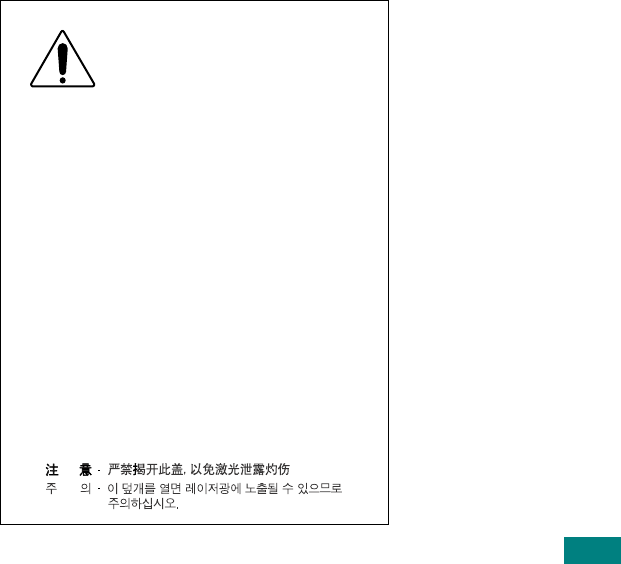
x
• If the machine has been exposed to rain or water.
• If the machine does not operate properly after instructions have been followed.
• If the machine has been dropped, or the cabinet appears damaged.
• If the machine exhibits a sudden and distinct change in performance.
15. Adjust only those controls covered by the operating instructions. Improper
adjustment of other controls may result in damage, and may require extensive
work by a qualified service technician to restore the machine to normal operation.
16. Avoid using this machine during a lightning storm. There may be a remote risk of
electric shock from lightning. If possible, unplug the AC power and telephone cord
for the duration of the lightning storm.
17. SAVE THESE INSTRUCTIONS.
Laser Safety Statement
The printer is certified in the U.S. to conform to the requirements of DHHS 21 CFR,
chapter 1 Subchapter J for Class I(1) laser products, and elsewhere is certified as a
Class I laser product conforming to the requirements of IEC 825.
Class I laser products are not considered to be hazardous. The laser system and
printer are designed so there is never any human access to laser radiation above a
Class I level during normal operation, user maintenance or prescribed service
condition.
WARNING
Never operate or service the printer with the protective cover removed from Laser/
Scanner assembly. The reflected beam, although invisible, can damage your eyes.
CAUTION - INVISIBLE LASER RADIATION
WHEN THIS COVER OPEN.
DO NOT OPEN THIS COVER.
VORSICHT - UNSICHTBARE LASERSTRAHLUNG
,
WENN ABDECKUNG GE…FFNET.
NICHT DEM STRAHL AUSSETZEN.
ATTENTION - RAYONNEMENT LASER INVISIBLE EN CAS
DÕOUVERTURE. EXPOSITION DANGEREUSE
AU FAISCEAU.
A
TTENZIONE - RADIAZIONE LASER INVISIBILE IN CASO DI
APERTURA. EVITARE LÕESPOSIZIONE AL FASCIO
.
P
RECAUCIîN - RADIACIîN LASER INVISIBLE CUANDO SE ABRE.
EVITAR EXPONERSE AL RAYO.
ADVARSEL. - USYNLIG LASERSTR LNING VED BNING, N R
SIKKERHEDSBRYDERE ER UDE AF FUNKTION.
UNDG UDSAETTELSE FOR STR LNING.
ADVARSEL. - USYNLIG LASERSTR LNING N R DEKSEL
PNES. STIRR IKKE INN I STR LEN. UNNG
EKSPONERING FOR STR LEN.
VARNING - OSYNLIG LASERSTR LNING N R DENNA DEL
R …PPEN OCH SP RREN R URKOPPLAD.
BETRAKTA EJ STR LEN. STR LEN R FARLIG.
VARO! - AVATTAESSA JA SUOJALUKITUS OHITETTAESSA
OLET ALTTIINA N KYM TT…M LLE LASER-
S TEILYLLE L KATSO S TEESEEN.
PERIGO - RADIA‚ÌO LASER INVISêVEL AO ABRIR. EVITE
EXPOSI‚ÌO DIRECTA AO FEIXE.
GEVAAR - ONZICHTBARE LASERSTRALEN BIJ GEOPENDE
KLEP. DEZE KLEP NIET OPENEN.

xi
Ozone Safety
During normal operation, this machine produces ozone. The
ozone produced does not present a hazard to the operator.
However, it is advisable that the machine be operated in a well
ventilated area.
If you need additional information about ozone, please request
your nearest Samsung dealer.
Power Saver
This machine contains advanced energy conservation
technology that reduces power consumption when it is not in
active use.
When the machine does not receive data for an extended period
of time, power consumption is automatically lowered.
The energy star emblem does not represent EPA endorsement
of any machine or service.
Recycling
Please recycle or dispose of the packaging material for this
product in an environmentally responsible manner.
Radio Frequency Emissions
FCC Information to the User
This equipment has been tested and found to comply with the limits for a Class B
digital device, pursuant to Part 15 of the FCC Rules. These limits are designed to
provide reasonable protection against harmful interference in a residential
installation. This equipment generates, uses and can radiate radio frequency energy
and, if not installed and used in accordance with the instructions, may cause harmful
interference to radio communications. However, there is no guarantee that
interference will not occur in a particular installation. If this equipment does cause
harmful interference to radio or television reception, which can be determined by
turning the equipment off and on, the user is encouraged to try to correct the
interference by one or more of the following measures:
• Reorient or relocate the receiving antenna.
• Increase the separation between the equipment and receiver.
• Connect the equipment into an outlet on a circuit different from that to which the
receiver is connected.
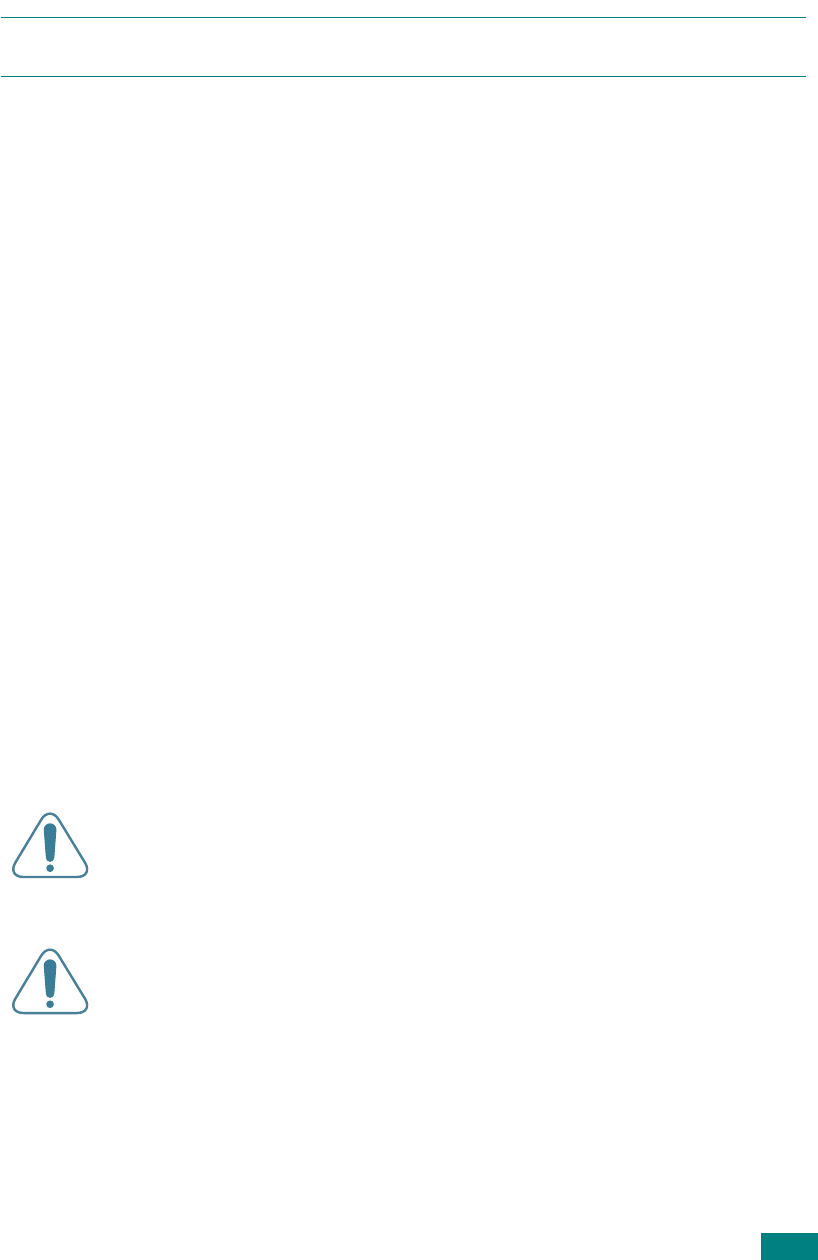
xii
• Consult the dealer or experienced radio TV technician for help.
C
AUTION
:
Change or modifications not expressly approved by the manufacturer
responsible for compliance could void the user's authority to operate the equipment.
United States of America
Federal Communications Commission (FCC)
Intentional emitter per FCC Part 15
Low power, Radio LAN type devices (radio frequency (RF) wireless communication
devices), operating in the 2.4 GHz Band, may be present (embedded) in your printer
system. This section is only applicable if these devices are present. Refer to the
system label to verify the presence of wireless devices.
Wireless devices that may be in your system are only qualified for use in the United
States of America if an FCC ID number is on the system label.
The FCC has set a general guideline of 20 cm (8 inches) separation between the
device and the body, for use of a wireless device near the body (this does not include
extremities). This device should be used more than 20 cm (8 inches) from the body
when wireless devices are on. The power output of the wireless device (or devices),
which may be embedded in your printer, is well below the RF exposure limits as set
by the FCC.
This transmitter must not be collocated or operation in conjunction with any other
antenna or transmitter.
Operation of this device is subject to the following two conditions:(1) This device may
not cause harmful interference, and(2) this device must accept any interference
received, including interference that may cause undesired operation of the device.
Wireless devices are not user serviceable. Do not modify them in any
way. Modification to a wireless device will void the authorization to use
it. Contact manufacturer for service.
FCC Statement for Wireless LAN use:
“While installing and operating this transmitter and antenna combination
the radio frequency exposure limit of 1mW/cm2 may be exceeded at
distances close to the antenna installed. Therefore, the user must
maintain a minimum distance of 20cm from the antenna at all times. This
device can not be colocated with another transmitter and transmitting
antenna.”

xiii
Canadian Radio Interference Regulations
This digital apparatus does not exceed the Class B limits for radio noise emissions
from digital apparatus as set out in the interference-causing equipment standard
entitled “Digital Apparatus”, ICES-003 of the Industry and Science Canada.
Cet appareil numérique respecte les limites de bruits radioélectriques applicables aux
appareils numériques de Classe B prescrites dans la norme sur le matériel brouilleur:
“Appareils Numériques”, ICES-003 édictée par l’Industrie et Sciences Canada.
Fax Branding
The Telephone Consumer Protection Act of 1991 makes it unlawful for any person to
use a computer or other electronic device to send any message via a telephone
facsimile machine unless such message clearly contains in a margin at the top or
bottom of each transmitted page or on the first page of the transmission the following
information:
(1) the date and time of transmission
(2) identification of either business, business entity or individual sending the
message; and
(3) telephone number of either the sending machine, business, business entity or
individual.
The Telephone Company may make changes in its communications facilities,
equipment operations or procedures where such action is reasonably required in the
operation of its business and is not inconsistent with the rules and regulations in FCC
Part 68. If such changes can be reasonably expected to render any customer terminal
equipment incompatible with telephone company communications facilities, or
require modification or alteration of such terminal equipment, or otherwise materially
affect its use or performance, the customer shall be given adequate notice in writing,
to allow the customer an opportunity to maintain uninterrupted service.
Ringer Equivalence Number
The Ringer Equivalence Number and FCC Registration Number for this machine may
be found on the label located on the bottom or rear of the machine. In some instances
you may need to provide these numbers to the telephone company.
The Ringer Equivalence Number (REN) is a measure of the electrical load placed on
the telephone line, and is useful for determining whether you have “overloaded” the
line. Installing several types of equipment on the same telephone line may result in
problems making and receiving telephone calls, especially ringing when your line is
called. The sum of all Ringer Equivalence Numbers of the equipment on your
telephone line should be less than five in order to assure proper service from the
telephone company. In some cases, a sum of five may not be usable on your line. If
any of your telephone equipment is not operating properly, you should immediately
remove it from your telephone line, as it may cause harm to the telephone network.

xiv
WARNING:
FCC Regulations state that changes or modifications to this equipment not expressly
approved by the manufacturer could void the user’s authority to operate this
equipment. In the event that terminal equipment causes harm to the telephone
network, the telephone company should notify the customer that service may be
stopped. However, where prior notice is impractical, the company may temporarily
cease service, providing that they:
a) promptly notify the customer.
b) give the customer an opportunity to correct the equipment problem.
c) inform the customer of the right to bring a complaint to the Federal Communication
Commission pursuant to procedures set out in FCC Rules and Regulations Subpart
E of Part 68.
You should also know that:
• Your machine is not designed to be connected to a digital PBX system.
• If you intend to use a computer modem or fax modem on the same phone line as
your machine, you may experience transmission and reception problems with all
the equipment. It is recommended that no other equipment, except for a regular
telephone, share the line with your machine.
• If your area experiences a high incidence of lightning or power surges, we
recommend that you install surge protectors for both the power and the telephone
lines. Surge protectors can be purchased from your dealer or telephone and
electronic specialty stores.
• When programming emergency numbers and/or making test calls to emergency
numbers, use a non-emergency number to advise the emergency service
dispatcher of your intentions. The dispatcher will give you further instructions on
how to actually test the emergency number.
• This machine may not be used on coin service or party lines.
• This machine provides magnetic coupling to hearing aids.
• You may safely connect this equipment to the telephone network by means of a
standard modular jack, USOC RJ-11C.

xv
Declaration of Conformity (European Countries)
Approvals and Certifications
The CE marking applied to this product symbolizes Samsung
Electronics Co., Ltd. Declaration of Conformity with the following
applicable 93/68/EEC Directives of the European Union as of the
dates indicated:
January 1, 1995
: Council Directive 73/23/EEC Approximation of the laws of the
member states related to low voltage equipment.
January 1, 1996
: Council Directive 89/336/EEC (92/31/EEC), approximation of the
laws of the Member States related to electromagnetic compatibility.
March 9, 1999
: Council Directive 1999/5/EC on radio equipment and
telecommunications terminal equipment and the mutual recognition of their
conformity.
A full declaration, defining the relevant Directives and referenced standards can be
obtained from your Samsung Electronics Co., Ltd. representative.
EC Certification
Certification to 1999/5/EC Radio Equipment & Telecommunications
Terminal Equipment Directive (FAX)
This Samsung product has been self-certified by Samsung for pan-European single
terminal connection to the analogue public switched telephone network (PSTN) in
accordance with Directive 1999/5/EC. The product has been designed to work with
the national PSTNs and compatible PBXs of the European countries:
In the event of problems, you should contact the Euro QA Lab of Samsung Electronics
Co., Ltd. in the first instance.
The product has been tested against TBR21. To assist in the use and application of
terminal equipment which complies with this standard, the European
Telecommunication Standards Institute (ETSI) has issued an advisory document (EG
201 121) which contains notes and additional requirements to ensure network
compatibility of TBR21 terminals. The product has been designed against, and is fully
compliant with, all of the relevant advisory notes contained in this document.
European Radio Approval Information
(for products fitted with EU-approved radio devices)
This Product is a printer; low power, Radio LAN type devices (radio frequency (RF)
wireless communication devices), operating in the 2.4 GHz band, may be present
(embedded) in your printer system which is intended for home or office use. This
section is only applicable if these devices are present. Refer to the system label to
verify the presence of wireless devices.
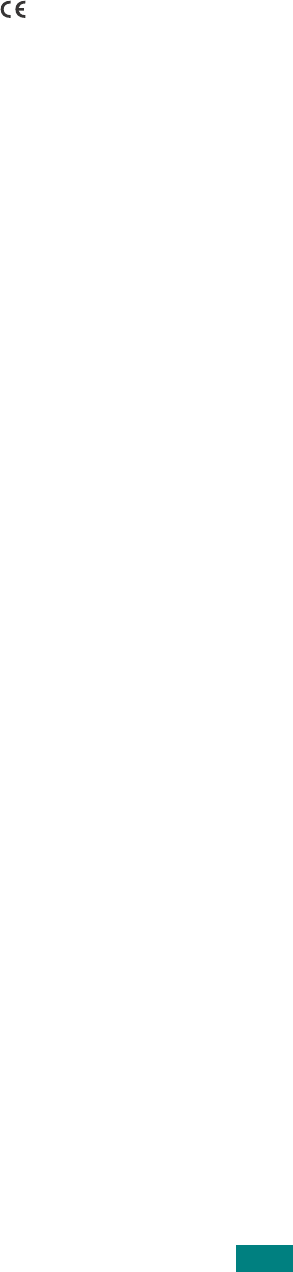
xvi
Wireless devices that may be in your system are only qualified for use in the
European Union or associated areas if a CE mark with a Notified Body
Registration Number and the Alert Symbol is on the system label.
The power output of the wireless device or devices that may be embedded in you
printer is well below the RF exposure limits as set by the European Commission
through the R&TTE directive.
European States qualified under wireless approvals:
EU
Austria, Belgium, Denmark, Finland, France (with frequency
restrictions), Germany, Greece, Ireland, Italy, Luxembourg,
The Netherlands, Portugal, Spain, Sweden and the United
Accept EU
Iceland, Liechtenstein, Norway and Switzerland
European States with restrictions on use:
EU
In France, the frequency range is restricted to 2446.5-2483.5 MHz
for devices above 10 mW transmitting power such as wireless
Accept EU
No limitations at this time.
Regulatory Compliance Statements
Wireless Guidance
Low power, Radio LAN type devices (radio frequency (RF) wireless communication
devices), operating in the 2.4 GHz Band, may be present (embedded) in your printer
system. The following section is a general overview of considerations while operating
a wireless device.
Additional limitations, cautions, and concerns for specific countries are listed in the
specific country sections (or country group sections). The wireless devices in your
system are only qualified for use in the countries identified by the Radio Approval
Marks on the system rating label. If the country you will be using the wireless device
in, is not listed, please contact your local Radio Approval agency for requirements.
Wireless devices are closely regulated and use may not be allowed.
The power output of the wireless device or devices that may be embedded in your
printer is well below the RF exposure limits as known at this time. Because the
wireless devices (which may be embedded into your printer) emit less energy than is
allowed in radio frequency safety standards and recommendations, manufacturer
believes these devices are safe for use. Regardless of the power levels, care should
be taken to minimize human contact during normal operation.
As a general guideline, a separation of 20 cm (8 inches) between the wireless device
and the body, for use of a wireless device near the body (this does not include
extremities) is typical. This device should be used more than 20 cm (8 inches) from
the body when wireless devices are on and transmitting.

xvii
This transmitter must not be collocated or operation in conjunction with any other
antenna or transmitter.
Some circumstances require restrictions on wireless devices. Examples of common
restrictions are listed below:
Radio frequency wireless communication can interfere with equipment on
commercial aircraft. Current aviation regulations require wireless devices
to be turned off while traveling in an airplane. 802.11B (also known as
wireless Ethernet) and Bluetooth communication devices are examples
of devices that provide wireless communication.
In environments where the risk of interference to other devices or
services is harmful or perceived as harmful, the option to use a wireless
device may be restricted or eliminated. Airports, Hospitals, and Oxygen
or flammable gas laden atmospheres are limited examples where use of
wireless devices may be restricted or eliminated. When in environments
where you are uncertain of the sanction to use wireless devices, ask the
applicable authority for authorization prior to use or turning on the
wireless device.
Every country has different restrictions on the use of wireless devices.
Since your system is equipped with a wireless device, when traveling
between countries with your system, check with the local Radio Approval
authorities prior to any move or trip for any restrictions on the use of a
wireless device in the destination country.
If your system came equipped with an internal embedded wireless
device, do not operate the wireless device unless all covers and shields
are in place and the system is fully assembled.
Wireless devices are not user serviceable. Do not modify them in any
way. Modification to a wireless device will void the authorization to use
it. Please contact manufacturer for service.
Only use drivers approved for the country in which the device will be
used. See the manufacturer System Restoration Kit, or contact
manufacturer Technical Support for additional information.

xviii
Replacing the Fitted Plug (for UK Only)
I
MPORTANT
The mains lead for this machine is fitted with a standard (BS 1363) 13 amp plug and
has a 13 amp fuse. When you change or examine the fuse, you must re-fit the correct
13 amp fuse. You then need to replace the fuse cover. If you have lost the fuse cover,
do not use the plug until you have another fuse cover.
Please contact the people from you purchased the machine.
The 13 amp plug is the most widely used type in the UK and should be suitable.
However, some buildings (mainly old ones) do not have normal 13 amp plug sockets.
You need to buy a suitable plug adaptor. Do not remove the moulded plug.
W
ARNING
If you cut off the moulded plug, get rid of it straight away.
You cannot rewire the plug and you may receive an electric shock if you plug
it into a socket.
I
MPORTANT
WARNING
: You must earth this machine.
The wires in the mains lead have the following color code:
• Green and Yellow: Earth
• Blue: Neutral
• Brown: Live
If the wires in the mains lead do not match the colors marked in your plug, do the
following:
You must connect the green and yellow wire to the pin marked by the letter “E” or by
the safety ‘Earth symbol’ or colored green and yellow or green.
You must connect the blue wire to the pin which is marked with the letter “N” or
colored black.
You must connect the brown wire to the pin which is marked with the letter “L” or
colored red.
You must have a 13 amp fuse in the plug, adaptor, or at the distribution board.
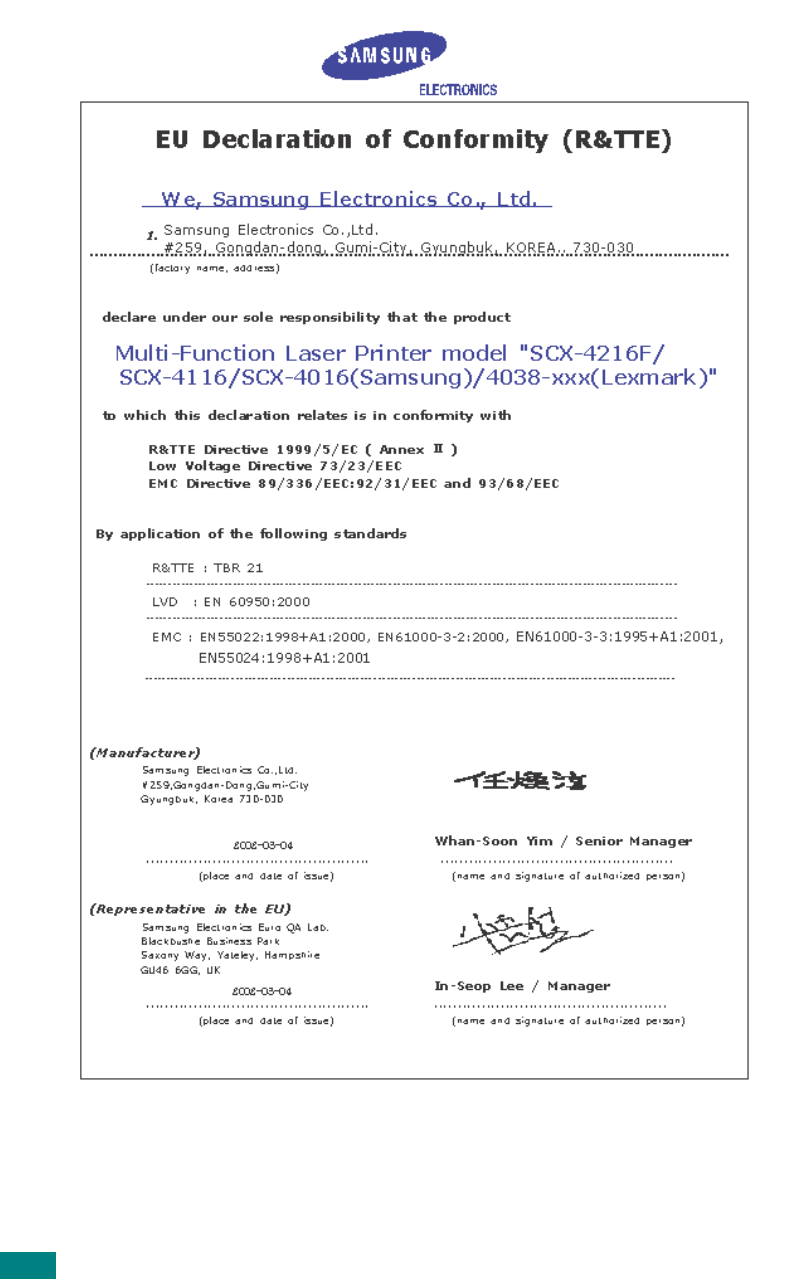
xix
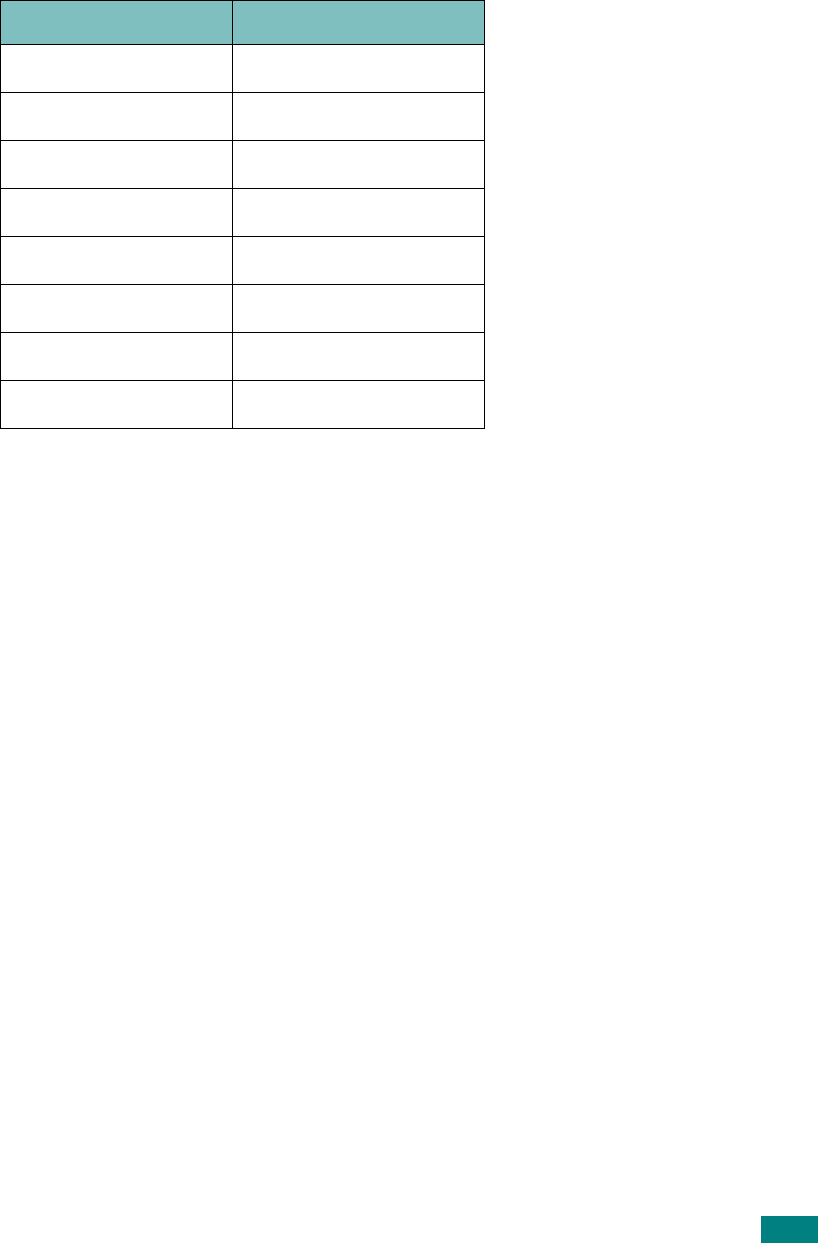
xx
Differences Between British and American English
British English American English
(Re)dialling
(Re)dialing
Colour
Color
Emphasise
Emphasize
Recognise
Recognize
Organise
Organize
Authorise
Authorize
Cancelling
Canceling
Customise
Customize
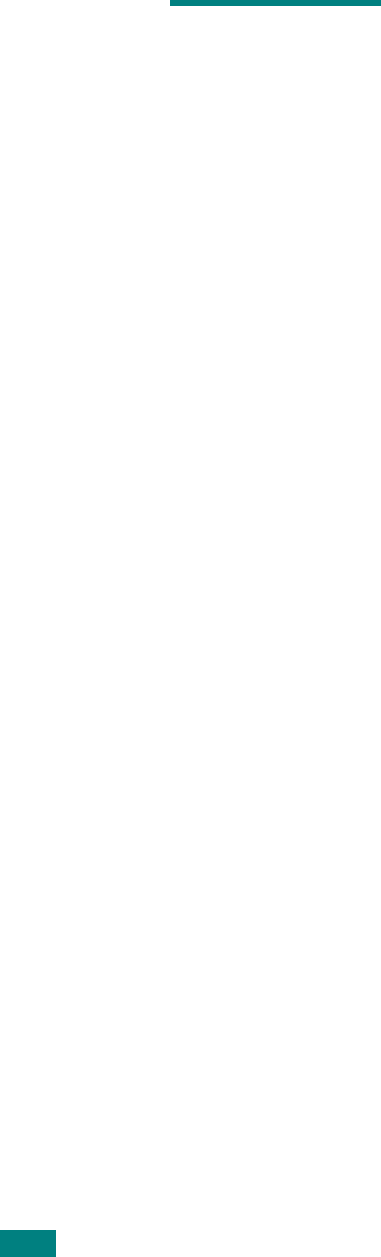
xxi
M
EMO
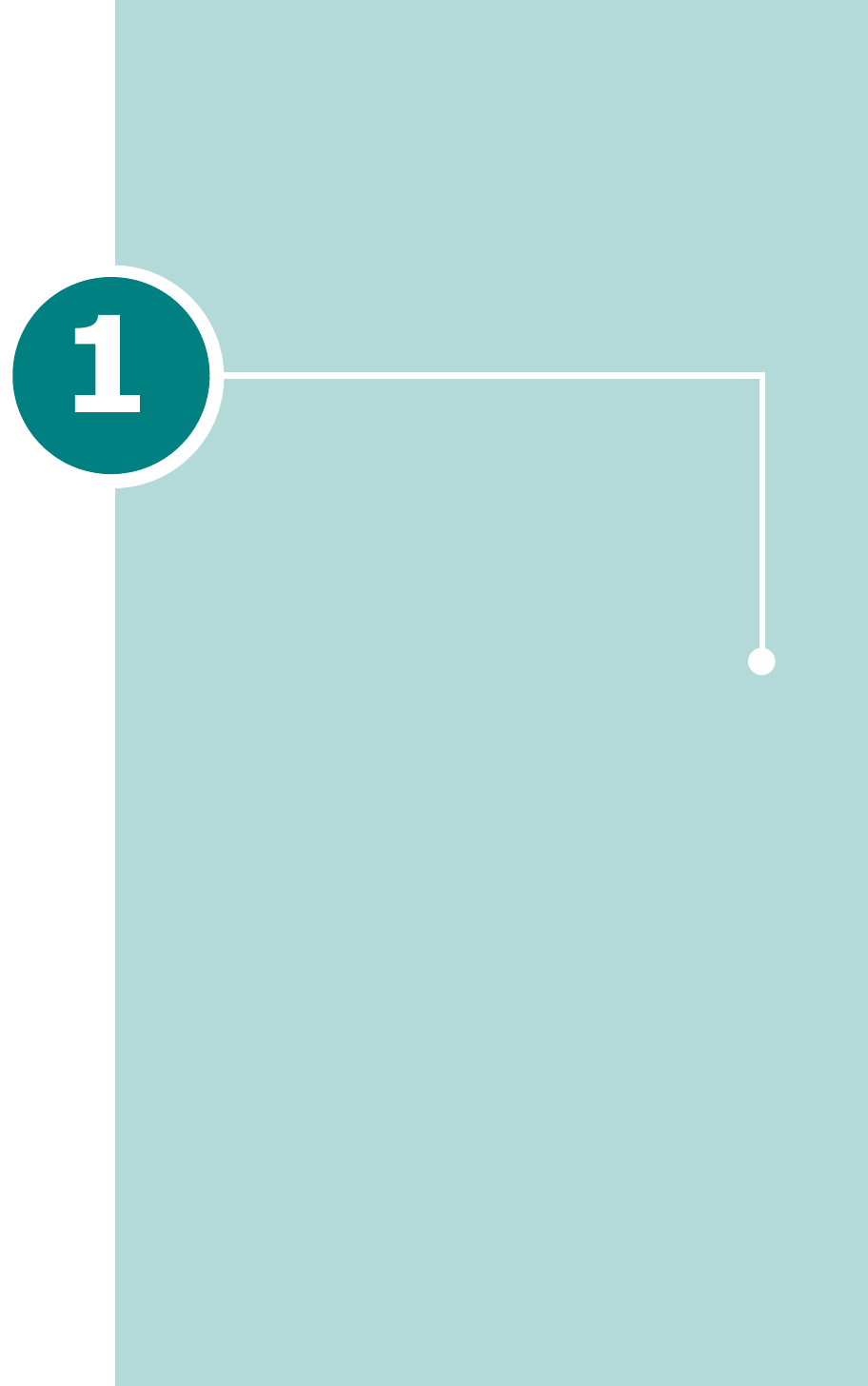
INTRODUCTION
Thank you for purchasing this Samsung multifunctional
product. Your machine provides printing, copying,
scanning, and faxing (SCX-4720F only) functions!
This chapter includes:
• Special Features
• Understanding Component Locations
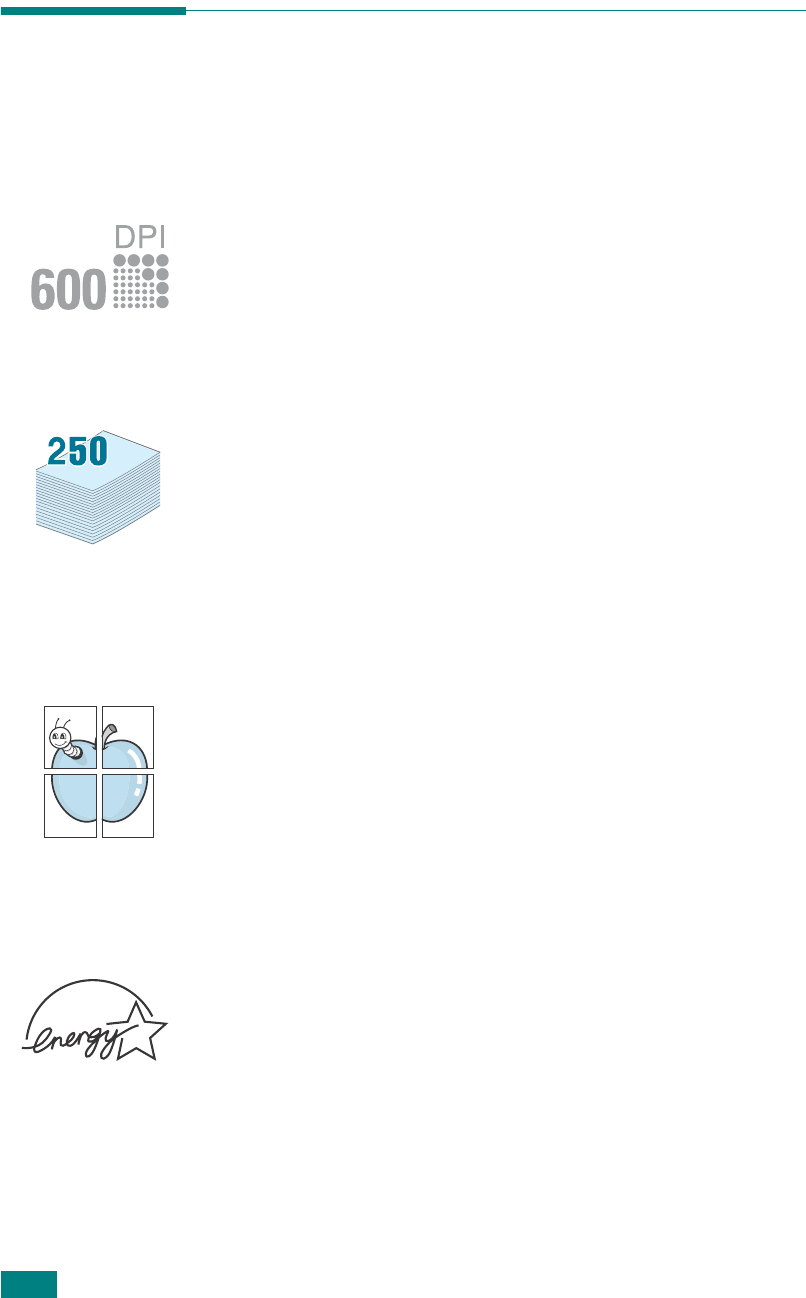
I
NTRODUCTION
1.2
Special Features
Your new machine is equipped with special features that
improve the print quality. You can:
Print in color with excellent quality and speed
• You can print up to
1200 dpi [Best]
. See page 4.8.
• Your machine prints A4-sized paper at up to 20 ppm and
letter-sized paper at up to 22 ppm (pages per minute).
Handle paper flexibly
•
Multipurpose Tray
supports letterhead, envelopes, labels,
transparencies, custom-sized materials, postcards, and
heavy paper. A 50-sheet
Multipurpose Tray
supports
plain paper.
•The
Standard 250-sheet input tray
(Tray1) and
optional
250-sheet input tray
(Tray2) supports A4/letter-sized
paper.
Create professional documents
• Print
Watermarks
. You can customize your documents
with words, such as “Confidential.” See page 4.18.
• Print
Posters
. The text and pictures of each page of your
document are magnified and printed across the sheet of
paper and taped together to form a poster. See page 4.14.
Save time and money
• You can print multiple pages on one single sheet of paper
to save paper.
• You can use preprinted forms and letterhead on plain
paper. See “Using Overlays” on page 4.21
• This machine automatically
conserves electricity
by
substantially reducing power consumption when not
printing.
• This machine meets
Energy Star
guidelines for energy
efficiency.
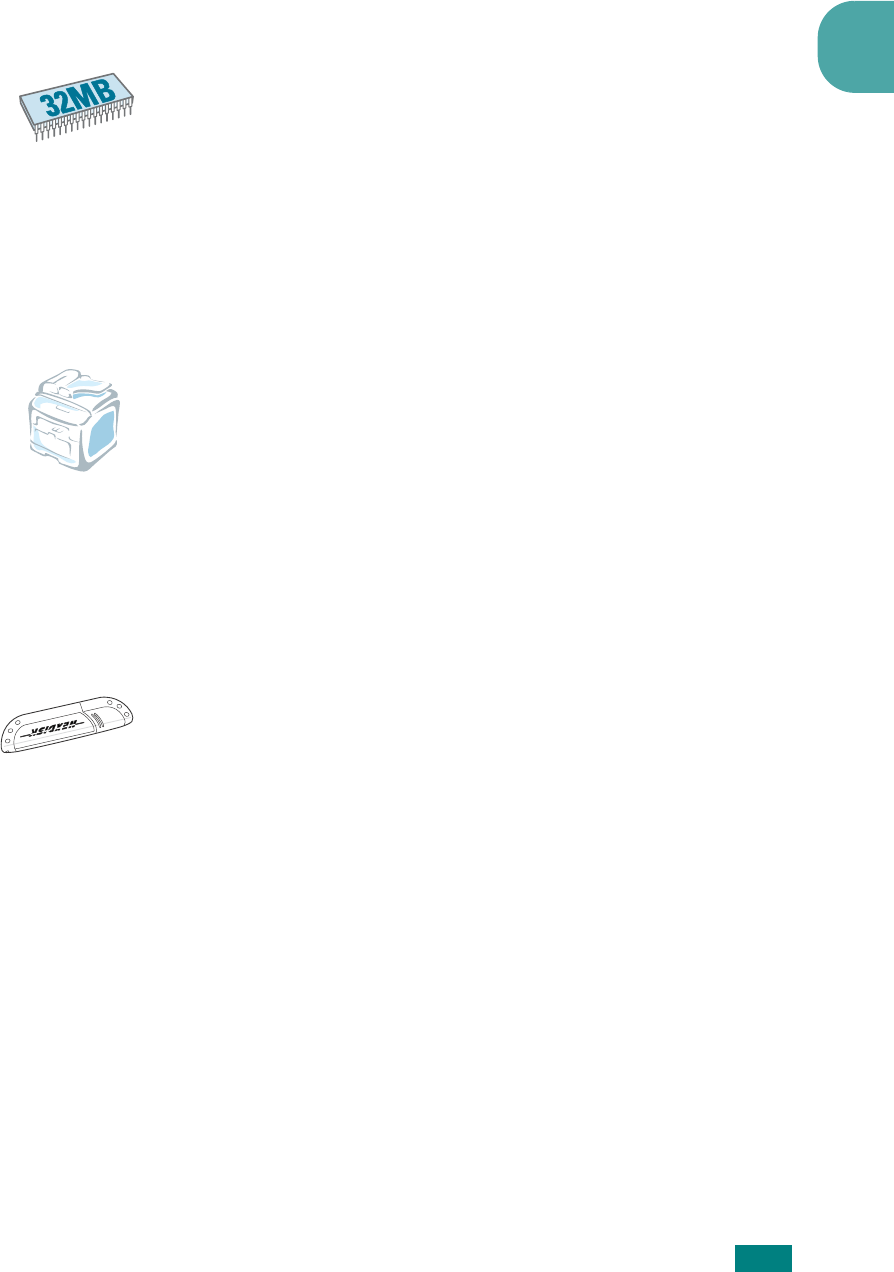
I
NTRODUCTION
1
1.3
Expand the machine capacity
• This machine has 32 MB of memory which can be
expanded to 160 MB.
• You can install an optional 250-sheet tray in your machine.
This tray reduces how often you have to add paper to the
machine.
• A Network interface enables network printing. You can add
the optional network interface card.
You can also use an optional wireless network interface.
Print in various environments
• You can print in
Windows 95/98/Me/NT 4.0/2000/XP
.
• Your machine is compatible with various
Linux
.
• Your machine comes with both the
USB
and
Parallel
interface. The Parallel interface is available depending on
your country.
• You can also use a
Network interface
. You can also use
an optional wireless network interface, but, you need to
add the optional network interface card.
Use a USB flash drive
If you have a USB flash drive, you can use it in various ways with
your machine.
• You can scan documents and save them on the USB flash
drive.
• You can directly print data stored on the USB flash drive.
• You can manage the USB flash drive.
• You can back up data and restore backup files to the
machine’s memory.
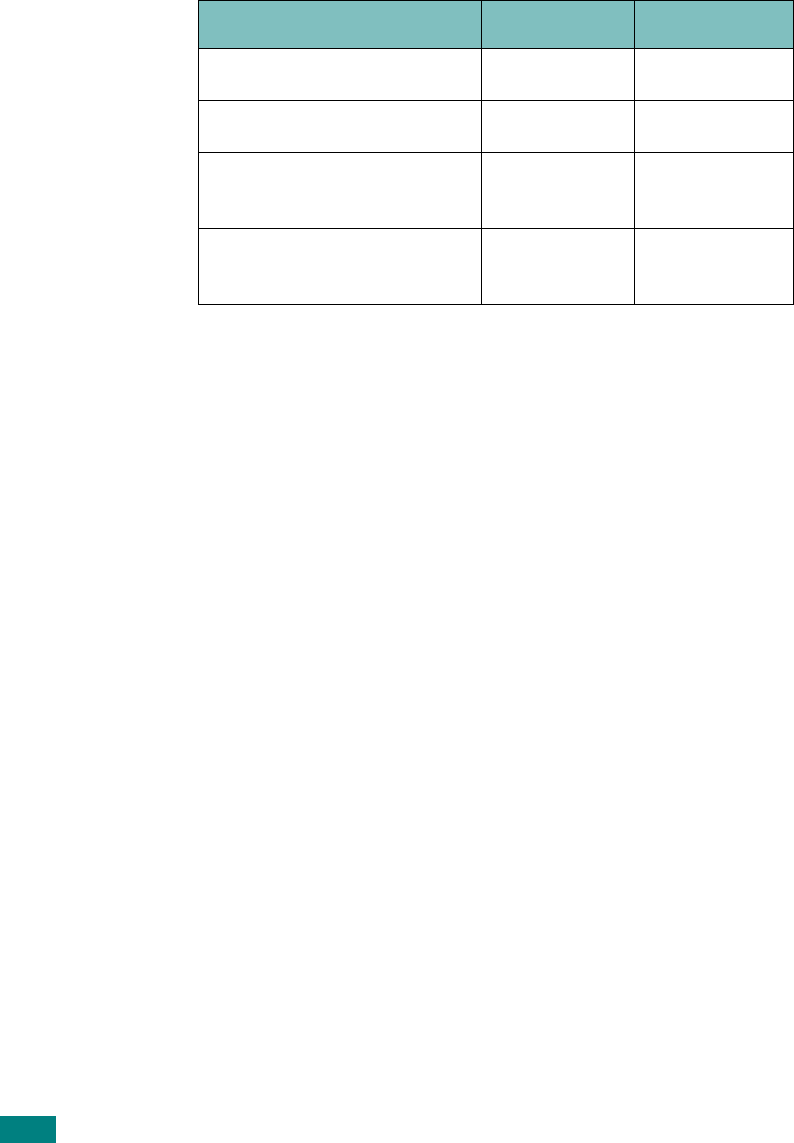
I
NTRODUCTION
1.4
Machine Features
The table below lists a general overview of features supported
by your machine.
(S: Standard, O: Option)
Features SCX-4520 SCX-4720F
IEEE 1284 Parallel S S
USB 2.0 S S
Network Interface
(Ethernet 10/100 Base TX) OO
Wireless LAN
(802.11b Wireless LAN) OO

I
NTRODUCTION
1
1.5
Understanding Component
Locations
These are the main components of your machine:
Front View
Document
Guides
Document
Input Tray
Document
Cover
Document Glass
Automatic
Document Feeder
Control Panel
(
SCX-4720F
: see page 1.7)
SCX-4520: see page 1.9)
Front Door
P
aper
L
eve
l
Indicator
Paper Output
Extension
Toner
Cartridge
Multipurpose
Tray
Front Output Tray
(Face Down)
Paper Tray
(Tray 1)
Optional Paper
Tray (Tray 2)
The figure above shows an SCX-4720F.
USB Flash
Drive Port
Document
Output Tray
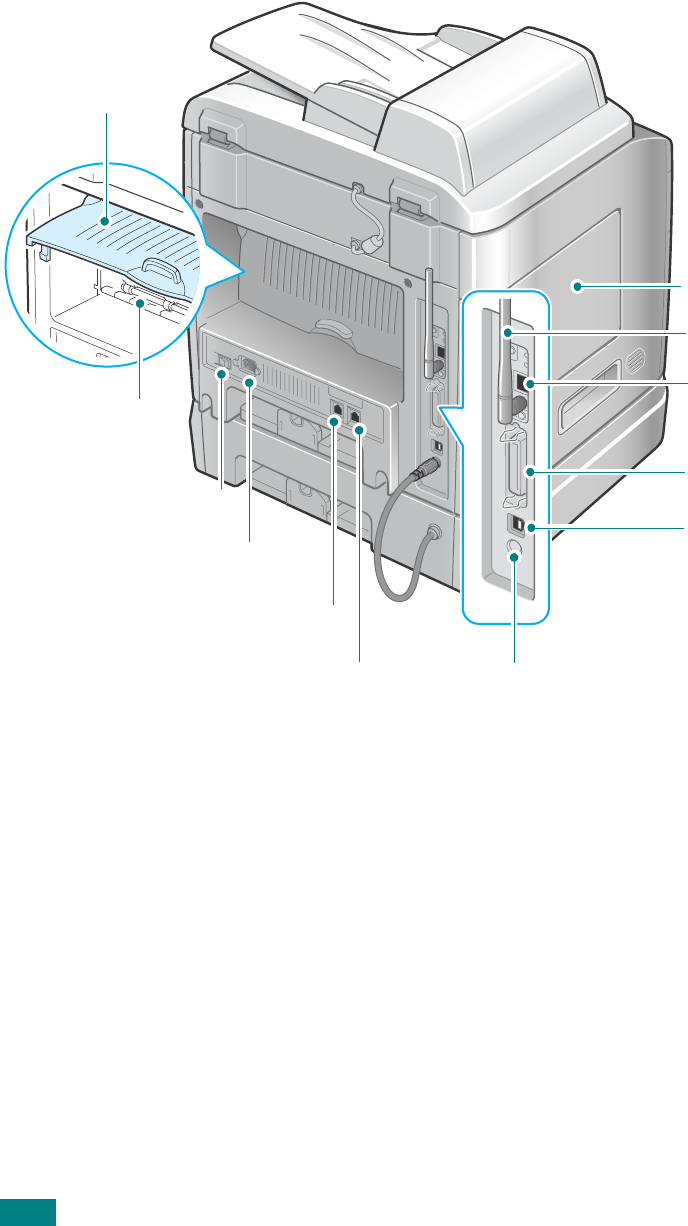
I
NTRODUCTION
1.6
Rear View
Rear Door
Rear Output Slot
(Face Up)
Power Switch
Control
Board Cove
r
Wireless
Network
Antenna
*
Parallel
Connector
USB
Connector
Network
Port
**
Tray 2 Cable
Connector
AC Power Cord
Connector
Line Jack
(for the SCX-4720F)
EXT Jack
***
(for the SCX-4720F)
The figure above shows an SCX-4720F.
*
This wireless network antenna is not supplied with the machine. It is an option that must be
purchased and installed separately.
**
The network port is not fitted as standard on the machine. You can purchase an optional Network
Card and install it separately. For details, see page C.6.
***
If your country has a different telephone connection system, this socket may be blocked.
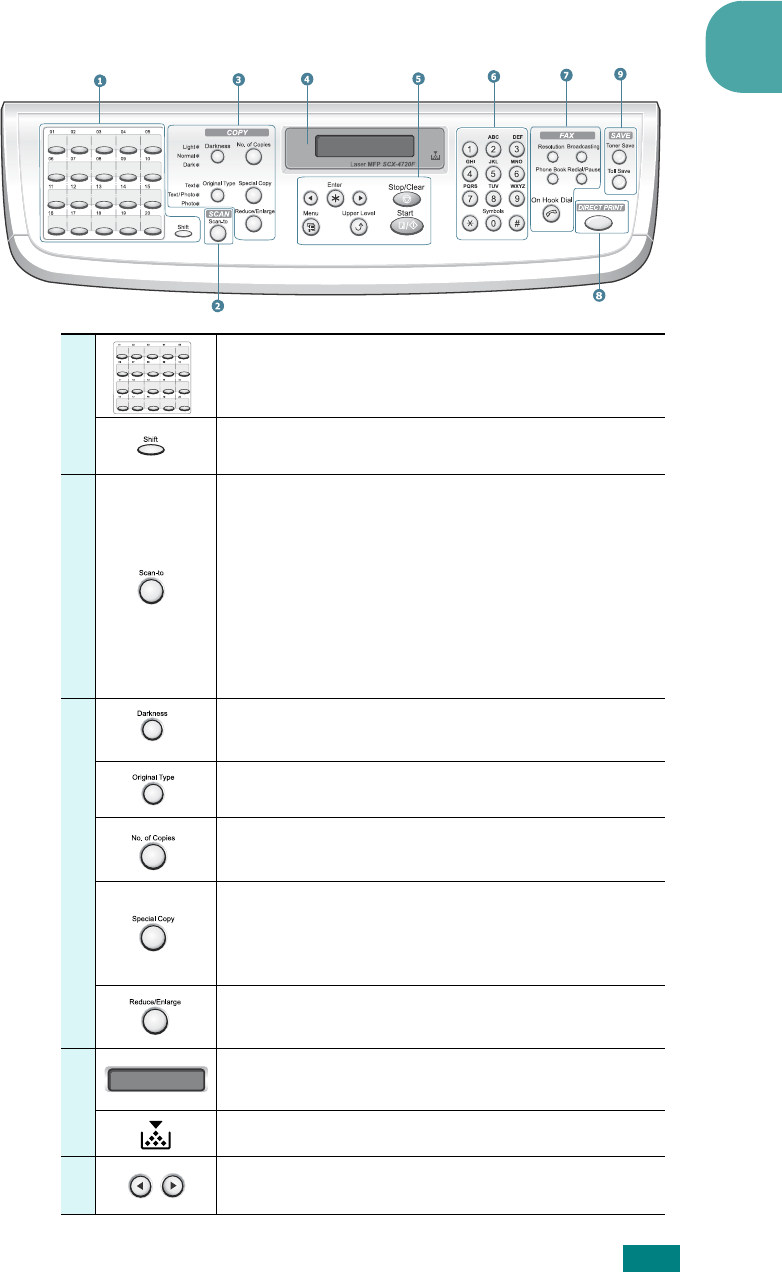
I
NTRODUCTION
1
1.7
Control Panel Functions
SCX-4720F
1
Allows you to store frequently-dialed fax
numbers and dial them with the touch of a few
buttons.
Allows you to shift the one-touch buttons to
the numbers 21 through 40.
2
S
C
A
N
Allows you to access a list of your PC software
programs that an image can be scanned to.
You must create the scan list using the
Samsung software (Printer Setting Utility)
provided with this machine.
Also allows you to scan and save documents in
a USB flash drive, and manage it when it is
inserted into the USB port of your machine.
See Chapter 10, Installing a USB Flash Drive.
3
C
O
P
Y
Adjusts the brightness of the documents for
the current copy job.
Selects the document type for the current
copy job.
Selects the number of copies.
Allows you to use special copy features, such
as Clone, Collation, Auto Fit, 2Sides on 1pg, 2/
4 Up (multiple pages on a sheet), and Poster
copying.
Makes a copy smaller or larger than the
original.
4
Displays the current status and prompts
during an operation.
Turns on when the toner cartridge is empty.
5
Uses to scroll through the available options for
the selected menu item.
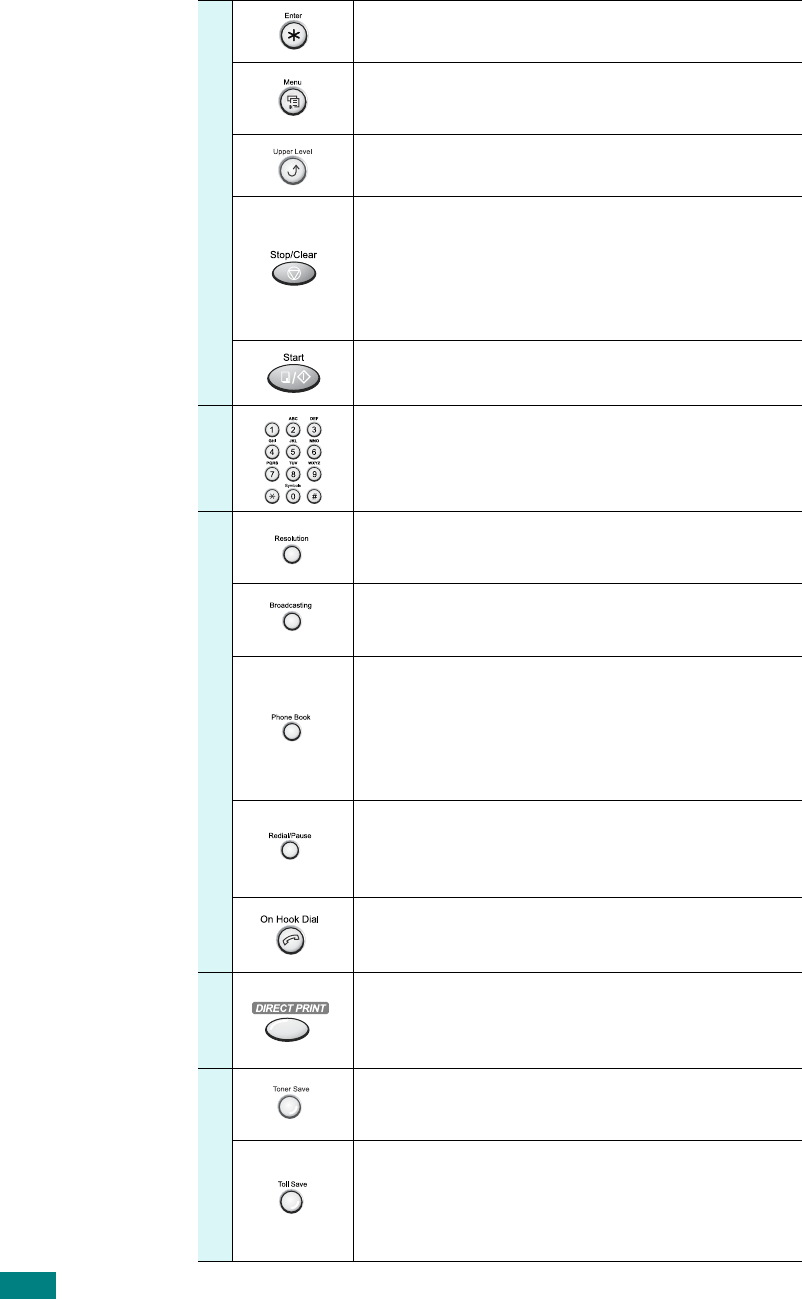
I
NTRODUCTION
1.8
5
Confirms the selection on the display.
Enters Menu mode and scrolls through the
menus available.
Sends you back to the upper menu level.
Stops an operation at any time.
In Standby mode, clears/cancels the copy
options, such as the darkness, the document
type setting, the copy size, and the number of
copies.
Starts a job.
6
Dials a number or enters alphanumeric
characters.
7
F
A
X
Adjusts the resolution of the documents for
the current fax job.
Allows you to send a fax to multiple
destinations.
Allows you to store frequently-dialed fax
numbers as one or two-digit speed dial or
group dial numbers for automatic dialing and
edit the stored numbers. Also allows you to
print a Phonebook list.
In Standby mode, redials the last number or
in Edit mode, inserts a pause into a fax
number.
Engages the telephone line.
8
Allows you to directly print files stored on a
USB flash drive when it is inserted into the
USB port in the front of your machine.
9
S
A
V
E
Allows you to save on toner by using less
toner to print a document.
Allows you to save on call costs by sending a
fax at a preset toll-saving time. Using this
feature, you can take advantage of lower long
distance rates at night, for example.
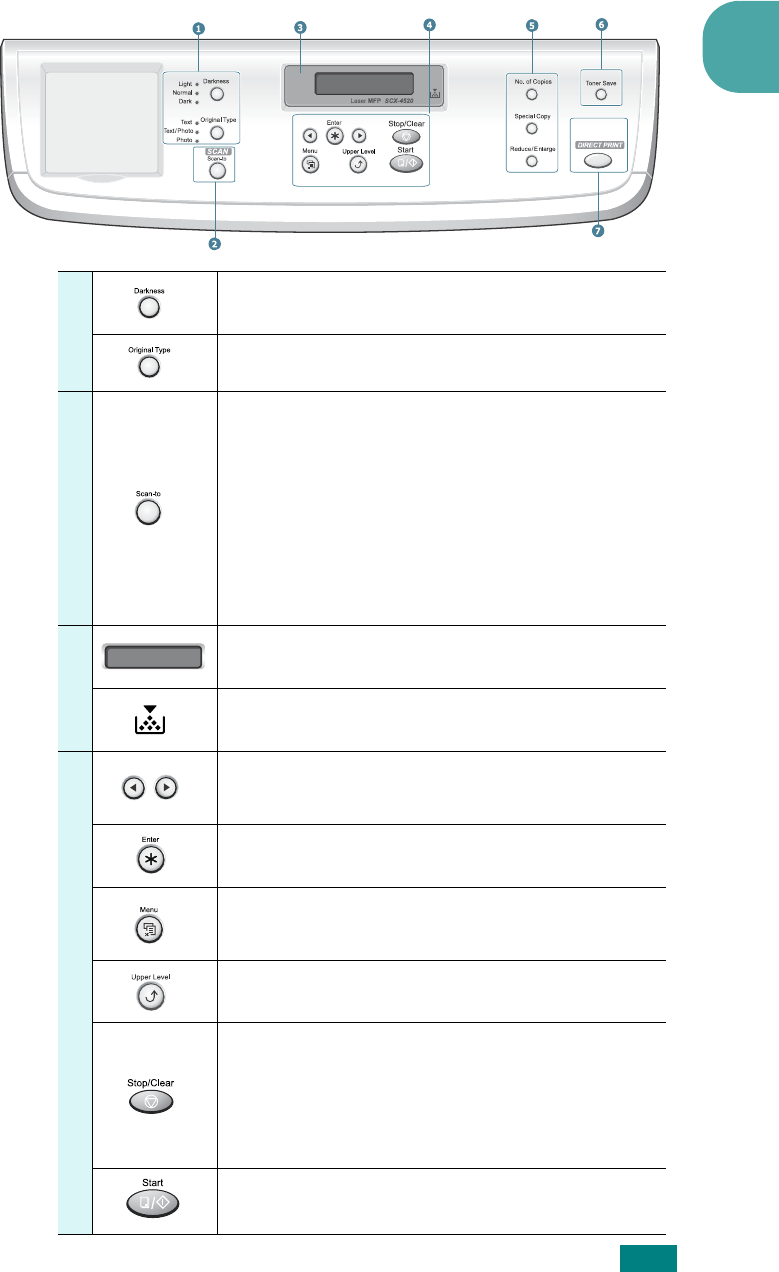
I
NTRODUCTION
1
1.9
SCX-4520
1
Adjusts the brightness of the documents for
the current copy job.
Selects the document type for the current
copy job.
2
S
C
A
N
Allows you to access a list of your PC software
programs that an image can be scanned to.
You must create the scan list using the
Samsung software (Printer Setting Utility)
provided with this machine.
Also allows you to scan and save documents in
a USB flash drive, and manage it when it is
inserted into the USB port of your machine.
See Chapter 10, Installing a USB Flash Drive.
3
Displays the current status and prompts
during an operation.
Turns on when the toner cartridge is empty.
4
Uses to scroll through the available options for
the selected menu item.
Confirms the selection on the display.
Enters Menu mode and scrolls through the
menus available.
Sends you back to the upper menu level.
Stops an operation at any time.
In Standby mode, clears/cancels the copy
options, such as the darkness, the document
type setting, the copy size, and the number of
copies.
Starts a job.
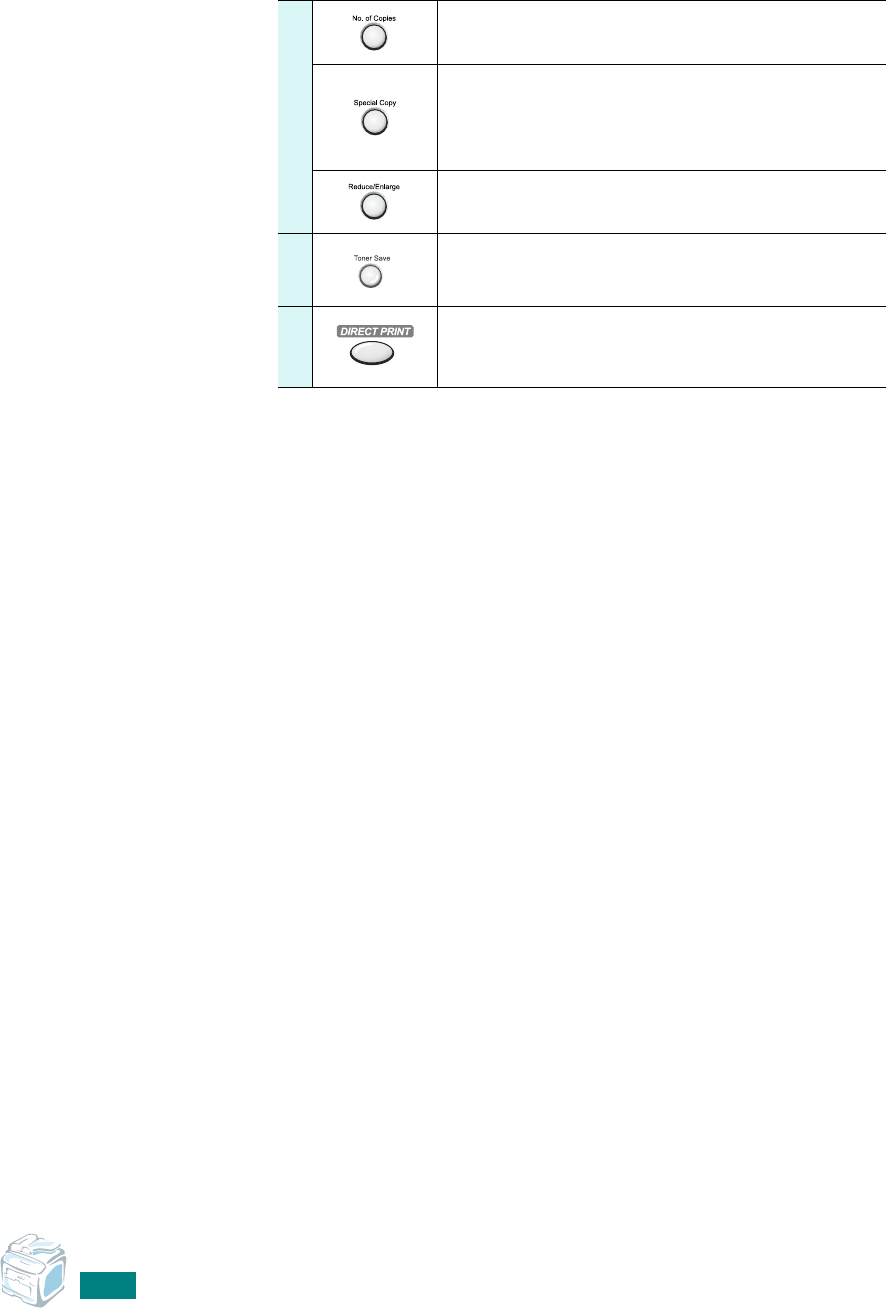
I
NTRODUCTION
1.10
5
Selects the number of copies.
Allows you to use special copy features, such
as Clone, Collation, Auto Fit, 2Sides on 1pg, 2/
4 Up (multiple pages on a sheet), and Poster
copying.
Makes a copy smaller or larger than the
original.
6
Allows you to save on toner by using less
toner to print a document.
7
Allows you to directly print files stored on a
USB flash drive when it is inserted into the
USB port in front of your machine.

GETTING STARTED
This chapter gives you step-by-step instructions for
setting up your machine.
This chapter includes:
• Setting Up Your Machine
Unpacking
Installing the Toner Cartridge
Loading Paper
Making Connections
Turning the Machine On
• Setting Up the Machine System
Changing the Display Language
Setting the Machine ID (SCX-4720F Only)
Setting the Date and Time (SCX-4720F Only)
Setting the Paper Size and Type
Setting Sounds (SCX-4720F Only)
Using the Save Modes
• Installing Software
About Samsung Software
Installing Samsung Software in Windows
Repairing Software
Removing Software
Using the Printer Setting Utility
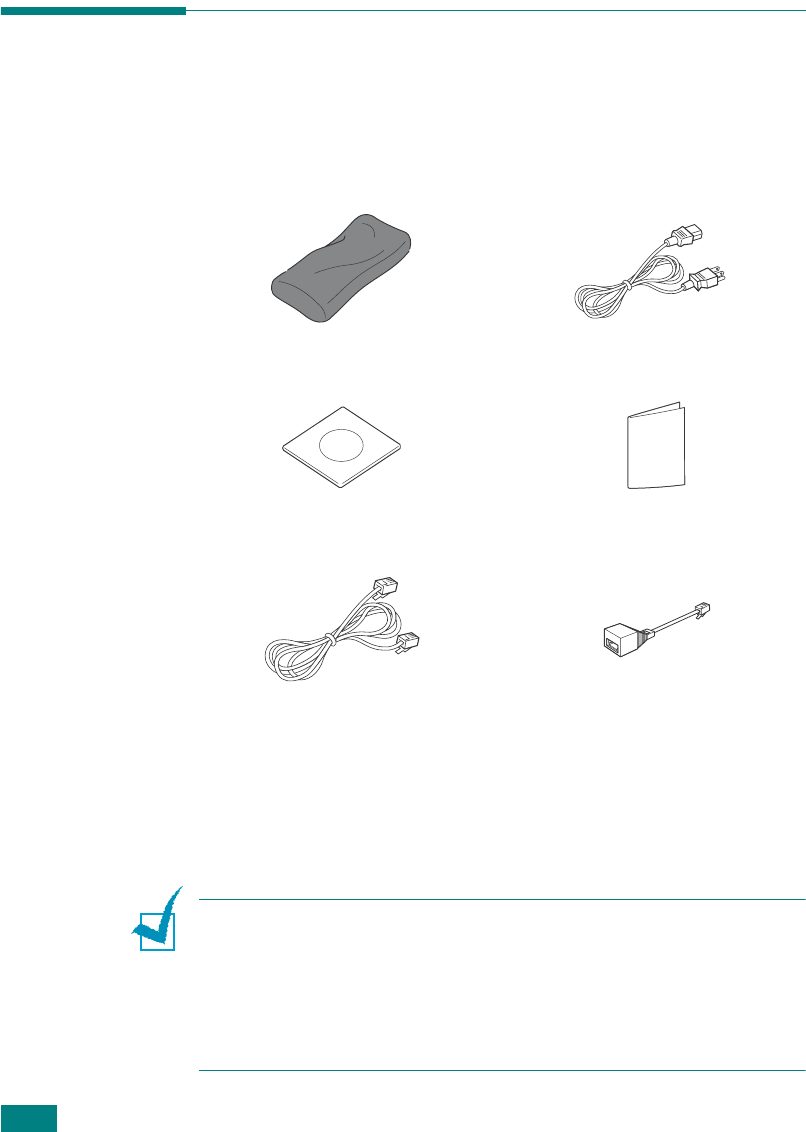
G
ETTING
S
TARTED
2.2
Setting Up Your Machine
Unpacking
1
Remove the machine and all accessories from the packing
carton. Make sure that the machine has been packed with
the following items:
Starter Toner Cartridge AC Power Cord
*
*The appearance of the power cord and the telephone line cord may differ
depending on your country’s specifications.
CD-ROM
**
**The CD-ROM contains the Samsung printer drivers, Scan drivers, Printer
Setting Utility, SmarThru software, the user’s guide, and the Adobe Acrobat
Reader program.
N
OTES
:
• Components may differ from country to country.
• You should use the telephone line cord which is supplied with
your machine. If you are replacing it with another vendor’s, it
should be AWG #26 or lower gauge.
• Power cord must be plugged into a grounded power socket.
Quick Install Guide
Telephone Line Cord
*
(for SCX-4720F only)
TAM Lead
(for UK only)
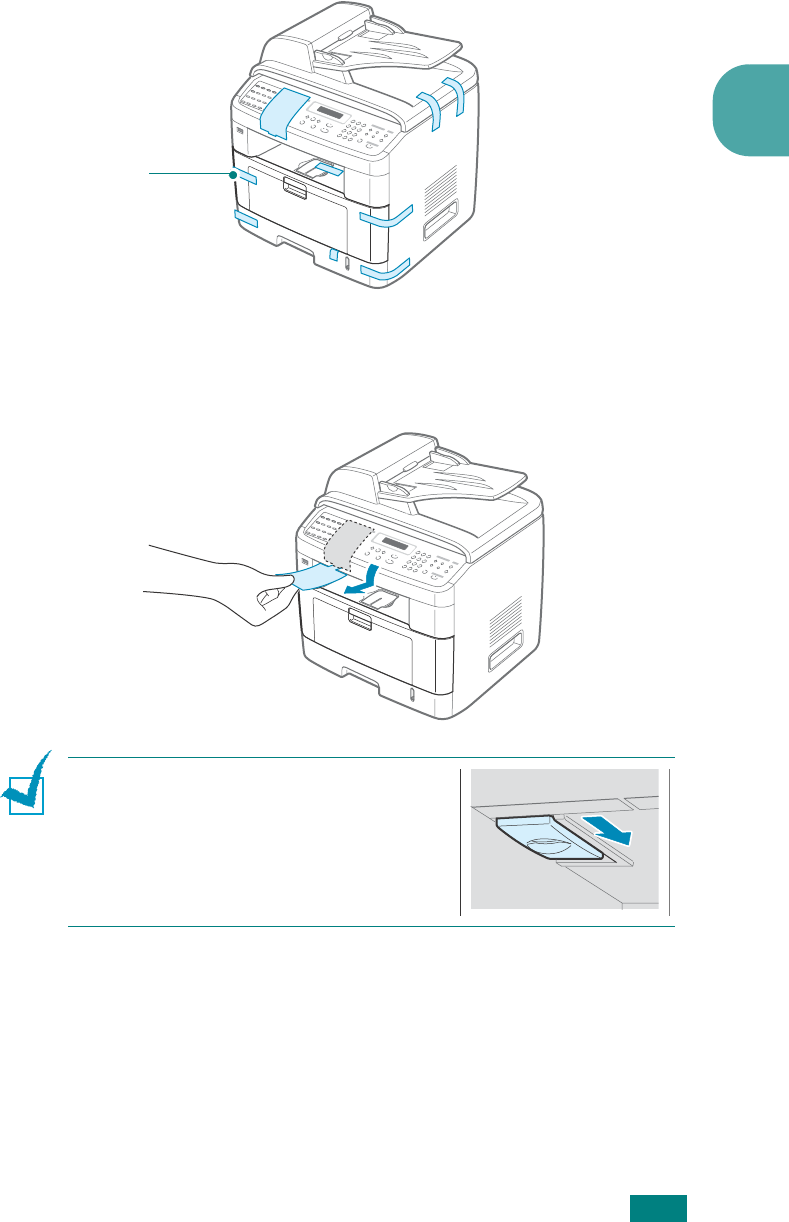
G
ETTING
S
TARTED
2
2.3
2
Remove the packing tape from the front, back, and sides of
the machine.
3
Remove the label completely from the scanner module by
gently pulling it. The scan unlock switch automatically
moves FORWARD to the unlock position.
N
OTE
: When you are moving the
machine or do not intend to use it for a
long period of time, move the switch
BACKWARD to the lock position, as
shown. To scan or copy a document, the
switch must be unlocked.
Ta p e
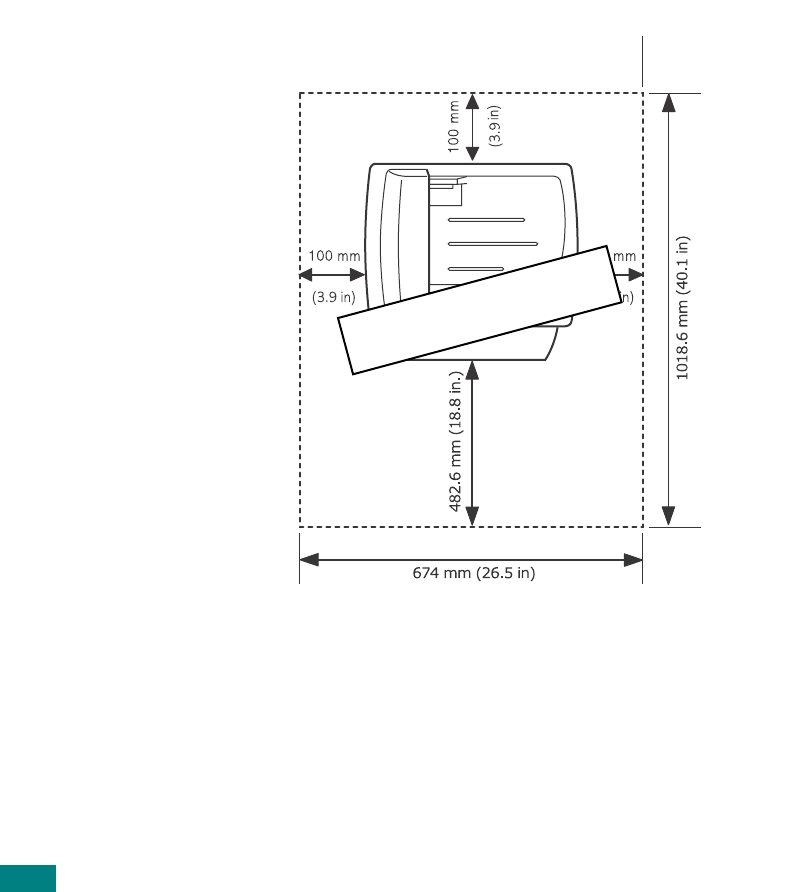
G
ETTING
S
TARTED
2.4
Selecting a Location
Select a level, stable place with adequate space for air
circulation. Allow extra space for opening doors and trays.
The area should be well-ventilated and away from direct sunlight
or sources of heat, cold, and humidity. Do not set the machine
close to the edge of your desk or table.
Clearance Space
•Front: 482.6 mm (enough space so that the paper tray
can be removed)
•Back: 100 mm (enough space for ventilation)
•Right: 100 mm
•Left: 100 mm (enough space for ventilation)
Position Only
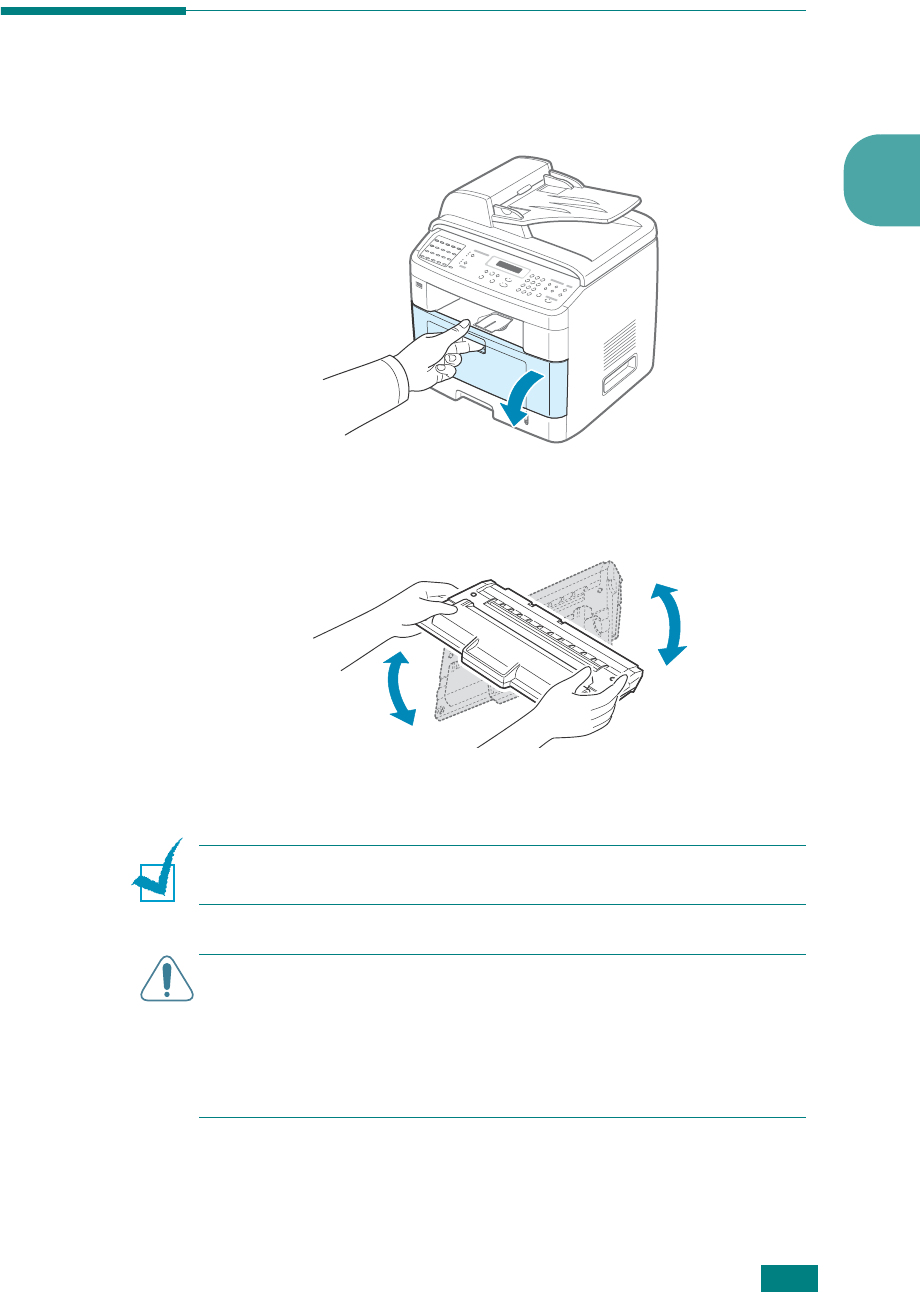
G
ETTING
S
TARTED
2
2.5
Installing the Toner Cartridge
1
Open the front door.
2
Remove the starter toner cartridge from its bag. Gently roll
the cartridge 5 or 6 times to distribute the toner.
Thoroughly rolling the cartridge will assure maximum
copies per cartridge.
N
OTE
: If toner gets on your clothing, wipe it off with a dry cloth
and wash clothing in cold water. Hot water sets toner into fabric.
C
AUTIONS
:
• To prevent damage, do not expose the toner cartridge to light for
more than a few minutes. Cover it with a piece of paper, if left
exposed for more than a few minutes.
• Do not touch the green underside of the toner cartridge. Use the
handle on the cartridge to avoid touching this area.

G
ETTING
S
TARTED
2.6
3
Hold the toner cartridge by the handle. Slowly insert the
cartridge into the opening in the machine. Tabs on the sides
of the cartridge and corresponding grooves within the
machine will guide the cartridge into the correct position
until it locks into place completely.
4
Close the front door. Make sure that the door is securely
closed.
N
OTE
: When printing text at 5% coverage, you can expect a toner
cartridge life of approximately 5,000 pages. (3,000 pages for the
toner cartridge that is shipped with the machine.)
Groove
Tab
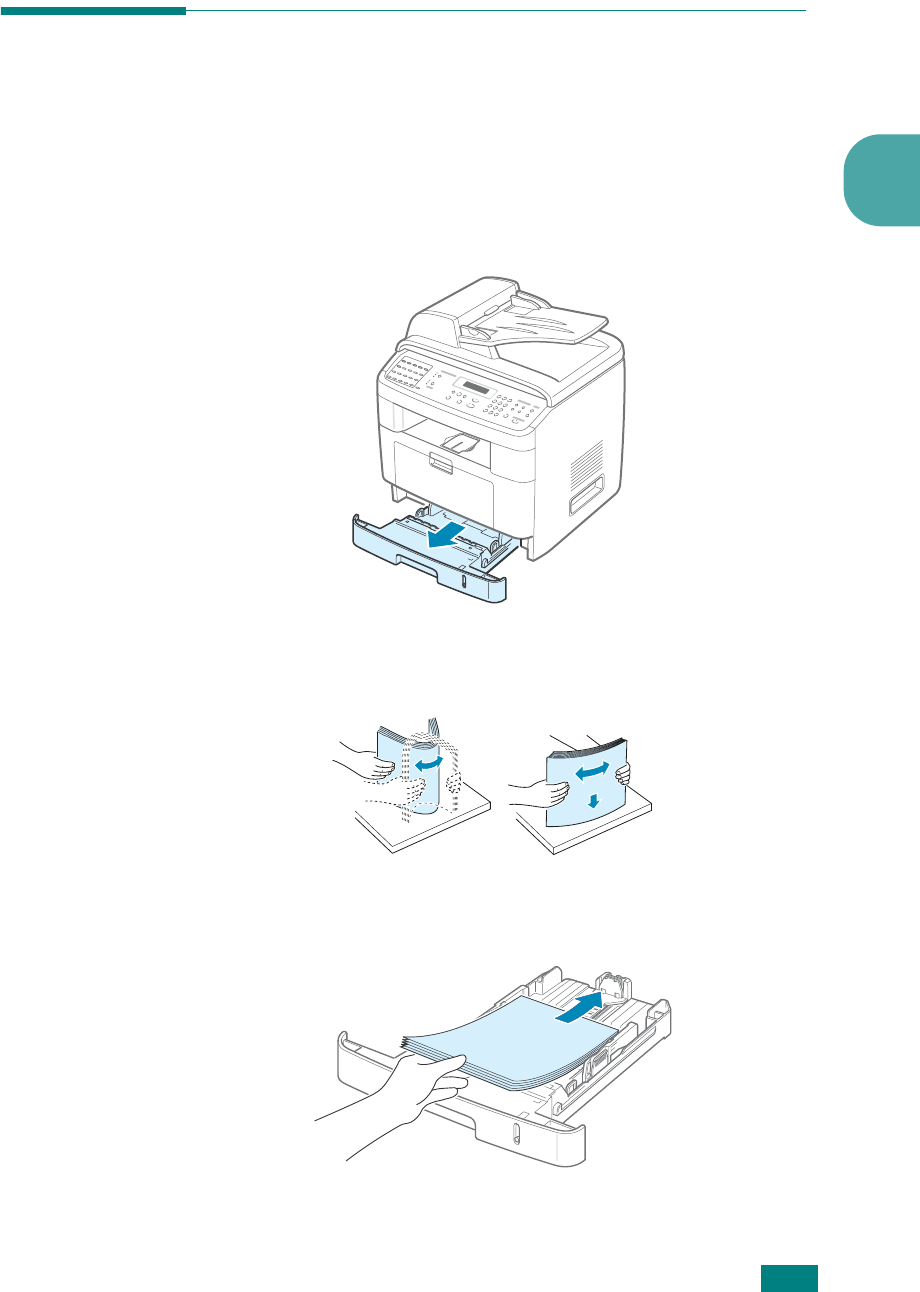
G
ETTING
S
TARTED
2
2.7
Loading Paper
The paper tray can hold a maximum of 250 sheets of 20 lb plain
paper.
To load a stack of Letter-sized paper:
1
Pull open the paper tray and remove it from the machine.
2
Fan the edges of the paper stack to separate the pages.
Then tap the stack on a flat surface to even it up.
3
Insert the paper stack into the paper tray
with the side to
be printed on facing down
.

G
ETTING
S
TARTED
2.8
N
OTE
: If you want to load a different sized paper, you need to
adjust the paper guides. For details, see page 2.9.
4
Pay attention to the paper limit mark on both inside walls of
the tray. Paper overloading may cause paper jams.
5
Insert and slide the paper tray back into the machine.
N
OTE
: After you load paper, you need to set up your machine for
the paper type and size you loaded. See page 2.20 for copying and
faxing, or page 4.6 for PC-printing. The settings made from the
printer driver override the settings on the control panel.
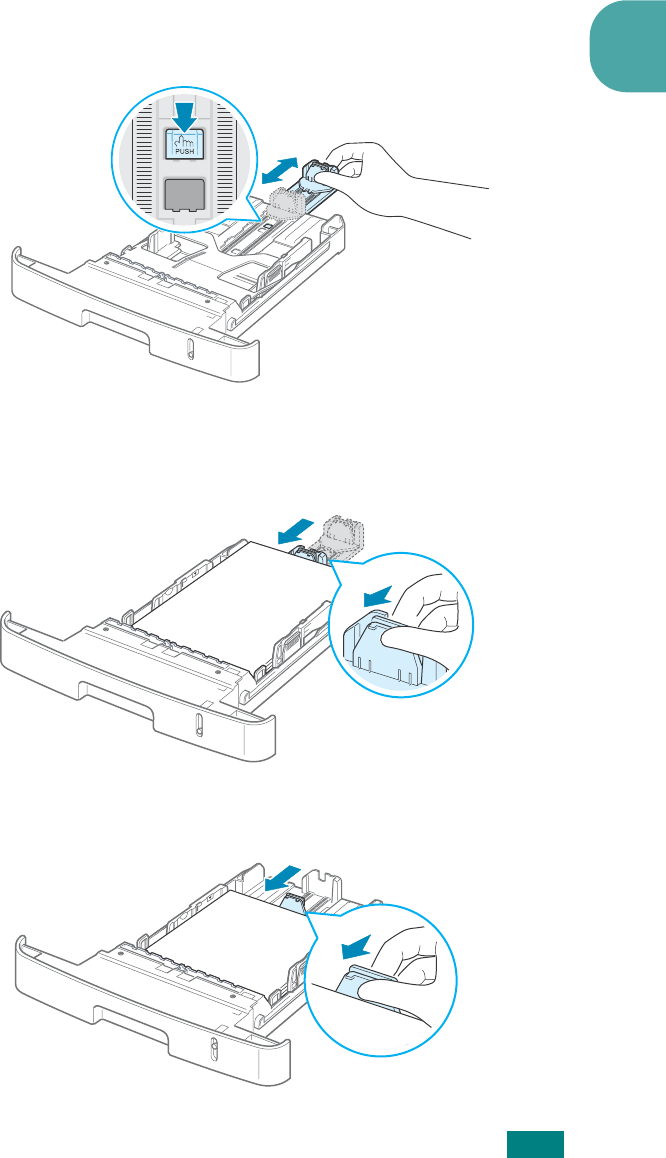
G
ETTING
S
TARTED
2
2.9
Changing the Paper Size in the Paper Tray
To load longer sizes of paper, such as Legal-sized paper, you
need to adjust the paper guides to extend the paper tray.
1
After pressing and unlatching the guide lock, slide the paper
length guide out completely to extend the paper tray to its
full length.
2
After inserting paper into the tray, squeeze the length guide
and slide it until it lightly touches the end of the paper
stack.
For paper smaller than Letter size, adjust the front paper
length guide so that it lightly touches the paper stack.
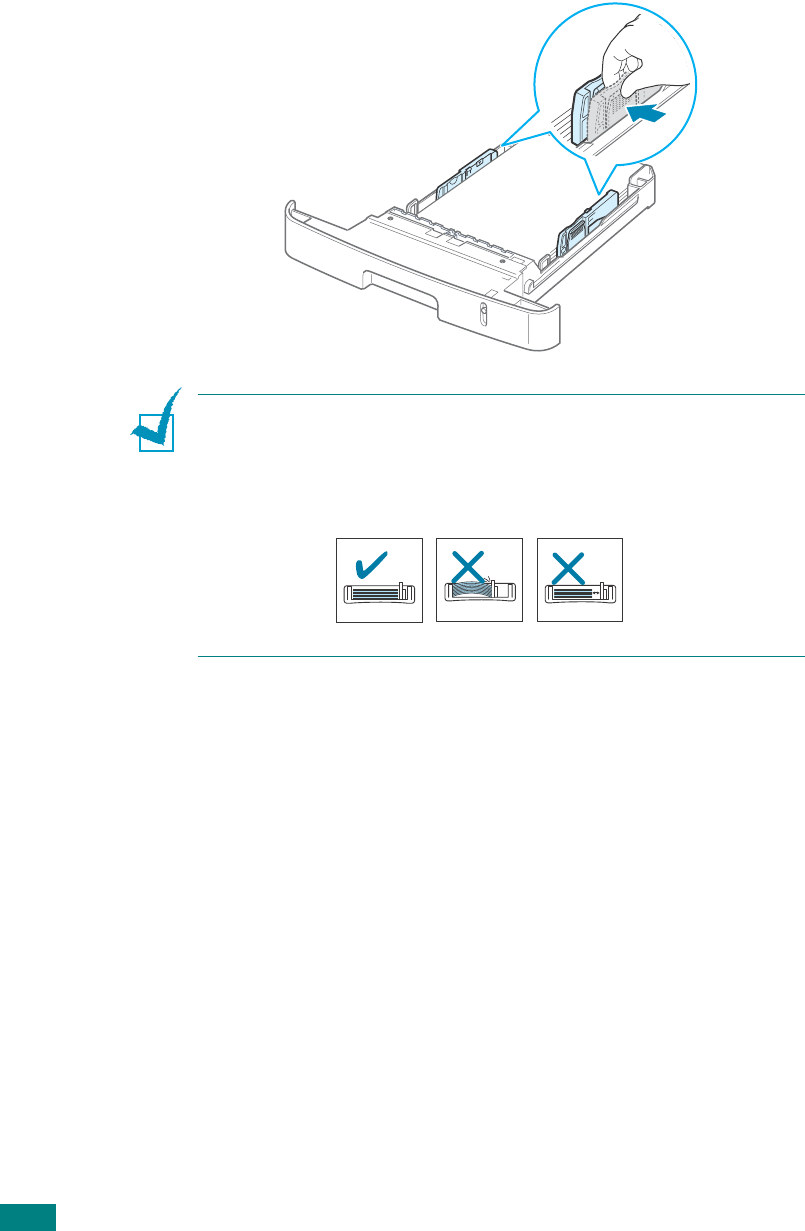
G
ETTING
S
TARTED
2.10
3
Squeeze the width guide, as shown and slide it to the stack
of paper until it lightly touches the side of the stack.
N
OTES
:
• Do not push the paper width guide far enough to cause the
materials to warp.
• If you do not adjust the paper width guide, it may cause paper
jams.
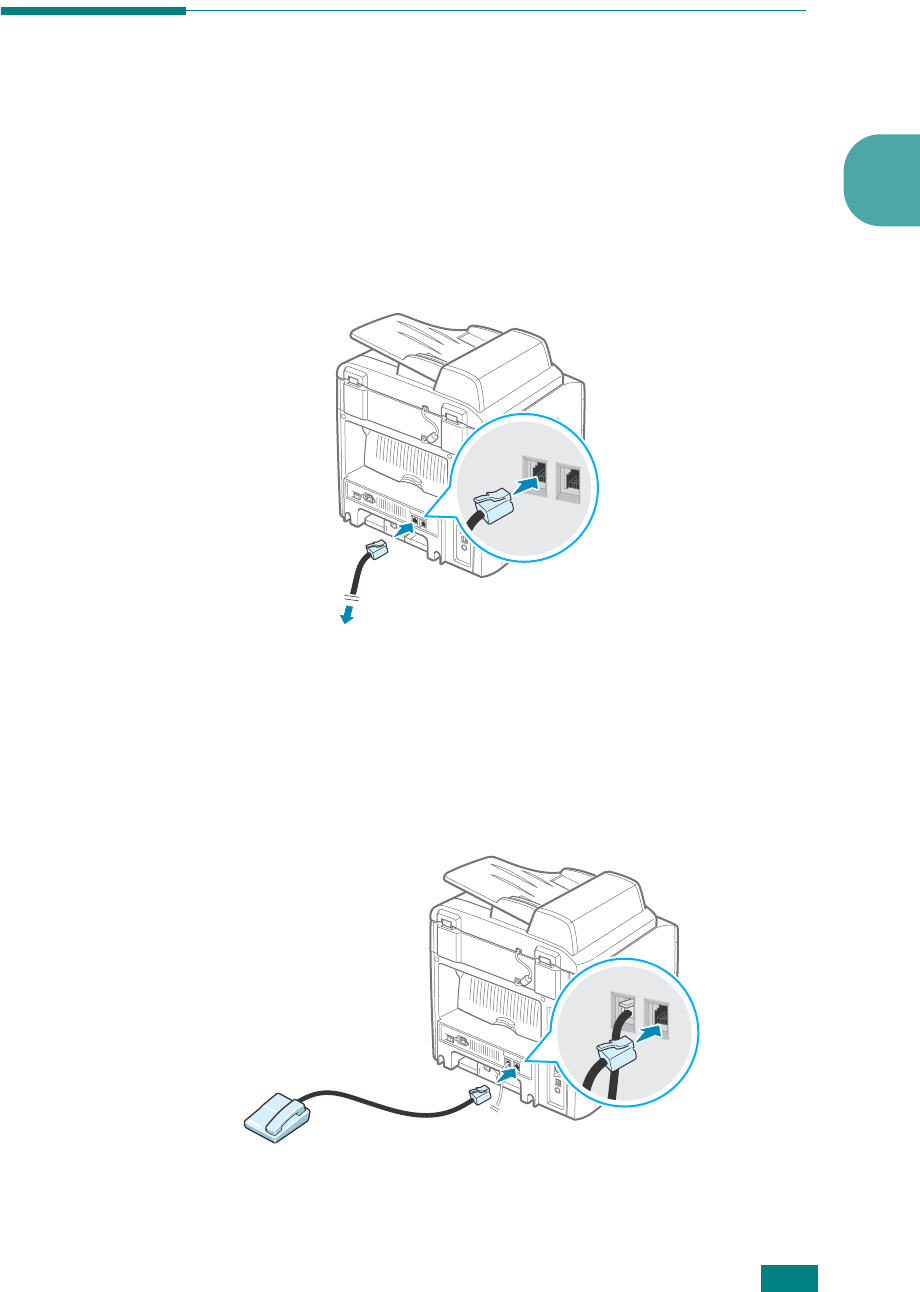
G
ETTING
S
TARTED
2
2.11
Making Connections
1
If you have SCX-4520:
Skip this step and proceed to step 2.
If you have SCX-4720F:
Plug the supplied telephone line cord into the
LINE
jack and
the other end into the wall jack.
If you want to use your machine for receiving both faxes
and voice calls, you will need to connect a telephone and/or
answering machine to your machine.
Plug the cord of your extension phone or answering
machine into the
EXT
jack.
To the wall jack
To an extension phone or
answering machine
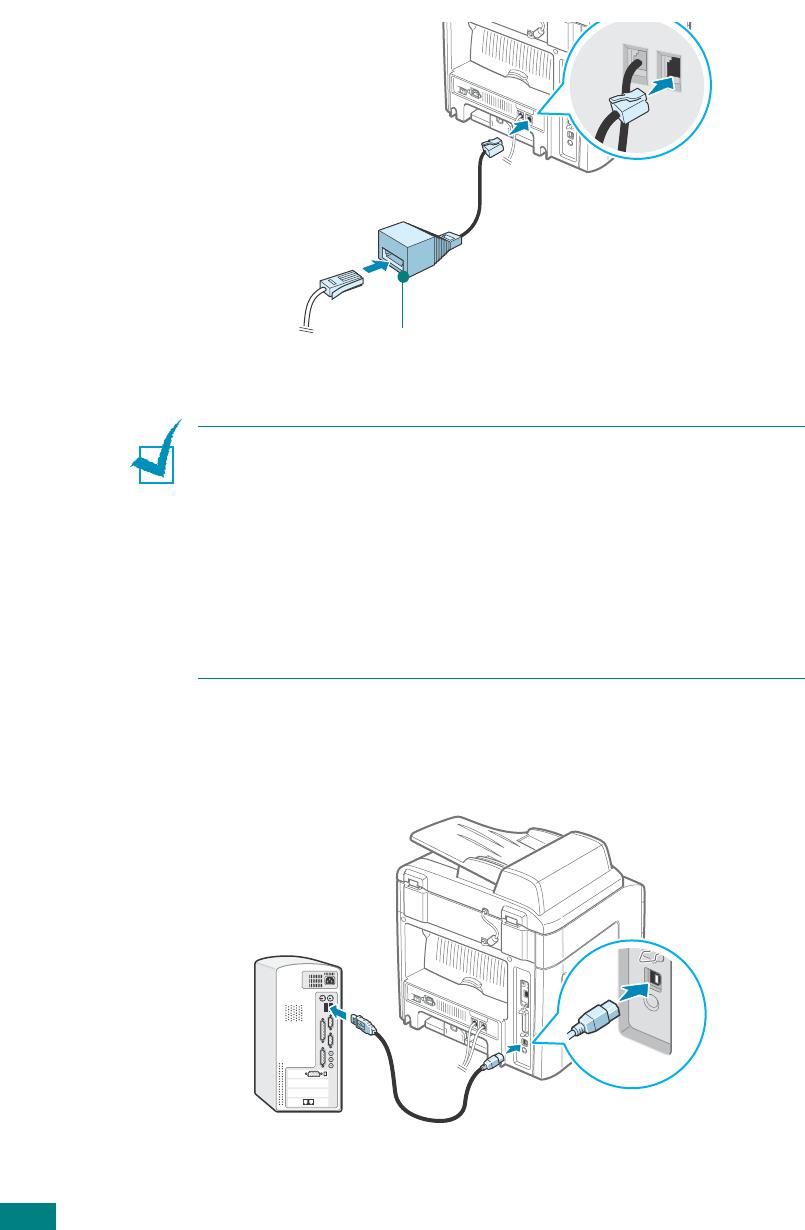
G
ETTING
S
TARTED
2.12
UK users should plug the cord of the extension phone into
the supplied TAM lead and plug the cord of the TAM lead
into the
EXT
jack on the back of your machine.
N
OTES
:
• Use the TAM lead and the telephone line cord supplied with your
machine.
• In the United Kingdom, if a three-wire type (SHUNT-wire, older
equipment) telephone or answering machine is connected to the
EXT jack on the machine, the external equipment will fail to ring
when receiving an incoming call as the machine is designed to
operate with the latest technology. To prevent this
incompatibility, use two-wire (newer equipment) telephones or
answering machines.
2
Connect a USB cable to the USB connector on your
machine. You need to buy a USB 2.0 compliant cable that is
within 3 m in length
TAM lead
(For UK users only)
To the USB port on your computer
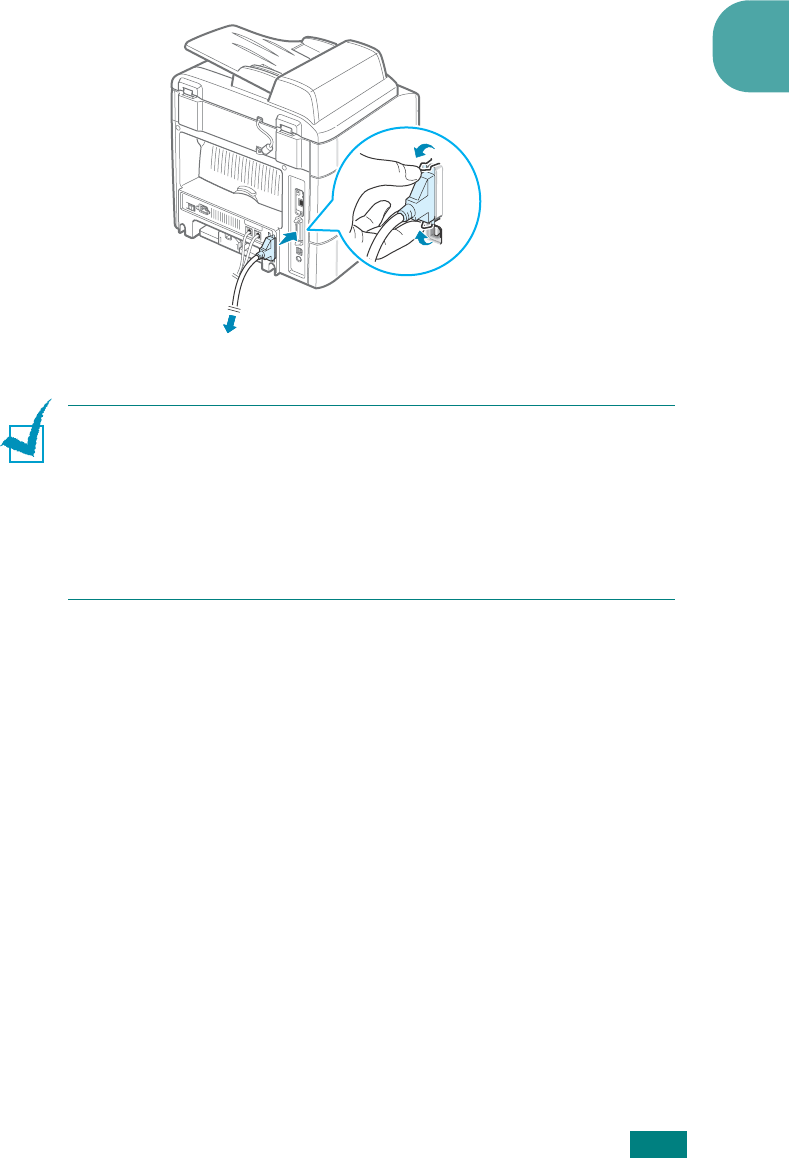
G
ETTING
S
TARTED
2
2.13
If you want to use a parallel printer cable, purchase only an
IEEE-1284 compliant parallel cable and connect it to the
parallel connector on your machine.
Push the metal clips down to fit inside the notches on the
cable plug.
N
OTES
:
• You only need to connect one of the cables mentioned above. Do
not use the parallel and the USB cables at the same time.
• If you are using a USB cable, you must be running Windows 98/
Me/2000/XP.
• The parallel port may not be available depending on your
country.
To the parallel port on your computer
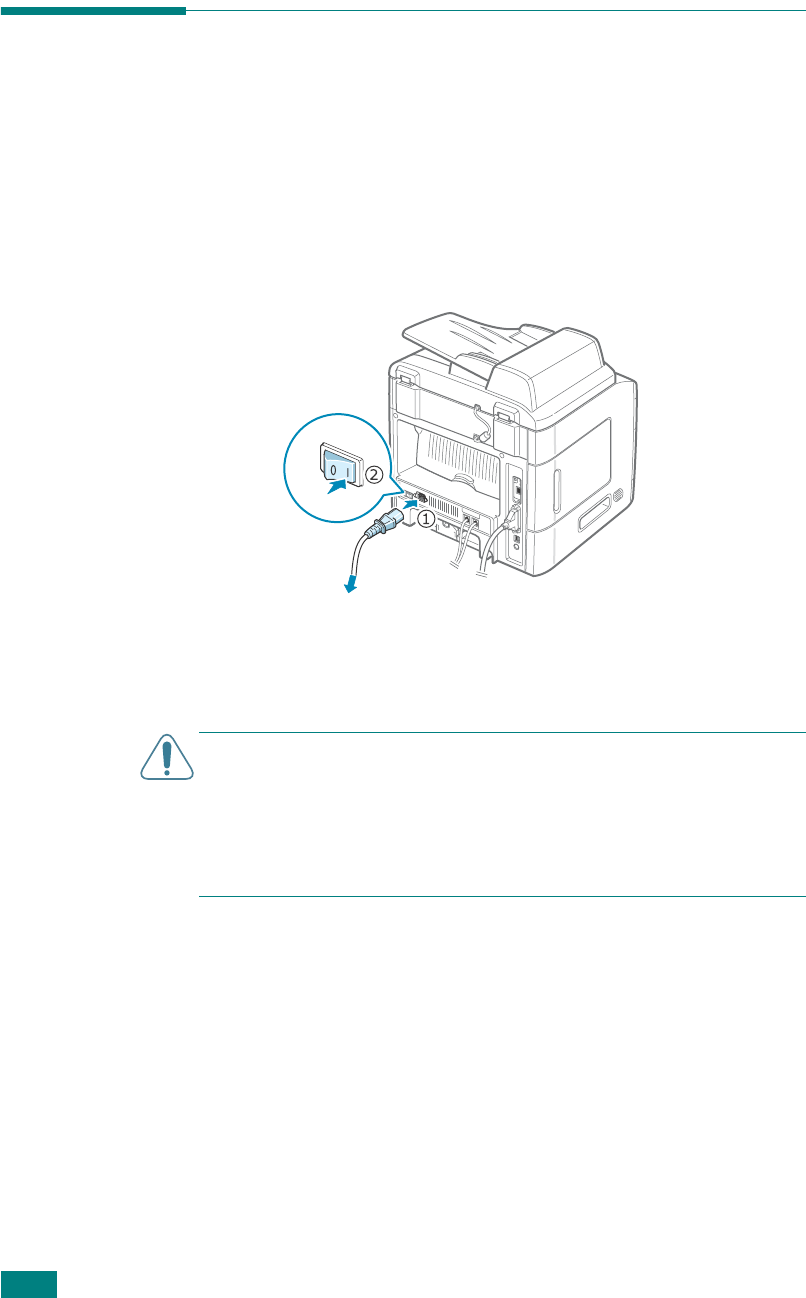
G
ETTING
S
TARTED
2.14
Turning the Machine On
1
Plug one end of the supplied three-pronged electrical cord
into the AC socket on the machine and the other end into a
properly grounded AC outlet.
2
Press the power switch to turn the machine on. “Warming
Up Please Wait” appears on the display indicating that the
machine is now on.
To view your display text in another language, see
page 2.15.
C
AUTIONS
:
• The fusing areas at the rear part of the inside of your machine
are hot when powered. Be careful not to be burned when you
access this area.
• Do not disassemble the machine when it is powered. If you do, it
may give you an electric shock.
To the AC wall jack
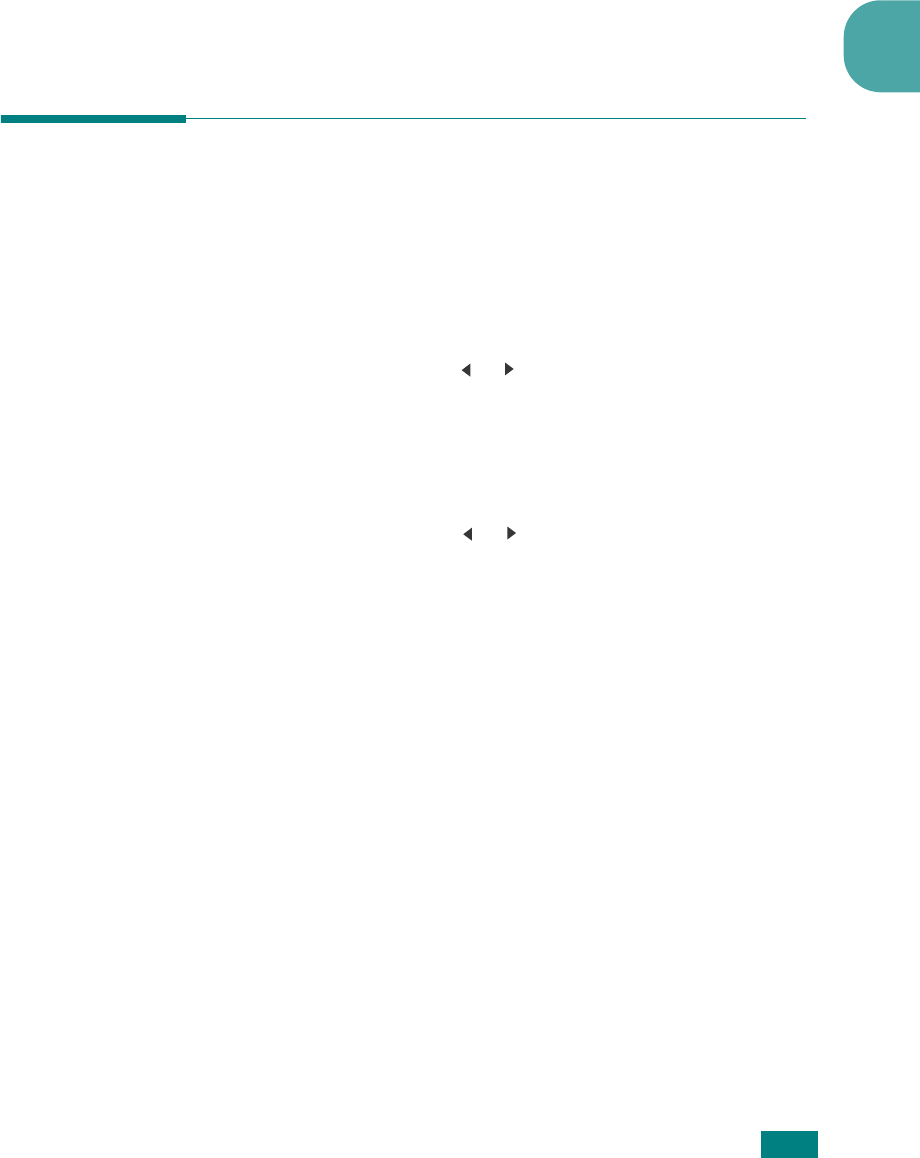
G
ETTING
S
TARTED
2
2.15
Setting Up the Machine
System
Changing the Display Language
To change the language that displays on the control panel,
follow these steps:
1
Press
Menu
until “Machine Setup” appears on the top line
of the display.
2
Press
the scroll button ( or ) until “Language” appears on
the bottom line of the display.
3
Press
Enter
. The current setting appears on the bottom line
of the display.
4
Press
the scroll button ( or )
until the language you want
appears on the display.
5
Press
Enter
to save the selection.
6
To return to Standby mode, press
Stop/Clear
.
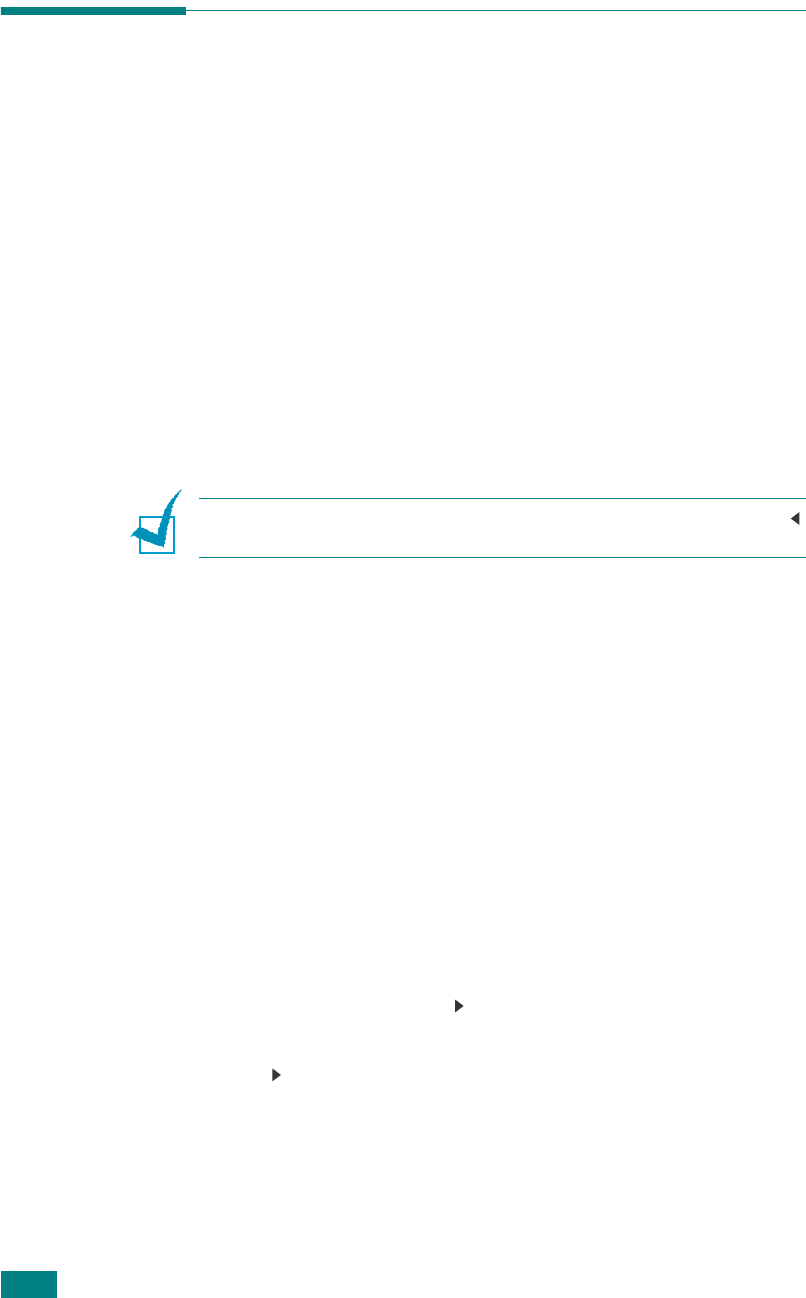
G
ETTING
S
TARTED
2.16
Setting the Machine ID (SCX-4720F Only)
In some countries, you are required by law to indicate your fax
number on any fax you send. The Machine ID, containing your
telephone number and name (or company name), will be printed
at the top of each page sent from your machine.
1
Press
Menu
until “Machine Setup” appears on the top line
of the display. The first available menu item, “Machine Id,”
displays on the bottom line.
2
Press
Enter
. The display asks you to enter the fax number.
If there is a number already set, the number appears.
3
Enter your fax number using the number keypad.
N
OTE
:
If you make a mistake while entering numbers, press the
button to delete the last digit.
4
Press
Enter
when the number on the display is correct. The
display asks you to enter an ID.
5
Enter your name or the company name using the number
keypad.
You can enter alphanumeric characters using the number
keypad, and include special symbols by pressing the
0
button.
For details on how to use the number keypad to enter
alphanumeric characters, see “Entering Characters Using
the Number Keypad” on page 2.17.
If you want to enter the same letter or number in
succession (e.g. SS, AA, 777), enter one digit, move the
cursor by pressing the
button and enter the next digit.
If you want to insert a space in the name, you can also use
the
button to move the cursor to skip the position.
6
Press
Enter
when the name on the display is correct.
7
To return to Standby mode, press
Stop/Clear
.
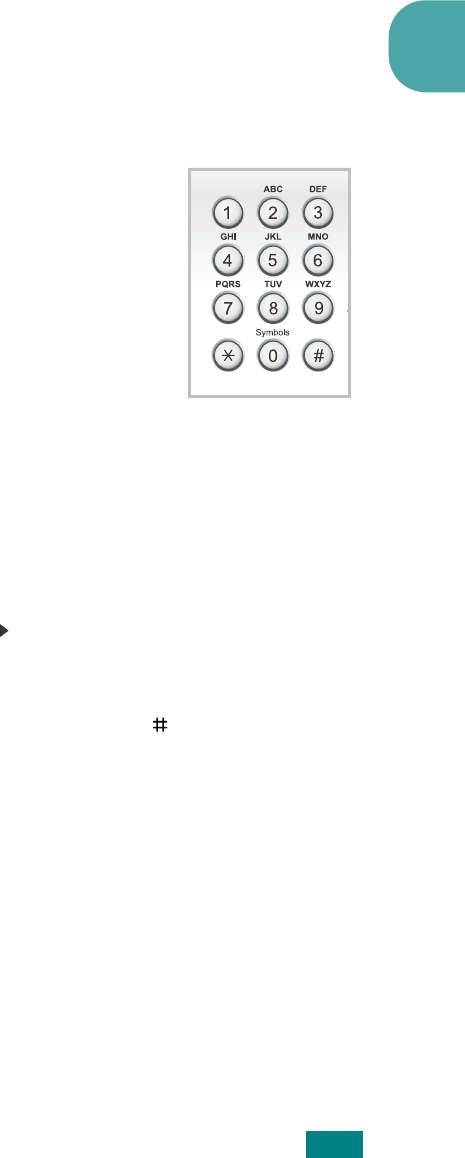
G
ETTING
S
TARTED
2
2.17
Entering Characters Using the Number
Keypad
As you perform various tasks, you need to enter names and
numbers. For example, when you set up your machine, you
enter your name (or your company’s name) and telephone
number. When you store one-, two-, or three-digit speed dial or
group dial numbers, you may also enter the corresponding
names.
To enter alphanumeric characters:
1
When you are prompted to enter a letter,
locate the button labeled with the
character you want. Press the button until
the correct letter appears on the display.
For example, to enter the letter
O
,
press
6
, labeled with “MNO.”
Each time you press
6
, the display
shows a different letter,
M
,
N
,
O
, and finally
6
.
You can enter special characters, such as space, plus sign,
and etc.. For details, see “Keypad Letters and Numbers” on
page 2.18.
2
To enter additional letters, repeat step 1.
If the next letter is printed on the same button, move the
cursor by pressing the
button and then press the button
labeled with the letter you want. The cursor will move to the
right and the next letter will appear on the display.
You can enter a space by pressing the button.
3
When you finish entering letters, press
Enter
.
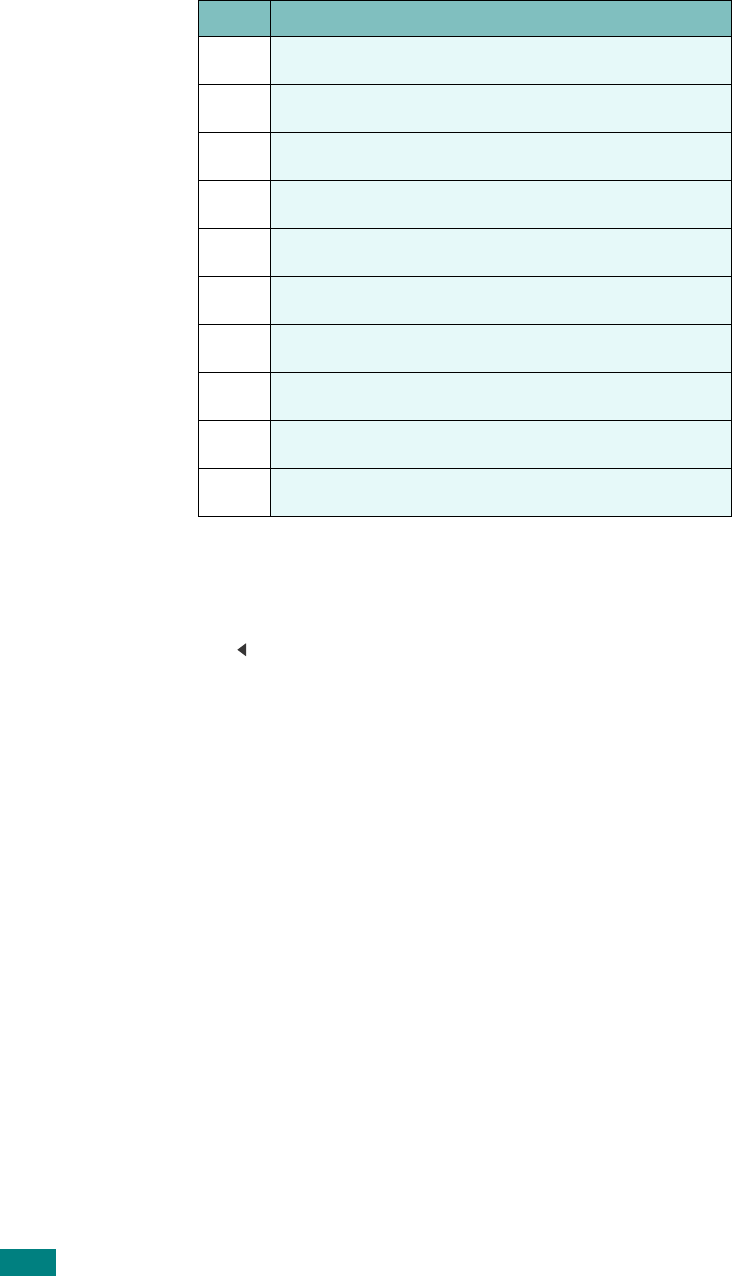
G
ETTING
S
TARTED
2.18
Keypad Letters and Numbers
Changing Numbers or Names
If you make a mistake while entering a number or name, press
the button to delete the last digit or character. Then enter the
correct number or character.
Inserting a Pause
With some telephone systems, you must dial an access code (9,
for example) and listen for a second dial tone. In such cases,
you must insert a pause in the telephone number. You can insert
a pause while you are setting up one-touch or speed dial
numbers.
To insert a pause, press
Redial/Pause
at the appropriate place
while entering the telephone number. A “
−
” appears on the
display at the corresponding location.
Key Assigned numbers, letters, or characters
1 1 Space
2 A B C 2
3 D E F 3
4 G H I 4
5 J K L 5
6 M N O 6
7 P Q R S 7
8 T U V 8
9 W X Y Z 9
0 + - , . ‘ / * # & 0
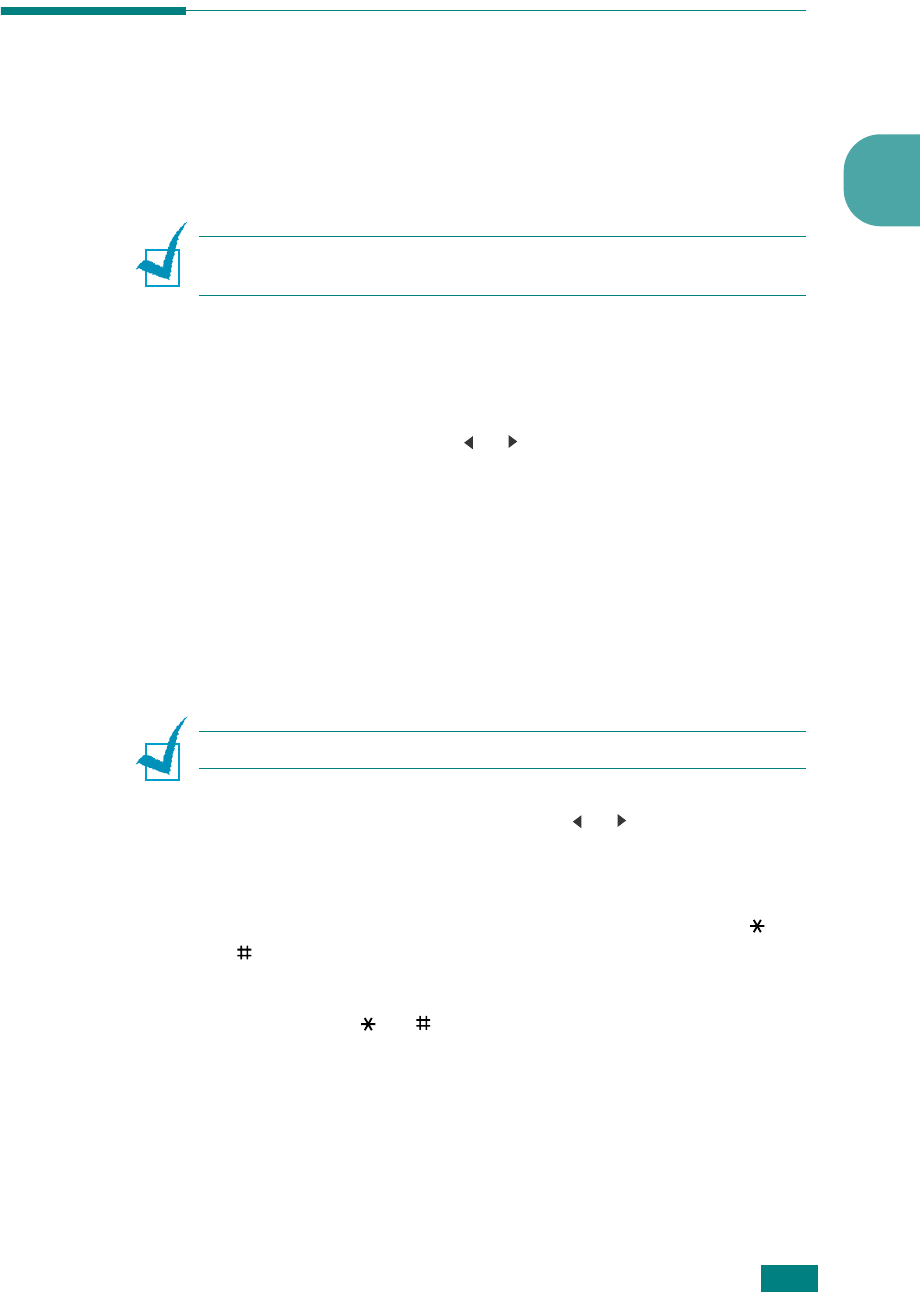
G
ETTING
S
TARTED
2
2.19
Setting the Date and Time
(SCX-4720F Only)
The current date and time are shown on the display when your
machine is on and ready to work. All of your faxes will have the
date and time printed on them.
N
OTE
: If power to the machine is cut off, you need to reset the
correct time and date once the power has been restored.
1
Press
Menu
until “Machine Setup” appears on the top line
of the display.
2
Press the scroll button ( or ) to display “Date & Time” on
the bottom line and press
Enter
.
3
Enter the correct time and date using the number keypad.
Month = 01 ~ 12
Day = 01 ~ 31
Year = requires four digits
Hour = 01 ~ 12 (12-hour mode)
00 ~ 23 (24-hour mode)
Minute = 00 ~ 59
N
OTE
: The date format may differ from country to country.
You can also use the scroll button ( or ) to move the
cursor under the digit you want to correct and enter a new
number.
4
To select “Am” or “Pm” for 12-hour format, press the or
button or any number button.
When the cursor is not under the AM or PM indicator,
pressing the or button immediately moves the cursor
to the indicator.
You can change the clock mode to 24-hour format (e.g.
01:00 PM as 13:00). For details, see page 2.20.
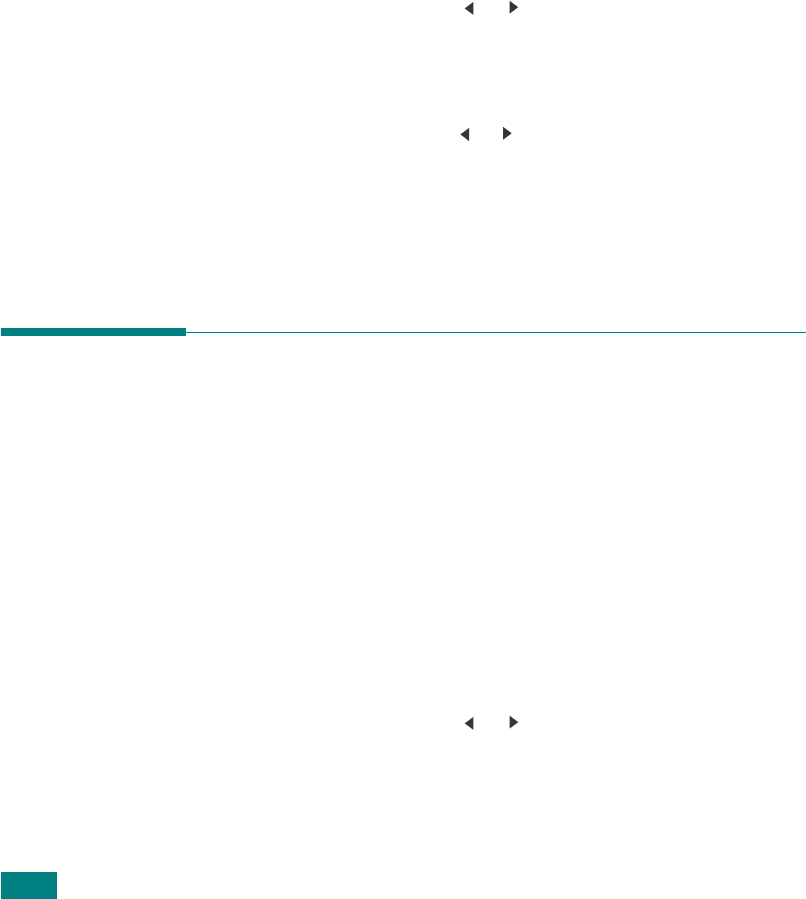
G
ETTING
S
TARTED
2.20
5
Press
Enter
when the time and date on the display is
correct.
When you enter a wrong number, the machine beeps and
does not proceed to the next step. If this happens, just
reenter the correct number.
Changing the Clock Mode
You can set your machine to display the current time using
either a 12-hour or 24-hour format.
1
Press
Menu
until “Machine Setup” appears on the top line
of the display.
2
Press the scroll button ( or ) until you see “Clock Mode”
on the bottom line and press
Enter
.
The clock mode currently set for the machine displays.
3
Press the scroll button ( or ) to select the other mode and
then press
Enter
to save the selection.
4
To return to Standby mode, press
Stop/Clear
.
Setting the Paper Size and Type
After loading paper in the paper tray, the standard Tray1,
Multipurpose tray, or optional Tray2, you need to set the paper
size and type using the control panel buttons. These settings will
apply to copy and fax modes. For PC-printing, you need to select
the paper size and type in the application program you use on
your PC.
1
Press
Menu
.
The display shows “Paper Setting” on the top line of the
display.
2
Press the scroll button ( or )
to display “Paper Size” on
the bottom line and press
Enter
to access the menu item.
The first item, “Tray Paper,” displays on the bottom line.
If the optional Tray 2 is installed, “Tray1” displays on the
bottom line.
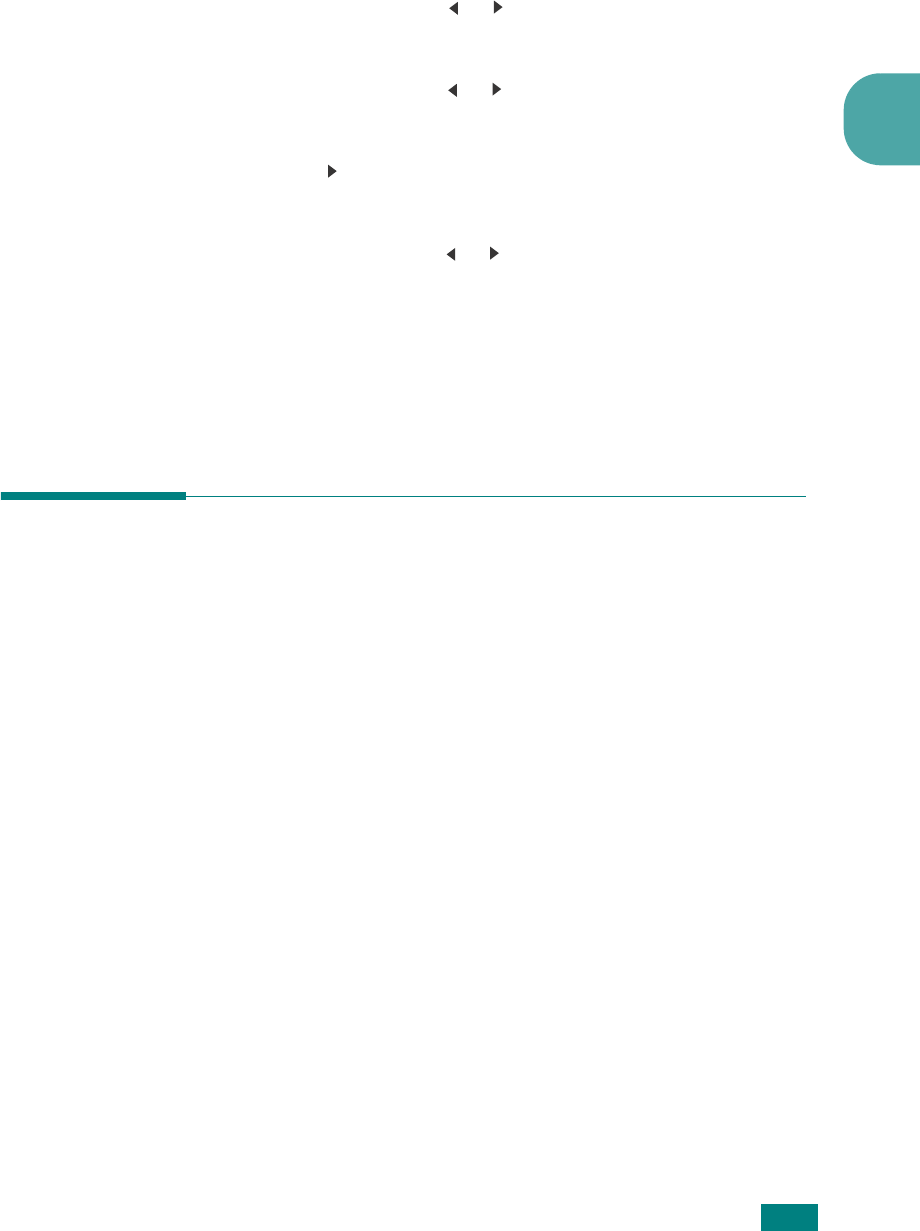
G
ETTING
S
TARTED
2
2.21
3
Press
Enter
.
4
Use the scroll button ( or ) to select the paper tray you
want to use and press
Enter
.
5
Use
the scroll button ( or )
to find the paper size you are
using and press
Enter
to save it.
6
Press the button to scroll to “Paper Type” and press
Enter
to access the menu item.
7
Use
the scroll button ( or )
to find the paper type you are
using and press
Enter
to save it.
8
To return to Standby mode, press
Stop/Clear
.
Setting Sounds (SCX-4720F Only)
You can control the following sounds:
• Speaker: You can turn on or off the
sounds from the
telephone line through the speaker, such as the dial tone or a
fax tone
. With this option set to “Com” the speaker is on
until the remote machine answers.
• Ringer: You can adjust the ringer volume.
• Key Sound: With this option set to “On” a key tone sounds
each time a key is pressed.
• Alarm Sound: You can turn the alarm sound on or off. With
this option set to “On” an alarm tone sounds when an
error occurs or fax communication ends.
• You can adjust the volume level using the On Hook Dial
button.
Speaker, Ringer, Key Sound, and
Alarm Sound
1
Press
Menu
until “Sound/Volume” appears on the top line
of the display.
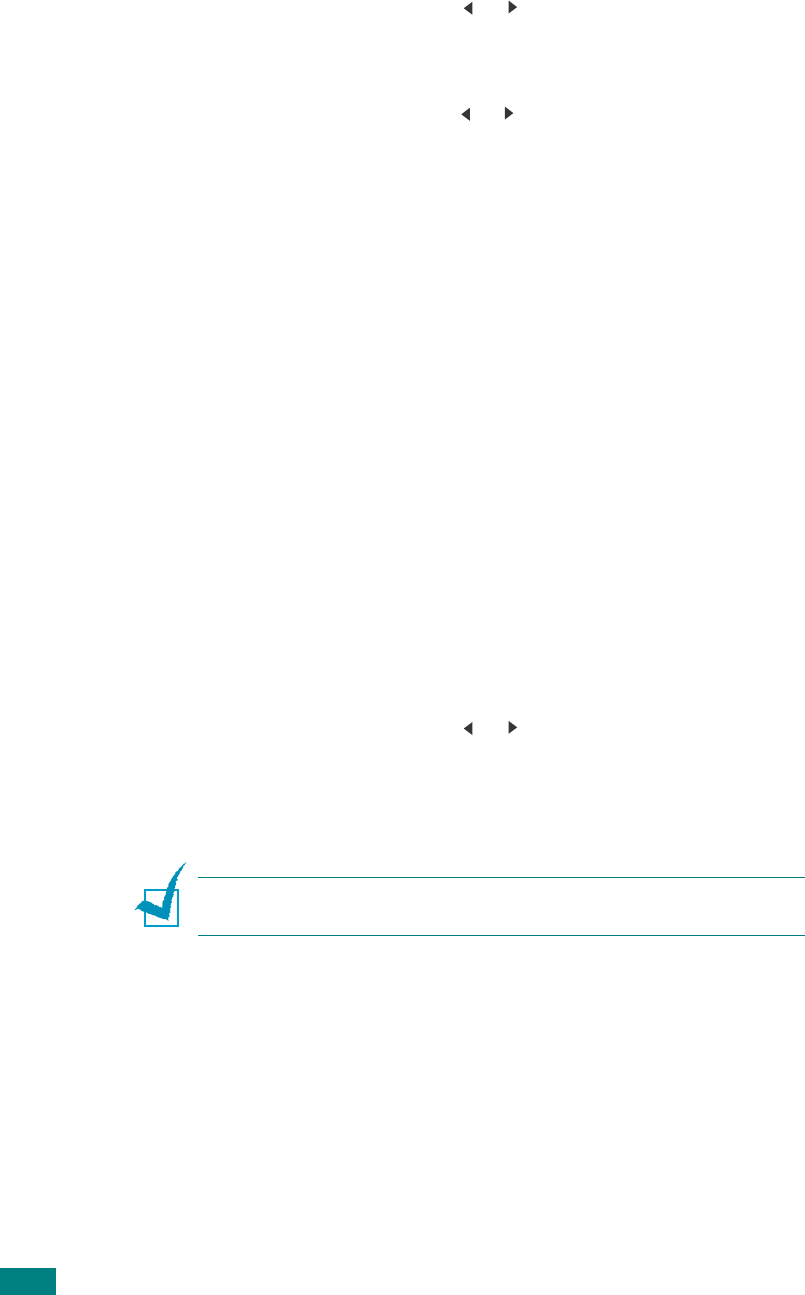
G
ETTING
S
TARTED
2.22
2
Press the scroll button ( or ) to scroll through the
options. Press
Enter
when you see the desired sound
option.
3
Press the scroll button ( or ) to display the desired status
or volume for the option you have selected.
You will see the selection on the bottom line of the display.
For the ringer volume, you can select “Off,” “Low,” “Mid,”
and “High.” Setting “Off” means that the ringer does not
sound. The machine works normally even if the ringer is
turned off.
4
Press
Enter
to save the selection. The next sound option
appears.
5
If necessary, repeat steps 2 through 4.
6
To return to Standby mode, press
Stop/Clear
.
Speaker Volume
1
Press
On Hook Dial
. A dial tone sounds from the speaker.
2
Press the scroll button ( or ) until you hear the volume
you want. The display shows the current volume level.
3
Press
On Hook Dial
to save the change and return to
Standby mode.
N
OTE
: You can adjust the speaker volume only when the
telephone line is connected.
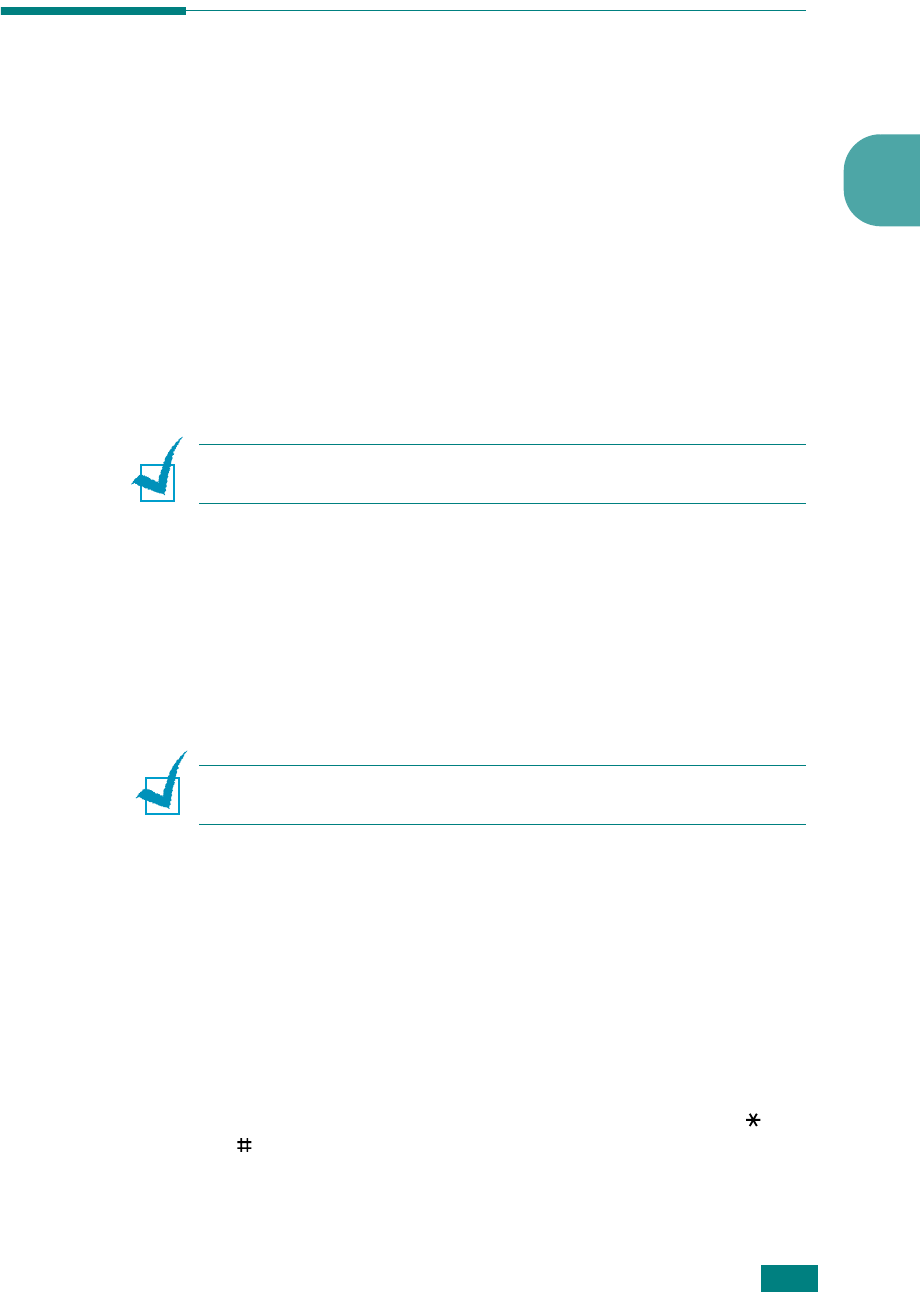
G
ETTING
S
TARTED
2
2.23
Using the Save Modes
Toner Save Mode
Toner Save mode allows your machine to use less toner on each
page. Activating this mode extends the life of the toner cartridge
beyond what one would experience in the normal mode, but it
reduces print quality.
To turn the toner save mode on or off, press
Toner Save
.
• If the button backlight is on, the mode is active and the
machine uses less toner when printing a document.
• If the button backlight is off, the mode is deactivated and
the machine prints with the normal quantity of toner.
N
OTE
: When PC-printing, you can also turn on or off the toner
save mode in the printer properties. See page 4.8.
Toll Save Mode
(SCX-4720F Only)
Using the
Toll Save
button on the control panel, you can quickly
set your machine to send the document(s) stored in memory
during a preset time slot, when the call charge is lower. This Toll
Save mode helps you to take advantage of lower long distance
rates at night, for example.
N
OTE
: The toll-saving time slot may vary depending on your
contract with your long distance phone company.
To turn the toll save mode on:
1
Press
Toll Save
. The button backlight turns on.
2
Press
Enter
when “Start Time” displays on the bottom line.
3
Enter the time and date when your machine starts sending
toll save faxes, using the number keypad.
To select “AM” or “PM” for 12-hour format, press the or
button or any number button.
4
Press
Enter
when the start time and date on the display is
correct.
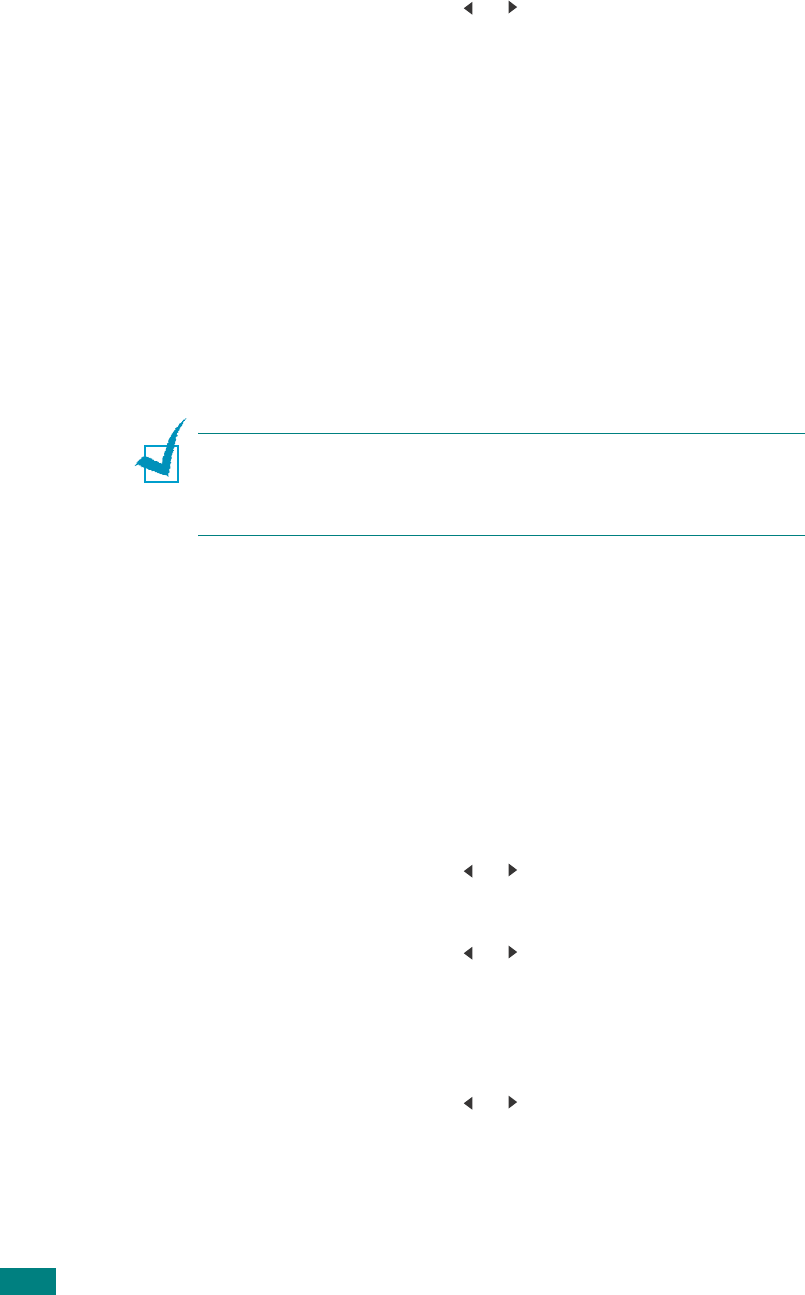
G
ETTING
S
TARTED
2.24
5
Press the scroll button ( or ) to display “End Time” and
press
Enter
.
6
Enter the time and date when the toll save transmission
ends, using the number keypad.
7
Press
Enter
to save the setting.
8
To return to Standby mode, press
Stop/Clear
.
Once Toll Save mode is activated, your machine stores into
memory all of the documents to be faxed and sends them at the
programed time.
To turn Toll Save mode off, press
Toll Save
again. The button
backlight turns off and the mode is deactivated.
N
OTE
: Once the toll-saving time is set, the
Toll Save
button
allows you only to enable or disable the toll save mode. To change
the time setting, use the
Toll Save
item in the
Advanced Fax
menu. See page 7.38.
Power Save Mode
Power Save mode allows your machine to reduce power
consumption when it is not in actual use. You can turn this mode
on and select a length of time for which the machine waits after
a job is printed before it switches to a reduced power state.
1
Press
Menu
until “Machine Setup” appears on top line of
the display.
2
Press the scroll button ( or )
until “Power Save” appears
on the bottom line. Press
Enter
.
3
Press the scroll button ( or ) to display “On” on the
bottom line and press
Enter
.
Selecting “Off” means that the power save mode is
deactivated.
4
Press the scroll button ( or ) until the time setting you
want appears.
The available options are 5, 10, 15, 30, and 45 (minutes).
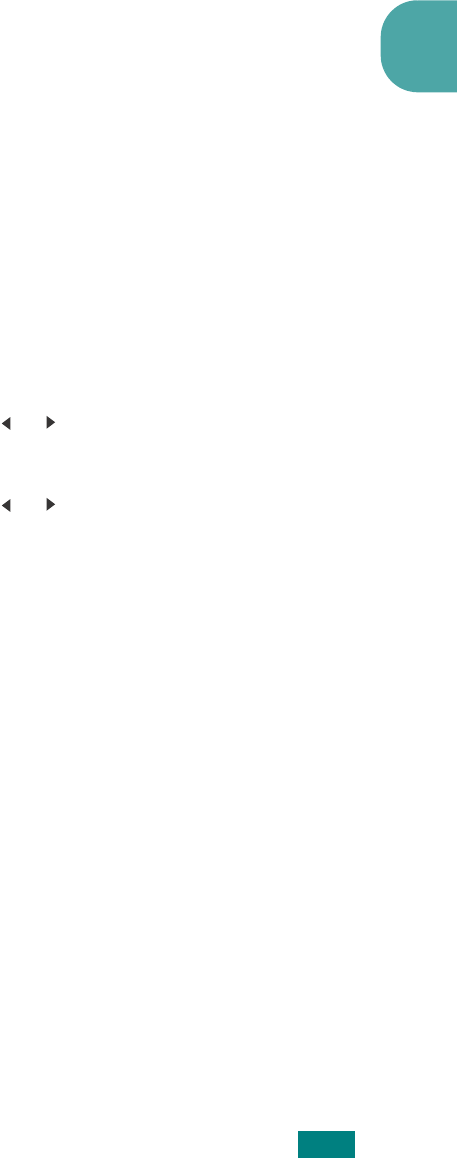
G
ETTING
S
TARTED
2
2.25
5
Press
Enter
to save the selection.
6
To return to Standby mode, press
Stop/Clear
.
Scan Lamp Save Mode
Scan Lamp Save mode allows you to save the scan lamp. The
scan lamp under the document glass automatically turns off
when it is not in actual use to reduce power consumption and
extend the life of the lamp. The lamp automatically wakes up
after some warm-up time when you start scanning.
You can set the length of time for which the scan lamp waits
after a scan job is completed before it switches to the power
save mode.
1
Press
Menu
until “Machine Setup” appears on top line of
the display.
2
Press the scroll button ( or )
until “Scan PWR Save”
appears on the bottom line. Press
Enter
.
3
Press the scroll button ( or )
until the time setting you
want appears on the bottom line.
The available time options are 0.5, 1, 4, 8, and 12 (hours).
4
Press
Enter
to save the selection.
5
To return to Standby mode, press
Stop/Clear
.
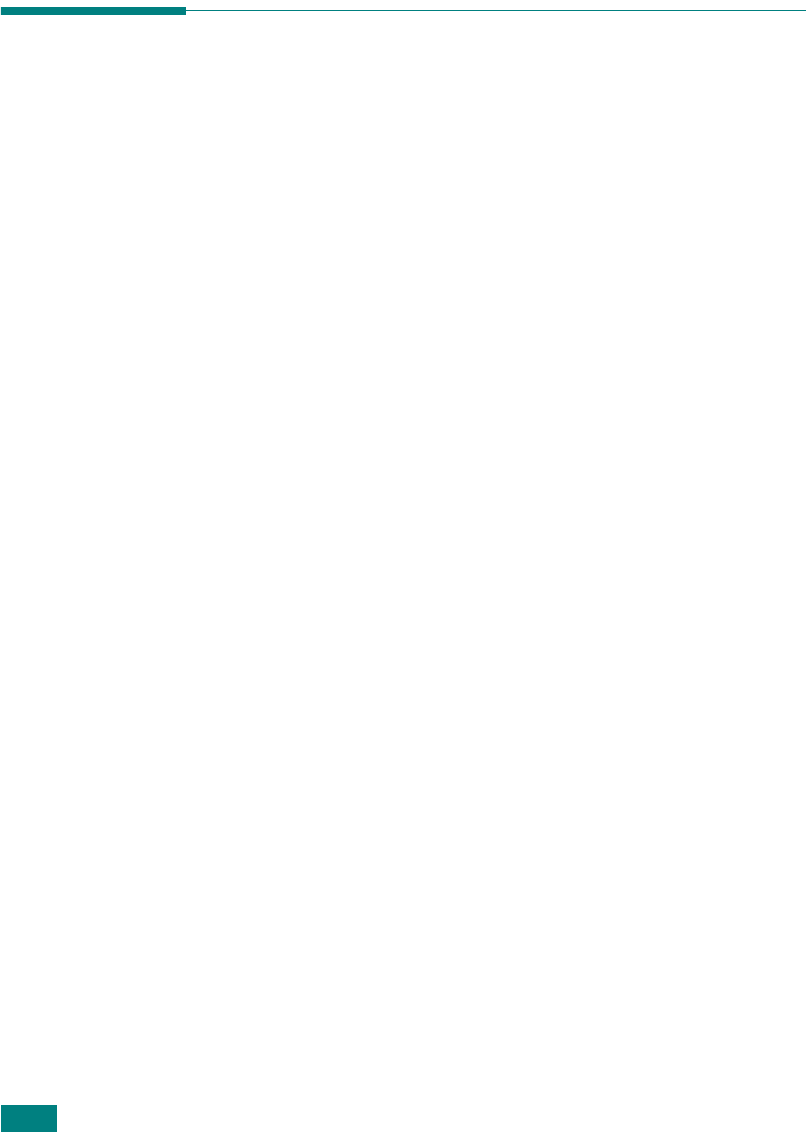
G
ETTING
S
TARTED
2.26
Installing Software
About Samsung Software
You must install the printer software using the supplied CD-ROM
after you have set up your machine and connected it to your
computer. The CD-ROM provides you with the following
software:
Programs for Windows
To use your machine as a printer and scanner in Windows, you
must install the MFP driver. You can install selectively or all the
following components:
•
Printer driver
- Use this driver to take full advantage of
your printer’s features.
•
Scanner driver
- TWAIN and Windows Image Acquisition
(WIA) driver are available for scanning documents on your
machine.
•
Printer Setting Utility
- This program
is automatically
installed when you install the MFP driver. For information
about using the program, see page 2.37.
•
SmarThru
- It is the accompanying Windows-based
software for your multifunctional machine. SmarThru
contains a powerful image editor that allows you to edit
images in many ways and also includes powerful Internet
mail client software.
For details, please refer to the onscreen help supplied on
the SmarThru program.
Linux Driver
You can print and scan in Linux using your machine. For
information about installing the MFP driver in Linux, see
page A.3
.
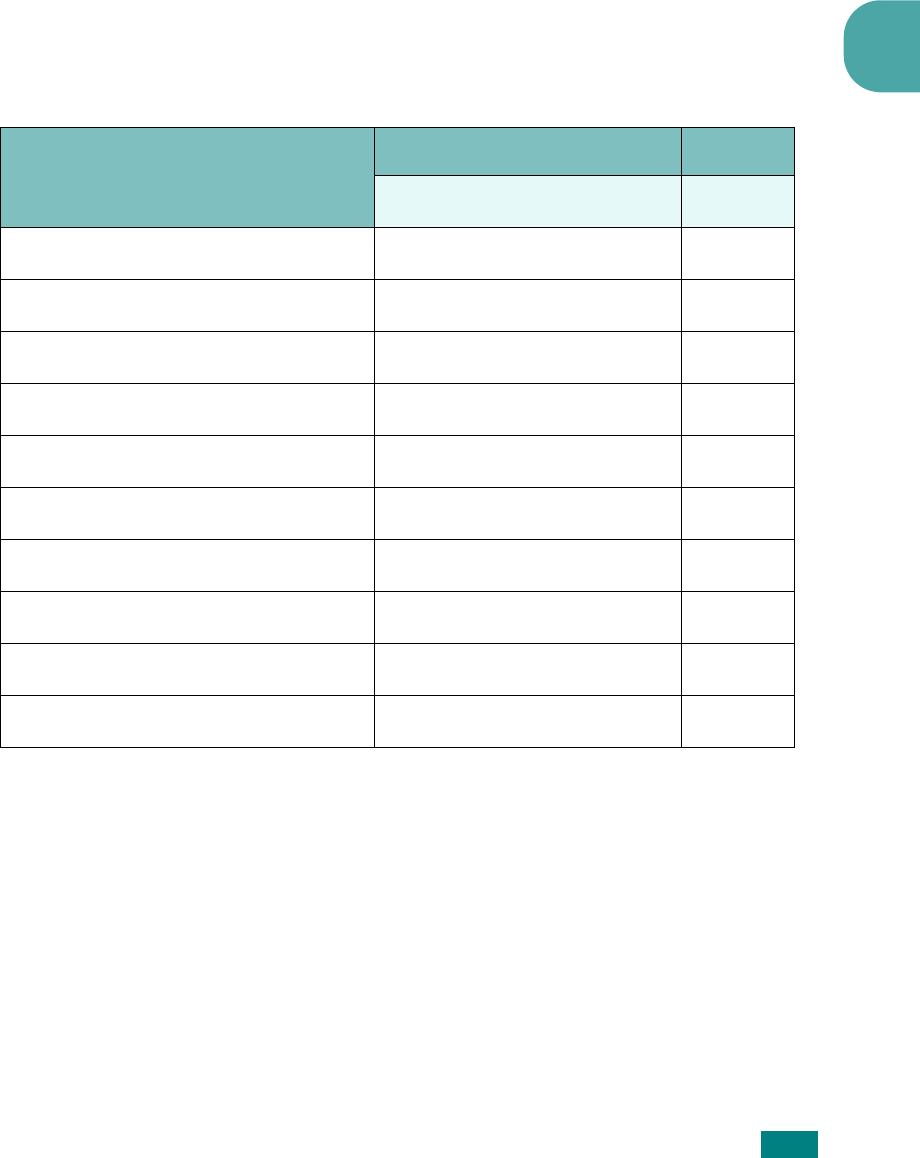
G
ETTING
S
TARTED
2
2.27
Printer Driver Features
Your printer drivers support the following standard features:
• Paper source selection
• Paper size, orientation and media type
• number of copies
The following table lists a general overview of features
supported by your printer drivers.
Feature
PCL 6 Printer Driver
Win 9x/Me/NT4.0/2000/XP Linux
Toner Save Y Y
Print quality option Y Y
Poster printing Y N
Multiple pages per sheet (N-up) Y Y(2,4)
Fit to page printing Y Y
Scale printing Y Y
Different source for first page Y Y
Watermark Y N
Overlay Y N
TrueType fonts option Y N
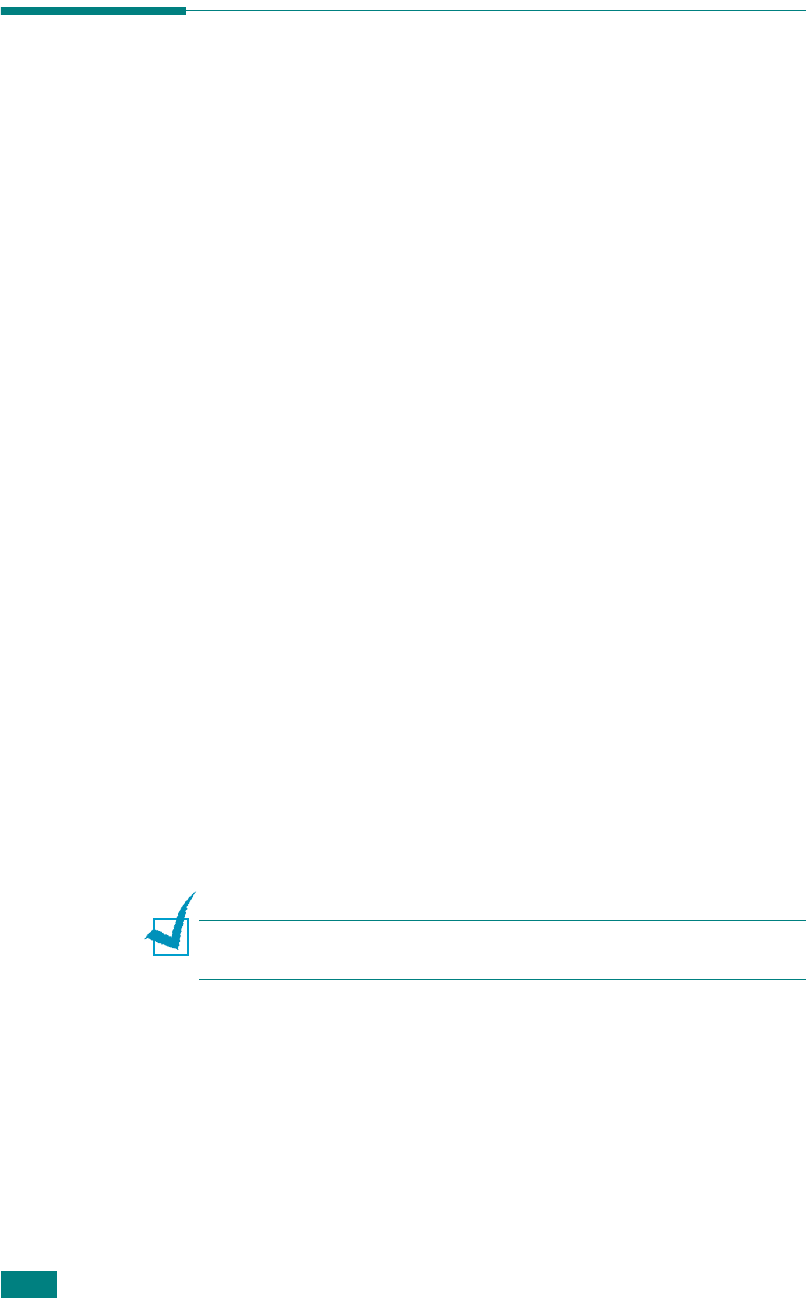
G
ETTING
S
TARTED
2.28
Installing Samsung Software in
Windows
System Requirements
Before you begin, ensure that your system meets the minimum
requirements.
Supported Operating System
• Windows 95 OSR2
• Windows 98/Windows 98 SE
•Windows Me
• Windows NT 4 Workstation or Server with Service Pack 3
• Windows 2000 Professional or Advanced Server
• Windows XP Home edition or Professional.
Minimal Requirements
• Disk space: 120 MB for installation
• Memory: 64 MB
• CPU: Pentium II 233 or higher
• Required software: Internet Explorer 5.0
Recommended
• Disk space: 300 MB for installation
• Memory: 128 MB
• CPU: Pentium II 400 or higher
• Required software: Internet Explorer 5.5
N
OTE
: For Windows NT 4.0/2000/XP, the system administrator
should install the software.
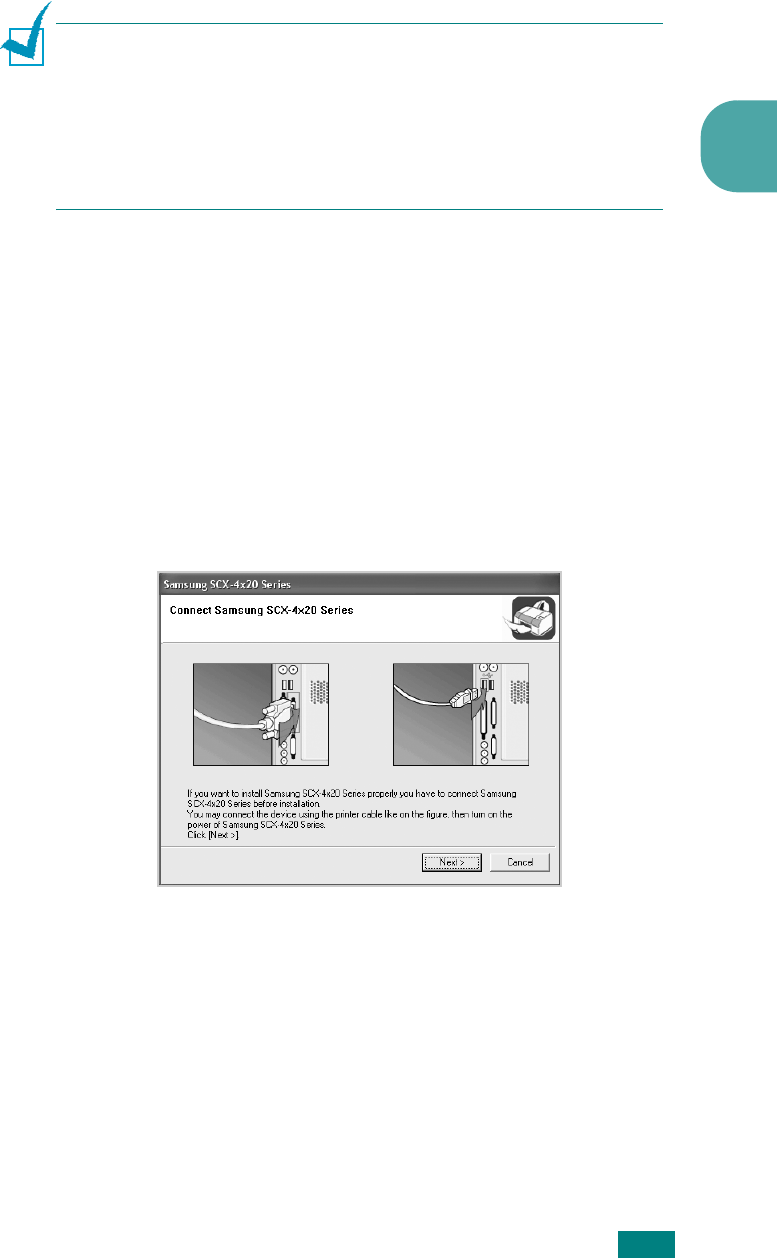
G
ETTING
S
TARTED
2
2.29
Installing Samsung Software
N
OTES
:
• Cancel the “New Hardware Found” window when your computer
boots up.
• Make sure that your machine is turned on and connected to your
computer’s parallel port or USB port
before installing
software
. Windows 95 and Windows NT 4.0 do not support the
USB connection.
1
Insert the supplied CD-ROM into your CD-ROM drive.
The CD-ROM should automatically run, and an installation
window appears.
If the installation window does not appear, click
Start
and
then
Run
. Type
X:Setup.exe
, replacing “
X
” with the letter
of your drive and click
OK
.
2
If your machine is not already connected to the computer,
when the following window opens, connect your machine to
the computer and turn the machine on. Then click
Next
.
If the machine is already connected and turned on, this
screen will not appear. Skip to the next step.
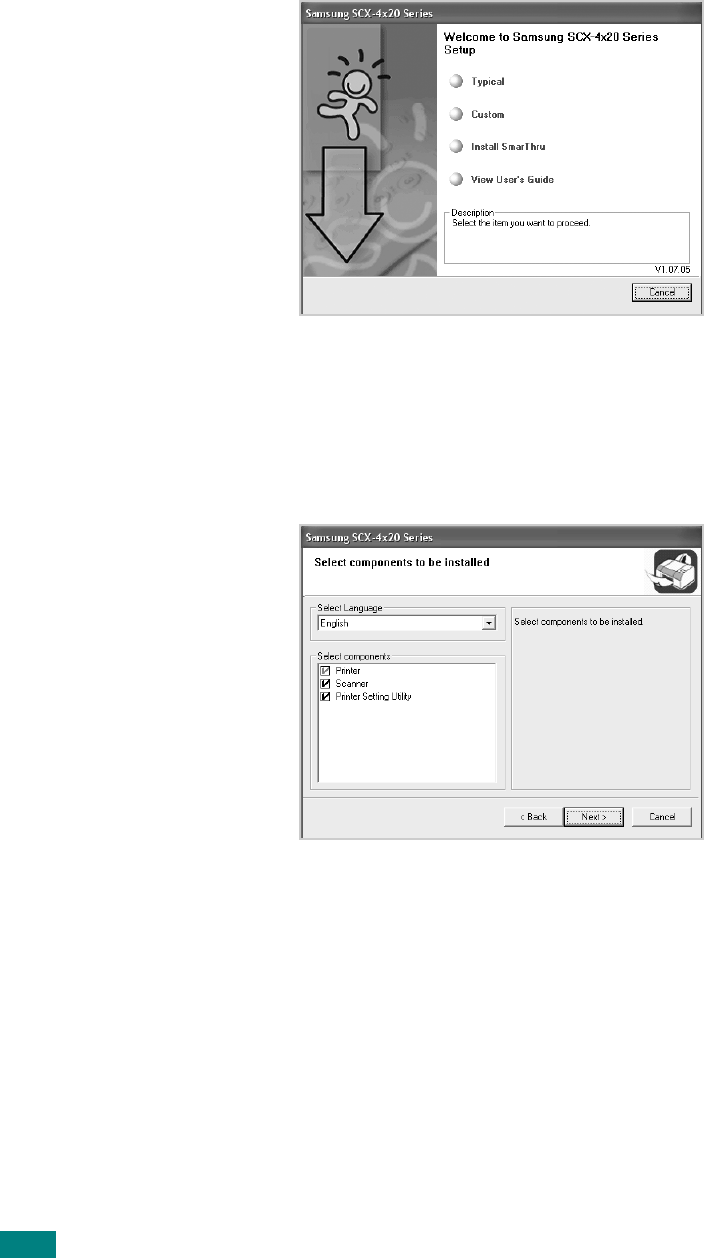
G
ETTING
S
TARTED
2.30
3
Choose the installation type.
•
Typical
: Installs the most common software for your
machine, such as the PCL 6 printer driver, scan driver,
and Printer Setting Utility. This is recommended for most
users.
•
Custom
: Allows you to choose the language of the
software and the components you want to install. After
selecting the language and the component(s), click
Next
.
•
Install SmarThru
: Installs the SmarThru program. If
you select to install SmarThru on this screen, follow from
step 3 on page 2.32.
•
View User’s Guide
: Allows you to view this User’s
Guide. If your computer does not have Adobe Acrobat,
click on this option and it will automatically install Adobe
Acrobat Reader for you.
4
After the installation is finished, the window asking you to
print a test page appears. If you choose to print a test
page, select the check box and click
Next
. Otherwise, just
click
Next
and skip to step 6.
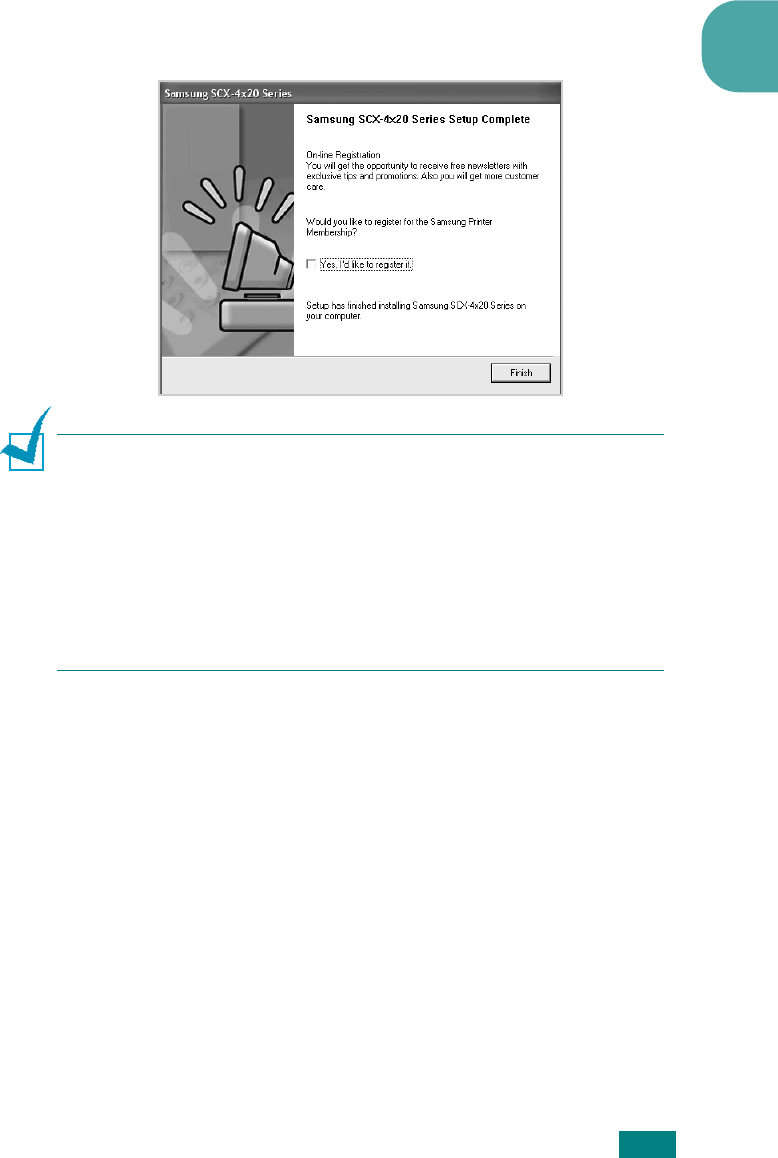
G
ETTING
S
TARTED
2
2.31
5
When the test page prints out correctly, click Yes. If not,
click
No
to reprint it.
6
To register yourself as a user of Samsung Printers to receive
information from Samsung, select the checkbox and click
Finish
. You are now sent to the Samsung web site.
Otherwise, just click
Finish
.
N
OTES
:
• When you want to use your machine with the parallel cable,
remove the USB cable and connect the parallel cable. Then
reinstall the printer driver; select
Start
→
Programs
→
Samsung SCX-4x20 Series
→
Maintenance
→
Repair
→
Printer
. If you have replaced the parallel cable with the USB
cable, do the same to reinstall the driver.
• If your machine doesn’t work properly, reinstall the printer
driver.
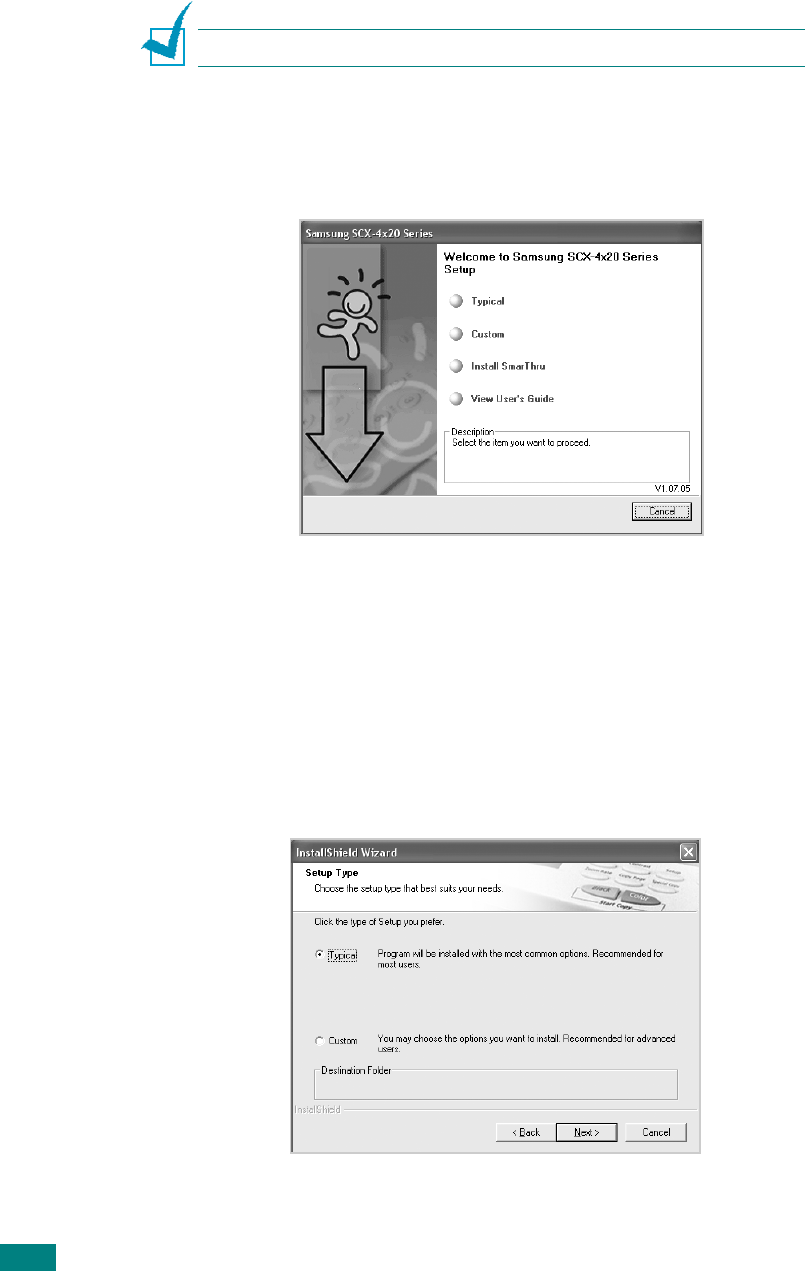
G
ETTING
S
TARTED
2.32
Installing Samsung SmarThru
N
OTE
: SmarThru 4 does not support Windows 95.
1
Insert the supplied CD-ROM into your CD-ROM drive.
2
Click
Install SmarThru
.
3
Click
Next
.
4
Follow the on-screen instructions and click
Next
.
5
Click
Next
.
6
Select the installation type and click
Next
.
The software installation supports two types of setup:
•
Typical
: The program will be installed with the most
common options and is recommended for most users.
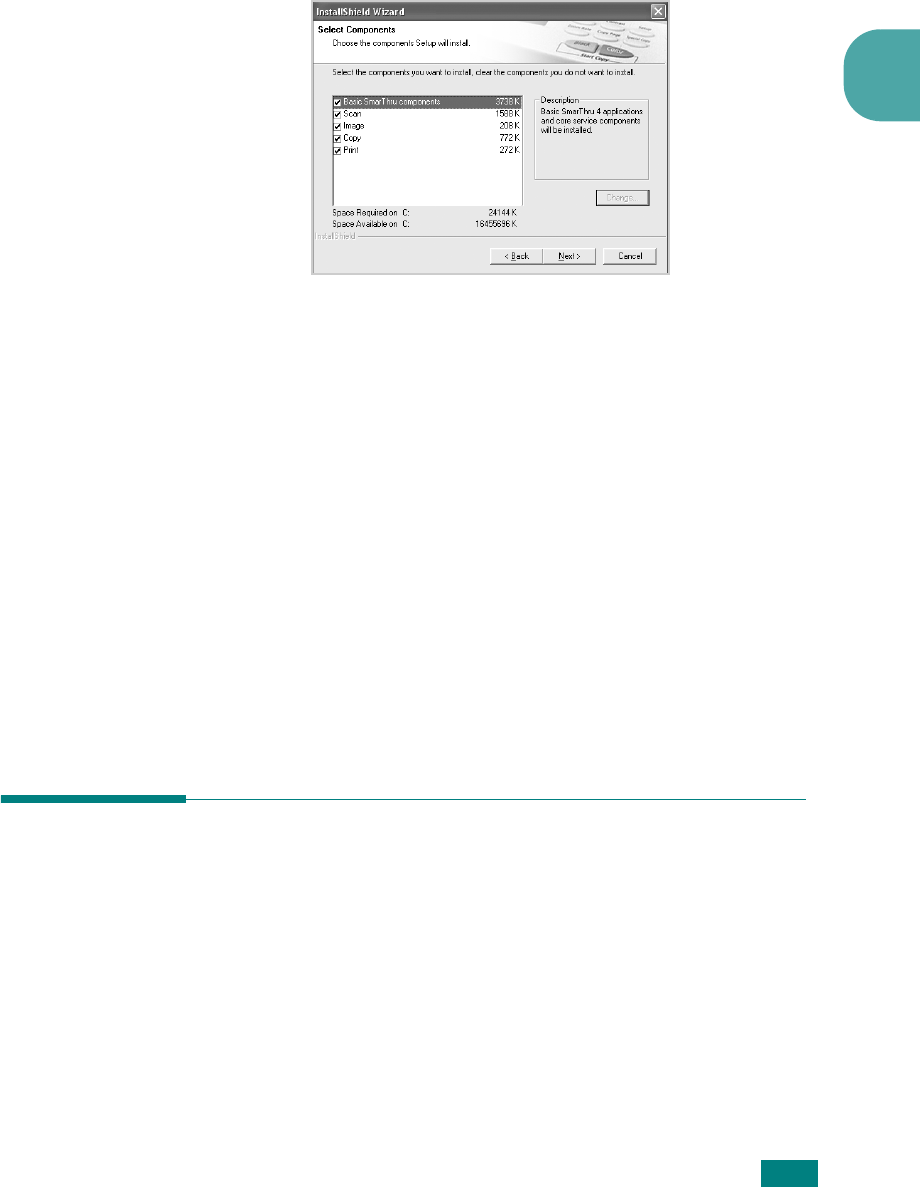
G
ETTING
S
TARTED
2
2.33
•
Custom
: You may choose the options you want to install.
If you select the Custom installation, you may choose the
components you want to install. Click
Next
.
•
Basic SmarThru components
: to use the basic
SmarThru 4 applications and core service.
•
Scan
: to scan the original document and save it in an
application or folder, email it, or publish it on a web site.
•
Image
: to edit an images you have saved as a graphic
file.
•
Copy
: to produce professional quality copies.
•
Print
: to print images you have saved.
7
Follow the on-screen instructions to complete the
installation.
8
When the installation is finished, click
Finish
.
Repairing Software
Repair is required if your installation fails or the software does
not work properly. This Repair procedure does not physically
repair SmarThru software.
1
You can select
Start
→
Programs
→
Samsung SCX-4x20
Series
→
Maintenance
.
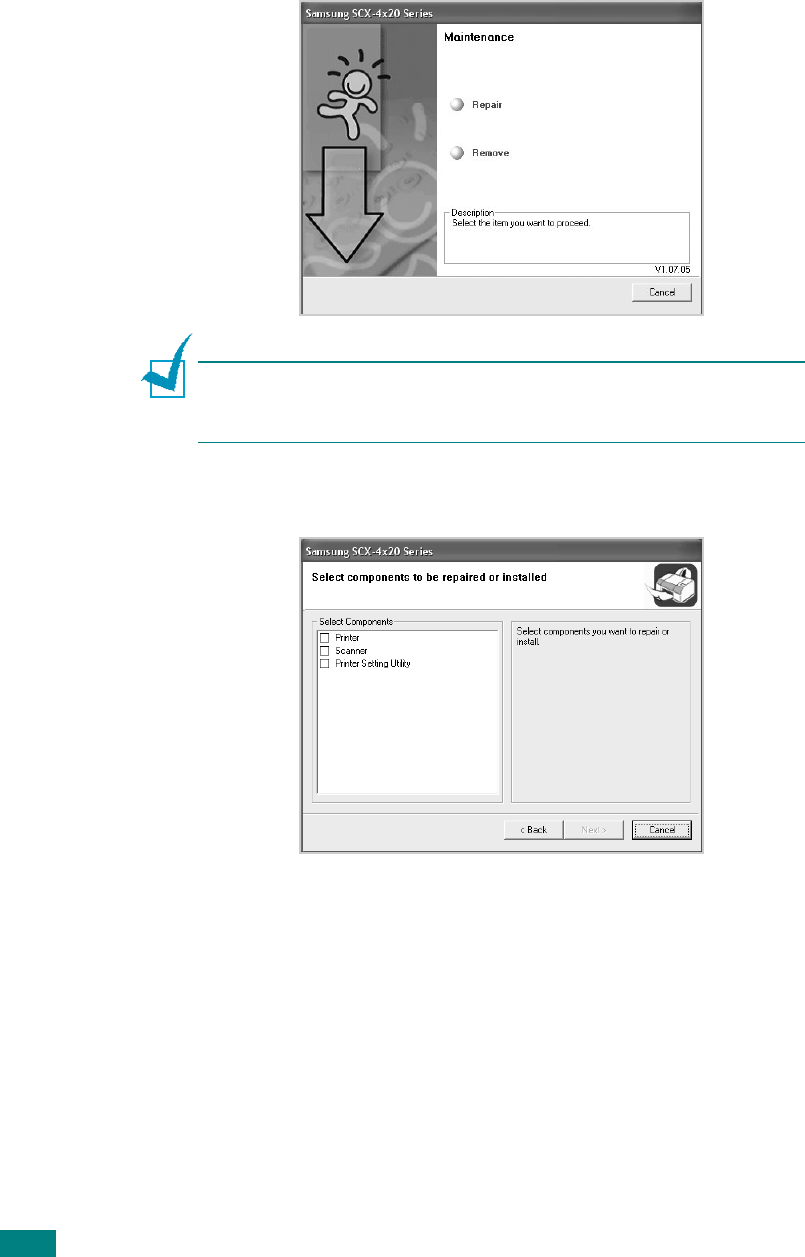
G
ETTING
S
TARTED
2.34
2
Select
Repair
and then click
Next
.
N
OTE
: If your machine is not connected to the computer, the
Connect Samsung SCX-4x20 Series window opens. After
connecting the machine, click
Next
.
3
Select the components you want to reinstall and click
Next
.
4
When the reinstallation is done, click
Finish
.

G
ETTING
S
TARTED
2
2.35
Removing Software
Uninstall is required if you are upgrading the software or if your
installation fails. You can uninstall the item you want using the
Windows uninstallShield.
Uninstalling the MFP Driver
1
You can select
Start
→
Programs
→
Samsung SCX-4x20
Series
→
Maintenance
→
Remove
.
2
Select a component in the MFP driver to uninstall
individually:
If you want to uninstall the PCL printer driver, select
Printer
.
If you want to uninstall the twain and wia driver, select
Scanner
.
If you want to uninstall the Printer Setting Utility, select
Printer Setting Utility
.
3
Select the components you want to remove and then click
Next
.
4
When your computer asks you to confirm your selection,
click
Yes
.
The selected driver and all of its components are removed
from your computer.
5
When the uninstallation is done, click
Finish
.
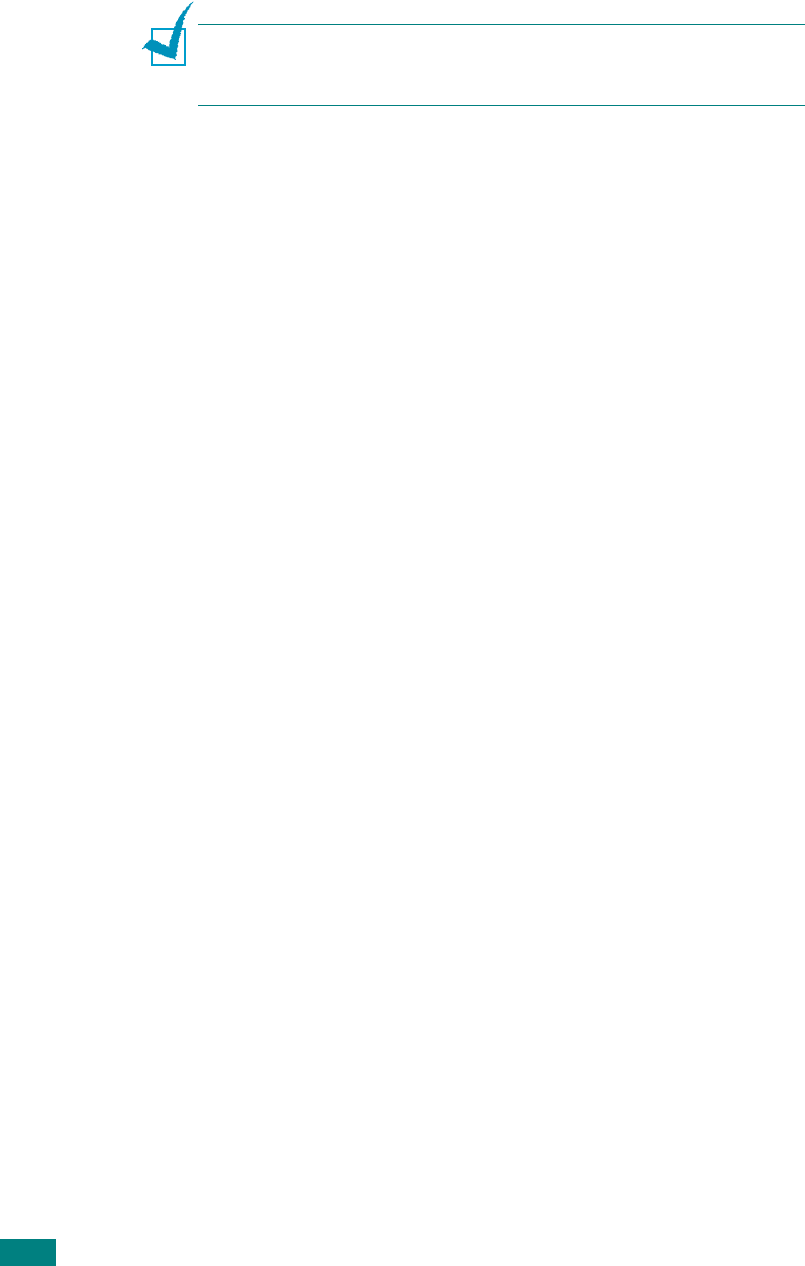
G
ETTING
S
TARTED
2.36
Uninstalling Samsung SmarThru
N
OTE
: Before beginning uninstallation, ensure that all applications
are closed on your computer. A system reboot is required after the
software is uninstalled.
1
From the
Start
menu, select
Programs
.
2
Select
SmarThru 4
, and then select
Uninstall SmarThru
4
.
3
When your computer asks you to confirm, click
OK
.
4
Click
Finish
.
When your computer doesn’t shut down and restart
automatically, you must shut it down manually and restart
it before the changes will be saved.
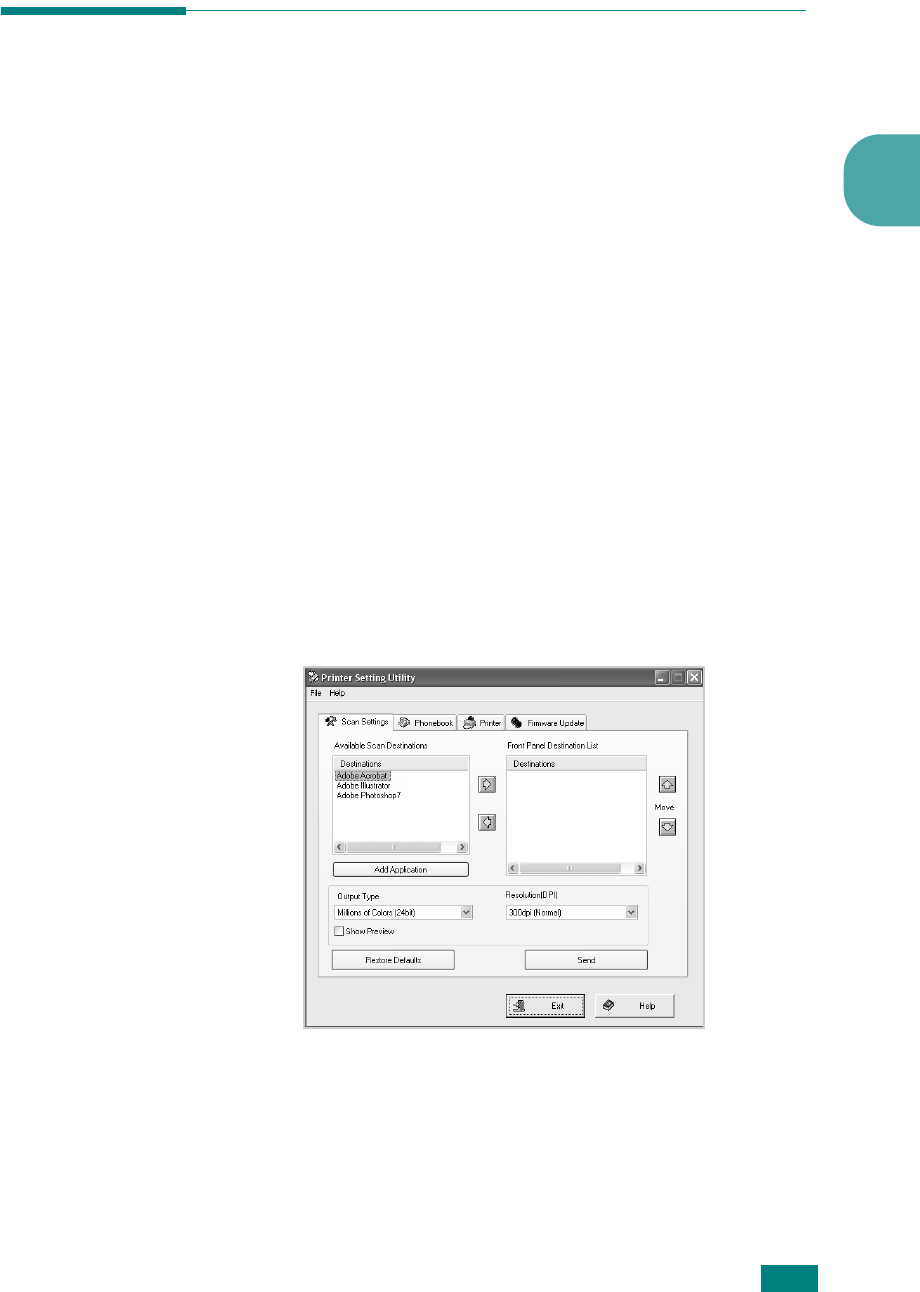
G
ETTING
S
TARTED
2
2.37
Using the Printer Setting Utility
Using Printer Setting Utility, you can create and edit Phonebook
entries from your computer and set up print and scan system
data options. You can also configure the destination launches
when you use the
Scan-to
button on the control panel, and
update the firmware of the machine.
When you install the Samsung software, the Printer Setting
Utility program is automatically installed.
For information about installing the Samsung software, see
page 2.29.
To open the Printer Setting Utility:
1
Start your Windows.
2
Click the
Start
button on your desktop computer.
3
From
Programs
, select
Samsung SCX-4x20 Series
and
then
Printer Setting Utility
.
The Printer Setting Utility window opens.
4
The Printer Setting Utility window provides the following
tabs:
Scan
Settings
,
Phonebook
(only for the SCX-
4720F),
Printer
, and
Firmware Update
.
To exit, click the
Exit
button at the bottom of each tab.
For further details, click the
Help
button at the bottom of
each tab.
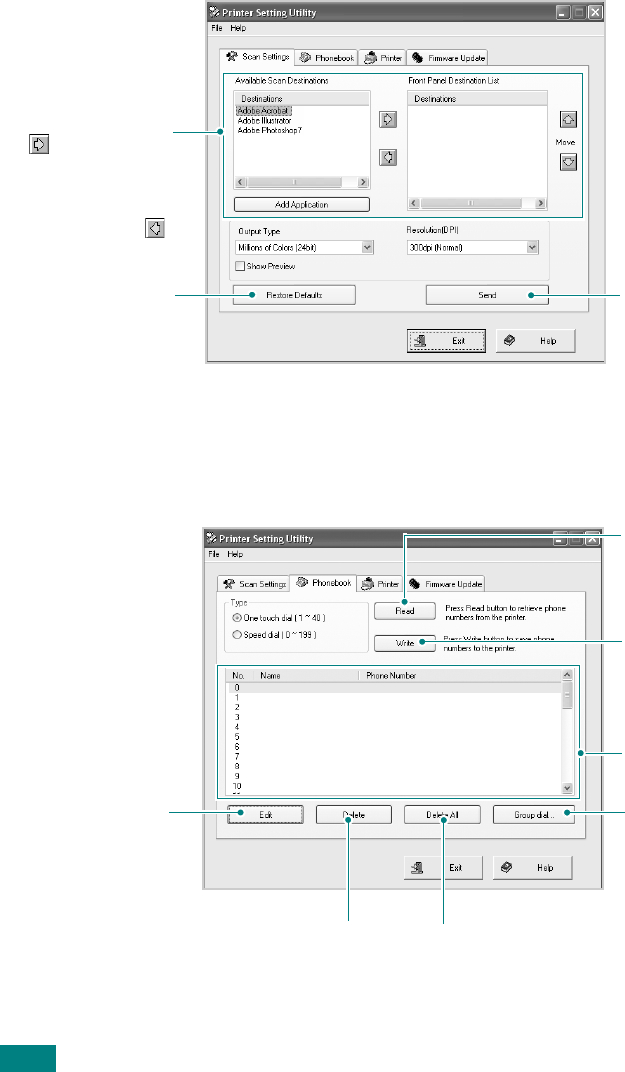
G
ETTING
S
TARTED
2.38
The Scan Settings Tab
Click the
Scan Settings
tab to configure the scan destination
list that appears on the control panel display when you press
Scan-to
on the control panel. Using the destination list, you can
select a software program that an image can be scanned to.
You can also configure the scan settings, such as the output type
and resolution.
The Phonebook Tab (SCX-4720F Only)
Click the
Phonebook
tab to create and edit Phonebook entries
Downloads the
settings made in
Printer Setting Utility
to your machine.
Click to restore the
default settings.
Select the program
you want from the
Available Scan
Destinations and click
to add it to the
Front Panel
Destination List. To
delete the selected
program, click .
Reads the Phonebook
entries from the
machine to the
Printer Setting Utility.
Downloads the
Phonebook entries
from the Printer
Setting Utility to the
machine.
Phonebook entries
Deletes all Phonebook
entries.
Allows you to edit
a selected
Phonebook entry
in a separate Edit
window.
Deletes a selected
Phonebook entry.
Allows you to set up
group dial numbers.
See page 2.39.
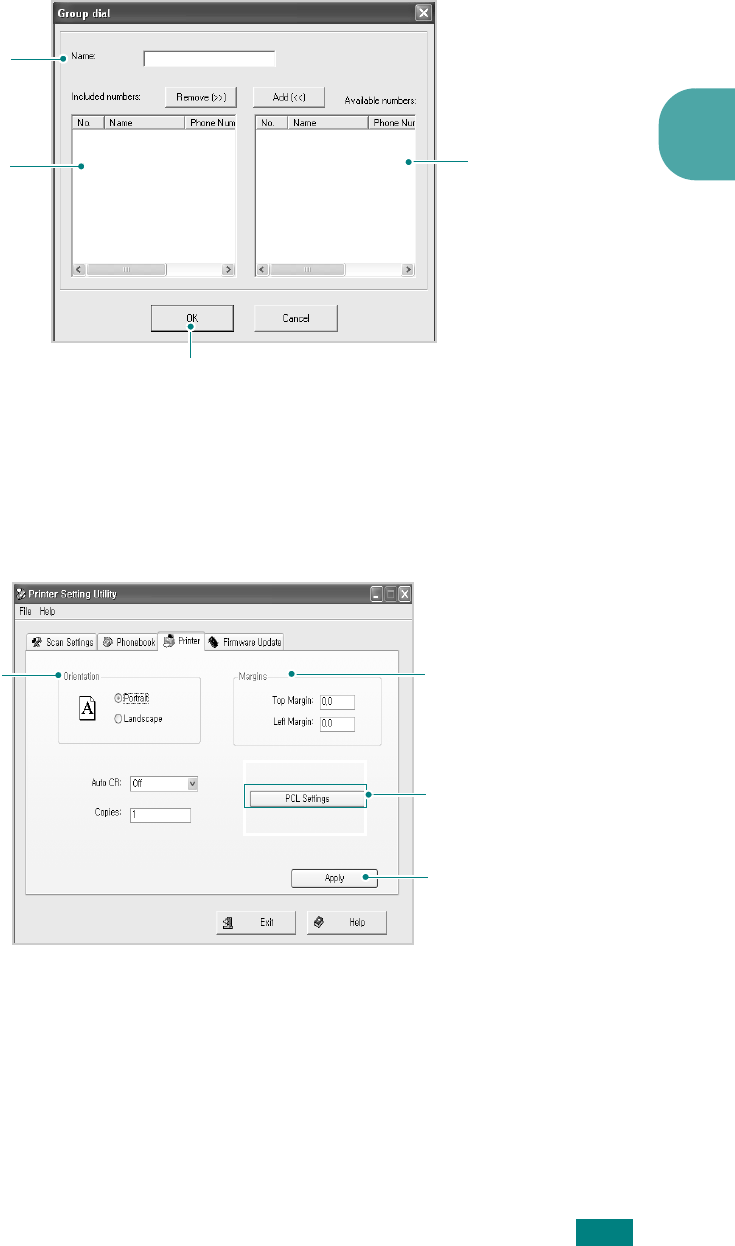
G
ETTING
S
TARTED
2
2.39
When you click
Group Dial
, the following window opens.
The Printer Tab
Click the
Printer
tab to configure print system settings.
Shows the
Phonebook entries
you can include in
the group. After
selecting a number,
click
Add
to move it
to the Included
numbers list.
Enter a name for
the group.
Shows the numbers
included in the group.
To remove a number,
select it and click
Remove
.
Click to save the group dial number after adding
or removing numbers for the group.
Downloads the
settings made in
Printer Setting Utility
to your machine.
Allows you to select
the default
orientation of print
image on the page.
Allows you to set the
margin of print
materials.
Allows you to set the
PCL emulation
configuration.

G
ETTING
S
TARTED
2.40
The Firmware Update Tab
Click the
Firmware Update
tab to update the firmware of your
machine. This feature should be used by an authorized
technician. Please consult with the purchase point.
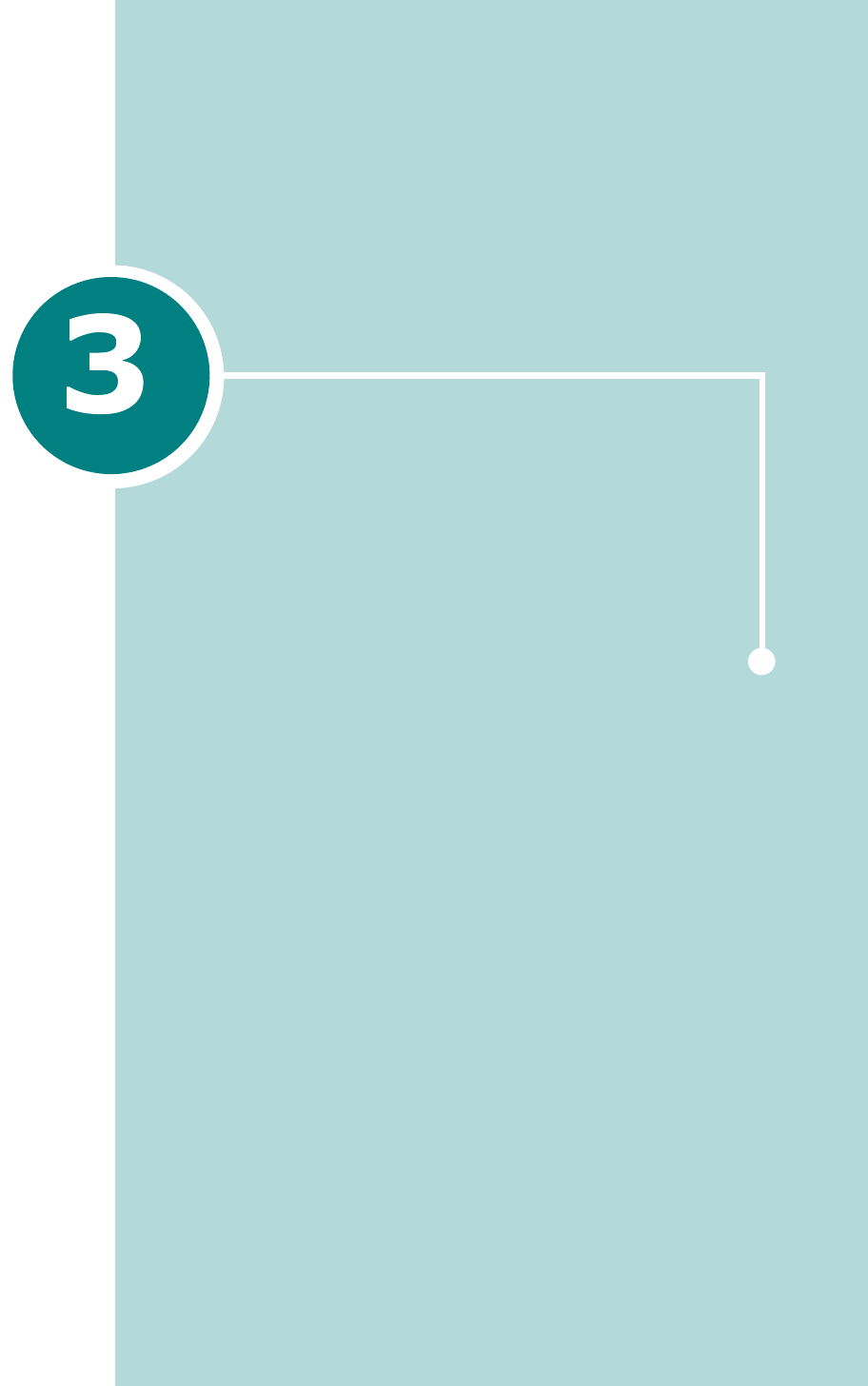
PAPER HANDLING
This chapter introduces you to the basics of selecting
print materials and loading them into your machine.
This chapter includes:
• Selecting Print Materials
• Loading Paper
• Selecting an Output Location
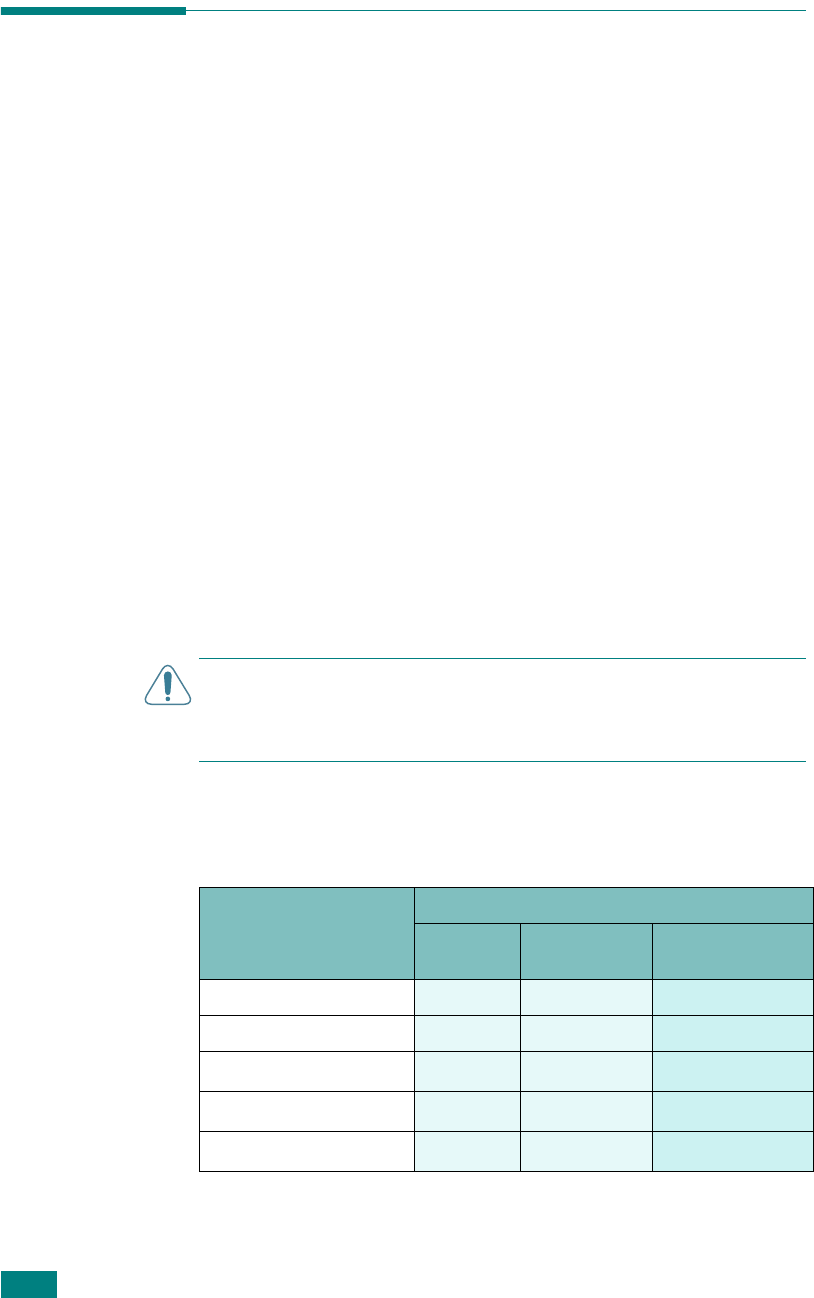
P
APER
H
ANDLING
3.2
Selecting Print Materials
You can print on a variety of print materials, such as plain paper,
envelopes, labels, transparencies, and etc.. Always use print
materials that meet the guidelines for use with this machine.
See “Paper Specifications” on page D.6. To get the best possible
print quality, use only high-quality copier-grade paper.
When you choose print materials, consider the following:
• Desired outcome: The paper you choose should be
appropriate for your project.
• Size: You can use any size paper that fits easily within the
paper adjusters of the paper tray.
• Weight: Your machine supports paper weights as follows:
- 16 ~ 24 lb (60 ~ 90 g/m
2
) bond for the standard paper tray
(Tray 1) and optional paper tray (Tray 2)
- 16 ~ 43 lb (60 ~ 163 g/m
2
) bond for the Multipurpose tray
• Brightness: Some papers are whiter than others and produce
sharper, more vibrant images.
• Surface smoothness: The smoothness of the paper affects
how crisp the printing looks on the paper.
C
AUTION
: Using print materials that dose not conform to the
specifications listed on page D.4 may cause problems that may
require service. This service is not covered by the warranty or
service agreements.
Paper Type, Input Sources, and Capacities
Paper Type
Input Source/Capacity
*
* Maximum capacity may differ depending on media weight, thickness, and
environmental conditions.
Tray 1 Optional
Tray 2
Multipurpose
tray
Plain paper
250 250 50
Envelopes
- - 5
Labels
**
**If you experience excessive jamming, load one sheet at a time through the
Multipurpose tray.
- - 5
Transparencies
**
- - 5
Card stock
**
- - 5

P
APER
H
ANDLING
3.3
3
Guidelines for Paper and Special Materials
When selecting or loading paper, envelopes, or other special
material, keep these guidelines in mind:
• Always use paper and other materials that conform with the
specifications listed under “Paper Specifications” on page D.6.
• Attempting to print on damp, curled, wrinkled, or torn paper
can cause paper jams and poor print quality.
• Use only high quality copier grade paper for the best print
quality.
• Avoid paper with embossed lettering, perforations, or a
texture that is too smooth or too rough. Paper jams may
occur.
• Store paper in its ream wrapper until you are ready to use.
Place cartons on pallets or shelves, not on the floor. Do not
place heavy objects on top of the paper, whether it is
packaged or unpackaged. Keep it away from moisture, or
other conditions that can cause it to wrinkle or curl.
• Store unused materials at temperatures between 15
o
C and
30
o
C (59
o
F to 86
o
F). The relative humidity should be
between 10 % and 70 %.
• During storage, you should use a moisture-proof wrap, such
as a plastic container or bag, to prevent dust and moisture
from contaminating your paper.
• Load special paper types one sheet at a time through the
Multipurpose tray to avoid paper jams.
• Only use materials specifically recommended for use in laser
printers.
• To prevent special materials, such as transparencies and label
sheets from sticking together, remove them as they print out.
• For envelopes:
- Use only well-constructed envelopes with sharp, well
creased folds.
- Do not use envelopes with clasps and snaps.
- Do not use envelopes with windows, coated lining, self-
adhesive seals or other synthetic materials.
- Do not use damaged or poorly made envelopes.
• For transparencies:
- Place them on a flat surface after removing them from the
machine.
- Do not leave them in the paper tray for long periods of time.
Dust and dirt may accumulate on them, resulting in spotty
printing.
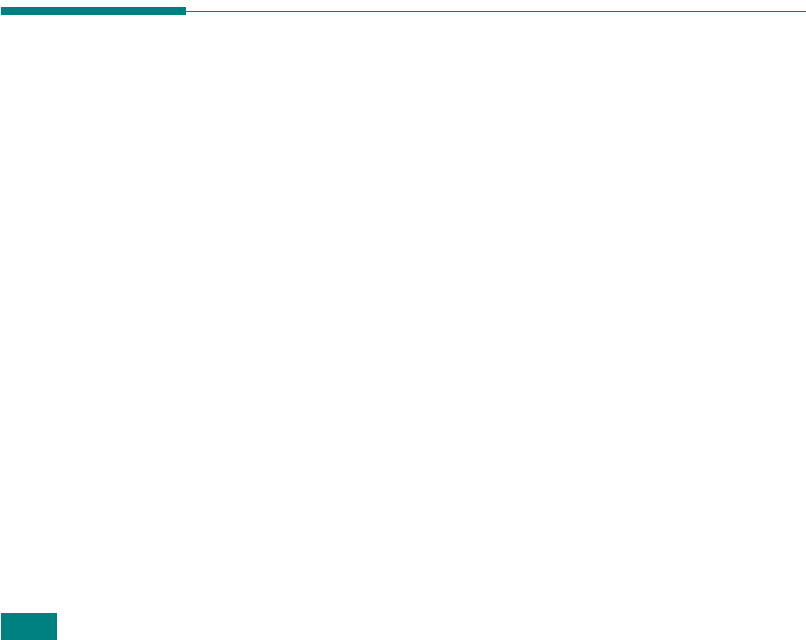
P
APER
H
ANDLING
3.4
- To avoid smudging caused by fingerprints, handle them
carefully.
- To avoid fading, do not expose printed transparencies to
prolonged sunlight.
• For labels:
- Verify that their adhesive material can tolerate a fusing
temperature of 200
o
C (392
o
F) for 0.1 second.
- Make sure that there is no exposed adhesive material
between them. Exposed areas can cause labels to peel off
during printing, which can cause paper jams. Exposed
adhesive can also cause damage to machine components.
- Do not load a sheet of them through the machine more than
once. The adhesive backing is designed for one pass
through the machine.
- Do not use labels that are separating from the backing
sheet or are wrinkled, bubbled or otherwise damaged.
• Do not use
Carbonless
paper and
Tracing
paper. Use of
these types of paper could result in chemical smells and could
damage your machine.
Loading Paper
In the Standard Tray
Load the print material you use for the majority of your print
jobs in the standard tray.
The standard tray can hold a maximum of 250 sheets of 20 lb
plain paper.
You can purchase an optional paper tray (Tray 2) and attach it
below the standard tray to load an additional 250 sheets of
paper. See page C.10 for more information about installing the
optional Tray 2.
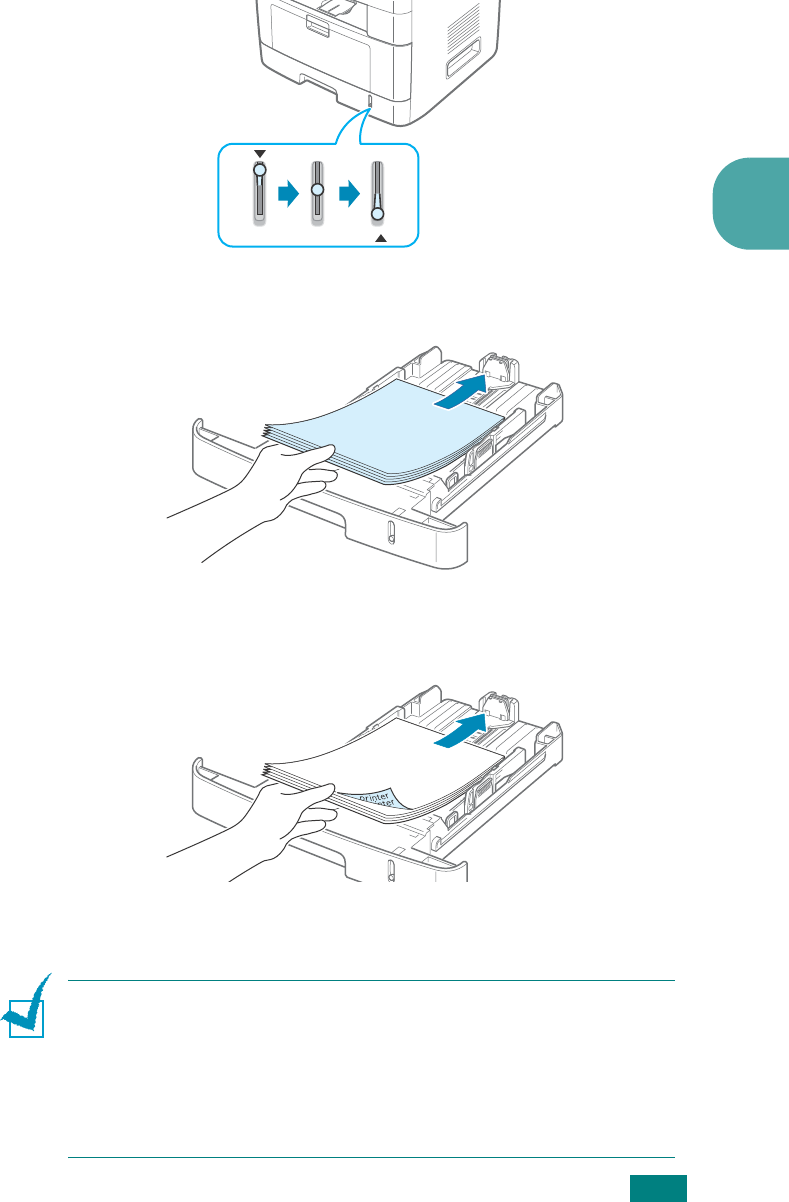
P
APER
H
ANDLING
3.5
3
The paper level indicator on the front of the paper tray shows
the amount of paper currently left in the tray. When the tray is
empty, the indicator of the bar is completely lowered.
To load paper, pull open the paper tray and load paper with the
side to be printed on face down.
You can load letterhead paper with the design side face down.
The top edge of the sheet with the logo should be placed at the
front of the tray.
For details about loading paper in the paper tray, see “Loading
Paper” on page 2.7.
N
OTES
:
• If you experience problems with paper feed, place one sheet at a
time in the Multipurpose tray.
• You can load up to 150 sheets of previously printed paper. The
printed side should be facing up with an uncurled edge at the
front. If you experience problems with paper feed, turn the paper
around. Note that the print quality is not guaranteed.
Paper empty
Paper full
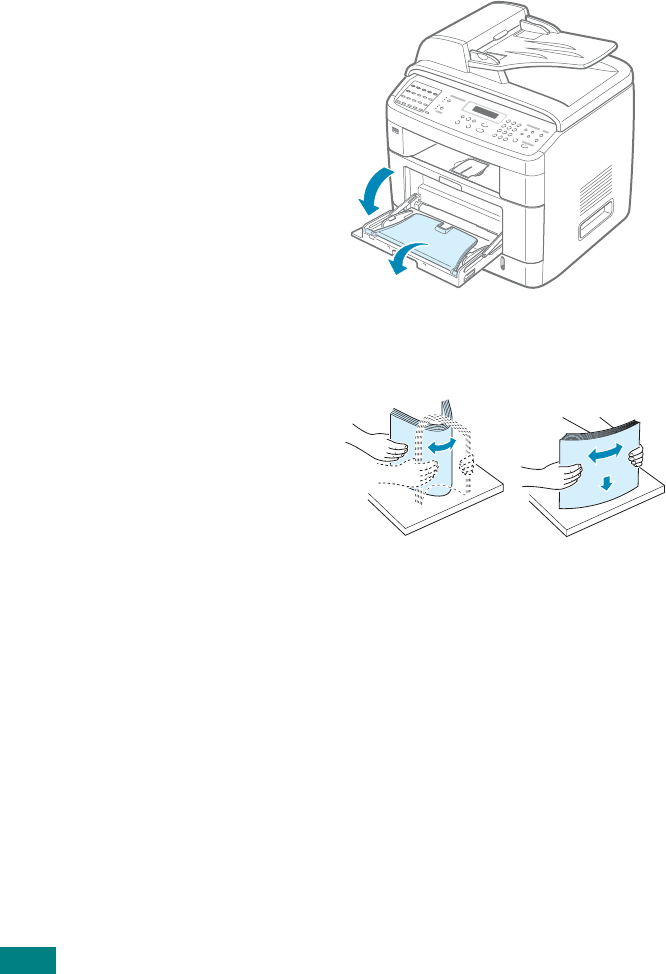
P
APER
H
ANDLING
3.6
In the Multipurpose Tray
The Multipurpose tray can hold several sizes and types of print
material, such as transparencies, postcards, note cards, and
envelopes. It is useful for single page printing on letterhead or
colored paper. You can load approximately 50 sheets of plain
paper, 5 envelopes, 5 transparencies, 5 sheets of card stock, or
5 labels at a time.
To load print material in the Multipurpose tray:
1
Lower the Multipurpose tray and unfold the paper support
extension, as shown.
2
If you are using paper, flex or fan the edge of the paper
stack to separate the pages before loading.
For transparencies, hold them by the edges and avoid
touching the print side. Oils from your fingers can cause
print quality problems.
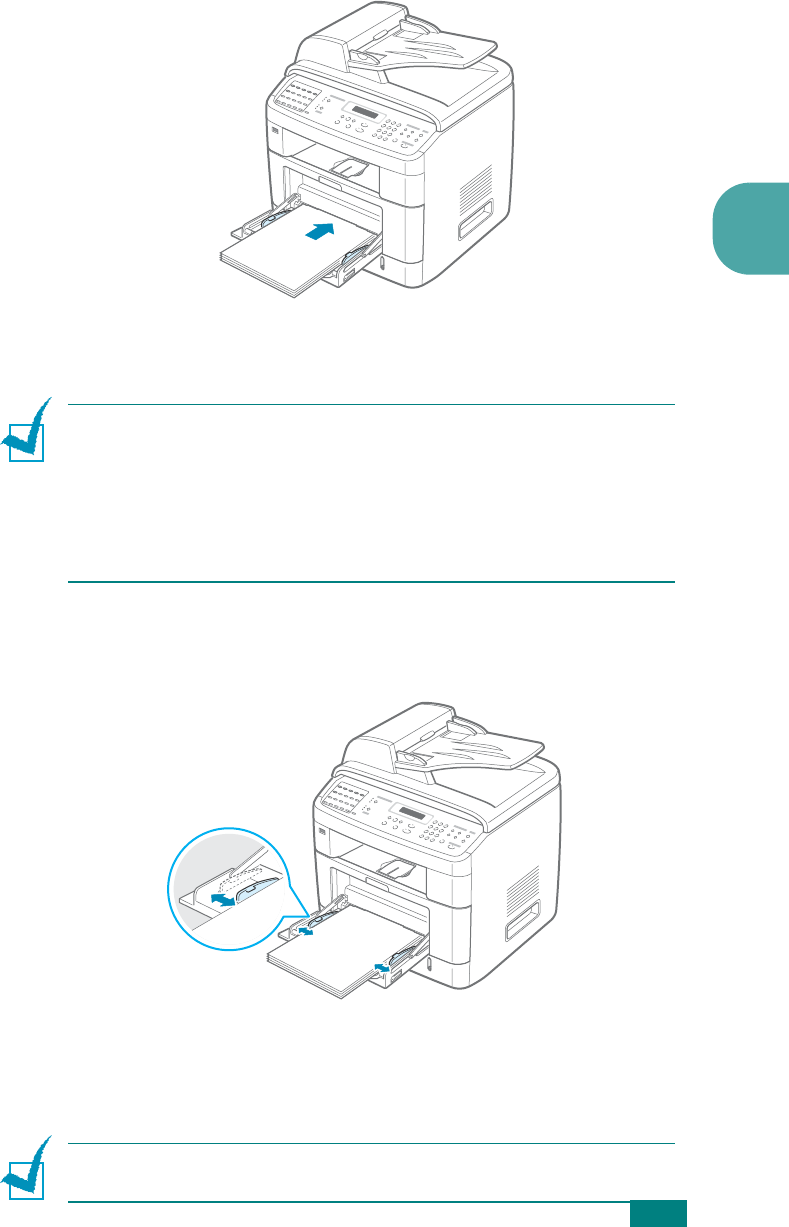
P
APER
H
ANDLING
3.7
3
3
Load the print material
with the side to be printed on
facing up
.
For envelopes, load them with the flap side down and with
the stamp area on the top left side.
N
OTES
:
• If envelopes jam while printing, try reducing the number of
envelopes in the Multipurpose tray.
• If you want to print on previously printed paper from the
Multipurpose tray, the printed side should be facing down with an
uncurled edge towards the machine. If you experience problems
with the paper feeding, turn the paper around.
4
Squeeze the width guide and adjust it to the width of the
print material without bending it.
5
After loading paper, you need to set the paper type and size
for the Multipurpose tray. See page 2.20 for copying and
faxing or page 4.6 for PC-printing.
N
OTE
: The settings made from the printer driver override the
settings on the control panel.
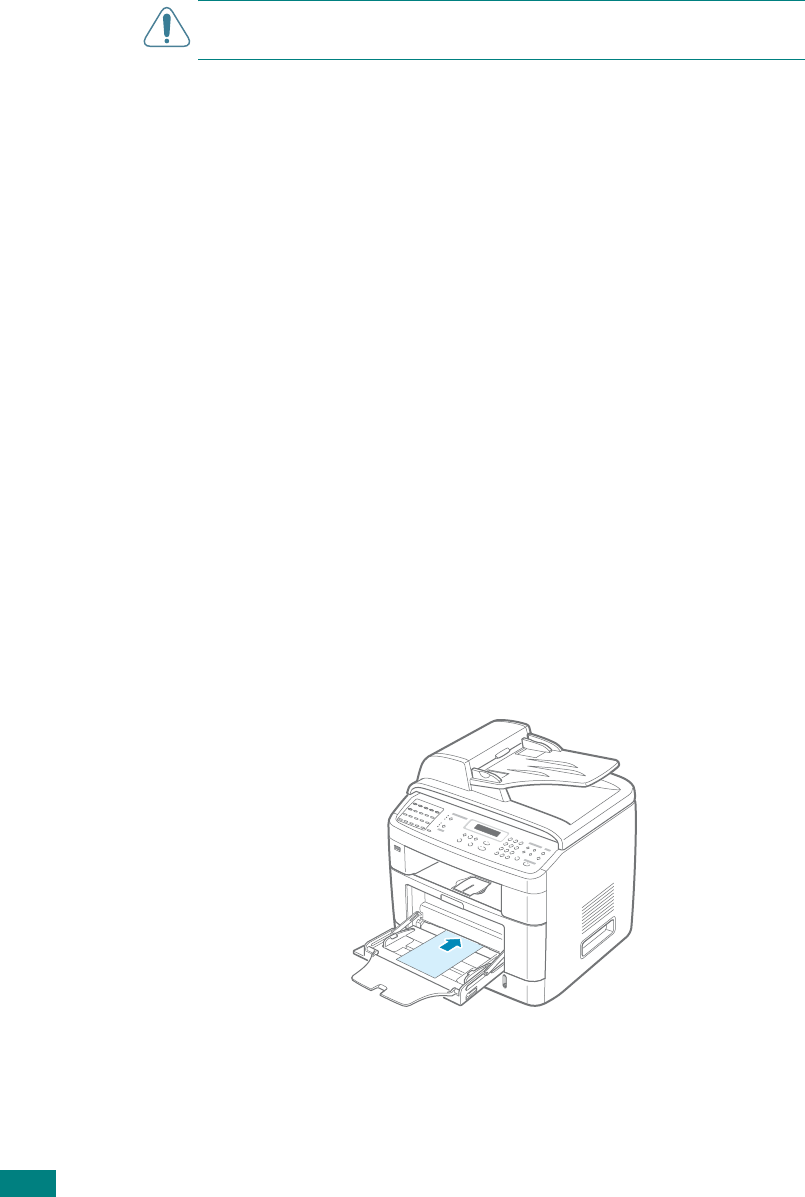
P
APER
H
ANDLING
3.8
6
If you want the machine to stack the printed pages on the
rear output slot, open the rear door to use the rear output
slot.
C
AUTION
: Make sure to open the rear output slot when you print
on transparencies. If not, they may tear while exiting the machine.
7
After printing, fold away the paper support extension and
close the Multipurpose tray.
Using the Manual Feed Mode
You can manually load a sheet of print material in the
Multipurpose tray if you select
Manual Feed
in the
Source
option from the
Paper
tab when changing print settings to print
a document. For details about changing print settings, see
page 4.6. Manually loading paper can be helpful when you want
to check the print quality after each page is printed.
This loading procedure is almost the same as the procedure for
loading in the Multipurpose tray, except you load paper sheet-
by-sheet in the standard tray, send print data to print the first
page, and press
Enter
on the control panel to print each
following page.
1
Lower the Multipurpose tray and unfold the paper support
extension.
2
Load a sheet of print material
with the side to be printed
on facing up
.
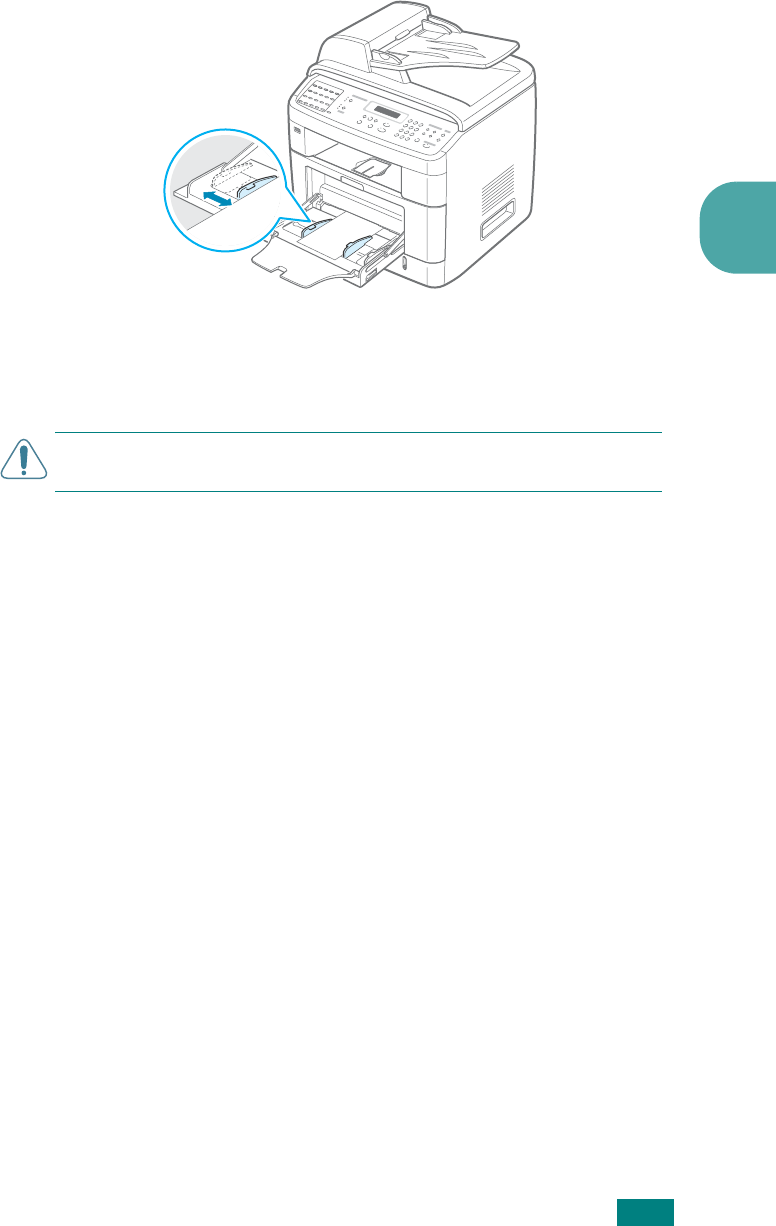
P
APER
H
ANDLING
3.9
3
3
Squeeze the width guide and adjust it to the width of the
print material without bending it.
4
If you want the machine to stack the printed pages on the
rear output slot, open the rear door to use the rear output
slot.
C
AUTION
: Make sure to open the rear output slot when you print
on transparencies. If not, they may tear while exiting the machine.
5
After printing, fold away the paper support extension and
close the Multipurpose tray.
Tips on Using the Multipurpose Tray
• Load only one size of print material at a time in the
Multipurpose tray.
• To prevent paper jams, do not add paper when there is still
paper in the Multipurpose tray. This also applies to other
types of print materials.
• Print materials should be loaded face up with the top edge
going into the Multipurpose tray first and be placed in the
center of the tray.
• Always load only the print materials specified in the
Specifications on page D.6 to avoid paper jams and print
quality problems.
• Flatten any curl on postcards, envelopes, and labels before
loading them into the Multipurpose tray.
• When you print on 76 mm X 127 mm (3 X 5 in.) sized media
on the Multipurpose tray, open the rear output tray.
• Make sure to open the rear output slot when you print on
transparencies. If not, they may tear while exiting the
machine.
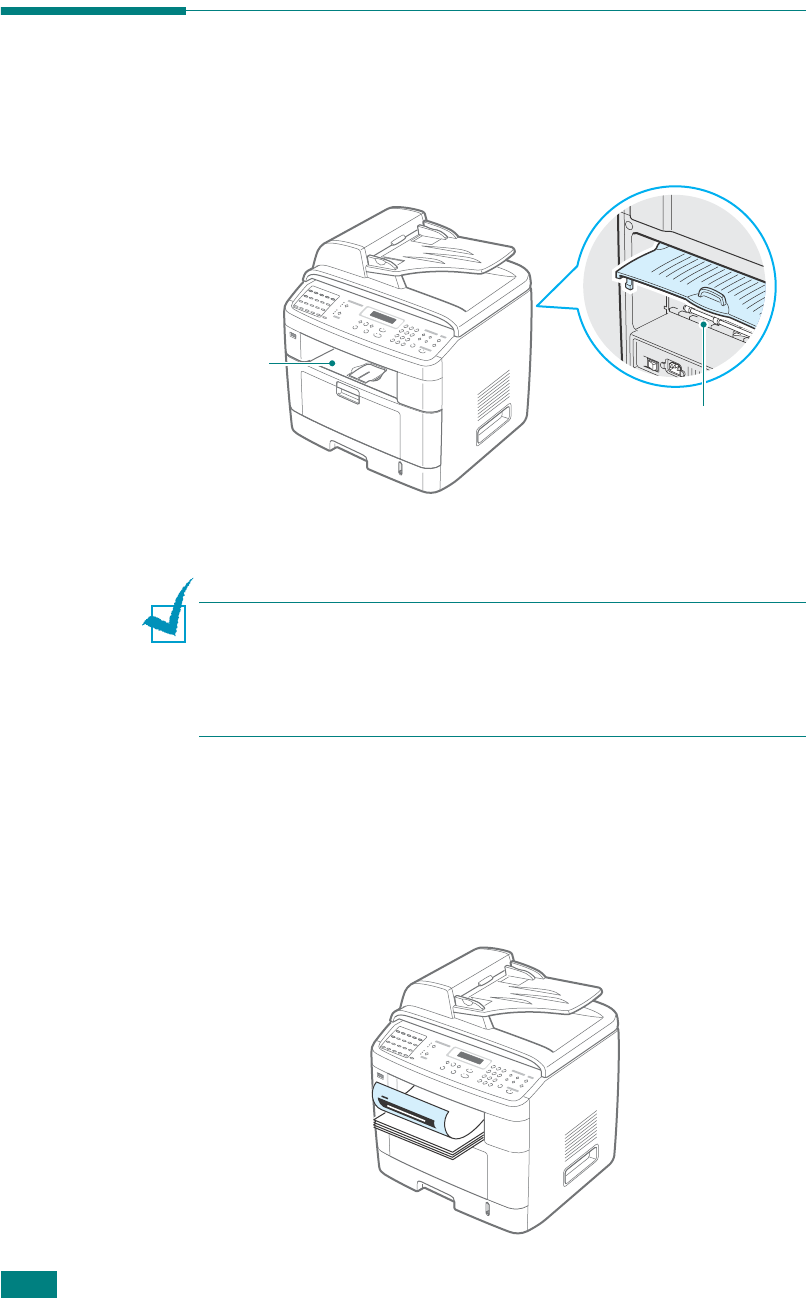
P
APER
H
ANDLING
3.10
Selecting an Output Location
The machine has two output locations: the rear output slot (face
up) and the front output tray (face down).
To use the front output tray, make sure that the rear door is
closed. To use the rear output slot, open the door.
N
OTES
:
• If paper coming out of the front output tray has problems, such
as excessive curl, try printing to the rear output slot.
• To avoid paper jams, do not open or close the rear door while the
machine is printing.
Printing to the Front Output Tray
(Face down)
The front output tray collects printed paper face down, in the
order in which the sheets were printed. The tray should be used
for most print jobs.
Rear output slot
Front output
tray

P
APER
H
ANDLING
3.11
3
Printing to the Rear Output Slot
(Face up)
Using the rear output slot, paper comes out of the machine
face up.
Printing from the Multipurpose tray to the rear output slot
provides a
straight paper path
. Using the rear output slot
might improve the output quality with the following:
•envelopes
•labels
• small custom-sized paper
• postcards
• transparencies
To use the rear output slot:
1
Open the rear door by pulling it upward.
C
AUTION
:
The fusing area at the rear part of the inside of your
machine is hot when powered. Be careful not to be burned when
you access this area.

P
APER
H
ANDLING
3.12
2
If you do not want to stack the printed pages on the rear
output slot, close the rear door. The pages stack on the
front output tray.
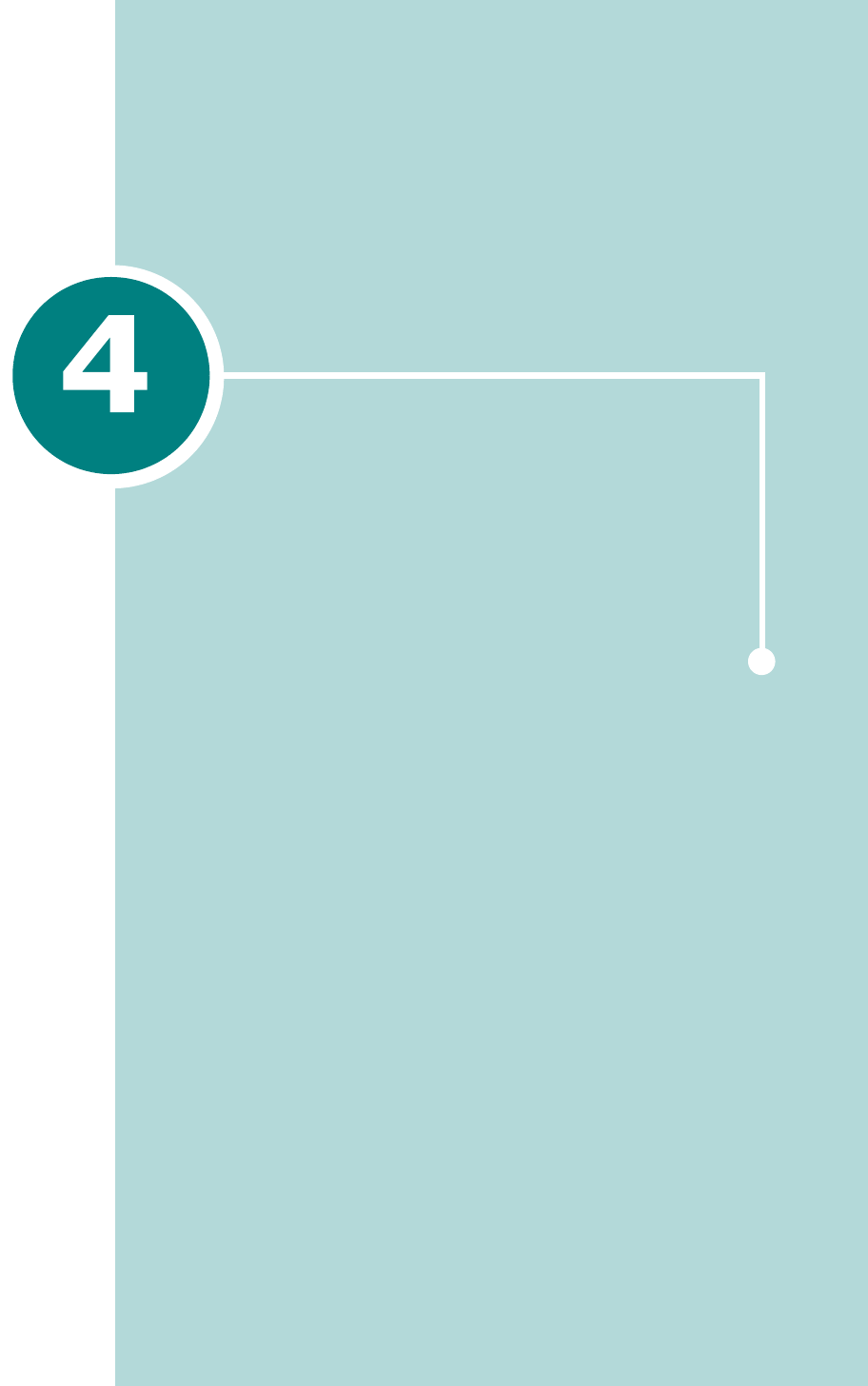
PRINTING TASKS
This chapter explains how to print your documents in
Windows and how to use the print settings.
This chapter includes:
• Printing a Document in Windows
• Printer Settings
• Printing Multiple Pages on One Sheet of Paper
• Printing Posters
• Fitting Your Document to a Selected Paper Size
• Printing a Reduced or Enlarged Document
• Using Watermarks
• Using Overlays
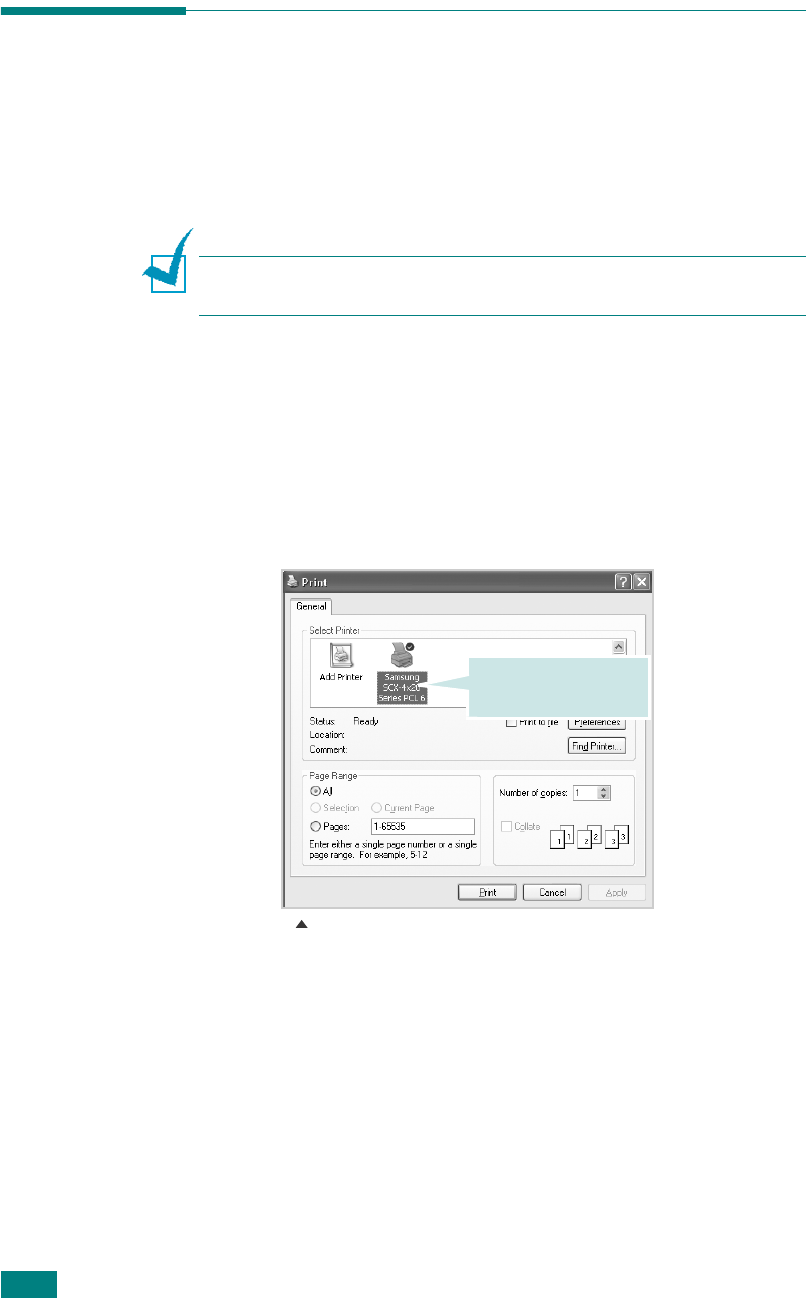
P
RINTING
T
ASKS
4.2
Printing a Document in Windows
The following procedure describes the general steps required for
printing from various Windows applications. The exact steps for
printing a document may vary depending on the application
program you are using. Refer to the User’s Guide of your
software application for the exact printing procedure.
N
OTE
: For detailed information about printing from a Linux
system, see Appendix A.
1
Open the document you want to print.
2
Select
Print
from the
File
menu. The Print window opens.
It may look slightly different depending on your application.
You can select the basic print settings within the Print
window. These settings include the number of copies and
the print range.
3
To take advantage of the printer features provided by your
machine, click
Properties
or
Preferences
in the
application’s Print window. Go to step 4.
If you see a
Setup
,
Printer
, or
Options
button
in your
Print window, click it instead. Then click
Properties
on the
next screen.
4
Click
OK
to close the printer properties window.
5
To start the print job, click
OK
or
Print
in the Print window.
Make sure that your
machine is selected.
Windows XP
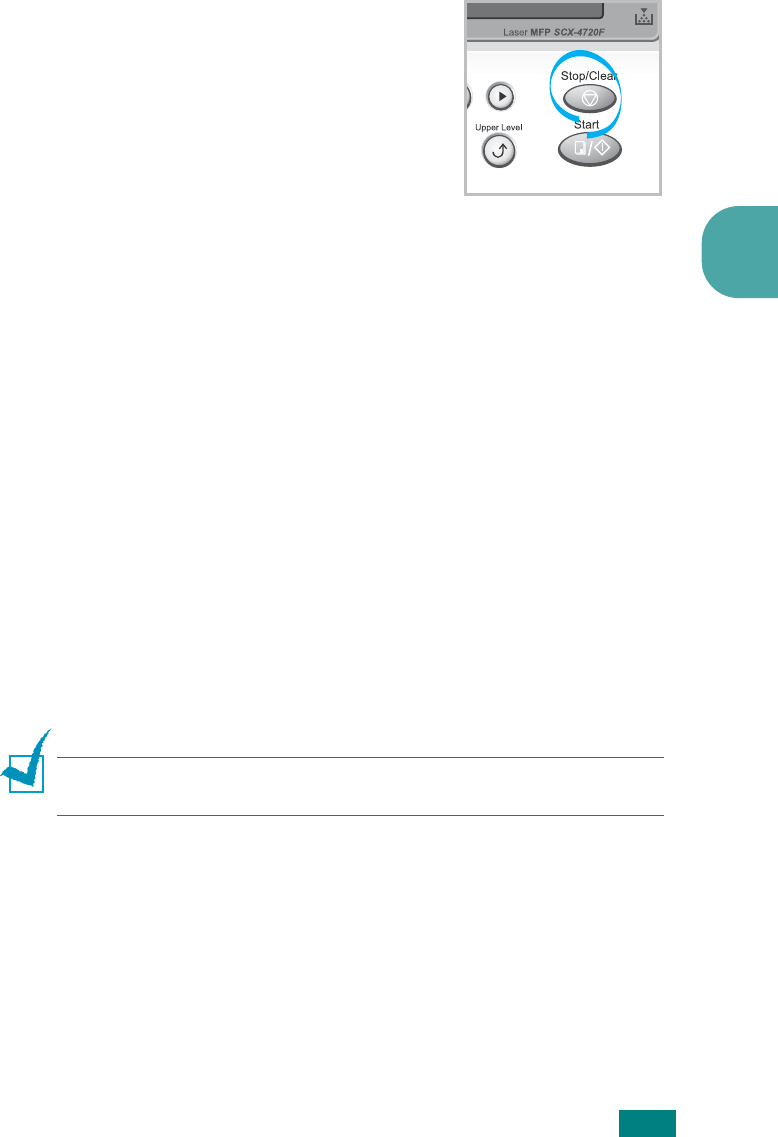
P
RINTING
T
ASKS
4.3
4
Canceling a Print Job
There are two ways to cancel a print job:
To stop a print job from the control panel:
Press the
Stop/Clear
button.
Your machine finishes printing the page
that is moving through the machine and
deletes the rest of the print job. Pressing
the button cancels only the current job.
If more than one print job is in the
machine’s memory, you need to press
the button once for each job.
To stop a print job from the Printers folder:
If the print job is waiting in a print queue or print spooler, such
as the Printer group in Windows, delete the job as follows:
1
Click the Windows
Start
menu.
2
For Windows 9x/NT4.0/2000/Me, Select
Settings
and then
Printers
.
For Windows XP, select
Printers and Faxes
.
3
Double-click the
Samsung SCX-4x20 Series PCL 6
icon.
4
From the
Document
menu:
For Windows 9x/Me, select
Cancel Printing
.
For Windows NT4.0/2000/XP, select
Cancel
.
N
OTE
: You can access this window simply by double-clicking the
machine icon at the bottom right corner of the Windows desktop.
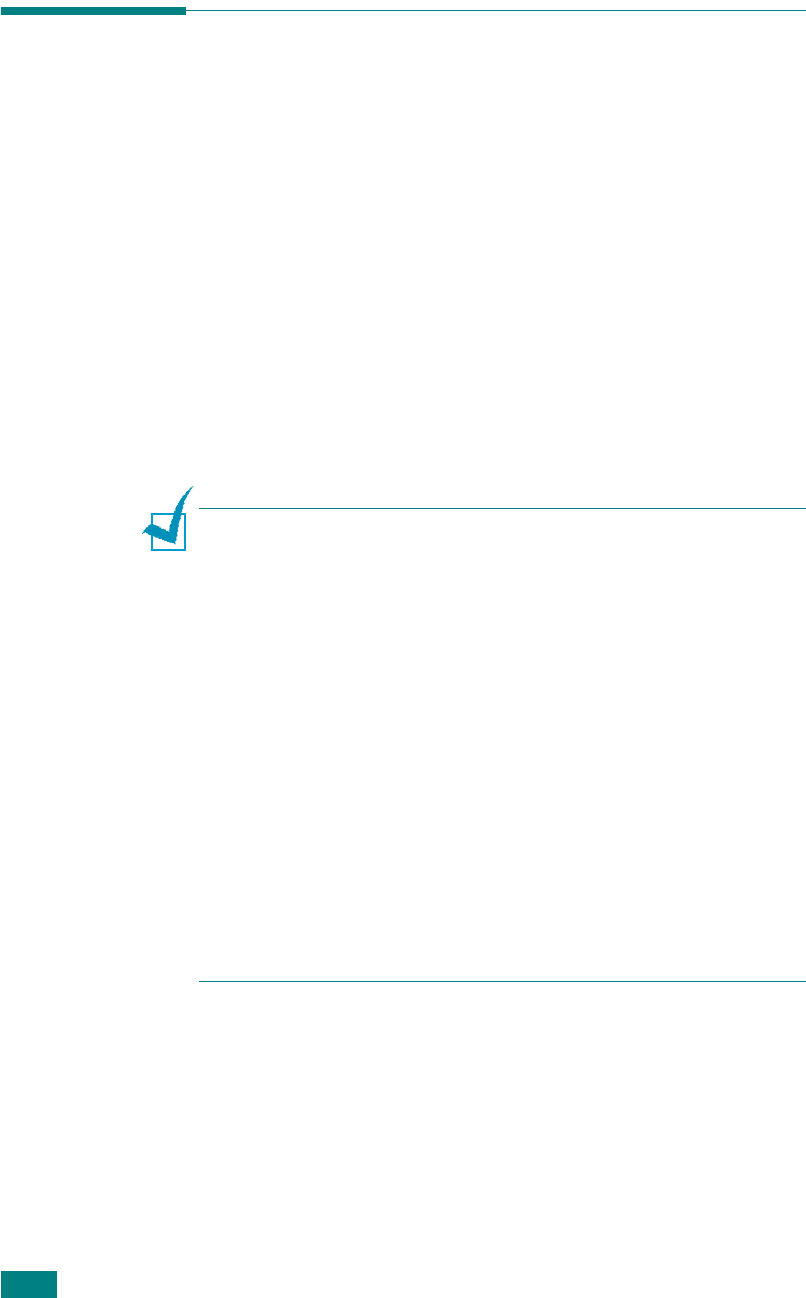
P
RINTING
T
ASKS
4.4
Printer Settings
You can use the Samsung SCX-4x20 Series printer properties
window, which allows you to access all of the printer options you
need when using your machine. When the printer properties are
displayed, you can review and change whatever settings are
needed for your print job.
The printer’s properties window may differ, depending on your
operating system. This User’s Guide shows the Printing
Preferences window for Windows XP.
Your printer’s Printing Preferences window consists of 5 tabs:
Layout
,
Paper
,
Graphics
,
Extras
, and
About
.
If you access printer properties through the
Printers
folder, you
can view additional Windows-based tabs (refer to your Windows
User’s Guide) and the
Printer
tab (see page 4.11).
N
OTES
:
• Most Windows applications will override the settings you specify
in the printer driver. Change all of the print settings available in
the software application first, and change any remaining settings
using the printer driver.
• The settings you change remain in effect only while you are
using the current program. To make your changes permanent,
make them in the
Printers
folder. Follow this procedure:
1. Click the Windows
Start
menu.
2. For Windows 95/98/Me/NT 4.0/2000, select
Settings
and
then
Printers
.
For Windows XP, select
Printers and Faxes
.
3. Select the
Samsung SCX-4x20 Series PCL 6
printer.
4. Click the right mouse button on the printer icon and:
• In Windows 95/98/Me, select
Properties
.
• In Windows 2000/XP, select
Printing Preferences
.
• In Windows NT 4.0, select
Document Default
.
5. Change the settings on each tab, and click
OK
.

P
RINTING
T
ASKS
4.5
4
Layout tab
The
Layout
tab provides options to adjust how the document
appears on the printed page. The
Layout Options
includes
Multiple Pages per Side
and
Poster
. See page 4.2 for more
information on accessing printer properties.
Property Description
Orientation Orientation
allows you to select the
direction in which information is printed
on a page.
•
Portrait
prints across the width of
the page, letter style.
•
Landscape
prints across the length
of the page, spreadsheet style.
If you want to turn the page upside
down, select
Rotate 180 Degrees
.
Layout
Options
Layout Options
allows you to select
advanced printing options. For details,
see page 4.13~4.14.
2
1
The preview image
shows the sample page
with the settings you
specified.
1
Landscape
portrait
2
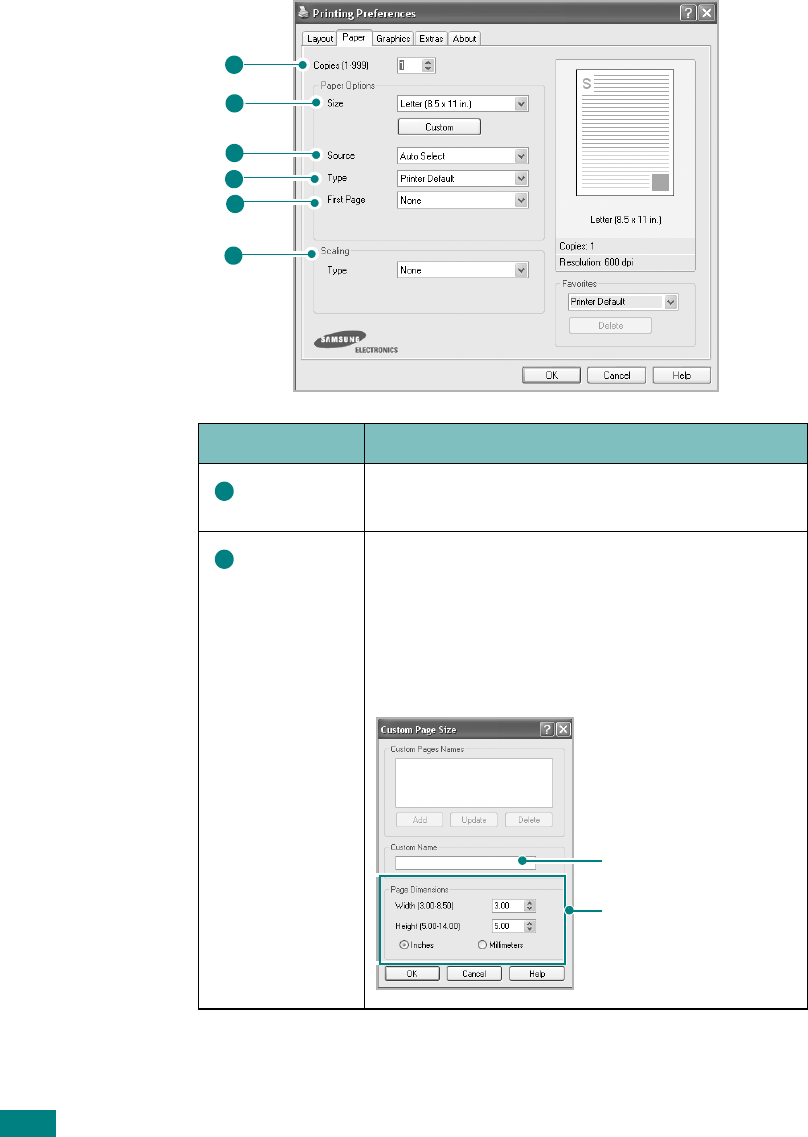
P
RINTING
T
ASKS
4.6
Paper Tab
Use the following options for paper handling. See page 4.2 for
more information about accessing printer properties.
Click the
Paper
tab to access many paper properties.
Property Description
Copies Copies
allows you to choose the number of
copies to be printed. You can enter up to 999.
Size Size
allows you to choose the size of the
paper loaded in the tray.
If the required size is not listed in the Size
box, click
Custom
. When the Custom Page
Size window appears, set the size and click
OK
. The setting appears on the list so that
you can select it.
1
3
4
5
6
2
1
2
Enter the custom name
you want to use.
Enter the paper size.
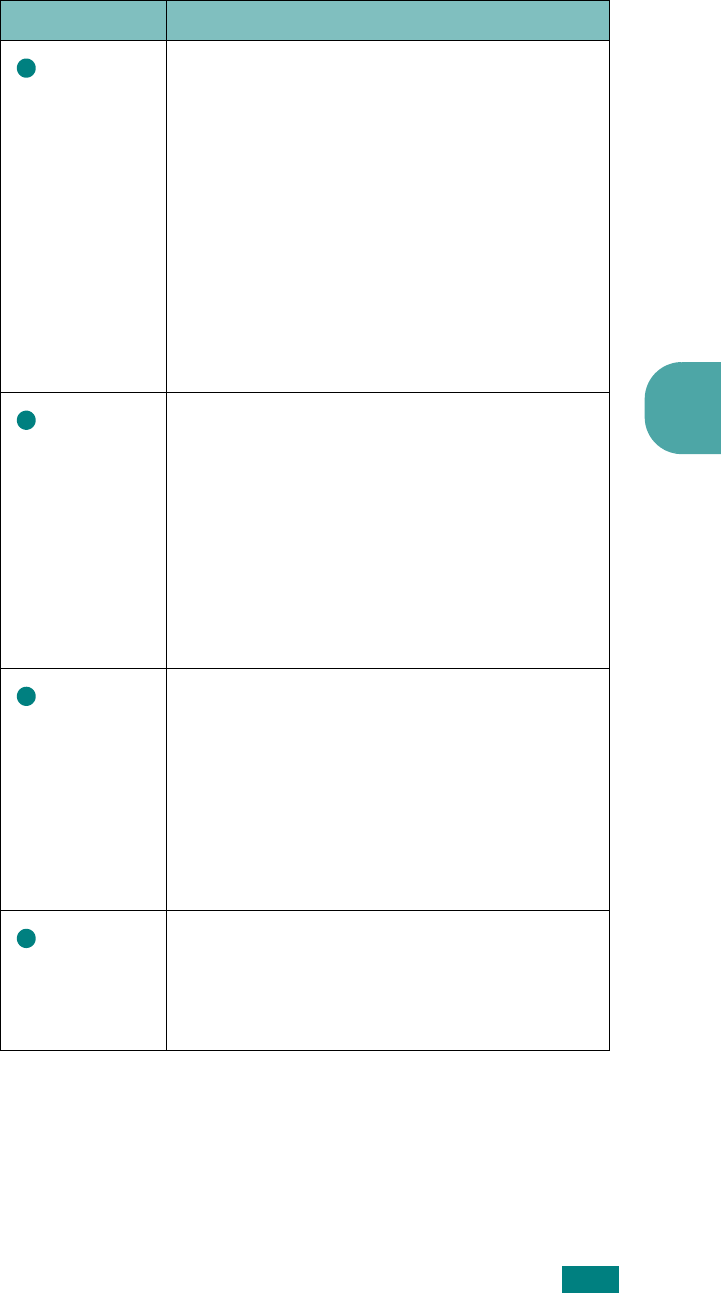
P
RINTING
T
ASKS
4.7
4
Source
Make sure that
Source
is set to the
appropriate paper tray.
Use the
Manual Feed
source when printing
to special material. You need to load one
sheet at a time into the Multipurpose tray. See
page 3.8.
If you install an optional Tray 2 and set the
Tray 2 in printer properties (see page C.12),
you can select
Tray2
.
If the paper source is set to
Auto Select
, the
machine automatically picks up print material
in the following order: the Multipurpose tray,
Tray 1, and optional Tray 2.
Type
Make sure that
Type
is set to
Printer
Default
. If you load a different type of print
material, select the corresponding paper type.
For more information about print materials,
see Chapter 3, Paper Handling.
If you use cotton paper, set the paper type to
Thick
for the best printing.
To use recycled paper, which weighs from
75g/m
2
to 90g/m
2
(20lb to 24lb), or colored
paper, select
Color Paper
.
First Page
This property allows you to print the first page
using a different paper type from the rest of
the document. You can select the paper
source for the first page.
For example, load thick stock for the first
page into the Multipurpose tray, and plain
paper into Tray1. Then, select
Tray1
in the
Source
option and
Multi-Purpose Tray
in
the
First Page
option.
Scaling Scaling
allows you to automatically or
manually scale your print job on a page.
You can choose from
None
,
Fit to Page
, and
Reduce/Enlarge
. For details, see
page 4.16~4.17.
Property Description
3
4
5
6
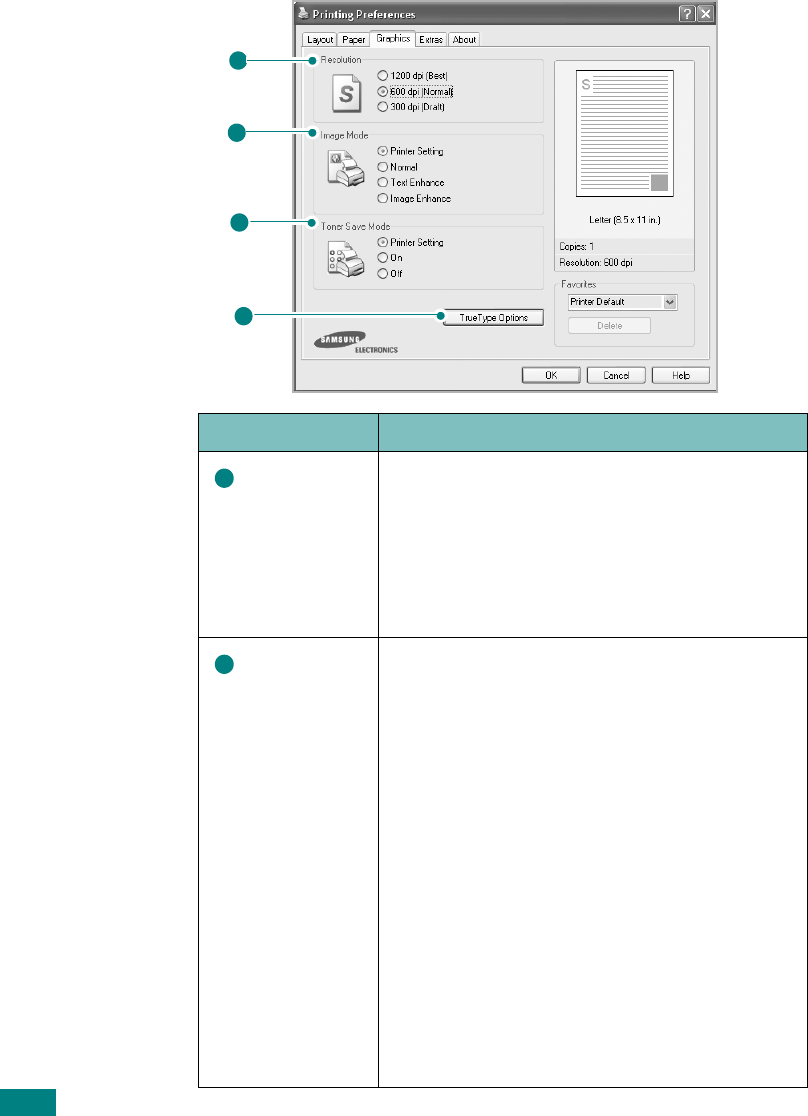
P
RINTING
T
ASKS
4.8
Graphic Tab
Use the following graphic options to adjust the print quality for
your specific printing needs. See page 4.2 for more information
about accessing printer properties.
Click the
Graphics
tab to display the properties shown below.
Property Description
Resolution
You can select the printing resolution by
choosing from
1200 dpi [Best]
,
600 dpi
[Normal]
, or
300 dpi [Draft]
. The higher
the setting, the sharper the printed
characters and graphics. Higher settings
may increase the time it takes to print a
document.
Image
Mode
Some printed characters or images appear
to have jagged or uneven edges. Set this
Image Mode
option to improve the print
quality of your text and image, and make
the characters and images appear smoother.
•
Printer Setting
: When you select this
option, this feature is determined by the
setting you’ve made on the control panel
of the machine, affecting print quality
accordingly.
•
Normal
: This setting prints images in the
normal mode.
•
Text Enhance
: This setting refines the
print quality of characters by smoothing
out jagged edges that can occur on the
angles and curves of each character.
•
Image Enhance
: This setting refines
the print quality of photo images.
1
2
3
4
1
2
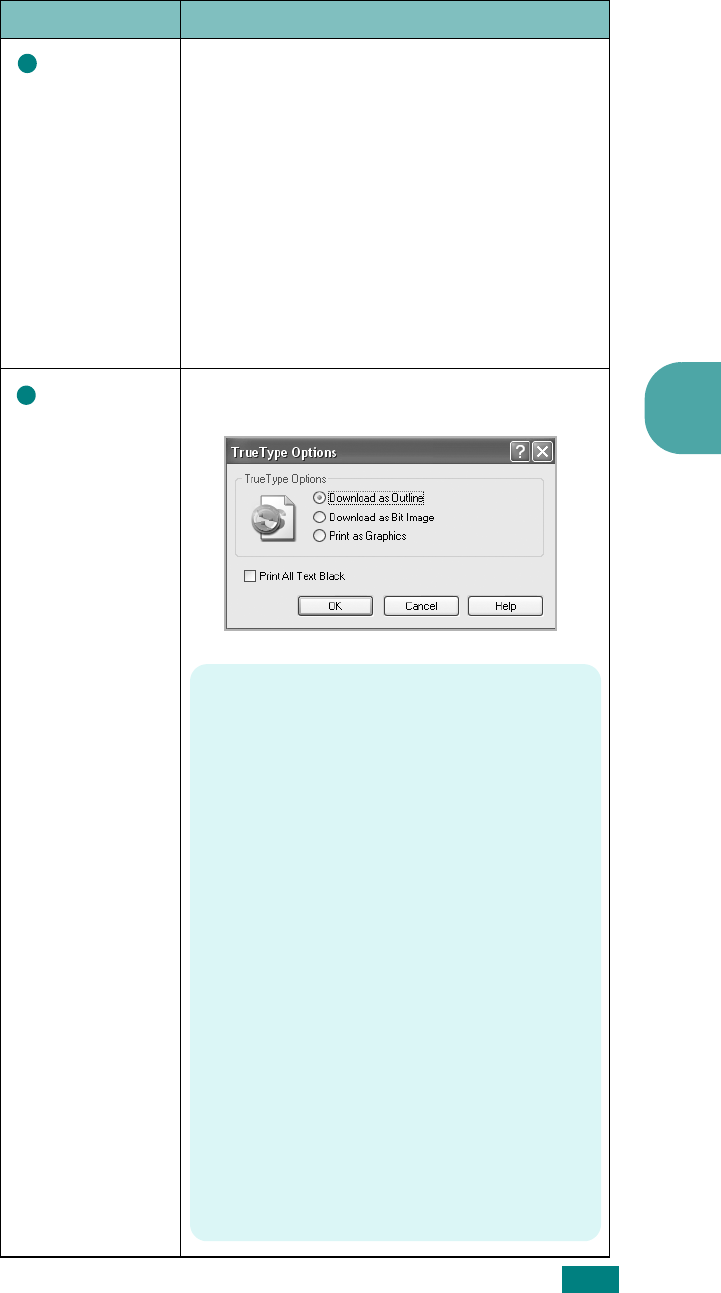
P
RINTING
T
ASKS
4.9
4
Toner Save
Mode
Selecting this option extends the life of your
toner cartridge and reduces your cost per
page without a significant reduction in the
print quality.
•
Printer Setting
: When you select this
option, the Toner Save feature is
determined by the setting you’ve made on
the control panel of the machine affecting
print quality accordingly.
•
On
: Select this option to allow the
machine to use less toner on each page.
•
Off
: When you do not need to save toner
to print a document, select this option.
TrueType
Options
You can use advanced settings by clicking
the
TrueType Options
button.
Property Description
3
4
TrueType Options
This option determines how the driver tells
the machine to image the text in your
document. Select the appropriate setting
according to the status of your document.
•
Download as Outline
: When this
option is selected, the driver will
download any TrueType fonts that are
used in your document that are not
already stored (resident) in your
machine. If, after printing a document,
you find that the fonts did not print
correctly, choose
Download as Bit
Image
and resubmit your print job. The
Download as Bit Image
setting is
often useful when printing Adobe.
•
Download as Bit Image
: When this
option is selected, the driver downloads
the font data as bitmap images.
Documents with complicated fonts, such
as Korean or Chinese, or various other
types of fonts, print faster in this
setting.
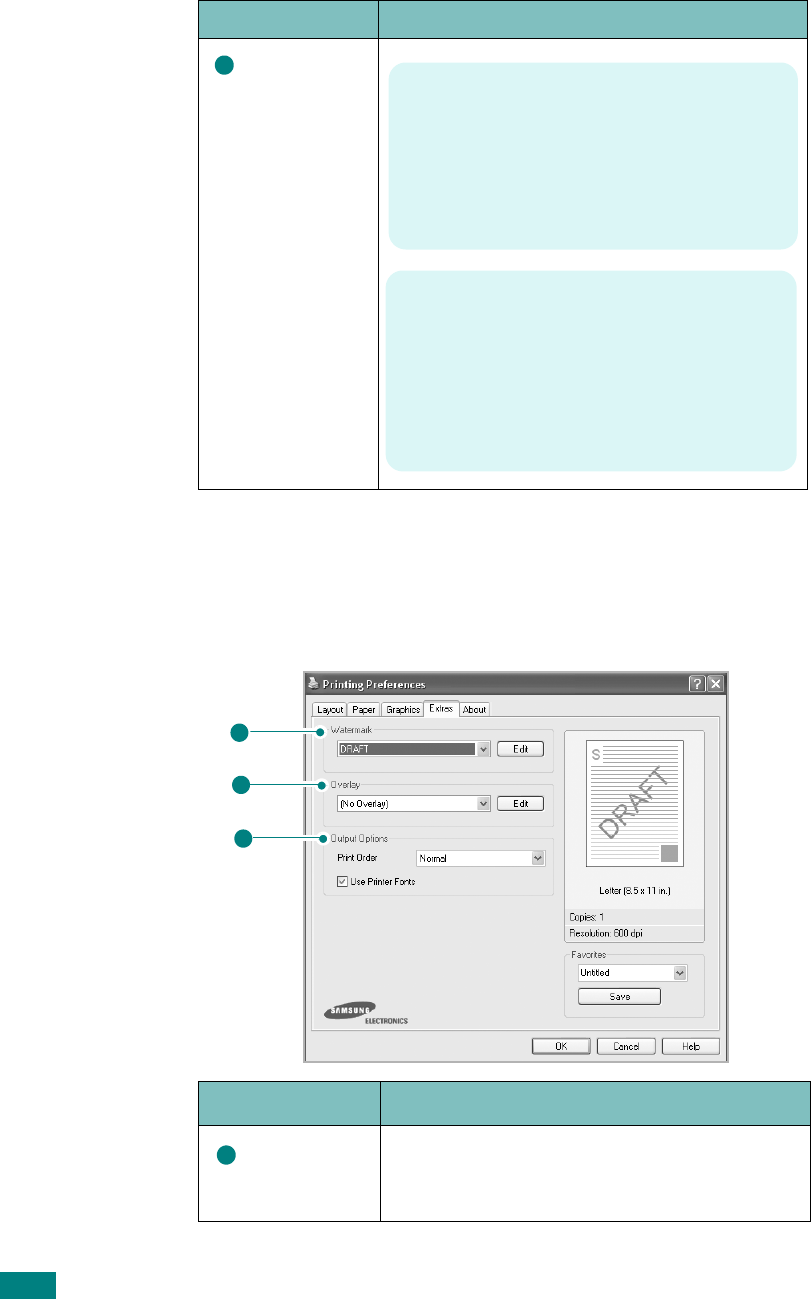
P
RINTING
T
ASKS
4.10
Extras Tab
See page 4.2 for more information about accessing printer
properties. Click the
Extras
tab to access the following features:
TrueType
Options
(continued)
Option Description
Watermark
You can create a background image of text
to print on each page of your document. See
“Using Watermarks” on page 4.18.
Property Description
4
•
Print as Graphics
: When this option
is selected, the driver downloads any
fonts as graphics. When printing
documents with high graphic content
and relatively few TrueType fonts,
printing performance (speed) may be
enhanced in this setting.
Print All Text Black
When the
Print All Text Black
option is
checked, all text in your document prints in
solid black, regardless of the color it
appears on the screen. When this option is
not checked, colored text prints in shades
of gray.
2
3
1
1
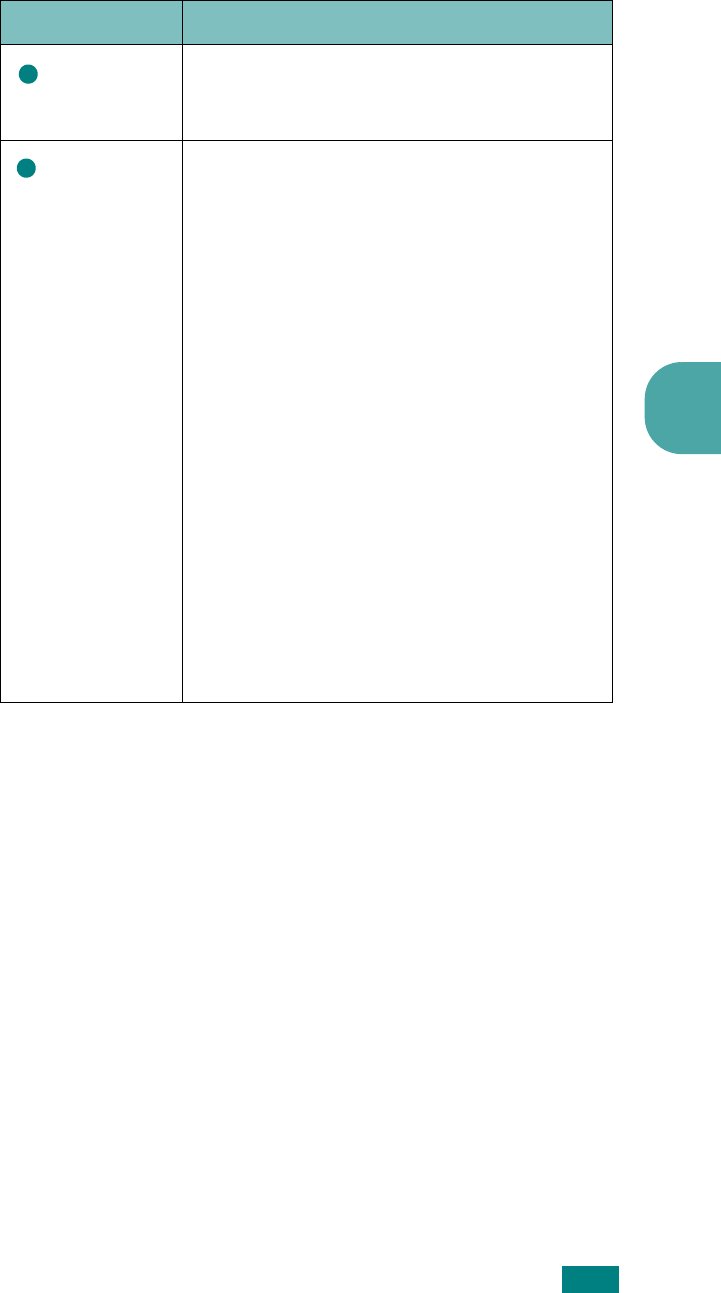
P
RINTING
T
ASKS
4.11
4
About Tab
Use the
About
tab to display the copyright notice and the
version number of the driver. If you have an Internet browser,
you can connect to the Internet by clicking on the web site icon.
See page 4.2 for more information about accessing printer
properties.
Printer Tab
If you access printer properties through the
Printers
folder, you
can view the
Printer
tab. Click the
Printer
tab to access the
following properties:
•
Optional Tray
: If you install an optional Tray 2, in the printer
properties window, you can tell the machine to recognize and
use it for PC-printing by selecting
Tray 2
in the
Optional
Tray
drop down list.
•
High Altitude Correction
: If your machine is going to be
used at an altitude above 1,500 m, checking this option will
optimize the print quality for those circumstances.
Overlay
Overlays are often used to take the place of
preprinted forms and letterhead paper. See
“Using Overlays” on page 4.21.
Output
Options
Print Order
:
You can set the sequence for
the pages to print. Select the print order
from the drop-down list.
•
Normal
: Your machine prints all pages
from the first page to the last page.
•
Reverse All Pages
: Your machine
prints all pages from the last page to the
first page.
•
Print Odd Pages
: Your machine prints
only the odd numbered pages of the
document.
•
Print Even Pages
: Your machine prints
only the even numbered pages of the
document.
Use Printer Fonts
: When this option is
checked, the machine uses the fonts that
are stored in its memory (resident fonts) to
print your document, rather than
downloading the fonts used in your
document. Because downloading fonts takes
time, selecting this option can speed up
your printing time.
Option Description
2
3
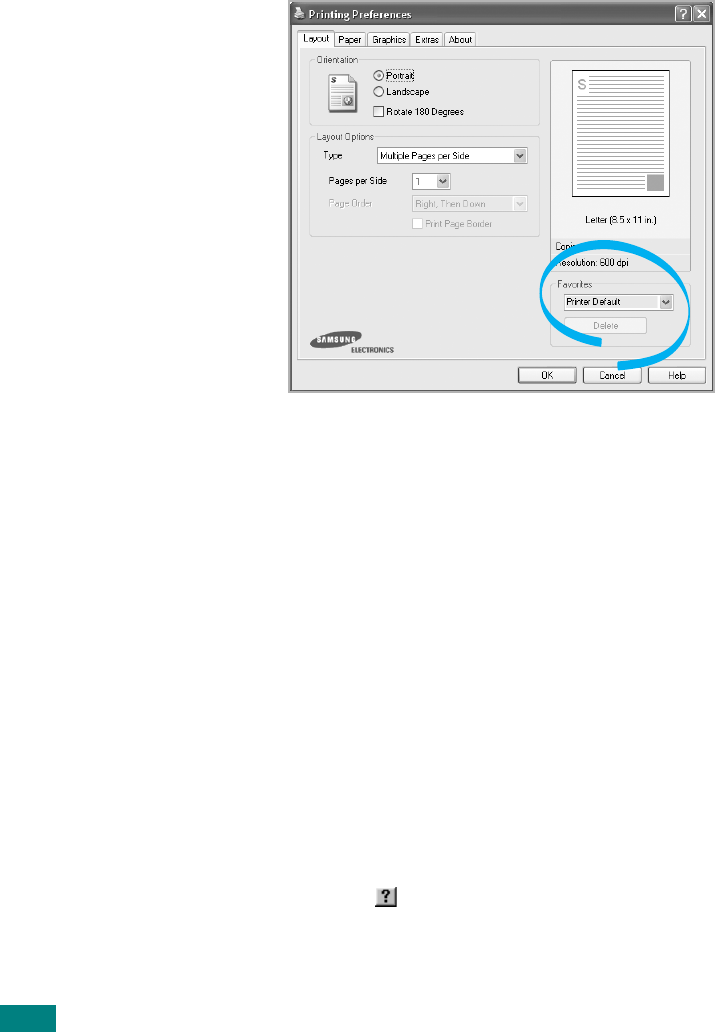
P
RINTING
T
ASKS
4.12
Using a Favorite Setting
The
Favorites
option, which is visible on each tab, allows you
to save the current properties settings for future use.
To save a Favorites item:
1
Change the settings on each tab, as needed.
2
Enter a name for the item in the
Favorites
input box.
3
Click
Save
.
To use a saved setting, select it from the
Favorites
drop-down
list.
To delete a favorite setting item, select it from the list and click
Delete
.
You can also restore the printer driver’s default settings by
selecting
Printer Default
from the list.
Using Help
Your machine has a help screen that can be activated using the
Help
button in the printer properties window. The help screen
gives detailed information about the printer features provided
by the printer driver.
You can also click in the upper right hand corner, and then
click on any setting.
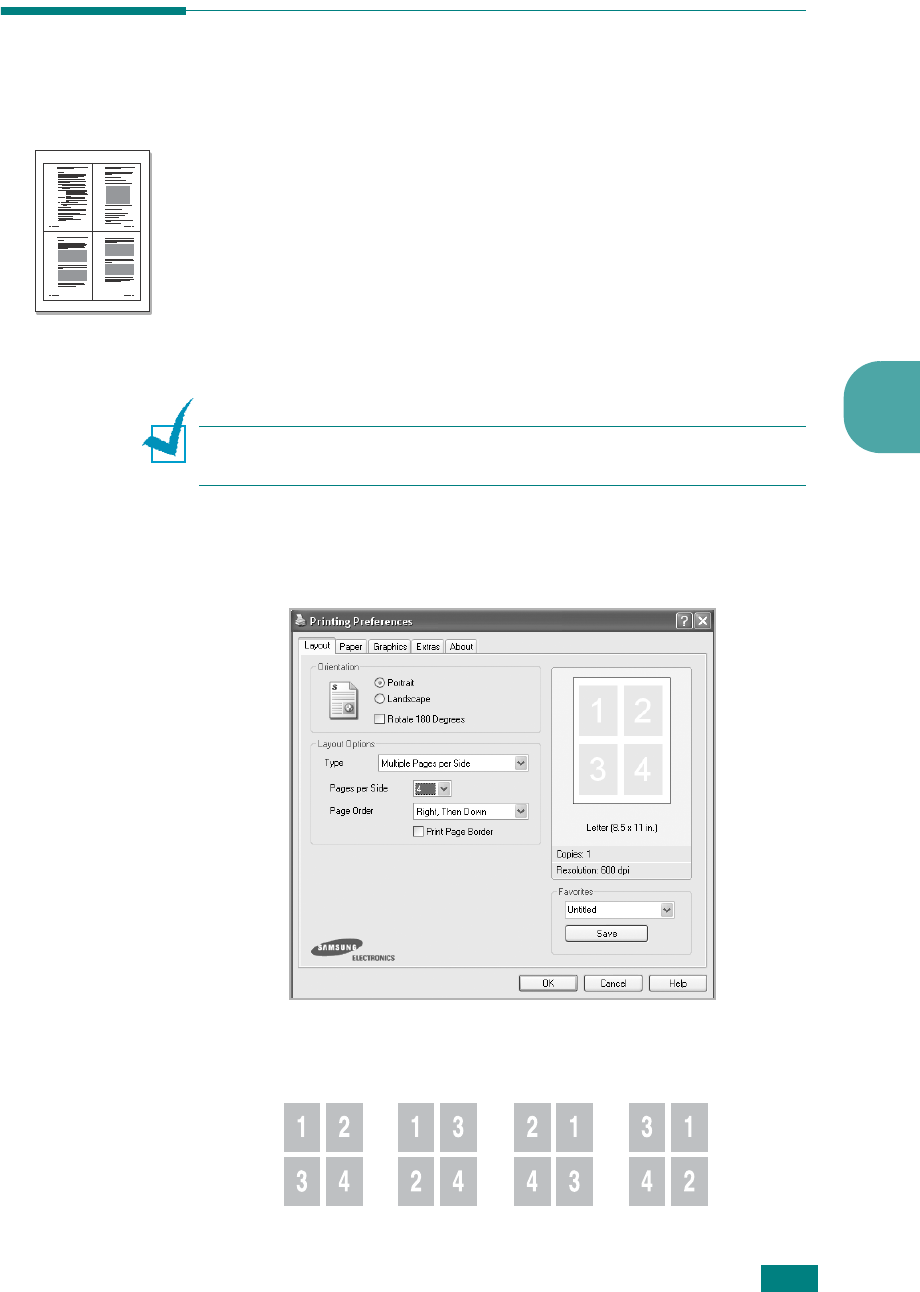
P
RINTING
T
ASKS
4.13
4
Printing Multiple Pages on One
Sheet of Paper
You can select the number of pages to print on a single sheet of
paper. To print more than one page per sheet, the pages are
reduced in size and arranged in the order you specify. You can
print up to 16 pages on one sheet.
1
To change the print settings from your software application,
access printer properties. See page 4.2.
2
From the
Layout
tab, choose
Multiple Pages per Side
from the
Type
drop-down list.
N
OTE
:
This feature is not available when you select
Fit to Page
or
Reduce/Enlarge
from the
Paper
tab.
3
Select the number of pages you want to print per sheet (1,
2, 4, 6, 9, or 16) on the
Pages per Side
drop-down list.
4
Select the page order on the
Page Order
drop-down list, if
necessary.
1 2
3 4
Right, Then
Down
Down,
Then Right
Left, Then
Down
Down, Then
Left
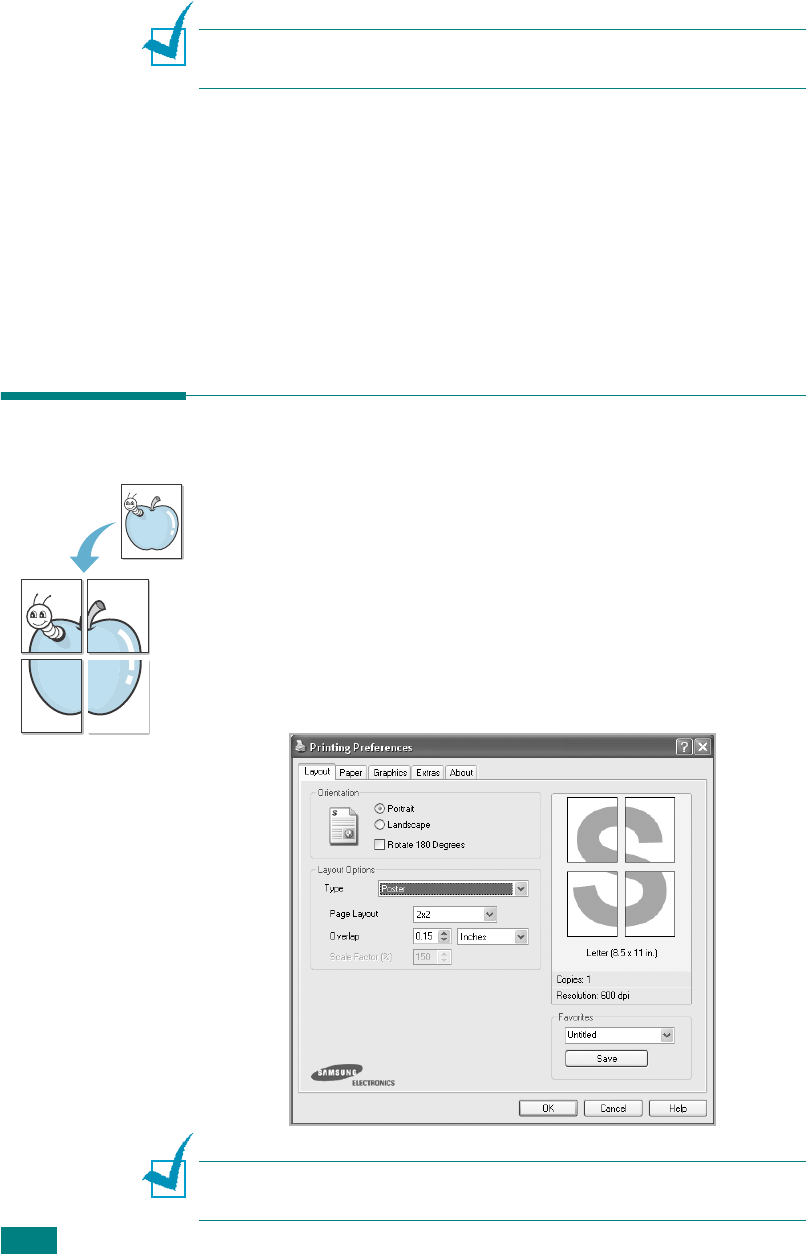
P
RINTING
T
ASKS
4.14
Check
Print Page Border
to print a border around each
page on the sheet.
N
OTE
:
Page Order
and
Print Page Border
are enabled only
when the number of pages per side is 2, 4, 6, 9, or 16.
5
Click the
Paper
tab and select the paper source, size, and
type.
6
Click
OK
and print the document.
Printing Posters
You can print a single-page document onto 4, 9, or 16 sheets of
paper, for the purpose of pasting the sheets together to form
one poster-sized document.
1
To change the print settings from your software application,
access printer properties. See page 4.2.
2
From the
Layout
tab, select
Poster
on the
Type
drop-
down list.
N
OTE
:
This feature is not available when you select
Fit to Page
or
Reduce/Enlarge
from the
Paper
tab.
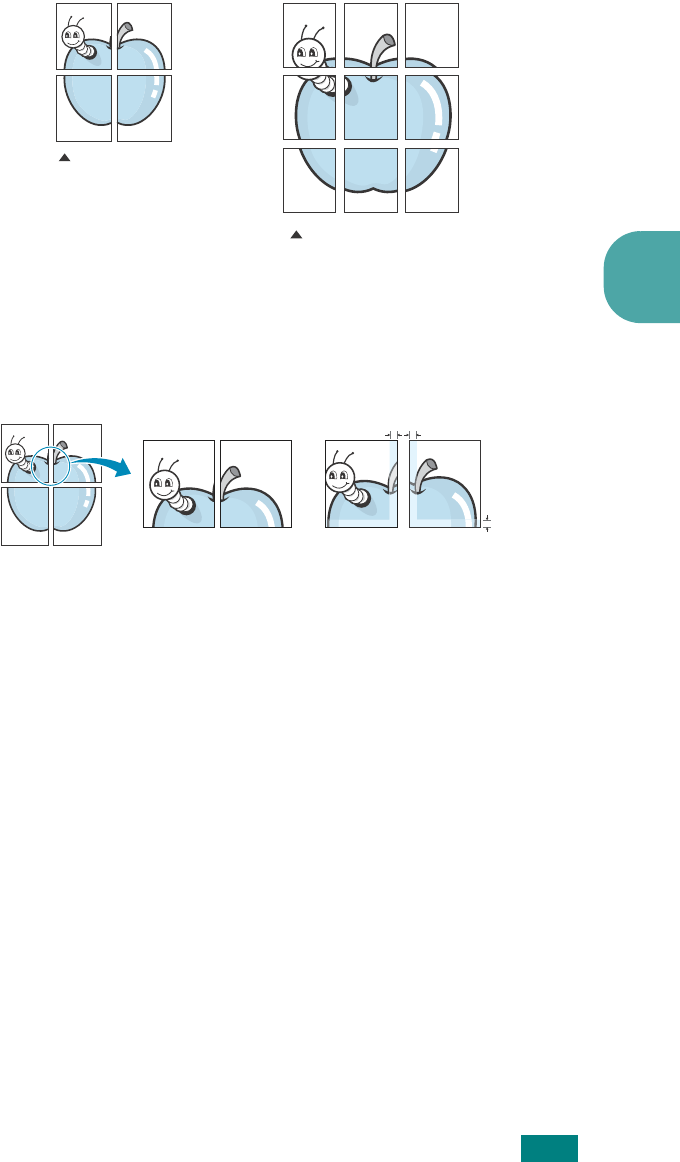
P
RINTING
T
ASKS
4.15
4
3
Configure the poster option:
You can select the page layout from
2x2
,
3x3
,
4x4
, or
Custom
. If you select
2x2
, the image is automatically
stretched to cover 4 physical pages.
If you select
Custom
, you can manually set the scale rate
of the image in the
Scale Factor
input box.
Specify an overlap in millimeters or inches to make it easier
to reconstruct the resulting poster.
4
Click the
Paper
tab and select the paper source, size, and
type.
5
Click
OK
and print the document. You can complete the
poster by pasting the sheets together.
2 x 2
3 x 3
0.15 inches
0.15 inches
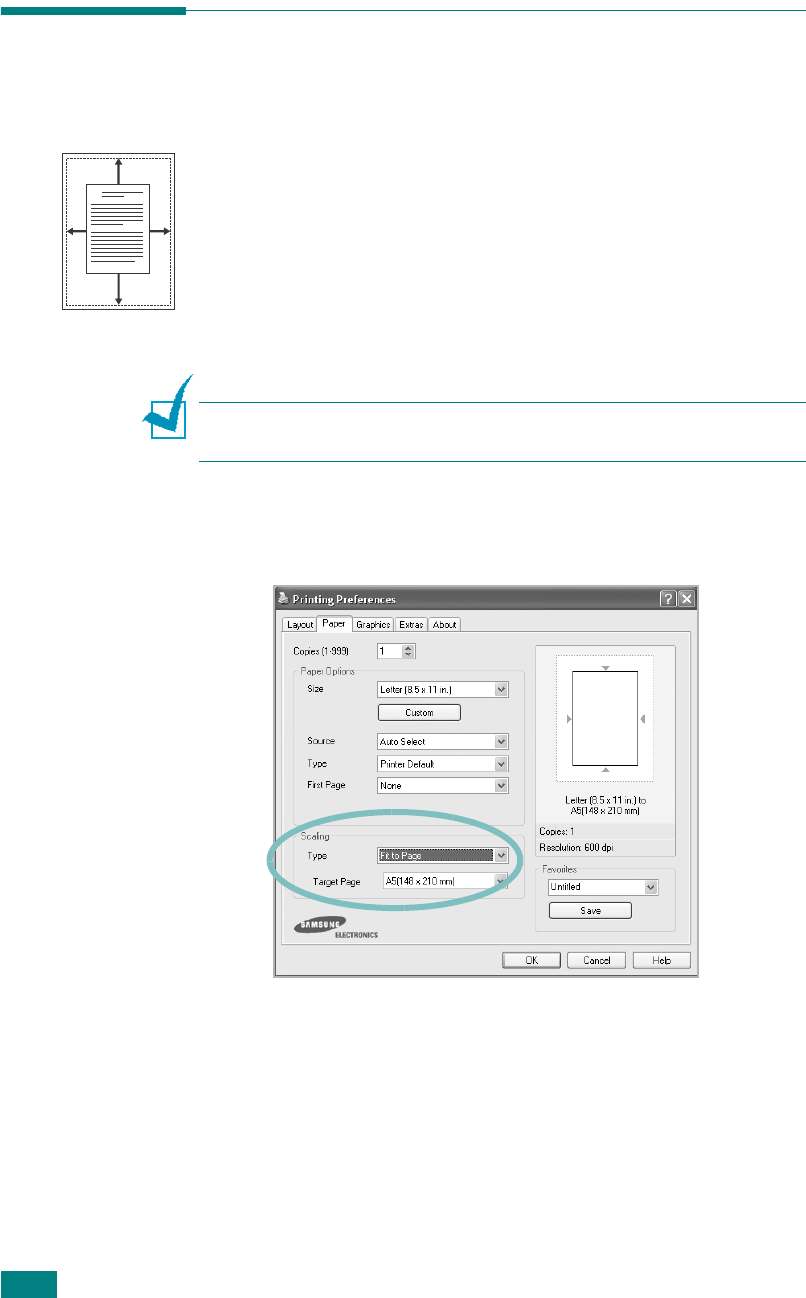
P
RINTING
T
ASKS
4.16
Fitting Your Document to a Selected
Paper Size
You can scale your print job to any paper size regardless of the
original document size. This can be useful when you want to
check the fine details on a small document.
1
To change the print settings from your software application,
access printer properties. See page 4.2.
2
From the
Paper
tab, select
Fit to Page
on the
Type
drop-
down list.
N
OTE
:
This feature is not available when you select
Poster
or
Multiple Pages per Side
from the
Layout
tab.
3
Select the correct size from the
Target Page
drop-down
list.
4
Click the
Paper
tab and select the paper source and type.
5
Click
OK
and print the document.
A

P
RINTING
T
ASKS
4.17
4
Printing a Reduced or Enlarged
Document
You can change the size of a page’s content to appear larger or
smaller on the printed page.
1
To change the print settings from your software application,
access printer properties. See page 4.2.
2
From the
Paper
tab, select
Reduce/Enlarge
on the
Type
drop-down list.
3
Enter the scaling rate in the
Percentage
input box.
You can also click the or button.
N
OTE
:
This feature is not available when you select
Poster
or
Multiple Pages per Side
from the
Layout
tab.
4
Click the
Paper
tab and select the paper source, size, and
type.
5
Click
OK
and print the document.
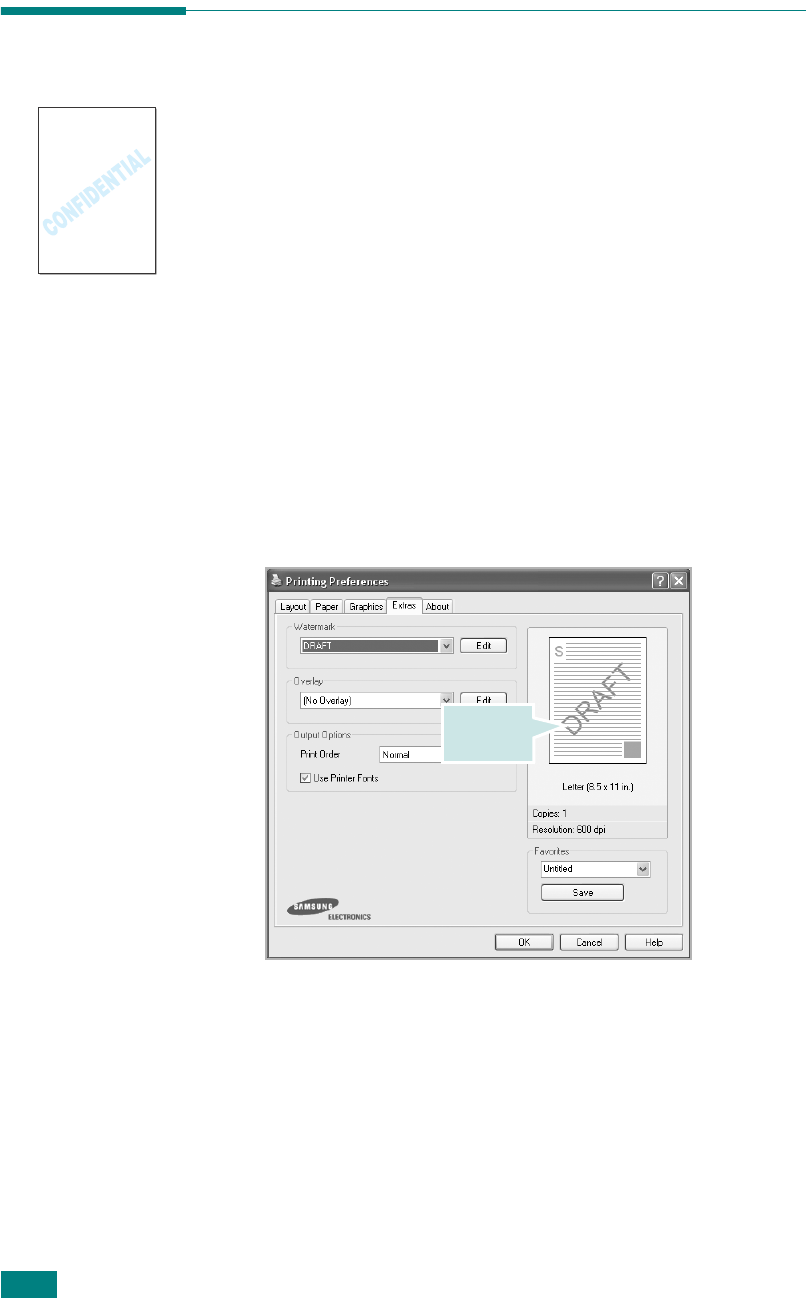
P
RINTING
T
ASKS
4.18
Using Watermarks
The Watermark option allows you to print text over an existing
document. For example, you may want to have large gray letters
reading “DRAFT” or “CONFIDENTIAL” printed diagonally across
the first page or all of the pages of a document.
There are several predefined watermarks that come with your
machine, and they can be modified or you can add new ones to
the list.
Using an Existing Watermark
1
To change the print settings from your software application,
access printer properties. See page 4.2.
2
Click the
Extras
tab and select a watermark on the
Watermark
drop-down list. It appears in the preview
image window.
3
Click
OK
and start printing.
Preview
image

P
RINTING
T
ASKS
4.19
4
Creating a Watermark
1
To change the print settings from your software application,
access printer properties. See page 4.2.
2
Click the
Extras
tab and click
Edit
in the
Watermark
section. The Edit Watermark window appears.
3
Enter the text message you want to print in the
Watermark Message
box.
The message displays in the preview image window.
When the
First Page Only
box is checked, the watermark
prints on the
first page
only
.
4
Select the watermark options.
You can select the font name, style, size, and gray scale
level from the
Font Attributes
section and set the angle of
the watermark from the
Message Angle
section.
5
Click
Add
to add the new watermark to the list.
6
When you finish creating, click
OK
and start printing.
To stop printing the watermark, select
[No Watermark]
on the
Watermark
drop-down list.

P
RINTING
T
ASKS
4.20
Editing a Watermark
1
To change the print settings from your software application,
access printer properties. See page 4.2.
2
Click the
Extras
tab and click
Edit
in the
Watermark
section. The Edit Watermark window appears.
3
Select the watermark you want to edit on the
Current
Watermarks
list. You can change the watermark message
and the options. Refer to page 4.19.
4
Click
Update
to save the changes.
5
Click
OK
.
Deleting a Watermark
1
To change the print settings from your software application,
access printer properties. See page 4.2.
2
From the
Extras
tab, click
Edit
in the
Watermark
section.
The Edit Watermark window appears.
3
Select the watermark you want to delete on the
Current
Watermarks
list and click
Delete
.
4
Click
OK
.
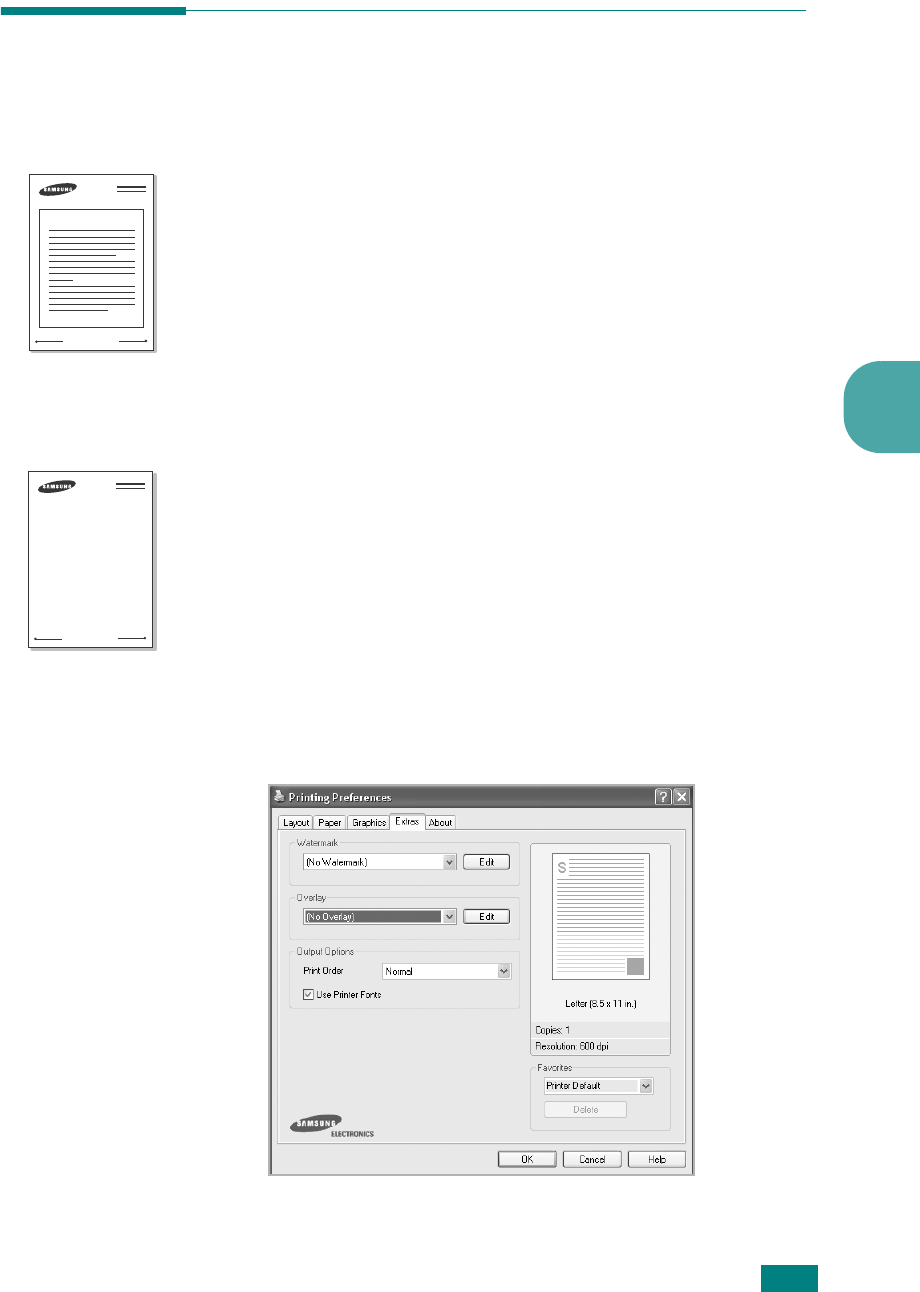
P
RINTING
T
ASKS
4.21
4
Using Overlays
What is an Overlay?
An overlay is text and/or images stored on the computer hard
disk drive (HDD) as a special file format that can be printed on
any document. Overlays are often used to take the place of
preprinted forms and letterhead paper. Rather than using
preprinted letterhead, you can create an overlay containing the
exact same information that is currently on your letterhead. To
print a letter with your company’s letterhead, you need only tell
the machine to print the letterhead overlay on your document.
Creating a New Page Overlay
To use a page overlay, you must create a page overlay
containing a logo or image.
1
Create or open a document containing text or an image for
use in a new page overlay. Position the items exactly as you
wish them to appear when printed as an overlay. If needed,
save the file for later use.
2
To change the print settings from your software application,
access printer properties. See page 4.2.
3
Click the
Extras
tab and click
Edit
in the
Overlay
section.
WORLD BEST
Dear ABC
Regards
WORLD BEST
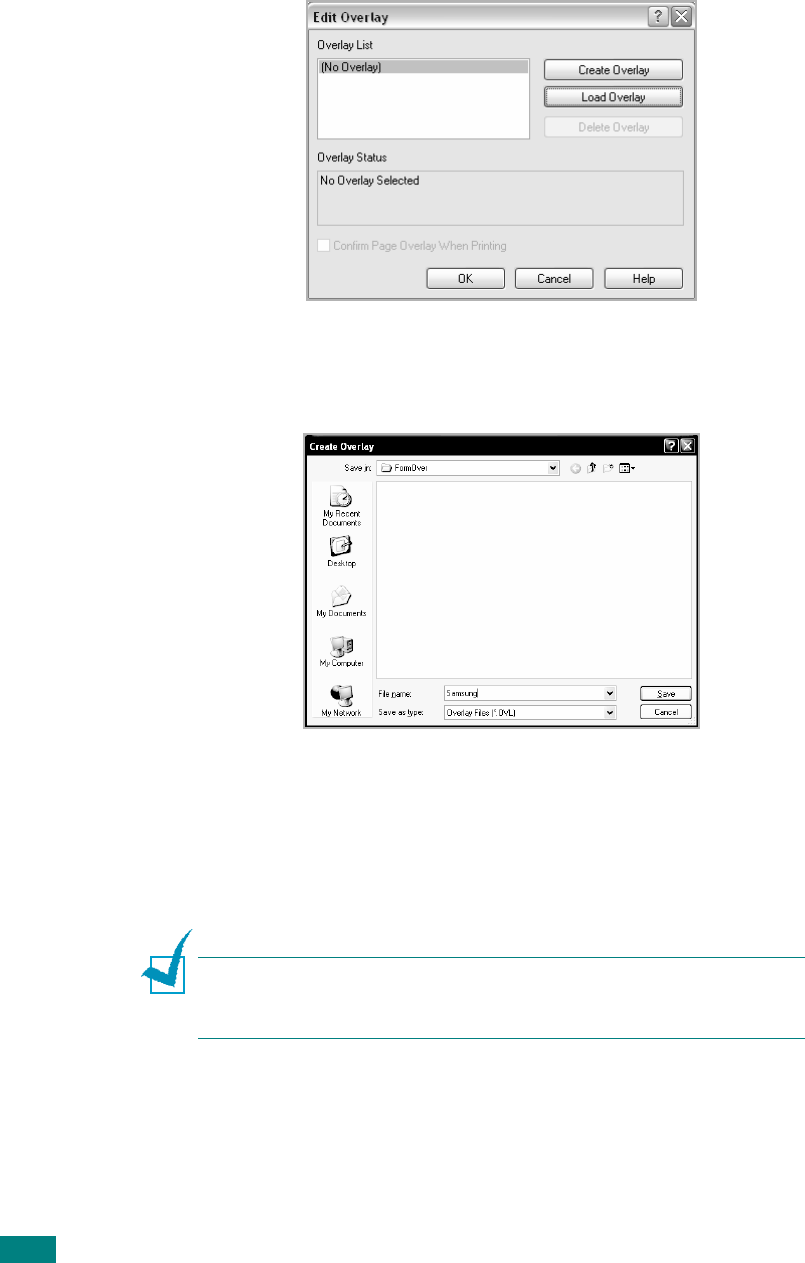
P
RINTING
T
ASKS
4.22
4
In the Edit Overlay window, click
Create Overlay
.
5
In the Create Overlay window, type a name of up to eight
characters in the
File name
box. Select the destination
path, if necessary. (The default is C:\Formover).
6
Click
Save
. The name appears on the Overlay List.
7
Click
OK
or
Yes
to finish creating.
The file is not printed out. Instead it is stored in your
computer HDD disk.
N
OTE
: The overlay document size must be the same as the
documents you print with the overlay. Do not create an overlay
with a watermark.
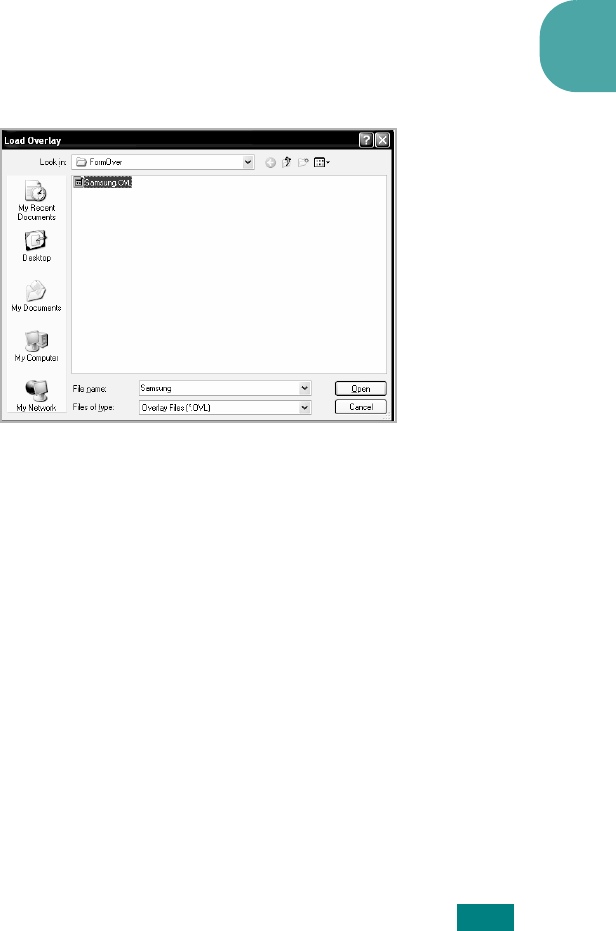
P
RINTING
T
ASKS
4.23
4
Using a Page Overlay
After an overlay has been created, it is ready to be printed with
your document. To print an overlay with a document:
1
Create or open the document you want to print.
2
To change the print settings from your software application,
access printer properties. See page 4.2.
3
Click the
Extras
tab.
4
Select the overlay you want to print from the
Overlay
drop-down list box.
5
If the overlay file you want doesn’t appear on the Overlay
List, click
Edit
and
Load Overlay
, and select the overlay
file.
If you have stored the overlay file you want to use in an
external source, you can also load the file when you access
this Load Overlay window.
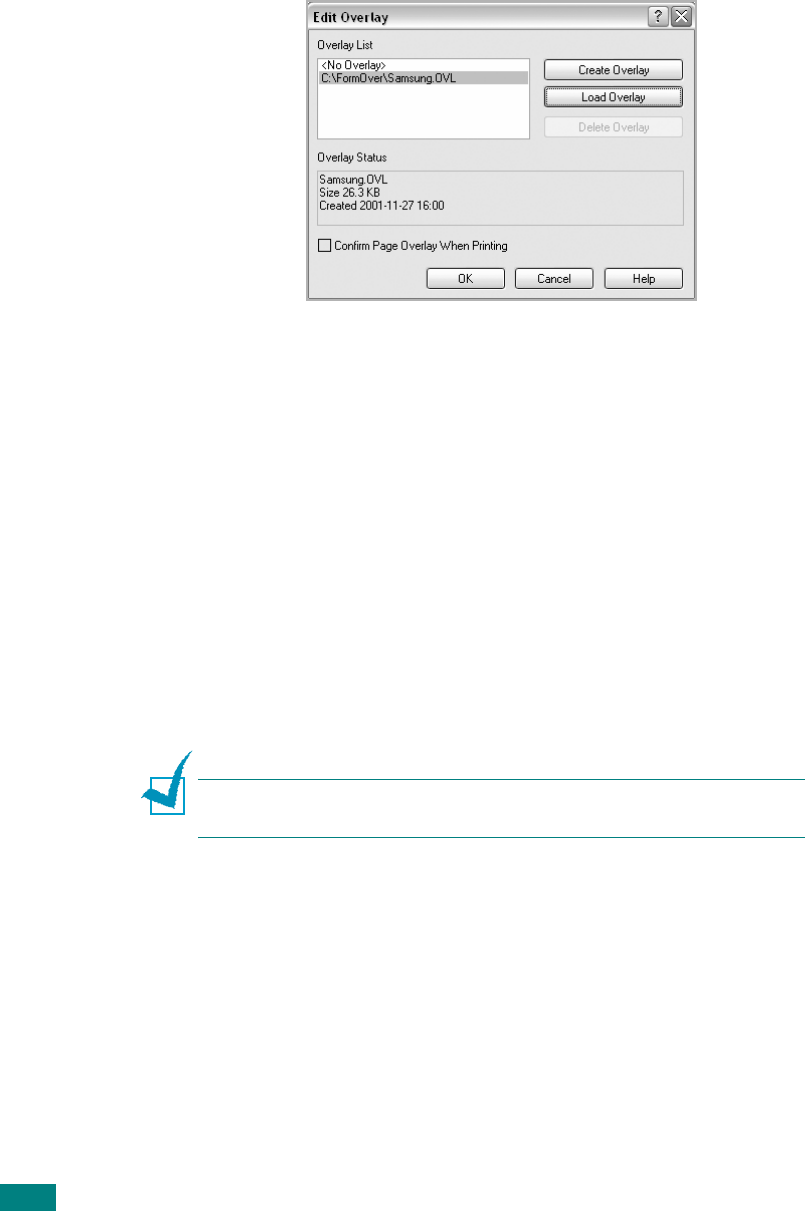
P
RINTING
T
ASKS
4.24
After you select the file, click
Open
. The file appears on the
Overlay List and is available for printing. Select the overlay
from the
Overlay List
box.
6
If necessary, click
Confirm Page Overlay When
Printing
. When this box is checked, a message window
appears each time you submit a document for printing,
asking you to confirm your wish to print an overlay on the
document.
Answering
Yes
in the window means that the selected
overlay prints with your document. Answering
No
to the
window cancels overlay printing.
If this box is empty and an overlay has been selected, the
overlay will be automatically printed with your document.
7
Click
OK
or
Yes
until the printing starts.
The overlay downloads with your print job and prints on
your document.
N
OTE
: The resolution of the overlay document must be the same
as that of the document you will print with the overlay.

P
RINTING
T
ASKS
4.25
4
Deleting a Page Overlay
You can delete page overlays that you no longer use.
1
In the printer properties window, click the
Extras
tab.
2
Click
Edit
in the Overlay section.
3
Select the overlay you want to delete from the Overlay List
box.
4
Click
Delete Overlay
.
5
When a confirmation message window appears, click
Yes
.
6
Click
OK
until you exit the Print window.
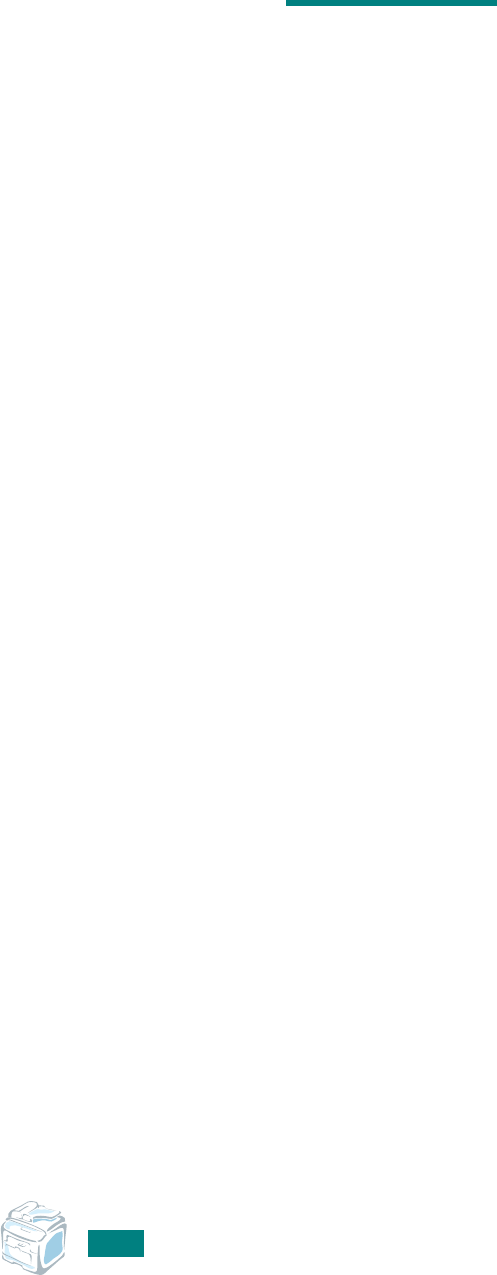
P
RINTING
T
ASKS
4.26
M
EMO
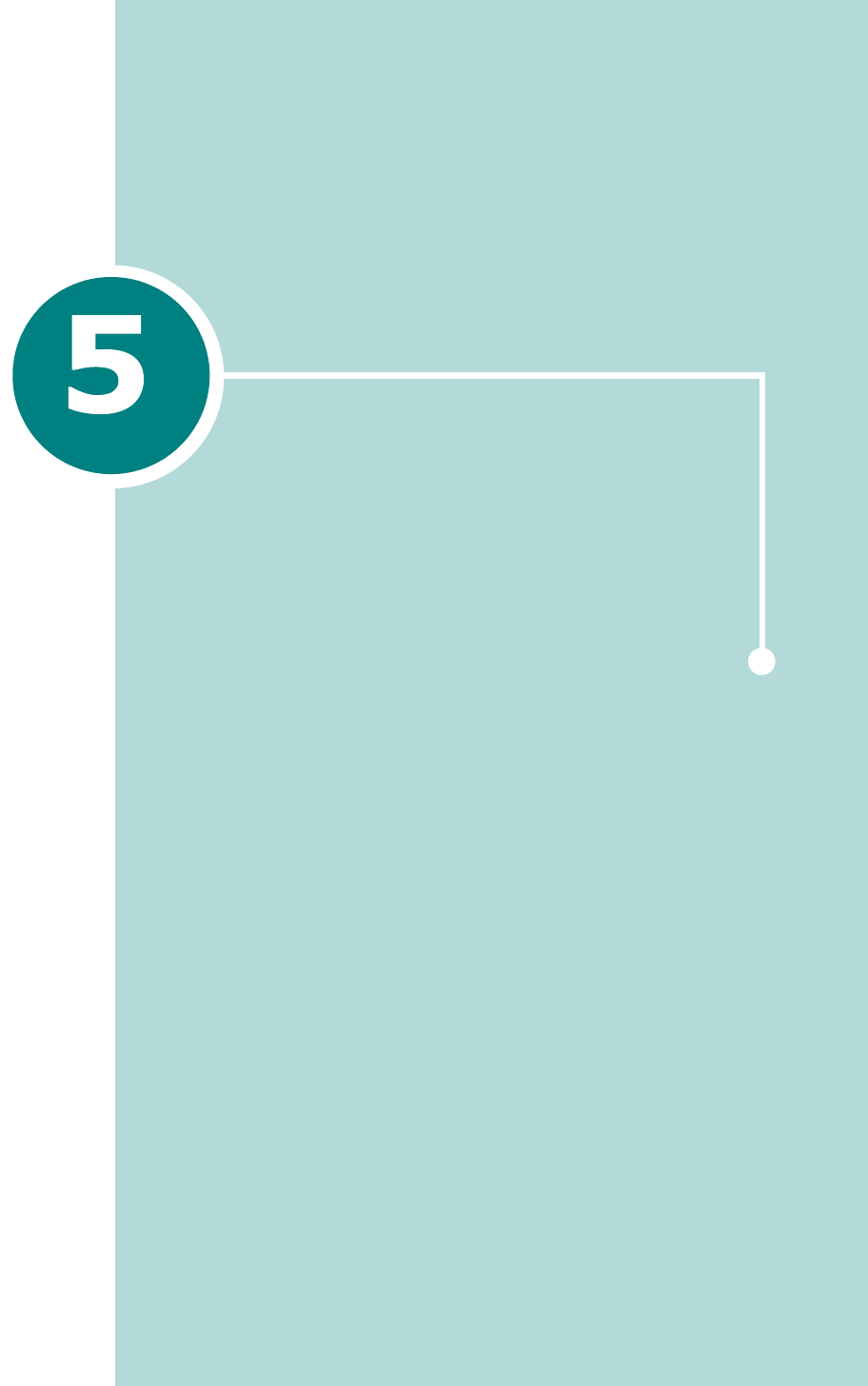
COPYING
This chapter gives you step-by-step instructions for copying
documents.
This chapter includes:
• Loading Paper for Copying
• Selecting the Paper Tray
• Preparing a Document
• Making Copies on the Document Glass
• Making Copies from the Automatic Document
Feeder
• Setting Copy Options
• Using Special Copy Features
• Changing the Default Settings
• Setting the Time Out Option
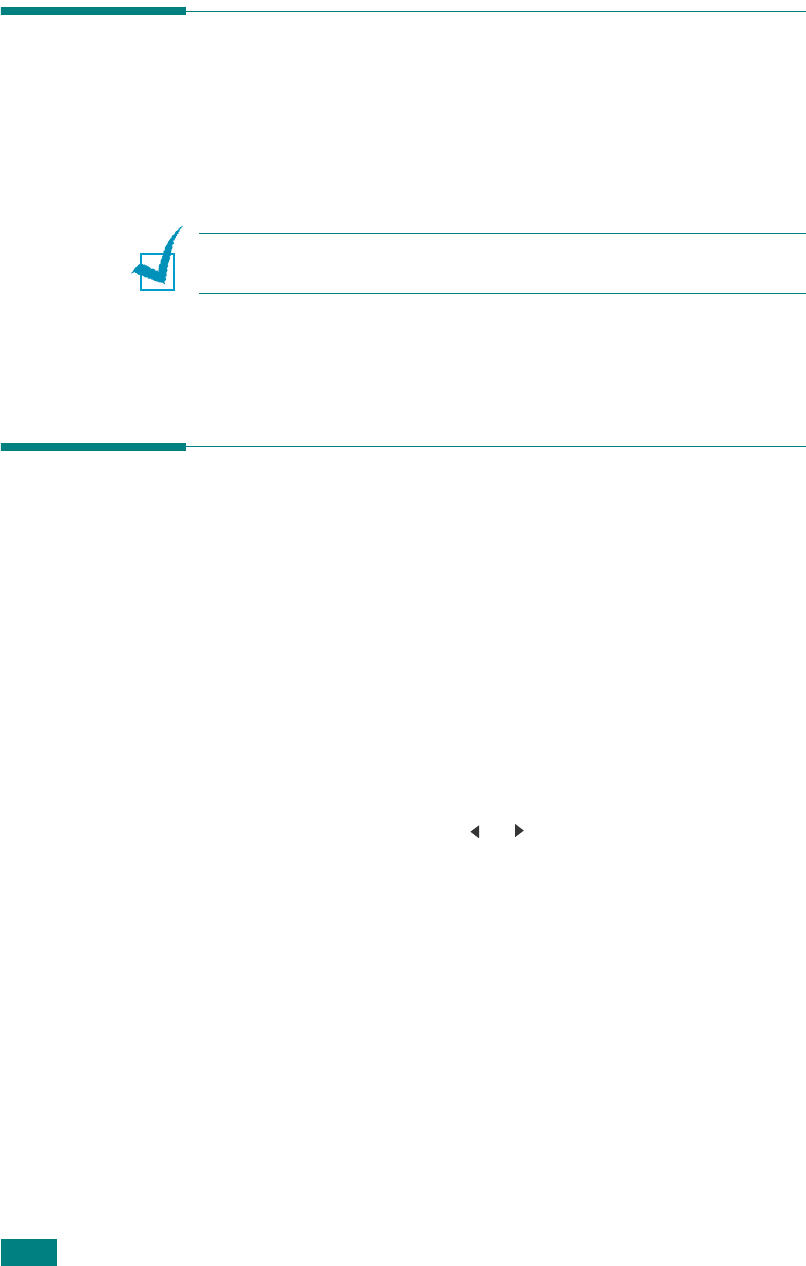
C
OPYING
5.2
Loading Paper for Copying
The instructions for loading print materials are the same
whether you are printing, faxing, or copying. For further details,
see page 2.7 for loading in the paper tray and page 3.6 for
loading in the Multipurpose tray.
N
OTE
:
For copying, you can only use Letter-, A4-, Legal-,
Folio-, Executive-, B5-, A5-, or A6-sized print materials.
Selecting the Paper Tray
After loading the print media for copy output, you have to select
the paper tray you will use for the copy job.
1
Press
Menu
on the control panel.
The first available menu item, “Paper Setting,” appears on
the top line of the display and “Copy Tray” appears on the
bottom line of the display.
2
Press
Enter
.
3
Press the scroll button ( or ) until the paper tray you
want appears on the display.
You can select Tray1, Tray2, MP Tray, Tray1/2, or Auto. If
you do not install the optional Tray 2, the Tray2 and Tray1/
2 menu item will not appear on the display.
4
Press
Enter
to save the selection.
5
To return to Standby mode, press
Stop/Clear
.
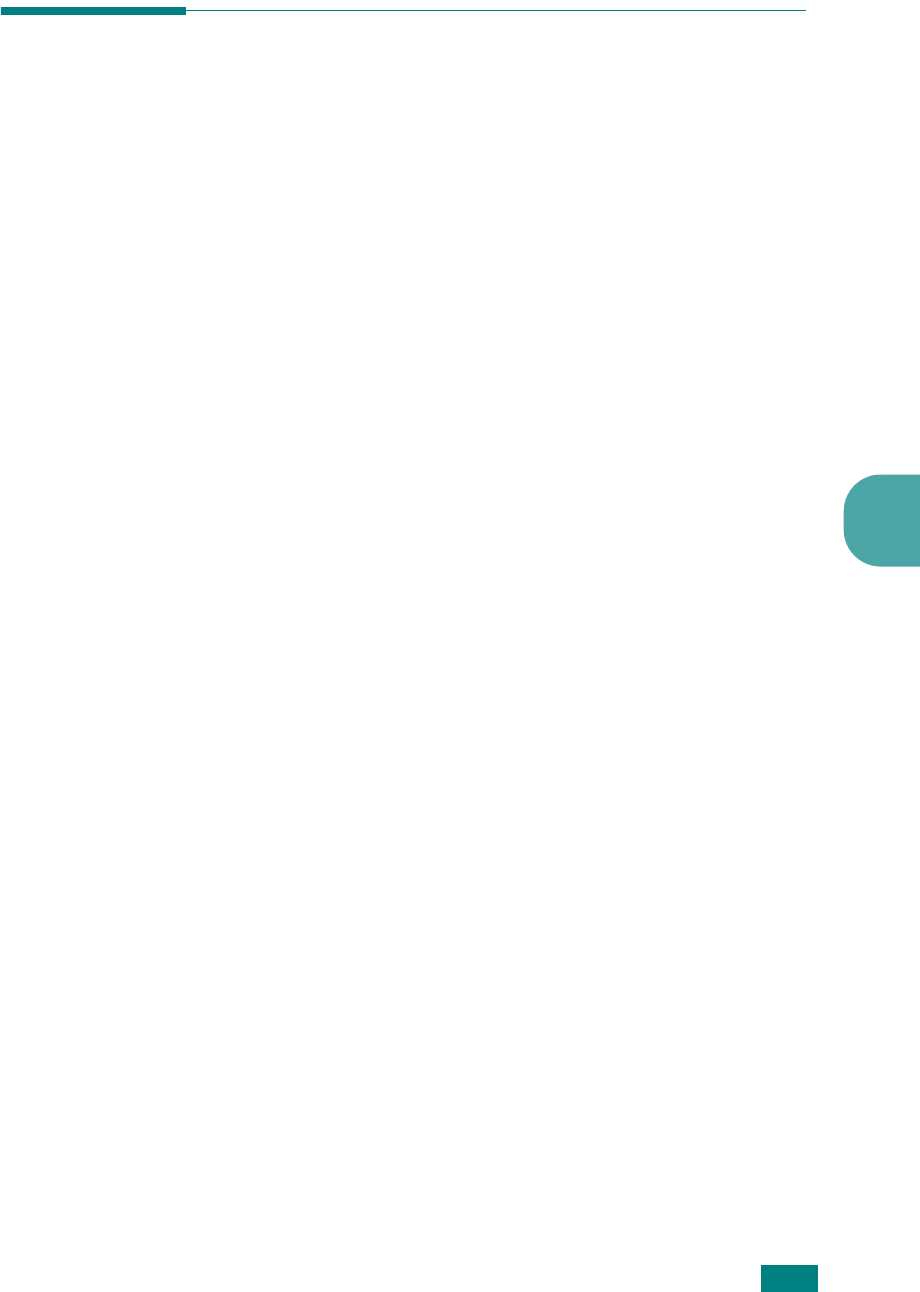
C
OPYING
5
5.3
Preparing a Document
You can use the document glass or the Automatic Document
Feeder (ADF) to load an original document for copying,
scanning, and sending a fax. Using the ADF, you can load up to
50 documents (
47~ 105 g/m
2
, 12.5 ~ 28 lb) for one job. You
can, of course, place only one sheet at a time on the document
glass.
When you use the ADF:
• Do not load documents smaller than 142 x 127 mm or
larger than 216 x 356 mm.
• Do not attempt to feed the following types of documents:
- carbon-paper or carbon-backed paper
- coated paper
- onion skin or thin paper
- wrinkled or creased paper
- curled or rolled paper
- torn paper
• Remove all staples and paper clips before loading
documents.
• Make sure any glue, ink, or correction fluid on the paper is
completely dry before loading documents.
• Do not load documents that include different sizes or
weights of paper.
• Do not load booklet, pamphlet, transparencies, or
documents having other unusual characteristics.

C
OPYING
5.4
Making Copies on the Document
Glass
1
Lift and open the document cover.
2
Place the document
face down
on the document glass and
align it with the registration guide at the top left corner of
the glass.
N
OTE
: Make sure that no documents are in the ADF (Automatic
Document Feeder). If a document is detected in the ADF, the
machine gives it priority over the document on the document
glass.
3
Close the document cover.
N
OTES
:
• Leaving the cover open while copying may affect copy quality
and toner consumption.
• If you are copying a page from a book or magazine, lift the cover
until its hinges are caught by the stopper and then close the
cover. If the book or magazine is thicker than 30 mm, start
copying with the cover open.

C
OPYING
5
5.5
4
Customize the copy settings including number of copies,
copy size, darkness, and original type, by using the control
panel buttons. See “Setting Copy Options” on page 5.7.
To clear the settings, use the
Stop/Clear
button.
5
If necessary, you can use special copy features, such as
Poster, Auto Fit, Clone, and 2Sides on 1pg copying.
6
Press
Start
to begin copying.
The display shows the copy processing.
N
OTES
:
• You can cancel the copy job during an operation. Press
Stop/
Clear
, and the copying will stop.
• Dust on the document glass may cause black spots on the
printout. Always keep it clean.
• To get the best scan quality, especially for colored or gray-scaled
images, use the document glass.
Making Copies from the Automatic
Document Feeder
1
Load the document
face up
into the ADF (Automatic
Document Feeder). You can insert up to 50 sheets at a
time. Make sure that the bottom of the document stack
matches the paper size marked on the document tray.

C
OPYING
5.6
2
Adjust the document guides to the document size.
3
Customize the copy settings including number of copies,
copy size, darkness, and original type, by using the control
panel buttons. See “Setting Copy Options” on page 5.7.
To clear the settings, use the
Stop/Clear
button.
4
If necessary, you can use special copy features, such as
Collation and 2 or 4 Up-copying.
5
Press
Start
to begin copying.
The display shows the copy processing.
N
OTE
: Dust on the ADF glass may cause black lines on the
printout. Always keep it clean.
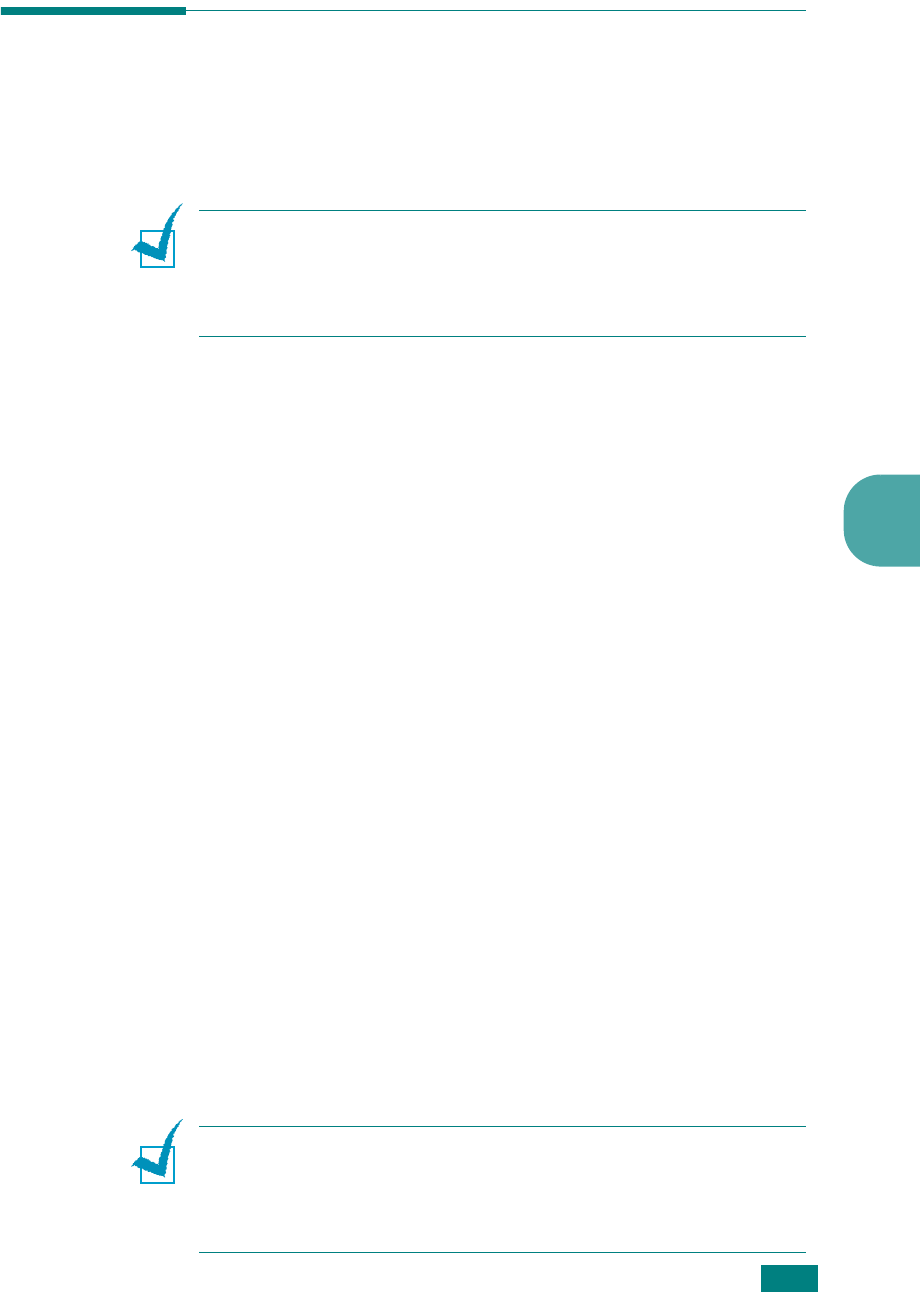
C
OPYING
5
5.7
Setting Copy Options
The buttons on the control panel let you select all basic copy
options: darkness, document type, copy size, and number of
copies. Set the following options for the current copy job before
pressing
Start
to make copies.
N
OTE
: If you press
Stop/Clear
while setting the copy options, all
of the options you have set for the current copy job will be
canceled and returned to their default status. Or, they will
automatically return to their default status after the machine
completes the copy in progress.
Darkness
If you have an original document containing faint markings and
dark images, you can adjust the brightness to make a copy that
is easier to read.
To adjust the contrast, press
Darkness
.
Each time you press the button, the LED labeled with the
selected mode lights.
You can choose from the following contrast modes:
•
Light
: works well with dark print.
•
Normal
: works well with standard typed or printed
documents.
•
Dark
: works well with light print or faint pencil markings.
Original Type
The Original Type setting is used to improve the copy quality by
selecting the document type for the current copy job.
To select the document type, press
Original Type
.
Each time you press the button, the LED labeled with the
selected mode lights.
You can choose from the following image modes:
•
Text
: Use for documents containing mostly text.
•
Text/Photo
: Use for documents with mixed text and
photographs.
•
Photo
: Use when the originals are photographs.
N
OTE
: When you copy a document containing color on the
background, such as a newspaper or a catalog, the background will
appear on your copy. If you want to reduce the background,
change the
Darkness
setting to
Light
and/or the
Original Type
setting to
Text
.
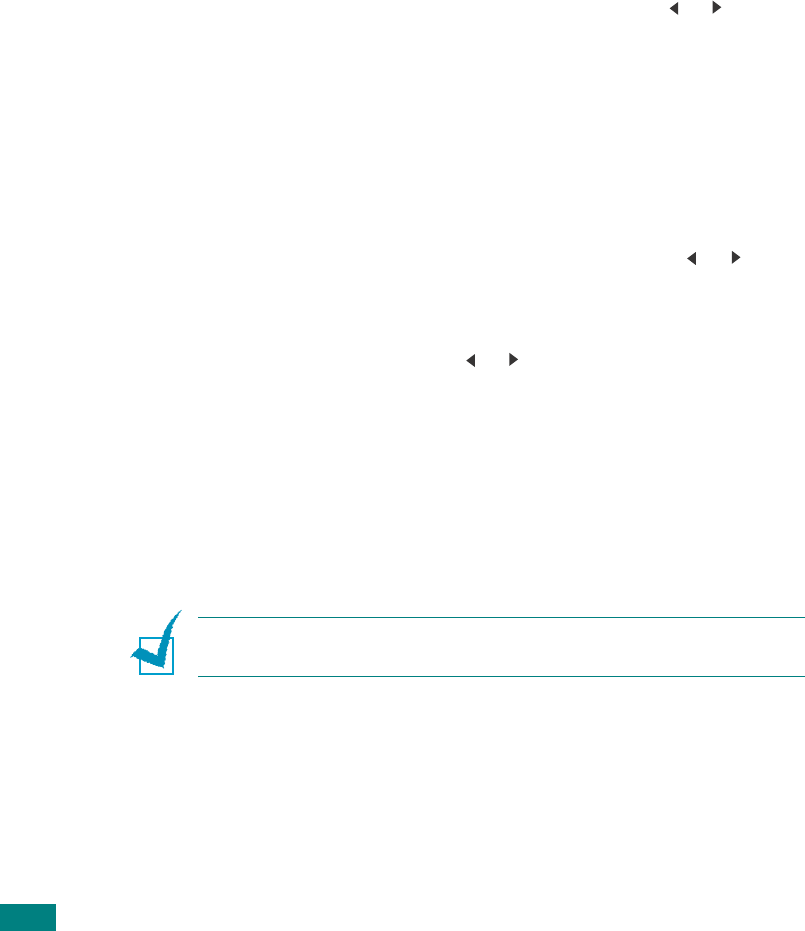
C
OPYING
5.8
Reduced/Enlarged Copy
Using the
Reduce/Enlarge
button, you can reduce or enlarge
the size of a copied image from 25% to 400% when you copy
original documents from the document glass or from 25% to
100% from the ADF. Note that the zoom rate available is
different depending on the document loading method.
To select from the predefined copy sizes:
1
Press
Reduce/Enlarge
.
The default setting appears on the bottom line of the
display.
2
Press
Reduce/Enlarge
or the scroll button ( or ) to find
the size setting you want.
3
Press
Enter
to save the selection.
To fine-tune the size of copies:
1
Press
Reduce/Enlarge
.
2
Press
Reduce/Enlargee
or the scroll button ( or )
until “Custom:25-100%” or “Custom:25-400%” displays
on the bottom line. Press
Enter
.
3
Press the scroll button ( or ) until the copy size you want
appears on the display.
Pressing and holding the button allows you to quickly scroll
to the number you want.
For the SCX-4720F, you can enter the value using the
number keypad.
4
Press
Enter
to save the selection.
N
OTE
: When you make a reduced copy, black lines may appear at
the bottom of your copy.
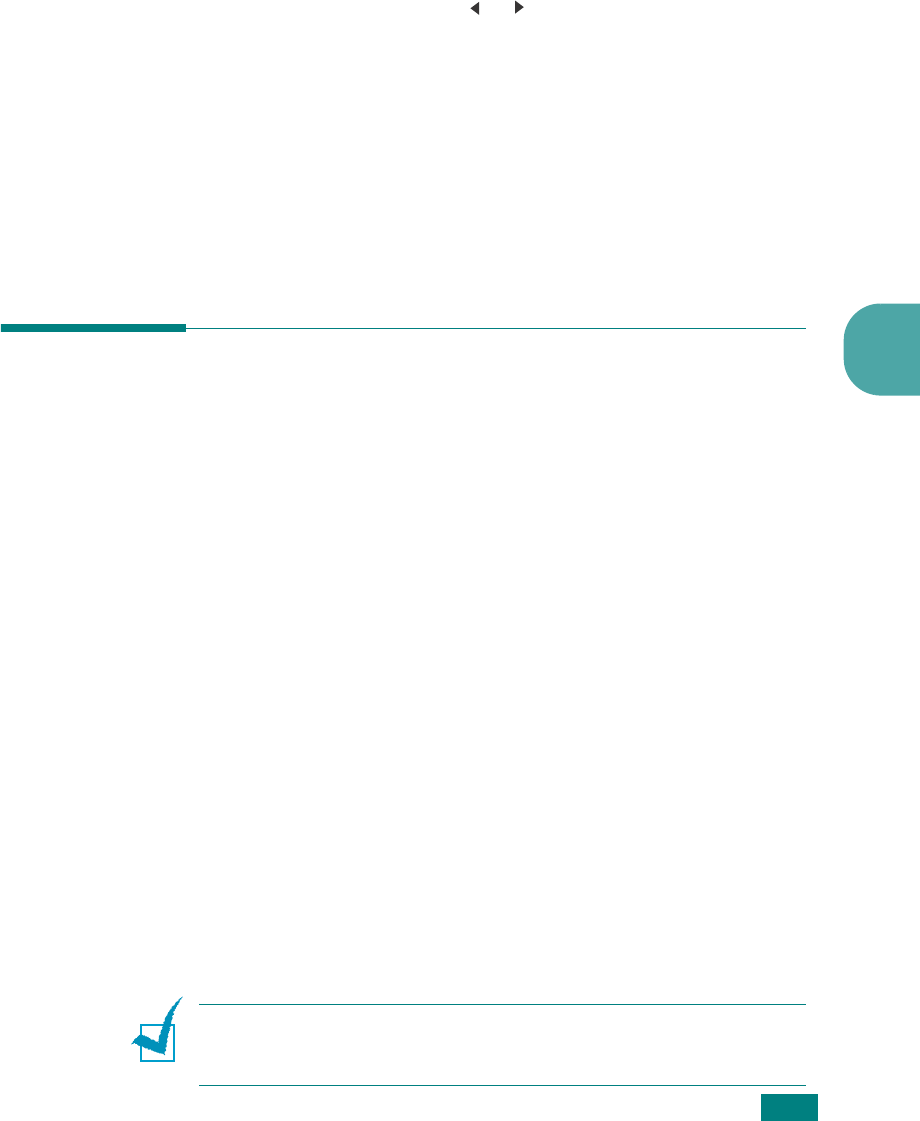
C
OPYING
5
5.9
Number of Copies
Using the
No. of Copies
button, you can select the number of
copies from 1 to 99.
1
Press
No. of Copies
.
2
Press the scroll button ( or ) until the number you want
appears on the display.
Pressing and holding the button allows you to quickly scroll
to the number you want.
For the SCX-4720F, you can enter the value using the
number keypad.
3
Press
Enter
to save the selection.
Using Special Copy Features
You can use the following copy features using the
Special Copy
button on the control panel:
•
Off
: Prints in normal mode.
•
Clone
:
Prints multiple image copies from the original
document on a single page. The number of images is
automatically determined by the original image and paper
size. See page 5.10.
•
Copy Collate
:
Sorts the copy job. For example, if you make
2 copies of 3 page documents, one complete 3 page
document will print followed by the second complete
document. See page 5.10.
•
Auto Fit
: A
utomatically reduces or enlarges the original
image to fit on the paper currently loaded in the machine.
See page 5.11.
•
2Sides in 1pg
:
Prints 2-sided original document on one
sheet of paper. See page 5.11.
•
2
/
4 Up
: Prints 2/4 original images reduced to fit onto one
sheet of paper. See page 5.12.
•
Poster
: Prints an image onto 9 sheets of paper (3x3). You
can paste the printed pages together to make one poster-
sized document. See page 5.13.
N
OTE
: Some features may not be available depending on where
you loaded the document, on the document glass or in the
Automatic Document Feeder.
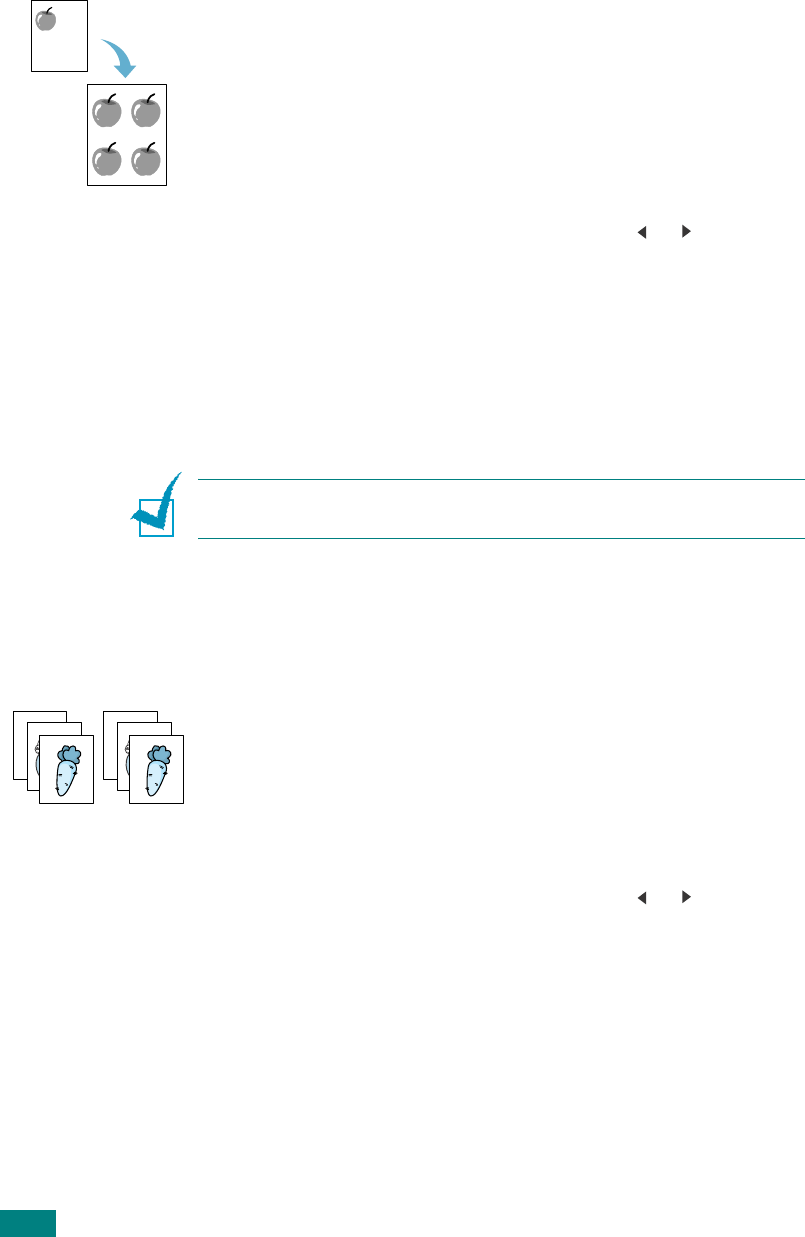
C
OPYING
5.10
Clone Copying
This special copy feature can be applied only when you place a
document on the document glass. If a document is detected in
the ADF, Clone copying feature does not work.
1
Place the document to be copied on the document glass,
and close the cover.
2
Press
Special Copy
.
3
Press
Special Copy
or the scroll button ( or ) until
“Clone” displays on the bottom line.
4
Press
Enter
to make your selection.
5
If necessary, customize the copy settings, including
number of copies, darkness, and original type, by using the
control panel buttons. See “Setting Copy Options” on
page 5.7.
N
OTE
: You cannot adjust the copy size using the
Reduce/
Enlarge
button while making a clone copy.
6
Press
Start
begin copying.
Collation Copying
This special copy feature is available only when you load
documents in the ADF.
1
Load the documents to be copied in the ADF.
2
Press
Special Copy
.
3
Press
Special Copy
or the scroll button ( or ) until
“Copy Collate” displays on the bottom line.
4
Press
Enter
to make your selection.
5
If necessary, customize the copy settings, including
number of copies, darkness, and original type, by using the
control panel buttons. See “Setting Copy Options” on
page 5.7.
6
Press
Start
to begin copying.
1
2
3
1
2
3
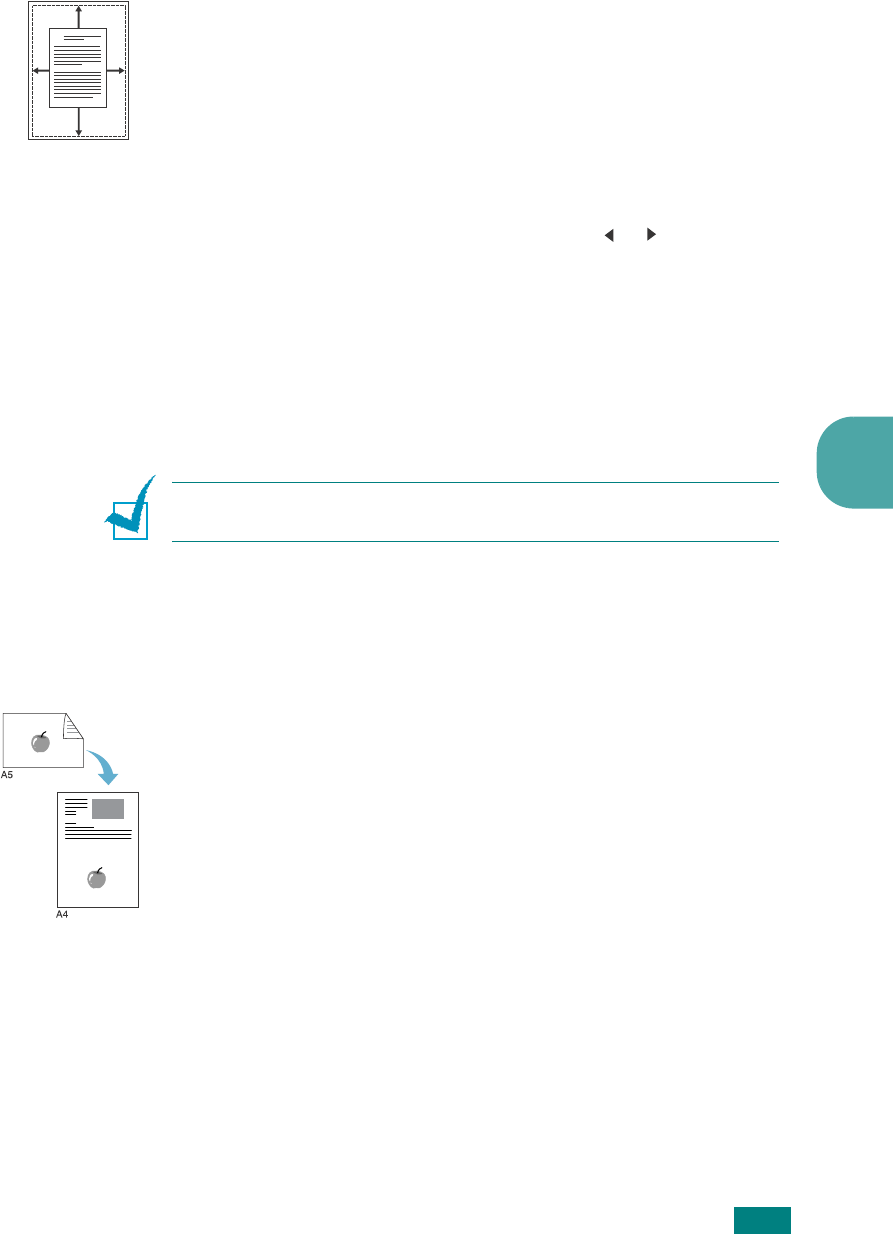
C
OPYING
5
5.11
Auto Fit Copying
This special copy feature can be applied only when you place a
document on the document glass. If a document is detected in
the ADF, Auto Fit copying does not work.
1
Place the document to be copied on the document glass,
and close the cover.
2
Press
Special Copy
.
3
Press
Special Copy
or the scroll button ( or ) until “Auto
Fit” appears on the bottom line.
4
Press
Enter
to make your selection.
5
If necessary, customize the copy settings, including
number of copies, darkness, and original type, by using the
control panel buttons. See “Setting Copy Options” on
page 5.7.
N
OTE
: You cannot adjust the copy size using the
Reduce/
Enlarge
button while Auto Fit copying is enabled.
6
Press
Start
to begin copying.
2 Sides on 1 Page Copying
You can copy a 2-sided document on one side of one page of
A4-, Letter-, Legal-, Folio-, Executive-, B5-, A5-, or A6-sized
paper.
When you copy using this feature, the machine prints one side
of the document on the upper half of the paper and the other
side on the lower half without reducing the size of the original.
This feature is helpful for copying a small-sized document, such
as a name card.
If the original document is larger than the printable area, some
portions may not be printed.
This special copy feature can be applied only when you place a
document on the document glass. If a document is detected in
the ADF, 2 Sides on 1 Page copying feature does not work.
1
Place the document to be copied on the document glass
and close the cover.
2
Press
Special Copy
.
A

C
OPYING
5.12
3
Press
Special Copy
or the scroll button ( or ) until
“2Sides in 1pg” displays on the bottom line.
4
Press
Enter
to make your selection.
5
If necessary, customize the copy settings, including
number of copies, darkness, and original type, by using the
control panel buttons. See “Setting Copy Options” on
page 5.7.
6
Press
Start
to begin copying.
Your machine begins scanning the front side.
7
When “Set Backside” displays on the bottom line, open the
document cover and flip the document over. Close the
cover.
N
OTE
: If you press the
Stop/Clear
button or if no buttons are
pressed for approximately 30 seconds, the machine cancels the
copy job and returns to Standby mode.
8
Press
Start
again.
2 Up or 4 Up Copying
This copy feature is available only when you load documents in
the ADF.
1
Load the documents to be copied in the ADF.
2
Press
Special Copy
.
3
Press
Special Copy
or the scroll button ( or ) until “2
UP” or “4 UP” displays on the bottom line.
4
Press
Enter
to make your selection.
5
If necessary, customize the copy settings, including
number of copies, darkness, and original type, by using the
control panel buttons. See “Setting Copy Options” on
page 5.7.
N
OTE
: You cannot adjust the copy size using the
Reduce/
Enlarge
button for making a 2 or 4 Up copy.
6
Press
Start
to begin copying.
1 2
3 4
1 2
2-up copying
4-up copying
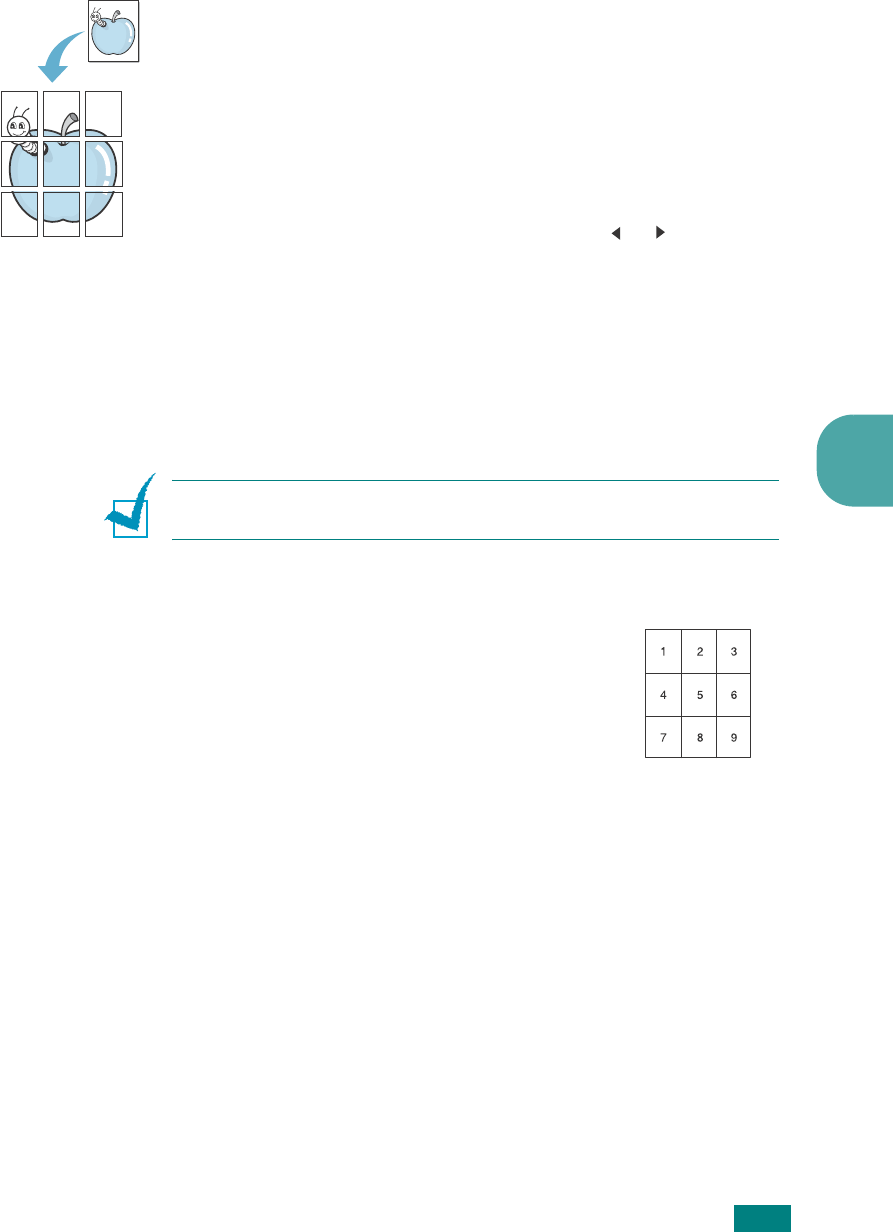
C
OPYING
5
5.13
Poster Copying
This special copy feature can be applied only when you place a
document on the document glass. If a document is detected in
the ADF, the Poster copying feature does not work.
1
Place the document to be copied on the document glass
and close the cover.
2
Press
Special Copy
.
3
Press
Special Copy
or the scroll button ( or ) until
“Poster” displays on the bottom line.
4
Press
Enter
to make your selection.
5
If necessary, customize the copy settings, including
number of copies, darkness, and original type, by using the
control panel buttons. See “Setting Copy Options” on
page 5.7.
N
OTE
: You cannot adjust the copy size using the
Reduce/
Enlarge
button when making a poster.
6
Press
Start
to begin copying.
Your original document is divided into 9
portions. Each portion is scanned and
printed one by one in the following order:
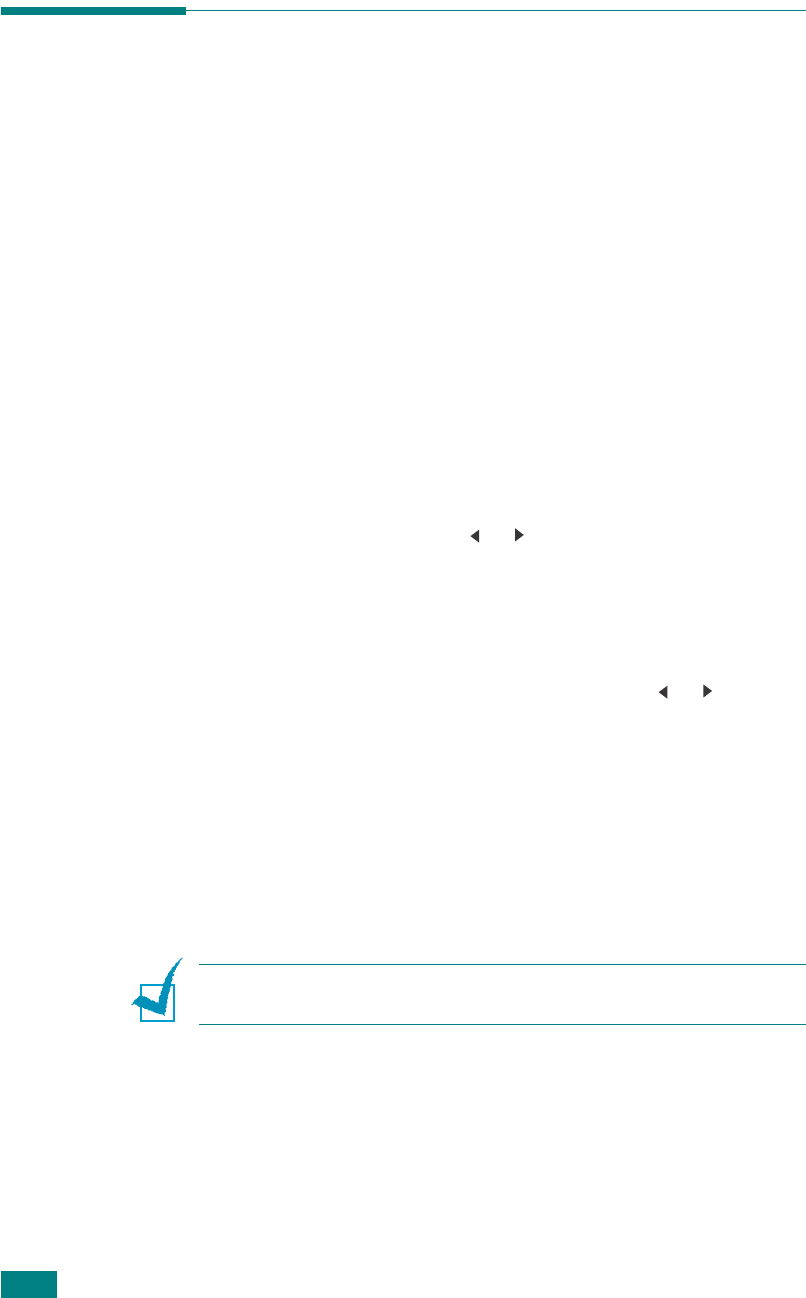
C
OPYING
5.14
Changing the Default Settings
The copy options, including darkness, original type, copy size
and number of copies, can be set to the most frequently used
modes. When you copy a document, the default settings are
used unless they are changed by using the corresponding
buttons on the control panel.
To create your own default settings:
1
Press
Menu
on the control panel until “Copy Setup”
appears on the top line of the display.
The first menu item, “Default-Change,” appears on the
bottom line.
2
Press
Enter
to access the menu item. The first setup
option, “Darkness,” appears on the bottom line.
3
Press the scroll button ( or ) to scroll through the setup
options.
4
When the option you want to set appears, press
Enter
to
access the option.
5
Change the setting using the scroll button ( or ).
For the SCX-4720F, you can enter the value using the
number keypad.
6
Press
Enter
to save the selection.
7
Repeat steps 3 through 6, as needed.
8
To return to Standby mode, press
Stop/Clear
.
N
OTE
: While you are setting copy options, pressing
Stop/Clear
cancels the changed settings and restores their default status.
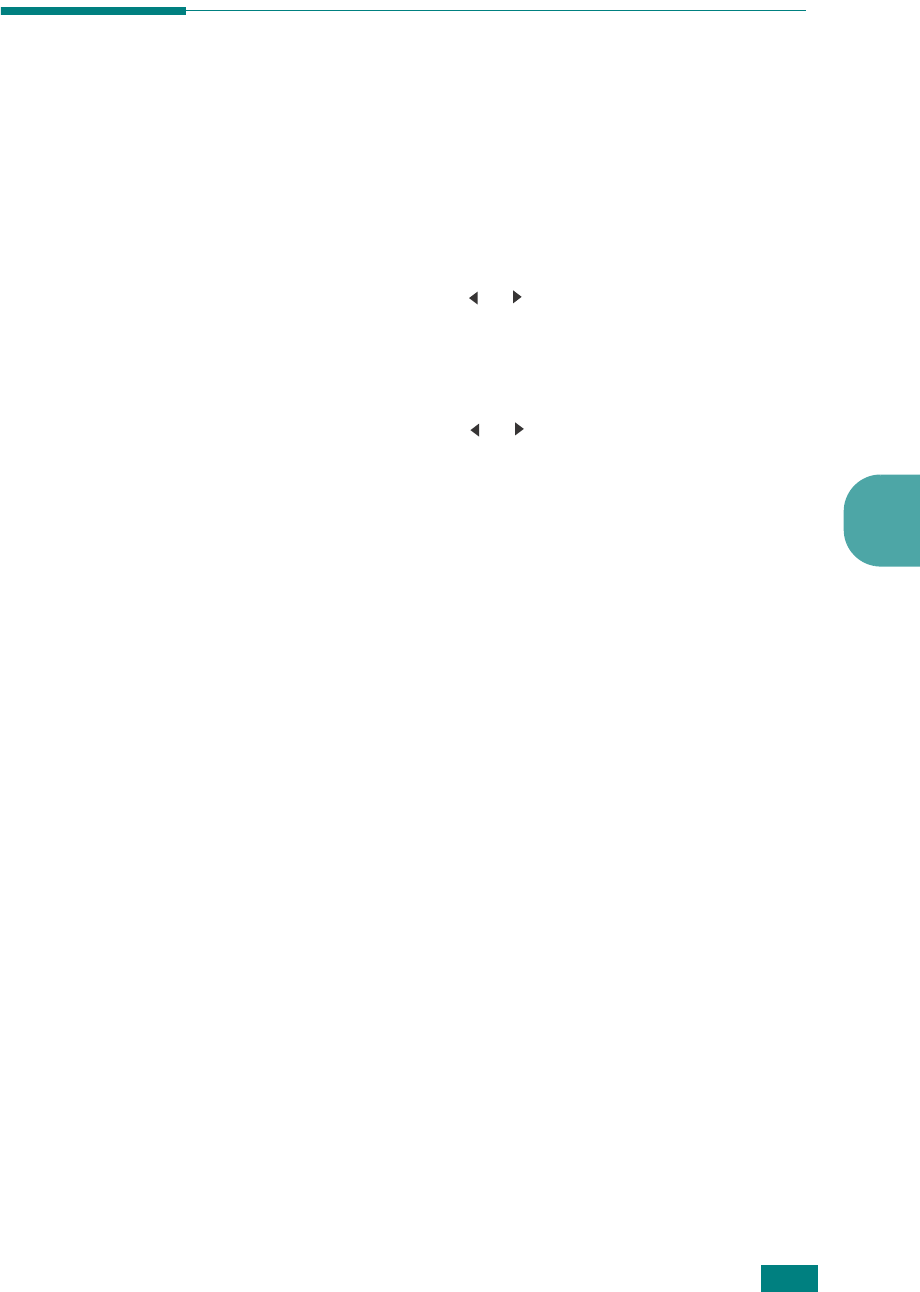
C
OPYING
5
5.15
Setting the Time Out Option
You can set the time the machine waits before it restores the
default copy settings, if you do not start copying after changing
them on the control panel.
1
Press
Menu
on the control panel until “Copy Setup”
appears on the top line of the display.
2
Press the scroll button ( or ) to display “Timeout” on the
bottom line.
3
Press
Enter
to access the menu item.
4
Press the scroll button ( or ) until the status you want
appears on the display.
You can select from 15, 30, 60, 120, and 180 (seconds).
Selecting “Off” means that the machine does not restore
the default settings until you press
Start
to begin copying,
or
Stop/Clear
to cancel.
5
Press
Enter
to make your selection.
6
To return to Standby mode, press
Stop/Clear
.
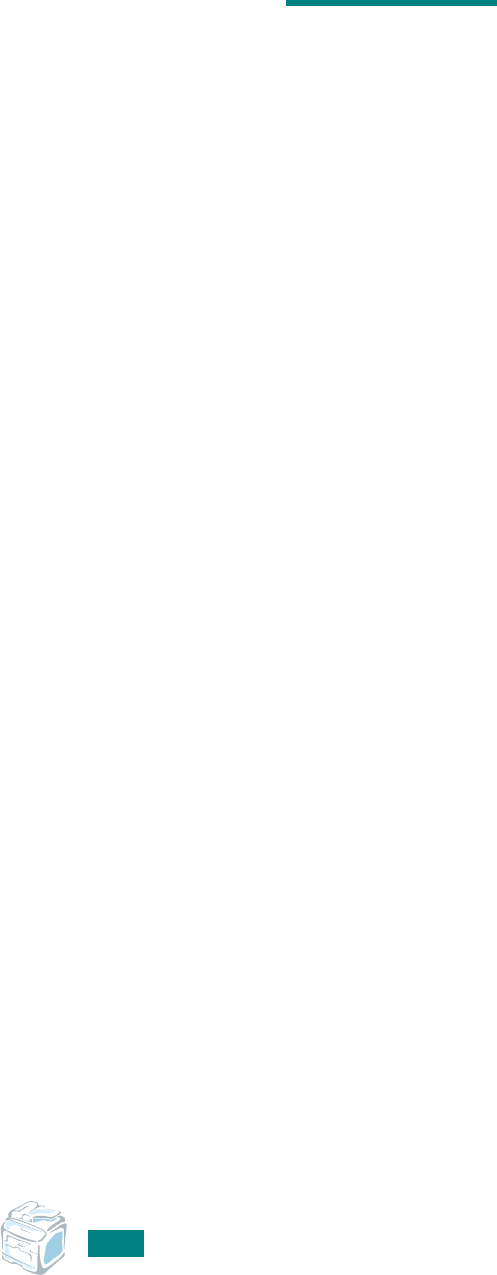
C
OPYING
5.16
M
EMO
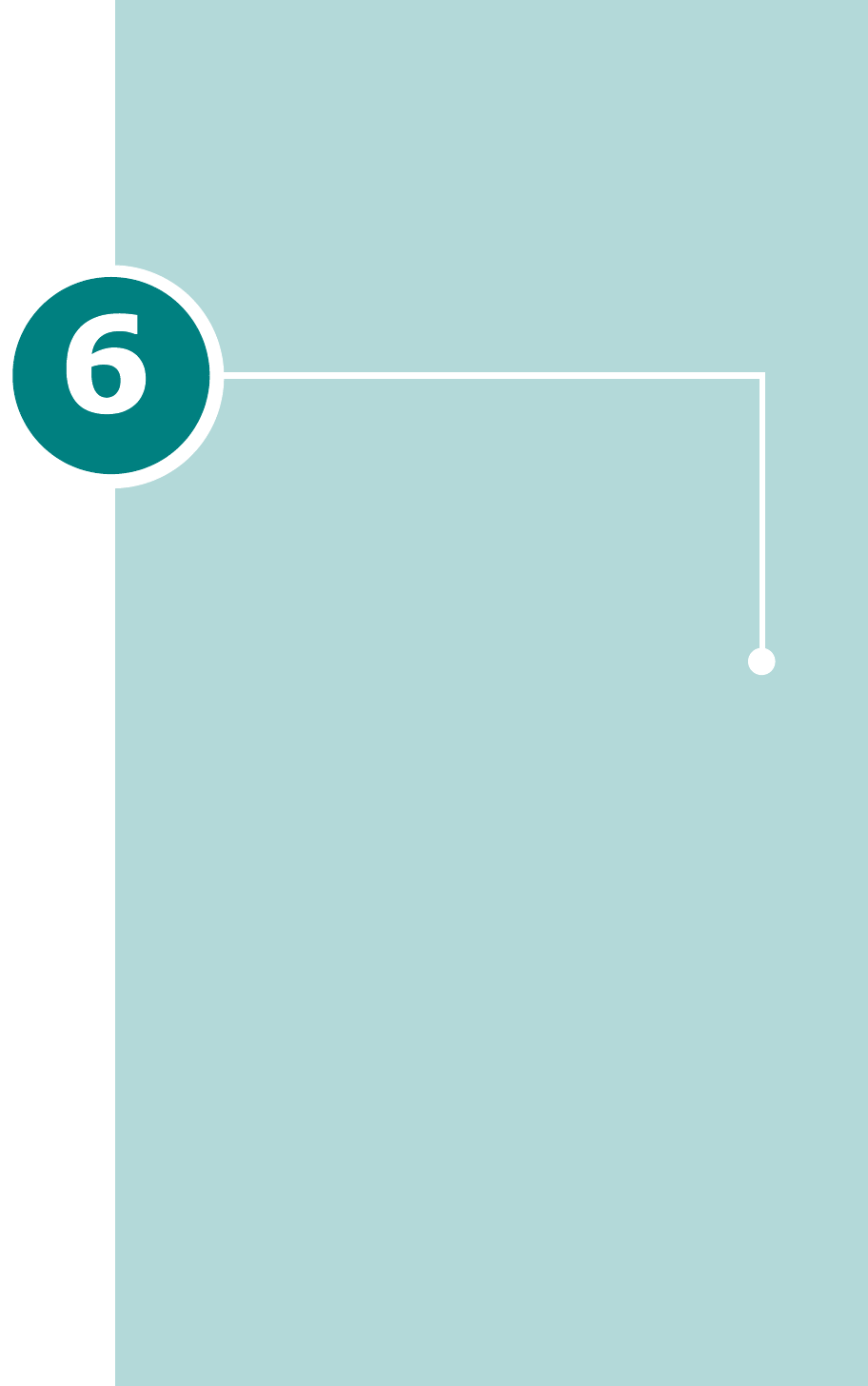
SCANNING
Scanning with your machine lets you turn pictures and text
into digital files on your computer. Then you can fax or e-
mail the files, display them on your web site or use them to
create projects that you can print using Samsung SmarThru
software or the WIA driver.
This chapter includes:
• Scanning Basics
• Scanning From the Control Panel to an Application
• Scanning Using Samsung SmarThru
• Scanning Using the WIA Driver
• Scanning to USB Flash Drive
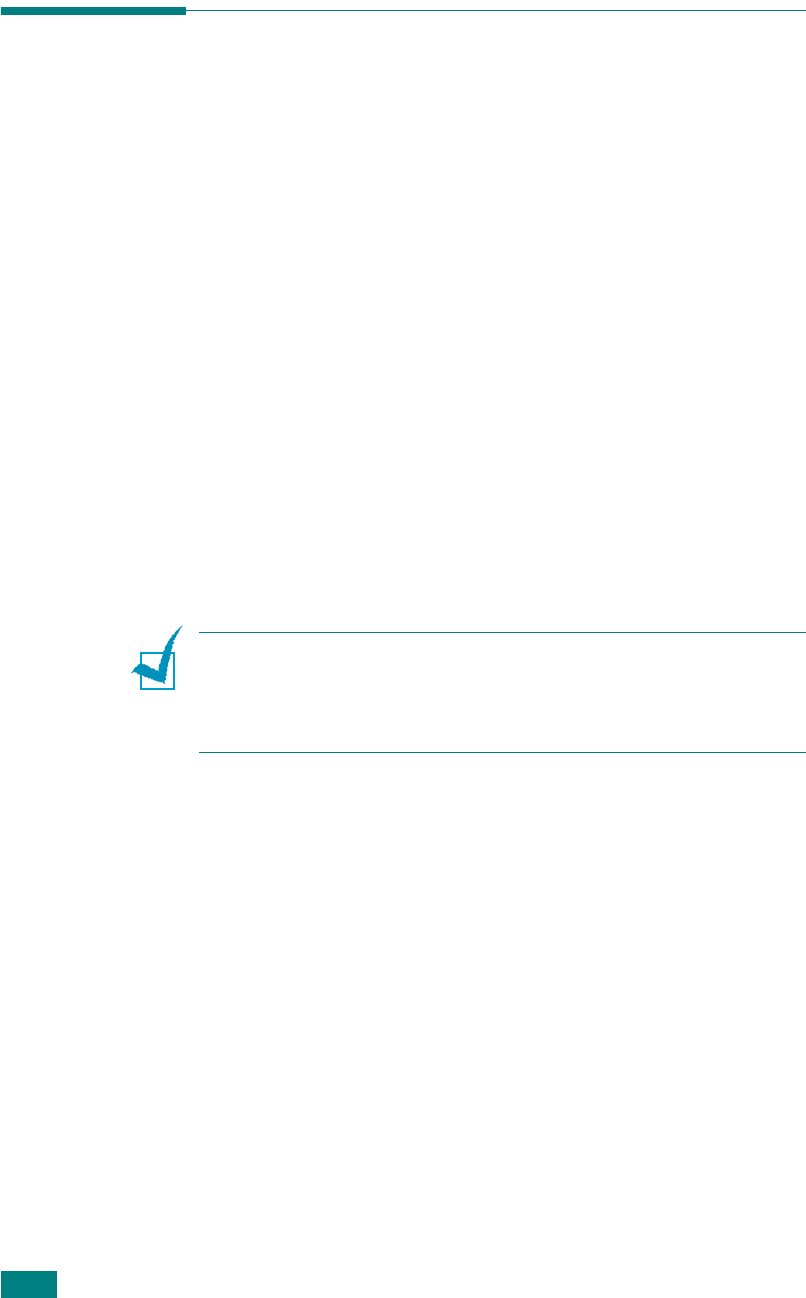
S
CANNING
6.2
Scanning Basics
Your SCX-4x20 Series offers four ways to scan. These are:
• From the control panel on your machine to an application:
Use the
Scan-to
button on the control panel to initiate
scanning. Assign the TWAIN-compliant software, such as
Adobe PhotoDeluxe or Adobe Photoshop, to the machine
by selecting it from the list of available applications via the
Scan-to
button. Before assigning the software program,
you must configure the scan list using the Printer Setting
Utility. For details, see page 2.37.
• From the Samsung SmarThru software: Launch Samsung
SmarThru and open Scan To to begin scanning. See
page 6.4.
• From the Windows Images Acquisition (WIA) driver: Your
machine also supports the WIA driver for scanning
images. See page 6.7.
• From a USB flash drive: When you insert a USB flash drive
into the USB port in the front of your machine, you can
scan and save documents in the USB flash drive by
pressing
Scan-to
. For details, see page 6.8.
N
OTES
:
• To scan with your machine, you must install the MFP driver.
• Scanning is done through the same LPT or USB port currently
assigned for your printer port.
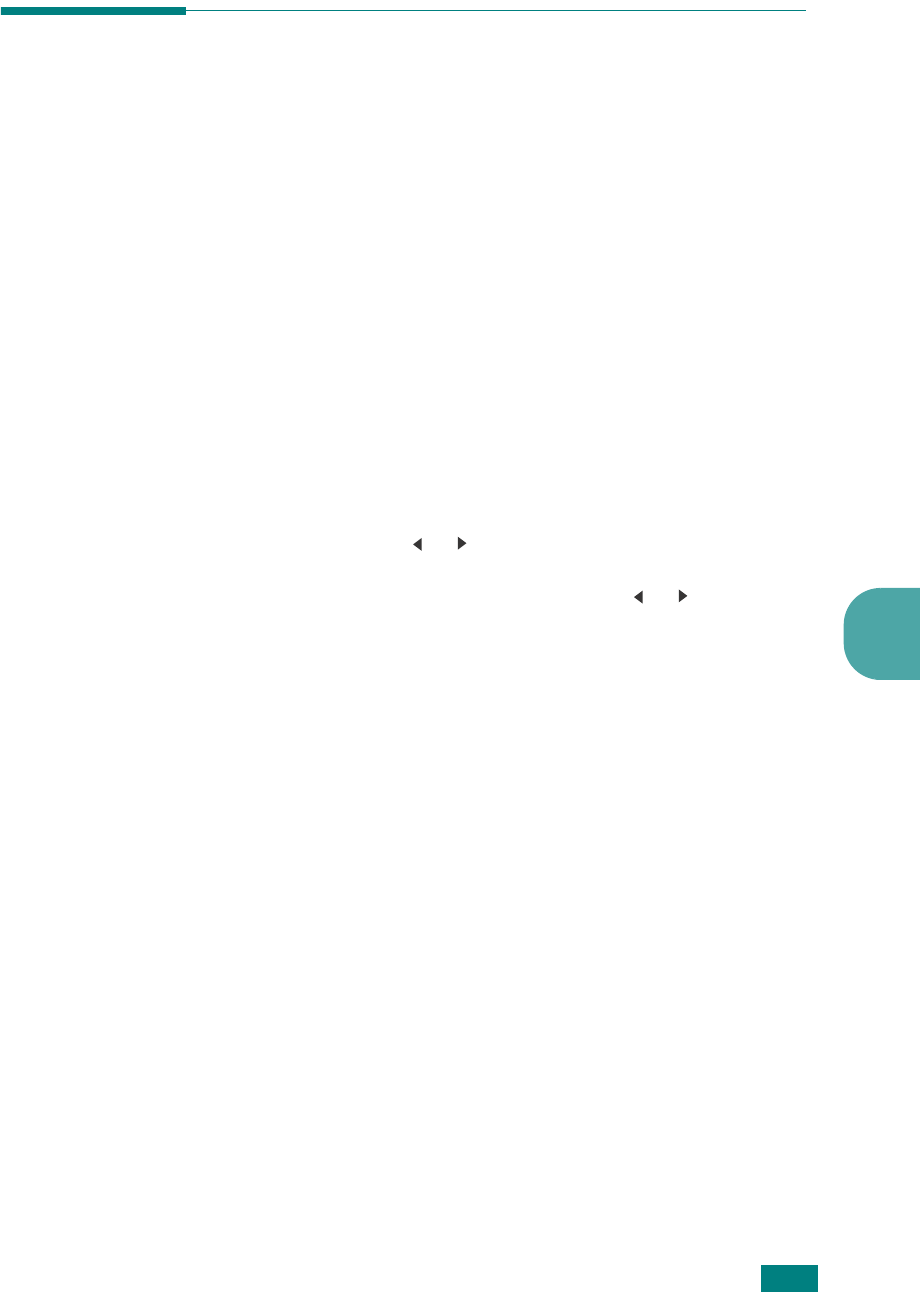
S
CANNING
6
6.3
Scanning From the Control Panel to
an Application
1
Make sure that your machine and computer are turned on
and properly connected to each other.
2
Load the document(s) face up into the ADF.
OR
Place a single document face down on the document glass.
For details about loading a document, see page 7.6.
3
Press
Scan-to
. The first available menu item,
“Application,” appears on the bottom line.
If you have inserted a USB flash drive into the machine,
the first available menu item will be “USB Memory.” Press
the scroll button ( or ) to select “Application”.
4
Press
Enter
and press the scroll button ( or ) to select
an application to which you want to send the scanned
image.
5
Press
Start
. The selected application window opens. Adjust
the scan settings and start scan. For details, please refer to
the User’s Guide of the application.
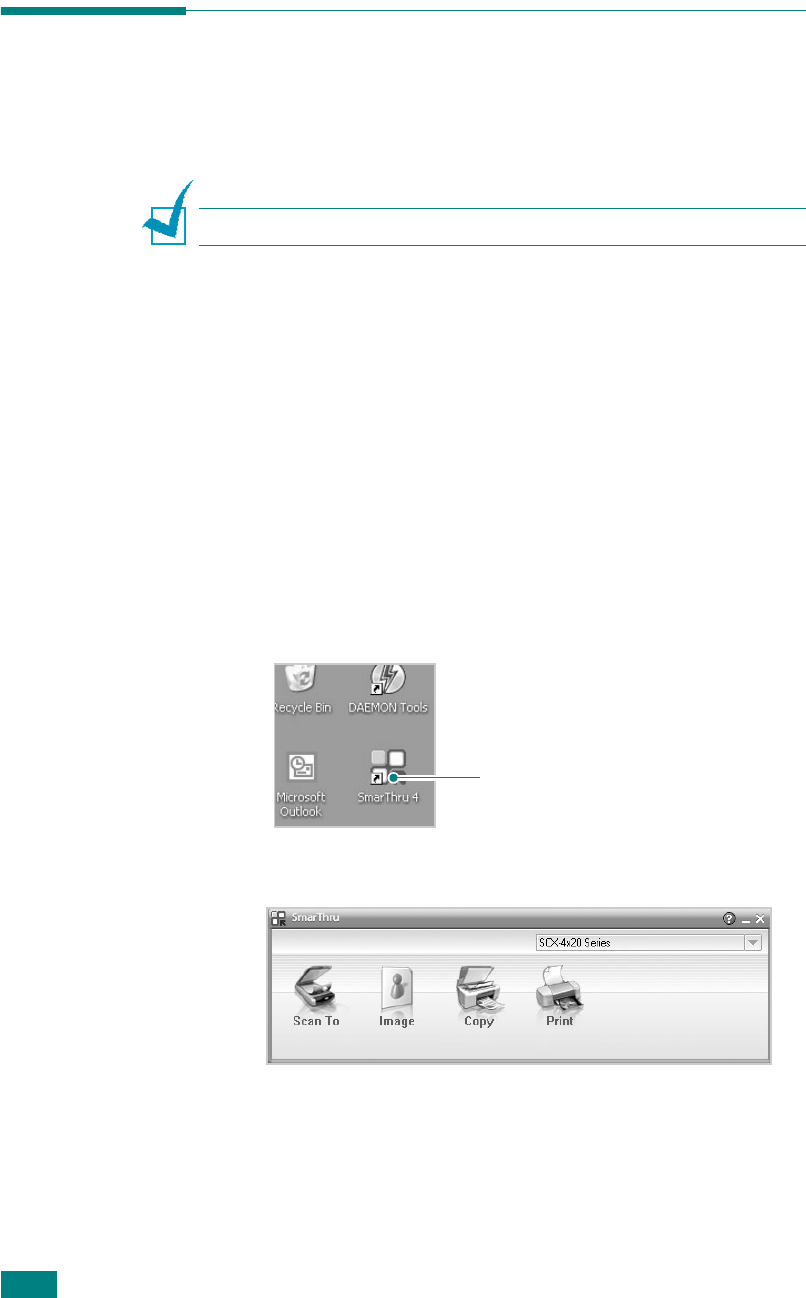
S
CANNING
6.4
Scanning Using Samsung SmarThru
Samsung SmarThru is the accompanying software for your
machine. With SmarThru, scanning is the proverbial piece of
cake.
N
OTE
: SmarThru 4 does not support Windows 95.
Follow these steps to start scanning using the SmarThru:
1
Make sure that your machine and computer are turned on
and properly connected to each other.
2
Load the document(s) face up into the ADF.
OR
Place a single document face down on the document glass.
For details about loading a document, see page 7.6.
3
Once you have installed Samsung SmarThru, you will see
the
SmarThru 4
icon on your desktop. Double-click the
SmarThru 4
icon.
The SmarThru 4 window opens.
•Scan To
Allows you to scan an image and save it to an application
or folder, email it, or publish it on a web site.
•Image
Allows you to edit an image you have saved as a graphic
file and send it to a selected application or folder, email it,
or publish it on a web site.
Double-click this icon.
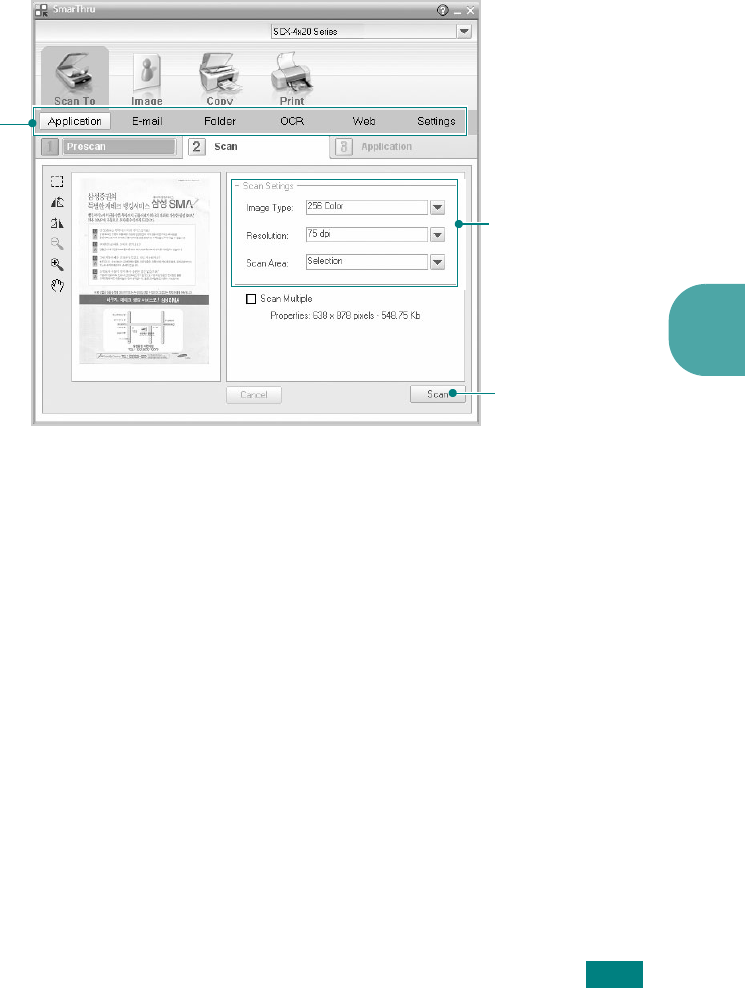
S
CANNING
6
6.5
•Copy
Allows you to produce professional quality copies. You can
make black and white or color copies of an image if your
machine supports it, and customize the copy settings.
•Print
Allows you to print images you have saved. You can print
images in black and white or color mode if your machine
supports it, and customize the print settings.
4
Click
Scan To
. The
Scan To
menu bar appears on the
SmarThru 4 window.
Scan To
lets you use the following services:
•Application
Scanning an image and placing it in an application. Allows
you to scan an image, preview it, and place it in the
application of your choice.
•E-mail
Scanning an image and emailing it. Allows you to scan an
image, preview it, and email it.
•Folder
Scanning an image and saving it to a folder. Allows you to
scan an image, preview it, and save it to the folder of your
choice.
Adjust the scan
settings.
Scan To
menu bar
Click to start
scanning.
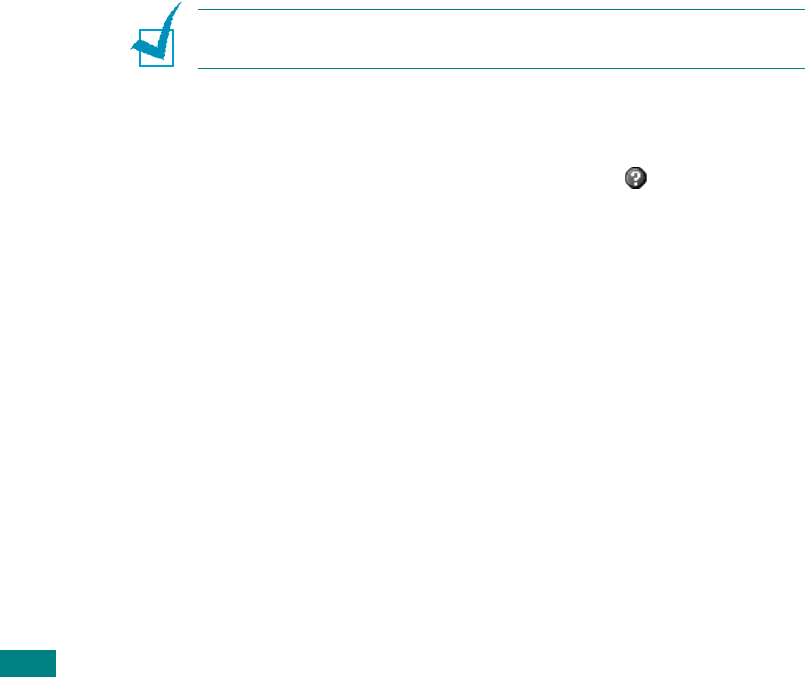
S
CANNING
6.6
•OCR
Scanning an image and performing text recognition.
Allows you to scan an image, preview it, and send it to the
OCR program for text recognition.
- Recommended Scan Option for OCR
- Resolution: 200 or 300 dpi
- Image Type: Mono (Black & White)
•Web
Scanning an image, previewing it, and publishing it on a
web site, using the specified file format for the image you
want to publish.
•Settings
Customizing settings of
Scan To
basic functions. Allows
you to customize settings for
Application
,
E-mail
,
OCR
,
and
Web
functions.
5
Click the service icon according to your job.
6
SmarThru 4
opens for the selected service. Adjust the
scan settings.
7
To start scanning, click
Scan
.
N
OTE
: If you want to cancel the scan job, press the
Stop/Clear
button on the control panel.
Using Onscreen Help File
For more information about SmarThru, click at the top right
corner of the window. The SmarThru Help window opens and
allows you to view onscreen help supplied on the SmarThru
program.
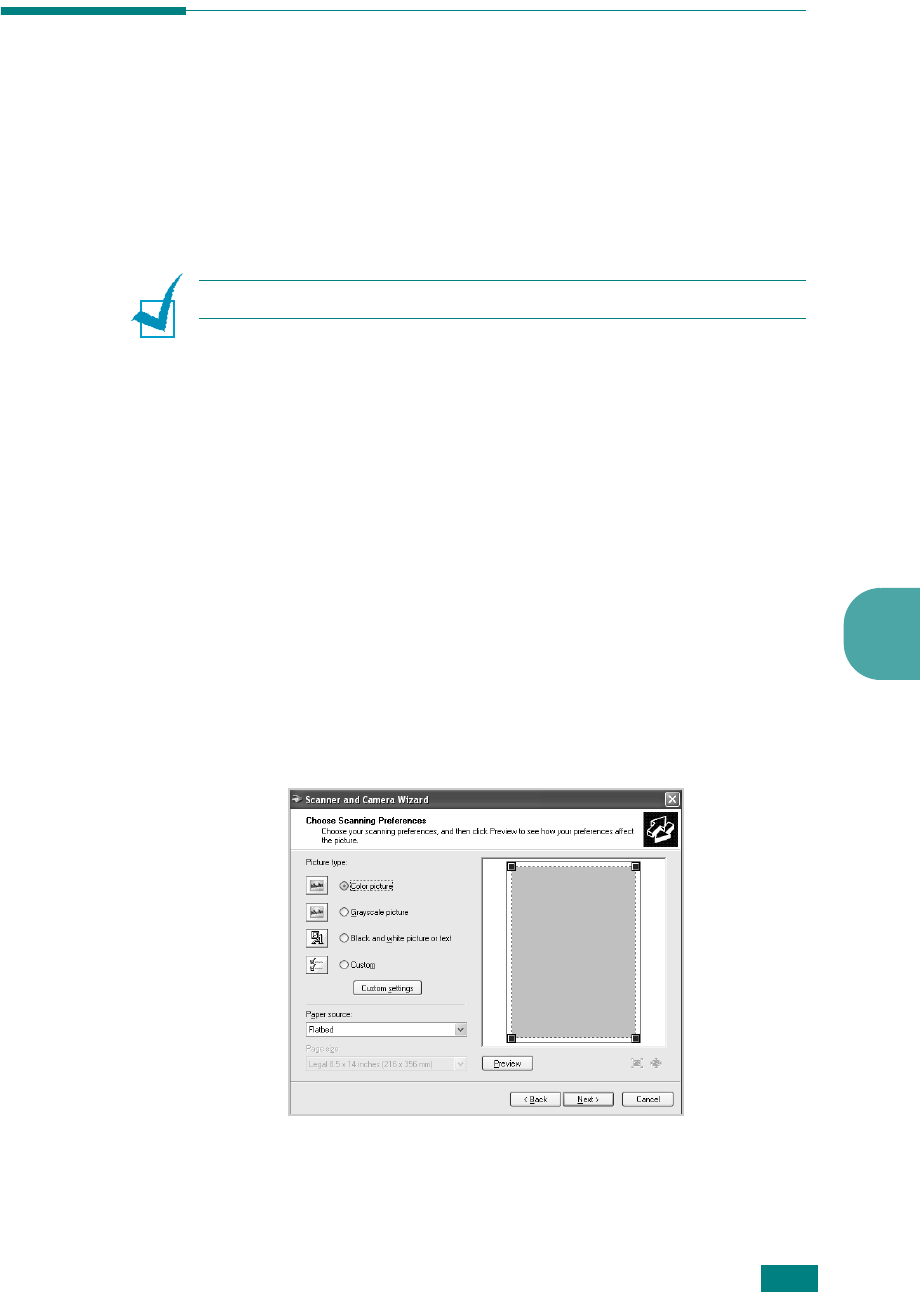
S
CANNING
6
6.7
Scanning Using the WIA Driver
Your machine also supports the Windows Image Acquisition
(WIA) driver for scanning images. WIA is one of the standard
components provided by Microsoft
Windows
XP and works
with digital cameras and scanners. Unlike the TWAIN driver, the
WIA driver allows you to scan and easily manipulate images
without using additional software.
N
OTE
: The WIA driver works only on Windows XP.
1
Load the document(s) face up into the ADF.
OR
Place a single document face down on the document glass.
For details about loading a document, see page 7.6.
2
From the
Start
menu on your desktop window, select
Settings
,
Control Panel
, and then
Scanners and
Cameras
.
3
Double click your machine icon. The Scanner and Camera
Wizard launches.
4
Choose your scanning preferences and click
Preview
to
see how your preferences affect the picture.
5
Enter a picture name, and select a file format and
destination to save the picture.

S
CANNING
6.8
6
Follow the on-screen instructions to edit the picture after it
is copied to your computer.
N
OTE
: If you want to cancel the scan job, press the
Stop/Clear
button on the control panel.
Scanning to USB Flash Drive
Using a USB flash drive, you can scan and save documents in
the USB flash drive by pressing
Scan-to
on the control panel.
For details about scanning, see “Scanning to USB Flash Drive”
on page 10.3.
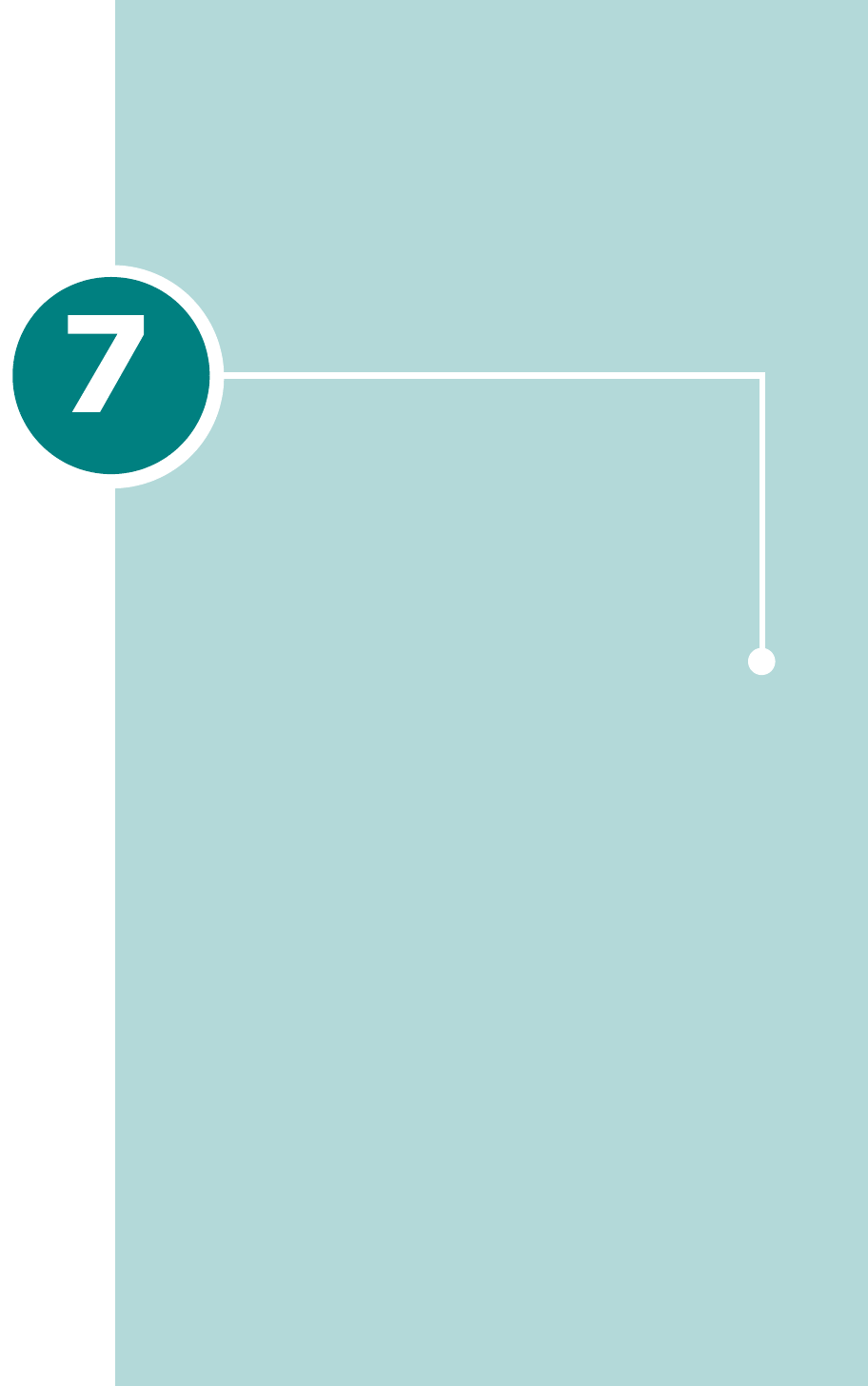
FAXING (SCX-4720F ONLY)
The fax feature is only available on the SCX-4720F. This
chapter gives you information about using your machine
as a fax machine.
This chapter includes:
• Setting Up the Fax System
• Sending a Fax
• Receiving a Fax
• Automatic Dialing
• Other Ways to Fax
• Additional Features
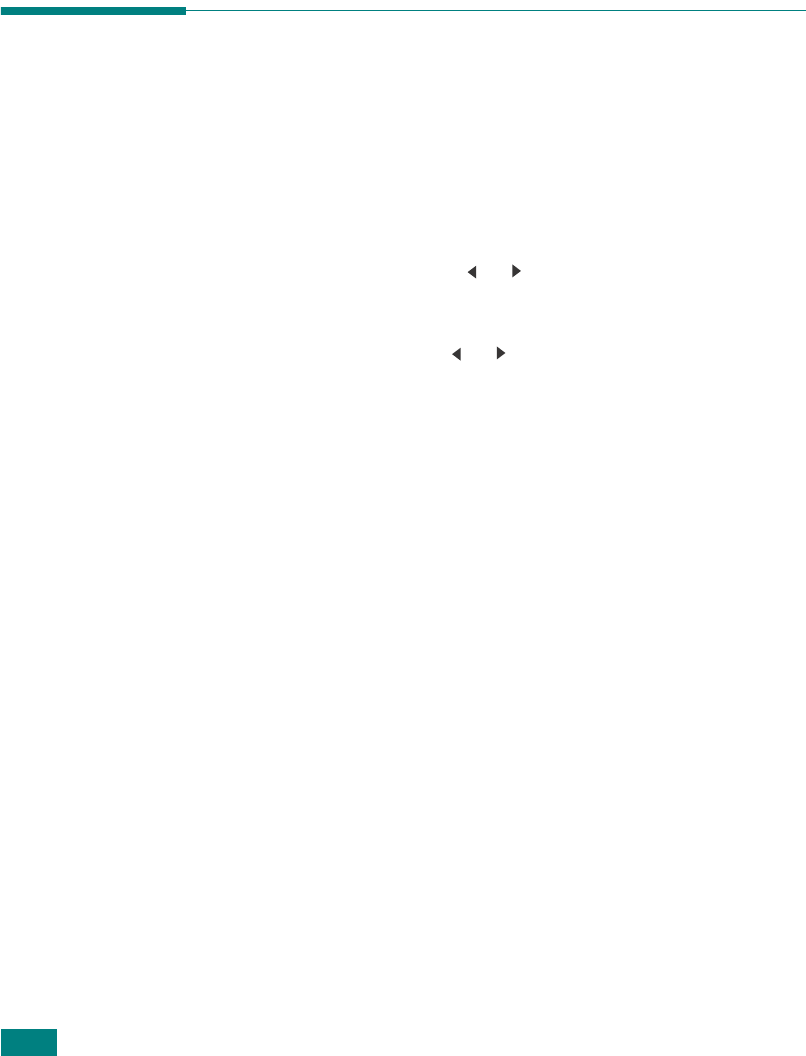
F
AXING
(SCX-4720F ONLY)
7.2
Setting Up the Fax
System
Changing the Fax Setup options
1
Press
Menu
until “Fax Setup” appears on the top line of the
display.
The first available menu item, “Receive Mode,” displays on
the bottom line.
2
Press the scroll button ( or ) until you see the desired
menu item on the bottom line and press
Enter
.
3
Use the scroll button ( or ) to find the desired status or
use the number keypad to enter the value for the option
you have selected.
4
Press
Enter
to make your selection. The next Fax Setup
option appears.
5
If necessary, repeat steps 2 through 4.
6
To return to Standby mode, press
Stop/Clear
.
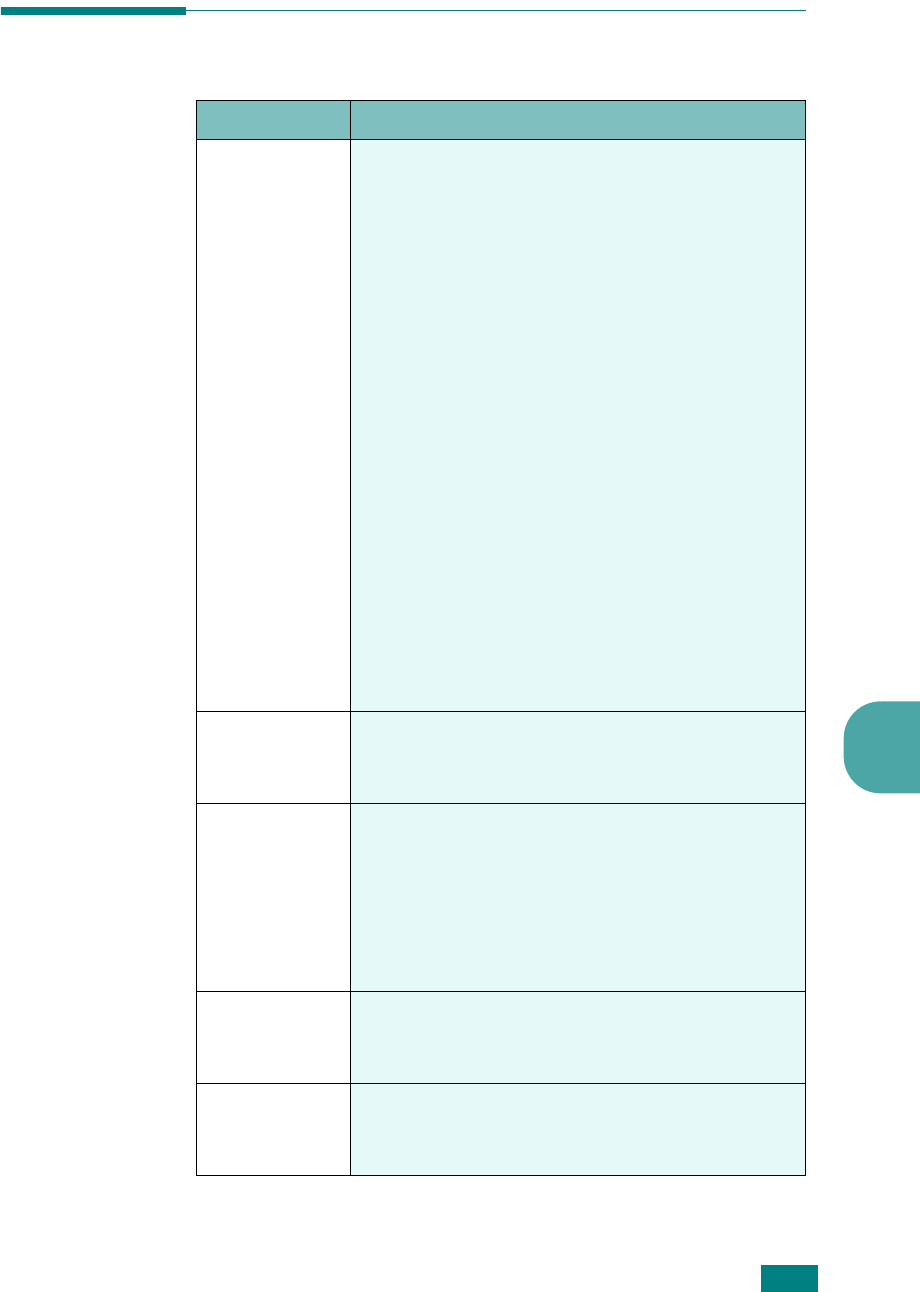
F
AXING
(SCX-4720F ONLY)7.3
7
Available Fax Setup Options
Option Description
Receive Mode
You can select the default fax receiving mode.
•In
Tel
mode, you can receive a fax by
picking up the handset of the extension
phone and then pressing the remote receive
code (see page 7.4). Alternatively, you can
press
On Hook Dial
(you can hear a fax
tone from the remote machine) and then
press
Start
on the control panel of your
machine.
•In the
Fax
mode,
the machine answers an
incoming call and immediately goes into
fax reception mode.
•In
Ans/Fax
mode, the answering machine
answers an incoming call, and the caller can
leave a message on the answering machine.
If the fax machine senses a fax tone on the
line, the call automatically switches to Fax
mode.
•In
DRPD
mode, you can receive a call using
the Distinctive Ring Pattern Detection
(DRPD) feature. This option is available only
when you set up the DRPD Mode. For further
details, see page 7.17.
Ring To
Answer
You can specify the number of times the
machine rings, from 1 to 7, before answering
an incoming call.
Darkness
You can select the default contrast mode to fax
your documents lighter or darker.
•
Light
works well with dark print.
•
Normal
works well with standard typed or
printed documents.
•
Dark
works well with light print or faint
pencil markings.
Redial Term
Your machine can automatically redial a remote
fax machine if it was busy. Intervals from 1 to
15 minutes can be entered.
Redials
You can specify the number of redial attempts,
from 0 to 13. If you enter
0
, the machine will
not redial.

F
AXING
(SCX-4720F ONLY)
7.4
MSG Confirm
You can set your machine to print a report
showing whether a transmission was
successful, how many pages were sent, and
more. The available options are
On
,
Off
, and
On-Err
, which prints only when a transmission
is not successful.
Auto Report
This produces a report with detailed
information about the previous 50
communications operations, including time and
dates. The available options are
On
or
Off
.
Auto
Reduction
When receiving a document containing pages
as long as or longer than the paper loaded in
the paper tray, the machine can reduce the size
of the document to fit the size of the paper
loaded in the machine. Select
On
if you want to
automatically reduce an incoming page.
With this feature set to
Off
, the machine
cannot reduce the document to fit onto one
page. The document will be divided and printed
in actual size on two or more pages.
Discard Size
When receiving a document containing pages
as long as or longer than the paper installed in
your machine, you can set the machine to
discard any excess at the bottom of the page. If
the received page is outside the margin you
set, it will print in actual size on two or more
sheets of paper.
When the document is within the margin and
the Auto Reduction feature is turned on, the
machine reduces the document to fit it onto the
appropriately-sized paper and discard does not
occur. If the Auto Reduction feature is turned
off or fails, data outside the margin will be
discarded. Settings range from 0 to 30 mm.
RCV Start
Code
The Receive Start Code allows you to initiate
fax reception from an extension phone plugged
into the EXT jack on the back of the machine. If
you pick up the extension phone and hear fax
tones, enter the Receive Start Code. The
Receive Start Code is preset to *9* at the
factory. Settings range from 0 to 9. See
page 7.16 for more information about using the
code.
Option Description
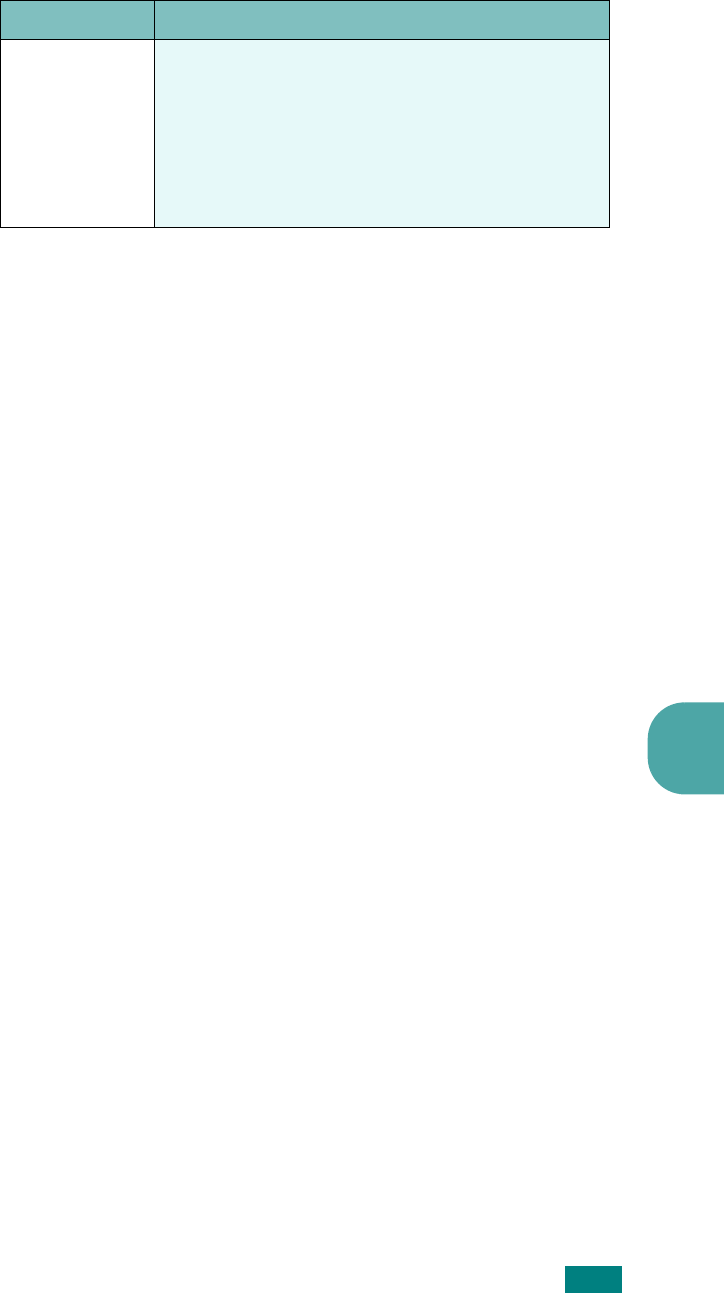
F
AXING
(SCX-4720F ONLY)7.5
7
DRPD Mode
You can receive a call using the Distinctive Ring
Pattern Detection (DRPD) feature, which
enables a user to use a single telephone line to
answer several different telephone numbers. In
this menu, you can set the machine to
recognize which ring patterns to answer. For
details about this feature,
see
page 7.17.
Option Description
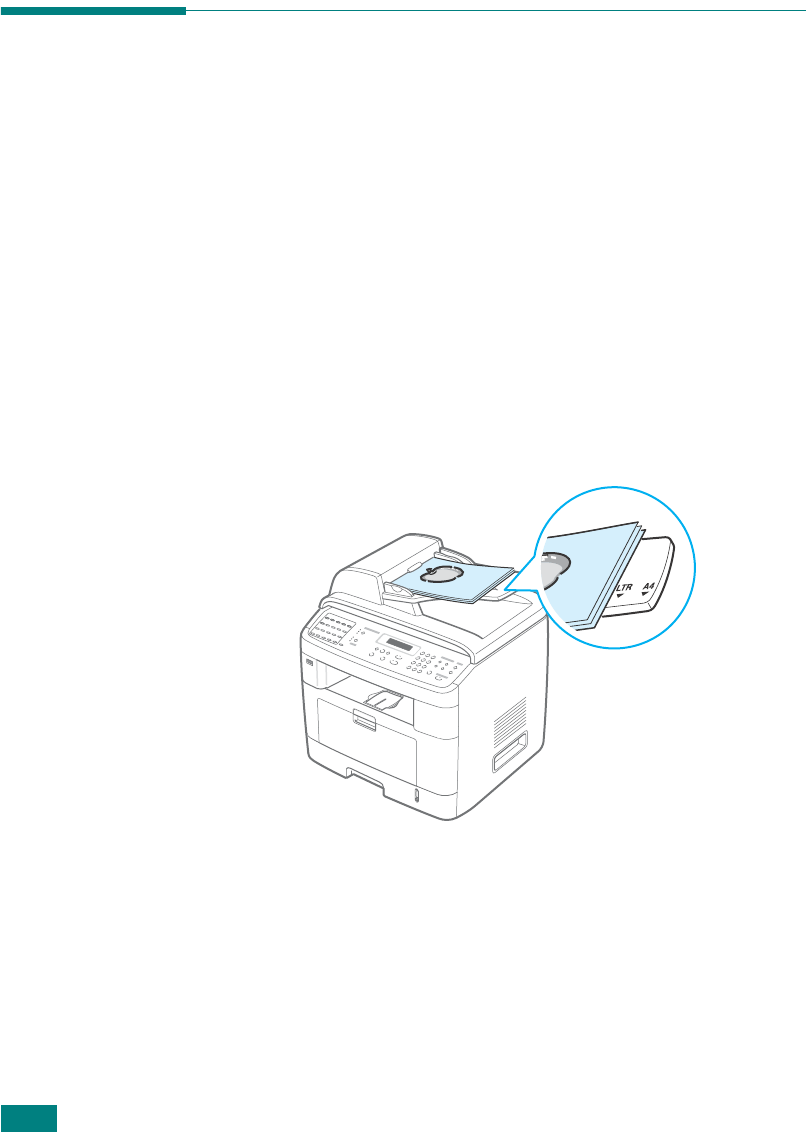
F
AXING
(SCX-4720F ONLY)
7.6
Sending a Fax
Loading a Document
You can use the Automatic Document Feeder (ADF) or the
document glass to load an original document for faxing. Using
the ADF, you can load up to 50 sheets of 75 g/m
2
(20 lb) paper
at a time. You can, of course, place only one sheet at a time on
the document glass. For details about preparing a document,
see page 5.3.
To fax a document using the Automatic
Document Feeder (ADF):
1
Load the document
face up
into the ADF. You can insert up
to 50 sheets at a time. Make sure that the bottom of the
document stack matches the paper size marked on the
document tray.
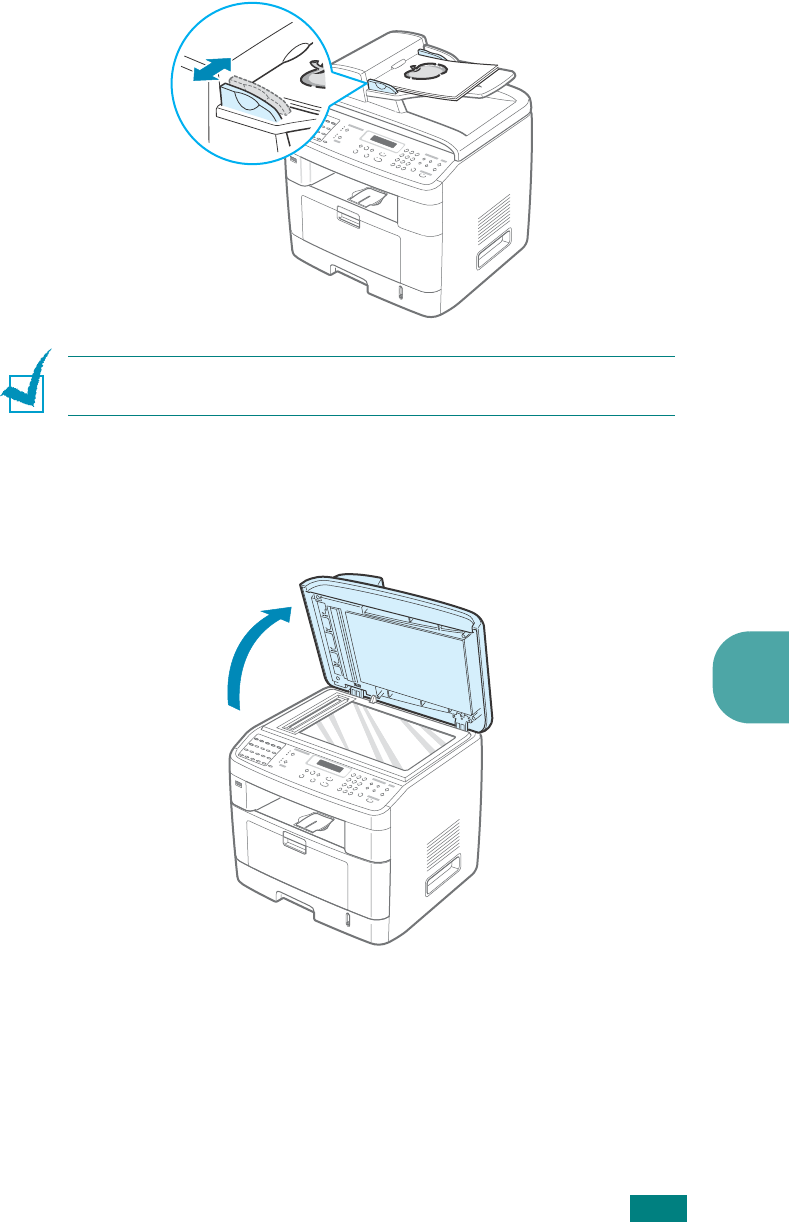
F
AXING
(SCX-4720F ONLY)7.7
7
2
Adjust the document guide on the ADF to match the width
of the document.
N
OTE
: Dust on the ADF glass may cause black lines on the
printout. Keep it always clean.
To fax a document from the document glass:
1
Lift and open the document cover.
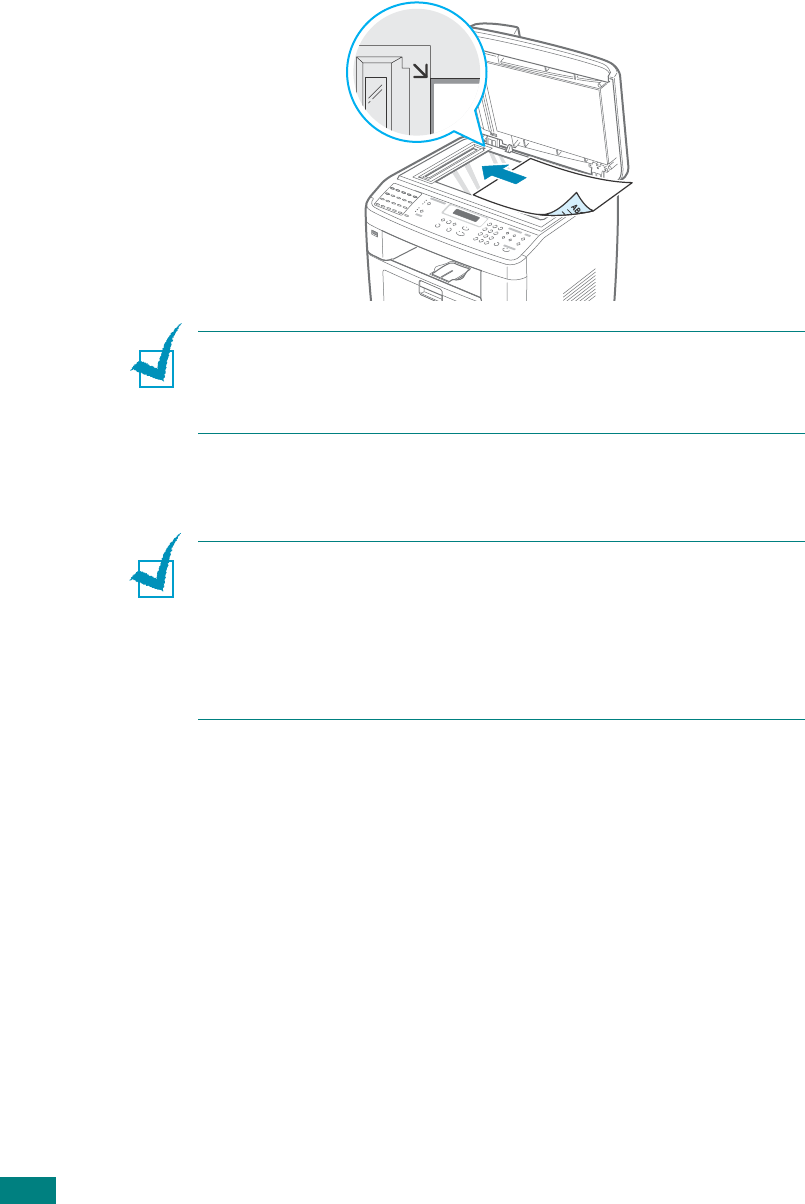
F
AXING
(SCX-4720F ONLY)
7.8
2
Place the document
face down
on the document glass and
align it with the registration guide at the top left corner of
the glass.
N
OTE
: Make sure that no other documents are in the ADF
(Automatic Document Feeder). If a document is detected in the
ADF, the machine gives it priority over the document on the
document glass.
3
Close the document cover.
N
OTES
:
• If you are copying a page from a book or magazine, lift the cover
until its hinges are caught by the stopper and then close the
cover. If the book or magazine is thicker than 30 mm, start
copying with the cover open.
• To get the best scan quality, especially for colored or gray-scaled
images, use the document glass.