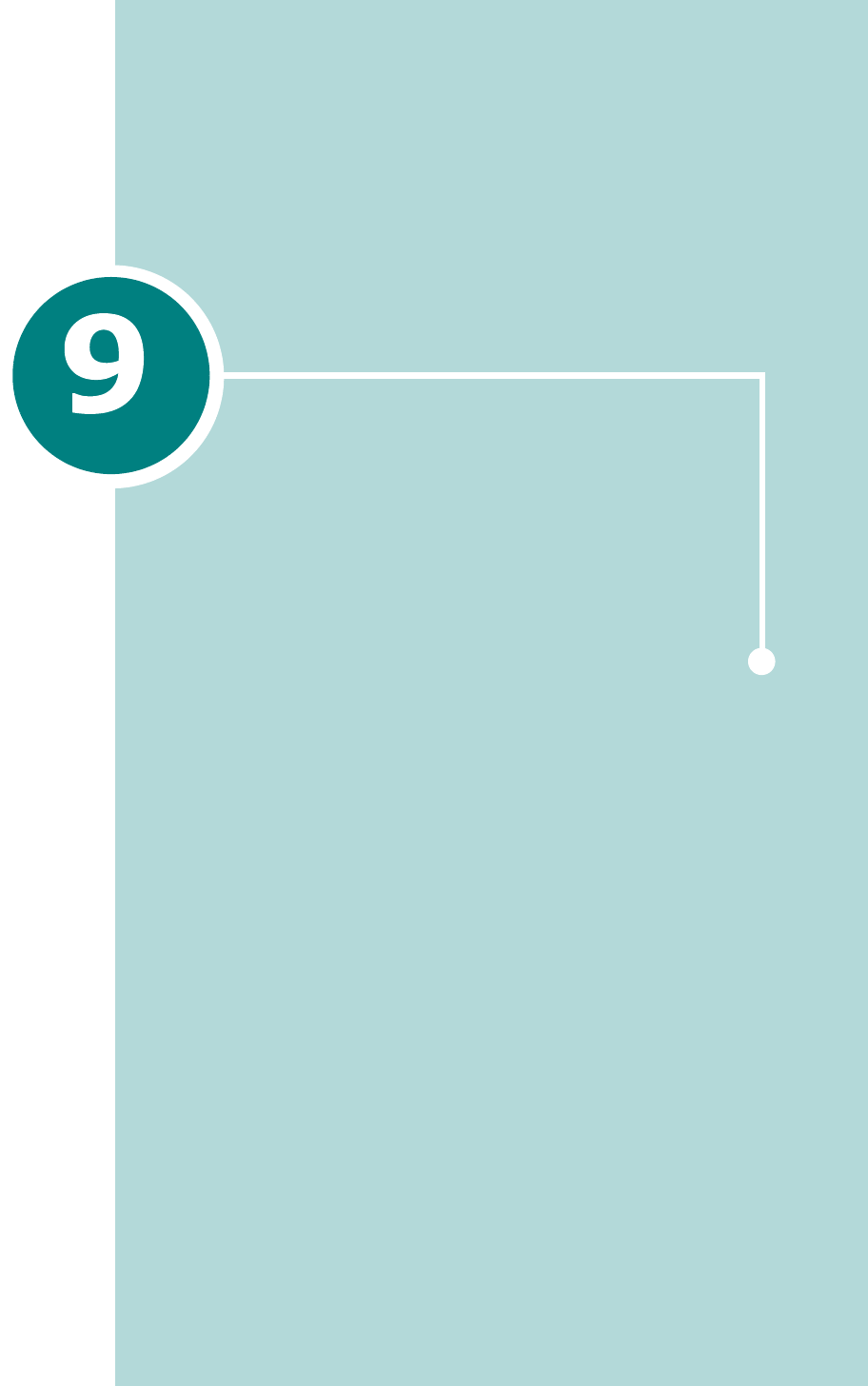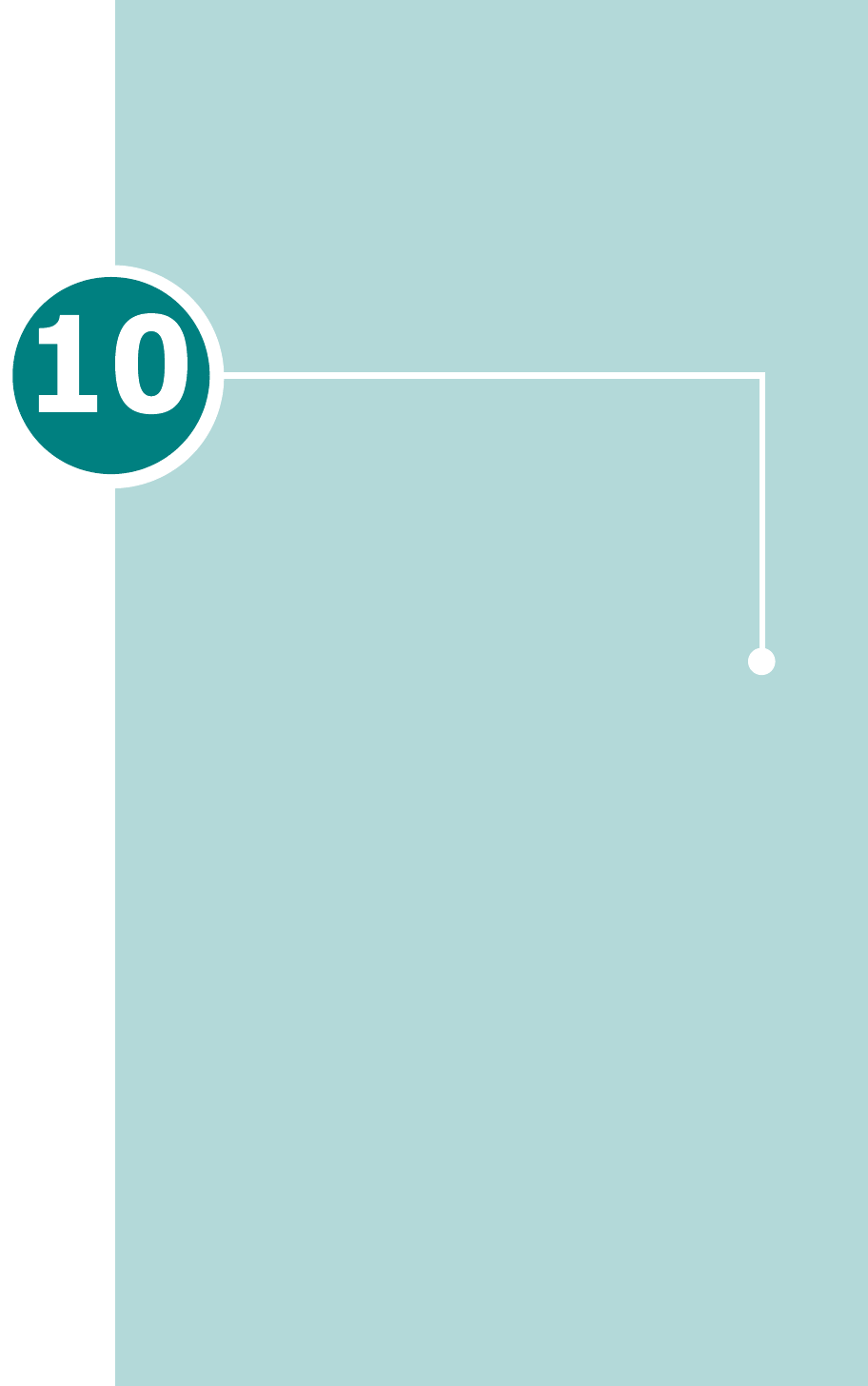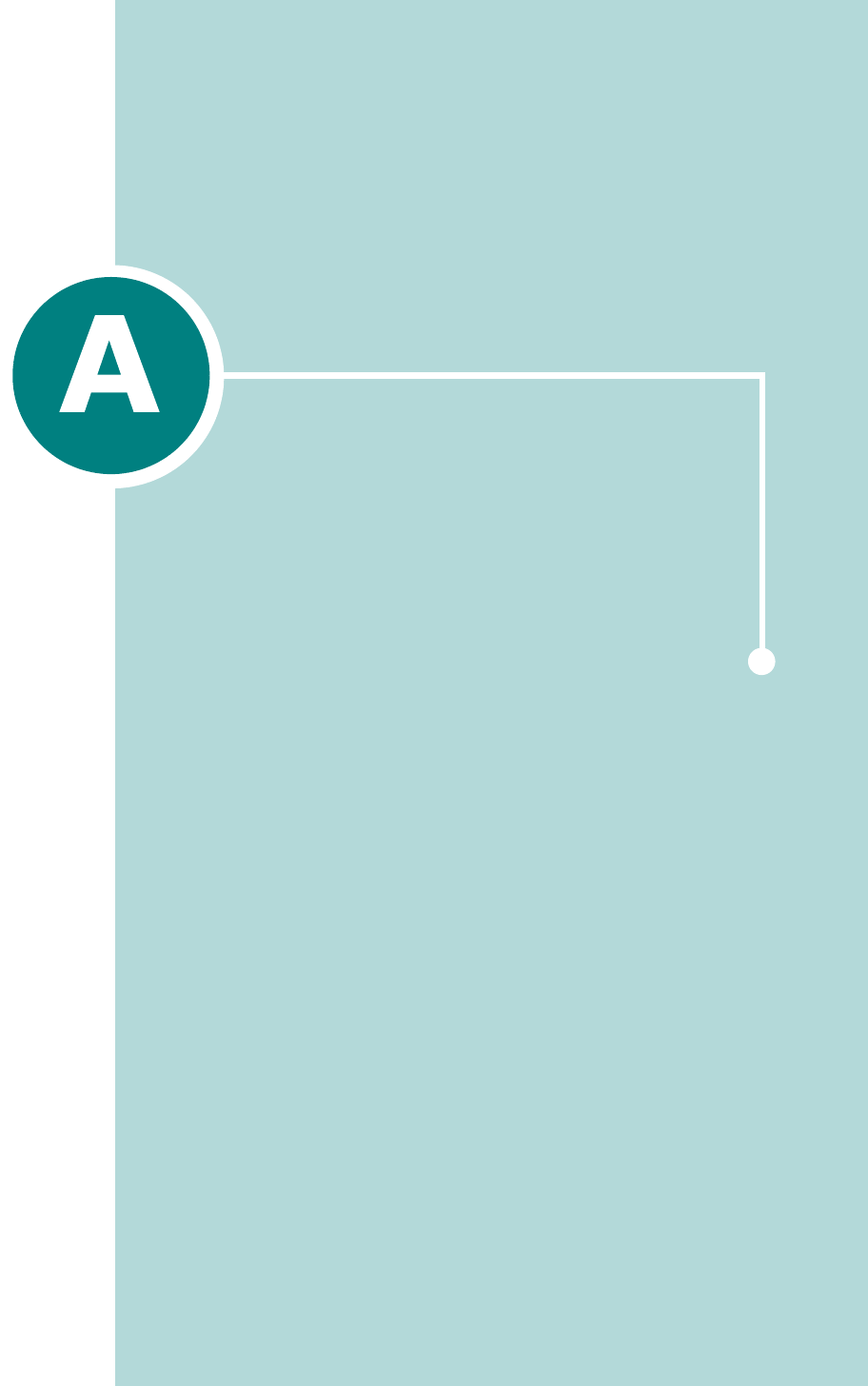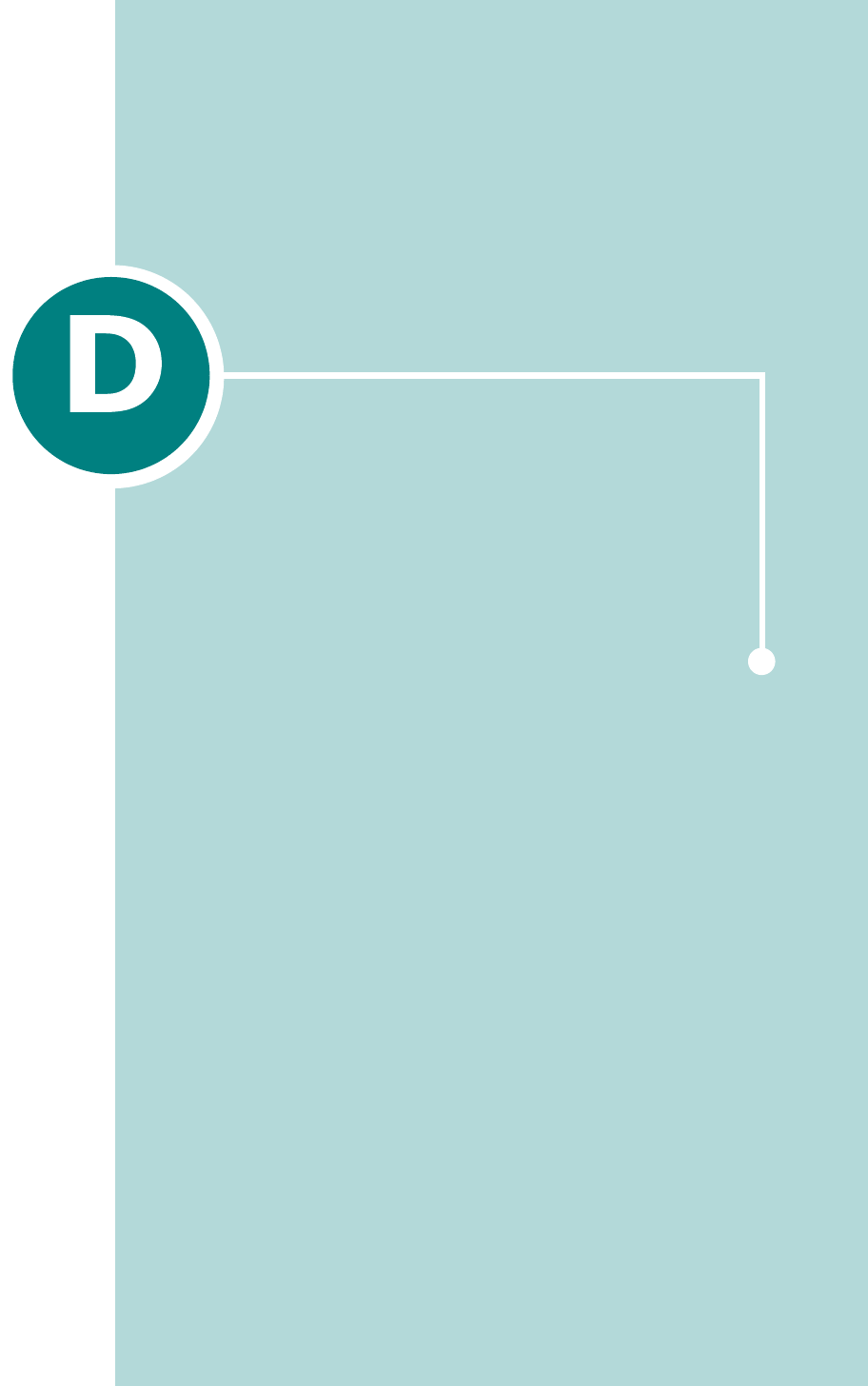Samsung Electronics Co SCX4720F Multi Function Printer User Manual 4x20 EN
Samsung Electronics Co Ltd Multi Function Printer 4x20 EN
Contents
- 1. Users Manual 1
- 2. Users Manual 2
Users Manual 2
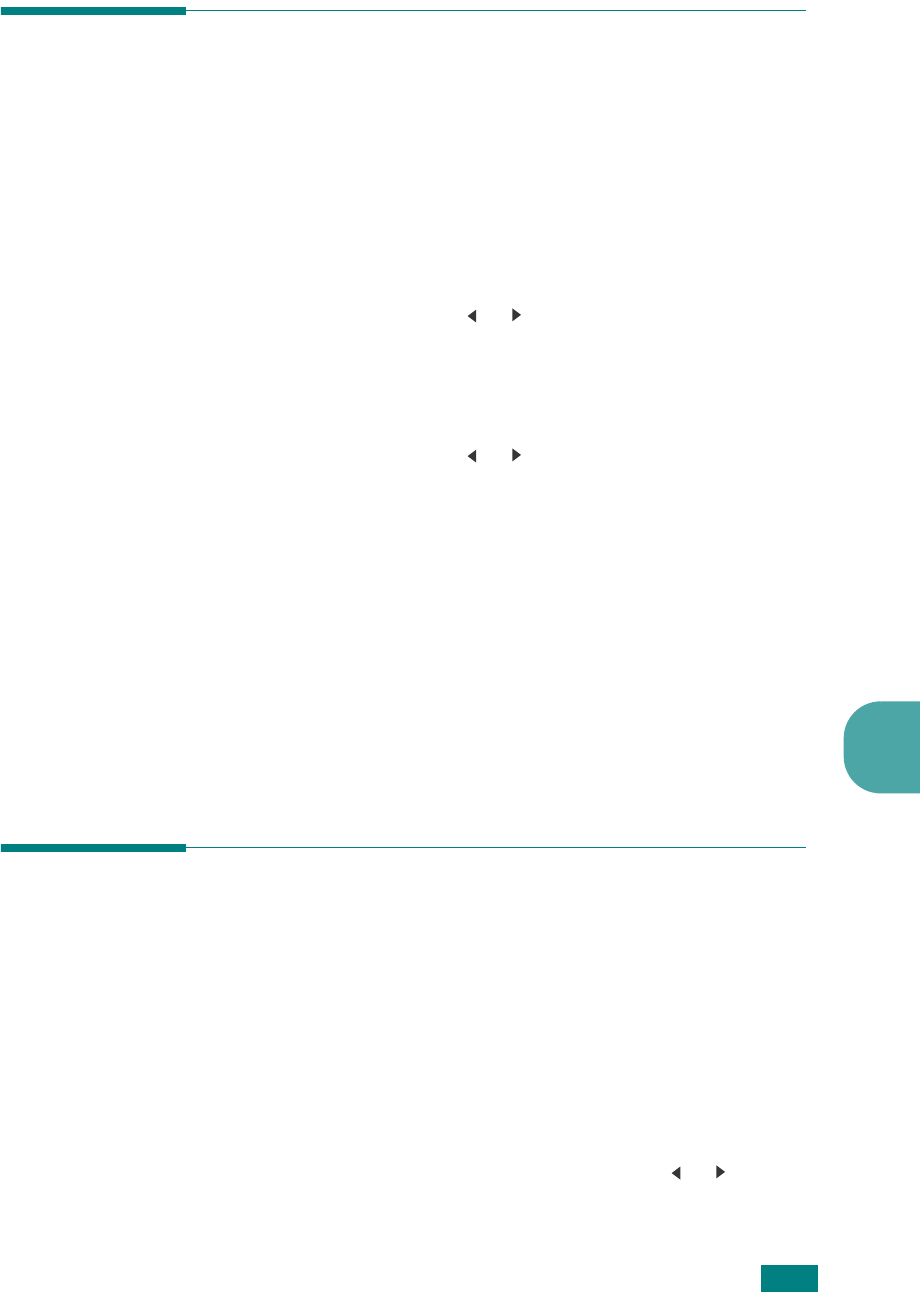
F
AXING
(SCX-4720F ONLY)7.9
7
Selecting the Paper Tray
After loading the print material for fax output, you have to select
the paper tray you will use for the fax job.
1
Press
Menu
on the control panel.
The first available menu, item “Paper Setting,” appears on
the top line of the display.
2
Press the scroll button ( or ) until “Fax Tray” appears on
the bottom line of the display.
3
Press
Enter
.
4
Press the scroll button ( or ) until the paper tray you
want appears on the display.
You can select Tray1, Tray2, Tray1/2, or Auto. If you do not
install the optional Tray 2, the Tray2 and Tray1/2 menu
item will not appear on the display.
5
Press
Enter
to save the selection.
6
To return to Standby mode, press
Stop/Clear
.
Adjusting the Document Resolution
The default document settings produce good results when using
typical text-based documents.
However, if you send documents that are of a poor quality, or
contain photographs, you can adjust the resolution to produce a
higher quality fax.
1
Press
Resolution
on the control panel.
2
By pressing
Resolution
or the scroll button ( or ), you
can choose from Standard, Fine, Super Fine, Photo Fax, and
Color Fax.
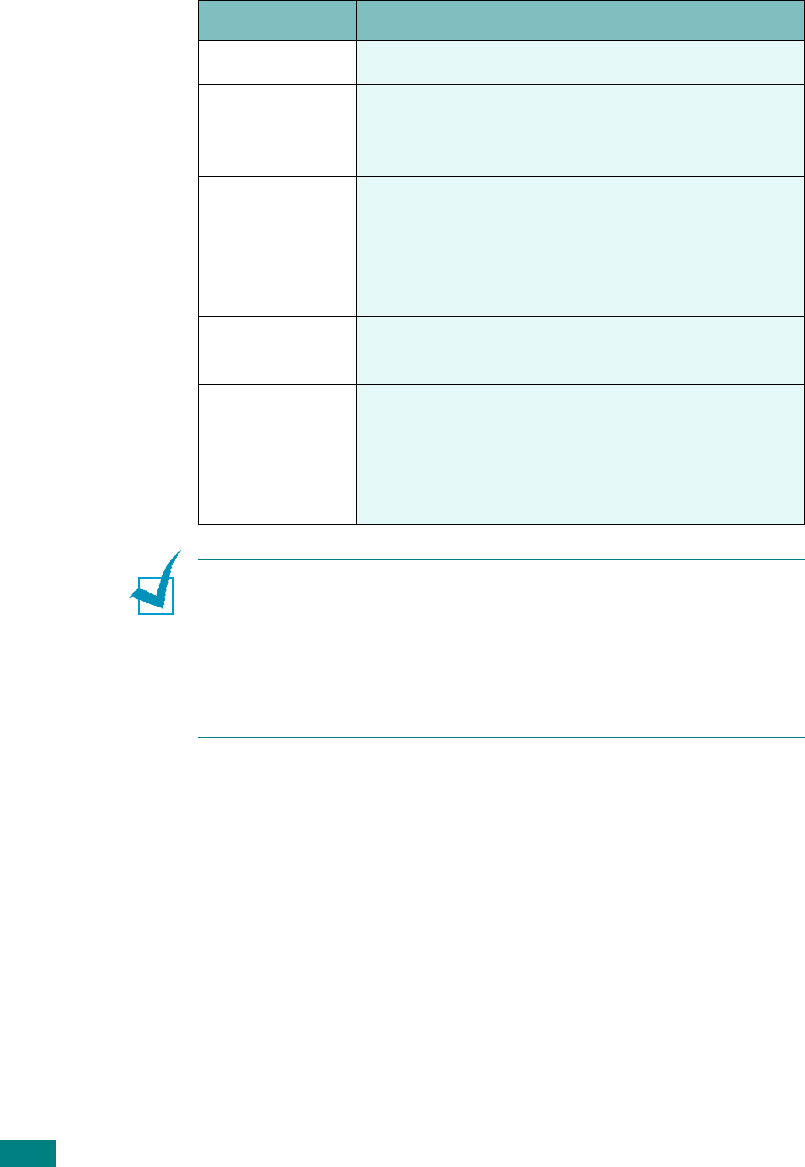
F
AXING
(SCX-4720F ONLY)
7.10
3
When the mode you want to use displays, press
Enter
to
make your selection.
The document types recommended for the resolution settings
are described in the table below:
N
OTES
:
• For memory transmission, Super Fine mode is not available. The
resolution setting is automatically changed to Fine.
• When your machine is set to Super Fine resolution and the fax
machine with which you are communicating does not support
Super Fine resolution, the machine transmits using the highest
resolution mode supported by the other fax machine.
Mode
Recommended for:
Standard Documents with normal sized characters.
Fine
Documents containing small characters or thin
lines or documents printed using a dot-matrix
printer.
Super Fine
Documents containing extremely fine detail.
Super Fine mode is enabled only if the
machine with which you are communicating
also supports the Super Fine resolution. See
the notes below.
Photo Fax Documents containing shades of gray or
photographs.
Color Fax
Documents with colors. Sending a color fax is
enabled only if the machine with which you are
communicating supports color fax reception
and you send the fax manually. In this mode,
memory transmission is not available.
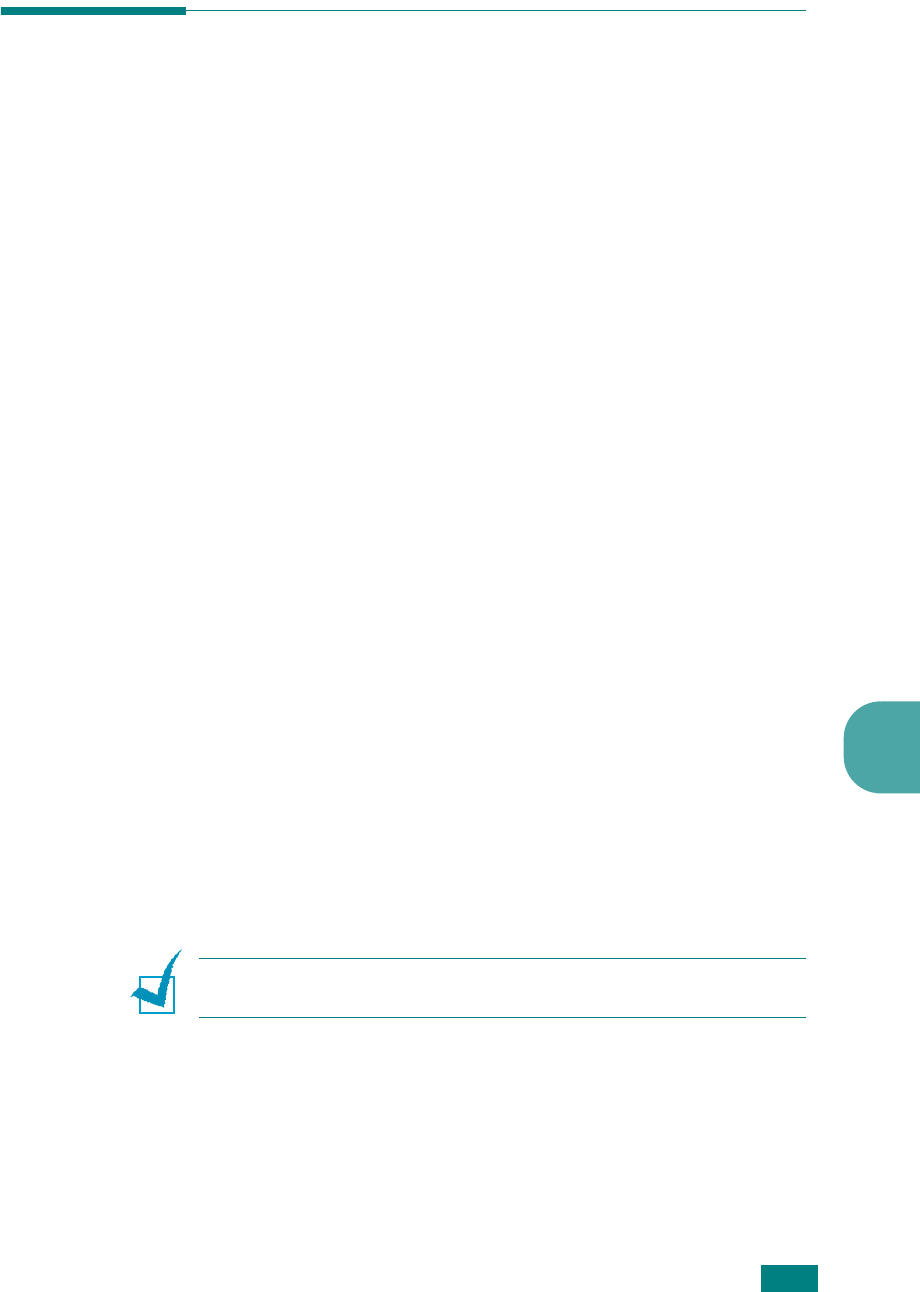
F
AXING
(SCX-4720F ONLY)7.11
7
Sending a Fax Automatically
1
Load the document(s) face up into the ADF.
OR
Place a single document face down on the document glass.
For details about loading a document, see page 7.6.
2
Adjust the document resolution to suit your fax needs (see
page 7.9).
If you need to change the darkness, see page 7.3.
3
Enter the remote fax phone number using the number
keypad.
You can use one-touch keypad, speed dial, or group dial
numbers. For details about storing a number, see
“Automatic Dialing” on page 7.19.
4
Press
Start
.
5
When a document is placed on the document glass, the
display shows “Another Page?” on the top line after the
document is scanned into the memory. If you have the next
page, remove the scanned page and place the next page on
the glass and select “1.Yes.” Repeat as necessary.
After all of the pages are scanned, select “2.No” when the
display shows “Another Page?.”
6
The number is dialed and then the machine begins sending
the fax when the receiving fax machine is ready.
N
OTE
: When you want to cancel a fax job, press
Stop/Clear
at
any time while sending.
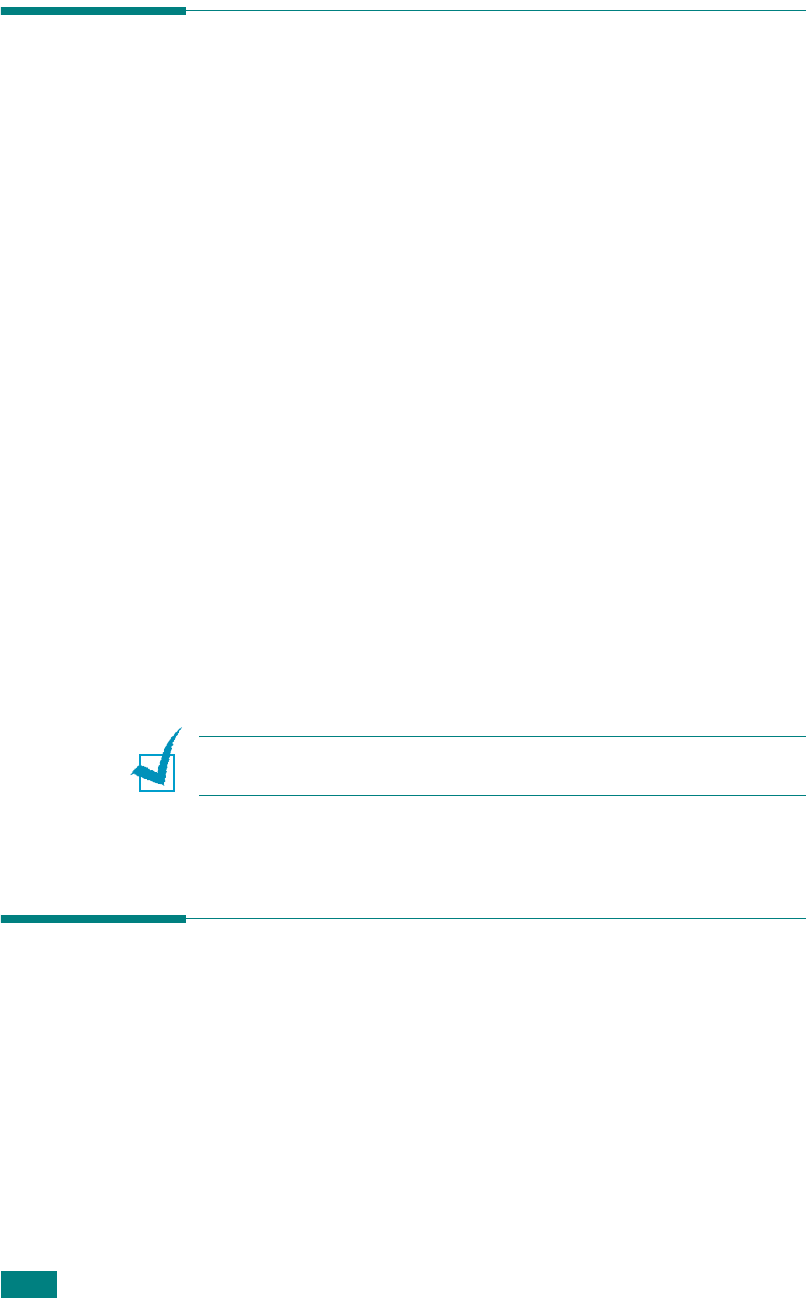
F
AXING
(SCX-4720F ONLY)
7.12
Sending a Fax Manually
1
Load the document(s) face up into the ADF.
OR
Place a single document face down on the document glass.
For details about loading a document, see page 7.6.
2
Adjust the document resolution to suit your fax needs (see
page 7.9).
If you need to change the darkness, see page 7.3.
3
Press
On Hook Dial
. You hear a dial tone.
4
Enter the receiving fax machine’s number using the number
keypad.
You can use one-touch keypad, speed dial, or group dial
numbers. For details about storing a number, see
“Automatic Dialing” on page 7.19.
5
When you hear a high-pitched fax signal from the remote
fax machine, press
Start
.
N
OTE
:
When you want to cancel a fax job, press
Stop/Clear
at
any time while sending.
Redialing the Last Number
To redial the number you last called:
Press
Redial/Pause
.
When a document is loaded in the ADF (Automatic Document
Feeder; see page 7.6), the machine automatically begins to
send.
For a document placed on the document glass, the display asks
if you want to load another page. Select “1.Yes” to add.
Otherwise, select “2.No.”
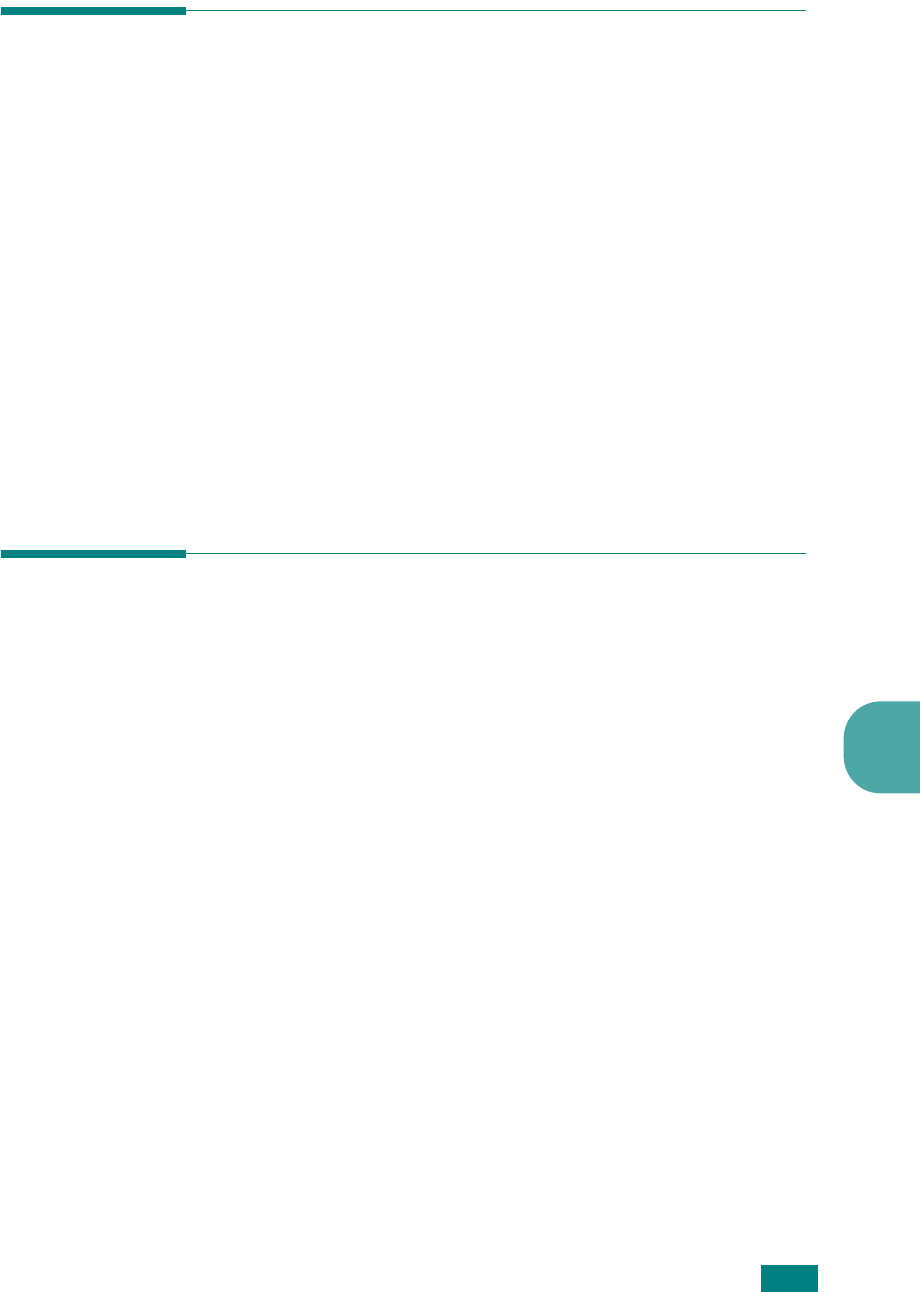
F
AXING
(SCX-4720F ONLY)7.13
7
Confirming Transmission
When the last page of your document has been sent
successfully, the machine beeps and returns to Standby mode.
When something goes wrong while sending your fax, an error
message appears on the display. For a list of error messages and
their meanings, see page 9.12.
If you receive an error message, press
Stop/Clear
to clear the
message and try to send the document again.
You can set your machine to print a confirmation report
automatically each time sending a fax is completed. For further
details, see the MSG Confirm item on page 7.4.
Automatic Redialing
When the number you have dialed is busy or there is no answer
when you send a fax, the machine automatically redials the
number every three minutes, up to seven times according to the
factory default settings.
When the display shows “Retry Redial ?,” press
Enter
to redial
the number without waiting. To cancel the automatic redialing,
press
Stop/Clear
.
To change the time interval between redials and the number of
redial attempts. See page 7.3.
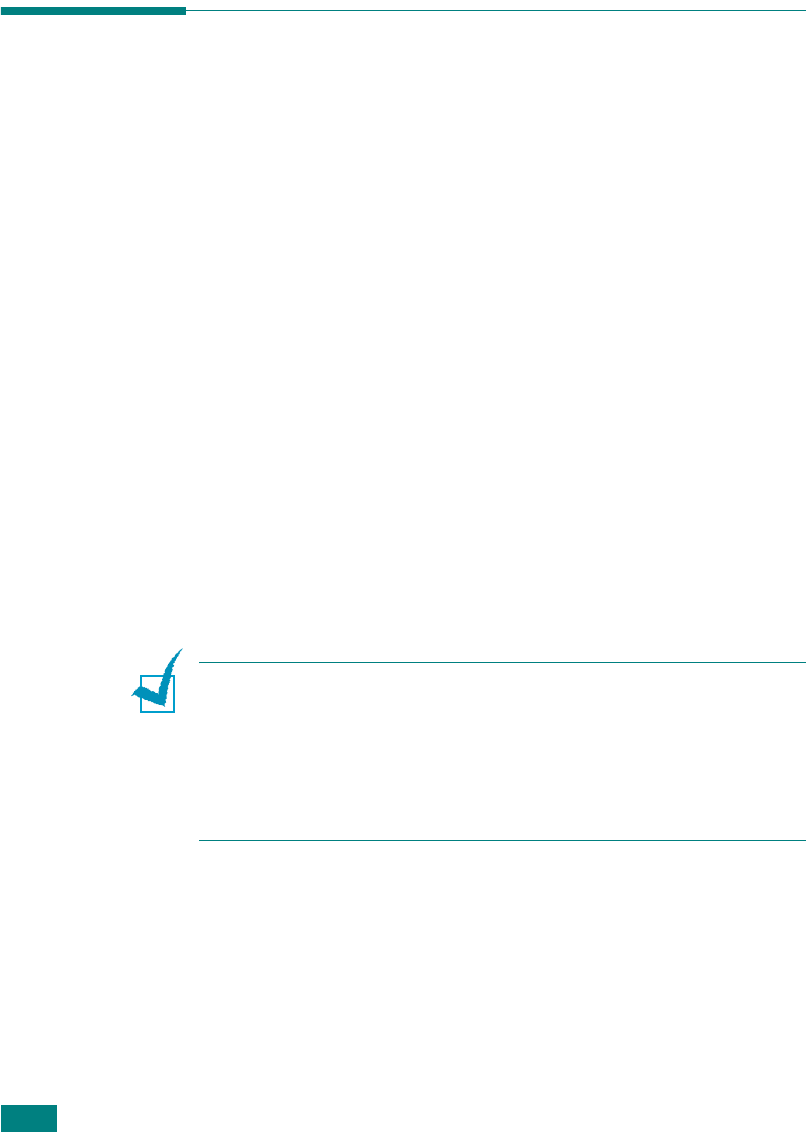
F
AXING
(SCX-4720F ONLY)
7.14
Receiving a Fax
About Receiving Modes
•In
Fax
mode, the machine answers an incoming fax call and
immediately goes into the fax reception mode.
•In
Tel
mode, you can receive a fax by pressing
On Hook
Dial
(you can hear a fax tone from the sending machine) and
then pressing
Start
on the control panel of your machine.
You can also pick up the handset of the extension phone and
then press the remote receive code (see page 7.4).
•In
Ans/Fax
mode, the answering machine answers an
incoming call, and the caller can leave a message on the
answering machine. If the fax machine senses a fax tone on
the line, the call automatically switches to Fax mode.
•In
DRPD
mode, you can receive a call using the Distinctive
Ring Pattern Detection (DRPD) feature. “Distinctive Ring” is a
telephone company service which enables a user to use a
single telephone line to answer several different telephone
numbers. For further details, see page 7.17.
When your machine’s memory is full, the receiving mode
automatically switches to Tel.
For details about changing the receiving mode, see page 7.3.
N
OTES
:
• To use the Ans/Fax mode, attach an answering machine to the
EXT jack on the back of your machine.
• If you do not want other people to view your received
documents, you can use Secure Receiving mode. In this mode,
all of the received faxes are stored in memory. For further
details, see page 7.35.
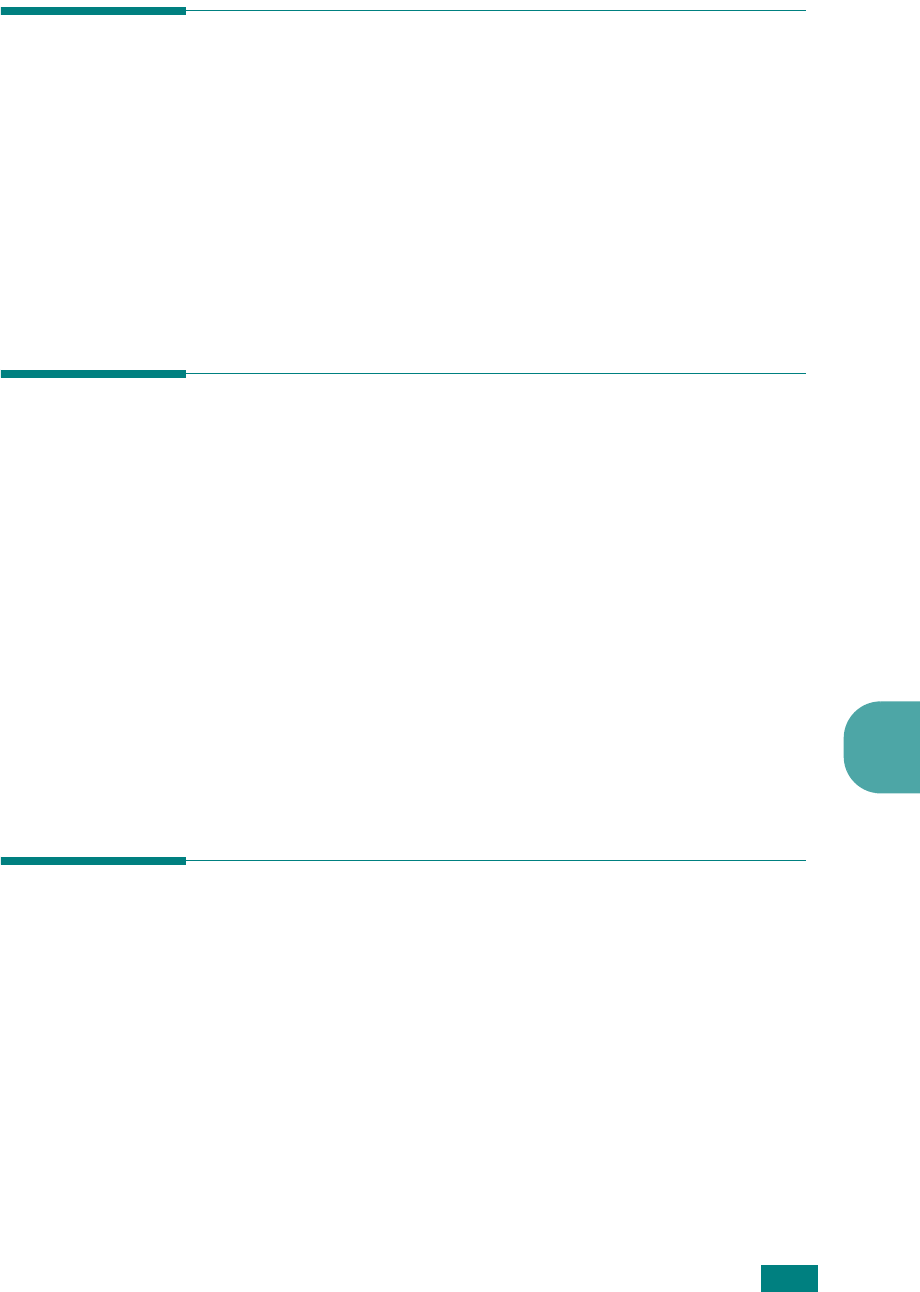
F
AXING
(SCX-4720F ONLY)7.15
7
Loading Paper for Receiving Faxes
The instructions for loading paper in the paper tray are the same
whether you are printing, faxing, or copying, except that faxes
can only be printed on Letter-, A4-, or Legal-sized paper. For
details about loading paper and setting the paper size in the
tray, see page 2.7 and page 2.20.
Receiving Automatically in Fax
Mode
Your machine is preset to Fax mode at the factory.
When you receive a fax, the machine answers the call on a
specified number of rings and automatically receives the fax.
To change the number of rings,
see page 7.3.
If you want to adjust the ringer volume, see “Setting Sounds
(SCX-4720F Only)” on page 2.21.
Receiving Manually in Tel Mode
You can receive a fax call by picking up the handset of the
extension phone and then pressing the remote receive code
(see page 7.4), or press
On Hook Dial
(you can hear a fax tone
from the sending machine) and then pressing
Start
on the
control panel of your machine.
The machine begins receiving a fax and returns to Standby
mode when the reception is completed.
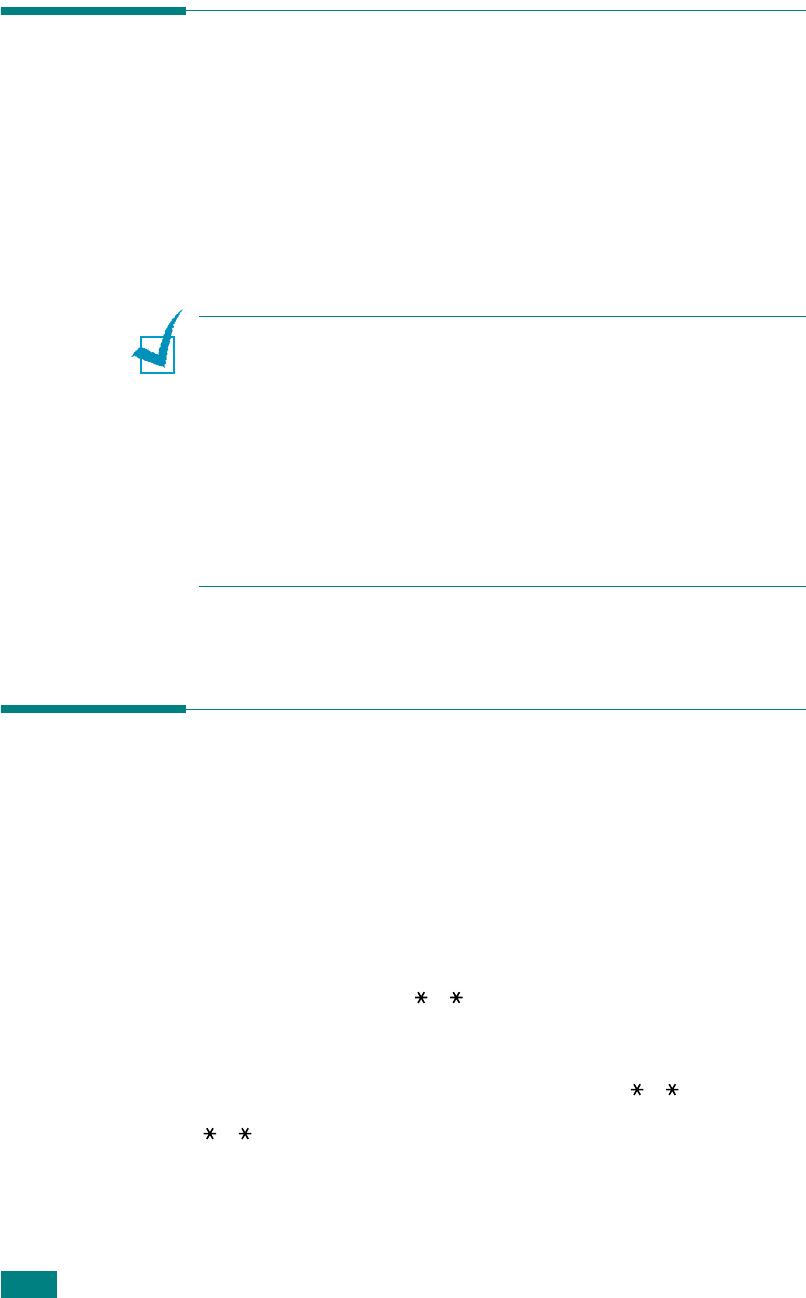
F
AXING
(SCX-4720F ONLY)
7.16
Receiving Automatically in Ans/Fax
Mode
To use this mode, you must attach an answering machine to the
EXT jack on the back of your machine. See page 2.11.
If the caller leaves a message, the answering machine stores the
message as it would normally. If your machine detects a fax
tone on the line, it automatically starts to receive the fax.
N
OTES
:
• If you have set your machine to Ans/Fax mode and your
answering machine is switched off, or no answering machine is
connected to EXT jack, your machine automatically goes into Fax
mode after a predefined number of rings.
• If your answering machine has a ‘user-selectable ring counter’,
set the machine to answer incoming calls within 1 ring.
• If you are in Tel mode (manual reception) when the answering
machine is connected to your machine, you must switch off the
answering machine, or the outgoing message from the
answering machine will interrupt your phone conversation.
Receiving Manually Using an
Extension Telephone
This features works best when you are using an extension
telephone connected to the EXT jack on the back of your
machine. You can receive a fax from someone you are talking to
on the extension telephone without going to the fax machine.
When you receive a call on the extension phone and hear fax
tones, press the keys
9
on the extension telephone. The
machine receives the document.
Press the buttons slowly in sequence. If you still hear the fax
tone from the remote machine, try pressing
9
once again.
9
is the remote receive code preset at the factory. The first
and the last asterisks are fixed, but you can change the middle
number to whatever you wish. For details about changing the
code, see page 7.4
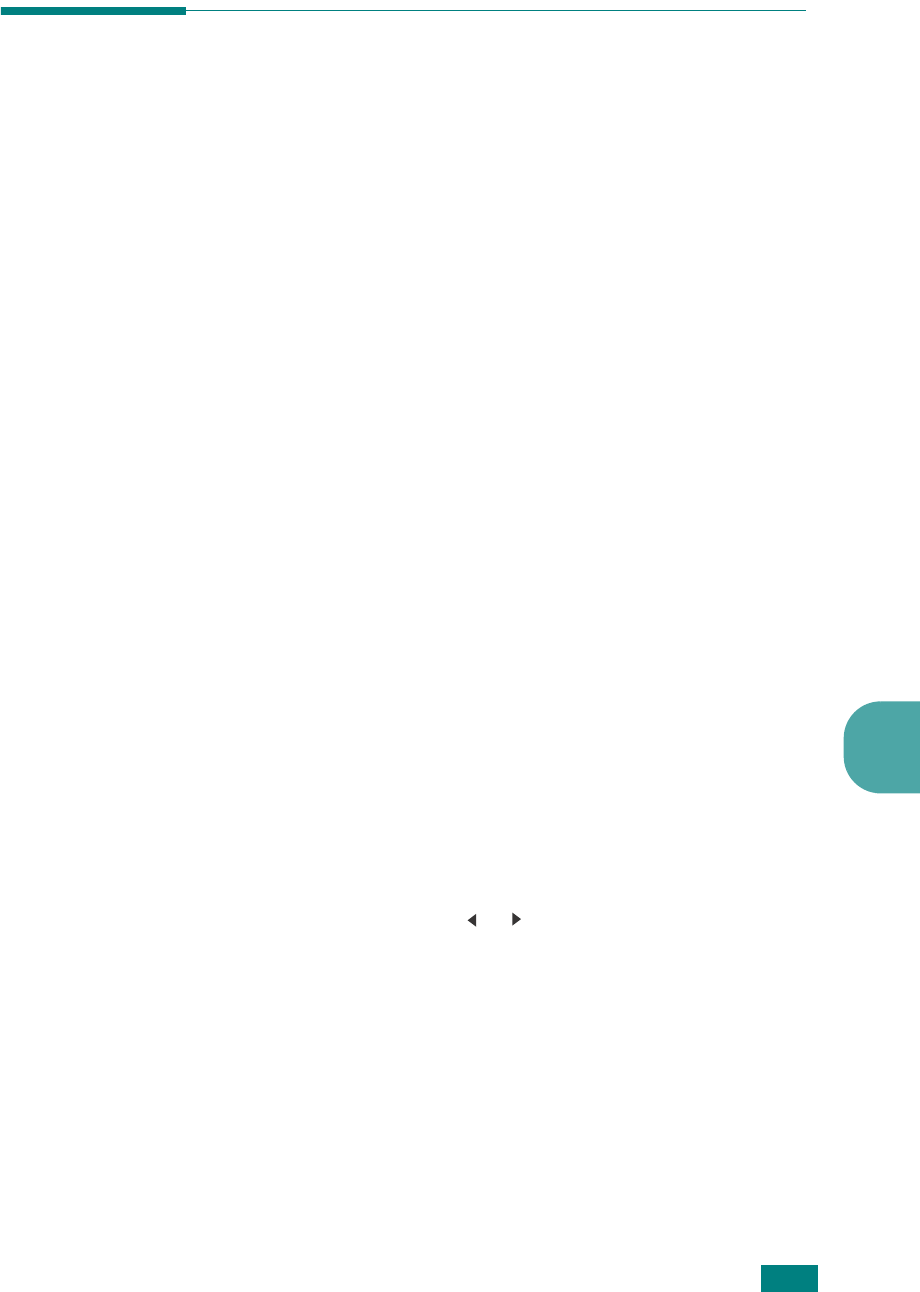
F
AXING
(SCX-4720F ONLY)7.17
7
Receiving Faxes Using the DRPD
Mode
“Distinctive Ring” is a telephone company service which enables
a user to use a single telephone line to answer several different
telephone numbers. The particular number someone uses to call
you is identified by different ringing patterns, which consist of
various combinations of long and short ringing sounds. This
feature is often used by answering services who answer
telephones for many different clients and need to know which
number someone is calling in on to properly answer the phone.
Using the Distinctive Ring Pattern Detection feature, your fax
machine can “learn” the ring pattern you designate to be
answered by the fax machine. Unless you change it, this ringing
pattern will continue to be recognized and answered as a fax
call, and all other ringing patterns will be forwarded to the
extension telephone or answering machine plugged into the EXT
jack. You can easily suspend or change Distinctive Ring Pattern
Detection at any time.
Before using the Distinctive Ring Pattern Detection option,
Distinctive Ring service must be installed on your telephone line
by the telephone company. To set up Distinctive Ring Pattern
Detection, you will need another telephone line at your location,
or someone available to dial your fax number from outside.
To set up the DRPD mode:
1
Press
Menu
until “Fax Setup” appears on the top line of the
display.
The first available menu item, “Receive Mode,” displays on
the bottom line.
2
Press the scroll button ( or ) until you see “DRPD Mode”
on the bottom line and press
Enter
.
3
When “Set” displays on the bottom line, press
Enter
.
“Waiting Ring” appears on the display.
4
Call your fax number from another telephone. It is not
necessary to place the call from a fax machine.
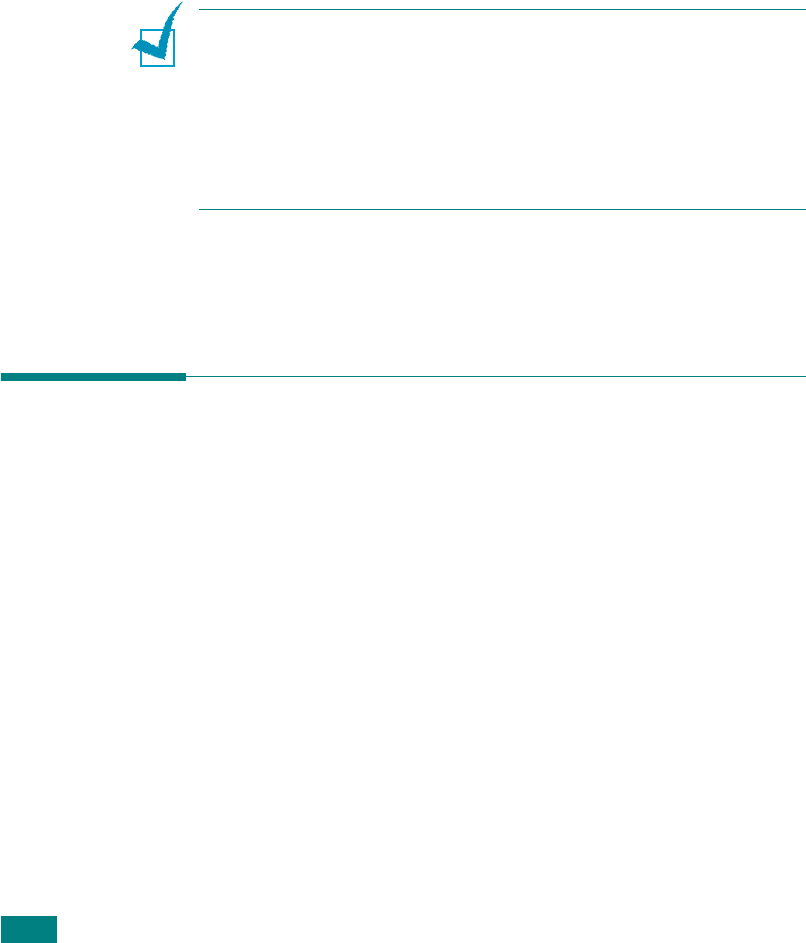
F
AXING
(SCX-4720F ONLY)
7.18
5
When your machine begins to ring, do not answer the call.
The machine requires several rings to learn the pattern.
When the machine completes learning, the LCD displays
“End DRPD Setup”.
If the DRPD setup fails, “DRPD Ring Error” appears. Press
Enter
when “DRPD Mode” displays and retry from step 3.
6
To return to Standby mode, press
Stop/Clear
.
When the DRPD feature is set up, the DRPD option is available
in the Receive Mode menu. To receive faxes in the DRPD mode,
you need to set the menu to
DRPD
; see page 7.5.
N
OTES
:
• DRPD must be set up again if you re-assign your fax number, or
connect the machine to another telephone line.
• After DRPD has been set up, call your fax number again to verify
that the machine answers with a fax tone. Then have a call
placed to a different number assigned to that same line to be
sure the call is forwarded to the extension telephone or
answering machine plugged into the EXT jack.
Receiving Faxes in the Memory
Since your machine is a multi-tasking device, it can receive
faxes while you are making copies or printing. If you receive a
fax while you are copying or printing, your machine stores
incoming faxes in memory. Then, as soon as you finish copying
or printing, the machine automatically prints the fax.

F
AXING
(SCX-4720F ONLY)7.19
7
Automatic Dialing
One-touch Dialing
The 20 one-touch buttons on the control panel lets you store
frequently-used fax numbers and dial a number automatically
with the touch of a button.
Using the
Shift
button, you can store up to 40 fax numbers on
the one-touch buttons.
Storing a Number for One-touch Dialing
1
Press and hold one of the one-touch dial buttons for about
2 seconds.
If you want to use one-touch dial buttons from 21 to 40,
press
Shift
and hold down the one-touch dial button for
about 2 seconds.
The display asks you to enter the fax number. “T” signifies
that you are assigning a one-touch dial button.
If a number is already stored in the location you chose, the
display shows the number to allow you to change it. To
start over with another one-touch button, press
Stop/
Clear
.
2
Enter the number you want to store using the number
keypad and press
Enter
.
To insert a pause between numbers, press
Redial/Pause
.
The symbol “-” appears on the display.
If you make a mistake while entering a number, press the
button and re-enter the correct number.
3
To assign a name to the number, enter the name you want.
For details about entering characters, see page 2.17.
If you do not want to assign a name, skip this step.

F
AXING
(SCX-4720F ONLY)
7.20
4
Press
Enter
when the name appears correctly or without
entering a name.
5
To store more numbers, press a one-touch button and
repeat steps 2 through 4.
OR
To return to Standby mode, press
Stop/Clear
.
Sending a Fax using a One-touch Number
1
Load the document(s) face up into the ADF.
OR
Place a single document face down on the document glass.
For details about loading a document, see page 7.6.
2
Adjust the document resolution to suit your fax needs (see
page 7.9).
If you need to change the darkness, see page 7.3.
3
Press the one-touch button where you stored a number.
The document scans into memory.
4
The machine dials the fax number stored in the one-touch
dial location and the document is sent when the receiving
fax machine answers.
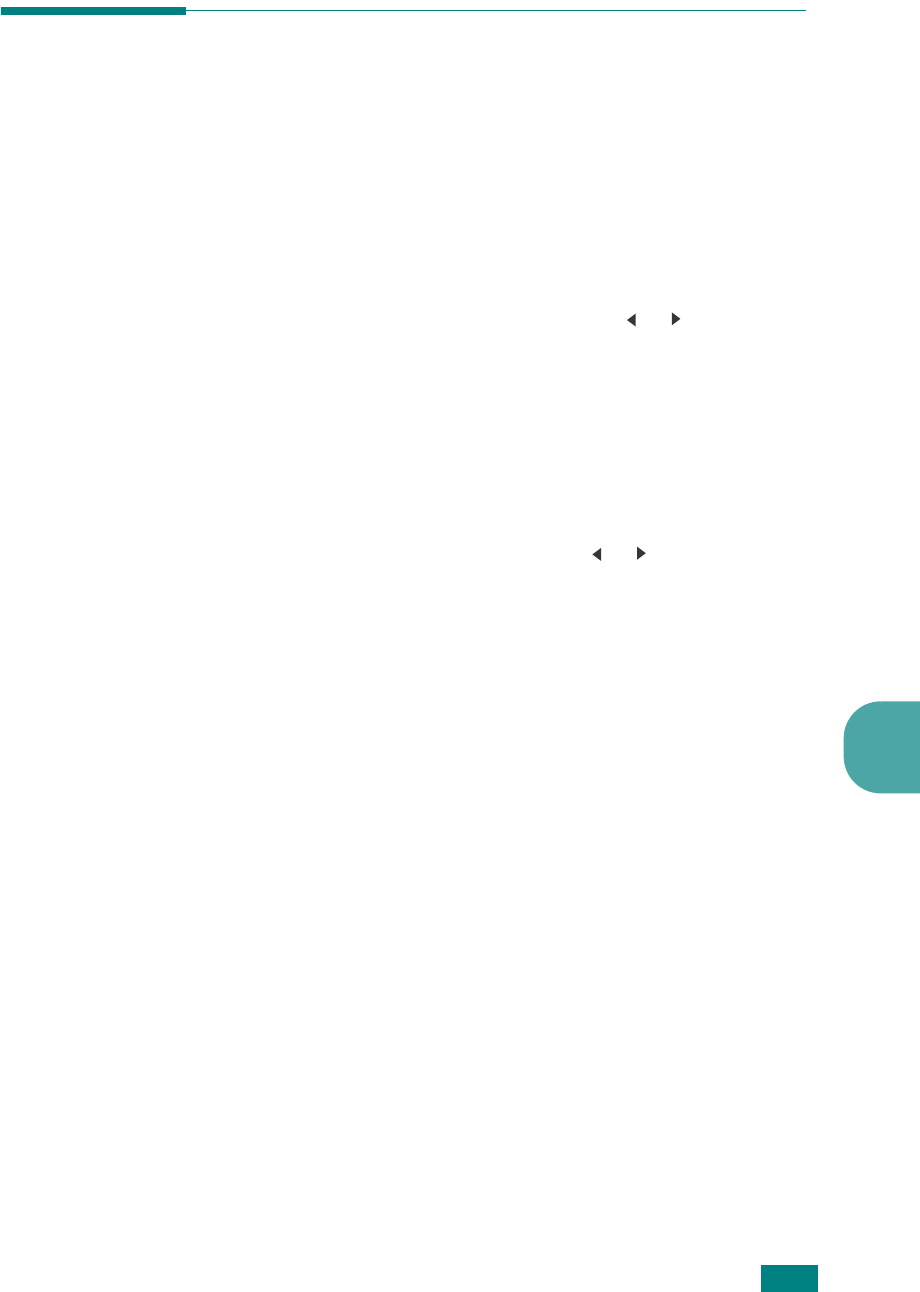
F
AXING
(SCX-4720F ONLY)7.21
7
Speed Dialing
You can store up to 200 frequently dialed numbers in one, two,
or three-digit speed dial locations (0-199).
Storing a Number for Speed Dialing
1
Press
Phone Book
on the control panel.
2
Press
Phone Book
or the scroll button ( or ) to display
“Store&Edit” on the bottom line of the display. Press
Enter
.
3
Press
Enter
when “Speed Dials” appears on the display.
The display prompts you to enter a location number,
showing the first available number.
4
Enter a speed dial number between 0 and 199, using the
number keypad or the scroll button ( or ) and press
Enter
.
If a number is already stored in the location you chose, the
display shows the number to allow you to change it. To
start over with another speed-dial number, press
Upper
Level
.
5
Enter the number you want to store using the number
keypad and press
Enter
.
To insert a pause between numbers, press
Redial/Pause
.
The symbol “-” appears on the display.
6
To assign a name to the number, enter the name you want.
For details about entering characters, see page 2.17.
OR
If you do not want to assign a name, skip this step.
7
Press
Enter
when the name appears correctly or without
entering a name.
8
To store more fax numbers, repeat steps 4 through 7.
OR
To return to Standby mode, press
Stop/Clear
.

F
AXING
(SCX-4720F ONLY)
7.22
Sending a Fax using a Speed Dial Number
1
Feed the document(s) face up into the ADF.
Or
Place a single document face down on the document glass.
For details about loading a document, see page 7.6.
2
Adjust the document resolution to suit your fax needs (see
page 7.9).
If you need to change the darkness, see page 7.3.
3
Enter the speed dial number.
• For a one-digit speed dial number, press and hold the
appropriate digit button.
• For a two or three-digit speed dial number, press the first
digit button(s) and press and hold the last digit button.
4
The corresponding entry’s name briefly displays.
5
The document scans into memory.
When a document is placed on the document glass, the
LCD display asks if you want to send another page. Select
“1.Yes” to add more documents or “2.No” to begin sending
the fax immediately.
6
The fax number stored in the speed dial location is
automatically dialed. The document is sent when the
receiving fax machine answers.
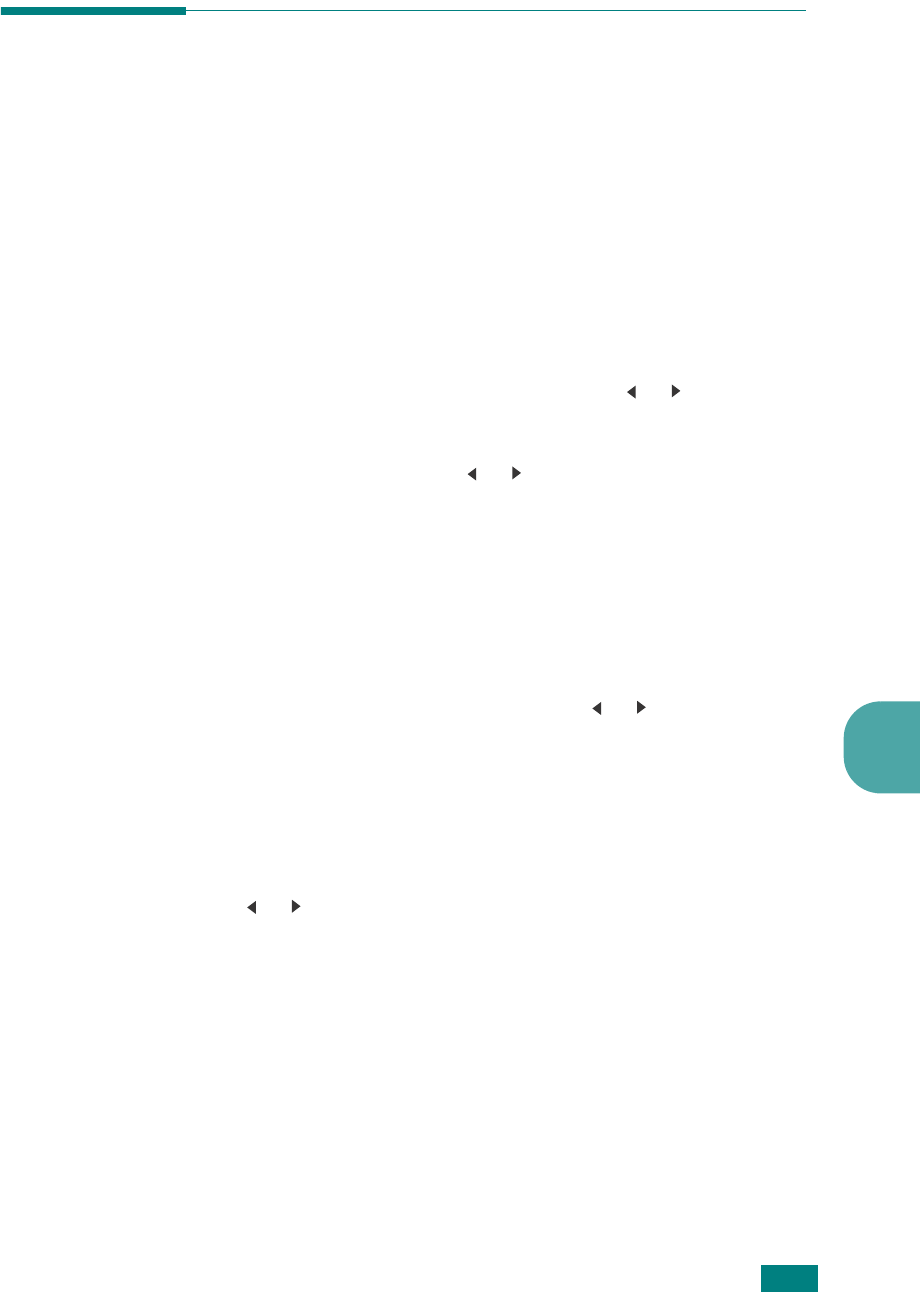
F
AXING
(SCX-4720F ONLY)7.23
7
Group Dialing
If you frequently send the same document to several
destinations, you can create a group of these destinations and
set them under a group dial location. This enables you to use a
group dial number setting to send the same document to all the
destinations in the group.
Setting a Group Dial Number
1
Press
Phone Book
on the control panel.
2
Press
Phone Book
or the scroll button ( or ) to display
“Store&Edit” on the bottom line of the display. Press
Enter
.
3
Press the scroll button ( or ) to display “Group Dials” on
the bottom line and press
Enter
.
4
Press
Enter
when “New” displays on the bottom line.
The display prompts you to enter a location number,
showing the first available number.
5
Enter a group number between 0 and 199 using the
number keypad or the scroll button ( or ) and press
Enter
.
6
Press a one-touch dial button or enter a speed dial number
you want to include in the group and press
Enter
.
You can also select the one-touch dial button or speed dial
number stored in the machine by pressing the scroll button
( or ) and then press
Enter
.
7
When the display confirms the number to be added to the
group, press
Enter
.
8
Repeat steps 6 and 7 to enter other one-touch dial or speed
dial numbers into the group.
9
Press the
Upper Level
button when you have entered all of
the desired numbers. The display prompts you to enter a
group ID.
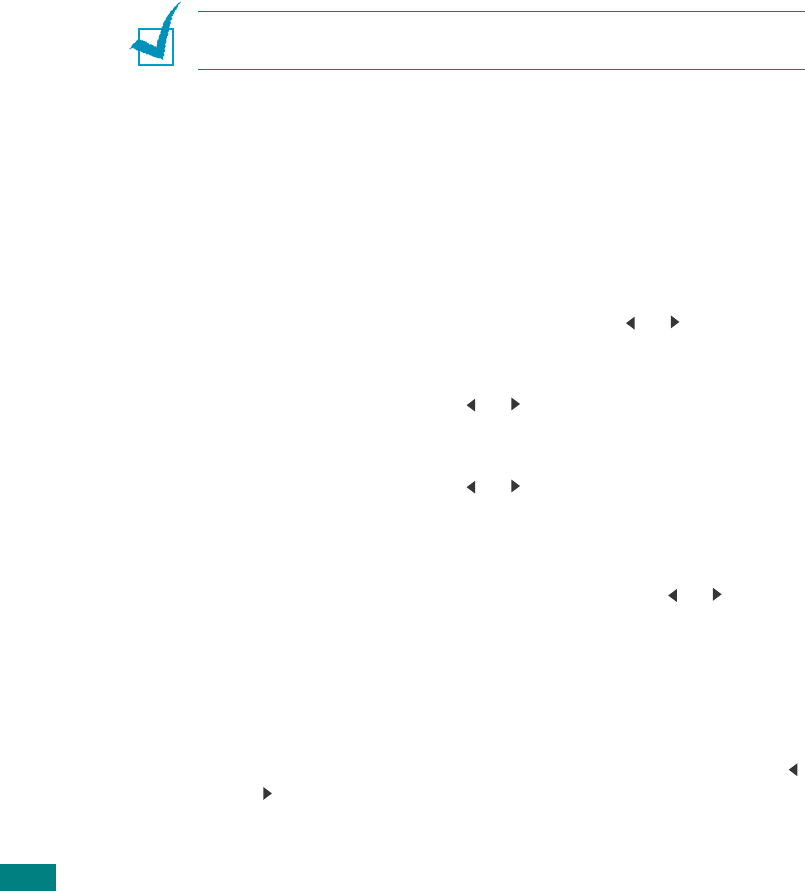
F
AXING
(SCX-4720F ONLY)
7.24
10
To assign a name to the group, enter the name you want.
For details about entering characters, see page 2.17.
OR
If you do not want to assign a name, skip this step.
11
Press
Enter
when the name appears correctly or without
entering a name.
12
If you want to assign another group, press
Enter
and
repeat from step 5.
OR
To return to Standby mode, press
Stop/Clear
.
N
OTE
: You cannot include one group dial number in another group
dial number.
Editing Group Dial Numbers
You can delete a specific speed dial number from a selected
group or add a new number to the selected group.
1
Press
Phone Book
on the control panel.
2
Press
Phone Book
or the scroll button ( or ) to display
“Store&Edit” on the bottom line of the display. Press
Enter
.
3
Press the scroll button ( or ) to display “Group Dials” on
the bottom line and press
Enter
.
4
Press the scroll button ( or ) to display “Edit” on the
bottom line and press
Enter
.
5
Enter the group number you want to edit or select the
group number by pressing the scroll button ( or ) and
press
Enter
.
6
Press a one-touch dial button or enter the speed dial
number you want to add or delete.
You can also select the one-touch dial number or speed dial
number you want to delete by pressing the scroll button (
or ).
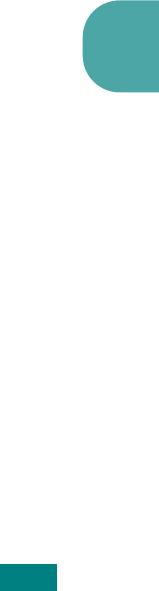
F
AXING
(SCX-4720F ONLY)7.25
7
7
Press
Enter
.
8
When you enter the specific number in the group, the
display shows “Delete?.”
When you enter a new number, the display shows “Add?.”
9
Press
Enter
to add or delete the number.
10
To change the group name, press
Upper Level
.
11
Enter a new group name and press
Enter
.
12
If you want to edit another group, press
Enter
and repeat
from step 5.
Or
To return to Standby mode, press
Stop/Clear
.
Sending a Fax Using Group Dialing
(Multi-address Transmission)
You can use group dialing for Broadcast or Delayed
transmissions.
Follow the procedure of the operation (Broadcast fax: see
page 7.28, Delayed fax: see page 7.29, Priority fax: see
page 7.31). When you come to a step in which the display asks
you to enter the receiving fax number:
• For a one-digit group number, press and hold the appropriate
digit button.
• For a two or three-digit group number, press the first digit
button(s) and press and hold the last digit button.
You can use only one group number for one operation. Then
continue the procedure to complete the desired operation.
Your machine automatically scans a document loaded in the
Automatic Document Feeder or on the document glass into
memory. The machine dials each of the numbers included in the
group.
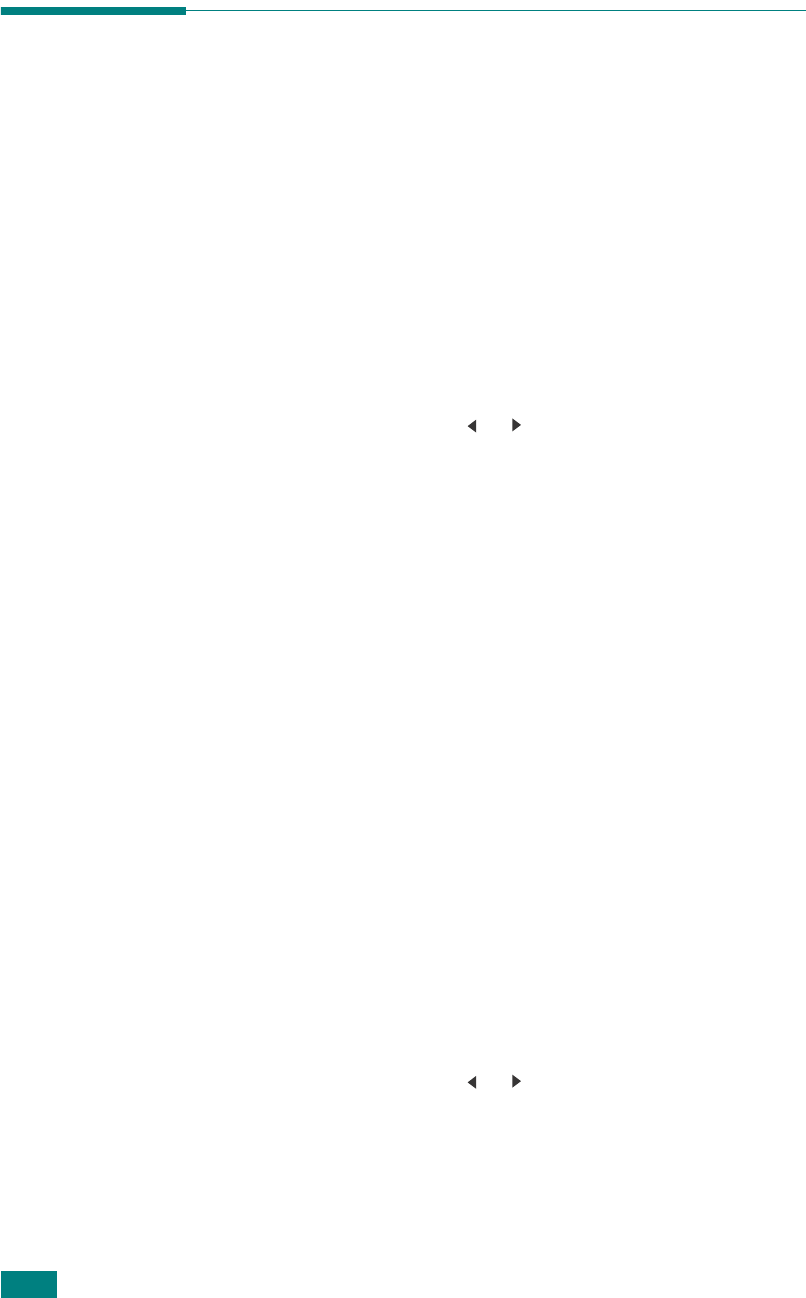
F
AXING
(SCX-4720F ONLY)
7.26
Searching for a Number in Memory
There are two ways to search for a number in the machine’s
memory. You can either scan from A to Z sequentially, or you
can search using the first letter of the name associated with the
number.
Searching Sequentially through the Memory
1
Press
Phone Book
.
2
Press
Enter
when “Search&Dial” appears on the display.
3
Press the scroll button ( or )
to scroll through the
machine’s memory until the name and number you want to
dial display. You can search upwards or downwards through
the entire memory in alphabetical order, from A to Z.
While searching through the machine’s memory, you can
see that each entry is preceded by one of three letters; “T”
for one-touch dial, “S” for speed dial or “G” for group dial
numbers. These letters tell you how the number is stored.
4
When the name and/or the number you want displays,
press
Start
or
Enter
to dial.
Searching with a Particular First Letter
1
Press
Phone Book
.
2
Press
Enter
when “Search&Dial” appears on the display.
3
Press the button labeled with the letter you want to search
for. A name beginning with the letter displays.
For example, if you want to find the name “MOBILE” press
the
6
button, which is labeled with “MNO.”
4
Press the scroll button ( or )
to display the next name.
5
When the name and/or the number you want displays,
press
Start
or
Enter
to dial.
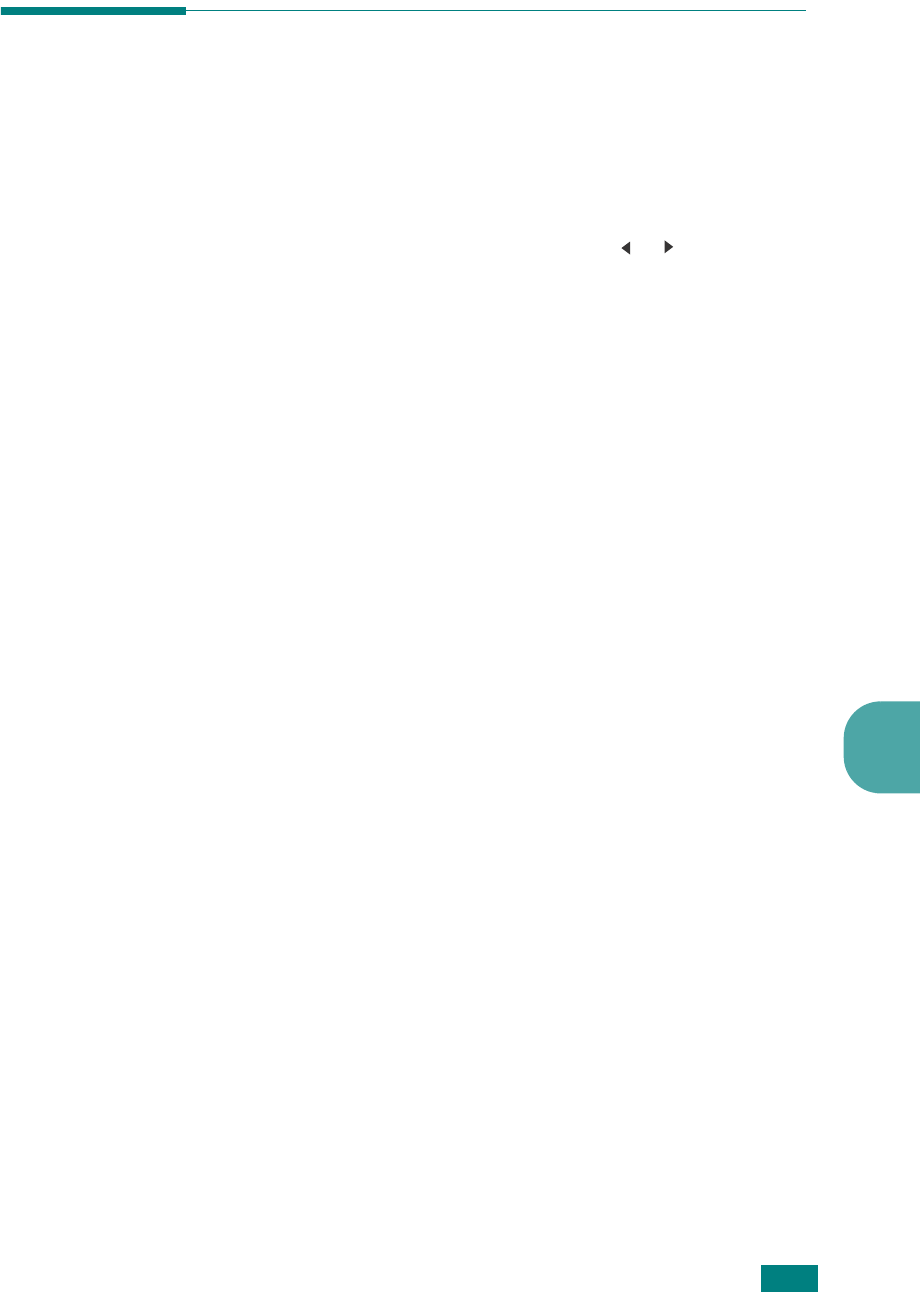
F
AXING
(SCX-4720F ONLY)7.27
7
Printing a Phonebook List
You can check your automatic dial setting by printing a
Phonebook list.
1
Press
Phone Book
.
2
Press
Phone Book
or the scroll button ( or ) until “Print”
appears on the bottom line and press
Enter
.
A list showing your one-touch dial, speed dial, and group
dial entries prints out.
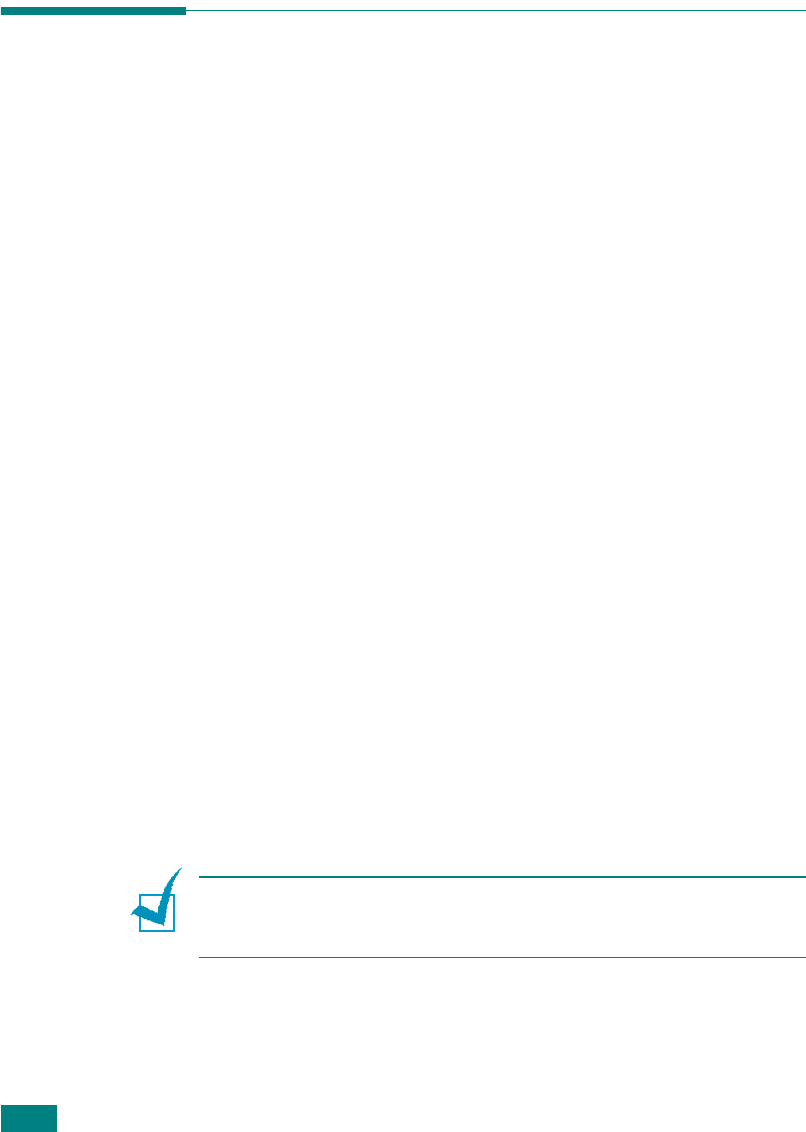
F
AXING
(SCX-4720F ONLY)
7.28
Other Ways to Fax
Sending Broadcast Faxes
Using the
Broadcasting
button on the control panel, you can
use the broadcast fax feature, which allows you to send a
document to multiple locations. Documents are automatically
stored in memory and sent to a remote station. After
transmission, the documents are automatically erased from
memory.
1
Load the document(s) face up into the ADF.
OR
Place a single document face down on the document glass.
For details about loading a document, see page 7.6.
2
Adjust the document resolution to suit your fax needs (see
page 7.9).
If you need to change the darkness, see page 7.3.
3
Press
Broadcasting
on the control panel.
4
Enter the number of the first receiving machine using the
number keypad.
You can use one-touch keypad, speed dial, or group dial
numbers. For details, see “Automatic Dialing” on page 7.19.
5
Press
Enter
to confirm the number. The display asks you to
enter another fax number to send the document.
N
OTE
: The Another No. prompt does not appear if you have added
numbers for another broadcast or delay fax job. You must wait
until the job is completed.
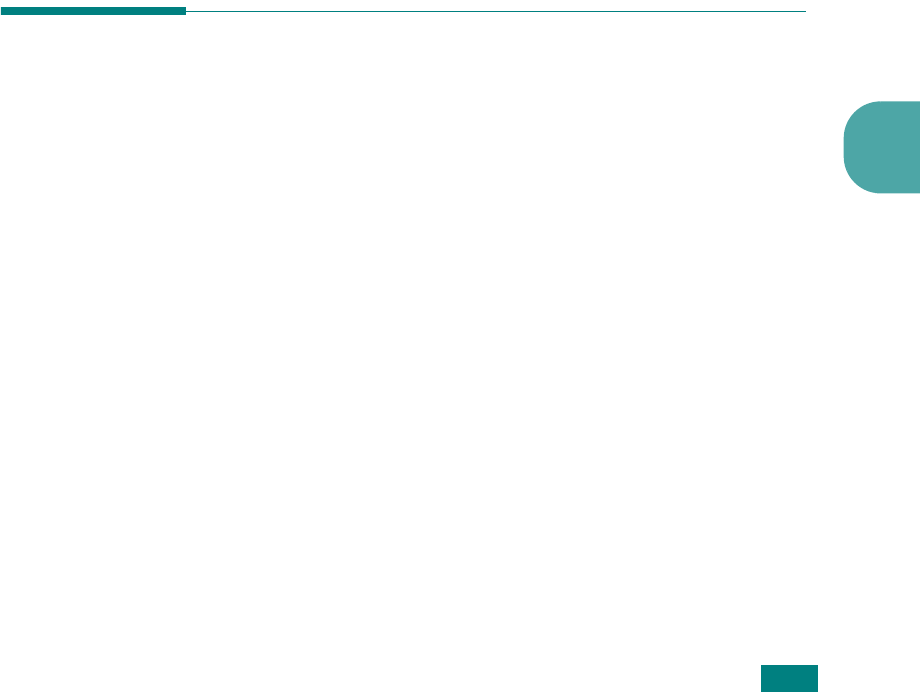
F
AXING
(SCX-4720F ONLY)7.29
7
6
To enter more fax numbers, press
1
to select “Yes” and
repeat steps 4 and 5. You can add up to 10 destinations.
Note that you cannot use more than one group dial number
in any one broadcast.
7
When you finish entering fax numbers, press
2
to select
“No” at the Another No. prompt.
The document is scanned into memory before transmission.
The display shows memory capacity and the number of
pages being stored in memory.
For a document placed on the document glass, the display
asks if you want to load another page. Select “1.Yes” to
add. Otherwise, select “2.No.”
8
The machine begins sending the document to the numbers
you entered in the order in which you entered them.
Sending a Delayed Fax
You can set your machine to send a fax at a later time when you
will not be present.
1
Load the document(s) face up into the ADF.
OR
Place a single document face down on the document glass.
For details about loading a document, see page 7.6.
2
Adjust the document resolution to suit your fax needs (see
page 7.9).
If you need to change the darkness, see page 7.3.
3
Press
Menu
until “Fax Feature” appears on the top line of
the display. The first available menu item, “Delay Fax”
displays on the bottom line.
4
Press
Enter
.
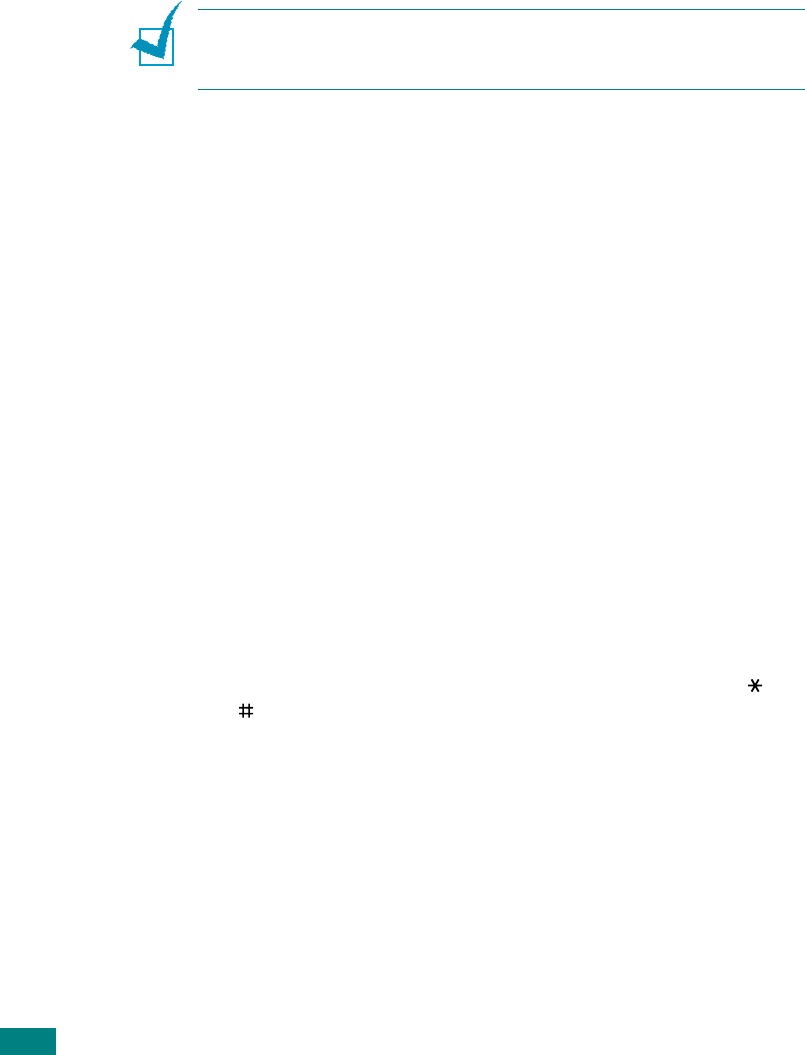
F
AXING
(SCX-4720F ONLY)
7.30
5
Enter the number of the receiving machine using the
number keypad.
You can use one-touch keypad, speed dial, or group dial
numbers. For details, see “Automatic Dialing” on page 7.19.
6
Press
Enter
to confirm the number on the display. The
display asks you to enter another fax number to which to
send the document.
N
OTE
: The Another No. prompt does not appear if you have added
numbers for another broadcast or delay fax job. You must wait
until the job is completed.
7
To enter more fax numbers, press
1
to select “Yes” and
repeat steps 4 and 5. You can add up to 10 destinations.
Note that you cannot use more than one group dial number
in any one broadcast.
8
When you finish entering fax numbers, press
2
to select
“No
”
at the Another No. prompt.
The display asks you to enter a name.
9
To assign a name to the transmission, enter the name you
want. For details about entering characters, see page 2.17.
If you do not want to assign a name, skip this step.
10
Press
Enter
. The display shows the current time and asks
you to enter the starting time when the fax is to be sent.
11
Enter the time using the number keypad.
To select “AM” or “PM” for 12-hour format, press the or
button or any number button.
If you set a time earlier than the current time, the
document will be sent at that time on the following day.
12
Press
Enter
when the starting time displays correctly.
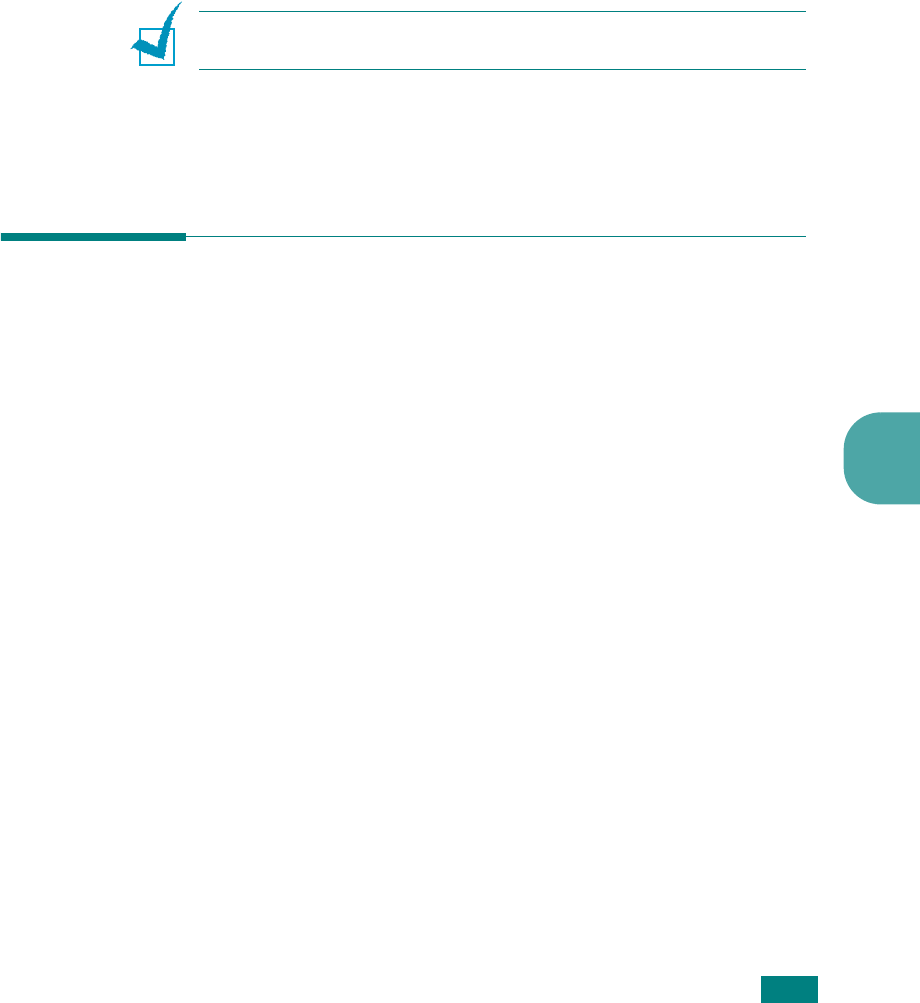
F
AXING
(SCX-4720F ONLY)7.31
7
13
The document is scanned into memory before transmission.
The display shows memory capacity and the number of
pages being stored in memory.
For a document placed on the document glass, the display
asks if you want to load another page. Select “1.Yes” to
add. Otherwise, select “2.No.”
14
The machine returns to Standby mode. The display reminds
you that you are in Standby mode and that a delayed fax is
set.
N
OTE
: If you want to cancel the delayed transmission, see
“Canceling a Scheduled Fax” on page 7.34.
Sending a Priority Fax
Using the Priority Fax feature, a high priority document can be
sent ahead of reserved operations. The document is scanned
into memory and transmitted when the current operation is
finished. In addition, priority transmission will interrupt a
broadcast operation between stations (i.e., when the
transmission to station A ends, before transmission to station B
begins) or between redial attempts.
1
Load the document(s) face up into the ADF.
OR
Place a single document face down on the document glass.
For details about loading a document, see page 7.6.
2
Adjust the document resolution to suit your fax needs (see
page 7.9).
If you need to change the darkness, see page 7.3.
3
Press
Menu
until “Fax Feature” appears on the top line of
the display.
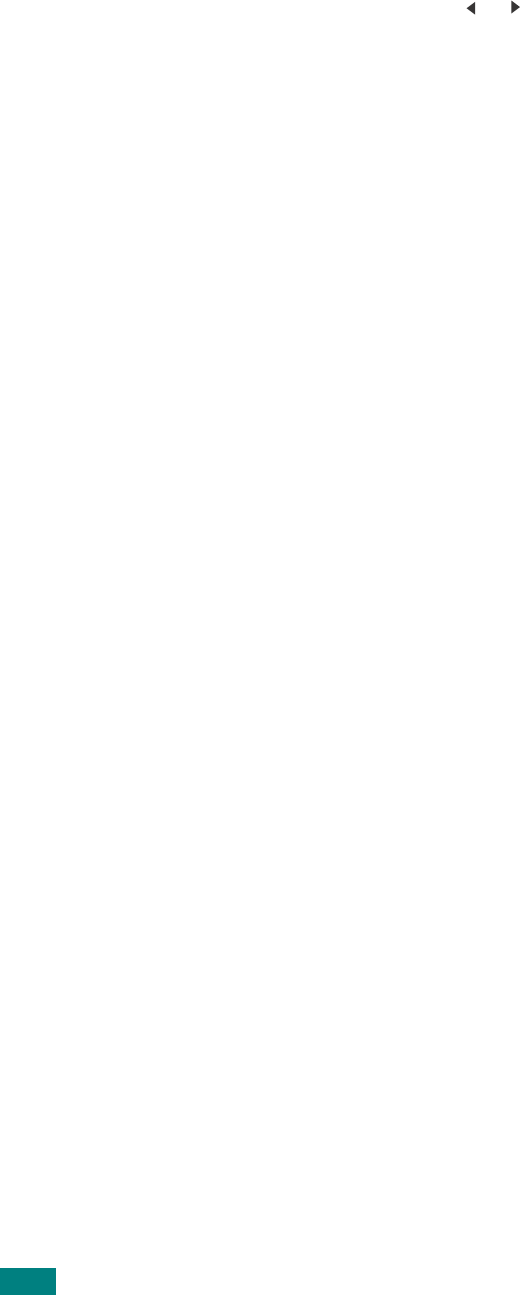
F
AXING
(SCX-4720F ONLY)
7.32
4
Press the scroll button ( or ) to display “Priority Fax” on
the bottom line and press
Enter
.
5
Enter the number of the receiving machine using the
number keypad.
To enter the number, you can use one-touch keypad, speed
dial, or group dial numbers. For details, see “Automatic
Dialing” on page 7.19.
6
Press
Enter
to confirm the number. The display asks you to
enter a name.
7
To assign a name to the transmission, enter the name you
want. For details about entering characters, see page 2.17.
If you do not want to assign a name, skip this step.
8
Press
Enter
.
The document is scanned into memory before transmission.
The display shows memory capacity and the number of
pages being stored in memory.
For a document placed on the document glass, the display
asks if you want to load another page. Select “1.Yes” to
add. Otherwise, select “2.No.”
9
The machine shows the number being dialed and begins
sending the document.
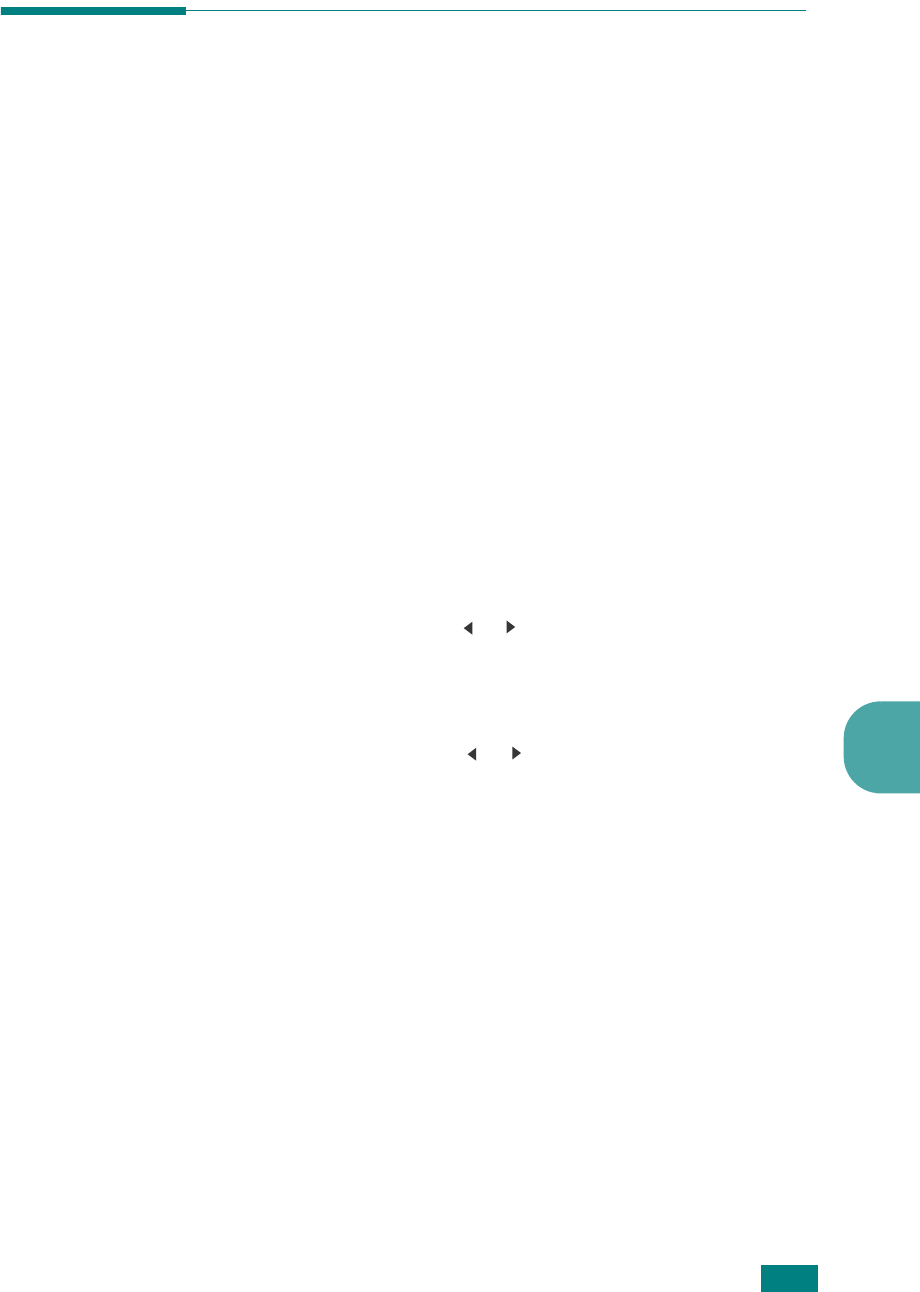
F
AXING
(SCX-4720F ONLY)7.33
7
Adding Documents To a Scheduled
Fax
You can add documents to a delayed transmission previously
reserved in your machine’s memory.
1
Load the document(s) face up into the ADF.
OR
Place a single document face down on the document glass.
For details about loading a document, see page 7.6.
2
Adjust the document resolution to suit your fax needs (see
page 7.9).
If you need to change the darkness, see page 7.3.
3
Press
Menu
until “Fax Feature” appears on the top line of
the display.
4
Press the scroll button ( or ) to display “Add Page” on the
bottom line and press
Enter
.
The display shows the last job reserved in memory.
5
Press the scroll button ( or ) until you see the fax job to
which you want to add documents and press
Enter
.
The machine automatically stores the documents in
memory, and the display shows memory capacity and the
number of pages.
For a document placed on the document glass, the display
asks if you want to load another page. Select “1.Yes” to
add. Otherwise, select “2.No.”
6
After storing, the machine displays the numbers of total
pages and added pages and then returns to Standby mode.
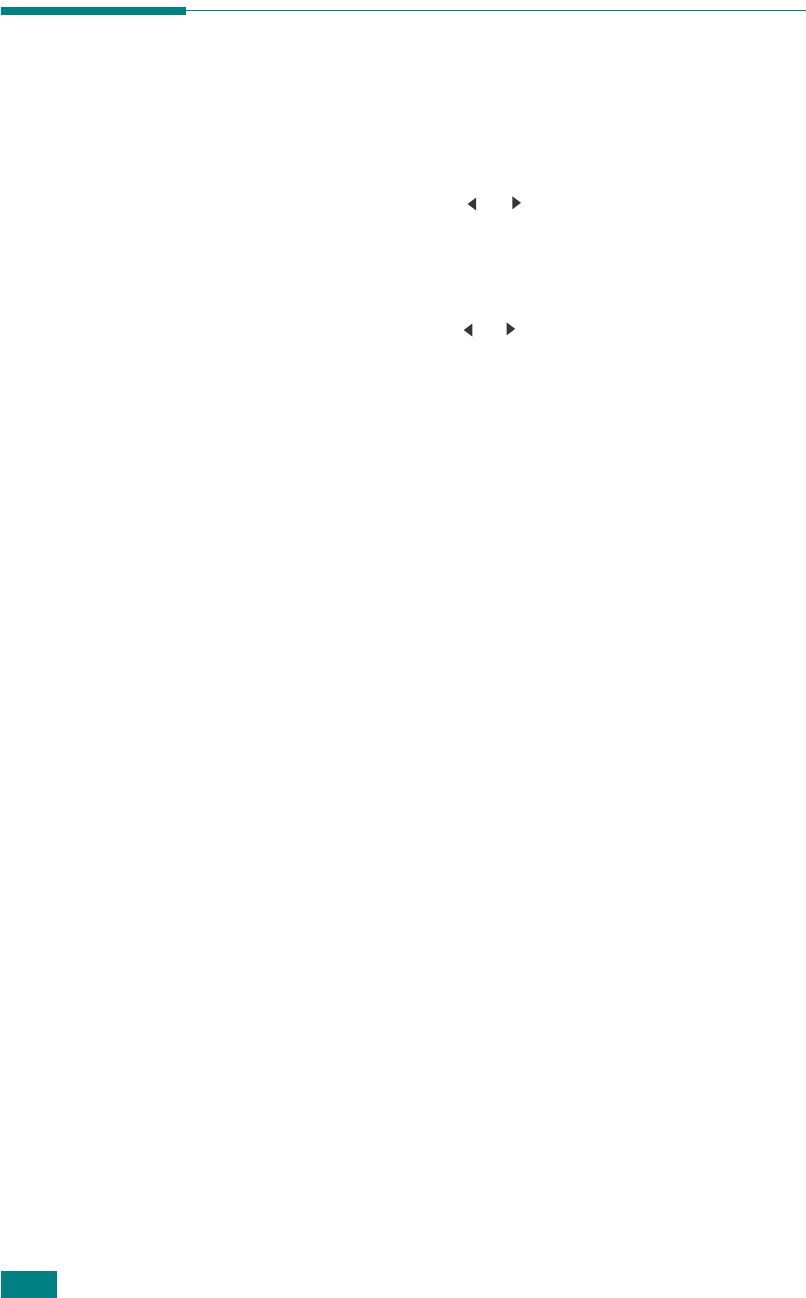
F
AXING
(SCX-4720F ONLY)
7.34
Canceling a Scheduled Fax
1
Press
Menu
until “Fax Feature” appears on the top line of
the display.
2
Press the scroll button ( or ) to display “Cancel Job” on
the bottom line and press
Enter
.
The display shows the last job reserved in memory.
3
Press the scroll button ( or ) until you see the fax job you
want to cancel, and press
Enter
.
4
When the display confirms your selection, press
1
to select
“Yes.” The selected job is canceled and the machine returns
to Standby mode.
To cancel your selection, press
2
to select “No.”
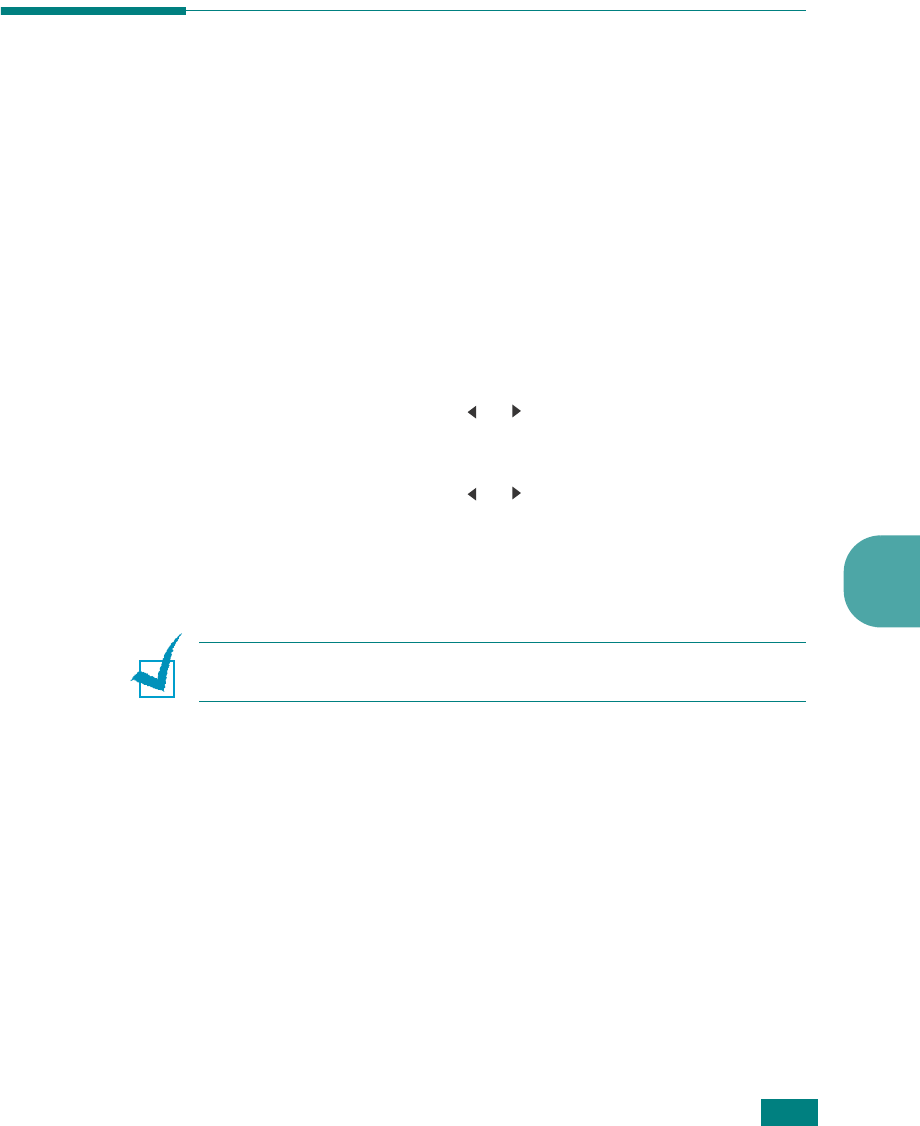
F
AXING
(SCX-4720F ONLY)7.35
7
Additional Features
Using Secure Receiving Mode
You may need to prevent your received faxes from being
accessed by unauthorized people. You can turn on Secure
Receiving mode to restrict printing of received faxes when the
machine is unattended. In Secure Receiving mode, all incoming
faxes go into memory. When the mode is deactivated, any
stored faxes are printed.
To turn Secure Receiving mode on:
1
Press
Menu
until “Advanced Fax” appears on the top line of
the display.
2
Press the scroll button ( or ) until “Secure Receive”
appears on the bottom line and press
Enter
.
3
Press the scroll button ( or ) to display “On” on the
bottom line and press
Enter
.
4
Enter a four-digit passcode you want to use, using the
number keypad and press
Enter
.
N
OTE
: You can activate Secure Receiving mode without setting a
passcode, but cannot protect your faxes.
5
Re-enter the passcode to confirm it and press
Enter
.
6
To return to Standby mode, press
Stop/Clear
.
When a fax is received in Secure Receiving mode, your machine
stores it in memory and displays “Secure Receive” to let you
know that there is a fax stored.
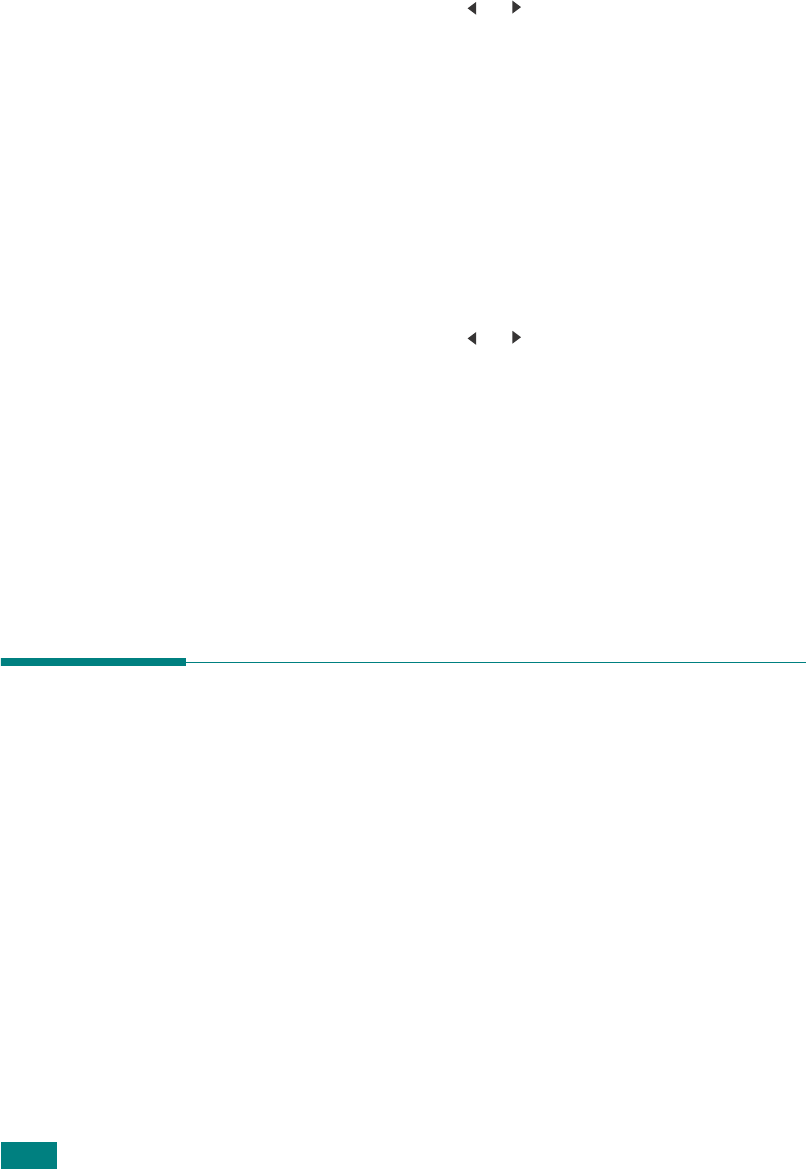
F
AXING
(SCX-4720F ONLY)
7.36
To print received documents:
1
Access the Secure Receive menu by following steps 1 and 2
on page 7.35.
2
Press the scroll button ( or ) to display “Print” on the
bottom line and press
Enter
.
3
Enter the four-digit passcode and press
Enter
.
The machine prints all of the faxes stored in memory.
To turn Secure Receiving mode off:
1
Access the Secure Receive menu by following steps 1 and 2
on page 7.35.
2
Press the scroll button ( or ) to display “Off” on the
bottom line and press
Enter
.
3
Enter the four-digit passcode and press
Enter
.
The mode is deactivated and the machine prints all faxes
stored in memory.
4
To return to Standby mode, press
Stop/Clear
.
Printing Reports
Your machine can print reports containing useful information.
The following reports are available:
Phonebook List
This list shows all of the numbers currently stored in the
machine’s memory as speed dial and group dial numbers.
You can print this Phonebook list using the
Phone Book
button:
see page 7.27.
Sent Fax Report
This report shows information on the faxes you have recently
sent.
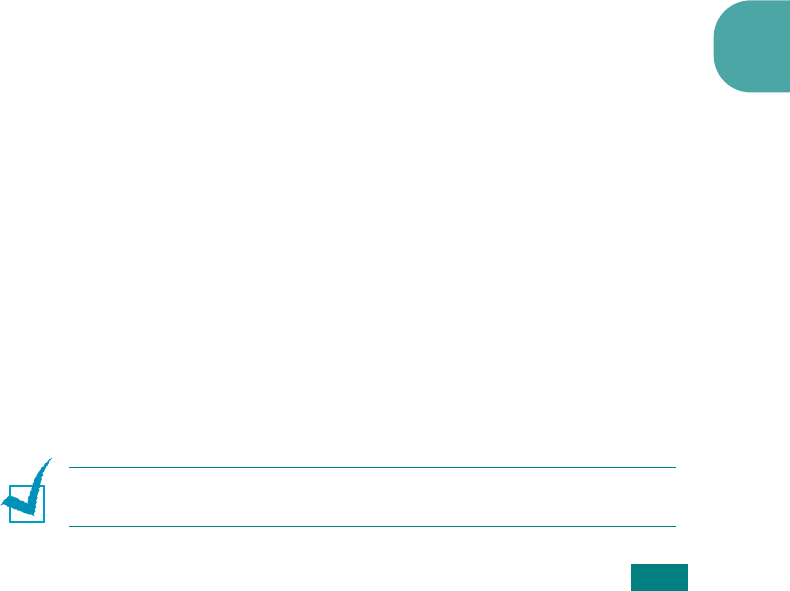
F
AXING
(SCX-4720F ONLY)7.37
7
Received Fax Report
This report shows information on the faxes you have recently
received.
System Data List
This list shows the status of the user-selectable options. You
may print this list to confirm your changes after changing any
settings.
Scheduled Job Information
This list shows the document(s) currently stored for Delayed
faxes or Toll Save faxes. The list shows the starting time(s) and
type(s) of operation(s).
Message Confirmation
This report shows the fax number, the number of pages, the
elapsed time of the job, the communication mode, and the
communication results for a particular fax job.
You can set up your machine to automatically print a message
confirmation report after each fax job. See page 7.4.
Junk Fax Number List
This list shows up to 10 fax numbers specified as junk fax
numbers. To add or delete numbers to or from this list, access
the Junk Fax Setup menu: see page 7.40. When the Junk Fax
Barrier feature is turned on, incoming faxes from those numbers
are blocked.
This feature recognize the last 6 digits of the fax number set as
a remote fax machine’s ID.
Multi-communication Report
This report is printed automatically after sending documents
from more than one location.
Power Failure Report
This report is printed out automatically when power is restored
after a power failure, if any data loss occurs due to the power
failure.
N
OTE
: The lists you have set to print out automatically don’t print
out when there is no paper loaded or a paper jam has occurred.
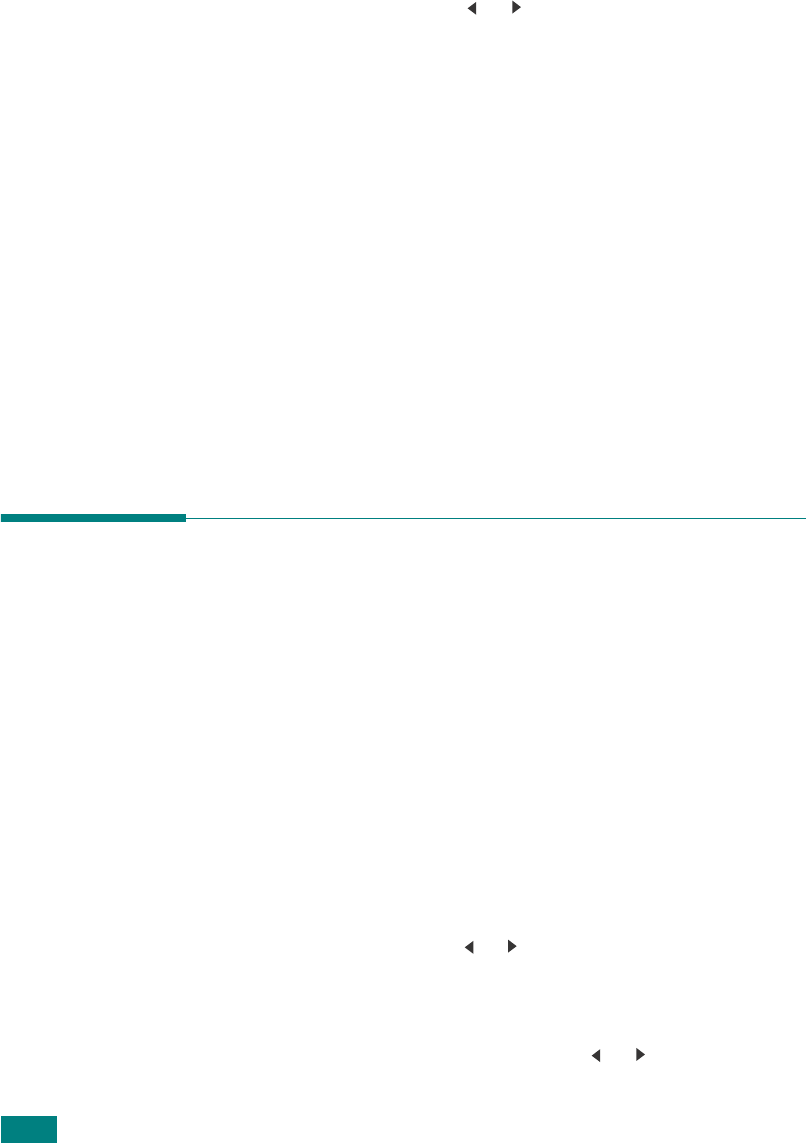
F
AXING
(SCX-4720F ONLY)
7.38
Printing a Report
1
Press
Menu
until “Report” appears on the top line of the
display. The first available menu item, “Phone Book,”
displays on the bottom line.
2
Press the scroll button ( or ) to display the report or list
you want to print on the bottom line.
• Phone Book: Phonebook list
• Sent Report: Sent fax report
• RCV Report: Received fax report
• System Data: System data list
• Scheduled Jobs: Scheduled job information
• MSG Confirm: Message confirmation
• Junk Fax List: Junk fax number list
3
Press
Enter
.
The selected information prints out.
Using Advanced Fax Settings
Your machine has various user-selectable setting options for
sending or receiving faxes. These options are preset at the
factory, but you may need to change them. To find out how the
options are currently set, print the System Data list. For details
about printing the list, see above.
Changing Setting Options
1
Press
Menu
until “Advanced Fax” appears on the top line of
the display. The first available menu item, “Send Forward,”
displays on the bottom line.
2
Press the scroll button ( or ) until you see the menu item
you want on the bottom line and press
Enter
.
3
When the option you want appears on the display, choose a
status by pressing the scroll button ( or ) or enter a
value using the number keypad.
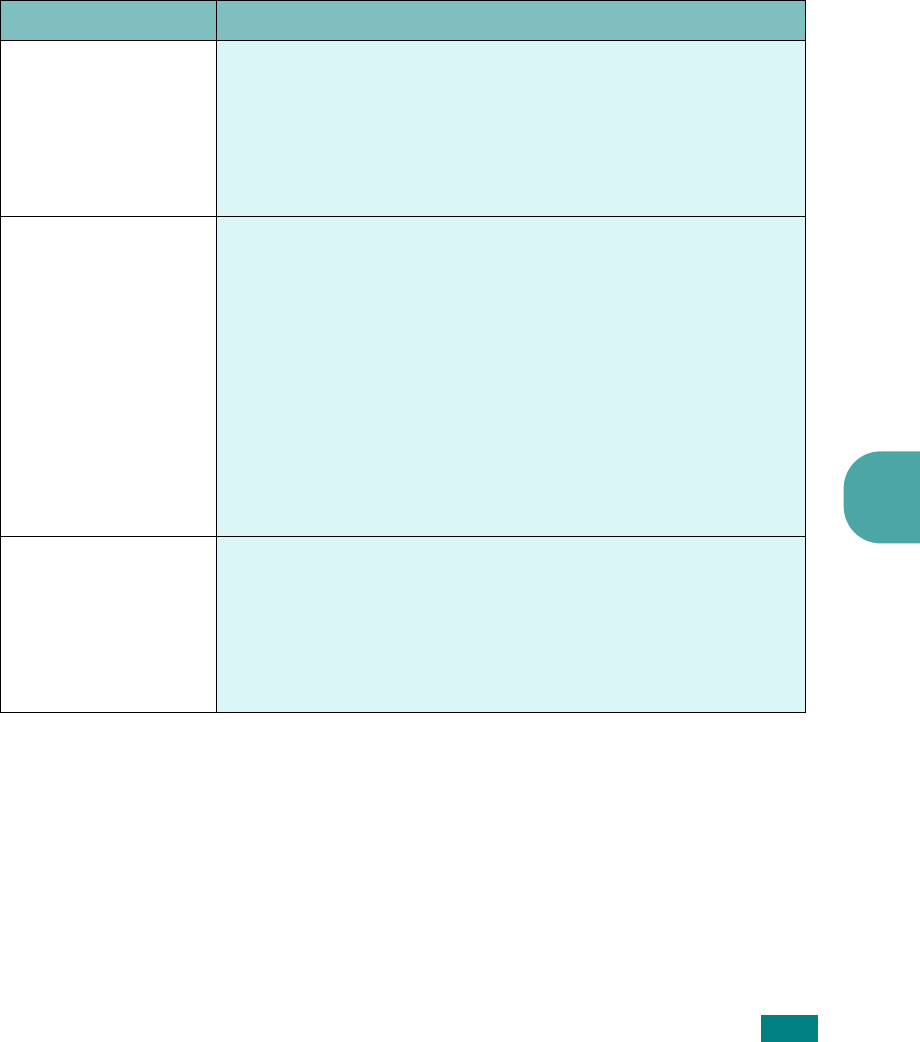
F
AXING
(SCX-4720F ONLY)7.39
7
4
Press
Enter
to save the selection.
5
You can exit from Setup mode at any time by pressing
Stop/Clear
.
Advanced Fax Setting Options
Option Description
Send Forward
You can set the machine to send a copy of all outgoing faxes
to a specified destination, in addition to the fax numbers you
entered.
Select
Off
to turn this feature off.
Select
On
to turn this feature on. You can set the number of
the fax machine to which faxes are to be sent.
RCV Forward
You can set your machine to forward incoming faxes to
another fax number during a specified time period. When a fax
arrives at your machine, it is stored in memory. Then, the
machine dials the fax number that you have specified and
sends the fax.
Select
Off
to turn this feature off.
Select
On
to turn this feature on. You can set the fax number
to which faxes are forwarded. Then, you can enter the starting
time and date, and/or the ending time and date. The
Print
Local Copy
option allows you to set the machine to print the
fax on your machine, if fax forwarding is completed without
any error.
Toll Save
You can set your machine to store your faxes in memory and
send them at a specified toll-saving time. For details about Toll
Save mode, see page 2.23.
Select
Off
to turn this feature off.
Select
On
to turn this feature on. You can set the starting time
and date, and/or the ending time and date for Toll Save mode.
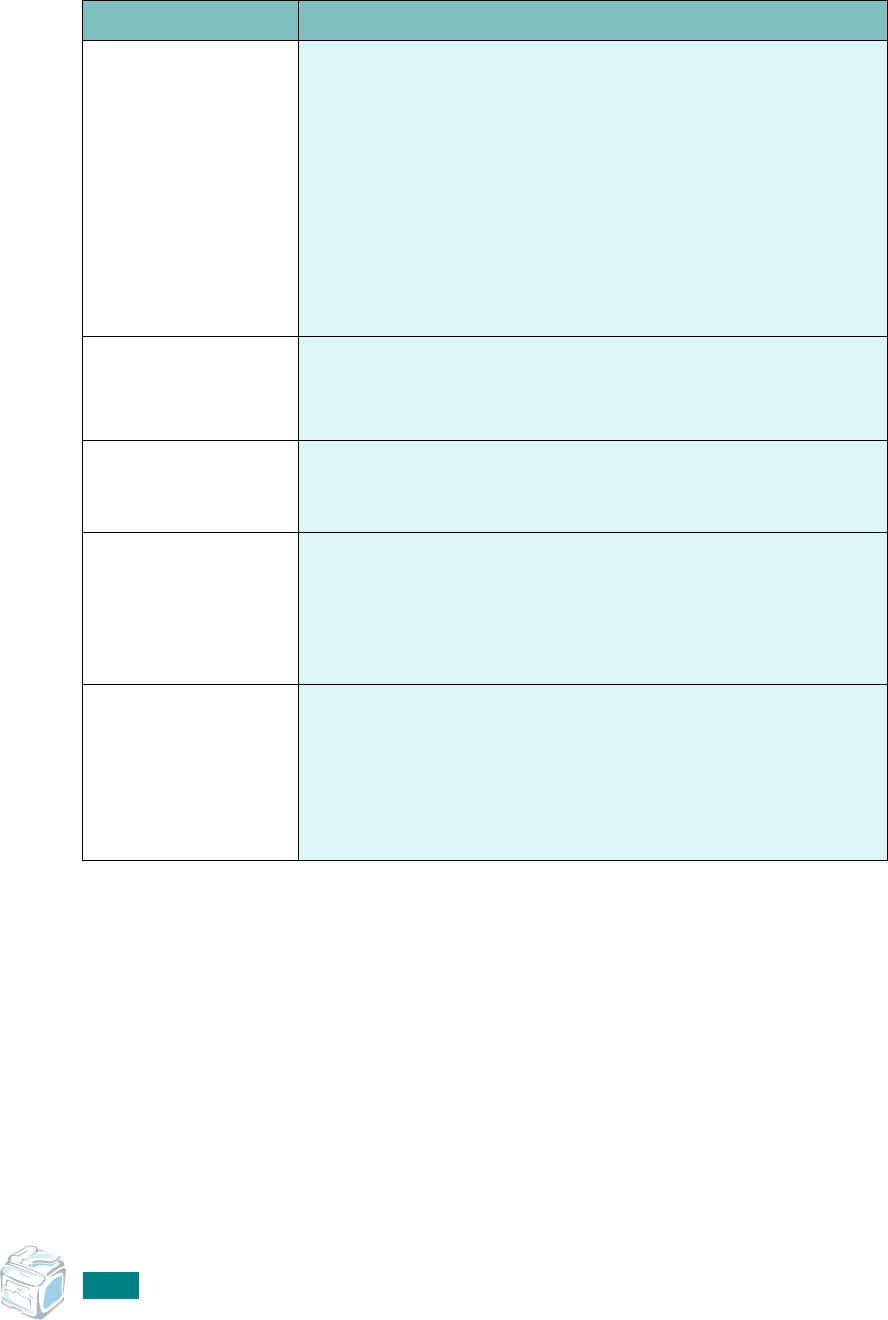
F
AXING
(SCX-4720F ONLY)
7.40
Junk Fax Setup
Using the Junk Fax Barrier feature, the system will not accept
faxes sent from remote stations whose numbers are stored in
the memory as junk fax numbers. This feature is useful for
blocking any unwanted faxes.
Select
Off
to turn the feature off. Your machine accepts all
faxes.
Select
On
to turn the feature on. You can set up to 10 fax
numbers as junk fax numbers using the
Setup
option. After
storing numbers, your machine will not accept faxes from the
registered stations. To delete all junk fax numbers, use the
All
Delete
option.
Secure Receive
You can keep your received faxes from being accessed by
unauthorized people.
For further details about setting this mode, see page 7.35.
Prefix Dial
You can set a prefix dial number of up to five digits. This
number dials before any automatic dial number is started. It is
useful for accessing a PABX exchange.
Stamp RCV Name
This option allows the machine to automatically print the page
number, and the date and time of reception at the bottom of
each page of a received document.
Select
Off
to turn this feature off.
Select
On
to turn this feature on.
ECM Mode (Error
Correction Mode)
Error Correction Mode helps with poor line quality and makes
sure any faxes you send are sent smoothly to any other ECM-
equipped fax machine. If the line quality is poor, it takes more
time to send a fax when you are using ECM.
Select
Off
to turn this feature off.
Select
On
to turn this feature on.
Option Description
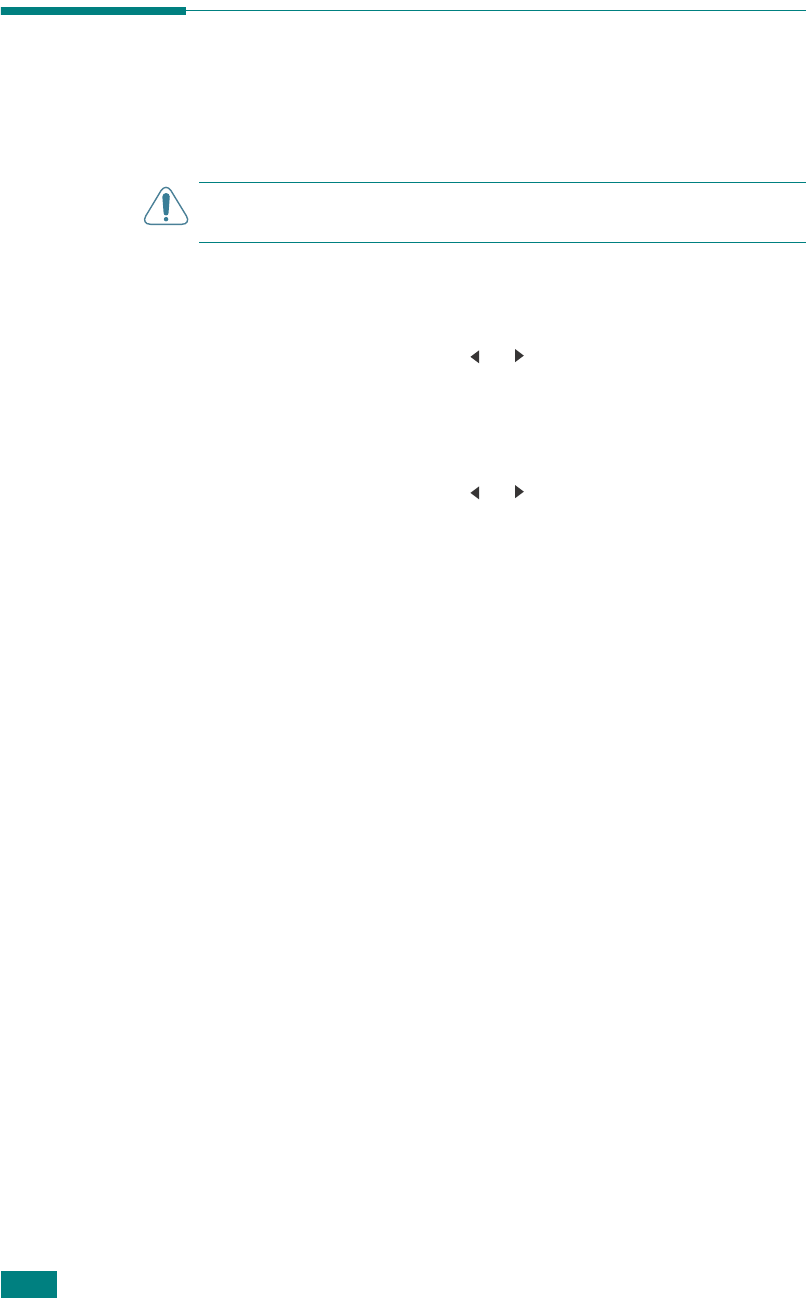
M
AINTENANCE
8.2
Clearing the Memory
You can selectively clear information stored in your machine’s
memory.
C
AUTION
: Before clearing the memory, make sure that all fax
jobs have been completed.
1
Press
Menu
on the control panel until “Maintenance”
appears on the top line of the display.
2
Press the scroll button ( or ) until you see “Clear
Settings” on the bottom line and press
Enter
.
The first available menu item, “All Settings,” displays on
the bottom line.
3
Press the scroll button ( or ) until you see the item you
want to clear.
• All Settings: Clears all of the data stored in the memory
and resets all of your settings to the factory default.
• Paper Setting: Restores all of the Paper Setting options to
the factory default.
• Copy Setup: Restores all of the Copy Setup options to the
factory default.
• Fax Setup: (only for the SCX-4720F) Restores all of the
Fax Setup options to the factory default.
• Fax Feature: (only for the SCX-4720F) Cancels all of the
scheduled fax jobs in the machine’s memory.
• Advanced Fax: (only for the SCX-4720F) Restores all of
the Advanced Fax setting options to the factory default.
• Sent Report: (only for the SCX-4720F) Clears all records
of sent faxes.
• RCV Report: (only for the SCX-4720F) Clears all records
of received faxes.
• Phone Book: (only for the SCX-4720F) Clears the one-
touch, speed dial, and group dial numbers stored in the
memory.
4
Press
Enter
. The selected memory is cleared and the
display asks you to continue clearing the next item.
5
To clear another item, repeat steps 3 and 4.
OR
To return to Standby mode, press
Stop/Clear
.
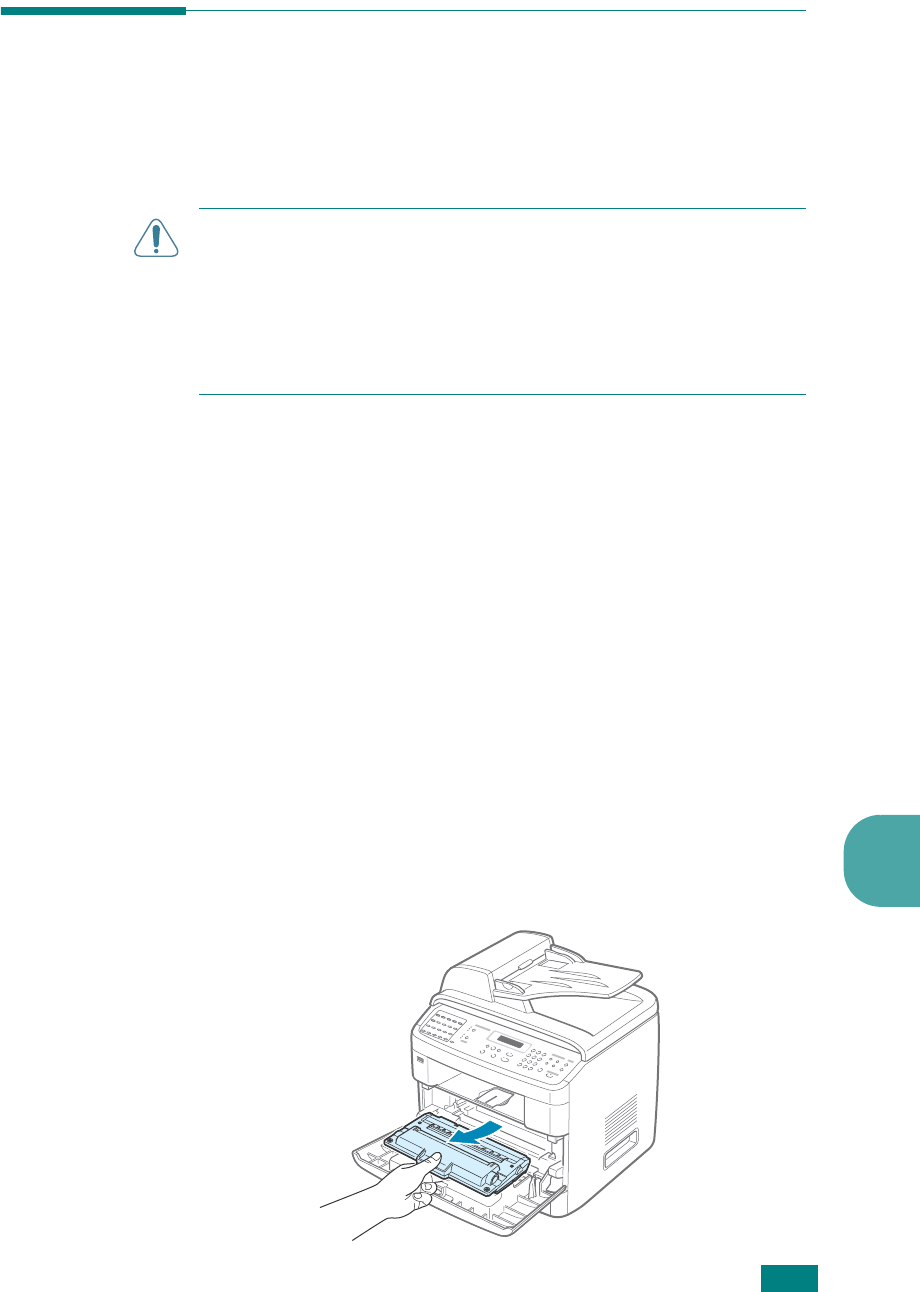
M
AINTENANCE
8.3
8
Cleaning Your Machine
To maintain print quality, follow the cleaning procedures below
each time the toner cartridge is replaced or if print quality
problems occur.
C
AUTIONS
:
• Cleaning the cabinet of the machine with surfactants containing
large amounts of alcohol, solvent, or other strong substances
can discolor or crack the cabinet.
• While cleaning the inside of the machine, be careful not to touch
the transfer roller, located underneath the toner cartridge. Oil
from your fingers can cause print quality problems.
Cleaning the Outside
Clean the cabinet of the machine with a soft lint-free cloth. You
can dampen the cloth slightly with water, but be careful not to
let any water drip onto or into the machine.
Cleaning the Inside
During the printing process, paper, toner, and dust particles can
accumulate inside the machine. This buildup can cause print
quality problems, such as toner specks or smearing. Cleaning
the inside of the machine clears or reduces these problems.
1
Turn the machine off and unplug the power cord. Wait for
the machine to cool down.
2
Open the front door and pull the toner cartridge out, lightly
pushing it down. Set it on a clean flat surface.
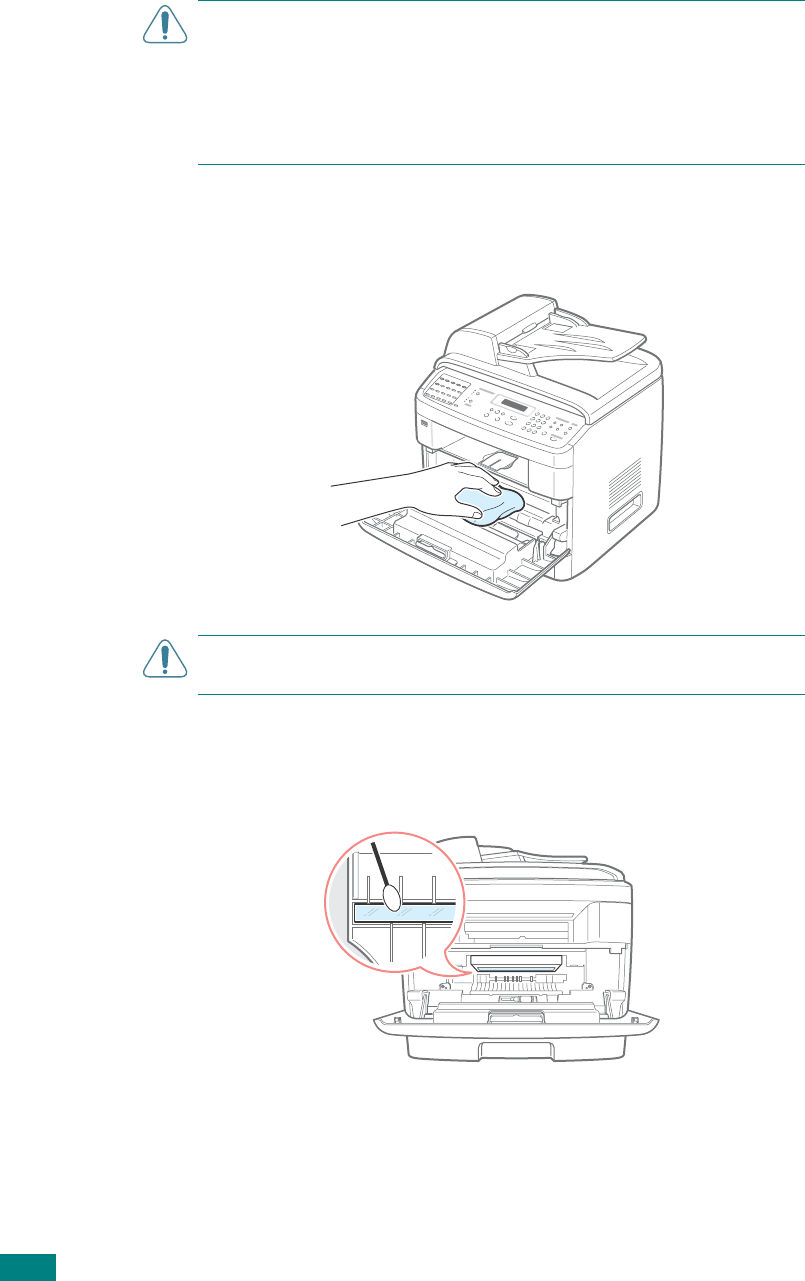
M
AINTENANCE
8.4
C
AUTIONS
:
• To prevent damage to the toner cartridge, do not expose it to
light for more than a few minutes. Cover it with a piece of paper,
if necessary.
• Do not touch the green underside of the toner cartridge. Use the
handle on the cartridge to avoid touching this area.
3
With a dry lint-free cloth, wipe away any dust and spilled
toner from the toner cartridge area and the toner cartridge
cavity.
C
AUTION
: Do not touch the black transfer roller inside the
machine.
4
Locate the long strip of glass (LSU) inside the top of the
cartridge compartment, and gently swab the glass to see if
dirt turns the white cotton black.
5
Reinsert the toner cartridge and close the door.
6
Plug in the power cord and turn the machine on.
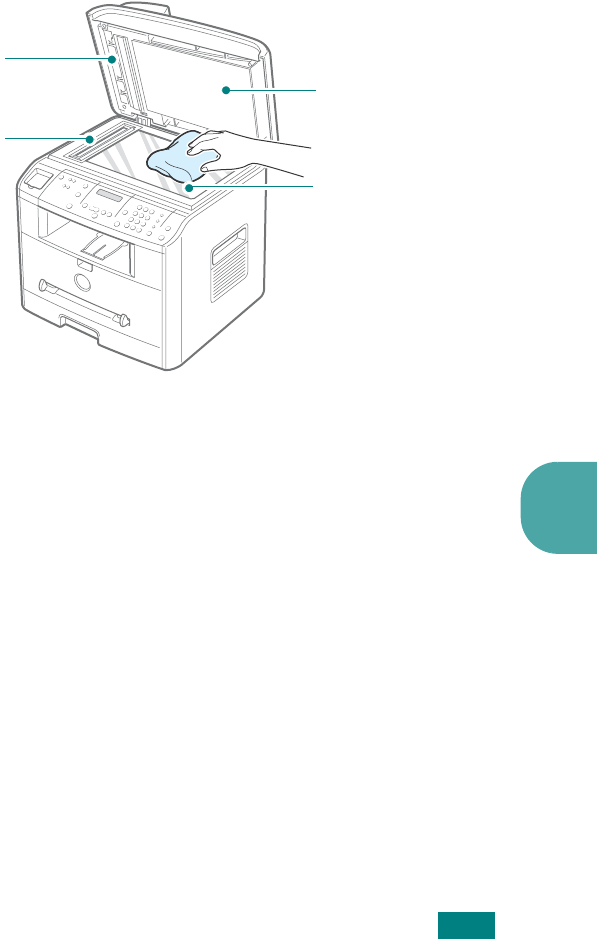
M
AINTENANCE
8.5
8
Cleaning the Scan Unit
Keeping the scan unit clean helps ensure the best possible
copies. We suggest that you clean the scan unit at the start of
each day and during the day, as needed.
1
Slightly dampen a soft lint-free cloth or paper towel with
water.
2
Open the document cover.
3
Wipe the surface of the document glass and ADF glass until
it is clean and dry.
4
Wipe the underside of the white document cover and white
sheet until it is clean and dry.
5
Close the document cover.
Document cover
Document glass
White sheet
ADF glass
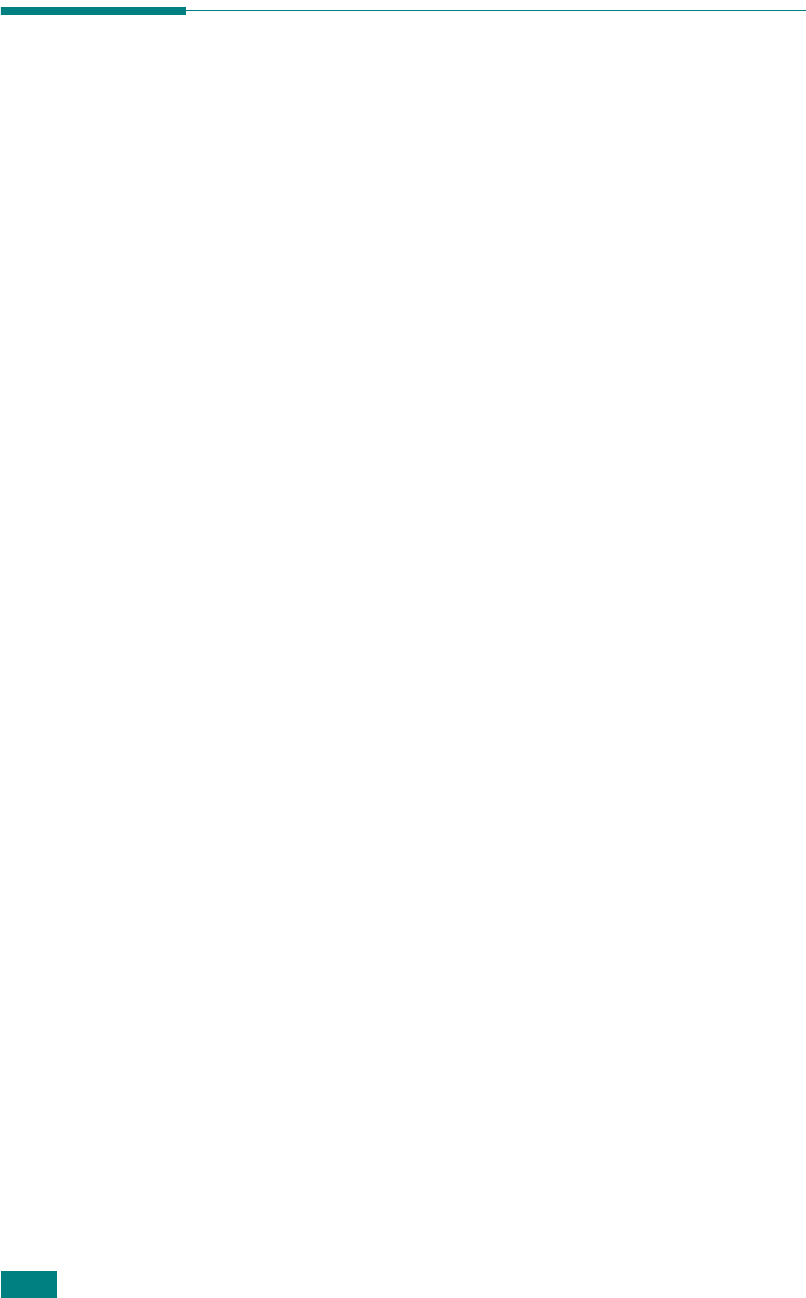
M
AINTENANCE
8.6
Maintaining the Toner Cartridge
Toner cartridge storage
To get the most from the toner cartridge, keep the following
guidelines in mind:
• Do not remove the toner cartridge from its package until
ready for use.
• Do not refill the toner cartridge.
The machine warranty
does not cover damage caused by using a refilled
cartridge.
• Store toner cartridges in the same environment as your
machine.
• To prevent damage to the toner cartridge, do not expose it to
light for more than a few minutes.
Saving toner
To save toner, press the
Toner Save
button on the control
panel; see page 2.23. The button backlight turns on. Using this
feature extends the life of the toner cartridge and reduces your
cost per page, but it also reduces print quality.
Expected Cartridge Life
The life of the toner cartridge depends on the amount of toner
that print jobs require. When printing text at ISO 5% coverage,
a new toner cartridge lasts an average of 5,000 pages. (The
original toner cartridge supplied with the machine lasts an
average of 3,000 pages.) The actual number may be different
depending on the print density of the page you print. If you print
a lot of graphics, you may need to change the cartridge more
often.
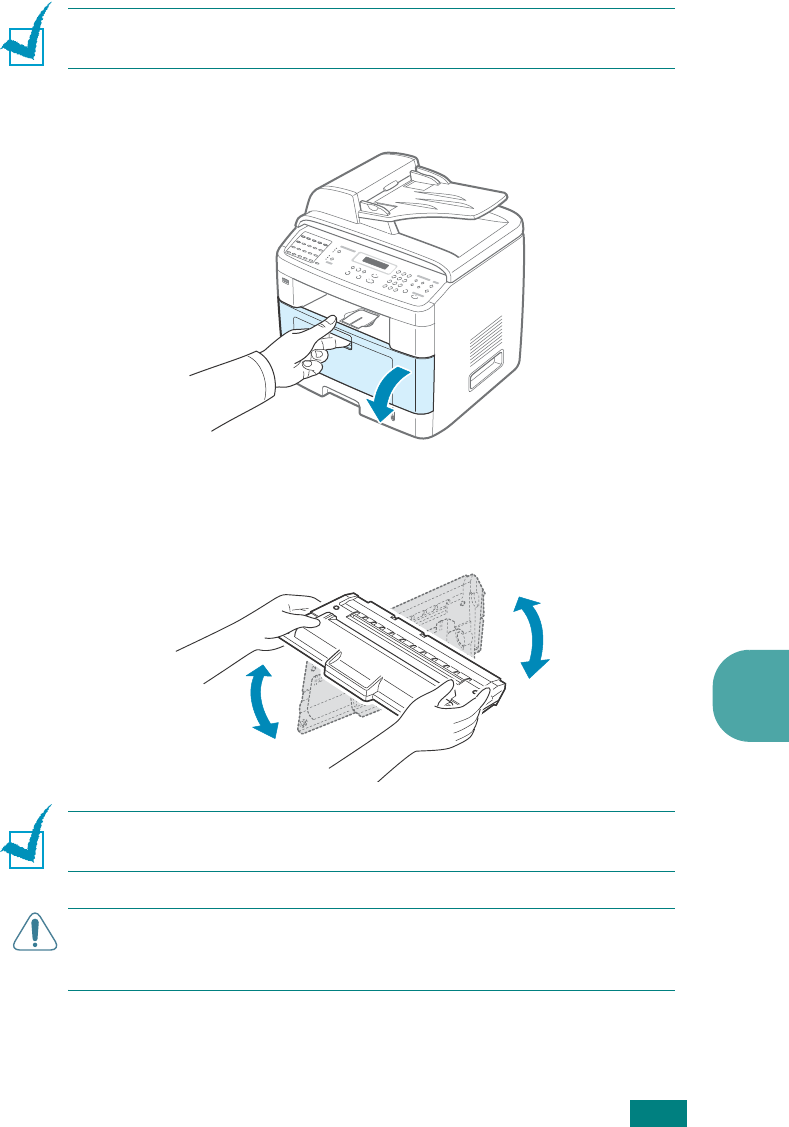
M
AINTENANCE
8.7
8
Redistributing Toner
When the toner cartridge is near the end of its life, white streaks
or light print occurs. The LCD displays the warning message,
“Toner Low.” You can temporarily reestablish the print quality by
redistributing the remaining toner in the cartridge.
N
OTE
: Your machine can print received faxes when the toner is
nearly empty. For details, see page 8.11.
1
Open the front door.
2
Pull the toner cartridge out and gently roll the cartridge 5
or 6 times to distribute the toner evenly inside the
cartridge.
N
OTE
: If toner gets on your clothing, wipe it off with a dry cloth
and wash clothing in cold water. Hot water sets toner into fabric.
C
AUTION
: Do not touch the green underside of the toner
cartridge. Use the handle on the cartridge to avoid touching this
area.
3
Reinstall the cartridge and close the front door.
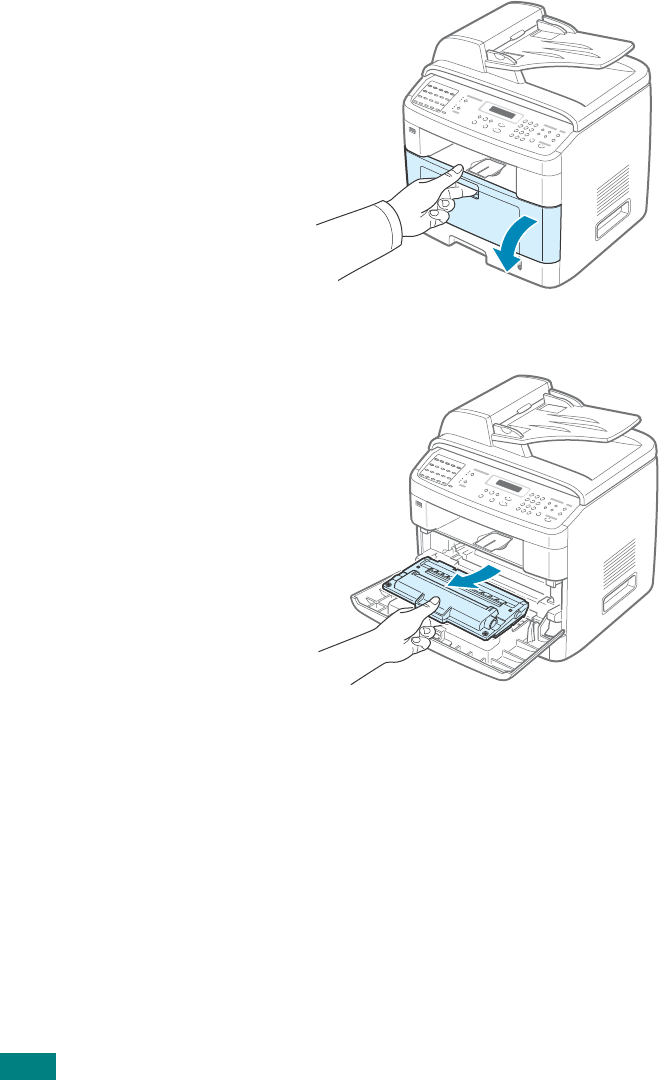
M
AINTENANCE
8.8
Replacing the Toner Cartridge
When the display on the control panel shows the warning
message, “Toner Empty Replace Toner,” the machine stops
printing. At this stage, the toner cartridges needs to be
replaced.
1
Open the front door.
2
Lightly pushing the used cartridge down, pull it out.
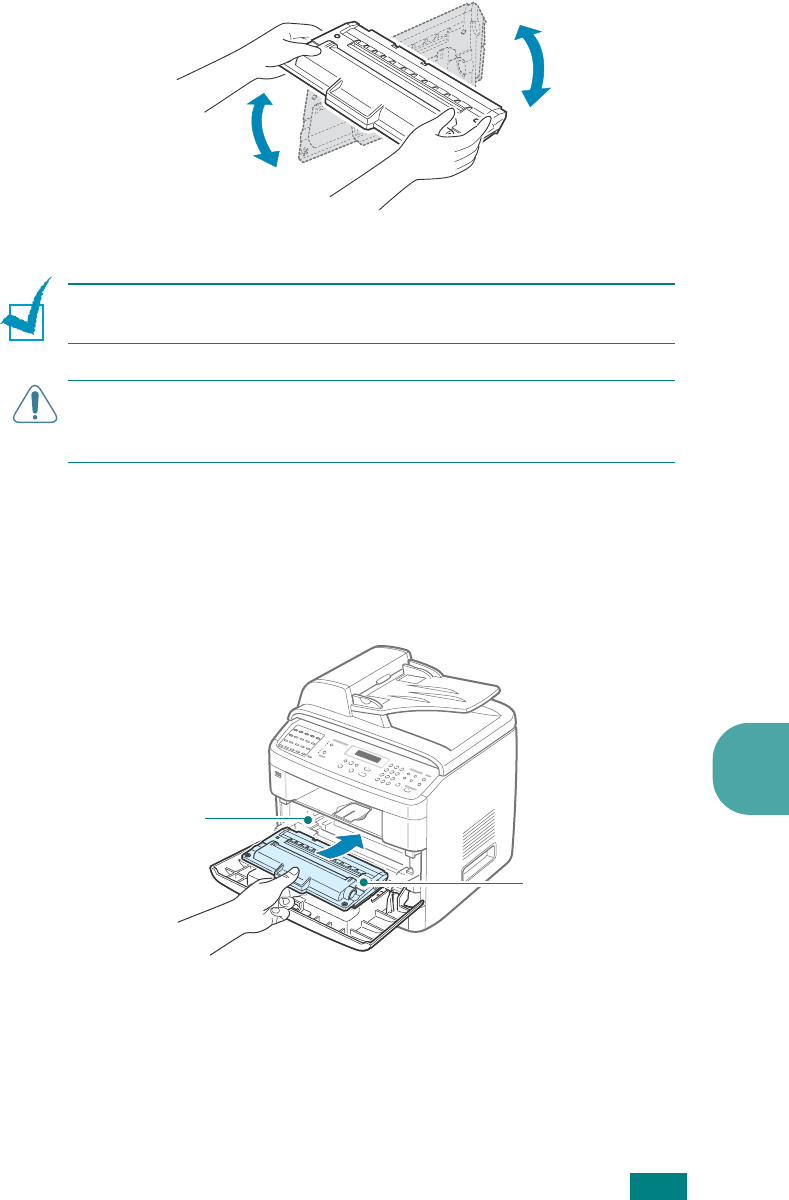
M
AINTENANCE
8.9
8
3
Unpack the new toner cartridge and gently roll it
horizontally 5 or 6 times to distribute the toner evenly
inside the cartridge.
Save the box and the plastic bag for shipping.
N
OTE
: If toner gets on your clothing, wipe it off with a dry cloth
and wash clothing in cold water. Hot water sets toner into fabric.
C
AUTION
: Do not touch the green underside of the toner
cartridge. Use the handle on the cartridge to avoid touching this
area.
4
Hold the toner cartridge by the handle. Slowly insert the
cartridge into the opening in the machine. Tabs on the
sides of the cartridge and corresponding grooves within the
machine will guide the cartridge into the correct position
until it locks into place completely.
Groove
Tab
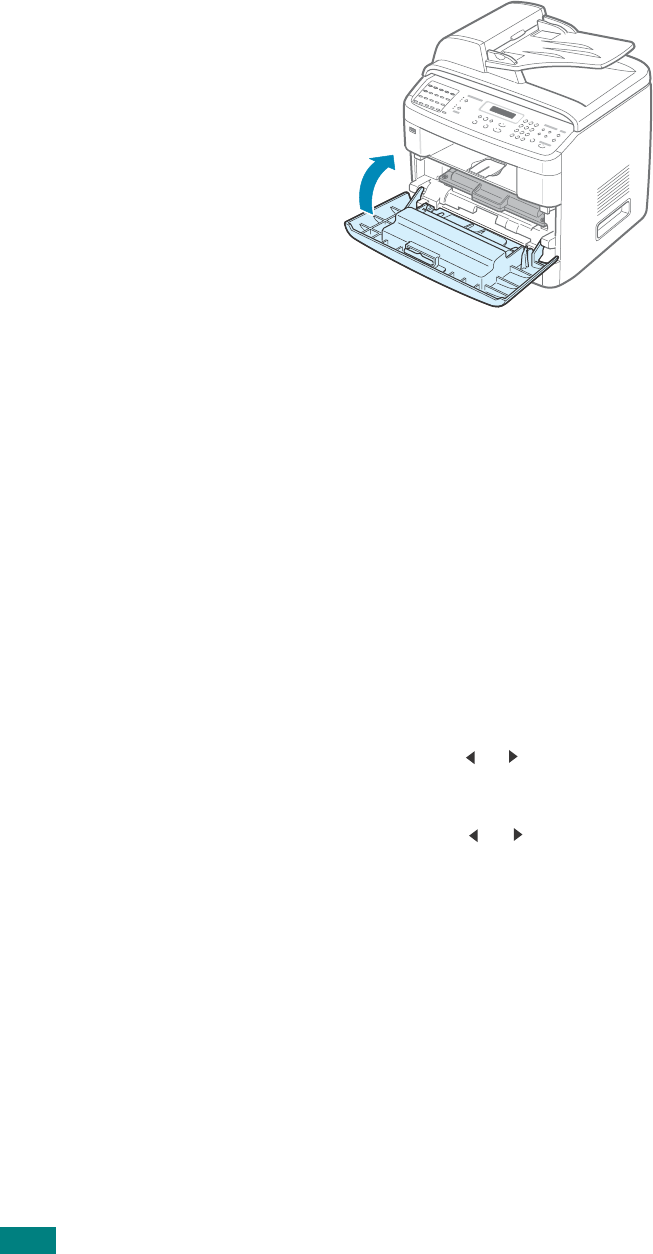
M
AINTENANCE
8.10
5
Close the front door.
Setting the Notify Toner Option
(SCX-4720F Only)
If you set the Notify Toner menu option to “On,” your machine
automatically sends a fax to your service company or the dealer
to notify them that your machine requires a new toner cartridge
when the toner cartridge needs to be replaced. The fax number
is preset by your dealer when you bought your machine.
1
Press
Menu
on the control panel until “Maintenance”
appears on the top line of the display.
The first available menu item, “Clean Drum,” displays on
the bottom line.
2
Press the scroll button ( or ) to display “Notify Toner ” on
the bottom line and press
Enter
.
3
Press
the scroll button ( or )
to change the setting.
Select “On” to enable this feature. Selecting “Off” disables
this feature.
4
Press
Enter
to save the selection.
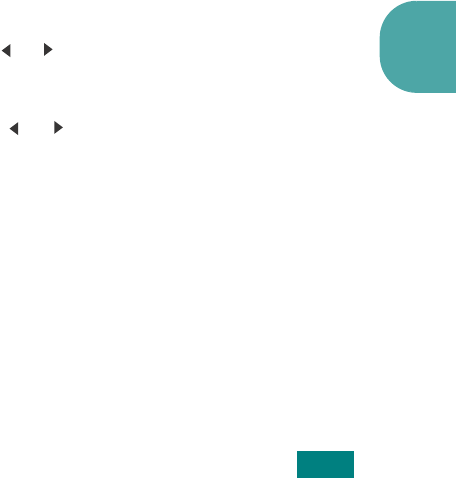
M
AINTENANCE
8.11
8
Cleaning the Drum
If there are streaks or spots on your print, the OPC drum of the
cartridge may require cleaning.
1
Before starting the cleaning procedure, make sure that
paper is loaded in the machine.
2
Press
Menu
on the control panel until “Maintenance”
appears on the top line of the display.
The first available menu item, “Clean Drum,” displays on
the bottom line.
3
Press
Enter
.
4
When the display asks you to confirm your selection, press
Enter
.
The machine prints out a cleaning page. Toner particles on
the drum surface are affixed to the paper.
5
If the problem remains, repeat steps 1 through 4.
Printing When Toner is Low
When the toner cartridge is nearly empty, your machine saves
incoming faxes in memory without printing them. If you want to
print a fax when toner is low, you can set your machine to
continue printing even though print quality is not as good.
1
Press
Menu
until “Machine Setup” appears on the display.
2
Press the scroll button ( or ) until “Ignore Toner” appears
on the bottom line and press
Enter
.
3
Press the Scroll button ( or ) to select “On” or “Off”.
Select “On” to continue printing incoming faxes in low
toner status.
Select “Off” to stop printing when the toner cartridge is
nearly empty. This is the default setting.
4
Press
Enter
to save the selection.
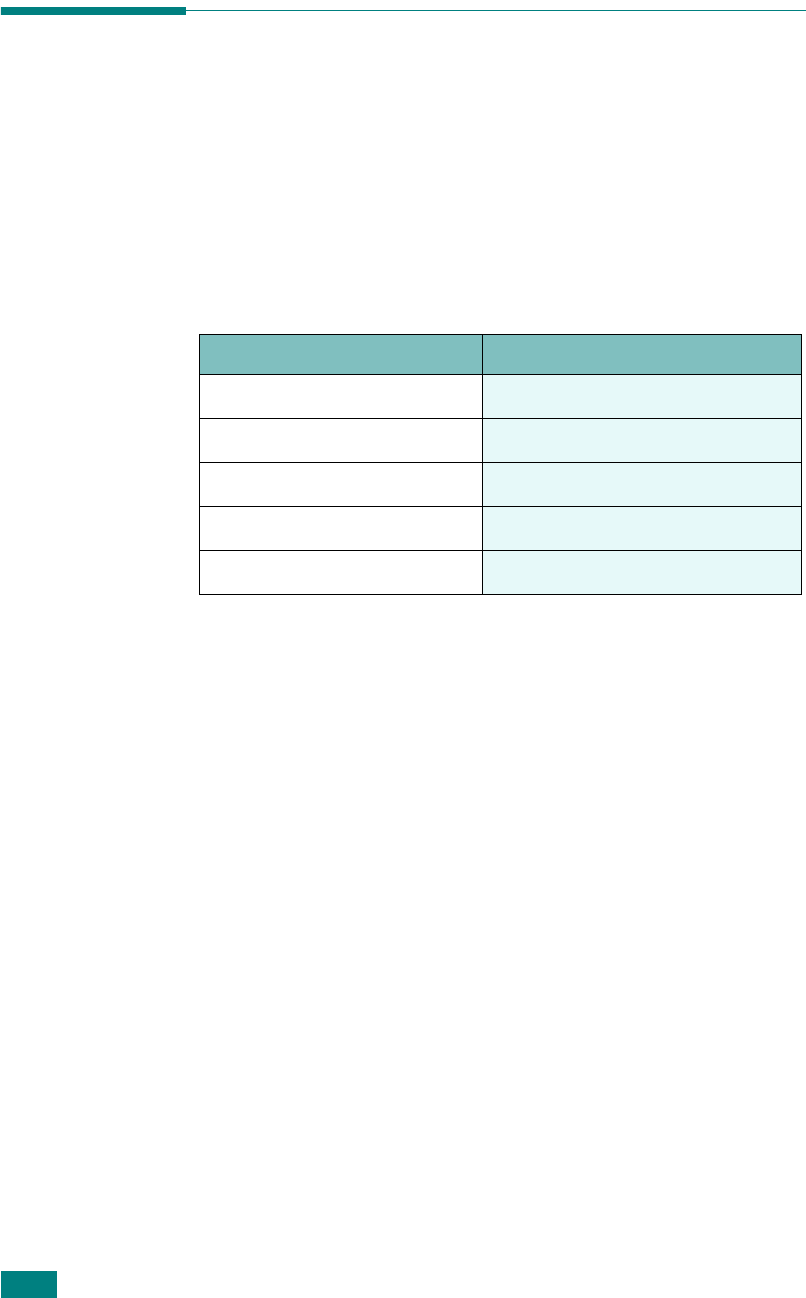
M
AINTENANCE
8.12
Consumables and Replacement
Parts
From time to time, you needs to replace the toner cartridge,
roller, and fuser unit to maintain top performance and to avoid
print quality problems and paper feed problems resulting from
worn parts.
The following items should be replaced after you have printed
the specified number of pages:
To purchase consumables and replacement parts, contact your
Samsung dealer or the retailer where you bought your machine.
We strongly recommend that these items be installed by a
trained service professional, except for the toner cartridge (see
page 8.8) and the ADF rubber pad (see page 8.13).
Items Yield (Average)
ADF rubber pad Approx. 20,000 pages
ADF roller Approx. 60,000 pages
Paper feeding roller Approx. 60,000 pages
Transfer roller Approx. 60,000 pages
Fuser unit Approx. 60,000 pages
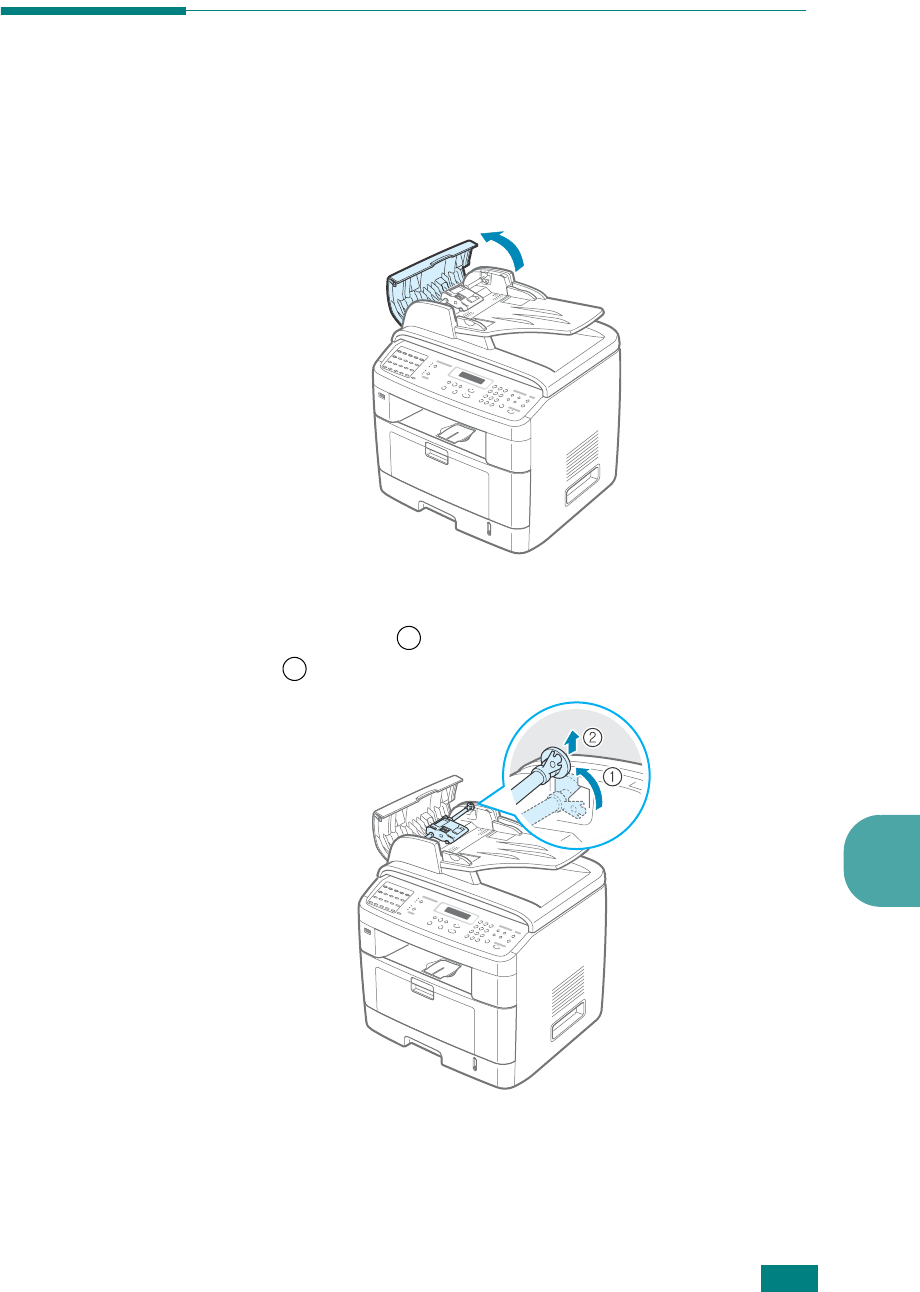
M
AINTENANCE
8.13
8
Replacing the ADF Rubber Pad
You can purchase an ADF rubber pad from your Samsung dealer
or the retailer where you bought your machine.
1
Open the ADF cover.
2
Rotate the bushing on the right end of the ADF roller
toward the ADF( ) and remove the roller from the
slot( ).
1
2
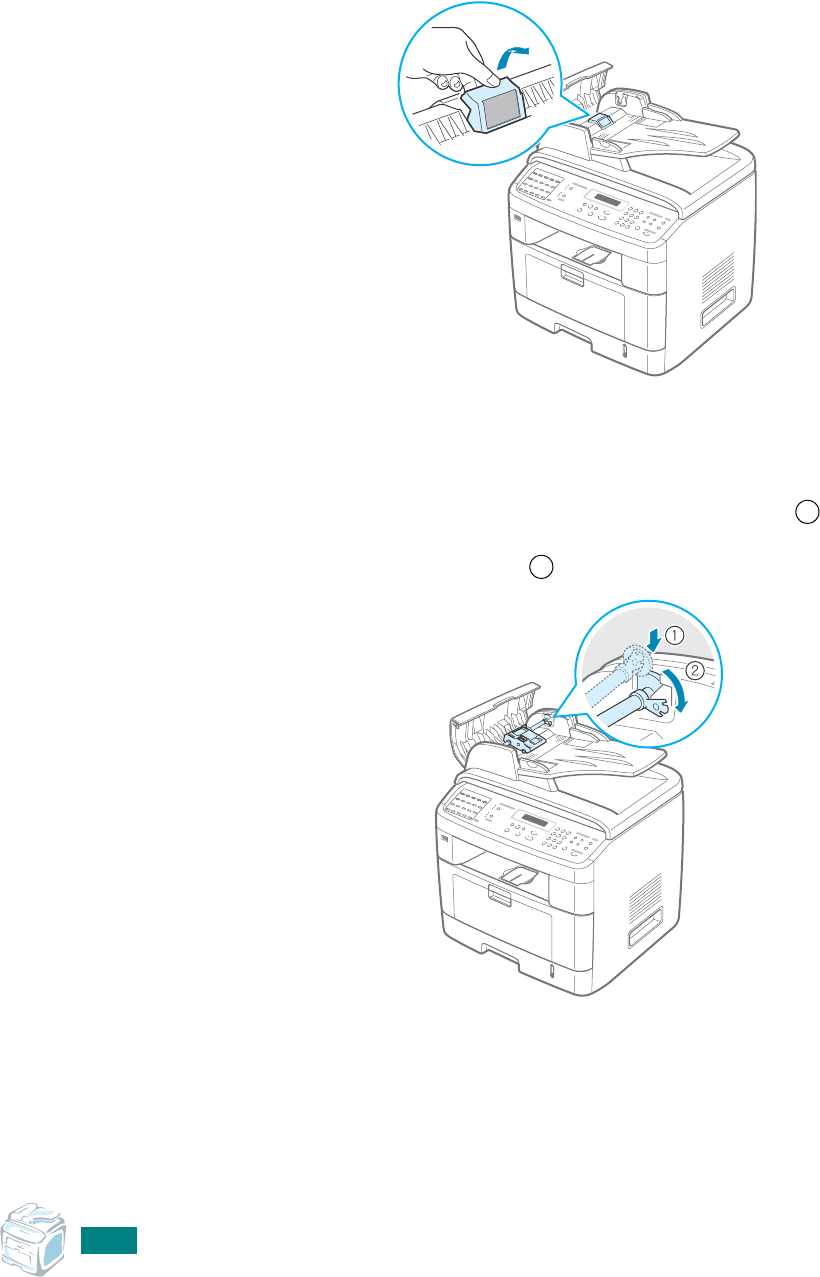
M
AINTENANCE
8.14
3
Remove the ADF rubber pad from the ADF, as shown.
4
Insert a new ADF rubber pad into place.
5
Align the left end of the ADF roller with the slot and push
the right end of the ADF roller into the right slot ( ).
Rotate the bushing on the right end of the roller toward the
document input tray ( ).
6
Close the ADF cover.
1
2
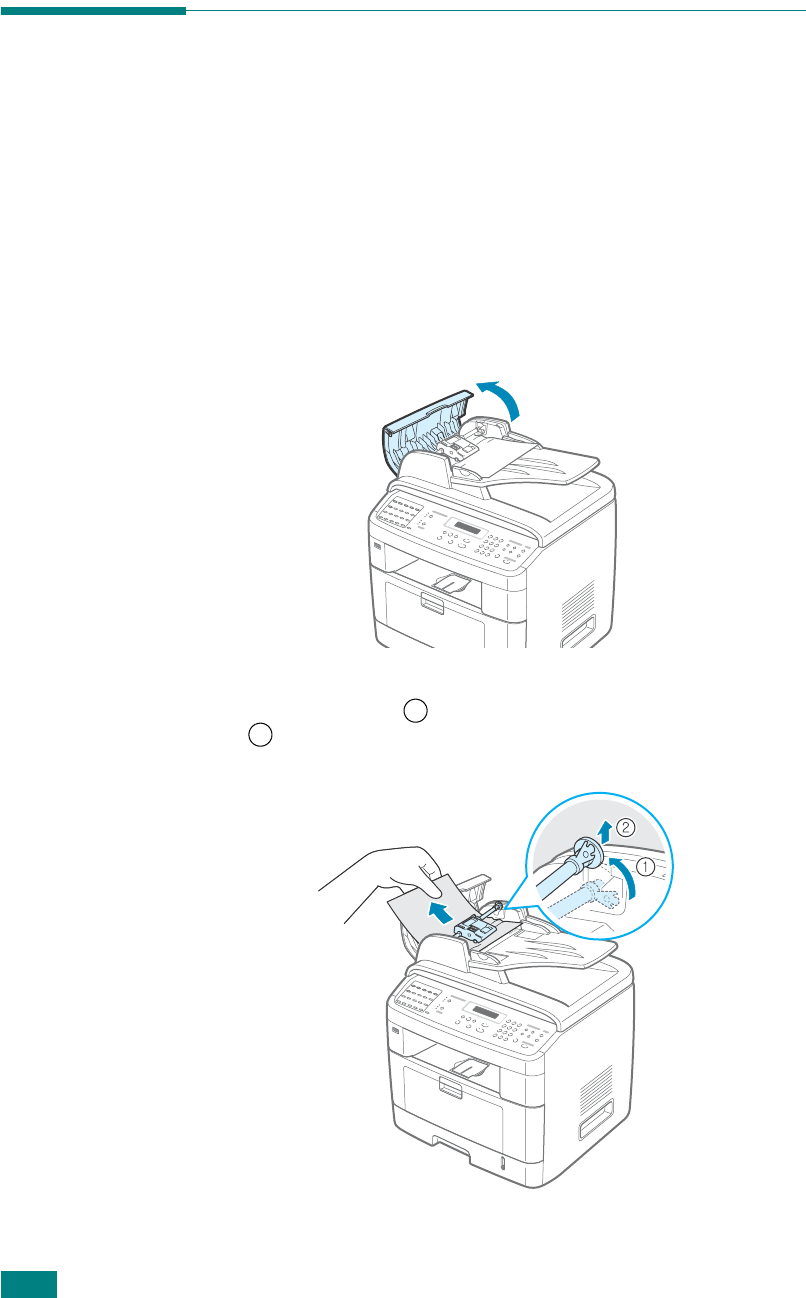
T
ROUBLESHOOTING
9.2
Clearing Document Jams
When a document jams while passing through the ADF
(Automatic Document Feeder), “Document Jam” appears on the
display.
Input Misfeed
1
Remove any remaining page(s) from the ADF.
2
Open the ADF cover.
3
Rotate the bushing on the right end of the ADF roller
toward the ADF ( ) and remove the roller from the slot
( ). Pull the document gently to the left and out of the
ADF.
1
2
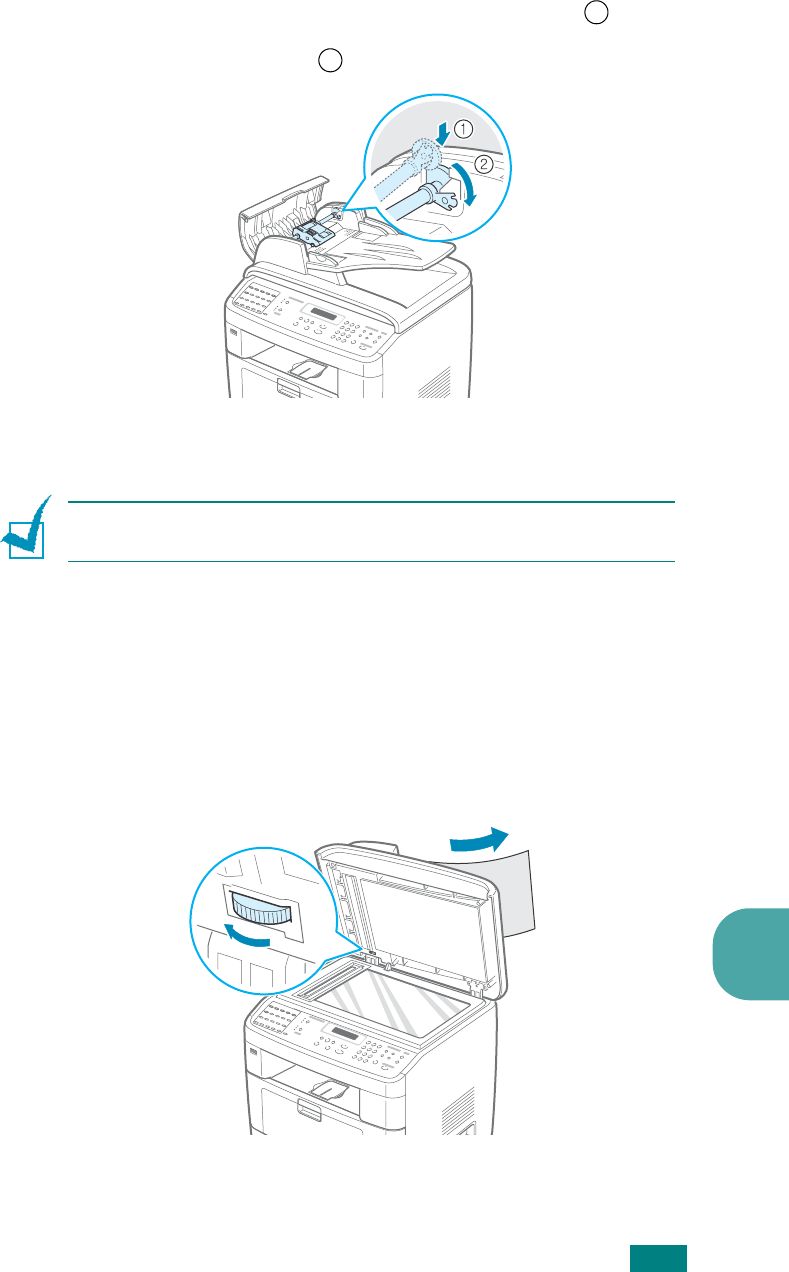
T
ROUBLESHOOTING
9
9.3
4
Align the left end of the ADF roller with the slot and push
the right end of the ADF roller into the right slot ( ).
Rotate the bushing on the right end of the roller toward the
document input tray ( ).
5
Close the ADF cover. Then load the removed page(s), if
any, back into the ADF.
N
OTE
: To prevent document jams, use the document glass for
thick, thin, or mixed paper-type documents.
Exit Misfeed
1
Remove any remaining page(s) from the ADF.
2
Open the document cover and turn the release knob to
remove the misfed documents from the document output
tray.
3
Close the document cover. Then load the removed page(s),
if any, back into the ADF.
1
2
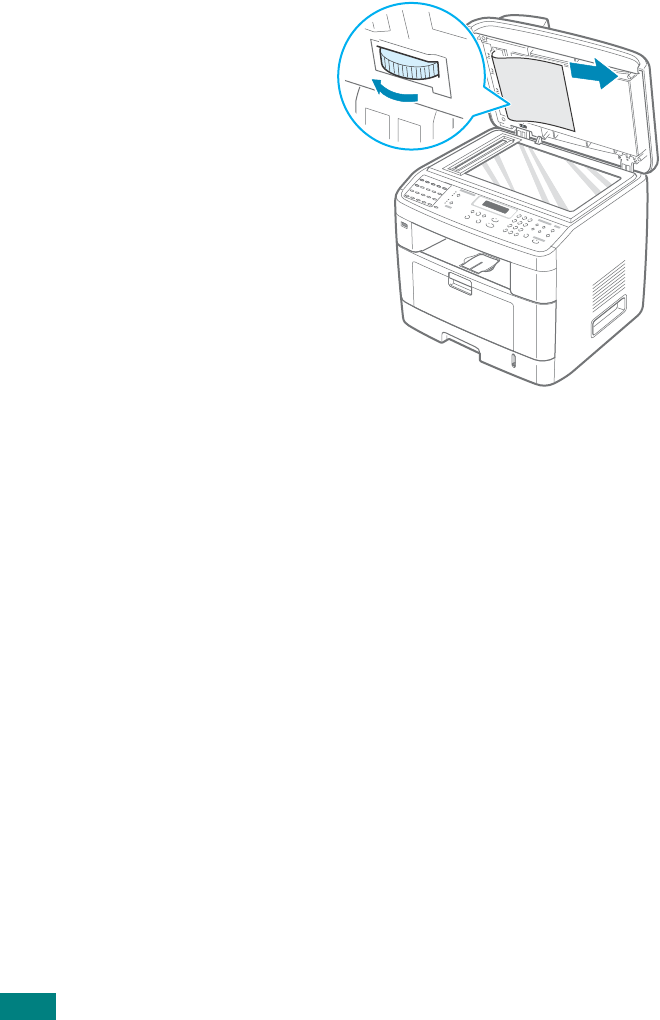
T
ROUBLESHOOTING
9.4
Roller Misfeed
1
Remove any remaining page(s) from the ADF.
2
Open the document cover.
3
Turn the release knob so that you can easily seize the
misfed page, and remove the page from the roller or the
feed area by carefully pulling it to the right using both
hands.
4
Close the document cover. Then load the removed page(s),
if any, back into the ADF.
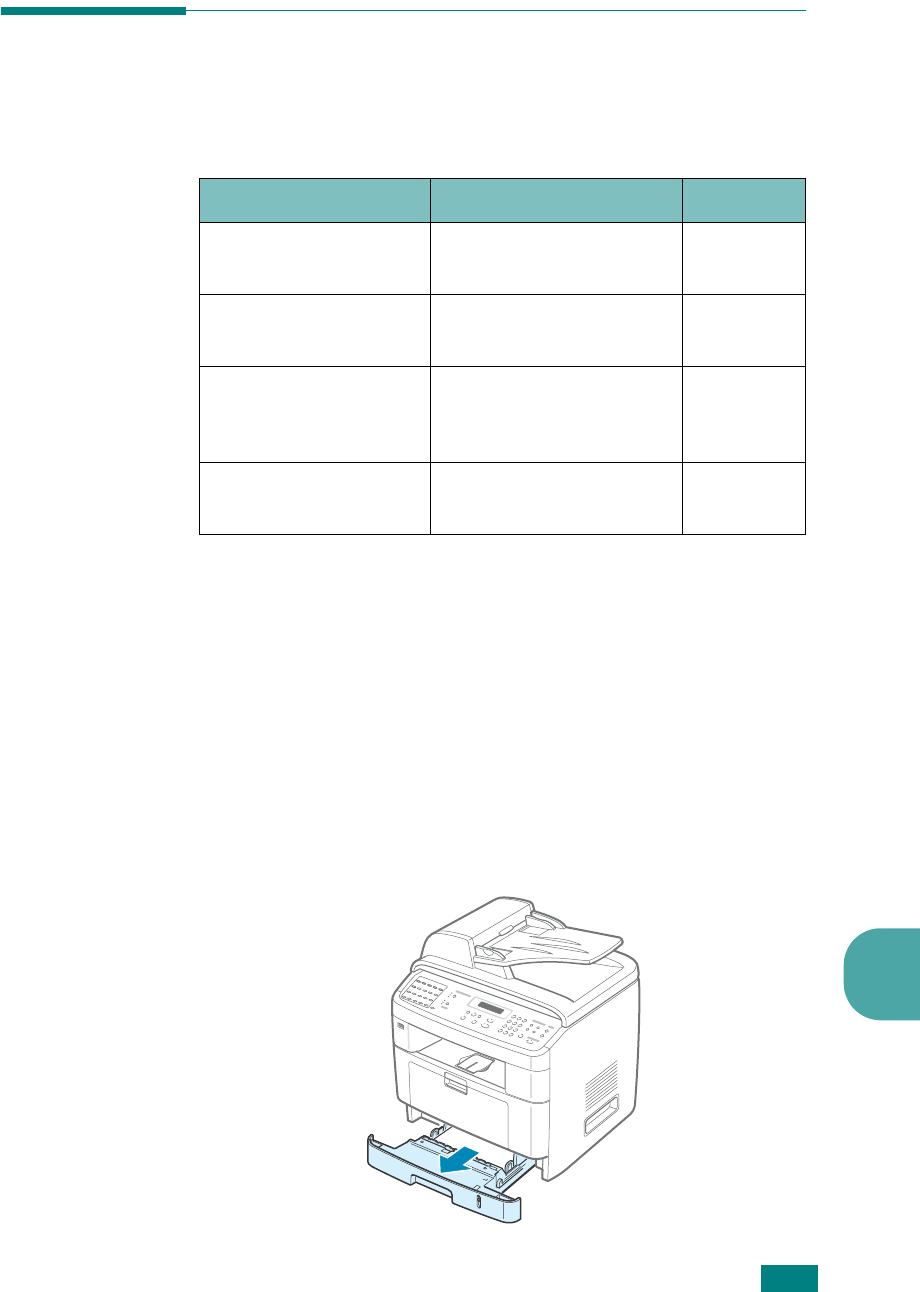
T
ROUBLESHOOTING
9
9.5
Clearing Paper Jams
When a paper jam occurs, “Paper Jam” appears on the display.
Refer to the table below to locate and clear the paper jam.
To avoid tearing the paper, pull out the jammed paper gently
and slowly. Follow the instructions in the following sections to
clear the jam.
In Tray 1
1
Open and close the front door. The jammed paper
automatically exits the machine.
If the paper does not exit, continue to step 2.
2
Pull Tray 1 open.
Message Location of Jam Go to
Paper Jam 0
Open/Close Door
In the paper tray
(Tray 1 or Tray 2)
below and
page 9.6
Paper Jam 1
Open/Close Door
In the paper exit area page 9.7
Paper Jam 2
Check Inside
In the fuser area or
around the toner
cartridge.
page 9.9
MP Tray Jam
[Door Open]
In the Multipurpose tray page 9.10
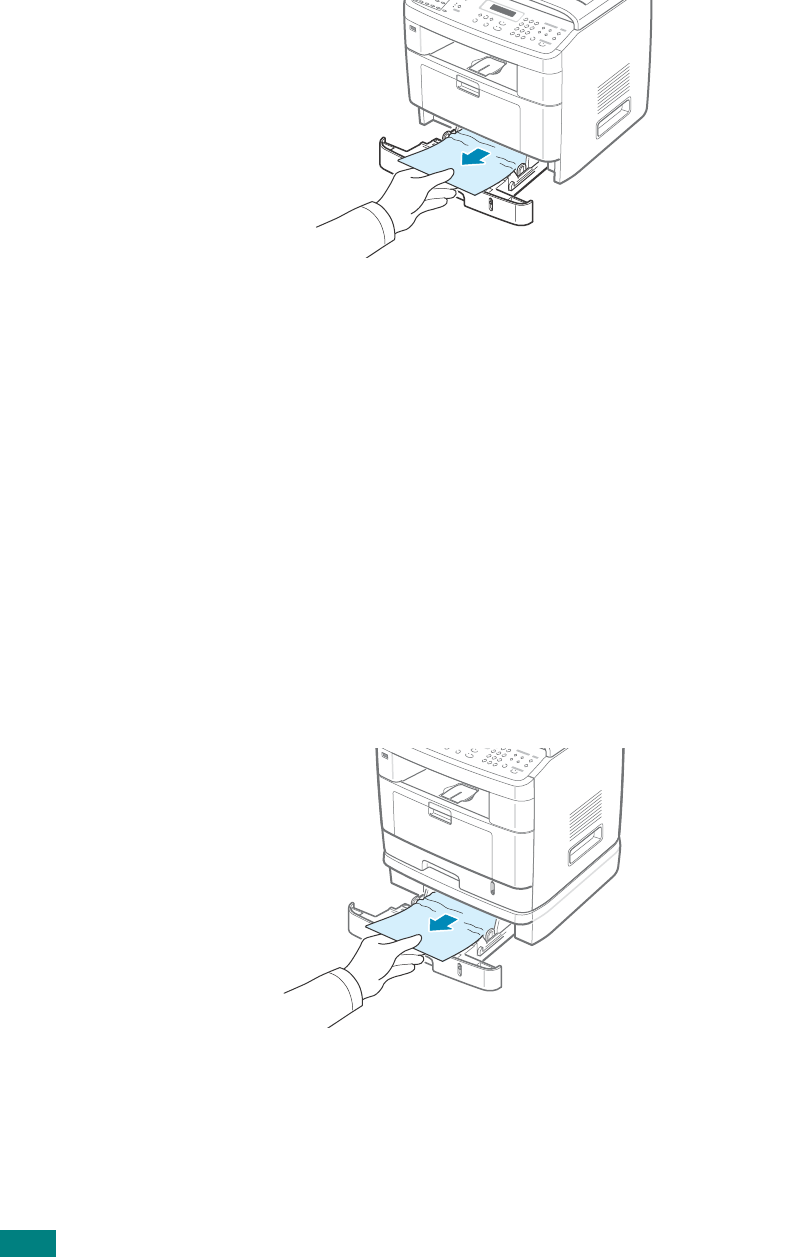
T
ROUBLESHOOTING
9.6
3
Remove the jammed paper by gently pulling it straight out.
If there is any resistance and the paper does not move
when you pull, or if you cannot see the paper in this area,
check the fuser area around the toner cartridge. See
page 9.9.
4
Insert the paper tray into the machine until it snaps into
place.
5
Open and close the front door to resume printing.
In Optional Tray 2
1
Pull the optional Tray 2 open.
2
Remove the jammed paper from the machine.
If there is any resistance and the paper does not move
when you pull, or if you cannot see the paper in this area,
go to step 3.
3
Pull the standard Tray 1 open.
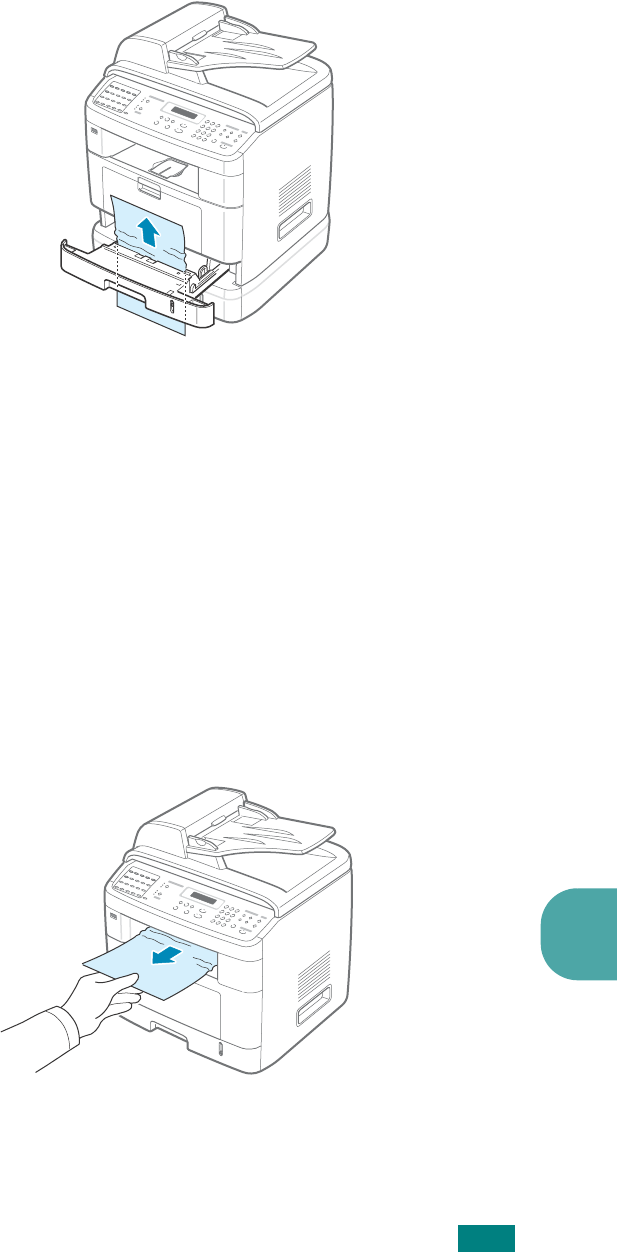
T
ROUBLESHOOTING
9
9.7
4
Pull the paper straight up and out.
5
Insert Tray 1 into the machine until it snaps into place.
6
Open and close the front door to resume printing.
In the Paper Exit Area
1
Open and close the front door. The jammed paper
automatically exits the machine.
If the paper does not exit, continue to step 2.
2
Gently pull the paper out of the front output tray. Skip to
step 6.
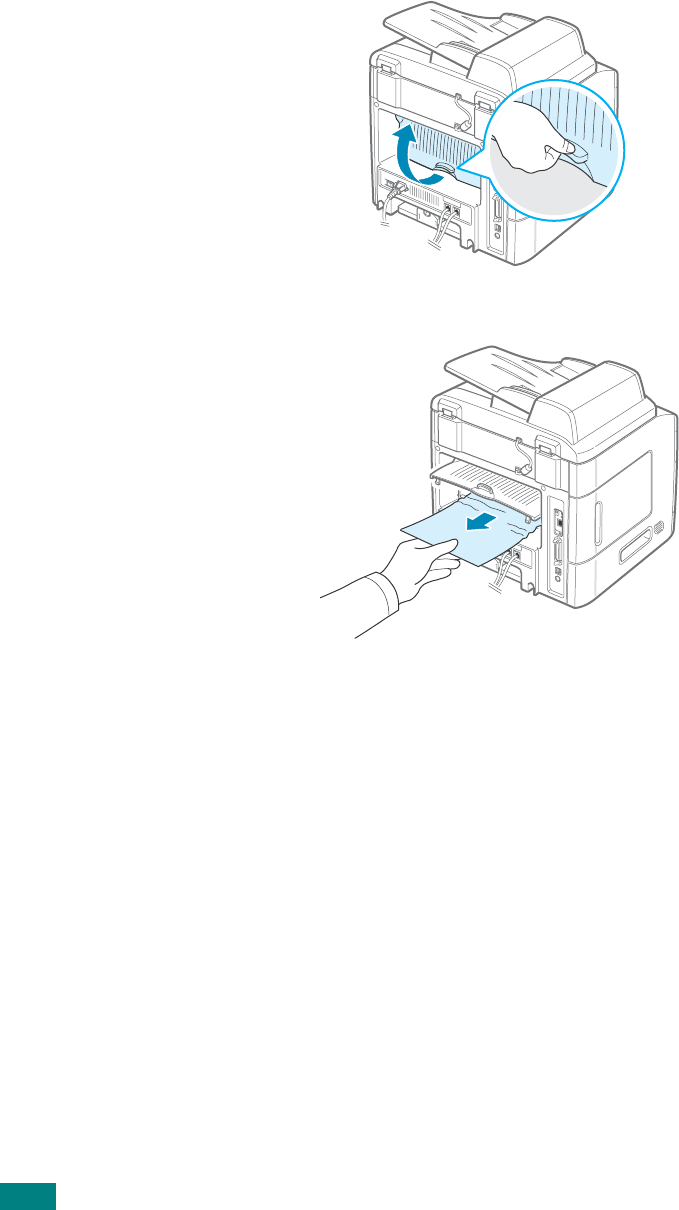
T
ROUBLESHOOTING
9.8
3
If there is any resistance and the paper does not move
when you pull, or if you cannot see the paper in the front
output tray, open the rear door.
4
Remove the jammed paper by gently pulling it straight out.
5
Close the rear door.
6
Open and close the front door to resume printing.
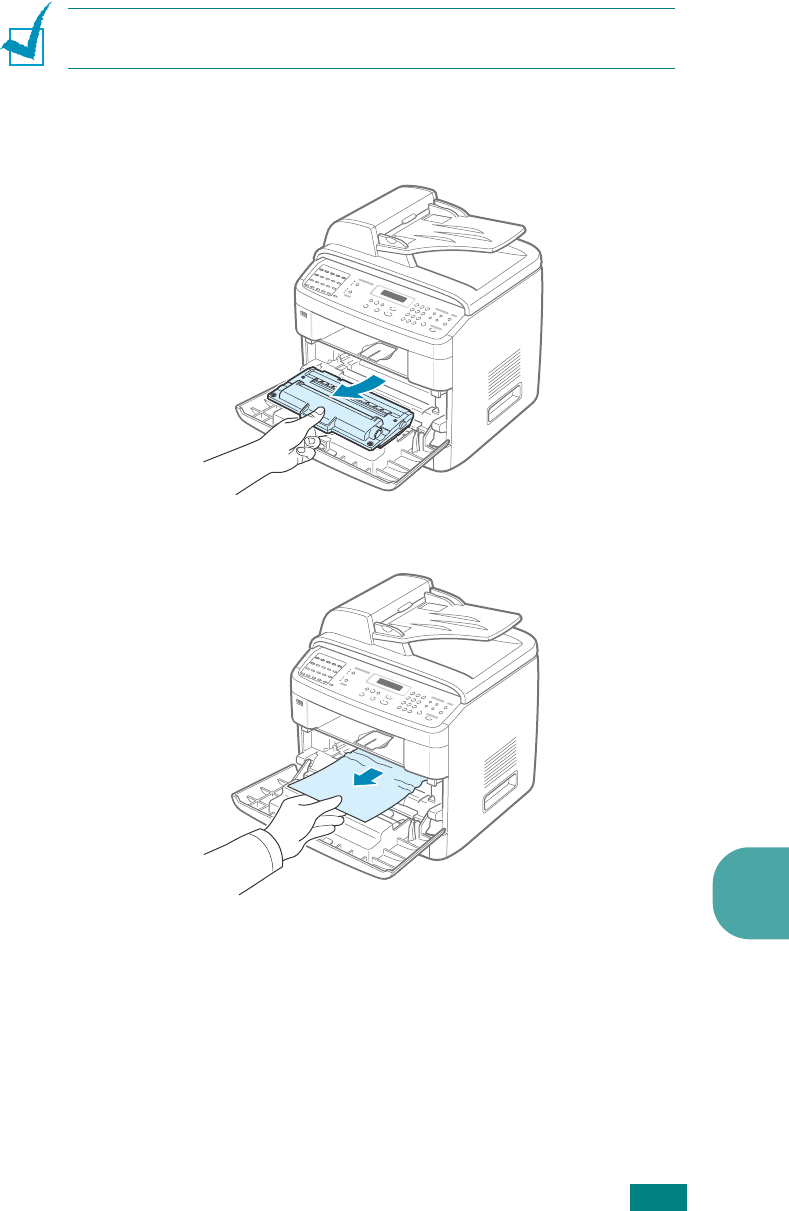
T
ROUBLESHOOTING
9
9.9
In the Fuser Area or Around the Toner
Cartridge
N
OTE
: The fuser area is hot. Take care when removing paper from
the machine.
1
Open the front door and pull the toner cartridge out, lightly
pushing it down.
2
Remove the jammed paper by gently pulling it straight out.
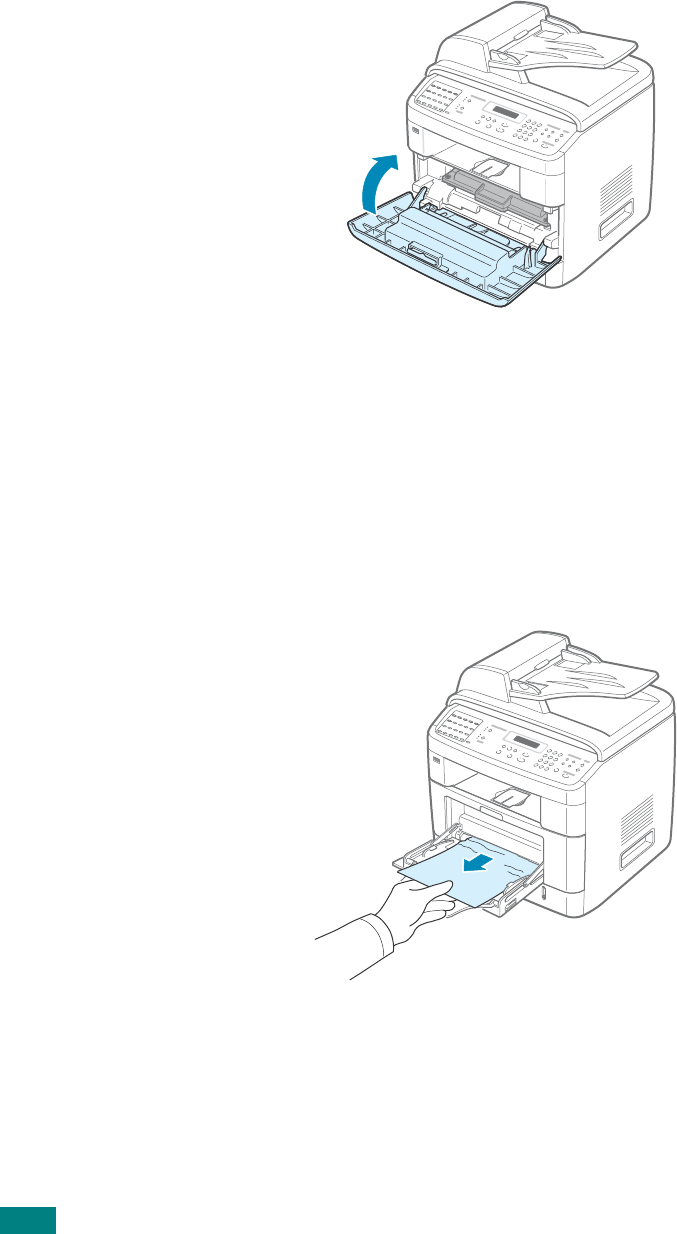
T
ROUBLESHOOTING
9.10
3
Replace the toner cartridge and close the front door.
Printing automatically resumes.
In the Multipurpose Tray
“MP Tray Jam [Door Open]” appears on the display when you try
to print using the Multipurpose tray and the machine does not
detect paper. This may be a lack of paper or improper paper
loading.
If the paper is not feeding properly, pull the paper out of the
machine.
To resume printing, open and close the front door.
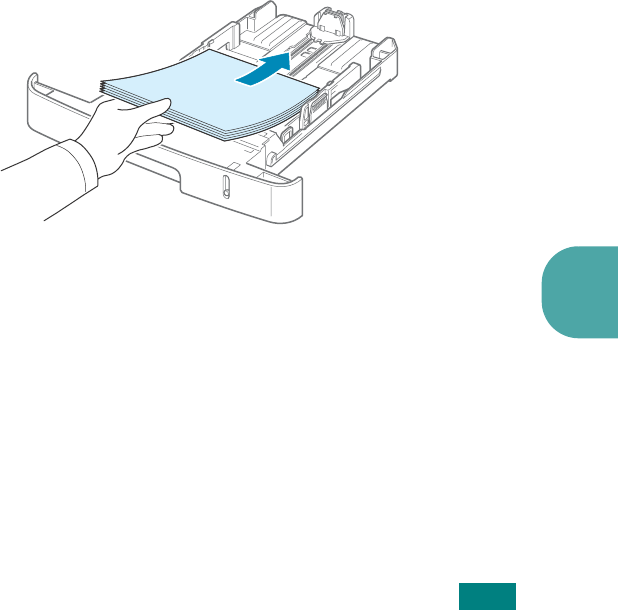
T
ROUBLESHOOTING
9
9.11
Tips for Avoiding Paper Jams
By selecting the correct paper types, most paper jams can be
avoided. When a paper jam occurs, follow the steps outlined in
“Clearing Paper Jams” on page 9.5.
• Follow the procedures in “Loading Paper” on page 2.7. Ensure
that the adjustable guides are positioned correctly.
• Do not overload the paper tray. Ensure that the paper is
below the paper capacity mark on the inside wall of the paper
tray.
• Do not remove paper from the tray while your machine is
printing.
• Flex, fan, and straighten the paper before loading.
• Do not use creased, damp, or highly curled paper.
• Do not mix paper types in the paper tray.
• Use only recommended print materials. See “Paper
Specifications” on page D.6.
• Ensure that the recommended print side of print materials is
facing down in the paper tray and facing up in the
Multipurpose tray.
• If paper jams occur frequently when you print on A5-sized
paper:
- Load the paper into the tray, as shown below.
- Set the page orientation to
Landscape
in the printer
properties window. See page 4.5.
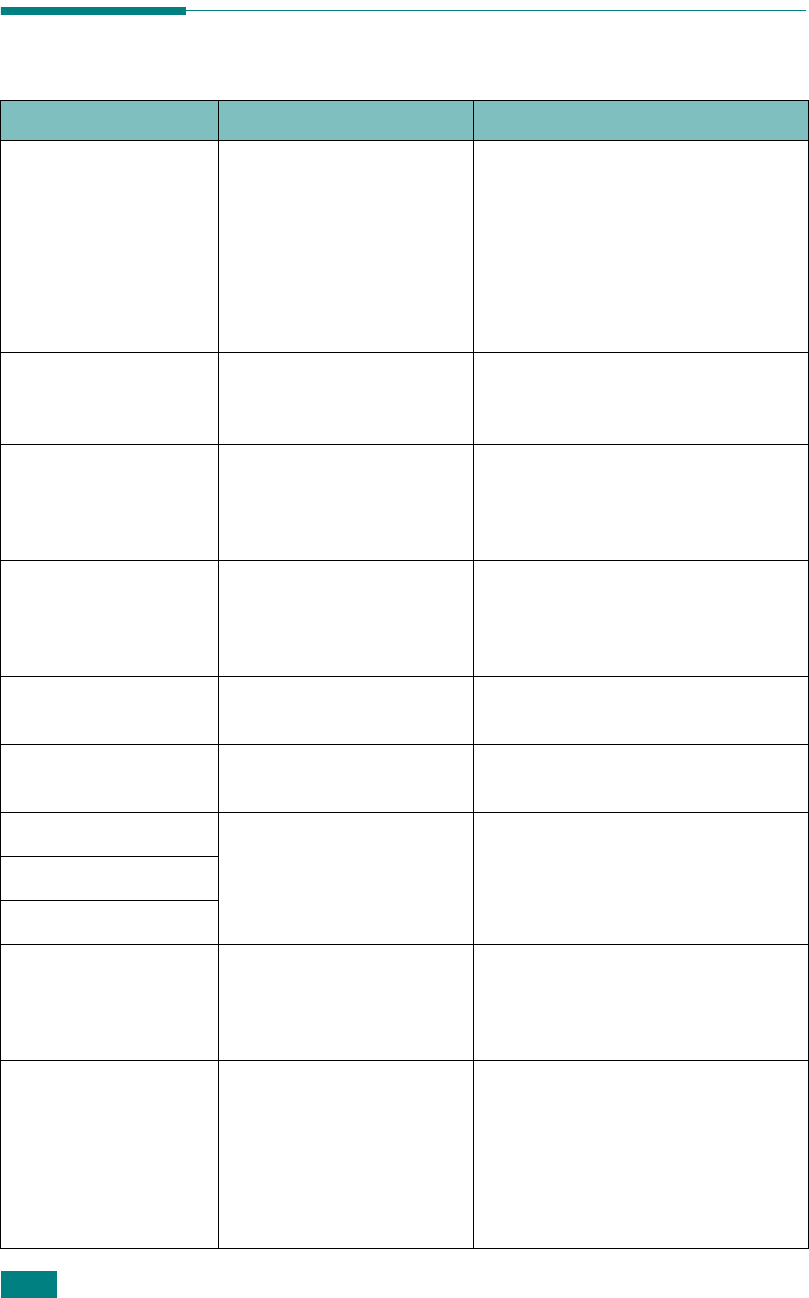
T
ROUBLESHOOTING
9.12
Clearing LCD Error Messages
Display Meaning Suggested solutions
Cancel ?
1:Yes 2:No
(only for the SCX-
4720F)
Your machine’s memory
has become full while
trying to store a
document into memory.
To cancel the fax job, press the
1
button to accept “Yes.”
If you want to send there pages
that have been successfully
stored, press the
2
button to
accept “No.” You should send the
remaining pages later, when
memory is available.
[Comm. Error]
(only for the SCX-
4720F)
The machine has a
communication problem.
Ask the sender to try again.
Delayed
Function Full
(only for the SCX-
4720F)
The delayed fax jobs
queue is full.
Cancel unnecessary delayed fax
job.
Document Jam The loaded document
has jammed in the ADF
(Automatic Document
Feeder).
Clear the document jam. See
page 9.2.
[Door Open] The front door is not
securely latched.
Close the door until it locks into
place.
Enter Again You entered an
unavailable item.
Enter the correct item again.
Low Heat Error There is a problem in the
fuser unit.
Unplug the power cord and plug it
back in. If the problem persists,
please call for service.
Open Heat Error
[Over Heat]
Function
Impossible
You have tried to use a
combination of machine
functions that can not be
used at the same time.
Reduce the number of selected
functions or use only one function
at a time.
Group Not
Available
(only for the SCX-
4720F)
You have tried to select a
group location number
where only a single
location number can be
used, such as when
adding locations for a
broadcast operation.
Use a speed dial number or dial a
number manually using the
number keypad.
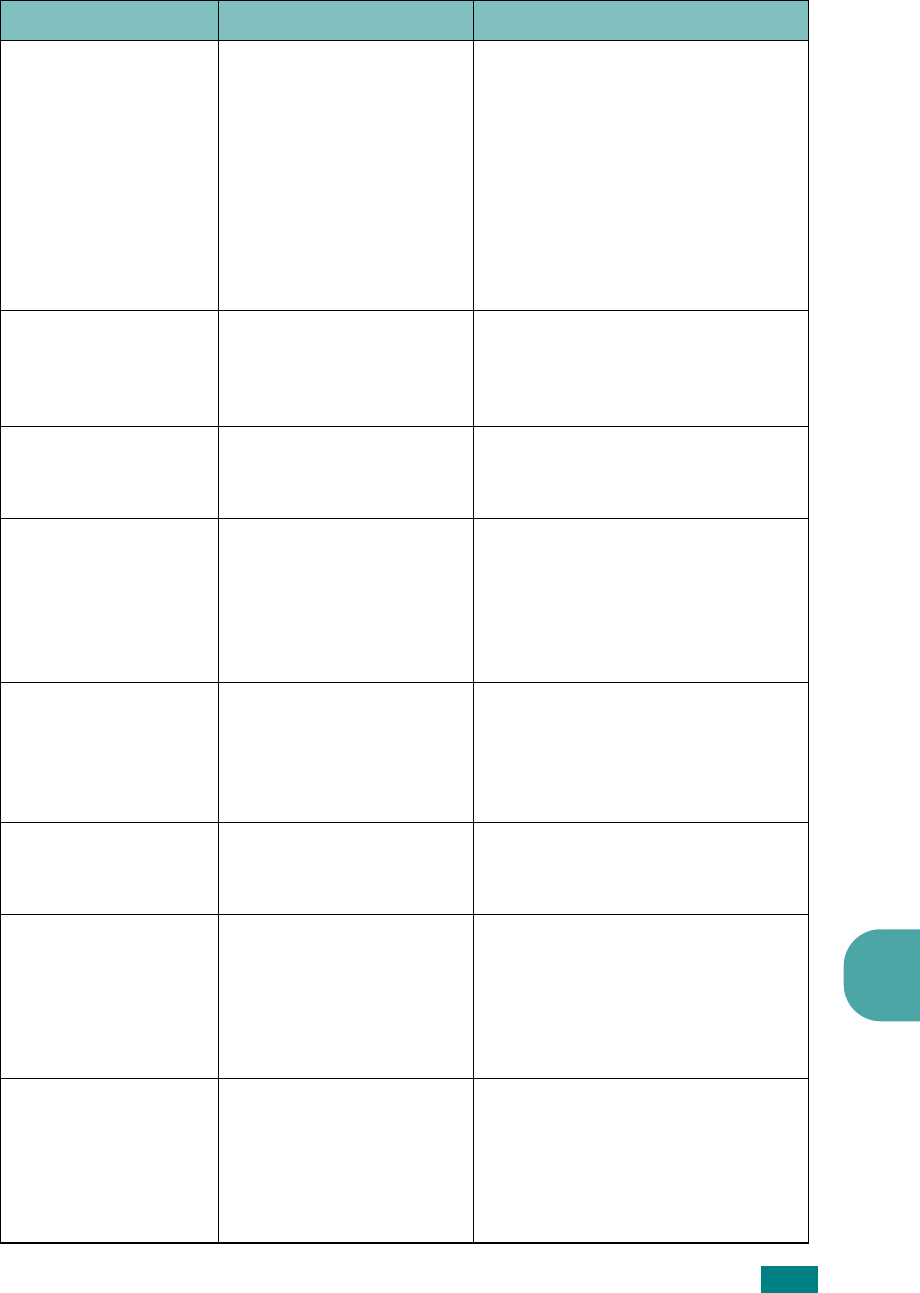
T
ROUBLESHOOTING
9
9.13
[Incompatible]
(only for the SCX-
4720F)
The remote machine did
not have the requested
feature, such as a
delayed transmission.
This message also occurs
if the remote machine
does not have enough
memory space to
complete the operation
you are attempting.
Reconfirm the remote machine’s
features.
[Jam 1] or [No
Cartridge]
Paper has jammed in the
paper exit area.
Or, the toner cartridge is
not installed.
Clear the jam. See page 9.7.
Or, install the toner cartridge. See
page 2.5.
[Line Busy]
(only for the SCX-
4720F)
The receiving party did
not answer or the line is
already engaged.
Try again after a few minutes.
[Line Error]
(only for the SCX-
4720F)
Your machine cannot
connect with the remote
machine or has lost
contact because of a
problem with the phone
line.
Try again. If the problem persists,
wait an hour or so for the line to
clear and try again.
Or, turn the ECM mode on. See
page 7.40.
Load Document You have attempted to
set up a copy or fax
operation with no
document loaded into the
ADF.
Load a document into the ADF and
try again.
[LSU Error] A problem has occurred
in the LSU (Laser
Scanning Unit).
Unplug the power cord and plug it
back in. If the problem persists,
please call for service.
Memory Full
(only for the SCX-
4720F)
The memory is full. Delete unnecessary documents
and retransmit after more
memory becomes available.
Alternatively, split the
transmission into more than one
operation.
MP Tray Jam
[Door Open]
A paper jam has
occurred in the
Multipurpose tray.
Or, the machine detects
improper feeding from
the Multipurpose tray.
Clear the jam. See page 9.10.
Or, load paper in the Multipurpose
tray correctly. See page 3.6.
Display Meaning Suggested solutions
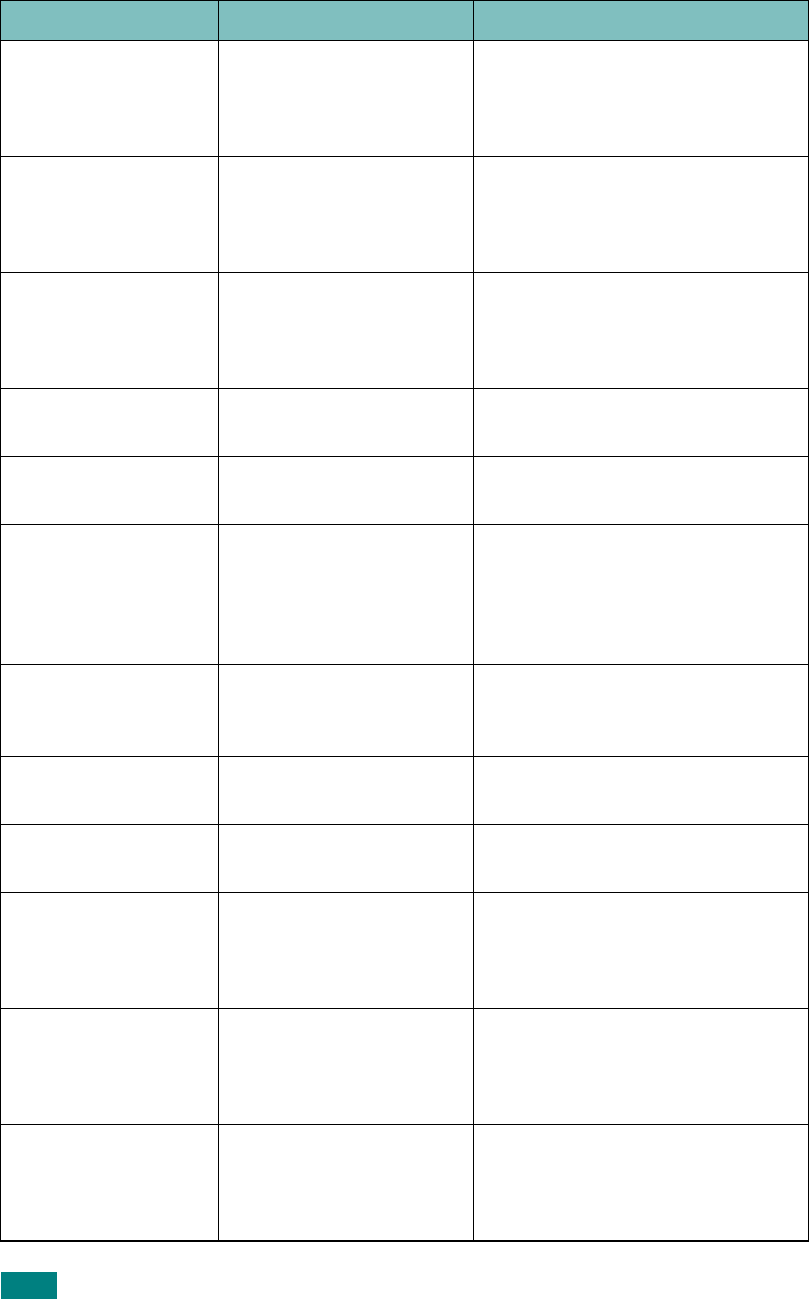
T
ROUBLESHOOTING
9.14
[No Answer]
(only for the SCX-
4720F)
The receiving fax
machine has not
answered after several
redial attempts.
Try again. Make sure that the
receiving machine is operational.
No. Not
Assigned
(only for the SCX-
4720F)
The one-touch or speed
dial location you tried to
use has no number
assigned to it.
Dial the number manually using
the number keypad or assign the
number. For storing a number, see
“Automatic Dialing” on page 7.19.
No. Not
Available
(only for the SCX-
4720F)
You have tried to delete
the number for a delayed
fax job.
Verify the number to be deleted
and try again.
Or, delete the number after the
delayed fax job has been sent.
[Non-Samsung]
[Cartridge]
You have used an
unauthorized cartridge.
You must use a Samsung
approved cartridge.
[No Paper]
Add Paper
The paper in the paper
tray has run out.
Load paper in the paper tray. See
page 2.7.
Operation
Not Assigned
(only for the SCX-
4720F)
You are doing the Add/
Cancel operation, but
there are no jobs
waiting.
Check the display to see if there
are any scheduled jobs. The
display should indicate them in
Standby mode; for example,
Delay Fax.
Paper Jam 0
Open/Close Door
Paper has jammed in the
feeding area of the paper
tray.
Clear the jam. See page 9.5 and
page 9.6.
Paper Jam 1
Open/Close Door
Paper has jammed in the
paper exit area.
Clear the jam. See page 9.7.
Paper Jam 2
Check Inside
Paper has jammed in the
fuser area.
Clear the jam. See page 9.9.
[Power Failure] Power has turned off
then on and the
machine’s memory has
not been saved.
The job which you were trying to
do before the power failure must
be completely re-done.
Priority Fax
Function Full
(only for the SCX-
4720F)
The priority fax jobs
queue is full.
Cancel unnecessary priority fax
jobs.
[Retry Redial?]
(only for the SCX-
4720F)
The machine is waiting
for a specified time
interval to redial a
previously busy station.
You can press
Enter
to
immediately redial, or
Stop/
Clear
to cancel the redial
operation.
Display Meaning Suggested solutions
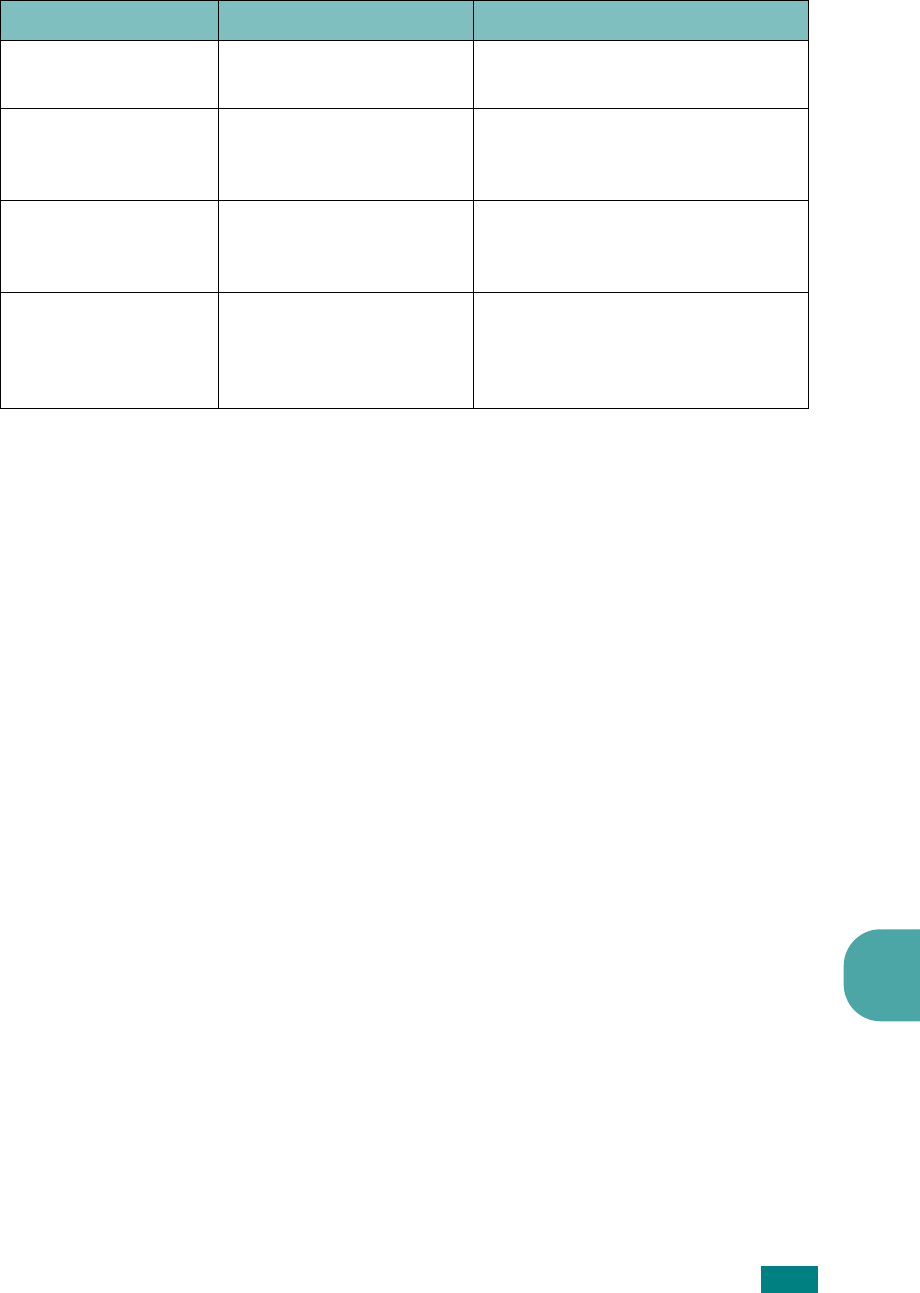
T
ROUBLESHOOTING
9
9.15
Scanner Locked The scanner module is
locked
Unlock the scanner (see page 2.3)
and press
Stop/Clear
.
[Stop Pressed] The
Stop/Clear
button
has been pressed during
a copy or fax operation.
Try again.
[Toner Empty]
Replace Toner
The toner cartridge has
run out. The machine
stops printing.
Replace the toner cartridge with a
new one. See page 8.8.
[Toner Low] The toner is almost
empty.
Take out the toner cartridge and
gently shake it. By doing this, you
can temporarily reestablish
printing operations.
Display Meaning Suggested solutions
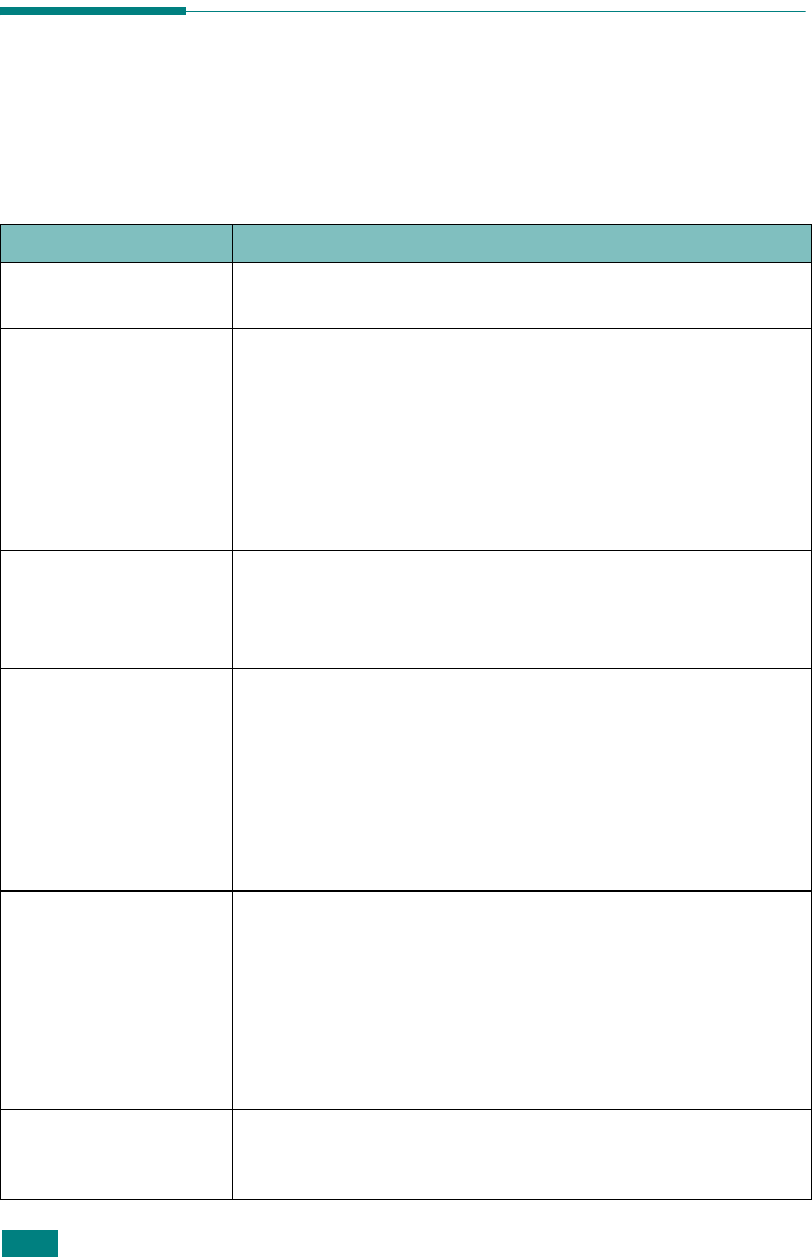
T
ROUBLESHOOTING
9.16
Solving Other Problems
The following chart lists some conditions that may occur and the recommended
solutions. Follow the suggested solutions until the problem is corrected. If the
problem persists, please call for service.
Paper Feeding Problems
Condition Suggested solutions
Paper is jammed
during printing.
Clear the paper jam. See page 9.5.
Paper sticks together. • Ensure that there is not too much paper in the paper tray.
The paper tray can hold up to 250 sheets of paper,
depending on the thickness of your paper.
• Make sure that you are using the correct type of paper. See
“Paper Specifications” on page D.6.
• Remove paper from the paper tray and flex or fan the
paper.
• Humid conditions may cause some paper to stick together.
Multiple sheets of
paper do not feed.
• Different types of paper may be stacked in the paper tray.
Load paper of only one type, size, and weight.
• If multiple sheets have caused a paper jam, clear the paper
jam. See page 9.5.
Paper does not feed
into the machine.
• Remove any obstructions inside the machine.
• Paper has not been loaded correctly. Remove paper from
the tray and reload it correctly.
• There is too much paper in the paper tray. Remove excess
paper from the tray.
• The paper is too thick. Use only paper that meets the
specifications required by the machine. See “Paper
Specifications” on page D.6.
The paper keeps
jamming.
• There is too much paper in the paper tray. Remove excess
paper from the tray. If you are printing on special
materials, use the Multipurpose tray.
• An incorrect type of paper is being used. Use only paper
that meets the specifications required by the machine. See
“Paper Specifications” on page D.6.
• There may be debris inside the machine. Open the front
door and remove the debris.
Transparencies stick
together in the paper
exit.
Use only transparencies specifically designed for laser
printers. Remove each transparency as it exits from the
machine.
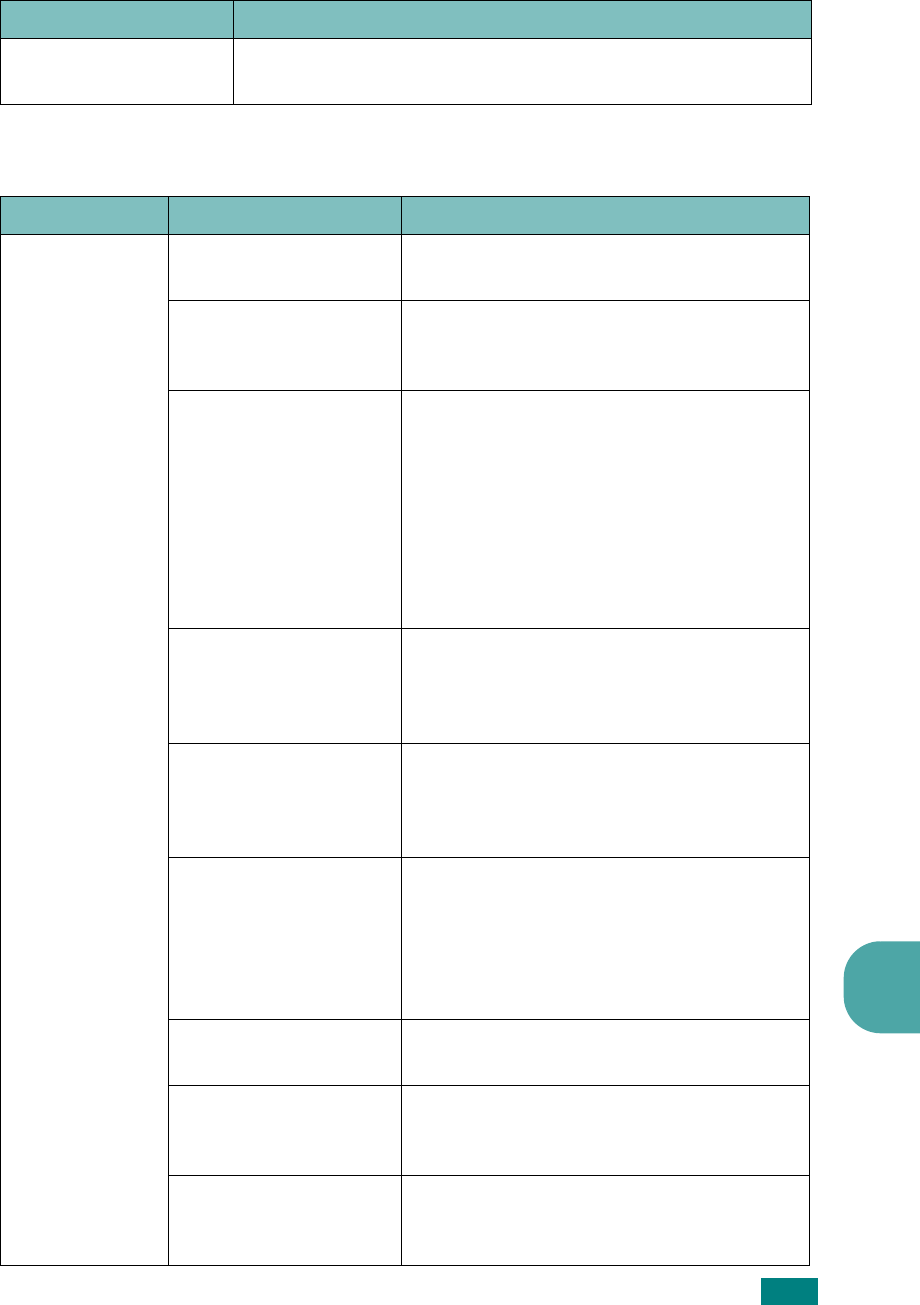
T
ROUBLESHOOTING
9
9.17
Printing Problems
Envelopes skew or fail
to feed correctly.
Ensure that the paper guides are against both sides of the
envelopes.
Condition Possible cause Suggested solutions
The machine
does not print.
The machine is not
receiving power.
Check the power cord connections. Check
the power switch and the power source.
The machine is not
selected as the default
printer.
Select
SCX-4x20 Series
PCL 6
as your
default printer in your Windows.
Check the machine for
the following:
• The front door is not
closed.
• Paper is jammed.
• No paper is loaded.
• The toner cartridge
is not installed.
After locating the problem, clear it.
• Close the door.
• Clear the paper jam. See page 9.5.
• Load paper. See page 2.7.
• Install the toner cartridge. See
page 2.5.
If a printer system error occurs, contact
your service representative.
The connection cable
between the computer
and the machine is not
connected properly.
Disconnect the printer cable and
reconnect it.
The connection cable
between the computer
and the machine is
defective.
If possible, attach the cable to another
computer that is working properly and
print a job. You can also try using a
different printer cable.
The port setting is
incorrect.
Check the Windows printer setting to
make sure that the print job is sent to the
correct port, for example, LPT1. If the
computer has more than one port, make
sure that the machine is attached to the
correct one.
The machine may be
configured incorrectly.
Check the printer properties to ensure
that all of the print settings are correct.
The printer driver may
be incorrectly
installed.
Repair the printer software. See
page 2.33.
The machine is
malfunctioning.
Check the display message on the control
panel to see if the machine is indicating a
system error.
Condition Suggested solutions
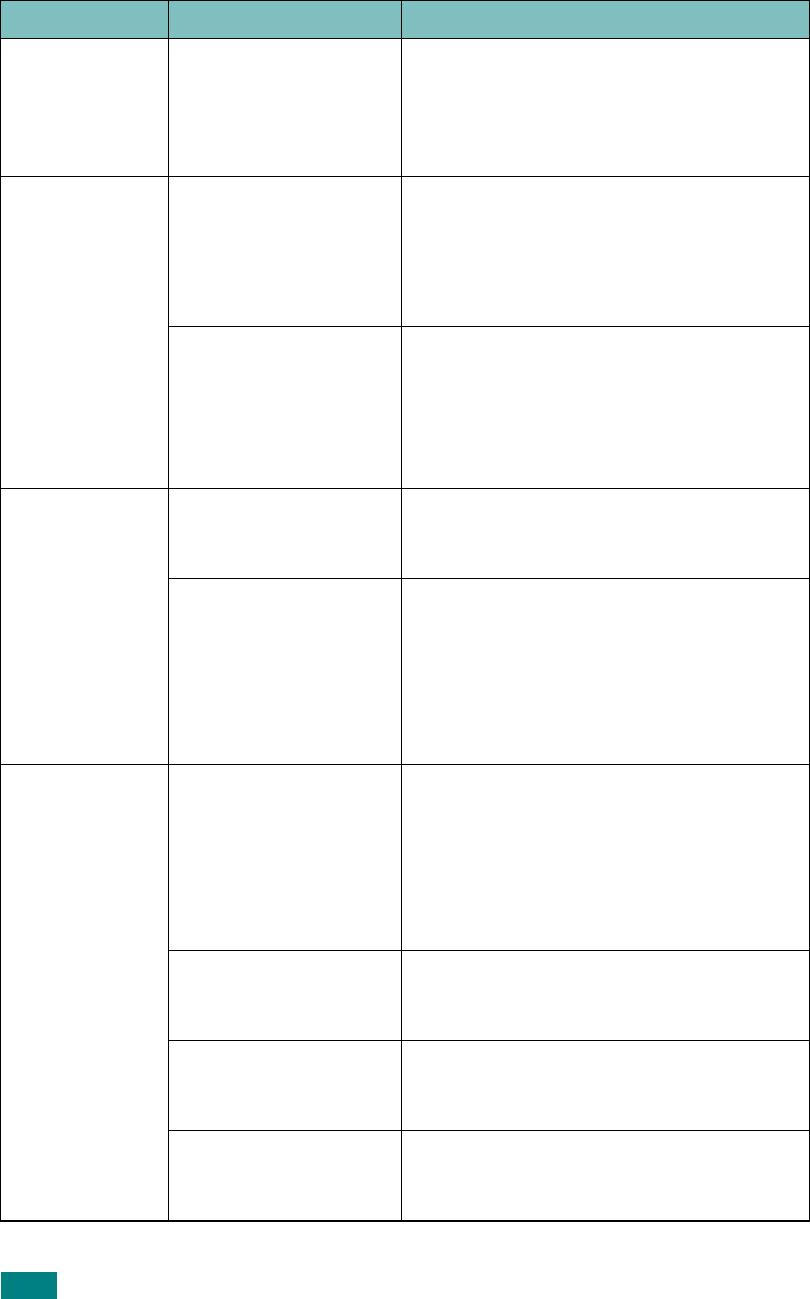
T
ROUBLESHOOTING
9.18
The machine
selects print
materials from
the wrong
paper source.
The paper source
selection in the printer
properties may be
incorrect.
For many software applications, the paper
source selection is found under the
Paper
tab within the printer properties. Select
the correct paper source. See page 4.6.
A print job is
extremely slow.
The job may be very
complex.
Reduce the complexity of the page or try
adjusting the print quality settings.
The maximum print speed of your
machine is 22 PPM for Letter-sized paper
and 20 PPM for A4-sized paper.
If you are using
Windows 9x/Me, the
Spooling Setting may
be set incorrectly.
From the
Start
menu, choose
Settings
and
Printers
. Right-click the
SCX-4x20
Series
PCL 6
machine icon, choose
Properties
, click the
Details
tab, and
then choose the
Spool Settings
button.
Select the desired spool setting.
Half the page is
blank.
The page orientation
setting may be
incorrect.
Change the page orientation in your
application. See page 4.5.
The paper size and the
paper size settings do
not match.
Ensure that the paper size in the printer
driver settings matches the paper in the
tray.
Or, ensure that the paper size in the
printer driver settings matches the paper
selection in the software application
settings you use.
The machine
prints, but the
text is wrong,
garbled, or
incomplete.
The printer cable is
loose or defective.
Disconnect the printer cable and
reconnect. Try a print job that you have
already printed successfully. If possible,
attach the cable and the machine to
another computer and try a print job that
you know works. Finally, try a new printer
cable.
The wrong printer
driver was selected.
Check the application’s printer selection
menu to ensure that your machine is
selected.
The software
application is
malfunctioning.
Try printing a job from another
application.
The operating system
is malfunctioning.
Exit Windows and reboot the computer.
Turn the machine off and then back on
again.
Condition Possible cause Suggested solutions
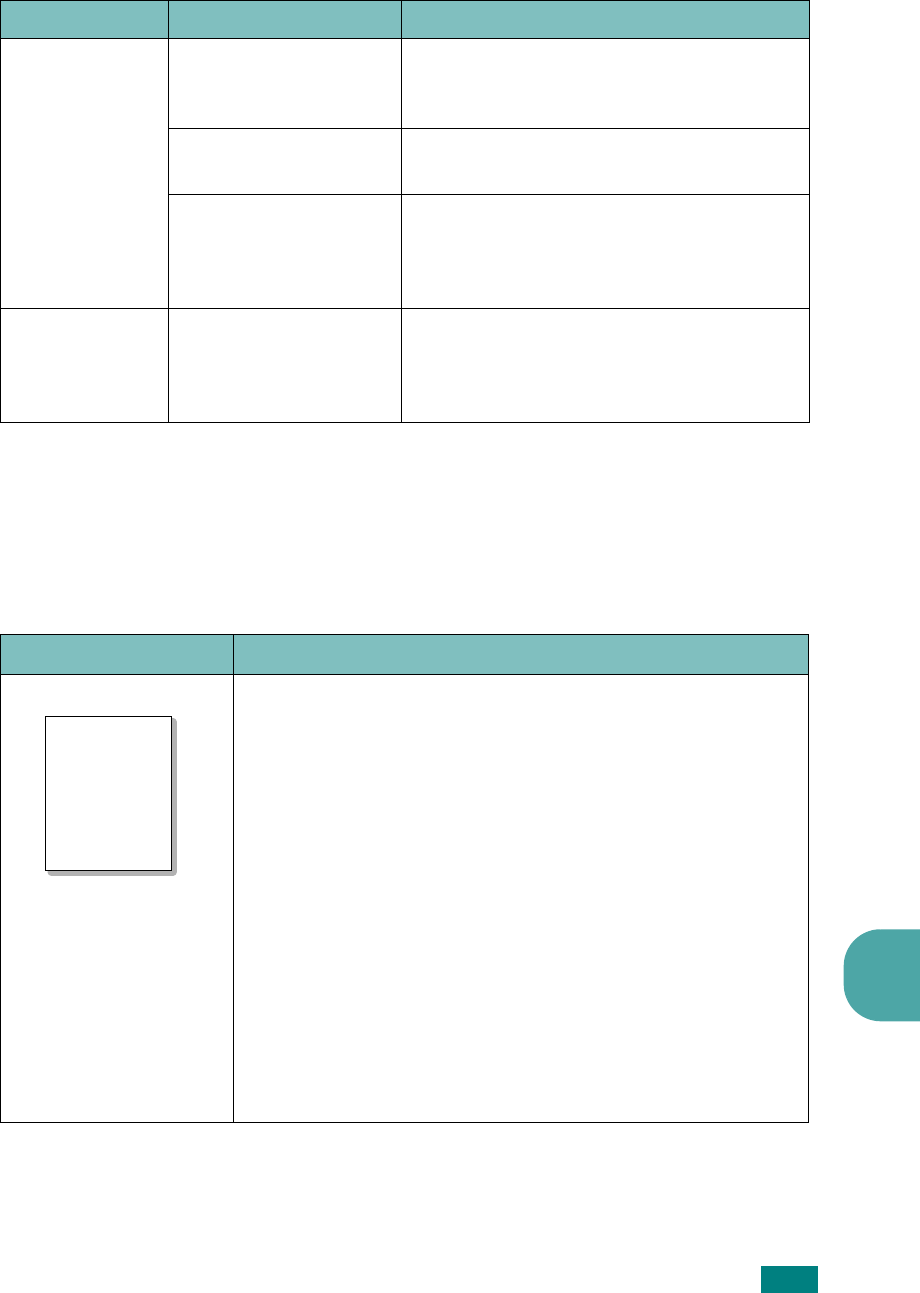
T
ROUBLESHOOTING
9
9.19
Printing Quality Problems
If the inside of the machine is dirty or paper has been loaded improperly, you may
notice a reduction in print quality. See the table below to clear the problem.
Pages print, but
are blank.
The toner cartridge is
defective or out of
toner.
Redistribute the toner, if necessary. See
page 8.7.
If necessary, replace the toner cartridge.
The file may have
blank pages.
Check the file to ensure that it does not
contain blank pages.
Some parts, such as
the controller or the
board, may be
defective.
Contact a service representative.
The illustrations
print incorrectly
in Adobe
Illustrator.
The setting in the
software application is
wrong.
Select
Download as Bit Image
in the
TrueType Options
window of the
Graphic properties and print the
document again.
Condition Possible cause Suggested solutions
Condition Suggested solutions
Light or faded print
If a vertical white streak or faded area appears on the page:
• The toner supply is low. You may be able to temporarily
extend the toner cartridge life. See “Redistributing Toner”
on page 8.7. If this does not improve the print quality,
install a new toner cartridge.
• The paper may not meet paper specifications; for example,
the paper is too moist or too rough. See “Paper
Specifications” on page D.6.
• If the entire page is light, the print resolution setting is too
low or the toner save mode is on. Adjust the print
resolution and turn the toner save mode off. See page 4.8
and page 2.23, respectively.
• A combination of faded or smeared defects may indicate
that the toner cartridge needs cleaning. See “Cleaning the
Drum” on page 8.11.
• The surface of the LSU part inside the machine may be
dirty. Clean the LSU (see page 8.4).
AaBbCc
AaBbCc
AaBbCc
AaBbCc
AaBbCc
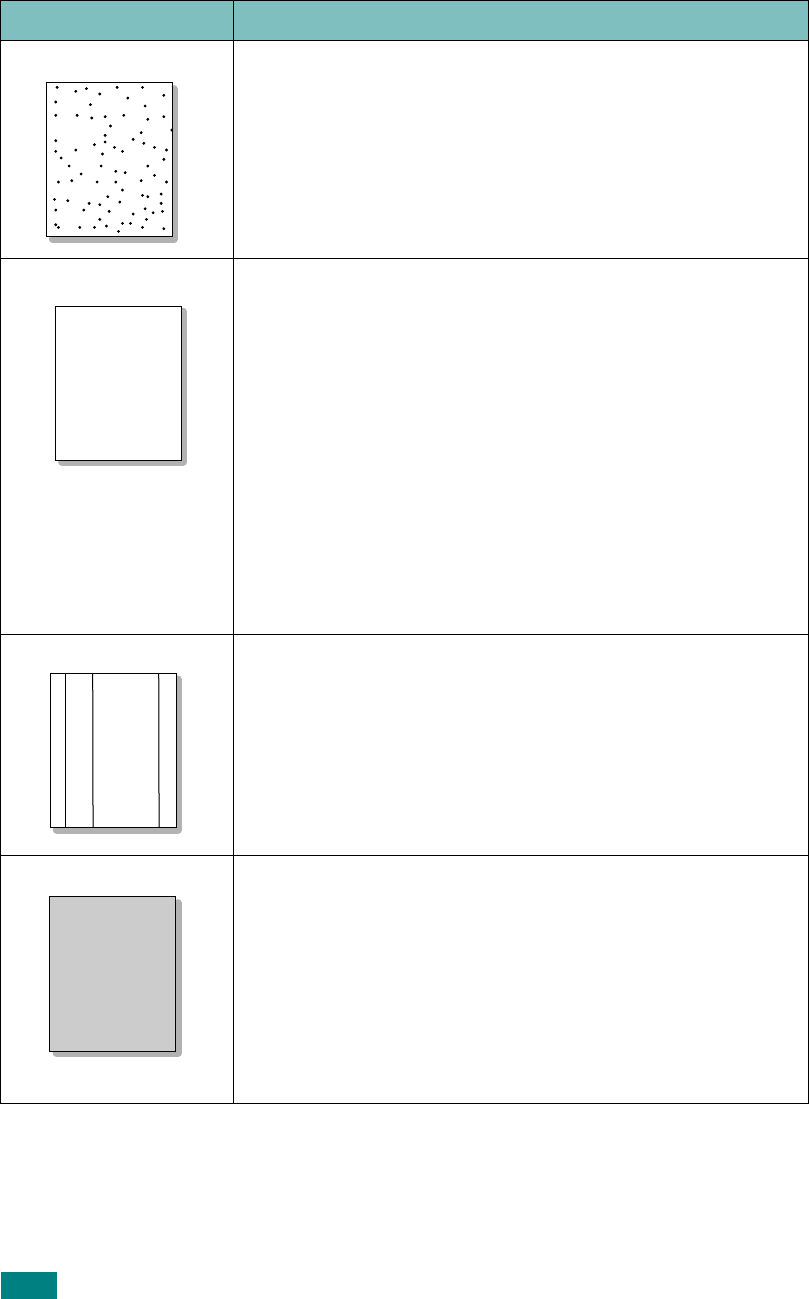
T
ROUBLESHOOTING
9.20
Toner specs
• The paper may not meet specifications; for example, the
paper is too moist or too rough. See “Paper Specifications”
on page D.6.
• The transfer roller may be dirty. Clean the inside of your
machine. See “Cleaning the Inside” on page 8.3.
• The paper path may need cleaning. See “Cleaning the
Drum” on page 8.11.
Dropouts
If faded areas, generally rounded, occur randomly on the
page:
• A single sheet of paper may be defective. Try reprinting the
job.
• The moisture content of the paper is uneven or the paper
has moist spots on its surface. Try a different brand of
paper. See “Paper Specifications” on page D.6.
• The paper lot is bad. The manufacturing processes can
cause some areas to reject toner. Try a different kind or
brand of paper.
• The toner cartridge may be defective. See “Vertical
repetitive defects” on page 9.21.
• If these steps do not correct the problem, contact a service
representative.
Vertical lines
If black vertical streaks appear on the page:
• The drum inside the toner cartridge has probably been
scratched. Remove the toner cartridge and install a new
one. See “Replacing the Toner Cartridge” on page 8.8.
If white vertical streaks appear on the page:
• The surface of the LSU part inside the machine may be
dirty. CLean the LSU (see page 8.4).
Gray background
If the amount of background shading becomes
unacceptable:
• Change to a lighter weight paper. See “Paper
Specifications” on page D.6.
• Check the machine’s environment: very dry (low humidity)
or high humidity (higher than 80% RH) conditions can
increase the amount of background shading.
• Remove the old toner cartridge and install a new one. See
“Replacing the Toner Cartridge” on page 8.8.
Condition Suggested solutions
AaBbCc
AaBbCc
AaBbCc
AaBbCc
AaBbCc
AaBbCc
AaBbCc
AaBbCc
AaBbCc
AaBbCc
AaBbCc
AaBbCc
AaBbCc
AaBbCc
AaBbCc
AaBbCc
AaBbCc
AaBbCc
AaBbCc
AaBbCc
AaBbCc
AaBbCc
AaBbCc
AaBbCc
AaBbCc
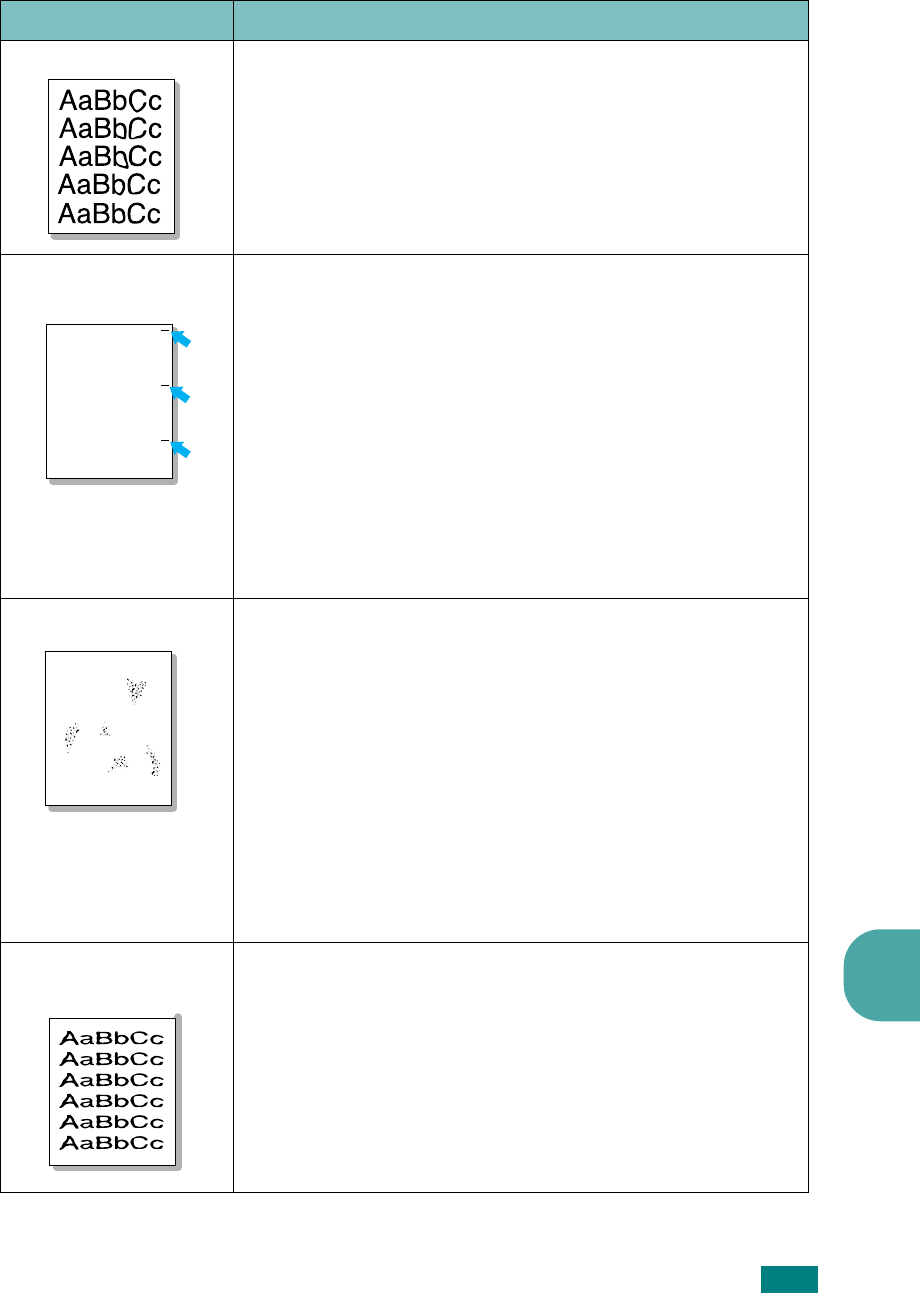
T
ROUBLESHOOTING
9
9.21
Toner smear
• Clean the inside of the machine. See “Cleaning the Inside”
on page 8.3.
• Check the paper type and quality. See “Paper
Specifications” on page D.6.
• Remove the toner cartridge and install a new one. See
“Replacing the Toner Cartridge” on page 8.8.
Vertical repetitive
defects
If marks repeatedly appear on the printed side of the page at
even intervals:
• The toner cartridge may be damaged. If a repetitive mark
occurs on the page, print a cleaning sheet several times to
clean the cartridge; see “Cleaning the Drum” on
page 8.11. After the printout, if you still have the same
problems, remove the toner cartridge and install a new
one. See “Replacing the Toner Cartridge” on page 8.8.
• Parts of the machine may have toner on them. If the
defects occur on the back of the page, the problem will
likely correct itself after a few more pages.
• The fusing assembly may be damaged. Contact a service
representative.
Background scatter
Background scatter results from bits of toner randomly
distributed on the printed page.
• The paper may be too damp. Try printing with a different
batch of paper. Do not open packages of paper until
necessary so that the paper does not absorb too much
moisture.
• If background scatter occurs on an envelope, change the
printing layout to avoid printing over areas that have
overlapping seams on the reverse side. Printing on seams
can cause problems.
• If background scatter covers the entire surface area of a
printed page, adjust the print resolution through your
software application or the printer properties.
Misformed
characters
• If characters are improperly formed and producing hollow
images, the paper stock may be too slick. Try a different
paper. See “Paper Specifications” on page D.6.
• If characters are improperly formed and producing a wavy
effect, the scanner unit may need service. For service,
contact a service representative.
Condition Suggested solutions
AaBbCc
AaBbCc
AaBbCc
AaBbCc
AaBbCc
A
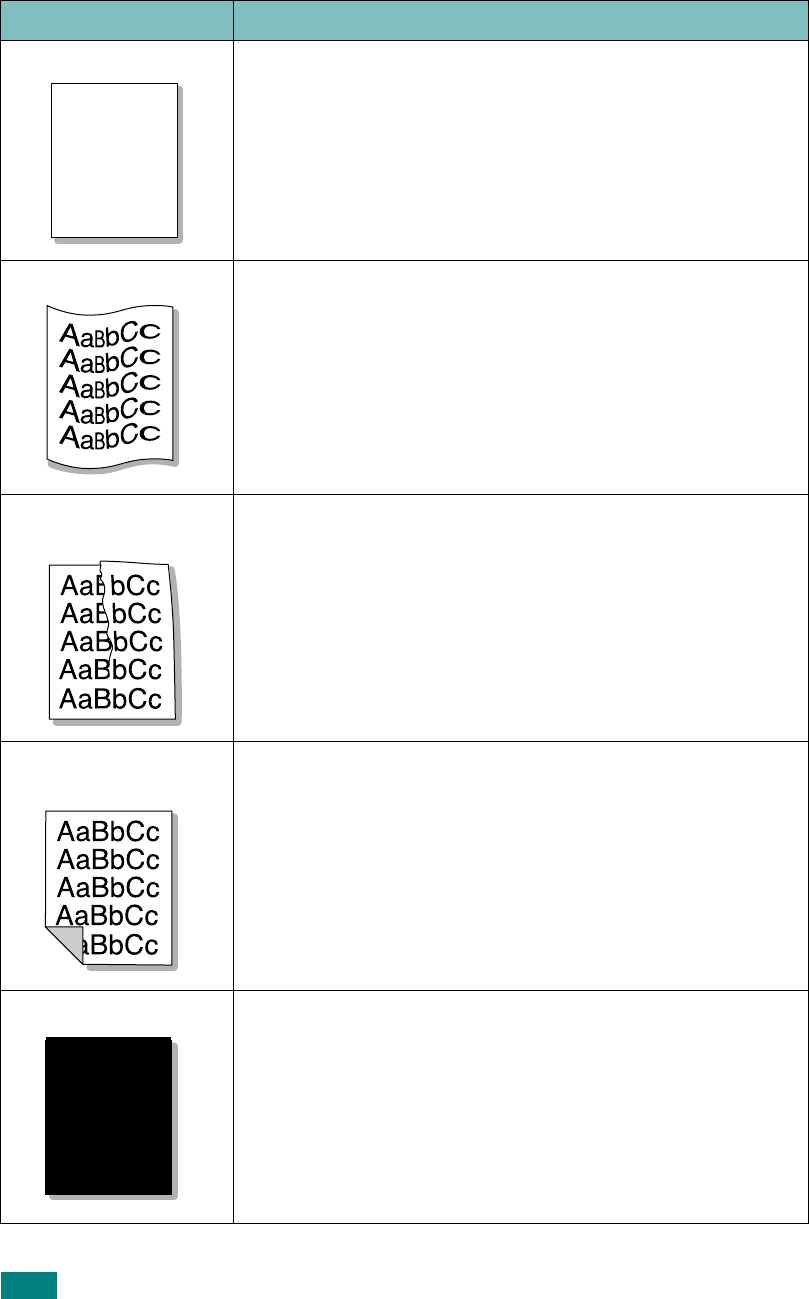
T
ROUBLESHOOTING
9.22
Page skew
• Ensure that the paper is loaded properly.
• Check the paper type and quality. See “Paper
Specifications” on page D.6.
• Ensure that the paper or other material is loaded correctly
and the guides are not too tight or too loose against the
paper stack.
Curl or wave
• Ensure that the paper is loaded properly.
• Check the paper type and quality. Both high temperature
and humidity can cause paper curl. See “Paper
Specifications” on page D.6.
• Turn over the stack of paper in the paper tray. Also try
rotating the paper 180° in the tray.
• Try printing to the rear output slot.
Wrinkles or
creases
• Ensure that the paper is loaded properly.
• Check the paper type and quality. See “Paper
Specifications” on page D.6.
• Turn over the stack of paper in the paper tray. Also try
rotating the paper 180° in the tray.
• Try printing to the rear output slot.
Back of printouts
are dirty
Check for leaking toner. Clean the inside of the machine. See
“Cleaning the Inside” on page 8.3.
Black pages
• The toner cartridge may not be installed properly. Remove
the cartridge and reinsert.
• The toner cartridge may be defective and need replacing.
Remove the toner cartridge and install a new one. See
“Replacing the Toner Cartridge” on page 8.8.
• The machine may require repair. Contact a service
representative.
Condition Suggested solutions
A
aBbC
c
AaBbC
c
AaBbCc
AaBbCc
A
aBbCc
A
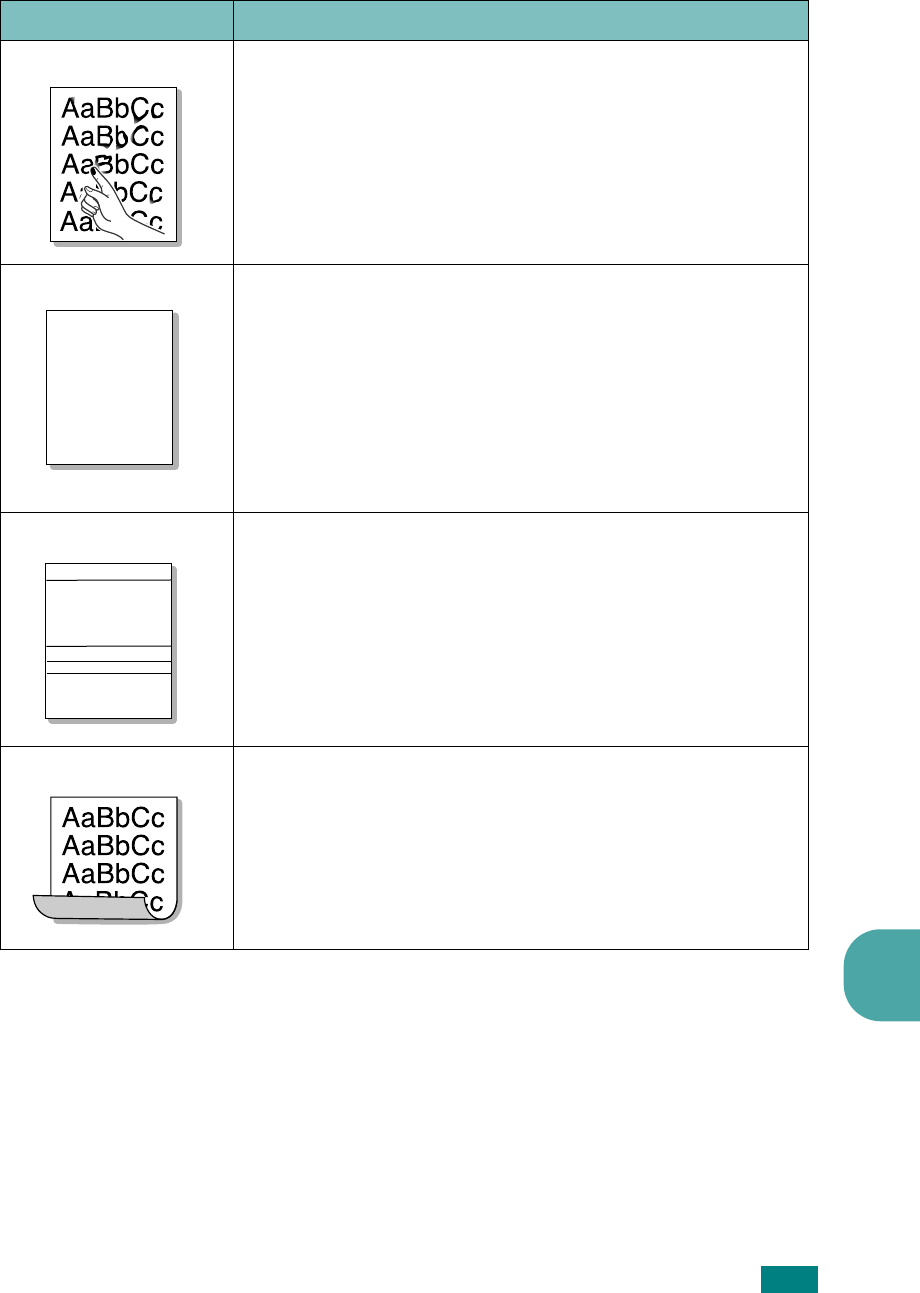
T
ROUBLESHOOTING
9
9.23
Loose toner
• Clean the inside of the machine. See “Cleaning the Inside”
on page 8.3.
• Check the paper type and quality. See “Paper
Specifications” on page D.6.
• Remove the toner cartridge and install a new one. See
“Replacing the Toner Cartridge” on page 8.8.
• If the problem persists, the machine may require repair.
Contact a service representative.
Character Voids
Character voids are white areas within parts of characters
that should be solid black:
• If you are using transparencies, try another type of
transparency. Because of the composition of
transparencies, some character voids are normal.
• You may be printing on the wrong surface of the paper.
Remove the paper and turn it around.
• The paper may not meet paper specifications. See “Paper
Specifications” on page D.6.
Horizontal stripes
If horizontally aligned black streaks or smears appear:
• The toner cartridge may be installed improperly. Remove
the cartridge and reinsert.
• The toner cartridge may be defective. Remove the toner
cartridge and install a new one. See “Replacing the Toner
Cartridge” on page 8.8.
• If the problem persists, the machine may require repair.
Contact a service representative.
Curl
If the printed paper is curled or paper does not feed into the
machine:
• Turn over the stack of paper in the input tray. Also try
rotating the paper 180° in the input tray.
• Try printing to the rear output slot.
Condition Suggested solutions
A
AaBbCc
AaBbCc
AaBbCc
AaBbCc
AaBbCc
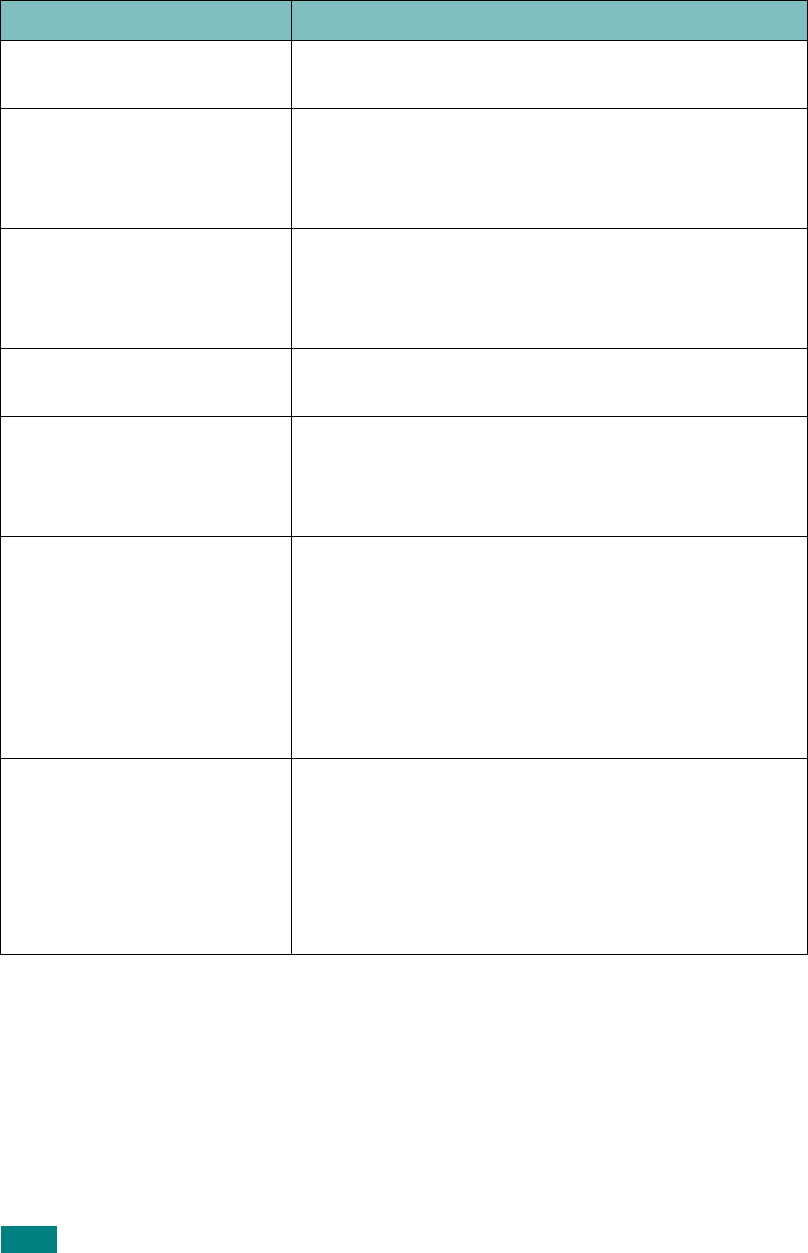
T
ROUBLESHOOTING
9.24
Copying Problems
Condition Suggested solutions
Copies are too light or too
dark.
Use the
Darkness
button to darken or lighten the
background of the copies.
Smears, lines, marks, or
spots appears on copies.
• If defects are on the original, press the
Darkness
button to lighten the background of your copies.
• If no defects are on the original, clean the scan unit.
See page 8.5.
Copy image is skewed. • Ensure that the original is face down on the
document glass or face up in the ADF (Automatic
Document Feeder).
• Check that the copy paper is loaded correctly.
Blank copies print out. Ensure that the original is face down on the document
glass or face up in the ADF.
Image rubs off the copy
easily.
• Replace the paper in the paper tray with paper from
a new package.
• In high humidity areas, do not leave paper in the
machine for extended periods of time.
Frequent copy paper jams
occur.
• Fan the stack of paper, then turn it over in the paper
tray. Replace the paper in the tray with a fresh
supply. Check/adjust the paper guides, if necessary.
• Ensure that the paper is the proper paper weight.
75 g/m
2
(20 lb) bond paper is recommended.
• Check for copy paper or pieces of copy paper
remaining in the machine after a paper jam has
been cleared.
Toner cartridge produces
fewer copies than expected
before running out of toner.
• Your originals may contain pictures, solids, or heavy
lines. For example, your originals may be forms,
newsletters, books, or other documents that use
more toner.
• The machine may be turned on and off frequently.
• The document cover may be left open while copies
are being made.
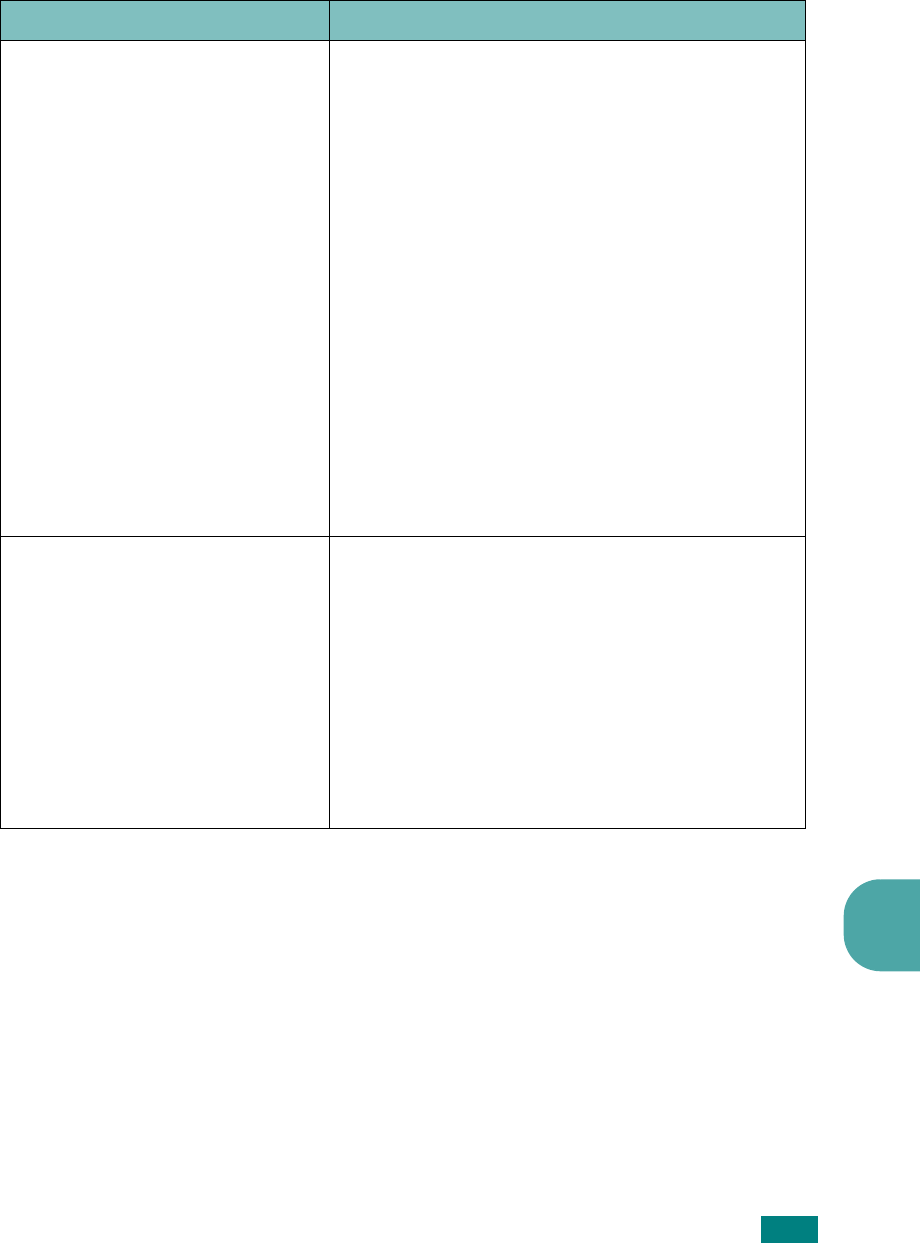
T
ROUBLESHOOTING
9
9.25
Scanning Problems
Condition Suggested solutions
The scanner does not work. • Make sure that you place the document to be
scanned face down on the document glass, or
face up in the Automatic Document Feeder.
• There may not be enough available memory to
hold the document you want to scan. Try the
Prescan function to see if that works. Try
lowering the scan resolution rate.
• Check that the USB or parallel cable is
connected properly.
• Make sure that the USB or parallel cable is not
defective. Switch the cable with a known good
cable. If necessary, replace the cable.
• If you are using a parallel cable, ensure that it is
compliant with IEEE 1284 standards.
• Check that the scanner is configured correctly.
Check scan setting in the SmarThru
Configuration or the application you want to use
to make certain that the scanner job is being
sent to the correct port, for example, LPT1.
The unit scans very slowly. • Check if the machine is printing received data.
If so, scan the document after the received data
has been printed.
• Graphics are scanned more slowly than text.
• Communication speed slows in scan mode
because of the large amount of memory
required to analyze and reproduce the scanned
image. Set your computer to the ECP printer
mode through BIOS setting. It will help to
increase the speed. For details about how to set
BIOS, refer to your computer User’s Guide.
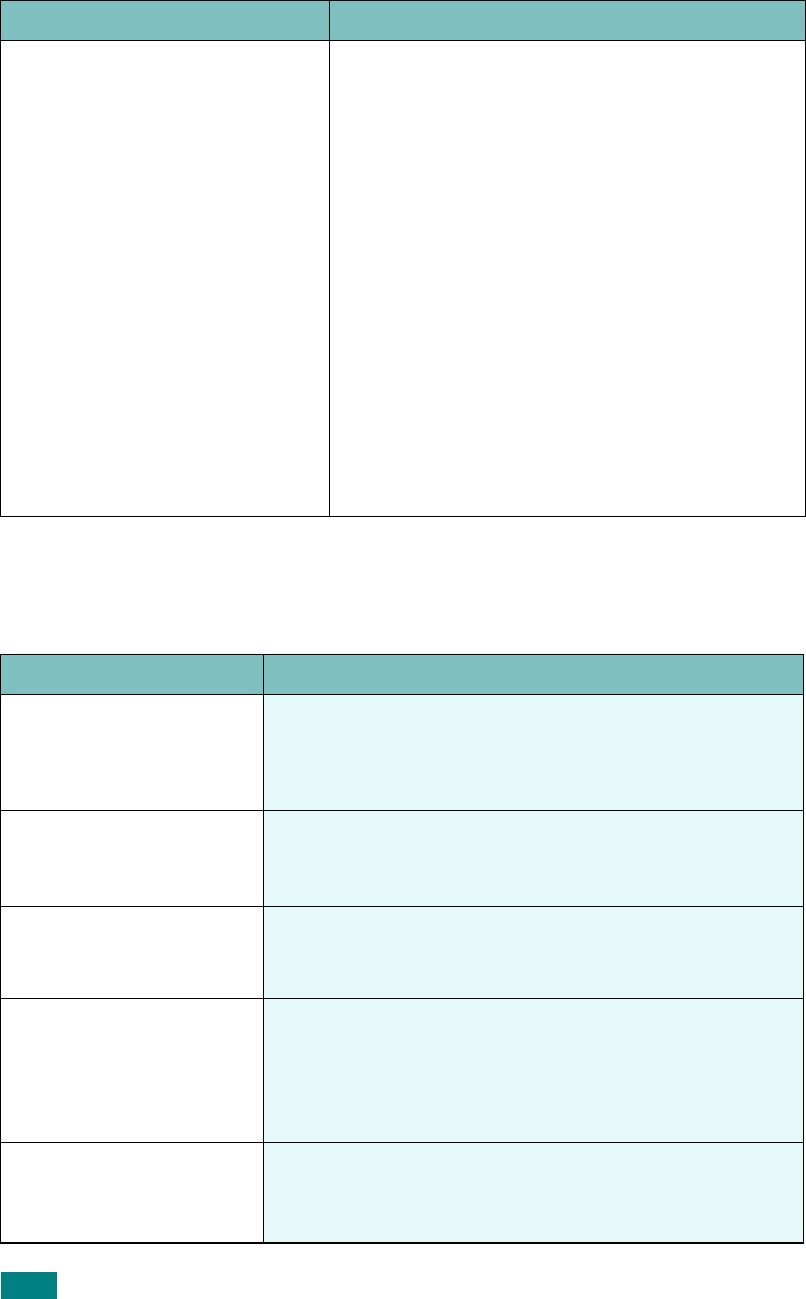
T
ROUBLESHOOTING
9.26
Fax Problems
(SCX-4720F Only)
Message appears on your
computer screen:
• “Device can't be set to the H/W
mode you want.”
• “Port is being used by another
program.”
• “Port is Disabled.
• “Scanner is busy receiving or
printing data. When the current
job is completed, try again.”
• “Invalid handle.”
• “Scanning has failed.”
• There may be a copying or printing job in
progress. When that job is complete, try your
job again.
• The Selected port is currently being used.
Restart your computer and try again.
• The printer cable may be improperly connected
or the power may be off. You must use a parallel
cable that supports IEEE-1284 bi-directional
communications.
• The scanner driver is not installed or the
operating environment is not set up properly.
• Ensure that the machine is properly connected
and the power is on, Then restart your
computer.
• The USB cable may be improperly connected or
the power may be off.
• Do not use parallel and USB cables at the same
time.
Condition Suggested solutions
Condition Suggested solutions
The machine is not
working, there is no
display and the buttons
are not working.
• Unplug the power cord and plug it in again.
• Ensure that there is power to the electrical outlet.
No dial tone sounds. • Check that the phone line is connected properly.
• Check that the phone socket in the wall is working by
plugging in another phone.
The numbers stored in
memory do not dial
correctly.
Make sure that the numbers are stored in memory
correctly. Print a Phonebook list, referring to page 7.27.
The document does not
feed into the machine.
• Make sure that the document is not wrinkled and you
are putting it in correctly. Check that the document is
the right size, not too thick or thin.
• Make sure that the ADF (Automatic Document Feeder)
cover is firmly closed.
Faxes are not received
automatically.
• Fax mode should be selected.
• Make sure that there is paper in the tray.
• Check to see if the display shows “Memory Full.”
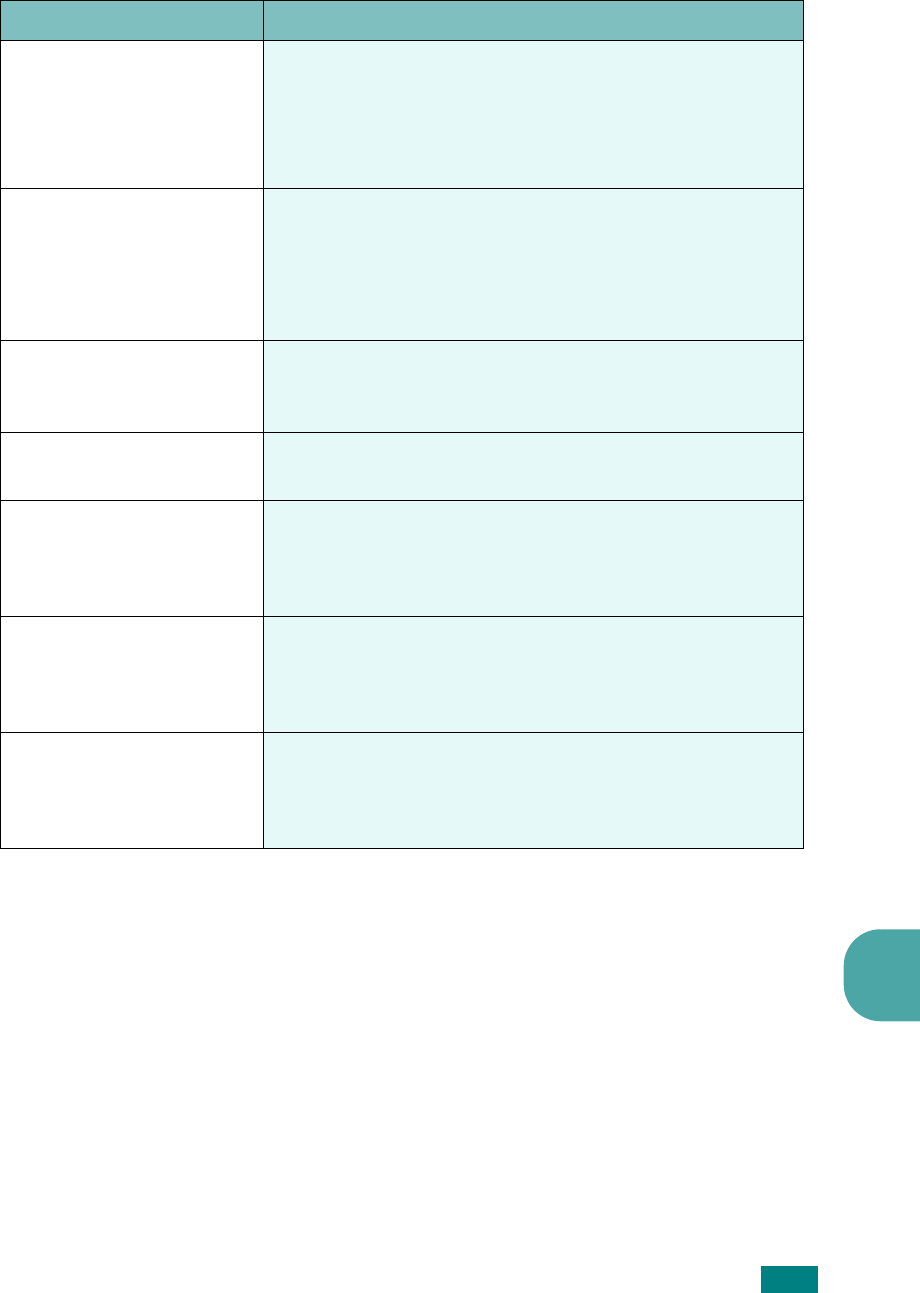
T
ROUBLESHOOTING
9
9.27
The machine does not
send.
• Make sure that the document is loaded in the ADF or
on the document glass.
• “TX” should show up on the display.
• Check the fax machine you are sending to, to see if it
can receive your fax.
The incoming fax has
blank spaces or is of poor-
quality.
• The fax machine sending you the fax may be faulty.
• A noisy phone line can cause line errors.
• Check your machine by making a copy.
• The toner cartridge may be empty. Replace the toner
cartridge, referring to page 8.8.
Some of the words on an
incoming fax are
stretched.
The fax machine sending you the fax had a temporary
document jam.
There are lines on the
documents you send.
Check your scanning glass for marks and clean it. See
page 8.5.
The machine dials a
number, but a connection
with the other fax
machine fails.
The other fax machine may be turned off, out of paper,
or cannot answer incoming calls. Speak with the other
machine operator and ask her/him to sort out the
problem.
Documents are not stored
in memory.
There may not be enough memory to store the
document. If the display shows a “Memory Full”
message, delete from memory any documents you no
longer need and then try again to store the document.
Blank areas appear at the
bottom of each page or on
other pages, with a small
strip of text at the top.
You may have chosen the wrong paper settings in the
user option setting. For details about paper settings, see
page 2.20.
Condition Suggested solutions
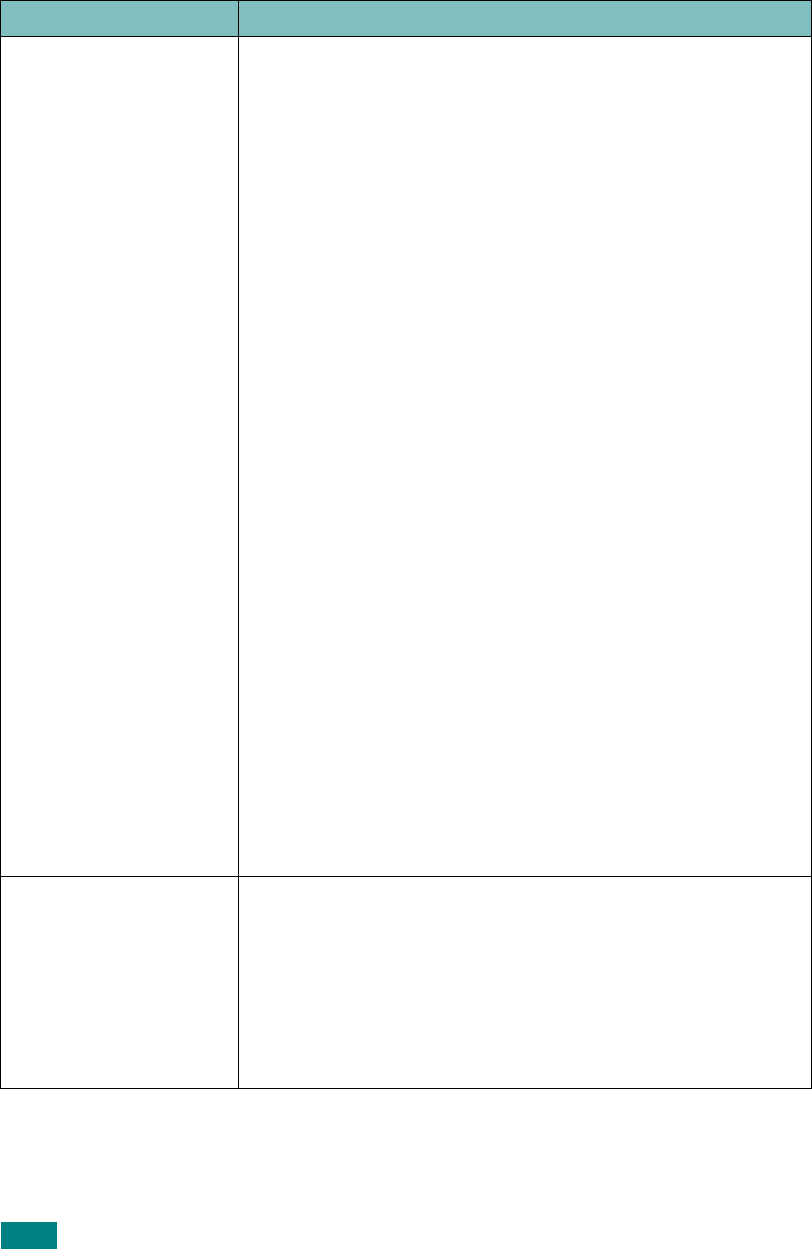
T
ROUBLESHOOTING
9.28
Common Linux Problems
Problem Possible Cause and Solution
The machine doesn’t
print
• Check if the printer driver is installed in your system. Open
MFP configurator and switch to the Printers tab in Printers
configuration window to look at the list of available
printers. Make sure that your machine is displayed on the
list. If not, please, invoke Add new printer wizard to set up
your device.
• Check if the printer is started. Open Printers configuration
and select your machine on the printers list. Look at the
description in the Selected printer pane. If its status
contains “(stopped)” string, please, press the
Start
button. After that normal operation of the printer should be
restored. The "stopped" status might be activated when
some problems in printing occurred. For instance, this
could be an attempt to print document when MFP port is
claimed by a scanning application.
• Check if the MFP port is not busy. Since functional
components of MFP (printer and scanner) share the same
I/O interface (MFP port), the situation of simultaneous
access of different “consumer” application to the same MFP
port is possible. To avoid possible conflicts, only one of
them at a time is allowed to gain control over the device.
The other “consumer” will encounter “device busy”
response. You should open MFP ports configuration and
select the port assigned to your printer. In the Selected
port pane you can see if the port is occupied by some other
application. If this is the case, you should wait for
completion of the current job or should press Release port
button, if you are sure that the present owner is not
functioning properly.
Check if your application has special print option such as
“-oraw”. If “-oraw” is specified in the command line
parameter then remove it to print properly. For Gimp
front-end, select “print” -> “Setup printer” and edit
command line parameter in the command item.
The machine does not
appear on the scanners
list
• Check if your machine is attached to your computer. Make
sure that it is connected properly via the USB port and is
turned on.
• Check if the scanner driver for you machine is installed in
your system. Open MFP Configurator, switch to Scanners
configuration, then press
Drivers
. Make sure that driver
with a name corresponding to your machine's name is
listed in the window.
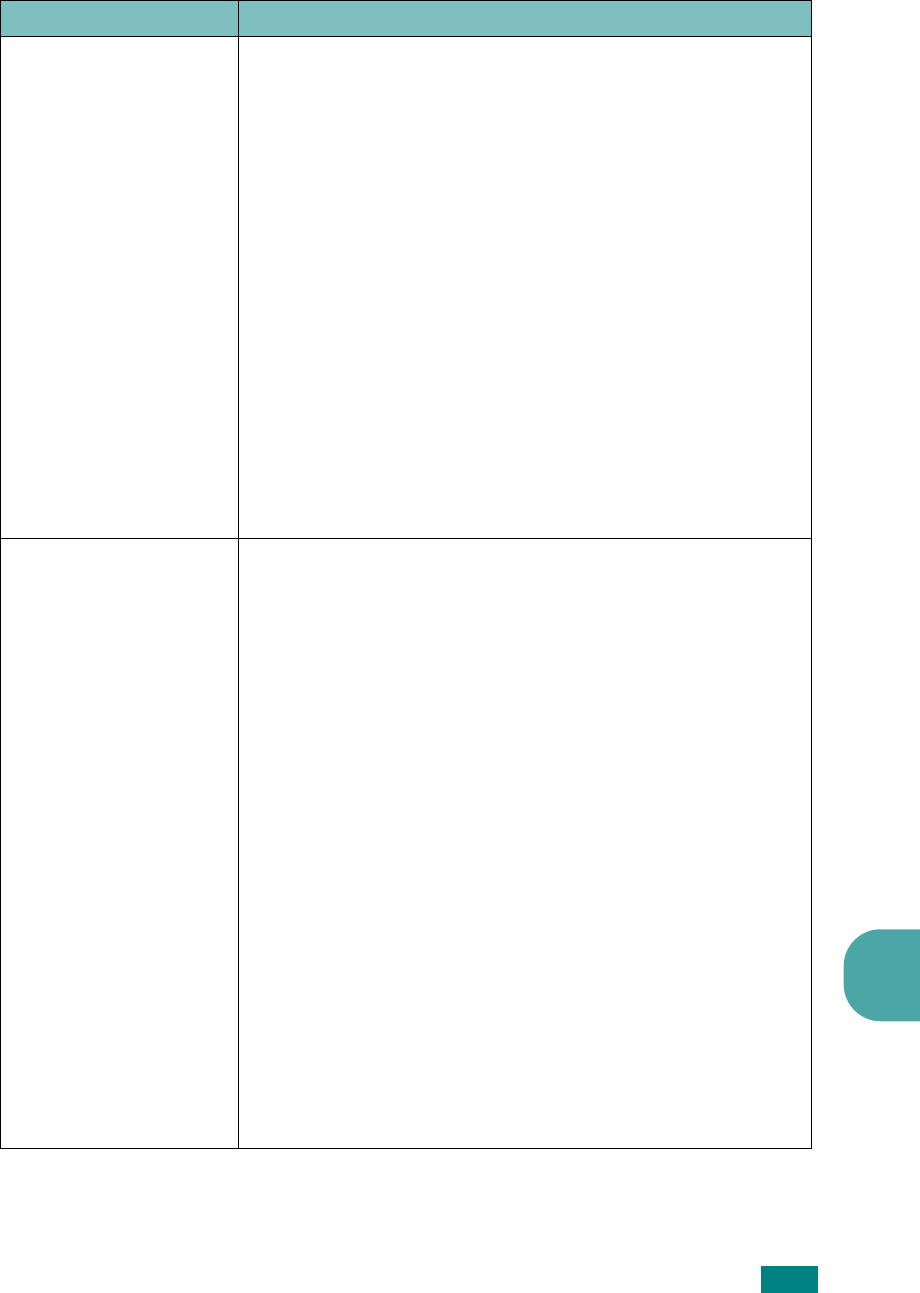
T
ROUBLESHOOTING
9
9.29
The machine does not
appear on the scanners
list (continued)
• Check if the MFP port is not busy. Since functional
components of MFP (printer and scanner) share the same
I/O interface (MFP port), the situation of simultaneous
access of different “consumer” application to the same MFP
port is possible. To avoid possible conflicts, only one of
them at a time is allowed to gain control over the device.
The other “consumer” will encounter “device busy”
response. This can usually happen while starting scan
procedure, and appropriate message box displays.
To identify the source of the problem, you should open MFP
ports configuration and select the port assigned to your
scanner. MFP port's symbol /dev/mfp0 corresponds to LP:0
designation displayed in the scanners’ options, /dev/mfp1
relates to LP:1 and so on. USB ports start at /dev/mfp4, so
scanner on USB:0 relates to /dev/mfp4 respectively and so
forth sequentially. In the Selected port pane you can see if
the port is occupied by some other application. If this is the
case, you should wait for completion of the current job or
should press Release port button, if you are sure that the
present port's owner is not functioning properly.
The machine doesn’t
scan
• Check if a document is loaded into the machine.
• Check if your machine is connected to the computer. Make
sure if it is connected properly if I/O error is reported while
scanning.
• Check if MFP port is not busy. Since functional components
of MFP (printer and scanner) share the same I/O interface
(MFP port), the situation of simultaneous access of
different “consumer” application to the same MFP port is
possible. To avoid possible conflicts, only one of them at a
time is allowed to gain control over the device. The other
“consumer” will encounter “device busy” response. This
can usually happen while starting scan procedure, and
appropriate message box will be displayed.
To identify the source of the problem, you should open MFP
ports configuration and select the port assigned to your
scanner. MFP port’s symbol /dev/mfp0 corresponds to LP:0
designation displayed in the scanners’ options, /dev/mfp1
relates to LP:1 and so on. USB ports start at /dev/mfp4, so
scanner on USB:0 relates to /dev/mfp4 respectively and so
forth sequentially. In the Selected port pane you can see if
the port is occupied by some other application. If this is the
case, you should wait for completion of the current job or
should press Release port button, if you are sure that the
present port’s owner is not functioning properly
.
Problem Possible Cause and Solution

T
ROUBLESHOOTING
9.30
I can’t print when I
installed both Linux
Print Package (LPP) and
MFP driver on the same
machine
simultaneously.
• Since both Linux Printer Package and MFP driver make a
symbolic link to “lpr” printing command, which is
commonly used on Unix clones, it is not recommended to
use both package on the same machine.
• If you still want to use both packages simultaneously,
please install the LPP first.
• If you want to uninstall only one of them, please uninstall
both packages and install that one you want to use again.
• If you don’t want to uninstall MFP driver and install it
again, you may make the necessary symbolic link yourself.
Please, log in as root user and invoke the following
command:
ln -sf /usr/local/bin/samsung/slpr /usr/bin/lpr
Can’t scan via Gimp
Front-end.
• Check if Gimp Front-end has “Xsane:Device dialog..” on the
“Acquire” menu. If not, you should install Xsane plug-in for
Gimp on the your computer. You can find Xsane plug-in
package for Gimp on Linux distribution CD or Gimp home
page. For the detail information, refer to the Help for Linux
distribution CD or Gimp Front-end application.
If you wish to use other kind of scan application, refer to the
Help for application.
I encounter error
“Cannot open MFP port
device file” when
printing a document.
Please avoid changing print job parameters (via SLPR utility,
for example) while a print job is in progress. Known versions
of CUPS server break the print job whenever print options
are changed and then try to restart the job from the
beginning. Since Linux MFP driver locks MFP port while
printing, the abrupt termination of the driver keeps the port
locked and therefore unavailable for subsequent print jobs. If
this situation occurred, please, try to release the MFP port.
Problem Possible Cause and Solution
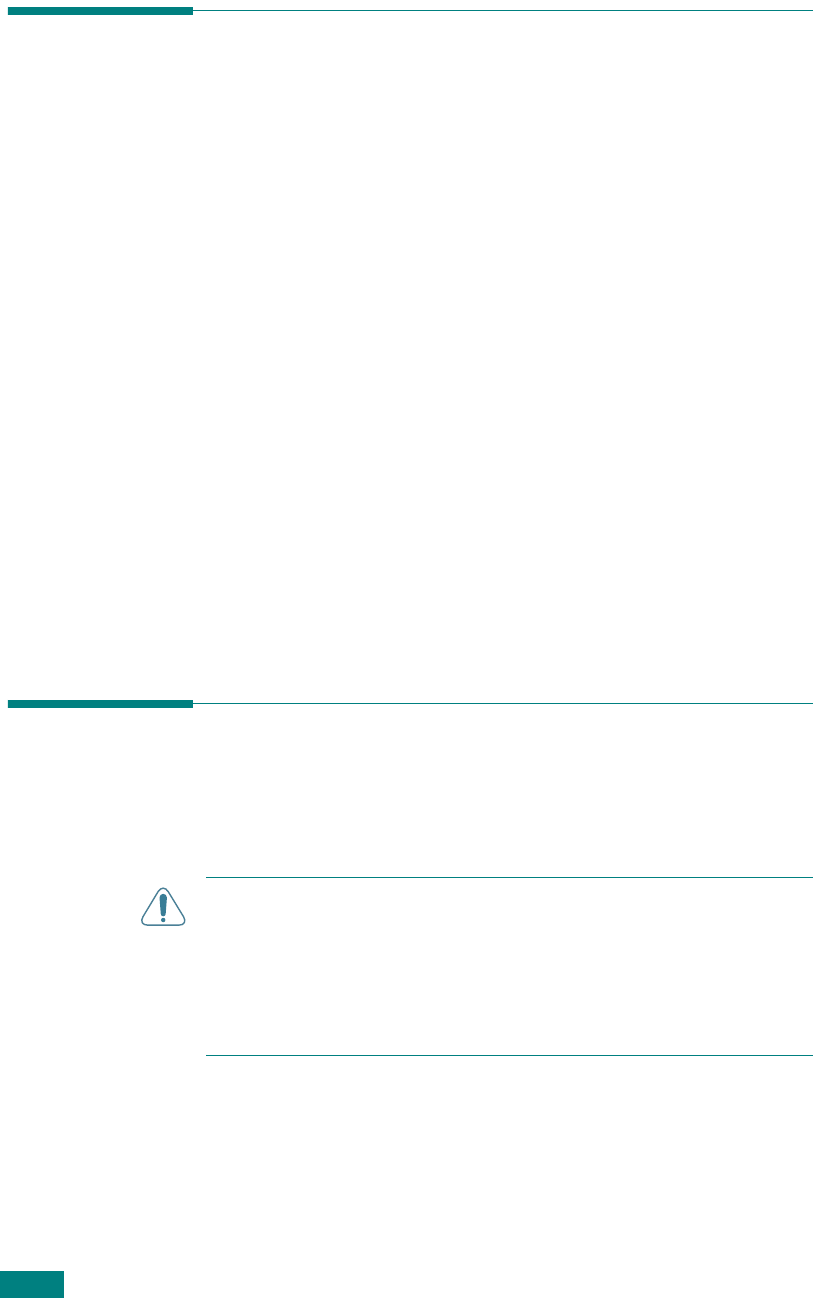
U
SING
USB F
LASH
D
RIVE
10.2
About USB Flash Drives
USB flash drivers are available with various memory capacities
to give you enough room to store documents, presentations,
downloaded music and videos, high resolution photographs, or
whatever other files you want to take with you.
Simply insert a USB flash drive into the USB port in the front of
your machine and your machine will automatically detect it as a
removable disk drive. Then you can do the following:
• Scan documents and save them on the USB flash drive.
• Print the data stored on the USB flash drive.
• Back up data, such as Phonebook entries (for the SCX-4720F
only) and the system settings of your machine.
• Restore backup files to the machine’s memory.
• Delete scanned images.
• Format the USB flash drive.
• Check the available memory space.
Installing a USB Flash Drive
There is a USB port in the front of your machine. This port is
designed for USB flash drives.
C
AUTIONS
:
• Do not remove the USB flash drive while the machine is in
operation. This may damage your machine.
• If a USB flash drive has certain some features active, such as
security settings and password settings, your machine may not
automatically detect it. For details about these features, see the
User’s Guide for the USB flash drive.
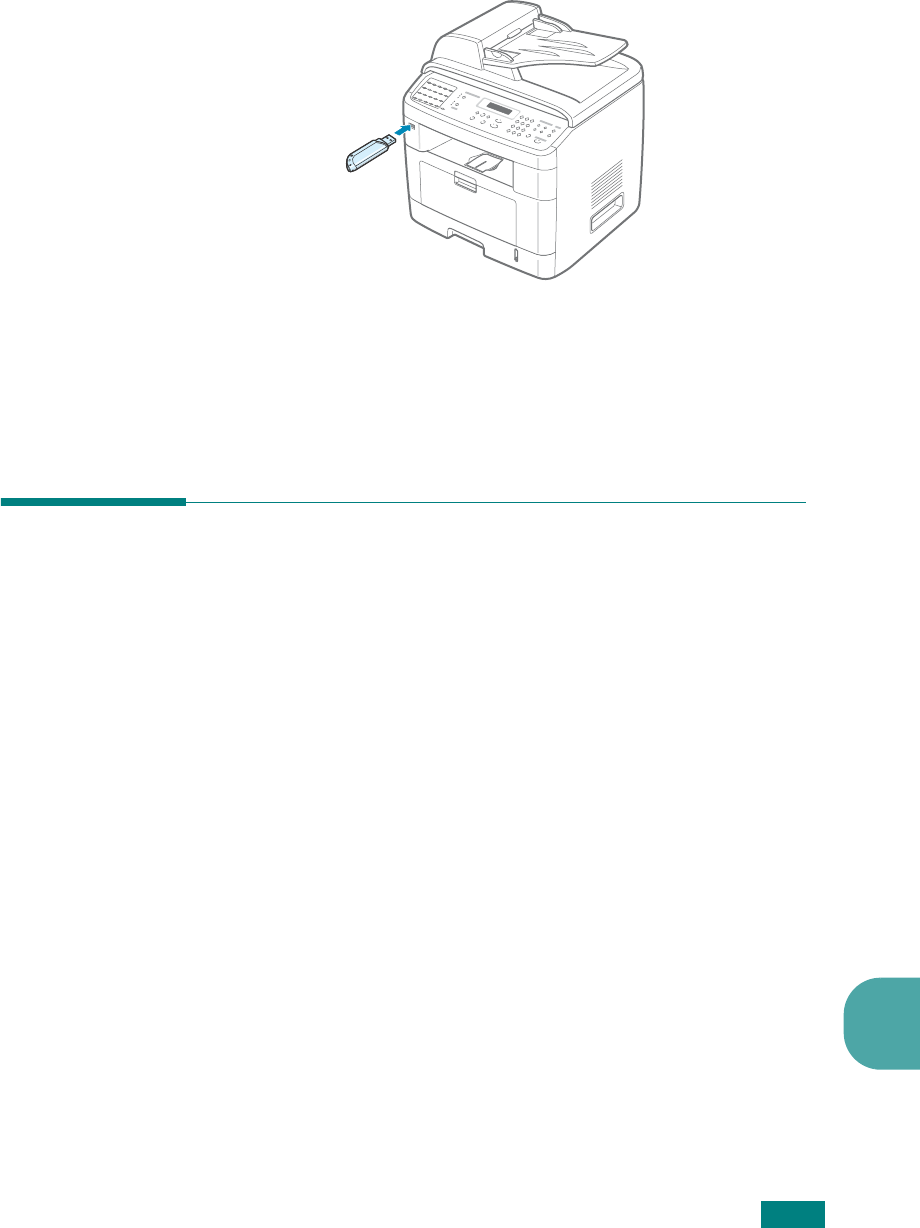
U
SING
USB F
LASH
D
RIVE
10.3
10
To install a USB flash drive, hold the USB flash drive and insert
it into the USB port in the front of your machine.
Once you installed the USB flash drive, you can immediately
print files stored on it.
Scanning to USB Flash Drive
You can scan a document and save the scanned image on the
USB flash drive. There are two ways of doing this: you can scan
to the USB flash drive using the default settings, or you can
manually select your own settings.
Scanning With Default Settings
1
Load the document face up into the ADF.
OR
Place a single document face down on the document glass.
For details about loading a document, see page 7.6.
2
Make sure that the USB flash drive is inserted into the USB
port in the front of the machine. If necessary, insert the
flash drive. See page 10.2.
3
Press
Scan-to
on the control panel.
The first available menu item, “USB Memory,” appears on
the bottom line of the display.
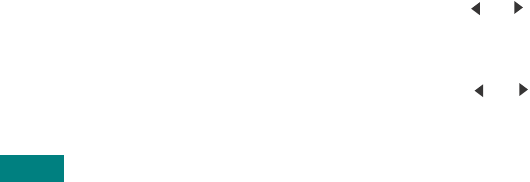
U
SING
USB F
LASH
D
RIVE
10.4
4
Press
Enter
. The display shows the available memory
space for about 2 seconds and the first available menu
item, “Auto Scan,” appears on the bottom line of the
display.
5
Press
Enter
to start scanning. The scanned image is saved
on the USB flash drive.
6
When a document is loaded on the document glass, the
display shows “Another Page?” on the top line after the
page has been scanned into memory. If you have another
page, remove the scanned page and place the next page on
the glass. Select “1.Yes.” Repeat as necessary.
After all of the pages have been scanned, select “2.No”
when the display asks “Another Page?.”
7
To return to Standby mode, press
Stop/Clear
.
Scanning With Your Own Settings
1
Load the document face up into the ADF.
OR
Place a single document face down on the document glass.
For details about loading a document, see page 7.6.
2
Make sure that the USB flash drive is inserted into the USB
port in the front of the machine. If necessary, insert the
flash drive. See page 10.2.
3
Press
Scan-to
on the control panel.
The first available menu item, “USB Memory,” appears on
the bottom line of the display.
4
Press
Enter
. The display shows the available memory
space for about 2 seconds and the first available menu
item, “Auto Scan,” appears on the bottom line of the
display.
5
Press the scroll button ( or ) until “Manual Scan” appears
on the bottom line of the display. Press
Enter
.
6
Press the scroll button ( or ) and select the size of the
image to be scanned.
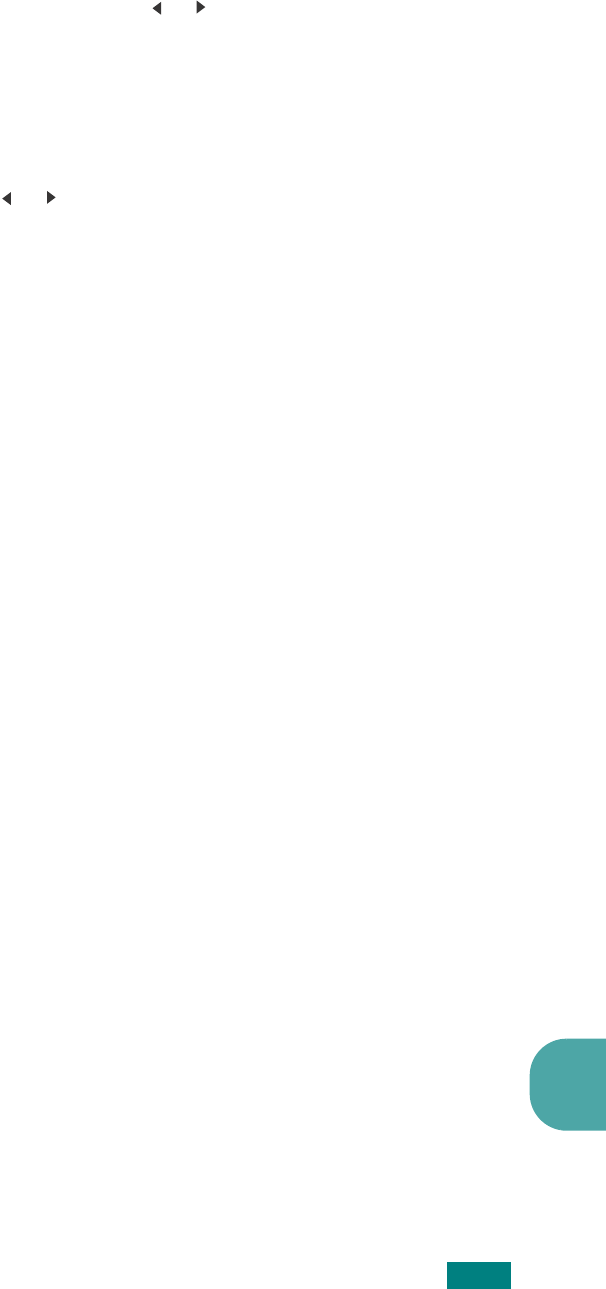
U
SING
USB F
LASH
D
RIVE
10.5
10
7
Press the scroll button ( or ) and select the file format in
which the document is to be scanned.
8
Press
Enter
.
9
If you selected “BMP” in step 7, you are asked to select a
color format, Color, Gray, or Mono, by pressing the scroll
button ( or ).
If you selected “TIFF” or “PDF” in step 7, you can save a
multiple-page document as a single file. After you select
“TIFF” or “PDF”, the machine displays “Multi Page” and
offers you the choice of “On” or “Off.” If you select “On” you
can save multiple pages as a single file, but this feature is
only activated when you load your document into the ADF.
The ADF can handle documents of up to 50 pages at a time.
10
Press
Enter
to start scanning. The scanned image is saved
on the USB flash drive.
11
When a document is loaded on the document glass, the
display shows “Another Page?” on the top line after the
document has been scanned into memory. If you have
another page, remove the scanned page and load the next
page on the glass. Select “1.Yes.” Repeat as necessary.
After all of the pages have been scanned, select “2.No”
when the display asks “Another Page?.”
12
To return to Standby mode, press
Stop/Clear
.
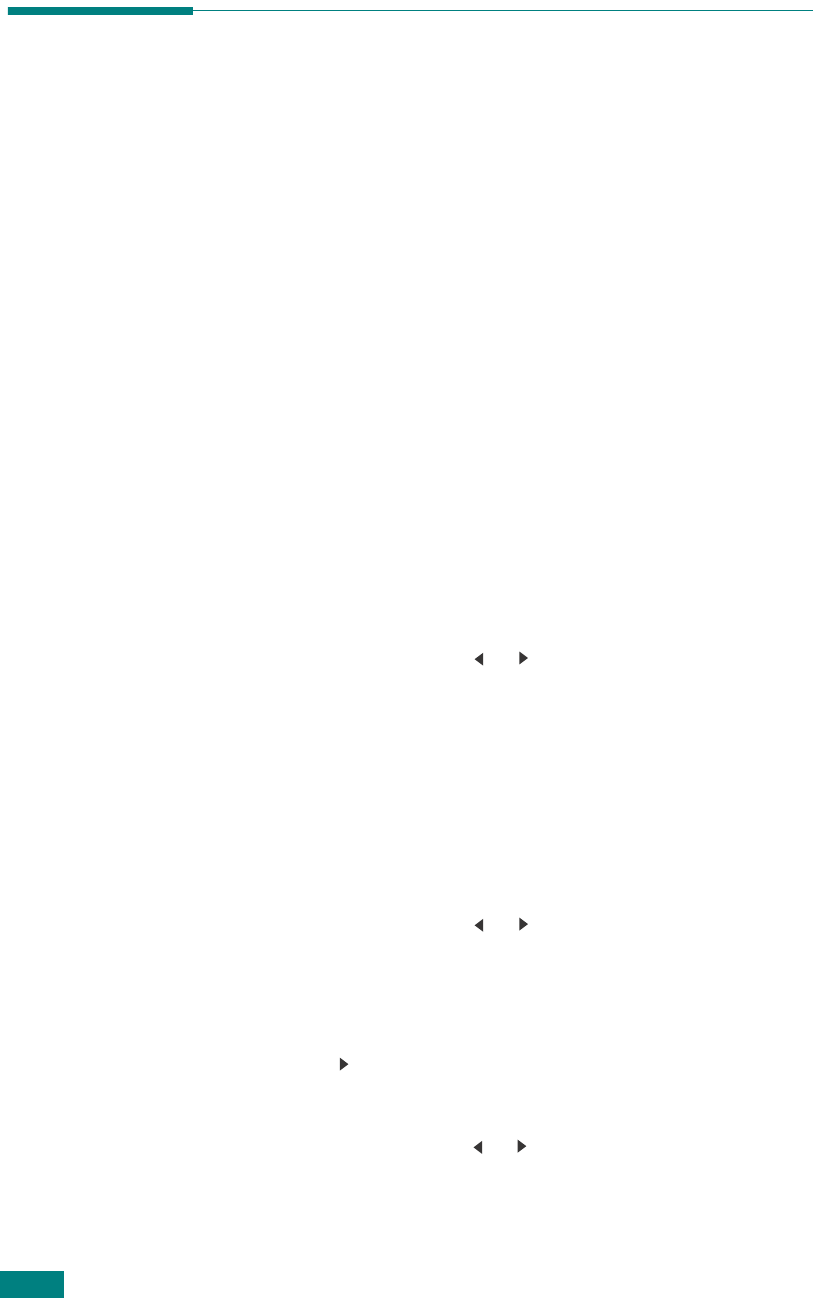
U
SING
USB F
LASH
D
RIVE
10.6
Managing the USB Flash Drive
Changing the Default Settings
When you scan a document to the USB flash drive, the default
scan options, including scan size and scan format, can be set to
the most frequently used modes. These settings are only
available when you scan to the USB flash drive.
1
Make sure that the USB flash drive is inserted into the USB
port in the front of the machine. If necessary, insert the
USB flash drive. See page 10.2.
2
Press
Scan-to
on the control panel.
The first available menu, item “USB Memory,” appears on
the bottom line of the display.
3
Press
Enter
. The display shows the available memory
space for about 2 seconds and the first available menu
item, “Auto Scan,” appears on the bottom line of the
display.
4
Press the scroll button ( or ) until “Default-Change”
appears on the bottom line of the display.
5
Press
Enter
.
The first available menu item, “Scan Size,” appears on the
bottom line.
6
Press
Enter
.
7
Press the scroll button ( or ) and select the size of the
image to be scanned.
8
Press
Enter
to make your selection.
9
Press the button to scroll to “Scan Format” and press
Enter
to access the menu.
10
Press the scroll button ( or ) and select the file format in
which the document is to be scanned. You can select BMP,
TIFF, PDF, or JPEG.
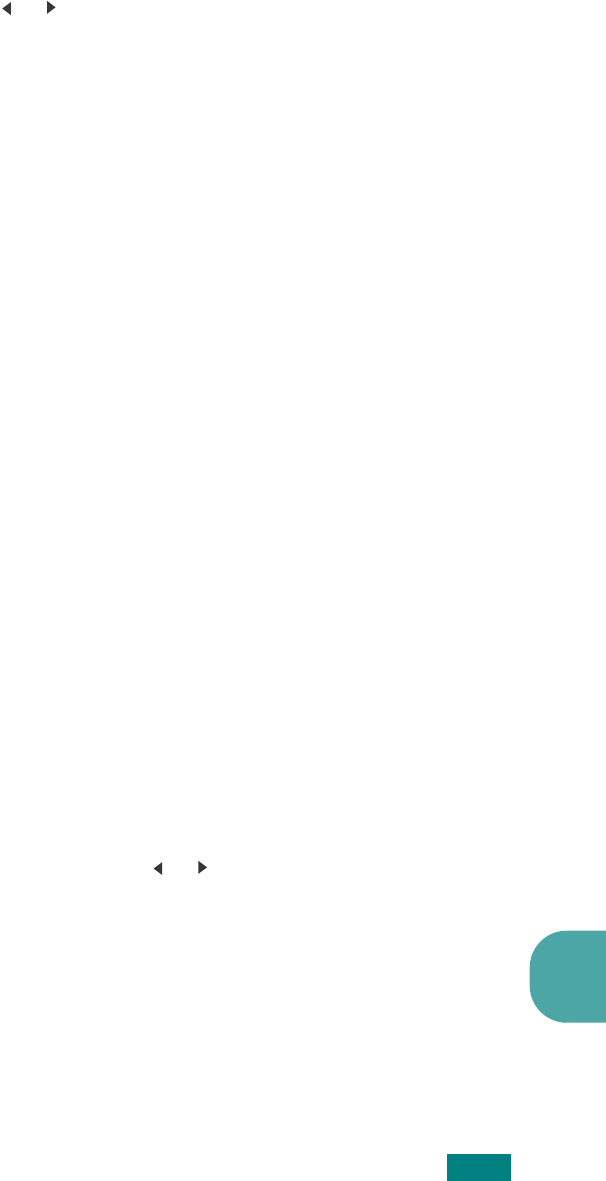
U
SING
USB F
LASH
D
RIVE
10.7
10
11
Press
Enter
.
12
If you selected “BMP” in step 10, you are asked to select a
color format, Color, Gray, or Mono, by pressing the scroll
button ( or ).
If you selected “TIFF” or “PDF” in step 10, you can save a
multiple-page document as a single file. After you select
“TIFF” or “PDF”, the machine displays “Multi Page” and
offers you the choice of “On” or “Off.” If you select “On” you
can save multiple pages as a single file, but this feature is
only activated when you load your document into the ADF.
The ADF can handle documents of up to 50 pages at a time.
13
Press
Enter
to make your selection.
14
To return to Standby mode, press
Stop/Clear
.
Deleting an Image File
To delete an image file that you scanned and saved on the USB
flash drive:
1
Make sure that the USB flash drive is inserted into the USB
port in front of the machine. If necessary, insert the USB
flash drive. See page 10.2.
2
Press
Scan-to
on the control panel.
The first available menu item, “USB Memory,” appears on
the bottom line of the display.
3
Press
Enter
. The display shows the available memory
space for about 2 seconds and the first available menu
item, “Auto Scan,” appears on the bottom line of the
display.
4
Press the scroll button ( or ) until you see “File Manage”
on the bottom line and press
Enter
.
The first available menu item, “Delete,” appears on the
bottom line of the display.
5
Press
Enter
.
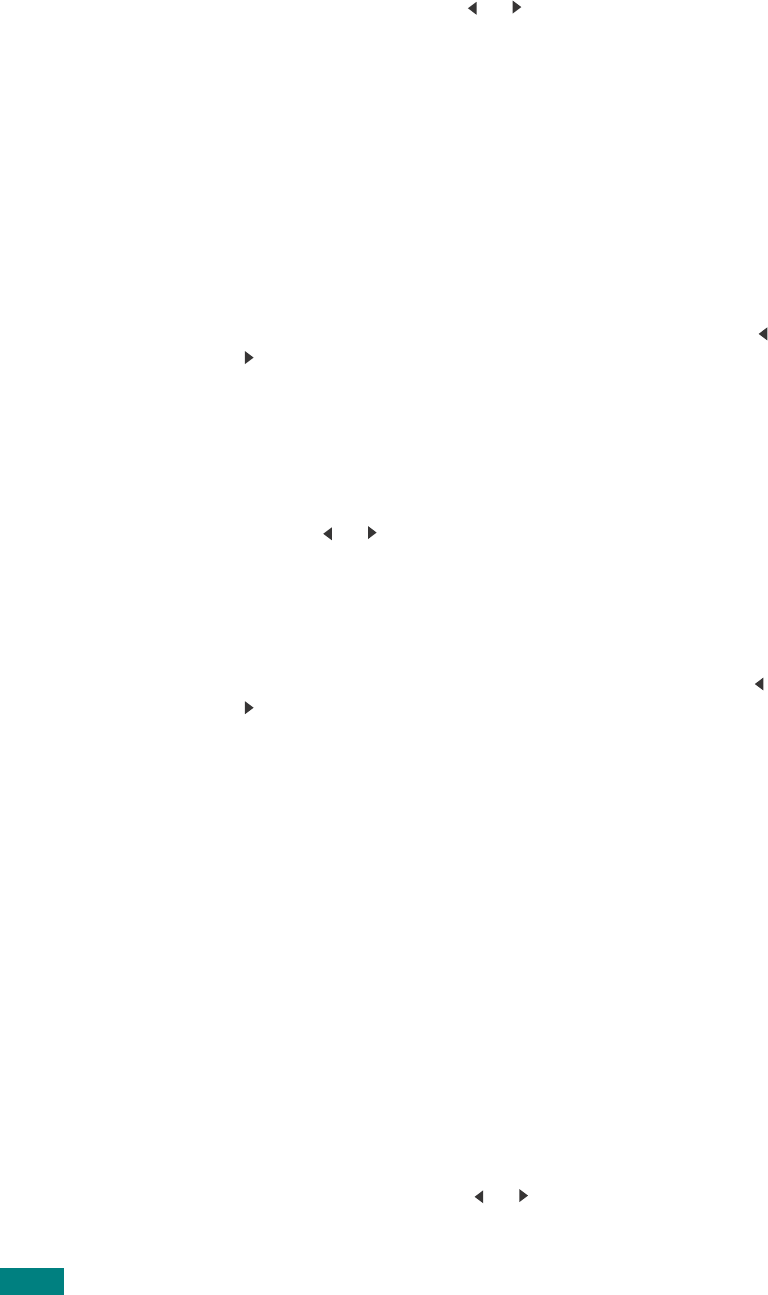
U
SING
USB F
LASH
D
RIVE
10.8
6
Press the scroll button( or ) until you find the folder or
file you want.
If you see “D” in the front of a folder name, there are one
or more folders in the selected folder.
7
Press
Enter
. The display shows the size of the file for about
2 seconds.
8
If you selected a file in step 5, go to the next step.
If you selected a folder, the first file contained in that folder
appears on the bottom line of the display. You can view the
other files in the folder by pressing the scroll button ( or
). When you find the file you want to delete, press
Enter
.
The display shows the size of the file for about 2 seconds.
9
When the display asks you to confirm your selection, select
“Yes” to delete the folder or file.
To cancel your selection, select “No” by pressing the scroll
button ( or ).
10
After deleting, the display asks if you want to delete
another folder or file. Select “Yes” to delete more items,
and repeat from step 6.
Otherwise, select “No” by pressing the scroll button ( or
).
Formatting the USB Flash Drive
1
Make sure that the USB flash drive is inserted into the USB
port in the front of the machine. If necessary, insert the
USB flash drive. See page 10.2.
2
Press
Scan-to
on the control panel.
The first available menu item, “USB Memory,” appears on
the bottom line of the display.
3
Press
Enter
. The display shows the available memory
space for about 2 seconds and the first available menu
item, “Auto Scan,” appears on the bottom line of the
display.
4
Press the scroll button ( or ) until you see “File Manage”
on the bottom line and press
Enter
.
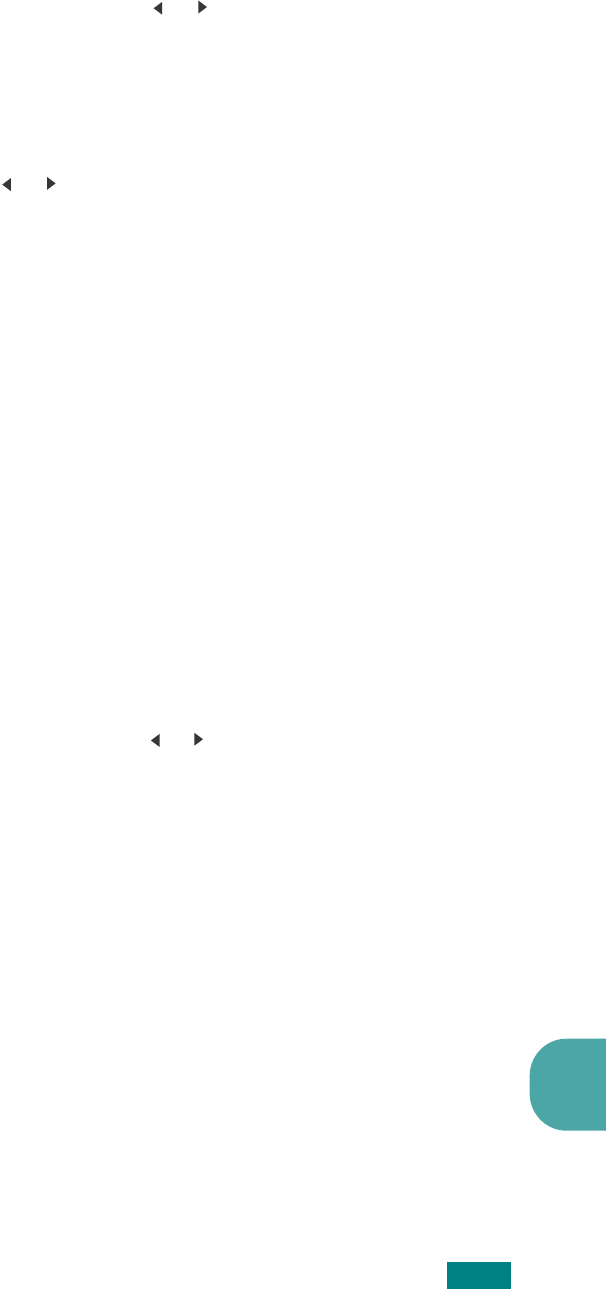
U
SING
USB F
LASH
D
RIVE
10.9
10
5
Press the scroll button ( or ) until you see “Format” on
the bottom line and press
Enter
.
6
When the display asks you to confirm your selection, select
“Yes” to format the USB flash drive.
To cancel your selection, select “No” by pressing the scroll
button ( or ).
Viewing the USB Memory Status
You can check the amount of memory space available for
scanning and saving documents.
1
Make sure that the USB flash drive is inserted into the USB
port in the front of the machine. If necessary, insert the
USB flash drive. See page 10.2.
2
Press
Scan-to
on the control panel.
The first available menu item, “USB Memory,” appears on
the bottom line of the display.
3
Press
Enter
. The display shows the available memory
space for about 2 seconds and the first available menu
item, “Auto Scan,” appears on the bottom line of the
display.
4
Press the scroll button ( or ) until you see “Check Space”
on the bottom line and press
Enter
.
5
The available memory space appears on the display.
To return to the Standby mode, press
Stop/Clear
.
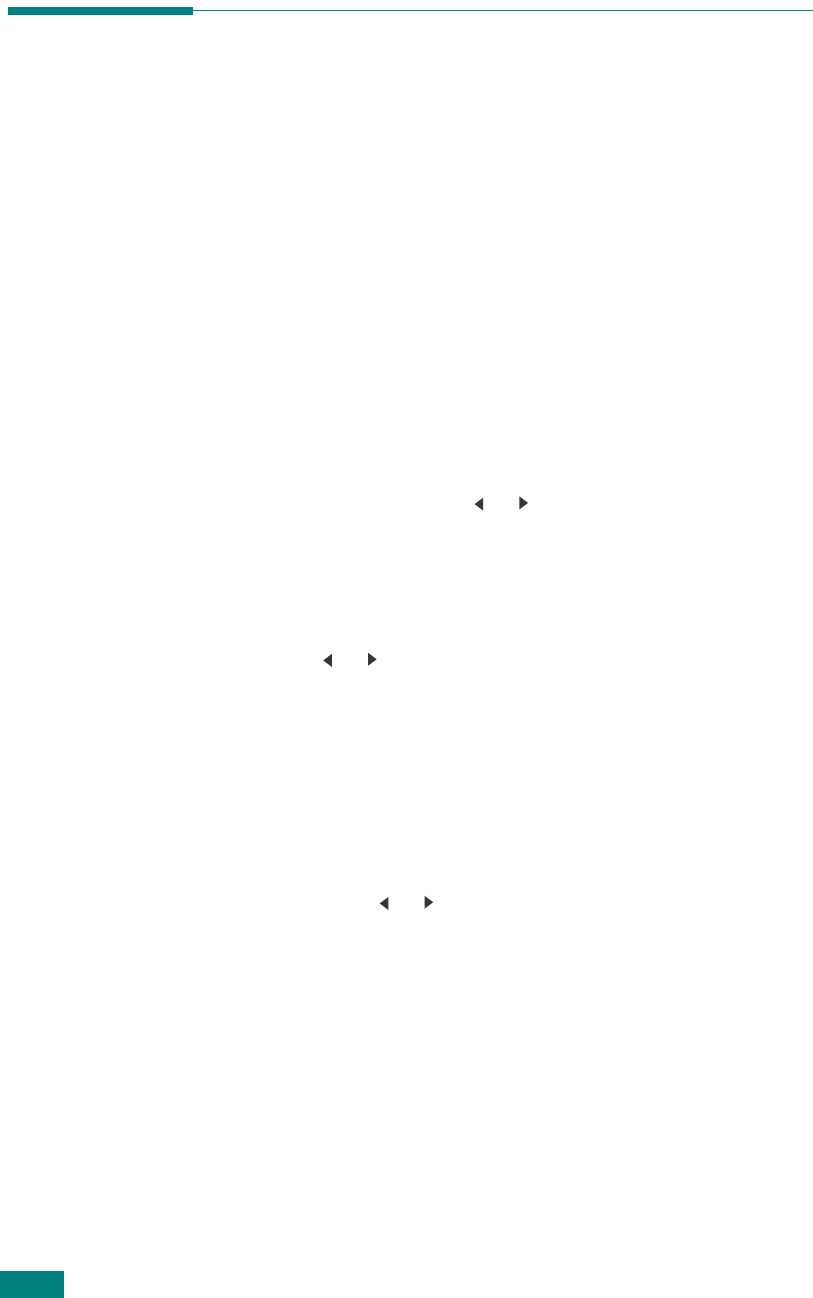
U
SING
USB F
LASH
D
RIVE
10.10
Printing From the USB Flash Drive
You can directly print files stored on the USB flash drive. You can
print TIFF, BMP, TXT, and PRN files.
PRN files can be created by selecting
Print
when your file is
open, selecting your machine in the
Name
section of the Print
window, and then selecting the
Saved File
check box. Save the
newly made PRN file to the USB flash drive. Only PRN files
created in this fashion can be printed directly from the USB flash
drive to the machine.
1
Insert the USB flash drive into the USB port in the front of
your machine. For details, see page 10.2.
Your machine automatically detects the USB flash drive and
reads data stored on it.
2
Press the scroll button ( or ) to select the folder or file
you want to print and press
Enter
.
3
If you selected a folder in step 2, the first file name in the
folder appears on the bottom line of the display. You can
also view the other files in the folder by pressing the scroll
button ( or ). When you find the file that you want to
print, go to step 4.
If you selected a file in step 2, go to the next step.
4
To print the selected file, press
Enter
,
Start
, or
DIRECT
PRINT
.
If you selected a TIFF, BMP, or TXT file in step 2, you can
select the number of copies to be printed by pressing the
scroll button ( or ) or entering the number using the
numeric keys. Then press
Enter
,
Start
, or
DIRECT PRINT
to print the file.
5
After printing the file, the display asks if you want to print
another job. Select “Yes” to print anther jobs, and repeat
from step 2. Otherwise, select “No”.
6
To return to Standby mode, press
Stop/Clear
.
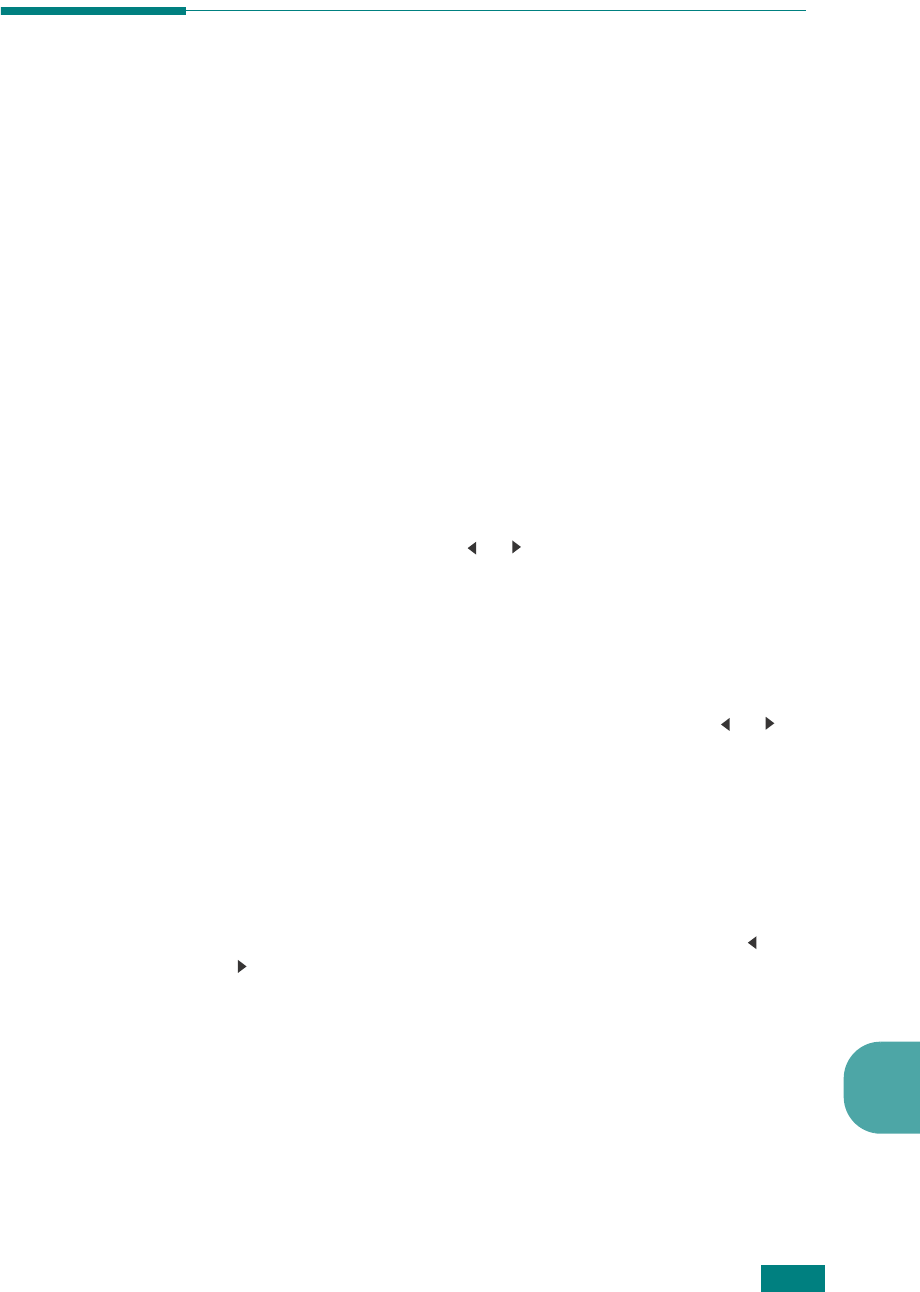
U
SING
USB F
LASH
D
RIVE
10.11
10
Backing Up Data
Your data in the machine’s memory are accidentally erased due
to power failure or storage failure. Backup helps you protect
your Phonebook entries (SCX-4720F only) and the system
settings by storing them as backup files on the USB flash drive.
To back up the data:
1
Insert the USB flash drive. For details, see page 10.2.
2
Press
Menu
until “Machine Setup” appears on the top line
of the display.
3
Press
Enter
to access the menu.
The first available menu item, “Machine Id,” appears on the
bottom line.
4
Press the scroll button ( or ) until you see “Export
Setting” on the bottom line and press
Enter
.
5
If you want to back up the Phonebook entries, when
“Phonebook” appears on the bottom line, press
Enter
.
If you want to back up the system settings of the machine,
select “All Settings” by pressing the scroll button ( or )
and press
Enter
.
6
The data is backed up in the USB flash drive.
If the file name is already stored on the USB flash drive,
you are asked to overwrite it. Select “Yes” to overwrite the
data.
Otherwise, select “No” by pressing the scroll button ( or
).
7
To return to Standby mode, press
Stop/Clear
.
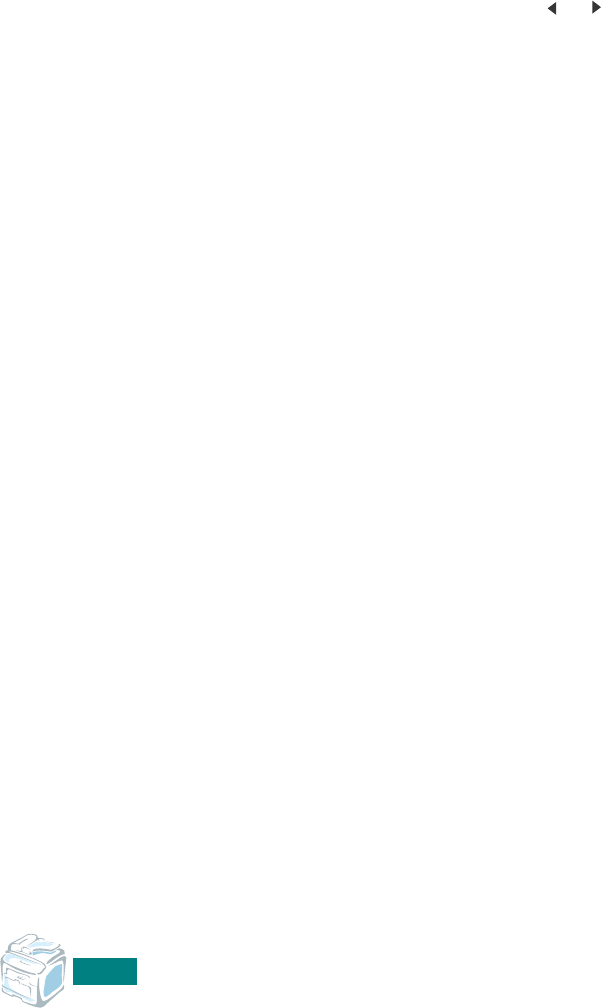
U
SING
USB F
LASH
D
RIVE
10.12
To restore the data:
1
Insert the USB flash drive. For details, see page 10.2.
2
Press
Menu
until “Machine Setup” appears on the top line
of the display.
3
Press
Enter
to access the menu.
The first available menu item, “Machine Id,” appears on the
bottom line.
4
Press the scroll button ( or ) until you see “Import
Setting” on the bottom line and press
Enter
.
5
Select the data type you want to restore, either
“Phonebook” or “All Settings” and press
Enter
.
6
Select the file you want to restore and press
Enter
.
The first available menu item, “Yes,” appears on the bottom
line.
7
Press
Enter
to restore the backup file to the machine.
8
To return to Standby mode, press
Stop/Clear
.
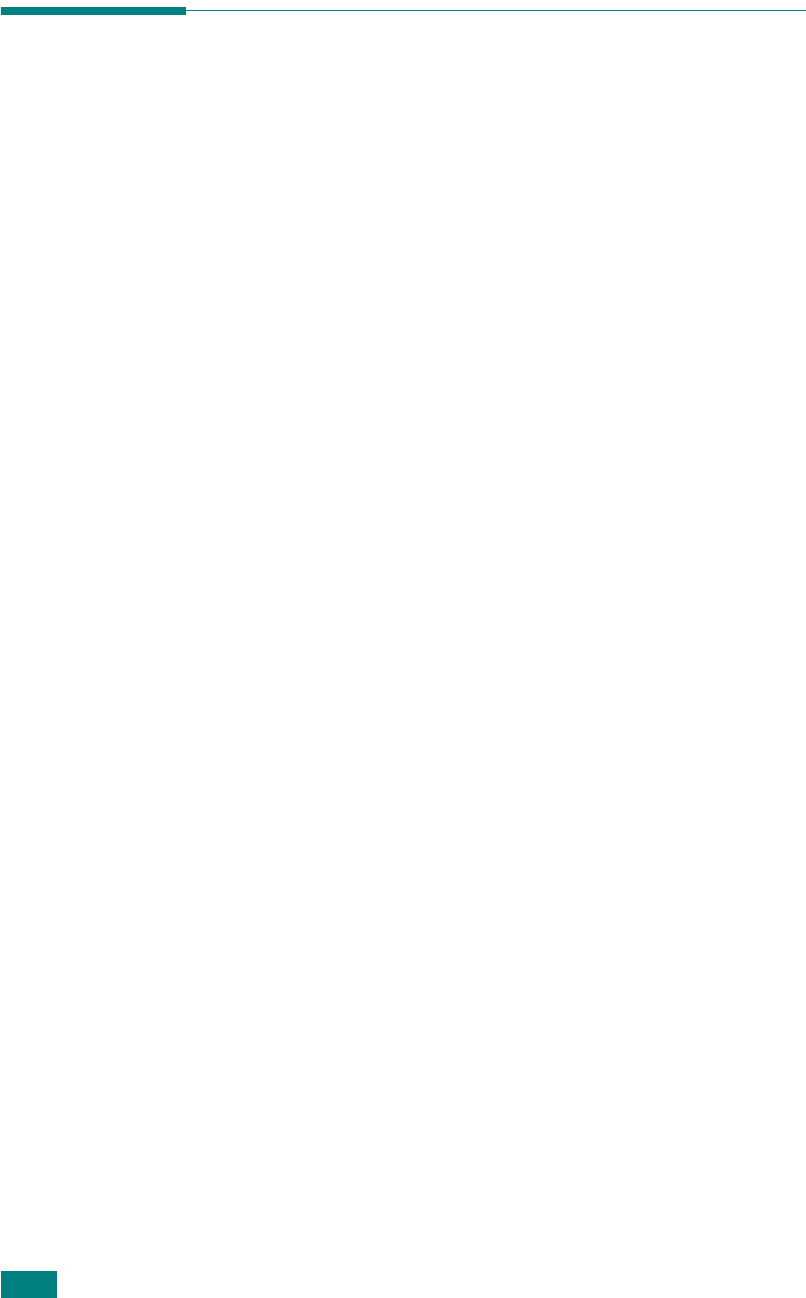
U
SING
Y
OUR
M
ACHINE
I
N
L
INUX
A.2
Getting Started
The supplied CD-ROM provides you with Samsung’s MFP driver
package for using your machine with a Linux computer.
Samsung’s MFP driver package contains printer and scanner
drivers, providing the ability to print documents and scan
images. The package also delivers powerful applications for
configuring your machine and further processing of the scanned
documents.
After the driver is installed on your Linux system, the driver
package allows you to monitor a number of MFP devices via fast
ECP parallel ports and USB simultaneously. The acquired
documents can then be edited, printed on the same local MFP or
network printers, sent by e-mail, uploaded to an FTP site, or
transferred to an external OCR system.
The MFP driver package is supplied with a smart and flexible
installation program. You don't need to search for additional
components that might be necessary for the MFP software: all
required packages will be carried onto your system and installed
automatically; this is possible on a wide set of the most popular
Linux clones.
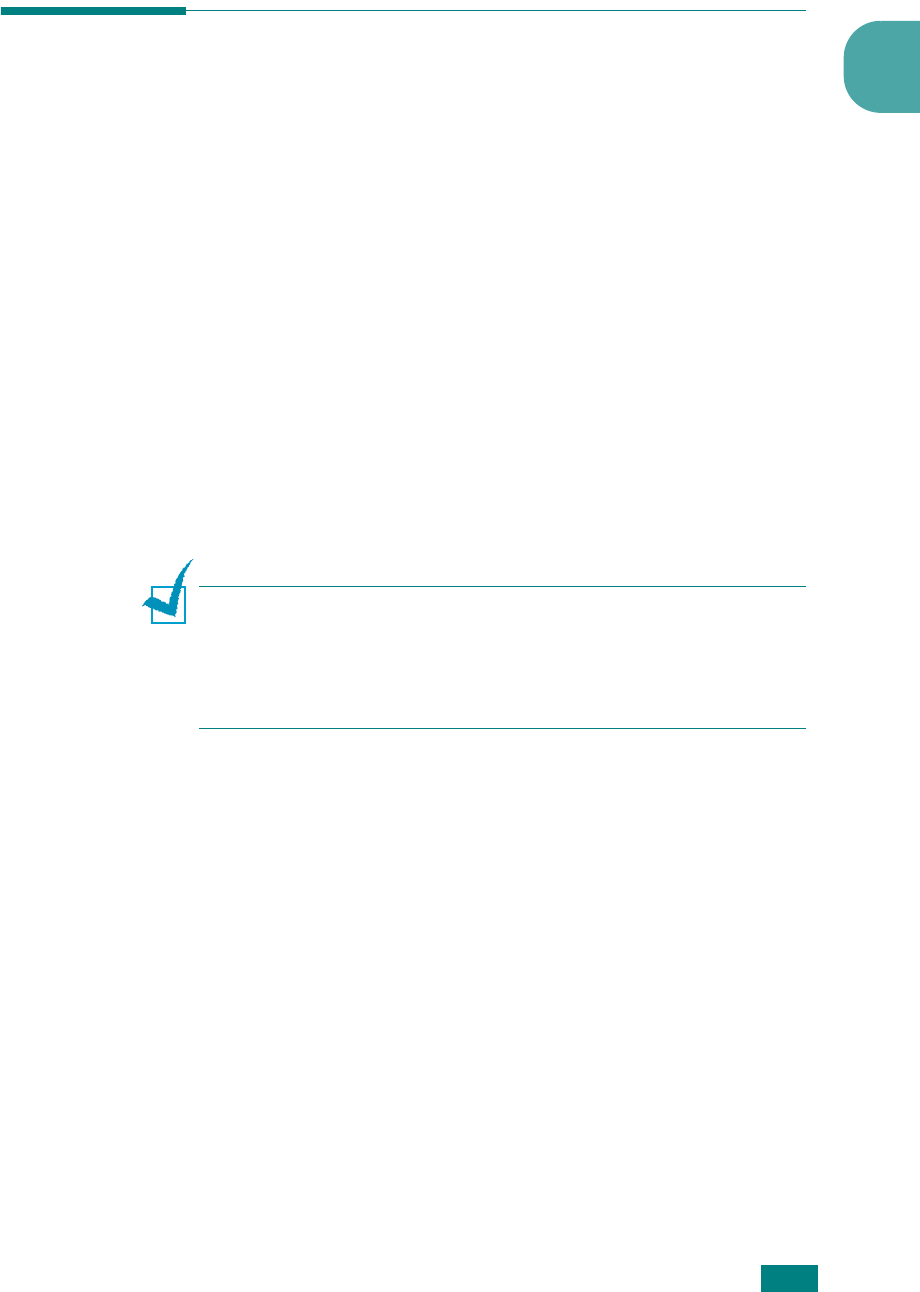
U
SING
Y
OUR
M
ACHINE
I
N
L
INUX
A.3
A
Installing the MFP Driver
System Requirements
Supported OS
• Redhat 7.1 and above
• Linux Mandrake 8.0 and above
• SuSE 7.1 and above
• Caldera OpenLinux 3.1 and above
• Turbo Linux 7.0 and above
• Slackware 8.1 and above
Recommended Hardware Requirements
• Pentium IV 1 GHz or higher
• RAM 256 MB or higher
• HDD 1 GB or higher
N
OTES
:
• It’s also necessary to claim swap partition of 300 MB or larger for
working with large scanned images.
• The Linux scanner driver supports the optional resolution at
maximum. see “Scanner and Copier Specifications” on page D.3.
Software
• Linux Kernel 2.4 or higher
• Glibc 2.2 or higher
• CUPS
•SANE
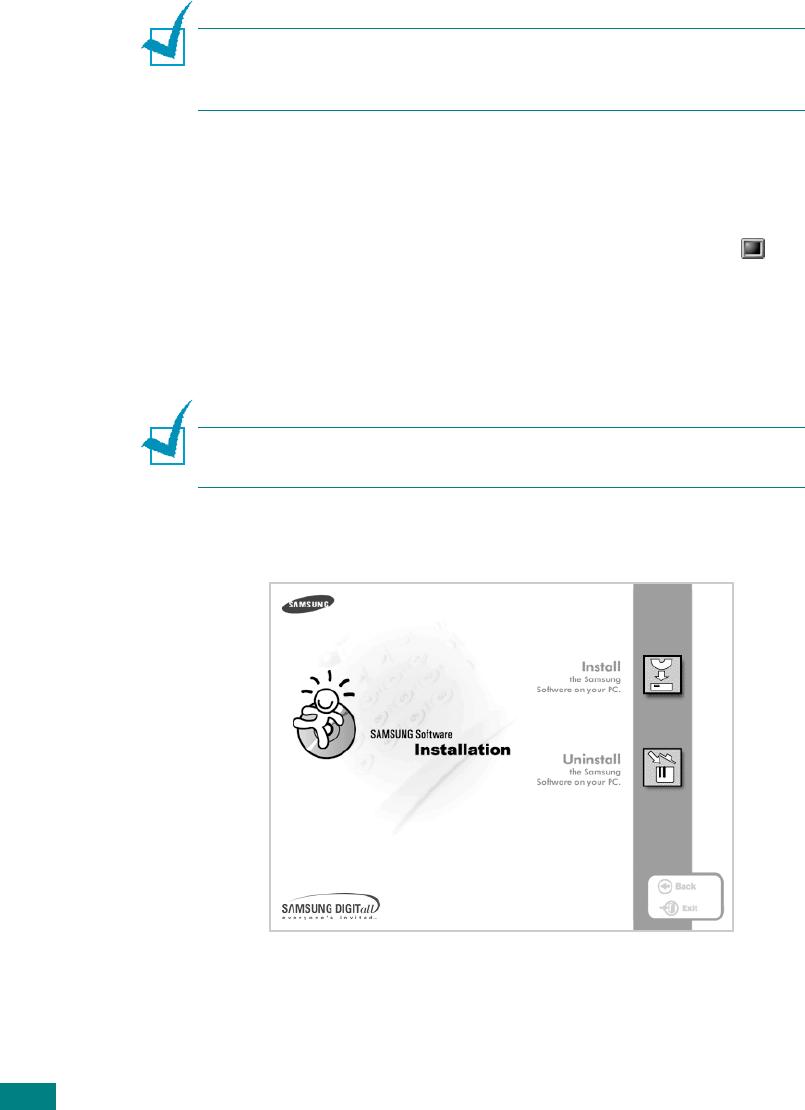
U
SING
Y
OUR
M
ACHINE
I
N
L
INUX
A.4
Installing the MFP Driver
1
Make sure that you connect your machine to your
computer. Turn both the computer and the machine on.
2
When the Administrator Login window appears, type in
root
in the Login field and enter the system password.
N
OTE
: You must log in as a super user (root) to install the printer
software. If you are not a super user, ask your system
administrator.
3
Insert the printer software CD-ROM. The CD-ROM will
automatically run.
If the CD-ROM does not automatically run, click the
icon at the bottom of the desktop. When the Terminal
screen appears, type in:
[root@localhost root]#cd /mnt/cdrom/Linux
[root@localhost root]#./install.sh
N
OTE
: The installation program runs automatically if you have an
autorun software package installed and configured.
4
Click
Install
.
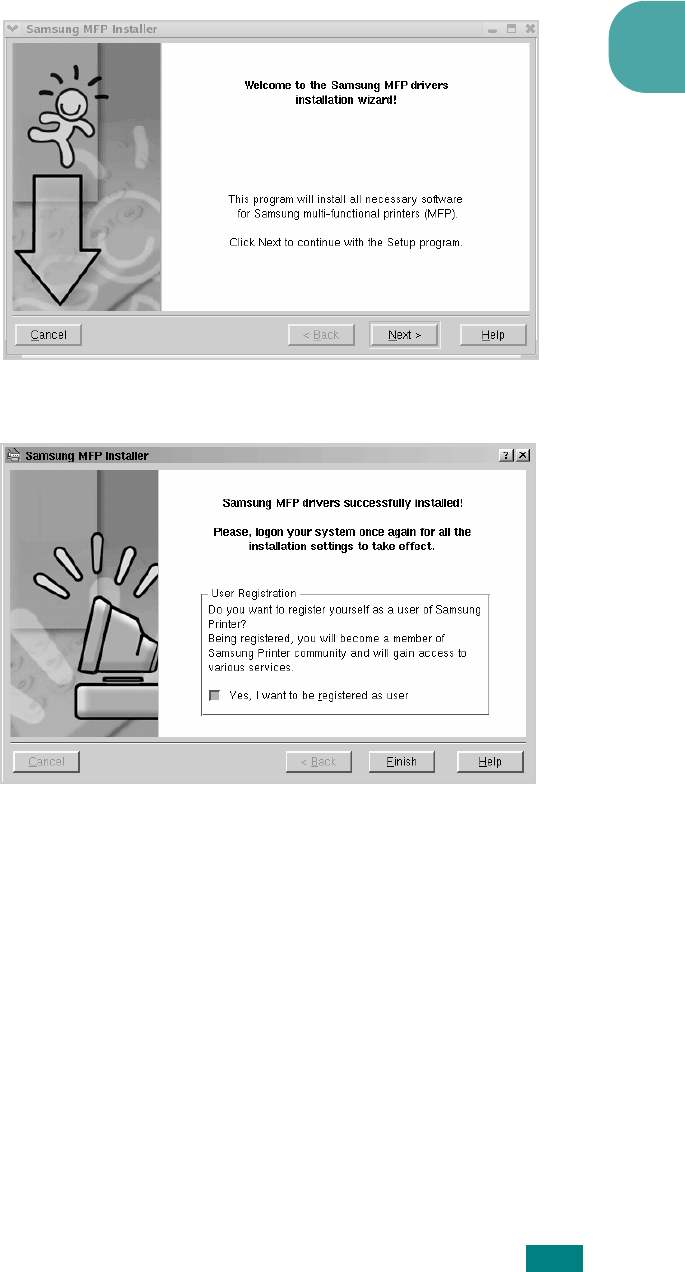
U
SING
Y
OUR
M
ACHINE
I
N
L
INUX
A.5
A
5
When the welcome screen appears, click
Next
.
6
When the installation is complete, click
Finish
.
The installation program has added the MFP Configurator
desktop icon and Samsung MFP group to the system menu
for your convenience. If you have any difficulties, consult
the onscreen help that is available through your system
menu or can otherwise be called from the driver package
windows applications, such as MFP Configurator or Image
Editor.
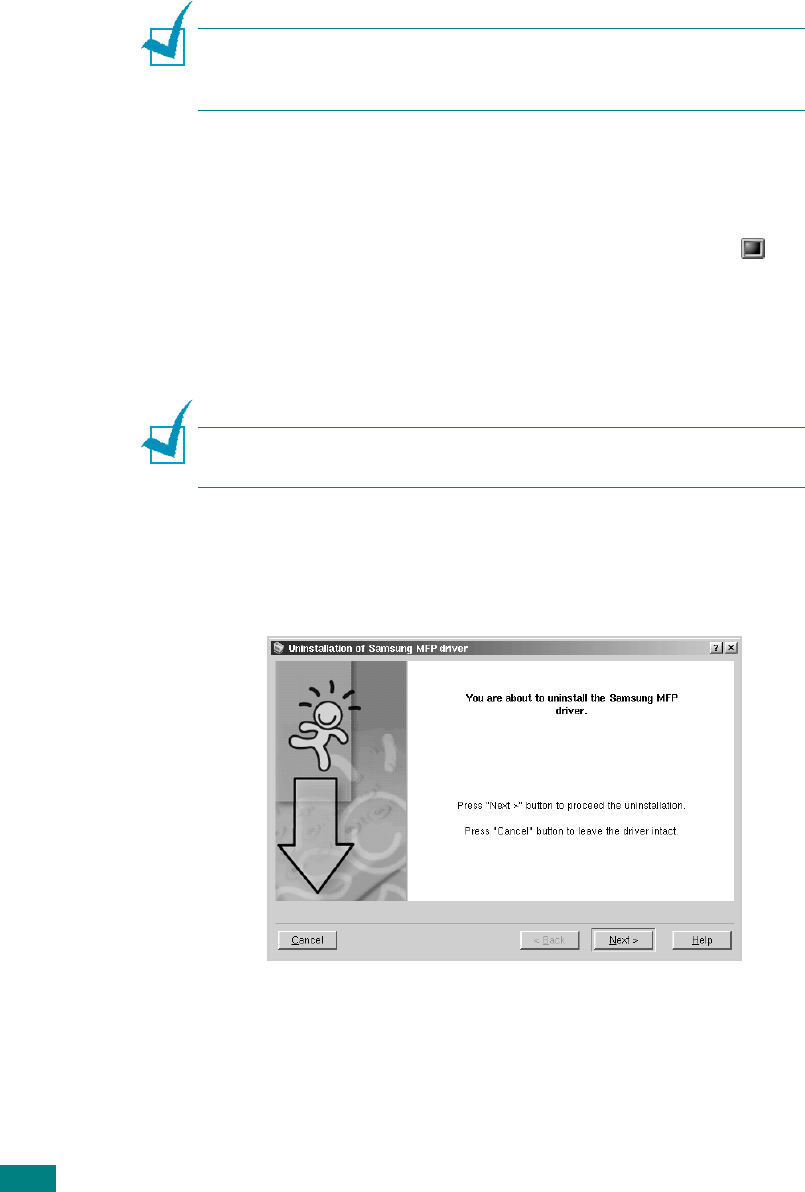
U
SING
Y
OUR
M
ACHINE
I
N
L
INUX
A.6
Uninstalling the MFP Driver
1
When the Administrator Login window appears, type in
root
in the Login field and enter the system password.
N
OTE
: You must log in as a super user (root) to install the printer
software. If you are not a super user, ask your system
administrator.
2
Insert the printer software CD-ROM. The CD-ROM will
automatically run.
If the CD-ROM does not automatically run, click the
icon at the bottom of the desktop. When the Terminal
screen appears, type in:
[root@localhost root]#cd /mnt/cdrom/Linux
[root@localhost root]#./install.sh
N
OTE
: The installation program runs automatically if you have an
autorun software package installed and configured.
1
Click
Uninstall
.
2
Click
Next
.
3
Click
Finish
.
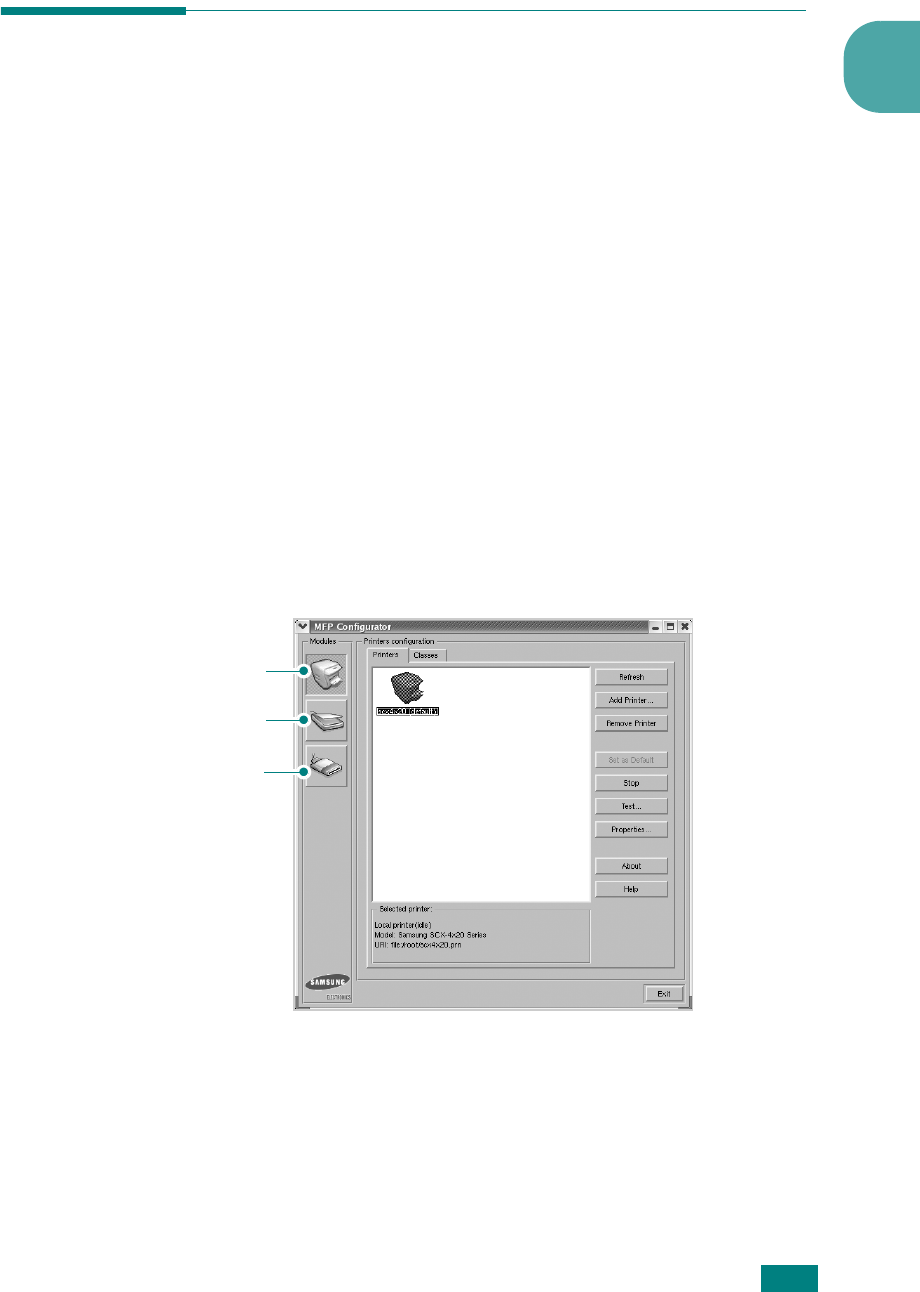
U
SING
Y
OUR
M
ACHINE
I
N
L
INUX
A.7
A
Using the MFP Configurator
MFP Configurator is a tool primarily intended for configuring MFP
devices. Since an MFP device combines the printer and scanner,
the MFP Configurator provides options logically grouped for
printer and scanner functions. There is also a special MFP port
option responsible for the regulation of access to an MFP printer
and scanner via a single I/O channel.
After installing the MFP driver (see page A.3), the MFP
Configurator icon will automatically be created on your desktop.
Opening the MFP Configurator
1
Double-click
MFP Configurator
on the desktop.
You can also click the Startup Menu icon and select
Samsung MFP
and then
MFP Configurator
.
2
Press each button on the Modules pane to switch to the
corresponding configuration window.
You can use the onscreen help by clicking
Help
.
3
After changing the configurations, click
Exit
to close the
MFP Configurator.
Printers Configuration button
Scanners Configuration button
MFP Ports Configuration button
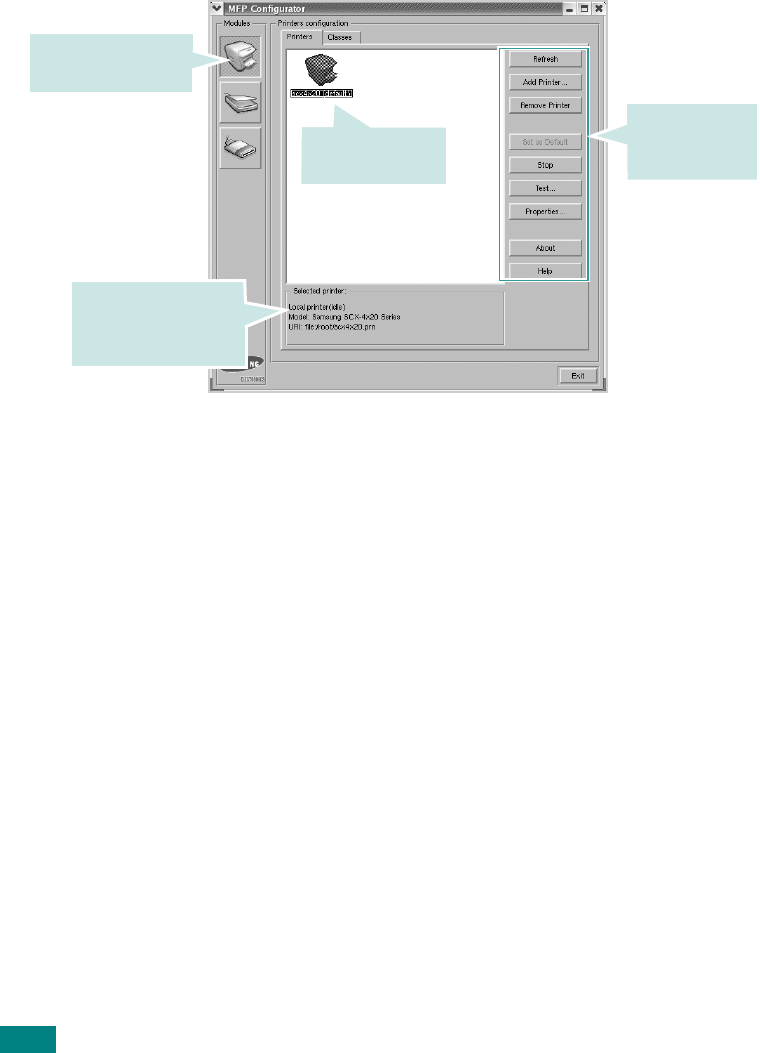
U
SING
Y
OUR
M
ACHINE
I
N
L
INUX
A.8
Printers Configuration
Printers configuration has the two tabs;
Printers
and
Classes
.
Printers Tab
You can see the current system’s printer configuration by
clicking on the printer icon button on the left side of the MFP
Configurator window.
You can use the following printer control buttons:
•
Refresh
: renews the available printers list.
•
Add Printer
: allows you to add a new printer.
•
Remove Printer
: removes the selected printer.
•
Set as Default
: sets the current printer as a default printer.
•
Stop
/
Start
: stops/starts the printer.
•
Test
: allows you to print a test page to check if the machine
is working properly.
•
Properties
: allows you to view and change the printer
properties. For details, see page A.11.
Printer control
buttons. See
below.
Shows all of the
installed printer.
Switches to Printer
configuration.
Shows the status,
model name and
URI of your printer.
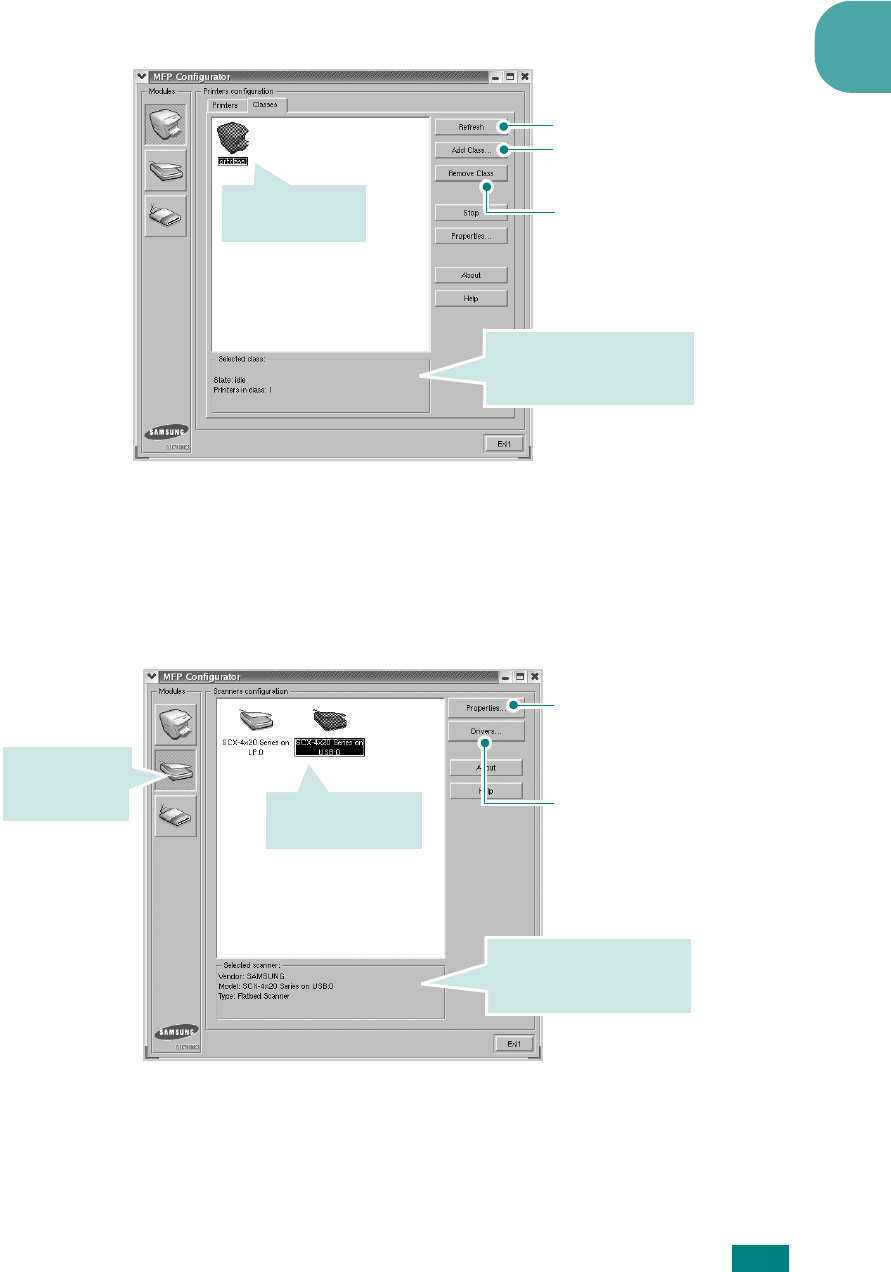
U
SING
Y
OUR
M
ACHINE
I
N
L
INUX
A.9
A
Classes Tab
The Classes tab shows a list of available printer classes.
Scanners Configuration
In this window, you can monitor the activity of scanner devices,
view a list of installed Samsung MFP devices, change device
properties, and scan images.
Renews the classes list.
Allows you to add a new
printer class.
Removes the selected
printer class.
Shows the status of the
class and the number of
printers in the class.
Shows all of the
printer classes.
Allows you to monitor the
activity of the scan
drivers.
Allows you to change the
scan properties and scan a
document. See page A.14.
Switches to
Scanners
configuration. Shows all of the
installed scanners.
Shows the vendor,
model name and type of
your scanner.
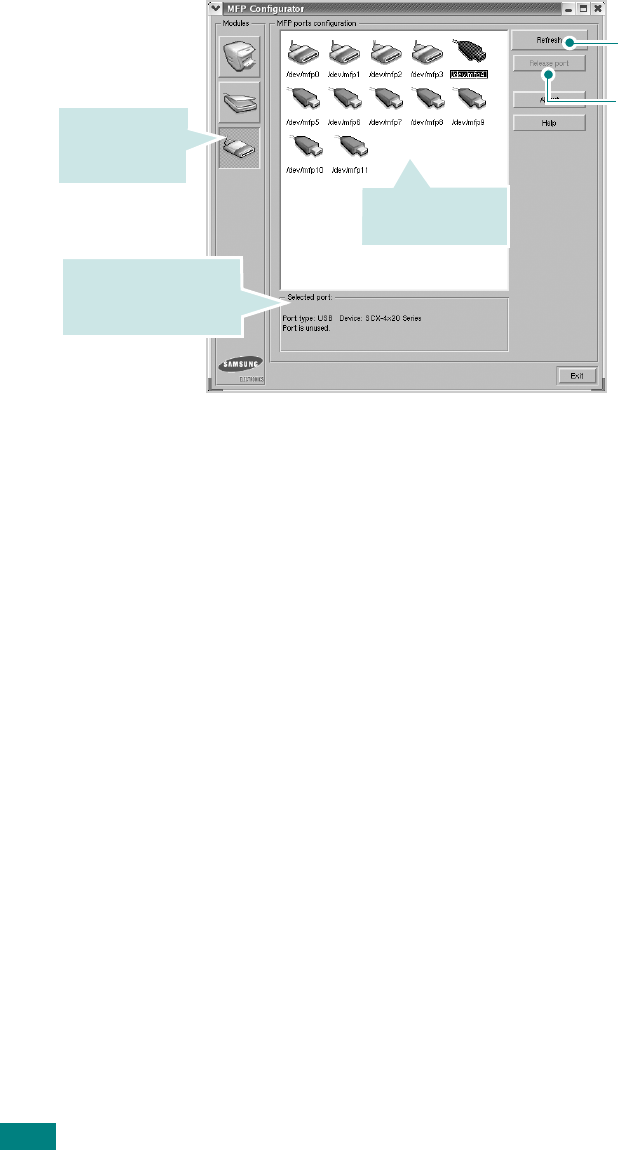
U
SING
Y
OUR
M
ACHINE
I
N
L
INUX
A.10
MFP Ports Configuration
In this window, you can view the list of available MFP ports,
check the status of each port and release a port that is stalled
in busy state when its owner is terminated for any reason.
Sharing Ports Between Printers and Scanners
Your machine may be connected to a host computer via the
parallel port or USB port. Since the MFP device contains more
than one device (printer and scanner), it is necessary to
organize proper access of “consumer” applications to these
devices via the single I/O port.
The Samsung MFP driver package provides an appropriate port
sharing mechanism that is used by Samsung printer and
scanner drivers. The drivers address their devices via so-called
MFP ports. The current status of any MFP port can be viewed via
the MFP Ports Configuration. The port sharing prevents you from
accessing one functional block of the MFP device, while another
block is in use.
When you install a new MFP printer onto your system, it is
strongly recommended you do this with the assistance of an MFP
Configurator. In this case you will be asked to choose I/O port
for the new device. This choice will provide the most suitable
configuration for MFP’s functionality. For MFP scanners I/O ports
are being chosen by scanner drivers automatically, so proper
settings are applied by default.
Releases the selected
port.
Renews the available
ports list.
Switches to
MPF ports
configuration.
Shows the port type,
device connected to
the port and status
Shows all of the
available ports.
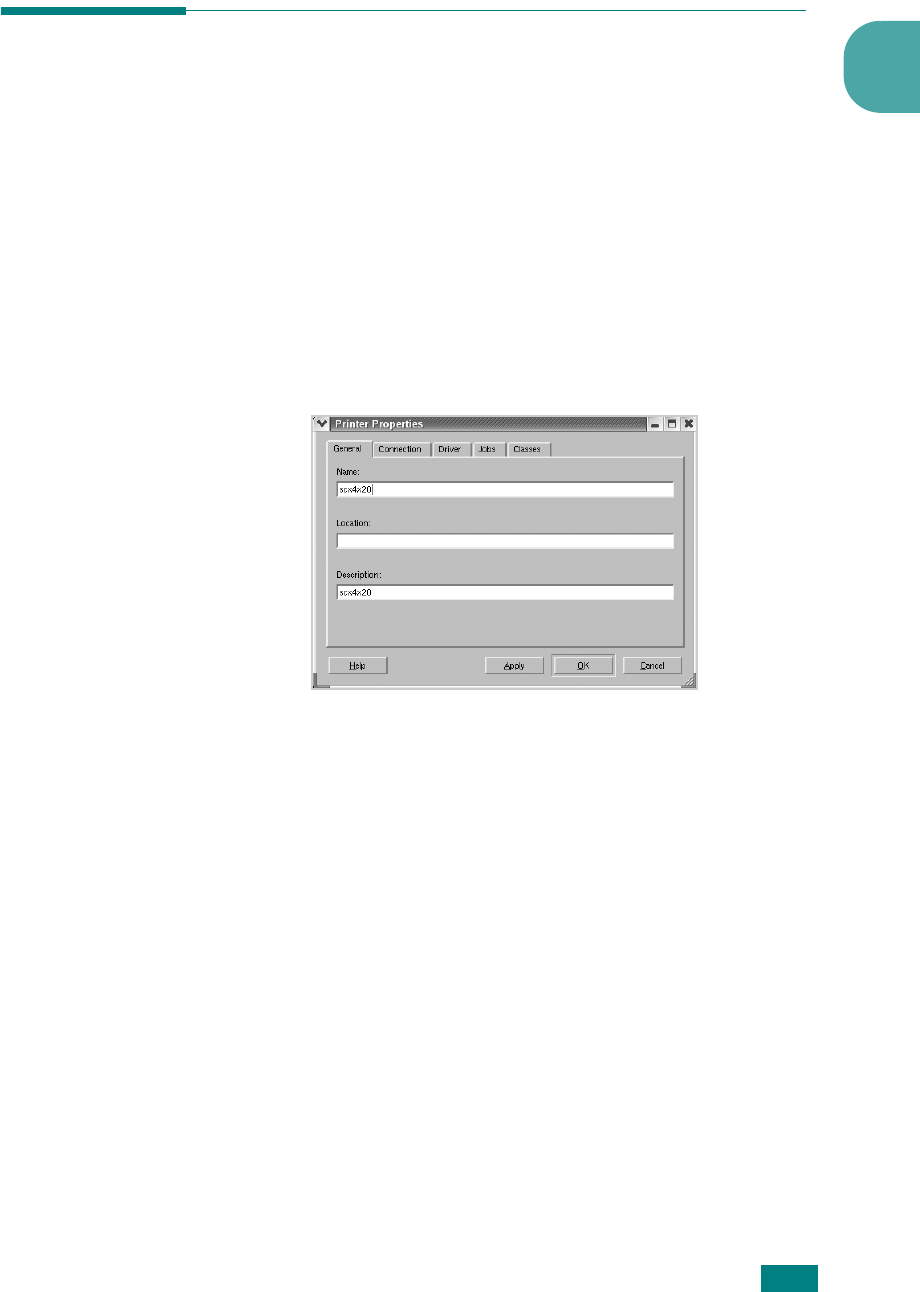
U
SING
Y
OUR
M
ACHINE
I
N
L
INUX
A.11
A
Configuring Printer Properties
Using the properties window provided by the Printers
configuration, you can change the various properties for your
machine as a printer.
1
Open the MFP Configurator.
If necessary, switch to Printers configuration.
2
Select your machine on the available printers list and click
Properties
.
3
The Printer Properties window opens.
The following five tabs display at the top of the window:
•
General
: allows you to change the printer location and
name. The name entered in this tab displays on the
printer list in Printers configuration.
•
Connection
: allows you to view or select another port. If
you change the printer port from USB to parallel or vice
versa while in use, you must re-configure the printer port
in this tab.
•
Driver
: allows you to view or select another printer
driver. By clicking
Options
, you can set the default
device options.
•
Jobs
: shows the list of print jobs. Click
Cancel job
to
cancel the selected job and select the
Show completed
jobs
check box to see previous jobs on the job list.
•
Classes
: shows the class that your printer is in. Click
Add to Class
to add your printer to a specific class or
click
Remove from Class
to remove the printer from the
selected class.
4
Click
OK
to apply the changes and close the Printer
Properties Window.
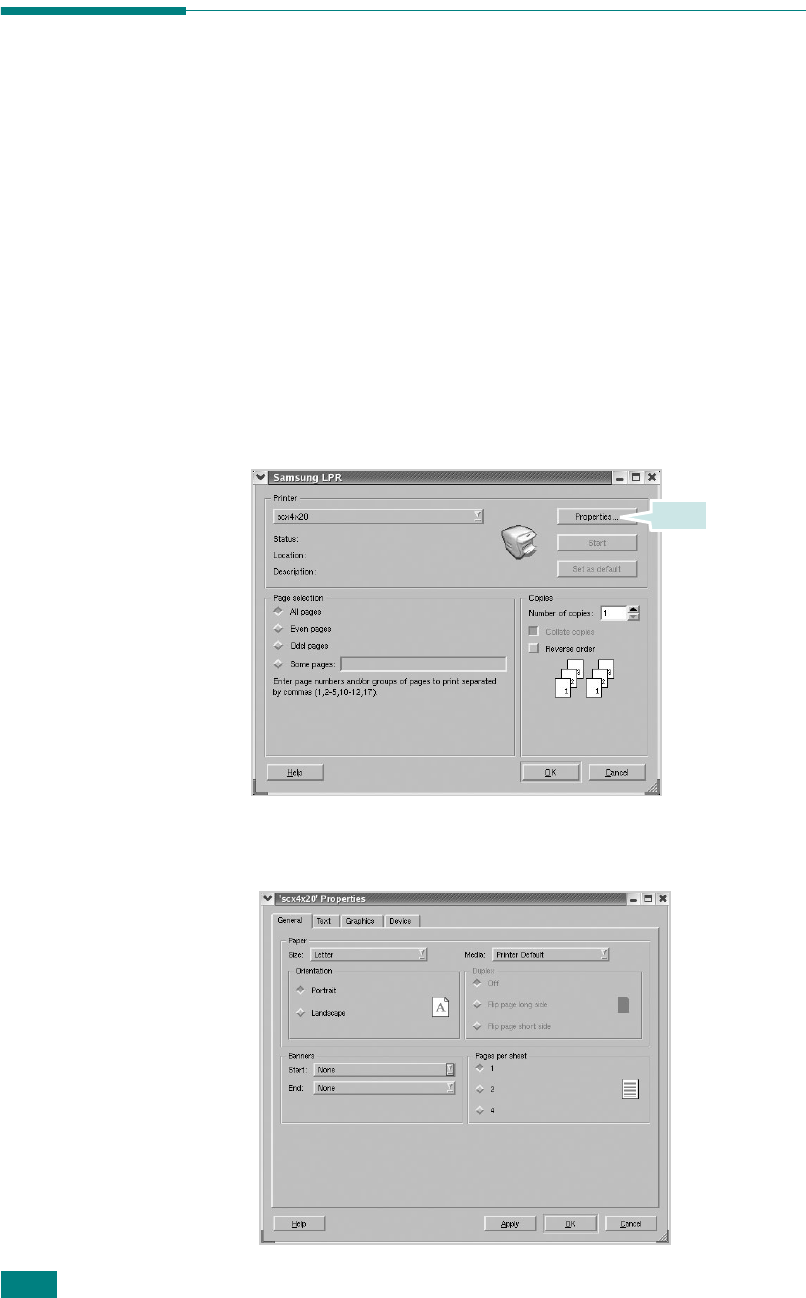
U
SING
Y
OUR
M
ACHINE
I
N
L
INUX
A.12
Printing a Document
Printing from Applications
There are a lot of Linux applications that you are allowed to print
from using Common UNIX Printing System (CUPS). You can
print on your machine from any such application.
1
From the application you are using, select
Print
from the
File
menu.
2
Select
Print
directly using
lpr
.
3
In the Samsung LPR window, select the model name of
your machine from the Printer list and click
Properties
.
4
Change the printer and print job properties.
Click.

U
SING
Y
OUR
M
ACHINE
I
N
L
INUX
A.13
A
The following four tabs display at the top of the window.
•
General
- allows you to change the paper size, the paper
type, and the orientation of the documents, enables the
duplex feature, adds start and end banners, and changes
the number of pages per sheet.
•
Text
- allows you to specify the page margins and set the
text options, such as spacing or columns.
•
Graphics
- allows you to set image options that are used
when printing images/files, such as color options, image
size, or image position.
•
Device
: allows you to set the print resolution, paper
source, and destination.
5
Click
OK
to apply the changes and close the scx4x20
Properties window.
6
Click
OK
in the Samsung LPR window to start printing.
7
The Printing window appears, allowing you to monitor the
status of your print job.
To abort the current job, click
Cancel
.
Printing Files
You can print many different types of files on the Samsung MFP
device using the standard CUPS way - directly from the
command line interface. The CUPS lpr utility allows you do that.
But the drivers package replaces the standard lpr tool by a much
more user-friendly Samsung LPR program.
To print any document file:
1
Type
lpr <file_name>
from the Linux shell command line
and press
Enter
. The Samsung LPR window appears.
When you type only
lpr
and press
Enter
, the Select file(s)
to print window appears first. Just select any files you want
to print and click
Open
.
2
In the Samsung LPR window, select your printer from the
list, and change the printer and print job properties.
For details about the properties window, see page A.11.
3
Click
OK
to start printing.
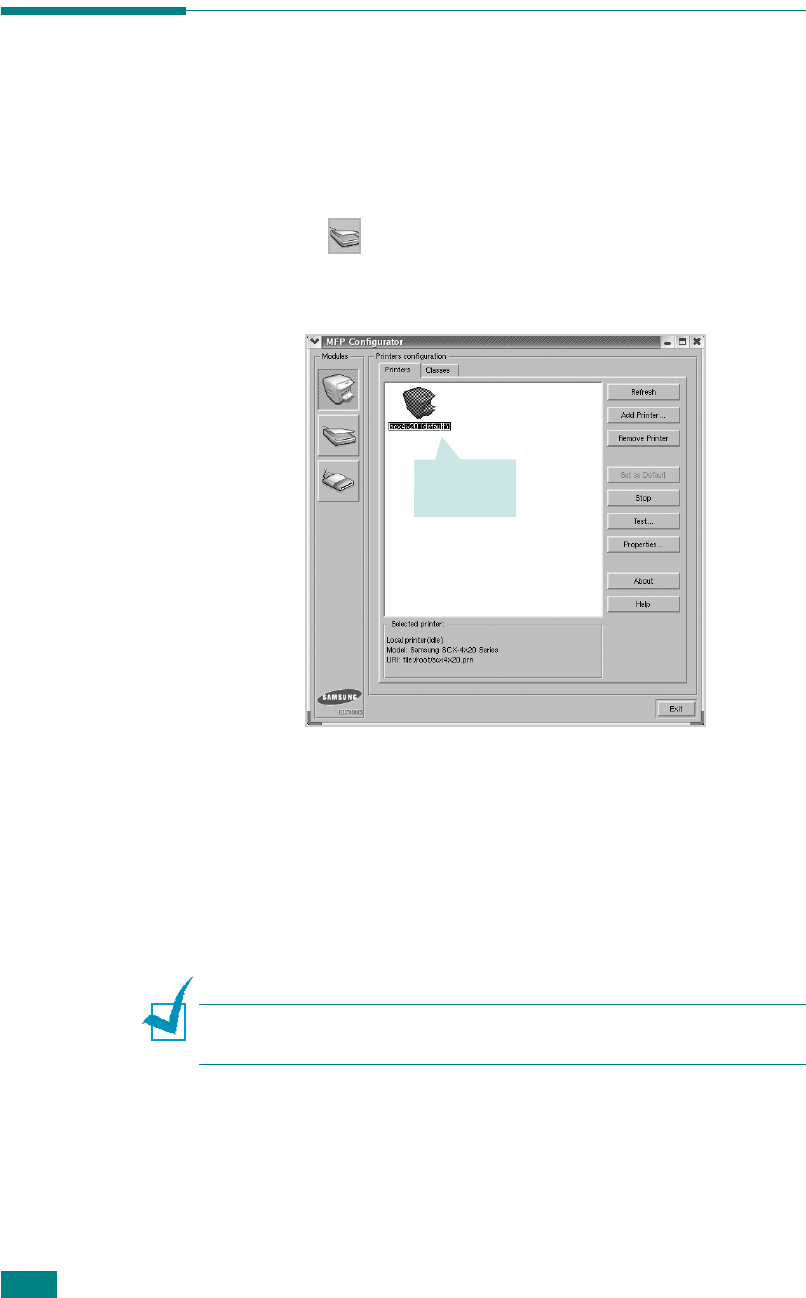
U
SING
Y
OUR
M
ACHINE
I
N
L
INUX
A.14
Scanning a Document
You can scan a document using the MFP Configurator window.
1
Double-click the MFP Configurator on your desktop.
2
Click the button to switch to Scanners Configuration.
3
Select the scanner on the list.
When you have only one MFP device and it is connected to
the computer and turned on, your scanner appears on the
list and is automatically selected.
If you have two or more scanners attached to your
computer, you can select any scanner to work at any time.
For example, while acquisition is in progress on the first
scanner, you may select the second scanner, set the device
options and start the image acquisition simultaneously.
N
OTE
: The scanner name shown in Scanners configuration can be
different from the device name.
4
Click
Properties
.
Click your
scanner.
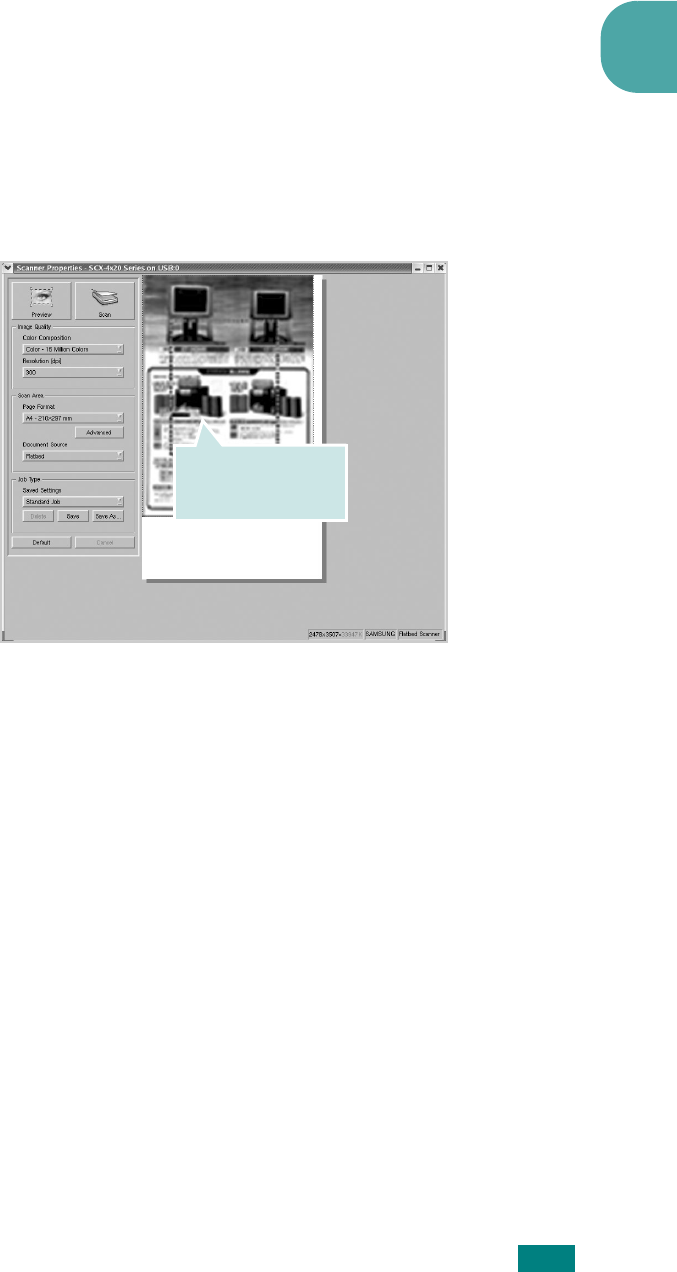
U
SING
Y
OUR
M
ACHINE
I
N
L
INUX
A.15
A
5
Load the document to be scanned
face up into the ADF
(Automatic Document Feeder) or face down on the
document glass. For details, see page 7.6.
For detailed guidelines for preparing an original document,
see page 5.3.
6
Click
Preview
in the Scanner Properties window.
The document is scanned and the image preview appears
in the Preview Pane.
7
Change the scan options in the Image Quality and Scan
Area sections.
•
Image Quality
: allows you to select the color
composition and the scan resolution for the image.
•
Scan Area
: allows you to select the page size. The
Advanced
button enables you to set the page size
manually.
If you want to use one of the preset scan option settings,
select from the Job Type drop-down list. For details about
the preset Job Type settings, see page A.16.
You can restore the default setting for the scan options by
clicking
Default
.
8
When you have finished, click
Scan
to start scanning.
The status bar appears on the bottom left of the window to
show you the progress of the scan. To cancel scanning,
click
Cancel
.
Drag the pointer to
set the image area
to be scanned.
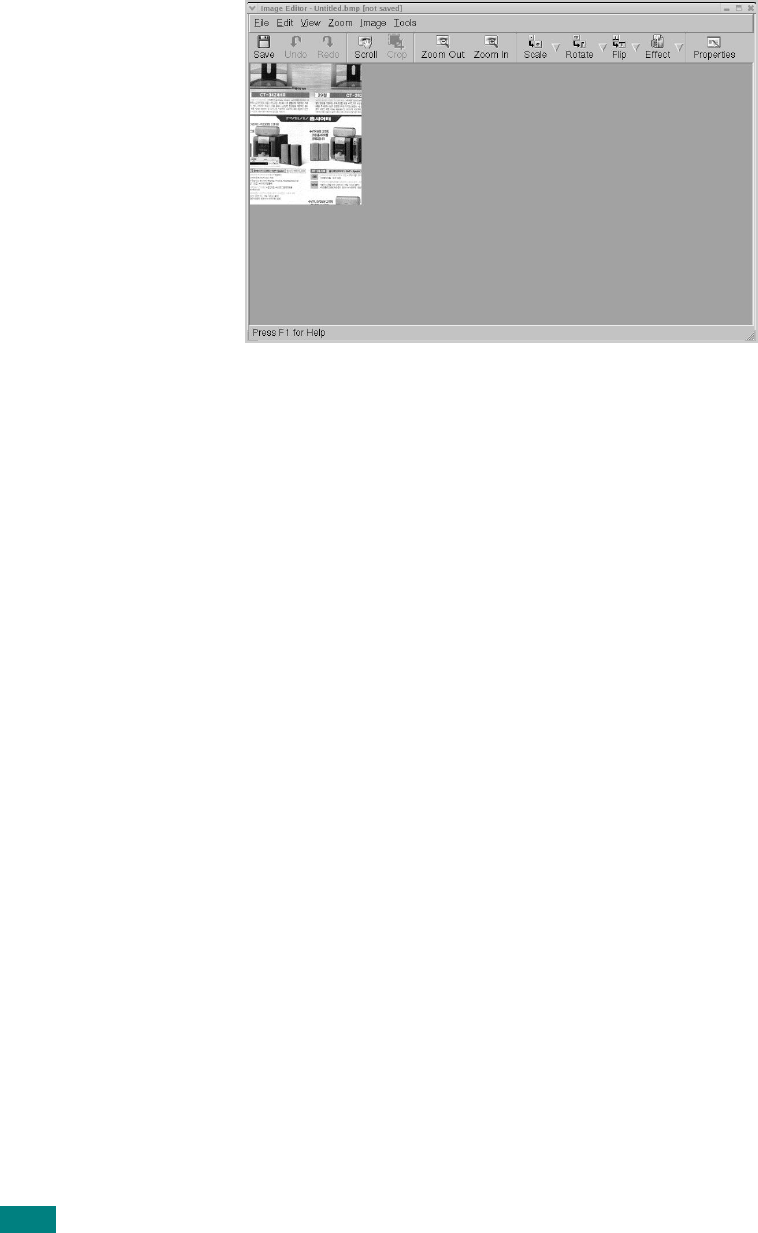
U
SING
Y
OUR
M
ACHINE
I
N
L
INUX
A.16
9
The scanned image appears in the new Image Editor
window.
If you want to edit the scanned image, use the toolbar. For
further details about editing an image, see page A.17.
10
When you are finished, click
Save
on the toolbar.
11
Select the file directory where you want to save the image
and enter the file name.
12
Click
Save
.
Adding Job Type Settings
You can save your scan option settings to retrieve for a later
scanning.
To save a new Job Type setting:
1
Change the options from the Scanner Properties window.
2
Click
Save As
.
3
Enter the name for your setting.
4
Click
OK
.
Your setting is added to the Saved Settings drop-down list.
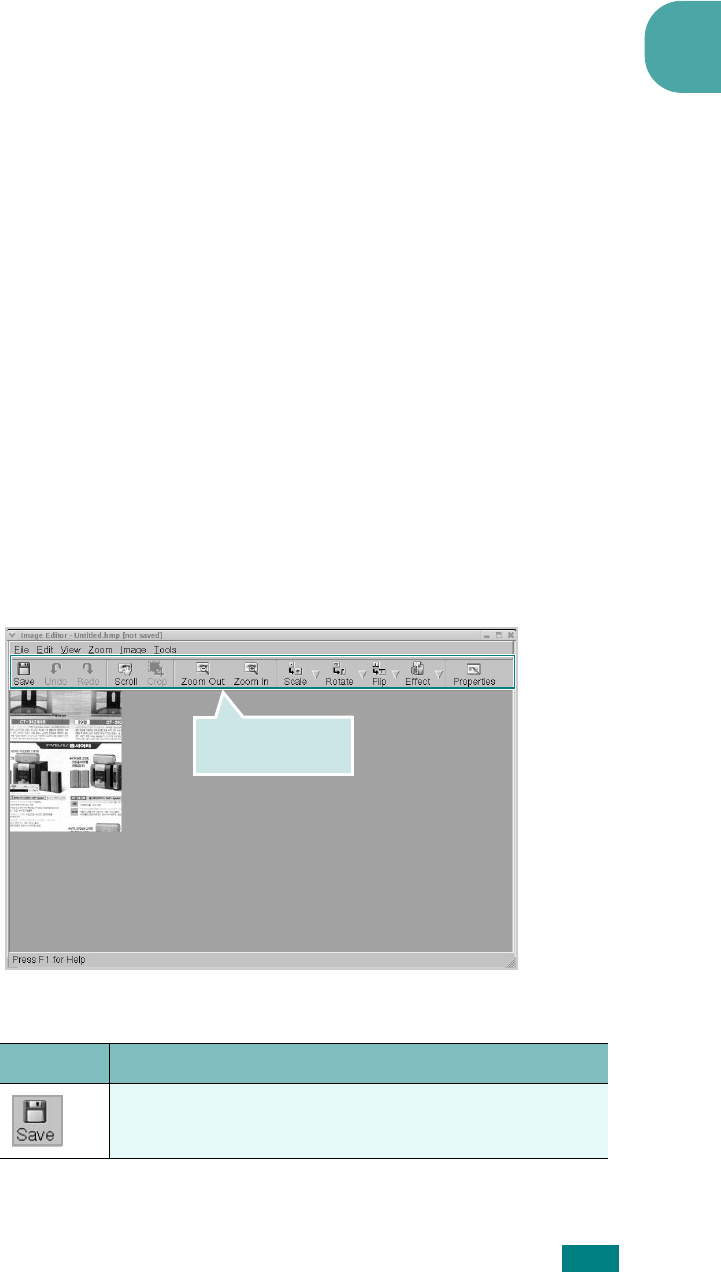
U
SING
Y
OUR
M
ACHINE
I
N
L
INUX
A.17
A
To save a Job Type setting for the next scan job:
1
Select the setting you want to use from the Job Type drop-
down list.
2
Click
Save
.
The next time you open the Scanner Properties window,
the saved setting is automatically selected for the scan job.
To delete a Job Type setting:
1
Select the setting you want to delete from the Job Type
drop-down list.
2
Click
Delete
.
The setting is deleted from the list
Using the Image Editor
The Image Editor window provides you with menu commands
and tools to edit your scanned image.
You can use the following tools to edit the image:
Use these tools to
edit the image.
Tools Function
Saves the image.
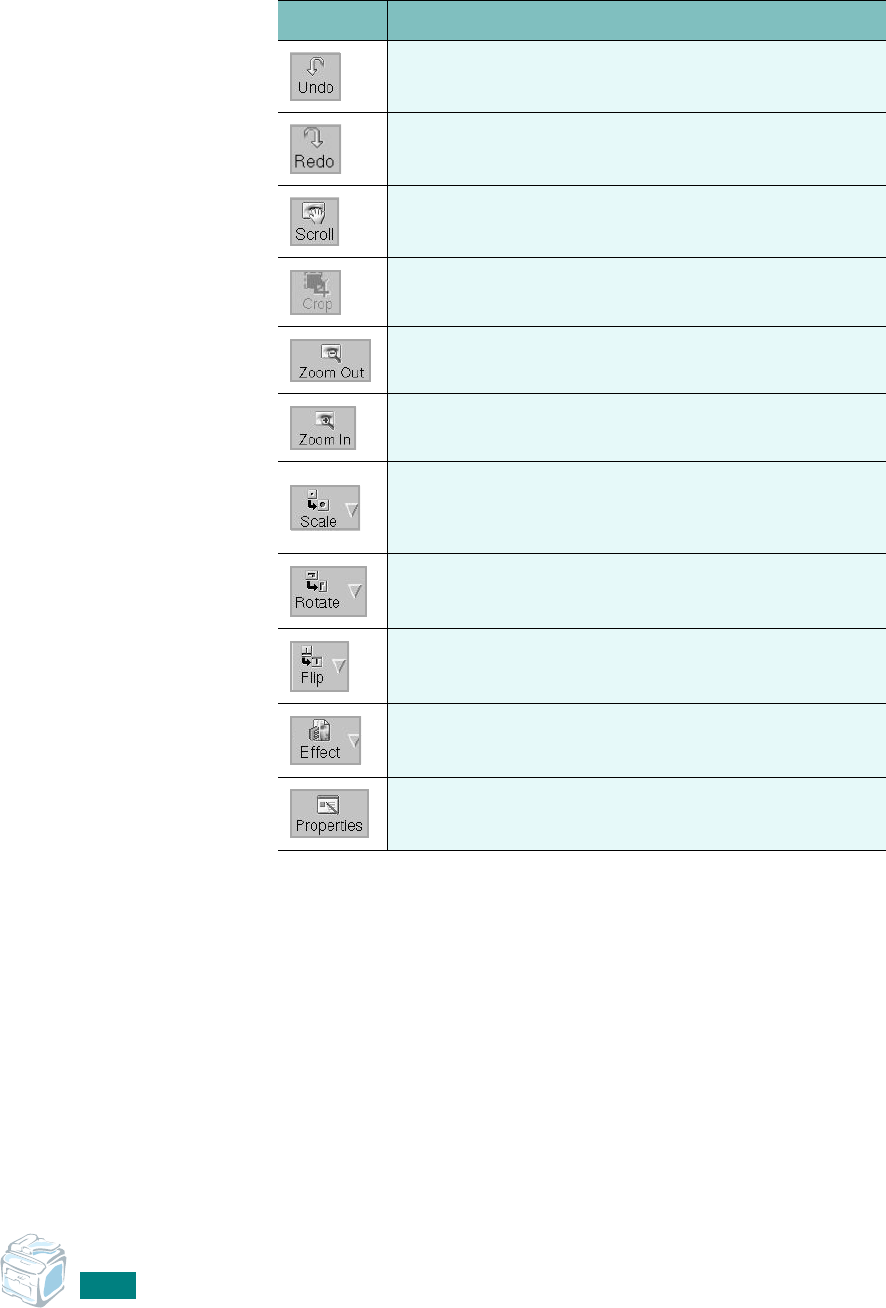
U
SING
Y
OUR
M
ACHINE
I
N
L
INUX
A.18
For further details about the Image Editor program, refer to the
onscreen help.
Cancels your last action.
Restores the action you canceled.
Allows you to scroll through the image.
Crops the selected image area.
Zooms the image out.
Zooms the image in.
Allows you to scale the image size; you can enter
the size manually, or set the rate to scale
proportionally, vertically or horizontally.
Allows you to rotate the image; you can select the
number of degrees from the drop-down list.
Allows you to flip the image vertically or
horizontally.
Allows you to adjust the brightness or contrast of
the image, or to invert the image.
Shows the properties of the image.
Tools Function
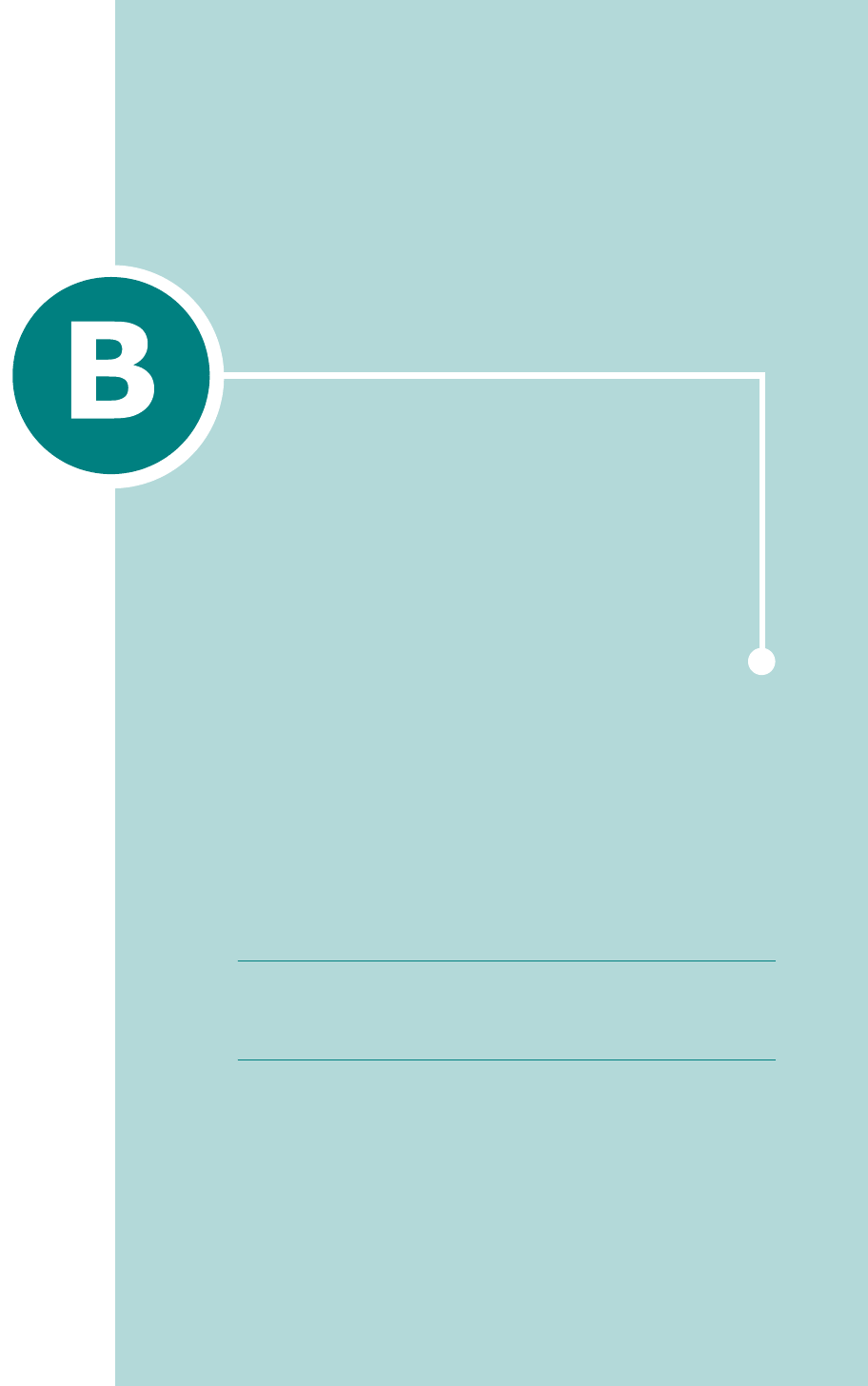
If you work in a networked environment, the machine can
be shared by other users on the network.
This chapter includes:
• About Sharing the Machine on a Network
• Setting Up a Locally-Shared Machine
• Setting Up a Network-Connected Machine
N
OTE
: Before using your machine on a network, you need to
install an optional network interface card. For more
information, Appendix C, "Installing a Network Interface
Card".
USING YOUR MACHINE ON
A NETWORK
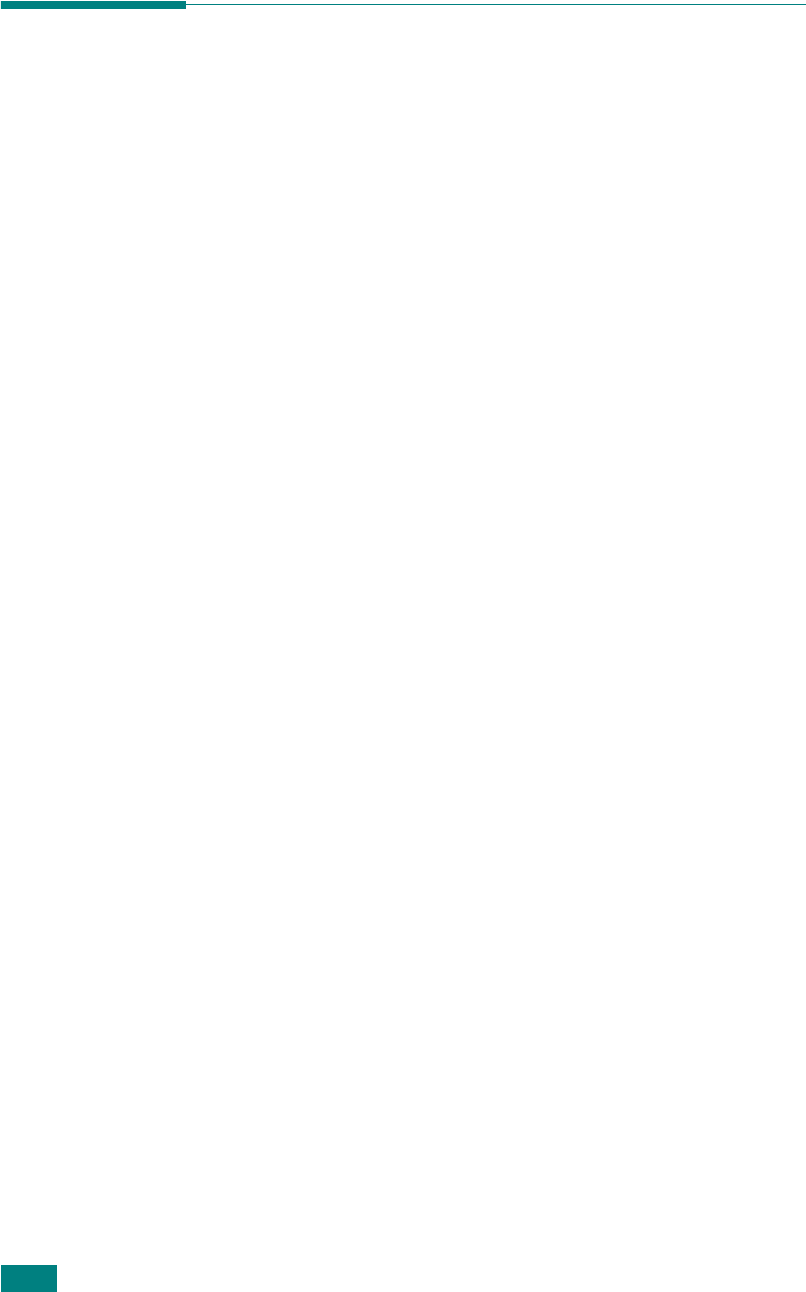
U
SING
Y
OUR
M
ACHINE
ON
A
N
ETWORK
B.2
About Sharing the Machine on a
Network
If you work in a networked environment, you can connect your
machine to the network.
Locally-Shared Machine
You can connect the machine directly to a selected computer,
which is called the “host computer” on the network. The
machine can then be shared by other users on the network
through a Windows 9x/Me/NT 4.0/2000/XP network printer
connection.
Wired Network-connected Machine
To use the machine as a network printer, you need to install an
optional network interface card in your machine. See page C.6
for information about installing the card.
Wireless Network-connected Machine
To use your machine in a wireless network environment, you
need to install an optional wired/wireless network interface card
in your machine. See page C.6.
Printing Across a Network
Whether the machine is locally-connected or network-
connected, you need to install the SCX-4x20 series printer
software on each computer that prints documents using the
machine.
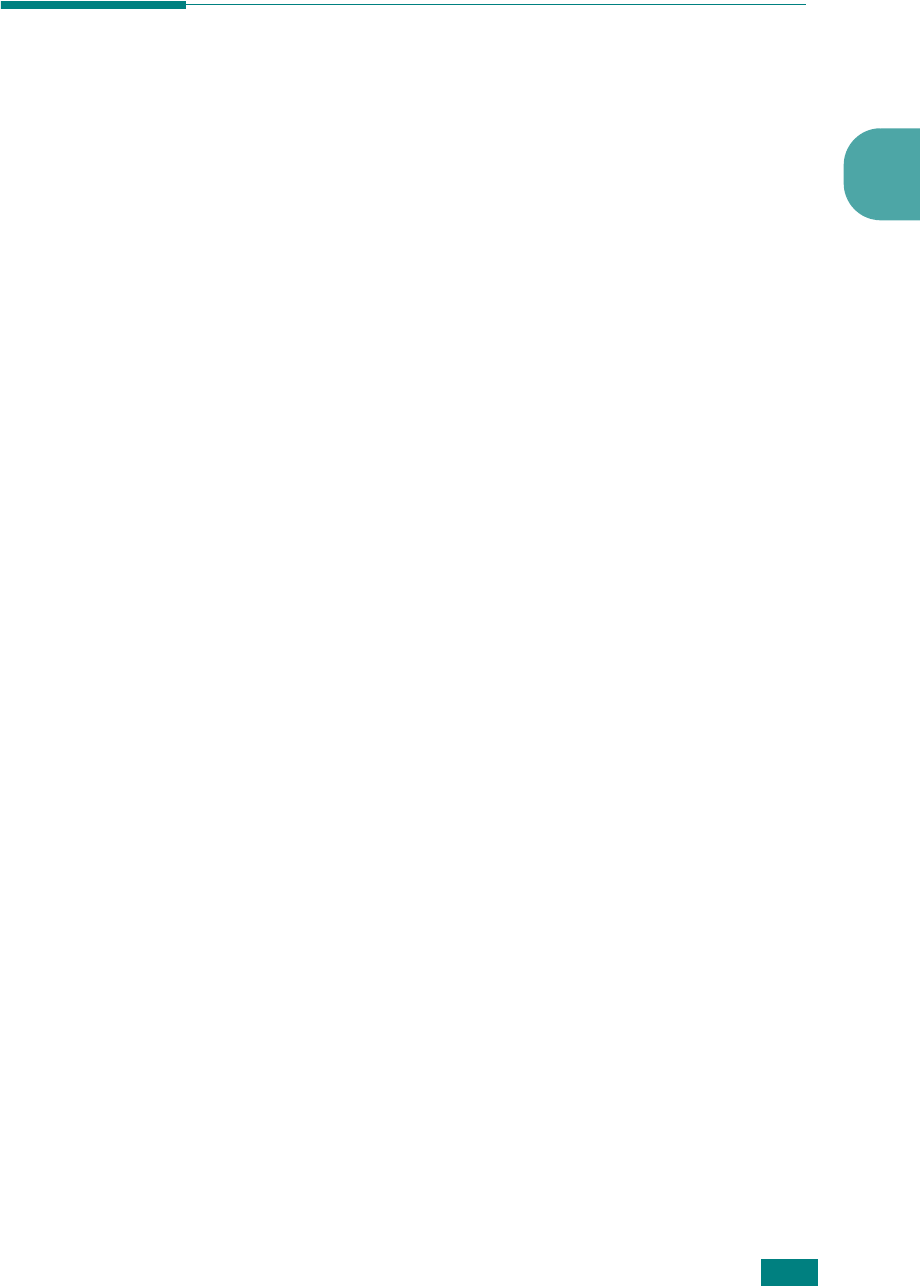
U
SING
Y
OUR
M
ACHINE
ON
A
N
ETWORK
B.3
B
Setting Up a Locally-Shared
Machine
In Windows 95/98/Me
Setting Up the Host Computer
1
Start Windows.
2
From the
Start
menu, select
Control Panel
from
Settings
and double-click on the
Network
icon.
3
Check the
File and Print Sharing
box, and click
OK
. Close
the window.
4
From the
Start
menu, select
Printers
from
Settings
and
double-click your machine name.
5
Select
Properties
in the
Printer
menu.
6
Click the
Sharing
tab and check the
Shared As
box. Fill in
the
Shared Name
field and click
OK
.
Setting Up the Client Computer
1
Right-click the Windows
Start
button and select
Explorer
.
2
Open your network folder in the left column.
3
Right-click the shared name and select
Capture Printer
Port
.
4
Select the port you want, check the
Reconnect at log on
box
, and click
OK
.
5
From the
Start
menu, select
Settings
and then
Printers
.
6
Double-click your machine icon.
7
From the
Printer
menu, select
Properties
.
8
From the
Details
tab, select the printer port and click
OK
.

U
SING
Y
OUR
M
ACHINE
ON
A
N
ETWORK
B.4
In Windows NT 4.0/2000/XP
Setting Up the Host Computer
1
Start Windows.
2
For Windows NT 4.0/2000, from the
Start
menu, select
Settings
and then
Printers
.
For Windows XP, from the
Start
menu, select
Printers and
Faxes
.
3
Double-click your machine icon.
4
From the
Printer
menu, select
Sharing
.
5
For Windows NT 4.0, check the
Shared
box.
For Windows 2000, check the
Shared As
box.
For Windows XP, check the
Share this printer
box.
6
Fill in the
Shared Name
field and click
OK
.
Setting Up the Client Computer
1
Right-click the Windows
Start
button and select
Explorer
.
2
Open your network folder in the left column.
3
Click the shared name.
4
For Windows NT 4.0/2000, from the
Start
menu, select
Settings
and
Printers
.
For Windows XP, from the
Start
menu, select
Printers and
Faxes
.
5
Double-click your machine icon.
6
From the
Printer
menu, select
Properties
.
7
From the
Ports
tab, click
Add Port
.
8
Select
Local port
and click
New Port
.
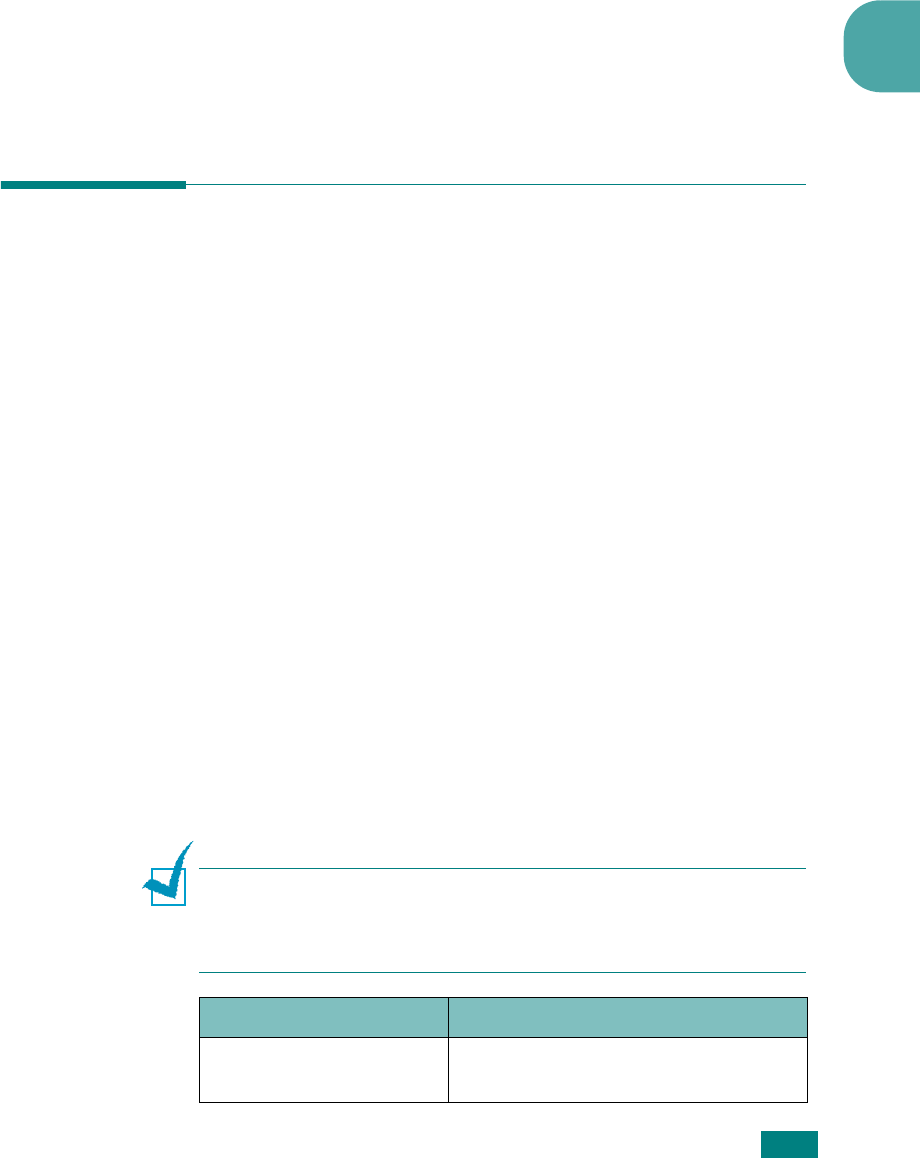
U
SING
Y
OUR
M
ACHINE
ON
A
N
ETWORK
B.5
B
9
In the
Enter a port name
field, enter the shared name.
10
Click
OK
and click
Close
.
11
For Windows NT 4.0, click
OK
.
For Windows 2000/XP, click
Apply
and click
OK
.
Setting Up a Network-Connected
Machine
You have to set up the network protocols on the machine to use
it as your network printer. Setting protocols can be
accomplished by using the supplied network program. Please
refer to the SyncThru User’s Guide.
You can configure the basic network parameters through the
machine’s control panel. Use the machine’s control panel to do
the following:
• Print a Network Configuration Page
• Enable or disable network protocols (IPX/SPX)
• Configure TCP/IP
• Configure IPX frame types
Configuring Network Parameters on the
Control Panel
Supported Operating Systems
N
OTE
: The operating systems supported by the network card may
be different from the operating systems supported by the machine.
The following table shows the network environment supported by
the machine.
Item Requirements
Network Interface 10/100 Base-TX or 802.11b Wireless
LAN
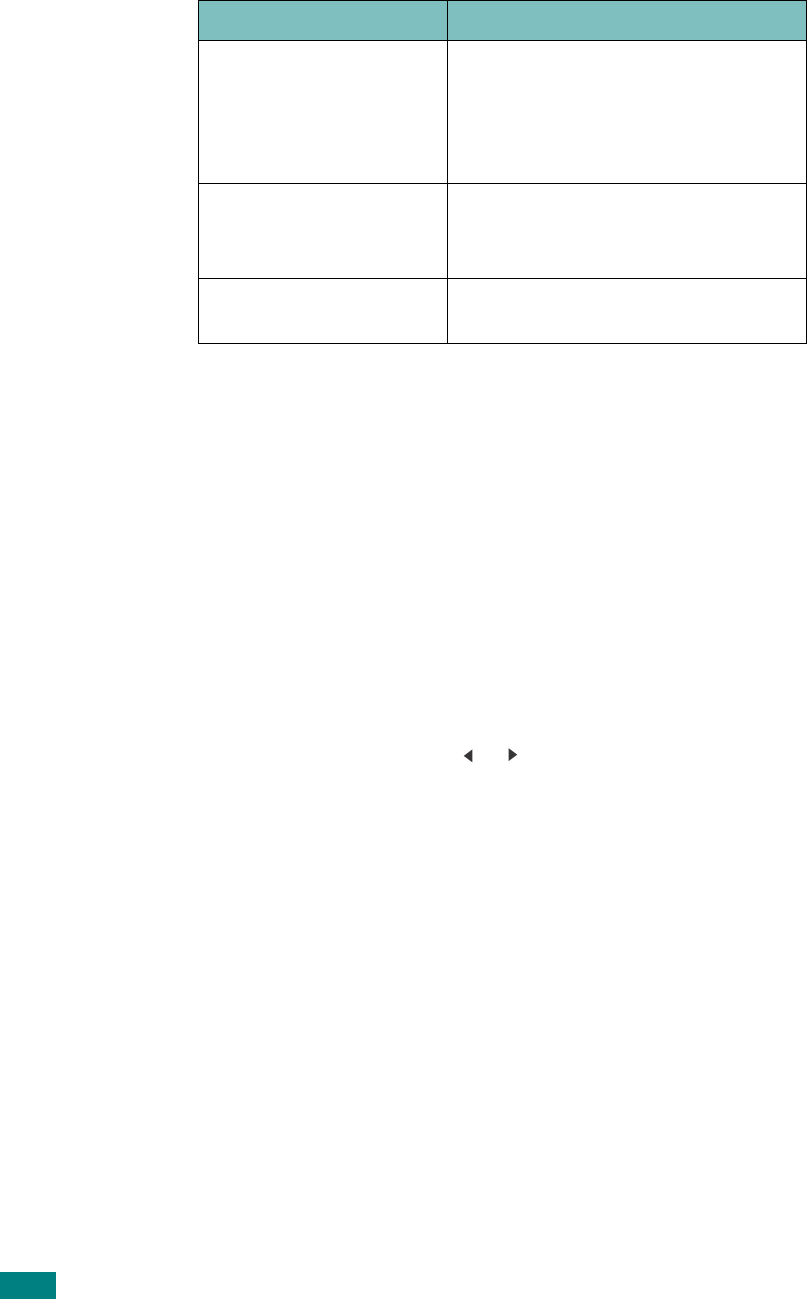
U
SING
Y
OUR
M
ACHINE
ON
A
N
ETWORK
B.6
• IPX/SPX: Internet Packet eXchange/Sequenced Packet eXchange
• TCP/IP: Transmission Control Protocol/Internet Protocol
• DLC/LLC: Data Link Control/Logical Link Control
• DHCP: Dynamic Host Configuration Protocol
• BOOTP: Bootstrap Protocol
Printing a Network Configuration Page
The Network Configuration page shows how the network
interface card on your machine is configured. The default
settings which are suitable for most applications are enabled.
1
Press
Menu
until you see “Network Setup” on the top line
of the display.
2
Press the scroll button ( or ) until “Print Net CFG”
displays on the bottom line.
3
Press
Enter
.
The first available menu item, “Yes,” displays on the bottom
line.
4
Press
Enter
.
The Network Configuration page prints out.
Network Operating
System
• Novell Netware 4.x, 5.x, 6.x
• Windows 95/98/Me/NT 4.0/2000/XP
• Unix AT&T, BSD4.3, HP-UX, SUN OS,
SOLARIS, SCO
• Various Linux OS
Network Protocols • Netware IPX/SPX
• TCP/IP, DLC/LLC on Windows
• Port9100 on Unix, Linux
Dynamic Addressing
Server
DHCP, BOOTP
Item Requirements
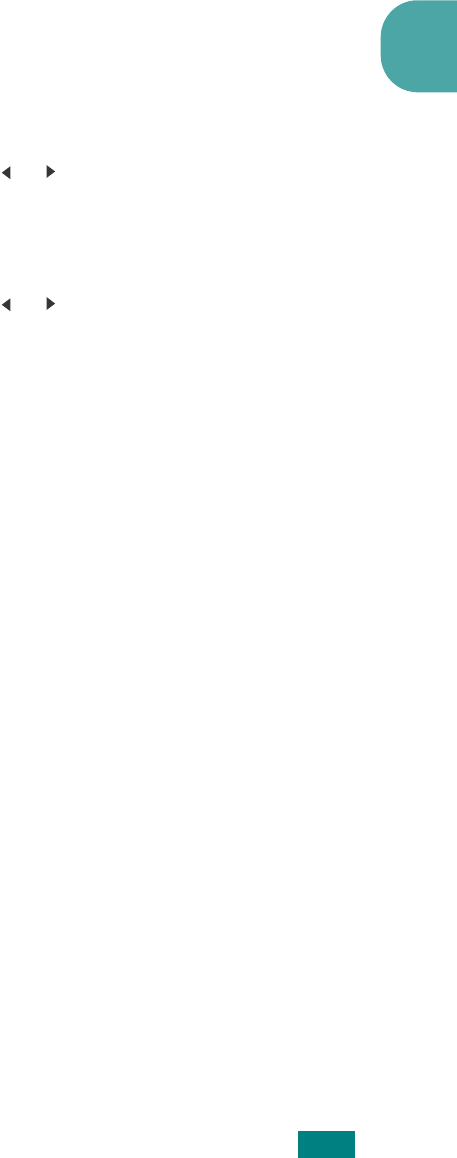
U
SING
Y
OUR
M
ACHINE
ON
A
N
ETWORK
B.7
B
Setting Network Protocols
When you first install the machine, all supported network
protocols are enabled when you turn the machine on. If a
network protocol is enabled, the machine may actively transmit
on the network even when the protocol is not in use. This may
increase network traffic slightly. To eliminate unnecessary
traffic, you can disable unused protocols.
1
Press
Menu
until you see “Network Setup” on the top line
of the display.
2
Press the scroll button ( or ) until “Config Network”
displays on the bottom line.
3
Press
Enter
to access the menu.
4
Press the scroll button ( or ) until you see the desired
protocol on the bottom line.
5
Press
Enter
.
If you selected “TCP/IP,” assign a TCP/IP address. For
details, see page B.8.
If you selected “Netware,” set the frame type format. For
details, see page B.10.
6
Press
Enter
to save the selection.
7
Press
Stop/Clear
to return to Standby mode.
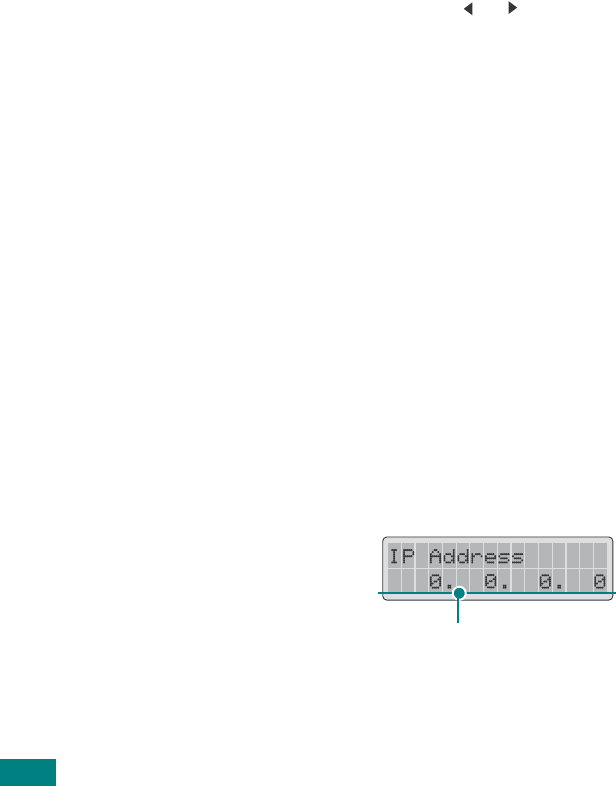
U
SING
Y
OUR
M
ACHINE
ON
A
N
ETWORK
B.8
Configuring TCP/IP
Your machine can be set up on a variety of TCP/IP networks.
There are several ways in which your machine can be assigned
a TCP/IP address, depending on your network.
• Static Addressing: TCP/IP address is assigned manually by
the system administrator.
• Dynamic Addressing BOOTP/DHCP (default): TCP/IP address
is assigned automatically by the server.
Static Addressing
To enter the TCP/IP address from your machine’s control panel,
take the following steps:
1
Press
Menu
until you see “Network Setup” on the top line
of the display.
2
Press the scroll button ( or ) until “Config Network”
displays on the bottom line.
3
Press
Enter
to access the menu.
The first available menu item, “TCP/IP,” appears on the
bottom line.
4
Press
Enter
.
The first available menu item, “Manual,” appears on the
bottom line.
5
Press
Enter
.
The first available menu item, “IP Address,” displays on the
bottom line.
6
Press
Enter
to access the IP Address menu.
An IP address consists of 4 bytes.
Enter a number between 0
and 255 for each byte.
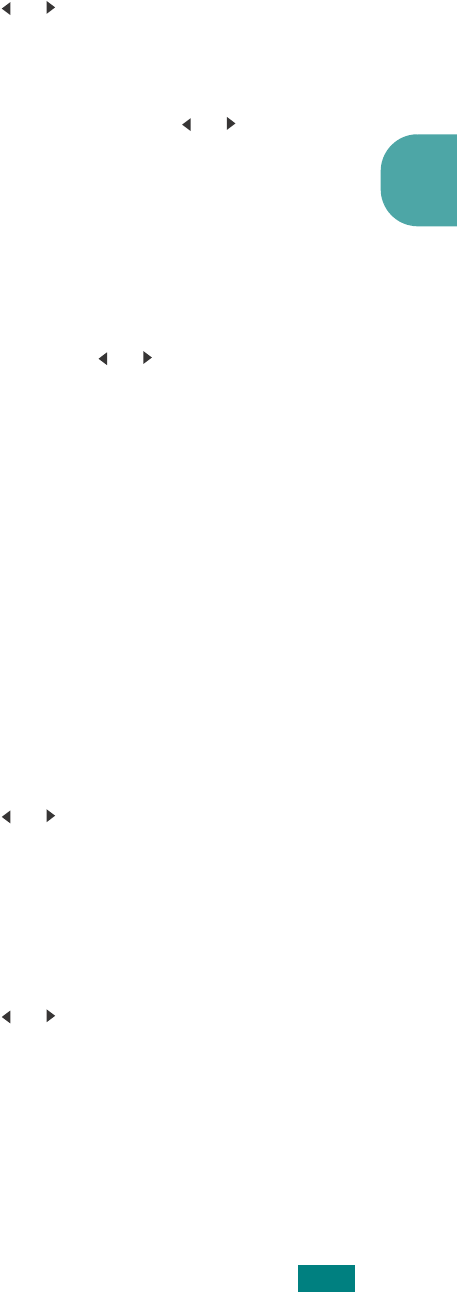
U
SING
Y
OUR
M
ACHINE
ON
A
N
ETWORK
B.9
B
7
Press the scroll button ( or ) to enter a number between
0 and 255 and press
Enter
or
Upper Level
to move
between bytes.
For the SCX-4720F, you can enter a number using the
number keypad and use the scroll button ( or ) to move
between bytes.
8
Repeat step 7 to complete the address from the 1st byte to
the 4th byte.
9
Press
Enter
.
10
To select other parameters, such as Subnet Mask or
Gateway, press the scroll button ( or ) until the desired
item displays on the bottom line. Press
Enter
.
11
Repeat steps 7 through 9 to configure the other TCP/IP
parameters.
12
Press
Stop/Clear
to return to Standby mode.
Dynamic Addressing (BOOTP/DHCP)
To have the TCP/IP address assigned automatically by the
server, take the following steps:
1
Press
Menu
until you see “Network Setup” on the top line
of the display.
2
Press the scroll button ( or ) until “Config Network”
appears on the bottom line.
3
Press
Enter
.
The first available menu item, “TCP/IP,” appears on the
bottom line.
4
Press the scroll button ( or ) to display “DHCP” on the
bottom line and press
Enter
.
5
To assign the address from the BOOTP server, press
Enter
when “BOOTP” displays on the bottom line.
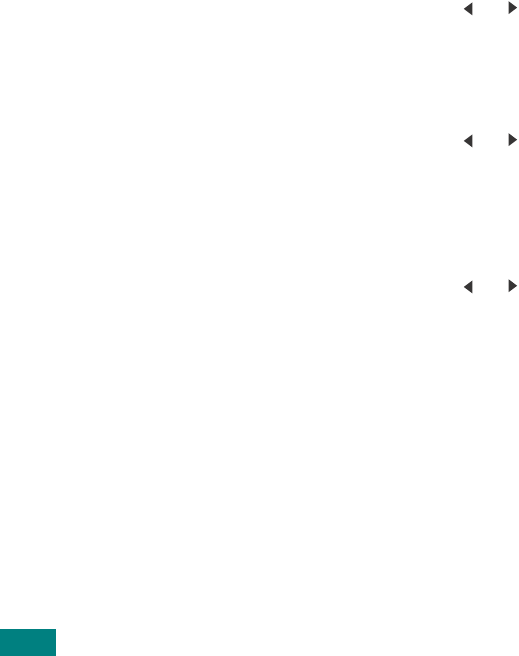
U
SING
Y
OUR
M
ACHINE
ON
A
N
ETWORK
B.10
Configuring IPX Frame Types
On IPX/SPX protocol networks (for example, Novell NetWare),
the format of the network communication frames must be
specified for the machine. In most cases, you can keep the
‘Auto’ default setting. However, you can manually set the frame
type format, if required.
•
Off
: The IPX/SPX protocol is disabled.
•
Auto
(default): Automatically senses and limits the frame
type to the first one detected.
•
Enable 802.3
: Limits the frame type to IPX over IEEE 802.3
frames. All others will be discarded.
•
Ethernet II
: Limits the frame type to IPX over Ethernet
Frames. All others will be discarded.
•
Enable 802.2
: Limits the frame type to IPX over IEEE 802.2
with IEEE 802.3 frames. All others will be discarded.
•
Enable SNAP
: Limits the frame type to IPX over SNAP with
IEEE 802.3 frames. All others will be discarded.
Take the following steps to change the frame type format:
1
Press
Menu
until you see “Network Setup” on the top line
of the display.
2
Press the scroll button ( or ) until “Config Network”
displays on the bottom line.
3
Press
Enter
to access the menu.
4
Press the scroll button ( or ) until “Netware” displays on
the bottom line. Press
Enter
.
The first available menu item, “Off,” displays on the bottom
line.
5
Press the scroll button ( or ) until you see the desired
frame type and press
Enter
.
6
Press the
Stop/Clear
to return to Standby mode.
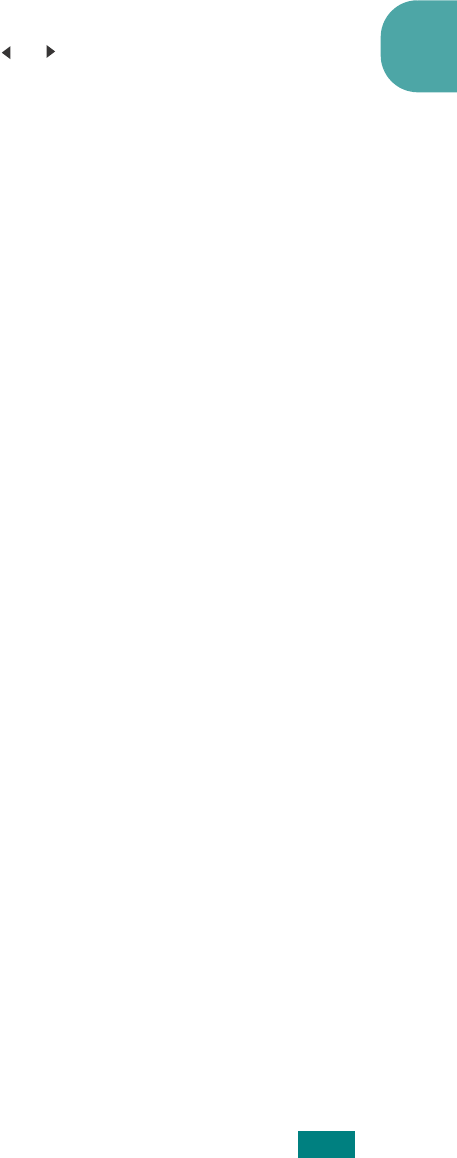
U
SING
Y
OUR
M
ACHINE
ON
A
N
ETWORK
B.11
B
Restoring the Network Configuration
You can return the network configuration to its default settings.
1
Press
Menu
until you see “Network Setup” on the top line
of the display.
2
Press the scroll button ( or ) until “Set To Default”
displays on the bottom line.
3
Press
Enter
.
The first available menu item, “Yes,” displays on the bottom
line.
4
Press
Enter
to restore the network configuration.
5
Power the machine off and back on, or reset the network
interface card.
Resetting the Network Interface Card
You can reset the network interface card when a network
problems occurs.
1
Press
Menu
until you see “Network Setup” on the top line
of the display.
The first available item, “Reset Network,” displays on the
bottom line.
2
Press
Enter
.
The first available menu item, “Yes,” displays on the bottom
line.
3
Press
Enter
to reset the network interface card.
Configuring the Wireless Network
See the instructions supplied with the optional Wireless Network
interface card.
Configure the Wireless Network environments.
You can easily configure the Wireless Network environments
using the SetIP program in Windows. See Wireless Network
User's Guide.
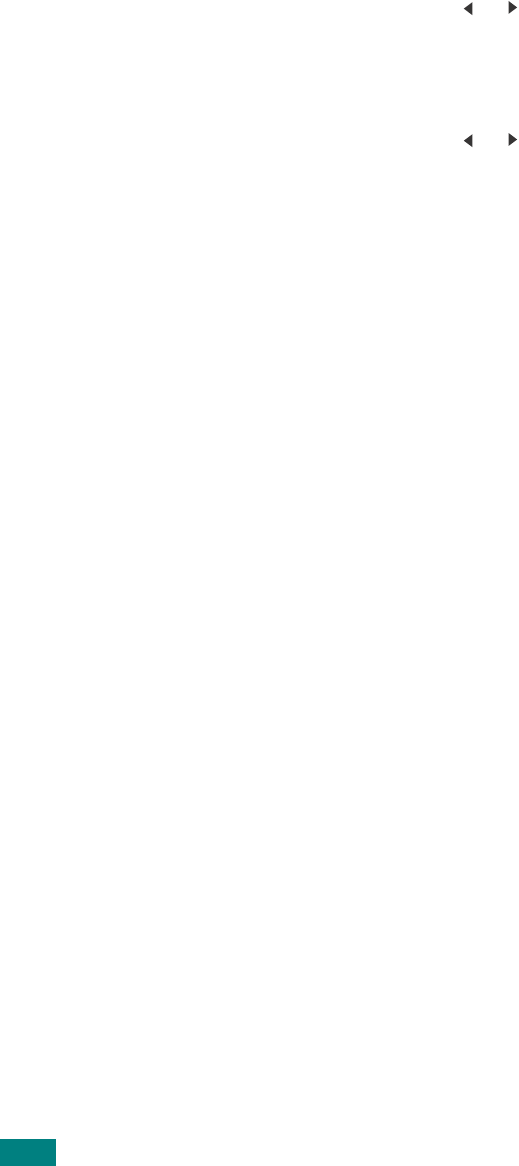
U
SING
Y
OUR
M
ACHINE
ON
A
N
ETWORK
B.12
To Configure the Wireless Network Settings:
1
Press
Menu
until you see “Network Setup” on the top line
of the display.
2
Press the scroll button ( or ) until “Config Network”
displays on the bottom line.
3
Press
Enter
to access the menu.
4
Press the scroll button ( or ) until “Config 802.11b”
displays on the bottom line. Press
Enter
.
You can configure the following items:
•
SSID
: When you select “Search List,” the wireless network
card on your machine searches for wireless networks in the
area and displays the results on a list. Select one from the
list. You cannot change “Operation Mode” and “Channel”. If
you select “Custom” from the list, you can configure the
wireless settings according to your needs and enter a name
of up to 32 letters for your “Custom” setting. “SSID” is case
sensitive, so you need to change it carefully. Using the Scroll
buttons, find the alphabet you want and press the
Enter
.
When the cursor moves to the next input field, enter the next
letters the same as you entered the first letter. After you
entered the last letter of the name, press the
Enter
once
again to save the ID. The way to enter the key number for
the encryption key is the same as entering letters.
•
Operation Mode
: “Ad-hoc” mode allows the wireless devices
to communicate directly with each other. This is the default
operating mode for the print server.
If your network uses an Access Point, you must reconfigure
the operation mode to “InfraStructure.” “InfraStructure” mode
allows both wireless and cabled computers to send files to the
machine through an Access Point.
If you select “Auto,” the print server selects the operation
mode automatically according to the network cable’s
connection each time it boots up. If a network cable is
detected, the print server enters “Ad-hoc” mode; if not, it
enters “InfraStructure” mode.
•
Channel
: This option is available in the “Ad-hoc” mode only.
In most cases, you will not need to change this setting. The
print server will scan all available channels for the specified
network and will adapt its channel to the one detected.
Default setting is 10.
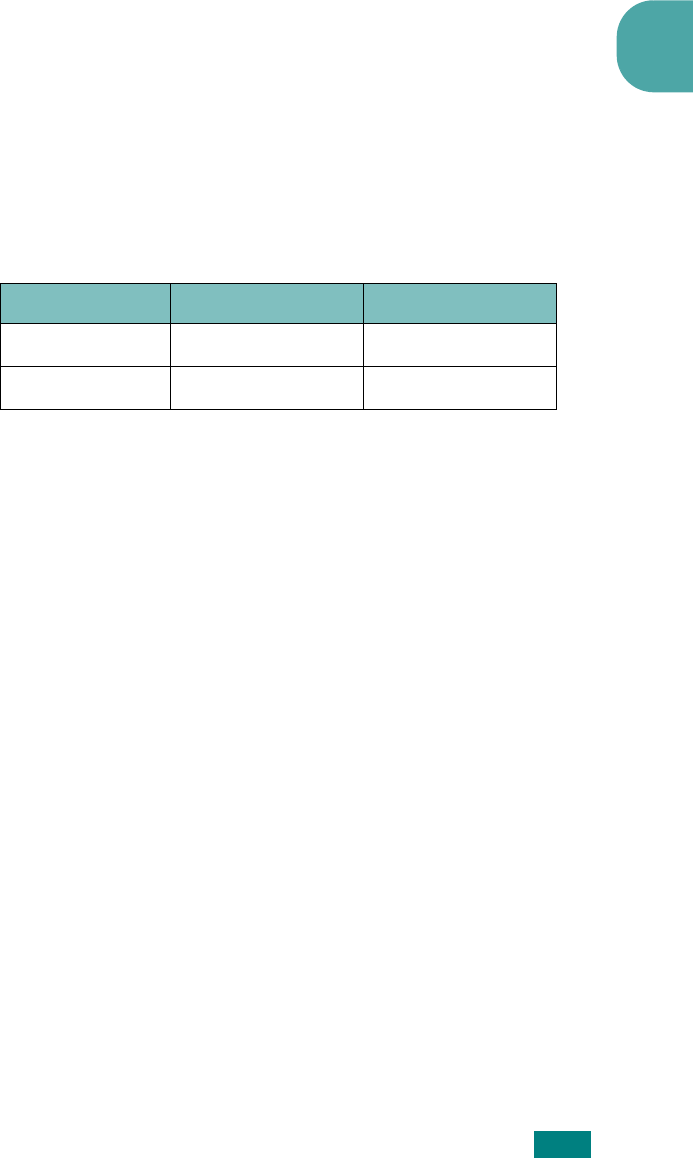
U
SING
Y
OUR
M
ACHINE
ON
A
N
ETWORK
B.13
B
•
Authentication
: “Open System” or “Shared Key.” The
Samsung print server is not configured for network
authentication (Open System). If required by your network,
the proper authentication method must be configured on the
print server.
•
Encryption
: No data Encryption, 64 bits, or 128 bits. Default
setting is No data Encryption. If your network uses WEP
encryption keys, you must configure the encryption keys. You
can configure up to four keys. The active key must match the
value and active key position (for example, Key 1) configured
on other wireless devices.
-
Using Key
: Select the key to use in your network.
-
Key Type
: Select the key type of your network.
-
Key 1
,
Key 2
,
Key 3
,
Key 4
: Enter the key number for
“Encryption.” The numbers you can enter are as follows:
Hexadecimal Alphanumeric
64-bit WEP 10 digits 5 characters
128-bit WEP 26digits 13 characters
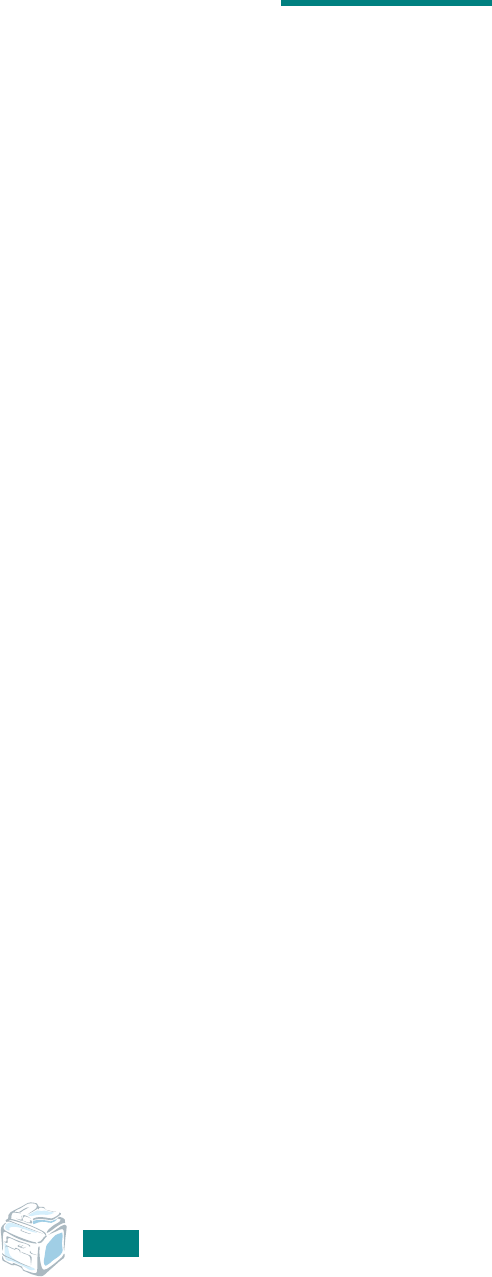
U
SING
Y
OUR
M
ACHINE
ON
A
N
ETWORK
B.14
M
EMO
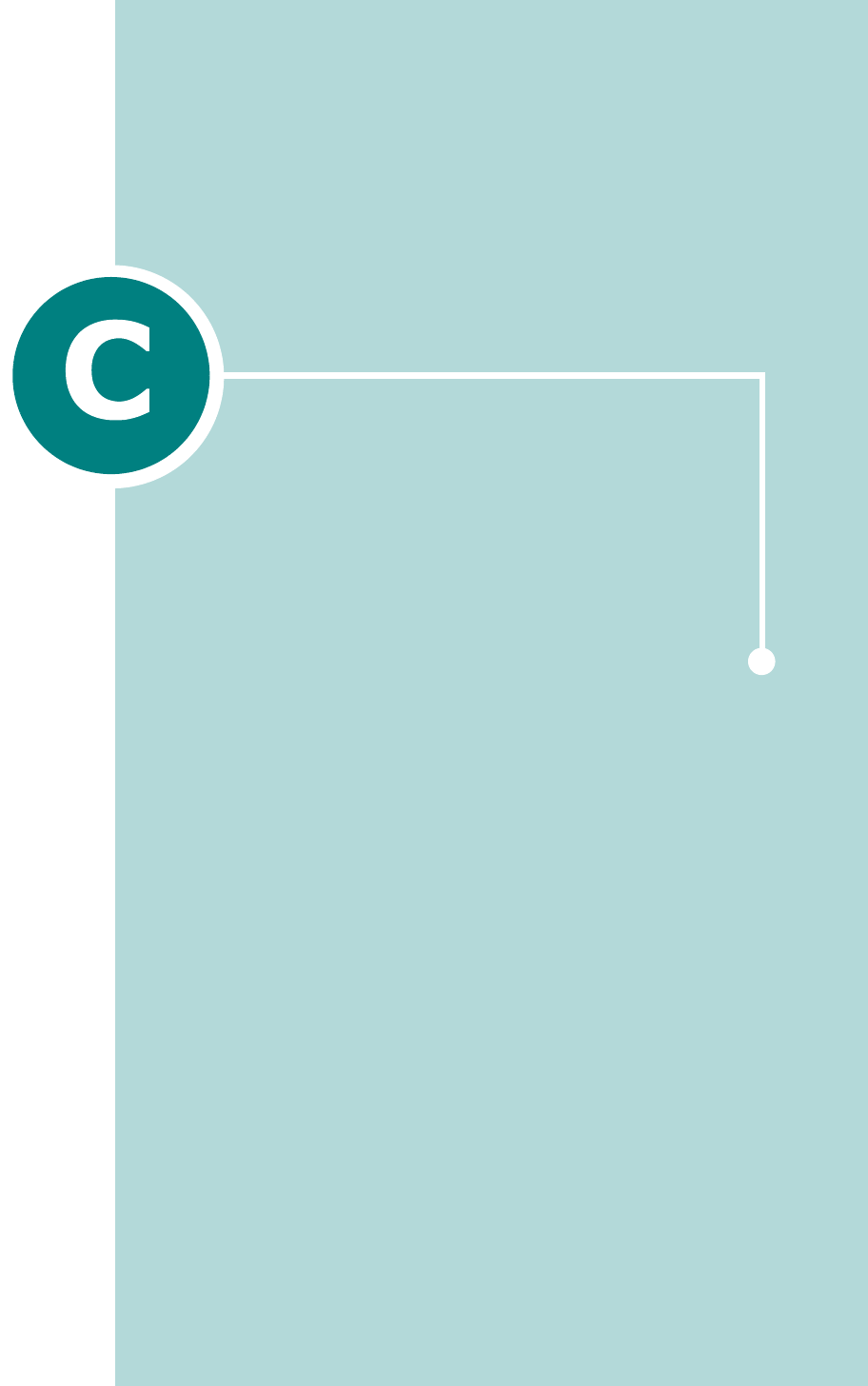
Your machine is a full-featured laser printer that has been
optimized to meet most of your printing needs. Recognizing
that each user may have different requirements, however,
Samsung makes several options available to enhance your
machine’s capabilities.
This chapter includes:
• Installing Memory DIMM
• Installing a Network Interface Card
• Installing an Optional Tray
INSTALLING MACHINE
OPTIONS
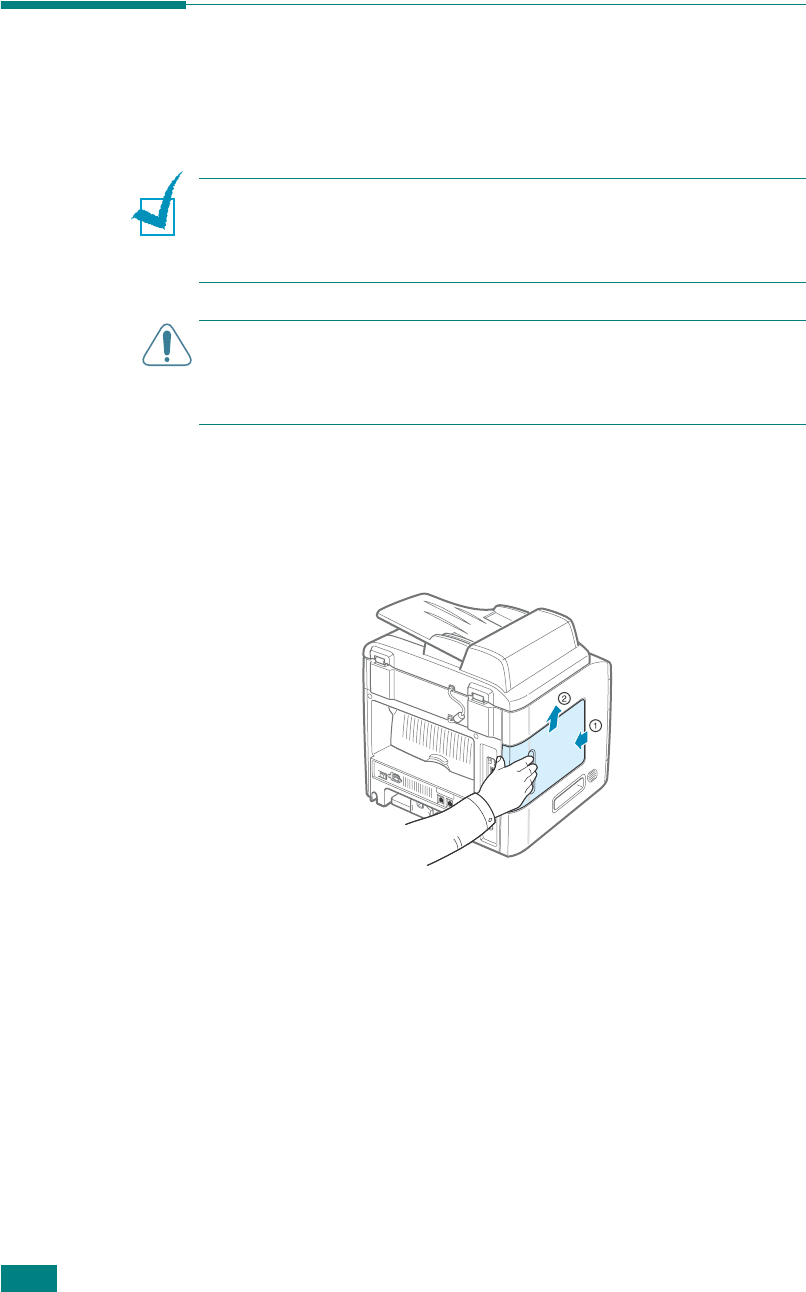
I
NSTALLING
M
ACHINE
O
PTIONS
C.2
Installing Memory DIMM
Your machine has dual in-line memory module (DIMM) slot. Use
this DIMM slot to install more memory option for the machine.
N
OTE
: Your machine has 32 MB of memory which can be
expanded to 160 MB. Use only a Samsung-approved DIMM, part
number ML-00MC (64 MB), or ML-00MD (128 MB). Contact your
Samsung dealer.
C
AUTION
: Static electricity can damage DIMMs. When handling a
DIMM, either wear an antistatic wrist strap, or frequently touch the
surface of the DIMM antistatic package and then touch bare metal
on the machine.
1
Turn the machine off and unplug all cables from the
machine.
2
Hold the control board cover and remove it.
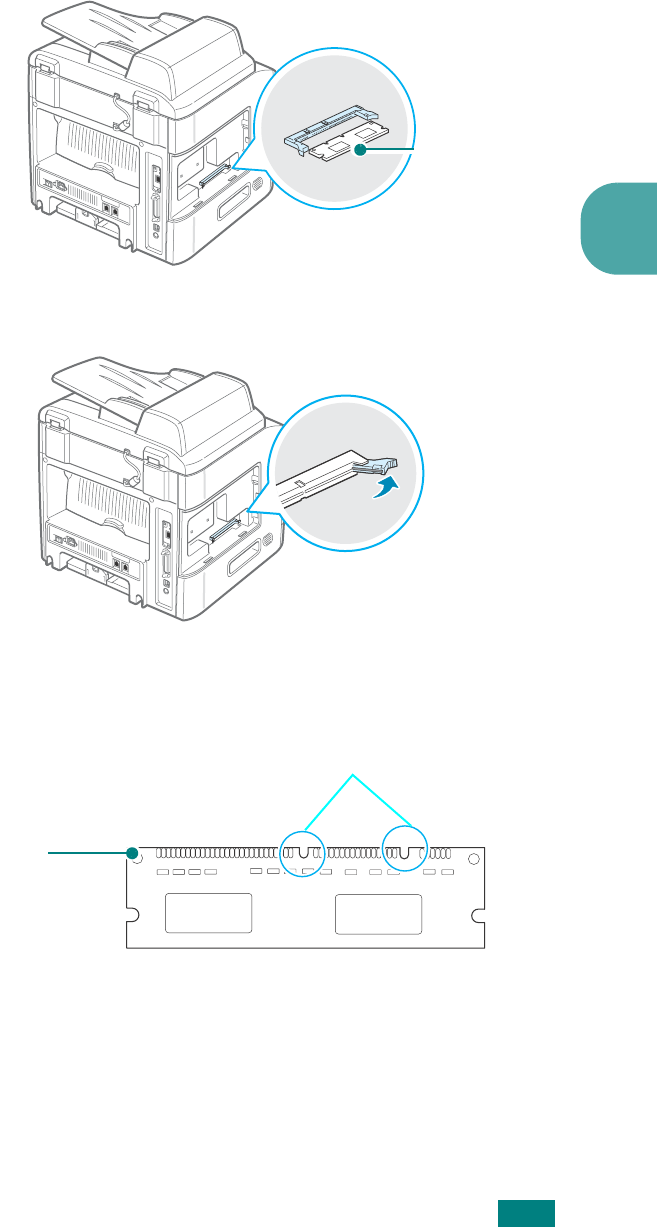
I
NSTALLING
M
ACHINE
O
PTIONS
C.3
C
3
Locate the memory DIMM slot on the control board. They
are not interchangeable.
4
Open the latch on each side of the DIMM slot all the way.
5
Remove the memory DIMM from the antistatic package.
Locate the alignment notches on the bottom edge of each
DIMM.
Memory DIMM
Connection
points
Notches
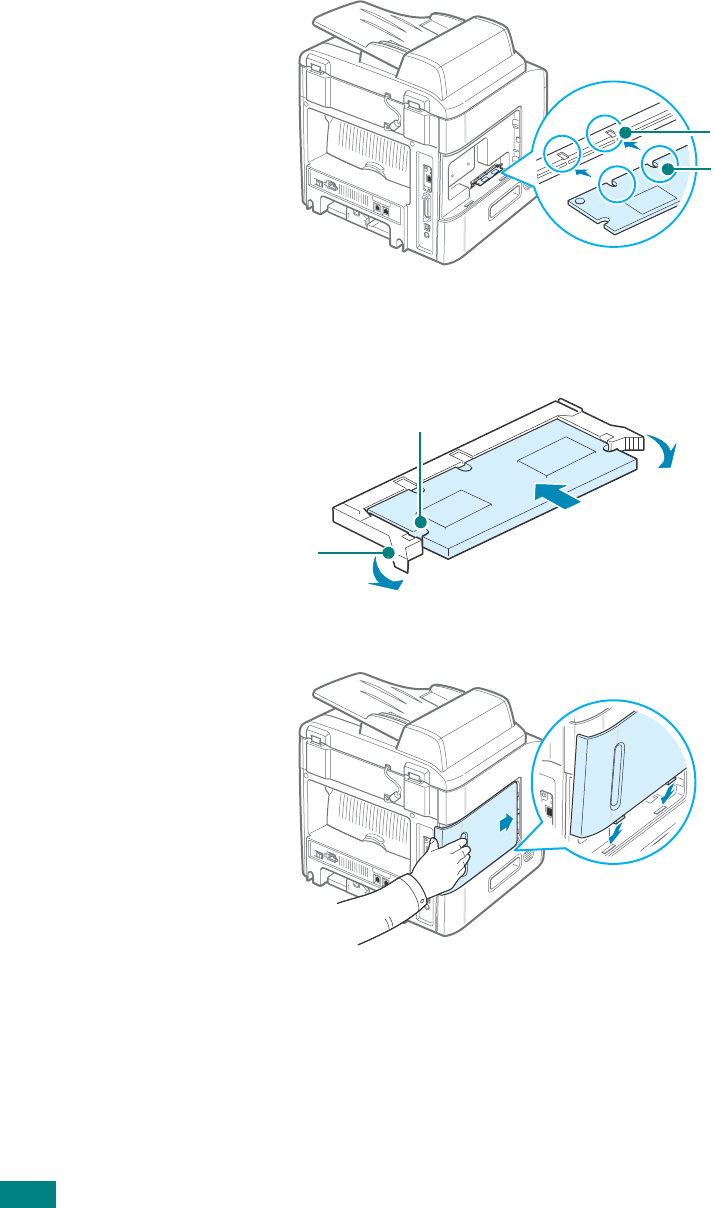
I
NSTALLING
M
ACHINE
O
PTIONS
C.4
6
Holding the memory DIMM by the edges, align the notches
on the memory DIMM with the grooves at the top of the
memory DIMM slot.
7
Push the DIMM straight into the DIMM slot until it snaps into
place. Make sure the latches fit over the notches located on
either side of the DIMM.
8
Replace the control board cover.
9
Reconnect the power cord and printer cable, and turn the
machine on.
Groove
Notch
Latch
Notch
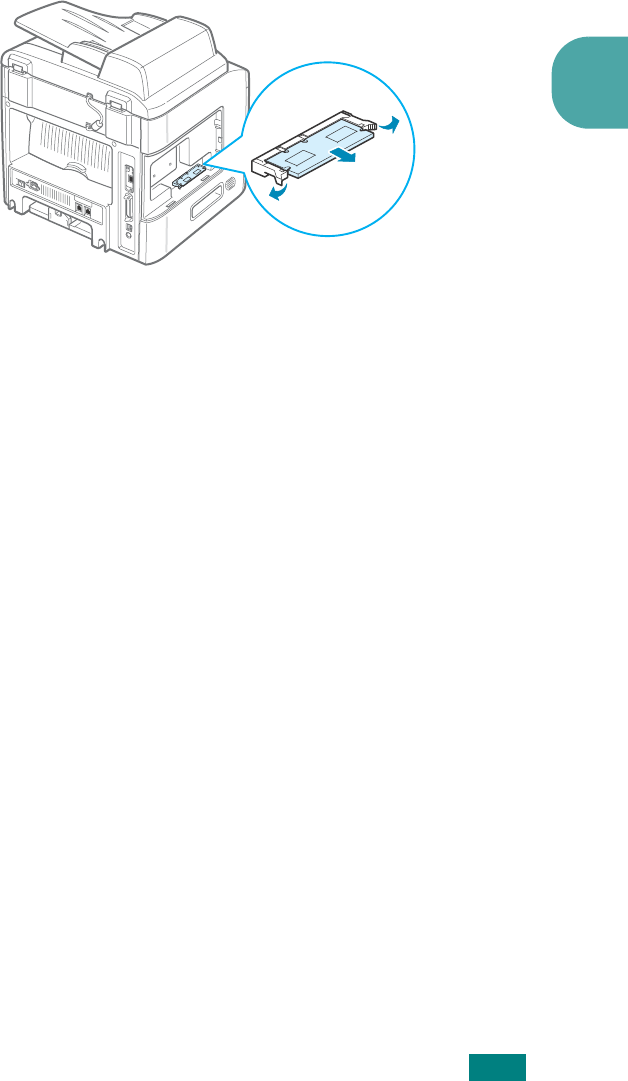
I
NSTALLING
M
ACHINE
O
PTIONS
C.5
C
Removing the Memory DIMM
1
Follow steps 1 through 2 on page C.2 to access the control
board.
2
Push the latches at both end of the DIMM slot away from
the DIMM. Pull out the DIMM.
3
Place the DIMM in its original packaging or wrap it with a
sheet of metal as thin as paper, such as aluminium foil, and
store it in a box.
4
Follow from step 8 on page C.4.
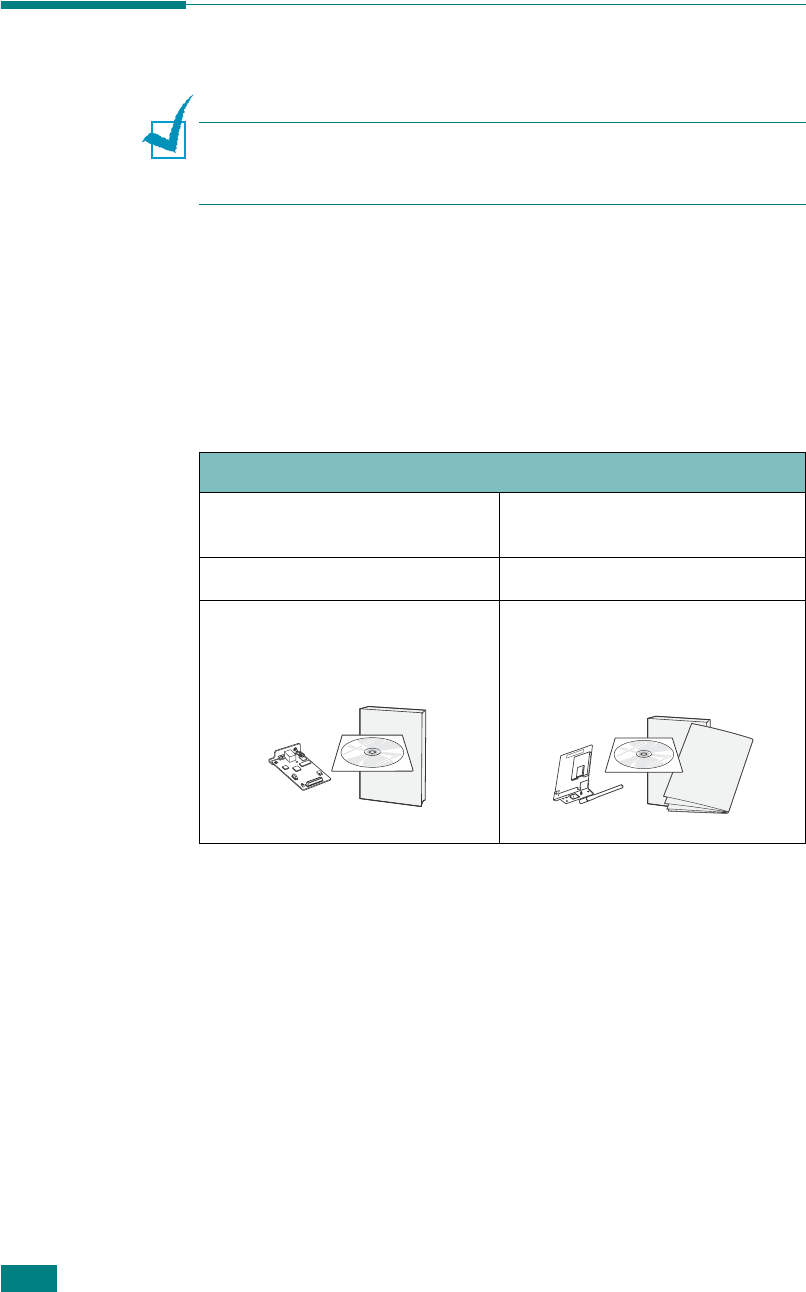
I
NSTALLING
M
ACHINE
O
PTIONS
C.6
Installing a Network Interface Card
N
OTE
: When you purchase the wired/wireless network interface
card, the antenna connected to the card may not be separated
from the card, depending on your country.
To use your machine on a network, your machine must be
equipped with an optional network interface card.
If you want to use the machine in both wired and wireless
network environments, you need to install an optional wired/
wireless network interface card.
Check if there are missing parts in your optional interface card
package.
1
Turn the machine power off and unplug all cables from the
machine.
Network Card options
Ethernet 10/100 Base TX
(Internal)
Ethernet 10/100 Base TX +
802.11b Wireless LAN (Internal)
Order number: ML-00NC Order number: ML-00LC
Network interface Card,
SyncThru CD-ROM and
SyncThru Quick Guide
Wireless Network interface Card,
SyncThru CD-ROM, SyncThru
Quick Guide and Wireless Quick
Guide
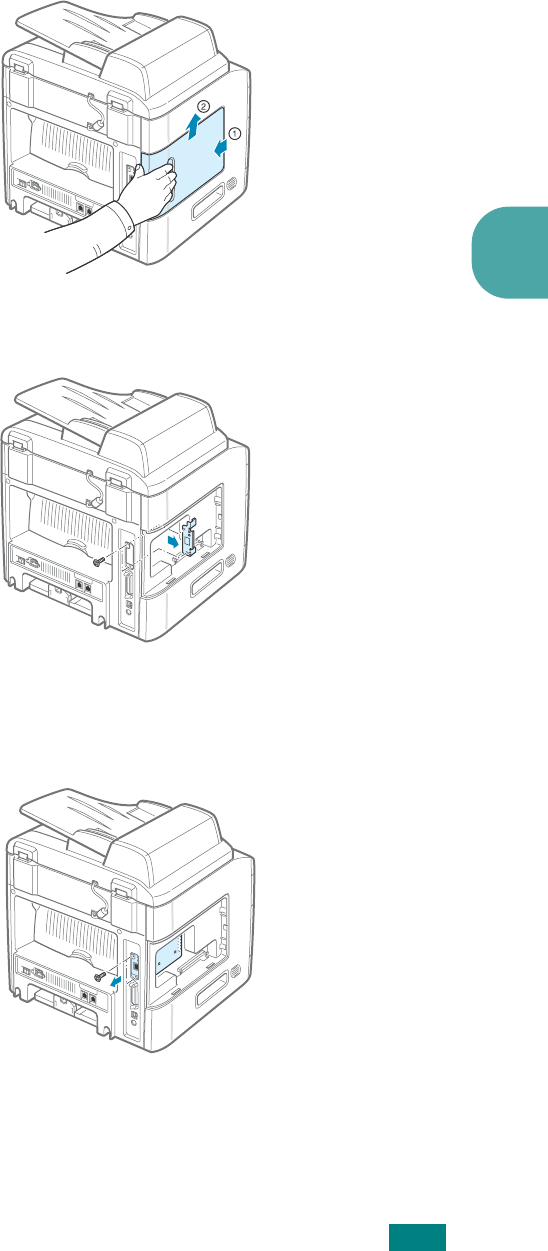
I
NSTALLING
M
ACHINE
O
PTIONS
C.7
C
2
Hold the control board cover and remove it.
3
Remove the two screws and the bracket from the control
board. You can discard the old bracket.
If you are replacing an existing network interface card with
a new one:
➀
Remove the two screws.
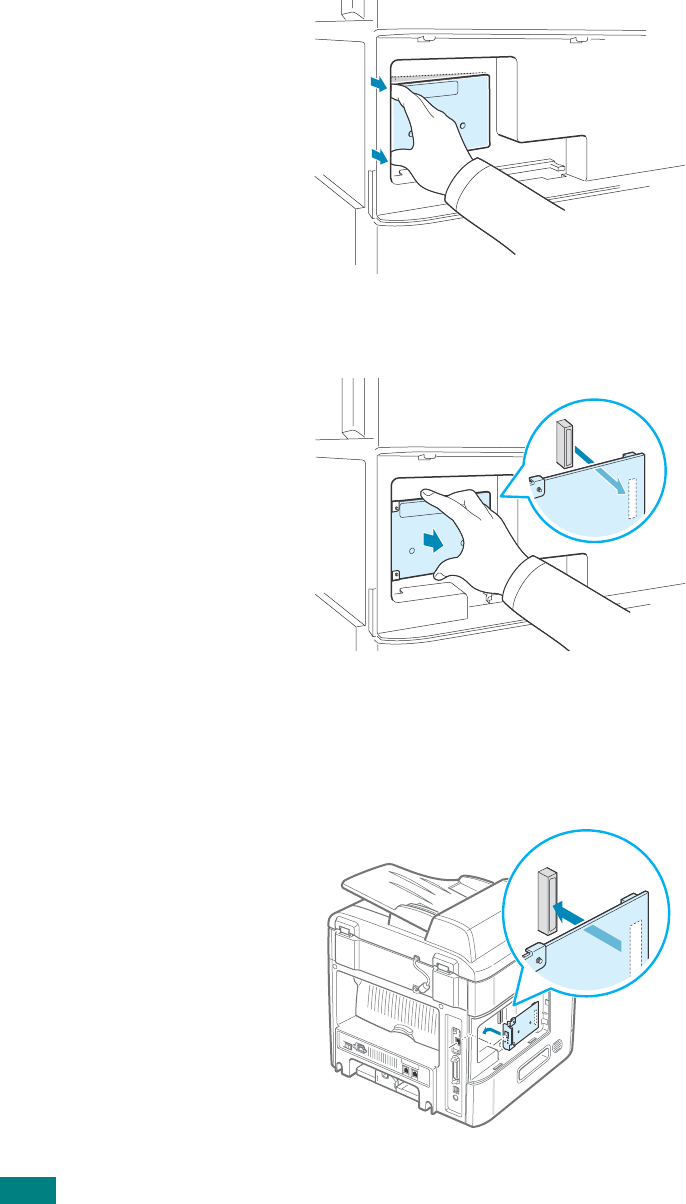
I
NSTALLING
M
ACHINE
O
PTIONS
C.8
➁
Reach in and grasp the network interface card by the
left side corners. Gently pull on the card until it
disengages.
➂
Move your hand to the center of the card and carefully
maneuver it out of the machine.
4
Align the connector on the network interface card with the
connector on the control board. Make sure that the jacks on
the card go through the holes. Push the card firmly into the
connector on the control board until it is completely and
securely in place.
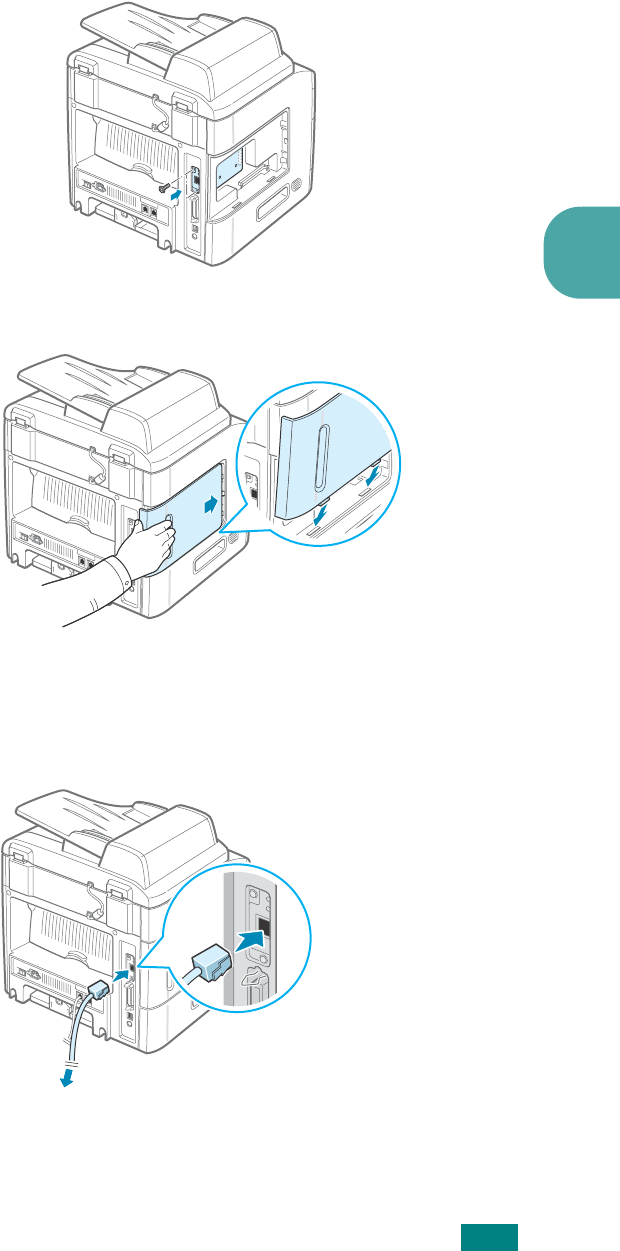
I
NSTALLING
M
ACHINE
O
PTIONS
C.9
C
5
Tighten the two screws.
6
Replace the control board cover.
7
Plug one end of the Ethernet cable (UTP cable with RJ.45
connector) into the Ethernet network port on the machine
and the other end of the cable into a network LAN
connection.
8
Reconnect the power cord and turn the machine on.
To the network LAN connection
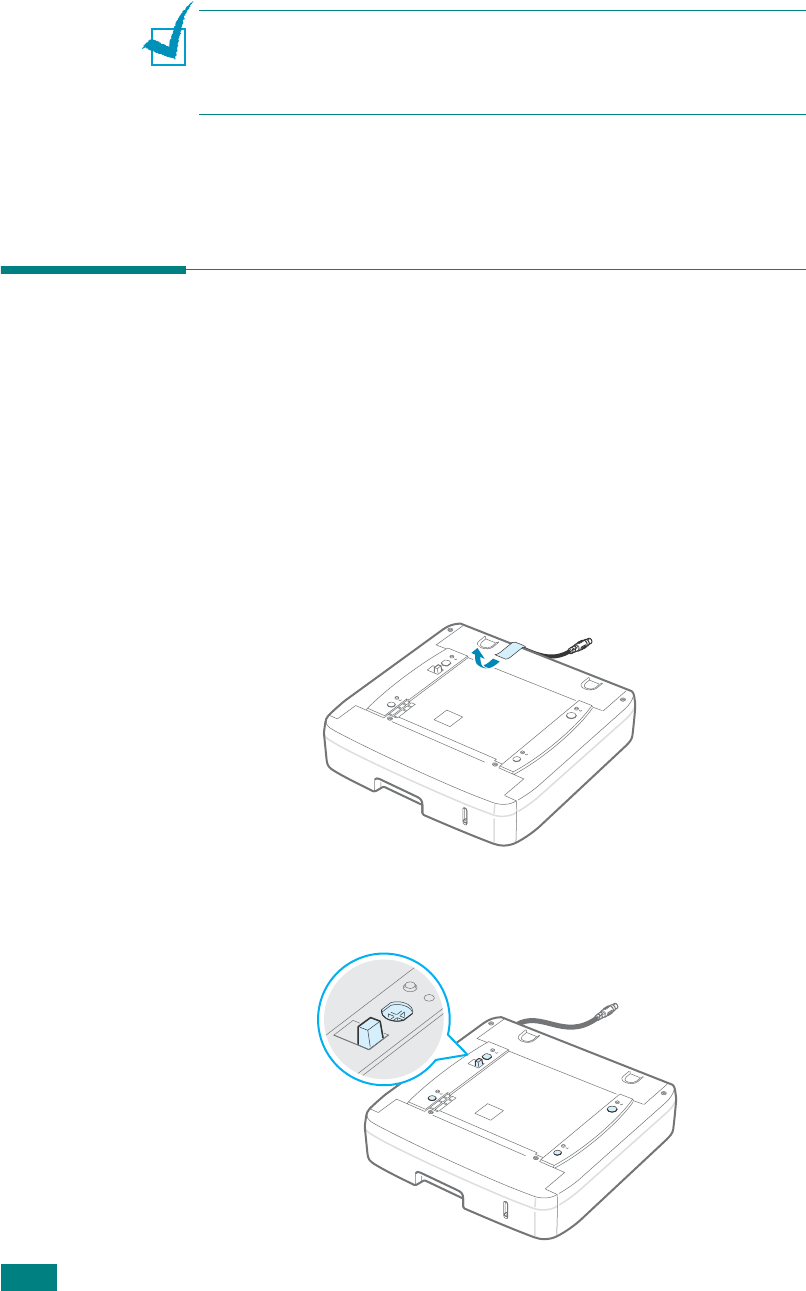
I
NSTALLING
M
ACHINE
O
PTIONS
C.10
N
OTE
: For information about configuring and using the machine in
a network environment, refer to the User’s Guide provided with the
network interface card. You can also configure the network
parameters using the control panel; see page B.5.
Installing an Optional Tray
You can increase the paper handling capacity of your machine
by installing an optional Tray 2. This tray holds 250 sheets of
paper.
1
Turn the machine off and unplug all cables from the
machine.
2
Remove the packing material from the tray and remove the
tape fixing the interface cable to the tray.
3
Find the location of the connector and the optional tray
positioners.
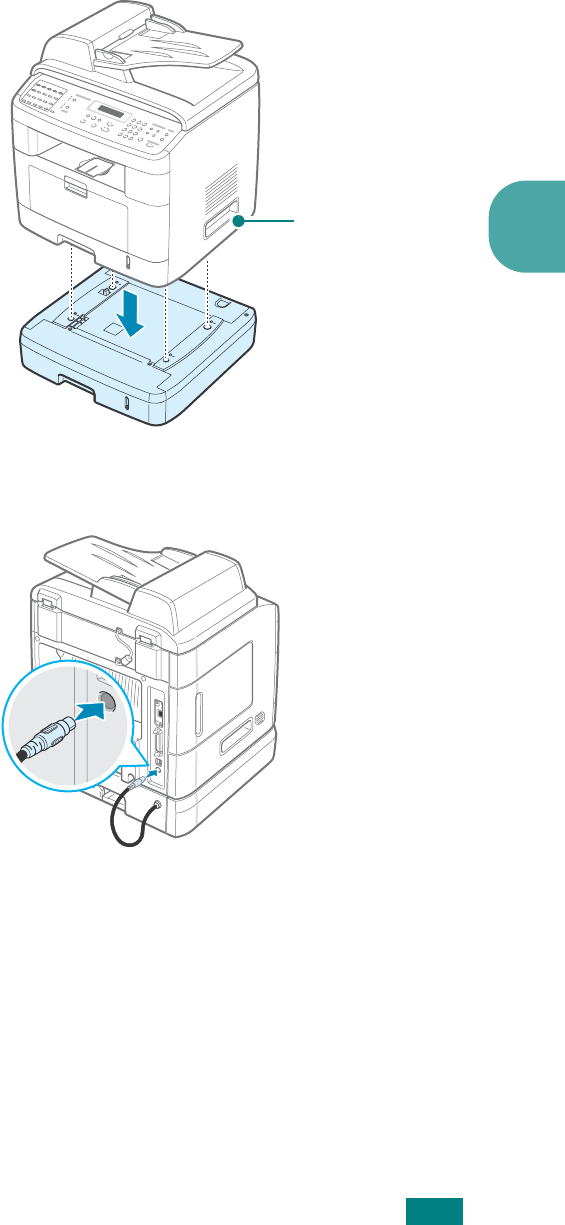
I
NSTALLING
M
ACHINE
O
PTIONS
C.11
C
4
Place the machine over the tray, aligning the feet on the
machine with the positioners in the tray.
5
Plug the interface cable of the tray into the connector on the
back of the machine.
6
Load paper in the tray. The instructions for loading paper in
this tray are the same as for loading the standard paper
tray. See page 2.7.
7
After loading paper, you need to set the paper type and size
for Tray 2. See page 2.20.
8
Reconnect the power cord and cables and then turn the
machine on.
Lifting handles are
located at the
lower edge of both
sides of the
machine.
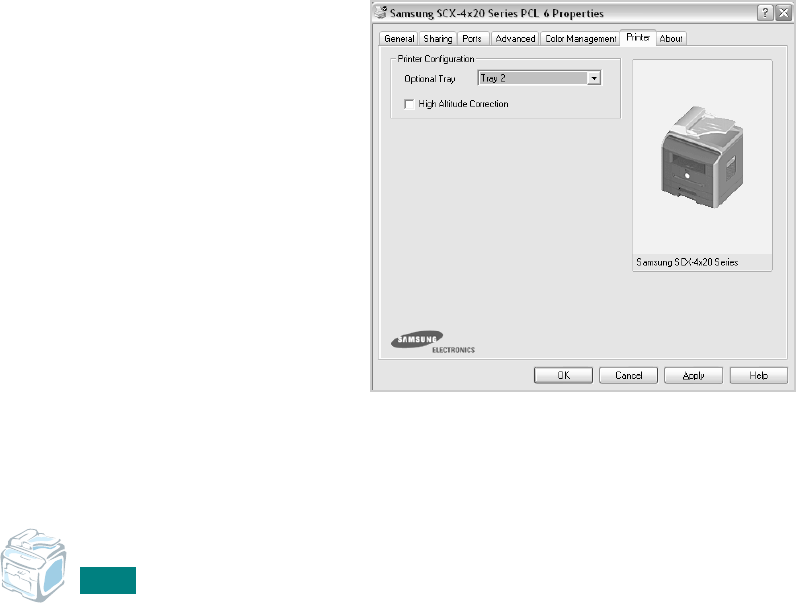
I
NSTALLING
M
ACHINE
O
PTIONS
C.12
Setting Tray 2 in the Printer Properties
If you installed Tray 2 with your machine on, the machine does
not recognize it. In this case, you need to set the tray in the
printer properties window so that you can use it for PC printing.
The procedure for setting the tray may differ depending on the
selected printer driver.
To set the tray in the printer properties of the PCL 6 printer
driver:
1
Click the Windows
Start
menu.
2
For Windows 95/98/Me/NT 4.0/2000, select
Settings
and
then
Printers
.
For Windows XP, select
Printers and Faxes
.
3
Select the
Samsung SCX-4x20 Series PCL 6
machine
icon.
4
Click the right mouse button on the machine icon and select
Properties
.
5
Click the
Printer
tab, and select
Tray 2
from the
Optional
Tray
drop-down list.
6
Click
OK
.
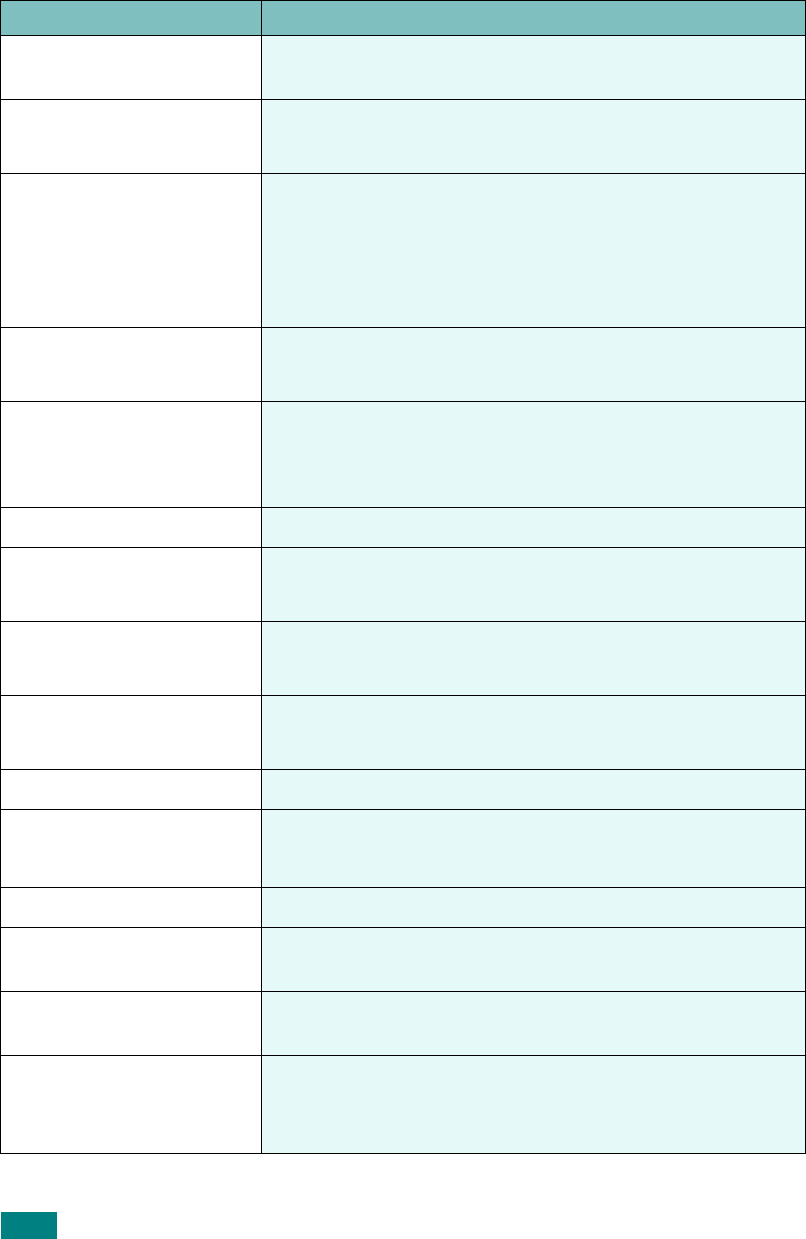
S
PECIFICATIONS
D.2
General Specifications
Item Description
Automatic document
feeder Up to 50 sheets (20 lb, 75 g/m
2
)
ADF document size Width: 148 to 216 mm (5.8 to 8.5 inches)
Length: 127 to 356 mm (5 to 14 inches)
Paper input capacity
Paper tray (standard Tray 1 and optional Tray 2): 250
sheets (weight: 75 g/m
2
, 20 lb)
Multipurpose tray: 50 sheets for plain paper (weight: 75
g/m
2
, 20 lb), 5 sheets for card stock, labels,
transparencies, and envelopes
Paper output capacity Front output tray: 150 sheets (face down)
Rear output slot: 1 sheet (face up)
Paper type
Paper tray: Plain paper (60 ~ 90 g/m
2
, 16 ~ 24 lb)
Multipurpose tray: Plain paper, Transparencies, Labels,
Card, Post card, Envelopes (60 ~ 120 g/m
2
, 16 ~ 32 lb)
Consumables 1-piece toner cartridge system
Power requirements 100 ~ 127 VAC, 50/60 Hz, 5.0 A
220 ~ 240 VAC, 50/60 Hz, 2.6 A
Power consumption Sleep mode: 19 W
Average: 400 W
Noise
*
Standby mode: Less than 37 dBA
Printing: Less than 51 dBA
Warm-up time Less than 30 seconds
Operating conditions Temperature: 50
o
F to 89
o
F (10
o
C to 32
o
C)
Humidity: 20 % to 80 % RH
LCD 16 characters x 2 lines
Toner cartridge life
**
5,000 pages (for starter, 3,000 pages) @ ISO 5 %
coverage
SET dimension
(W x D x H) 450 x 435 x 457 mm
Weight
Net: 13 Kg (including consumables)
Gross: 21 Kg (including consumables, accessories and
package)
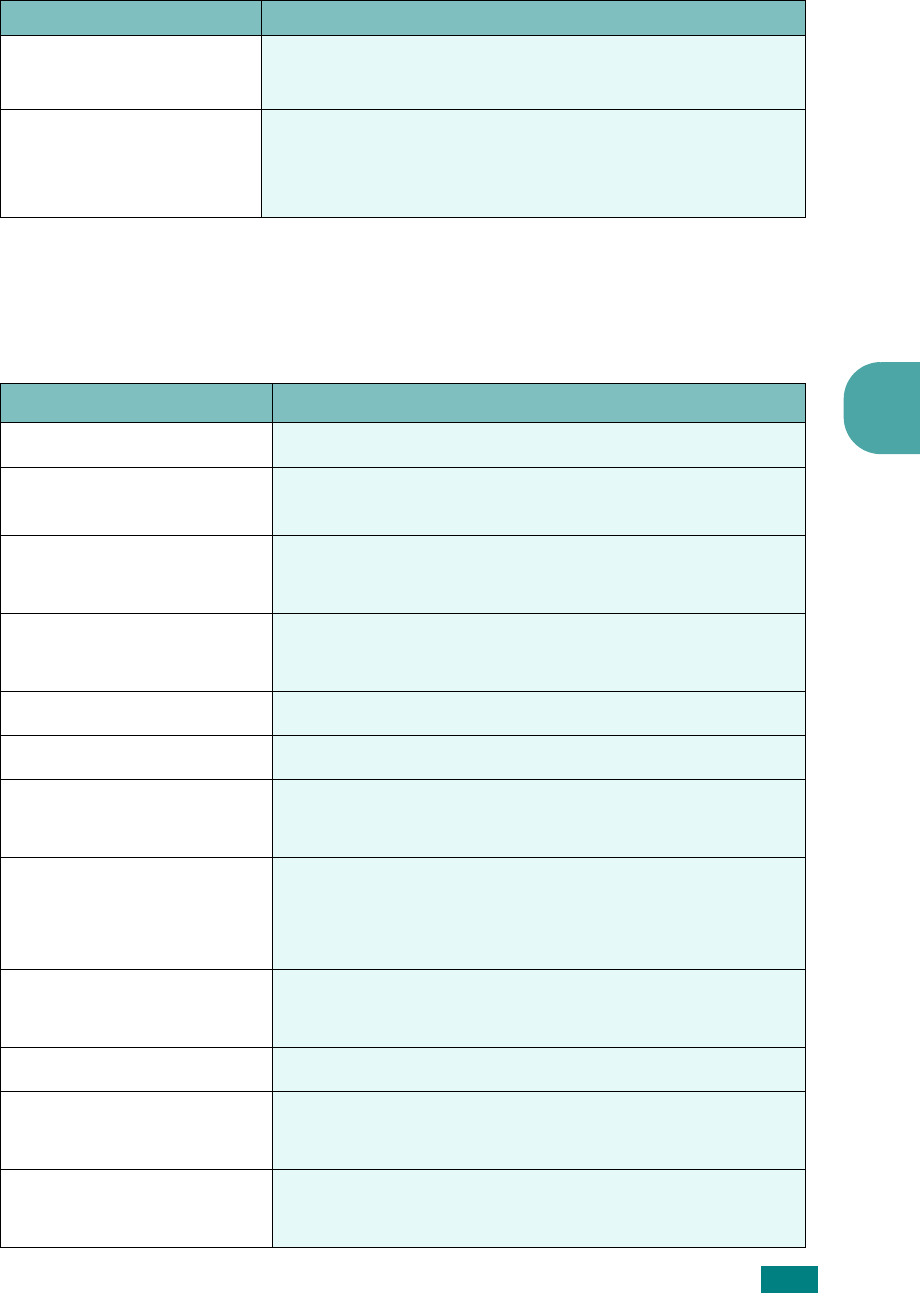
S
PECIFICATIONS
D.3
D
Scanner and Copier Specifications
Package weight Paper: 2.7 Kg
Plastic: 0.7 Kg
Duty cycle (Monthly)
Print: Up to 30,000 pages
Scan: Up to 4,000 pages
ADF: Up to 2,000 pages
*Sound Pressure Level, ISO7779
**The number of pages may be affected by operating environment, printing interval, media type, and me-
dia size.
Item Description
Compatibility TWAIN standard
Scanning method ADF and Flat-bed Color CCD (Charge Coupled Device)
module
Resolution Optical: 600 x 1200 dpi (Mono and color)
Enhanced: 4,800 x 4,800 dpi (USB)
Effective scanning length Platen: 293 mm (11.5 in.)
ADF: 356 mm (14 in.)
Effective scanning width Max. 208 mm (8.2 in.)
Color bit depth 24 bit
Mono bit depth 1 bit for Text mode
8 bit for Gray mode
Scan speed
27 seconds (Text mode)
75 seconds (Gray mode)
150 seconds (Color mode)
Copy speed
*
Letter: Up to 22 pages per minute
A4: Up to 20 pages per minute
Paper size Letter, A4, Legal, Executive, Folio, A5, A6, B5
Copy resolution Scan: 600 x 300 (Text, Mixed) / 600 x 600 (Photo)
Print: 600 x 600 (Text, Mixed, Photo)
Zoom rate Platen: 25 ~ 400 %
ADF: 25 ~ 100 %
Item Description
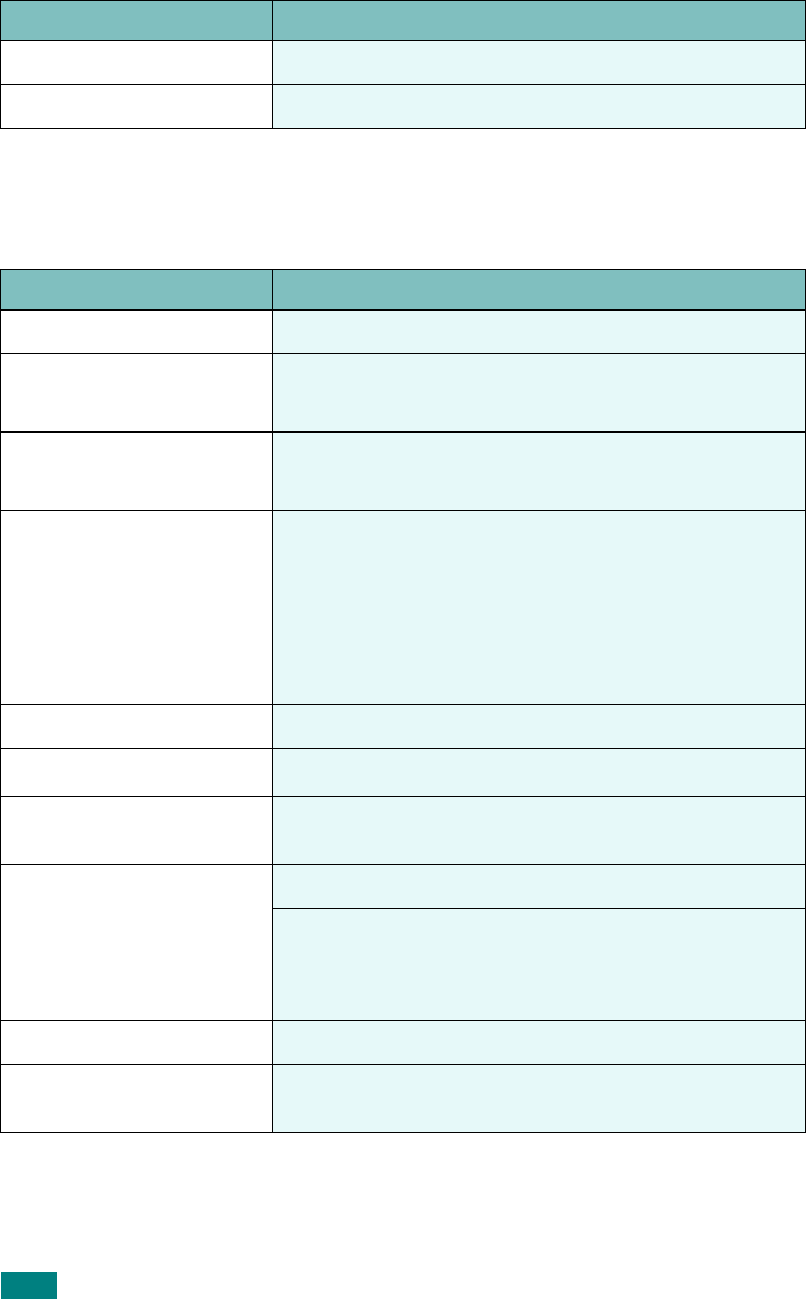
S
PECIFICATIONS
D.4
Printer Specifications
Multiple copies 1-99 pages
Gray scale 256 levels
*Copy Speed is based on Single Document Multiple Copy.
Item Description
Printing method Laser Beam Printing
Printing speed
*
*Print speed will be affected by operating system used, computing performance, application software, con-
necting method, media type, media size, and job complexity.
Letter: Up to 22 PPM (pages per minutes)
A4: Up to 20 PPM (pages per minutes)
First printing time Standby mode: 12 seconds
Power save mode: 54 seconds
Paper size
Paper tray: Letter, A4, Legal, Folio, A5, A6
Multipurpose tray: Letter, Legal, A4, Folio, Executive,
A5, A6, Envelope 10, Envelope DL, Envelope C5,
Envelope C6, JIS B5, Monarch Envelope
* Min.: 76 x 127 mm (3 x 5 in.)
Max.: 216 x 356 (8.5 x 14 in.)
Printer resolution 600 x 600 dpi (1200 x 600 dpi)
Emulation PCL 6
**
Compatible
**Compatible with PCL6 Version 2.1
Printer drivers
***
***Please visit www.samsungprinter.com to download the latest software version.
PCL driver: Windows 95/98/2000/NT 4.0/Me/XP, Various
Linux OS (USB only)
Memory
32 MB (Max. 160 MB)
64, 128 MB optional memory available
Use only the Samsung-approved DIMM.
64 MB: ML-00MC; 128 MB: ML-00MD
Inteface IEEE 1284 Parallel, USB 2.0
Options Ethernet 10/100 Base TX (Internal), Ethernet 10/100
Base TX + 802.11b Wireless LAN (Internal)
Item Description
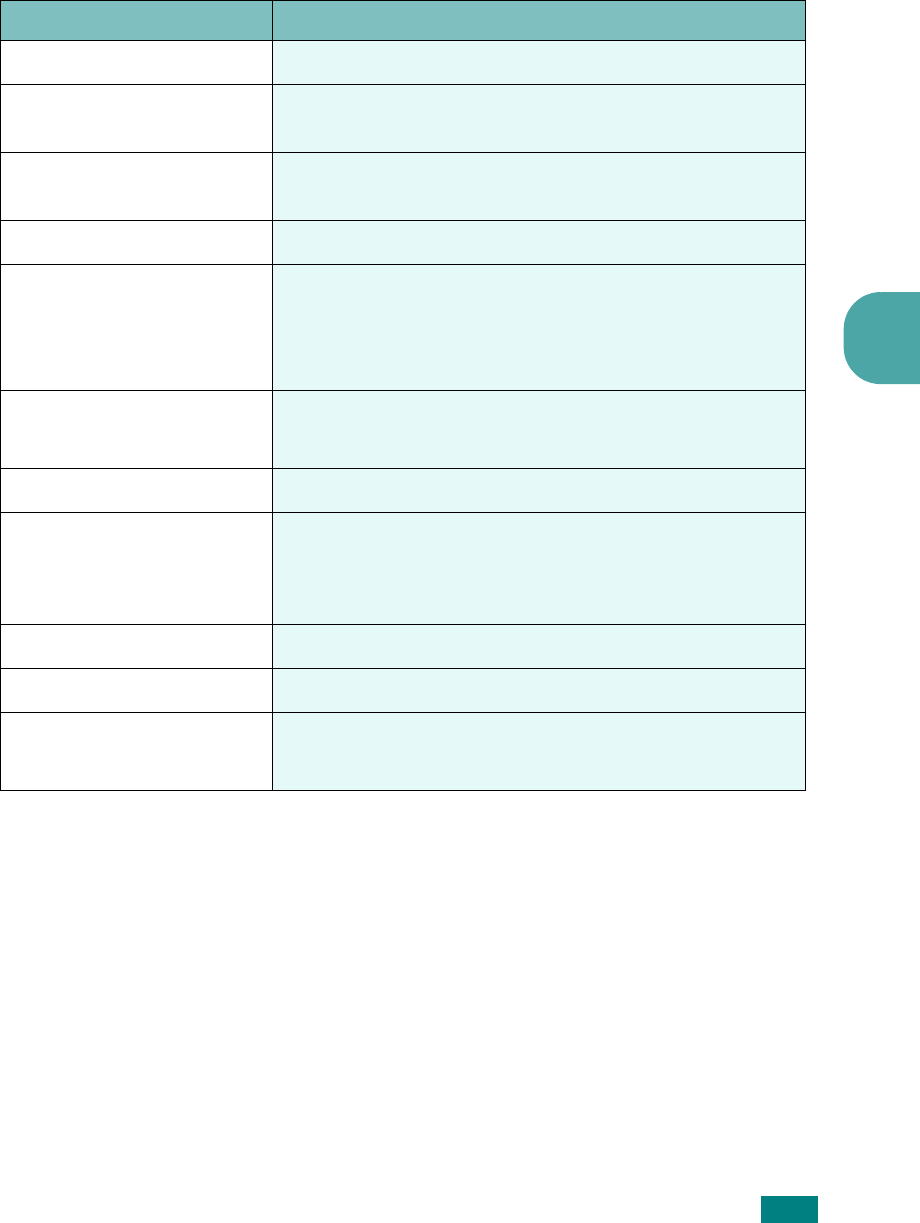
S
PECIFICATIONS
D.5
D
Facsimile Specifications
(For the SCX-4720F)
Item Description
Compatibility ITU-T Group 3
Applicable line Public Switched Telephone Network (PSTN) or behind
PABX
Data coding MH/MR/MMR (ECM Mode) and JPEG for color fax
transmission
Modem speed 33.6 Kbps
Transmission speed
Approx. 3 seconds/page
* Transmission time applies to memory transmission of
text data with ECM compression using only ITU-T No.1
Chart.
Maximum document length Platen: 297 mm
ADF: 400 mm
Paper size Letter, A4, Legal
Resolution
Standard: 203 x 98 dpi
Fine: 203 x 196 dpi
Super Fine: 300 x 300 dpi / 203 x 392 dpi
User memory 4 MB (320 pages)
Halftone 256 levels
Auto dialer One-touch dialing (up to 40 numbers)
Speed dialing (up to 200 numbers))
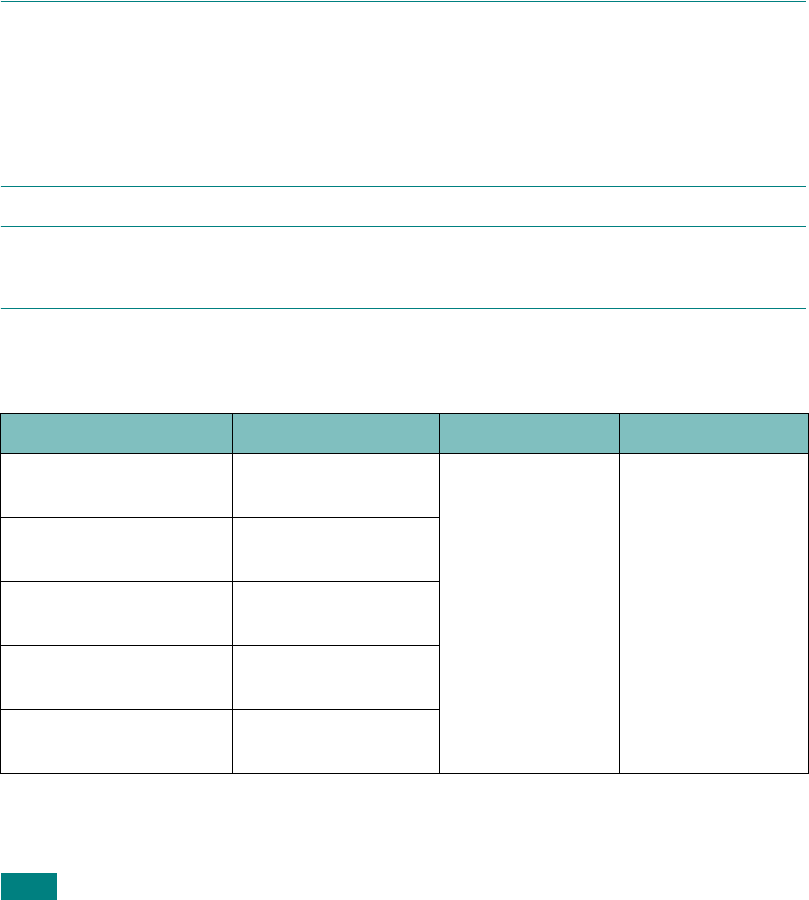
S
PECIFICATIONS
D.6
Paper Specifications
Overview
Your machine accepts a variety of print materials, such as cut-sheet paper (including
up to 100% recycled fiber content paper), envelopes, labels, transparencies and
custom-size paper. Properties, such as weight, composition, grain and moisture
content, are important factors affecting the machine’s performance and the output
quality. Paper that does not meet the guidelines outlined in this user’s guide can
cause the following problems:
• Poor print quality
• Increased paper jams
• Premature wear on the machine.
N
OTES
:
• Some paper may meet all of the guidelines in this guide and still not produce
satisfactory results. This may be the result of improper handling, unacceptable
temperature and humidity levels, or other variables over which Samsung has no
control.
• Before purchasing large quantities of paper, insure the paper meets the requirements
specified in this user’s guide.
C
AUTION
: Using paper that does not meet these specifications may cause problems,
requiring repairs. These repairs are not covered by the Samsung warranty or service
agreements.
Supported Sizes of Paper
Paper Dimensions
*
Weight Capacity
**
Letter 8.5 X 11 in.
(216 X 279 mm)
• 60 to 105 g/m
2
bond (16 to
24 lb) for the
paper tray
• 60 to 120 g/m
2
bond (16 to
43 lb) for the
Multipurpose
tray
• 250 sheets of 75
g/m
2
bond (20
lb) paper for the
paper tray
• 50 sheet of
paper for the
Multipurpose
tray
A4 210 X 297 mm
(8.3 X 11.7 in.)
Executive 7.25 X 10.5 in. (191
X 267 mm)
Legal 8.5 X 14 in.
(216 X 356 mm)
Folio 216 X 330 mm
(8.5 X 13 in.)
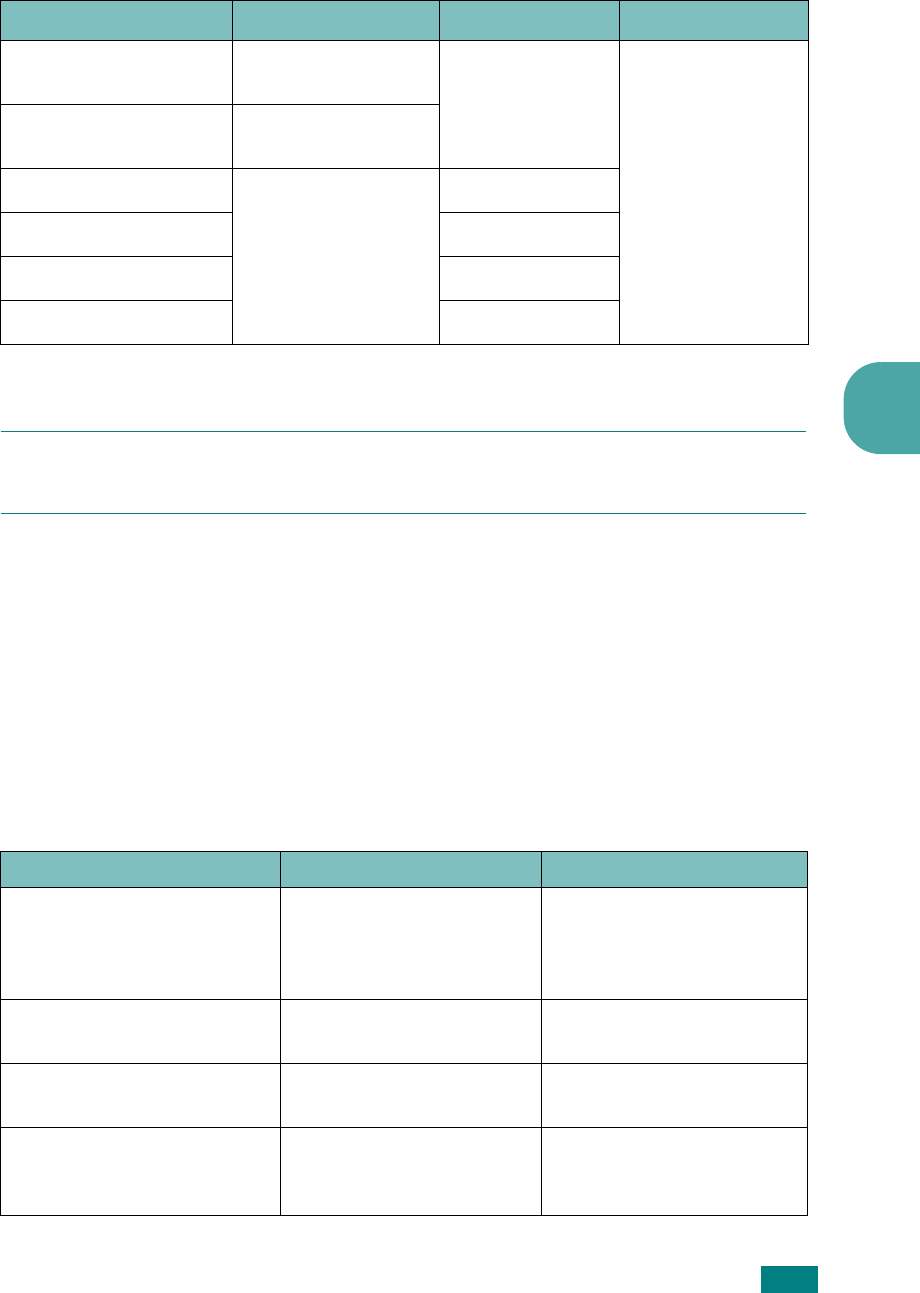
S
PECIFICATIONS
D.7
D
N
OTE
: You may experience jams when using print materials with a length of less than
127 mm (5 in.). For optimum performance, ensure that you are storing and handling the
paper correctly. Please refer to “Paper Storage Environment” on page D.9.
Guidelines for Using Paper
For the best result, use conventional 75 g/m
2
(20 lb) paper. Ensure that the paper is
of good quality, and free of cuts, nicks, tears, spots, loose particles, dust, wrinkles,
voids, and curled or bent edges.
If you are unsure of what type of paper you are loading, such as bond or recycled
paper, check the label on the package.
The following problems may cause print quality deviations, jamming or even damage
to the machine:
Minimum size (custom) 76 x 127 mm
(3 x 5 in) 60 to 120 g/m
2
bond (16 to
32 lb)
5 sheets of paper
for the
Multipurpose tray
Maximum size (Legal) 216 x 356 mm
(8.5 x 14 in)
Transparency
Same minimum and
maximum paper
sizes as listed
above.
138 to 146 g/m
2
Labels 120 to 150 g/m
2
Cards 90 to 163 g/m
2
Envelopes 75 to 90 g/m
2
*The machine supports a wide range of media sizes. See “Paper Type, Input Sources, and Capacities” on
page 3.2.
**Capacity may differ depending on media weight, thickness, and environmental conditions.
Symptom Problem with Paper Solution
Poor print quality or toner
adhesion, problems with
feeding
Too moist, too rough, too
smooth or embossed;
faulty paper lot
Try another kind of paper,
between 100 ~ 400
Sheffield, 4 ~ 5 %
moisture content.
Dropout, jamming, curl Stored improperly Store paper flat in its
moisture-proof wrapping.
Increased gray background
shading/printer wear Too heavy Use lighter paper, use the
rear output slot.
Excessive curl problems with
feeding
Too moist, wrong grain
direction or short-grain
construction
• Use the rear output slot.
• Use long-grain paper.
Paper Dimensions
*
Weight Capacity
**
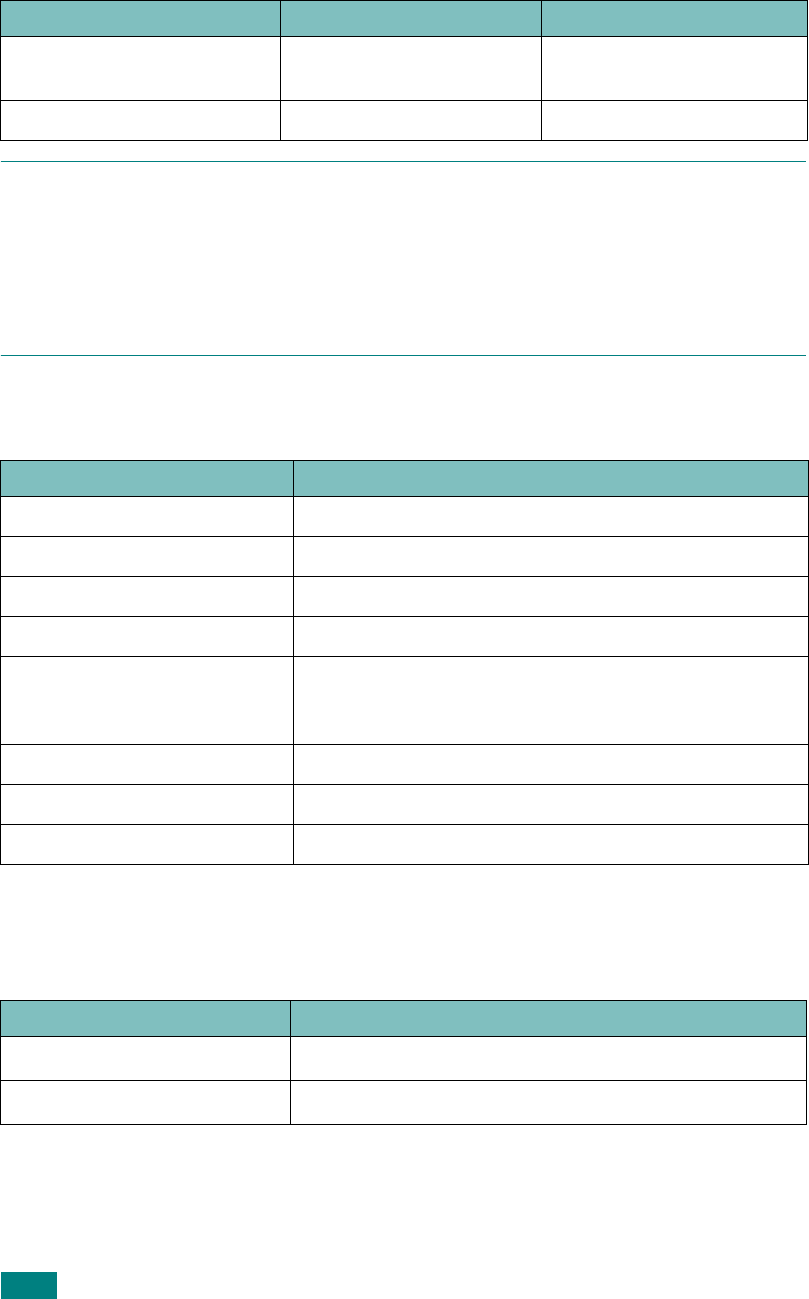
S
PECIFICATIONS
D.8
N
OTES
:
• Do not use letterhead paper printed with low-temperature inks, such as those used in
some types of thermography.
• Do not use raised or embossed letterhead.
• The machine uses heat and pressure to fuse toner to the paper. Insure that any colored
paper or preprinted forms use inks that are compatible with this fusing temperature
(200 °C or 392 °F for 0.1 second).
Paper Specifications
Paper Output Capacity
Jamming, damage to
machine Cutouts or perforations Do not use paper with
cutouts or perforations.
Problems with feeding Ragged edges Use good quality paper.
Category Specifications
Acid content 5.5 pH or lower
Caliper 0.094 ~ 0.18 mm (3.0 ~ 7.0 mils)
Curl in ream Flat within 5 mm (0.02 in.)
Cut edge conditions Cut with sharp blades with no visible fray.
Fusing compatibility
Must not scorch, melt, offset or release hazardous
emissions when heated to 200 °C (392 °F) for 0.1
second.
Grain Long grain
Moisture content 4 % ~ 6 % by weight
Smoothness 100 ~ 400 Sheffield
Output Location Capacity
Face-down output tray 150 sheets of 75 g/m
2
bond (20 lb) paper
Face-up output slot 1 sheet of 75 g/m
2
bond (20 lb) paper
Symptom Problem with Paper Solution

S
PECIFICATIONS
D.9
D
Paper Storage Environment
Paper storage environmental conditions directly affect the feed operation.
Ideally, the machine and paper storage environment should be at or near room
temperature, and not too dry or humid. Remember that paper is hygroscopic; it
absorbs and loses moisture rapidly.
Heat works with humidity to damage paper. Heat causes the moisture in paper to
evaporate, while cold causes it to condense on the sheets. Heating systems and air
conditioners remove most of the humidity from a room. As paper is opened and used,
it loses moisture, causing streaks and smudging. Humid weather or water coolers can
cause the humidity to increase in a room. As paper is opened and used it absorbs any
excess moisture, causing light print and dropouts. Also, as paper loses and gains
moisture it can become distorted. This can cause paper jams.
Care should be taken not to purchase more paper than can be used in a short time
(about 3 months). Paper stored for long periods may experience heat and moisture
extremes, which can cause damage. Planning is important to prevent damage to
large supplies of paper.
Unopened paper in sealed reams can remain stable for several months before use.
Opened packages of paper have more potential for environment damage, especially
if they are not wrapped with a moisture-proof barrier.
The paper storage environment should be properly maintained to ensure optimum
performance. The required condition is 20 to 24 °C (68 to 75 °F), with a relative
humidity of 45 % to 55 %. The following guidelines should be considered when
evaluating the paper’s storage environment:
• Paper should be stored at or near room temperature.
• The air should not be too dry or too humid.
• The best way to store an opened ream of paper is to rewrap it tightly in its
moisture-proof wrapping. If the machine environment is subject to extremes,
unwrap only the amount of paper to be used during the day’s operation to prevent
unwanted moisture changes.
Envelopes
Envelope construction is critical. Envelope fold lines can vary considerably, not only
between manufacturers, but also within a box from the same manufacturer.
Successful printing on envelopes depends upon the quality of the envelopes. When
selecting envelopes, consider the following components:
• Weight: The weight of the envelope paper should not exceed 90g/m
2
(24lb) or
jamming may occur.
• Construction: Prior to printing, envelopes should lie flat with less than 6mm
(0.25in.) curl, and should not contain air.
• Condition: Envelopes should not be wrinkled, nicked or otherwise damaged.
• Temperature: You should use envelopes that are compatible with the heat and
pressure of the machine.
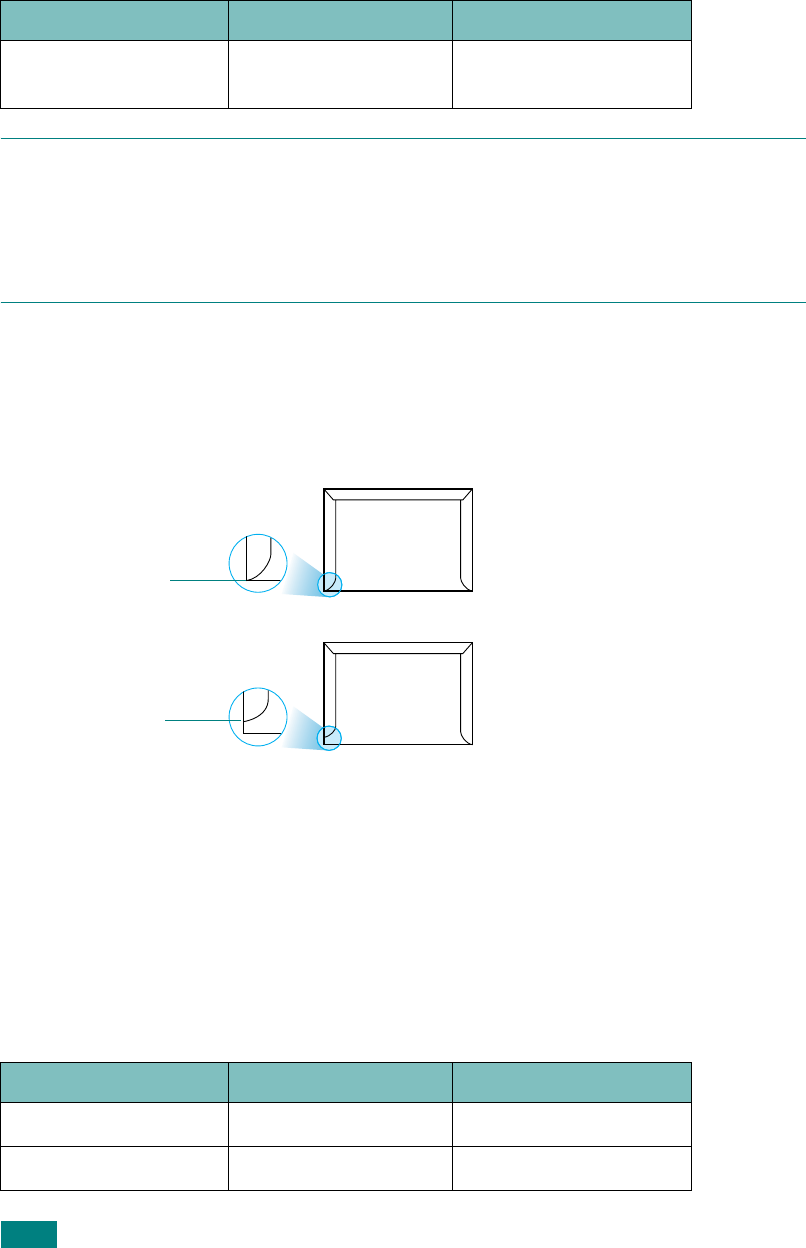
S
PECIFICATIONS
D.10
• Size: You should only use envelopes within the following size ranges.
N
OTES
:
• Use only the manual feeder to print envelopes.
• You may experience some paper jams when using any media with a length less than
140 mm
(
5.5 in.). This may be caused by paper that has been affected by
environmental conditions. For optimum performance, make sure you are storing and
handling the paper correctly. Please refer to “Paper Storage Environment” on page D.9.
Envelopes with Double Side Seams
Double side-seams construction has vertical seams at both ends of the envelope
rather than diagonal seams. This style may be more likely to wrinkle. Be sure the
seam extends all the way to the corner of the envelope as illustrated below.
Envelopes with Adhesive Strips or Flaps
Envelopes with a peel-off adhesive strip or with more than one flap that folds over to
seal must use adhesives compatible with the heat and pressure in the machine. The
extra flaps and strips might cause wrinkling, creasing or even jams and may even
damage the fuser.
Envelope Margins
The following gives typical address margins for a commercial #10 or DL envelope.
Minimum Maximum
Multipurpose tray 76 X 127 mm
(3 X 5 in.)
216 X 356 mm
(8.5 X 14 in.)
Type of Address Minimum Maximum
Return address 15 mm (0.6 in.) 51 mm (2 in.)
Delivery address 51 mm (2 in.) 90 mm (3.5 in.)
Correct
Incorrect
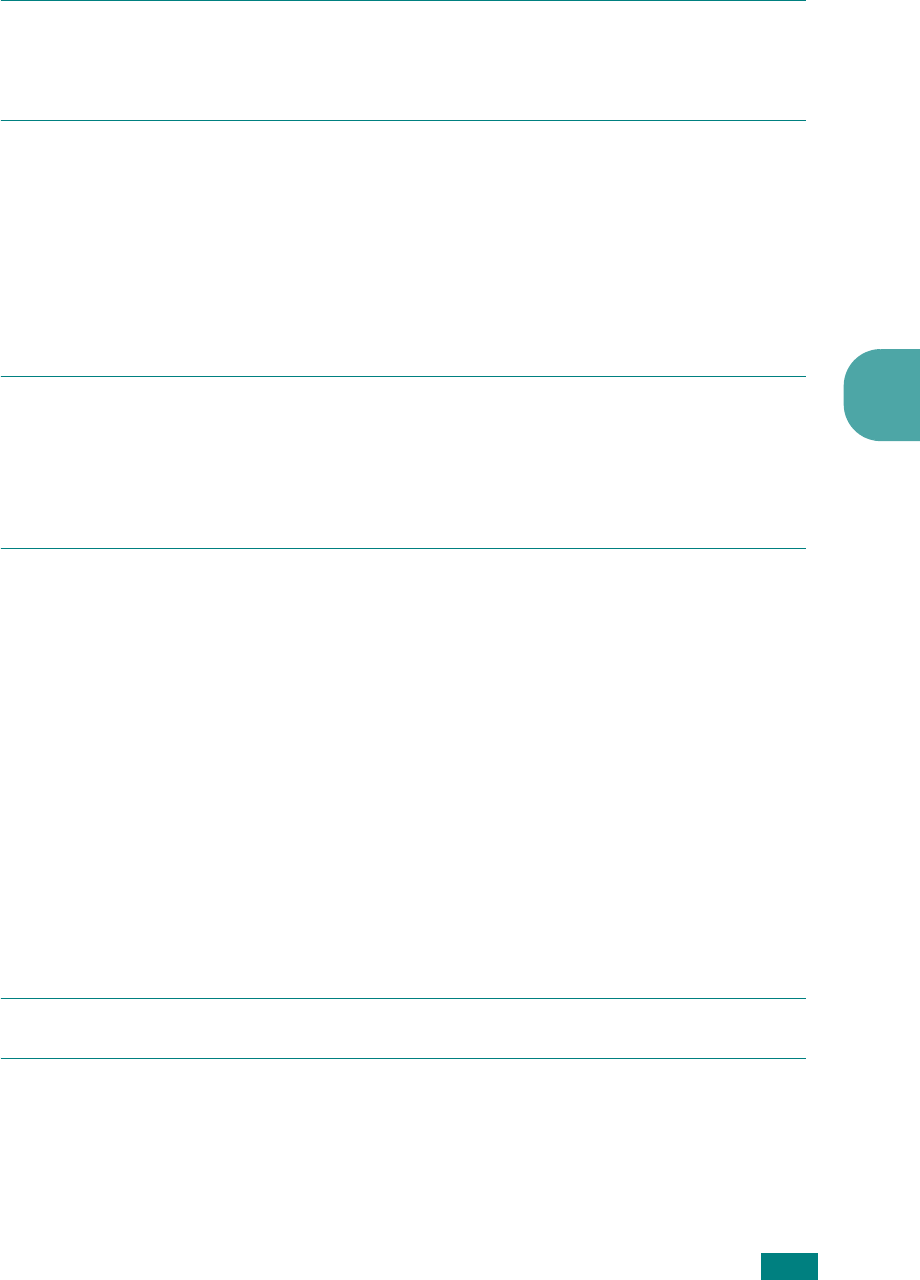
S
PECIFICATIONS
D.11
D
N
OTES
:
• For the best print quality, position margins no closer than 15 mm (0.6 in.) from the
edges of the envelope.
• Avoid printing over the area where the envelope’s seams meet.
Envelope Storage
Proper storage of envelopes helps contribute to print quality. Envelopes should be
stored flat. If air is trapped in an envelope, creating an air bubble, then the envelope
may wrinkle during printing.
Labels
C
AUTIONS
:
• To avoid damaging the machine, use only labels recommended for laser printers.
• To prevent serious jams, always use the manual feeder to print labels and always use
the rear output tray.
• Never print on the same sheet of labels more than once and never print on a partial
sheet of labels.
When selecting labels, consider the quality of each component:
• Adhesives: The adhesive material should be stable at 180°C (356°F), the
machine’s fusing temperature.
• Arrangement: Only use labels with no exposed backing between them. Labels can
peel off sheets with spaces between the labels, causing serious jams.
• Curl: Prior to printing, labels must lie flat with no more than 13mm (5in.) of curl in
any direction.
• Condition: Do not use labels with wrinkles, bubbles or other indications of
separation.
Transparencies
Transparencies used in the machine must be able to withstand 180°C (356°F), the
machine’s fusing temperature.
C
AUTION
: To avoid damaging the machine, use only transparencies recommended for
use in laser printers.

1
INDEX
Numerics
2/4-up, special copy 5.12
2-side, special copy 5.11
A
adding documents 7.33
ADF (Automatic Document Feeder),
load 5.5, 7.6
ADF rubber pad, replace 8.13
auto fit, special copy 5.11
automatic dialing
group 7.23
one-touch 7.19
speed 7.21
automatic redialing 7.13
B
broadcasting faxes 7.28
C
canceling
copy 5.5
fax 7.12
print 4.3
scan 6.6, 6.8
scheduled faxes 7.34
CCD power save mode, use 2.25
characters, enter 2.17
cleaning
drum 8.11
inside 8.3
LSU 8.4
outside 8.3
scan unit 8.5
clone, special copy 5.10
collation, special copy 5.10
components 1.5
connection
AC power 2.14
Ethernet C.9
extension phone 2.11
parallel 2.13
telephone line cord 2.11
USB 2.12
consumables 8.12
contrast, copy 5.7
control panel 1.7
copying
collation 5.10
contrast 5.7
default setting, change 5.14
from ADF 5.5
from document glass 5.4
number of pages 5.9
original type 5.7
time out, set 5.15
D
date and time, set 2.19
delayed fax 7.29
DIMM
installing C.2
removing C.5
display language, change 2.15
document
jam, clear 9.2
loading
ADF
5.5, 7.6
document glass
5.4, 7.7
preparing 5.3
document glass
cleaning 8.5
loading 7.7
DRPD (Distinctive Ring Pattern
Detection) 7.17
drum, clean 8.11

2
E
error messages 9.12
Ethernet cable, print C.9
extension phone, connect 2.11
F
Favorite setting, use 4.12
fax system, set
advanced settings 7.38
basic settings 7.3
fit to page
copying 5.11
printing 4.16
front output tray, use 3.10
G
graphic properties, set 4.8
group dial
dialing 7.25
editing 7.24
setting 7.23
H
help, use 4.12
I
image mode 4.8
installing
Linux software A.3
Memory C.2
Network Interface Card C.6
optional Tray2 C.10
toner cartridge 2.5
Windows software 2.28
J
jam, clear
document 9.2
paper 9.5
L
Linux
common problems 9.28
driver, install A.4
printer properties A.11
printing A.12
scanning A.14
loading, paper
in the multipurpose tray 3.6
in the paper tray 2.7
using the manual feed 3.8
M
machine ID, set 2.16
manual feed mode, use 3.8
memory DIMM
installing C.2
removing C.5
memory, clear 8.2
MFP driver, install
Linux A.4
Windows
PCL 6 printer driver
2.28
multipurpose tray, use 3.6
N
network printing
card, install C.6
locally shared printer, set B.3
network-connected printer, set B.5
parameters, configure B.5
notifying toner low 8.10
n-up (multiple pages per sheet)
copying 5.12
printing 4.13
O
one-touch dial
dialing 7.20
storing 7.19
option, install
memory DIMM C.2
network interface card C.6
paper tray 2 C.10
orientation, print 4.5, A.13
output location, select 3.10
overlay, use 4.21
P
paper guidelines 3.3
paper jam, clear 9.5
paper level indicator 3.5
paper load
in manual feeder 3.8
in paper tray 2.7
in the multipurpose tray 3.6

3
paper load capacity 3.2
paper size, set
paper tray 2.20
print 4.6, A.13
paper source, set 4.7, A.13
paper type, set
paper tray 2.20
print 4.7, A.13
parallel, connect 3.7
poster
copying 5.13
printing 4.14
power save mode, use 2.24
print order, set 4.11
print quality problems, solve 9.19
print resolution 4.8, A.13
printer driver, install
Linux A.4
Windows
PCL 6 printer driver
2.28
printer properties
Linux A.12
Windows
PCL 6 printer driver
4.4
Printer Setting Utility
installing 2.29
starting 2.37
tabs 2.38
uninstalling 2.35
printing
fitting to a selected paper size 4.16
from Linux A.12
from Windows 4.2
multiple pages on one sheet 4.13
Phonebook list 7.27
posters 4.14
reduced or enlarged document 4.17
reports 7.36
using overlays 4.21
watermarks 4.18
priority fax 7.31
problem, solve
copying 9.24
error messages 9.12
faxing 9.26
Linux 9.28
paper feeding 9.16
printing 9.17
printing quality 9.19
scanning 9.25
R
rear output slot, use 3.11
receive mode, set 7.3
receiving a fax
in Ans/Fax mode 7.16
in DRPD mode 7.17
in Fax mode 7.15
in Secure Receiving mode 7.35
in Tel mode 7.15
in the memory 7.18
redialing
automatically 7.13
manually 7.12
reduced/enlarged
copying 5.8
printing 4.17
replacing
ADF rubber pad 8.13
toner cartridge 8.8
reports, print 7.36
resolution
faxing 7.9
printing 4.8, A.13
S
scanning
contol panel 6.3
Linux A.14
SmarThru 6.4
USB flash drive 10.3
WIA driver 6.7
searching Phonebook 7.26
Secure Receiving mode 7.35
sending a fax
automatically 7.11
manually 7.12
sharing printer, set B.3
SmarThru
install 2.28
uninstall 2.36
sounds, set 2.21
specifications
facsimile D.5
general D.2
paper D.6
printer D.4
scanner and copier D.3
speed dial
dialing 7.22
storing 7.21

4
system requirements
Linux A.3
Windows 2.28
T
tel line, connect 2.11
toll save mode, use 2.23
toner cartridge
installing 2.5
maintaining 8.6
redistributing 8.7
replacing 8.8
toner save mode, use 2.23
U
uninstalling
MFP driver
Linux
A.6
Windows
PCL 6 printer driver
2.35
Printer Setting Utility 2.35
SmarThru 2.36
USB
connecting 3.7
USB flash drive
installing 10.2
managing 10.6
printing 10.10
scanning 10.3
V
volume, adjust
ringer 2.21
speaker 2.22
W
watermarks, use 4.18