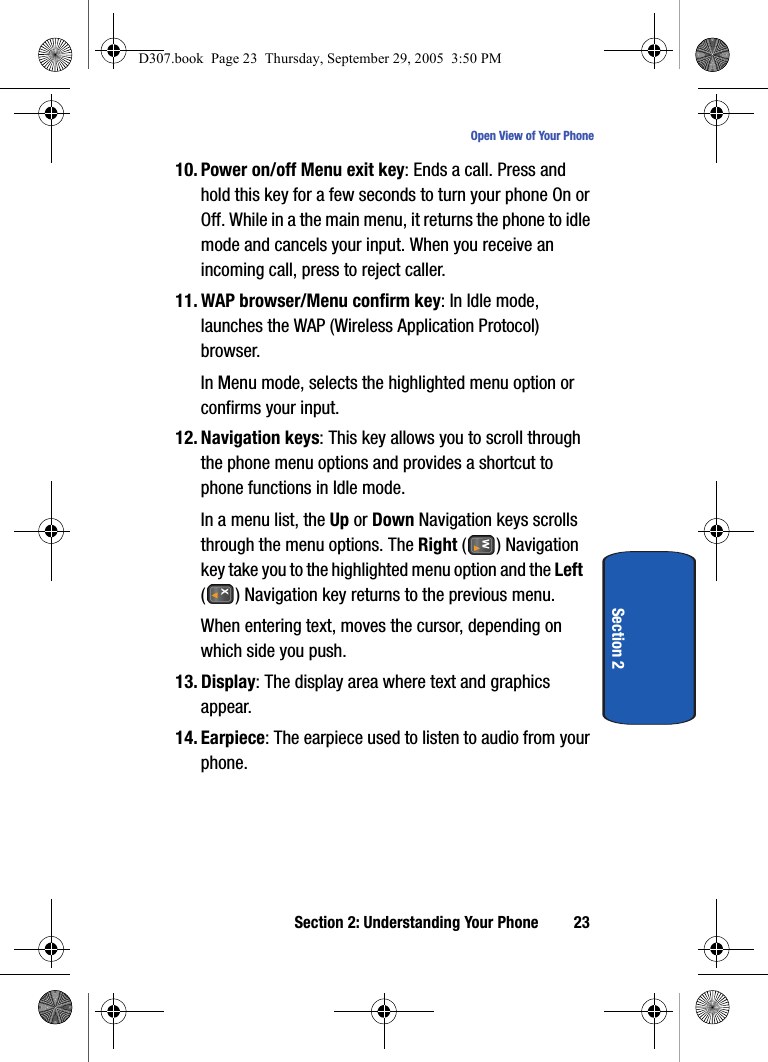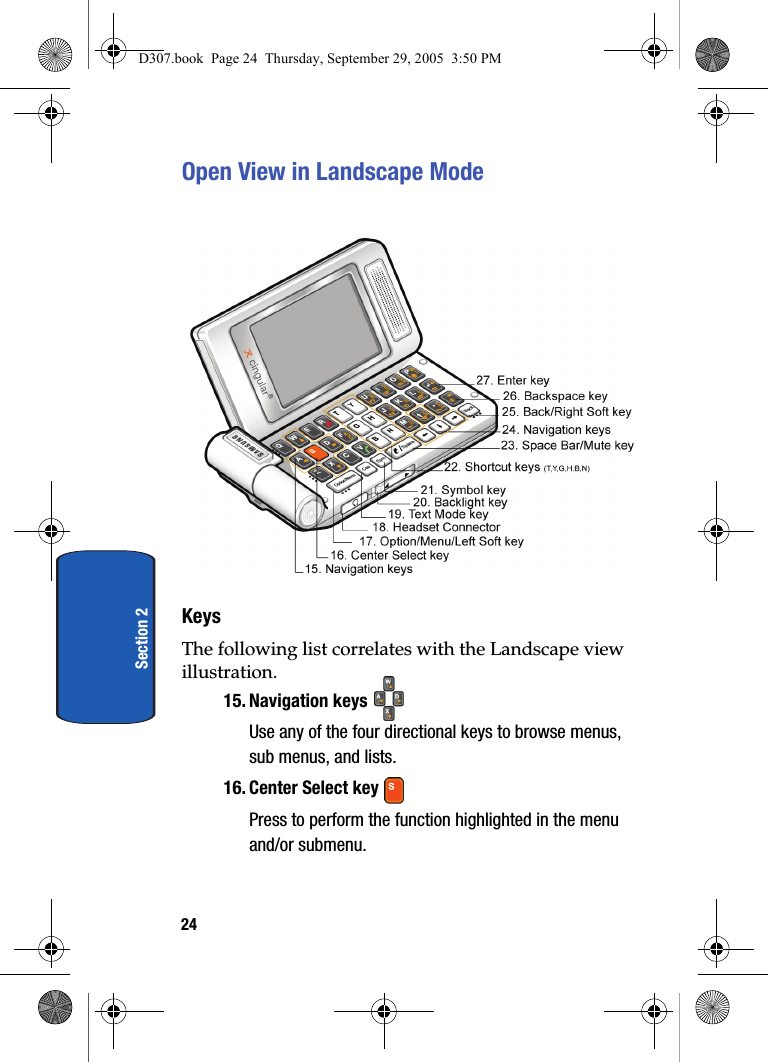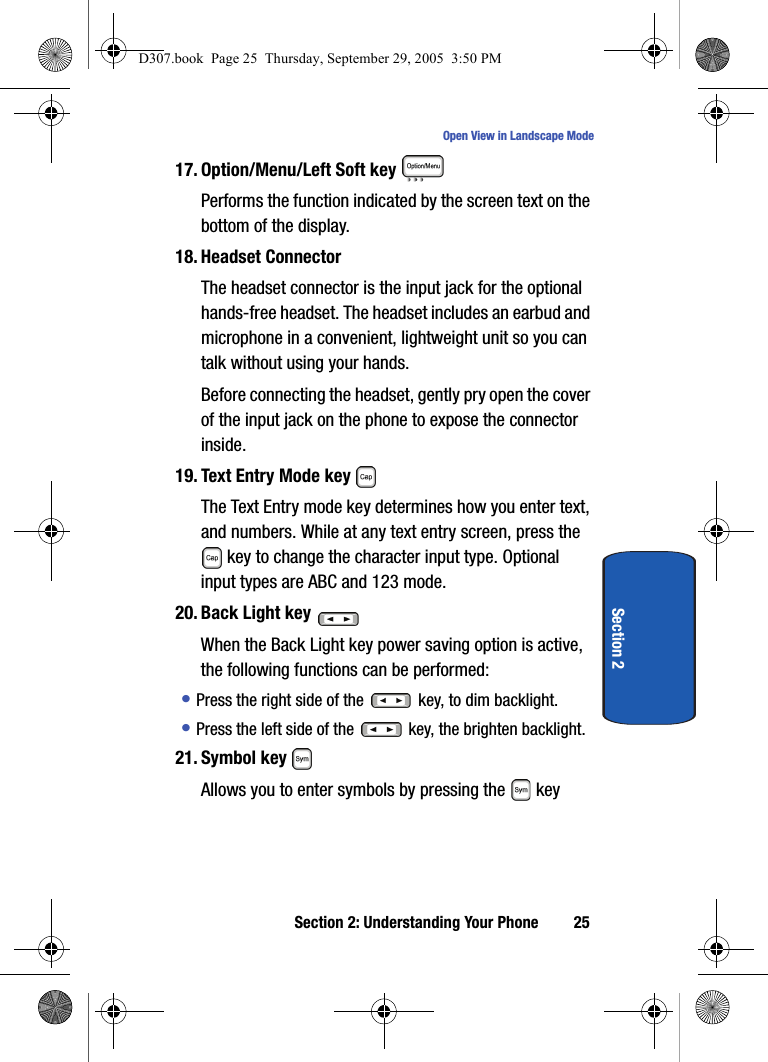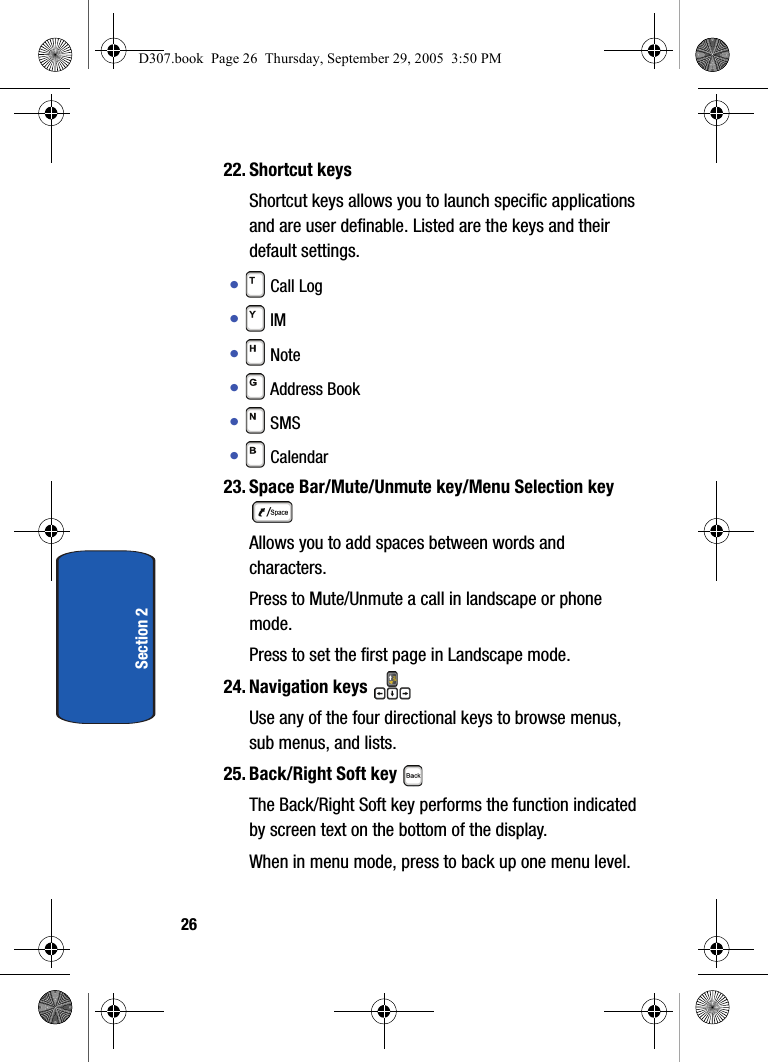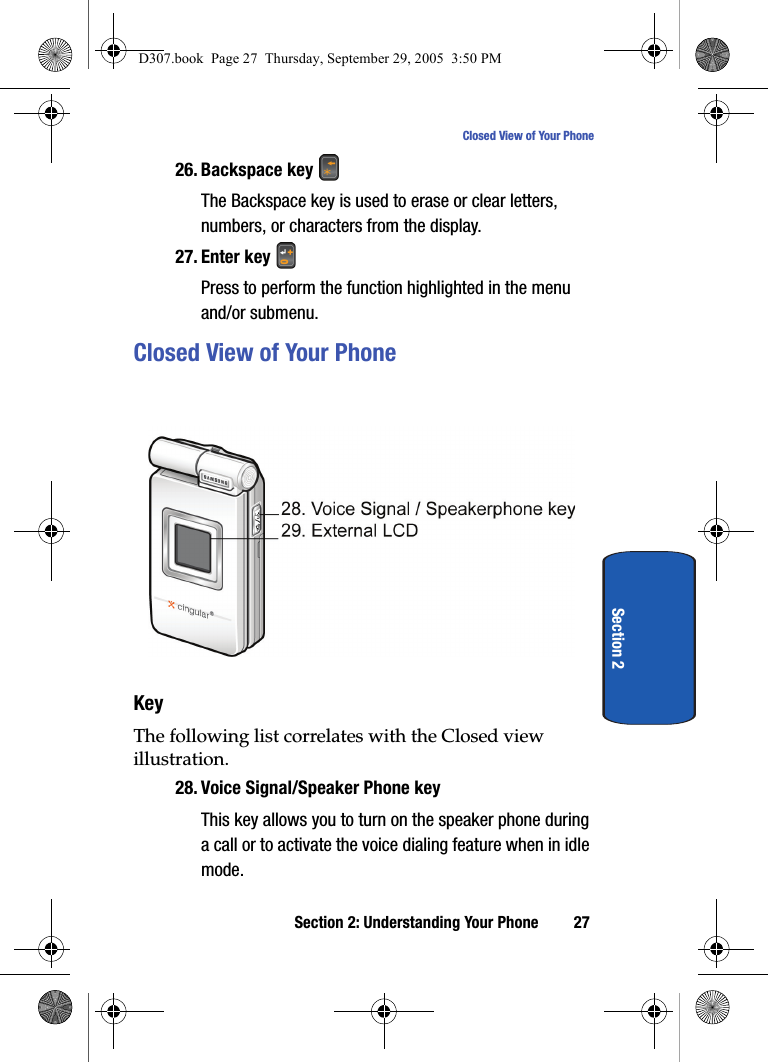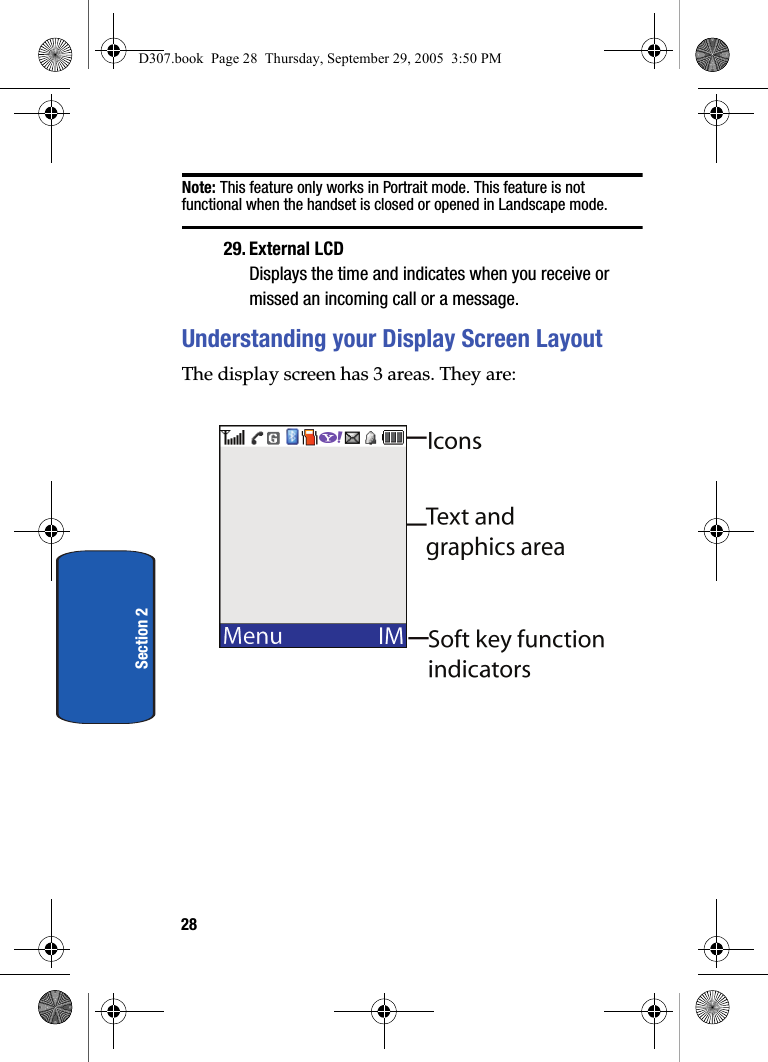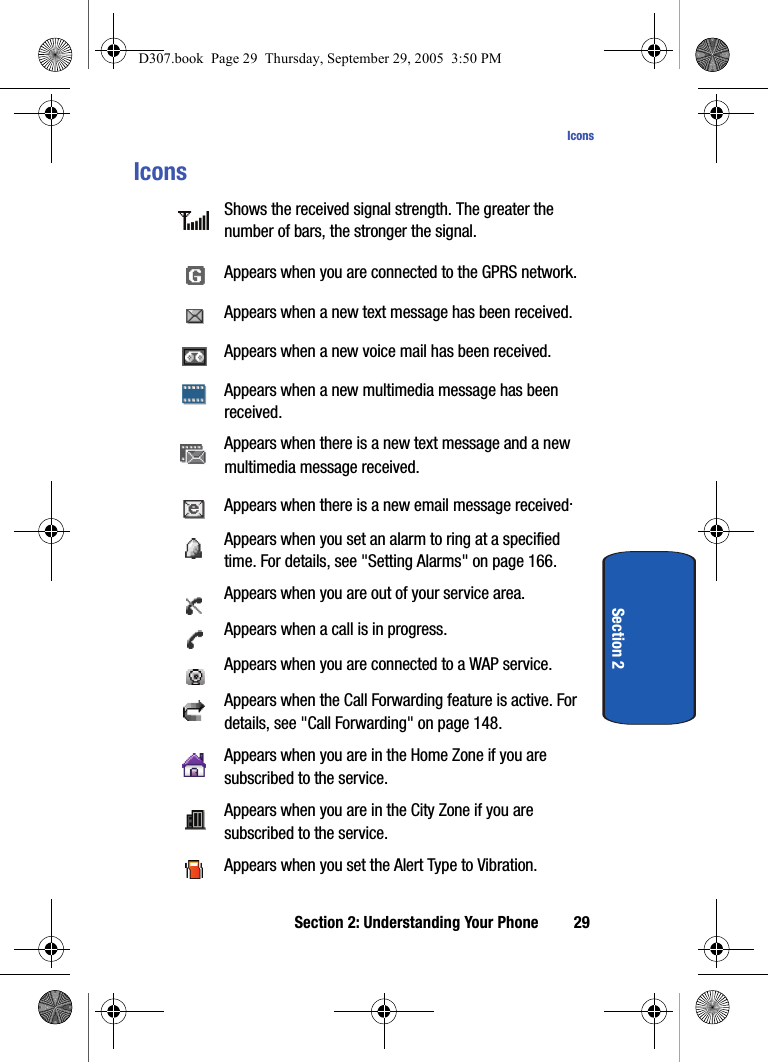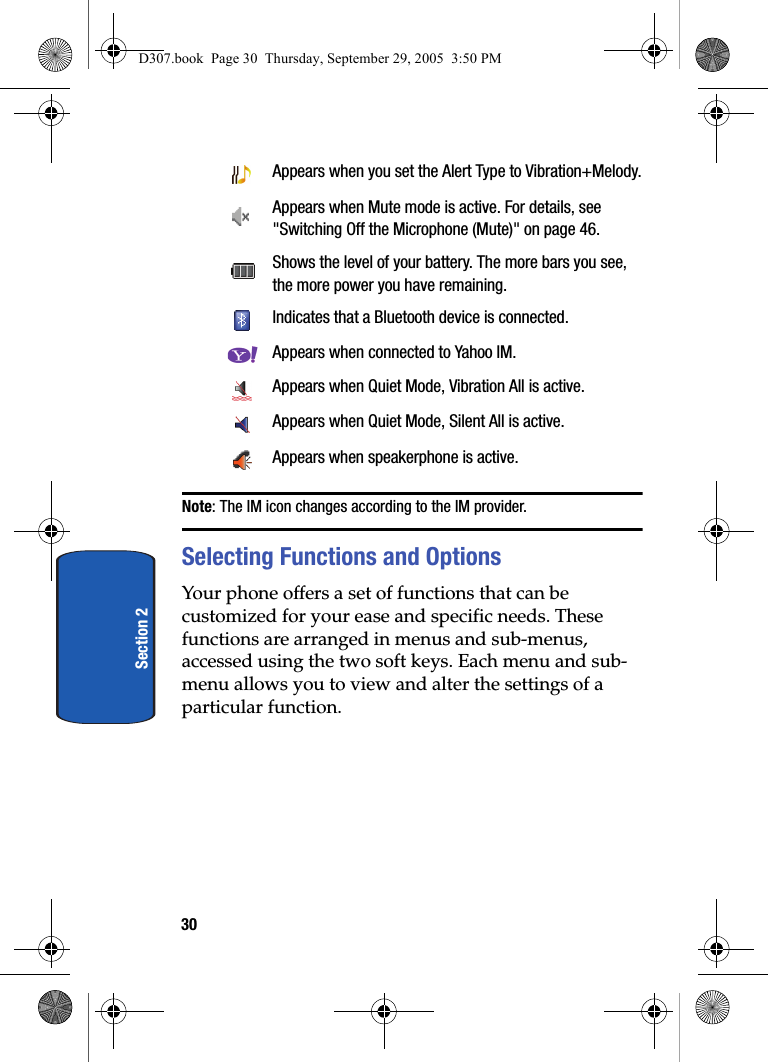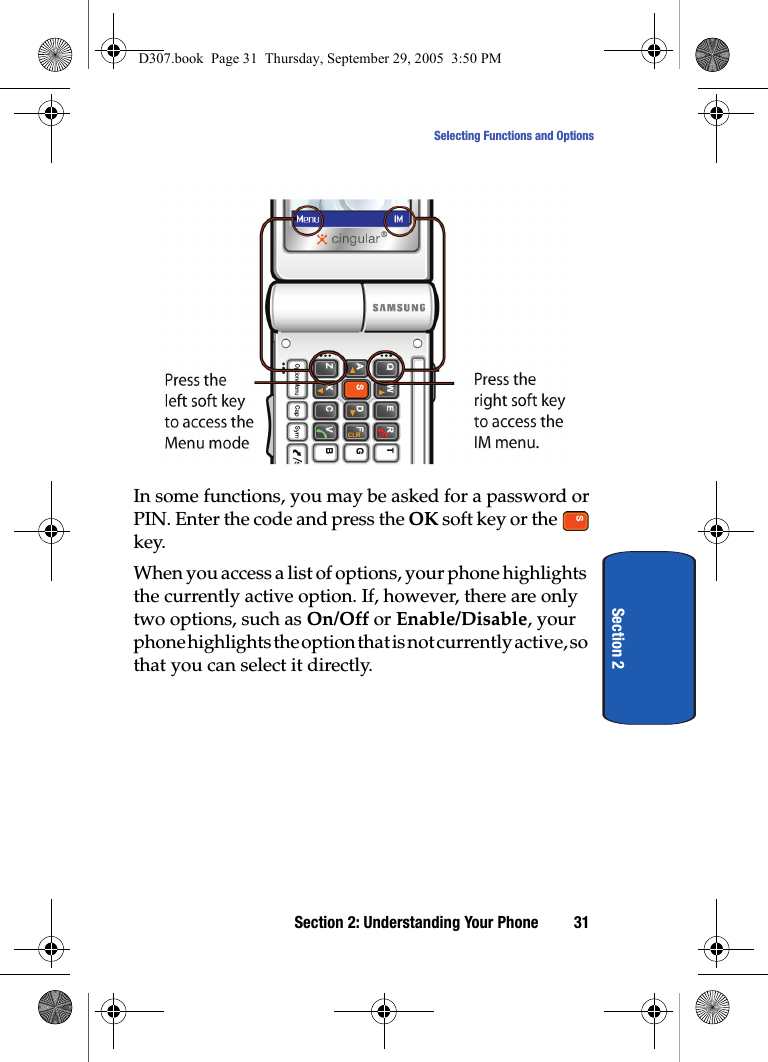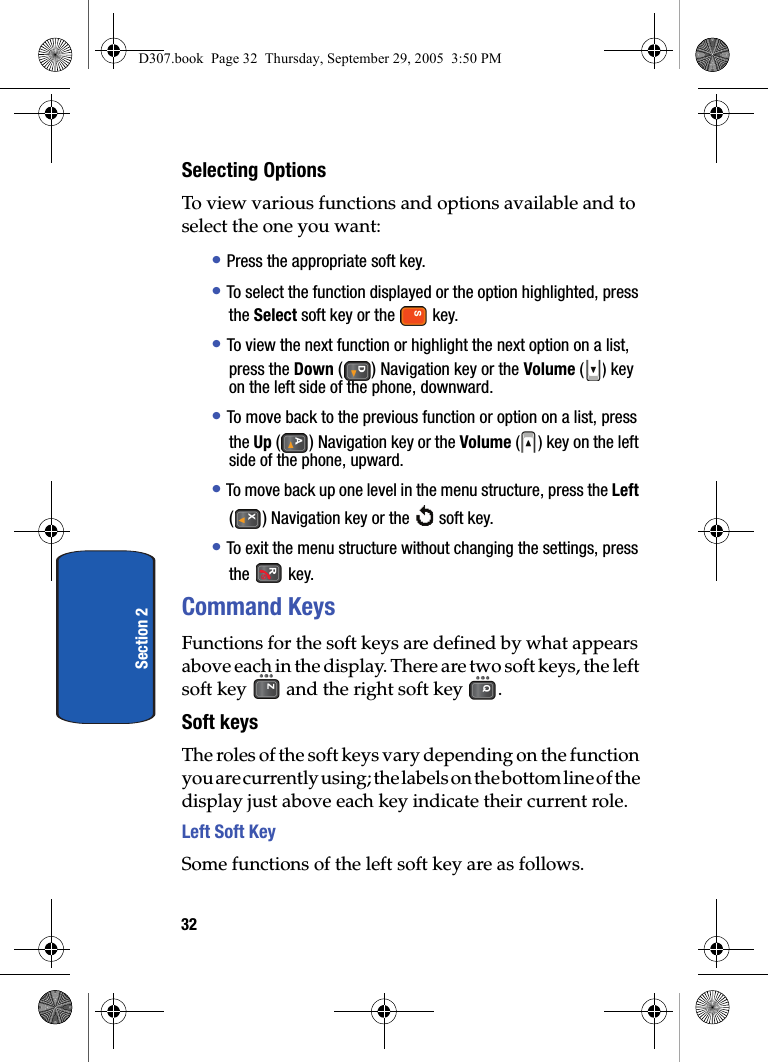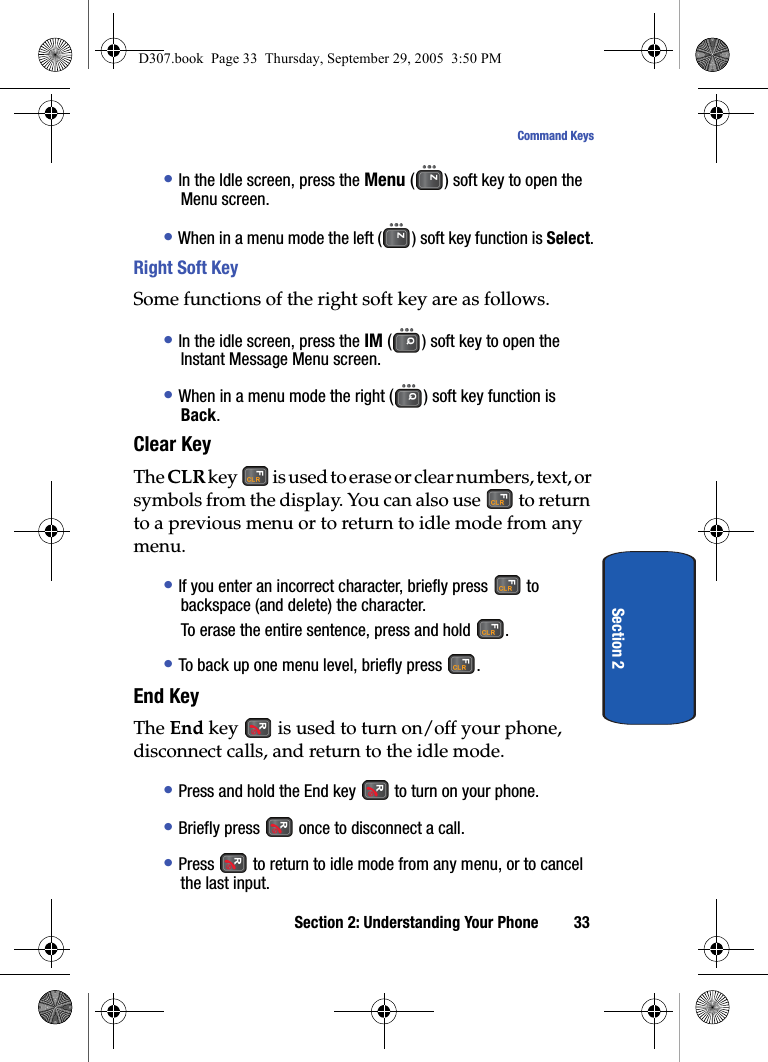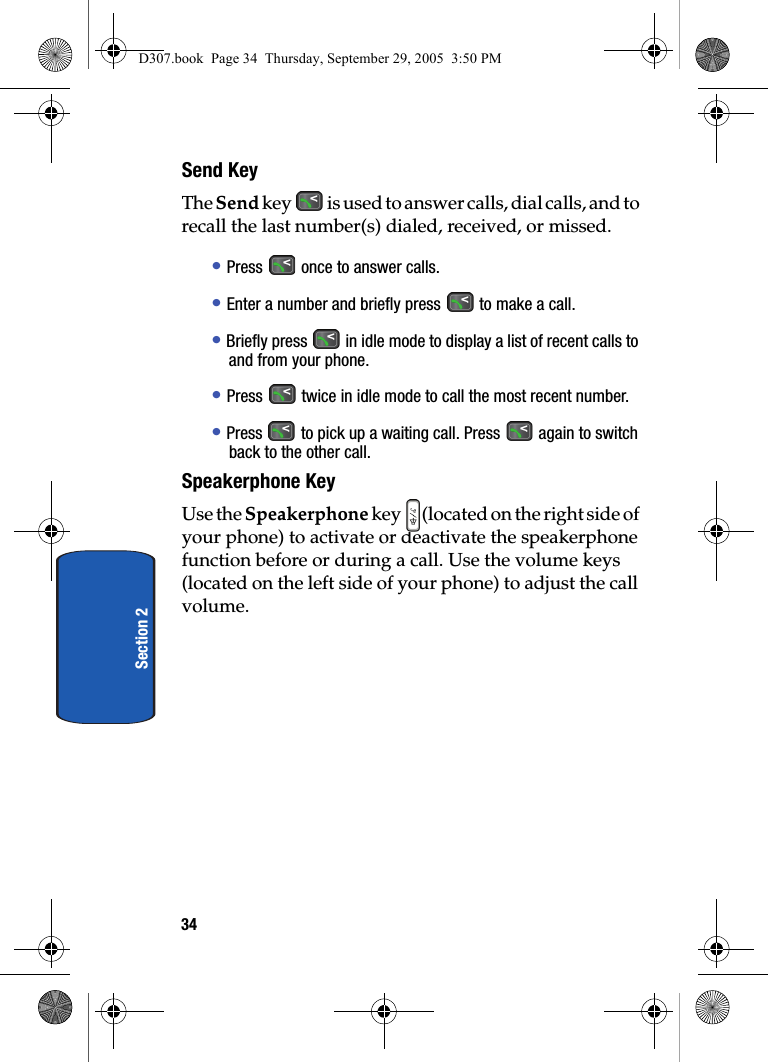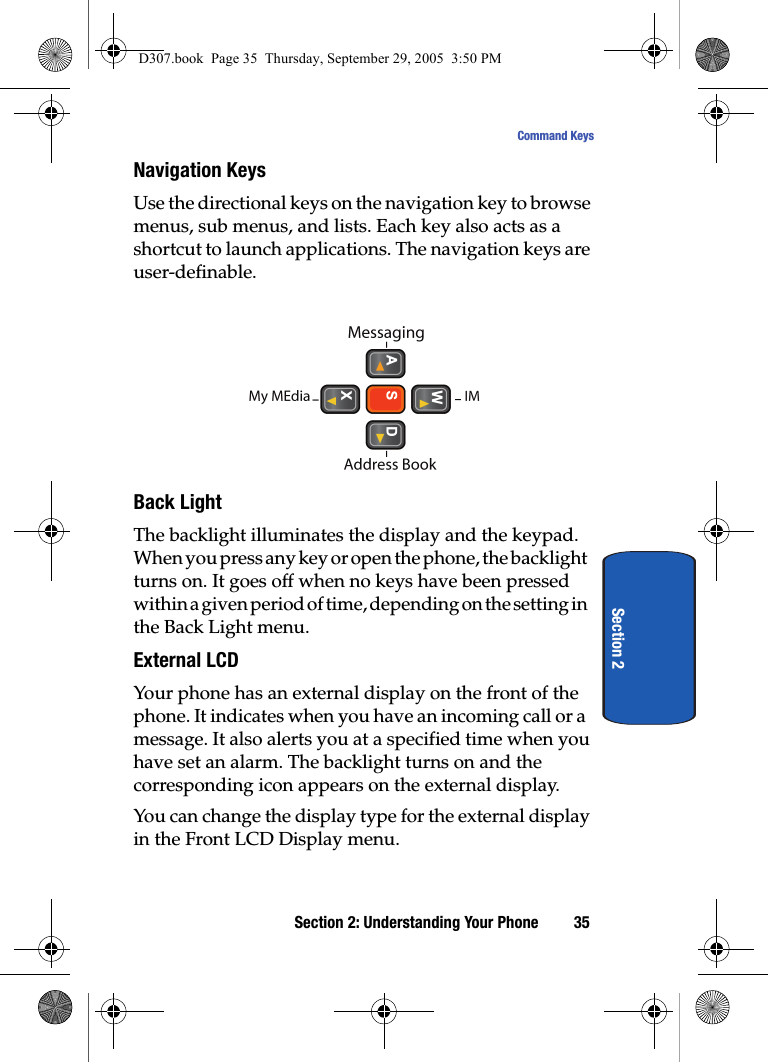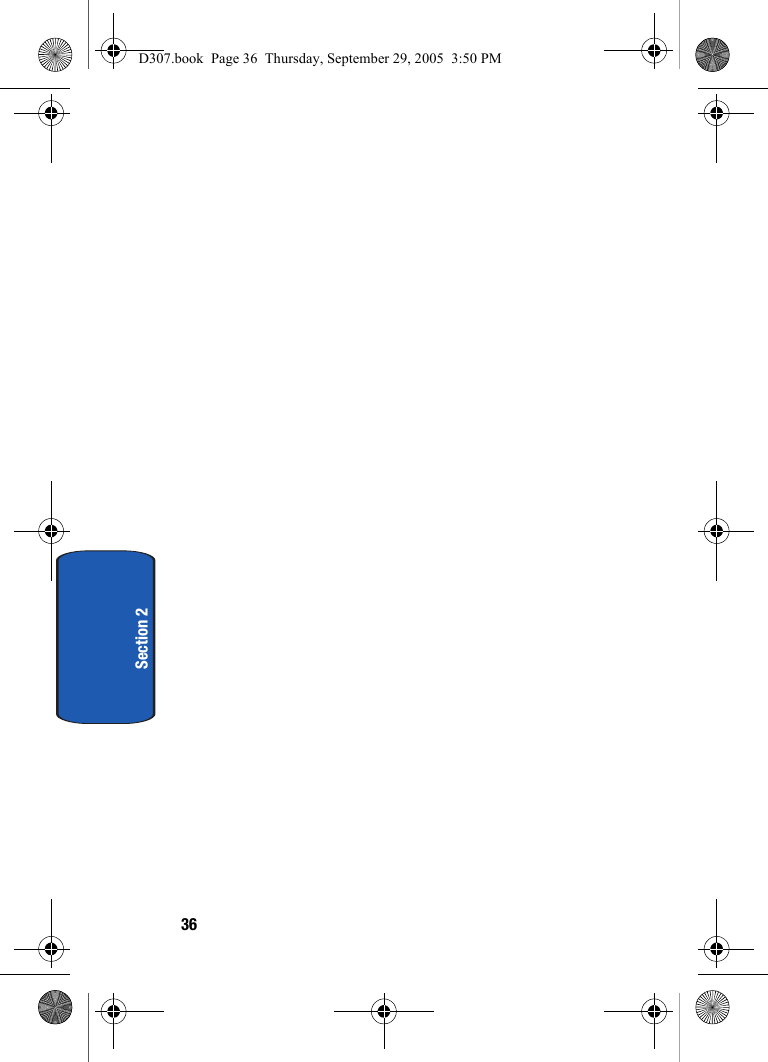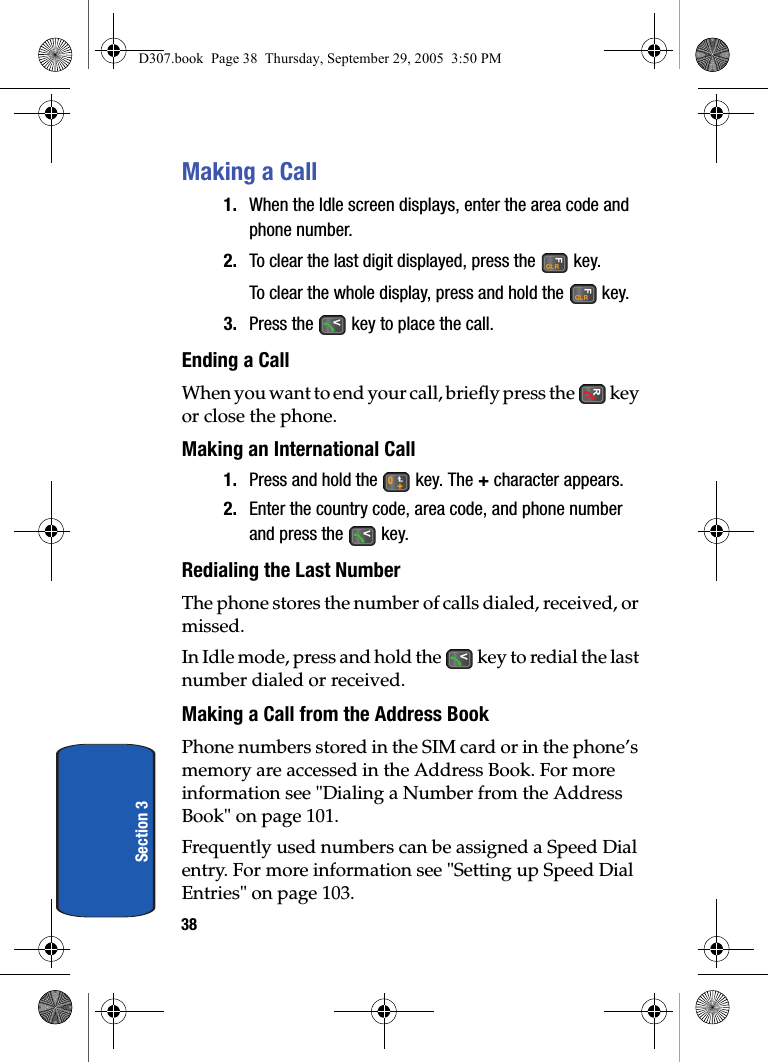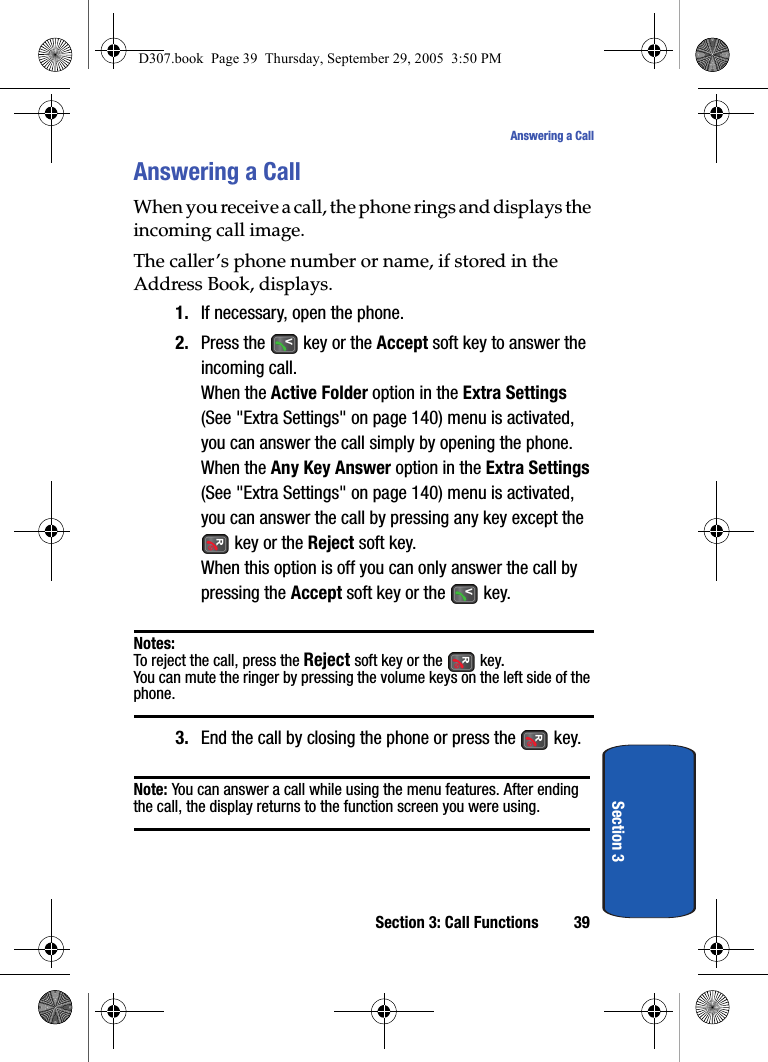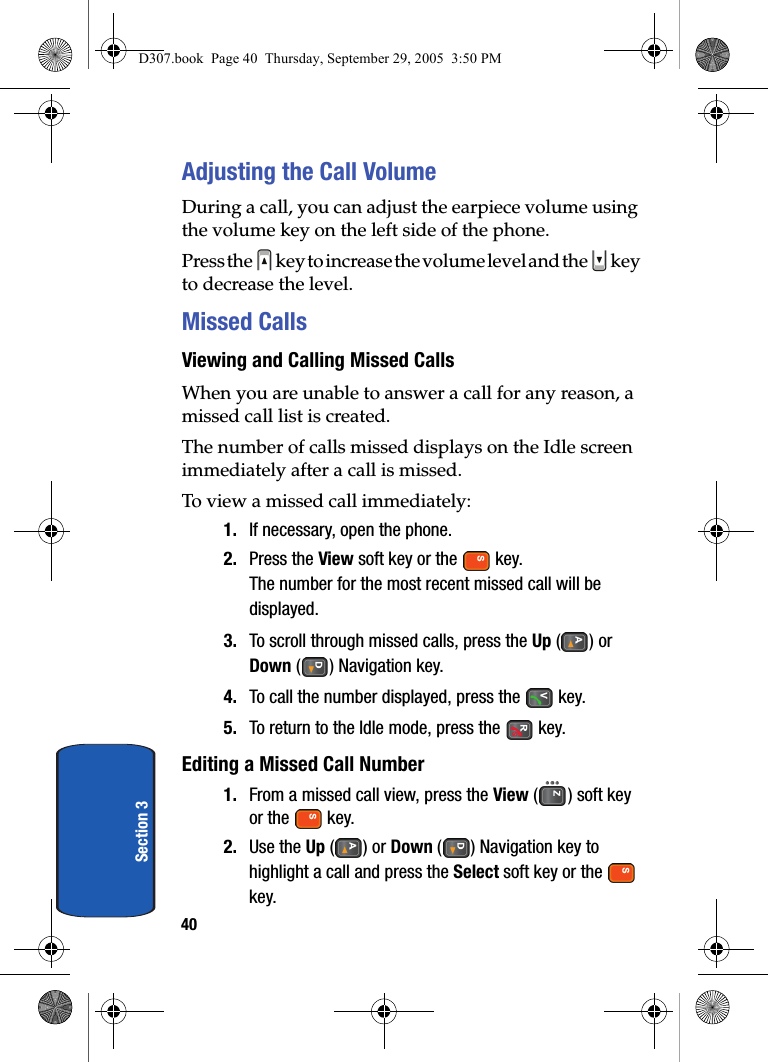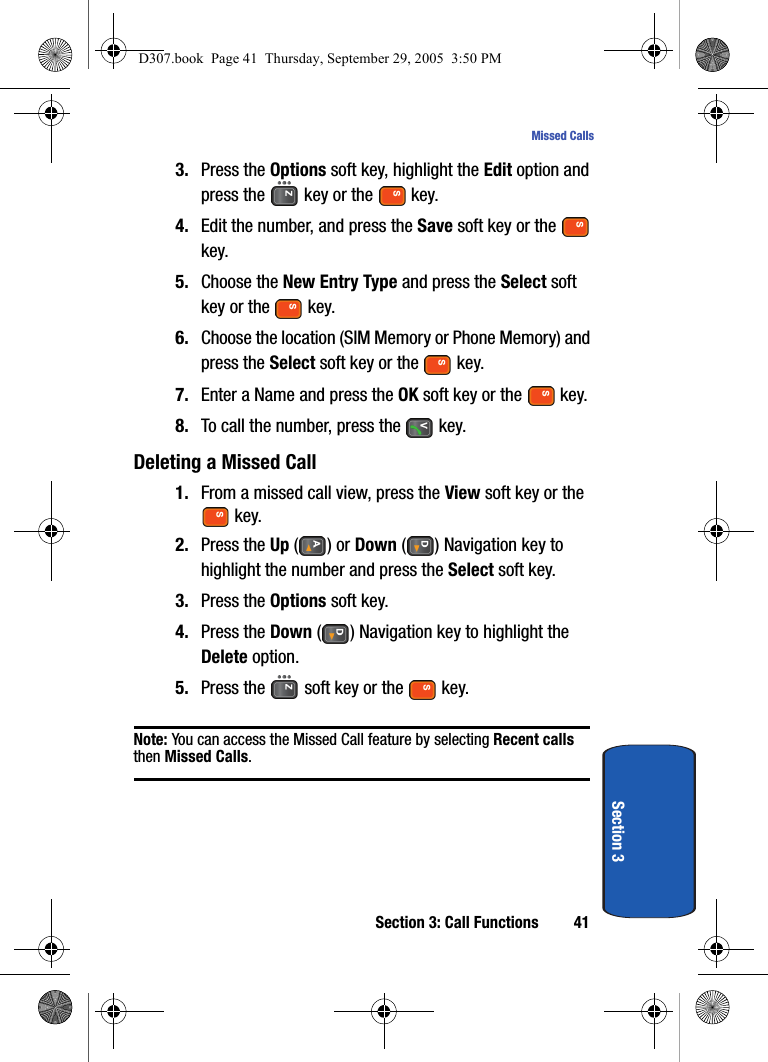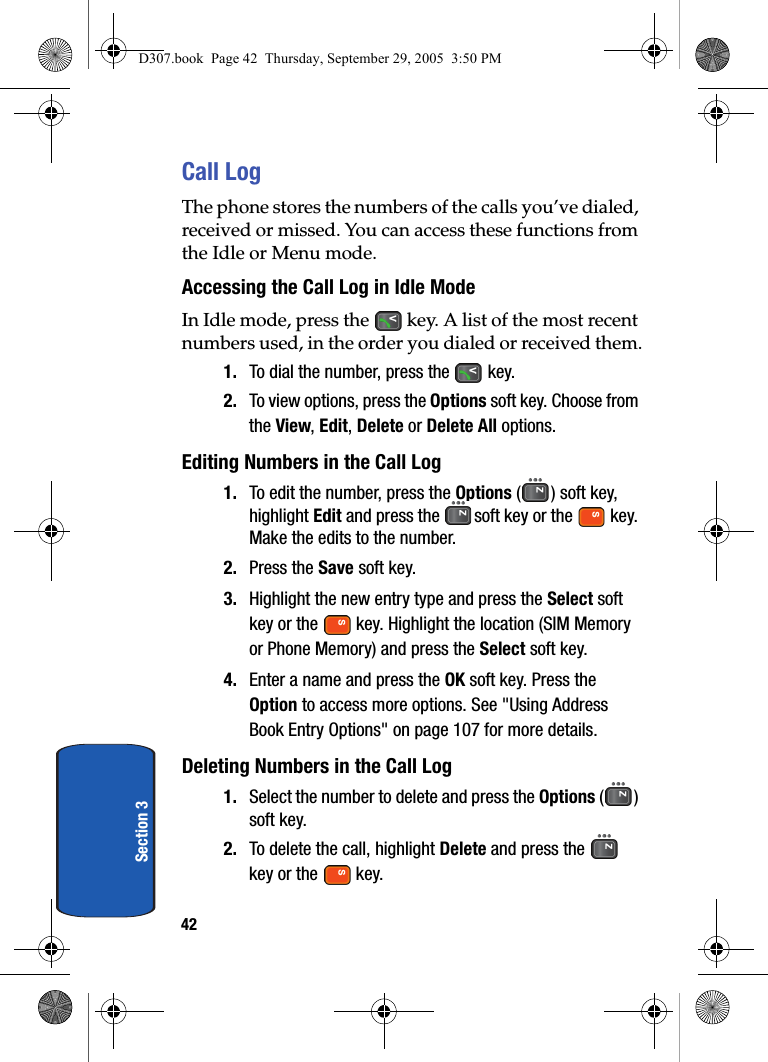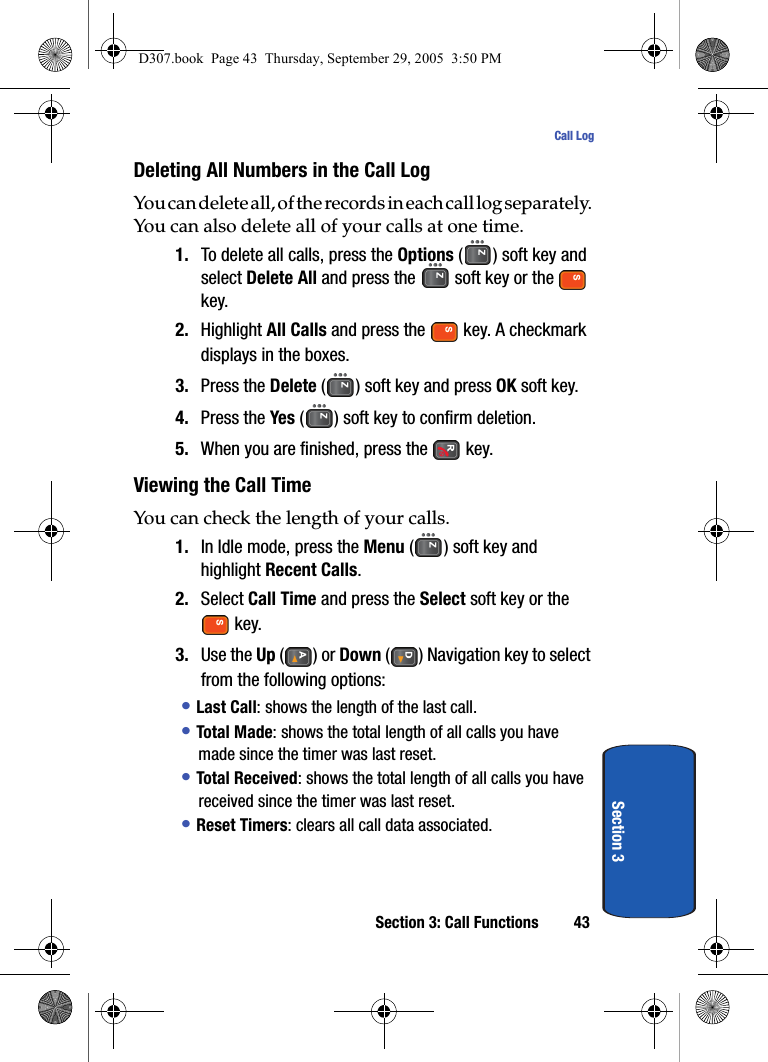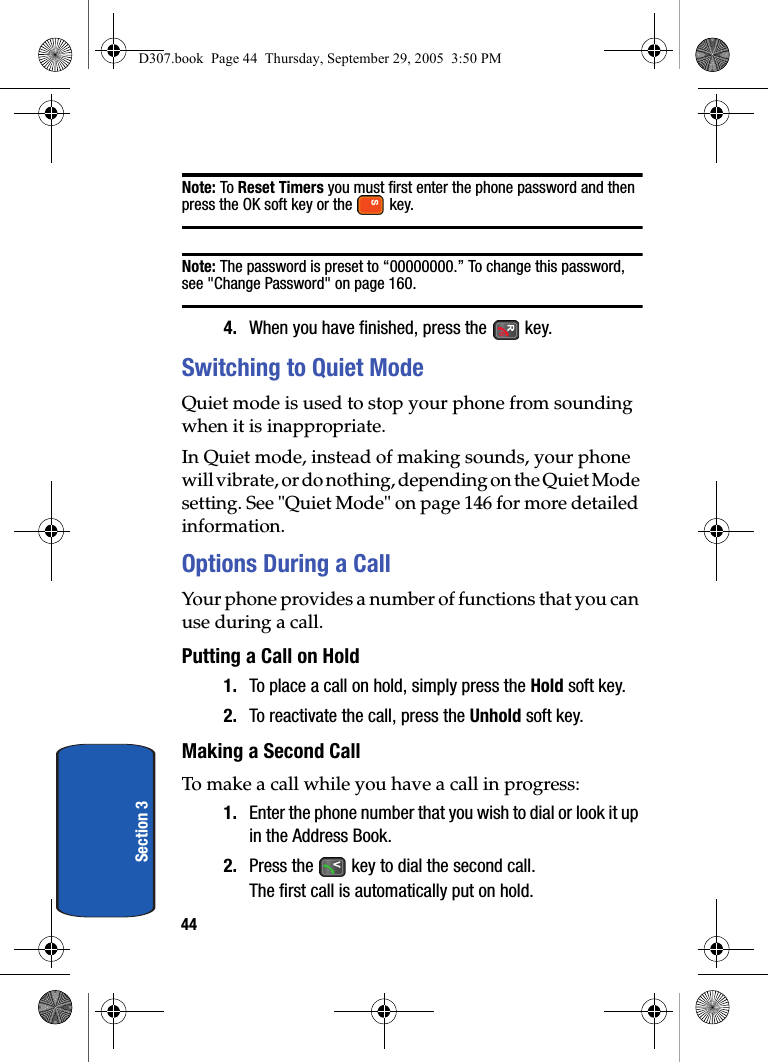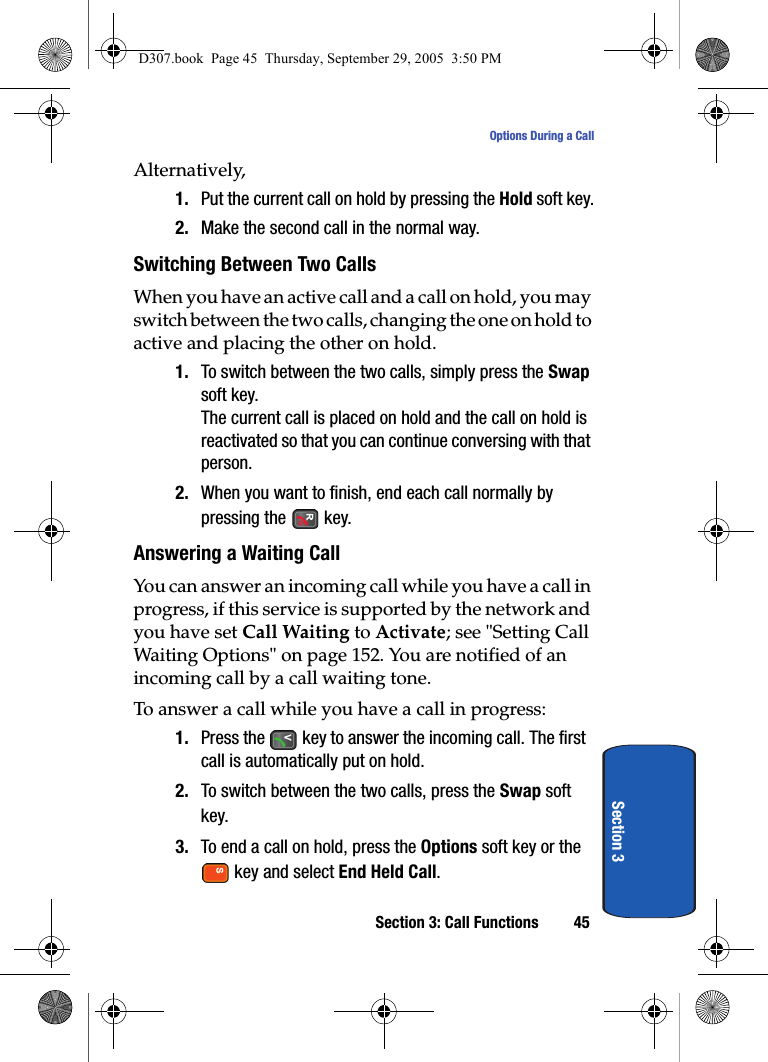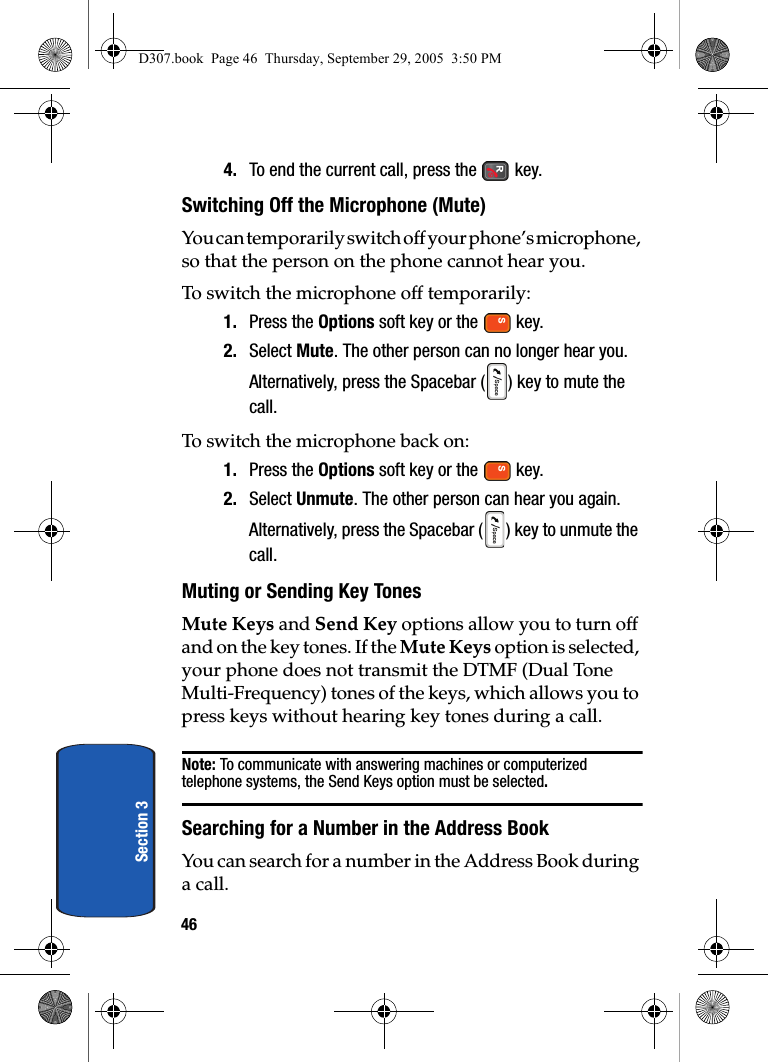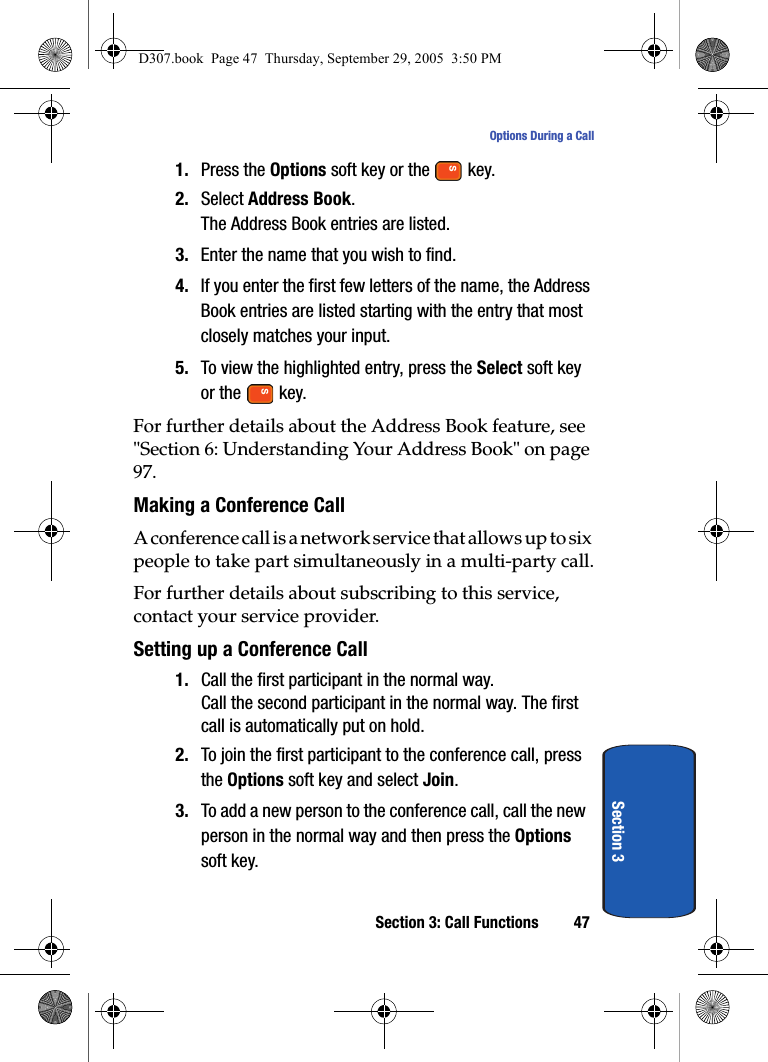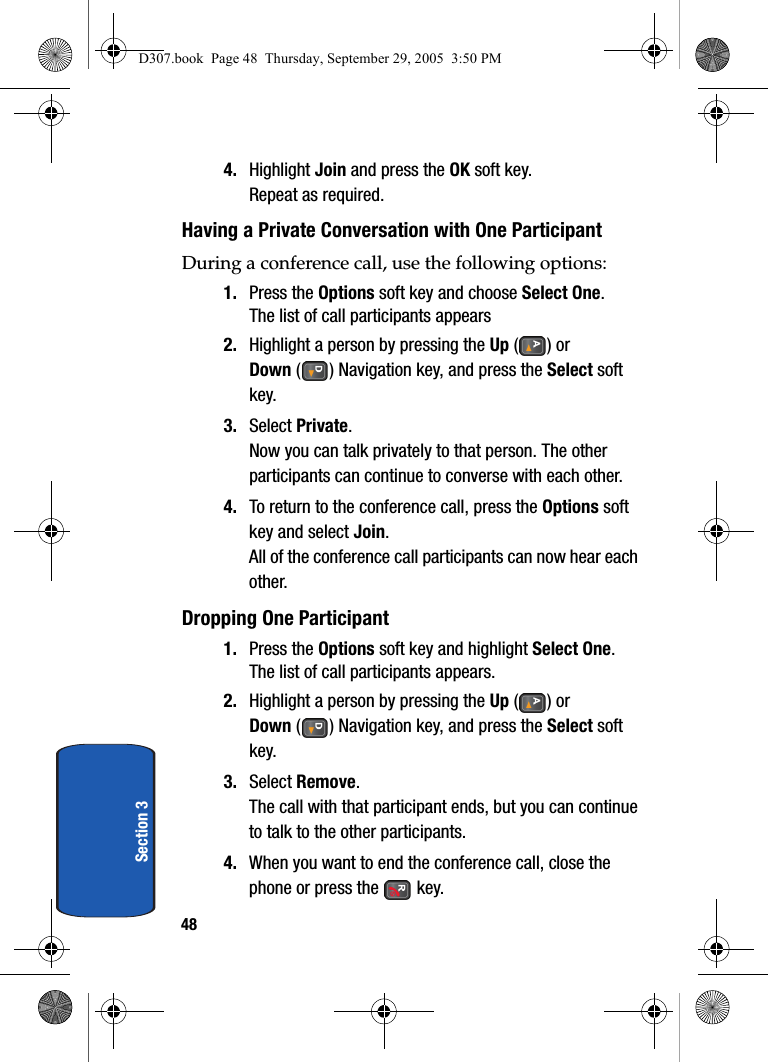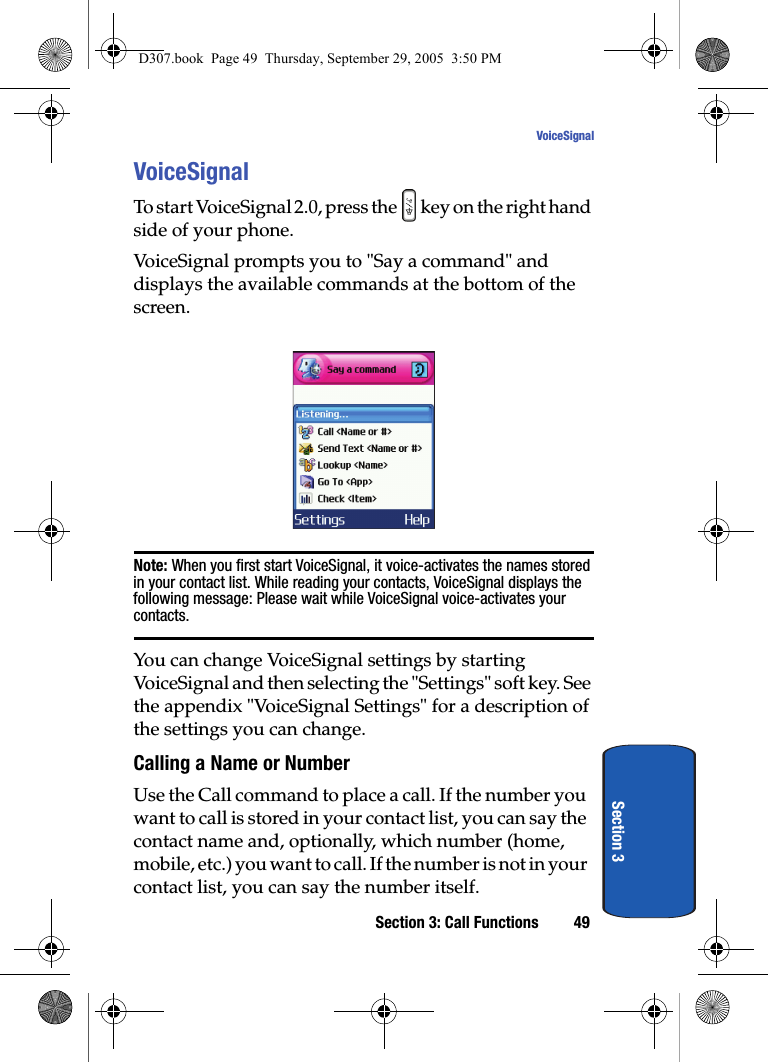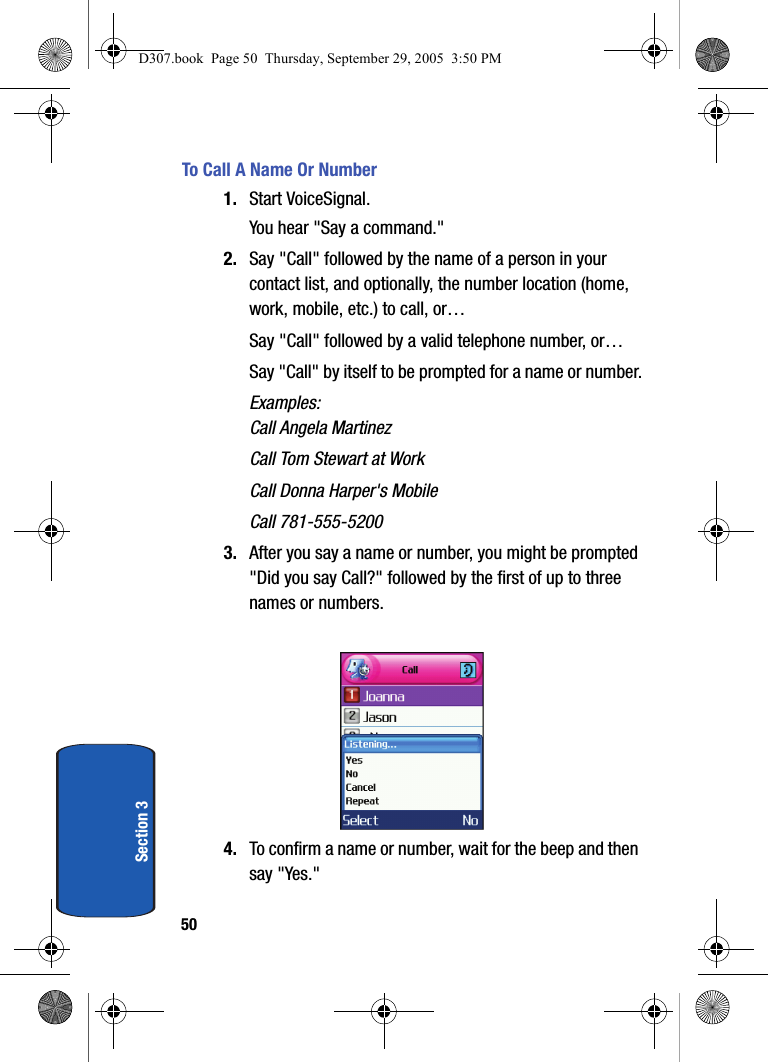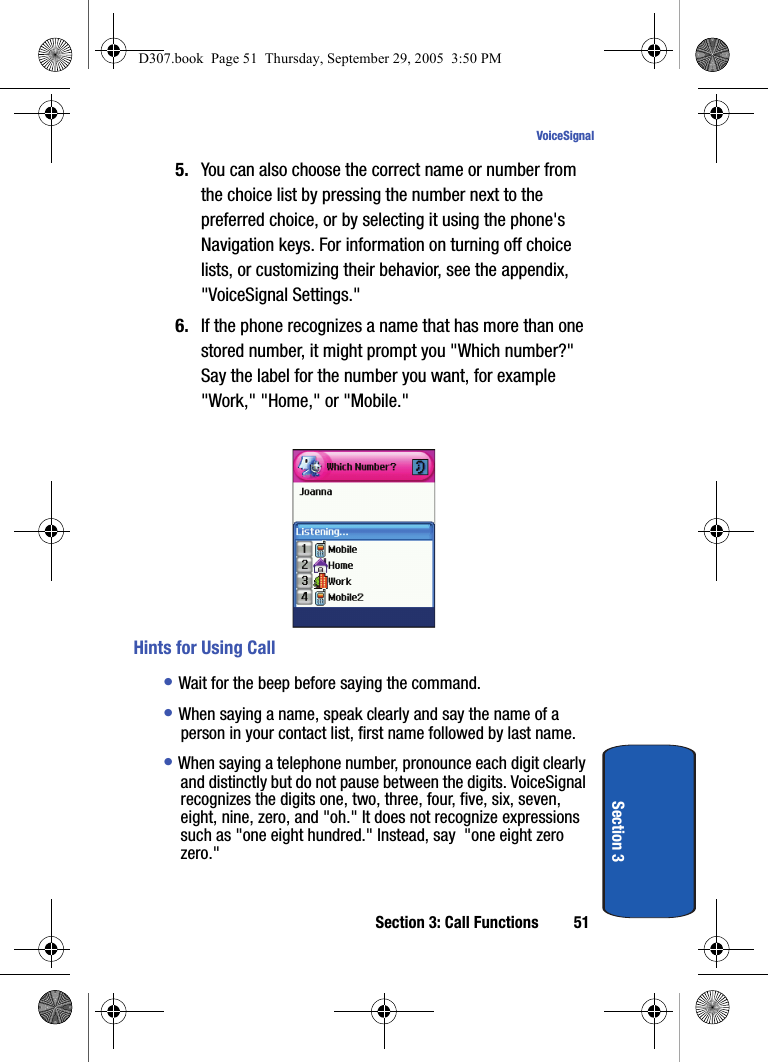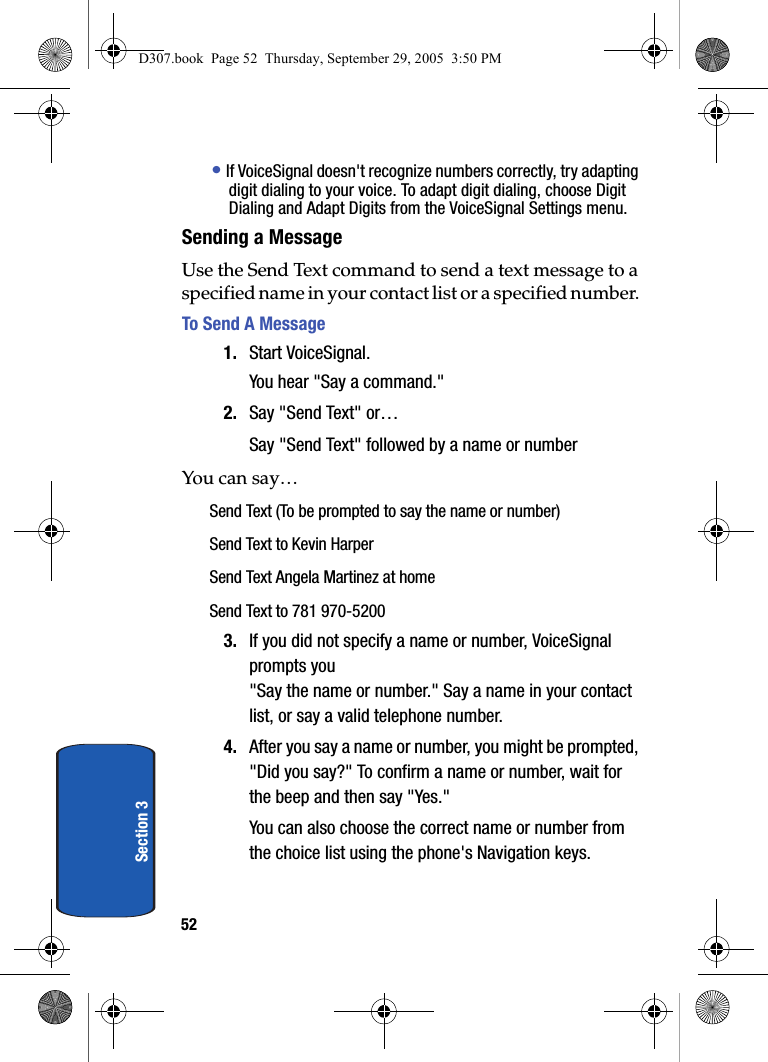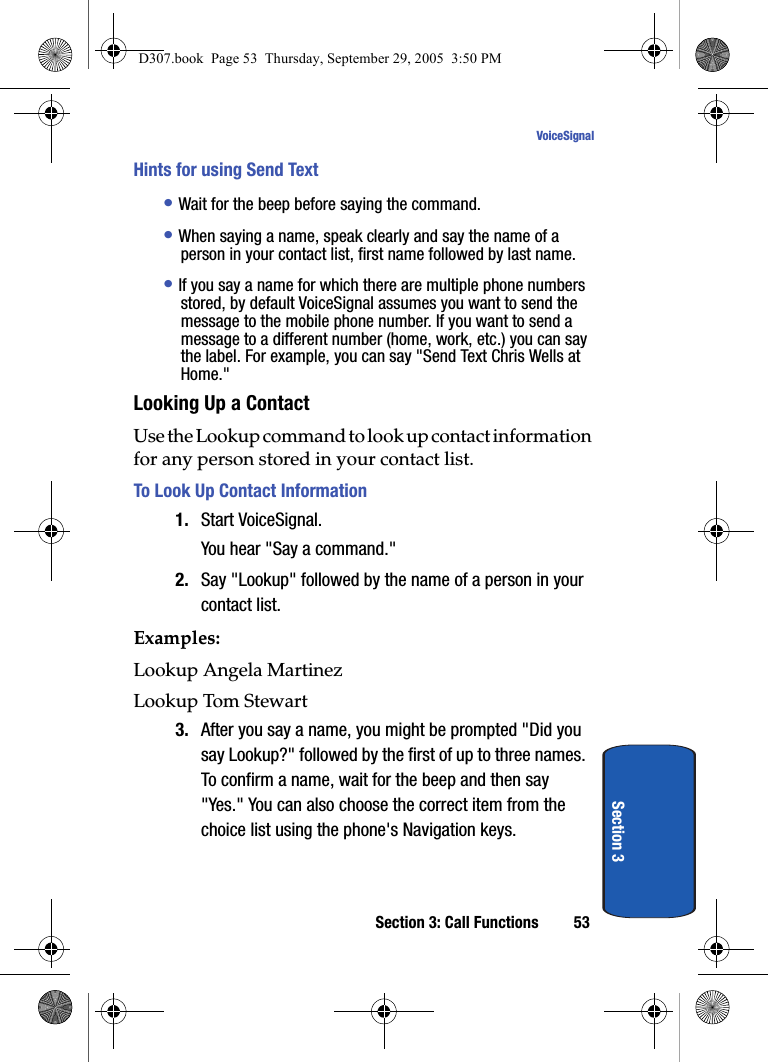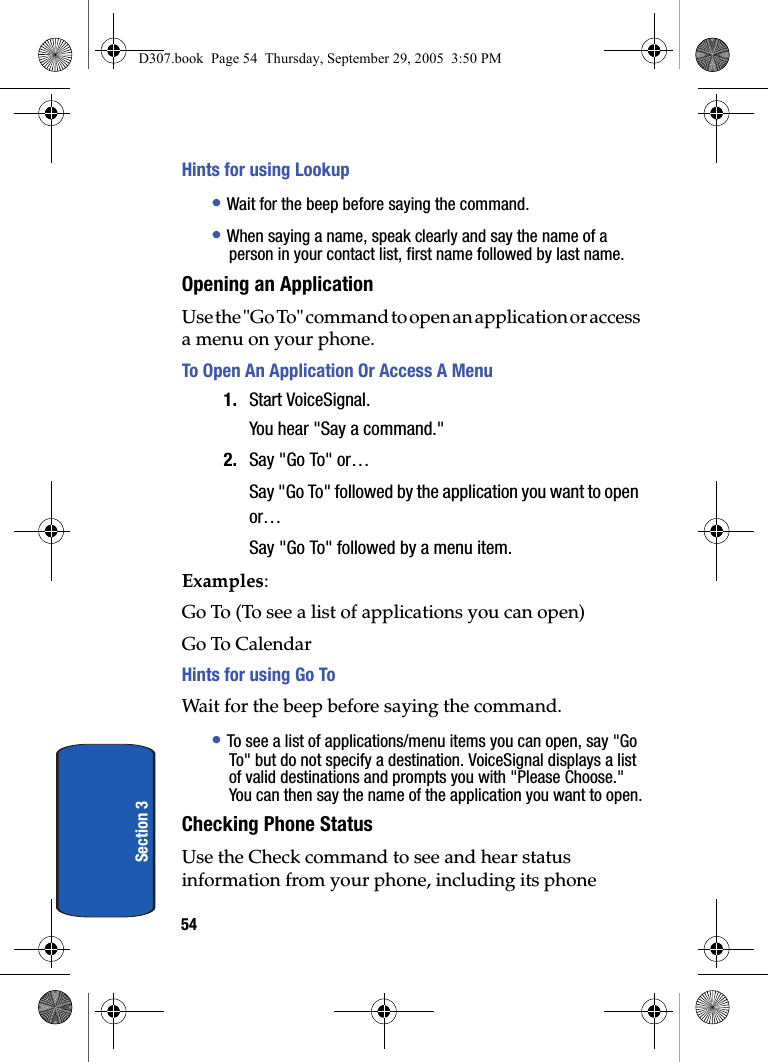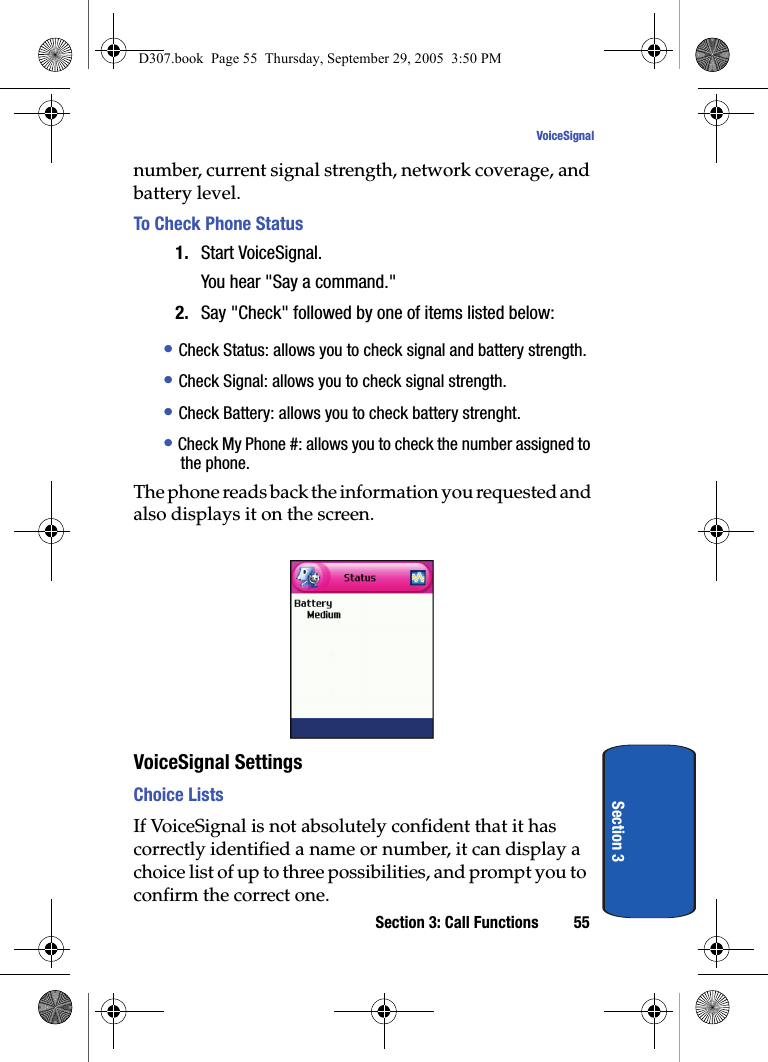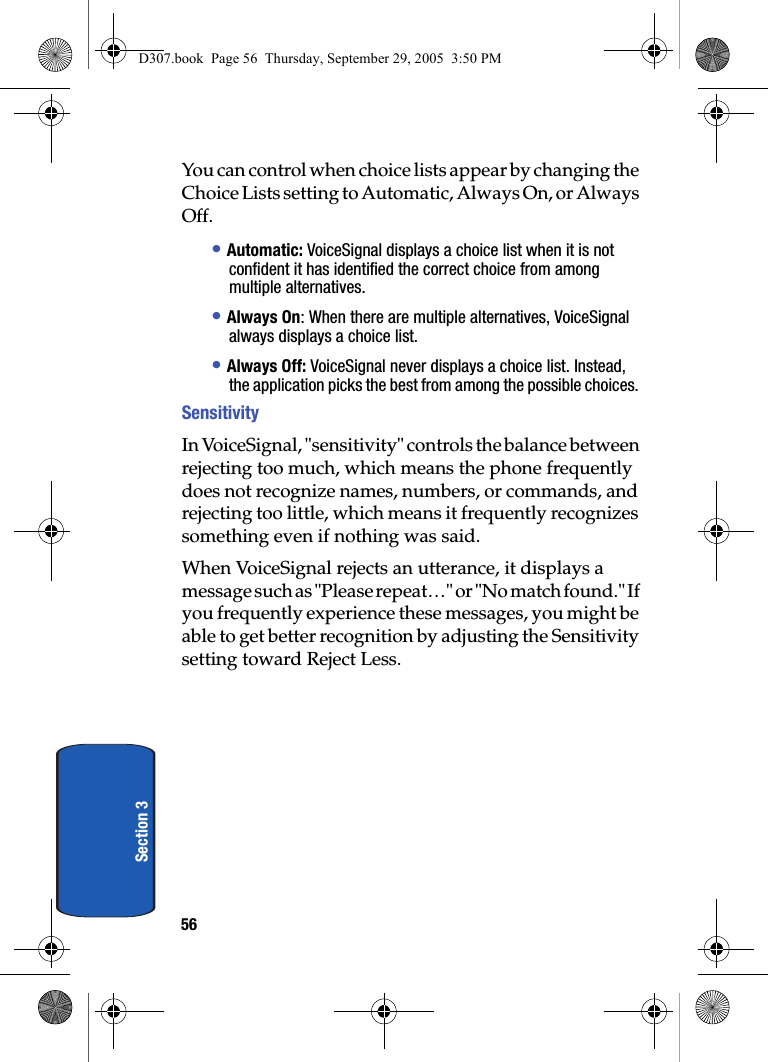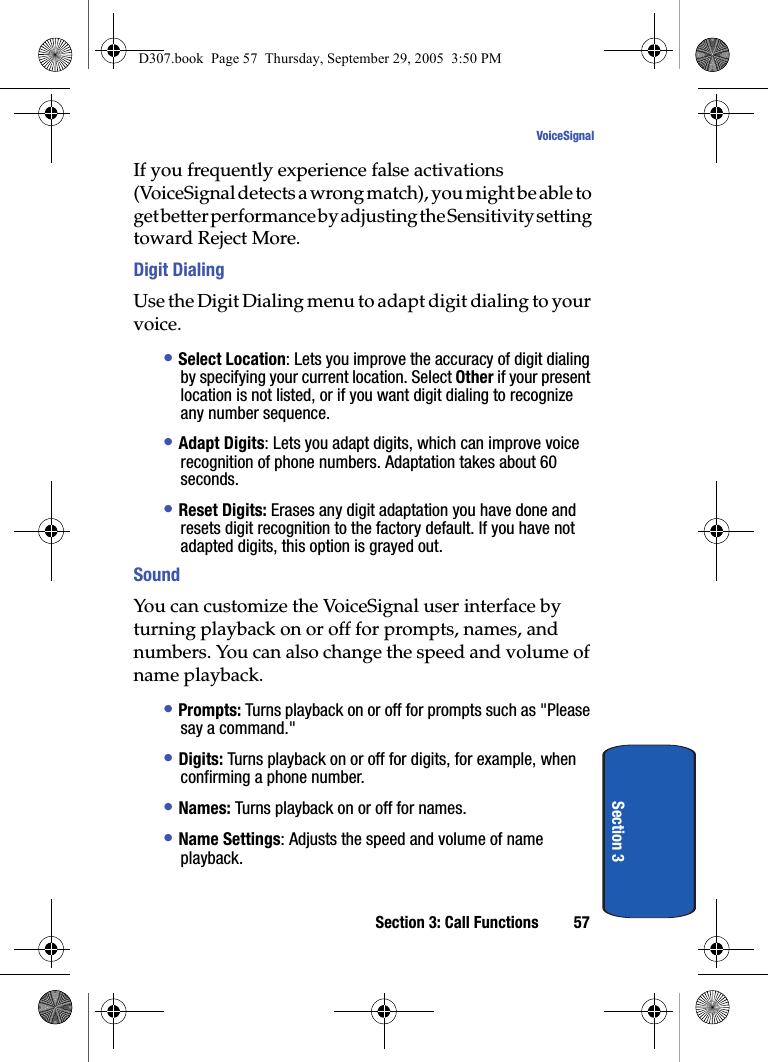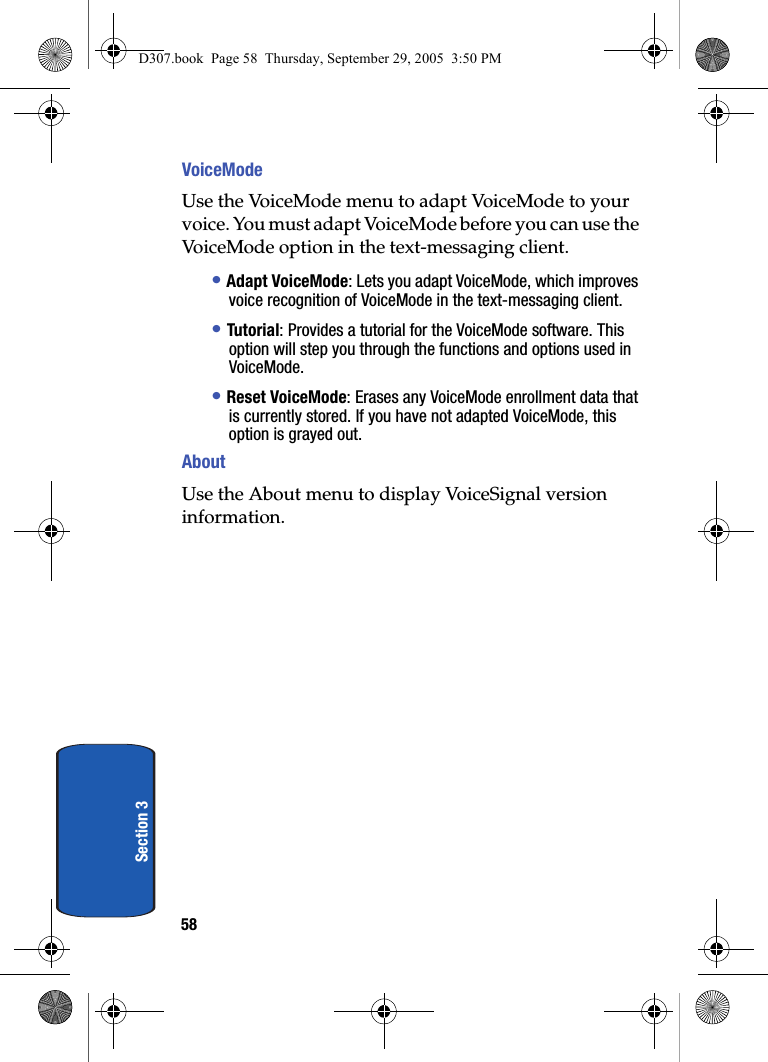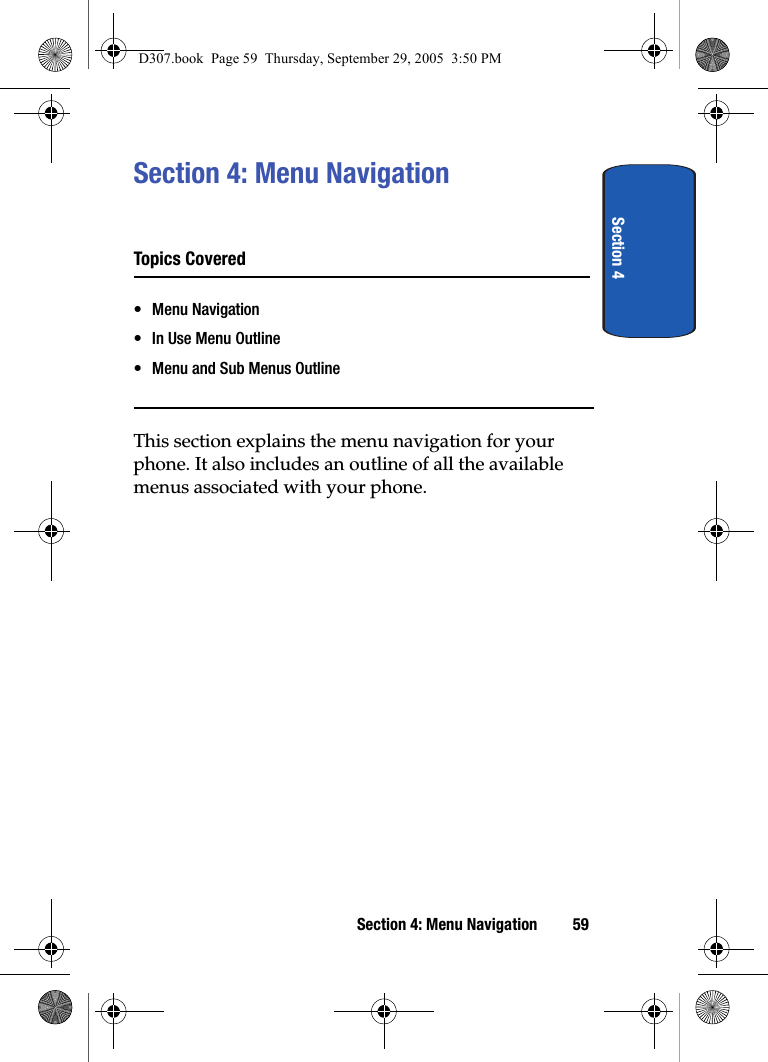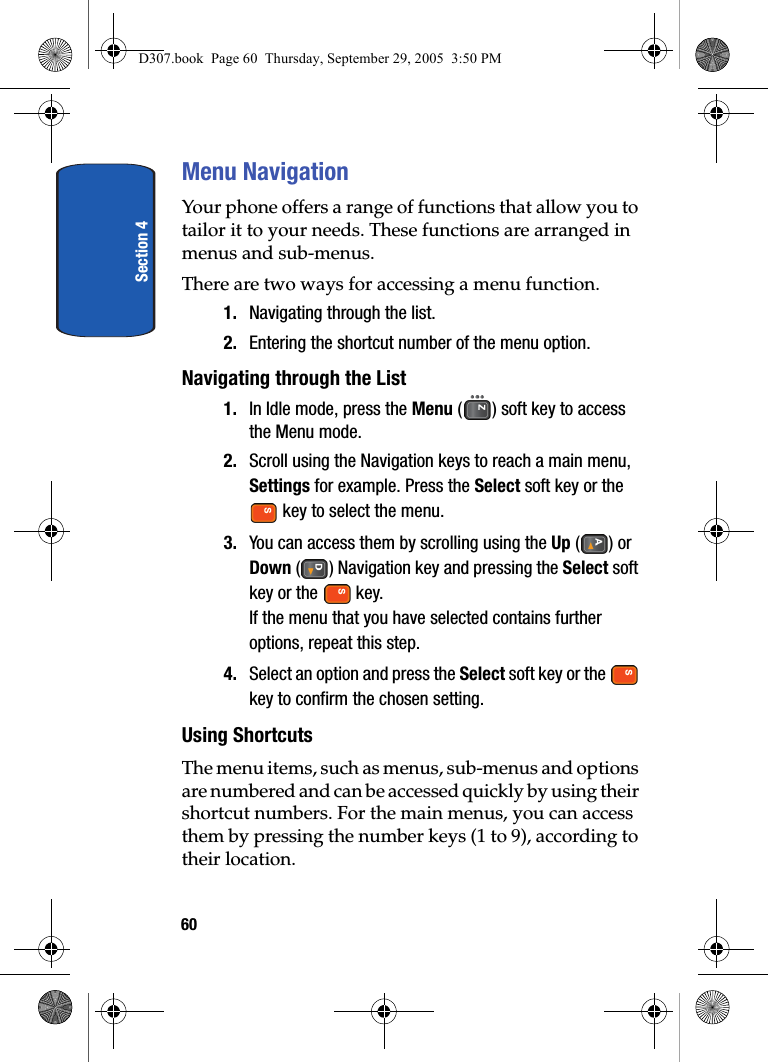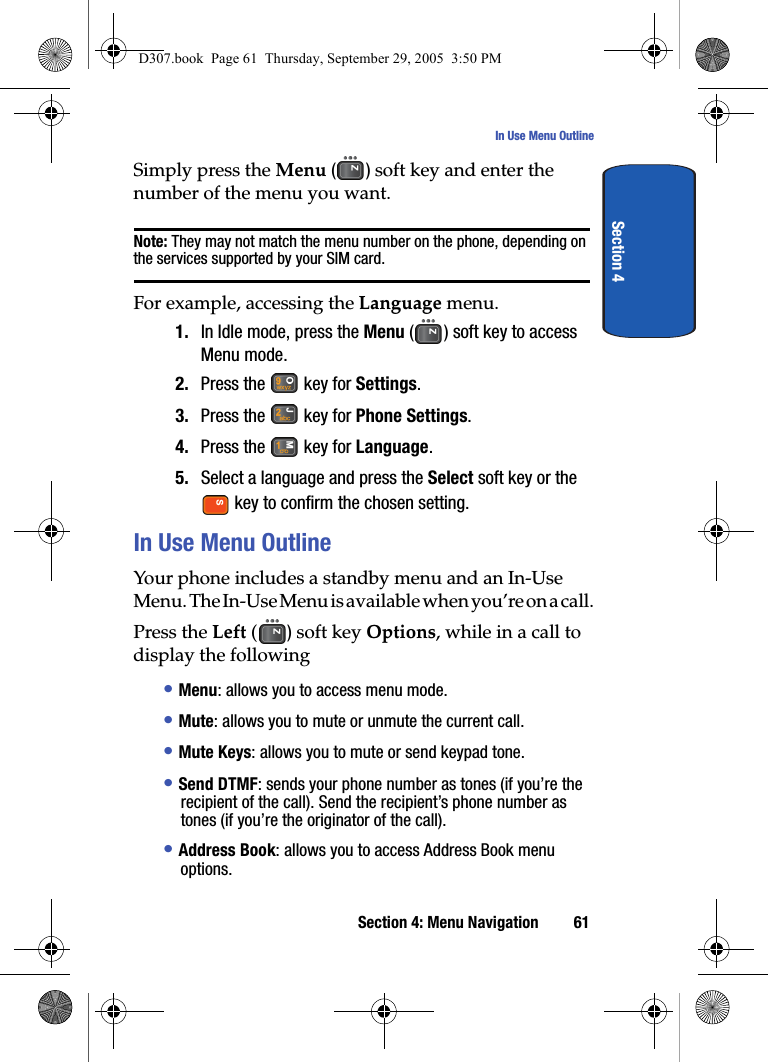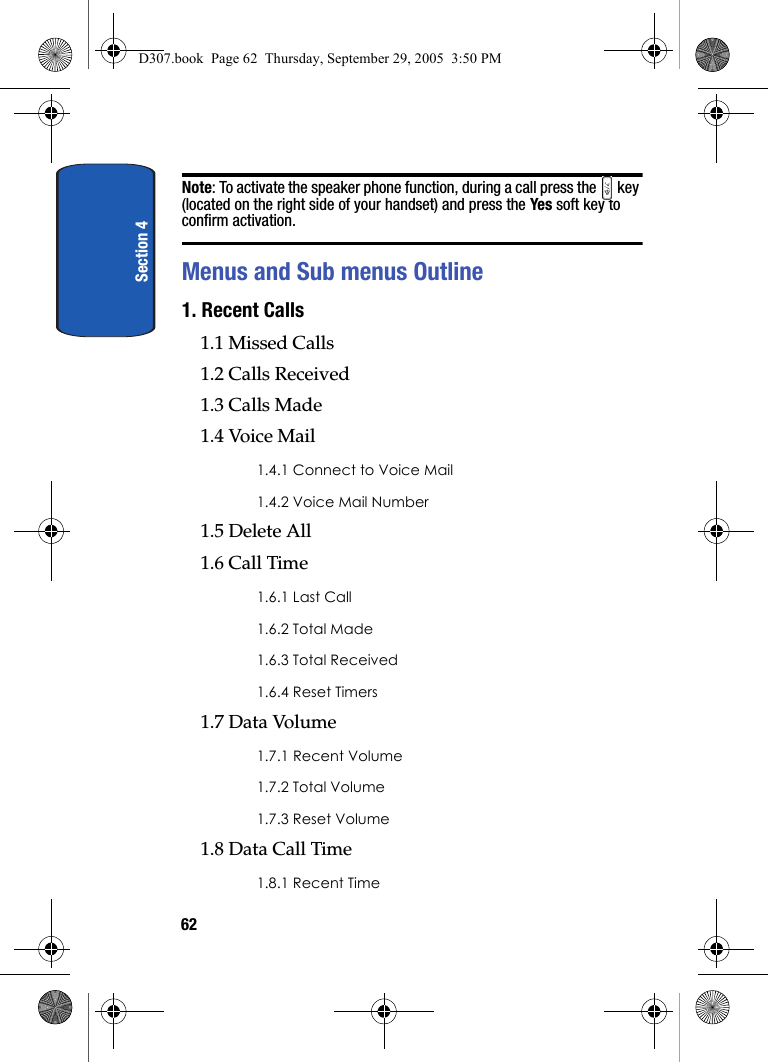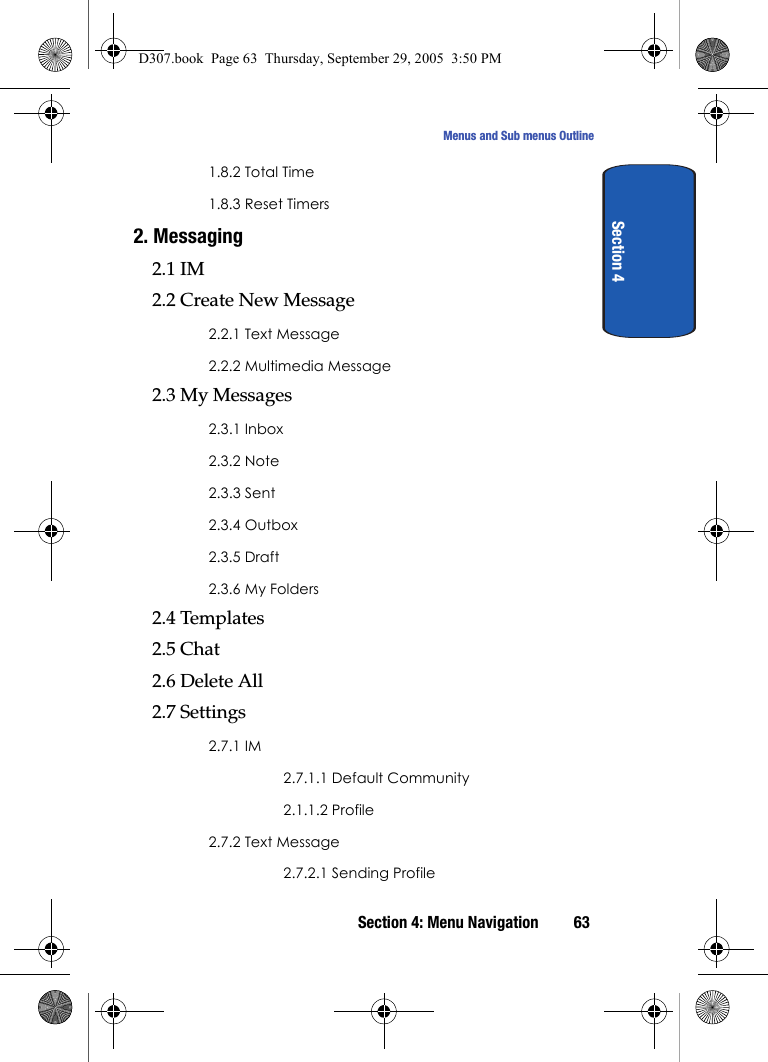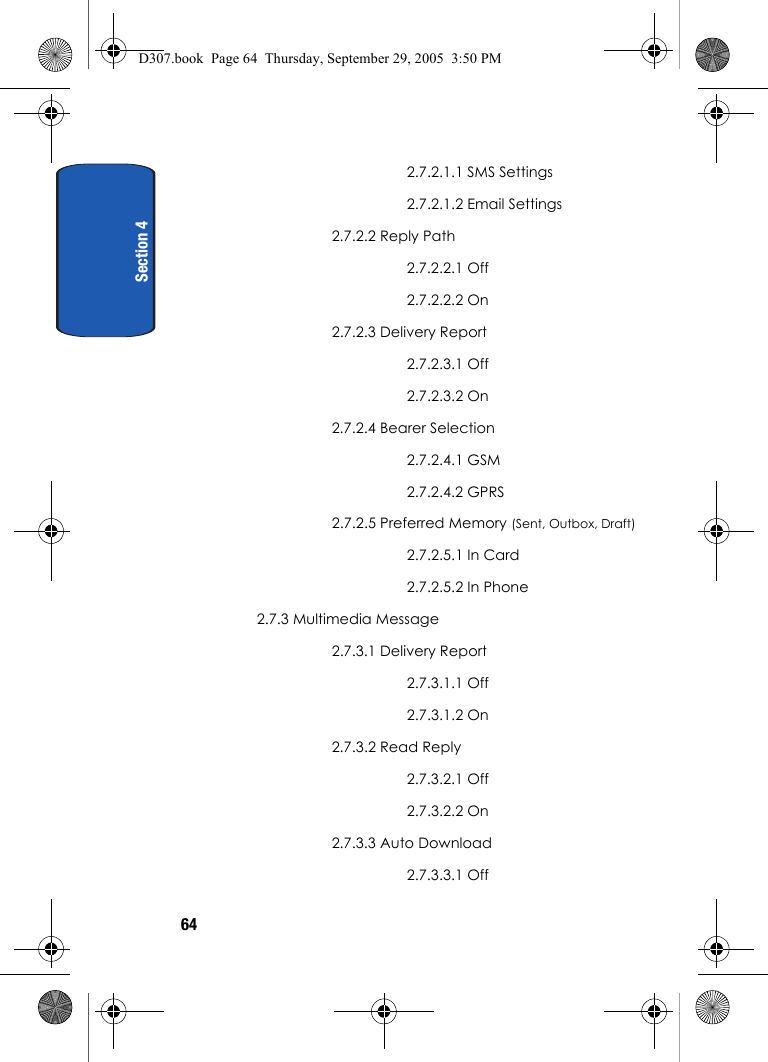Samsung Electronics Co SGHD307 Dual-Band GSM Phone w/ BlueTooth User Manual D307
Samsung Electronics Co Ltd Dual-Band GSM Phone w/ BlueTooth D307
Contents
- 1. Users Manual
- 2. Users Manual 1
- 3. Users Manual 2
- 4. Users Manual 3
- 5. Users Manual 4
Users Manual 1
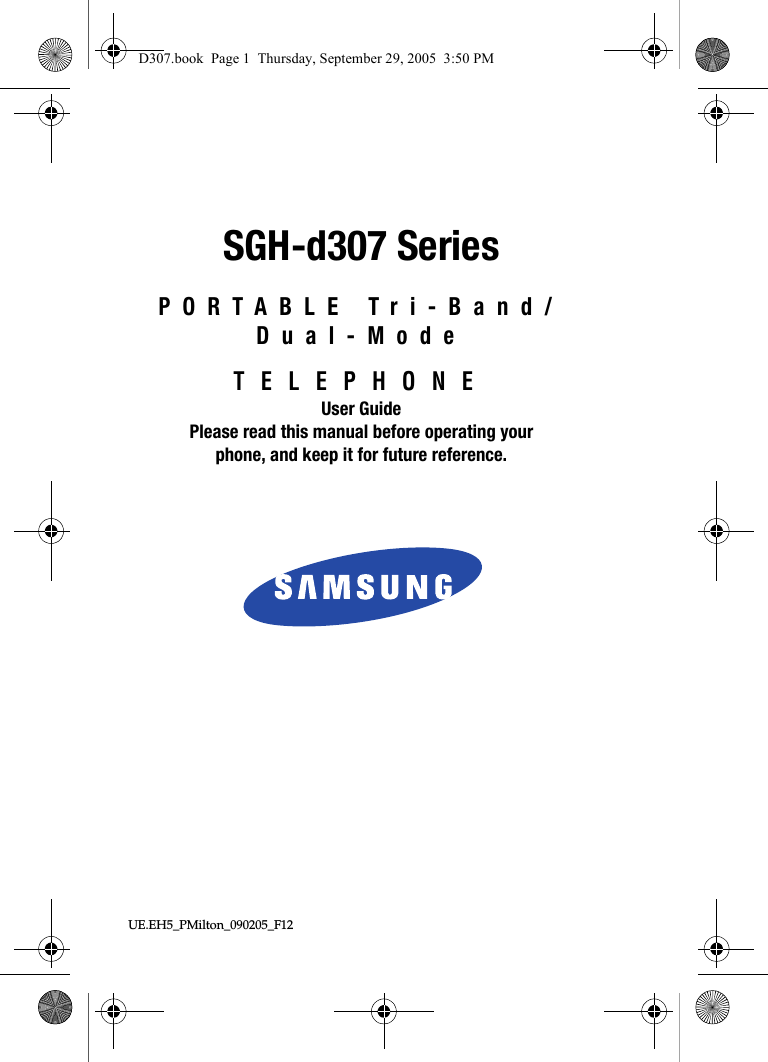
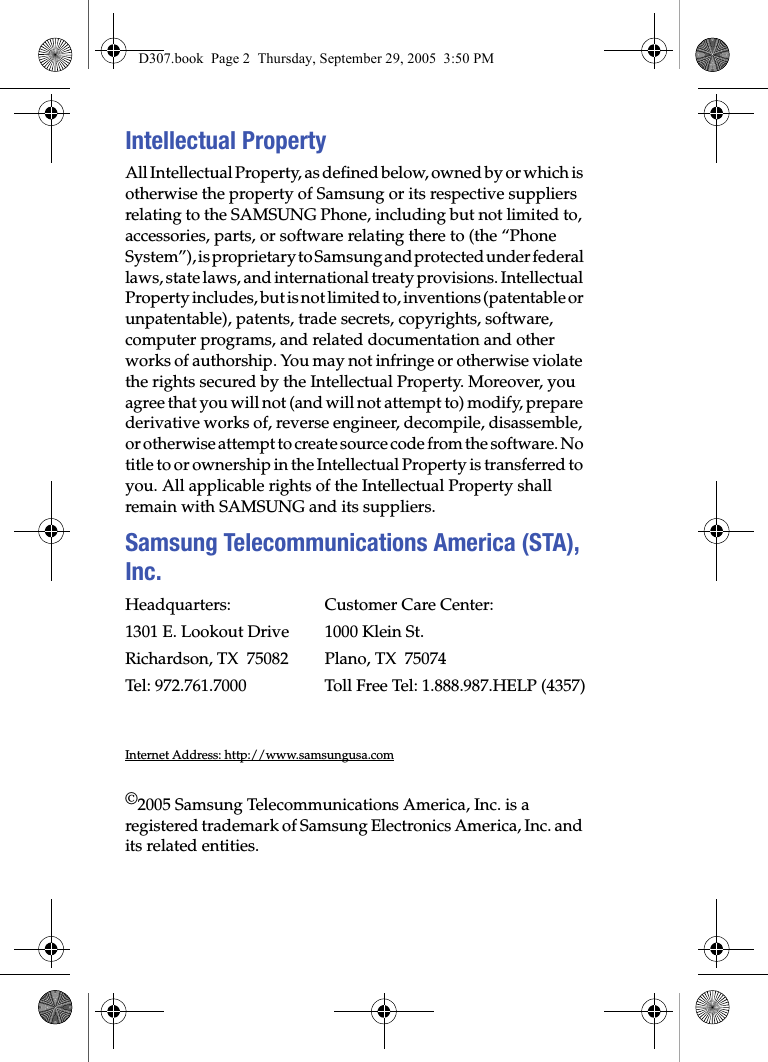
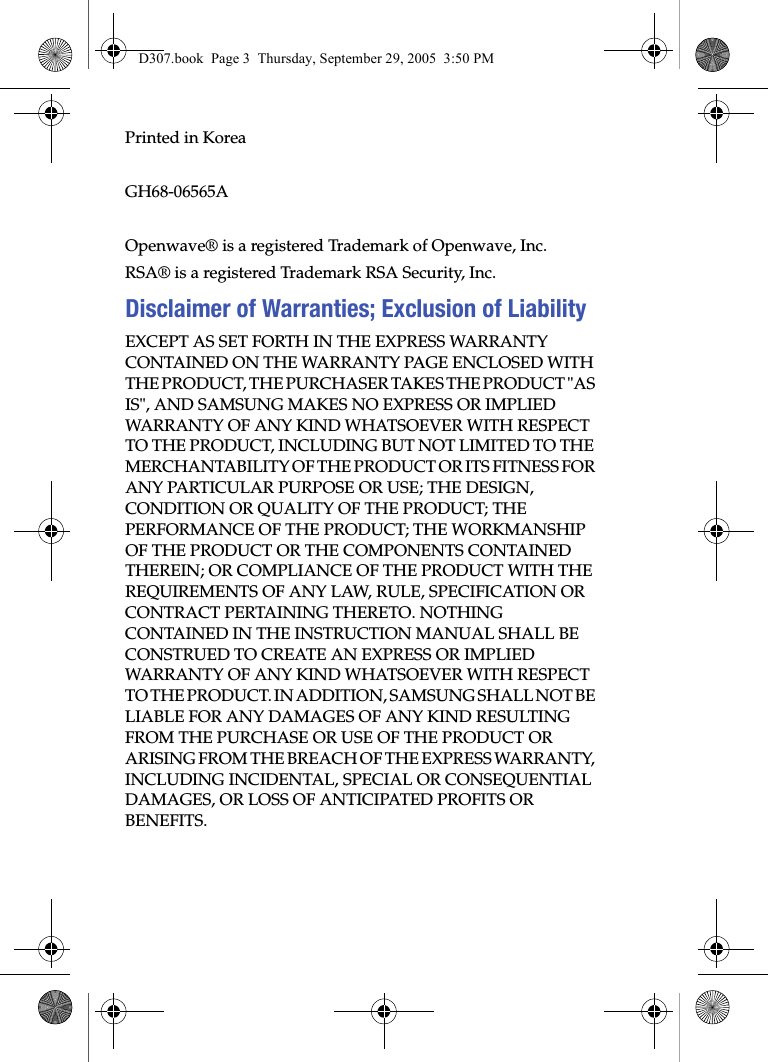
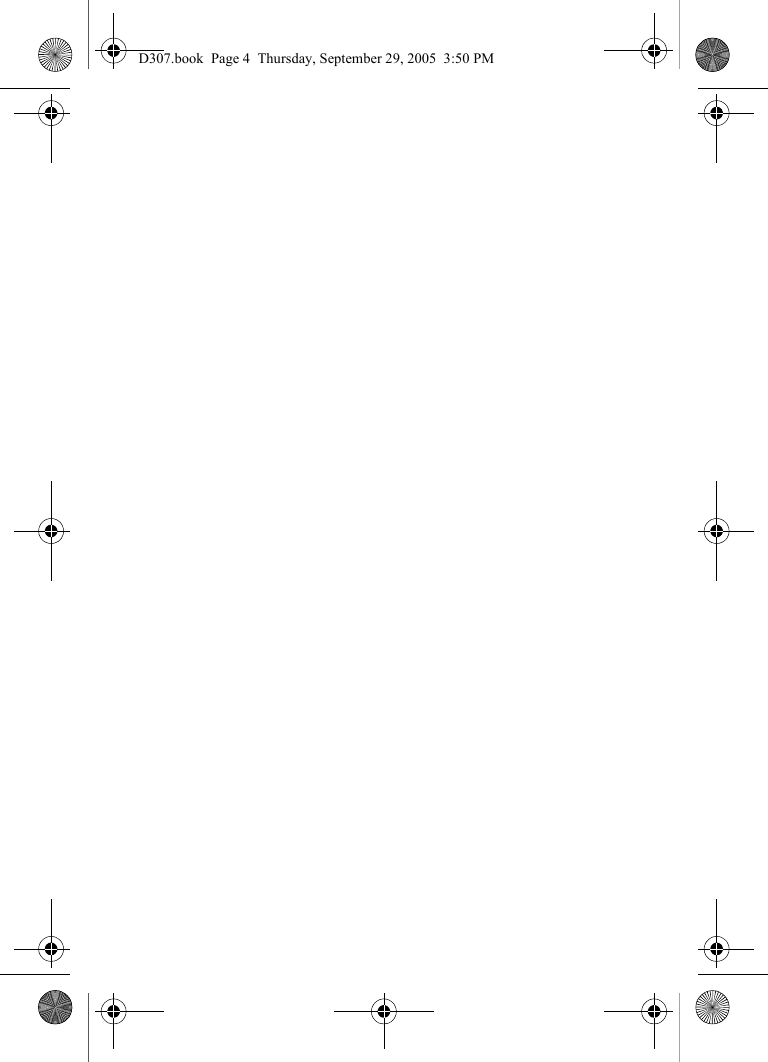
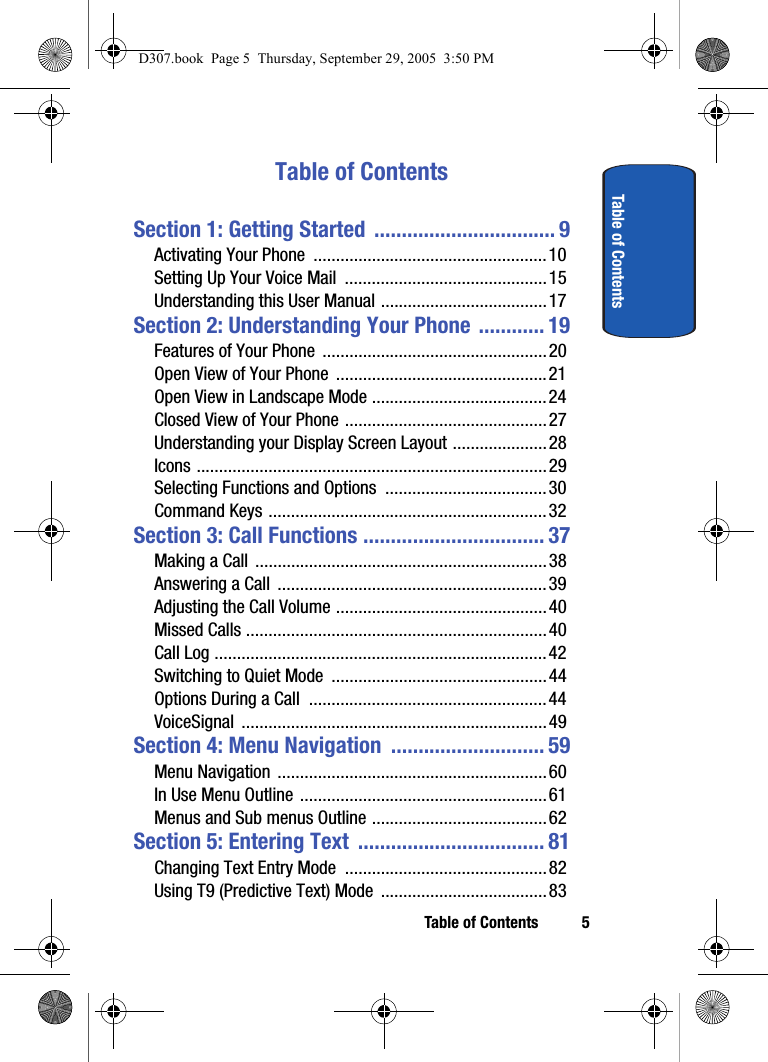
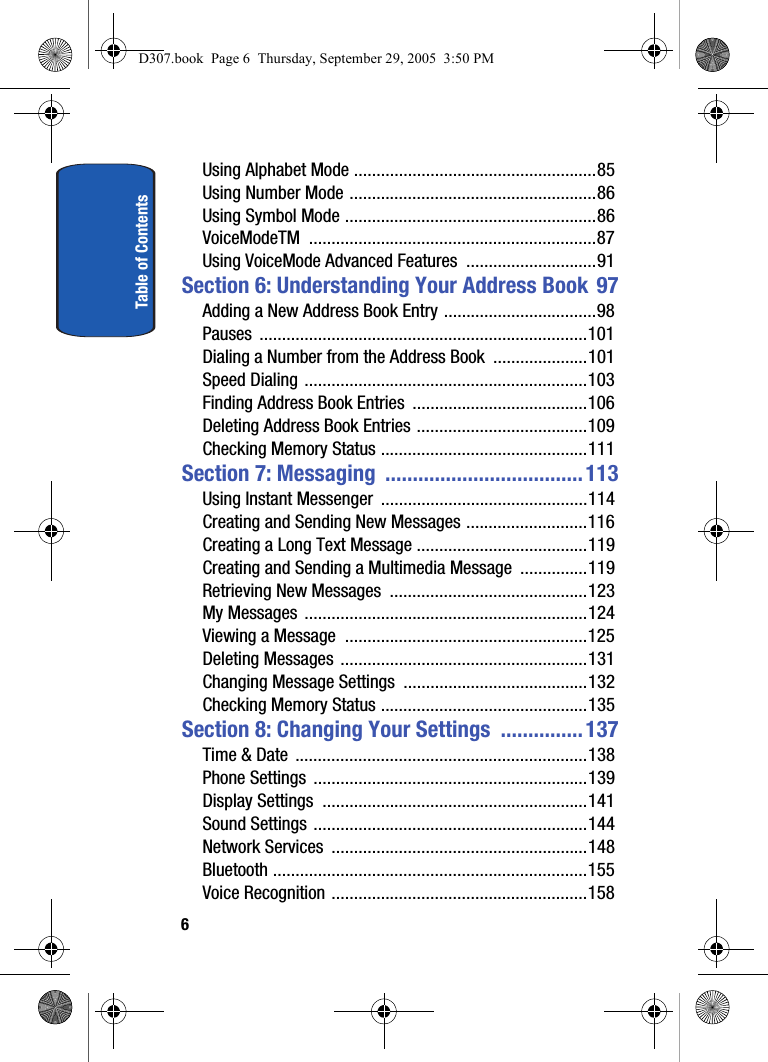
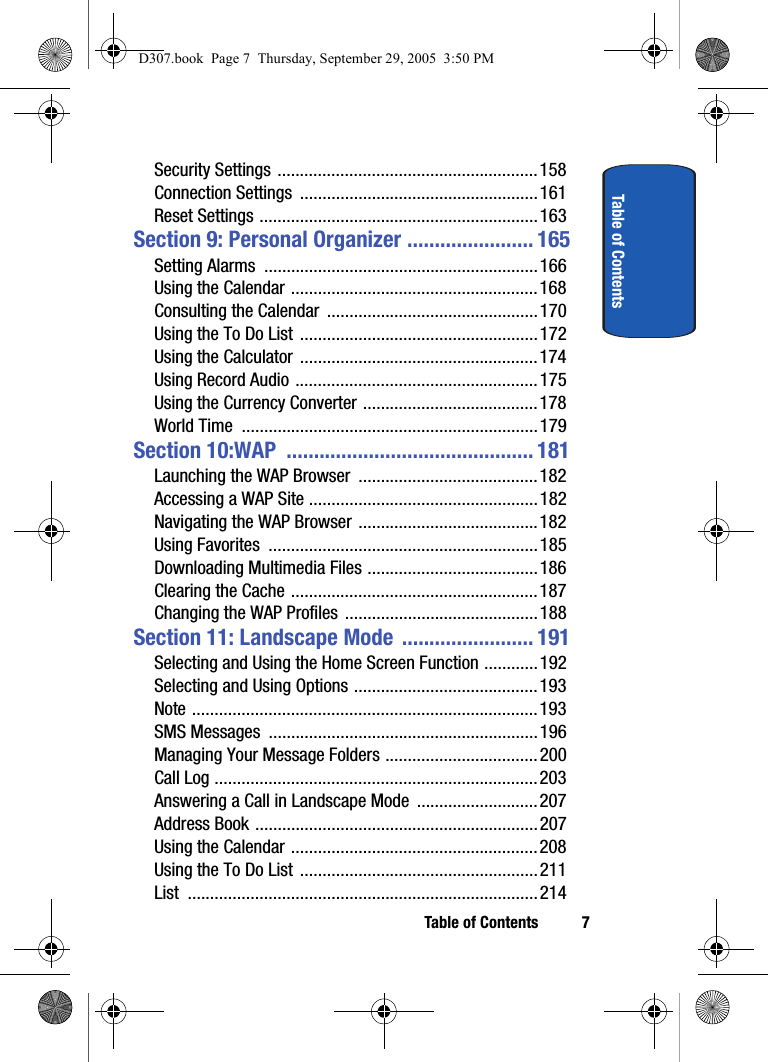
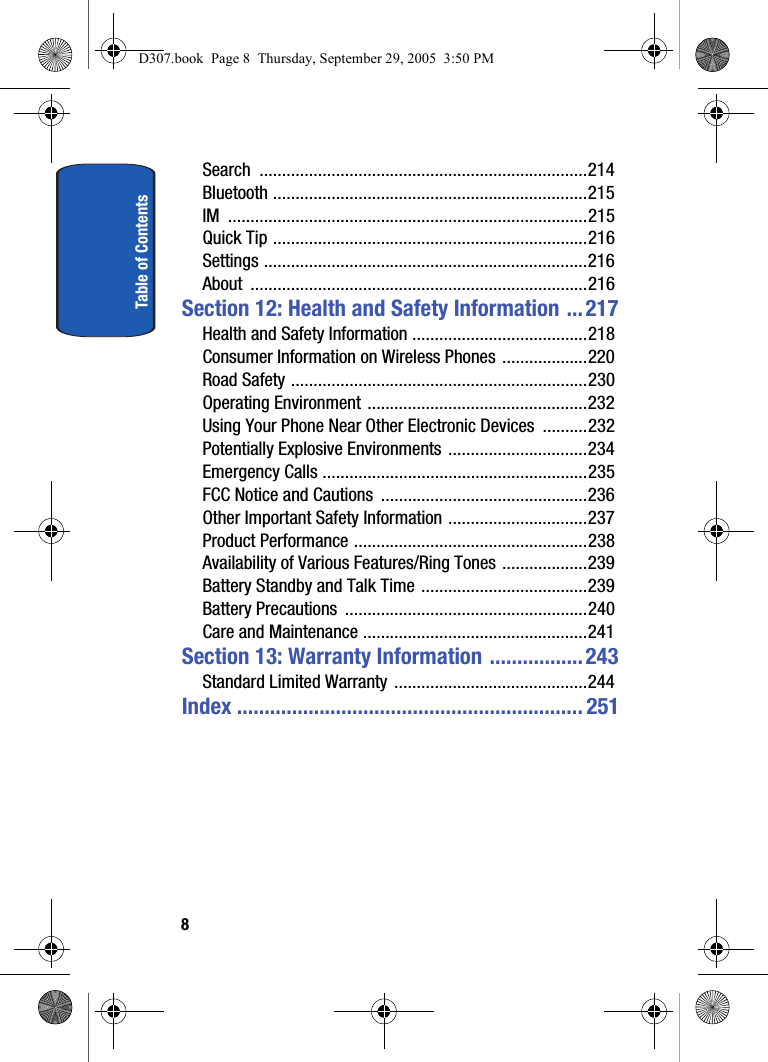
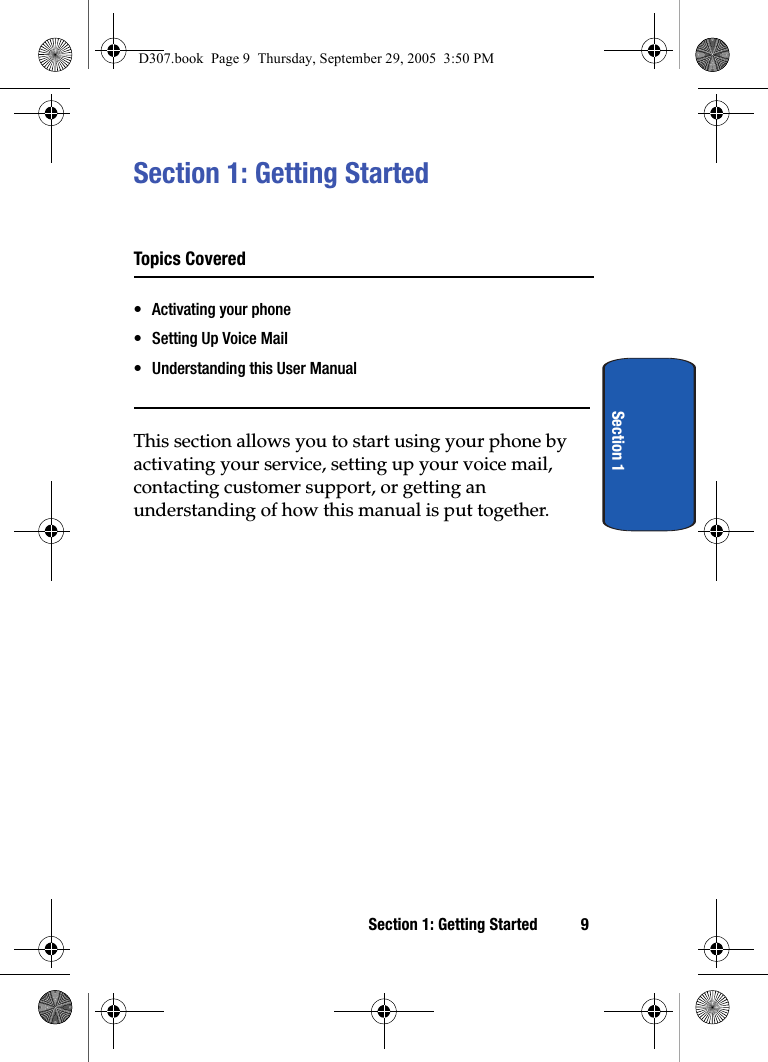
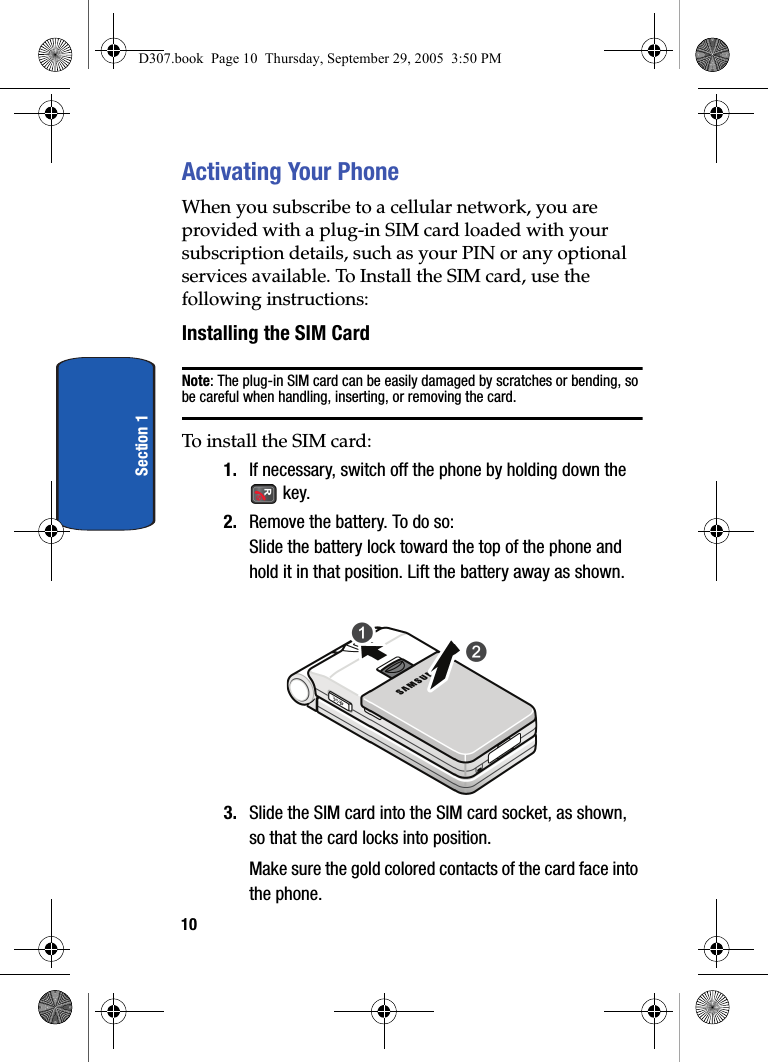
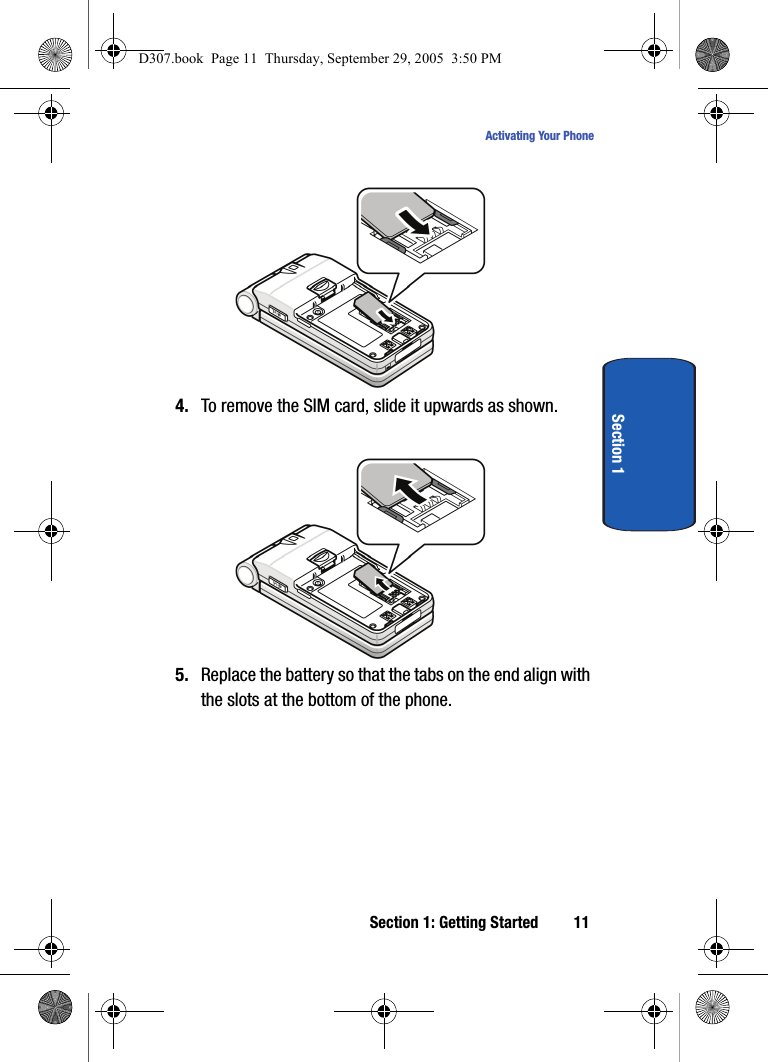
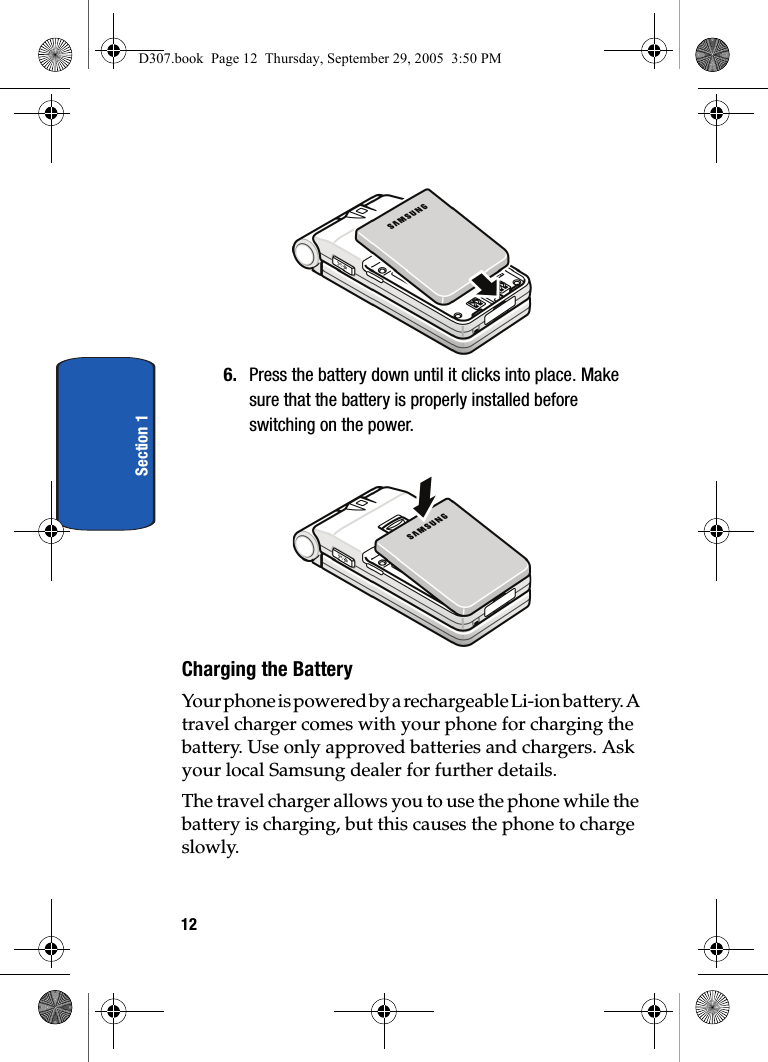
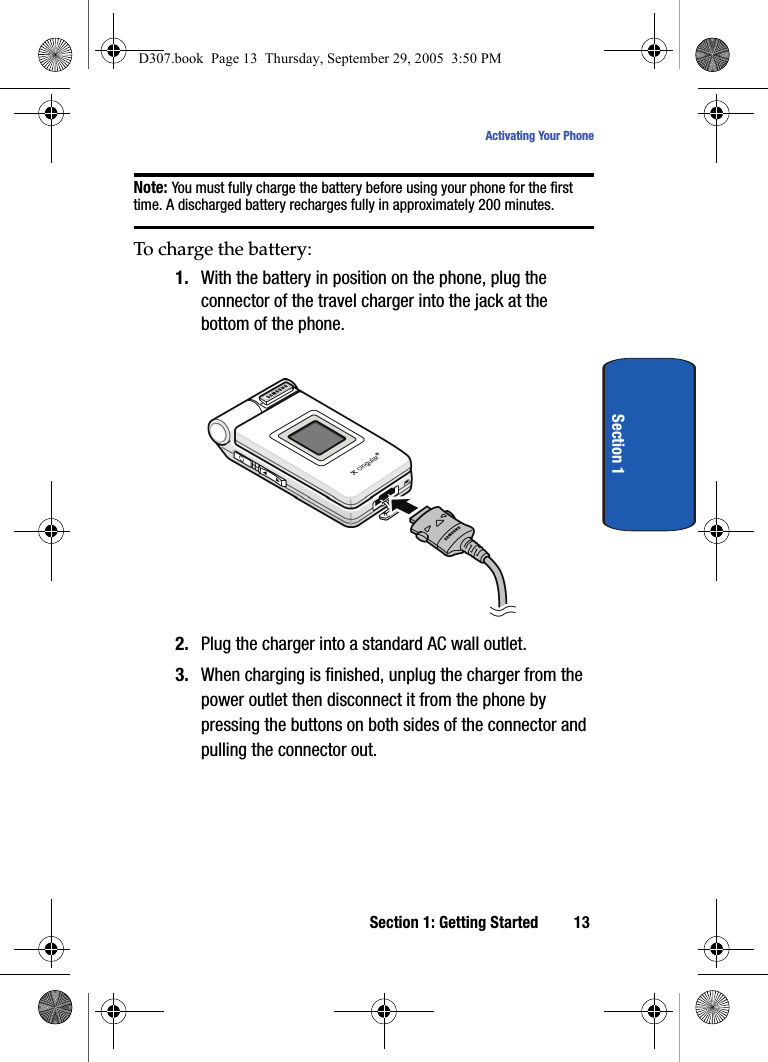
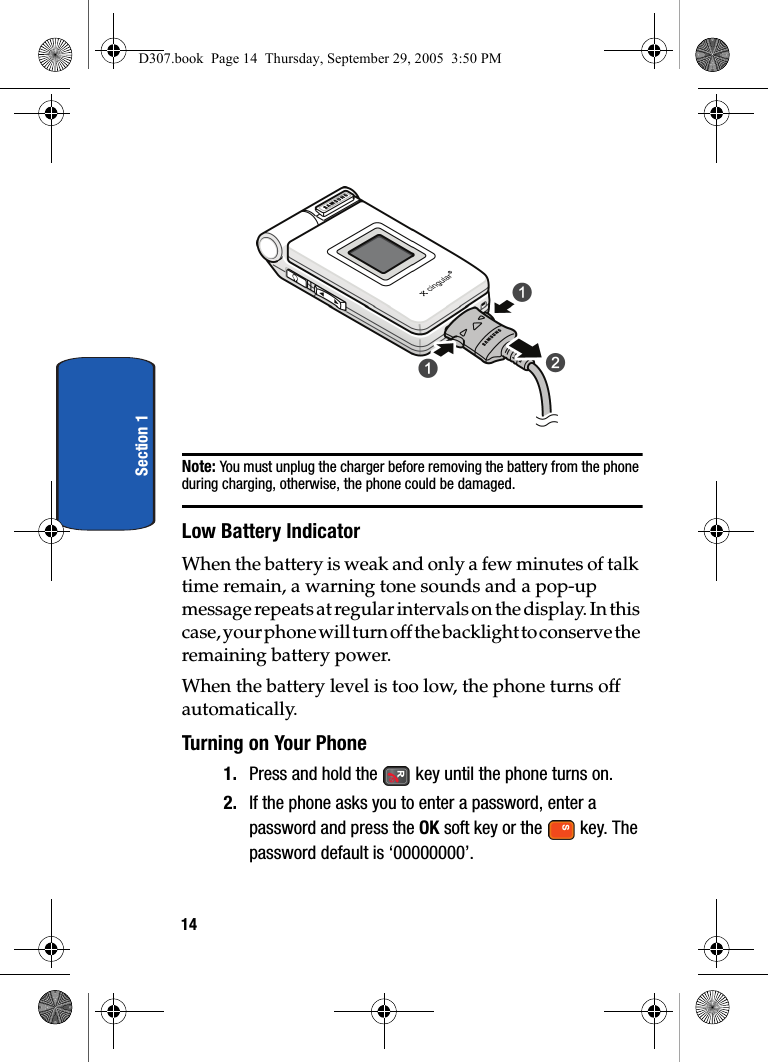
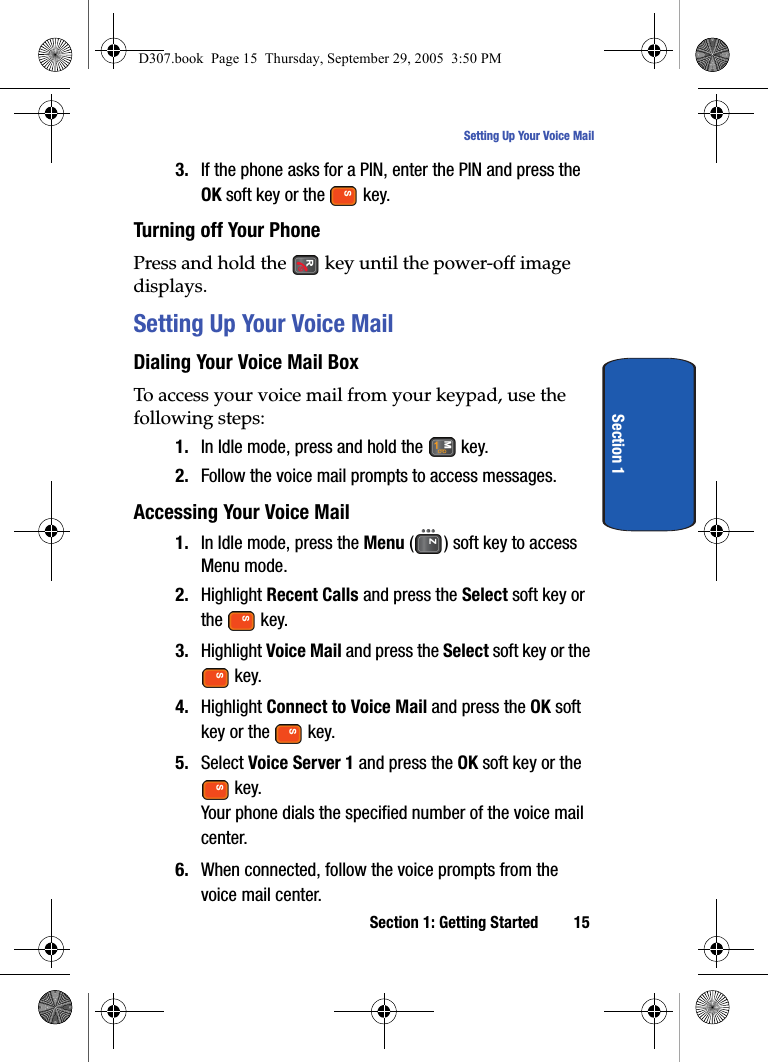
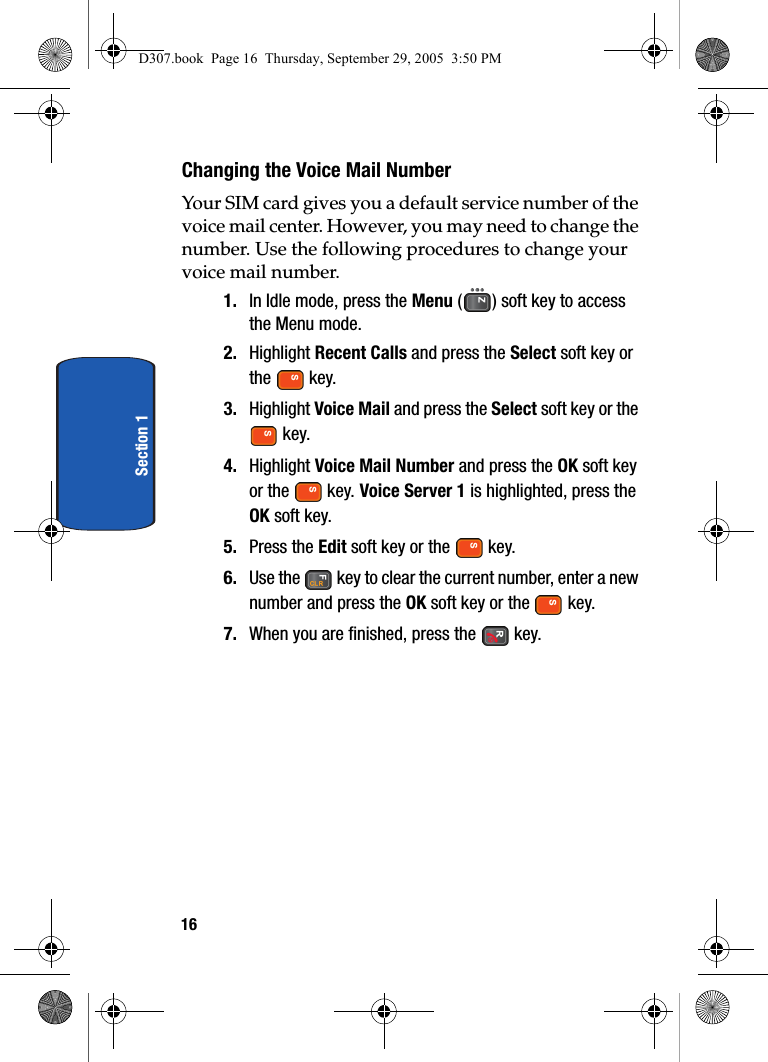
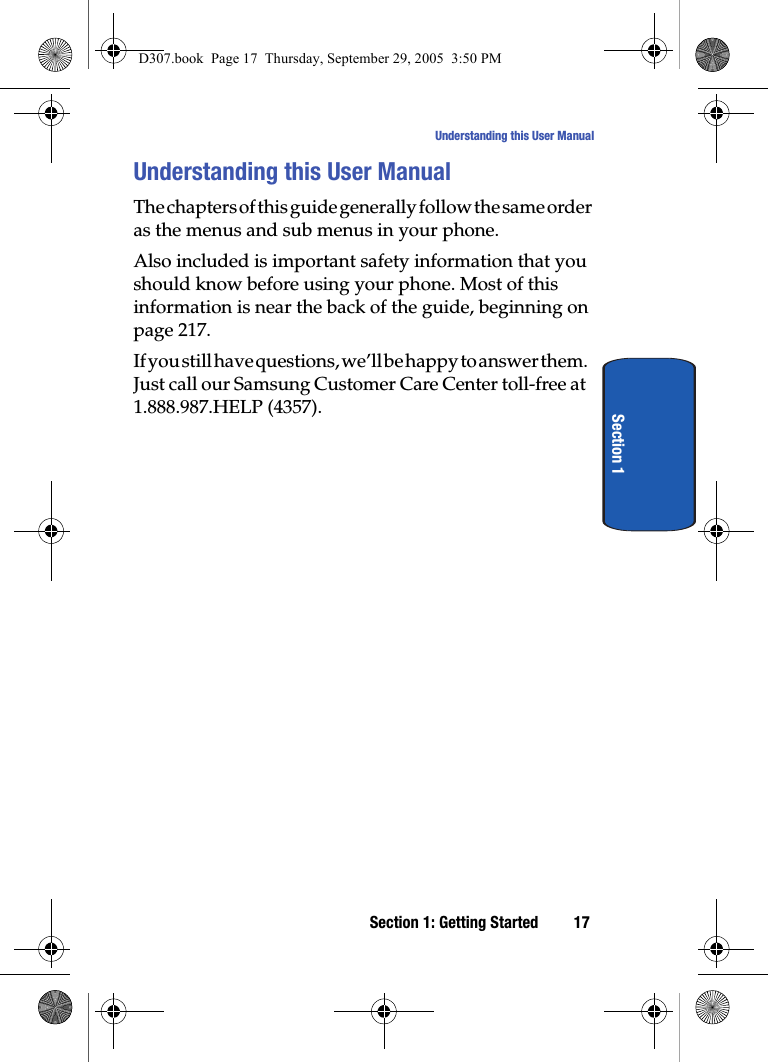
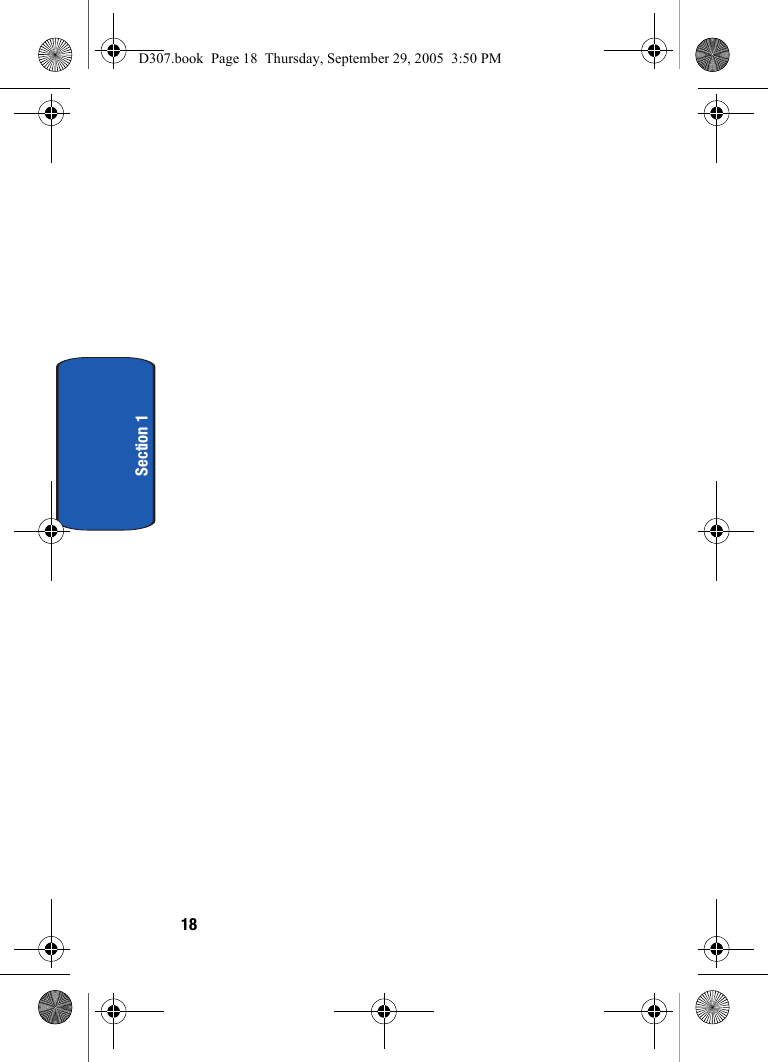
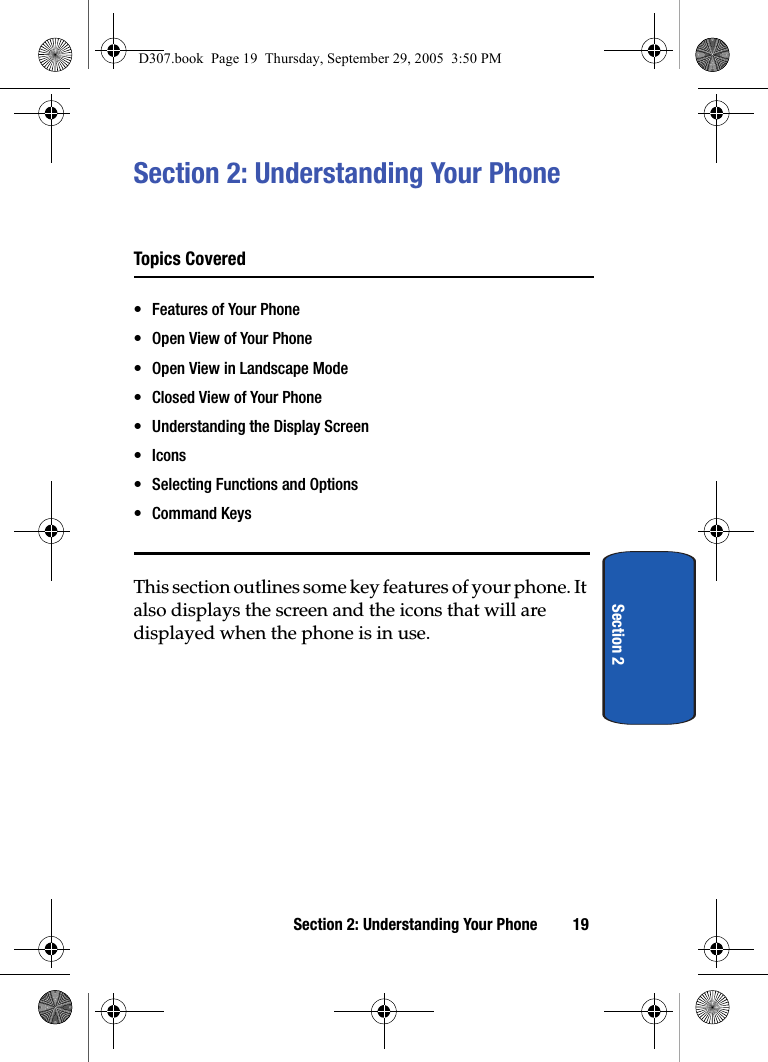
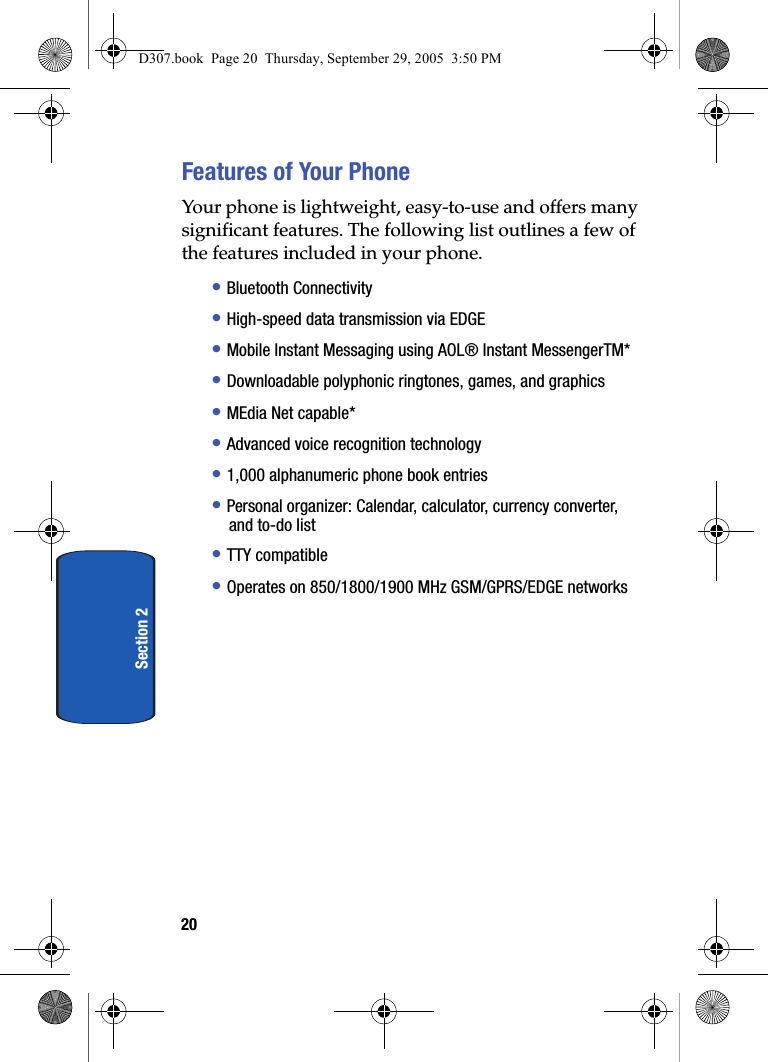
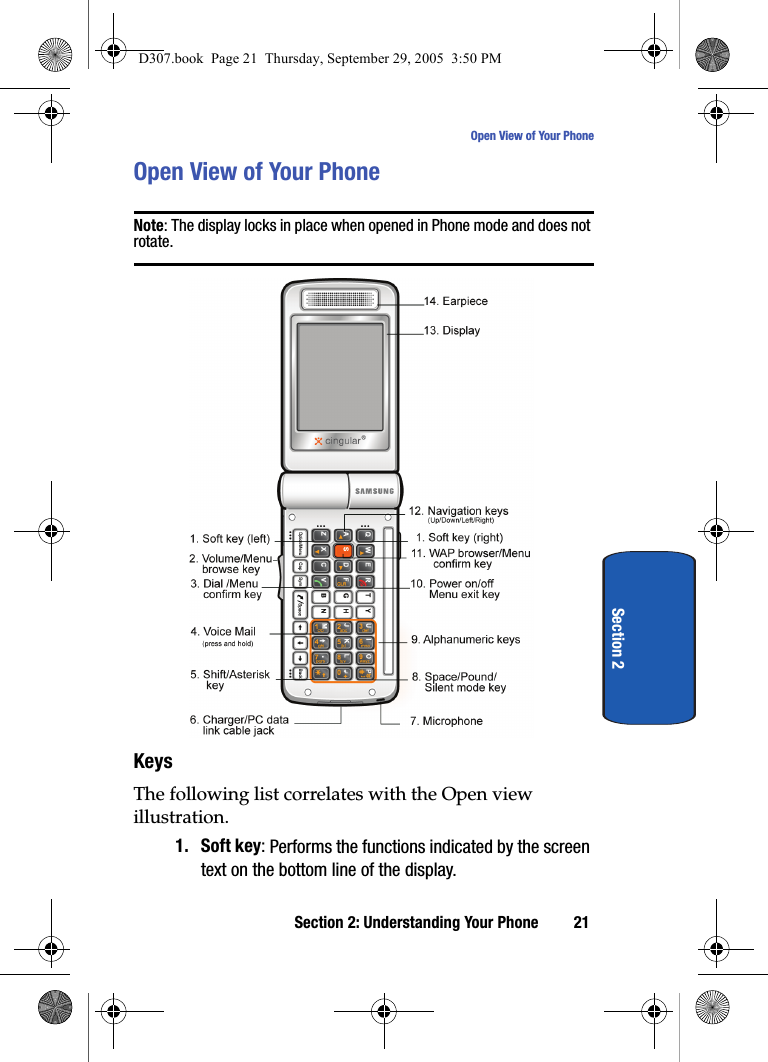
![22Section 22. Volume/Menu browse keyMutes the ringer when the phone is ringing.Adjusts the earpiece volume during a call.In Idle mode, adjusts ringer volume.In Menu mode, scrolls through the menu options.3. Dial/Menu confirm key: Makes or answers a call. In Idle mode, recalls the last number dialed or received when held down.In Menu mode, selects a menu option or stores information that you have entered.4. Voice Mail key: press and hold to automatically dial your voice mail.5. Shift/Asterisk key: Enters the asterisk [*] character for calling features. In text entry mode press to change the character input type6. Charger/PC data link cable jack: Port provided for charging and PC data link cable.7. Microphone: Allows the other caller to hear you clearly when you are speaking to them.8. Space/Pound/Quiet mode key: Enters the pound [#] character for calling features. In text entry press to enter a space. In Idle mode press and hold to enter or exit Quiet mode. 9. Alphanumeric keys: Enters numbers, letters, and some special charactersD307.book Page 22 Thursday, September 29, 2005 3:50 PM](https://usermanual.wiki/Samsung-Electronics-Co/SGHD307.Users-Manual-1/User-Guide-589186-Page-22.png)