Samsung Electronics Co SGHD307 Dual-Band GSM Phone w/ BlueTooth User Manual D307
Samsung Electronics Co Ltd Dual-Band GSM Phone w/ BlueTooth D307
Contents
- 1. Users Manual
- 2. Users Manual 1
- 3. Users Manual 2
- 4. Users Manual 3
- 5. Users Manual 4
Users Manual 4
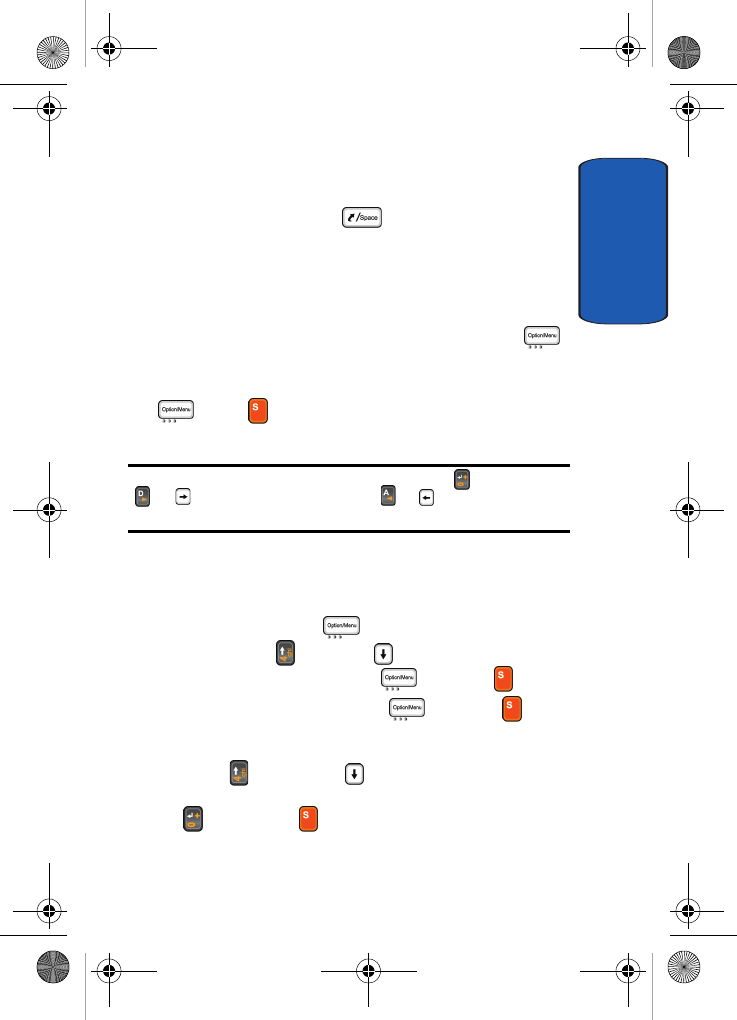
Section 11: Landscape Mode 193
Selecting and Using Options
Section 11
2. The menu selection message list or Sign In screen
appears in the display.
Press the Space Bar ( ) key to return to the
Homescreen selection screen.
Selecting and Using Options
Various menus are available when you are in Landscape
mode. To access menu options, press the Options ()
soft key.
Using the Navigation key highlight the option and press
the or the key to perform the option or display a
sub menu.
Note: Submenus can also be displayed using the Enter key or the Right
( or )
Navigation key. Use the Left ( or ) Navigation key to
return to the main menu.
Note
Accessing Notes
1. Press the Options ( ) soft key.
2. Use the Up () or Down () Navigation key to
highlight List and press the key or the key.
3. Highlight Note and press the key or the key.
Viewing Notes
Use the Up () or Down ( ) Navigation key to
highlight the note you would like to view and press the
Enter ( ) key or the key.
D307.book Page 193 Thursday, September 29, 2005 3:50 PM
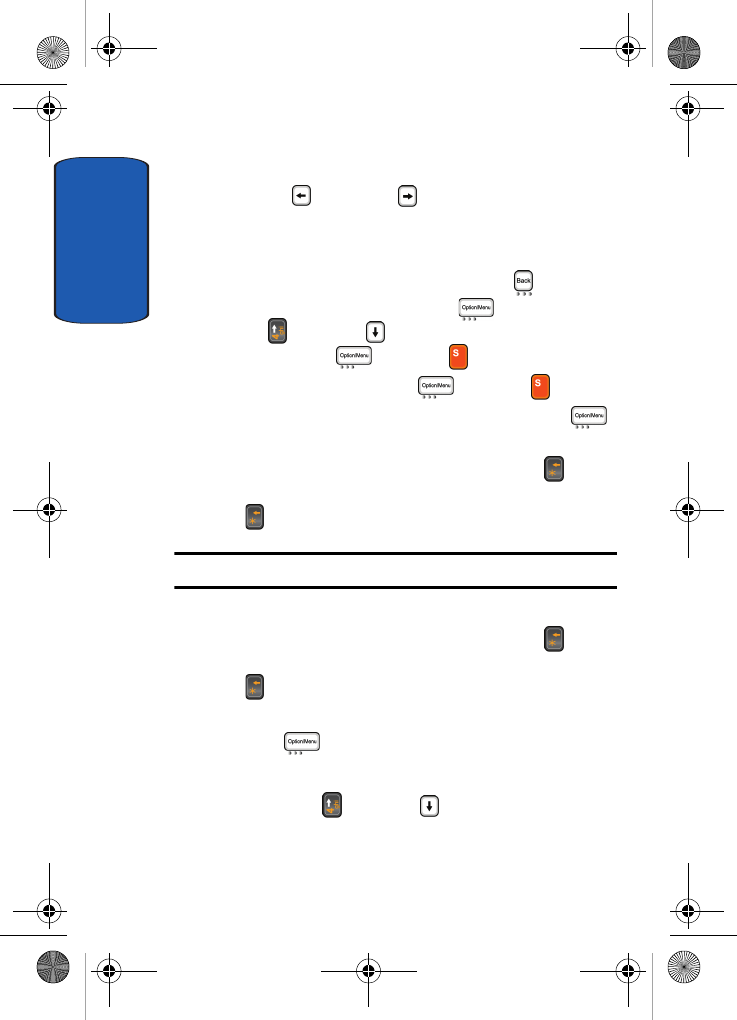
Section 11
194
Sorting Notes
Press the Left () or Right () Navigation key to view
notes by day and date of receipt.
Creating Notes
1. From the Note List, press the New Note ( ) soft key.
Alternatively, press the Options ( ) soft key, use the
Up () or Down ( ) Navigation key to highlight New
and press the key or the key.
Select Note and press the key or the key.
2. Enter the subject of your note and press the Next ()
soft key.
If you make a mistake, press the Backspace () key to
delete the character or press and hold the Backspace
( ) key to clear the display.
Note: The subject of your message will be displayed in the title bar.
3. Enter your message.
If you make a mistake, press the Backspace () key to
delete the character or press and hold the Backspace
( ) key to clear the display.
4. Once you have finished entering your message press the
Save ( ) soft key.
Copying a Note
1. Use the Up () or Down ( ) Navigation key to
highlight the note you would like to copy.
D307.book Page 194 Thursday, September 29, 2005 3:50 PM
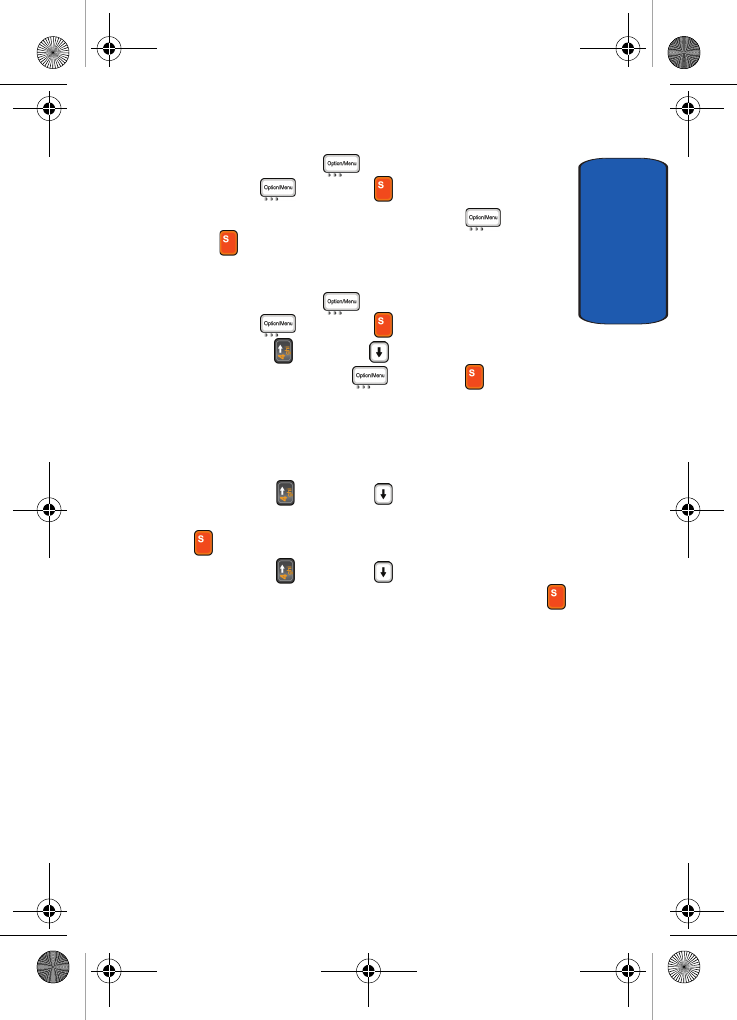
Section 11: Landscape Mode 195
Note
Section 11
2. Press the Options ( ) soft key, highlight Note and
press the key or the key.
3. Highlight Copy2MyMedia and press the key or
the key.
To copy all notes in the Note list:
1. Press the Options ( ) soft key, highlight Note and
press the key or the key.
2. Use the Up () or Down ( ) Navigation key to scroll to
Copy All and press the key or the key.
Sending a Note Via Bluetooth
1. Close your phone and reopen your phone in Phone mode.
2. In Idle mode, press the Menu soft key.
3. Use the Up () or Down () Navigation key to
highlight My MEdia and press the Select soft key or the
key.
4. Use the Up () or Down () Navigation key to
highlight Others and press the Select soft key or the
key.
5. Highlight the note you want to send via Bluetooth and
press the Options soft key. The following options appear
in the display:
• Rename: allows you to rename the file.
• Delete: deletes the file.
• Send via Bluetooth: allows you send notes to discovered
Bluetooth devices.
• Properties: displays detailed information about the note,
such has the subject, the sender of the message, and the
message size.
D307.book Page 195 Thursday, September 29, 2005 3:50 PM
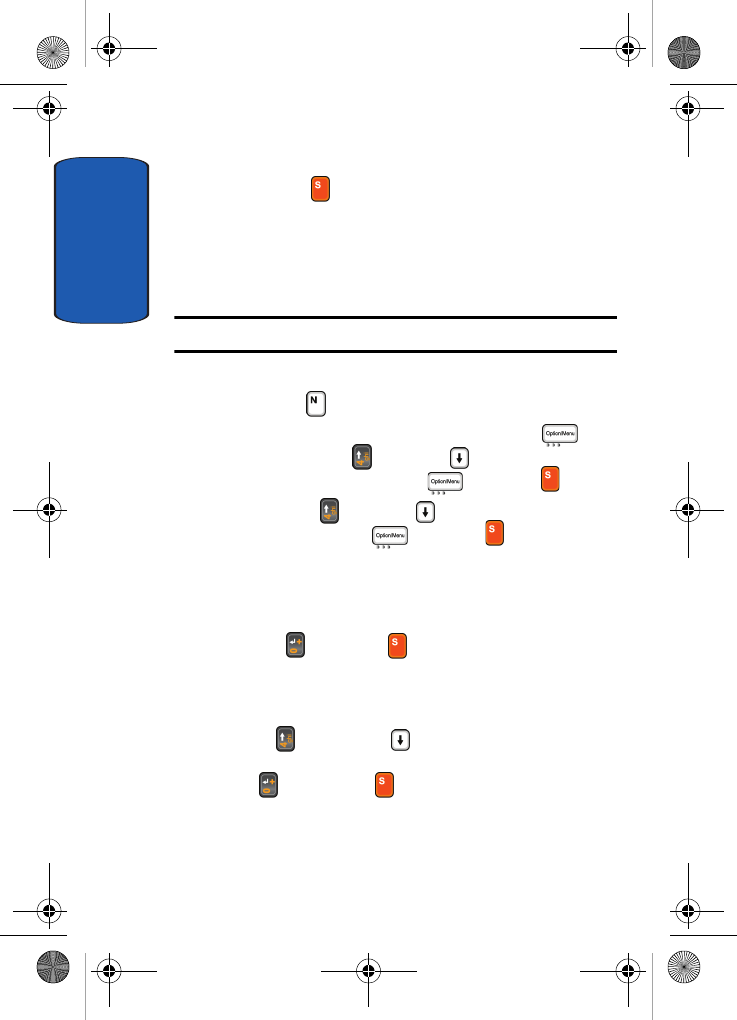
Section 11
196
6. Highlight Send via Bluetooth and press the Select soft
key or the key.
7. Highlight a discovered device and press the Select soft
key.
SMS Messages
Note: When in SMS mode the first menu item in the Options menu is SMS.
Accessing SMS
1. Press the shortcut key.
Alternatively, in Idle mode press the Options ( ) soft
key, use the Up () or Down () Navigation key to
highlight List and press the key or the key.
2. Use the Up () or Down () Navigation key to scroll to
SMS and press the key or the key.
The SMS Message list displays sent and received
messages.
3. Select the message you want to view and press the
Enter () key or the key.
4. The contents of the message appear in the display.
Viewing SMS
Use the Up () or Down ( ) Navigation key to
highlight the message you would like to view and press
the Enter ( ) key or the key.
D307.book Page 196 Thursday, September 29, 2005 3:50 PM
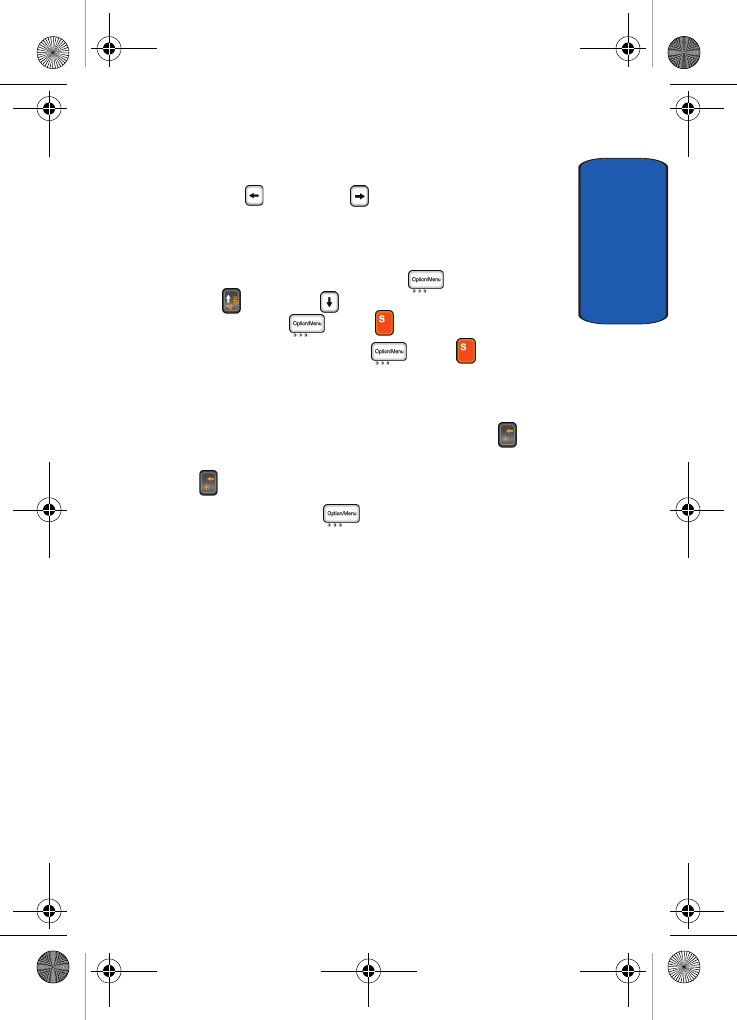
Section 11: Landscape Mode 197
SMS Messages
Section 11
Sorting SMS
Press the Left () or Right () Navigation key to view
SMS messages by day and date of receipt.
Creating and Sending a SMS Message
1. In Idle mode press the Options ( ) soft key, use the
Up () or Down () Navigation key to highlight New
and press the or the key.
2. Select SMS and press the or the key. The
Write New screen appears in the display.
3. Enter your message using the keypad.
If you make a mistake, press the Backspace () key to
delete the character or press and hold the Backspace
( ) key to clear the display.
4. Press the Options ( ) soft key. Choose from the
following options:
• Send to Number: allows you to send your message to a
specified phone number.
• Send to Email: allows you to send your message to a
specified Email address.
• Insert: allows you to add a precomposed message text from
Text Templates, an entry in your Phonebook, or a URL
address in your Favorites folder.
• Add Media: allows you to add media files from various
default media items, such as animation, melody and
downloads.
• Attach: allows you to attach a name card or a calendar entry.
• Save Message To: allows you to save the message in the
Draft folder or defined My Folder.
• Text Style: allows you to format the style of the text.
D307.book Page 197 Thursday, September 29, 2005 3:50 PM
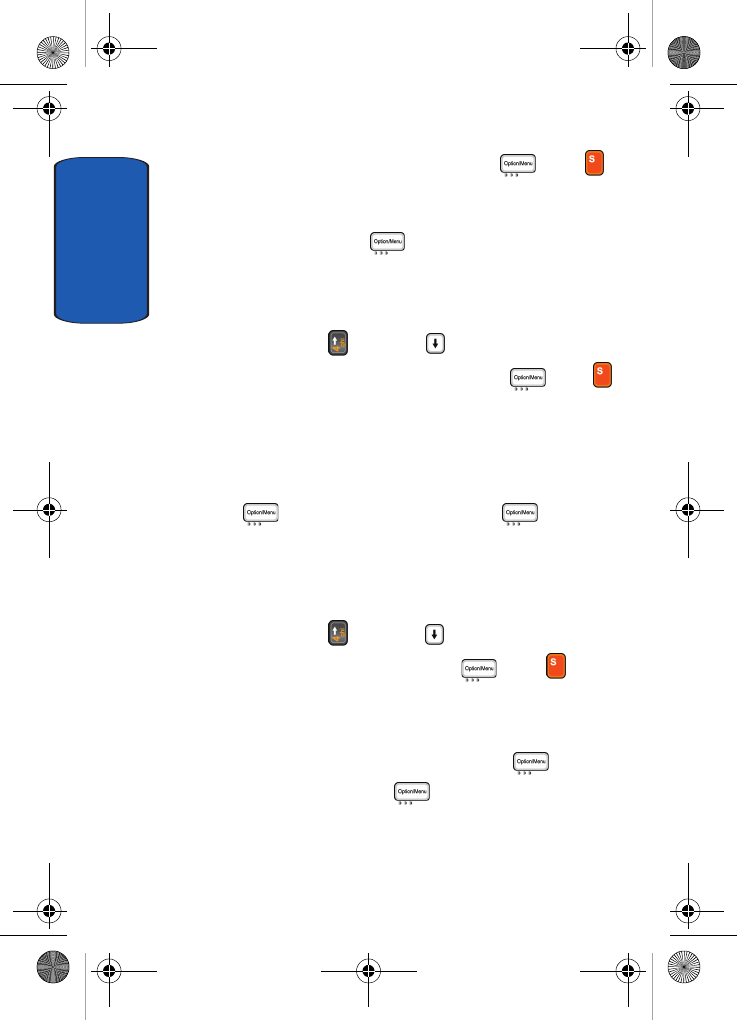
Section 11
198
5. Select Send to Number and press the or the
key.
6. Enter a destination number using the numerical keys or
press the Options ( ) soft key. Choose from the
following options:
• Add Address Book: allows you to select an entry from the
Address Book.
Press the Up () or Down () Navigation key to
highlight Add Address Book and press the key or
key
Highlight a name from the Address Book Search list or enter
the first few letters of the name associated with the number
you would like to send the message and press the Select
() soft key. Again, press the Select () soft key to
add destination number.
• Add Group: allows you to select a Caller Group to receive the
message. This method allows you to send your message to
multiple destination numbers at once.
Press the Up () or Down () Navigation key to
highlight Add Group and press the key or key.
Highlight the name of the Group or enter the first few letters
of the group name associated with the group you would like
to send the message and press the Select () soft key.
Again, press the Select () soft key to add destination
numbers.
D307.book Page 198 Thursday, September 29, 2005 3:50 PM
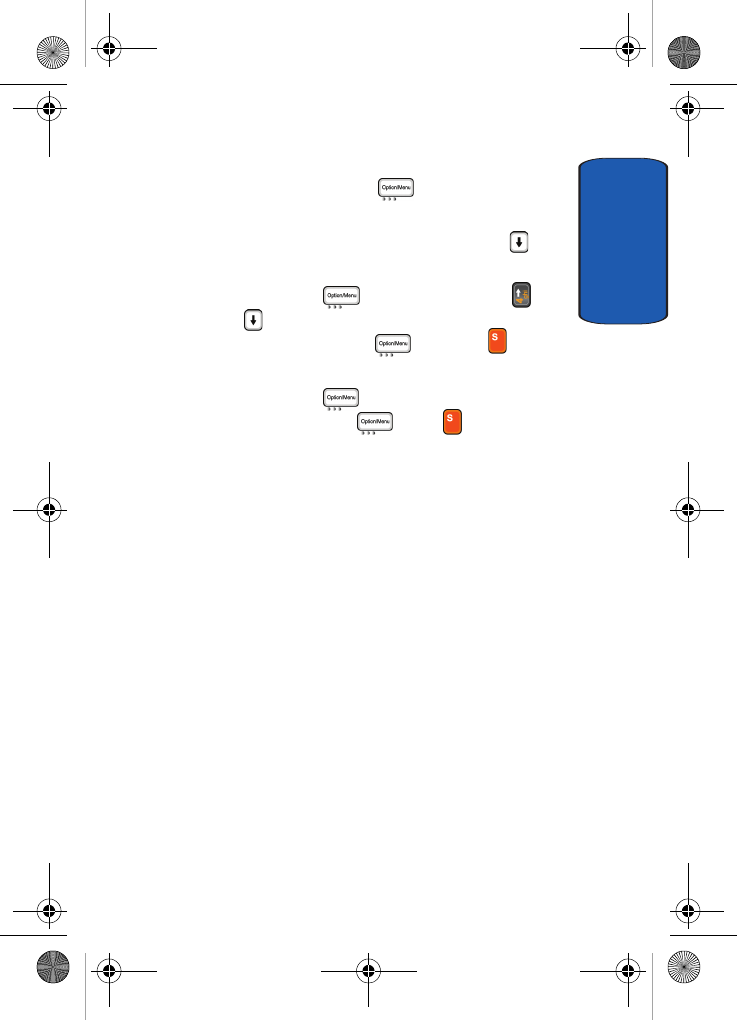
Section 11: Landscape Mode 199
SMS Messages
Section 11
If you want to send the message to multiple
destinations, press the OK ( ) soft key after
entering a number and repeat this step.
7. To delete a destination number, use the Down ()
Navigation key to highlight the number.
Press the Options ( ) soft key, use the Up () or
Down ( ) Navigation key to highlight Delete
Destination and press the key or the key.
8. When you have finished entering destination numbers,
press the Options ( ) soft key, select Send
Message and press the or the key to send
message.
Using Message Options
While viewing content of a message or note, press the
Options soft key to access the following options:
Options for SMS Messages
• Reply: allows you to reply to the message.
• Forward: allows you to forward the message to other Email
addresses or phone numbers.
• Delete: deletes the message.
• Callback: allows you to call the phone numbers from the
message text.
• Move to My Folder: allows you to move the message to one of
the folders you have defined.
• Move to Phone/SIM: moves the message to the phone’s
memory or SIM card.
D307.book Page 199 Thursday, September 29, 2005 3:50 PM
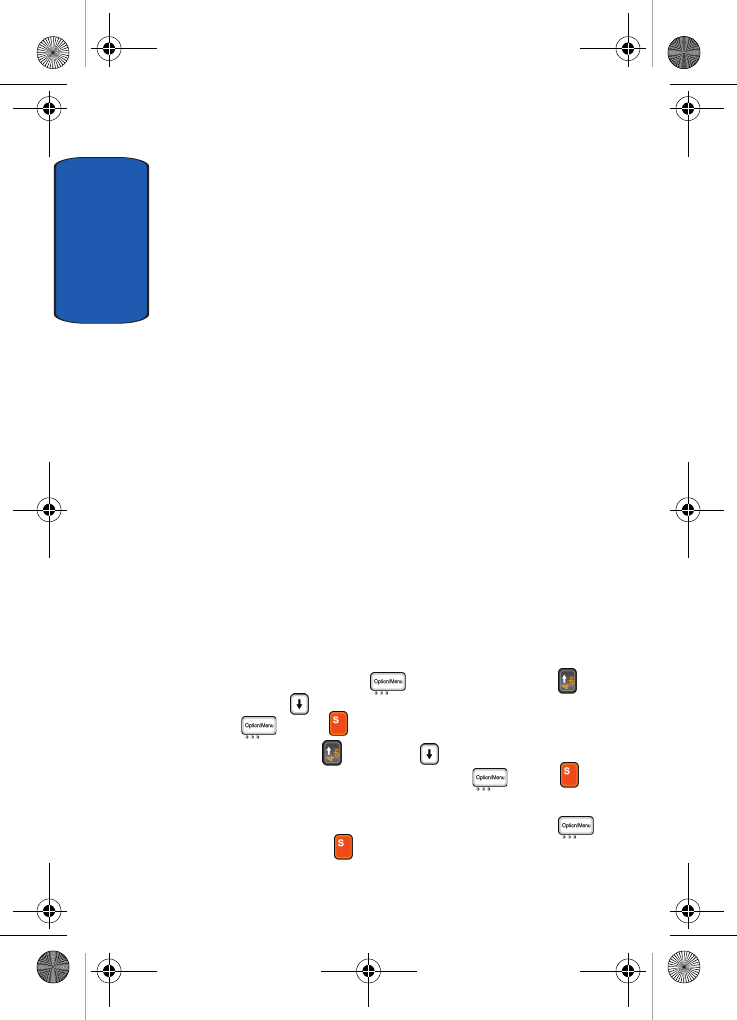
Section 11
200
• Extract Address: allows you to save the recipient or sender’s
number and URL, Email addresses or phone numbers from the
message text.
• Save Media/Attach: allows you to save media items, such as
sounds or images, from the message into your phone’s
memory. You can then use the items when writing a message.
• Protection: allows you to lock the message keeping it from
being deleted or unlocks the message.
Options for Notes
• Edit: allows you to edit the note.
• Delete: deletes the note.
• Copy2MyMedia: allows you to copy the note to My MEdia.
• Lock Note: allows you to lock the note keeping it from being
deleted or unlocks the message.
• Extract Address: allows you to save the recipient or sender’s
number and URL, Email addresses or phone numbers from the
message text.
Managing Your Message Folders
Message folders stores all delivered and undeliverable
SMS and Multimedia messages. Before proceeding please
read the following bullet:
1. Press the Options ( ) soft key, use the Up () or
Down () Navigation key to highlight SMS and press
key or key.
2. Use the Up () or Down () Navigation key to
highlight In Folders and press the key or key.
The SMS Folders screen appear in the display.
To view messages in the folders press the Select ()
soft key or the key.
D307.book Page 200 Thursday, September 29, 2005 3:50 PM
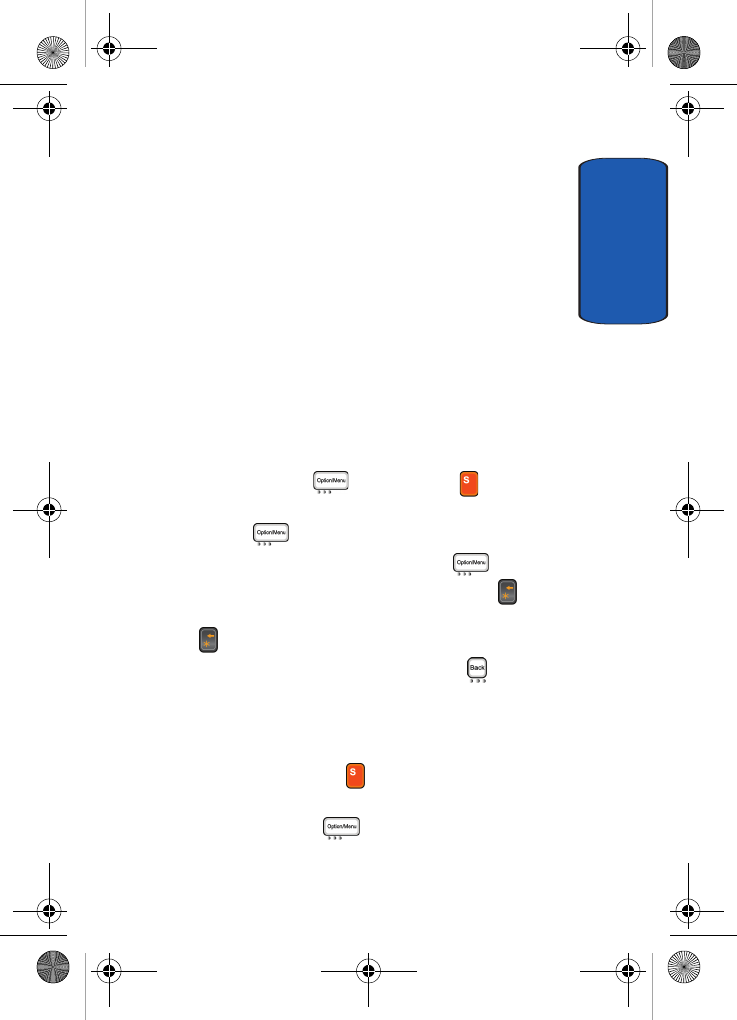
Section 11: Landscape Mode 201
Managing Your Message Folders
Section 11
• Inbox: stores incoming SMS messages.
• Sent: stores the messages your phone successfully have
sent.
• Outbox: stores the messages your phone is attempting to
send temporarily.
• Draft: stores the messages you have saved without sending
or tried to send.
• My Folders: allows you to create a folder that is used to
store messages. You can create up to 5 message folders to
manage your messages.
Creating A Message Folder in Landscape Mode
Creating a Message Folder
1. From the message folder list, highlight My Folders and
press the Select ( ) soft key or the key.
2. The Create Folder confirmation popup displays. Press
the Yes ( ) soft key.
3. Enter a folder name and press the OK ( ) soft key.
If you make a mistake, press the Backspace () key to
delete the character or press and hold the Backspace
( ) key to clear the display.
4. When you have finished press the Back ( ) soft key to
return to SMS folders.
Moving a Message to a Folder
1. From any message list, highlight the message you want
to move and press the soft key. The content of the
message appears in the display.
2. Press the Options ( ) soft key.
D307.book Page 201 Thursday, September 29, 2005 3:50 PM
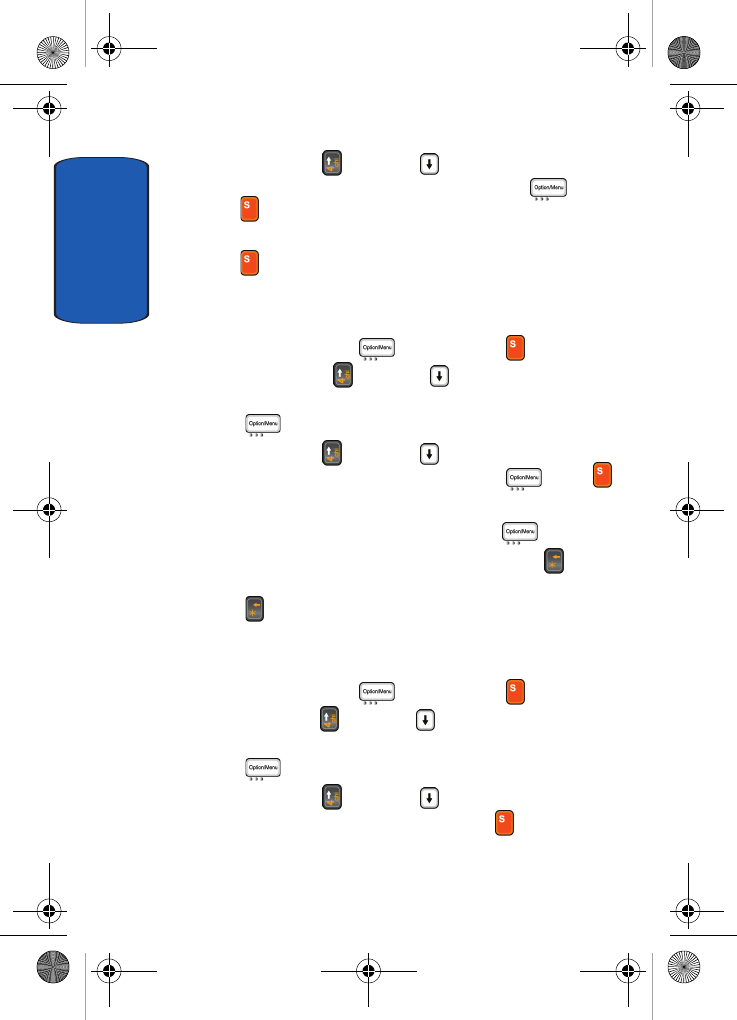
Section 11
202
3. Use the Up () or Down () Navigation key to
highlight Move to My Folder and press the key or
key.
4. Select one of the folders you have defined and press the
key. The message is moved to the folder.
Renaming a Message Folder
1. From the message folder list, highlight My Folders and
press the Select ( ) soft key or the key.
2. Press the Up () or Down ( ) Navigation key to scroll
to the folder you want to rename and press the Options
( ) soft key.
3. Use the Up () or Down () Navigation key to
highlight Rename Folder and press the key or
key.
4. Enter the new name and press the OK ( ) soft key.
If you make a mistake, press the Backspace () key to
delete the character or press and hold the Backspace
( ) key to clear the display.
Deleting a Message Folder
1. From the message folder list, highlight My Folders and
press the Select ( ) soft key or the key.
2. Use the Up () or Down () Navigation key to scroll to
the folder you want to delete and press the Options
( ) soft key.
3. Use the Up () or Down () Navigation key to
highlight Delete Folder and press the key.
4. The Delete confirmation appears in the display.
D307.book Page 202 Thursday, September 29, 2005 3:50 PM
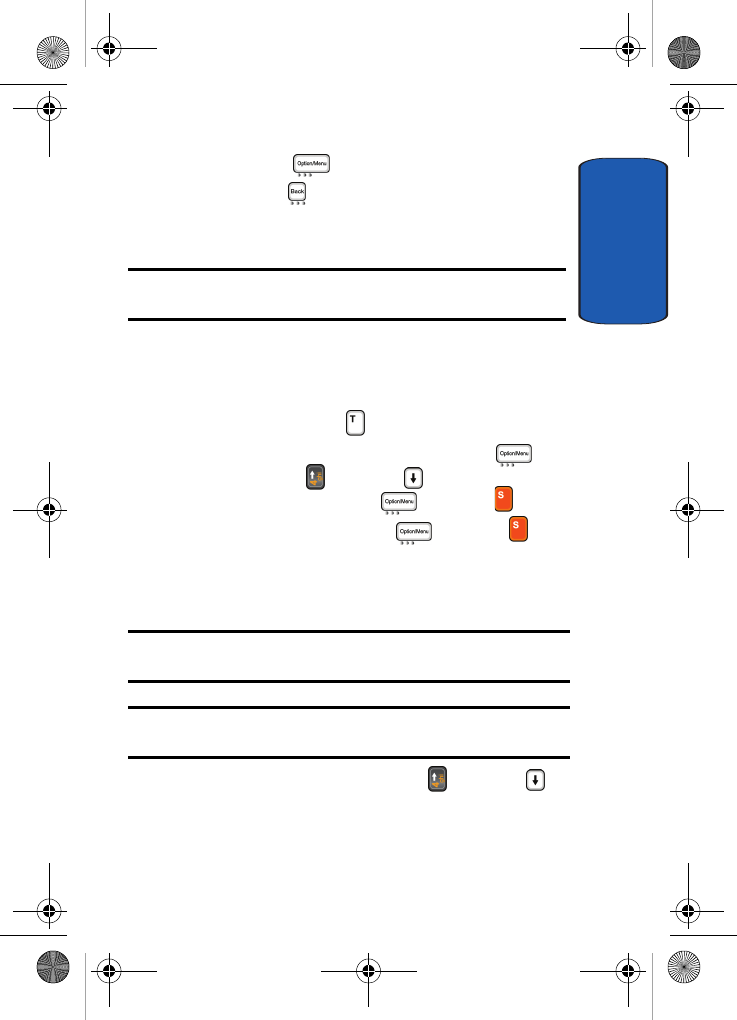
Section 11: Landscape Mode 203
Call Log
Section 11
Press the Yes ( ) soft key to confirm deletion.
Press the No ( ) soft key to return to folder list.
Call Log
Note: When viewing the Call Log the first menu item in the Options menu
is Call Log.
All incoming, outgoing, and missed calls are stored in the
Call Log.
Accessing Call Log
1. In Idle mode press the shortcut key.
Alternatively, in Idle mode press the Options ( ) soft
key, use the Up () or Down () Navigation key to
highlight List and press the key or the key.
Select Call Log and press the key or the key.
2. The Call Log appears in the display.
Making a Call from the Call Log
Note: When placing a call in Landscape mode you can only use speaker
phone.
Important: You cannot manually dial a phone number in Landscape mode.
You can only place calls to phone number listed in the Call Log.
1. From the Call Log list, use the Up () or Down ()
Navigation key to highlight the phone number you would
like to call.
D307.book Page 203 Thursday, September 29, 2005 3:50 PM
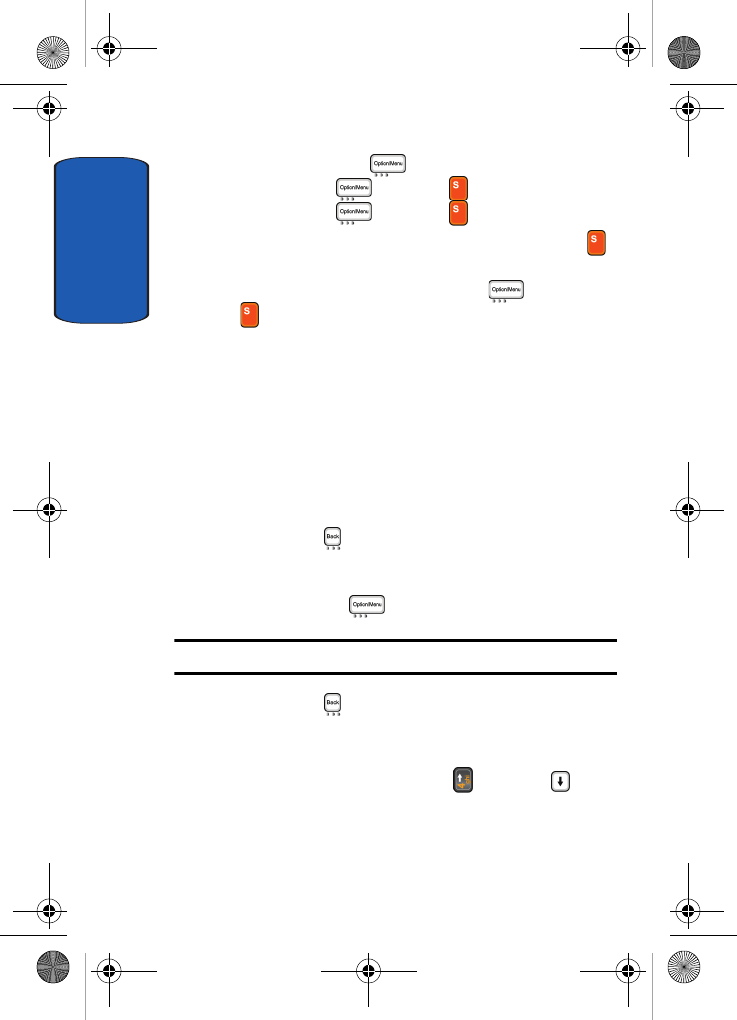
Section 11
204
Press the Options ( ) soft key, highlight Call Log
and press the key or the key. Highlight Call
and press the key or the key to place the call.
Alternatively, highlight phone number and press the
key to view time and date of the call, press the Options
soft key, highlight Call and press the key or the
key to place the call.
Call Options
• Call: calls the selected number.
• Edit: allow you to edit the selected number.
Ending a Call in Landscape Mode
There are two ways to end a call in Landscape Mode:
To end a call before it connects:
• Press the Back ( ) key or simply close the handset.
To end a connected call:
• Press the End Call () soft key.
Note: Close the handset to mute the call and reopen to unmute the call.
• Press the Back ( ) key to place the connected call on hold
and press again to return to the call.
Editing a Phone Number in the Call Log
1. In Call Log Mode, press the Up () or Down ()
Navigation key to highlight the phone number you would
like to edit.
D307.book Page 204 Thursday, September 29, 2005 3:50 PM
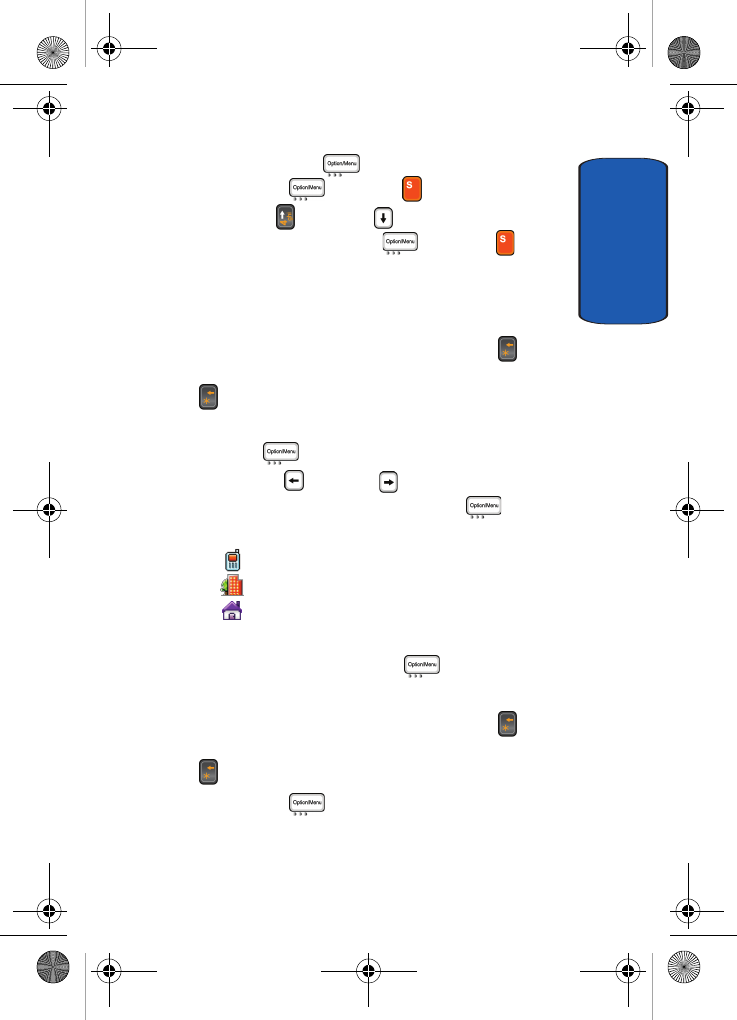
Section 11: Landscape Mode 205
Call Log
Section 11
2. Press the Options ( ) soft key, highlight Call Log
and press the key or the key.
3. Use the Up () or Down () Navigation key to
highlight Edit and press the key or the key.
The Call Log screen appears in the display, along with
the number you would like to edit.
4. Edit phone number.
If you make a mistake, press the Backspace () key to
delete the character or press and hold the Backspace
( ) key to clear the display.
5. When you have finished editing the phone number, press
the Save ( ) soft key.
6. Use the Left () or Right () Navigation key to select
a New Entry Type and press the Select () soft key.
Choose from the following New Entry Types:
• Cell Phone
• Office
• Home
7. Select a memory location, either SIM Memory or Phone
Memory and press the Select ( ) soft key.
8. Enter a name.
If you make a mistake, press the Backspace () key to
delete the character or press and hold the Backspace
( ) key to clear the display.
9. Press the OK ( ) soft key to store the name and
number.
D307.book Page 205 Thursday, September 29, 2005 3:50 PM
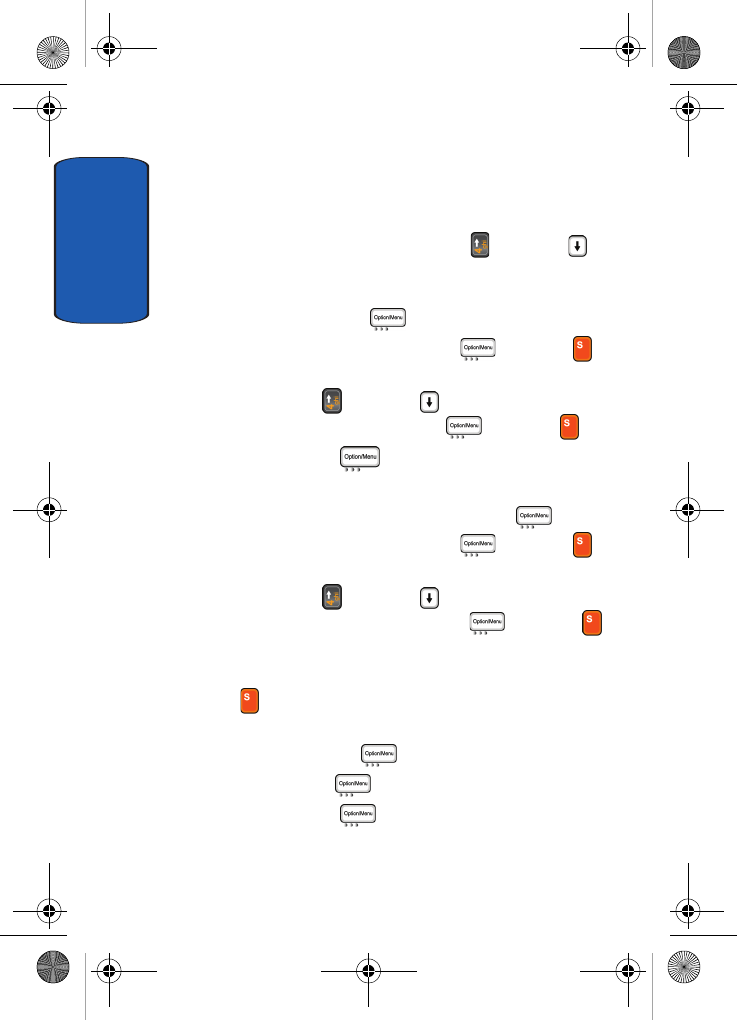
Section 11
206
Deleting Numbers in the Call Log
You can delete the records in the call log separately or
delete all of your calls at one time.
1. From the Call Log list, use the Up () or Down ()
Navigation key to highlight the phone number you would
like to delete.
2. Press the Options ( ) soft key.
3. Highlight Call Log and press the key or the
key.
4. Use the Up () or Down ( ) Navigation key to
highlight Delete and press the key or the key.
5. Press the Yes ( ) soft key to confirm deletion.
Deleting All Numbers in the Call Log
1. From the Call Log list, press the Options ( ) soft key.
2. Highlight Call Log and press the key or the
key.
3. Use the Up () or Down ( ) Navigation key to
highlight Delete All and press the key or the
key.
4. Scroll to the type of calls you want to delete. Press the
key to place a check mark by the call type to be
deleted.
5. Press the Delete ( ) soft key.
6. Press the OK ( ) soft key.
7. Press the Yes ( ) soft key to confirm deletion.
D307.book Page 206 Thursday, September 29, 2005 3:50 PM
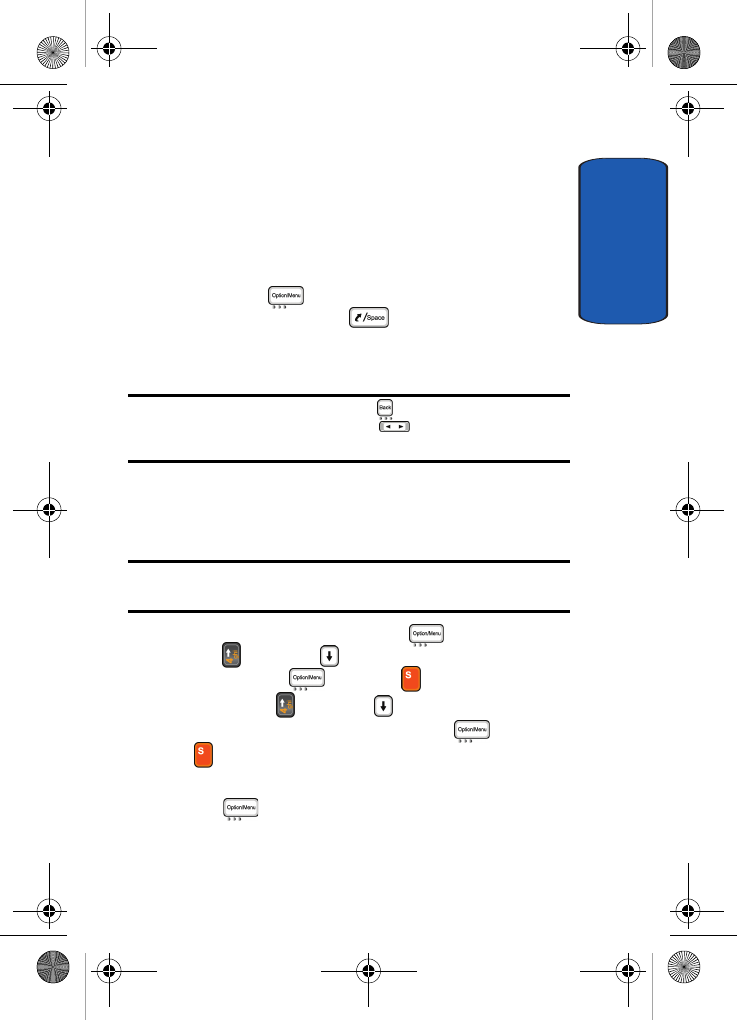
Section 11: Landscape Mode 207
Answering a Call in Landscape Mode
Section 11
Answering a Call in Landscape Mode
When you receive a call, the phone rings and displays the
incoming call image and phone number. If the caller is
stored in your Address Book the callers name appears in
the display.
Press the Accept ( ) soft key to accept the call. While
on a call press the Spacebar () key to mute/unmute
a call. You can also mute a call by closing the handset.
Reopen the handset to unmute the call.
Note: To reject the call, press the Reject ( ) soft key. You can mute the
ringer by pressing the Volume/Backlight key on the bottom of your
phone.
Address Book
Adding a New Email Address to Address Book
Note: Address Book is the first menu item in the Options menu when in
Address Book.
1. In Idle mode press the Options () soft key. Use the
Up () or Down ( ) Navigation key to highlight New
and press the key or the key.
2. Use the Up () or Down ( ) Navigation key to
highlight Address Book and press the key or the
key.
3. Enter the name of the Address Book entry and press the
OK ( ) soft key.
D307.book Page 207 Thursday, September 29, 2005 3:50 PM
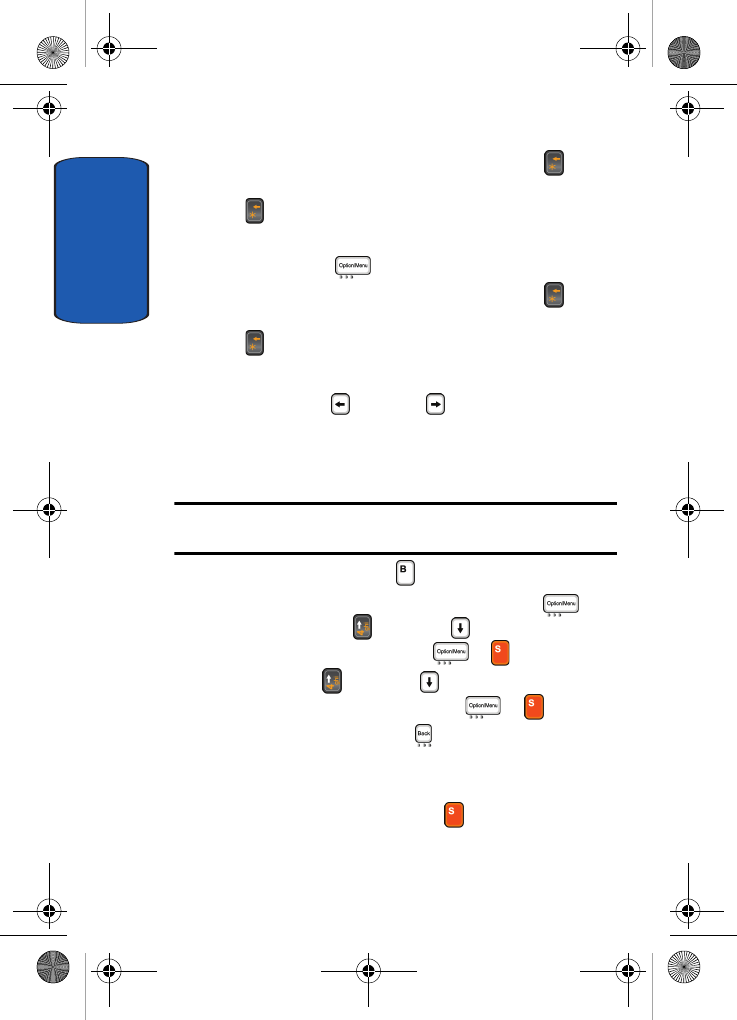
Section 11
208
If you make a mistake, press the Backspace () key to
delete the character or press and hold the Backspace
( ) key to clear the display.
4. Enter the email address of the Address Book entry and
press the OK ( ) soft key to save the entry.
If you make a mistake, press the Backspace () key to
delete the character or press and hold the Backspace
( ) key to clear the display.
5. The entry appears in the display.
Use the Left ( ) or Right ( ) Navigation key to sort
and view items in alphabetical order.
Using the Calendar
Note: Calendar is the first menu item in the Options menu when in
Calendar mode.
1. In Idle mode, press the shortcut key.
Alternatively, in Idle mode press the Options () soft
key. Use the Up () or Down ( ) Navigation key to
highlight New and press the or key.
Use the Up () or Down ( ) Navigation key to
highlight Calendar and press the or key.
2. Press the New Calendar ( ) soft key. The calendar
displays with today’s date highlighted.
3. Scroll to a date on the calendar by pressing the
Navigation keys and press the key.
D307.book Page 208 Thursday, September 29, 2005 3:50 PM
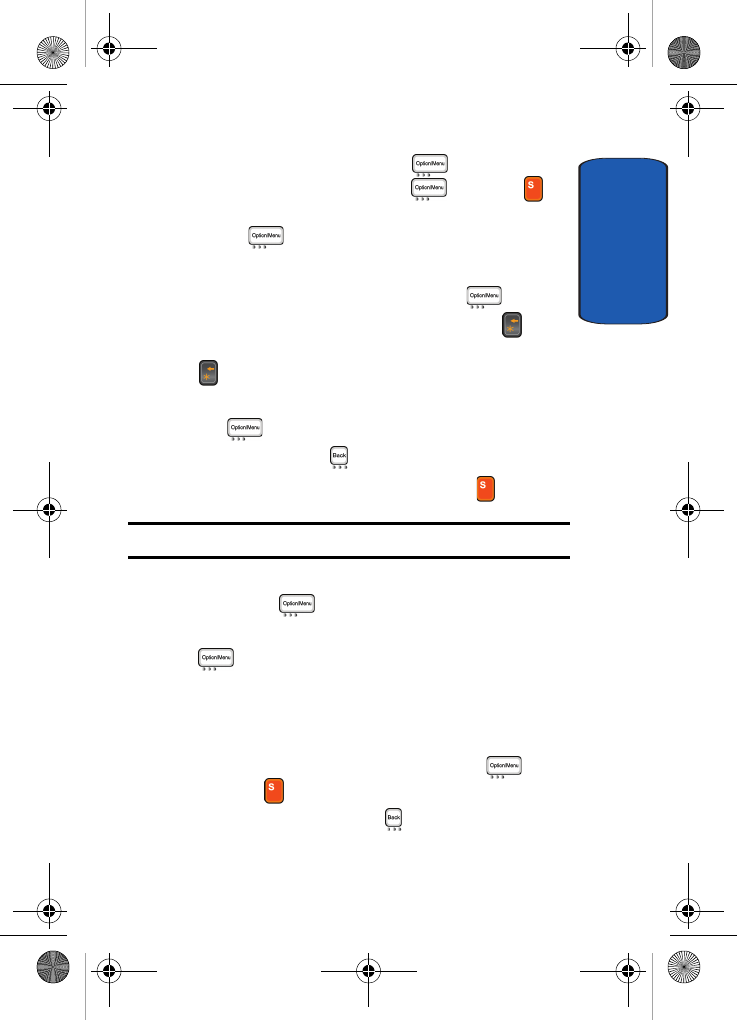
Section 11: Landscape Mode 209
Using the Calendar
Section 11
Alternatively, press the Options () soft key and
select Go to Date and press the key or the
key. You can manually enter a specific date and press
the OK ( ) soft key.
An empty memo screen appears in the display.
4. Enter your memo and then press the OK () soft key.
If you make a mistake, press the Backspace () key
to delete the character or press and hold the Backspace
( ) key to clear the display.
5. If you want an alarm to ring on the chosen day, press the
Yes () soft key.
If not, press the No ( ) soft key to save the memo.
6. Enter the time for the alarm and press the key.
Note: Your phone is preset to a 12-hour format.
You can also select the melody for the alarm by pressing
the Melody () soft key.
7. If applicable, select AM or PM and press the Select
() soft key.
The color of the date on the calendar changes to green to
indicate that a memo exists for that date.
When the time for a memo comes and the phone plays
the selected alarm melody, press the View () soft
key or the key to access the memo.
Alternatively, press the Exit ( ) soft key.
D307.book Page 209 Thursday, September 29, 2005 3:50 PM
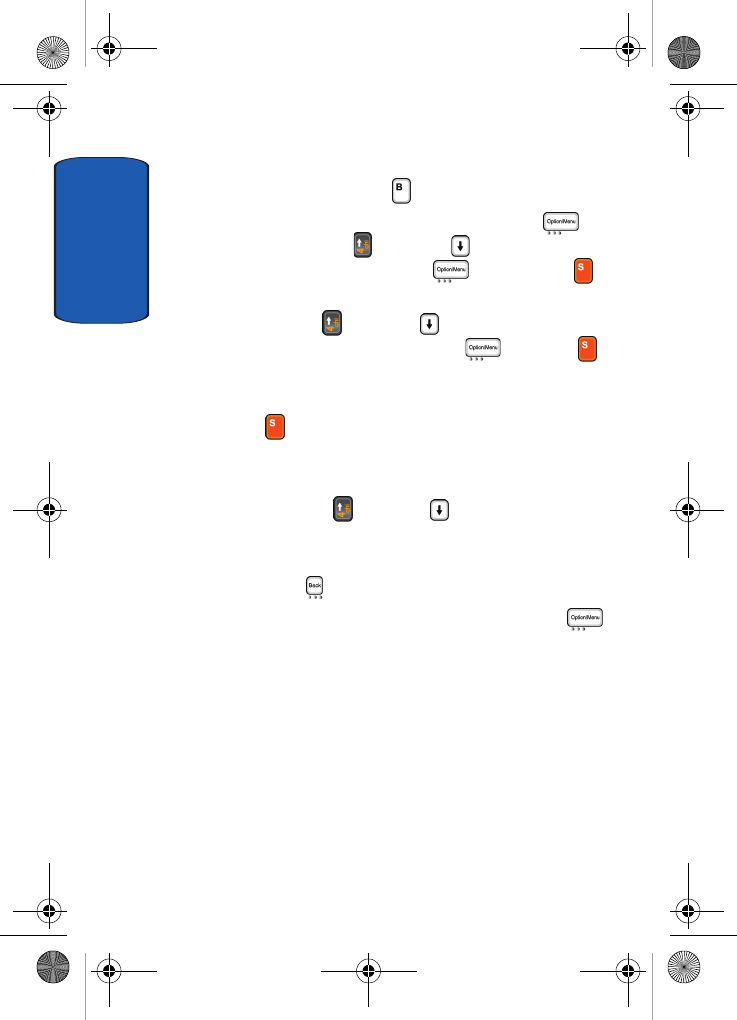
Section 11
210
Viewing Memos on the Selected Date
1. In Idle mode press the shortcut key.
Alternatively, in Idle mode press the Options () soft
key. Use the Up () or Down ( ) Navigation key to
highlight New and press the soft key or the
key.
Use the Up () or Down ( ) Navigation key to
highlight Calendar and press the key or the
key.
2. Select the date you want to view its memo(s) and press
the key.
If there is more than one memo for that date, the latest
memo displays.
3. Press the Up () or Down ( ) Navigation key to scroll
to the previous or next memo.
If you want to create a new memo for that date, press
the New () soft key.
4. To access the memo options, press the Options ()
soft key. Choose from the following options:
• Edit: allows you to change the memo text.
• Alarm: allows you to set an alarm to ring at a specified time
to remind you of the memo. If you have already set an alarm
for that memo, you can change or delete the alarm.
• Delete: allows you to delete the memo.
• Copy to: allows you to copy the memo to another date.
• Move to: allows you to change the date of the memo.
D307.book Page 210 Thursday, September 29, 2005 3:50 PM
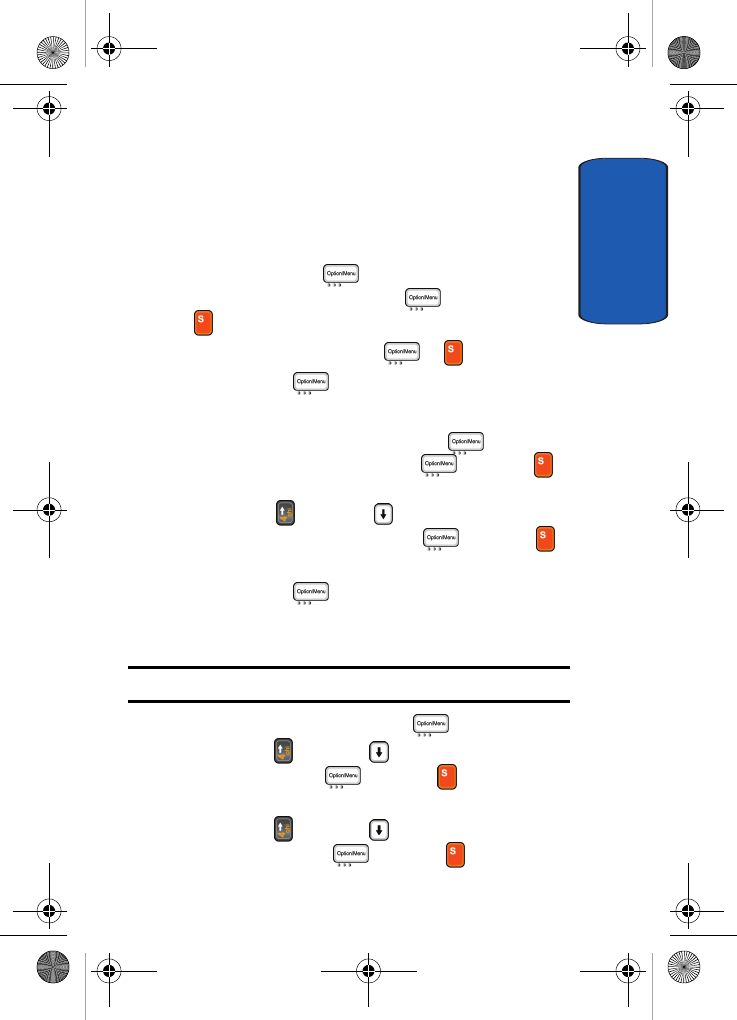
Section 11: Landscape Mode 211
Using the To Do List
Section 11
Deleting Memos
You can delete memos on the calendar one by one or all at
one time.
1. In Calendar Mode, select the entry to be deleted.
2. Press the Options () soft key. Calendar is
highlighted. Press the Options () soft key or the
key to display submenu.
3. Select Delete and press the or key.
4. Press the Yes () soft key to confirm deletion.
Deleting All Memos
1. In Calendar Mode, press the Options () soft key.
Calendar is highlighted. Press the key or the
key to display submenu.
2. Use the Up () or Down ( ) Navigation key to
highlight Delete All and press the key or the
key.
3. Press the Yes () soft key to confirm deletion.
Using the To Do List
Note: To Do is the first menu item in the Options menu when in To Do.
1. In Idle mode, press the Options () soft key.
2. Use the Up () or Down ( ) Navigation key to scroll to
New and press the key or the key to display
submenu.
3. Use the Up () or Down ( ) Navigation key to scroll to
To Do and press the key or the key.
D307.book Page 211 Thursday, September 29, 2005 3:50 PM
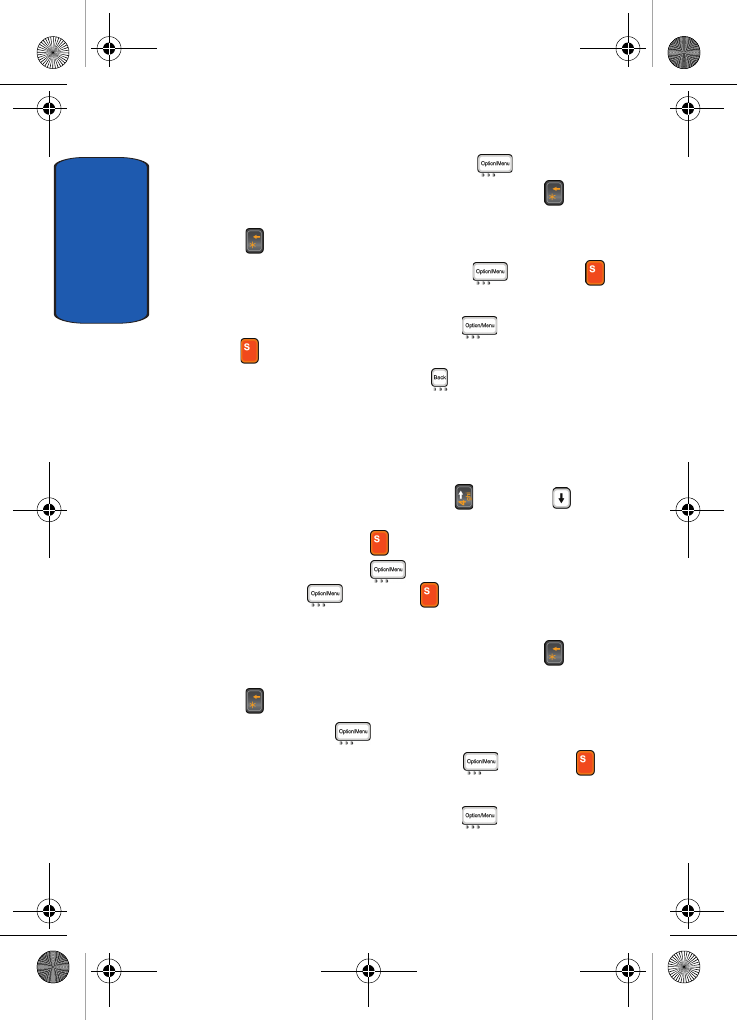
Section 11
212
4. Enter what to do and press the OK () soft key.
If you make a mistake, press the Backspace () key to
delete the character or press and hold the Backspace
( ) key to clear the display.
5. Set the priority level and press the key or the
key.
6. Enter the date and press the OK ( ) soft key or the
key to save To Do item.
Alternatively press the Skip ( ) soft key to save without
setting date.
7. The To Do entry displays in the To Do inbox.
Editing a To Do Item
1. From the To Do list, use the Up () or Down ()
Navigation key to scroll to the To Do entry you want to
view and press the key.
2. Press the Options ( ) soft key, highlight Edit and
press the key or the key.
3. Edit To Do entry.
If you make a mistake, press the Backspace () key to
delete the character or press and hold the Backspace
( ) key to clear the display.
4. Press the OK ( ) soft key.
5. Reset priority level and press the key or the
key.
6. Enter the date and press the OK ( ) soft key to save
To Do entry.
D307.book Page 212 Thursday, September 29, 2005 3:50 PM
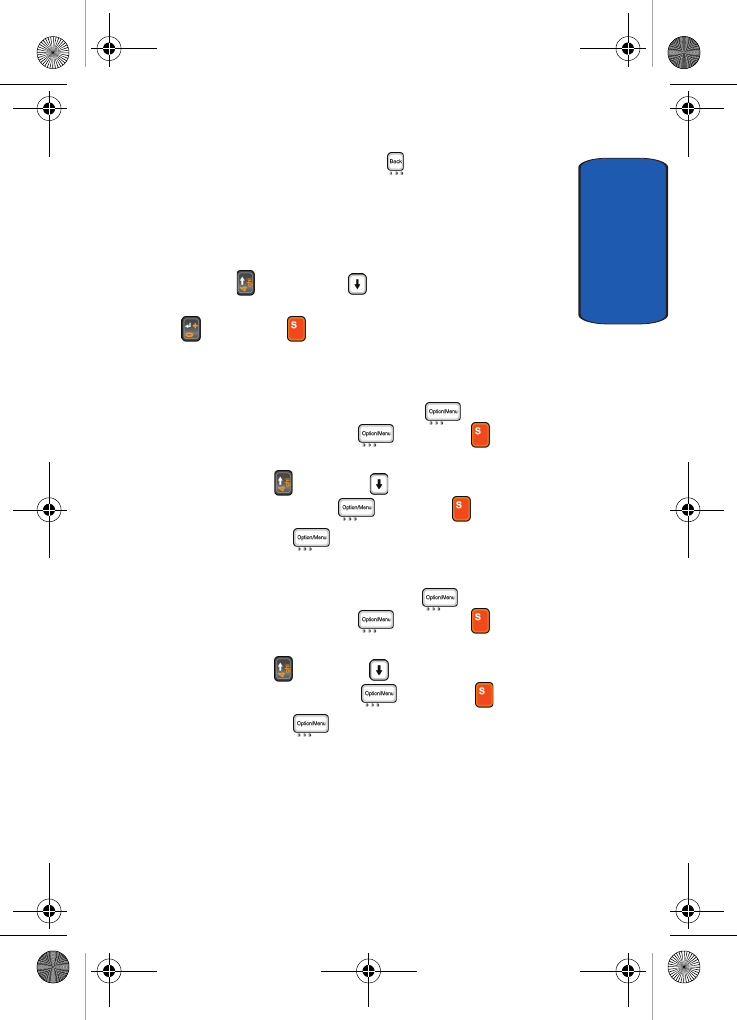
Section 11: Landscape Mode 213
Using the To Do List
Section 11
Alternatively press the Skip ( ) soft key to save
without setting date.
7. The To Do entry displays in the To Do inbox.
Viewing To Do List
Press the Up () or Down ( ) Navigation key to scroll
to the To Do item you want to view and press the
Enter ( ) k e y o r t h e k e y. T h e To D o i t e m a p p e a r s i n t h e
display.
Deleting a To Do Item
1. In To Do mode, press the Options () soft key. To Do
is highlighted, press the key or the key to
display submenu.
2. Use the Up () or Down ( ) Navigation key to scroll to
Delete and press the key or the key.
3. Press the Yes ( ) soft key to confirm deletion
Deleting All To Do Items
1. In To Do mode press the Options () soft key. To Do
is highlighted, press the key or the key to
display submenu.
2. Use the Up () or Down ( ) Navigation key to scroll to
Delete All and press the key or the key.
3. Press the Yes () soft key to confirm deletion.
D307.book Page 213 Thursday, September 29, 2005 3:50 PM
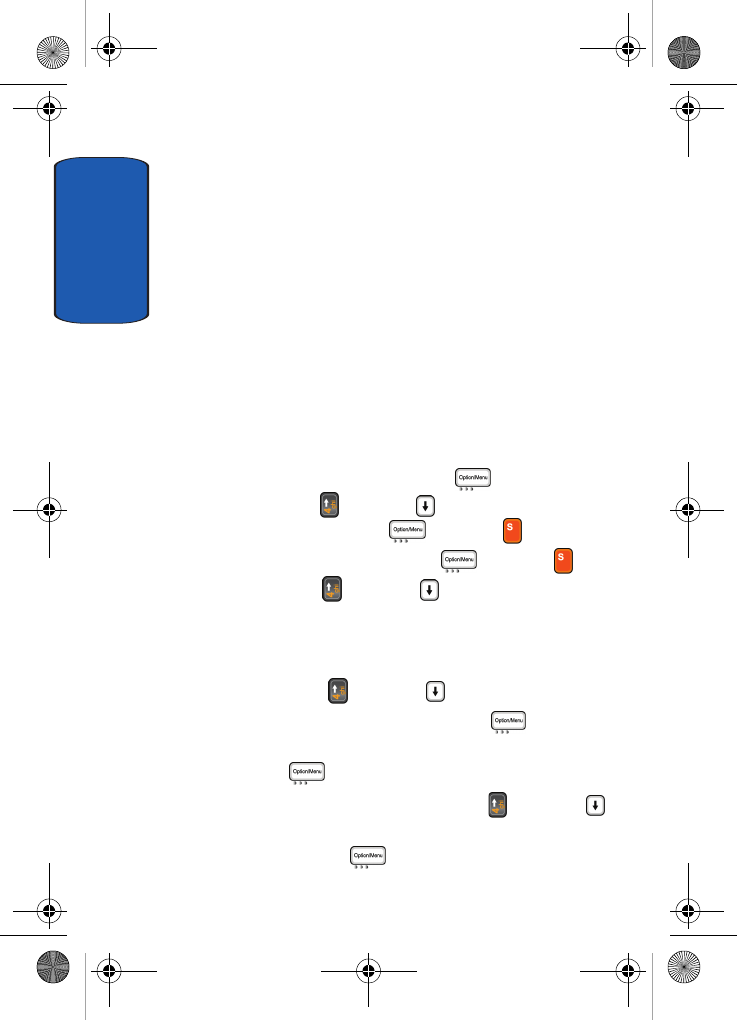
Section 11
214
List
List displays the message list or entries for the following:
• Note
• SMS
• Call Log
• Address Book
• Todo
• Calendar
Search
Search allows you to search for specific notes.
1. In Idle mode press the Options () soft key.
2. Use the Up () or Down ( ) Navigation key to scroll to
Search and press the key or the key.
3. Note is highlighted, press the key or the key.
4. Use the Up () or Down ( ) Navigation key to select
Subject or Message.
• Subject: this option allows you search notes by subject
matter.
Press the Up () or Down () Navigation key to
highlight Subject and press the Select () soft key.
Enter the subject of the note you are looking for and press
the OK () soft key.
At this point you can opt to use the Up () or Down ()
Navigation key to scroll to Search the following now and
press the Select () soft key to start search.
D307.book Page 214 Thursday, September 29, 2005 3:50 PM
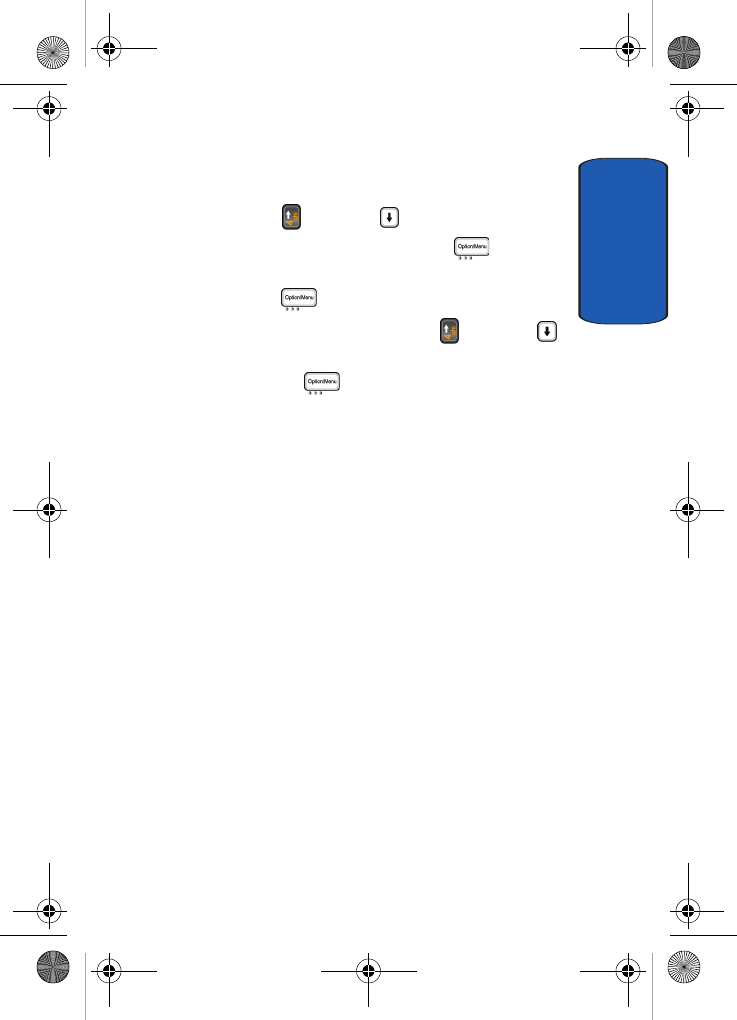
Section 11: Landscape Mode 215
Bluetooth
Section 11
• Message: this option allows you to search by words and
phrases.
Press the Up () or Down () Navigation key to
highlight Message and press the Select () soft key.
Enter familiar phrases of the note you are looking for and
press the OK () soft key.
At this point you can opt to use the Up () or Down ()
Navigation key to scroll to Search the following now and
press the Select () soft key to start search.
Bluetooth
Bluetooth is a short-range wireless communications
technology capable of exchanging information over a
distance of about 30 feet without requiring a physical
connection.
Unlike infrared, you don't need to line up the devices to
beam information with Bluetooth. If the devices are
within a range of one another, you can exchange
information between them, even if they are located in
different rooms. See "Bluetooth" on page 155 for detailed
information.
IM
Instant Messenger (IM) is a way of sending short, simple
messages that are delivered immediately to users online
at the moment.
Before using this feature, you need to subscribe to a
messenger service. For further details, contact your
D307.book Page 215 Thursday, September 29, 2005 3:50 PM
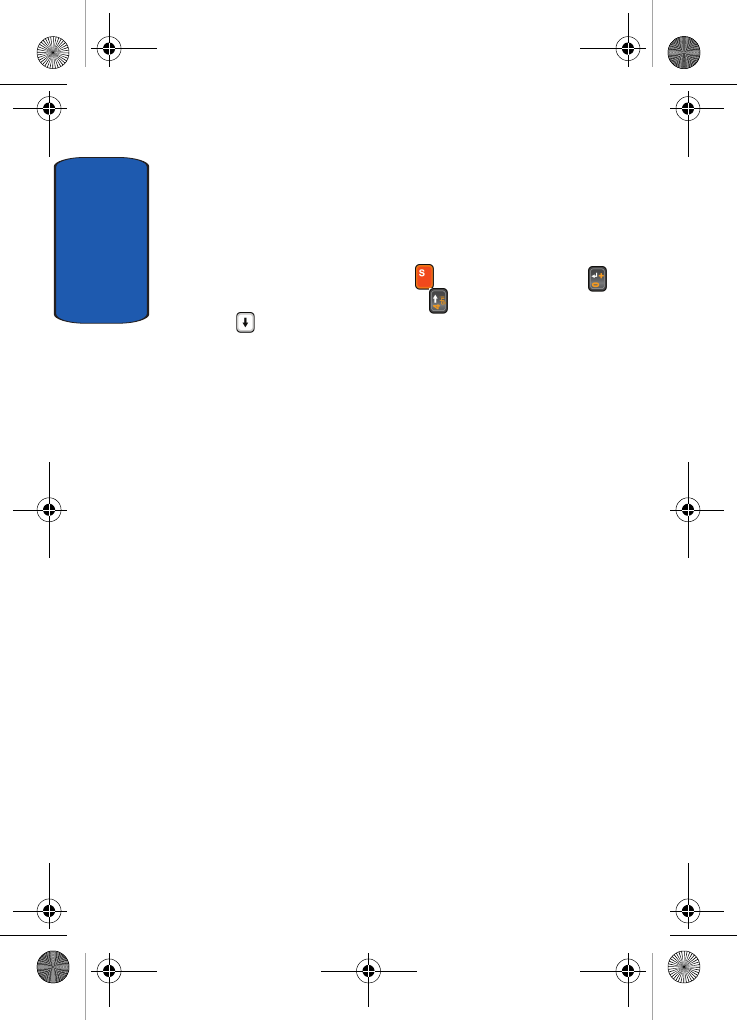
Section 11
216
service provider. See "Using Instant Messenger" on page
114 for detailed information.
Quick Tip
Quick Tip displays helpful tips about Shortcut keys and
relative information about the key and the Enter ( )
key functionality. Press the Up ( ) or
Down ()Navigation key to scroll through tips.
Settings
Settings allow you to customize your d307 to your
preferences.
• Menu Style: The menu allows you to select the menu display
style. You can choose either 6 line or 10 line.
• Short Cut: This menu allows you to customize the Shortcut
keys. The T, Y, G, H, B and N are used as shortcut keys. In
Idle mode, they allow you to access specific options directly.
• Landscape Keypad Tone: This menu allows you to select
the tone that the phone sounds when you press a key.
• First Page in the Landscape: This menu allows you set the
menu item to be displayed when you open your phone in
landscape mode. You can choose Menu Selection, Note
View, SMS View, IM, Java World, or Power Saving.
About
Allows you to view information about the features of the
d307.
D307.book Page 216 Thursday, September 29, 2005 3:50 PM
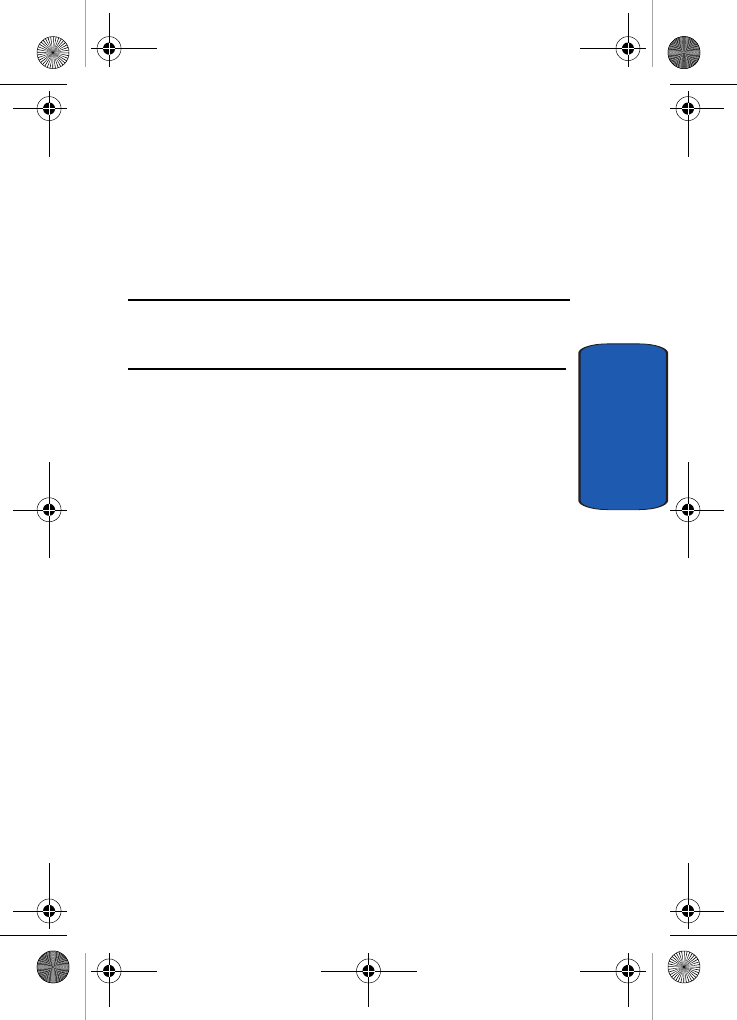
Section 12: Health and Safety Information 217
Section 12
Section 12: Health and Safety
Information
Topics Covered
• Health and Safety Information
This section outlines the safety precautions associated
with using your phone. These safety precautions should
be followed to safely use your phone.
D307.book Page 217 Thursday, September 29, 2005 3:50 PM
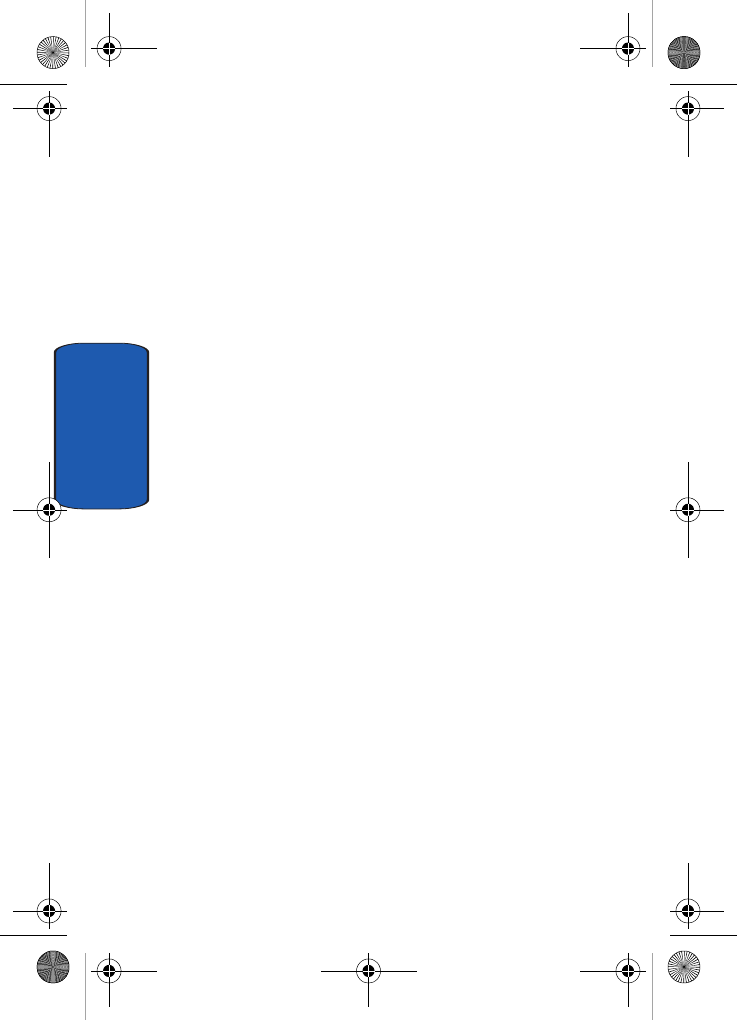
218
Section 12
Health and Safety Information
Exposure to Radio Frequency (RF) Signals
Certification Information (SAR)
Your wireless phone is a radio transmitter and receiver. It
is designed and manufactured not to exceed the exposure
limits for radio frequency (RF) energy set by the Federal
Communications Commission (FCC) of the U.S.
government. These FCC exposure limits are derived from
the recommendations of two expert organizations, the
National Counsel on Radiation Protection and
Measurement (NCRP) and the Institute of Electrical and
Electronics Engineers (IEEE). In both cases, the
recommendations were developed by scientific and
engineering experts drawn from industry, government,
and academia after extensive reviews of the scientific
literature related to the biological effects of RF energy.
The exposure limit set by the FCC for wireless mobile
phones employs a unit of measurement known as the
Specific Absorption Rate (SAR). The SAR is a measure of
the rate of absorption of RF energy by the human body
expressed in units of watts per kilogram (W/kg). The FCC
requires wireless phones to comply with a safety limit of
1.6 watts per kilogram (1.6 W/kg). The FCC exposure
limit incorporates a substantial margin of safety to give
additional protection to the public and to account for any
variations in measurements.
D307.book Page 218 Thursday, September 29, 2005 3:50 PM
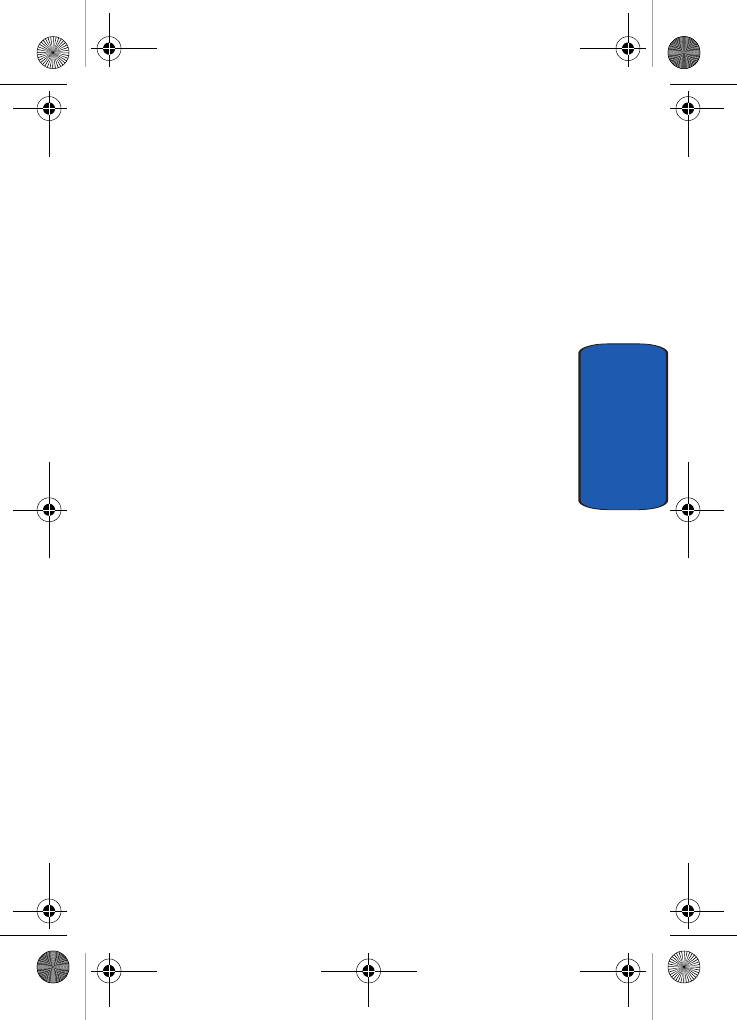
Section 12: Health and Safety Information 219
Health and Safety Information
Section 12
SAR tests are conducted using standard operating
positions accepted by the FCC with the phone
transmitting at its highest certified power level in all
tested frequency bands. Although the SAR is determined
at the highest certified power level, the actual SAR level of
the phone while operating can be well below the
maximum value. This is because the phone is designed to
operate at multiple power levels so as to use only the
power required to reach the network. In general, the
closer you are to a wireless base station antenna, the lower
the power output.
Before a new model phone is available for sale to the
public, it must be tested and certified to the FCC that it
does not exceed the exposure limit established by the
FCC. Tests for each model phone are performed in
positions and locations (e.g. at the ear and worn on the
body) as required by the FCC. Body-worn operations are
restricted to Samsung-supplied, approved, or non-
Samsung designated accessories that have no metal and
must provide at least 1.5 cm separation between the
device, including its antenna (whether extended or
retracted) and the user's body. Non-compliance with the
above restrictions may result in violation of FCC RF
exposure guidelines.
The FCC has granted an Equipment Authorization for
this mobile phone with all reported SAR levels evaluated
as in compliance with the FCC RF exposure guidelines.
The maximum SAR values for this model phone as
reported to the FCC are:
D307.book Page 219 Thursday, September 29, 2005 3:50 PM
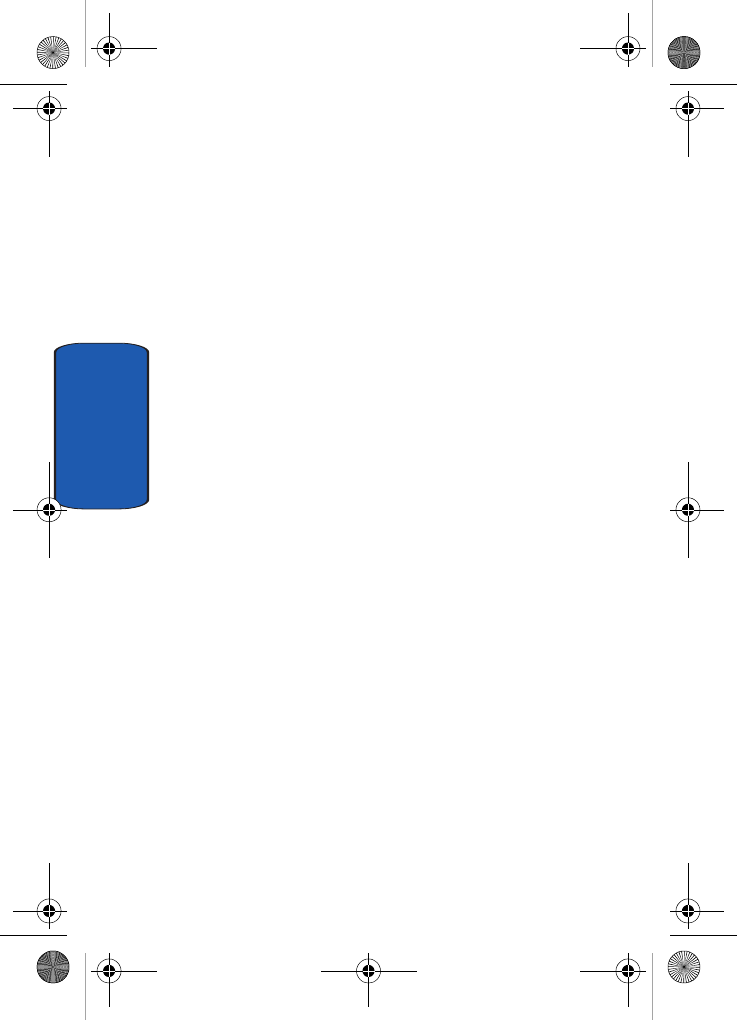
220
Section 12
• Head:1.01 W/Kg.
• Body-worn: 1.15 W/Kg.
SAR information on this and other model phones can be
viewed on-line at www.fcc.gov/oet/fccid. To find
information that pertains to a particular model phone,
this site uses the phone FCC ID number which is usually
printed somewhere on the case of the phone. Sometimes
it may be necessary to remove the battery pack to find the
number. Once you have the FCC ID number for a
particular phone, follow the instructions on the website
and it should provide values for typical or maximum SAR
for a particular phone. Additional product specific SAR
information can also be obtained at www.fcc.gov/cgb/
sar.
Consumer Information on Wireless Phones
The U.S. Food and Drug Administration (FDA) has
published a series of Questions and Answers for
consumers relating to radio frequency (RF) exposure
from wireless phones. The FDA publication includes the
following information:
What kinds of phones are the subject of this update?
The term wireless phone refers here to hand-held wireless
phones with built-in antennas, often called "cell,"
"mobile," or "PCS" phones. These types of wireless phones
can expose the user to measurable radio frequency energy
(RF) because of the short distance between the phone and
the user's head. These RF exposures are limited by Federal
Communications Commission safety guidelines that
were developed with the advice of FDA and other federal
health and safety agencies. When the phone is located at
D307.book Page 220 Thursday, September 29, 2005 3:50 PM
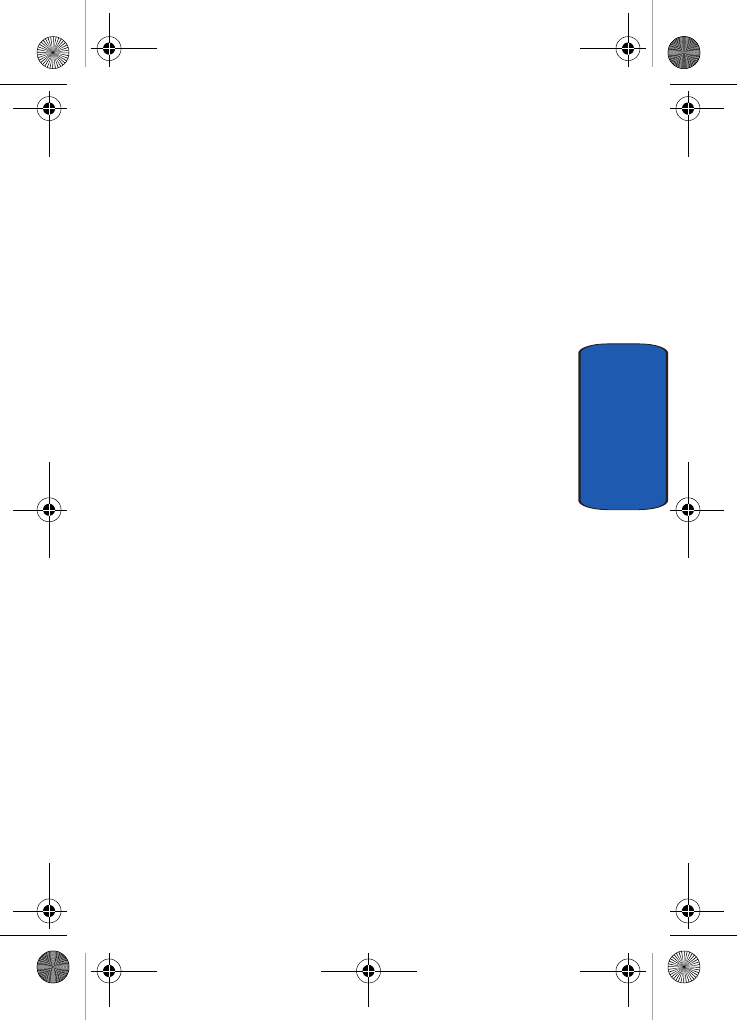
Section 12: Health and Safety Information 221
Consumer Information on Wireless Phones
Section 12
greater distances from the user, the exposure to RF is
drastically lower because a person's RF exposure
decreases rapidly with increasing distance from the
source. The so-called "cordless phones," which have a
base unit connected to the telephone wiring in a house,
typically operate at far lower power levels, and thus
produce RF exposures well within the FCC's compliance
limits.
Do wireless phones pose a health hazard?
The available scientific evidence does not show that any
health problems are associated with using wireless
phones. There is no proof, however, that wireless phones
are absolutely safe. Wireless phones emit low levels of
radio frequency energy (RF) in the microwave range
while being used. They also emit very low levels of RF
when in the stand-by mode. Whereas high levels of RF
can produce health effects (by heating tissue), exposure to
low level RF that does not produce heating effects causes
no known adverse health effects. Many studies of low
level RF exposures have not found any biological effects.
Some studies have suggested that some biological effects
may occur, but such findings have not been confirmed by
additional research. In some cases, other researchers have
had difficulty in reproducing those studies, or in
determining the reasons for inconsistent results.
What is FDA's role concerning the safety of wireless
phones?
Under the law, FDA does not review the safety of
radiation-emitting consumer products such as wireless
phones before they can be sold, as it does with new drugs
D307.book Page 221 Thursday, September 29, 2005 3:50 PM
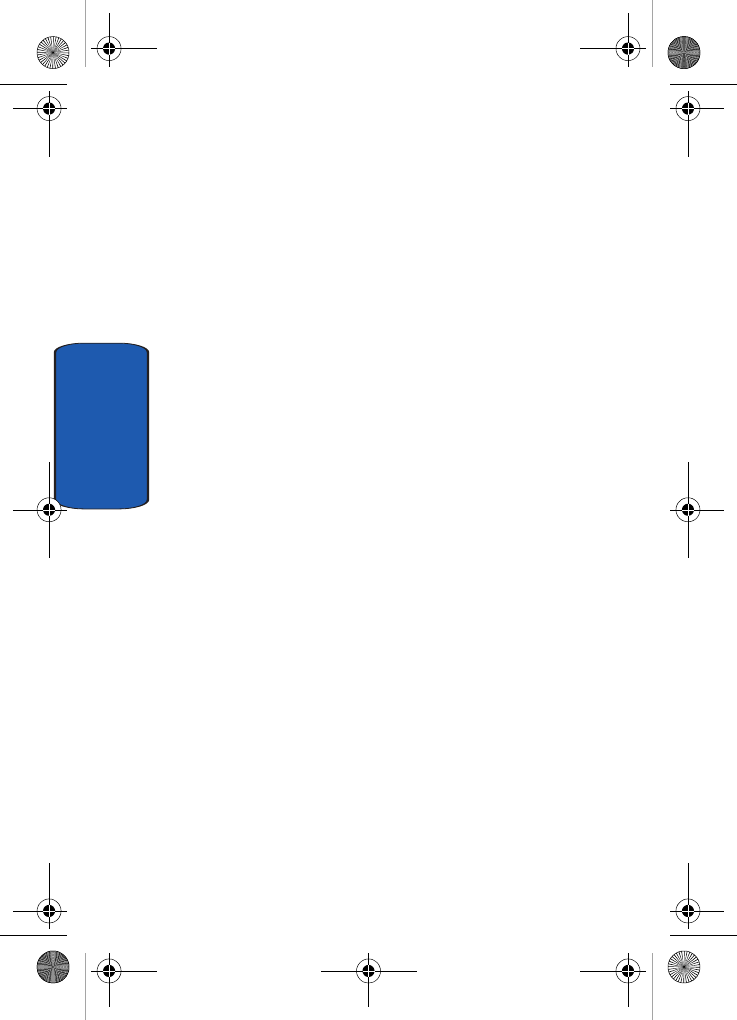
222
Section 12
or medical devices. However, the agency has authority to
take action if wireless phones are shown to emit radio
frequency energy (RF) at a level that is hazardous to the
user. In such a case, FDA could require the manufacturers
of wireless phones to notify users of the health hazard and
to repair, replace or recall the phones so that the hazard no
longer exists.
Although the existing scientific data do not justify FDA
regulatory actions, FDA has urged the wireless phone
industry to take a number of steps, including the
following:
• "Support needed research into possible biological effects of RF
of the type emitted by wireless phones;
• "Design wireless phones in a way that minimizes any RF
exposure to the user that is not necessary for device function;
and
• "Cooperate in providing users of wireless phones with the best
possible information on possible effects of wireless phone use
on human health.
FDA belongs to an interagency working group of the
federal agencies that have responsibility for different
aspects of RF safety to ensure coordinated efforts at the
federal level. The following agencies belong to this
working group:
• "National Institute for Occupational Safety and Health
• "Environmental Protection Agency
• "Federal Communications Commission
• "Occupational Safety and Health Administration
• "National Telecommunications and Information Administration
D307.book Page 222 Thursday, September 29, 2005 3:50 PM
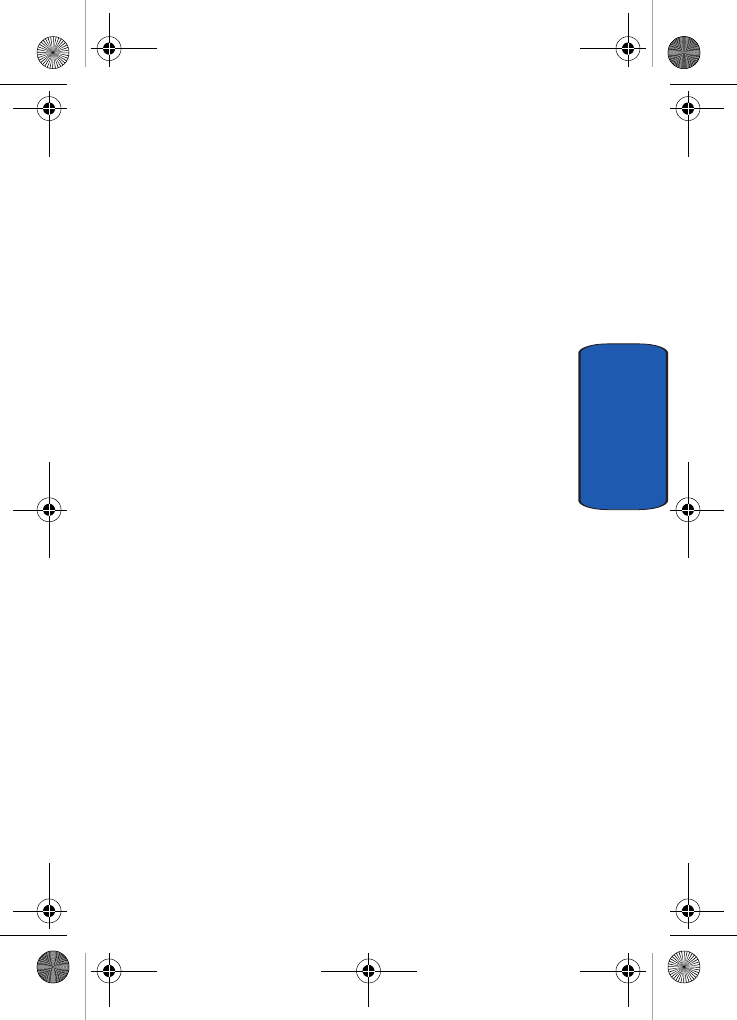
Section 12: Health and Safety Information 223
Consumer Information on Wireless Phones
Section 12
The National Institutes of Health participates in some
interagency working group activities, as well.
FDA shares regulatory responsibilities for wireless
phones with the Federal Communications Commission
(FCC). All phones that are sold in the United States must
comply with FCC safety guidelines that limit RF
exposure. FCC relies on FDA and other health agencies
for safety questions about wireless phones.
FCC also regulates the base stations that the wireless
phone networks rely upon. While these base stations
operate at higher power than do the wireless phones
themselves, the RF exposures that people get from these
base stations are typically thousands of times lower than
those they can get from wireless phones. Base stations are
thus not the primary subject of the safety questions
discussed in this document.
What are the results of the research done already?
The research done thus far has produced conflicting
results, and many studies have suffered from flaws in
their research methods. Animal experiments
investigating the effects of radio frequency energy (RF)
exposures characteristic of wireless phones have yielded
conflicting results that often cannot be repeated in other
laboratories. A few animal studies, however, have
suggested that low levels of RF could accelerate the
development of cancer in laboratory animals. However,
many of the studies that showed increased tumor
development used animals that had been genetically
engineered or treated with cancer-causing chemicals so as
to be pre-disposed to develop cancer in absence of RF
exposure. Other studies exposed the animals to RF for up
D307.book Page 223 Thursday, September 29, 2005 3:50 PM
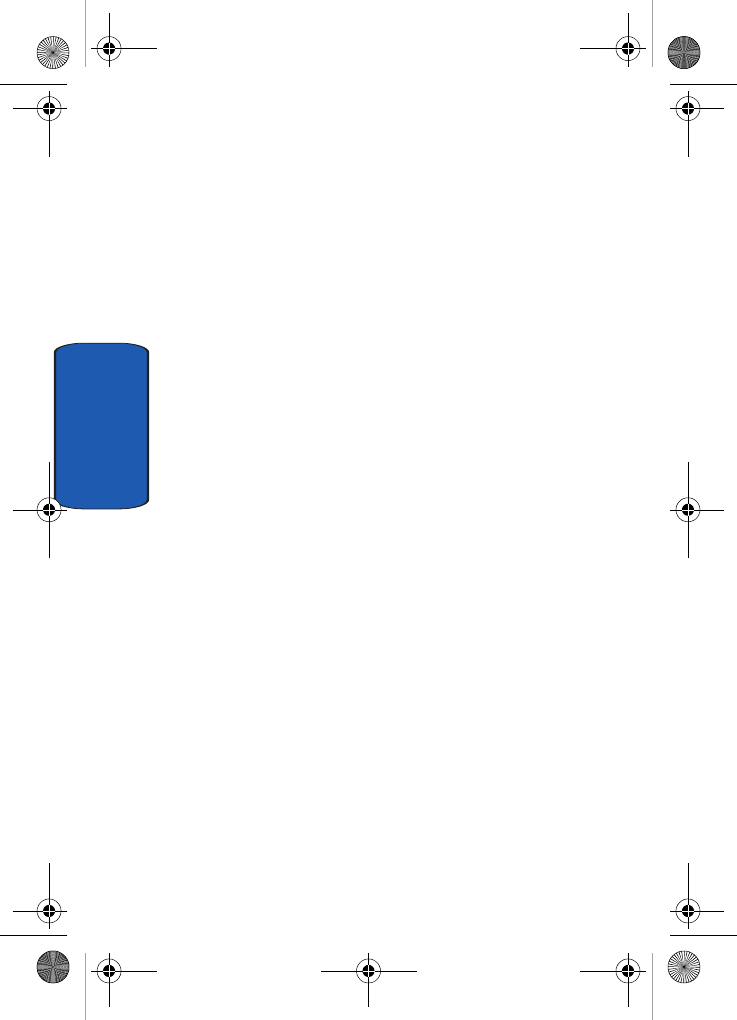
224
Section 12
to 22 hours per day. These conditions are not similar to the
conditions under which people use wireless phones, so
we don't know with certainty what the results of such
studies mean for human health.
Three large epidemiology studies have been published
since December 2000. Between them, the studies
investigated any possible association between the use of
wireless phones and primary brain cancer, glioma,
meningioma, or acoustic neuroma, tumors of the brain or
salivary gland, leukemia, or other cancers. None of the
studies demonstrated the existence of any harmful health
effects from wireless phones RF exposures. However,
none of the studies can answer questions about long-term
exposures, since the average period of phone use in these
studies was around three years.
What research is needed to decide whether RF exposure
from wireless phones poses a health risk?
A combination of laboratory studies and epidemiological
studies of people actually using wireless phones would
provide some of the data that are needed. Lifetime animal
exposure studies could be completed in a few years.
However, very large numbers of animals would be
needed to provide reliable proof of a cancer promoting
effect if one exists. Epidemiological studies can provide
data that is directly applicable to human populations, but
ten or more years' follow-up may be needed to provide
answers about some health effects, such as cancer. This is
because the interval between the time of exposure to a
cancer-causing agent and the time tumors develop - if
they do - may be many, many years. The interpretation of
epidemiological studies is hampered by difficulties in
D307.book Page 224 Thursday, September 29, 2005 3:50 PM
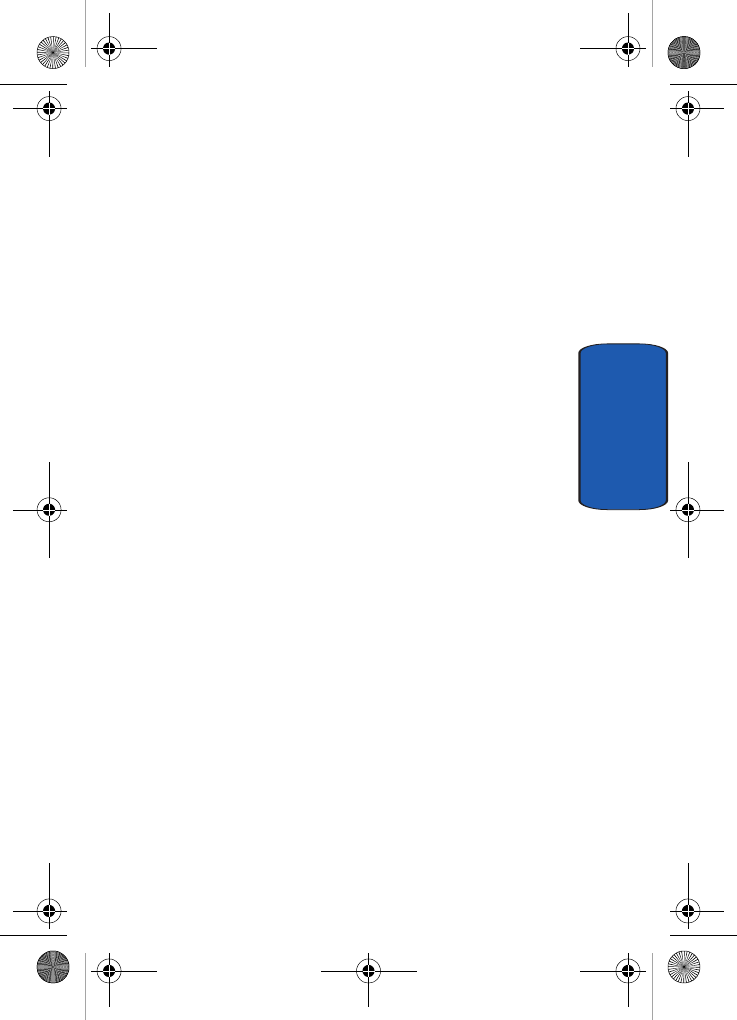
Section 12: Health and Safety Information 225
Consumer Information on Wireless Phones
Section 12
measuring actual RF exposure during day-to-day use of
wireless phones. Many factors affect this measurement,
such as the angle at which the phone is held, or which
model of phone is used.
What is FDA doing to find out more about the possible
health effects of wireless phone RF?
FDA is working with the U.S. National Toxicology
Program and with groups of investigators around the
world to ensure that high priority animal studies are
conducted to address important questions about the
effects of exposure to radio frequency energy (RF).
FDA has been a leading participant in the World Health
Organization international Electromagnetic Fields
(EMF) Project since its inception in 1996. An influential
result of this work has been the development of a detailed
agenda of research needs that has driven the
establishment of new research programs around the
world. The Project has also helped develop a series of
public information documents on EMF issues.
FDA and Cellular Telecommunications & Internet
Association (CTIA) have a formal Cooperative Research
and Development Agreement (CRADA) to do research
on wireless phone safety. FDA provides the scientific
oversight, obtaining input from experts in government,
industry, and academic organizations. CTIA-funded
research is conducted through contracts to independent
investigators. The initial research will include both
laboratory studies and studies of wireless phone users.
The CRADA will also include a broad assessment of
additional research needs in the context of the latest
research developments around the world.
D307.book Page 225 Thursday, September 29, 2005 3:50 PM
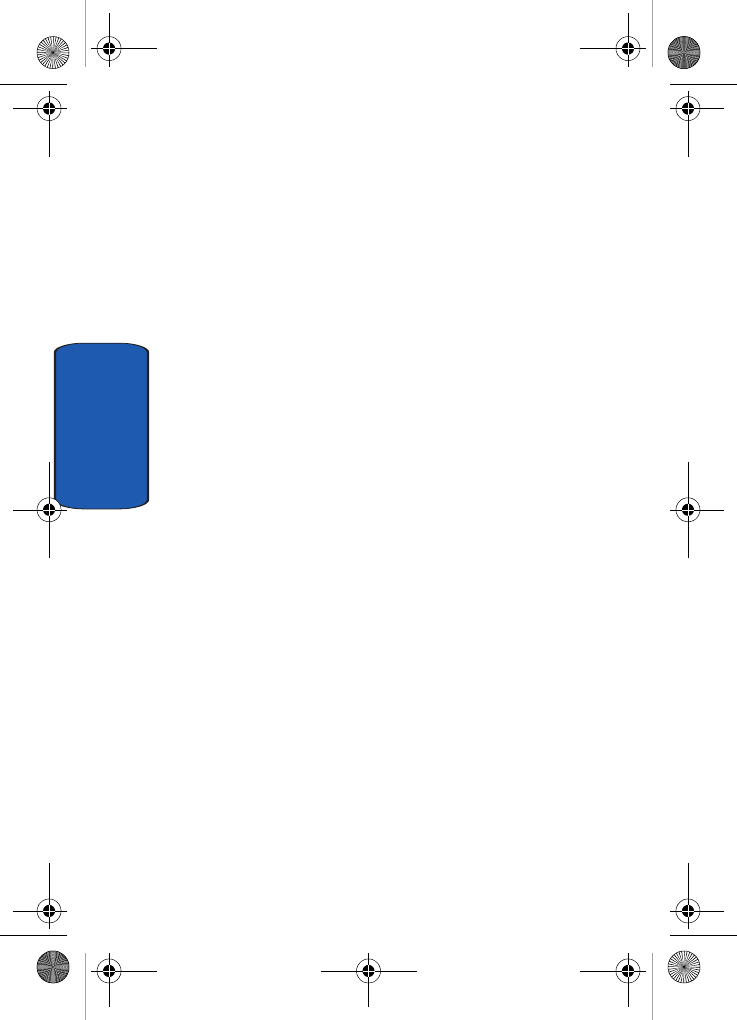
226
Section 12
What steps can I take to reduce my exposure to radio
frequency energy from my wireless phone?
If there is a risk from these products - and at this point we
do not know that there is - it is probably very small. But
if you are concerned about avoiding even potential risks,
you can take a few simple steps to minimize your
exposure to radio frequency energy (RF). Since time is a
key factor in how much exposure a person receives,
reducing the amount of time spent using a wireless phone
will reduce RF exposure.
• "If you must conduct extended conversations by wireless phone
every day, you could place more distance between your body
and the source of the RF, since the exposure level drops off
dramatically with distance. For example, you could use a
headset and carry the wireless phone away from your body or
use a wireless phone connected to a remote antenna.
Again, the scientific data do not demonstrate that wireless
phones are harmful. But if you are concerned about the RF
exposure from these products, you can use measures like
those described above to reduce your RF exposure from
wireless phone use.
What about children using wireless phones?
The scientific evidence does not show a danger to users of
wireless phones, including children and teenagers. If you
want to take steps to lower exposure to radio frequency
energy (RF), the measures described above would apply
to children and teenagers using wireless phones.
Reducing the time of wireless phone use and increasing
the distance between the user and the RF source will
reduce RF exposure.
D307.book Page 226 Thursday, September 29, 2005 3:50 PM
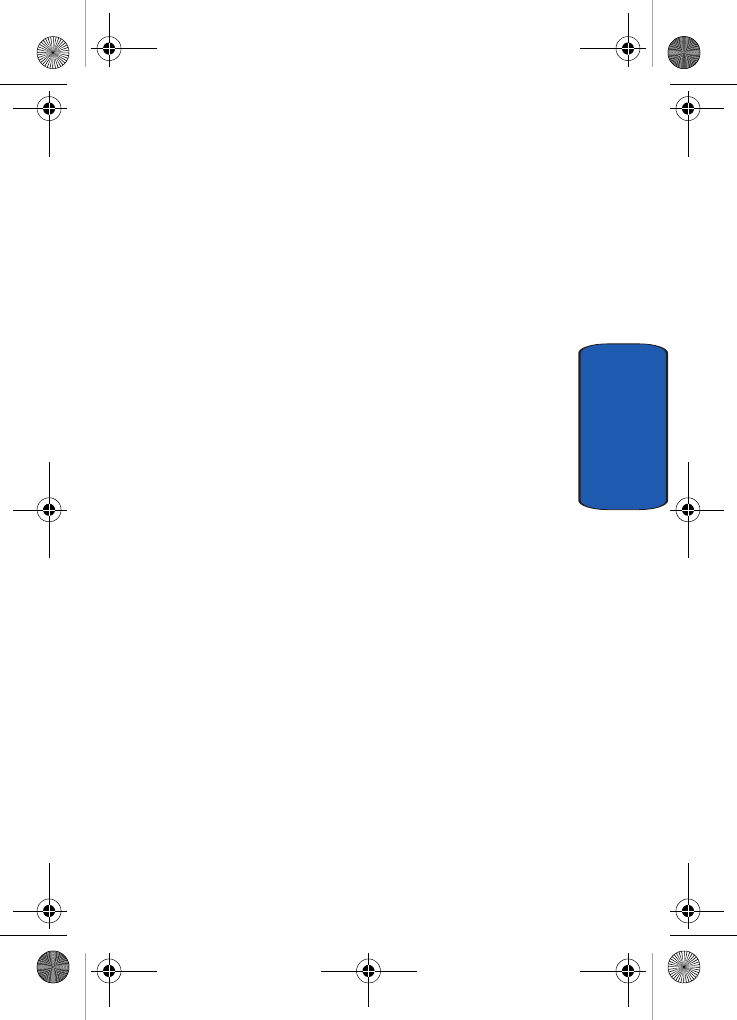
Section 12: Health and Safety Information 227
Consumer Information on Wireless Phones
Section 12
Some groups sponsored by other national governments
have advised that children be discouraged from using
w i r e l e s s p h o n e s a t a l l . F o r e x a m p l e , t h e g o v e r n m e n t i n t h e
United Kingdom distributed leaflets containing such a
recommendation in December 2000. They noted that no
evidence exists that using a wireless phone causes brain
tumors or other ill effects. Their recommendation to limit
wireless phone use by children was strictly
precautionary; it was not based on scientific evidence
that any health hazard exists.
Do hands-free kits for wireless phones reduce
risks from exposure to RF emissions?
Since there are no known risks from exposure to RF
emissions from wireless phones, there is no reason to
believe that hands-free kits reduce risks. Hands-free kits
can be used with wireless phones for convenience and
comfort. These systems reduce the absorption of RF
energy in the head because the phone, which is the source
of the RF emissions, will not be placed against the head.
On the other hand, if the phone is mounted against the
waist or other part of the body during use, then that part
of the body will absorb more RF energy. Wireless phones
marketed in the U.S. are required to meet safety
requirements regardless of whether they are used against
the head or against the body. Either configuration should
result in compliance with the safety limit.
Do wireless phone accessories that claim to shield
the head from RF radiation work?
Since there are no known risks from exposure to RF
emissions from wireless phones, there is no reason to
D307.book Page 227 Thursday, September 29, 2005 3:50 PM
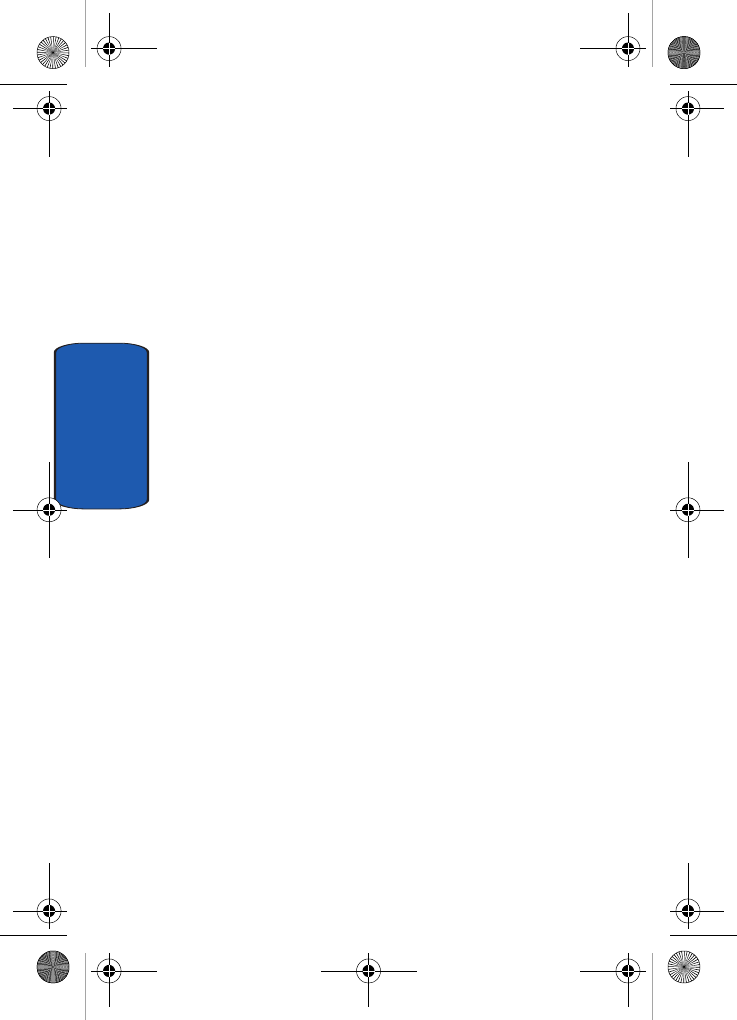
228
Section 12
believe that accessories that claim to shield the head from
those emissions reduce risks. Some products that claim to
shield the user from RF absorption use special phone
cases, while others involve nothing more than a metallic
accessory attached to the phone. Studies have shown that
these products generally do not work as advertised.
Unlike "hand-free" kits, these so-called "shields" may
interfere with proper operation of the phone. The phone
may be forced to boost its power to compensate, leading
to an increase in RF absorption. In February 2002, the
Federal trade Commission (FTC) charged two companies
that sold devices that claimed to protect wireless phone
users from radiation with making false and
unsubstantiated claims. According to FTC, these
defendants lacked a reasonable basis to substantiate their
claim.
What about wireless phone interference with
medical equipment?
Radio frequency energy (RF) from wireless phones can
interact with some electronic devices. For this reason,
FDA helped develop a detailed test method to measure
electromagnetic interference (EMI) of implanted cardiac
pacemakers and defibrillators from wireless telephones.
This test method is now part of a standard sponsored by
the Association for the Advancement of Medical
instrumentation (AAMI). The final draft, a joint effort by
FDA, medical device manufacturers, and many other
groups, was completed in late 2000. This standard will
allow manufacturers to ensure that cardiac pacemakers
and defibrillators are safe from wireless phone EMI. FDA
has tested wireless phones and helped develop a
D307.book Page 228 Thursday, September 29, 2005 3:50 PM
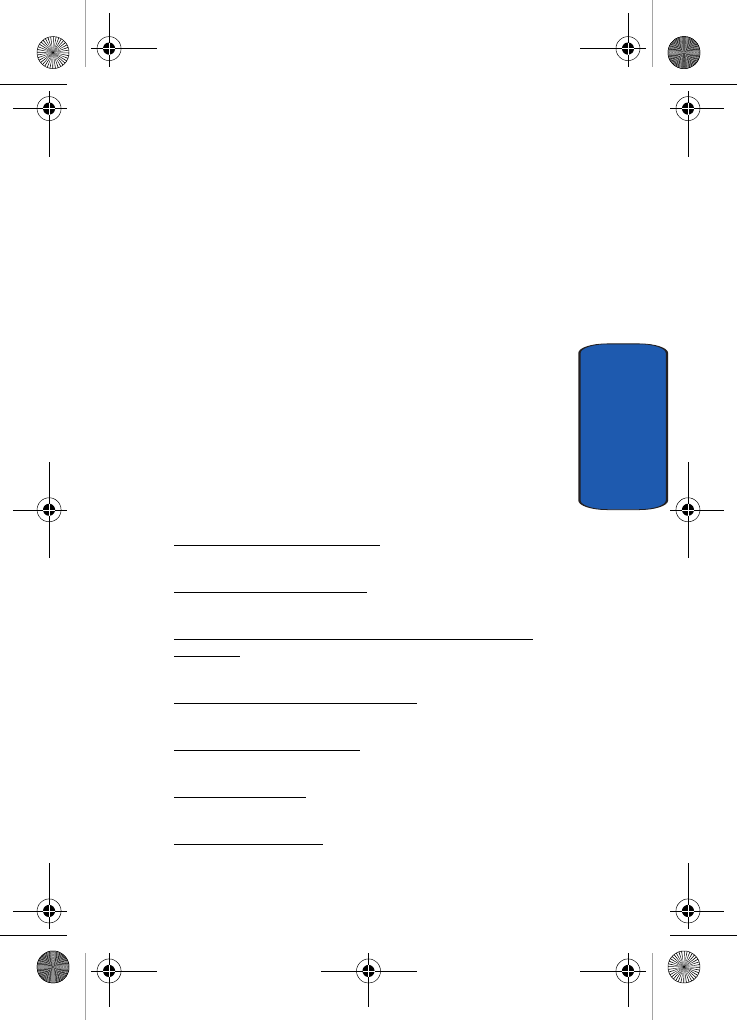
Section 12: Health and Safety Information 229
Consumer Information on Wireless Phones
Section 12
voluntary standard sponsored by the Institute of
Electrical and Electronic Engineers (IEEE). This standard
specifies test methods and performance requirements for
hearing aids and wireless phones so that no interference
occurs when a person uses a compatible phone and a
compatible hearing aid at the same time. This standard
was approved by the IEEE in 2000.
FDA continues to monitor the use of wireless phones for
possible interactions with other medical devices. Should
harmful interference be found to occur, FDA will conduct
testing to assess the interference and work to resolve the
problem.
Additional information on the safety of RF exposures
from various sources can be obtained from the following
organizations:
• FCC RF Safety Program:
http://www.fcc.gov/oet/rfsafety/
• Environmental Protection Agency (EPA):
http://www.epa.gov/radiation/
• Occupational Safety and Health Administration's (OSHA):
http://www.osha.slc.gov/SLTC/radiofrequencyradiation/
index.html
• National institute for Occupational Safety and Health (NIOSH):
http://www.cdc.gov/niosh/emfpg.html
• World health Organization (WHO):
http://www.who.int/peh-emf/
• International Commission on Non-Ionizing Radiation Protection:
http://www.icnirp.de
• National Radiation Protection Board (UK):
http://www.nrpb.org.uk
D307.book Page 229 Thursday, September 29, 2005 3:50 PM
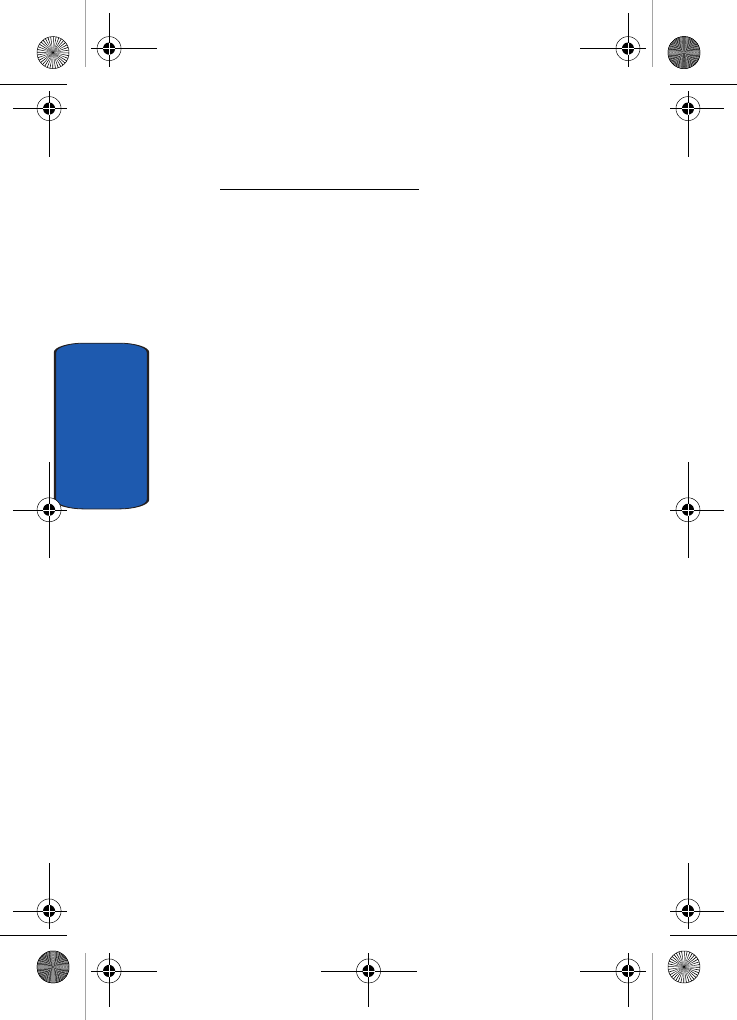
230
Section 12
• Updated 4/3/2002: US food and Drug Administration
http://www.fda.gov/cellphones
Road Safety
Your wireless phone gives you the powerful ability to
communicate by voice, almost anywhere, anytime. But an
important responsibility accompanies the benefits of
wireless phones, one that every user must uphold.
When driving a car, driving is your first responsibility.
When using your wireless phone behind the wheel of a
car, practice good common sense and remember the
following tips:
1. Get to know your wireless phone and its features, such
as speed dial and redial. If available, these features help
you to place your call without taking your attention off
the road.
2. When available, use a hands-free device. If possible, add
an additional layer of convenience and safety to your
wireless phone with one of the many hands free
accessories available today.
3. Position your wireless phone within easy reach. Be able
to access your wireless phone without removing your
eyes from the road. If you get an incoming call at an
inconvenient time, let your voice mail answer it for you.
4. Let the person you are speaking with know you are
driving; if necessary, suspend the call in heavy traffic or
hazardous weather conditions. Rain, sleet, snow, ice and
even heavy traffic can be hazardous.
D307.book Page 230 Thursday, September 29, 2005 3:50 PM
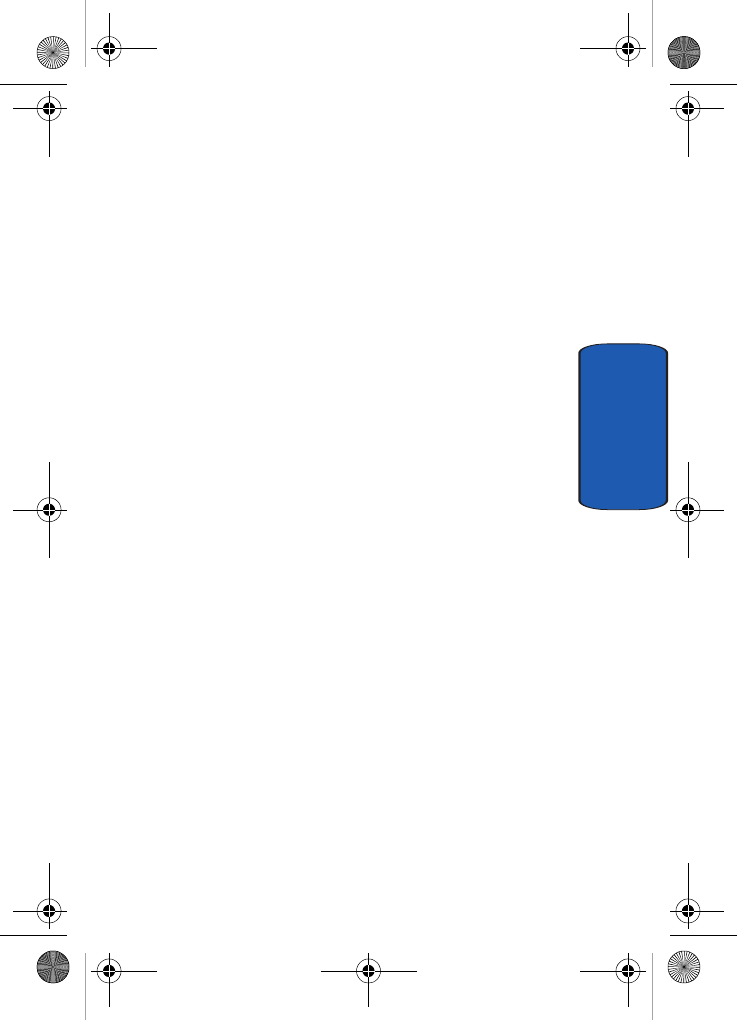
Section 12: Health and Safety Information 231
Road Safety
Section 12
5. Do not take notes or look up phone numbers while
driving. Jotting down a "to do" list or flipping through
your address book takes attention away from your
primary responsibility, driving safely.
6. Dial sensibly and assess the traffic; if possible, place
calls when you are not moving or before pulling into
traffic. Try to plan calls when your car will be stationary.
If you need to make a call while moving, dial only a few
numbers, check the road and your mirrors, then
continue.
7. Do not engage in stressful or emotional conversations
that may be distracting. Make people you are talking
with aware you are driving and suspend conversations
that have the potential to divert your attention from the
road.
8. Use your wireless phone to call for help. Dial 9-1-1 or
other local emergency number in the case of fire, traffic
accident or medical emergencies. Remember, it is a free
call on your wireless phone!
9. Use your wireless phone to help others in emergencies. If
you see an auto accident, crime in progress or other
serious emergency where lives are in danger, call 9-1-1
or other local emergency number, as you would want
others to do for you.
10. Call roadside assistance or a special non-emergency
wireless assistance number when necessary. If you see
a broken-down vehicle posing no serious hazard, a
broken traffic signal, a minor traffic accident where no
D307.book Page 231 Thursday, September 29, 2005 3:50 PM
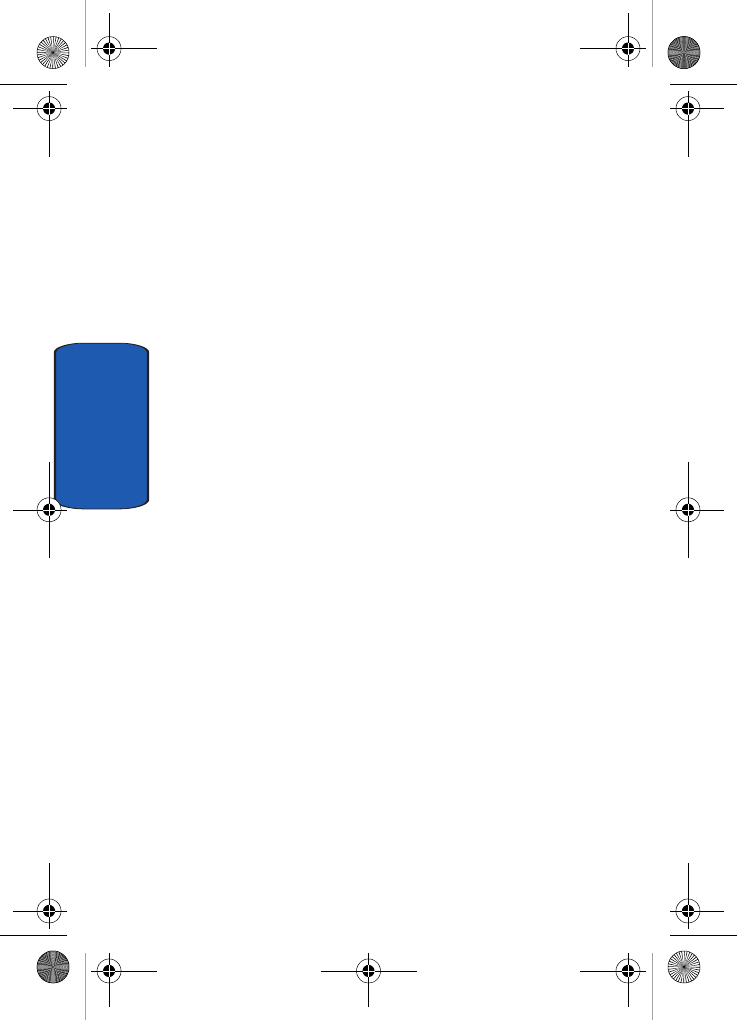
232
Section 12
one appears injured, or a vehicle you know to be stolen,
call roadside assistance or other special non-emergency
number.
"The wireless industry reminds you to use your phone safely
when driving."
For more information, please call 1-888-901-SAFE, or visit
our web-site www.wow-com.com
Provided by the Cellular Telecommunications & Internet
Association
Operating Environment
Remember to follow any special regulations in force in
any area
and always switch your phone off whenever it is
forbidden to use it, or when it may cause interference or
danger. When connecting the phone or any accessory to
another device, read its user's guide for detailed safety
instructions. Do not connect incompatible products.
As with other mobile radio transmitting equipment, users
are advised that for the satisfactory operation of the
equipment and
for the safety of personnel, it is recommended that the
equipment should only be used in the normal operating
position (held to your ear with the antenna pointing over
your shoulder).
Using Your Phone Near Other Electronic Devices
Most modern electronic equipment is shielded from radio
frequency (RF) signals. However, certain electronic
equipment may not be shielded against the RF signals
D307.book Page 232 Thursday, September 29, 2005 3:50 PM
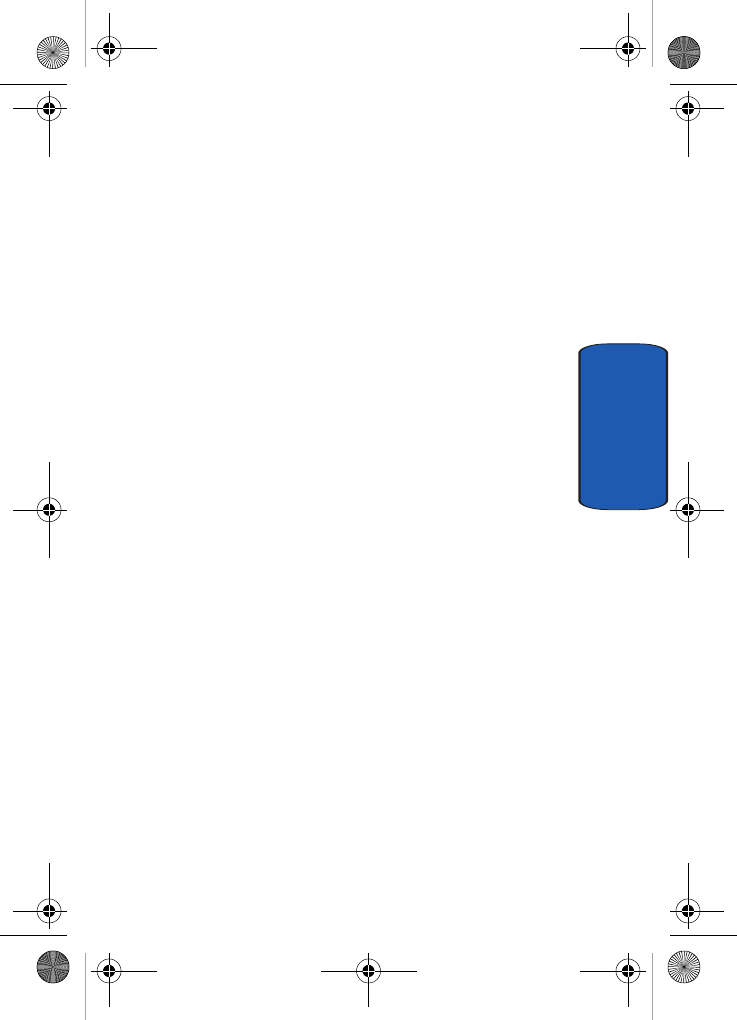
Section 12: Health and Safety Information 233
Using Your Phone Near Other Electronic Devices
Section 12
from your wireless phone. Consult the manufacturer to
discuss alternatives.
Pacemakers
Pacemaker manufacturers recommend that a minimum
distance of 15 cm (6 inches) be maintained between a
wireless phone and a pacemaker to avoid potential
interference with the pacemaker.
These recommendations are consistent with the
independent research and recommendations of Wireless
Technology Research.
Persons with pacemakers:
• should always keep the phone more than 15 cm (6 inches)
from their pacemaker when the phone is switched on.
• should not carry the phone in a breast pocket.
• should use the ear opposite the pacemaker to minimize
potential interference.
If you have any reason to suspect that interference is
taking place, switch your phone off immediately.
Hearing Aid Compatibility with Mobile Phones
When some mobile phones are used near some hearing
devices (hearing aids and cochlear implants), users may
detect a buzzing, humming, or whining noise. Some
hearing devices are more immune than others to this
interference noise, and phones also vary in the amount of
interference they generate.
The wireless telephone industry has developed ratings
for some of their mobile phones, to assist hearing device
users in finding phones that may be compatible with their
D307.book Page 233 Thursday, September 29, 2005 3:50 PM
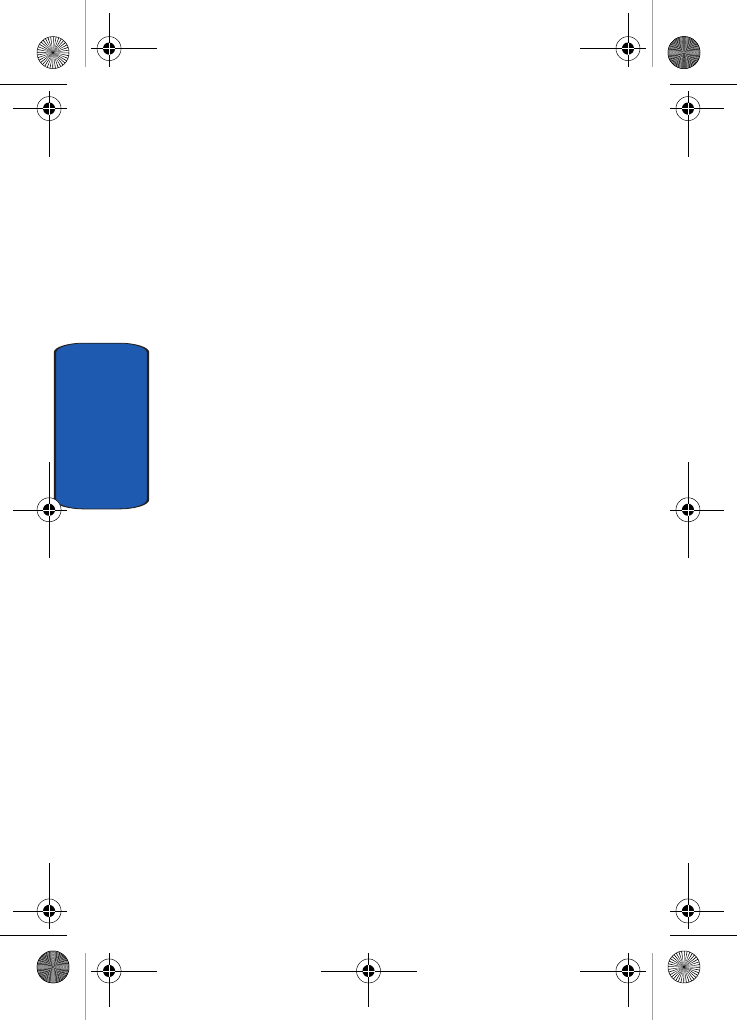
234
Section 12
hearing devices. Not all phones have been rated. Phones
that are rated have the rating on their box or a label on the
box.
The ratings are not guarantees. Results will vary
depending on the user's hearing device and hearing loss.
If your hearing device happens to be vulnerable to
interference, you may not be able to use a rated phone
successfully. Trying out the phone with your hearing
device is the best way to evaluate it for your personal
needs.
• M-Ratings: Phones rated M3 or M4 meet FCC requirements
and are likely to generate less interference to hearing devices
than phones that are not labeled. M4 is the better/higher of the
two ratings.
• T-Ratings: Phones rated T3 or T4 meet FCC requirements and
are likely to be more usable with a hearing device's telecoil ("T
Switch" or "Telephone Switch") than unrated phones. T4 is the
better/higher of the two ratings. (Note that not all hearing
devices have telecoils in them.)
Hearing devices may also be measured for immunity to
this type of interference. Your hearing device
manufacturer or hearing health professional may help
you find results for your hearing device. The more
immune your hearing aid is, the less likely you are to
experience interference noise from mobile phones.
D307.book Page 234 Thursday, September 29, 2005 3:50 PM
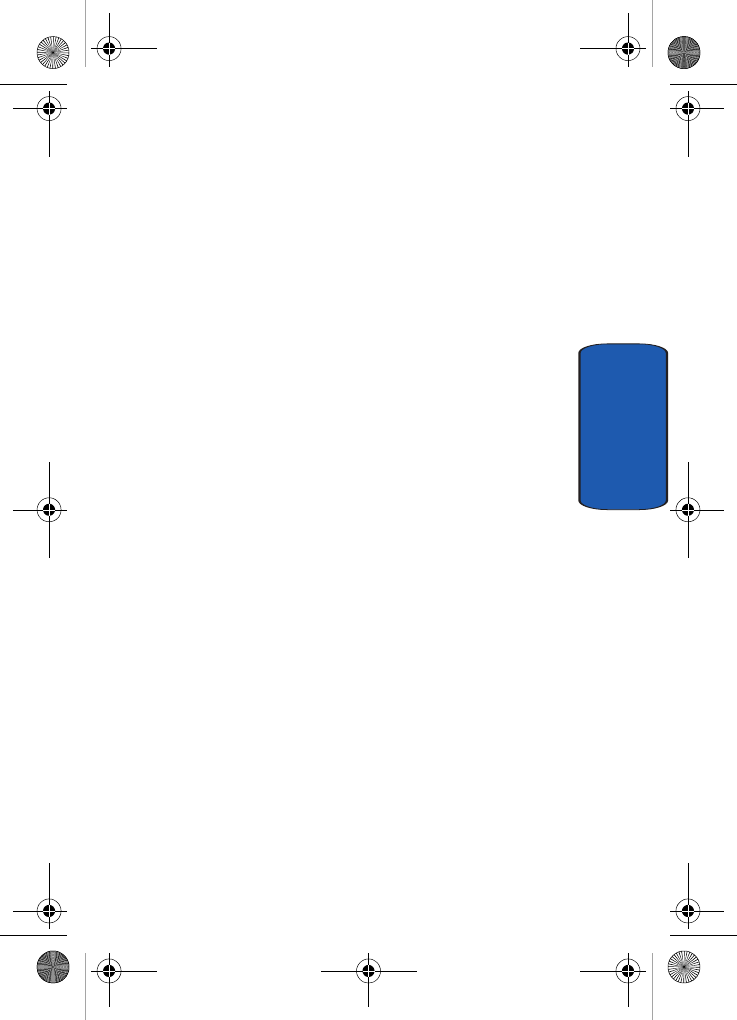
Section 12: Health and Safety Information 235
Potentially Explosive Environments
Section 12
Other Medical Devices
If you use any other personal medical devices, consult the
manufacturer of your device to determine if it is
adequately shielded from external RF energy. Your
physician may be able to assist you in obtaining this
information. Switch your phone off in health care facilities
when any regulations posted in these areas instruct you to
do so. Hospitals or health care facilities may be using
equipment that could be sensitive to external RF energy.
Vehicles
RF signals may affect improperly installed or
inadequately shielded electronic systems in motor
vehicles. Check with the manufacturer or its
representative regarding your vehicle. You should also
consult the manufacturer of any equipment that has been
added to your vehicle.
Posted Facilities
Switch your phone off in any facility where posted notices
requireyou to do so.
Potentially Explosive Environments
Switch your phone off when in any area with a potentially
explosive atmosphere and obey all signs and instructions.
Sparks in such areas could cause an explosion or fire
resulting in bodily injury or even death.
Users are advised to switch the phone off while at a
refueling point (service station). Users are reminded of
the need to observe restrictions on the use of radio
equipment in fuel depots
D307.book Page 235 Thursday, September 29, 2005 3:50 PM
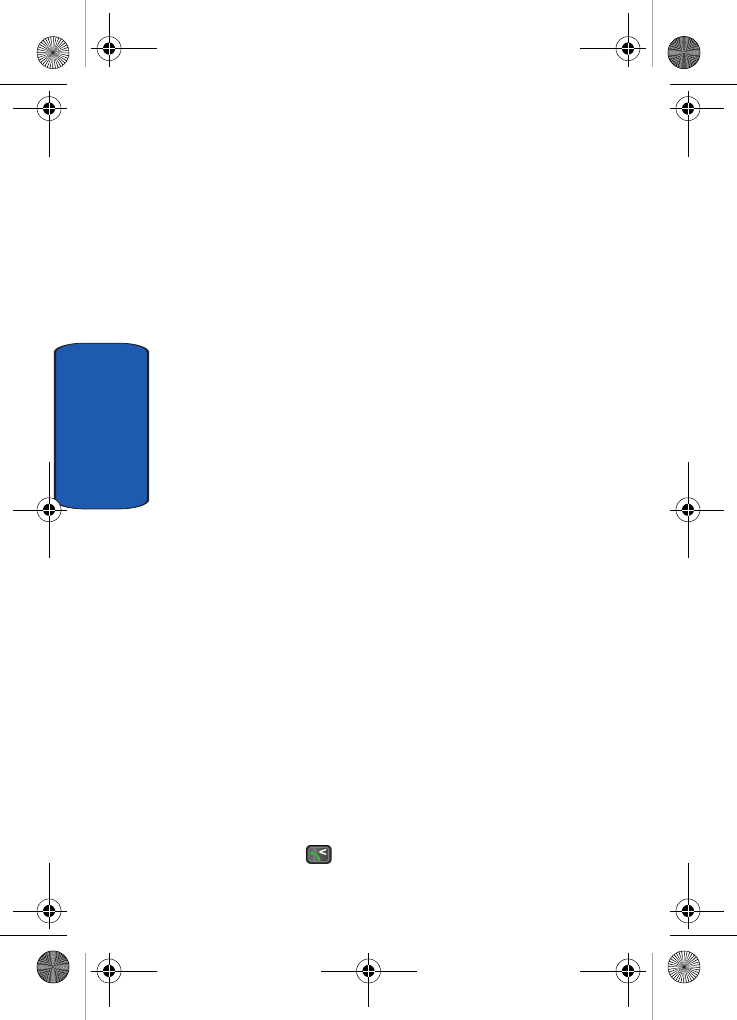
236
Section 12
(fuel storage and distribution areas), chemical plants or
where blasting operations are in progress.
Areas with a potentially explosive atmosphere are often
but not always clearly marked. They include below deck
on boats, chemical transfer or storage facilities, vehicles
using liquefied petroleum gas (such as propane or
butane), areas where the air contains chemicals or
particles, such as grain, dust or metal powders, and any
other area where you would normally be advised to turn
off your vehicle engine.
Emergency Calls
This phone, like any wireless phone, operates using radio
signals, wireless and landline networks as well as user-
programmed functions, which cannot guarantee
connection in all conditions. Therefore, you should never
rely solely on any wireless phone for essential
communications (medical emergencies, for example).
Remember, to make or receive any calls the phone must be
switched on and in a service area with adequate signal
strength. Emergency calls may not be possible on all
wireless phone networks or when certain network
services and/or phone features are in use. Check with
local service providers.
To make an emergency call:
1. If the phone is not on, switch it on.
2. Key in the emergency number for your present location
(for example, 911 or other official emergency number).
Emergency numbers vary by location.
3. Press the key.
D307.book Page 236 Thursday, September 29, 2005 3:50 PM
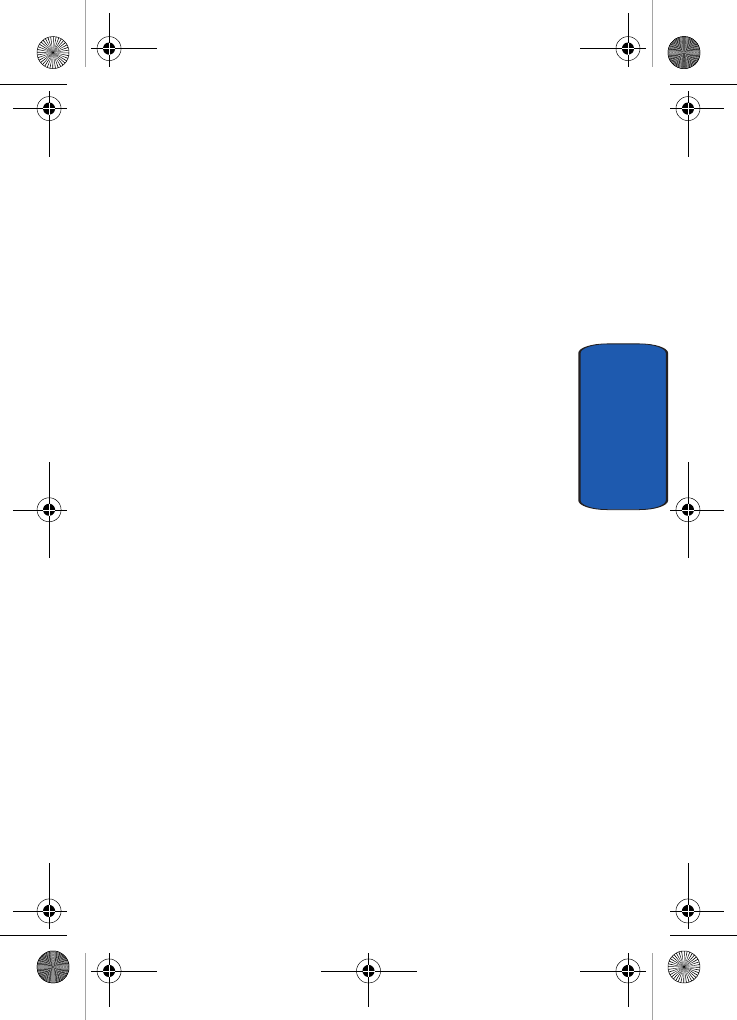
Section 12: Health and Safety Information 237
FCC Notice and Cautions
Section 12
If certain features are in use (call barring, for example),
you may
first need to deactivate those features before you can make
an emergency call. Consult this document and your local
cellular service provider.
When making an emergency call, remember to give all the
necessary information as accurately as possible.
Remember that your phone may be the only means of
communication at the scene of an accident; do not cut off
the call until given permission to do so.
Restricting Children's access to your Phone
Your phone is not a toy. Children should not be allowed
to play
with it because they could hurt themselves and others,
damage the phone or make calls that increase your phone
bill.
FCC Notice and Cautions
FCC Notice
The phone may cause TV or radio interference if used in
close proximity to receiving equipment. The FCC can
require you to stop using the phone if such interference
cannot be eliminated.
Vehicles using liquefied petroleum gas (such as propane
or butane) must comply with the National Fire Protection
Standard (NFPA-58). For a copy of this standard, contact
the National Fire Protection Association, One
Batterymarch Park, Quincy, MA 02269, Attn: Publication
Sales Division.
D307.book Page 237 Thursday, September 29, 2005 3:50 PM
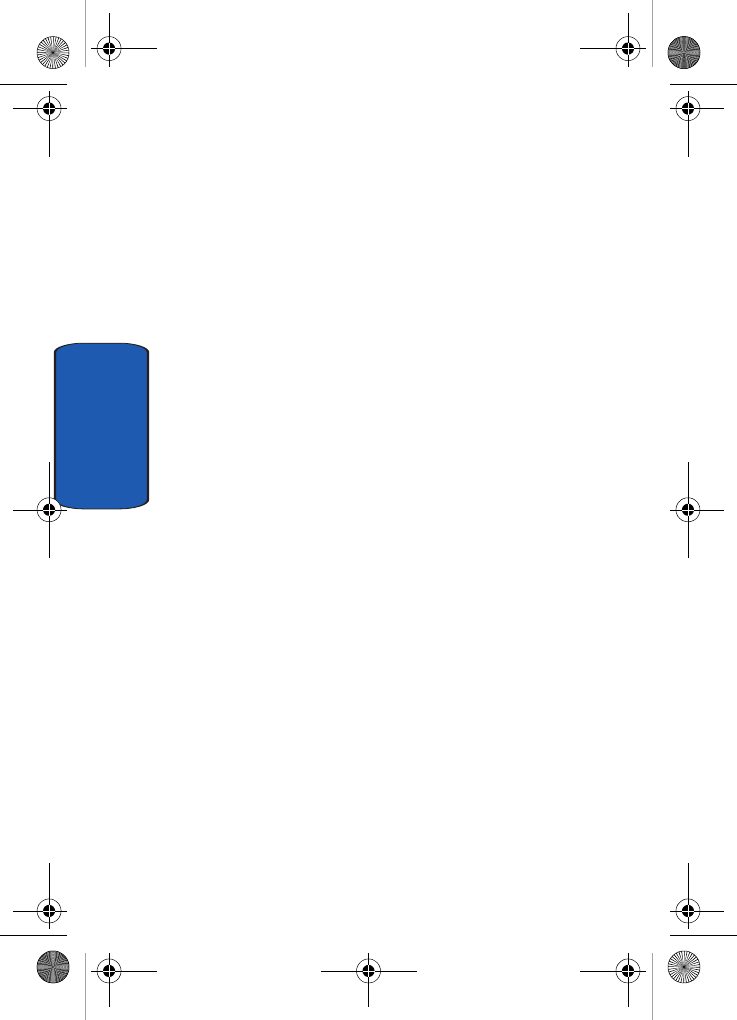
238
Section 12
Cautions
Any changes or modifications to your phone not
expressly approved in this document could void your
warranty for this equipment, and void your authority to
operate this equipment. Only use approved batteries,
antennas and chargers. The use of any unauthorized
accessories may be dangerous and void the phone
warranty if said accessories cause damage or a defect to
the phone.
Although your phone is quite sturdy, it is a complex piece
of equipment and can be broken. Avoid dropping, hitting,
bending or sitting on it.
Other Important Safety Information
• Only qualified personnel should service the phone or install the
phone in a vehicle. Faulty installation or service may be
dangerous and may invalidate any warranty applicable to the
device.
• Check regularly that all wireless phone equipment in your
vehicle is mounted and operating properly.
• Do not store or carry flammable liquids, gases or explosive
materials in the same compartment as the phone, its parts or
accessories.
• For vehicles equipped with an air bag, remember that an air bag
inflates with great force. Do not place objects, including both
installed or portable wireless equipment in the area over the air
bag or in the air bag deployment area. If wireless equipment is
improperly installed and the air bag inflates, serious injury
could result.
• Switch your phone off before boarding an aircraft. The use of
wireless phone in aircraft is illegal and may be dangerous to
the aircraft's operation.
D307.book Page 238 Thursday, September 29, 2005 3:50 PM
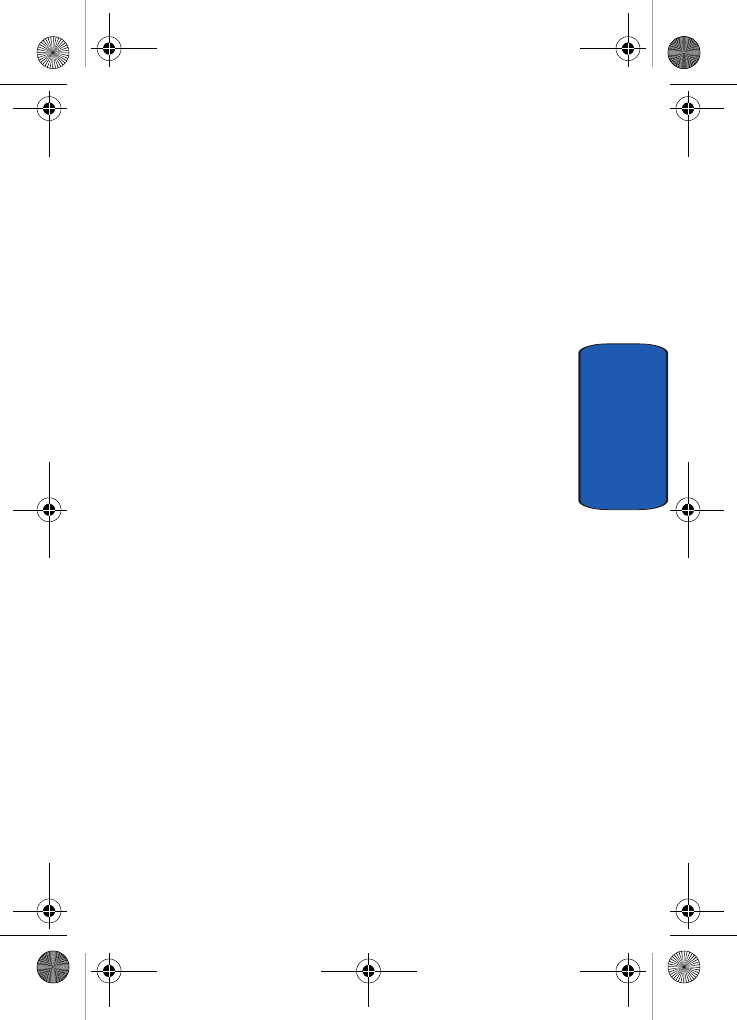
Section 12: Health and Safety Information 239
Product Performance
Section 12
• Failure to observe these instructions may lead to the
suspension or denial of telephone services to the offender, or
legal action, or both.
Product Performance
Getting the Most Out of Your Signal Reception
The quality of each call you make or receive depends on
the signal strength in your area. Your phone informs you
of the current signal strength by displaying a number of
bars next to the signal strength icon. The more bars
displayed, the stronger the signal.
If you're inside a building, being near a window may give
you better reception.
Understanding the Power Save Feature
If your phone is unable to find a signal after 15 minutes of
searching, a Power Save feature is automatically
activated. If your phone is active, it periodically rechecks
service availability or you can check it yourself by
pressing any key.
Anytime the Power Save feature is activated, a message
displays on the screen. When a signal is found, your
phone returns to Idle mode.
Understanding How Your Phone Operates
Your phone is basically a radio transmitter and receiver.
When it's turned on, it receives and transmits radio
frequency (RF) signals. When you use your phone, the
system handling your call controls the power level. This
power can range from 0.006 watts to 0.2 watts in digital
mode.
D307.book Page 239 Thursday, September 29, 2005 3:50 PM
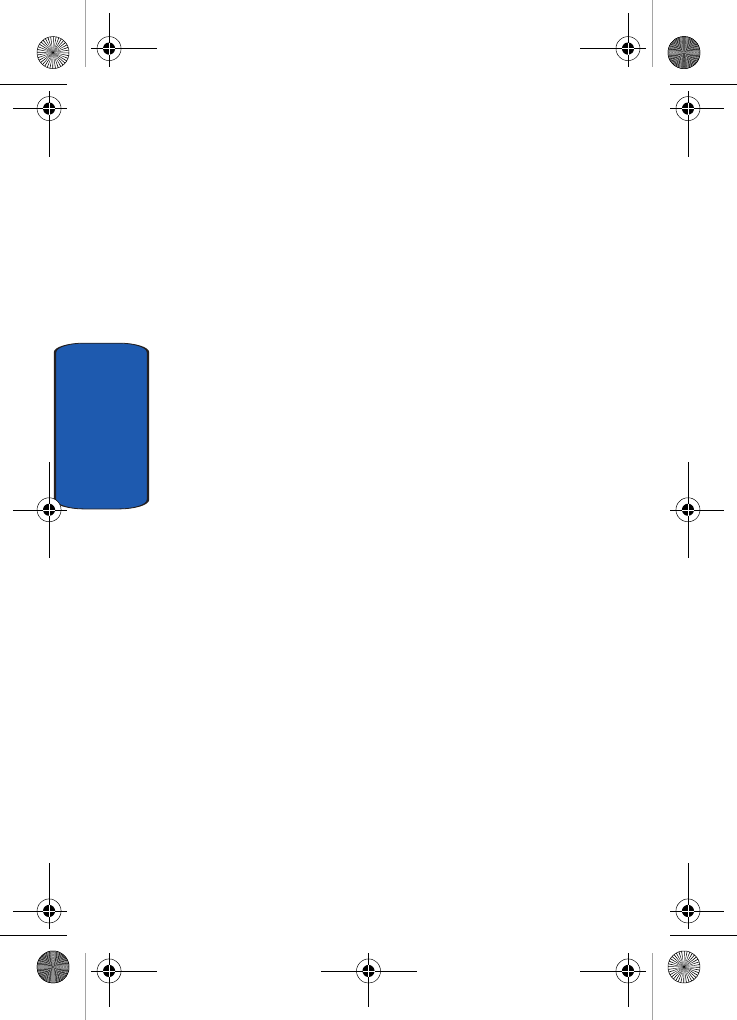
240
Section 12
Maintaining Your Phone's Peak Performance
For the best care of your phone, only authorized
personnel should service your phone and accessories.
Faulty service may void the warranty.
There are several simple guidelines to operating your
phone properly and maintaining safe, satisfactory
service.
• Hold the phone with the antenna raised, fully-extended and over
your shoulder.
• Try not to hold, bend or twist the phone's antenna.
• Don't use the phone if the antenna is damaged.
• Speak directly into the phone's receiver.
• Avoid exposing your phone and accessories to rain or liquid
spills. If your phone does get wet, immediately turn the power
off and remove the battery. If it is inoperable, call Customer
Care for service.
Availability of Various Features/Ring Tones
Many services and features are network dependent and
may require additional subscription and/or usage
charges. Not all features are available for purchase or use
in all areas. Downloadable Ring Tones may be available
at an additional cost. Other conditions and restrictions
may apply. See your service provider for additional
information.
Battery Standby and Talk Time
Standby and talk times will vary depending on phone
usage patterns and conditions. Battery power
consumption depends on factors such as network
D307.book Page 240 Thursday, September 29, 2005 3:50 PM
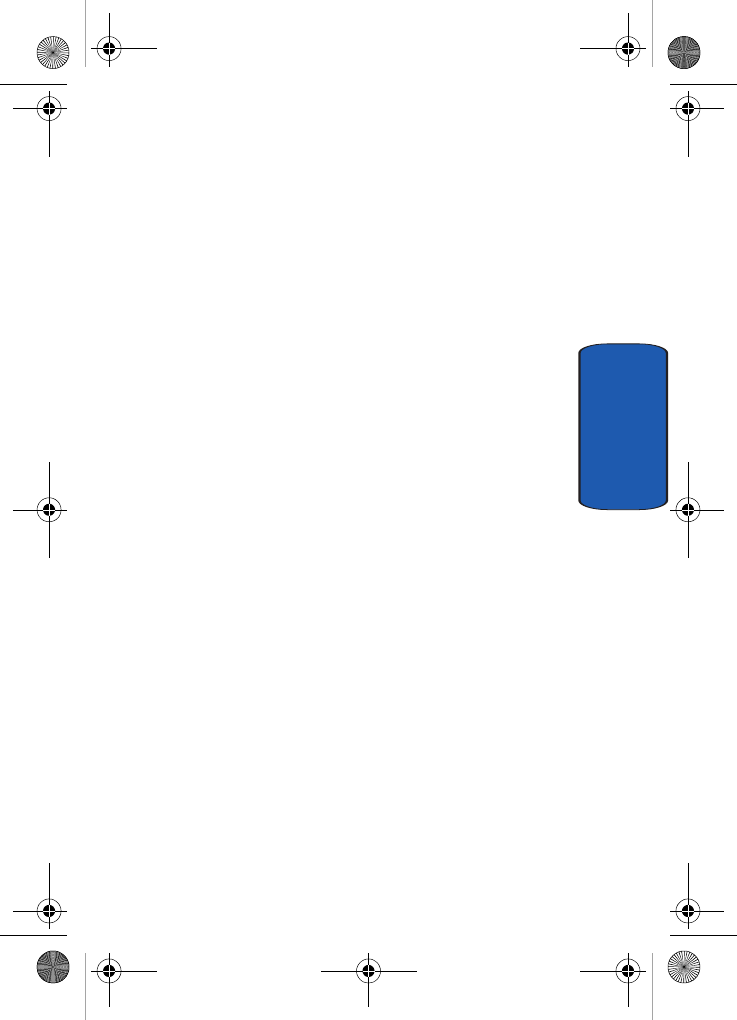
Section 12: Health and Safety Information 241
Battery Precautions
Section 12
configuration, signal strength, operating temperature,
features selected, frequency of calls, and voice, data, and
other application usage patterns.
Battery Precautions
• Never use any charger or battery that is damaged in any way.
• Use the battery only for its intended purpose.
• If you use the phone near the network's base station, it uses
less power; talk and standby time are greatly affected by the
signal strength on the cellular network and the parameters set
by the network operator.
• Battery charging time depends on the remaining battery
charge and the type of battery and charger used. The battery
can be charged and discharged hundreds of times, but it will
gradually wear out. When the operation time (talk time and
standby time) is noticeably shorter than normal, it is time to
buy a new battery.
• If left unused, a fully charged battery will discharge itself over
time.
• Use only Samsung-approved batteries and recharge your
battery only with Samsung-approved chargers. When a charger
is not in use, disconnect it from the power source. Do not leave
the battery connected to a charger for more than a week, since
overcharging may shorten its life.
• Extreme temperatures will affect the charging capacity of your
battery: it may require cooling or warming first.
• Do not leave the battery in hot or cold places, such as in a car in
summer or winter conditions, as you will reduce the capacity
and lifetime of the battery. Always try to keep the battery at
room temperature. A phone with a hot or cold battery may
temporarily not work, even when the battery is fully charged.
Li-ion batteries are particularly affected by temperatures below
0 °C (32 °F).
D307.book Page 241 Thursday, September 29, 2005 3:50 PM
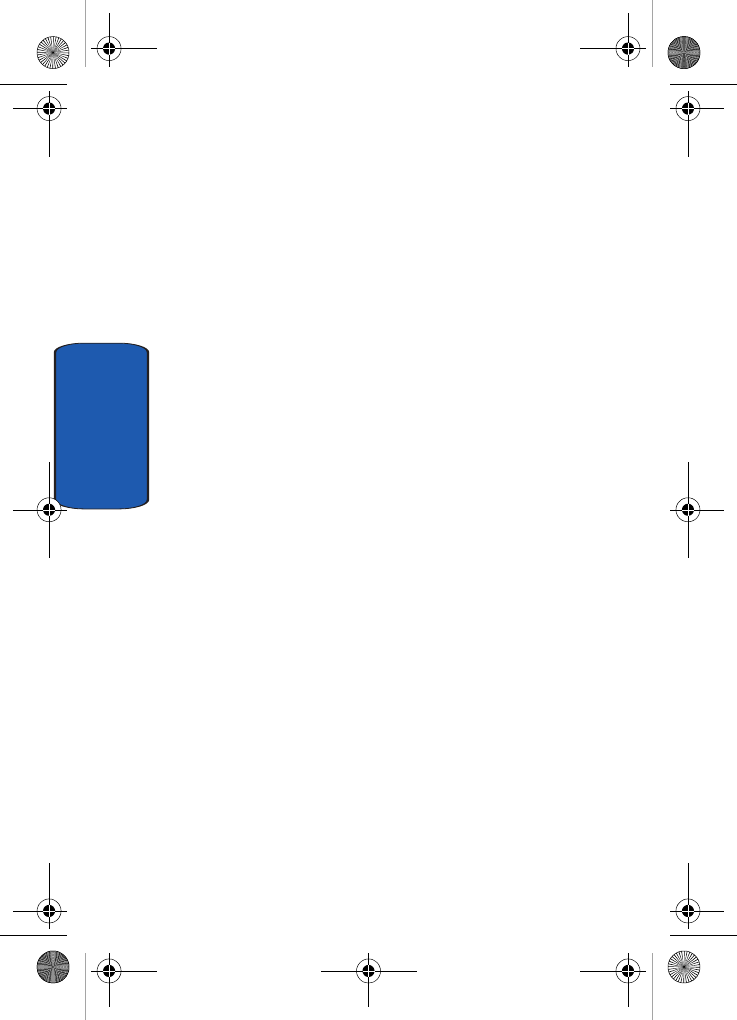
242
Section 12
• Do not short-circuit the battery. Accidental short- circuiting can
occur when a metallic object (coin, clip or pen) causes a direct
connection between the + and - terminals of the battery (metal
strips on the battery), for example when you carry a spare
battery in a pocket or bag. Short-circuiting the terminals may
damage the battery or the object causing the short-circuiting.
• Dispose of used batteries in accordance with local regulations.
In some areas, the disposal of batteries in household or
business trash may be prohibited. For safe disposal options for
Li-Ion batteries, contact your nearest Samsung authorized
service center. Always recycle. Do not dispose of batteries in a
fire.
Care and Maintenance
Your phone is a product of superior design and
craftsmanship and should be treated with care. The
suggestions below will help you fulfill any warranty
obligations and allow you to enjoy this product for many
years
• Keep the phone and all its parts and accessories out of the
reach of small children's.
• Keep the phone dry. Precipitation, humidity and liquids contain
minerals that will corrode electronic circuits.
• Do not use the phone with a wet hand. Doing so may cause an
electric shock to you or damage to the phone.
• Do not use or store the phone in dusty, dirty areas, as its
moving parts may be damaged.
• Do not store the phone in hot areas. High temperatures can
shorten the life of electronic devices, damage batteries, and
warp or melt certain plastics.
• Do not store the phone in cold areas. When the phone warms
up to its normal operating temperature, moisture can form
inside the phone, which may damage the phone's electronic
circuit boards.
D307.book Page 242 Thursday, September 29, 2005 3:50 PM
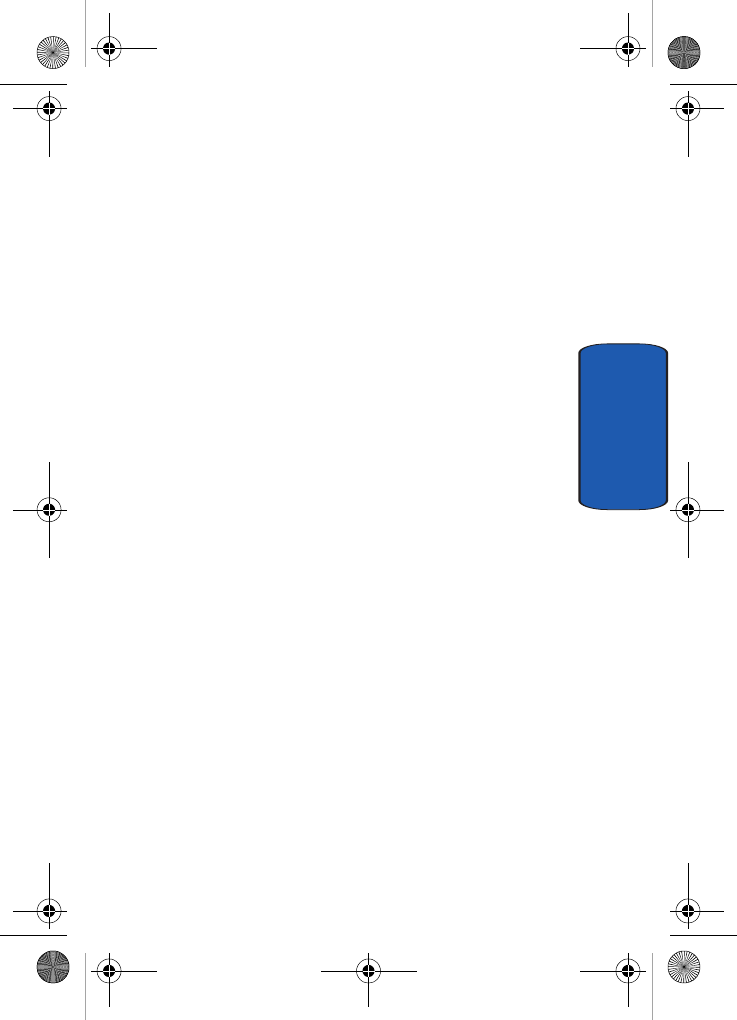
Section 12: Health and Safety Information 243
Care and Maintenance
Section 12
• Do not drop, knock or shake the phone. Rough handling can
break internal circuit boards.
• Do not use harsh chemicals, cleaning solvents or strong
detergents to clean the phone. Wipe it with a soft cloth slightly
dampened in a mild soap-and-water solution.
• Do not paint the phone. Paint can clog the device's moving
parts and prevent proper operation.
• Do not put the phone in or on heating devices, such as a
microwave oven, a stove or a radiator. The phone may explode
when overheated.
• Use only the supplied or an approved replacement antenna.
Unauthorized antennas or modified accessories may damage
the phone and violate regulations governing radio devices.
• If the phone, battery, charger or any accessory is not working
properly, take it to your nearest qualified service facility. The
personnel there will assist you, and if necessary, arrange for
service.
D307.book Page 243 Thursday, September 29, 2005 3:50 PM

244
Section 12
D307.book Page 244 Thursday, September 29, 2005 3:50 PM
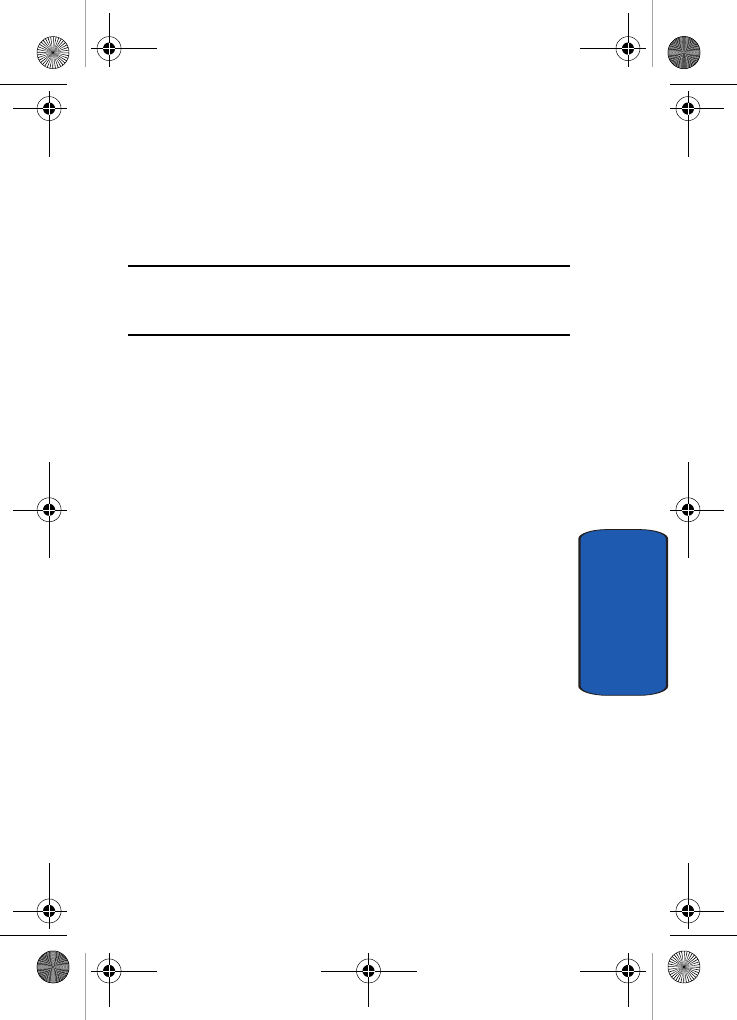
Section 13: Warranty Information 243
Section 13
Section 13: Warranty Information
Topics Covered
• Standard Limited Warranty
D307.book Page 243 Thursday, September 29, 2005 3:50 PM
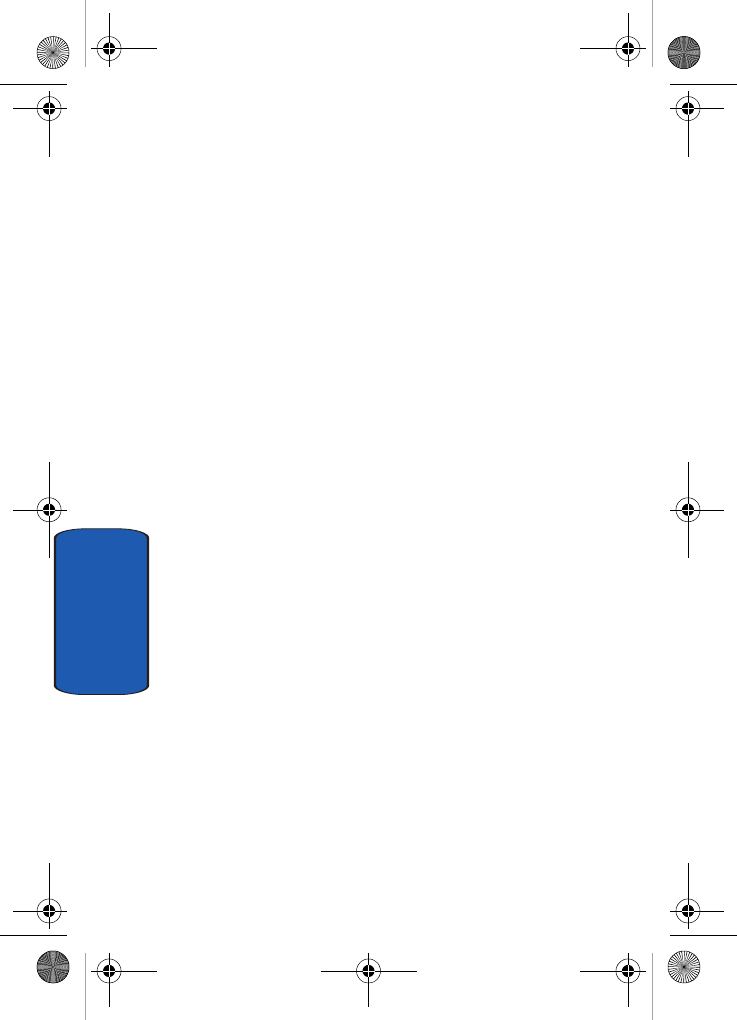
244
Section 13
Standard Limited Warranty
What is Covered and For How Long? SAMSUNG
TELECOMMUNICATIONS AMERICA, L.P.
("SAMSUNG") warrants to the original purchaser
("Purchaser") that SAMSUNG's Phones and accessories
("Products") are free from defects in material and
workmanship under normal use and service for the
period commencing upon the date of purchase and
continuing for the following specified period of time after
that date:
Phone 1 Year
Batteries 1 Year
Leather Case/ Pouch 90 Days
Holster 90 Days
Other Phone Accessories 1 Year
What is Not Covered? This Limited Warranty is conditioned
upon proper use of Product by Purchaser. This Limited
Warranty does not cover: (a) defects or damage resulting
from accident, misuse, abuse, neglect, unusual physical,
electrical or electromechanical stress, or modification of
any part of Product, including antenna, or cosmetic
damage; (b) equipment that has the serial number
removed or made illegible; (c) any plastic surfaces or other
externally exposed parts that are scratched or
damaged due to normal use; (d) malfunctions resulting
from the use of Product in conjunction with accessories,
D307.book Page 244 Thursday, September 29, 2005 3:50 PM
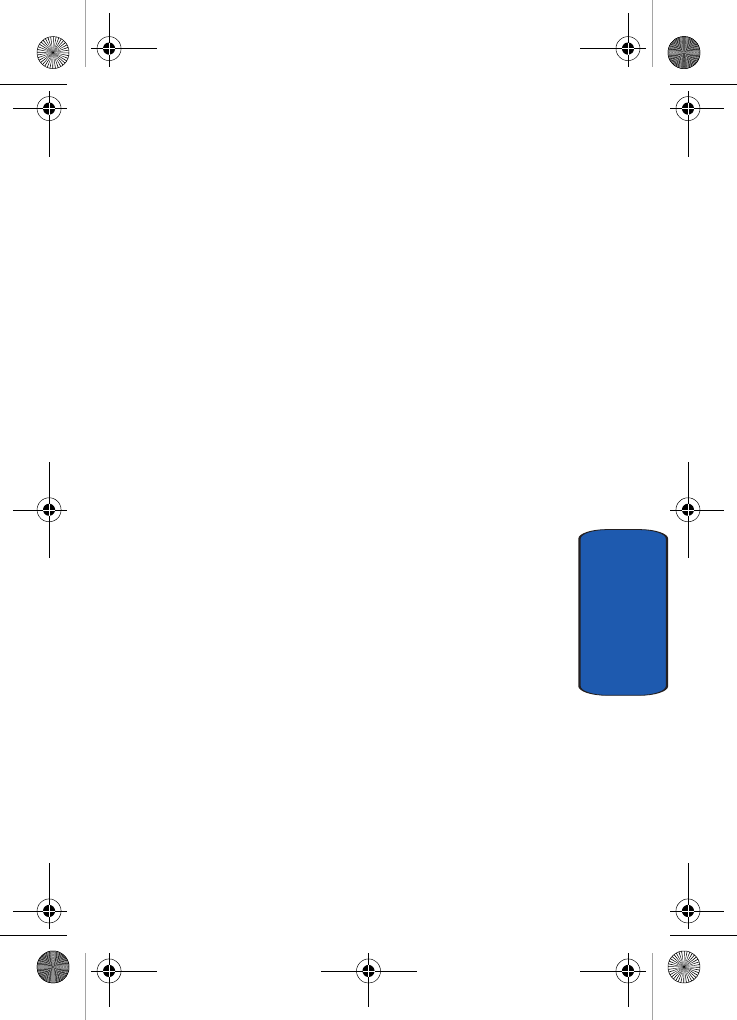
Section 13: Warranty Information 245
Standard Limited Warranty
Section 13
products, or ancillary/peripheral equipment not
furnished or approved by SAMSUNG; (e) defects or
damage from improper testing, operation, maintenance,
installation, or adjustment; (f) installation, maintenance,
and service of Product, or (g) Product used or purchased
outside the United States or Canada. This Limited
Warranty covers batteries only if battery capacity falls
below 80% of rated capacity or the battery leaks, and this
Limited Warranty does not cover any battery if (i) the
battery has been charged by a battery charger not
specified or approved by SAMSUNG for charging the
battery, (ii) any of the seals on the battery are broken or
show evidence of tampering, or (iii) the battery has been
used in equipment other than the SAMSUNG phone for
which it is specified.
What are SAMSUNG's Obligations? During the applicable
warranty period, SAMSUNG will repair or replace, at
SAMSUNG's sole option, without charge to Purchaser,
any defective component part of Product. To obtain
service under this Limited Warranty, Purchaser must
return Product to an authorized phone service facility in
an adequate container for shipping, accompanied by
Purchaser's sales receipt or comparable substitute proof
of sale showing the date of purchase, the serial number of
Product and the sellers' name and address. To obtain
assistance on where to deliver the Product, call Samsung
Customer Care at 1-888-987-4357. Upon receipt,
SAMSUNG will promptly repair or replace the defective
Product. SAMSUNG may, at SAMSUNG's sole option,
use rebuilt, reconditioned, or new parts or components
when repairing any Product or replace Product with a
rebuilt, reconditioned or new Product. Repaired/
D307.book Page 245 Thursday, September 29, 2005 3:50 PM
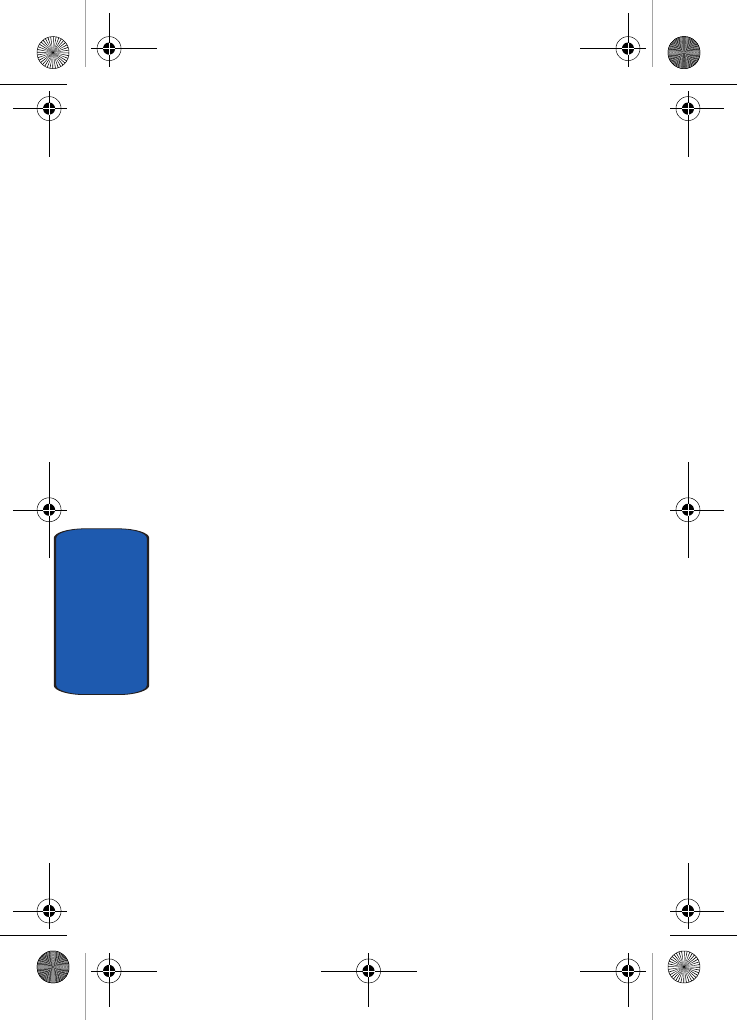
246
Section 13
replaced leather cases, pouches and holsters will be
warranted for a period of ninety (90) days. All other
repaired/replaced Product will be warranted for a period
equal to the remainder of the original Limited Warranty
on the original Product or for 90 days, whichever is longer.
All replaced parts, components, boards and equipment
shall become the property of SAMSUNG. If SAMSUNG
determines that any Product is not covered by this
Limited Warranty, Purchaser must pay all parts,
shipping, and labor charges for the repair or return of such
Product.
WHAT ARE THE LIMITS ON SAMSUNG'S WARRANTY/LIABILITY?
EXCEPT AS SET FORTH IN THE EXPRESS WARRANTY
CONTAINED HEREIN, PURCHASER TAKES THE
PRODUCT "AS IS," AND SAMSUNG MAKES NO
WARRANTY OR REPRESENTATION AND THERE
ARE NO CONDITIONS, EXPRESS OR IMPLIED,
STATUTORY OR OTHERWISE, OF ANY KIND
WHATSOEVER WITH RESPECT TO THE PRODUCT,
INCLUDING BUT NOT LIMITED TO:
• "THE MERCHANTABILITY OF THE PRODUCT OR ITS FITNESS
FOR ANY PARTICULAR PURPOSE OR USE;
• "WARRANTIES OF TITLE OR NON-INFRINGEMENT;
• "DESIGN, CONDITION, QUALITY, OR PERFORMANCE OF THE
PRODUCT;
• "THE WORKMANSHIP OF THE PRODUCT OR THE COMPONENTS
CONTAINED THEREIN; OR
• "COMPLIANCE OF THE PRODUCT WITH THE REQUIREMENTS OF
ANY LAW, RULE, SPECIFICATION OR CONTRACT PERTAINING
THERETO.
D307.book Page 246 Thursday, September 29, 2005 3:50 PM
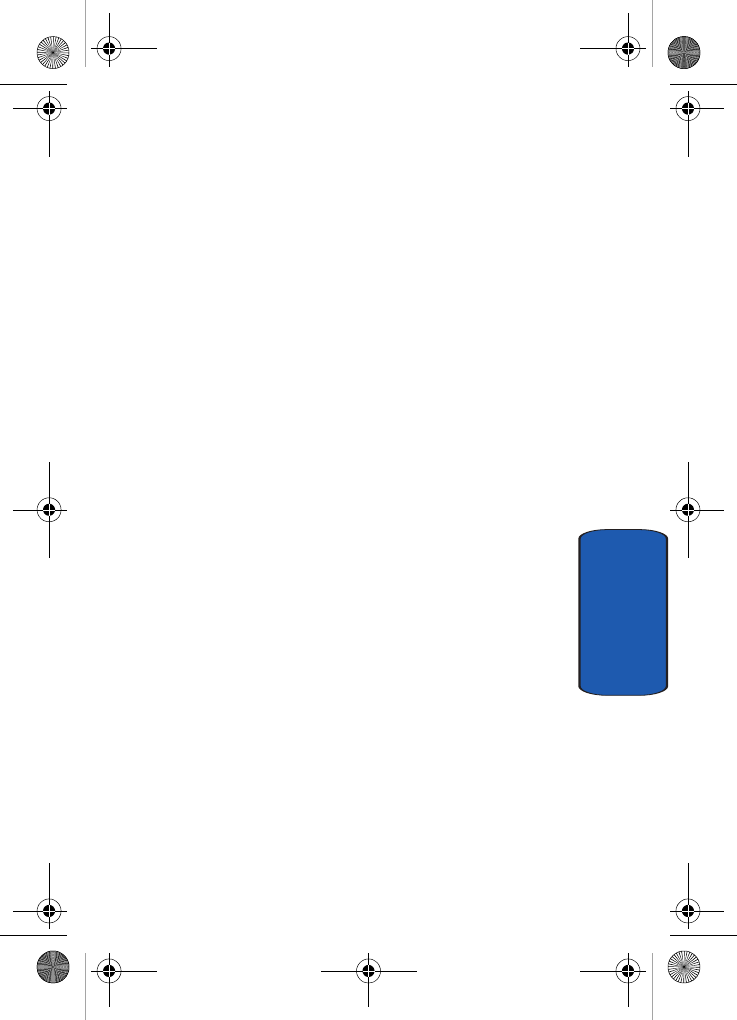
Section 13: Warranty Information 247
Standard Limited Warranty
Section 13
NOTHING CONTAINED IN THE INSTRUCTION
MANUAL SHALL BE CONSTRUED TO CREATE AN
EXPRESS WARRANTY OF ANY KIND WHATSOEVER
WITH RESPECT TO THE PRODUCT. ALL IMPLIED
WARRANTIES AND CONDITIONS THAT MAY ARISE
BY OPERATION OF LAW, INCLUDING IF
APPLICABLE THE IMPLIED WARRANTIES OF
MERCHANTABILITY AND FITNESS FOR A
PARTICULAR PURPOSE, ARE HEREBY LIMITED TO
THE SAME DURATION OF TIME AS THE EXPRESS
WRITTEN WARRANTY STATED HEREIN. SOME
STATES/PROVINCES DO NOT ALLOW LIMITATIONS
ON HOW LONG AN IMPLIED WARRANTY LASTS, SO
THE ABOVE LIMITATION MAY NOT APPLY TO YOU.
IN ADDITION, SAMSUNG SHALL NOT BE LIABLE
FOR ANY DAMAGES OF ANY KIND
RESULTING FROM THE PURCHASE, USE, OR
MISUSE OF, OR INABILITY TO USE THE PRODUCT
OR ARISING DIRECTLY OR INDIRECTLY FROM THE
USE OR LOSS OF USE OF THE PRODUCT OR FROM
THE BREACH OF THE EXPRESS WARRANTY,
INCLUDING INCIDENTAL, SPECIAL,
CONSEQUENTIAL OR SIMILAR DAMAGES, OR LOSS
OF ANTICIPATED PROFITS OR BENEFITS, OR FOR
DAMAGES ARISING FROM ANY TORT (INCLUDING
NEGLIGENCE OR GROSS NEGLIGENCE) OR FAULT
COMMITTED BY SAMSUNG, ITS AGENTS OR
EMPLOYEES, OR FOR ANY BREACH OF CONTRACT
OR FOR ANY CLAIM BROUGHT AGAINST
PURCHASER BY ANY OTHER PARTY. SOME STATES/
PROVINCES DO NOT ALLOW THE EXCLUSION OR
LIMITATION OF INCIDENTAL OR CONSEQUENTIAL
D307.book Page 247 Thursday, September 29, 2005 3:50 PM
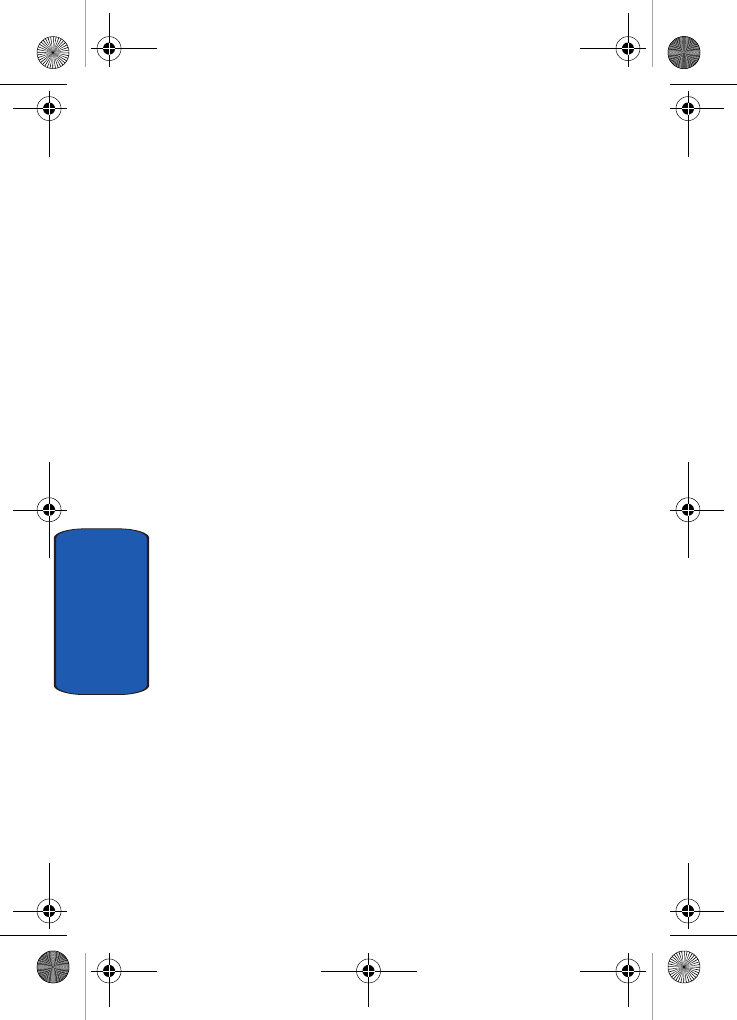
248
Section 13
DAMAGES, SO THE ABOVE LIMITATION OR
EXCLUSION MAY NOT APPLY TO YOU. THIS
WARRANTY GIVES YOU SPECIFIC LEGAL RIGHTS,
AND YOU MAY ALSO HAVE OTHER RIGHTS, WHICH
VARY FROM STATE TO STATE/PROVINCE TO
PROVINCE. THIS LIMITED WARRANTY SHALL NOT
EXTEND TO ANYONE OTHER THAN THE ORIGINAL
PURCHASER OF THIS PRODUCT AND STATES
PURCHASER'S EXCLUSIVE REMEDY. IF ANY
PORTION OF THIS LIMITED WARRANTY IS HELD
ILLEGAL OR UNENFORCEABLE BY REASON OF ANY
LAW, SUCH PARTIAL ILLEGALITY OR
UNENFORCEABILITY SHALL NOT AFFECT THE
ENFORCEABILITY FOR THE REMAINDER OF THIS
LIMITED WARRANTY WHICH PURCHASER
ACKNOWLEDGES IS AND WILL ALWAYS BE
CONSTRUED TO BE LIMITED BY ITS TERMS OR AS
LIMITED AS THE LAW PERMITS. THE PARTIES
UNDERSTAND THAT THE PURCHASER MAY USE
THIRD-PARTY SOFTWARE OR EQUIPMENT IN
CONJUNCTION WITH THE PRODUCT. SAMSUNG
MAKES NO WARRANTIES OR REPRESENTATIONS
AND THERE ARE NO CONDITIONS, EXPRESS OR
IMPLIED, STATUTORY OR OTHERWISE, AS TO THE
QUALITY, CAPABILITIES, OPERATIONS,
PERFORMANCE OR SUITABILITY OF ANY
THIRDPARTY SOFTWARE OR EQUIPMENT,
WHETHER SUCH THIRD-PARTY SOFTWARE OR
EQUIPMENT IS INCLUDED WITH THE PRODUCT
DISTRIBUTED BY SAMSUNG OR OTHERWISE,
INCLUDING THE ABILITY TO INTEGRATE ANY
SUCH SOFTWARE OR EQUIPMENT WITH THE
D307.book Page 248 Thursday, September 29, 2005 3:50 PM
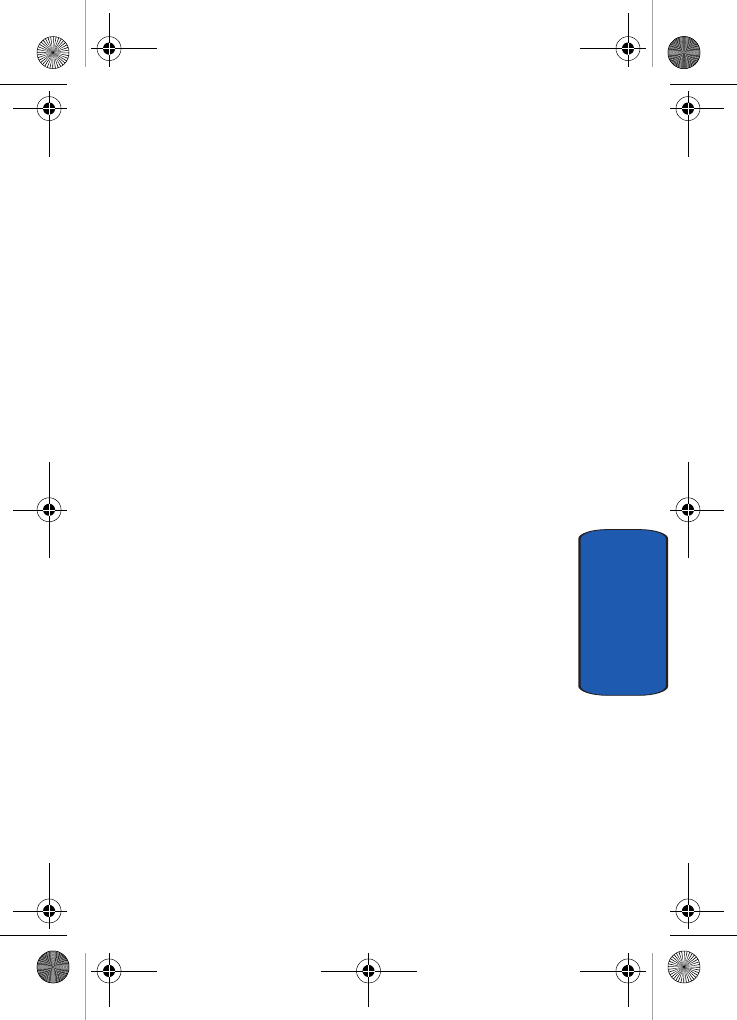
Section 13: Warranty Information 249
Standard Limited Warranty
Section 13
PRODUCT. THE QUALITY, CAPABILITIES,
OPERATIONS, PERFORMANCE AND SUITABILITY
OF ANY SUCH THIRD-PARTY SOFTWARE OR
EQUIPMENT LIE SOLELY WITH THE PURCHASER
AND THE DIRECT VENDOR, OWNER OR SUPPLIER
OF SUCH THIRD-PARTY SOFTWARE OR
EQUIPMENT, AS THE CASE MAY BE.
This Limited Warranty allocates risk of Product failure
between Purchaser and SAMSUNG, and SAMSUNG's
Product pricing reflects this allocation of risk and the
limitations of liability contained in this Limited Warranty.
The agents, employees, distributors, and dealers of
SAMSUNG are not authorized to make modifications to
this Limited Warranty, or make additional warranties
binding on SAMSUNG. Accordingly, additional
statements such as dealer advertising or presentation,
whether oral or written, do not constitute warranties by
SAMSUNG and should not be relied upon.
Samsung Telecommunications America, L.P.
1301 East Lookout Drive
Richardson, Texas 75082
Phone: 1-800-SAMSUNG
Phone: 1-888-987-HELP (4357)
©2005 Samsung Telecommunications America. All rights
reserved.
No reproduction in whole or in part allowed without
prior written approval. Specifications and availability
subject to change without notice.
Printed in Korea
D307.book Page 249 Thursday, September 29, 2005 3:50 PM
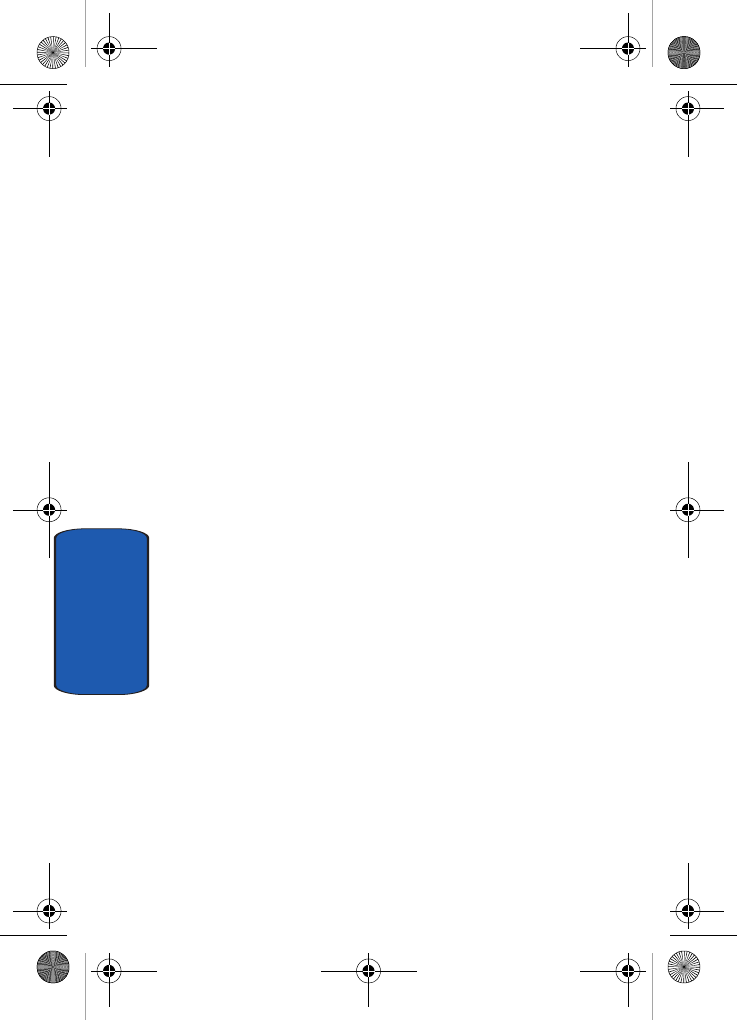
250
Section 13
D307.book Page 250 Thursday, September 29, 2005 3:50 PM
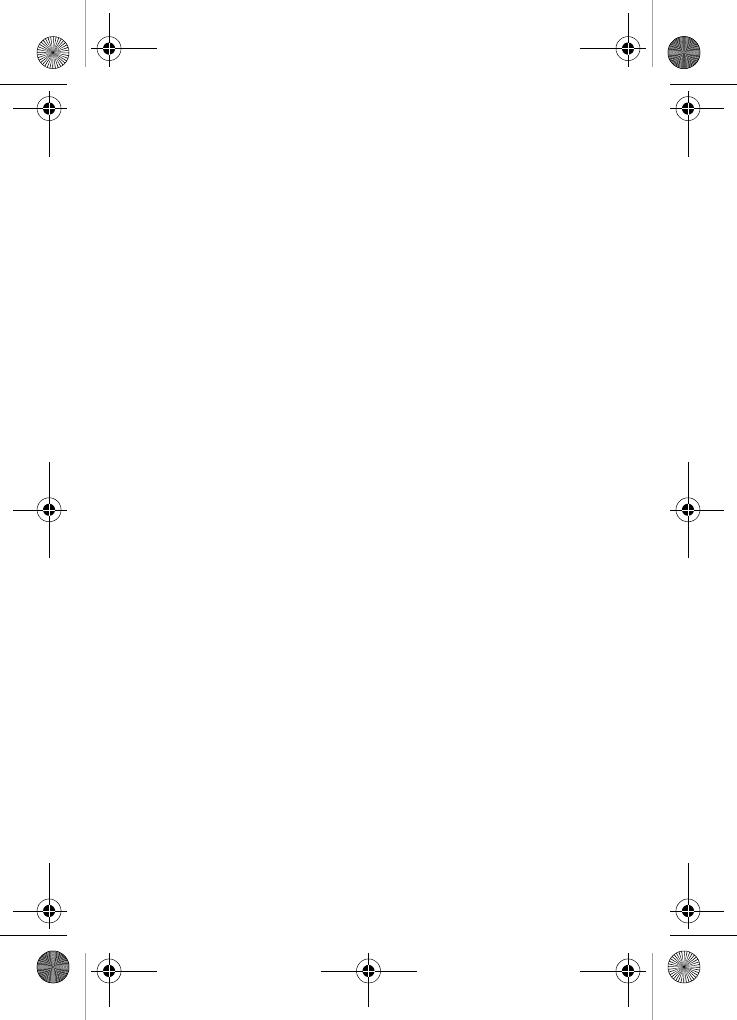
251
Index
A
Activating Your Phone 10
Address Book 97
Dialing a Number 101
Finding Entry 106
Memory Status 111
New Entry 98
Pauses 101
Alarms 166
B
Battery 12
Indicator 14
C
Calculator 174
Calendar 168
Consulting the Calendar
170
Call Functions
Adjusting the Call Volume
40
Answering a Call 39
Call Log 42
Conference Call 47
Ending a Call 38
Making a Call 38
Missed Calls 40
Redialing the last number
38
Switching to Quiet Mode
44
Call Options 44
Answering a Waiting Call
45
Making a Second Call 44
Putting a Call on Hold 44
Switching Between Two
Calls 45
Caller Group 108
Command Keys
Back Light 35
Clear Key 33
End Key 33
External LCD 35
Navigation Keys 35
Send Key 34
Soft keys 32
Speakerphone Key 34
Currency Converter 178
D
Dialing a Number
Phone 102
SIM Card 102
E
Entering Text 81
Adding a New Word into
the T9 Dictionary 84
Alphabet Mode 85
Changing the Text Entry
Mode 82
T9 Mode 83
Using Number Mode 86
Using Symbol Mode 86
Using T9 Mode 83
D307.book Page 251 Thursday, September 29, 2005 3:50 PM
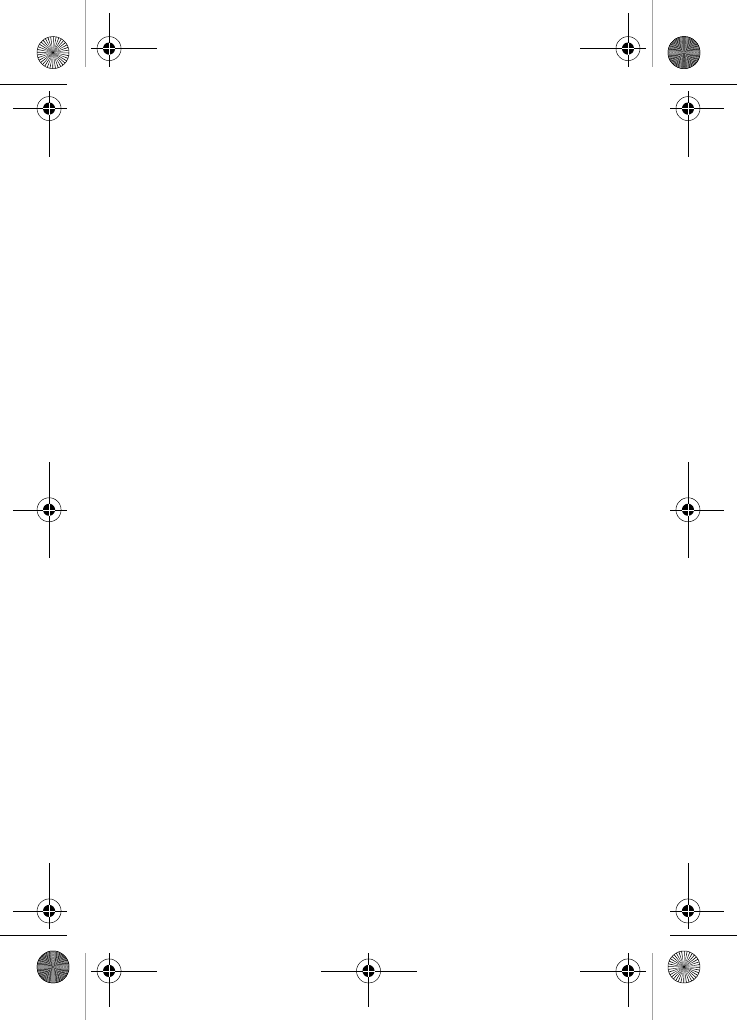
252
G
Getting Started 9
Activating Your Phone 10
Voice Mail 15
H
Health and Safety Infor-
mation 217
I
In Use Menu Outline 61
Instant Messenger 114
Creating and Sending
114
L
Landscape Mode 191
About 216
Address Book 207
Answering a Call in Land-
scape Mode 207
Bluetooth 215
Call Log 203
IM 215
List 214
Managing Your Message
Folders 200
Note 193
Quick Tip 216
Search 214
Selecting and Using Op-
tions 193
Selecting and Using the
Home Screen Function
192
Settings 216
SMS Messages 196
Using Message Options
199
Using the Calendar 208
Using the To Do List 211
M
Menu Navigation 59
Menus and Sub menus
Outline 62
Messaging 113
Creating and Sending
New Messages 116
Multimedia Files
Downloading 186
Multimedia Message
Creating and Sending
119
O
Options for Notes 200
P
Personal Organizer 165
S
Setting Up Your Voice Mail
15
Settings 137
Connection Settings 161
Display Settings 141
Landscape Mode Set-
tings 216
Message Settings 132
Network Services 148
Phone Settings 139
Reset Settings 163
D307.book Page 252 Thursday, September 29, 2005 3:50 PM
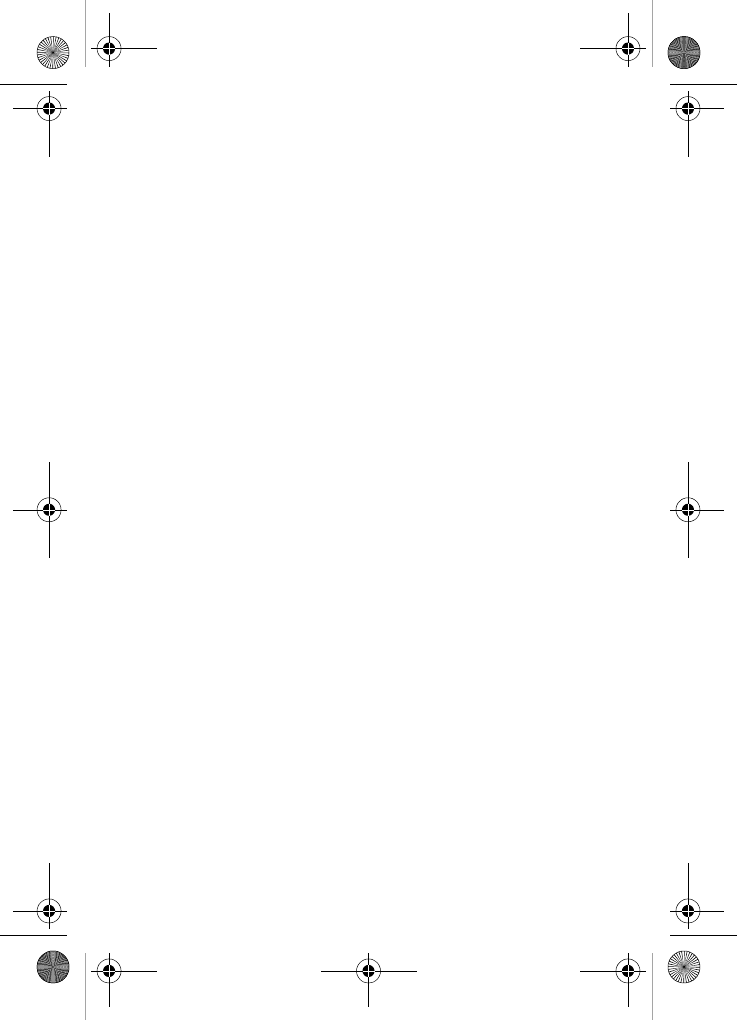
253
Security Settings 158
Sound Settings 144
Time & Date 138
SIM Card 10
Speed Dialing 103
Edit List 104
Setup 103
Storing a Number 98
Idle Mode 98
New Entry Option 99
T
To Do List 172
U
Understanding Your Phone
19
Closed View of Your
Phone 27
Command Keys 32
Features of Your Phone
20
Front View of Your Phone
21
Icons 29
Open View in Landscape
Mode 24
Selecting Functions and
Options 30
Understanding your Dis-
play Screen Layout 28
Using Record Audio 175
V
VoiceMode 87
Adapt 88
Reset Adaptation 90
Using VoiceMode 90
VoiceMode Advanced Fea-
tures 91
VoiceSignal 49
W
WAP 181
Accessing a WAP Site
182
Changing the WAP Pro-
files 188
Clearing the Cache 187
Downloading 186
Launching the WAP
Browser 182
Navigating the WAP
Browser 182
Using Favorites 185
Warranty Information 243
World Time 179
D307.book Page 253 Thursday, September 29, 2005 3:50 PM
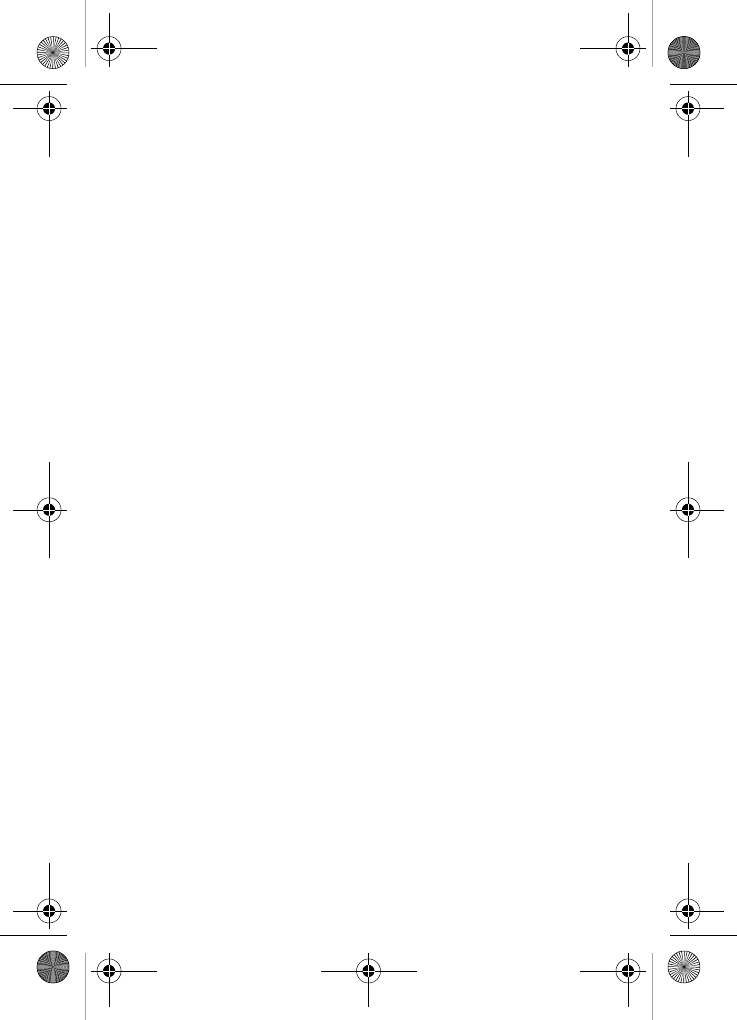
254
D307.book Page 254 Thursday, September 29, 2005 3:50 PM