Samsung Electronics Co SGHI750 Single-Band PCS GSM/EDGE Phone w/ Bluetooth & WLAN User Manual 1
Samsung Electronics Co Ltd Single-Band PCS GSM/EDGE Phone w/ Bluetooth & WLAN Users Manual 1
Contents
Users Manual 1
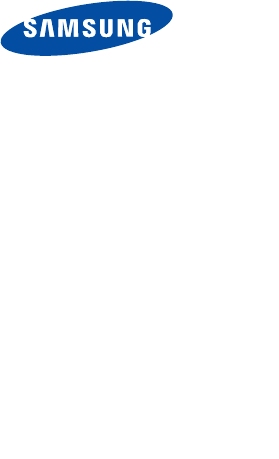
Please read this manual before
operating your phone, and keep it for
future reference.
Pocket PC Phone
SGH-i750 Series
User’s Guide
* Depending on the software installed or your service provider or country,
some of the descriptions in the guide may not match your phone exactly.
* Depending on your country, your phone and accessories may appear
different from the illustrations in this guide.
Contents
3
Contents
Important safety precautions . . . . . . . . . . . . . . . . 8
CHAPTER 1: Getting started
What’s in the box? . . . . . . . . . . . . . . . . . . . . . . . 11
Getting to know your phone . . . . . . . . . . . . . . . . 12
Installing the battery . . . . . . . . . . . . . . . . . . . . . 17
Installing the SIM card . . . . . . . . . . . . . . . . . . . . 18
Charging your phone . . . . . . . . . . . . . . . . . . . . . 20
CHAPTER 2: The basics
Using the Today screen . . . . . . . . . . . . . . . . . . . 29
Customising your phone . . . . . . . . . . . . . . . . . . . 37
Key lock (Keyguard) . . . . . . . . . . . . . . . . . . . . . 45
Using the Application Launcher . . . . . . . . . . . . . . 45
Viewing the phone screen on a TV . . . . . . . . . . . . 46
Using an optional memory card . . . . . . . . . . . . . . 47
Adding and removing programmes . . . . . . . . . . . 49
Backing up data with the backup application . . . . 53
Resetting your phone . . . . . . . . . . . . . . . . . . . . . 55
Managing memory . . . . . . . . . . . . . . . . . . . . . . . 56
Managing certificates . . . . . . . . . . . . . . . . . . . . . 58
Using online help . . . . . . . . . . . . . . . . . . . . . . . . 59
Contents
4
CHAPTER 3: Entering information
Entering text using the input panel . . . . . . . . . . . 60
Writing on the screen . . . . . . . . . . . . . . . . . . . . 70
Drawing on the screen . . . . . . . . . . . . . . . . . . . . 75
Entering text using the keypad . . . . . . . . . . . . . . 77
Recording a message . . . . . . . . . . . . . . . . . . . . . 81
Using My Text . . . . . . . . . . . . . . . . . . . . . . . . . . 83
CHAPTER 4: Synchronising information
Installing ActiveSync . . . . . . . . . . . . . . . . . . . . . 85
Customising connection settings . . . . . . . . . . . . . 87
Connecting your phone to a computer . . . . . . . . . 88
Synchronising information . . . . . . . . . . . . . . . . . 89
Customising synchronisation settings . . . . . . . . . 90
CHAPTER 5: Navigating through applications
Using the status bar and command bar . . . . . . . . 95
Using pop-up menus . . . . . . . . . . . . . . . . . . . . . 96
Using the application buttons . . . . . . . . . . . . . . . 97
Finding information . . . . . . . . . . . . . . . . . . . . . . 98
CHAPTER 6: Your phone
Entering your PIN . . . . . . . . . . . . . . . . . . . . . . . 99
Checking you are connected . . . . . . . . . . . . . . . 100
Contents
5
Turning the phone functions on or off . . . . . . . . 101
Using the Dialer screen . . . . . . . . . . . . . . . . . . 102
Making a call . . . . . . . . . . . . . . . . . . . . . . . . . 103
Ending a call . . . . . . . . . . . . . . . . . . . . . . . . . . 104
Advanced calling features . . . . . . . . . . . . . . . . . 104
Answering or rejecting a call . . . . . . . . . . . . . . . 109
Adjusting the ringer volume . . . . . . . . . . . . . . . 109
Options during a call . . . . . . . . . . . . . . . . . . . . 110
Call related features . . . . . . . . . . . . . . . . . . . . 112
Customising your phone . . . . . . . . . . . . . . . . . . 118
CHAPTER 7: Message, Internet, and
Messenger
Inbox: Sending and receiving
E-mail or SMS messages . . . . . . . . . . . . . . . . . 135
Internet Explorer . . . . . . . . . . . . . . . . . . . . . . . 144
WAP . . . . . . . . . . . . . . . . . . . . . . . . . . . . . . . 150
MSN Messenger . . . . . . . . . . . . . . . . . . . . . . . 156
MMS . . . . . . . . . . . . . . . . . . . . . . . . . . . . . . . 161
CHAPTER 8: Pocket outlook
Calendar . . . . . . . . . . . . . . . . . . . . . . . . . . . . 168
Contacts . . . . . . . . . . . . . . . . . . . . . . . . . . . . 175
Notes . . . . . . . . . . . . . . . . . . . . . . . . . . . . . . . 180
Tasks . . . . . . . . . . . . . . . . . . . . . . . . . . . . . . . 182
Contents
6
CHAPTER 9: Multimedia
Camera . . . . . . . . . . . . . . . . . . . . . . . . . . . . . 188
MyItems . . . . . . . . . . . . . . . . . . . . . . . . . . . . . 194
Pictures . . . . . . . . . . . . . . . . . . . . . . . . . . . . . 201
Windows Media player . . . . . . . . . . . . . . . . . . . 202
R2VS . . . . . . . . . . . . . . . . . . . . . . . . . . . . . . . 211
CHAPTER 10: Extra programmes
Games . . . . . . . . . . . . . . . . . . . . . . . . . . . . . . 212
Calculator . . . . . . . . . . . . . . . . . . . . . . . . . . . . 213
World Clock . . . . . . . . . . . . . . . . . . . . . . . . . . 215
BCR . . . . . . . . . . . . . . . . . . . . . . . . . . . . . . . . 216
VoiceSignal . . . . . . . . . . . . . . . . . . . . . . . . . . . 218
Remote Control . . . . . . . . . . . . . . . . . . . . . . . . 223
Picsel Browser . . . . . . . . . . . . . . . . . . . . . . . . . 226
Pocket Excel . . . . . . . . . . . . . . . . . . . . . . . . . . 234
Pocket Word . . . . . . . . . . . . . . . . . . . . . . . . . . 237
Terminal Services Client . . . . . . . . . . . . . . . . . . 242
File Explorer . . . . . . . . . . . . . . . . . . . . . . . . . . 245
SIM Manager . . . . . . . . . . . . . . . . . . . . . . . . . 246
Regional settings . . . . . . . . . . . . . . . . . . . . . . . 248
Ringtone Manager . . . . . . . . . . . . . . . . . . . . . . 250
SIM Toolkit . . . . . . . . . . . . . . . . . . . . . . . . . . . 251
Contents
7
CHAPTER 11: Getting connected
Beaming using infrared connections . . . . . . . . . 252
Beaming with Bluetooth . . . . . . . . . . . . . . . . . . 254
Connecting to an OBEX FTP server . . . . . . . . . . 258
Connecting to the Internet or your network . . . . 259
ModemLink . . . . . . . . . . . . . . . . . . . . . . . . . . . 261
Connecting to wireless networks . . . . . . . . . . . . 263
Selecting data call type . . . . . . . . . . . . . . . . . . 264
CHAPTER 12: Appendix
Troubleshooting . . . . . . . . . . . . . . . . . . . . . . . 266
Regulatory notices . . . . . . . . . . . . . . . . . . . . . . 267

8
Important safety precautions
Read these guidelines before using your wireless phone.
Failure to comply with them may be dangerous or
illegal.
Drive safely at all times
Do not use a hand-held phone while driving; park the
vehicle first.
Switching off when refuelling
Do not use the phone at a refuelling point (service
station) or near fuels or chemicals.
Switching off in an aircraft
Wireless phones can cause interference. Using them in
an aircraft is both illegal and dangerous.
Switching off near all medical equipment
Switch your phone off near medical equipment.
Hospitals or health care facilities may be using
equipment that could be sensitive to external RF energy.
Follow any regulations or rules in force.
Interference
All wireless phones may be subject to interference,
which could affect their performance.

9
Special regulations
Meet any special regulations in force in any area and
always switch off your phone whenever it is forbidden to
use it, or when it may cause interference or danger (in a
hospital for example).
Water resistance
Your phone is not water-resistant. Keep it dry.
Sensible use
Use only in the normal position (held to the ear). Avoid
unnecessary contact with the antenna when the phone
is switched on.
Emergency call
Key in the emergency number for your present location,
then press . Give all the necessary information as
accurately as possible. Do not end the call until given
permission to do so.
Keeping small children away from your phone
Keep the phone and all its parts including accessories
out of reach of small children.
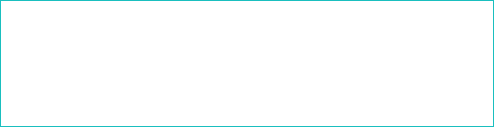
10
Accessories and batteries
Use only Samsung-approved accessories and batteries.
Use of any unauthorised accessories could damage your
phone and may be dangerous.
Use only Samsung-approved batteries and recharge
your battery only with Samsung-approved chargers.
Qualified service
Only qualified service personnel may repair your phone.
For more detailed safety information, see page 270.
CAUTION
RISK OF EXPLOSION IF A BATTERY IS REPLACED
BY AN INCORRECT TYPE.
DISPOSE OF USED BATTERIES ACCORDING
TO THE INSTRUCTIONS.
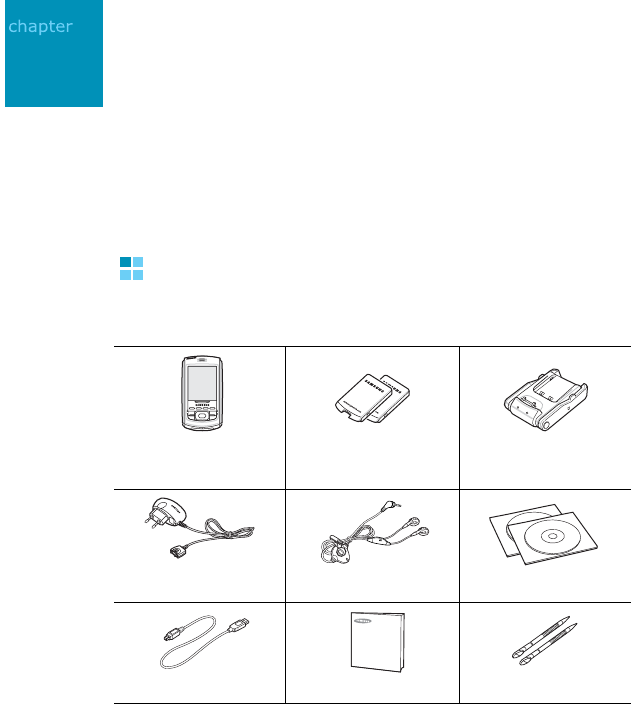
11
1
Getting started
Congratulations on the purchase of your new Pocket PC
Phone! This chapter helps you set up your phone, charge
the phone’s batteries, and familiarise yourself with the
different components of your phone.
What’s in the box?
Your package contains the following items:
In addition, you can obtain the following accessories for
your phone from your local Samsung dealer:
PDA phone with
a
stylus pen Batteries Desktop charger
Travel charger Straight headset CD-ROMs
*
*. One CD-ROM contains Microsoft ActiveSync software, Add-on
software and applications, and the other contains User’s Guide in
PDF format.
PC data link cable
Quick Reference Guide Extra stylus pen
• Simple hands-free car kit • Car charger/adapter
• Standard/Extended batteries • Stylus pen
• Travel charger/adapter • Desktop charger
• Memory card (microSD) • PC link CD
• PC data link cable/TV out cable • Car cradle
Chec
k

Getting started
12
Getting to know your phone
Front view
Volume keys
Infrared port/
LED indicator
Alphanumeric keys
OK/Confirm key
Touch screen
Earpiece
Send key
Programme
button 1
(Record key)
Application
Launcher key
Programme
button 3 (BCR)
End key
Microphone
Navigation keys
Cancel key
Delete key
Programme
button 4 (Smart
menu key)
Programme
button 2
(Contacts)

Getting started
13
Rear view
Desktop charger
Camera lens
Battery
RESET key
Charging/
Communication port
Power key
Stylus pen
holder
Camera key
Headset jack
Battery lock
Flash
SIM card slot
Memory card slot
SIM cover lock
Battery
charge LED
Charging/
Communicatio
n port
Data
connector
Phone support
Phone
charge LED
PC data
cable port
Battery
compartment
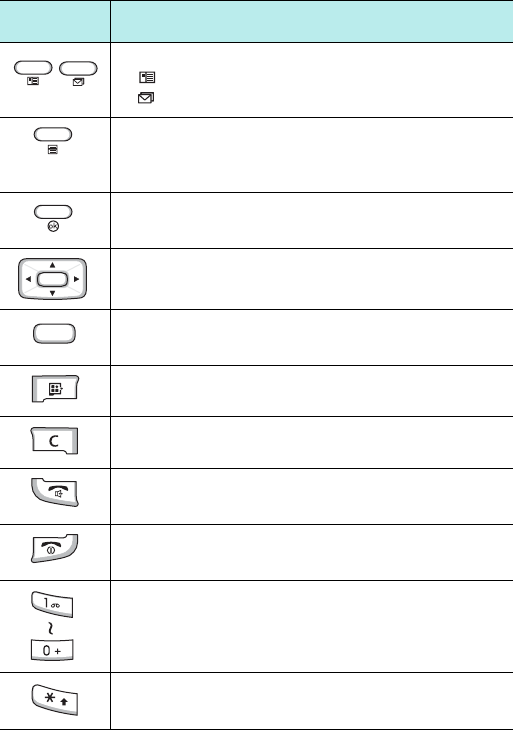
Getting started
14
Keys of your phone
Key Description
Opens the associated application or menu.
- : Contacts
- : BCR application
Displays the list of actions available for
the current command bar
(Smart menu
key).
Cancels the operation or returns to the
previous status or application.
Moves up or down and left or right through
any of the applications, records, or options.
Confirms your selection or executes the
selected application.
Opens the Application Launcher.
Deletes characters when entering text.
• Open the Dialer screen.
• Sends or answers a call.
• Ends a call.
• Returns the phone to Idle mode.
• Enters alphanumeric characters.
• Select options when they are numbered.
Changes case when entering text using the
keypad.
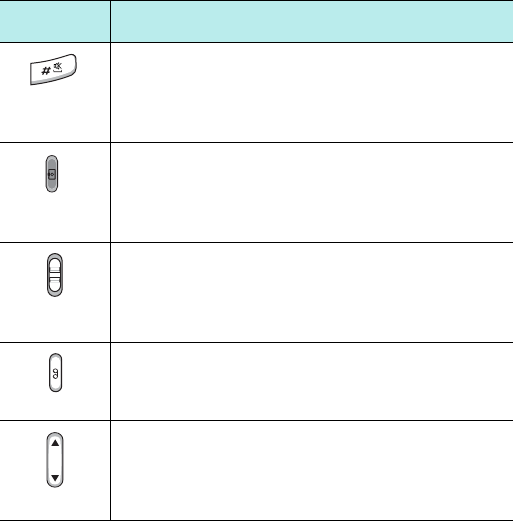
Getting started
15
• Enters or exits Silent mode when pressed
and held.
• Enters a space when entering text using
the keypad.
• Turns on the camera when pressed and
held.
• Takes a photo in Camera mode or records
a video in Camcorder mode.
• Turns on or off the backlight when slide
down and held.
• Activates or deactivates Sleep mode when
slide down.
• Opens the voice recorder application to
allow you to record a voice memo.
• Records a voice memo when held down.
• Adjusts the system volume.
• Adjusts the voice volume during a call.
• Adjusts the media volume in Media player.
• Scrolls through records or options.
Key Description
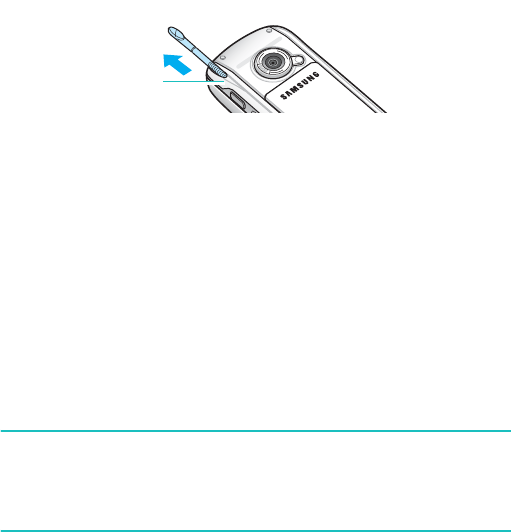
Getting started
16
Using a stylus pen
Your phone has many of the same functions as a
portable personal computer, but does not have a
keyboard or a mouse. Use the stylus pen provided with
your phone to access, run, or enter information through
the touch screen.
Pull the stylus pen out of the stylus pen holder. When
you are not using the stylus pen, insert it into the stylus
pen holder.
Use the stylus pen to:
Tap
: Softly touch the screen once with the stylus pen to
select or execute an application or command. Tapping
works like a mouse click on a computer.
Drag
: Hold the stylus pen on the screen and drag it
across the screen to select text or move a progress bar
or scroll bar.
Tap-and-hold
: Tap and hold the stylus pen on an item
to see a list of actions available for that item. Tap the
action you want to perform on the pop-up menu that
appears.
Note
: To prevent scratches, do not use an actual pen, pencil or
other sharp objects to tap or write on the screen. The
stylus pen tip can also be used to press the
RESET
key
for resetting the phone.
Stylus pen
holder
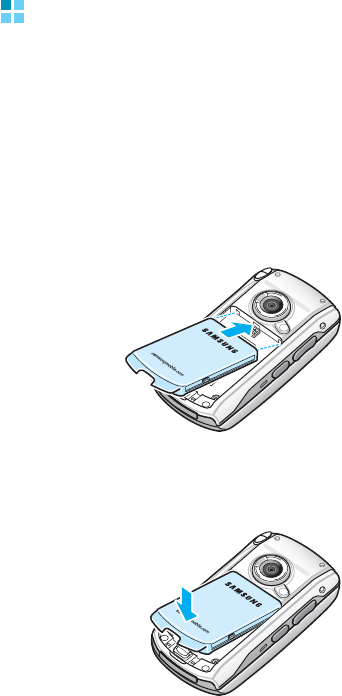
Getting started
17
Installing the battery
Your phone is powered by a rechargeable Li-ion battery.
Use only approved batteries and chargers. Ask your
local Samsung dealer for further details.
Installing the battery
1. Put the battery on the back of the phone, lining it up
with corresponding slot on the phone.
2. Press the battery down until it clicks into place.
Make sure that the battery is securely locked before
switching the phone on.
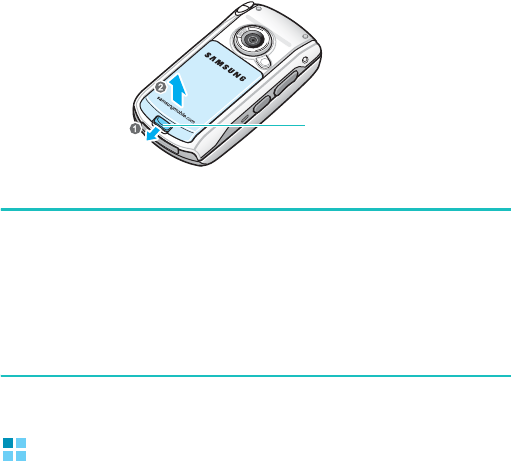
Getting started
18
Removing the battery
To remove the battery, pull the battery lock out to
release the battery and lift the battery away, as shown.
Note
: Your phone has a built-in backup battery that maintains
data storage when the main battery is removed. When
fully charged, the backup battery will maintain stored
data for 1 hour. If the main battery is removed from the
phone for more than 1 hour, your data which are not
backed up will be lost. For details about the backup, see
page 53.
Installing the SIM card
When you subscribe to a cellular network, you are
provided with a plug-in SIM card loaded with your
subscription details, such as your PIN, any optional
services available, and many others details.
• Keep all miniature SIM cards out of the reach of small
children.
• The SIM card and its contacts can be easily damaged
by scratches or bending, so be careful when handling,
inserting, or removing the card.
Battery lock
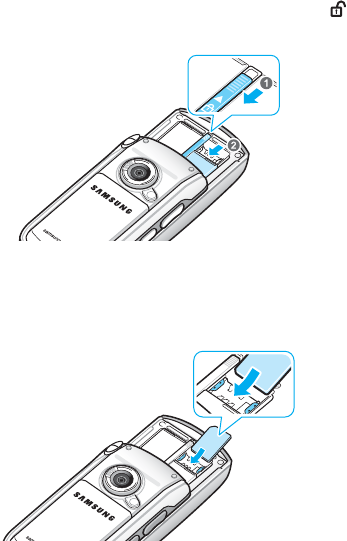
Getting started
19
Inserting the SIM card
1. Open the phone.
2. Slide the card cover lock to the unlock position ( ) and
slide the card cover open.
3. Insert and slide the SIM card under the two holders,
ensuring that the gold coloured contacts of the card face
down into the phone, as shown.
4. Slide the cover closed and relock.

Getting started
20
Removing the SIM card
1. Open the phone and the card slot cover, referring to step
1 in “Inserting the SIM card” on page 19.
2. Slide the card out of the holder.
Charging your phone
While charging your phone, the system sounds the
charging alert tone. Then the Charging icon ( )
displays on the status bar of the screen.
With the travel charger
1. Plug the connector of the travel charger into the bottom
of the
phone
. Check that the arrow on the connector is
facing up, as is the phone.
2. Plug the charger into a standard AC wall outlet.

Getting started
21
3. The LED on the charger shows the status of the battery
being charged.
• Red: the battery is charging.
• Green: the battery is fully charged.
• Orange: the charger is not plugged in correctly.
4. When charging is finished, unplug the charger from the
AC wall outlet and from the phone by pressing the
PUSH
button on the connector and pulling the
connector out.
Conserving battery power
You can conserve power by the following methods:
• Switch the phone to Sleep mode when you don’t use
it. Slide the
Power
key down
for approximately 1.5
seconds
to activate Sleep mode.
• Turn off the backlight. Slide the
Power
key down and
hold.
• Adjust the backlight settings and power settings. For
details, see page 26 and page 27.
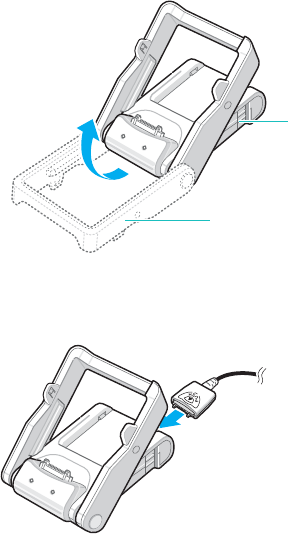
Getting started
22
With the desktop charger
You can use the desktop charger to charge the phone’s
battery.
You can charge the phone with the battery and the
single battery together.
1. Lift the support toward the base so that it is at a 45°
angle and cannot move back any further.
2. Plug the travel charger into the port on the desktop
charger.
Base
Support

Getting started
23
3. Plug the travel charger into a standard AC wall outlet.
4. Select one of the following ways:
Place the entire phone with the battery attached into the
desktop charger, bottom first, so that the data connector
is inserted.
Then push the phone backward into the support until
you hear a click.
Slide a single battery alone, not attached to the phone,
into the base compartment of the desktop charger. Then
push the battery until you hear a click.
Check
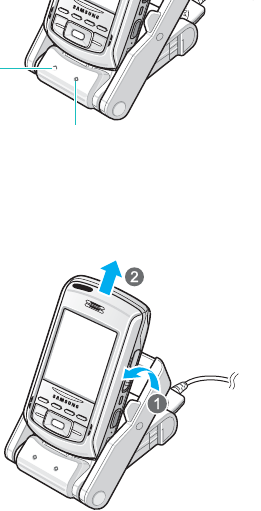
Getting started
24
5. The charge LEDs on the front of the desktop charger
come on.
The colour of LED shows the status of the battery being
charged.
• Red: the battery is charging.
• Green: the battery is fully charged.
• Orange: the phone or battery is not seated correctly in
the desktop charger, or the travel charger is not
plugged in correctly. Check the battery and the
charger(s).
6. When the charge LED turns green, remove the phone or
battery from the charger. To remove the phone, first pull
it toward you slightly and then lift up.
Phone
charge LED
Battery charge LED
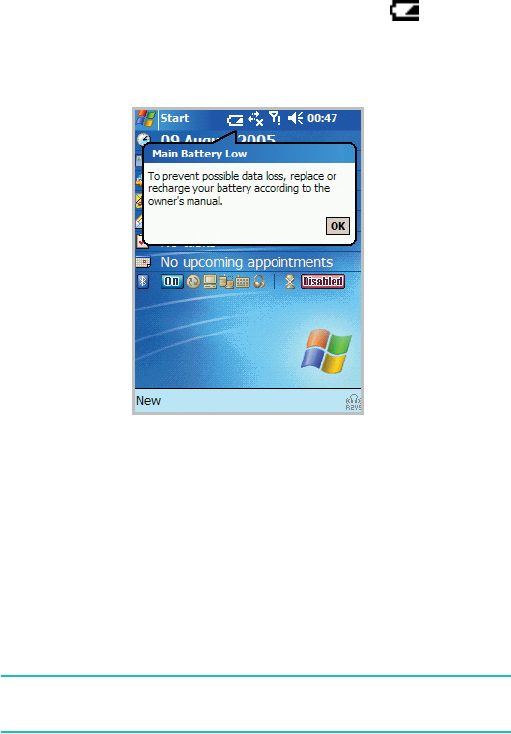
Getting started
25
Low battery warning
Your phone displays the Battery Low icon ( ) and a
warning message when the battery gets low. If this
happens, charge the battery using the travel charger or
desktop charger.
When the battery gets very low, the phone turns off the
backlight to reduce the power consumption.
If the phone is nearly out of battery power, it shows the
“Main Battery Very Low” message. In this case, you
cannot perform a synchronisation without connecting
the phone to a power source and the phone doesn’t give
you any instructions for saving data. Connect the
charger to the phone or place the phone into the
desktop charger immediately.
Note
: You must back up data in case of power cutoff. For
details, see page 53.

Getting started
26
Saving battery power
You can conserve battery power by adjusting the
Power
settings. During standby, the phone goes to the Sleep
mode after a specified period of time of inactivity, so
very little power is being consumed. This helps to
preserve programmes and data stored in the RAM.
A lower setting increases the usable battery time. A
higher setting decreases the usable battery time and
allocates it for standby usage.
To adjust the power setting:
1. From the
Start
menu, tap
Settings
→
System
tab
→
Power
.
2. Select the power settings:
In the
Battery
tab, you can check the remaining
amount of battery power.
In the
Wireless
tab, you can turn the phone functions
on or off. You can also turn Bluetooth on or off.
In the
Advanced
tab, you can set whether or not the
phone turns off the backlight after a specific period of
time when the phone is inactive and the main battery is
being used as the power source, or when connected to
an external power.
In the
LCD Off
tab, you can set the length of time the
display turns on after a call is established. After the
specified time, the display turns off.
For details, see the online help.
3. Tap .
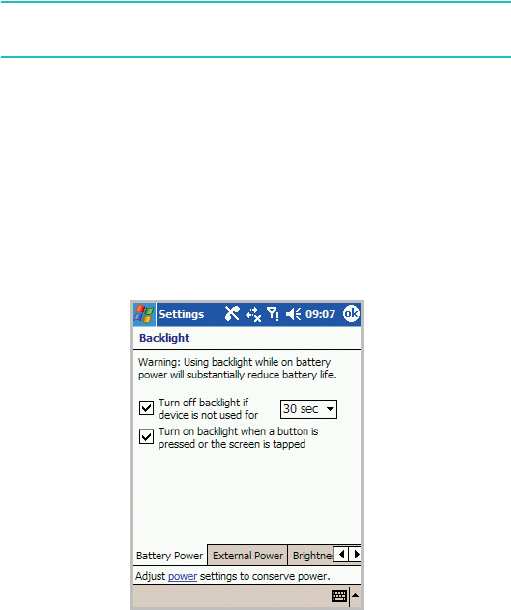
Getting started
27
Using the backlight
You can turn off or on the backlight of the screen and
keypad to reduce the power consumption. Simply sliding
the Power key down and holding will turn on or off the
backlight.
Note
: Sliding the
Power
key down for approximately 1.5
seconds will force your phone in or out of Sleep mode.
You can adjust the lighting time and the brightness for
the backlight.
To adjust the backlight setting:
1. From the
Start
menu, tap
Settings
.
2. In the
System
tab, tap
Backlight
.
3. Select the backlight settings:

Getting started
28
In the
Battery Power
tab, set whether or not the
phone turns off the backlight automatically, if not used
for the specified period of time.
In the
External Power
tab, set whether or not the
phone turns off the backlight automatically, if not used
for the specified period of time, when connected to an
external power.
In the
Brightness
tab, select the brightness level.
In the
Keyboard
tab, set whether or not the phone
turns off the keypad backlight automatically, if not used
for the specified period of time. You can also set the
keypad backlight to turn off in daytime.
For details, see the online help.
4. Tap .
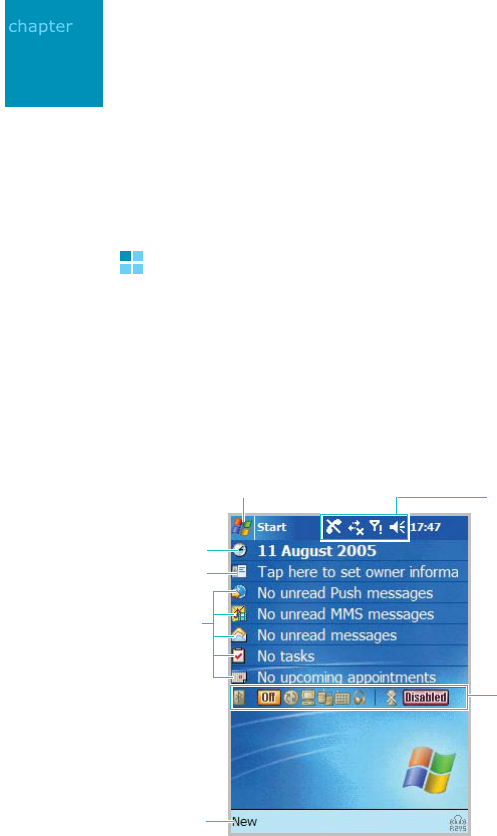
29
2
The basics
This chapter explains basic information about using your
phone, such as customising your phone and using online
help.
Using the Today screen
You will see the Today screen when you first turn on your
phone. You can also display it by tapping
Start
→
Today
from any application.
On the Today screen, you can see important information
for the day, at a glance.
Tap to create a new
item.
Tap to view the
status of a
Bluetooth and
Wi-Fi connection.
Tap to open the
Start
menu
and switch to a programme.
Tap to open the Clock &
Alarms screen.
Tap to enter the
owner information.
Tap to view your
day information at
a glance.
Status icons
show a specific
status of your
phone.

The basics
30
Status bar
On the top line of the screen, the status bar displays
icons to show your phone’s current status. The following
icons may appear:
Icon Description
Shows the current time. When you tap
this icon, a pop-up message shows the
current time and date, an upcoming
appointment, and the battery status:
• : Main battery is full.
• : Main battery is low.
• : Main battery is very low.
• : Main battery is charging.
Adjusts the levels of the system volume
and the ringer volume. You can also turn
the sound off or switch to Vibration
mode.
If you select
Off
, appears. If you
select
Vibrate
, appears.
Appears when you’re roaming outside of
your home area and logged onto a
different network.
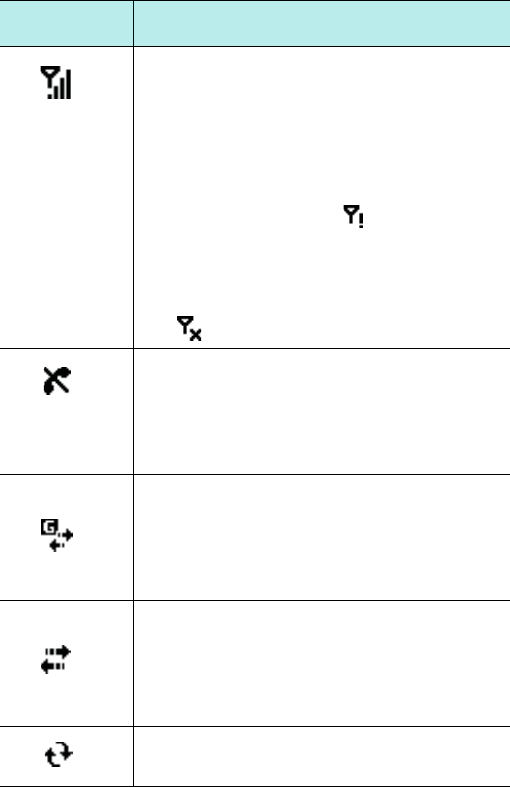
The basics
31
Shows the signal strength. When you tap
this icon, you can show the connection to
your mobile phone service provider is on
and customise the connection settings.
You can also turn on or off the phone
functions.
When you are outside a service area or in
a limited service area, appears. In
that case, you cannot use mobile
services, but you can make emergency
calls.
When the phone functions are switched
off, appears.
Appears when you are outside a service
area. When it appears, you cannot make
or receive calls. When the SIM card is not
installed in your phone, this icon is
greyed.
Appears when connection with a GPRS
network is active. When you tap this
icon, a pop-up message shows the
connection profile you are currently using
and customise the connection settings.
Appears when connection with a
computer is active. When you tap this
icon, a pop-up message shows the
connection to your computer is on and
customise the connection settings.
Appears when synchronisation is
processing.
Icon Description
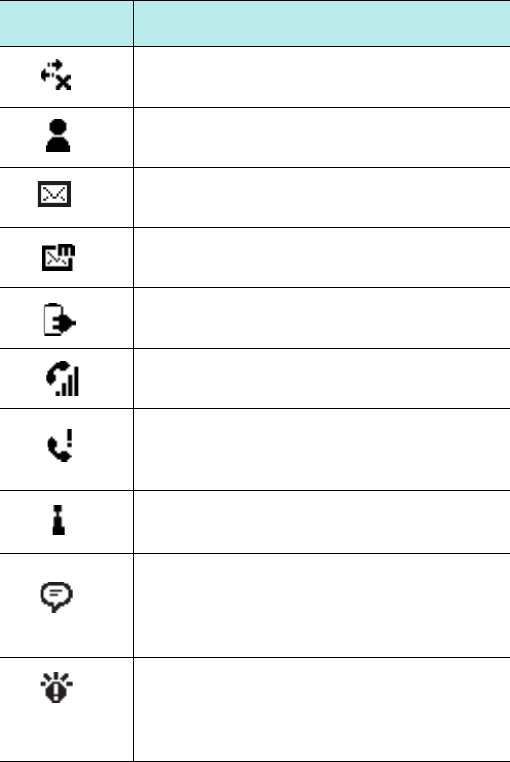
The basics
32
Appears when connection with another
device or a network is inactive.
Indicates that a new instant message
have been received.
Appears when a new e-mail or SMS
message has been received.
Appears when a new MMS message has
been received.
Indicates that your phone is charging.
Appears when a call is in progress.
Appears when there is a call you have
missed. Tap to view the details of the
missed call.
Appears when Wi-Fi connection is
enabled.
Appears when more status icons need to
be displayed than there is room to
display them. Tap to view all of status
icons.
Appears when your phone has some
problem; for example, when you have
entered an incorrect number. Tap to show
a command.
Icon Description

The basics
33
Creating new information from the Today
screen
From the Today screen, you can create new information,
including:
• Appointments
•Contacts
• Excel workbooks
• Messages
•Notes
•Tasks
•Word documents
On the Today screen, tap
New
at the bottom of the
screen, and then select the type of the new item you
want to create.
The basics
34
For more information on creating these items, see the
appropriate instructions for each task in this guide. For
example, to create a new appointment, see “Creating an
appointment” on page 169
You can add or remove the programmes that are
displayed on the
New
menu by tapping
Start
→
Settings
→
Personal
tab
→
Menus
→
New Menu
tab.
Accessing information from the Today
screen
From the Today screen, you can access information,
including:
•time and date
• owner information
• unread push messages
• unread MMS messages
• unread SMS messages
• tasks that need to be completed
• upcoming appointments
• The status of a Bluetooth and Wi-Fi connection
For more information on changing these items, see the
appropriate instructions for each task in this guide.

The basics
35
Customising the Today screen
You can customise the Today screen in the following
ways: change the background image (wallpaper), select
the information you want displayed and in what order,
and further customise to show future appointments.
To change the background image:
1. From the
Start
menu, tap
Settings
→
Personal
tab
→
Today
→
Appearance
tab.
2. Select the desired theme for the background.
To use your own background image, tap the
Use this
picture as the background
check box and tap
Browse
to locate the file you want. Choose a folder and
file type. Then tap the image you want to use.
3. Tap .
Tap to delete
the selected
theme.
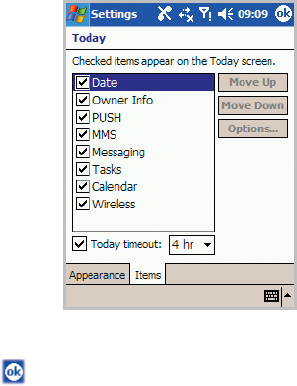
The basics
36
To customise the information you want displayed:
1. From the
Start
menu, tap
Settings
→
Personal
tab
→
Today
.
2. In the
Items
tab:
• clear a check box to remove its information from the
Today screen.
• select an item and tap
Move Up
or
Move Down
to
change its position.
• customise the further information by tapping
Options
.
• tap the
Today timeout
check box and then select the
number of hours from the drop-down list. If you don’t
use your phone after the specified length of time has
elapsed, the screen switches to the Today screen.
3. Tap .

The basics
37
Customising your phone
You can customise the phone settings to suit the way
you work.
Setting the time and date
When you turn on your phone for the first time, you are
guided through setting the time. Set the time again if:
• the battery is completely discharged.
• you perform a hard reset of your phone.
1. From the
Start
menu, tap
Settings
→
System
tab
→
Clock & Alarms
→
Time
tab.
2. Select your location and time zone from the drop-down
list.
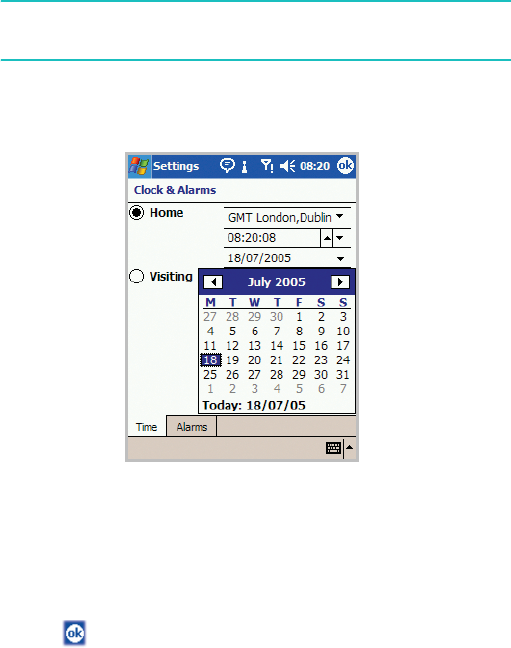
The basics
38
3. Tap the hour, minutes, or seconds, then tap the up or
down arrow to change the time setting.
Note
: You can change the time and date format to be
displayed in
Regional Settings
. See page 248.
4. Tap the down arrow in the Date field to display a
calendar.
5. Tap a day on the calendar to select the current date.
You can tap the left or right arrow at the top of the
calendar to move backward or forward through the
calendar.
6. Tap .
7. Tap
Yes
to save your time settings.
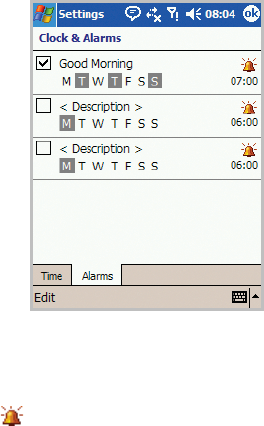
The basics
39
You can set the time for a location you’re visiting by
selecting the
Visiting
option on the Clock & Alarms
screen.
Setting alarms
You can use the travel alarm clock by setting a wake-up
alarm in the
Alarms
tab. You can set up to 3 alarms.
1. From the
Start
menu, tap
Settings
→
System
tab
→
Clock & Alarms
→
Alarms
tab.
2. Tap a check box on the left to activate the alarm and
set
the alarm as needed
.
Tap
<Description>
and enter a description of the
alarm, and select the day(s) of the week you want.
Tap to set the alarm options, such as Play sound and
Display message, and tap the time field to set the time
for the alarm to ring.
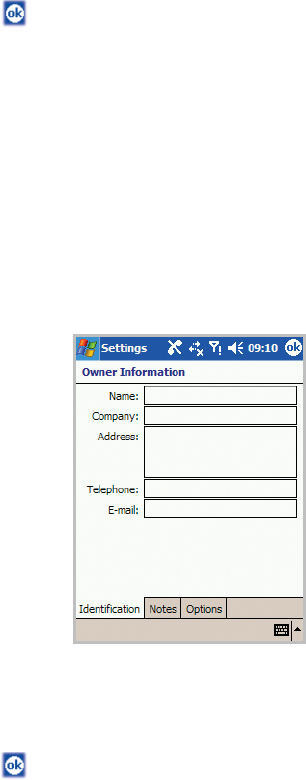
The basics
40
3. Tap .
Entering owner information
Owner Information identifies the owner or user of the
phone. Name, company, address, phone number, e-mail
address, and note information fields are available.
1. From the
Start
menu, tap
Settings
→
Personal
tab
→
Owner Information
.
You can also enter the owner
information by tapping
Tap
here to set owner
information
on the Today screen.
2. From the
Identification
tab, fill in each input field.
3. If you want to attach notes, tap the
Notes
tab and enter
notes.
4. Tap .
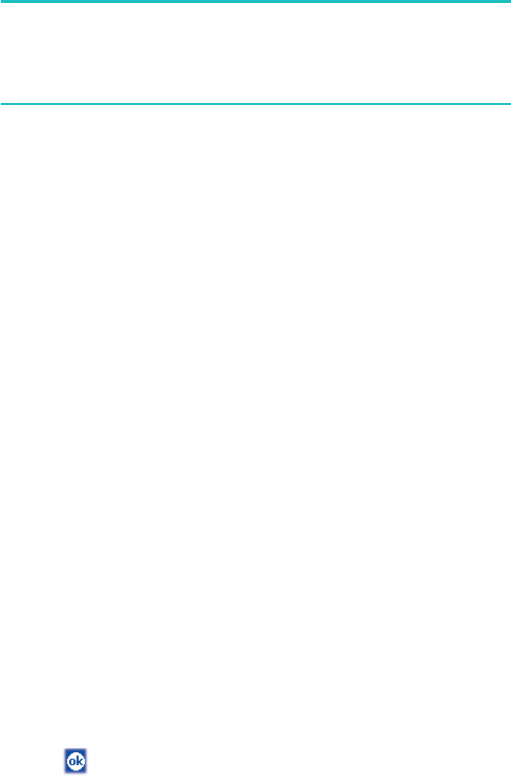
The basics
41
Note
: You can display the owner information or notes, or both
when your are back from Sleep mode or when you turn
on the phone. In the
Options
tab, tap the item you
want.
Using a security password
You can assign a security password to protect your
phone from unauthorised use.
Once a password is enabled, the password is required
each time you access the Password application, wake up
your phone, reboot the system, or synchronise
information using ActiveSync.
To set the password:
1. From the
Start
menu, tap
Settings
→
Personal
tab
→
Password
→
Password
tab.
2. Tap the
Prompt if device unused for
check box and
select
the length of time of inactivity the phone waits
before asking you for the password.
You can choose from 0 minute to 24 hours.
3. Select a password type, 4 digit or alphanumeric
password in the
Password type
field.
4. Enter a password in the
Password
field.
5. If necessary, tap the
Hint
tab and enter a password hint
in case you forget your password.
6. Tap .
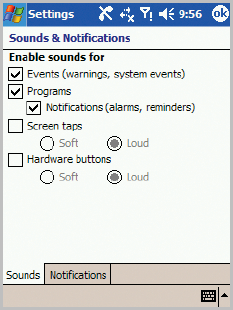
The basics
42
7. When the confirmation message displays, tap
Yes
.
Setting sounds and notifications
Your phone reminds you in various ways when you have
something to do, receive a message, tap the screen, or
press the buttons on the phone. For example, if you’ve
set up an appointment in
Calendar
, or an alarm in
Clock
& Alarms
, you are notified in any of the following ways:
• A message box appears on the screen.
• A sound, which you can specify, is played.
• The LED indicator flashes.
• Your phone vibrates.
To choose reminder types and sounds:
1. From the
Start
menu, tap
Settings
→
Personal
tab
→
Sounds & Notifications
.
2. Choose the options. The options you choose here apply
throughout the phone.
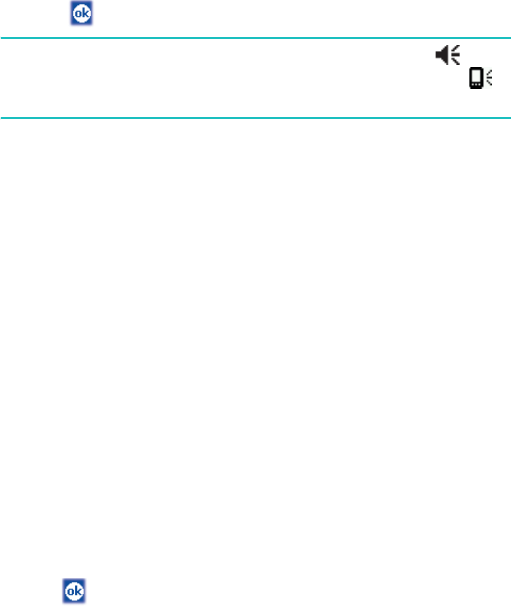
The basics
43
In the
Sounds
tab, select the actions for which you
want to hear sounds.
In the
Notifications
tab, set the notifications for
different events.
For details, see the online help.
3. Tap .
Note
: You can adjust the system volume by tapping on
the status bar and then move the slider under the
icon.
Realigning the screen
When you turn on your phone for the first time, you are
guided through the alignment process. Realign your
screen if:
• your phone does not respond accurately to your screen
taps.
• you perform a hard reset of your phone.
To realign the screen:
1. From the
Start
menu, tap
Settings
→
System
tab
→
Screen
→
General
tab.
2. Tap
Align Screen
to begin the realignment process.
3. Tap the cross-hair object as it appears at each location.
Be precise when you tap the cross-hair object.
4. Tap .
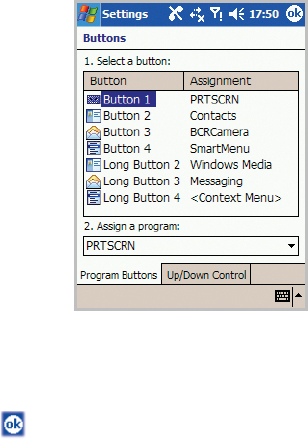
The basics
44
Customising the application buttons
Customising the application buttons allows you to
associate different applications with the programmable
buttons on the your phone.
To reassign a button:
1. From the
Start
menu, tap
Settings
→
Personal
tab
→
Buttons
→
Program Buttons
tab.
2. Tap the button you want to reassign.
3. Select the application you want to assign to the selected
button from the Button assignment drop-down list.
4. Tap .

The basics
45
In addition, you can customise extra buttons on the
Buttons screen.
Tap the
Up/Down Control
tab to adjust the delay and
repeat rates of the Up/Down control.
For details, see the online help.
Key lock (Keyguard)
When you close the phone, your phone automatically
locks the function keys and the touch screen on the
phone to keep any accidental key presses from affecting
the current phone performance.
To unlock the function keys, slide the
Power
key to the
middle.
Using the Application Launcher
Using the Application Launcher, you can view the
applications on your phone categorised by type, and
quickly access the application you want.
To open the Launcher:
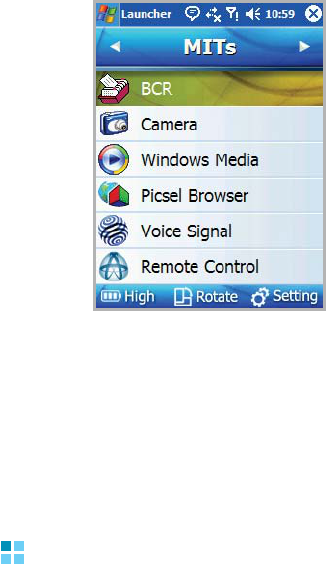
The basics
46
From the
Start
menu, tap
Programs
→
Launcher
.
To customise the Launcher, tap
Setting
. Change the
position of categories and applications, create or edit a
new category, and move an application within a group or
to another group.
To view the screen vertically, tap
Rotate
. You can view
and use all applications in Landscape mode.
Viewing the phone screen on a TV
You can view the display of your phone on a TV screen
by connecting the phone and TV with the supplied TV
out cable.
This enables you to enjoy your photos, videos, music,
and movies stored in the phone’s memory with your
family or friends through the TV.
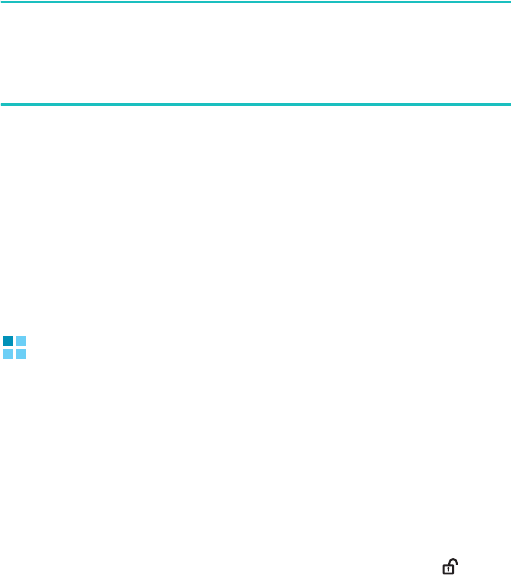
The basics
47
1. Connect your phone to the TV with the TV out cable.
Match cable connector and TV port colours.
2. Switch the TV to External Output mode.
The screen switched to TV Out mode and the phone
screen appears on the TV screen.
Notes
:
• Depending on your particular TV model, the location and
shape of the TV ports may vary.
• Do not connect the cable with a wet hand.
3. If necessary, change the TV out mode.
To change the TV out mode, from the
Start
menu, tap
Settings
→
System
tab
→
TV Out Type
and select the
TV out mode.
4. Access the application you want and open files.
Using an optional memory card
Your phone has an expansion slot compatible with a
range of a memory card, which are primarily used to
back up or transfer files and data.
To insert a memory card:
1. Open the phone.
2. Slide the card cover lock to the unlock position ( ) and
slide the card cover open.

The basics
48
3. Carefully slide the memory card into the slot, as shown,
with the label side face up.
Guidelines for using a memory card
Follow the instructions that come with the memory card
or contact your memory card manufacturer for more
information.
• Some memory cards consume larger amounts of power.
To avoid draining the battery completely when using a
memory card, connect your phone to an AC wall outlet
whenever possible.
• If the battery is very low, do not save data to a memory
card. This may result in the loss of data.
• Do not turn your phone off when you are in the middle of
performing an operation, such as saving data to your
memory card.
• Keep your memory card in a protective case when not in
use to protect it from dirt and moisture.

The basics
49
Adding and removing programmes
Programmes added to your phone at the factory are
stored in ROM (Read Only Memory). You cannot remove
this software, and you’ll never accidentally lose ROM
contents. ROM programmes can be updated using
special installation programmes with a *.xip extension.
All other programmes and data files added to your
phone after factory installation are stored in RAM
(Random Access Memory).
You can install any programme created for your phone,
as long as your phone has enough memory. The most
popular place to find software for your phone is on the
Pocket PC website (http://www.microsoft.com/
windowsmobile/pocketpc).
Adding programmes using ActiveSync
You can install a programme downloaded from the
Internet or included on the supplied software CD-ROM
by performing a synchronisation between your phone
and the computer. For more information on the
synchronisation, see page 84.
First you need to determine what your phone and
processor type are so that you know which version of
the software to install.
1. From the
Start
menu,
tap
Settings
→
System
tab
→
About
.
2. In the
Version
tab, make a note of the information in
the
Processor
field.
The basics
50
3. Download the programme to your computer (or insert
the CD or disk that contains the programme into your
computer).
You may see a single *.xip, *.exe, or *.zip file, a
Setup.exe file, or several versions of files for different
device types and processors. Be sure to select the
programme designed for the Pocket PC and your unit
processor type.
4. Read any installation instructions, Read Me files, or
documentation that comes with the programme. Many
programmes provide special installation instructions.
5. Connect your phone to your computer and make sure
that ActiveSync is activated.
6. Double-click the *.exe file on the computer.
If the file is an installer, the installation wizard will
begin. Follow the instructions on the screen. Once the
software has been installed on your computer, the
installer will automatically transfer the software to your
phone.
If the file is not an installer, you will see an error
message stating that the programme is valid, but it is
designed for a different type of computer. You will need
to move this file to your phone. If you cannot find any
installation instructions for the programme in the Read
Me file or documentation, use ActiveSync Explore to
copy the programme file to the
Program Files
folder on
your phone. For more information on copying files using
ActiveSync, see ActiveSync Help on your computer.
The basics
51
7. Once installation is complete, tap
Start
→
Programs
,
and then tap the programme icon to open it.
Adding a programme directly from the
Internet
First, you need to determine what your phone and
processor type are so that you know which version of
the software to install.
1. From the
Start
menu, tap
Settings
→
System
tab
→
About
.
2. In the
Version
tab, make a note of the information in
the
Processor
field.
3. Download the programme to your phone straight from
the Internet using Internet Explorer on your phone.
You may see a single *.xip, *.exe, or *.zip file, a
setup.exe file, or several versions of files for different
device types and processors. Be sure to select the
programme designed for the Pocket PC and your unit
processor type.
4. Read any installation instructions, Read Me files, or
documentation that comes with the programme. Many
programmes provide special installation instructions.
5. Tap the file, such as a *.xip or *.exe file. The installation
wizard will begin. Follow the directions on the screen.
6. Once installation is complete, tap
Start
→
Programs
,
and then tap the programme icon to open it.

The basics
52
Adding a programme to the Start menu
Once you have installed new programmes on your
phone, you can add any of them to the
Start
menu so
that you can quickly open them from the Today screen.
You can register up to 7 programmes in the
Start
menu.
1. From the
Start
menu, tap
Settings
→
Personal
tab
→
Menus
.
2. Tap the check box for the programme you want to add.
If you do not see the programme listed, you can either
use the
File Explorer
application on your phone to
move the programme to the
Start Menu
folder, or use
ActiveSync on the computer to create a shortcut to the
programme and place the shortcut in the
Start Menu
folder.
3. Tap .
Removing programmes
1. From the
Start
menu, tap
Settings
→
System
tab
→
Remove Programs
.
2. Select the programme you want to delete, and then tap
Remove
.
3. When a confirmation message appears, tap
Yes
.
The programme will be removed from your phone.
4. Tap .
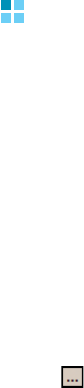
The basics
53
If the programme does not appear on the list of installed
programmes, locate it from the Programs screen, tap
and hold the icon, and then tap
Delete
on the pop-up
menu.
You can also remove all programmes and data stored in
RAM with a hard reset. For details, see page 56.
Backing up data with the backup
application
Your phone is equipped with an application for data
backup and restoration to protect against loss of your
important data or configurations due to power cutoff or
a hard reset.
Backing up data
1. From the
Start
menu, tap
Programs
→
ceMBackup
.
2. On the
Backup
tab, specify the backup file name in the
Backup file name box.
3. Tap next to the Path box and select the location to
be used for saving backup files.
4. From the file directory, choose the data you want to
back up:
You make selections by selecting or clearing the check
boxes associated with a particular folder or file. When
you select a drive's check box, all files and folders on
the drive are selected.

The basics
54
If you want to work with individual files and folders on a
drive, tap the plus sign (+) to the left of the drive icon.
You can now select or clear individual directories and
files by tapping their associated check boxes.
5. Tap
Backup
to start backup.
6. When backup has been completed, tap
Ok
.
7. To confirm the backup, open
File Explorer
and check
for the backup file.
Restoring data
You can restore backed up data.
1. In the
Restore
tab, tap next to Restore file box and
locate a backup file.
2. Tap
OK
.
3. From the file directory, choose the data you want to
restore.
4. Tap
Restore
.
5. When the restoration has been completed, tap
Ok
.
6. To apply the restored data or settings to your phone, tap
OK
to perform a soft reset.
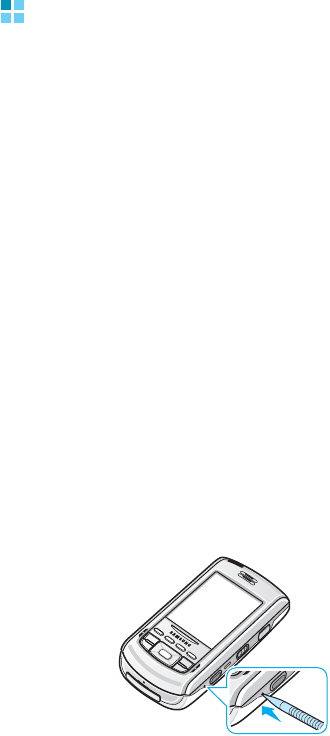
The basics
55
Resetting your phone
You can perform a soft reset or a hard reset – a soft
reset restarts your phone and a hard reset switches the
battery off. During a soft reset, some data may be lost in
programmes that are open. However, cutting power (a
hard reset) wipes out new programmes you have added,
i.e., the phone will only have the software that was
present when you bought it.
You can return the phone to its factory settings and
remove all of the programmes and data you have added
by resetting the system.
Performing a soft reset
If your phone responds slowly, stops responding, or
freezes, try a soft reset. A soft reset causes the phone to
restart and re-adjust memory allocation. Unsaved data
in open windows may be lost.
To perform a soft reset:
Press the
RESET
key inside the hole on the right of the
phone with your stylus pen.
RESET
key
inside the hole
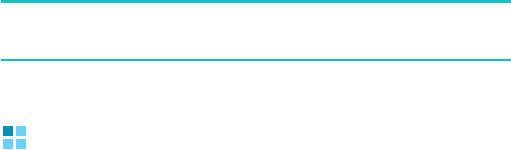
The basics
56
Performing a hard reset
To perform a hard reset:
Follow the soft reset procedure on the previous section
while also sliding the
Power
key and holding.
Resetting the phone
To reset the phone’s system:
From the
Start
menu, tap
Settings
→
System
tab
→
Erase Memory
→
Erase Memory
. Write “yes” in the
input field and tap
Yes
.
After about 5 seconds, the phone reboots and then
begins alignment process.
WARNING!
Resetting will delete all your programmes and data.
Managing memory
Memory provides information about the amount of the
available system memory and the memory card. You
can also view a list of currently operating programmes.
Memory on your phone is shared between storage
memory and programme memory. Storage memory is
used to store the information you create and the
programmes you install. Programme memory is used to
run programmes on your phone.
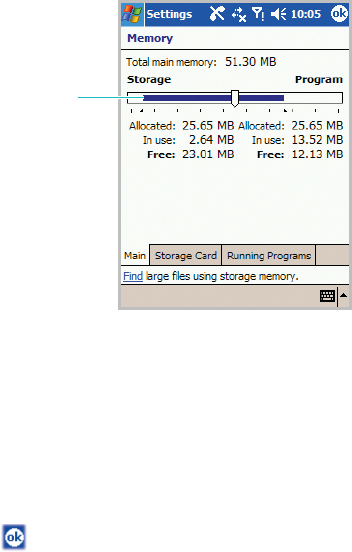
The basics
57
The phone automatically manages the allocation
between storage and programme memory, but you can
manually adjust memory allocation.
To view and change memory allocation:
1. From the
Start
menu, tap
Settings
→
System
tab
→
Memory
.
2. In the
Main
tab, adjust the memory by moving the
slider.
In the
Storage Card
tab, you can view the amount of
available memory on the
SafeStore
folder or a memory
card, if inserted into your phone.
In the
Running Programs
tab, you can view the list of
programmes that are currently operating, and stop any
of them.
For details, see the online help.
3. Tap .
The blue bar
indicates unused
space of
memory.

The basics
58
Managing certificates
On your phone you can add and delete public key
certificates. Certificates help establish your identity
when you log on to a secured network or establish the
identity of other computers, such as servers, with which
you connect.
To manage personal certificates:
Personal certificates help establish your identity, when
you log on to a secured network, such as a corporate
network.
1. From the
Start
menu, tap
Settings
→
System
tab
→
Certificates
→
Personal
tab.
The list displays the name of the certificate issuer and
expiration date.
2. To view more details, tap the certificate on the list.
To manage root certificates:
Root certificates help establish the identity of servers
with which you connect. This helps prevent
unauthorised users from accessing your phone and
information.
1. From the
Start
menu, tap
Settings
→
System
tab
→
Certificates
→
Root
tab.
The list displays the name of the certificate issuer and
expiration date.
2. To view more details, tap the certificate you want.
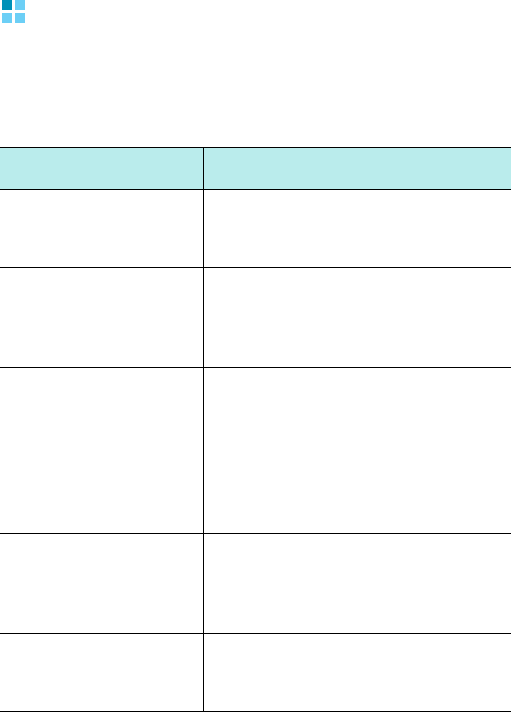
The basics
59
Using online help
Your phone is supported by additional information
available online, or on the CD-ROM that came with your
phone.
For information on: See this source:
Programmes on your
phone The User’s Guide and online help.
To view the online help, tap
Start
→
Programs
→
Help
.
Additional
programmes that can
be installed on y
our
phone
The supplied CD-ROM.
Connecting to and
synchronising with a
computer
The User’s Guide or ActiveSync
Help on your computer. To view
the ActiveSync Help, click the
ActiveSync icon on the Windows
task bar, click
Open Microsoft
ActiveSync
→
Help
→
Microsoft
ActiveSync Help
.
Last-minute updates
and detailed technical
information
The Read Me files, located in the
Microsoft ActiveSync
folder on
the computer and on the supplied
software CD-ROM.
Up-to-date
information on your
phone
http://www.microsoft.com/
windownsmobile/pocketpc
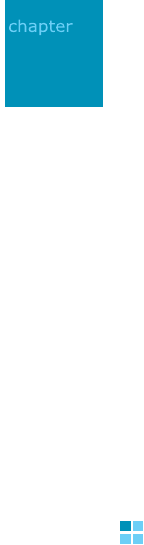
60
3
Entering information
You have several options for entering new information:
• Use the input panel to enter typed text, either by using
the onscreen keyboard or another input method.
• Write directly on the screen.
• Draw pictures on the screen.
• Use the keypad on the phone.
• Speak into your phone’s microphone to record a
message.
• Use Microsoft ActiveSync to synchronise or copy
information from a computer to your phone. For more
information on ActiveSync, see ActiveSync Help on a
computer.
Entering text using the input panel
When you place the cursor in a text input field, a default
input panel automatically appears.
Use the input panel to enter information in any
programme on your phone. You can either type using
the onscreen
Keyboard
or write using
Block
Recognizer
,
Letter Recognizer
, or
Transcriber
. You can
also enter infomation using the keypad on your phone.
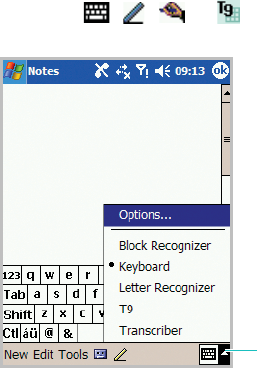
Entering information
61
Tips for using the input panel
• To change the input method, tap the up arrow next to the
Input Panel button ( , , or ) on the command
bar and select the method you want to use.
• To show or hide the input panel, tap the Input Panel
button.
• To change the default input method, tap the up arrow
next to the Input Panel button and tap
Options
→
Input
Method
tab. Then select an input mode from the
Input
method
drop-down list.
• When you use the input panel, your phone anticipates
the word you are typing or writing and displays it above
the input panel. When you tap the displayed word, it is
inserted into your text at the insertion point. The more
you use your phone, the more words it learns to
anticipate.
Tap to change
the input
method.
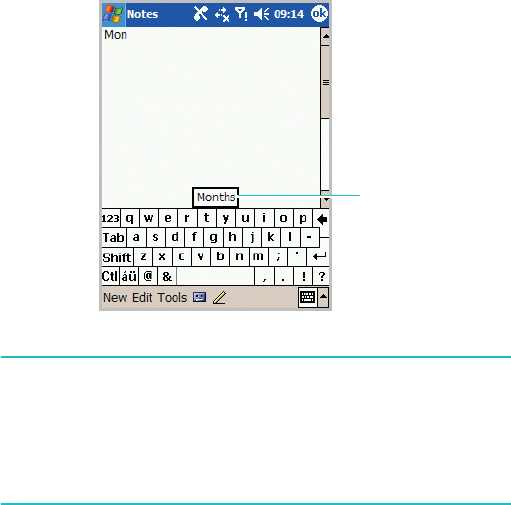
Entering information
62
Note
: To change word suggestion options, such as the
number of words suggested at one time, tap the up
arrow next to the Input Panel button
→
Options
→
Word Completion
tab, or
from the
Start
menu, tap
Settings
→
Personal
tab
→
Input
→
Word
Completion
tab.
Typing with the onscreen keyboard
You can enter typed text directly on the screen by
tapping letters, numbers, and symbols on the onscreen
keyboard.
1. From any application, tap the up arrow next to the Input
Panel button.
Tap here if this is
the right word.
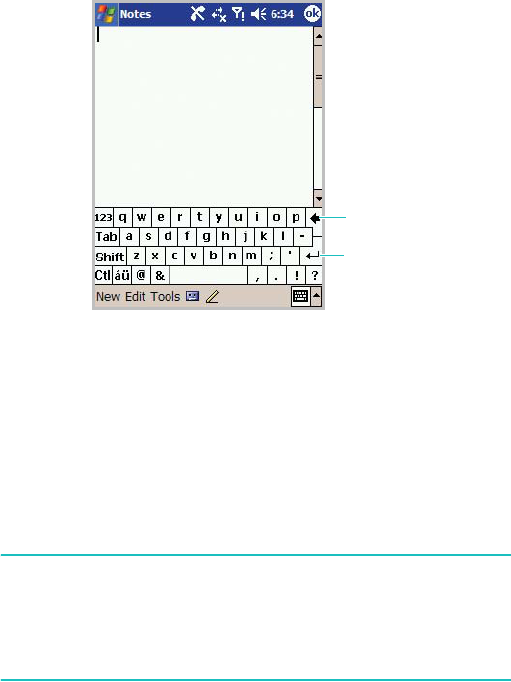
Entering information
63
2. Tap
Keyboard
to display a keyboard on the screen.
3. Type a letter, symbol, or number to enter information.
Tap
123
to open the numeric and symbolic keyboard.
Tap
Tab
to insert either spaces only or tabs and spaces.
Tap
Shift
to type a single uppercase letter or symbol.
Tap
Ctl
to perform a special operation when pressed in
conjunction with another key as in computing.
Tap
áü
to use special Alphabet in Unicode that are used
for languages other than English.
Note
: Using Unicode characters reduces the maximum
number of characters which can be entered to
approximately half in length, and splits your message
into several messages if your message exceeds the
maximum number of characters allowed for a message.
Clears your
input.
Starts a new
line.
Entering information
64
If you want to use larger keys, tap the up arrow next to
the Input Panel button, tap
Options
→
Input Method
tab, select
Keyboard
in
Input method
, and then
select
Large keys
.
4. What you type on the keyboard appears in the text area.
Writing with Letter Recognizer
With Letter Recognizer, write letters, numbers, and
symbols on the screen using the stylus pen as you
would on paper. Create words and sentences by writing
in upper case (
ABC
), lower case (
abc
), and symbols
(
123
) in specific areas.
1. From any application, tap the up arrow next to the Input
Panel button.
2. Tap
Letter Recognizer
to see a writing area.
3. Write a letter or symbol between the dashed line and
baseline for
Letter Recognizer
to work effectively.
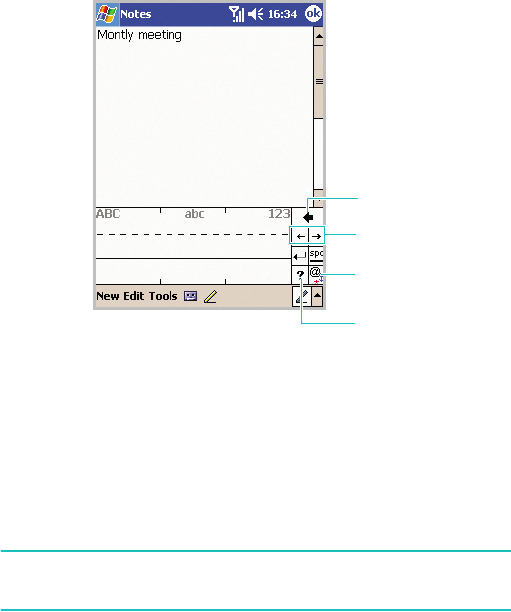
Entering information
65
Write a letter between the hatch marks labelled
ABC
to
enter text in upper case.
Write a letter between the hatch marks labelled
abc
to
enter text in lower case.
Write a number or symbol between the hatch marks
labelled
123
.
Note
: Dragging the stylus pen rightward inserts a space and
dragging leftward clears the last input.
4. What you write on the screen are converted to text and
inserted in the text area.
Clears your input.
Tap to open the
symbol list.
Tap to move the
cursor.
Tap to view specific
instructions.
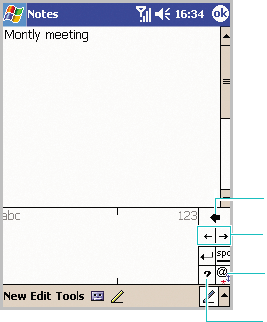
Entering information
66
Writing with Block Recognizer
If you know Graffiti
®
writing from Palm Inc., use the
Block Recognizer
to write letters, numbers, and
symbols using the stylus pen. Create words and
sentences by writing letters and numbers in specific
areas. The first letter in a sentence is automatically
capitalised.
1. From any application, tap the up arrow next to the Input
Panel button.
2. Tap
Block Recognizer
to see a writing area.
3. Write a word, letter, or symbol between the hatchmarks.
Tap to view specific
instructions.
Tap to open the
symbol list.
Tap to move the
cursor.
Clears your input.
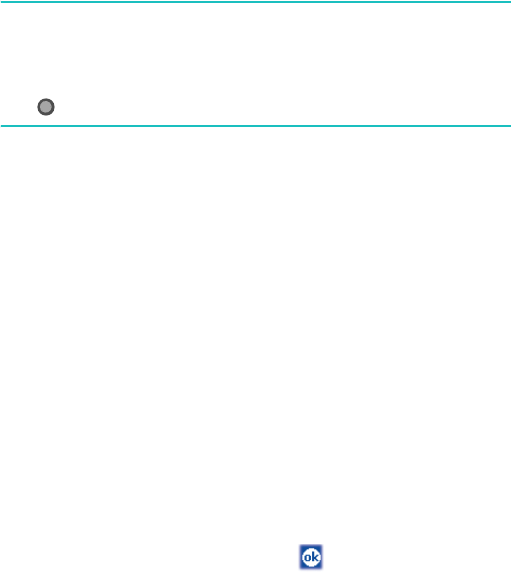
Entering information
67
Write a letter between the hatch marks labelled
abc
.
Write a number or symbol between the hatch marks
labelled
123
.
Notes
:
• Dragging the stylus pen rightward inserts a space and
dragging leftward clears the last input.
• When you tap once on the writing area,
abc
or
123
changes
to so that you can write a symbol.
4. What you write on the screen are converted to text and
inserted in the text area.
Writing with Transcriber
With Transcriber, you can write anywhere on the screen.
Unlike
Letter Recognizer
or
Block Recognizer
, it
accepts joined-up handwriting and converts it into text,
instead of entering a character at one time. Pause and
let Transcriber change the written characters to typed
characters.
1. From any application, tap the up arrow next to the Input
Panel button.
2. Tap
Transcriber
.
3. The Transcriber Intro screen displays and views the
introduction of Transcriber. Tap .
If necessary, tap
Help
to use the Help application.
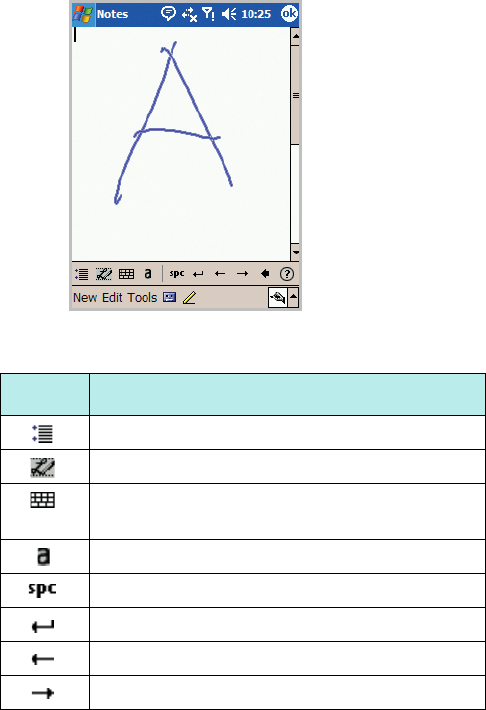
Entering information
68
4. Write anywhere on the screen.
You can use the following tools:
Tap To
Allows you to set the transcriber options.
Shows the demonstration of writing.
Opens the list of punctuation marks,
symbols, and number.
Changes the input mode to
A
,
a
, or
123
.
Inserts a space.
Starts a new line.
Moves the cursor to the left.
Moves the cursor to the right.
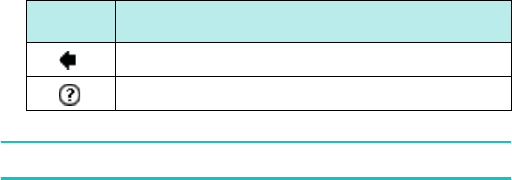
Entering information
69
Note
: Dragging the stylus pen leftward clears the last input.
5. What you write on the screen will be converted to text.
Editing text
Each input programme provides cursor keys to move
through text and a backspace key so that you can
correct spelling and grammar, or insert additional
information.
Alternatively, you can use your stylus pen to make an
insert. After you have made an insert, you can use any
of the input methods described above to add additional
text at the insertion point.
If you want to edit or format typed text, you must select
it first.
1. Tap the stylus pen next to the text you want to select
until the insertion point appears.
2. Drag the stylus pen across the text you want to select.
Clears your input.
Shows specific instructions.
Tap To
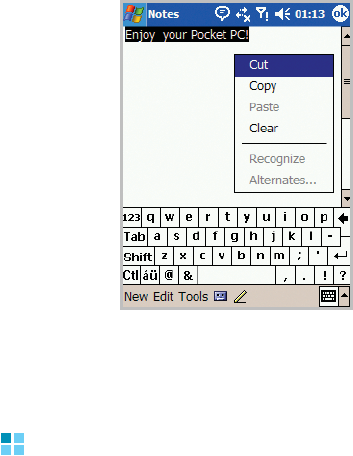
Entering information
70
3. You can cut, copy, and paste text by tapping and holding
the selected words and then tapping an editing
command on the pop-up menu, or by tapping the
command on the
Edit
menu.
If you accidentally write on the screen, tap
Edit
, then
Undo Typing
and try again.
Writing on the screen
In any programme that accepts writing, such as the
Notes programme, and in the
Notes
tab in Calendar,
Contacts, and Tasks, you can use your stylus pen to
write directly on the screen. Write the way you do on
paper. You can edit and format what you’ve written and
convert the information to text at a later time.
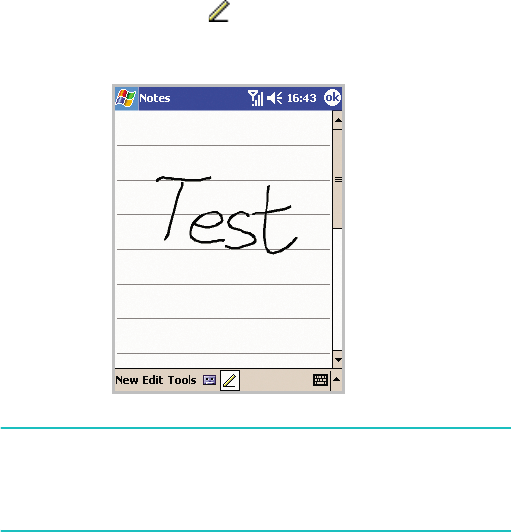
Entering information
71
Writing on the screen
1. Tap the
Pen
button ( ) to switch to the Writing mode.
This action displays lines on the screen to help you
write.
Note
: Some programmes that accept writing may not have
the
Pen
button. See the documentation for that
programme to find out how to switch to the Writing
mode.
2. Tap
Tools
and then
Recognize
.
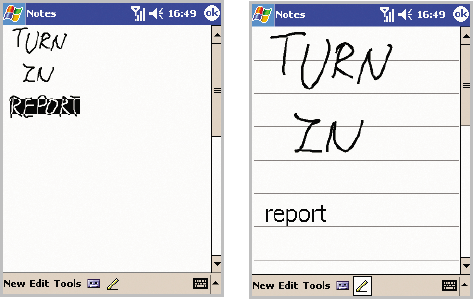
Entering information
72
3. If you want to convert only certain words, deselect the
Pen
button and select the word. Then, select the
Pen
button again and tap
Recognize
on the
Tools
menu.
Or, tap and hold the selected words and then tap
Recognize
on the pop-up menu. If a word is not
recognised, it is left as writing.
4. If the conversion is incorrect, you can select different
words from a list of alternatives or return to the original
writing. To do so, tap and hold the incorrect word (tap
one word at a time). On the pop-up menu, tap
Alternates
.
To select the text,
deselect the
Pen
button
and then drag your stylus
over the word to be
recognised.
Select the
Pen
button and
tap
Recognize
on the
Tools
menu. The writing is
turned into text.
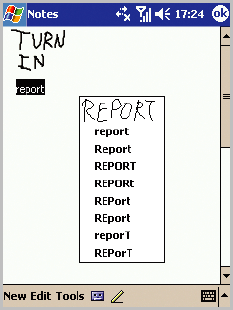
Entering information
73
A menu with a list of alternate words appears. Tap the
word you want to use, or tap the writing at the top of
the menu to return to the original writing.
You can cancel recognition by tapping
Edit
, then
selecting
Undo Typing
. Your input returns to the
original writing.
Tips for getting good recognition
•Write neatly.
• Write on the lines and draw descenders below the line.
Write the cross of the “t” and apostrophes below the top
line so that they are not confused with the word above.
Write periods and commas above the line.
• For better recognition, try increasing the zoom level to
300% using the
Tools
menu.
• Write the letters of a word closely and leave big gaps
between words so that the phone can easily tell where
words begin and end.
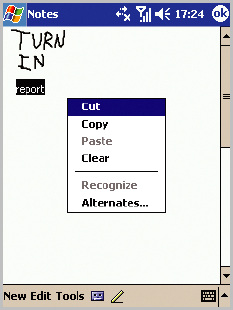
Entering information
74
• Hyphenated words, foreign words that use special
characters such as accents, and some punctuation cannot
be converted.
• If you add writing to a word to change it (such as
changing a “3” to an “8”) after you attempt to recognise
the word, the writing you add will not be included if you
attempt to recognise the writing again.
Editing writing
If you want to edit or format writing, you must select it
first.
1. Tap the stylus next to the text you want to select until
the insertion point appears.
2. Drag the stylus across the text you want to select.
3. You can cut, copy, and paste written text in the same
way you work with typed text: tap and hold the selected
words and then tap an editing command on the pop-up
menu, or tap the command on the
Edit
menu.
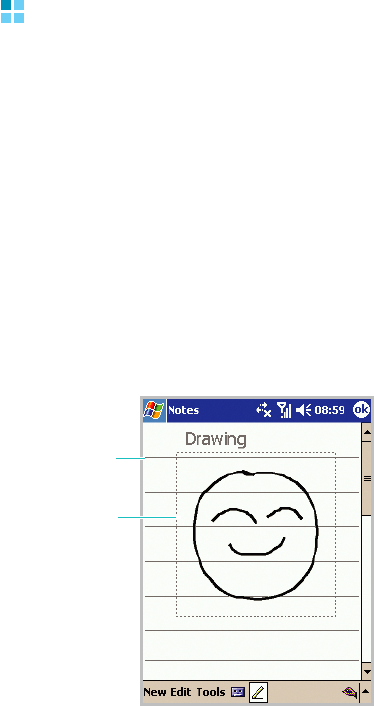
Entering information
75
Drawing on the screen
You can draw on the screen in the same way that you
write on the screen. The difference between writing and
drawing on the screen is how you select items and how
they can be edited. For example, selected drawings can
be resized, while writing cannot.
Creating a drawing
1. Cross three ruled lines on your first stroke. A drawing
box appears.
2. Subsequent strokes in or touching the drawing box
become part of the drawing. Drawings that do not cross
three ruled lines will be treated as writing.
Ruled line
The drawing box
indicates the
boundaries of the
drawing.
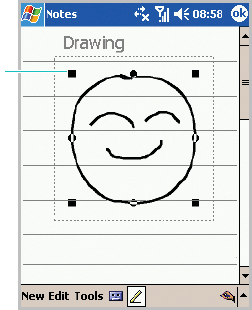
Entering information
76
Selecting a drawing
If you want to edit or format a drawing, you must select
it first.
1. Tap and hold the stylus on the drawing until the
selection handle appears.
To select multiple drawings, deselect the
Pen
button
and then drag to select the drawings you want.
2. You can cut, copy, and paste the selected drawings by
tapping and holding them and then tapping an editing
command on the pop-up menu, or by tapping the
command on the
Edit
menu.
To resize a drawing, make sure the
Pen
button is not
selected, and drag a selection handle.
Selection
handle
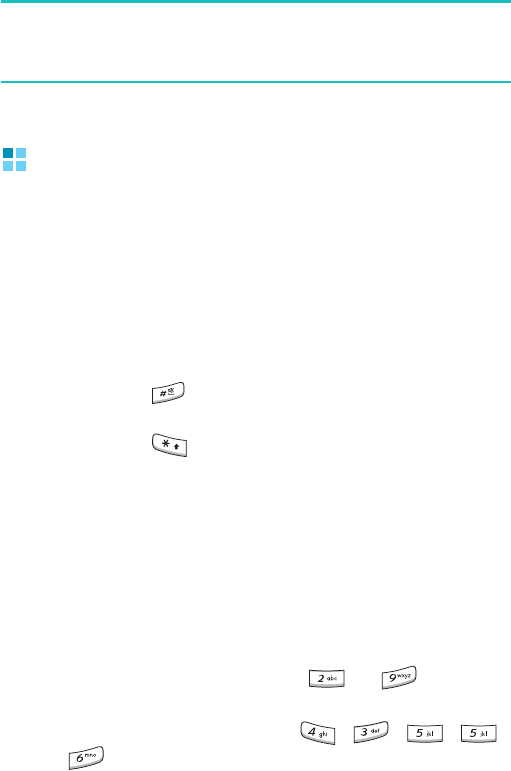
Entering information
77
Note
: You may want to change the zoom level so that you can
more easily work on or view your drawing. Tap
Tools
→
Zoom
and then a zoom level.
Entering text using the keypad
You can enter text by pressing the alphanumeric keys
on the phone, labelled with the alphabet characters.
From any application, tap the up arrow next to the Input
Panel button and
tap
T9
.
Changing the text input mode
• Press and hold to switch to T9 mode, ABC mode, or
Number mode.
• Press and hold to switch to Symbol mode.
Using T9 mode
T9 is a predictive text input mode that allows you to
enter any character with one key press. This text input
mode is based on a built-in dictionary.
Entering a word in T9 mode
1. Enter a letter using the keypad,
to
. Press
each key only once for each letter.
Example: To enter
Hello
, press
, , , ,
and .
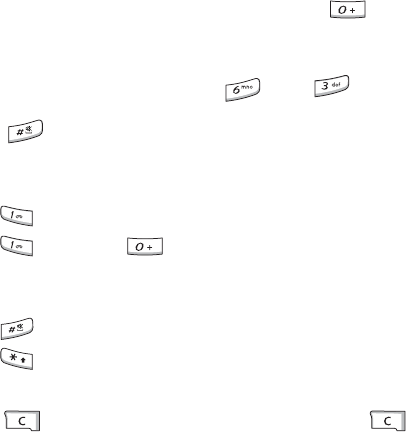
Entering information
78
2. Enter the whole word before editing or deleting the
characters.
3. If the word displays correctly, go to step 4.
If the word doesn’t display correctly, press to
display alternative word choices for the keys that you
have pressed.
Example: Both
Of
and
Me
use
and .
4. Press to insert a space and enter the next word.
Tips for using T9 mode
• Press to enter periods or apostrophes automatically.
• Press and then to enter a basic punctuation
mark, such as period and comma.
•Press the Left or Right navigation key to move the cursor.
• Press to insert a space.
• Press to change case.
• Press and hold a number key to enter a number.
•
Press
to delete a character. Press and hold to
clear the entire screen.
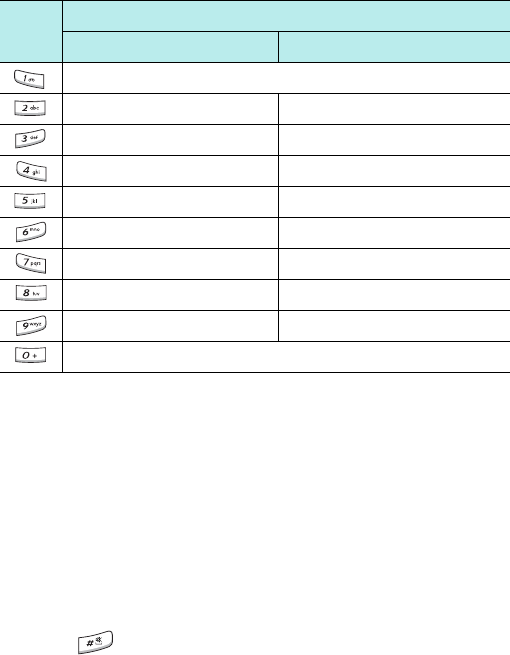
Entering information
79
Using ABC mode
ABC mode allows you to enter letters by pressing the
key labelled with the letter you want repeatedly until it
displays.
Entering a word in ABC mode
1. Press the key labelled with the letter you want:
- Once for the first letter
- Twice for the selected letter
- And so on
2. Enter other letters in the same way.
3. Press to insert a space and enter the next word.
Key Characters in order displayed
Upper case Lower case
. , - ? ! ’ @ : 1
A B C 2 a b c 2
D E F 3 d e f 3
G H I 4 g h i 4
J K L 5 j k l 5
M N O 6 m n o 6
P Q R S 7 p q r s 7
T U V 8 t u v 8
W X Y Z 9 w x y z 9
0
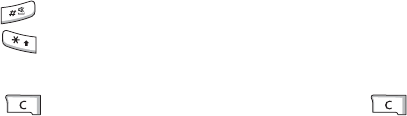
Entering information
80
Tips for using ABC mode
• To enter the same letter twice or to enter a different
letter on the same key, wait for the cursor to move to the
right automatically, or press the Right navigation key.
Then, enter the next letter.
•Press the Left or Right navigation key to move the cursor.
• Press to insert a space.
• Press to change case.
• Press and hold a number key to enter a number.
•
Press
to delete a character. Press and hold to
clear the entire screen.
Using Symbol mode
Symbol mode enables you to enter symbols. When you
select this mode, a symbol list displays.
1. Press the Up or Down navigation key to display more
symbol sets.
2. Press the number key corresponding to the symbol you
want.
Using Number mode
Number mode enables you to numbers. Press the keys
corresponding to the digits you want.

Entering information
81
Recording a message
In any programme where you can write or draw on the
screen, you can also quickly capture thoughts,
reminders, and phone numbers by recording a message.
In Calendar, Tasks, and Contacts, you can include a
recording in the
Notes
tab. In the Notes programme,
you can either create a stand-alone recording or include
a recording in a written note. If you want to include the
recording in a note, open the note first. In the
Inbox
programme, you can add a recording to an e-mail
message.
Creating a recording
1. Hold your phone’s microphone near your mouth or other
source of sound.
2. From the
Start
menu, tap
Programs
→
Notes
.
Note
: You can also quickly create a recording by pressing
the
Record
key
on the left side of the phone.
To add a recording to an existing note, tap the note
before recording.
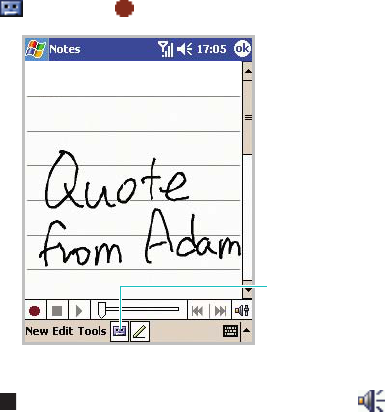
Entering information
82
3. Tap and then to make your recording.
4. Tap to stop recording. An embedded icon ( )
appears.
If you add a recording in the existing note, the recording
icon appears in the note.
If you create a stand-alone recording, the recording icon
appears in the note list.
Reviewing a recording
1. Tap the note containing a recording and tap the
recording icon in the note or from the note list.
Recording is played.
Tap to show or hide
the Recording toolbar.
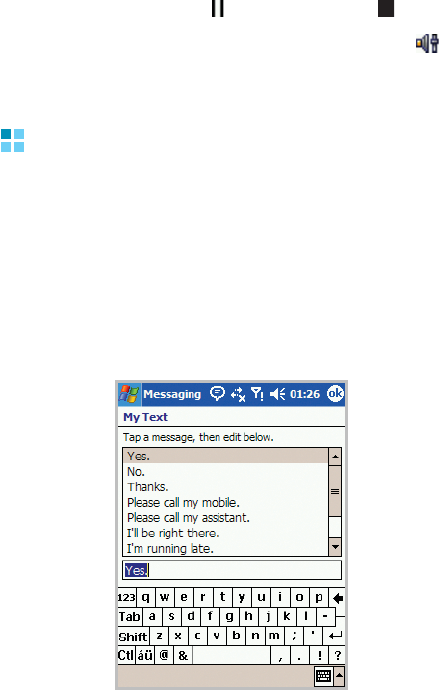
Entering information
83
2. During playback, tap to pause, or tap to stop.
You can adjust the sound volume by tapping and
then moving the slider.
Using My Text
When using Messaging or MSN Messenger, use
My Text
to quickly insert preset or frequently used messages
into the text entry area. To insert a message, tap
My
Text
and select the message you want from the pop-up
menu.
To edit a
My Text
message, tap
Tools
→
Edit My Text
.
Select the message you wish to edit and make desired
changes.
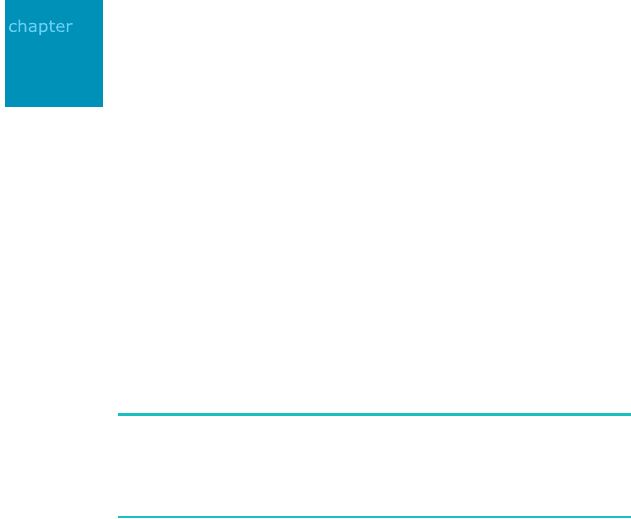
84
4
Synchronising information
Using Microsoft
®
ActiveSync
®
, you can synchronise the
information on your computer with the information on
your phone. Synchronisation compares the data on your
phone with your computer and updates both computers
with the most recent information. For example:
• Keep Pocket Outlook data up-to-date by synchronising
your phone with Microsoft Outlook data on your
computer.
• Synchronise Microsoft Word and Microsoft Excel files
between your phone and computer. Your files are
automatically converted to the correct format.
Note
: By default, ActiveSync does not automatically
synchronise all types of information. Use ActiveSync
options to turn synchronisation on and off for specific
information types.
With ActiveSync, you can also:
• Back up and restore your phone data.
• Copy (rather than synchronise) files between your phone
and computer.
• Control when synchronisation occurs by selecting a
synchronisation mode. For example, you can synchronise
continually while connected to your computer or only
when you choose the synchronise command.
• Select which information types are synchronised and
control how much data is synchronised. For example, you
can choose how many weeks of past appointments you
want synchronised.
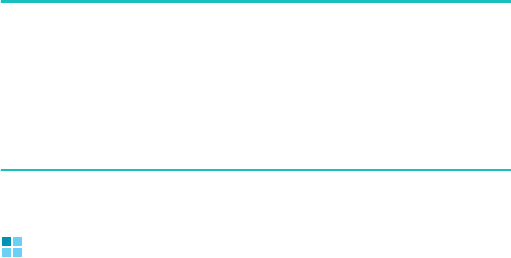
Synchronising information
85
WARNING!
ActiveSync synchronises two devices using most recent
information. Therefore, if you delete specific data from the
phone after a synchronisation, and then perform a
synchronisation again, the corresponding data on the
computer will be deleted. Be careful not to lose your important
data.
Installing ActiveSync
Before you can begin synchronisation with your
computer, you must install ActiveSync on your computer
from the supplied CD-ROM. You can also download the
latest version of ActiveSync from the Microsoft web site
(http://www.microsoft.com).
To install ActiveSync on your computer:
1. Insert the CD-ROM into the CD-ROM drive of your
computer.
Alternatively, double-click the downloaded ActiveSync
installer.
2. Follow the instructions on the screen for installing
Microsoft ActiveSync.
For more help, click
Microsoft Active Help
during
installation.
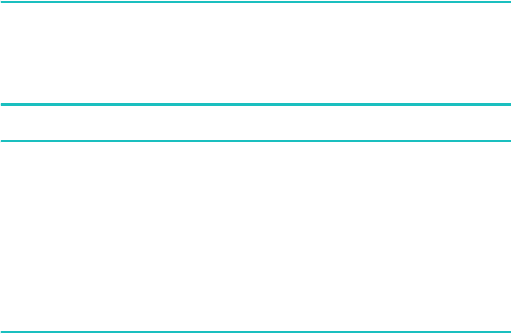
Synchronising information
86
3. After installation is complete, the ActiveSync New
Partnership Wizard helps you connect your phone to
your computer, set up a partnership so that you can
synchronise information between your phone and your
computer and/or server, and customise your
synchronisation settings.
Note
: After installing ActiveSync, a window appears prompting
you to connect for the partnership setting. See page 88
for more information on connecting the phone and a
computer.
Important
: To prevent synchronisation problems, select
Synchronize with Microsoft Mobile Information Server and/
or this desktop computer
only if you are certain that your
company is running Microsoft Mobile Information Server 2002
or later, and you know the server name. Otherwise, select
Synchronize with this desktop computer
instead. For more
information, contact your network administrator or service
provider.
Your first synchronisation process will automatically
begin when you finish using the wizard.
After the first synchronisation, take a look at Calendar,
Contacts, and Tasks on your phone. You will notice that
your information has been copied to the phone.
Disconnect the phone from the computer and you are
ready to go!
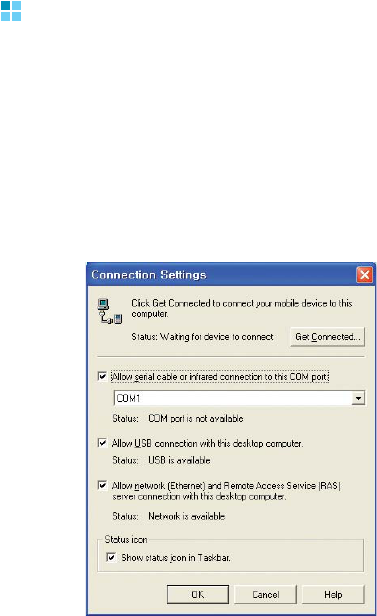
Synchronising information
87
Customising connection settings
To establish a connection between your computer and
the phone, you must enable the connection(s) you want
to use in the ActiveSync programme. By default, all
connections are enabled.
1. From the ActiveSync window on your computer, select
File
→
Connection Settings
.
2. Change the connection settings.
3. Click
OK
.
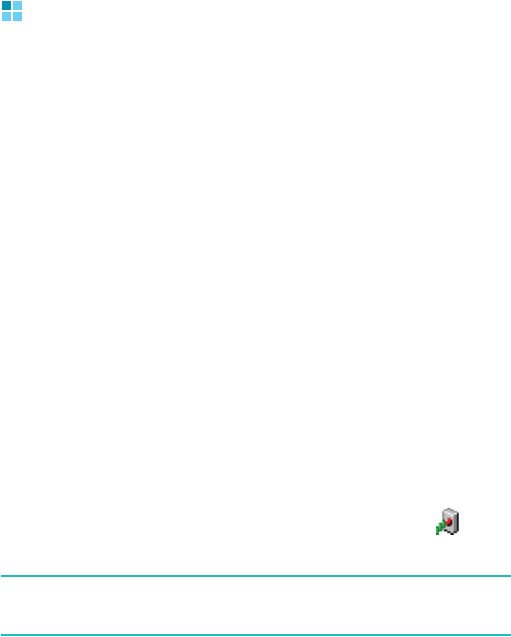
Synchronising information
88
Connecting your phone to a
computer
To connect the phone to your computer, you can choose
either of the following ways:
• Using the PC data link cable
• Using the infrared (IR) port
Connecting with the PC data link cable
Connect one end of the PC data link cable to the bottom
of your phone and the other end into the USB port on
your computer.
The connection is established and the Microsoft
ActiveSync window appears. The synchronisation
automatically begins.
Connecting via the infrared (IR) port
Align the infrared ports on your phone and the
computer. Once the connections is established,
appears on the Windows task bar.
Note
: If your computer doesn’t have an infrared port, you can
purchase a USB-IrDA adapter.

Synchronising information
89
Synchronising information
To start ActiveSync:
1. Connect your phone to a computer.
For more information on connecting the phone and a
computer, see page 88.
2. If you are using a USB connection, the ActiveSync
window on the computer automatically appears and the
synchronisation begins.
If you are using an infrared connection, from the
Start
menu, tap
Programs
→
ActiveSync
and then tap
Tools
→
Connect via IR
.
Once the synchronisation is complete, the phone stay
connected to the computer. If any change is made,
ActiveSync automatically begins synchronisation. You
can start synchronisation at any time by tapping
Sync
.
To stop synchronisation, tap
Stop
.
Shows the
synchronisation
status.
Shows types of
information to be
synchronised.
Position Only
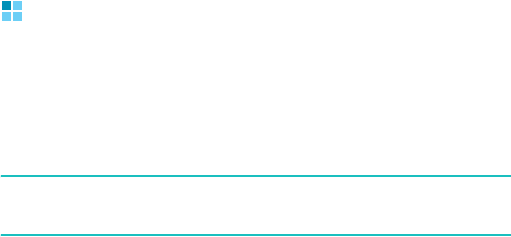
Synchronising information
90
Open the file directory on the phone by tapping
Explore
from the Microsoft ActiveSync window. You can copy a
file quickly and easily from the phone to the computer,
or vice versa.
To end the connection, disconnect the PC data link cable
or remove the phone out of the infrared range.
Customising synchronisation
settings
Using the
Options
tool, you can customise various
setting options for synchronisation with a computer and
a server, and set the synchronisation schedule.
Note
: To set the synchronisation options, you first need to
disconnect your phone from the computer.
Setting PC synchronisation
1. In ActiveSync on your phone, tap
Tools
→
Options
→
PC
tab.
2. Select your computer name in the
Use this PC
list.
3. Select one or both of the following:
• Select
Use mobile schedule to sync with this PC
if
you want to synchronise with the selected computer
above at scheduled intervals.
• Select
Sync with this PC during manual sync
if you
want the phone to synchronise with the selected
computer above every time you synchronise manually.
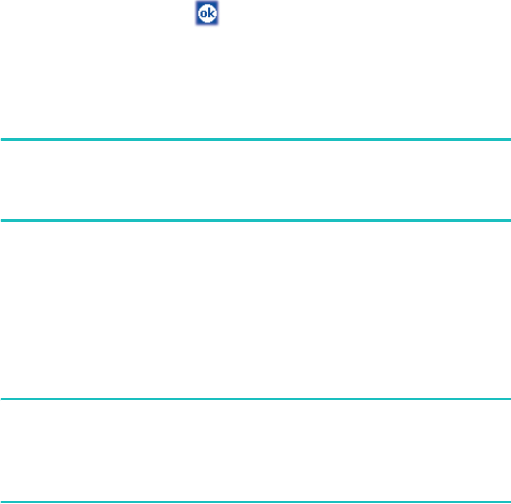
Synchronising information
91
4. Tap
Options
.
5. Select the connection type to be used when the phone is
connected with a computer via a PC data link cable.
6. When finished, tap .
7. Set up a work connection.
8. Start synchronising your phone with the computer.
Note
: For more information on the conditions that must be
met on the computer and to change synchronisation
options, see ActiveSync Help on the computer.
Setting server synchronisation
You can synchronise information automatically as items
arrive only if your company is running Microsoft
Exchange Server with Exchange ActiveSync.
Note
: You can also set up a connection to synchronise
remotely with a server when you first create a
partnership between your mobile device and your
computer.
1. In ActiveSync on your phone, tap
Tools
→
Options
→
Server
tab.
2. In the
Sync with this serve
r field, enter the name of
the Microsoft Exchange server to which you want to
connect.
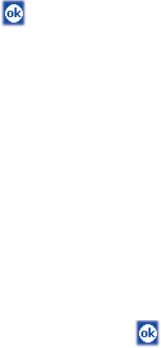
Synchronising information
92
3. Tap
Options
.
4. In the
Connection
tab, enter the user name, password,
and domain name.
5. If items change on both your phone and server, conflicts
will arise during synchronisation. To change the rules for
resolving, tap the
Rules
tab and select desired options in
each field.
6. Tap .
7. Select the types of information, such as Calendar,
Contacts, or Inbox, that you want to synchronise with the
server.
8. If you want to synchronise information automatically as
items arrive, set up automatic synchronisation.
9. To change synchronisation settings, select the type of
information and tap
Settings
.
Note that there are no synchronisation settings for
Contacts.
10.When finished, tap .
11.Set up a work connection.
12.Begin synchronisation on your phone.
Change the synchronisation schedule
Using ActiveSync, you can schedule synchronisation of
your phone on two separate schedules. Use the peak
times schedule to synchronise during working hours or
other times when you experience higher mail volumes.
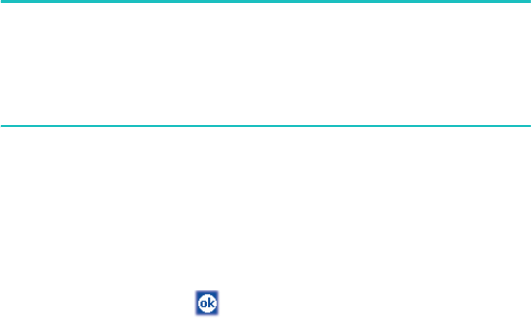
Synchronising information
93
Use the off-peak schedule to synchronise during times
when you experience lower mail volumes. When you are
roaming, you can synchronise manually to reduce roaming
charges, or you can synchronise using the mobile
schedules.
1. In ActiveSync on your phone, tap
Tools
→
Options
→
Mobile Schedule
tab.
2. Set each option:
To synchronise periodically during peak times, select the
frequency of synchronisation in the
Peak times
list.
To synchronise periodically during off-peak times, select
the frequency of synchronisation in the
Off-peak times
list.
To synchronise while roaming, select a frequency in the
Roaming
list.
Note
: The power-off timer is reset each time the device
synchronises. If you set a synchronisation schedule that is
more frequent than the time set for the device to
automatically power off, the device will never turn off to
save battery power.
To set the days and hours for peak times, tap the
Peak
Times
button.
To synchronise information automatically as items are
sent, select the
Sync outgoing items as they are sent
check box.
3. When finished, tap .
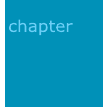
94
5
Navigating through
applications
You can navigate through your phone’s applications in
three ways:
•tap
• tap and hold
• press, or press and hold an application button
Tap the screen with the pointed tip of your stylus pen to
open applications and make selections. For example, tap
the
Start
menu to see a list of applications available.
Tap and hold an area on the screen to see a pop-up
menu.
Press, or press and hold an application button on the
front panel to quickly open an application.
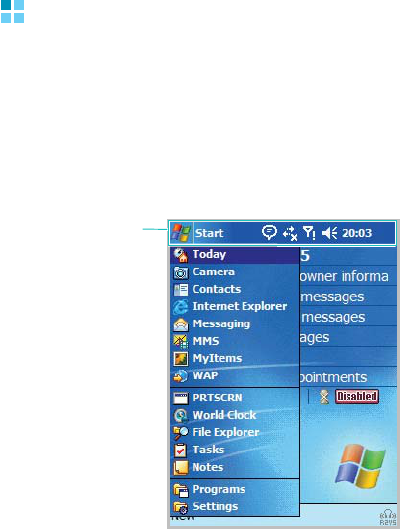
Navigating through applications
95
Using the status bar and command
bar
The status bar is located at the top of the screen. It
displays the active programme, current time, and status
icons, and allows you to switch to programmes and close
screens. You can add the programmes to be displayed on
the
Start
menu. For details, see page 52.
Use the command bar at the bottom of the screen to
perform tasks in programmes. The command bar
includes menu names, tool buttons, and the Input Panel
button.
To create a new item in the current programme, tap
New
.
Status bar
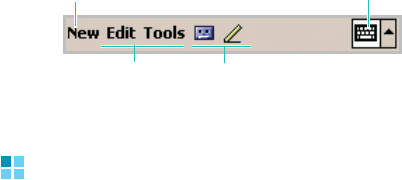
Navigating through applications
96
To see the name of a tool button, tap and hold the stylus
pen on the button. Drag the stylus pen off the button so
that the command is not carried out.
Using pop-up menus
With pop-up menus, you can quickly choose an action
for an item. For example, you can use the pop-up menu
in the contact list to quickly delete a contact, make a
copy of a contact, beam a contact, or send an e-mail
message to a contact. The actions in the pop-up menus
vary from programme to programme.
To access a pop-up menu, tap and hold with the stylus
pen or press and hold the
OK/Confirm
key
on the item
name that you want to perform the action on.
When the menu appears, lift the stylus pen, and tap the
action you want to perform. Tap anywhere outside the
menu to close the menu without performing an action.
Input Panel button
New
button
Menu names Tool buttons
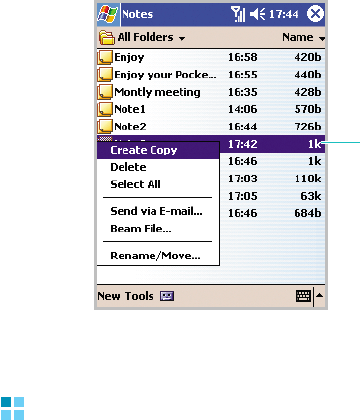
Navigating through applications
97
Using the application buttons
Your phone has 4 programmable buttons on the front
panel of the phone.
In the Idle mode, pressing, or pressing and holding an
application button allows you to quickly access an
application.
You can assign your favourite programmes to the
programmable buttons; from the
Start
menu, tap
Settings
→
Personal
ta
b
→
Buttons
→
Program Buttons
tab.
Tap and hold to
display the pop-up
menu.

Navigating through applications
98
Finding information
The
Find
application on your phone helps you to quickly
locate information.
1. From the
Start
menu, tap
Programs
→
Find
.
2. Enter the data name you want to find in the
Find
field
and select a data type by tapping the
Type
field.
3. Tap
Go
to start the search.
Note
: To quickly find information that is taking up storage
space on your phone, select
Larger than 64 KB
from
the
Type
field.
The name of the file will appear in the box entitled
Results
.
Tap to view
information you
want.
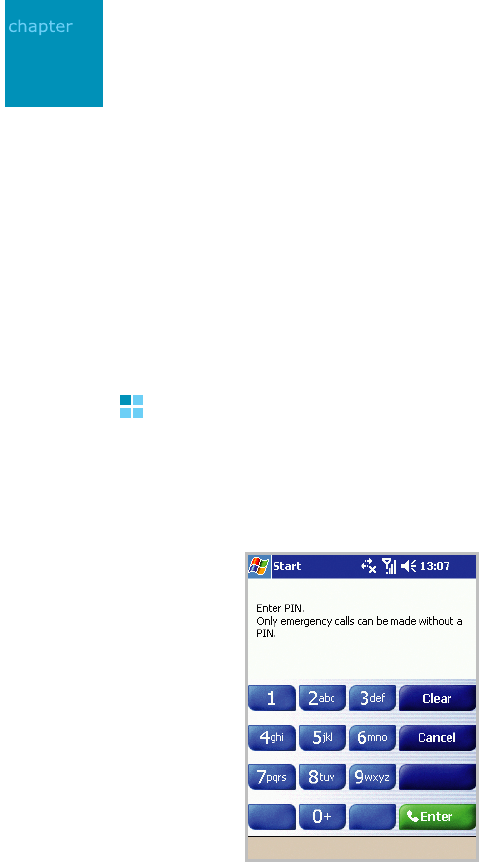
99
6
Your phone
As well as all the standard features of a mobile phone,
such as mailbox and call history, there are several
dialling features unique to your phone. For example, you
can take notes while talking, dial directly from Microsoft
Contacts and easily transfer contacts between your SIM
card and the RAM of your phone.
Additionally, like with a conventional mobile phone, you
can easily use one hand to access and navigate through
the important features of your phone and make calls.
Entering your PIN
Most SIM cards are preset with a PIN (Personal
Identification Number), provided by your service
provider, which you need to enter whenever you use
your phone. Type the PIN and tap
Enter
.
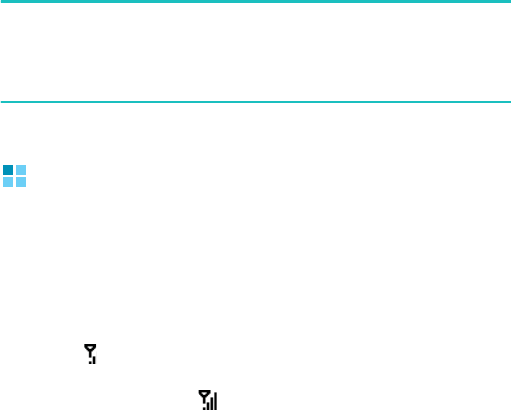
Your phone
100
Note
: If your PIN is entered incorrectly three times, the SIM
card will be blocked and your phone asks for
PIN
Unblocking Key (PUK)
. If that occurs, you can unblock
it with the PUK from your service provider.
Checking you are connected
The default settings for your phone are programmed
with the assumption that you want to use your phone.
So, providing you have inserted a SIM card, your phone
will activate your mobile phone connection to your
service provider’s network.
The icon indicates that you are connected to the
network of your mobile phone operator. A full strength
signal is indicated by
and as the strength of the
signal diminishes so will the number of vertical bars in
the icon, with no bars indicating no signal.
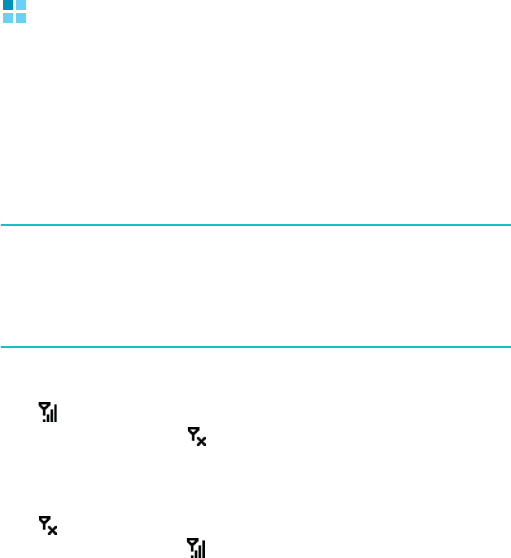
Your phone
101
Turning the phone functions on or
off
As indicated previously, your phone will turn on when
you insert a SIM card and install the battery. However,
you can choose to turn off your phone and just use the
Pocket PC features at any time – and then turn it back
on when you want.
Note
: In many countries you are required by law to turn off
your phone when you fly. Turning off the screen of your
phone doesn’t actually turn off your phone; you must
turn off your wireless connection to your operator’s
network.
To turn the phone functions off:
Tap on the status bar and then
Turn
on flight mode
in the dialogue box. appears on the status bar of the
screen
To turn the phone functions on:
Tap on the status bar and then
Turn
off flight mode
in the dialogue box. appears on the status bar of the
screen.
You can also turn the phone functions on or off by
tapping
Start
→
Setting
→
System
tab
→
Power
→
Wireless
tab.
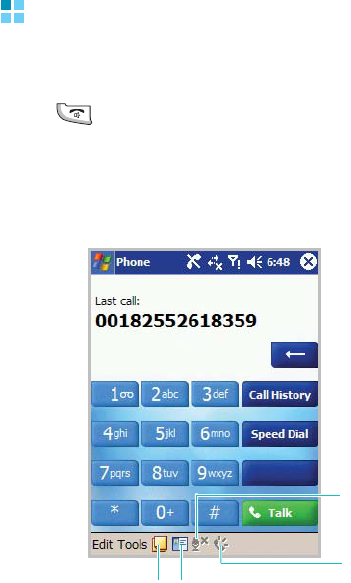
Your phone
102
Using the Dialer screen
To access the Dialer Screen, with the phone closed, from
the
Start
menu,
tap
Programs
→ Phone. You can also
press on the front panel of the phone.
From the Dialer screen, as well as being able to make
calls, access Call History and Speed Dial, you can find
signal status information and important icons that tell
you about your call.
Tap to make a note
for the current call. Tap to open the
Contacts list.
Tap to turn off the
microphone for the
currently active call.
Tap to turn on the
microphone for the
currently active call.
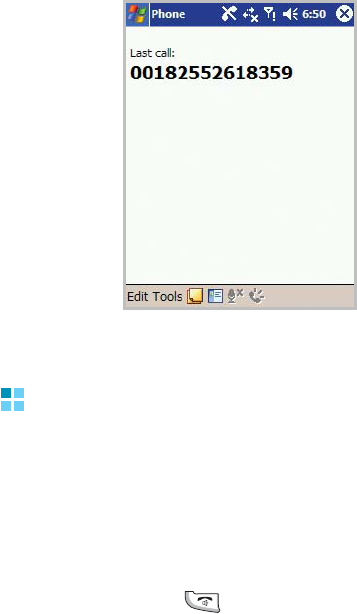
Your phone
103
When your phone is open, the following screen displys.
Making a call
You can make a phone call using the number keypad.
Making a call from the Dialer
1. On the Dialer screen, enter a phone number.
2. Tap
Talk
or press to make a call.
3. While the number dials, if the number is already in
Contacts, the corresponding name displays.
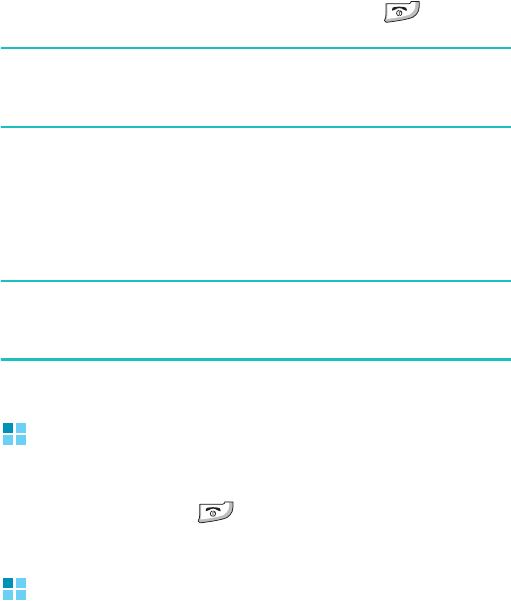
Your phone
104
4. When a call is connected, the call duration time displays.
During a call, you can use the several call options. For
details, see page 110.
5. When you are finished, tap
End
or press .
Note
: To adjust the volume during a call, press the Volume
keys on the left side of your phone to increase or
decrease the volume level.
Making a call using name dialling
You can make a phone call by saying the name that has
been assigned to a contact card in Contacts.
Note
: To use the Name Dial feature, the name and number
that you want to dial must be in your Contacts directory.
For details about
Contacts
, see page 175.
Ending a call
Once an incoming or outgoing call is proceeding, you
can tap
End
or press
to end the call.
Advanced calling features
With your phone, you can make a call from the Dialer,
Speed Dial, Call History, and Contacts.
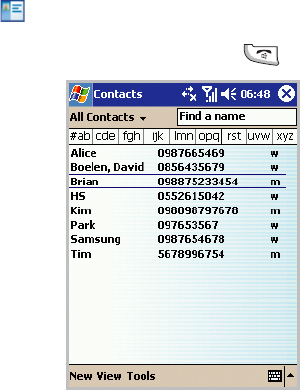
Your phone
105
Making a Call from Contacts
You can make a call from Contacts in the following way:
1. Tap on the Dialer screen.
2. Select a contact and then press .
Making a call from Speed Dial
Speed Dial is a list you can create of often-dialled
numbers. Information on adding a number to Speed Dial
is detailed on page 115.
By memorising the position in the Speed Dial list, you
can dial the number simply by entering that number.
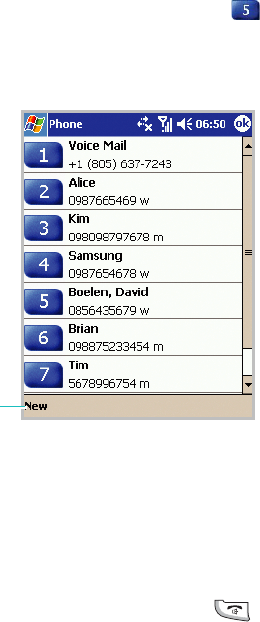
Your phone
106
For example:
In the picture below, “David Boelen” is at position 5. To
dial his number, simply tap and hold on the Dialer
keypad; if the number holds a position of 10 or more,
tap the first number, and then tap and hold the second
to dial.
Alternatively, if you don’t remember the position of a
number in the Speed Dial list, use the method below:
1. On the Dialer screen, tap
Speed Dial
.
2. In the list of the Speed Dial numbers, scroll to the
number you want and then press
.
Tap to add a
new contact.
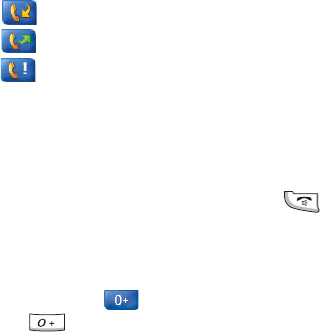
Your phone
107
Making a call from the Call History
1. On the Dialer screen, tap
Call History
.
The following icons are available on the call history:
• : Incoming calls
• : Outgoing calls
• : Missed calls
2. Tap the category field and select the category from the
drop-down list.
3. Tap the icon to the left of the number you wish to call, or
select the number and then press
.
Making an international call
1. Tap and hold from the Dialer screen, or press and
hold on the keypad until the
+
sign appears. The
+
replaces the international prefix for the country from
which you are calling.
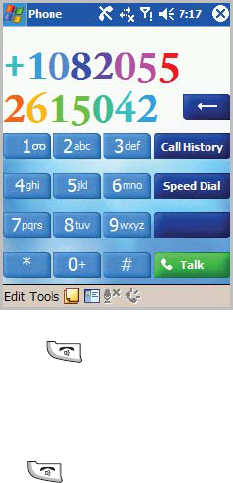
Your phone
108
2. Enter the full phone number you want to dial. It includes
the country code, the area code (without the leading
zero), and the phone number.
3. Tap
Talk
or press
.
Making an emergency call
Enter the international emergency number 112, then
tap Talk
or press .
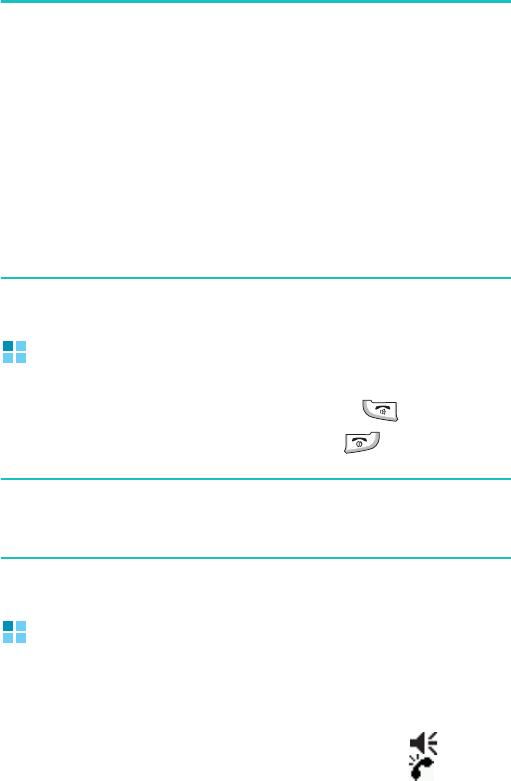
Your phone
109
Notes
:
• Your phone provides the international emergency number
112
. This number can normally be used to make an
emergency call in any country, with or without a SIM card
inserted, if you are within a mobile phone network’s service
area.
• Some mobile phone service providers may require that a SIM
card be inserted, and in some cases that the PIN has been
entered as well.
• In some cases, other emergency numbers may also be
accessed. Your mobile phone service provider may save
additional local emergency numbers on the SIM card.
Answering or rejecting a call
To answer a call, tap Answer, or press .
To reject a call, tap Ignore, or press .
Note
: If you reject a call, the busy tone is sent out. Depending
on the network service provider, you may be guided to
the voicemail server of the other person.
Adjusting the ringer volume
When there is an incoming call, you can silence the
ringer by pressing either of the volume keys.
You can adjust the ringer volume by tapping on the
status bar and then moving the slider under .
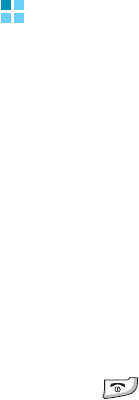
Your phone
110
Options during a call
Your phone provides a number of control functions that
you can use while a call is in progress.
Putting a call on hold
1. If another person is trying to call you when you are
talking on the phone, the screen below will pop out.
2. Tap
Answer
to take the second call and put the first on
hold.
3. To swap back and forth between 2 callers, tap
Swap
.
4. To end the second call and go back to the first, tap
End
or press .
Setting up conference calling
1. Put a call on hold, dial a second number, and wait for it
to be picked up. Alternatively, accept a second incoming
call when you already have one in progress.
2. Tap
Conference
.
3. If the conference connection is successful, the word
“Conference” will appear at the top of the Dialer screen.
4. To add additional people to your conference call, tap
Hold
, key in the number, and then tap
Resume
to
return and continue.
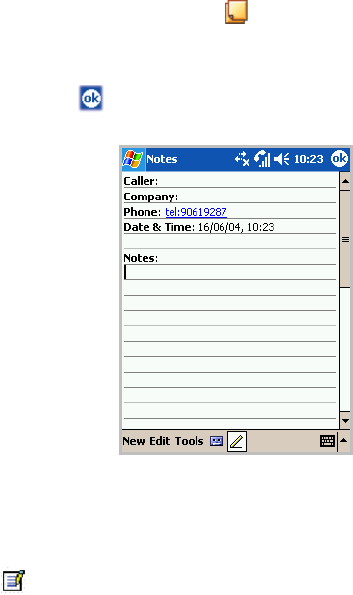
Your phone
111
Making a note
Regardless of whether you call from the
Dialer
,
Contacts,
Call History, Speed Dial,
or
SIM Contacts
,
you can make a note during a call. After you have
finished the note, it will be saved as an attachment to
your call in one of the Call History folders. You can also
access the note in the
Calls
folder in
Notes
.
1. On the Dialer screen, tap at the bottom of the
screen.
2. Use any of the input methods to record your note and
then tap . You can finish your note during or after the
call.
Viewing a note
•Tap
Call History
on the Dialer screen. Tap and hold the
call, and then from the pop-up menu, tap
View Note
.
( indicates a note).
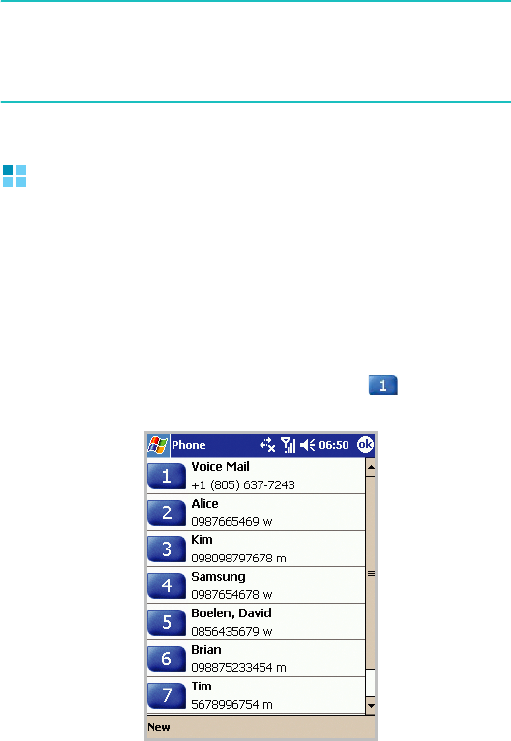
Your phone
112
•Go to
Notes
, and then tap the name of the file from the
list.
Note
: When you want to create a contact for this caller, see
“Adding and transferring contact information” on
page 113. The call and file names will be amended to
the name of the new contact; the file will be unaffected.
Call related features
Checking your Voicemails
The first speed dial location defaults as your voicemail
box. When you insert your SIM card into your phone, it
will automatically detect and set as default the voicemail
server number of your service provider.
To retrieve your voicemail, tap and hold from the
Dialer screen.

Your phone
113
Note
: You can check and change the voicemail and SMS
server numbers. Tap
Voice Mail
→
Voice Mail and SMS
→
Get Settings
.
Adding and transferring contact
information
There are a number of ways in which telephone
numbers and contacts can be entered and stored, and
there are also a number of ways to make a phone call. It
is therefore important to be able to transfer those
contacts between the programmes used to make calls.
Places where contacts can be entered into your
phone and stored
• Your SIM card: You can exchange your SIM card between
your phone and other devices; while using other devices,
you can create one or more new contacts on the SIM
card.
• Microsoft Contacts.
•Call History: New contact numbers can be found in
incoming calls or missed calls.
Why transfer numbers?
• In the event you lose your SIM card while using it in
another device, your SIM numbers will be backed up on
to your phone.
• If you want to transfer a number to
Speed Dial
, it must
be in
Contacts
, not on the SIM card.
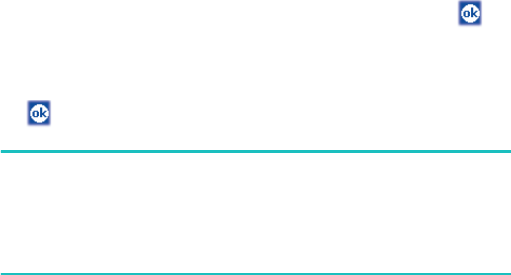
Your phone
114
• If you are using your SIM in another device, you may
need the numbers stored in
Microsoft Contacts
.
• Transferring numbers to
Microsoft Contacts
allows you
to create more detailed records.
Microsoft Contacts: Adding and transferring
Contacts
1. To create a contact, see page 175.
2. Tap and hold the contact to open the pop-up menu.
3. To transfer the contact to SIM, select
Save To SIM
and
then tap
Save To SIM
in the next screen. When the
confirmation message appears, tap
Yes
and then .
To transfer a contact to
Speed Dial
, select
Add to
Speed Dial
from the pop-up menu. On the Speed Dial
screen, add the contact details, select a location and tap
.
Note
: By default the
Location
option will assign you the next
available position in the
Speed Dial
list. If you want to
put a number in a position that is already occupied, a
confirmation message appears to ask you if you want to
overwrite the setting.

Your phone
115
Setting up the Speed Dial list
You can assign frequently-used phone number in
Contacts to the location 2 through 99. The location 1 in
the Speed Dial list is preset for the voicemail server
number.
To add a contact to the Speed Dial list:
1. On the Dialer screen, tap
Speed Dial
.
2. Tap
New
and then select a number from the Contacts
list.
3. From the
Location
field, select a location by tapping the
up or down arrow or typing on the onscreen keyboard.
4. Tap .
To edit location assignments, tap the number from the
Speed Dial list. Tap
Delete
to remove the selected speed
dial entry or change the location.
Managing your Call History
The
Call History
details all incoming, outgoing, and
missed calls, and also provides a summary of total calls.
The
Call History
can also tell you when a call was
initiated, how long it lasted, and provides easy access to
any notes taken during the call.
On the Dialer screen, tap
Call History
. If necessary,
select the category of the call history to be displayed on
the list, from the top left of the screen.
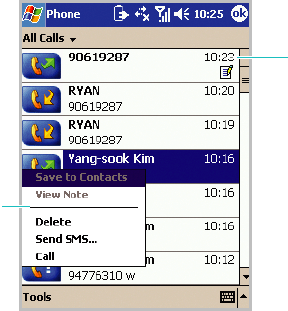
Your phone
116
Viewing the details of calls
To view the duration of a call and time and date you
received or made it, on the Call History screen, tap the
call you want to view.
To delete individual calls from Call History,
tap and hold
the contact, and then select
Delete from the pop-up
menu.
To delete all calls from Call History, tap Tools →
Delete all calls.
Viewing call timers
Using Call Timers, you can view the total call time, the
recent call time, and the number of calls you received
and made. You can set the time that the oldest calls are
automatically deleted from the Call History list.
Time of call
Tap and hold to
display the pop-up
menu of actions.
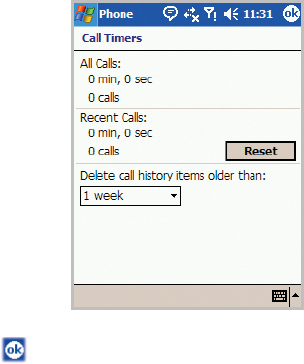
Your phone
117
You can also easily erase the recent call time records at
any time by tapping
Reset
. This option is convenient for
estimating your usage.
To set limits on the size of your
Call History
:
1. On the Call History screen, tap
Tools
→
Call Timers
.
2. Select a period of time under
Delete call history items
older than
.
3. Tap .
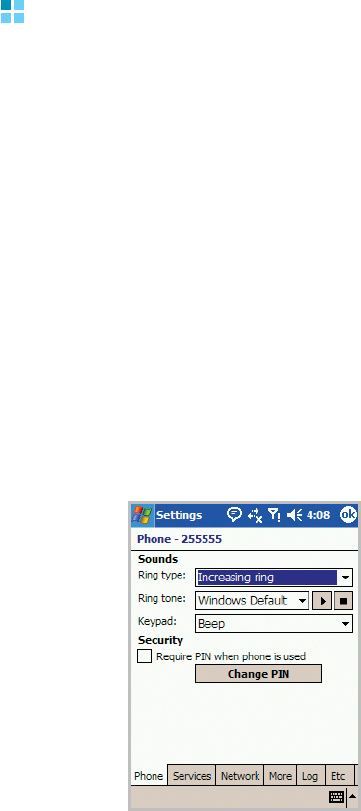
Your phone
118
Customising your phone
You can personalise the settings of your phone, the
services you have, and the network to which you are
connected. You can also view the cost of your calls.
Phone settings
You can change a ringer type, ringer melody, and
keypad tone to your preferences. Downloading
ringtones is also available.
Selecting the ring type and tone, and keypad
sounds
1. On the Dialer screen, tap
Tools
→
Options
. You can
also access the screen by tapping the
Start
menu
→
Settings
→
Personal
tab
→
Phone
.
2. In the
Phone
tab, select a ringer type, ringer meldoy,
and keypad tone type from each drop-down list.

Your phone
119
For a ringer melody, you can preview the tone by using
the Play and Stop tools next to the list.
3. Tap .
Downloading ringtones
You can connect to the Internet and then download
ringtones that are compatible with the .WAV or .MID
format by using ActiveSync on your computer. For
details about ActiveSync, see xx.
Extra phone settings
You can also customise additional settings for the
phone, such as an answering option and extra tones.
1. On the Dialer screen, tap
Tools
→
Options
. You can
also access the screen by tapping the
Start
menu
→
Settings
→
Personal
tab
→
Phone
.
2. In the
Etc
tab, select the option you want in each field.
•
Answer Key
: allows you to select how to answer an
incoming call, by pressing any buttons, by pressing
only, or by opening the phone.
•
End Key by Slide
: allows you to set whether or not
your phone ends a call by closing the phone.
•
Connect Tone
: allows you to set whether or not your
phone sounds an alert tone when your call is
connected.
•
Minute Minder Tone
: allows you to set whether or
not your phone sounds an alert tone every minute
during call.
3. Tap .
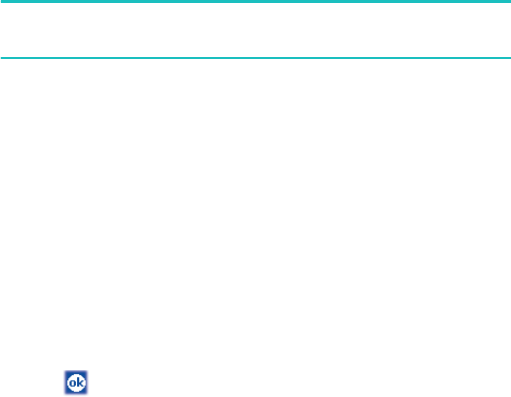
Your phone
120
Security settings
You can restrict the use of your phone to people of your
choice.
Note
: Your first PIN will be given to you by your service
provider.
Enabling PIN
When this feature is enabled, you must enter your PIN
each time you turn on your phone.
1. On the Dialer screen, tap
Tools
→
Options
. You can
also access the screen by tapping the
Start
menu
→
Settings
→
Personal
tab
→
Phone
.
2. In the
Phone
tab, tap the
Require PIN when phone
is used
check box
under
Security
.
3. Enter the PIN and then tap
Enter
.
4. Tap .
Changing the PIN
You can change your current PIN to a new one.
1. Under
Security
, tap
Change PIN
.
2. Enter the old PIN and tap
Enter
.
3. Enter a new PIN and tap
Enter
.

Your phone
121
4. Re-enter the new PIN for confirmation and tap
Enter
.
5. Tap
OK
.
Enabling caller ID
When you place a call, your phone number can be
displayed or hidden from the person that you are
calling.
1. On the Dialer screen, tap
Tools
→
Options
. You can
also access the screen by tapping the
Start
menu
→
Settings
→
Personal
tab
→
Phone
.
2. In the
Services
tab, tap
Caller ID
→
Get Settings
(retrieving settings may take a few minutes).
3. Select
No one
to hide your caller ID or
Everyone
to
display it to all.
4. Tap .
Network settings
You can set the phone to automatically or manually
select a network when you are roaming out of a service
area.
Finding a network
1. On the Dialer screen, tap
Tools
→
Options
. You can
also access the screen by tapping the
Start
menu
→
Settings
→
Personal
tab
→
Phone
.
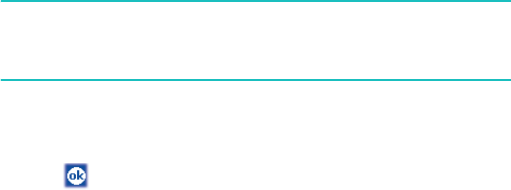
Your phone
122
2. In the
Network
tab, tap
Find Network
(retrieving
settings may take a few minutes).
Note
: You can enable this function when the network status is
currently out of network service and you want to
conduct a search.
The current network displays in the
Current network
field.
3. Tap .
Selecting a network
1. On the Dialer screen, tap
Tools
→
Options
. You can
also access the screen by tapping the
Start
menu
→
Settings
→
Personal
tab
→
Phone
.
2. Tap the
Network
tab, and then select either
Automatic
or
Manual
in the
Network selection
field (retrieving
settings may take a few minutes when you select
Manual
).
3. If you select
Manual
, the list of available networks
displays.
4. Select a network you want and tap
OK
.
You are connected to that network.
5. Tap
OK
.
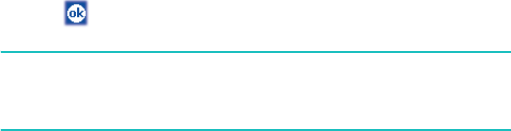
Your phone
123
Setting preferred networks
1. On the Dialer screen, tap
Tools
→
Options
. You can
also access the screen by tapping the
Start
menu
→
Settings
→
Personal
tab
→
Phone
.
2. Tap the
Network
tab
→
Set Networks
(retrieving
settings may take a few minutes).
3. Select a network and re-priorities the order for network
usage by tapping
Move Up
or
Move Down
.
4. Tap .
Note
: If there are many mobile phone service providers
available to you, enable this function to select a lower
fee network.
Call barring
This service allows you to restrict your incoming or
outgoing calls.
To activate or deactivate call barring:
1. On the Dialer screen, and tap
Tools
→
Options
. You can
also access the screen by tapping the
Start
menu
→
Settings
→
Personal
tab
→
Phone
.
2. In the
Services
tab, tap
Call Barring
→
Get Settings
(retrieving settings may take a few minutes).
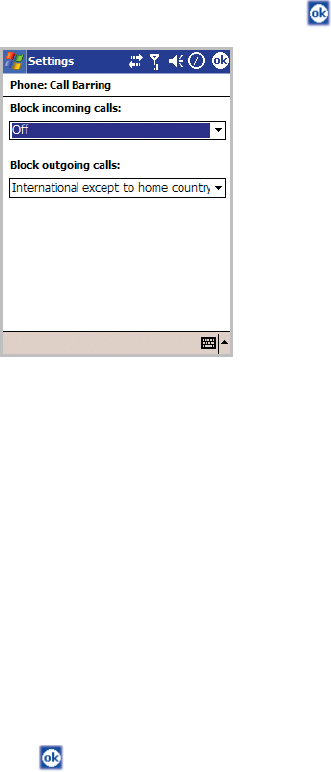
Your phone
124
3. Select the call type you want to restrict and tap .
You can choose to restrict your calls with the following
choices:
•
All calls
: No calls can be made or received.
•
When roaming
: Calls cannot be received when you
are using your phone outside of your home service
area.
•
International
: International calls cannot be made.
•
International except to home country
: When
abroad, calls can be made only to numbers within the
current country and to your home country, which is the
country where your home network provider is located.
•
Off
: Call barring is deactivated; all calls can be made
and received normally.
4. Enter the barring password provided by your service
provider and tap .
Your phone
125
To change the barring password:
You can set and change the call barring password
obtained from your service provider.
1. On the Dialer screen, tap
Tools
→
Options
. You can
also access the screen by tapping the
Start
menu
→
Settings
→
Personal
tab
→
Phone
.
2. In the
More
tab, tap
Call Barring Password
→
Get
Settings
.
3. Enter the old password, then a new one, and re-enter
for confirmation.
4. Tap
OK
.
Call forwarding
This service allows you to forward your incoming calls to
another phone number.
To activate or deactivate call forwarding:
1. On the Dialer screen, tap
Tools
→
Options
. You can
also access the screen by tapping the
Start
menu
→
Settings
→
Phone
.
2. In the
Services
tab, tap
Call Forwarding
→
Get
Settings
(retrieving settings may take a few minutes).
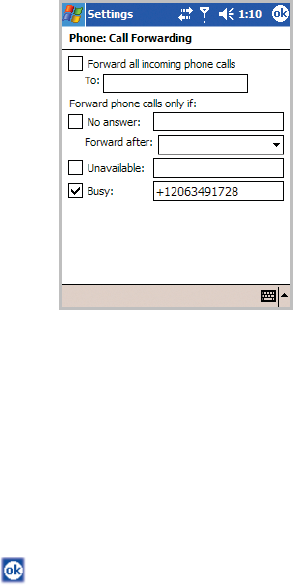
Your phone
126
3. Either tap the
Forward all incoming phone calls
check
box and enter the number to which the calls will be
forwarded in the box below, or select one or all of the other
categories and enter numbers.
You can choose to forward all calls to the same number or
specify a number based on the following conditions:
•
No answer
: If you do not answer your phone, all calls
are forwarded.
•
Unavailable
: If your phone is turned off or your phone
is out of the network service area, all calls are forwarded.
•
Busy
: When you are on the phone, all calls are
forwarded.
4. Tap .
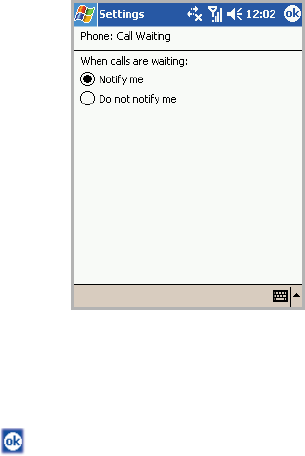
Your phone
127
Call waiting
This service allows you to receive another call
while you
have a call in progress
.
To activate or deactivate call waiting:
1. On the Dialer screen, tap
Tools
→
Options
. You can
also access the screen by tapping the
Start
menu
→
Settings
→
Personal
tab
→
Phone
.
2. In the
Services
tab, tap
Call Waiting
→
Get Settings
(retrieving settings may take a few minutes).
3. Select
Notify me
or
Do not notify me
.
Once you have activated the Call Waiting service, you
will receive an alert tone when you have a second call
during a call.
4. Tap .

Your phone
128
Voicemail and SMS
When you insert the SIM card into your phone, it
automatically detects and sets your voicemail and SMS
servers by default. However, you can view the settings if
you want.
Accessing your voicemail and SMS server numbers
1. On the Dialer screen, tap
Tools
→
Options
. You can
also access the screen by tapping the
Start
menu
→
Settings
→
Phone
.
2. In the
Services
tab, tap
Voice Mail and SMS
→
Get
Settings
(retrieving settings may take a few minutes).
3. Check or enter the server numbers in each field.
4. Tap .
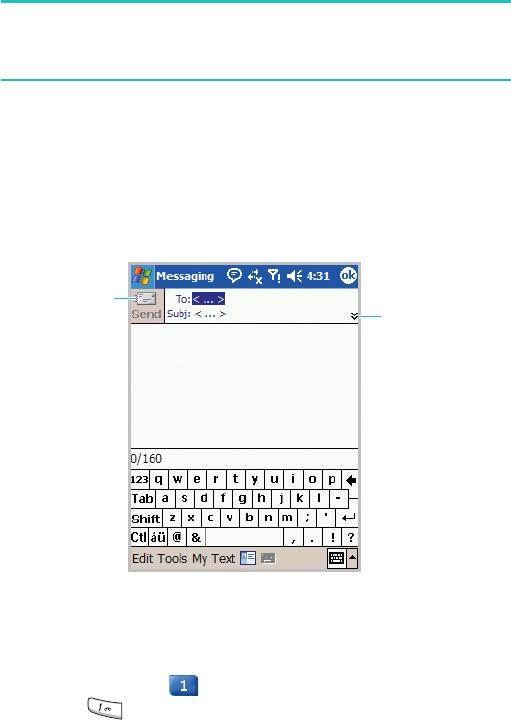
Your phone
129
Note
: You can also view your voicemail and SMS server
numbers by tapping
Voice Mail
and then
Voice Mail and
SMS
on the Speed Dial screen.
Sending a message on the Dialer screen
1. On the Dialer screen, tap
Tools
→
Send Text Message
.
2. Create a message. For details about creating a
message, see page 141.
Checking your voicemail
The first speed dial location defaults as your voicemail
box. Tap and hold from the Dialer screen, or press
and hold on the keypad.
Tap to send
the message. Tap to show or
hide the
complete
header.
Your phone
130
Viewing call cost
This network feature lets you check the cost of your last
call and all calls. You can also set the maximum cost to
limit the cost of your calls to a certain amount of
charging units or units of currency, and the price per
unit. When the max cost is active, calls can be made
only as long as the preset max cost is not exceeded.
Viewing call cost may not be available, depending on
particular SIM cards. For more information, contact your
service provider.
To view the cost of calls:
On the Dialer screen, tap Tools → Options. You can
also access the screen by tapping the
Start
menu →
Settings → Personal tab → Phone.
Resetting the cost records to zero
On the Phone (Call Cost) screen, tap
Reset Counters
.
Setting the maximum cost
On the Phone (Call Cost) screen, tap
Set Max Cost
.
When the max cost you have set is reached, the counter
stops at its maximum value and you can no longer make
any calls until you reset the counter.
Changing the currency unit per call
On the Phone (Call Cost) screen, tap
Set
. This price per
unit is applied when calculating the cost of your calls.

Your phone
131
Band selection
For the phone to make and receive phone calls, it must
be registered with one of the available networks. Your
phone can handle combined GSM 900/1800 or GSM
1900 network.
The country where your phone was purchased
determines the default band that it uses. When you
travel abroad, you must remember to change to an
appropriate band.
1. On the Dialer screen, tap
Tools
→
Options
. You can
also access the screen by tapping the
Start
menu
→
Settings
→
Personal
tab
→
Phone
.
2. Tap the
More
tab and select an appropriate band in the
drop-down list.
3. Tap
Set
and then
Yes
.
4. Tap .
SIM lock
When this option is enabled, your phone only works with
the current SIM card.
To enable or disable the SIM lock feature:
1. On the Dialer screen, tap
Tools
→
Options
. You can
also access the screen by tapping the
Start
menu
→
Settings
→
Personal
tab
→
Phone
.
2. In the
More
tab, tap
SIM Lock
→
Get Settings
.

Your phone
132
3. Select
Enable SIM Lock
or
Disable SIM Lock
and tap
Set
.
4. If enabled, enter a password in the
Password
field and
the
Confirm Password
field.
5. Tap
OK
.
6. Tap when the confirmation message appears.
FDN mode
When this option is enabled, your phone restricts your
outgoing calls to a limited set of phone numbers, which
are stored on the SIM card.
1. On the Dialer screen, tap
Tools
→
Options
. You can
also access the screen by tapping the
Start
menu
→
Settings
→
Personal
tab
→
Phone
.
2. In the
More
tab, tap
FDN Mode
→
Get Settings
.
3. Select
Enable FDN Mode
or
Disable FDN Mode
and
tap
Set
.
4. If enabled, enter PIN2 and tap
OK
.
5. Tap when the confirmation message appears.

Your phone
133
PIN2 change
This option allows you to change your current PIN2 to a
new one. You must enter the current PIN2 before you
can specify a new one.
1. On the Dialer screen, tap
Tools
→
Options
. You can
also access the screen by tapping the
Start
menu
→
Settings
→
Personal
tab
→
Phone
.
2. In the
More
tab, tap
PIN2 Change
→
Get Settings
.
3. Enter the old PIN2, then a new one, and re-enter the
new PIN2 for confirmation.
4. Tap
OK
.
5. Tap when the confirmation message appears.
Cell Broadcast (CB) message
This service allows you to receive text messages on
various topics, such as the weather or traffic. Cell
Broadcast (CB) Messages display as soon as they are
received, provided that:
• the phone is in Idle mode.
• the CB message feature is set to
Enable
.
• the message channel is currently active on the channel
list.

Your phone
134
To enable or disable the CB message feature:
1. On the Dialer screen, tap
Tools
→
Options
. You can
also access the screen by tapping the
Start
menu
→
Settings
→
Personal
tab
→
Phone
.
2. In the
More
tab, tap
CB Message
→
Get Settings
.
3. Tab
Enable
or
Disable
in the
Receive
field.
4. If enabled, select the languages in which CB messages
display in the
Language
field and select the channels
from which you receive CB messages in the
Element
field.
5. Tap .
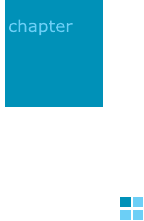
135
7
Message, Internet, and
Messenger
Inbox: Sending and receiving
E-mail or SMS messages
Use
Inbox
to send and receive e-mail messages in
either of these ways:
• Synchronise e-mail messages with Microsoft Exchange or
Microsoft Outlook on your computer.
• Send and receive e-mail messages by connecting directly
to an e-mail server through an Internet service provider
(ISP) or a network.
You can also use Inbox to send and receive SMS
messages.
Synchronising E-mail messages
E-mail messages can be synchronised as part of the
general synchronisation process. You will need to enable
Inbox synchronisation in
ActiveSync
. For information on
enabling Inbox synchronisation, see “ActiveSync Help”
on the computer.
During synchronisation
• Messages are copied from the mail folders of Exchange or
Outlook on your computer to the
ActiveSync
folder in
Inbox
on your phone. By default, you will receive
messages from only the past five days, and only the first
100 lines of each message.
Message, Internet, and Messenger
136
• E-mail messages in the
Outbox
folder on your phone are
transferred to Exchange or Outlook, and then sent from
those programmes.
• E-mail messages in folders must be selected in
ActiveSync
on your computer in order to be transferred.
Connecting directly to an E-mail server
In addition to synchronising e-mail messages with your
computer, you can send and receive e-mail messages by
connecting to an e-mail server. You’ll need to set up a
remote connection to a network or an ISP, and a
connection to your e-mail server.
When you connect to the e-mail server, new messages
are downloaded to the
Inbox
folder on the phone. Also
messages in the
Outbox
folder on the phone are sent,
and messages that have been deleted on the e-mail
server are removed from the
Inbox
folder on the phone.
Messages that you receive directly from an e-mail
server are linked to your e-mail server rather than your
computer. When you delete a message on your phone, it
is also deleted from the e-mail server the next time you
connect based on the settings you selected in
ActiveSync
.
You can work online or offline. When working online, you
read and reply to messages while connected to the
e-mail server. Messages are sent as soon as you tap
Send
, which also saves space on your phone. When
working offline, once you’ve downloaded new message
headers or partial messages, you can disconnect from
the e-mail server and then decide which messages to
download completely. The next time you connect,
Inbox
downloads the complete messages you’ve marked for
retrieval and sends the messages you’ve composed.

Message, Internet, and Messenger
137
Creating an E-mail account
After you have set up an e-mail server, you need to
create a new account to be used for retrieving and
sending e-mails.
Note
:
The SMS and ActiveSync accounts are preset by default.
To make a new account:
1. From the
Start
menu, tap
Messaging
.
2. Tap
Accounts
and select
New Account
.
3. Enter your e-mail address and tap
Next
.
4. When the auto configuration is complete, tap
Next
.
5. Enter your user information, such as your name, user
name, and password, and
Next
.
6. Select the account type,
POP3
or
IMAP4
, and enter an
account name. Then tap
Next
.
7. Enter the server information, such as incoming mail
server, outgoing mail server, and domain name.
By tapping
Options
, you can set further options, such
as connection interval and connection profile.
8. When finished, tap
Finish
.
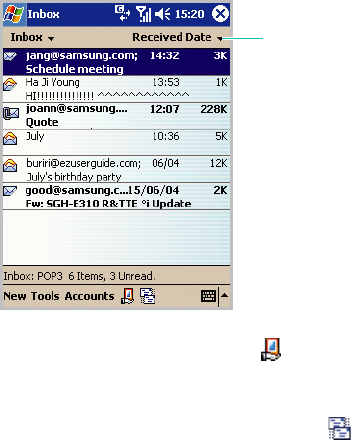
Message, Internet, and Messenger
138
Using the message list
Messages you have received are displayed on the
message list. By default, the most recently received
messages are displayed first in the list.
When you open Inbox for the first time, the SMS Inbox
opens by default.
Reading an E-mail or SMS message
1. Tap
Accounts
and then select the account from which
you want to view messages.
To connect the selected account, tap . Your phone
makes a connection to the e-mail server. After sending
and retrieving e-mails, if any, it switches to offline.
To send and receive e-mails at any time, tap .
2. Select a message box from the top left of the screen.
Select the sort
order for
message.
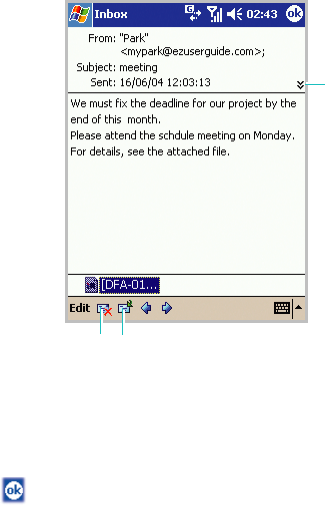
Message, Internet, and Messenger
139
3. Tap the message you want to read. Unread messages
are displayed in bold.
If the message has an attachment, tap and hold the file
on the bottom and then select
Save As
to save the file
to your phone.
4. Tap to close the message.
Downloading a full message
When you connect to your e-mail server or synchronise
with your computer, by default, you’ll receive messages
from only the last five days, and only the first 100 lines
of each new message. The original messages remain on
the e-mail server or your computer.
Tap to reply to or
forward the message.
Tap to delete
the message.
Tap to view the
recipient’s
address.
Message, Internet, and Messenger
140
You can mark the messages that you want to retrieve in
full during your next synchronisation or e-mail server
connection. On the message list, tap and hold the
message you want to retrieve. On the pop-up menu, tap
Mark for Download
. The icons in the Inbox give you
visual indication of message status.
Setting downloading options
You specify your downloading preferences when you set
up the account or select your synchronisation options.
You can change them at any time:
• Change options for Inbox synchronisation using
ActiveSync
options. For more information, see
“ActiveSync Help.”
• Change options for direct e-mail server connections in
Inbox
on your phone. Tap
Tools
→
Options
. In the
Accounts
tab, tap the account you want to change. You
can remove an account by tapping and holding the
account and then selecting
Delete
.
Deleting a message
To delete a message, tap and hold it from the message
list and then select
Delete
from the pop-up menu.
The deleted messages remain in the
Deleted Items
folder. To delete messages from the phone’s memory
permanently, tap
Tools
→
Empty Deleted Items
. When
a confirmation message appears, tap
Yes
.
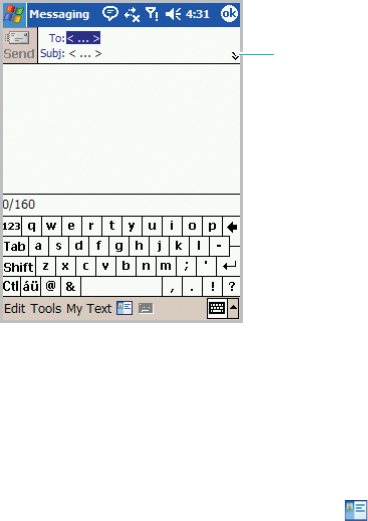
Message, Internet, and Messenger
141
Creating an E-mail or SMS message
1. From the Inbox, tap
New
.
2. Tap the lower arrow at the header field and tap the
Account
field and then select an account type.
3. In the
To
field, enter either e-mail address or an SMS
number of one or more recipients, separating them with
a semicolon. You can also select a name from the
contact list by tapping the
Contacts
button (
)
.
4. In the
Subject
field, enter the subject of the SMS or
e-mail.
5. Compose your message.
To enter preset or frequently used messages, tap
My
Text
and select a message.
Tap to show or
hide the
complete header.
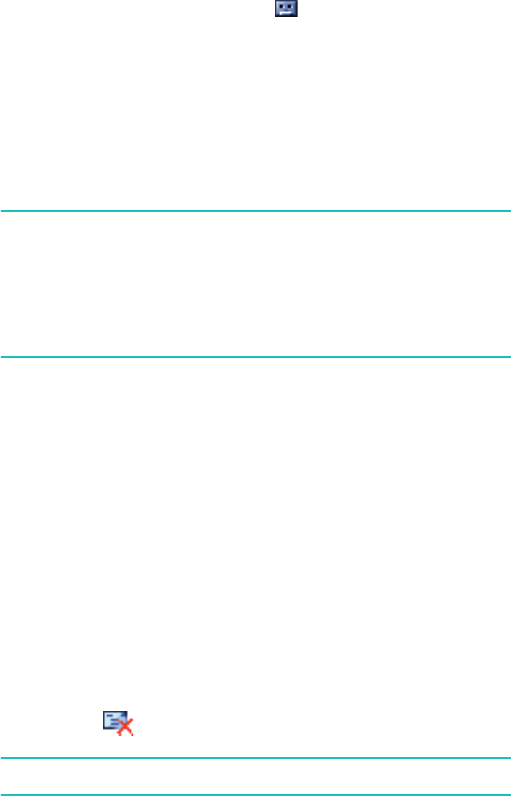
Message, Internet, and Messenger
142
For an e-mail, you can record a voice message by
tapping the
Record
button (
)
. You can also attach a
file by tapping
Tools
→
Add Attachment
.
6. Tap
Send
at the top left of the screen when you’ve
finished composing the message.
If you are working offline, the message is moved to the
Outbox
folder and will be sent the next time you
connect.
Notes
:
• Whether you want to send or read an e-mail or an SMS, you
can swap it by tapping
Accounts
and selecting an account.
• If you are sending an SMS message and want to know if it
was delivered, tap
Tools
→
Options
→
Request message
delivery notification
before sending the message.
Managing messages and folders
By default, messages are displayed in one of five folders
for each account you have created:
Deleted Items,
Drafts, Inbox, Outbox, and Sent Items.
The Deleted Items folder contains messages that have
been deleted on the phone. The behavior of the
Deleted Items and Sent Items folders depends on the
options you have chosen. In the message list, tap
Tools
→
Options. In the Message tab, select your options.
If you want to organise messages into additional folders,
tap Tools
→
Manage Folders
→
New to create a new
folder. To rename a folder, tap
Rename
. To delete a
folder, tap .
Note
: You cannot rename or delete the default folders.
Message, Internet, and Messenger
143
Folder behavior with a direct connection to
an E-mail server
The behavior of the folders you create depends on
whether you are using ActiveSync, SMS, POP3, or
IMAP4.
• If you use ActiveSync, e-mail messages in the
Inbox
folder in
Outlook
will automatically be synchronised with
your phone. You can select to synchronise additional
folders by designating them for ActiveSync. The folders
you created and the messages you moved will then be
mirrored on the server. For example, if you move two
messages from the
Inbox
folder to a folder named
“Family”, and you have designated “Family” for
synchronisation, the server creates a copy of the ‘Family’
folder and copies the messages into that folder. You can
then read the messages while away from your computer.
• If you use SMS, messages are stored in the
Inbox
folder
of SMS category.
• If you use POP3 and you move e-mail messages to a
folder you created, the link is broken between the
messages on the device and their copies on the mail
server. The next time you connect, the mail server will
see that the messages are missing from the device Inbox
and delete them from the server. This prevents you from
having duplicate copies of a message, but it also means
that you will no longer have access to messages that you
move to folders created from anywhere except the
device.
• If you use IMAP4, the folders you created and the e-mail
messages you moved are mirrored on the server.
Therefore, messages are available to you anytime you
connect to your mail server, whether it is from your
phone or computer. This synchronisation of folders occurs
whenever you connect to your mail server; create new
folders, or rename/delete folders when connected.
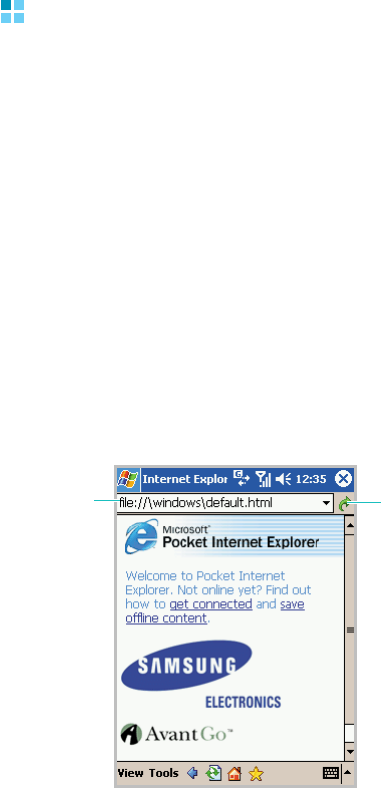
Message, Internet, and Messenger
144
Internet Explorer
Use Microsoft
®
Pocket Internet Explorer to view Web
HTML, cHTML and WAP pages. You can browse in either
of these ways:
• During synchronisation with your computer, download
your favourite links and mobile favourites that are stored
in the
Mobile Favorites
folder in
Internet Explorer
on
the computer.
• Connect to an Internet service provider (ISP) or network
and browse the Web. To do this, you’ll need to create the
connection first as described on page 259.
When connected to an ISP or network, you can also
download files and programmes from the Internet.
Opening Internet Explorer
From the Start menu, tap Internet
Explorer
.
Address bar Tap to go to
the entered
address.
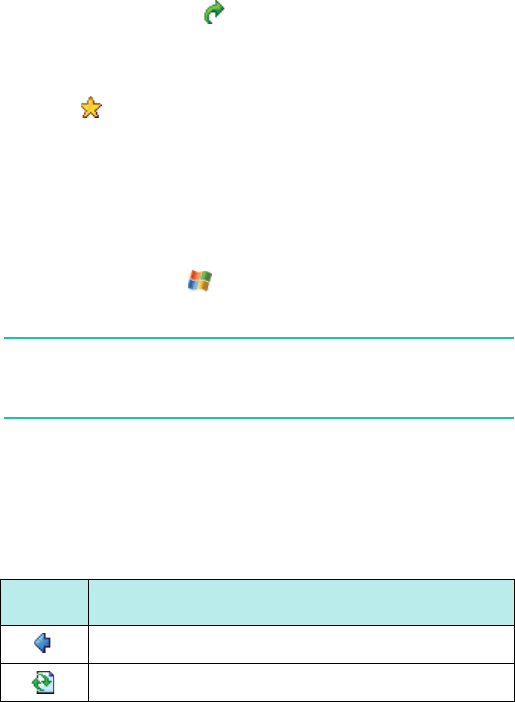
Message, Internet, and Messenger
145
Browsing the Internet
1. To connect and start browsing, do one of the followings:
• In the Address bar, enter the web address you want to
visit and then tap . Tap the down arrow in the
Address bar to choose from previously entered
addresses. If you do not see the Address bar, tap
View
→
Address Bar
.
• Tap and then tap on what you want to view.
• Tap
View
→
History
to open the list of the web
addresses you have accessed. Tap on the page you
want to go.
2. Tap a link on the browser to open the associated web
page.
While processing, appears on the top right of the
browser.
Note
: To add a favourite link while using the Internet Explorer,
go to the page you want to add, tap and hold on the
page, and tap
Add to Favorites
.
Using the browser tools
On the bottom of the Internet Browser, the following
tool buttons are available to help you browse the
Internet:
Tap To
Return to the previous page.
Refresh the connection.
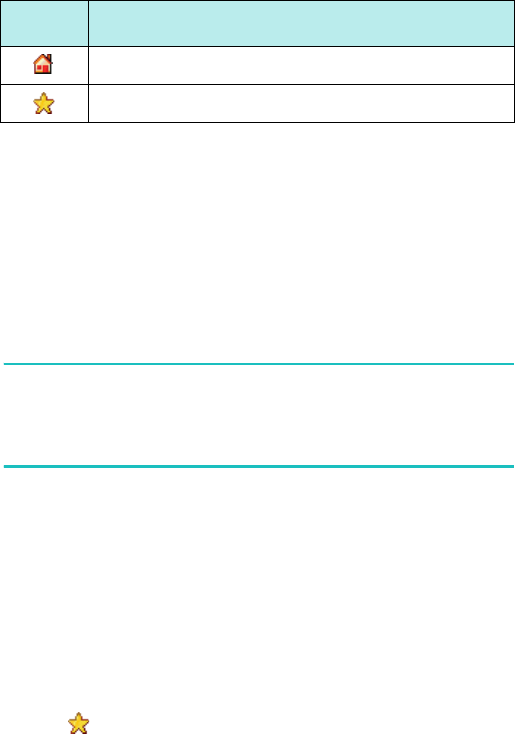
Message, Internet, and Messenger
146
Mobile Favorites
If you are using Microsoft Internet Explorer 5.0 or later
on your computer, you can download mobile favourites
to your phone.
During synchronisation, the list of favourite links in the
Mobile Favorites folder on your computer is
synchronised with Internet Explorer on your phone.
Note
: Only items stored in the
Mobile Favorites
folder in
Internet Explorer
on your computer will be
synchronised with your phone. This folder was created
automatically when you installed ActiveSync.
Both your computer and your phone are updated with
changes made to either list each time you synchronise.
Unless you mark the favourite link as a mobile favourite,
only the link will be downloaded to your phone, and you
will need to connect to your ISP or network to view the
content. For more information on synchronisation, see
“ActiveSync Help” on the computer.
Viewing Mobile Favorites and Channels
1. Tap to display the list of favourites.
2. Tap the page you want to access.
Open the homepage.
Open the Favorites folder.
Tap To
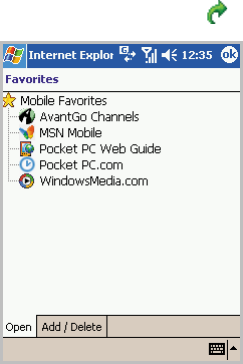
Message, Internet, and Messenger
147
3. When the web address of the selected favourite item
appears on the address bar, tap
.
You’ll see the page that was downloaded the last you
synchronised with your computer. If the page is not on
your phone, the favourite will be dimmed.
You’ll need to synchronise with your computer again to
download the page to your phone, or connect to the
Internet to view the page.
Creating a mobile favourite
1. In
Internet Explorer
on your computer, click
Tools
→
Create Mobile Favorite
.
2. To change the link name, enter a new name in the
Name
box.
3. In the
Update
box, select a desired update schedule.
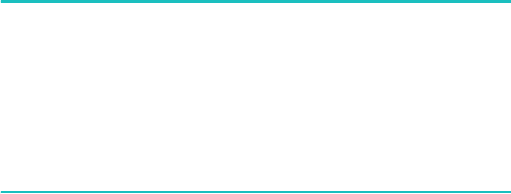
Message, Internet, and Messenger
148
Note
: If you did not specify an update schedule, you will need
to manually download content to keep the information
updated on your computer and phone. Before
synchronising your phone, tap
Tools
→
Synchronize
in
the Internet Explorer on your computer. You will see the
last time the contents were downloaded to the
computer, and you can manually download other
contents, if needed.
4. Click
OK
. Internet Explorer downloads the latest version
of the page to your computer.
5. Limit the number of downloaded linked pages. In
Internet Explorer
on the computer, click
Favorites
;
then click
Mobile Favorites
and find the mobile
favourite you want to change. Finally, right-click the
mobile favourite and then
Properties
; in the
Download
tab, specify
0
or
1
for the number of linked
pages you want to download.
6. Synchronise your phone and computer. Mobile favourites
that are stored in the
Mobile Favorites
folder in
Internet Explorer
are downloaded to the phone.
Saving device memory
Mobile favourites take up storage memory on your
phone.

Message, Internet, and Messenger
149
To minimise the amount of memory used:
•In
ActiveSync
on your computer, click
Options
→
Favorites
→
Settings
→
Customize
. You can then
deselect
Synchronize Images
,
Synchronize Sound
and/or
Synchronize offline content pages
, to stop
pictures and sounds, or some mobile favourites from
being downloaded to the phone. For more information,
see “ActiveSync Help.”
• Limit the number of downloaded linked pages. In
Internet Explorer on the computer, click
Favorites
; then
click
Mobile Favorites
and find the mobile favourite
item you want to change. Finally, right-click the mobile
favourite and then
Properties
. In the
Download
tab,
specify
0
or
1
for the number of linked pages you want
downloaded.
Using AvantGo Channels
AvantGo is a free interactive service that gives you
access to personalised content and thousands of popular
Websites. You can subscribe to AvantGo channels
directly from your phone. Then, synchronise your phone
and computer, or connect to the Internet to download
the contents. For more information, visit the AvantGo
Website.
Signing up for AvantGo
1. In
ActiveSync
options on the computer, turn on
synchronisation for the AvantGo information type.
2. In
Internet Explorer
on your phone, tap
to display
the list of favourites.
3. Tap the
AvantGo Channels
link.