Samsung Electronics Co SGHT719 Dual-Band GSM/ EDGE Phone with Bluetooth User Manual
Samsung Electronics Co Ltd Dual-Band GSM/ EDGE Phone with Bluetooth Users Manual
Contents
- 1. Users Manual 1
- 2. Users Manual 2
Users Manual 1

UVFA1_1.0_WCt719_010606_D1
SGH-t719
PORTABLE Quad-Band
TELEPHONE
User Guide
Please read this manual before operating your
phone, and keep it for future reference.
t719.book Page 1 Wednesday, February 15, 2006 5:53 PM

2
Intellectual Property
All Intellectual Property, as defined below, owned by or which is otherwise the property of Samsung or
its respective suppliers relating to the SAMSUNG Phone, including but not limited to, accessories, parts,
or software relating there to (the “Phone System”), is proprietary to Samsung and protected under
federal laws, state laws, and international treaty provisions. Intellectual Property includes, but is not
limited to, inventions (patentable or unpatentable), patents, trade secrets, copyrights, software,
computer programs, and related documentation and other works of authorship. You may not infringe or
otherwise violate the rights secured by the Intellectual Property. Moreover, you agree that you will not
(and will not attempt to) modify, prepare derivative works of, reverse engineer, decompile, disassemble,
or otherwise attempt to create source code from the software. No title to or ownership in the Intellectual
Property is transferred to you. All applicable rights of the Intellectual Property shall remain with
SAMSUNG and its suppliers.
Samsung Telecommunications America (STA), Inc.
Headquarters: Customer Care Center:
1301 E. Lookout Drive 1000 Klein St.
Richardson, TX 75082 Plano, TX 75074
Toll Free Tel: 1.888.987.HELP (4357)
Internet Address: http://www.samsungusa.com
©2006 Samsung Telecommunications America, Inc. is a registered trademark of Samsung Electronics
America, Inc. and its related entities.
Printed in Korea.
GH68-08581A
Openwave® is a registered Trademark of Openwave, Inc.
RSA® is a registered Trademark RSA Security, Inc.
t719.book Page 2 Wednesday, February 15, 2006 5:53 PM
SGH-t719 3
Disclaimer of Warranties; Exclusion of Liability
EXCEPT AS SET FORTH IN THE EXPRESS WARRANTY CONTAINED ON THE WARRANTY PAGE
ENCLOSED WITH THE PRODUCT, THE PURCHASER TAKES THE PRODUCT "AS IS", AND SAMSUNG
MAKES NO EXPRESS OR IMPLIED WARRANTY OF ANY KIND WHATSOEVER WITH RESPECT TO THE
PRODUCT, INCLUDING BUT NOT LIMITED TO THE MERCHANTABILITY OF THE PRODUCT OR ITS
FITNESS FOR ANY PARTICULAR PURPOSE OR USE; THE DESIGN, CONDITION OR QUALITY OF THE
PRODUCT; THE PERFORMANCE OF THE PRODUCT; THE WORKMANSHIP OF THE PRODUCT OR THE
COMPONENTS CONTAINED THEREIN; OR COMPLIANCE OF THE PRODUCT WITH THE REQUIREMENTS
OF ANY LAW, RULE, SPECIFICATION OR CONTRACT PERTAINING THERETO. NOTHING CONTAINED IN
THE INSTRUCTION MANUAL SHALL BE CONSTRUED TO CREATE AN EXPRESS OR IMPLIED
WARRANTY OF ANY KIND WHATSOEVER WITH RESPECT TO THE PRODUCT. IN ADDITION, SAMSUNG
SHALL NOT BE LIABLE FOR ANY DAMAGES OF ANY KIND RESULTING FROM THE PURCHASE OR USE
OF THE PRODUCT OR ARISING FROM THE BREACH OF THE EXPRESS WARRANTY, INCLUDING
INCIDENTAL, SPECIAL OR CONSEQUENTIAL DAMAGES, OR LOSS OF ANTICIPATED PROFITS OR
BENEFITS.
t719.book Page 3 Wednesday, February 15, 2006 5:53 PM
4
Table of Contents
Section 1: Getting Started ...................................................................................................... 7
Activating Your Phone .................................................................................................................................... 7
Switching the Phone On or Off ..................................................................................................................... 10
Setting Up Your Voice Mail .......................................................................................................................... 10
Section 2: Your Phone .......................................................................................................... 13
Features of Your Phone ................................................................................................................................ 13
View of Your Phone ...................................................................................................................................... 14
Keys .............................................................................................................................................................. 15
Display Layout .............................................................................................................................................. 16
Section 3: Call Functions ...................................................................................................... 19
Making a Call ............................................................................................................................................... 19
Adjusting the Call Volume ............................................................................................................................ 21
Answering a Call .......................................................................................................................................... 21
Accessing Call Records ................................................................................................................................ 22
Switching Silent Mode ................................................................................................................................. 24
Selecting Functions and Options .................................................................................................................. 25
Section 4: Menu Navigation ................................................................................................. 31
Menu Navigation .......................................................................................................................................... 31
Menu Outline ................................................................................................................................................ 33
Section 5: How to Enter Text ................................................................................................ 35
Changing the Text Input Method ................................................................................................................. 35
Understanding Keypad Functions ................................................................................................................. 37
Using the Multi-tap Input Method ............................................................................................................... 37
Using the SureType TM Input Method ......................................................................................................... 39
Entering Numbers and Special Characters .................................................................................................. 39
Section 6: Phonebook ........................................................................................................... 41
Storing a Number ......................................................................................................................................... 41
Finding a Phonebook Entry ........................................................................................................................... 43
Speed Dialing ............................................................................................................................................... 44
Managing Caller Groups .............................................................................................................................. 45
Copying all SIM Phonebook Entries ............................................................................................................. 46
Deleting all of the Phonebook Entries .......................................................................................................... 47
t719.book Page 4 Wednesday, February 15, 2006 5:53 PM
Table of Contents 5
Creating My Name Card ............................................................................................................................... 47
Setting My Own Phone Number ................................................................................................................... 48
Checking the Memory Status ........................................................................................................................ 48
Section 7: BlackBerry Messaging ........................................................................................ 49
Composing and Sending a Text Message .................................................................................................... 49
Composing and Sending a Picture Message ................................................................................................ 51
Composing and Sending a PIN message ...................................................................................................... 52
Sending a Voice Note Message ................................................................................................................... 53
Composing and Sending an Email ................................................................................................................ 54
Accessing Messages .................................................................................................................................... 54
Using Text Templates ................................................................................................................................... 58
Searching for Messages ............................................................................................................................... 58
Section 8: Other Messaging ................................................................................................. 59
Voice Notes ................................................................................................................................................... 59
Voice Mail ..................................................................................................................................................... 61
Broadcast Messages (SIM dependent) ......................................................................................................... 61
Instant Messaging ........................................................................................................................................ 61
Section 9: Settings ............................................................................................................... 65
Changing Settings ......................................................................................................................................... 65
Time & Date Settings .................................................................................................................................... 66
Phone Settings .............................................................................................................................................. 66
Display Settings ............................................................................................................................................ 68
Sound Settings .............................................................................................................................................. 70
Network Services Settings ........................................................................................................................... 72
Bluetooth ....................................................................................................................................................... 74
Security Settings ........................................................................................................................................... 76
Voice Recognition Settings ........................................................................................................................... 77
Reset Settings ............................................................................................................................................... 78
Message Settings ......................................................................................................................................... 79
Section 10: Applications ...................................................................................................... 83
Setting Up BIS ............................................................................................................................................... 83
Using Alarm ................................................................................................................................................... 84
Using File Manager ....................................................................................................................................... 85
Using Calculator ............................................................................................................................................ 90
Playing Games ............................................................................................................................................... 90
Using Voice Recognition ............................................................................................................................... 91
Viewing World time ...................................................................................................................................... 94
t719.book Page 5 Wednesday, February 15, 2006 5:53 PM
6
Using a Converter ......................................................................................................................................... 95
Using the Timer ............................................................................................................................................ 95
Using the Stopwatch .................................................................................................................................... 96
Synchronizing PIM Data ............................................................................................................................... 96
Accessing Help ............................................................................................................................................. 97
Using the Calendar ....................................................................................................................................... 98
Section 11: Camera and Camcorder .................................................................................. 101
Taking a Photo ............................................................................................................................................ 101
Recording a Video ...................................................................................................................................... 104
Accessing Photos or Videos ....................................................................................................................... 106
Section 12: t-zones ............................................................................................................. 109
Accessing the Homepage of t-zones .......................................................................................................... 109
Using Favorites ........................................................................................................................................... 111
Accessing a Website by Entering a URL address ...................................................................................... 112
Clearing the Cache ..................................................................................................................................... 112
Section 13: Health and Safety Information ........................................................................ 113
Exposure to Radio Frequency (RF) Signals ................................................................................................. 113
Consumer Information on Wireless Phones ............................................................................................... 114
Road Safety ................................................................................................................................................ 120
Operating Environment ............................................................................................................................... 121
Using Your Phone Near Other Electronic Devices ..................................................................................... 121
Potentially Explosive Environments ........................................................................................................... 123
Emergency Calls ......................................................................................................................................... 123
FCC Notice and Cautions ............................................................................................................................ 124
Other Important Safety Information ........................................................................................................... 125
Product Performance .................................................................................................................................. 125
Availability of Various Features/Ring Tones .............................................................................................. 126
Battery Standby and Talk Time .................................................................................................................. 126
Battery Precautions .................................................................................................................................... 127
Care and Maintenance ............................................................................................................................... 128
Section 14: Warranty Information ...................................................................................... 131
Standard Limited Warranty ........................................................................................................................ 131
Index .................................................................................................................................... 135
t719.book Page 6 Wednesday, February 15, 2006 5:53 PM

Section 1: Getting Started 7
Section 1: Getting Started
Topics Covered
• Activating Your Phone
• Switching the Phone On or Off
• Setting Up Your Voice Mail
This section describes how to start using your phone by activating your service and setting up your Voice
Mail.
Activating Your Phone
When you subscribe to a cellular network, you are provided with a plug-in SIM card loaded with your
subscription details, such as your PIN, any optional services available, and many others.
Installing the SIM Card
Important! The plug-in SIM card and its contacts can be easily damaged by scratching or bending, so be careful
when handling, inserting, or removing the card. Keep all SIM cards out of reach of small children.
If necessary, switch off the phone by pressing and holding the key until the power-off image
displays.
1. Remove the battery.
To do so, press the ridged area on the battery using your thumb (1) and gently lift it in the
direction of the arrow (2). Remove the battery.
t719.book Page 7 Wednesday, February 15, 2006 5:53 PM
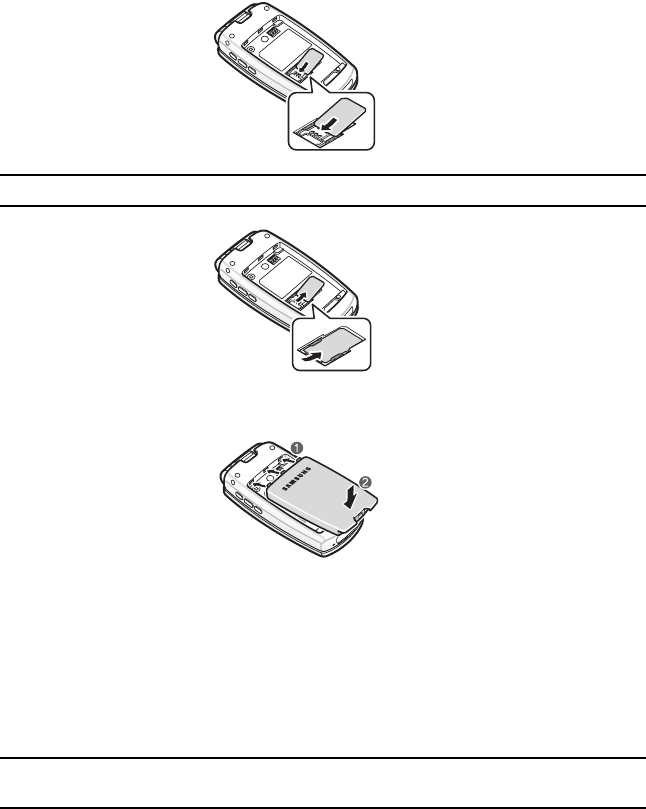
8
2. Slide the SIM card into the SIM card socket so that the card locks into place. Make sure the
gold contacts of the card are face down.
Note: When you need to remove the SIM card, slide it, as shown, and take it out of the socket.
3. Replace the battery. Place the three tabs into the three holes located on the back of the phone
(1). Press the battery into place (2).
Make sure that the battery is properly installed before switching on the phone.
Charging a Battery
Your phone is powered by a rechargeable Li-ion battery. A travel adapter comes with your phone for
charging the battery. Use only approved batteries and chargers. Ask your local Samsung dealer for
further details.
You can use the phone while the battery is charging, but this causes the phone to charge more slowly.
Note: You must fully charge the battery before using your phone for the first time. A discharged battery
recharges fully in approximately 200 minutes.
t719.book Page 8 Wednesday, February 15, 2006 5:53 PM
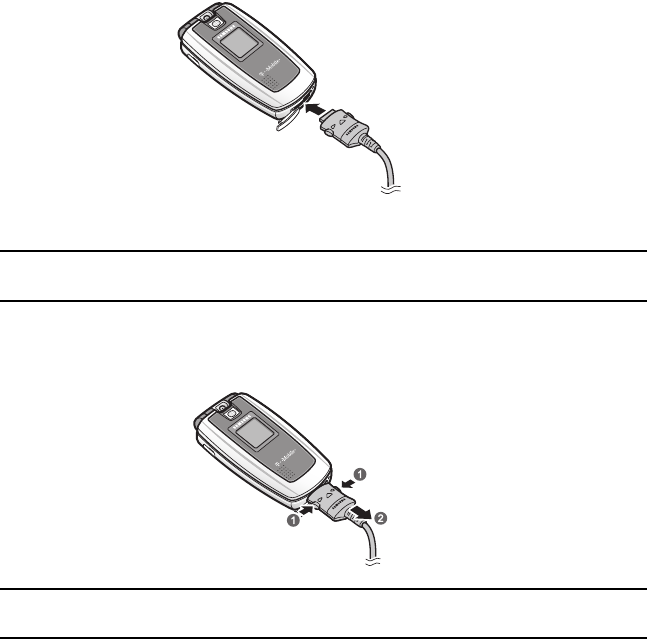
Section 1: Getting Started 9
Activating Your Phone
1. With the battery in position in the phone, plug the connector of the travel adapter into the jack
at the bottom of the phone.
2. Plug the travel adapter into a standard AC wall outlet.
Note: For connection to an electrical supply not located in the U.S., you must use an adapter of the proper
configuration for the power outlet. Use of the wrong adapter could damage your phone and void your warranty.
3. When charging is finished, unplug the travel adapter from the power outlet and disconnect it
from the phone by pressing the buttons on both sides of the connector (1) and pulling the
connector out (2).
Note: You must unplug the travel adapter before you remove the battery from the phone during charging;
otherwise, the phone could be damaged.
Low Battery Indicator
When the battery is weak and only a few minutes of talk time remain, a warning tone sounds and the
“Warning low battery” message repeats at regular intervals on the display. When this happens, your
phone turns off the backlight to conserve the remaining battery power.
When the battery level becomes too low, the phone automatically turns off.
t719.book Page 9 Wednesday, February 15, 2006 5:53 PM
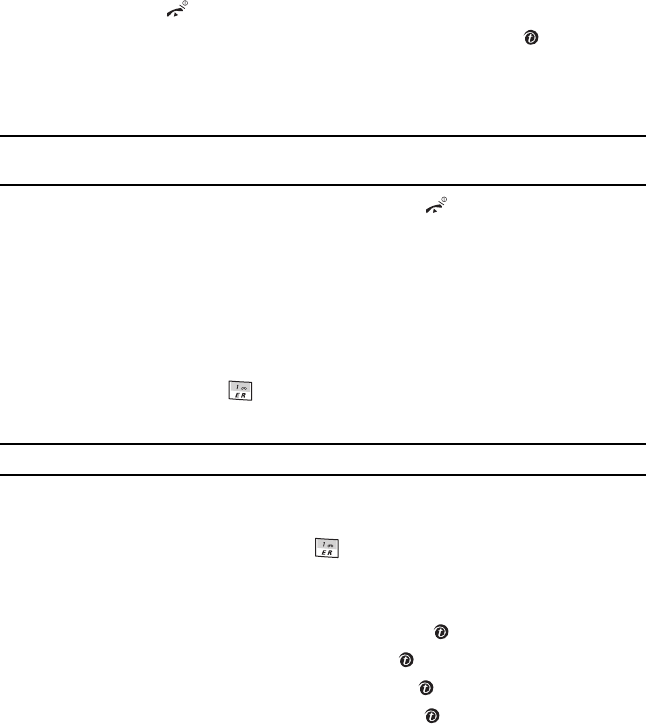
10
Switching the Phone On or Off
1. Open the phone.
2. Press and hold the key until the phone switches on.
3. If the phone asks for a PIN, enter the PIN and press the OK soft key or the key. For further
details, see "PIN check" on page 76.
The phone searches for your network and after finding it, the Idle screen appears. Now, you
can make or receive calls.
Note: The display language is preset to English at the factory. To change the language, use the Language menu.
For further details, see "Language" on page 66.
4. When you wish to switch off the phone, press and hold the key until the power-off image
displays.
Setting Up Your Voice Mail
For new users, follow the instructions below to set up voicemail:
1. Open your phone to access the keypad.
2. In Idle mode, press and hold on the keypad.
3. Follow the tutorial to create a password, a greeting, and your name.
Note: These steps may be different depending on your network.
Accessing Your Voice Mail
You can access your Voice Mail box by pressing on the keypad or by going
to the menu. To access Voice Mail using the menu:
1. In Idle mode, press the Menu soft key to access Menu mode.
2. Highlight Applications and press the Select soft key or the key.
3. Highlight Utilities and press the Select soft key or the key.
4. Highlight Voice mail and press the Select soft key or the key.
5. Highlight Call voice mail and press the OK soft key or the key. Your phone dials the
specified voice mail number.
6. When connected, follow the voice prompts from the voice mail center.
t719.book Page 10 Wednesday, February 15, 2006 5:53 PM
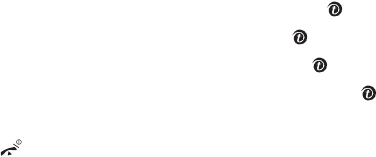
Section 1: Getting Started 11
Setting Up Your Voice Mail
Changing the Voice Mail Number
Your SIM card gives you the default service number of the voice mail center. However, if you need to
change the number, use the following procedures:
1. In Idle mode, press the Menu soft key to access the Menu mode.
2. Highlight Applications and press the Select soft key or the key.
3. Highlight Utilities and press the Select soft key or the key.
4. Highlight Voice mail and press the Select soft key or the key.
5. Highlight Voice server number and press the OK soft key or the key.
6. Edit the number and press the OK soft key. The number will be saved.
7. Press the key to return to Idle mode.
t719.book Page 11 Wednesday, February 15, 2006 5:53 PM
12
t719.book Page 12 Wednesday, February 15, 2006 5:53 PM

Section 2: Your Phone 13
Section 2: Your Phone
Topics Covered
• Features of Your Phone
• View of Your Phone
•Keys
• Display Layout
This section outlines some key features of your phone. It also describes the screen and the icons that
are displayed when the phone is in use.
Features of Your Phone
Your phone is lightweight, easy-to-use and offers many significant features. The following list outlines
a few of the features included in your phone.
•Blackberry® Email
•1.3 Megapixel camera and camcorder
•Bluetooth® Wireless Technology
•Web browser
•Instant Messaging capability
•Voice Recognition capability
•Applications feature provides file manager, games, alarms, calendar, calculator, world time,
unit converter, timer, stopwatch, and PIM Sync.
t719.book Page 13 Wednesday, February 15, 2006 5:53 PM
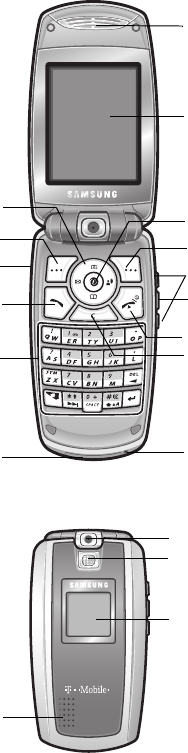
14
View of Your Phone
The following illustrations show the main elements of your phone:
Earpiece
13. Main display
1. Navigation
(Up/Down/Left/Right) keys
2. Soft key (Right)
12. Web access/confirm key
9. Power on/off/menu exit key
8. Cancel/delete key
3. Headset jack
2. Soft key (Left)
5. Alphanumeric keypad
7. Microphone
4. Dial key
6. Travel adapter/
PC data cable jack
10. Voice recognition/Confirm key
11. Volume keys
18 Digital camera/camcorder
17. Camera flash
16. Front display
15. External speaker
t719.book Page 14 Wednesday, February 15, 2006 5:53 PM
Section 2: Your Phone 15
Keys
Keys
The following list correlates to the illustrations.
1. Navigation keys: In Menu mode, scrolls through the menus and Phonebook.
In Idle mode:
•Up key: allows you to access the Camera or Camcorder feature directly.
•Down key: allows you to access the Contacts list menu directly.
•Left key: allows you to access the Messages menu directly.
•Right key: allows you to launch the Voice Recognition feature directly.
When entering text, moves the cursor to the left or right, depending on which side you press.
2. Soft key: Performs the functions indicated by the screen text on the bottom line of the
display.
3. Headset jack: Is used for the hands-free headset.
4. Dial key: Makes or answers a call.
In Idle mode, dials the last number dialed or received when held down.
5. Alphanumeric keypad: Enters numbers, letters, and some special characters.
1: In Idle mode, accesses voice mail when held down.
*: Inserts a pause (P) when held down while entering a phone number.
0: In Idle mode, inserts an international call prefix when held down.’
#: In Idle mode, enters or exits Silent mode.
6. Travel adapter/PC data cable jack: Plug your travel adapter for charging the battery, or your
PC data cable for a connection with a PC here.
7. Microphone: This is used during phone calls and voice note recordings.
8. Cancel/delete key: Deletes characters from the display.
In Menu mode, it returns you to the previous menu level.
9. Power on/off/menu exit key: Ends a call. Also switches the phone on and off when held
down.
In Menu mode, cancels your input and returns the phone to Idle mode.
10. Voice Recognition/confirm key: In Idle mode, initiates voice recognition when held down.
In Menu mode, selects the highlighted menu option when held down.
11. Volume keys: During a call, adjusts the earpiece volume.
In Idle mode with the phone open, adjusts the ring volume. With the phone closed, turns on
the external display when held down.
t719.book Page 15 Wednesday, February 15, 2006 5:53 PM
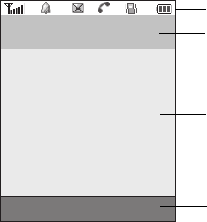
16
12. Web access/confirm key: In Idle mode, launches the WAP (Wireless Application Protocol)
browser.
In Menu mode, selects the highlighted menu option.
When the Left soft key shows Options, it is the short-cut key to select the first option in the
options list.
13. Main display: Display area where text and graphics are displayed.
14. Earpiece: Is used to listen to audio from your phone.
15. External speaker: Speaker used for Speakerphone mode.
16. Front display: Shows the received signal strength, the phone battery level, the date, and the
time.
17. Camera flash: Used to take pictures when light is not adequate.
18. Digital camera/camcorder: The built-in digital camera/camcorder has image/video capture
capabilities.
Display Layout
The display has four areas:
Icons
Text and graphics area
Soft key function indicators
Time and date
t719.book Page 16 Wednesday, February 15, 2006 5:53 PM
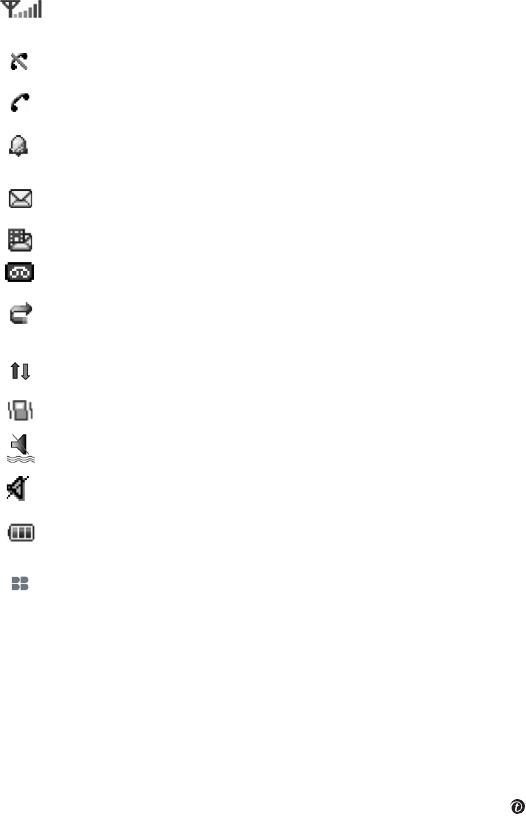
Section 2: Your Phone 17
Display Layout
Icons
Backlight
A backlight illuminates the display and the keypad. When you press any key or open the phone, the
backlight comes on. It goes off when no keys are pressed within a given period of time, depending on
the setting in the Backlight menu. The display turns off after one minute to conserve battery power.
To specify your Backlight settings:
1. In Idle mode, press the Menu soft key to access Menu mode.
2. Using the Navigation keys, scroll to Settings. Press the Select soft key or the key to enter
the menu.
Shows the received signal strength. The greater the number of bars, the stronger
the signal.
Appears when you are out of your service area.
Appears when a call is in progress.
Appears when you set an alarm to ring at a specified time. For details, see "Using
Alarm" on page 84.
Appears when a new text message has been received.
Appears when a new multimedia message has been received.
Appears when a new voice mail has been received.
Appears when the Call Forwarding feature is active. For details, see page "Call
forwarding" on page 72.
Appears when PIM synchronization is in progress.
Appears when you set the phone to vibrate when you receive a call.
Appears when Silent mode is active.
Appears when Mute mode is active.
Shows the level of your battery. The more bars you see, the more power you have
remaining.
Appears when BlackBerry is active ???
t719.book Page 17 Wednesday, February 15, 2006 5:53 PM

18
3. Highlight Display settings by pressing the Up or Down Navigation key and press the Select
soft key or the key.
4. Highlight Backlight and press the Select soft key or the key.
5. Highlight On. Use the Left or Right Navigation key to select how long the backlight stays on.
You may choose between 15 seconds, 30 seconds, 1 minute, 3 minutes, or 10 minutes.
6. Press the Down Navigation key to take you to Dim. Use the Left or Right Navigation key to
select how long the display stays on after the backlight turns off. You may choose between
Off, 15 seconds, 30 seconds, 1 minute, or 3 minutes.
7. Press the Save soft key to save your settings.
t719.book Page 18 Wednesday, February 15, 2006 5:53 PM
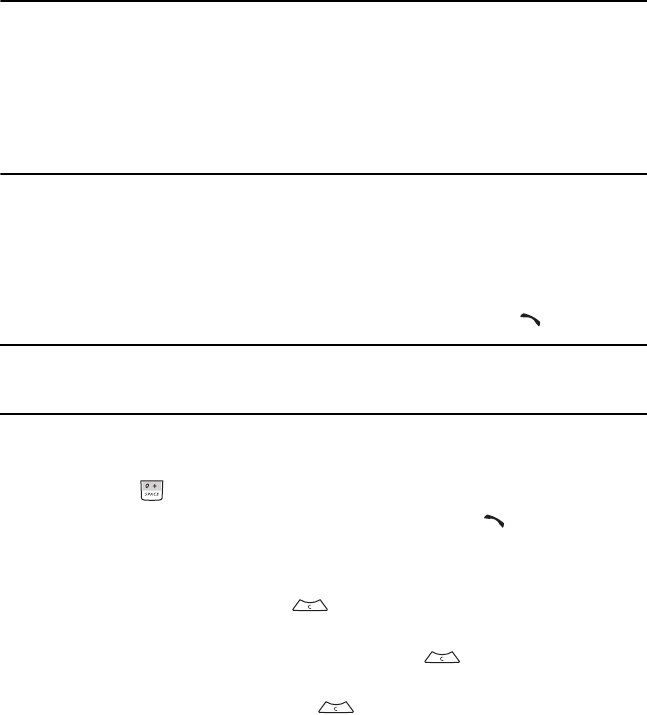
Section 3: Call Functions 19
Section 3: Call Functions
Topics Covered
• Making a Call
• Adjusting the Call Volume
• Answering a Call
• Accessing Call Records
• Switching Silent Mode
• Selecting Functions and Options
This section describes how to make or answer a call. It also includes information on the features and
functionality associated with making or answering a call.
Making a Call
When the idle screen displays, enter the number you wish to dial and press the key.
Note: When you activate the Auto redial option from the Extra settings menu in Phone settings, the phone
will automatically redial up to 10 times when the person does not answer the call or is already on the phone,
provided your call is not sent to Voice Mail. See page "Extra settings" on page 67 for further details.
Making an International Call
1. Press and hold . The + character appears.
2. Enter the country code, area code, and phone number and press the key.
Correcting the Number
1. To clear the last digit displayed, press .
2. To clear any other digit in the number, press the Left or Right Navigation key until the cursor
is immediately to the right of the digit to be cleared. Press . You can also enter a
missing digit.
3. To clear the whole display, press and hold .
t719.book Page 19 Wednesday, February 15, 2006 5:53 PM
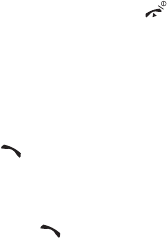
20
Ending a Call
When you want to finish your call, briefly press the key or close the phone.
Redialing the Last Number
The phone stores the numbers of the calls you have dialed, received, or missed if the caller is identified.
To recall any of these numbers:
1. In Idle mode, press the key.
2. Use the Up and Down Navigation keys to scroll through the numbers and highlight the
number you want.
3. To dial the number, press the key.
Before you dial the number, you may press the Options soft key for the following options:
• Detail: displays details of the number including name, number, and dates and times of
calls.
• Call back: places a call back to the number.
• Send message: allows you to send a text message, picture message, or voice notes to
the number.
•Save to phonebook: stores the number in the Phonebook.
•Delete: allows you to delete the number or delete all call records.
For further details about call records, see "Accessing Call Records" on page 22.
Making a Call from the Phonebook
You can store phone numbers that you use regularly on the SIM card or in the phone’s memory. These
entries are collectively called the Phonebook.
Once you have stored a number in the Phonebook, you can dial it by pressing a few keys. You can also
assign your most frequently-used numbers to number keys using the Speed Dial feature.
For further details about the Phonebook feature, see "Section 6: Phonebook" on page 41.
t719.book Page 20 Wednesday, February 15, 2006 5:53 PM
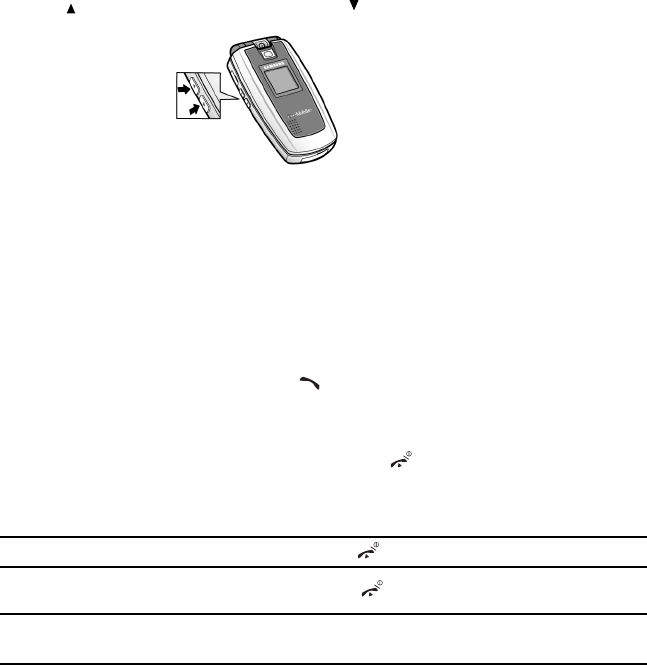
Section 3: Call Functions 21
Adjusting the Call Volume
Adjusting the Call Volume
During a call, if you want to adjust the earpiece volume, use the Volume keys on the right side of the
phone.
Press the key to increase the volume level and the key to decrease the level.
In Idle mode, you can also adjust the ring volume using these keys while the phone is open.
Answering a Call
When somebody calls you, the phone rings and displays the incoming call image. The caller’s phone
number, or name if stored in Phonebook, displays.
1. If necessary, open the phone. Press the key or the Accept soft key to answer the
incoming call.
If the Anykey answer option from the Extra Settings menu in Phone Settings is activated,
you can press any key to answer a call except for the key and the Reject soft key.
If the Open to answer option from the Extra Settings menu in Phone Settings is activated,
the call is answered as soon as you open the phone.
Note: To reject an incoming call, press the Reject soft key or key.
2. End the call by closing the phone or pressing the key.
Note: You can answer a call while using the Phonebook or menu features. After ending the call, the phone
returns to the function screen you were using.
t719.book Page 21 Wednesday, February 15, 2006 5:53 PM
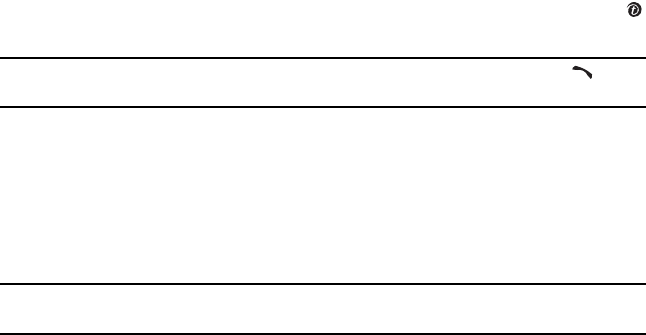
22
Accessing Call Records
All incoming, outgoing and missed calls are listed in the Call Records. You can also view call time
records.
1. In Idle mode, press the Menu soft key to access Menu mode.
2. Using the Navigation keys, scroll to the Call records icon. Press the Select soft key or the
key to enter the menu.
Note: You can also access the call records of incoming, outgoing, and missed calls by pressing the key in
Idle mode.
The following Call Record options are available:
All calls
This menu lets you view the most recent calls you have received, sent, and missed.
The number and name, if already stored in the Phonebook, displays with the number of occurrences of
each number.
Note: At any time while you are in Call Records, you may use the Left or Right Navigation key to scroll between
All calls, Missed calls, Incoming calls, and Outgoing calls.
Missed calls
This menu lets you view the most recent calls you have received, but did not answer.
The number and name, if already stored in the Phonebook, displays with the number of occurrences of
each number.
Viewing Missed Calls without Using the Menu
When you are unable to answer a call for any reason, you can find out who is calling you, if this service
is available, so that you can call the person back.
The number of calls you have missed displays on the idle screen immediately after a call is missed.
To view a missed call immediately:
1. If the phone is closed, flip the phone open.
2. Press the View soft key.
The number corresponding to the most recent missed call displays, if available.
3. To scroll through the missed calls, press the Up or Down Navigation key.
t719.book Page 22 Wednesday, February 15, 2006 5:53 PM
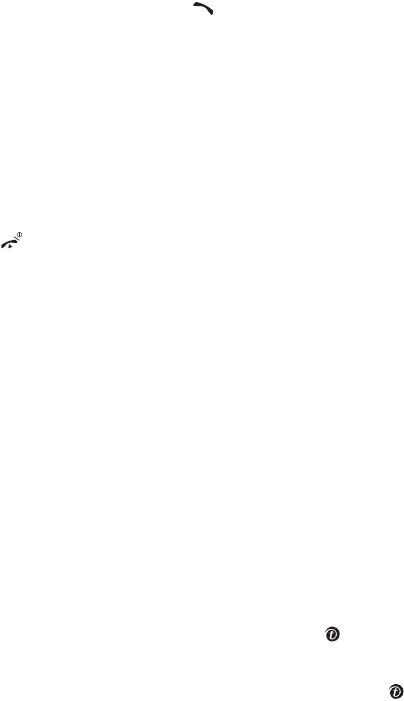
Section 3: Call Functions 23
Accessing Call Records
4. To call the number displayed, press the key.
5. Press the Options soft key for the following options:
•Detail: Displays details of the number including name, number, and dates and times of
calls.
•Call back: Places a call back to the number.
•Send message: Allows you to send a text message, picture message, or voice notes to
the number.
•Save to phonebook: Stores the number in the Phonebook.
•Delete: Allows you to delete the number or delete all call records.
6. Press the key to return to Idle mode.
Incoming calls
This menu lets you view the most recent calls you have received.
The number and name, if already stored in the Phonebook, displays with the number of occurrences of
each number.
Outgoing calls
This menu lets you view the most recent calls you have dialed.
The number and name, if already stored in the Phonebook, displays with the number of occurrences of
each number.
Delete all
This menu allows you to delete all of the records in each call type separately. You can also delete all
of your call records at one time.
1. Highlight the type of calls you want to delete and press the key to make a check mark.
2. Press the Delete
soft key.
3. When a confirmation message displays, press the Yes soft key or the key to confirm.
t719.book Page 23 Wednesday, February 15, 2006 5:53 PM

24
Call time
This menu lets you view the time log for calls you have made or received.
Note: The actual time invoiced by your service provider may differ from times displayed due to network features
and service plan.
The following time logs are available:
•Last call time: shows the length of your last call.
•Total incoming: shows the total length of all calls you have received since the timer was last
reset.
•Total outgoing: shows the total length of all calls you have made since the timer was last
reset.
•Life time: shows the total length of time for incoming and outgoing calls. This information
cannot be cleared.
To reset a call timer:
1. Use the Up or Down Navigation key to highlight the timer you want to reset.
2. Press the Reset soft key. Enter the phone password and then press the OK soft key or the
key.
Note: The password is preset to “00000000” at the factory. To change this password, see "Change password" on
page 76.
Switching Silent Mode
Silent mode is convenient when you wish to stop the phone from making noise, in a theater for example.
In Idle mode, press and hold until the “Silent mode” message and the Silent mode icon ( ) display.
In Silent mode, instead of making sounds, your phone will vibrate.
To exit and reactivate the previous sound settings, press and hold again until “Exit silent mode”
message appears. The Silent mode icon ( ) no longer displays.
t719.book Page 24 Wednesday, February 15, 2006 5:53 PM
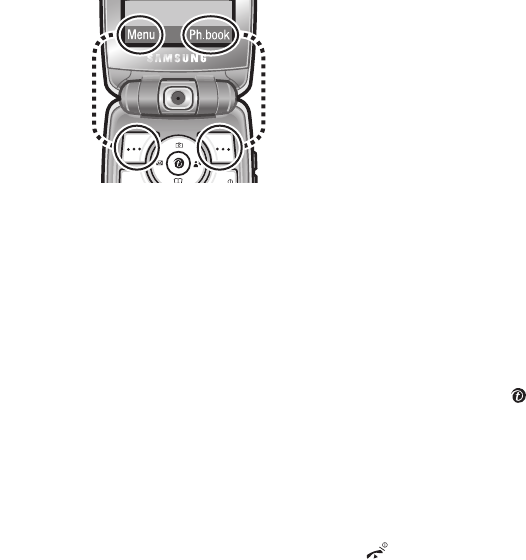
Section 3: Call Functions 25
Selecting Functions and Options
Selecting Functions and Options
Your phone offers a set of functions that allow you to customize it. These functions are arranged in
menus and sub-menus, accessed using the two soft keys. Each menu and sub-menu allows you to view
and change the settings of a particular function.
Using Soft Keys
The roles of the soft keys vary depending on the function you are currently using. The labels on the
bottom line of the display just above each key indicate their current role.
Selecting Options
To view the various functions and options available and to select the one you want:
1. Press a desired soft key.
2. Use the Navigation keys to highlight a menu.
3. To select the function displayed or the option highlighted, press the Select soft key or the
key.
4. To view the next function or highlight the next option on a list, press the Down Navigation
key.
5. To move back to the previous function or option on a list, press the Up Navigation key.
6. To move back up one level in the menu structure, press the Back soft key.
7. To exit the menu structure without changing the settings, press the key.
When you access a list of options, your phone highlights the currently active option. If, however, there
are only two options, such as On/Off or Enable/Disable, your phone highlights the option that is not
currently active, so that you can select it directly.
Press the Left soft key to
access Menu mode.
Press the Right soft key to
access the Phonebook menu.
t719.book Page 25 Wednesday, February 15, 2006 5:53 PM
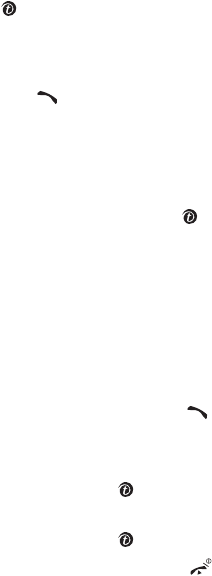
26
Options During a Call
Your phone provides a number of control functions that you can use during a call.
Putting a Call on Hold
You can place the current call on hold whenever you want. You can make another call while you have
a call in progress if your network supports this service.
To place a call on hold, simply press the Options soft key, highlight Hold call, then press the Select soft
key or the key. You can reactivate the call whenever you want, by pressing the Resume soft key.
To make a call while you have a call in progress:
1. Enter the phone number that you wish to dial or look it up in the Phonebook.
2. Press the key to dial the second call.
The first call is automatically put on hold.
You can also do as follows:
1. Press the Options soft key and highlight Hold call.
2. Press the Select soft key or the key.
3. Make the second call in the normal way.
Answering a Second Call
You can answer an incoming call while you have a call in progress, if this service is supported by the
network and you have set the Call waiting menu to Activate. You are notified of an incoming call by
a call waiting tone.
To answer a call while you have a call in progress:
1. Press the Accept soft key or the key to answer the incoming call. The first call is
automatically put on hold.
2. To switch between the two calls, press the Options soft key, highlight Swap and press the
Select soft key or the key.
3. To end a call on hold, press the Options soft key and select End held call. Then press the
Select soft key or the key.
4. To end the current call, press the key.
t719.book Page 26 Wednesday, February 15, 2006 5:53 PM
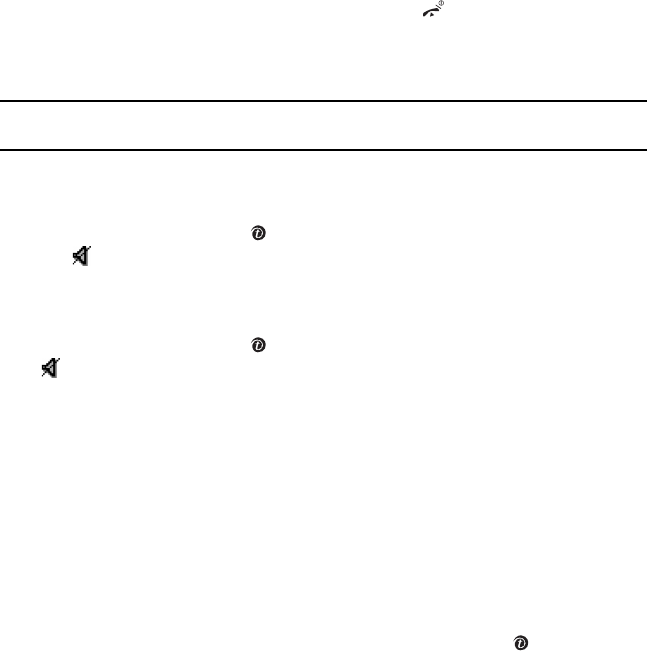
Section 3: Call Functions 27
Selecting Functions and Options
Switching Between Two Calls
When you have an active call and a call on hold, you may switch between the two calls, changing the
one on hold to active and placing the other on hold.
To switch between the two calls, simply press the Options soft key and select Swap.
The current call is placed on hold and the call on hold is reactivated so that you can continue conversing
with that person.
When you want to finish, end each call normally by pressing the key.
Switching off the Microphone (Mute)
You can temporarily switch your phone’s microphone off, so that the other person cannot hear you.
Example: You wish to say something to a person in the room but do not want the person on the phone to hear
you.
To switch the microphone off temporarily:
1. Press the Options soft key and highlight Mute.
2. Press the Select soft key or the key. The other person can no longer hear you. The Mute
icon is displayed.
To switch the microphone back on:
1. Press the Options soft key and highlight Unmute.
2. Press the Select soft key or the key. The other person can hear you again. The Mute icon
is no longer displayed.
Using the Speakerphone
While on a call, you can activate the Speakerphone feature to listen and speak to the phone without
holding it to your ear:
1. Press the Spkr on soft key to turn Speakerphone mode on.
2. To turn the Speakerphone off, press the Spkr off soft key.
Muting or Sending Key Tones
You can turn the key tones off or on.
1. Press the Options soft key.
2. Highlight Mute keys or Send keys and press the Select soft key or the key.
If the Mute keys option is selected, your phone does not transmit the DTMF (Dual Tone Multi-
Frequency) tones of the keys, which allows you to press keys without hearing annoying key
tones during a call.
t719.book Page 27 Wednesday, February 15, 2006 5:53 PM
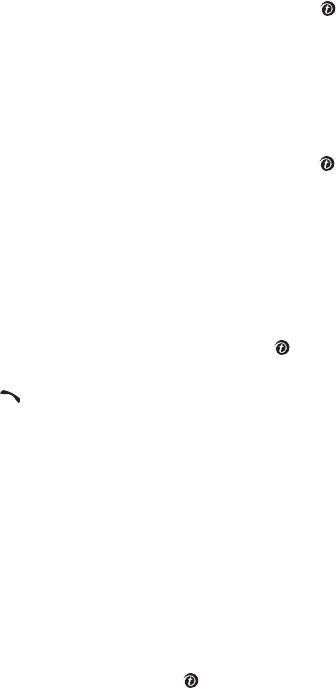
28
To communicate with answering machines or computerized telephone systems, the Send
keys option must be selected.
Sending DTMF Tones
You can use the Send DTMF option to send a key string or number during a phone call. For example, you
can send a calling card number by DTMF while on a call.
1. Press the Options soft key.
2. Highlight Send DTMF and press the Select soft key or the key.
3. Enter a number and press the OK soft key. The number is sent.
Searching for a Number in the Phonebook
You can access the Phonebook and search for a number during a call.
1. Press the Options soft key.
2. Highlight Phonebook and press the Select soft key or the key.
The contact list is displayed.
3. Enter the name that you wish to find in the text box located above the entries. If you enter the
first few letters of the name, the Phonebook entries are listed starting with the first entry
matching your input.
You can also use the Up or Down Navigation key to highlight the contact that you desire.
4. To view the highlighted entry, press the Options soft key.
5. Highlight View and press the Select soft key or the key. The contact information is
displayed.
6. Press the key to dial the call.
For further details about the Phonebook feature, see "Finding a Phonebook Entry" on page 43.
Making a Multi-party Call
A multi-party call is a network service that allows up to six people to take part simultaneously in a multi-
party or conference call.
For further details about subscribing to this service, contact your service provider.
To set up a multi-party call:
1. Call the first participant in the normal way.
2. Call the second participant in the normal way. The first call is automatically put on hold.
3. To join the first participant to the multi-party call, press the Options soft key and highlight
Join. Press the Select soft key or the key.
t719.book Page 28 Wednesday, February 15, 2006 5:53 PM
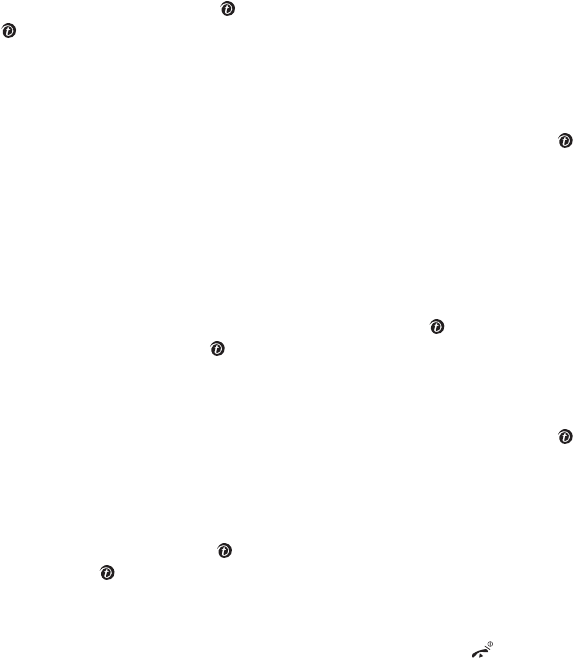
Section 3: Call Functions 29
Selecting Functions and Options
4. To add a new person to the multi-party call, call the new person in the normal way and then
press the Options soft key or the key. Highlight Join and press the Select soft key or the
key.
You can add incoming callers by answering the call and pressing the Options soft key and
selecting Join. Repeat as required.
To have a private conversation with one participant:
1. Press the Options soft key and highlight Select one. Press the Select soft key or the key.
The list of call participants appears.
2. Highlight a person you wish to talk privately with by pressing the Up or Down Navigation key,
and press the Options soft key.
3. Highlight Split and press the OK soft key.
Now you can talk only to that person. The other participants can continue to converse with
each other.
4. To return to the multi-party call, press the Options soft key or the key and highlight Join.
Press the Select soft key or the key.
All of the multi-party call participants can now hear each other.
To disconnecting one participant:
1. Press the Options soft key and highlight Select one. Press the Select soft key or the key.
The list of call participants appears.
2. Highlight the person you want to keep.
3. Press the Options soft key and highlight Split. Press the OK soft key.
4. Press the Options soft key or the key and highlight End held multiparty. Press the Select
soft key or the key.
The call with the participant on hold will end, but you can continue to talk to the other
participants.
5. When you want to end the multi-party call, close the phone or press the key.
t719.book Page 29 Wednesday, February 15, 2006 5:53 PM
30
t719.book Page 30 Wednesday, February 15, 2006 5:53 PM
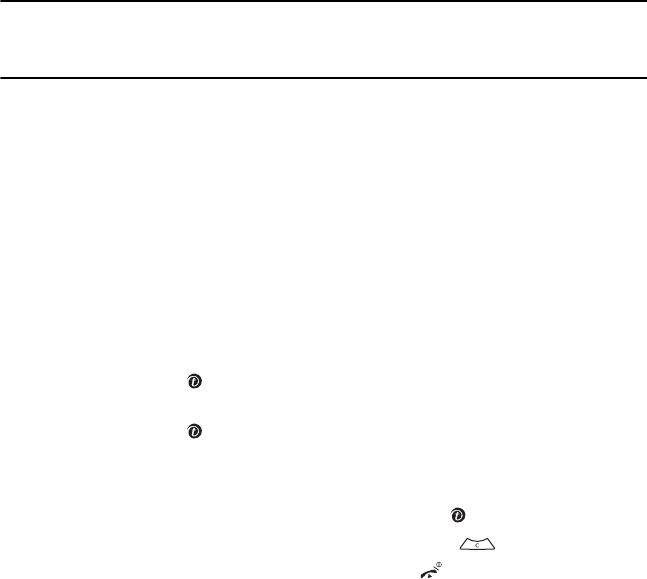
Section 4: Menu Navigation 31
Section 4: Menu Navigation
Topics Covered
• Menu Navigation
• Menu Outline
This section explains the menu navigation for your phone. It also includes an outline of all the available
menus associated with your phone.
Menu Navigation
You can tailor the phone’s range of functions to your needs using menus and sub-menus. Menus and sub-
menus can be accessed by scrolling using the Navigation keys or by using the shortcuts.
Accessing a Menu Function by Scrolling
1. In Idle mode, press the Menu soft key to access Menu mode.
2. Scroll using the Navigation keys to reach a main menu, Settings for example. Press the
Select soft key or the key to enter the menu.
3. If the menu contains sub-menus, Security for example, you can access them by pressing the
Select soft key or the key after the sub-menu has been highlighted.
If the menu that you have selected contains further options, repeat this step.
4. To scroll through the menus, press the Up or Down Navigation keys.
5. To confirm the chosen setting, press the Select soft key or the key.
6. To return to the previous menu level, press the Back soft key or .
7. To exit the menu without changing the settings, press the key.
t719.book Page 31 Wednesday, February 15, 2006 5:53 PM

32
Using Shortcuts
The menu items, such as menus, sub-menus, and options, are numbered and can be accessed quickly
by using their shortcut numbers. For the main menus, you can access any one of them by pressing the
number keys (1 to 0) corresponding to their location on the screen.
Example: Accessing the Security menu.
1. Press the Menu soft key.
2. Press for Settings.
3. Press for Security.
t719.book Page 32 Wednesday, February 15, 2006 5:53 PM
Section 4: Menu Navigation 33
Menu Outline
Menu Outline
The following list shows the menu structure and indicates the number assigned to each option.
1 Voice notes (See page 59)
2 Camera (See page 101)
2.1 Take and send
2.2 Record video
2.3 My photos
2.4 My videos
2.5 My Album
2.6 My Journal
3 Call records (See page 22)
3.1 All calls
3.2 Missed calls
3.3 Incoming calls
3.4 Outgoing calls
3.5 Delete all
3.6 Call time
4 Instant Messaging (See page 61)
5 BlackBerry (See page 49)
6 Calendar (See page 98)
7t-zones (See page 109)
7.1 Home
7.2 Favorites
7.3 Go to URL
7.4 Clear cache
8 Applications (See page 83)
8.1 Search messages
8.2 Alarm
8.3 File manager
8.3.1 Sounds
8.3.2 Images
8.3.3 Videos
8.3.4 Other files
8.3.5 Memory status
8.4 Calculator
8.5 Games
8.6 Utilities
8.6.1 Voice recognition
8.6.2 World time
8.6.3 Converter
8.6.4 Timer
8.6.5 Stopwatch
8.6.6 Voice mail
8.7 PIM sync
8.8 Get More Help
8.9 SIM-AT
9 Settings (See page 65)
9.1 Time & Date
9.2 Phone settings
9.2.1 Language
9.2.2 Greeting message
9.2.3 Volume key
9.2.4 Extra settings
9.2.5 Side key
9.3 Display settings
9.3.1 Wallpaper
9.3.2 Info display
9.3.3 Interior display
9.3.4 LCD brightness control
t719.book Page 33 Wednesday, February 15, 2006 5:53 PM
34
9.3.5 Front LCD contrast control
9.3.6 Backlight
9.3.7 Dialing display
9.3.8 Show caller information
9.4 Sound settings
9.4.1 Incoming call
9.4.2 Keypad tone
9.4.3 Message tone
9.4.4 Power on/off
9.4.5 Folder tone
9.4.6 Silent mode
9.4.7 Extra tones
9.5 Network services
9.5.1 Call forwarding
9.5.2 Call barring*
9.5.3 Call waiting
9.5.4 Network selection
9.5.5 Caller ID
9.6 Bluetooth
9.6.1 Turn Bluetooth On/Off
9.6.2 My devices
9.6.3 My visibility
9.6.4 My phone name
9.6.5 Security modes
9.6.6 Bluetooth features
9.7 Security
9.7.1 PIN check
9.7.2 Change PIN
9.7.3 Change password
9.7.4 FDN mode
9.7.5 Change PIN2
9.8 Voice recognition settings
9.8.1 Choice lists
9.8.2 Sensitivity
9.8.3 Digit dialing
9.8.4 Sound
9.8.5 About
9.9 Reset settings
9.10 Message settings
9.10.1 Email
9.10.2 Text message
9.10.3 Picture message
9.10.4 Broadcast message
9.10.5 Calendar view mode
9.10.6 BlackBerry options
* Shows only if supported by your SIM card.
t719.book Page 34 Wednesday, February 15, 2006 5:53 PM
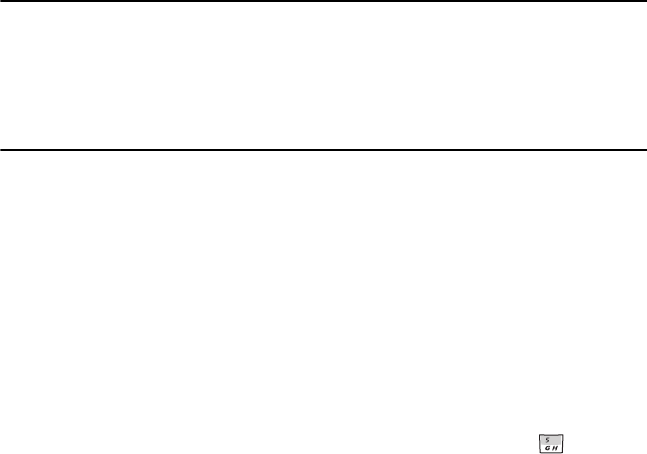
Section 5: How to Enter Text 35
Section 5: How to Enter Text
Topics Covered
• Changing the Text Input Method
• Understanding Keypad Functions
• Using the Multi-tap Input Method
• Using the SureType TM Input Method
• Entering Numbers and Special Characters
This section describes how to select the desired text input method when entering characters into your
phone. This section also describes how to use the SureType TM Input Method to reduce the number of key
strokes associated with entering text.
Changing the Text Input Method
When using your phone, you will often need to enter text, such as when writing a message, storing a
name in the Phonebook, creating your personal greeting or scheduling events on your calendar. You can
enter alphanumeric characters by using your phone’s keypad.
Your phone has the following text input modes:
•SureTypeTM Input Method: this mode allows you to enter words with only one keystroke per
letter. Each key on the keypad has more than one letter; for example, pressing can enter G
or H. However, the SureType TM input method automatically compares the series of keystrokes
you make with an internal linguistic dictionary to determine the most likely word, thus
requiring far fewer keystrokes than the Multi-tap input method.
•Multi-tap Input Method: this method allows you to enter letters by pressing the key labeled
with the letter you want. How many times you press the key determines which letter or
number appears.
t719.book Page 35 Wednesday, February 15, 2006 5:53 PM
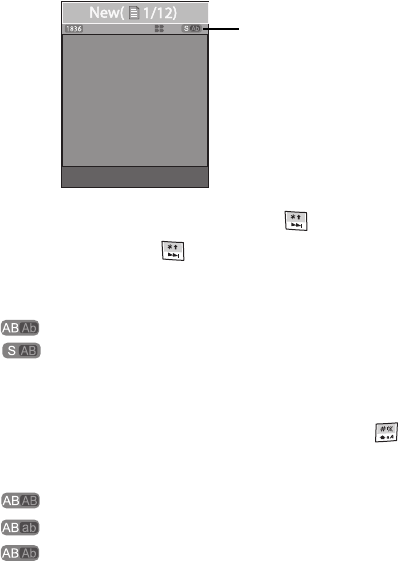
36
When you are in a field that allows characters to be entered, you will notice the text input method
indicator on the display.
1. To change the text input method, press and hold .
Each time you press and hold , a different text input method indicator will be displayed at
the upper right corner of your display.
The following options are available:
•: Multi-tap Input Method
•: SureType TM Input Method
2. When the text input method indicator that you desire is displayed, enter text in the message
box using the selected text input method.
3. To change the case of the text before you type, press and hold . The text input method
indicator will change to show which case has been selected as shown below. The following
options are available for both text input methods:
•: All upper-case letters. For example, SAMSUNG.
•: All lower-case letters. For example, samsung.
•: Leading upper-case. For example, Samsung.
Options Back
Text input method indicator
t719.book Page 36 Wednesday, February 15, 2006 5:53 PM
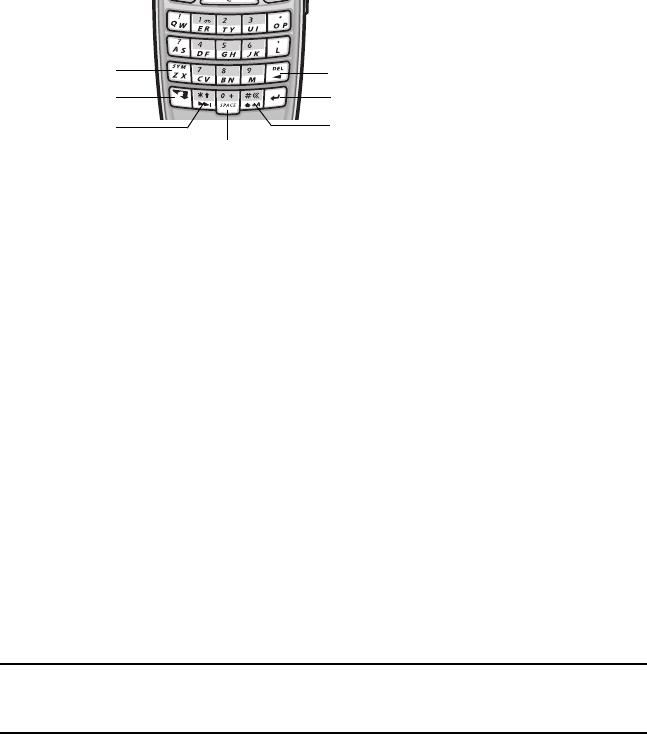
Section 5: How to Enter Text 37
Understanding Keypad Functions
Understanding Keypad Functions
This phone features a QWERTY keypad which is similar to most typewriters and computer keyboards.
1. Symbol key: Press this key to access a list of symbols and special characters after pressing
the Alt key.
2. Alt key: Press this key before pressing a key to have that character displayed on the upper
half of each alphanumeric key.
3. Next key: Press this key to highlight the next word choice in SureTypeTM mode. Also used for
special characters.
4. Space key: Press this key to insert blank spaces between words.
5. Shift key: This key functions as a Caps Lock.
6. Enter key: This key functions as a Carriage return.
7. Backspace/Delete key: Press this key to delete or backspace.
Using the Multi-tap Input Method
To use the Multi-tap input method, use the keypad to enter your text.
1. Press the key labeled with the letter you want:
•Once for the first letter
•Twice for the second letter
2. Select the other letters in the same way.
Note: The cursor moves to the right when you press a different key. When entering the same letter twice or a
different letter on the same key, just wait for a few seconds for the cursor to move to the right automatically, and
then select the next letter.
1. Symbol key
2. Alt key
3. Next key
4. Space key
5. Shift key
6. Enter key
7. Backspace/Delete key
t719.book Page 37 Wednesday, February 15, 2006 5:53 PM
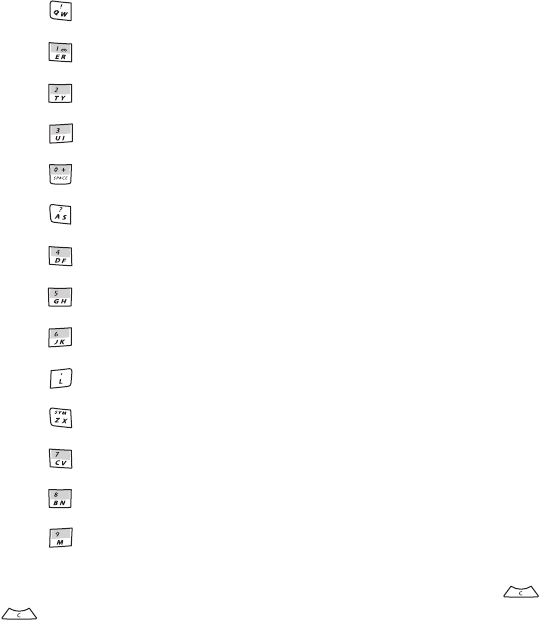
38
Keys
You can move the cursor by using the Navigation keys. To delete letters, press . Press and hold
to clear the display.
First press is Q or q, second press is W or w.
First press is E or e, second press is R or r.
First press is T or t, second press is Y or y.
First press is U or u, second press is I or i.
First press is O or o, second press is P or p.
First press is A or a, second press is S or s.
First press is D or d, second press is F or f.
First press is G or g, second press is H or h.
First press is J or j, second press is K or k.
First press is L or l. No second press is needed.
First press is Z or z, second press is X or x.
First press is C or c, second press is V or v.
First press is B or b, second press is N or n.
First press is M or m. No second press is needed.
t719.book Page 38 Wednesday, February 15, 2006 5:53 PM
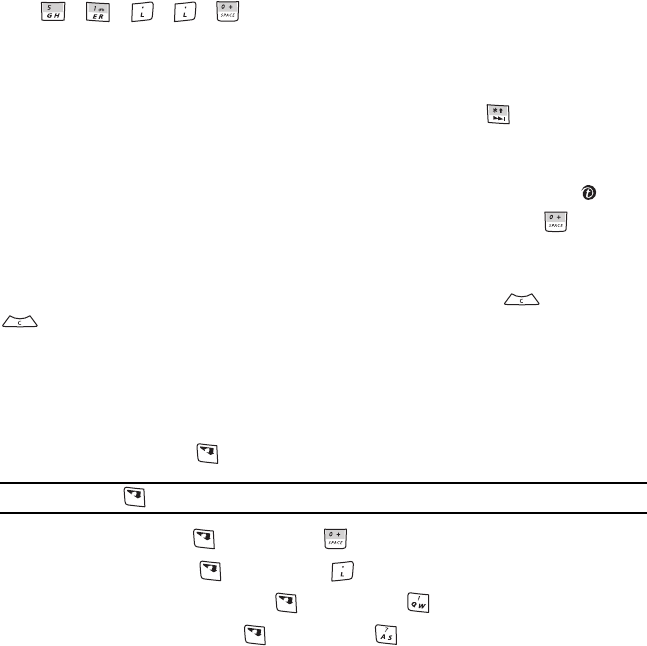
Section 5: How to Enter Text 39
Using the SureType TM Input Method
Using the SureType TM Input Method
The SureType TM Input Method is a predictive text input mode that allows you to key in any character using
single keystrokes. This text input mode is based on a built-in dictionary.
To enter a word in the SureType TM Input Method:
1. Start entering a word by pressing the numeric keys. Press each key only once for each letter.
Example: To enter “Hello” in T9 mode, press the following keys:
H E L L O
The word that you are typing appears on the display. It may change with each key that you
press. The word choices for your key presses appear on the soft key indicator field. You can
select another word by pressing the Left or Right Navigation key or .
2. Enter the whole word before editing or deleting the keystrokes.
If the word does not display correctly, a list of alternative words will appear at the bottom of
the display. Use the navigation keys to highlight the word you desire and press the key.
3. Confirm the word by pressing the Right soft key or insert a space by pressing and start
entering the next word.
The SureType TM Input Method applies grammar rules to ensure that correct punctuation is used.
You can move the cursor by using the Navigation keys. To delete letters, press . Press and hold
to clear the display.
Entering Numbers and Special Characters
In either text input method, to enter numbers, symbols, and special characters, follow these steps:
•To enter numbers, press , and then the desired number key.
Note: After pressing , release it before pressing another key.
•To enter a period, press , and then press .
•To enter a comma, press , and then press .
•To enter an exclamation mark, press , and then press .
•To enter a question mark, press , and then press .
t719.book Page 39 Wednesday, February 15, 2006 5:53 PM
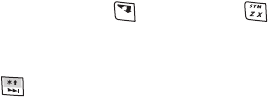
40
•To enter other symbols, press , and then press . A numbered list of symbols and special
characters is listed. Enter the number corresponding to the desired character and press the OK
soft key.
•By pressing multiple times you can enter the following characters: @ . , ? ! ‘ : ( ) /
t719.book Page 40 Wednesday, February 15, 2006 5:53 PM

Section 6: Phonebook 41
Section 6: Phonebook
Topics Covered
• Storing a Number
• Finding a Phonebook Entry
• Speed Dialing
• Managing Caller Groups
• Copying all SIM Phonebook Entries
• Deleting all of the Phonebook Entries
• Creating My Name Card
• Setting My Own Phone Number
• Checking the Memory Status
This section describes how to manage your contacts by storing their name and number in your
Phonebook.
Storing a Number
You can store phone numbers and their corresponding names on your SIM card or phone’s memory. They
are physically separate but are used as a single entity, called Phonebook. Also, numbers that have been
stored on your SIM card can be copied to your phone’s memory.
Depending on your particular SIM card, the maximum number of phone numbers the SIM card can store
may differ.
Note: When you copy a phone number from your SIM card to your phone, the number will appear twice in your
contact list.
Changing the Default Saving Location
The default for saving phone numbers to your phonebook is your phone’s memory. You can also save it
to your SIM card or you can set your default so that whenever a new phonebook entry is created
To change the default memory location, do as follows:
1. At the Idle screen, press the Ph.book soft key.
2. Highlight Management and press the Select soft key or the key.
3. Highlight Default saving and press the Select soft key or the key.
t719.book Page 41 Wednesday, February 15, 2006 5:53 PM
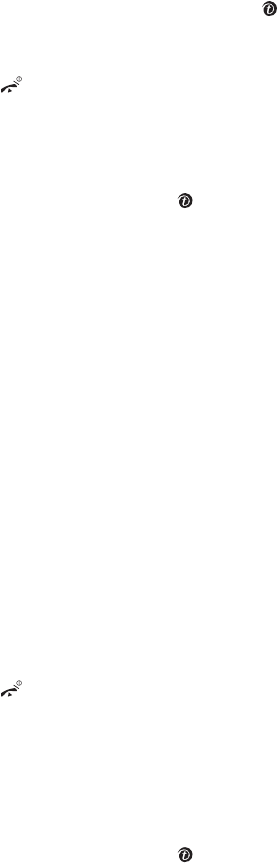
42
4. Highlight Phone, SIM, or Ask on saving and press the Select soft key or the key.
If you select Ask on saving, you will be prompted to choose between Phone or SIM card
each time you try to store a number in the Phonebook.
5. To return to the Idle screen, press the key.
Storing a Number in the Phone’s Memory
1. At the Idle screen, press the Ph.book soft key.
2. Highlight Add new contact and press the Select soft key or the key.
3. Enter a first name in the First name text box. Tab to the next text box by pressing the Down
key.
For further details about how to enter characters, see "Using the Multi-tap Input Method" on
page 37.
4. Enter a last name in the text box.
5. Highlight a number type by pressing the Up or Down Navigation key, then enter a number in
the text box.
The following types are available:
•Mobile: assigns the number entered to the Mobile entry.
•Home: assigns the number entered to the Home entry.
•Office: assigns the number entered to the Office entry.
•Fax: assigns the number entered to the Fax entry.
•Other: allows you to enter more detailed information for the entry.
•Email: assigns the address to the Email entry.
6. Continue to scroll down using the Down Navigation key to set a picture ID, ringtone, group,
memo, and PIN if desired.
7. Press the Save soft key. The number is saved to your phone and the new contact information
is displayed.
8. To return to the Idle screen, press the key.
Storing a Number on the SIM Card
The default for saving phone numbers to the Phonebook is your phone’s memory. To store a number on
your SIM card, you need to change the default saving location to SIM first. For details, see page 41.
1. At the Idle screen, press the Ph.book soft key.
2. Highlight Add new contact and press the Select soft key or the key.
t719.book Page 42 Wednesday, February 15, 2006 5:53 PM
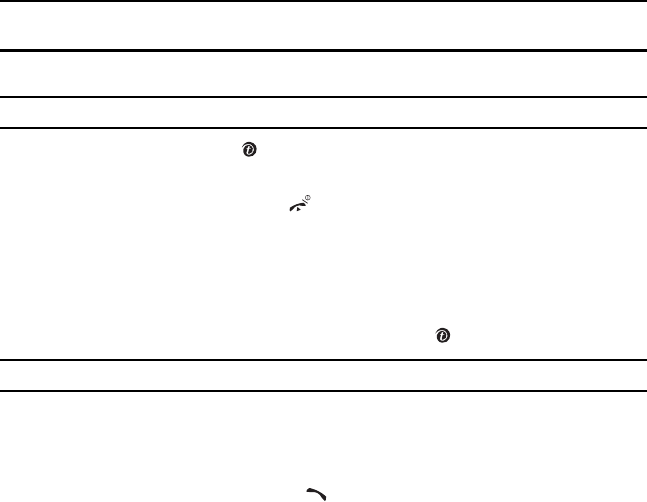
Section 6: Phonebook 43
Finding a Phonebook Entry
3. Enter a name in the Name text box. Tab to the next text box by pressing the Down key.
For further details about how to enter characters, see "Using the Multi-tap Input Method" on
page 37.
Note: Contacts stored to your SIM card do not have first and last names as separate fields. Therefore, you will
have to enter first and last name in the name field if so desired.
4. Enter the phone number you want to store.
Note: To set a picture ID, ringtone, or group, you must save the number in the phone’s memory.
5. Press the Save soft key or the key. The number is saved on your SIM card.
After storing, the phone displays the Phonebook entry you just created.
6. To return to the Idle screen, press the key.
Finding a Phonebook Entry
1. At the Idle screen, press the Ph.book soft key.
2. Highlight Contacts list and press the Select soft key or the key.
Note: Steps 1 to 3 can be bypassed by pressing the Down navigation key while in Idle mode.
3. Enter the first few letters of the name in the text box.
The Phonebook entries are listed, starting with the first entry matching your input.
4. If needed, press the Up or Down Navigation key until the entry you want is highlighted.
5. Once you have found the entry, press the key to dial the number, or press the Options soft
key to access the following Phonebook entry options:
•View: shows details of the Phonebook entry.
•Edit: allows you to edit the contents of your contact.
•Send message: allows you to send a message to the selected number. You may choose
between Text messages, Picture messages, or Voice notes.
•Add new contact: allows you to add a Phonebook entry.
•Call: places a call to the number.
•Copy to: allows you to copy the contact to your phone’s memory or SIM card.
•Copy all to phone: allows you to copy all numbers stored on your SIM card to your
phone.
t719.book Page 43 Wednesday, February 15, 2006 5:53 PM

44
•Assign speed dial: allows you to assign a speed dial key number to the selected
Phonebook entry.
•Delete: allows you to delete the selected name and number from the Phonebook or
delete all numbers. You are asked to confirm that you wish to delete the name and
number by pressing the Yes soft key. To cancel, press the No soft key.
•Language select: allows you to select between English, French, or Spanish.
6. If you select the View option, press the Options soft key after the contact information is
displayed, for these additional options:
•Edit: allows you to edit the name and number fields in the entry. You can also add email
address and notes.
•Send message: allows you to send a message to the selected number. You may choose
between Text messages, Picture messages, or Voice notes.
•Call: places a call to the number.
•Copy to: allows you to copy the number to your phone’s memory, SIM card, or FDN.
•Send name card via: allows you to send the selected Phonebook entry as a digital
name card format (VCF) via Text message, Picture message, or Bluetooth.
•Assign speed dial: allows you to assign a speed dial key number to the selected
Phonebook entry.
•Delete: allows you to delete the name and number from the Phonebook. You are asked
to confirm that you wish to delete the name and number by pressing the Yes soft key. To
cancel, press the No soft key.
After viewing one Phonebook entry, you can scroll through all Phonebook entries by pressing
the Right or Left Navigation keys.
Speed Dialing
Once you have stored phone numbers from the Phonebook list, you can set up to 8 speed dial entries
and then dial them easily whenever you want, simply by pressing and holding the associated numeric
key.
Setting Up Speed Dial Entries
1. At the Idle screen, press the Ph.book soft key.
2. Scroll to Speed dial by pressing the Up or Down Navigation key and press the Select soft
key or the key.
3. Use the Navigation key to select the number key to which you wish to assign the speed-
dialing number. Select one from the 2 to 9 keys, and press the Options soft key.
t719.book Page 44 Wednesday, February 15, 2006 5:53 PM
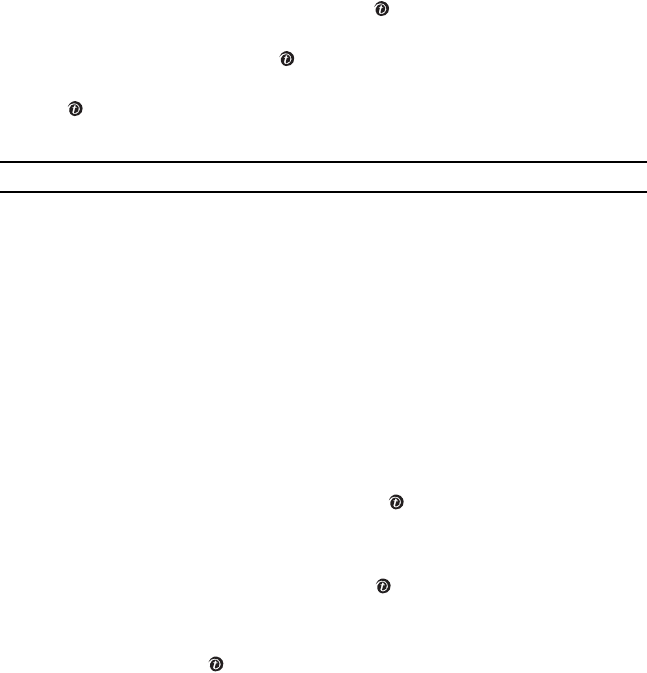
Section 6: Phonebook 45
Managing Caller Groups
4. Highlight Add and press the Select soft key or the key.
5. Your Contact list will be displayed. Highlight the entry you wish to assign the speed dial to
and press the Select soft key or the key.
6. If the entry has more than one number, highlight the one you want and press the Select key of
the key.
The number will be assigned to your speed dial.
Note: Memory location 1 is reserved for your Voice Mail server number and cannot be changed.
Dialing a Speed Dial entry
In Idle mode, to speed dial the numbers assigned to keys (2 to 9), press and hold the appropriate key.
Managing Caller Groups
The Phonebook provides you with caller groups to allow you to organize your contacts by category. You
can edit the properties of those caller groups or create a new caller group.
Editing a Caller Group
1. At the Idle screen, press the Ph.book soft key.
2. Highlight Group and press the Select soft key or the key.
3. Scroll through the group list by pressing the Up or Down Navigation key.
4. Highlight the group you want and press the Options soft key.
5. Highlight Edit and press the Select soft key or the key.
6. To edit the caller group name, modify the text in the Name text box.
7. To change the image associated with the caller group, press the Down key to highlight the
Picture ID icon. Press the key.
The following options are available:
•Take a photo: allows you to take a photo with your camera.
•My photos: allows you to choose one of the photos in the My photos folder.
•Downloaded images: allows you to choose one of the downloaded images.
•Icons: allows you to choose one of the embedded icons.
•Do not assign: removes any image that was previously used and sets to Not assigned
status.
t719.book Page 45 Wednesday, February 15, 2006 5:53 PM
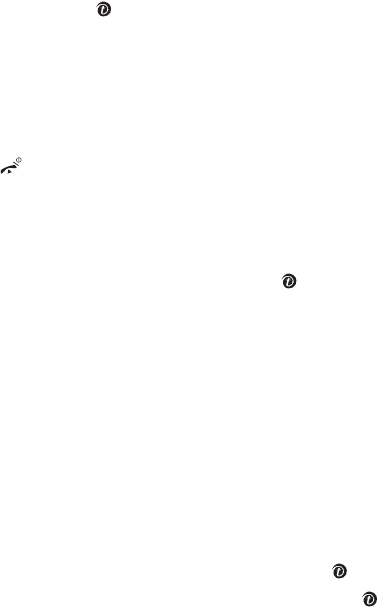
46
8. To change the ringtone associated with the Caller group, press the Down key to highlight the
Ringtone icon. Press the key.
The following options are available:
•Default sounds: allows you to choose one of 30 different melodies.
•Downloaded sounds: allows you to assign one of the ringtones in the My sounds
folder.
9. When you are finished, press the Save soft key. Your caller group settings will be saved.
10. Press the key to return to Idle mode.
Adding a new group
1. At the Idle screen, press the Ph.book soft key.
2. Highlight Group and press the Select soft key or the key.
3. Press the Options soft key.
4. Enter a group name.
5. Set a picture ID and ringtone, and save the group by following from step 7 in "Editing a Caller
Group" on page 45.
Copying all SIM Phonebook Entries
You can copy all SIM entries to the phone’s memory using this option. When you copy entries to the
phone’s memory, duplicate entries are created in the Phonebook.
1. At the Idle screen, press the Ph.book soft key.
2. Highlight Management and press the Select soft key or the key.
3. Highlight Copy all to phone and press the Select soft key or the key.
4. After receiving the Copy all to phone? confirmation message, press the Yes soft key.
t719.book Page 46 Wednesday, February 15, 2006 5:53 PM
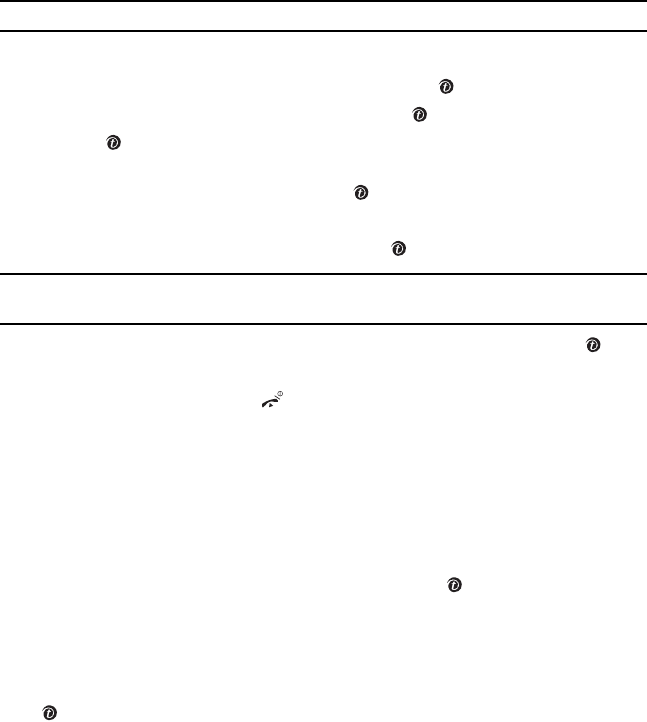
Section 6: Phonebook 47
Deleting all of the Phonebook Entries
Deleting all of the Phonebook Entries
You can delete all your entries from your phone’s memory, your SIM card, or both.
Important! Once Phonebook entries have been deleted, they cannot be recovered.
1. At the Idle screen, press the Ph.book soft key.
2. Highlight Management and press the Select soft key or the key.
3. Highlight Delete all and press the Select soft key or the key.
4. Press the key to place a check mark by the memory location you want to empty; All,
Phone, or SIM card.
You can remove the check mark by pressing the key again.
5. Press the Delete soft key.
6. Enter your password and press the OK soft key or the key.
Note: The password is preset to “00000000” at the factory. To change this password, see "Change password" on
page 76.
7. When the Delete all? confirmation message appears, press the Yes soft key or the key.
To cancel the deletion, press the No soft key.
8. When you are finished, press the key to return to Idle mode.
Creating My Name Card
My Name Card allows you to create a virtual business card. Once completed, you can send the card
to recipients as a V-card attachment.
1. At the Idle screen, press the Ph.book soft key.
2. Highlight My name card and press the Select soft key or the key.
The name card screen opens with the First name field highlighted.
3. Enter information in each of the fields as desired. Use the Navigation keys to move between
fields, then use the keypad to enter information.
4. When finished, press the Options soft key and highlight Save. Press the Select soft key or the
key. Your name card will be saved.
t719.book Page 47 Wednesday, February 15, 2006 5:53 PM
48
Setting My Own Phone Number
This function is a memory aid, which you can use to check your own phone number if you need to do so.
You can assign a name to each of your own phone numbers registered on your SIM card. You can also
edit the names and numbers. Any changes made here do not in any way affect the actual subscriber
numbers on your SIM card.
1. At the Idle screen, press the Ph.book soft key.
2. Highlight Own number and press the Select soft key or the key.
3. Highlight Number 1 and press the Options soft key..
4. Highlight Edit and press the Select soft key or the key.
Your phone number is displayed.
5. Edit the name and number if you wish, and press the Save soft key or the key.
6. Press the key to return to Idle mode.
Checking the Memory Status
You can check how many names and numbers are stored in the Phonebook both on the SIM card and
in the phone’s memory. You can also see the capacity of both memories.
1. At the Idle screen, press the Ph.book soft key.
2. Highlight Management and press the select soft key or the key.
3. Highlight Memory status and press the Select soft key or the key.
Memory information in each storage location appears.
4. Press the key to return to Idle mode.
t719.book Page 48 Wednesday, February 15, 2006 5:53 PM
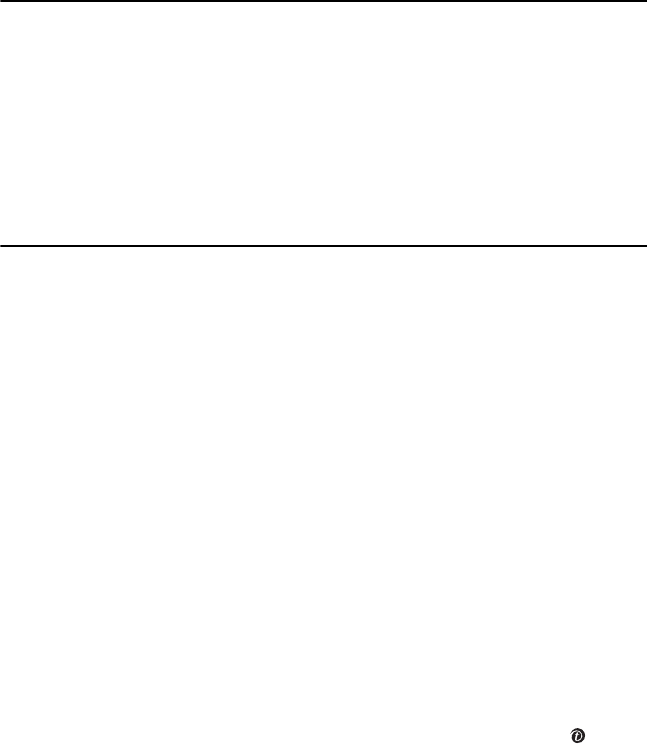
Section 7: BlackBerry Messaging 49
Section 7: BlackBerry Messaging
Topics Covered
• Composing and Sending a Text Message
• Composing and Sending a Picture Message
• Composing and Sending a PIN message
• Sending a Voice Note Message
• Composing and Sending an Email
• Accessing Messages
• Using Text Templates
• Searching for Messages
• Searching for Messages
This section describes how to send or receive BlackBerry messages. It also includes the features and
functionality associated with messaging.
BlackBerry is a mobile system which allow you to quickly and easily compose messages on the phone
with the advanced keyboard technology to support the enhanced messaging features required.
BlackBerry provides the following message types:
•Text messages
•Picture messages
•PIN messages
•Voice note message
•Email
Composing and Sending a Text Message
Short Message Service (SMS) allows you to send and receive short text messages to and from other
mobile phones. In addition, your phone supports the Enhanced Messaging Service (EMS), which enables
you to include simple graphics, melodies, and animated images in your messages.
1. In Idle mode, press the Menu soft key to access Menu mode.
2. Using the Navigation keys, scroll to BlackBerry. Press the Select soft key or the key to
enter the menu.
t719.book Page 49 Wednesday, February 15, 2006 5:53 PM
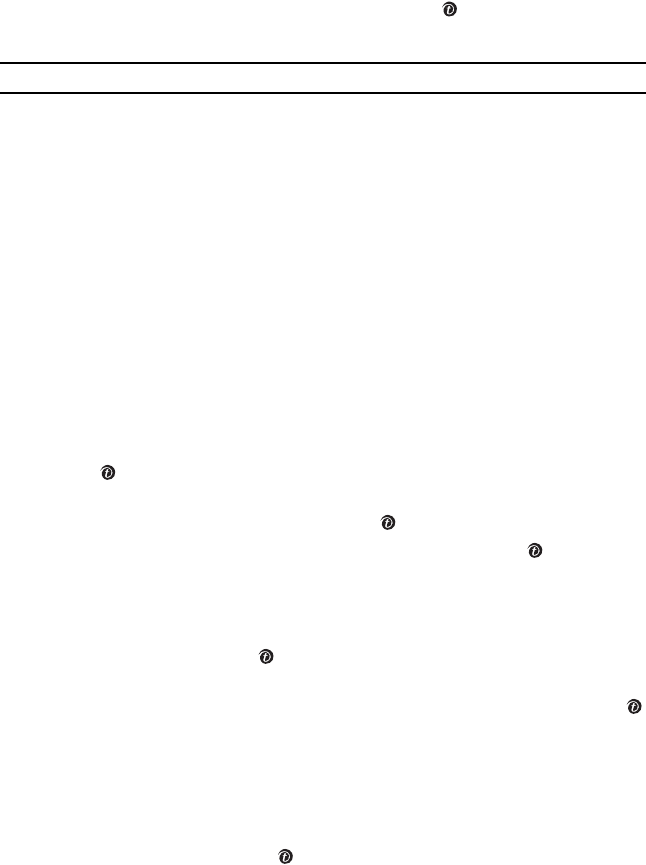
50
3. Press the Compose soft key or the Left Navigation key.
4. Highlight Text message and press the Select soft key or the key.
5. Enter the message text.
Notes: For further details about entering characters, see "Section 5: How to Enter Text" on page 35.
6. When you finish entering your message, press the Options soft key. The following options are
available:
•Send: allows you to send the message.
•Insert text via: allows you to insert text templates, Phonebook entries, or URL
addresses in Favorites. The Text templates option allows you to apply one of the preset
message templates to the text. Select one of the 10 items stored in the Text messages
template menu. Phonebook allows you to add names and phone numbers to your
message. Favorites allows you to add Internet addresses to your message.
•Add content: allows you to add a picture, animation, or melody to your message.
•Attach: allows you to attach a name card to your message.
•Save to drafts: saves the message as a draft for sending at a later time.
•Language select: allows you to set the language to English, French, or Spanish.
•Text style: allows you to format the style of the text.
For the text size, Large, Medium, and Small size are available. Text mode options are
Normal, Underline, and Strikethrough. The options for Bold and Italic are set by using
the key to place a check mark by them. Alignment options are Left, Center, and
Right.
7. Highlight Send and press the Select soft key or the key.
8. Highlight one of the following options and press the Select soft key or the key:
•Recent log: allows you to select one of the recipients of your previous messages.
•Phonebook: allows you to select a phone number from the Phonebook.
•Phone number: allows you to manually enter a phone number.
9. If you chose Recent log, use the key to place check marks next to the entries you want
your message sent to and press the Add soft key.
If you chose Phonebook, highlight the entry you want and press the Select soft key or the
key.
If you chose Phone number, enter the number in the To text box.
10. To add another destination, enter a number in the To text box, or press Options soft key,
select Recent log, Add address book, or Add group, and select the entries you want.
11. When you have finished entering the destinations, press the Options soft key, highlight Send
and press the Select soft key or the key. Your phone sends the message.
t719.book Page 50 Wednesday, February 15, 2006 5:53 PM
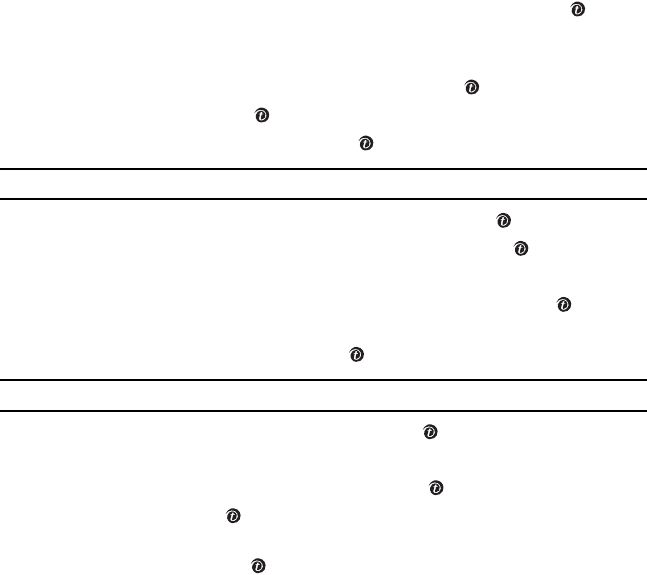
Section 7: BlackBerry Messaging 51
Composing and Sending a Picture Message
Composing and Sending a Picture Message
Picture Messaging is a messaging service that provides delivery of personal multimedia messages from
phone to phone or from phone to email.
In addition to the familiar text content of text messages, multimedia messages can contain images,
graphics, voice, and audio clips. A Picture Messaging message is a multimedia presentation in a single
file. It is not a text file with attachments.
1. In Idle mode, press the Menu soft key to access Menu mode.
2. Using the Navigation keys, scroll to BlackBerry. Press the Select soft key or the key to
enter the menu.
3. Press the Compose soft key.
4. Highlight Picture message and press the Select soft key or the key.
5. Highlight Subject and press the key.
6. Enter the subject of your message and press the key.
Note: For more information about entering characters, see "Section 5: How to Enter Text" on page 35.
7. To add a picture or video clip, highlight Image & Video and press the key.
8. Highlight Add Image or Add video and press the Select soft key or the key.
9. Select an image or video file from the various options available.
10. Press the Options soft key. Highlight Add and press the Select soft key or the key to add
it to your message.
11. To add a sound, highlight Sound and press the key.
Note: if you attached a video clip to your message, you will not be able to add audio to the message.
12. Highlight Add Sound and press the Select soft key or the key.
13. Select a sound file or voice note from the various options.
14. To add the message text, highlight Message and press the key.
15. Enter the text and press the key.
16. When you have finished entering the message, press the Options key and highlight Send.
Press the Select soft key or the key.
17. Highlight one of the following options:
•Recent log: allows you to select one of the recipients of your previous messages.
•Phonebook: allows you to select a phone number from Phonebook.
t719.book Page 51 Wednesday, February 15, 2006 5:53 PM
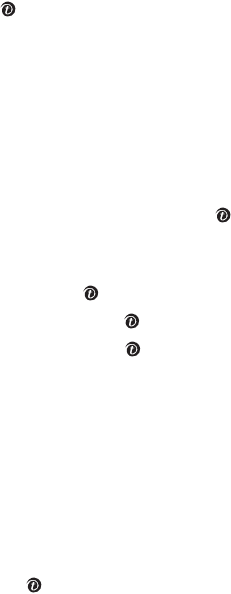
52
•Phone number: allows you to manually enter a phone number.
•Email address: allows you to manually enter an email address.
•My Album: allows you to send the message to your online photo album on
t-zones.
•My Journal: allows you to send the message to your online personal journal site on
t-zones.
18. After selecting or entering where to send your message, press the Options soft key and
highlight Send. Press the Select soft key or the key. Your phone sends the message.
Composing and Sending a PIN message
A personal identification number (PIN) uniquely identifies each BlackBerry device on the network. If you
know another person’s PIN, you can send a PIN message to that person by entering the PIN as the
destination.
1. In Idle mode, press the Menu soft key to access Menu mode.
2. Using the Navigation keys, scroll to BlackBerry. Press the Select soft key or the key to
enter the menu.
3. Press the Compose soft key.
4. Highlight PIN message and press the Select soft key or the key.
5. When PIN address is highlighted, press the Select soft key or the key.
6. Scroll to the PIN you want to send and press the OK soft key or the key.
7. Enter the message subject and press the Down Navigation key.
8. When you finish entering your message, press the Options soft key. The following options are
available:
•Send: allows you to send the message.
•Add address: allows you to enter additional to, cc, bcc addresses.
•Save to drafts: saves the message as a draft for sending at a later time.
•Options: allows you to set the importance level and sensitivity level of the message.
•Language select: allows you to set the language to English, French, or Spanish.
9. Highlight Send and press the Select soft key or the key. Your phone sends the message.
t719.book Page 52 Wednesday, February 15, 2006 5:53 PM
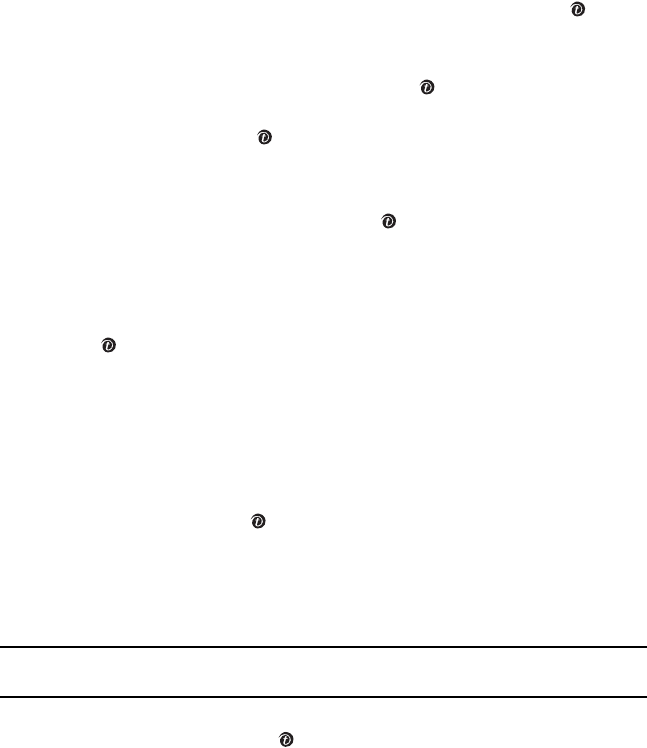
Section 7: BlackBerry Messaging 53
Sending a Voice Note Message
Sending a Voice Note Message
You can record a voice note and send it as part of a message.
1. In Idle mode, press the Menu soft key to access Menu mode.
2. Using the Navigation keys, scroll to BlackBerry. Press the Select soft key or the key to
enter the menu.
3. Press the Compose soft key.
4. Highlight Voice note and press the Select soft key or the key. The recorder screen
appears.
5. Press the Record soft key or the key and record a note by speaking into the microphone.
6. When you have finished, press the Stop soft key or Down Navigation key.
7. Press the Send soft key to access the following options:
8. Highlight Send and press the Select soft key or the key.
9. Highlight one the following options:
•Recent log: allows you to select a number or an address from the 20 last destinations
you entered for sending the last messages.
•Phonebook: allows you to enter the phone number you want from your Phonebook. Use
the key to check the selected entries.
•Phone number: allows you to manually enter a phone number.
•Email address: allows you to manually enter an e-mail address.
•My Album: allows you to send the message to your online photo album on
t-zones.
•My Journal: allows you to send the message to your online personal journal site on
t-zones.
10. Press the Select soft key or the key.
11. Select where you would like to send your voice note and it will be entered in the Send menu
in a To field.
12. To add another destination, select an empty To field, press the Options soft key. Repeat from
step 9.
Note: When entering multiple destinations, you can also choose Add group, Change recipient, and
Back options in addition to the other send options.
13. When you have finished entering the destinations, press the Options soft key, highlight Send
and press the Select soft key or the key. Your phone sends the message
t719.book Page 53 Wednesday, February 15, 2006 5:53 PM

54
Composing and Sending an Email
You can send an email.
1. In Idle mode, press the Menu soft key to access Menu mode.
2. Using the Navigation keys, scroll to BlackBerry. Press the Select soft key or the key to
enter the menu.
3. Press the Compose soft key.
4. Highlight Email and press the Select soft key or the key.
5. Highlight [Email address] or [Phonebook] and press the Select soft key or the key.
6. Select the email address to which you want the e-mail to be sent. The selected address is
inserted in the To text box.
7. To enter additional address, press the Options soft key, select Add address to enter
additional to, cc, bcc addresses.
8. Press the Down Navigation key and enter the message subject.
9. Press the Down Navigation key and enter the message text.
10. When you have finished entering the message text, press the Options soft key.
The following options are available:
•Send: allows you to send the message.
•Add address: allows you to enter additional to, cc, bcc addresses.
•Save to drafts: saves the message as a draft for sending at a later time.
•Options: allows you to set the importance level and sensitivity level of the message.
•Language select: allows you to set the language to English, French, or Spanish.
11. Highlight Send and the Select soft key or the key. Your phone sends the message.
Accessing Messages
When you access the BlackBerry menu, a list of all types of messages appears in the order of the time
and date when they were created or received.
You can tell what kind of message it is by the icon displayed. If the icon envelope is open then the
message has been read, otherwise it will appear closed.
t719.book Page 54 Wednesday, February 15, 2006 5:53 PM
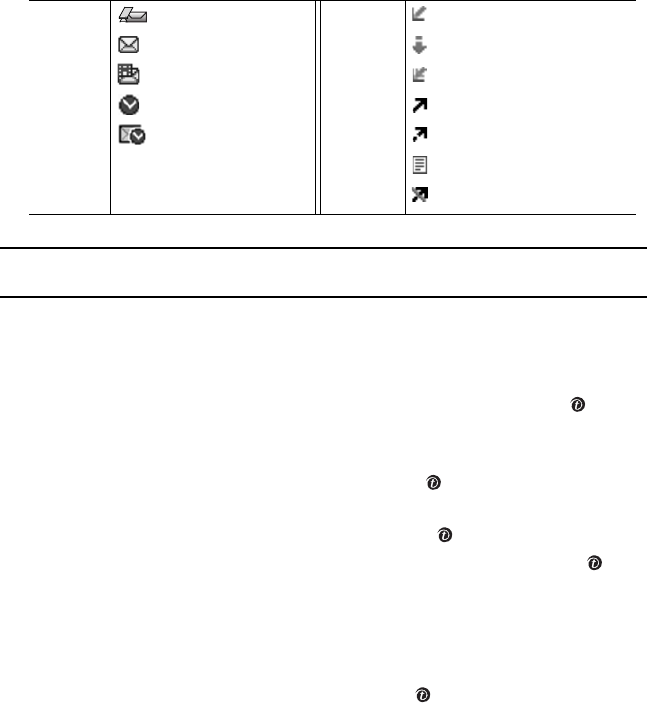
Section 7: BlackBerry Messaging 55
Accessing Messages
The following icons of messages may appear on the Messages list:
Note: On the message list, you can resend the selected message by pressing the Left Navigation key.
Also, you can compose and send a new text message by pressing the Right Navigation key.
Accessing Messages by Category
1. In Idle mode, press the Menu soft key to access Menu mode.
2. Using the Navigation keys, scroll to BlackBerry. Press the Select soft key or the key to
enter the menu.
3. Highlight a date bar and press the Options soft key.
4. Highlight View folder and press the Select soft key or the key.
5. Highlight BlackBerry email to access incoming or outgoing emails or select SMS/MMS to
access other messages, and press the Select soft key or the key.
6. Highlight one of the following message folders and press the Select soft key or the key.
•Inbox: stores received messages.
•Sentbox: stores messages successfully sent.
•Outbox: stores messages to be sent or ones failed to be sent.
•Drafts: stores messages as drafts for sending at a later time.
7. Highlight a message and press the Select soft key or the key
Viewing an Incoming Message
1. Select a received message from the Messages list or the Inbox list and press the Options soft
key.
Message
type
Voice notes
Text messages
Picture messages
PIN messages
Emails
?? Push messages
Message
status
Retrieved
Being retrieved
To be retrieved
Sent
Being sent
To be sent
Failed to send
t719.book Page 55 Wednesday, February 15, 2006 5:53 PM

56
The following options will appear. Depending on the type of the selected message, available
options vary:
•Open: allows you to read the message.
•Play: plays the voice note and view message details, if it is a voice note message.
•Mark opened: switches the message status opened. The message icon changes to an
unopened envelope.
•Reply: allows you to send a reply to the sender by sending a text or picture message.
•Forward: allows you to forward the message to other numbers.
•Delete: deletes the selected message or all messages.
•Call back: places a call to the selected number.
2. Highlight Open and press the Select soft key or the key to read the message contents.
3. To scroll through the contents, press the Up or Down Navigation key.
To scroll to other messages in the same folder, press or .
While reading a received message, you may choose the following options by pressing the Options soft
key. Depending on the type of the selected message, available options vary:
•Reply via: allows you to send a reply to the sender by sending a text or picture message.
•Reply all via: allows you to send a reply to all recipients by sending a picture message or
voice note, if it is a picture message or voice note message.
•Call back: places a call to the selected number.
•Forward: allows you to forward the message to other numbers.
•Replay: allows you to view the message or listen to the note again, if it is a picture message
or voice note message.
•Delete: allows you to delete the message.
•Move to phone: moves the message from the SIM card to the phone’s memory. This option is
only available for messages stored on the SIM card.
•Move to SIM card: moves the message from the phone’s memory to the SIM card. This option
is only available for messages stored in the phone’s memory.
•Go to URL: allows you to go to the website corresponding to the selected URL address in the
message, if it is a push message from a web server.
•Save address: allows you to extract the sender’s number and URL, email addresses or phone
numbers from the message text, so that you can save them in your phone’s memory.
•Save media: allows you to save the media file in a message.
t719.book Page 56 Wednesday, February 15, 2006 5:53 PM
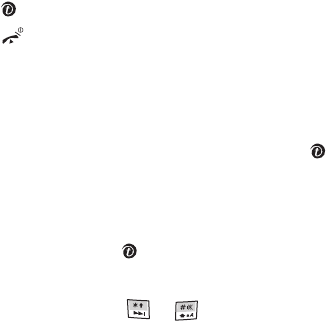
Section 7: BlackBerry Messaging 57
Accessing Messages
•Protection: allows you to lock the message to protect it from being deleted.
Viewing a Message When You Receive It
When a new multimedia message comes in, the display shows the Picture Messaging Message icon.
1. Press the View soft key to view the message.
Press the Exit soft key if you want to view the message later in the Inbox.
2. Press the Options soft key or the key to access the various options described above.
3. When you are finished, press the key.
Accessing an Outgoing Message
1. In Idle mode, press the Menu soft key to access Menu mode.
2. Using the Navigation keys, scroll to BlackBerry. Press the Select soft key or the key to
enter the menu.
3. Select a message from the Messages list or the Sentbox or Outbox list and press the Options
soft key.
4. Highlight Open and press the Select soft key or the key to read the message contents.
5. To scroll through the contents, press the Up or Down Navigation key.
To scroll to other messages in the same folder, press or .
While viewing a message, you can choose different options by pressing the Options soft key.
•Send again: allows you to send the message again.
•Forward: allows you to forward the message to other numbers.
•Delete: allows you to delete the message.
•Save address: allows you to extract the sender’s number and URL, email addresses or phone
numbers from the message text, so that you can save them in your phone’s memory.
•Protection: allows you to lock the message to protect it from being deleted.
t719.book Page 57 Wednesday, February 15, 2006 5:53 PM
58
Using Text Templates
Besides entering message text using the keypad keys, you can speed message composition by including
copies of stored text (Templates) in your message.
1. In Idle mode, press the Menu soft key to access Menu mode.
2. Using the Navigation keys, scroll to BlackBerry. Press the Select soft key or the key to
enter the menu.
3. Highlight a date bar and press the Options soft key.
4. Highlight Text message templates and press the Select soft key or the key.
5. Highlight the sentence you want.
6. To edit the sentence, press the key. Change the sentence and press the key to save
changes.
To send a new message using the sentence, press the Options soft key and select Send
message, then a message type. The sentence will be placed on a message display. Continue
to write your message. For more information, see "Composing and Sending a Text Message"
on page 49 or "Composing and Sending a Picture Message" on page 51.
Searching for Messages
1. In Idle mode, press the Menu soft key to access Menu mode.
2. Using the Navigation keys, scroll to BlackBerry. Press the Select soft key or the key to
enter the menu.
3. Highlight a date bar and press the Options soft key.
4. Highlight Search messages and press the Select soft key or the key.
5. Set the following search options:
•Name: allows you to set a sender or recipient’s name.
•In: allows you to specify which field the phone searches for the entered name.
•Subject: allows you to set a subject.
•Message: allows you to the message text.
•Folder: allows you to specify which folder the phone searches.
6. Press the Search soft key. The phone begins searching for the messages matching your input
and displays the results.
7. Highlight the message you want and compose a new message or access options.
t719.book Page 58 Wednesday, February 15, 2006 5:53 PM

Section 8: Other Messaging 59
Voice Notes
Section 8: Other Messaging
Topics Covered
•Voice Notes
•Voice Mail
• Broadcast Messages (SIM dependent)
• Instant Messaging
This section describes how to send or receive different types of messages. It also includes the features
and functionality associated with messaging.
Your phone also provides these message types:
•Voice Notes: You can record a voice note and then send it as a message.
•Voice Mail Messages: If you do not answer a call, the call may be diverted to Voice Mail so
that the caller can leave you a voicemail. You can connects to the voice mail center anytime
and check your voicemails.
•Broadcast Messages (SIM dependent): Your phone can receive text messages related various
topics, such as traffic, news, weather forecast, sports, entertainment, from T-Mobile.
•Instant Messaging: You can log onto a online community and have a chat with your friends or
family by sending and receiving instant messages.
Voice Notes
In this menu, you can record a voice note of up to one minute long and then immediately send it by Picture
message.
When you access this menu, a timer appears on the screen.
1. In Idle mode, press the Menu soft key to access Menu mode.
2. Using the Navigation keys, scroll to Voice notes. Press the Select soft key or the key to
enter the menu.
3. Press the Record soft key or the key to start recording.
4. Record a memo by speaking into the microphone.
The display shows the elapsed time and the remaining time
5. When you are finished, press the Stop soft key or the Down navigation key.
The Voice note is saved to your Voice list.
t719.book Page 59 Wednesday, February 15, 2006 5:53 PM
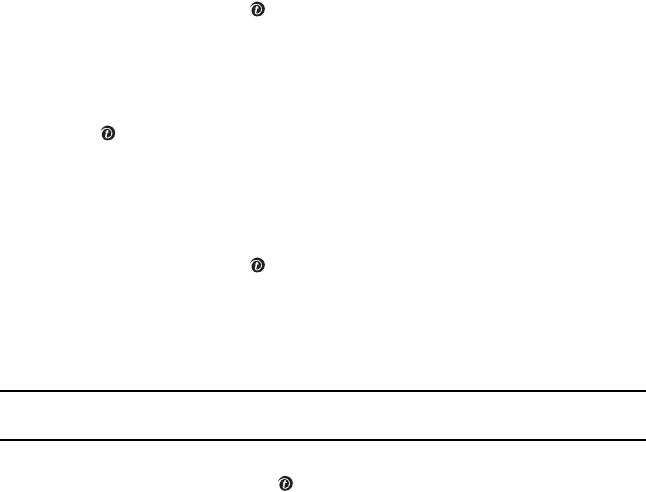
60
6. Press the Options soft key to access the following options:
•Send: allows you to send the voice note.
•Play: plays back the voice note.
•Re-record: discards the Voice note and enables you to record another one.
•Set default destination: allows you to set the default destination. Once a destination is
set as default, the phone will ask you if you want to send the voice note to the
destination right after recording.
•Save: saves the voice note and continues to the Send option.
7. To send the Voice note, press the Send soft key or select Send from the Options menu and
press the Select soft key or the key.
8. Highlight one the following options:
•Recent log: allows you to select a number or an address from the 20 last destinations
you entered for sending the last messages.
•Phonebook: allows you to enter the phone number you want from your Phonebook. Use
the key to check the selected entries.
•Phone number: allows you to manually enter a phone number.
•Email address: allows you to manually enter an e-mail address.
•My Album: allows you to send the voice note to your online photo album on t-zones.
•My Journal: allows you to send the voice note to your online personal journal on t-zones.
9. Press the Select soft key or the key.
10. Select where you would like to send your voice note and it will be entered in the Send menu
in a To field.
11. To add another destination, select an empty To field and press the Options soft key. Repeat
from step 9.
Note: When entering multiple destinations, you can also choose Add group, Change recipient, and Back
options in addition to the other send options.
12. When you have finished entering the destinations, press the Options soft key, highlight Send
and press the Select soft key or the key.
t719.book Page 60 Wednesday, February 15, 2006 5:53 PM
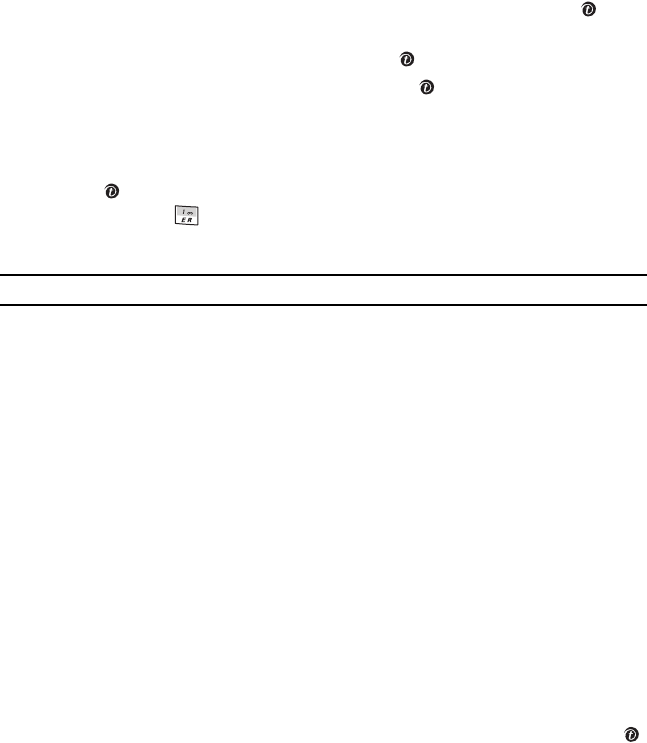
Section 8: Other Messaging 61
Voice Mail
Voice Mail
This menu provides you with a way of accessing your voice mailbox, if provided by your network.
1. In Idle mode, press the Menu soft key to access Menu mode.
2. Using the Navigation keys, scroll to Applications. Press the Select soft key or the key to
enter the menu.
3. Highlight Utilities and press the Select soft key or the key.
4. Highlight Voice mail and press the Select soft key or the key.
The following options are available:
•Call voice mail: before using the Voice Mail feature, you must enter the voice server number
obtained from your service provider. You can then select this option and press the Select soft
key or the key to listen to your messages. You can also connect to the voice server by
pressing and holding in Idle mode.
•Voice server number: allows you to change the voice mail server number, if necessary.
Note: Voice mail is a network feature. Please contact your service provider for further details.
Broadcast Messages (SIM dependent)
This network service allows you to receive text messages on various topics, such as the weather or
traffic.
Please contact your service provider for further details.
Instant Messaging
Instant Messaging (IM) is a way of sending short, simple messages that are delivered immediately to
users online at that moment.
Before using this feature, you need to subscribe to a messenger service. For further details, contact your
service provider.
Starting your Instant Messaging
1. In Idle mode, press the Menu soft key to access Menu mode.
2. Using the Navigation keys, scroll to Instant Messaging. Press the Select soft key or the
key to enter the menu.
t719.book Page 61 Wednesday, February 15, 2006 5:53 PM
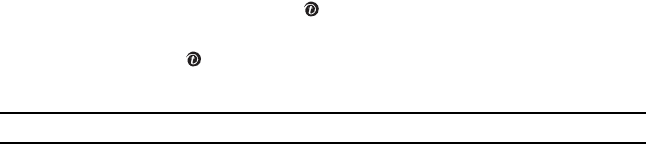
62
3. Highlight the messenger service to which you subscribed using the Up or Down Navigation
key and press the Select soft key or the key.
4. Highlight Sign on, Connect, or Sign in, depending on your messenger service, and press the
Select soft key or the key.
5. Enter the required information, such as your ID and password, and press the OK soft key.
Note: The information required for sign on will vary depending on the instant messaging provider you are using.
6. Follow the on-screen instructions to read, reply to, compose, send, and manage your IM
account.
7. While on a conversation, press the Options soft key to access the following options:
•Send IM: allows you to send the instant message you have typed to the people you are
chatting with.
•Insert: allows you to insert information, such as text templates, emoticons, URL
addresses in Favorites, and Phonebook entries for your convenience.
•Save conversation: saves your conversation while you are chatting with people.
•Language select: allows you to change the language for entering messages.
•End: finishes the current conversation.
•Go to Contact list: allows you to access the IM contact list.
•Add contact: allows you to add the current contact to the IM contact list, if the contact
has not been saved before.
•Delete contact: deletes the contact if the current contact already exists on the IM
contact list.
Using the Instant Messenger Options
On the sign-on screen of the messenger, press the Options soft key to access the following options:
•Sign on/Connect/Sign in: allows you to login to your IM account.
•Saved conversations (convers.): shows permanent records of your IM conversations.
•Offline conversations (convers.): shows dynamic records of your last 10 IM conversations.
•Settings/Preferences: allows you to change your default community and community settings,
such as automatic sign-in or sounds.
•Help: provides various help information depending on the community you have selected.
t719.book Page 62 Wednesday, February 15, 2006 5:53 PM

Section 8: Other Messaging 63
Instant Messaging
Managing IM Contacts
1. In Online mode, press the Options soft key.
2. Highlight Contact list and press the Select soft key or the key to access a list of your IM
contacts.
3. Highlight a contact and press the Options soft key to access the following options.
•Open: opens a new message screen allowing you to compose and send a instant
message to the contact.
•End: ends the conversation, if you are chatting with the contact.
•Send IM: allows you to send an instant message to the contact.
•Manage contact: allows you to add or delete contacts.
•Contact info.: displays the contact details.
•Block contact: allows you to block instant messages from the contact.
•My status: allows you to change your presence status.
•Sign out: allows you to log out from the IM community.
4. When you have finished, press the Back soft key.
t719.book Page 63 Wednesday, February 15, 2006 5:53 PM
64
t719.book Page 64 Wednesday, February 15, 2006 5:53 PM
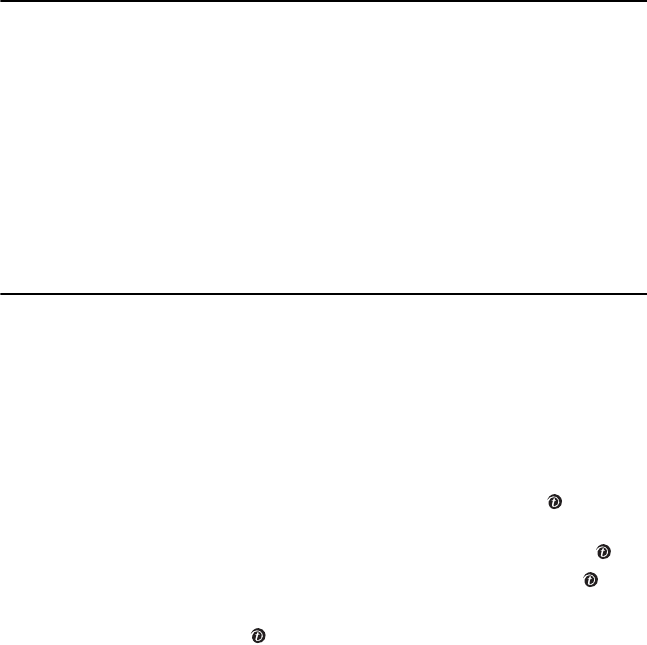
Section 9: Settings 65
Changing Settings
Section 9: Settings
Topics Covered
• Changing Settings
• Time & Date Settings
• Phone Settings
• Display Settings
• Sound Settings
• Network Services Settings
• Bluetooth
• Security Settings
• Voice Recognition Settings
• Reset Settings
• Message Settings
This section explains the sound and phone settings for your phone. It includes display settings, security
settings, and extra settings associated with your phone.
Changing Settings
To change a setting option, do as follows:
1. In Idle mode, press the Menu soft key to access Menu mode.
2. Using the Navigation keys, scroll to Settings. Press the Select soft key or the key to enter
the menu.
3. Highlight a menu, for example, Phone settings, and press the Select soft key or the key.
4. Highlight a submenu, for example, Language, and press the Select soft key or the key.
5. Highlight the setting option you want, or press the Navigation keys to change the setting.
6. Press the Select soft key or the key to save changes.
t719.book Page 65 Wednesday, February 15, 2006 5:53 PM

66
Time & Date Settings
This menu allows you to change the current time and date displayed.
The following options are available:
•Set time: allows you to change the hour and minute.
•AM/PM: allows you to set either AM or PM.
•Time format: allows you to select whether your time is displayed in 12 hour or 24 hour format.
•Set date: allows you to enter the month, day, and year.
•Date format: allows you to select MM/DD/YYYY, DD/MM/YYYY, or YYYY/MM/DD format.
•Auto update: allows you to receive time information from your service provider’s network.
On: the phone automatically updates the time and date according to the current time zone
using the network service.
Confirm first: the phone asks for a confirmation before the update.
Off: you need to manually set the time and date according to the current time zone using the
Set time menu.
Note: Automatic updates of time and date do not change the time you have set for alarm settings or calendar
memos.
Phone Settings
You can customize various phone system settings.
Language
This menu allows you to select a display language for Text language and Input mode. Choose one of
English, Français (French), and Español (Spanish).
Greeting message
This menu allows you to set a greeting to be displayed briefly when the phone is switched on.
For details about entering characters, see "Section 5: How to Enter Text" on page 35.
t719.book Page 66 Wednesday, February 15, 2006 5:53 PM
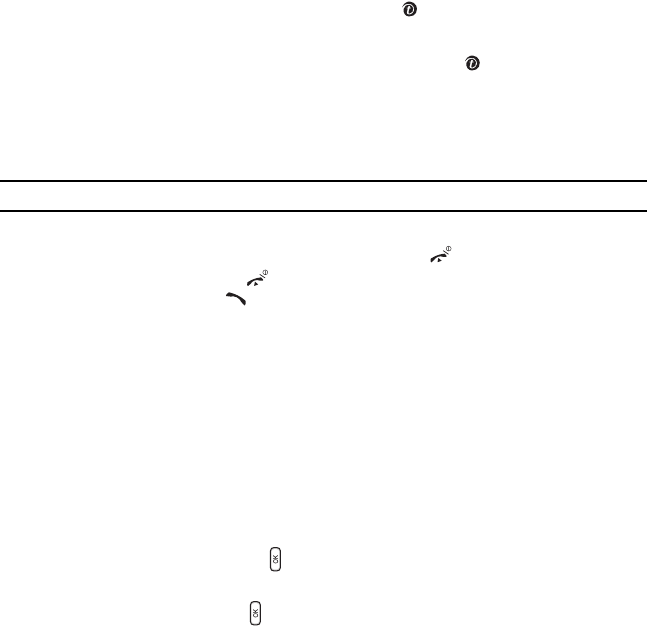
Section 9: Settings 67
Phone Settings
Volume key
This menu allows you to set how the Volume keys functions when you receive an incoming call. The
following options are available:
•Mute: allows you to turn the ringer off by pressing and holding the Volume keys.
•Reject: allows you to reject calls by pressing and holding the Volume keys.
Extra settings
You can turn the automatic redialing or answering features on or off.
1. To turn a feature on, highlight the feature and press the key. A check mark displays in front
of the option.
2. To turn a feature off, highlight the checked feature and press the key. The check mark no
longer displays.
The following options are available:
•Auto redial: when this option is checked, the phone makes up to ten attempts to redial
a phone number after an unsuccessful call.
Note: The interval between call attempts varies.
•Anykey answer: when this option is checked, you can answer an incoming call by
pressing any key, except for the Reject soft key or the key. To reject the call, press
the Reject soft key or the key. When this option is unchecked, you must press the
Accept soft key or the key to answer a call.
•Open to answer: when this option is checked, you can simply open the phone to answer
a call. When it is unchecked, you must open the phone and press a key to answer a call,
depending on the setting of the Anykey answer option.
3. When you have finished changing your settings, press the Save soft key to save your settings.
Otherwise, press the Back soft key.
Side key
You can specify how the keys on the right side of your phone function in Idle mode.
The following options are available:
•Middle (Others): allows you to set to confirm your selection, or to function the same as
one of the soft keys in Menu mode.
•Middle (Idle): allows you to set as a shortcut to access one of your favorite menu when
held down in Idle mode.
t719.book Page 67 Wednesday, February 15, 2006 5:53 PM

68
•Up (Short): allows you to set the Up Volume key as a shortcut to access one of your favorite
menu.
•Up (Long): allows you to set the Up Volume key as a shortcut to access one of your favorite
menu when held down.
•Down (Short): allows you to set the Down Volume key as a shortcut to access one of your
favorite menu.
•Down (Long): allows you to set the Down Volume key as a shortcut to access one of your
favorite menu when held down.
Display Settings
In this menu, you can change various settings for the display or backlight.
Wallpaper
This menu allows you to change the background image or the color of the text to be displayed in Idle
mode.
The following options are available:
•Get more wallpaper: takes you to t-zones where you can download wallpapers.
•Default wallpapers: allows you to choose from a list of wallpaper embedded your phone.
•My downloads: allows you to choose one of the downloaded or received images.
•My photos: allows you to choose one of the photos you have captured with your camera.
To change the background image:
1. Scroll through the list by pressing the Navigation keys and select an image.
2. Press the Select soft key or the key.
The image will be saved as your wallpaper.
Info display
This menu allows you to set text style and text color. Press the Left or Right Navigation key to change
the settings.
Interior display
You can select the color of the menus displayed. There are two different patterns to choose from.
t719.book Page 68 Wednesday, February 15, 2006 5:53 PM

Section 9: Settings 69
Display Settings
Brightness/Contrast control
You can adjust the brightness of the main display and the front display, or the contrast of the front display
to see them better in different lighting conditions.
1. Highlight LCD brightness control or Front LCD contrast contrast.
2. Press the Left and Right Navigation keys or the Volume keys to adjust the settings.
3. Press the OK soft key or the key to save your settings.
Backlight
In this menu, you can select the length of time that the keypad backlight is on and how much longer the
display is illuminated before going off.
•On: allows you to set how long the keypad backlight stays on. You can select 15 seconds, 30
seconds, 1 minute, 3 minutes, or 10 minutes.
•Dim: allows you to se how much longer after the keypad backlight goes off that the display
remains lit. You can select Off, 15 seconds, 30 seconds, 1 minute, or 3 minutes.
For example, if you set On for 30 seconds and Dim for 15 seconds, after 30 seconds the backlight of the
display and keypad would turn off and 15 seconds later the display would turn off.
Press the Left or Right Navigation key to adjust the settings.
Dialing display
This menu allows you to select the color of your dialing font.
To change the color of the font:
1. Highlight Color style and use the Left or Right Navigation key to select either Basic (black),
Rainbow, or Monochrome.
2. If you select Monochrome, press the Down Navigation key and select the monochrome
color.
3. Press the Save soft key or the key to save your settings. Otherwise, press the Back soft
key.
Show Caller Information
By turning this option on, when you miss a call, caller information such as name will be displayed on
your display when your missed calls are listed. You can also select With front LCD to have information
displayed on the front display screen.
t719.book Page 69 Wednesday, February 15, 2006 5:53 PM

70
Sound Settings
You can customize various sound settings for your phone.
Incoming call
You can set up the options for the incoming call ringer.
•Get more MegaTones: allows you to access the website preset by T-Mobile and download
new sounds.
•Get more HiFi Ringers: allows you to access the website preset by T-Mobile and download
new HiFi Ringers.
•RingTone: allows you to select a ringtone. Use the Up or Down Navigation key and select My
sounds or Default sounds. Then, press the Select soft key or the key to select a ringtone.
•Volume: allows you to adjust the ringer volume to one of 5 levels. Use the Right or Left
Navigation key to increase or decrease the volume level.
•Alert type: This menu allows you to specify how you are to be informed of incoming calls. Use
the Right or Left Navigation key to select a ring tone. The following options are available:
Melody: the phone rings using the ring melody selected in the RingTone menu.
Vibration: the phone vibrates but does not ring.
Vibration then melody: the phone vibrates 3 times and then starts ringing.
Keypad tone
This menu allows you to turn the key tone on or off, and select a key tone type or volume level. You can
also select a different key tone for using BlackBerry if you wish.
Message tone
This menu allows you to set the message tone for incoming Text, Picture, Email, and Broadcast
messages.
•Tone: allows you to select a ringtone. You can choose one of 10 MMS tones.
•Alert type:This menu allows you to specify how you are to be informed of incoming messages.
Use the Right or Left Navigation key to select a ringtone. The following options are available:
Melody: the phone rings using the ring melody selected in the Tone menu.
Vibration: the phone vibrates but does not ring.
Vibration then melody: the phone vibrates 3 times and then starts ringing.
t719.book Page 70 Wednesday, February 15, 2006 5:53 PM

Section 9: Settings 71
Sound Settings
•Repetition: allows you to set the phone to repeat alerting you to an incoming message. If you
do not want the phone to repeat alerting, select Once. The phone will alert only one time
when a message come in.
Power on/off
This menu allows you to select the melody that the phone sounds when it is switched on and off.
To turn off the sound, select Off.
Folder tone
This menu allows you to select the melody that the phone sounds when you open or close the phone.
You may choose between four different tones.
To turn off the sound, select Off.
Silent mode
This menu allows you to select how the phone reacts instead of making sounds in Silent mode. You may
choose between Vibration and Mute.
Extra tones
You can customize additional tones for the phone.
1. To turn a given tone on, press the key. A check mark displays in front of the option.
2. To turn a given tone off, press the key. The check mark no longer displays in front of the
option.
The following options are available:
•Minute minder: allows you to set whether or not the phone beeps every minute during an
outgoing call to keep you informed of the length of your call.
•Connection tone: allows you to set whether or not the phone beeps when an outgoing call is
connected to the system.
•Alerts on call: allows you to set whether or not the phone beeps when you receive a new
message or the time for an alarm comes during a call.
t719.book Page 71 Wednesday, February 15, 2006 5:53 PM
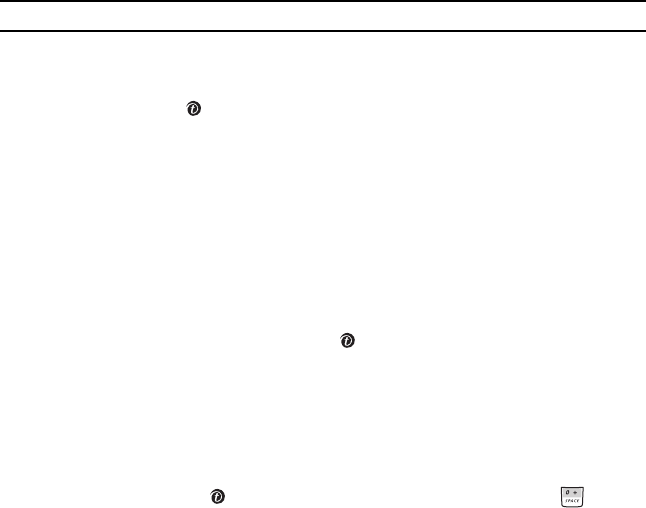
72
Network Services Settings
You can set up network services supported by your service provider.
Call forwarding
This network service enables incoming calls to be rerouted to the number that you specify.
Example: You may wish to forward your business calls to a colleague while you are on holiday.
To set your call forwarding options:
1. Select a call forwarding option by pressing the Up or Down Navigation key and then press the
Select soft key or the key.
The following options are available:
•Forward always: all calls are forwarded.
•Busy: calls are forwarded when your phone is busy.
•No reply: calls are forwarded when your phone is not answered.
•Unreachable: calls are forwarded when you are not in an area covered by your service
provider or when your phone is switched off.
•Cancel all: all call forwarding options are canceled.
2. Select the type of calls, Voice calls or Data calls, by pressing the Up or Down Navigation
key, and then press the Select soft key or the key.
The current status displays. If the option has already been set, the number to which the calls
are forwarded displays.
3. To activate call forwarding, select Activate by using the Left or Right Navigation key.
To deactivate call forwarding, select Deactivate by using the Left or Right Navigation key.
4. Enter the number to which the calls are to be forwarded in the Forward to text box and press
the Select soft key or the key. To enter an international code, press and hold until the
+ sign displays.
The phone sends your settings to the network and the network’s acknowledgement displays.
Call barring (SIM dependent)
Call Barring allows you to restrict specific types of incoming and outgoing calls for your phone. This is
useful if you allow someone to use your phone for a short period of time.
t719.book Page 72 Wednesday, February 15, 2006 5:53 PM
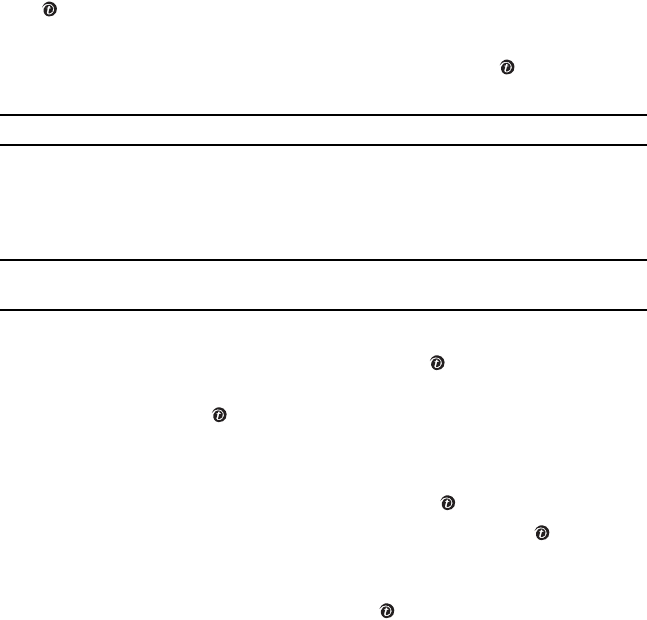
Section 9: Settings 73
Network Services Settings
Call waiting
This network service informs you when someone is trying to reach you during another call.
You can specify individual call waiting options for voice calls and/or data calls.
To set your call waiting options:
1. Select the type of calls, Voice calls or Data calls, to which the call waiting option is to be
applied by pressing the Up or Down Navigation key and then press the Select soft key or the
key.
The screen informs you whether call waiting is activated or deactivated.
2. Highlight Activate or Deactivate and press the Select soft key or the key.
The phone sends your settings to the network and the network’s acknowledgement displays.
Note: Select the Cancel all option to deactivate Call waiting on all voice calls and data calls.
Network selection
The Network Selection feature enables you to manually select the network used when roaming outside
of your home area, or let the phone automatically select an available one.
Note: You can select a network other than your home network only if there is a valid roaming agreement
between the two.
To change Network Selection mode:
1. Highlight Search now and press the Select soft key or the key.
2. Press the Up or Down Navigation key until the network you want highlights and then press
the Select soft key or the key.
The phone will scan for that network and you will be connected.
To change the default setting:
1. Highlight Default setup and press the Select soft key or the key.
2. Highlight either Automatic or Manual and press the Select soft key or the key.
If you select Automatic, you are connected to the first available network when roaming.
3. If you select Manual, press the Up or Down Navigation key until the network you want
highlights and then press the Select soft key or the key.
The phone will scan for that network and you will be connected.
t719.book Page 73 Wednesday, February 15, 2006 5:53 PM

74
Caller ID
You can prevent your phone number from being displayed on the phone of the person being called.
Note: Some networks do not allow you to change this setting.
The following options are available:
•Default: the default setting provided by the network is used.
•Hide number: your number does not display on the other person’s phone.
•Send number: your number is sent each time you make a call.
Bluetooth
Bluetooth is a short-range wireless communications technology capable of exchanging information
over a distance of about 30 feet without requiring a physical connection.
Unlike infrared, you don't need to line up the devices to beam information with Bluetooth. If the devices
are within a range of one another, you can exchange information between them, even if they are located
in different rooms.
The following Bluetooth options are available:
Turn Bluetooth On/Off
This option allows you to turn Bluetooth On or Off. Make a selection and press the Select soft key or
the key.
My devices
This option allows you to search for new Bluetooth devices.
1. Highlight Search new device and press the Select soft key or the key. The phone will
search for available devices.
2. Highlight the device you want and press the Select soft key or the key.
3. Enter a Bluetooth PIN and press the OK soft key. When the owner of the device enters the
same PIN, the two devices are paired and connected.
My visibility
This option allows you to turn your visibility to On or Off. Make a selection and press the Select soft
key or the key.
t719.book Page 74 Wednesday, February 15, 2006 5:53 PM

Section 9: Settings 75
Bluetooth
My phone name
This option shows the name given to your phone for Bluetooth purposes. You can edit the name if
needed. This name will display on other devices when they searches for available Bluetooth devices.
Security modes
This option allows you to set Security mode for Bluetooth to On or Off. Make a selection and press the
Select soft key or the key. When Security mode is enabled, user of other devices, except for
authorized ones, must enter the PIN each time accessing your phone.
Bluetooth features
This options shows the service profiles that you can use on your phone via a Bluetooth connection.
Actually, the Bluetooth specification is a protocol that describes how the short-range wireless
technology works, whereas individual profiles describe the services supported by individual devices.
Profiles reduce the chance that different devices will not work together.
The following service profiles are available:
•Headset: the remote Bluetooth headset enables outgoing and incoming calls.
•Handsfree: the remote Bluetooth car kit enables outgoing and incoming calls.
•Serial port: the remote Bluetooth device acts as a virtual serial port.
•Dial up networking: the remote Bluetooth device enables Internet access through a phone
modem.
•File transfer: the remote Bluetooth device enables users to transfer files from their handset to
others.
•Object push: the remote Bluetooth device enables the transfer of personal data (e.g. vCard,
vCalendar, etc.) to other devices.
t719.book Page 75 Wednesday, February 15, 2006 5:53 PM

76
Security Settings
The Security feature enables you to restrict the use of your phone by others and to restrict the types of
calls. Various codes and passwords are used to protect the features of your phone.
PIN check
When the PIN Check feature is enabled, you must enter your PIN each time you switch on the phone.
Consequently, any person who does not have your PIN cannot use your phone without your permission.
Note: Before enabling or disabling the PIN Check feature, you must enter your PIN.
The following options are available:
•Disable: the phone connects directly to the network when you switch it on.
•Enable: you must enter the PIN each time the phone is switched on.
Change PIN
This feature allows you to change your current PIN, provided that the PIN check feature is enabled. You
must enter the current PIN before you can specify a new one.
Once you have entered a new PIN, you are asked to confirm it by entering it again.
Change password
This feature allows you to change your current password to a new one. It is preset to “00000000” at the
factory.
1. Enter the default password, 00000000, and press the OK soft key.
2. Enter a new 4- to 8-digit password and press the OK soft key.
3. Enter the new password again and press the OK soft key.
FDN mode
FDN (Fixed Dialing Number) mode, if supported by your SIM card, allows you to restrict your outgoing
calls to a limited set of phone numbers.
The following options are available:
•Disable: you can call any number.
•Enable: you can only call phone numbers stored in Phonebook. You must enter your PIN2. You
can obtain your PIN2 from your service provider.
t719.book Page 76 Wednesday, February 15, 2006 5:53 PM
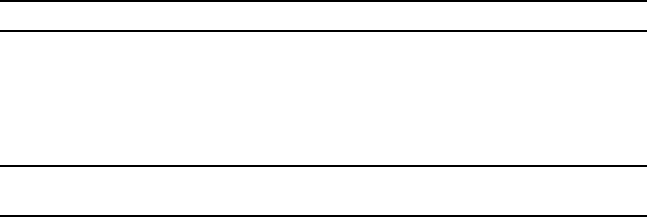
Section 9: Settings 77
Voice Recognition Settings
Change PIN2
The Change PIN2 feature allows you to change your current PIN2 to a new one. You must enter the
current PIN2 before you can specify a new one. Once you have entered a new PIN2, you are asked to
confirm it by entering it again.
Note: Not all SIM cards have a PIN2. If your SIM card does not, this menu does not display.
Voice Recognition Settings
You can adjust the settings and preferences for VoiceSignal by opening the Voice recognition settings
menu.
Note: You can also press the Right Navigation key in Idle mode and press the Settings soft key to access the
Voice Recognition setting options.
The following options are available:
•Choice lists: if VoiceSignal is not absolutely confident that it has correctly identified a name
or number, it can display a choice list of up to three possibilities, and prompt you to confirm the
correct one. You can control when choice lists appear by changing the Choice Lists setting to
the following:
Automatic: VoiceSignal displays a choice list when it is not confident it has identified the
correct choice from among multiple alternatives.
Always On: when there are multiple alternatives, VoiceSignal always displays a choice list.
Always Off: VoiceSignal never displays a choice list. Instead, the application picks the best
from among the possible choices.
•Sensitivity: in VoiceSignal, sensitivity controls the balance between rejecting too much, which
means the phone frequently does not recognize names, numbers, or commands, and rejecting
too little, which means it frequently recognizes something even if nothing was said. When
VoiceSignal rejects an utterance, it displays a message such as “Please repeat…” or “No
match found.”
If you frequently experience these messages, you might be able to get better recognition by
adjusting the Sensitivity setting toward Reject Less.
If you frequently experience false activations (VoiceSignal detects a wrong match), you might
be able to get better performance by adjusting the Sensitivity setting toward Reject More.
t719.book Page 77 Wednesday, February 15, 2006 5:53 PM
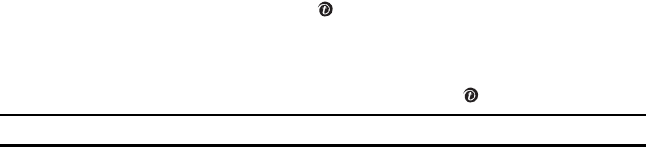
78
•Digit dialing: You can adapt digit dialing to your voice.
Adapt digits: lets you adapt digits, which can improve voice recognition of phone numbers.
Adaptation takes about 60 seconds.
Reset digits: erases any digit adaptation you have done and resets digit recognition to the
factory default. If you have not adapted digits, this option is grayed out.
•Sound: you can customize the VoiceSignal user interface by turning playback on or off for
prompts, names, and numbers. You can also change the speed and volume of name playback.
Prompts: turns playback on or off for prompts such as “Please say a command.”
Digits: turns playback on or off for digits, for example, when confirming a phone number.
Names: turns playback on or off for names.
Name settings: adjusts the speed and volume of name playback.
•About: displays information about VoiceSignal including version number, build number, and
device number.
Reset Settings
In this menu, you can reset your phone’s settings to their default settings.
The following options are available:
•All settings: Phone, Display, and Sound settings will be returned to default values.
•Phone settings: only phone settings will be returned to default values.
•Display settings: only display settings will be returned to default values.
•Sound settings: only sound settings will be returned to default values.
To reset your settings:
1. Highlight one of the options and press the key to place a check mark in front of the option.
2. Press the Reset soft key.
3. You will be prompted with Reset settings?. Press the Yes soft key.
4. Enter the 4- to 8-digit password and press the OK soft key or the key.
Note: The password is preset to “00000000.” To change this password, see "Change password" on page 76.
t719.book Page 78 Wednesday, February 15, 2006 5:53 PM
Section 9: Settings 79
Message Settings
Message Settings
You can set up various options for using the messaging service. You can also select the calendar view
and specify options for using the Blackberry messaging service.
Email
The following options are available for email settings:
•Email reconciliation: allows you to set up the options for synchronizing with the email server.
Delete on: deletes an e-mail in the phone’s memory or on the server after retrieving. If you
select Prompt, the phone will asks you to delete an e-mail.
Wireless reconciliation: allows whether the phone automatically synchronizes e-mails with
the server when retrieving.
On conflicts: allows you to set the priority of synchronization when your e-mail data in the
phone and on the server is not reconciled.
•Menu setup: allows you to set the length of time an e-mail displays its details in 3-line view
after an e-mail is highlighted on the Messages list.
Text message
The following options are available for sending text messages.
•Service center: allows you to store or change the number of your message center, which is
required when sending messages. You must obtain this number from your service provider.
•Destination address: allows you to enter a number that you would like to send all messages
to. You can still message others, but this number will always appear on the Send list.
•Validity period: allows you to set the length of time your text messages are stored at the
message center while attempts are made to deliver them.
•Reply path: allows the recipient of your message to send you a reply message using your
message center, if your network supports this service.
•Delivery report: when this option is marked, the network informs you whether or not your
message has been delivered.
t719.book Page 79 Wednesday, February 15, 2006 5:53 PM
80
Picture message
The following options are available for sending and receiving Picture messages.
Send settings
•Delivery report: when this option is enabled, the network informs you whether or not your
message has been delivered.
•Read reply: when this option is enabled, your phone sends a request for a reply along with
your message to the recipient.
•Priority: you can select the priority level of your messages.
•Expiry date: the expiration date is how long the message receiver has to retrieve the
message.
•Delivery time: you can set a delay time before the phone sends your messages.
Receive settings
•Anonymous reject: you can set your phone to automatically reject anonymous messages.
•Ads allowed: allows you to receive advertisements.
•Report allowed: allows the network to inform the sender when a message has been delivered
to you.
Broadcast message
The following options are available for receiving Broadcast messages.
•Receive: allows whether or not the phone receives broadcast messages.
•Channel: allows you to select the channels from which you want to receive broadcast
messages.
•Language: allows you to select the preferred languages in which broadcast messages display
on your phone.
Calendar view mode
Use this option to select the default for your Calendar view. Select between Month view, Week view,
or Day view. After making your selection, press the Save soft key.
t719.book Page 80 Wednesday, February 15, 2006 5:53 PM
Section 9: Settings 81
Message Settings
BlackBerry Options
Network
You can set options for a network connection.
•Reconnection: reconnects the phone to the network.
•Network: allows you to suspend the current network connection, or resume the connection.
Host routing table
You can register, view, or delete host routing tables.
Message services
You can select the default message account.
Owner
You can set up BlackBerry owner information.
•Owner name: allows you to set your BlackBerry user name.
•Owner info.: allows you to set user information.
Security
You can set options for securing BlackBerry.
•Password: allows you to enable or disable the use of the password. To enable Privacy, you
need to enable the password.
•Security timeout: allows you to set an interval for the phone to ask for the password.
•Privacy: allows you to enable or disable Privacy. Once it is enabled, you need to enter the
password each time you access any phone functions.
•Change password: allows you to set a password or change it.
Service book
You can select the default service you want to use for BlackBerry messaging.
GPRS review
You can check GPRS information, such as MCC, MNC, IMEI, IMSI, ICCID, your phone’s Blackberry PIN
number, model name, device type, and system and stack versions.
t719.book Page 81 Wednesday, February 15, 2006 5:53 PM
82
IT Policy
You can check the current status of the security settings for your phone.
•Set password timeout: shows the timout for the password input. The phone will ask you to
enter the password in a specified interval.
•Max security timeout: shows the maximum security timeout. The security will be disabed in
the specified time.
•User can change timeout: shows whether or not you are able to change the timeout length.
•Password required: shows whether or not the phone requires a password.
•Password pattern check: shows the pattern of your password.
•Maximum password age: shows the maximum age of the password before you are prompted
to change it.
•Minimum password length: shows the minimum length of an acceptable security password.
•Password attempts: shows how many attempts the phone permits when you enter a wrong
password.
•Long-term timout: shows whether the long-term security timeout is enabled or disabled on
the phone. When it is enabled, the phone prompts you for your password every hour.
•User can disable PW: shows whether or not you are able to disable the password.
•Email reconciliation: shows whetern the email reconciliation is enable or disbled. When it is
enabled, the phone automatically connects to the email server at regular internals to check for
new emails.
Reset blackberry data
You can clear all BlackBerry data and reset your BlackBerry settings.
t719.book Page 82 Wednesday, February 15, 2006 5:53 PM
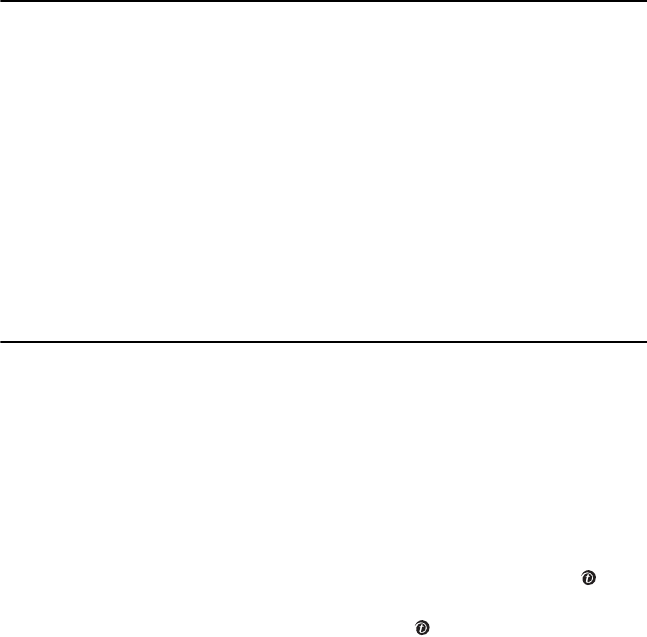
Section 10: Applications 83
Section 10: Applications
Topics Covered
• Setting Up BIS
• Using Alarm
• Using File Manager
• Using Calculator
• Playing Games
• Using Voice Recognition
• Viewing World time
• Using a Converter
• Using the Timer
• Using the Stopwatch
• Synchronizing PIM Data
• Accessing Help
• Using the Calendar
This section outlines the various applications that are available on your phone.
Your phone provides you with applications for your conveniences and entertainment, such as a alarm
clock, calculator, java games, converter, file manager, and PIM sync manager.
Setting Up BIS
You can configure your BlackBerry service via on online manager service using web browser.
1. In Idle mode, press the Menu soft key to access Menu mode.
2. Using the Navigation keys, scroll to Applications. Press the Select soft key or the key to
enter the menu.
3. Highlight Setup BIS and press the Select soft key or the key.
4. Enter the URL address of the BIS manager and press the Setup soft key.
t719.book Page 83 Wednesday, February 15, 2006 5:53 PM
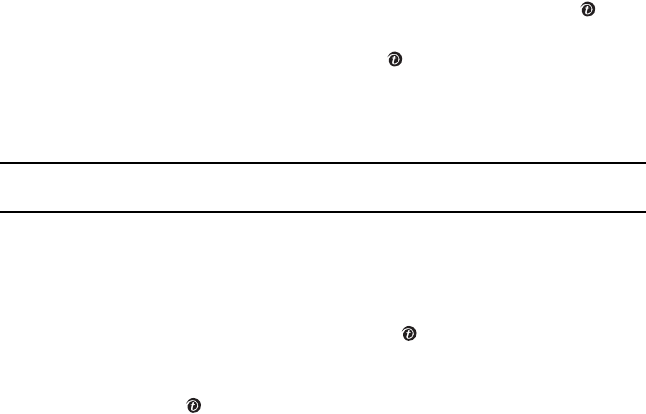
84
Using Alarm
The Alarm application allows you to:
•set up to three alarms to ring at specified times.
•set the phone to switch on automatically and ring the alarm even if the phone is switched off.
The following options are available:
•Wake up call: the alarm rings to wake you up in the morning.
•Alarm1/2: the alarm rings at the specified time and date. You can set the day, time, and tone
for this alarm.
•Auto power: alarms ring at the specified time even if the phone is turned off. If the option is
set to Off and the phone is switched off at the specified time, the alarm does not ring.
Setting an Alarm
1. In Idle mode, press the Menu soft key to access Menu mode.
2. Using the Navigation keys, scroll to Applications. Press the Select soft key or the key to
enter the menu.
3. Highlight Alarm and press the Select soft key or the key.
4. Highlight the Alarm option and press the Right Navigation key to set to On.
5. Press the Down Navigation key to highlight the Alarm time option. Enter the time for the
alarm to sound.
Note: Your phone is preset to a 12-hour format. To change the time format, see "Time & Date Settings"
on page 66.
6. Press the Down Navigation key to highlight AM/PM. Press the Left or Right Navigation key
to set to AM or PM.
7. Press the Down Navigation key to highlight Repeat. Press the Left or Right Navigation key to
select a repeat option.
8. Press the Down key to highlight Alarm tone. Press the key to bring up a list of alarm tone
locations.
9. Press the Up or Down Navigation key to highlight My sounds or Default sounds. Press the
Select soft key or the key.
t719.book Page 84 Wednesday, February 15, 2006 5:53 PM
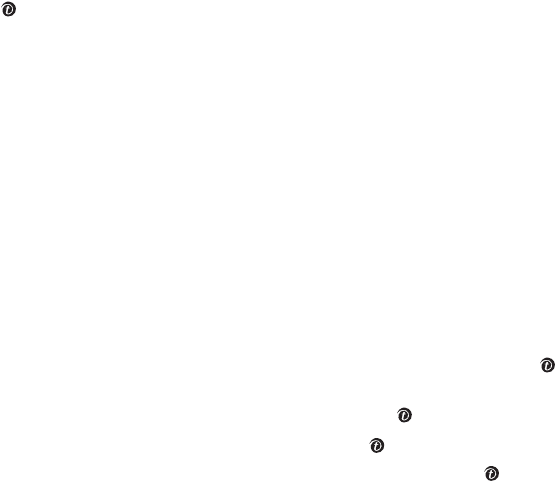
Section 10: Applications 85
Using File Manager
10. Press the Up or Down Navigation key to select an alarm tone. Press the Select soft key or the
key.
11. Press the Save soft key.
Stopping an Alarm
•To stop an alarm when it rings, press any key.
•To deactivate an alarm set, access it from the Alarm list and select Off in the Alarm box.
Using File Manager
The File Manager menu allows you to manage your sounds, images, videos, and other files in one
convenient location.
To access File Manager:
1. In Idle mode, press the Menu soft key to access Menu mode.
2. Using the Navigation keys, scroll to Applications. Press the Select soft key or the key to
enter the menu.
3. Highlight File Manager and press the Select soft key or the key.
4. Highlight a file type and press the Select soft key or the key.
5. Highlight a folder or download option and press the Select soft key or the key
Sounds
The Sounds menu stores sounds you have recorded, downloaded from the web server, or received in
multimedia messages. You can set a downloaded sound as the current ringtone.
The following options are available:
Get more MegaTones
Using the Get more MegaTones option on the sounds list, you can access the website preset by
T-Mobile and download new sounds.
Get more HiFi Ringers
Using the Get more HiFi Ringers option on the sounds list, you can access the website preset by
T-Mobile and download new HiFi Ringers.
t719.book Page 85 Wednesday, February 15, 2006 5:53 PM
86
My sounds
Highlight an item in the My sounds menu and press the Options soft key. The following options are
available:
•Download new: takes you to t-zones where you can download new sounds.
•Play: plays back the sound.
•Send via: allows you to send the sound via Picture message or Bluetooth.
•Set as: allows you to set the sound as your ringtone, a caller ringtone, or an alarm tone.
•Delete: allows you to delete the sound or all sounds.
•Rename: allows you to change the sound name.
•Share for Bluetooth: allows the sound or all sounds to be shared or released for the use of
another Bluetooth device.
•Protection: allows you to lock the sound to protect it from deletion.
•Properties: displays the sound name, date, format, length, size, and protection.
Voice list
The Voice list stores audio messages you have recorded. Highlight an item in the Voice list menu and
press the Options soft key. The following options are available:
•Play: plays back the audio message.
•Send via: allows you to send the audio message via Picture message or Bluetooth.
•Delete: allows you to delete the audio message or all audio messages.
•Rename: allows you to change the name of the audio message.
•Share for Bluetooth: allows the audio message or all messages to be shared or released for
the use of another Bluetooth device.
•Protection: allows you to lock the audio message to protect it from deletion.
•Properties: displays the audio message name, date, format, length, size, and protection.
Images
The Images menu stores images you have taken, downloaded from the web server, or received in
messages. You can set a downloaded image as your wallpaper.
The following options are available:
t719.book Page 86 Wednesday, February 15, 2006 5:53 PM

Section 10: Applications 87
Using File Manager
Get more wallpapers
Using the Get more wallpapers option, you can access the website preset by T-Mobile and download
new images.
My album
This folder provides the ability for you to view the photos you have stored in your online photo album
on t-zones. Use the following procedures to access My album.
1. In your t-zone browser, select the My Albums Menu link and press the Select soft key or the
key.
2. Photos sent to this folder are stored in the Inbox Album. Press the Select soft key to view
the photos.
3. Press the key to exit t-zones and return to the Idle screen.
My journal
This folder provides the ability for you to store your photos in your online personal journal on t-zones.
My downloads
This folder allows you to access your downloaded images.
Highlight an image and press the Options soft key. The following options are available:
•Download new: takes you to t-zones where you can download new images.
•View: displays the image.
•Send via: allows you to send the image via Picture message or Bluetooth.
•Set as: allows you to set the image as you wallpaper or as a caller ID.
•Delete: allows you to delete the image or all images.
•Rename: allows you to change the image name.
•Display mode: allows you to see your images displayed in Line view or in Thumbnail view.
•Slide show: allows you to see all of your photos in a slide show presentation.
•Share for Bluetooth: allows the image or all images to be shared or released for the use of
another Bluetooth device.
•Protection: allows you to lock the image to protect it from deletion.
•Properties: displays the image name, date, format, resolution, size, quality, and protection.
t719.book Page 87 Wednesday, February 15, 2006 5:53 PM
88
My photos
In this folder, you can review photos you’ve taken. Highlight a photo and press the Options soft key to
access the following options:
•View: displays the photo.
•Send to My Album: allows you to send the photo to My Album.
•Send via: allows you to send the image via Picture message or Bluetooth.
•Default destination: allows you to remove or replace the default destination.
•Set as: allows you to set the photo as your wallpaper or as a caller ID.
•Delete: allows you to delete the photo or all photos.
•Rename: allows you to change the photo name.
•Display mode: allows you to see your images displayed in Line view or in Thumbnail view.
•Slide show: allows you to see all of your photos in a slide show presentation.
•Share for Bluetooth: allows the photo or all photos to be shared or released for the use of
another Bluetooth device.
•Protection: allows you to lock the image to protect it from deletion.
•Properties: displays the image name, date, format, resolution, size, and protection.
Videos
The Videos menu stores videos you have recorded, downloaded from the web server, or received in
multimedia messages. The following options are available:
Downloaded videos
This folder allows you to access your downloaded video clips.
Highlight a video and press the Options soft key. The following options are available:
•Play: plays the video.
•Send via: allows you to send the video via Picture message or Bluetooth.
•Delete: allows you to delete the video or all videos.
•Rename: allows you to change the video name.
•Display mode: allows you to see your videos displayed in a Line view or in Thumbnail view.
•Share for Bluetooth: allows the video or all videos to be shared or released for the use of
another Bluetooth device.
t719.book Page 88 Wednesday, February 15, 2006 5:53 PM
Section 10: Applications 89
Using File Manager
•Protection: allows you to lock the video to protect it from deletion.
•Properties: displays the video name, date, format, resolution, size, length, quality, and
protection.
My videos
In this folder, you can review videos you’ve recorded.
Highlight a video and press the Options soft key to access the following options:
•Play: plays back the video.
•Send via: allows you to send the video via Picture message or Bluetooth.
•Delete: allows you to delete the video or all videos.
•Rename: allows you to change the video name.
•Display mode: allows you to see your videos displayed in Line view or in Thumbnail view.
•Share for Bluetooth: allows the video or all videos to be shared or released for the use of
another Bluetooth device.
•Protection: allows you to lock the video to protect it from deletion.
•Properties: displays the video name, date, format, resolution, size, length, quality, and
protection.
Other files
This menu allows you to view other types of files that you have stored on your phone. This includes Excel
spreadsheets, text files, WMF files, PowerPoint presentations, PDFs, MHTML, JPEGs, GIFs, BMPs, and
Word documents. You can send these files by picture message or Bluetooth.
Memory status
You can check the amount of memory in use and memory remaining for sounds, images, videos, and other
files. Select an option and press the Left or Right Navigation key to toggle between size and count.
t719.book Page 89 Wednesday, February 15, 2006 5:53 PM
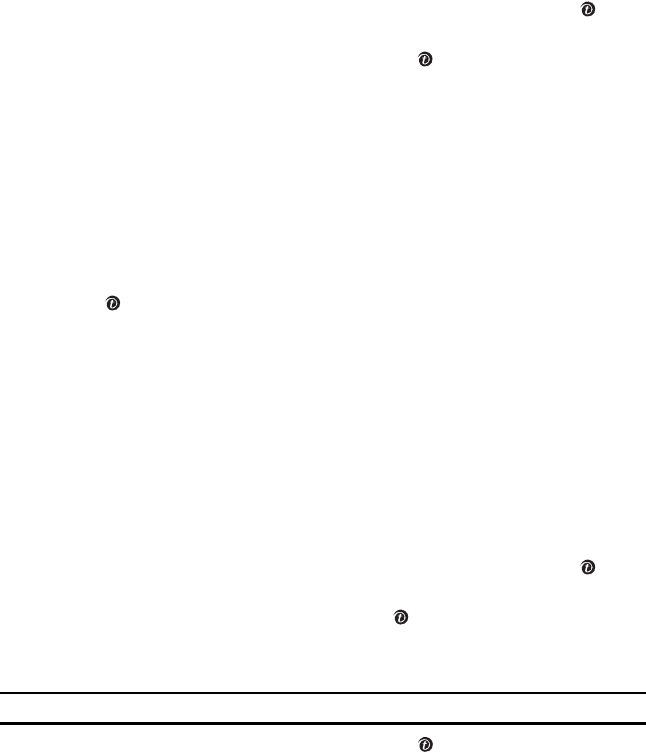
90
Using Calculator
With this feature, you can use the phone as a calculator. The calculator provides the basic arithmetic
functions; addition, subtraction, multiplication, and division.
1. In Idle mode, press the Menu soft key to access Menu mode.
2. Using the Navigation keys, scroll to Applications. Press the Select soft key or the key to
enter the menu.
3. Highlight Calculator and press the Select soft key or the key.
4. Enter the first number using the number keys.
5. Enter the operation for your calculation by pressing the Navigation keys:
•Left: subtraction (-)
•Right: addition (+)
•Up: multiplication (x)
•Down: division (÷)
6. If necessary, press the Left soft key to insert a decimal point or brackets.
7. Enter the second number.
8. Press the key to view the result.
9. Repeat from step 5 to continue the calculation.
Playing Games
You can download MIDlets (Java applications that run on mobile phones) from various sources using
t-zones and store them in your phone.
Playing a Game
1. In Idle mode, press the Menu soft key to access Menu mode.
2. Using the Navigation keys, scroll to Applications. Press the Select soft key or the key to
enter the menu.
3. Highlight Games and press the Select soft key or the key.
The list of the embedded games appears. Once you have downloaded games, they are added
to the My games list.
Note: Java services may not be available, depending on your service provider.
4. Highlight My games and press the Select soft key or the key.
t719.book Page 90 Wednesday, February 15, 2006 5:53 PM
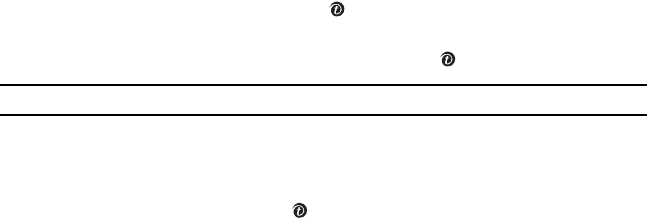
Section 10: Applications 91
Using Voice Recognition
5. Scroll to the MIDlet you want and press the key. The startup screen of the MIDlet will be
displayed along with game options.
6. Use the Navigation keys to scroll between options. Press the key to make a selection.
Note: MIDlet game options will differ depending on the MIDlet you select.
Downloading a Game
To download more games from the web site preset by T-Mobile, highlight Get more games from the
Games list and press the Select soft key or the key. After connecting to the game web site, download
games by following the instructions on the screen.
Using Voice Recognition
VoiceSignal is advanced speech recognition software that can be used to activate a wide-variety of
functions on your phone. VoiceSignal software automatically voice activates all contacts for voice
dialing and searching, no pre-recording or training needed. Speak phone numbers naturally to dial, and
use voice commands to launch applications and navigate phone menus.
VoiceSignal Options
The following is a list of functions that you can perform using VoiceSignal speech recognition on your
phone.
•Call <Name or #>: dial by saying either a name or a number in the Contacts list.
•Send text <Name>: send a text message to a number or to someone in your Contacts List.
• Lookup <Name>: open the contact record for any name in the Contacts list.
•Go to <App>: open any application installed on your device.
•Check <Item>: provides details of your network coverage, signal strength, and battery power
level.
Digit Dialing
Digit Dial allows you to dial any phone number by simply speaking the digits into the phone. No training
is necessary, and Digit Dial is programmed to understand natural speech.
1. In Idle mode, select the VoiceSignal shortcut (Right Navigation key). You can also select
Voice recognition from the Utilities menu in Applications.
t719.book Page 91 Wednesday, February 15, 2006 5:53 PM
92
2. After a brief pause, a list of optional commands appears in the display and the audio prompt
“Say a command” plays through the earpiece.
3. Say “Call” and the area code and number that you want to dial at a distance of 3-12 inches
from the phone in a natural voice.
4. If VoiceSignal is not sure of the number that you said, a list of possible matches appears on
the display. You’re asked to confirm the correct number as VoiceSignal displays the results.
Say “Yes” or “No” to confirm or reject the number when prompted.
The number that you said is repeated through the earpiece then your phone will dial the
number.
Name Dialing
To use Name Dial, you’ll need to have entries stored in your Phonebook. See ‘Section 6: Phonebook” on
page 41 for information on creating Phonebook entries.
1. In Idle mode, select the VoiceSignal shortcut (Right Navigation key). You can also select
Voice recognition from the Utilities menu in Applications.
2. After a brief pause, a list of optional commands appears in the display and the audio prompt
“Say a command” plays through the earpiece.
3. Say “Call” and the name of the contact that you want to dial.
The name that you said is repeated through the earpiece and your phone dials the number.
4. If VoiceSignal is not sure of the name that you said, a list of possible matches appears on the
display. You’re asked to confirm the correct number as VoiceSignal displays the results. Say
“Yes” or “No” to confirm or reject the number when prompted.
The number that you said is repeated through the earpiece then your phone will dial the
number.
Sending a Text Message
1. In Idle mode, select the VoiceSignal shortcut (Right Navigation key). You can also select
Voice recognition from the Utilities menu in Applications.
2. A list of commands appears in the display and the audio prompt “Say a command” plays
through the earpiece.
3. Say “Send Text” at a distance of 3-12 inches from the microphone. “Say the Name or
Number” plays through the earpiece.
t719.book Page 92 Wednesday, February 15, 2006 5:53 PM
Section 10: Applications 93
Using Voice Recognition
4. After you say a name or number, you might be prompted, “Did you say?” To confirm a name or
number, wait for the beep and then say “Yes.”
You can also choose the correct name or number from the choice list using the phone’s arrow
keys.
5. When a new text message screen is launched, compose and send a text message. For further
information, see "Composing and Sending a Text Message" on page 49.
Looking Up a Name
To perform a name lookup, you’ll need to have some entries in the Contacts list.
1. In Idle mode, select the VoiceSignal shortcut (Right Navigation key). You can also select
Voice recognition from the Utilities menu in Applications.
2. A list of commands appears in the display and the audio prompt “Say a command” plays
through the earpiece.
3. Say “Lookup” at a distance of 3-12 inches from the microphone. “Say the name” plays
through the earpiece.
4. Say the name exactly as it is displayed in your Contacts list, first name followed by last name.
The contact name appears in the display with other information that you’ve entered for that
contact.
Opening Applications
You can open an application or access a menu on your phone using VoiceSignal.
1. In Idle mode, select the VoiceSignal shortcut (Right Navigation key). You can also select
Voice recognition from the Utilities menu in Applications.
2. A list of commands appears in the display and the audio prompt “Say a command” plays
through the earpiece.
3. Say “Go To” at a distance of 3-12 inches from the microphone. A list of options displays and a
prompt of “Please choose” plays through the earpiece. If the option you desire is not listed,
say “Next Menu” to scroll to the next page.
The menu option spoken opens.
t719.book Page 93 Wednesday, February 15, 2006 5:53 PM

94
Checking Phone Status
Use the Check command to see and hear status information from your phone, including its phone
number, status, current signal strength, network coverage, and battery level.
To check phone status:
1. In Idle mode, select the VoiceSignal shortcut (Right Navigation key). You can also select
Voice recognition from the Utilities menu in Applications.
2. A list of commands appears in the display and the audio prompt “Say a command” plays
through the earpiece.
3. Say “Check” at a distance of 3-12 inches from the microphone. A list of options displays and a
prompt of “Please choose” plays through the earpiece.
The phone status menu option spoken is displayed.
Viewing World time
You can find out what time it is another part of world
1. In Idle mode, press the Menu soft key to access Menu mode.
2. Using the Navigation keys, scroll to Applications. Press the Select soft key or the key to
enter the menu.
3. Highlight Utilities and press the Select soft key or the key.
4. Highlight World time and press the Select soft key or the key.
5. Scroll through time zones by pressing the Left and Right Navigation keys.
There are two time lines available. You can set the first setting to your home city and then use
the second setting to check other city times.
6. Press the Options soft key to access the following options:
•Save: saves your world time settings.
•Set daylight saving time: use the key to place a check mark next to the cities that
you want to set daylight savings time. Each city listed represents a time zone.
t719.book Page 94 Wednesday, February 15, 2006 5:53 PM
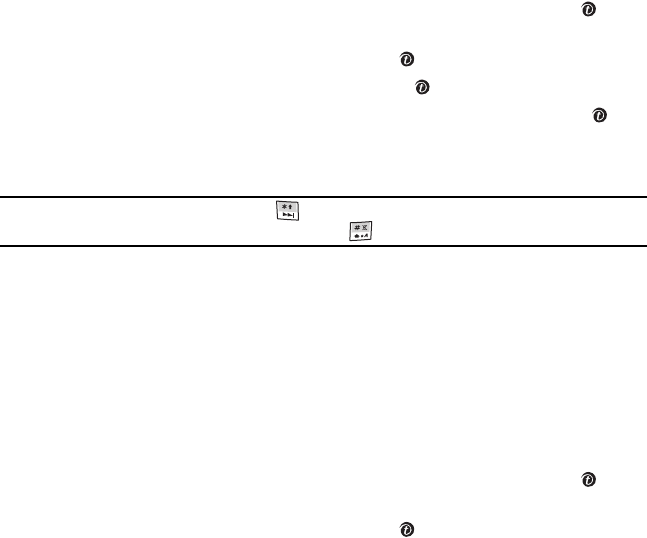
Section 10: Applications 95
Using a Converter
Using a Converter
The Converter menu provides the following conversion categories:
•Currency
•Length
•Weight
•Volume
•Area
•Temperature
To convert any of the above categories, do the following:
1. In Idle mode, press the Menu soft key to access Menu mode.
2. Using the Navigation keys, scroll to Applications. Press the Select soft key or the key to
enter the menu.
3. Highlight Utilities and press the Select soft key or the key.
4. Highlight Converter and press the Select soft key or the key.
5. Scroll to the conversion feature you wish to use and press the Select soft key or the key.
6. Press the Left or Right Navigation key to select the original unit in the From field.
7. Enter the quantity to be converted in the text box and press the Down Navigation key.
Note: To include a decimal point, press the key. To change the temperature to above zero (+) or
below zero (-) in the Temperature converter, press the key
8. Press the Left or Right Navigation key to select the unit to which you want to convert.
The converted number will be displayed.
Using the Timer
You can set a timer to alert you when a specified period of time passes. Note that running a timer drains
the battery power faster.
1. In Idle mode, press the Menu soft key to access Menu mode.
2. Using the Navigation keys, scroll to Applications. Press the Select soft key or the key to
enter the menu.
3. Highlight Utilities and press the Select soft key or the key.
t719.book Page 95 Wednesday, February 15, 2006 5:53 PM
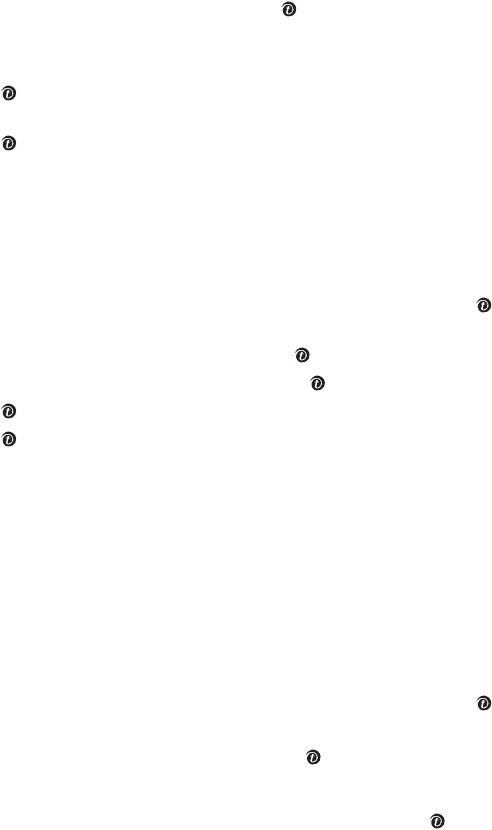
96
4. Highlight Timer and press the Select soft key or the key.
5. Press the Set soft key to enter the length of time.
6. Enter the time and press the OK soft key.
7. Press the key to start the timer. You can use other functions, while the timer is running in
the background.
8. Press the key again to stop the timer when it rings.
Using the Stopwatch
You can use a stopwatch to check the elapsed time.
1. In Idle mode, press the Menu soft key to access Menu mode.
2. Using the Navigation keys, scroll to Applications. Press the Select soft key or the key to
enter the menu.
3. Highlight Utilities and press the Select soft key or the key.
4. Highlight Converter and press the Select soft key or the key.
5. Press the key to start the stopwatch.
6. Press the key for the lap time. You can have up to 4 lap times.
7. Press the Reset soft key to erase all stopwatch times recorded.
Synchronizing PIM Data
In this menu, you can synchronize your personal and business contacts with the online phonebook on
a remote server.
Creating a Synchronization Profile
1. In Idle mode, press the Menu soft key to access Menu mode.
2. Using the Navigation keys, scroll to Applications. Press the Select soft key or the key to
enter the menu.
1. Highlight PIM sync and press the Select soft key or the key.
1. Press the Options soft key.
2. Highlight the New sync profile option and press the Select soft key or the key.
t719.book Page 96 Wednesday, February 15, 2006 5:53 PM
Section 10: Applications 97
Accessing Help
3. Specify the following information for the profile:
•Profile name: allows you to enter the profile name.
•Address: allows you to enter the URL address of the remote server you want to
synchronize with.
•Login ID: allows you to enter the login ID required for accessing to the server.
•Password: allows you to enter the password required for accessing to the server.
•Sync category: shows the application you can synchronize. You can synchronize
Phonebook data.
•Sync type: allows you to select a synchronization type.
4. Press the Save soft key to save the profile.
Starting Synchronization
1. From the PIM sync screen, select the profile you want to use.
2. Press the key, or press the Options soft key and select Start sync.
Using Profile Options
From the PIM sync screen, press the Options soft key to access the following options:
•Start sync: starts synchronization for the selected profile.
•View result: displays the result of the last synchronization.
•New sync profile: allows you to add a new profile.
•Edit sync profile: allows you to change the properties of the profile.
•Delete: allows you to delete the selected profile or all profiles.
Accessing Help
Get More Help is designed to show you some of the features of your phone using t-zones. You can search
help files on the fly while traveling, at home or anywhere, using help.wap.t-mobile.com.
1. In Idle mode, press the Menu soft key to access Menu mode.
2. Using the Navigation keys, scroll to Applications. Press the Select soft key or the key.
3. Highlight Get More Help and press the Select soft key or the key.
t719.book Page 97 Wednesday, February 15, 2006 5:53 PM
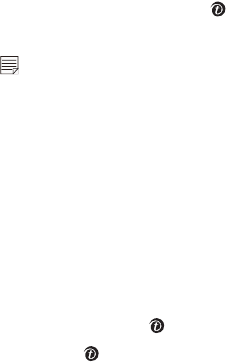
98
4. You will enter t-zones and the Get More Help menu will be displayed.
The following options are available:
•Browse Help Topics: this option gives you a list of different topics that you can select.
•Enter a Search: this option allows you to enter a keyword to search on.
•About: this option offers general information about Get More Help including concept
and site design, copyright information, and contact email address.
Using the Calendar
With the Calendar feature, you can consult the calendar by month, week, or day and create
appointments
Accessing the Calendar
1. In Idle mode, press the Menu soft key to access Menu mode.
2. Using the Navigation keys, scroll to Calendar. Press the Select soft key or the key.
When you select the Calendar menu, the month view will appear showing the current month.
At the bottom of the calendar, the scheduled items icon is displayed along with the number of entries
for the selected day.
Press the Options soft key to access the following options:
•View mode: allows you to select between Day view or Week view of the selected day.
•Create appointment: allows you to create an appointment.
•Go to: allows you to see the Month view with today’s date highlighted or a specified date.
Changing the View
1. From the calendar, Press the Options soft key.
2. Highlight the View mode option and press the Select soft key or the key.
3. Highlight a view mode and press the Select soft key or the key.
Depending on which calendar view you are in, the options for the other two views will be
displayed. For example, if you are presently in Month view, the available options will be Day
view or Week view.
t719.book Page 98 Wednesday, February 15, 2006 5:53 PM
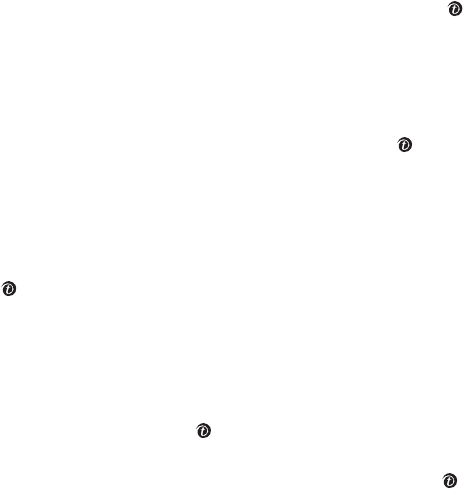
Section 10: Applications 99
Using the Calendar
Creating an Appointment
This option allows you to create an appointment.
1. From Month, Week, or Day View, press the Options soft key.
1. Highlight the Create appointment option and press the Select soft key or the key.
2. Enter the subject in the Subject text box then press the Down Navigation key.
3. Enter details of the appointment and press the Down Navigation key.
4. The Show time as text box will be highlighted. Use the Left or Right Navigation key to select
one of Busy, Out of Office, Free, or Tentative.
5. Press the Down Navigation key and select the All day option using the key if you want to
mark the whole day as busy.
6. Continue to enter other information including Start date, Start time, AM/PM, End date, End
time, AM/PM, Location, Alarm, Alarm tone, Timezone, and Recurrence. Recurrence can be set
to None, Daily, Weekly, Monthly, or Yearly.
7. When you are finished, press the Options soft key. Highlight Save and press the Select soft
key or the key. Your appointment is saved.
Editing an Appointment
After you have created an appointment, you can make changes to it.
1. Go to the Day view of an appointment you would like to edit.
2. Highlight the appointment and press the key. Details of the appointment will appear in the
View menu.
3. Press the Options soft key, highlight Edit and press the Select soft key or the key.
4. Using the Up or Down Navigation key, select and edit the fields you want.
5. When you are finished, press the Options soft key and select the Save option.
6. At the Save? prompt, press the Yes soft key to save the changes or press the No soft key to
cancel.
t719.book Page 99 Wednesday, February 15, 2006 5:53 PM
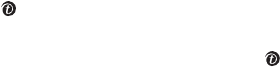
100
Deleting an Appointment
After you have created an appointment, you can delete it.
1. Go to the Day view of an appoint you would like to delete.
2. Highlight the appointment and press the key. Details of the appointment will appear in the
View menu.
3. Press the Options soft key, highlight Delete and press the Select soft key or the key.
4. At the Delete? prompt, press the Yes soft key to delete the appointment or press the No soft
key to cancel.
t719.book Page 100 Wednesday, February 15, 2006 5:53 PM
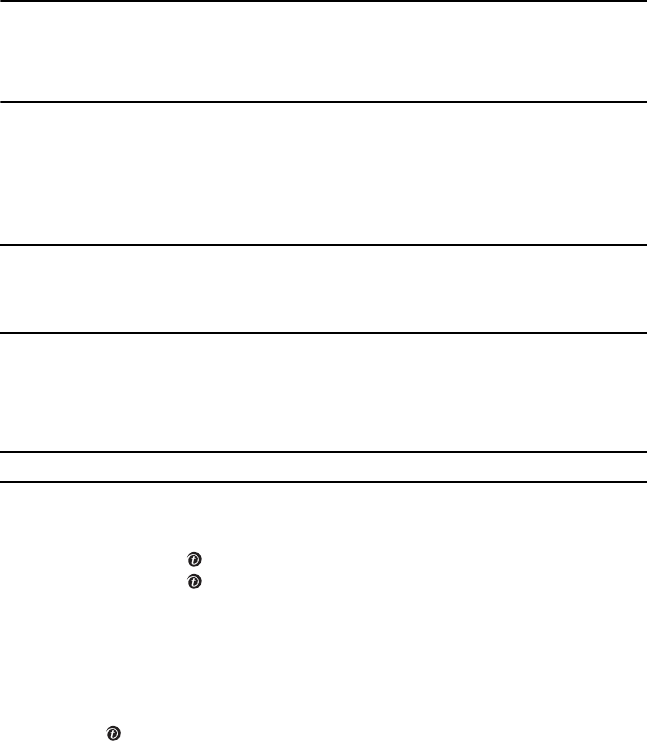
Section 11: Camera and Camcorder 101
Section 11: Camera and Camcorder
Topics Covered
• Taking a Photo
• Recording a Video
• Accessing Photos or Videos
This section explains how to use the camera and camcorder on your phone. You can take photos and
video clips using the built-in camera and camcorder.
Using the camera/camcorder module in your phone, you can take photos or video clips of people or
events while on the move. Additionally, you can send photos and video clips to other people in a Picture
Messaging message or set a wallpaper or caller ID image.
Notes:
Do not take photos or videos of people without their permission.
Do not take photos or videos in places where cameras are not allowed.
Do not take photos or videos in places where you may interfere with another person’s privacy.
Taking a Photo
You can send a message after taking a photo. Your camera produces photos in JPEG format.
Note: When you take a photo in direct sunlight or in bright conditions, shadows may appear on the photo.
1. In Idle mode, press the Up Navigation key to turn on the camera.
You can also press the Menu soft key to access Menu mode, highlight Camera, and press the
Select soft key or the key to enter the menu. Highlight Take and send and press the
Select soft key or the key.
2. Make any desired adjustments.
•Press the Left soft key to access camera options. For details, see “Using Camera
Options.”
•You can also use the keypad to quickly change the camera options. For details, see
“Camera shortcuts” on page 103.
3. Press the key to take the photo. Send to My Album? is displayed.
t719.book Page 101 Wednesday, February 15, 2006 5:53 PM
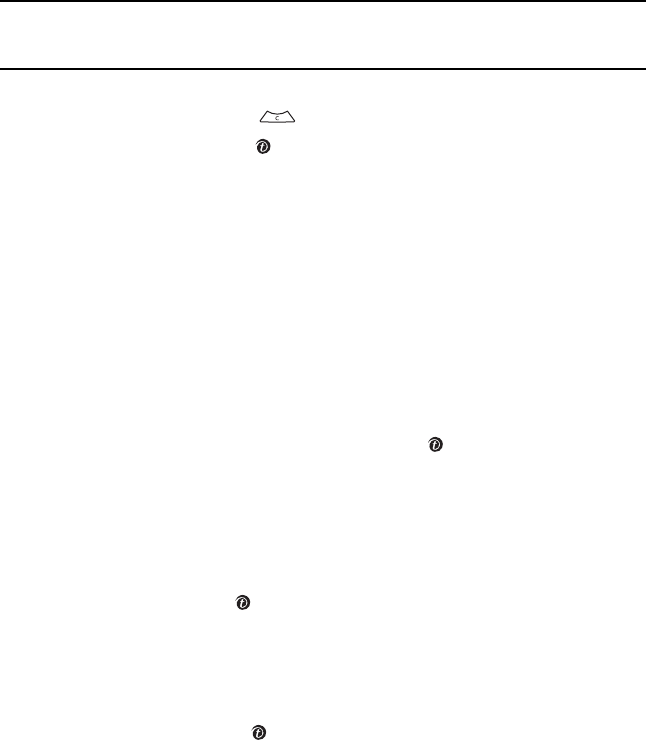
102
4. Press the Yes soft key if you want to send the photo to your T-Mobile My Album service. The
phone’s default destination is set to My Album. The photo is automatically saved in My
photos in the phone.
Note: To change the default destination for your pictures, press the Options soft key when Send To: My
Album? appears on the display. Highlight the Default destination option. You can then remove your default
destination or change it to a phone number, email address, Phonebook, My Album, My Journal, or a Recent log.
To use the photo options, press the Options soft key.
To return to Capture mode, press .
To return to Idle mode, press the key.
Using Camera Options
In Capture mode, you can use various options for the camera by pressing the Left soft key.
The following options are available:
•Record video: switches from camera to camcorder.
•Shooting mode: allows you to take a photo in various modes. Once you change the mode, the
corresponding indicator appears at the top right of the display. The following modes are
available:
Single shot: allows you to take a photo in the normal mode.Select the save mode.
Multi shot: allows you to take a series of action stills. Select the capture speed and the
number of photos the camera will take. When you press the key, the camera takes photos
successively.
Mosaic shot: allows you to take several photos to combine in a mosaic.Select the image
layout and the save mode.
•Effects: allows you to change the color tone or apply special effects to the photo.
•Frames: allows you to select a decorative frame. Select a frame from the list using the
Navigation keys and press the key to save your setting.
•Flash: allows you to set the flash option to Off, Shooting only, or Permanent. To use the
flash for taking photos or recording videos, select Shooting only. By setting the option to
Permanent, you can use your phone as a flashlight if needed.
•Timer: allows you to set a time delay before the camera takes the photo. Select the length of
delay you want. When you press key, the camera takes the photo after the specified time
has elapsed.
•Go to My photos: takes you to the My photos folder.
t719.book Page 102 Wednesday, February 15, 2006 5:53 PM

Section 11: Camera and Camcorder 103
Taking a Photo
•Settings: allows you to change the image settings.
Size: allows you to set the image size.
Viewfinder: allows you to set the view finder to Full screen, Full screen & indicator, Full screen
& Guideline, or Standard ratio.
Shutter sound: allows you to select a tone for the shutter sound. Choose between 4 tones.
Zoom sound: allows you to turn zoom sound on or off.
Brightness sound: allows you to turn brightness sound on or off.
Default name: allows you to change the default name assigned to your photo.
•Camera shortcuts: shows you how to change options using your keypad in Capture mode.
The following shortcuts are available:
Up and Down Navigation keys zoom in and out.
Left and Right Navigation keys adjust the image brightness.
Up Volume key flips the image vertically.
Down Volume key shows the mirror image.
switches between Camera mode and Camcorder mode.
changes the photo resolution.
changes the camera shot mode.
changes the color tone or applies a special effect to a photo.
selects a decorative frame.
sets a time delay.
takes you to the My photos folder.
changes the preview screen.
turns the flash on or off.
t719.book Page 103 Wednesday, February 15, 2006 5:53 PM