Samsung Electronics Co SGHT719 Dual-Band GSM/ EDGE Phone with Bluetooth User Manual
Samsung Electronics Co Ltd Dual-Band GSM/ EDGE Phone with Bluetooth Users Manual
Contents
- 1. Users Manual 1
- 2. Users Manual 2
Users Manual 2
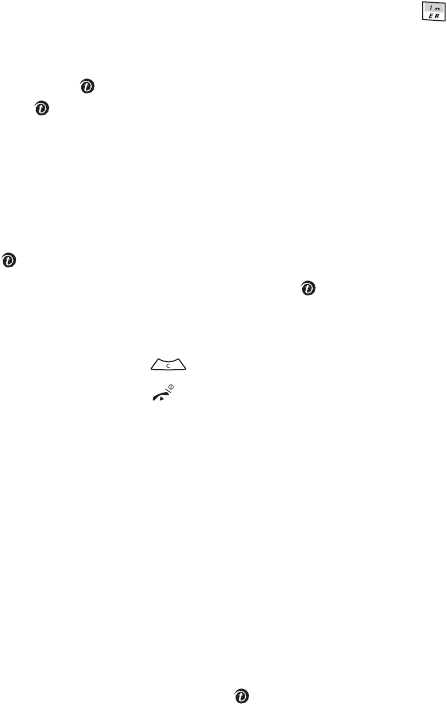
104
Recording a Video
Your camcorder produces videos in 3GP format.
1. In Idle mode, press the Up Navigation key to turn on the camera and press to switch to
Camcorder mode.
You can also press the Menu soft key to access Menu mode, highlight Camera, and press the
Select soft key or the key to enter the menu. Highlight Record video and press the Select
soft key or the key.
2. Make any desired adjustments.
•Press the Left soft key to access the camcorder options. For details, see “Using
Camcorder Options.”
•You can also use the keypad to quickly change the camcorder options. For details, see
“Camcorder shortcuts” on page 105.
3. Press the key to start recording.
4. When you have finished, press the Right soft key or the key to stop recording. The video
clip is automatically saved in the My videos folder.
5. To access video options, press the Options soft key.
To return to Record mode, press .
To return to Idle mode, press the key.
Using Camcorder Options
In Record mode, you can use various options for the camcorder by pressing the Left soft key.
The following options are available:
•Take and send: allows you to take a photo in Camera mode.
•Effects: allows you to change the color tone or apply special effects to the video clip.
•Flash: allows you to set the flash option to Off, Shooting only, or Permanent. To use the
flash for taking photos or recording videos, select Shooting only. By setting the option to
Permanent, you can use your phone as a flashlight if needed.
•Timer: allows you to set a time delay before the camcorder takes the video clip. Select the
length of delay you want. When you press the key, the camcorder records the video after
the specified time has elapsed.
•Go to My videos: takes you to your My videos folder where you can view your videos.
•Settings: allows you to change the recording settings.
t719.book Page 104 Wednesday, February 15, 2006 5:53 PM

Section 11: Camera and Camcorder 105
Recording a Video
Recording mode: allows you to change the recording mode. The maximum recording time is
determined by this setting. Select Limit for message to record a video for sending it in a
message.
Size: allows you to set the image size to either QCIF(176x144), or Sub-QCIF(128x96). The
selected image size displays on the capture screen.
Viewfinder: allows you to set the view finder to Full screen view or Standard Ratio.
Audio record: allows you to be able to record sounds with your video. Set to On or Off.
Default name: allows you to change the default name assigned to your video.
•Camcorder shortcuts: shows you how to change options using your keypad in capture mode.
The following short cuts are available:
Up and Down Navigation keys zoom in and out.
Left and Right Navigation keys adjust the image brightness.
Up volume key flips the image vertically.
Down volume key creates a mirror image.
switches between Camera mode and Camcorder mode.
changes the video resolution.
changes the color tone or applies a special effect to a image.
turns video sound on or off.
sets a time delay.
takes you to the My videos folder.
changes the preview screen.
turns the flash on or off.
t719.book Page 105 Wednesday, February 15, 2006 5:53 PM
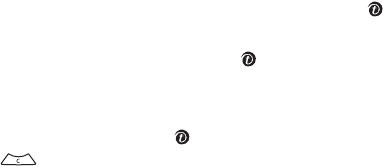
106
Accessing Photos or Videos
Your phone provides you with the following folders for storing your photos and videos, where you can
access and manage the photos and videos.
My Photos
1. In Idle mode, press the Menu soft key to access the Menu mode.
2. Using the Navigation keys, scroll to Camera. Press the Select soft key or the key to enter
the menu.
3. Highlight My photos and press the Select soft key or the key.
When you access this menu, your phone displays the photos in Thumbnail mode, which shows
them as small images. Use the Up or Down Navigation key to scroll through the photos.
4. To view the photos on the full screen, press the key. To go back to Thumbnail mode, press
the Back soft key or .
5. Press the Left and Right Navigation keys to scroll through your photos.
Using My photos Options
From the My photos folder, press the Options soft key to access the following options:
•View: displays the photo.
•Send to My Album: allows you to send the photo to My Album, an online photo album on t-
zones.
•Send via: allows you to send the photo via Picture message or Bluetooth.
•Default destination: allows you to remove or edit the default destination.
•Set as: allows you to set the photo as your wallpaper or as a caller ID.
•Delete: allows you to delete the photo or all photos.
•Rename: allows you to change the photo name.
•Display mode: allows you to see your photos displayed in Line view or in Thumbnail view.
•Slide show: allows you to see all of your photos in a slide show presentation.
•Share for Bluetooth: allows the photo or all photos to be shared or released for the use of
another Bluetooth device.
•Protection: allows you to protect the photo from being deleted.
•Properties: shows the properties of the photo, such as the file name, file date, file format,
image resolution, file size, and protection status.
t719.book Page 106 Wednesday, February 15, 2006 5:53 PM
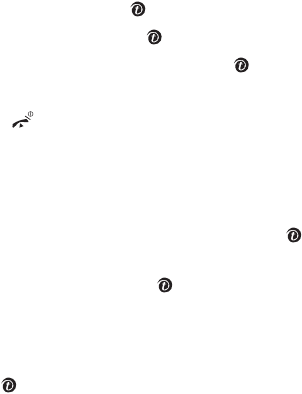
Section 11: Camera and Camcorder 107
Accessing Photos or Videos
Deleting a Photo
You can delete photos one by one or all at once.
1. From the My photos folder, select the photo you want to delete and press the Options soft
key.
2. Highlight Delete and press the Select soft key or the key.
3. Highlight Selected and press the Select soft key or the key.
Highlight All to delete all photos and press the Select soft key or the key.
4. Press the Yes soft key to confirm the deletion.
5. When you have finished, press the key.
My Videos
1. In Idle mode, press the Menu soft key to access Menu mode.
2. Using the Navigation keys, scroll to Camera. Press the Select soft key or the key to enter
the menu.
3. Highlight My videos and press the Select soft key or the key.
When you access this menu, your phone displays the video clips in Thumbnail mode, which
shows them as small images. Use the Up or Down Navigation key to scroll through the video
clips.
4. To view the video clips, press the key.
Using My Videos Options
From the My videos folder, press the Options soft key to access the following options:
•Play: plays back the video.
•Send via: allows you to send the video via Picture message or Bluetooth.
•Delete: allows you to delete the selected video or all videos.
•Rename: allows you to change the name of the video.
•Display mode: allows you to see your videos displayed in Line view or in Thumbnail view.
•Share for Bluetooth: allows the video or all videos to be shared or released for the use of
another Bluetooth device.
•Protection: allows you to protect the video from being deleted.
•Properties: shows the properties of the video clip, such as the name, date, format, resolution,
size, video length, quality, and protection status.
t719.book Page 107 Wednesday, February 15, 2006 5:53 PM
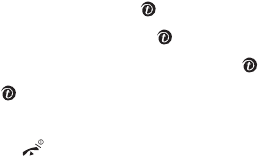
108
Deleting a Video Clip
You can delete video clips one by one or all at one time.
1. From the My videos menu, highlight the video you want to delete and press the Options soft
key.
2. Highlight Delete and press the Select soft key or the key.
3. Highlight Selected and press the Select soft key or the key.
Highlight All to delete all videos and press the Select soft key or the key.
4. Press the Select soft key or the key.
5. Press the Yes soft key to confirm the deletion.
6. When you have finished, press the key to return Idle mode.
My Album
This menu provides the ability for you to view the photos you have stored on your online photo album
on t-zones.
My Journal
This menu provides the ability for you to access the photos you have stored on your online personal
journal on t-zones.
t719.book Page 108 Wednesday, February 15, 2006 5:53 PM
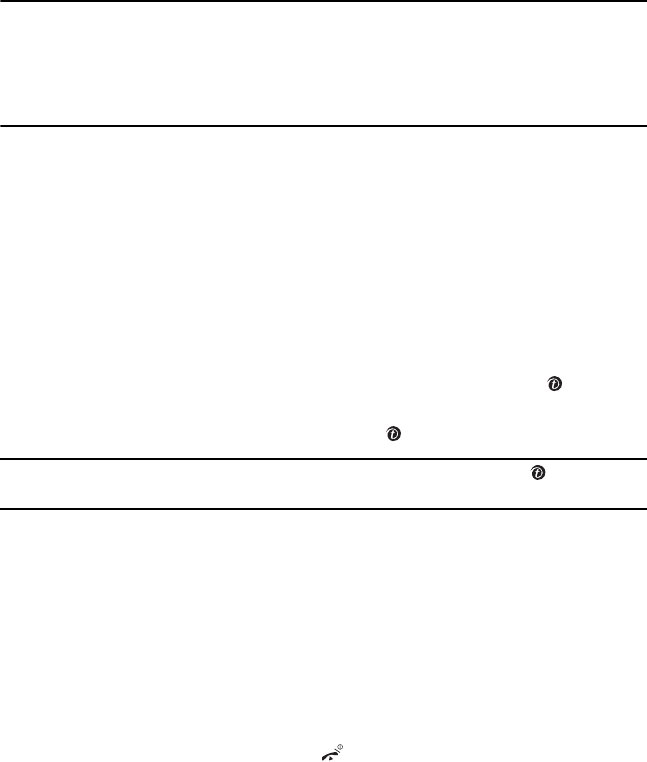
Section 12: t-zones 109
Section 12: t-zones
Topics Covered
• Accessing the Homepage of t-zones
• Using Favorites
• Accessing a Website by Entering a URL address
• Clearing the Cache
This section outlines the t-zones service, a web-based service provided by T-Mobile. For more
information about the service, contact T-Mobile.
You can access t-zones by using a WAP (Wireless Application Protocol) browser equipped on your phone
to allow you to access and navigate the wireless web using your phone.
Accessing the Homepage of t-zones
To access t-zones, proceed the followings:
1. In Idle mode, press the Menu soft key to access Menu mode.
2. Using the Navigation keys, highlight t-zones. Press the Select soft key or the key to enter
the menu.
3. Highlight Home and press the Select soft key or the key.
Note: You can enter t-zones without going through the t-zones menu by simply pressing the key while in Idle
mode.
The phone launches the web browser, connects to the network and loads the t-zones
homepage.The following options are available:
The content of the t-zones startup homepage depends on your Wireless Web service provider.
To scroll through the screen, use the Up and Down Navigation keys.
To go to the startup homepage from any other screen in the t-zones, use the Home option. For
more information on the t-zones menus, see "Selecting and Using Menu Options" on page
110.
Exiting the t-zones
To exit the browser at any time, simply press the key.
t719.book Page 109 Wednesday, February 15, 2006 5:53 PM
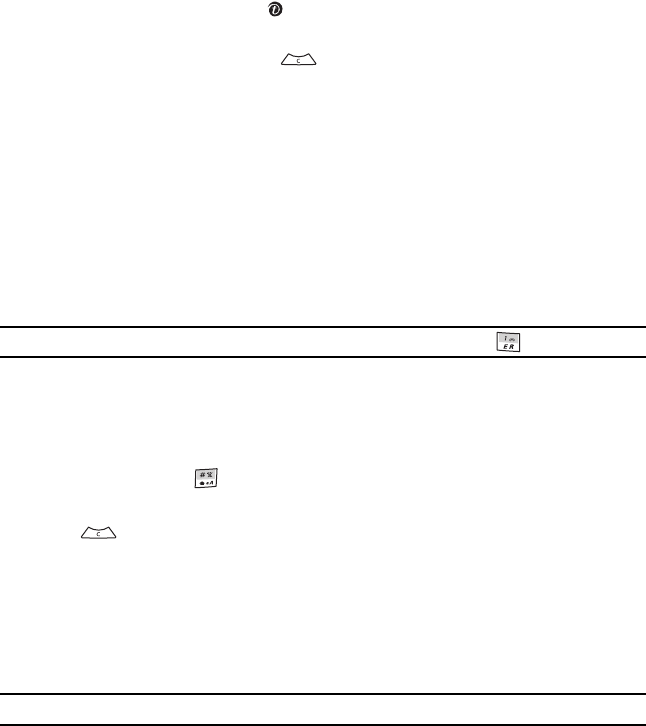
110
Navigating the t-zones
1. To scroll through browser items, press the Up or Down Navigation key.
2. To select browser items, press the key. You can also press the Options soft key, highlight
Select, and press the OK soft key.
3. To return to the previous page, press . You can also press the Options soft key, highlight
Back, and press the OK soft key.
4. To return to the startup homepage, press the Menu soft key. Highlight Home and press the
Select soft key.
Entering Text in t-zones
When you are prompted to enter text, the currently active text input mode is indicated on the screen.
The following modes are available:
•Upper-case character mode (A): allows you to enter upper-case English characters.
•Lower-case character mode (a): allows you to enter lower-case English characters.
Note: You can enter symbols in upper-case or lower-case character mode by pressing .
•Number mode (1): allows you to enter numbers.
To change the text input mode, use the following procedures:
1. Press the Right soft key one or more times.
2. To enter a space, press .
3. To edit text, place the cursor to the right of the character(s) to be corrected.
4. Press to clear the characters, as required.
5. Enter the correct character(s).
Selecting and Using Menu Options
Various menus are available when you are using t-zones to navigate the wireless web.
To access the browser options menu, press the Menu soft key.
Note: The menus may vary, depending on your version of t-zones.
The following options are available:
•Favorites: shows the bookmarks list. You can bookmark the current web page or access
previously bookmarked pages.
t719.book Page 110 Wednesday, February 15, 2006 5:53 PM
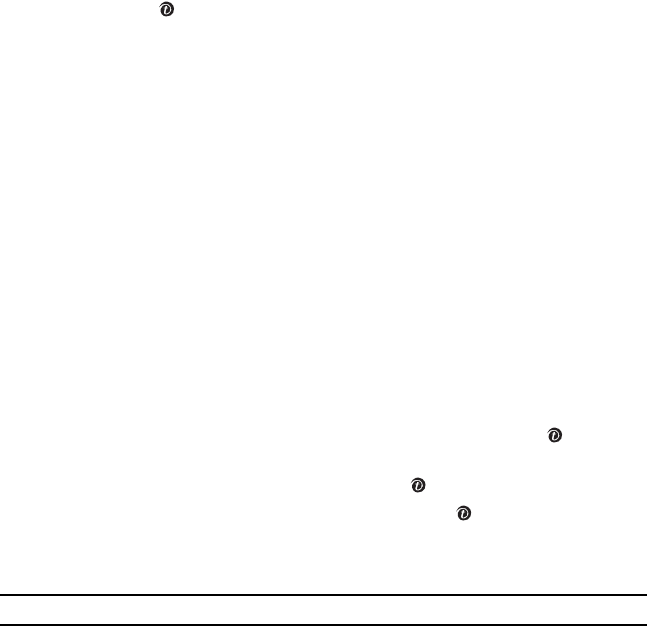
Section 12: t-zones 111
Using Favorites
•Reload: reloads the current page.
•Home: takes you back at any time to the homepage of the wireless web service provider.
•Go to URL: allows you to manually enter the URL address of a web page. After entering an
address, press the key to go there directly.
•Show URL: displays the URL address of the Web page to which you are currently connected. It
also enables you to set the current site as the startup homepage.
•Clear cache: allows you to clear information stored in the phone’s temporary memory which
stores the most recently accessed web pages.
•Inbox: takes you to your message Inbox.
•Show images: allows you to view Internet images.
•Certificates: allows you to view Internet certificates.
•Text Message: allows you to create a text message.
Using Favorites
This menu stores up to 15 URL addresses in order to quickly access the corresponding websites.
To store a URL address:
1. In Idle mode, press the Menu soft key to access Menu mode.
2. Using the Navigation keys, highlight t-zones. Press the Select soft key or the key to enter
the menu.
3. Highlight Favorites and press the Select soft key or the key.
4. Scroll to an empty location and press the Select soft key or the key.
5. Enter a name for the favorite item in the name text box and press the Down Navigation key.
6. Enter the address in the URL text box and press the Save soft key.
Note: For further details about how to enter characters, see "Section 5: How to Enter Text" on page 35.
After saving a favorite item, press the Options soft key to access the following options:
•Go to URL: takes you to the bookmarked web page.
•Edit: allows you to edit the name and address of the bookmark.
•Delete: allows you to delete the selected bookmark or all bookmarks.
Otherwise, you can directly access a website by selecting a favorite item from the list.
t719.book Page 111 Wednesday, February 15, 2006 5:53 PM

112
Accessing a Website by Entering a URL address
You can manually enter the URL address of a web site that you wish to access.
1. In Idle mode, press the Menu soft key to access Menu mode.
2. Using the Navigation keys, highlight t-zones. Press the Select soft key or the key to enter
the menu.
3. Highlight Go to URL and press the Select soft key or the key.
4. Enter the URL address you want and press the Enter soft key to access the corresponding
website.
Clearing the Cache
You can clear information stored in the cache, which is the phone’s temporary memory which stores the
most recently accessed web pages.
1. In Idle mode, press the Menu soft key to access Menu mode.
2. Using the Navigation keys, highlight t-zones. Press the Select soft key or the key to enter
the menu.
3. Highlight Clear cache and press the Select soft key or the key.
4. At the Clear cache? prompt, press the Yes soft key to confirm the deletion. Otherwise, press
the No soft key.
t719.book Page 112 Wednesday, February 15, 2006 5:53 PM
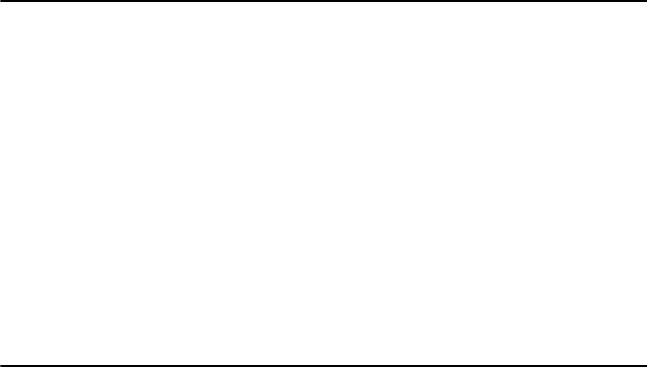
Section 13: Health and Safety Information 113
Section 13: Health and Safety Information
Topics Covered
• Exposure to Radio Frequency (RF) Signals
• Consumer Information on Wireless Phones
• Road Safety
• Operating Environment
• Using Your Phone Near Other Electronic Devices
• Potentially Explosive Environments
• Emergency Calls
• FCC Notice and Cautions
• Other Important Safety Information
• Product Performance
• Availability of Various Features/Ring Tones
• Battery Standby and Talk Time
• Battery Precautions
• Care and Maintenance
This section outlines the safety precautions associated with using your phone. These safety precautions
should be followed to safely use your phone.
Exposure to Radio Frequency (RF) Signals
Certification Information (SAR)
Your wireless phone is a radio transmitter and receiver. It is designed and manufactured not to exceed
the exposure limits for radio frequency (RF) energy set by the Federal Communications Commission (FCC)
of the U.S. government. These FCC exposure limits are derived from the recommendations of two expert
organizations, the National Counsel on Radiation Protection and Measurement (NCRP) and the Institute
of Electrical and Electronics Engineers (IEEE). In both cases, the recommendations were developed by
scientific and engineering experts drawn from industry, government, and academia after extensive
reviews of the scientific literature related to the biological effects of RF energy.
t719.book Page 113 Wednesday, February 15, 2006 5:53 PM
114
The exposure limit set by the FCC for wireless mobile phones employs a unit of measurement known
as the Specific Absorption Rate (SAR). The SAR is a measure of the rate of absorption of RF energy by
the human body expressed in units of watts per kilogram (W/kg). The FCC requires wireless phones to
comply with a safety limit of 1.6 watts per kilogram (1.6 W/kg). The FCC exposure limit incorporates a
substantial margin of safety to give additional protection to the public and to account for any variations
in measurements.
SAR tests are conducted using standard operating positions accepted by the FCC with the phone
transmitting at its highest certified power level in all tested frequency bands. Although the SAR is
determined at the highest certified power level, the actual SAR level of the phone while operating can
be well below the maximum value. This is because the phone is designed to operate at multiple power
levels so as to use only the power required to reach the network. In general, the closer you are to a
wireless base station antenna, the lower the power output.
Before a new model phone is available for sale to the public, it must be tested and certified to the FCC
that it does not exceed the exposure limit established by the FCC. Tests for each model phone are
performed in positions and locations (e.g. at the ear and worn on the body) as required by the FCC. For
body worn operation, this phone has been tested and meets FCC RF exposure guidelines when used with
an accessory that contains no metal and that positions the handset a minimum of 1.5 cm from the body.
Use of other accessories may not ensure compliance with FCC RF exposure guidelines.
The FCC has granted an Equipment Authorization for this mobile phone with all reported SAR levels
evaluated as in compliance with the FCC RF exposure guidelines. The maximum SAR values for this
model phone as reported to the FCC are:
•Head: 0.?? W/Kg.
•Body-worn: 0.?? W/Kg.
SAR information on this and other model phones can be viewed on-line at www.fcc.gov/oet/fccid. To
find information that pertains to a particular model phone, this site uses the phone FCC ID number which
is usually printed somewhere on the case of the phone. Sometimes it may be necessary to remove the
battery pack to find the number. Once you have the FCC ID number for a particular phone, follow the
instructions on the website and it should provide values for typical or maximum SAR for a particular
phone. Additional product specific SAR information can also be obtained at www.fcc.gov/cgb/sar.
Consumer Information on Wireless Phones
The U.S. Food and Drug Administration (FDA) has published a series of Questions and Answers for
consumers relating to radio frequency (RF) exposure from wireless phones. The FDA publication
includes the following information:
t719.book Page 114 Wednesday, February 15, 2006 5:53 PM
Section 13: Health and Safety Information 115
Consumer Information on Wireless Phones
What kinds of phones are the subject of this update?
The term wireless phone refers here to hand-held wireless phones with built-in antennas, often called
"cell," "mobile," or "PCS" phones. These types of wireless phones can expose the user to measurable
radio frequency energy (RF) because of the short distance between the phone and the user's head. These
RF exposures are limited by Federal Communications Commission safety guidelines that were
developed with the advice of FDA and other federal health and safety agencies. When the phone is
located at greater distances from the user, the exposure to RF is drastically lower because a person's
RF exposure decreases rapidly with increasing distance from the source. The so-called "cordless
phones," which have a base unit connected to the telephone wiring in a house, typically operate at far
lower power levels, and thus produce RF exposures well within the FCC's compliance limits.
Do wireless phones pose a health hazard?
The available scientific evidence does not show that any health problems are associated with using
wireless phones. There is no proof, however, that wireless phones are absolutely safe. Wireless phones
emit low levels of radio frequency energy (RF) in the microwave range while being used. They also emit
very low levels of RF when in the stand-by mode. Whereas high levels of RF can produce health effects
(by heating tissue), exposure to low level RF that does not produce heating effects causes no known
adverse health effects. Many studies of low level RF exposures have not found any biological effects.
Some studies have suggested that some biological effects may occur, but such findings have not been
confirmed by additional research. In some cases, other researchers have had difficulty in reproducing
those studies, or in determining the reasons for inconsistent results.
What is FDA's role concerning the safety of wireless phones?
Under the law, FDA does not review the safety of radiation-emitting consumer products such as wireless
phones before they can be sold, as it does with new drugs or medical devices. However, the agency has
authority to take action if wireless phones are shown to emit radio frequency energy (RF) at a level that
is hazardous to the user. In such a case, FDA could require the manufacturers of wireless phones to notify
users of the health hazard and to repair, replace or recall the phones so that the hazard no longer exists.
Although the existing scientific data do not justify FDA regulatory actions, FDA has urged the wireless
phone industry to take a number of steps, including the following:
•Support needed research into possible biological effects of RF of the type emitted by wireless
phones;
•Design wireless phones in a way that minimizes any RF exposure to the user that is not
necessary for device function; and
•Cooperate in providing users of wireless phones with the best possible information on possible
effects of wireless phone use on human health.
t719.book Page 115 Wednesday, February 15, 2006 5:53 PM
116
FDA belongs to an interagency working group of the federal agencies that have responsibility for
different aspects of RF safety to ensure coordinated efforts at the federal level. The following agencies
belong to this working group:
•National Institute for Occupational Safety and Health
•Environmental Protection Agency
•Federal Communications Commission
•Occupational Safety and Health Administration
•National Telecommunications and Information Administration
The National Institutes of Health participates in some interagency working group activities, as well.
FDA shares regulatory responsibilities for wireless phones with the Federal Communications
Commission (FCC). All phones that are sold in the United States must comply with FCC safety guidelines
that limit RF exposure. FCC relies on FDA and other health agencies for safety questions about wireless
phones.
FCC also regulates the base stations that the wireless phone networks rely upon. While these base
stations operate at higher power than do the wireless phones themselves, the RF exposures that people
get from these base stations are typically thousands of times lower than those they can get from
wireless phones. Base stations are thus not the primary subject of the safety questions discussed in this
document.
What are the results of the research done already?
The research done thus far has produced conflicting results, and many studies have suffered from flaws
in their research methods. Animal experiments investigating the effects of radio frequency energy (RF)
exposures characteristic of wireless phones have yielded conflicting results that often cannot be
repeated in other laboratories. A few animal studies, however, have suggested that low levels of RF
could accelerate the development of cancer in laboratory animals. However, many of the studies that
showed increased tumor development used animals that had been genetically engineered or treated
with cancer-causing chemicals so as to be pre-disposed to develop cancer in absence of RF exposure.
Other studies exposed the animals to RF for up to 22 hours per day. These conditions are not similar to
the conditions under which people use wireless phones, so we don't know with certainty what the
results of such studies mean for human health.
Three large epidemiology studies have been published since December 2000. Between them, the
studies investigated any possible association between the use of wireless phones and primary brain
cancer, glioma, meningioma, or acoustic neuroma, tumors of the brain or salivary gland, leukemia, or
other cancers. None of the studies demonstrated the existence of any harmful health effects from
wireless phones RF exposures. However, none of the studies can answer questions about long-term
exposures, since the average period of phone use in these studies was around three years.
t719.book Page 116 Wednesday, February 15, 2006 5:53 PM
Section 13: Health and Safety Information 117
Consumer Information on Wireless Phones
What research is needed to decide whether RF exposure from wireless
phones poses a health risk?
A combination of laboratory studies and epidemiological studies of people actually using wireless
phones would provide some of the data that are needed. Lifetime animal exposure studies could be
completed in a few years. However, very large numbers of animals would be needed to provide reliable
proof of a cancer promoting effect if one exists. Epidemiological studies can provide data that is directly
applicable to human populations, but ten or more years' follow-up may be needed to provide answers
about some health effects, such as cancer. This is because the interval between the time of exposure
to a cancer-causing agent and the time tumors develop - if they do - may be many, many years. The
interpretation of epidemiological studies is hampered by difficulties in measuring actual RF exposure
during day-to-day use of wireless phones. Many factors affect this measurement, such as the angle at
which the phone is held, or which model of phone is used.
What is FDA doing to find out more about the possible health effects of
wireless phone RF?
FDA is working with the U.S. National Toxicology Program and with groups of investigators around the
world to ensure that high priority animal studies are conducted to address important questions about
the effects of exposure to radio frequency energy (RF).
FDA has been a leading participant in the World Health Organization international Electromagnetic
Fields (EMF) Project since its inception in 1996. An influential result of this work has been the
development of a detailed agenda of research needs that has driven the establishment of new research
programs around the world. The Project has also helped develop a series of public information
documents on EMF issues.
FDA and Cellular Telecommunications & Internet Association (CTIA) have a formal Cooperative
Research and Development Agreement (CRADA) to do research on wireless phone safety. FDA provides
the scientific oversight, obtaining input from experts in government, industry, and academic
organizations. CTIA-funded research is conducted through contracts to independent investigators. The
initial research will include both laboratory studies and studies of wireless phone users. The CRADA
will also include a broad assessment of additional research needs in the context of the latest research
developments around the world.
t719.book Page 117 Wednesday, February 15, 2006 5:53 PM
118
What steps can I take to reduce my exposure to radio frequency energy from
my wireless phone?
If there is a risk from these products - and at this point we do not know that there is - it is probably very
small. But if you are concerned about avoiding even potential risks, you can take a few simple steps to
minimize your exposure to radio frequency energy (RF). Since time is a key factor in how much exposure
a person receives, reducing the amount of time spent using a wireless phone will reduce RF exposure.
•If you must conduct extended conversations by wireless phone every day, you could place more
distance between your body and the source of the RF, since the exposure level drops off
dramatically with distance. For example, you could use a headset and carry the wireless phone
away from your body or use a wireless phone connected to a remote antenna.
Again, the scientific data do not demonstrate that wireless phones are harmful. But if you are concerned
about the RF exposure from these products, you can use measures like those described above to reduce
your RF exposure from wireless phone use.
What about children using wireless phones?
The scientific evidence does not show a danger to users of wireless phones, including children and
teenagers. If you want to take steps to lower exposure to radio frequency energy (RF), the measures
described above would apply to children and teenagers using wireless phones. Reducing the time of
wireless phone use and increasing the distance between the user and the RF source will reduce RF
exposure.
Some groups sponsored by other national governments have advised that children be discouraged from
using wireless phones at all. For example, the government in the United Kingdom distributed leaflets
containing such a recommendation in December 2000. They noted that no evidence exists that using
a wireless phone causes brain tumors or other ill effects. Their recommendation to limit wireless phone
use by children was strictly precautionary; it was not based on scientific evidence that any health hazard
exists.
Do hands-free kits for wireless phones reduce risks from exposure to RF
emissions?
Since there are no known risks from exposure to RF emissions from wireless phones, there is no reason
to believe that hands-free kits reduce risks. Hands-free kits can be used with wireless phones for
convenience and comfort. These systems reduce the absorption of RF energy in the head because the
phone, which is the source of the RF emissions, will not be placed against the head. On the other hand,
if the phone is mounted against the waist or other part of the body during use, then that part of the body
will absorb more RF energy. Wireless phones marketed in the U.S. are required to meet safety
requirements regardless of whether they are used against the head or against the body. Either
configuration should result in compliance with the safety limit.
t719.book Page 118 Wednesday, February 15, 2006 5:53 PM
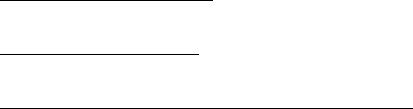
Section 13: Health and Safety Information 119
Consumer Information on Wireless Phones
Do wireless phone accessories that claim to shield the head from RF radiation
work?
Since there are no known risks from exposure to RF emissions from wireless phones, there is no reason
to believe that accessories that claim to shield the head from those emissions reduce risks. Some
products that claim to shield the user from RF absorption use special phone cases, while others involve
nothing more than a metallic accessory attached to the phone. Studies have shown that these products
generally do not work as advertised. Unlike "hand-free" kits, these so-called "shields" may interfere with
proper operation of the phone. The phone may be forced to boost its power to compensate, leading to
an increase in RF absorption. In February 2002, the Federal trade Commission (FTC) charged two
companies that sold devices that claimed to protect wireless phone users from radiation with making
false and unsubstantiated claims. According to FTC, these defendants lacked a reasonable basis to
substantiate their claim.
What about wireless phone interference with medical equipment?
Radio frequency energy (RF) from wireless phones can interact with some electronic devices. For this
reason, FDA helped develop a detailed test method to measure electromagnetic interference (EMI) of
implanted cardiac pacemakers and defibrillators from wireless telephones. This test method is now part
of a standard sponsored by the Association for the Advancement of Medical instrumentation (AAMI).
The final draft, a joint effort by FDA, medical device manufacturers, and many other groups, was
completed in late 2000. This standard will allow manufacturers to ensure that cardiac pacemakers and
defibrillators are safe from wireless phone EMI. FDA has tested wireless phones and helped develop
a voluntary standard sponsored by the Institute of Electrical and Electronic Engineers (IEEE). This
standard specifies test methods and performance requirements for hearing aids and wireless phones
so that no interference occurs when a person uses a compatible phone and a compatible hearing aid
at the same time. This standard was approved by the IEEE in 2000.
FDA continues to monitor the use of wireless phones for possible interactions with other medical
devices. Should harmful interference be found to occur, FDA will conduct testing to assess the
interference and work to resolve the problem.
Additional information on the safety of RF exposures from various sources can be obtained from the
following organizations:
•FCC RF Safety Program:
http://www.fcc.gov/oet/rfsafety/
•Environmental Protection Agency (EPA):
http://www.epa.gov/radiation/
•Occupational Safety and Health Administration's (OSHA):
http://www.osha.gov/SLTC/radiofrequencyradiation/index.html
t719.book Page 119 Wednesday, February 15, 2006 5:53 PM
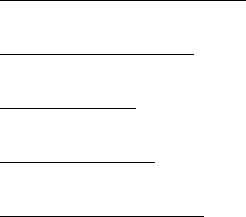
120
•National institute for Occupational Safety and Health (NIOSH):
http://www.cdc.gov/niosh/topics/emf
•World health Organization (WHO):
http://www.who.int/peh-emf/
•International Commission on Non-Ionizing Radiation Protection:
http://www.icnirp.de
•National Radiation Protection Board (UK):
http://www.nrpb.org.uk
•Updated 4/3/2002: US Food and Drug Administration
http://www.fda.gov/cellphones
Road Safety
Your wireless phone gives you the powerful ability to communicate by voice, almost anywhere, anytime.
But an important responsibility accompanies the benefits of wireless phones, one that every user must
uphold.
When driving a car, driving is your first responsibility. When using your wireless phone behind the wheel
of a car, practice good common sense and remember the following tips:
1. Get to know your wireless phone and its features, such as speed dial and redial. If available,
these features help you to place your call without taking your attention off the road.
2. When available, use a hands-free device. If possible, add an additional layer of convenience
and safety to your wireless phone with one of the many hands free accessories available
today.
3. Position your wireless phone within easy reach. Be able to access your wireless phone
without removing your eyes from the road. If you get an incoming call at an inconvenient time,
let your voice mail answer it for you.
4. Let the person you are speaking with know you are driving; if necessary, suspend the call in
heavy traffic or hazardous weather conditions. Rain, sleet, snow, ice and even heavy traffic
can be hazardous.
5. Do not take notes or look up phone numbers while driving. Jotting down a "to do" list or
flipping through your address book takes attention away from your primary responsibility,
driving safely.
6. Dial sensibly and assess the traffic; if possible, place calls when you are not moving or before
pulling into traffic. Try to plan calls when your car will be stationary. If you need to make a call
while moving, dial only a few numbers, check the road and your mirrors, then continue.
t719.book Page 120 Wednesday, February 15, 2006 5:53 PM
Section 13: Health and Safety Information 121
Operating Environment
7. Do not engage in stressful or emotional conversations that may be distracting. Make people
you are talking with aware you are driving and suspend conversations that have the potential
to divert your attention from the road.
8. Use your wireless phone to call for help. Dial 9-1-1 or other local emergency number in the
case of fire, traffic accident or medical emergencies. Remember, it is a free call on your
wireless phone!
9. Use your wireless phone to help others in emergencies. If you see an auto accident, crime in
progress or other serious emergency where lives are in danger, call 9-1-1 or other local
emergency number, as you would want others to do for you.
10. Call roadside assistance or a special non-emergency wireless assistance number when
necessary. If you see a broken-down vehicle posing no serious hazard, a broken traffic signal,
a minor traffic accident where no one appears injured, or a vehicle you know to be stolen, call
roadside assistance or other special non-emergency number.
"The wireless industry reminds you to use your phone safely when driving."
For more information, please call 1-888-901-SAFE, or visit our web-site www.wow-com.com
Provided by the Cellular Telecommunications & Internet Association.
Operating Environment
Remember to follow any special regulations in force in any area and always switch your phone off
whenever it is forbidden to use it, or when it may cause interference or danger. When connecting the
phone or any accessory to another device, read its user's guide for detailed safety instructions. Do not
connect incompatible products.
As with other mobile radio transmitting equipment, users are advised that for the satisfactory operation
of the equipment and
for the safety of personnel, it is recommended that the equipment should only be used in the normal
operating position (held to your ear with the antenna pointing over your shoulder if you are using an
external antenna).
Using Your Phone Near Other Electronic Devices
Most modern electronic equipment is shielded from radio frequency (RF) signals. However, certain
electronic equipment may not be shielded against the RF signals from your wireless phone. Consult the
manufacturer to discuss alternatives.
t719.book Page 121 Wednesday, February 15, 2006 5:53 PM
122
Pacemakers
Pacemaker manufacturers recommend that a minimum distance of 15 cm (6 inches) be maintained
between a wireless phone and a pacemaker to avoid potential interference with the pacemaker.
These recommendations are consistent with the independent research and recommendations of
Wireless Technology Research.
Persons with pacemakers:
•should always keep the phone more than 15 cm (6 inches) from their pacemaker when the
phone is switched on.
•should not carry the phone in a breast pocket.
•should use the ear opposite the pacemaker to minimize potential interference.
If you have any reason to suspect that interference is taking place, switch your phone off immediately.
Hearing Aid Compatibility with Mobile Phones
When some mobile phones are used near some hearing devices (hearing aids and cochlear implants),
users may detect a buzzing, humming, or whining noise. Some hearing devices are more immune than
others to this interference noise, and phones also vary in the amount of interference they generate.
The wireless telephone industry has developed ratings for some of their mobile phones, to assist
hearing device users in finding phones that may be compatible with their hearing devices. Not all phones
have been rated. Phones that are rated have the rating on their box or a label on the box.
The ratings are not guarantees. Results will vary depending on the user’s hearing device and hearing
loss. If your hearing device happens to be vulnerable to interference, you may not be able to use a rated
phone successfully. Trying out the phone with your hearing device is the best way to evaluate it for your
personal needs.
M-Ratings: Phones rated M3 or M4 meet FCC requirements and are likely to generate less interference
to hearing devices than phones that are not labeled. M4 is the better/higher of the two ratings.
T-Ratings: Phones rated T3 or T4 meet FCC requirements and are likely to be more usable with a hearing
device’s telecoil (“T Switch” or “Telephone Switch”) than unrated phones. T4 is the better/higher of the
two ratings. (Note that not all hearing devices have telecoils in them.)
Hearing devices may also be measured for immunity to this type of interference. Your hearing device
manufacturer or hearing health professional may help you find results for your hearing device. The more
immune your hearing aid is, the less likely you are to experience interference noise from mobile phones.
t719.book Page 122 Wednesday, February 15, 2006 5:53 PM
Section 13: Health and Safety Information 123
Potentially Explosive Environments
Other Medical Devices
If you use any other personal medical devices, consult the manufacturer of your device to determine if
it is adequately shielded from external RF energy. Your physician may be able to assist you in obtaining
this information. Switch your phone off in health care facilities when any regulations posted in these
areas instruct you to do so. Hospitals or health care facilities may be using equipment that could be
sensitive to external RF energy.
Vehicles
RF signals may affect improperly installed or inadequately shielded electronic systems in motor
vehicles. Check with the manufacturer or its representative regarding your vehicle. You should also
consult the manufacturer of any equipment that has been added to your vehicle.
Posted Facilities
Switch your phone off in any facility where posted notices require you to do so.
Potentially Explosive Environments
Switch your phone off when in any area with a potentially explosive atmosphere and obey all signs and
instructions. Sparks in such areas could cause an explosion or fire resulting in bodily injury or even death.
Users are advised to switch the phone off while at a refueling point (service station). Users are reminded
of the need to observe restrictions on the use of radio equipment in fuel depots (fuel storage and
distribution areas), chemical plants or where blasting operations are in progress.
Areas with a potentially explosive atmosphere are often but not always clearly marked. They include
below deck on boats, chemical transfer or storage facilities, vehicles using liquefied petroleum gas
(such as propane or butane), areas where the air contains chemicals or particles, such as grain, dust or
metal powders, and any other area where you would normally be advised to turn off your vehicle engine.
Emergency Calls
This phone, like any wireless phone, operates using radio signals, wireless and landline networks as
well as user-programmed functions, which cannot guarantee connection in all conditions. Therefore,
you should never rely solely on any wireless phone for essential communications (medical emergencies,
for example).
Remember, to make or receive any calls the phone must be switched on and in a service area with
adequate signal strength. Emergency calls may not be possible on all wireless phone networks or when
certain network services and/or phone features are in use. Check with local service providers.
t719.book Page 123 Wednesday, February 15, 2006 5:53 PM

124
To make an emergency call:
1. If the phone is not on, switch it on.
2. Key in the emergency number for your present location (for example, 911 or other official
emergency number). Emergency numbers vary by location.
3. Press the key.
If certain features are in use (call barring, for example), you may first need to deactivate those features
before you can make an emergency call. Consult this document and your local cellular service provider.
When making an emergency call, remember to give all the necessary information as accurately as
possible. Remember that your phone may be the only means of communication at the scene of an
accident; do not cut off the call until given permission to do so.
Restricting Children's access to your Phone
Your phone is not a toy. Children should not be allowed to play with it because they could hurt themselves
and others, damage the phone or make calls that increase your phone bill.
FCC Notice and Cautions
FCC Notice
The phone may cause TV or radio interference if used in close proximity to receiving equipment. The FCC
can require you to stop using the phone if such interference cannot be eliminated.
Vehicles using liquefied petroleum gas (such as propane or butane) must comply with the National Fire
Protection Standard (NFPA-58). For a copy of this standard, contact the National Fire Protection
Association, One Batterymarch Park, Quincy, MA 02269, Attn: Publication Sales Division.
Cautions
Any changes or modifications to your phone not expressly approved in this document could void your
warranty for this equipment, and void your authority to operate this equipment. Only use approved
batteries, antennas and chargers. The use of any unauthorized accessories may be dangerous and void
the phone warranty if said accessories cause damage or a defect to the phone.
Although your phone is quite sturdy, it is a complex piece of equipment and can be broken. Avoid
dropping, hitting, bending or sitting on it.
t719.book Page 124 Wednesday, February 15, 2006 5:53 PM
Section 13: Health and Safety Information 125
Other Important Safety Information
Other Important Safety Information
•Only qualified personnel should service the phone or install the phone in a vehicle. Faulty
installation or service may be dangerous and may invalidate any warranty applicable to the
device.
•Check regularly that all wireless phone equipment in your vehicle is mounted and operating
properly.
•Do not store or carry flammable liquids, gases or explosive materials in the same compartment
as the phone, its parts or accessories.
•For vehicles equipped with an air bag, remember that an air bag inflates with great force. Do
not place objects, including both installed or portable wireless equipment in the area over the
air bag or in the air bag deployment area. If wireless equipment is improperly installed and the
air bag inflates, serious injury could result.
•Switch your phone off before boarding an aircraft. The use of wireless phone in aircraft is
illegal and may be dangerous to the aircraft's operation.
•Failure to observe these instructions may lead to the suspension or denial of telephone
services to the offender, or legal action, or both.
Product Performance
Getting the Most Out of Your Signal Reception
The quality of each call you make or receive depends on the signal strength in your area. Your phone
informs you of the current signal strength by displaying a number of bars next to the signal strength icon.
The more bars displayed, the stronger the signal.
If you're inside a building, being near a window may give you better reception.
Understanding the Power Save Feature
If your phone is unable to find a signal after 15 minutes of searching, a Power Save feature is
automatically activated. If your phone is active, it periodically rechecks service availability or you can
check it yourself by pressing any key.
Anytime the Power Save feature is activated, a message displays on the screen. When a signal is found,
your phone returns to standby mode.
t719.book Page 125 Wednesday, February 15, 2006 5:53 PM
126
Understanding How Your Phone Operates
Your phone is basically a radio transmitter and receiver. When it's turned on, it receives and transmits
radio frequency (RF) signals. When you use your phone, the system handling your call controls the power
level. This power can range from 0.006 watts to 0.2 watts in digital mode.
Maintaining Your Phone's Peak Performance
For the best care of your phone, only authorized personnel should service your phone and accessories.
Faulty service may void the warranty.
There are several simple guidelines to operating your phone properly and maintaining safe, satisfactory
service.
•If your phone is equipped with an external antenna, hold the phone with the antenna raised,
fully-extended and over your shoulder.
•Do not hold, bend or twist the phone's antenna, if applicable.
•Do not use the phone if the antenna is damaged.
•If your phone is equipped with an internal antenna, obstructing the internal antenna could
inhibit call performance.
•Speak directly into the phone's receiver.
•Avoid exposing your phone and accessories to rain or liquid spills. If your phone does get wet,
immediately turn the power off and remove the battery. If it is inoperable, call Customer Care
for service.
Availability of Various Features/Ring Tones
Many services and features are network dependent and may require additional subscription and/or
usage charges. Not all features are available for purchase or use in all areas. Downloadable Ring Tones
may be available at an additional cost. Other conditions and restrictions may apply. See your service
provider for additional information.
Battery Standby and Talk Time
Standby and talk times will vary depending on phone usage patterns and conditions. Battery power
consumption depends on factors such as network configuration, signal strength, operating
temperature, features selected, frequency of calls, and voice, data, and other application usage
patterns.
t719.book Page 126 Wednesday, February 15, 2006 5:53 PM
Section 13: Health and Safety Information 127
Battery Precautions
Battery Precautions
•Avoid dropping the cell phone. Dropping it, especially on a hard surface, can potentially cause
damage to the phone and battery. If you suspect damage to the phone or battery, take it to a
service center for inspection.
•Never use any charger or battery that is damaged in any way.
•Use the battery only for its intended purpose.
•If you use the phone near the network's base station, it uses less power; talk and standby time
are greatly affected by the signal strength on the cellular network and the parameters set by
the network operator.
•Follow battery usage, storage and charging guidelines found in the user’s guide.
•Battery charging time depends on the remaining battery charge and the type of battery and
charger used. The battery can be charged and discharged hundreds of times, but it will
gradually wear out. When the operation time (talk time and standby time) is noticeably shorter
than normal, it is time to buy a new battery.
•If left unused, a fully charged battery will discharge itself over time.
•Use only Samsung-approved batteries and recharge your battery only with Samsung-approved
chargers. When a charger is not in use, disconnect it from the power source. Do not leave the
battery connected to a charger for more than a week, since overcharging may shorten its life.
•Do not use incompatible cell phone batteries and chargers. Some Web sites and second-hand
dealers, not associated with reputable manufacturers and carriers, might be selling
incompatible or even counterfeit batteries and chargers. Consumers should purchase
manufacturer or carrier recommended products and accessories. If unsure about whether a
replacement battery or charger is compatible, contact the manufacturer of the battery or
charger.
•Extreme temperatures will affect the charging capacity of your battery: it may require cooling
or warming first.
•Do not leave the battery in hot or cold places, such as in a car in summer or winter conditions,
as you will reduce the capacity and lifetime of the battery. Always try to keep the battery at
room temperature. A phone with a hot or cold battery may temporarily not work, even when
the battery is fully charged. Li-ion batteries are particularly affected by temperatures below 0
°C (32 °F).
•Do not place the phone in areas that may get very hot, such as on or near a cooking surface,
cooking appliance, iron, or radiator.
t719.book Page 127 Wednesday, February 15, 2006 5:53 PM
128
•Do not get your phone or battery wet. Even though they will dry and appear to operate
normally, the circuitry could slowly corrode and pose a safety hazard.
•Do not short-circuit the battery. Accidental short-circuiting can occur when a metallic object
(coin, clip or pen) causes a direct connection between the + and - terminals of the battery
(metal strips on the battery), for example when you carry a spare battery in a pocket or bag.
Short-circuiting the terminals may damage the battery or the object causing the short-
circuiting.
•Do not permit a battery out of the phone to come in contact with metal objects, such as coins,
keys or jewelry.
•Do not crush, puncture or put a high degree of pressure on the battery as this can cause an
internal short-circuit, resulting in overheating.
•Dispose of used batteries in accordance with local regulations. In some areas, the disposal of
batteries in household or business trash may be prohibited. For safe disposal options for Li-Ion
batteries, contact your nearest Samsung authorized service center. Always recycle. Do not
dispose of batteries in a fire.
Care and Maintenance
Your phone is a product of superior design and craftsmanship and should be treated with care. The
suggestions below will help you fulfill any warranty obligations and allow you to enjoy this product for
many years.
•Keep the phone and all its parts and accessories out of the reach of small children.
•Keep the phone dry. Precipitation, humidity and liquids contain minerals that will corrode
electronic circuits.
•Do not use the phone with a wet hand. Doing so may cause an electric shock to you or damage
to the phone.
•Do not use or store the phone in dusty, dirty areas, as its moving parts may be damaged.
•Do not store the phone in hot areas. High temperatures can shorten the life of electronic
devices, damage batteries, and warp or melt certain plastics.
•Do not store the phone in cold areas. When the phone warms up to its normal operating
temperature, moisture can form inside the phone, which may damage the phone's electronic
circuit boards.
•Do not drop, knock or shake the phone. Rough handling can break internal circuit boards.
t719.book Page 128 Wednesday, February 15, 2006 5:53 PM
Section 13: Health and Safety Information 129
Care and Maintenance
•Do not use harsh chemicals, cleaning solvents or strong detergents to clean the phone. Wipe it
with a soft cloth slightly dampened in a mild soap-and-water solution.
•Do not paint the phone. Paint can clog the device's moving parts and prevent proper operation.
•Do not put the phone in or on heating devices, such as a microwave oven, a stove or a radiator.
The phone may explode when overheated.
•If your phone is equipped with an external antenna, use only the supplied or an approved
replacement antenna. Unauthorized antennas or modified accessories may damage the phone
and violate regulations governing radio devices.
•If the phone, battery, charger or any accessory is not working properly, take it to your nearest
qualified service facility. The personnel there will assist you, and if necessary, arrange for
service.
t719.book Page 129 Wednesday, February 15, 2006 5:53 PM
130
t719.book Page 130 Wednesday, February 15, 2006 5:53 PM

Section 14: Warranty Information 131
Section 14: Warranty Information
Topics Covered
• Standard Limited Warranty
Standard Limited Warranty
What is Covered and For How Long? SAMSUNG
TELECOMMUNICATIONS AMERICA, L.P. (“SAMSUNG”) warrants to the original purchaser
(“Purchaser”) that SAMSUNG's Phones and accessories (“Products”) are free from defects in material
and workmanship under normal use and service for the period commencing upon the date of purchase
and continuing for the following specified period of time after that date:
Phone 1 Year
Batteries 1 Year
Leather Case/ Pouch 90 Days
Holster 90 Days
Other Phone Accessories 1 Year
What is Not Covered? This Limited Warranty is conditioned upon proper use of Product by Purchaser.
This Limited Warranty does not cover: (a) defects or damage resulting from accident, misuse, abuse,
neglect, unusual physical, electrical or electromechanical stress, or modification of any part of Product,
including antenna, or cosmetic damage; (b) equipment that has the serial number removed or made
illegible; (c) any plastic surfaces or other externally exposed parts that are scratched or damaged due
to normal use; (d) malfunctions resulting from the use of Product in conjunction with accessories,
products, or ancillary/peripheral equipment not furnished or approved by SAMSUNG; (e) defects or
damage from improper testing, operation, maintenance, installation, or adjustment; (f) installation,
maintenance, and service of Product, or (g) Product used or purchased outside the United States or
Canada. This Limited Warranty covers batteries only if battery capacity falls below 80% of rated
capacity or the battery leaks, and this Limited Warranty does not cover any battery if (i) the battery has
been charged by a battery charger not specified or approved by SAMSUNG for charging the battery, (ii)
any of the seals on the battery are broken or show evidence of tampering, or (iii) the battery has been
used in equipment other than the SAMSUNG phone for which it is specified.
t719.book Page 131 Wednesday, February 15, 2006 5:53 PM
132
What are SAMSUNG's Obligations? During the applicable warranty period, SAMSUNG will repair or
replace, at SAMSUNG's sole option, without charge to Purchaser, any defective component part of
Product. To obtain service under this Limited Warranty, Purchaser must return Product to an authorized
phone service facility in an adequate container for shipping, accompanied by Purchaser's sales receipt
or comparable substitute proof of sale showing the date of purchase, the serial number of Product and
the sellers' name and address. To obtain assistance on where to deliver the Product, call Samsung
Customer Care at 1-888-987-4357. Upon receipt, SAMSUNG will promptly repair or replace the
defective Product. SAMSUNG may, at SAMSUNG's sole option, use rebuilt, reconditioned, or new parts
or components when repairing any Product or replace Product with a rebuilt, reconditioned or new
Product. Repaired/replaced leather cases, pouches and holsters will be warranted for a period of ninety
(90) days. All other repaired/replaced Product will be warranted for a period equal to the remainder of
the original Limited Warranty on the original Product or for 90 days, whichever is longer. All replaced
parts, components, boards and equipment shall become the property of SAMSUNG. If SAMSUNG
determines that any Product is not covered by this Limited Warranty, Purchaser must pay all parts,
shipping, and labor charges for the repair or return of such Product.
WHAT ARE THE LIMITS ON SAMSUNG'S WARRANTY/LIABILITY? EXCEPT AS SET FORTH IN THE
EXPRESS WARRANTY CONTAINED HEREIN, PURCHASER TAKES THE PRODUCT “AS IS,” AND
SAMSUNG MAKES NO WARRANTY OR REPRESENTATION AND THERE ARE NO CONDITIONS,
EXPRESS OR IMPLIED, STATUTORY OR OTHERWISE, OF ANY KIND WHATSOEVER WITH RESPECT TO
THE PRODUCT, INCLUDING BUT NOT LIMITED TO:
•“THE MERCHANTABILITY OF THE PRODUCT OR ITS FITNESS FOR ANY PARTICULAR PURPOSE
OR USE;
•“WARRANTIES OF TITLE OR NON-INFRINGEMENT;
•“DESIGN, CONDITION, QUALITY, OR PERFORMANCE OF THE PRODUCT;
•“THE WORKMANSHIP OF THE PRODUCT OR THE COMPONENTS CONTAINED THEREIN; OR
•“COMPLIANCE OF THE PRODUCT WITH THE REQUIREMENTS OF ANY LAW, RULE,
SPECIFICATION OR CONTRACT PERTAINING THERETO.
NOTHING CONTAINED IN THE INSTRUCTION MANUAL SHALL BE CONSTRUED TO CREATE AN
EXPRESS WARRANTY OF ANY KIND WHATSOEVER WITH RESPECT TO THE PRODUCT. ALL IMPLIED
WARRANTIES AND CONDITIONS THAT MAY ARISE BY OPERATION OF LAW, INCLUDING IF
APPLICABLE THE IMPLIED WARRANTIES OF MERCHANTABILITY AND FITNESS FOR A PARTICULAR
PURPOSE, ARE HEREBY LIMITED TO THE SAME DURATION OF TIME AS THE EXPRESS WRITTEN
WARRANTY STATED HEREIN. SOME STATES/PROVINCES DO NOT ALLOW LIMITATIONS ON HOW
LONG AN IMPLIED WARRANTY LASTS, SO THE ABOVE LIMITATION MAY NOT APPLY TO YOU. IN
ADDITION, SAMSUNG SHALL NOT BE LIABLE FOR ANY DAMAGES OF ANY KIND RESULTING FROM
THE PURCHASE, USE, OR MISUSE OF, OR INABILITY TO USE THE PRODUCT OR ARISING DIRECTLY OR
INDIRECTLY FROM THE USE OR LOSS OF USE OF THE PRODUCT OR FROM THE BREACH OF THE
t719.book Page 132 Wednesday, February 15, 2006 5:53 PM
Section 14: Warranty Information 133
Standard Limited Warranty
EXPRESS WARRANTY, INCLUDING INCIDENTAL, SPECIAL, CONSEQUENTIAL OR SIMILAR DAMAGES,
OR LOSS OF ANTICIPATED PROFITS OR BENEFITS, OR FOR DAMAGES ARISING FROM ANY TORT
(INCLUDING NEGLIGENCE OR GROSS NEGLIGENCE) OR FAULT COMMITTED BY SAMSUNG, ITS
AGENTS OR EMPLOYEES, OR FOR ANY BREACH OF CONTRACT OR FOR ANY CLAIM BROUGHT
AGAINST PURCHASER BY ANY OTHER PARTY. SOME STATES/PROVINCES DO NOT ALLOW THE
EXCLUSION OR LIMITATION OF INCIDENTAL OR CONSEQUENTIAL DAMAGES, SO THE ABOVE
LIMITATION OR EXCLUSION MAY NOT APPLY TO YOU. THIS WARRANTY GIVES YOU SPECIFIC LEGAL
RIGHTS, AND YOU MAY ALSO HAVE OTHER RIGHTS, WHICH VARY FROM STATE TO STATE/PROVINCE
TO PROVINCE. THIS LIMITED WARRANTY SHALL NOT EXTEND TO ANYONE OTHER THAN THE
ORIGINAL PURCHASER OF THIS PRODUCT AND STATES PURCHASER'S EXCLUSIVE REMEDY. IF ANY
PORTION OF THIS LIMITED WARRANTY IS HELD ILLEGAL OR UNENFORCEABLE BY REASON OF ANY
LAW, SUCH PARTIAL ILLEGALITY OR UNENFORCEABILITY SHALL NOT AFFECT THE ENFORCEABILITY
FOR THE REMAINDER OF THIS LIMITED WARRANTY WHICH PURCHASER ACKNOWLEDGES IS AND
WILL ALWAYS BE CONSTRUED TO BE LIMITED BY ITS TERMS OR AS LIMITED AS THE LAW PERMITS.
THE PARTIES UNDERSTAND THAT THE PURCHASER MAY USE THIRD-PARTY SOFTWARE OR
EQUIPMENT IN CONJUNCTION WITH THE PRODUCT. SAMSUNG MAKES NO WARRANTIES OR
REPRESENTATIONS AND THERE ARE NO CONDITIONS, EXPRESS OR IMPLIED, STATUTORY OR
OTHERWISE, AS TO THE QUALITY, CAPABILITIES, OPERATIONS, PERFORMANCE OR SUITABILITY OF
ANY THIRDPARTY SOFTWARE OR EQUIPMENT, WHETHER SUCH THIRD-PARTY SOFTWARE OR
EQUIPMENT IS INCLUDED WITH THE PRODUCT DISTRIBUTED BY SAMSUNG OR OTHERWISE,
INCLUDING THE ABILITY TO INTEGRATE ANY SUCH SOFTWARE OR EQUIPMENT WITH THE PRODUCT.
THE QUALITY, CAPABILITIES, OPERATIONS, PERFORMANCE AND SUITABILITY OF ANY SUCH THIRD-
PARTY SOFTWARE OR EQUIPMENT LIE SOLELY WITH THE PURCHASER AND THE DIRECT VENDOR,
OWNER OR SUPPLIER OF SUCH THIRD-PARTY SOFTWARE OR EQUIPMENT, AS THE CASE MAY BE.
This Limited Warranty allocates risk of Product failure between Purchaser and SAMSUNG, and
SAMSUNG's Product pricing reflects this allocation of risk and the limitations of liability contained in
this Limited Warranty. The agents, employees, distributors, and dealers of SAMSUNG are not
authorized to make modifications to this Limited Warranty, or make additional warranties binding on
SAMSUNG. Accordingly, additional statements such as dealer advertising or presentation, whether
oral or written, do not constitute warranties by SAMSUNG and should not be relied upon.
Samsung Telecommunications America, L.P.
1000 Klein Street
Plano, Texas 75074
Phone: 1-800-SAMSUNG
Phone: 1-888-987-HELP (4357)
©2006 Samsung Telecommunications America, L.P. All rights reserved.
No reproduction in whole or in part allowed without prior written approval. Specifications and
availability subject to change without notice.
Printed in Korea.
t719.book Page 133 Wednesday, February 15, 2006 5:53 PM
134
t719.book Page 134 Wednesday, February 15, 2006 5:53 PM

Index 135
Index
A
Accessing a Menu Function 31
Alarm 98
Alarms 84
Alert type 70
Applications 83
Appointments 99
B
Backlight
description 17
settings 69
Battery
charging 8
low indicator 9
BlackBerry 49
Bluetooth
Features 75
Searching for new devices 74
Security modes 75
Settings 74
Turning Bluetooth On and Off 74
Visibility 74
Broadcast Messages 61
C
Calculator 90
Calendar 98
Call Barring 72
Call Functions 19
Adjusting the Call Volume 21
Answering a Call 21
Call Records 22
Correcting the Number 19
Ending a Call 20
Making a Call 19
Making a Call from Phonebook 20
Redialing Last Number 20
Silent mode 24
Call Records
All calls 22
Call time 24
Delete all 23
Incoming calls 23
Missed calls 22
Outgoing calls 23
Call Waiting 73
Caller group 45
Caller ID 74
Camcorder 101
recording video 104
Camera 101
taking photos 101
Change password 76
Charging battery 8
Converter 95
D
Dialing display 69
Display
backlight 17
icons 17
DTMF 27
E
Entering Text 35
Changing the Text Entry Method 35
Numbers and Special Characters 39
Using Multi-tap method 37
Using SureType Input method 39
F
File Manager 85
Functions and Options 25
G
Games 90
Get More Help 97
Getting Started 7
Activating Your Phone 7
Voicemail 10
H
Health and Safety Information 113
HiFi Ringers 70, 85
t719.book Page 135 Wednesday, February 15, 2006 5:53 PM
136
I
Icons, description 17
Instant Messaging 61
International Call 19
K
Keypad Tone 70
L
Low battery indicator 9
M
Making a Call
Phonebook 20
MegaTones 70, 85
Menu Navigation 31
Menu Outline 33
Message Tone 70
Missed Call
Viewing 22
Multi-Party Call 28
Private Conversation 29
Setting up 28
Multi-tap method 37
Mute 27
My Album 87, 108
My Journal 87, 108
My Name Card 47
My photos
accessing pictures 106
My videos 107
N
Network Selection 73
Network Services
Call Barring 72
Call Forwarding 72
Call Waiting 73
Caller ID 74
Network Selection 73
Network Services Settings 72
O
On/off switch, phone 10
Options
During a Call 26
Putting a Call on Hold 26
Organizer 98
Alarm 98
Calculator 94
Calendar 98
Stopwatch 96
Timer 95
World time 94
Own Number 48
P
Phone
icons 17
switching on/off 10
Phone lock 76
Phone Settings 66
Phonebook
Searching for a Number 28
Picture Messages 51
PIM Sync 96
PIN
change 76
check 76
Privacy 76
R
Reset settings 78
Ring Volume 70
S
Security settings 76
Settings 65
Bluetooth 74
Display 68
Network Services 72
Phone 66
Reset 78
Security 76
Sound Settings 70
Time & Date 66
Voice recognition 77
Shortcuts 32
Silent mode 71
SIM card
installing 7
Soft Keys 25
Speakerphone 27
t719.book Page 136 Wednesday, February 15, 2006 5:53 PM
Index 137
Speed Dial
Setting Up Entries 44
Standard Limited Warranty
Standard Limited Warranty 131
Stopwatch 96
Storing a number
Phone’s Memory 41, 42
SIM Card 42
Switching on/off
phone 10
T
Templates 58
Text Entry
Multi-tap Input Method 35
SureType Input Method 35
Text input method
changing 35
Text Messages 49
Timer 95
Travel adapter 8
t-zones 109
Entering Text 110
Exiting 109
Navigating 110
U
Understanding Your Phone 13
Features of Your Phone 13
View of Your Phone 14
Understanding Your Phonebook
Finding a Phonebook Entry 43
Management 48
Unit conversion 95
V
Voice Mail 10, 61
changing number 11
Voice Messages 59
Voice notes 59
Voice Recognition 91
VoiceSignal
checking phone status 94
digit dial 91
features 91
menu 91
name dial 92
name lookup 93
open applications 93
send text message 92
settings 77
W
Warranty Information 131
t719.book Page 137 Wednesday, February 15, 2006 5:53 PM
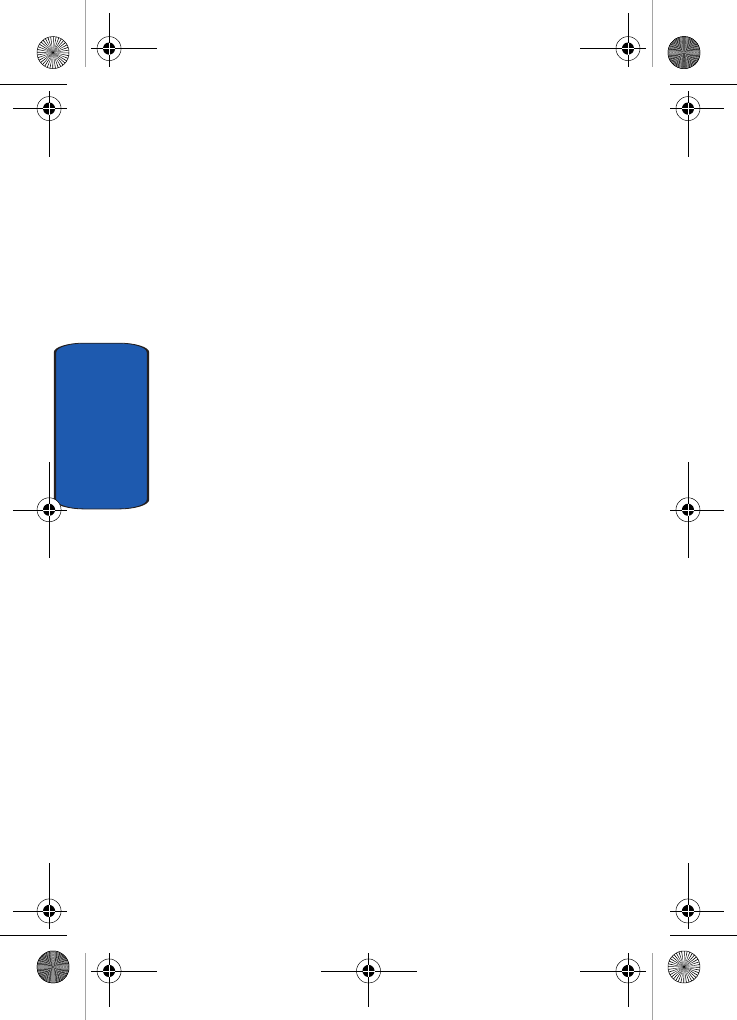
134
Section 9
• Delete: allows you to delete all events for a selected date, or
delete all events for preceding dates. You can also delete all
events.
Week view
When you select this option, the calendar displays the
selected week with today’s date and time highlighted.
The following options are available when you press the
Options soft key:
• View mode: allows you to select between Day view or Month
view of the selected day.
• Create: allows you to create a Schedule, Anniversary,
Miscellaneous, or To do event.
• Go to: allows you to see the Week view with today’s date
highlighted or a specified date.
• Delete: allows you to delete all events for a selected date, or
delete all events for preceding dates. You can also delete all
events.
Day view
When you select this option, you are taken to the Day view
of the selected day with any events listed. The following
options are available when you press the Options soft
key:
• Create: allows you to create a Schedule, Anniversary,
Miscellaneous, or To do event.
• View mode: allows you to select between Month view or Week
view of the selected day.
Schedule
This option allows you to write memos to a schedule.
1. From Month, Week, or Day View, press the Options soft
key. Highlight the Create option and press the Select
t609.book Page 134 Saturday, December 3, 2005 12:34 PM
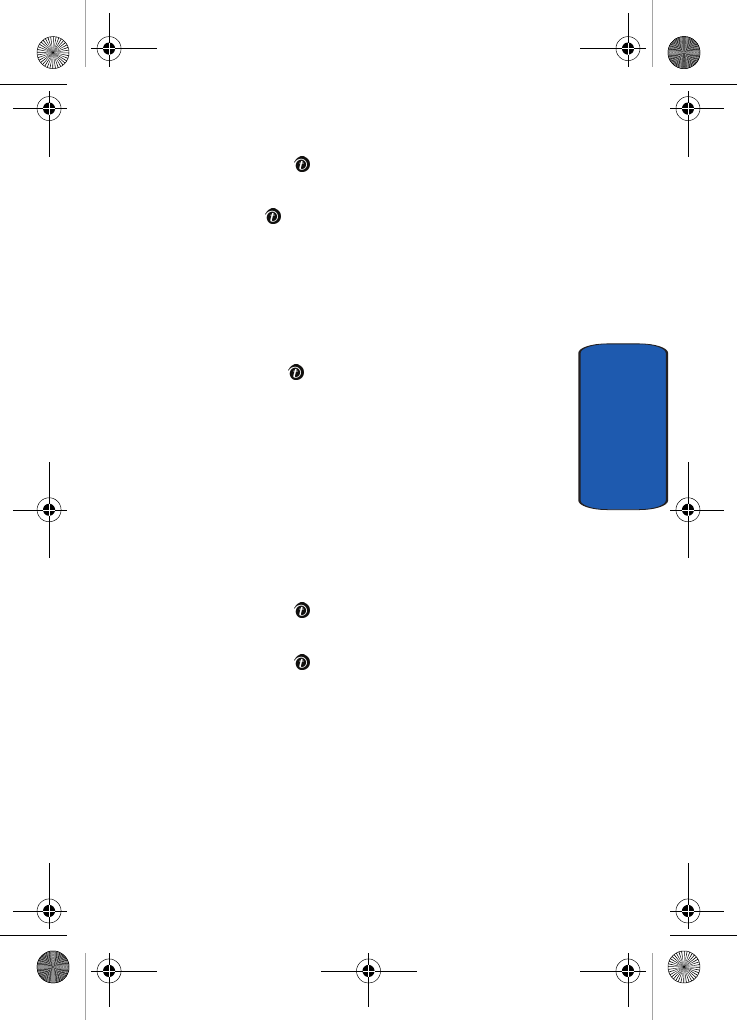
Section 9: Fun & Apps 135
Organizer
Section 9
soft key or the key.
2. Highlight the Schedule option and press the Select soft
key or the key.
3. Enter the subject in the Subject text box then press the
Down soft key.
4. Continue to enter other information including Details,
Start date, Start time, AM/PM, End date, End time, AM/
PM, Location, Alarm, and Alarm tone. Check the Repeat
box using the key if you want to repeat the alarm.
5. When you are finished, press the Save soft key.
Your information is saved to the Schedule.
Anniversary
This option allows you to record Anniversaries in your
calendar. You can also set an alarm to remind you of
important anniversaries.
1. From Month, Week, or Day View, press the Options soft
key. Highlight the Create option and press the Select
soft key or the key.
2. Highlight the Anniversary option and press the Select
soft key or the key.
3. Enter the occasion in the Occasion text box then press
the Down soft key.
4. Continue to enter other information including Date,
Alarm, Alarm time, AM/PM, Alarm tone, and whether or
not to Repeat every year.
5. When you are finished, press the Save soft key.
Your Anniversary information is saved to the Calendar.
t609.book Page 135 Saturday, December 3, 2005 12:34 PM
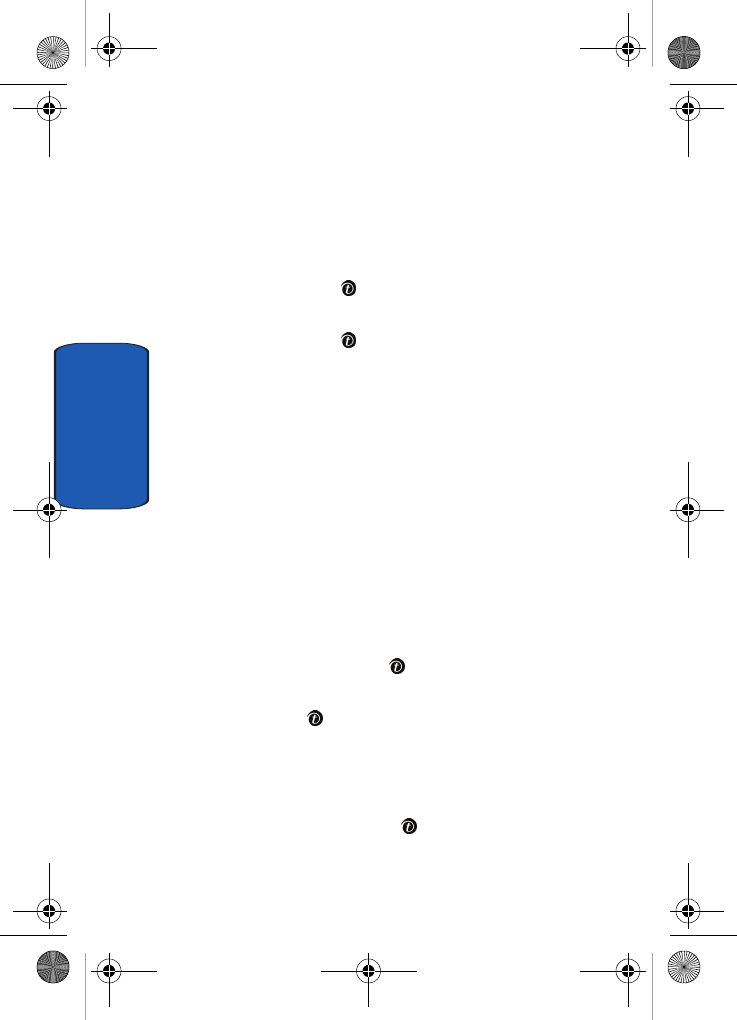
136
Section 9
Miscellaneous
This option allows you to record miscellaneous dates or
events in your calendar.
1. From Month, Week, or Day View, press the Options soft
key. Highlight the Create option and press the Select
soft key or the key.
2. Highlight the Miscellaneous option and press the Select
soft key or the key.
3. Enter the subject in the Subject text box then press the
Down soft key.
4. Continue to enter other information including Details,
Start date, Start time, AM/PM, End date, End time, and
AM/PM.
5. When you are finished, press the Save soft key.
Your Miscellaneous information is saved to the Calendar.
Missed Alarm Events
You can check on all of the events that you have set an
alarm on.
1. Highlight the Missed alarm events option and press the
Select soft key or the key.
2. To view an event information, highlight an event and
press the key. If no alarm events have been missed,
0 Missed is displayed.
The missed alarm event information is displayed.
3. To acknowledge and remove the event, press the
Confirm soft key or the key.
t609.book Page 136 Saturday, December 3, 2005 12:34 PM
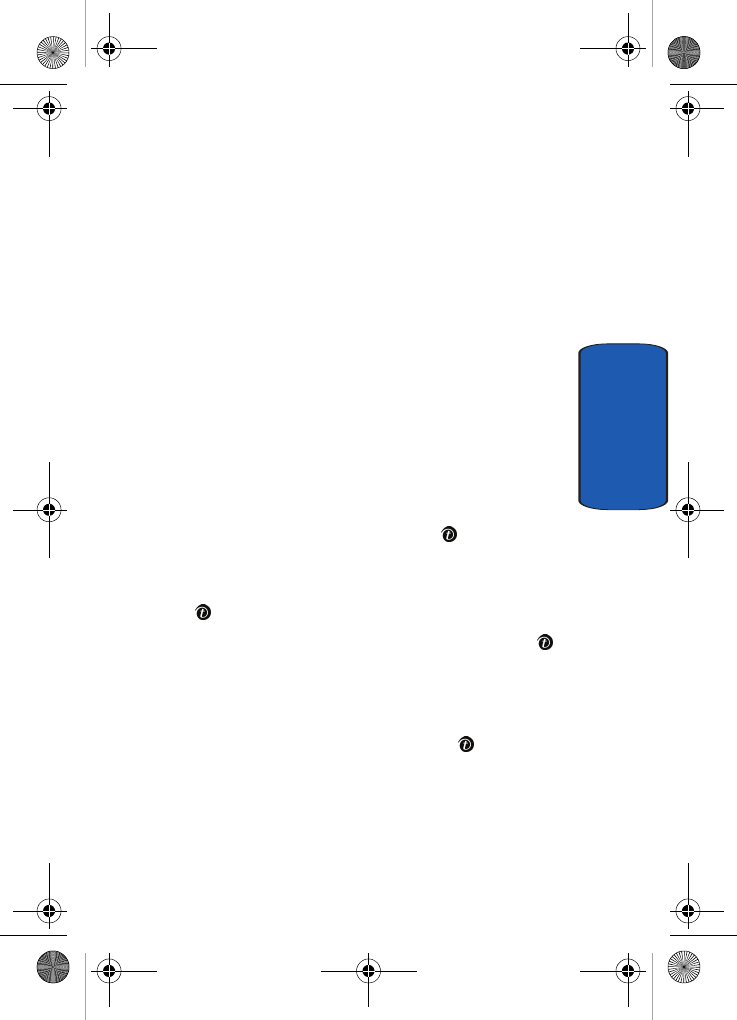
Section 9: Fun & Apps 137
Organizer
Section 9
The event will be removed from the Missed alarm events
menu.
Memory Status
This option displays the number of Calendar, Schedule,
Anniversary, and Miscellaneous events and the amount
of memory that they use.
Task
You can use the Task function to in the same way you
would use a to-do list. When the task has been completed,
you can check it off as done.
To enter tasks into your Organizer, follow these steps:
1. In Idle mode, press the Menu soft key to access Menu
mode.
2. Using the Navigation keys, scroll to the Fun & Apps
icon. Press the Select soft key or the key to enter the
menu.
3. Highlight Organizer and press the Select soft key or the
key.
4. Highlight Task and press the Select soft key or the
key.
5. The first time you enter the task menu, it will be empty.
Press the Options soft key and highlight the Create
option. Press the Select soft key or the key.
6. In the Task text box, enter your task. It can be up to 100
characters long.
t609.book Page 137 Saturday, December 3, 2005 12:34 PM
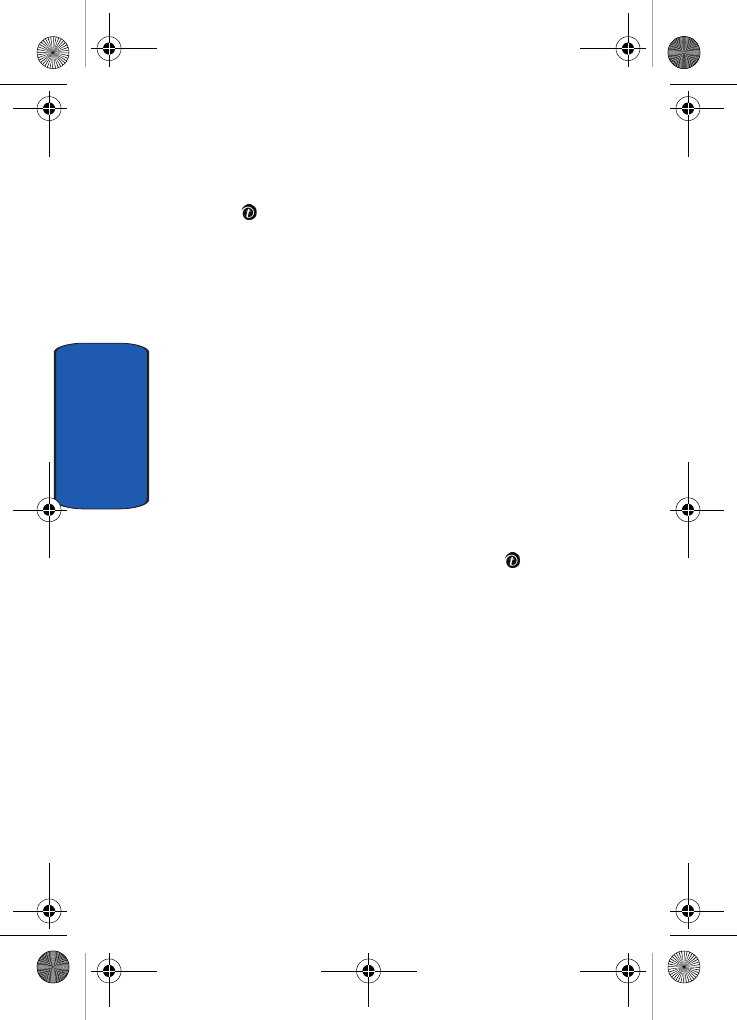
138
Section 9
7. Press the Down Navigation key and highlight the Start
Date option. If you want to have a start date, press the
key to check the box then use the Down key to
highlight the Start date text box. Enter the start date.
8. Scroll down and repeat step 7 for the End date.
9. Scroll down and highlight the Select priority option. Use
the Left or Right Navigation keys to select High, Normal,
or Low.
10. Press the Save soft key.
To see your Task list, you can go to the Task option in the
Organizer or you can see each task under Day view of the
calendar for the day it was started.
To mark a task as Done:
1. Select the task in the task list.
2. Press the Options soft key and highlight the Done
option. Press the Select soft key or the key.
3. The task will have a check mark after it in the Task list.
Calculator
With this feature, you can use the phone as a calculator.
The calculator provides the basic arithmetic functions;
addition, subtraction, multiplication, and division.
1. Enter the first number using the numeric keys.
2. Enter the operation for your calculation by pressing the
following navigation keys:
•Left: subtraction (-)
•Right: addition (+)
•Up: multiplication (x)
t609.book Page 138 Saturday, December 3, 2005 12:34 PM
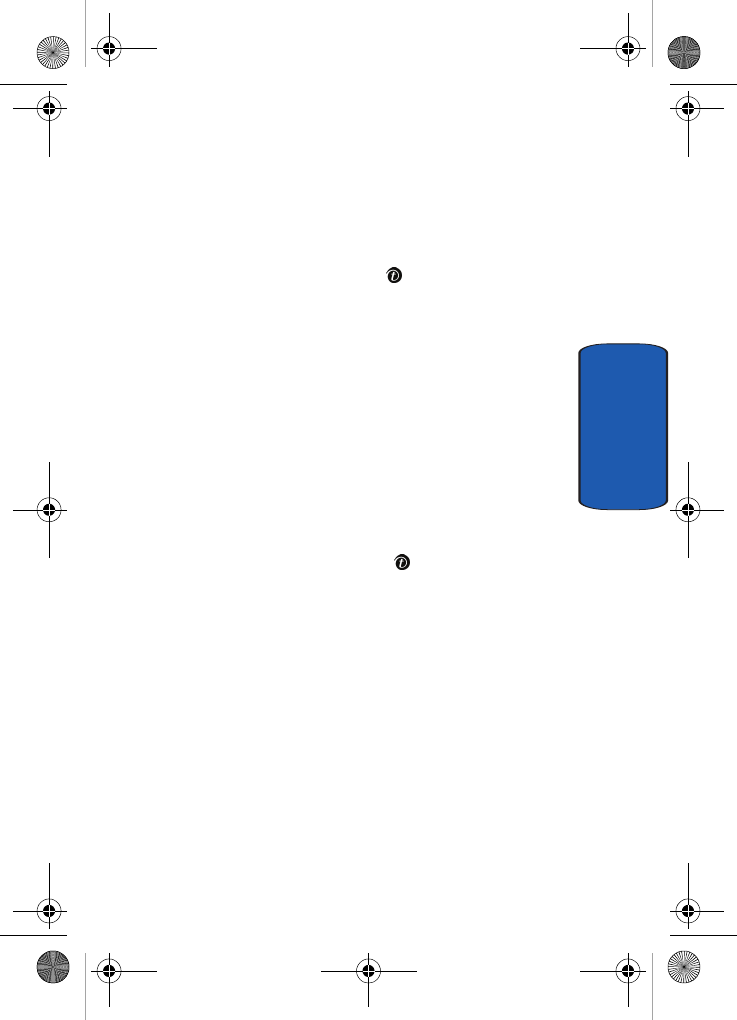
Section 9: Fun & Apps 139
Organizer
Section 9
•Down: division (÷)
3. The Left soft key can be used to create a decimal point
and left and right brackets.
4. Enter the next number.
5. To view the result, press the key.
Repeat steps 1 to 5 as many times as required.
World time
This feature allows you to find out what time it is another
part of world, using the Left and Right Navigation keys.
There are two time lines available. You can set the first
setting to your home city and then use the second setting
to check other city times.
Press the Options soft key for the following options:
• Save: this allows you to save your world time settings.
• Set daylight saving time: use the key to place a
checkmark next to the cities that you want to set daylight
savings time. Each city listed represents a time zone.
Unit conversion
The conversion menu provides the following conversion
categories:
• Currency
• Length
• Weight
• Volume
• Area
• Temperature
t609.book Page 139 Saturday, December 3, 2005 12:34 PM
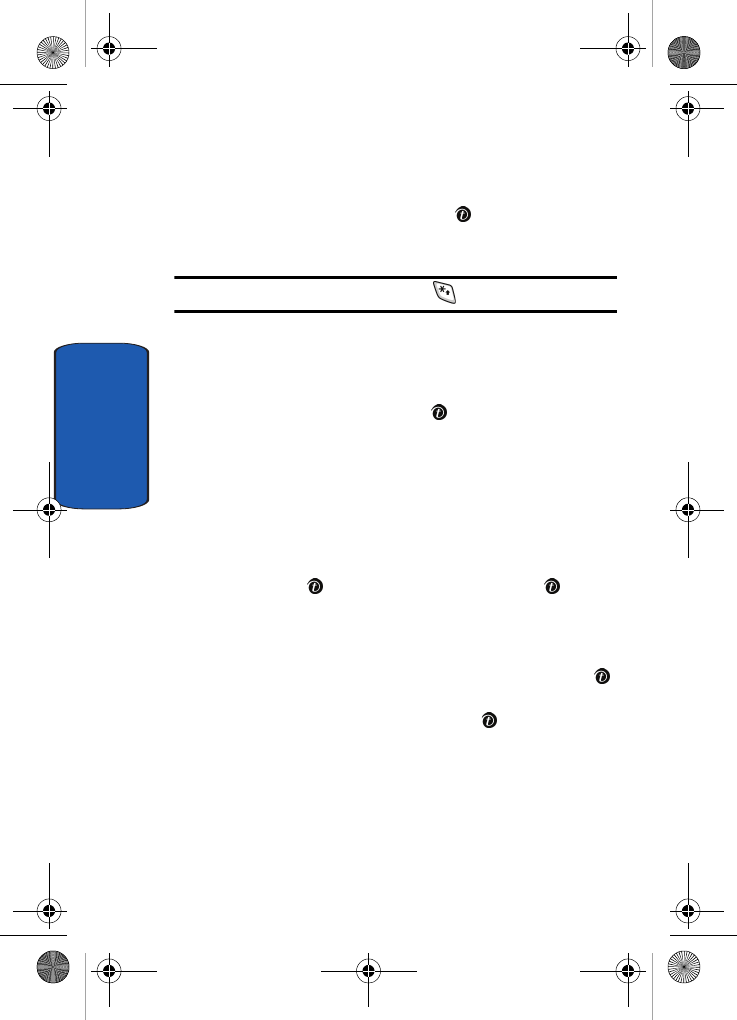
140
Section 9
To convert any of the above categories, do the following:
1. Scroll to the conversion feature you wish to use and
press the Select soft key or the key.
2. Enter the quantity you want converted in the text box.
Note: To include a decimal point, press the key.
3. Use the Up, Down, Left, and Right navigation keys to
select the From and To units of money or measure for the
quantity you want converted.
4. Press the OK soft key or the key.
Timer
You can use this menu to set a timer. To enable the Timer,
use the following options:
1. Press the Set soft key to enter the length of time.
2. Enter the time and press the OK soft key.
3. Press the key to start the timer. Press the key
again to stop the timer.
Stopwatch
This feature allows you to use a stopwatch. Press the
key to start the stopwatch. Press the Reset soft key to erase
all stopwatch times recorded. Press the key for the lap
time. You can have up to 4 lap times.
PIM Sync ???
?? Need more information.
Intro goes here.
t609.book Page 140 Saturday, December 3, 2005 12:34 PM
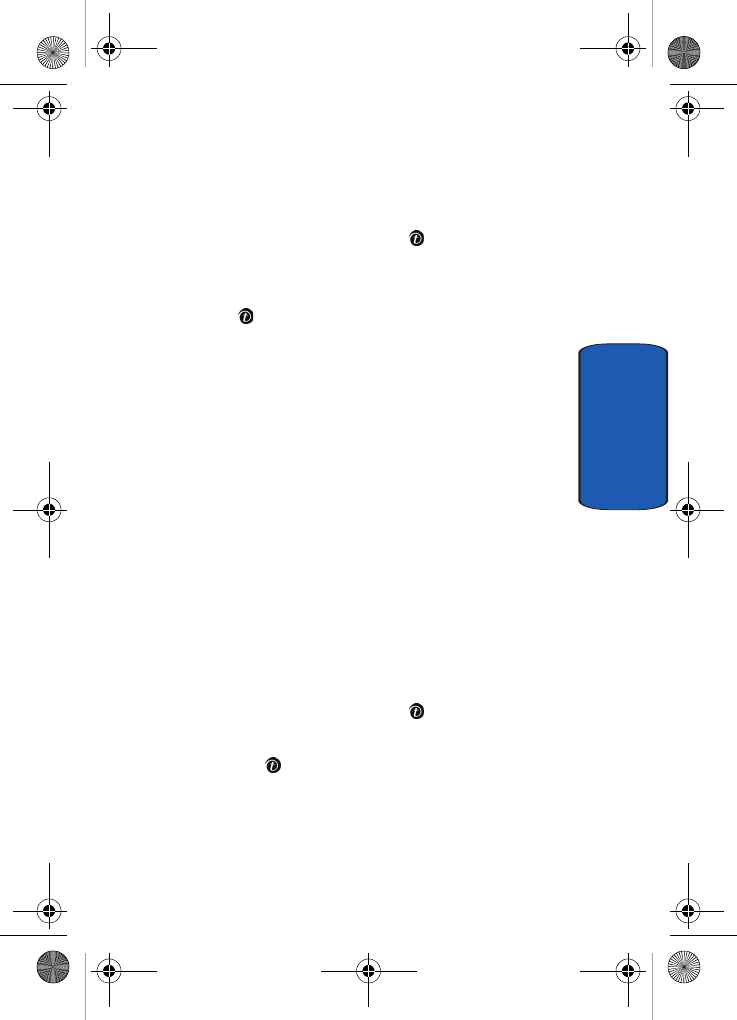
Section 9: Fun & Apps 141
Get More Help
Section 9
1. In Idle mode, press the Menu soft key to access Menu
mode.
2. Using the Navigation keys, scroll to the Fun & Apps icon.
Press the Select soft key or the key to enter the
menu.
3. Highlight the PIM sync option. Press the Select soft key
or the key.
4. Press the Options soft key for the following options:
•Start sync: ??
•View result: ??
•New sync profile: ??
•Edit sync profile: ??
•Delete: ??
Get More Help
Get More Help is designed to show you some of the
features of your phone using t-zones. You can search help
files on the fly while traveling, at home or anywhere,
using help.wap.t-mobile.com.
1. In Idle mode, press the Menu soft key to access Menu
mode.
2. Using the Navigation keys, scroll to the Fun & Apps icon.
Press the Select soft key or the key.
3. Highlight the Get More Help option. Press the Select soft
key or the key.
4. You will enter t-zones and the Get More Help menu will
be displayed.
The following options are available:
t609.book Page 141 Saturday, December 3, 2005 12:34 PM
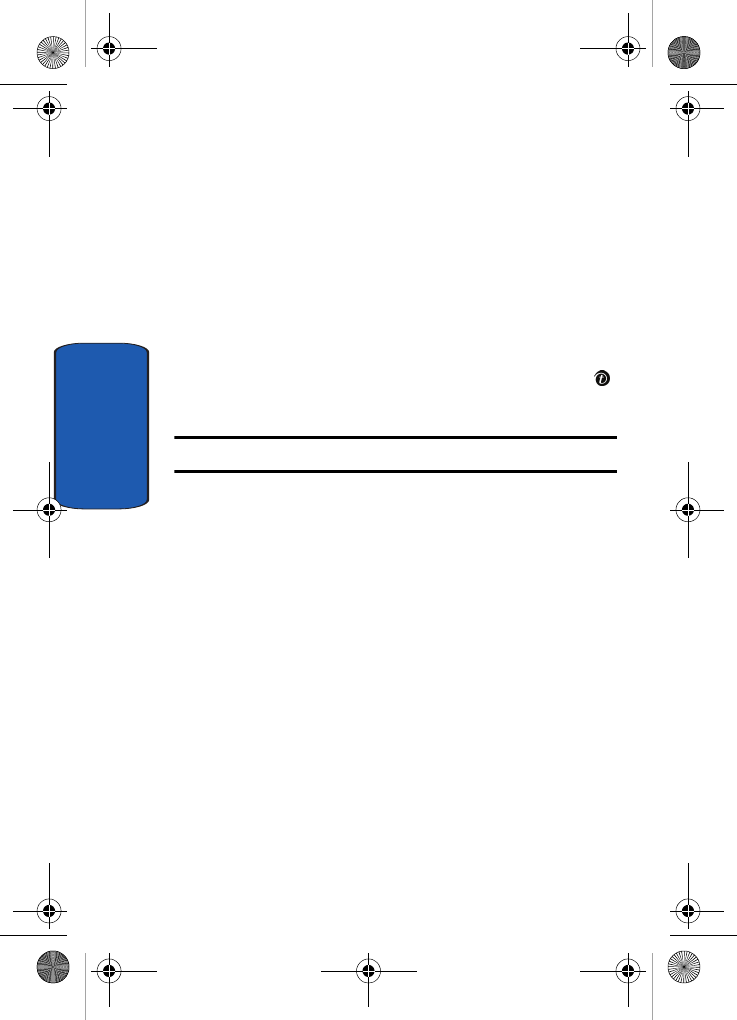
142
Section 9
• Browse Help Topics: this option gives you a list of different
topics that you can select.
• Enter a Search: this option allows you to enter a keyword to
search on.
• About: this option offers general information about Get More
Help including concept and site design, copyright information,
and contact email address.
To access the browser options menu:
1. Press the Menu soft key to see the Browser Options.
2. Make a selection and press the Select soft key or the
key.
Note: The menus may vary, depending on your version of t-zones.
For more information on browser options, see "Selecting
and Using Menu Options" on page 160.
t609.book Page 142 Saturday, December 3, 2005 12:34 PM
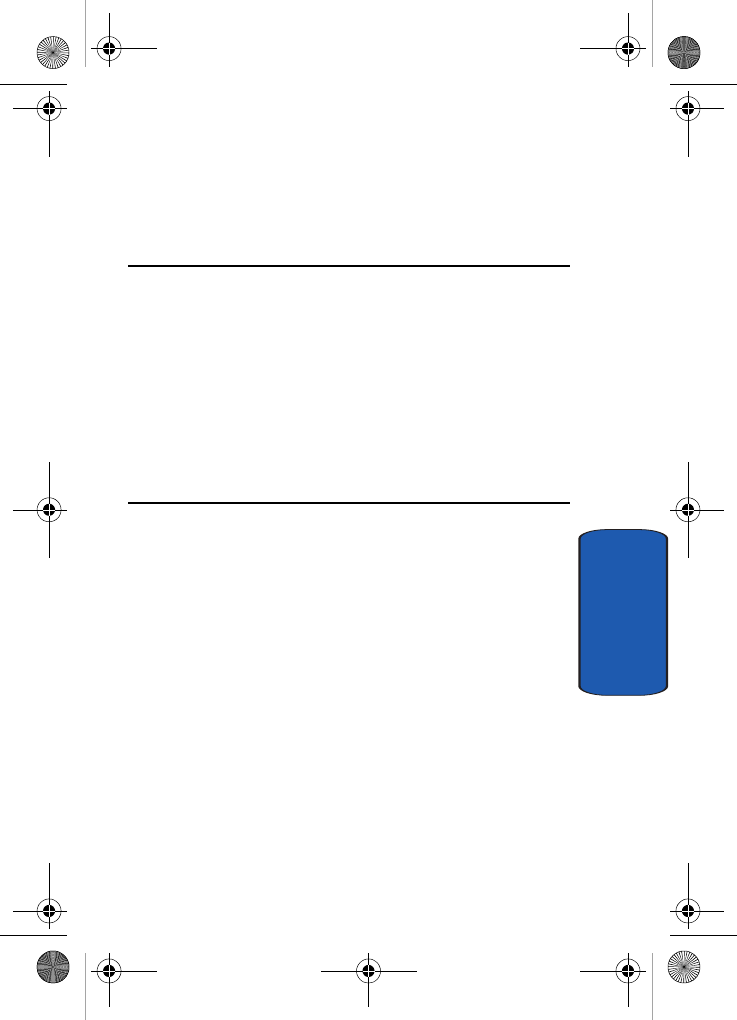
Section 10: Camera and Camcorder 143
Section 10
Section 10: Camera and Camcorder
Topics Covered
• Using the Camera and Camcorder
• Take and Send
• Record Video
• My Photos
• My Videos
• My Album
• My Journal
This section explains how to use the camera and
camcorder on your phone. You can take photos and video
clips using the built-in camera and camcorder.
t609.book Page 143 Saturday, December 3, 2005 12:34 PM
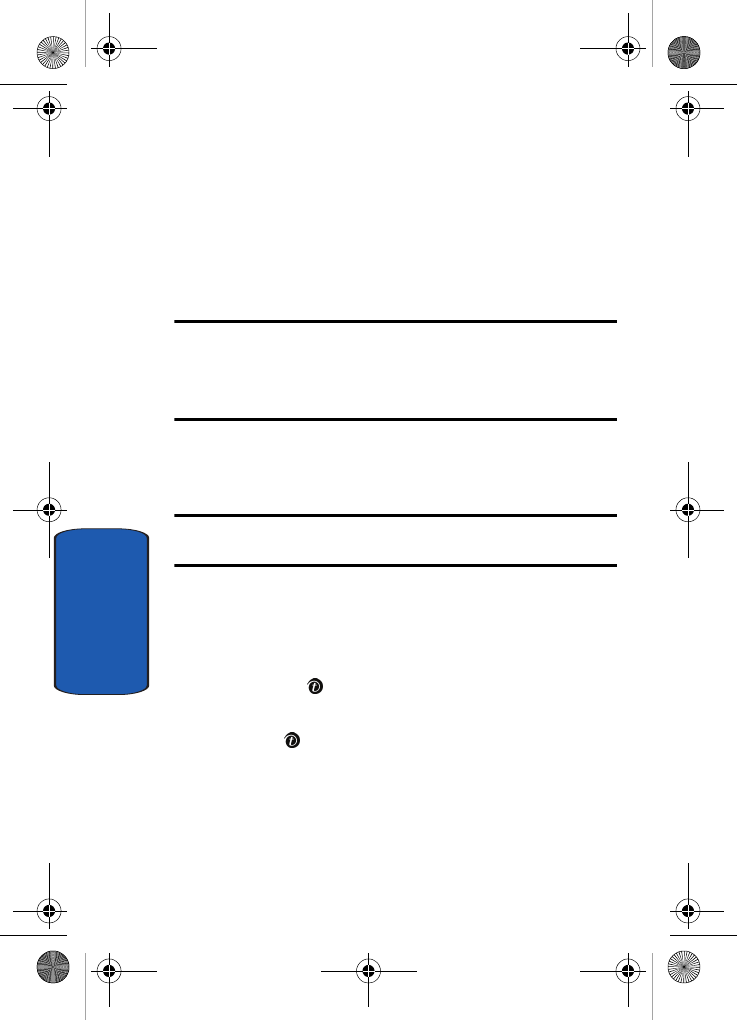
144
Section 10
Using the Camera and Camcorder
Using the camera/camcorder module in your phone,
you can take photos or video clips of people or events
while on the move. Additionally, you can send photos
and video clips to other people in a Picture Messaging
message or set a wallpaper or caller ID image.
Note:
Do not take photos or videos of people without their permission.
Do not take photos or videos in places where cameras are not allowed.
Do not take photos or videos in places where you may interfere with
another person’s privacy.
Take and Send
Your camera produces photos in JPEG format.
Note: When you take a photo in direct sunlight or in bright conditions,
shadows may appear on the photo.
1. In Idle mode, press and Up navigation key to turn on the
camera.
You can also press the Menu soft key to access Menu
mode. Highlight Camera and press the Select soft key or
press the key.
2. Highlight Take and Send and press the Select soft key
or the key.
t609.book Page 144 Saturday, December 3, 2005 12:34 PM
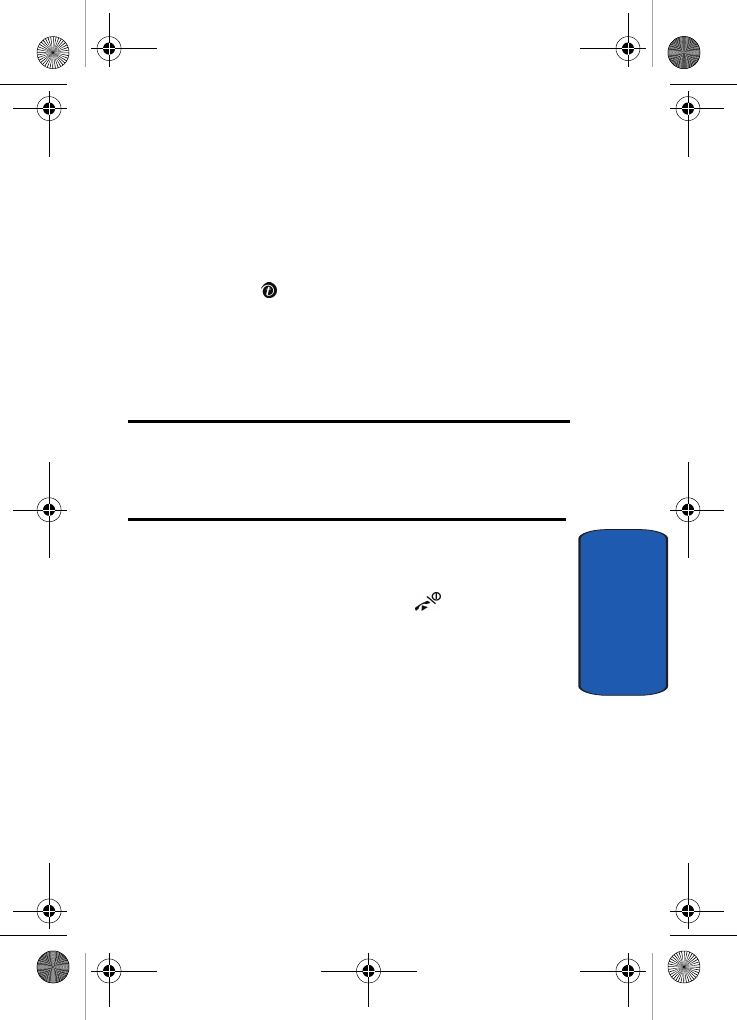
Section 10: Camera and Camcorder 145
Take and Send
Section 10
3. Adjust the image by aiming the camera at the subject.
Press the Left soft key to access the camera options. For
details, see "Using Camera Options" on page 145. You
can use the keypad to quickly change the camera
options.
4. Press the key to take the photo. Send To: My
Album? is displayed. Press the Yes soft key if you want
to send the photo to your T-Mobile My Album service.
The phone’s default destination is set to My Album. The
photo is automatically saved in My Photos in the phone.
Note: To change the default destination for your pictures, press the
Options soft key when Send To: My Album? appears on the display.
Highlight the Default destination option. You can then change your default
destination to a phone number, email address, Phonebook, My Album, My
Journal, or a Recent log.
5. To use the photo options, press the Options soft key.
6. To return to Capture mode, select Take another.
7. To return to Idle mode, press the key.
Using Camera Options
In Capture mode, you can use various options for the
camera by pressing the Left soft key.
The following options are available:
Record video: switches from camera to camcorder.
Shooting mode: allows you to take a photo in various
modes. Once you change the mode, the corresponding
indicator appears at the top right of the display. The
following modes are available:
t609.book Page 145 Saturday, December 3, 2005 12:34 PM
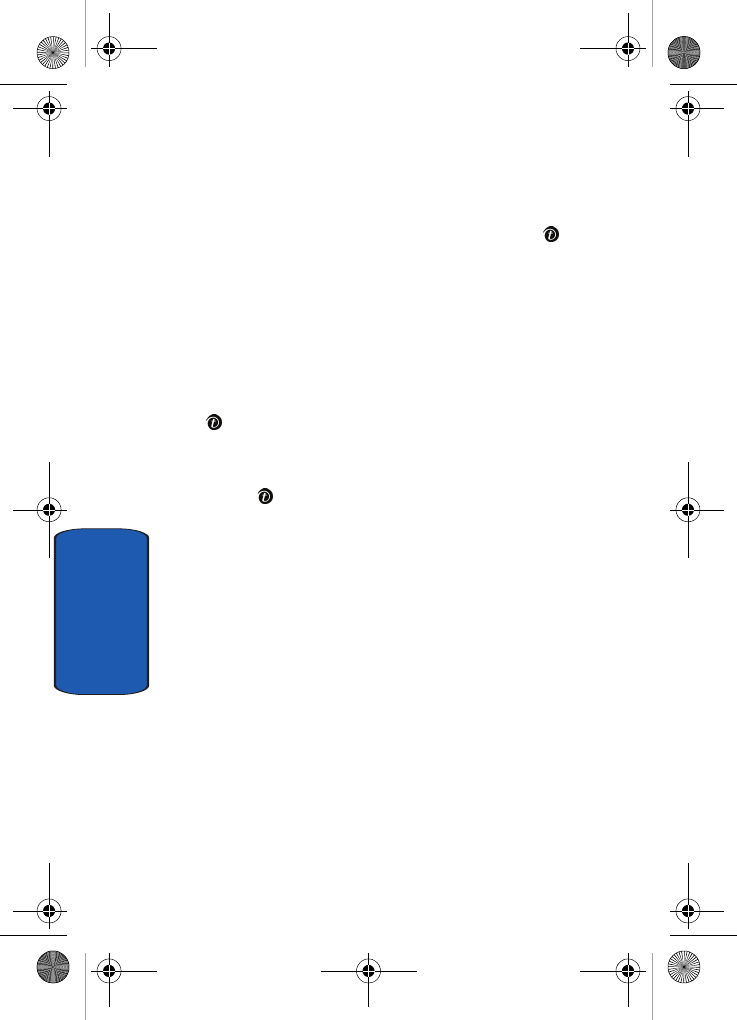
146
Section 10
• Single shot: allows you to take a photo in the normal mode.
• Multi shot: allows you to take a series of action stills. Select the
capture speed, High Speed or Normal Speed, and the number
of photos the camera will take. When you press the key, the
camera takes photos successively.
• Mosaic shot: allows you to take several photos to combine in a
mosaic.
Effects: allows you to change the color tone or apply
special effects to the photo.
Frames: allows you to select a decorative frame. Select a
frame from the list using the Navigation keys and press
the key to save your setting.
Timer: allows you to set a time delay before the camera
takes the photo. Select the length of delay you want. When
you press key, the camera takes the photo after the
specified time has elapsed.
Go to My photos: takes you to your My photos folder.
Settings: allows you to change the image settings.
• Size: allows you to set the image size to either
SXGA(1280X1024), Mega(1152X864), SVGA(800X600),
VGA(640x480), QVGA(320x240), Mobile(240X320), or
Frame(240X180). The selected image size displays on the
capture screen.
• View finder: allows you to set the view finder to Full screen,
Full screen & indicator, Full screen & Guideline, or Standard
ratio.
• Shutter sound: allows you to select a tone for the shutter
sound. Choose between 4 tones.
• Zoom sound: allows you to turn zoom sound On or Off.
t609.book Page 146 Saturday, December 3, 2005 12:34 PM
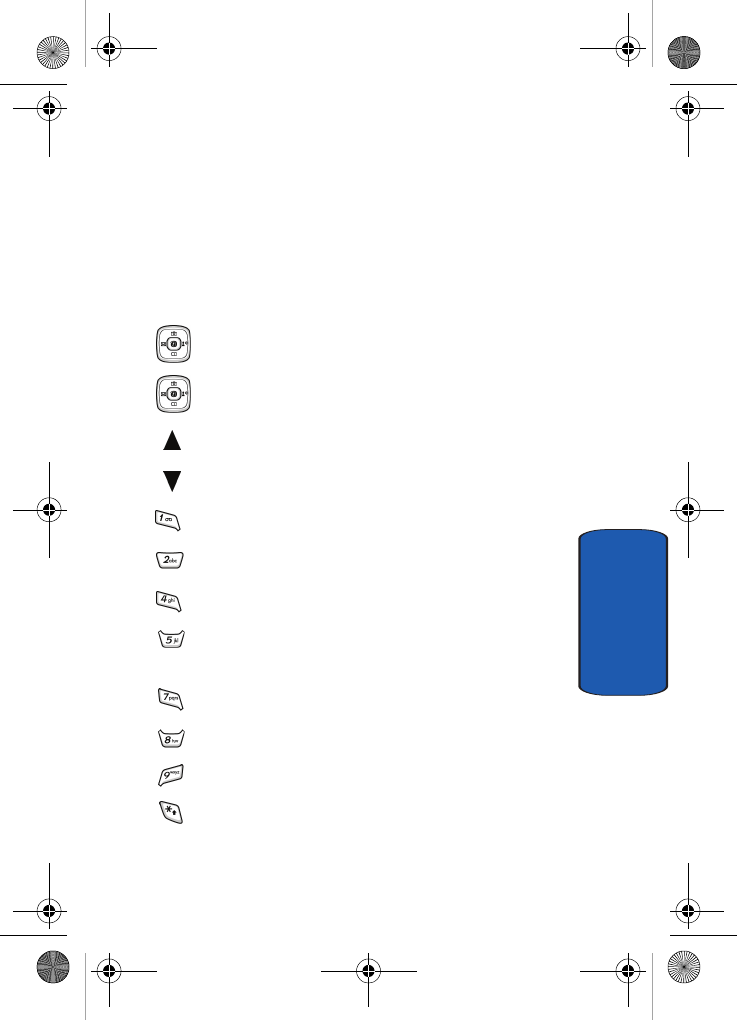
Section 10: Camera and Camcorder 147
Take and Send
Section 10
• Brightness sound: allows you to turn brightness sound On or
Off.
• Default name: allows you to change the default name assigned
to your photo.
Camera short cuts: shows you how to change options
using your keypad in capture mode. The following short
cuts are available:
Up and Down navigation keys zoom in and out.
Left and Right navigation keys adjust the image brightness.
Up volume key flips the image vertically.
Down volume key creates a mirror image.
changes from camera to camcorder or camcorder to camera.
changes the picture resolution.
changes the camera shot mode.
changes the color tone or applies a special effect to the
photo.
selects a decorative frame.
sets a time delay.
takes you to My Photos menu.
changes capture mode to full screen.
t609.book Page 147 Saturday, December 3, 2005 12:34 PM
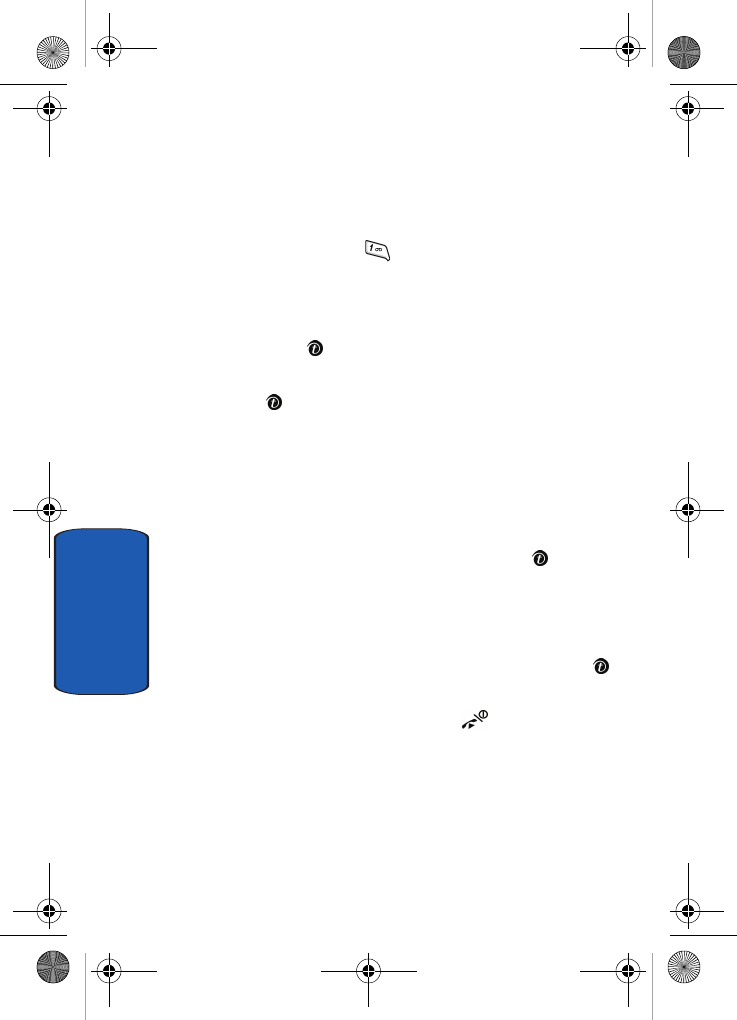
148
Section 10
Record Video
Your camcorder produces videos in 3GP format.
1. In Idle mode, press and Up navigation key to turn on the
camera. Press the key to toggle from camera to
camcorder.
You can also press the Menu soft key to access Menu
mode. Highlight Camera and press the Select soft key or
press the key.
2. Highlight Record video and press the Select soft key or
the key.
3. Adjust the image by aiming the camcorder at the subject.
Press the Left soft key to access the camcorder options.
For details, see "Using Camcorder Options" on page 148.
You can use the keypad to quickly change the camcorder
options.
4. To start recording your video clip, press the key.
5. To stop the recording, press the Right soft key. The video
clip is automatically saved in the My videos folder.
6. To delete the video clip, press the Left soft key, highlight
Delete soft key, and press the Select soft key or the
key.
To return to Idle mode, press the key.
To access camcorder options, press the Left soft key.
Using Camcorder Options
In Capture mode, you can use various options for the
camcorder by pressing the Left soft key.
t609.book Page 148 Saturday, December 3, 2005 12:34 PM
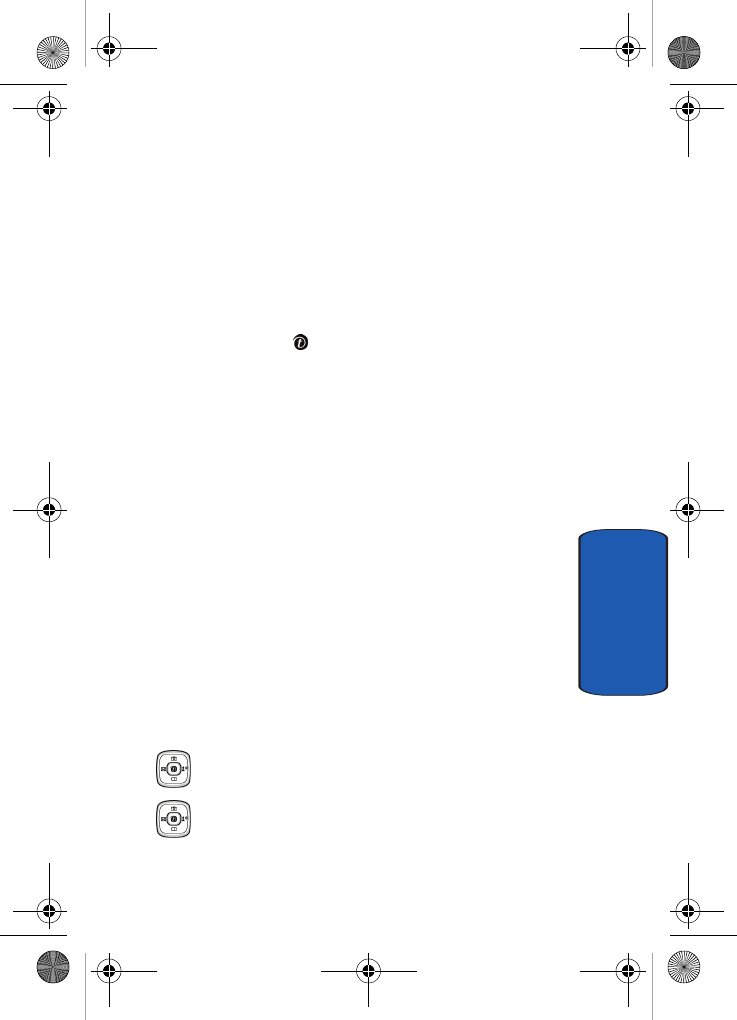
Section 10: Camera and Camcorder 149
Record Video
Section 10
The following options are available:
Take and send: allows you to take a photo in camera
mode.
Effects: allows you to change the color tone or apply
special effects to the video clip.
Timer: allows you to set a time delay before the camcorder
takes the video clip. Select the length of delay you want.
When you press the key, the camcorder records the
video after the specified time has elapsed.
Go to My videos: takes you to your My videos folder
where you can view your videos.
Settings: allows you to change the recording settings.
• Size: allows you to set the image size to either CIF (352x288),
QVGA (320x240), QCIF(176x144), or Sub-QCIF(128x96). The
selected image size displays on the capture screen.
• View finder: allows you to set the view finder to Full screen
view, Full screen & indicator, or Standard Ratio.
• Audio Record: allows you to be able to record sounds with
your video. Set to On or Off.
• Default name: allows you to change the default name
assigned to your video.
Camcorder short cuts: shows you how to change options
using your keypad in capture mode. The following short
cuts are available:
Up and Down navigation keys zoom in and out.
Left and Right navigation keys adjust the video brightness.
t609.book Page 149 Saturday, December 3, 2005 12:34 PM
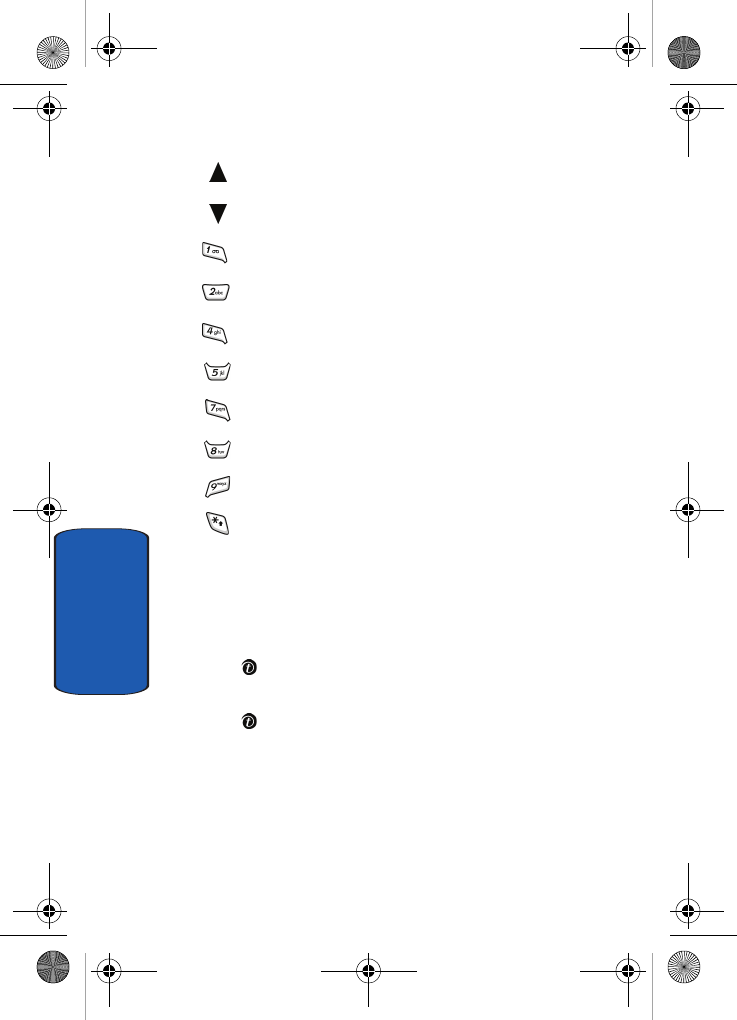
150
Section 10
Up volume key flips the image vertically.
Down volume key creates a mirror image.
changes from camera to camcorder or camcorder to camera.
changes the video resolution.
changes the shooting mode.
changes the color tone or applies a special effect to the video.
changes scene program from Normal to Night scene.
sets a time delay.
takes you to My videos menu.
changes capture mode to full screen.
My Photos
1. In Idle mode press the Menu soft key to access the Menu
mode.
2. Highlight Camera and press the Select soft key or the
key.
3. Select My photos and press the Select soft key or the
key.
When you access this menu, your phone displays the
photos in Thumbnail mode, which shows them as small
images. Use the Navigation keys to scroll through the
photos.
t609.book Page 150 Saturday, December 3, 2005 12:34 PM
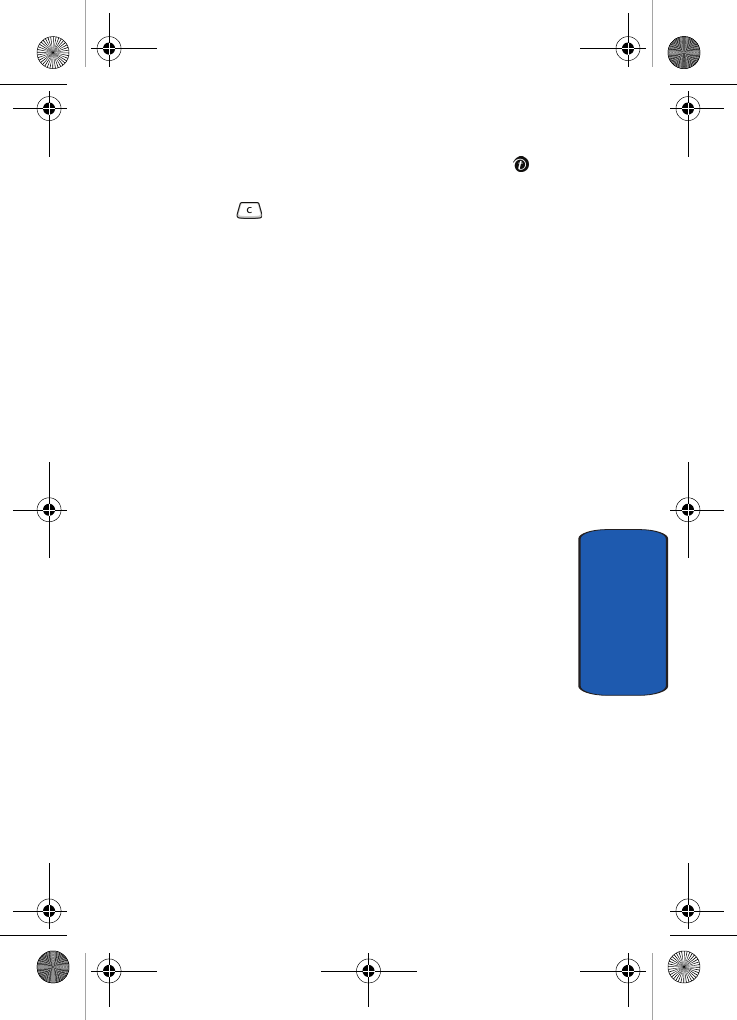
Section 10: Camera and Camcorder 151
My Photos
Section 10
4. To view the photos on the full screen, press the key.
To go back to Thumbnail mode, press the Back soft key
or the key.
5. You can use the Left and Right navigation keys to scroll
through your photos.
Photo Album Options
In the My photos menu, press the Options soft key to use
the following options:
• View: allows you view the photo on your display.
• Send to My Album: allows you to send the photo to My Album.
• Send via: allows you to send the photo via Picture message or
Bluetooth.
• Default destination: allows you to remove or edit the default
destination.
• Set as: allows you to set the photo as your wallpaper or as a
Caller ID.
• Move to Memory card: allows you to move the selected photo
or all photos to your TransFlash memory card.
• Copy to Memory card: allows you to copy the selected photo
or all photos to your TransFlash memory card.
• Delete: allows you to delete the photo or delete all photos.
• Rename: allows you to change the name of the photo.
• Display mode: allows you to see your photos displayed in a
Line view or in Thumbnail view.
• Slide show: allows you to see all of your photos in a slide show
presentation.
• Share for Bluetooth: allows the photo to be shared or released
for the use of another Bluetooth device.
t609.book Page 151 Saturday, December 3, 2005 12:34 PM
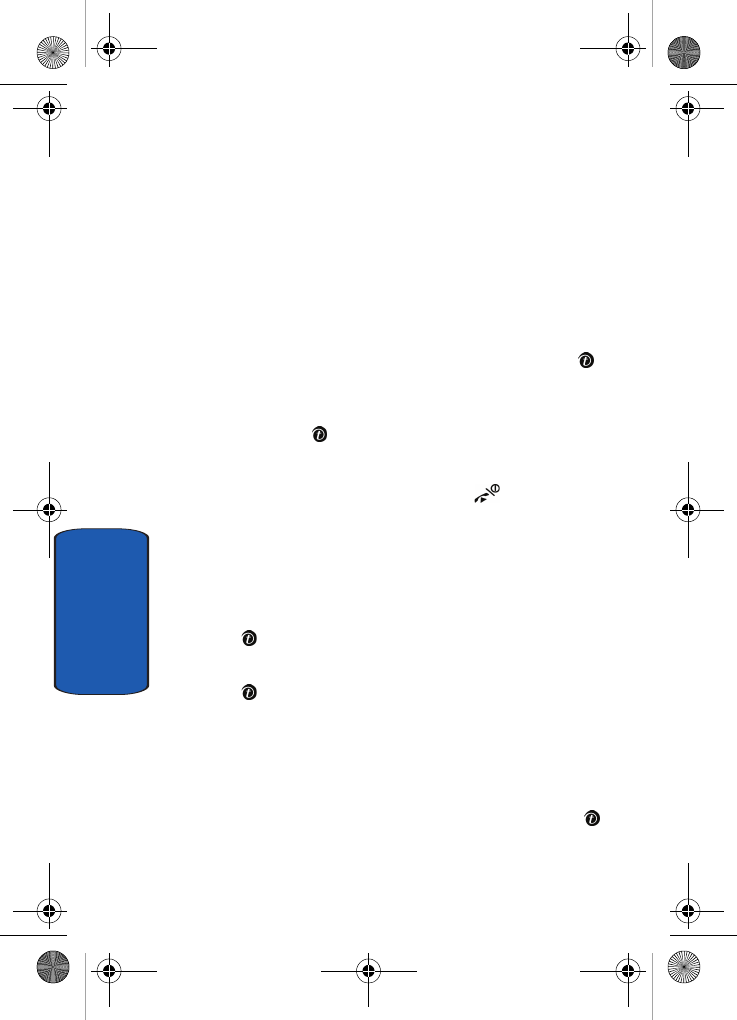
152
Section 10
• Protection: allows you to protect the photo from being deleted.
• Properties: shows the properties of the photo, such as the file
name, file date, file format, image resolution, file size, and
protection status.
Deleting a Photo
You can delete photos one by one or all at one time.
1. From the My photos menu, select the photo you want to
delete and press the Options soft key. Highlight the
Delete option and press the Select soft key or the
key.
2. Highlight the Selected option and press the Select soft
key or the key. Or, highlight All to delete all photos.
3. Press the Yes soft key to confirm the deletion.
4. When you have finished, press the key.
My Videos
1. In Idle mode press the Menu soft key to access the Menu
mode.
2. Highlight Camera and press the Select soft key or the
key.
Select My videos and press the Select soft key or the
key.
When you access this menu, your phone displays the
video clips in Thumbnail mode, which shows them as
small images. Use the Navigation keys to scroll through
the video clips.
3. To view the video clips on the full screen, press the
key.
t609.book Page 152 Saturday, December 3, 2005 12:34 PM

Section 10: Camera and Camcorder 153
My Videos
Section 10
My videos Options
In the My videos menu, press the Options soft key to use
the following options:
• Play: allows you to play the video clip on your display.
• Send via: allows you to send the video as part of a Picture
message or Bluetooth.
• Set as caller ID: allows you to set the video as a Caller ID.
• Move to Memory card: allows you to move the video to your
TransFlash memory card.
• Copy to Memory card: allows you to copy the video (or all
videos) to your TransFlash memory card.
• Delete: allows you to delete the selected video clip or delete all
video clips.
• Rename: allows you to change the name of the video clip.
• Display mode: allows you to see your videos displayed in a
Line view or in Thumbnail view.
• Share for Bluetooth: allows the video (or all videos) to be
shared or released for the use of another Bluetooth device.
• Protection: allows you to protect the video clip from being
deleted.
• Properties: shows the properties of the video clip, such as the
name, date, format, resolution, size, video length, quality, and
protection status.
Deleting a Video Clip
You can delete video clips one by one or all at one time.
1. From the My videos menu, use the Up or Down
Navigation key to highlight the video you want to delete
and press the Options soft key.
t609.book Page 153 Saturday, December 3, 2005 12:34 PM
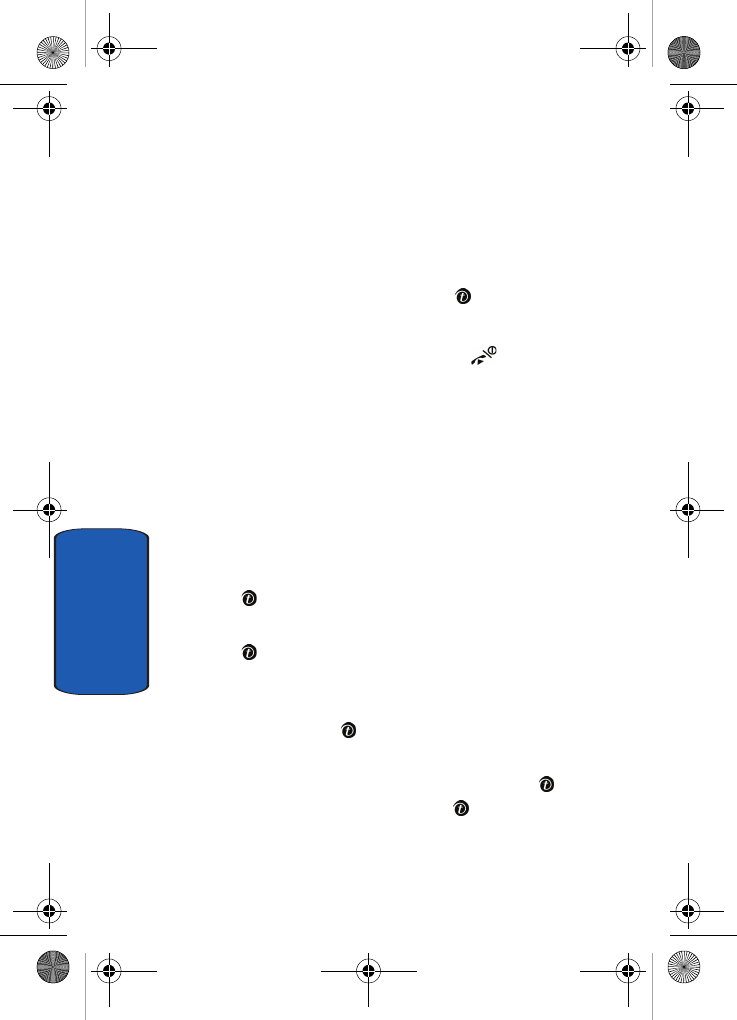
154
Section 10
2. Highlight the Delete Option, then press the Right
Navigation key.
3. Highlight Selected if you only want to delete the video
clip that you selected. Highlight All if you want to delete
all video clips.
4. Press the Select soft key or the key.
5. Press the Yes soft key to confirm the deletion.
6. When you have finished, press the key to return Idle
mode.
My Album
This menu provides the ability for you to view the photos
you have stored on the t-zone website. Use the following
procedures to access My Album.
1. In Idle mode press the Menu soft key to access the Menu
mode.
2. Highlight Camera and press the Select soft key or the
key.
3. Select My Album and press the Select soft key or the
key. The browser is launched and the T-Mobile Web
page displays.
4. Select the My Albums Menu link and press the Select
soft key or the key.
5. Photos sent to this folder are stored in the Inbox Album.
Highlight the Inbox Album link and press the key.
Highlight a photo and press the key to view the
photos.
t609.book Page 154 Saturday, December 3, 2005 12:34 PM
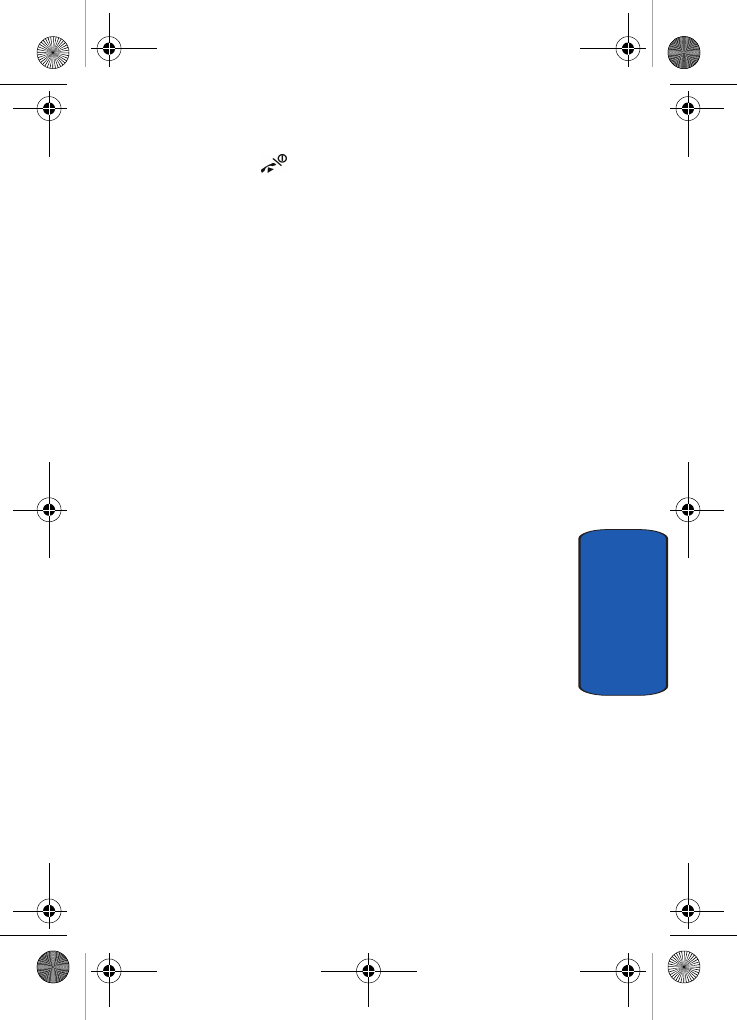
Section 10: Camera and Camcorder 155
My Journal
Section 10
6. Press the key to exit t-zones and return to the Idle
screen.
My Journal
This menu provides the ability for you to store your
photos using the t-zone website.
t609.book Page 155 Saturday, December 3, 2005 12:34 PM
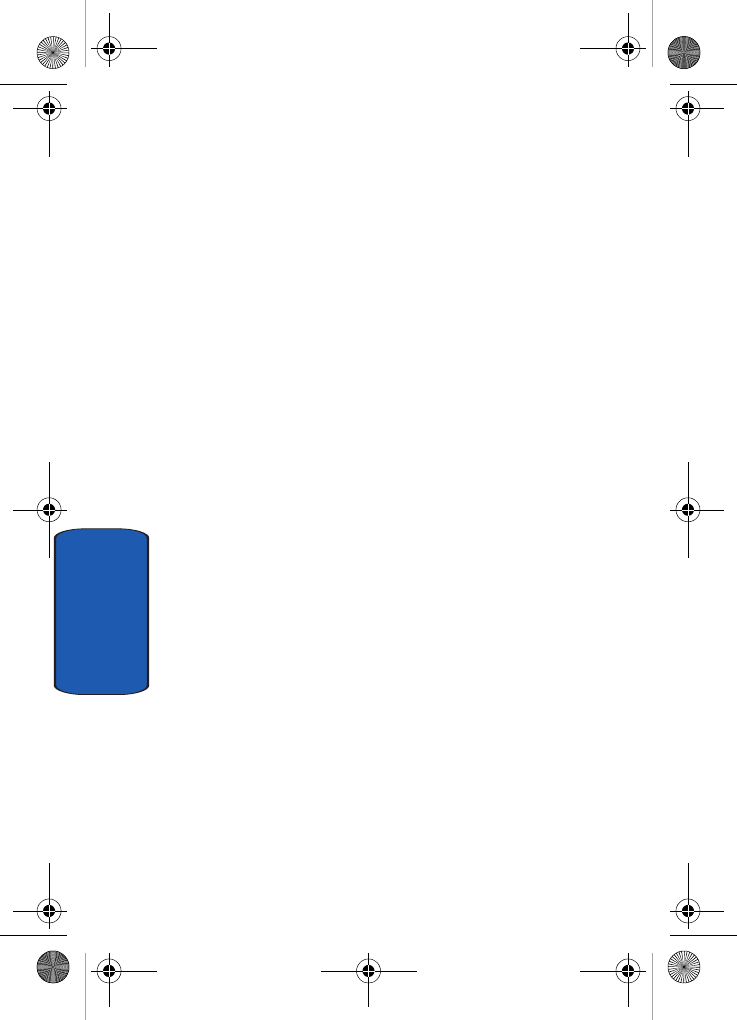
156
Section 10
t609.book Page 156 Saturday, December 3, 2005 12:34 PM
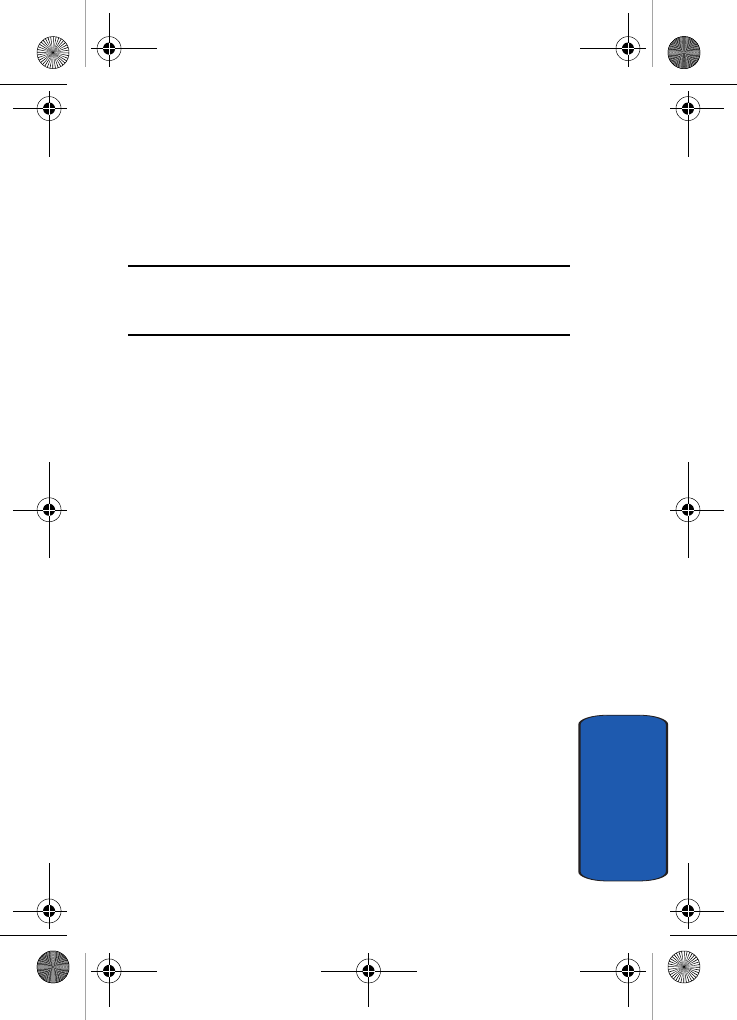
Section 11: t-zones 157
Section 11
Section 11: t-zones
Topics Covered
•t-zones
This section outlines the t-zones service on your phone.
For more information, contact T-Mobile.
t609.book Page 157 Saturday, December 3, 2005 12:34 PM
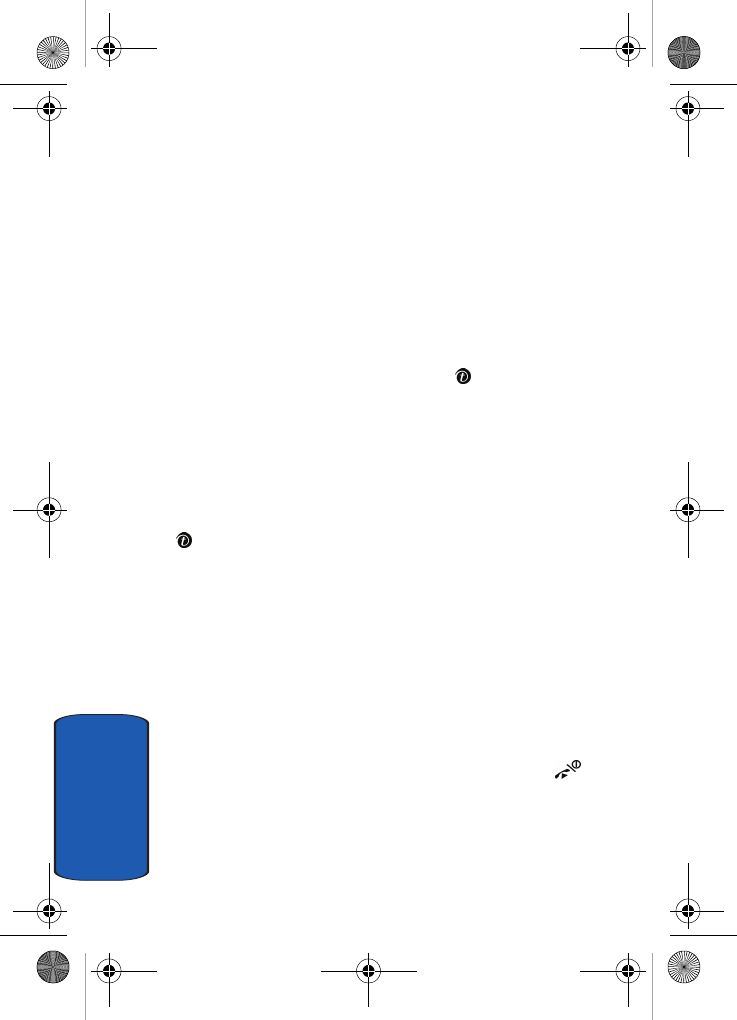
158
Section 11
t-zones
Your phone is equipped with a WAP (Wireless
Application Protocol) browser to allow you to access and
navigate the Wireless Web using your phone.
To access t-zones, follow these steps:
1. In Idle mode, press the Menu soft key to access Menu
mode.
2. Using the Navigation keys, scroll to the t-zones icon.
Press the Select soft key or the key to enter the
menu.
The following options are available:
Home
Selecting this menu connects the phone to the network
and loads the t-zones homepage. You can also press the
key in Idle mode to launch the t-zones browser.
The content of the t-zones startup homepage depends on
your Wireless Web service provider. To scroll through the
screen, use the Up and Down keys.
To go to the startup homepage from any other screen in the
t-zones, use the Home option. For more information on
the t-zones menus, see "Selecting and Using Menu
Options" on page 160.
Exiting the t-zones
To exit the browser at any time, simply press the key.
Navigating the t-zones
1. To scroll through browser items, press the Up or Down
Navigation key.
t609.book Page 158 Saturday, December 3, 2005 12:34 PM
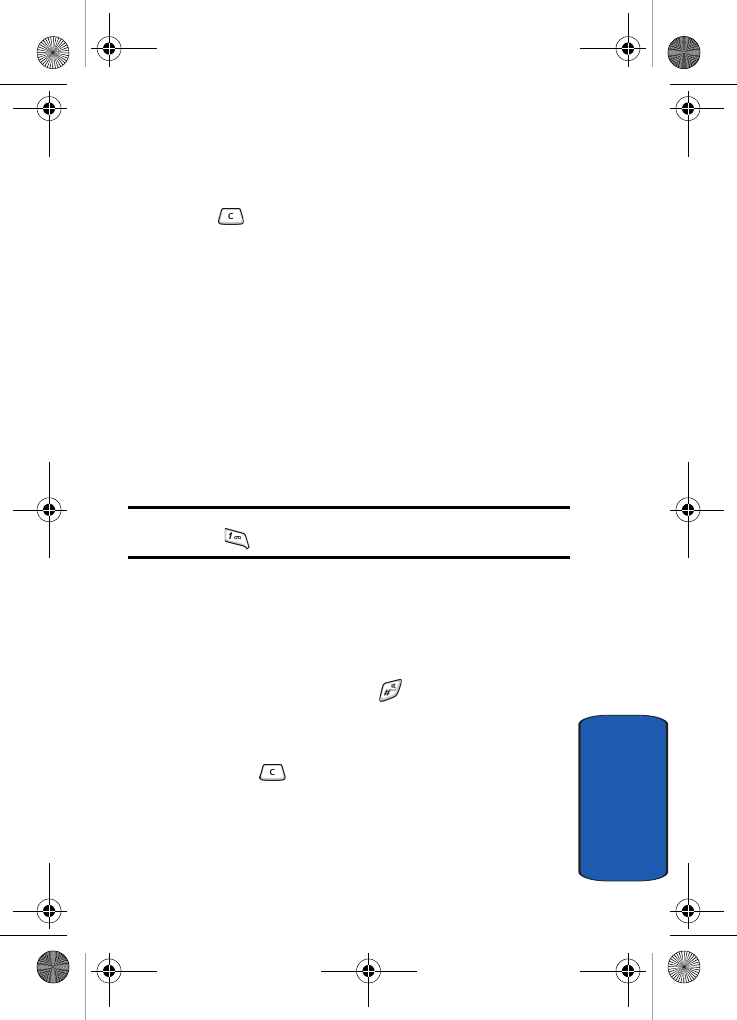
Section 11: t-zones 159
t-zones
Section 11
2. To select browser items, press the Select soft key.
3. To return to the previous page, press the Back soft key or
the key.
4. To return to the startup homepage, press the Home soft
key.
Entering Text in the t-zones
When you are prompted to enter text, the currently active
text input mode is indicated on the screen. The following
modes are available:
• Upper-case character mode (A): allows you to enter upper-
case English characters.
• Lower-case character mode (a): allows you to enter lower-
case English characters.
Note: You can enter symbols in upper-case or lower-case character mode
by pressing the key.
• Number mode (1): allows you to enter numbers.
To change the text input mode, use the following
procedures:
1. Press the Right soft key one or more times.
2. To enter a space, press the key.
3. To edit text, set the cursor to the right of the character(s)
to be corrected.
4. Press the key as required.
5. Enter the correct character(s).
t609.book Page 159 Saturday, December 3, 2005 12:34 PM
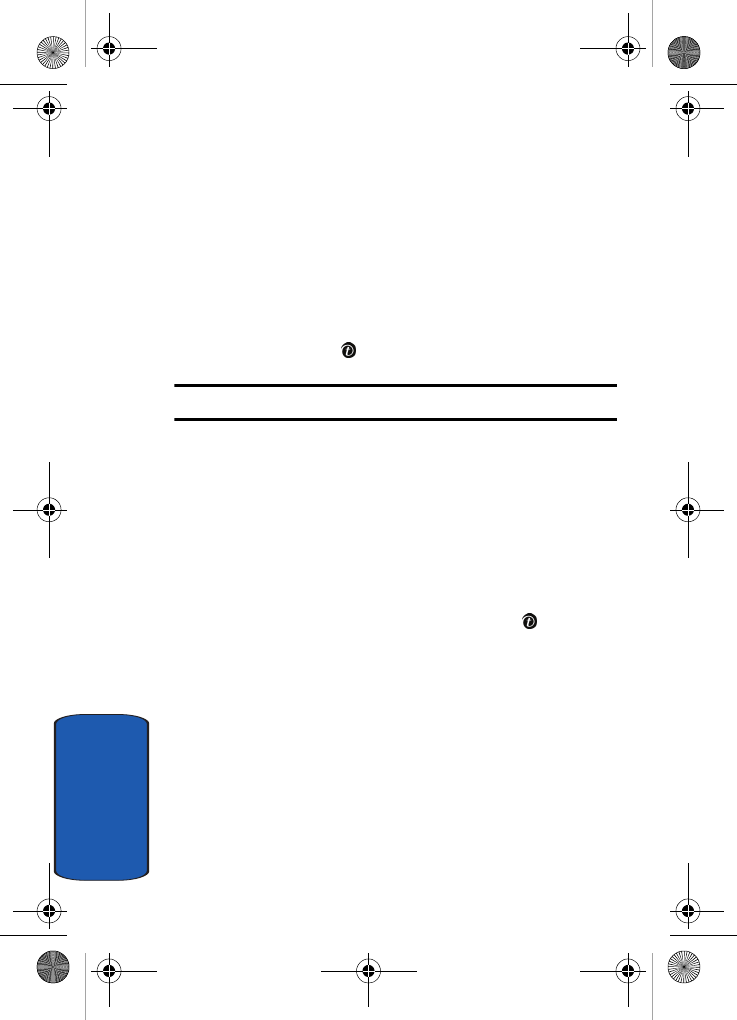
160
Section 11
Selecting and Using Menu Options
Various menus are available when you are using t-zones
to navigate the Wireless Web.
To access the browser options menu:
1. Press the Menu soft key.
2. Or, highlight the Openwave icon at the top of the page by
pressing the Up and Down keys and press the Select
soft key or the key.
Note: The menus may vary, depending on your version of t-zones.
The following options are available:
• Favorites: shows the bookmarks list. You can bookmark the
current web page or access previously bookmarked pages.
• Reload: reloads the current page.
• Home: takes you back at any time to the home page of the
Wireless Web service provider.
• Go to URL: allows you to manually enter the URL address of a
Web page. After entering an address, press the key to go
there directly.
• Show URL: displays the URL address of the Web page to which
you are currently connected. It also enables you to set the
current site as the startup home page.
• Clear cache: allows you to clear the information stored in the
phone’s temporary memory which stores the most recently
accessed Web pages.
• Inbox: takes you to your message Inbox.
• Show images: ???
• Certificates: allows you to view internet certificates.
t609.book Page 160 Saturday, December 3, 2005 12:34 PM
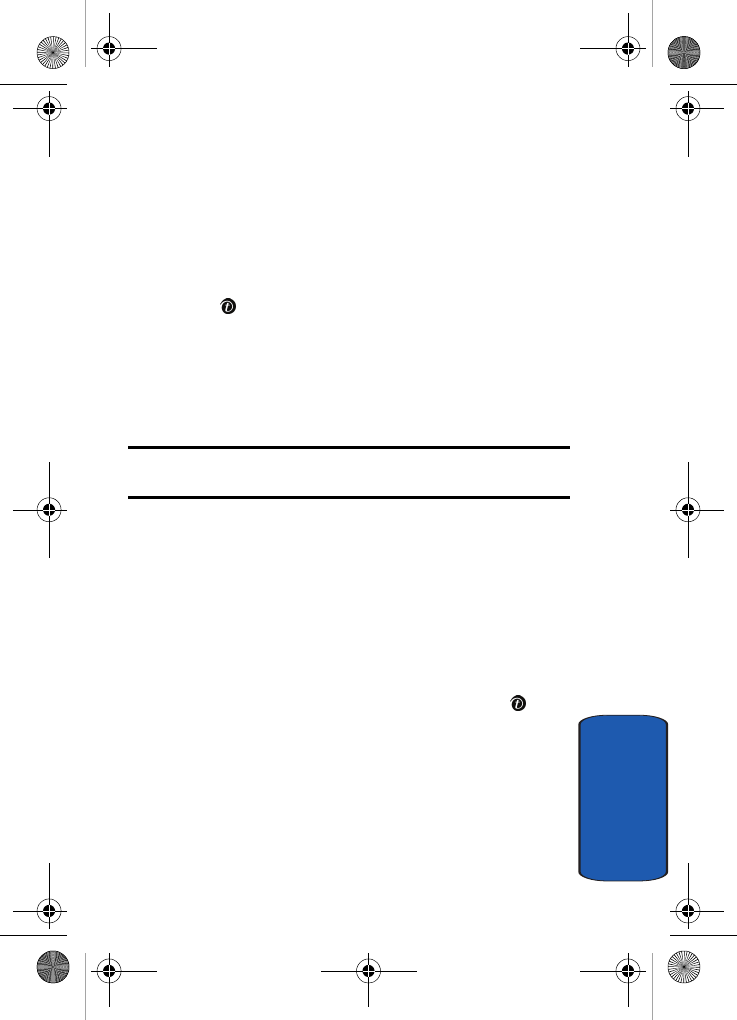
Section 11: t-zones 161
t-zones
Section 11
• Text Message: allows you to create a text message.
Favorites
This menu stores up to 15 URL addresses.
To store a URL address:
1. Select an empty location and press the Select soft key or
the key.
2. Enter a name for the favorite item in the Name text box
and press the Down key.
3. Enter the address in the URL text box and press the Save
soft key.
Note: For further details about how to enter characters, see "Section 5:
Entering Text" on page 45.
After saving favorite items, you can access the following
options by selecting the item, then pressing the Options
soft key:
• Go to URL: takes you to the site.
• Edit: allows you to edit the address.
• Delete: allows you to delete the address or you can delete all
addresses.
Or, you can select the favorite item and press the key.
Your browser will take you to the site.
Go to URL
This menu allows you to manually enter the URL address
of a web site that you wish to access.
For further details about entering characters, see page 45.
t609.book Page 161 Saturday, December 3, 2005 12:34 PM
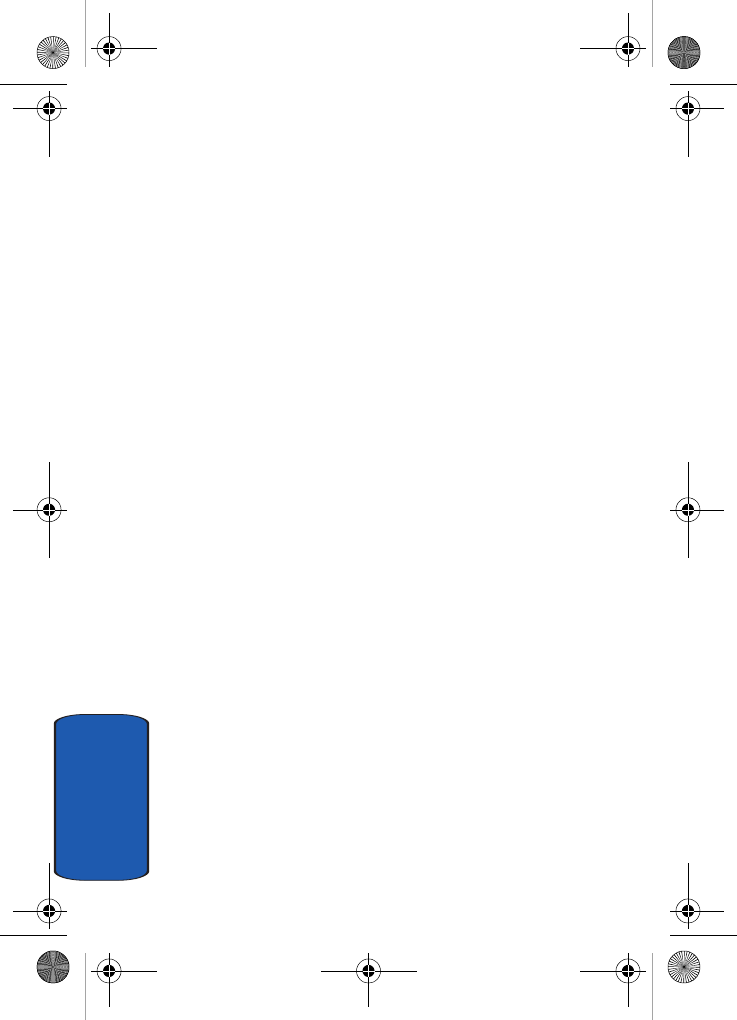
162
Section 11
Clear Cache
You can clear the information stored in the cache, which is
the phone’s temporary memory which stores the most
recently accessed Web pages.
Press the Yes soft key to confirm the deletion. Otherwise,
press the No soft key.
t609.book Page 162 Saturday, December 3, 2005 12:34 PM
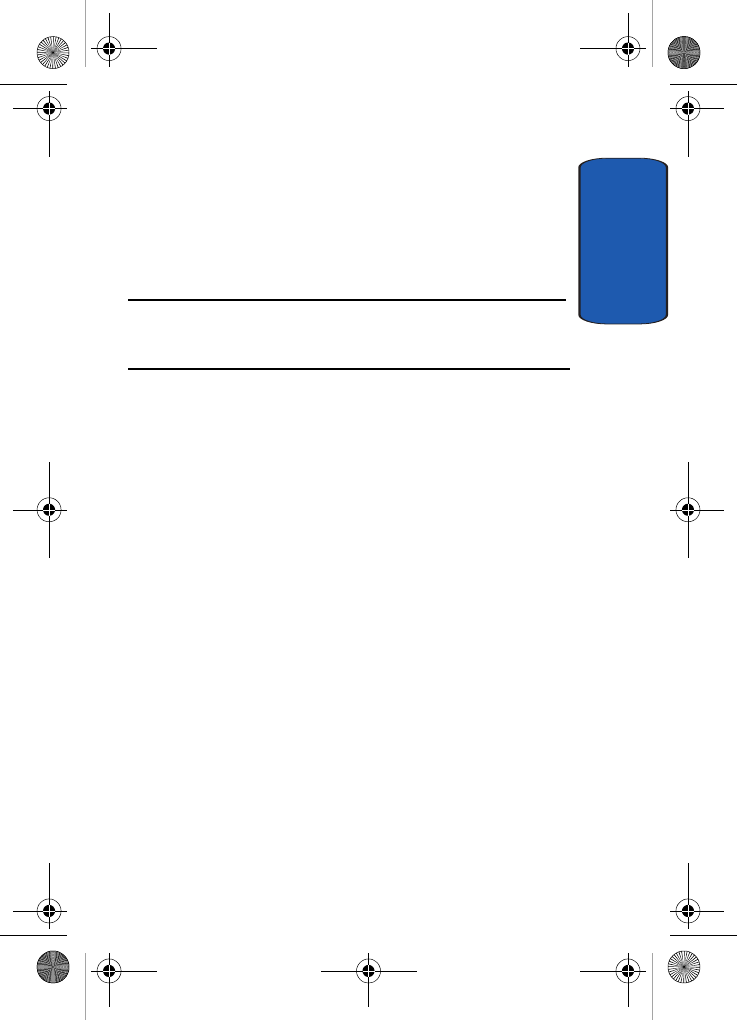
Section 12
Section 12: Health and Safety Information 163
Section 12: Health and Safety
Information
Topics Covered
• Health and Safety Information
This section outlines the safety precautions associated
with using your phone. These safety precautions should
be followed to safely use your phone.
t609.book Page 163 Saturday, December 3, 2005 12:34 PM
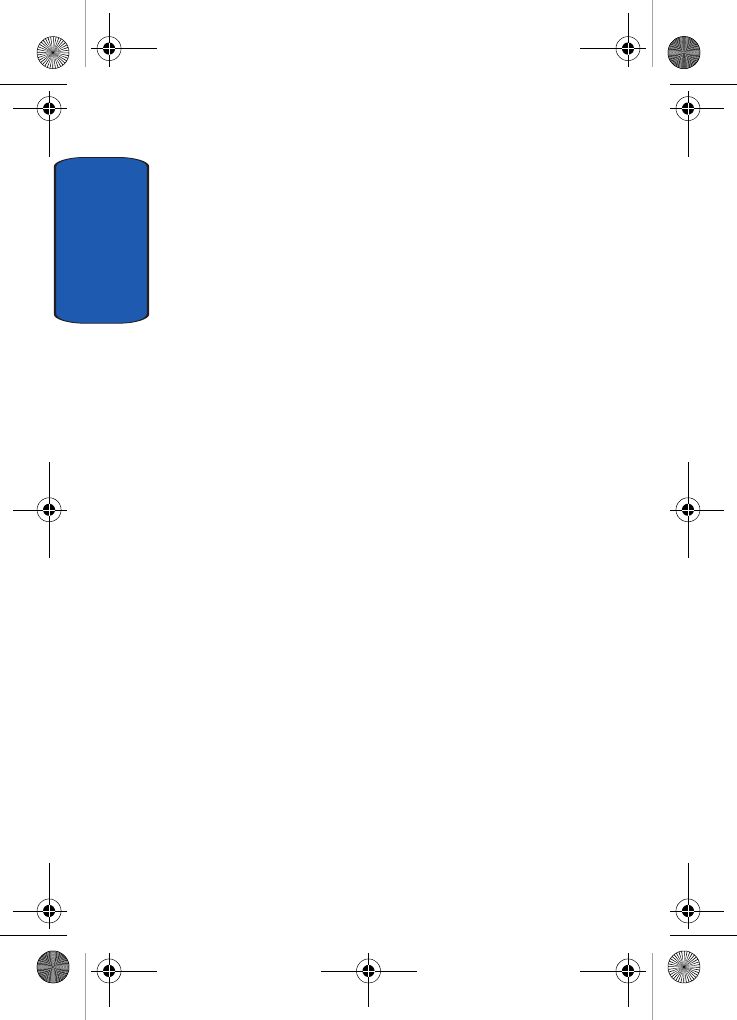
Section 12
164
Health and Safety Information
Exposure to Radio Frequency (RF) Signals
Certification Information (SAR)
Your wireless phone is a radio transmitter and receiver. It
is designed and manufactured not to exceed the exposure
limits for radio frequency (RF) energy set by the Federal
Communications Commission (FCC) of the U.S.
government. These FCC exposure limits are derived from
the recommendations of two expert organizations, the
National Counsel on Radiation Protection and
Measurement (NCRP) and the Institute of Electrical and
Electronics Engineers (IEEE). In both cases, the
recommendations were developed by scientific and
engineering experts drawn from industry, government,
and academia after extensive reviews of the scientific
literature related to the biological effects of RF energy.
The exposure limit set by the FCC for wireless mobile
phones employs a unit of measurement known as the
Specific Absorption Rate (SAR). The SAR is a measure of
the rate of absorption of RF energy by the human body
expressed in units of watts per kilogram (W/kg). The FCC
requires wireless phones to comply with a safety limit of
1.6 watts per kilogram (1.6 W/kg). The FCC exposure
limit incorporates a substantial margin of safety to give
additional protection to the public and to account for any
variations in measurements.
t609.book Page 164 Saturday, December 3, 2005 12:34 PM
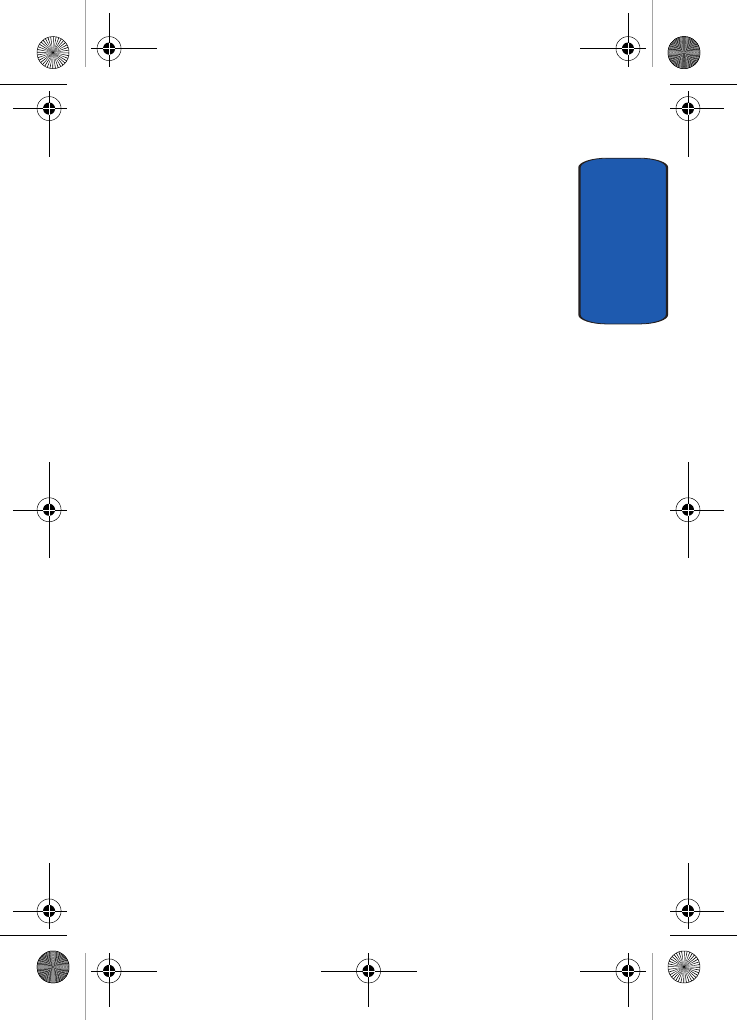
Section 12: Health and Safety Information 165
Health and Safety Information
Section 12
SAR tests are conducted using standard operating
positions accepted by the FCC with the phone
transmitting at its highest certified power level in all
tested frequency bands. Although the SAR is determined
at the highest certified power level, the actual SAR level
of the phone while operating can be well below the
maximum value. This is because the phone is designed to
operate at multiple power levels so as to use only the
power required to reach the network. In general, the
closer you are to a wireless base station antenna, the lower
the power output.
Before a new model phone is available for sale to the
public, it must be tested and certified to the FCC that it
does not exceed the exposure limit established by the
FCC. Tests for each model phone are performed in
positions and locations (e.g. at the ear and worn on the
body) as required by the FCC. For body worn operation,
this phone has been tested and meets FCC RF exposure
guidelines when used with an accessory that contains no
metal and that positions the handset a minimum of 1.5 cm
from the body. Use of other accessories may not ensure
compliance with FCC RF exposure guidelines.
The FCC has granted an Equipment Authorization for
this mobile phone with all reported SAR levels evaluated
as in compliance with the FCC RF exposure guidelines.
The maximum SAR values for this model phone as
reported to the FCC are:
t609.book Page 165 Saturday, December 3, 2005 12:34 PM
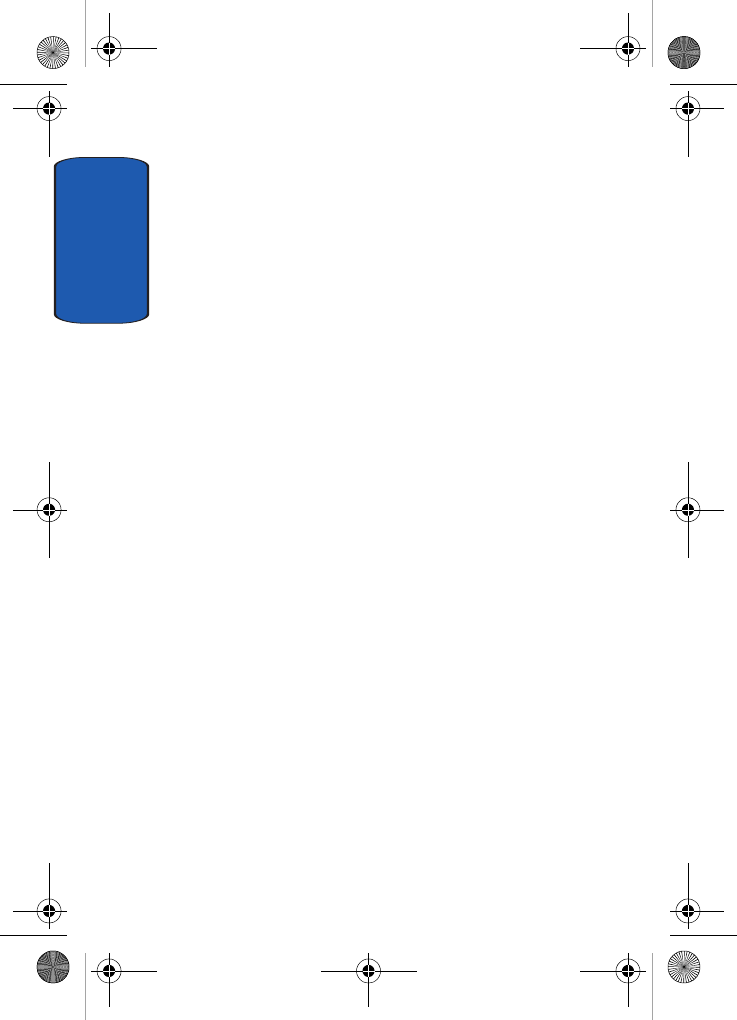
Section 12
166
• Head: 0.?? W/Kg.
• Body-worn: 0.?? W/Kg.
SAR information on this and other model phones can be
viewed on-line at www.fcc.gov/oet/fccid. To find
information that pertains to a particular model phone,
this site uses the phone FCC ID number which is usually
printed somewhere on the case of the phone. Sometimes
it may be necessary to remove the battery pack to find the
number. Once you have the FCC ID number for a
particular phone, follow the instructions on the website
and it should provide values for typical or maximum SAR
for a particular phone. Additional product specific SAR
information can also be obtained at www.fcc.gov/cgb/
sar.
Consumer Information on Wireless Phones
The U.S. Food and Drug Administration (FDA) has
published a series of Questions and Answers for
consumers relating to radio frequency (RF) exposure
from wireless phones. The FDA publication includes the
following information:
What kinds of phones are the subject of this update?
The term wireless phone refers here to hand-held wireless
phones with built-in antennas, often called "cell,"
"mobile," or "PCS" phones. These types of wireless phones
can expose the user to measurable radio frequency energy
(RF) because of the short distance between the phone and
the user's head. These RF exposures are limited by Federal
Communications Commission safety guidelines that
were developed with the advice of FDA and other federal
health and safety agencies. When the phone is located at
t609.book Page 166 Saturday, December 3, 2005 12:34 PM
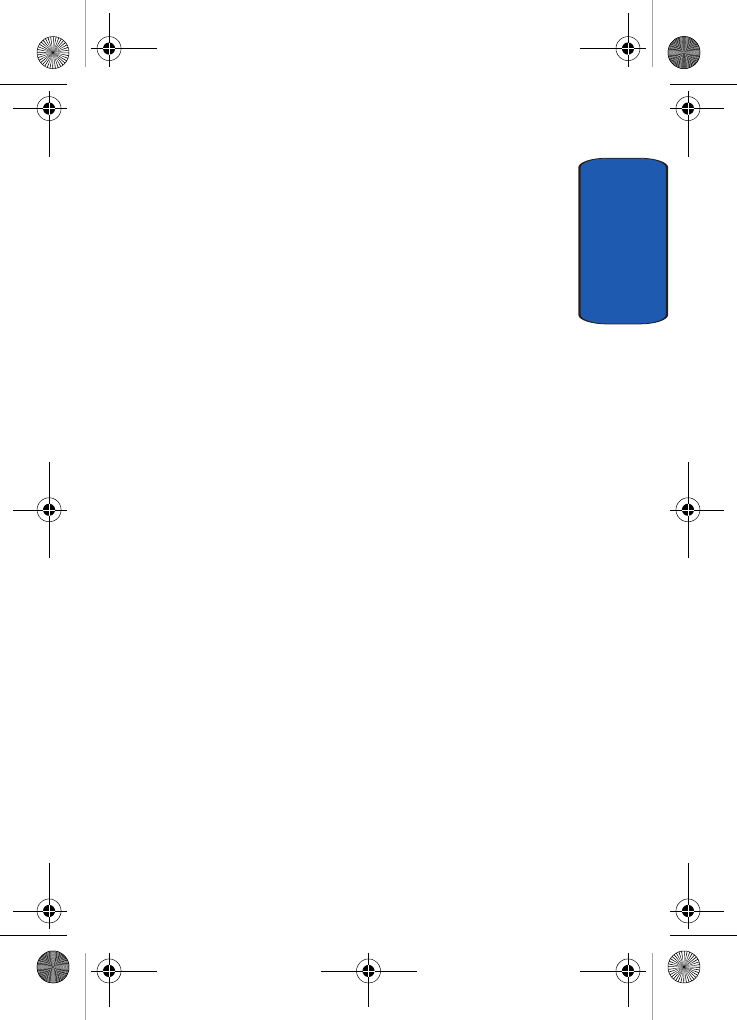
Section 12: Health and Safety Information 167
Consumer Information on Wireless Phones
Section 12
greater distances from the user, the exposure to RF is
drastically lower because a person's RF exposure
decreases rapidly with increasing distance from the
source. The so-called "cordless phones," which have a
base unit connected to the telephone wiring in a house,
typically operate at far lower power levels, and thus
produce RF exposures well within the FCC's compliance
limits.
Do wireless phones pose a health hazard?
The available scientific evidence does not show that any
health problems are associated with using wireless
phones. There is no proof, however, that wireless phones
are absolutely safe. Wireless phones emit low levels of
radio frequency energy (RF) in the microwave range
while being used. They also emit very low levels of RF
when in the stand-by mode. Whereas high levels of RF can
produce health effects (by heating tissue), exposure to low
level RF that does not produce heating effects causes no
known adverse health effects. Many studies of low level
RF exposures have not found any biological effects. Some
studies have suggested that some biological effects may
occur, but such findings have not been confirmed by
additional research. In some cases, other researchers have
had difficulty in reproducing those studies, or in
determining the reasons for inconsistent results.
What is FDA's role concerning the safety of wireless
phones?
Under the law, FDA does not review the safety of
radiation-emitting consumer products such as wireless
phones before they can be sold, as it does with new drugs
t609.book Page 167 Saturday, December 3, 2005 12:34 PM
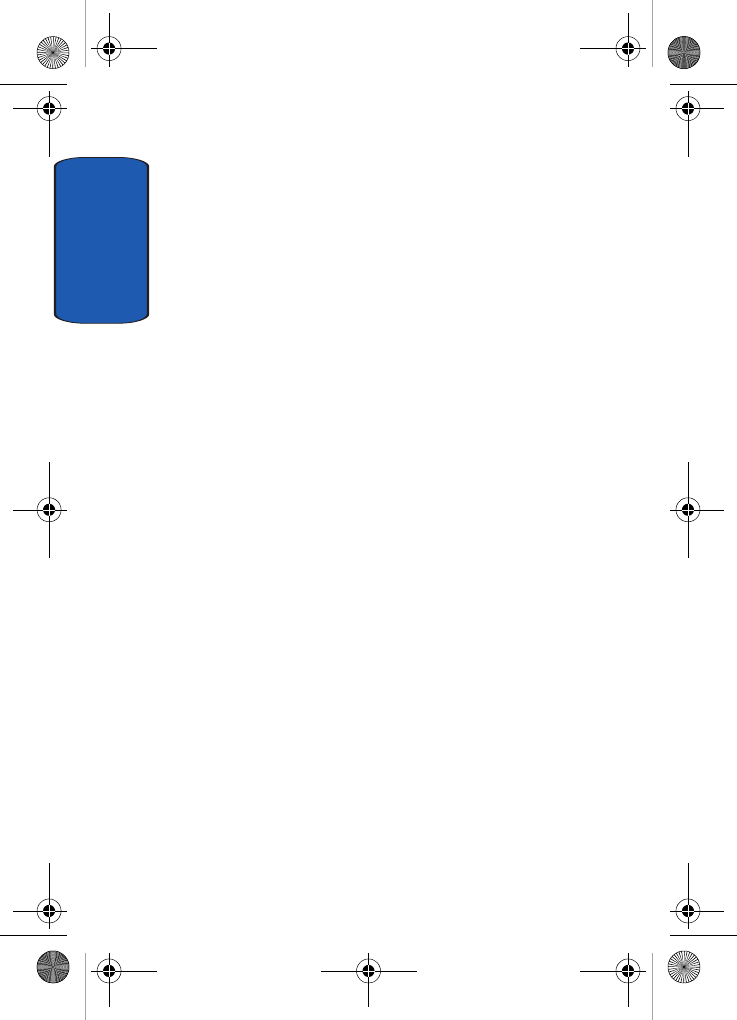
Section 12
168
or medical devices. However, the agency has authority to
take action if wireless phones are shown to emit radio
frequency energy (RF) at a level that is hazardous to the
user. In such a case, FDA could require the manufacturers
of wireless phones to notify users of the health hazard and
to repair, replace or recall the phones so that the hazard no
longer exists.
Although the existing scientific data do not justify FDA
regulatory actions, FDA has urged the wireless phone
industry to take a number of steps, including the
following:
• Support needed research into possible biological effects of RF
of the type emitted by wireless phones;
• Design wireless phones in a way that minimizes any RF
exposure to the user that is not necessary for device function;
and
• Cooperate in providing users of wireless phones with the best
possible information on possible effects of wireless phone use
on human health.
FDA belongs to an interagency working group of the
federal agencies that have responsibility for different
aspects of RF safety to ensure coordinated efforts at the
federal level. The following agencies belong to this
working group:
• National Institute for Occupational Safety and Health
• Environmental Protection Agency
• Federal Communications Commission
• Occupational Safety and Health Administration
• National Telecommunications and Information Administration
t609.book Page 168 Saturday, December 3, 2005 12:34 PM
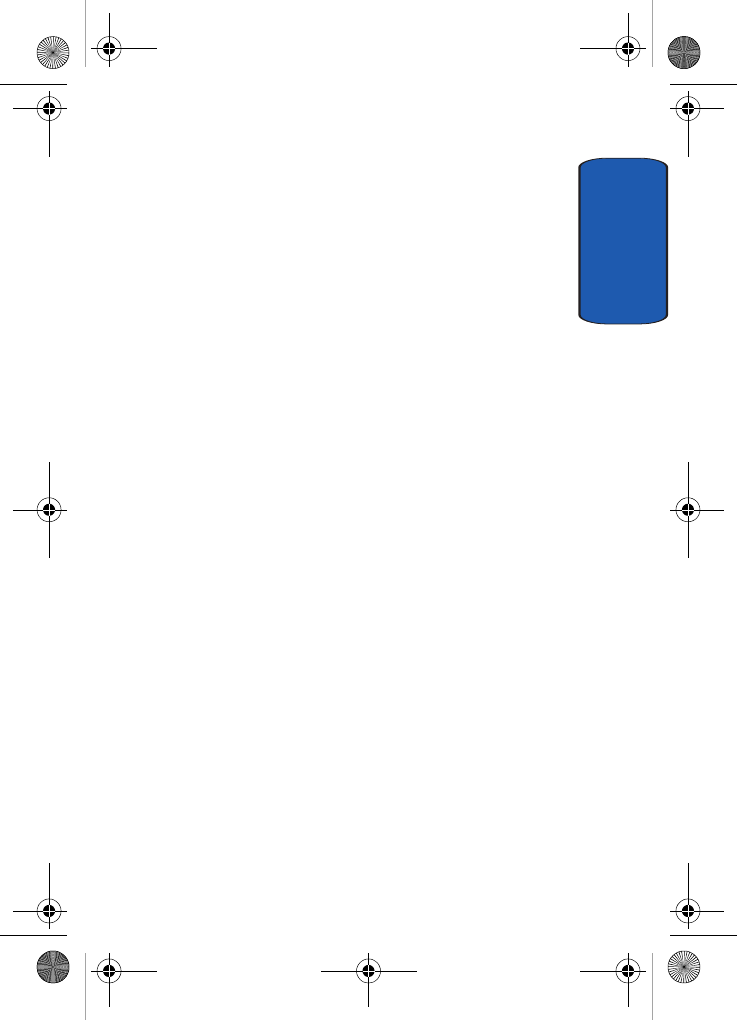
Section 12: Health and Safety Information 169
Consumer Information on Wireless Phones
Section 12
The National Institutes of Health participates in some
interagency working group activities, as well.
FDA shares regulatory responsibilities for wireless
phones with the Federal Communications Commission
(FCC). All phones that are sold in the United States must
comply with FCC safety guidelines that limit RF
exposure. FCC relies on FDA and other health agencies
for safety questions about wireless phones.
FCC also regulates the base stations that the wireless
phone networks rely upon. While these base stations
operate at higher power than do the wireless phones
themselves, the RF exposures that people get from these
base stations are typically thousands of times lower than
those they can get from wireless phones. Base stations are
thus not the primary subject of the safety questions
discussed in this document.
What are the results of the research done already?
The research done thus far has produced conflicting
results, and many studies have suffered from flaws in
their research methods. Animal experiments
investigating the effects of radio frequency energy (RF)
exposures characteristic of wireless phones have yielded
conflicting results that often cannot be repeated in other
laboratories. A few animal studies, however, have
suggested that low levels of RF could accelerate the
development of cancer in laboratory animals. However,
many of the studies that showed increased tumor
development used animals that had been genetically
engineered or treated with cancer-causing chemicals so as
to be pre-disposed to develop cancer in absence of RF
exposure. Other studies exposed the animals to RF for up
t609.book Page 169 Saturday, December 3, 2005 12:34 PM
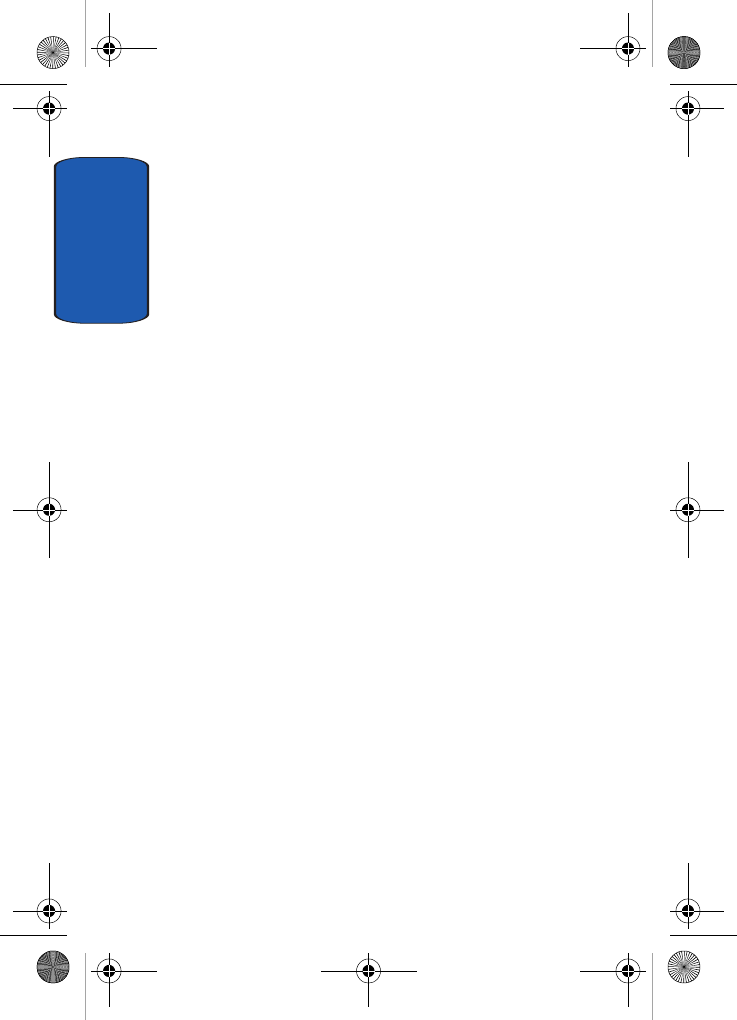
Section 12
170
to 22 hours per day. These conditions are not similar to the
conditions under which people use wireless phones, so
we don't know with certainty what the results of such
studies mean for human health.
Three large epidemiology studies have been published
since December 2000. Between them, the studies
investigated any possible association between the use of
wireless phones and primary brain cancer, glioma,
meningioma, or acoustic neuroma, tumors of the brain or
salivary gland, leukemia, or other cancers. None of the
studies demonstrated the existence of any harmful health
effects from wireless phones RF exposures. However,
none of the studies can answer questions about long-term
exposures, since the average period of phone use in these
studies was around three years.
What research is needed to decide whether RF exposure
from wireless phones poses a health risk?
A combination of laboratory studies and epidemiological
studies of people actually using wireless phones would
provide some of the data that are needed. Lifetime animal
exposure studies could be completed in a few years.
However, very large numbers of animals would be
needed to provide reliable proof of a cancer promoting
effect if one exists. Epidemiological studies can provide
data that is directly applicable to human populations, but
ten or more years' follow-up may be needed to provide
answers about some health effects, such as cancer. This is
because the interval between the time of exposure to a
cancer-causing agent and the time tumors develop - if
they do - may be many, many years. The interpretation of
epidemiological studies is hampered by difficulties in
t609.book Page 170 Saturday, December 3, 2005 12:34 PM
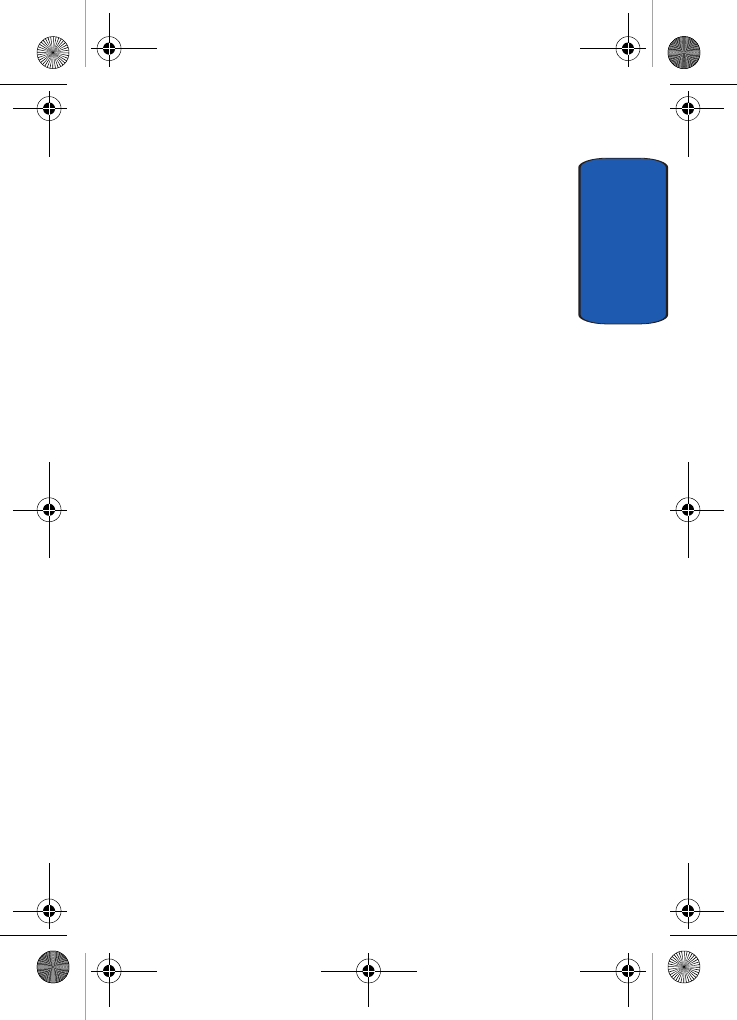
Section 12: Health and Safety Information 171
Consumer Information on Wireless Phones
Section 12
measuring actual RF exposure during day-to-day use of
wireless phones. Many factors affect this measurement,
such as the angle at which the phone is held, or which
model of phone is used.
What is FDA doing to find out more about the possible
health effects of wireless phone RF?
FDA is working with the U.S. National Toxicology
Program and with groups of investigators around the
world to ensure that high priority animal studies are
conducted to address important questions about the
effects of exposure to radio frequency energy (RF).
FDA has been a leading participant in the World Health
Organization international Electromagnetic Fields (EMF)
Project since its inception in 1996. An influential result of
this work has been the development of a detailed agenda
of research needs that has driven the establishment of new
research programs around the world. The Project has also
helped develop a series of public information documents
on EMF issues.
FDA and Cellular Telecommunications & Internet
Association (CTIA) have a formal Cooperative Research
and Development Agreement (CRADA) to do research on
wireless phone safety. FDA provides the scientific
oversight, obtaining input from experts in government,
industry, and academic organizations. CTIA-funded
research is conducted through contracts to independent
investigators. The initial research will include both
laboratory studies and studies of wireless phone users.
The CRADA will also include a broad assessment of
additional research needs in the context of the latest
research developments around the world.
t609.book Page 171 Saturday, December 3, 2005 12:34 PM
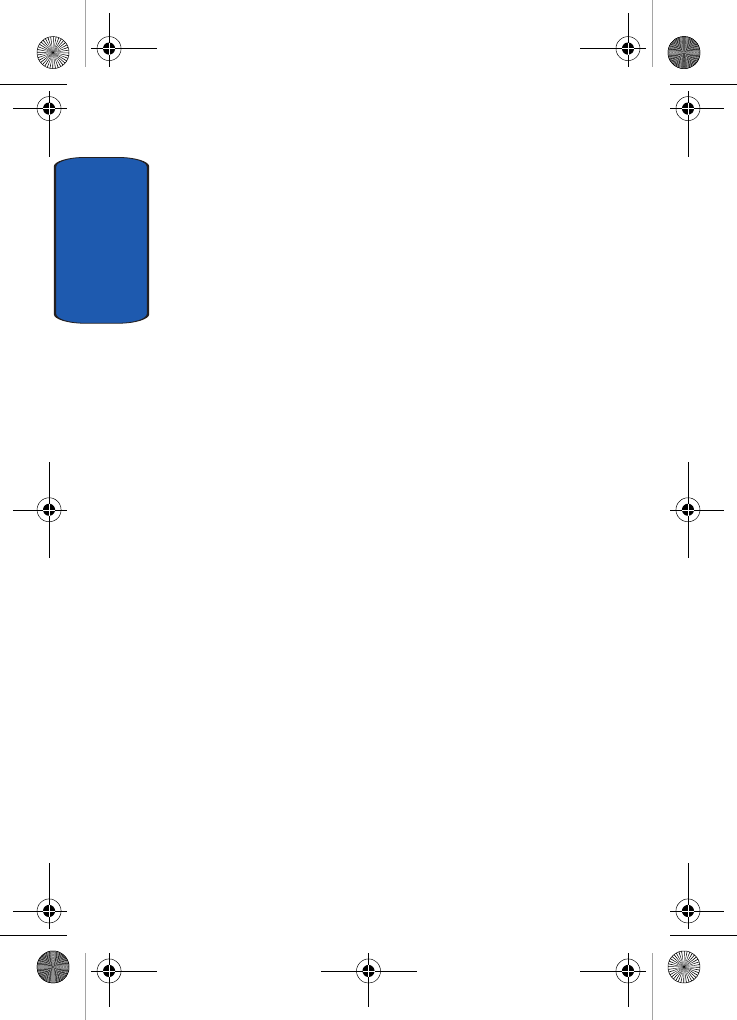
Section 12
172
What steps can I take to reduce my exposure to radio
frequency energy from my wireless phone?
If there is a risk from these products - and at this point we
do not know that there is - it is probably very small. But if
you are concerned about avoiding even potential risks,
you can take a few simple steps to minimize your
exposure to radio frequency energy (RF). Since time is a
key factor in how much exposure a person receives,
reducing the amount of time spent using a wireless phone
will reduce RF exposure.
• If you must conduct extended conversations by wireless phone
every day, you could place more distance between your body
and the source of the RF, since the exposure level drops off
dramatically with distance. For example, you could use a
headset and carry the wireless phone away from your body or
use a wireless phone connected to a remote antenna.
Again, the scientific data do not demonstrate that wireless
phones are harmful. But if you are concerned about the RF
exposure from these products, you can use measures like
those described above to reduce your RF exposure from
wireless phone use.
What about children using wireless phones?
The scientific evidence does not show a danger to users of
wireless phones, including children and teenagers. If you
want to take steps to lower exposure to radio frequency
energy (RF), the measures described above would apply
to children and teenagers using wireless phones.
Reducing the time of wireless phone use and increasing
the distance between the user and the RF source will
reduce RF exposure.
t609.book Page 172 Saturday, December 3, 2005 12:34 PM
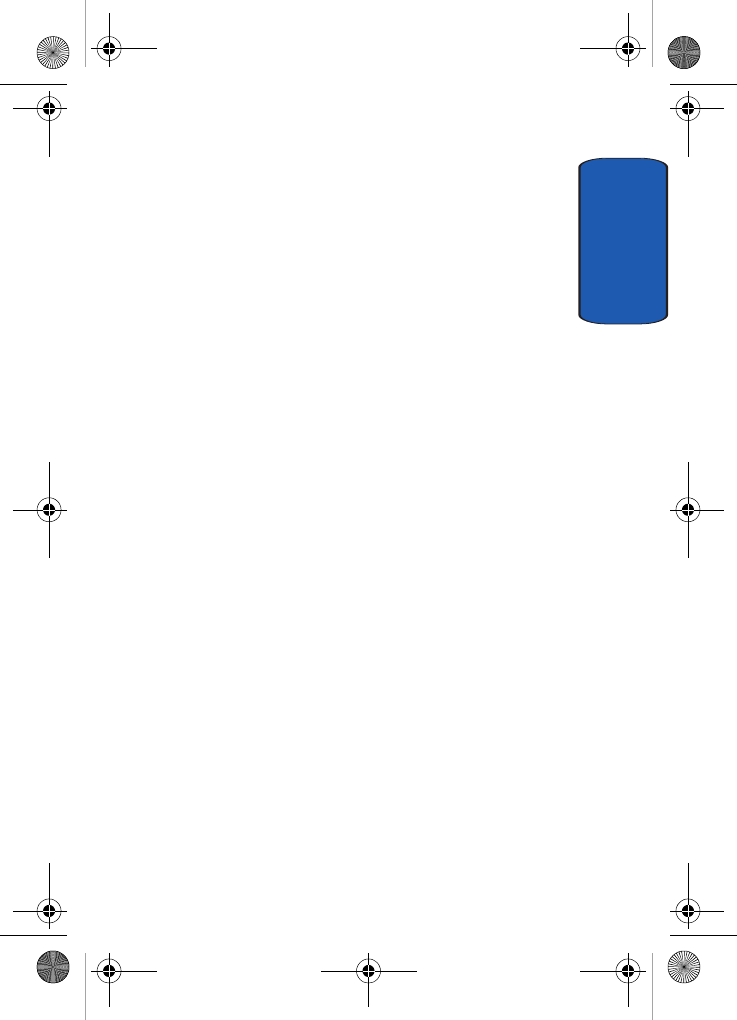
Section 12: Health and Safety Information 173
Consumer Information on Wireless Phones
Section 12
Some groups sponsored by other national governments
have advised that children be discouraged from using
wireless phones at all. For example, the government in
the United Kingdom distributed leaflets containing such
a recommendation in December 2000. They noted that no
evidence exists that using a wireless phone causes brain
tumors or other ill effects. Their recommendation to limit
wireless phone use by children was strictly
precautionary; it was not based on scientific evidence that
any health hazard exists.
Do hands-free kits for wireless phones reduce
risks from exposure to RF emissions?
Since there are no known risks from exposure to RF
emissions from wireless phones, there is no reason to
believe that hands-free kits reduce risks. Hands-free kits
can be used with wireless phones for convenience and
comfort. These systems reduce the absorption of RF
energy in the head because the phone, which is the source
of the RF emissions, will not be placed against the head.
On the other hand, if the phone is mounted against the
waist or other part of the body during use, then that part
of the body will absorb more RF energy. Wireless phones
marketed in the U.S. are required to meet safety
requirements regardless of whether they are used against
the head or against the body. Either configuration should
result in compliance with the safety limit.
Do wireless phone accessories that claim to shield
the head from RF radiation work?
Since there are no known risks from exposure to RF
emissions from wireless phones, there is no reason to
t609.book Page 173 Saturday, December 3, 2005 12:34 PM
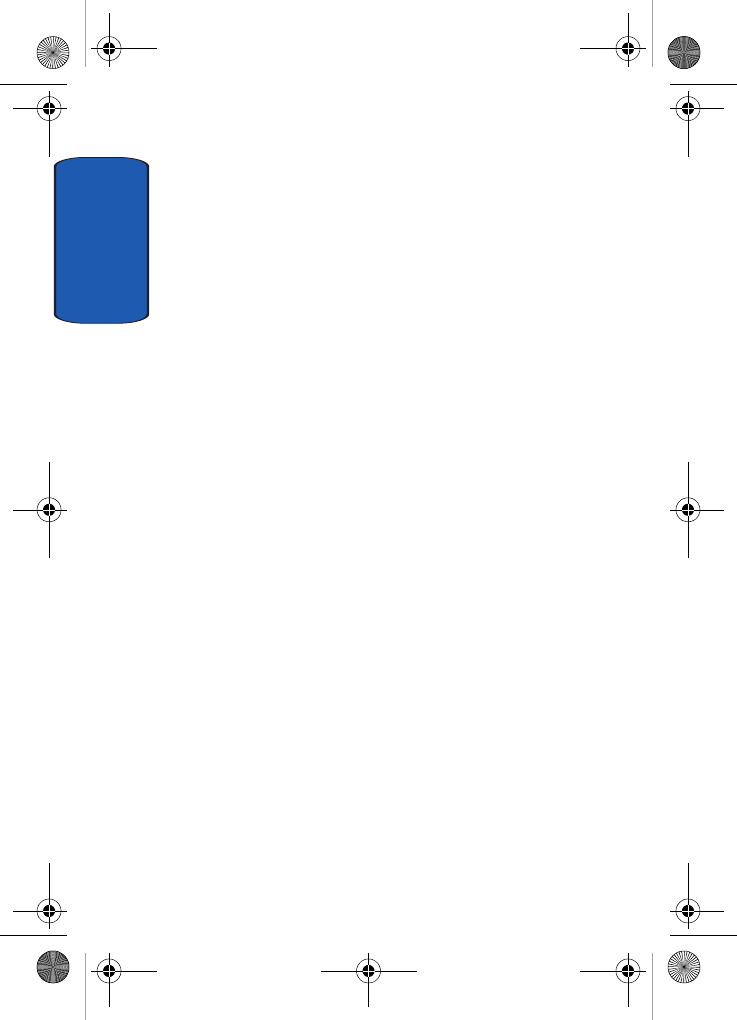
Section 12
174
believe that accessories that claim to shield the head from
those emissions reduce risks. Some products that claim to
shield the user from RF absorption use special phone
cases, while others involve nothing more than a metallic
accessory attached to the phone. Studies have shown that
these products generally do not work as advertised.
Unlike "hand-free" kits, these so-called "shields" may
interfere with proper operation of the phone. The phone
may be forced to boost its power to compensate, leading
to an increase in RF absorption. In February 2002, the
Federal trade Commission (FTC) charged two companies
that sold devices that claimed to protect wireless phone
users from radiation with making false and
unsubstantiated claims. According to FTC, these
defendants lacked a reasonable basis to substantiate their
claim.
What about wireless phone interference with
medical equipment?
Radio frequency energy (RF) from wireless phones can
interact with some electronic devices. For this reason,
FDA helped develop a detailed test method to measure
electromagnetic interference (EMI) of implanted cardiac
pacemakers and defibrillators from wireless telephones.
This test method is now part of a standard sponsored by
the Association for the Advancement of Medical
instrumentation (AAMI). The final draft, a joint effort by
FDA, medical device manufacturers, and many other
groups, was completed in late 2000. This standard will
allow manufacturers to ensure that cardiac pacemakers
and defibrillators are safe from wireless phone EMI. FDA
has tested wireless phones and helped develop a
t609.book Page 174 Saturday, December 3, 2005 12:34 PM
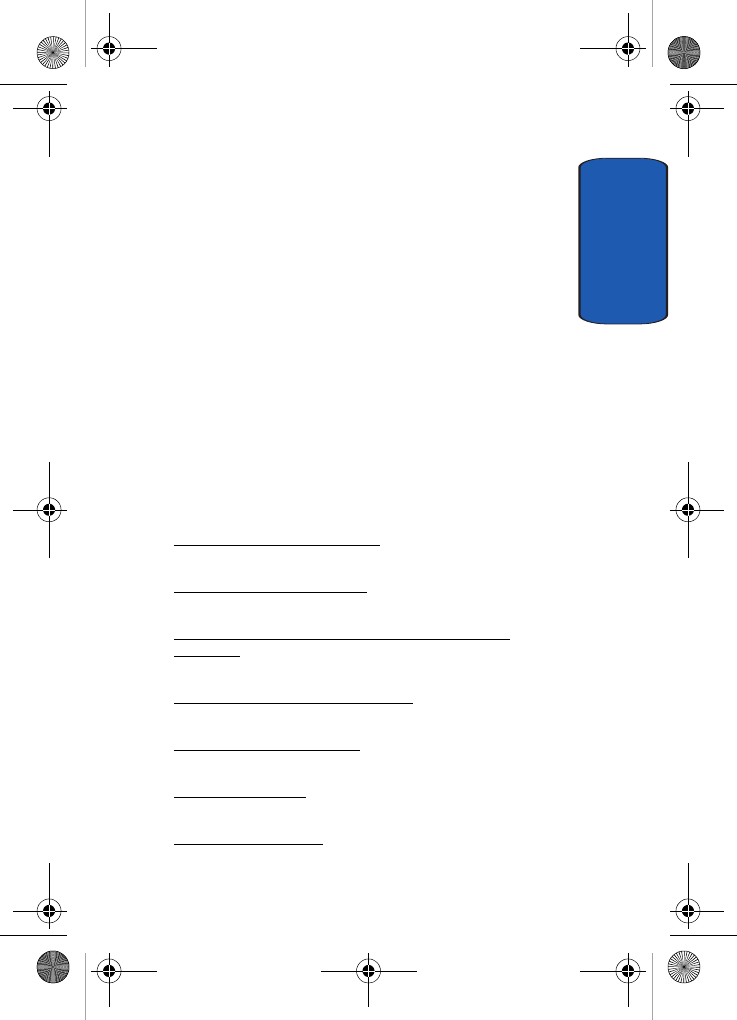
Section 12: Health and Safety Information 175
Consumer Information on Wireless Phones
Section 12
voluntary standard sponsored by the Institute of
Electrical and Electronic Engineers (IEEE). This standard
specifies test methods and performance requirements for
hearing aids and wireless phones so that no interference
occurs when a person uses a compatible phone and a
compatible hearing aid at the same time. This standard
was approved by the IEEE in 2000.
FDA continues to monitor the use of wireless phones for
possible interactions with other medical devices. Should
harmful interference be found to occur, FDA will conduct
testing to assess the interference and work to resolve the
problem.
Additional information on the safety of RF exposures
from various sources can be obtained from the following
organizations:
• FCC RF Safety Program:
http://www.fcc.gov/oet/rfsafety/
• Environmental Protection Agency (EPA):
http://www.epa.gov/radiation/
• Occupational Safety and Health Administration's (OSHA):
http://www.osha.gov/SLTC/radiofrequencyradiation/
index.html
• National institute for Occupational Safety and Health (NIOSH):
http://www.cdc.gov/niosh/topics/emf
• World health Organization (WHO):
http://www.who.int/peh-emf/
• International Commission on Non-Ionizing Radiation Protection:
http://www.icnirp.de
• National Radiation Protection Board (UK):
http://www.nrpb.org.uk
t609.book Page 175 Saturday, December 3, 2005 12:34 PM
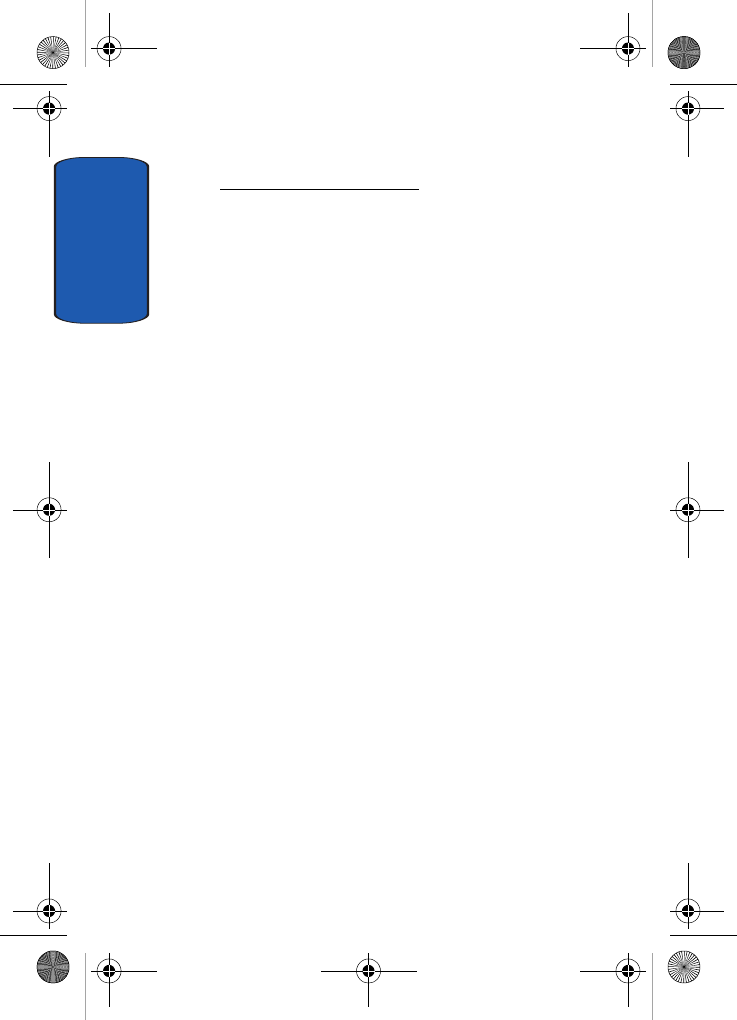
Section 12
176
• Updated 4/3/2002: US Food and Drug Administration
http://www.fda.gov/cellphones
Road Safety
Your wireless phone gives you the powerful ability to
communicate by voice, almost anywhere, anytime. But an
important responsibility accompanies the benefits of
wireless phones, one that every user must uphold.
When driving a car, driving is your first responsibility.
When using your wireless phone behind the wheel of a
car, practice good common sense and remember the
following tips:
1. Get to know your wireless phone and its features, such
as speed dial and redial. If available, these features help
you to place your call without taking your attention off
the road.
2. When available, use a hands-free device. If possible, add
an additional layer of convenience and safety to your
wireless phone with one of the many hands free
accessories available today.
3. Position your wireless phone within easy reach. Be able
to access your wireless phone without removing your
eyes from the road. If you get an incoming call at an
inconvenient time, let your voice mail answer it for you.
4. Let the person you are speaking with know you are
driving; if necessary, suspend the call in heavy traffic or
hazardous weather conditions. Rain, sleet, snow, ice and
even heavy traffic can be hazardous.
t609.book Page 176 Saturday, December 3, 2005 12:34 PM

Section 12: Health and Safety Information 177
Road Safety
Section 12
5. Do not take notes or look up phone numbers while
driving. Jotting down a "to do" list or flipping through
your address book takes attention away from your
primary responsibility, driving safely.
6. Dial sensibly and assess the traffic; if possible, place
calls when you are not moving or before pulling into
traffic. Try to plan calls when your car will be stationary.
If you need to make a call while moving, dial only a few
numbers, check the road and your mirrors, then
continue.
7. Do not engage in stressful or emotional conversations
that may be distracting. Make people you are talking
with aware you are driving and suspend conversations
that have the potential to divert your attention from the
road.
8. Use your wireless phone to call for help. Dial 9-1-1 or
other local emergency number in the case of fire, traffic
accident or medical emergencies. Remember, it is a free
call on your wireless phone!
9. Use your wireless phone to help others in emergencies. If
you see an auto accident, crime in progress or other
serious emergency where lives are in danger, call 9-1-1
or other local emergency number, as you would want
others to do for you.
10. Call roadside assistance or a special non-emergency
wireless assistance number when necessary. If you see
a broken-down vehicle posing no serious hazard, a
broken traffic signal, a minor traffic accident where no
t609.book Page 177 Saturday, December 3, 2005 12:34 PM
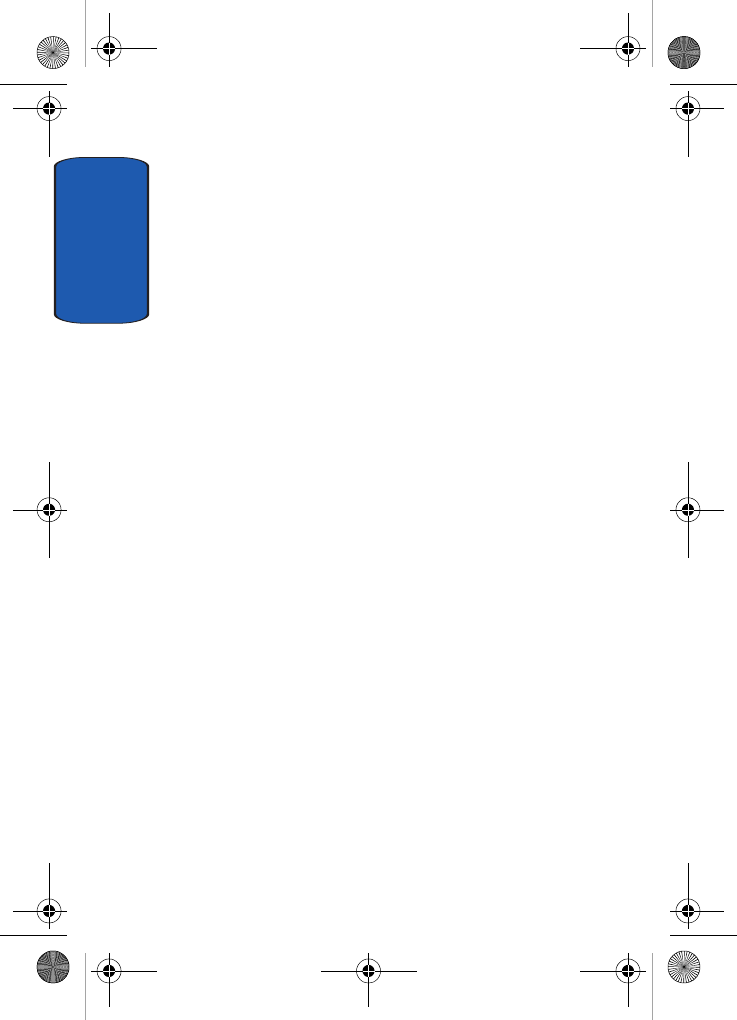
Section 12
178
one appears injured, or a vehicle you know to be stolen,
call roadside assistance or other special non-emergency
number.
"The wireless industry reminds you to use your phone safely
when driving."
For more information, please call 1-888-901-SAFE, or visit
our web-site www.wow-com.com
Provided by the Cellular Telecommunications & Internet
Association.
Operating Environment
Remember to follow any special regulations in force in
any area and always switch your phone off whenever it is
forbidden to use it, or when it may cause interference or
danger. When connecting the phone or any accessory to
another device, read its user's guide for detailed safety
instructions. Do not connect incompatible products.
As with other mobile radio transmitting equipment, users
are advised that for the satisfactory operation of the
equipment and
for the safety of personnel, it is recommended that the
equipment should only be used in the normal operating
position (held to your ear with the antenna pointing over
your shoulder if you are using an external antenna).
Using Your Phone Near Other Electronic Devices
Most modern electronic equipment is shielded from radio
frequency (RF) signals. However, certain electronic
equipment may not be shielded against the RF signals
t609.book Page 178 Saturday, December 3, 2005 12:34 PM
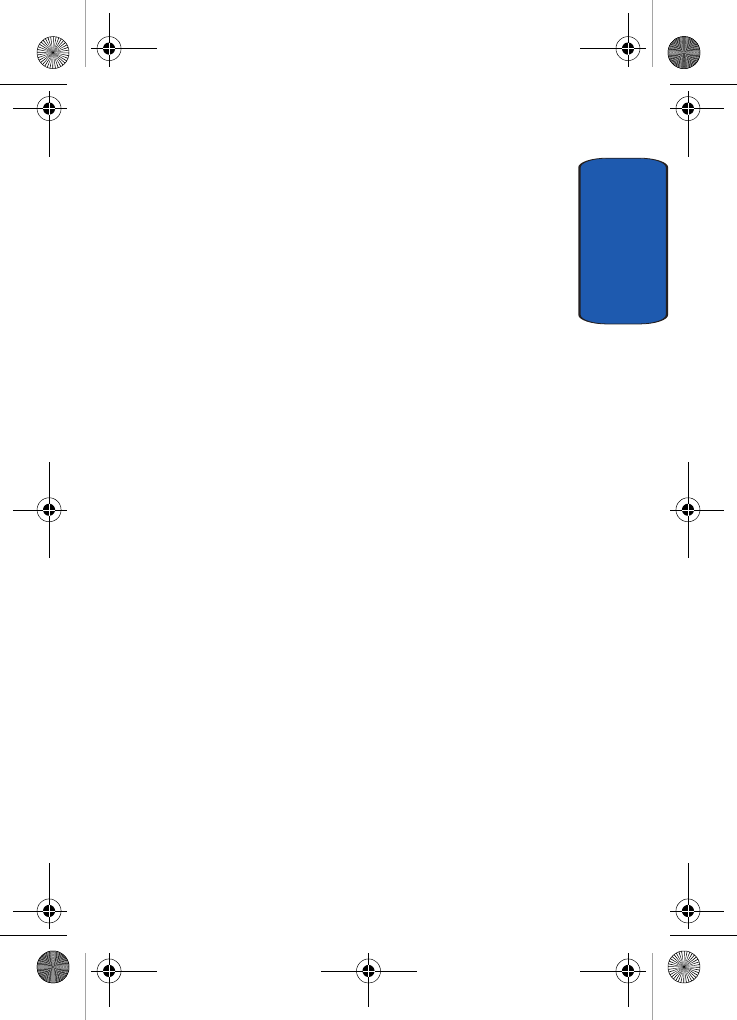
Section 12: Health and Safety Information 179
Using Your Phone Near Other Electronic Devices
Section 12
from your wireless phone. Consult the manufacturer to
discuss alternatives.
Pacemakers
Pacemaker manufacturers recommend that a minimum
distance of 15 cm (6 inches) be maintained between a
wireless phone and a pacemaker to avoid potential
interference with the pacemaker.
These recommendations are consistent with the
independent research and recommendations of Wireless
Technology Research.
Persons with pacemakers:
• should always keep the phone more than 15 cm (6 inches) from
their pacemaker when the phone is switched on.
• should not carry the phone in a breast pocket.
• should use the ear opposite the pacemaker to minimize
potential interference.
If you have any reason to suspect that interference is
taking place, switch your phone off immediately.
Hearing Aid Compatibility with Mobile Phones
When some mobile phones are used near some hearing
devices (hearing aids and cochlear implants), users may
detect a buzzing, humming, or whining noise. Some
hearing devices are more immune than others to this
interference noise, and phones also vary in the amount of
interference they generate.
The wireless telephone industry has developed ratings
for some of their mobile phones, to assist hearing device
users in finding phones that may be compatible with their
t609.book Page 179 Saturday, December 3, 2005 12:34 PM
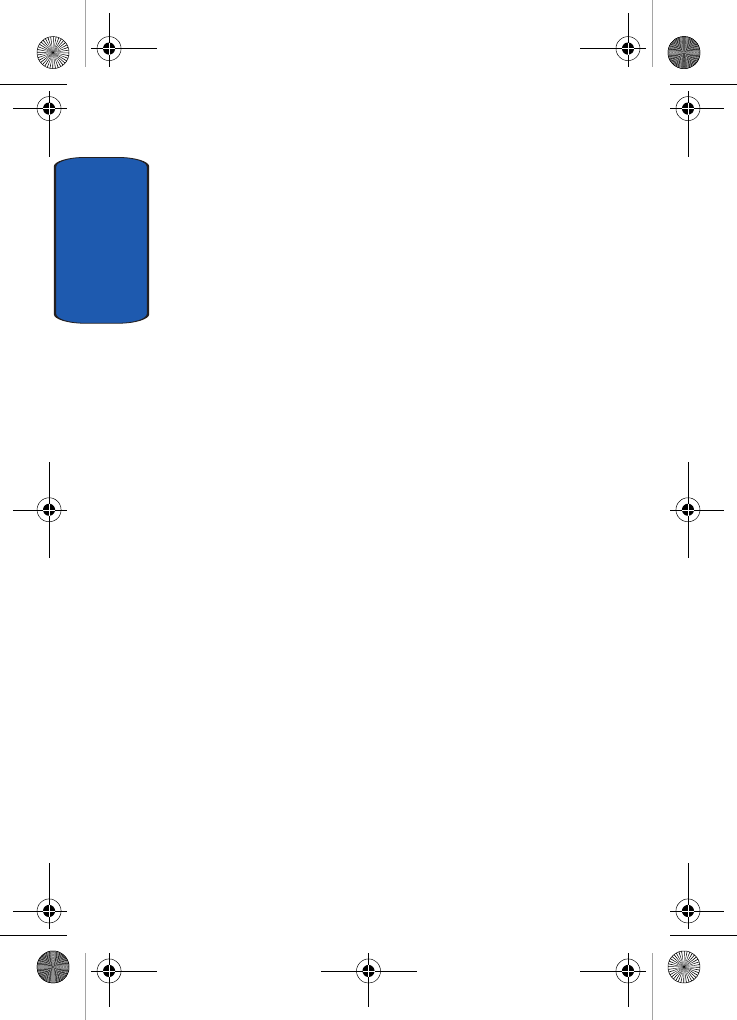
Section 12
180
hearing devices. Not all phones have been rated. Phones
that are rated have the rating on their box or a label on the
box.
The ratings are not guarantees. Results will vary
depending on the user’s hearing device and hearing loss.
If your hearing device happens to be vulnerable to
interference, you may not be able to use a rated phone
successfully. Trying out the phone with your hearing
device is the best way to evaluate it for your personal
needs.
M-Ratings: Phones rated M3 or M4 meet FCC
requirements and are likely to generate less interference
to hearing devices than phones that are not labeled. M4 is
the better/higher of the two ratings.
T-Ratings: P ho ne s r at ed T 3 o r T 4 mee t F CC req ui rem en ts
and are likely to be more usable with a hearing device’s
telecoil (“T Switch” or “Telephone Switch”) than unrated
phones. T4 is the better/higher of the two ratings. (Note
that not all hearing devices have telecoils in them.)
Hearing devices may also be measured for immunity to
this type of interference. Your hearing device
manufacturer or hearing health professional may help
you find results for your hearing device. The more
immune your hearing aid is, the less likely you are to
experience interference noise from mobile phones.
Other Medical Devices
If you use any other personal medical devices, consult the
manufacturer of your device to determine if it is
adequately shielded from external RF energy. Your
physician may be able to assist you in obtaining this
t609.book Page 180 Saturday, December 3, 2005 12:34 PM
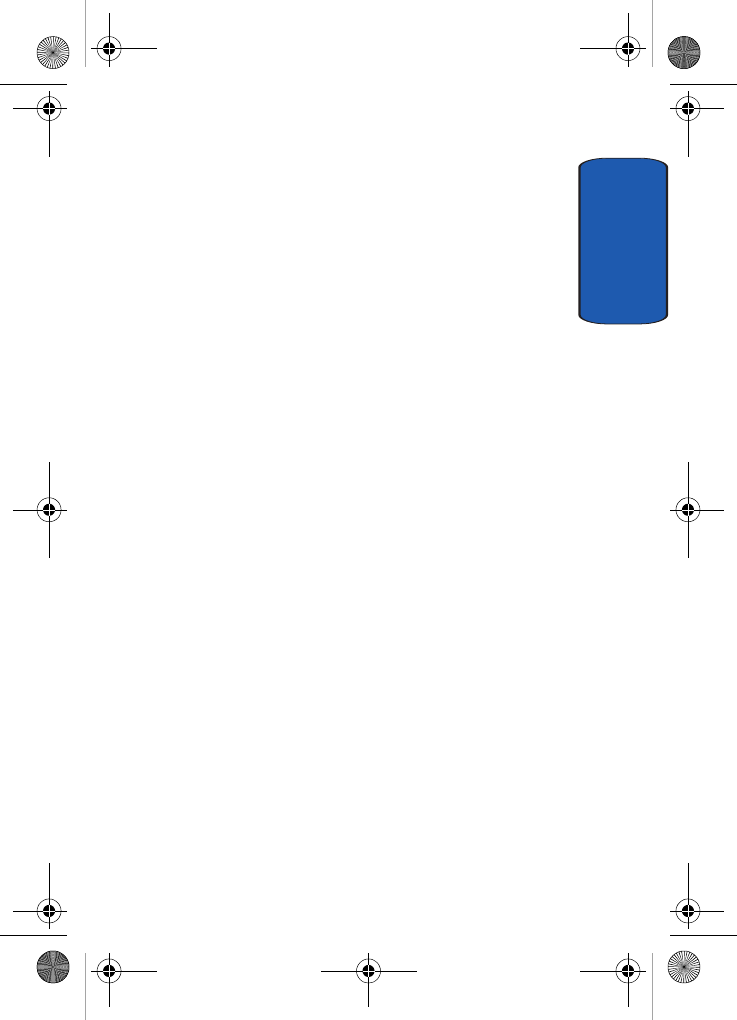
Section 12: Health and Safety Information 181
Potentially Explosive Environments
Section 12
information. Switch your phone off in health care
facilities when any regulations posted in these areas
instruct you to do so. Hospitals or health care facilities
may be using equipment that could be sensitive to
external RF energy.
Vehicles
RF signals may affect improperly installed or
inadequately shielded electronic systems in motor
vehicles. Check with the manufacturer or its
representative regarding your vehicle. You should also
consult the manufacturer of any equipment that has been
added to your vehicle.
Posted Facilities
Switch your phone off in any facility where posted notices
require you to do so.
Potentially Explosive Environments
Switch your phone off when in any area with a potentially
explosive atmosphere and obey all signs and instructions.
Sparks in such areas could cause an explosion or fire
resulting in bodily injury or even death.
Users are advised to switch the phone off while at a
refueling point (service station). Users are reminded of
the need to observe restrictions on the use of radio
equipment in fuel depots (fuel storage and distribution
areas), chemical plants or where blasting operations are in
progress.
Areas with a potentially explosive atmosphere are often
but not always clearly marked. They include below deck
on boats, chemical transfer or storage facilities, vehicles
t609.book Page 181 Saturday, December 3, 2005 12:34 PM
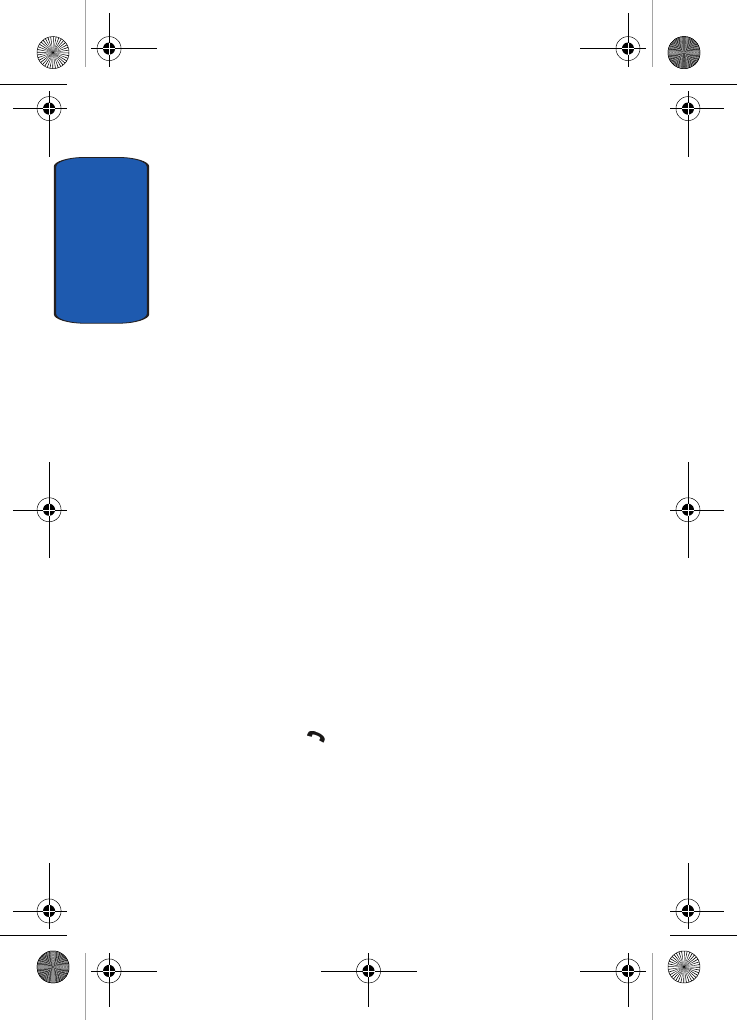
Section 12
182
using liquefied petroleum gas (such as propane or
butane), areas where the air contains chemicals or
particles, such as grain, dust or metal powders, and any
other area where you would normally be advised to turn
off your vehicle engine.
Emergency Calls
This phone, like any wireless phone, operates using radio
signals, wireless and landline networks as well as user-
programmed functions, which cannot guarantee
connection in all conditions. Therefore, you should never
rely solely on any wireless phone for essential
communications (medical emergencies, for example).
Remember, to make or receive any calls the phone must be
switched on and in a service area with adequate signal
strength. Emergency calls may not be possible on all
wireless phone networks or when certain network
services and/or phone features are in use. Check with
local service providers.
To make an emergency call:
1. If the phone is not on, switch it on.
2. Key in the emergency number for your present location
(for example, 911 or other official emergency number).
Emergency numbers vary by location.
3. Press the key.
If certain features are in use (call barring, for example),
you may first need to deactivate those features before you
can make an emergency call. Consult this document and
your local cellular service provider.
t609.book Page 182 Saturday, December 3, 2005 12:34 PM
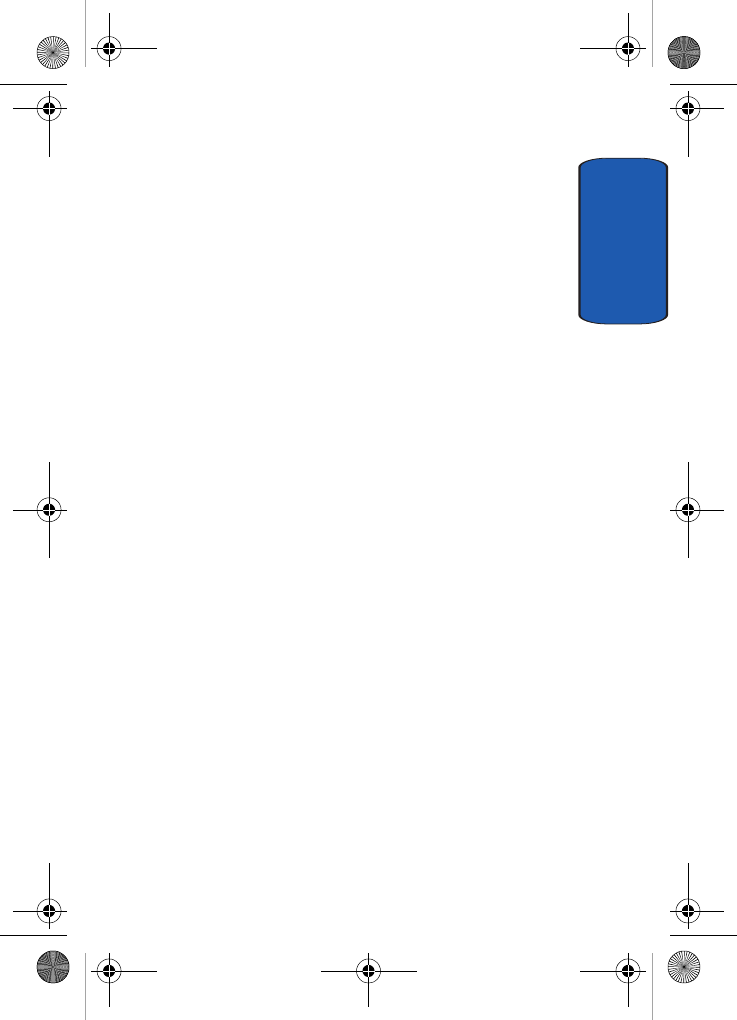
Section 12: Health and Safety Information 183
FCC Notice and Cautions
Section 12
When making an emergency call, remember to give all
the necessary information as accurately as possible.
Remember that your phone may be the only means of
communication at the scene of an accident; do not cut off
the call until given permission to do so.
Restricting Children's access to your Phone
Your phone is not a toy. Children should not be allowed
to play with it because they could hurt themselves and
others, damage the phone or make calls that increase your
phone bill.
FCC Notice and Cautions
FCC Notice
The phone may cause TV or radio interference if used in
close proximity to receiving equipment. The FCC can
require you to stop using the phone if such interference
cannot be eliminated.
Vehicles using liquefied petroleum gas (such as propane
or butane) must comply with the National Fire Protection
Standard (NFPA-58). For a copy of this standard, contact
the National Fire Protection Association, One
Batterymarch Park, Quincy, MA 02269, Attn: Publication
Sales Division.
Cautions
Any changes or modifications to your phone not
expressly approved in this document could void your
warranty for this equipment, and void your authority to
operate this equipment. Only use approved batteries,
antennas and chargers. The use of any unauthorized
t609.book Page 183 Saturday, December 3, 2005 12:34 PM
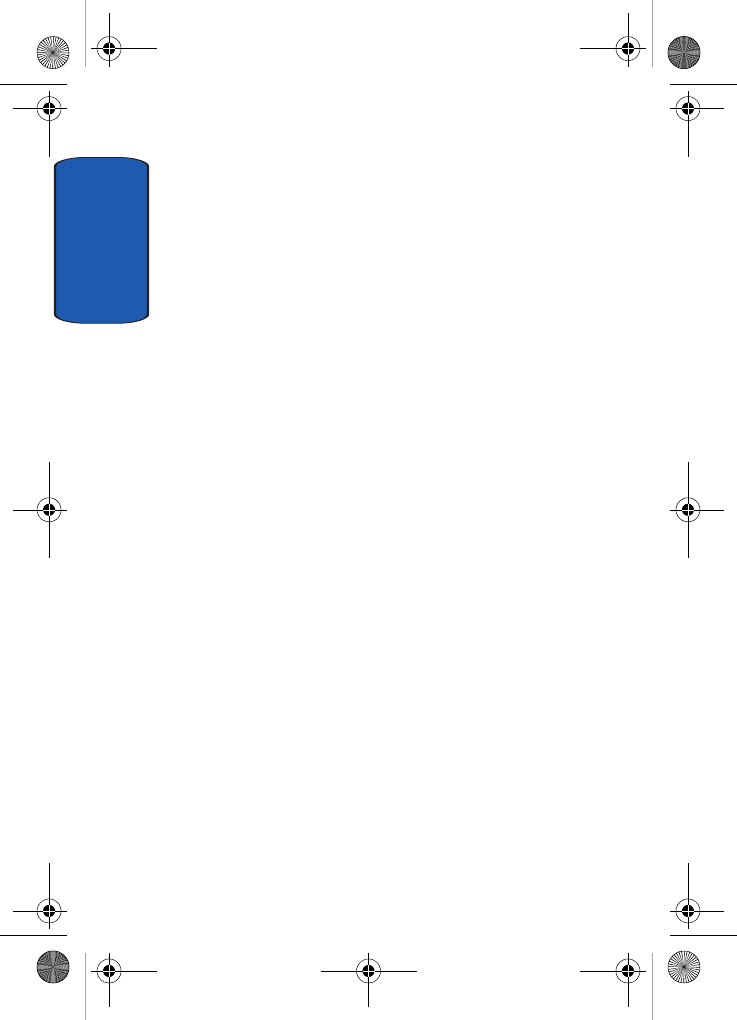
Section 12
184
accessories may be dangerous and void the phone
warranty if said accessories cause damage or a defect to
the phone.
Although your phone is quite sturdy, it is a complex piece
of equipment and can be broken. Avoid dropping, hitting,
bending or sitting on it.
Other Important Safety Information
• Only qualified personnel should service the phone or install the
phone in a vehicle. Faulty installation or service may be
dangerous and may invalidate any warranty applicable to the
device.
• Check regularly that all wireless phone equipment in your
vehicle is mounted and operating properly.
• Do not store or carry flammable liquids, gases or explosive
materials in the same compartment as the phone, its parts or
accessories.
• For vehicles equipped with an air bag, remember that an air bag
inflates with great force. Do not place objects, including both
installed or portable wireless equipment in the area over the air
bag or in the air bag deployment area. If wireless equipment is
improperly installed and the air bag inflates, serious injury
could result.
• Switch your phone off before boarding an aircraft. The use of
wireless phone in aircraft is illegal and may be dangerous to
the aircraft's operation.
• Failure to observe these instructions may lead to the
suspension or denial of telephone services to the offender, or
legal action, or both.
t609.book Page 184 Saturday, December 3, 2005 12:34 PM
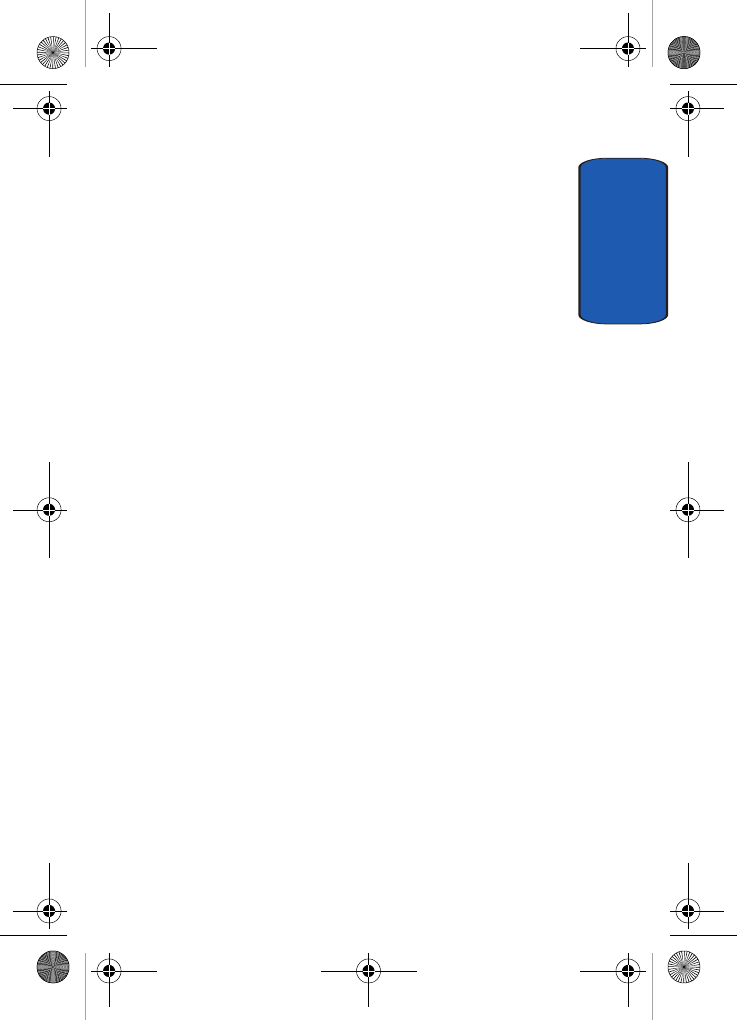
Section 12: Health and Safety Information 185
Product Performance
Section 12
Product Performance
Getting the Most Out of Your Signal Reception
The quality of each call you make or receive depends on
the signal strength in your area. Your phone informs you
of the current signal strength by displaying a number of
bars next to the signal strength icon. The more bars
displayed, the stronger the signal.
If you're inside a building, being near a window may give
you better reception.
Understanding the Power Save Feature
If your phone is unable to find a signal after 15 minutes of
searching, a Power Save feature is automatically
activated. If your phone is active, it periodically rechecks
service availability or you can check it yourself by
pressing any key.
Anytime the Power Save feature is activated, a message
displays on the screen. When a signal is found, your
phone returns to standby mode.
Understanding How Your Phone Operates
Your phone is basically a radio transmitter and receiver.
When it's turned on, it receives and transmits radio
frequency (RF) signals. When you use your phone, the
system handling your call controls the power level. This
power can range from 0.006 watts to 0.2 watts in digital
mode.
t609.book Page 185 Saturday, December 3, 2005 12:34 PM
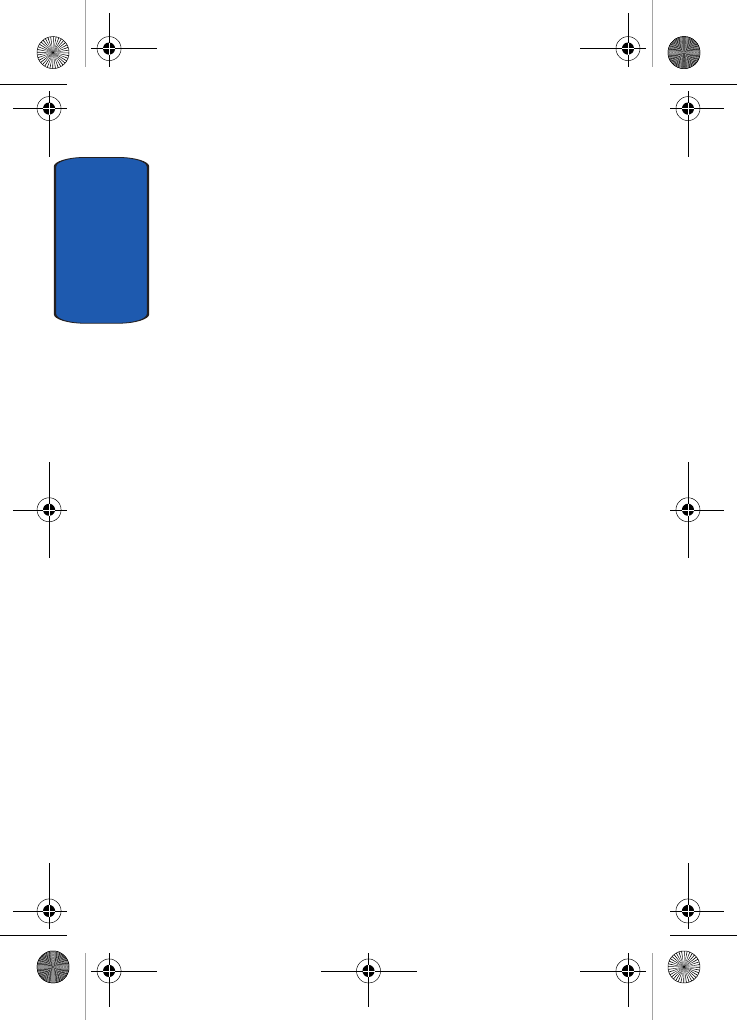
Section 12
186
Maintaining Your Phone's Peak Performance
For the best care of your phone, only authorized
personnel should service your phone and accessories.
Faulty service may void the warranty.
There are several simple guidelines to operating your
phone properly and maintaining safe, satisfactory
service.
• If your phone is equipped with an external antenna, hold the
phone with the antenna raised, fully-extended and over your
shoulder.
• Do not hold, bend or twist the phone's antenna, if applicable.
• Do not use the phone if the antenna is damaged.
• If your phone is equipped with an internal antenna, obstructing
the internal antenna could inhibit call performance.
• Speak directly into the phone's receiver.
• Avoid exposing your phone and accessories to rain or liquid
spills. If your phone does get wet, immediately turn the power
off and remove the battery. If it is inoperable, call Customer
Care for service.
Availability of Various Features/Ring Tones
Many services and features are network dependent and
may require additional subscription and/or usage
charges. Not all features are available for purchase or use
in all areas. Downloadable Ring Tones may be available at
an additional cost. Other conditions and restrictions may
apply. See your service provider for additional
information.
t609.book Page 186 Saturday, December 3, 2005 12:34 PM
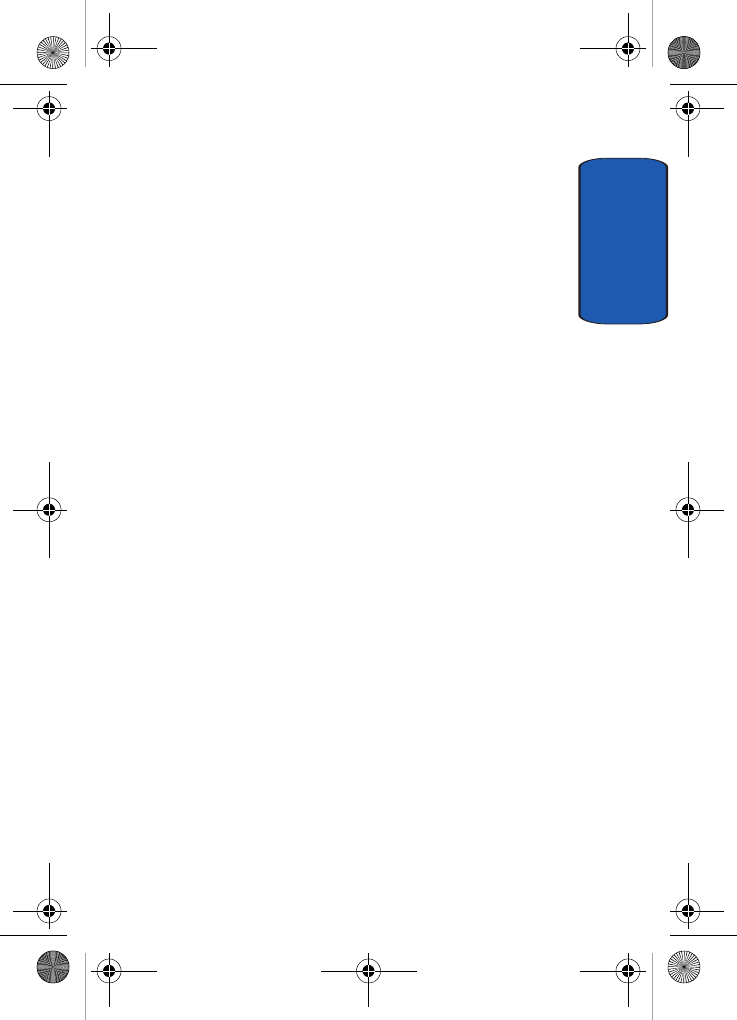
Section 12: Health and Safety Information 187
Battery Standby and Talk Time
Section 12
Battery Standby and Talk Time
Standby and talk times will vary depending on phone
usage patterns and conditions. Battery power
consumption depends on factors such as network
configuration, signal strength, operating temperature,
features selected, frequency of calls, and voice, data, and
other application usage patterns.
Battery Precautions
• Avoid dropping the cell phone. Dropping it, especially on a hard
surface, can potentially cause damage to the phone and
battery. If you suspect damage to the phone or battery, take it
to a service center for inspection.
• Never use any charger or battery that is damaged in any way.
• Use the battery only for its intended purpose.
• If you use the phone near the network's base station, it uses
less power; talk and standby time are greatly affected by the
signal strength on the cellular network and the parameters set
by the network operator.
• Follow battery usage, storage and charging guidelines found in
the user’s guide.
• Battery charging time depends on the remaining battery charge
and the type of battery and charger used. The battery can be
charged and discharged hundreds of times, but it will gradually
wear out. When the operation time (talk time and standby time)
is noticeably shorter than normal, it is time to buy a new
battery.
• If left unused, a fully charged battery will discharge itself over
time.
• Use only Samsung-approved batteries and recharge your
battery only with Samsung-approved chargers. When a charger
is not in use, disconnect it from the power source. Do not leave
the battery connected to a charger for more than a week, since
overcharging may shorten its life.
t609.book Page 187 Saturday, December 3, 2005 12:34 PM
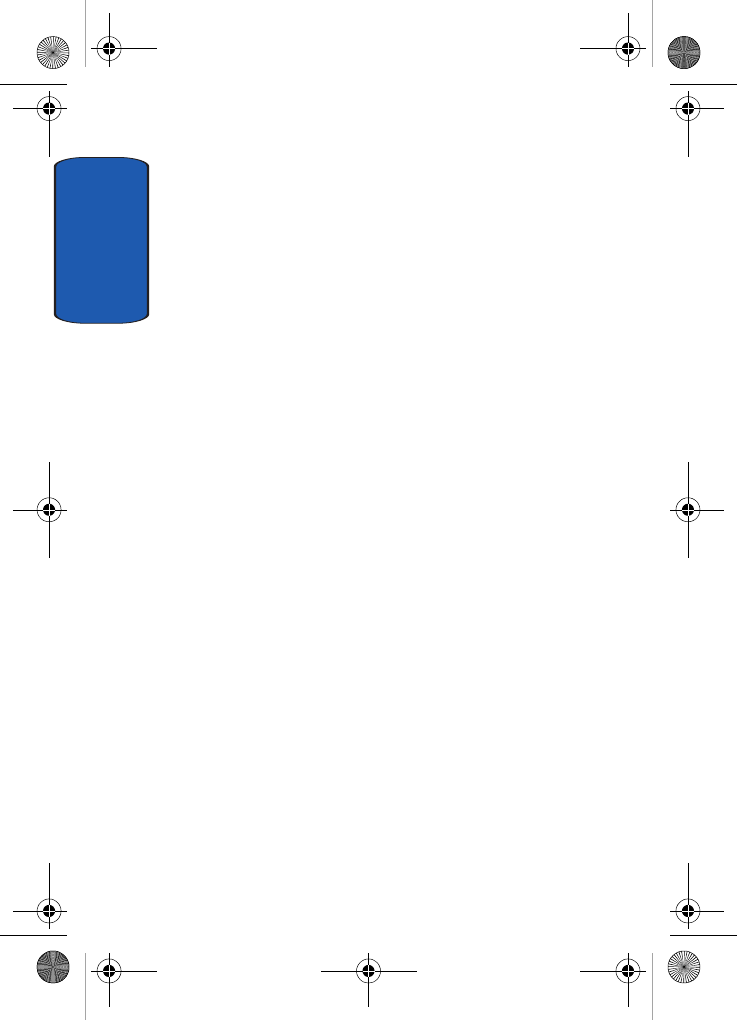
Section 12
188
• Do not use incompatible cell phone batteries and chargers.
Some Web sites and second-hand dealers, not associated with
reputable manufacturers and carriers, might be selling
incompatible or even counterfeit batteries and chargers.
Consumers should purchase manufacturer or carrier
recommended products and accessories. If unsure about
whether a replacement battery or charger is compatible,
contact the manufacturer of the battery or charger.
• Extreme temperatures will affect the charging capacity of your
battery: it may require cooling or warming first.
• Do not leave the battery in hot or cold places, such as in a car in
summer or winter conditions, as you will reduce the capacity
and lifetime of the battery. Always try to keep the battery at
room temperature. A phone with a hot or cold battery may
temporarily not work, even when the battery is fully charged.
Li-ion batteries are particularly affected by temperatures below
0 °C (32 °F).
• Do not place the phone in areas that may get very hot, such as
on or near a cooking surface, cooking appliance, iron, or
radiator.
• Do not get your phone or battery wet. Even though they will dry
and appear to operate normally, the circuitry could slowly
corrode and pose a safety hazard.
• Do not short-circuit the battery. Accidental short-circuiting can
occur when a metallic object (coin, clip or pen) causes a direct
connection between the + and - terminals of the battery (metal
strips on the battery), for example when you carry a spare
battery in a pocket or bag. Short-circuiting the terminals may
damage the battery or the object causing the short-circuiting.
• Do not permit a battery out of the phone to come in contact with
metal objects, such as coins, keys or jewelry.
• Do not crush, puncture or put a high degree of pressure on the
battery as this can cause an internal short-circuit, resulting in
overheating.
• Dispose of used batteries in accordance with local regulations.
In some areas, the disposal of batteries in household or
business trash may be prohibited. For safe disposal options for
t609.book Page 188 Saturday, December 3, 2005 12:34 PM
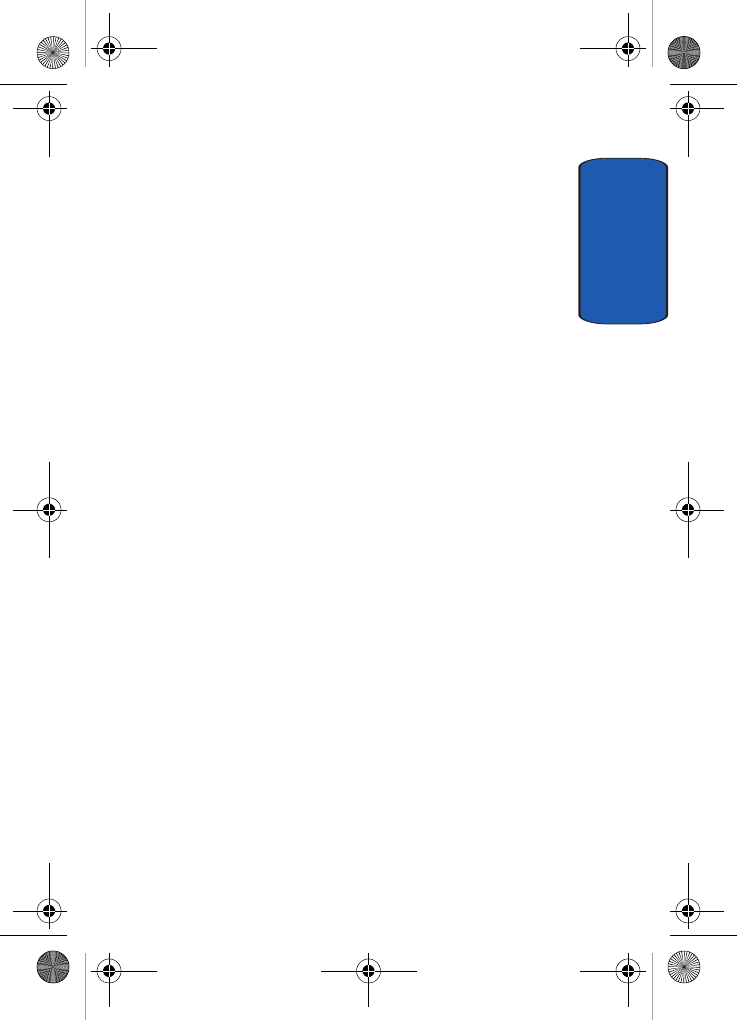
Section 12: Health and Safety Information 189
Care and Maintenance
Section 12
Li-Ion batteries, contact your nearest Samsung authorized
service center. Always recycle. Do not dispose of batteries in a
fire.
Care and Maintenance
Your phone is a product of superior design and
craftsmanship and should be treated with care. The
suggestions below will help you fulfill any warranty
obligations and allow you to enjoy this product for many
years.
• Keep the phone and all its parts and accessories out of the
reach of small children.
• Keep the phone dry. Precipitation, humidity and liquids contain
minerals that will corrode electronic circuits.
• Do not use the phone with a wet hand. Doing so may cause an
electric shock to you or damage to the phone.
• Do not use or store the phone in dusty, dirty areas, as its moving
parts may be damaged.
• Do not store the phone in hot areas. High temperatures can
shorten the life of electronic devices, damage batteries, and
warp or melt certain plastics.
• Do not store the phone in cold areas. When the phone warms
up to its normal operating temperature, moisture can form
inside the phone, which may damage the phone's electronic
circuit boards.
• Do not drop, knock or shake the phone. Rough handling can
break internal circuit boards.
• Do not use harsh chemicals, cleaning solvents or strong
detergents to clean the phone. Wipe it with a soft cloth slightly
dampened in a mild soap-and-water solution.
• Do not paint the phone. Paint can clog the device's moving
parts and prevent proper operation.
t609.book Page 189 Saturday, December 3, 2005 12:34 PM
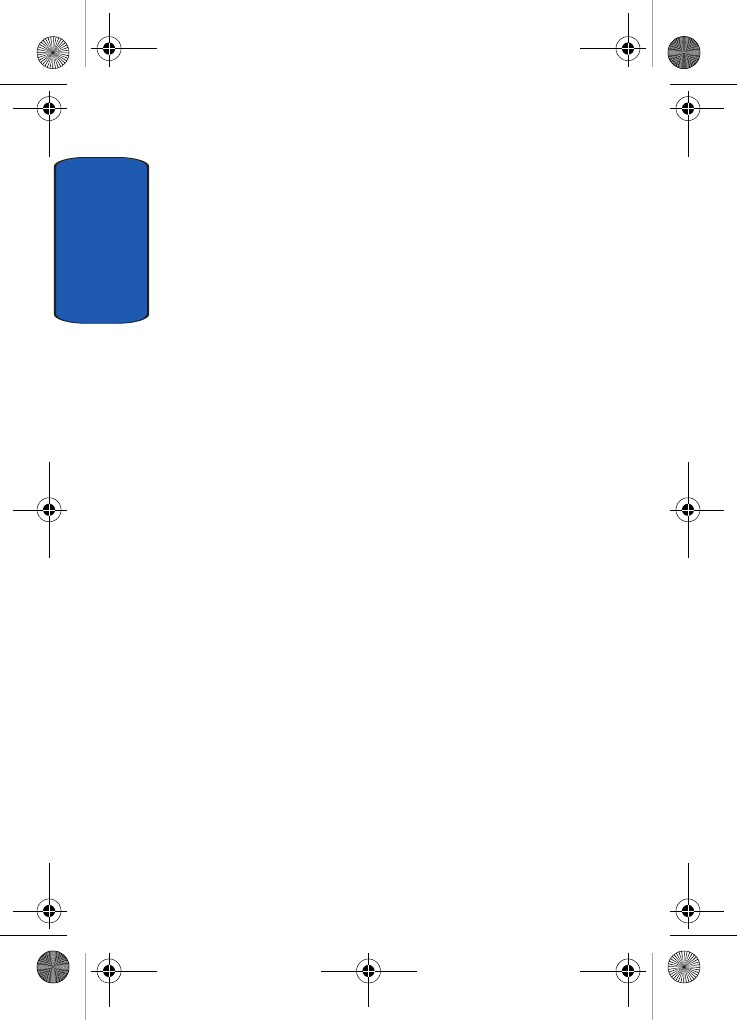
Section 12
190
• Do not put the phone in or on heating devices, such as a
microwave oven, a stove or a radiator. The phone may explode
when overheated.
• If your phone is equipped with an external antenna, use only the
supplied or an approved replacement antenna. Unauthorized
antennas or modified accessories may damage the phone and
violate regulations governing radio devices.
• If the phone, battery, charger or any accessory is not working
properly, take it to your nearest qualified service facility. The
personnel there will assist you, and if necessary, arrange for
service.
t609.book Page 190 Saturday, December 3, 2005 12:34 PM
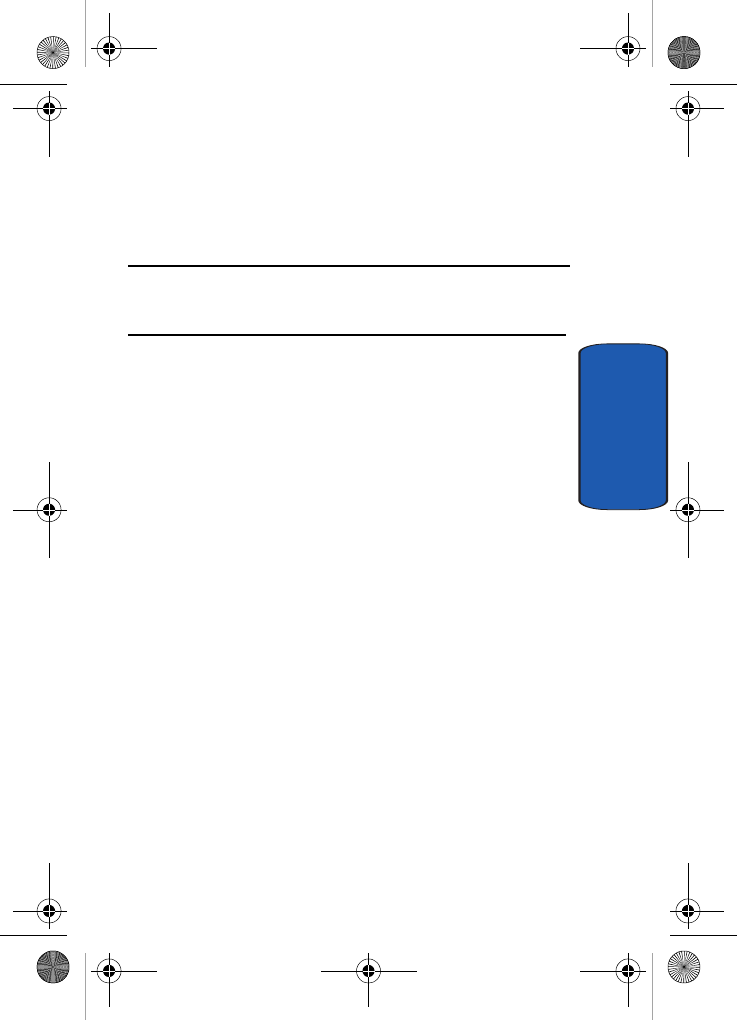
Section 13: Warranty Information 191
Section 13
Section 13: Warranty Information
Topics Covered
• Standard Limited Warranty
t609.book Page 191 Saturday, December 3, 2005 12:34 PM
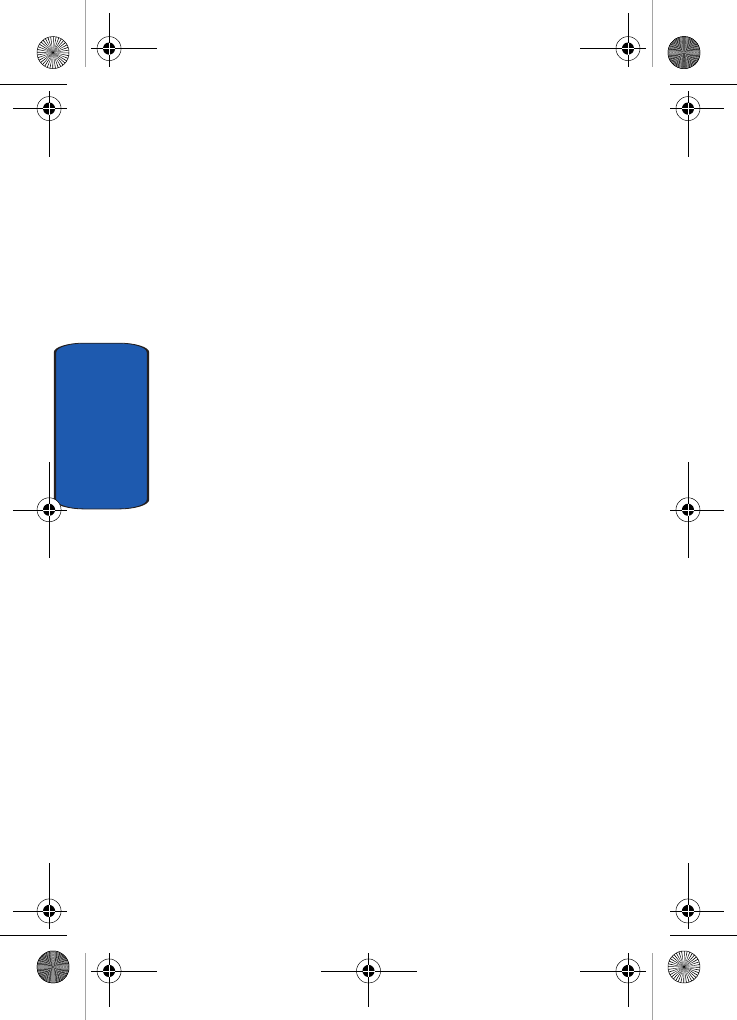
192
Section 13
Standard Limited Warranty
What is Covered and For How Long? SAMSUNG
TELECOMMUNICATIONS AMERICA, L.P.
("SAMSUNG") warrants to the original purchaser
("Purchaser") that SAMSUNG's Phones and accessories
("Products") are free from defects in material and
workmanship under normal use and service for the
period commencing upon the date of purchase and
continuing for the following specified period of time after
that date:
Phone 1 Year
Batteries 1 Year
Leather Case/ Pouch 90 Days
Holster 90 Days
Other Phone Accessories 1 Year
What is Not Covered? This Limited Warranty is conditioned
upon proper use of Product by Purchaser. This Limited
Warranty does not cover: (a) defects or damage resulting
from accident, misuse, abuse, neglect, unusual physical,
electrical or electromechanical stress, or modification of
any part of Product, including antenna, or cosmetic
damage; (b) equipment that has the serial number
removed or made illegible; (c) any plastic surfaces or other
externally exposed parts that are scratched or damaged
due to normal use; (d) malfunctions resulting from the use
of Product in conjunction with accessories, products, or
t609.book Page 192 Saturday, December 3, 2005 12:34 PM
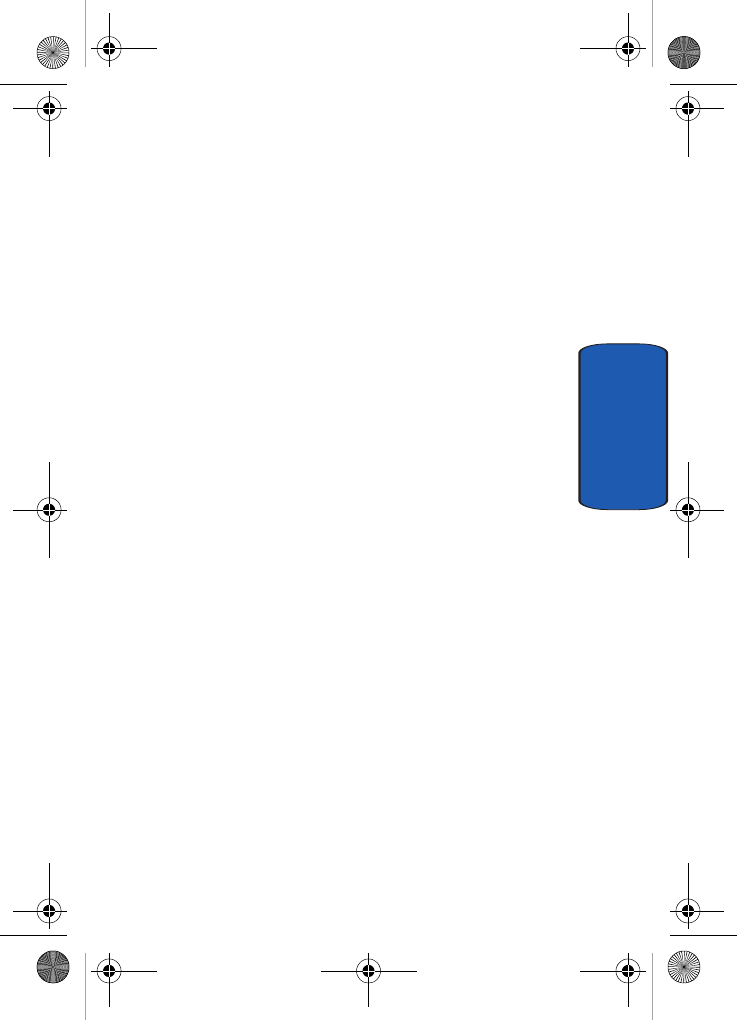
Section 13: Warranty Information 193
Standard Limited Warranty
Section 13
ancillary/peripheral equipment not furnished or
approved by SAMSUNG; (e) defects or damage from
improper testing, operation, maintenance, installation, or
adjustment; (f) installation, maintenance, and service of
Product, or (g) Product used or purchased outside the
United States or Canada. This Limited Warranty covers
batteries only if battery capacity falls below 80% of rated
capacity or the battery leaks, and this Limited Warranty
does not cover any battery if (i) the battery has been
charged by a battery charger not specified or approved by
SAMSUNG for charging the battery, (ii) any of the seals
on the battery are broken or show evidence of tampering,
or (iii) the battery has been used in equipment other than
the SAMSUNG phone for which it is specified.
What are SAMSUNG's Obligations? During the applicable
warranty period, SAMSUNG will repair or replace, at
SAMSUNG's sole option, without charge to Purchaser,
any defective component part of Product. To obtain
service under this Limited Warranty, Purchaser must
return Product to an authorized phone service facility in
an adequate container for shipping, accompanied by
Purchaser's sales receipt or comparable substitute proof
of sale showing the date of purchase, the serial number of
Product and the sellers' name and address. To obtain
assistance on where to deliver the Product, call Samsung
Customer Care at 1-888-987-4357. Upon receipt,
SAMSUNG will promptly repair or replace the defective
Product. SAMSUNG may, at SAMSUNG's sole option,
use rebuilt, reconditioned, or new parts or components
when repairing any Product or replace Product with a
rebuilt, reconditioned or new Product. Repaired/
replaced leather cases, pouches and holsters will be
t609.book Page 193 Saturday, December 3, 2005 12:34 PM
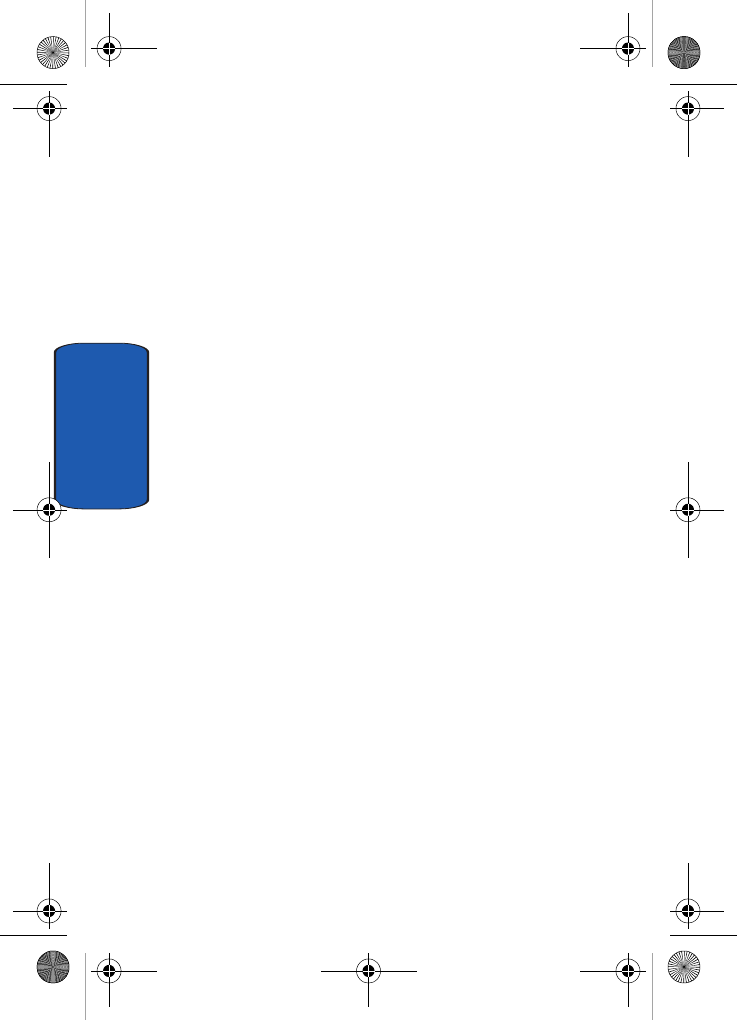
194
Section 13
warranted for a period of ninety (90) days. All other
repaired/replaced Product will be warranted for a period
equal to the remainder of the original Limited Warranty
on the original Product or for 90 days, whichever is longer.
All replaced parts, components, boards and equipment
shall become the property of SAMSUNG. If SAMSUNG
determines that any Product is not covered by this
Limited Warranty, Purchaser must pay all parts,
shipping, and labor charges for the repair or return of such
Product.
WHAT ARE THE LIMITS ON SAMSUNG'S WARRANTY/LIABILITY?
EXCEPT AS SET FORTH IN THE EXPRESS WARRANTY
CONTAINED HEREIN, PURCHASER TAKES THE
PRODUCT "AS IS," AND SAMSUNG MAKES NO
WARRANTY OR REPRESENTATION AND THERE
ARE NO CONDITIONS, EXPRESS OR IMPLIED,
STATUTORY OR OTHERWISE, OF ANY KIND
WHATSOEVER WITH RESPECT TO THE PRODUCT,
INCLUDING BUT NOT LIMITED TO:
• THE MERCHANTABILITY OF THE PRODUCT OR ITS FITNESS FOR
ANY PARTICULAR PURPOSE OR USE;
• WARRANTIES OF TITLE OR NON-INFRINGEMENT;
• DESIGN, CONDITION, QUALITY, OR PERFORMANCE OF THE
PRODUCT;
• THE WORKMANSHIP OF THE PRODUCT OR THE COMPONENTS
CONTAINED THEREIN; OR
• COMPLIANCE OF THE PRODUCT WITH THE REQUIREMENTS OF
ANY LAW, RULE, SPECIFICATION OR CONTRACT PERTAINING
THERETO.
NOTHING CONTAINED IN THE INSTRUCTION
MANUAL SHALL BE CONSTRUED TO CREATE AN
t609.book Page 194 Saturday, December 3, 2005 12:34 PM

Section 13: Warranty Information 195
Standard Limited Warranty
Section 13
EXPRESS WARRANTY OF ANY KIND WHATSOEVER
WITH RESPECT TO THE PRODUCT. ALL IMPLIED
WARRANTIES AND CONDITIONS THAT MAY ARISE
BY OPERATION OF LAW, INCLUDING IF
APPLICABLE THE IMPLIED WARRANTIES OF
MERCHANTABILITY AND FITNESS FOR A
PARTICULAR PURPOSE, ARE HEREBY LIMITED TO
THE SAME DURATION OF TIME AS THE EXPRESS
WRITTEN WARRANTY STATED HEREIN. SOME
STATES/PROVINCES DO NOT ALLOW
LIMITATIONS ON HOW LONG AN IMPLIED
WARRANTY LASTS, SO THE ABOVE LIMITATION
MAY NOT APPLY TO YOU. IN ADDITION, SAMSUNG
SHALL NOT BE LIABLE FOR ANY DAMAGES OF ANY
KIND RESULTING FROM THE PURCHASE, USE, OR
MISUSE OF, OR INABILITY TO USE THE PRODUCT
OR ARISING DIRECTLY OR INDIRECTLY FROM THE
USE OR LOSS OF USE OF THE PRODUCT OR FROM
THE BREACH OF THE EXPRESS WARRANTY,
INCLUDING INCIDENTAL, SPECIAL,
CONSEQUENTIAL OR SIMILAR DAMAGES, OR LOSS
OF ANTICIPATED PROFITS OR BENEFITS, OR FOR
DAMAGES ARISING FROM ANY TORT (INCLUDING
NEGLIGENCE OR GROSS NEGLIGENCE) OR FAULT
COMMITTED BY SAMSUNG, ITS AGENTS OR
EMPLOYEES, OR FOR ANY BREACH OF CONTRACT
OR FOR ANY CLAIM BROUGHT AGAINST
PURCHASER BY ANY OTHER PARTY. SOME STATES/
PROVINCES DO NOT ALLOW THE EXCLUSION OR
LIMITATION OF INCIDENTAL OR CONSEQUENTIAL
DAMAGES, SO THE ABOVE LIMITATION OR
EXCLUSION MAY NOT APPLY TO YOU. THIS
t609.book Page 195 Saturday, December 3, 2005 12:34 PM
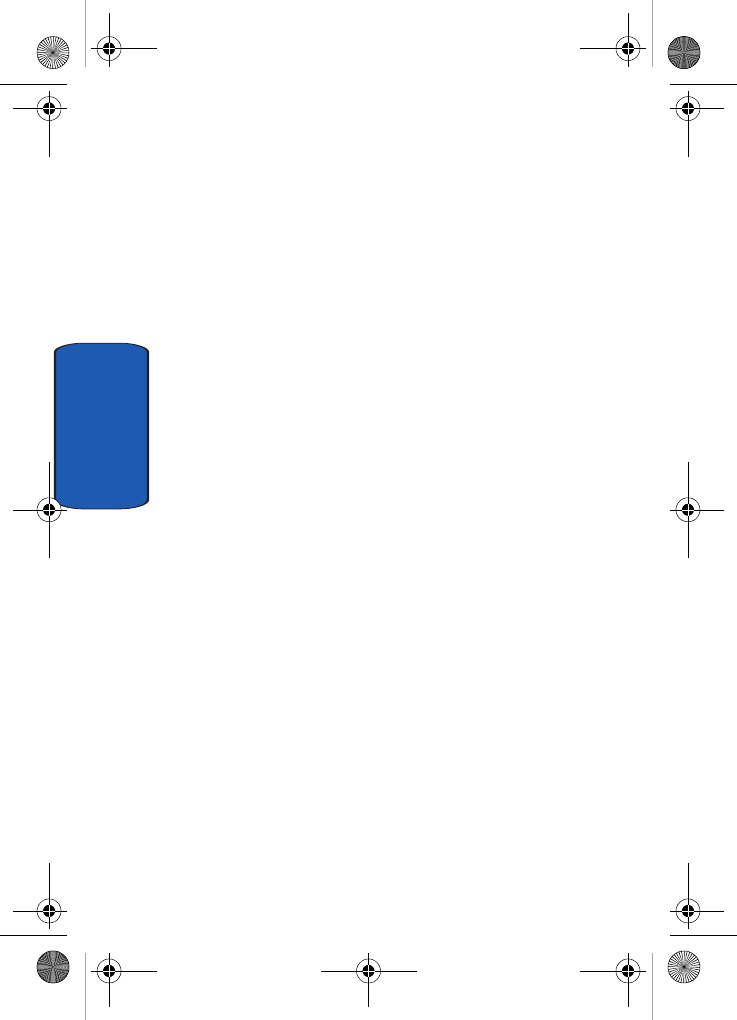
196
Section 13
WARRANTY GIVES YOU SPECIFIC LEGAL RIGHTS,
AND YOU MAY ALSO HAVE OTHER RIGHTS, WHICH
VARY FROM STATE TO STATE/PROVINCE TO
PROVINCE. THIS LIMITED WARRANTY SHALL NOT
EXTEND TO ANYONE OTHER THAN THE ORIGINAL
PURCHASER OF THIS PRODUCT AND STATES
PURCHASER'S EXCLUSIVE REMEDY. IF ANY
PORTION OF THIS LIMITED WARRANTY IS HELD
ILLEGAL OR UNENFORCEABLE BY REASON OF ANY
LAW, SUCH PARTIAL ILLEGALITY OR
UNENFORCEABILITY SHALL NOT AFFECT THE
ENFORCEABILITY FOR THE REMAINDER OF THIS
LIMITED WARRANTY WHICH PURCHASER
ACKNOWLEDGES IS AND WILL ALWAYS BE
CONSTRUED TO BE LIMITED BY ITS TERMS OR AS
LIMITED AS THE LAW PERMITS. THE PARTIES
UNDERSTAND THAT THE PURCHASER MAY USE
THIRD-PARTY SOFTWARE OR EQUIPMENT IN
CONJUNCTION WITH THE PRODUCT. SAMSUNG
MAKES NO WARRANTIES OR REPRESENTATIONS
AND THERE ARE NO CONDITIONS, EXPRESS OR
IMPLIED, STATUTORY OR OTHERWISE, AS TO THE
QUALITY, CAPABILITIES, OPERATIONS,
PERFORMANCE OR SUITABILITY OF ANY
THIRDPARTY SOFTWARE OR EQUIPMENT,
WHETHER SUCH THIRD-PARTY SOFTWARE OR
EQUIPMENT IS INCLUDED WITH THE PRODUCT
DISTRIBUTED BY SAMSUNG OR OTHERWISE,
INCLUDING THE ABILITY TO INTEGRATE ANY
SUCH SOFTWARE OR EQUIPMENT WITH THE
PRODUCT. THE QUALITY, CAPABILITIES,
OPERATIONS, PERFORMANCE AND SUITABILITY
t609.book Page 196 Saturday, December 3, 2005 12:34 PM
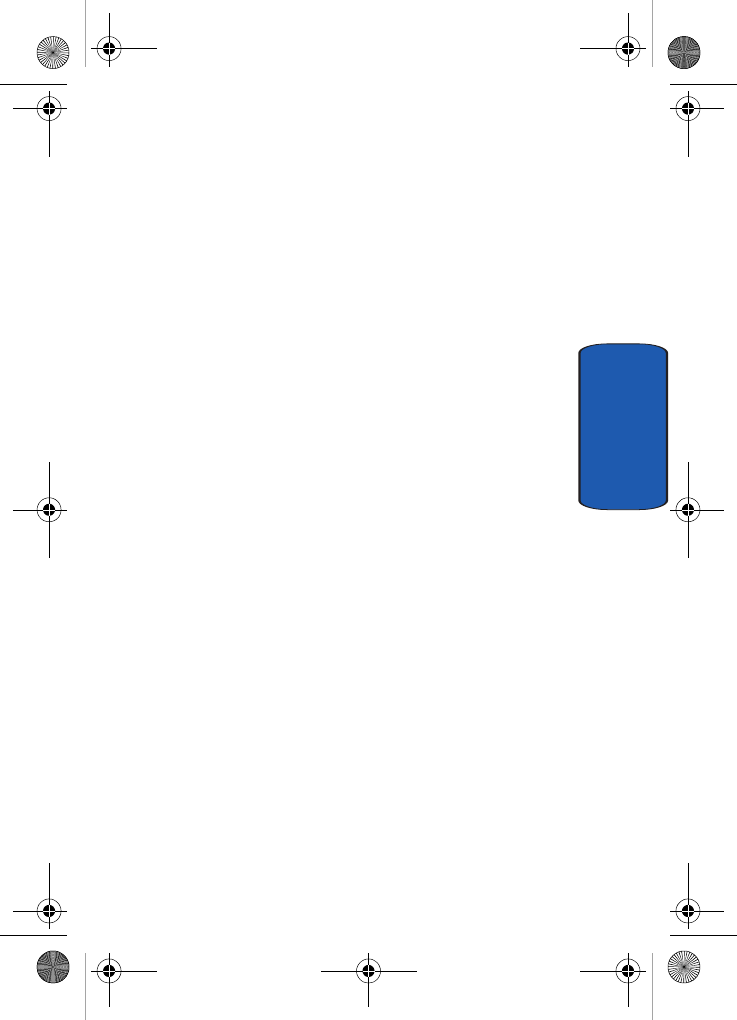
Section 13: Warranty Information 197
Standard Limited Warranty
Section 13
OF ANY SUCH THIRD-PARTY SOFTWARE OR
EQUIPMENT LIE SOLELY WITH THE PURCHASER
AND THE DIRECT VENDOR, OWNER OR SUPPLIER
OF SUCH THIRD-PARTY SOFTWARE OR
EQUIPMENT, AS THE CASE MAY BE.
This Limited Warranty allocates risk of Product failure
between Purchaser and SAMSUNG, and SAMSUNG's
Product pricing reflects this allocation of risk and the
limitations of liability contained in this Limited
Warranty. The agents, employees, distributors, and
dealers of SAMSUNG are not authorized to make
modifications to this Limited Warranty, or make
additional warranties binding on SAMSUNG.
Accordingly, additional statements such as dealer
advertising or presentation, whether oral or written, do
not constitute warranties by SAMSUNG and should not
be relied upon.
Samsung Telecommunications America, L.P.
1301 East Lookout Drive
Richardson, Texas 75082
Phone: 1-800-SAMSUNG
Phone: 1-888-987-HELP (4357)
©2005 Samsung Telecommunications America. All rights
reserved.
No reproduction in whole or in part allowed without
prior written approval. Specifications and availability
subject to change without notice.
Printed in Korea.
t609.book Page 197 Saturday, December 3, 2005 12:34 PM
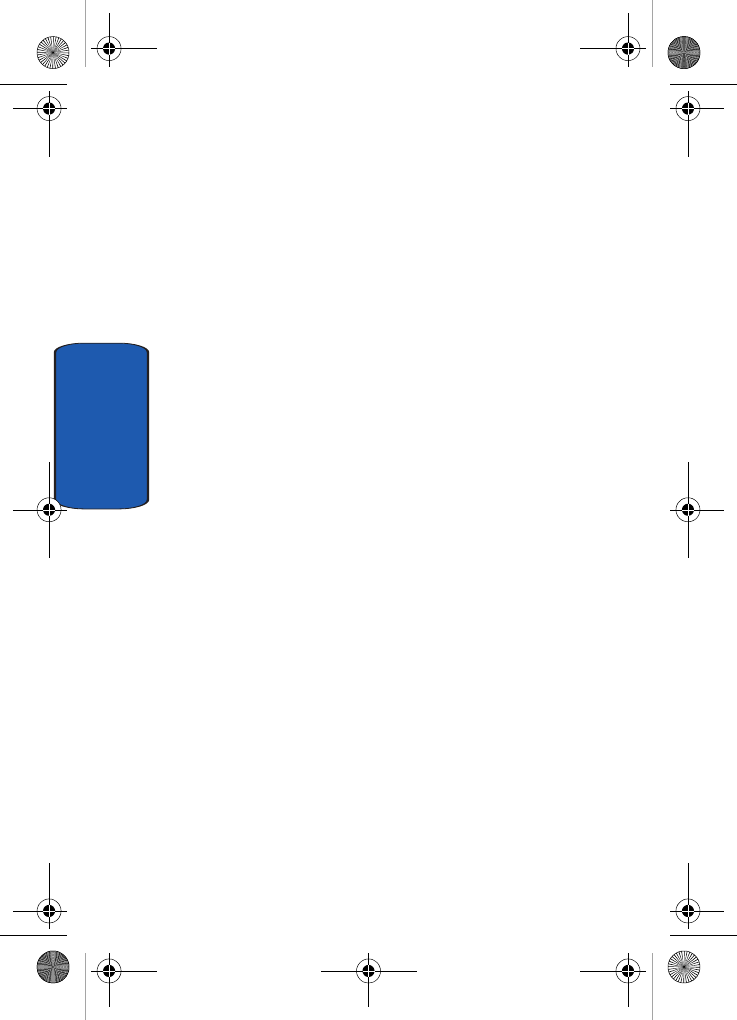
198
Section 13
t609.book Page 198 Saturday, December 3, 2005 12:34 PM
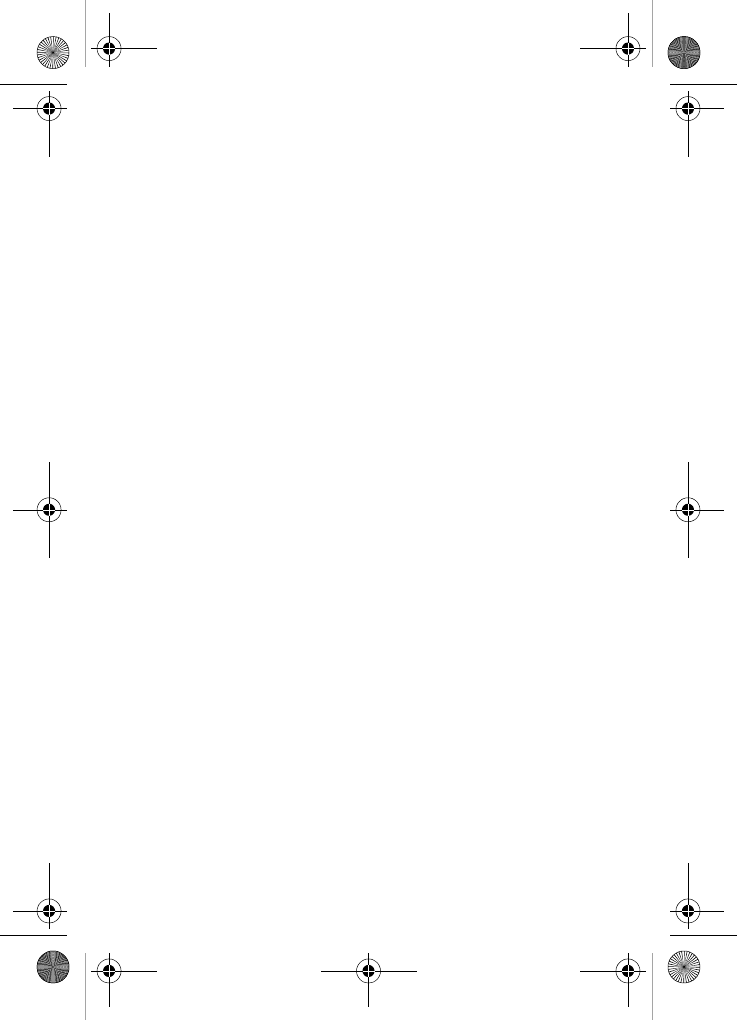
199
Index
A
ABC mode 46, 47
Accessing a Menu Function
38
Alert type 101
B
Backlight
description 18
settings 98
Battery
charging 9
installing 8
low indicator 10
Bluetooth
About 106
Features 108
Searching for new devices
107
Security modes 107
Settings 106
Turning Bluetooth On and Off
107
Visibility 107
Broadcast Messages 89
C
Calendar 132
Call Barring 104
Call Functions 21
Adjusting the Call Volume 24
Answering a Call 24
Call Records 25
Correcting the Number 22
Ending a Call 22
Making a Call 22
Making a Call from Phone-
book 23
Redialing Last Number 22
Silent mode 29
Call Records
All calls 25
Call time 28
Delete all 27
Incoming calls 27
Missed calls 26
Outgoing calls 27
Call Waiting 34, 104
Caller group 60
Caller ID 106
Camcorder 143
recording video 148
Camera 143
taking photos 144
Change password 110
Charging battery 9
D
Dialing display 99
Display
backlight 18
icons 17
DTMF 33
E
Email 85
Entering Text 45
Changing the Text Entry
Mode 46
Using ABC Mode 47
t609.book Page 199 Saturday, December 3, 2005 12:34 PM
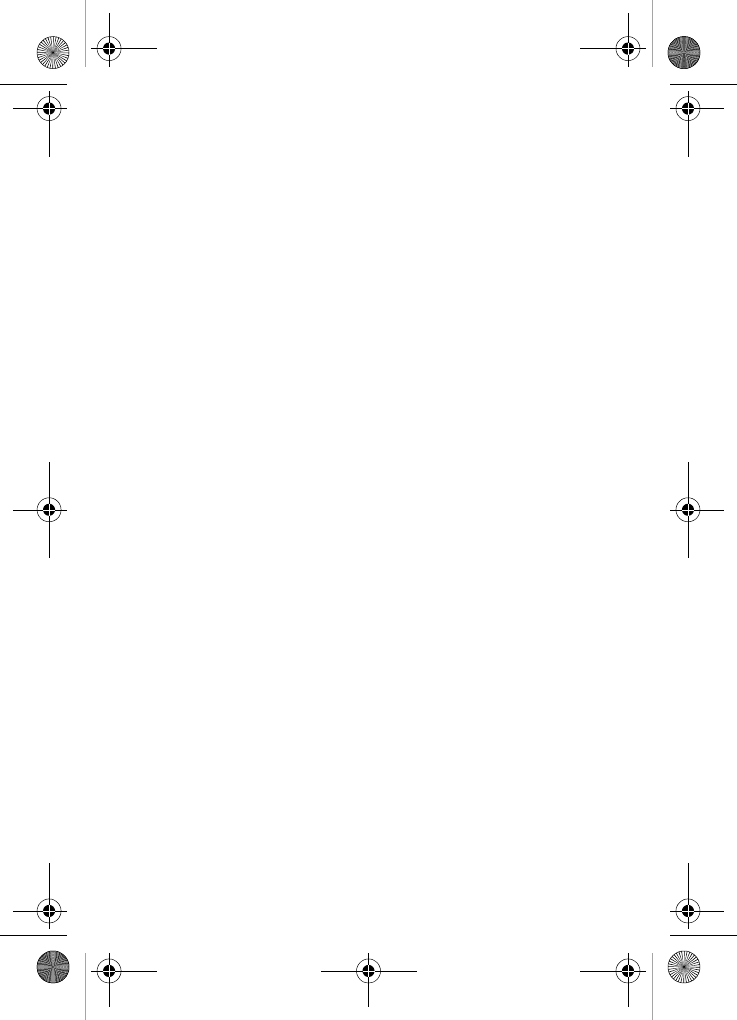
200
Using Number Mode 51
Using Symbol Mode 51
Using T9 Mode 49
F
File Manager 116
Fun & Apps 115
Functions and Options 29
G
Games 130
Get More Help 141
Getting Started 5
Activating Your Phone 6
Voicemail 11
H
Health and Safety Informa-
tion 163
HiFi Ringers 100, 116
I
Icons, description 17
Instant Messaging 89
International Call 22
K
Keypad Tone 101
L
Low battery indicator 10
M
Making a Call
Phonebook 23
MegaTones 100, 116
Menu Navigation 37
Menu Outline 39
Message settings 87
Message Tone 101
Messages 67
Messaging
Types of Messages 68
Missed Call
Viewing 26
MP3 player 124
Multi-Party Call 34
Dropping One Participant 36
Private Conversation 35
Setting up 35
Mute 32
My Album 118, 154
My Journal 119, 155
My Name Card 63
My photos
accessing pictures 150
My videos 152
N
Network Selection 105
Network Services
Call Barring 104
Call Forwarding 103
Call Waiting 104
Caller ID 106
Network Selection 105
Network Services Settings
103
Number mode 46
O
On/off switch, phone 10
t609.book Page 200 Saturday, December 3, 2005 12:34 PM
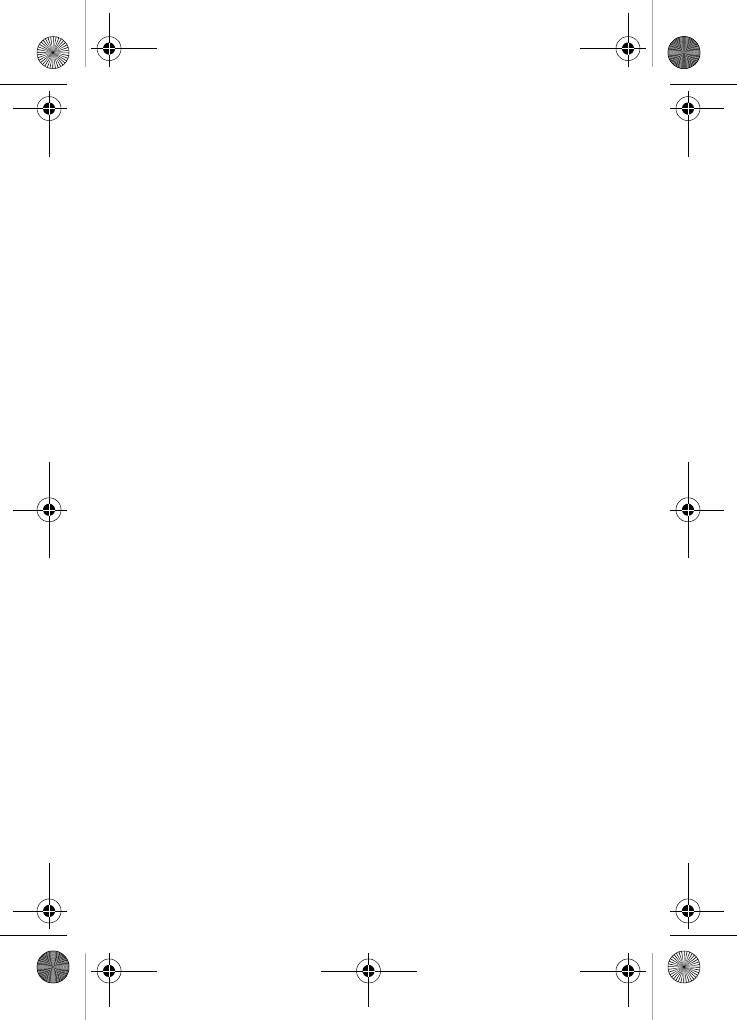
201
Options
During a Call 31
Putting a Call on Hold 31
Organizer 131
Calculator 138
Calendar 132
Stopwatch 140
Timer 140
Unit Conversion 139
World time 139
Own Number 64
P
Phone
icons 17
switching on/off 10
Phone lock 109
Phone Settings 95
Phonebook
Searching for a Number 33
Phonebook Management 64
Picture Messages 73
PIM Sync 140
PIN
change 109
check 108
Privacy 110
Push message
viewing in Inbox 81
R
Reset settings 113
Ring Volume 101
S
Security 108
Sentbox 83
Settings 93
Sound Settings 100
Shortcuts 38
Silent mode 102
SIM card
installing 6
Soft Keys 29
Speakerphone 32
Speed Dial
Setting Up Entries 59
Standard Limited Warranty
192
Stopwatch 140
Storing a number
Phone’s Memory 54
SIM Card 55
Switching on/off
phone 10
Symbol mode 46
T
T9 mode 46
Templates 86
Text input mode
changing 46
Text Messages 70
Timer 140
Travel adapter 9
t-zones 158
Entering Text 159
Exiting 158
Navigating 158
t609.book Page 201 Saturday, December 3, 2005 12:34 PM
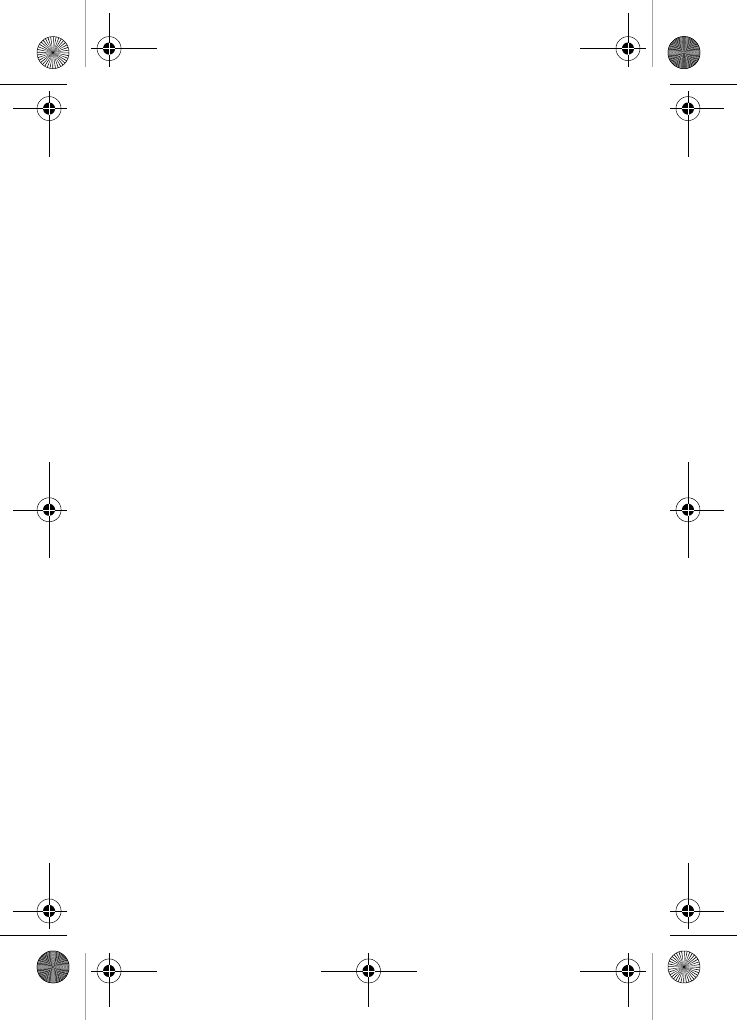
202
U
Understanding Your Phone 13
Features of Your Phone 14
View of Your Phone 14
Understanding Your Phone-
book 53
Finding a Phonebook Entry
57
Finding My Phone Number
64
Management 64
V
Voice Mail 11, 86
changing number 12
Voice Messages 68
Voice notes 68
Voice Recognition 126
VoiceSignal
checking phone status 129
digit dial 126
features 126
menu 126
name dial 127
name lookup 128
open applications 129
send text message 128
settings 111
W
Warranty Information 191
t609.book Page 202 Saturday, December 3, 2005 12:34 PM