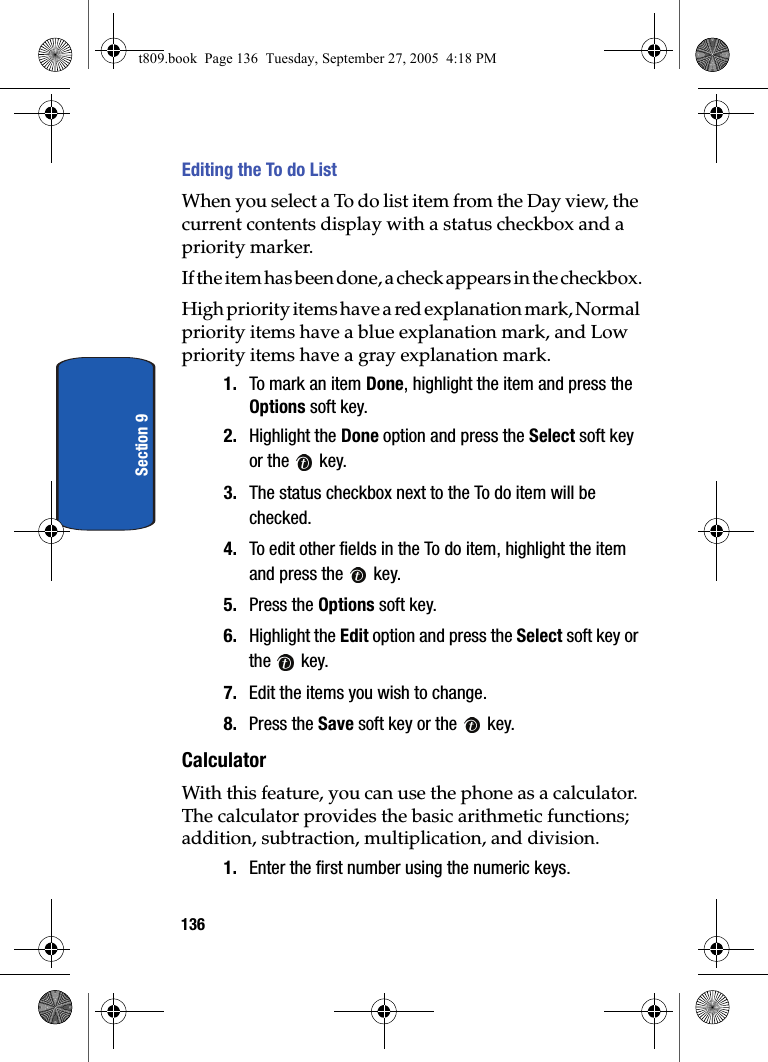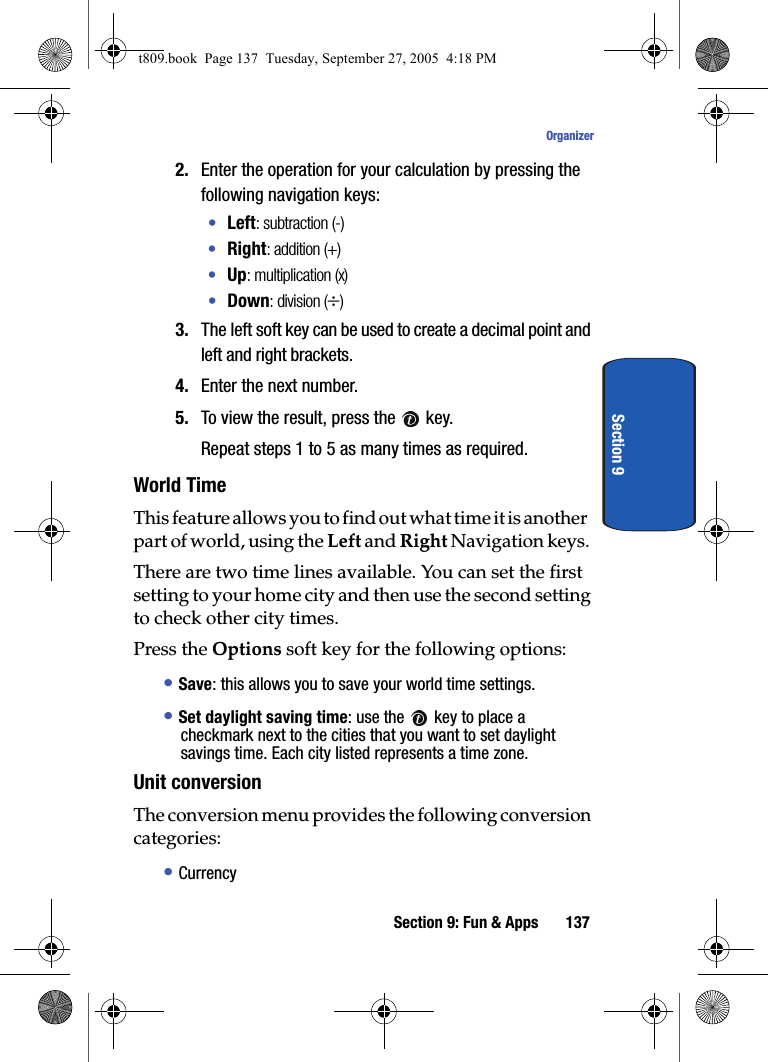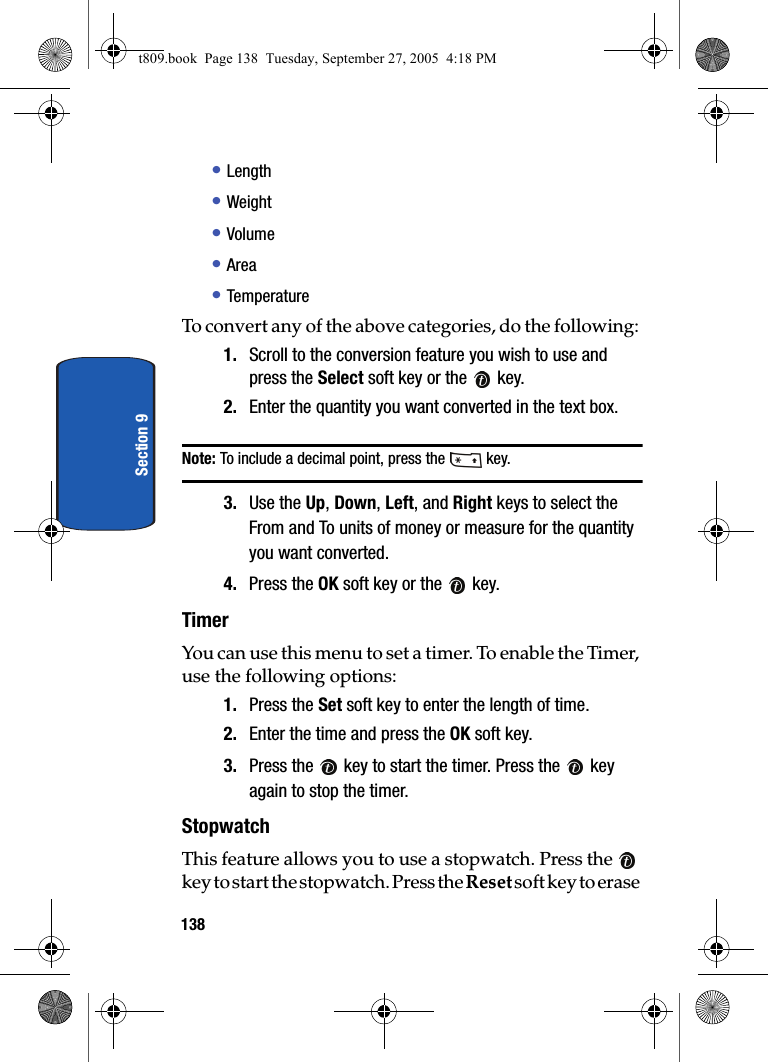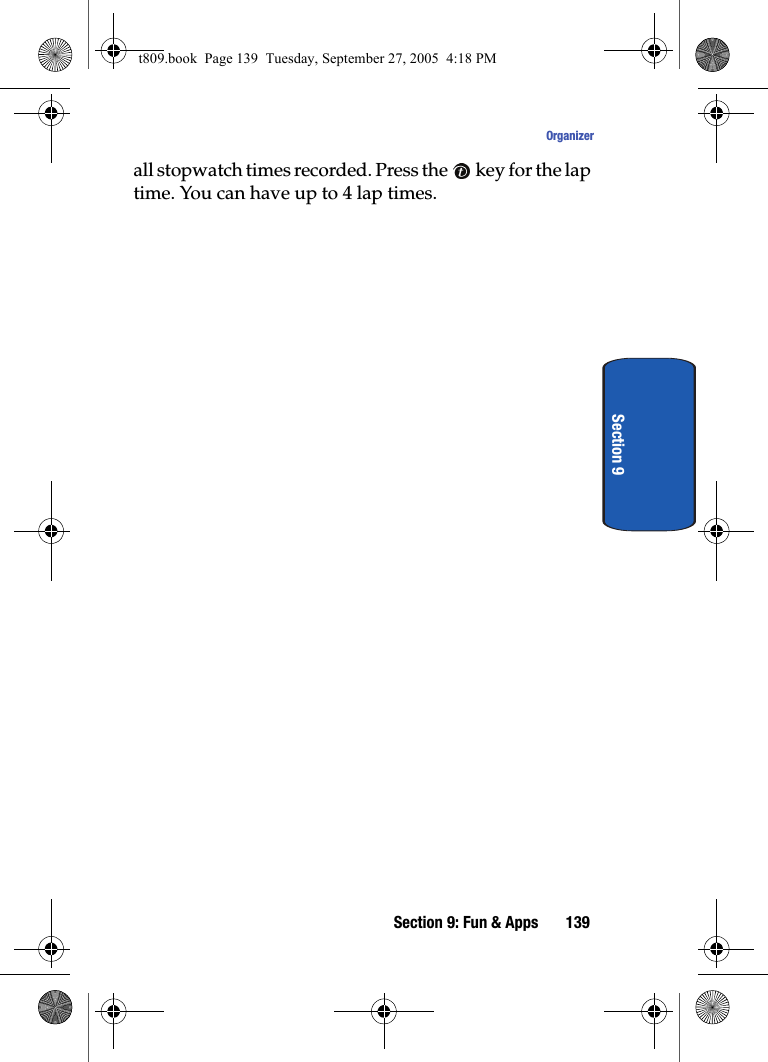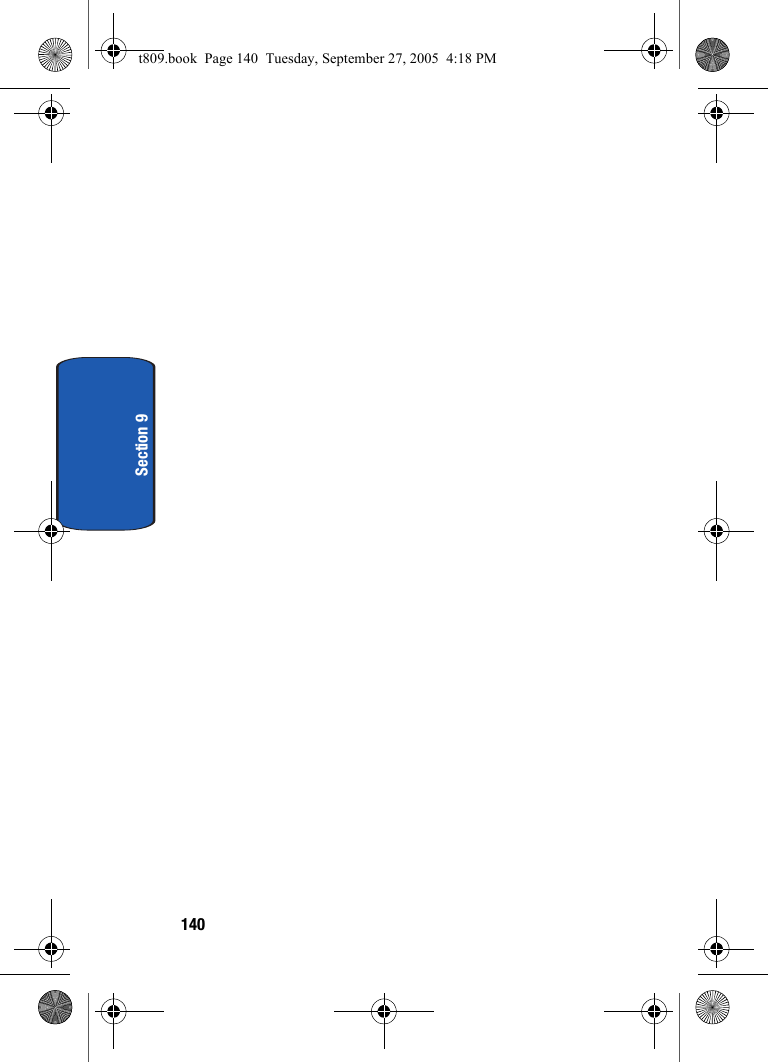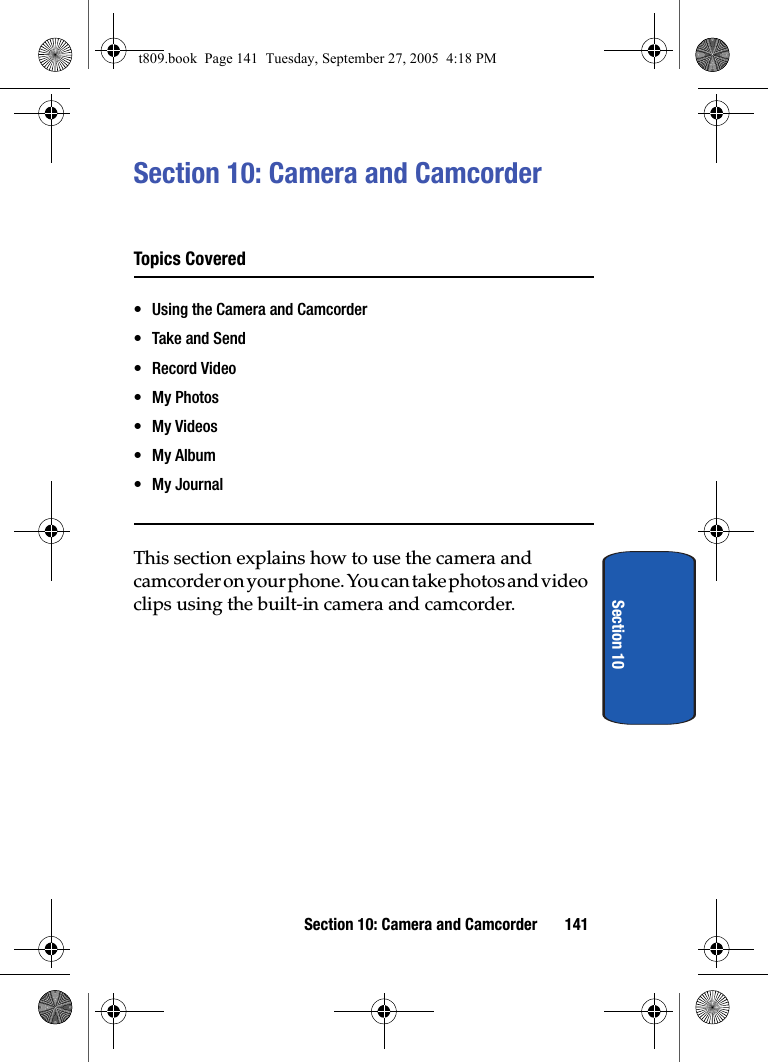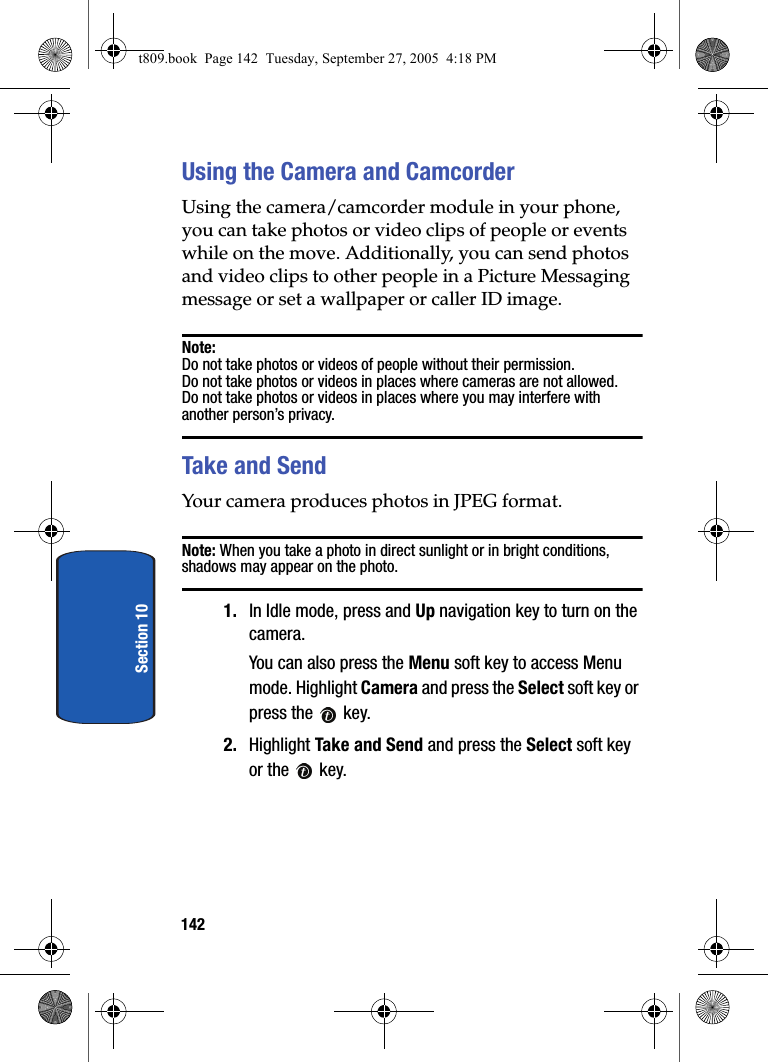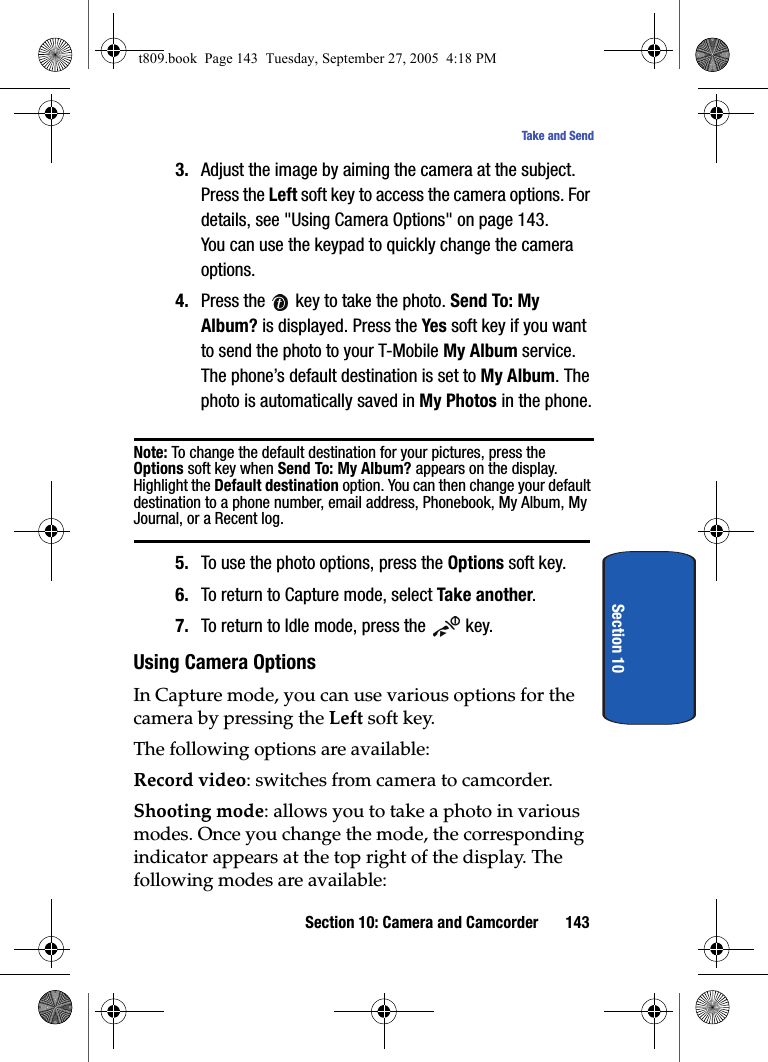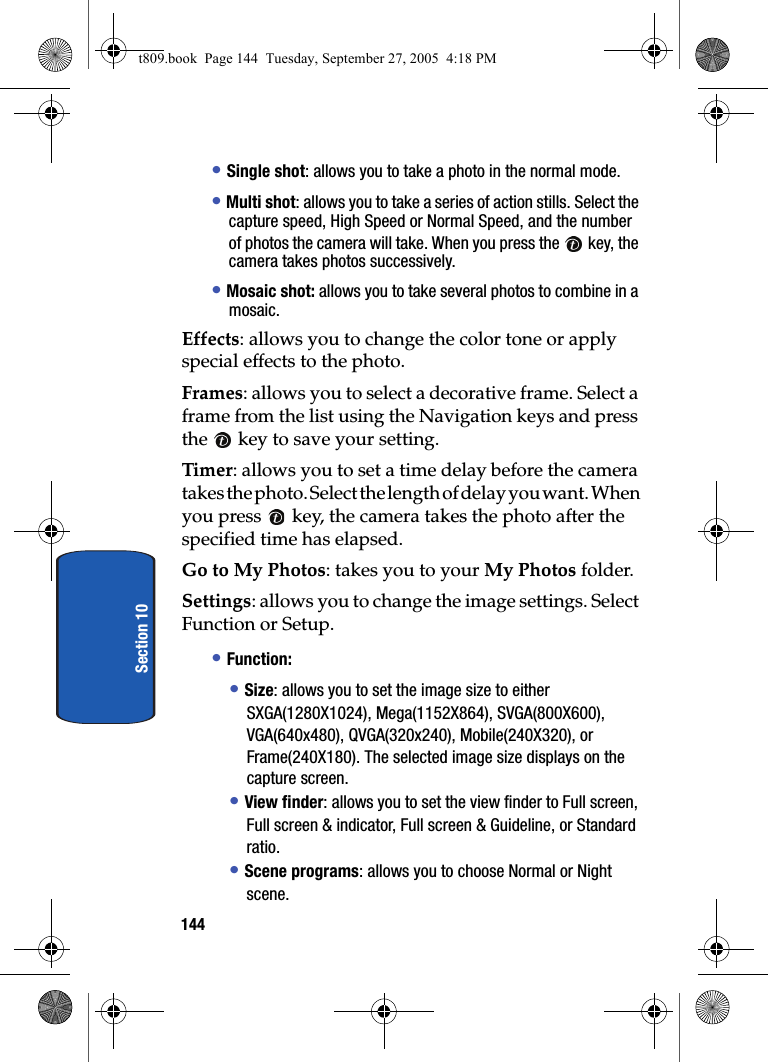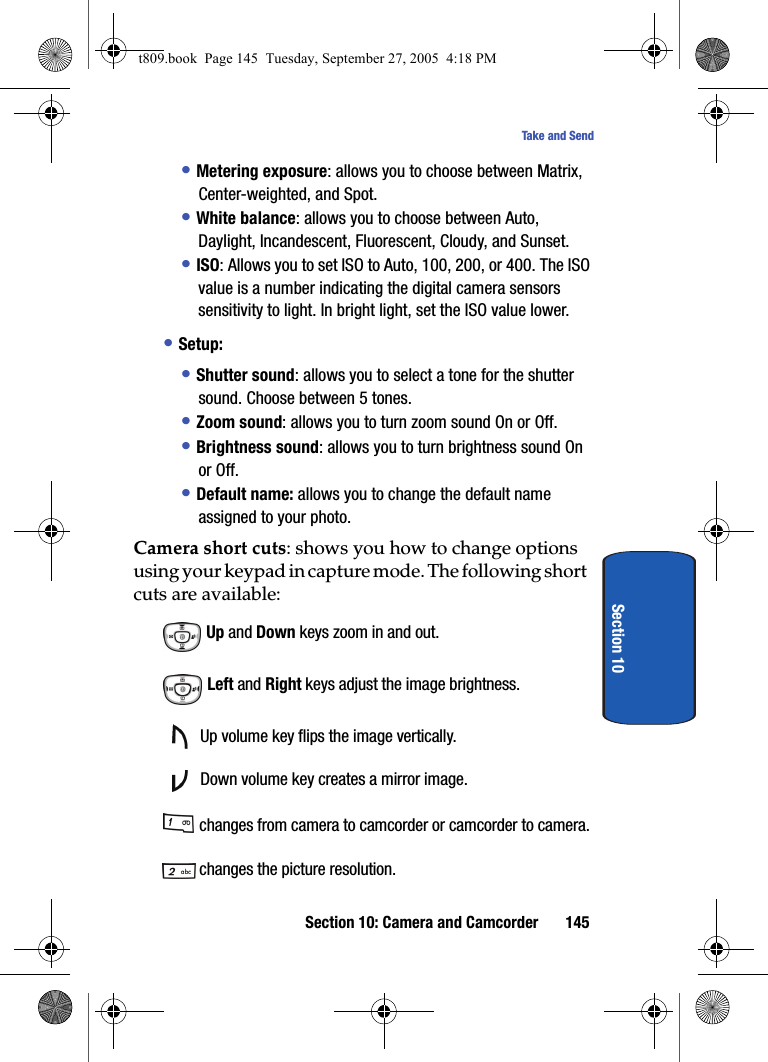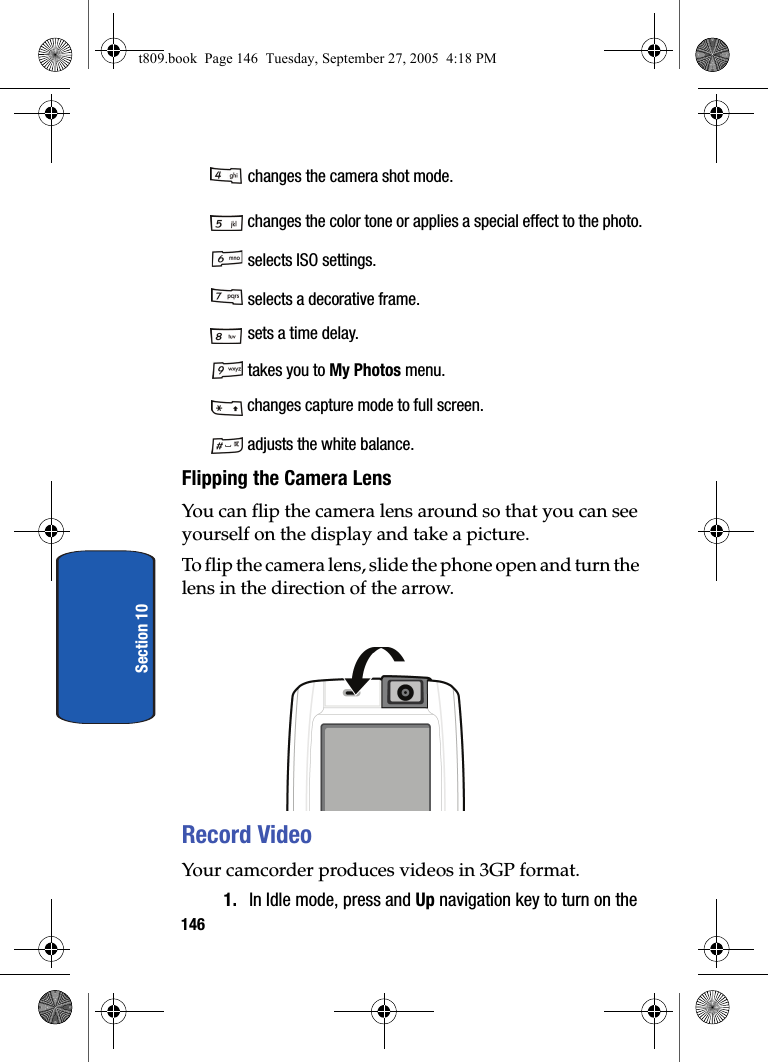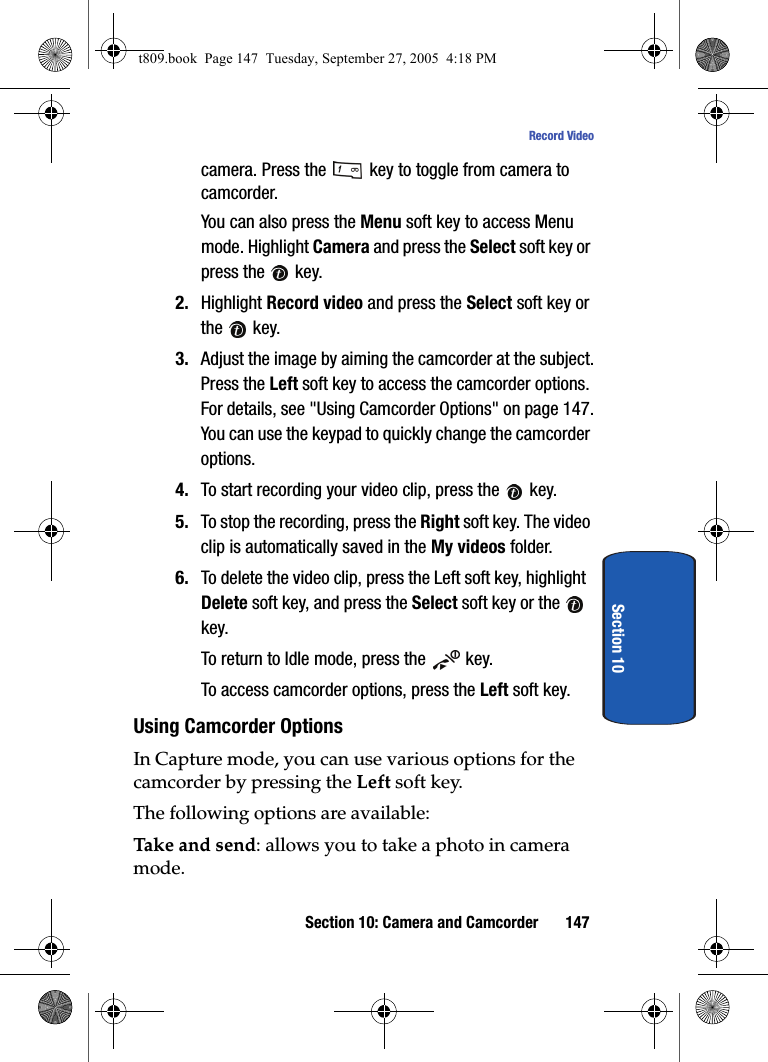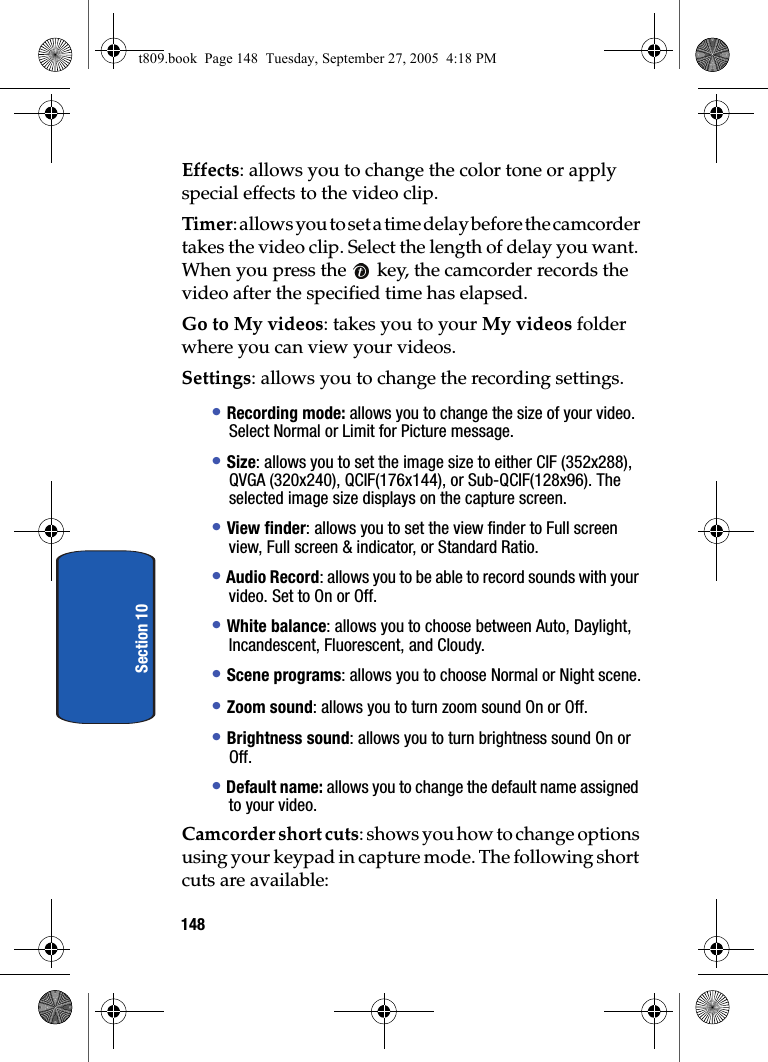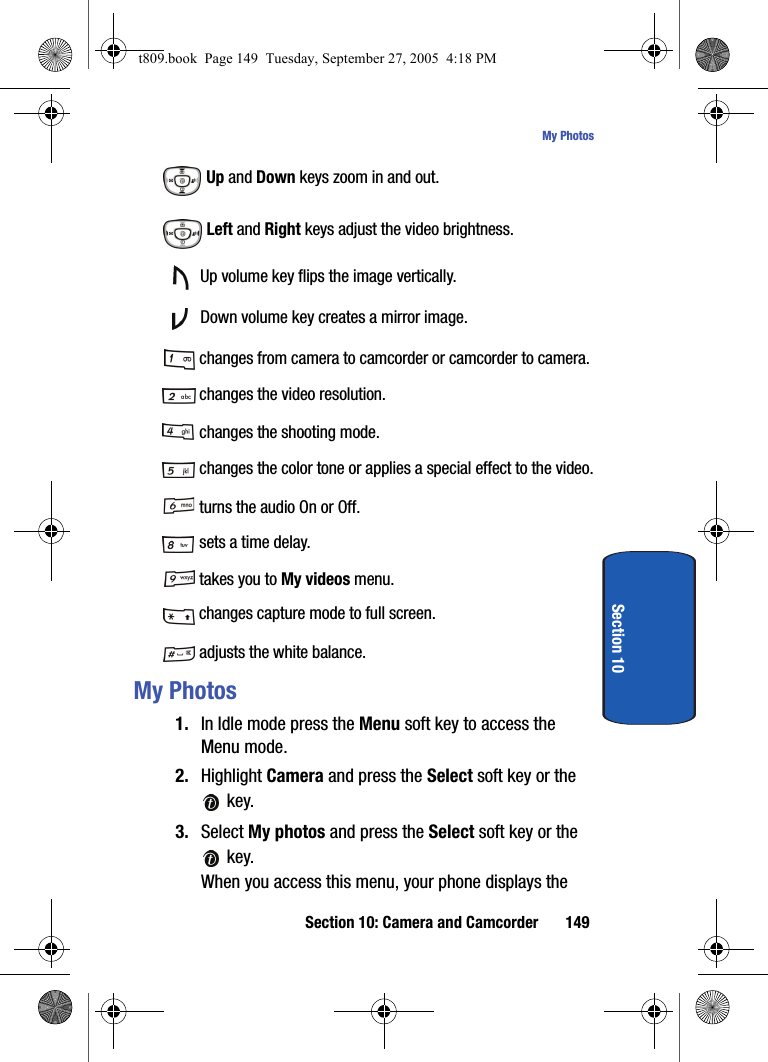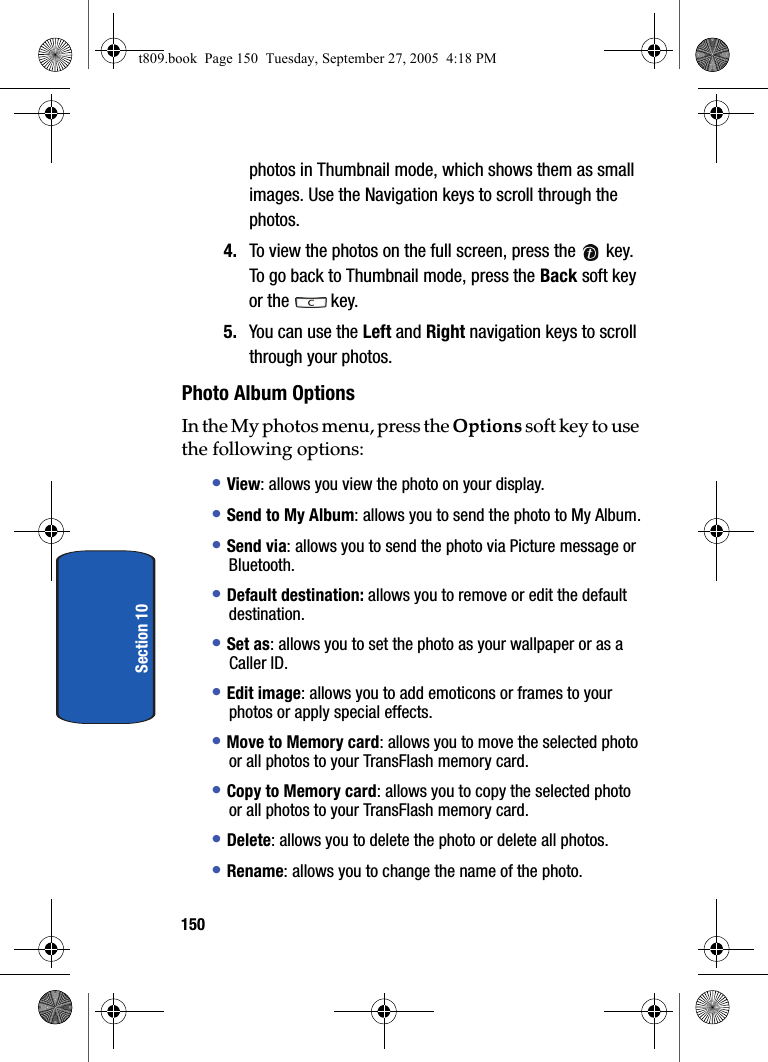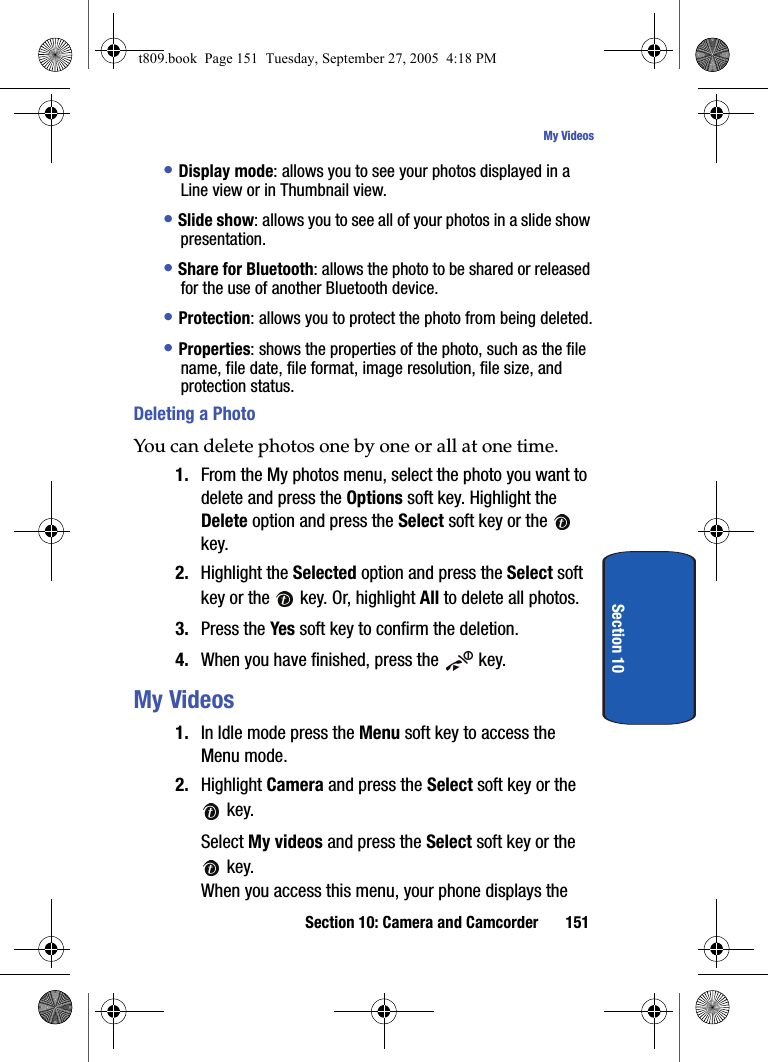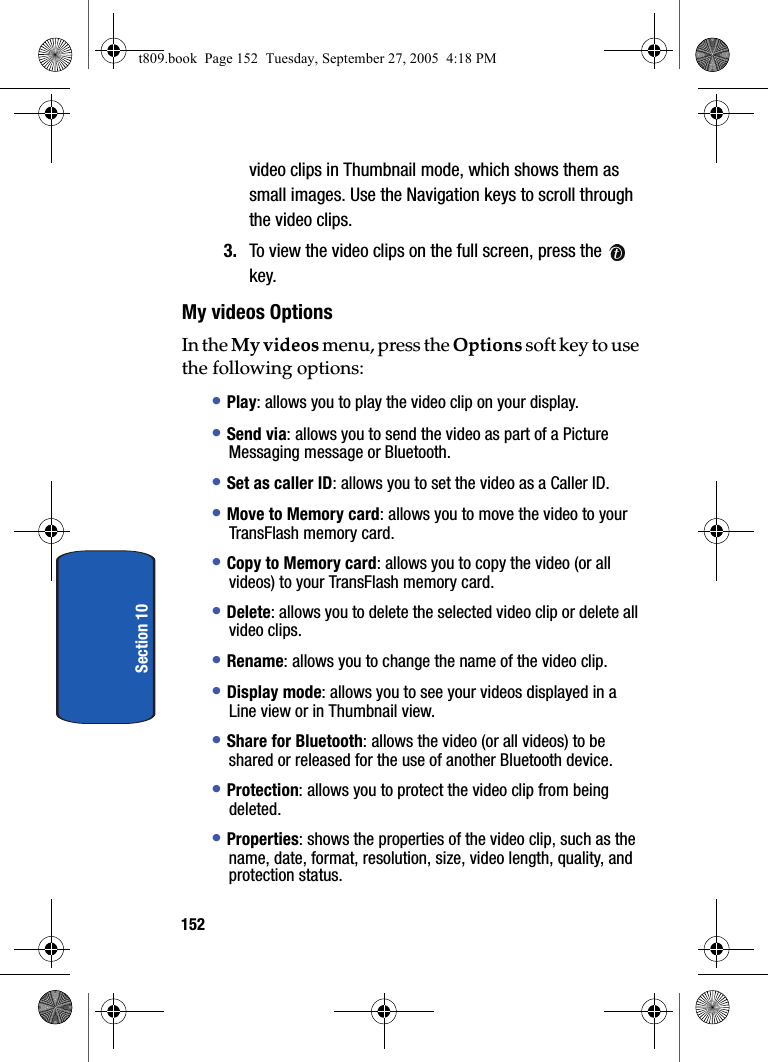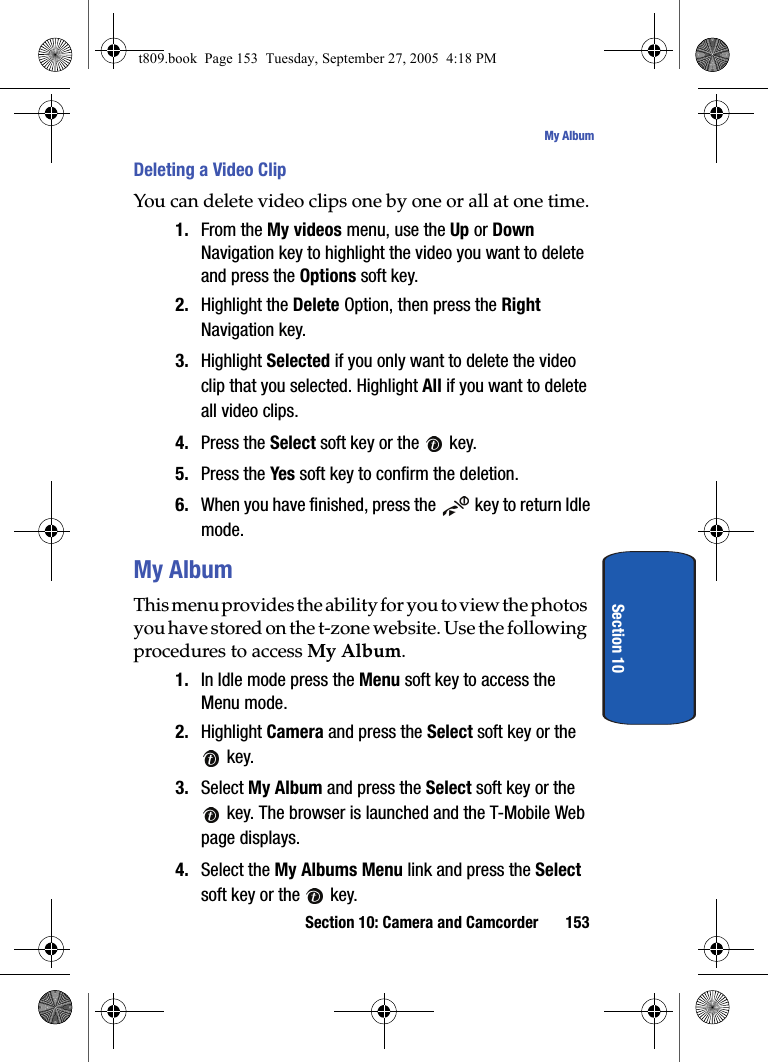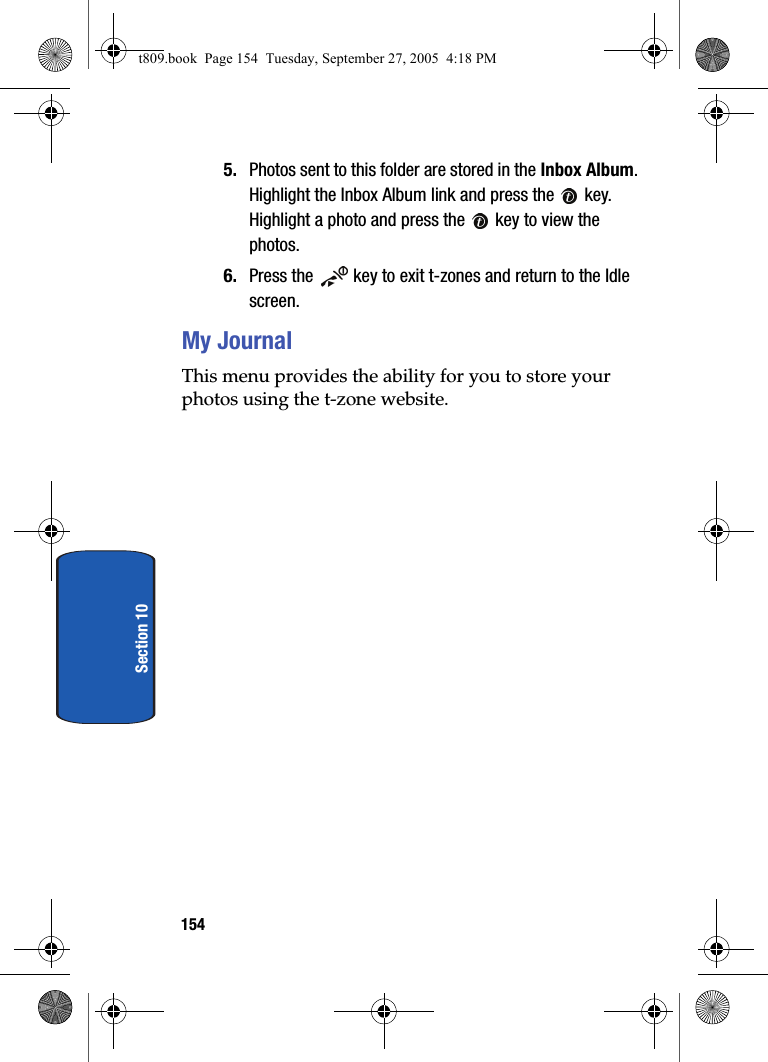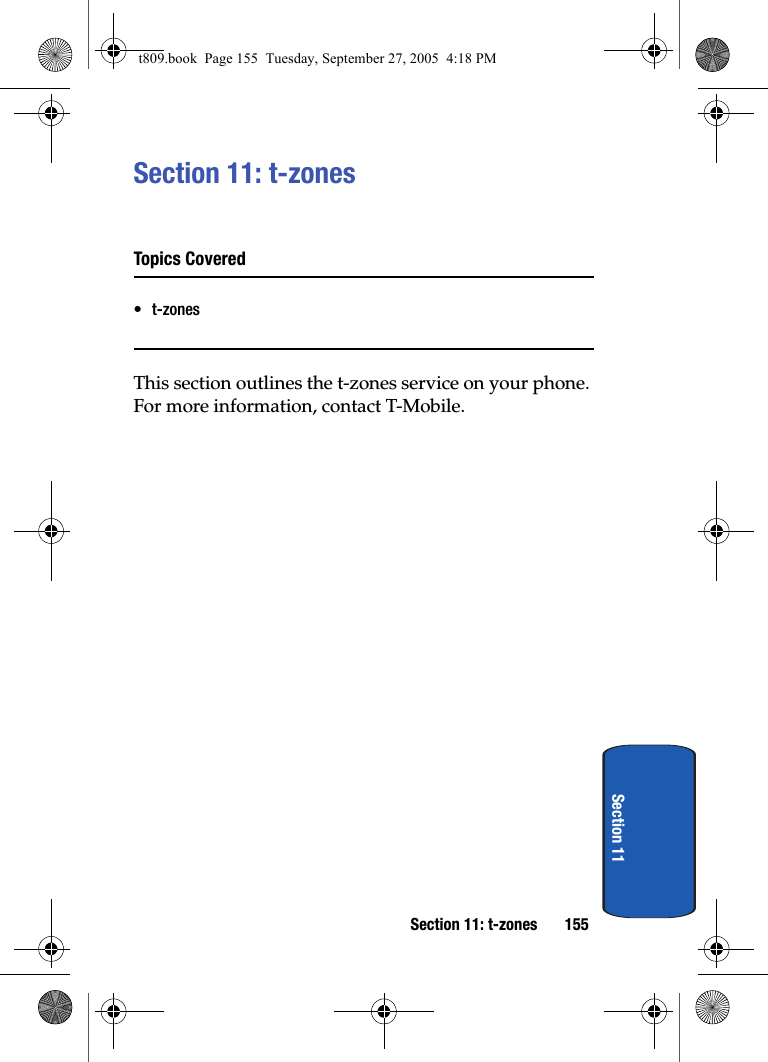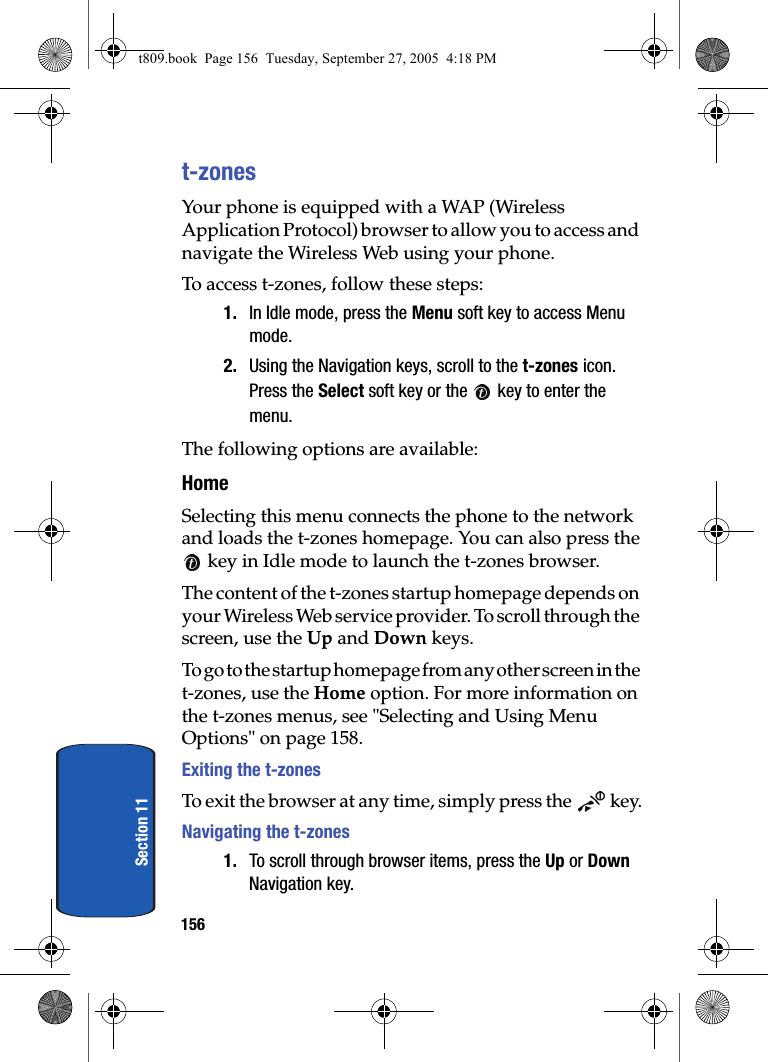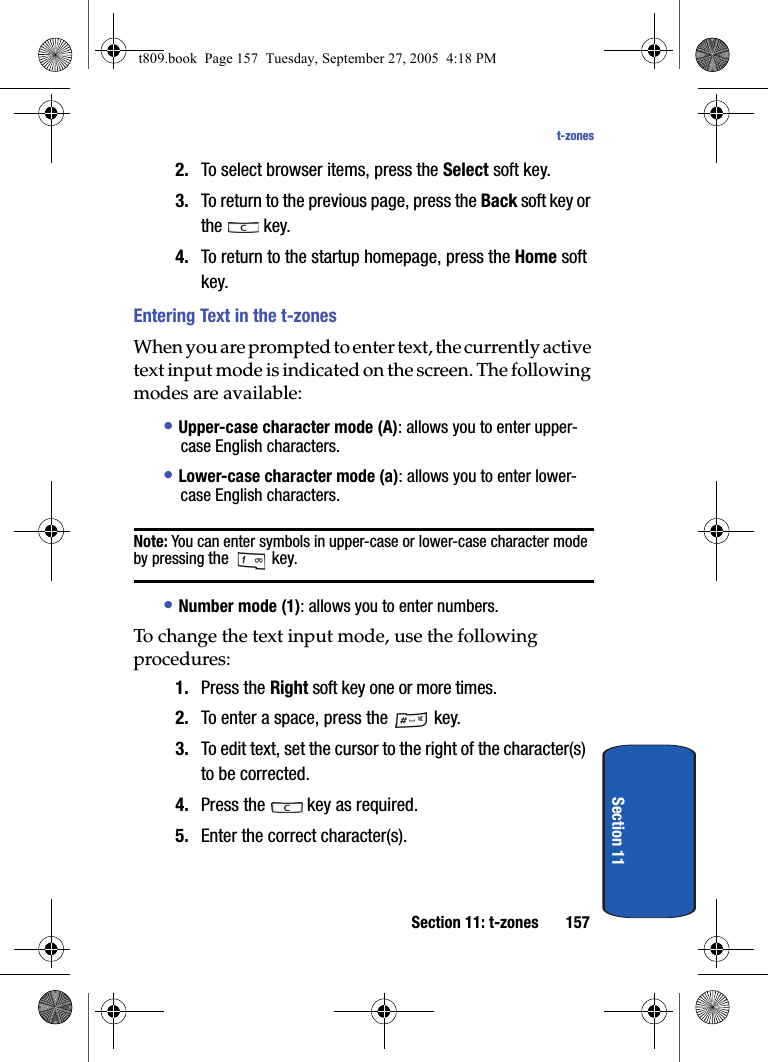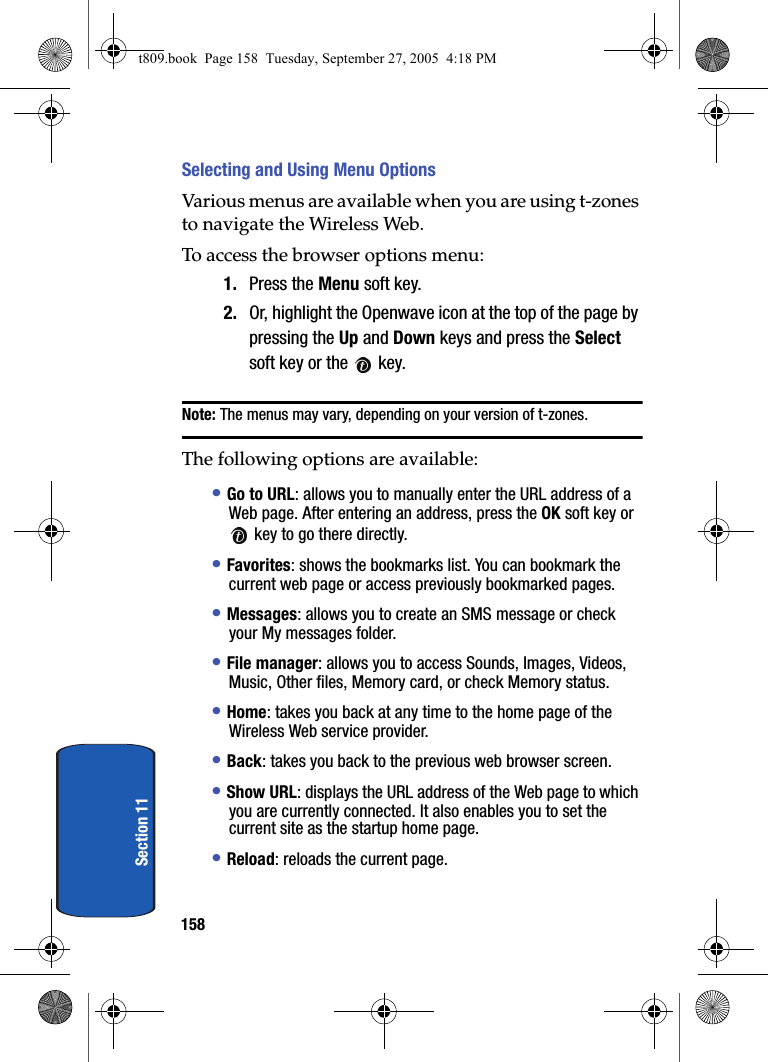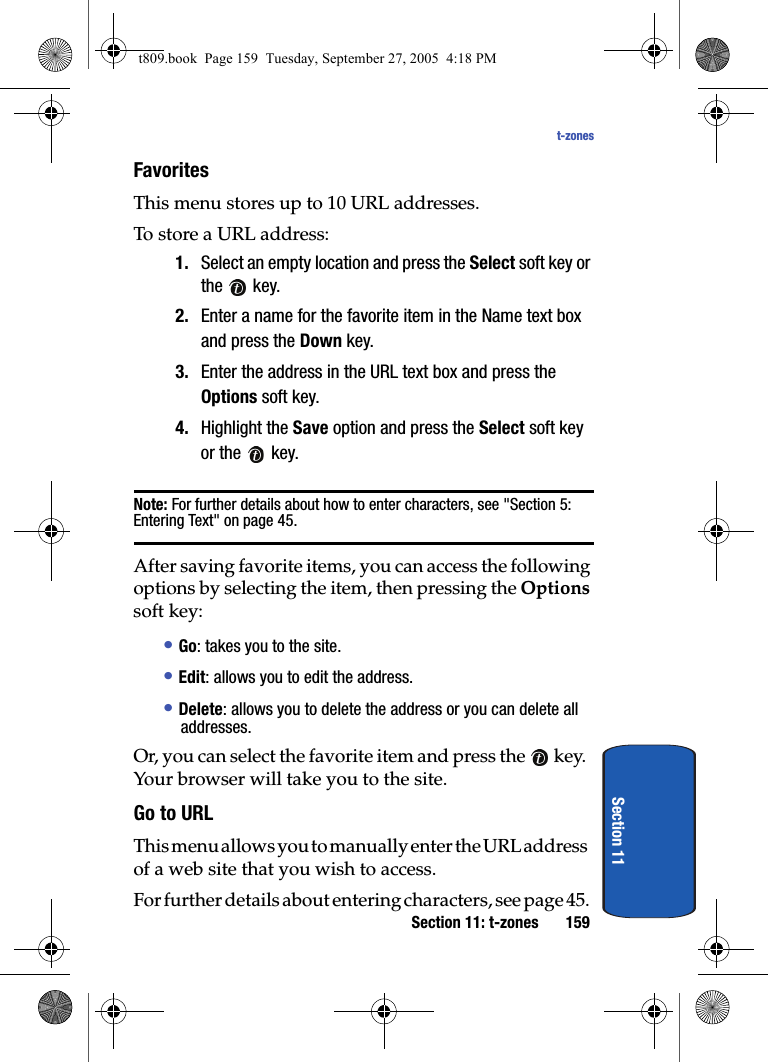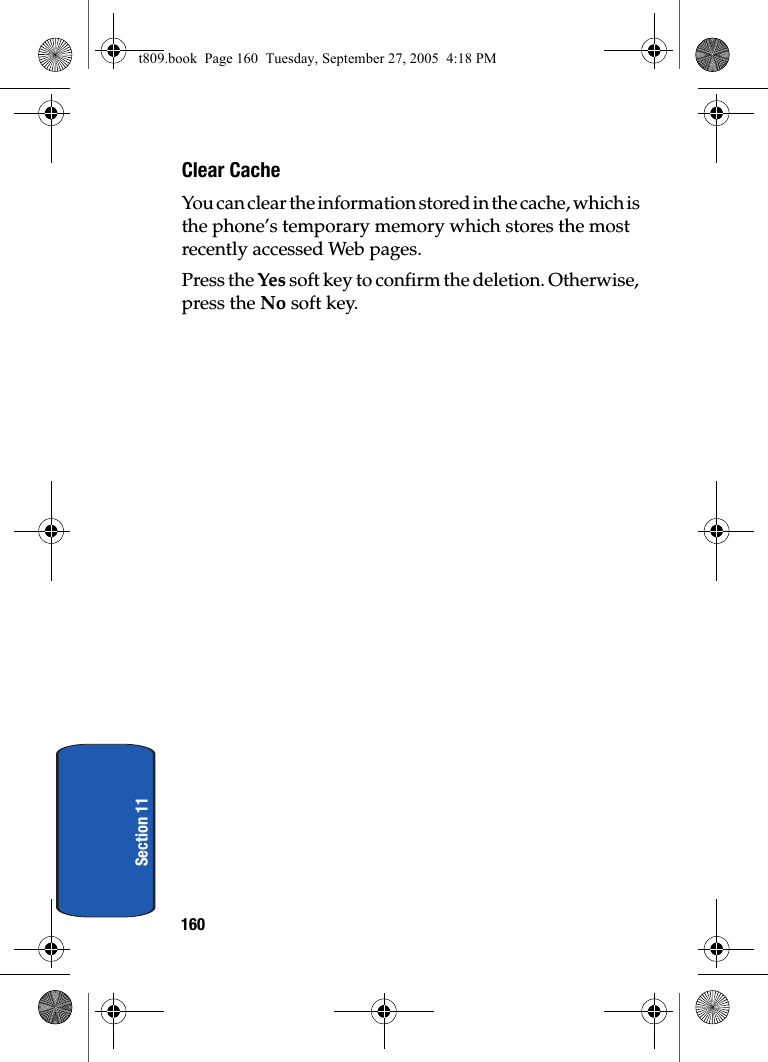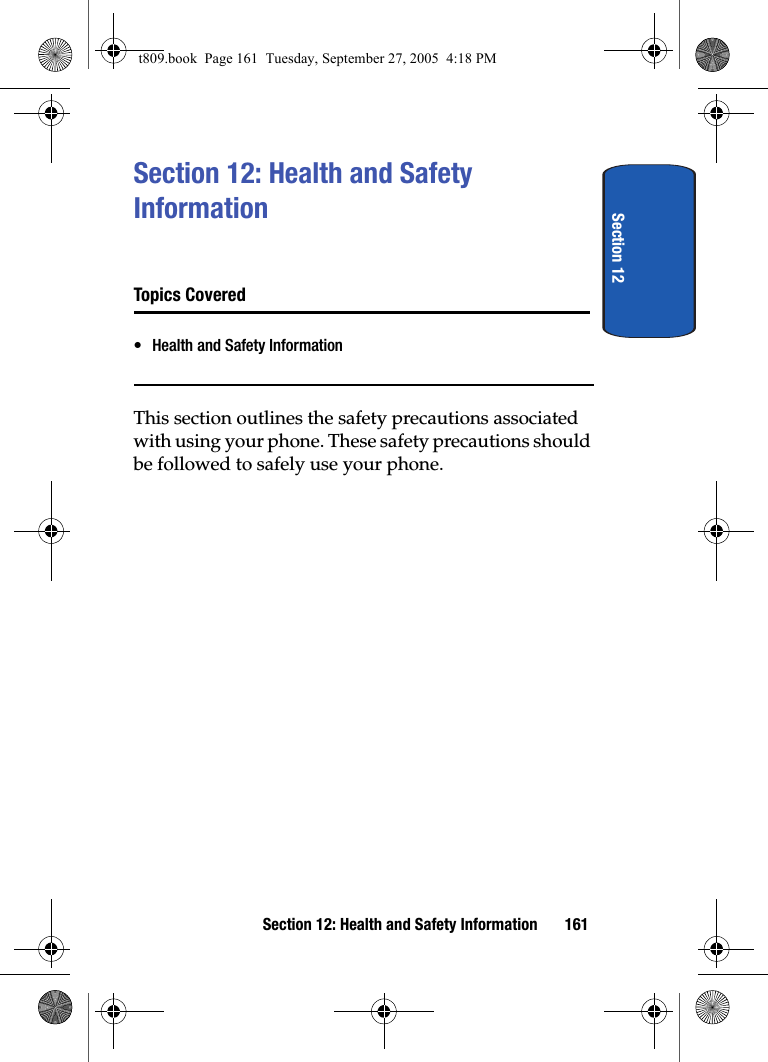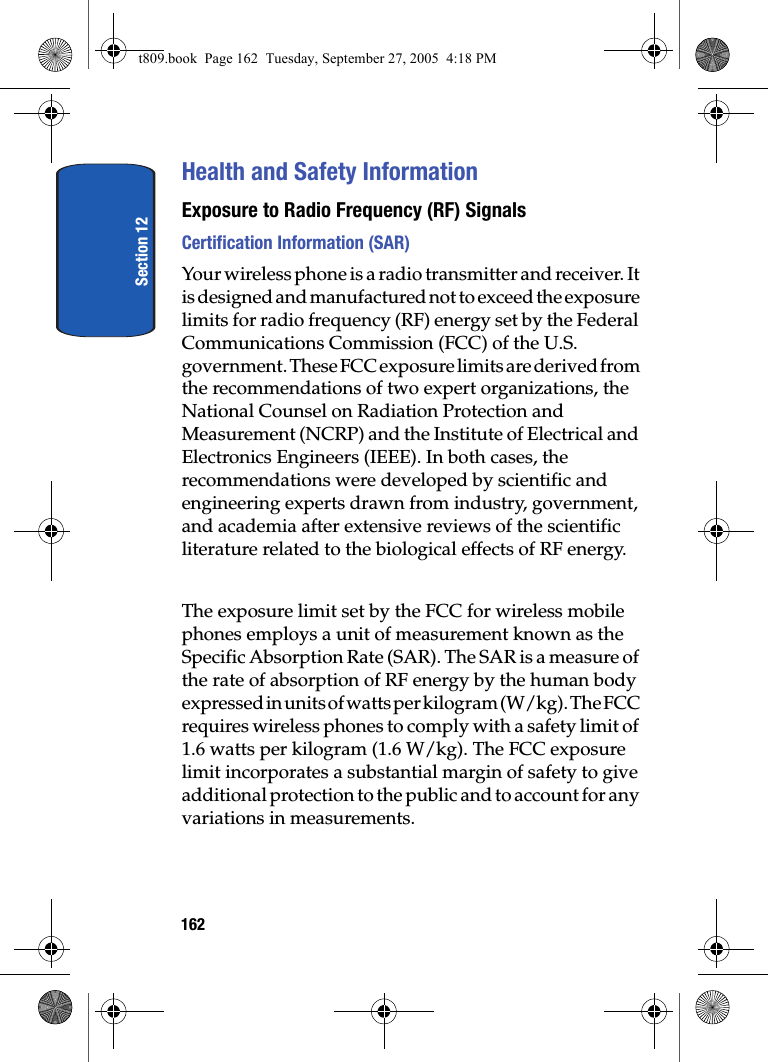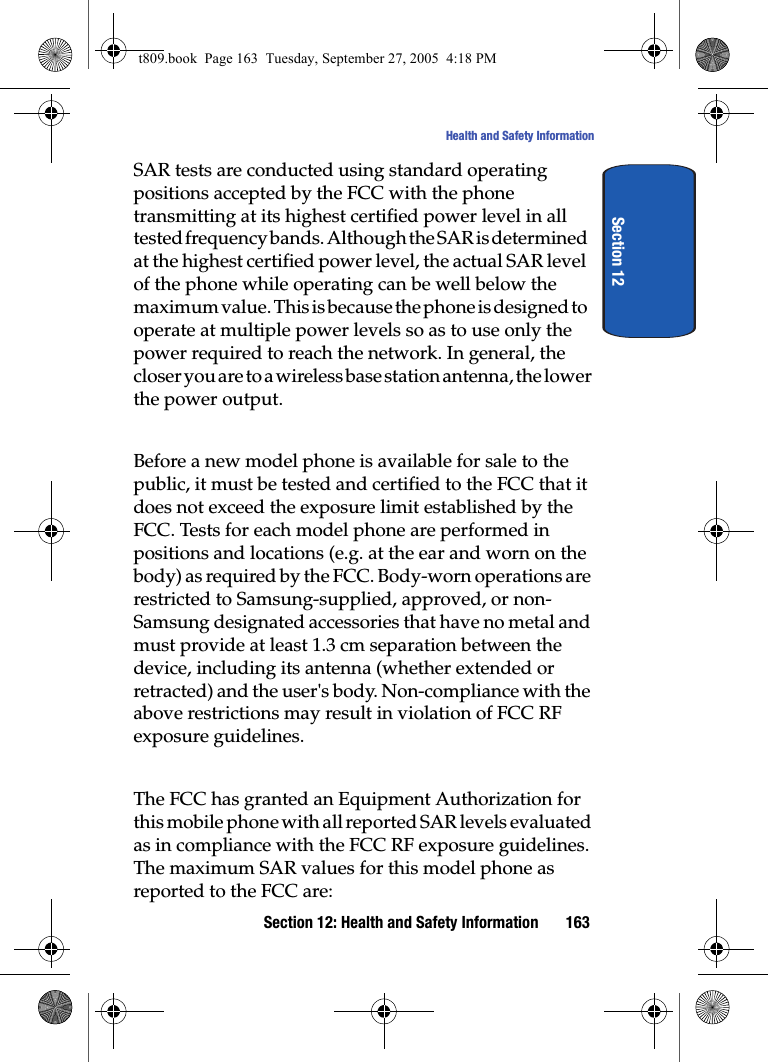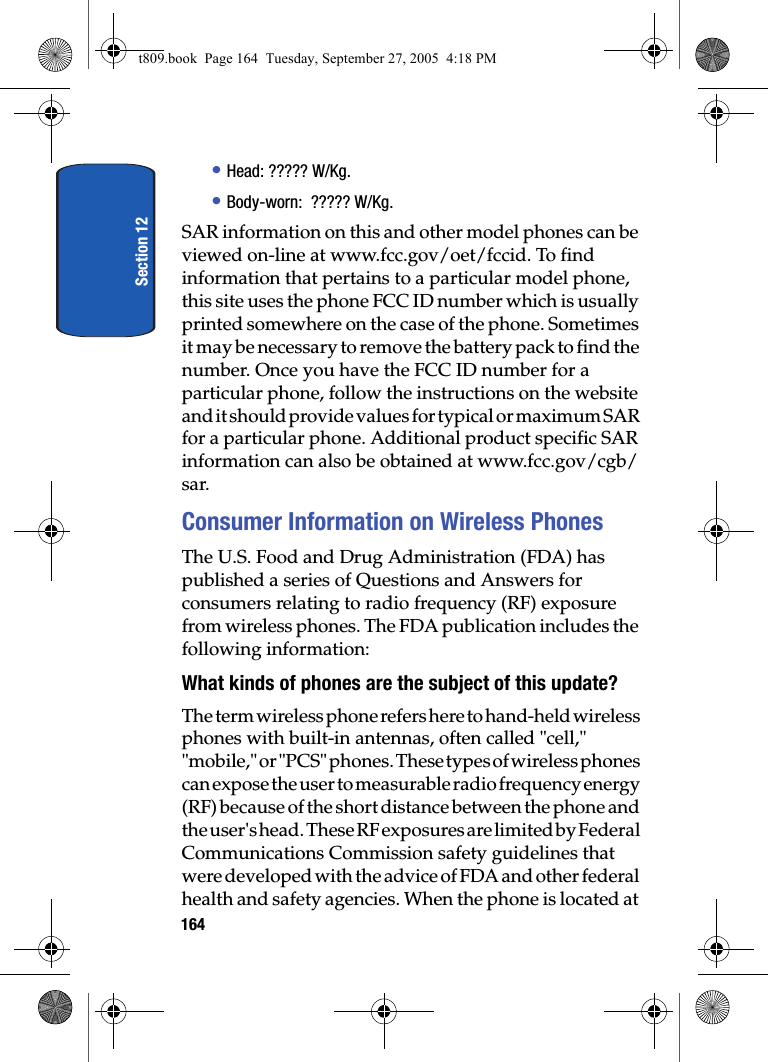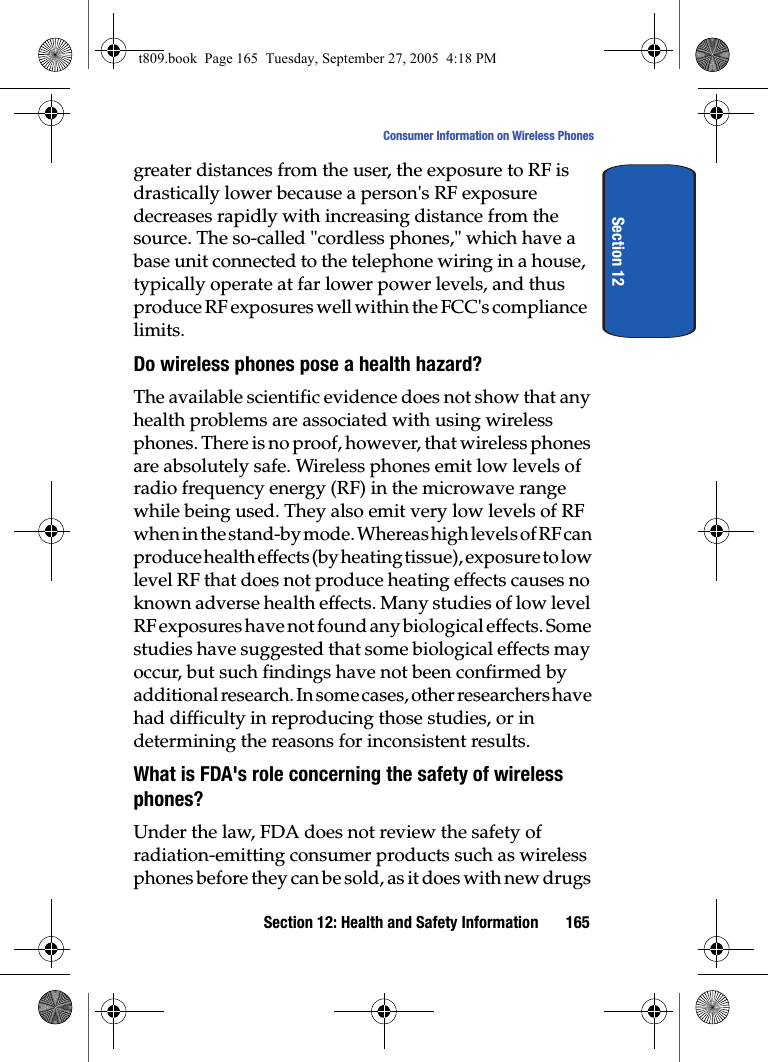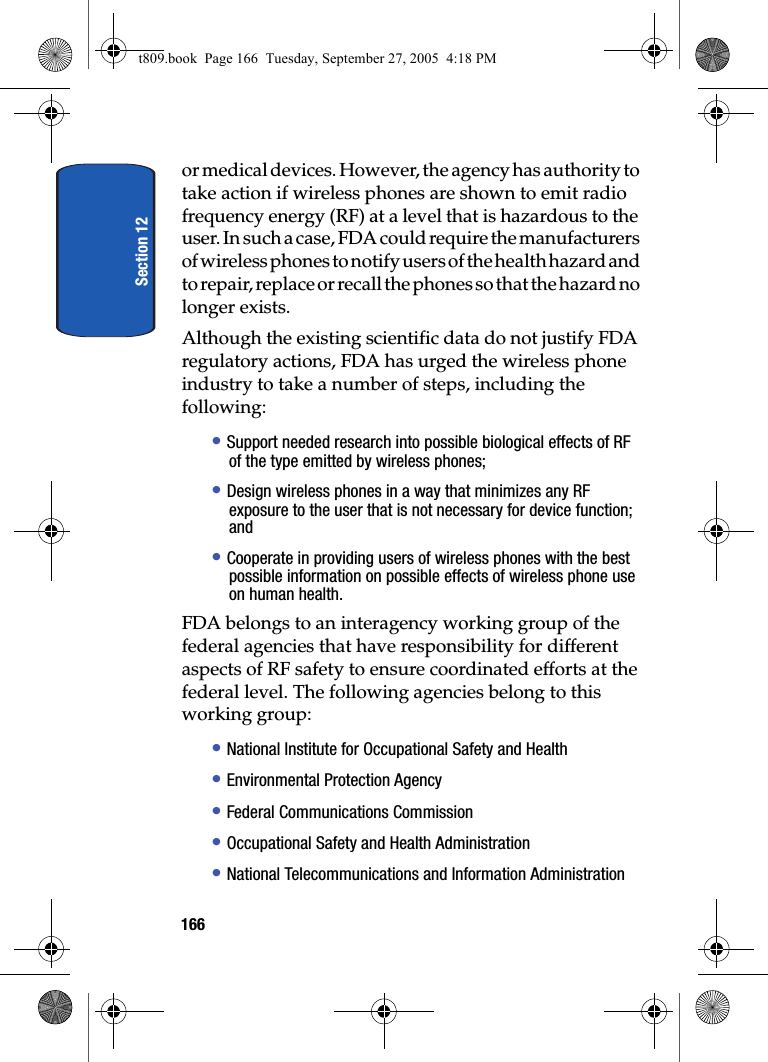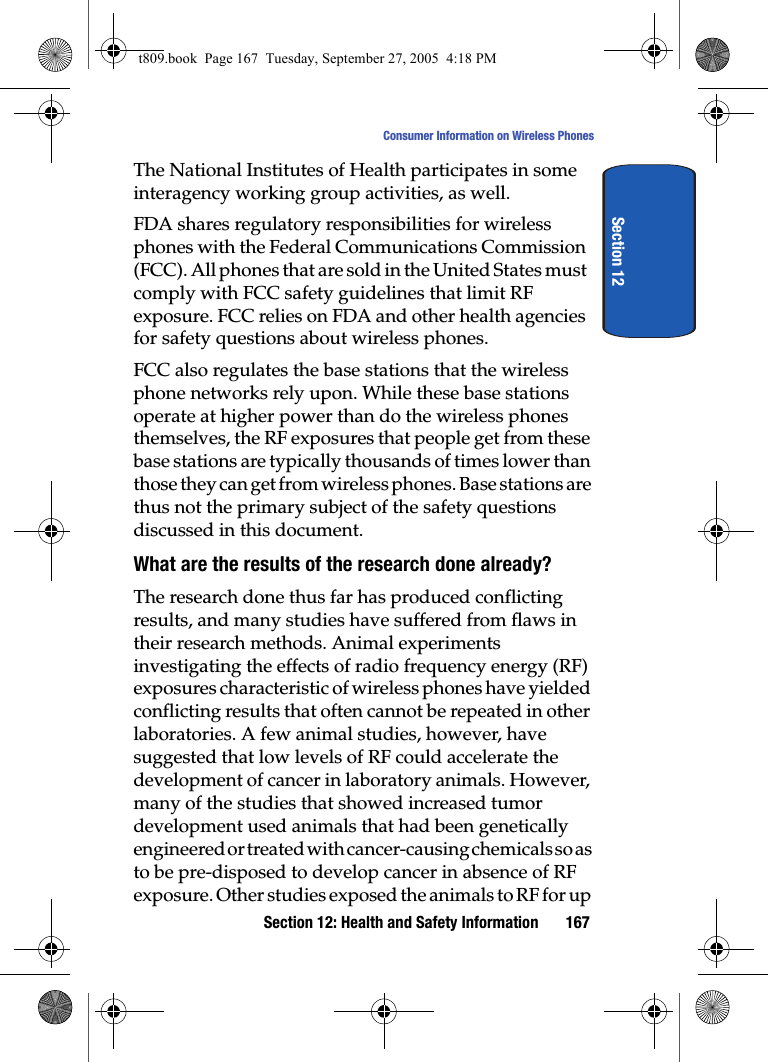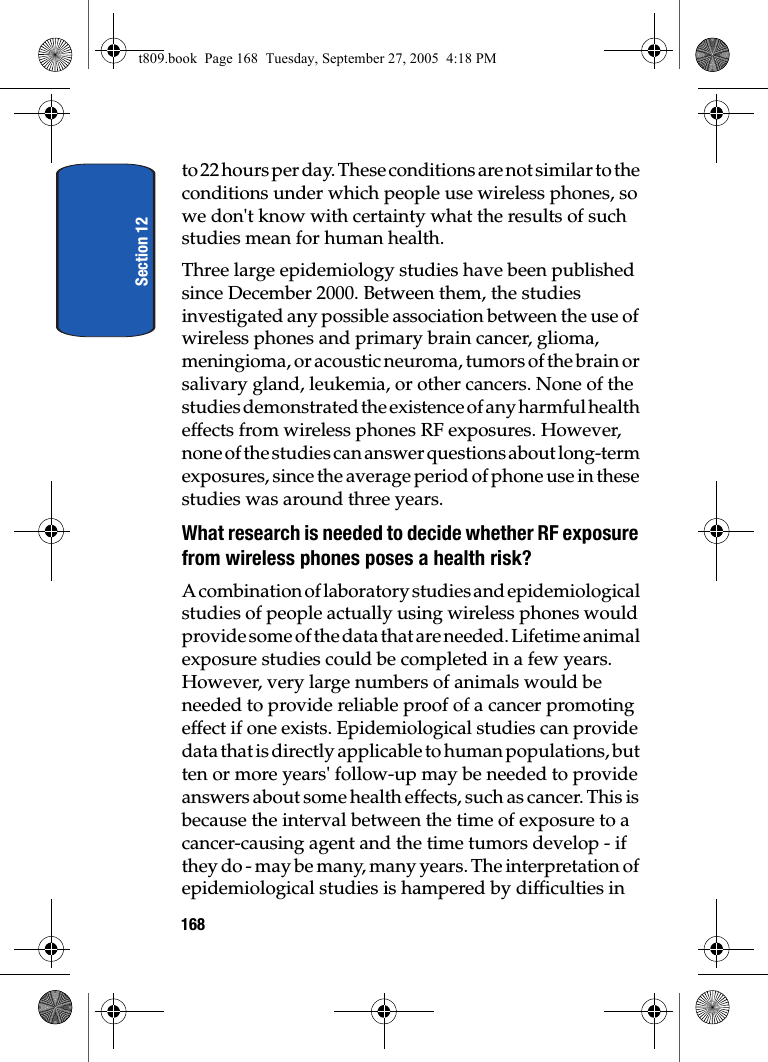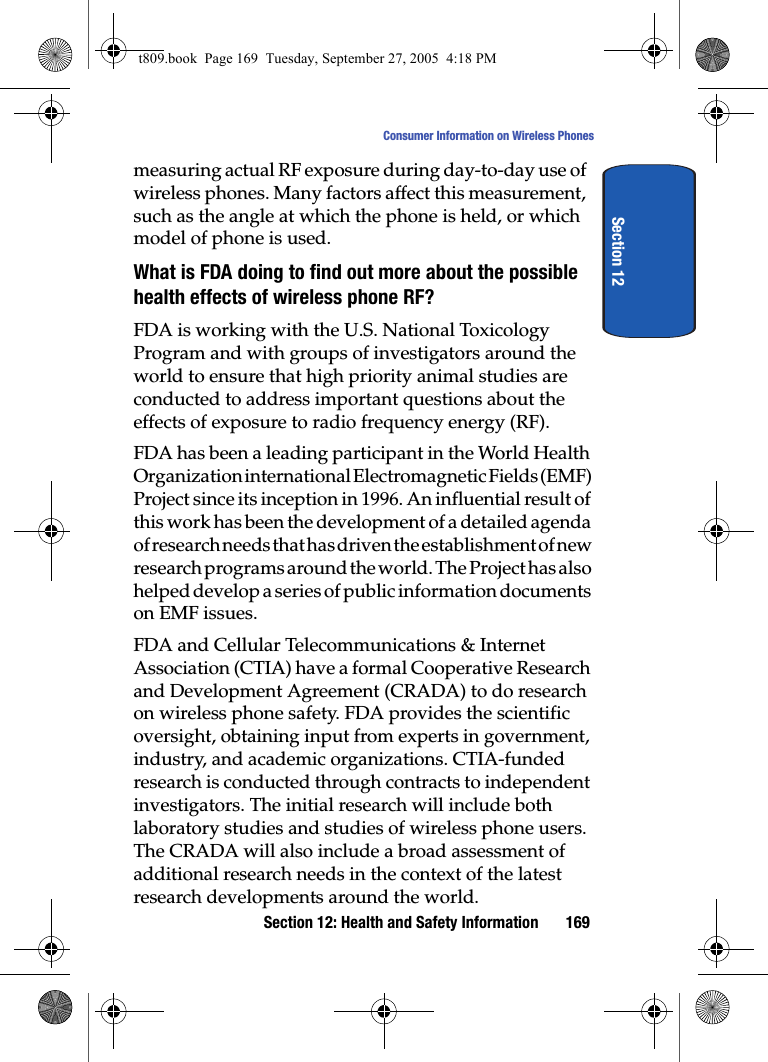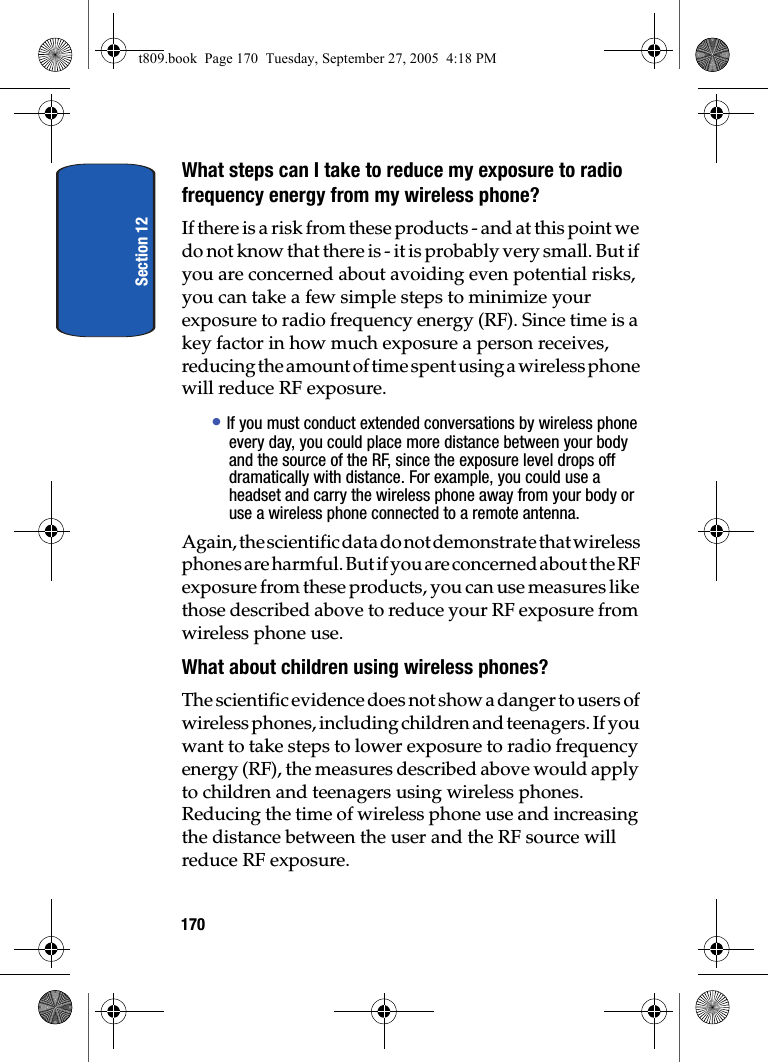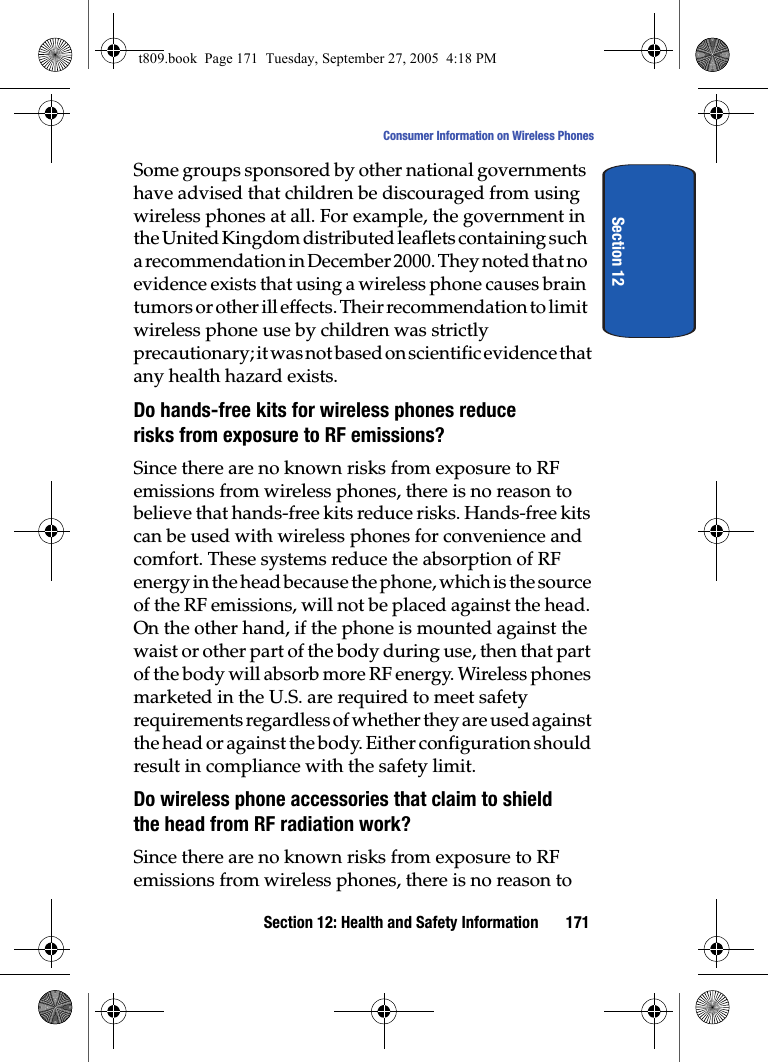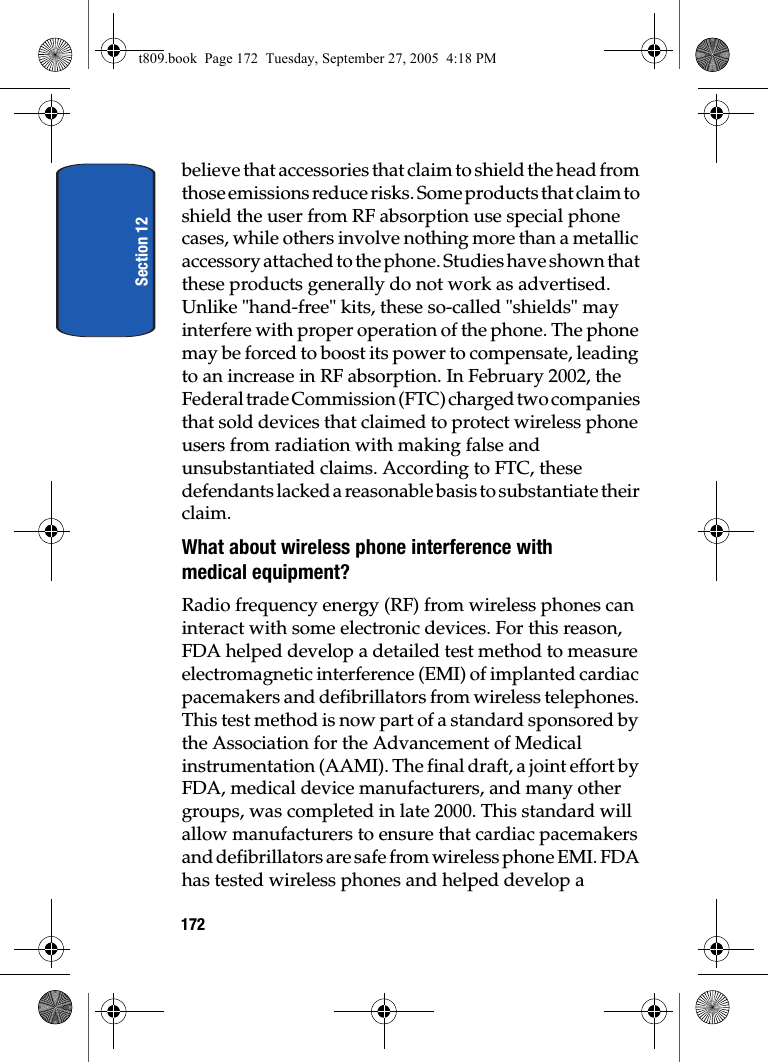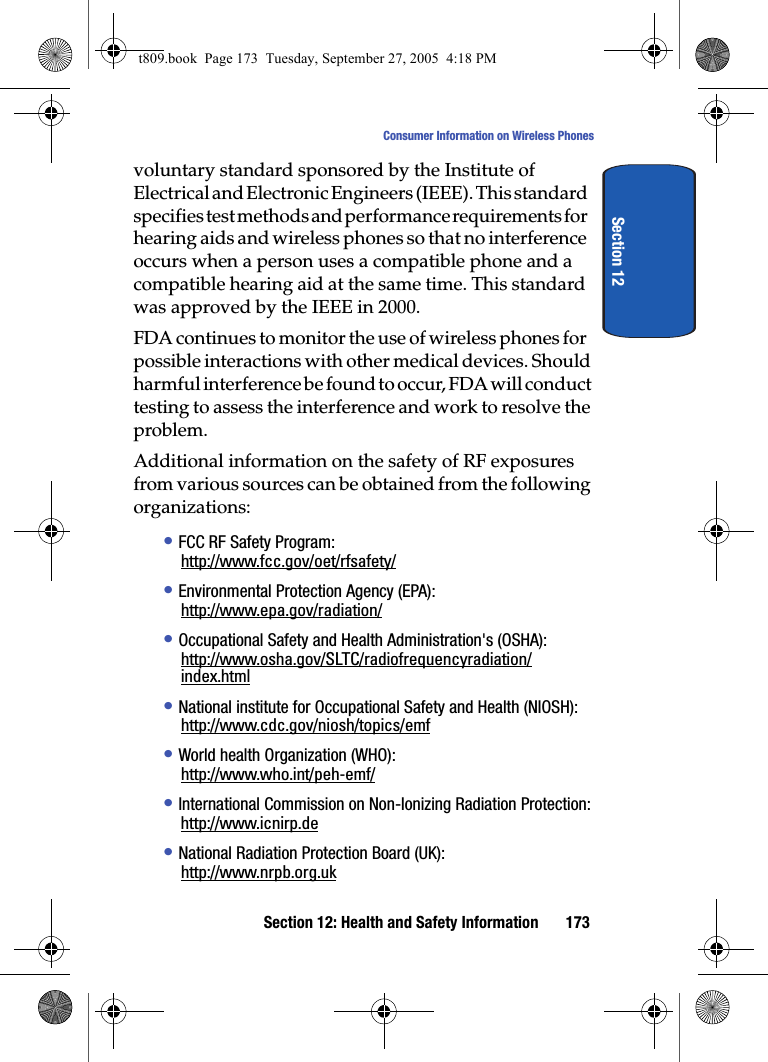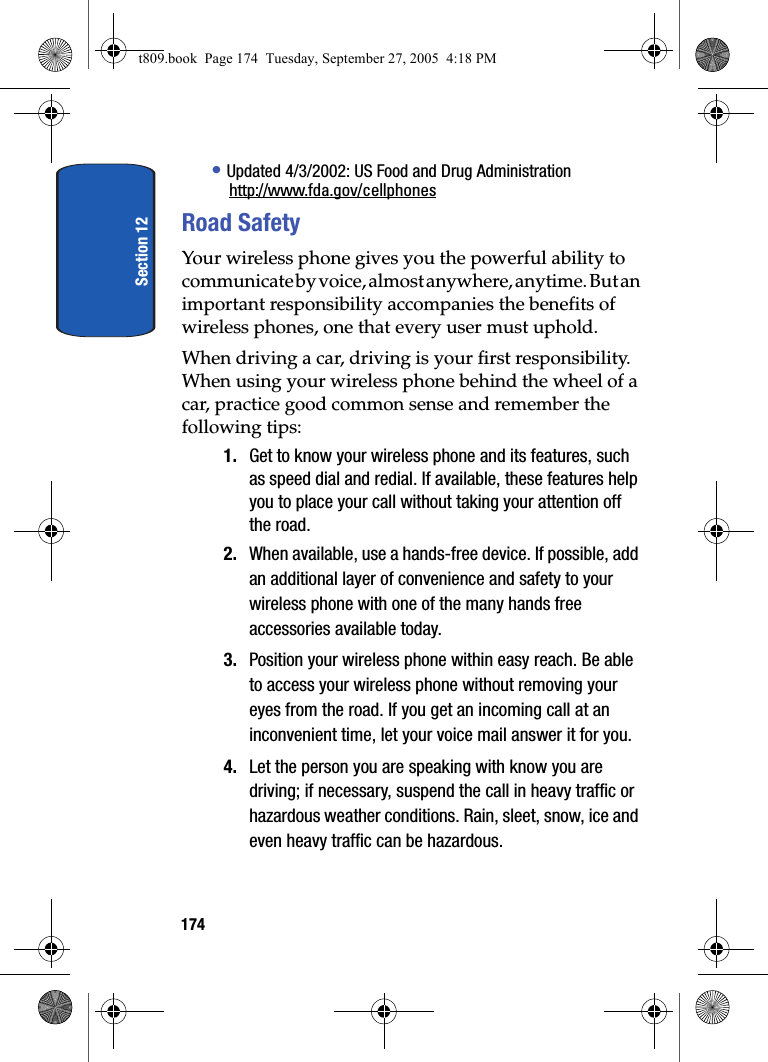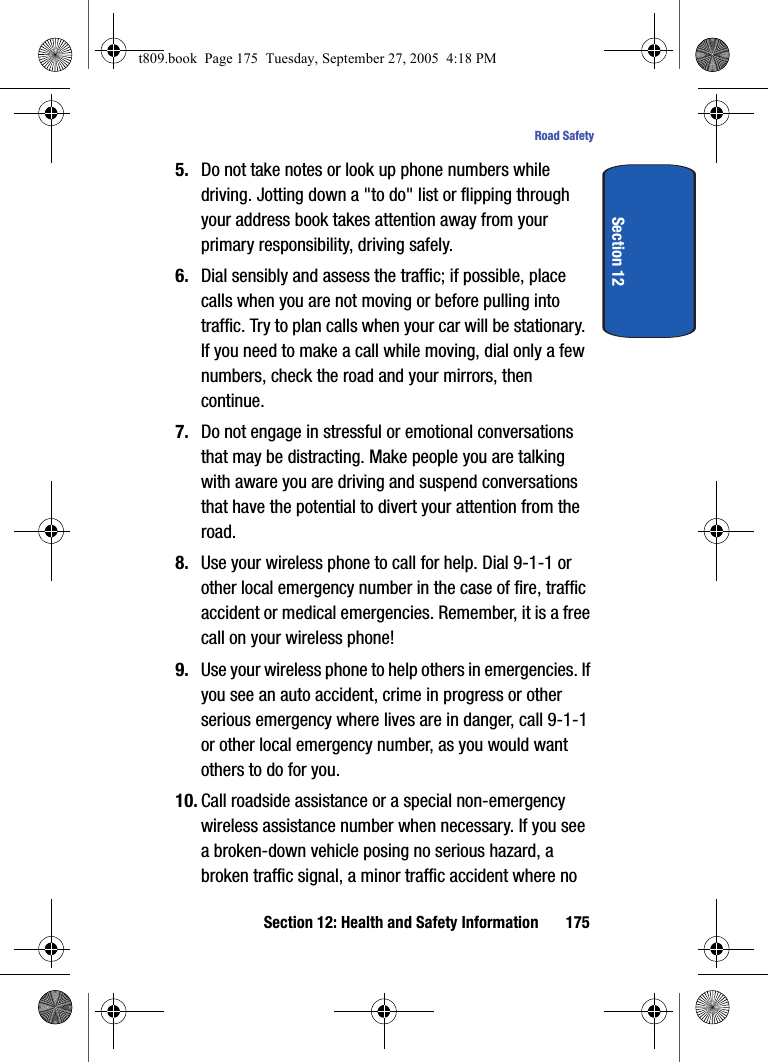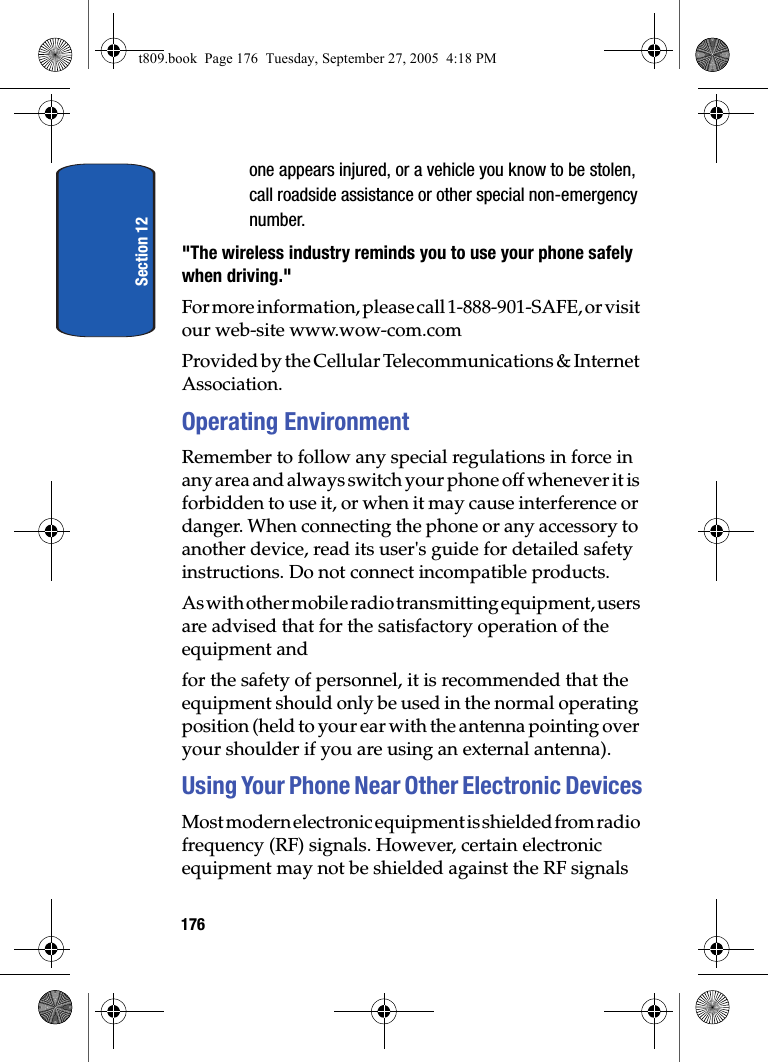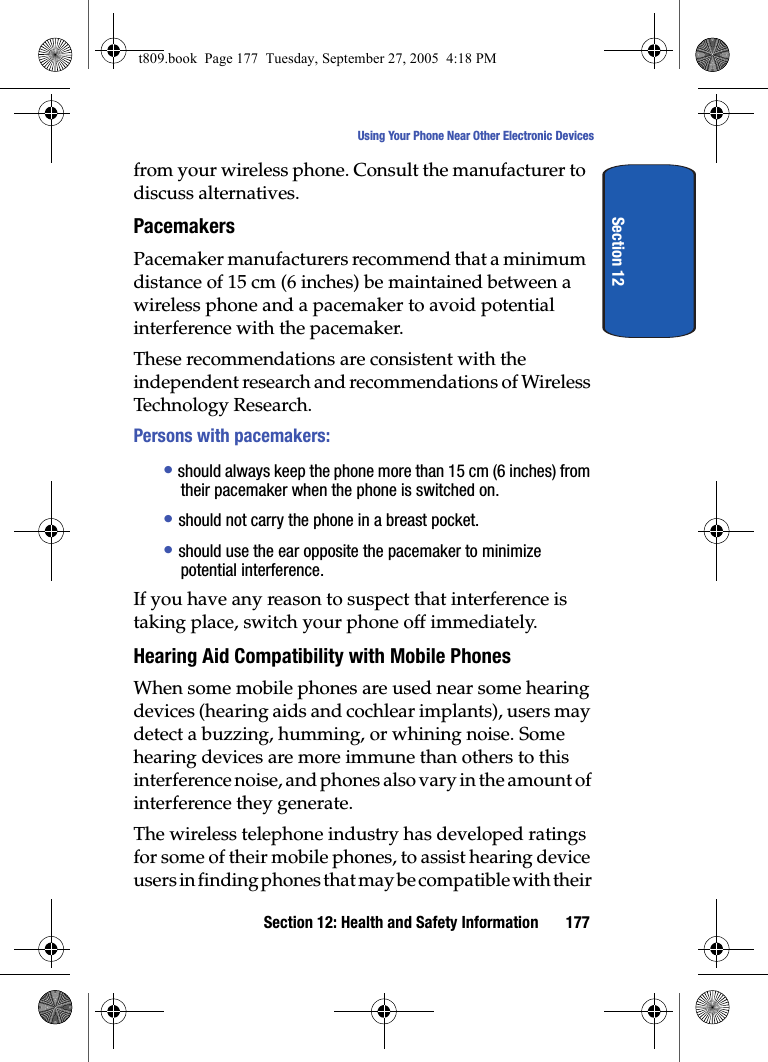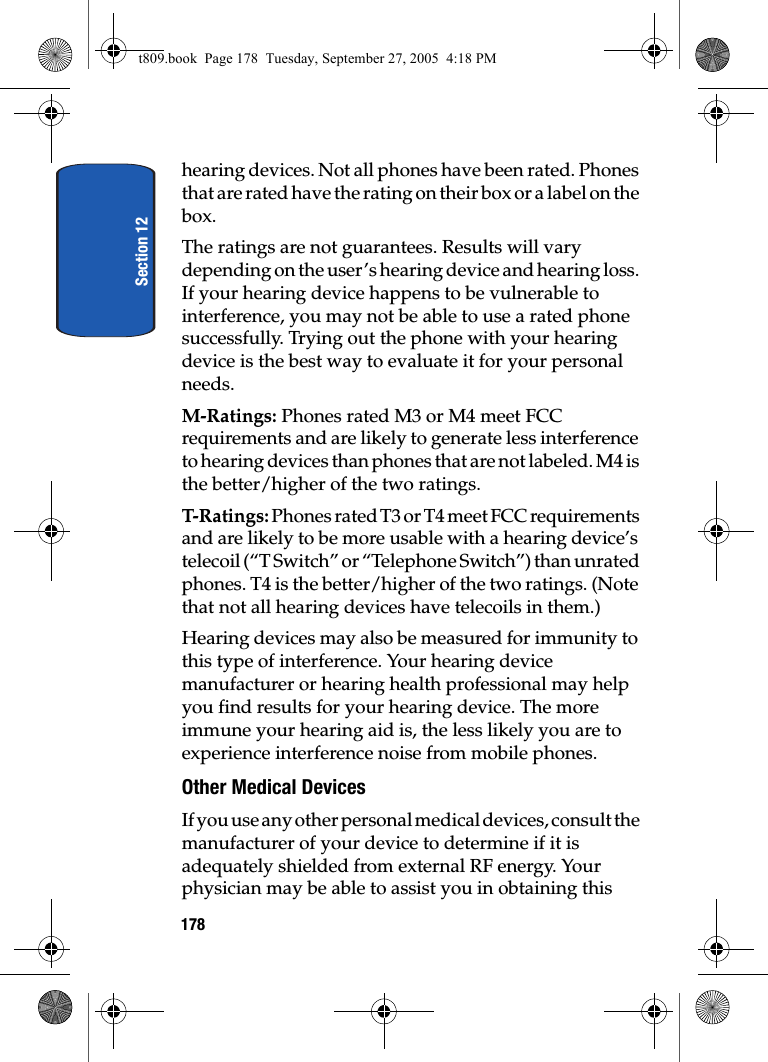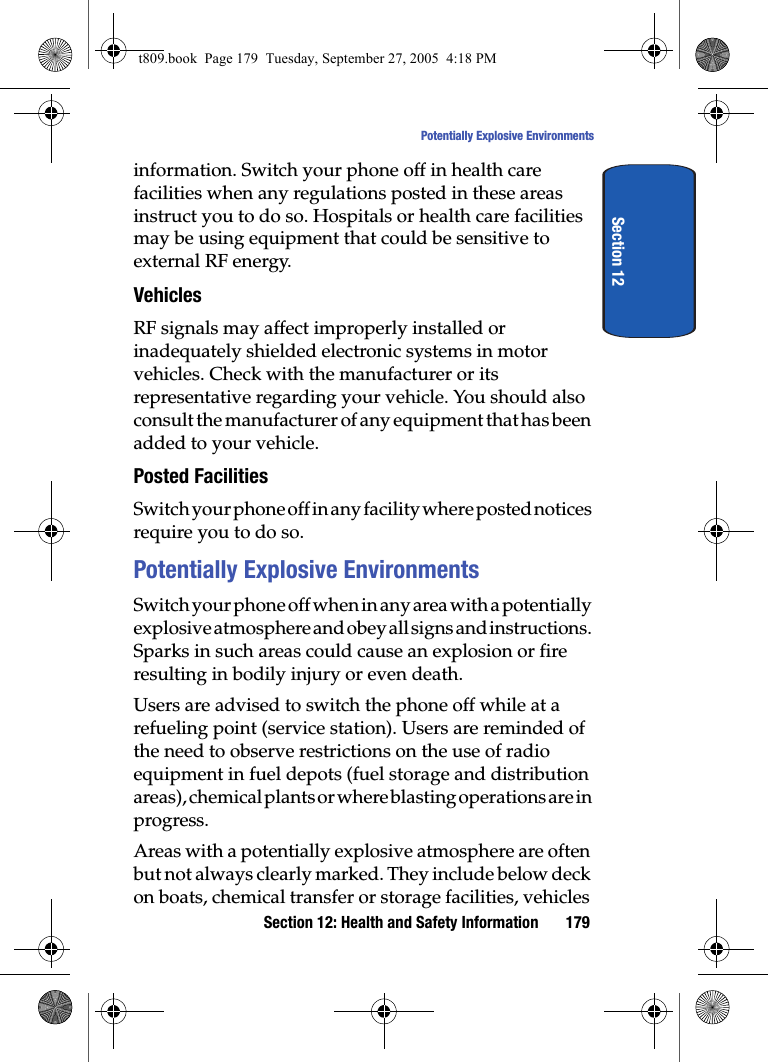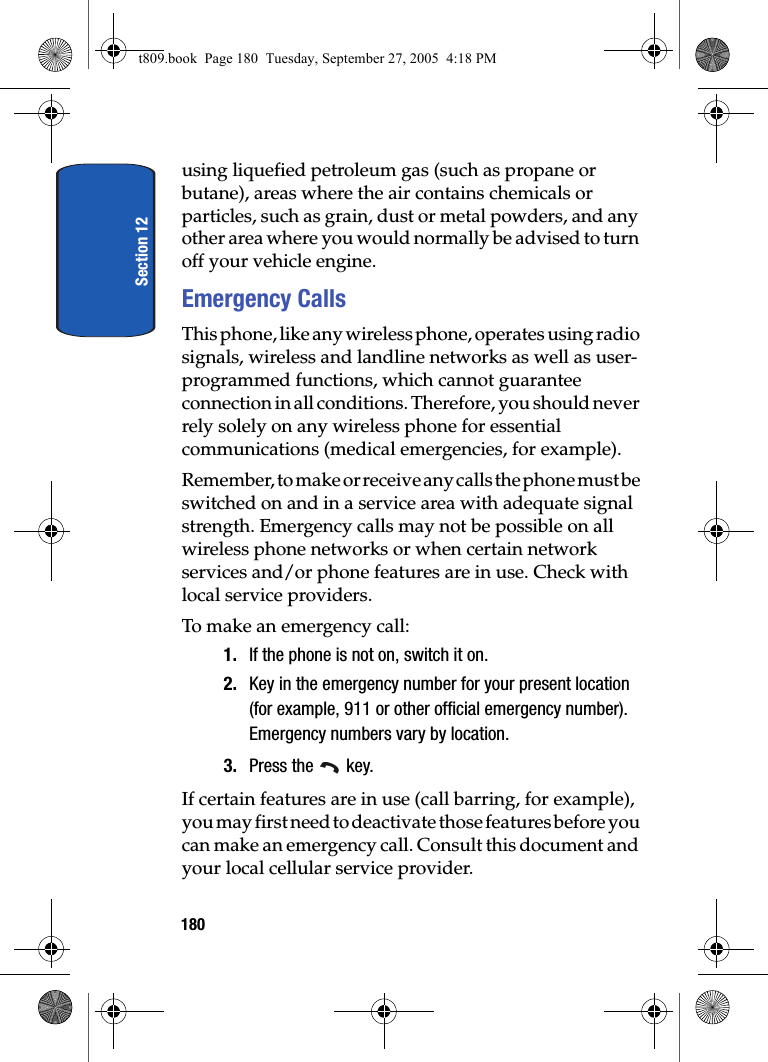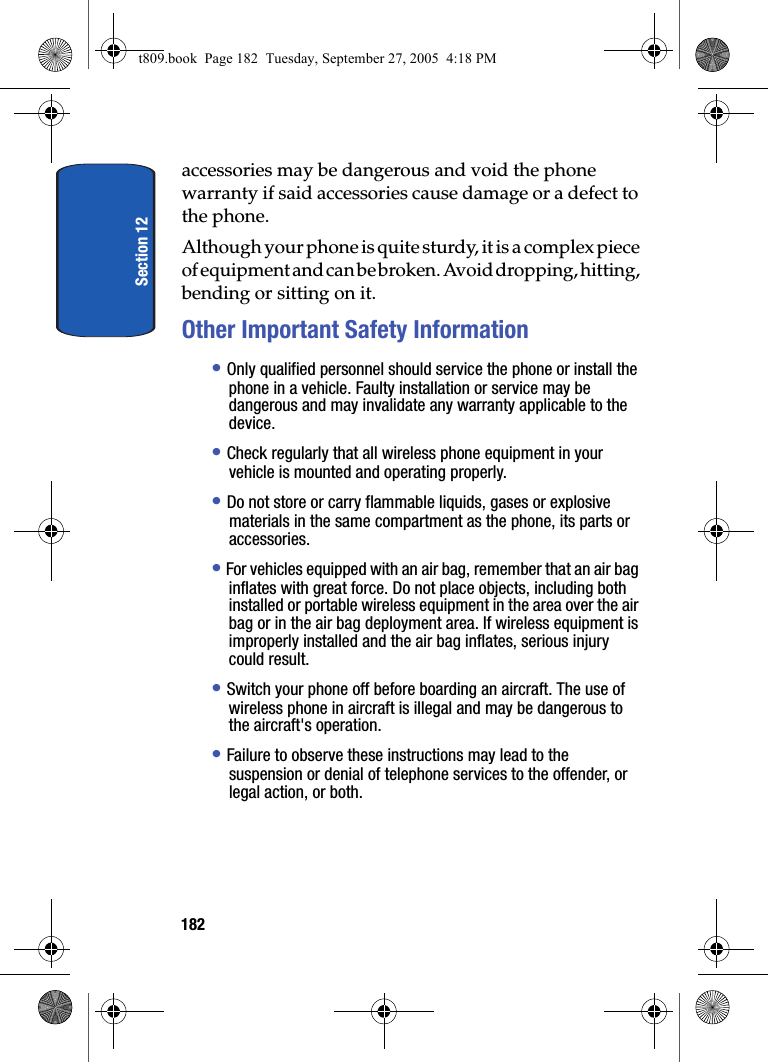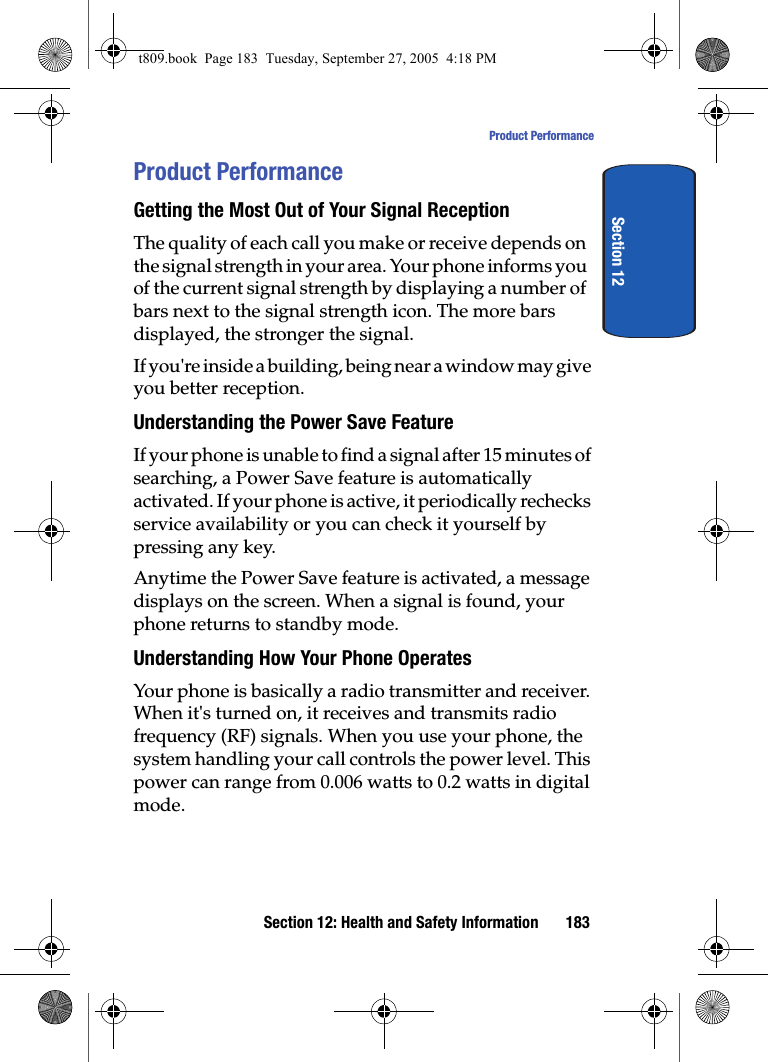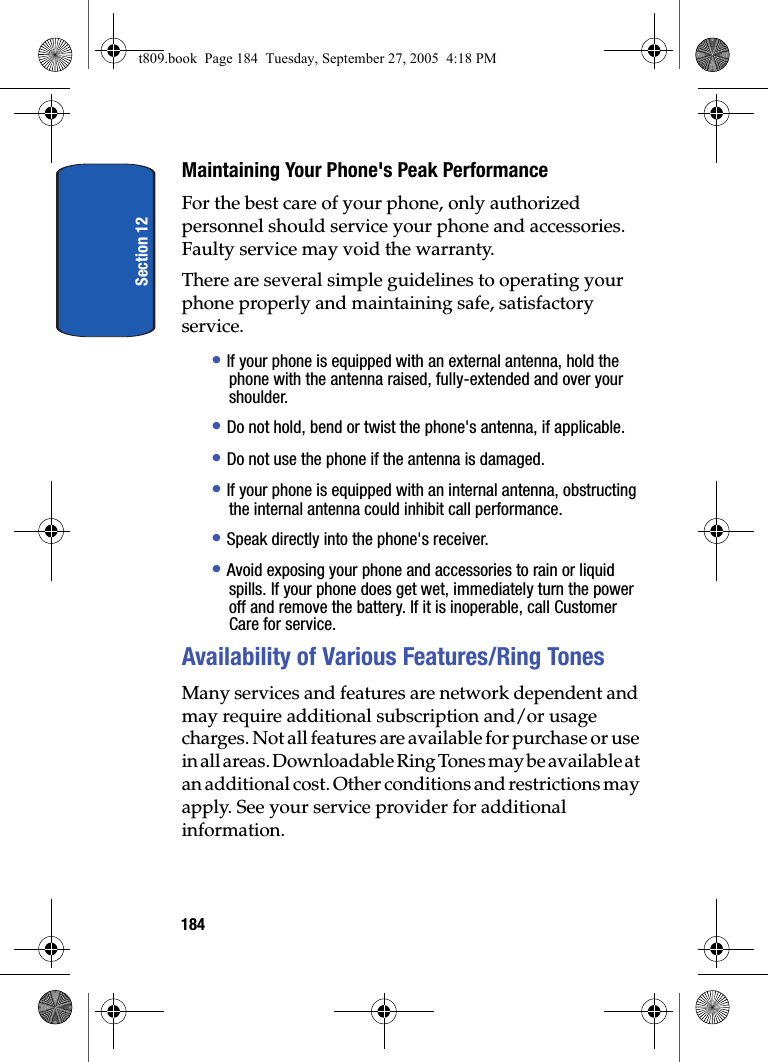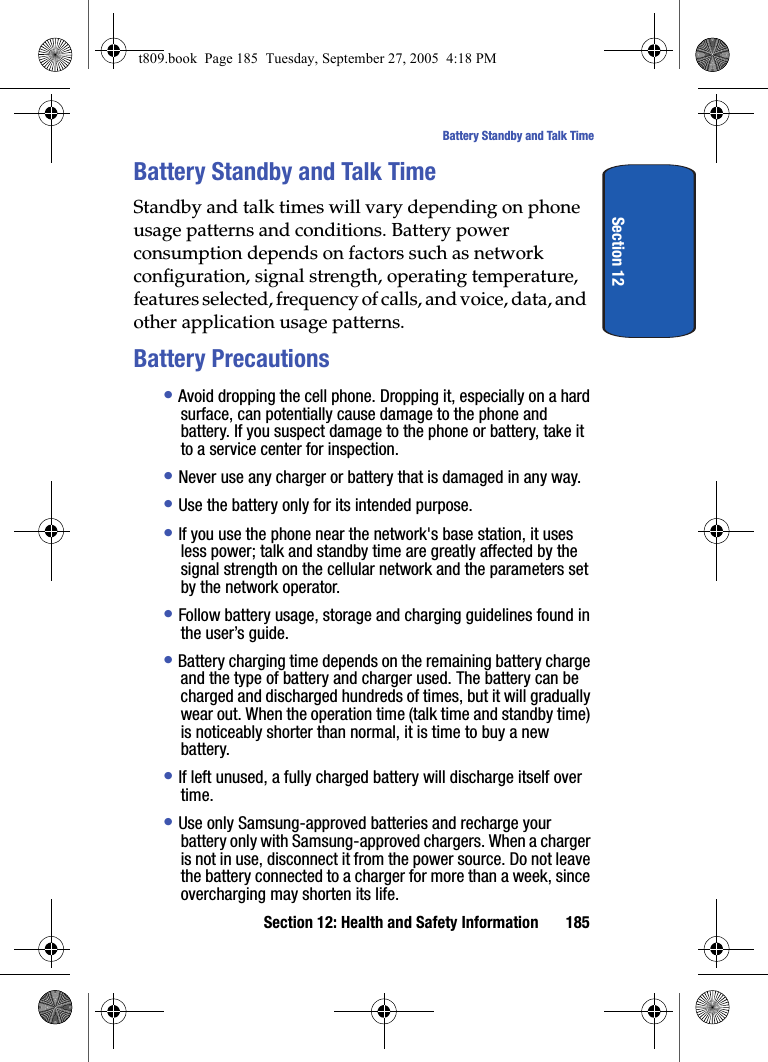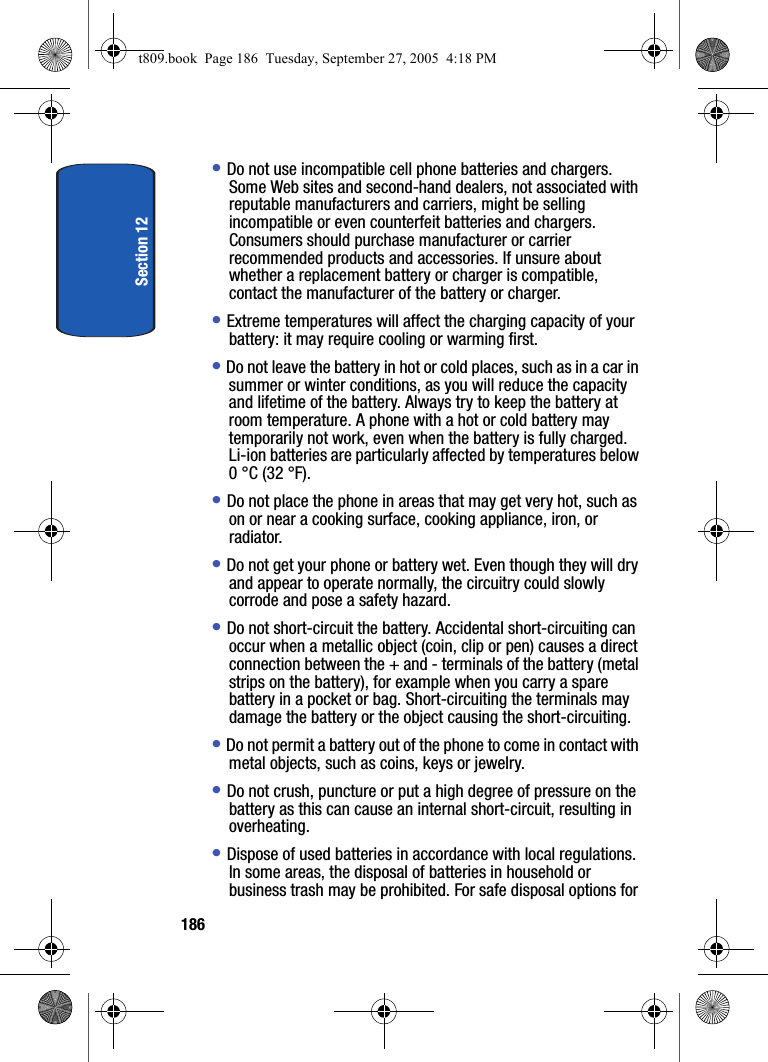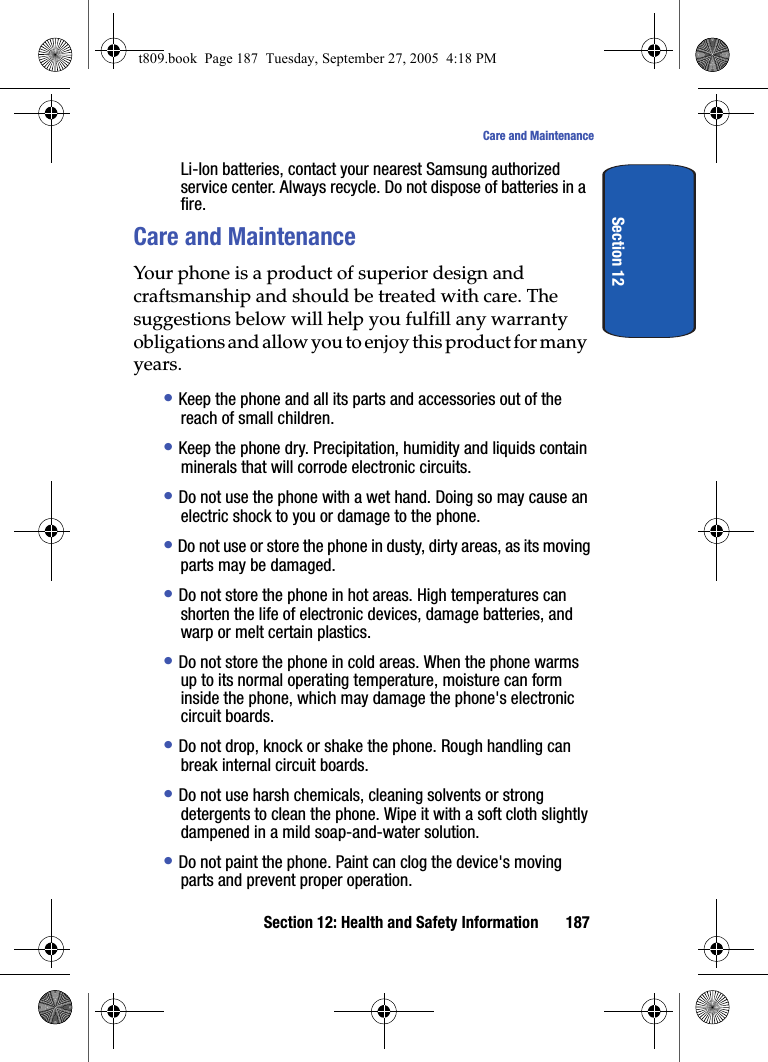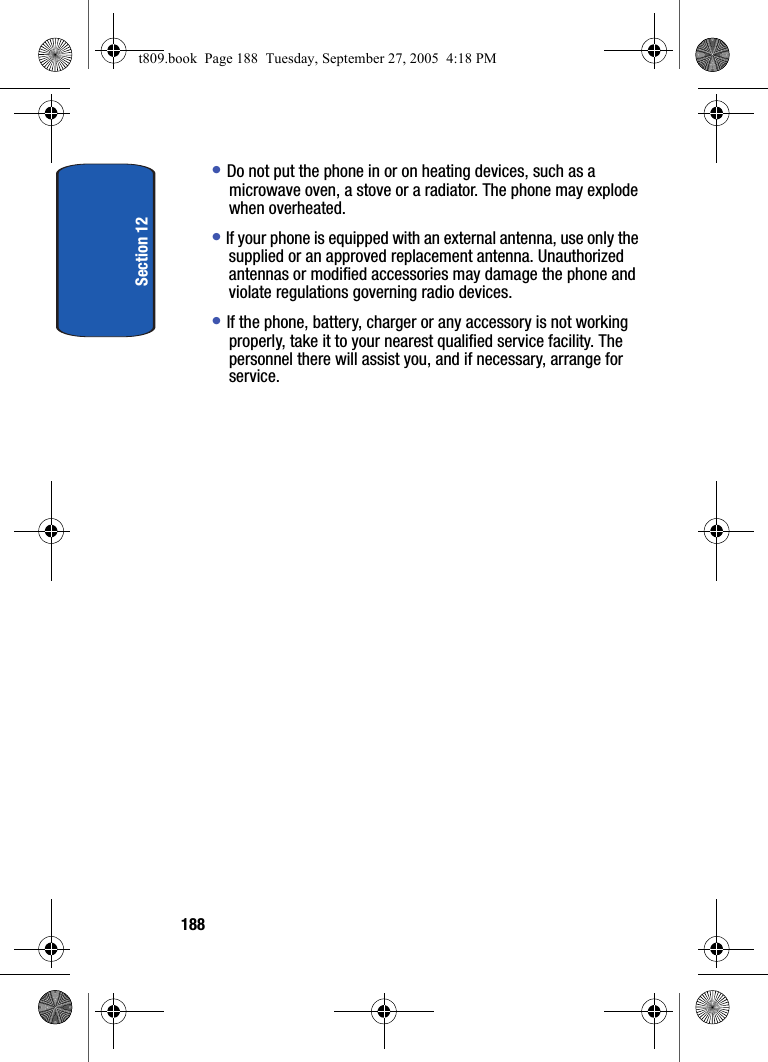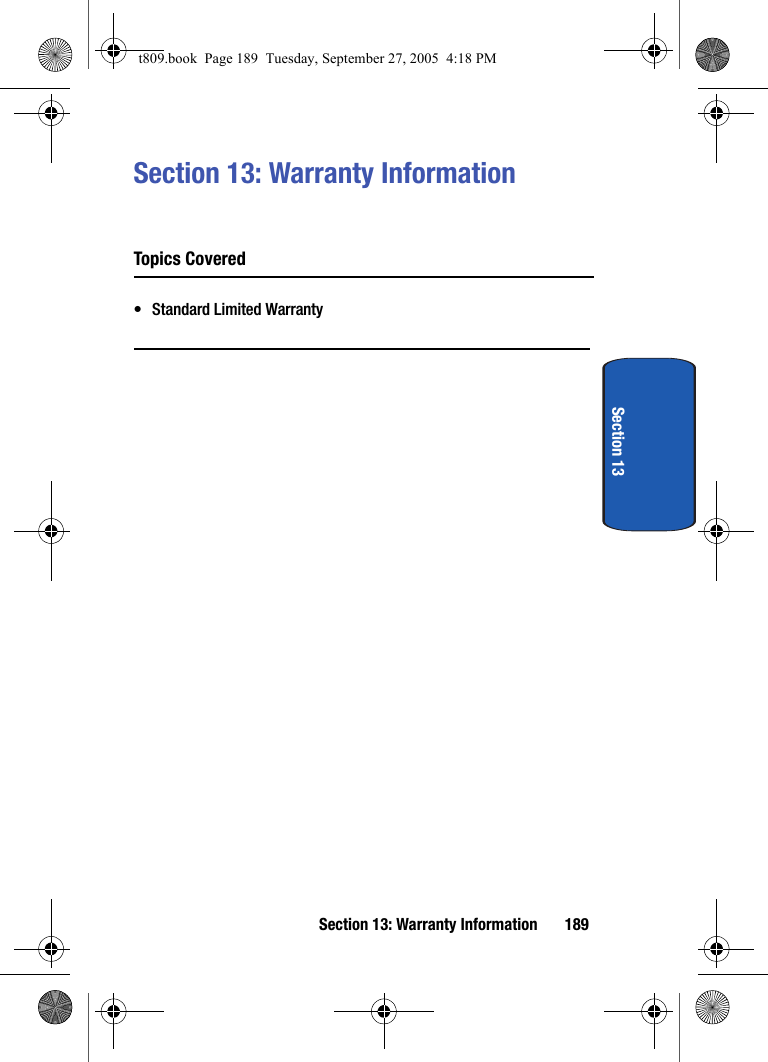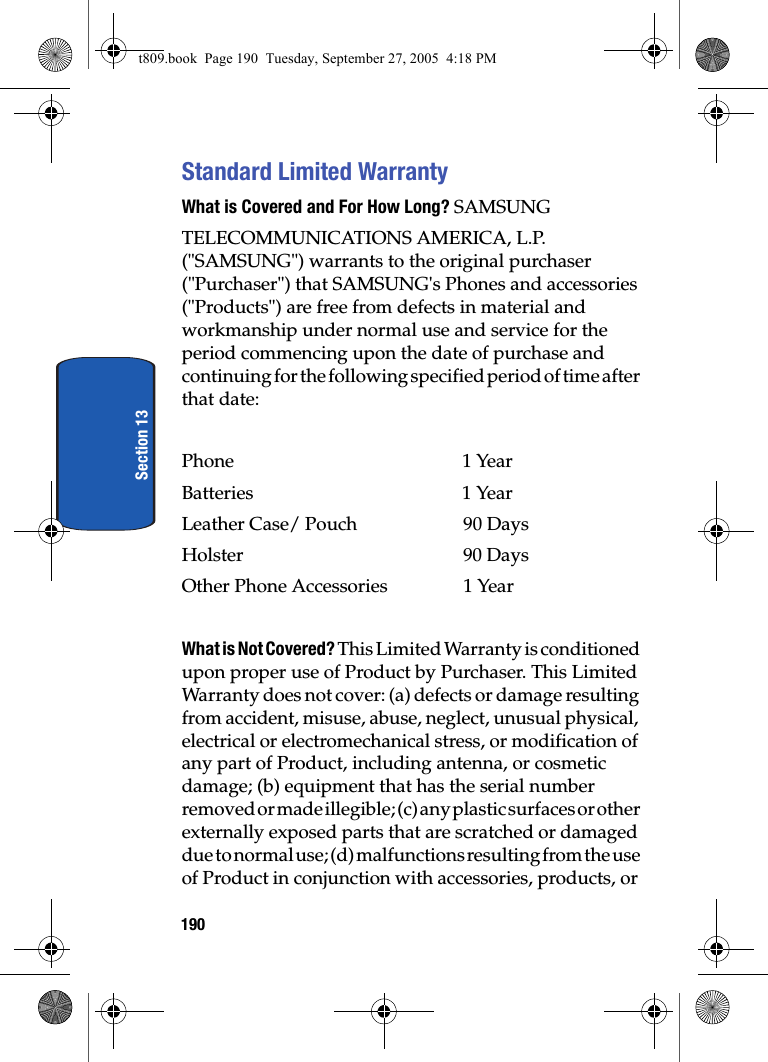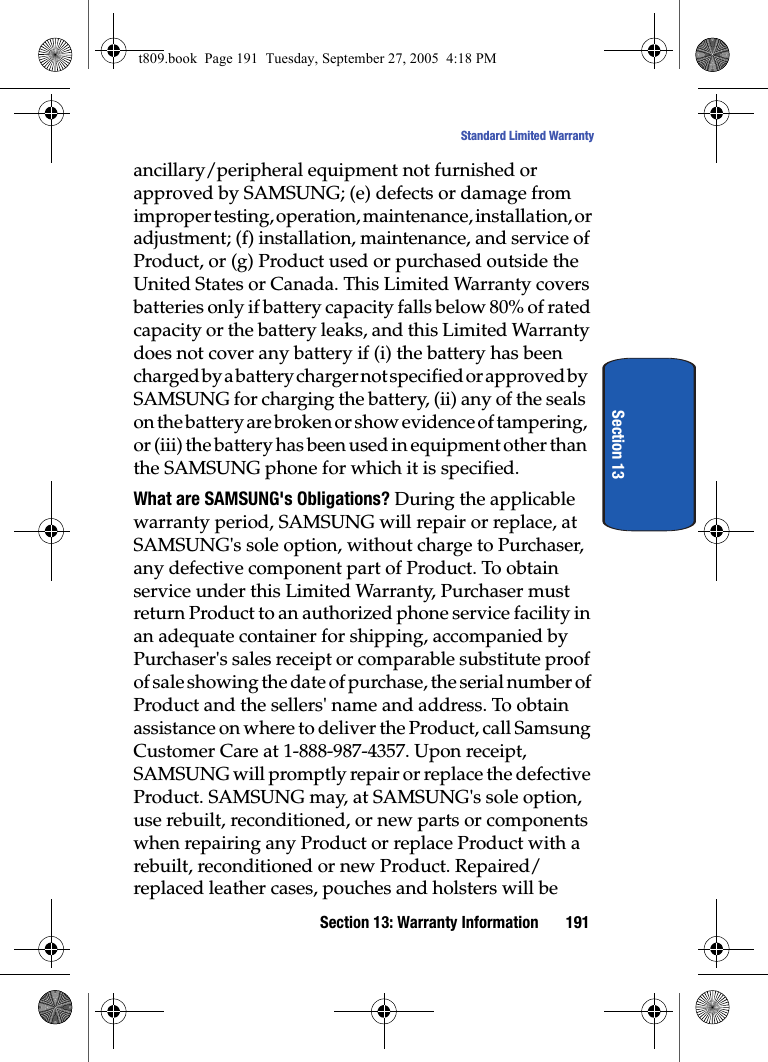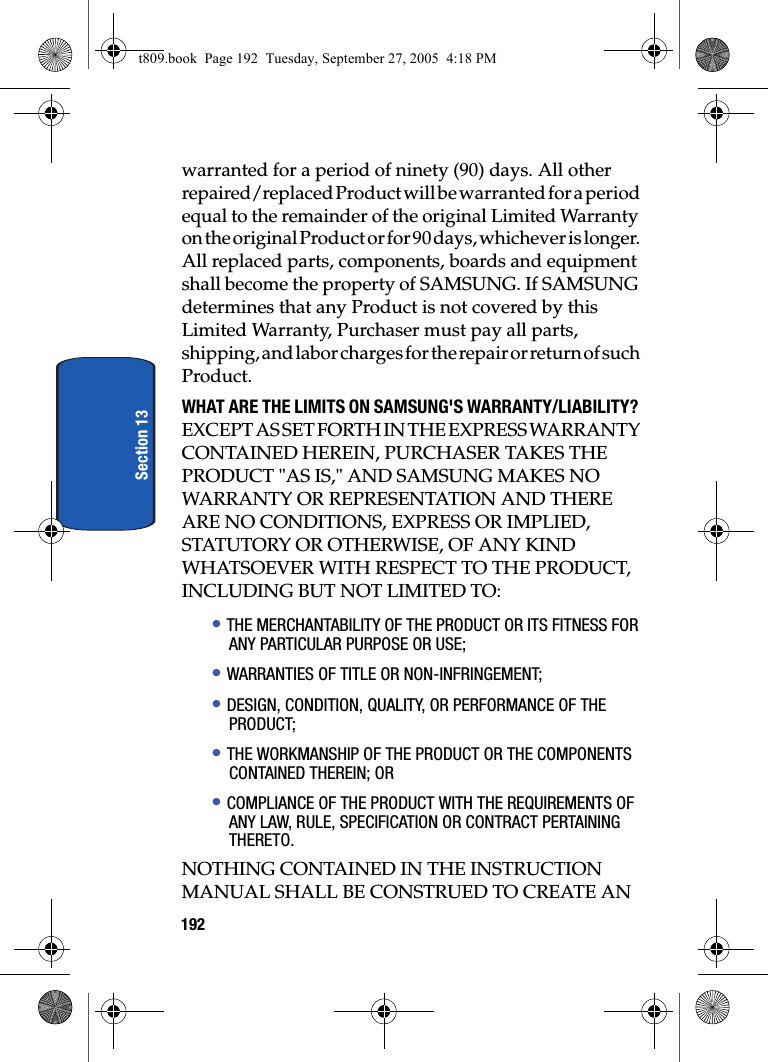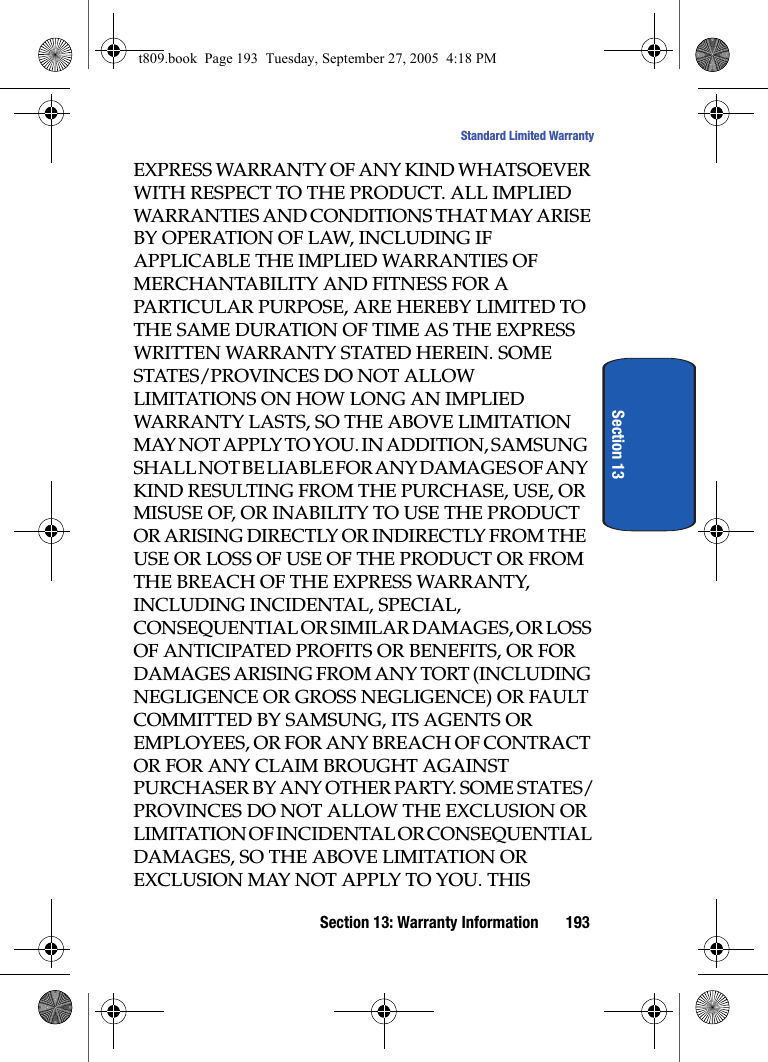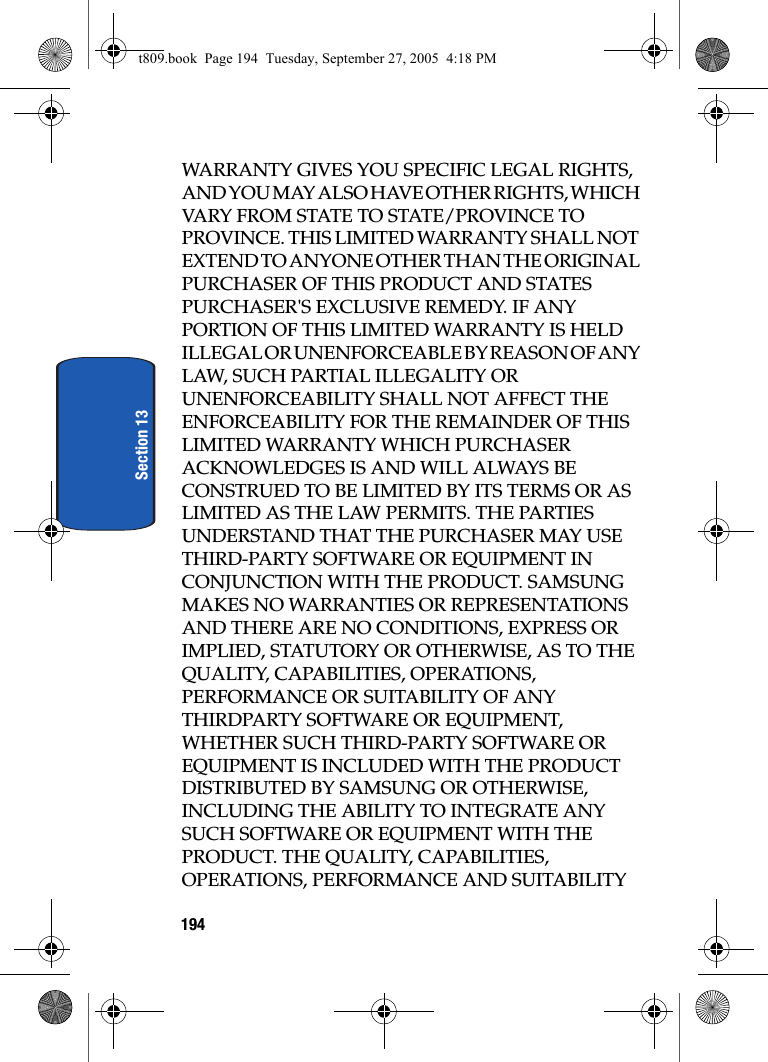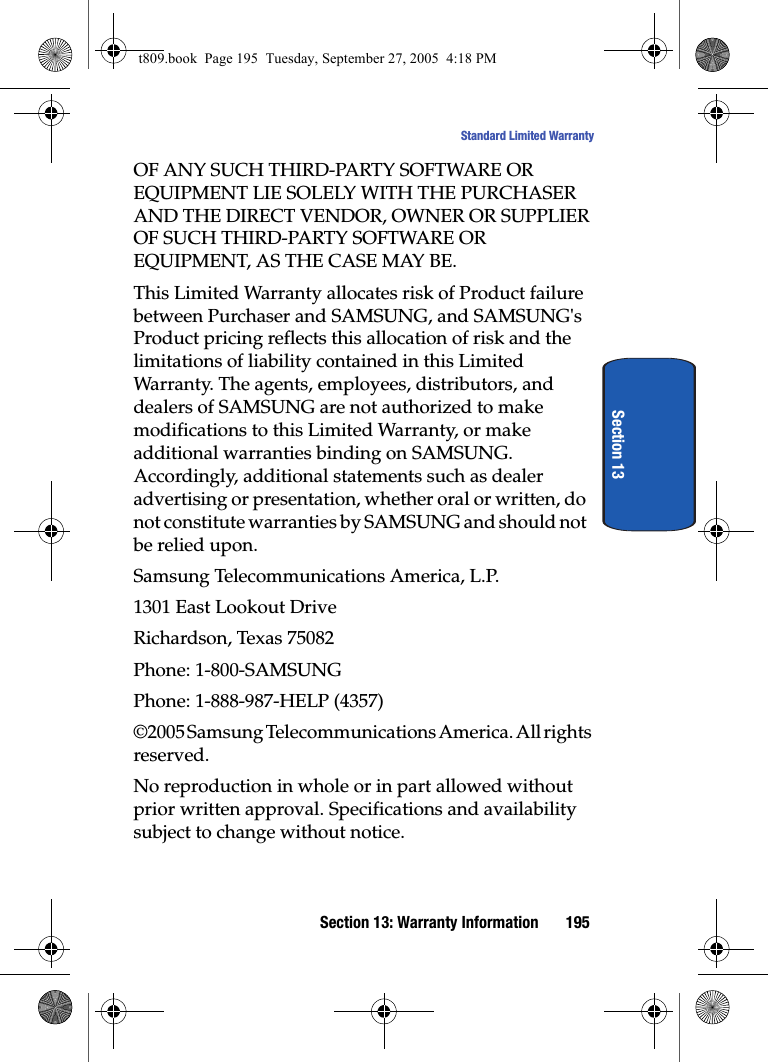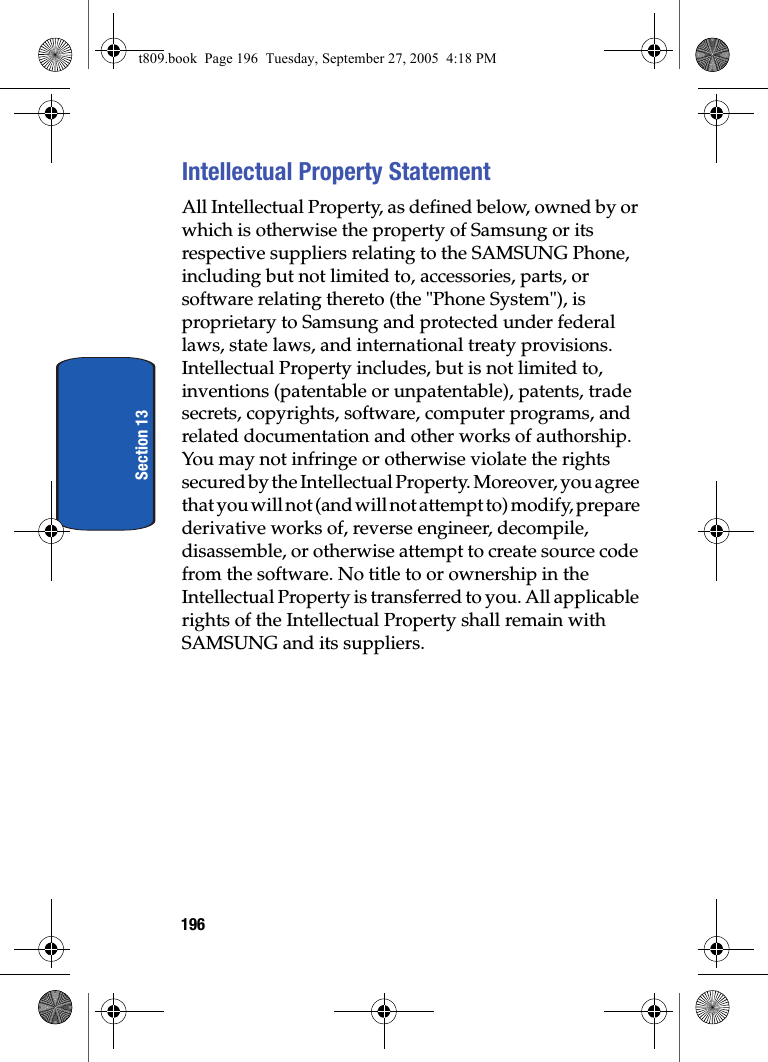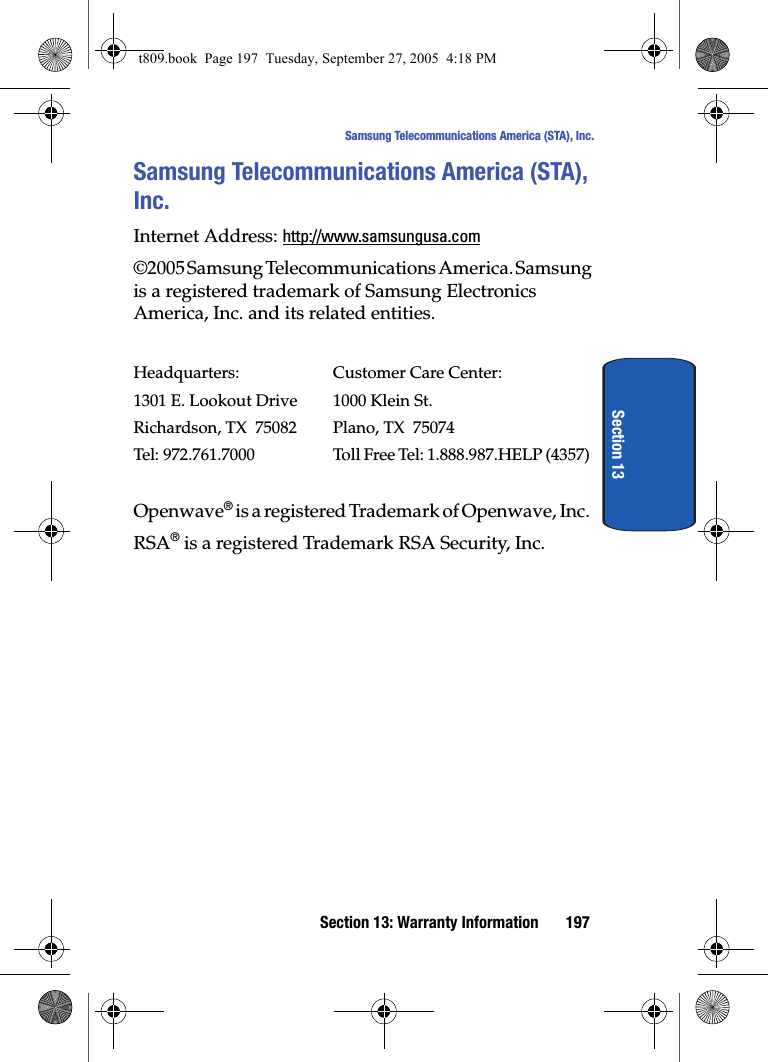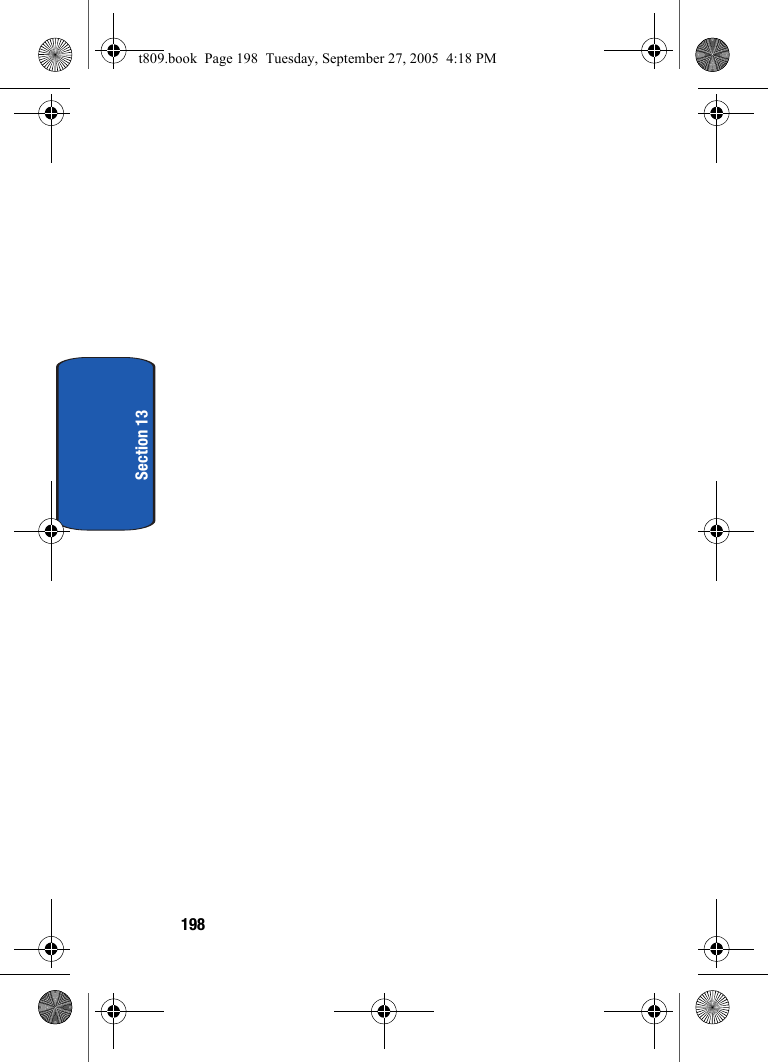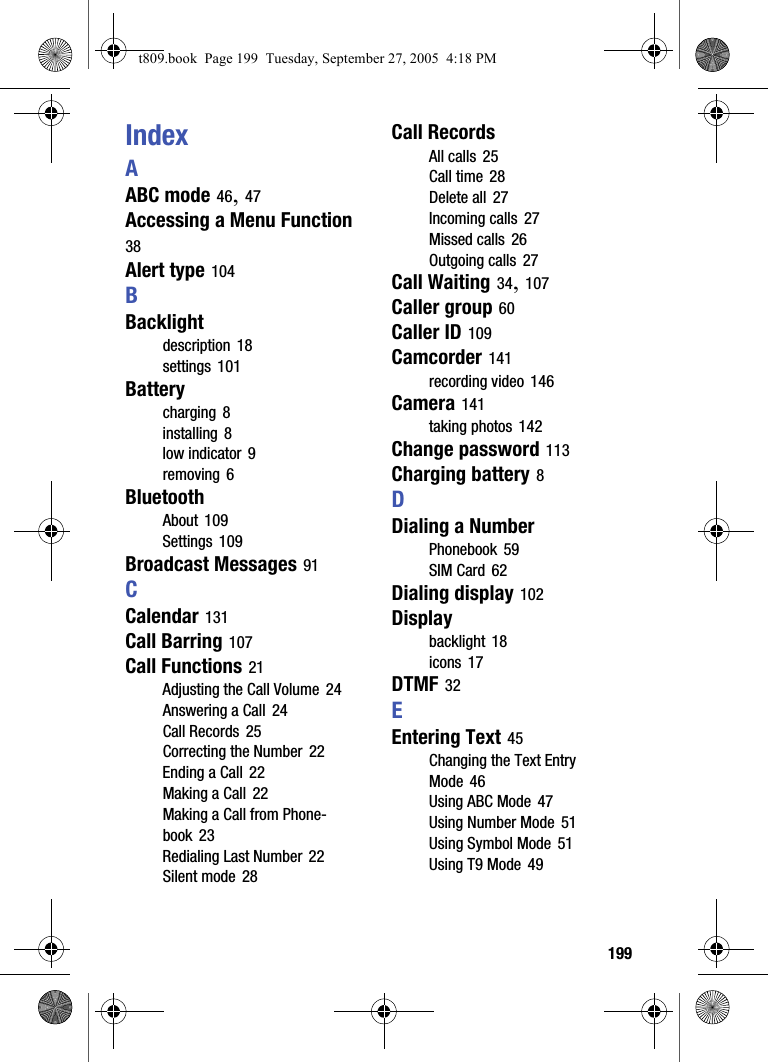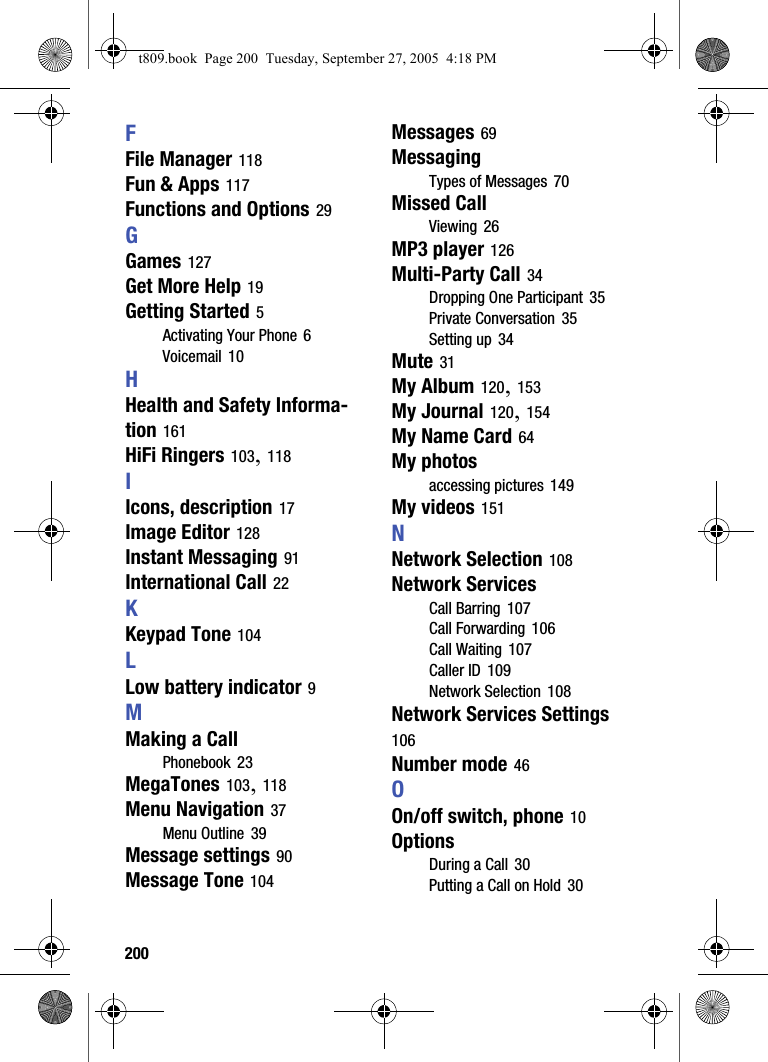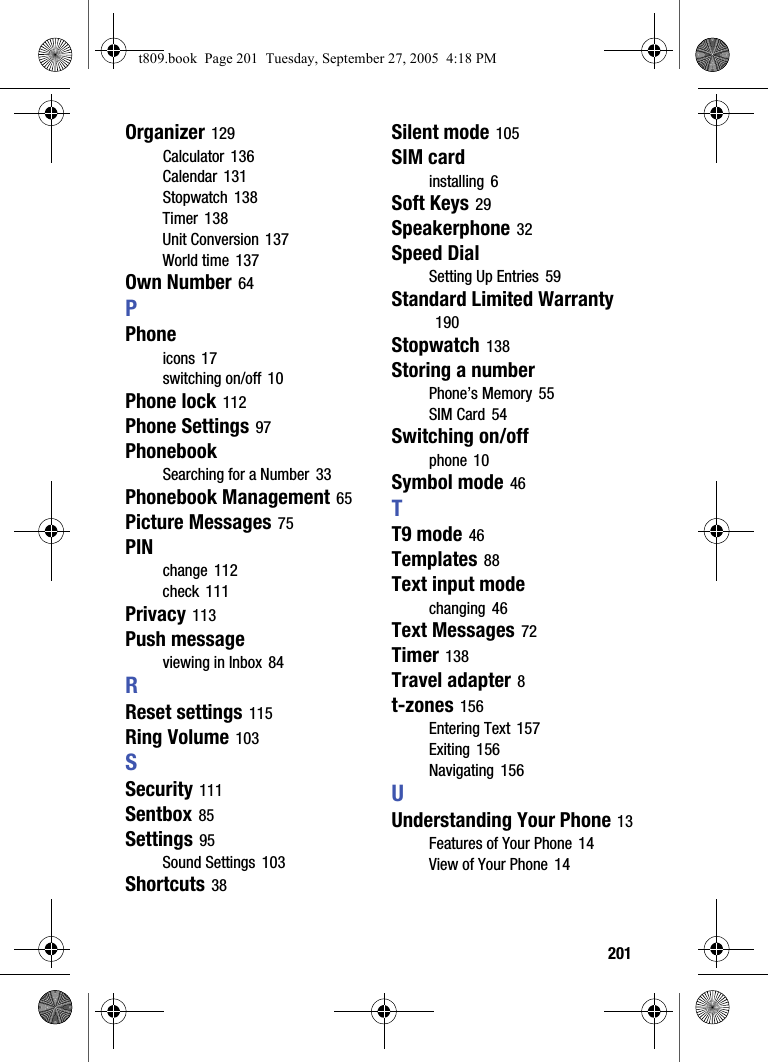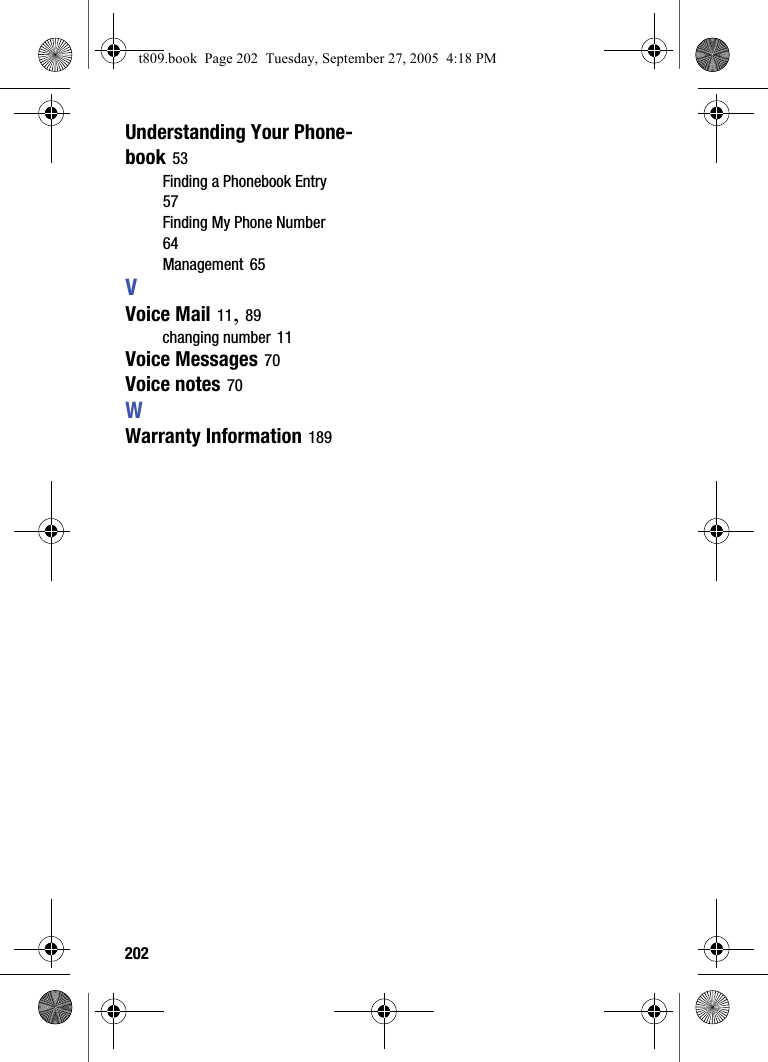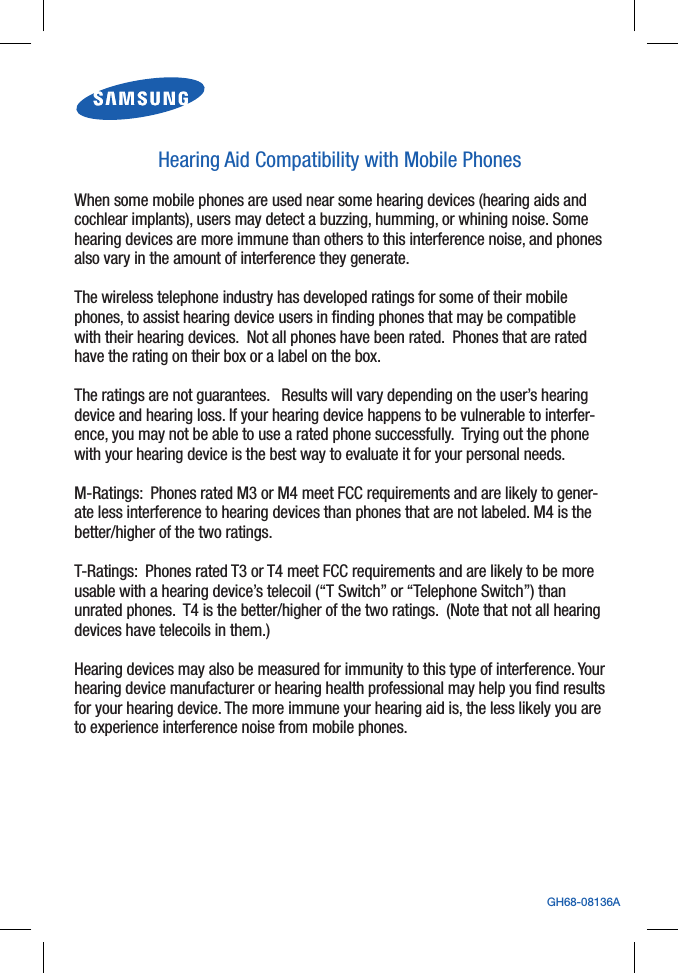Samsung Electronics Co SGHT809 Dual-Band GSM/ EDGE Phone with Bluetooth User Manual 1 1 D820 RF block diagram
Samsung Electronics Co Ltd Dual-Band GSM/ EDGE Phone with Bluetooth 1 1 D820 RF block diagram
Contents
- 1. Users Manual 1
- 2. Users Manual 2
- 3. Users Manual 3
Users Manual 3