Samsung Electronics Co SGHT999 Cellular/ PCS GSM/ WCDMA and AWS WCDMA Phone with WLAN, Bluetooth and RFID User Manual T Mobile SGH T989 Galaxy S II
Samsung Electronics Co Ltd Cellular/ PCS GSM/ WCDMA and AWS WCDMA Phone with WLAN, Bluetooth and RFID T Mobile SGH T989 Galaxy S II
Contents
- 1. Users Manual 1
- 2. Users Manual 2
Users Manual 1

PORTABLE QUAD-BAND
MOBILE PHONE
User Manual
Please read this manual before operating your
phone, and keep it for future reference.
SGH-T999
DRAFT

Intellectual Property
All Intellectual Property, as defined below, owned by or which is otherwise the property of Samsung or its respective suppliers relating to
the SAMSUNG Phone, including but not limited to, accessories, parts, or software relating there to (the “Phone System”), is proprietary to
Samsung and protected under federal laws, state laws, and international treaty provisions. Intellectual Property includes, but is not limited
to, inventions (patentable or unpatentable), patents, trade secrets, copyrights, software, computer programs, and related documentation
and other works of authorship. You may not infringe or otherwise violate the rights secured by the Intellectual Property. Moreover, you
agree that you will not (and will not attempt to) modify, prepare derivative works of, reverse engineer, decompile, disassemble, or
otherwise attempt to create source code from the software. No title to or ownership in the Intellectual Property is transferred to you. All
applicable rights of the Intellectual Property shall remain with SAMSUNG and its suppliers.
Samsung Telecommunications America (STA), LLC
©2011 Samsung Telecommunications America, LLC. Samsung is a registered trademark of Samsung Electronics Co., Ltd.
Headquarters:
1301 E. Lookout Drive
Richardson, TX 75082
Toll Free Tel:
Customer Care Center:
1000 Klein Rd.
Plano, TX 75074
1.888.987.HELP (4357)
Internet Address:
http://www.samsung.com
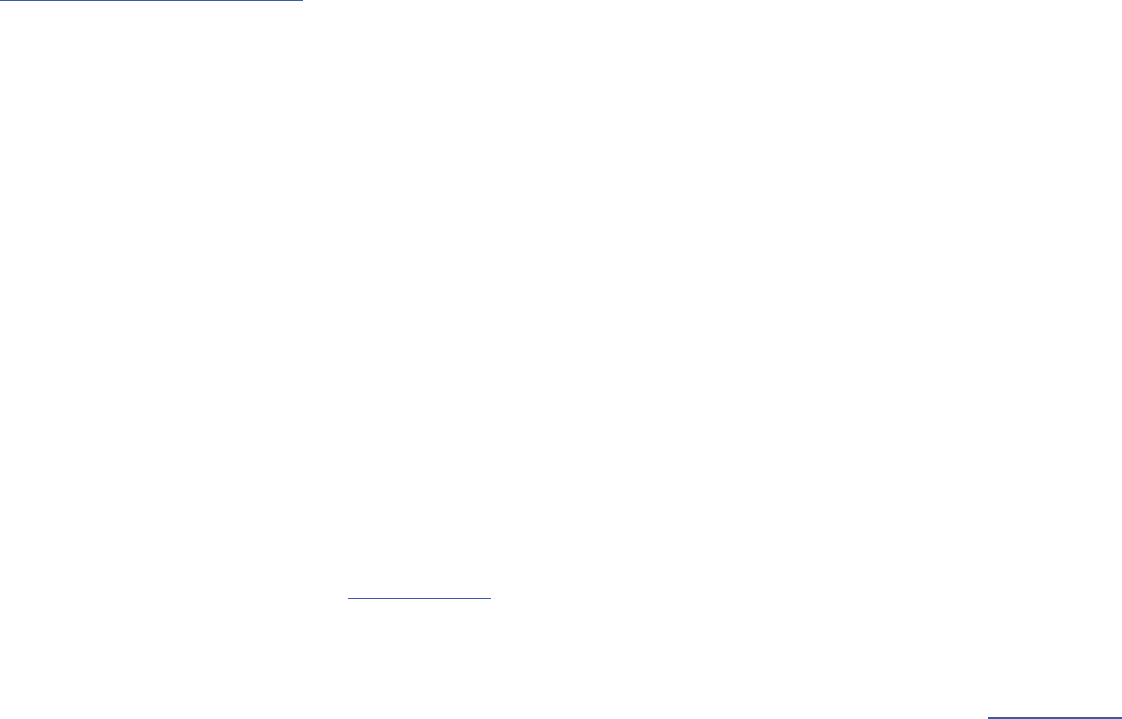
Do you have questions about your Samsung Mobile Phone?
For 24 hour information and assistance, we offer a new FAQ/ARS System (Automated Response System) at:
www.samsung.com/us/support
Nuance®, VSuite™, T9® Text Input, and the Nuance logo are trademarks or registered trademarks of Nuance Communications, Inc., or its
affiliates in the United States and/or other countries.
ACCESS® and NetFront™ are trademarks or registered trademarks of ACCESS Co., Ltd. in Japan and other countries.
The Bluetooth® word mark, figure mark (stylized “B Design”), and combination mark (Bluetooth word mark and “B Design”) are registered
trademarks and are wholly owned by the Bluetooth SIG.
microSD™ and the microSD logo are Trademarks of the SD Card Association.
Openwave® is a registered Trademark of Openwave, Inc.
Google, the Google logo, Android, the Android logo, Android Market, Gmail, Google Mail, Google Maps, Google Talk, Picasa, and YouTube
are trademarks of Google Inc.
Wi-Fi is a registered trademark of the Wireless Fidelity Alliance, Inc.
Swype and the Swype logos are trademarks of Swype, Inc. © 2010 Swype, Inc. All rights reserved.
DivX®, DivX Certified® and associated logos are trademarks of Rovi Corporation or its subsidiaries and are used under license.
DivX Certified® to play DivX® video up to HD 720p, including premium content.
ABOUT DIVX VIDEO: DivX® is a digital video format created by DivX, LLC, a subsidiary of Rovi Corporation. This is an official DivX Certified®
device that plays DivX video. Visit
www.divx.com
for more information and software tools to convert your files into DivX videos.
ABOUT DIVX VIDEO-ON-DEMAND: This DivX Certified® device must be registered in order to play purchased DivX Video-on-Demand (VOD)
movies. To obtain your registration code, from the Home screen, locate the DivX VOD section (tap
Applications > Settings > About phone >
Legal information > License settings > DivX® VOD > Register
) in your device setup menu. Go to
vod.divx.com
for more information on how to
complete your registration.

Open Source Software
Some software components of this product incorporate source code covered under GNU General Public License (GPL), GNU Lesser General
Public License (LGPL), OpenSSL License, BSD License and other open source licenses. To obtain the source code covered under the open
source licenses, please visit:
http://opensource.samsung.com
.
Dynamic Noise Suppression from Audience
Your phone is equipped with an advanced voice processing chip that delivers clear mobile calls by suppressing background noise,
intermittent sounds (like a siren or nearby conversation), and echoes, allowing you to hear and be heard nearly anywhere.
How Does It Work?
Based on the intelligence of the human hearing system, the technology:
•
Captures, evaluates and distinguishes all the sound signals surrounding your phone, and the person you're speaking with.
•
Then isolates the primary voice in conversation and filters out the background noise - so the person you're calling hears only your voice, without
disturbing background noise.
•
Dynamically equalizes and adjusts voice volume to optimize your calling experience, so you can hear clearly and don't need to speak louder to overcome
surrounding noise.
The noise suppression technology is built-in and already enabled in your new mobile phone. So it's ready to provide unsurpassed voice
clarity with every call.
Disclaimer of Warranties; Exclusion of Liability,
EXCEPT AS SET FORTH IN THE EXPRESS WARRANTY CONTAINED ON THE WARRANTY PAGE ENCLOSED WITH THE PRODUCT, THE
PURCHASER TAKES THE PRODUCT "AS IS", AND SAMSUNG MAKES NO EXPRESS OR IMPLIED WARRANTY OF ANY KIND WHATSOEVER
WITH RESPECT TO THE PRODUCT, INCLUDING BUT NOT LIMITED TO THE MERCHANTABILITY OF THE PRODUCT OR ITS FITNESS FOR ANY
PARTICULAR PURPOSE OR USE; THE DESIGN, CONDITION OR QUALITY OF THE PRODUCT; THE PERFORMANCE OF THE PRODUCT; THE
WORKMANSHIP OF THE PRODUCT OR THE COMPONENTS CONTAINED THEREIN; OR COMPLIANCE OF THE PRODUCT WITH THE
REQUIREMENTS OF ANY LAW, RULE, SPECIFICATION OR CONTRACT PERTAINING THERETO. NOTHING CONTAINED IN THE INSTRUCTION
MANUAL SHALL BE CONSTRUED TO CREATE AN EXPRESS OR IMPLIED WARRANTY OF ANY KIND WHATSOEVER WITH RESPECT TO THE
PRODUCT. IN ADDITION, SAMSUNG SHALL NOT BE LIABLE FOR ANY DAMAGES OF ANY KIND RESULTING FROM THE PURCHASE OR USE OF
THE PRODUCT OR ARISING FROM THE BREACH OF THE EXPRESS WARRANTY, INCLUDING INCIDENTAL, SPECIAL OR CONSEQUENTIAL
DAMAGES, OR LOSS OF ANTICIPATED PROFITS OR BENEFITS.
SAMSUNG IS NOT LIABLE FOR PERFORMANCE ISSUES OR INCOMPATIBILITIES CAUSED BY YOUR EDITING OF REGISTRY SETTINGS, OR
YOUR MODIFICATION OF OPERATING SYSTEM SOFTWARE.
USING CUSTOM OPERATING SYSTEM SOFTWARE MAY CAUSE YOUR DEVICE AND APPLICATIONS TO WORK IMPROPERLY.

1
Table of Contents
Section 1: Getting Started ..............................................6
Understanding this User Manual . . . . . . . . . . . . . . . . . . . . . . . . 6
Battery Cover . . . . . . . . . . . . . . . . . . . . . . . . . . . . . . . . . . . . . . 7
Battery . . . . . . . . . . . . . . . . . . . . . . . . . . . . . . . . . . . . . . . . . . 10
Extending Your Battery Life . . . . . . . . . . . . . . . . . . . . . . . . . . . 13
Power Savings . . . . . . . . . . . . . . . . . . . . . . . . . . . . . . . . . . . . 13
Initial Device Configuration . . . . . . . . . . . . . . . . . . . . . . . . . . . 14
Switching the Device On or Off . . . . . . . . . . . . . . . . . . . . . . . . 14
Locking and Unlocking the Device . . . . . . . . . . . . . . . . . . . . . 15
Creating a New Google Account . . . . . . . . . . . . . . . . . . . . . . . 15
Signing into Your Google Account . . . . . . . . . . . . . . . . . . . . . . 16
Retrieving your Google Account Password . . . . . . . . . . . . . . . 16
Voice Mail . . . . . . . . . . . . . . . . . . . . . . . . . . . . . . . . . . . . . . . . 16
Visual Voicemail . . . . . . . . . . . . . . . . . . . . . . . . . . . . . . . . . . . 17
Task Manager . . . . . . . . . . . . . . . . . . . . . . . . . . . . . . . . . . . . 18
Section 2: Understanding Your Device ........................19
Features of Your Phone . . . . . . . . . . . . . . . . . . . . . . . . . . . . . . 19
Front View . . . . . . . . . . . . . . . . . . . . . . . . . . . . . . . . . . . . . . . 20
Back View of Your Phone . . . . . . . . . . . . . . . . . . . . . . . . . . . . 22
Phone Display . . . . . . . . . . . . . . . . . . . . . . . . . . . . . . . . . . . . . 22
Status Bar . . . . . . . . . . . . . . . . . . . . . . . . . . . . . . . . . . . . . . . 23
Function Keys . . . . . . . . . . . . . . . . . . . . . . . . . . . . . . . . . . . . . 27
Home Screen . . . . . . . . . . . . . . . . . . . . . . . . . . . . . . . . . . . . . 31
Screen Navigation . . . . . . . . . . . . . . . . . . . . . . . . . . . . . . . . . 33
Menu Navigation . . . . . . . . . . . . . . . . . . . . . . . . . . . . . . . . . . 35
Applications . . . . . . . . . . . . . . . . . . . . . . . . . . . . . . . . . . . . . . 37
Customizing the Screens . . . . . . . . . . . . . . . . . . . . . . . . . . . . 45
Section 3: Memory Card .............................................. 51
Using the SD Card . . . . . . . . . . . . . . . . . . . . . . . . . . . . . . . . . 51
SD card Overview . . . . . . . . . . . . . . . . . . . . . . . . . . . . . . . . . . 51
Section 4: Call Functions and Contacts List ............... 54
Displaying Your Phone Number . . . . . . . . . . . . . . . . . . . . . . . 54
Making a Call . . . . . . . . . . . . . . . . . . . . . . . . . . . . . . . . . . . . . 54
Ending a Call . . . . . . . . . . . . . . . . . . . . . . . . . . . . . . . . . . . . . 55
Making Emergency Calls . . . . . . . . . . . . . . . . . . . . . . . . . . . . 55
Dialing Options . . . . . . . . . . . . . . . . . . . . . . . . . . . . . . . . . . . . 56
Answering a Call . . . . . . . . . . . . . . . . . . . . . . . . . . . . . . . . . . 57
Managing Reject Calls . . . . . . . . . . . . . . . . . . . . . . . . . . . . . . 58
Using Voice Command . . . . . . . . . . . . . . . . . . . . . . . . . . . . . . 58
Using Voice Talk . . . . . . . . . . . . . . . . . . . . . . . . . . . . . . . . . . . 59
International Calls . . . . . . . . . . . . . . . . . . . . . . . . . . . . . . . . . 60
Pause Dialing . . . . . . . . . . . . . . . . . . . . . . . . . . . . . . . . . . . . . 60
Wait Dialing . . . . . . . . . . . . . . . . . . . . . . . . . . . . . . . . . . . . . . 61
Redialing the Last Number . . . . . . . . . . . . . . . . . . . . . . . . . . . 61
Speed Dialing . . . . . . . . . . . . . . . . . . . . . . . . . . . . . . . . . . . . . 61
In Call Options . . . . . . . . . . . . . . . . . . . . . . . . . . . . . . . . . . . . 63
Logs Tab . . . . . . . . . . . . . . . . . . . . . . . . . . . . . . . . . . . . . . . . 68
2
Section 5: Entering Text ............................................... 72
Text Input Methods . . . . . . . . . . . . . . . . . . . . . . . . . . . . . . . . 72
Selecting the Text Input Method . . . . . . . . . . . . . . . . . . . . . . . 72
Entering Text Using Swype . . . . . . . . . . . . . . . . . . . . . . . . . . . 73
Using the Samsung Keypad . . . . . . . . . . . . . . . . . . . . . . . . . . 77
Using XT9 Predictive Text . . . . . . . . . . . . . . . . . . . . . . . . . . . . 80
Section 6: Contacts ......................................................83
Accounts . . . . . . . . . . . . . . . . . . . . . . . . . . . . . . . . . . . . . . . . 83
Contacts List . . . . . . . . . . . . . . . . . . . . . . . . . . . . . . . . . . . . . 84
Finding a Contact . . . . . . . . . . . . . . . . . . . . . . . . . . . . . . . . . . 86
Contact List Options . . . . . . . . . . . . . . . . . . . . . . . . . . . . . . . . 89
Contact Menu Options . . . . . . . . . . . . . . . . . . . . . . . . . . . . . . 90
Contact Entry Options . . . . . . . . . . . . . . . . . . . . . . . . . . . . . . . 90
Joining Contact Information . . . . . . . . . . . . . . . . . . . . . . . . . . 91
Sending a Namecard . . . . . . . . . . . . . . . . . . . . . . . . . . . . . . . 93
Copying Contact Information . . . . . . . . . . . . . . . . . . . . . . . . . 94
Synchronizing Contacts . . . . . . . . . . . . . . . . . . . . . . . . . . . . . 95
Display Options . . . . . . . . . . . . . . . . . . . . . . . . . . . . . . . . . . . 95
Adding more Contacts via Accounts and Sync . . . . . . . . . . . . 96
My Profile . . . . . . . . . . . . . . . . . . . . . . . . . . . . . . . . . . . . . . . 97
Additional Contact Options . . . . . . . . . . . . . . . . . . . . . . . . . . . 98
Groups . . . . . . . . . . . . . . . . . . . . . . . . . . . . . . . . . . . . . . . . . . 99
The Favorites Tab . . . . . . . . . . . . . . . . . . . . . . . . . . . . . . . . 101
Section 7: Messages ..................................................102
Types of Messages . . . . . . . . . . . . . . . . . . . . . . . . . . . . . . . 102
Creating and Sending Messages . . . . . . . . . . . . . . . . . . . . . 102
Message Options . . . . . . . . . . . . . . . . . . . . . . . . . . . . . . . . . 103
Viewing Newly Received Messages . . . . . . . . . . . . . . . . . . . 104
Deleting Messages . . . . . . . . . . . . . . . . . . . . . . . . . . . . . . . 106
Message Search . . . . . . . . . . . . . . . . . . . . . . . . . . . . . . . . . 106
Messaging Settings . . . . . . . . . . . . . . . . . . . . . . . . . . . . . . . 106
Text Templates . . . . . . . . . . . . . . . . . . . . . . . . . . . . . . . . . . 108
Email . . . . . . . . . . . . . . . . . . . . . . . . . . . . . . . . . . . . . . . . . . 108
Microsoft Exchange Email (Outlook) . . . . . . . . . . . . . . . . . . . 111
Using Google Mail . . . . . . . . . . . . . . . . . . . . . . . . . . . . . . . . 115
Google Talk . . . . . . . . . . . . . . . . . . . . . . . . . . . . . . . . . . . . . 117
Using Instant Messaging (IM) . . . . . . . . . . . . . . . . . . . . . . . . 118
Section 8: Multimedia ................................................ 119
Using the Camera . . . . . . . . . . . . . . . . . . . . . . . . . . . . . . . . 119
Camera Options . . . . . . . . . . . . . . . . . . . . . . . . . . . . . . . . . . 120
Using the Camcorder . . . . . . . . . . . . . . . . . . . . . . . . . . . . . . 126
Photo Editor . . . . . . . . . . . . . . . . . . . . . . . . . . . . . . . . . . . . . 129
Files . . . . . . . . . . . . . . . . . . . . . . . . . . . . . . . . . . . . . . . . . . 130
The Gallery . . . . . . . . . . . . . . . . . . . . . . . . . . . . . . . . . . . . . 131
Using the Video Player . . . . . . . . . . . . . . . . . . . . . . . . . . . . . 132
Media Hub . . . . . . . . . . . . . . . . . . . . . . . . . . . . . . . . . . . . . . 134
Music . . . . . . . . . . . . . . . . . . . . . . . . . . . . . . . . . . . . . . . . . 136
Using Playlists . . . . . . . . . . . . . . . . . . . . . . . . . . . . . . . . . . . 137
Creating a Playlist . . . . . . . . . . . . . . . . . . . . . . . . . . . . . . . . 137
Transferring Music Files . . . . . . . . . . . . . . . . . . . . . . . . . . . 138
Removing Music Files . . . . . . . . . . . . . . . . . . . . . . . . . . . . . 139
T-Mobile TV . . . . . . . . . . . . . . . . . . . . . . . . . . . . . . . . . . . . . 139
YouTube . . . . . . . . . . . . . . . . . . . . . . . . . . . . . . . . . . . . . . . 139
3
Section 9: Applications and Development .................140
Applications . . . . . . . . . . . . . . . . . . . . . . . . . . . . . . . . . . . . . 140
411 & More . . . . . . . . . . . . . . . . . . . . . . . . . . . . . . . . . . . . . 140
Accounts and sync . . . . . . . . . . . . . . . . . . . . . . . . . . . . . . . . 140
AllShare . . . . . . . . . . . . . . . . . . . . . . . . . . . . . . . . . . . . . . . . 141
Asphalt 6 . . . . . . . . . . . . . . . . . . . . . . . . . . . . . . . . . . . . . . . 142
Blio . . . . . . . . . . . . . . . . . . . . . . . . . . . . . . . . . . . . . . . . . . . . 142
Bonus Apps . . . . . . . . . . . . . . . . . . . . . . . . . . . . . . . . . . . . . 142
Books . . . . . . . . . . . . . . . . . . . . . . . . . . . . . . . . . . . . . . . . . . 143
Calculator . . . . . . . . . . . . . . . . . . . . . . . . . . . . . . . . . . . . . . . 143
Calendar . . . . . . . . . . . . . . . . . . . . . . . . . . . . . . . . . . . . . . . . 144
Contacts . . . . . . . . . . . . . . . . . . . . . . . . . . . . . . . . . . . . . . . . 144
Camera . . . . . . . . . . . . . . . . . . . . . . . . . . . . . . . . . . . . . . . . 145
Clocks . . . . . . . . . . . . . . . . . . . . . . . . . . . . . . . . . . . . . . . . . 145
Downloads . . . . . . . . . . . . . . . . . . . . . . . . . . . . . . . . . . . . . . 145
Email . . . . . . . . . . . . . . . . . . . . . . . . . . . . . . . . . . . . . . . . . . 145
Files . . . . . . . . . . . . . . . . . . . . . . . . . . . . . . . . . . . . . . . . . . . 145
Gallery . . . . . . . . . . . . . . . . . . . . . . . . . . . . . . . . . . . . . . . . . 146
Google Mail . . . . . . . . . . . . . . . . . . . . . . . . . . . . . . . . . . . . . 146
Google Search . . . . . . . . . . . . . . . . . . . . . . . . . . . . . . . . . . . 146
IM . . . . . . . . . . . . . . . . . . . . . . . . . . . . . . . . . . . . . . . . . . . . . 146
Kies air . . . . . . . . . . . . . . . . . . . . . . . . . . . . . . . . . . . . . . . . . 147
Latitude . . . . . . . . . . . . . . . . . . . . . . . . . . . . . . . . . . . . . . . . 147
Lookout . . . . . . . . . . . . . . . . . . . . . . . . . . . . . . . . . . . . . . . . 149
Maps . . . . . . . . . . . . . . . . . . . . . . . . . . . . . . . . . . . . . . . . . . 149
Market . . . . . . . . . . . . . . . . . . . . . . . . . . . . . . . . . . . . . . . . . 151
Downloading a New Google Application . . . . . . . . . . . . . . . . 152
Launching an Installed Google Application . . . . . . . . . . . . . . 153
Android Development . . . . . . . . . . . . . . . . . . . . . . . . . . . . . . 153
Media Hub . . . . . . . . . . . . . . . . . . . . . . . . . . . . . . . . . . . . . . 154
Memo . . . . . . . . . . . . . . . . . . . . . . . . . . . . . . . . . . . . . . . . . 154
Messaging . . . . . . . . . . . . . . . . . . . . . . . . . . . . . . . . . . . . . . 155
Mini Diary . . . . . . . . . . . . . . . . . . . . . . . . . . . . . . . . . . . . . . 155
More for Me . . . . . . . . . . . . . . . . . . . . . . . . . . . . . . . . . . . . . 156
Music . . . . . . . . . . . . . . . . . . . . . . . . . . . . . . . . . . . . . . . . . . 157
My Account . . . . . . . . . . . . . . . . . . . . . . . . . . . . . . . . . . . . . 157
My Device . . . . . . . . . . . . . . . . . . . . . . . . . . . . . . . . . . . . . . 158
Navigation . . . . . . . . . . . . . . . . . . . . . . . . . . . . . . . . . . . . . . 159
Netflix . . . . . . . . . . . . . . . . . . . . . . . . . . . . . . . . . . . . . . . . . 161
News & Weather . . . . . . . . . . . . . . . . . . . . . . . . . . . . . . . . . 161
Photo Editor . . . . . . . . . . . . . . . . . . . . . . . . . . . . . . . . . . . . . 162
Places . . . . . . . . . . . . . . . . . . . . . . . . . . . . . . . . . . . . . . . . . 162
Polaris Office . . . . . . . . . . . . . . . . . . . . . . . . . . . . . . . . . . . . 163
Pro Apps . . . . . . . . . . . . . . . . . . . . . . . . . . . . . . . . . . . . . . . 164
Settings . . . . . . . . . . . . . . . . . . . . . . . . . . . . . . . . . . . . . . . . 164
Slacker . . . . . . . . . . . . . . . . . . . . . . . . . . . . . . . . . . . . . . . . 164
Social Hub . . . . . . . . . . . . . . . . . . . . . . . . . . . . . . . . . . . . . . 164
T-Mobile Mall . . . . . . . . . . . . . . . . . . . . . . . . . . . . . . . . . . . . 165
T-Mobile Name ID . . . . . . . . . . . . . . . . . . . . . . . . . . . . . . . . 165
T-Mobile TV . . . . . . . . . . . . . . . . . . . . . . . . . . . . . . . . . . . . . 165
Tags . . . . . . . . . . . . . . . . . . . . . . . . . . . . . . . . . . . . . . . . . . 166
Talk . . . . . . . . . . . . . . . . . . . . . . . . . . . . . . . . . . . . . . . . . . . 166
Task . . . . . . . . . . . . . . . . . . . . . . . . . . . . . . . . . . . . . . . . . . . 166
Task Manager . . . . . . . . . . . . . . . . . . . . . . . . . . . . . . . . . . . 167
4
TeleNav GPS . . . . . . . . . . . . . . . . . . . . . . . . . . . . . . . . . . . . 167
Utility . . . . . . . . . . . . . . . . . . . . . . . . . . . . . . . . . . . . . . . . . . 168
Video Chat . . . . . . . . . . . . . . . . . . . . . . . . . . . . . . . . . . . . . . 168
Videos . . . . . . . . . . . . . . . . . . . . . . . . . . . . . . . . . . . . . . . . . 169
Visual Voicemail . . . . . . . . . . . . . . . . . . . . . . . . . . . . . . . . . . 169
Voice Command . . . . . . . . . . . . . . . . . . . . . . . . . . . . . . . . . . 170
Voice Recorder . . . . . . . . . . . . . . . . . . . . . . . . . . . . . . . . . . . 170
Voice Search . . . . . . . . . . . . . . . . . . . . . . . . . . . . . . . . . . . . 170
Voice Talk . . . . . . . . . . . . . . . . . . . . . . . . . . . . . . . . . . . . . . 170
Web . . . . . . . . . . . . . . . . . . . . . . . . . . . . . . . . . . . . . . . . . . . 171
YouTube . . . . . . . . . . . . . . . . . . . . . . . . . . . . . . . . . . . . . . . 171
Zinio Reader . . . . . . . . . . . . . . . . . . . . . . . . . . . . . . . . . . . . 172
Section 10: Connections ............................................ 173
Web . . . . . . . . . . . . . . . . . . . . . . . . . . . . . . . . . . . . . . . . . . . 173
Bluetooth . . . . . . . . . . . . . . . . . . . . . . . . . . . . . . . . . . . . . . . 179
Enable Downloading for Web Applications . . . . . . . . . . . . . . 182
PC Connections . . . . . . . . . . . . . . . . . . . . . . . . . . . . . . . . . . 183
Kies Air . . . . . . . . . . . . . . . . . . . . . . . . . . . . . . . . . . . . . . . . 184
Wi-Fi . . . . . . . . . . . . . . . . . . . . . . . . . . . . . . . . . . . . . . . . . . 185
Tethering . . . . . . . . . . . . . . . . . . . . . . . . . . . . . . . . . . . . . . . 187
Portable Wi-Fi Hotspot . . . . . . . . . . . . . . . . . . . . . . . . . . . . . 188
Section 11: Time Management .................................. 190
Calendar . . . . . . . . . . . . . . . . . . . . . . . . . . . . . . . . . . . . . . . 190
Clock . . . . . . . . . . . . . . . . . . . . . . . . . . . . . . . . . . . . . . . . . . 191
World Clock . . . . . . . . . . . . . . . . . . . . . . . . . . . . . . . . . . . . . 193
Stopwatch . . . . . . . . . . . . . . . . . . . . . . . . . . . . . . . . . . . . . . 193
Setting a Timer . . . . . . . . . . . . . . . . . . . . . . . . . . . . . . . . . . 193
Configuring a Desk Clock . . . . . . . . . . . . . . . . . . . . . . . . . . . 193
Section 12: Changing Your Settings .......................... 194
Wireless and Networks . . . . . . . . . . . . . . . . . . . . . . . . . . . . 194
USB Utilities . . . . . . . . . . . . . . . . . . . . . . . . . . . . . . . . . . . . . 197
Tethering . . . . . . . . . . . . . . . . . . . . . . . . . . . . . . . . . . . . . . . 198
VPN settings . . . . . . . . . . . . . . . . . . . . . . . . . . . . . . . . . . . . 198
Call Settings . . . . . . . . . . . . . . . . . . . . . . . . . . . . . . . . . . . . 202
Sound Settings . . . . . . . . . . . . . . . . . . . . . . . . . . . . . . . . . . 206
Display Settings . . . . . . . . . . . . . . . . . . . . . . . . . . . . . . . . . . 208
Power Saving Mode . . . . . . . . . . . . . . . . . . . . . . . . . . . . . . . 210
Location and Security . . . . . . . . . . . . . . . . . . . . . . . . . . . . . 211
Screen Unlock Pattern Settings . . . . . . . . . . . . . . . . . . . . . . 212
Applications . . . . . . . . . . . . . . . . . . . . . . . . . . . . . . . . . . . . . 215
Android Development . . . . . . . . . . . . . . . . . . . . . . . . . . . . . 218
Accounts and Synchronization . . . . . . . . . . . . . . . . . . . . . . . 219
Motion Settings . . . . . . . . . . . . . . . . . . . . . . . . . . . . . . . . . . 221
Privacy Settings . . . . . . . . . . . . . . . . . . . . . . . . . . . . . . . . . . 221
SD Card & Phone Storage . . . . . . . . . . . . . . . . . . . . . . . . . . 222
Search Settings . . . . . . . . . . . . . . . . . . . . . . . . . . . . . . . . . . 223
Language & Keyboard Settings . . . . . . . . . . . . . . . . . . . . . . 223
Voice Input and Output Settings . . . . . . . . . . . . . . . . . . . . . . 226
Accessibility Settings . . . . . . . . . . . . . . . . . . . . . . . . . . . . . . 227
Dock Settings . . . . . . . . . . . . . . . . . . . . . . . . . . . . . . . . . . . 228
Date and Time . . . . . . . . . . . . . . . . . . . . . . . . . . . . . . . . . . . 228
About Phone . . . . . . . . . . . . . . . . . . . . . . . . . . . . . . . . . . . . 228
Software Update . . . . . . . . . . . . . . . . . . . . . . . . . . . . . . . . . 230
5
Section 13: Health and Safety Information ............... 231
Exposure to Radio Frequency (RF) Signals . . . . . . . . . . . . . . 231
Specific Absorption Rate (SAR) Certification Information . . . . 235
Smart Practices While Driving . . . . . . . . . . . . . . . . . . . . . . . . 237
Battery Use and Safety . . . . . . . . . . . . . . . . . . . . . . . . . . . . . 238
Samsung Mobile Products and Recycling . . . . . . . . . . . . . . . 239
UL Certified Travel Charger . . . . . . . . . . . . . . . . . . . . . . . . . . 240
Display / Touch-Screen . . . . . . . . . . . . . . . . . . . . . . . . . . . . 241
GPS & AGPS . . . . . . . . . . . . . . . . . . . . . . . . . . . . . . . . . . . . . 241
Emergency Calls . . . . . . . . . . . . . . . . . . . . . . . . . . . . . . . . . . 243
Care and Maintenance . . . . . . . . . . . . . . . . . . . . . . . . . . . . . 243
Responsible Listening . . . . . . . . . . . . . . . . . . . . . . . . . . . . . . 244
Operating Environment . . . . . . . . . . . . . . . . . . . . . . . . . . . . . 246
FCC Hearing Aid Compatibility (HAC) Regulations for
Wireless Devices . . . . . . . . . . . . . . . . . . . . . . . . . . . . . . . 248
Restricting Children's Access to Your Mobile Device . . . . . . . 249
FCC Notice and Cautions . . . . . . . . . . . . . . . . . . . . . . . . . . . 250
Other Important Safety Information . . . . . . . . . . . . . . . . . . . . 250
Section 14: Warranty Information .............................252
Standard Limited Warranty . . . . . . . . . . . . . . . . . . . . . . . . . . 252
End User License Agreement for Software . . . . . . . . . . . . . . 256
Index ............................................................................261
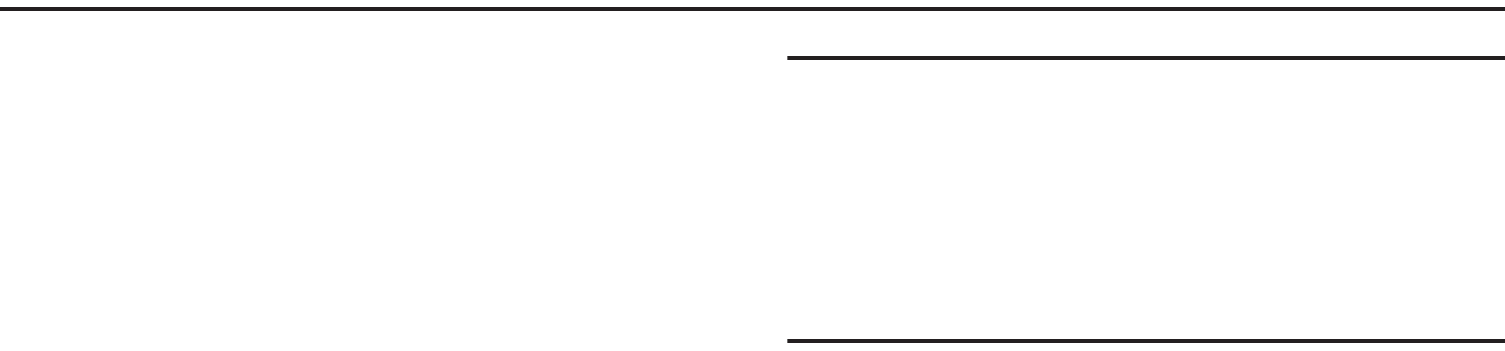
Getting Started 6
Section 1: Getting Started
This section explains how to get started with your phone by
installing and charging the battery, installing the SIM card and
optional memory card, and setting up your voice mail.
Before using your phone for the first time, you’ll need to install
and charge the battery and install the SIM card. The SIM card is
loaded with your subscription details, such as your PIN, available
optional services, and many other features. If desired, you can
also install an SD card to store media for use with your phone.
Understanding this User Manual
The sections of this manual generally follow the features of your
phone. A robust index for features begins on page 261.
Also included is important safety information that you should
know before using your phone. This information is available near
the back of the guide, beginning on page 231.
This manual provides navigation instructions according to the
default display settings. If you select other settings, navigation
may be different.
Unless otherwise specified, all instructions in this manual
assume you are starting from the Home screen and using the
available keys.
Note:
Instructions in this manual are based on default settings, and may vary
from your phone, depending on the software version on your phone,
and any changes to the phone’s Settings.
Unless stated otherwise, instructions in this User Manual start with the
phone unlocked, at the Home screen.
All screen images in this manual are simulated. Actual displays may
vary, depending on the software version of your phone and any
changes to the phone’s Settings.
Special Text
Throughout this manual, you’ll find text that is set apart from the
rest. These are intended to point out important information, share
quick methods for activating features, to define terms, and more.
The definitions for these methods are as follows:
•
Notes
: Presents alternative options for the current feature, menu, or
sub-menu.
•
Tips
: Provides quick or innovative methods, or useful shortcuts.
•
Important
: Points out important information about the current feature
that could affect performance.
•
Warning
: Brings to your attention important information to prevent
loss of data or functionality, or even prevent damage to your phone.

7
Text Conventions
This manual provides condensed information about how to use
your phone. To make this possible, the following text conventions
are used to represent often-used steps:
Example:
“From the Home screen, press (
Menu
)
➔
Settings
➔
Wireless
and network
➔
Bluetooth settings
.
Battery Cover
The battery, SIM card and SD card are installed under the
battery cover.
Important!:
Before removing or replacing the battery cover, make sure
the phone is switched off. To turn the phone off, hold down
the key until the power-off image displays, then tap
Power off
.
To remove the battery cover:
1. Hold the device firmly and locate the cover release latch.
2. Place your fingernail in the opening and firmly “pop” the
cover off the device (similar to a soda can).
➔
Arrows are used to represent the sequence of
selecting successive options in longer, or
repetitive, procedures.
Release Latch
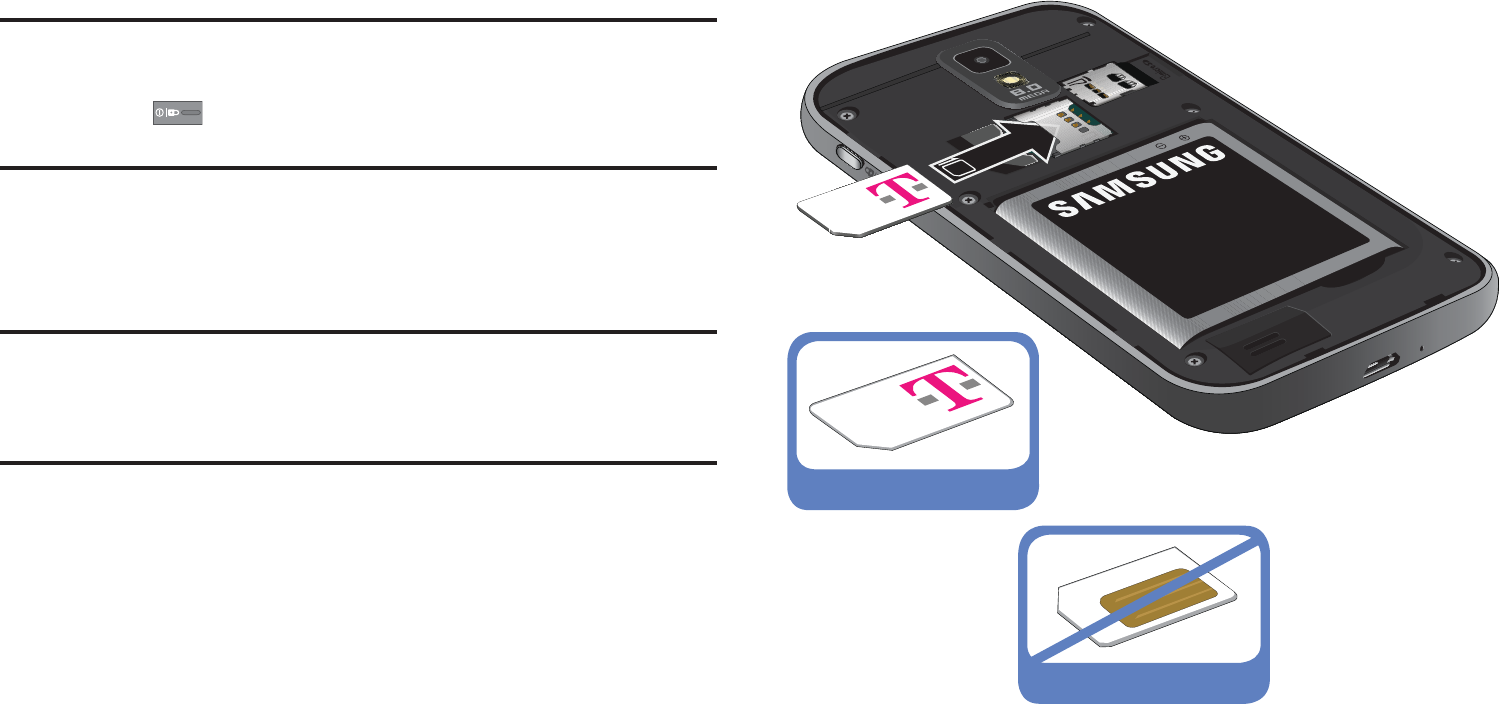
Getting Started 8
To replace the battery cover:
䊳
Position the battery cover over the battery compartment
and press down until you hear a click.
SIM Card Overview
Important!:
Before removing or replacing the SIM card, make sure the
phone is switched off. To turn the phone off, hold down
the key until the power-off image displays, then tap
Power off
.
The SIM card is loaded with your subscription details such as
your telephone number, PIN, available optional services, and
many other features.
Important!:
The SIM card and its information can be easily damaged by
scratching or bending, so be careful when handling, inserting, or
removing the card. Keep all SIM cards out of reach of small
children.
Installing and Removing the SIM card
To install the SIM card:
1. Carefully slide the SIM card into the SIM card socket until
the card clicks into place.
2. Make sure that the card’s gold contacts face into the
phone and that the upper-left angled corner of the card is
positioned as shown.
Correct
Incorrect

9
To remove the SIM card:
1. Remove the battery cover.
2. Carefully place your fingernail into the end of the SIM slot
and push the card slightly out.
3. Carefully slide the SIM card out of the SIM card socket.
Note:
If the card is not inserted correctly, the phone will not detect it and no
service will be available. If this happens, turn off the phone, remove
the card, and reinstall the card in the correct orientation.
Installing the microSD Memory Card
Your phone supports an optional (external) microSD™ or
microSDHC™ memory card for storage of media such as music,
pictures, video and other files. The SD card is designed for use
with this mobile phone and other devices.
Note:
microSD memory cards include capacities of up to 2GB.
microSDHC™ memory card types can range from 4GB to up to 32GB.
Note:
This device supports up to a 32GB microSDHC memory card.
Since the device comes with 16GB of built-in memory, its maximum
total storage capacity is 48GB.
1. Remove the battery cover.
2. Locate the microSD card slot on the inside of the phone.
3. Orient the card with the gold strips facing down.
4. Firmly press the card into the slot and make sure that it
catches with the push-click insertion. For more information
on how to use the SD card see “Using the SD Card” on
page 51.
Important!:
Be sure to align the gold contact pins on the card with the
phone’s contacts.
Correct
Incorrect
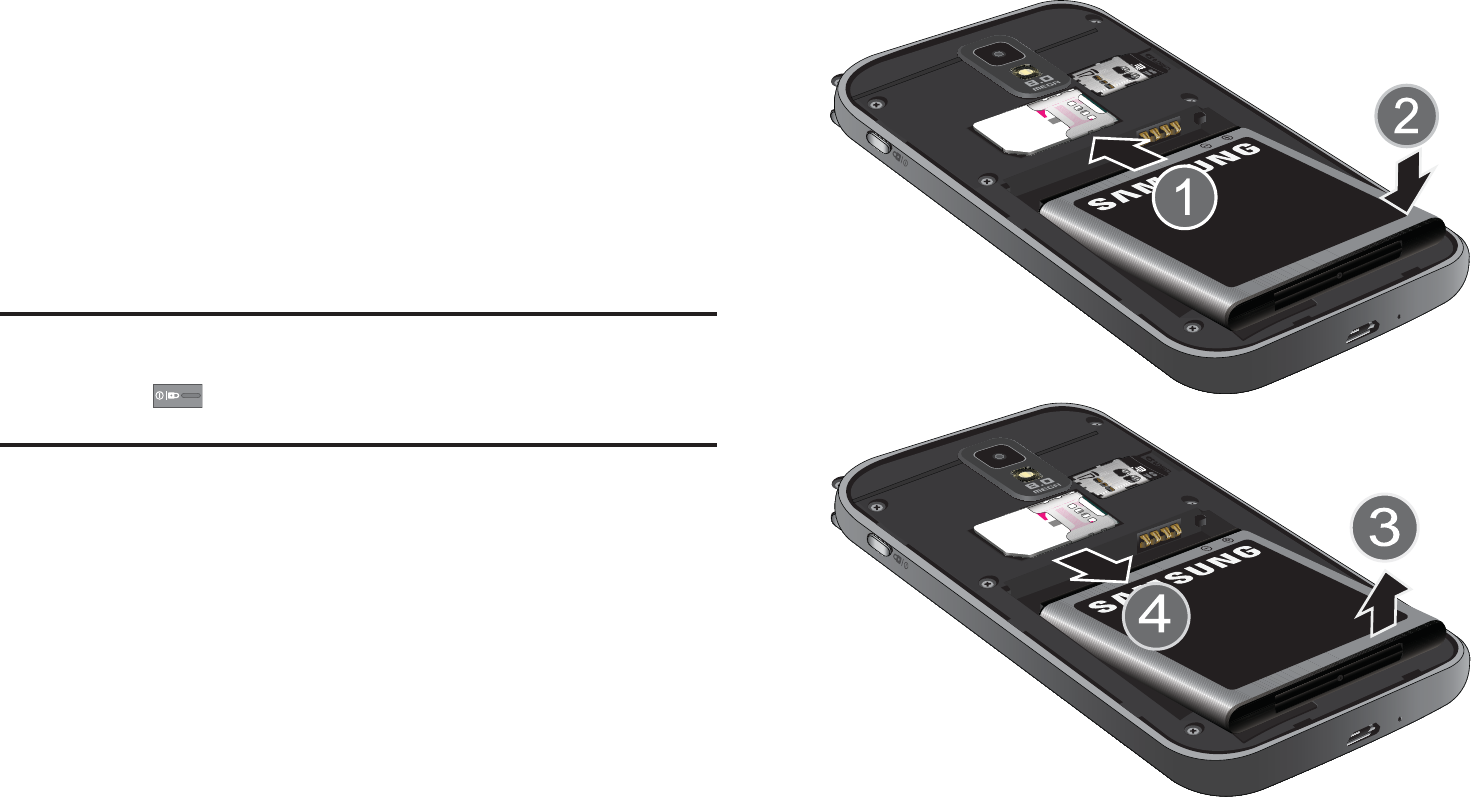
Getting Started 10
Removing the microSD Memory Card
1. Remove the battery cover.
2. Firmly press the card into the slot and release it. The card
should pop partially out of the slot.
3. Remove the card from the slot.
4. Replace the battery cover.
Battery
Before using your phone for the first time, install the battery and
charge it fully.
Important!:
Before removing or replacing the battery, make sure the
phone is switched off. To turn the phone off, hold down
the key until the power-off image displays, then tap
Power off
.
Installing the Battery
1. Slide the battery into the compartment (1) so that the tabs
on the end align with the slots at the bottom of the phone,
making sure the connectors align.
2. Gently press down to secure the battery (2).
Removing the Battery
䊳
Grip the battery at the top end (3) and lift it up and out of
the battery compartment (4).
Installing Battery
Removing Battery
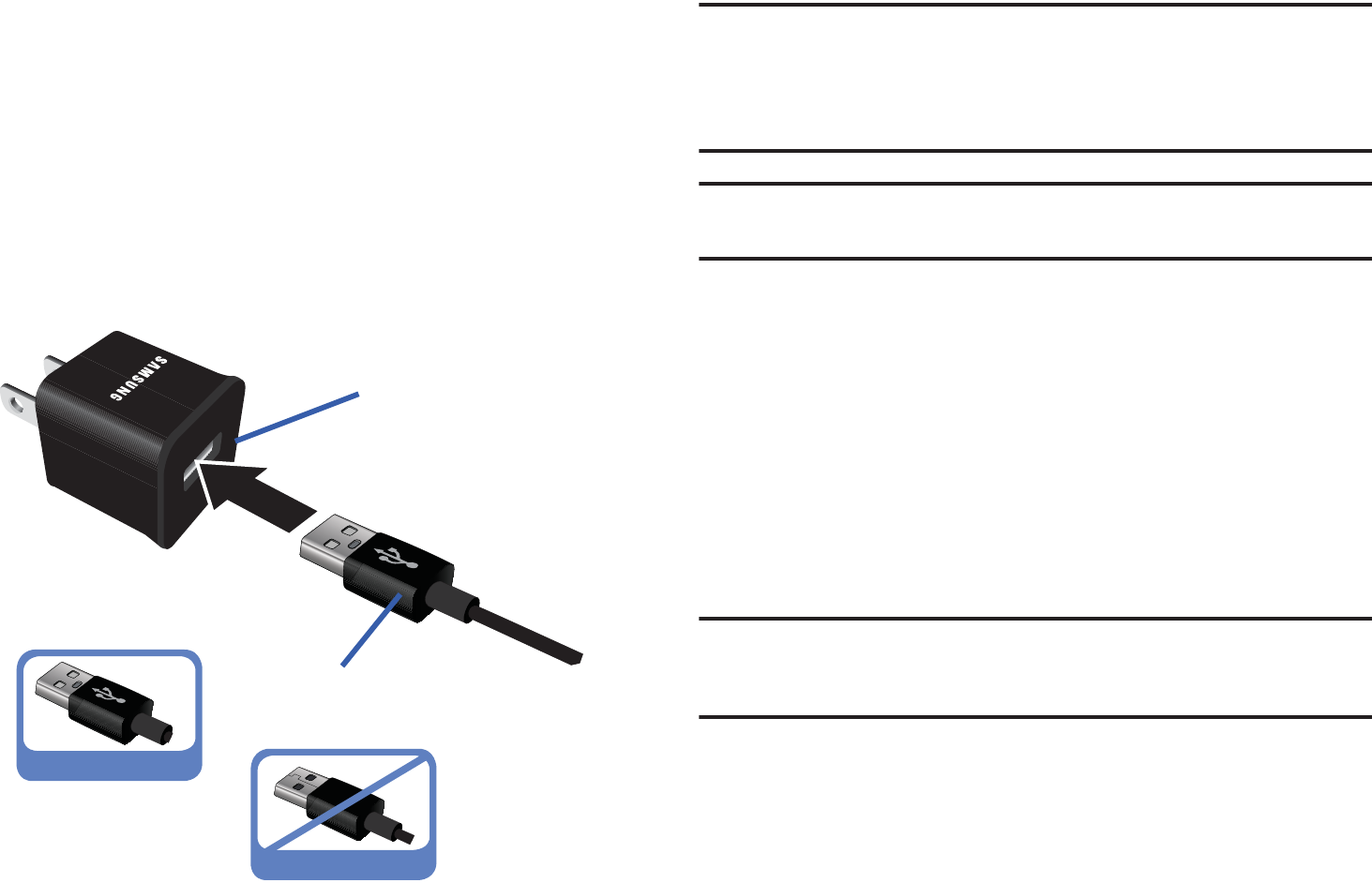
11
Charging the Battery
Your phone is powered by a rechargeable Li-ion battery. A wall
charger, which is used for charging the battery, is included with
your phone. Use only approved batteries and chargers. Ask your
local Samsung dealer for further details.
Before using your phone for the first time, you must fully charge
the battery. A discharged battery recharges fully in approximately
4 hours.
Note:
Verify that the battery is installed prior to connecting the wall charger.
If both the wall charger is connected and the battery is not installed,
the handset will power cycle continuously and prevent proper
operation. Failure to unplug the wall charger before you remove the
battery, can cause the phone to become damaged.
Important!:
It is recommended you fully charge the battery before using your
device for the first time.
1. Connect the USB cable to the charging head.
2. Locate the Charger/Accessory jack (1).
3. Insert the USB cable into the device’s Charger/Accessory
jack (2).
4. Plug the charging head into a standard AC power outlet.
The device turns on with the screen locked and indicates
both its charge state and percent of charge.
Warning!:
While the device is charging, if the touch screen does not function
due to an unstable power supply unplug the USB power adapter
from the power outlet or unplug the USB cable from the device.
Correct
Incorrect
Charging Head
USB Cable
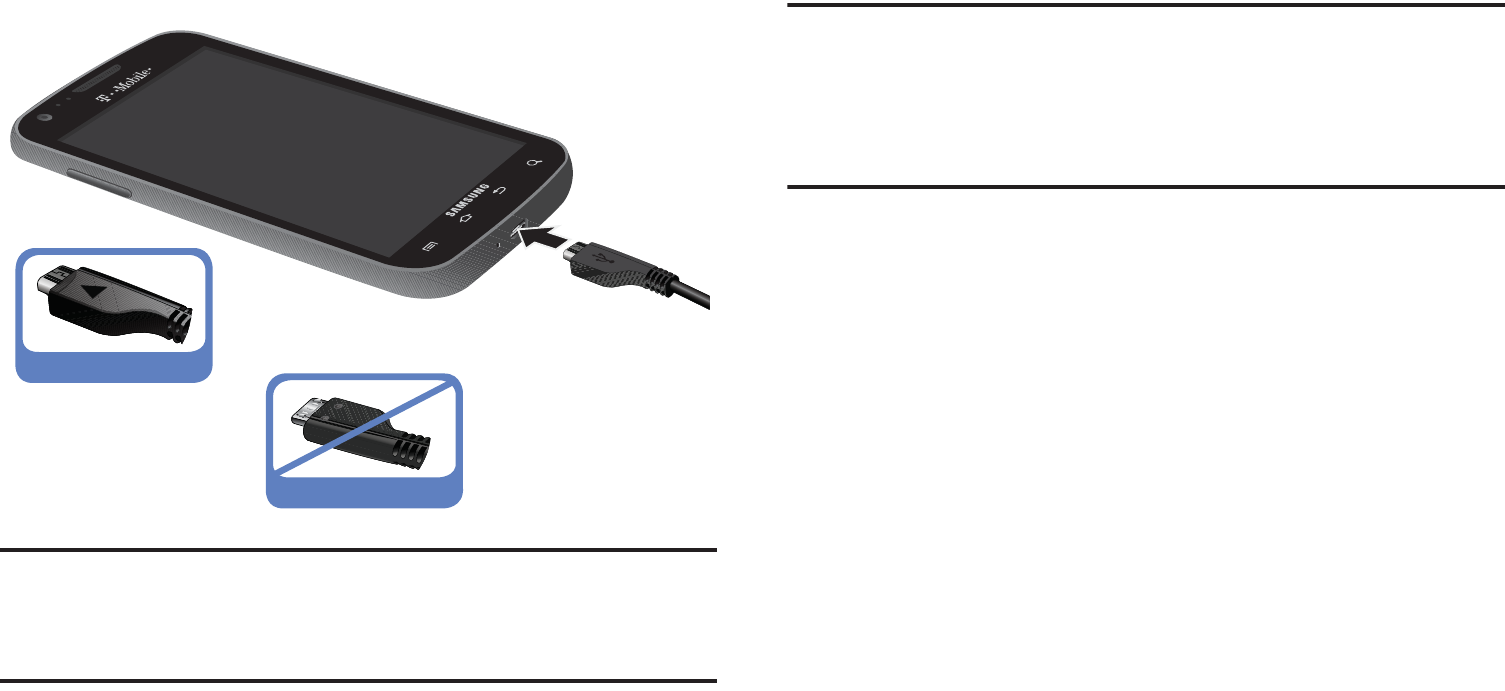
Getting Started 12
Note:
This illustration displays both the
correct
and incorrect orientation for
connecting the charger. If the charger is incorrectly connected,
damage to the accessory port will occur therefore voiding the phone’s
warranty.
5. When charging is finished, first unplug the charger’s power
plug from the AC wall outlet, then disconnect the charger’s
connector from the phone.
Important!:
If your handset has a touch screen display, please note that a
touch screen responds best to a light touch from the pad of your
finger or a non-metallic stylus. Using excessive force or a
metallic object when pressing on the touch screen may damage
the tempered glass surface and void the warranty. For more
information, refer to “Standard Limited Warranty” on page 252.
Low Battery Indicator
When the battery level is low and only a few minutes of talk time
remain, a warning tone sounds and the “Low battery” message
repeats at regular intervals on the display. In this condition, your
phone conserves its remaining battery power, by dimming the
backlight.
When the battery level becomes too low, the phone automatically
turns off.
Correct
Incorrect
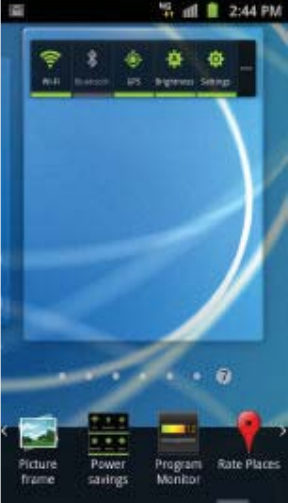
13
Extending Your Battery Life
Active applications, light levels, Bluetooth usage, and GPS
functionality all act to drain your battery. The following is a list of
helpful tips that can help conserve your battery power:
•
Reduce your backlight on time.
•
Turn Bluetooth off when not in use.
•
Turn Wi-Fi off when not in use.
•
Deactivate the GPS when not needed. Most applications using this
function will periodically query the GPS satellites for your current
location; each query drains your battery.
•
Do not wait until your battery is completely depleted before charging
your device. Repeating this process of a complete discharge and
recharge can over time reduce the storage capacity of any battery.
•
Turn off Automatic application sync.
•
Use the Power Savings Widget to deactivate hardware functions such
as Wi-Fi, Bluetooth, GPS, Synchronization, or LCD brightness setting.
•
Check the Battery use screen to review what features or functions
have been consuming your battery resources.
•
Check the Running Services and close any unnecessary applications.
•
Use the Task Manager feature to end/shutdown background
applications that are still running. These minimized applications can,
over time, cause your device to “slow down”.
•
Turn off any streaming services after use (see Running Services).
•
Animated wallpapers use processing power, memory, and more power.
Change your Live Wallpaper to a non-animated Wallpaper gallery or
Gallery image.
Power Savings
Active applications, Wi-Fi, Bluetooth, GPS, Synchronization,
Location consent, or the LCD Brightness functionality all act to
drain your battery.
The Power Savings application was designed to quickly activate
(turn on), or deactivate (turn off) those functions or applications
that use the most battery power.
1. From the Home screen,
touch and hold an empty
area until the
Add to Home
menu displays.
2. Tap
Widgets
➔
Power
savings
. The Power Control
shortcut is added to the
current screen.
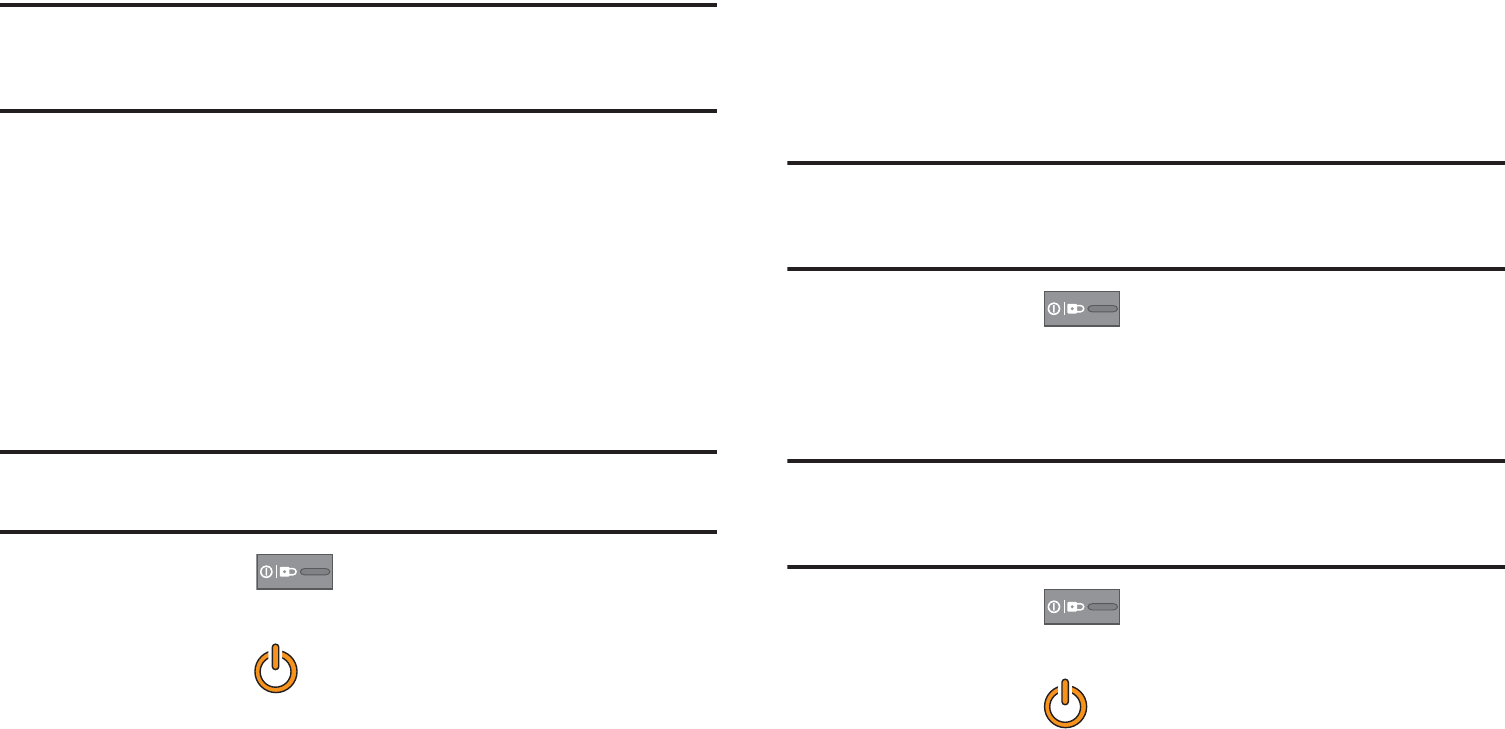
Getting Started 14
3. Tap any of the icons on the Power Savings shortcut bar to
activate/deactivate the feature.
Note:
A green bar displayed beneath the icon means the application is active
(turned on). The green bar is removed from beneath the icon when the
feature is deactivated (turned off).
Initial Device Configuration
1. Tap the on-screen Android icon to begin the setup process.
2. Tap
Skip
to ignore the Wi-Fi connection setup process.
3. Select/deselect the desired Google location services and
tap
Next
.
4. Configure the Data and Time settings and tap
Next
.
Note:
Enabling Google location services can drain battery power. For more
information, refer to “Power Savings” on page 13.
5. Press and hold until the Phone options screen
appears.
6. Tap
Power off
() ➔
OK
.
Switching the Device On or Off
If you have not already configured your device after an initial
firmware update, you will be prompted with a series of
configuration screens.
Once the device has been configured, you will not be prompted
with these screens again.
Important!:
Before the initial configuration, you quickly access emergency
services by tapping
Emergency call
and using the on-screen
dialer.
1. Press and hold until the device switches on.
The device searches for your network and after finding it,
you can make or receive calls.
Note:
The display language is preset to English at the factory. To change the
language, use the Language menu. For more information, refer to
“Language & Keyboard Settings” on page 223.
2. Press and hold until the Phone options screen
appears.
3. Tap
Power Off
() ➔
OK
.
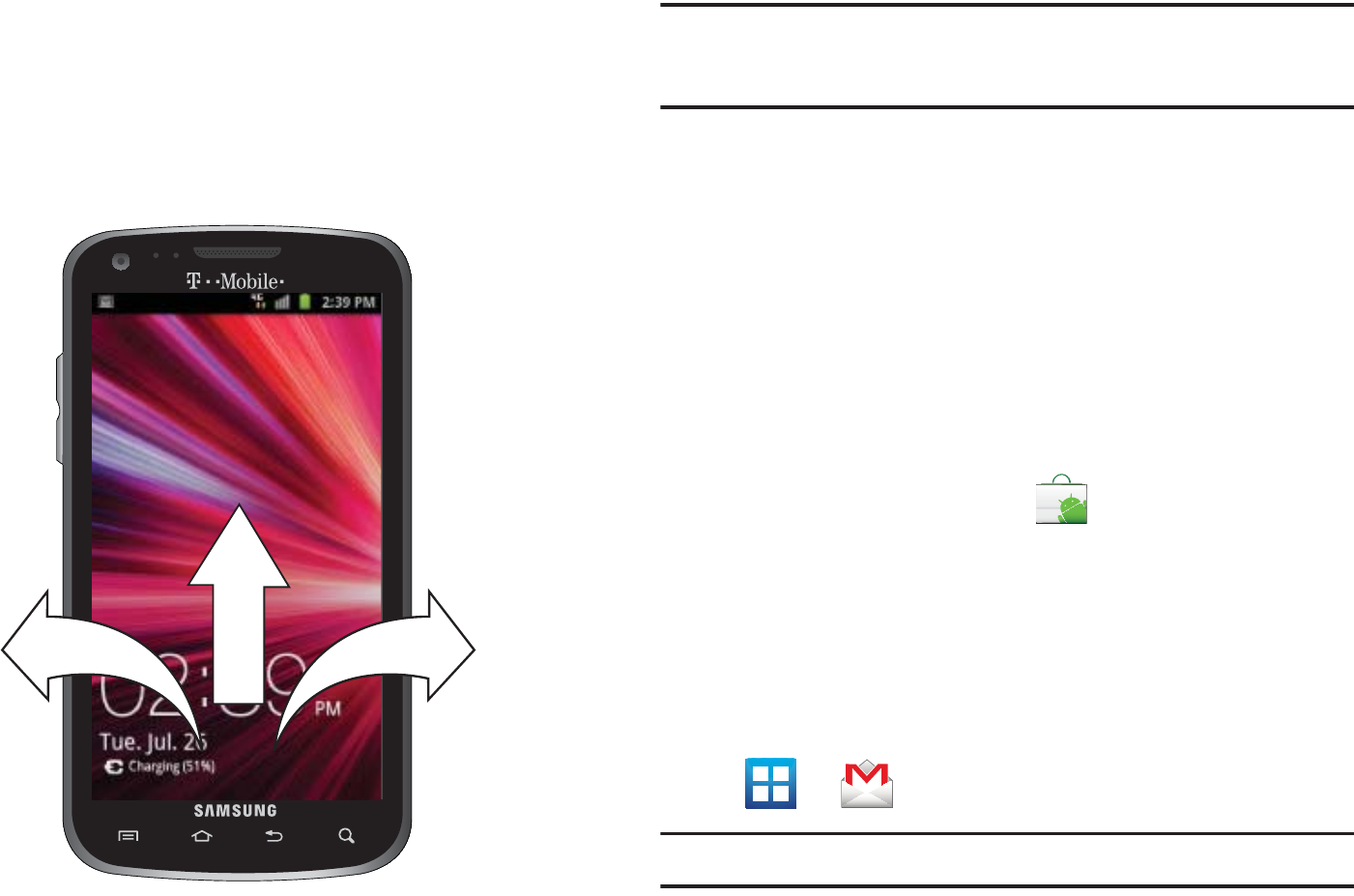
15
Locking and Unlocking the Device
By default, the device screen locks when the backlight turns off.
䊳
Place your finger on the screen and swipe the glass in any
of the directions shown unlock the device.
Note:
You can choose to configure lock settings to prevent unauthorized use
of your device. For more information, refer to “Setting up SIM Card
Lock” on page 214.
Creating a New Google Account
You should create a Google™ Account when you first use your
device in order to fully utilize the functionality. This account
provides access to several device features such as Gmail, Google
Maps, Google Search, and the Android Market applications.
Before you are able to access Google applications, you must
enter your account information. These applications sync between
your device and your online Google account.
To create a new Google Account from your phone:
1. From the Home screen, tap (
Market
).
2. Read the introduction and tap
Next
➔
Create
to begin.
3. Follow the on-screen instructions to create a Google
Account.
– or –
If this is not the first time you are starting the phone, tap
➔ (
Gmail
).
Note:
If you already have a Google account, you only need to sign in.
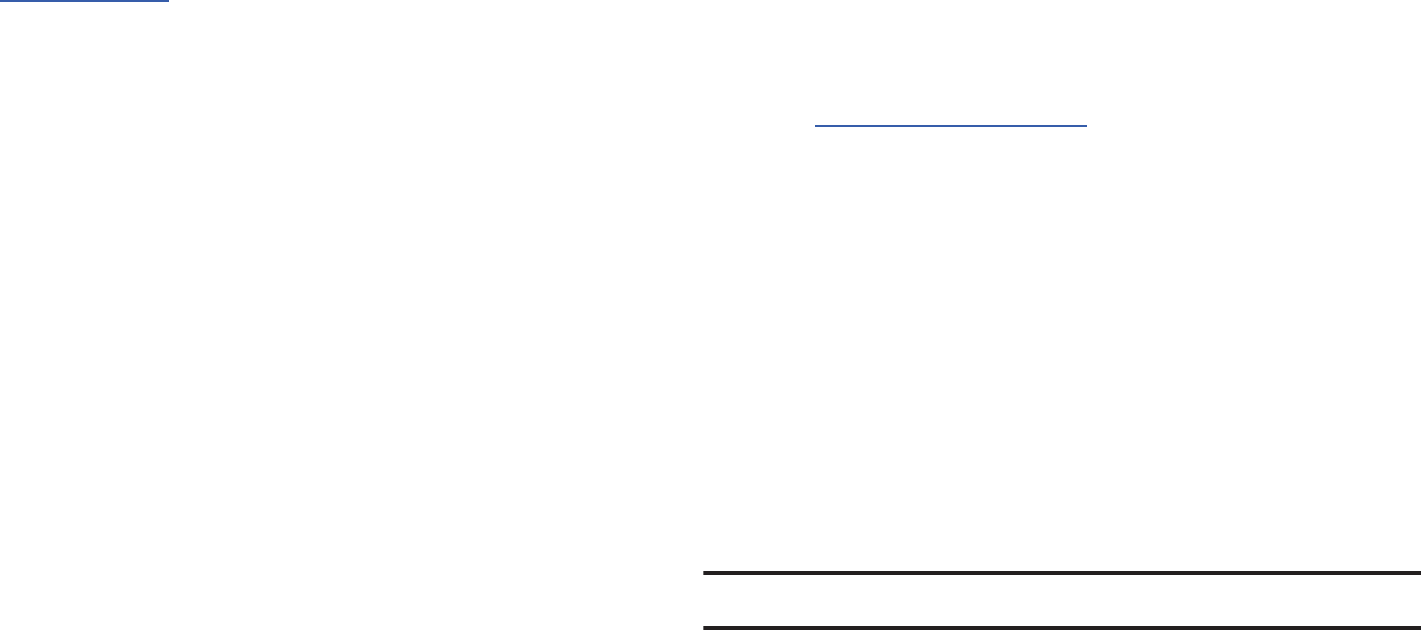
Getting Started 16
To create a new Google Account from the Web:
1. From a computer, launch a Web browser and navigate to
www.google.com
.
2. On the main page, click
Sign-in
➔
Create an account now
.
3. Follow the on-screen prompts to create your free account.
4. Look for an email from Google in the email box you
provided, and respond to the email to confirm and activate
your new account.
Signing into Your Google Account
1. Launch an application that requires a Google account
(such as Android Market or Gmail).
2. Click
Next
➔
Sign in
.
3. Tap the
Username
and
Password
fields and enter your
information.
4. Tap
Sign in
. Your device communicates with the Google
servers to confirm your information.
5. If prompted, create a new Gmail username by entering a
prefix for your
@gmail.com
email address.
Retrieving your Google Account Password
A Google account password is required for Google applications. If
you misplace or forget your Google Account password, follow
these instructions to retrieve it:
1. From your computer, use an Internet browser and navigate
to
http://google.com/accounts.
2. Click on the
Can’t access your account?
link.
3. Enter your full Gmail address and click
Submit
. Follow the
password recovery procedure.
Voice Mail
Setting Up Your Voice Mail
Your device automatically transfers all unanswered calls to
voicemail, even if your device is in use or turned off. As soon as
your battery is charged and the SIM card inserted, activate your
voicemail account.
Important!:
Always use a password to protect against unauthorized access.
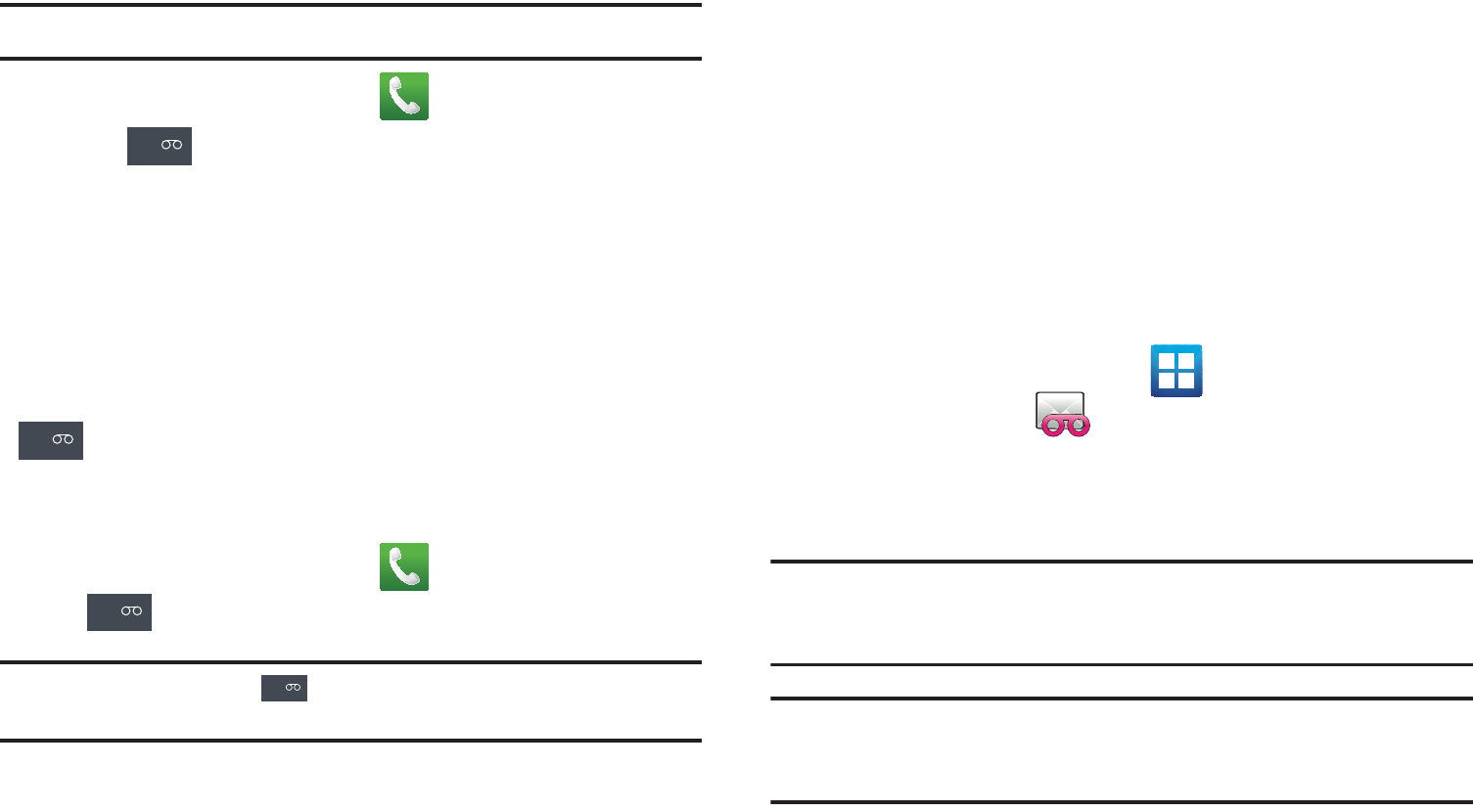
17
For new users, follow the instructions below to set up voice mail:
Note:
Voicemail setup may be different depending on your network.
1. From the Home screen, tap and then touch and hold
the key until the device dials voice mail.
You may be prompted to enter a password.
2. Follow the tutorial to create a password, a greeting, and a
display name.
Accessing Your Voice Mail
You can access your Voice Mail by either pressing and holding
on the keypad, or by using the phone’s Application icon,
then tapping the Voice Mail application. To access Voice Mail
using the menu:
1. From the Home screen, tap and then touch and hold
until the device dials voice mail.
Note:
Touching and holding will launch Visual voicemail if it is already
active on your device.
2. When connected, follow the voice prompts from the voice
mail center.
Accessing Your Voice Mail From Another Phone
1. Dial your wireless phone number.
2. When you hear your voicemail greeting, press the asterisk
key on the phone you are using.
3. Enter your passcode.
Visual Voicemail
Visual Voicemail enables users to view a list of people who left a
voicemail message, and listen to the any message they want
without being limited to chronological order.
1. From the Home screen, tap (
Applications
) ➔
Visual Voicemail
().
2. Read the on-screen information and tap
Next.
A list of the
voicemail messages displays.
Important!:
If this is your first time to ever access Visual Voicemail, you may
be prompted to enter a new PIN code and tap
Next
to activate
Visual Voicemail.
Note:
You must subscribe to Visual Voicemail service to use this feature.
Charges may apply. Please contact your service provider for further
details.
3. Tap an on-screen voicemail message to play it back.
1
1
1
1
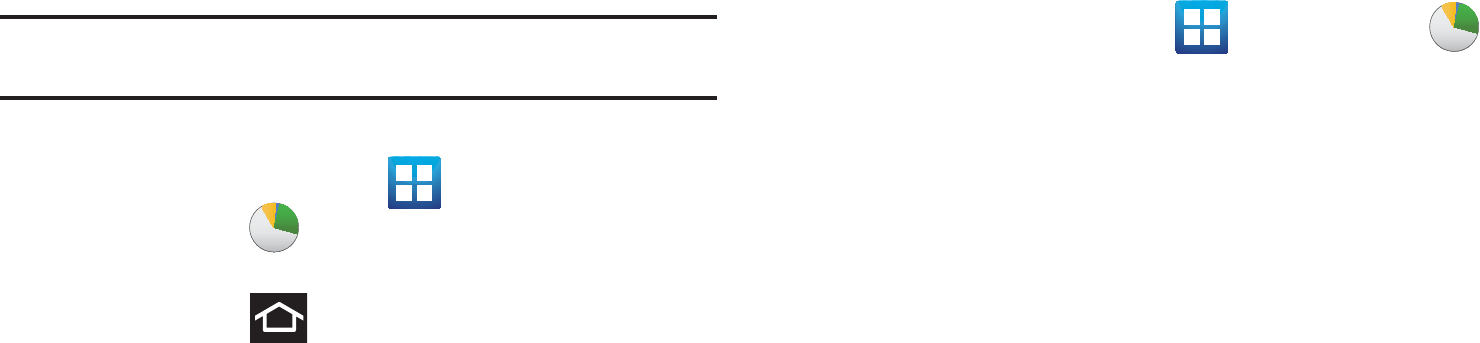
Getting Started 18
Task Manager
Your device can run applications simultaneously, with some
applications running in the background.
Sometimes your device might seem to slow down over time, and
the biggest reason for this are background applications. These
are applications that were not properly closed or shutdown and
are still active but minimized. The Task Manager not only lets you
see which of these applications are still active in the background
but also easily lets you choose which applications are left
running and which are closed.
Note:
The larger the number of applications running on your phone, the
larger the energy drain on your battery.
Task Manger Overview
䊳
From the Home screen, tap (
Applications
) ➔
Task Manager
().
– or –
Press and hold then tap
Task manager
. This screen
contains the following tabs:
• Active applications
display those currently active applications
running on your phone.
• Downloaded
displays any installed packages or applications from
the Market that are taking up memory space. Tap
Uninstall
to
remove them from your phone.
• RAM
, which displays the amount of current RAM (Random Access
Memory) currently being used and allow you to
Clear Memory
for
either Level 1 or Level 2 (both Level memory locations).
•Storage
displays a visual graph indicating the available and used
space within the Random Access Memory (RAM), Program, and
External SD card.
•Help
provides additional battery saving techniques.
Shutting Down an Currently Active Application
1. From the Home screen, tap ➔
Task Manager
().
2. From the
Active applications
tab, tap
Exit
to close selected
applications or tap
Exit all
to close all background running
applications.

19
Section 2: Understanding Your Device
This section outlines key features of your phone. It also describes
the phone’s keys, screen and the icons that display when the
phone is in use.
Features of Your Phone
Your phone is lightweight, easy-to-use and offers many
significant features. The following list outlines a few of the
features included in your phone.
•
Touch screen with virtual (on-screen) QWERTY keyboard
•
High Speed Packet Access Plus (HSPA+) delivering data speeds faster
than the current 3G network technology.
•
Android 2.3, Gingerbread Platform
•
Compatible with Adobe
®
Flash
®
technology
•
Wi-Fi
®
Capability
•
USB Tethering-capable
•
Bluetooth enabled
•
Full Integration of Google Mobile™ Services (Gmail, YouTube, Google
Maps, Google Voice Search)
•
Multiple Messaging Options: Text/Picture/Video Messaging, and Instant
Messaging with Windows Live Messenger, Google Talk™ and Yahoo!
Messenger
•
Corporate and Personal Email
•
Media streaming integration via Netflix
®
•
8 Megapixel Camera and Camcorder with autofocus, multi-shot and
digital zoom
•
2 Megapixel Front Facing camera and preloaded Qik
®
application for
Video Chat
•
MP3 Player with multitasking features
•
Over 250,000 Apps available to download from the Android Market™
•
Pre-loaded e-reader applications such as: Blio
®
, Google Books™, and
Zinio
®
•
Social Hub to integrate all of your favorite social networking sites.
•
Polaris
®
Office for document viewing and editing
•
Assisted GPS (TeleNav GPS Navigation and Google Navigation)
•
Webkit-based browser
•
16GB built-in memory (on-board)
•
Expandable memory slot - supports up to 32GB
•
Mobile Hotspot Capability
•
Lookout
®
Security (Security, Backup, Missing Device capabilities)
•
T-Mobile
®
TV
•
Slacker Radio
®
•
SWYPE™ text input technology
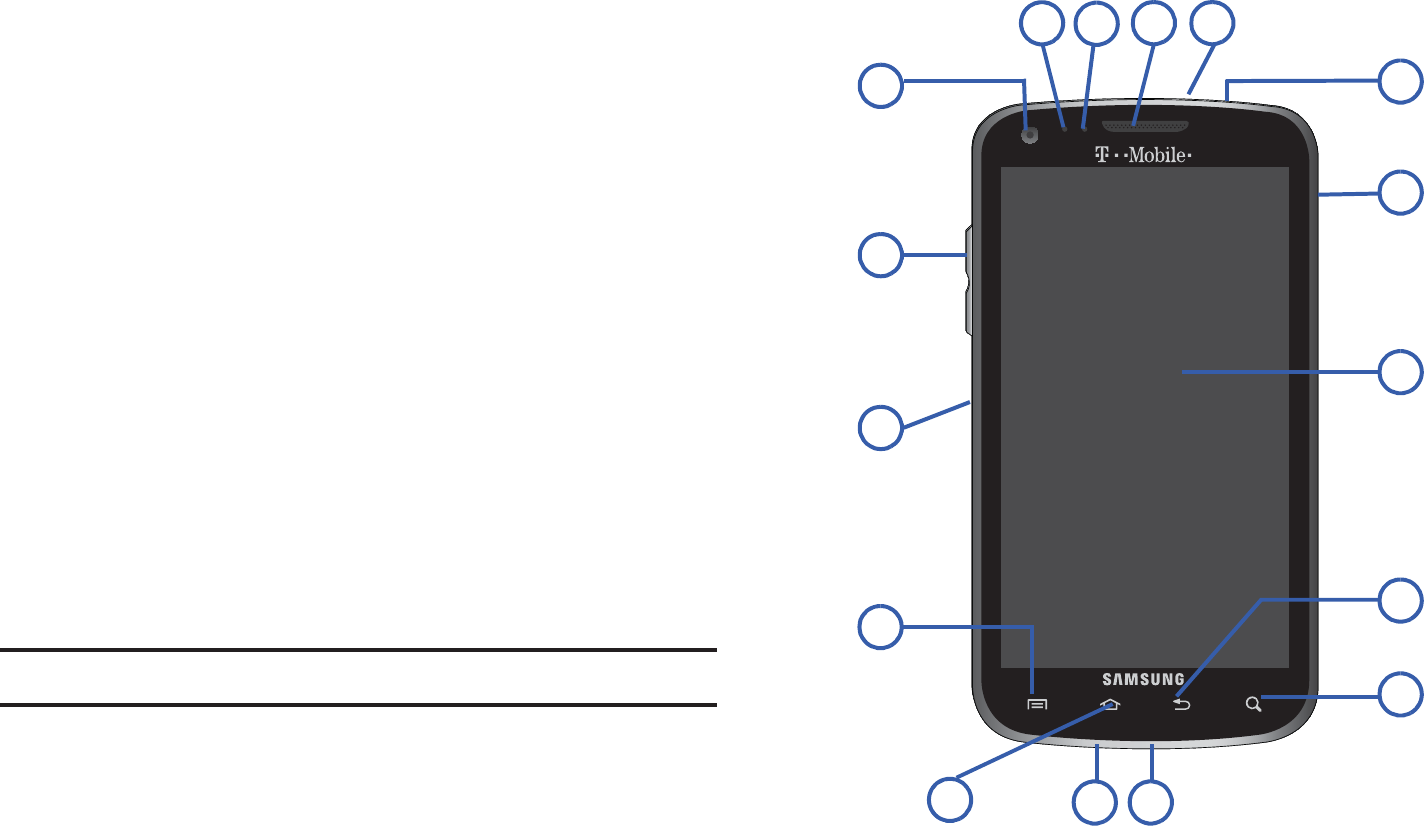
Understanding Your Device 20
•
Access to thousands of Movies and TV Shows with the Samsung Media
Hub
•
HD Video Player 720p)
– Codec: MPEG4, H.264, H.263, VC-1, XviD, WMV7/8, VP8, MP43
– Format: 3GP (MP4), WMV (ASF), AVI, and DivX
•
DivX Certified
®
to play DivX
®
video up to HD 720p, including premium
content
•
Kies Air to wirelessly sync your PC with your phone via a Wi-Fi
®
connection
•
AllShare™ to share your media content across DLNA certified devices
Front View
The following illustrations show the main elements of your
phone:
The following list correlates to the illustrations.
1.
Front Facing Camera
allows you to take pictures while
facing the screen and allows you to video conference.
Note:
Video recorded in Portrait mode is reversed during playback. 7
8
9
10
11
13
5
4
3
2
1
15 14 12
612
21
2.
Volume key
allows you to adjust the ringer volume in
standby mode (with the phone open) or adjust the voice
volume during a call. When receiving an incoming call:
•
Pressing the volume key down mutes the ring tone.
3.
microSD Card Slot
(internal) allows you use a microSD card
to expand the memory of your phone.
4.
Menu key
displays a list of options available for the current
screen. From the Home screen it displays Add, Wallpaper,
Search, Notifications, Edit, and Settings options.
5.
Home
key displays the Home screen when pressed.
6.
USB Power/Accessory connector
allows you to connect a
power cable or optional accessories such as a USB/data
cable.
7.
Quick search
is used to search the device for applications,
contact information, or searches the internet for
information.
8.
Back key
redisplays the previous screen or clears entries.
9.
Display
shows all the information needed to operate your
phone, such as the connection status, received signal
strength, phone battery level, and time.
10.
Power/End key
ends a call or switches the phone off and
on. Press and hold for two seconds to turn off Silent mode,
Flight mode, or to turn the phone on or off.
11.
Headset jack
allows you to connect a hands-free headset
so you can listen to music.
12.
Microphone
is used during phone calls and allows other
callers to hear you clearly when you are speaking to them.
It is also used to make voice note recordings.
13.
Receiver
allows you to hear the other caller and the
different ring tones or sounds offered by your phone.
14.
Proximity Sensor
detects how close an object is to the
surface of the screen. This is typically used to detect when
your face is pressed up against the screen, such as during
a phone call.
–
While talking on the phone, the sensor detects talk activity and
locks the keypad to prevent accidental key presses.
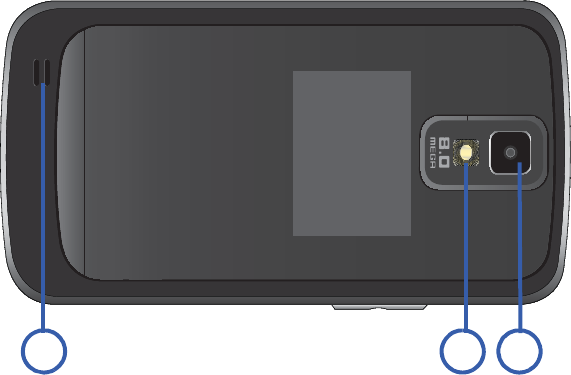
Understanding Your Device 22
15.
Light Sensor
lets you use the ambient light level to adjust
the screen brightness/contrast. This sensor decreases
screen brightness in dim light.
•
In a bright light condition (outdoors), the sensors cause the device
to increase the brightness and contrast for better viewing.
•
In dim light conditions, the device increases the screen brightness
to compensate.
Back View of Your Phone
The following illustration shows the external elements of your
phone:
1.
External speaker
allows you to hear ringers, music, and
other sounds offered by your phone.
2.
Flash
is used to take photos in low-light conditions.
3.
Camera lens
is used to take photos.
Phone Display
Your phone’s display provides information about the phone’s
status, and is the interface to the features of your phone. The
display indicates your connection status, signal strength, battery
status and time. Icons display at the top of the phone when an
incoming call or message is received and also alerts you at a
specified time when an alarm was set. The screen also displays
notifications, and Application (or shortcut) bar with four icons:
Phone, Contacts, Messaging, and Applications.
1 2 3
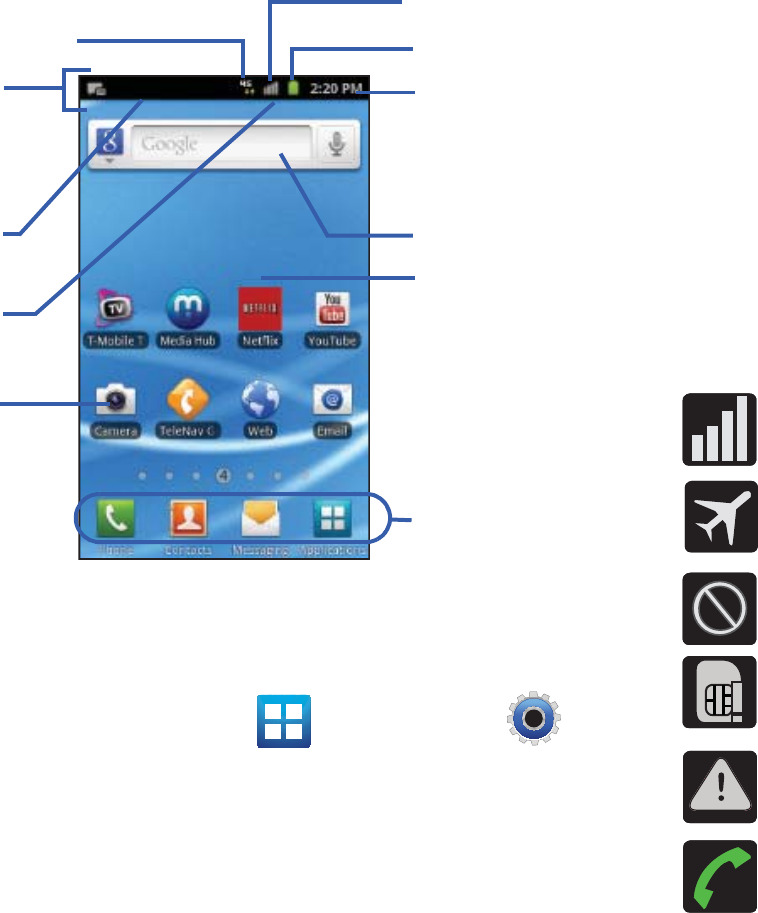
23
Display settings
In this menu, you can change various settings for the for the
wallpaper, cube, brightness or backlight.
䊳
From the Home screen, tap (
Applications
) ➔
(
Settings
) ➔
Display
. For more information, refer to
“Display Settings” on page 208.
Status Bar
The Status Bar shows information about the connection status,
signal strength, phone battery level, and time, and displays
notifications about incoming messages, calls and other actions.
This list identifies the icons you see on your phone’s display
screen:
Indicator Icons
This list identifies the symbols you’ll see on your phone’s display
and Indicator area:
Google search
Home Screen
Primary
Notification
Shortcuts
Status Bar
area
Status
area
Shortcuts
Battery status
Connection Status
Time
Signal strength
Displays your current signal strength. The greater the
number of bars, the stronger the signal.
Indicates that the Flight Mode is active. You cannot
send or receive any calls or access online information.
Indicates there is no signal available.
Displays when there is no SIM card in the phone.
Displays when there is a system error or alert.
Displays when a call is in progress.
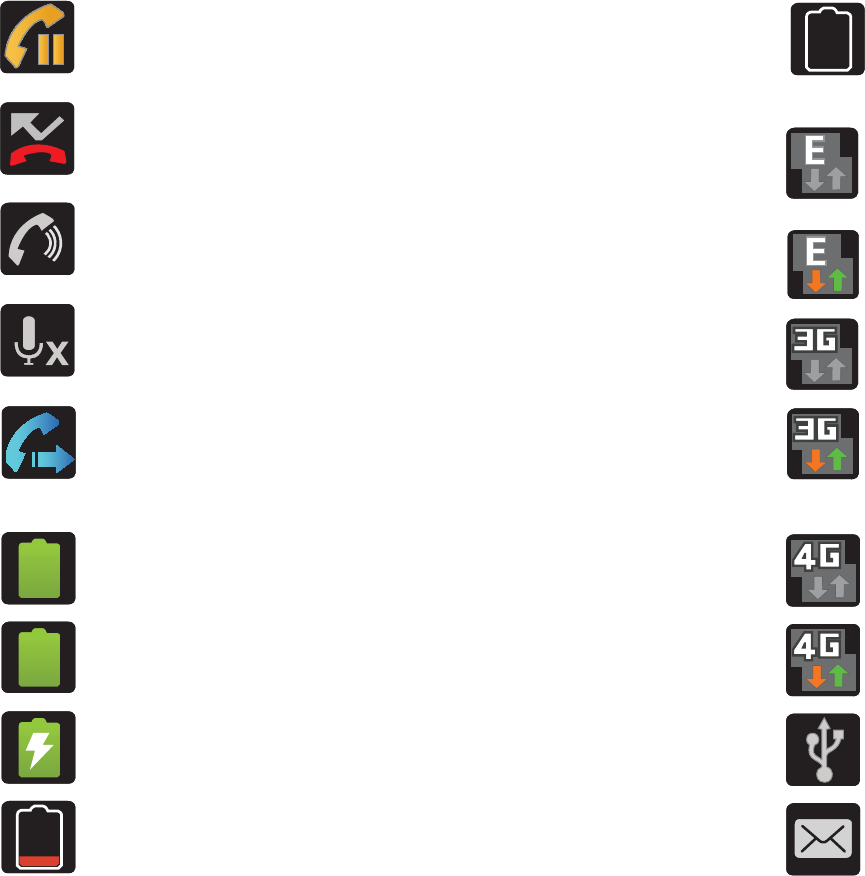
Understanding Your Device 24
Displays when a call is on hold.
Displays when you have missed an incoming call.
Displays when the speakerphone is on.
Displays when the microphone is muted.
Displays when Call forwarding is set to Always
forward. For more information, refer to “Configuring
Additional Voice Call Settings” on page 204.
Displays your current battery charge level. Icon
shown is fully charged.
Displays your current battery is 100 percent charged.
This icon is followed by an audible beep.
Displays your battery is currently charging.
Displays your current battery charge level is
very low.
100%
Shows your current battery only has three percent
power remaining and will immediately shutdown.
Represented as a blinking icon.
Displays when connected to the EDGE network.
Displays when your phone is communicating with
the EDGE network.
Displays when connected to the 3G network. 3G
indicator is only seen when roaming.
Displays when your phone is communicating with
the 3G network. 3G indicator is only seen when
roaming.
Displays when connected to the HSPA+ network.
Displays when your phone is communicating with the
HSPA+ network.
Displays when the phone is connected to a computer
using a supported USB cable connection.
Displays when there is a new text message.
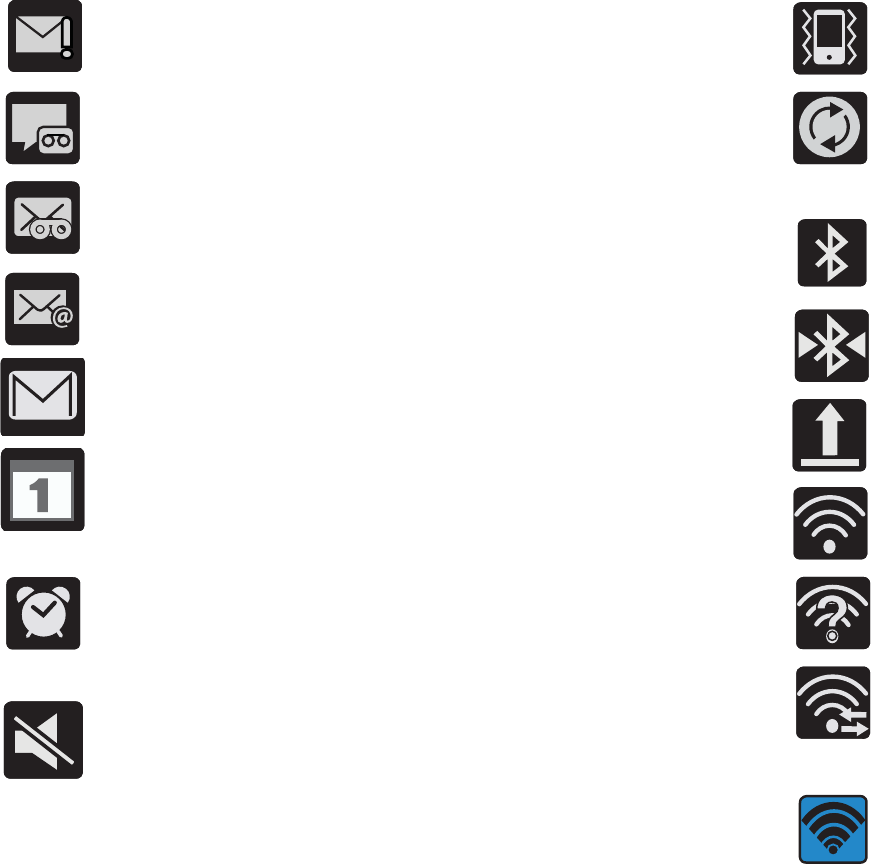
25
Displays when an outgoing text message has failed to
be delivered.
Displays when there is a new voicemail message.
Displays when there is a new visual voicemail
message.
Displays in the notifications window when there is
a new Email message.
Displays in the notifications window when there is
a new Gmail message.
Displays when the time and date for a Calendar Event
has arrived. For more information, refer to “Calendar”
on page 190.
Displays when an alarm is set.
For more information, refer to “Setting an Alarm” on
page 191.
Displays when the phone is in Silent mode.
All sounds except media and alarms are silenced, and
Vibrate mode is set to
Never
or
Only when not in silent
mode
. For more information, refer to “Silent mode” on
page 206.
Displays when the Sound profile is set to Silent mode
and Vibrate is set to Always or Only in silent mode.
Displays when data synchronization and application
sync is active and synchronization is in progress
for Gmail, Calendar, and Contacts.
Displays when Bluetooth technology is active and
enabled.
Displays when the Bluetooth technology is active
and communicating with an external device.
Displays when the an outbound file transfer is in
progress.
Displays when Wi-Fi is connected, active, and
communicating with a Wireless Access Point (WAP).
Displays when Wi-Fi is active and there is an available
open wireless network.
Displays when Wi-Fi is configured for a direct
connection to another compatible device in the same
direct communication mode.
Displays when the Mobile AP Hotspot feature is active
and communicating. For more information, refer to
“Portable Wi-Fi Hotspot” on page 188.
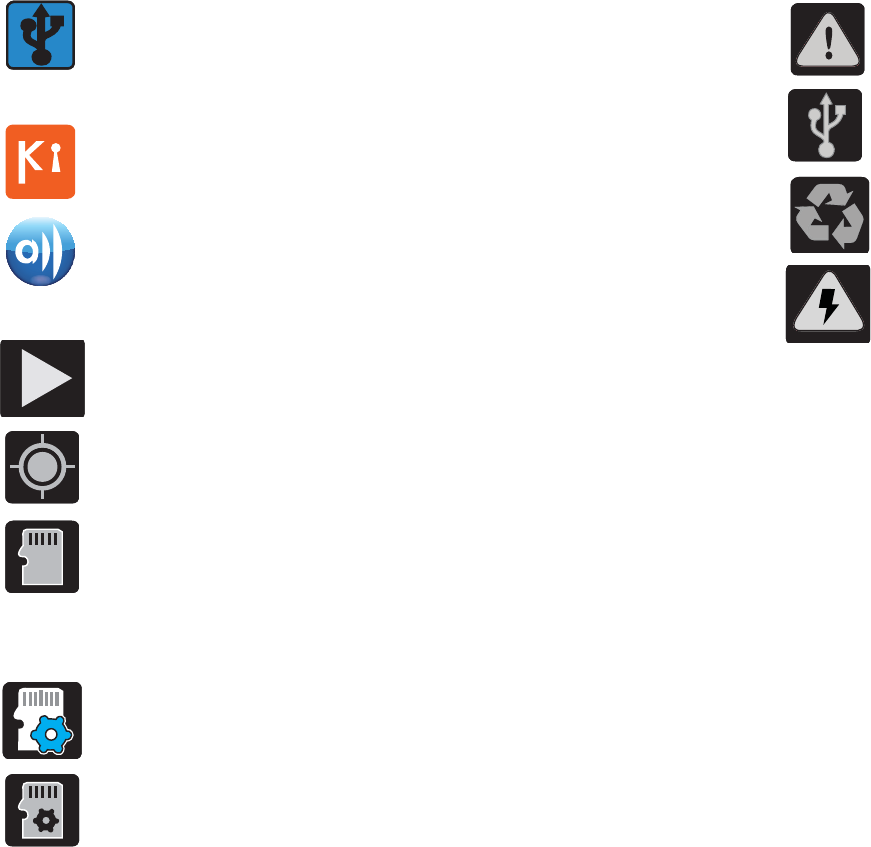
Understanding Your Device 26
For more details on configuring your phone’s settings, see
“Changing Your Settings” on page 194.
Notification Bar
The Notification area indicates new message events (data sync
status, new messages, calendar events, call status, etc). You can
expand this area to provide more detailed information about the
current on-screen notification icons.
1. Tap the Status bar to reveal the Notifications tab, and then
drag the tab to the bottom of the screen to open the
Notifications panel (1).
Displays when the USB Tethering feature is active and
communicating. For more information, refer to
“Tethering” on page 198.
Displays when your phone is connected to a PC using
Kies air.
Displays when your phone is connected to a Digital
Living Network Alliance (DLNA) certified device using
the AllShare application.
Displays in the notifications window when a song is
currently playing.
Displays when your phone’s GPS is on and
communicating.
Displays when the external SD card (internal
microSD) has been disconnected (unmounted) from
the phone and is now ready for either removal or
formatting.
Displays when the contents of the microSD card are
being scanned.
Displays when the External SD card is being prepared
for mounting to the device. This is required for
communication with the External SD card.
Displays when the phone’s microSD card has been
improperly removed.
Displays when the phone has detected an active USB
connection and is in a USB Debugging mode.
Displays when Power saving mode is enabled.
Displays when the Power saving alert notification has
been activated. You are then prompted to view your
current battery level.
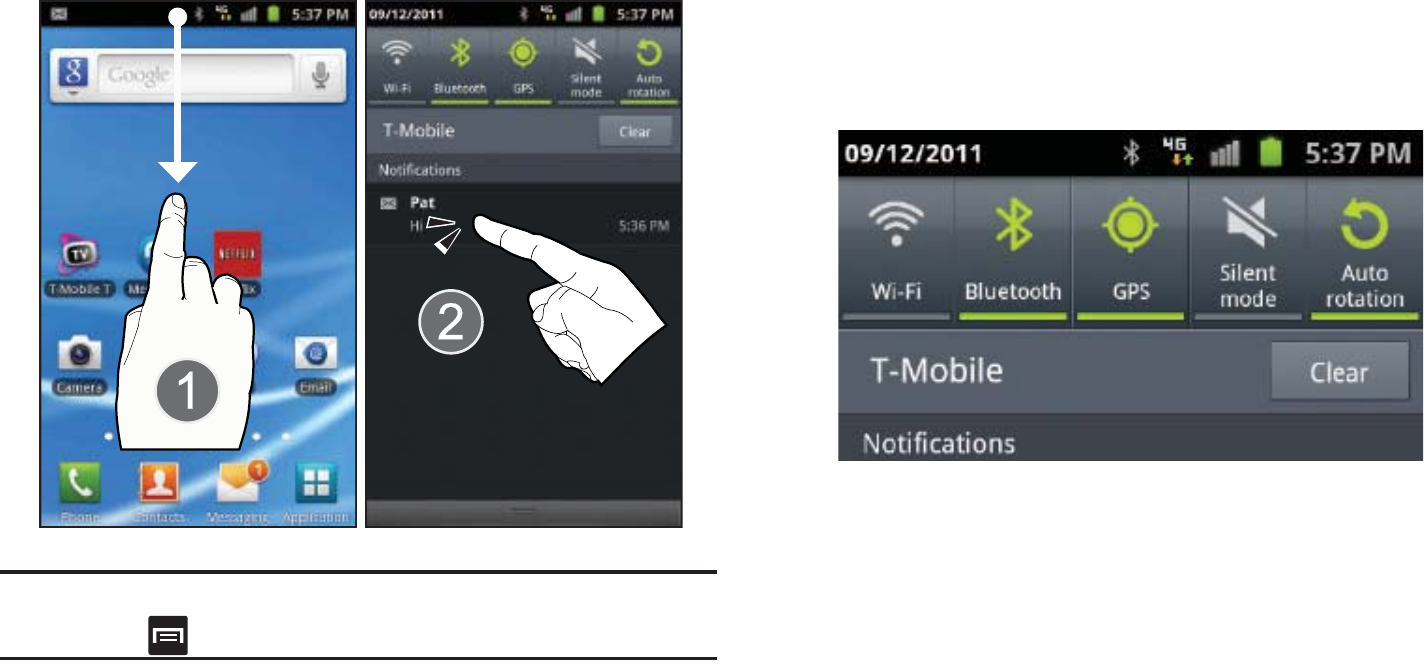
27
2. Tap a notification entry to open the associated
application (2).
Note:
The Notifications panel can also be opened on the Home screen by
pressing and then tapping
Notifications
.
Clearing Notifications
1. Tap the status bar to reveal the Notifications tab, and then
drag the tab to the bottom of the screen to open the
Notifications panel
2. Tap
Clear
. The notifications are cleared from the panel.
Accessing Additional Panel Functions
In addition to notifications, this panel also provides quick and
ready access to five device functions. These can be quickly
activated or deactivated.
The following functions can either be activated (green) or
deactivated (white):
Wi-Fi
,
Bluetooth
,
GPS
,
Silent mode
, or
Auto
rotation
.
Function Keys
Your phone comes equipped with four main function keys that
can be used on any screen:
Home
,
Menu
,
Back
and
Search
.
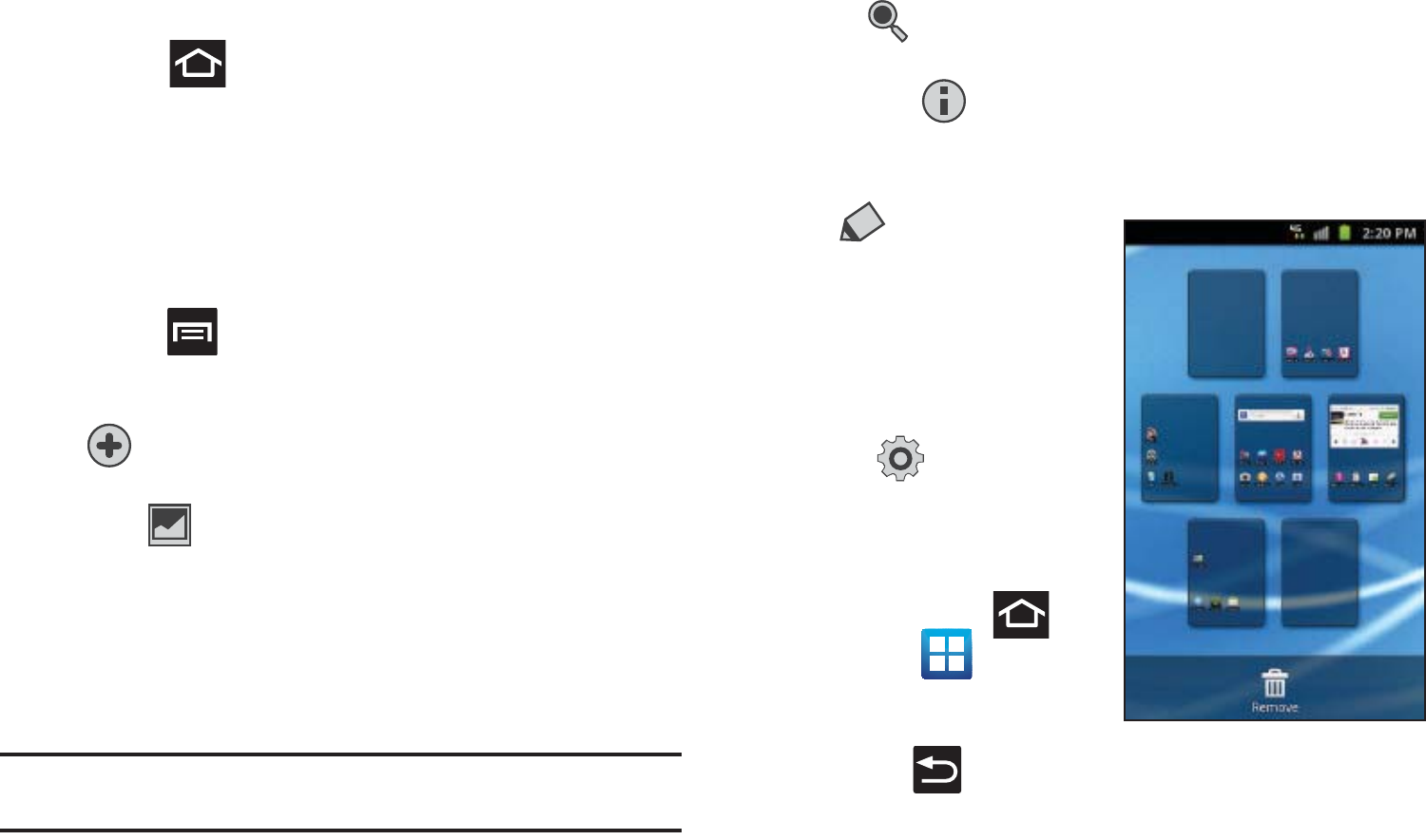
Understanding Your Device 28
Home Key
The
Home
key ( ) takes you back to your Home screen
(#4 of the 7 available screens).
䊳
Press and hold to launch the Recent apps/Task manager
screen. For more information, refer to “Accessing
Recently-Used Applications” on page 37.
Menu Key
The
Menu
key ( ) activates an available menu function for the
current screen or application. When on the Home screen, the
following menu options are available:
•
Add
( ) adds one of the following functions to a selected screen:
Widgets, Shortcuts, Folders, and Wallpapers.
•
Wallpaper
( ) lets you to customize the current screen’s
wallpaper image by choosing from either Gallery, Live Wallpaper or
Wallpaper gallery).
–
You can obtain images from either your Pictures folder, from any of the
available images within the device’s Wallpaper gallery, or from the
animated Live Wallpapers.
Note:
Wallpapers supports the following image types: JPEG, PNG, GIF, BMP,
and WBMP.
•
Search
( ) displays the Google Search box that you can use to
search for a key term both on the phone and online.
•
Notifications
( ) allows you to expand popup notifications area to
provide more detailed information about the current on-screen
notification icons.
•
Edit
( ) allows you to add or
remove extended screens from
your device. You can have up to
six extended screens (one Home
screen and six Extended
screens).
•
Settings
( ) provides quick
access to the device’s settings
menu.
–
The Settings menu can also be
accessed by pressing and
then tapping
➔
Settings
.
Back Key
The
Back
key ( ) returns you to the previously active screen.
If the on-screen keyboard is currently open, this key closes the
keyboard.
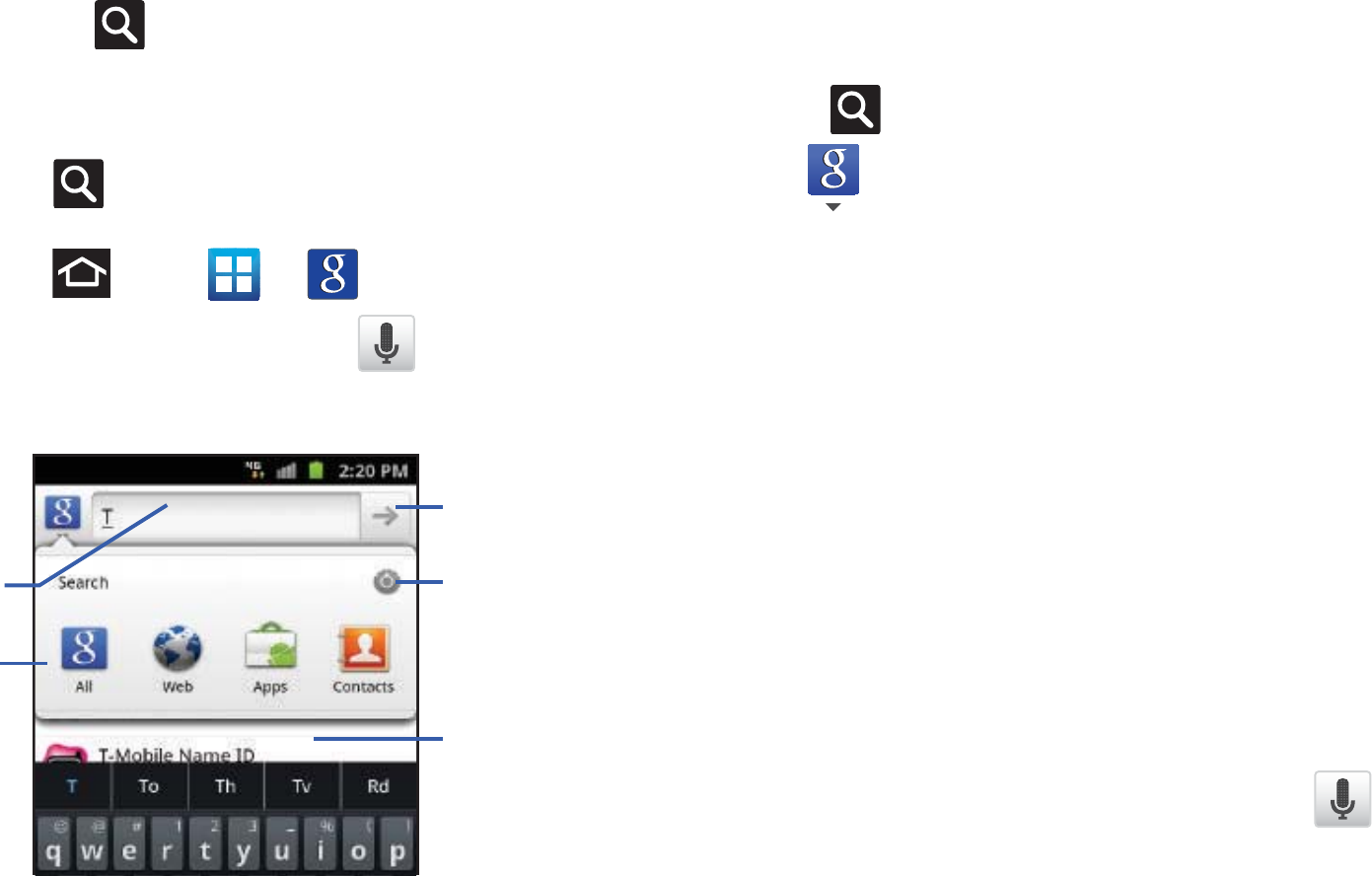
29
Search Key
The
Search
key ( ) displays the Google Search box that can
be used to search for either a key term both on the phone and
online. In some instances, this key opens a search box specific
only to the current application.
1. Press to launch the Google Search box.
– or –
Press and tap ➔ .
2. From the on-screen keyboard, tap (top of screen) to
launch the Google
Voice Search
function.
Using Google Search
Use the Google Search box to manually search for a term on both
your device and on the Web.
1. Press to launch the Google Search box.
2. Tap to select a search area:
•All
searches your device, the Web, and the Android Market for your
search term.
•Web
searches for your term only on the Web using the Google
search engine.
• Apps
searches for your term only within the Android Market.
• Contacts
searches for your term only within your current Contacts
entries.
• Settings
configures the items that are searched against. Example:
Web, Apps, Memo, etc.
3. Enter a search term and tap a match from the list of
suggestions, phone search results, or previously chosen
search matches. Once touched, the item opens in the
appropriate application.
– or –
From the on-screen keyboard, taping
Voice Search
()
lets you speak into your device's microphone to enter a
search term.
Go to
Search
Options
Search
Field
Search Results
Settings

Understanding Your Device 30
Using Additional Voice Search Functions
For more information, refer to:
http://www.google.com/mobile/voice-actions/
.
From an open Voice Search dialog, speak the following words to
access additional features:
•
voice actions
(such as: [your query]) allows you to search the web by
speaking the search parameters.
•
listen to [artist/song/album]
allows you to begin listening to the
selected song on Slacker radio.
•
send text to [recipient] [message]
allows you to open the Messaging
screen.
•
navigate to [address/city/business name]
allows you to receive
directions via Google maps™. Use either an Address name, Business
name, business type, or other navigation information to get the desired
directions.
•
call [name]
allows you to open the phone dial and automatically
•
send email to [recipient] [subject]
allows you to open your email
account and compose a new email message.
•
map of [location]
allows you to view a map of an area via Google
maps. Use either an Address name, Business name, zip code, or other
navigation information.
•
go to [website]
allows you to navigate to any component of your
device.
•
note to self [message]
allows you to search for a note save to your
Memo Pad.
•
directions to [location]
using your current location, allows you to
receive directions to a selected destination.
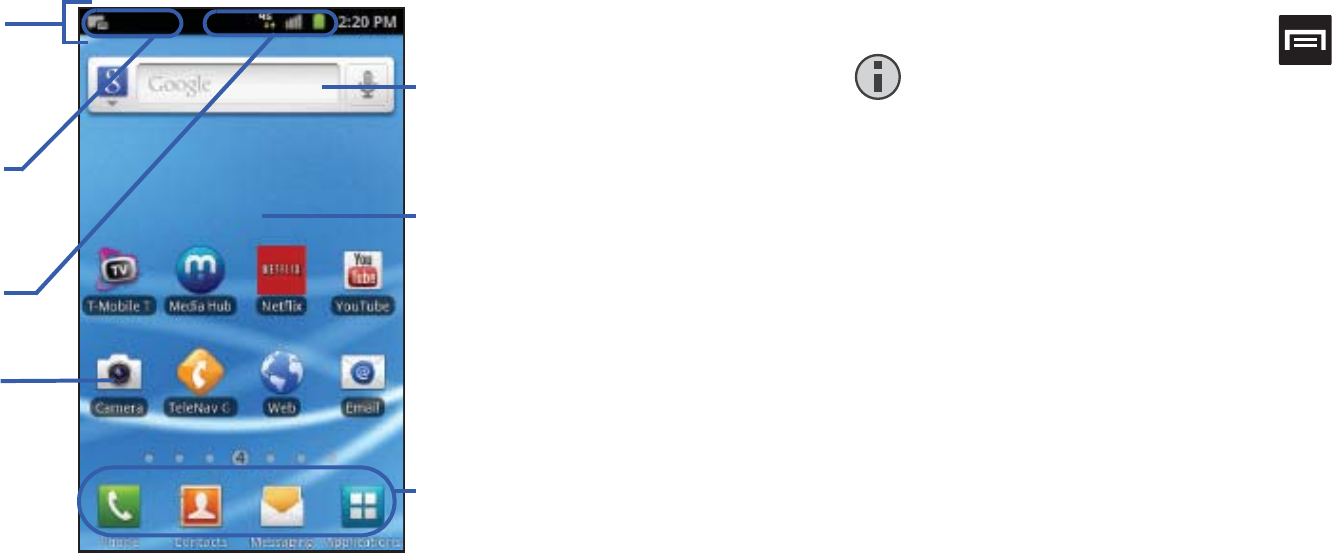
31
Home Screen
The Home screen is the starting point for using the applications
on your phone. There are initially seven available panels, each
populated with default shortcuts or applications. You can
customize each of these panels.
•
Notification area
displays those icons associated with end-user
notifications such as: email messages, calls (missed, call in progress),
new voicemail, upcoming event, USB connection, emails, and
Text/MMS messages.
–
These notifications appear at the top-left of the screen (within the
Status bar area) and display important user information.
–
This information can be accessed by either swiping down from the
Status bar (page 26) or by accessing the Notifications panel [
>
Notifications
()].
•
Status area
displays those icons associated with the status of the
device such as communication, coverage, Bluetooth, 4G/3G,
Wi-Fi communication, battery levels, GPS, etc.
•
Home Screen
is a customizable screen that provides information
about notifications and device status, and allows access to application
Widgets.
•
Extended Home Screens
extend beyond the current visible screen
width to provide more space for adding icons, widgets, and other
customization features.
–
There are six available extended screens (panels) each of which may
be populated with its own shortcuts or widgets. These screens share
the use of the three Primary Shortcuts.
–
The current screen is indicated at the bottom by a larger circle. Up to
seven (7) total screens are available.
Google search
Home Screen
Primary
Notification
Shortcuts
Status Bar
area
Status
area
Shortcuts
bar/Widget
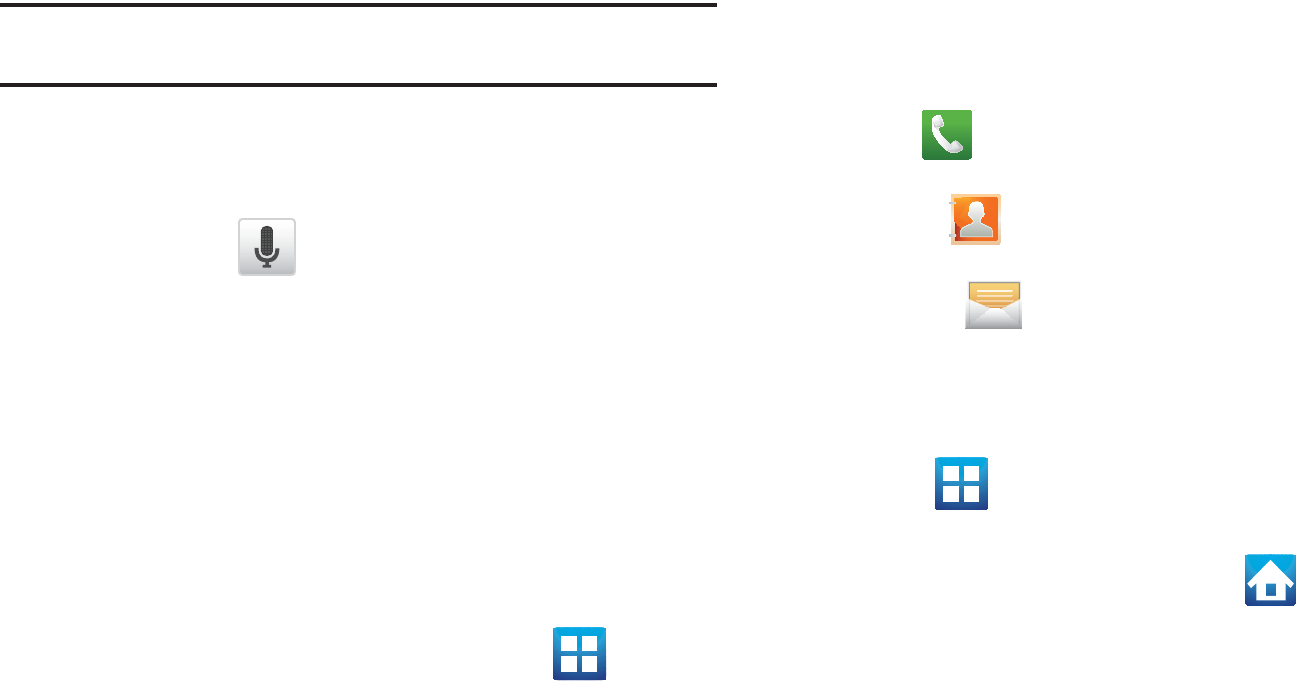
Understanding Your Device 32
Note:
Both the status bar and primary shortcuts are visible across all
screens.
•
Google search
is an on-screen Internet search engine powered by
Google™. Touch to access the Voice Search feature where you can
verbally enter a search term and initiate an online search.
–
Tap
Voice Search
( ) to launch the Voice Search function from
within this Google widget.
•
Widgets
are self-contained on-screen applications (not shortcuts).
These can be placed onto any of the available screens (Home or
extended).
•
Shortcuts
are icons that launch available device applications such as
Camera, YouTube, Voicemail, Contacts, Phone, Email, Market, etc.
These function the same as shortcuts on your computer.
–
Although some may already be found on the Extended Home screens,
the majority can also be found within the Applications screens.
–
The Application screens can be accessed by tapping
(
Applications
) from the Primary shortcuts area.
–
Shortcuts can be removed from a screen and added back any number
of times.
•
Primary Shortcuts
: are four shortcuts present throughout all of the
available screens and can be used to both navigate within the device
or launch any of the following functions:
–
Phone
( ) launches the phone-related screen functions (Keypad,
Logs, Contacts, Favorites, and Groups).
–
Contacts
( ) launches the Contacts-related screens (Keypad,
Logs, Contacts, Favorites, and Groups).
–
Messaging
( ) launches the Messaging menu (create new
messages or open an existing message string).
–
Applications/Home
toggles functionality between the Home and
Application screens.
•
Tap (
Applications
) to access the Application screens loaded
with every available local application.
•
While in the Applications screens, tap
(
Home
) to easily
return to the Home screen.
As you transition from screen to screen, the screen counter
(located at the bottom) displays the current panel number in a
circle.
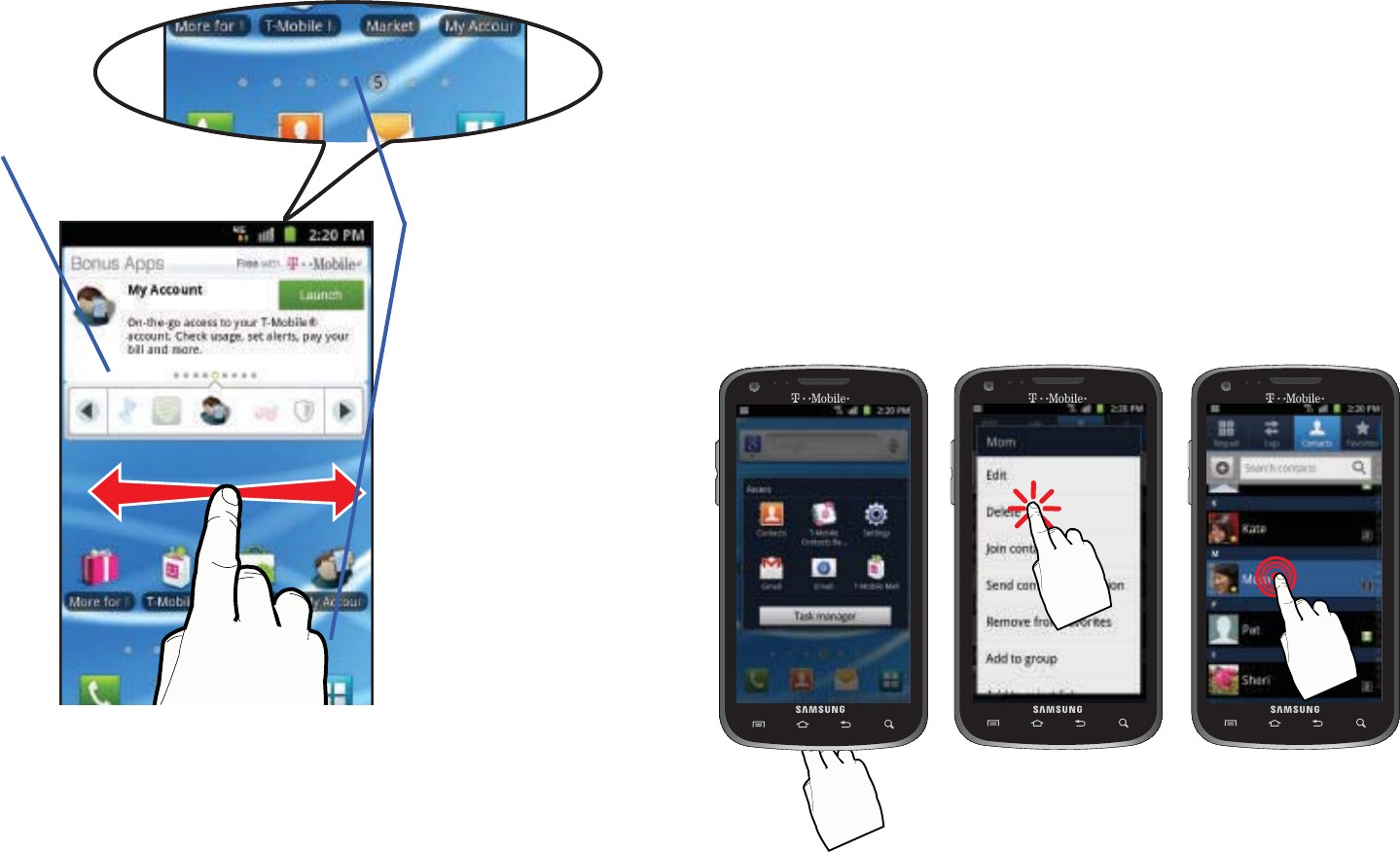
33
Screen Navigation
Using the touch screen display and the keys, you can navigate
the features of your phone and enter characters. The following
conventions are used in this manual to describe the navigation
action in the procedures.
Navigating Through the Screens
The following terms describe the most common hardware and
on-screen actions.
Counter displays
the currently
active screen
Widget
Press and hold Tap Touch and hold
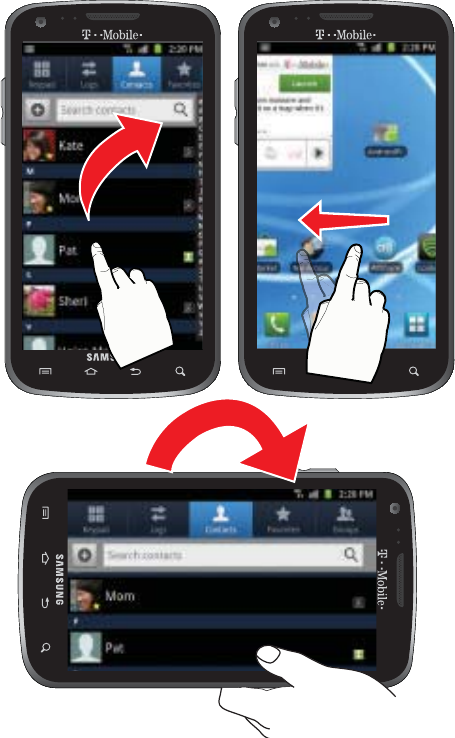
Understanding Your Device 34
•
Press and hold
:
Pressing relates to use of the hardware keys and
buttons to select or activate an item. For example: press the
Navigation key to scroll through a menu. Some buttons and keys
require you to press and hold them to activate a feature, for example,
you press the Lock key to lock and unlock the phone.
•
Tap
: Use a brief touch to select items on the display or to enter text on
the virtual QWERTY keyboard. For example: touch an Application icon
to open the application. A light touch works best.
•
Touch and hold
: Touch and hold an icon or key to open the available
options, or to access a pop-up menu. For example: press and hold
from the Home screen to access a menu of customization options.
•
Flick
: Move your finger in lighter, quicker strokes than swiping. This
finger gesture is always used in a vertical motion, such as when
flicking through contacts or a message list.
•
Swipe or slide
: Quickly drag your finger vertically or horizontally
across the screen. This allows you to move the area of focus or to
scroll through a list. For example: slide your finger left or right on the
Home screen to scroll among the seven panels.
•
Drag
: Press and hold your finger with some pressure before you start
to move it. Do not release your finger until you have reached the target
position.
•
Rotate
: Automatically change the screen orientation from portrait to
landscape by turning the device sideways. For example: rotate to
landscape orientation when entering text, to provide a larger keyboard,
or when viewing web content to minimize scrolling.
Flick
Swipe or slide
Rotate
and Drag
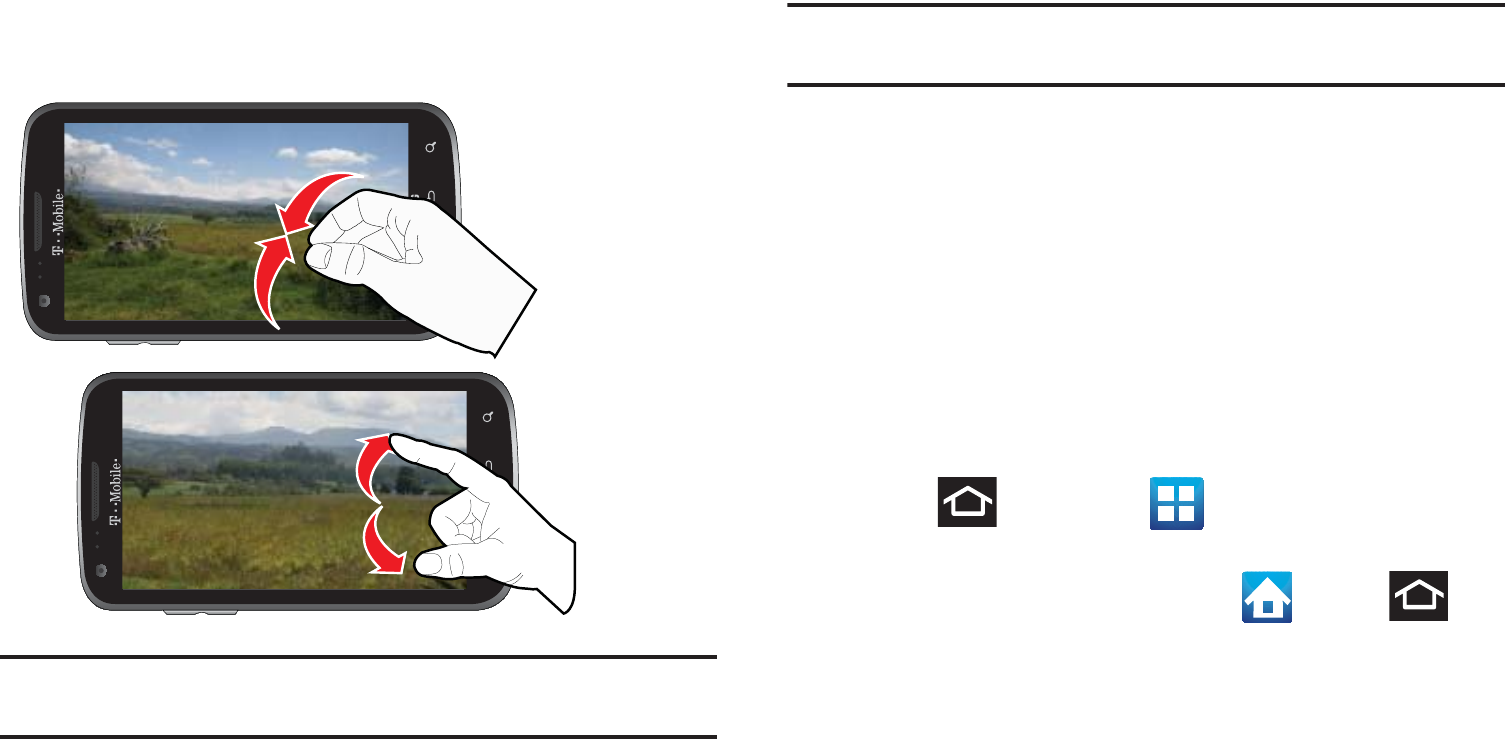
35
•
Pinch
: “Pinch” the screen using your thumb and forefinger to zoom
out when viewing a picture or a Web page. (Move fingers inward to
zoom out.)
•
Spread
: “Spread” the screen using your thumb and forefinger to zoom
in when viewing a picture or a Web page. (Move fingers outward to
zoom in.)
Note:
These screens can be re-arranged in any desired order. For more
information, refer to “Customizing the Screens” on page 45.
Motion Navigation and Activation
: The phone comes equipped
with the ability to assign specific functions to certain phone
actions that are detected by both the accelerometer and
gyroscope.
Note:
Motion must be enabled for this feature to be active. For more
information, refer to “Motion Settings” on page 221.
Menu Navigation
You can tailor the phone’s range of functions to fit your needs
using both menus and applications. Menus, sub-menus, and
features are accessed by scrolling through the available
on-screen menus. Your phone defaults with seven home screens.
Navigating Through the Application Menus
There are four default Application Menus available. As you add
more applications from the Android Marketplace, more screens
are created to house these new apps.
1. Press and then tap (
Applications
). The first
Application Menu displays.
•
To close the Applications screen, tap or press .
2. Sweep the screen to access the other menus.
3. Tap any of the on-screen icons to launch the associated
application.
Pinch (Zoom Out)
Spread (Zoom In)
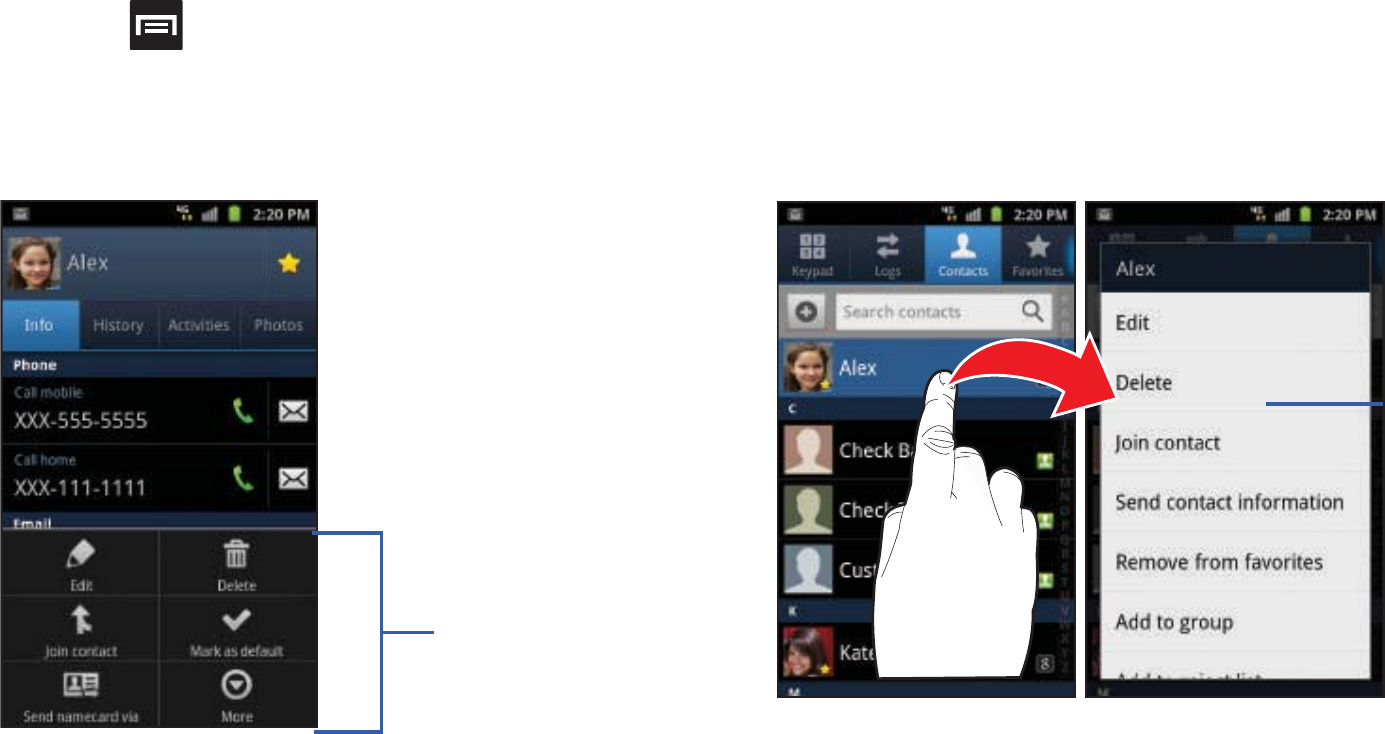
Understanding Your Device 36
Using Sub-Menus
Sub-menus are available from within most screen and
applications.
1. Press . A sub-menu displays at the bottom of the
phone screen.
2. Tap an option.
Using Context Menus
Context menus (also called pop-up menus) contain options that
apply to a specific item on the screen. They function similarly to
menu options that appear when you right click your mouse on
your desktop computer.
䊳
Touch and hold an item on-screen to open its context
menu.
Sub-Menu items
Context
Menu
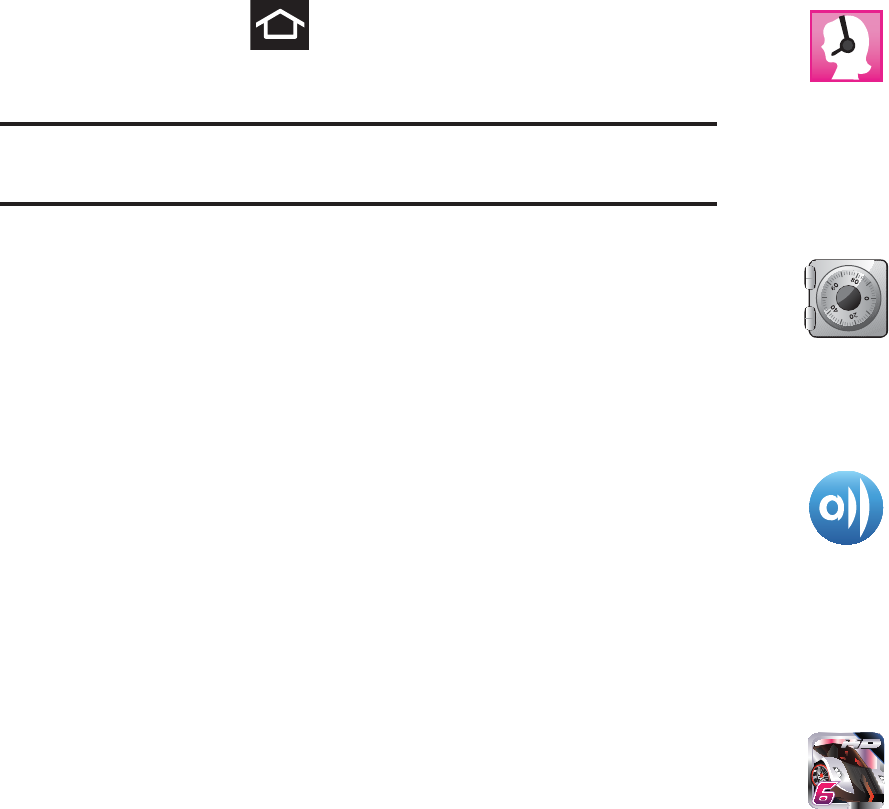
37
Accessing Recently-Used Applications
1. Press and hold to open the recently-used
applications window.
Note:
This recent applications screen also provides access to the
Task
Manager
.
2. A pop-up displays the six most recently used applications.
3. Tap an icon to open the recent application.
Applications
The Application menu provides quick access to the most
frequently used applications. Applications display on each of the
four panels on the Applications screens.
The following table contains a description of each application
available via both the Primary shortcuts area and via the
Applications screens. If the application is already described in
another section of this user manual, then a cross reference to
that particular section is provided. For information on navigating
through the Applications icons, see “Navigating Through the
Application Menus” on page 35.
411 & More
Provides more than just single tap access to directory
assistance and other portals. Available categories
include: 411 Directory Assistance, Current Weather, and
more.
For more information, refer to “411 & More” on page 140.
Accounts and sync
Allows you to add applications and determine which
type of account information you want to synchronize
with your Contact list. For more information, refer to
“Accounts and Synchronization” on page 219.
AllShare
Allows you to share your on-device media content
with other external devices using DLNA (Digital Living
Network Alliance) and built-in AllShare™ technology.
Samsung’s AllShare makes staying connected easy.
For more information, refer to “AllShare” on page 141.
Asphalt 6
®
Provides access to a built-in HD racing video game.
For more information, refer to “Asphalt 6” on page 142.
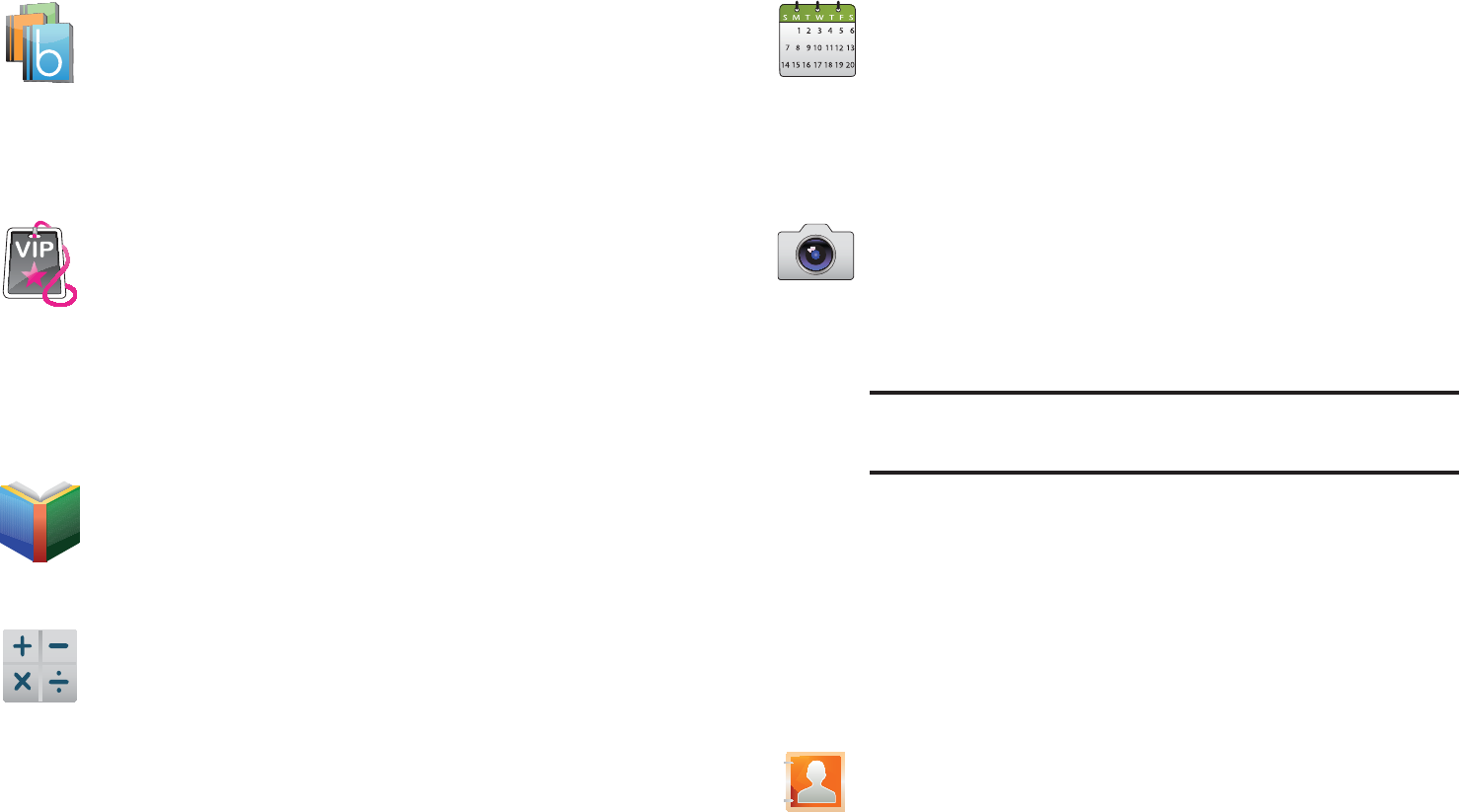
Understanding Your Device 38
Blio
®
Blio is an eReading application that presents eBooks just
like the printed version, in full color, and with all of the
features you’d want from an eReader.
For more information, refer to “Blio” on page 142.
Bonus Apps
Once added to your Home screen, this Widget helps you
discover free T-Mobile services and apps that are
compatible with your phone.
For more information, refer to “Bonus Apps” on
page 142.
Books
Use Google Books to read over 3 million ebooks on the go.
For more information, refer to “Books” on page 143.
Calculator
Launches the on-screen calculator application. The
calculator provides the basic arithmetic functions;
addition, subtraction, multiplication, and division. You can
also use this as a scientific calculator.
For more information, refer to “Calculator” on page 143.
Calendar
Launches a calendar application that syncs to your
Facebook™, Google™, or Microsoft Exchange work
calendars.
For more information, refer to “Calendar” on page 190.
Camera
Launches the built-in 8.0 megapixel camera application
from where you can take a picture with either the front or
rear facing cameras.
Note:
An SD card is no longer needed to take pictures or shoot
video since there is already 16GB of built-in storage.
In addition to taking photos, the built-in camera also
doubles as a camcorder that also allows you to record,
view, and send high definition videos.
For more information, refer to “Using the Camera” on
page 119. For more information, refer to “Using the
Camcorder” on page 126.
Contacts
The default storage location for saving phone numbers to
your Contacts List is your phone’s built-in memory.
For more information, refer to “Contacts List” on page 84.

39
Clock
Allows you to set an alarm, configure and view the
World clock, use a stopwatch, set a timer, or Desk clock.
The applications display in a tabular format and quickly
accessed with the touch of a finger.
For more information refer to Clocks on page 191.
Downloads
Provides quick access to tabs containing a list of your
current downloaded files (Internet and Other).
For more information, refer to “Downloads” on page 145.
Email
Provides access to both your Outlook (Exchange Server-
based) work email and Internet email accounts (such as
Gmail and Yahoo! Mail). For more information, refer to
“Email” on page 108.
Files
Lets you view supported image files and text files on
both your internal storage and microSD card. Organize
and store data, images, and more in your own personal
file folders. Files are stored to either the internal storage
or memory card in separate (user defined) folders.
For more information, refer to “Files” on page 130.
Gallery
Displays a Gallery of camera images and video stored in
the microSD card. For more information, refer to “The
Gallery” on page 131.
Gmail
Provides access to your Gmail account. Google Mail
(Gmail) is a web-based email service. Gmail is configured
when you first set up your phone. For more information,
refer to “Using Google Mail” on page 115.
Google Search
Provides an on-screen Internet search engine
powered by Google™. For more information, refer to
“Using Google Search” on page 29.
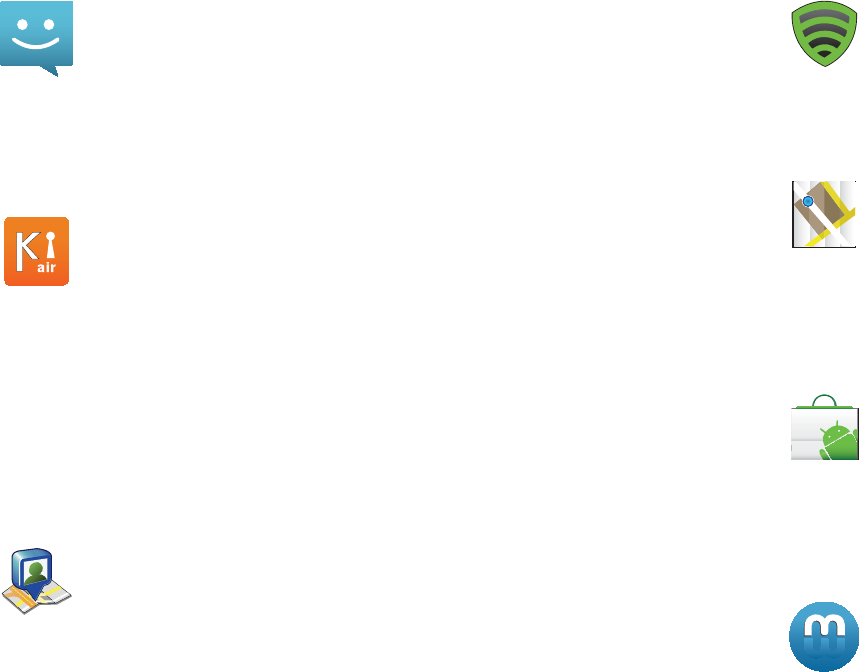
Understanding Your Device 40
IM
Allows you to send and receive instant messages using
Windows Live Messenger, Google Talk, or Yahoo!
Messenger communities. For more information, refer to
“Using Instant Messaging (IM)” on page 118.
Kies air
Allows you to sync your Windows PC wirelessly with
your phone (as long as both are on the same Wi-Fi
network). You can now have real-time access of your
phone through your PC to view call logs, videos,
photos, bookmarks, IMs, and even send SMS
messages directly from your home computer.
For more information, refer to “Kies Air” on page 184.
Latitude
Lets you see your friends’ locations and share yours
with them. The application also lets you see your
friends’ locations on a map or in a list. It also lets you
send instant messages and emails, make phone calls,
and get directions to your friends’ locations.
For more information, refer to “Latitude” on page 147.
Lookout
Lookout™ provides mobile device-specific security
features that are coupled with a minimal performance hit.
For more information, refer to “Lookout” on page 149.
Maps
Launches a Web-based dynamic map that helps you find
local businesses, locate friends, view maps and get
driving directions. For more information, refer to “Maps”
on page 149.
Market
Allows you to find and download free and for-purchase
applications on Android Market. For more information,
refer to “Downloading a New Google Application” on
page 152.
Media Hub
Provides you with a one stop shop for the hottest movie
and TV content. You can now rent or purchase your
favorite content and then watch it from the
convenience of anywhere. For more information, refer to
“Media Hub” on page 134.
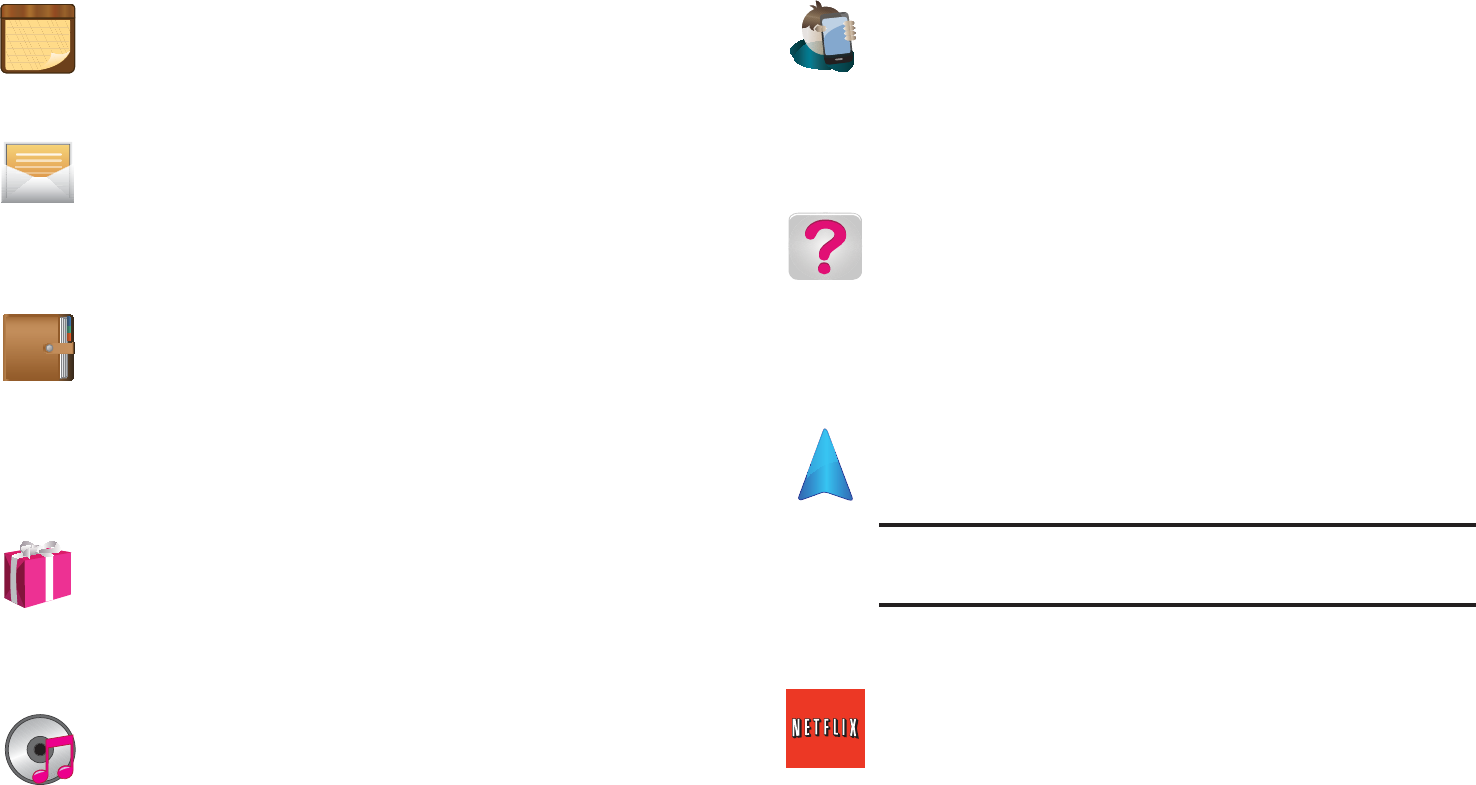
41
Memo
Creates new text memos. For more information, refer to
“Memo” on page 154.
Messaging
Provides access to text and multimedia messaging (SMS
and MMS). For more information, refer to “Creating and
Sending Messages” on page 102.
Mini Diary
Allows you to create a mini diary where you can add a
photo, and text to describe an event or other memorable
life event.
For more information, refer to “Mini Diary” on page 155.
More for Me
Provides customized offers, discounts and deals right to
your phone. For more information, refer to “More for Me”
on page 156.
Music
Launches the built-in Music Player that allows you
to play music files that you have stored on your
microSD card. You can also create playlists. For more
information, refer to “Music” on page 136.
My Account
Provides you with account specific information such as:
current status, Activity, Set Alerts, Bill Summary, Plan
Services, and FAQ’s Info. For more information, refer to
“My Account” on page 157.
My Device
Allows you to configure device settings, view Personalize
your CallerTunes, Ringtones, or Wallpapers, View Quick
Tools, Support, and battery storage information. For more
information, refer to “My Device” on page 158.
Navigation
Launches a Web-based navigation application.
Caution!:
Traffic data is not real-time and directions may be
wrong, dangerous, prohibited, or involve ferries.
For more information, refer to “Navigation” on page 159.
Netflix
Netflix® is a service offering online streaming service that
allows you to watch TV Shows & Movies directly on your
phone. For more information, refer to “Netflix” on
page 161.
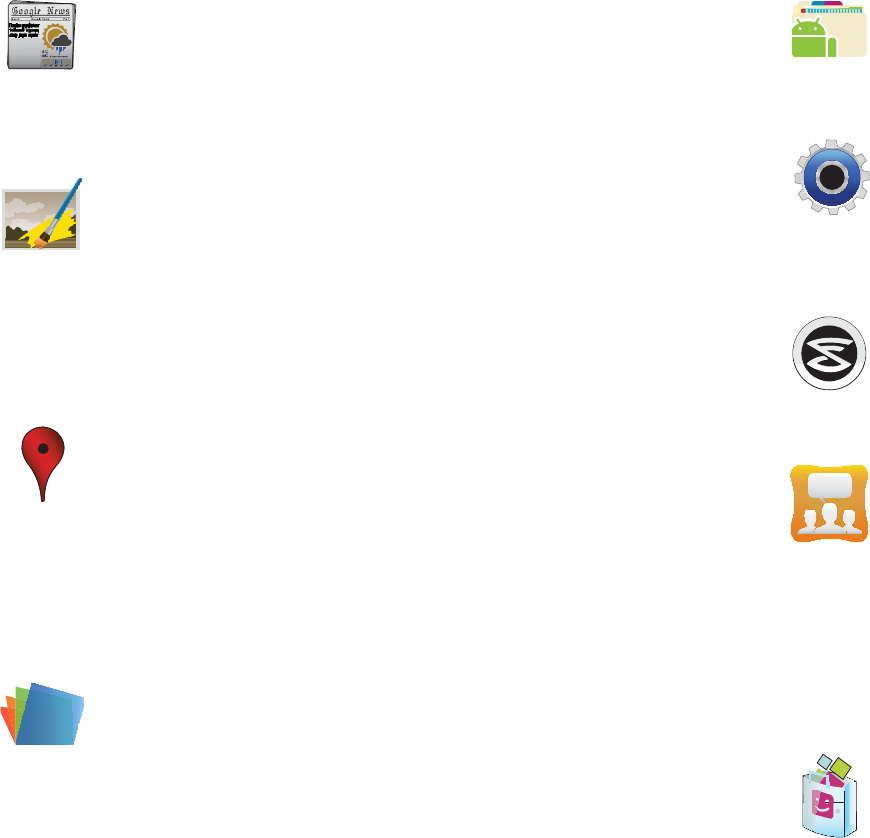
Understanding Your Device 42
News & Weather
Launches a Web-based news and weather feed based on
your current location. For more information, refer to
“News & Weather” on page 161.
Photo Editor
Provides basic editing functions for pictures you have
taken on your phone. In addition to basic image tuning
such as brightness, contrast, and color, it also provides
several picture editing effects. For more information, refer
to “Photo Editor” on page 129.
Places
Displays company logos on a layer of Google Maps.
When viewing an area you can quickly locate a business
or person, find out more information about the business,
see coupons, public responses, and more. For more
information, refer to “Places” on page 162.
Polaris Office
Polaris Office® Mobile for Android is a Microsoft Office
compatible office suite. This application provides a
central place for managing your documents online or
offline. For more information, refer to “Polaris Office” on
page 163.
Pro Apps
Provides access to compatible productivity tools. For
more information, refer to “Pro Apps” on page 164.
Settings
Accesses the device’s built-in Settings menu. For more
information, refer to “Changing Your Settings” on
page 194.
Slacker
Slacker® offers free, internet radio for mobile phones.
For more information, refer to “Slacker” on page 164.
Social Hub
Allows you to easily and intuitively satisfy all of your
communication needs from within a single-user
interface. E-mails, instant messaging, social network
contents, and calendar contents from all major service
providers are available. For more information, refer to
“Social Hub” on page 164.
T-Mobile Mall
This downloadable application provides access to several
phone features and tunes. For more information, refer to
“T-Mobile Mall” on page 165.
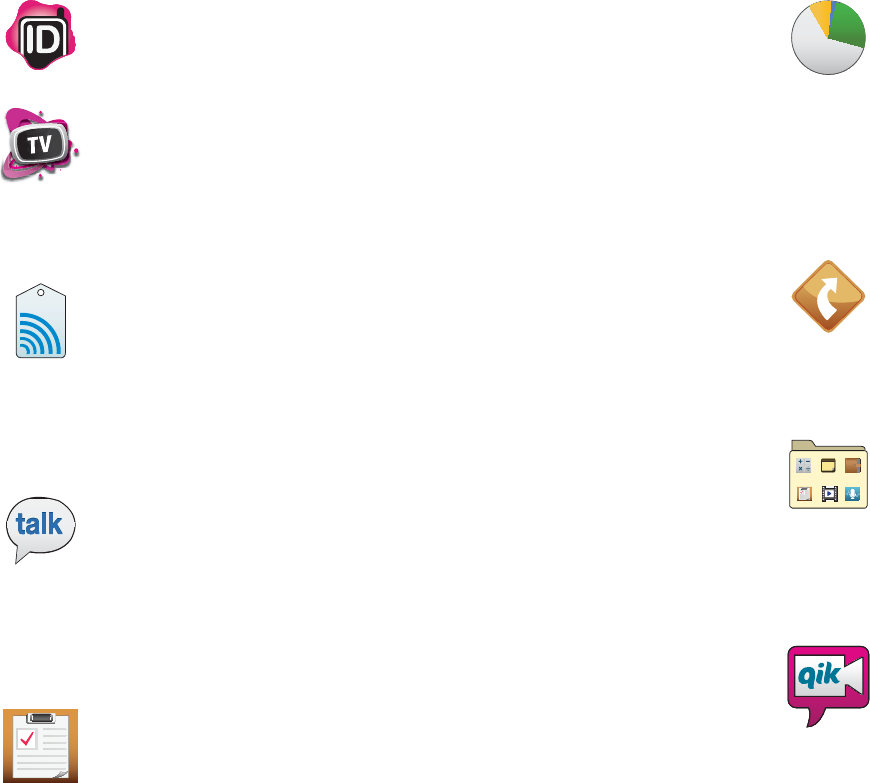
43
T-Mobile Name ID
Allows you to modify the on-screen Caller ID information.
T-Mobile TV
Allows you to watch live mobile TV on your phone. This
application is a subscription service. For more
information, refer to “T-Mobile TV” on page 165.
Tags
This application is used for organizing and sharing Near
Field Communication (NFC) tags. You can scan a tag by
turning on your device and placing it near the tag.
For more information, refer to “Tags” on page 166.
Talk
Launches a Web-based Google Talk application that
lets you chat with family and friends over the Internet for
free. For more information, refer to “Google Talk” on
page 117.
Task
Allows you to keep track of both your current and
upcoming tasks. You can also sync these tasks with
different accounts.
For more information, refer to “Task” on page 166.
Task Manager
Use Task Manager to see which applications are running
on your phone, and to end running applications to extend
battery life.
For more information, refer to “Task Manager” on
page 167.
TeleNav GPS
This driving aid provides both audible and visual
navigation instructions for GPS navigation. For more
information, refer to “TeleNav GPS” on page 167.
Utility
This application houses some of the most commonly used
utility applications such as: Calculator, Memo, Minidiary,
Task, Videos, and Voice Recorder. For more information,
refer to “Utility” on page 168.
Video Chat
Allows you to record and share live videos on your device
with your friends, family, and your favorite social
networks. For more information, refer to “Video Chat” on
page 168.
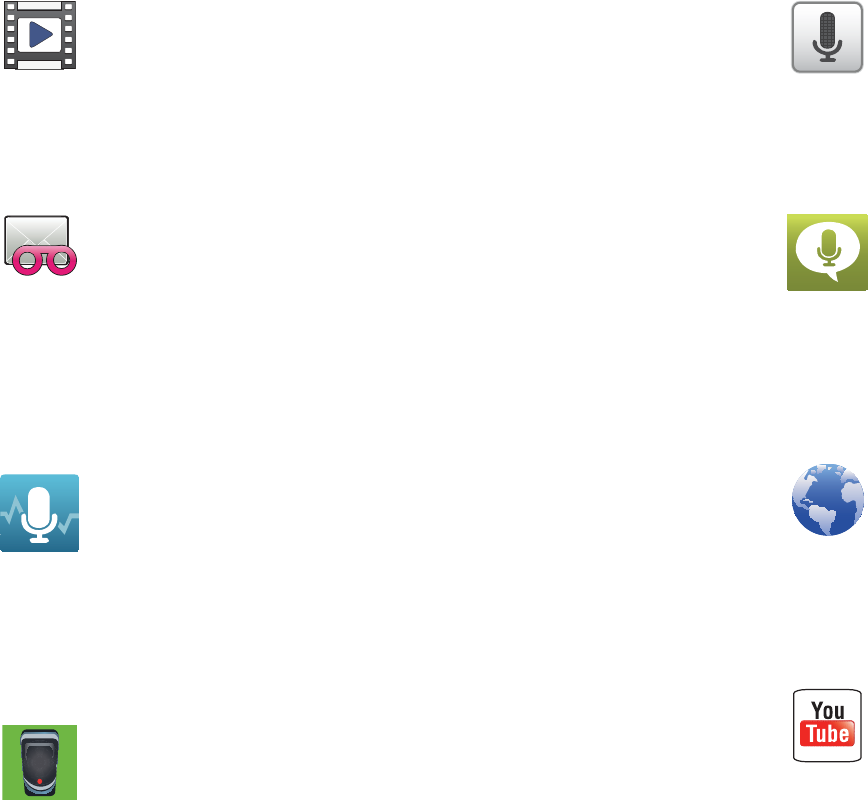
Understanding Your Device 44
Videos
Launches your device’s built-in video application
that plays video files stored on your microSD card.
For more information, refer to “Using the Video Player” on
page 132.
Visual Voicemail
Visual Voicemail enables users to view a list of people who
left a voicemail message, and listen to the any message
they want without being limited to chronological order.
For more information, refer to “Visual Voicemail” on
page 17.
Voice Command
Allows you to use your voice to perform operations that
you would normally have to do by hand such as dialing a
phone number, texting a message, playing music, etc. For
more information, refer to “Using Voice Command” on
page 58.
Voice Recorder
Allows you to record an audio file up to one minute long
and then immediately send it as a message. For more
information, refer to “Voice Recorder” on page 170.
Voice Search
Launches your phone’s built-in voice recognition
software and initiates a Google search based on the
recognized text. For more information, refer to “Voice
Search” on page 170.
Voice Talk
Launches your phone’s built-in voice recognition system
that allows you to initiate several common tasks without
having to touch the phone. Features include: Call, Text,
Navigate, Play music, Memo, and Driving mode. For more
information, refer to “Voice Talk” on page 170.
Web
Open the browser to start surfing the web. The browser is
fully optimized and comes with advanced functionality to
enhance the Internet browsing feature on your phone.
For more information, refer to “Web” on page 173.
YouTube
Launches the YouTube webpage via the browser.
For more information, refer to “YouTube” on page 139.
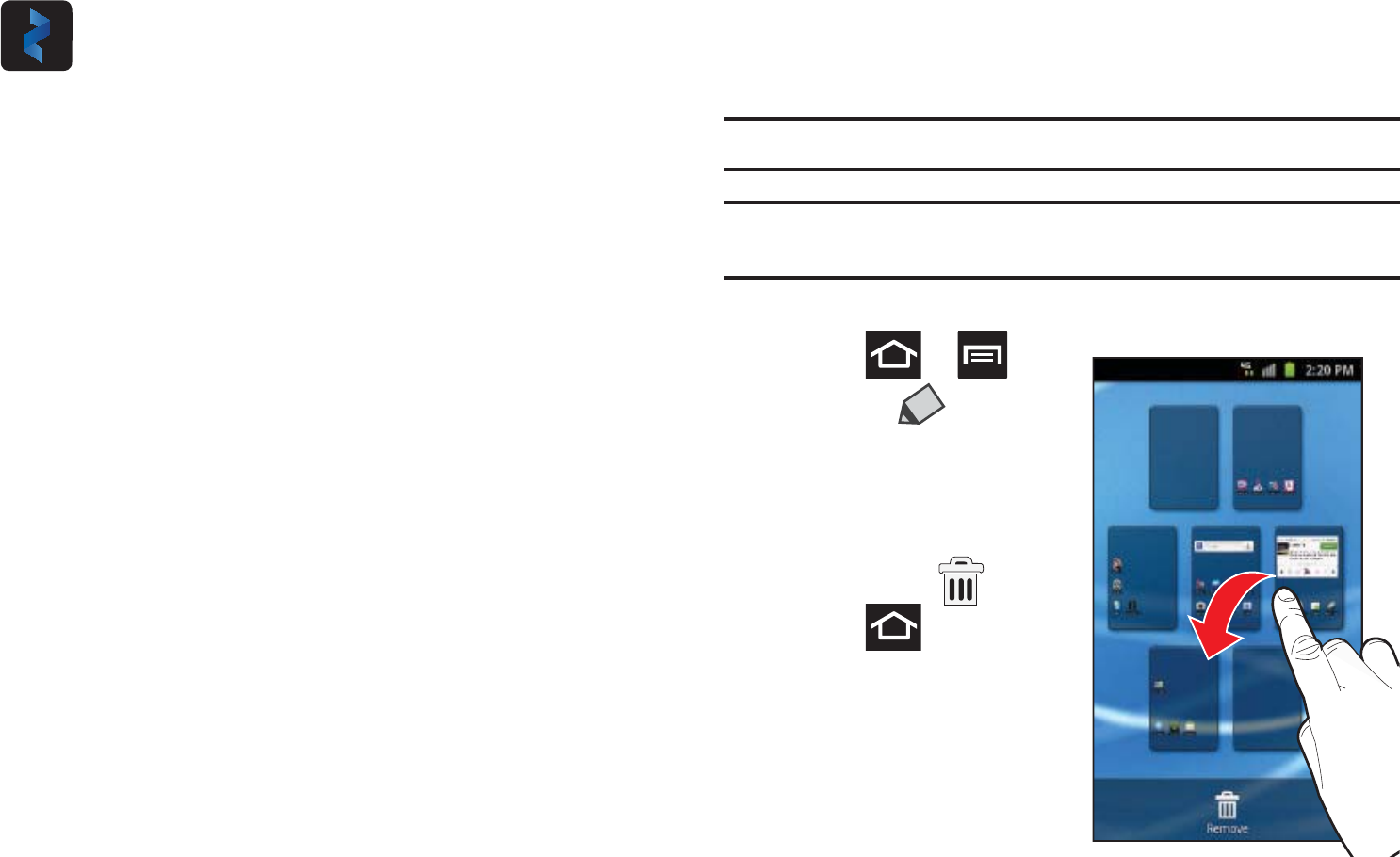
45
Customizing the Screens
You can customize the Home screens (panels) to display the
Widgets, Shortcuts, Folders, or Wallpapers. For example, one
screen could contain the Music Player shortcut and other forms
of media, while another screen might contain communication
apps such as Gmail.
You can customize your Home screen by doing the following:
•
Adding, Deleting, and Rearranging screens
•
Adding and Removing Shortcuts
•
Adding and Removing Widgets
•
Creating Folders
•
Changing the Background (Wallpapers)
Adding and Deleting Screens
Your phone comes with seven screens. You can delete these
screens and then add them back later.
Note:
These screens can be deleted and re-arranged.
Important!:
Your phone can only contain at most seven screens and at least
one screen.
To delete a screen:
1. Press ➔ and
then tap
(
Edit
).
2. Touch and hold, then
drag the undesired
screen down to the
Remove
tab ( ).
3. Press to return to
the main Home screen.
Zinio Reader
Launches a digital magazine reader. Zinio® has
transformed your favorite print magazines into digital
format. For more information, refer to “Zinio Reader” on
page 172.
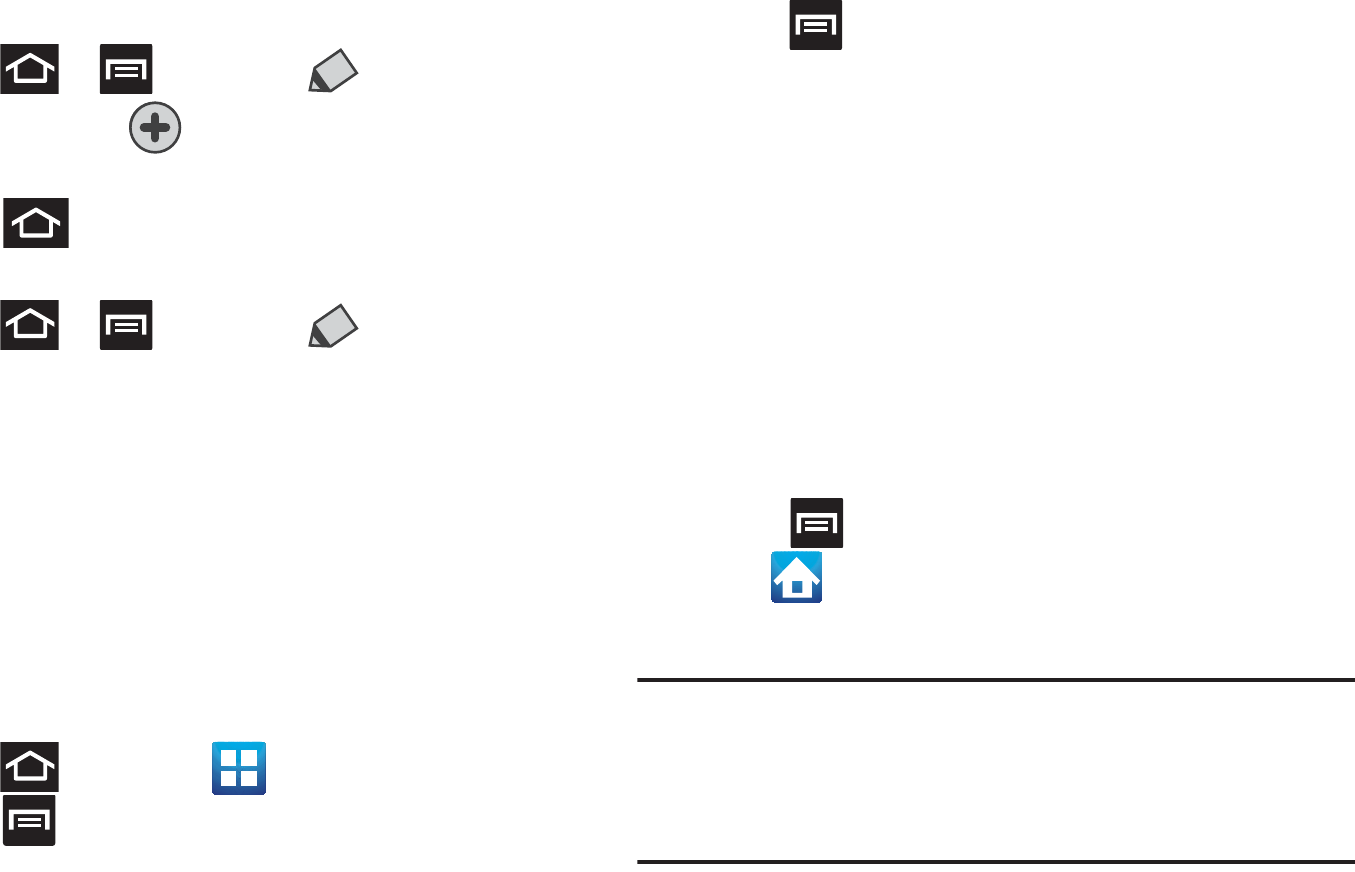
Understanding Your Device 46
To add a screen:
1. Press ➔ and then tap
(
Edit
).
2. Tap the
Add
icon ( ). The newly added screen appears
as the last page.
3. Press to return to the main Home screen.
Rearranging the Screens
1. Press ➔ and then tap
(
Edit
).
2. Touch and hold a screen and then drag it into its new
location. Upper-left is screen position #1 and bottom-right
is screen last screen.
Adding and Removing Primary Shortcuts
The device comes with four Primary shortcuts: Phone, Contacts,
Messaging, and Applications/Home. As long as the menu is
displayed in a
Customizable grid
, you can replace the Phone,
Contacts, and Messaging shortcuts with other applications so
you access the shortcuts that are most frequently used.
1. Press and then tap
(
Applications
).
2. Press and then tap
View Type
➔
Customizable grid
.
3. Press and then tap
Edit
➔
OK
. The application pages
then appear at the top of the screen, the primary shortcuts
appear at the bottom, and you have the option to also
generate a new folder or page to house these application
shortcuts.
4. Scroll through the application pages at the top and locate
the desired application.
5. Touch and hold the on-screen icon, then drag it over one of
the four primary shortcuts to replace it.
•
The new primary shortcut displays at the bottom of the screen. The
previous primary shortcuts switches places with your selected icon.
6. Press and then tap
Save
.
7. Tap to return to the Home screen.
Managing Shortcuts
Note:
To move a shortcut from one screen to another, you must carefully
touch and hold the shortcut and slowly drag it to the edge of the
screen. As the shortcut turns light blue, you can begin to move it to the
adjacent screen.
If this does not work, delete it from its current screen. Activate the new
screen and then add the selected shortcut.
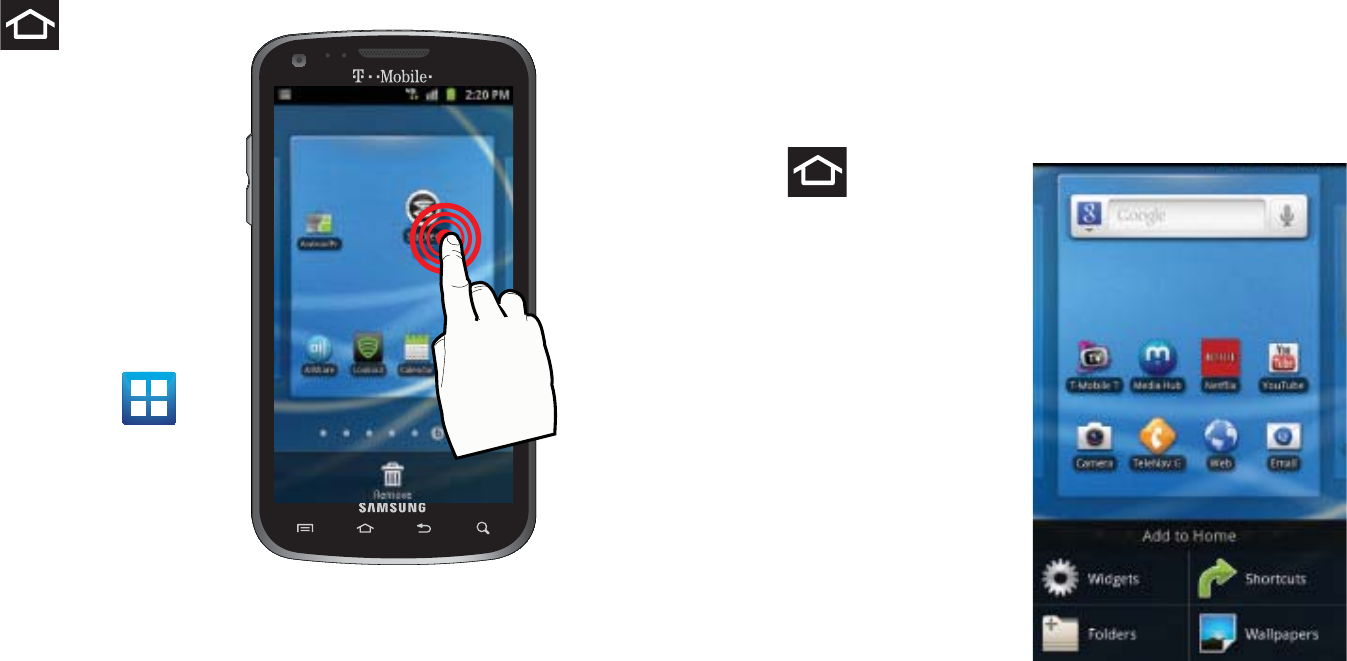
47
To add a shortcut from the Applications screen:
1. Press to go to the
Home screen.
2. Select a location (screen)
for your new shortcut by
scrolling across your
available screens until
you reach the desired
one.
3. Tap
Applications
() to
reveal all your current
available applications. By
default, applications are
displayed as an
Alphabetical grid.
4. Scroll across the screens and locate your desired
application.
5. Touch and hold the on-screen icon. The new shortcut then
appears to hover over the current screen.
6. While still holding the on-screen icon, position it on the
current screen. Once complete, release the screen to lock
the shortcut into its new position.
To add a shortcut via the Add to Home screen:
1. Press to go to the
Home screen.
2. Navigate to a screen
with an empty area.
3. Touch and hold an empty
area of the screen.
4. From the
Add to Home
screen
window tap
Shortcuts
.
5. Scroll up or down the list
and tap a selection.
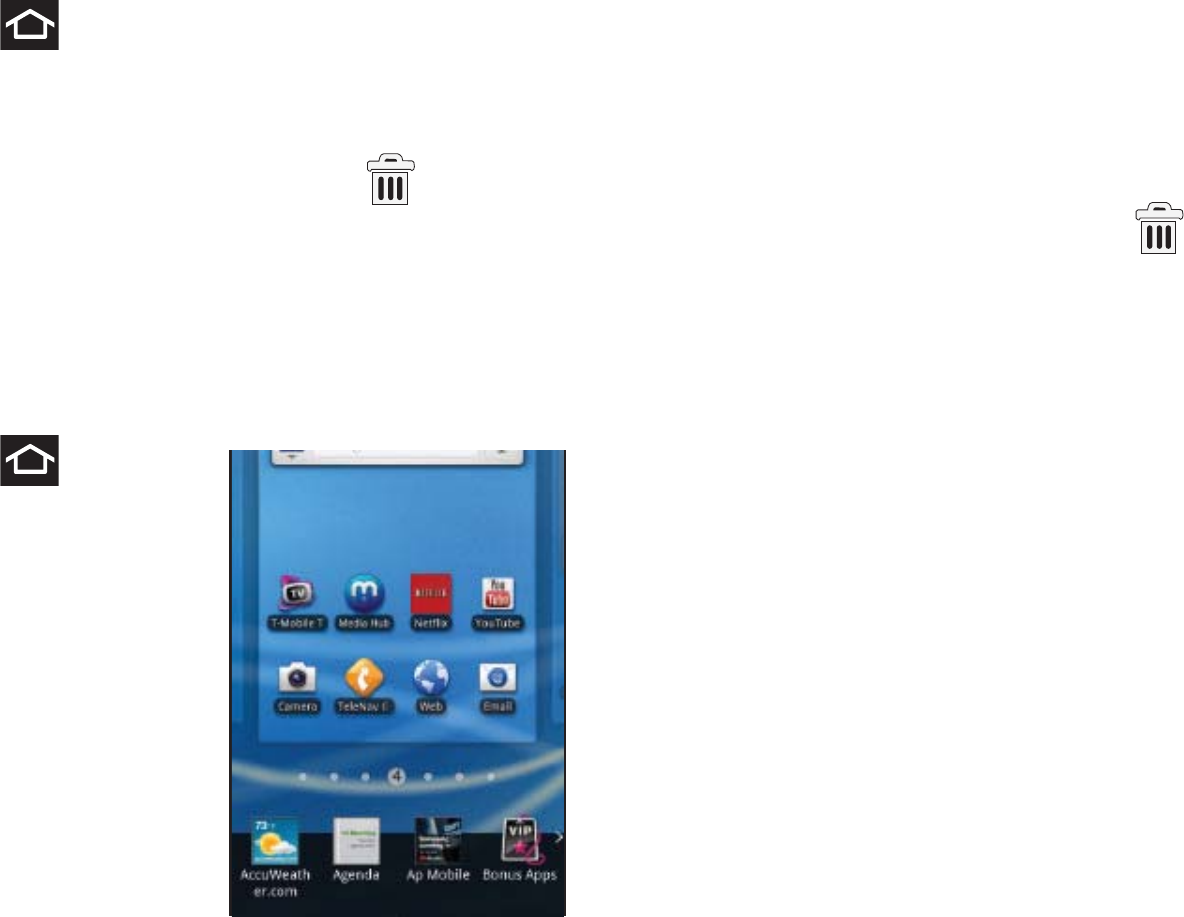
Understanding Your Device 48
To delete a shortcut:
1. Press to go to the Home screen.
2. Touch and hold the desired shortcut. This unlocks it from
its location on the current screen.
3. Drag the shortcut over the
Remove
tab ( ) and release
it.
Adding and Removing Widgets
Widgets are self-contained applications that can be placed on
any screen. Unlike shortcuts, widgets appear as applications.
To add a Widget:
1. Press to go to the
Home screen.
2. Touch and hold an empty
area of the screen.
3. From the
Add to Home
screen
window tap
Widgets
. The available
widgets appear within a
scrollable area across
the bottom of the screen.
4. Scroll left or right across the bottom of the screen and then
tap an available Widget to place it on your current screen.
To remove a Widget:
1. Touch and hold a Widget until it unlocks from the current
screen.
2. Drag the widget over the
Remove
tab ( ) and release it.
•
As you place the Widget into the Trash, both items turn red.
•
This action doesn’t delete the Widget, it just removes it from the
current screen.
To place a widget onto a different screen:
1. Touch and hold the widget until it becomes transparent.
2. Slowly drag it past the edge of the screen until the
adjacent page appears highlighted and it then snaps onto
the new page.
3. Drag the widget to its desired position on the new screen.
4. Repeat these steps to continue moving it to other screens.
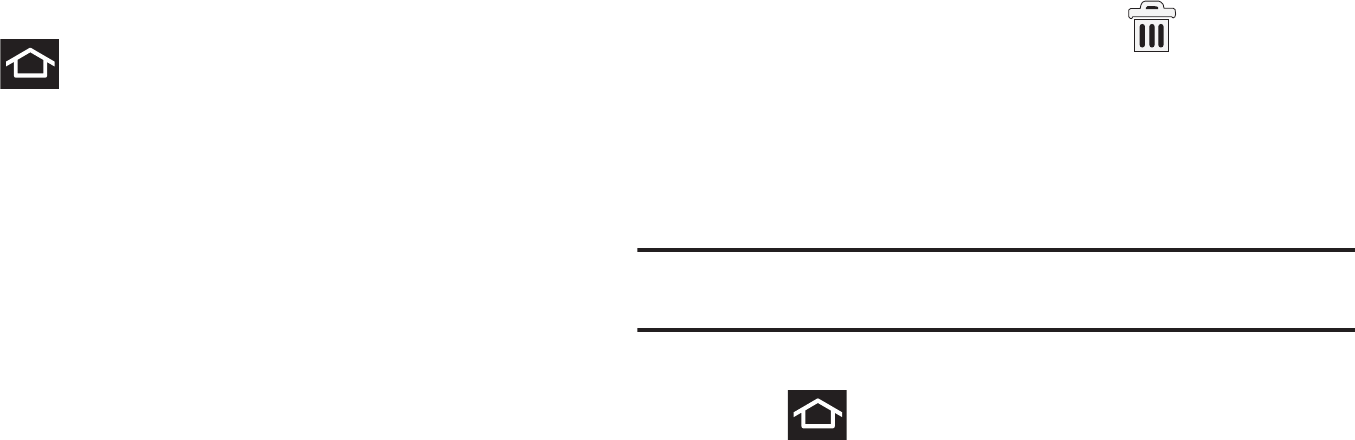
49
Creating and Managing a Folder
Folders hold items that you want to organize and store together
on the workspace.
To create a new on-screen folder:
1. Press to go to the Home screen.
2. Touch and hold an empty area of the screen.
3. From the
Add to Home screen
window tap
Folders
.
4. Tap an available folder type and place it on the current
screen.
Renaming a folder
1. Tap the desired folder you want to rename. This opens its
contents on an on-screen popup window.
2. With the folder open, touch and hold the grey Folder title
bar (top of the Folder window) until the
Rename folder
pop-up displays.
3. Enter a new title for this folder and tap
Yes
.
Deleting a folder
1. Touch and hold a desired folder. This unlocks it from its
location on the current screen.
2. Drag the folder over the
Remove
tab ( ) and release it.
Managing Wallpapers
Wallpapers consist of either Gallery images (user taken), Live
wallpapers (animated backgrounds), or Wallpaper gallery (default
phone wallpapers).
Note:
Selecting animated Live wallpapers will require additional battery
power.
To change the current wallpaper:
1. Press to go to the Home screen.
2. Touch and hold an empty area of the screen.
3. From the
Add to Home screen
window tap
Wallpapers
.
4. Select a Wallpaper:
•
Tap
Gallery
to select from a user image stored in the camera image
gallery, crop the image, and tap
Save
.
•
Tap
Live wallpapers
to select from a list of animated backgrounds,
once done tap
Set wallpaper
.
Understanding Your Device 50
•
Tap
Wallpaper gallery,
scroll through the images, tap a wallpaper
image, then tap
Set wallpaper
.
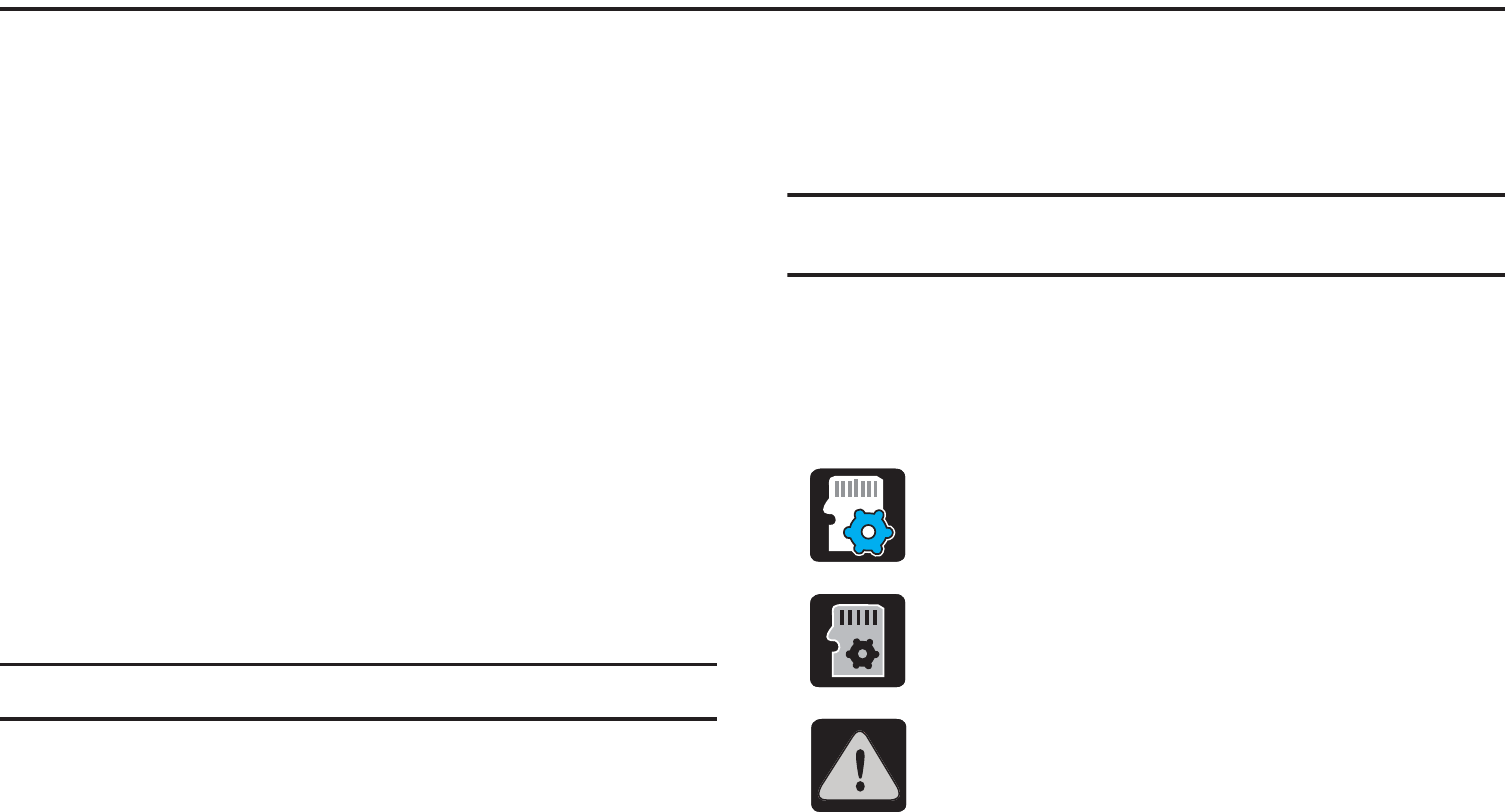
51
Section 3: Memory Card
Your device lets you use a microSD¥ (SD) or microSDHC¥ card
(also referred to as a memory card) to expand available memory
space. This secure digital card enables you to exchange images,
music, and data between SD-compatible devices. This section
addresses the features and options of your device’s SD
functionality. The device has a USB SD card mode.
•
microSD card storage: up to 2GB in size
•
SDHC card storage: up to 32GB in size
Using the SD Card
There are several methods for using the SD card:
1. Connecting to your PC to store files (such as music, videos,
or other types of files and media).
2. To activate the camera, video, music player, and other
dependant media or applications.
Important!:
Your device can support SDHC cards up to 32GB capacity.
SD card Overview
After mounting an SD card in the device you can use your
computer to access and manage the SD card.
Important!:
If access to the external SD card is not available, download and
install the USB drivers.
microSD Icon Indicators
The following icons show your microSD card connection status at
a glance:
• the contents of the microSD card are being
scanned.
• the card is being prepared for use and for
mounting.
• the card has been improperly removed.
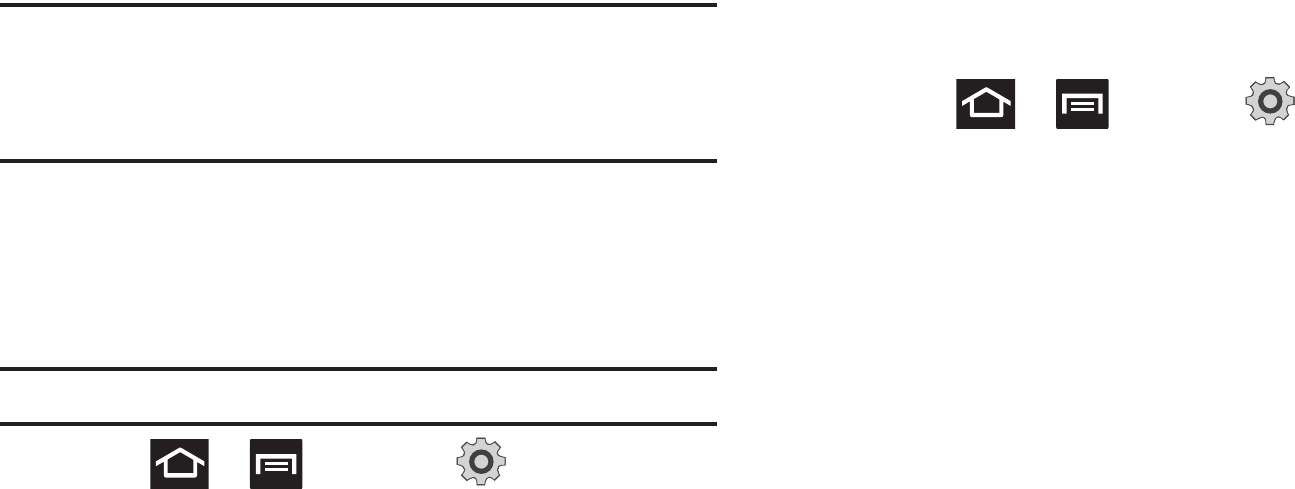
Memory Card 52
Important!: DO NOT
remove a microSD card while the device is accessing or
transferring files. Doing so will result in loss or damage of data.
Make sure your battery is fully charged before using the microSD
card. Your data may become damaged or lost if the battery runs
out while you are using the microSD card.
Mounting the SD Card
To store photos, music, videos, and other applications. You must
mount (install) the SD card prior to use. Mounting the SD card
establishes a USB connection with your computer.
Important!:
You must enable USB storage to mount the SD card.
1. Press ➔ and then tap (
Settings
) ➔
Storage.
2. Tap
Mount
SD card
.
Connecting to the SD card
1. Insert the SD card into the external, SD card slot (For more
information, refer to “Installing the microSD Memory Card”
on page 9.)
2. Verify the card is properly mounted.
3. Configure the phone for USB mass storage mode
connection.
•
Press
➔
and then tap
(
Settings
)
➔
Wireless and network
➔
USB utilities
➔
Connect storage to
PC
.
•
For more information, refer to
“USB Utilities”
on page 197.
4. Connect the USB cable to the phone and connect the cable
to the computer.
5. Tap
Connect USB storage
. Both the phone and computer
display icons to show that the device is mounted. As soon
as the connection is established a drive letter is assigned
to the phone’s storage device.
6. Later, tap
Disconnect storage from PC
to close the USB
connection between the phone and your computer.
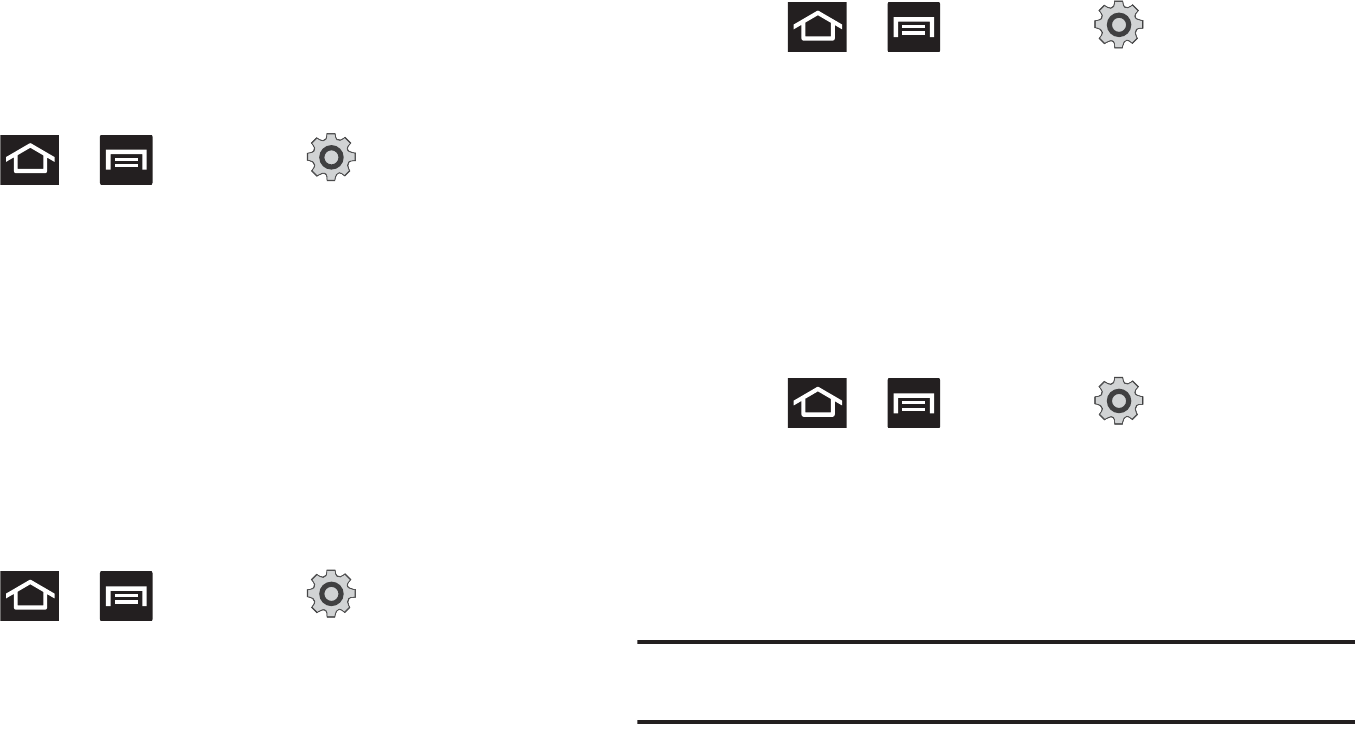
53
Unmounting the SD card
Unmounting the SD card prevents corruption and damage to the
SD card while removing it from the slot.
1. Press ➔ and then tap (
Settings
) ➔
Storage.
2. Tap
Unmount
SD card
.
3. When the “
SD card will be unmounted
” message displays
and the
Mount SD card
now appears in the menu list,
remove the SD card. For more information, refer to
“Removing the microSD Memory Card” on page 10.
SD card Memory Status
To view the memory allocation for your external SD card:
䊳
Press ➔ and then tap (
Settings
) ➔
Storage. The available memory displays under the Total
space and Available space headings.
Erasing Files from the SD card
You can erase files from the SD card using the phone.
1. Ensure the SD card is mounted. For more information,
refer to “Unmounting the SD card” on page 53.
2. Press ➔ and then tap (
Settings
) ➔
Storage ➔
Unmount SD card
.
3. Tap
Format SD card
➔
Format SD card
➔
Erase everything
to format the SD card. The SD card formats and erases all
the data stored on it.
Factory Data Reset
From this menu you can reset your phone and sound settings to
the factory default settings.
1. Press ➔ and then tap (
Settings
) ➔
Privacy
.
2. Tap
Factory data reset
. This action erases all data from
your device except current system software and bundled
applications, or SD card files such as music or photos.
Note:
This feature provides an option to format the internal USB storage, not
the microSD card.
3. Tap
Format USB storage
to erase all data stored on the
device’s internal storage area.
4. Tap
Reset phone
➔
Erase everything
.
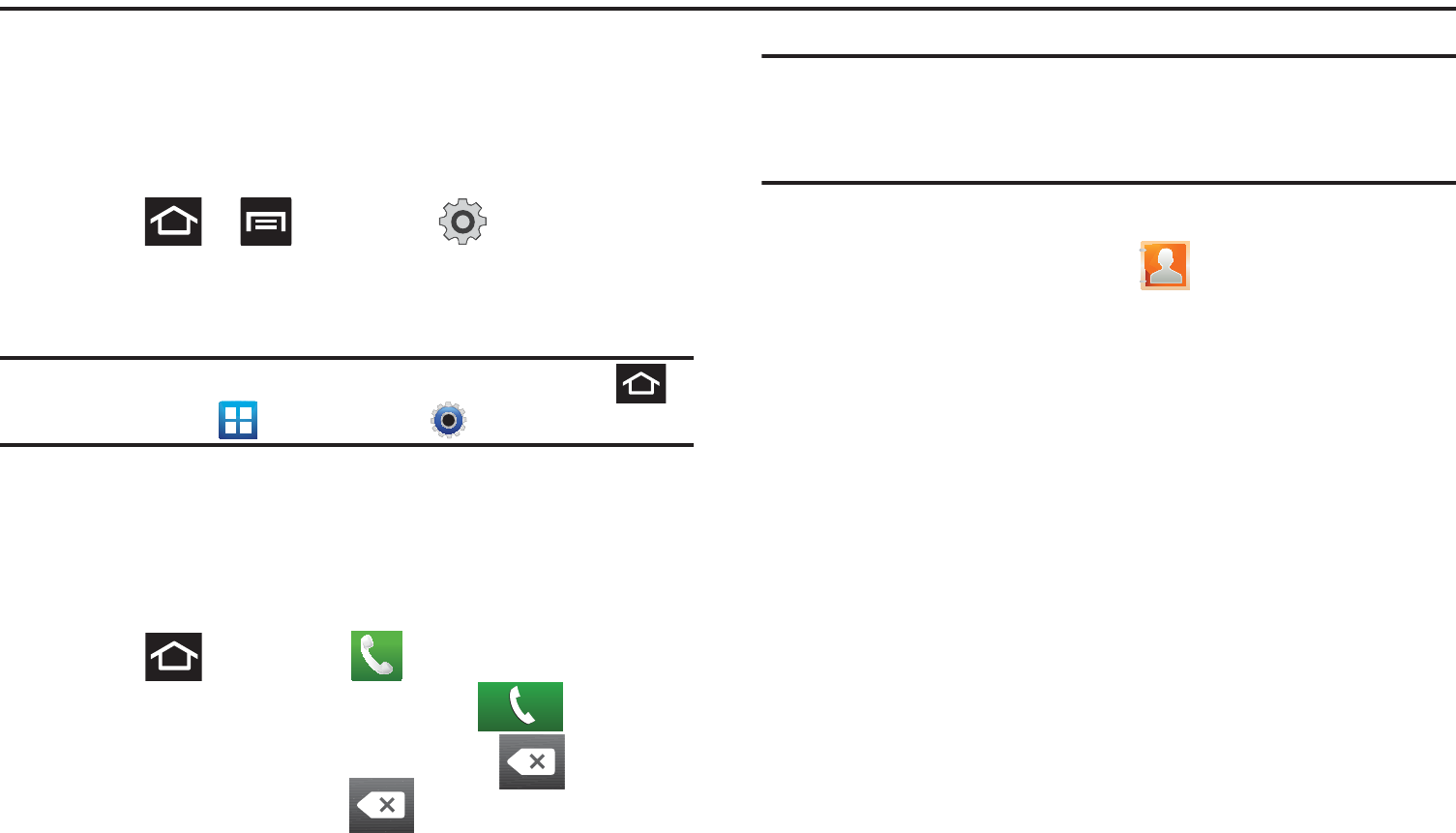
Call Functions and Contacts List 54
Section 4: Call Functions and Contacts List
This section describes features and functionality associated with
making or answering calls, and the Contacts list, which is used to
store contact information.
Displaying Your Phone Number
䊳
Press ➔ and then tap (
Settings
) ➔
About
phone
➔
Status
. Your phone number displays in the
My
phone number
field.
Note:
The phone’s
Settings
menu can also be activated by pressing
and then tapping (
Applications
) ➔ (
Settings
).
Making a Call
You can store phone numbers that are regularly used to the SIM
card or to the phone’s memory. These entries are referred to as
the
Contacts list
.
1. Press and then tap .
2. Enter the phone number and then tap .
䊳
If you make a mistake while dialing, tap to clear the
last digit. Touch and hold to clear the entire
sequence.
Note:
When you activate the Auto redial option in the Call settings menu, the
phone automatically redials up to 10 times when the person does not
answer the call or is already on the phone, provided your call is not
sent to voice mail.
Quick Dialing a Number from the Contacts List
1. From the Home screen, tap (
Contacts
).
2. Locate a contact from the list.
3. In a single motion, touch and slide your finger over the
number by going to the right. This action places a call to
the recipient.
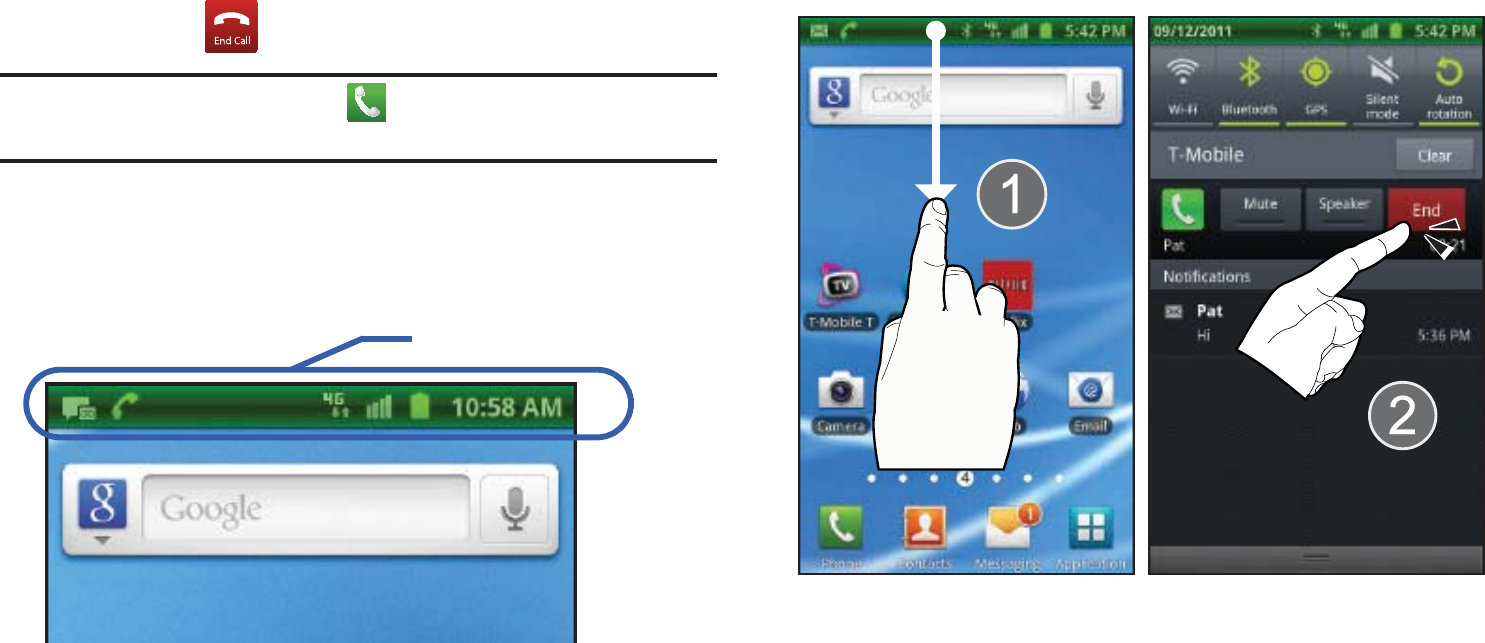
55
Ending a Call
䊳
Briefly tap key to end the call.
Note:
To redial a recent number, tap at the end of the call or locate the
number from the Logs list, tap the entry and tap
Call
.
If you exit the current call screen and return to the Home screen,
You are visually notified that you are still on an active call by the
green phone icon within the Status bar.
Ending a Call from the Status Bar
1. Tap the Status bar to reveal the Notifications tab, and then
drag the tab to the bottom of the screen to open the
Notifications panel (1).
2. Tap
End
to end the currently active call (2).
Making Emergency Calls
If you do not have a SIM card installed the first time you turn on
the phone, the
Insert SIM card to make calls
message displays
and an animated tutorial shows you how to install the SIM card.
Without a SIM card, you can only make an emergency call with
the phone; normal cell phone service is not available.
In Call Notification
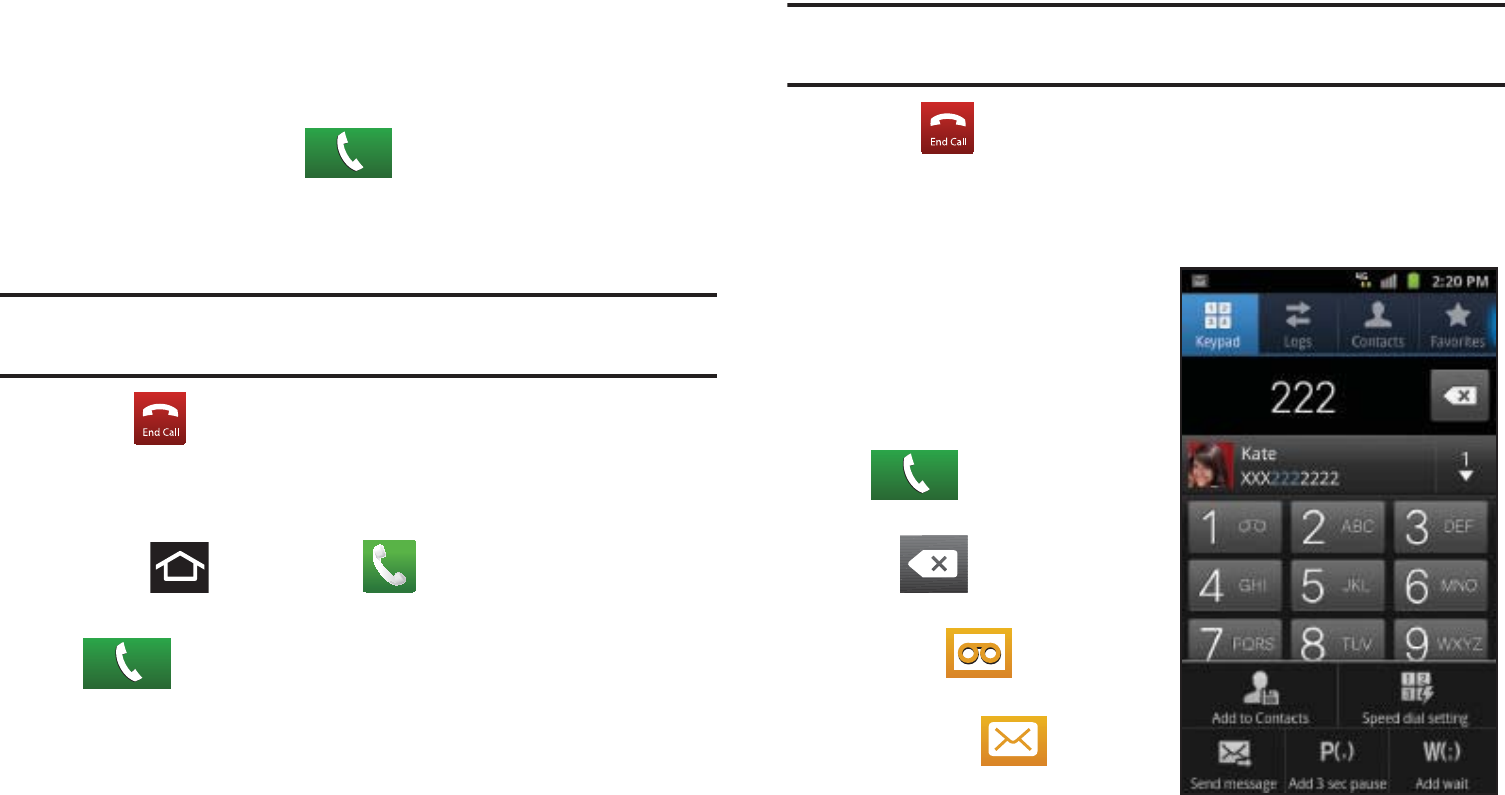
Call Functions and Contacts List 56
Making an Emergency Call Without a SIM card installed
1. Tap
Emergency call
from the on-screen display to make an
emergency call.
2. Enter 9-1-1 and tap . Complete your call. During
this type of call, you will have access to the Speaker mode,
Keypad, and End Call features.
Note:
Selecting Location consent may drain battery power. For more
information, refer to “Power Saving Mode” on page 210.
3. Tap to exit this calling mode.
Making an Emergency Call With a SIM card installed
1. Swipe the Lock screen and access the Home screen.
2. Press and then tap .
3. Enter the emergency number (ex: 911) and then tap
.
4. Complete your call. During this type of call, you will have
access to the Speaker mode, Keypad, and End Call
features.
Note:
Selecting Location consent may drain battery power. For more
information, refer to “Power Saving Mode” on page 210.
5. Tap to exit this calling mode. You may be prompted
to exit your emergency call mode.
Dialing Options
When you enter numbers on the
Keypad, you will see three
on-screen options.
From the keypad screen, use
one of the following options:
•
Call
( ) to call the entered
number.
•
Delete
( ) to delete digits
from the current number.
•
Voice Mail
( ) to access
your Voice Mail service.
•
Text Message
( ) to send
the current number a new text
message.
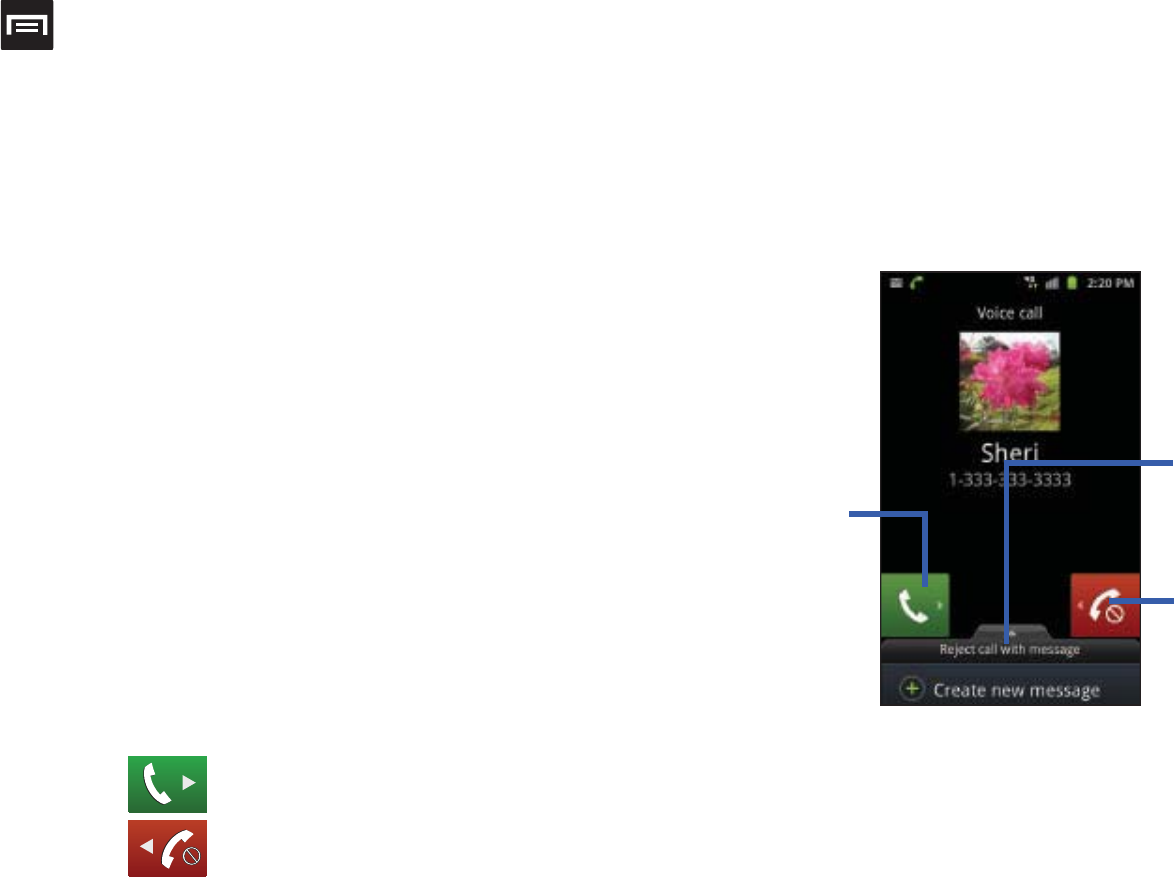
57
To view additional dialing options:
䊳
Tap :
• Add to Contacts
to add the current number to either a new or
existing Contacts entry.
• Speed dial setting
to access the Speed Dialing menu where you
can assign a speed dial location to a current Contacts entry.
• Send message
to send the current caller a text message while still
maintaining the current call active.
• Add 3 sec pause
to insert a two-second pause to enter a
3-second delay within a number string (the phone continues dialing
after 2 seconds without any additional keys being pressed).
• Add wait
to insert a hard pause within the number string (the
phone waits for your input). A wait requires that any consecutive
numbers be manually sent by tapping
Send
.
Answering a Call
When somebody calls you, the phone rings and displays the
incoming call image.
The caller's phone number, picture, or name if stored in Contacts
List, displays.
䊳
At the incoming call screen:
•
Touch and slide
to the right to answer the call.
•
Touch and slide
to the left to reject the call.
•
Touch and drag the
Reject call with message
tab upward and tap
a predefined rejection message or tap
Create new message
to
create a new custom outgoing response.
Pressing the Volume down button mutes the ringer.
If the incoming call is from a number stored in your Contacts, the
entry’s name is displayed. You may also see the caller’s phone
number, if available.
Touch and slide
right to answer
the call Touch and slide
left to reject
the call
Touch and drag
upward to reject
with a message
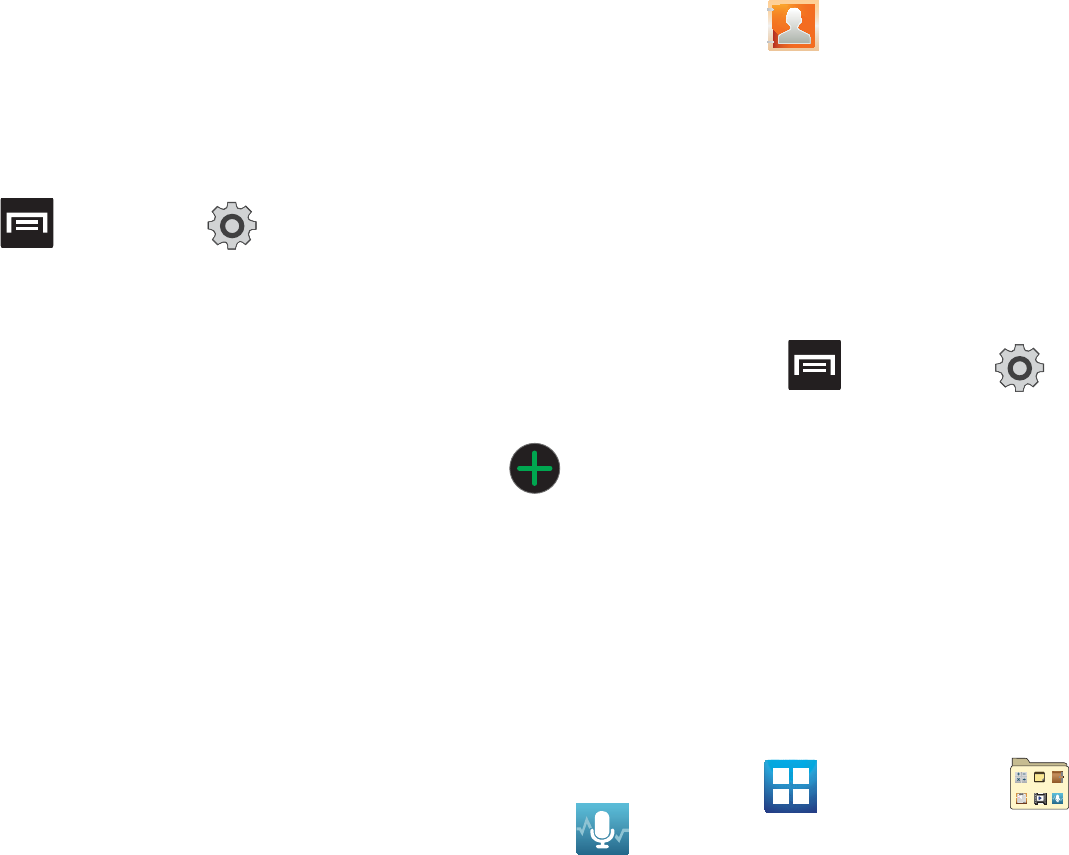
Call Functions and Contacts List 58
Managing Reject Calls
This feature allows you to categorize both known and unknown
callers as rejected contacts. These Contacts are then added to
you Rejection list which can be managed for individual entries
from within the Contacts list or as a whole from the Call rejection
screen.
1. From the Home screen, press and then tap
(
Settings
) ➔
Call
➔
Call rejection
.
2. Tap
Auto reject mode
to configure your automatic rejection
settings. Rejected calls are routed automatically to your
voicemail. Choose from:
• Off:
disables the automatic rejection feature. You must then
manually reject incoming phone calls.
• All numbers
: enables the features for all known and unknown
numbers, including those contacts that are not assigned to the
rejection list.
• Auto reject numbers
: automatically rejects all entries assigned to
the Reject list/Blacklist.
Adding numbers to the rejection list
Entries can be added to the list via either the Contacts menu or
via the Auto reject list menu. The Contacts menu option assigns
all numbers for an individual as rejected. The Auto reject list
allows to assign individual numbers.
To assign multiple numbers as rejected via Contacts:
1. From the Home screen, tap (
Contacts
).
2. Locate an entry and tap it to open the Contact Overview
Screen (page 90).
3. Touch and hold an entry from the screen and select
Add to
blacklist
. All phone numbers associated with this entry are
then added to the reject list.
To assign single numbers as rejected via Auto reject list:
1. From the Home screen, press and then tap
(
Settings
) ➔
Call
➔
Call rejection
➔
Auto reject list
.
2. Tap (
Add
) and either enter the phone number or
select a Contact from your Logs or Contacts list.
3. Tap
Save
to complete the assignment.
Using Voice Command
This application allows you to use your voice to perform operations
that you would normally have to do by hand such as dialing a phone
number, texting a message, playing music, etc.
1. From the Home screen, tap (
Applications
)
➔
(
Utility
) ➔ (
Voice command
).
2. Read the Samsung Disclaimer and tap
Confirm
to continue.
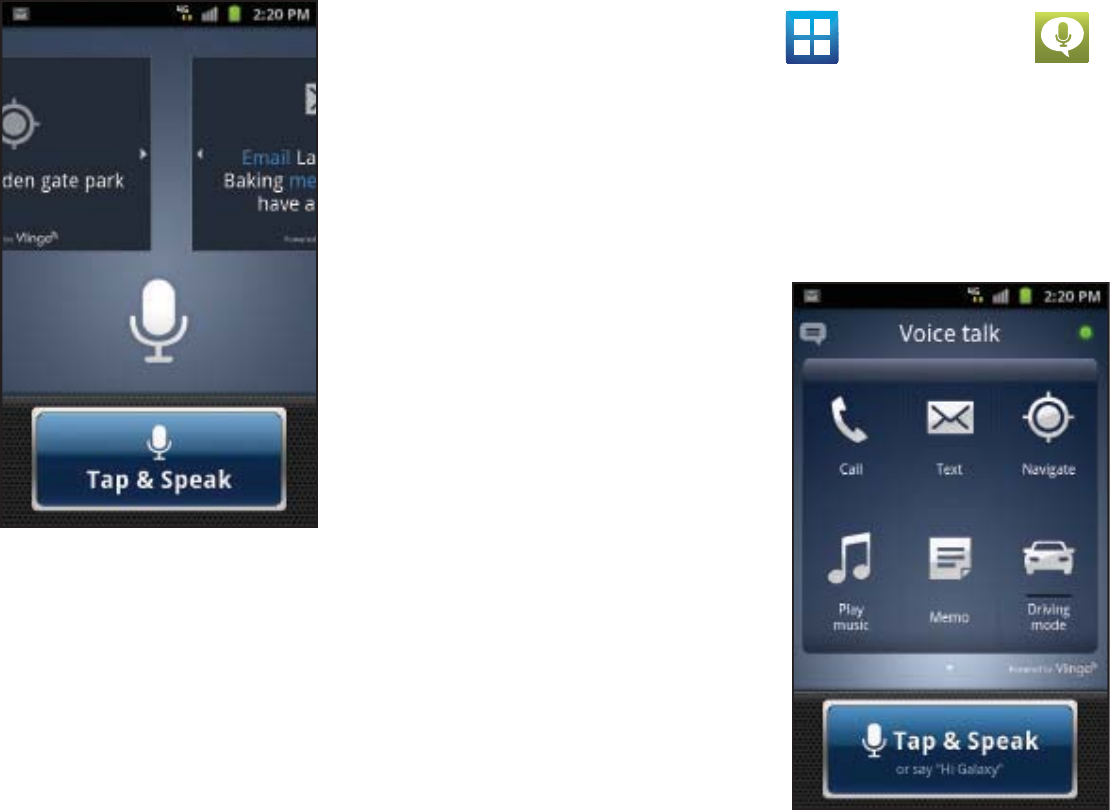
59
3. Read the Vlingo Terms of Service then tap
Agree
to
continue.
4. Read the information on
the
How to use Samsung
voice
screen, then tap
Confirm
.
5. Read the information on
the
What can I say?
screen, then tap
Finish
.
6. At the Voice talk screen,
scroll across the screen
to view some of the
sample icons for
assistance in using Voice
command.
– or –
Tap
Tap & Speak
to say what you would like to do.
7. Follow the on-screen instructions.
Using Voice Talk
This is a voice recognition application used to activate a wide variety
of functions on your phone.
1. From the Home screen, tap (
Applications
) ➔
(
Voice talk
).
2. Read the on-screen overview information and tap
Next
to
continue.
3. Review the tutorial information and tap
Next
to continue.
4. Read the information on
the
What can I say?
screen, then tap
Done
.
5. When the Voice talk
windows displays you
can either tap an
on-screen icon and
follow the prompts.
– or –
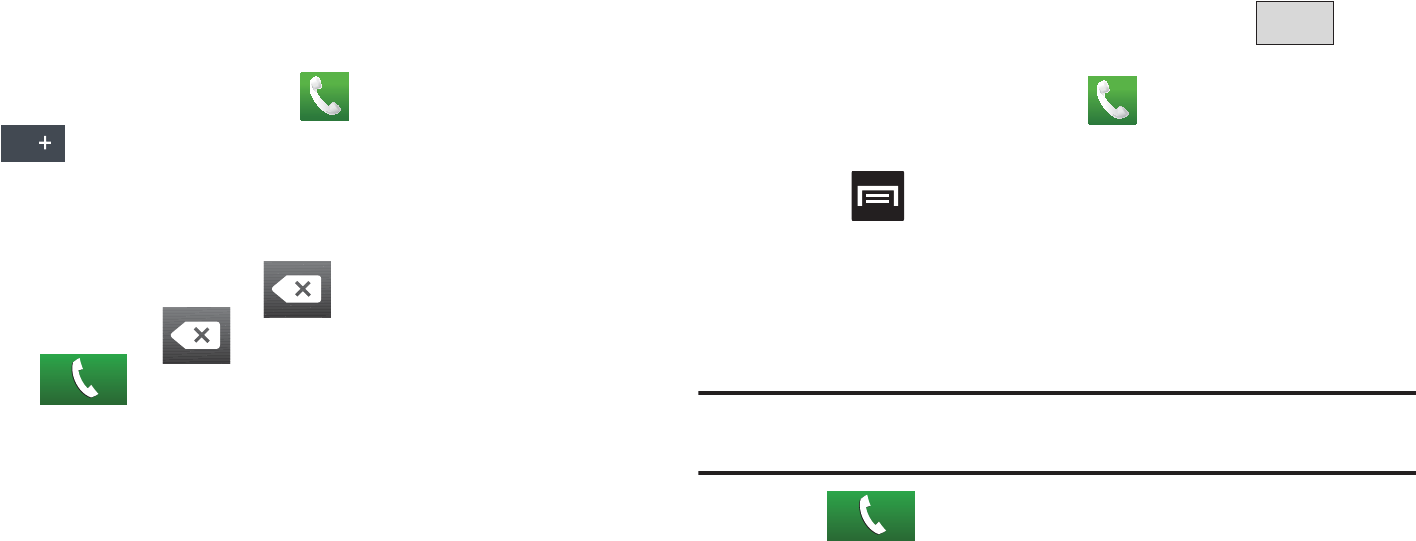
Call Functions and Contacts List 60
6. Tap
Tap & Speak
to say what you would like to do. Some
commands include:
•
“Call John Doe”
•
“Call John Doe mobile,...”
•
“Text Katie Message Hey”
•
“Play music”
•
“Directions to XXX”
International Calls
1. From the Home screen, tap , then touch and hold
. The + symbol displays.
2. Use the on-screen keypad to enter the country code, area
code, and phone number.
•
If you make a mistake, tap
once to delete a single digit.
•
Touch and hold to delete all digits.
3. Tap .
Pause Dialing
You can dial or save phone numbers with pauses for use with
automated systems, such as voicemail or financial phone
numbers.
•
3 Second Pause
automatically sends the next set of numbers after
a three-second pause. This is indicated in the number string as a
comma (
,
).
•
Wait
sends the next set of numbers only after tapping . This is
indicated in the number string as a semicolon (
;
).
1. From the Home screen, tap and use the on-screen
keypad to enter the phone number.
2. Press and then tap
Add 3 sec pause
. This feature
adds an automatic three-second pause.
3. Use the keypad to enter the additional numbers that will be
dialed automatically after the second pause.
Tip:
You can create pauses longer than three seconds by entering multiple
3-sec pauses.
4. Tap .
Send
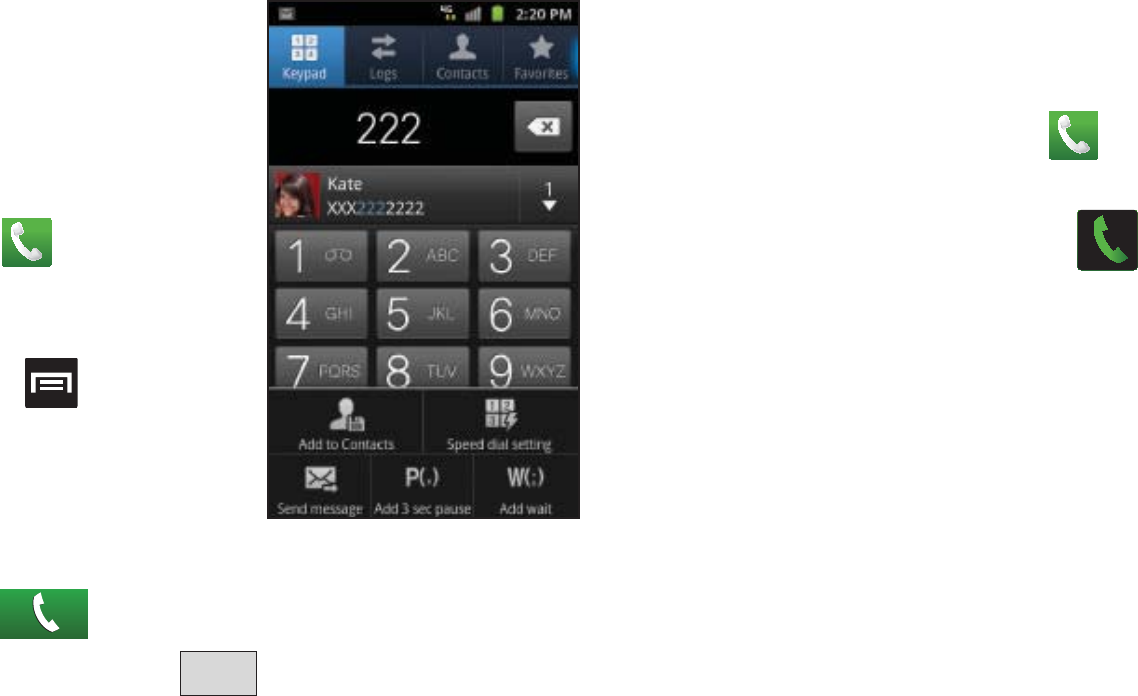
61
Wait Dialing
Inserting a Wait into your dialing
sequence means that the phone
waits until it hears a dial tone
before proceeding with the next
sequence of numbers.
1. From the Home screen,
tap and use the
on-screen keypad to
enter the phone number.
2. Press and then tap
Add wait
. This feature
causes the phone to
require your acceptance
before sending the next set of entered digits.
3. Tap .
4. Once prompted, tap to dial the remaining digits.
Redialing the Last Number
The phone stores the numbers of the calls you’ve dialed,
received, or missed if the caller is identified.
To recall any of these numbers:
1. From the Home screen, tap .
2. Tap the
Logs
tab to display the list of recent calls.
3. Tap the name/number and tap .
Speed Dialing
Once you have stored phone numbers from your Contacts List,
you can set up to 8 speed dial entries and then dial them easily
whenever you want, simply by touching the associated numeric
key.
Send
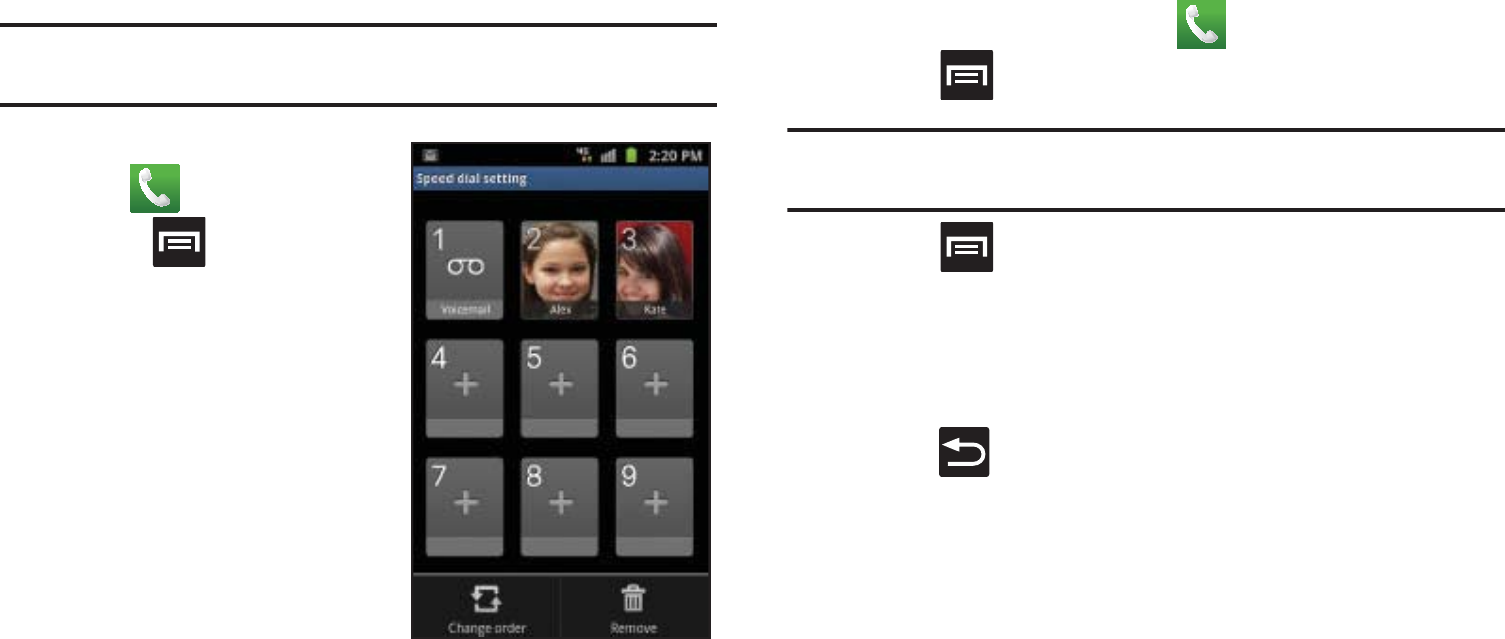
Call Functions and Contacts List 62
Setting Up Speed Dial Entries
Important!:
Speed dial location #1 is reserved for Voicemail. No other
number can be assigned to this slot.
1. From the Home screen,
tap .
2. Press
and then tap
Speed dial setting
. The
Speed dial
screen displays
a virtual keypad with the
numbers 1 through 9.
3. Tap an unassigned
number. The
Contacts
screen displays.
4. Tap a contact and select a
number to assign to the
speed dial location. The selected contact number/image is
displayed in the speed dial number box.
Changing a Speed Dial Entry Order
1. From the Home screen, tap .
2. Press
and then tap
Speed dial setting
.
Important!:
The number 1 is reserved for Voicemail and another number
cannot be assigned to this slot.
3. Press
and then tap
Change order
.
4. In a single motion, touch and drag an entry over another
location on the virtual keypad.
5. Tap
Save
to store the new assignment.
6. Press to return to the previous screen.
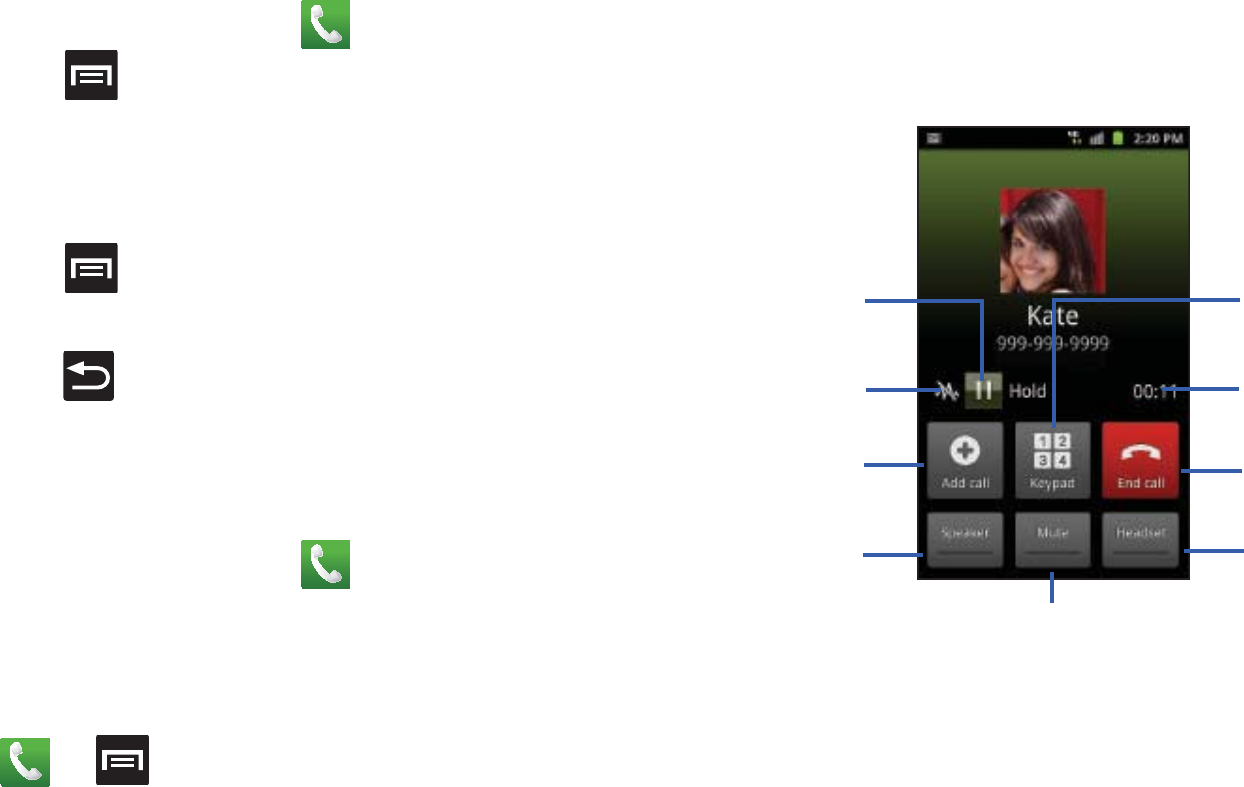
63
Removing a Speed Dial Entry
1. From the Home screen, tap .
2. Press
and then tap
Speed dial setting
.
3. Touch and hold a existing on-screen speed dial location
and select
Remove
from the context menu.
– or –
Press
and then tap
Remove
. Tap an entry and select
Remove
.
4. Press to return to the previous screen.
Making a Call Using Speed Dial
You can assign a short cut number to a phone number in the
Contacts List for speed dialing.
1. From the Home screen, tap .
2. Touch and hold a speed dial location (numbers 2-9, or 1 if
you are dialing voice mail) until the number begins to dial.
3. If you are not certain of the speed dial location, tap
➔
➔
Speed dial setting
and tap a speed dial
number to view the assigned phone number.
In Call Options
Your phone provides a number of features that are available for
use during a call.
Place a call
on hold
Adds a
Activates or
Deactivates
Ends the
call
Dials the
number
Mutes or Unmutes
Activates or
Deactivates
Bluetooth
the call Headset
speakerphone
Call
duration
new call
Noise
Reduction

Call Functions and Contacts List 64
Adjusting the Call Volume
During a call, use the Volume keys on the left side of the phone,
to adjust the earpiece volume.
䊳
Press the
Up
volume key to increase the volume level and
the
Down
volume key to decrease the level.
– or –
During a call, press the
Up
Volume key on the side of the
device.
From the Home screen, you can also adjust the ring volume using
these keys.
Placing a Call on Hold
You can place the current call on hold whenever you want. If your
network supports this service, you can also make another call
while a call is in progress.
To place a call on hold:
1. Tap
Hold
to place the current call on hold.
2. Tap
Unhold
to activate the call that is on hold.
To make a new call while a call is in progress:
1. Enter the new phone number that you wish to dial or look it
up in Call history.
2. Tap
Add call
to dial the second call.
3. Dial the new phone number and tap .
To switch between the two calls:
䊳
Tap
Swap
.
The In call number turns gray and displays On hold. The
active call displays a green background behind the
number.
Turning the Speakerphone on and off
While on a call, you can use your Speakerphone by following
these steps:
1. Tap (
Speaker off
) to turn the speakerphone on.
2. Tap (
Speaker on
) to turn the speakerphone off.
Tip:
When the speaker is turned
On
, the color of the speaker is green. When
the speaker is turned
Off
, the color of the speaker is gray.
Speaker
Speaker
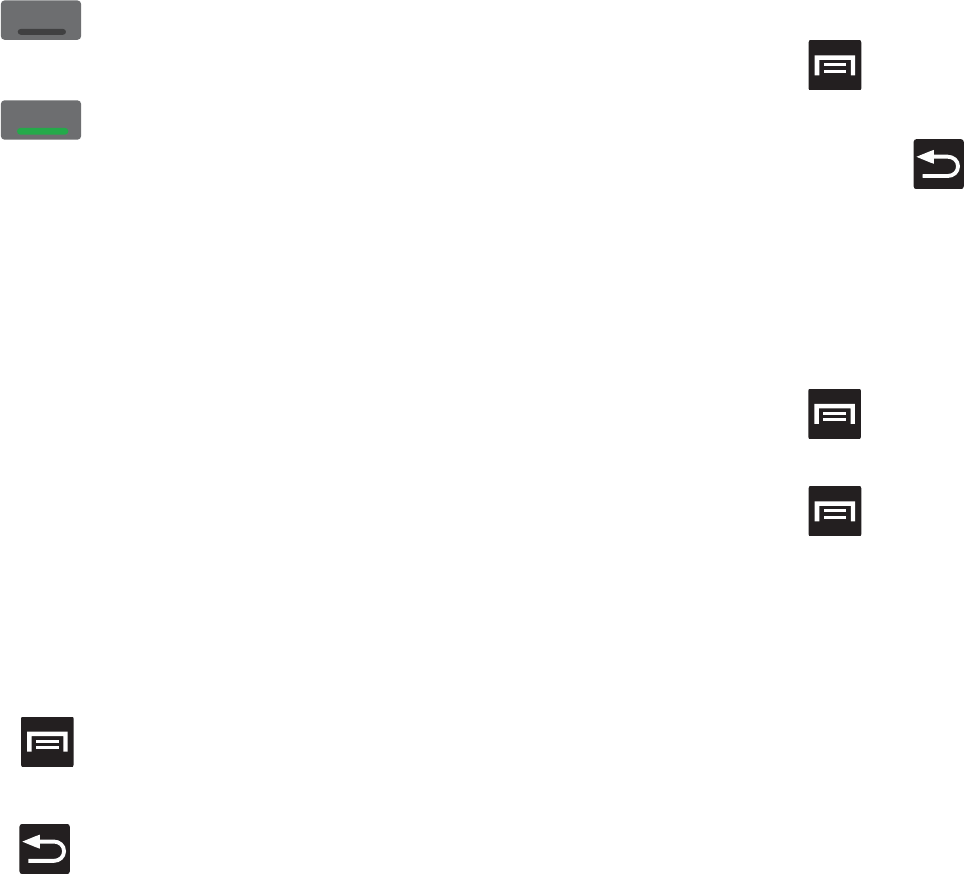
65
Muting a Call
1. Tap (
Mute off
) to turn mute on so the other caller
cannot hear you speaking.
2. Tap (
Mute on
) to turn mute off and resume your
conversation.
Switching to Bluetooth Headset
1. Pair the target Bluetooth headset prior to your call.
2. While on a call, switch to the Bluetooth headset instead of
speaker by tapping
Headset
.
3. At the prompt, tap
Turn on
to enable Bluetooth if it is not
already activated.
More In-call Options
During a call you can save the current caller’s information to the
Contacts list, or create a Memo.
Viewing the Contacts List
During a call you can look up a number in the Contacts list.
1. Press and then tap
Contacts
.
2. Browse the Contacts list for the information you need.
3. Press to return to the active call.
Creating a Memo During a Call
During a call it may be necessary to record information (a Note).
1. Press and then tap
Memo
.
2. Use the keyboard to enter the note then tap
Save
.
•
If desired, press and select a new memo background color
before saving.
Adjusting Noise Reduction
During a call it may be necessary to adjust the noise reduction
feature. Activating this feature can improve the quality of your
conversation by reducing ambient noise.
1. Press and then tap
Noise reduction off
to activate the
feature.
2. Press and then tap
Noise reduction on
to deactivate
the feature.
Multi-Party calls
Making a Multi-Party Call
A multi-party call is a network service that allows up to six
people to participate in a multi-party or conference call.
For further details about subscribing to this service, contact
T-Mobile customer service.
Mute
Mute
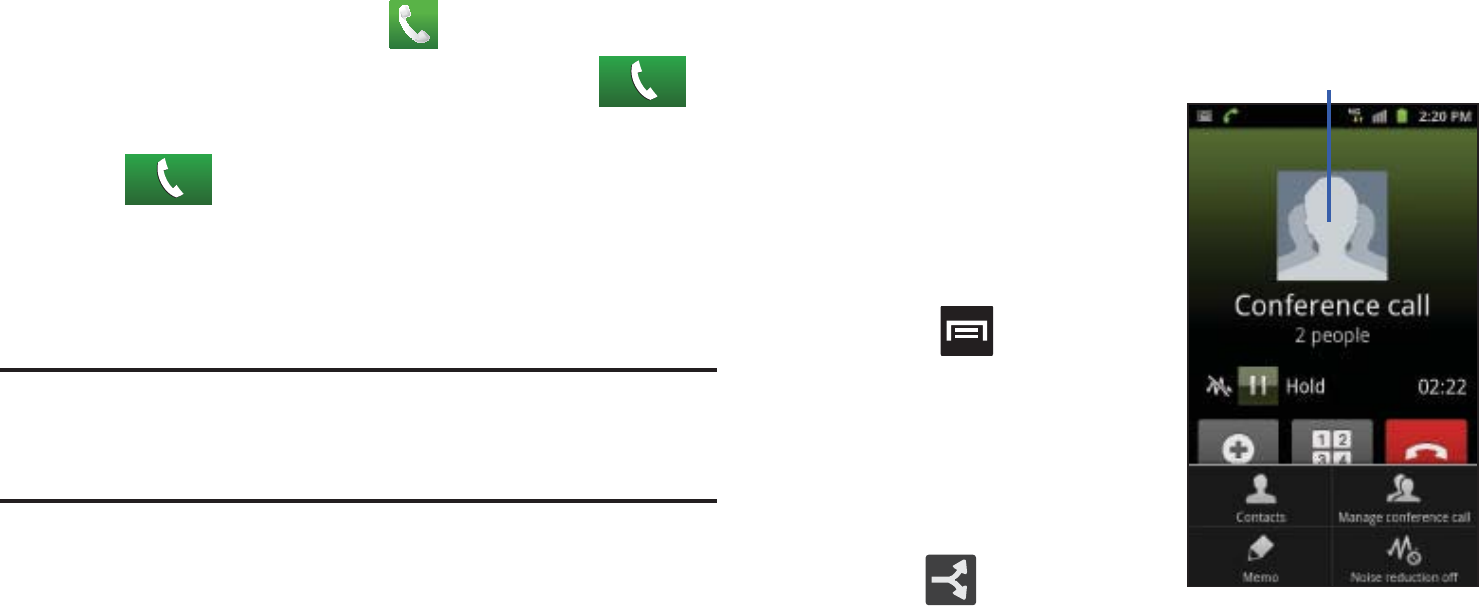
Call Functions and Contacts List 66
Setting up a Multi-Party Call
1. From the Home screen, tap .
2. Dial the number for the first participant and tap .
3. Tap
Add call
, enter the second phone number and
tap . The first caller is placed on hold.
4. Wait for the second caller to answer the incoming call and
tap
Merge
. The two calls are now joined into a multi-party
call and display in the order in which they were called.
Important!:
A maximum of two callers can be joined to a single multi-party
line. Additional callers participate in a new Multiparty session
and are held in conjunction with the previous multiparty call. You
can swap or place each multi-party call on hold.
Having a Private Conversation With One Participant
When you have two participants
in a multi-party session, it
might be necessary to place
one of those participants on
hold so that a private
conversation can be held with a
single caller. While you are in a
multi-party call:
1. Press and then tap
Manage Conference Call
.
– or –
Tap the
Manage
Conference Call
image.
2. Tap adjacent to
the participants you would like to split from the current
multi-line call. The list displays the callers in the order they
were dialed.
Manage Conference
Call
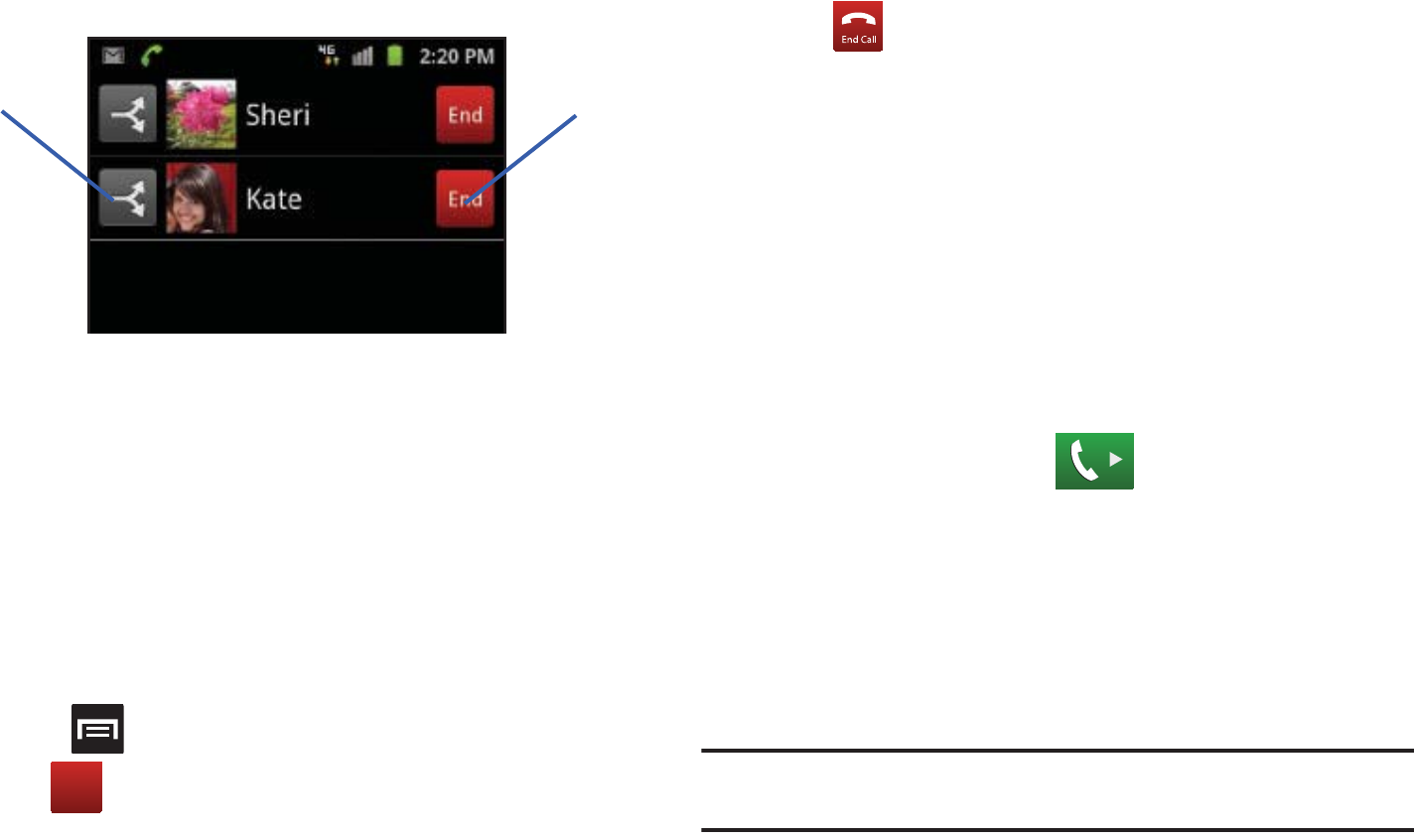
67
3. Tap the participant to which you want to speak privately.
You can now talk privately to that person while the other
participants can continue to converse with each other. If
there is only one other participant, that person is placed on
hold.
4. To return to the multi-party call, tap the Merge icon. All of
the multi-party call participants can now hear each other.
Dropping One Participant
1. Press and then tap
Manage Conference Call
.
2. Tap to the right of the number to drop.
The participant is disconnected and you can continue the
call with the other participant.
3. Tap to end your conversation with the remaining
caller.
Call Waiting
You can answer an incoming call while you have a call in
progress, if this service is supported by the network and you
have previously set the Call waiting option to Activate.
You are notified of an incoming call by a call waiting tone. For
more information, refer to “Configuring Additional Voice Call
Settings” on page 204.
To answer a new call while you have a call in progress:
1. In a single motion, touch and slide it to the right to
answer the new incoming call.
2. Tap an option from the on-screen menu:
• Putting XX on hold
to place the previous caller on hold while you
answer the new incoming call.
• Ending call with XXX
to end the previous call and answer the new
call.
Note:
The new caller appears at the top of the list. The previous caller is
placed on hold and appears at the bottom of the list.
3. Tap Swap to switch between the two calls. This places the
new caller on hold and activates the previous call.
Split Caller End Call
End
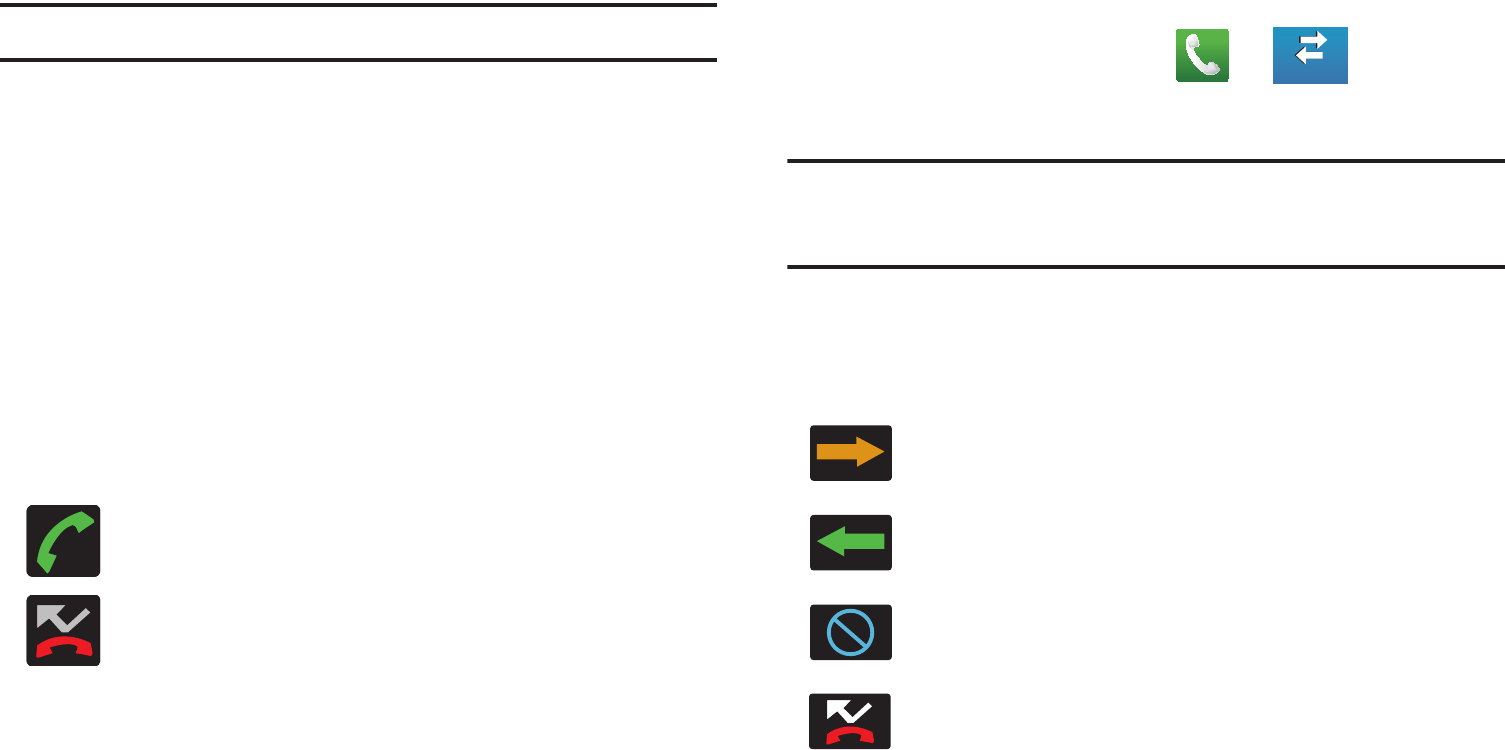
Call Functions and Contacts List 68
Important!:
The currently active call is displayed with a green background.
4. Tap
Swap
again to switch back.
Logs Tab
The Logs tab is a list of the phone numbers (or Contacts entries)
for calls you placed, accepted, or missed. The Logs tab makes
redialing a number fast and easy. It is continually updated as your
device automatically adds new numbers to the beginning of the
list and removes the oldest entries from the bottom of the list.
The Notification area of the Home screen (upper-left) displays
phone notifications, status, or alerts such as:
Accessing the Logs Tab
1. From the Home screen, tap
➔
(
Logs
tab).
2. Tap an entry to view available options.
Note:
The Logs tab only records calls that occur while the phone is turned
on. If a call is received while it is turned off, it will not be included in
your calling history.
Each entry contains the phone number (if it is available) and
Contacts entry name (if the number is in your Contacts).
Displays when a call is in progress.
Displays when a call was missed.
Indicates all outgoing calls made from your device.
Indicates any received calls that were answered.
Indicates any received calls that were rejected.
Indicates a missed call.
Logs
Logs

69
Accessing Logs from The Notifications Area
1. Locate from the Notifications area of the Status bar.
2. Tap the Status bar to reveal the Notifications tab, and then
drag the tab to the bottom of the screen to open the
Notifications panel (1).
3. Tap the Missed call entry to open the Logs screen (2).
Tip:
Press and tap
Notifications
to open the panel.
This list provides easy access to redial an entry, or you can also
choose to access two types of history entry lists depending on
how they are touched.
Call Logs - Caller Overview
Call Log screen
Call options (tap)
Entry-specific
context menu
(touch and hold)
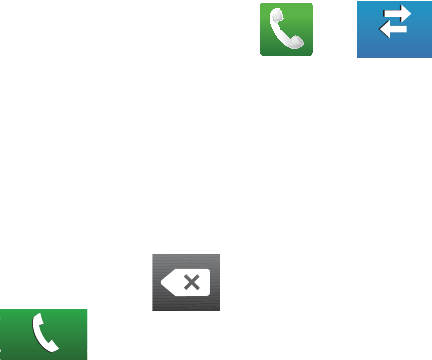
Call Functions and Contacts List 70
•
Tap a contact entry name or number to reveal the
Call options
screen:
•Call
allows you to redial the entry by name or number.
• Send message
allows you to create a new text message to the
selected entry.
•Time
provides the time and date of the call and its duration.
• Create contact
to save the number if it is not already in your
Contacts.
• Update existing
to add the number to an existing Contacts entry.
•
Touch and hold an entry to display the entry-specific context menu:
• Call [Number]
to redial the current phone number.
• Send message
allows you to create a new text message to the
selected entry.
• Edit number before call
to make alterations to the current phone
number prior to redial.
• Add to Contacts
to save the number if it is not already in your
Contacts.
•View contact
to view the information for the currently stored
Contacts entry.
• Send log info
to send the Log entry information via text message.
• Add to blacklist
to add the current phone number to an automatic
rejection list. Similar to a block list, the selected caller will be
blocked from making an incoming calls to your phone.
• Delete
to delete the entry from the Logs list.
Altering Numbers from the Logs List
If you need to make a call from the Logs screen and you need to
alter the number prior to dialing, you can add the appropriate
prefix by prepending the number.
1. From the Home screen, tap
➔
.
2. Touch and hold an entry to access the entry-specific
context menu.
3. Tap
Edit number before call
.
4. Edit the number using the on-screen keypad or delete
digits by pressing to erase the numbers.
5. Tap once the number has been changed.
Logs
Logs
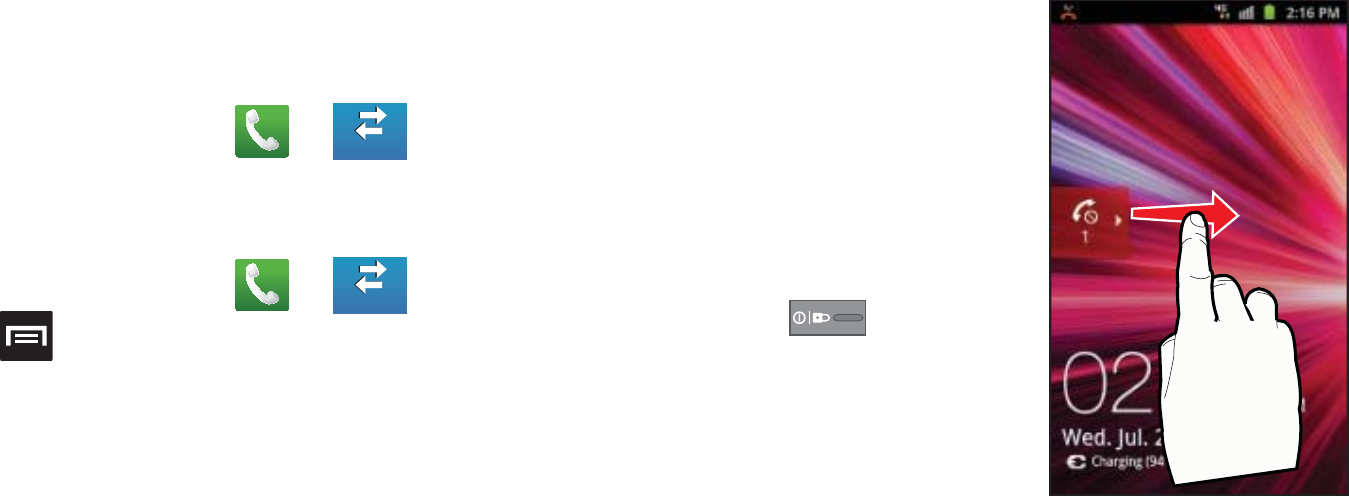
71
Erasing the Logs List
You can delete either an individual call log entry or all current
entries from the Logs list.
To clear a single entry from the list:
1. From the Home screen, tap
➔
.
2. Touch and hold an entry and select
Delete
.
To clear all entries from the list:
1. From the Home screen, tap
➔
.
2. Press and then tap
Delete.
3. Tap
Select all
➔
Delete
➔
OK
.
Viewing Missed Calls from Lock Screen
When you are unable to answer
a call for any reason and your
screen is locked, the number of
missed calls are displayed on
the Lock screen immediately
after a call is missed.
To view a missed call
immediately:
1. Press to reactive
the screen.
2. Touch and drag the
button (with the number
of missed calls on it) to
the right.The Logs tab is then displayed.
Logs
Logs
Logs
Logs
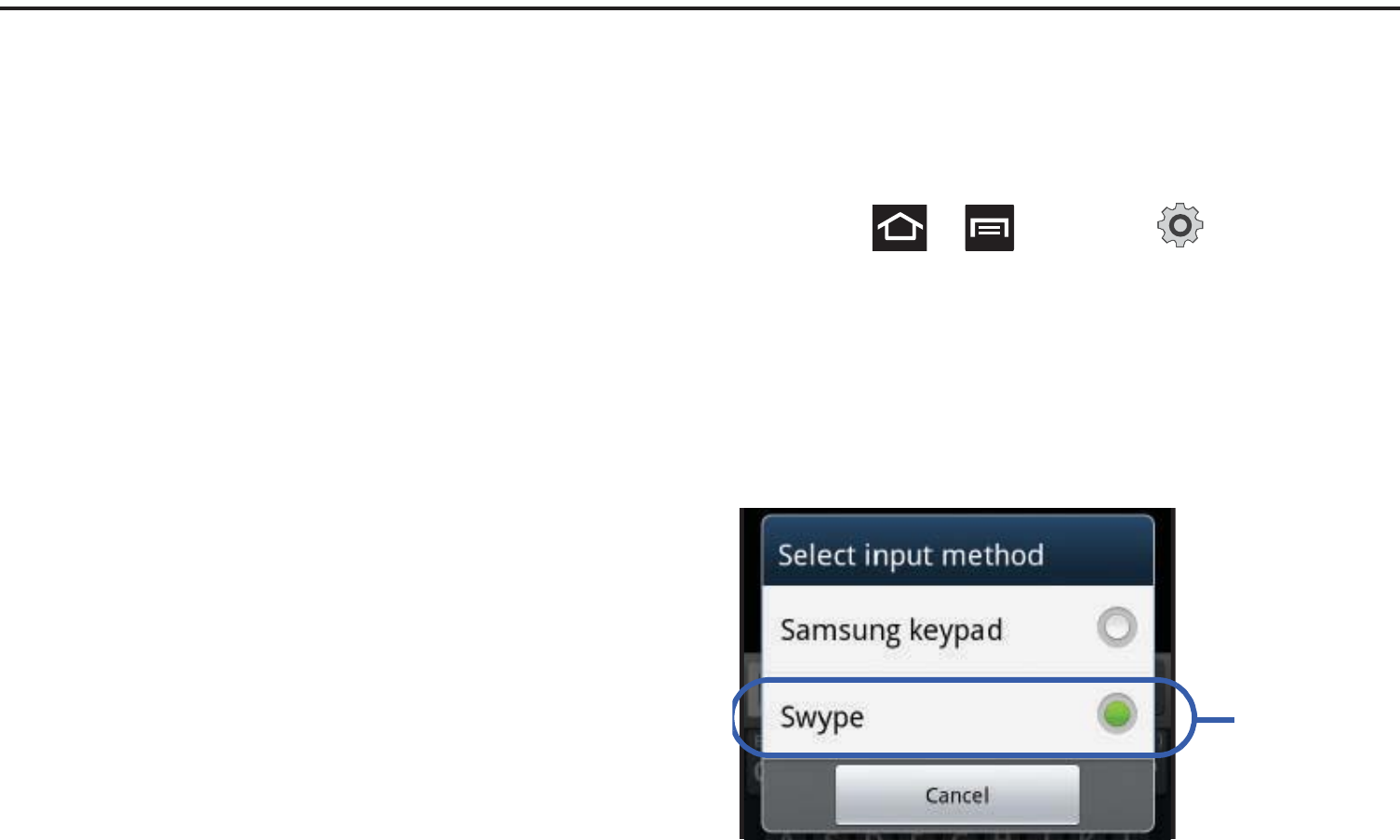
Entering Text 72
Section 5: Entering Text
This section describes how to select the desired text input method
when entering characters into your phone. This section also
describes the predictive text entry system that reduces the
amount of key strokes associated with entering text.
Your phone comes equipped with an orientation detector that can
tell if the phone is being held in an upright (Portrait) or sideways
(Landscape) orientation. This is useful when entering text.
Your phone also provides several on-screen keypad text entry
options to make the task of text entry that much easier.
Text Input Methods
There are two text input methods available:
•
Samsung keypad
: an on-screen QWERTY keypad that can be
used in both portrait and landscape orientation.
•
Swype
(default): a new way to enter text on touch screens.
Instead of tapping each key, use your finger to trace over each
letter of a word.
The on-screen QWERTY keypad works the same in both portrait
and landscape mode.
Selecting the Text Input Method
The Text Input Method can be assigned from within one of two
locations:
Settings Menu:
䊳
Press ➔ and then tap (
Settings
) ➔
Language and keyboard
➔
Select input method
.
Text Input field:
1. From a screen where you can enter text, touch and hold
the text input field to open the context-menu.
2. Select the input method (
Samsung keypad
or
Swype
).
Default Text
Input Method
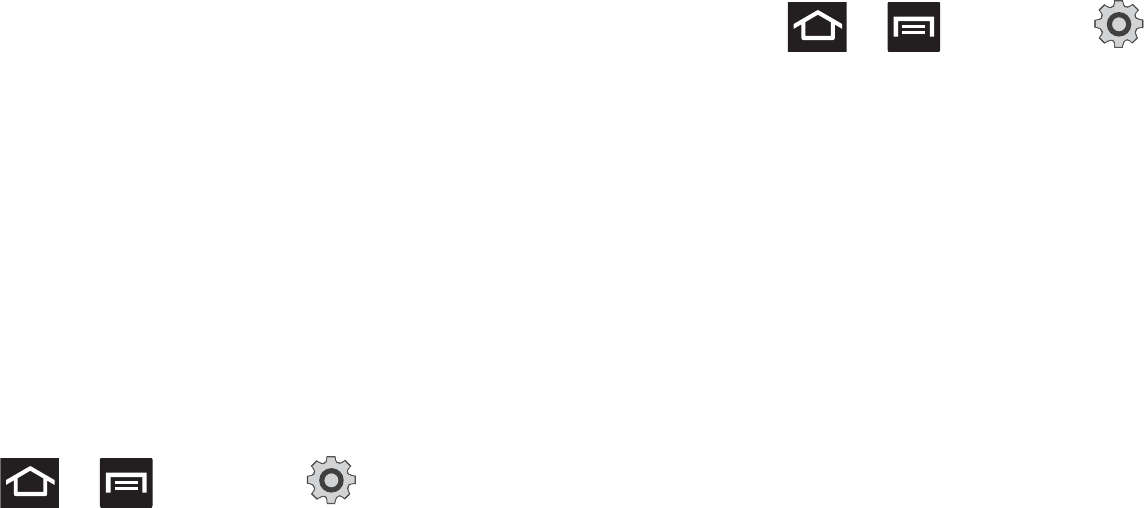
73
Entering Text Using Swype
Swype™ is the default text input method that allows you to enter
a word by sliding your finger or stylus from letter to letter, lifting
your finger between words. SWYPE uses error correcting
algorithms and a language model to predict the next word.
SWYPE also includes a touch predictive text system.
The on-screen keyboard options are different between the
Android keyboard and Swype on-screen input methods.
Enabling and Configuring SWYPE
If you configure another text input method (Samsung keypad) you
must re-enable SWYPE before using the SWYPE keyboard.
When SWYPE is enabled there can also be normal keyboard
functionality.
1. Press ➔ and then tap (
Settings
) ➔
Language and keyboard
.
2. Tap
Select input method
➔
Swype
.
SWYPE Settings
To configure Swype settings:
1. Press ➔ and then tap ➔
Language and
keyboard
➔
Swype
.
2. Locate the
Preferences
section to alter these settings:
• Language
: allows you to select the current text input language.
Default language is US English.
• Audio feedback
: turns on sounds generated by the Swype
application.
• Vibrate on keypress
: activates a vibration sensation as you enter
text using the keypad.
• Show tips
: turns on a flashing indicator for quick help.
3. Locate the
Swype Advanced Settings
section to alter these
settings:
• Word suggestion
: suggests words as you are typing.
• Auto-spacing
: automatically inserts a space between words.
When you finish a word, just lift your finger or stylus and start the
next word.
• Auto-capitalization
: automatically capitalizes the first letter of a
sentence.
• Show complete trace
: once enabled, sets wether or not to display
the complete Swype path.
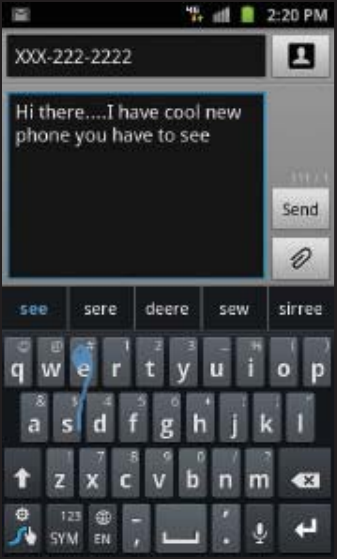
Entering Text 74
• Speed vs. accuracy
: sets how quickly Swype responds to
on-screen input. Move the slider between
Fast Response
(speed)
or
Error Tolerant
(accuracy) and tap
OK
.
• Personal dictionary
: helps to manage your personal dictionary.
• Reset Swype’s dictionary
: once enabled, deletes any words you
have added to Swype’s dictionary.
4. Locate the
Help
section to alter these settings:
• Swype help
: allows you to view the on-line user manual for Swype.
• Tutorial
: a short tutorial that helps you to get started using Swype.
5. Locate the
About
section to review the Swype application
information:
•Version
: lists the Swype version number.
Swype Text Entry Tips
You can access the
SwypeTips application and
watch a video or tutorial on
using Swype. You can also
use the following Swype text
entry tips.
•
Create a squiggle (like an S
shape) to create a double
letter (such as
pp
in apple).
•
Touch and hold a key to view
the punctuation menu then
make a selection.
•
Move your finger or stylus
over the apostrophe to enter
contractions.
•
Double-touch on the word you
want to change to correct a
misspelled word, then touch the delete key to erase one character.
Touch and hold the delete key to erase an entire word.
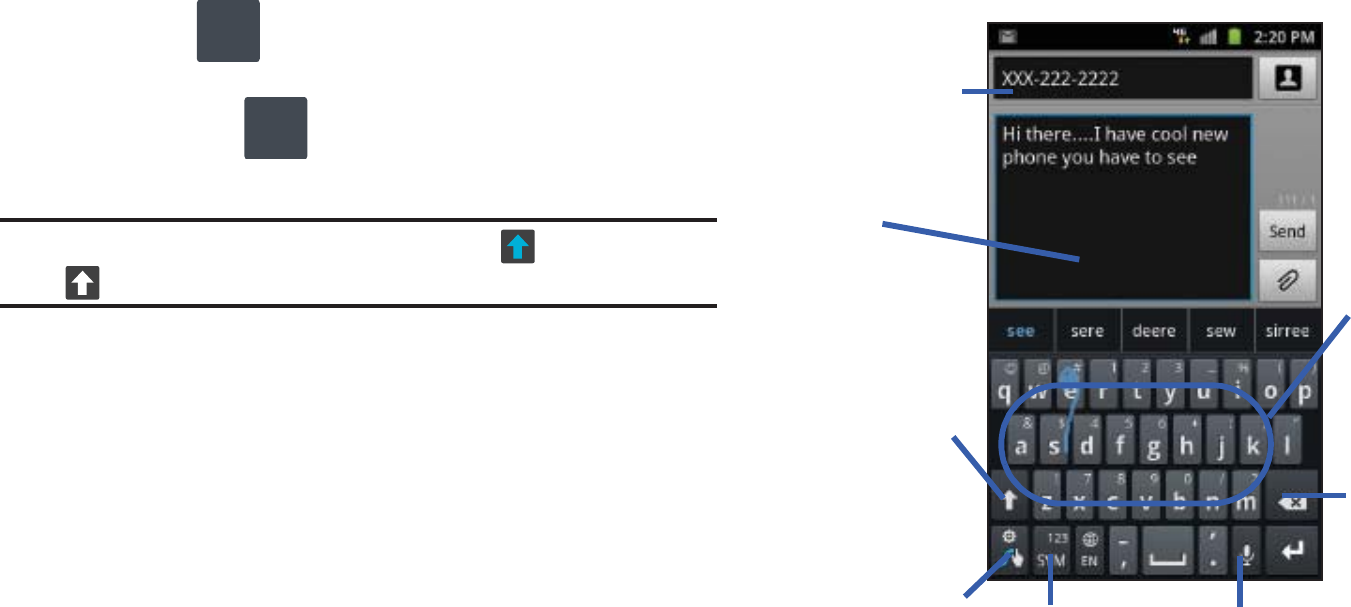
75
Selecting a Text Input Mode in Swype
1. From a screen where you can enter text, tap the text input
field to reveal the on-screen keyboard.
2. With Swype as your text entry method, select one of the
following text mode options:
• 123 ABC
to use Swype with alphanumeric characters from
the on-screen keyboard.
•SYM
(Symbol)
to enter numbers and symbols from the
on-screen keyboard.
Note:
After typing an initial uppercase character, the key changes to
and all letters that follow are in lower case.
Swype Keyboard Overview
• Recipients
: a field where you can enter the recipients of the current
message. You can choose from
Recent
,
Contacts
, or
Group
.
• Text Input field
: a field where text, number, or other characters can
be entered.
• CAPS/ALT key
: When in 123ABC mode, this key changes the
capitalization of the subsequent entered characters. When in SYM
mode, this key can show additional symbol characters.
• Text Input mode
: There are two available modes:
123ABC
and
SYM.
–
123ABC mode contains alphanumeric characters and a few common
punctuation marks. Text mode button indicates
SYM
.
–
SYM mode contains only symbols and numbers. Text mode button
indicates
123ABC
.
•SWYPE tips
: Tapping this button displays the Swype tips and
tutorial screen.
ABC
123
SYM
123
Text input field
CAPS/ALT
Text Input mode Voice actions
Delete
Current Mode
SWYPE Tips
key
Recipients
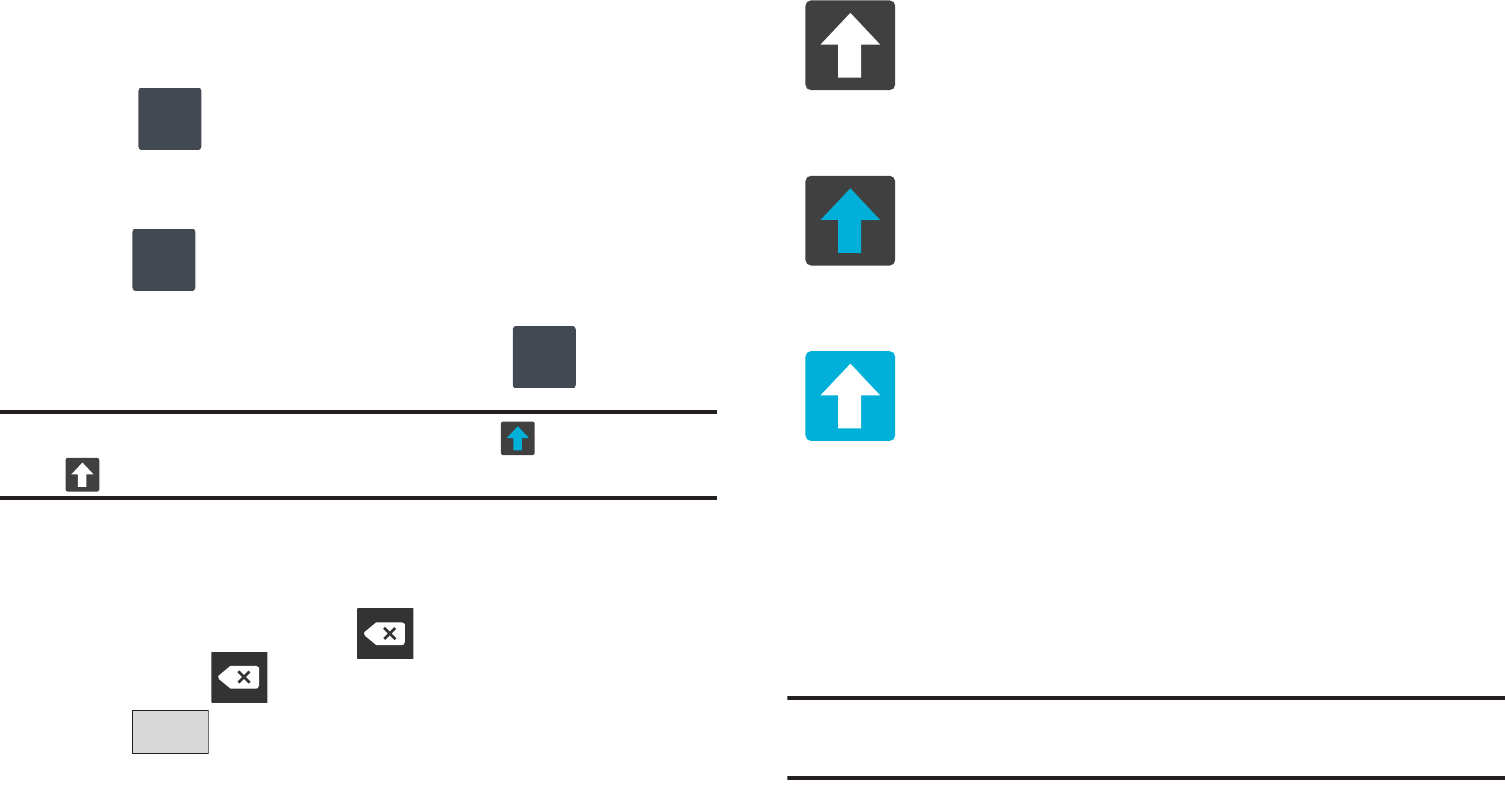
Entering Text 76
Using 123ABC Mode in SWYPE
In
123ABC
mode, you can enter only letters and a few common
punctuation marks from the onscreen keyboard. The text mode
key shows .
1. From a screen where you can enter text, tap the text input
field to reveal the on-screen keyboard.
2. Tap to configure the keyboard for 123ABC mode
(showing letters and numbers on the onscreen keys). Once
in this mode, the text input type shows .
Note:
After typing an initial uppercase character, the key changes to
and all letters that follow are in lower case.
3. Swipe your finger continuously over the letters to form a
word.
–
If you make a mistake, tap to erase a single character. Touch
and hold to erase an entire word.
4. Tap to send the message.
By default, the first letter of an entry is capitalized and the
following letters are lower case. After a word is entered and you
lift your finger, the cursor automatically adds a space after the
word.
Note:
If multiple word choices exist for your Swype entry, an on-screen
popup appears to provide additional word choices.
SYM
123
ABC
123
SYM
123
Send
All lowercase
Displays when the next character is entered in
lowercase. Pressing this while in 123SYM mode,
reveals additional numeric-symbols keys.
Initial Uppercase
Displays when the first character of each word is
entered as uppercase but all subsequent characters
are lowercase.
All Uppercase
Displays when all characters will be entered as
uppercase characters.
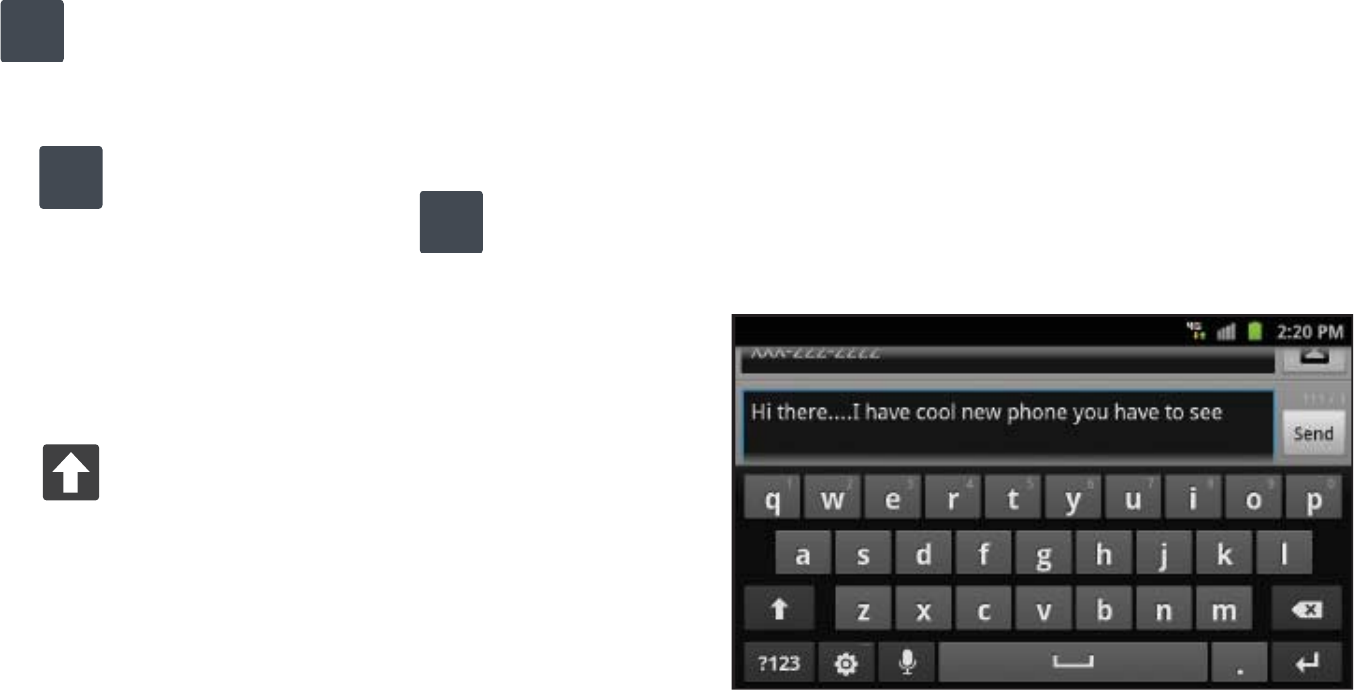
77
Entering Numbers and Symbols in SWYPE
By using the on-screen keyboard in portrait mode, some symbols
are not available (such as Emoticons or Smileys). In SYM mode
using Swype, you can only enter symbols and numbers from
the on-screen keyboard. Once in SYM mode, the text mode key
shows .
1. From a screen where you can enter text, tap the text input
field to reveal the on-screen keyboard.
2. Tap to configure the keyboard for SYM mode. Once
in this mode, the text input type shows .
3. Tap the on-screen key for the number or symbol you want
to enter.
4. Touch and hold an on-screen key to enter the secondary
symbol (above the main one on the same key).
5. Tap to choose from additional symbols.
For example:
•
To enter
&
: tap
123SYM
and select the
&
key.
•
To enter
~
: tap
123SYM
and draw a small circle over the
&
key.
or
To enter
~
: tap
123SYM
and then touch and hold the
&
key.
Using the Samsung Keypad
This QWERTY keypad can be used to enter text in either a Portrait
or landscape orientation. The only difference between the two
orientations are the sizes of the keys.
From a screen where you enter text, rotate your phone
counterclockwise to a landscape orientation. The on-screen
QWERTY keypad displays.
ABC
123
SYM
123
ABC
123
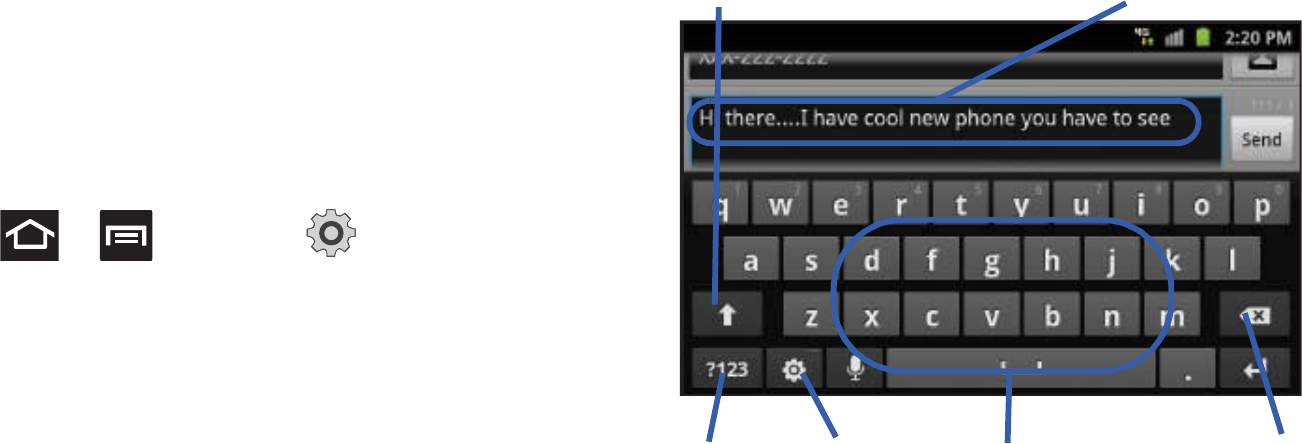
Entering Text 78
The Samsung Keypad
This phone has a built-in, QWERTY keypad (portrait mode) or
keyboard (landscape mode). Using the QWERTY keypad/
keyboard, you can type letter, numbers, punctuation, and other
characters.
To use the Samsung keypad you must first configure the settings
to default to the Samsung keypad.
1. Press ➔ and then tap (
Settings
) ➔
Language and keyboard
➔
Select input method
➔
Samsung
keypad
.
– or –
From a screen where you can enter text, tap and hold the
text input field and tap
Input method
➔
Samsung keypad
.
2. The virtual keyboard is then assigned to the Samsung
keypad configuration for all subsequent text input.
Text input field
Shift key
Input Mode Settings DeleteCurrent Mode
Indicator
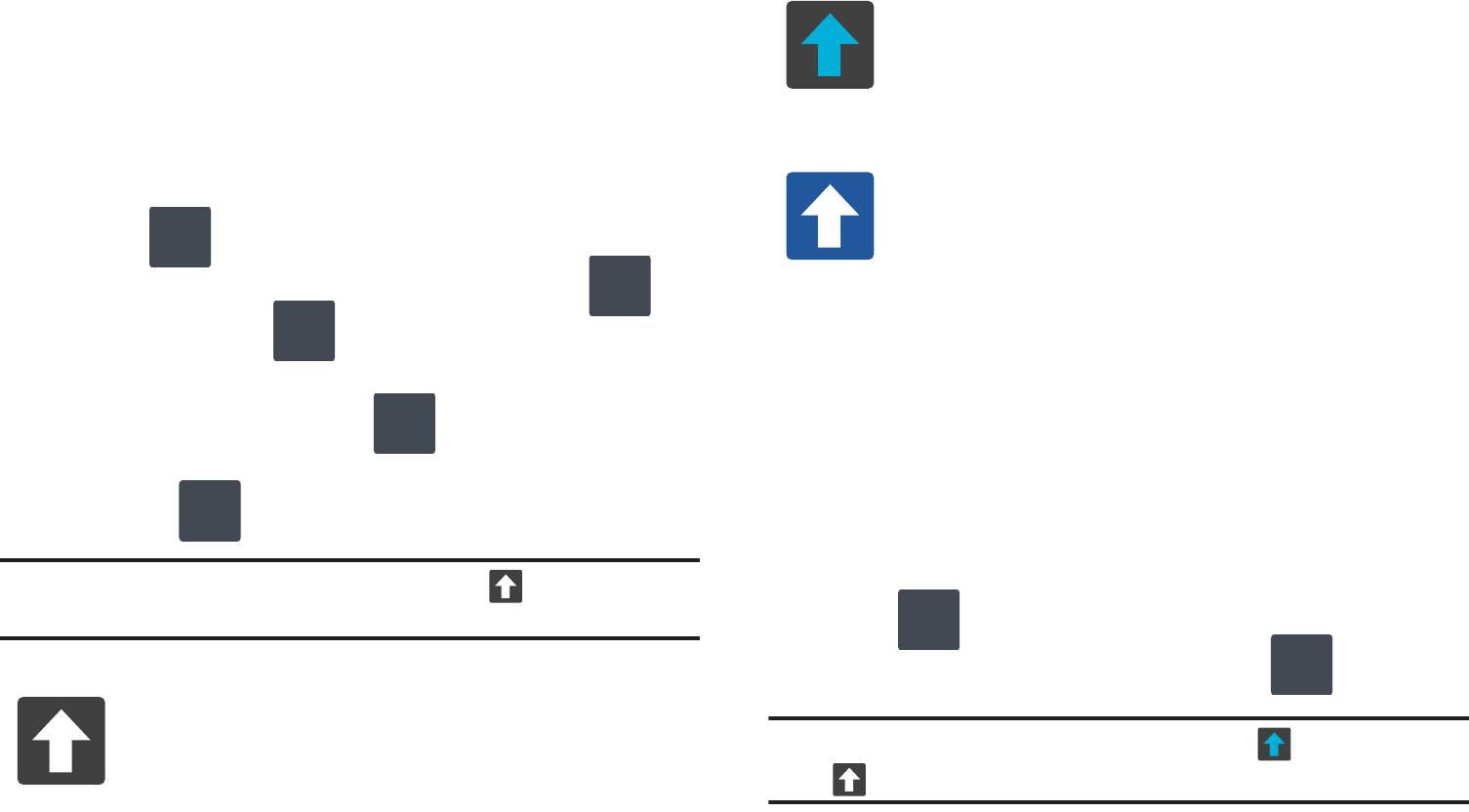
79
Changing the Text Input Mode in Keypad
1. From a screen where you can enter text, tap the text input
field to reveal the on-screen keyboard.
2. With Samsung keypad as your text entry method, select
one of the following text mode options:
•Abc
: to use alphabetic characters from the on-screen
keyboard. In this mode, the text mode button displays .
• Symbol/Numeric
: to enter numbers by pressing the
numbers selecting them on the on-screen keyboard. In this mode,
the text mode button displays .
There are up to 3 available pages of numeric symbols available by
tapping .
Note:
After typing an initial uppercase character, tap to toggle
capitalization.
By default, the first letter of a new entry is capitalized and the
following letters are lowercased. After a character is entered, the
cursor automatically advances to the next space.
Using ABC Mode in Samsung Keypad
1. From a screen where you can enter text, tap the text input
field to reveal the on-screen keyboard.
2. Tap to configure the keyboard for ABC mode. Once
in this mode, the text input type shows .
Note:
After typing an initial uppercase character, the key changes to
and all letters that follow are in lower case.
All lowercase
Displays when the next character is entered in
lowercase.
ABC
?123
?123
ABC
1/3
Initial Uppercase
Displays when the first character of each word is
entered as uppercase but all subsequent characters
are lowercase.
All Uppercase
Displays when all characters will be entered as
uppercase characters.
ABC
?123
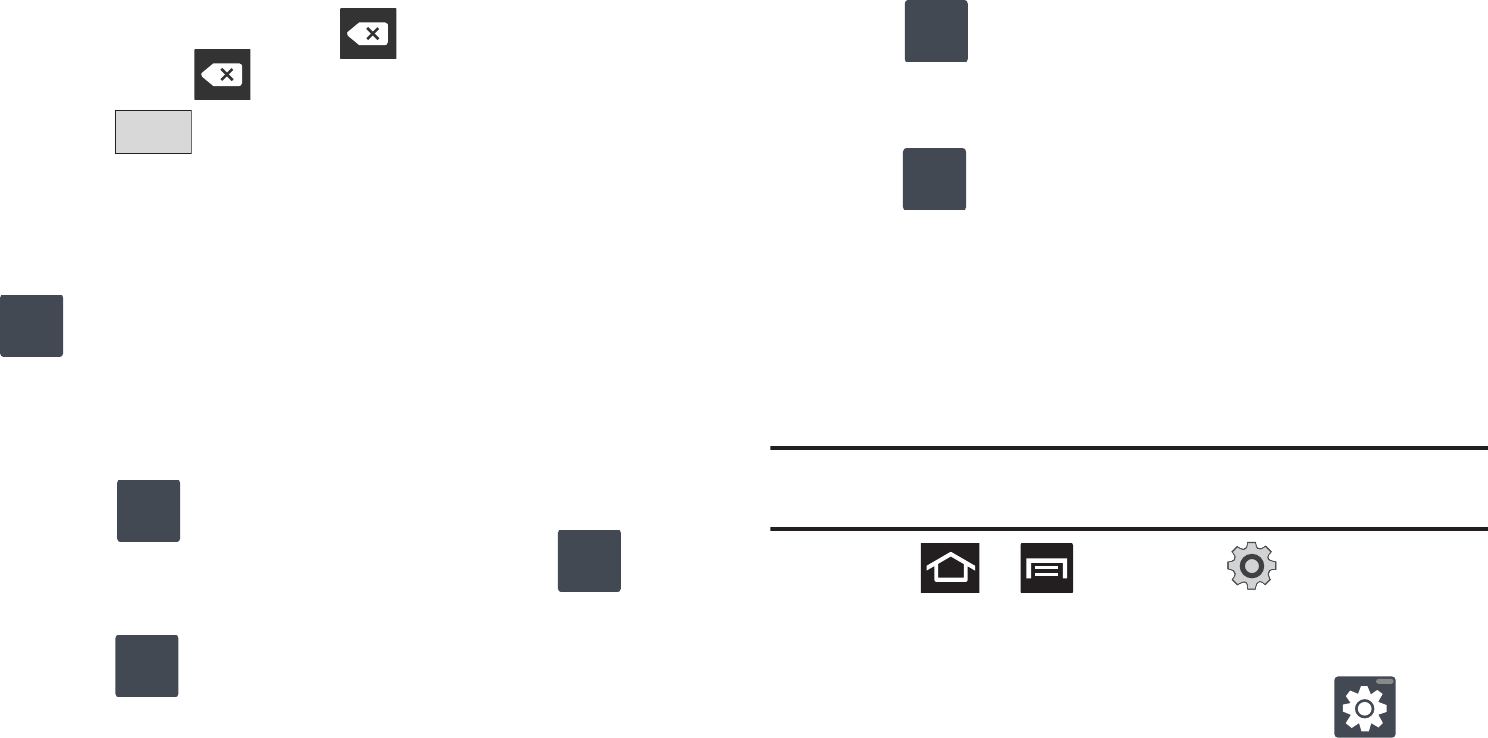
Entering Text 80
3. Enter your text using the on-screen keyboard.
–
If you make a mistake, tap to erase a single character. Touch
and hold to erase an entire word.
4. Tap to send the message.
Using Symbol/Numeric Mode
Use the Symbol/Numeric Mode to add numbers, symbols, or
emoticons. While in this mode, the text mode key displays
.
1. From a screen where you can enter text, tap the text input
field to reveal the on-screen keyboard. Rotate the phone
counterclockwise to a landscape orientation, if desired.
2. Tap to configure the keyboard for Symbol mode.
Once in this mode, the text input type shows .
3. Tap a number, symbol, or emoticon character.
4. Tap to return to ABC mode.
To enter symbols:
1. Tap to configure the keyboard for Symbol mode.
2. Tap the appropriate symbol key.
– or –
Tap button to cycle through additional pages.
•
The first number on this key indicates which page (1, 2, or 3) of
additional characters is active.
Using XT9 Predictive Text
XT9 is a predictive text system that has next-letter prediction and
regional error correction.
Note:
XT9 is only available when ABC mode is selected. XT9 advanced
settings are available only if the XT9 field has been selected.
1. Press ➔ and then tap ➔
Language and
keyboard
➔
Samsung keypad.
– or –
From within an active text entry screen, tap from
the bottom of the screen to reveal the
Samsung keypad
settings
screen.
Send
ABC
?123
ABC
ABC
?123
1/3

81
2. Set any of the following options:
• Portrait keypad types
allows you to choose a keypad configuration
(Qwerty Keypad [default] or 3x4 Keypad).
• Input languages
sets the input language. Tap a language from the
available list. The keyboard is updated to the selected language.
•XT9
enables predictive text entry mode. This must be enabled to
gain access to the advanced settings.
• XT9 advanced settings
configuration of more advanced XT9
features. For more information, refer to
“Using XT9 Predictive
Text”
on page 81.
• Keypad sweeping
allows changing between the input modes
without having to use the Input Mode key. You can "sweep" the
displayed keypad aside, in a similar manner to scrolling through the
Home screens.
• Character preview
provides an automatic preview of the current
character selection within the text string. This is helpful when
multiple characters are available within one key.
• Auto-capitalization
automatically capitalizes the first letter of the
first word in each sentence (standard English style).
• Voice input
activates the Voice input feature. This is an
experimental feature that uses Google’s networked speech
recognition application.
• Auto full stop
automatically inserts a full stop by tapping the space
bar twice.
• Tutorial
launches a brief onscreen tutorial covering the main
concepts related to the Samsung keypad.
Using XT9 Predictive Text
XT9 is a predictive text system that has next-letter prediction and
regional error correction, which compensates for users pressing
the wrong keys on QWERTY keyboards.
1. Press ➔ and then tap ➔
Language and
keyboard
➔
Samsung keypad.
2. Tap the
XT9
field. A checkmark indicates activation.
3. Tap the
XT9
advanced settings
and configure any of the
following advanced options:
• Word completion
tells your device to attempt to predict how to
complete the word you have started. (A green check mark indicates
the feature is enabled.)
• Word completion point
sets how many letters should be entered
before a word prediction is made. Choose from 2 letters, 3 letters,
4 letters, or 5 letters.
• Spell correction
enables the automatic correction of typographical
errors by selecting from a list of possible words that reflect both the
characters of the keys you touched, and those of nearby
characters. (A green check mark indicates the feature is enabled.)
• Next word prediction
predicts the next word you are like to enter.
(A green check mark indicates the feature is enabled.)
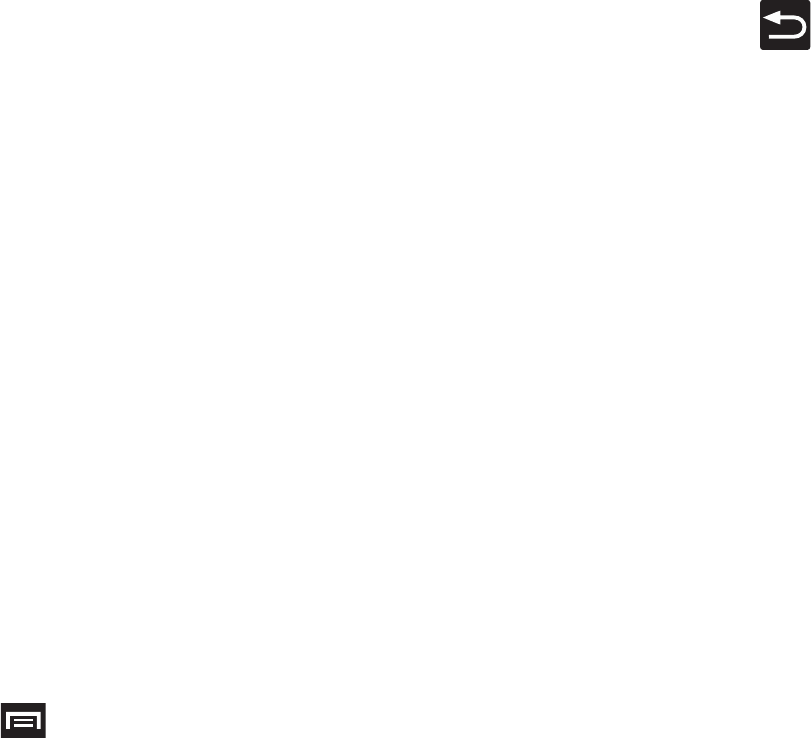
Entering Text 82
• Auto-append
automatically adds predictions to the word you are
typing. (A green check mark indicates the feature is enabled.)
• Auto-substitution
allows the device to automatically replace
misspelled or miskeyed words. This option reduce “typos.” (A green
check mark indicates the feature is enabled.)
• Regional correction
automatically tries to correct errors caused
when you tap keys adjacent to the correct keys. (A green check
mark indicates the feature is enabled.
• Recapture
sets the device to redisplay the word suggestion list
after selecting the wrong word from the list.
•XT9 my words
allows you to add new words to the built-in XT9
dictionary.
–
Tap
Add word
.
–
Use the
Register to XT9 my words
field to enter the new word.
–
Tap
Done
to store the new word.
• XT9 auto-substitution
allows you create a word rule by adding
words for automatic substitution during text entry (for example
youve becomes you’ve).
–
Tap the XT9 auto-substitution field. Flick up or down to review the
current list of word substitutions.
–
Press and tap
Add
.
–
Enter the original word that will be replaced in the
Shortcut
field (for
example, youve).
–
Enter the substitute word that will be used in the
Substitution
field (for
example, you?fve).
–
Tap
Done
to save the substitution rule.
4. Press to return to the previous screen.
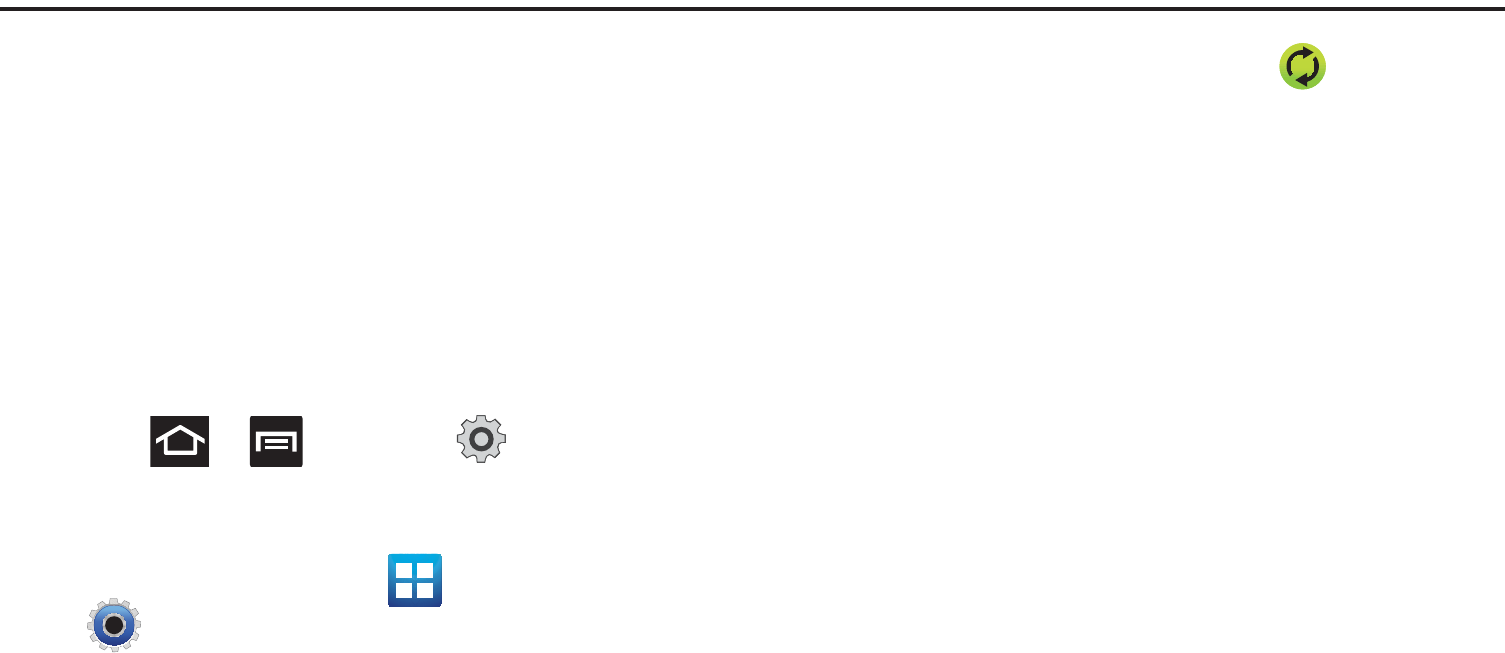
83
Section 6: Contacts
This section explains how to use and manage your Contacts List.
You can save phone numbers to your phone’s memory.
Accounts
From the Accounts menu you decide if you want applications to
synchronize, send, and receive data at any given time, or if you
want the applications to synchronize automatically. After
determining how you want the accounts to synchronize, indicate
which account to synchronize with your Contacts list.
1. Sign in to your Google account.
2. Press ➔ and then tap (
Settings
) ➔
Accounts and sync
.
– or –
From the Home screen, tap (
Applications
) ➔
(
Settings
)
➔
Accounts and sync
.
3. From the
General sync settings
section, touch one of the
following options:
• Background data
: allows your phone to use data in the
background.
• Auto-sync
: automatically synchronizes your data with the phone.
4. From the Manage accounts area, tap next to the
account you want to synchronize.
– or –
Tap
Add account
to create a new account.
5. Tap an account type to add.
6. Follow the on-screen instructions. The selected account
type synchronizes with your Contacts list.
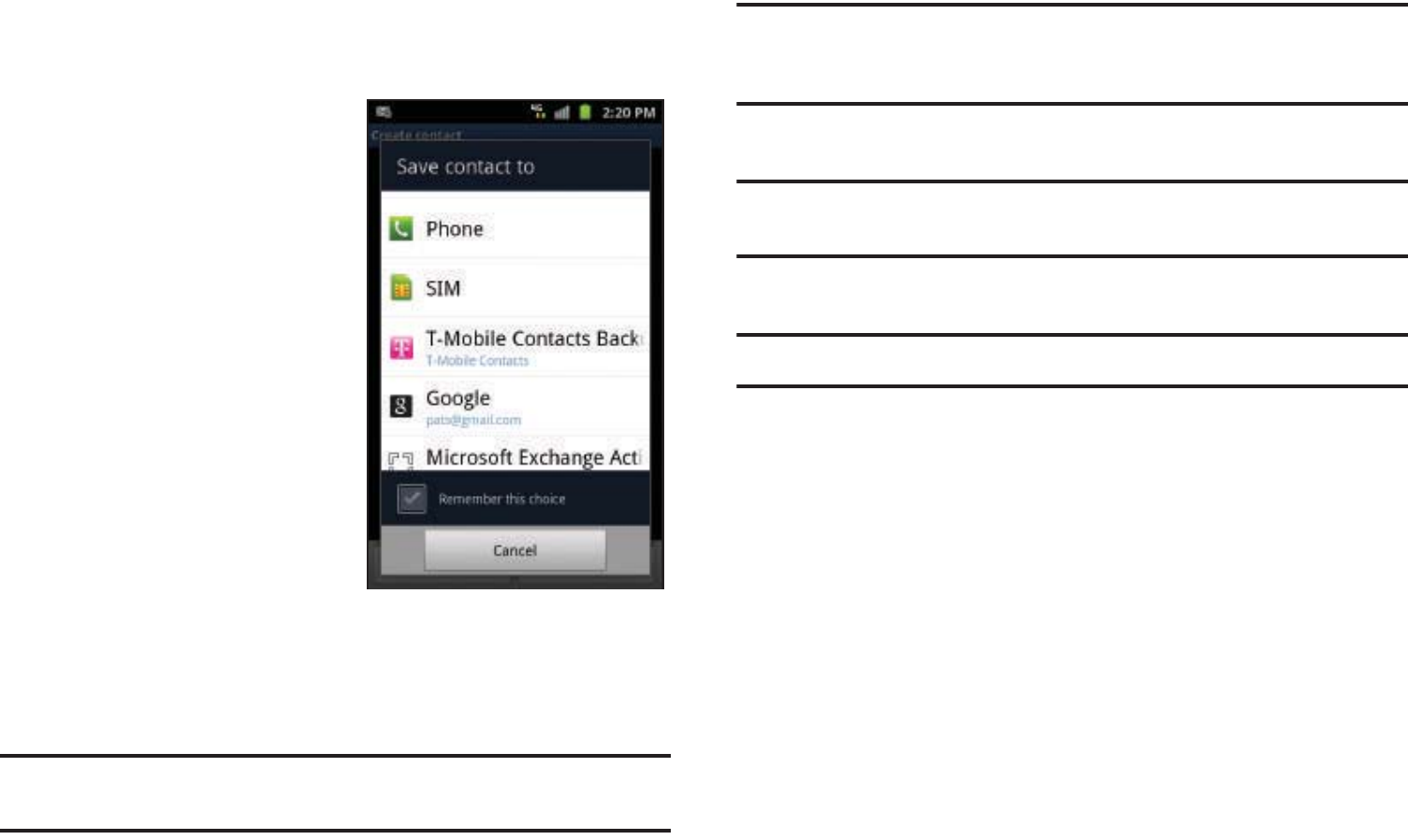
Contacts 84
Contacts List
Creating a Contact
The default storage location for
saving phone numbers to your
Contacts List is your phone’s
built-in memory.
If existing Google and Corporate
email accounts have been
synchronized to your phone,
these will be made available to
your device during the creation
of new entries. These new
Contacts entries can be
assigned or saved to synced
accounts such as Phone, SIM,
Google, or Corporate.
Your phone automatically sorts
the Contacts entries alphabetically. You can create either a
Phone
,
SIM
,
T-Mobile Contacts Backup
,
Google
, or
Microsoft
Exchange ActiveSync
contact.
Note:
Before you can save a contact to the Phone, Contact settings must be
set to
Save new contacts
to
Phone
.
Important!:
The Google and Microsoft Exchange ActiveSync account types
are only visible after creating an email account of those types on
your phone.
•
Phone
contacts are stored locally on the device.
Note:
If the phone is ever reset to its factory default parameters, contacts
stored on the phone can be lost.
•
SIM
contacts are stored within the SIM Card.
Note:
SIM contacts only store the Name and Phone number for an entry.
•
T-Mobile Contacts Backup
contacts are stored remotely on the
T-Mobile servers and can later be retrieved even if your phone has
been damaged or reset.
•
Google
contacts are shared with your existing Google account and can
also be imported to your phone after you have created a Google Mail
account.
•
Microsoft Exchange ActiveSync
(also known as Work or Outlook)
contacts are those contacts that are intended to be shared with either
an Exchange Server or from within Microsoft
®
Outlook
®
.
•
Remember this choice
assigns the desired default account storage
location for new Contact entries.

85
Note:
When storing an entry into your SIM card, note that only the Name, and
Number are saved. To save additional information for a particular
contact, such as notes, email, dates, etc., it is important to save that
Contact into your phone’s onboard memory.
1. From the Home screen, tap (
Contacts
).
2. Tap
to create a contact.
Note:
You can also add a new contact by entering a number from the keypad
and pressing and then tap
Add to Contacts
➔
Create contact
.
Continue with step 3.
3. Tap a destination type (
Phone
,
SIM
,
T-Mobile Contacts
backup, Google
, or
Microsoft Exchange ActiveSync
)
(depending on where you want to save the new contact
information).
4. Tap the
First name
and
Last name
fields, and enter a name
for this contact using the displayed keypad.
5. Tap the image icon and select a photo for this contact.
Selections are:
Album
, or
Take photo
.
6. Tap the label button (to the left of the
Phone number
field)
to select a category such as
Mobile
(default),
Home
,
Work
,
Work Fax
,
Home Fax
,
Pager
,
Other
,
Custom
, or
Callback
.
Note:
These label entries can change and are dependant on the selected
destination type (ex: Callback might not appear with a Google account
destination type).
7. Tap a phone number field and enter a phone number.
•
Tap on the QWERTY keyboard to remove a previously
entered phone number.
•
Tap to enter an additional phone number
•
Tap to remove a previously entered phone number.
8. Enter additional information such as:
Internet call, Email
,
IM
,
Groups, Ringtone
,
Postal address
,
Organization
or
More
fields to input additional category information.
•
The
More
field contains the following options: Notes, Nickname,
Website, Birthday, and Anniversary.
•
Use your finger to slide the page up or down to see additional fields
and categories.
9. Tap
Save
to complete and store the new entry.
To save a Number from your Keypad:
1. From the Home screen, tap (
Phone
).
2. Enter a phone number using the on-screen dialpad.
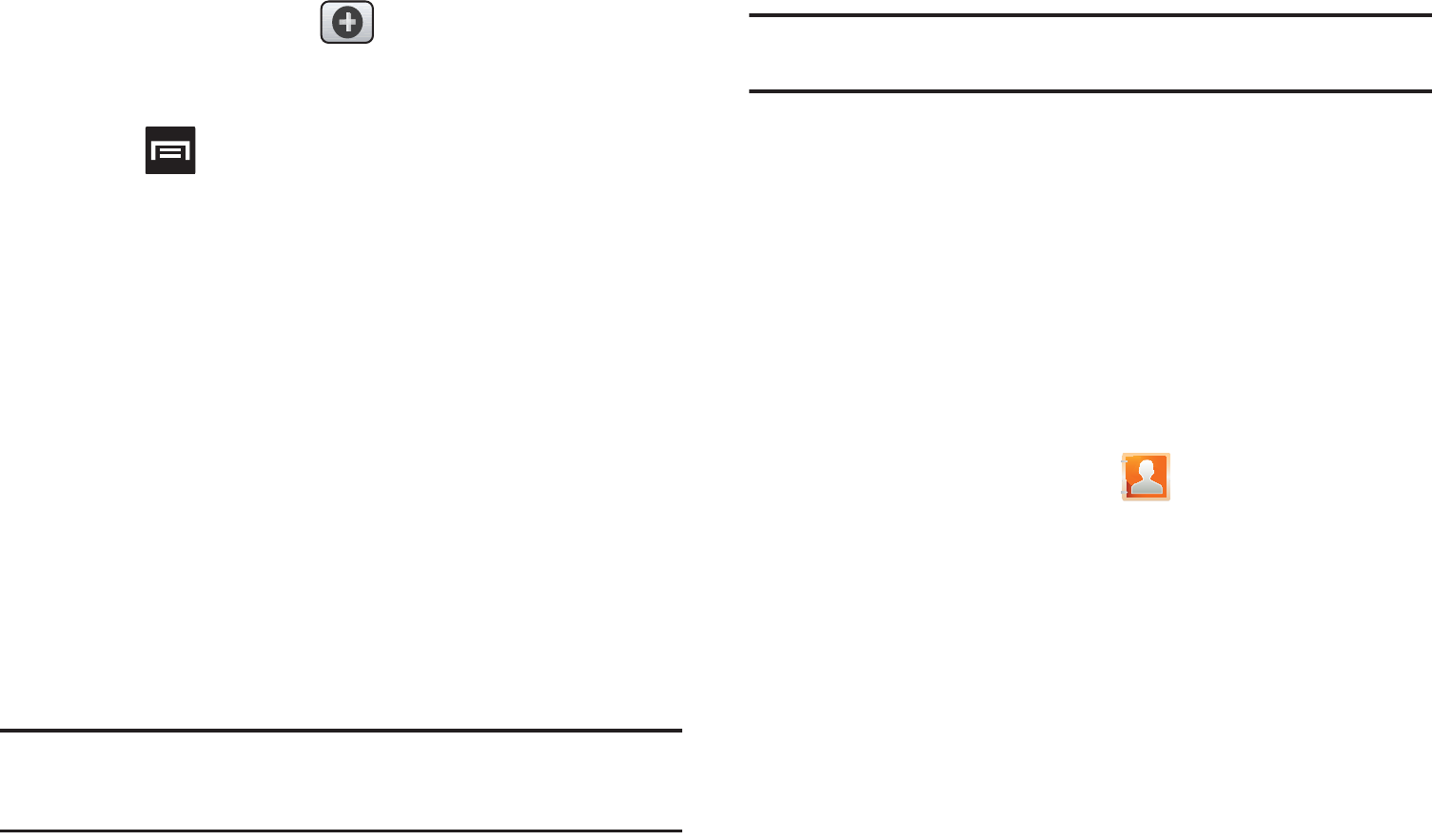
Contacts 86
3. Tap
Add to Contacts
➔ (
Create contact
) or select the
Contact entry from the on-screen list.
– or –
Press and then tap
Add to Contacts
➔
Create contact
or select the Contact entry from the on-screen list.
•
If you're updating an existing contact, tap the entry from the list and
proceed to step 5.
4. Tap a destination type (
Phone
,
SIM
,
T-Mobile Contacts
backup, Google
, or
Microsoft Exchange ActiveSync
)
(depending on where you want to save the new contact
information).
5. Tap the
First name
and
Last name
fields, and enter a name
for this contact.
6. Tap the label button (to the left of the
Phone number
field)
to select a category such as
Mobile
(default),
Home
,
Work
,
Work Fax
,
Home Fax
,
Pager
,
Other
,
Custom
, or
Callback
.
Note:
These label entries can change and are dependant on the selected
destination type (ex: Callback might not appear with a Google account
destination type).
7. Tap
Save
to complete and store the new entry.
Note:
For further details about how to enter characters, see “Text Input
Methods” on page 72.
Finding a Contact
You can store phone numbers and their corresponding names
onto either your SIM card, your phone’s built-in memory, or an
external location (such as Google, Exchange, or T-Mobile
Backup). They are all physically separate but are used as a single
entity, called Contacts.
Depending on the storage size of the particular SIM card, the
maximum number of phone numbers the card can store may
differ.
1. From the Home screen, tap (
Contacts
).
2. Swipe up or down until you see the contact displayed.
– or –
Tap the
Search contacts
field and begin entering the entry’s
name. Matching entries are then displayed. This process
filters through all of your current account Contact entries to
only show you the matching entries.
– or –
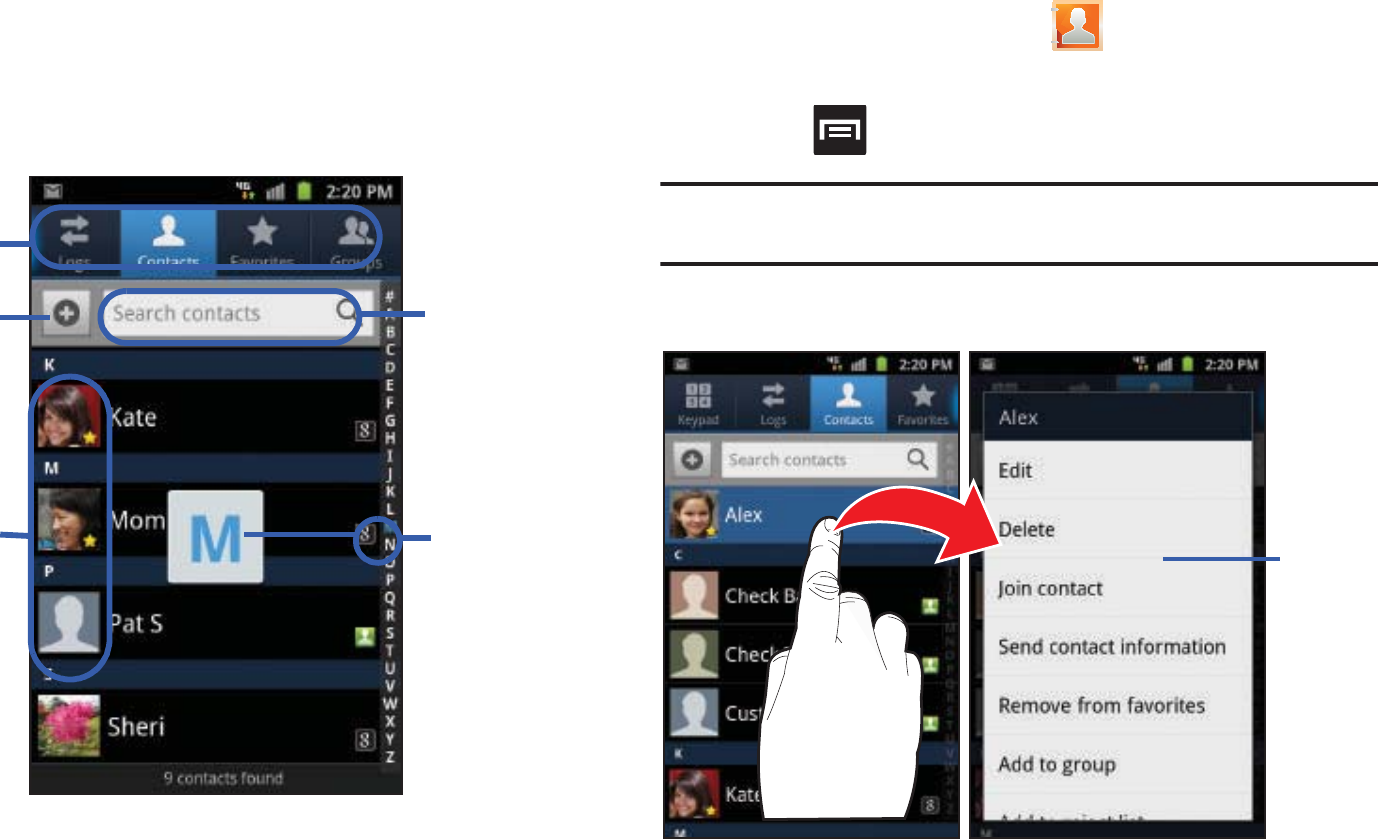
87
In a single motion, touch and hold the letter tab area (on
the right) until on-screen letters appear, then scroll through
the list. You are then taken to that section of the Contacts
list. Touch the contact entry.
Editing Contact Information
1. From the Home screen, tap .
2. Tap a contact name from the list.
3. Press and select
Edit
.
Note:
You can also access an entry’s context menu by touching and holding
an entry then tapping
Edit
.
4. Edit the contact information then tap
Save
.
Search
Contacts
Tabs
Tabbed
Navigation
Create
Contact Contacts
field
Context
Menu
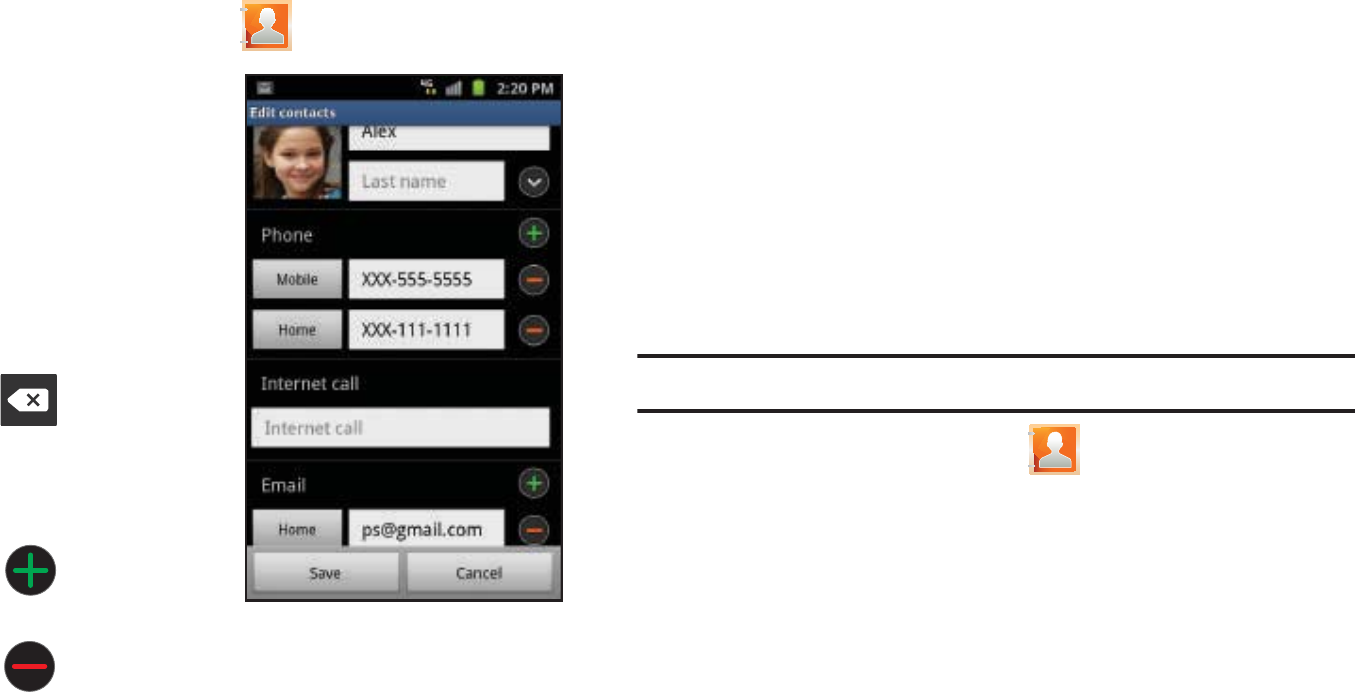
Contacts 88
Adding a Number to an Existing Contact
1. From the Home screen, tap .
2. Touch and hold an entry
and select
Edit
to reveal
the Contact entry’s
details screen (page 90).
3. Touch a phone number
field and enter a phone
number.
•
Tap on the
QWERTY keyboard to
remove a previously
entered phone number.
•
Tap
to enter an
additional phone number
•
Tap to remove a
previously entered phone number.
4. Enter additional information such as:
Internet call, Email
,
IM
,
Groups, Ringtone
,
Postal address
,
Organization
or
More
fields to input additional category information.
•
The
More
field contains the following options: Notes, Nickname,
Website, Birthday, and Anniversary.
•
Use your finger to slide the page up or down to see additional fields
and categories.
5. Tap
Save
to complete and store the new entry.
Deleting Contacts
This option allows you to delete your contacts. You can delete all
your entries from your phone’s memory, your SIM card, FDN, or
All.
Important!:
Once Contacts List entries are deleted, they cannot be recovered.
1. From the Home screen, tap .
2. Touch and hold a contact name from the list and select
Delete ➔
OK
.
Contact Details Screen
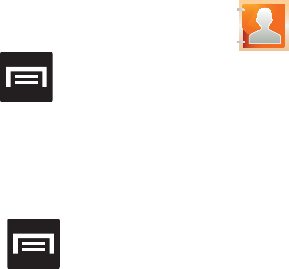
89
Contact List Options
1. From the Home screen, tap .
2. Press . The following options display:
• Delete
: allows you to delete 1 or more of your contacts.
• My profile
:
allows you to set up a profile for yourself. The information will
be the same that you can add for a new contact.
Press and tap
Edit
to alter this profile information.
• Sync contacts
: allows you to manually synchronize all of your
current contacts with their respective accounts.
•Merge with Google
: allows you to merge all of your current Contact
entries with your active Google/Gmail account. If several of your
contacts are from other sources such as Corporate email, Internet
email, Facebook, etc.., this allows you to “back them up” or copy
them to your Gmail account. Tap
Merge
to continue or
Cancel
to
exit.
• Import/Export
: imports or exports contacts to or from the SIM card
or SD card, you can also send namecards via methods such as
Bluetooth, Email, Gmail, or Messaging.
•More
:
–
View Friends
: allows you to view only those Contact entries that have
been added from Social Networking Sites (SNS) such as Facebook.
–
Accounts
: allows you to add and manage mobile accounts on
Facebook, Twitter, or MySpace. You can also add Corporate or Google
accounts.
–
Speed dial setting
: allows you to set up speed-dialing.
–
Send email
: allows you to send an email using your Google account.
–
Send message
: allows you to send a text or picture message.
–
Display options
: allows you to choose to only display contacts that
have phone numbers, sort by first or last name, display contacts first
name first or last name first, display contacts stored to your SIM card,
display contacts stored on your phone, and/or display contacts stored to
other accounts. For more information, refer to
“Display Options”
on page 95.
–
Settings
: allows you to configure where you save new contacts to, or
view your service numbers, or send contact information.
Options include: Save new contacts to, Service numbers, and Send
contact.
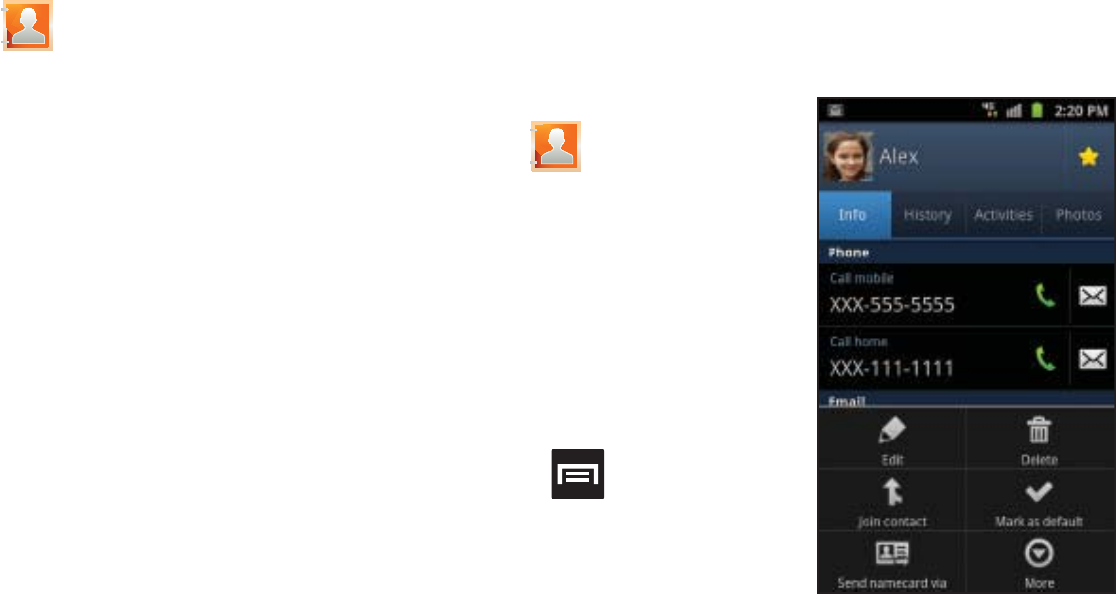
Contacts 90
Contact Menu Options
1. From the Home screen, tap .
2. Touch and hold an entry to reveal the context menu. The
following options display:
•Edit
: allows you to edit the currently selected Contacts entry.
• Delete
: allows you to delete the currently selected Contacts entry.
• Join contact
: allows you to link the current contact to another
current contact. Similar to a “see also” feature. If you can’t
remember a contact’s information, linking entries can help you find
the person you are looking for.
• Send contact information
: allows you to send the current entry
info via text message.
• Add to favorites
: allows you to copy the current Contacts entry to
the list within the Favorites tab.
• Remove from favorites
: allows you to remove the current Contacts
entry from the Favorites tab.
• Add to group
: allows you to add the current Contacts entry to an
existing group.
• Add to blacklist/ Remove from blacklist
: allows you to add or
remove the current Contacts entry to a list of automatically rejected
incoming phone numbers.
• Send namecard via
: allows you to send the current Contact entry’s
information to an external recipient via either
Bluetooth
,
Email
(Exchange or Internet),
Gmail
, or
Messaging
.
• Print namecard
: allows you to print selected information on a
compatible Samsung printer.
Contact Entry Options
1. From the Home screen,
tap .
2. Tap an entry to reveal the
Contact entry’s Overview
Screen
. This screen contains
Name, contact numbers,
email, and linked contact
information.
3. Press to reveal the
context menu specific to this
entry.
4. Tap an available option. Contact Overview Screen
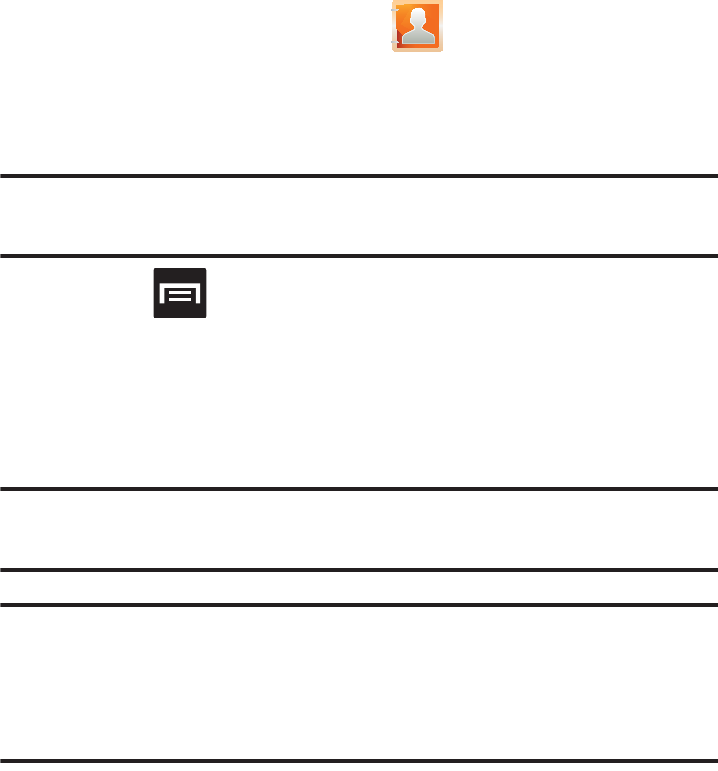
91
Joining Contact Information
Most people now maintain multiple email accounts, social
networking logins, and other similar account information. For
example, a Facebook account login name might differ from a
corporate email account login because they are maintained
separately and for different groups of people.
This device can synchronize with multiple accounts (such as
Facebook, Twitter, MySpace, Microsoft Exchange ActiveSync,
Google, or T-Mobile). When you synchronize your phone with
those accounts, each account creates a separate contact entry in
the Contacts list.
If one of your contacts (Amy Smith) has a regular email account
that you maintain in Gmail, but also has a Facebook account
under her maiden and married name, as well as a Video! chat
account, when you merge those accounts into your Contacts list
you can join all of her entries and view the information in one
record.
Joining contact information makes sending messages easy. You
can select any account email address or information all from one
screen, versus searching multiple, individual screens to locate
the desired account information.
Next time you synchronize your phone with your accounts, any
updates contacts make to email account names, email
addresses, etc. automatically update in your contacts list.
1. From the Home screen, tap .
2. Tap a contact name (the name you want to link to another
entry) to reveal the
Contact entry’s Overview Screen
.
Note:
Typically this is the same contact with a different name or account
information.
3. Press and then tap
Join contact
.
4. Tap the second contact entry (the entry in which to link).
The second contact is now linked with the first and the
account information is merged into one screen.
Note:
The information is still maintained in both entries, but displays in one
record for easier viewing when you link the contacts.
Important!:
It is the second contact image that is displayed for both, but the
first contact’s name that is used.
For example: If Amy (original entry) is joined with Julie (second
entry). Julie appears to disappear and only Amy remains. Tap the
Amy entry (showing the Julie image) to view both.
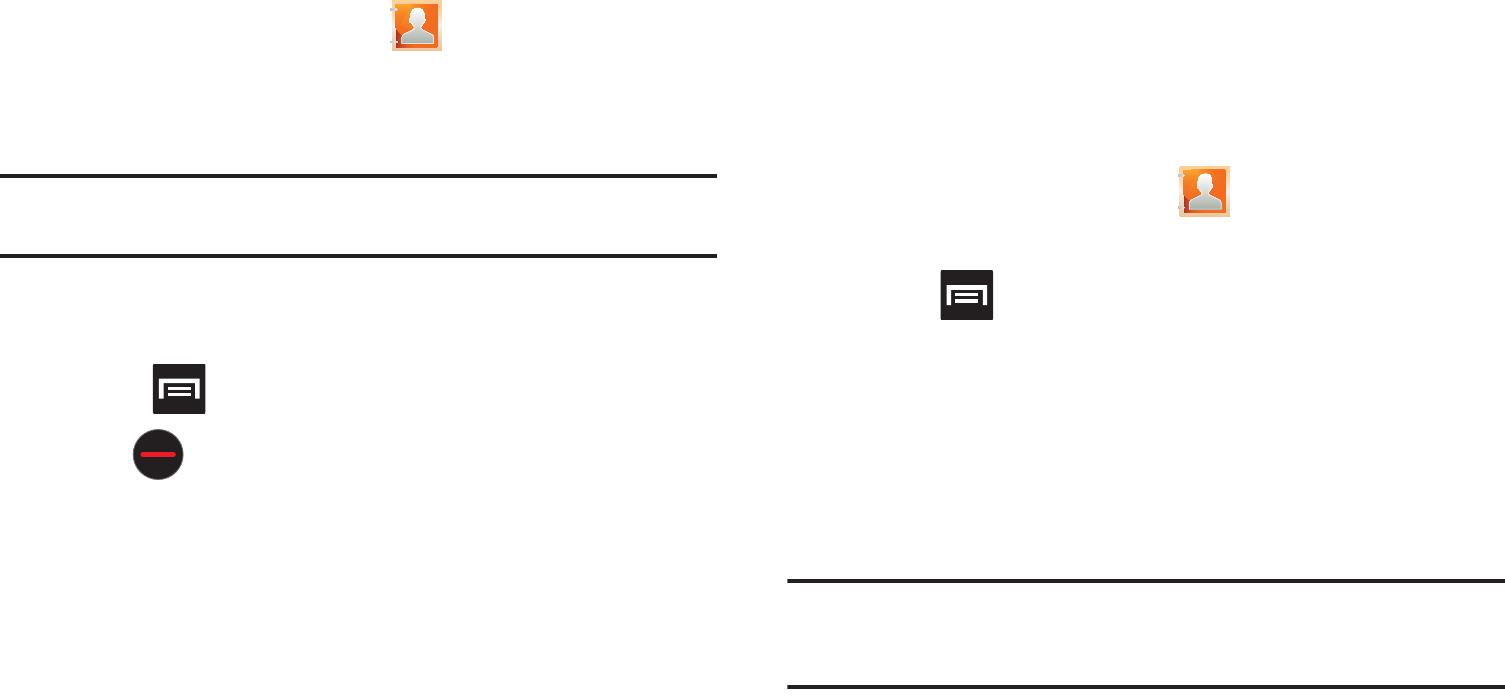
Contacts 92
5. Tap the main linked contact to view the contact
information you linked. The contacts and information
displays with an icon next to the contact name to indicate
what type of account information is contained in the entry.
Unjoining a Contact
1. From the Home screen, tap .
2. Tap a contact name (the account name from which you
want to unjoin an entry). This reveals the details for entry.
Note:
Typically this is the same contact with a different name or account
information.
3. Tap the
Joined contacts
area.
– or –
Press and then tap
Separate contact
.
4. Tap next to the entry you want to unjoin. The
contacts are “unjoined” or separated and no longer display
in the merged record screen. Both contacts now go back to
being separately displayed.
Marking a Contact as Default
When you use applications such as the Voice Dialer or other
messaging type applications, the application needs to know
which information is primary (default) in a contact entry list. For
example, when you say “Call John Smith”, if you have three
phone records for John Smith, the Voice dialer is looking for the
“default” number or entry.
The
Mark as default
option marks one entry in a contact record to
use as the default. This comes in handy when you have multiple
entries for the same person.
1. From the Home screen, tap .
2. Tap a Contact entry.
3. Press and then tap
Mark as default
. The Mark as
default screen displays radio buttons next to the contact
name, phone number, or other contact information.
4. Tap the radio button next to the entry information you want
to be the primary information (such as name, phone
number, or email) and select
Save
.
Note:
If there are multiple phone numbers assigned to an entry, assigning
one as the default will automatically dial that number when the contact
is selected for dialing.
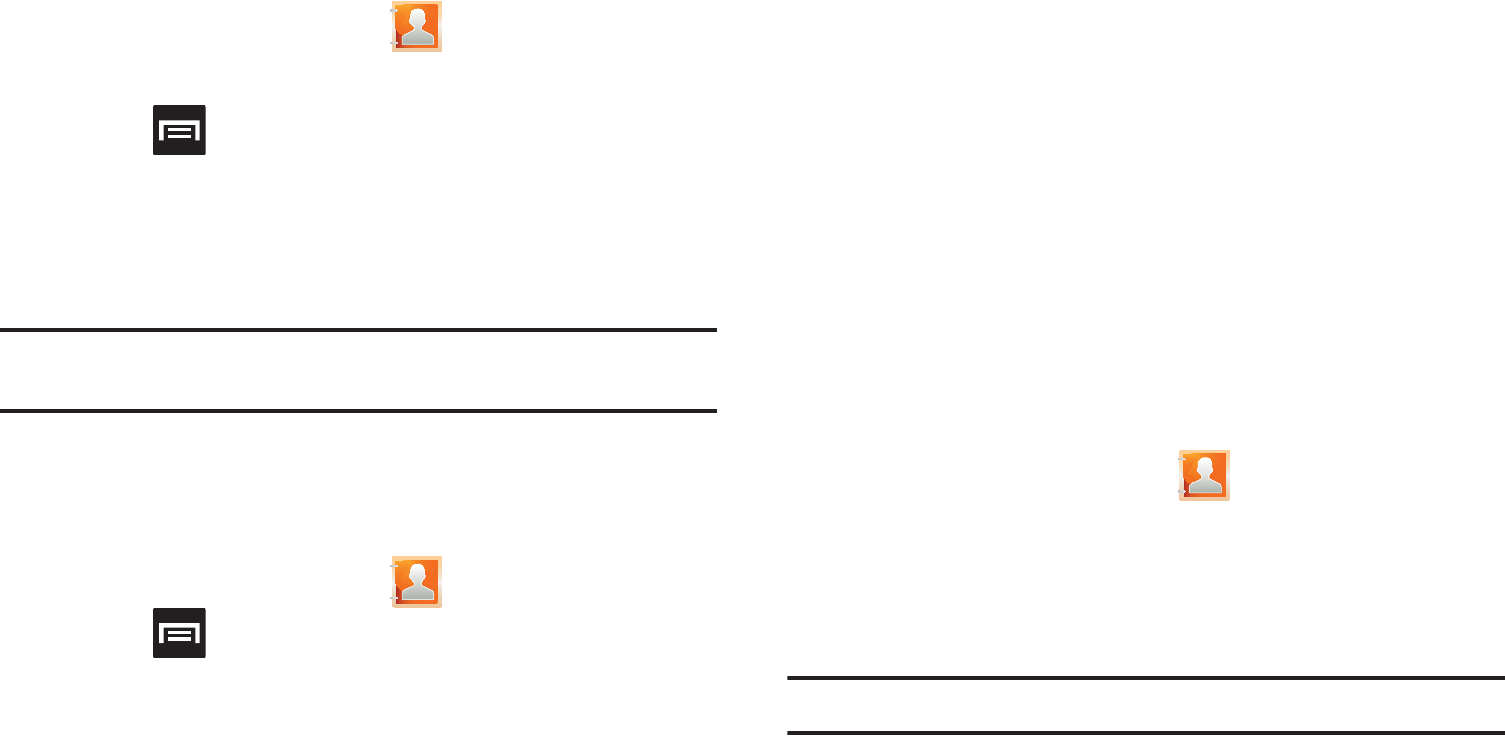
93
Sending a Namecard
A Namecard contains contact information, and can be sent to
recipients as a Virtual Business Card (V-card) attachment using
Bluetooth, Google Mail, or as a message.
1. From the Home screen, tap .
2. Tap a Contact entry.
3. Press and then tap
Send namecard via
and select a
delivery method:
Bluetooth
,
Email
,
Gmail
,
or
Messaging
.
The Namecard attaches to the selected message type and
is delivered when you send the message.
Note:
Email appears as an option only after an Internet or Exchange email
account has been created.
Sending All Current Namecards
Rather than selecting once Contact entry at a time, you can send
all of your current entries at once.
1. From the Home screen, tap .
2. Press and then tap
Import/Export
➔
Send namecard
via
.
3. Tap
Select all
to place a check mark alongside all currently
displayed Contact entries.
4. Tap
Send
and select a delivery method:
• Bluetooth
to transmit this contact to another bluetooth-compatible
device.
•Email
to attach the contact card to a new outgoing email (Exchange
or Internet).
•Gmail
to attach the contact card to a new outgoing Internet-based
email.
• Messaging
to attach the contact card to a new outgoing text
message.
Sending a namecard using Bluetooth
You must create a Contact prior to sending a namecard to a
recipient. For more information, refer to “Creating a Contact” on
page 84.
1. From the Home screen, tap .
2. Touch and hold the entry to reveal the on-screen context
menu.
3. Tap
Send namecard via
➔
Bluetooth
.
Important!:
You must activate Bluetooth to use this feature.
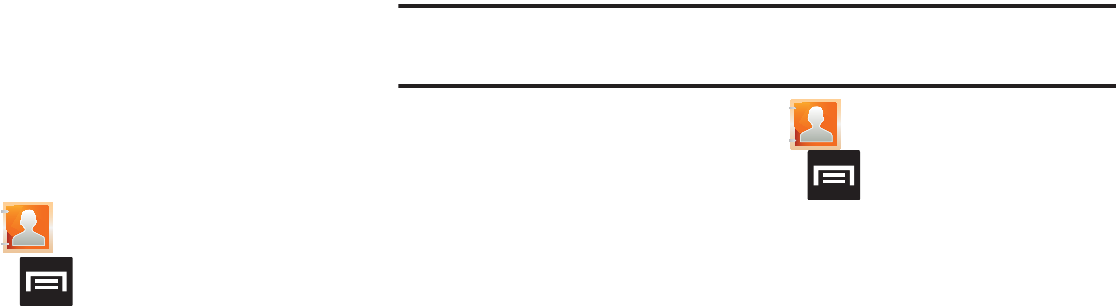
Contacts 94
4. Tap the Bluetooth device in which to send this name card.
Bluetooth forwards the namecard to the recipient.
Copying Contact Information
Copying Contact Information to the SIM Card
The default storage location for saving phone numbers to your
Contacts list is your phone’s built-in memory. This procedure
allows you to copy numbers saved to the phone’s memory, onto
the SIM card.
1. From the Home screen, tap .
2. From the Contacts List, press and then tap
Import/Export
➔
Export to SIM card
.
3. Tap
Select all
to choose all current phone contact entries.
– or –
Select a specific entry by touching an entry. A check mark
indicates a selection.
4. Tap
Export
. The name and phone number for the selected
contact is then copied to the SIM.
Copying Contact Information to the microSD Card
This procedure allows you to copy entry information saved on the
phone’s memory, onto the SIM card.
Note:
These must be contacts stored on the phone. External entries (Google,
Exchange, etc...) can not be transferred in this manner.
1. From the Home screen, tap .
2. From the Contacts List, press and then tap
Import/Export
➔
Export to SD card
.
3. Tap
OK
to choose all current phone contact entries.
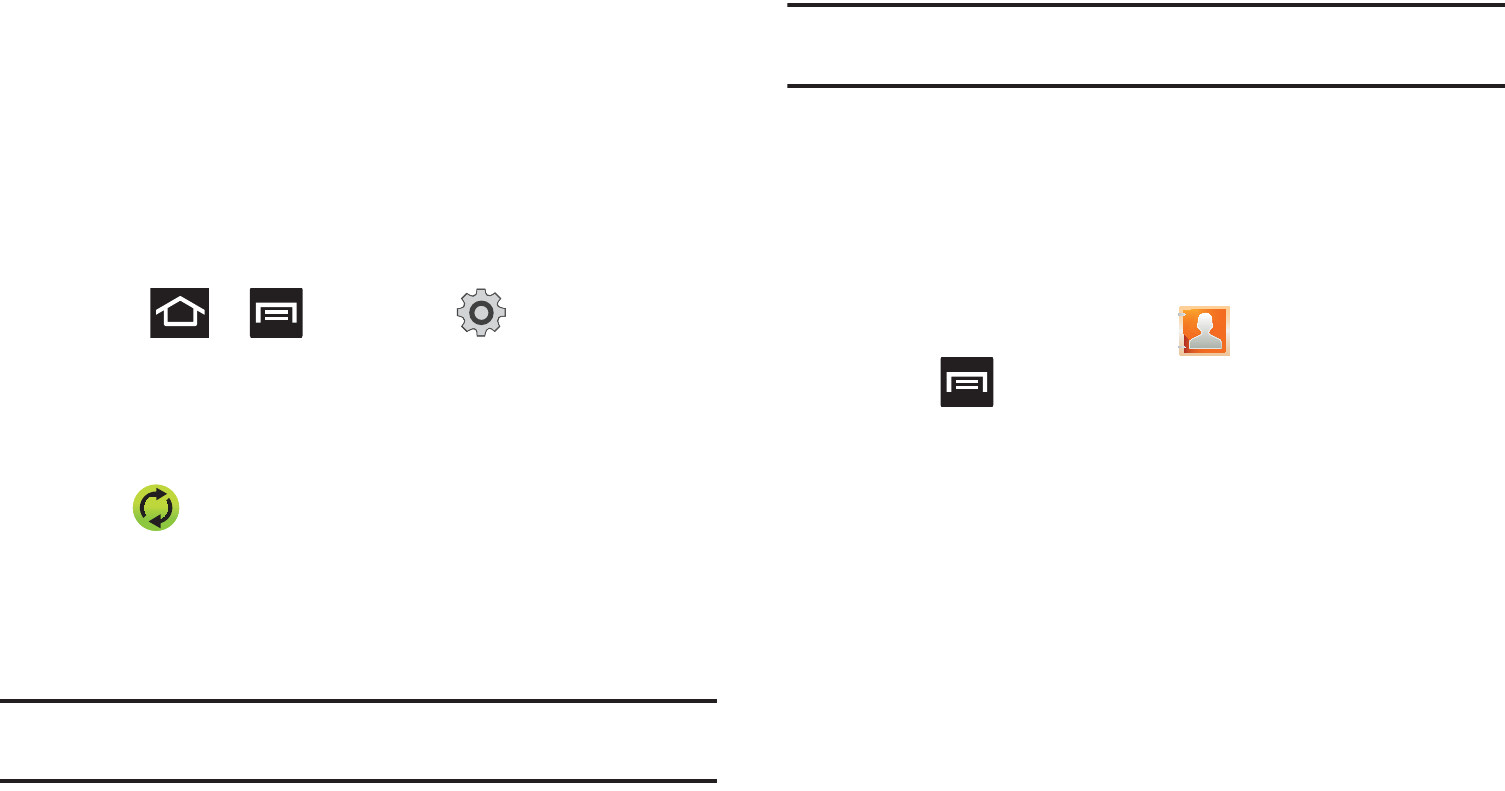
95
Synchronizing Contacts
Syncing data from your managed accounts allows you to add and
manage a new or existing contact from your online or remote
accounts to your phone. Prior to syncing, you must first have an
active Google or Microsoft Exchange account with current
Contact entries, and be signed into your account via the phone.
With syncing, any Contacts entries (with phone numbers, email
addresses, pictures, etc.) are updated and synced with your
phone. For more information about syncing existing managed
accounts, see “Accounts and Synchronization” on page 219.
1. Press ➔ and then tap ➔
Accounts and
sync
.
2. Locate the email account containing the contacts you wish
to synchronize.
3. Tap within the adjacent account field to reveal the
account’s synchronization settings screen.
4. To synchronize Contacts, tap
Sync Contacts
. A green
checkmark indicates the feature is enabled.
Note:
The process of updating your Contacts tab can take several minutes. If
after 10-20 minutes, your list has not been updated, repeat step 2-3.
5. Your
Contacts
tab then reflects any updated Contact
information.
Note:
Syncing of contacts requires you are logged into your Gmail and
Corporate accounts via the device.
Display Options
The Display options menu allows you to allows you to choose
whether to display contacts saved from the Phone, SIM, T-Mobile
Contacts Backup, external source, or all. You can also choose to
display only contacts that have phone numbers.
1. From the Home screen, tap .
2. Press and then tap
More
➔
Display options
.
Configure any of the following options:
• Only contacts with phones
allows you to display only those
contacts containing phone numbers.
• Sort by
defines how the current list of Contacts are sorted:
Given
name
or
Family name
.
• Display contacts by
defines how the current list of Contacts are
listed:
Given name first
(ex: Steve Smith) or
Family name first
(Smith, Steve).

Contacts 96
• Select contacts to display
allows you to filter Contacts based on
category entries from within the locations such as:
Phone
,
SIM
,
T-Mobile Contacts Backup
,
Google
, and
Microsoft Exchange
ActiveSync
.
3. Tap
Done
.
Adding more Contacts via Accounts and Sync
When you synchronize applications such as Facebook, Twitter,
MySpace, a corporate email account, or Google, using the
Accounts and sync option synchronizes the data from the
selected account type with your Contacts list.
1. Press ➔ and then tap ➔
Accounts and
sync
➔
Add account
.
2. Determine which type of account information you want to
synchronize with your Contact list. Selections are:
Windows Live Hotmail, Yahoo! Mail, Facebook, Twitter,
LinkedIn, Microsoft Exchange ActiveSync, Google, Blio, Video
Chat,
or
T-Mobile Contacts Backup
.
3. Tap an account type to add.
4. Follow the prompts. The selected account type
synchronizes with your Contacts list.
5. After synchronizing accounts you may want to link contact
information. For more information, refer to “Joining
Contact Information” on page 91.
To add Facebook content to your Contacts list:
You can now add your Facebook contact information, such as
pictures, email, and phone numbers directly to your Contacts list.
All of their current contact information is then migrated over to
your phone. If a Contacts entry already exists with a slightly
different name, separate entries are created and can later be
linked (joined) together into a single entry.
Important!:
This process not only synchronizes your contact information but
also your status, events, and more.
1. Press ➔ and then tap ➔
Accounts and
sync
➔
Add account
➔
Facebook.
2. Select your country and accept the terms of the Social
Hub, then tap
Agree
.
3. Read the on-screen descriptions and tap
Next
.
4. Log into your Facebook account:
•
Enter your account’s access
Email
and
Password
information and
tap
Log in
.
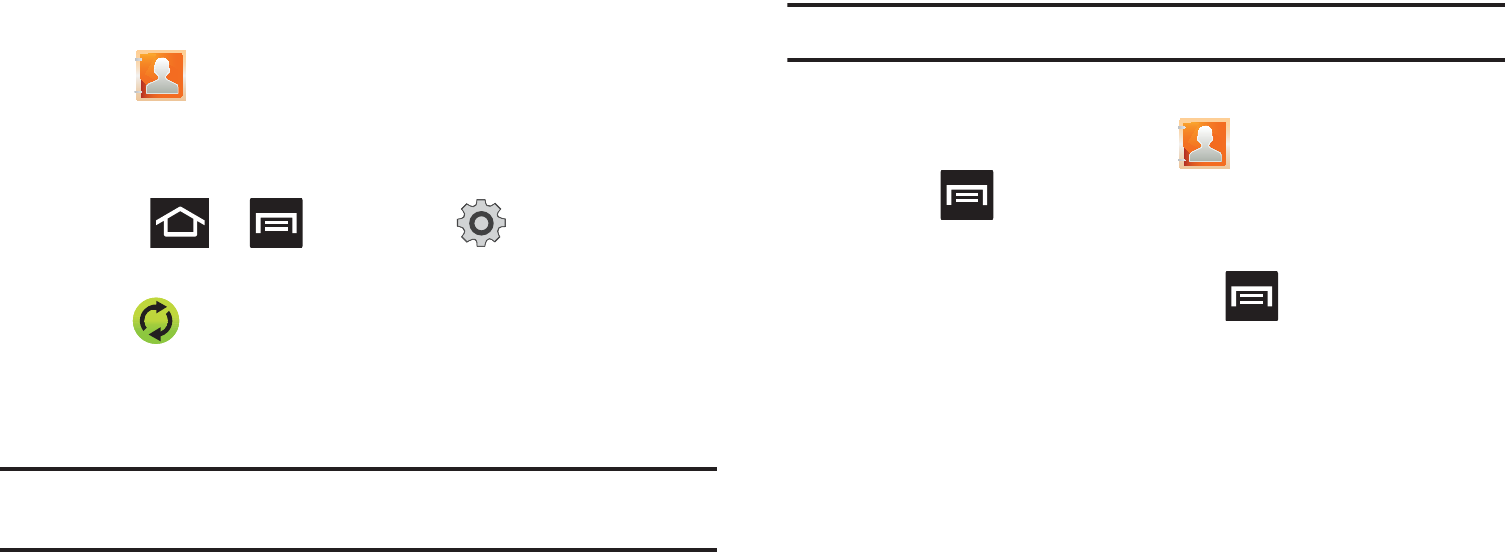
97
5. Tap those contact settings you wish to synchronize (all are
enabled by default). A green circle indicates the feature is
enabled.
•
Choose from:
Sync contacts
,
Sync message
, or
Sync calendar
.
6. Tap
Done
to complete the login and sync process.
7. Tap to confirm your Facebook contacts are now
synchronized and appear in your Contacts list.
To resync Social Network Contacts:
1. Press ➔ and then tap ➔
Accounts and
sync.
2. Tap within the adjacent SNS account field to reveal
the account’s synchronization settings screen.
3. Tap
Sync now
.
Note:
From the main Accounts and sync page you can also tap
Sync all
to
resync all accounts.
My Profile
You can send this Virtual Business Card (V-card) to other contacts
as an attachment. My Profile is the first Contact listed in the
Contacts list.
Note:
As with any profile, your profile can be associated with a group.
To create My Profile:
1. From the Home screen, tap .
2. Press and then tap
My profile
.
To edit My Profile:
1. With My profile displayed, press and then tap
Edit
.
2. Modify any of the information contained in My Profile, then
tap
Save
.
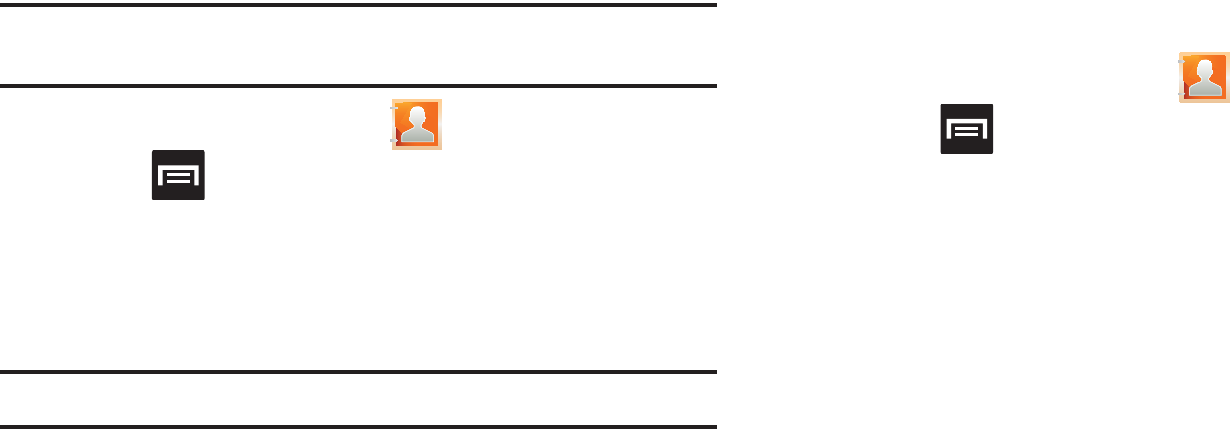
Contacts 98
Additional Contact Options
Sending an Email to a Contact
Note:
Contacts must contain and email account and address before you can
use the Send email feature.
1. From the Home screen, tap .
2. Press and then tap
More
➔
Send email
. Contacts that
contain an email address display.
3. Tap the contact(s) to which you want to send an email. A
check mark displays next to the selection.
Note:
The select contact must have an email as part of their details screen.
4. Tap
Send
.
5. Select an email account type.
6. Compose the email and tap
Send
.
Export/Import
For more information, refer to “Copying Contact Information” on
page 94.
Contact List Settings
From this menu you can determine the default storage location
for Contacts, display your phone’s primary number, and view
service numbers listed in your Contact list.
1. From the Home screen, tap .
2. Press and then tap
More
➔
Settings
.
3. Select one of the following options:
• Save new contacts to
: defines the default storage location of new
Contacts. Choose from:
Always ask
,
Phone
,
SIM
,
T-Mobile
Contacts Backup
,
Google
, or
Microsoft Exchange ActiveSync
.
• Send contact
: allows you to define what set of namecards are sent
when you choose to send namecards to other sources.
–
Read the on-screen description of this feature and tap
Next
.
–
Select either
Send all namecards
or
Send individual namecards
.
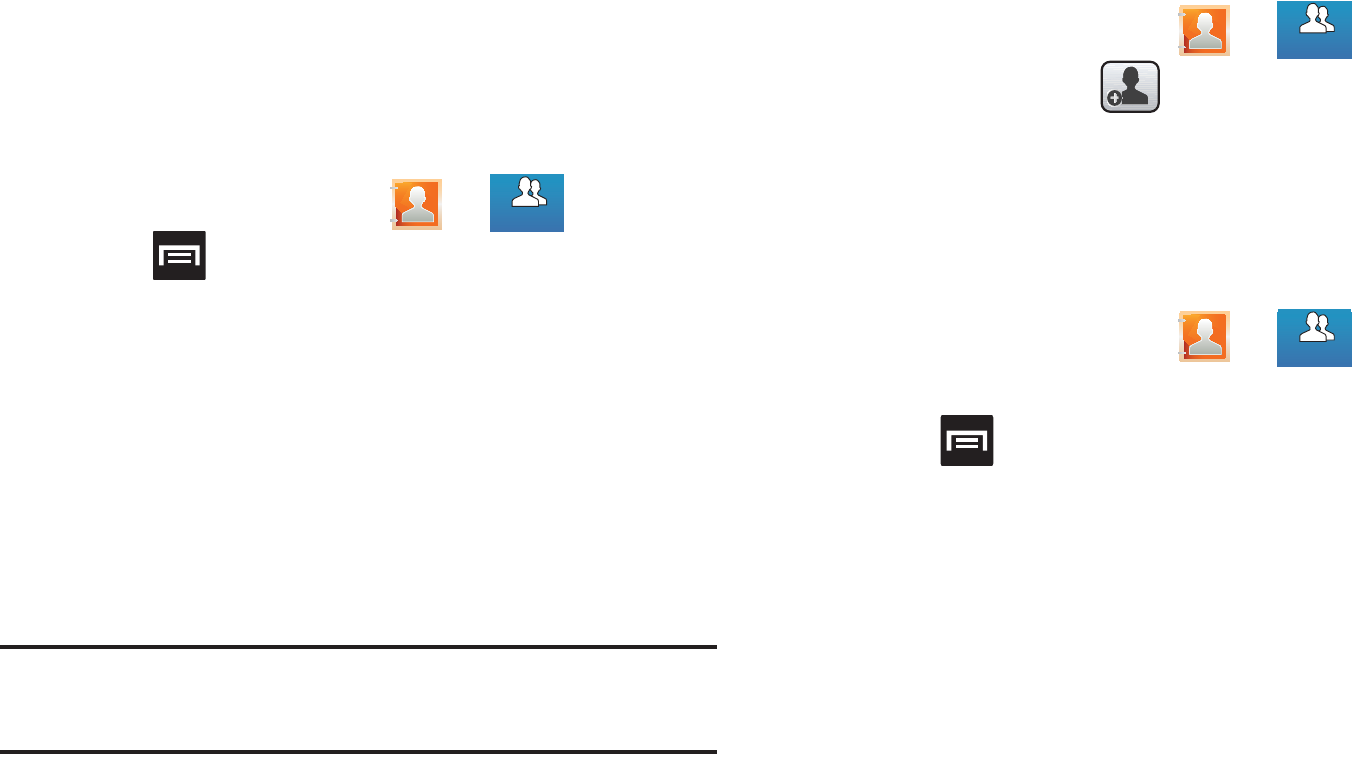
99
Groups
This feature allows you to add a new or existing contact to a call
group. This group can be one of the already present groups
(Family, Friends, or Work) or a user-created group.
Creating a New Caller Group
1. From the Home screen, tap ➔ (
Groups
tab).
2. Press and then tap
Create
.
3. Tap the
Group name
field and use the on-screen keypad to
enter a new group name. For more information, refer to
“Text Input Methods” on page 72.
4. Tap
Ringtone
and select a ringtone for the group.
Selections are:
Default ringtone
,
Select sound from Files
, or
Phone ringtone
.
5. Tap
Save
to store the newly created group.
Note:
Some externally maintained group types (such as Google) can only be
managed or updated remotely online vs via the phone. These external
types will not allow editing or deleting members locally via the phone.
Adding an Existing Entry to a Current Caller Group
1. From the Home screen, tap ➔ .
2. Tap a group entry ➔ (
Add group member
).
3. From the available list of contacts, tap the contact(s) you
want to add. A check mark displays next to contact entry.
4. Tap
Add
. The selected contacts are added to the group.
Removing an Entry From a Caller Group
1. From the Home screen, tap ➔ .
2. Tap a group entry.
3. Press and then tap
Remove member
.
4. Tap all of the contacts you want to remove from this group.
A checkmark displays next to contact entry.
5. Tap
Remove
.The contacts are removed from the group.
Groups
Groups
Groups
Groups
Groups
Groups
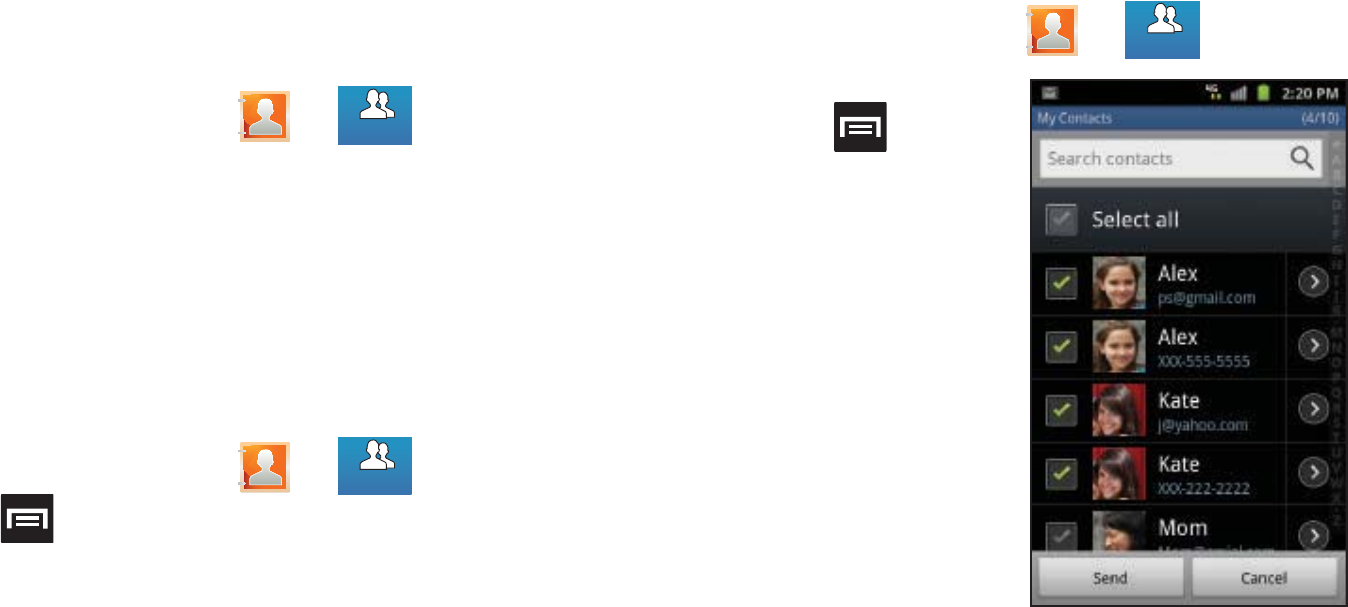
Contacts 100
Editing a Caller Group
To edit a Group entry, there must be at least one member as part
of the selected group.
1. From the Home screen, tap ➔ .
2. Touch and hold a group entry then select
Edit group
.
3. Make modifications to the
Group name
or
Ringtone
fields.
For more information, refer to “Creating a New Caller
Group” on page 99.
4. Tap
Save
.
Deleting a Caller Group
1. From the Home screen, tap ➔ .
2. Press and then tap
Delete
.
3. Select either
Select all
or tap the desired group.
4. Tap
Delete
.
5. Select either
Group only
or
Group and group members
.
Sending a Message to a Group
1. From the Home screen, tap ➔ .
2. Tap an existing group,
and press and then
tap
Send message
.
– or –
Touch and hold a group
entry and select
Send
message
.
3. Select the recipients of
the new message
(indicated by a green
checkmark). If an entry
contains multiple phone
numbers, each must be
selected individually.
4. Tap
Send
.
5. Type your message, and tap
Send
.
Groups
Groups
Groups
Groups
Groups
Groups
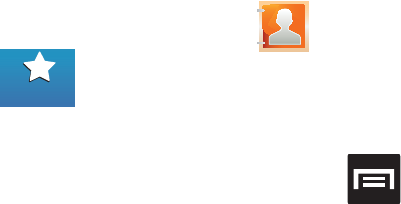
101
The Favorites Tab
The Favorites tab is a list of the phone numbers that have been
designated as favorite contacts. For more information, refer to
“Logs Tab” on page 68.
1. From the Home screen, tap .
2. Tap (
Favorites
tab).
Adding a contact to your favorites list:
3. From within the Favorites tab, press and select
Add
to favorites
.
4. Place a check mark alongside those current Contacts
entries you wish to assign as favorites.
5. Tap
Add
to complete the process.
Favorites
Favorites
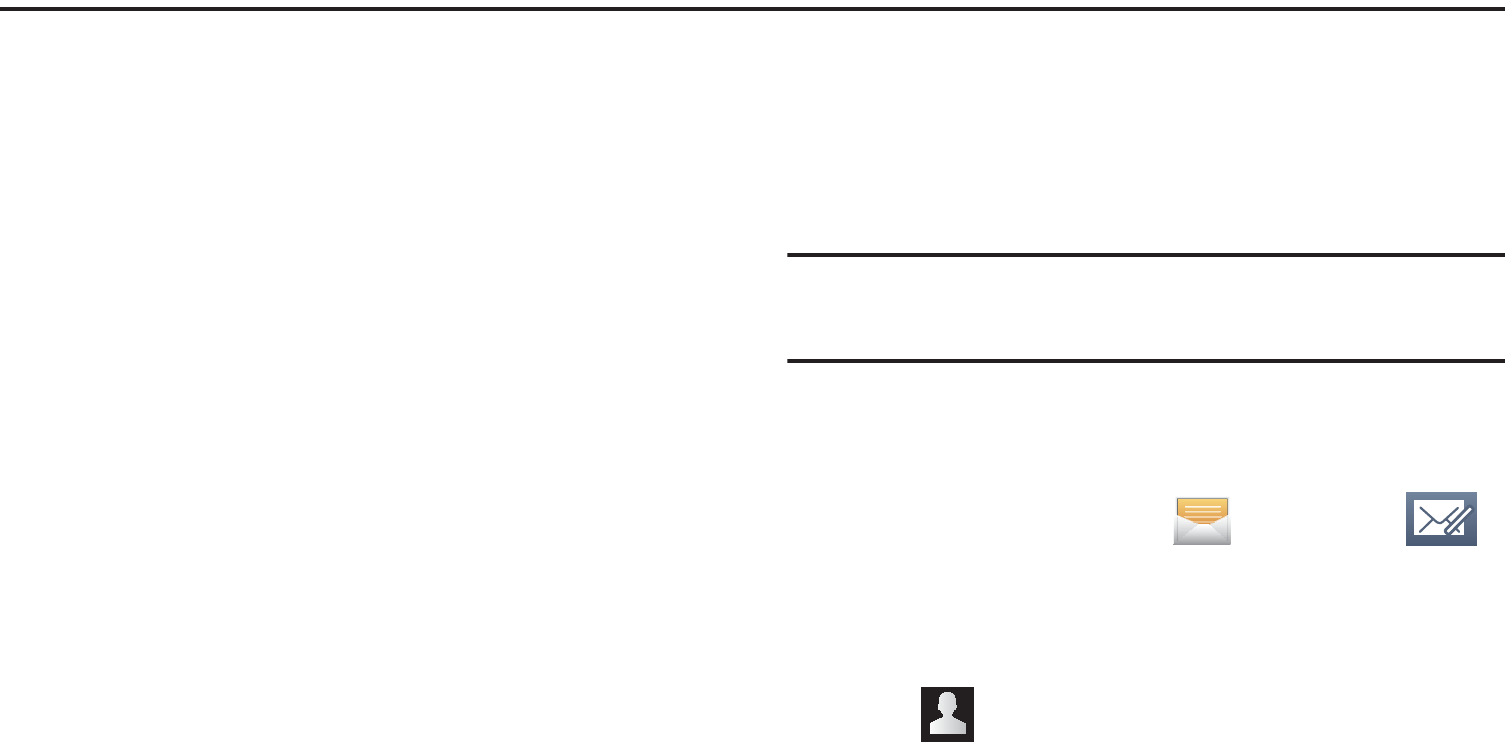
Messages 102
Section 7: Messages
This section describes how to send or receive different types of
messages. It also explains the features and functionality
associated with messaging.
Types of Messages
Your phone provides the following message types:
•
Text Messages
•
Multimedia (Picture, Video, and Audio) Messages
•
Email and Gmail Messages
•
Google Talk
•
Instant Messages (IM)
Message Icons on the Status Bar
Icons are displayed on the Status Bar at the top of the display
when new messages are received. For more information, refer to
“Status Bar” on page 23.
Creating and Sending Messages
The Short Message Service (SMS) lets you send and receive text
messages to and from other mobile phones or email addresses.
To use this feature, you may need to subscribe to your service
provider’s message service.
The Multimedia Messaging Service (MMS) lets you send and
receive multimedia messages (such as picture, video, and audio
messages) to and from other mobile phones or email addresses.
To use this feature, you may need to subscribe to your service
provider’s multimedia message service.
Important!:
When creating a message, adding an image, a sound file, or a
video clip to a text message changes the message from a text
message to a multimedia message.
Messaging icons are displayed at the top of the screen and
indicate when messages are received and their type. For more
information, refer to “Indicator Icons” on page 23.
1. From the Home screen, tap
(
Messaging
) ➔
(
New message
).
2. Tap the
Enter recipient
field to manually enter a recipient.
– or –
3. Tap to select from one of the following:
• Contacts
: to select a recipient from your Contacts list (valid entries
must have a wireless phone number or email address).
• Recent
: to select a recipient from a list of recently sent messages.
• Groups
: to select a recipient from the Group list.

103
•Favorites
: to select a recipient from the Favorites list.
4. If adding a recipient from either Recent, Contacts, or
Group, tap the contact to place a checkmark then tap
Add
.
The contact displays in the recipient field.
Note:
Delete any unnecessary members in the list by selecting the trash can
icon and deleting unwanted entries.
5. Tap the
Tap to enter message
field and use the on-screen
keypad to enter a message. For more information, refer to
“Text Input Methods” on page 72.
6. Add more recipients by tapping either the
Enter recipient
field or and selecting recipients.
7. Review your message and tap
Send.
8. If you have more than one recipient, the same text
message is sent to all recipients in the Enter Recipients
field.
Note:
If you exit a message before you tap send the message automatically
saves as a draft.
Quick Messaging a Number from the Contacts List
1. From the Home screen, tap (
Contacts
).
2. Locate a contact from the list.
3. In a single motion, touch and slide your finger over the
number by going to the left. This action addresses a new
text message to the recipient.
Message Options
1. From the Home screen, tap
(
Messaging
).
2. From within an open message, press to display
additional messaging options:
• Insert smiley
: allows you to add insert smiley icons images
(emoticons).
•Preview
: provides a preview of the MMS message content.
•Call
: places an outgoing call to the sender.
• Add text
: allows you to add text items from sources such as:
Location, Contacts, Calendar, Memo, Text, and Text
templates.
• View contact
: reveals the current Contact’s overview screen.
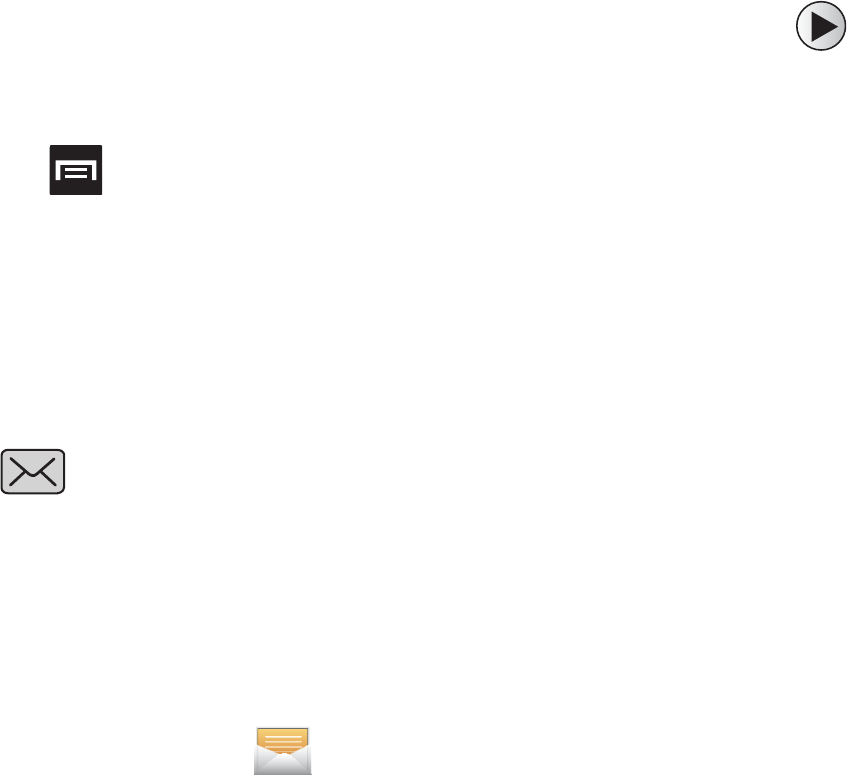
Messages 104
• Add/Remove slide
: converts an SMS message into an MMS
(Multimedia) message and allows you to attach an existing
slideshow.
–
Once the message has been converted into in an MMS message,
press and tap
More
to choose from these options: Add slide,
Remove slide, Add subject, Duration (5 sec), Layout (bottom), or Delete
message.
•More
: (when in an SMS message - plain text) provides additional
options such as: Add subject and Delete messages.
Viewing Newly Received Messages
When you receive a message, your phone notifies you by
displaying within the Notification area at the top left of
your Home screen.
To read a message:
1. Open the Notification Bar and select the message. For
more information, refer to “Notification Bar” on page 26.
– or –
From the Home screen, tap
then tap the new
message to view its contents. The selected message
displays on the screen.
2. Tap to play a multimedia message.
3. In a single motion, touch and scroll up or down the page to
scroll through the message (if additional pages were
added).
Message Threads
Sent and received text and picture messages are grouped into
message threads. Threaded messages allow you to see all the
messages exchanged (similar to a chat program) and displays a
contact on the screen.
Message threads are listed in the order in which they were
received, with the latest message displayed at the top.
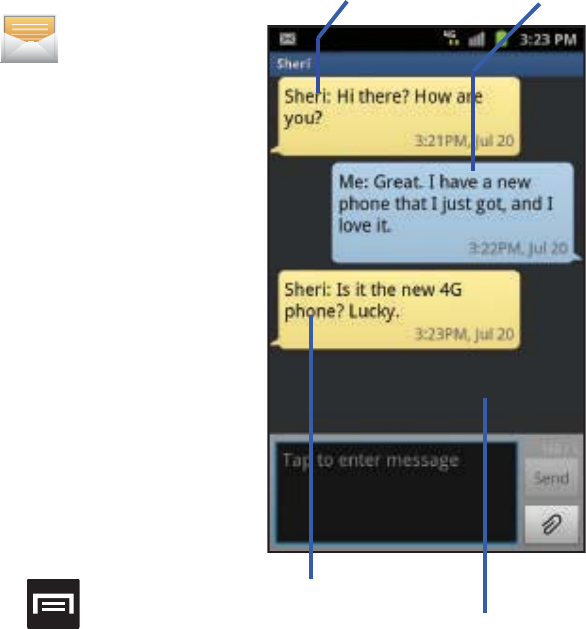
105
To reply to a text message:
1. From the Home screen,
tap .
2. While the message is
open, tap the
Type to
compose
field and then
type your reply message.
3. Compose your reply.
Your texts are colored
Blue and your caller’s
replies are Yellow.
4. Tap
Send
to deliver your
reply.
– or –
Press and then
select one of the
available message options (page 103).
To access message thread options:
䊳
From the main Messaging screen, touch and hold the
message to display the following options:
• View contact
: displays the Contact’s Overview page.
• Add to contact
: begins the process of adding the new number to
your Contacts list.
• Delete thread
: deletes the currently selected message thread.
To access additional Bubble options:
䊳
Touch and hold the message bubble to display the
following options:
• Delete message
: deletes the currently selected message bubble
from the thread.
• Add to Contacts
: adds the current caller to your Contacts list.
• Copy message text
: copies the currently selected message bubble
from the thread.
• Lock/Unlock message
: locks or unlocks the currently selected
message bubble from being accidentally deleted.
•Forward
: allows you to forward the currently selected message
bubble to an external recipient.
• Copy to SIM
: copies the currently selected message bubble as a
single text message within the SIM card.
• View message details
: displays details for the currently selected
message bubble.
Current Recipient My Text
Reply Bubble
Text Message Thread
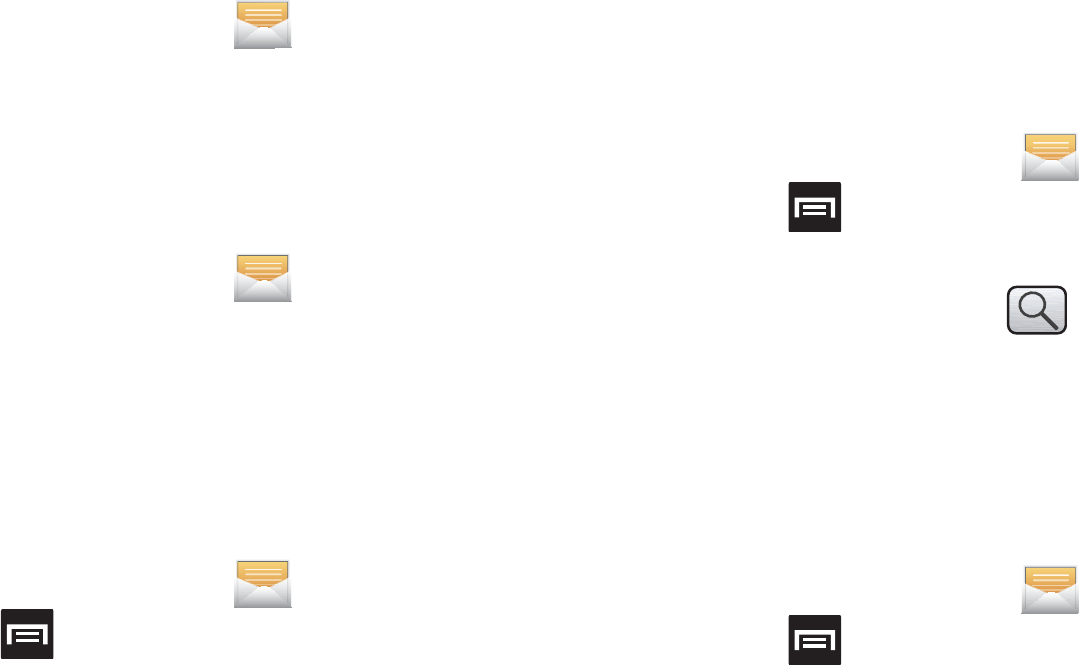
Messages 106
Deleting Messages
Deleting a message thread
1. From the Home screen, tap .
2. Touch and hold a message from the Messages list, then
select
Delete thread
.
3. At the prompt, tap
OK
to delete or
Cancel
to exit.
Deleting a single message
1. From the Home screen, tap .
2. Open a message to reveal the message string.
3. Touch and hold a message bubble, then select
Delete
message
.
4. At the prompt, tap
OK
to delete or
Cancel
to exit.
Deleting multiple messages
1. From the Home screen, tap .
2. Press and then tap
Delete threads
.
3. Tap each message thread you want to delete. A checkmark
displays beside each selected message.
4. Tap
Delete
.
5. At the prompt, tap
OK
to delete or
Cancel
to end the
process.
Message Search
You can search through your messages by using the Message
Search feature.
1. From the Home screen, tap .
2. Press and then tap
Search
.
3. Use the on-screen keypad to enter a word or phrase in
which to search, then tap .
4. All messages that contain the entered search string
display.
Messaging Settings
To configure the settings for text messages, multimedia
messages, Voice mails, and Push messages.
1. From the Home screen, tap .
2. Press and then tap
Settings
.
The following Messaging settings are available:
107
Settings
• Message font size
: enables the phone to change the display size
for the on-screen front. Choose from: Normal, Small, or Tiny.
• Split view
: enables the phone to display a split view window when
the phone is in landscape view.
Storage settings
• Delete old messages
: deletes old messages when the limit is
reached, rather than overwriting them.
• Text message limit
: allows you to set a limit on how many text
messages are allowed in one conversation.
• Multimedia message limit
: allows you to set a limit on how many
multimedia messages are allowed in one conversation.
Text message (SMS) settings
• Delivery reports
: when this option is activated, the network informs
you whether or not your message was delivered.
• Manage SIM card messages
: allows you to manage the
messages stored on the SIM card.
• Message Center
: allows you to enter the number of your message
center where your messages reside while the system is attempting
to deliver them.
• Input mode
: allows you to set the input mode for your text
messages. Choose from: GSM Alphabet, Unicode, or Automatic.
Multimedia message (MMS) settings
• Delivery reports
: when this option is activated, the network informs
you whether or not your message was delivered.
• Read reports
: when this option is activated, your phone receives a
request for a read reply along with your message to the recipient.
• Auto-retrieve
: allows the message system to automatically retrieve
messages.
• Roaming auto-retrieve
: allows the message system to
automatically retrieve while roaming.
• Creation mode
: allows you to select the creation mode: Free,
Restricted, or Warning.
–
Restricted
: you can only create and submit messages with content
belonging to the Core MM Content Domain.
–
Warning
: the phone will warn you via pop up messages that you are
creating a multimedia message which does not fit the Core MM Content
Domain.
–
Free
: you may add any content to the message.
Push message settings
• Push message
: allows you to receive push messages from the
network.
• Service loading
: allows you to set the type of service loading
notification. Choose from: Always, Prompt, or Never.
Notification settings
• Notifications
: allows you to see message notifications on your
status bar.

Messages 108
• Select ringtone
: allows you to set the ringtone for your message
notifications.
Text Templates
This screen displays your available text message reply
templates. This is a readily accessible list of both default and
user-defined text snippets that can be used to quickly reply to
incoming messages.
1. From the Home screen, tap .
2. From the Messaging list, press and then tap
Text
templates
.
3. Tap a message to immediately insert it into your current
message conversation.
To create your own text template:
1. From the Home screen, tap .
2. From the Messaging list, press and then tap
Text
templates
.
3. Tap (
Create template
).
4. Enter a new text string and tap
Save
.
Email
Email (or Internet Email) enables you to review and create email
using several email services. You can also receive text message
alerts when you receive an important email. Your phone’s Email
application lets you access and manage multiple email accounts
simultaneously in one convenient location.
There are currently three main types of email accounts on your
phone: Gmail, Internet-based email (Gmail, Yahoo, etc..), and
Microsoft Exchange (Corporate email or Outlook®).
To send and receive email messages through an ISP (Internet
Service Provider) account, or if you wish to use your device to
access your corporate email through a VPN (Virtual Private
Network), you will first need to set up an IMAP or POP account.
•
IMAP
(Internet Message Access Protocol) - This protocol is frequently
used in large networks and commercial settings. IMAP4 is the current
standard.
•
POP3
(Post Office Protocol) - This protocol is supported by most ISPs
(Internet service providers) and common among consumer
applications. POP3 is the current standard.
•
Microsoft Exchange ActiveSync
- This protocol is frequently used
with a large corporate email server system and provides access to
email, contact, and calendar synchronization.
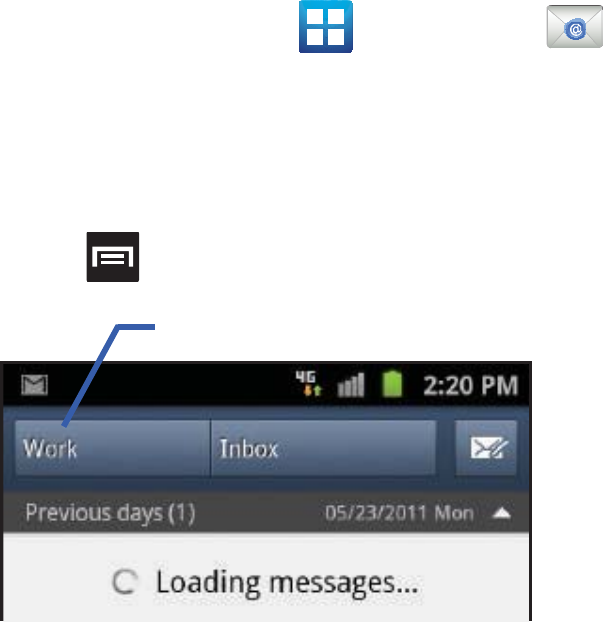
109
Creating an Internet Email Account
1. From the Home screen, tap (
Applications
)
➔
(
Email
).
2. If you already have other email account setup:
•
Tap the account name field (upper-left) to open the
complete email account list page.
•
Press and then tap
Add account.
– or –
Enter your
Email address
and
Password
information.
Tap
Show password
to view the password string as you
enter it.
• Email address
: your Outlook work email address.
•Password
: typically your network access password
(case-sensitive).
3. Tap
Set as premium account
, to make this not only your
primary email account, but also link it to your Social Hub
(page 164).
4. Tap
Send email from this account by default
, to make this
your default email account for outbound emails.
5. Tap
Next.
If prompted to sign up to Social Hub, tap
OK
.
•
Tap
Manual setup
to configure your connection settings manually
(POP3 or IMAP). Follow the on-screen prompts and enter the
information specific to your email provider.
•
The unique account name is used to differentiate this account from
other email accounts accessed by your device.
6. At the
Set up email
screen, name the account and enter a
screen name to identify yourself on this account. If you
have already setup this account, skip to step 7.
7. Messages for this account display on the Inbox tab. You
can also view Personal information for this account,
Receipts (if you setup the account to return receipts),
Travel information, and more (if available).
8. Tap
Done
to store the new account.
Account name
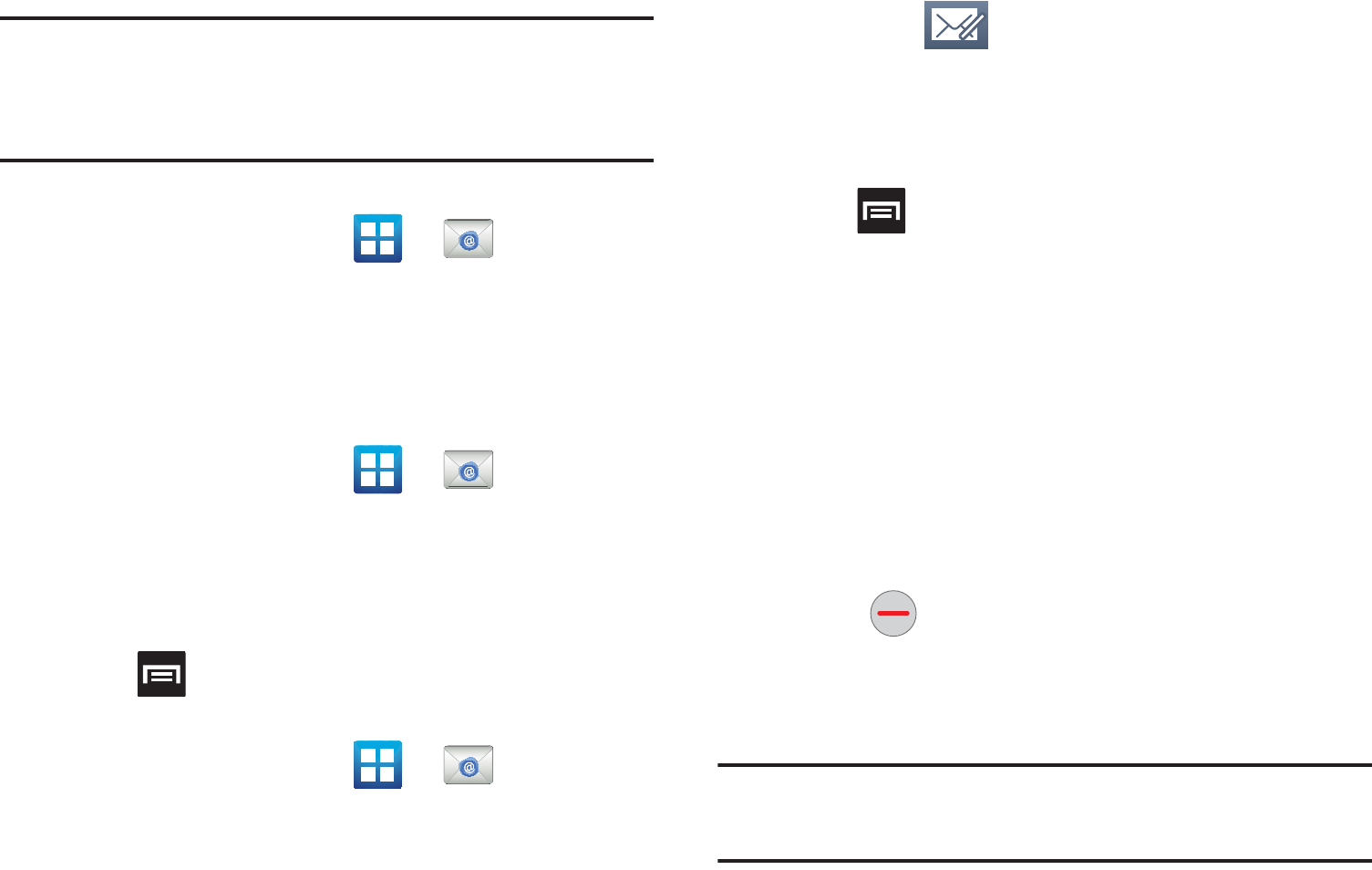
Messages 110
Important!:
Only some “Plus” accounts include POP access allowing this
program to connect. If you are not able to sign in with your
correct email address and password, you may not have a paid
“Plus” account. Launch the Web browser to access your
account.
Opening an Email
1. From the Home screen, tap ➔ (
Email
).
2. Tap the account name field (upper-right) to open the
complete email account list page.
3. Select an email account and tap an email message.
Refreshing Email messages
1. From the Home screen, tap ➔ (
Email
).
2. Select an email account.
•
If you are already in an email account, tap the account name field
(upper-right) to open the complete email account list page.
•
Select an available email account.
3. Press and then tap
Refresh
.
Composing Email
1. From the Home screen, tap ➔ (
Email
).
2. Tap the account name field (upper-right) to open the
complete email account list page.
3. Tap
Inbox
➔ (
Compose
).
4. Enter the recipient’s email address in the
To
field.
•
If you are sending the email message to several recipients, separate
the email addresses with a comma. You can add as many message
recipients as you want.
5. Press and then tap
Add Cc/Bcc
to add additional
carbon copy recipients.
•
Use the
Cc
field to carbon copy additional recipients.
•
Use the
Bcc
field to blind copy additional recipients.
6. Tap the
Subject
field and enter the email subject.
7. Tap the email text field and compose your email message.
•
To add a n attachment (such as image, video, audio, etc..),
tap
Attach
(from the bottom of the screen) and make a category
selection.
–
Tap the file you wish to attach.
–
Tap
to delete the attached file.
•
To insert a Gallery, Contacts, Location, Calendar, and Memo item,
tap
Insert
and make a selection.
–
Tap the file you wish to attach.
Note:
If you attach an image to your email, you have the option to resize it
prior to delivery. Choose from: Original, Large (70%), Medium (30%),
or Small (10%). Once chosen, tap
OK
.
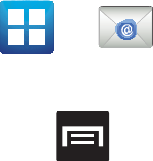
111
8. Once complete, tap
Send
.
Configuring Email Settings
1. From the Home screen, tap ➔ (
Email
).
2. Select an account.
3. From the email list screen, press and then tap
More
➔
Account settings
.
4. Alter any of the following settings:
• Account name
: displays your uniquely created account display
name.
•Your name
: displays the name used in the From field of your
outgoing email messages.
• Add signature
: Lets you attach a customized signature to the
bottom of all outgoing emails.
• Signature:
Lets you create an email signature for your outgoing
Gmail email messages.
• Email check frequency
: adjusts the time interval used by your
device to check your email account for new email messages.
• Default account
: Assign this account as the default email account
used for outgoing messages.
• Always Cc/Bcc myself
allows you to include your own email
address in either the CC, Bcc, or None fields. Lets you always
receive a copy of outgoing emails.
• Email notifications
: Activates the email notification icon to appear
within the Notifications area of the status bar when a new Internet
mail (Gmail, etc..) is received.
• Select ringtone
: Plays a selected ringtone when a new email
message is received.
• Vibration
: Activates a vibration when a new email message is
received.
• Incoming settings
: Lets you specify incoming email settings, such
as User Name, Password, IMAP server, Port, Security type, and
IMAP path prefix.
• Outgoing settings
: Lets you specify outgoing email settings, such
as SMTP server, Security type, Port, Require sign-in, User name, or
Password.
• Forward with files
: Lets you include attachments when forwarding
an email.
• Split view mode
enables the phone to display a split view window
when the phone is in landscape view.
Microsoft Exchange Email (Outlook)
Your phone also provides access to your company’s Outlook
Exchange server. If your company uses either Microsoft
Exchange Server 2003 or 2007, you can use this email
application to wirelessly synchronize your email, Contacts, and
Calendar information directly with your company’s Exchange
server.
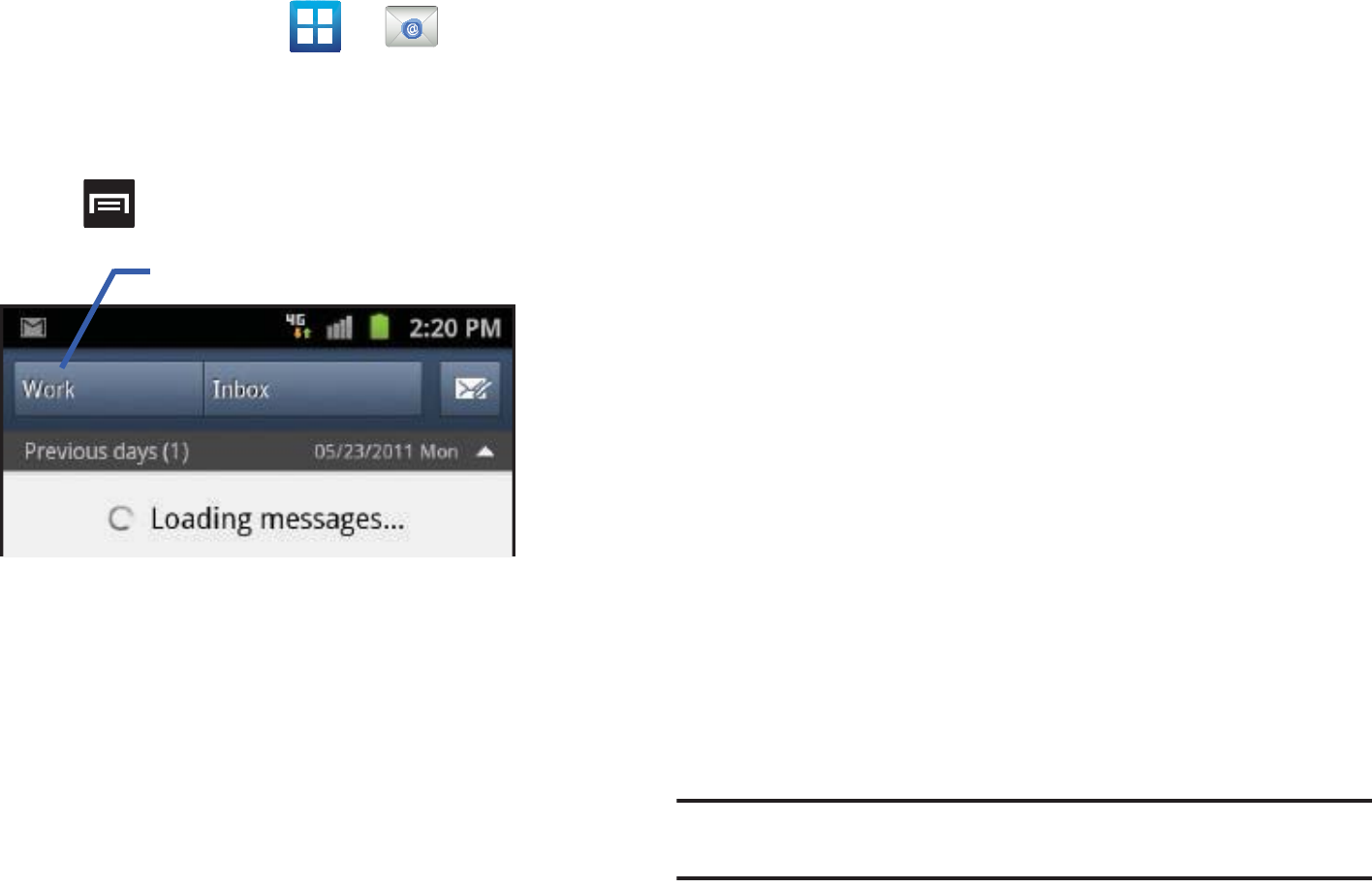
Messages 112
Setting Up a Microsoft Exchange Email account
1. From the Home screen, tap ➔ (
Email
).
2. If you already have other email account setup:
•
Tap the account name field (upper-left) to open the
complete email account list page.
•
Press and then tap
Add account.
– or –
Enter your
Email address
and
Password
information.
Tap
Show password
to view the password string as you
enter it.
• Email address
: your Outlook work email address.
•Password
: typically your network access password
(case-sensitive).
3. Tap
Set as premium account
, to make this not only your
primary email account, but also link it to your Social Hub
(page 164).
4. Tap
Send email from this account by default
, to make this
your default email account for outbound emails.
5. Tap
Done
➔
Next
. Consult your Network or IT Administrator
for further details and support.
6. Tap
Microsoft Exchange ActiveSync
(from the add new
email account screen).
7. When prompted to provide additional detailed information,
enter an updated
Domain
, and confirm your
User name
and
Password
information.
•
If your network requires SSL encryption, tap the
Use secure
connection (SSL)
field to place a check mark in the box and
activate this additional level. Most often, this option should be
enabled.
•
If your network requires that you accept SSL certificates, tap the
Accept all SSL certificates
field to place a check mark in the box
and activate this additional level. Most often, this option is not
required. Confirm this information with your IT Administrator.
Important!:
If your exchange server requires this feature, leaving this field
unchecked can prevent connection.
Account name
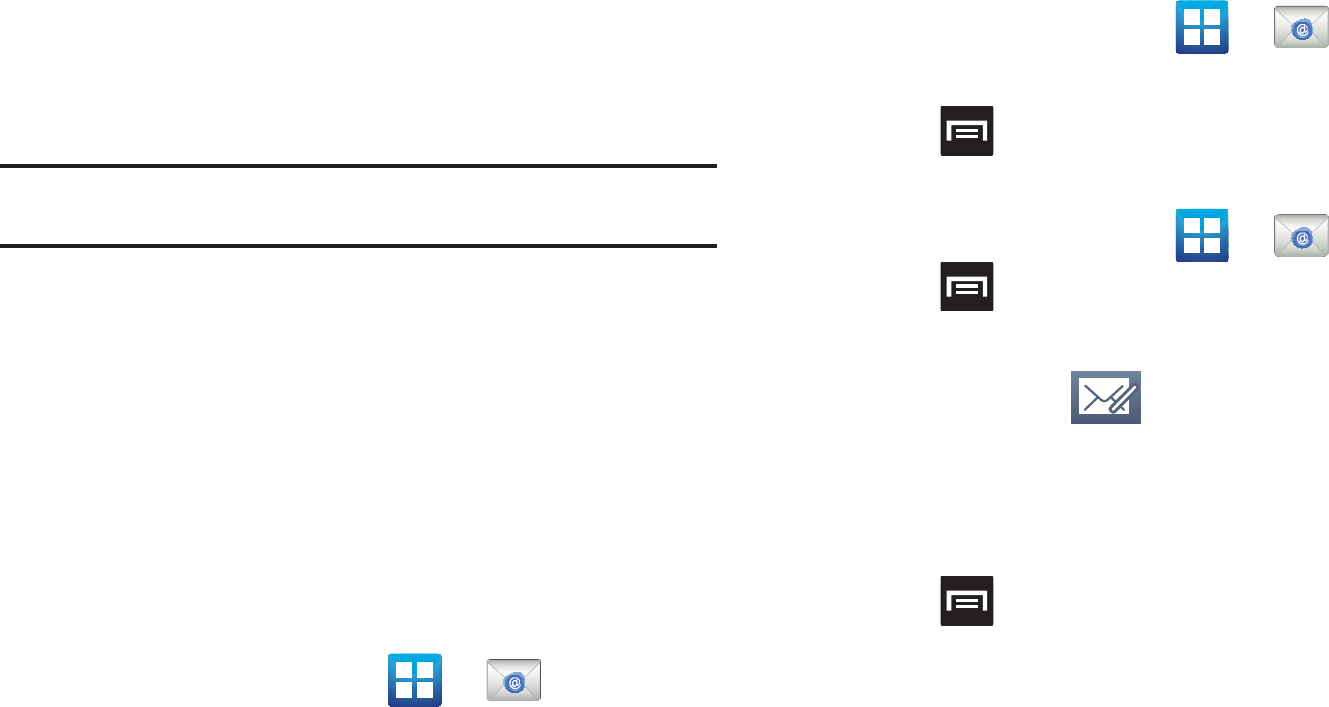
113
8. If your connection fails, you can be prompted to manually
update or re-enter your
Exchange server
information within
the appropriate field. This field can often be populated with
incorrect or out of date information.
• Exchange Server
: your exchange server remote email address.
Typically starts with
mail.XXX.com
. Obtain this information from
your company network administrator.
Important!:
Do not accept the default entry as this is a guess based on
returned information.
9. With the new server information entered, tap
Next
.
10. Read the on-screen activation disclaimer and, if prompted,
tap
OK
.
11. Adjust the various on-screen configuration fields and tap
Next
.
12. Identify your new work email account with a unique name
(Ex: Work), then tap
Done
.
Opening an Exchange Email
1. From the Home screen, tap ➔ (
Email
).
2. Tap the account name field (upper-right) to open the
complete email account list page.
3. Select an exchange email account and tap an email
message.
Refreshing Exchange Email
1. From the Home screen, tap ➔ (
Email
).
2. Select an exchange email account.
3. Press and then tap
Refresh
.
Composing Exchange Email
1. From the Home screen, tap ➔ (
Email
).
2. Press and then tap
Accounts
.
3. Select an exchange email account.
4. Tap
Inbox
and tap (
Compose
).
5. Enter the recipient’s email address in the
To
field.
•
If you are sending the email message to several recipients, separate
the email addresses with a comma. You can add as many message
recipients as you want.
6. Press and then tap
Add Cc/Bcc
to add additional
carbon copy recipients.
•
Use the
Cc
field to carbon copy additional recipients.
•
Use the
Bcc
field to blind copy additional recipients.
7. Tap the
Subject
field and enter the email subject.
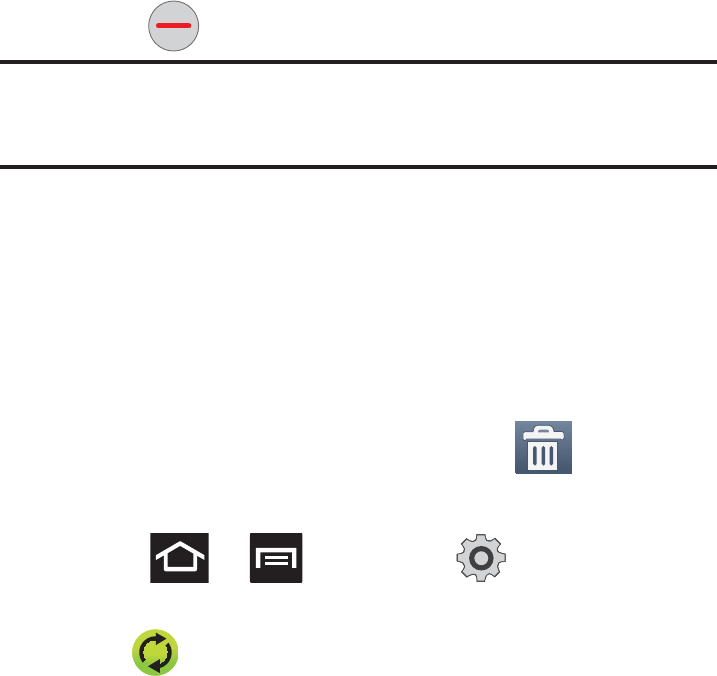
Messages 114
8. Tap the email text field and compose your email message.
•
To add a picture attachment, tap
Attach
(from the bottom of the
screen) and make a category selection.
•
Tap the file you wish to attach.
•
Tap
to delete the attached file.
Note:
If you attach an image to your email, you have the option to resize it
prior to delivery. Choose from: Original, Large (70%), Medium (30%),
or Small (10%). Once chosen, tap
OK
.
9. Once complete, tap
Send
.
Deleting an Exchange Email Message
䊳
Touch and hold an email (from your inbox list) and select
Delete
from the on-screen context menu.
– or –
With the email message displayed, tap (
Delete
).
Configuring Microsoft Exchange Email Settings
1. Press ➔ and then tap ➔
Accounts and
sync.
2. Tap adjacent to the Microsoft Exchange account field
to reveal the account’s synchronization settings screen.
3. Toggle either the
Sync Contacts
or
Sync Calendar
fields to
force the device to manually resync either the exchange
Contacts or Calendar entries.
– or –
Tap
Account settings
and specify any other email settings
you wish to synchronize:
• Account name
displays the name used by the device to track the
account.
• Add signature
activates the email signature feature.
• Signature
allows you to create an outgoing email signature
attached to new email messages sent from your phone.
• Default account
assigns this account as the default used when
sending out new email messages.
• Always Cc/Bcc myself
allows you to include your own email
address in either the CC, Bcc, or None fields. Lets you always
receive a copy of outgoing emails.
• Period to sync email
to assign the sync range for your incoming
and outgoing email messages between your phone and your
external exchange server. How many days worth of email
messages should the phone and server synchronize. Choose from:
1 day
,
3 days
,
1 week
,
2 weeks
, or
1 month
.
•Empty Server Trash
: allows you to delete your email account’s
trash bin remotely.
• Sync schedule
allows you to configure your email sync schedule.
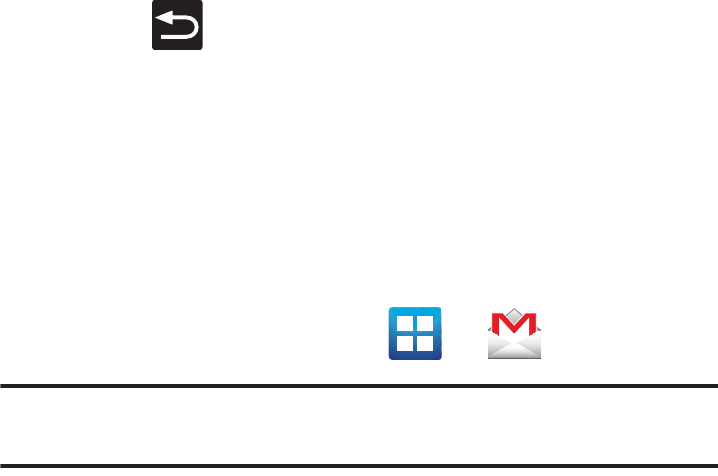
115
• Period to sync Calendar
assigns a period for your phone to sync
calendar events.
• Size to retrieve emails
configures the incoming email size allowed
to pass through to your phone automatically without user
interaction. Emails with attachments larger than configured will
have to be retrieved manually.
• Security options
: allows you to enable several security options
such as: Encryption, Encryption algorithm, Sign, Sign algorithms,
Email certificates, and Security policy list. These security policies
could restrict some functions from corporate servers.
–
Security policy list
: lists the current email’s security policy. These
policies could restrict some functions from corporate servers.
• In case of Sync Conflict
allows you to assign the master source on
emails. If there is a conflict with the current email sync you can
assign the server as the main source for all emails (
Update to
phone
) or assign the phone to be the main source and update the
server accordingly (
Update to server
).
• Email notifications
enables the phone to display a status bar icon
when new email messages have been received.
• Select ringtone
assigns an audible ringtone when a new or
upcoming event is pending.
• Vibration
assigns a vibration when a new or upcoming event is
pending.
• Incoming settings
provides access to the Domain, password, and
Exchange server settings.
• Sync Contacts
synchronizes the contacts between your phone and
the remote exchange server.
• Sync Calendar
synchronizes your exchange calendar entries
between your phone and the remote exchange server.
• Split view mode
enables the phone to display a split view window
when the phone is in landscape view.
4. Press to return to the previous page.
Using Google Mail
Google Mail (Gmail) is Google’s web-based email. When you first
setup the phone, Gmail is configured. Depending on the
synchronization settings, Gmail is automatically synchronized
with your Gmail account.
Signing into Google Mail
1. From the Home screen, tap ➔ (
Gmail
).
Note:
You must sign in to your Gmail account in order to access features
such as Google Mail and Android Market.
2. Tap
Next
to add a Google account.
3. Tap
Create
if you do not have a Google account.
– or –
Tap
Sign in
if you have a Google account.
The Inbox loads conversations and email.
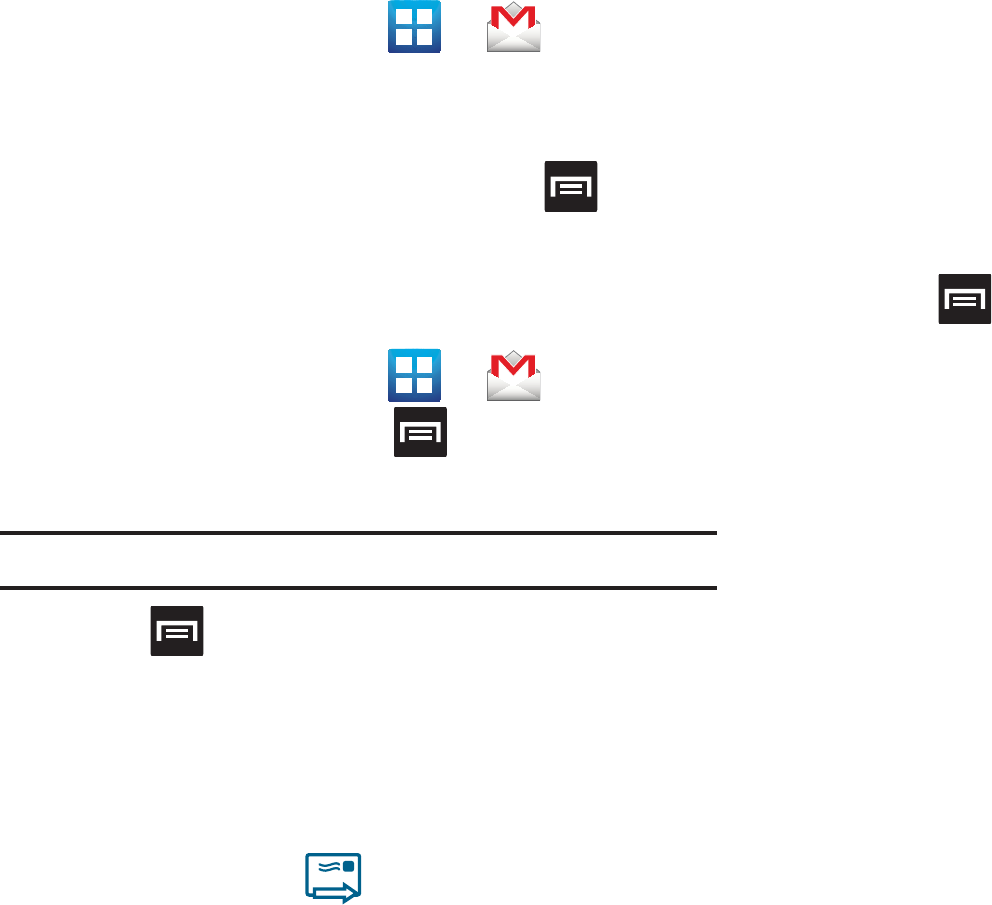
Messages 116
Opening Gmail
1. From the Home screen, tap ➔ (
Gmail
).
2. Tap an existing email message.
Refreshing Google Mail
䊳
From within the Gmail message list, press and then
tap
Refresh
to send and receive new emails and
synchronize your email with the Gmail account.
Composing a Gmail Message
1. From the Home screen, tap ➔ (
Gmail
).
2. From the Gmail Inbox, press and then tap
Compose
.
3. Enter the recipients Email address in the
To
field.
Tip:
Separate multiple recipient email addresses with a comma.
4. Press and select
Add Cc/Bcc
to add a carbon or blind
copy.
5. Enter the subject of this message in the
Subject
field.
6. Tap the
Compose Mail
field and begin composing your
message.
7. Once complete tap (
Send
).
Viewing a Gmail Message
1. From the Gmail Inbox, tap a message to view the following
options:
•Archive
: archives the selected Email.
• Delete
: deletes the Email.
•<:
displays older Emails.
•>:
displays newer Emails.
2. Press to select one of the following additional
options:
• Change labels
: changes the label on the email or conversation.
• Mark unread
: unread messages or threads with unread messages
display in boldface text in the Inbox.
• Go to inbox
: displays the Google Mail Inbox.
•Mute
: mutes the conversation.
• Add/Remove star
: click a message's star to add or remove the
star (just like clicking flags in Outlook).
•More
:
–
Report spam
: reports the Email message as spam.
–
Settings
: allows you to configure the General, or Notification settings.
–
Help
: launches the browser and displays Google Mobile Help
information.
–
Select text
: allows you to select text to copy and paste.
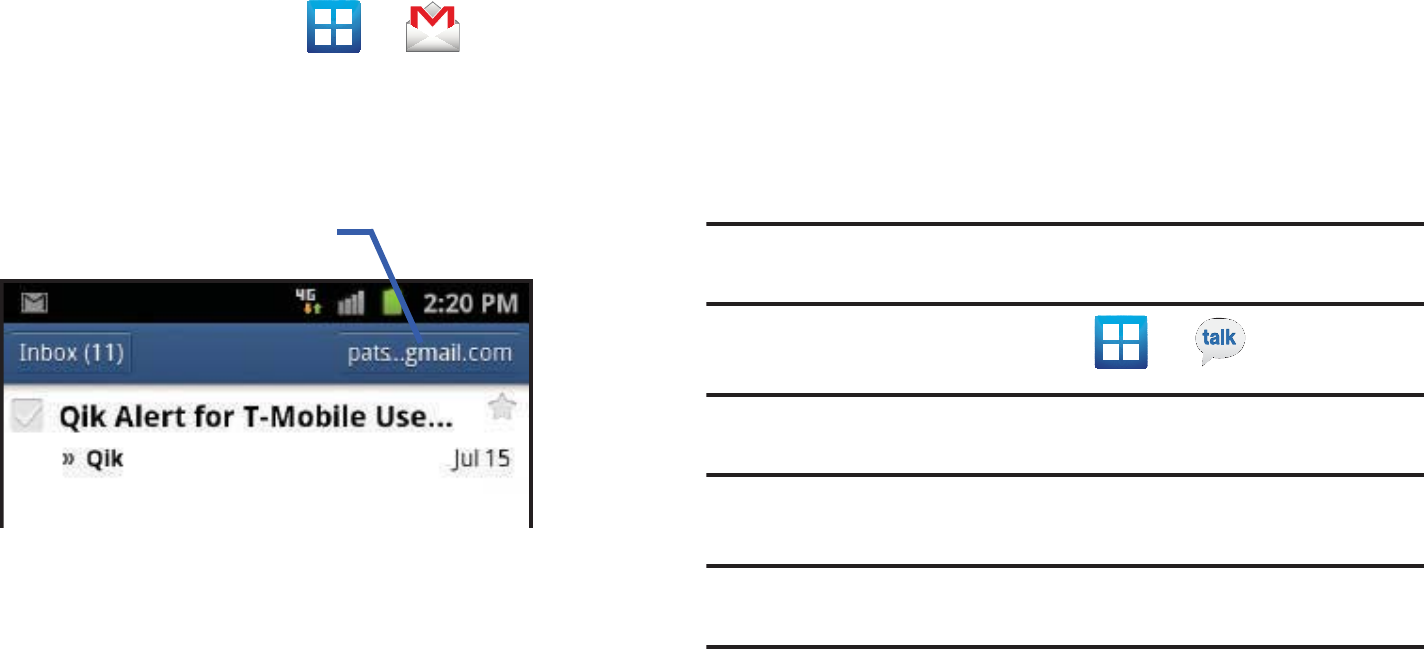
117
Creating an Additional Gmail Account
1. From the Home screen, tap ➔ (
Gmail
).
2. If you already have other email account setup:
•
Tap the account name field (upper-right) to open the
complete email account list page.
3. Tap
Add account
and follow the same steps as referenced
in the previous section. For more information, refer to
“Signing into Google Mail” on page 115.
Google Talk
Google Talk™ is a free Windows and web-based application for
instant messaging offered by Google. Conversation logs are
automatically saved to a Chats area in your Gmail account. This
allows you to search a chat log and store them in your Gmail
accounts.
Note:
Before using this application, you must first have an active Gmail
account available and be currently logged in.
1. From the Home screen, tap ➔ (
Talk
).
Note:
If you are not already logged into Google, refer to the instructions for
signing in on page 115.
2. Begin using Google Talk.
Note:
The Network confirms your login and processes. This could take up to
5 minutes to complete.
Account name
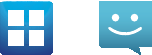
Messages 118
Using Instant Messaging (IM)
Instant Messaging allows you to send and receive instant
messages using Windows Live Messenger, Google Talk, or Yahoo!
Messenger communities.
Signing into Your IM Account
Although each account type differs, the initial sign in procedure is
common to all supported IM clients. Before beginning the sign in
procedure, you must complete the previous procedures for
selecting your default IM Community to which you are
subscribed.
1. From the Home screen, tap ➔ (
IM
).
2. Read the Samsung Social Hub Terms and Conditions, then
tap the
I accept all the terms above
check box and tap
Agree
to continue.
3. To add a new IM account, tap
Add account
.
4. Select an IM client of your choice (Windows Live
Messenger, Google Talk, or Yahoo! Messenger).
5. Tap the available fields to enter your information such as
Domain, Email Address, and Password. Select any
additional fields.
6. Tap
Done
when you are finished entering information.
7. Tap
Next
➔
Next
. Your account is displayed.
8. Follow the on-screen instruction to use IM.
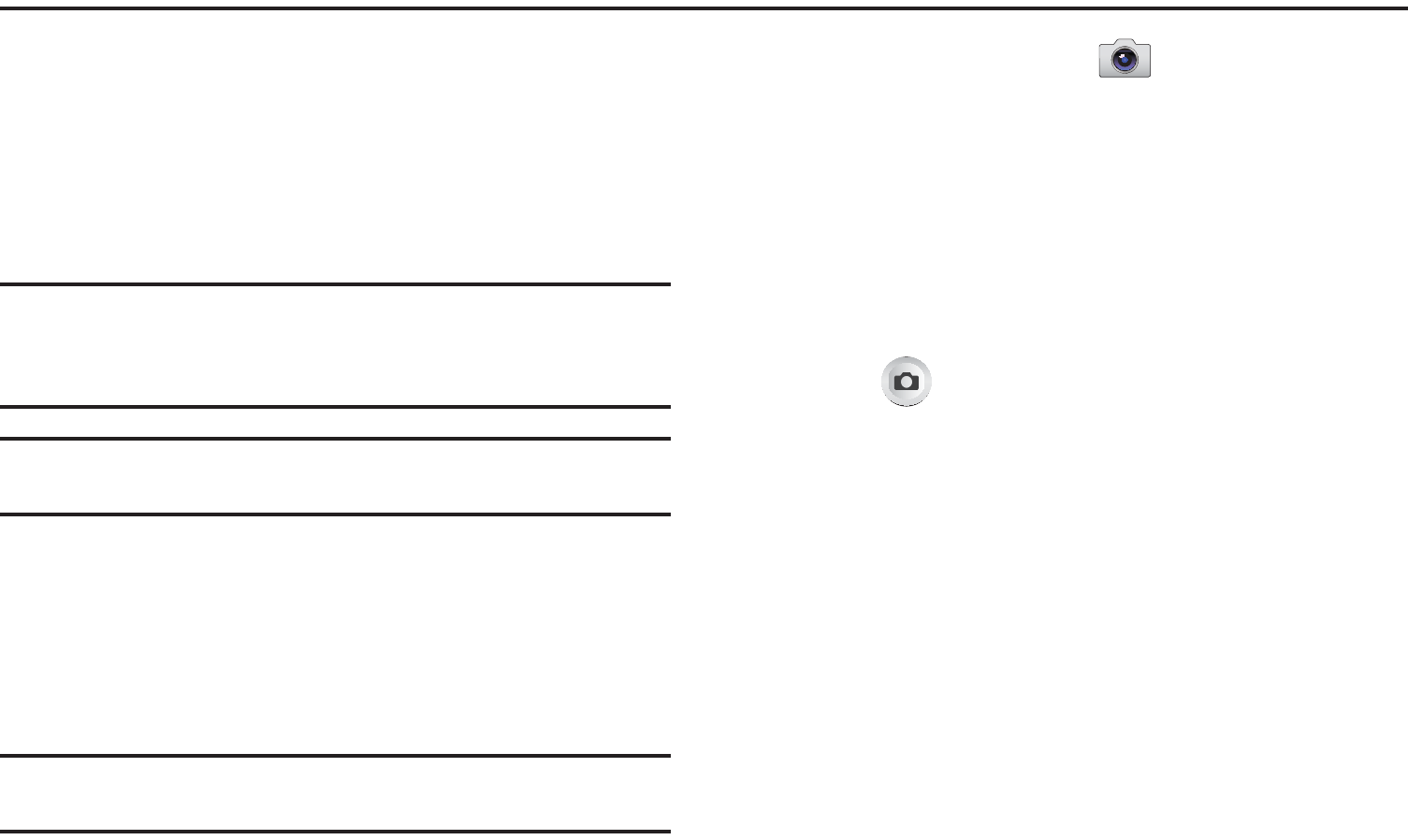
119
Section 8: Multimedia
This section explains how to use the multimedia features of your
phone, including the Camera/Camcorder, Music Player, and how
to manage your photos, images and sounds.
You can take photographs and shoot video by using the built-in
camera functionality. Your camera produces photos in JPEG
format.
Important!:
Do not take photos of people without their permission.
Do not take photos in places where cameras are not allowed.
Do not take photos in places where you may interfere with
another person’s privacy.
Note:
An SD card is no longer needed to take pictures or shoot video since
there is already 16GB of built-in storage.
Using the Camera
Taking Photos
Taking pictures with your device’s built-in camera is as simple as
choosing a subject, pointing the camera, then pressing the
camera key.
Note:
When taking a photo in direct sunlight or in bright conditions, shadows
may appear on the photo.
1. From the Home screen, tap
(
Camera
).
2. Using the phone’s main display screen as a viewfinder,
adjust the image by aiming the camera at the subject.
3. If desired, before taking the photo, use the left area of the
screen to access various camera options and settings.
4. You can also tap the screen to move the focus to a desired
area of interest.
5. Press (
Camera
key) until the shutter sounds. (The
picture is automatically stored within your designated
storage location. If no microSD is installed, all pictures are
stored on the Phone.) For more information, refer to
“Camera Options” on page 120.
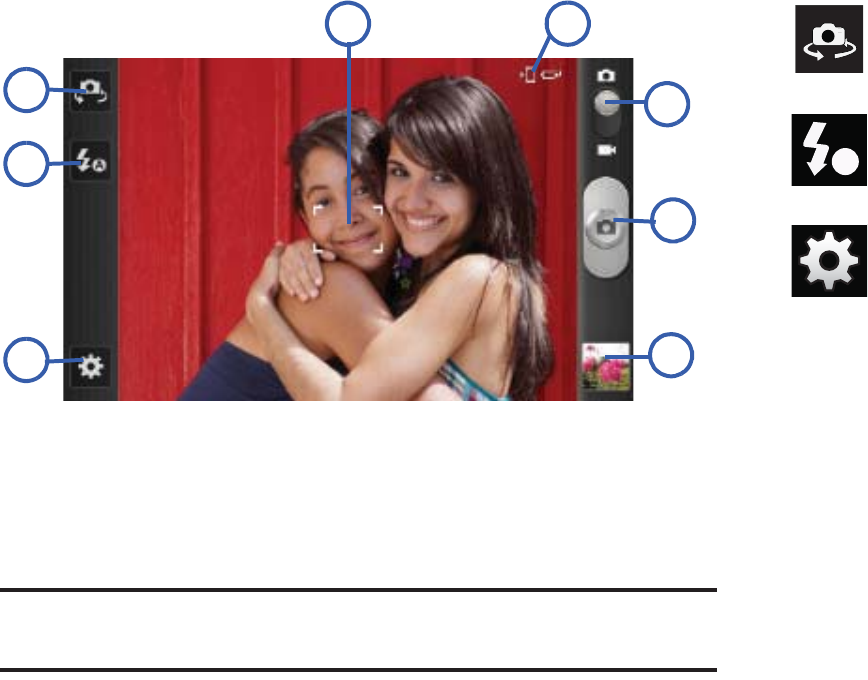
Multimedia 120
Camera Options
Options are represented by icons across both sides of the screen.
The following shortcuts are available for the camera:
Note:
The options disappear after a few seconds. Touch the screen to display
the tab, then touch the tab to view these options.
Focus area
: displays the area of the image used as the
main focus area.
6
5
7
4
2
3
18
Self portrait
: allows you to set the front camera so you can
take pictures of yourself or video chat.
Flash
: allows you to set the flash options to Off, On, or Auto
flash.
Settings:
Edit shortcuts
: allows you to set shortcut icons for the
settings that you use the most.
Self portrait
: allows you to set the front camera so you can
take pictures of yourself or video chat.
Flash
: allows you to set the flash options to Off, On, or Auto
flash.
Shooting mode
: allows you to set the shooting mode.
Options are:
•
Single shot
: takes a single photo and view it before
returning to the shooting mode.
•
Smile shot
: the camera focuses on the face of your
subject. Once the camera detects the person’s smile,
it takes the picture.
•
Beauty
: adjusts the contrast to smooth facial features.
A

121
Settings (continued):
•
Panorama
: takes a landscape photo by taking an
initial photo and then adding additional images to
itself. The guide box lets you view the area where the
second part of the panoramic picture should fall
within.
•
Action shot
: detects action and creates a panorama of
the moving object.
•
Cartoon
: gives your photo a cartoon look.
Scene mode
: allows you to set the Scene to help take the
best pictures possible. Options include None, Portrait,
Landscape, Night, Sports, Party/Indoor, Beach/Snow,
Sunset, Dawn, Fall color, Firework, Text, Candlelight, and
Backlight. Helpful tips are shown for each scene mode at
the bottom of the display screen.
Exposure value
: allows you to adjust the brightness level
by moving the slider.
Focus mode
: allows you to set this option to Auto focus,
Macro, or Face detection. Use Auto focus for all other focal
situations.
•
Auto focus
: automatically focus the image based on
the focus area.
•
Macro mode
: allows you to take close-up pictures.
•
Face detection
: causes the camera to automatically
recognize if there is a face in the shot. It then
optimizes the focus and exposure the face.
Timer
: allows you to set a timer for how long to wait
before taking a picture. Options include: Off, 2 sec, 5 sec,
and 10 sec.
Effects
: allows you to change the color tone or apply special
effects to the photo. Options include: None, Negative,
Grayscale, and Sepia.
Resolution
: allows you to set the image size to either:
8M (3264x2448), W6.5M (3264x1968),
3.2M (2048x1536), W2.4M (2048x1232),
0.4M (800x480), or W0.3M (640x480).

Multimedia 122
Settings (continued):
White balance
: allows you to set this option to one of the
following choices: Auto, Daylight, Cloudy, Incandescent, or
Fluorescent.
ISO
: ISO determines how sensitive the light meter is on your
digital camera. Choose from Auto, 100, 200, 400, or 800.
Use a lower ISO number to make your camera less
sensitive to light, a higher ISO number to take photos with
less light, or Auto to let the camera automatically adjust the
ISO for each of your shots
Metering
: allows you to set how the camera measures or
meters the light source: Centre-weighted, Spot, or Matrix.
Anti-Shake
: compensates for camera movement.
Auto contrast
: provides a clear image even under backlight
circumstances where intensity of illumination can vary
excessively.
Guidelines
: allows you to turn the guidelines On or Off.
Image quality
: allows you to set the image quality to:
Superfine, Fine, or Normal.
GPS tag
: allows you to turn GPS On or Off (also known as
Geotagging). The location of where the picture is taken is
attached to the picture. (Only available in Camera mode.)
Shutter sound
: allows you to set the Shutter sound to On or
Off.
Storage
: allows you to configure the default storage
location for images or videos as either Phone or Memory
card (if inserted).
Reset
: allows you to reset all camera or camcorder settings
to the default values.
Camera / Camcorder Mode
: allows you to take a photo in
various modes. Once you change the mode, the
corresponding indicator appears at the top left of the
display. Slide the button up for Camera, or down for
Camcorder.
Camera button
: takes a photo when pressed in Camera
mode.

123
Pictures and Videos Image Viewer Options
After you take a photo or record a video, you can access various
options.
Photo options
•Share
: allows you to share a picture using AllShare, Photo editor,
Messaging, Picasa, Wi-Fi, Bluetooth, Gmail, Email, Kodak, or
Snapfish.
• Delete
: allows you to delete the current picture. Tap
OK
to delete or
Cancel
.
•More
: provides additional options. For more information, refer to
“Camera Image Options”
on page 124.
Video options
•Share
: allows you to share a video using Wi-Fi, AllShare,
Messaging, YouTube, Bluetooth, Gmail, Email, Kodak, and
Snapfish.
•Play
: allows you to playback the current video file.
• Delete
: allows you to delete the current video.
•More
: provides additional options.
–
Send to
: allows you to send the file to a Contacts entry, New Email
address, or New Phone number.
–
Set Default Destination
: allows you to assign a default action to take
after taking an image (Contacts, New Email address, or New Phone
number).
–
Play
: allows you to replay the current video file.
–
Rename
: allows you to rename one or more video files.
Image viewer
: allows you to access the Image viewer and
the various viewing options for a selected picture. The last
picture you took, will be displayed as a thumbnail in
the Image viewer icon.
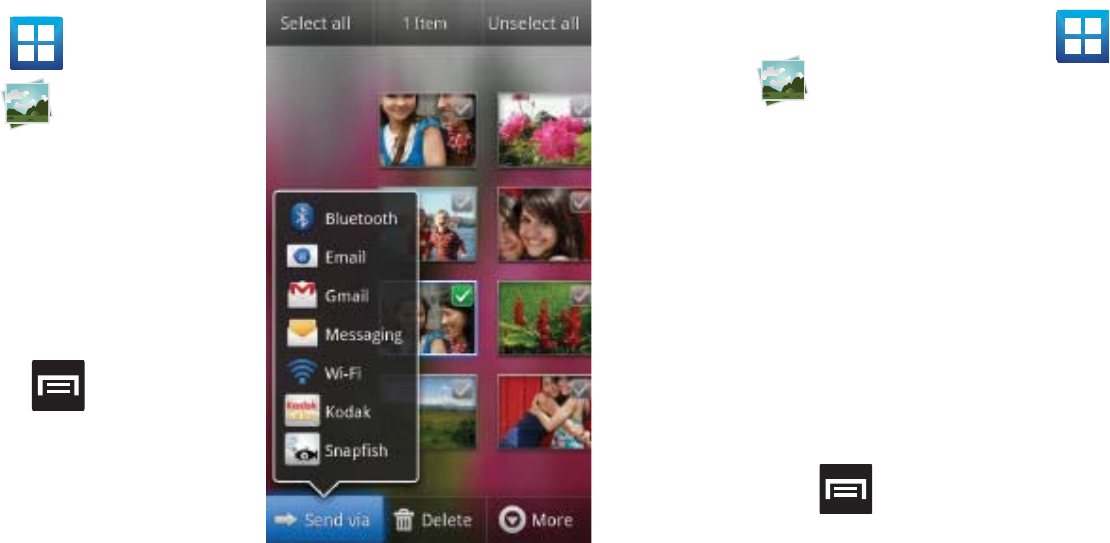
Multimedia 124
Camera Gallery Options
The Gallery is where you can access the Gallery of stored camera
images.
1. From the Home screen,
tap (
Applications
)
➔ (
Gallery
).
2. Select a folder location
(ex:
Camera
) and select
an image by tapping it
once to place a green
check mark on the file.
3. Press from this
main Gallery screen to
reveal gallery-specific
options
Send via
,
Delete
,
and
More
.
Camera Image Options
When you take a picture, the file is saved in the Photo folder. You
can view your pictures immediately or view them anytime in the
Photo folder.
1. From the Home screen, tap (
Applications
)
➔
(
Gallery
).
2. Select a folder location and tap a file to open it in the
Image viewer. Touch and drag a picture to the left to see
the next picture or to the right to see the previous picture.
3. Tap the on-screen image and use either of the following
image menu options:
• Send via
: allows you to share a picture using Bluetooth, Email,
Gmail, Messaging, Wi-Fi, Kodak, or Snapfish.
• Delete
:
allows you to delete the current image.
4. Press to select additional options:
•Share via
: allows you to share a picture using AllShare or Picasa.
•Set as
: allows you to assign the current image as either as Contact
icon, Home screen Wallpaper, or Lock screen Wallpaper. For more
information, refer to
“Motion Settings”
on page 221.
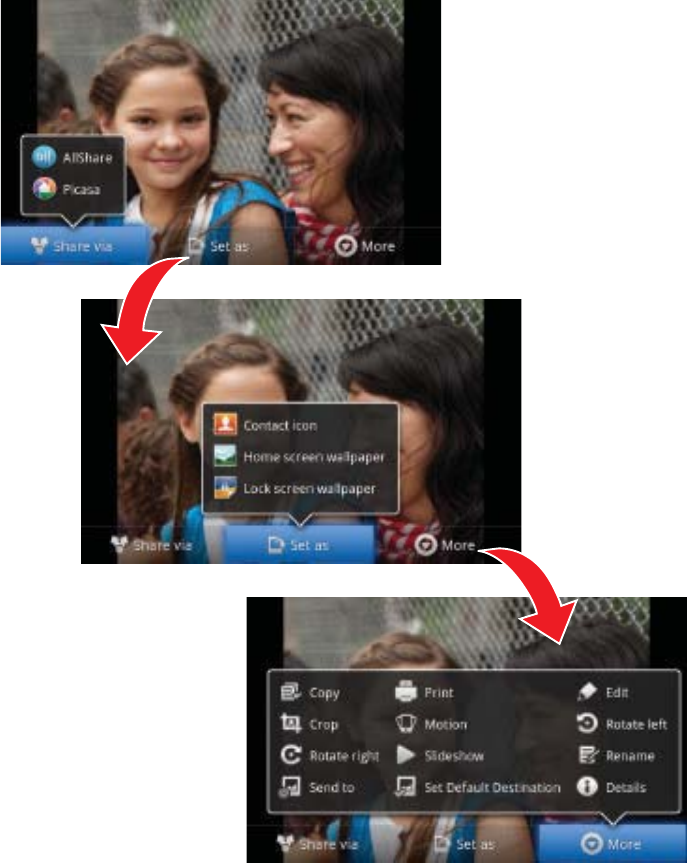
125
•More
: provides you with the additional options such as:
–
Copy
: allows you to copy one or more pictures to a different folder.
–
Print
: allows you to print the current image on a compatible Samsung
printer.
–
Edit
: launches the photo editor application. For more information, refer
to
“Using the Camcorder”
on page 126.
–
Crop
: provides an on-screen box that allows you to crop the current
picture. Tap
Save
to update the image with the new dimensions or tap
Discard
to ignore any changes.
–
Motion
: launches the Motion settings page. For more information, refer
to
“Motion Settings”
on page 221.
–
Rotate left
: allows you to rotate the view of the current image in a
counterclockwise direction.
–
Rotate right
: allows you to rotate the view of the current image in a
clockwise direction.
–
Slideshow
: adds the selected photo to a custom slideshow.
–
Rename
: allows you to rename the current file.
–
Send to
: allows you to send the file to a Contacts entry, New Email
address, or New Phone number.
–
Set Default Destination
: allows you to assign a default action to take
after taking an image (Contacts, New Email address, or New Phone
number). The default storage location for pictures is DCIM > Camera
folder.
–
Details
: files details such as Title, Type, Date taken, Album, Location,
Latitude, Longitude, etc..
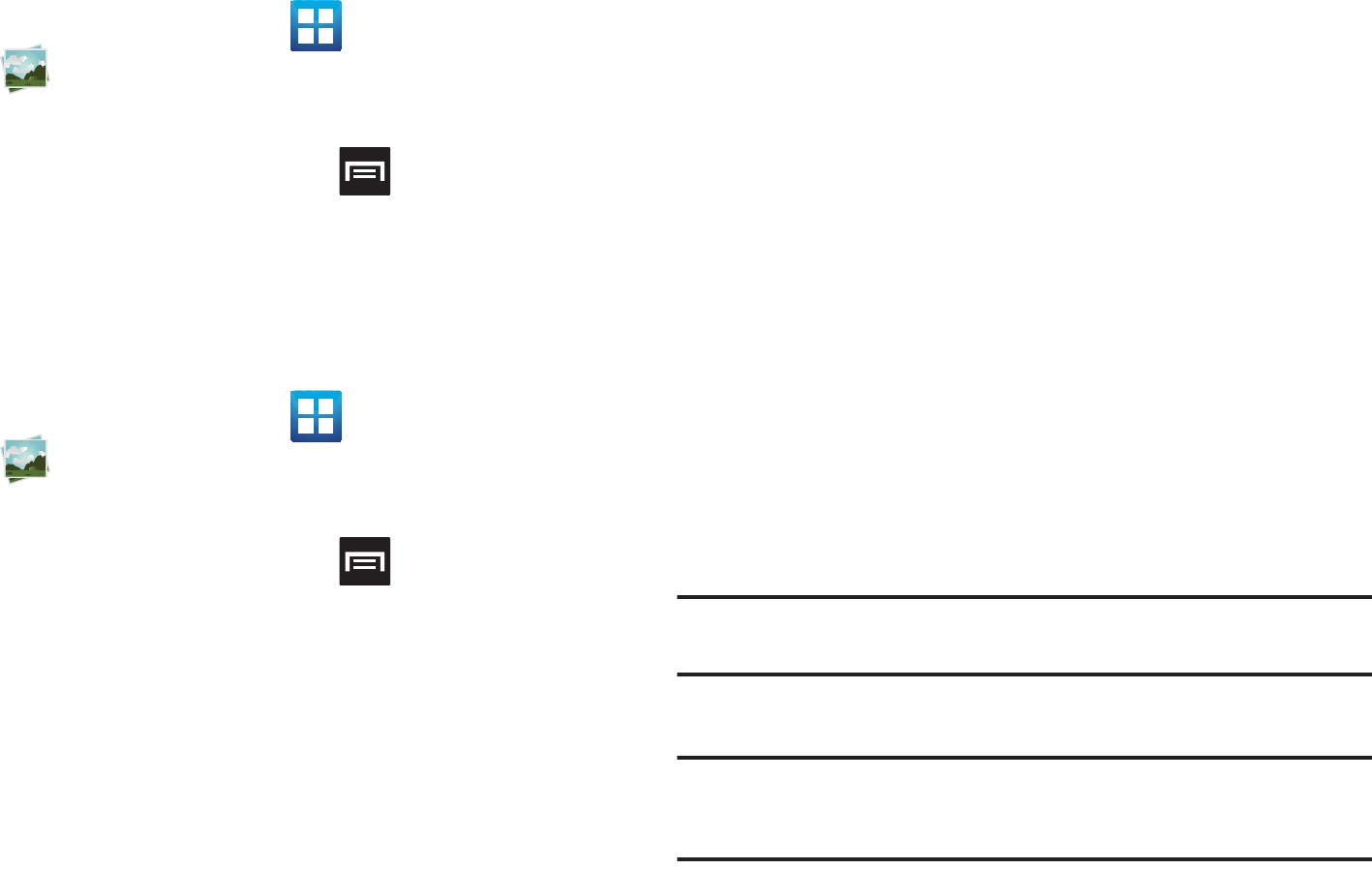
Multimedia 126
Assigning an Image as a Contact Icon
1. From the Home screen, tap (
Applications
)
➔
(
Gallery
).
2. Select a folder location and tap a file to open it.
3. With the image displayed, press and then tap
Set as
➔
Contact icon
.
4. Tap a contact to make a selection.
5. Crop the image and tap
Save
.
Assigning an Image as a Wallpaper
1. From the Home screen, tap (
Applications
)
➔
(
Gallery
).
2. Select a folder location and tap a file to open it.
3. With the image displayed, press and then tap
Set as.
4. Select one of the two options:
• Home screen Wallpaper
assigns the current image to the home
screen background. This image is spread across all available
screens.
• Lock screen Wallpaper
assigns the selected image to the
background for the lock screen.
5. Touch and drag the crop box anywhere on the picture.
Touch and drag the sides of the crop box to zoom in or out
to create a cropped area.
6. Tap
Save
to assign the wallpaper image.
– or –
Tap
Discard
to stop without updating the wallpaper image.
Editing a Photo
You can edit your photos using the Photo editor application on
your phone. For more information, refer to “Photo Editor” on
page 129.
Using the Camcorder
In addition to taking photos, the camera also doubles as a
camcorder that also allows you to record, view, and send high
definition videos.
Note:
To ensure the Camcorder can record the video, use an SDHC memory
card.
Shooting Video
Tip:
When shooting video in direct sunlight or in bright conditions, it is
recommended that you provide your subject with sufficient light by
having the light source behind you.
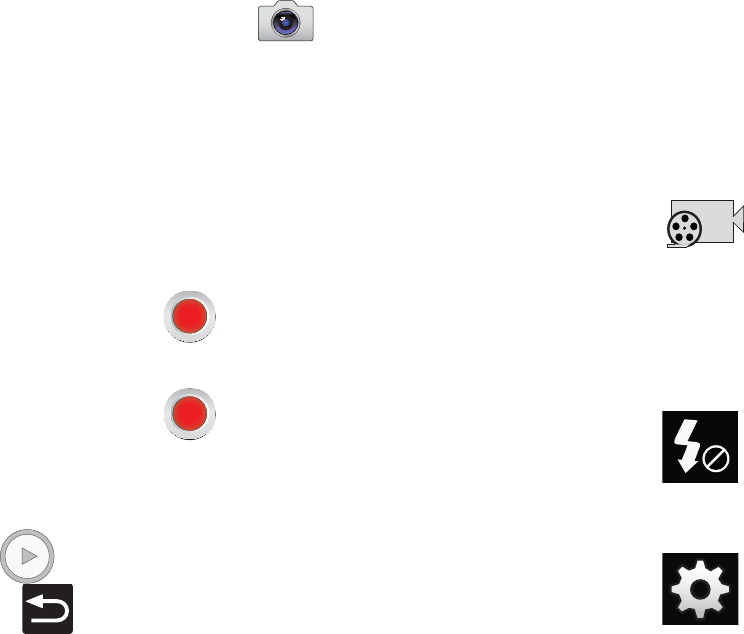
127
1. From the Home screen, tap
(
Camera
) to activate the
camera mode.
2. Tap and slide the Camera mode button down to
Camcorder
Mode.
3. Using the phone’s main display screen as a viewfinder,
adjust the image by aiming the camcorder at the subject.
4. Tap the Video key ( ) to begin shooting video. The red
light will blink while recording.
5. Tap the Video key ( ) again to stop the recording and
save the video file to your Camera folder.
6. Once the file has been saved, tap the image viewer, then
tap to play your video for review.
7. Press to return to the viewer.
Camcorder Options
You can change options using your keypad in capture mode. The
following short cuts are available:
Recording mode
: allows you to set the recording mode to:
Normal, which is limited only by available space on the
destination location, Limit for MMS, which is limited by
MMS size restrictions, and Self recording which activates
the front-facing camera so you can video yourself.
Flash
: allows you to set the flash options to Off or On. When
you set the flash to On, it stays on continually while you are
taking a video.
Settings:
Edit shortcuts
: allows you to set shortcut icons for the
settings that you use the most.
Flash
: allows you to set the flash options to Off or On. When
you set the flash to On, it stays on continually while you are
taking a video.
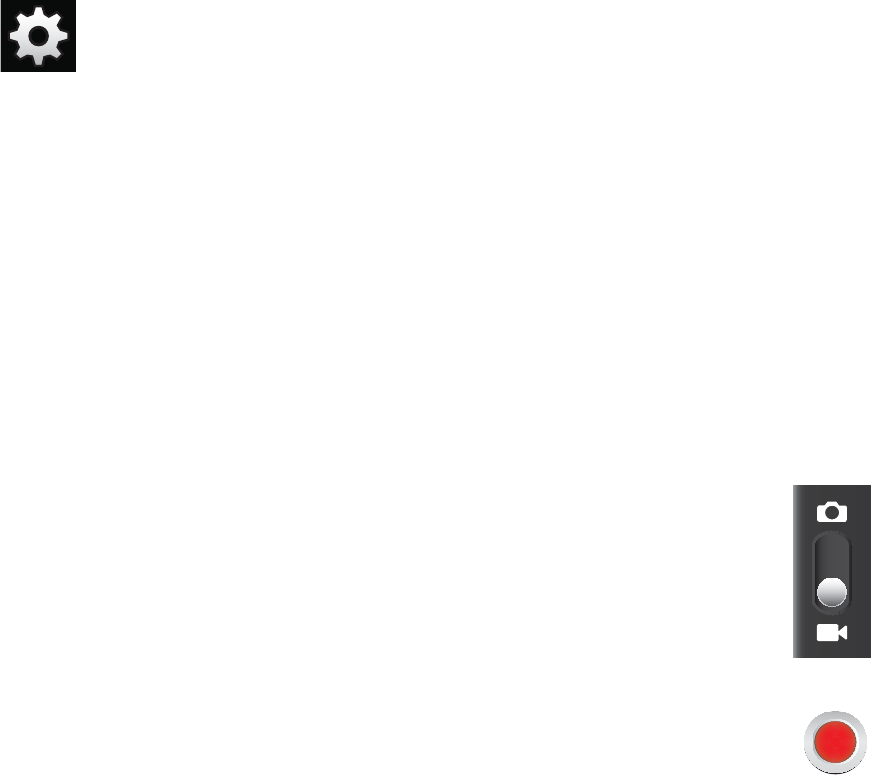
Multimedia 128
Settings (continued):
Recording mode
: allows you to set the recording mode to:
•
Normal
: is limited only by available space on the
destination location.
•
Limit MMS
: is limited by MMS size restrictions.
•
Self recording
: activates the front-facing camera so
you can video yourself.
Exposure value
: allows you to adjust the brightness level
by moving the slider.
Timer
: allows you to set a timer for how long to wait
before taking a video. Options include: Off, 2 sec, 5 sec, and
10 sec.
Effects
: allows you to change the color tone or apply special
effects to the photo. Options include: None, Negative,
Grayscale, and Sepia.
Resolution
: allows you to set the image size to either:
1920x1080, 1280x720, 720x480, 640x480, 320x240, or
176x144.
White balance
: allows you to set this option to one of the
following choices: Auto, Daylight, Cloudy, Incandescent, or
Fluorescent.
Video quality
: allows you to set the image quality to:
Superfine, Fine, or Normal.
Guidelines
: allows you to turn the guidelines On or Off.
Storage
: allows you to configure the default storage
location for images or videos as either Phone or Memory
card (if inserted).
Reset
: allows you to reset all camera or camcorder settings
to the default values.
Camera / Camcorder Mode
: allows you to take a photo in
various modes. Once you change the mode, the
corresponding indicator appears at the top left of the
display. Slide the button up for Camera mode or down for
Camcorder mode.
Camcorder button
: shoots or stops video recording when
pressed in Camcorder mode.
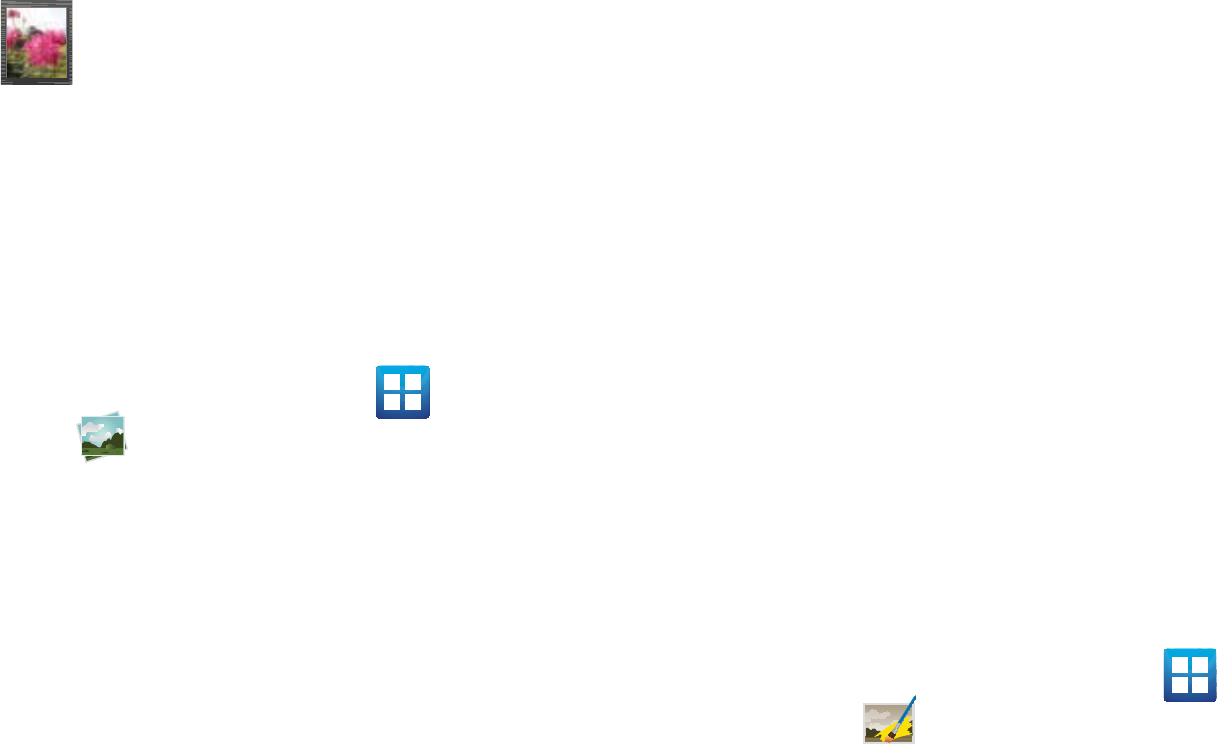
129
Accessing Videos
When you shoot a video, the file is saved in the Camera folder.
You can view your videos immediately or view them anytime in
the Camera folder.
1. From the Home screen, tap (
Applications
)
➔
(
Gallery
).
2. Select a folder location and tap a video icon to begin video
playback.
– or –
Touch and hold the video icon from the main Gallery to
select the video (green check mark) and display the
following video menu context options:
• Send via
: allows you to share a video using Bluetooth, Email,
Gmail, Messaging, Wi-Fi, Kodak, and Snapfish.
• Delete
:
allows you to delete chosen/selected pictures. Tap the
checkmark, to turn it green, next to any file or folder you want to
delete, then tap
Confirm deletions
.
•More
: provides you with the additional options such as:
–
Share via
: allows you to share your file via YouTube.
–
Play via
: allows you to play your selected file via AllShare.
–
Rename
: allows you to rename one or more video files.
–
Send to
: allows you to send the file to a Contacts entry, New Email
address, or New Phone number.
–
Set Default Destination
: allows you to assign a default action to take
after taking an image (Contacts, New Email address, or New Phone
number).
–
Details
: displays video file information.
Photo Editor
The Photo editor application provides basic editing functions for
pictures that you take on your phone. Along with basic image
tuning like brightness, contrast, and color it also provides a wide
variety of effects used for editing the picture.
1. From the Home screen, tap (
Applications
)
➔
(
Photo editor
).
2. Tap
Select picture
to edit a picture in your Gallery.
– or –
Tap
Capture picture
to take a picture with the camera.
Image viewer
: allows you to access the Image viewer and
the various viewing options for a selected video. Image
viewer options are described in the following section. The
last video you took, will be displayed as a thumbnail in
the Image viewer icon.
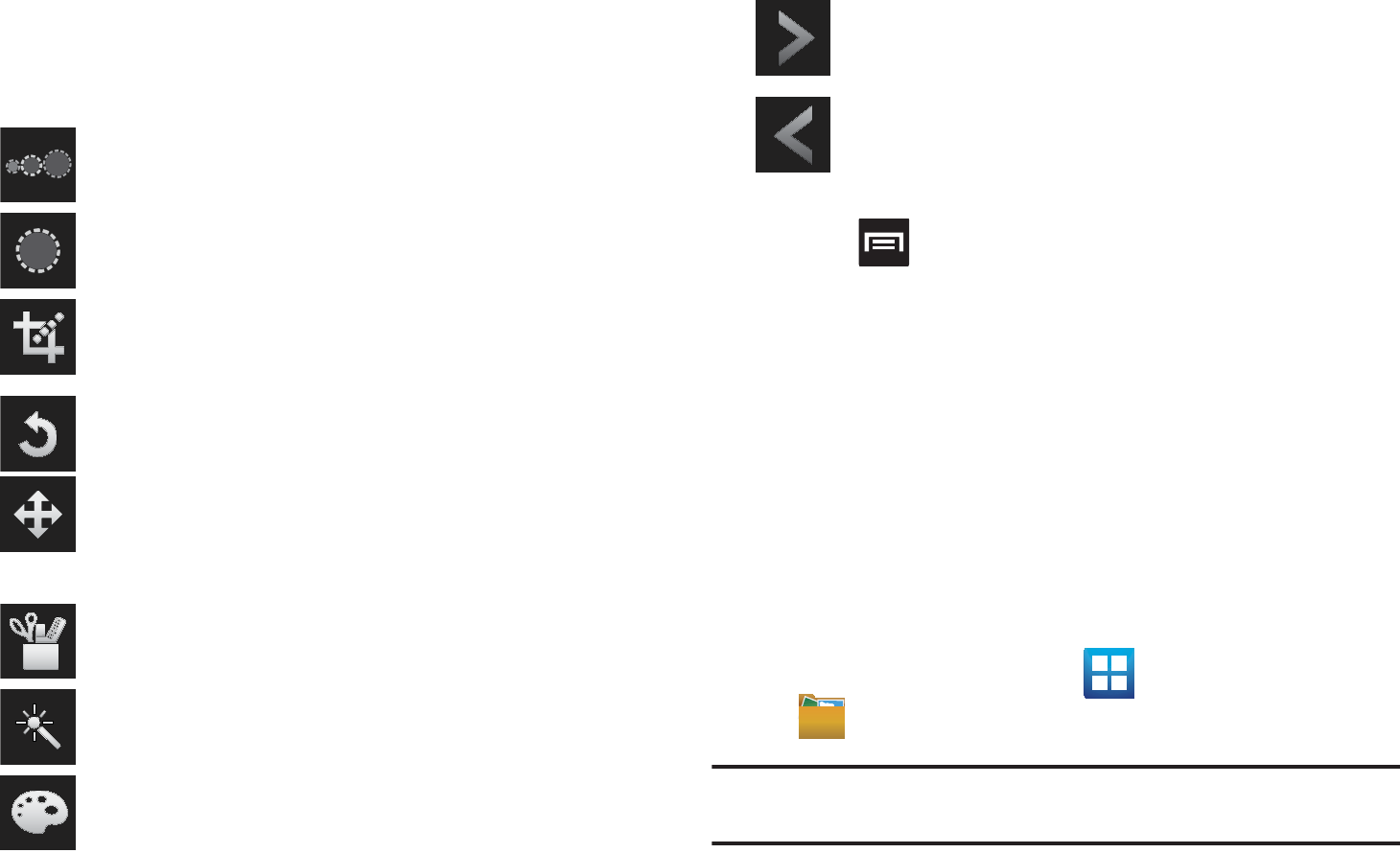
Multimedia 130
3. Tap the picture and it is loaded into the Photo editor.
4. Use the following Photo editor controls to edit your picture:
5. Press to access the following options:
•New
: starts a new Photo editor project. Be sure and save the photo
you are working on before starting a new project.
•Save
: saves your photo to your gallery.
•Share
: allows you to share your photo via AllShare, Bluetooth,
Email, Gmail, Messaging, Picasa, or Wi-Fi.
Files
Files allows you to manage your sounds, images, videos,
bluetooth files, Android files, and other memory card data in one
convenient location. This application allows you to launch a file if
the associated application is already on your phone (ex: MP4).
䊳
From the Home screen, tap (
Applications
)
➔
(
Files
).
Note:
Navigation in this viewer works on a hierarchy structure with folders,
subfolders, etc.
Selection Size
: allows you to set the size of the
selection tool to Small, Medium, or Large.
Selection
: use the selection tool to mark an area for
cropping, rotating, etc.
Crop
: allows you to crop (cut-out) an area of a photo.
Rotate
: allows you to rotate a photo in all 4 directions.
You can also mirror image a photo.
Move
: use the move feature to move a photo around
when you are zoomed in and the entire photo is not
showing on the screen.
Tools
: allows you to Copy and Paste to different
images. You can also use Warping and Fill.
Effects
: allows you to add various effects to your
photo.
Color
: allows you to adjust the Saturation, Contrast,
Brightness of a photo. You can also make it Grey-
scale.
Next
: move to next photo project.
Previous
: move to previous photo project.
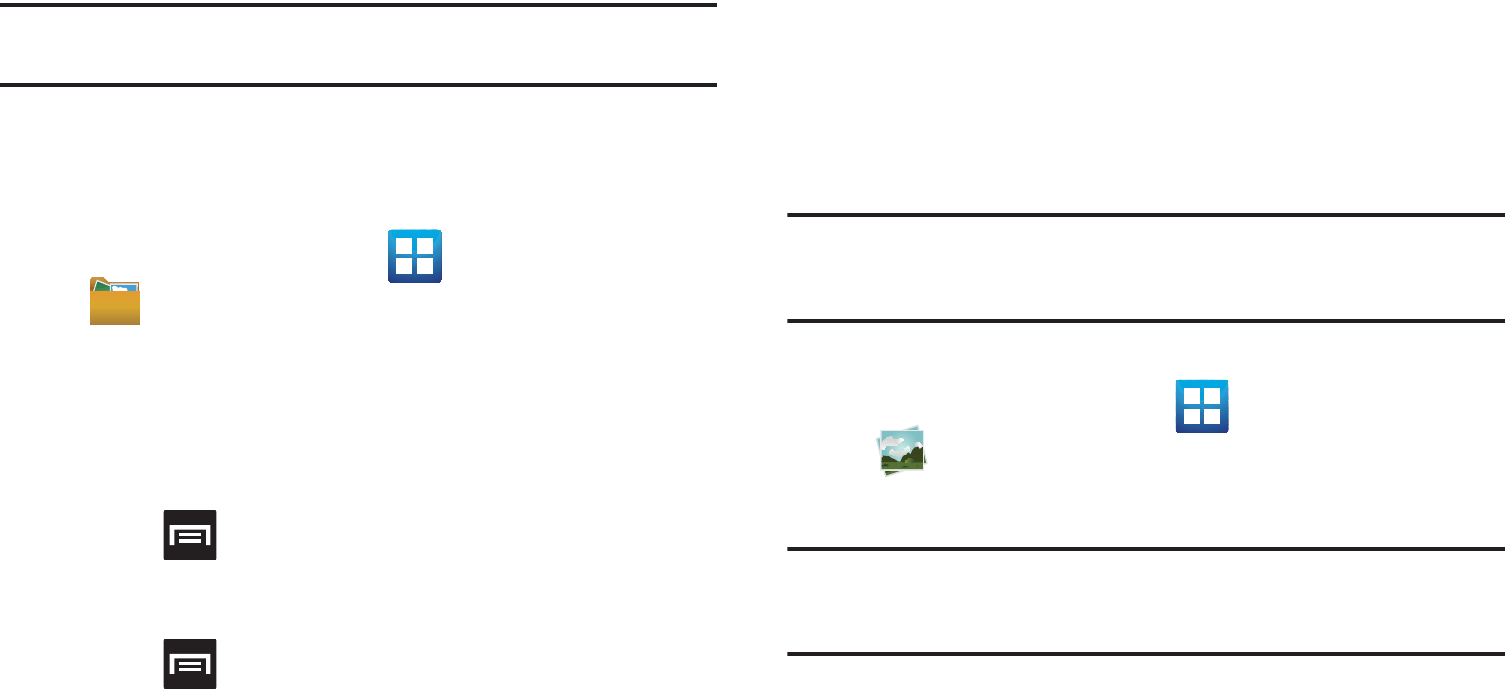
131
Note:
The application lets you view supported image files and text files on
both your internal storage and microSD card.
Opening and Navigating within Files
DCIM is the default location for pictures or video taken by the
device. These files are actually stored in the DCIM folder location.
1. From the Home screen, tap (
Applications
)
➔
(
Files
).
2. Tap a folder and scroll down or up until you locate your
selected file.
•Up tab
allows you to back up into a higher directory.
• Home tab
allows you to back up to the root directory.
•
Press and then tap
View by
to change the way the files are
displayed on-screen. Choose from:
List
,
List and details
, or
Thumbnail
.
•
Press
for these additional options:
Share
,
Create folder
,
Delete
,
View as
,
List by
, and
More
(Move, Copy, Rename, and
Settings).
3. Once you have located your file, tap the file name to
launch the associated application.
The Gallery
The Gallery is where you view photos and play back videos. For
photos, you can also perform basic editing tasks, view a
slideshow, set photos as wallpaper or caller image, and share as
a picture message.
Note:
If the phone displays a memory full message when accessing the
Gallery, access
Files
and remove some of the media files from the
folders, and then open the Gallery.
Opening the Gallery
䊳
From the Home screen, tap (
Applications
)
➔
(
Gallery
). For more information, refer to “Camera
Gallery Options” on page 124.
Note:
If you stored your files in folders (directories) on the storage card,
Gallery displays these folders as separate albums. The top left album
contains all the pictures in the storage card.
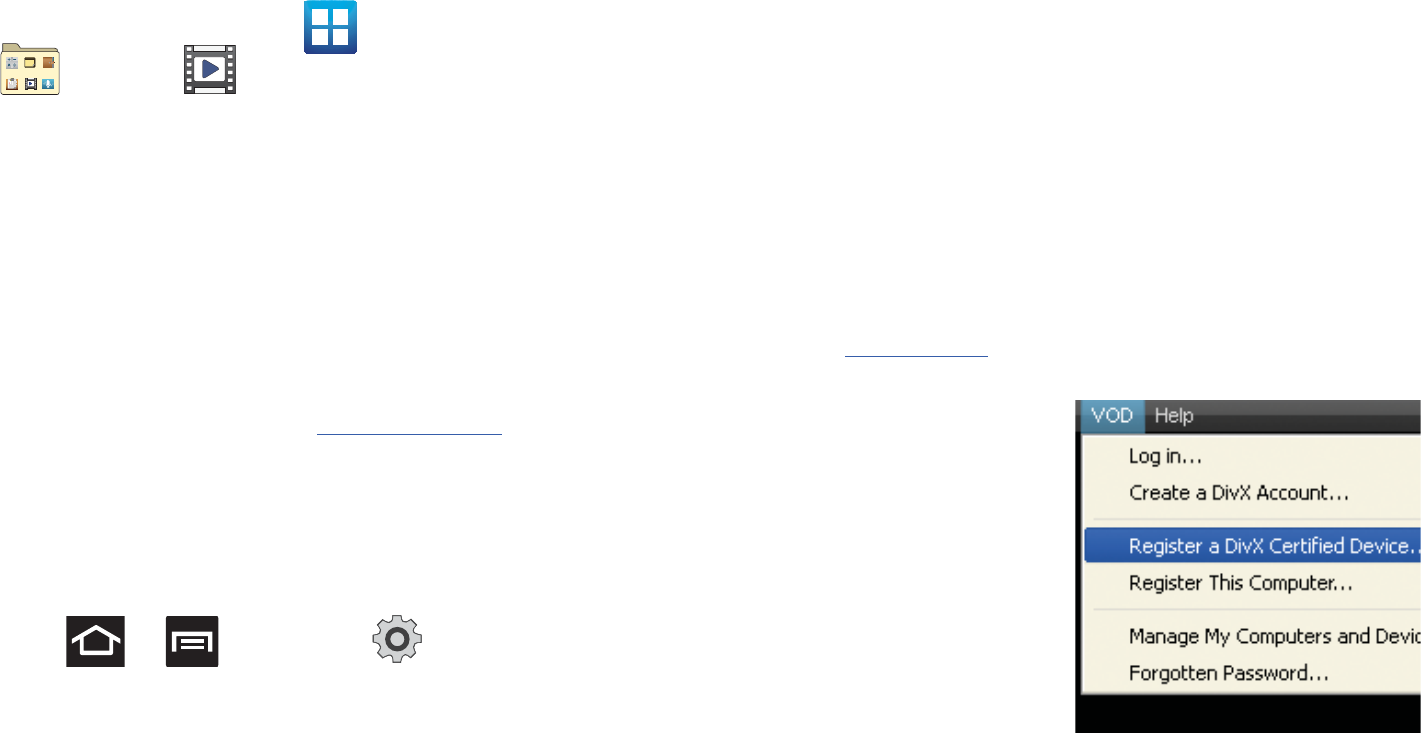
Multimedia 132
Using the Video Player
The Video Player application plays video files stored on the SD card.
This device is able to playback DivX videos.
1. From the Home screen, tap (
Applications
)
➔
(
Utility
) ➔ (
Videos
). A list of videos sorted on
the SD card displays in the Video list.
2. Tap a video file to begin viewing.
DivX Overview
This device is able to playback DivX videos. DivX Certified® to
play DivX® video up to HD 720p, including premium content. If
you try to play DivX VOD content not authorized for your device,
the message “Authorization Error” will be displayed and your
content will not play. Learn more at
www.divx.com/vod
.
Your device must first be registered to playback protected or
purchased DivX content. DRM-free or unprotected content does
not required DivX VOD registration.
Locating Your VOD Registration Number
1. Press ➔ and then tap (
Settings
) ➔
About phone
➔
Legal information
➔
License settings
➔
DivX® VOD > Register
.
2. Write down your Registration code.
3. Tap
OK
.
Register Your DivX Device for VOD Playback of Purchased
Movies
To play purchased DivX movies on your device, you will first need
to complete a one-time registration using both your device and
your computer.
1. Write down the DivX registration code that appears
on-screen. Copy this 8 or 10-digit number down.
2. Verify you have the latest DivX software running on your
computer. Download the free player (for your computer)
from
www.divx.com
.
3. Open the DivX Player on
your computer and from
within the
VOD
menu,
select
Register a DivX
Certified Device.
..
4. You are prompted to log
in or create a DivX
account if your account
information has not
already been saved in DivX Player.
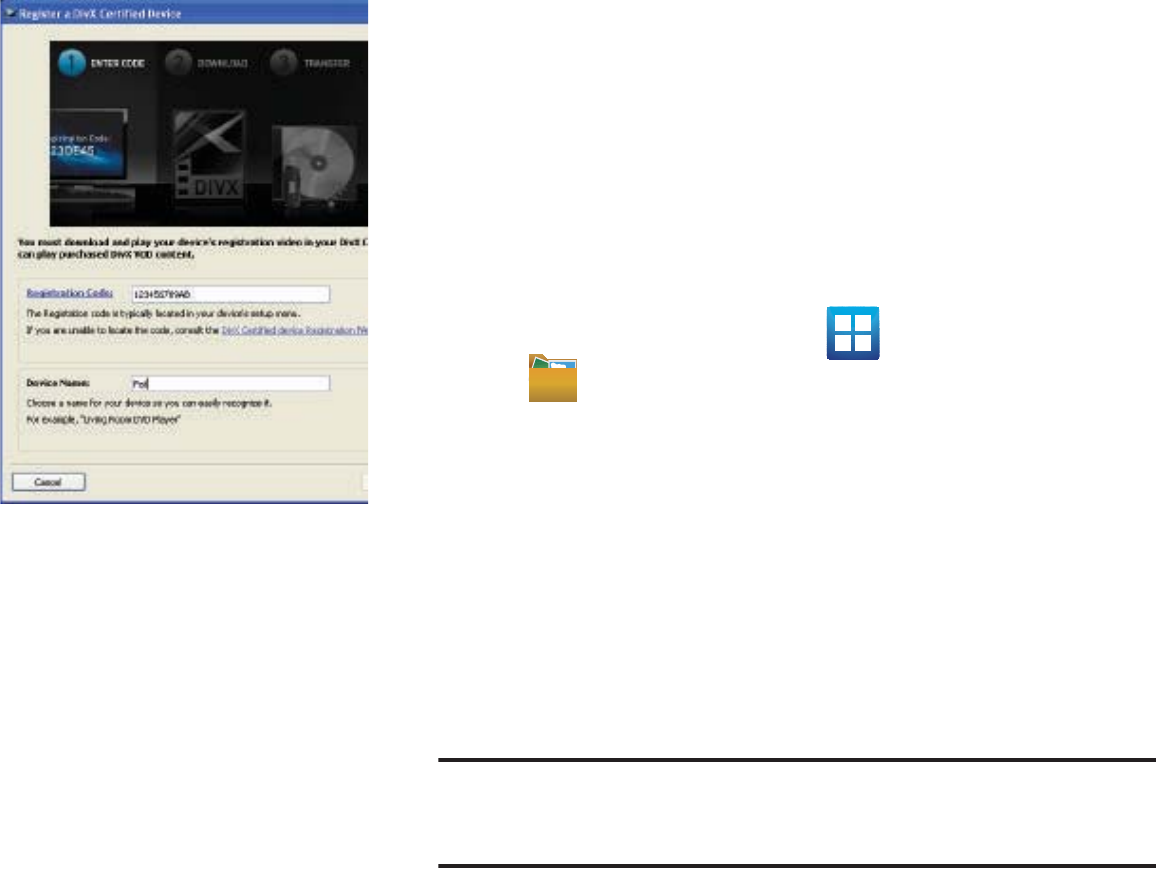
133
5. Follow the
instructions in DivX
Player to enter the
registration code
from step 2 and
create a device
nickname (ex: “Pat or
Pat’s Device”).
6. Select a location on
your computer to
download the DivX
registration video
with the same title as
your device nickname (ex: Pat.divx).
7. Follow the on-screen instructions to download the file and
initiate the transfer process. You will need to place this
video file onto your device and play it back.
8. Connect your device to the computer via USB and transfer
this video. For more information, refer to “Connecting to
the SD card” on page 52.
9. From the
Registration
screen (Transfer), click Transfer
Video now and select the location of the microSD card or
USB
(the device) as the target destination for the
registration video (created in step 6) and click
Start
.
– or –
Locate the created file, copy and paste it into the new drive
letter corresponding to your device’s storage location.
10. From the Home screen, tap (
Applications
)
➔
(
Files
).
11. Locate your registration DivX video file and tap the file to
play it. Once you play the registration file on your device,
your registration is complete.
12. Return to the DivX VOD Manager screen (from within your
computer’s DivX Player) and confirm both your computer
and your new device appears in the list of registered DivX
devices.
Important!:
There is no special registration or configuration necessary to
playback DRM-free DivX movies. Registration of your device is
only required for playback of protected DivX material.
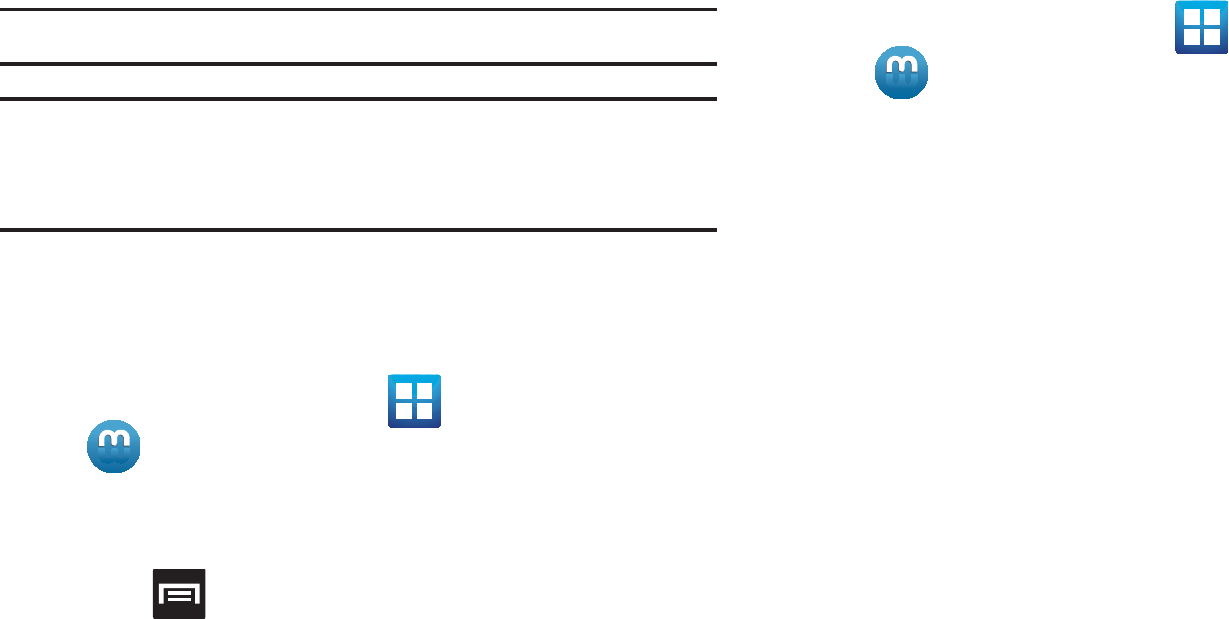
Multimedia 134
Media Hub
Samsung Media Hub is your one stop for the hottest movie and
TV content. With hundreds of titles available, entertaining your
family on the go was never easier. You can rent or purchase your
favorite content and watch from any location. Featuring the
stunning viewing quality Samsung is known for, Samsung Media
Hub is your gateway to mobile video like you've never
experienced it before.
Note:
Media Hub usage is based on service availability.
Important!:
You must be using an active Wi-Fi/4G connection to preview and
download a media file.
The internal memory acts as a storage location for your
downloaded rental or purchase.
Creating a New Media Hub Account
Before you can rent or buy media, you must first create an
account. Enter the required information.
1. From the Home screen, tap (
Applications
)
➔
(
Media Hub
).
2. If prompted, read the End-User License Agreement (EULA)
and tap
Accept
to continue or
Decline
to exit.
3. Press and then tap
My Account
.
4. Use the keypad to enter the required information, then tap
Create Account
. Follow the on-screen instructions to
complete your registration.
5. From the My Account screen, you can edit parameters
such as:
My Details
,
My Purchases
,
My Payment Methods
,
Manage My Devices
,
Log out
, or
Reset Media Hub
.
Using Media Hub
1. From the Home screen, tap (
Applications
)
➔
(
Media Hub
).
2. Read the End-User License Agreement (EULA) and tap
Accept
to continue or
Decline
to exit.
3. At the Media Hub screen select one of the following
options:
• What’s new
: shows recently added media that is available for rent
or purchase.
•My Media
: allows you to view all of the media that you have
purchased or rented. Touch a media entry to view it.
• Movie Store
: displays movies that are available for rent or
purchase. Scroll through the movie categories at the top of the
screen. Touch a category and movies of that type display.