Samsung Electronics Co SGHT999L Portable Handset with Multi-band WCDMA/GSM/EDGE/LTE, WLAN, RFID and Bluetooth User Manual T Mobile SGH T999L
Samsung Electronics Co Ltd Portable Handset with Multi-band WCDMA/GSM/EDGE/LTE, WLAN, RFID and Bluetooth T Mobile SGH T999L
Contents
- 1. Users Manual 1
- 2. Users Manual 2
- 3. Users Manual 3
- 4. Health/Safety/Warranty Guide
Users Manual 3

DRAFT
I
nterna
l
U
se
O
nl
y
220
Downloads
Provides quick access to tabs containing a list of your current
downloaded files (Internet and Other).
1. From the Home screen, tap (
Apps
)
➔
(
Downloads
).
2. Tap an available file category tab (
Internet downloads
or
Other downloads
) and select the desired file.
Dropbox
Works to provide access to your desktop files directly from
your device. This applications allows you to bring your files
with you when you're on the go, edit files in your Dropbox
from your device, upload photos and videos to Dropbox, and
share your selected files freely with family and friends.
The in-device application works in conjunction with a partner
program placed on a target computer using an active Internet
connection.
Dropbox creates a folder that automatically synchronizes its
contents across all of your connected devices on your
account. Update a file to your Dropbox on your computer, and
its automatically updated to the same folder on your other
devices.
Download the Desktop application
1. Use your computer’s browser to navigate to:
http://www.dropbox.com/
.
2. Follow the on-screen setup and installation instructions
on your target computer containing the desired files.
Important!
The computer application must be installed on the
computer containing the desired files. This
computer must have an active Internet connection.
Note:
It might be necessary to configure your router’s firewall
settings to allow this application to gain access to the
Internet.
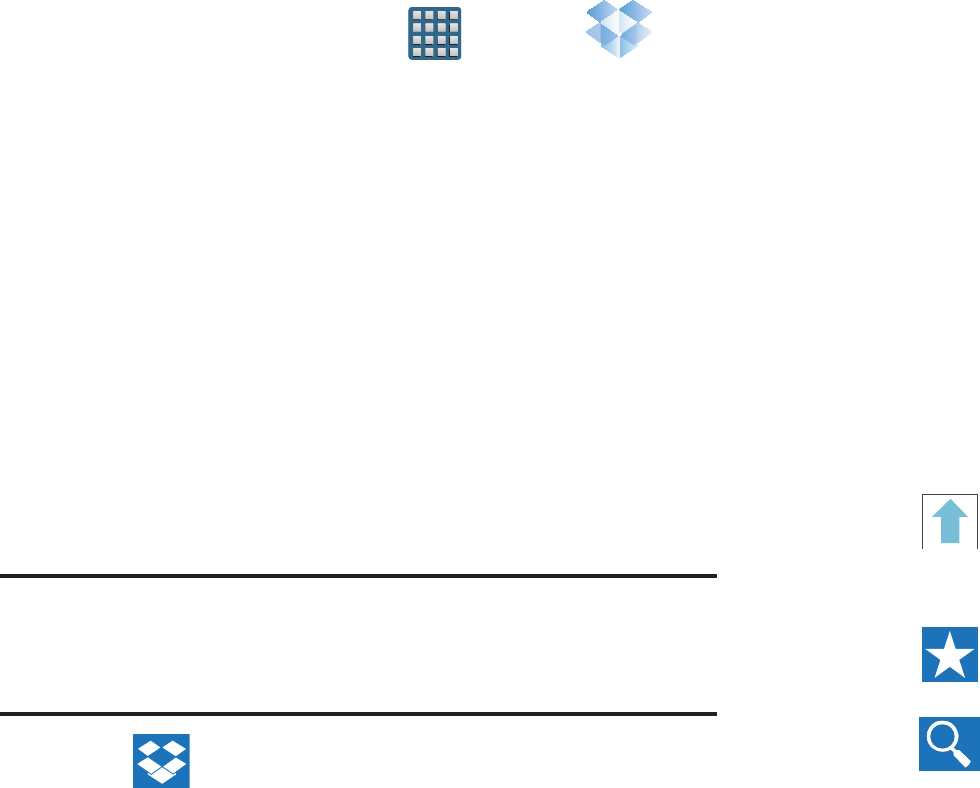
DRAFT
I
nterna
l
U
se
O
nl
y
Applications and Development 221
Accessing Dropbox on your Device
1. From the Home screen, tap (
Apps
)
➔
(
Dropbox
) ➔
Start
.
2. Tap
I’m already a Dropbox user
, enter your current
account credentials, and tap
Log in
.
– or –
Tap
I’m new to Dropbox
and follow the on-screen
instructions to register for a new account.
3. Follow the on-screen instructions.
4. Initially, you will need to configure your
Camera Upload
parameters. Choose from Wi-Fi only or Wi-Fi or data
plan.
•
Tap
Turn on
after making your selection.
Caution!
Enabling this feature can incur data charges
(depending on your plan) if the Wi-FI or data plan is
selected.
5. Tap (
Access Dropbox
) at the top of the application
window to access the files and folders you area
currently sharing from your computer.
6. Tap an item to open it.
7. Touch and hold an on-screen item to choose from
additional options:
•Share
via applications such as: Copy link, Bluetooth, ChatON,
Email, Flipboard, Gmail, Google+, Messaging, S Memo, or
Wi-Fi Direct.
• Favorite
to tag an image as a favorite.
• Delete
to erase the current file.
•Rename
to rename the current file.
•Move
to change the location of the current file.
•Export
to transfer the current file to another location via: Save
to SD card, Bluetooth, ChatON, Email, Flipboard, Gmail,
Google+, Messaging, Picasa, S Memo, or Wi-Fi Direct.
8. Tap (
Up a Directory Level
) at the top of the
application window to navigate up a single level with
every tap.
9. Tap (
Tag as Favorite
) at the top of the application
window to assign favorite files.
10. Tap (
Search
) at the top of the application window
to search for files located in your Dropbox account.
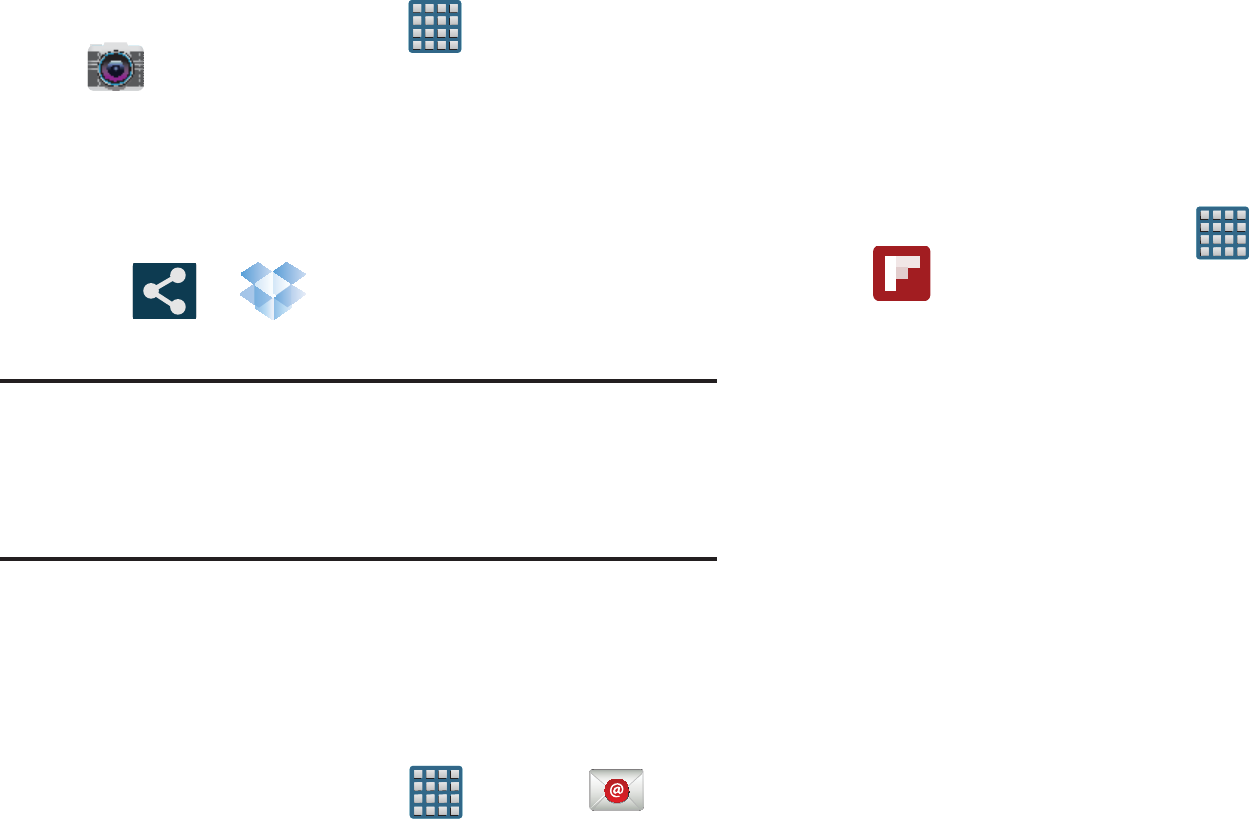
DRAFT
I
nterna
l
U
se
O
nl
y
222
Manually uploading a Picture to Dropbox
1. From the Home screen, tap (
Apps
)
➔
(
Camera
).
2. After the image is taken, tap the Image Viewer box at
the bottom right. This previews the current image.
3. Tap the image to reveal the image options at the top of
the screen.
4. Tap ➔ (
Dropbox
) select a folder location
and tap
Upload
.
Note:
If your share folder is located on your computer, you will
momentarily receive an on-screen popup notifying you
that a new image was uploaded to your shared Dropbox
folder.
Email
Email enables you to review and create email using most
email services. The device alerts you when you receive an
email message.
From the Home screen, tap (
Apps
)
➔
(
Email
).
For more information, refer to “Using Email” on page 144.
Flipboard
This application creates a personalized digital magazine out
of everything being shared with you. Access news stories,
personal feeds and other related material. Flip through your
Facebook newsfeed, tweets from your Twitter account,
photos from friends and much more.
1. From the Home screen, tap (
Apps
)
➔
(
Flipboard
).
2. Tap
Get started
, select some on-screen categories and
tap
Done
to create a new profile.
– or –
Tap
Sign In
to log into your previously created profile.
3. Follow the on-screen instructions.
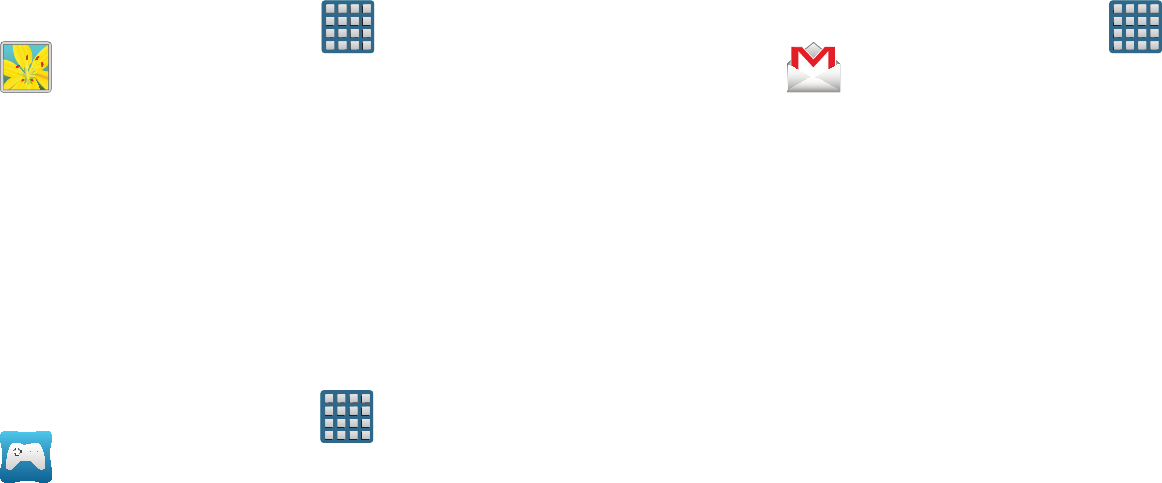
DRAFT
I
nterna
l
U
se
O
nl
y
Applications and Development 223
Gallery
The Gallery is where you view photos and play back videos.
For photos, you can also perform basic editing tasks, view a
slideshow, set photos as wallpaper or caller image, and
share as a picture message.
From the Home screen, tap (
Apps
)
➔
(
Gallery
).
For more information, refer to “The Gallery” on page 180.
Game Hub
Provides a premium one-stop service center that let’s you
play, connect and share games on compatible Samsung
Android devices. Game Hub comes pre-packaged with some
of the most popular social and premium HD games that have
been specially customized to play on your device.
1. From the Home screen, tap (
Apps
)
➔
(
Game Hub
).
2. Read the on-screen disclaimer and tap
Confirm
.
3. Follow the on-screen instructions and navigate to your
favorite games and services.
Gmail
Google Mail (Gmail) is a web-based email service. Gmail is
configured when you first set up your phone. Depending on
your synchronization settings, Gmail can automatically
synchronize with your Gmail account on the Web.
From the Home screen, tap (
Apps
)
➔
(
Gmail
).
For more information, refer to “Using Google Mail” on page
154.
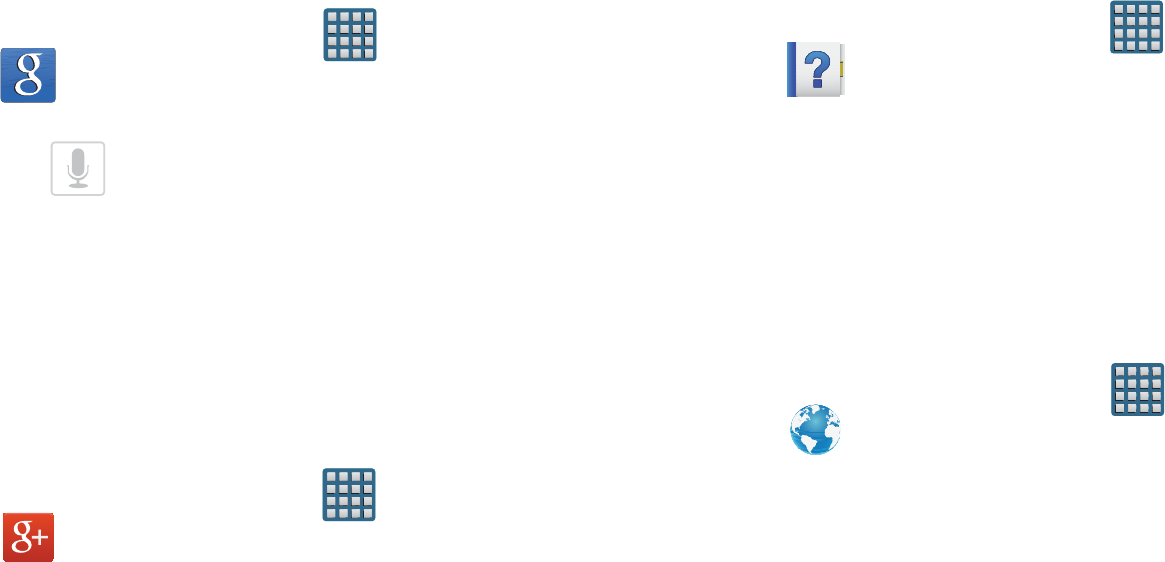
DRAFT
I
nterna
l
U
se
O
nl
y
224
Google
Use Google Search to search the Web.
From the Home screen, tap (
Apps
)
➔
(
Google
) and enter the search text.
– or –
Tap on the Google Search bar and say the search
information.
Google +
Google+ makes messaging and sharing with your friends a
lot easier.
1. Sign on to your Google account. For more information,
refer to “Creating a New Google Account” on page 18.
2. From the Home screen, tap (
Apps
)
➔
(
Google+
).
For more information, refer to “Google +” on page 158.
Help
Provides access to built-in Help information.
1. From the Home screen, tap (
Apps
)
➔
(
Help
).
2. Select an on-screen topics and follow the built-in
navigations.
Internet
Open the browser to start surfing the web. The browser is fully
optimized and comes with advanced functionality to enhance the
Internet browsing feature on your phone.
From the Home screen, tap (
Apps
)
➔
(
Internet
).
For more information, refer to “Internet” on page 251.

DRAFT
I
nterna
l
U
se
O
nl
y
Applications and Development 225
Local
Local (formerly known as Google Places) displays company
logos on a layer of Google Maps. When viewing an area you
can quickly locate a business or person, find out more
information about the business, see coupons, public
responses, and more.
1. From the Home screen, tap (
Apps
)
➔
(
Local
).
2. Tap (
Search
) and then use the
Search Maps
field
to manually enter a desired place or choose from
among the various categories. Matches are filtered by
those closest to your current location.
3. Locate and tap one of the listed places (Restaurants,
Cafes, Bars, Attractions, [user added searches],
RECOMMENDATIONS, or IN THIS AREA a list of places
within this category displays.
4. Tap the Maps icon to launch the related maps feature.
5. Press and then tap
Add a search
. The functions
adds additional search shortcuts to the places screen.
Maps
Google Maps allow you to track your current location, view
real-time traffic issues, and view detailed destination
directions. There is also a search tool included to help you
locate places of interest or a specific address. You can view
locations on a vector or aerial map, or you can view locations
at the street level.
Important!
Before using Google Maps you must have an active
data (3G/4G/LTE) or Wi-Fi connection. The Maps
application does not cover every country or city.
From the Home screen, tap (
Apps
)
➔
(
Maps
).
Important!
For best results, it is recommended that you enable
all of your location services. For more information,
refer to “Location Services” on page 308.
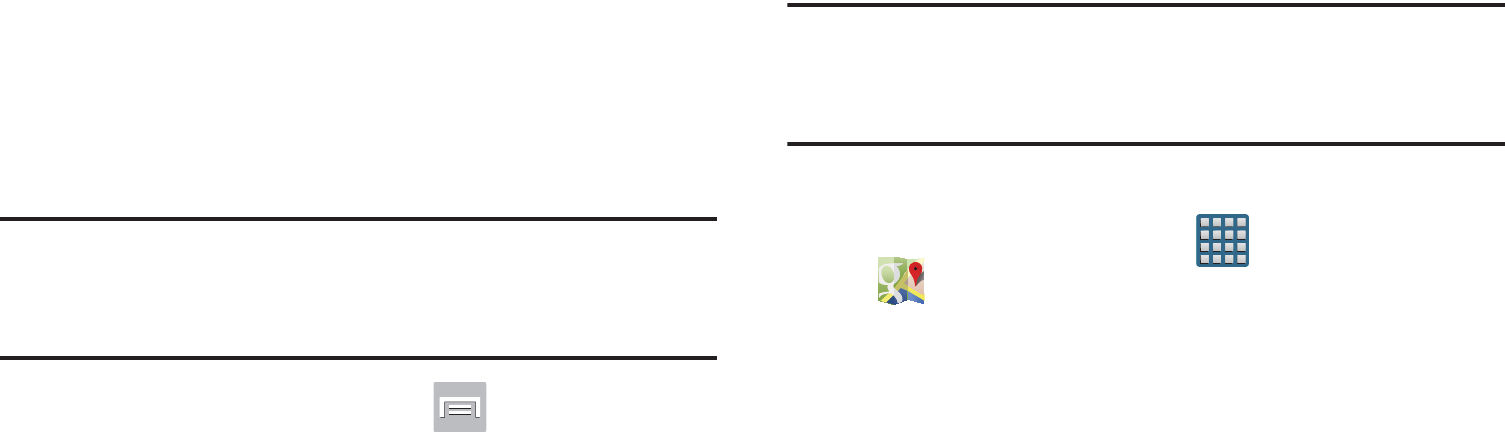
DRAFT
I
nterna
l
U
se
O
nl
y
226
Enabling a Location source
Before you use Google Maps and find your location or search
for places of interest, you must enable a location source. To
enable the location source you must enable the wireless
network, or enable the GPS satellites.
Important!
The more location determining functions are
enabled, the more accurate the determination will
be of your position.
1. From the Home screen, press and then tap
Settings
➔
Location services
.
2. Tap
Use wireless networks
to alllow apps to use data
from sources such as Wi-Fi and mobile networks to
provide a better approximation of your current location.
3. Tap
Use GPS satellites
to enable the GPS satellite.
4. Tap
Location and Google search
to allow Google to use
your location data to improve your search results and
other services.
Tip:
Enabling this feature allows you to locate places of
interest at the street-level. However, this also requires a
clear view of the sky and uses more battery power.
Opening Maps
1. From the Home screen, tap (
Apps
)
➔
(
Maps
).
2. Tap the upper-right My location button to find your
location on the map with a blinking blue dot.
3. Locate the bottom row of the buttons to access
additional options:
•Search
: allows you to search for a place of interest.
• Directions
: displays navigation directions to a location from a
starting point.
•Local
: provides access to the places menu where you can
quickly locate a business or person, find out more information
about a business, see coupons, public responses, and more
(Local). Locate and tap one of the listed places (Restaurants,
Cafes, Bars, Attractions, or select from available categories
such as Entertainment, ATMs, Gas stations, Hotels, Post office,
or Taxi.)

DRAFT
I
nterna
l
U
se
O
nl
y
Applications and Development 227
•Layers
: allows you to switch map views:
–
Traffic
: (available only in selected areas) Real-time traffic
conditions are displayed over roads as color-coded lines. Each
color represents how fast the traffic is moving.
–
Satellite
: Maps uses the same satellite data as Google Earth.
Satellite images are not real-time. Google Earth acquires the
best imagery available, most of which is approximately one to
three years old.
–
Terrain
: combines a topographical view of the area’s terrain
with the current map location.
–
Transit Lines
: displays the overlapping transit lines on your
map.
–
Latitude
: allows you to see your friend's locations and share
your location with them.
–
My Maps
: displays a list of your preferred maps.
–
Bicycling
: displays the overlapping cycling trails on your map.
–
Wikipedia
: displays any Wikipedia markers and info on your
map.
4. Press and select one of the following options:
• Clear Map
: allows you to remove all markings and layers from
the map.
• Make available offline
: allows you to store map-related
information locally on your device and access it even when the
device is offline.
•Settings
: allows you to select the following additional options:
–
Display
: allows you to enable/disable the Zoom Buttons and
Scale Bar.
–
Offline and cache
: allows you to set options to pre-fetch map
tiles when not using Wi-Fi and to clear the cache that holds the
map tiles. Choose from: Automatic caching, Clear all map titles,
or Clear My Places cache.
–
Location settings
: lets you access and configure the location
settings.
–
Sign in
: allows you to sign into your current Google account.
–
Labs
: this is a testing ground for experimental features that
aren’t ready for primetime. They may change, break or
disappear at any time. Click on a Lab to enable or disable it.
–
What’s New
: provides access to the Play Store from where you
can update the application manually.

DRAFT
I
nterna
l
U
se
O
nl
y
228
–
About
: displays general information about Google maps such
as Version, Platform, Locale, Total data sent, Total data received,
Free memory, etc.
–
Feedback
: allows you to provide application feedback.
–
Terms, Privacy & Notices
: displays the Terms and Conditions,
Privacy Policy, or Legal Notices information. Select the desired
information from the pop-up menu.
•Help
: provides help information.
Media Hub
From the Home screen, tap (
Apps
)
➔
(
Media Hub
).
For more information, refer to “Media Hub” on page 184.
Messaging
This application allows you to use the Short Message Service
(SMS) to send and receive short text messages to and from
other mobile phones.
You can also use the Multi Media Service (MMS) to create
multimedia messages to send and receive from other mobile
phones.
From the Home screen, tap (
Apps
)
➔
(
Messaging
).
For more information, refer to “Messages” on page 130.
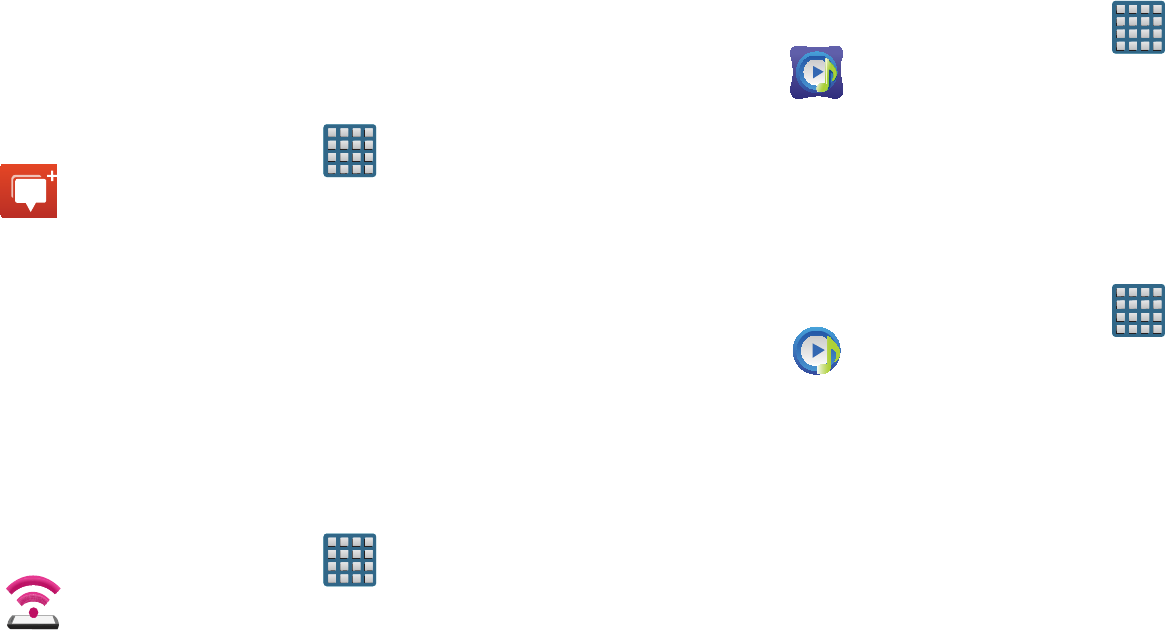
DRAFT
I
nterna
l
U
se
O
nl
y
Applications and Development 229
Messenger
Messenger allows you to bring groups of friends together into
a simple group conversation. When you get a new
conversation in Messenger, Google+ sends an update to your
phone.
1. Sign on to your Google account. For more information,
refer to “Creating a New Google Account” on page 18.
2. From the Home screen, tap (
Apps
)
➔
(
Messenger
).
– or –
From the Google+ application, select
Messenger
.
For more information, refer to “Messenger” on page 159.
Mobile HotSpot
Provides access to the Tethering and Mobile HotSpot menu
where you can use either the USB tethering or portable
HotSpot functionality.
1. From the Home screen, tap (
Apps
)
➔
(
Mobile HotSpot
).
2. Activate the desired connection method.
For more information see either"USB Tethering"on page 268
or "Mobile HotSpot"on page 269.
Music Hub
Samsung Music Hub makes your device a personal music
manager and lets you access, buy, and download millions of
music tracks.
From the Home screen, tap (
Apps
)
➔
(
Music Hub
).
For more information, refer to “Music Hub” on page 198.
Music Player
This application allows you to play music files that you have
stored on your microSD card. You can also create playlists.
From the Home screen, tap (
Apps
)
➔
(
Music Player
).
For more information, refer to “Music Player” on page 193.

DRAFT
I
nterna
l
U
se
O
nl
y
230
My Files
This application allows you to manage your sounds, images,
videos, bluetooth files, Android files, and other memory card
data in one convenient location. This application allows you
to launch a file if the associated application is already on
your phone (ex: MP4).
From the Home screen, tap (
Applications
)
➔
(
My Files
).
Note:
Navigation in this viewer works on a hierarchy structure
with folders, subfolders, etc.
Note:
The application lets you view supported image files and
text files on both your internal storage and microSD
card.
Opening and Navigating within Files
DCIM is the default location for pictures or video taken by the
device. These files are actually stored in the DCIM folder
location.
1. From the Home screen, tap (
Applications
)
➔
(
My Files
).
2. Tap a folder and scroll down or up until you locate your
selected file.
•Home tab
allows you to back up to the root directory.
•Up tab
allows you to back up into a higher directory.
•
Press and then tap
View by
to change the way the files
are displayed on-screen. Choose from:
List
,
List and details
,
or
Thumbnail
.
•
Press
for these additional options:
Create folder
,
Delete
,
Search
,
View by
,
Sort by
,
Share via
,
Move
,
Copy
,
Rename
,
and
Settings
.
3. Once you have located your file, tap the file name to
launch the associated application.
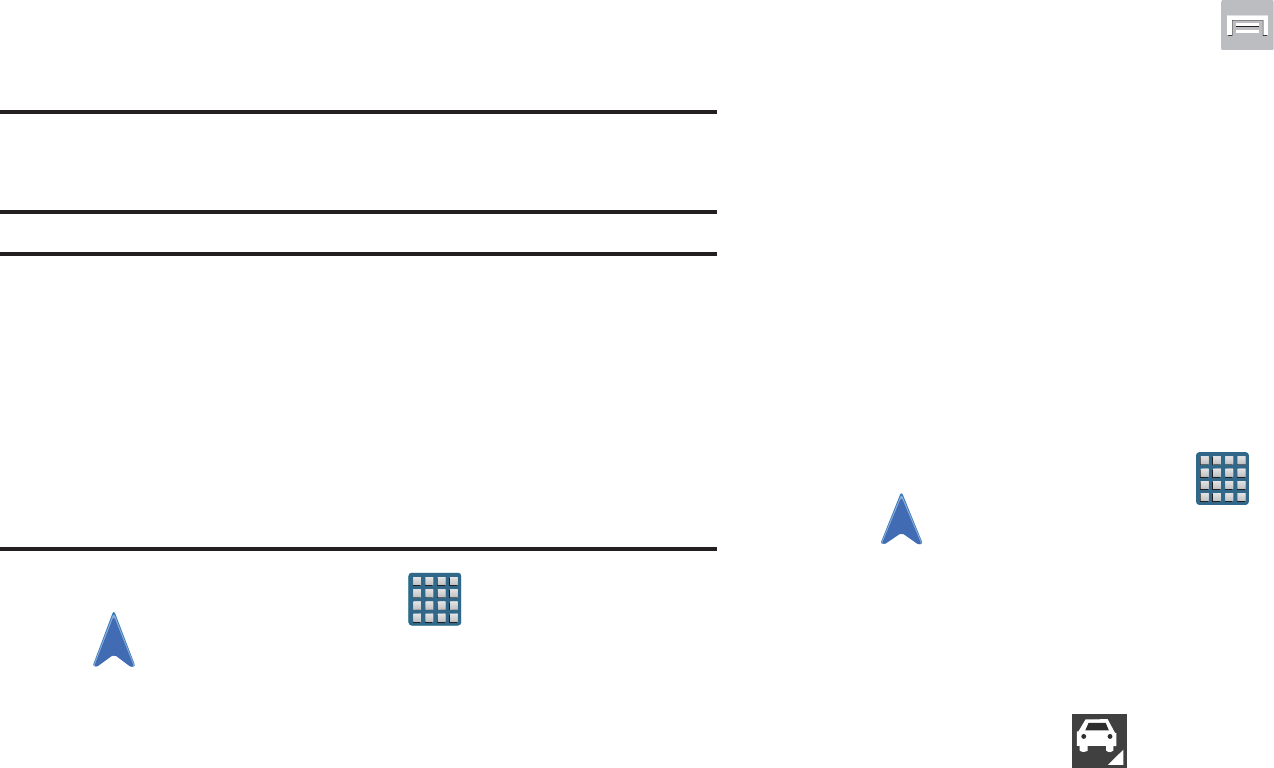
DRAFT
I
nterna
l
U
se
O
nl
y
Applications and Development 231
Navigation
Google Maps Navigation (Beta) is an internet-connected
turn-by-turn, GPS navigation system with voice guidance.
Caution!
Traffic data is not real-time and directions may be
wrong, dangerous, prohibited, or involve ferries.
Important!
To receive better GPS signals, avoid using your
device in the following conditions:
- inside a building or between buildings
- in a tunnel or underground passage
- in poor weather
- around high-voltage or electromagnetic fields
- in a vehicle with tinted windows
1. From the Home screen, tap (
Apps
)
➔
(
Navigation
).
2. Read the on-screen disclaimer regarding the current
release status of the Navigation app and tap Accept.
Enabling GPS Location
1. From the Home screen, press and then tap
Settings
➔
Location services
.
2. Tap
Use wireless networks
to allow apps to use data
from sources such as Wi-Fi and mobile networks to
provide a better approximation of your current location.
3. Tap
Use GPS satellites
to enable the GPS satellite.
4. Tap
Location and Google search
to allow Google to use
your location data to improve your search results and
other services.
Navigation options
1. From the Home screen, tap (
Apps
)
➔
(
Navigation
). The navigation application can be
configured from the main screen.
2. If prompted, read the on-screen disclaimer and tap
Accept
.
3. Choose from the following on-screen options:
• Driving/Walking
: tap to configure the method of travel.
Selection of Walking would negate the need to track traffic jams
and obstructions.

DRAFT
I
nterna
l
U
se
O
nl
y
232
• Speak destination
: allows you to use the voice recognition
feature to search for matching locations in your area.
• Type destination
: allows you to manually enter a destination
address (via the on-screen keypad).
•Go home
: allows you to return to a designated “Home”
location.
–
When prompted initially to setup a home address, enter the
location into the
Enter an address
field and tap Save.
•Map
: enables the on-screen real-time map functionality.
Navigation Map options
Once on the map screen, you can access the following
features:
•
Destination
: returns you to the previous Navigation options
screen.
•
Search by voice
: Speak your destination instead of typing.
•
Layers
: allows you to switch map views:
• Traffic view
: (available only in selected areas) Real-time traffic
conditions are displayed over roads as color-coded lines. Each
color represents how fast the traffic is moving.
•Satellite
: Maps uses the same satellite data as Google Earth.
Satellite images are not real-time. Google Earth acquires the
best imagery available, most of which is approximately one to
three years old.
• Parking
: displays parking information relative to your current
location.
• Gas stations
: displays gas station location relative to your
current location.
• ATMs & banks
: displays ATM and Bank locations relative to
your current location.
• Restaurants
: displays restaurant and eatery locations relative
to your current location.
While on the map screen, press to access additional
options:
•
Set destination
: returns you to the navigation options screen
where you can access a destination by either Speaking, Typing, or
selecting from a Contacts entry or Starred Place.
•
Search
: manually search for a destination address, place, name
of business, or even a type of business.
•
Layers
: allows you to switch map views. See previous
description.
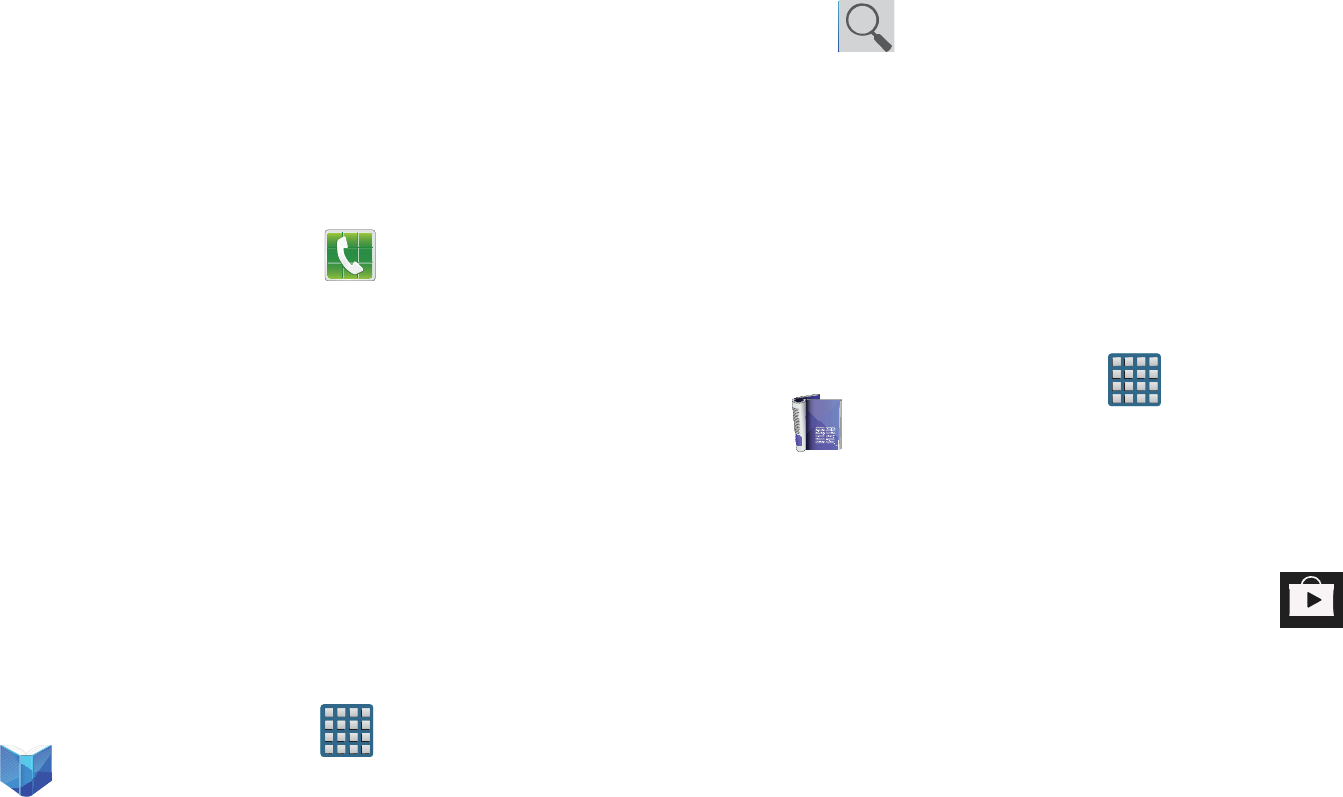
DRAFT
I
nterna
l
U
se
O
nl
y
Applications and Development 233
•
Settings
: provides access to both Power settings (Screen
dimming) and Information (Terms, privacy & notices).
•
Exit navigation
: terminates the application.
•
Help
: provides on-screen help.
Phone
This application provides the ability to make or answering
calls, access the Contacts list, which is used to store contact
information.
From the Home screen, tap (
Phone
).
For more information, refer to “Call Functions and Contacts
List” on page 70.
Play Books
Formerly known as Google Books, this application allows you
to read over 3 million ebooks on the go.
Build your ebooks library in the cloud with Play Books: jump
right into a bestseller or select from nearly 3 million free
ebooks. Personalize the reader to your liking, pick up reading
where you left off on your phone or computer, and settle
down with a great book on your Android phone!
1. From the Home screen, tap (
Apps
)
➔
(
Play Books
).
2. If prompted, tap
Turn sync on
. This synchronizes your
books you have previously selected between your
Books account and your device.
3. Tap to begin searching for both free and paid
ebooks.
4. Follow the on-screen prompts to download the ebook
to your device.
Play Magazines
With Google Play Magazines, you can subscribe to your
favorite magazines and have them available to read on your
device at any time or any place.
1. From the Home screen, tap (
Apps
)
➔
(
Play Magazines
).
2. Log on to your Google account if you have not already
done so. For more information, refer to “Signing into
Your Google Account” on page 19.
3. At the Welcome! display, tap the shop icon to
browse the full catalog.
4. Read the Google Play Terms of Service and tap
Accept
.
5. Sweep the screen to the left or right to view
Categories, Featured, Top Selling, and New Arrivals.
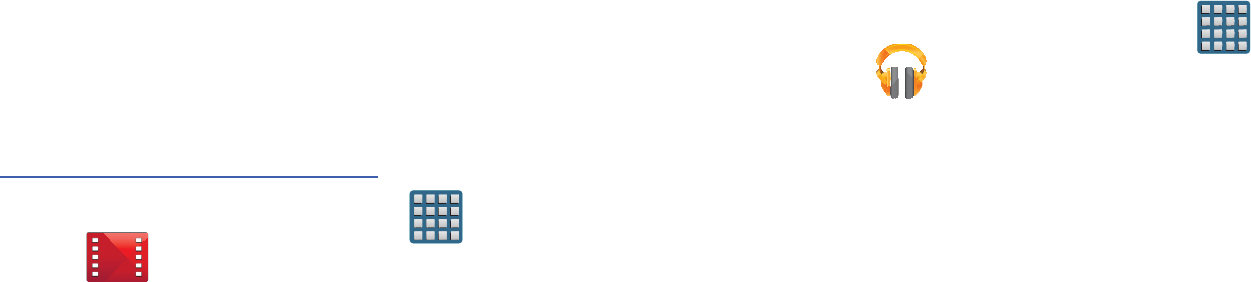
DRAFT
I
nterna
l
U
se
O
nl
y
234
6. Tap a magazine to see more information and
subscribe.
7. Follow the on-screen instructions to subscribe to a
magazine.
Play Movies & TV
This application allows you to connect to the Play Store,
download a movie and then watch it instantly.
Learn more about Google Play Movies at:
http://play.google.com/about/movies
.
From the Home screen, tap (
Apps
)
➔
(
Play Movies & TV
). A list of videos sorted on the
SD card displays in the Video list.
For more information, refer to “Play Movies & TV” on page
187.
Play Music
Also known as Google Music, allows you to browse, shop,
and playback songs purchased from the Play Store. The
music you choose is automatically stored in your Google
Music library and instantly ready to play or download.
From the Home screen, tap (
Apps
)
➔
(
Play Music
).
For more information, refer to “Play Music” on page 188.
Play Store
Formerly known as the “Android Market”, this application
provides access to downloadable applications and games to
install on your phone. The Play Store also allows you to
provide feedback and comments about an application, or flag
an application that might be incompatible with your phone.
Before using the Play Store, you must have a Google
Account.
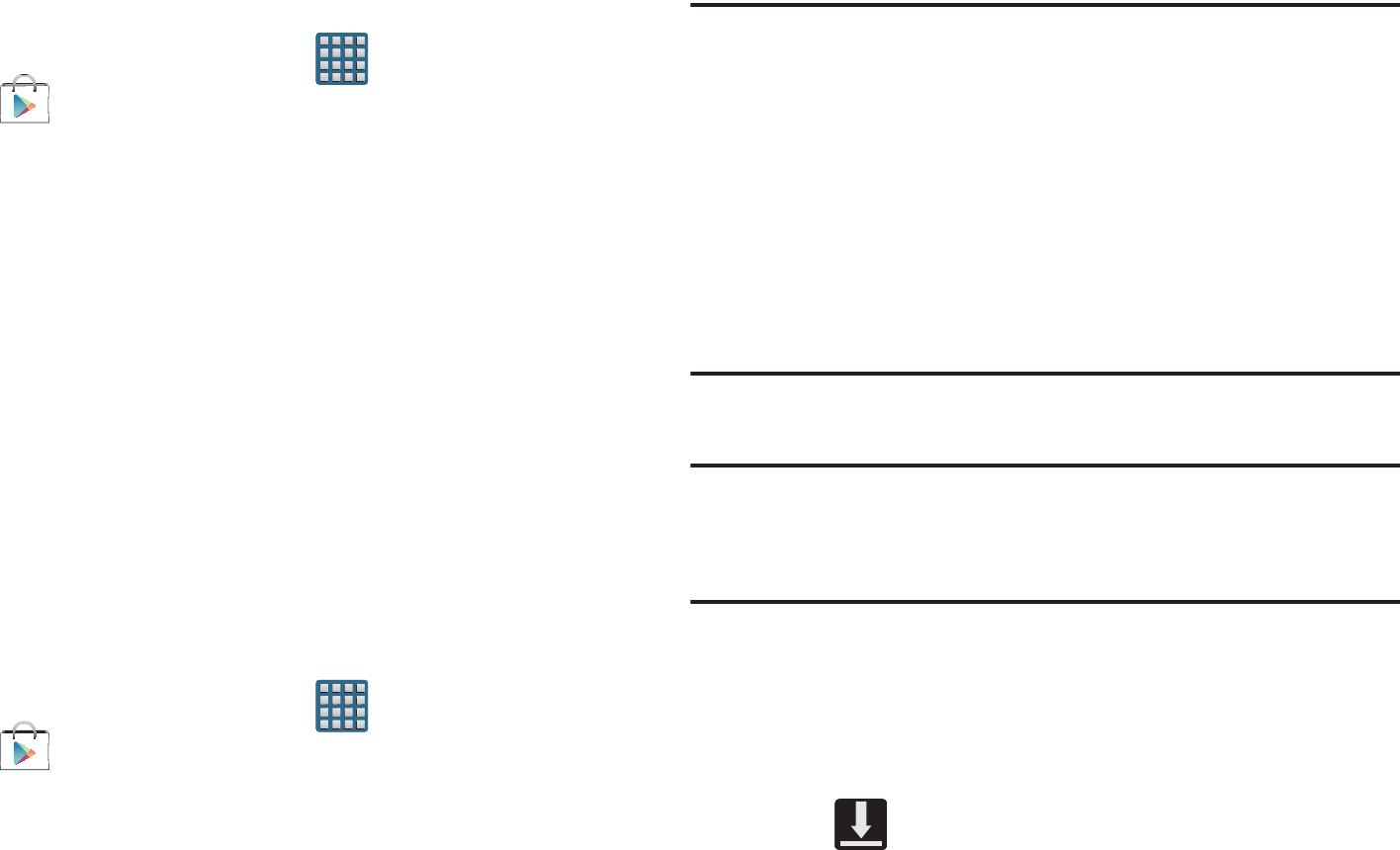
DRAFT
I
nterna
l
U
se
O
nl
y
Applications and Development 235
Accessing the Play Store
1. From the Home screen, tap (
Apps
)
➔
(
Play Store
).
2. If not already logged in with your Google account, tap
Next
.
3. Tap
Existing
and enter your Google account
information.
4. Tap
Accept
to agree to the Play Store terms of service.
Downloading a New Google
Application
To download a new application, you will need to use your
Google account to sign in to the Play Store. The home page
provides several ways to find applications. The home page
features applications and includes a list of item applications
by category, a list of games, a link to search, and a link to My
apps.
1. From the Home screen, tap (
Apps
)
➔
(
Play Store
).
2. Browse through the categories, find an application
you're interested in, and tap the name.
3. Read the application descriptions.
Important!
If the selected application requires access to data
or control of a function on your device, the Play
Store displays the information the application will
access.
Tap
OK
if you agree to the conditions of the
application. Once you tap
OK
on this screen you are
responsible for using this application on the device
and the amount of data it uses. Use this feature
with caution.
4. Tap
Install
➔
Accept & download
.
Note:
Use caution with applications which request access to
any personal data, functions, or significant amounts of
data usage times.
5. If prompted, follow the on-screen instructions to pay
for the application.
6. Check the progress of the current download by
opening the Notifications panel. The content download
icon appears in the notification area of the status
bar.
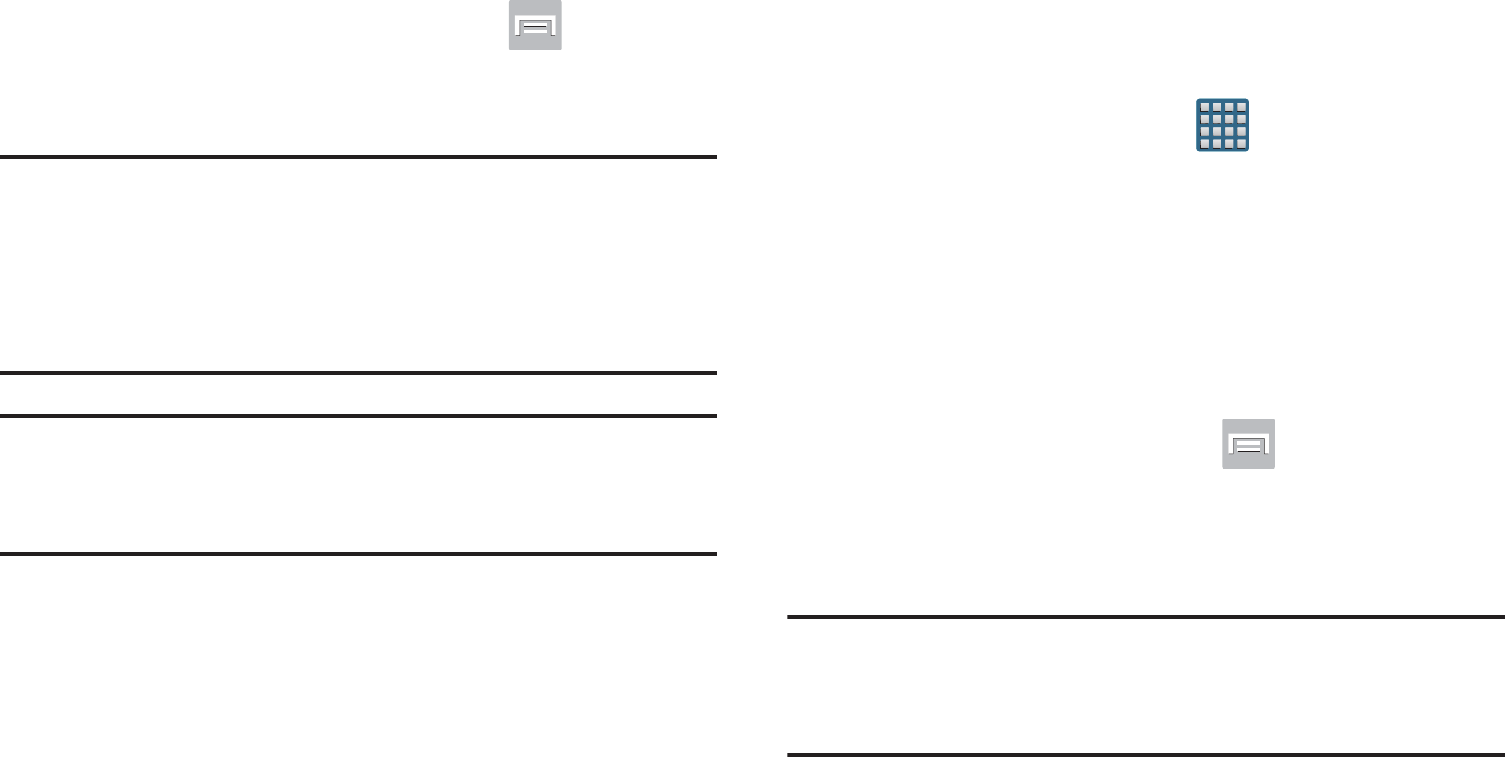
DRAFT
I
nterna
l
U
se
O
nl
y
236
7. On the main Play Store screen, press and then tap
My Apps
, tap an installed application in the list, and
then tap
Open
.
Tip:
The newly downloaded applications display in the
applications list and are shown in alphabetical order if the
View Type is set to Alphabetical grid or Alphabetical list, or
at the end of the list if View type is set to Customizable
grid.
Note:
A data plan is required to use this feature. Charges may
apply. Please contact your service provider for further
details.
Launching an Installed Google
Application
1. From the Home screen, tap (
Apps
).
2. Tap the newly installed application. This application is
typically located on the last Applications page.
Unknown sources
This feature can be used for Android application
development. The feature allows developers to install
non-Play Store applications.
From the Home screen, press and then tap
Settings
➔
Security
➔
Unknown sources
.
Unknown sources displays a check mark to indicate it
is active.
Note:
If Unknown sources is disabled, those applications
without a certificate will not be allowed to download to
your device.
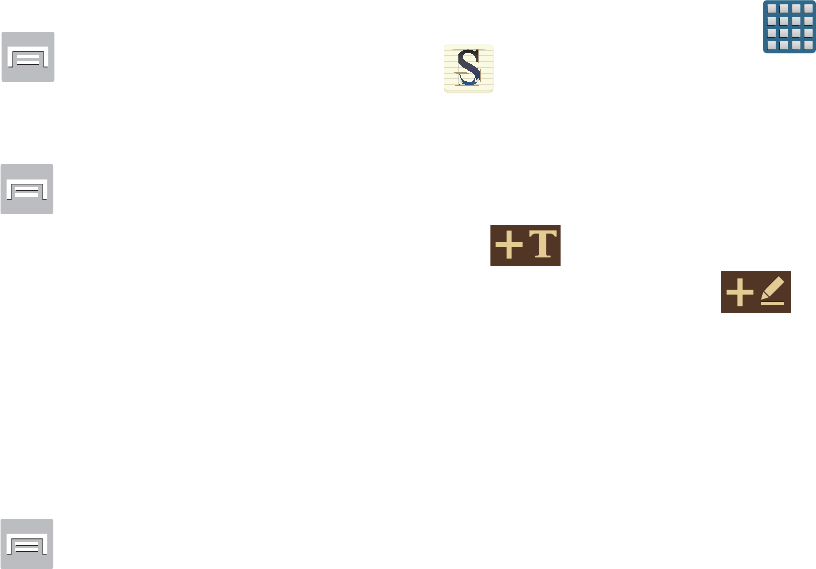
DRAFT
I
nterna
l
U
se
O
nl
y
Applications and Development 237
Manage applications
This feature allows you to manage and remove installed
applications. You can also view the amount of memory or
resources used as well as the remaining memory and
resources for each of the applications on your device and
clear the data, cache, or defaults.
From the Home screen, press and then tap
Settings
➔
Application manager
.
Clearing application cache and data
1. From the Home screen, press and then tap
Settings
➔
Application manager
.
2. Tap an application in which to clear the cache or data.
3. Tap
Force stop
,
Uninstall, Clear data
,
Clear cache
, or
Clear defaults
.
Uninstalling third-party applications
You can uninstall any application you downloaded and
installed from the Play Store.
1. From the Home screen, press and then tap
Settings
➔
Application manager
➔
ALL
.
2. Tap the third-party application, and from the
Application info
screen, tap
Uninstall
.
S Memo
The S Memo application allows you to create memos using
the keypad, your finger, or both. You can add images, voice
recordings, and text all in one place.
Creating a New Memo
1. From the Home screen, tap (
Apps
)
➔
(
S Memo
). The S Memo screen is displayed.
2. Tap an existing Memo to open it then tap the screen to
enter edit mode.
– or –
Tap to start a new memo in text mode with the
keypad displayed or tap to start a new memo in
drawing mode using your finger or a compatible
on-screen writing tool. You can change back and forth
in a memo to add text with the keypad and the pen.
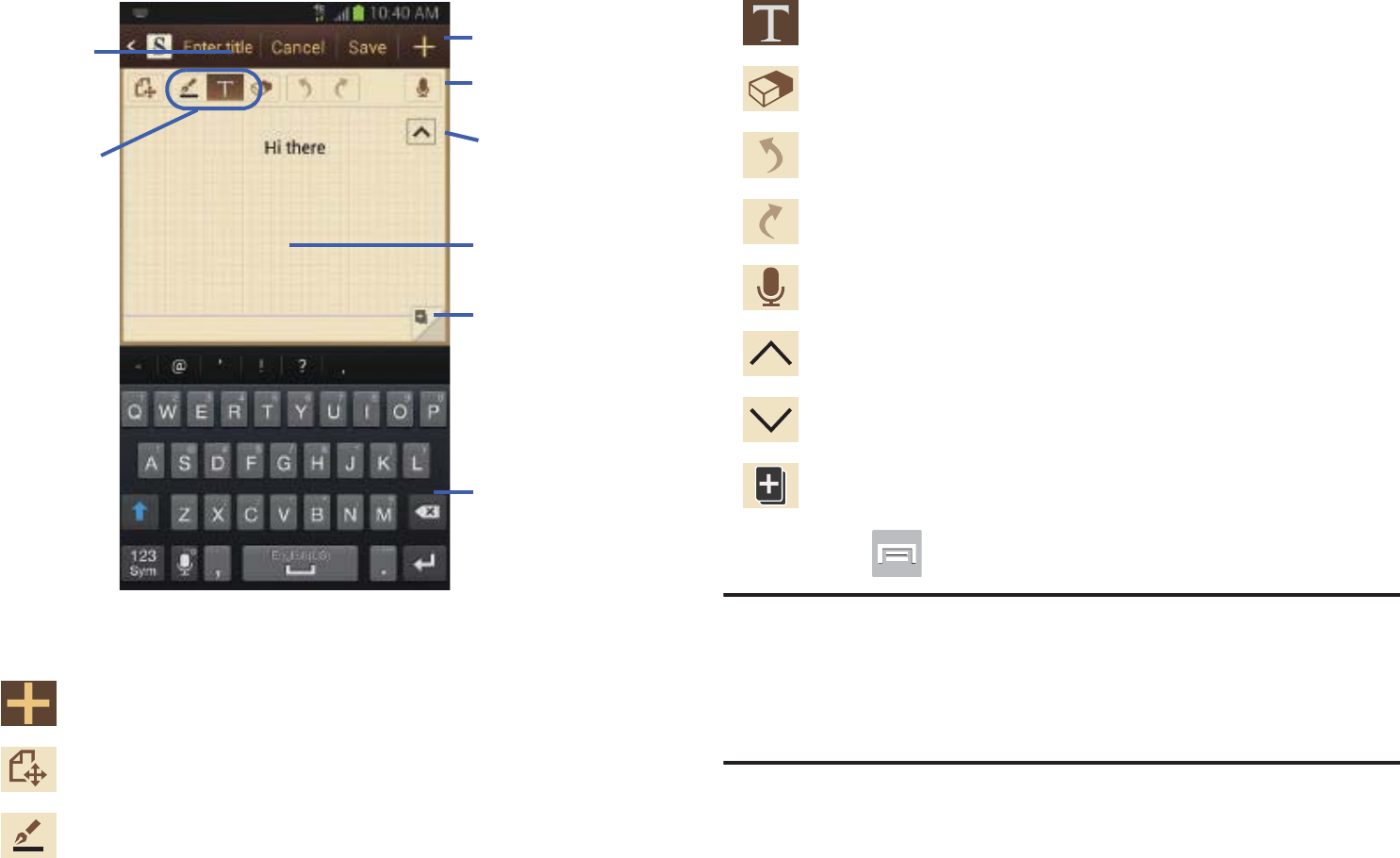
DRAFT
I
nterna
l
U
se
O
nl
y
238
The icons that you see displayed on the screen are described
in the following table:
3. Press to access the following options:
Note:
Depending on whether you have saved the memo, are in
keypad mode, or in handwriting mode, the options will
appear differently. The following is a list of the options
you may see.
•Rename
: allows you to change the current memo title.
Saves the current memo and creates a new one.
Changes the view mode.
Allows you to add free-format drawing.
Toolbar
Secondary
Show/Hide
Add Page
Writing area
Secondary
Add Title
Writing
Modes
Keyboard
Toolbar
Toolbar
Displays the keypad to you can add text.
Eraser tool allows you to erase marks and drawings.
Undo the last action.
Redo the last action that was undone.
Make a voice recording to add to the memo.
Hide the secondary toolbar.
Show the secondary toolbar.
Add an additional page to the memo.
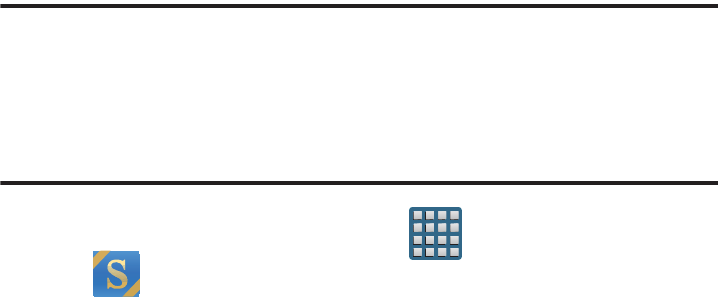
DRAFT
I
nterna
l
U
se
O
nl
y
Applications and Development 239
•Share via
: allows you to share your memo as either a JPG,
PDF or TXT via ChatON, Dropbox, Flipboard, Picasa, Google+,
Bluetooth, Wi-Fi Direct, Messaging, Gmail, or Email.
• Handwriting-to-text
: allows you to transcribe handwriting into
text.
•Export
: allows you to save the memo to your Gallery as either a
JPG or as a PDF.
•Save as
: allows you to save the memo with a different name.
• Add picture
: allows you to add an image to the current memo.
Choose from: Picture, Take picture, Clip Art, Clipboard, or Map.
•Add tag
: allows you to set tags to add in searches.
•Add as favorite
: allows you to tag the current memo as a
favorite.
• Change background
: allows you to set the background for
your memo. Swipe the screen to the left or right to select a
background and then tap
Done
.
• Link to Calendar
: allows you to link the memo to your
Calendar.
•Lock
: allows you to lock an email by using a PIN number.
•Set as
: allows you to set a memo as a contact icon, Home
screen wallpaper, or Lock screen wallpaper.
•Print
: allows you to print the screen or web page on a
Samsung printer using Wi-Fi.
When you are finished creating your memo, tap
Save
on the
top menu bar.
S Suggest
Provides on-screen recommendations for applications that
are specifically supported and made for use on your device.
Note:
Access to this feature requires that you already be
logged in to your Samsung account application. For
more information, refer to “Creating a Samsung
Account” on page 20.
1. From the Home screen, tap (
Apps
)
➔
(
S Suggest
).
2. Read the terms and conditions.
3. Place a check mark in the
Agree
field then tap
Agree
.
4. Select an application from one of the available
categories (Picks, Categories, Games, Friends, and
Info).
5. Follow the on-screen download and installation
instructions.
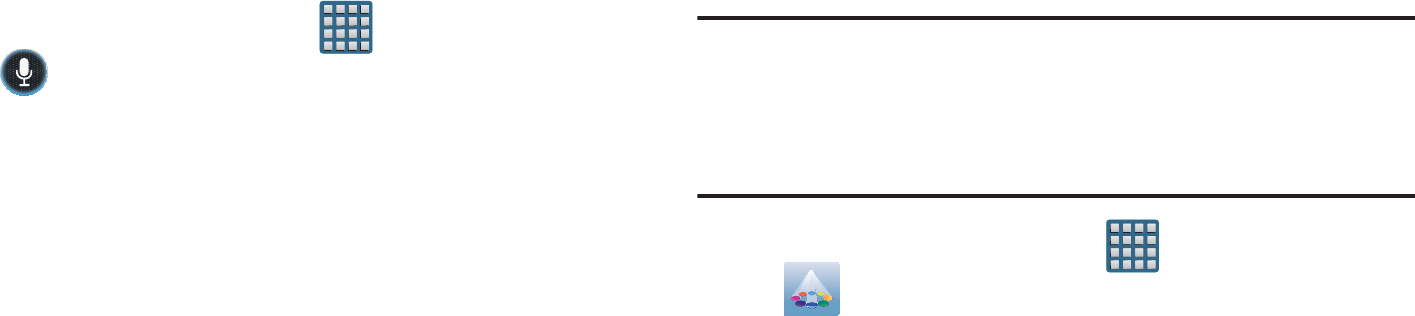
DRAFT
I
nterna
l
U
se
O
nl
y
240
S Voice
Launches your phone’s built-in voice recognition system that
allows you to initiate several common tasks without having
to touch the phone. Features include: Call, Text, Navigate,
Play music, Memo, and Driving mode.
From the Home screen, tap (
Apps
) ➔
(
S Voice
).
For more information, refer to “Using S Voice” on page 89.
Samsung Apps
Allows you to easily download an abundance of applications
to your device. This includes games, news, reference, social
networking, navigation, and more. Samsung Apps makes
your Smartphone smarter.
Note:
Access to this feature requires that you already be
logged in to your Samsung account application. For
more information, refer to “Creating a Samsung
Account” on page 20.
1. From the Home screen, tap (
Apps
)
➔
(
Samsung Apps
).
2. If prompted, read the on-screen disclaimer and agree
to the information.
3. Follow the on-screen instructions.
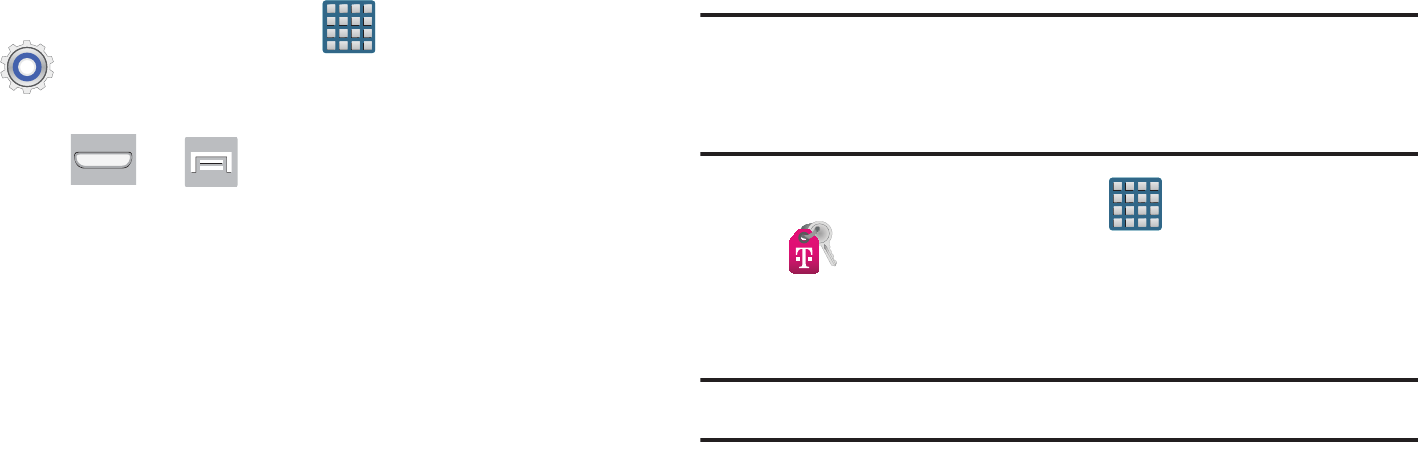
DRAFT
I
nterna
l
U
se
O
nl
y
Applications and Development 241
Settings
This icon navigates to the sound and phone settings for your
phone. It includes such settings as: display, security,
memory, and any extra settings associated with your phone.
From the Home screen, tap (
Apps
)
➔
(
Settings
).
– or –
Press ➔ and then tap
Settings
.
For more information, refer to “Changing Your Settings” on
page 272.
T-Mobile My Account
This application provides you online access to account
information such as your current activity, billing information,
service plans, downloads, and other information.
Note:
Wi-Fi connection must be disabled prior to use, this
application requires use of a T-Mobile network
connection.
1. From the Home screen, tap (
Apps
)
➔
(
T-Mobile My Account
).
2. If prompted, follow the on-screen information for
what’s new in the app.
Note:
Some features may require you to log into your account.
3. The application screen provides several available
options:
• Account Info
provides access to account-specific features
such as: Notifications.
• Device Support
provides details about your current billing
summary.
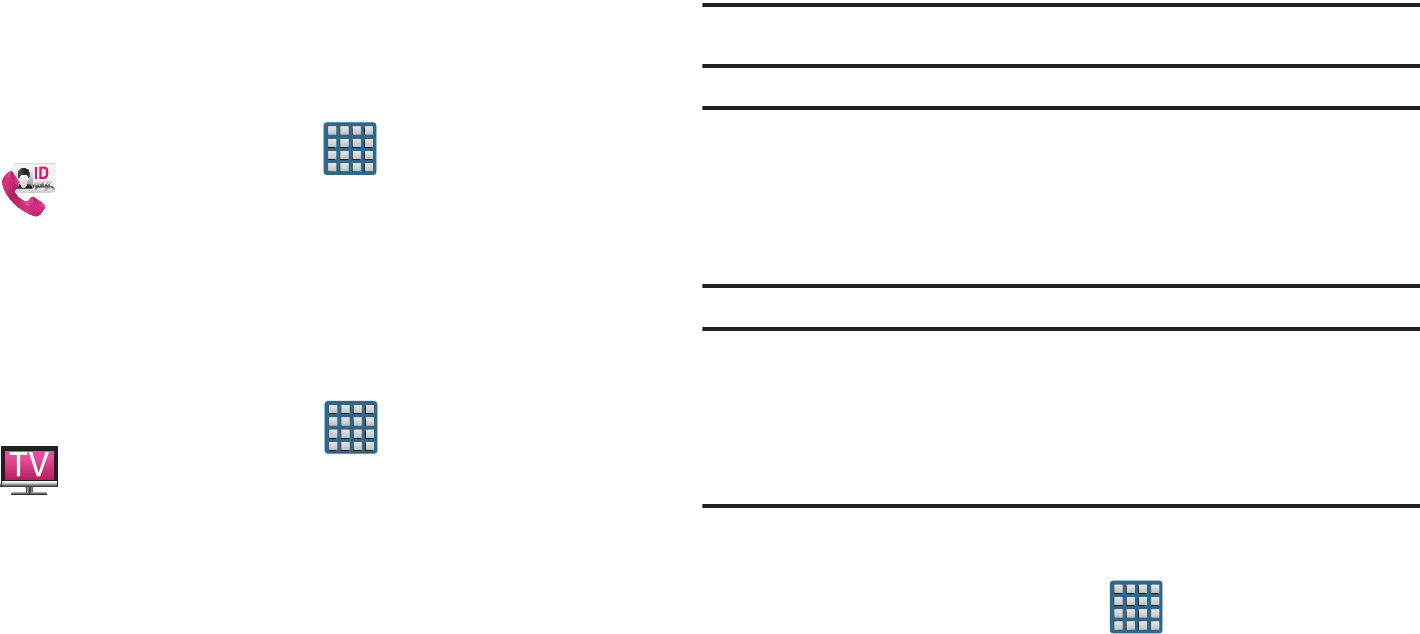
DRAFT
I
nterna
l
U
se
O
nl
y
242
• Notifications
provides about both your current plan, other
available plans and other related services.
• MobileLife Family Organizer
provides links to other T-Mobile
related information.
T-Mobile Name ID
Allows you to modify the on-screen Caller ID information.
Name ID identifies unknown callers by Name, City, and State.
1. From the Home screen, tap (
Apps
)
➔
(
T-Mobile Name ID
).
2. Choose an on-screen option.
T-Mobile TV
T-Mobile TV is an application that allows you to get live TV
and Video on Demand.
From the Home screen, tap (
Apps
)
➔
(
T-Mobile TV
).
For more information, refer to “T-Mobile TV” on page 209.
TecTiles
Although not installed by default, this application works with
TecTiles to automatically change settings, launch selected
applications, or many other useful features.
Note:
TecTiles are sold separately.
Important!
If the application is not already installed, and you
swipe a programmed TecTile, the device detects it
as a tag and initiates the action via the built-in
tectile command.
Important!
Although not installed by default, once you swipe
your first new (unprogrammed) TecTile, you are
taken to the Play Store where you can begin
installation of the app.
Turning on the NFC feature:
From the Home screen, tap (
Apps
)
➔
Settings
➔
More settings
➔
NFC
.

DRAFT
I
nterna
l
U
se
O
nl
y
Applications and Development 243
Installing the TecTile application:
1. Tap the back of the device to a TecTile to automatically
be directed to the Play Store’s TecTile application and
select
Install
➔
Accept & download
. If you do not
already have it, follow the on-screen instructions to
download it from the Play Store.
– or –
Navigate to the Play Store, search for and install the
TecTile
application.
2. Verify the TecTile app ( ) appears within the
Applications screen.
Programming your TecTile
1. Ensure NFC feature is on and the TecTile app is loaded
on your device.
2. Launch the TecTile application ( ).
3. Read the on-screen information and tap
OK
.
4. Select the TecTile type and the action. Choose from:
• Settings & Apps
: creates a TecTile that will change device
settings or launch an application. Choose from: Change Phone
Settings, Switch Phone Profiles, Launch an App, Toggle Music
Playback, Join a WiFi Network, Show a Reminder Note, or Play
a Track.
• Phone & Text
: creates a TecTile that will either call or text a
designated recipient. The outgoing text message can also be
pre-programmed into the TecTile. Choose from: Make a Call,
Send a Text Message, Send an Email Message, Share a
Contact, Start a Google Talk Conversation, or Forward Calls.
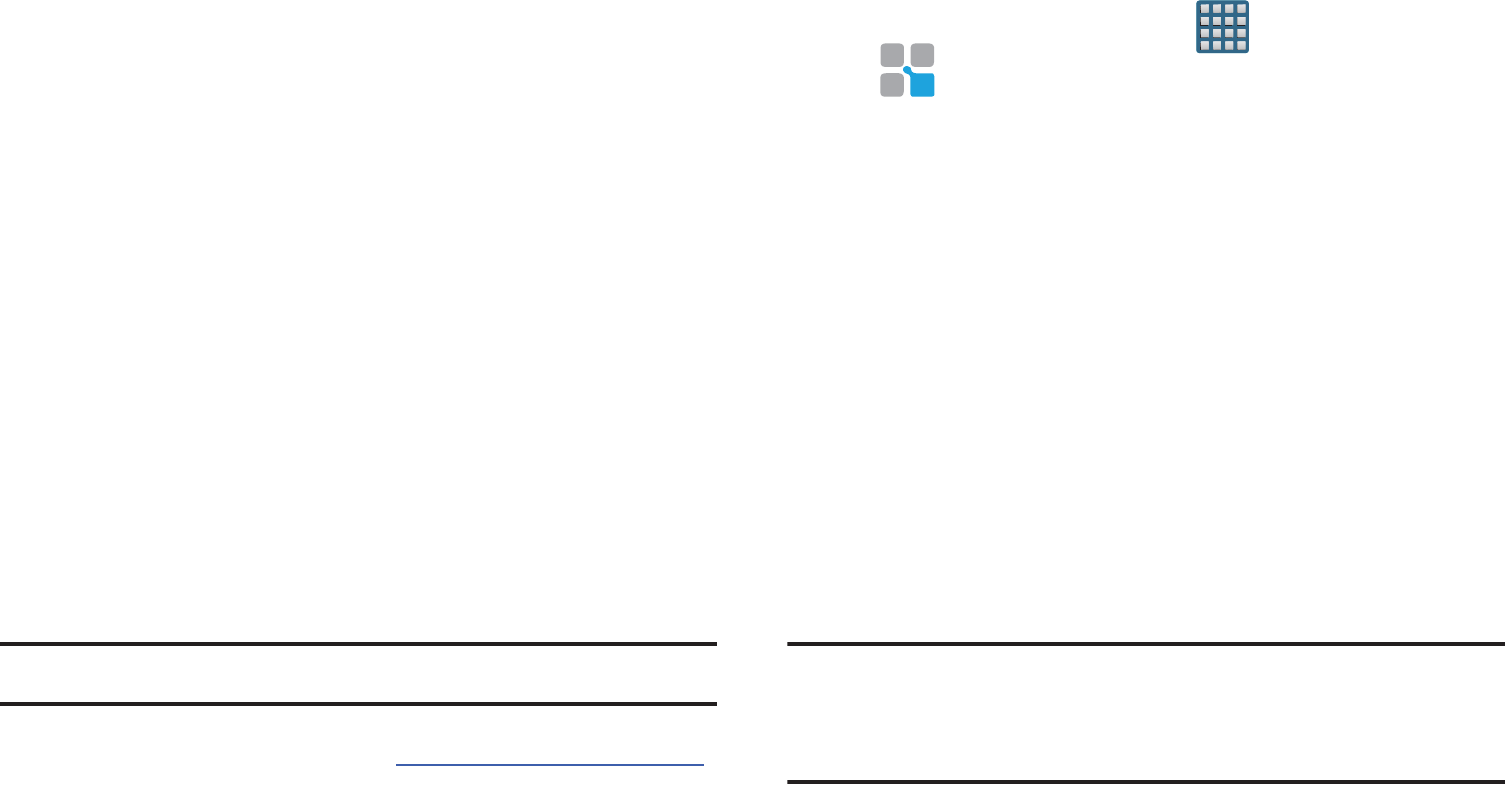
DRAFT
I
nterna
l
U
se
O
nl
y
244
•
Location & Web
: creates a TecTile that shares either a Web
page or address, or checks you in on a social network
application. Choose from: Show an Address or Location,
Foursquare Check In, Facebook Check In, Show a Google
Place, Send a Glympse, Open a Web Page, or Save a
Bookmark.
•Social
: creates a TecTile that updates your social network.
Choose from Update Facebook Status, Facebook Share, Tweet
a Status, Follow a Twitter User, Update Google+ Status, or
Connect on LinkedIn.
5. Follow the on-screen programming instructions.
6. Once you have configured and programmed your
TecTile action, hold the device over your TecTile to
upload the new programming information.
7. Place the TecTile in a convenient location.
Note:
TecTiles do not work on metal surfaces.
For more information, visit us at:
www.samsung.com/us/tectile
.
To program your TecTile to send a text message:
1. From the Home screen, tap (
Apps
)
➔
(
TecTile
).
2. Select
Phone & Text
➔
Send a Text Message
.
3. Fill in the
Recipient’s Number
and
Recipient’s Name
fields with your contact information.
•
This is used as the To address for the new outgoing text
message that is sent when a user swipes their device over the
TecTile.
4. Enter a text message into the
Message Content
field.
•
For example, if you wanted your child to send you a text
message when they get home, the TecTile would be
programmed to send you a new text message to your cell
number with the message string “ I’m Home”.
5. Tap
Next
➔
Program TecTile
.
Important!
You must tap
Program TecTile
to begin the
programming process before placing the device
over the TecTile.
6. Place the device over the TecTile to program the action
into the TecTile.
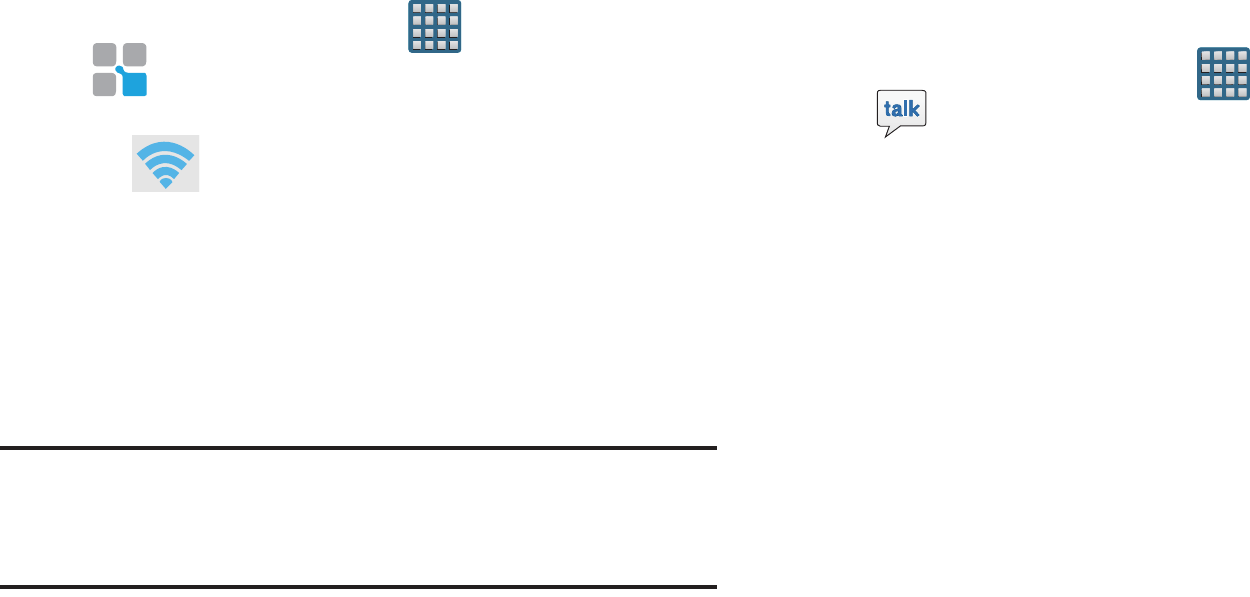
DRAFT
I
nterna
l
U
se
O
nl
y
Applications and Development 245
7. Confirm the TecTile is functioning properly and place it
on its new location.
To program your TecTile to join you to a Wi-Fi network:
1. From the Home screen, tap (
Apps
)
➔
(
TecTile
).
2. Select
Settings & Apps
➔
Join a WiFi Network
.
3. Tap (
Connect to Wi-Fi
) to locate the name of a
desired Wi-Fi Access Point.
4. Enter the SSID information (name of the Wi-Fi).
5. Select the Network security type and enter your
password.
6. Tap
Next
➔
Program TecTile
.
Important!
You must tap
Program TecTile
to begin the
programming process before placing the device
over the TecTile.
7. Place the device over the TecTile to program the action
into the TecTile.
8. Confirm the TecTile is functioning properly and place it
on its new location.
Talk
You can instant message with Google Talk. Google Talk
allows you to communicate with other people who are also
connected with Google Talk on the phone or on the web.
From the Home screen, tap (
Apps
)
➔
(
Talk
).
For more information, refer to “Google Talk” on page 156.
Task Manager
Sometimes your phone might seem to slow down over time, and
the biggest reason for this are background applications. These
are applications that were not properly closed or shutdown and
are still active but minimized. The Task Manager not only lets you
see which of these applications are still active in the background
but also easily lets you choose which applications are left running
and which are closed.
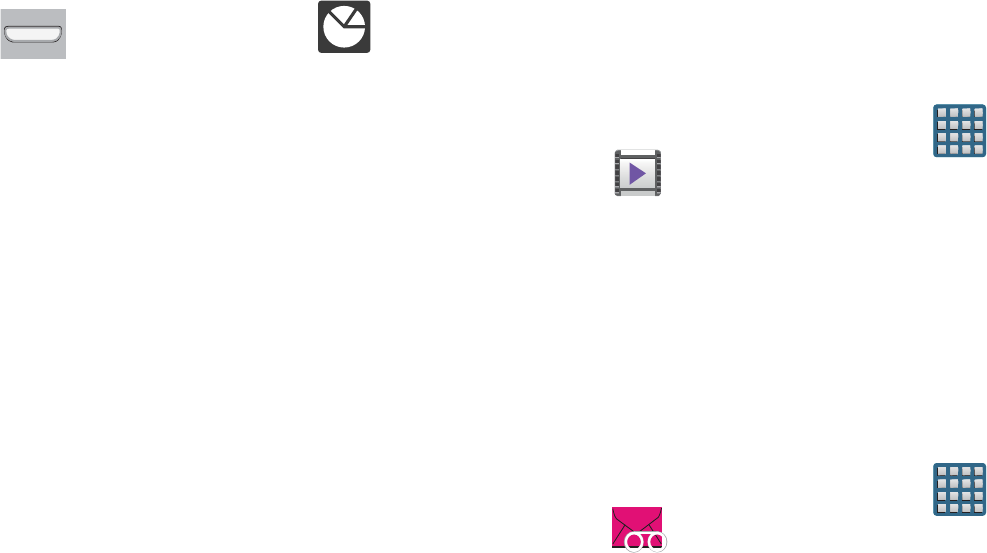
DRAFT
I
nterna
l
U
se
O
nl
y
246
Shutting Down Applications
1. Press and hold (
Home
) and then tap (
Task
manager
). This screen contains the following tabs:
• Active applications
display those currently active applications
running on your phone.
•Downloaded
displays any installed packages or applications
from the Play Store that are taking up memory space. Tap
Uninstall
to remove them from your phone.
• RAM
, displays the amount of current RAM (Random Access
Memory) currently being used and allow you to
Clear memory
.
•Storage
displays a visual graph indicating the available and
used space within the
System storage
location or
SD card
location.
•Help
provides additional battery saving and RAM management
techniques.
2. From the
Active applications
tab, tap
End
to close
selected applications or tap
End all
to close all
background running applications.
Video Player
The Video player application plays video files stored on your
microSD card.
From the Home screen, tap (
Applications
)
➔
(
Video Player
).
For more information, refer to “Using the Video Player” on
page 180.
Visual Voicemail
Visual Voicemail enables users to view a list of people who
left a voicemail message, and listen to the any message they
want without being limited to chronological order.
From the Home screen, tap (
Applications
)
➔
(
Visual Voicemail
).
For more information, refer to “Visual Voicemail” on page
23.
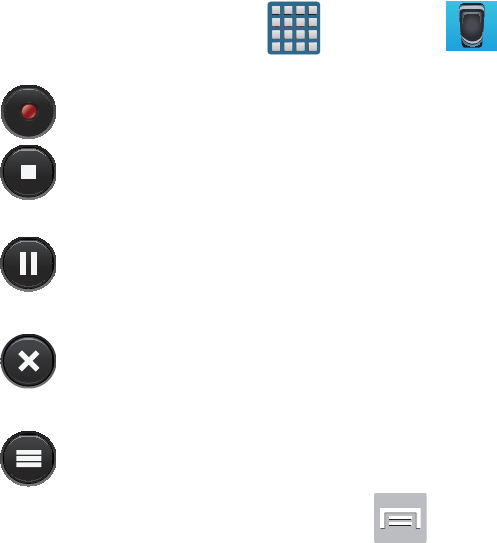
DRAFT
I
nterna
l
U
se
O
nl
y
Applications and Development 247
Voice Recorder
The Voice Recorder allows you to record an audio file up to
one minute long and then immediately send it as a message.
1. From the Home screen, tap (
Apps
)
➔ (
Voice
Recorder
).
2. Tap (
Record
) to record an audio file.
3. Tap (
Stop
) to stop recording. The file
automatically saves to the Voice list.
4. Tap (
Pause
) to pause the recording of an audio
file.
5. Tap (
Cancel
) to cancel the recording of an audio
file.
6. Tap (
List
) to display a list of current receordings.
7. From the Recorded files page, press and then
select one of the following:
•Share via
and select a method in which to share this audio file.
Selections are: Bluetooth, Dropbox, Email, Gmail, Messaging,
or Wi-Fi Direct. Refer to each specific section, depending on
the method you selected to send this voice recording.
• Delete
: allows you to delete 1 or more voice recordings. Tap
the recordings to delete and tap
Delete
.
•Settings
: the following settings are available:
–
Storage
: allows you to choose where your recordings will be
saved. Select between Phone or memory card.
–
Default name
: allows you to choose the name prefix for your
recordings. For example, if your Default name is Voice, your
recordings would be named Voice 001, Voice 002, Voice 003,
etc.
–
Recording quality
: allows you to set the recording quality to
High or Normal.
–
Limit for MMS
: allows you to select On or Off. If you Limit for
MMS by selecting On, you will be assured that the recording can
be sent in a message.
•End
: allows you to exit the applciation.
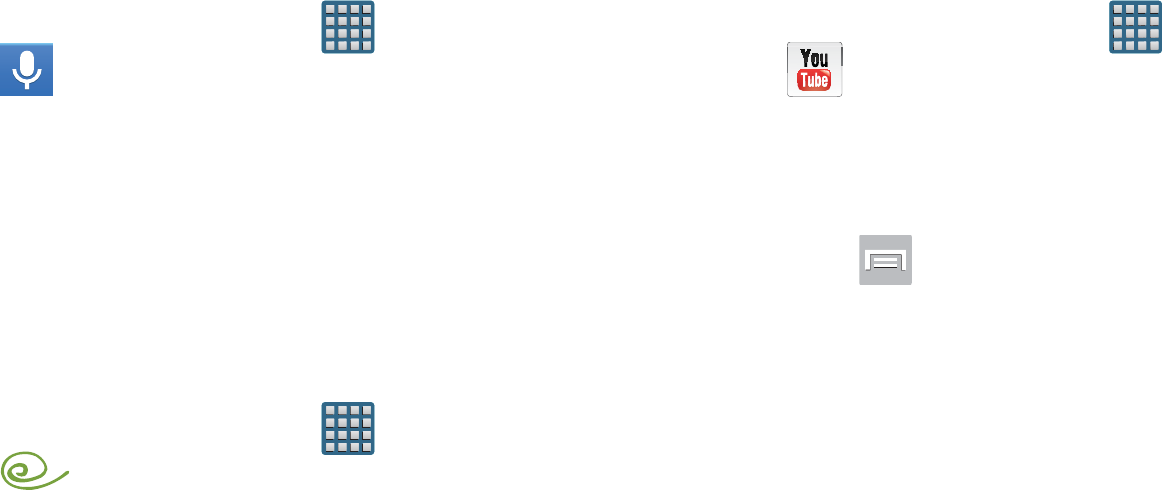
DRAFT
I
nterna
l
U
se
O
nl
y
248
Voice Search
Launches the Google Now application that is used for voice
to text Internet searching.
1. From the Home screen, tap (
Applications
)
➔
(
Voice Search
).
2. When prompted, speak into the built-in microphone.
3. Use the on-screen options to find a matching search
term.
VPN Client
This is a full-featured VPN Client that provides support for the
latest IPSec VPN standards and provides interoperability with
support for all major VPN Gateways.
1. From the Home screen, tap (
Apps
)
➔
(
VPN CLient
).
2. Follow the on-screen instructions to configure the VPN
Client.
•
Options include: Add VPN Connection or My VPN Connections.
YouTube
YouTube is a video sharing website on which users can
upload and share videos, and view them in MPEG-4 format.
1. From the Home screen, tap (
Apps
)
➔
(
YouTube
).
2. When the screen loads you can begin searching and
viewing posted videos.
To configure YouTube Settings:
Press and then tap
Settings
and configure the
following parameters:
• General
–
High quality on mobile
, when enabled, allows you to start all
videos in high quality mode while you are connected to a mobile
network.
–
Caption font size
allows you to set the font size used by
on-screen captions. Choose from: Small, Medium, Large, or
Huge.
–
Uploads
specifies network preferences for uploads.
–
Content localization
allows you to prioritize channels and
videos from a specific country or region.
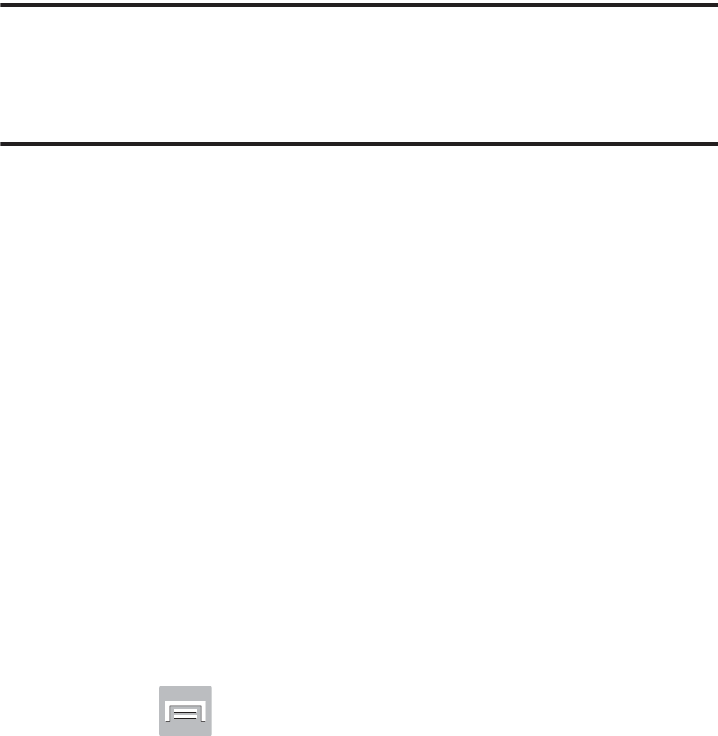
DRAFT
I
nterna
l
U
se
O
nl
y
Applications and Development 249
–
Improve YouTube
allows you to anonymously send YouTube
information to help improve the application.
• Channel Feed Content
–
Sets the content that you want to appear within your channel
feed. All activity is the default option.
•Search
–
Clear search history
allows you to clear previous YouTube
searches from showing up in the YouTube search box.
–
Never remember history
allows you to force YouTube to never
store search history information.
–
SafeSearch filtering
allows you to configure block settings for
videos containing restricted content. This option blocks these
videos from appearing within your search results. Choose from:
Don’t filter, Moderate, or Strict blocking.
• Preloading
–
Preload subscriptions
allows you to preload (or go get videos
while on Wi-Fi and charging) your subscription videos.
–
Preload watch later
allows you to enable the preload function
on selected videos so you can watch them later. Read the data
usage information and tap
OK
to accept the terms.
Note:
Preloading YouTube videos will use some of your
device’s storage space and may result in additional
charges if your Wi-Fi plan is not unlimited.
• About
–
Help
provides answers to most YouTube questions.
–
Feedback
allows you to provide user feedback to YouTube.
–
Google Mobile Terms of Service
–
YouTube Terms of Service
–
Google Mobile Privacy Policy
–
YouTube Privacy Policy
–
Open source licenses
–
App version
displays the software version for the current
YouTube application.
To watch a high quality video:
Press and then tap
Settings
➔
General
➔
High
quality on mobile
.
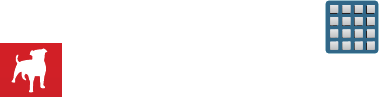
DRAFT
I
nterna
l
U
se
O
nl
y
250
Zynga Games
This application launches the Zynga portal from where you
can connect via Facebook and play with your friends.
1. From the Home screen, tap (
Apps
)
➔
(
Zynga Games
).
2. Tap the
Connect with Facebook
and follow the
on-screen instructions to log into your Facebook
account and find your friends.
3. Follow the remaining on-screen instructions.
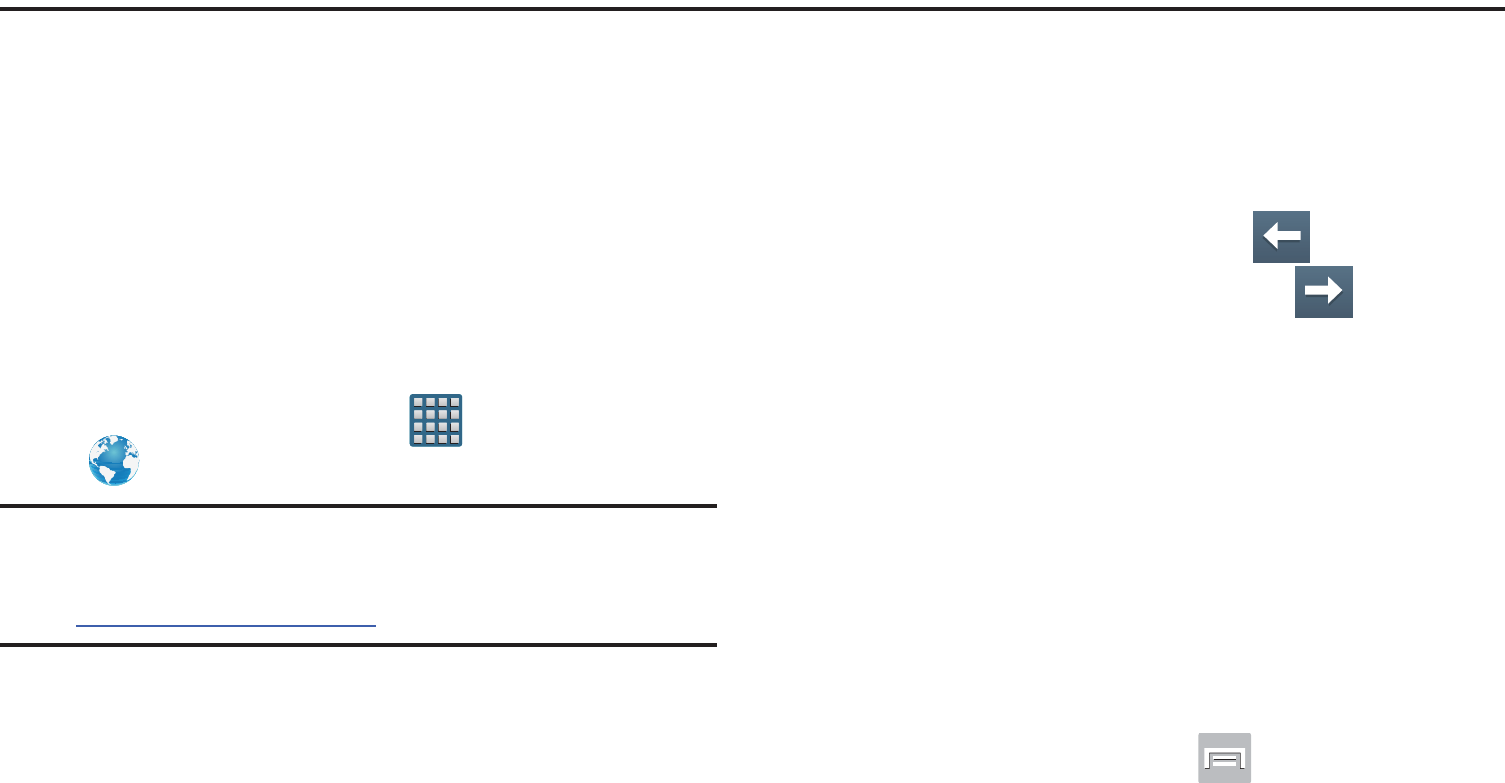
DRAFT
I
nterna
l
U
se
O
nl
y
Connections 251
Section 10: Connections
Your phone is equipped with features that allow you to
quickly connect to the Web.
Internet
Your device is equipped with a Google browser to navigate
the mobile Web. This section explains how to navigate the
browser and use the basic features.
Accessing the Internet
To access the Browser:
From the Home screen, tap (
Apps
)
➔
(
Internet
).
Note:
You must disable your Wi-Fi connection if you wish
to view the web2go® home page
(http://home.web2go.com/).
Navigating with the Browser
1. Tap an entry to select an item.
2. Sweep the screen with your finger in an up or down
motion to scroll through a website.
3. To return to a previous page, tap .
4. To move forward to a Web page, tap .
Browser Options
1. From the top of the browser screen, select one of the
available options:
• Navigation
: use the forward and back buttons to navigate
through your browsing activity.
•Refresh
: reloads the current page.
•Windows
: displays a list of the windows you have open.
• Bookmarks
: provides access to the Bookmarks screen.
– or –
From the home page, press to access the
following options:
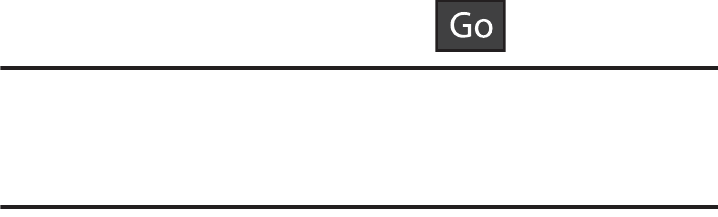
DRAFT
I
nterna
l
U
se
O
nl
y
252
• New window
: launches a new browser window. By default,
this screen shows the web2go home page.
• Add bookmark
: allows you to add a URL to your bookmark list.
• Add shortcut to home screen
: creates a shortcut to the
web2go Home page and then places it on an open area on an
available extended screen.
• Share page
: allows you to share the page using Gmail or as a
message.
• Find on page
: allows you to search in the current page.
• Desktop view
: allows you to assign the browser to display the
current page in the desktop view (to closely mimic the display
as it would appear on a Desktop computer).
• Save for offline reading
: allows you to store the current page
in memory so that it can be read later even if you loose your
Internet connection.
•Brightness
: allows you to assign a brightness level specifically
for the browser window. This is independent of the brightness
assigned within the device’s Settings menu.
•Downloads
: displays the download history.
•Print
: provides print access on compatible Samsung printers.
• Settings
: allows you to change the way you view your web
pages by changing these options. For more information, refer
to
“Browser Settings”
on page 256.
Entering a URL
You can access a website quickly by entering the URL.
Websites are optimized for viewing on your phone.
To enter a URL and go to a particular website:
From the homepage tap the URL field at the top of the
screen, enter the URL and tap .
Note:
This is not the same application as the Google Search
Widget. The web2go screen can not be accessed via a
Wi-Fi connection.
Search the Internet
To perform an Internet search using keywords:
1. From within the Google search application, tap the
Google search field, enter the keyword(s) to search
using the on-screen keypad.
2. Tap the entry from the list of search results that are
displayed.
3. Tap a link to view the website.
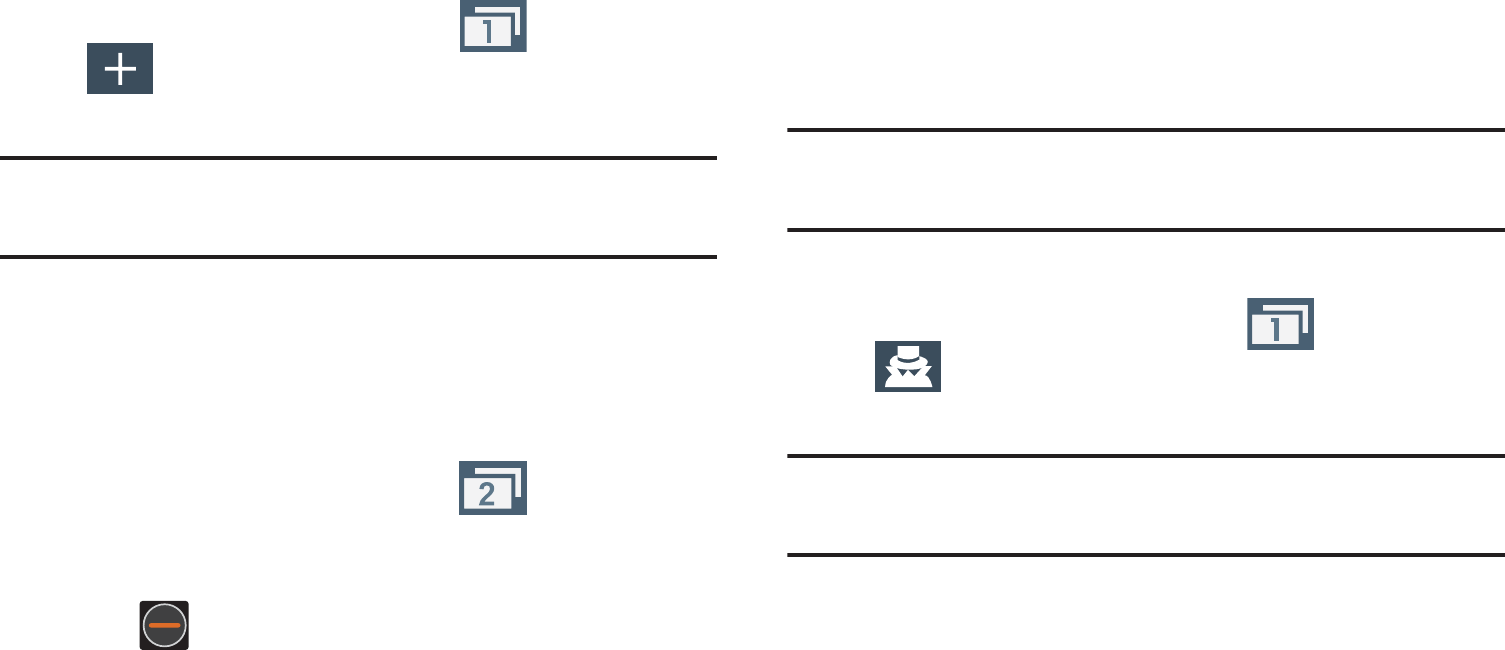
DRAFT
I
nterna
l
U
se
O
nl
y
Connections 253
Adding and Deleting Windows
You can have up to eight Internet windows open at one time.
To add a new window:
1. From your browser window, tap (
Windows
) ➔
(
New window
).
2. A new browser window displays.
Note:
The number of currently open windows is displayed at
the bottom of the Windows screen.
3. Scroll across the screen to view the currently active
windows and tap an entry to launch the selected
Internet window.
To delete an existing window:
1. From your browser window, tap (
Windows
).
2. Scroll across the available windows and locate your
target window.
3. Tap next to the listing to delete the window.
Going Incognito
The incognito feature allows you to view Internet sites
outside of the normal browsing. Pages viewed in this
incognito window won’t appear within your browser history
or search history, and no traces (such as cookies) are left on
your device.
Note:
Any downloaded files will be preserved and will stay on
your device after you exit the incognito mode.
To add a new incognito window:
1. From your browser window, tap (
Windows
) ➔
(
Incognito
).
2. A new browser window displays.
Note:
The incognito icon appears in the upper-left of the new
browser window while you are in this mode.
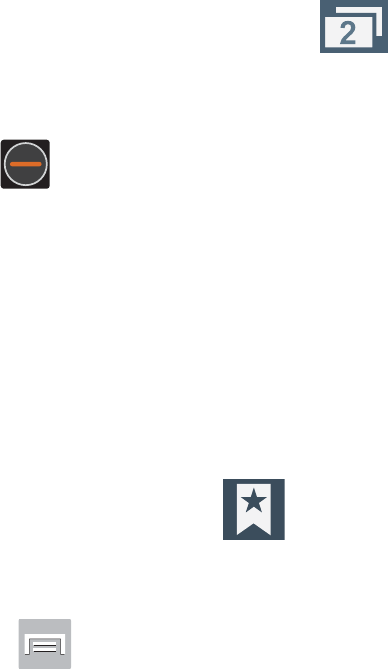
DRAFT
I
nterna
l
U
se
O
nl
y
254
To exit from the incognito window:
1. From your browser window, tap (
Windows
).
2. Scroll across the available windows and locate the
incognito window.
3. Tap next to the incognito listing to delete this
window.
Using Bookmarks
While navigating a website, you can bookmark a site to
quickly and easily access it at a future time. The URLs
(website addresses) of the bookmarked sites display in the
Bookmarks page. From the Bookmarks page you can also
view your Most visited websites and view your History.
1. From the webpage, tap (
Bookmarks
).
The
Bookmarks
page displays. Additional pages
include
History
and
Saved pages
.
2. Press to display the following options:
• List/Thumbnail view
: Select
Thumbnail view
(default) to view
a thumbnail of the webpage with the name listed, or select
List view
to view a list of the bookmarks with Name and URL
listed.
• Create folder
: Creates a new folder in which to store new
bookmarks.
• Change order
: Rearranges the current bookmarks.
• Move to folder
: Selected bookmarks are moved to a selected
folder.
•Delete
: Erases selected bookmarks.
3. Tap a bookmark to view the webpage, or touch and
hold a bookmark for the following options:
•Open
: Opens the webpage of the selected bookmark.
• Open in new window
: Opens the webpage in a new window.
• Edit bookmark
: Allows you to edit the name or URL of the
bookmark. For more information, refer to
“Editing
Bookmarks”
on page 255.
• Add shortcut to home screen
: Adds a shortcut to the
bookmarked webpage to your phone’s Home screen.
• Share link
: Allows you to share a URL address via Bluetooth,
ChatON, Dropbox, Email, Flipboard, Gmail, Google+,
Messaging, S Memo, or Wi-Fi Direct.
• Copy link URL
: Allows you to copy the URL address to use in a
message.
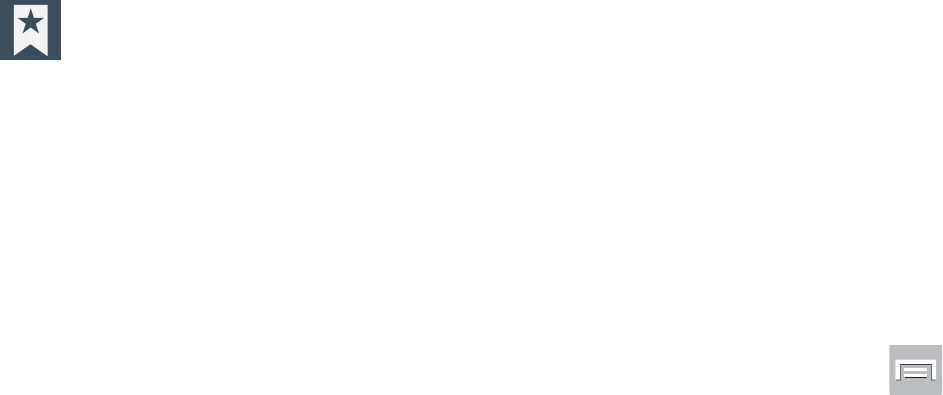
DRAFT
I
nterna
l
U
se
O
nl
y
Connections 255
• Delete bookmark
: Allows you to delete a bookmark. For more
information, refer to
“Deleting Bookmarks”
on page 255.
• Set as homepage
: Sets the bookmark to your new homepage.
Adding Bookmarks
1. From the webpage, tap ➔
Add bookmark
.
2. Use the on-screen keypad to enter the name of the
bookmark and the URL.
3. Tap the
Location
field to assign a folder location.
Home
is the default.
4. Select a storage location for your new bookmark.
5. Tap
Save
. The new save page now appears on the
Bookmarks page.
Editing Bookmarks
1. From the Bookmarks page, touch and hold the
bookmark you want to edit.
2. Tap
Edit bookmark
.
3. Use the on-screen keypad to edit the name of the
bookmark or the URL.
4. Tap the
Location
field to assign a new folder location.
Home
is the default.
5. Tap
Save
or
Cancel
to exit the operation.
Deleting Bookmarks
1. From the Bookmarks page, touch and hold the
bookmark you want to delete.
2. Tap
Delete bookmark
.
3. At the confirmation window, tap
OK
.
Emptying the Cookies
A cookie is a small file placed on your phone by a website
during navigation. In addition to containing some site-
specific information, a cookie can also contain some
personal information (such as a username and password)
which might pose a security risk if not properly managed.
You can clear these cookies from your device at any time.
1. From an active Web page, press and then tap
Settings
➔
Privacy and security
➔
Clear all cookie data
.
2. Tap
OK
to delete the cookies or tap
Cancel
to exit.
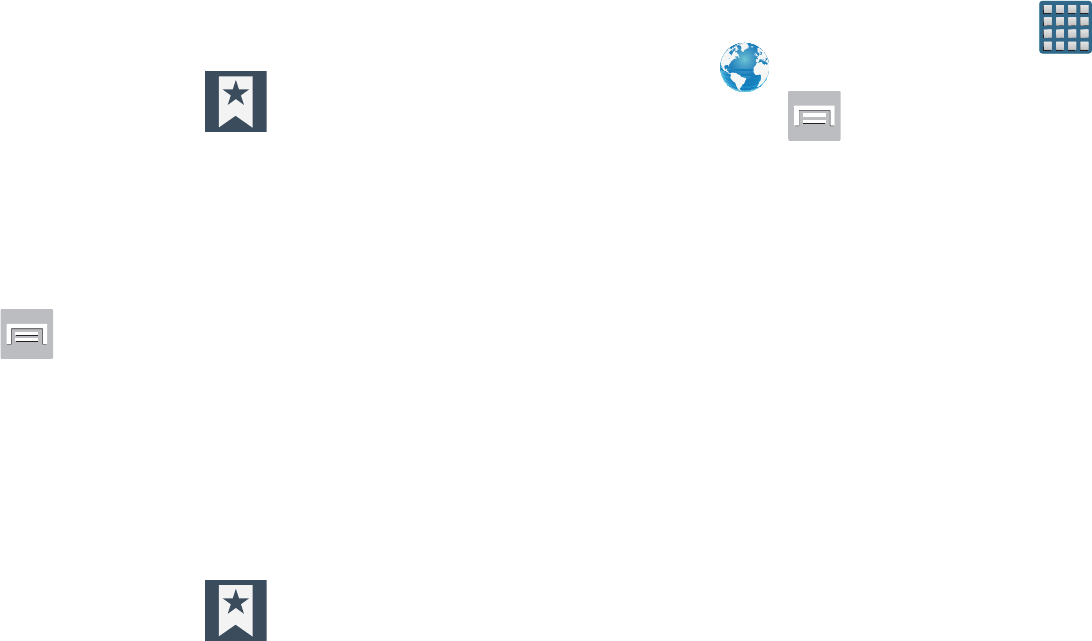
DRAFT
I
nterna
l
U
se
O
nl
y
256
Using Web History
The History list displays a list of the most recently viewed
websites. These entries can be used to return to previously
unmarked web pages.
1. From the webpage, tap ➔
History
tab.
2. Select a visited range category. Choose from: Today,
Yesterday, or Most visited.
3. Tap an entry to display the webpage.
– or –
Press and then tap
Clear history
to delete the
current History list.
Using Most Visited
The Most visited list provides you with a list of the most
visited and bookmarked websites. These entries are used to
return to previously unmarked web pages.
1. From the webpage, tap ➔
History
➔
Most
visited
tab.
A list of your most frequently visited webpages
displays. The most frequently visited web pages
display at the top of the list.
2. Tap any entry to display the selected webpage.
Browser Settings
To configure browser settings:
1. From the Home screen, tap (
Apps
)
➔
(
Internet
).
2. Press and then tap
Settings
.
3. Choose an option from the following categories:
General:
• Set home page
: Sets the current home page for the Web
browser.
• Form auto-fill
: Allows you to fill in Web forms with a single tap.
• Auto-fill text
: Allows you to set the text used for the Web form
auto-fill feature.
Privacy and security:
• Clear cache
: Deletes all currently cached data. Tap
OK
to
complete the process.
• Clear history
: Clears the browser navigation history. Tap
OK
to
complete the process.
• Show security warnings
: Notifies you if there is a security
issue with the current website. Remove the check mark to
disable this function.

DRAFT
I
nterna
l
U
se
O
nl
y
Connections 257
• Accept cookies
: Allows sites, that require cookies, to save and
read cookies from your device.
• Clear all cookie data
: Deletes all current browser cookie files.
• Remember form data
: Allows the device to store data from
any previously filled out forms. Remove the check mark to
disable this function.
• Clear form data
: Deletes any stored data from previously filled
out forms. Tap
OK
to complete the process.
• Enable location
: Allows websites to request access to your
location.
• Clear location access
: Clears location access for all websites.
Tap
OK
to complete the process.
• Remember passwords
: Stores usernames and passwords for
visited sites. Remove the check mark to disable this function.
•Clear passwords
: Deletes any previously stored usernames or
passwords. Tap
OK
to complete the process.
• Enable notifications
: Enables notifications for all websites.
Select either: Always on, On demand (user driven), or Off.
• Clear notifications
: Clears Web notification access for all
websites. Tap
OK
to complete the process.
Accessibility:
• Force zoom
: Allows you to override a website’s zoom setting
and forces a zoom view.
• Text size
: Allows you to manually adjust the size of the
on-screen text size (Scale text up and down), Zoom amount on
double tap, and minimum font size via the use of an on-screen
slider.
• Inverted rendering
: Allows you to adjust the way a Web page
is displayed to make it easier to view or read. Enabling this
feature causes a page to rendered in reverse - Black becomes
white and vice versa. On-screen white text is displayed as
white text on a black background.
•Contrast
: Allows you to adjust the on-screen contrast.
Note:
The Contrast feature is disabled until the Inverted
rendering function is active.
Advanced:
• Select search engine
: Allows you to choose a default search
engine for your phone. Choose from:
Google
,
Yahoo!
, or
Bing
.
DRAFT
I
nterna
l
U
se
O
nl
y
258
• Open in background
: New pages are launched in a separate
page and displayed behind the current one. Remove the check
mark to disable this function.
• Enable JavaScript
: Enables javascript for the current Web
page. Without this feature, some pages may not display
properly. Remove the check mark to disable this function.
• Allow multiple tabs per app
: Allows you to use multiple
navigation tabs per application.
• Enable plug-ins
: Allows the download of plug-ins such as
Adobe Flash.
• Default storage
: Sets the default storage to Memory card.
• Website settings
: View advanced settings for individual
websites.
• Default zoom
: Adjusts the zoom feature. Set to Far, Medium,
or Close.
• Open pages in overview
: Displays an overview of recently
viewed web pages.
• Auto-fit pages
: Allows web pages to be resized to fit as much
of the screen as possible.
• Block pop-ups
: Prevents popup advertisement or windows
from appearing on-screen. Remove the check mark to disable
this function.
• Text encoding
: Adjusts the current text encoding.
• Reset to default
: Clears all browser data and resets all settings
to default.
Bandwidth management:
• Preload search results
: Allows the browser to preload high
confidence search results in the background. If the device can
accurately guess your in progress search, it will preempt you by
beginning to load the matching Web page before you complete
the search request.
• Page preloading
: Allows the browser to preload pages in the
background.
• Load images
: Allows web page images to load along with the
other text components of a loaded website.
Labs:
• Quick controls
: allows you to enable on-screen quick controls
via the use of Swype thumb actions.
• Full screen
: Allows Web pages to be resized to fit as much of
the screen as possible.
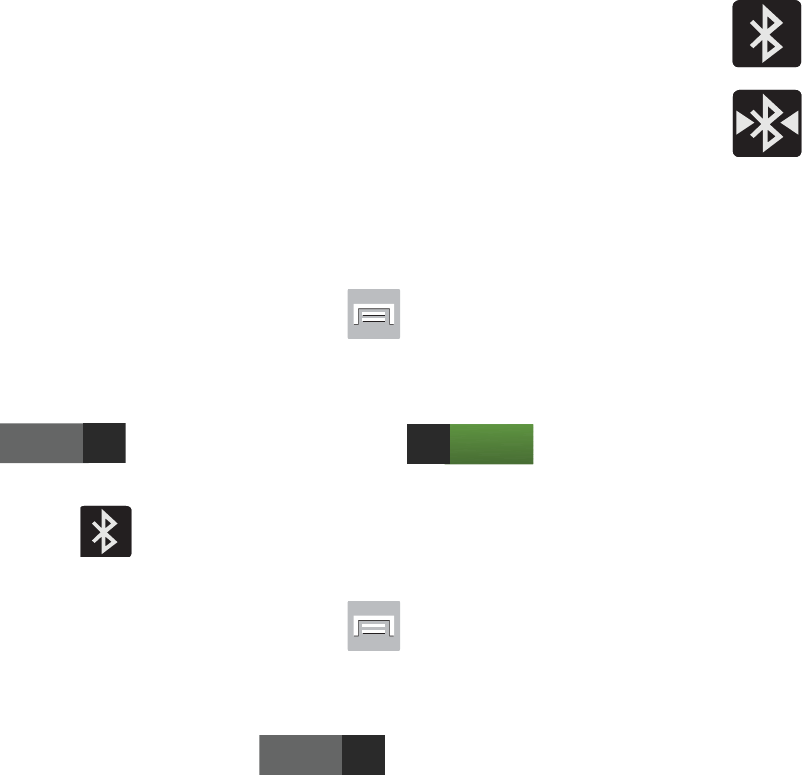
DRAFT
I
nterna
l
U
se
O
nl
y
Connections 259
Bluetooth
About Bluetooth
Bluetooth is a short-range communications technology that
allows you to connect wirelessly to a number of Bluetooth
devices, such as headsets and hands-free car kits, and
Bluetooth-enabled handhelds, computers, printers, and
wireless devices. The Bluetooth communication range is
usually up to approximately 30 feet.
Turning Bluetooth On and Off
To turn Bluetooth on:
1. From the Home screen, press and then tap
Settings
.
2. In a single motion touch and slide the
Bluetooth
slider
to the right to turn it on .
The slider color indicates the activation status. When
active, displays in the Status area.
To turn Bluetooth off:
1. From the Home screen, press and then tap
Settings
.
2. In a single motion touch and slide the
Bluetooth
slider
to the left to turn it off .
Bluetooth Status Indicators
The following icons show your Bluetooth connection status
at a glance:
Displays when Bluetooth is active.
Displays when Bluetooth is connected (paired) and
communicating.
Bluetooth Settings
The Bluetooth settings menu allows you to set up many of
the characteristics of your device’s Bluetooth service,
including:
•
Entering or changing the name your device uses for Bluetooth
communication and description
•
Setting your device’s visibility (or “discoverability”) for other
Bluetooth devices
•
Displaying your device’s Bluetooth address
OFF
ON
OFF
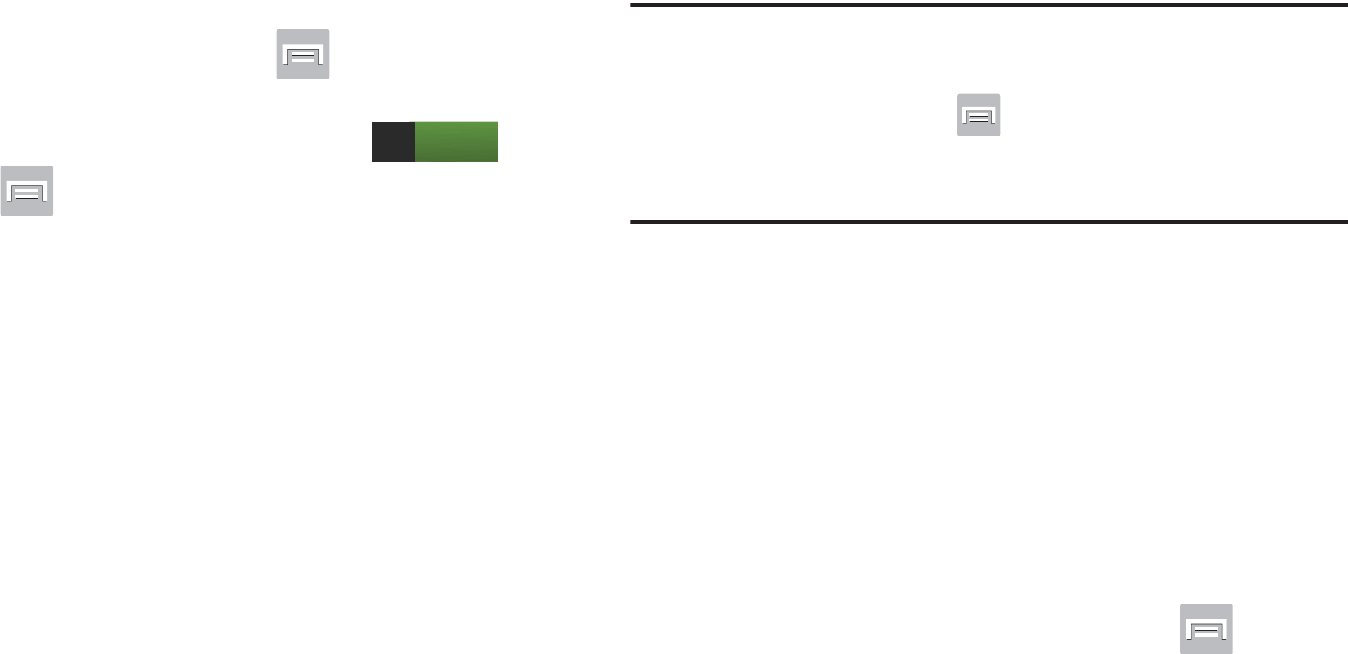
DRAFT
I
nterna
l
U
se
O
nl
y
260
To access the Bluetooth Settings menu:
1. From the Home screen, press and then tap
Settings
➔
Bluetooth
.
2. Verify Bluetooth is active (indicated by ).
3. Press and tap the
Rename device
,
Visible
time-out
, and
Received files
fields to set the options.
To change your Bluetooth name:
1. Verify Bluetooth is active.
2. From the Bluetooth settings page, tap
Rename device
.
3. Enter a new name.
4. Tap
OK
to complete the rename process.
To set visibility:
1. Verify your Bluetooth is active.
2. From the top of the Bluetooth settings page, toggle the
state of the visibility check mark. Activating this feature
enabled your device visible allows other devices to pair
and communicate.
Note:
Your device visibility is based on the time set within the
Visible time-out field (2 Minutes, 5 Minutes, 1 Hour, or
Never timeout). Press (
Menu
) ➔
Visible time-out
.
This value appears as a countdown within this
Visible
time-out
field.
To scan for Bluetooth devices:
1. Verify Bluetooth is active.
2. From the bottom of the Bluetooth settings page, tap
Scan
to search for visible external Bluetooth-
compatible devices such as headsets, devices,
printers, and computers.
To review your Bluetooth received files:
1. Verify Bluetooth is active.
2. From the Bluetooth settings page, press and then
tap
Received files
.
ON

DRAFT
I
nterna
l
U
se
O
nl
y
Connections 261
Pairing Bluetooth Devices
The Bluetooth pairing process allows you to establish trusted
connections between your device and another Bluetooth
device. When you pair devices, they share a passkey,
allowing for fast, secure connections while bypassing the
discovery and authentication process.
Note:
Pairing between two Bluetooth devices is a one-time
process. Once pairing is established the devices
continue to recognize their partnership and exchange
information without entering a passcode.
To pair your device with another Bluetooth device:
1. Verify Bluetooth is active.
2. From the Bluetooth settings page, tap the
Visibility
field
(shown by the device name).
Your device must be visible to successfully pair with an
external device. This is shown by a green check mark.
3. Tap
Scan
. Your device displays a list of discovered in-
range Bluetooth devices.
4. Tap a device from the list to initiate pairing.
5. Enter the passkey or PIN code, if needed, and tap
OK
.
6. The external device must accept the connection and
enter your device’s PIN code.
Once successfully paired to an external device,
displays in the Status area.
Note:
Due to different specifications and features of other
Bluetooth-compatible devices, display and operations
may be different, and functions such as transfer or
exchange may not be possible with all Bluetooth-
compatible devices.
Important!
If callers can not hear you during a call while using
a paired Bluetooth headset (with built-in
microphone), verify the
Call audio
option is enabled
within the entry’s Bluetooth Settings page.
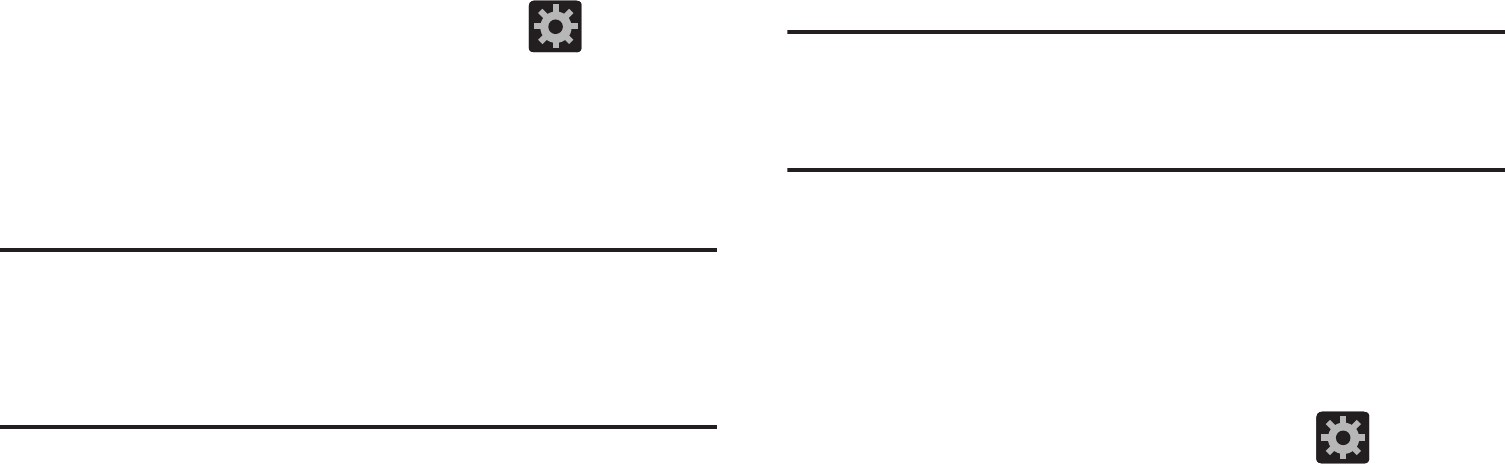
DRAFT
I
nterna
l
U
se
O
nl
y
262
Configuring Bluetooth Device Settings
Some connected Bluetooth devices are capable of more than
just functioning as a headphone, but also have built in
microphones for picking up voice. Although both functions
are detected by the device and activated, there might be
times when you need to change or update these settings for
Phone and Media Audio:
•
I can hear the other person but they can’t hear me...
•
I want to use my Bluetooth device only as a headphone
1. Verify Bluetooth is active.
2. From the Bluetooth settings page, tap (
Settings
).
3. Toggle the
Call audio
field to activate/de-activate the
Bluetooth device’s on-board microphone.
4. Toggle the
Media audio
field to activate/de-activate the
Bluetooth device’s headset functions.
Note:
If callers can not hear you during a call while using a
paired Bluetooth headset (with built-in microphone),
verify the
Call audio
option is enabled within the entry’s
Bluetooth Settings page.
Disconnecting a Paired Bluetooth Device
Disconnecting a paired device breaks the connection
between the device and your phone, but retains the
knowledge of the pairing. At a later point when you wish to
reconnect the device, there is no need to setup the
connection information again.
1. Verify your Bluetooth is active.
2. From the Bluetooth settings page, tap the previously
paired device (from the bottom of the page).
3. Tap
OK
to confirm disconnection.
Note:
Disconnections are manually done but often occur
automatically if the paired device goes out of range of
your phone or it is powered off.
Deleting a Paired Bluetooth Device
Deleting a device from your list removes its “connection
record” and upon reconnection would require that you
re-enter all the previous pairing information.
1. Verify Bluetooth is active.
2. From the Bluetooth settings page, tap (
Settings
)
➔
Unpair
to delete the paired device.
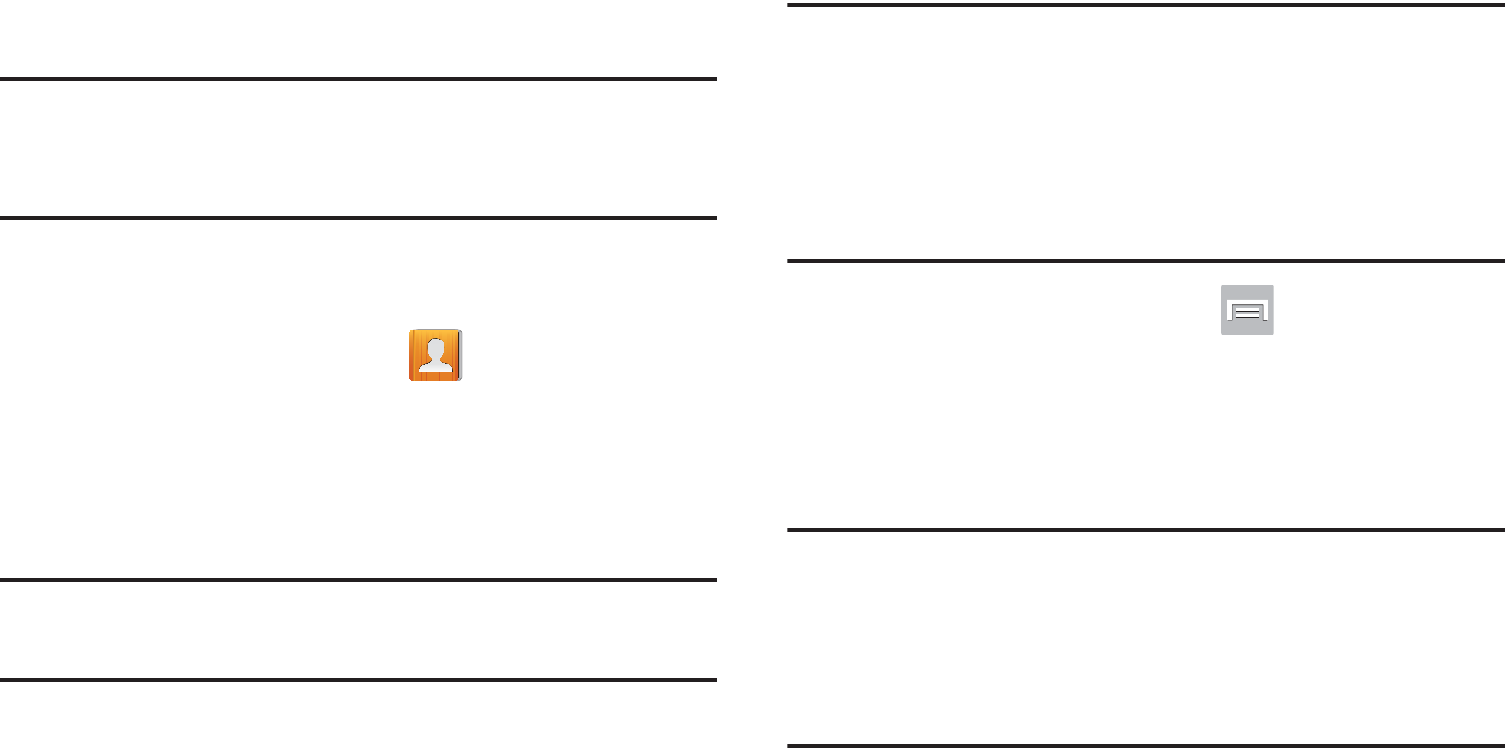
DRAFT
I
nterna
l
U
se
O
nl
y
Connections 263
Sending Contacts via Bluetooth
Depending on your paired devices’ settings and capabilities,
you may be able to send pictures, Contact information, or
other items using a Bluetooth connection.
Note:
Prior to using this feature, Bluetooth must first be
enabled on both your phone and the external device, and
the recipient’s device must be visible.
1. Verify your Bluetooth is active and your phone is
visible.
2. From the Home screen, tap (
Contacts
).
3. Touch and hold the entry from the list to display the
on-screen context menu.
4. Tap
Share namecard via
➔
Bluetooth
and select a
paired external Bluetooth device.
Note:
The external Bluetooth device must be visible and
communicating for the pairing to be successful.
5. A Bluetooth share notification displays in your
notifications list.
Enable Downloading for Web
Applications
Important!
Before you can download a web application you
must insert an SD into the phone and enable the
Unknown sources
feature (enables downloading).
For more information, refer to “Installing the
microSD Memory Card” on page 11. Also, see
“Mounting the SD Card” on page 67
1. From the Home screen, press and then tap
Settings
➔
Security
➔
Unknown sources
check box.
2. Tap
OK
to allow install of non-Play Store applications.
Tap again to remove the check mark and disable the
installation of non-Play Store applications.
Warning!
Not all web applications are safe to download. In
order to protect your phone and data, use the Play
Store to install web applications. For more
information, refer to “Downloading a New Google
Application” on page 235.
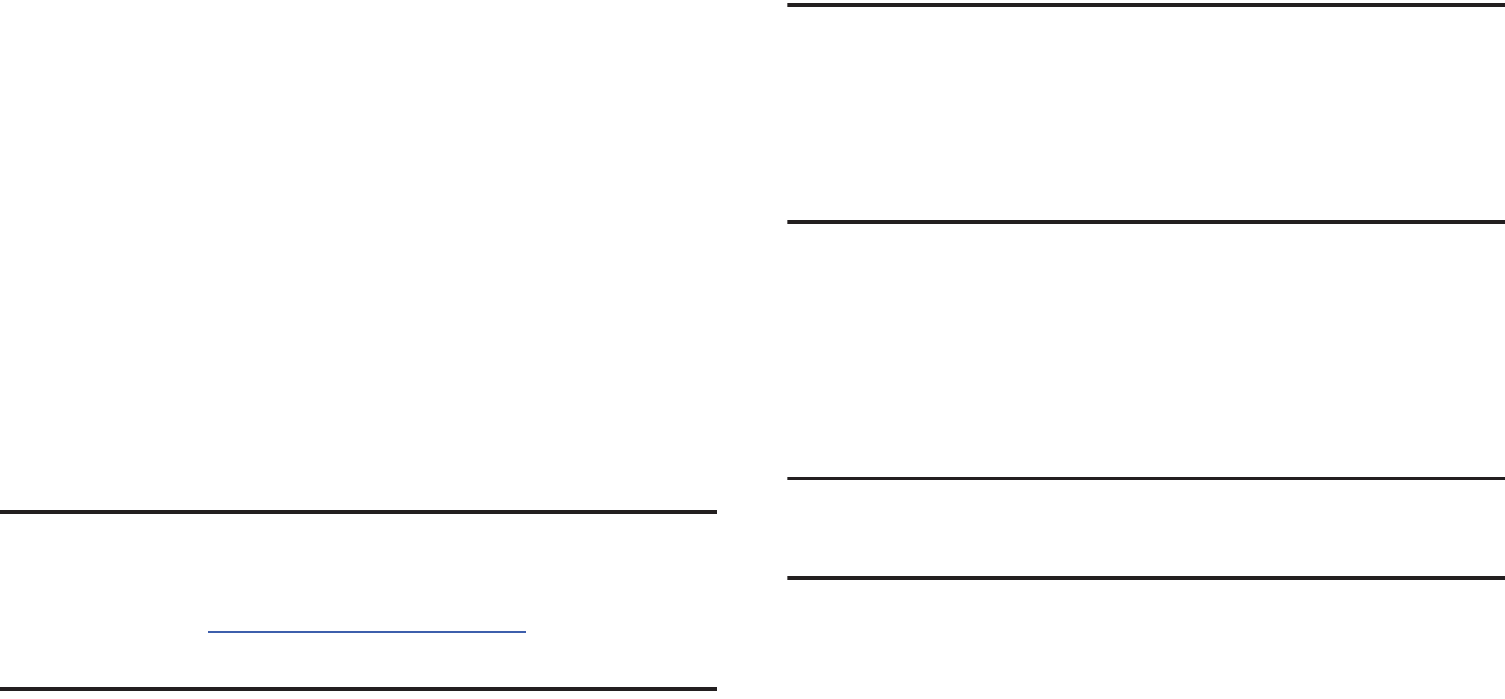
DRAFT
I
nterna
l
U
se
O
nl
y
264
PC Connections
You can connect your device to a PC using an optional PC
data cable using various USB connection modes.
Media storage
: allows you to use the onboard storage capacity
of both the device and optional microSD to store and upload
files. This feature allows your computer to detect the device
as a removable storage drive.
Kies
: allows you to manage music, movies and photos. You
can also backup precious contacts and calendars, download
apps and podcasts and automatically upgrade device
firmware. Kies conveniently syncs your life across all your
devices.
Note:
To sync your device to your computer it is highly
recommended that you install Samsung Kies which is
available at
http://www.samsung.com/kies
(for Windows/
Mac).
Note:
If you are a Windows XP user, ensure that you have
Windows XP Service Pack 3 or higher installed on your
computer. Also, ensure that you have Samsung Kies 2.0
or Windows Media Player 10 or higher installed on your
computer.
Connecting as a Storage Device
You can connect your device to a PC as a removable disk and
access the file directory. If you insert a memory card in the
device, you can also access the files directory from the
memory card by using the device as a memory card reader.
Note:
The file directory of the memory card displays as a
removable disk, separate from the internal memory.
1. Connect the USB cable to the device and connect the
cable to the computer. After a few seconds, a pop-up
window displays on the PC when connected.
2. Open the folder to view files.
3. Copy files from the PC to the memory card.
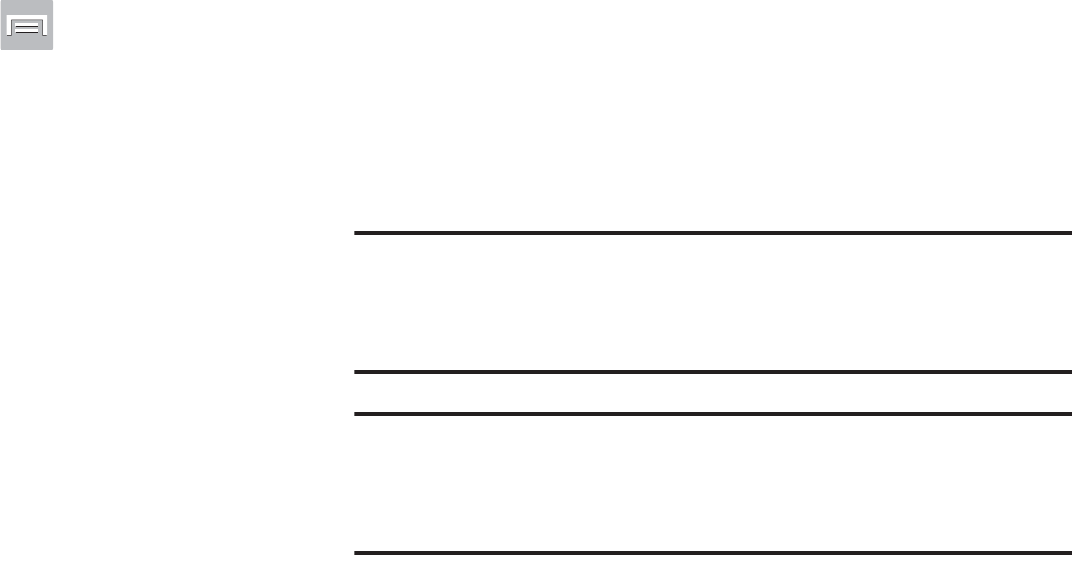
DRAFT
I
nterna
l
U
se
O
nl
y
Connections 265
Enabling USB Debugging
USB debugging must be enabled before being able to use the
Development feature.
1. From the Home screen, press and then tap
Settings
➔
Developer options
.
2. In a single motion touch and slide the
Developer options
slider to the right to turn it on.
3. Tap the
USB debugging
field to verify the feature is
active before connecting your USB cable.
4. Using an optional PC data cable, connect the
multifunction jack on your device to a PC.
Wi-Fi
About Wi-Fi
Wi-Fi (short for "wireless fidelity") is a term used for certain
types of Wireless Local Area Networks (WLAN). Wi-Fi
communication requires access to an existing and accessible
Wireless Access Point (WAP). These WAPs can either be
Open (unsecured) as within most Hot Spots, or Secured
(requiring knowledge of the Router name and password).
Note:
After you complete a connection to an active Wi-Fi
network, the Wi-Fi Calling feature will automatically be
enabled.
Note:
For additional information on WPS Connections, refer to
"WPS Push Button" on page 275 and "WPS PIN Entry"
on page 275.
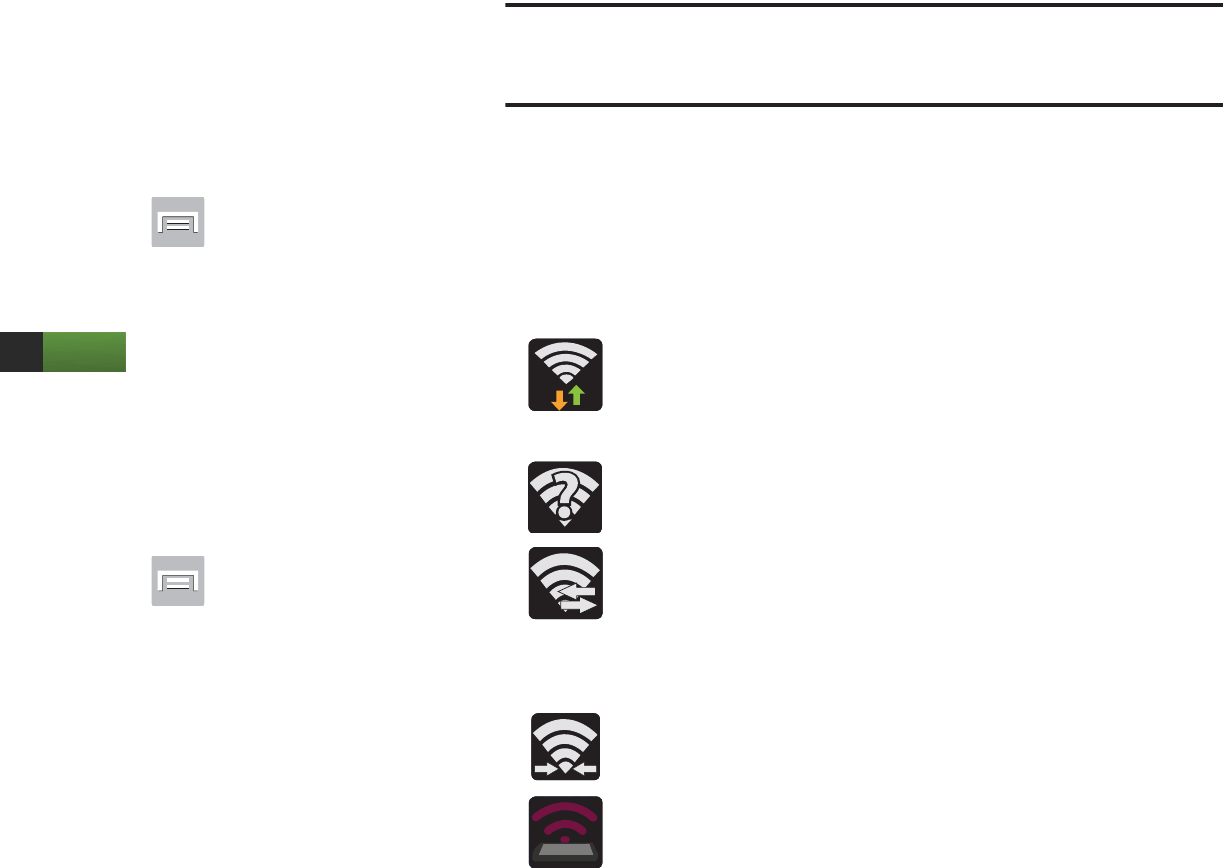
DRAFT
I
nterna
l
U
se
O
nl
y
266
Activating Wi-Fi
By default, your device’s Wi-Fi feature is turned off
(deactivated). Activating Wi-Fi allows your device to discover
and connect to compatible in-range WAPs (Wireless Access
Points).
1. From the Home screen, press and then tap
Settings
.
2. In a single motion touch and slide the
Wi-Fi
slider to the
right to turn it on . The slider color indicates
the activation status. The device scans for available
in-range wireless networks and displays them under
Wi-Fi networks on the same screen.
Connecting to a Wi-Fi Network
1. From the Home screen, press and then tap
Settings
➔
Wi-Fi
.
The network names and security settings (Open
network or Secured with WEP) of detected Wi-Fi
networks display in the Wi-Fi networks section.
2. Tap the network you wish to connect to.
Note:
When you select an open network you are automatically
connected.
3. Enter a wireless password (if necessary).
4. Tap
Connect
.
Wi-Fi Status Indicators
The following icons indicate the Wi-Fi connection status:
Displays when Wi-Fi is connected, active, and
communicating with a Wireless Access Point
(WAP).
Displays when Wi-Fi is active and there is an
available open wireless network.
Displays when Wi-Fi Direct is active and
configured for a direct connection to another
compatible device in the same direct
communication mode.
Displays when Wi-Fi Direct is active and
communicating
Displays when Wi-Fi is being used as a Mobile
HotSpot feature is active and communicating.
ON
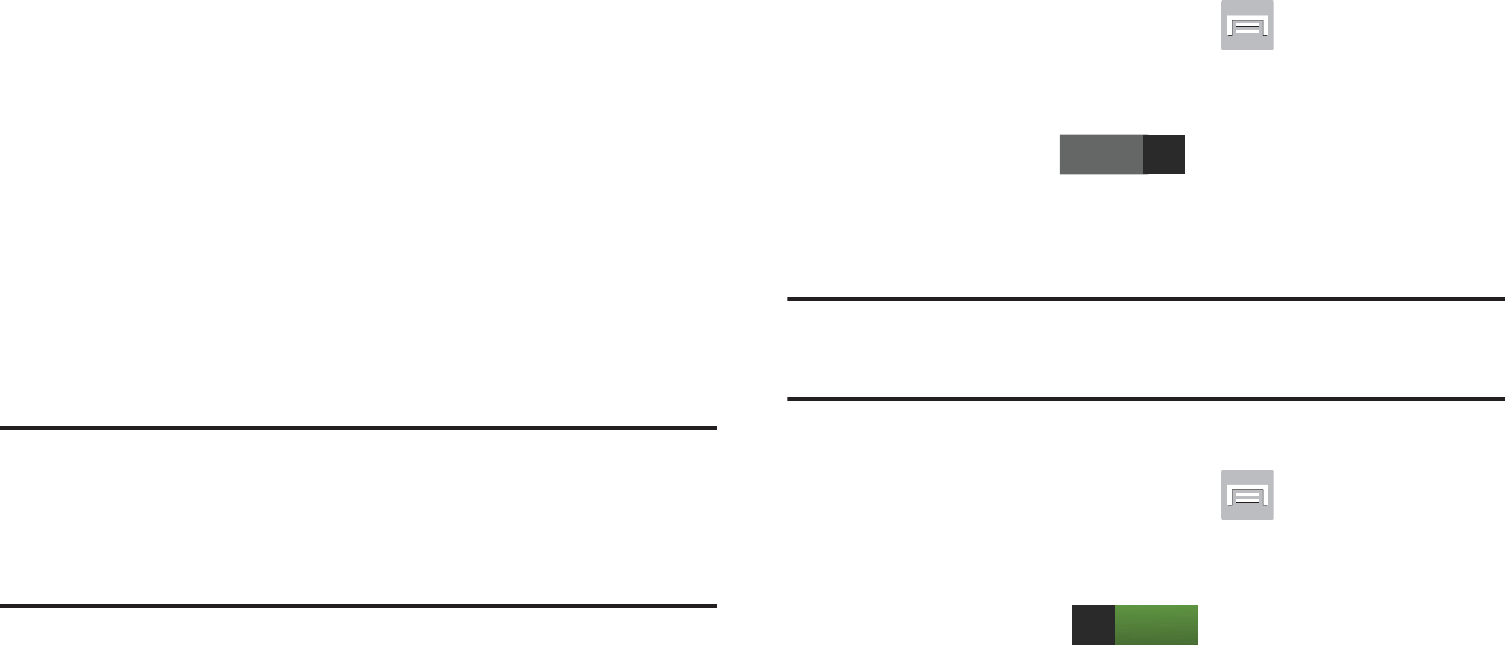
DRAFT
I
nterna
l
U
se
O
nl
y
Connections 267
Manually Add a New Network Connection
1. From the Wi-Fi network screen, tap
Add Wi-Fi network
.
2. Enter the Network SSID (the name of your Wireless
Access Point).
3. Tap the
Security
field and select a security option. This
must match the current security setting on your target
WAP.
4. Enter your WAP’s password if the WAP is secure.
5. Tap
Save
to store the new information and connect to
the target WAP.
Note:
No prompt to enter the WAP key displays if this is the
second time to connect to a previously accessed or
secured wireless network. The WAP key is required
when the device is reset using factory default settings.
Deactivating Wi-Fi
1. From the Home screen, press and then tap
Settings
.
2. In a single motion touch and slide the
Wi-Fi
slider to the
left to turn it off .
– or –
Activate and Deactivate Wi-Fi from the Notification bar.
Note:
Use of wireless data connections such as Wi-Fi and
Bluetooth can reduce battery life and use times.
Manually Scan for a Wi-Fi Network
1. From the Home screen, press and then tap
Settings
➔
Wi-Fi.
2. In a single motion touch and slide the
Wi-Fi
slider to the
right to turn it on .
3. Tap
Scan
.
OFF
ON
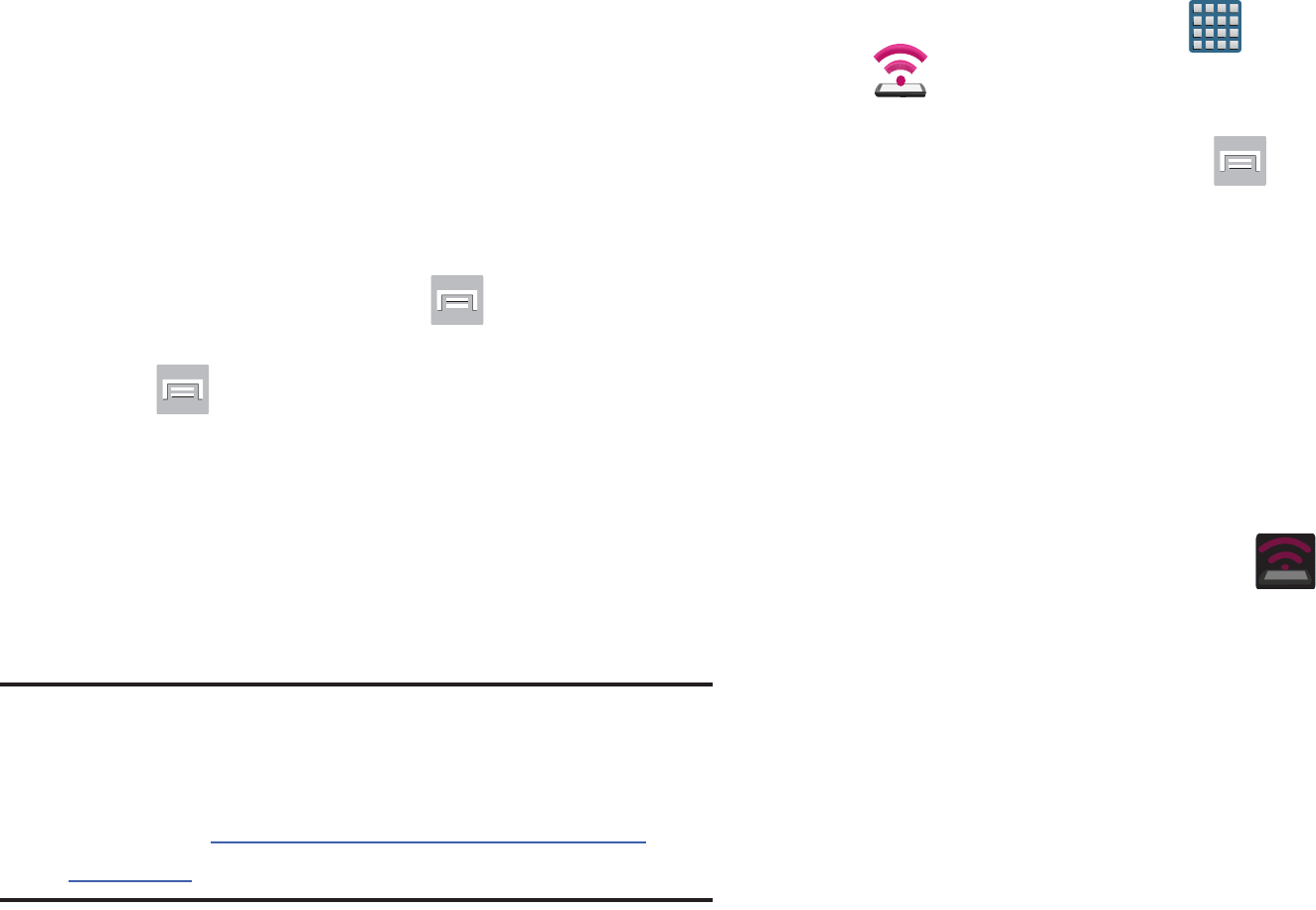
DRAFT
I
nterna
l
U
se
O
nl
y
268
Wi-Fi Advanced Settings
The Wi-Fi settings - Advanced menu allows you to set up
many of the device’s Wi-Fi services, including:
•
Setting the Wi-Fi sleep policy
•
Viewing the device’s MAC Address
•
Configuring use of either a DHCP or Static IP
To access the Wi-Fi Advanced Settings menu:
1. From the Home screen, press and then tap
Settings
➔
Wi-Fi
➔
Advanced
.
2. Press
and then tap
Advanced
.
USB Tethering
This option allows you to share your device’s mobile data
connection via a direct USB connection between your device
and a single computer. The Mobile HotSpot connectivity is a
wireless version of this same functionality and allows you to
provide Internet connectivity to multiple devices.
Note:
You can not mount your device’s microSD card to your
computer while using the USB tethering feature.
If additional software or USB drivers are required,
navigate to: http://www.samsung.com/us/support/
downloads.
To connect using USB Tethering:
1. From the Home screen, tap (
Apps
)
➔
(
Mobile HotSpot
).
– or –
From the Home screen, press and then tap
Settings
➔
More settings
➔
Tethering and Mobile
HotSpot
.
2. Plug in the USB cable between your computer and your
device.
3. Tap
USB tethering
from the Tethering menu. This places
a green check mark next to the entry and activates the
feature. A Tethering or HotSpot active notification
briefly appears on the screen.
Look for the Tethering active icon in the Status
bar area of the screen.
4. Read the on-screen notification regarding data use and
tap
OK
.
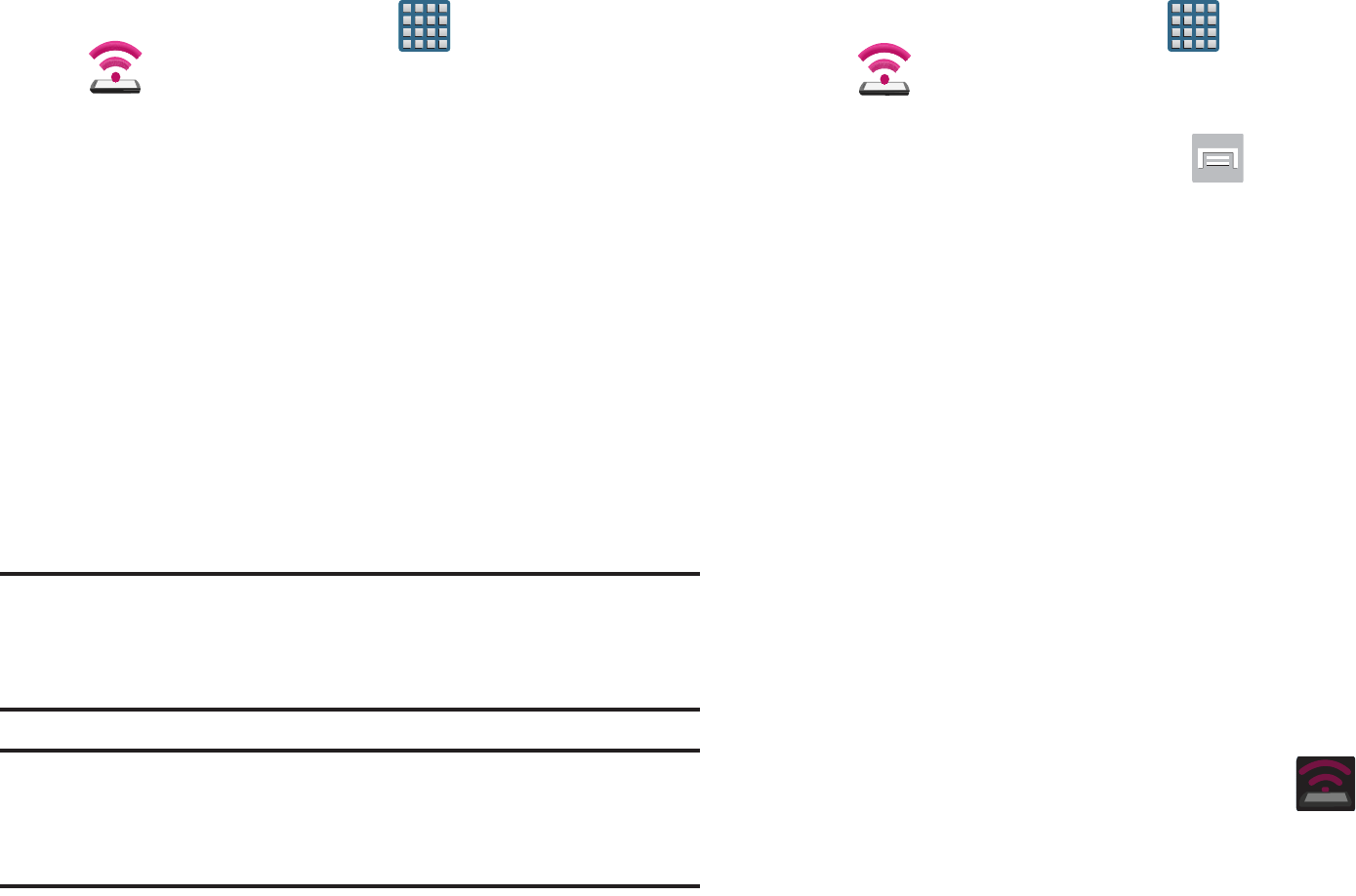
DRAFT
I
nterna
l
U
se
O
nl
y
Connections 269
To disconnect tethering:
1. From the Home screen, tap (
Apps
)
➔
(
Mobile HotSpot
).
2. Tap
USB tethering
from the Tethering menu to remove
the checkmark and deactivate the feature.
3. Remove the USB cable from the device.
Mobile HotSpot
This feature allows you to turn your device into a Wi-Fi
hotspot. The feature works best when used in conjunction
with 4G/LTE data services (although 3G service can also be
used).
The Mobile HotSpot connectivity is a wireless version of this
same functionality and allows you to provide Internet
connectivity to multiple devices.
Important!
The Mobile HotSpot service cannot be active when
device is connected to Wi-Fi. Please disconnect
your Wi-Fi connection prior to active this service.
Note:
You must have a tethering plan on your account in order
to use the Mobile HotSpot. You cannot use data on the
device while using Mobile HotSpot.
To activate the Mobile HotSpot service:
1. From the Home screen, tap (
Apps
)
➔
(
Mobile HotSpot
).
– or –
From the Home screen, press and then tap
Settings
➔
More settings
➔
Tethering and Mobile
HotSpot
.
2. In a single motion touch and slide the
Mobile HotSpot
slider to the right to turn it on.
3. Read the on-screen notification regarding data use and
tap
OK
.
4. Tap the
Mobile HotSpot
field to access the main
application.
5. Tap
Configure
and create a new Network SSID name
and then write it down.
6. Verify the
Security
field is set to
WPA2 PSK
.
7. Enter a new password then write it down.
8. Tap
Save
to store the new settings.
9. Confirm the Mobile HotSpot active icon appears
at the top of the screen.
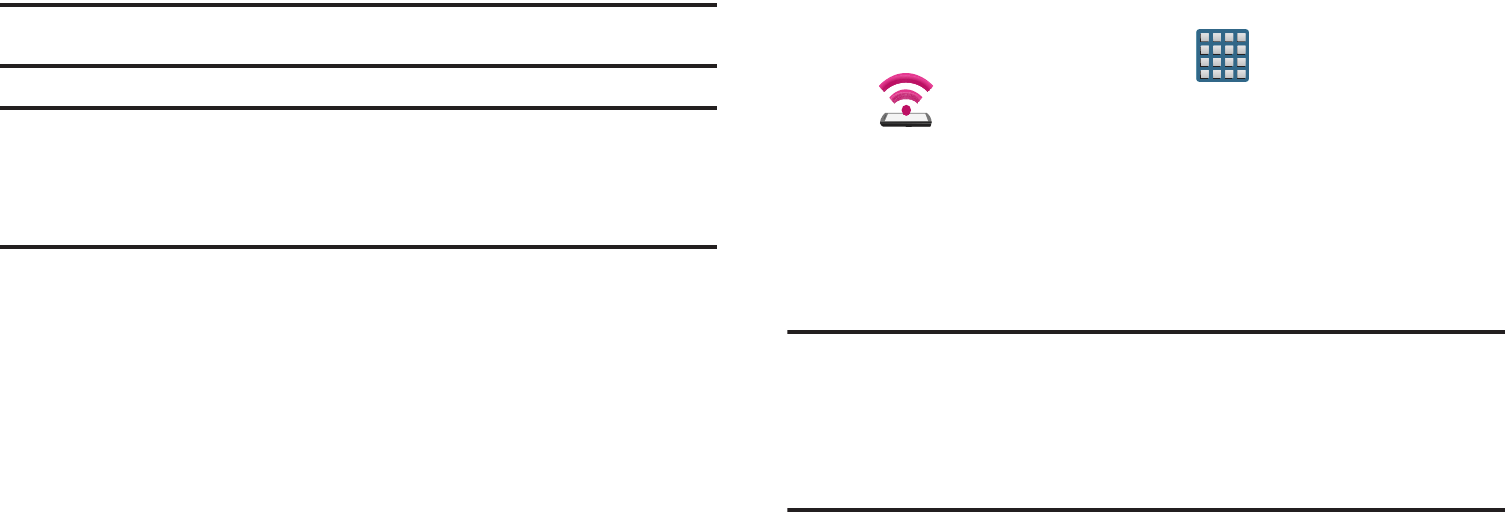
DRAFT
I
nterna
l
U
se
O
nl
y
270
Note:
By default, the connection is not secured.
Note:
Using your Mobile HotSpot drains your device’s battery
much faster. The best way to keep using the device as a
HotSpot is by connecting to a Charger.
To connect to the HotSpot:
1. Enable Wi-Fi (wireless) functionality on your target
device (laptop, media device, etc.).
2. Scan for Wi-Fi networks from the external device and
select your device’s Mobile HotSpot name from the
network list.
•
The SSID name for your device’s hotspot is determined by what
you entered into the
Network SSID
field.
•
You can change the name by tapping
Configure
➔
Network
SSID
and changing the entry.
3. Select this HotSpot and follow your on-screen
instructions to complete the connection.
4. Launch your Web browser to confirm you have an
Internet connection.
To change the Portable HotSpot password:
1. From the Home screen, tap (
Apps
)
➔
(
Mobile HotSpot
).
2. Tap
Mobile HotSpot
➔
Configure
.
3. Tap the
Security
field and select
WPA2 PSK
.
4. With security enabled, delete the previous password
and enter a new one into the
Password
field.
Important!
The more complex the password, the harder it will
be for intruders to break your security. It is
recommended that you not use names, birthdays,
or other personal information.
5. Tap
Save
to store the new settings.
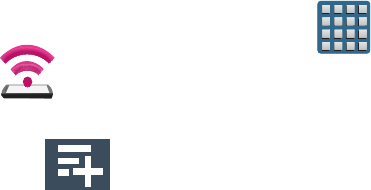
DRAFT
I
nterna
l
U
se
O
nl
y
Connections 271
To mange connected devices:
This feature allows you to provide MAC filtering on your
device. This is similar to a “VIP list” where only device on the
list are allowed access.
1. From the Home screen, tap (
Apps
)
➔
(
Mobile HotSpot
).
2. Tap
Mobile HotSpot
➔
Allowed devices
.
3. Tap (
Add new device
) to add devices to the
allowed for connection list.
4. Enter the Device name and Mac address.
5. Tap
OK
to save the new device.
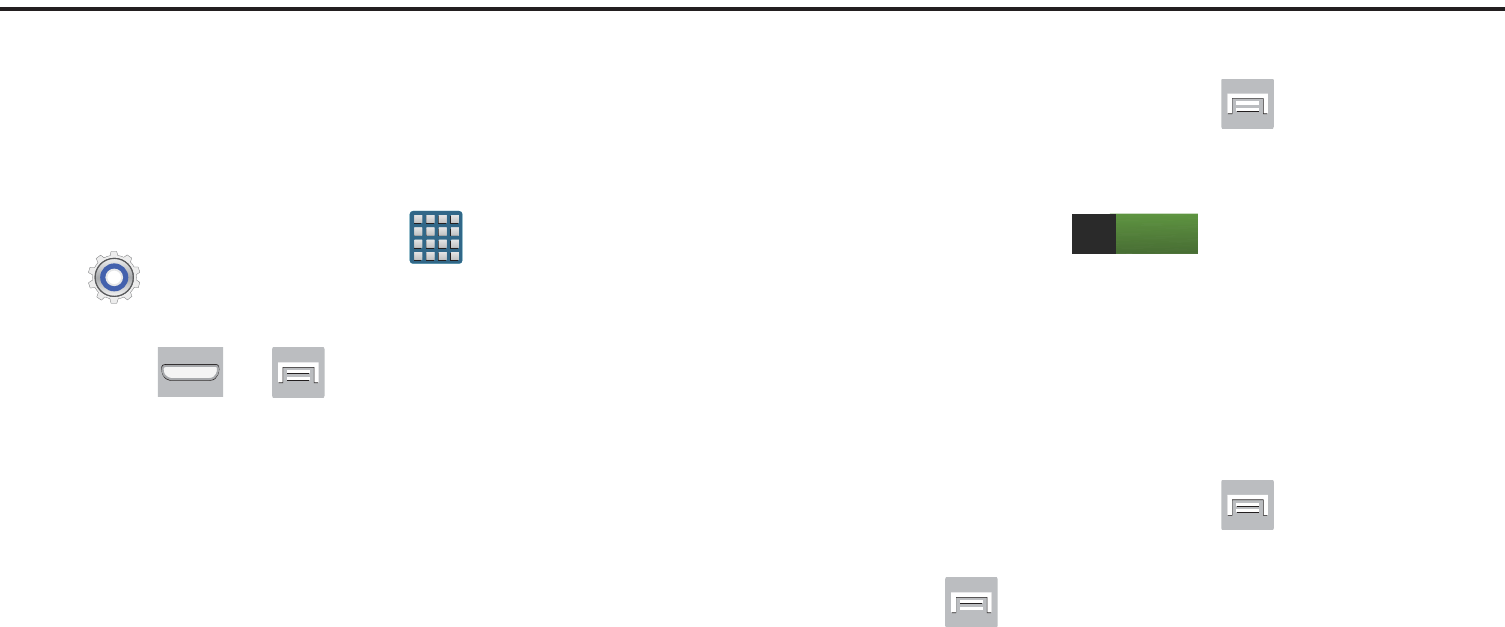
DRAFT
I
nterna
l
U
se
O
nl
y
272
Section 11: Changing Your Settings
This section explains the sound and phone settings for your
device. It includes such settings as: display, security,
memory, and any extra settings associated with your device.
Accessing Settings
From the Home screen, tap (
Apps
)
➔
(
Settings
).
– or –
Press ➔ and then tap
Settings
. The
Settings screen displays.
Wi-Fi Settings
This section describes the Wi-Fi settings. For more
information, refer to “Wi-Fi” on page 265.
Activating Wi-Fi
1. From the Home screen, press and then tap
Settings
.
2. In a single motion touch and slide the
Wi-Fi
slider to the
right to turn it on . The device scans for
available in-range wireless networks and displays
them under Wi-Fi networks on the same screen.
Wi-Fi settings
Once set up for Wi-Fi connectivity, your device automatically
uses Wi-Fi, when available, for all your mobile services.
1. From the Home screen, press and then tap
Settings
➔
Wi-Fi.
2. Press and then tap
Advanced
. Configure the
settings as desired.
The available Wi-Fi connection are displayed with a security
type displayed next to them.
ON
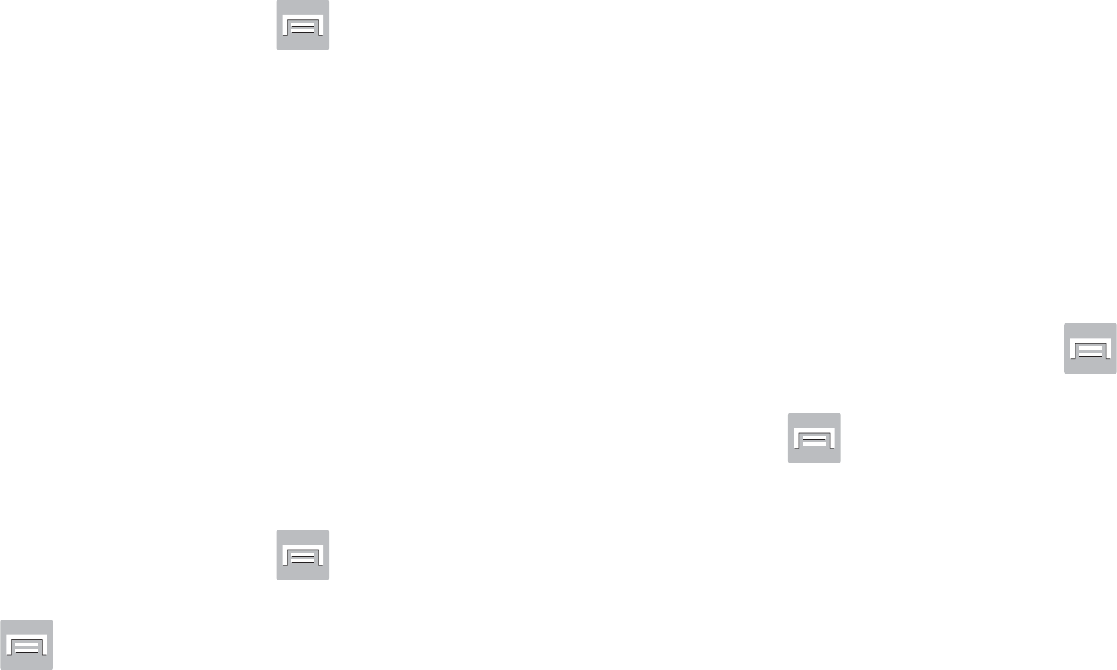
DRAFT
I
nterna
l
U
se
O
nl
y
Changing Your Settings 273
Network Notification
By default, when Wi-Fi is on, you receive notifications in the
Status bar anytime your phone detects an available Wi-Fi
network. You can deactivate this feature if you do not want to
receive notifications.
1. From the Home screen, press and then tap
Settings
➔
Wi-Fi
.
2. Press and then tap
Advanced.
3. Tap
Network notification
. A check mark displayed next
to the feature indicates Network notification is active.
4. Tap
Network notification
again to remove the check
mark and deactivate this feature.
Wi-Fi During Sleep
By default, when your device enter a sleep mode, your Wi-Fi
connection stays on all the time. If the feature is Never
enabled during sleep that current data usage is taken over by
your SIM and its network connection.
1. From the Home screen, press and then tap
Settings
➔
Wi-Fi
.
2. Press and then tap
Advanced
➔
Keep Wi-Fi on
during sleep
.
3. Select an available option:
•Always
: maintains your current active Wi-Fi connection even
during sleep.
• Only when plugged in
: maintains the active Wi-Fi connection
only when the device detects it is connected to a power supply.
This reduced the drain on your device’s battery.
• Never (increase data usage)
: shuts off the current Wi-Fi
connection during sleep and diverts any current data usage to
the cellular network connection.
Check for Internet Service
Allows you to check for Wi-Fi Internet access once connected
to a WAP (Wireless Access Point).
1. From the Home screen, press and then tap
Settings
➔
Wi-Fi.
2. Press and then tap
Advanced
.
3. Tap the
Check for Internet service
field to activate the
feature. A green checkmark indicates the feature is
active.
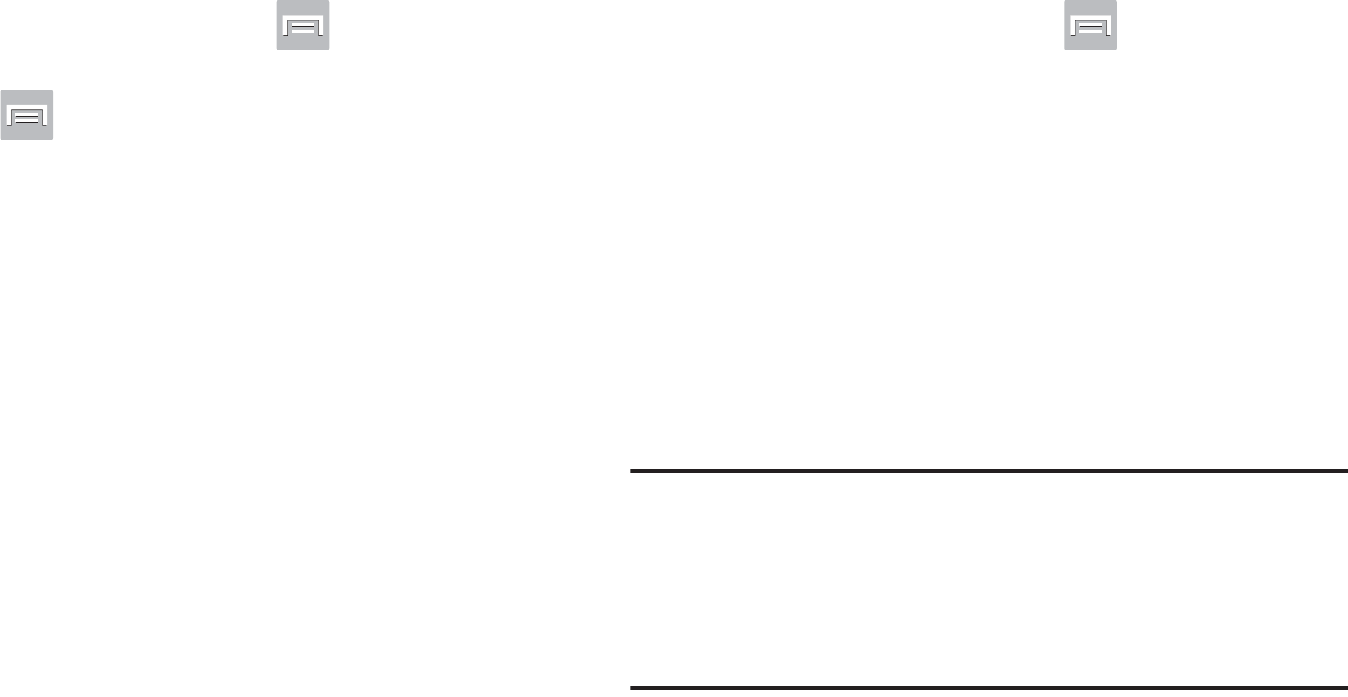
DRAFT
I
nterna
l
U
se
O
nl
y
274
Finding your WI-Fi Address Information
1. From the Home screen, press and then tap
Settings
➔
Wi-Fi.
2. Press and then tap
Advanced
.
3. Locate the MAC Address and IP Address information at
the bottom of the screen.
•MAC address
: view your device’s MAC address, required
when connecting to some secured networks (not configurable).
•IP address
: view your device’s IP address.
Manually Adding a Wi-Fi Network
1. From the Home screen, press and then tap
Settings
➔
Wi-Fi
➔
Add Wi-Fi network
.
2. Enter the Network SSID (the name of your Wireless
Access Point).
3. Tap the
Security
field and select a security option. This
must match the current security setting on your target
WAP (Wireless Access Point).
4. Enter your WAP’s password if the WAP is secure.
5. Tap
Save
to store the new information and connect to
the target WAP.
Note:
An SSID is a unique key which identifies a wireless LAN.
Its purpose is to stop other wireless equipment from
accessing your LAN — whether accidentally or
intentionally. To communicate, wireless devices must be
configured with the same SSID.
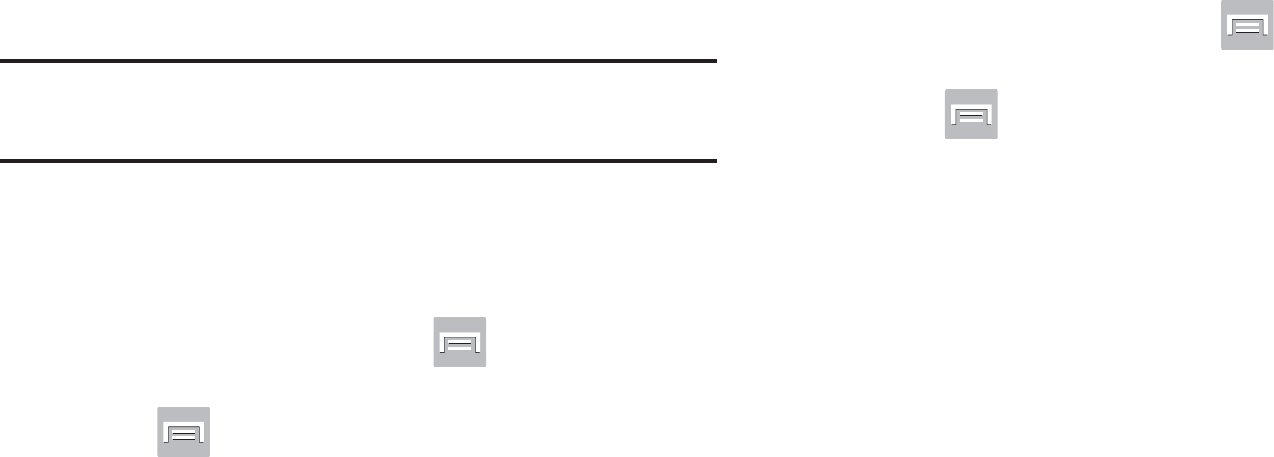
DRAFT
I
nterna
l
U
se
O
nl
y
Changing Your Settings 275
WPS Push Button
The WPS (Wi-Fi Protected Setup) feature (sometimes
associated with a physical or on-screen button on most
WAPs) allows you to pair your device and WAP without the
need for entering a passcode. This process is similar to Wi-Fi
Direct pairing.
In this case, once the WPS feature is active on your WAP,
your device can then detect it and then immediately pair to it.
Note:
WPS-capable routers appear in the Wi-Fi list of available
devices with the term (
WPS available
) below their name.
To pair your device using WPS:
1. Follow the WPS activation instructions specific to your
Wireless Access Point.
2. From the Home screen, press and then tap
Settings
➔
Wi-Fi.
3. Press then tap
WPS push button
.
4. Once the connection is complete, confirm the external
router now appears in the Wi-Fi list as connected.
WPS PIN Entry
If a WPS Push Button does not work, there is an alternative
WPS connection method where you would use a device
generated PIN number to establish the connection. This
number is then entered into your WAP’s WPS client PIN field
to complete the connection.
To pair your device using WPS PIN:
1. From the Home screen, press and then tap
Settings
➔
Wi-Fi.
2. Press then tap
WPS PIN entry
.
3. Write down the generate PIN number and enter it into
your Wi-Fi Router’s client PIN field.
4. Once the connection is complete, confirm the external
router now appears in the Wi-Fi list as connected.
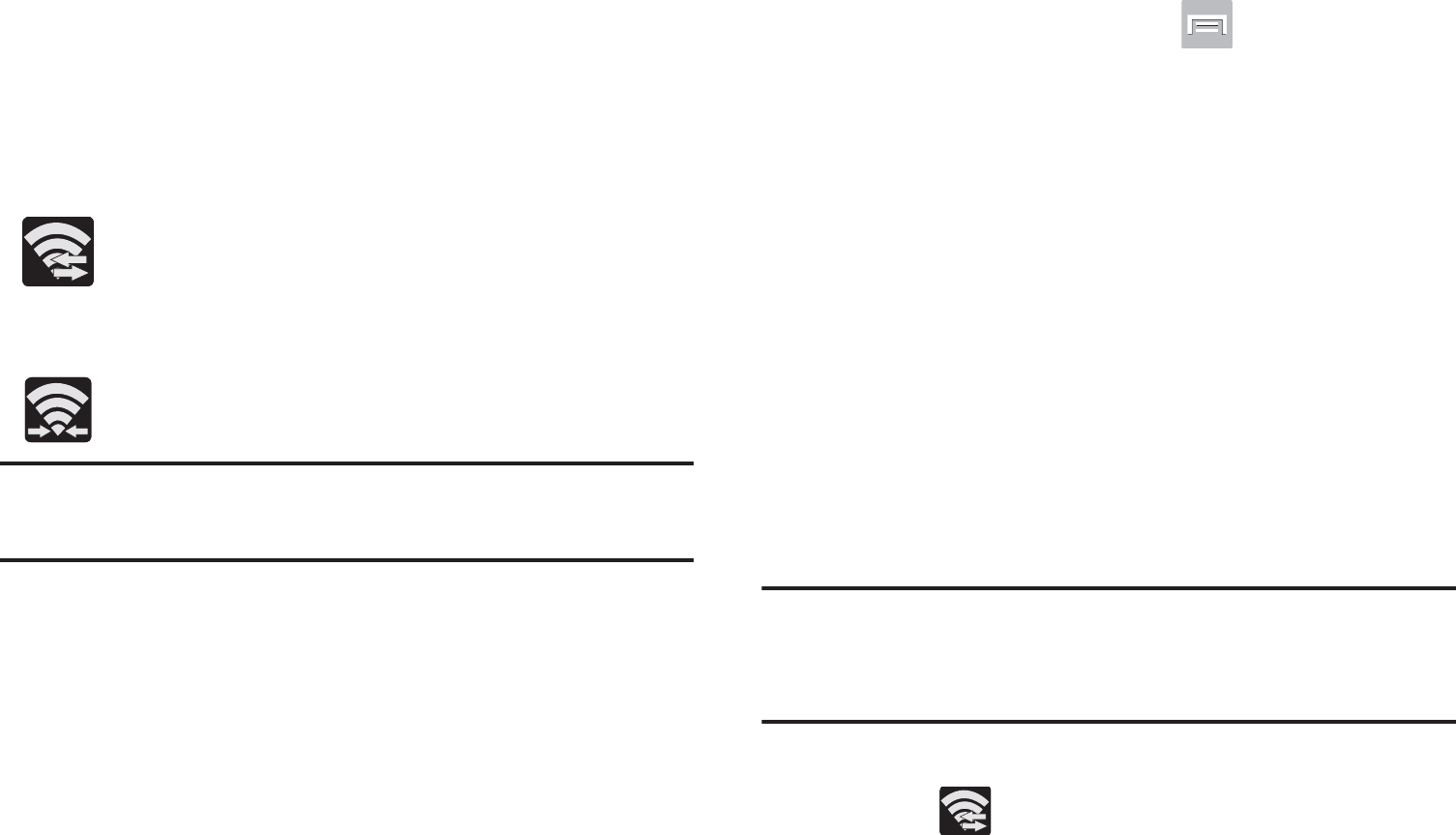
DRAFT
I
nterna
l
U
se
O
nl
y
276
Wi-Fi Direct Setup and Settings
You can configure your device to connect directly with other
Wi-Fi capable devices. This is an easy way to transfer data
between devices. These devices must be enabled for Wi-Fi
direct communication. This connection is direct and not via a
HotSpot or WAP.
Displays when Wi-Fi Direct is active and
configured for a direct connection to another
compatible device in the same direct
communication mode.
Displays when Wi-Fi Direct is active and
communicating.
Note:
Activating this feature will disconnect your current Wi-Fi
network connection.
To activate your connection:
1. From the Home screen, press and then tap
Settings
.
2. In a single motion touch and slide the
Wi-Fi
slider to the
right to turn it on. The slider color indicates the
activation status.
3. Tap
Wi-Fi Direct
.
4. Tap
Scan
and select the single device name to begin
the connection process to another Wi-Fi Direct
compatible device.
– or –
Tap
Multi-connect
➔
Scan
and select all the device
names to begin the connection process to these Wi-Fi
Direct compatible devices.
Note:
The target device must also have Wi-Fi Direct service
active and running before it can be detected by your
device.
5. Tap
Done
. The direct connection is then established.
Confirm appears in the Status bar.
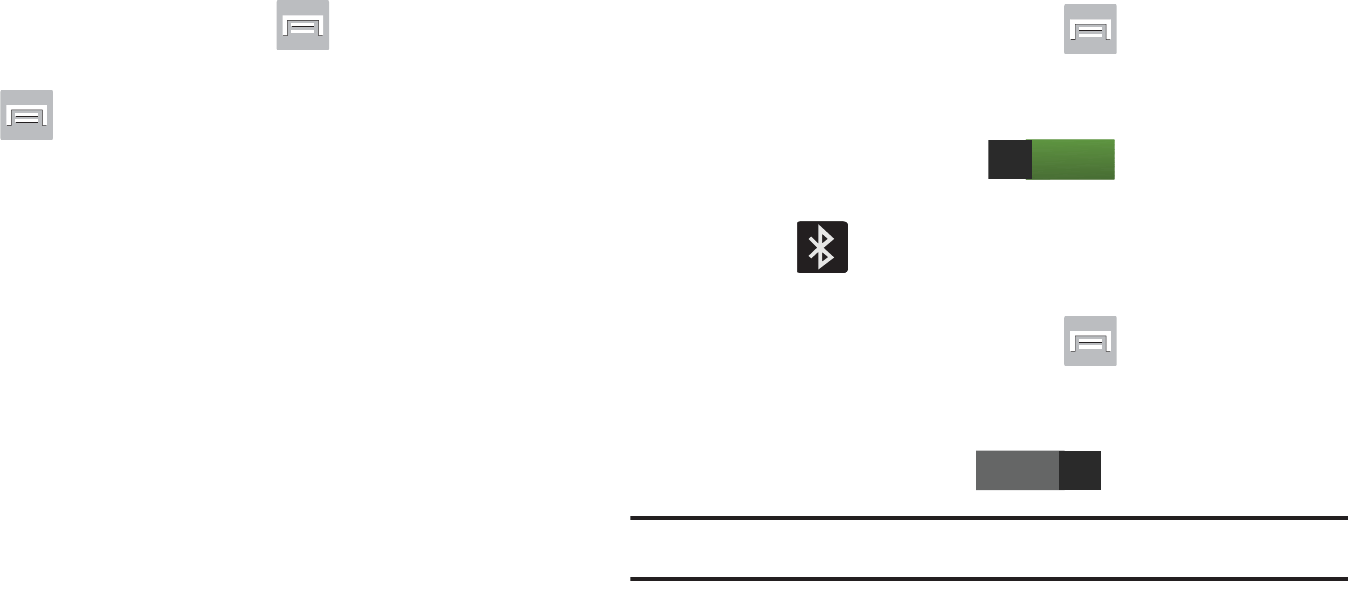
DRAFT
I
nterna
l
U
se
O
nl
y
Changing Your Settings 277
6. When prompted to complete the connection, the
recipient should tap
OK
. Your status field now reads
“Connected” and your connected device is listed within
the Wi-Fi Direct devices listing.
To give your Wi-Fi Direct connection a unique name:
It can be difficult to pair to external devices if all you have is
a generic name (ex: Android 12345). It is recommended you
provide your connection with a unique name.
1. From the Home screen, press and then tap
Settings
➔
Wi-Fi
➔
Wi-Fi Direct
.
2. Press and then tap
Rename device
.
3. Edit the current name and tap
OK
to save the new
identification.
Bluetooth settings
In this menu you can activate Bluetooth, view or assign a
device name, activate your phone so other Bluetooth devices
can discover it, or scan for other, available Bluetooth devices
with which to pair. For more information, refer to “Bluetooth”
on page 259.
Turning Bluetooth On and Off
To turn Bluetooth on:
1. From the Home screen, press and then tap
Settings
.
2. In a single motion touch and slide the
Bluetooth
slider
to the right to turn it on .
The slider color indicates the activation status. When
active, displays in the Status area.
To turn Bluetooth off:
1. From the Home screen, press and then tap
Settings
.
2. In a single motion touch and slide the
Bluetooth
slider
to the left to turn it off .
Note:
Bluetooth must be enabled prior to use.
ON
OFF
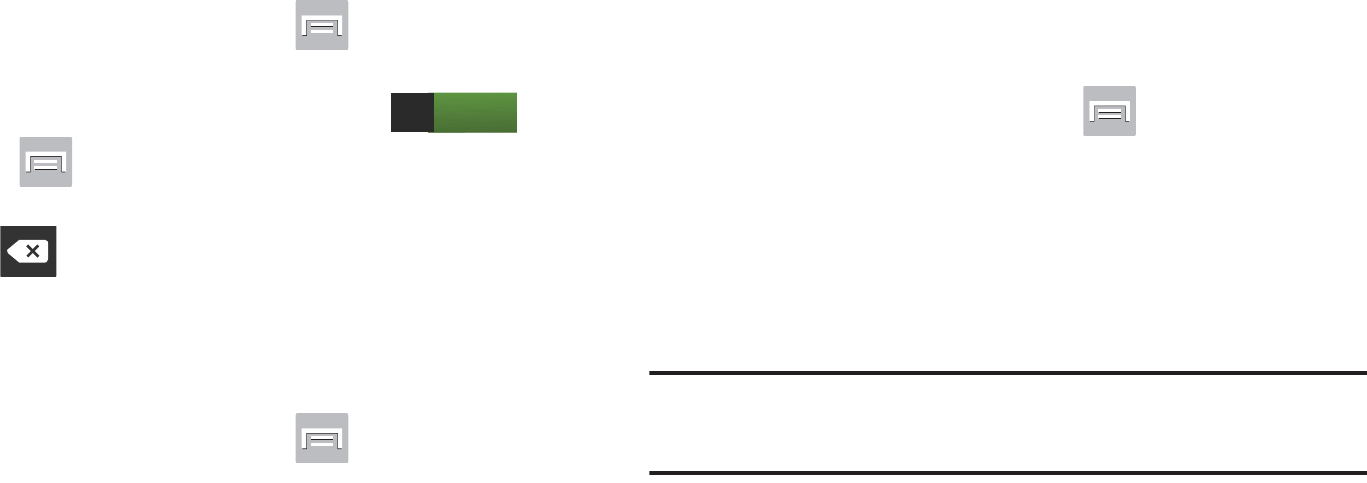
DRAFT
I
nterna
l
U
se
O
nl
y
278
Activating the Device Name
1. From the Home screen, press and then tap
Settings
➔
Bluetooth
.
2. Verify Bluetooth is active (indicated by ).
3. Press and tap the
Device name.
The assigned
device name displays.
4. Tap to erase the current device name and enter
a new name for this device using the keyboard.
5. Tap
OK
to confirm your setting.
Activating Visibility
1. From the Home screen, press and then tap
Settings
➔
Bluetooth
.
2. Verify your Bluetooth is active.
3. From the top of the Bluetooth settings page, toggle the
state of the visibility check mark. Activating this feature
enabled your device visible allows other devices to pair
and communicate.
Scanning for Devices
This option allows you to scan for active Bluetooth devices so
you can pair with them.
1. From the Home screen, press and then tap
Settings
➔
Bluetooth
.
2. From the bottom of the Bluetooth settings page, tap
Scan
to search for visible external Bluetooth-
compatible devices such as headsets, devices,
printers, and computers.
Important!
Some Bluetooth devices are secured and require a
PIN number to confirm and pair with them.
3. Enter a PIN to pair with the device, if one is required,
and tap
OK
.
ON
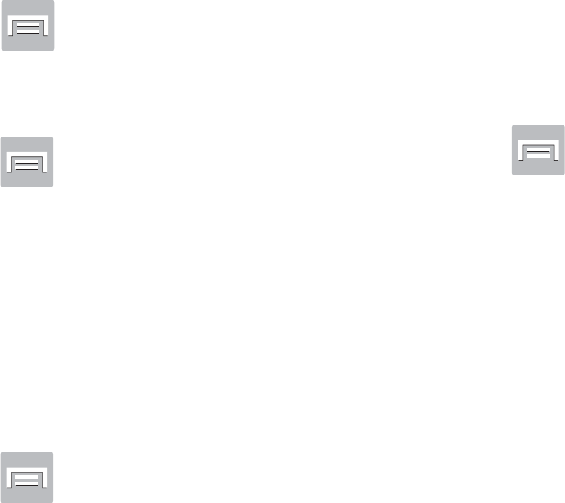
DRAFT
I
nterna
l
U
se
O
nl
y
Changing Your Settings 279
Data Usage
Monitor and mange your device’s data usage capabilities.
Features include activation/deactivation or network data
usage, set mobile data usage for a set period of time, and
view application data usage.
From the Home screen, press and then tap
Settings
➔
Data usage
.
To activate/deactivate Mobile data usage:
1. From the Home screen, press and then tap
Settings
➔
Data usage
.
2. Tap the
Mobile data
field to activate the feature. A
green checkmark indicates the feature is active.
3. Tap the
Mobile data
field again to deactivate the
feature.
To set a mobile data limit:
1. From the Home screen, press and then tap
Settings
➔
Data usage
.
2. Place a check mark in the
Set mobile data limit
field.
3. Read the on-screen disclaimer info and tap
OK
.
4. Touch and drag the far right ends of the Red or Orange
horizontal lines to manually adjust both the Warning
and Maximum data limits.
5. Touch and drag the bottom grey vertical lines to adjust
the time frames.
6. Tap the
Data usage cycle
button and select either the
current cycle or define your own by selecting
Change
cycle
.
7. Press and then select from the available on-
screen options:
• Data roaming
allows you to connect to your service provider’s
partner networks and access data services when you are out of
your service providers area of coverage. For more information,
refer to
“Data Roaming”
on page 281.
• Restrict background data
prevents background data usage.
This can help prevent over usage of your data minutes.
• Auto sync data
allows the device to automatically sync
information and updates with your various services.
• Show Wi-Fi usage
activates an additional Wi-Fi tab that shows
you your Wi-Fi data usage.
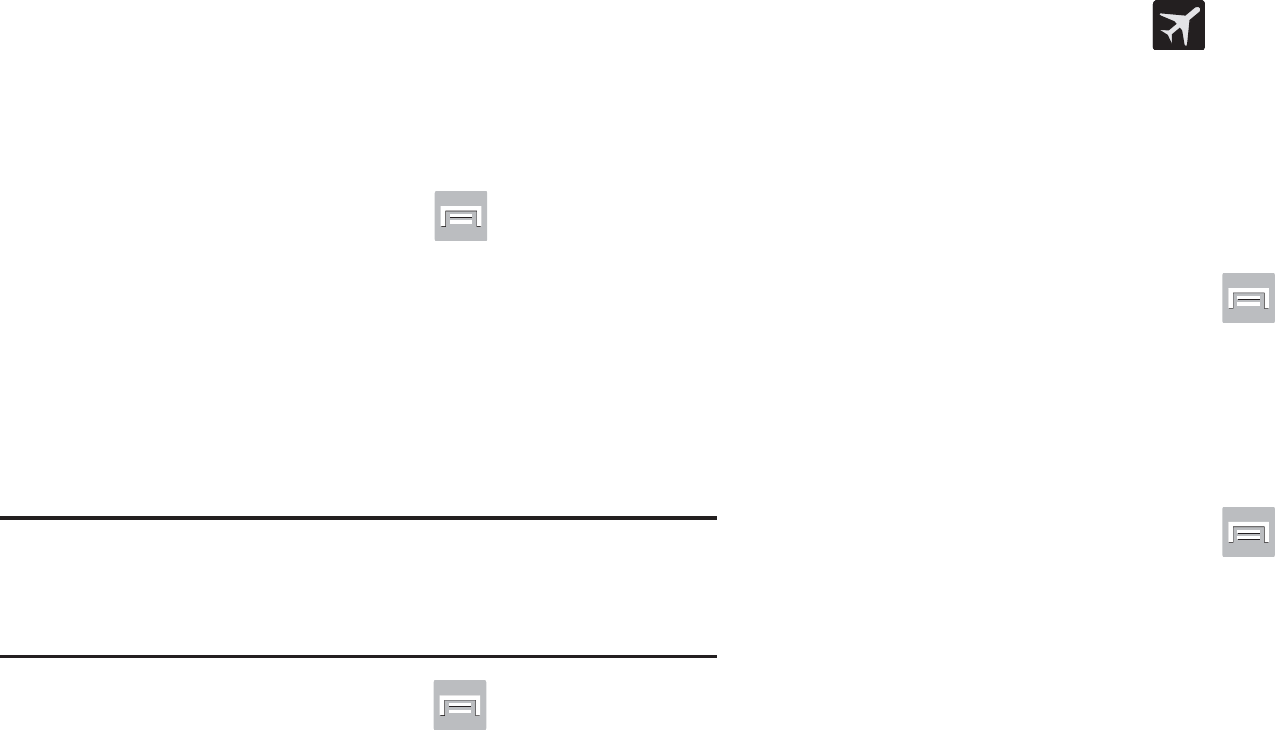
DRAFT
I
nterna
l
U
se
O
nl
y
280
• Mobile hotspots
allows you to select available Wi-Fi networks
that can service as mobile hotspots. Place a checkmark on
those entries you wish to use.
More Settings
This tab displays additional wireless and network
information.
From the Home screen, press and then tap
Settings
➔
More settings
.
Using Airplane mode
This mode allows you to use many of your device’s features,
such as Camera, Games, and more, when you are in an
airplane or in any other area where making or receiving calls
or data is prohibited.
Important!
When your device is in Airplane mode, it cannot
send or receive any calls or access online
information or applications.
1. From the Home screen, press and then tap
Settings
➔
More settings
.
2. Tap
Airplane mode
. A check mark displayed next to the
feature indicates Airplane mode is active.
The Airplane mode icon is displayed at the top of
your screen.
Mobile networks
Before you use applications such as Google Maps and find
your location or search for places of interest, you must
enable the Mobile networks options.
From the Home screen, press and then tap
Settings
➔
More settings
➔
Mobile networks
.
The following options display:
Use mobile data
Allows you to activate mobile data usage on your device.
From the Home screen, press and then tap
Settings
➔
More settings
➔
Mobile networks
➔
Mobile
data
.
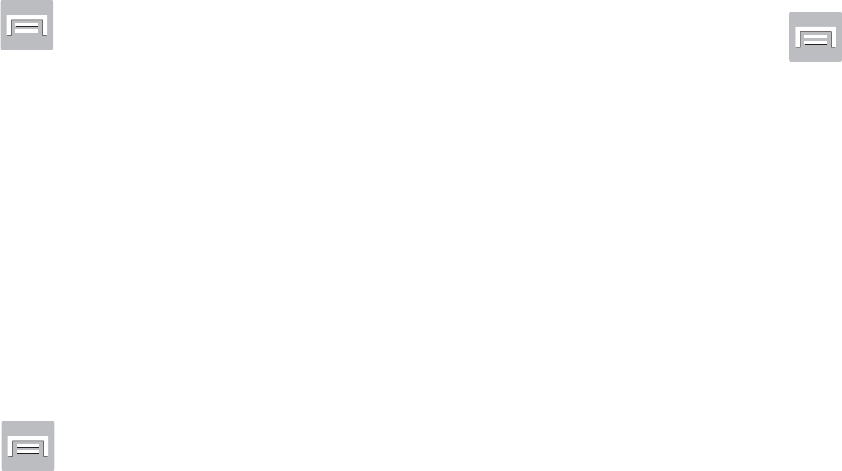
DRAFT
I
nterna
l
U
se
O
nl
y
Changing Your Settings 281
Data Roaming
Data roaming allows you to connect to your service
provider’s partner networks and access data services when
you are out of your service providers area of coverage.
1. From the Home screen, press and then tap
Settings
➔
More settings
➔
Mobile networks
.
2. Tap
Data roaming
to connect to data services while
roaming outside your network.
– or –
Tap
Data roaming
again to remove the green check
mark and deactivate the feature.
Access Point Names
To access a wireless access point:
From the Home screen, press and then tap
Settings
➔
More settings
➔
Mobile networks
➔
Access Point Names
. A list of the Access point names
display. The active access point displays a bright
green, filled circle to the right of the name.
Network mode
You can configure your device to either automatically select
the LTE option (Automatic LTE/4G/3G/2G [by default]),
Automatic 4G/3G/2G, or 2G only.
From the Home screen, press and then tap
Settings
➔
More settings
➔
Mobile networks
➔
Network mode
.
• Automatic LTE/4G/3G/2G
is the default network mode option.
This selection allows the device to choose the fastest
connection from among the available connection speeds,
including LTE.
• Automatic 4G/3G/2G
allows you to exclude the LTE network
and choose from only 4G, 3G, and 2G networks.
•2G only
restricts your connection to only the 2G network.
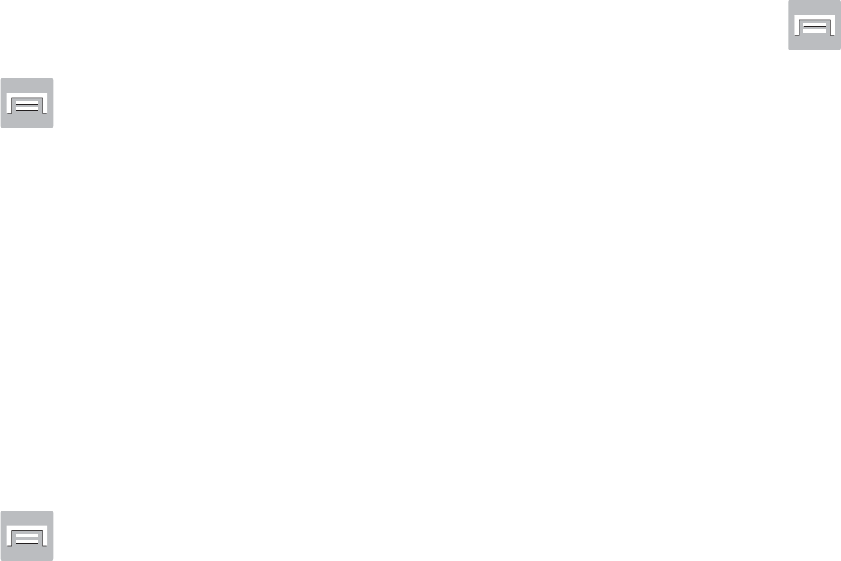
DRAFT
I
nterna
l
U
se
O
nl
y
282
Using the LTE Network Option
To confirm you are always using the fastest possible
connection, the device has an automatic detection method
where it finds both the fastest and most stable connection/
communication method from among this selected set
(LTE/4G/3G/2G).
1. From the Home screen, press and then tap
Settings
➔
More settings
➔
Mobile networks
➔
Network mode
.
2. Tap
Automatic LTE/4G/3G/2G
. A selection indicator
displays next to this option to show that it is active.
This is the default mode for this device.
Using the Standard Network Option
If you are using applications that require the standard 4G/3G/
2G network speed, follow these instructions to connect to
these network types.
1. From the Home screen, press and then tap
Settings
➔
More settings
➔
Mobile networks
➔
Network mode
.
2. Tap
Automatic 4G/3G/2G
. A selection indicator displays
next to this option to show that it is active. This is the
default mode for this device.
Using the 2G Only Network
If you are not using applications that require a faster network
speed (any application that accesses the network or uses a
browser), using the 2G onlynetwork saves battery life.
1. From the Home screen, press and then tap
Settings
➔
More settings
➔
Mobile networks
➔
Network mode
.
2. Tap
2G only
. A check mark displays next to this option
to indicate that it is active.
3. Connecting to 2G networks slows the data transfer
speed and time.
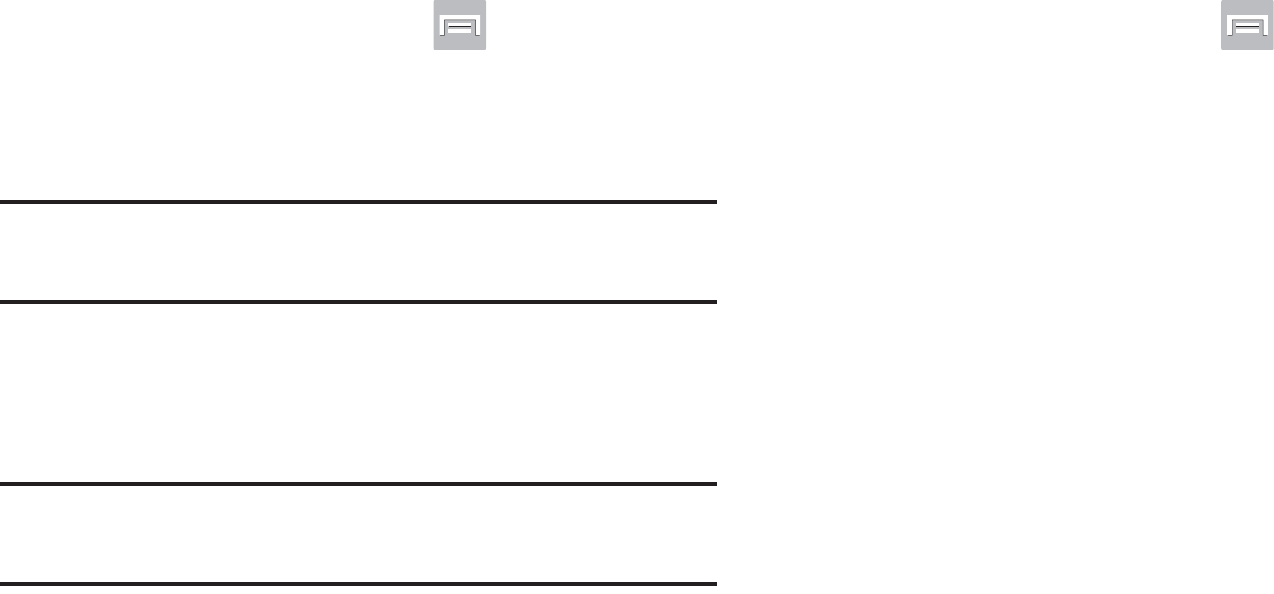
DRAFT
I
nterna
l
U
se
O
nl
y
Changing Your Settings 283
Network Operators
Using this feature you can view the current network
connection. You can also scan and select a network operator
manually, or set the network selection to Automatic.
1. From the Home screen, press and then tap
Settings
➔
More settings
➔
Mobile networks
.
2. Tap
Network operators
. The current network connection
displays at the bottom of the list.
Important!
You must deactivate data service prior to searching
for an available network.
3. Tap
Search now
to manually search for a network.
4. Tap
Select automatically
to automatically select a
network connection.
Note:
Connecting to 2G networks slows the data transfer
speed and time.
Default Setup Options
Your phone default is set to Automatic (to automatically
search for an available network. You can set this option to
Manual to select a network each time you connect.
1. From the Home screen, press and then tap
Settings
➔
More settings
➔
Mobile networks
➔
Network operators
.
2. Tap
Default setup
.
3. Tap
Automatic
to allow the device to automatically
select a network.
– or –
Tap
Manual
to locate and connect to a network
manually.
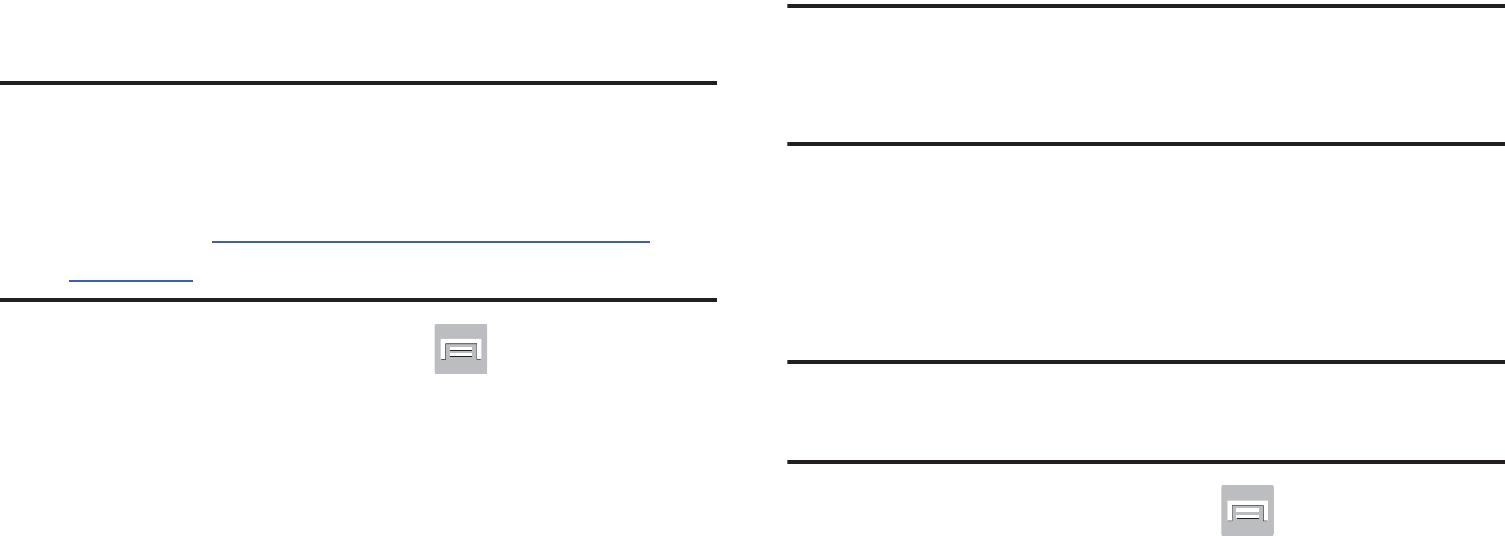
DRAFT
I
nterna
l
U
se
O
nl
y
284
Tethering and Mobile HotSpot
This option allows you to share your phone’s mobile data
connection via a direct USB connection between your phone
and computer. A wireless version of this same functionality
would be the Mobile AP feature.
Note:
You can not mount your device’s microSD card to your
computer while using the USB tethering feature.
If additional software or USB drivers are required,
navigate to: http://www.samsung.com/us/support/
downloads.
From the Home screen, press and then tap
Settings
➔
More settings
➔
Tethering and Mobile
HotSpot
.
For more information, refer to “USB Tethering” on page 268.
For more information, refer to “Mobile HotSpot” on page
269.
VPN settings
The VPN settings menu allows you to set up and manage
Virtual Private Networks (VPNs).
Note:
Before using VPN, you must first set up a screen unlock
PIN or password. For more information, refer to
“Security” on page 316.
Adding a VPN
Before you add a VPN you must determine which VPN
protocol to use: PPTP, L2TP/IPSec PSK, L2TP/IPSec RSA,
IPSec Xauth PSK, IPSec Xauth RSA, IPSec Hybrid RSA.
Important!
Before you can use a VPN you must establish and
configure one.
1. From the Home screen, press and then tap
Settings
➔
More settings
➔
VPN
.
2. If prompted, read the screen lock information and
follow the on-screen steps to setup an unlock PIN or
password.
3. Tap
Add VPN network
.
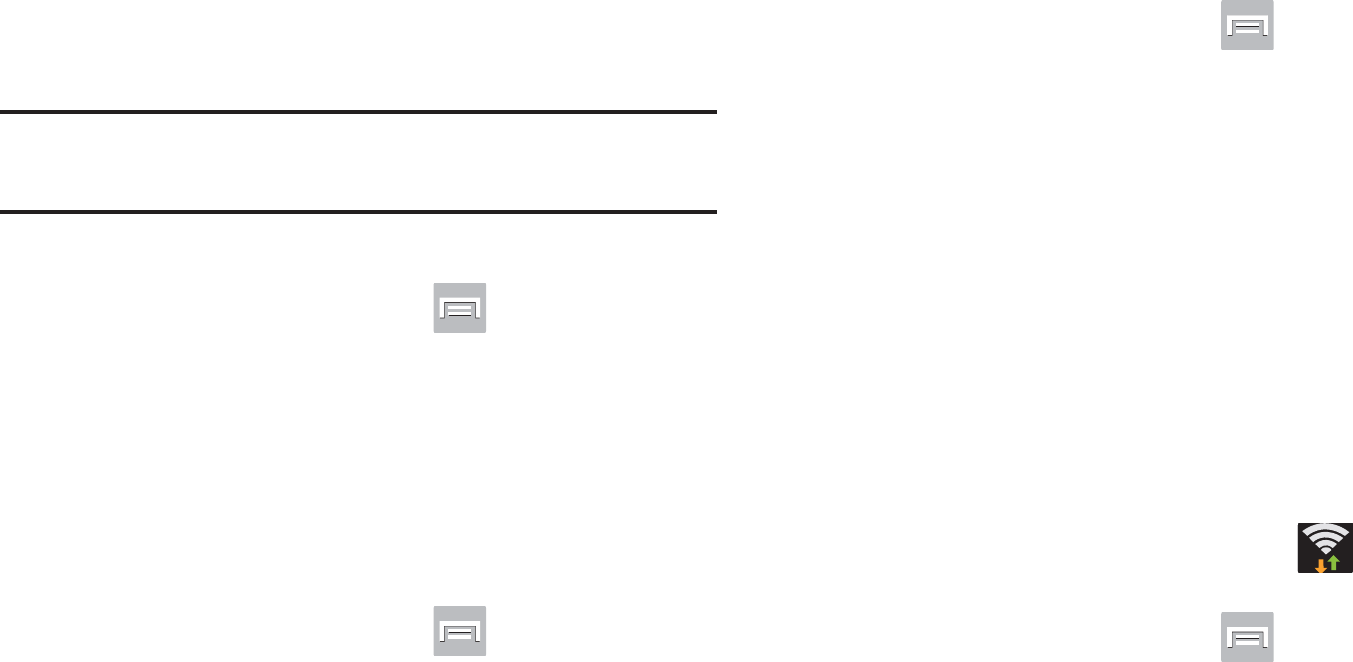
DRAFT
I
nterna
l
U
se
O
nl
y
Changing Your Settings 285
4. In the form that appears, fill in the information provided
by your network administrator.
5. Tap
Save
.
Note:
Similar setup process can be used for all available VPN
types.
Connecting to a VPN
1. From the Home screen, press and then tap
Settings
➔
More settings
➔
VPN
.
2. Tap the VPN entry you want to connect to.
3. Enter any requested credentials into the pop-up that
opens.
4. Tap
Connect
.
Edit a VPN
1. From the Home screen, press and then tap
Settings
➔
More settings
➔
VPN
.
2. Touch and hold the VPN that you want to edit.
3. In the pop-up that opens, select
Edit network
.
4. Make the desired VPN setting changes.
5. Tap
Save
.
Delete a VPN
1. From the Home screen, press and then tap
Settings
➔
More settings
➔
VPN
.
2. Touch and hold the VPN that you want to delete.
3. Tap
Delete network
within the pop-up that opens up.
Wi-Fi Calling
You can configure your device to make and receive calls over
an active Wi-Fi connection. Wi-Fi Calling is an excellent
solution for coverage issues in and around the home or
wherever cellular coverage is limited. Minutes used while
connected to the Wi-Fi network count against available rate
plan minutes.
For more information, refer to “Wi-Fi Calling” on page 80.
1. Ensure that the
Wi-Fi connected
icon displays on
the status bar.
2. From the Home screen, press and then tap
Settings
➔
More settings
.
3. Tap the
Wi-Fi Calling
field and place a green check
mark in the adjacent field. This check mark indicates
the feature is active.
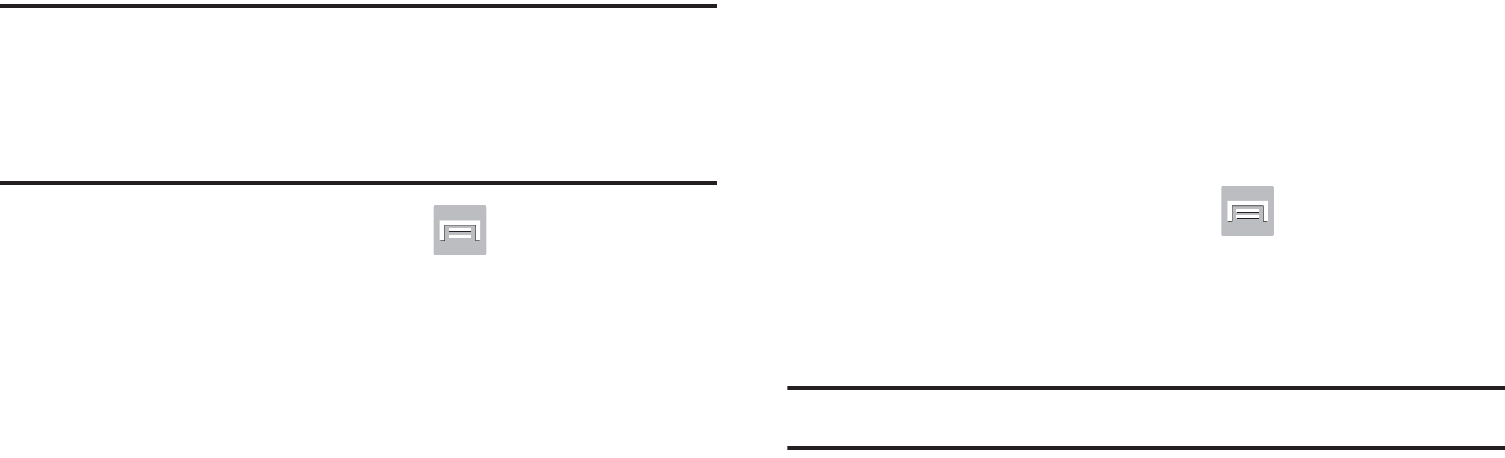
DRAFT
I
nterna
l
U
se
O
nl
y
286
Wi-Fi Calling Settings
Important!
A new ISIM card must be installed within the
device prior to using this feature. Wi-Fi must first
be active and communicating prior to launching
Wi-Fi Calling.
1. From the Home screen, press and then tap
Settings
➔
More settings
➔
Wi-Fi Calling Settings
.
2. Tap
Connection Preferences
and select a preference for
use of the Wi-Fi Calling feature:
• Wi-Fi Preferred
: Wi-Fi network is preferred over cellular
network when making calls. Calling requires you to stay in the
Wi-Fi range.
• Wi-Fi Only
: Wi-Fi network is required for making calls. Calling
requires you to stay in the Wi-Fi range.
• Cellular Preferred
: The cellular network is preferred over a
Wi-Fi network when making calls.
3. Tap
OK
to save the setting.
4. Tap
Help
from the main Wi-Fi Calling Settings page to
navigate through either an on-screen tutorial or review
the top 10 Wi-Fi Calling questions.
Near Field Communication
This feature is used to read and exchange tags. When used
in conjunction with Android Beam, your device can be used
to beam application content when NFC-capable devices are
touched. For more information, refer to “TecTiles” on page
242.
1. From the Home screen, press and then tap
Settings
➔
More settings
.
2. Tap the
NFC
field. A check mark displayed next to the
feature indicating it is enabled.
Note:
Enabling NFC also enables Android Beam and S Beam.
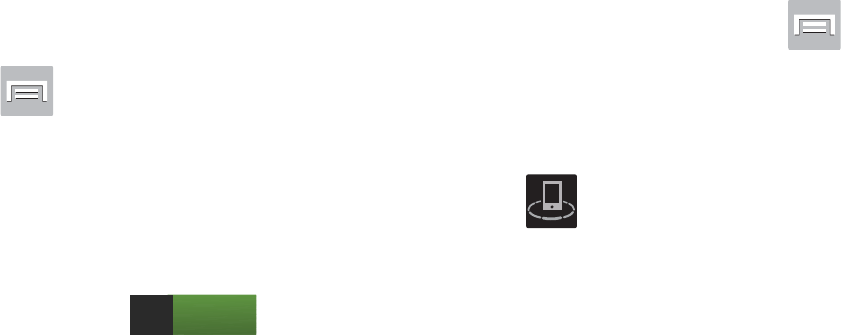
DRAFT
I
nterna
l
U
se
O
nl
y
Changing Your Settings 287
S Beam
This feature (when activated via NFC) allows you to beam
large files directly to another compatible device that is in
direct contact. These files can be larger, such as Videos, HD
pictures, and other large files.You can beam images and
videos from your gallery, music files from your music player,
and more.
1. From the Home screen, press and then tap
Settings
➔
More settings
.
2. Verify the NFC feature is active.
3. Tap
S Beam
and make sure the feature is turned on.
4. If not already active, in a single motion touch and slide
the
S Beam
slider to the right to turn it on .
5. Complete the transfer process between the two
NFC-enabled devices by placing them back to back.
This feature can come in very handy to quickly share
pictures between users with compatible S Beam devices. For
more information, refer to “Using S Beam to Share Pictures”
on page 170.
Nearby devices
This option allows you to share your media files with nearby
devices using DLNA and connected to the same Wi-Fi.
1. Connect to a Wi-Fi network. For more information, refer
to “Connecting to a Wi-Fi Network” on page 266.
2. From the Home screen, press and then tap
Settings
➔
More settings
➔
Nearby devices
.
3. Tap the
File sharing
field to turn File sharing ON. A
green checkmark indicates the feature is active. Once
active, (
Nearby devices
) appears at the top of the
screen.
4. At the Nearby devices prompt, tap
OK
.
5. Tap
Shared contents
, then check the media you would
like to share. Tap
OK
.
6. Tap
Device name
, then use the on-screen keyboard to
change the name shown to others. Tap
Save
.
7. Tap
Allowed devices list
, then select the connected
devices you would like to allow.
8. Tap
Not-allowed devices list
, then select the connected
devices you would like to not allow.
ON
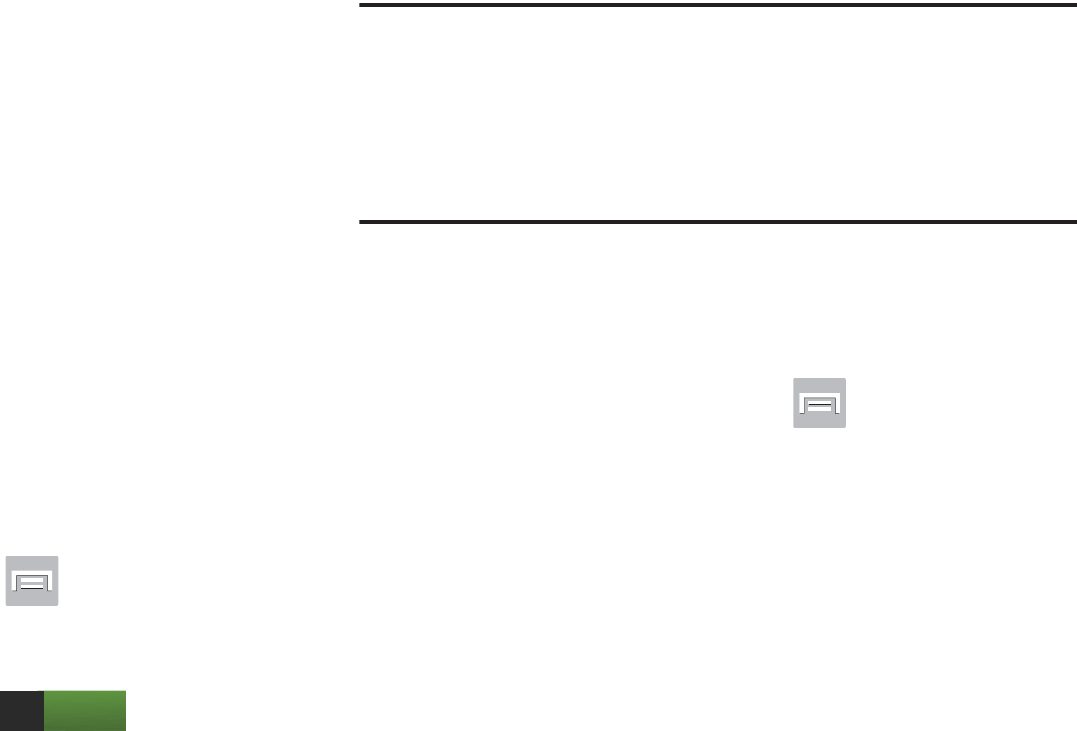
DRAFT
I
nterna
l
U
se
O
nl
y
288
9. Tap
Download to
, then select the destination of any
downloaded (shared) content. Choose from USB
storage (phone) or SD card.
10. Tap
Upload from other devices
, then select the actions
you’ll take when you upload content from other
devices. Choose from either Always accept, Always
ask, or Always reject.
AllShare Cast
With AllShare Cast, you can wirelessly mirror what is
currently displayed on your device’s screen with an external
TV via devices such as the AllShare Cast Hub®.
For more information, refer to “AllShare Cast Hub” on page
204.
1. From the Home screen, press and then tap
Settings
➔
More settings
➔
AllShare Cast
.
2. In a single motion touch and slide the
AllShare Cast
slider to the right to turn it on . The slider
color indicates the activation status.
Note:
This feature allows a connection between your device
and the optional AllShare Cast Hub, via a shared Wi-Fi
Direct connection. The AllShare Cast Hub then allows
the communicating TV to mirror what is being shown on
the device's display.
For more information, refer to “AllShare Cast Hub” on page
204.
Kies via Wi-Fi
1. From the Home screen, press and then tap
Settings
➔
More settings
.
2. Tap
Kies via Wi-Fi
➔
OK
.
3. Select a network connection and follow the on-screen
connection process.
ON
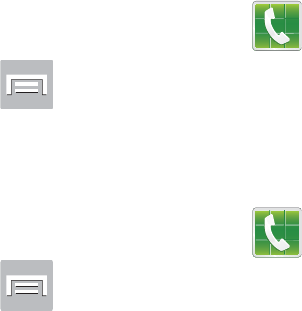
DRAFT
I
nterna
l
U
se
O
nl
y
Changing Your Settings 289
Call Settings
To access the Call settings menu:
1. From the Home screen, tap (
Phone
).
2. Press and then tap
Call settings.
Configuring General Call Settings
Configure the general call settings using this option.
1. From the Home screen, tap (
Phone
).
2. Press and then tap
Call settings.
3. Tap one of the following options:
• Call rejection
: allows you to manage your rejection mode and
rejection list.
–
Auto reject mode
: sets the phone to automatically reject
incoming calls or messages.
–
Auto reject list
: provides access to current rejection entries
and numbers.
• Set reject messages
: allows you to manage both existing
rejection messages and create new ones.
• Ringtones and keypad tones
: allows you to manage your
Device ringtone, Device vibration, Incoming call vibration,
as
well as Keytones used when the keypad is pressed.
• Call alert
: allows you to assign call alert tones and activate call
alerts and vibration.
–
Call vibrations
: vibrates the phone when the called party
answers.
–
Call status tones
: assigns sounds settings during the call.
Choose from: Call connect tone, Minute minder, and Call end
tone.
–
Alerts on call
: selects whether alarm and message notification
is turned off during a call.
• Call answering/ending
: allows you to manage the settings for
answering and ending calls.
–
Answering key
allows you to press a key to answer the phone.
–
Answer calls using voice
allows you to answer incoming
voice calls using S Voice.
–
The power key ends calls
allows you to press the power key
to end the current call.
• Auto screen off during calls
: allows you to force the screen to
turn off during an active call.
• Accessory settings for call
: allows you to assign headset
settings during incoming calls.

DRAFT
I
nterna
l
U
se
O
nl
y
290
–
Automatic answering
configures the device to automatically
answer and incoming call when a headset is detected.
–
Automatic answering timer
configures the time delay before
the device automatically accepts the incoming call.
–
Outgoing call conditions
configures the connected Bluetooth
device to make outbound calls within one of two settings: Even
when device locked or Only when device unlocked.
• My call sound
: allows you to personalize the sounds you hear
during a call with and without earphones.
–
Tap
My call
sound settings
and select
Personalize call
sound
.
–
Follow the detailed on-screen instructions.
• Use extra vol. for calls
: activating this feature places an extra
volume button on your currently active call screen.
• Increase volume in pocket
: increases the ringtone volume
when the device is in a pocket or a bag. Uses the proximity
sensor to detect its location.
• Call forwarding
: configures call forwarding options.
Note:
If the Wi-Fi Calling feature is active and connected, the
Call forwarding feature is greyed-out and inaccessible.
• Wi-Fi Calling
: Allows you to both activate/deactivate the Wi-Fi
Calling feature and configure its settings.
• Additional settings
: allows you to configure additional call
settings. For more information, refer to
“Configuring
Additional Voice Call Settings”
on page 295.
• Voicemail service
: allows you to assign the service.
• Voicemail settings
: displays the settings for the voicemail.
•Ringtone
: assigns your device’s ringtone.
•Vibrate
: configures the vibrate settings. Choose from Always,
Only in silent mode, or Never.
• TTY mode
: allows you to configure the TTY settings. For more
information, refer to
“TTY Mode”
on page 294.
• Hearing aids
: allows you to enable/disable hearing aid
compatibility. For more information, refer to
“HAC Mode”
on
page 295.
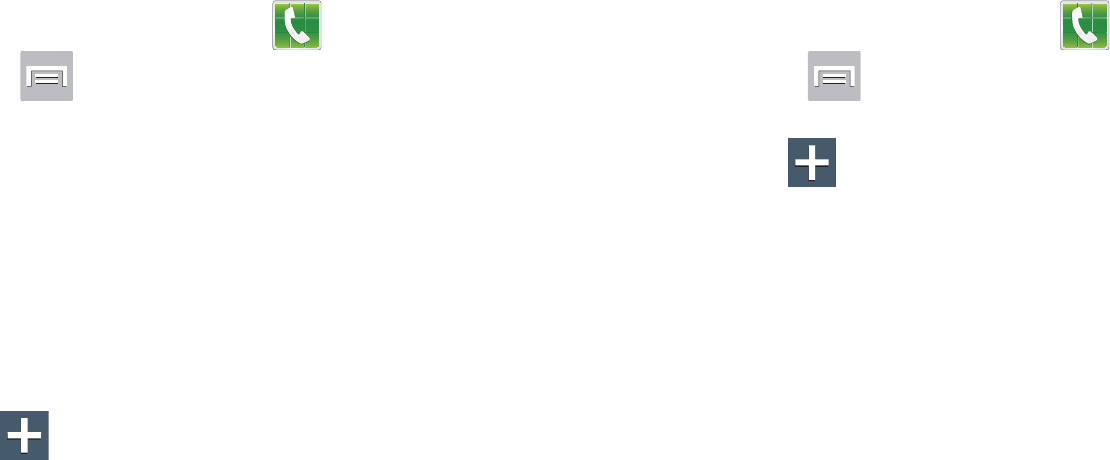
DRAFT
I
nterna
l
U
se
O
nl
y
Changing Your Settings 291
Call rejection
1. From the Home screen, tap (
Phone
).
2. Press and then tap
Call settings
➔
Call rejection
.
3. Activate the feature by moving the
Auto reject mode
slider to the right.
4. Tap
Auto reject mode
and tap one of the following
options:
• All numbers
: to reject all calls.
• Auto reject numbers
: to reject all calls in your Reject list.
5. Tap
Auto reject list
.
6. Tap to manually add numbers to the Reject list.
7. Tap
Unknown
to create a checkmark and automatically
reject all calls that are not in your Contacts list.
Set reject messages
1. From the Home screen, tap (
Phone
).
2. Press and then tap
Call settings
➔
Set reject
messages
.
3. Tap to manually add a reject message.
– or –
Tap one of the pre-written messages to be displayed
when you want the call to be rejected. You can edit the
message if desired.
4. Tap
Save
to save the reject message.
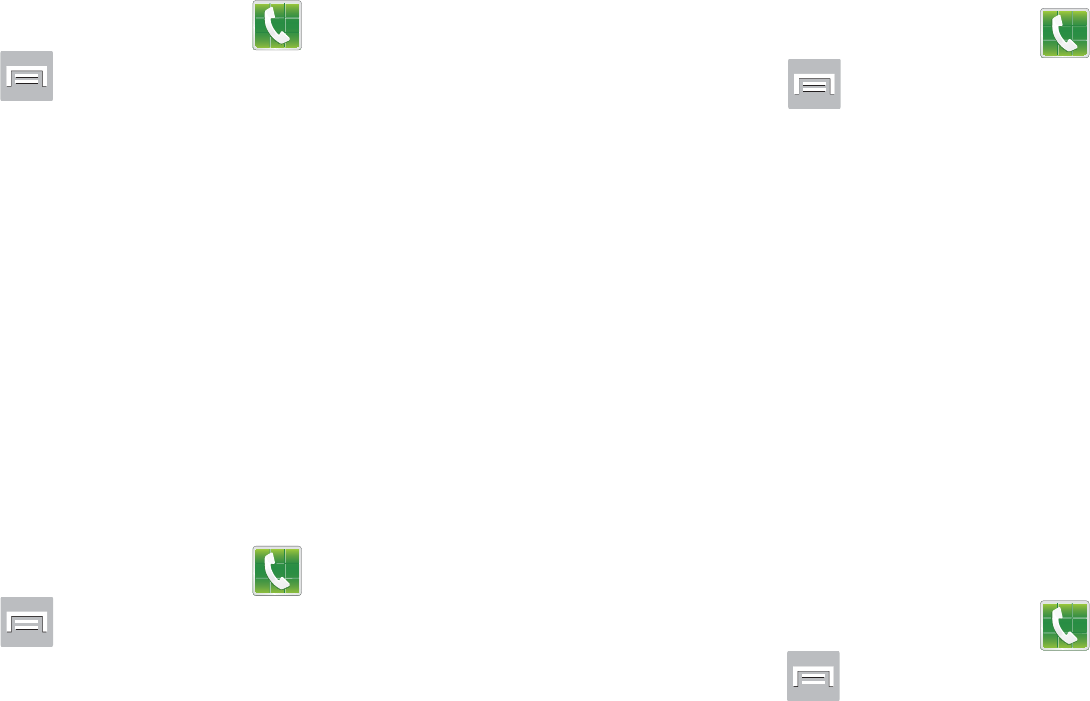
DRAFT
I
nterna
l
U
se
O
nl
y
292
Ringtones and keypad tones
1. From the Home screen, tap (
Phone
).
2. Press and then tap
Call settings
➔
Ringtones and
keypad tones
.
3. Tap
Device ringtone
, select a ringtone, and tap
OK
.
4. Tap
Device vibration
, select a vibration type, and tap
OK
.
5. Tap
Incoming call vibration
to create a checkmark if
you want your phone to vibrate when a call is
incoming.
6. Tap
Keytones
to create a checkmark if you want tones
to play when the keypad is pressed.
Call alert
1. From the Home screen, tap (
Phone
).
2. Press and then tap
Call settings
➔
Call alert
.
3. Tap
Call vibrations
to enable your phone to vibrate
when the called party answers the phone.
4. Tap
Call status tones
to set the sound settings during a
call then tap
OK
.
5. Tap
Alerts on call
to turn off alarm and message
notifications during a call.
Call answering/ending
1. From the Home screen, tap (
Phone
).
2. Press and then tap
Call settings
➔
Call settings
➔
Call answering/ending
.
3. Select any of the following options:
• Answering key
: Tap this option to be able to accept incoming
calls by pressing the Home key.
• Answer calls using voice
allows you to answer incoming
voice calls using S Voice.
• The power key ends calls
: This option will allow you to end a
call by pressing the power key without turning off the screen.
Auto screen off during calls
This option turns on the proximity sensor during calls so that
your phone will know to turn the screen off to save power.
1. From the Home screen, tap (
Phone
).
2. Press and then tap
Call settings
➔
Auto screen off
during calls
to create a checkmark and enable the
feature.
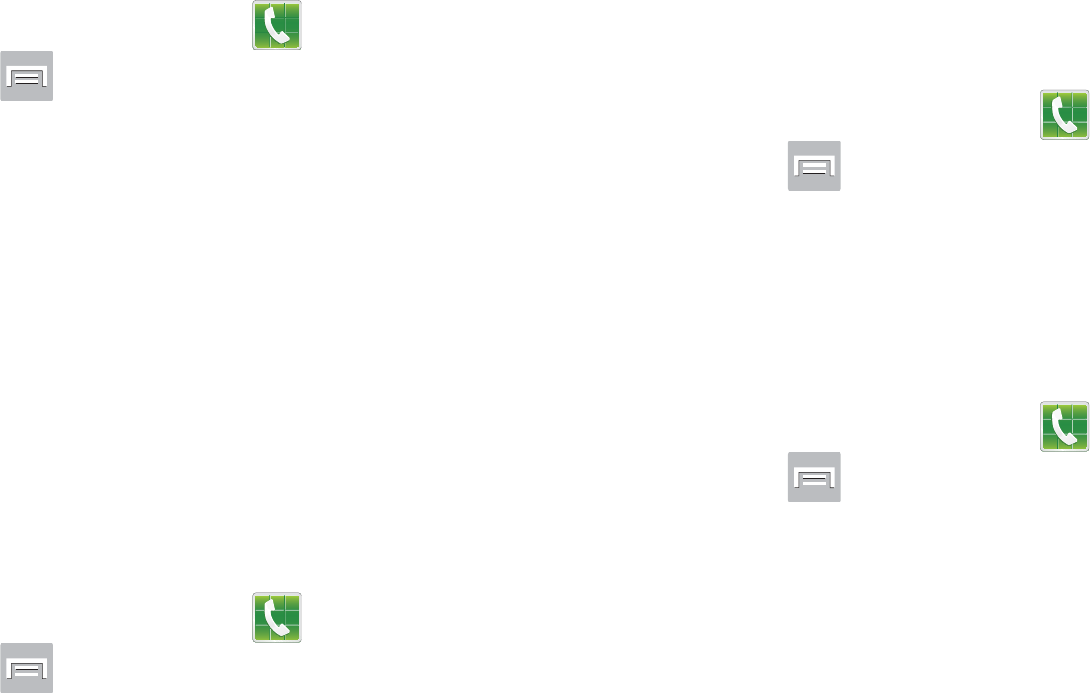
DRAFT
I
nterna
l
U
se
O
nl
y
Changing Your Settings 293
Accessory settings for call
1. From the Home screen, tap (
Phone
).
2. Press and then tap
Call settings
➔
Accessory
settings for call
.
3. The following options are available:
• Automatic answering
: configures the device to automatically
answer and incoming call when a headset is detected.
• Automatic answering timer
: configures the time delay before
the device automatically accepts the incoming call.
• Outgoing call conditions
: allows you to make calls even when
the device is locked.
My call sound
This option allows you to personalize the sounds you hear
during a call with and without earphones.
1. From the Home screen, tap (
Phone
).
2. Press and then tap
Call settings
➔
Call settings
➔
My call sound
.
3. Tap
My call sound settings
.
4. Tap
Personalize call sound
and follow the detailed
on-screen instructions.
Use extra vol. for calls
This option allows you to see an extra volume button on the
screen during calls.
1. From the Home screen, tap (
Phone
).
2. Press and then tap
Call settings
➔
Use extra vol.
for calls
to create a checkmark and enable the feature.
Increase volume in pocket
This option increases the ringtone volume when the device is
in a pocket or a bag. It uses the proximity sensor to detect its
location.
1. From the Home screen, tap (
Phone
).
2. Press and then tap
Call settings
➔
Increase
volume in pocket
to create a checkmark and enable the
feature.
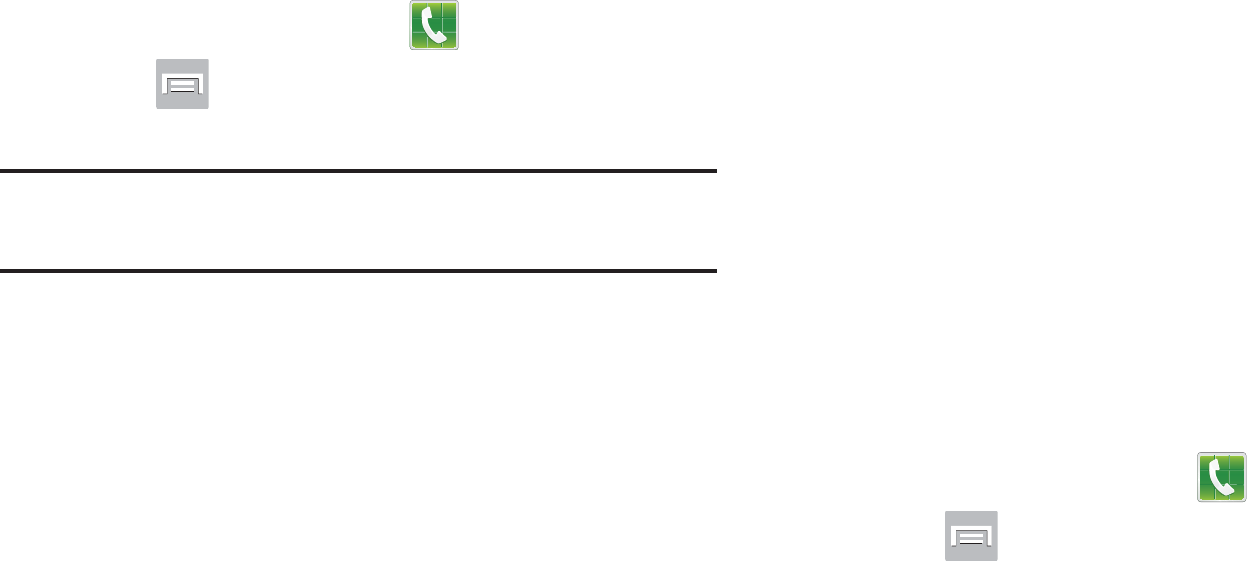
DRAFT
I
nterna
l
U
se
O
nl
y
294
Configuring Call Forwarding
1. From the Home screen, tap (
Phone
).
2. Press and then tap
Call settings
➔
Call forwarding
➔
Voice call
.
Important!
Call Forwarding is disabled when the Wi-Fi Calling
feature is enabled.
3. Tap an available option:
• Always forward
: incoming calls are re-routed to a secondary
number that you specify.
• Forward when busy
: forwards all your calls to voicemail when
your phone is busy.
• Forward when unanswered
: automatically forwards to your
voicemail number when the phone is not answered, and
otherwise allows you to enter a voicemail number.
• Forward when unreachable
: automatically forwards to your
voicemail number when the phone is not in service, or is turned
off.
TTY Mode
A TTY (also known as a TDD or Text Telephone) is a
telecommunications device that allows people who are deaf,
hard of hearing, or who have speech or language disabilities,
to communicate by telephone.
Your device is compatible with select TTY devices. Please
check with the manufacturer of your TTY device to ensure
that it is compatible with digital cell phones.
Your phone and TTY device will connect via a special cable
that plugs into your phone’s headset jack. If this cable was
not provided with your TTY device, contact your TTY device
manufacturer to purchase the connector cable.
1. From the Home screen, tap (
Phone
).
2. Press and then tap
Call settings
➔
TTY mode
.
3. Tap
TTY Full
,
TTY HCO
,
or
TTY VCO
to activate the
feature, or
TTY Off
to deactivate the feature. Off is the
default setting.
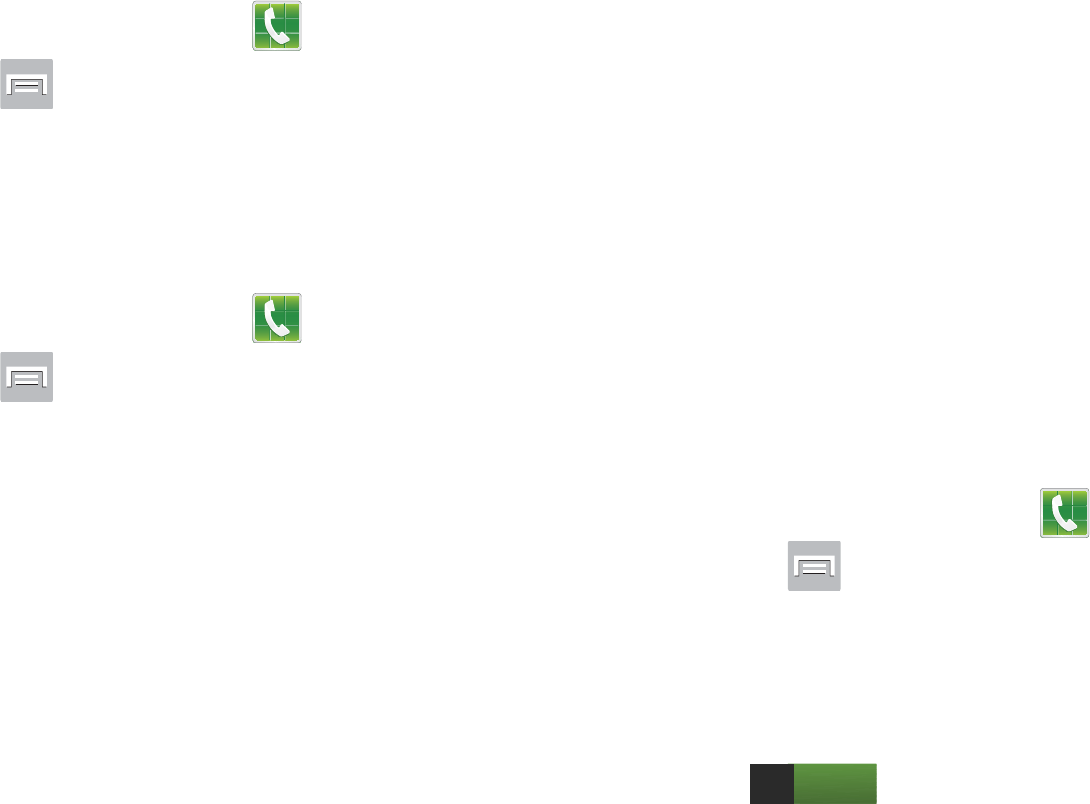
DRAFT
I
nterna
l
U
se
O
nl
y
Changing Your Settings 295
HAC Mode
This menu is used to activate or deactivate Hearing Aid
Compatibility for this device.
1. From the Home screen, tap (
Phone
).
2. Press and then tap
Call settings
.
3. Tap the
Hearing aids
field to activate the feature (green
check mark), or tap it again to deactivate the feature.
Off is the default setting.
Configuring Additional Voice Call Settings
1. From the Home screen, tap (
Phone
).
2. Press and then tap
Call settings
➔
Additional
settings
.
3. Tap one of the following options:
• Caller ID
: chooses whether your number is displayed when
someone answers your outgoing call. Choose from: Network
default, Hide number, or Show number.
• Call barring
: blocks specific types of calls (All outgoing calls,
International calls, etc..).
• Call waiting
: notifies you of an incoming call while you are on
another call.
• Auto redial
: automatically redial the dialed number if it is
unable to connect or the call is cut off.
• Noise reduction
: suppresses background noise on your side of
the conversation during an active call.
• Fixed Dialing Numbers
: manages fixed dialing numbers. See
description below.
• Auto area code
: allows you to automatically prepend a specific
area code to all outbound calls.
Using Auto Area Code
This feature prepends an area code to all outbound calls.
When enabled, the designated prefix is always added before
your dialed numbers.
Ex: If you were using 999 as your area code, 555-5555
would be dialed as 999 - 555-5555.
1. From the Home screen, tap (
Phone
).
2. Press and then tap
Call settings
➔
Additional
settings
.
3. Tap
Auto area code
, enter a new prefix, and then tap
OK
.
4. In a single motion, drag the slider to the right to turn it
on .
ON
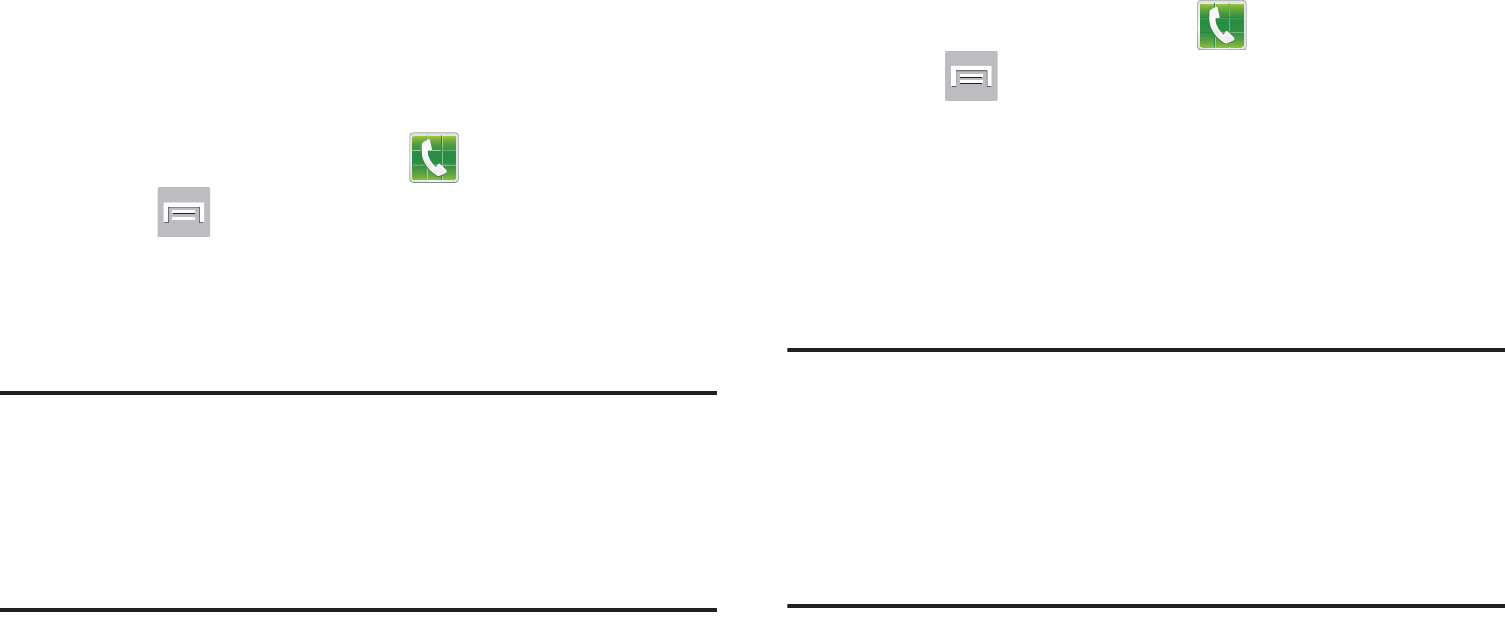
DRAFT
I
nterna
l
U
se
O
nl
y
296
Fixed Dialing Numbers
Fixed Dial Number (FDN), allows you to restrict outgoing calls
to a limited set of phone numbers.
Enabling FDN
1. From the Home screen, tap (
Phone
).
2. Press and then tap
Call settings
➔
Additional
settings
➔
Fixed Dialing Numbers
.
3. Tap
Enable FDN
.
4. At the prompt, enter your PIN2 code and tap
OK
.
Important!
Not all SIM cards use a PIN2 code. If your SIM card
does not, this menu does not display.
The PIN2 code is provided by your carrier. Entering
an incorrect PIN2 code could cause the phone to
lock. Contact customer service for assistance.
Changing the PIN2 Code
1. From the Home screen, tap (
Phone
).
2. Press and then tap
Call settings
➔
Additional
settings
➔
Fixed Dialing Numbers
.
3. Tap
Change PIN2
.
4. At the prompt, enter your old PIN2 code.
5. At the prompt, enter a new PIN2 code.
6. Confirm your PIN2 code.
Important!
Not all SIM cards use a PIN2 code. If your SIM card
does not, this menu does not display.
The PIN2 code is provided by your carrier. Entering
the PIN2 incorrectly three times will cause the
device to lock. Contact customer service for
assistance.
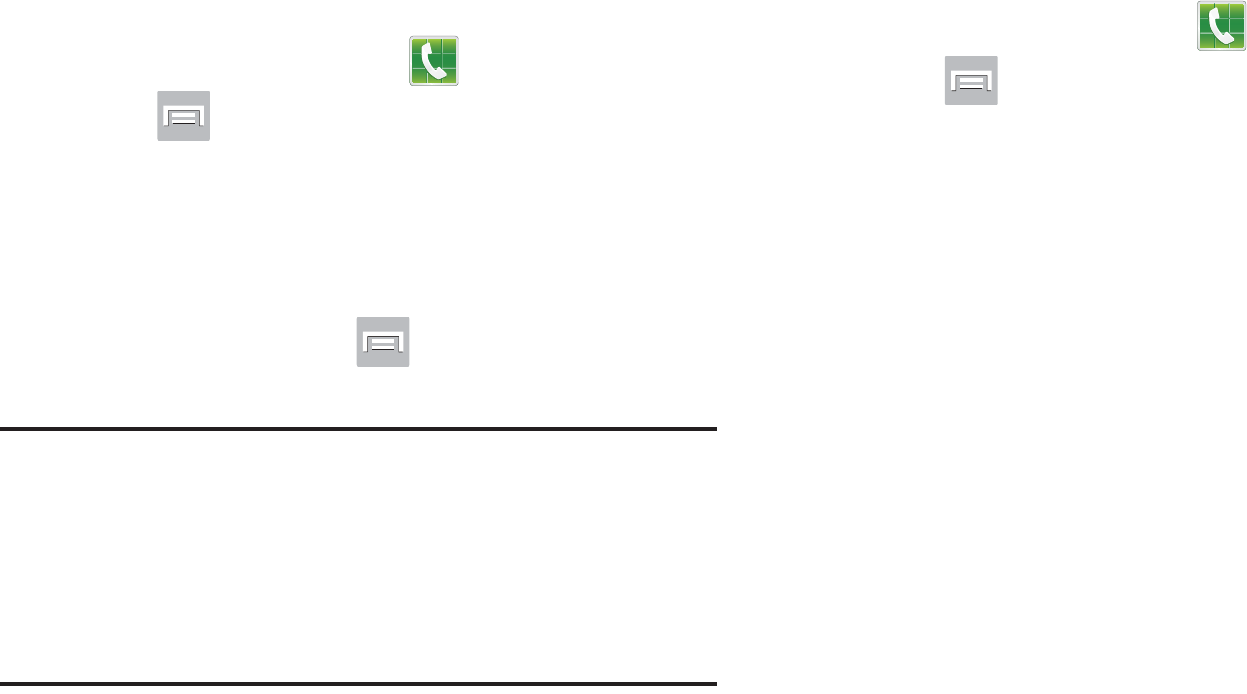
DRAFT
I
nterna
l
U
se
O
nl
y
Changing Your Settings 297
Managing the FDN List
When this feature is enabled, you can make calls only to
phone numbers stored in the FDN list on the SIM card.
1. From the Home screen, tap (
Phone
).
2. Press and then tap
Call settings
➔
Additional
settings
➔
Fixed Dialing Numbers
.
3. Tap
Enable FDN
.
4. At the prompt, enter your PIN2 code and tap
OK
.
FDN is enabled.
5. Tap
FDN list
then press and then tap
Add contact
or edit the contacts that were stored.
Important!
Not all SIM cards use a PIN2 code. If your SIM card
does not, this menu does not display.
The PIN2 code is provided by your carrier. Entering
the PIN2 incorrectly three times will cause the
device to lock. Contact customer service for
assistance.
Voicemail
You can view your voicemail number from this menu.
1. From the Home screen, tap (
Phone
).
2. Press and then tap
Call settings
➔
Voicemail
service
.
3. Tap
Voice Mail
.
4. If an additional voicemail service is in use (other than
carrier), tap
Voice settings
to now view your selected
voicemail number and information.
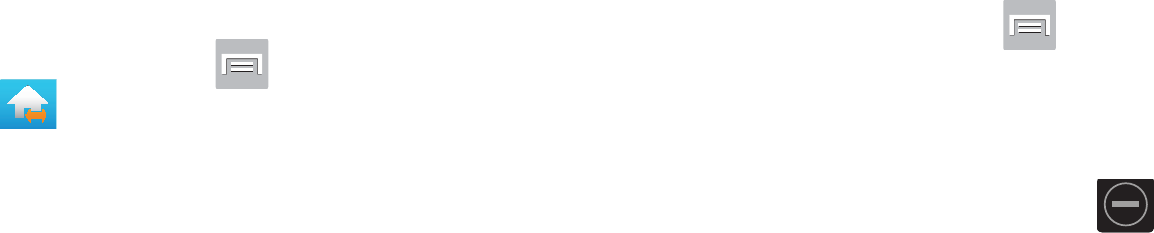
DRAFT
I
nterna
l
U
se
O
nl
y
298
Home Screen Mode
This application allows you to set your display to the
conventional layout of
Basic mode
or provide an easier user
experience for the first-time smartphone users using
Easy
mode
.
1. From the Home screen, press and then tap
Settings
➔ (
Home screen mode
).
2. Tap the pull-down Dropbox and select one of the
following options:
• Basic mode
: provides conventional layout for the apps and
widgets on your home screens.
•Easy mode
: provides easier user experience for first-time
smartphone users on the home screens.
3. Tap
Apply
and give your device a few seconds to
update the device with the new look and feel.
Blocking Mode
When Blocking mode is enabled, notifications for selected
features will be disabled. You will only receive notifications of
incoming calls from people on your allowed list.
1. From the Home screen, press and then tap
Settings
.
2. In a single motion touch and slide the
Blocking mode
slider to the right to turn it on.
Confirm the Blocking mode active icon appears in
the Status bar.
3. Place a green checkmark adjacent to those features
you would like to enable. Choose from: Disable
incoming calls, Disable notifications, Disable alarm and
timer, Disable LED indicator.
4. Configure a timeframe for these features to be active.
Remove the checkmark from the
Always
field to
configure the
From
and
To
time fields.
5. Tap
Allowed contacts
to assign those contacts that are
exempted from these rules. Choose from None, All
contacts, Favorites, or Custom.
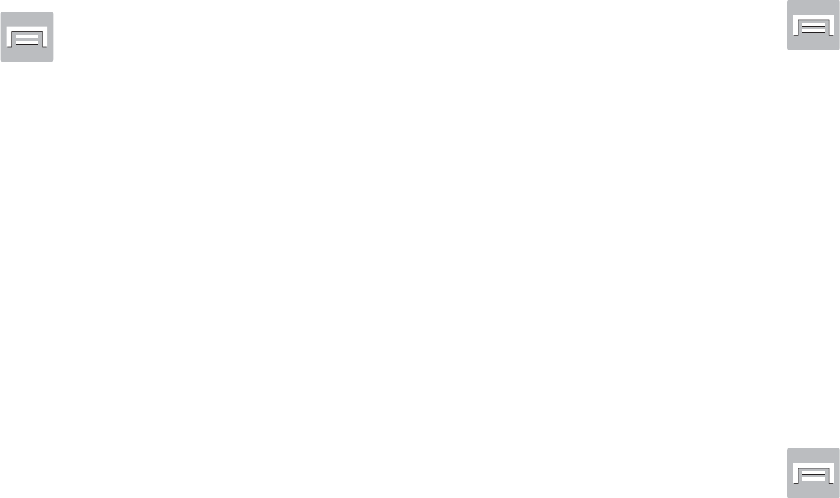
DRAFT
I
nterna
l
U
se
O
nl
y
Changing Your Settings 299
Sound Settings
From this menu you can control the sounds on the phone as
well as configure the display settings.
From the Home screen, press and then tap
Settings
➔
Sound
.
The following options display:
Silent mode via Device Options Screen
Silent mode is convenient when you wish to stop the phone
from making noise, in a theater for example. In Silent Mode
the speaker is muted and the phone only vibrates to notify
you of incoming calls, or other functions that normally have a
defined tone or sound as an alert.
1. From the Home screen, press and hold the
Lock
key
until
Device options
displays.
2. Tap either
Mute
,
Vibrate
, or
Sound
from the Device
Options screen to activate or deactivate these features
(the current mode displays).
Adjusting the Volume Settings
The Volume menu now provides access to various volume
settings within one on-screen popup menu.
1. From the Home screen, press and then tap
Settings
➔
Sound
➔
Volume
.
2. Touch and drag the on-screen slider to assign the
volume settings for any of the following volume levels.
• Music, video, games, and other media
,
Ringtone
,
Notifications
or
System
.
3. Tap
OK
to assign the volume levels.
Vibration intensity
Vibration intensity allows you to select how intense the
vibration is for different options.
1. From the Home screen, press and then tap
Settings
➔
Sound
➔
Vibration intensity
.
2. Touch and drag the slider to adjust the Vibration
intensity for
Incoming call
,
Notification
, and
Haptic
feedback
.
3. Tap
OK
to assign the vibration levels.
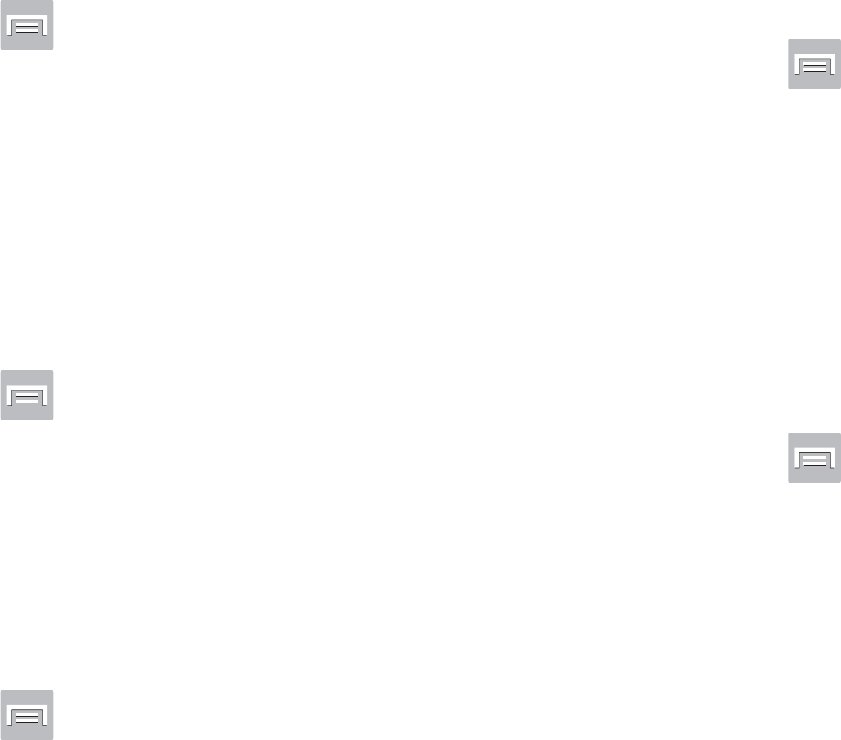
DRAFT
I
nterna
l
U
se
O
nl
y
300
Setup the Voice Call Ringtone
This option allows you to set the ringtone.
1. From the Home screen, press and then tap
Settings
➔
Sound
.
2. Tap
Device ringtone
.
3. Tap a ringtone from the available list. The ringtone
briefly plays when selected.
4. Tap
OK
to assign a ringer.
Setup the Device Vibration
This option allows you to set your device to vibrate and ring.
1. From the Home screen, press and then tap
Settings
➔
Sound
.
2. Tap
Device vibration
.
3. Select a vibration pattern and tap
OK
.
Setting a Default Notification Ringtone
This option allows you to set the ringtone that will sound for
notifications and alarms.
1. From the Home screen, press and then tap
Settings
➔
Sound
➔
Default notifications
.
2. Tap one of the ringtones and tap
OK
.
Setting up Vibration When Ringing
This option allows you to enable your phone to vibrate when
a call is incoming.
1. From the Home screen, press and then tap
Settings
➔
Sound
.
2. Tap the
Vibrate when ringing
field to activate the
feature.
Audible System Tone Settings
These options are used when you use the dialing pad, make
a screen selection, lock your screen, or tap the screen. Each
time you press a key or make a selection the selected tone
sounds.
1. From the Home screen, press and then tap
Settings
➔
Sound
.
2. Tap
Keytones
to activate a tone when you use on-
screen keys. A check mark displayed next to these
features indicates active status.
3. Tap
Touch sounds
to activate a tone when you touch the
screen. A check mark displayed next to this feature
indicates active status.

DRAFT
I
nterna
l
U
se
O
nl
y
Changing Your Settings 301
4. Tap
Screen lock sound
to activate a tone when you use
the Lock screen. A check mark displayed next to this
feature indicates active status.
5. Tap
Haptic feedback
to activate the a vibration when
you press soft keys on certain screens. A check mark
displayed next to the feature indicates this feature is
active.
Display Settings
In this menu, you can change various settings for the display
such as the font, orientation, pop-up notifications, puzzle
lock feature, animation, brightness, screen timeout, and
power saving mode.
Adjusting the Screen Display
1. From the Home screen, press and then tap
Settings
➔
Display
.
2. Configure the following screen display settings:
• Wallpaper
: allows you to set the Wallpaper for your Home
screen, Lock screen, or both.
•LED indicator
: allows you to turn on your LED lights for
charging, low battery, incoming notifications, and voice
recording. The light will turn on by default unless you turn them
off.
•Brightness
: adjusts the on-screen brightness level. For more
information, refer to
“Adjusting Screen Brightness”
on
page 302.
• Auto-rotate screen
: when enabled, the phone automatically
switches from portrait to landscape orientation and vice versa.
When this setting is disabled, the phone displays in portrait
mode only.
• Screen timeout
: adjusts the delay time before the screen
automatically turns off. Selections are: 15 seconds,
30 seconds, 1 minute, 2 minutes, 5 minutes, and
10 minutes.
• Smart rotation
: disables the auto screen rotation by checking
the orientation of your face and the device.
•Smart stay
: tap this option to disable the screen timeout if your
device detects that your face is watching the screen.

DRAFT
I
nterna
l
U
se
O
nl
y
302
• Font style
: sets the fonts used on the LCD display. Selections
are:
Default font
,
Choco cooky
,
Helvetica S
,
Rosemary
, or
Get fonts online
. Tap
Get fonts online
to download additional
fonts.
•Font size
: allows you to select which size of font is displayed.
• Touch key light duration
: allows you to adjust the delay before
the Touch key light automatically turns off.
• Display battery percentage
: to activate/deactivate the display
of battery charge percentage atop the battery icon at the top of
the screen.
• Auto adjust screen tone
: adjusts the phone’s LCD brightness
level to automatically adjust and conserve battery power.
Adjusting Screen Brightness
This feature configures the LCD Brightness levels.
1. From the Home screen, press and then tap
Settings
➔
Display
➔
Brightness
.
2. Tap
Automatic brightness
to allow the phone to
self-adjust and tap
OK
.
– or –
Touch and slide the on-screen slider to adjust the level
and tap
OK
.
Assigning a Wallpaper
The Wallpaper settings option allows you to set the Wallpaper
for your Home screen, Lock screen, or both.
1. From the Home screen, press and then tap
Settings
➔
Display
➔
Wallpaper
.
2. Select an available option to change its current
wallpaper.
For more information, refer to “Managing Wallpapers” on
page 64.

DRAFT
I
nterna
l
U
se
O
nl
y
Changing Your Settings 303
LED Indicator
This option allows you to turn on your LED lights for charging,
missed events, and incoming notifications. The light will turn
on by default unless you turn them off.
1. From the Home screen, press and then tap
Settings
➔
Display
➔
LED indicator
.
2. Tap the following LED indicator options to turn them on
or off:
•Charging
: LED lights up when the device is connected to the
charger.
• Low battery
: LED lights up when the battery level is low.
• Notifications
: LED lights up when you have missed calls,
messages, or application events.
• Voice recording
: LED lights up when you are recording voice.
The LED only lights up when the screen is off.
SD Card & Device Storage
From this menu you can view the memory allocation for the
memory card as well as mount or unmount the SD card.
For more information about mounting or unmounting the SD
card, see “Using the SD Card” on page 66.
To view the memory allocation for your external SD card:
From the Home screen, press and then tap
Settings
➔
Storage
.
The available memory displays under the Total space
and SD card headings.
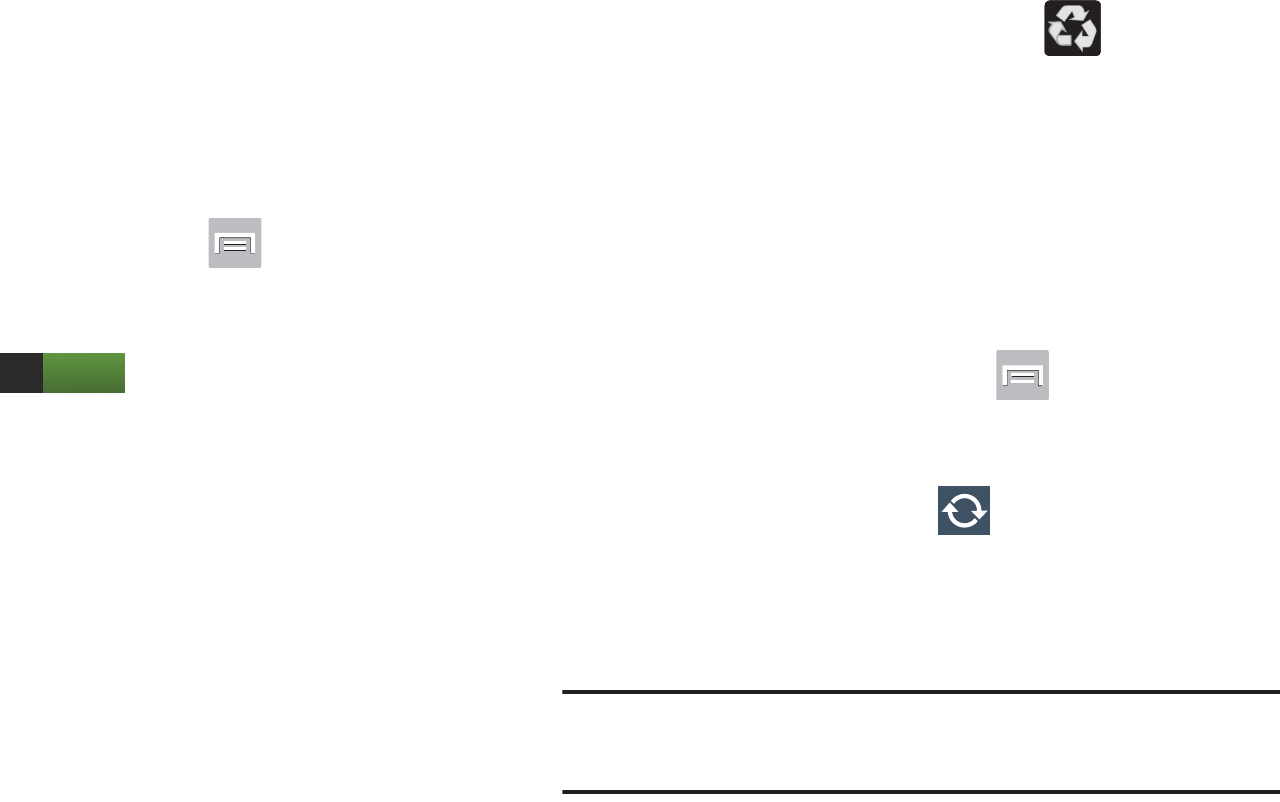
DRAFT
I
nterna
l
U
se
O
nl
y
304
Power Saving Mode
This feature allows you both automatically set the phone to
use a power saving mode and configure additional power
saving options manually, all in an effort to conserve battery
power.
1. From the Home screen, press and then tap
Settings
➔
Power saving mode
.
2. In a single motion touch and slide the slider to the right
to turn it on .
3. Tap the following options to create a check mark and
conserve power:
• CPU power saving
: allows you to limit the maximum
performance of the CPU.
• Screen power saving
: allows you to lower the screen power
level.
• Background color
: allows you to change the background color
on email and internet to save power.
• Turn off haptic feedback
: allows you to turn off vibration when
you tap or touch the screen.
4. Tap
Learn about power saving
to learn about various
ways to conserve battery power.
5. When the power gets low, confirm appears at the
top of the screen. This indicates the power saving
mode is active.
Battery Usage
This option allows you to view a list of those components
using battery power. The amount of time the battery was
used also displays. Battery usage displays in percentages
per application.
1. From the Home screen, press and then tap
Settings
➔
Battery
. The battery level displays in
percentage.
2. From the upper-right tap (
Refresh
) to update the
list.
– or –
Tap an entry to view more detailed information.
Note:
Other applications may be running that affect battery
use.
ON

DRAFT
I
nterna
l
U
se
O
nl
y
Changing Your Settings 305
Application Manager
This device can be used for Android development. You can
write applications in the SDK and install them on this device,
then run the applications using the hardware, system, and
network. This feature allows you to configure the device for
development.
Warning!
Because the device can be configured with system
software not provided by or supported by Google or
any other company, end-users operate these devices
at their own risk.
This menu allows you to manage installed applications. You
can view and control currently running services, or use the
device for application development.
You can also view the amount of memory or resources used
as well as the remaining memory and resources for each of
the applications on your phone and clear the data, cache, or
defaults.
From the Home screen, press and then tap
Settings
➔
Application manager
➔
ALL
.
Clearing Application Cache and Data
Important!
You must have downloaded applications installed
to use this feature.
1. From the Home screen, press and then tap
Settings
➔
Application manager
.
2. Tap an application in which to clear the cache or data.
3. Tap
Force stop
,
Uninstall, Clear data
,
Clear cache
, or
Clear defaults
.
Uninstalling Third-party Applications
Important!
You must have downloaded applications installed
to use this feature.
1. From the Home screen, press and then tap
Settings
➔
Application manager
.
2. Tap the
DOWNLOADED
tab and select your desired
application.
3. Tap
Uninstall
(from within the top area of the
Application info page).
4. At the prompt, tap
OK
to uninstall the application.
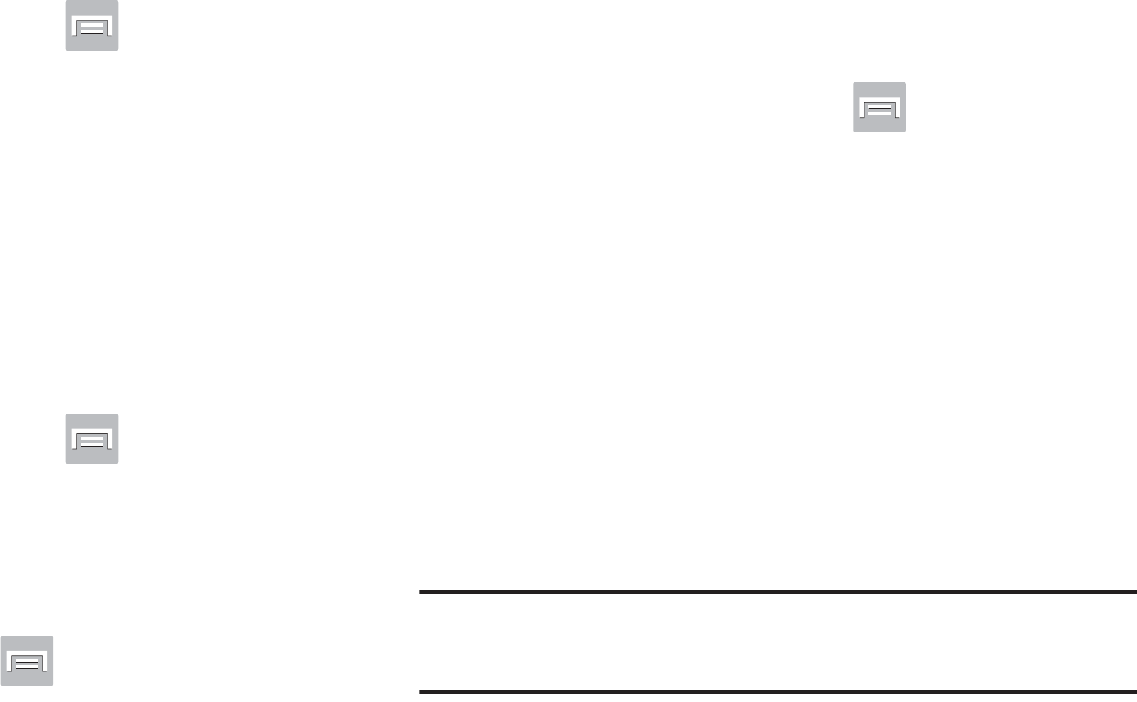
DRAFT
I
nterna
l
U
se
O
nl
y
306
5. Select a reason for uninstalling the application, then
tap
OK
.
Memory Usage
See how memory is being used by Downloaded or Running
applications.
1. From the Home screen, press and then tap
Settings
➔
Applications manager
.
2. Tap
DOWNLOADED
,
RUNNING
, or
ALL
to display memory
usage for that category of applications.
The graph at the bottom of the Downloaded tab shows
used and free device memory. The graph at the bottom
of the Running tab shows used and free RAM.
Downloaded
Displays apps you have downloaded onto your device.
1. From the Home screen, press and then tap
Settings
➔
Applications manager
.
2. Tap the
DOWNLOADED
tab to view a list of all the
downloaded applications on your device.
3. To switch the order of the lists displayed in the
Downloaded tabs, press and select
Sort by size
or
Sort by name
.
4. Tap an application to view and update information
about the application, including memory usage, default
settings, and permissions.
Running Services
The Running services option allows you to view and control
currently running services such as Backup, Google Talk, SNS
(messaging), Swype, and more.
1. From the Home screen, press and then tap
Settings
➔
Application manager
.
2. Tap the
RUNNING
tab to view all currently active and
running applications. This tab also shows the total RAM
being used by these currently active applications.
3. Tap a process and select
Stop
to end the process and
stop it from running. When you stop the process the
service or application will no longer run until you start
the process or application again.
4. Tap
Show cached processes
to view additional cached
applications.
Important!
Stopping a process might have undesirable
consequences on the application.
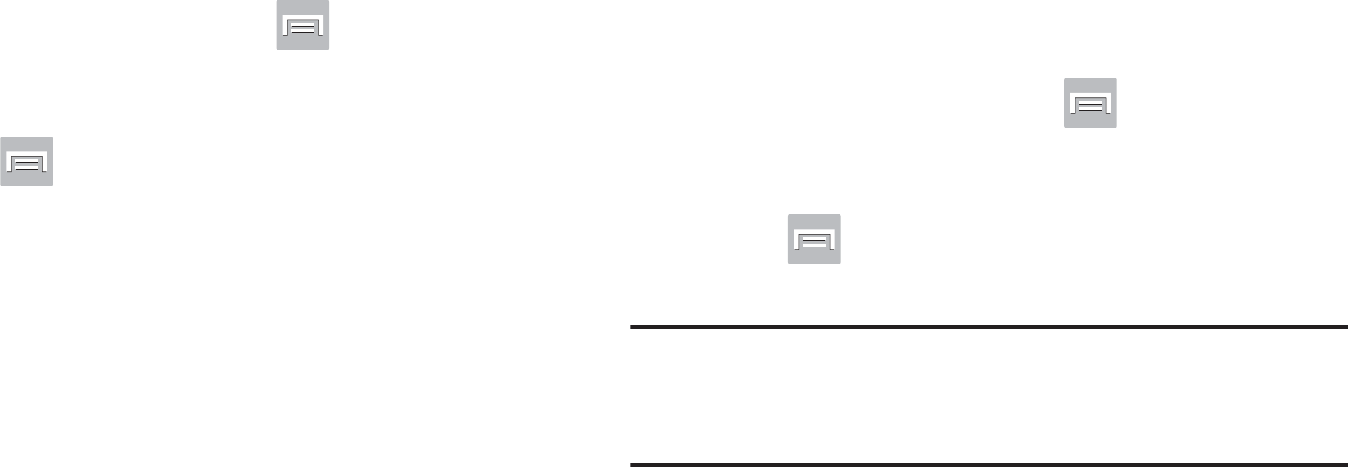
DRAFT
I
nterna
l
U
se
O
nl
y
Changing Your Settings 307
Storage Used
This option allows you to view a list (on the current tab) of
current applications as sorted by size.
1. From the Home screen, press and then tap
Settings
➔
Application manager
.
2. Tap the
ALL
tab to display all available applications.
3. Press and then tap
Sort by size
to change the
current list to show items based on the amount of
storage they occupy.
Reset App Preferences
This feature provides you with the ability to reset all
preferences for the following features: Disabled apps,
Disabled app notifications, Default applications for actions,
and Background data restrictions.
1. From the Home screen, press and then tap
Settings
➔
Applications manager
.
2. Tap the
ALL
tab to display all available applications.
3. Press and then tap
Reset app preferences
➔
Reset apps
.
Important!
As an example, if you assigned your browser to
always launch YouTube links and want that
changed, you must reset the default actions.
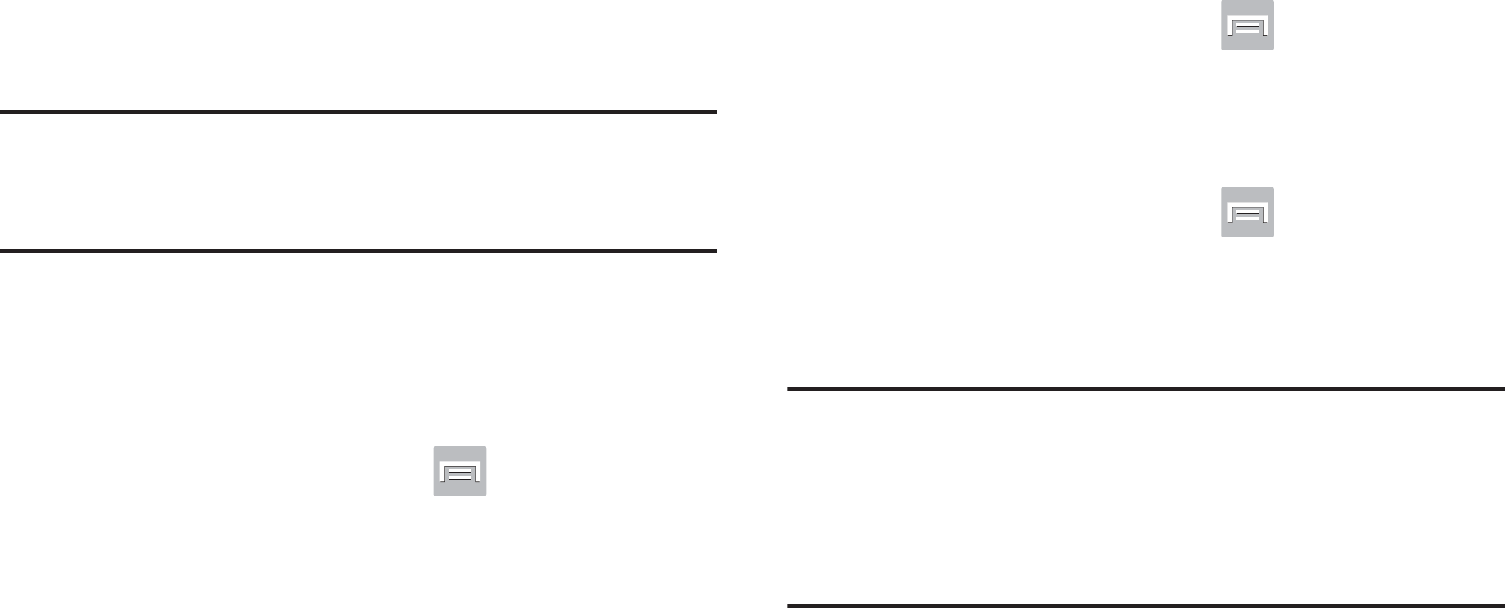
DRAFT
I
nterna
l
U
se
O
nl
y
308
Location Services
The Location services allows you to configure the device’s
location services.
Important!
The more location determining functions are
enabled, the more accurate the determination will
be of your position.
Using Wireless Networks
Before you use applications such as Google Maps and find
your location or search for places of interest, you must
enable the Use wireless networks option.
1. From the Home screen, press and then tap
Settings
➔
Location services
.
2. Tap
Use wireless networks
to alllow apps to use data
from sources such as Wi-Fi and mobile networks to
provide a better approximation of your current location.
Enabling the GPS Satellites
1. From the Home screen, press and then tap
Settings
➔
Location services
.
2. Tap
Use GPS satellites
to enable the GPS satellite.
Enabling the Location and Google Search
1. From the Home screen, press and then tap
Settings
➔
Location services
.
2. Tap
Location and Google search
to enable the GPS
satellite.
Tip:
When using Google Maps you can turn on
Location and
Google search
. Enabling this feature allows you to locate
places of interest at the street-level. However, this also
requires a clear view of the sky and uses more battery
power.
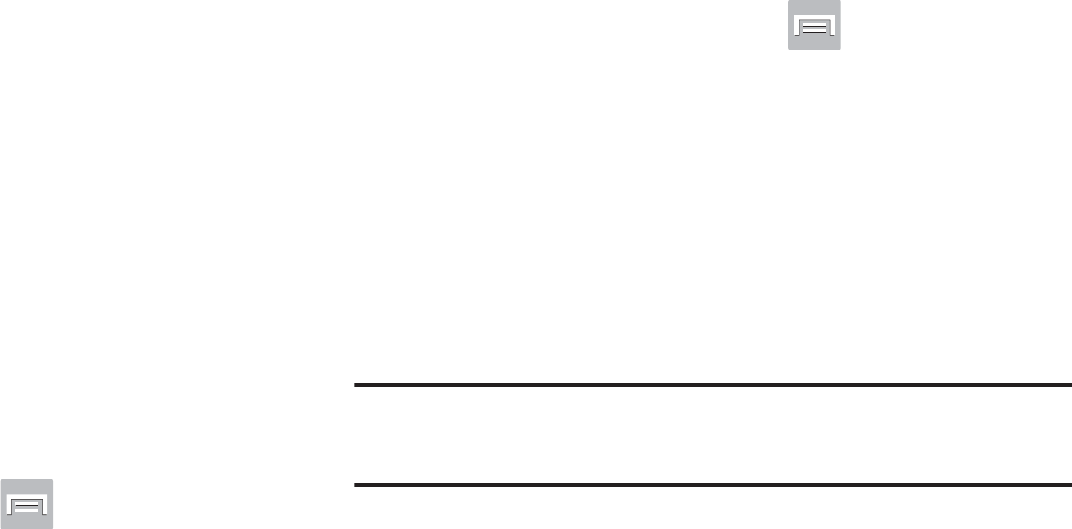
DRAFT
I
nterna
l
U
se
O
nl
y
Changing Your Settings 309
Lock Screen
This menu contains features that allows you to configure the
device’s security parameters.
Screen Unlock Pattern Overview
To secure data and limit phone access, set the phone to
require a screen unlock pattern each time you turn on the
device, or every time the phone wakes up from sleep mode
(when the screen automatically turns off).
The Screen lock menu allows to choose from a variety of
locking features such as:
Swipe
,
Motion, Face unlock
,
Face
and voice
,
Pattern
,
PIN
,
Password
, or
None
.
Using Swipe
This feature is the least secure locking method and only
requires that a user swipe the screen to unlock the device.
1. From the Home screen, press and then tap
Settings
➔
Lock screen
.
2. Tap
Screen lock
➔
Swipe
.
Using a Motion to Unlock
This feature allows you to lock or unlock your device by
simply tilting it and moving it either forwards or backwards.
1. From the Home screen, press and then tap
Settings
➔
Lock screen
.
2. Tap
Screen lock
➔
Motion
➔
OK
.
To unlock a device with motion:
1. Verify the device is on and on the Lock screen.
2. In a single motion, use your thumb to touch and hold
the Lock screen, then quickly tilt the device towards
you.
Note:
If you forget, these instructions appear at the bottom of
the Lock screen.
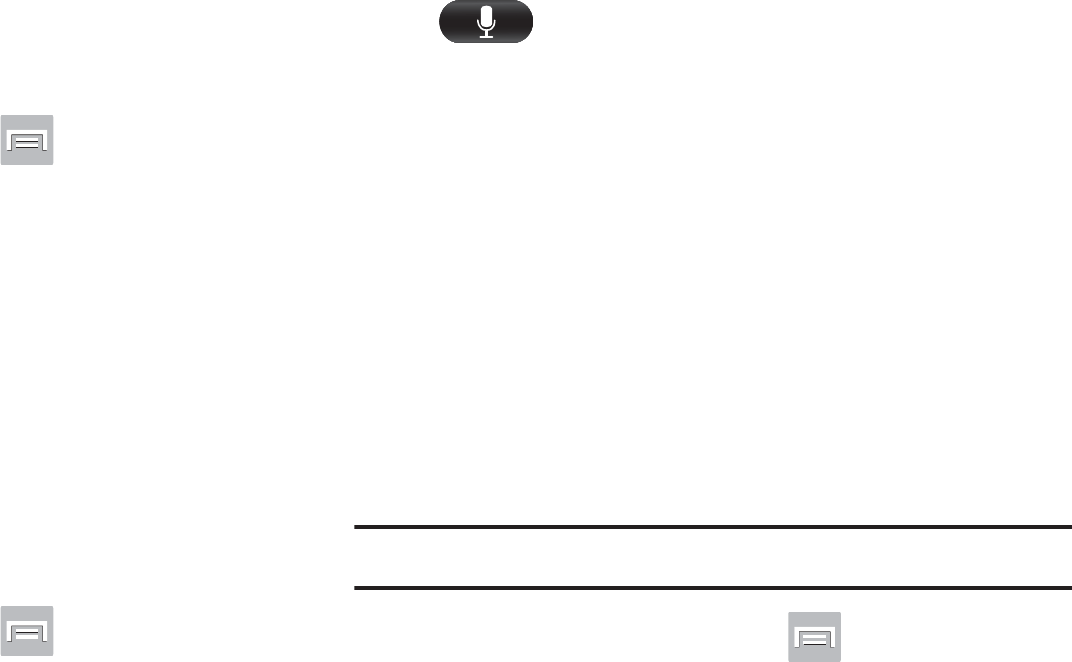
DRAFT
I
nterna
l
U
se
O
nl
y
310
Using Face Unlock
This feature used facial recognition to unlock your phone.
This feature is less secure than PIN, Pattern, and Password
locks and can be bypassed by someone else who looks
similar to you.
1. From the Home screen, press and then tap
Settings
➔
Lock screen
.
2. Tap
Screen lock
➔
Face unlock
.
3. Read the on-screen notification and tap
Next
.
4. From the About Face Unlock screen, tap
Set it up
.
5. Follow the on-screen instructions.
Using Face and Voice Unlock
This feature used facial recognition to unlock your phone.
This feature is less secure than PIN, Pattern, and Password
locks and can be bypassed by someone else who looks
similar to you.
1. From the Home screen, press and then tap
Settings
➔
Lock screen
.
2. Tap
Screen lock
➔
Face and voice
.
3. Read the on-screen notification and tap
Next
.
4. From the About Face Unlock screen, tap
Set it up
.
5. Follow the on-screen instructions.
6. Once prompted to speak and unlock command, tap
and repeat the phrase four times.
7. Once complete, tap
Done
.
Setting an Unlock Pattern
Creating a screen unlock pattern increases security on the
phone. When you enable the User visible pattern field, you
will draw an unlock pattern on the screen whenever you
want to unlock the phone’s buttons or touch screen. When
you activate the User tactile feedback field, you feel vibration
as feedback while drawing the pattern.
The feature is now paired with a backup PIN code that acts
as a backup to the pattern lock. If you forget your pattern,
you can regain access to the device by entering a PIN code.
Note:
Make sure the Require Pattern field is activated.
1. From the Home screen, press and then tap
Settings
➔
Lock screen
.
2. Tap
Screen lock
➔
Pattern
.
3. Read the instructions then tap
Next
.

DRAFT
I
nterna
l
U
se
O
nl
y
Changing Your Settings 311
4. Review the on-screen animation procedure for drawing
a pattern and tap
Next
when you are ready to draw a
pattern.
5. Draw your pattern by touching your first on-screen
point. Then,
without removing your finger from the
screen, drag your finger over adjacent points until the
gray trace line overlaps each point
and they are
highlighted with a green circle.
6. When you have connected at least four dots in a
vertical, horizontal or diagonal direction, lift your finger
from the screen and tap
Continue
.
7. Confirm the new pattern by redrawing it and then
tapping
Confirm
. The Unlock pattern is set.
8. Enter the backup PIN code and tap
Continue
.
9. Reenter the PIN to reconfirm the previous entry and
tap
OK
.
Changing the Screen Lock Pattern
This feature allows you to change the previously stored
unlock pattern and update it if necessary. This process is
similar to changing your password from time to time.
1. From the Home screen, press and then tap
Settings
➔
Lock screen
.
2. Tap
Screen lock
.
3. Retrace your current pattern on the screen.
4. Tap
Pattern
and repeat steps 3 - 7 from the previous
section.
Deleting the Screen Lock Pattern
1. From the Home screen, press and then tap
Settings
➔
Lock screen
.
2. Tap
Screen lock
.
3. Retrace your current pattern on the screen.
4. Tap
None
.
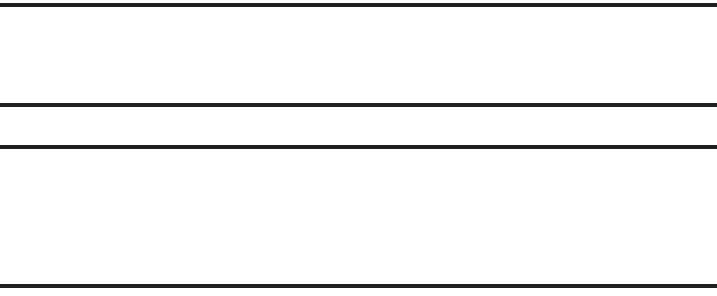
DRAFT
I
nterna
l
U
se
O
nl
y
312
What If I Forget my Pattern?
If you forget your device's lock pattern, you can unlock your
device or reset it using your Google™ Account credentials.
When you enter the wrong unlock pattern too many times,
you should see an option at the bottom of the screen that
says
Forgot pattern?
Follow these steps to use either your PIN
or email address.
Important!
You can only enter an incorrect lock pattern 5 times
before the device is locked.
Important!
If you are unsuccessful in retrieving your lock
pattern or unlocking your device, please contact
T-Mobile for assistance.
To unlock your device with a PIN code:
1. Tap
Forgot pattern?
(located at the bottom of the
screen).
2. Scroll down and tap the
Type PIN code
field and use the
on-screen keypad to enter the backup PIN code you
setup when you created your lock pattern.
3. Tap
OK
.
4. If you have forgotten your current pattern, tap
Pattern
from the Screen unlock settings menu and follow the
procedures outlined in "Setting an Unlock Pattern" on
page 310 to create a new pattern.
To unlock your device using your Google account:
1. Tap
Forgot pattern?
(located at the bottom of the
screen).
2. Tap the
Username (email)
and
Password
fields, use the
on-screen keyboard to enter your Google Account
credentials, and tap
Sign in
to complete the login
process.
3. If you have forgotten your Google Account credentials,
visit the Google website to recover them. If you still
cannot get your Google Account credentials, contact
your wireless carrier for additional options.
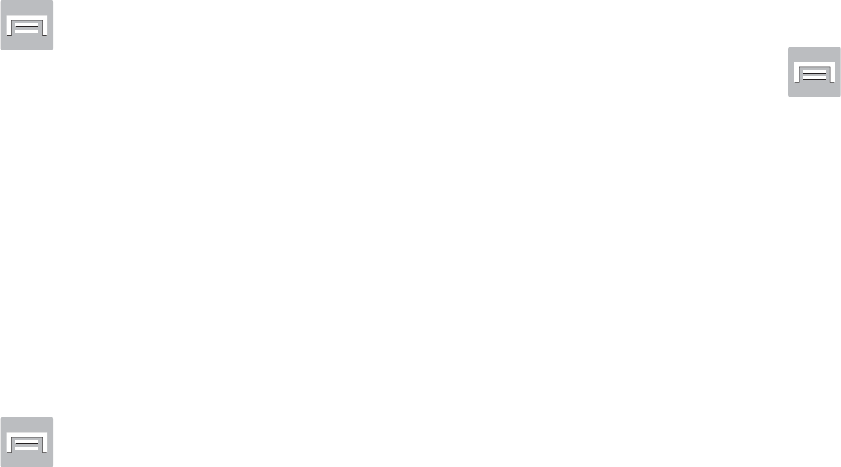
DRAFT
I
nterna
l
U
se
O
nl
y
Changing Your Settings 313
PIN Lock and Unlock
1. From the Home screen, press and then tap
Settings
➔
Lock screen
.
2. Tap
Screen lock
➔
PIN
.
3. Enter a PIN number using the numeric keypad and
touch
Continue
to confirm the password.
4. Confirm the PIN by re-entering it and tap
OK
to confirm.
Your phone now requires you to enter this PIN number
in order to unlock the phone.
Password Lock and Unlock
1. From the Home screen, press and then tap
Settings
➔
Lock screen
.
2. Tap
Screen lock
.
3. Tap
Password
.
4. Enter a password using the keypad and tap
Continue
to
confirm the password.
5. Confirm the password by re-entering it and tap
OK
to
confirm.
Samsung Unlock Options
Activate or deactivates various Unlock screen functions.
1. From the Home screen, press and then tap
Settings
➔
Lock screen
.
2. Tap
Lock screen options
and choose from:
•Shortcuts
sets shortcuts to appear at the bottom of the Lock
screen.
• Information ticker
sets the news and stock information ticker
to appear across the bottom of the Lock screen.
• Clock
allows you to display the digital clock while the Lock
screen is active. Enabled by default.
• Dual clock
displays a set of dual digital clock on the Lock
screen while you are traveling. Tap the entry to set your home
city. This time zone then becomes the time used by one of
these on-screen clocks.
• Weather
displays the current area weather on the Lock screen.
Tap and set both the temperature units (F or C) and a refresh
time.
• Ripple effect
activates/deactivates the ripple effect on the lock
screen when you tap it.
• Help text
shows help information on the Lock screen.
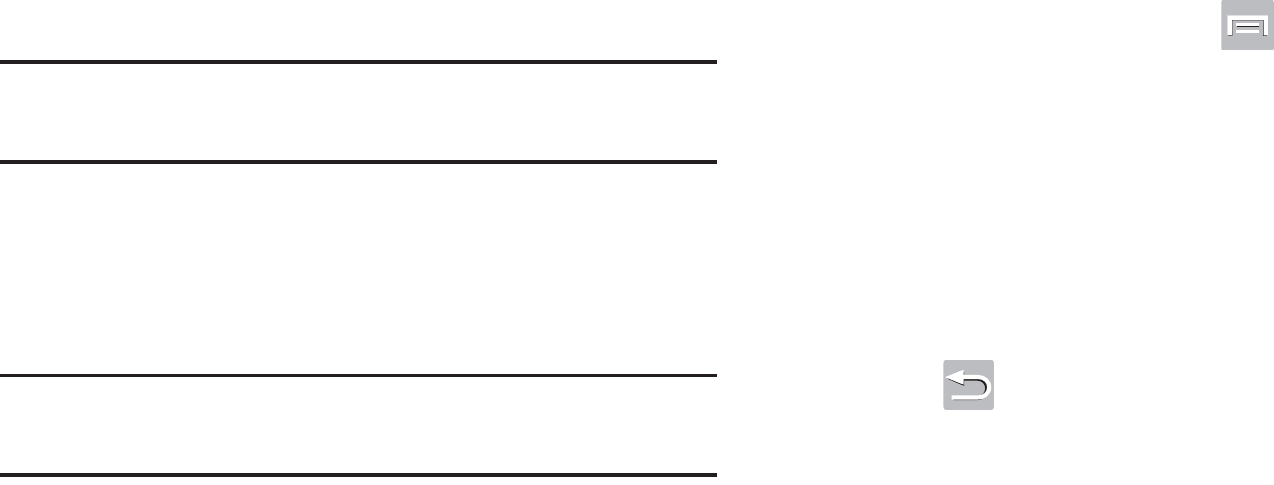
DRAFT
I
nterna
l
U
se
O
nl
y
314
• Camera quick access
provides you with quick access to the
camera function from the Lock screen.
• Wake up in lock screen
requires that you say a command to
wake-up S Voice.
• Set wake-up command
designates your S Voice wake-up
commands. Tap Wake-up S Voice and follow the on-screen
prompts to create a new verbal command.
Note:
These options can vary depending on the selected Lock
settings.
Customizing Your Lock Screen Shortcuts
Your device also provides up to 4 application shortcuts that
can be used to quickly access an application right from the
lock screen.
Important!
To use these shortcuts, your Screen Lock feature
can only be set to either Swipe or None.
To open a shortcut from the lock screen:
In a single motion, swipe your finger over the
on-screen icon and towards the top of your device.
Your device will unlock and you will be taken
immediately to the application.
To edit these Lock screen shortcuts:
1. From the Home screen, press and then tap
Settings
➔
Lock screen
➔
Lock screen options
.
2. In a single motion touch and slide the
Shortcuts
slider
to the right to turn it on.
3. Tap the
Shortcuts
field to activate the menu.
4. Tap a shortcut icon you wish to replace.
5. From the select application menu, tap a replacement
application.
6. Press to return to the previous screen.
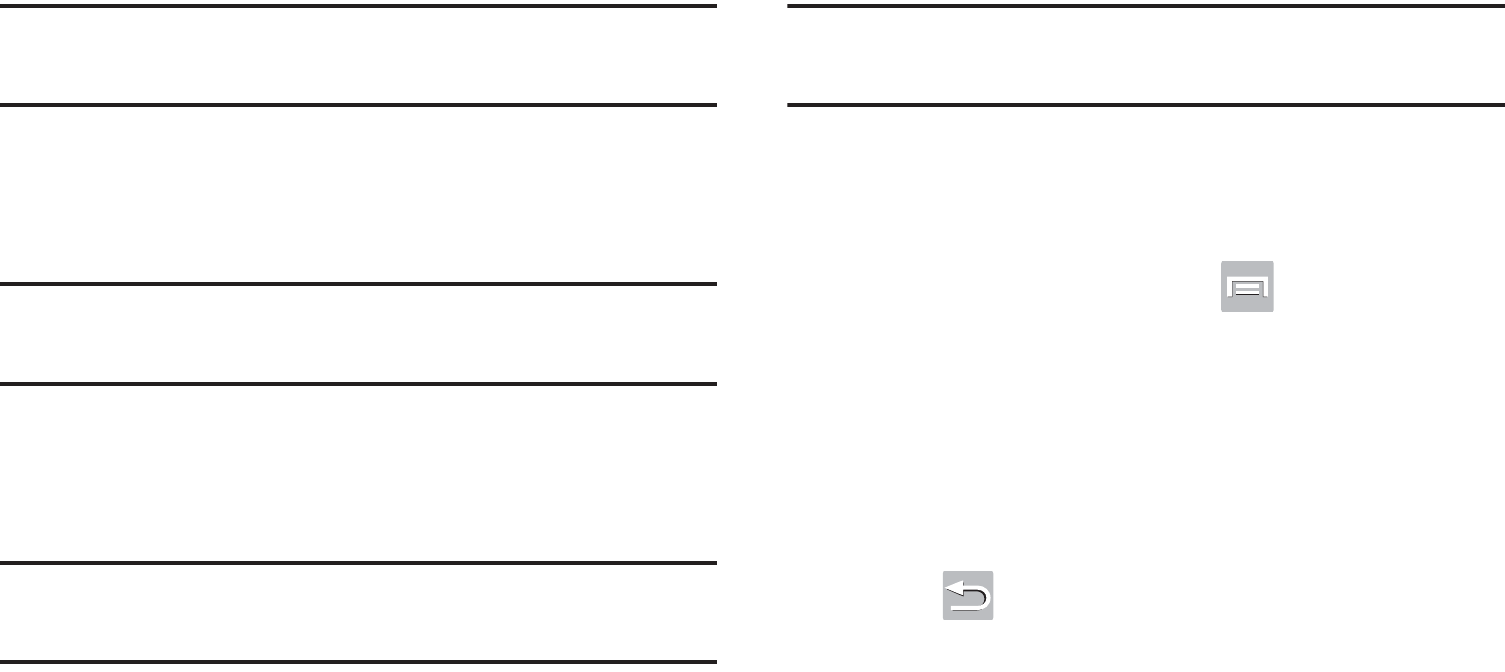
DRAFT
I
nterna
l
U
se
O
nl
y
Changing Your Settings 315
Using a Visible Pattern
When the
Make pattern visible
option is enabled, the device
displays the on-screen lock grid that is used for unlocking.
Note:
This option only appears when a screen lock option is
active.
Locking Automatically
This option allows you to define the amount of time that must
pass before the device can automatically lock on its own.
Note:
This option only appears when a screen lock option is
active.
Lock instantly with Power Key
When enabled, the screen is automatically locked after
pressing the Power/Lock key.
Note:
This option only appears when a screen lock option is
active.
Vibrate on Screen Tap
When enabled, you will feel vibration as feedback while
drawing the pattern, using a PIN or password lock.
Note:
This option only appears when a screen lock option is
active.
Owner Information
This option allows you to show user-defined information on
the Lock screen.
1. From the Home screen, press and then tap
Settings
➔
Lock screen
➔
Owner information
.
2. Tap the
Show owner info on lock screen
checkbox to
create a checkmark if you want your owner information
displayed.
3. Enter text that you would like displayed on your Lock
screen.
4. Press twice to save the new text and return to the
previous screen.
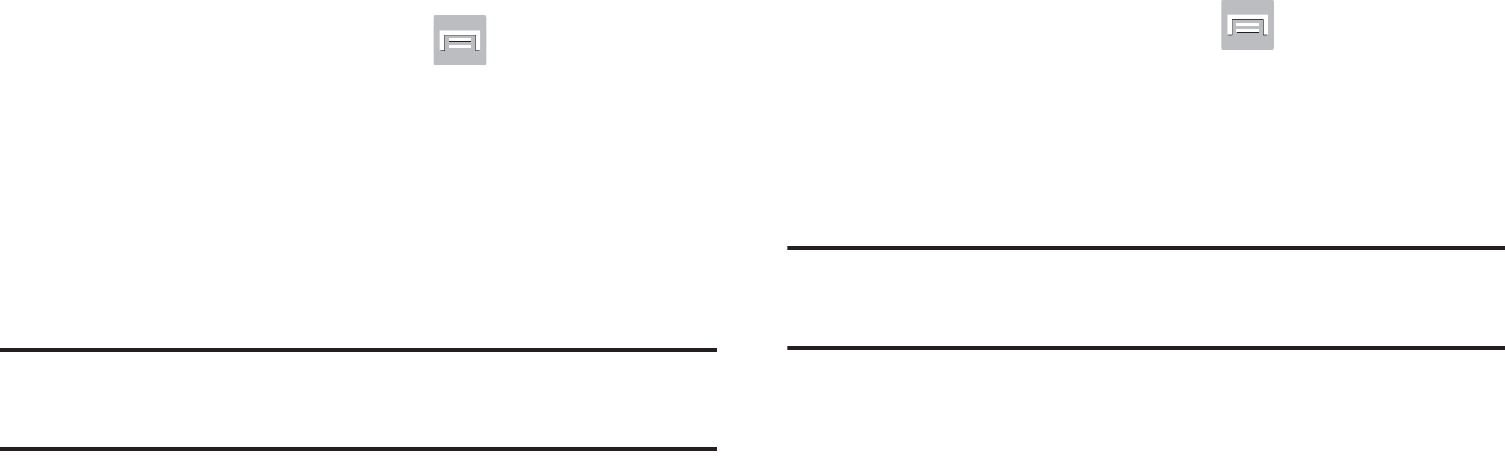
DRAFT
I
nterna
l
U
se
O
nl
y
316
Security
The Security settings allow you to determine the security
level for your device.
Encrypt Device
When enabled, this feature requires a numeric PIN or
password to decrypt your phone each time you power it on or
encrypt the data on your SD card each time it is connected:
1. From the Home screen, press and then tap
Settings
➔
Security
.
2. Tap
Encrypt device
. For more information, read the
displayed help screen.
3. Tap
Encrypt external SD card
to enable the encryption
on SD card data that requires a password be entered
each time the microSD card is connected.
Tip:
Make sure your battery is charged more than 80 percent.
Encryption may take an hour or more.
Setting up SIM Card Lock
Prevent another user from using your SIM card to make
unauthorized calls or from accessing information stored on
your SIM card by protecting the information using a PIN code.
When enabled, your phone will ask for a PIN number each
time you use the phone. Using this option you can also
change your SIM PIN number.
1. From the Home screen, press and then tap
Settings
➔
Security
.
2. Tap
Set up SIM card lock
.
3. Tap
Lock SIM card
, enter your SIM PIN code, then tap
OK
.
Note:
You must activate Lock SIM card before you can change
your SIM PIN code.
To change an existing SIM Card PIN:
1. Tap
Change SIM PIN
.
2. Enter the old SIM PIN code and tap
OK
.
3. Enter the new SIM PIN code and tap
OK
.
4. Re-type the new SIM PIN code and tap
OK
.
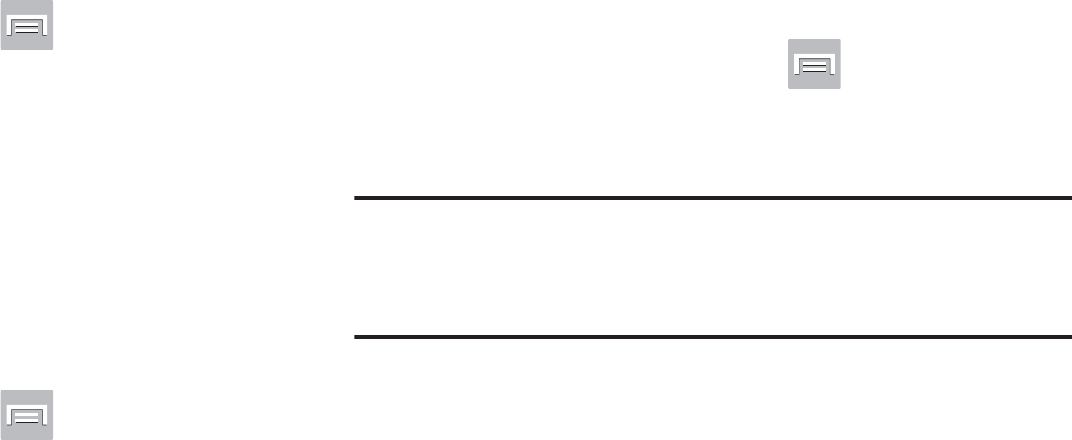
DRAFT
I
nterna
l
U
se
O
nl
y
Changing Your Settings 317
Password Settings
When you create a phone password you can also configure
the phone to display the password as you type it instead of
using an asterisk (*).
1. From the Home screen, press and then tap
Settings
➔
Security
.
2. Tap
Make passwords visible
to activate this feature.
Device Administration
Activating this feature allows Google to administrate your
phone in a way similar to IT security settings on a corporate
PC. This would be beneficial in the case that your phone was
lost or stolen. The phone could be “deactivated” or
“restricted” (through administration) from a remote location.
1. From the Home screen, press and then tap
Settings
➔
Security
.
2. Tap
Device administrators
to begin configuring this
setting.
3. Select an administrator device and follow the prompts.
Unknown Sources
Before you can download a web application you must enable
the Unknown sources feature (enables downloading).
Developers can use this option to install non-Play Store
applications.
1. From the Home screen, press and then tap
Settings
➔
Security
.
2. Tap
Unknown sources
to active this feature.
Note:
If you are notified that you can not download a Play
Store application because it comes from an “Unknown
source”, enabling this option corrects this issue.
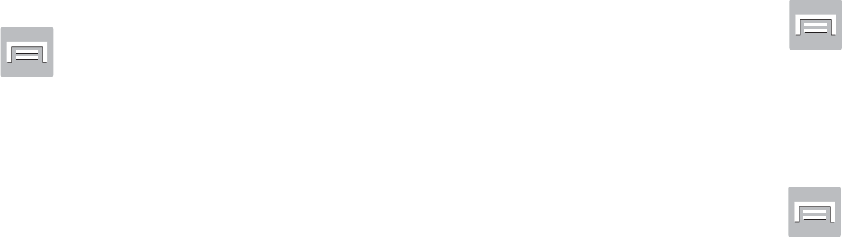
DRAFT
I
nterna
l
U
se
O
nl
y
318
Credential Storage
This option allows certain applications to access secure
certificates and other credentials. Certificates and
credentials can be installed to the SD card and password
protected.
1. From the Home screen, press and then tap
Settings
➔
Security
.
2. Tap
Trusted credentials
to display only trusted CA
certificates. A check mark displayed next to the feature
indicates secure credentials.
3. Tap
Install from device storage
to install encrypted
certificates from the USB Storage location.
4. Tap
Clear credentials
to clear the device (SD card or
phone memory) of all certificate contents and reset the
credentials password.
Language and Input Settings
This setting allows you to configure the language in which to
display the menus. You can also set on-screen keyboard
options.
From the Home screen, press and then tap
Settings
➔
Language and input
.
Language Settings
To set the language that the menus display on the phone:
1. From the Home screen, press and then tap
Settings
➔
Language and input
➔
Language
.
2. Select a language and region from the list.
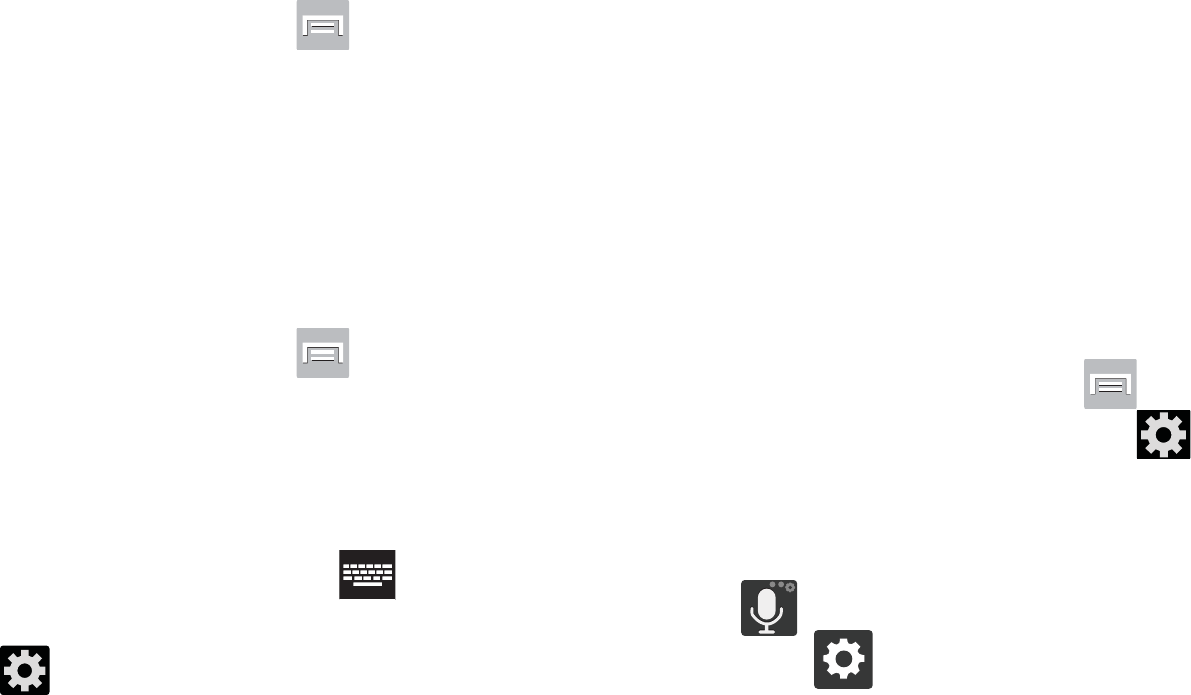
DRAFT
I
nterna
l
U
se
O
nl
y
Changing Your Settings 319
Choose Input Method
1. From the Home screen, press and then tap
Settings
➔
Language and input
➔
Default
.
2. Select an input method.
– or –
Tap
Set up input methods
to alter/modify the available
input methods.
Configure Google Voice Typing
1. From the Home screen, press and then tap
Settings
➔
Language and input
.
– or –
From a screen where you can enter text, in a single
motion, touch and drag the Status bar down to the
bottom of the screen, then select (
Choose input
method
)
➔
Set up input methods
.
2. Tap (adjacent to the
Google voice typing
field).
3. Select a language by tapping
Choose input languages
area.
4. Remove the check mark from the
Automatic
field. This
allows you to select additional languages.
5. Select the desired languages.
6. Activate
Block offensive words
to block recognition of
known offensive words or language. (A green check
mark indicates the feature is active).
7. Tap
Download offline speech recognition
to enable speech
recognition via locally stored files so that even if you
are not connected to a network you can still use the
service.
Samsung Keyboard Settings
1. From the Home screen, press and then tap
Settings
➔
Language and input
➔ (adjacent to
the
Samsung keyboard
field).
– or –
From within an active text entry screen, touch and hold
(
Input Methods
), drag across the icons, and
select (
Settings
) to reveal the
Samsung keyboard
settings
screen.
DRAFT
I
nterna
l
U
se
O
nl
y
320
2. Set any of the following options:
• Portrait keyboard types
allows you to choose a keyboard
configuration (Qwerty keyboard [default] or 3x4 keyboard).
• Input language
sets the input language. Tap a language from
the available list. The keyboard is updated to the selected
language.
• Predictive text
enables predictive text entry mode. This must
be enabled to gain access to the advanced settings. Touch and
hold to access the advanced settings.
• Continuous input
like using Swipe, allows you to enter text by
sliding your fingers across the on-screen keyboard. This
feature is optimized for use with the on-screen QWERTY
keyboard.
• Handwriting
allows you to configure the handwriting settings
such as: Input languages, Recognition type, Recognition time,
Pen thickness, Pen color, Gesture guide, Tutorial, and About.
• Advanced
provides access to additional settings such as:
–
Auto capitalization
automatically capitalizes the first letter of
the first word in each sentence (standard English style).
–
Auto-punctuate
automatically inserts a full stop in a sentence
by tapping the space bar twice when using the on-screen
QWERTY keyboard.
–
Character preview
provides an automatic preview of the
current character selection within the text string. This is helpful
when multiple characters are available within one key.
–
Key-tap vibration
enables vibration feedback when you tap an
on-screen key.
–
Key-tap sound
enables auditory feedback when you tap an
on-screen key.
• Tutorial
launches a brief on-screen tutorial covering the main
concepts related to the Samsung keyboard.
• Reset settings
resets the keyboard settings back to their
original configuration.
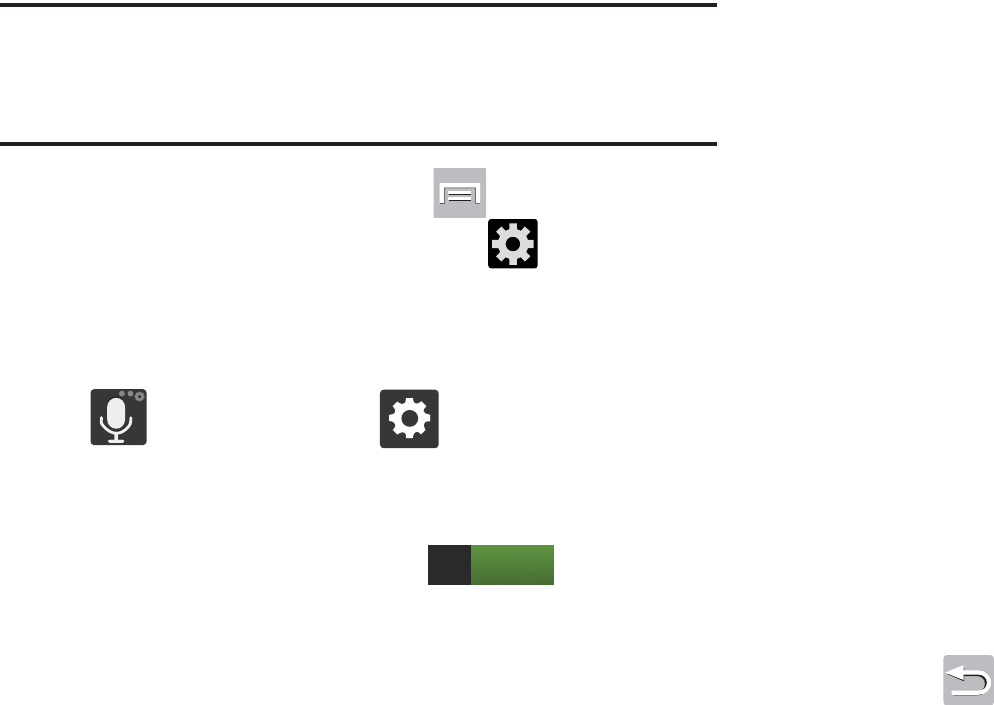
DRAFT
I
nterna
l
U
se
O
nl
y
Changing Your Settings 321
Predictive Text - Advanced Settings
The predictive text system provides next-letter prediction and
regional error correction, which compensates for users
pressing the wrong keys on QWERTY keyboards.
Note:
Only available when ABC mode is selected. Predictive
text advanced settings are available only if the Predictive
function is enabled.
1. From the Home screen, press and then tap
Settings
➔
Language and input
➔ (adjacent to
the
Samsung keyboard
field).
– or –
From within an active text entry screen, touch and hold
(
Input Methods
) ➔ to reveal the
Samsung
keyboard settings
screen.
2. In a single motion touch and slide the
Predictive text
slider to the right to turn it on .
3. Tap the
Predictive text
field and configure any of the
following advanced options:
• Personalized data
activate this feature to use the personal
language data that you have entered and selected to make
your text entry prediction results better. By enabling this feature
you can choose from the following personalization features:
• Learn from Gmail
: allows you to sign in to your existing Gmail
account from where your style and existing contact information
is added to your personal dictionary. Helps recognize familiar
names.
• Learn from Facebook
allows you to log into your current
Facebook account and add used text to your personal
dictionary.
• Learn from Twitter
allows you to sing into your existing Twitter
account and add used text to your personal dictionary.
• Learn from Messaging
allows your device to learn your
messaging style by using your Messaging information.
• Learn from Contacts
updates predictive style by learning your
Contacts style.
• Clear personalized data
removes all personalized data
entered by the user.
4. Press to return to the previous screen.
ON
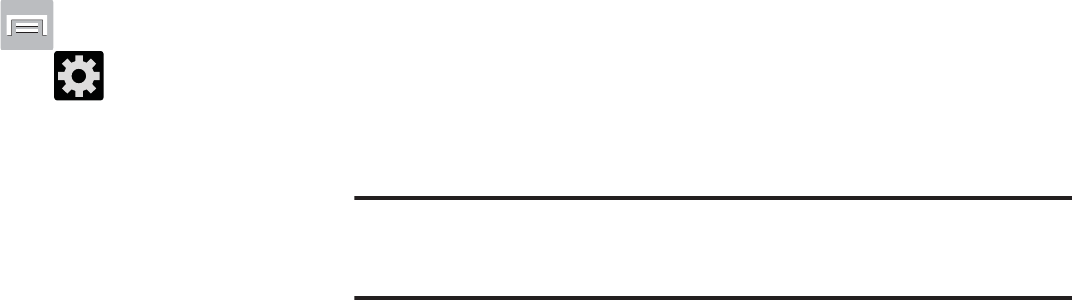
DRAFT
I
nterna
l
U
se
O
nl
y
322
Swype Settings
To configure Swype settings:
1. From the Home screen, press and then tap
Settings
➔
Language and input
➔ (adjacent to
the
Swype
field).
2. Tap
How to Swype
to view an on-screen manual for
Swype.
3. Tap
Gestures
to view an on-screen reference page
related to Gesture usage.
4. Tap
Preferences
to alter these settings:
• Vibrate on keypress
: activates a vibration sensation as you
enter text using the keypad.
• Sound on keypresses
: turns on sounds generated by the
Swype application.
• Show helpful tips
: turns on a flashing indicator for quick help.
• Auto-spacing
: automatically inserts a space between words.
When you finish a word, just lift your finger or stylus and start
the next word.
• Auto-capitalization
: automatically capitalizes the first letter of
a sentence.
• Show complete trace
: once enabled, sets wether or not to
display the complete Swype path.
• Pop-up on keypress
: once enabled, displays a character
above an on-screen key while typing.
• Next word prediction
: once enabled, predicts the next word in
your text string based on your current text entries.
Note:
If incorrect words are being entered as you type,
disabled this feature.
• Reset Swype’s dictionary
: once enabled, deletes any words
you have added to Swype’s dictionary.
• Version
: displays the software version information.
5. Tap
Language Options
to activate and select the current
text input language. Default language is US English.
• Living language
: allows you to automatically update Swype
with popular new words. Tap
Accept
to continue the process.
6. Tap
Swype Connect
to activate social media
personalization and configure data settings.
•Register now
: allows you register for the Swype Connect
service which allows you to backup your Swype dictionary and
sync your Swype dictionary across multiple devices.
DRAFT
I
nterna
l
U
se
O
nl
y
Changing Your Settings 323
–
Follow the on-screen instructions to backup and sync your
dictionary based on an email address.
–
Enter the activation code received after your email has been
confirmed.
• Backup & Sync
: when active, allows you to backup your
Swype dictionary and sync your Swype dictionary across
multiple devices.
• Contribute usage data
: when enabled, allows the Nuance
®
application to collect usage data for better word predictions.
• Cellular data
: when enabled, activates cellular data usage by
the Swype application so it can receive program updates,
language downloads, and other related features via your
existing data connection.
7. Tap
Personalization
to access and manage your
personal dictionary. Log into the available accounts to
add help personalize your personal dictionary with
commonly used words or names from your available
accounts.
•Edit Dictionary
: allows you to edit your current personal Swype
dictionary.
• Facebook
: allows you to log into your current Facebook
account from where contact names are added to your Swype’s
personal dictionary for later use when you enter names into text
fields. Helps recognize familiar names.
• Twitter
: allows you to sing into your existing Twitter account
from where names and words are added to your personal
dictionary. Helps recognize familiar names and words.
•Gmail
: allows you to sign in to your existing Gmail account from
where existing contact information is added to your personal
dictionary. Helps recognize familiar names.
8. Tap
Updates
to update the application if new software
is available.
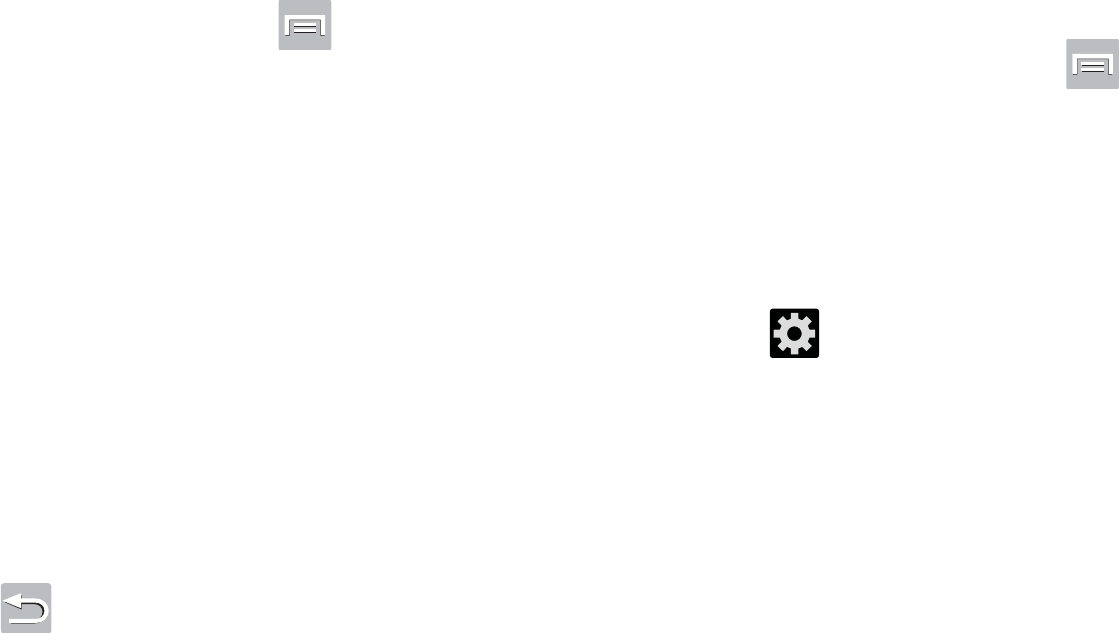
DRAFT
I
nterna
l
U
se
O
nl
y
324
Configuring Voice Input Recognition
This feature allows the device to correctly recognize verbal
input.
1. From the Home screen, press and then tap
Settings
➔
Language and input.
2. Tap
Voice search
to configure the following:
• Language
: Choose a language for your voice input.
• Speech output
: Sets whether you will use speech output
always or only when using hands-free.
• Block offensive words
: Enable or disable blocking of
recognized offensive words from the results of your voice-input
Google searches.
• Hotword detection
: Enable to being able to launch voice
search by saying the word “Google”.
• Download offline speech recognition
: Enables voice input
while offline.
3. Press to return to the previous screen.
Configuring Text-to-speech
This feature allows the device to provide a verbal readout of
on-screen data such as messages and incoming caller
information. This action is called TTS (Text To Speech).
1. From the Home screen, press and then tap
Settings
➔
Language and input
➔
Text-to-speech
output
.
2. Select a current Preferred TTS engine from the list of
available options. Select
Google Text-to-speech Engine
or
Samsung TTS
. The default is Google Text-to-speech.
3. Tap next to the preferred TTS engine configure
the following settings:
• Language
: allows you to set the language for spoken text.
• Settings for Google Text-to-speech Engine
: allows you to
view Open Source Licenses.
• Install voice data
: allows you to install voice data for speech
synthesis.
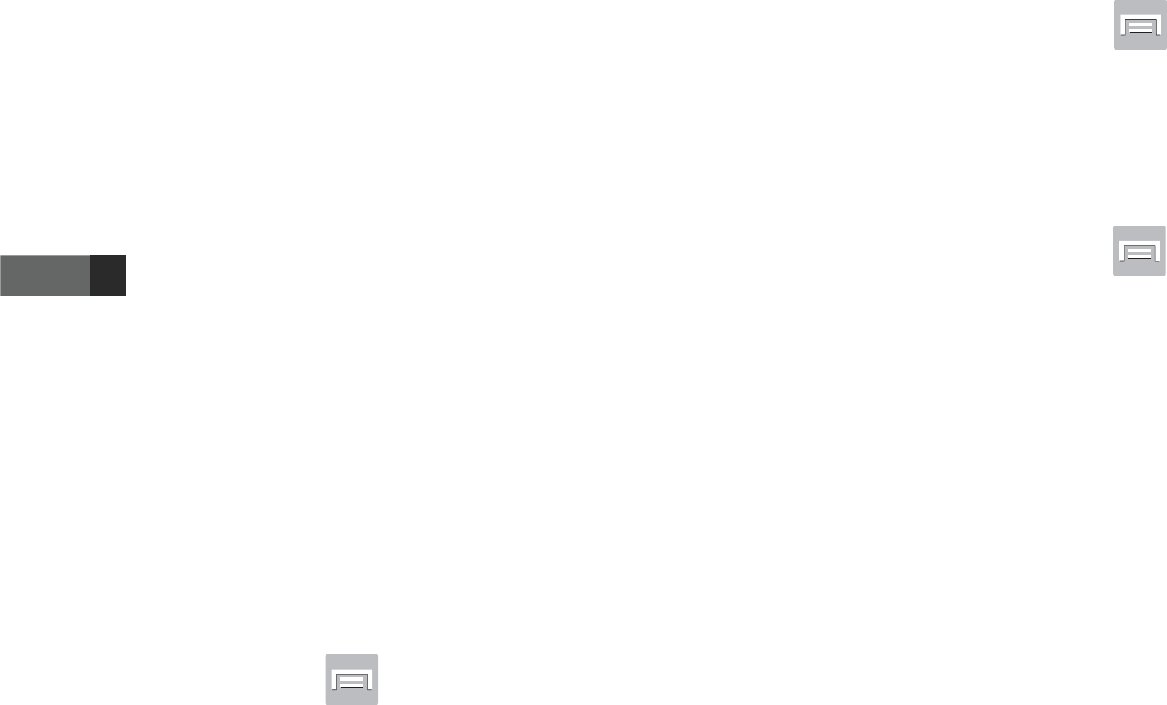
DRAFT
I
nterna
l
U
se
O
nl
y
Changing Your Settings 325
4. Configure the General options to alter the settings
associated with this feature:
• Speech rate
: adjusts the rate at which on-screen text is
spoken by the device. Choose from:
Very slow
,
Slow
,
Normal
,
Fast
, and
Very fast
.
• Listen to an example
: plays a short example of what the text-
to-speech feature sounds like on your device when activated.
• Driving mode
: incoming calls and new notifications are
automatically ready out loud. In a single motion touch and slide
to the right to turn it on.
–
Once active, tap the Driving mode field to reveal the associated
settings.
–
Select those applications that will use TTS while driving mode is
activated. Choose from: Incoming call, Message, New emails,
New voicemail, Alarm, Schedule, or Unlock screen.
Configuring the Mouse-TrackPad
This feature allows you to configure the pointer speed for the
mouse/trackpad.
1. From the Home screen, press and then tap
Settings
➔
Language and input
➔
Pointer speed
.
2. Adjust the slider and tap
OK
.
Back up and Reset
Location settings, backup configurations, or reset the phone
to erase all personal data.
From the Home screen, press and then tap
Settings
➔
Back up and reset
.
Mobile Backup and Restore
The device can be configured to back up your current
settings, application data and settings.
1. From the Home screen, press and then tap
Settings
➔
Back up and reset
.
2. Tap
Back up my data
to create a backup of your current
phone settings and applications.
3. Tap
Backup account
to assign the account being
backed up.
4. Tap
Automatic restore
to assist in the re-installation of
a previously installed application (including
preferences and data).
5. Tap
Factory data reset
to reset your device and sound
settings to the factory default settings. For more
information, refer to “Factory Data Reset” on page
326.
OFF
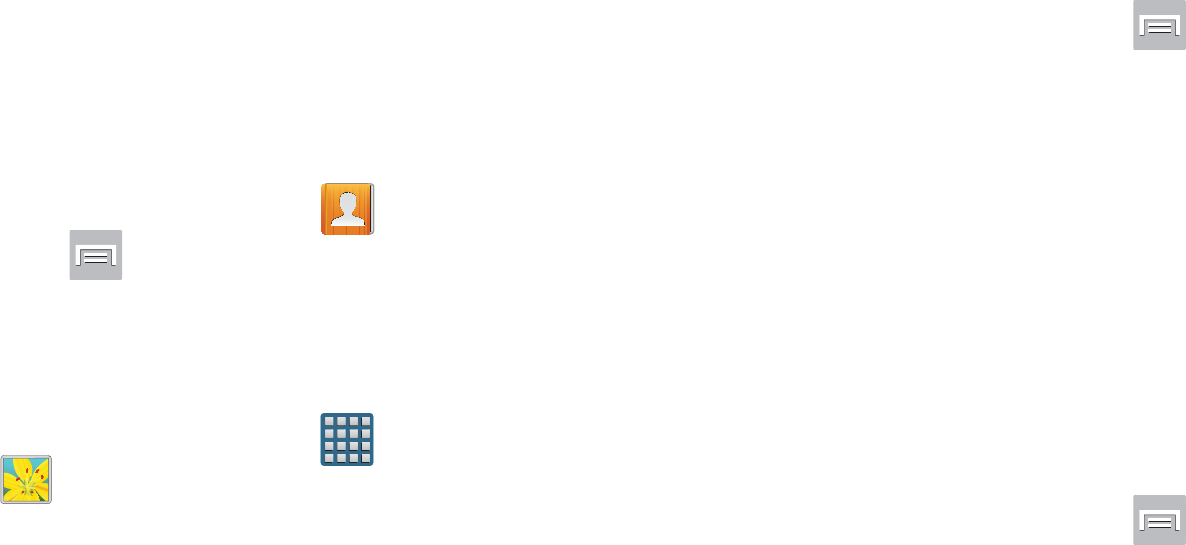
DRAFT
I
nterna
l
U
se
O
nl
y
326
6. Tap
Collect diagnostics
to collects diagnostic data for
troubleshooting use. For more information, refer to
“Collect Diagnostics” on page 326.
Prior to doing a Factory Reset
Before initiating a factory reset, it is recommended that you
backup your personal data prior to use.
To export a Contact list to your microSD card:
1. From the Home screen, tap (
Contacts
).
2. Press and then tap
Import/Export
.
3. Tap
Export to SD card
➔
OK
. For more information,
refer to “Export/Import” on page 126.
Verify your images and videos are on your microSD card:
1. From the Home screen, tap (
Applications
)
➔
(
Gallery
).
2. Verify the Gallery contains all of your pictures and
videos.
3. Remove both the back cover and remove the internal
microSD card prior to initiating the process.
Factory Data Reset
From this menu you can reset your device and sound settings
to the factory default settings.
1. From the Home screen, press and then tap
Settings
➔
Backup and reset
➔
Factory data reset.
2. Read the on-screen reset information.
3. Tap
Reset
device.
4. If necessary, enter your password and tap
Delete all
.
The device resets to the factory default settings
automatically and when finished displays the Home
screen.
Collect Diagnostics
This feature only collects diagnostic data for troubleshooting
use.
1. From the Home screen, press and then tap
Settings
➔
Backup and reset
➔
Collect diagnostics.
2. Read the on-screen System Manager Application
information.
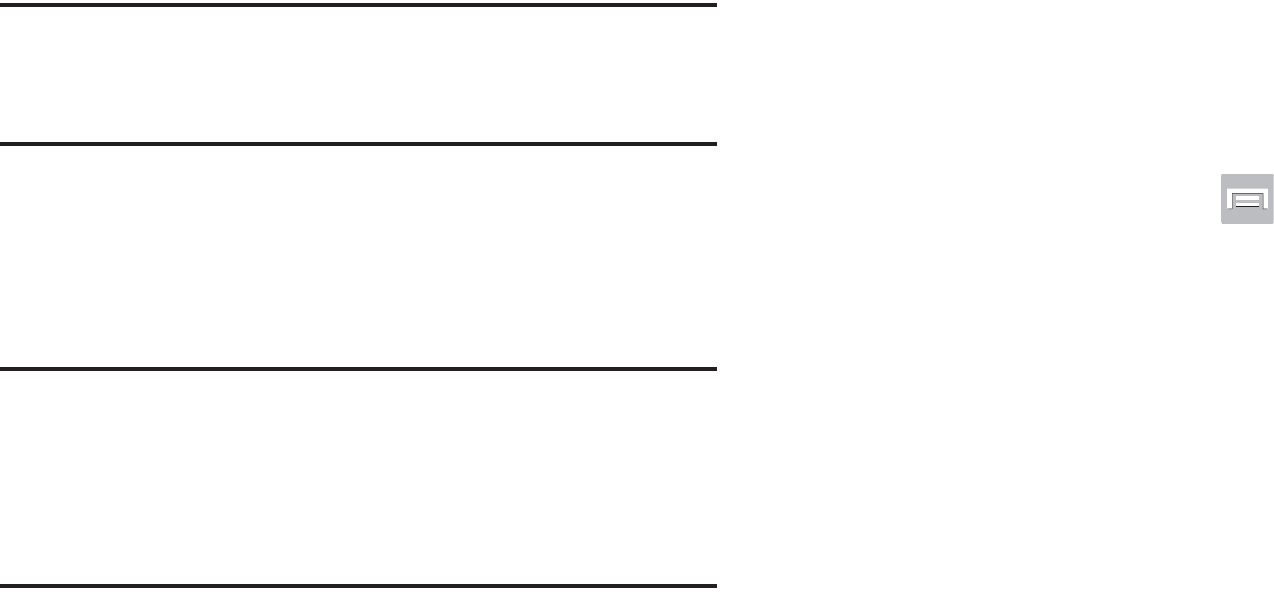
DRAFT
I
nterna
l
U
se
O
nl
y
Changing Your Settings 327
Note:
This software collects only diagnostic data from your
device so that T-Mobile technicians can better
troubleshoot issues with your device.
3. Choose to enable or disable the feature by placing a
check mark in the
Allow Diagnostics
field.
4. Select either
More Info..
(to read additional information)
or
Close
to close the message screen.
Important!
Selecting
Close
only closes the current description
scree and does not disable data collection.
To disable data collection, go to
Settings
➔
Back
up and reset
➔
Collect diagnostics
and turn off the
Allow Diagnostics
feature.
Add Account
This menu allows you to set up, manage, and synchronize
accounts, including your Google and email accounts.
Adding an Account
1. From the Home screen, press and then tap
Settings
and then navigate to the
Accounts
area.
2. Tap
Add account
and select one of the account types.
3. Use the keyboard and follow the prompts to enter your
credentials and set up the account.
4. A green circle will appear next to the account type once
you have created an account. Your email account will
also be displayed in the
Accounts
section of the main
Settings menu.

DRAFT
I
nterna
l
U
se
O
nl
y
328
Removing an Account
Important!
Removing an account also deletes all of its
messages, contacts, and other data from the
device.
1. From the Home screen, press and then tap
Settings
and then navigate to the
Accounts
area.
2. Tap the account name.
3. From the Accounts area of the screen, tap the account
entry.
4. Tap
Remove account
, then tap
Remove
account
at the
prompt to remove the account and delete all its
messages, contacts, and other data.
Synchronizing a Accounts
By default, all managed accounts are synchronized. You can
also manually sync all current accounts.
1. From the Home screen, press and then tap
Settings
and then navigate to the
Accounts
area.
2. Tap the account name.
3. Tap the account name entry.
4. Tap
Sync now
to synchronize your account or tap
Sync
all
to synchronize all your accounts. Tap
Cancel sync
to
stop the synchronization.
5. Tap
Settings
to access your account settings.
Motion Settings
This feature allows you to assign specific functions to certain
phone actions that are detected by both the accelerometer
and gyroscope.
To activate motion:
1. From the Home screen, press and then tap
Settings
➔
Motion
.
2. In a single motion touch and slide the
Motion
slider to
the right to turn it on.
Note:
If Motion activation is not enabled, all motion services
are greyed-out and disabled.
DRAFT
I
nterna
l
U
se
O
nl
y
Changing Your Settings 329
To activate different motion functions:
Tap the
Motion activation
field and activate the desired
on-screen motion option.
• Direct call
: Once enabled, the device will dial the currently
displayed on-screen Contact entry as soon as you place the
device to your ear.
•Smart alert
: Once enabled, pickup the device to be alerted and
notified of you have missed any calls or messages.
• Double tap to top
: Once enabled, double tap the top of the
device to be taken to the top of the current on-screen list.
• Tilt to zoom
: Once enabled, you must be on a screen where
content can be zoomed. In a single motion, touch and hold two
points on the display then tilt the device back and forth to zoom
in or out.
• Pan to move icon
: Once enabled, touch and hold a desired
application shortcut icon or widget on the screen. Once it
detaches, move the device left or right to migrate it to a new
location.
• Pan to browse images
: Once enabled, touch and hold a
desired on-screen image to pan around it. Move the device left
or right to pan vertically or up and down to pan horizontally
around the large on-screen image.
• Shake to update
: Once enabled, shake your device to rescan
for Bluetooth devices, rescan for Wi-Fi devices, Refresh a Web
page, etc.
• Turn over to mute/pause
: Once enabled, mute incoming calls
and any playing sounds by turning the device over display down
on a surface. This is the opposite of the pickup to be notified
gesture.
• Palm swipe to capture
: Once enabled, you can capture any
on-screen information swiping across the screen. In a single
motion, press the side of your hand on the screen and swipe
form left to right. The image is then copied to the clipboard.
• Palm touch to mute/pause
: Once enabled, you can pause any
on-screen video or mute any current sound by simply covering
the screen with your hand. Once you remove your hand from
the screen, the device goes back to normal by either continuing
to play the current video or unmuting the current sound.
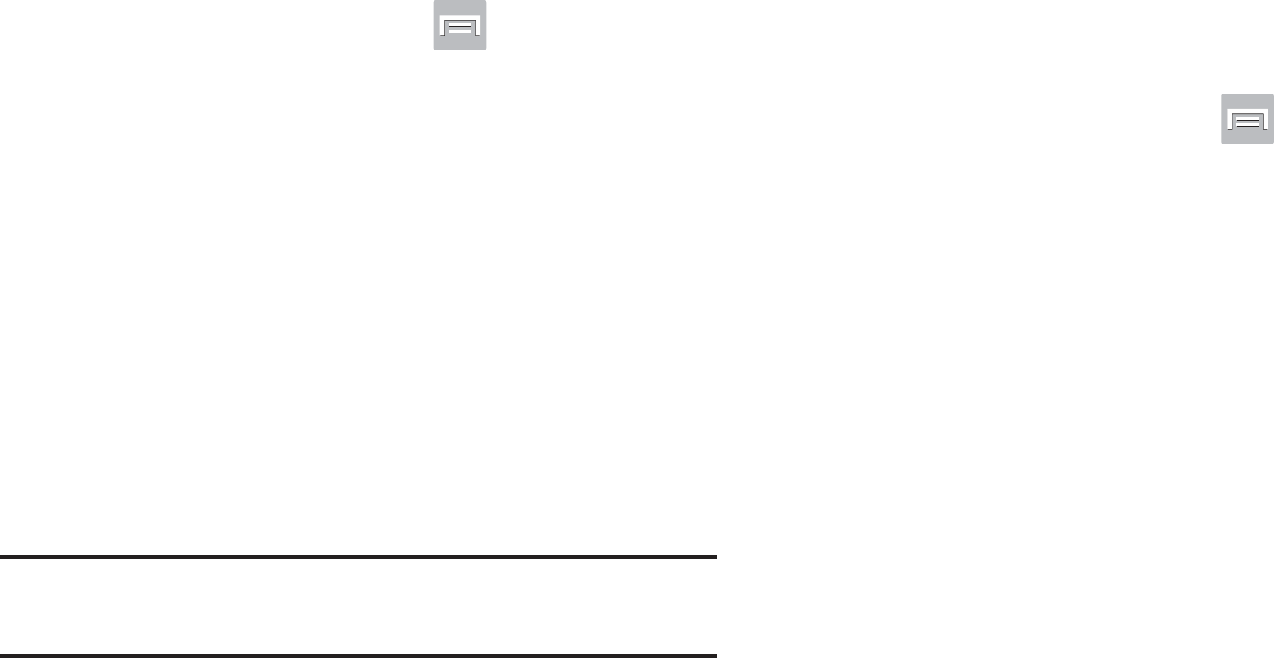
DRAFT
I
nterna
l
U
se
O
nl
y
330
To adjust gesture sensitivity:
1. From the Home screen, press and then tap
Settings
➔
Motion
➔
Sensitivity settings
.
2. Tap an available field to access the sensitivity settings
for the currently active gesture. Choose from:
• Gyroscope calibration
: Allows you to properly calibrate your
device for use with motion gestures.
• Tilt to zoom
: Allows you to zoom in or out when in the Gallery
or Internet.
• Pan to move icon
: Allows you to move an icon to another
page.
• Pan to browse images
: Allows you to move around an image
when zoomed in.
Note:
Sensitivity settings are only accessible if the gesture is
currently active.
Accessory
This menu allows you to assign external speakers when the
device is docked.
1. From the Home screen, press and then tap
Settings
➔
Accessory
.
2. Tap
Dock sound
to play sounds when inserting or
removing the phone from the dock.
3. Tap
Audio output mode
to use the external dock
speakers when the phone is docked.
4. Tap
Desk home screen display
to display the desk home
screen when the phone is docked.
5. Tap
Audio output
to set your Audio output to Stereo or
Surround.
6. Tap
Audio applications
to create a checkmark if you
want to enable audio applications in the quick panel.
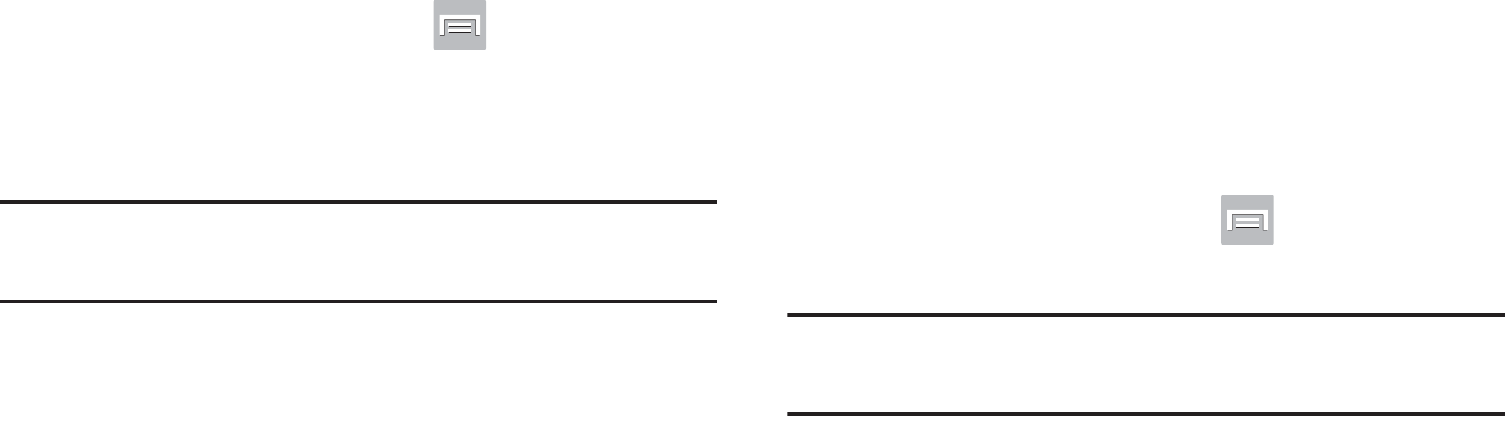
DRAFT
I
nterna
l
U
se
O
nl
y
Changing Your Settings 331
Date and Time
This menu allows you to change the current time and date
displayed.
1. From the Home screen, press and then tap
Settings
➔
Date and time
.
2. Tap
Automatic date and time
to allow the network set
the date and time.
Important!
Deactivate
Automatic date and time
to manually set
the rest of the options.
3. Tap
Set date
and use the plus or minus icons to set the
Month
,
Day
, and
Year
then tap
Set
.
4. Tap
Set time
and use the plus or minus icons, set
Hour
,
and
Minute
. Tap
PM
or
AM
, then tap
Set
.
5. Tap
Automatic time zone
to allow the network set the
time zone information automatically.
6. Tap
Select time zone
, then tap a time zone.
7. Tap
Use 24-hour format
. If this is not selected the device
automatically uses a 12-hour format.
8. Tap
Select date format
and select the date format type.
Accessibility Settings
This service lets you enable and disable downloaded
accessibility applications that aid in navigating your Android
device, such as TalkBack (uses synthesized speech to
describe the results of actions), KickBack (provides haptic
feedback for actions), and SoundBack (plays sounds for
various actions). Also lets you enable use of the power key to
end calls.
1. From the Home screen, press and then tap
Settings
➔
Accessibility
.
Note:
Initially, it might be necessary to download accessibility
applications from the Play Store.
2. Select the
Auto-rotate screen
field to activate this
feature which automatically rotates an available
screen.
3. Tap
Screen timeout
to timeout the accessibility feature
after a defined amount of time.
4. Tap
Lock automatically
to lock the screen automatically
after a selected amount of time.
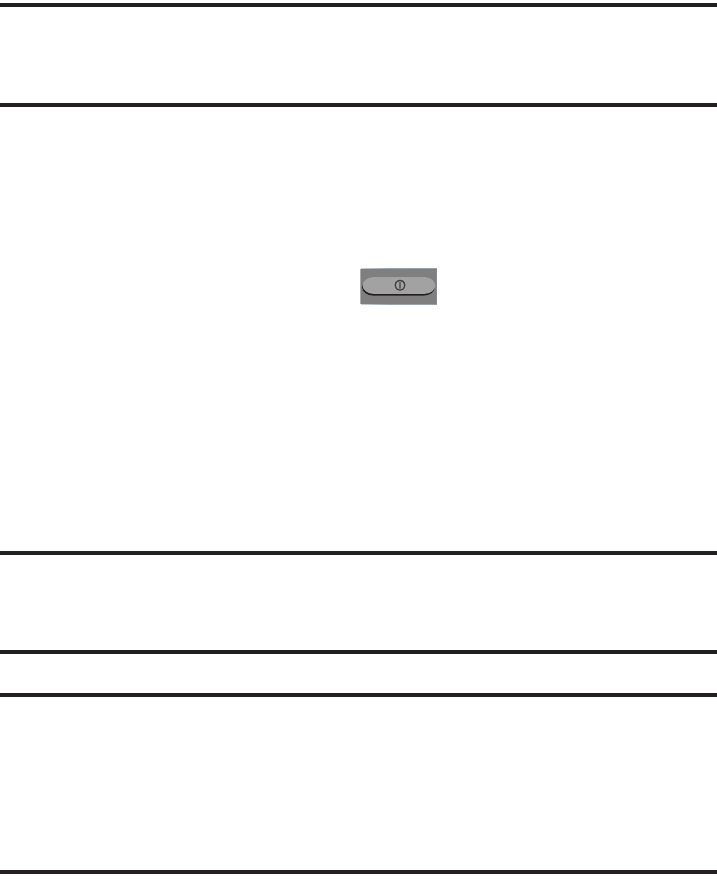
DRAFT
I
nterna
l
U
se
O
nl
y
332
Note:
The Lock automatically function is only available if your
device is already using the screen lock feature.
5. Select the
Speak passwords
field to activate this
feature which reads out password information.
6. Select
The
power key ends calls
field to activate this
feature which uses the to end any current
calls.
7. Tap
Accessibility shortcut
to allow the accessibility
shortcut under the device options to be used by
pressing and holding the power key.
8. Tap
TalkBack
to activate the feature.
Note:
TalkBack, when installed and enabled, speaks feedback
to help blind and low-vision users.
Important!
TalkBack can collect all of the text you enter,
except passwords, including personal data and
credit card numbers. It may also log your user
interface interactions with the device.
9. Tap the
Font Size
field to change the size of the fonts
used on the device within menus, options, etc..
Choose from: Tiny, Small, Normal, Large, or Huge.
10. Tap the
Negative colors
field to reverse the display of
on-screen colors from White text on a Black
background to Black text on a White background.
11. Tap the
Text-to-speech output
field to configure the text
to speech configuration parameters.
12. Tap the
Enhance web accessibility
field to allow apps to
install scripts from Google that make their Web content
more accessible.
13. Tap the
Mono audio
field to enable stereo audio to be
compressed into a single mono audio stream for use
with a single earbud/earphone.
14. Tap the
Turn off all sounds
field to mute every sound
made by the device during taps, selections,
notifications, etc..
15. Tap the
Tap and hold delay
field to select a time interval
for this action. Choose from: Short, Medium, or Long.
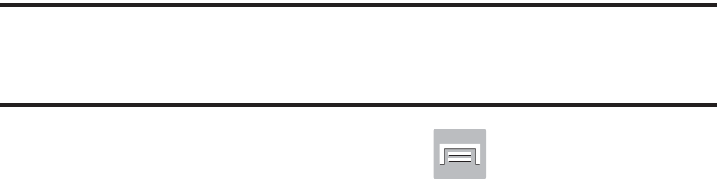
DRAFT
I
nterna
l
U
se
O
nl
y
Changing Your Settings 333
Developer Options
Use the Developer options to set options for application
development.
Important!
These features are used for development purposes
only.
1. From the Home screen, press and then tap
Settings
➔
Developer options
.
2. The following options are available:
• Desktop backup password
: Allows you to protect your
desktop with a backup password ID.
•Stay away
: with the Stay away option enabled, your screen will
never sleep while you are charging the device.
• Protect SD card
: Requires apps to ask your permission before
accessing data on your SD card.
• USB debugging
: Allows debugging when the device is
attached to a PC by a USB cable.
• Allow mock locations
: Used by developers when developing
location-based applications.
• Select app to be debugged
: Allows developers to select a
specific app to debug.
• Wait for debugger
: Specified apps must have debugger
attached before executing.
• Show touches
: Displays touch interactions on the screen.
• Show pointer location
: Highlights the data that was touched
on the screen.
• Show layout boundaries
: Displays clip bounds, margins, etc.
• Show GPU view updates
: Flashes views inside windows when
drawn with GPU.
• Show screen updates
: Forces areas of the screen to flash as it
is updated.
• Window animation scale
: Configure the scale for animation
(ranges from off to 10x).
• Transition animation scale
: Configure the scale for
transitioning when using animation (ranges from off to 10x).
• Animator duration scale
: Configure the scale for duration
when using animation (ranges from off to 10x).
• Disable hardware overlays
: Assigns the work of rendering to
the GPU.
• Force GPU rendering
: Uses a 2D acceleration in applications.
• Strict mode
: Makes the screen flash when applications
perform long operations on the main thread.
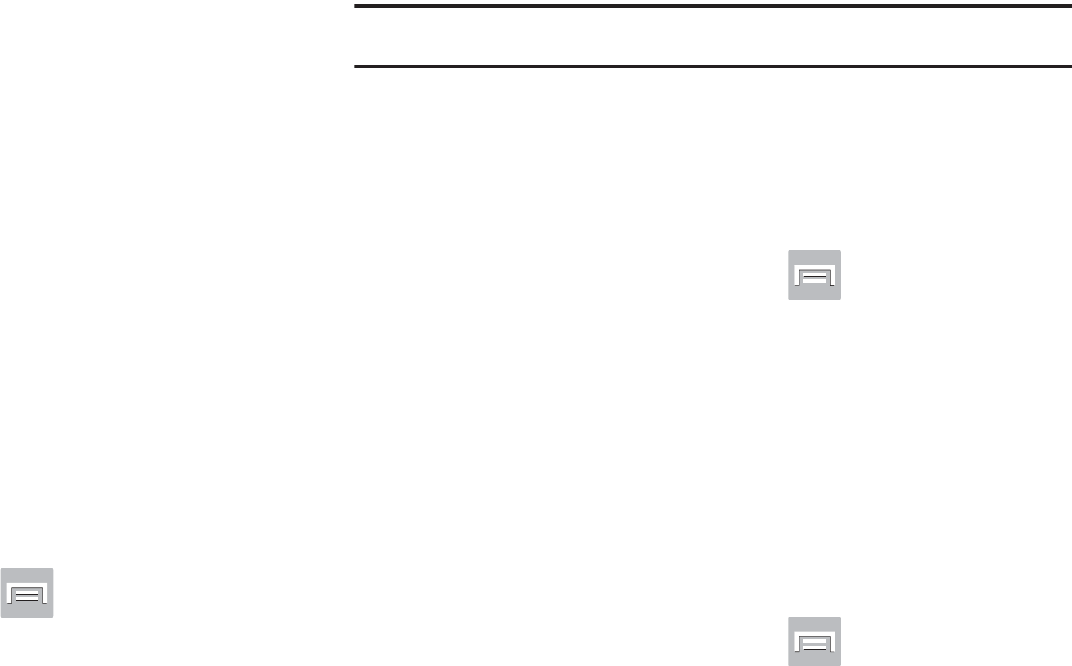
DRAFT
I
nterna
l
U
se
O
nl
y
334
• Show CPU usage
: Screen highlights the current CPU usage.
• GPU rendering profile
: Allows you to set the adb shell to
measure rendering.
• Enable traces
: Enables/disables on-screen tracing based on
an available parameter.
• Do not keep activities
: Destroys every activity as soon as the
application is closed.
• Limit background processes
: Sets the number of processes
that can run in the background.
• Show all ANRs
: Displays a prompt when applications running
in the background are not responding.
USB Debugging
When enabled, allows debugging when the device is
attached to a PC by a USB cable.
1. From the Home screen, press and then tap
Settings
➔
Developer options
.
2. Verify the
Developer options
are active.
3. Tap
USB debugging
to enable or disable the setting.
When enabled, a check mark appears in the check box.
Allowing Mock Locations
Note:
This feature is used for development purposes only.
If you are a developer who is testing a GPS applications using
this device, you can tell the device that the phone is at
different GPS locations. In other words, the phone is allowed
to “mock” the coordinates.
1. From the Home screen, press and then tap
Settings
➔
Developer options
.
2. Verify the
Developer options
are active.
3. Tap
Allow mock locations
to enable or disable the
setting. When enabled, a check mark appears in the
check box.
Desktop Backup Password
Protect the desktop with a backup password ID.
1. From the Home screen, press and then tap
Settings
➔
Developer options
2. Verify the
Developer options
are active.
3. Tap
Desktop backup password
.

DRAFT
I
nterna
l
U
se
O
nl
y
Changing Your Settings 335
4. In the Settings screen, enter the current full backup
password, the new password for full backups, then
enter the new password again.
5. Tap
Set backup password
to save the password
change.
Application Options
1. From the Home screen, press and then tap
Settings
➔
Developer options
.
2. Verify the
Developer options
are active.
3. Tap
Do not keep activities
to destroy every activity as
soon as the application is closed.
4. Tap
Limit background processes
to set the number of
processes that can run in the background. Options are:
Standard limit, No background processes, and 1 to 4
processes at most.
5. Tap
Show all ANRs
to display a prompt when
applications running in the background are not
responding.
About Device
This menu contains legal information, system tutorial
information, and other phone information such as the model
number, firmware version, baseband version, kernel version,
and software build number.
To access phone information:
From the Home screen, press and then tap
Settings
➔
About device
. The following information
displays:
• Software update
: allows you to connect to the network and
upload any new phone software directly to your device. The
device automatically updates with the latest available software
when you access this option.
• Status
: displays the battery status, the level of the battery
(percentage), the Network connection, Signal strength, Mobile
network type, Service state, Roaming status, Mobile network
state, My phone number, IMEI number, IP address, Wi-Fi MAC
address, Bluetooth address, Serial number, Up time, and
Device status.
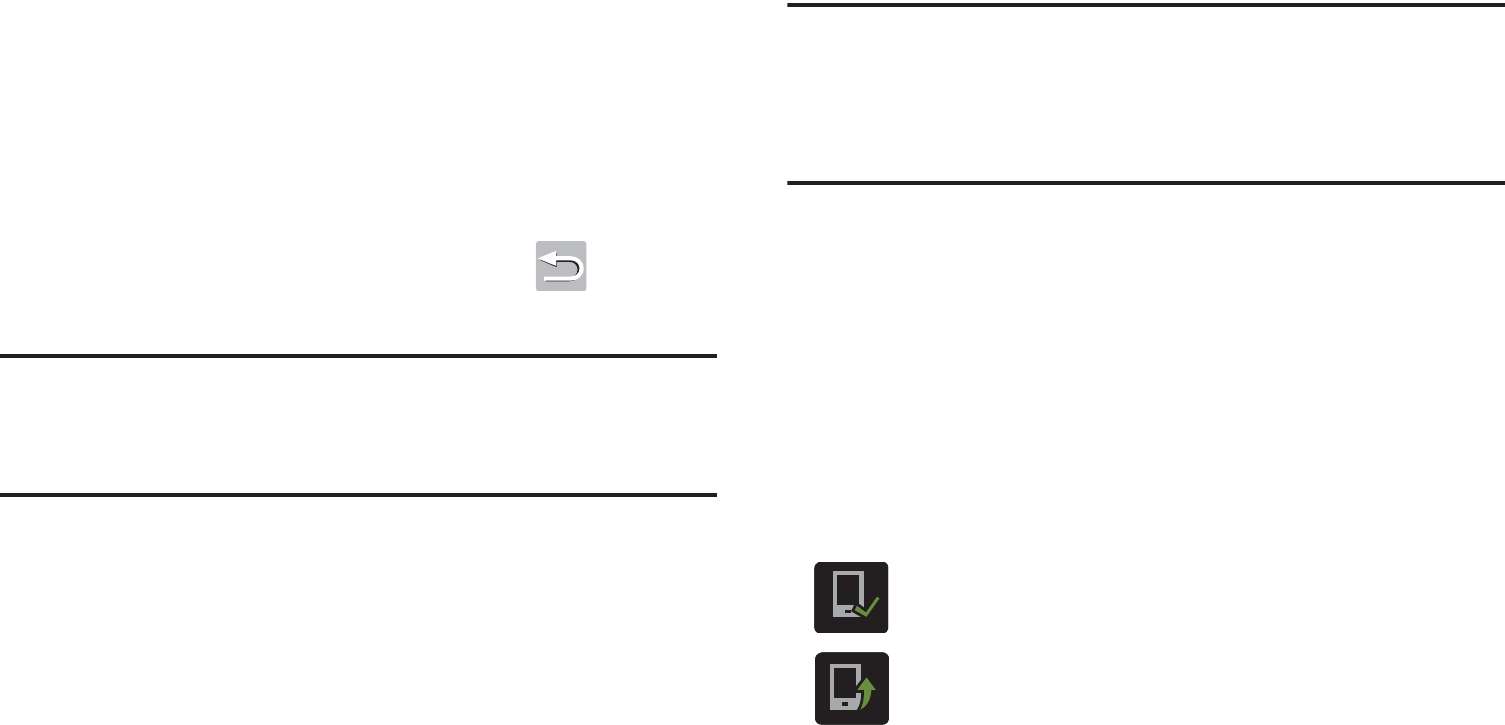
DRAFT
I
nterna
l
U
se
O
nl
y
336
• Legal information
: This option displays information about
Open source licenses, Google legal information, as well as
License settings. This information clearly provides copyright
and distribution legal information and facts as well as Google
Terms of Service, Terms of Service for Android-powered
Phones, and much more pertinent information as a reference.
Read the information and terms, then press to return to
the Settings menu.
Tip:
To find your device’s DivX® registration code and
information about registering your device to play DivX
protected video, tap
License settings
➔
DivX® VOD
.
• Model number
: displays the device’s model number.
• Android version
: displays the firmware version loaded on this
device.
• Baseband version
: displays the baseband version loaded on
this device.
• Kernel version
: displays the kernel version loaded on this
device.
• Build number
: displays the software, build number.
Note:
Firmware, baseband, kernel and build numbers are
usually used for updates to the handset or support. For
additional information please contact your T-Mobile
service representative.
Software Update
The Software Update feature enables you to use your device
to connect to the network and upload any new software
directly to your device. The device automatically updates
with the latest available software when you access this
option.
The following icons show your Bluetooth connection status
at a glance:
Displays when the Software updated feature is
active.
Displays when the Software update feature is in
progress.
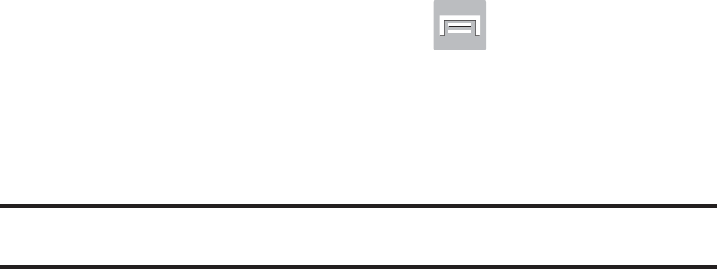
DRAFT
I
nterna
l
U
se
O
nl
y
Changing Your Settings 337
To update your device:
1. From the Home screen, press and then tap
Settings
➔
About device
➔
Software update
.
2. Read the Software update information screen.
3. Select an available option:
Note:
You configure the device’s software update parameters.
•OK
: Tap this option to connect to the remote server, detect if
there is an available update, the begin the download over your
existing data connection.
–
Software updates can include bug fixes, enhancements to
services, to the device or currently installed software.
• Wi-Fi settings
: Enable this option to only download available
updates via an active Wi-Fi connection. If disabled, the device
will begin available downloads via its’ T-Mobile connection.
•Cancel
: Tap this option to cancel the operation.

DRAFT
I
nterna
l
U
se
O
nl
y
338
Section 12: Health and Safety Information
This section outlines the safety precautions associated with
using your phone. The terms “mobile device” or “cell phone”
are used in this section to refer to your phone.
Read this
information before using your mobile device
.
Exposure to Radio Frequency (RF)
Signals
The U.S. Food and Drug Administration (FDA) has published
information for consumers relating to Radio Frequency (RF)
exposure from wireless phones. The FDA publication
includes the following information:
Do cell phones pose a health hazard?
Many people are concerned that cell phone radiation will
cause cancer or other serious health hazards. The weight of
scientific evidence has not linked cell phones with any health
problems.
Cell phones emit low levels of Radio Frequency (RF) energy.
Over the past 15 years, scientists have conducted hundreds
of studies looking at the biological effects of the radio
frequency energy emitted by cell phones. While some
researchers have reported biological changes associated
with RF energy, these studies have failed to be replicated.
The majority of studies published have failed to show an
association between exposure to radio frequency from a cell
phone and health problems.
The low levels of RF cell phones emit while in use are in the
microwave frequency range. They also emit RF at
substantially reduced time intervals when in the stand-by
mode. Whereas high levels of RF can produce health effects
(by heating tissue), exposure to low level RF that does not
produce heating effects causes no known adverse health
effects.
The biological effects of radio frequency energy should not
be confused with the effects from other types of
electromagnetic energy.
Very high levels of electromagnetic energy, such as is found
in X-rays and gamma rays, can ionize biological tissues.
Ionization is a process where electrons are stripped away
from their normal locations in atoms and molecules. It can
permanently damage biological tissues including DNA, the
genetic material.

DRAFT
I
nterna
l
U
se
O
nl
y
Health and Safety Information 339
The energy levels associated with radio frequency energy,
including both radio waves and microwaves, are not great
enough to cause ionization of atoms and molecules.
Therefore, RF energy is a type of non-ionizing radiation.
Other types of non-ionizing radiation include visible light,
infrared radiation (heat), and other forms of electromagnetic
radiation with relatively low frequencies.
While RF energy does not ionize particles, large amounts can
increase body temperatures and cause tissue damage. Two
areas of the body, the eyes and the testes, are particularly
vulnerable to RF heating because there is relatively little
blood flow in them to carry away excess heat.
Research Results to Date: Is there a connection
between RF and certain health problems?
The results of most studies conducted to date say no. In
addition, attempts to replicate and confirm the few studies
that have shown a connection have failed.
The scientific community at large therefore believes that the
weight of scientific evidence does not show an association
between exposure to Radio Frequency (RF) from cell phones
and adverse health outcomes. Still the scientific community
has supported additional research to address gaps in
knowledge. Some of these studies are described below.
Interphone Study
Interphone is a large international study designed to
determine whether cell phones increase the risk of head and
neck cancer. A report published in the International Journal
of Epidemiology (June, 2010) compared cell phone usage for
more than 5,000 people with brain tumors (glioma and
meningioma) and a similar number of healthy controls.
Results of this study did NOT show that cell phones caused
brain cancer. In this study, most people had no increased risk
of brain cancer from using cell phones. For people with the
heaviest use of cell phones (an average of more than ½ hour
per day, every day, for over 10 years) the study suggested a
slight increase in brain cancer. However, the authors
determined that biases and errors prevented any conclusions
being drawn from this data. Additional information about
Interphone can be found at
http://www.iarc.fr/en/media-centre/pr/2010/pdfs/pr200_E.pdf.
Interphone is the largest cell phone study to date, but it did
not answer all questions about cell phone safety. Additional
research is being conducted around the world, and the FDA
continues to monitor developments in this field.
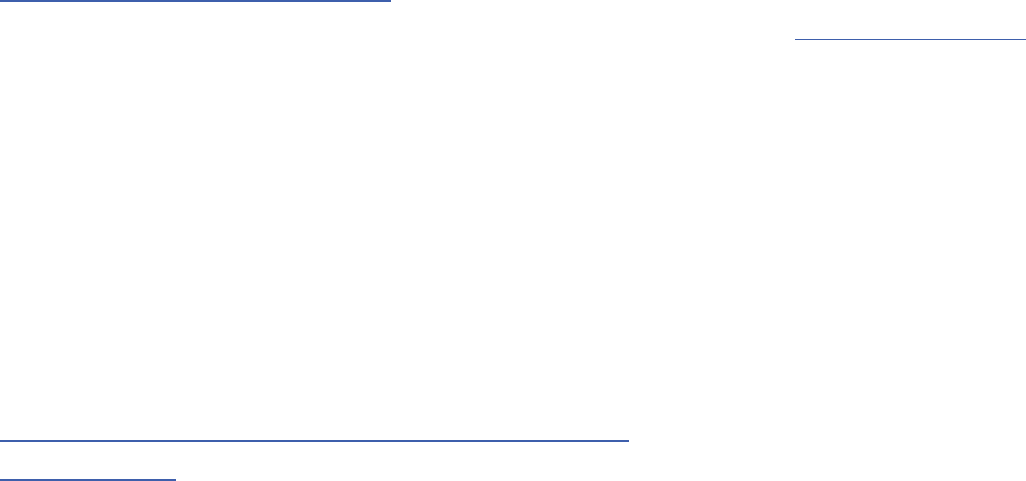
DRAFT
I
nterna
l
U
se
O
nl
y
340
International Cohort Study on Mobile Phone Users
(COSMOS)
The COSMOS study aims to conduct long-term health
monitoring of a large group of people to determine if there
are any health issues linked to long-term exposure to radio
frequency energy from cell phone use. The COSMOS study
will follow approximately 300,000 adult cell phone users in
Europe for 20 to 30 years. Additional information about the
COSMOS study can be found at
http://www.ukcosmos.org/index.html
.
Risk of Brain Cancer from Exposure to Radio
Frequency Fields in Childhood and Adolescence
(MOBI-KIDS)
MOBI-KIDS is an international study investigating the
relationship between exposure to radio frequency energy
from communication technologies including cell phones and
brain cancer in young people. This is an international
multi-center study involving 14 European and non-European
countries. Additional information about MOBI-KIDS can be
found at
http://www.creal.cat/programes-recerca/en_projectes-creal/
view.php?ID=39.
Surveillance, Epidemiology, and End Results (SEER)
Program of the National Cancer Institute
The National Cancer Institute (NCI) actively follows cancer
statistics in the United States to detect any change in rates of
new cases for brain cancer. If cell phones play a role in risk
for brain cancer, rates should go up, because heavy cell
phone use has been common for quite some time in the U.S.
Between 1987 and 2005, the overall age-adjusted incidence
of brain cancer did not increase. Additional information about
SEER can be found at
http://seer.cancer.gov/
.
Cell Phone Industry Actions
Although the existing scientific data do not justify FDA
regulatory actions, the FDA has urged the cell phone industry
to take a number of steps, including the following:
•
Support-needed research on possible biological effects of RF
for the type of signal emitted by cell phones;
•
Design cell phones in a way that minimizes any RF exposure to
the user; and
•
Cooperate in providing users of cell phones with the current
information on cell phone use and human health concerns.
DRAFT
I
nterna
l
U
se
O
nl
y
Health and Safety Information 341
The FDA also is working with voluntary standard-setting
bodies such as the Institute of Electrical and Electronics
Engineers (IEEE), the International Commission on
Non-Ionizing Radiation Protection (ICNIRP), and others to
assure that safety standards continue to adequately protect
the public.
Reducing Exposure: Hands-Free Kits and Other
Accessories
Steps to Reduce Exposure to Radio Frequency Energy
If there is a risk from being exposed to radio frequency
energy (RF) from cell phones - and at this point we do not
know that there is - it is probably very small. But, if you are
concerned about avoiding even potential risks, you can take
a few simple steps to minimize your RF exposure.
•
Reduce the amount of time spent using your cell phone;
•
Use speaker mode or a headset to place more distance between
your head and the cell phone.
Hands-Free Kits
Hands-free kits may include audio or Bluetooth® headsets
and various types of body-worn accessories such as
belt-clips and holsters. Combinations of these can be used to
reduce RF energy absorption from cell phones.
Headsets can substantially reduce exposure because the
phone is held away from the head in the user's hand or in
approved body-worn accessories. Cell phones marketed in
the U.S. are required to meet RF exposure compliance
requirements when used against the head and against the
body.
Because there are no known risks from exposure to RF
emissions from cell phones, there is no reason to believe that
hands-free kits reduce risks. Hands-free kits can be used for
convenience and comfort. They are also required by law in
many states if you want to use your phone while driving.
Cell Phone Accessories that Claim to Shield the Head
from RF Radiation
Because there are no known risks from exposure to RF
emissions from cell phones, there is no reason to believe that
accessories which claim to shield the head from those
emissions reduce risks. Some products that claim to shield
the user from RF absorption use special phone cases, while
others involve nothing more than a metallic accessory
attached to the phone.
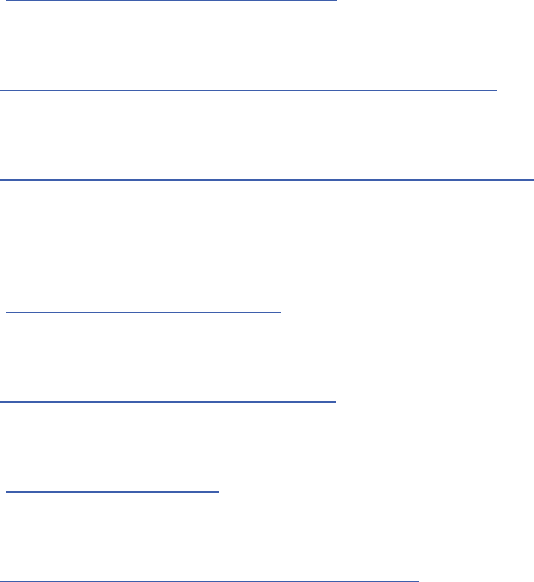
DRAFT
I
nterna
l
U
se
O
nl
y
342
Studies have shown that these products generally do not
work as advertised. Unlike “hands-free” kits, these so-called
“shields” may interfere with proper operation of the phone.
The phone may be forced to boost its power to compensate,
leading to an increase in RF absorption.
Children and Cell Phones
The scientific evidence does not show a danger to any users
of cell phones from RF exposure, including children and
teenagers. The steps adults can take to reduce RF exposure
apply to children and teenagers as well.
•
Reduce the amount of time spent on the cell phone;
•
Use speaker mode or a headset to place more distance between
the head and the cell phone.
Some groups sponsored by other national governments have
advised that children be discouraged from using cell phones
at all. For example, The Stewart Report from the United
Kingdom made such a recommendation in December 2000.
In this report, a group of independent experts noted that no
evidence exists that using a cell phone causes brain tumors
or other ill effects. Their recommendation to limit cell phone
use by children was strictly precautionary; it was not based
on scientific evidence that any health hazard exists.
Additional information on the safety of RF exposures from
various sources can be obtained from the following
organizations (updated 10/1/2010):
•
FCC RF Safety Program:
http://www.fcc.gov/oet/rfsafety/.
•
Environmental Protection Agency (EPA):
http://www.epa.gov/radtown/wireless-tech.html.
•
Occupational Safety and Health Administration (OSHA):
http://www.osha.gov/SLTC/radiofrequencyradiation/.
(Note: This web address is case sensitive.)
•
National Institute for Occupational Safety and Health (NIOSH):
http://www.cdc.gov/niosh/.
•
World Health Organization (WHO):
http://www.who.int/peh-emf/en/.
•
International Commission on Non-Ionizing Radiation Protection:
http://www.icnirp.de.
•
Health Protection Agency:
http://www.hpa.org.uk/Topics/Radiation/.

DRAFT
I
nterna
l
U
se
O
nl
y
Health and Safety Information 343
•
US Food and Drug Administration:
http://www.fda.gov/Radiation-EmittingProducts/
RadiationEmittingProductsandProcedures/
HomeBusinessandEntertainment/CellPhones/default.htm.
Specific Absorption Rate (SAR)
Certification Information
Your wireless phone is a radio transmitter and receiver. It is
designed and manufactured not to exceed the exposure
limits for Radio Frequency (RF) energy set by the Federal
Communications Commission (FCC) of the U.S. Government.
These FCC RF exposure limits are derived from the
recommendations of two expert organizations: the National
Council on Radiation Protection and Measurement (NCRP)
and the Institute of Electrical and Electronics Engineers
(IEEE). In both cases, the recommendations were developed
by scientific and engineering experts drawn from industry,
government, and academia after extensive reviews of the
scientific literature related to the biological effects of RF
energy.
The RF exposure limit set by the FCC for wireless mobile
phones employs a unit of measurement known as the
Specific Absorption Rate (SAR). The SAR is a measure of the
rate of absorption of RF energy by the human body
expressed in units of watts per kilogram (W/kg). The FCC
requires wireless phones to comply with a safety limit of 1.6
watts per kilogram (1.6 W/kg).
The FCC SAR limit incorporates a substantial margin of safety
to give additional protection to the public and to account for
any variations in measurements.
SAR tests are conducted using standard operating positions
accepted by the FCC with the phone transmitting at its
highest certified power level in all tested frequency bands.
Although the SAR is determined at the highest certified
power level, the actual SAR level of the phone while
operating can be well below the maximum reported value.
This is because the phone is designed to operate at multiple
power levels so as to use only the power required to reach
the network. In general, the closer you are to a wireless base
station antenna, the lower the power output of the phone.
Before a new model phone is available for sale to the public,
it must be tested and certified to the FCC that it does not
exceed the SAR limit established by the FCC. Tests for each
model phone are performed in positions and locations (e.g. at
the ear and worn on the body) as required by the FCC. For
body-worn operation, this phone has been tested and meets
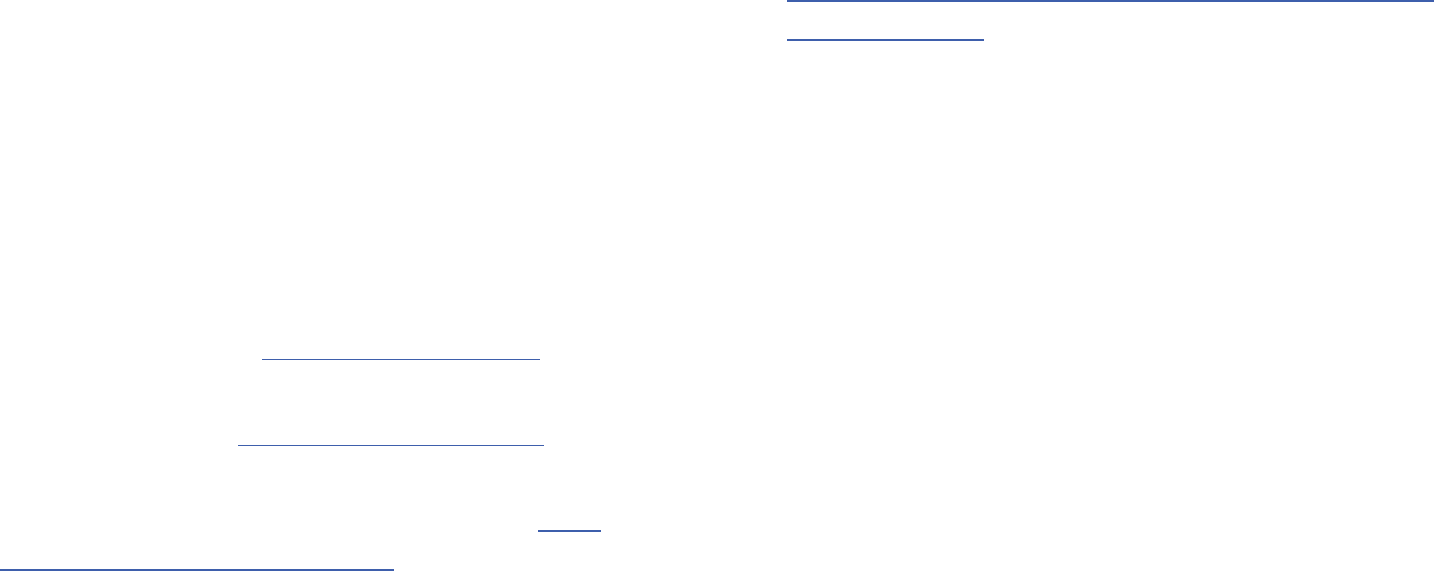
DRAFT
I
nterna
l
U
se
O
nl
y
344
FCC RF exposure guidelines when used with an accessory
that contains no metal and that positions the mobile device a
minimum of 1.0cm from the body.
Use of other accessories may not ensure compliance with
FCC RF exposure guidelines. The FCC has granted an
Equipment Authorization for this mobile device with all
reported SAR levels evaluated as in compliance with the FCC
RF exposure guidelines. This mobile phone has a FCC ID
number: A3LSGHT999L [Model Number: SGH-T999L] and the
specific SAR levels for this mobile phone can be found at the
following FCC website:
http://www.fcc.gov/oet/ea/
.
The SAR information for this device can also be found on
Samsung’s website:
http://www.samsung.com/sar
.
SAR information on this and other model phones can be
accessed online on the FCC's website through
http://
transition.fcc.gov/oet/rfsafety/sar.html
. To find information that
pertains to a particular model phone, this site uses the phone
FCC ID number which is usually printed somewhere on the
case of the phone. Sometimes it may be necessary to
remove the battery pack to find the number. Once you have
the FCC ID number for a particular phone, follow the
instructions on the website and it should provide values for
typical or maximum SAR for a particular phone. Additional
SAR information can also be obtained at
http://www.fcc.gov/encyclopedia/specific-absorption-rate-sar-
cellular-telephones
.
FCC Part 15 Information to User
Pursuant to part 15.21 of the FCC Rules, you are cautioned
that changes or modifications not expressly approved by
Samsung could void your authority to operate the device.
This device complies with part 15 of the FCC Rules.
Operation is subject to the following two conditions: (1) This
device may not cause harmful interference, and (2) this
device must accept any interference received, including
interference that may cause undesired operation.
Note: This equipment has been tested and found to comply
with the limits for a Class B digital device, pursuant to part
15 of the FCC Rules. These limits are designed to provide
reasonable protection against harmful interference in a
residential installation. This equipment generates, uses and
can radiate radio frequency energy and, if not installed and
used in accordance with the instructions, may cause harmful
interference to radio communications.
However, there is no guarantee that interference will not
occur in a particular installation. If this equipment does
cause harmful interference to radio or television reception,
DRAFT
I
nterna
l
U
se
O
nl
y
Health and Safety Information 345
which can be determined by turning the equipment off and
on, the user is encouraged to try to correct the interference
by one or more of the following measures:
•
Reorient or relocate the receiving antenna.
•
Increase the separation between the equipment and receiver.
•
Connect the equipment into an outlet on a circuit different from
that to which the receiver is connected.
•
Consult the dealer or an experienced radio/TV technician for help.
Commercial Mobile Alerting System
(CMAS)
This device is designed to receive wireless emergency alerts
from the Commercial Mobile Alerting System ("CMAS";
which may also be known as the Personal Localized Alerting
Network ("PLAN")). If your wireless provider has chosen to
participate in CMAS/PLAN, alerts are available while in the
provider's coverage area. If you travel outside your provider's
coverage area, wireless emergency alerts may not be
available. For more information, please contact your wireless
provider.
Smart Practices While Driving
On the Road - Off the Phone
The primary responsibility of every driver is the safe
operation of his or her vehicle.
Responsible drivers understand that no secondary task
should be performed while driving whether it be eating,
drinking, talking to passengers, or talking on a mobile phone
- unless the driver has assessed the driving conditions and is
confident that the secondary task will not interfere with their
primary responsibility.
Do not engage in any activity while
driving a moving vehicle which may cause you to take your
eyes off the road or become so absorbed in the activity that
your ability to concentrate on the act of driving becomes
impaired
. Samsung is committed to promoting responsible
driving and giving drivers the tools they need to understand
and address distractions.
Check the laws and regulations on the use of mobile devices
and their accessories in the areas where you drive. Always
obey them. The use of these devices may be prohibited or
restricted in certain areas. For example, only hands-free use
may be permitted in certain areas.
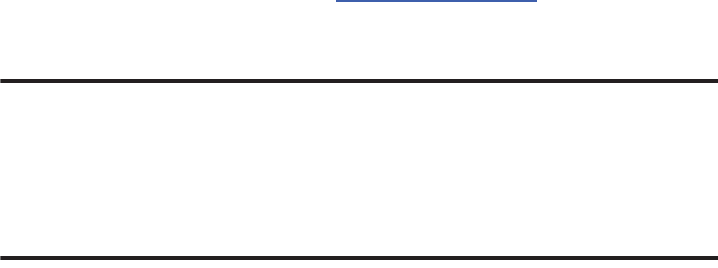
DRAFT
I
nterna
l
U
se
O
nl
y
346
Before answering calls, consider your circumstances. Let the
call go to voicemail when driving conditions require.
Remember, driving comes first, not the call!
If you consider a call necessary and appropriate, follow these
tips:
•
Use a hands-free device;
•
Secure your phone within easy reach;
•
Place calls when you are not moving;
•
Plan calls when your car will be stationary;
•
Do not engage in stressful or emotional conversations;
•
Let the person with whom you are speaking know that you are
driving and will suspend the call if necessary;
•
Do not take notes or look up phone numbers while driving;
Notice regarding legal restrictions on mounting this device in
an automobile:
Laws in some states may prohibit mounting this device on or
near the windshield of an automobile. In other states, the law
may permit mounting this device only in specific locations in
the automobile. Be sure to consult the state and local laws or
ordinances where you drive before mounting this device in
an automobile. Failure to comply with these restrictions could
result in fines, penalties, or other damages.
Never mount this device in a manner that will obstruct the
driver's clear view of the street and traffic.
Never use wireless data services such as text messaging, Web
browsing, or e-mail while operating a vehicle.
Never watch videos, such as a movie or clip, or play video
games while operating a vehicle.
For more information, go to
http://www.ctia.org
.
Battery Use and Safety
Important! Handle and store batteries properly to avoid injury or
damage
. Most battery issues arise from improper
handling of batteries and, particularly, from the
continued use of damaged batteries.
•
Do not disassemble, crush, puncture, shred, or otherwise
attempt to change the form of your battery
. Do not put a high
degree of pressure on the battery. This can cause leakage or an
internal short-circuit, resulting in overheating.
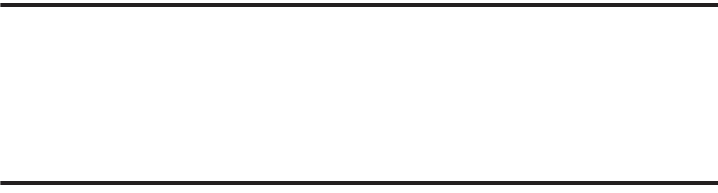
DRAFT
I
nterna
l
U
se
O
nl
y
Health and Safety Information 347
•
Do not let the phone or battery come in contact with liquids.
Liquids can get into the phone's circuits, leading to corrosion.
Even when the phone appears to be dry and appears to operate
normally, the circuitry could slowly corrode and pose a safety
hazard. If the phone and/or battery get wet, have them checked
by your service provider or contact Samsung, even if they appear
to be working properly.
•
Do not place your battery in or near a heat source
. Excessive
heating can damage the phone or the battery and could cause the
phone or the battery to explode. Do not dry a wet or damp battery
with an appliance or heat source such as a microwave oven, hair
dryer, iron, or radiator. Avoid leaving your phone in your car in
high temperatures.
•
Do not dispose of the phone or the battery in a fire
. The phone
or the battery may explode when overheated.
•
Do not handle a damaged or leaking battery
. Do not let leaking
battery fluid come in contact with your eyes, skin or clothing. For
safe disposal options, contact your nearest Samsung-authorized
service center.
•
Avoid dropping the cell phone
. Dropping the phone or the
battery, especially on a hard surface, can potentially cause
damage to the phone and battery. If you suspect damage to the
phone or battery, take it to a service center for inspection.
•
Never use any charger or battery that is damaged in any way
.
•
Do not allow the battery to touch metal objects
. Accidental
short-circuiting can occur when a metallic object (coin, key,
jewelry, clip, or pen) causes a direct connection between the +
and - terminals of the battery (metal strips on the battery), for
example when you carry a spare battery in a pocket or bag.
Short-circuiting the terminals may damage the battery or the
object causing the short-circuiting.
Important!
Use only Samsung-approved batteries, and
recharge your battery only with
Samsung-approved chargers which are
specifically designed for your phone.
WARNING!
Use of a non-Samsung-approved battery or charger may
present a risk of fire, explosion, leakage, or other hazard
.
Samsung's warranty does not cover damage to the phone
caused by nonSamsung-approved batteries and/or chargers.
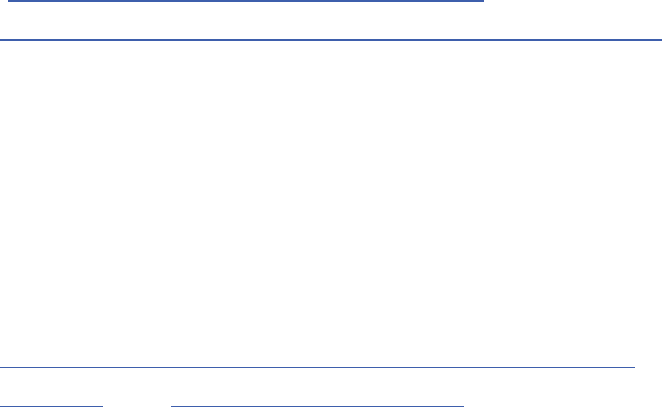
DRAFT
I
nterna
l
U
se
O
nl
y
348
•
Do not use incompatible cell phone batteries and chargers
.
Some websites and second-hand dealers not associated with
reputable manufacturers and carriers, might be selling
incompatible or even counterfeit batteries and chargers.
Consumers should purchase manufacturer or
carrier-recommended products and accessories. If unsure about
whether a replacement battery or charger is compatible, contact
the manufacturer of the battery or charger.
•
Misuse or use of incompatible phones, batteries, and
charging devices could result in damage to the equipment
and a possible risk of fire, explosion, or leakage, leading to
serious injuries, damages to your phone, or other serious
hazard
.
Samsung Mobile Products and
Recycling
Samsung cares for the environment and encourages its
customers to recycle Samsung mobile devices and genuine
Samsung accessories.
Proper disposal of your mobile device and its battery is not
only important for safety, it benefits the environment.
Batteries must be recycled or disposed of properly.
Recycling programs for your mobile device, batteries, and
accessories may not be available in your area.
We've made it easy for you to recycle your old Samsung
mobile device by working with respected take-back
companies in every state in the country.
Drop It Off
You can drop off your Samsung-branded mobile device
and batteries for recycling at one of our numerous
Samsung Recycling Direct (SM) locations. A list of these
locations may be found at:
http://pages.samsung.com/us/recyclingdirect/
usactivities_environment_samsungrecyclingdirect_locations.jsp
.
Samsung-branded devices and batteries will be accepted
at these locations for no fee.
Consumers may also recycle their used mobile device or
batteries at many retail or carrier-provided locations
where mobile devices and batteries are sold. Additional
information regarding specific locations may be found at:
http://www.epa.gov/epawaste/partnerships/plugin/cellphone/
index.htm
or at
http://www.call2recycle.org/
.
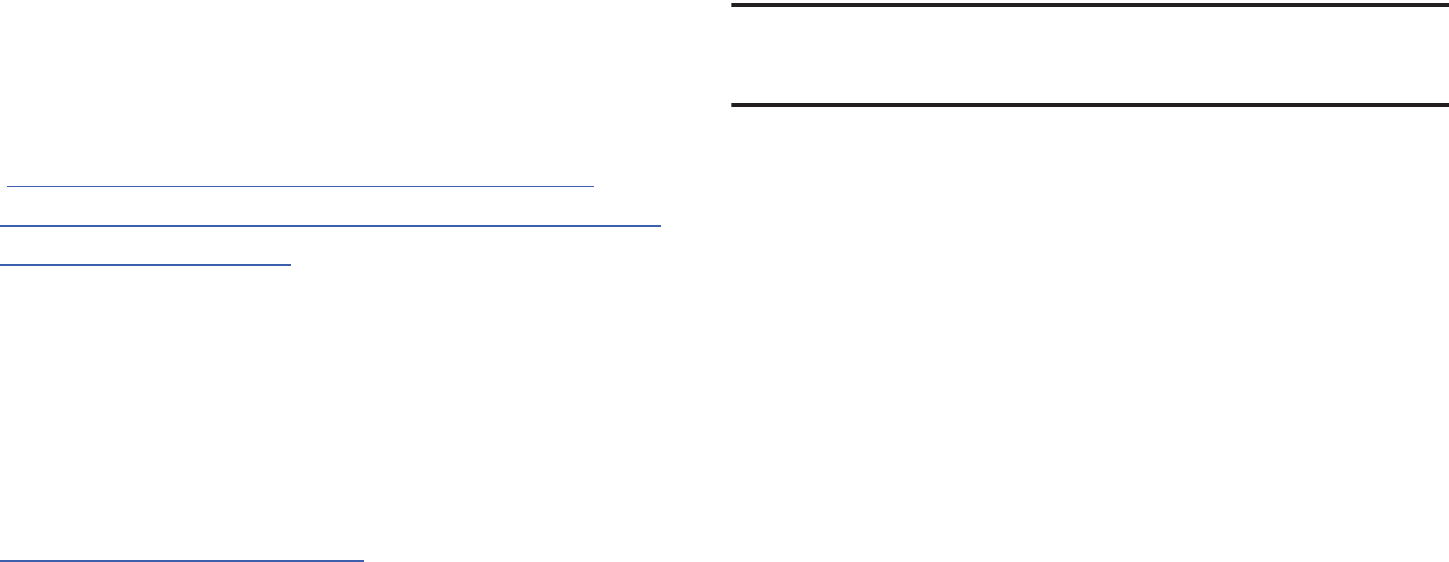
DRAFT
I
nterna
l
U
se
O
nl
y
Health and Safety Information 349
Mail It In
The Samsung Mobile Take-Back Program will provide
Samsung customers with a free recycling mailing label.
Just go to
http://www.samsung.com/us/aboutsamsung/citizenship/
usactivities_environment_samsungrecyclingdirect.html?INT=ST
A_recyle_your_phone_page
and follow the instructions to
print out a free pre-paid postage label and then send your
old mobile device or battery to the address listed, via U.S.
Mail, for recycling.
Dispose of unwanted electronics through an approved
recycler.
To find the nearest recycling location, go to our website:
www.samsung.com/recyclingdirect
Or call, (877) 278-0799.
Follow local regulations regarding disposal of mobile
devices and batteries
Dispose of your mobile device and batteries in accordance
with local regulations. In some areas, the disposal of these
items in household or business trash may be prohibited. Help
us protect the environment - recycle!
Warning!
Never dispose of batteries in a fire because they may
explode.
UL Certified Travel Charger
The Travel Charger for this phone has met applicable UL
safety requirements. Please adhere to the following safety
instructions per UL guidelines:
FAILURE TO FOLLOW THE INSTRUCTIONS OUTLINED MAY
LEAD TO SERIOUS PERSONAL INJURY AND POSSIBLE
PROPERTY DAMAGE.
IMPORTANT SAFETY INSTRUCTIONS - SAVE THESE
INSTRUCTIONS.
DANGER - TO REDUCE THE RISK OF FIRE OR
ELECTRIC SHOCK, CAREFULLY FOLLOW THESE
INSTRUCTIONS.
FOR CONNECTION TO A SUPPLY NOT IN NORTH
AMERICA, USE AN ATTACHMENT PLUG ADAPTOR
OF THE PROPER CONFIGURATION FOR THE
POWER OUTLET.
DRAFT
I
nterna
l
U
se
O
nl
y
350
THIS POWER UNIT IS INTENDED TO BE
CORRECTLY ORIENTED IN A VERTICAL OR
HORIZONTAL OR FLOOR MOUNT POSITION.
Display / Touch-Screen
Please note the following information when using your
mobile device:
WARNING REGARDING DISPLAY
The display on your mobile device is made of glass or
acrylic and could break if your mobile device is
dropped or if it receives significant impact. Do not use
if screen is broken or cracked as this could cause
injury to you.
WARRANTY DISCLAIMER: PROPER USE OF A
TOUCH-SCREEN MOBILE DEVICE
If your mobile device has a touch-screen display,
please note that a touch-screen responds best to a
light touch from the pad of your finger or a non-metallic
stylus. Using excessive force or a metallic object when
pressing on the touch-screen may damage the
tempered glass surface and void the warranty. For
more information, please refer to the “Standard
Limited Warranty”.
GPS & AGPS
Certain Samsung mobile devices can use a Global Positioning
System (GPS) signal for location-based applications. A GPS
uses satellites controlled by the U.S. Government that are
subject to changes implemented in accordance with the
Department of Defense policy and the 2008 Federal Radio
navigation Plan (FRP). Changes may affect the performance
of location-based technology on your mobile device.
Certain Samsung mobile devices can also use an Assisted
Global Positioning System (AGPS), which obtains information
from the cellular network to improve GPS performance. AGPS
uses your wireless service provider's network and therefore
DRAFT
I
nterna
l
U
se
O
nl
y
Health and Safety Information 351
airtime, data charges, and/or additional charges may apply in
accordance with your service plan. Contact your wireless
service provider for details.
Your Location
Location-based information includes information that can be
used to determine the approximate location of a mobile
device. Mobile devices which are connected to a wireless
network transmit location-based information. Additionally, if
you use applications that require location-based information
(e.g. driving directions), such applications transmit
location-based information. The location-based information
may be shared with third-parties, including your wireless
service provider, applications providers, Samsung, and other
third-parties providing services.
Use of AGPS in Emergency Calls
When you make an emergency call, the cellular network may
activate AGPS technology in your mobile device to tell the
emergency responders your approximate location.
AGPS has limitations and
might not work in your area
.
Therefore:
•
Always tell the emergency responder your location to the best of
your ability; and
•
Remain on the mobile device for as long as the emergency
responder instructs you.
Navigation
Maps, directions, and other navigation-data, including data
relating to your current location, may contain inaccurate or
incomplete data, and circumstances can and do change over
time. In some areas, complete information may not be
available. T
herefore, you should always visually confirm that
the navigational instructions are consistent with what you see
before following them. All users should pay attention to road
conditions, closures, traffic, and all other factors that may
impact safe driving or walking. Always obey posted road signs
.
Emergency Calls
This mobile device, like any wireless mobile device, operates
using radio signals, wireless and landline networks, as well
as user-programmed functions, which cannot guarantee
connection in all conditions, areas, or circumstances.
Therefore, you should never rely solely on any wireless
mobile device for essential communications (medical
emergencies, for example). Before traveling in remote or
underdeveloped areas, plan an alternate method of
contacting emergency services personnel. Remember, to
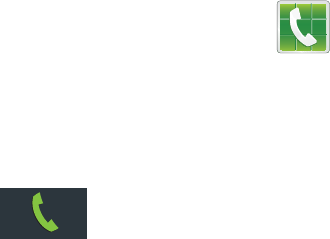
DRAFT
I
nterna
l
U
se
O
nl
y
352
make or receive any calls, the mobile device must be
switched on and in a service area with adequate signal
strength.
Emergency calls may not be possible on all wireless mobile
device networks or when certain network services and/or
mobile device features are in use. Check with local service
providers.
To make an emergency call:
1. If the mobile device is not on, switch it on.
2. From the Home screen, tap .
3. Key in the emergency number for your present location
(for example, 911 or other official emergency number).
Emergency numbers vary by location.
4. Tap .
If certain features are in use (call blocking, for example), you
may first need to deactivate those features before you can
make an emergency call. Consult your User Manual and your
local cellular service provider. When making an emergency
call, remember to give all the necessary information as
accurately as possible. Remember that your mobile device
may be the only means of communication at the scene of an
accident; do not cut off the call until given permission to do
so.
Care and Maintenance
Your mobile device is a product of superior design and
craftsmanship and should be treated with care. The
suggestions below will help you fulfill any warranty
obligations and allow you to enjoy this product for many
years:
Keep your Samsung Mobile Device away from:
Liquids of any kind
Keep the mobile device dry. Precipitation, humidity, and
liquids contain minerals that will corrode electronic
circuits. If the mobile device does get wet, do not
accelerate drying with the use of an oven, microwave, or
dryer, because this may damage the mobile device and
could cause a fire or explosion.
Do not use the mobile device with a wet hand. Doing so
may cause an electric shock to you or damage to the
mobile device.

DRAFT
I
nterna
l
U
se
O
nl
y
Health and Safety Information 353
Extreme heat or cold
Avoid temperatures below 0°C / 32°F or above 45°C /
113°F.
Microwaves
Do not try to dry your mobile device in a microwave oven.
Doing so may cause a fire or explosion.
Dust and dirt
Do not expose your mobile device to dust, dirt, or sand.
Cleaning solutions
Do not use harsh chemicals, cleaning solvents, or strong
detergents to clean the mobile device. Wipe it with a soft
cloth slightly dampened in a mild soap-and-water
solution.
Shock or vibration
Do not drop, knock, or shake the mobile device. Rough
handling can break internal circuit boards.
Paint
Do not paint the mobile device. Paint can clog the
device’s moving parts or ventilation openings and prevent
proper operation.
Responsible Listening
Caution! Avoid potential hearing loss
.
Damage to hearing occurs when a person is exposed to loud
sounds over time. The risk of hearing loss increases as
sound is played louder and for longer durations. Prolonged
exposure to loud sounds (including music) is the most
common cause of preventable hearing loss. Some scientific
research suggests that using portable audio devices, such as
portable music players and cell phones, at high volume
settings for long durations may lead to permanent
noise-induced hearing loss.
This includes the use of headphones (including headsets,
earbuds, and Bluetooth® or other wireless devices).
Exposure to very loud sound has also been associated in
some studies with tinnitus (a ringing in the ear),
hypersensitivity to sound, and distorted hearing. Individual
susceptibility to noise-induced hearing loss and potential
hearing problem varies. Additionally, the amount of sound
produced by a portable audio device varies depending on the
nature of the sound, the device settings, and the headphones

DRAFT
I
nterna
l
U
se
O
nl
y
354
that are used. As a result, there is no single volume setting
that is appropriate for everyone or for every combination of
sound, settings, and equipment.
You should follow some common sense recommendations
when using any portable audio device:
•
Always turn the volume down before plugging the earphones into
an audio source.
•
Set the volume in a quiet environment and select the lowest
volume at which you can hear adequately.
•
Be aware that you can adapt to higher volume settings over time,
not realizing that the higher volume may be harmful to your
hearing.
•
When using headphones, turn the volume down if you cannot
hear the people speaking near you or if the person sitting next to
you can hear what you are listening to.
•
Do not turn the volume up to block out noisy surroundings. If you
choose to listen to your portable device in a noisy environment,
use noise-cancelling headphones to block out background
environmental noise. By blocking background environment noise,
noise cancelling headphones should allow you to hear the music
at lower volumes than when using earbuds.
•
Limit the amount of time you listen. As the volume increases, less
time is required before you hearing could be affected.
•
Avoid using headphones after exposure to extremely loud noises,
such as rock concerts, that might cause temporary hearing loss.
Temporary hearing loss might cause unsafe volumes to sound
normal.
•
Do not listen at any volume that causes you discomfort. If you
experience ringing in your ears, hear muffled speech, or
experience any temporary hearing difficulty after listening to your
portable audio device, discontinue use and consult your doctor.
You can obtain additional information on this subject from the
following sources:
American Academy of Audiology
11730 Plaza American Drive, Suite 300
Reston, VA 20190
Voice: (800) 222-2336
Email: info@audiology.org
Internet:
http://www.audiology.org/Pages/
default.aspx

DRAFT
I
nterna
l
U
se
O
nl
y
Health and Safety Information 355
Operating Environment
Remember to follow any special regulations in force in any
area, and always switch your mobile device off whenever it is
forbidden to use it, or when it may cause interference or
danger. When connecting the mobile device or any accessory
to another device, read its user's guide for detailed safety
instructions. Do not connect incompatible products.
Using Your Mobile Device Near Other Electronic
Devices
Most modern electronic equipment is shielded from Radio
Frequency (RF) signals. However, certain electronic
equipment may not be shielded against the RF signals from
your wireless mobile device. Consult the manufacturer to
discuss alternatives.
National Institute on Deafness and Other
Communication Disorders
National Institutes of Health
31 Center Drive, MSC 2320
Bethesda, MD 20892-2320
Email: nidcdinfo@nih.gov
Internet:
http://www.nidcd.nih.gov/
National Institute for Occupational Safety
and Health (NIOSH)
395 E Street, S.W., Suite 9200
Patriots Plaza Building
Washington, DC 20201
Voice: 1-800-35-NIOSH
(1-800-356-4674)
1-800-CDC-INFO (1-800-232-4636)
Outside the U.S. 513-533-8328
Email: cdcinfo@cdc.gov
Internet:
http://www.cdc.gov/niosh/topics/noise/
default.html
1-888-232-6348 TTY

DRAFT
I
nterna
l
U
se
O
nl
y
356
Implantable Medical Devices
A minimum separation of six (6) inches should be maintained
between a handheld wireless mobile device and an
implantable medical device, such as a pacemaker or
implantable cardioverter defibrillator, to avoid potential
interference with the device.
Persons who have such devices:
•
Should ALWAYS keep the mobile device more than six (6) inches
from their implantable medical device when the mobile device is
turned ON;
•
Should not carry the mobile device in a breast pocket;
•
Should use the ear opposite the implantable medical device to
minimize the potential for interference;
•
Should turn the mobile device OFF immediately if there is any
reason to suspect that interference is taking place;
•
Should read and follow the directions from the manufacturer of
your implantable medical device. If you have any questions about
using your wireless mobile device with an implantable medical
device, consult your health care provider.
For more information see:
http://www.fcc.gov/oet/rfsafety/rf-
faqs.html#
.
Other Medical Devices
If you use any other personal medical devices, consult the
manufacturer of your device to determine if it is adequately
shielded from external RF energy. Your physician may be able
to assist you in obtaining this information. Switch your
mobile device off in health care facilities when any
regulations posted in these areas instruct you to do so.
Hospitals or health care facilities may be using equipment
that could be sensitive to external RF energy.
Vehicles
RF signals may affect improperly installed or inadequately
shielded electronic systems in motor vehicles. Check with
the manufacturer or its representative regarding your vehicle
before using your mobile device in a motor vehicle. You
should also consult the manufacturer of any equipment that
has been added to your vehicle.
Posted Facilities
Switch your mobile device off in any facility where posted
notices require you to do so.
Potentially Explosive Environments
Switch your mobile device off when in any area with a
potentially explosive atmosphere and obey all signs and
instructions. Sparks in such areas could cause an explosion
DRAFT
I
nterna
l
U
se
O
nl
y
Health and Safety Information 357
or fire resulting in bodily injury or even death. Users are
advised to switch the mobile device off while at a refueling
point (service station).
Users are reminded of the need to observe restrictions on the
use of radio equipment in fuel depots (fuel storage and
distribution areas), chemical plants, or where blasting
operations are in progress. Areas with a potentially explosive
atmosphere are often, but not always, clearly marked. They
include below deck on boats, chemical transfer or storage
facilities, vehicles using liquefied petroleum gas (such as
propane or butane), areas where the air contains chemicals
or particles, such as grain, dust, or metal powders, and any
other area where you would normally be advised to turn off
your vehicle engine.
When your Device is Wet
Do not turn on your device if it is wet. If your device is
already on, turn it off and remove the battery immediately (if
the device will not turn off or you cannot remove the battery,
leave it as-is). Then, dry the device with a towel and take it
to a service center.
FCC Hearing Aid Compatibility (HAC)
Regulations for Wireless Devices
The U.S. Federal Communications Commission (FCC) has
established requirements for digital wireless mobile devices
to be compatible with hearing aids and other assistive
hearing devices.
When individuals employing some assistive hearing devices
(hearing aids and cochlear implants) use wireless mobile
devices, they may detect a buzzing, humming, or whining
noise. Some hearing devices are more immune than others
to this interference noise, and mobile devices also vary in the
amount of interference they generate.
The wireless telephone industry has developed a rating
system for wireless mobile devices to assist hearing device
users find mobile devices that may be compatible with their
hearing devices. Not all mobile devices have been rated.
Mobile devices that are rated have the rating on their box or
a label located on the box.
The ratings are not guarantees. Results will vary depending
on the user's hearing device and hearing loss. If your hearing
device happens to be vulnerable to interference, you may not
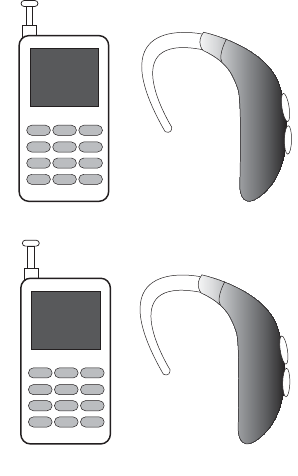
DRAFT
I
nterna
l
U
se
O
nl
y
358
be able to use a rated mobile device successfully. Trying out
the mobile device with your hearing device is the best way to
evaluate it for your personal needs.
M-Ratings
: Wireless mobile devices rated M3 or M4 meet
FCC requirements and are likely to generate less interference
to hearing devices than mobile devices that are not labeled.
M4 is the better/higher of the two ratings. M-ratings refer to
enabling acoustic coupling with hearing aids that do not
operate in telecoil mode.
T-Ratings
: Mobile devices rated T3 or T4 meet FCC
requirements and are likely to generate less interference to
hearing devices than mobile devices that are not labeled. T4
is the better/higher of the two ratings. T-ratings refer to
enabling inductive coupling with hearing aids operating in
telecoil mode.
Hearing devices may also be rated. Your hearing aid
manufacturer or hearing health professional may help you
find this rating. Higher ratings mean that the hearing device
is relatively immune to interference noise.
Under the current industry standard, American National
Standards Institute (ANSI) C63.19, the hearing aid and
wireless mobile device rating values are added together to
indicate how usable they are together. For example, if a
hearing aid meets the M2 level rating and the wireless
mobile device meets the M3 level rating, the sum of the two
values equals M5.
Under the standard, this should provide the hearing aid user
with normal use while using the hearing aid with the
particular wireless mobile device. A sum of 6 or more would
indicate excellent performance.
However, these are not guarantees that all users will be
satisfied. T ratings work similarly.
M3 + M2 = 5
T3 + T2 = 5
DRAFT
I
nterna
l
U
se
O
nl
y
Health and Safety Information 359
The HAC rating and measurement procedure are described in
the American National Standards Institute (ANSI) C63.19
standard.
HAC for Newer Technologies
This phone has been tested and rated for use with hearing
aids for some of the wireless technologies that it uses.
However, there may be some newer wireless technologies
used in this phone that have not been tested yet for use with
hearing aids.
It is important to try the different features of this phone
thoroughly and in different locations, using your hearing aid
or cochlear implant, to determine if you hear any interfering
noise. Consult your service provider or the manufacturer of
this phone for information on hearing aid compatibility. If you
have questions about return or exchange policies, consult
your service provider or phone retailer.
Restricting Children's Access to Your
Mobile Device
Your mobile device is not a toy. Do not allow children to play
with it because they could hurt themselves and others,
damage the mobile device, or make calls that increase your
mobile device bill.
Keep the mobile device and all its parts and accessories out
of the reach of small children.
FCC Notice and Cautions
FCC Notice
The mobile device may cause TV or radio interference if used
in close proximity to receiving equipment. The FCC can
require you to stop using the mobile device if such
interference cannot be eliminated. Vehicles using liquefied
petroleum gas (such as propane or butane) must comply with
the National Fire Protection Standard (NFPA-58). For a copy
of this standard, contact the National Fire Protection
Association.
Cautions
Any changes or modifications to your mobile device not
expressly approved in this document could void your
warranty for this equipment and void your authority to
operate this equipment. Only use approved batteries,
antennas, and chargers. The use of any unauthorized
accessories may be dangerous and void the mobile device
warranty if said accessories cause damage or a defect to the
mobile device.
DRAFT
I
nterna
l
U
se
O
nl
y
360
Although your mobile device is quite sturdy, it is a complex
piece of equipment and can be broken. Avoid dropping,
hitting, bending, or sitting on it.
Other Important Safety Information
•
Only qualified personnel should service the mobile device or
install the mobile device in a vehicle. Faulty installation or service
may be dangerous and may invalidate any warranty applicable to
the device.
•
Ensure that any mobile devices or related equipment installed in
your vehicle are securely mounted.
•
Check regularly that all wireless mobile device equipment in your
vehicle is mounted and operating properly.
•
When using a headset in dry environments, static electricity can
build up in the headset and cause a small quick static electrical
shock. To minimize the risk of electrostatic discharge from the
headset avoid using the headset in extremely dry environments or
touch a grounded unpainted metal object to discharge static
electricity before inserting the headset.
•
Do not store or carry flammable liquids, gases, or explosive
materials in the same compartment as the mobile device, its
parts, or accessories.
•
For vehicles equipped with an air bag, remember that an air bag
inflates with great force. Do not place objects, including installed
or portable wireless equipment near or in the area over the air
bag or in the air bag deployment area. If wireless equipment is
improperly installed and the air bag inflates, serious injury could
result.
•
Switch your mobile device off before boarding an aircraft. The use
of wireless mobile devices in aircraft is illegal and may be
dangerous to the aircraft's operation. Check with appropriate
authorities before using any function of a mobile device while on
an aircraft.
•
Failure to observe these instructions may lead to the suspension
or denial of cell phone services to the offender, or legal action, or
both.
•
While using your device, leave some lights on in the room and do
not hold the screen too close to your eyes.
•
Seizures or blackouts can occur when you are exposed to flashing
lights while watching videos or playing games for extended
periods. If you feel any discomfort, stop using the device
immediately.
DRAFT
I
nterna
l
U
se
O
nl
y
Health and Safety Information 361
•
Reduce risk of repetitive motion injuries. When you repetitively
perform actions, such as pressing keys, drawing characters on a
touch screen with your fingers, or playing games, you may
experience occasional discomfort in your hands, neck, shoulders,
or other parts of your body. When using your device for extended
periods, hold the device with a relaxed grip, press the keys lightly,
and take frequent breaks. If you continue to have discomfort
during or after such use, stop use and see a physician.
•
If your device has a camera flash or light, do not use the flash or
light close to the eyes of people or pets. [122011]

DRAFT
I
nterna
l
U
se
O
nl
y
362
Section 13: Warranty Information
Standard Limited Warranty
What is covered and for how long?
SAMSUNG TELECOMMUNICATIONS AMERICA, LLC
(“SAMSUNG”) warrants that SAMSUNG’s handsets and
accessories (“Products”) are free from defects in material
and workmanship under normal use and service for the
period commencing upon the date of purchase by the first
consumer purchaser and continuing for the following
specified period of time after that date:
What is not covered?
This Limited Warranty is conditioned upon proper use of the
Product.
This Limited Warranty does not cover: (a) defects or damage
resulting from accident, misuse, abnormal use, abnormal
conditions, improper storage, exposure to liquid, moisture,
dampness, sand or dirt, neglect, or unusual physical,
electrical or electromechanical stress; (b) scratches, dents
and cosmetic damage, unless caused by SAMSUNG;
(c) defects or damage resulting from excessive force or use
of a metallic object when pressing on a touch screen;
(d) equipment that has the serial number or the
enhancement data code removed, defaced, damaged,
altered or made illegible; (e) ordinary wear and tear;
(f) defects or damage resulting from the use of Product in
conjunction or connection with accessories, products, or
ancillary/peripheral equipment not furnished or approved by
SAMSUNG; (g) defects or damage resulting from improper
testing, operation, maintenance, installation, service, or
adjustment not furnished or approved by SAMSUNG;
(h) defects or damage resulting from external causes such as
collision with an object, fire, flooding, dirt, windstorm,
lightning, earthquake, exposure to weather conditions, theft,
blown fuse, or improper use of any electrical source;
(i) defects or damage resulting from cellular signal reception
Phone 1 Year
Batteries 1 Year
Case/Pouch/Holster 90 Days
Other Phone Accessories 1 Year
DRAFT
I
nterna
l
U
se
O
nl
y
Warranty Information 363
or transmission, or viruses or other software problems
introduced into the Product; or (j) Product used or purchased
outside the United States. This Limited Warranty covers
batteries only if battery capacity falls below 80% of rated
capacity or the battery leaks, and this Limited Warranty does
not cover any battery if (i) the battery has been charged by a
battery charger not specified or approved by SAMSUNG for
charging the battery; (ii) any of the seals on the battery are
broken or show evidence of tampering; or (iii) the battery has
been used in equipment other than the SAMSUNG phone for
which it is specified.
What are SAMSUNG’s obligations?
During the applicable warranty period, provided the Product
is returned in accordance with the terms of this Limited
Warranty, SAMSUNG will repair or replace the Product, at
SAMSUNG’s sole option, without charge. SAMSUNG may, at
SAMSUNG’s sole option, use rebuilt, reconditioned, or new
parts or components when repairing any Product, or may
replace the Product with a rebuilt, reconditioned or new
Product.
Repaired/replaced cases, pouches and holsters will be
warranted for a period of ninety (90) days. All other repaired/
replaced Products will be warranted for a period equal to the
remainder of the original Limited Warranty on the original
Product or for ninety (90) days, whichever is longer. All
replaced Products, parts, components, boards and
equipment shall become the property of SAMSUNG. Except to
any extent expressly allowed by applicable law, transfer or
assignment of this Limited Warranty is prohibited.
What must you do to obtain warranty service?
To obtain service under this Limited Warranty, you must
return the Product to an authorized phone service facility in
an adequate container for shipping, accompanied by the
sales receipt or comparable proof of sale showing the
original date of purchase, the serial number of the Product
and the seller’s name and address.
To obtain assistance on where to deliver the Product, please
call SAMSUNG Customer Care at 1-888-987-4357. If
SAMSUNG determines that any Product is not covered by this
Limited Warranty, you must pay all parts, shipping, and labor
charges for the repair or return of such Product.
You should keep a separate backup copy of any contents of
the Product before delivering the Product to SAMSUNG for
warranty service, as some or all of the contents may be
deleted or reformatted during the course of warranty service.
DRAFT
I
nterna
l
U
se
O
nl
y
364
What are the limits on SAMSUNG’s liability?
THIS LIMITED WARRANTY SETS OUT THE FULL EXTENT OF
SAMSUNG’S RESPONSIBILITIES, AND THE EXCLUSIVE
REMEDY REGARDING THE PRODUCTS.
ALL IMPLIED WARRANTIES, INCLUDING WITHOUT
LIMITATION, IMPLIED WARRANTIES OF MERCHANTABILITY
AND FITNESS FOR A PARTICULAR PURPOSE, ARE LIMITED TO
THE DURATION OF THIS LIMITED WARRANTY. IN NO EVENT
SHALL SAMSUNG BE LIABLE FOR DAMAGES IN EXCESS OF
THE PURCHASE PRICE OF THE PRODUCT OR FOR, WITHOUT
LIMITATION, COMMERCIAL LOSS OF ANY SORT; LOSS OF
USE, TIME, DATA, REPUTATION, OPPORTUNITY, GOODWILL,
PROFITS OR SAVINGS; INCONVENIENCE; INCIDENTAL,
SPECIAL, CONSEQUENTIAL OR PUNITIVE DAMAGES; OR
DAMAGES ARISING FROM THE USE OR INABILITY TO USE THE
PRODUCT. SOME STATES AND JURISDICTIONS DO NOT
ALLOW LIMITATIONS ON HOW LONG AN IMPLIED WARRANTY
LASTS, OR THE DISCLAIMER OR LIMITATION OF INCIDENTAL
OR CONSEQUENTIAL DAMAGES, SO THE ABOVE LIMITATIONS
AND DISCLAIMERS MAY NOT APPLY TO YOU.
SAMSUNG MAKES NO WARRANTIES OR REPRESENTATIONS,
EXPRESS OR IMPLIED, STATUTORY OR OTHERWISE, AS TO
THE QUALITY, CAPABILITIES, OPERATIONS, PERFORMANCE
OR SUITABILITY OF ANY THIRD-PARTY SOFTWARE OR
EQUIPMENT USED IN CONJUNCTION WITH THE PRODUCT, OR
THE ABILITY TO INTEGRATE ANY SUCH SOFTWARE OR
EQUIPMENT WITH THE PRODUCT, WHETHER SUCH
THIRD-PARTY SOFTWARE OR EQUIPMENT IS INCLUDED WITH
THE PRODUCT DISTRIBUTED BY SAMSUNG OR OTHERWISE.
RESPONSIBILITY FOR THE QUALITY, CAPABILITIES,
OPERATIONS, PERFORMANCE AND SUITABILITY OF ANY
SUCH THIRD-PARTY SOFTWARE OR EQUIPMENT RESTS
SOLELY WITH THE USER AND THE DIRECT VENDOR, OWNER
OR SUPPLIER OF SUCH THIRD-PARTY SOFTWARE OR
EQUIPMENT.
Nothing in the Product instructions or information shall be
construed to create an express warranty of any kind with
respect to the Products. No agent, employee, dealer,
representative or reseller is authorized to modify or extend
this Limited Warranty or to make binding representations or
claims, whether in advertising, presentations or otherwise,
on behalf of SAMSUNG regarding the Products or this Limited
Warranty.
This Limited Warranty gives you specific legal rights, and you
may also have other rights that vary from state to state.
DRAFT
I
nterna
l
U
se
O
nl
y
Warranty Information 365
What is the procedure for resolving disputes?
ALL DISPUTES WITH SAMSUNG ARISING IN ANY WAY FROM
THIS LIMITED WARRANTY OR THE SALE, CONDITION OR
PERFORMANCE OF THE PRODUCTS SHALL BE RESOLVED
EXCLUSIVELY THROUGH FINAL AND BINDING ARBITRATION,
AND NOT BY A COURT OR JURY.
Any such dispute shall not be combined or consolidated with
a dispute involving any other person’s or entity’s Product or
claim, and specifically, without limitation of the foregoing,
shall not under any circumstances proceed as part of a class
action. The arbitration shall be conducted before a single
arbitrator, whose award may not exceed, in form or amount,
the relief allowed by the applicable law. The arbitration shall
be conducted according to the American Arbitration
Association (AAA) Commercial Arbitration Rules applicable to
consumer disputes. This arbitration provision is entered
pursuant to the Federal Arbitration Act. The laws of the State
of Texas, without reference to its choice of laws principles,
shall govern the interpretation of the Limited Warranty and all
disputes that are subject to this arbitration provision. The
arbitrator shall decide all issues of interpretation and
application of this arbitration provision and the Limited
Warranty.
For any arbitration in which your total damage claims,
exclusive of attorney fees and expert witness fees, are
$5,000.00 or less (“Small Claim”), the arbitrator may, if you
prevail, award your reasonable attorney fees, expert witness
fees and costs as part of any award, but may not grant
SAMSUNG its attorney fees, expert witness fees or costs
unless it is determined that the claim was brought in bad
faith. In a Small Claim case, you shall be required to pay no
more than half of the total administrative, facility and
arbitrator fees, or $50.00 of such fees, whichever is less, and
SAMSUNG shall pay the remainder of such fees.
Administrative, facility and arbitrator fees for arbitrations in
which your total damage claims, exclusive of attorney fees
and expert witness fees, exceed $5,000.00 (“Large Claim”)
shall be determined according to AAA rules. In a Large Claim
case, the arbitrator may grant to the prevailing party, or
apportion among the parties, reasonable attorney fees,
expert witness fees and costs. Judgment may be entered on
the arbitrator’s award in any court of competent jurisdiction.
This arbitration provision also applies to claims against
SAMSUNG’s employees, representatives and affiliates if any
such claim arises from the Product’s sale, condition or
performance.
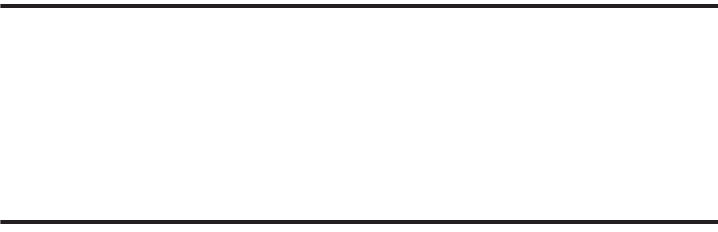
DRAFT
I
nterna
l
U
se
O
nl
y
366
You may opt out of this dispute resolution procedure by
providing notice to SAMSUNG no later than 30 calendar days
from the date of the first consumer purchaser’s purchase of the
Product. To opt out, you must send notice by e-mail to
optout@sta.samsung.com, with the subject line: “Arbitration
Opt Out.” You must include in the opt out e-mail (a) your name
and address; (b) the date on which the Product was purchased;
(c) the Product model name or model number; and (d) the IMEI
or MEID or Serial Number, as applicable, if you have it (the IMEI
or MEID or Serial Number can be found (i) on the Product box;
(ii) on the Product information screen, which can be found
under “Settings;” (iii) on a label on the back of the Product
beneath the battery, if the battery is removable; and (iv) on the
outside of the Product if the battery is not removable).
Alternatively, you may opt out by calling 1-888-987-4357 no
later than 30 calendar days from the date of the first consumer
purchaser’s purchase of the Product and providing the same
information. These are the only two forms of notice that will be
effective to opt out of this dispute resolution procedure. Opting
out of this dispute resolution procedure will not affect the
coverage of the Limited Warranty in any way, and you will
continue to enjoy the benefits of the Limited Warranty.
Severability
If any portion of this Limited Warranty is held to be illegal or
unenforceable, such partial illegality or unenforceability shall
not affect the enforceability of the remainder of the Limited
Warranty.
Precautions for Transfer and Disposal
If data stored on this device is deleted or reformatted using
the standard methods, the data only appears to be removed
on a superficial level, and it may be possible for someone to
retrieve and reuse the data by means of special software.
To avoid unintended information leaks and other problems of
this sort, it is recommended that the device be returned to
Samsung’s Customer Care Center for an Extended File
System (EFS) Clear which will eliminate all user memory and
return all settings to default settings. Please contact the
Samsung Customer Care Center
for details.
Important!
Please provide warranty information (proof of
purchase) to Samsung’s Customer Care Center in
order to provide this service at no charge. If the
warranty has expired on the device, charges may
apply.
DRAFT
I
nterna
l
U
se
O
nl
y
Warranty Information 367
Samsung Telecommunications America, LLC
1301 E. Lookout Drive
Richardson, Texas 75082
Phone: 1-800-SAMSUNG
Phone: 1-888-987-HELP (4357)
©2012 Samsung Telecommunications America, LLC. All
rights reserved.
No reproduction in whole or in part allowed without prior
written approval. Specifications and availability subject to
change without notice. [111611]
End User License Agreement for
Software
IMPORTANT. READ CAREFULLY: This End User License
Agreement ("EULA") is a legal agreement between you
(either an individual or a single entity) and Samsung
Electronics Co., Ltd. ("Samsung Electronics Co.") for
software, owned by Samsung Electronics Co. and its
affiliated companies and its third party suppliers and
licensors, that accompanies this EULA, which includes
computer software and may include associated media,
printed materials, "online" or electronic documentation
("Software").
Samsung Electronics Co. is a separate company
from the company that provides the limited warranty for this
mobile device, Samsung Telecommunications America, LLC.
This device requires the use of preloaded software in its
normal operation. BY USING THE DEVICE OR ITS PRELOADED
SOFTWARE, YOU ACCEPT THE TERMS OF THIS EULA. IF YOU
DO NOT ACCEPT THESE TERMS,
DO NOT USE
THE DEVICE OR
THE SOFTWARE. INSTEAD, RETURN THE DEVICE TO THE
RETAILER FOR A REFUND OR CREDIT.
1. GRANT OF LICENSE. Samsung Electronics Co. grants you
the following rights provided that you comply with all terms
and conditions of this EULA: You may install, use, access,
display and run one copy of the Software on the local hard
disk(s) or other permanent storage media of one computer
and use the Software on a single computer or a mobile
device at a time, and you may not make the Software
available over a network where it could be used by multiple
computers at the same time. You may make one copy of the
Software in machine readable form for backup purposes
only; provided that the backup copy must include all
copyright or other proprietary notices contained on the
original.
DRAFT
I
nterna
l
U
se
O
nl
y
368
2. RESERVATION OF RIGHTS AND OWNERSHIP. Samsung
Electronics Co. reserves all rights not expressly granted to
you in this EULA. The Software is protected by copyright and
other intellectual property laws and treaties. Samsung
Electronics Co. or its suppliers own the title, copyright and
other intellectual property rights in the Software. The
Software is licensed, not sold.
3. LIMITATIONS ON END USER RIGHTS. You may not reverse
engineer, decompile, disassemble, or otherwise attempt to
discover the source code or algorithms of, the Software
(except and only to the extent that such activity is expressly
permitted by applicable law not withstanding this limitation),
or modify, or disable any features of, the Software, or create
derivative works based on the Software. You may not rent,
lease, lend, sublicense or provide commercial hosting
services with the Software.
4. CONSENT TO USE OF DATA. You agree that Samsung
Electronics Co. and its affiliates may collect and use
technical information gathered as part of the product support
services related to the Software provided to you, if any.
Samsung Electronics Co. and its affiliates may use this
information solely to improve their products or to provide
customized services or technologies to you and will not
disclose this information in a form that personally identifies
you.
5. UPGRADES. This EULA applies to updates, supplements
and add-on components (if any) of the Software that
Samsung Electronics Co. may provide to you or make
available to you after the date you obtain your initial copy of
the Software, unless we provide other terms along with such
upgrade. To use Software identified as an upgrade, you must
first be licensed for the Software identified by Samsung
Electronics Co. as eligible for the upgrade. After upgrading,
you may no longer use the Software that formed the basis for
your upgrade eligibility.
6. SOFTWARE TRANSFER. You may not transfer this EULA or
the rights to the Software granted herein to any third party
unless it is in connection with the sale of the mobile device
which the Software accompanied. In such event, the transfer
must include all of the Software (including all component
parts, the media and printed materials, any upgrades, this
EULA) and you may not retain any copies of the Software.
The transfer may not be an indirect transfer, such as a
consignment. Prior to the transfer, the end user receiving the
Software must agree to all the EULA terms.
DRAFT
I
nterna
l
U
se
O
nl
y
Warranty Information 369
7. EXPORT RESTRICTIONS. You acknowledge that the
Software is subject to export restrictions of various countries.
You agree to comply with all applicable international and
national laws that apply to the Software, including the U.S.
Export Administration Regulations, as well as end user, end
use, and destination restrictions issued by U.S. and other
governments.
8. TERMINATION. This EULA is effective until terminated. Your
rights under this License will terminate automatically without
notice from Samsung Electronics Co. if you fail to comply
with any of the terms and conditions of this EULA. Upon
termination of this EULA, you must cease all use of the
Software and destroy all copies, full or partial, of the
Software.
9. Disclaimer of Warranty. ALL SOFTWARE PROVIDED BY
SAMSUNG ELECTRONICS CO. WITH THIS MOBILE DEVICE IS
PROVIDED "AS IS" AND ON AN "AS AVAILABLE" BASIS,
WITHOUT WARRANTIES OF ANY KIND FROM SAMSUNG
ELECTRONICS CO., EITHER EXPRESS OR IMPLIED. TO THE
FULLEST EXTENT POSSIBLE PURSUANT TO APPLICABLE
LAW, SAMSUNG ELECTRONICS CO. DISCLAIMS ALL
WARRANTIES EXPRESS, IMPLIED, OR STATUTORY,
INCLUDING, BUT NOT LIMITED TO, IMPLIED WARRANTIES OF
MERCHANTABILITY, SATISFACTORY QUALITY OR
WORKMANLIKE EFFORT, FITNESS FOR A PARTICULAR
PURPOSE, RELIABILITY OR AVAILABILITY, ACCURACY, LACK
OF VIRUSES, QUIET ENJOYMENT, NON INFRINGEMENT OF
THIRD PARTY RIGHTS OR OTHER VIOLATION OF RIGHTS.
SOME JURISDICTIONS DO NOT ALLOW EXCLUSIONS OR
LIMITATIONS OF IMPLIED WARRANTIES, SO THE ABOVE
EXCLUSIONS OR LIMITATIONS MAY NOT APPLY TO YOU. NO
ADVICE OR INFORMATION, WHETHER ORAL OR WRITTEN,
OBTAINED BY YOU FROM SAMSUNG ELECTRONICS CO. OR
ITS AFFILIATES SHALL BE DEEMED TO ALTER THIS
DISCLAIMER BY SAMSUNG ELECTRONICS CO. OF WARRANTY
REGARDING THE SOFTWARE, OR TO CREATE ANY WARRANTY
OF ANY SORT FROM SAMSUNG ELECTRONICS CO.
10. THIRD-PARTY APPLICATIONS. Certain third party
applications may be included with, or downloaded to this
mobile device. Samsung Electronics Co. makes no
representations whatsoever about any of these applications.
Since Samsung Electronics Co. has no control over such
applications, you acknowledge and agree that Samsung
Electronics Co. is not responsible for the availability of such
applications and is not responsible or liable for any content,
advertising, products, services, or other materials on or
available from such applications. You expressly acknowledge
and agree that use of third party applications is at your sole
DRAFT
I
nterna
l
U
se
O
nl
y
370
risk and that the entire risk of unsatisfactory quality,
performance, accuracy and effort is with you. It is up to you
to take precautions to ensure that whatever you select to use
is free of such items as viruses, worms, Trojan horses, and
other items of a destructive nature. References on this
mobile device to any names, marks, products, or services of
any third-parties are provided solely as a convenience to you,
and do not constitute or imply an endorsement, sponsorship,
or recommendation of, or affiliation with the third party or its
products and services. You agree that Samsung Electronics
Co. shall not be responsible or liable, directly or indirectly, for
any damage or loss caused or alleged to be caused by, or in
connection with, use of or reliance on any such third party
content, products, or services available on or through any
such application. You acknowledge and agree that the use of
any third-party application is governed by such third party
application provider's Terms of Use, License Agreement,
Privacy Policy, or other such agreement and that any
information or personal data you provide, whether knowingly
or unknowingly, to such third-party application provider, will
be subject to such third party application provider's privacy
policy, if such a policy exists. SAMSUNG ELECTRONICS CO.
DISCLAIMS ANY RESPONSIBILITY FOR ANY DISCLOSURE OF
INFORMATION OR ANY OTHER PRACTICES OF ANY THIRD
PARTY APPLICATION PROVIDER.
11. Disclaimer of Warranty Regarding Third Party
Applications. SAMSUNG ELECTRONICS CO. DOES NOT
WARRANT OR MAKE ANY REPRESENTATIONS REGARDING
THE AVAILABILITY, USE, TIMELINESS, SECURITY, VALIDITY,
ACCURACY, OR RELIABILITY OF, OR THE RESULTS OF THE
USE OF, OR OTHERWISE RESPECTING, THE CONTENT OF ANY
THIRD PARTY APPLICATION WHETHER SUCH THIRD PARTY
APPLICATION IS INCLUDED WITH THE PRODUCT
DISTRIBUTED BY SAMSUNG ELECTRONICS CO., IS
DOWNLOADED, OR OTHERWISE OBTAINED. USE OF ANY
THIRD PARTY APPLICATION IS DONE AT YOUR OWN
DISCRETION AND RISK AND YOU ARE SOLELY RESPONSIBLE
FOR ANY DAMAGE TO THE MOBILE DEVICE OR LOSS OF DATA
THAT RESULTS FROM THE DOWNLOADING OR USE OF SUCH
THIRD PARTY APPLICATIONS. SAMSUNG ELECTRONICS CO.
EXPRESSLY DISCLAIMS ANY WARRANTY REGARDING
WHETHER YOUR PERSONAL INFORMATION IS CAPTURED BY
ANY THIRD PARTY APPLICATION PROVIDER OR THE USE TO
WHICH SUCH PERSONAL INFORMATION MAY BE PUT BY
SUCH THIRD PARTY APPLICATION PROVIDER. ANY THIRD
PARTY APPLICATIONS PROVIDED WITH THIS MOBILE DEVICE
DRAFT
I
nterna
l
U
se
O
nl
y
Warranty Information 371
ARE PROVIDED "AS IS" AND ON AN "AS AVAILABLE" BASIS,
WITHOUT WARRANTIES OF ANY KIND FROM SAMSUNG
ELECTRONICS CO., EITHER EXPRESS OR IMPLIED. TO THE
FULLEST EXTENT POSSIBLE PURSUANT TO APPLICABLE
LAW, SAMSUNG ELECTRONICS CO. DISCLAIMS ALL
WARRANTIES EXPRESS, IMPLIED, OR STATUTORY,
INCLUDING, BUT NOT LIMITED TO, IMPLIED WARRANTIES OF
MERCHANTABILITY, SATISFACTORY QUALITY OR
WORKMANLIKE EFFORT, FITNESS FOR A PARTICULAR
PURPOSE, RELIABILITY OR AVAILABILITY, ACCURACY, LACK
OF VIRUSES, QUIET ENJOYMENT, NON INFRINGEMENT OF
THIRD PARTY RIGHTS OR OTHER VIOLATION OF RIGHTS.
SAMSUNG ELECTRONICS CO. DOES NOT WARRANT AGAINST
INTERFERENCE WITH YOUR ENJOYMENT OF THE THIRD
PARTY APPLICATION, THAT THE FUNCTIONS CONTAINED IN
THE THIRD PARTY APPLICATION WILL MEET YOUR
REQUIREMENTS, THAT THE OPERATION OF THE THIRD PARTY
APPLICATION WILL BE UNINTERRUPTED OR ERROR FREE, OR
THAT DEFECTS IN THE THIRD PARTY APPLICATION WILL BE
CORRECTED. YOU ASSUME THE ENTIRE COST OF ALL
NECESSARY SERVICING, REPAIR, OR CORRECTION. SOME
JURISDICTIONS DO NOT ALLOW EXCLUSIONS OR
LIMITATIONS OF IMPLIED WARRANTIES, SO THE ABOVE
EXCLUSIONS OR LIMITATIONS MAY NOT APPLY TO YOU. NO
ADVICE OR INFORMATION, WHETHER ORAL OR WRITTEN,
OBTAINED BY YOU FROM SAMSUNG ELECTRONICS CO. OR
ANY OTHER PERSON OR ENTITY SHALL BE DEEMED TO
ALTER THIS DISCLAIMER OF WARRANTY REGARDING THIRD
PARTY APPLICATIONS, OR TO CREATE ANY WARRANTY BY
SAMSUNG ELECTRONICS CO.
12. Limitation of Liability. SAMSUNG ELECTRONICS CO. WILL
NOT BE LIABLE FOR ANY DAMAGES OF ANY KIND ARISING
OUT OF OR RELATING TO THE USE OR THE INABILITY TO USE
THE SOFTWARE OR ANY THIRD PARTY APPLICATION, ITS
CONTENT OR FUNCTIONALITY, INCLUDING BUT NOT LIMITED
TO DAMAGES CAUSED BY OR RELATED TO ERRORS,
OMISSIONS, INTERRUPTIONS, DEFECTS, DELAY IN
OPERATION OR TRANSMISSION, COMPUTER VIRUS, FAILURE
TO CONNECT, NETWORK CHARGES, IN-APP PURCHASES,
AND ALL OTHER DIRECT, INDIRECT, SPECIAL, INCIDENTAL,
EXEMPLARY, OR CONSEQUENTIAL DAMAGES EVEN IF
SAMSUNG ELECTRONICS CO. HAS BEEN ADVISED OF THE
POSSIBILITY OF SUCH DAMAGES. SOME JURISDICTIONS DO
NOT ALLOW THE EXCLUSION OR LIMITATION OF INCIDENTAL
OR CONSEQUENTIAL DAMAGES, SO THE ABOVE EXCLUSIONS
OR LIMITATIONS MAY NOT APPLY TO YOU.
NOTWITHSTANDING THE FOREGOING, SAMSUNG
ELECTRONIC CO.'S TOTAL LIABILITY TO YOU FOR ALL
DRAFT
I
nterna
l
U
se
O
nl
y
372
LOSSES, DAMAGES, CAUSES OF ACTION, INCLUDING BUT
NOT LIMITED TO THOSE BASED ON CONTRACT, TORT, OR
OTHERWISE, ARISING OUT OF YOUR USE OF THE SOFTWARE
OR THIRD PARTY APPLICATIONS ON THIS MOBILE DEVICE, OR
ANY OTHER PROVISION OF THIS EULA, SHALL NOT EXCEED
THE AMOUNT PURCHASER PAID SPECIFICALLY FOR THIS
MOBILE DEVICE OR ANY SUCH THIRD PARTY APPLICATION
THAT WAS INCLUDED WITH THIS MOBILE DEVICE. THE
FOREGOING LIMITATIONS, EXCLUSIONS, AND DISCLAIMERS
(INCLUDING SECTIONS 9, 10, 11 AND 12) SHALL APPLY TO
THE MAXIMUM EXTENT PERMITTED BY APPLICABLE LAW,
EVEN IF ANY REMEDY FAILS ITS ESSENTIAL PURPOSE.
13. U.S. Government End Users Restricted Rights. The
Software is licensed only with "restricted rights" and as
"commercial items" consisting of "commercial software"
and "commercial software documentation" with only those
rights as are granted to all other end users pursuant to the
terms and conditions herein. All Products are provided only
with "restricted rights" with only those rights as are granted
to all other end users pursuant to the terms and conditions
herein. All Software and Products are provided subject to
Federal Acquisition Regulation (FAR) 52.227.19.
14. APPLICABLE LAW. This EULA is governed by the laws of
TEXAS, without regard to conflicts of laws principles. This
EULA shall not be governed by the UN Convention on
Contracts for the International Sale of Goods, the application
of which is expressly excluded.
15. DISPUTE RESOLUTION.
(a) Non-United States residents. If a dispute, controversy or
difference is not amicably settled, it shall be finally resolved
by arbitration in Seoul, Korea in accordance with the
Arbitration Rules of the Korean Commercial Arbitration Board.
The award of arbitration shall be final and binding upon the
parties.
(b) United States residents. ALL DISPUTES WITH SAMSUNG
ELECTRONICS CO. ARISING IN ANY WAY FROM THIS EULA OR
YOUR USE OF THE SOFTWARE SHALL BE RESOLVED
EXCLUSIVELY THROUGH FINAL AND BINDING ARBITRATION,
AND NOT BY A COURT OR JURY. Any such dispute shall not
be combined or consolidated with any other person's or
entity's claim or dispute, and specifically, without limitation
of the foregoing, shall not under any circumstances proceed
as part of a class action. The arbitration shall be conducted
before a single arbitrator, whose award may not exceed, in
form or amount, the relief allowed by the applicable law. The
DRAFT
I
nterna
l
U
se
O
nl
y
Warranty Information 373
arbitration shall be conducted according to the American
Arbitration Association (AAA) Commercial Arbitration Rules
applicable to consumer disputes. This arbitration provision is
entered pursuant to the Federal Arbitration Act. The laws of
the State of Texas, without reference to its choice of laws
principles, shall govern the interpretation of the EULA and all
disputes that are subject to this arbitration provision. The
arbitrator shall decide all issues of interpretation and
application of this arbitration provision and the EULA. For
any arbitration in which your total damage claims, exclusive
of attorney fees and expert witness fees, are $5,000.00 or
less ("Small Claim"), the arbitrator may, if you prevail, award
your reasonable attorney fees, expert witness fees and costs
as part of any award, but may not grant Samsung Electronics
Co. its attorney fees, expert witness fees or costs unless it is
determined that the claim was brought in bad faith. In a
Small Claim case, you shall be required to pay no more than
half of the total administrative, facility and arbitrator fees, or
$50.00 of such fees, whichever is less, and Samsung
Electronics Co. shall pay the remainder of such fees.
Administrative, facility and arbitrator fees for arbitrations in
which your total damage claims, exclusive of attorney fees
and expert witness fees, exceed $5,000.00 ("Large Claim")
shall be determined according to AAA rules. In a Large Claim
case, the arbitrator may grant to the prevailing party, or
apportion among the parties, reasonable attorney fees,
expert witness fees and costs. Judgment may be entered on
the arbitrator's award in any court of competent jurisdiction.
This arbitration provision also applies to claims against
Samsung Electronics Co.'s employees, representatives and
affiliates if any such claim arises from the licensing or use of
the Software. You may opt out of this dispute resolution
procedure by providing notice to Samsung Electronics Co. no
later than 30 calendar days from the date of the first
consumer purchaser's purchase of this device. To opt out,
you must send notice by e-mail to
optout@sta.samsung.com, with the subject line: "Arbitration
Opt Out." You must include in the opt out e-mail (a) your
name and address; (b) the date on which the device was
purchased; (c) the device model name or model number; and
(d) the IMEI or MEID or Serial Number, as applicable, if you
have it (the IMEI or MEID or Serial Number can be found (i) on
the device box; (ii) on the device information screen, which
can be found under "Settings;" (iii) on a label on the back of
the device beneath the battery, if the battery is removable;
and (iv) on the outside of the device if the battery is not
removable). Alternatively, you may opt out by calling
1-888-987-4357 no later than 30 calendar days from the
DRAFT
I
nterna
l
U
se
O
nl
y
374
date of the first consumer purchaser's purchase of the
device and providing the same information. These are the
only two forms of notice that will be effective to opt out of
this dispute resolution procedure. Opting out of this dispute
resolution procedure will not affect your use of the device or
its preloaded Software, and you will continue to enjoy the
benefits of this license.
16. ENTIRE AGREEMENT; SEVERABILITY. This EULA is the
entire agreement between you and Samsung Electronics Co.
relating to the Software and supersedes all prior or
contemporaneous oral or written communications, proposals
and representations with respect to the Software or any other
subject matter covered by this EULA. If any provision of this
EULA is held to be void, invalid, unenforceable or illegal, the
other provisions shall continue in full force and effect.
[101212]

DRAFT
I
nterna
l
U
se
O
nl
y
375
Index
Numerics
2 Sec Pause
Adding 74
2G Network
Using Only 282
A
ABC 98
Accessing
Recently-used applications 59
Voice mail 22
Accessory 330
Audio Applications 330
Audio Output 330
Dock Sound 330
Screen Display 330
Accounts and Sync
Adding Contacts 124
Add 2 Sec Pause 77, 114
Add to Favorites 129
Adjusting
Call volume 83
Airplane
Mode 38
Airplane Mode 280
Alarm
Deleting an Existing Alarm 218
Setting 217
Turning Off 218
Alerts
Presidential 140
Alerts on Call 289
Allow Diagnostics 17, 327
Allowing Mock Locations 334
AllShare
Definitions 211
AllShare Cast 38
Activation 288
On 205, 208, 288
AllShare Cast Hub 35
1st Time Pairing 205
Activation on Device 205
Connecting 204
Disconnecting Your Device 206
Dongle 205
Pairing 205
Pairing Your Devices 205
Re-pairing a Device 206
Set Up Hardware 204
Streaming Videos 208
Troubleshooting 207
AllShare Play
Configuring Settings 200
Sharing Files 202
Sharing Media 203
Uploading Images to Web 202
Uploading Video to Web 203
Web Storage Setup 201
AllShareCast Hub 212
AMBER Alerts 140
Disable 141
Answering a call 74
Answering Key 289
Application cache and data
Clearing 237
DRAFT
I
nterna
l
U
se
O
nl
y
376
Application Menus
Navigating through 58
Applications 42
AllShare Play 43
Calculator 43, 213
Calendar 43
Camera 44, 215
ChatON 44
Chrome 44
Clock 44
Contacts 45
Downloads 45
Dropbox 45
Email 45, 222
Flipboard 45
Gallery 45
Game Hub 46
Google 46
Google Mail 46, 223
Google Maps 47, 225
Google+ 46
Help 46
Hide 42
Internet 47, 224
Local 47
Media Hub 47
Messaging 47
messaging 228
Messenger 47
Mobile Hotspot 48
Music Hub 48
Music Player 48
My files 48
Navigation 48
Phone 49
Play Books 49
Play Magazines 49
Play Movies & TV 49
Play Musc 49
Play Store 49
S Memo 50
S Suggest 50
S Voice 50
Samsung Apps 50
Settings 50
Sharing with Others 61
Show Hidden 42
Shutting Down 24
Storage Used 307
T-Mobile My Account 50
T-Mobile Name ID 50
T-Mobile TV 51
Using the Camcorder 175
Using the Camera 161
Video Player 51, 246
Visual Voicemail 51
Voice Recorder 51, 247
Voice Search 51
VPN Client 52
YouTube 52, 248
Zynga 52
Applications and Development 211
Applications settings
allow mock locations 333
Apps
Adding 41
Close 245
Reset Preferences 307
Apps Screen
Customizing 42
Area Code
Auto Assign 295
DRAFT
I
nterna
l
U
se
O
nl
y
377
Audio
Output Mode 330
Auto Redial 295
Auto Reject
Configuration 75
Auto Reject List 289
Auto Reject Mode 289
Auto Sync App Data 115
Automatic Answering 290
Automatic Restore 325
B
Back up
My Account 325
My Data 325
Backup and Restore 325
Basic Mode 298
Battery
Charging 13
Display Percentage 15, 302
Extending Life 15
Installing 12
Low Battery Indicator 15
Removal 12
Wall Charger 13
Battery Cover
Removal 8
Replace 9
Battery Life
Extending 15
Battery Usage 304
Battery Use & Safety 346
Bigger Font
Setting 332
Bing
Set Search Engine 257
Blacklist
Adding 116
Blocking Mode 298
On 298
Bluetooth 277
About 259
Change Name 260
Configure Device Settings 262
Deleting a Paired Device 262
Device Name 278
Disconnecting a Paired Device
262
Media Audio 262
Microhone Function 262
Off 259, 277
On 259, 277
Outgoing Headset Condition 290,
293
Paring Devices 261
Review Downloaded Files 260
Scan for Devices 260
Scanning for other Devices 278
Sending Contact Information 263
Sending Contacts Via 263
Sending Namecard 121
Set Visibility 260
Settings 259
Status indicators 259
Switching to Headset during call
85
Turning on and off 259, 277
Visibility 278
Visible Time-Out 260
Browser
Adding bookmarks 255
Deleting bookmarks 255
Easier to Read Pages 257
DRAFT
I
nterna
l
U
se
O
nl
y
378
Emptying cookies 255
Entering a URL 252
Inverted Display 257
Navigation 251
Options 251
Quick Controls 258
Resetting Default Actions 307
Search Engine 257
Settings 256
Bubble
Options 137
C
Calculator
Scientific Functions 213
Calendar
Creating an event 214
Settings 214
Sync 214
Calibration 330
Call
Settings 74, 75
Call Alert 289
Call Vibrations 289
Call Answering/Ending 289
Call Barring 295
Call Duration 93
Resetting Times 93
Call Forwarding 290
Configuring 294
Call Functions 70
Answering 74
Background Calling 71
Ending 71
Ending a Call 71
Ending via Status Bar 72
Making a Multi-Party Call 86
Pause Dialing 77
Redialing the last number 78
Wait dialing 77
Call Functons
Vibrate 290
Call Rejection 75, 289
Call Settings 289
Additional Settings 295
General 289
Call Sound
Setting 84
Call Status Tones 289
Call Vibrations 289
Call Volume
Adjusting 83
Extra Volume 83, 290
Call Waiting 88, 295
Caller ID 295
Calling
Using Wi-Fi 80
Calls
Auto Reject 289
Making a 70
Multi-party 86
Muting 85
Camcorder 175
Accessing the Video Folder 179
Options 176
Shooting Video 175
Camera 160
Camera Options 162
Default Storage Location 165
Enabling Share Shot 168
Lock Screen Shortcut 314
Taking Pictures 161
DRAFT
I
nterna
l
U
se
O
nl
y
379
Camercorder
Taking Pictures During Video 179
Capturing
Video 182
Care and Maintenance 352
Charging battery 13
ChatON 156
Adding a Buddy 157
Adding New Buddy 157
Buddy photo share 166, 173
Chatting On 158
Deleting Bubble 158
Register Service 157
Children and Cell Phones 342
Chrome
Google 216
Clearing
Application cache and data 237
Clock 313
Closing Apps 245
CMAS 140, 141
Commercial Mobile Alerting System
(CMAS) 345
Configuration
Initial 16
Connections
Accessing the Internet 251
Contact
Copying to microSD Card 122
Copying to SIM Card 121
Creating a New 108
Joining 117
New From Keypad 110
Photo 174
Contact Entry
Options 117
Contact List
Options 115
Contact Menus
Options 116
Contacts
Adding a Number to Existing 113
Adding a Pause or Wait 114
Adding Your Facebook Friends
124
Additional Options 125
Deleting 114
Display Options 123, 126
Displaying Contacts by Name 126
Export List to microSD 326
First Name 126
Groups 127
Last Name First 126
Merge with Google 115
Merge with Samsung Account
115
Reject List 116
Sending All 120
Setting Default Location 115
Settings 126
Share Namecard Via 116
Sharing Settings 126
Sharing/Sending 120
Contacts List 70
Context Menus 113, 116
Navigation 59
Using 59
Continuous Input 105, 320
see Swype 105, 320
Cookies
Emptying 255
DRAFT
I
nterna
l
U
se
O
nl
y
380
Copying Contact 121
CPU Usage
Display 334
Create Folder
Group Apps 42
Creating a Playlist 196
Creating and sending
Messages 131
Customizing
Home screens 59
D
Data
Auto Sync Data 279
Restrict Background Data 279
Data Limit
Setting 279
Data Roaming 281
Activate/Deactivate 279, 281
Data Usage
Cycle 279
Limiting 279
Date
Selecting Format 331
Date and Time 331
Default Notifications
Settings 300
Default Storage
Assigning 160
Camcorder 20, 160, 178
Camera 20, 160
Camera Storage 165
Deleting
Multiple Messages 137
Single Bubble 138
Single Message 137
Deleting a contact 114
Desk Clock 217
Configuring 219
Desktop Backup Password 334
Developer Options
On 265
Device
Calibration 57
Reset 326
Device Options
Screen 299
Display
Icons 32
Settings 32
Status Bar 32
Using Negative Colors 332
Display / Touch-Screen 350
Displaying your phone number 70
DivX
Locating VOD Number 182
Overview 182
Registering Your DivX Device 183
Registration Code 336
Do cell phones pose a health hazard?
338
Dock
Sound 330
Dongle
AllShare Cast Hub 205
Downloading
New application 235
Downloads 220
Internet Downloads 220
Other Downloads 220
DRAFT
I
nterna
l
U
se
O
nl
y
381
Draft Messages 132
Driving Mode 38
Dropbox
Uploading Picture 222
E
Easy Mode 298
EDGE Network 282
Edit Page 60
Email 144
Changing Signature 147, 151
Composing 146
Configuring Settings 147
Creating an Internet Account 145
Internet Email 145
Opening 146
Refreshing Messages 146
Sending 125
Wi-Fi Download of Attachments
147, 152
Emergency
Alert Preview 140
Alerts 140
Emergency Alert
Configuration 141
Emergency Alerts 140
AMBER 140
Imminent Extreme 140
Message Settings 140
Severe 140
Emergency Calls 351
Making 72
With SIM 73
Without SIM 72
Emoticons 133
Ending
A call 71
Entering Text 94
Using SWYPE 95
Erasing Files
Memory Card 68
Exchange Email 148
Account Setup 149
Composing 151
Configuring Settings 151
Deleting Message 151
Opening 151
Refreshing Messages 151
Exposure to Radio Frequency (RF)
Signals 338
Extra Volume 293
Extreme Alert
Disable 141
F
Face Unlock 310
Facebook
Personalize 106, 321
Predictive Text 106, 321
Swpe Connect 97, 323
Sync Calendar 125
Sync Gallery 125
Zynga 250
Facial Recognition 310
Factory Data Reset 326
Prior To 326
Factory data reset 69
Favorites Tab 129
FCC Hearing Aid Compatibility (HAC)
Regulations for Wireless Devices 357
DRAFT
I
nterna
l
U
se
O
nl
y
382
FCC Notice and Cautions 359
Fixed Dialing Numbers 296
Flipboard 222
Folder
Create 41
Font
Size 302
Style 302
Font Size
Caption 248
Changing 332
Minimum Setting 257
Forgot Pattern? 312
G
Gallery
Folder Options 172
Opening 180
Picture-In-Picture 181
Game Hub 223
Games
Volume 299
Gestures
Browse Image 56
Screen Capture 57
Sensitivity Settings 56, 330
Shake to Update 56
Tilt to Zoom 56
Getting Started 7
Battery 12
Battery Cover 8
Locking/Unlocking the Device 18
microSD card 11
SIM Card 9
Switching Device On/Off 17
Voice Mail 22
Gmail 154, 223
Composing a Message 154
Creating an Additional Account
155
Opening 154
Other Options 154
Personalize 106, 321
Personalize Swype 97, 323
Refreshing 154
Signing In 154
Viewing 155
Google
Create New Account 18
Merge Contacts 115
Retrieving Password 19
Set Search Engine 257
Signing into Your Account 19
Voice Typing 94
Google Books 233
Google Mail
see also Gmail 154
Google Maps
Enabling a location source 226
Opening a map 226
Google Music 188, 234
Google Now 25, 248
Adjust Settings 25
Google Places
See also Local 225
Google Talk 51, 245
Google Voice Typing
Configuring 107, 319
Using 107
GPS
Tagging Images 165, 178
DRAFT
I
nterna
l
U
se
O
nl
y
383
GPS & AGPS 350
GPS Tag 163, 177
GPU
Force Rendering 333
Groups
Adding an Member to an Existing
Group 127
Creating a new caller group 127
Deleting 128
Deleting a Caller Group 128
Editing a Caller Group 128
Removing an Entry 127
Settings 128
GSM 281
Gyroscope
Calibration 56, 57, 330
H
Handwriting 102
Settings 105, 320
Haptic Feedback
Turn On/Off 304
Vibrate 301
Vibration Setting 299
HDR 162
Headset
In call Settings 289
Health and Safety Information 338
Hearing Aids 290
Help
In-Device 224
Hidden Applictions
Show 42
Hold
Placing a Call on Hold 84
Home 39
Home City
Setting 313
Home Key 39
Home Screen
Assigning a New 61
Changing Wallpaper 64
Menu Settings 41
Overview 39
Home screens
Customizing 59
Homepage
Setting New 255
I
Icons
Description 32
Indicator 32
Status 32
Images
Assigning as a Contact icon 174
Assigning as wallpaper 175
Transferring 326
Verifying 326
Importing and Exporting
To micro SIM card 126
In Call
Options 83
In call
Options 85
Incognito 253
Create Window 253
Exit Window 254
Incoming Call
Vibration Setting 299
DRAFT
I
nterna
l
U
se
O
nl
y
384
Indicator icons 32
Information Ticker 313
International Call 76
International Calls
Making 76
Internet 251
Brightness Setting 252
Clear Cookies 257
Search 252
Set Home Page 256
Set New Homepage 255
Internet Downloads 220
Internet Email 144
IP Address 335
J
Joining
Contact information 117
L
Language
Select 318
LDAP 115
Live Shooting 179
Live Wallpaper
Selecting 65
Local 225
Location
Settings 227
Location and Google Search 226,
231
Location and Google Services 308
Lock Pattern
If I Forgot My Pattern 312
Lock Screen 309
Camera Quick Access 314
Changing Wallpaper 65
Clock 313
Customizing Shortcuts 314
Dual Clock 313
Options 313, 314
Ripple Effect 313
Say Wake-Up Command 314
Shortcuts 313
Showing Owner Info 315
Ticker 313
Using Shortcuts 314
Viewing Missed Calls 93
Weather 313
Logs 90
Accessing 90
Accessing from Notifications 91
Altering Numbers 92
Erasing 93
Low battery indicator 15
LTE
Network Mode 281
Selecting 282
LTE Network 282
M
Making
Emergency Calls 72
International Calls 76
New call 70
Managing Applications
Clearing Application Cache 305
Uninstalling Third-party
Applications 305
Market
see Play Store 234
Marking contact
As a default 119
DRAFT
I
nterna
l
U
se
O
nl
y
385
Media Hub 184, 228
Creating a New Account 185
Using 185
Memory Card
Erasing Files 68
Merge Calls 86
Merge with Google 115
Message
Options 132
Read 135
Register a Number as Spam 136
Reply 136, 158
Thread Options 136
Threads 136
Message Search 138
Message threads 136
Messaging
Adding a Signature 140
Adding Attachments 134
Additional Text 135
Block Unknown Senders 141,
143
Composing Options 133
Creating and sending 131
Creating and Sending Text
Messages 131
Deleting a message 137
Draft 132
Google Mail 154
Icons on the Status Bar 130
Insert Smiley 133
Locked 132
Menu Options 132
Options 132
Settings 138
Signing into Google Mail 154
Spam 133
Text Templates 143
Types of Messages 130
Viewing new 135
micro SIM Card 10
Changing Exisitng PIN 316
Importing and Exporting 126
Insertion 10
Lock 316
Removal 10
Setting Up Lock 316
microSD Card
Insertion 11
Removal 11
Microsoft Exchange 109, 144
Missed Call
Viewing from Lock Screen 93
Mobile Data
Activate/Deactivate 279
Set Data Limit 279
Usage 280
Mobile HotSpot 269, 284
Activating 269
Allowed Devices 271
Changing Password 270
Connecting 270
MAC FIltering 271
Mobile HotSpots
Detect and Connect 280
Mobile Networks 280
Data Roaming 281
Mobile Data 280
Mobile Web 251
Entering Text in the Mobile Web
Browser 252
DRAFT
I
nterna
l
U
se
O
nl
y
386
Navigating with the Mobile Web
251
Using Bookmarks 254
Mono
Audio Setup 332
Motion
Function Activation 329
On 55, 174, 328
Overview 55
Using to Unlock 309
Motion Settings 328
Mounting the SD card 67
Multi-Party Call 86
Dropping One Participant 88
Private conversation 87
Multi-party call
Setting up 86
Multi-party calls 86
Multi-Tasking
Background Calling 71
Watching Videos 181
Music 229
Volume 299
Music App
Adding Songs to Playlists 193
Changing Library View 189
Changing Settings 189
Creating a Playlist 192
Deleting a Playlist 193
Listening 190
Music Application 188
Now Playing Screen 191
Options While Playing 191
Playing 190
Playing a Playlist 193
Searching for Music 189
Tab Options 191
Music File Extensions
3GP 193
AAC 193
AAC+ 193
eAAC+ 193
M4A 193
MP3 193
MP4 193
WMA 193
Music Files
Removing 197
Transferring 197
Music Hub 198
Making a Purchase 198
Music Player
Adding Music 196
Creating a Playlist 196
Editing a Playlist 197
Making a Song a Ringtone 194
Options 194
Playing Music 193
Removing Music 197
Using Playlists 196
MusicPlayer 193
My Call Sound 290
N
Namecard
Sending 120
Sending All 120
Share Via 120
Navigating
Application Menus 58
Sub-Menus 58
DRAFT
I
nterna
l
U
se
O
nl
y
387
Through Screens 52
Navigation
Enable GPS 231
Go Home 232
Options 231
Negative Colors 332
Network connection
Adding a new 267
Network Mode
2G Network 282
Automatic 4G/3G/2G 282
LTE 282
New applications
Downloading 235
NFC
Turning On 242
NFC (Near Field Communication) 286
Noise Reduction 84
Non-Market Applications 236
Notification
Vibration Setting 299
Notification Bar 37
Using 37
Notifications
Volume 299
O
On/Off Switch 17
Operating Environment 355
Organizer
Calculator 213
World Clock 218
Other Downloads 220
Other Important Safety Information
360
Out of Office
Message 152
Settings 152
Outlook 144
Overview
Home Screen 39
Owner Information 315
P
Passwords
Make Visible 317
Pause
Adding to a Contact 114
Pause Dialing 77
Personal Localized Alerting Network
(PLAN) 345
Phone
Icons 32
Switching on/off 17
Phone number
Finding 70
Phone Ringtone 300
Phone Vibration 300
Photos
Options 166, 172, 179
Sharing 166, 172, 179
Picture
Set As 174
Streaming from Gallery 173
Picture-In-Picture 181
Pictures
Instant Sharing 168
Sharing 167, 170
Play Books 233
Play Music 234
Play Store 234
Quick Access 42
DRAFT
I
nterna
l
U
se
O
nl
y
388
Play Videos
Picture-In-Picture 181
Pointer Speed
Configuration 325
Power 38
Auto Adjust Screen Tone 302
Power Saving 38
Background Color 304
CPU Power 304
Haptic Feedback 304
LCD Adjustment 302
Learning About 304
Screen Power 304
Power Saving Mode 304
Predictive Text
Activation 106, 321
Using 105
Prepend
Area Code 295
Primary Shortcuts 41
Adding and Deleting 62
Customizing 62
Replacing 63
Q
Quick Dialing 71
Quick Messaging 132
R
Recently-used Applications
Accessing 59
Redialing the last number 78
Reducing Exposure
Hands-Free Kits and Other
Accessories 341
Reject Call
Rejection Messages 289
Reject Calls
Managing 75
Reject List
Add To 76
Add to 92
Adding 116
Auto Reject 76
Removing 116
Rejection List
Assigning Multiple Numbers 76
Assigning Single Numbers 76
Rejection Messages 289
Reset 326
Reset App Preferences 307
Reset Device 326
Responsible Listening 353
Restarting
Device 18
Restore 325
Restrict
Background Data 279
Restricting Children's Access to Your
Mobile device 359
Ringtone
Device 300
Volume 299
Ripple 313
Ripple Effect
Lock Screen 313
S
S Beam 287
On 170, 287
Sharing Multiple Pictures 171
Sharing Pictures 170
DRAFT
I
nterna
l
U
se
O
nl
y
389
S Memo
Creating a New Memo 237
S Voice 240
Require Wake-Up 314
Set Wake-Up Command 314
Using 89
Samsung Account
Creating 20
Merge Contacts 115
Set up 185
Samsung Keyboard 101
ABC Mode 103
Changing the Input Type 102
Enabling 101
Handwriting Settings 105, 320
Predictive Text Settings 321
Settings 104, 319
Symbol/Numeric Mode 104
Samsung Keypad
Entering Symbols 104
Samsung Mobile Products and
Recycling 348
Save a Number
From Keypad 110
Scan for Nearby Devices 173, 195
Screen
Home 39
Navigation 52
Screen Capture 57
Taking a Screen Shot 174
Screen Lock
Set Up 310
Sounds 301
Screen Lock Pattern
Changing 311
Creating 310
Deleting 311
Forgot My Pattern 312
Screen Rotation 38
Auto-Rotate 301
Screen Timeout 301
Screen Unlock
Face and Voice Unlock 310
Face Unlock 310
Motion 309
Swipe 309
Screens
Adding and Deleting 60
Customizing 59
Rearranging 61
SD card
Communicating With 67
Mounting the 67
Unmounting 68
Search Engine 257
Sending a Namecard 120
Sensitivity Settings 330
Setting an alarm 217
Setting up
Voicemail 22
Settings 272
Accessing 272
Browser 256
Call 74
Contact list 126
Display 32
Enabling the GPS Satellites 308
Enabling Wireless Locations 308
Messaging 138
Wallpaper 65
Setup
Initial 16
DRAFT
I
nterna
l
U
se
O
nl
y
390
Severe Alert
Disable 141
Share Applications 61
Share Shot 162, 168
Configuring 169
Enabling 169
Stop Sharing 169
Taking Images 170
Shortcuts
Adding from Application Screen
62
Adding from Home Screen 62
Deleting from a Screen 62
Managing 61
Primary 41
SIM
Micro 7, 10
see also micro SIM 10
Smart Alarm 218
Smart Practices While Driving 345
Smart Rotation 301
Smart Stay 301
Snooze 218
Repeat 217
SNS 124
Social Network
Adding Facebook Contacts 124
Resync 125
Social Networking
Adding Contacts From 124
Software Update 335
Wi-Fi 337
Song
Set As 195
Sounds
Turn Off All 332
Spam 143
Accessing Your Spam Folder 143
Assigning Manually 142
Assigning Phone Numbers 142
Block Unknown Numbers 143
Block Unknown Senders 141,
143
Manually Register a Number 140,
142
Match Criteria 142
Register a Number 133, 134,
136
Register a Phrase 140, 143
Registering a Phrase as Spam 142
Settings 140, 142
Spam Messages 133
Assigning 133
Speakerphone
Turning on and off 85
Specific Absorption Rate (SAR)
Certification Information 343
Speed Dial
Changing an entry 79
Making a call 79
Removing an entry 79
Setting up entries 78
Standard Limited Warranty 362
Status Bar 32
Sub-Menus
Navigation 58
SugarSync
Setup 201
Switching to a Bluetooth
During a call 85
Swpe Connect
Backup and Sync 96, 323
DRAFT
I
nterna
l
U
se
O
nl
y
391
Swype 94
123ABC Mode 99
ABC Mode 98
Cellular Data 96, 323
Connect 96, 322
Connect Registration 96, 322
Contribute Usage Data 96, 323
Entering Numbers 100
Entering Symbols 100
Entering Text 95
Keyboard Mode 98
Personal Dictionary 97, 323
Preferences 95, 322
Reset Dictionary 96, 322
Select Text Input Mode 98
Settings 95, 322
SYM mode 98
Updates 97, 323
System Manager 17, 326
System Tone
Settings 300
Systeme
Volume 299
T
Task Manger
Overview 24
TecTile
Joining a Wi-Fi 245
Programming 243, 244, 245
Programming a Text Message
244
TecTiles 242
Installation 243
Tethering 284
Active Icon 268
Disconnecting 269
see USB Tethering 268
Text
Adjusting Size 257
Minimum Font Size 257
Soom Amount on Double Tap 257
Text Input
Methods 94
Text Input Method
Selecting 94
Text Templates 143
Create Your Own 144
Text To Speech 324
Text-to-speech
Configuration 324
Third-Party Applications 305
Uninstalling 237
Time Zone
Selecting 331
Timer
Automatic Answering 290, 293
Tington
Assigning 290
Tools
Camera 161
Touches
Show 333
TrackPad
Configure 325
Transferring Large Files 170, 287
Transferring Music Files 197
TTS 324
TTY Mode 294
Twitter
Personalize Swype 97, 323
Predictive Text 106, 321
DRAFT
I
nterna
l
U
se
O
nl
y
392
U
UL Certified Travel Charger 349
Understanding Your Device 26
Back View 30
Display 31
Features 26
Front View 28
Home 39
Side Views 30
Uninstalling
Third-party applications 237
Unknown Numbers
Blocking Messages 143
Unknown Sources 236
Unlock
Options 313
Using Face 310
Using Voice 310
Unmounting
SD card 68
Usage
Battery 304
USB Connections
As Storage Device 264
USB Debugging 333, 334
Disabling 67
USB Settings
As Storage Device 264
USB Tethering 268
Activating 268, 284
Use GPS Satellites 226, 231, 308
Use Wireless Networks 226, 231,
308
Using Favorites
Adding Favorites 255
V
Vibrate 290
Vibration
Device 300
Intensity Setup 299
Video
Screen Capturing 182
Volume 299
Video Player
Picture-In-Picture 181
Sharing Videos 181
Videos
Default Storage Location 178
Options 167
Voice Input
Recognition 324
Voice mail
Accessing 22
Accessing from another phone 22
Setting up 22
Voice Search 248, 324
Voice Typing 94
Configuring 107, 319
Using 107
Voicemail 297
Volume Settings
Adjusting 299
VPN
Adding 284
Settings 284
VPN Client 248
W
Wait 77, 114
Adding to a Contact 114
DRAFT
I
nterna
l
U
se
O
nl
y
393
Wait dialing 77
Wallpaper
Assign Home 41
Home and Lock Screens 65
Wallpapers
Assigning from Gallery 166, 173
Changing Home Screen 64
Changing Lock Screen 65
Changing via Settings Menu 65
Managing 64
Warranty Information 362
Weather
Setting 313
Web 251
History 256
Web applications
enable downloading 263
Widget
Adding Widgets 41
Widgets
Adding and Removing 63
Google Talk 51
Moving to a Different Screen 64
Settings 50, 241
Stopwatch 219
Wi-Fi
About 265
Activating 80, 266, 272
Advanced settings 268
Calling 80
Connecting to 266
Deactivating 267
Direct Connection 276
During Sleep 273
MAC Address 274
Manually Adding Network 274
Manually scan for network 267
Off 267
On 266, 267, 272
Settings 272
Show Usage 279
Status icons 266
Wi-Fi Calling 9
Activating 81, 285
Connection Preferences 81, 286
Icons 82
Launching 82
Settings 81, 286
Wi-Fi Direct 276
Activate and Connect 276
Assigning a Name 277
On 168, 276
World Clock
DST Settings 218
WPA2 PSK 269, 270
WPS PIN
Pairing 275
WPS Push Button
Connect 275
Pairing 275
Y
Yahoo! 257
YouTube
High Quality 249
High Qulaity 210
Settings 248
Z
Zynga Games 250