Samsung Electronics Co SGHX495H Single-Band PCS GSM Phone User Manual SGH X497 FCC
Samsung Electronics Co Ltd Single-Band PCS GSM Phone SGH X497 FCC
Contents
- 1. Users Manual 1
- 2. Users Manual 2
- 3. Users Manual 3
Users Manual 3
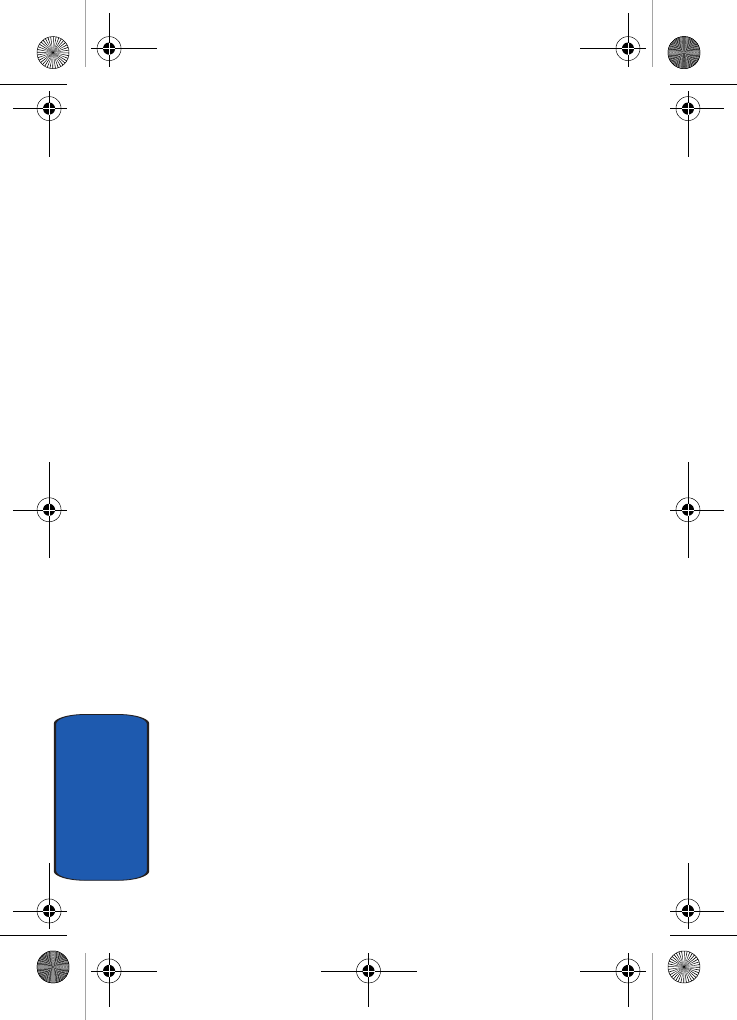
84
Section 7
x495.book Page 84 Thursday, August 18, 2005 12:23 PM
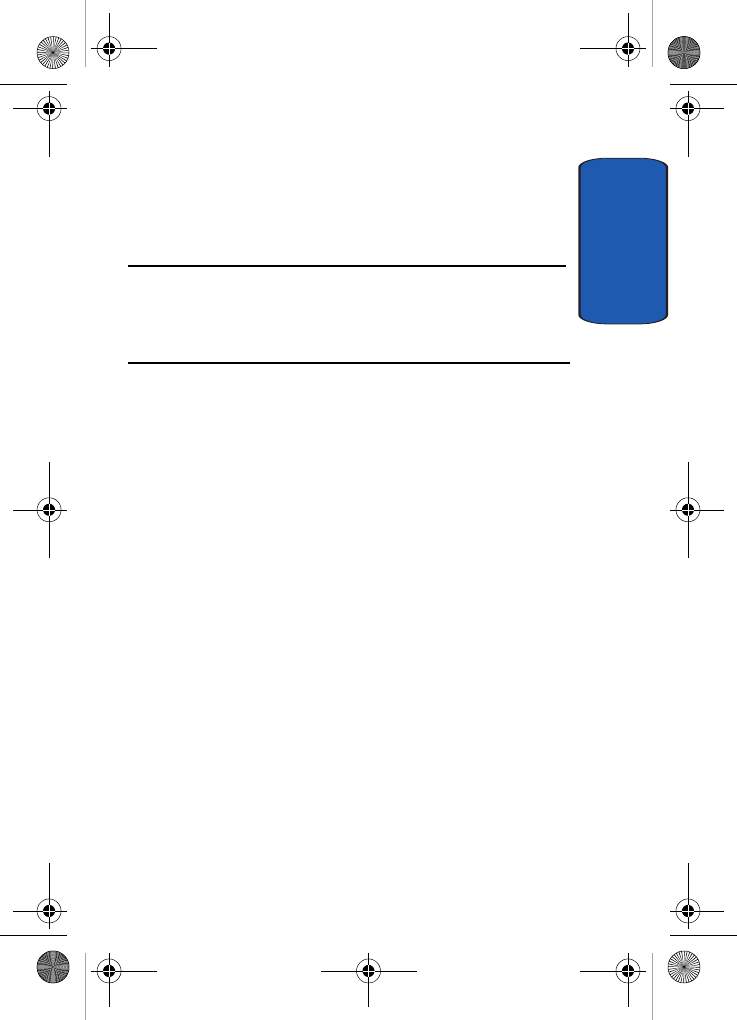
Section 8
Section 8: Changing Your Settings 85
Section 8: Changing Your Settings
Topics Covered
• Sound Settings
• Phone Settings
This section explains the sound and phone settings for
your phone. It includes display settings, security settings,
and extra settings associated with your phone.
x495.book Page 85 Thursday, August 18, 2005 12:23 PM
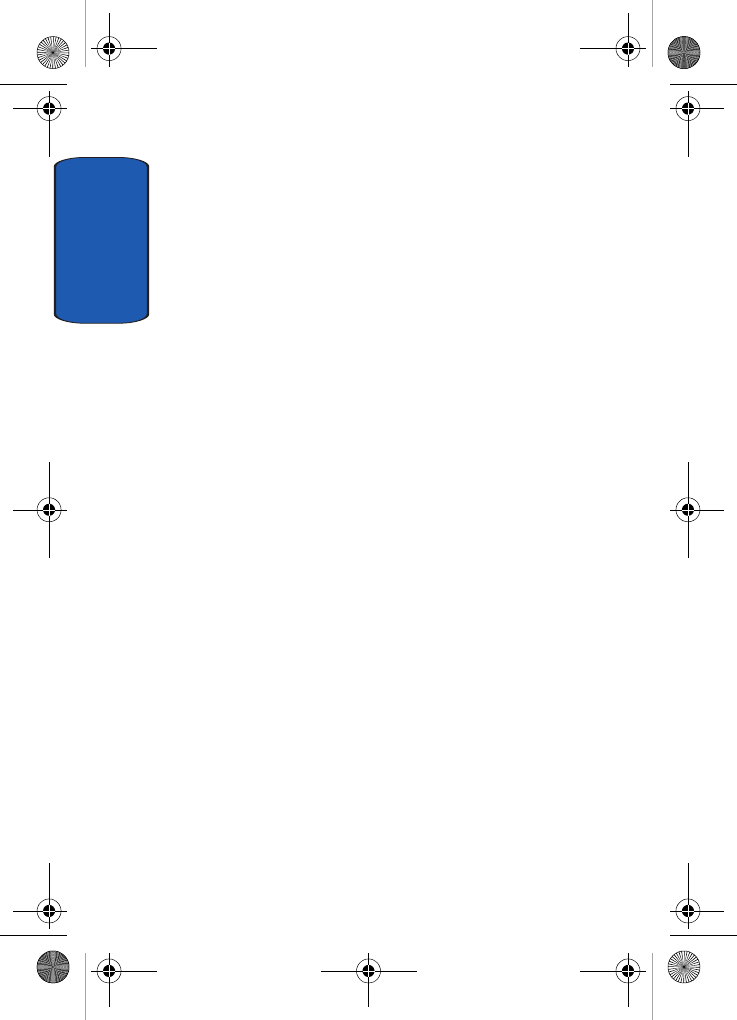
Section 8
86
Sound Settings
You can customize various sound settings.
My MegaTones
This menu allows you to select different ringtone
melodies that you have downloaded from the Internet.
Get More MegaTones
This menu allows you to download different ringtone
melodies from the Internet. To enable a downloaded
ringtone, use the My MegaTones option.
Ringtones
This menu allows you to select a ring melody.
You can choose between many different melodies.
Ring Volume
This menu allows you to adjust the ring volume to one of
five levels.
Use the Up and Down keys or the Volum e keys on the left
side of the phone to increase or decrease the volume.
Alert Type
This menu allows you to specify how you are to be
informed of incoming calls.
The following options are available:
• Melody: the phone rings using the ring melody selected in the
Ringtone menu.
• Vibration: the phone vibrates but does not ring.
x495.book Page 86 Thursday, August 18, 2005 12:23 PM
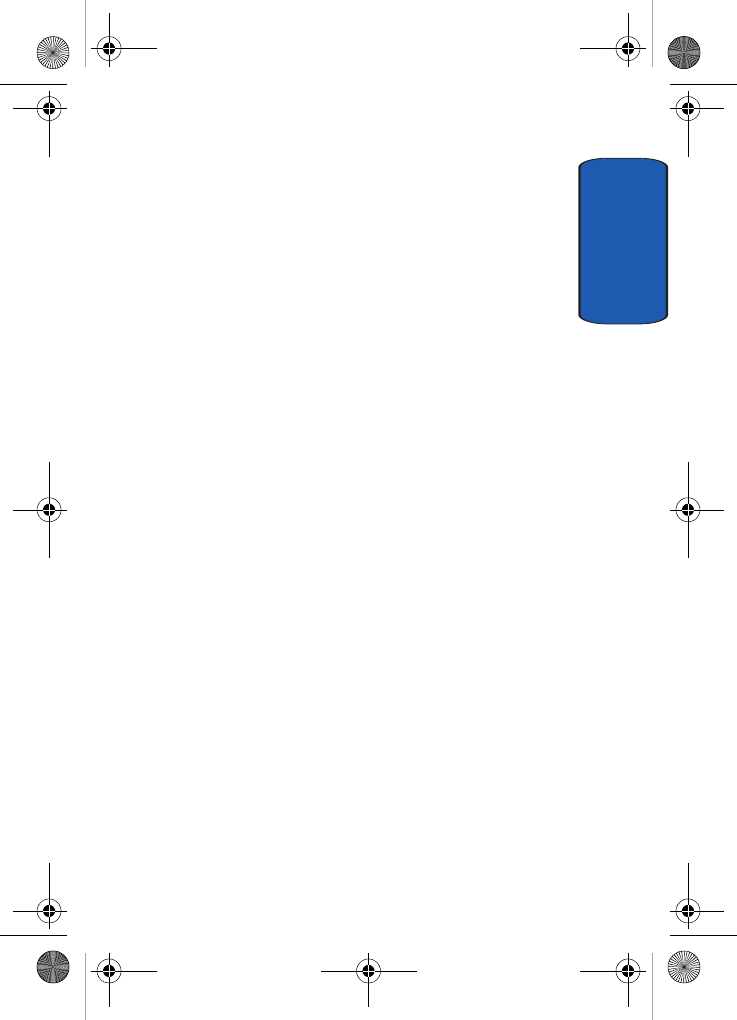
Section 8: Changing Your Settings 87
Sound Settings
Section 8
• Vibration then melody: the phone first vibrates 3 times and
then starts ringing using the ring melody selected in the
Ringtone menu.
Keypad Tone
This menu allows you to select the sound that the phone
will make when you press a key. You may select either
Tone or Beep.
To turn off the sound, select Off.
Message Tone
This menu allows you to set up the ringer for incoming
messages, text messages, and multimedia messages.
Text Message
This menu allows you to select how the phone informs
you that a new text message has been received.
The following options are available:
• Tone: allows you to use one of several message tones.
• Mode: allows you specify how you are informed of any
incoming messages.
• Silent: only the text notification appears; the phone neither
rings nor vibrates.
• Tone: the phone rings using the tone selected under the
Tone option.
• Vibration: the phone vibrates.
• Vibration then tone: the phone vibrates six times then rings
using the selected tone.
• Repetition: allows you to specify how often the phone informs
you of a new message. The following options are available:
x495.book Page 87 Thursday, August 18, 2005 12:23 PM
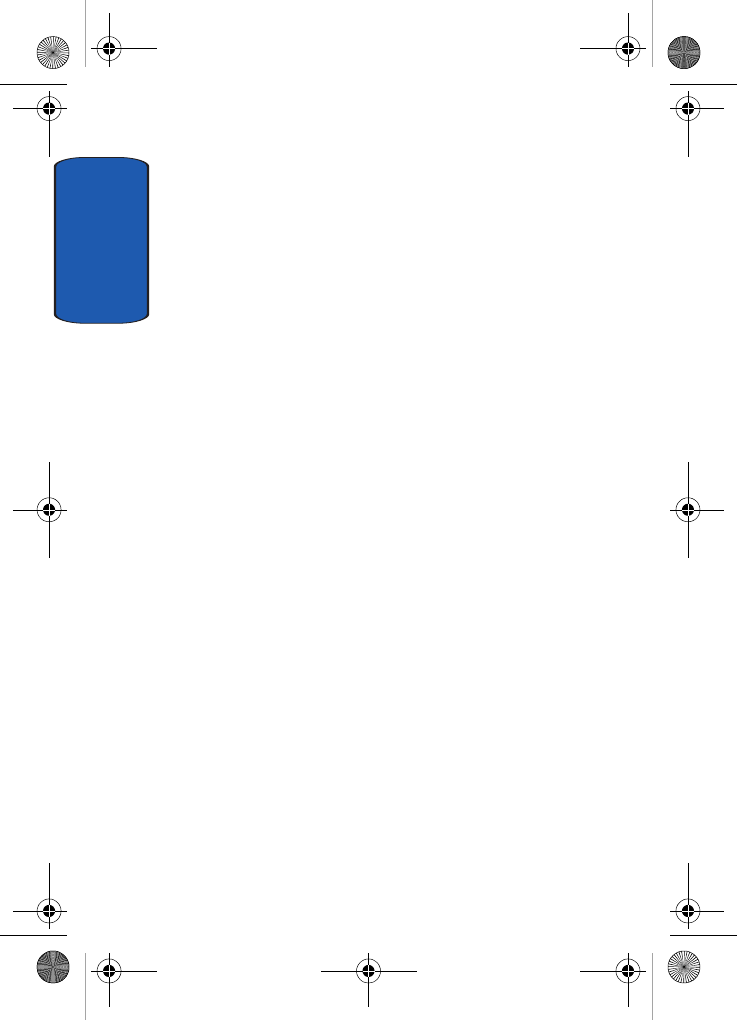
Section 8
88
• Once: the phone alerts you to a new message just once at
the time of receipt.
• Periodic: the phone alerts you to a new message every 2
minutes until you open the message.
Picture Message
This menu allows you to select how the phone informs
you that a new multimedia message has been received.
The following options are available:
• Tone: allows you to use one of several message tones.
• Mode: allows you specify how you are informed of any
incoming messages.
• Silent: only the text notification appears; the phone neither
rings nor vibrates.
• Tone: the phone rings using the tone selected under the
Tone option.
• Vibration: the phone vibrates.
• Vibration then tone: the phone vibrates six times then rings
using the selected tone.
• Repetition: allows you to specify how often the phone informs
you of a new message. The following options are available:
• Once: the phone alerts you to a new message just once at
the time of receipt.
• Periodic: the phone alerts you to a new message every 2
minutes until you open the message.
Power On/Off
This menu allows you to select whether or not a melody
sounds when the phone is switched on and off.
To turn off the sound, select Off.
x495.book Page 88 Thursday, August 18, 2005 12:23 PM
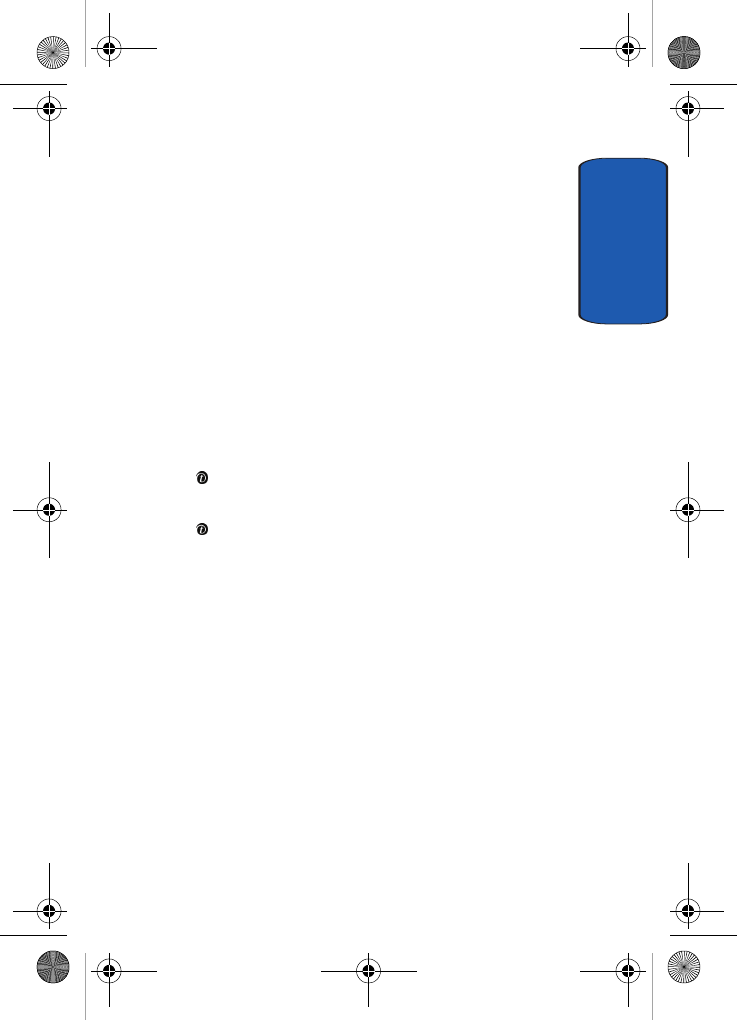
Section 8: Changing Your Settings 89
Phone Settings
Section 8
Alerts on Call
This menu allows you to choose whether or not the phone
informs you when you receive a new message or when
the time for an alarm comes during a call.
The following options are available:
• Off: the phone doesn’t actively alert you to incoming messages
or alarms. It only displays the corresponding notification.
• On: the phone alerts you with a beep and displays the
corresponding notification.
Extra Tones
You can customize additional tones for the phone.
1. To turn a given tone on, press the Select soft key or the
key. A check mark displays in front of the option.
2. To turn a given tone off, press the Select soft key or the
key. The check mark no longer displays in front of the
option.
The following options are available:
• Indicative tones: sets whether or not the phone informs you
when you have made a mistake.
• Minute minder: sets whether or not the phone beeps every
minute during an outgoing call to keep you informed of the
length of your call.
• Connect tone: sets whether or not the phone beeps when your
call is connected to the system.
Phone Settings
In this menu, you can customize your phone’s various
settings, such as:
x495.book Page 89 Thursday, August 18, 2005 12:23 PM
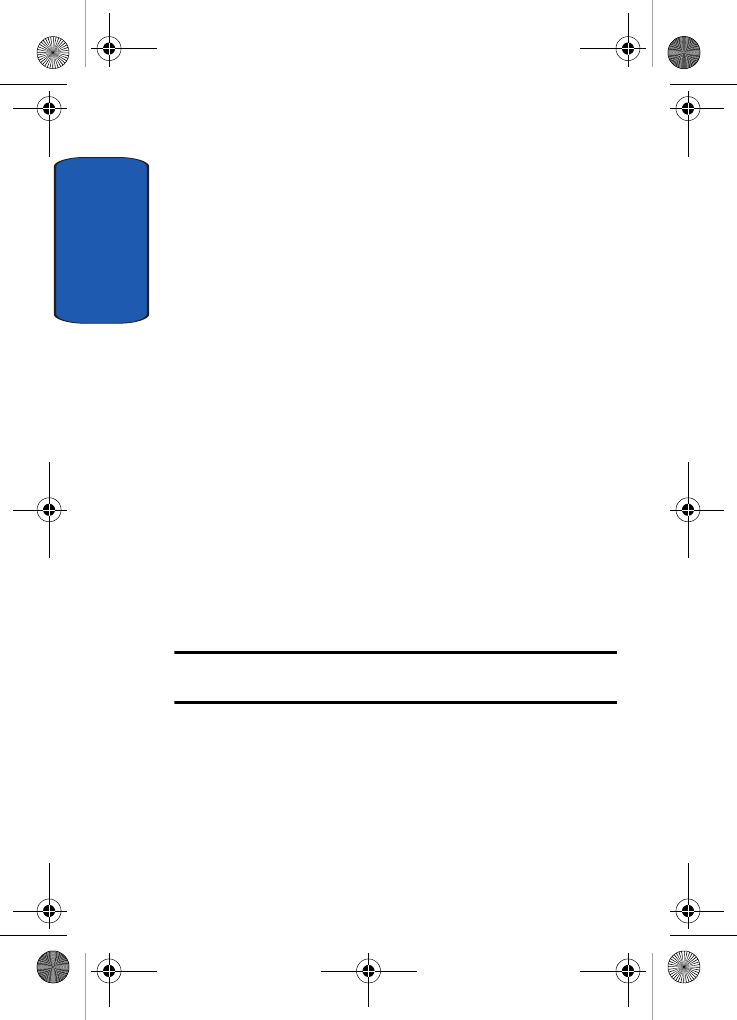
Section 8
90
• Time and Date
• Display settings
• Get More Help
• Greeting message
• Language
• Security
• Extra settings
• Reset settings
• Network services
Time & Date
This menu allows you to change the current time and date
displayed. You can also find out what time it is in another
part of the word.
The following options are available:
• Set date: allows you to enter the month, day, and year.
• World time: allows you to find out what time it is another part
of world, using the Left and Right Navigation keys.
Note: Before setting the time, you must specify your time zone in the
World time menu.
The screen shows the:
• city name.
• current time and date.
• city selected as your time zone.
To select your time zone:
x495.book Page 90 Thursday, August 18, 2005 12:23 PM
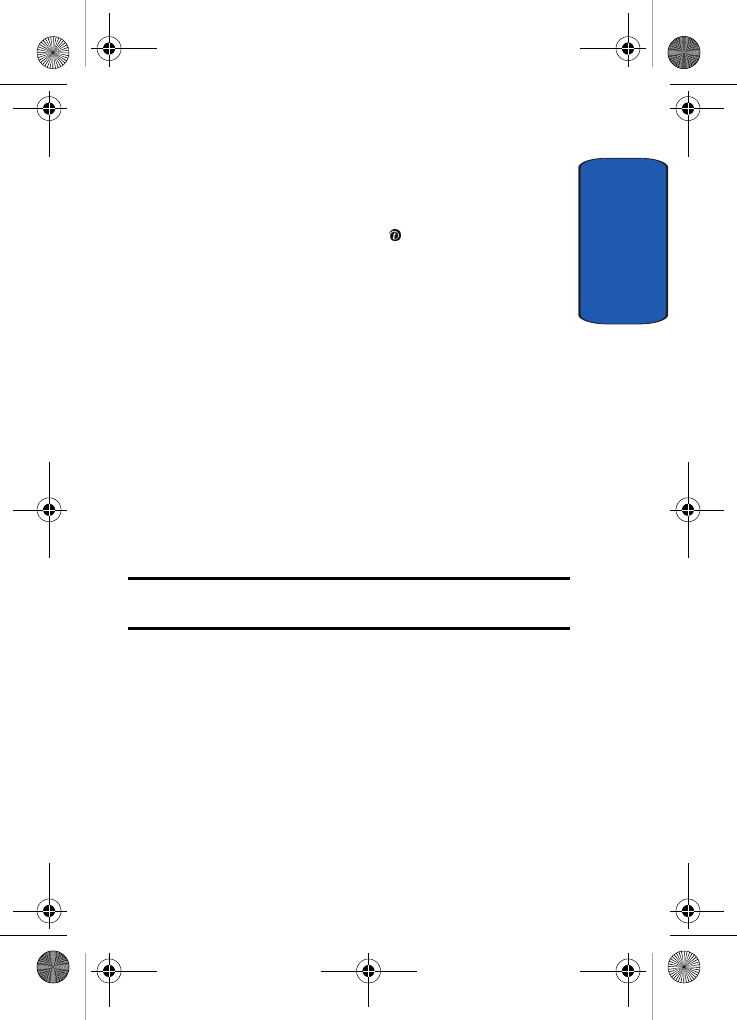
Section 8: Changing Your Settings 91
Phone Settings
Section 8
1. Select the city corresponding to your time zone by
pressing the Left or Right key one or more times. The
local time and date display.
2. Press the Set soft key or the key.
• Set time: allows you to enter the current time. You can choose
the time format in the Time format menu.
• Time format: allows you to change the time format to 12 hours
or 24 hours.
• Auto update: allows you to receive time information from your
service provider’s network.
• Off: you need to manually set the time and date according to
the current time zone using the Set time menu (Menu 9.1.3).
• On: the phone automatically updates the time and date
according to the current time zone using the network
service.
• Confirm first: the phone asks for a confirmation before the
update.
Note: Automatic updates of time and date do not change the time you have
set for alarm settings or calendar memos.
Display Settings
In this menu, you can change various settings for the
display or backlight.
Wallpaper
This menu allows you to change the background image or
the color of the text to be displayed in Idle mode.
The following options are available:
x495.book Page 91 Thursday, August 18, 2005 12:23 PM
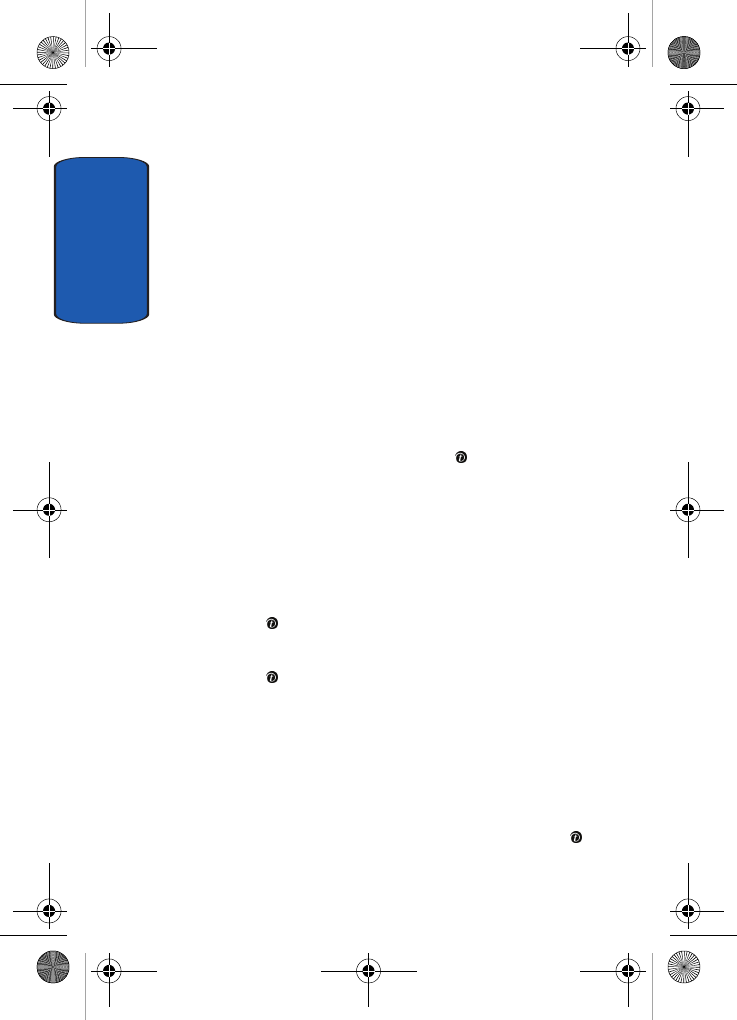
Section 8
92
• Animations: you can select a background animation to be
displayed on the idle screen.
• Get More Wallpapers: you can also select any images
downloaded from the Internet, t-zonesSM browser, optional
EasyGPRS program, or received in messages.
• Images: you can select a background image to be displayed on
the idle screen.
• Text color: you can select the color of the text to be displayed
on the idle screen.
If you selected Animations:
1. Scroll through the list by pressing the Left or Right key.
You have various preset images available.
2. Press the Select soft key or the key when the image
you want is displayed.
If you selected Images:
1. Scroll through the list by pressing the Up or Down key.
You have various preset images available.
2. Highlight an image name and press the View soft key or
the key.
3. When the image displays, press the Select soft key or
the key to display it on the idle screen.
Or, you may press the Left or Right key to view other
images.
Interior Display
This menu allows you to select the menu display style.
You can choose either Pattern 1 or Pattern 2. Highlight the
option you want and press the Select soft key or the key.
x495.book Page 92 Thursday, August 18, 2005 12:23 PM
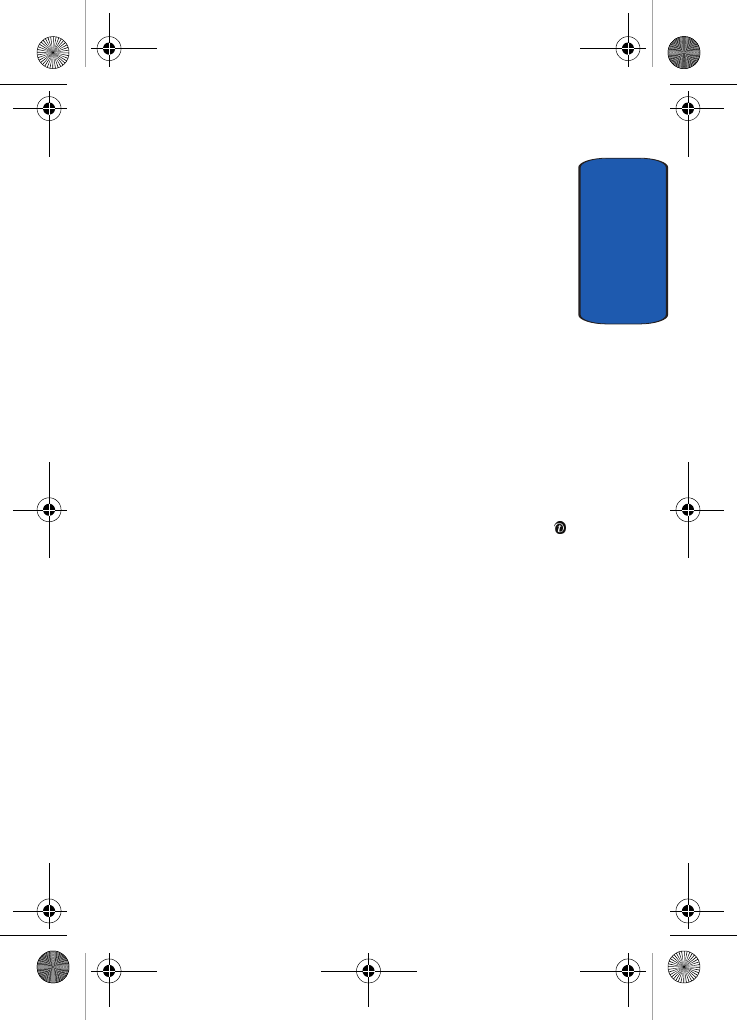
Section 8: Changing Your Settings 93
Phone Settings
Section 8
Back Light
In this menu, you can select the length of time the
backlight is on and the phone is in Dimming mode.
Settings available are: 15 seconds, 30 seconds, 1 minute,
3 minutes, and 10 minutes.
Brightness Control
You can adjust the display brightness to see it better in
different lighting conditions.
Select either Main LCD or Front LCD. Press the Up or
Down key or press the Volu m e keys to adjust the
brightness.
Dialing Font Color
This menu allows you to select the color of your dialing
font. You can choose either Black or Rainbow. Highlight
the option you want and press the Select soft key or the
key.
Get More Help
This menu provides access to online help for your phone.
You may browse general help topics, or enter specific
search topics. Information located on this site is
maintained by T-Mobile.
Greeting Message
This menu allows you to set a text greeting to be displayed
briefly when the phone is switched on.
For details about entering characters, see "Using ABC
Mode" on page 51.
x495.book Page 93 Thursday, August 18, 2005 12:23 PM
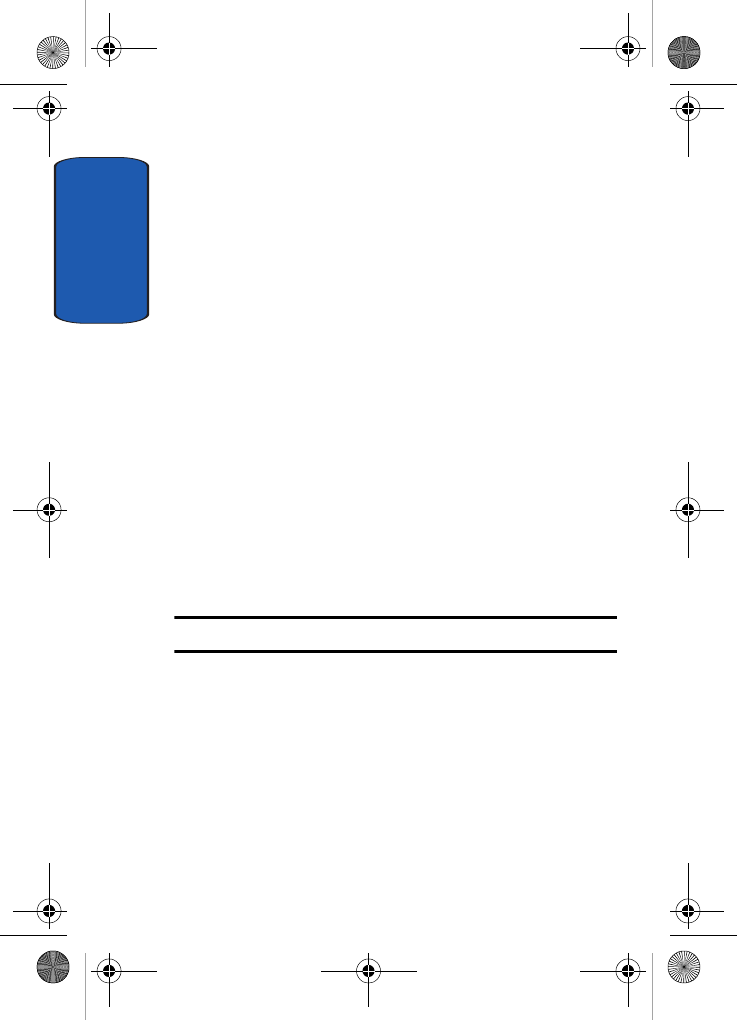
Section 8
94
Language
You can select a display language.
The following options are available:
• Text language (SIM dependent): you can set the text language
to English, French, or Spanish.
• Input mode: you can set the Input mode language to English,
French, or Spanish.
Security
The Security feature enables you to restrict the use of your
phone by others and to restrict the types of calls.
Various codes and passwords are used to protect the
features of your phone.
PIN Check
When the PIN Check feature is enabled, you must enter
your PIN each time you switch on the phone.
Consequently, any person who does not have your PIN
cannot use your phone without your approval.
Note: Before disabling the PIN Check feature, you must enter your PIN.
The following options are available:
• Disable: the phone connects directly to the network when you
switch it on.
• Enable: you must enter the PIN each time the phone is
switched on.
x495.book Page 94 Thursday, August 18, 2005 12:23 PM
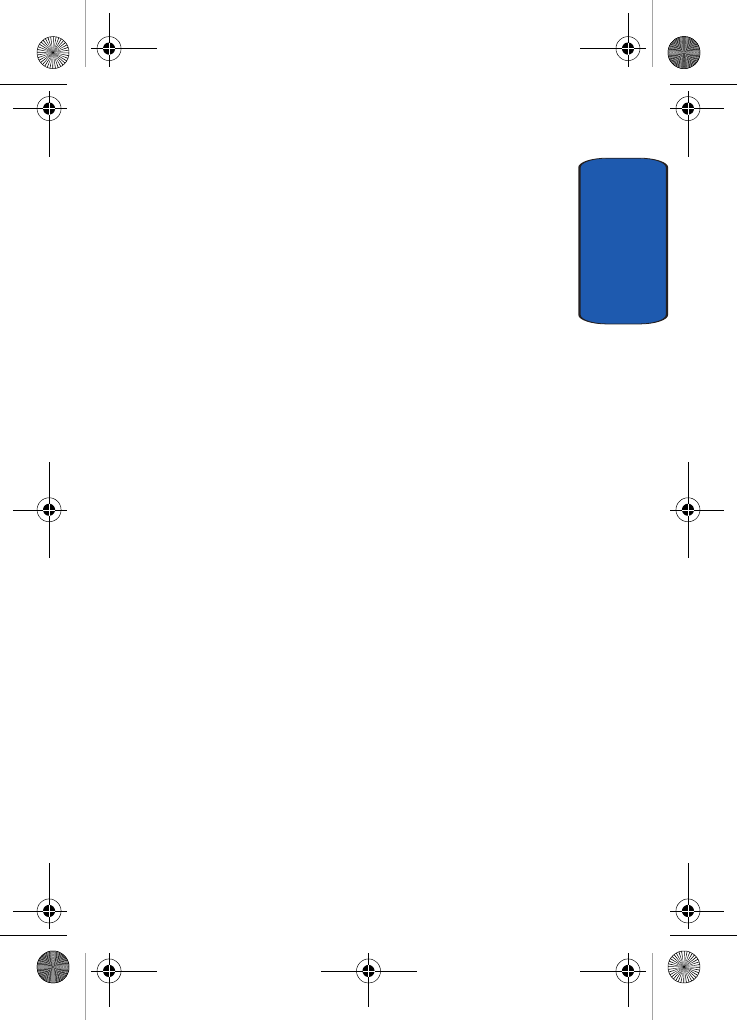
Section 8: Changing Your Settings 95
Phone Settings
Section 8
Change PIN
This feature allows you to change your current PIN,
provided that the PIN Check feature is enabled. You must
enter the current PIN before you can specify a new one.
Once you have entered a new PIN, you are asked to
confirm it by entering it again.
Phone Lock
When the Phone Lock feature is enabled, the phone is
locked and you must enter the 4- to 8-digit phone
password each time the phone is switched on.
The password is preset to “00000000” at the factory. To
change the phone password, see "Change Password" on
page 95.
Once the correct password has been entered, you can use
the phone until you switch it off.
The following options are available:
• Disable: you are not asked to enter the phone password when
you switch on the phone.
• Enable: you are required to enter the phone password when
you switch on the phone.
Change Password
The Change Password feature allows you to change your
current phone password to a new one. You must enter the
current password before you can specify a new one.
The password is preset to “00000000” at the factory. Once
you have entered a new password, you are asked to
confirm it by entering it again.
x495.book Page 95 Thursday, August 18, 2005 12:23 PM
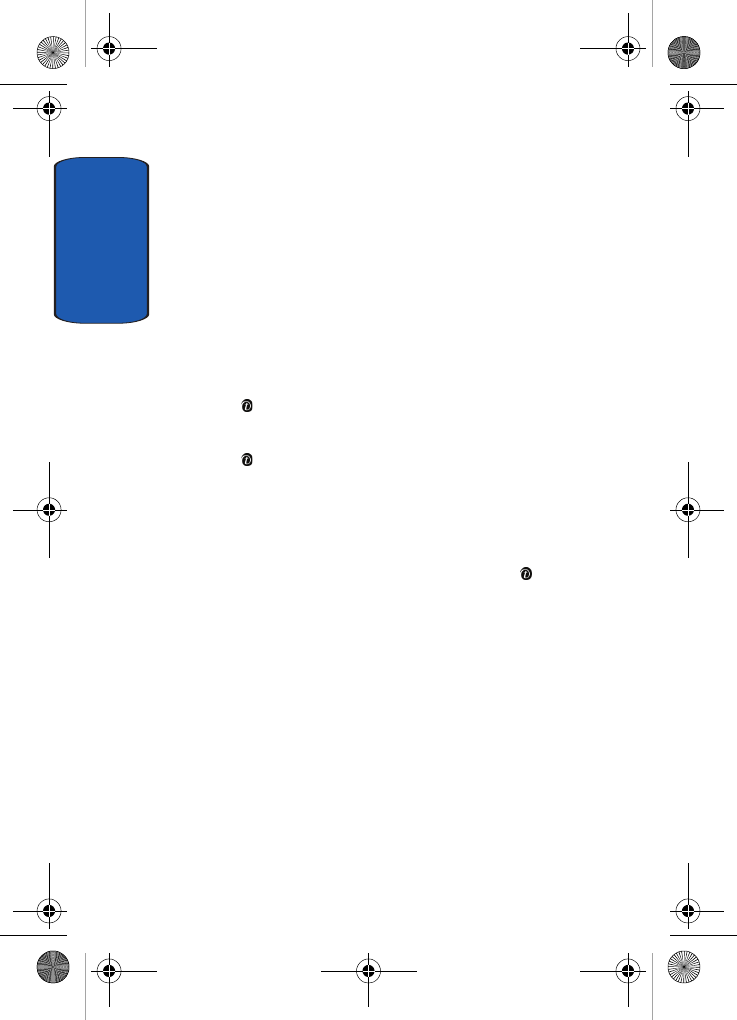
Section 8
96
Privacy
Using this menu, you can lock your media contents, such
as picture messages, voice messages, voice memos,
images, and sounds. Once you have locked the contents,
you must enter the phone’s password to access the
associated menus.
1. To select an item to lock, press the Up or Down key to
highlight the item you want to lock. To lock all of the
contents, highlight All.
2. To place a check mark, press the Select soft key or the
key.
3. To remove a check mark, press the Select soft key or the
key.
4. To lock the marked items, press the OK soft key.
5. Enter a password and press the OK key.
When the phone asks for the password, enter the
password and press the OK soft key or the key.
Note: The password is preset to “00000000” at the factory.
To change this password, see "Change Password" on page
95.
FDN Mode
FDN (Fixed Dial Number) mode, if supported by your
SIM card, allows you to restrict your outgoing calls to a
limited set of phone numbers.
The following options are available:
• Disable: you can call any number.
• Enable: you can only call phone numbers stored in Phonebook.
You must enter your PIN2. The following options are available:
x495.book Page 96 Thursday, August 18, 2005 12:23 PM
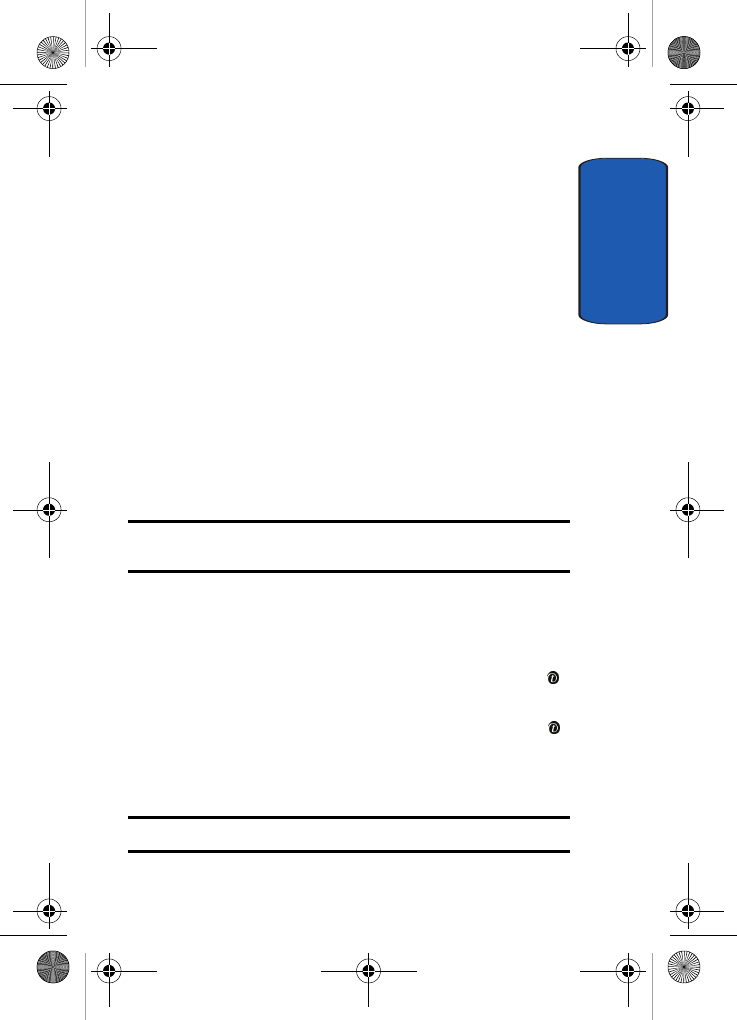
Section 8: Changing Your Settings 97
Phone Settings
Section 8
• Full length entries or wild cards can be entered in to the FDN
list.
• A full length number with a specific contact name can be
entered into the FDN list.
• Wildcard entries allow a range of numbers to be dialed with
a single entry: ex. 555 – All dialed numbers that begin with
555 will be allowed. Numbers that do not match the
conditions in the FDN list will be restricted. Note: Entering
an asterisk (*) is not required for wild card entries.
Change PIN2
The Change PIN2 feature allows you to change your
current PIN2 to a new one. You must enter the current
PIN2 before you can specify a new one. Once you have
entered a new PIN2, you are asked to confirm it by
entering it again.
Note: Not all SIM cards have a PIN2. If your SIM card does not, this menu
does not display.
Extra Settings
You can turn the automatic redialing or answering
features on or off.
1. To turn a feature on, press the Select soft key or the
key. A check mark displays in front of the option.
2. To turn a feature off, press the Select soft key or the
key. The check mark no longer displays.
The following options are available:
Note: The interval between call attempts varies.
x495.book Page 97 Thursday, August 18, 2005 12:23 PM
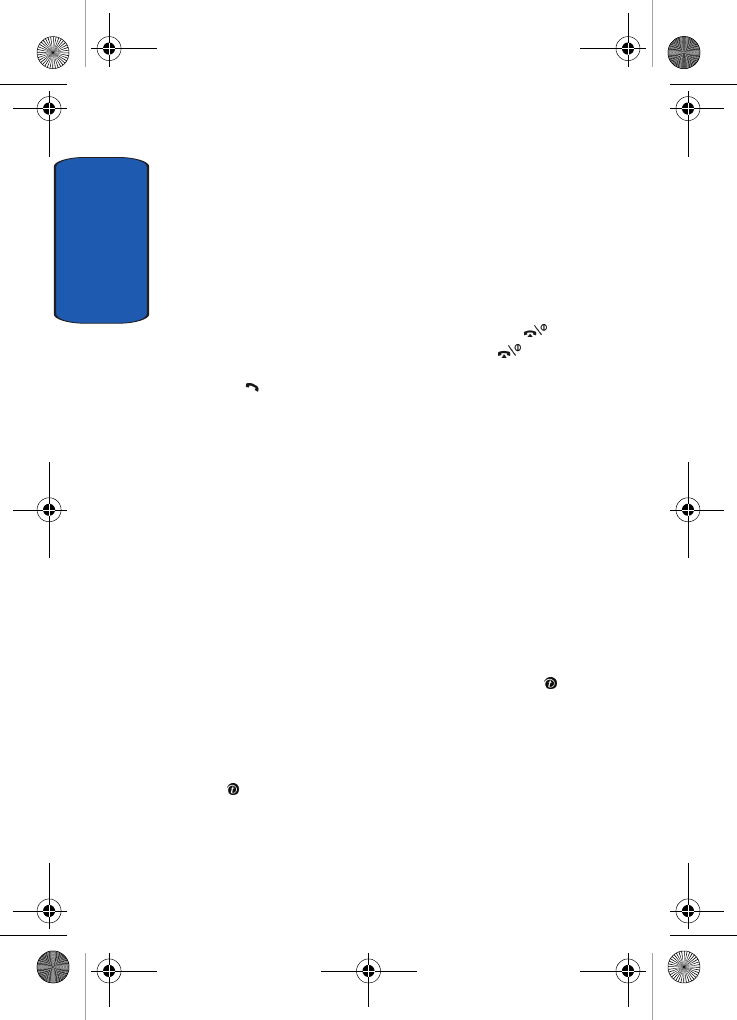
Section 8
98
• Auto redial: when this option is checked, the phone makes up
to ten attempts to redial a phone number after an unsuccessful
call.
• Active Flip: when this option is checked, you can simply open
the phone to answer a call. When it is unchecked, you must
open the phone and press a key to answer a call, depending on
the setting of the Anykey answer option. See below.
• Anykey answer: when this option is checked, you can answer
an incoming call by pressing any key, except the key or the
Reject soft key. To reject the call, press the key or the
Reject soft key. When this option is unchecked, you must press
the key or Accept soft key to answer a call.
Reset Settings
You can easily reset your phone to its default settings.
The following options are available:
• Sound settings: you can reset all sound settings to the default
settings.
• Phone settings: you can reset all phone settings to the default
settings.
• All settings: all settings are changed to the default settings.
To reset your phone:
1. Make a selection of the settings you wish to reset. At the
Confirm screen, press the Yes soft key or the key.
Otherwise, press the No soft key and you will be
returned to the previous screen.
Enter the 4- to 8-digit password and press the OK soft key
or the key.
The password is preset to “00000000.” To change this
password, see "Change Password" on page 95.
x495.book Page 98 Thursday, August 18, 2005 12:23 PM
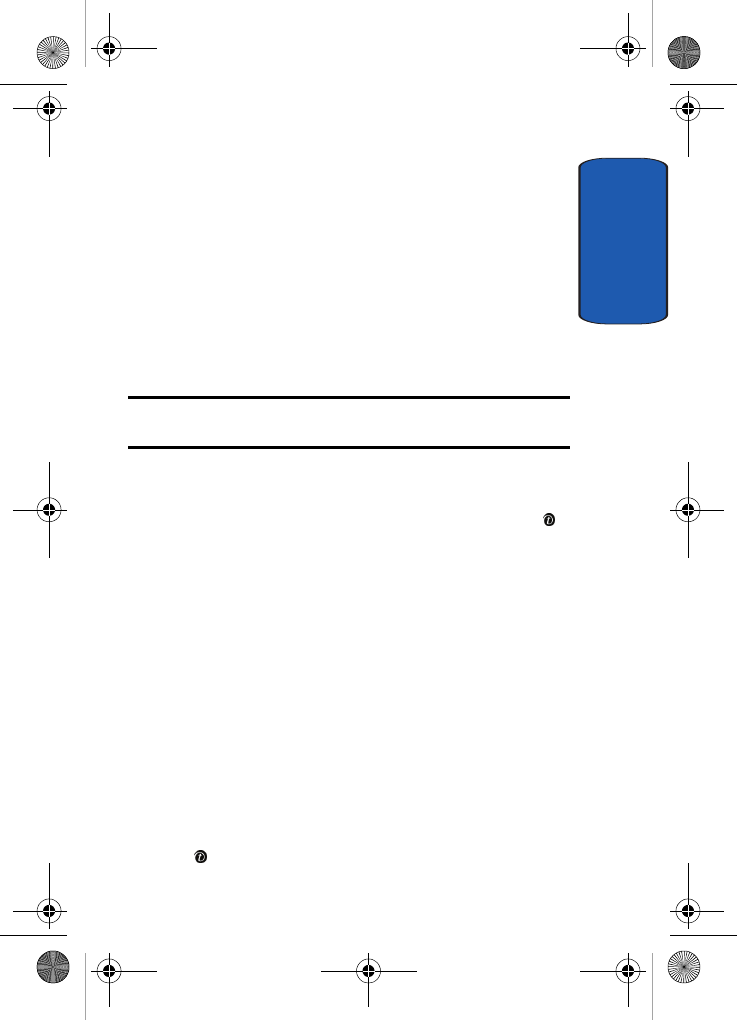
Section 8: Changing Your Settings 99
Phone Settings
Section 8
Network Services
The Network Services feature allows you to set up the
network functions supported by your carrier. Some of
these services may not be available due to coverage area
or service plans. If you have any questions, please contact
the Customer Support center.
Call Forwarding
This network service enables incoming calls to be
rerouted to the number that you specify.
Example: You may wish to forward your business calls to a colleague while
you are on holiday.
To set your call forwarding options:
1. Select a call forwarding option by pressing the Up or
Down key and then press the Select soft key or the
key.
The following options are available:
•Forward always: all calls are forwarded.
•Busy: calls are forwarded when you are already on another
call.
•No reply: calls are forwarded when you do not answer the
phone.
•Unreachable: calls are forwarded when you are not in an
area covered by your service provider or when your phone is
switched off.
•Cancel all: all call forwarding options are canceled.
2. Select the type of calls, voice or data, by pressing the Up
or Down key, and then press the Select soft key or the
key.
x495.book Page 99 Thursday, August 18, 2005 12:23 PM
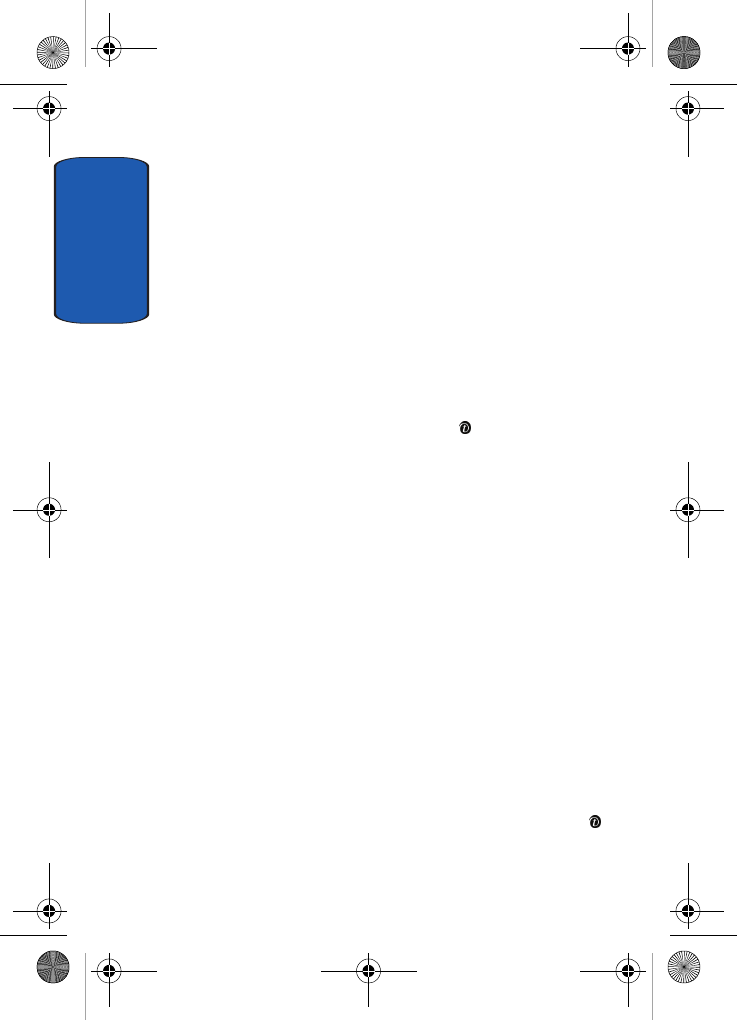
Section 8
100
The current status displays. If the option has already
been set, the number to which the calls are forwarded
displays.
3. To activate call forwarding, press the Activate soft key.
Go to step 6.
4. To change the number to be called, press the Change
soft key. Go to step 6.
5. To deactivate call forwarding, press the Remove soft
key.
6. Enter the number to which the calls are to be forwarded
and press the OK soft key or the key.
To enter an international code, press and hold the 0 key
until the + sign displays.
7. When you select No reply in step 1, select the length of
time the network waits for before forwarding a call.
The phone sends your settings to the network and the
network’s acknowledgement displays.
Call Waiting
This network service informs you when someone is trying
to reach you during another call.
You can specify individual call waiting options for voice
calls and/or data calls.
To set your call waiting options:
1. Select the type of calls, voice or data, to which the call
waiting option is to be applied by pressing the Up or
Down key and then press the Select soft key or the
key.
x495.book Page 100 Thursday, August 18, 2005 12:23 PM
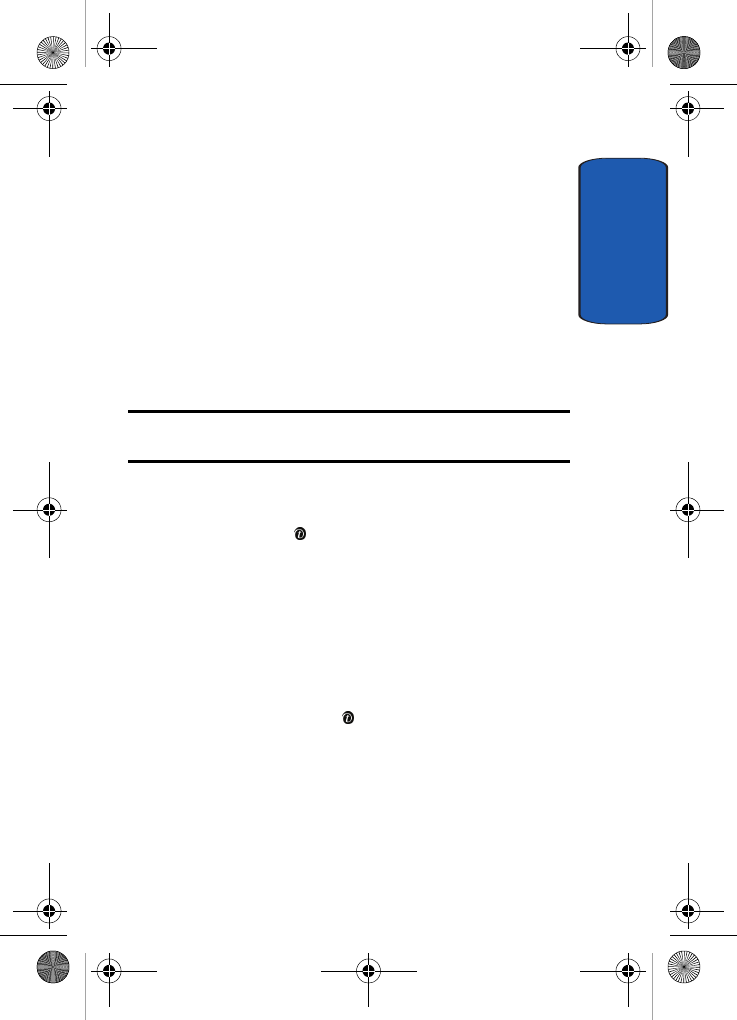
Section 8: Changing Your Settings 101
Phone Settings
Section 8
The screen informs you whether call waiting is activated
or deactivated.
2. You can activate or deactivate the Call Waiting feature
using the Activate or Deactivate soft key respectively.
3. To return to the previous screen, press the Exit soft key.
Network Selection
The Network Selection feature enables you to
automatically or manually select the network used when
roaming outside of your home area.
Note: You can select a network other than your home network only if there
is a valid roaming agreement between the two.
To change the Network Selection mode:
1. Highlight the Default setup option then press the Select
soft key or the key.
If you select Automatic, you are connected to the first
available network when roaming.
If you select Manual, go to step 2.
2. After scanning the network, the phone will display
available networks. Highlight the network that you want
by pressing the Up or Down key and then press the
Select soft key or the key.
The phone will scan for that network and you will be
connected.
Caller ID
You can prevent your phone number from being
displayed on the phone of the person being called.
x495.book Page 101 Thursday, August 18, 2005 12:23 PM
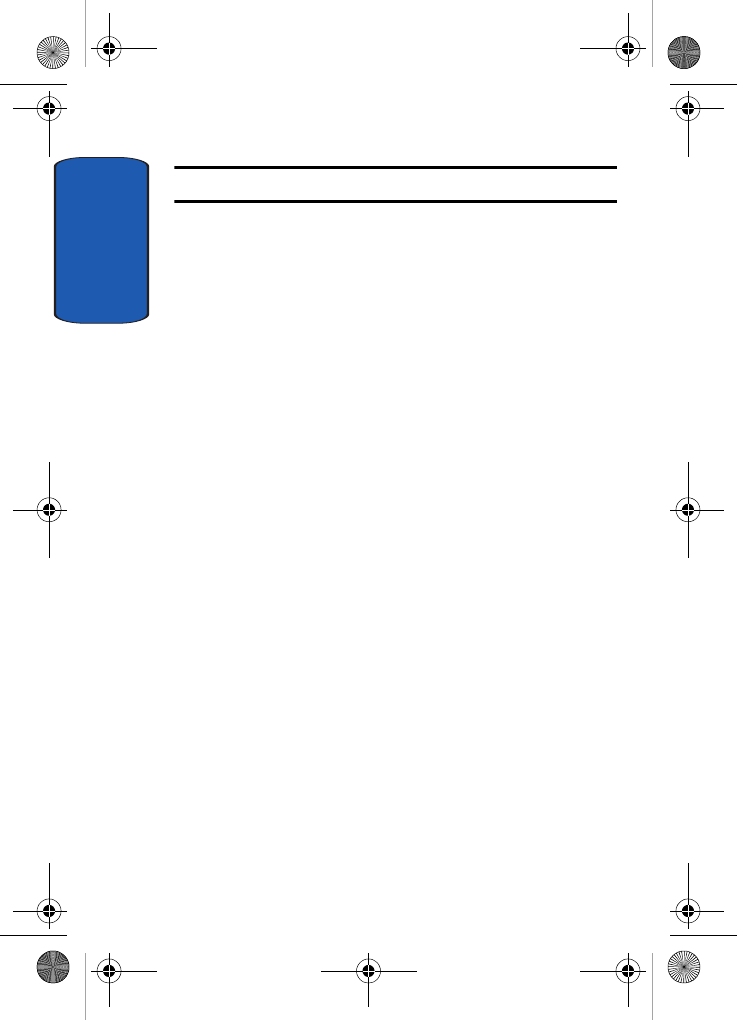
Section 8
102
Note: Some networks do not allow you to change this setting.
The following options are available:
• Default: the default setting provided by the network is used.
• Hide number: your number does not display on the other
person’s phone.
• Send number: your number is sent each time you make a call.
Band Selection
This menu option provides the ability to set the band for
your phone. Choose from GSM 1900, GSM 1800, or
Automatic.
x495.book Page 102 Thursday, August 18, 2005 12:23 PM
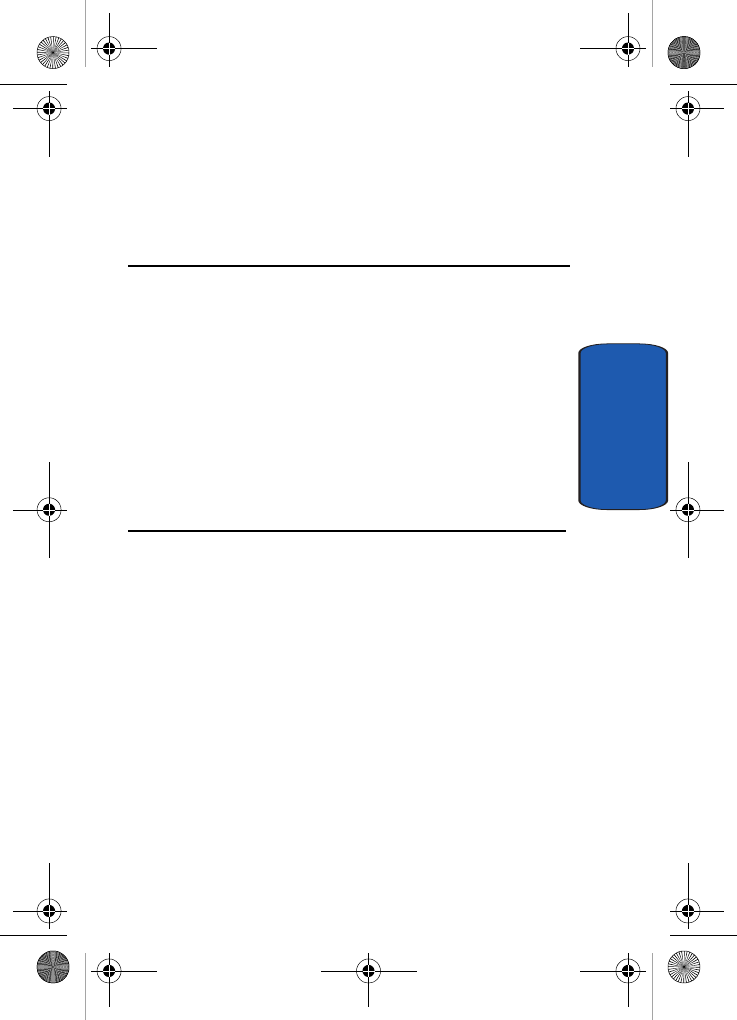
Section 9: Organizer 103
Section 9
Section 9: Organizer
Topics Covered
•Alarm
• Calendar
•Calculator
•To Do List
•Voice memo
•Conversion
•Timer
• Stopwatch
The topics covered in this section allow you to set an
alarm, schedule appointments, view the calendar,
perform simple math calculations, create To-Do lists, send
a voice memo, set a timer, and use a stopwatch.
x495.book Page 103 Thursday, August 18, 2005 12:23 PM
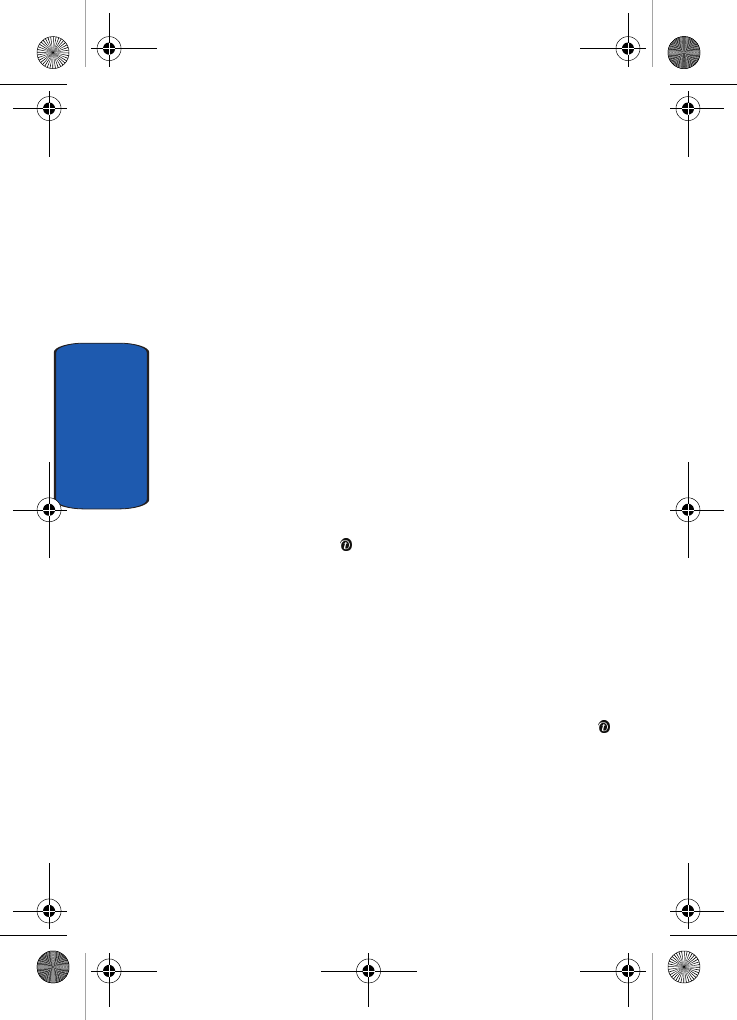
104
Section 9
Alarm
This feature allows you to:
• set the alarm to ring at a specific time.
• set the phone to switch on automatically and ring the alarm
even if the phone is switched off.
The following options are available:
• Wake-up Call: the alarm rings to wake you up in the morning.
• Alarm1: set the day, time, and tone for this alarm.
• Alarm2: set the day, time, and tone for this alarm.
• Auto power: alarm rings at the specified time even if the phone
is turned off. If the option is set to Off and the phone is
switched off at the specified time, the alarm does not ring.
To set the alarm:
1. Choose the type of alarm to be set and press the Select
soft key or the key.
2. Press the Options soft key to choose from the following
options:
•Alarm day: select the days of the week for the alarm.
•Alarm time: enter the time for the alarm.
•Alarm tone: select an alarm melody.
•Remove alarm: removes the set alarm.
3. Highlight Alarm day and press Select soft key or the
key. Select the days that you want the alarm to sound
using the Select soft key. Press the OK soft key to save.
x495.book Page 104 Thursday, August 18, 2005 12:23 PM
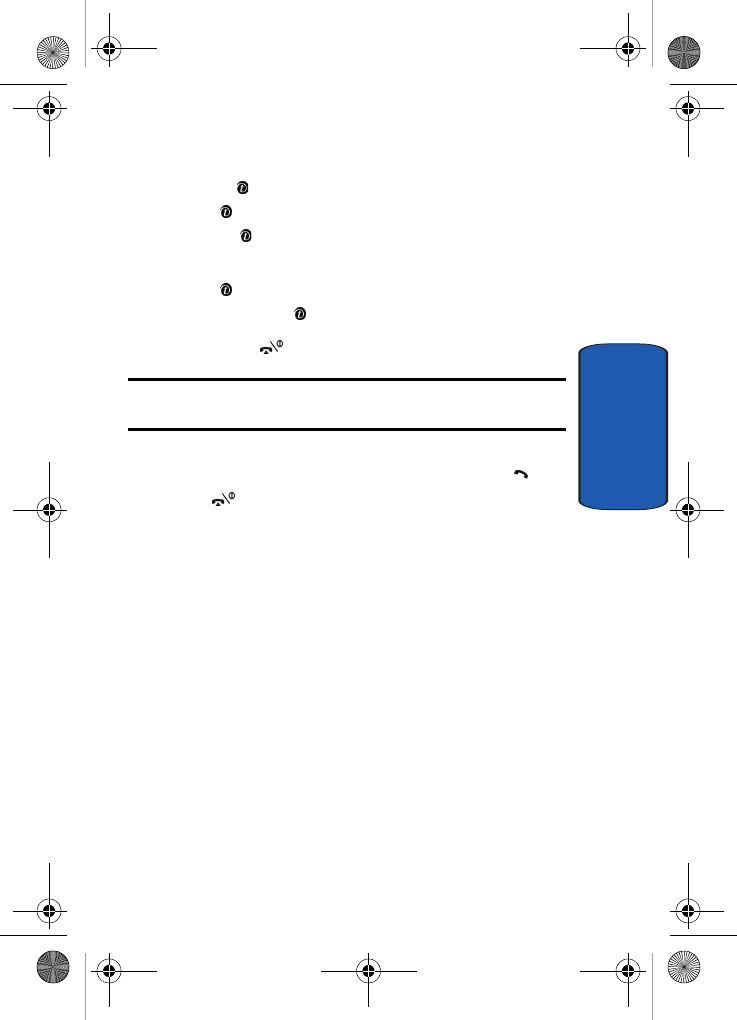
Section 9: Organizer 105
Calendar
Section 9
4. Highlight the Alarm time and press the Select soft key
or the key. Enter the time and press the OK soft key or
the key. Select AM or PM and press the Select soft
key or key.
5. Highlight Alarm tone and press the Select soft key or
the key. Highlight your choice and press the Select
soft key or the key.
6. Press the key to return to Idle mode.
Note: Your phone is preset to a 12-hour format. To change the time
format, see "Time & Date" on page 90.
7. To stop the alarm when it rings, open the phone and
press the Confirm soft key, Volume keys, C key, key,
or key.
Calendar
With the Calendar feature, you can:
• consult the calendar and check your memos.
• write memos to keep track of your schedule.
• set an alarm to act as a reminder, if necessary.
Consulting the Calendar
When you select the Calendar menu, the calendar
displays with today’s date highlighted. The following
options are available when you press the Options soft
key:
• Add memo: allows you to write a memo and save it to the
scheduler, to do list, call, or anniversary list.
x495.book Page 105 Thursday, August 18, 2005 12:23 PM
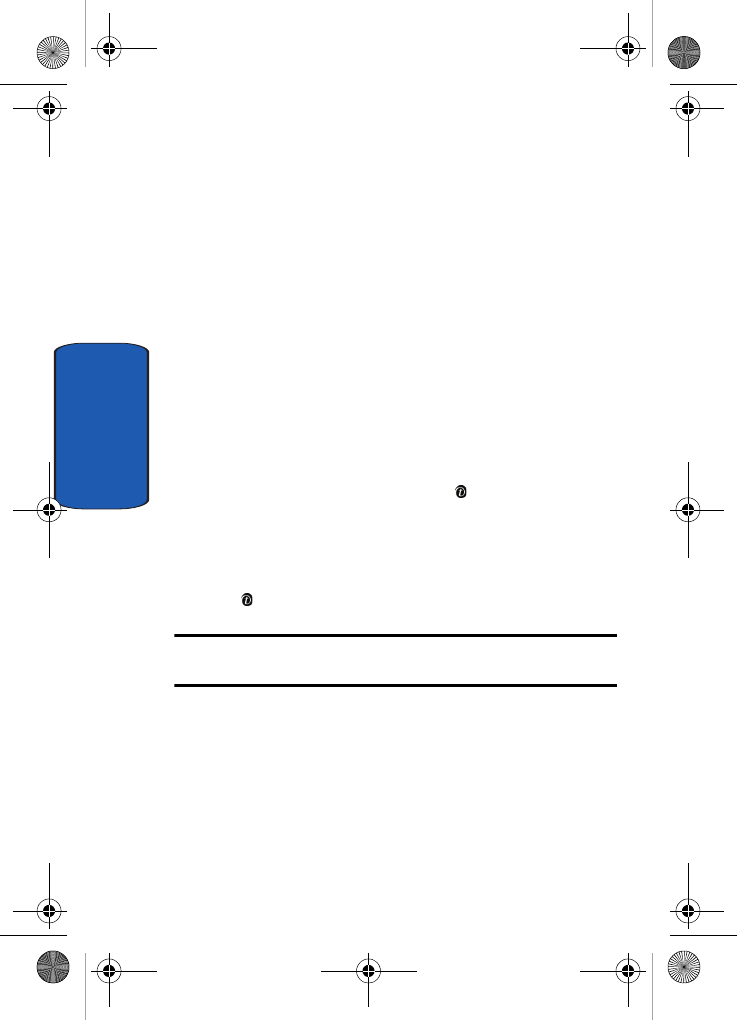
106
Section 9
• Go to date: allows you to jump to a specific date.
• View all: displays all memos set, starting with the oldest,
regardless of the day. To scroll through the memos, press the
Up or Down key.
• Delete day: allows you to delete all memo’s for the specified
day.
• Delete all: allows you to delete all of the memos. You are asked
to confirm your action.
Writing a Memo
You can make up to 100 memos for the calendar. More
than one memo can be made for one day.
To write or edit a memo on a specific date:
1. Select a date on the calendar, using the Navigation keys.
2. Press the Select soft key or the key.
An empty memo screen displays to allow you to enter
your memo.
3. Enter your memo and then press the OK soft key or the
key.
Note: For further details about how to enter characters, see "Using ABC
Mode" on page 51.
4. Choose from the following Save to options:
•Scheduler: saves the memo to the Scheduler.
•To do list: saves the memo to the To do list.
•Call: saves the memo to your Call list.
•Anniversary: saves the memo to your Anniversary list.
x495.book Page 106 Thursday, August 18, 2005 12:23 PM
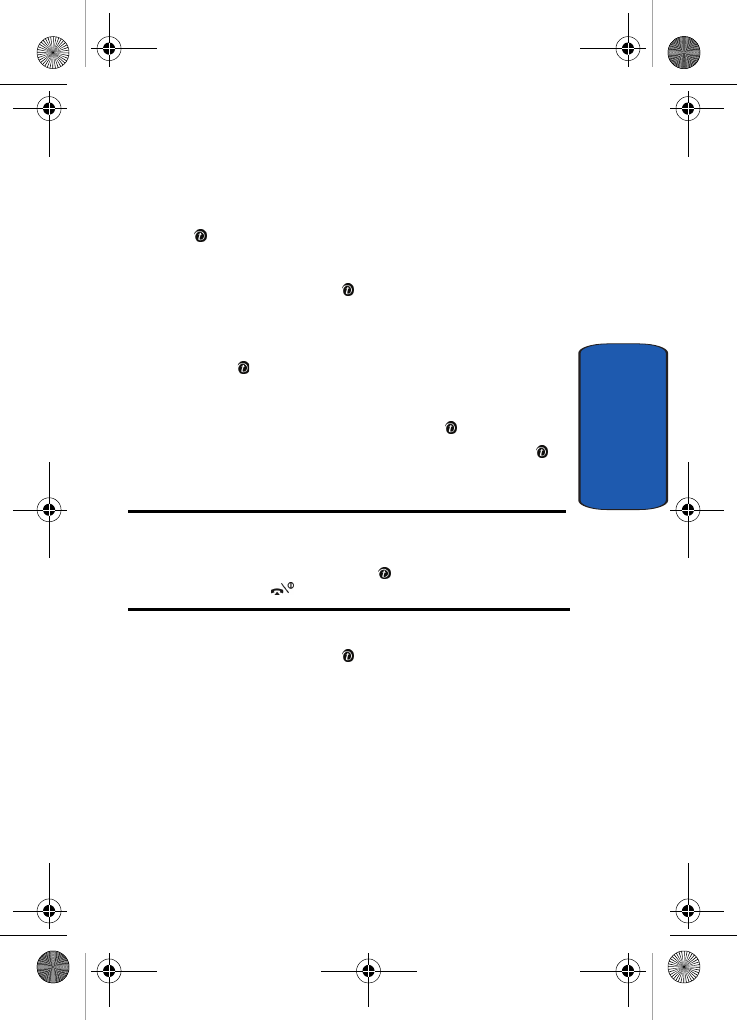
Section 9: Organizer 107
Calendar
Section 9
5. If you saved to Scheduler or To do list, the Memo time
menu will appear. Enter the time you wish. The time will
default to the present time. Press the OK soft key or the
key.
6. If applicable, select the AM or PM option and press the
Select soft key or the key.
7. You are asked if you wish to set an alarm. If you want the
alarm to ring on the chosen day, press the Yes soft key
or the key.
Otherwise, press the No soft key. The memo is saved.
8. If you pressed the Yes soft key or the key, set the
time for the alarm and press the OK soft key or the
key.
Notes: Your phone is preset to a 12-hour format. To change the time
format, see "Time & Date" on page 90.
When the alarm time you set occurs, the alarm rings. To view details about
the memo, press the View soft key or the key. To stop the alarm, press
the Exit soft key, or the key.
9. If applicable, select the AM or PM option and press the
Select soft key or the key.
10. Select an alarm tone for the alarm and press the Select
soft key.
The color of the date on the calendar changes to pink to
indicate that a memo exists for that date.
Viewing a Memo
When you select a day on which more than one memo
exists, the latest memo for the day displays.
x495.book Page 107 Thursday, August 18, 2005 12:23 PM
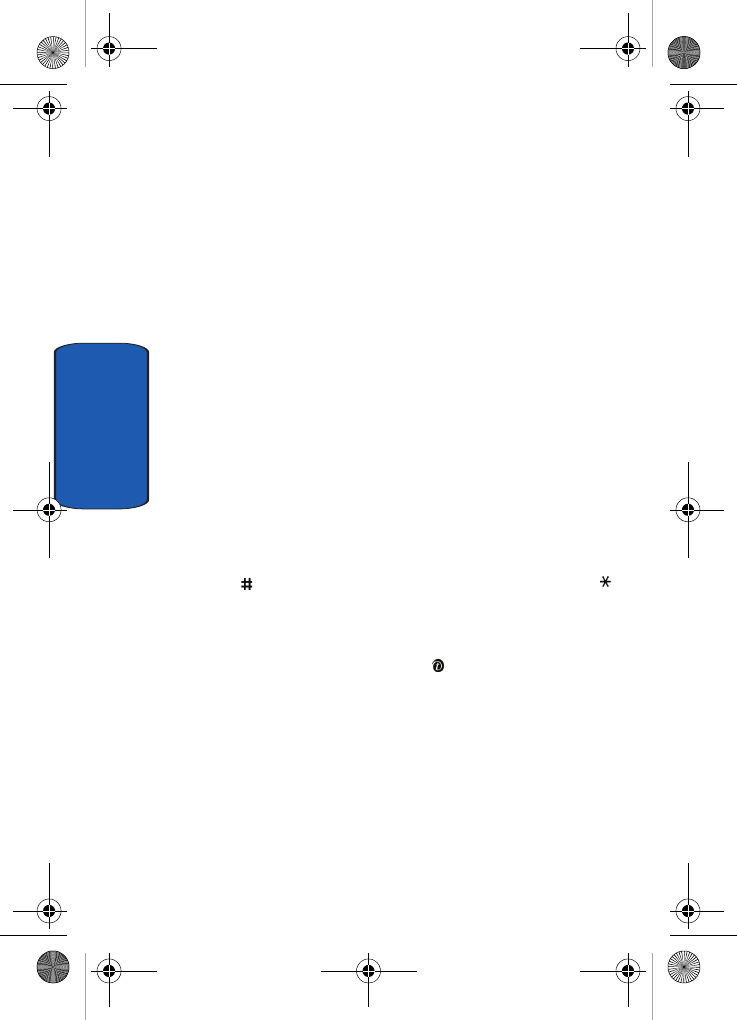
108
Section 9
In that case, press the Left or Right key to scroll to the
previous or next memo.
You can access the following options by pressing the
Options soft key:
• Add: allows you to add a new memo for the day.
• Delete: deletes the memo.
• Edit: allows you to change the memo text.
• Move: allows you to change the time or date of the memo.
• Copy: allows you to copy the memo to another date or time.
Calculator
With this feature, you can use the phone as a calculator.
The calculator provides the basic arithmetic functions;
addition, subtraction, multiplication, and division.
1. Enter the first number using the numeric keys.
2. Enter the operation for your calculation by pressing the
key according to the illustration on the display. The
key is used for the decimal.
3. Enter the second number.
4. To view the result, press the key or the = soft key.
Repeat steps 1 through 4 as many times as required.
To Do List
This feature allows you to:
• enter a list of tasks to be done.
Creating the To Do List
1. Select the To do list option and press the Select soft key
x495.book Page 108 Thursday, August 18, 2005 12:23 PM
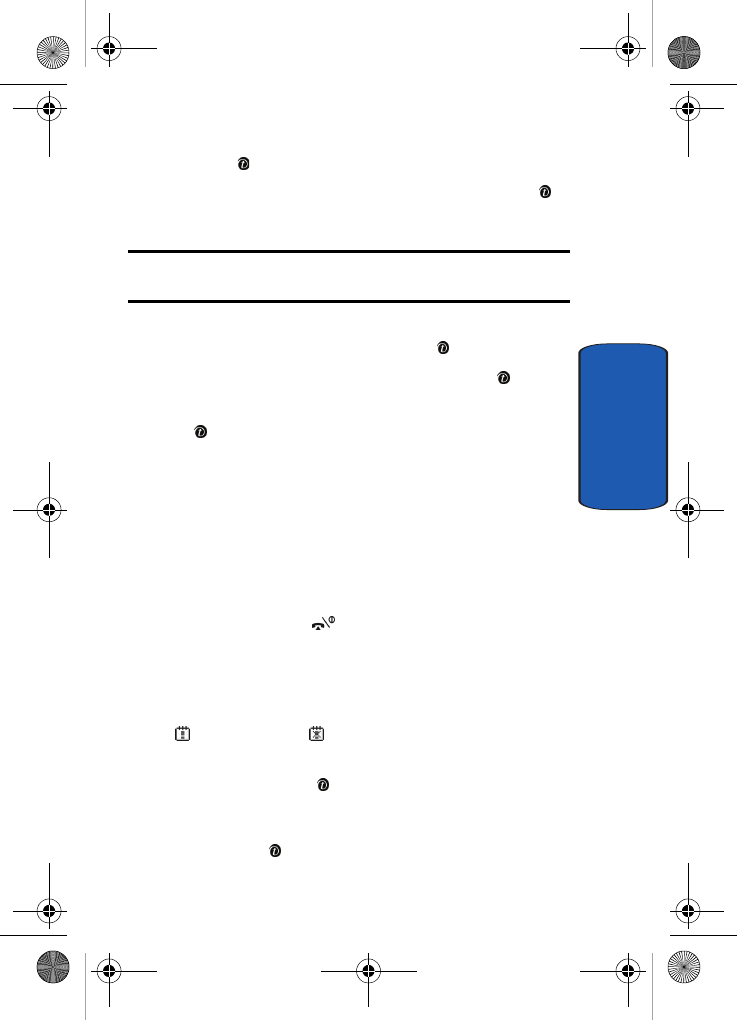
Section 9: Organizer 109
To Do List
Section 9
or the key.
2. Enter the first task and press the OK soft key or the
key.
Note: For further details about how to enter characters, see "Using ABC
Mode" on page 51.
3. Select a date on the calendar using the Navigation keys
and press the Select soft key or the key.
4. Enter a time and press the OK soft key or the key.
5. Highlight AM or PM and press the Select soft key or the
key.
6. At the Set alarm? prompt, press the Yes soft key to set
an alarm. Otherwise, press the No soft key.
7. If you pressed Yes to set an alarm, enter the time, AM or
PM, and the alarm tone.
8. Your To do list will be displayed with the task you just
entered.
9. To exit, press the key.
Editing the To Do List
When you select the To do list menu option, the current
contents display with a status mark, if the task has been
done , or is undone .
1. Highlight the task that you wish to edit and press the
Select soft key or key.To change the status of a task,
press the Options soft key and use the Up and Down
keys to select the Mark option. Then press the Select
soft key or key.
x495.book Page 109 Thursday, August 18, 2005 12:23 PM
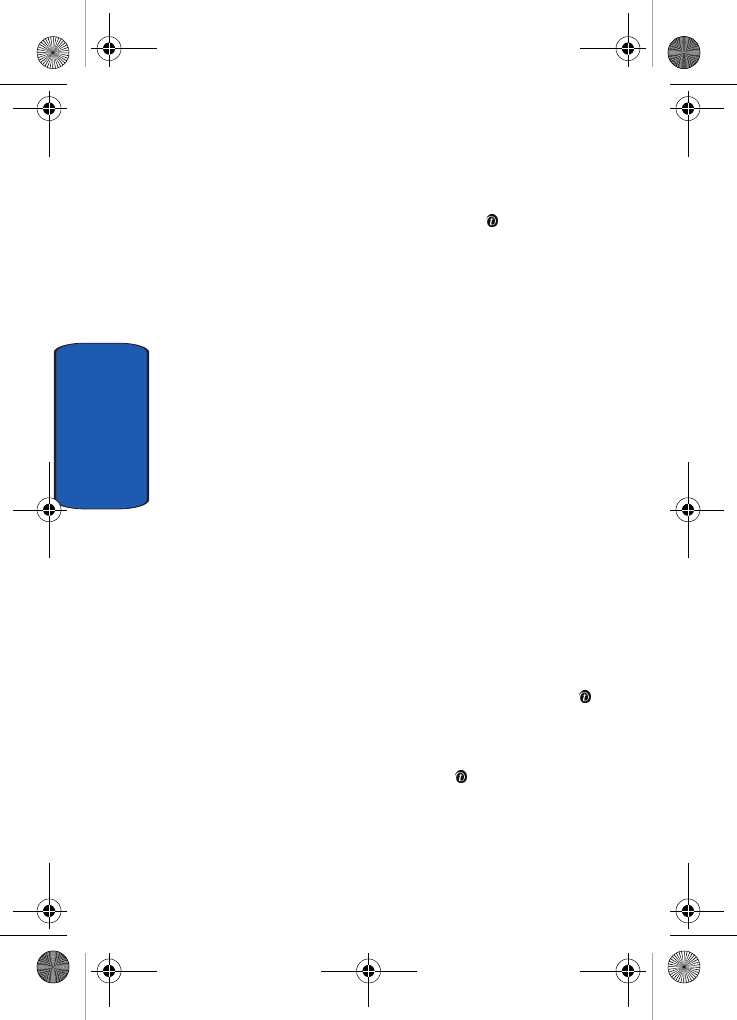
110
Section 9
2. Use the Up or Down Navigation key to mark the task as
Done or Undo.
By pressing the Options soft key or the key on the list
or the task view, you can access the following options:
• Add: allows you to create a new task.
• Mark: allows you to change the status of the current task to
either Done or Undo.
• Edit: allows you to change the text.
• Move: allows you to move the task to another date.
• Copy: makes a copy of the current task.
• Delete: deletes the current task.
• Delete all: allows you to delete all of the tasks.
Voice Memo
You can record voice memos. After recording, you can
send the memo to other people via the Multimedia
Message Service.
Record Voice
This menu allows you to record a new memo. Recording
time is limited to free memory space available.
1. To start recording, press the Select soft key or the
key.
2. Record a memo by speaking into the microphone.
3. Press the Select soft key or the key to stop the
recording.
4. Press the Options soft key to display the following
options:
x495.book Page 110 Thursday, August 18, 2005 12:23 PM
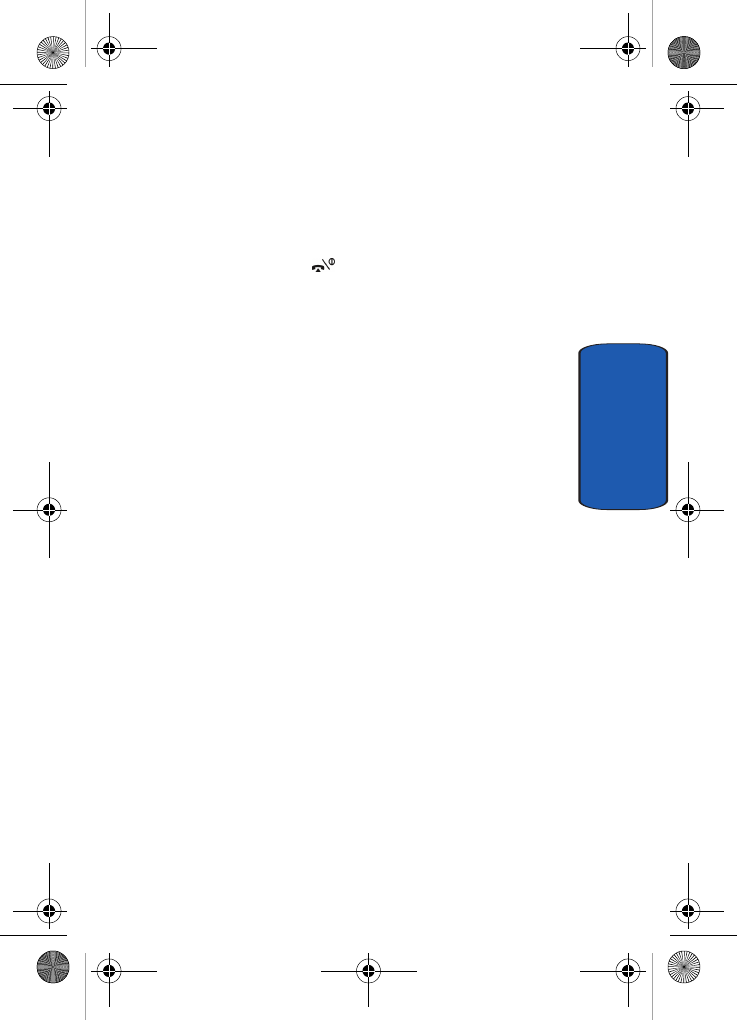
Section 9: Organizer 111
Voice Memo
Section 9
•Send: send the voice memo by Picture Messaging.
•Rename: change the name of the voice memo.
•Delete: delete the voice memo.
•Properties: view the properties of the voice memo.
5. To exit, press the key.
Voice Memos
This menu shows a list of saved voice memos. Scroll to a
memo and press the Select soft key. The voice memo will
play. Press the Options soft key. The following options
are available:
• Send: allows you to send the memo to other people by using
the Picture Messaging feature. See "Creating and Sending a
Multimedia Message" on page 73 for further details about
sending a message.
• Rename: allows you to change the memo’s name.
• Delete: allows you to delete the memo.
• Properties: displays information about the memo, such as the
name, size, and format.
Delete All
In this menu, you can delete all of your voice memos.
When the confirmation message appears, press the Yes
soft key. To cancel the deletion, press the No soft key.
Settings
In this menu, you can view and set the settings for your
voice memos. The following options are available:
• Recording time: allows you to set the recording time to Normal
or Limit size (for Picture Messaging).
x495.book Page 111 Thursday, August 18, 2005 12:23 PM
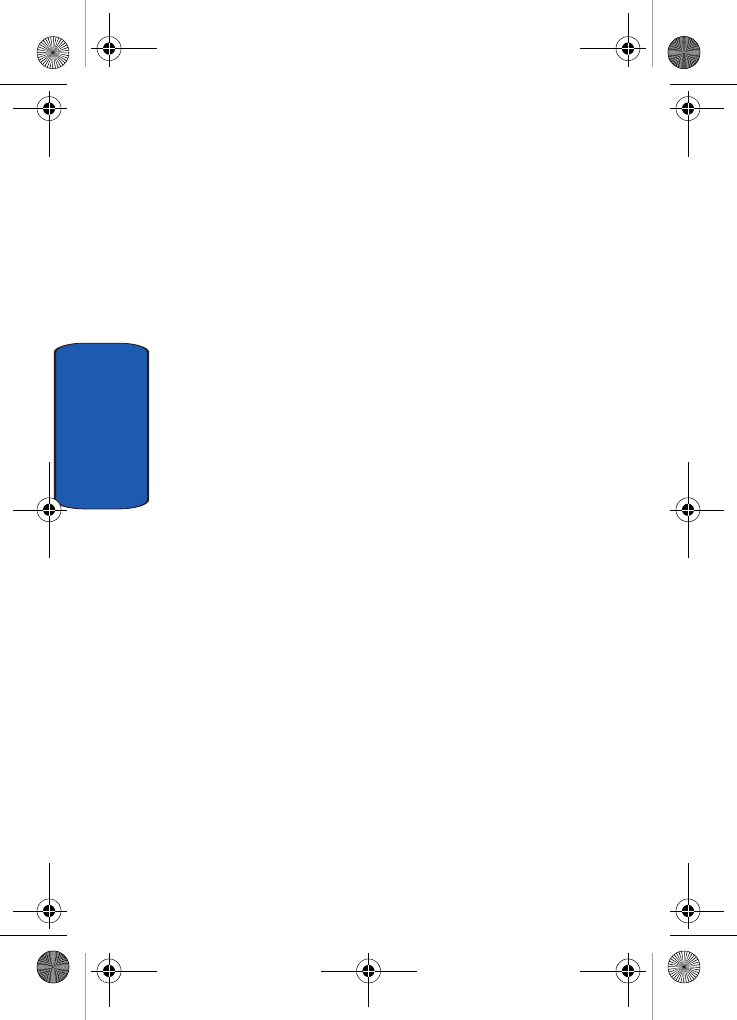
112
Section 9
• Volume: allows you to set the default volume for the recording.
• Default name: allows you to set the default name for the
recordings.
Memory Status
You can check the amount of memory being used and the
memory remaining for voice memos.
The display shows you the total, used, and free memory,
including the number of memos you have stored and the
total number of memos you can store.
Conversion
The conversion menu provides the following conversion
categories:
• Length
• Weight
• Volume
• Area
• Temperature
Timer
You can use this menu to set a timer. To enable the Timer,
use the following options:
1. Press the Set soft key to enter the length of time.
2. Enter the time and press the OK soft key.
3. Press the Start soft key to start the timer. Press the Stop
soft key to stop the timer.
x495.book Page 112 Thursday, August 18, 2005 12:23 PM
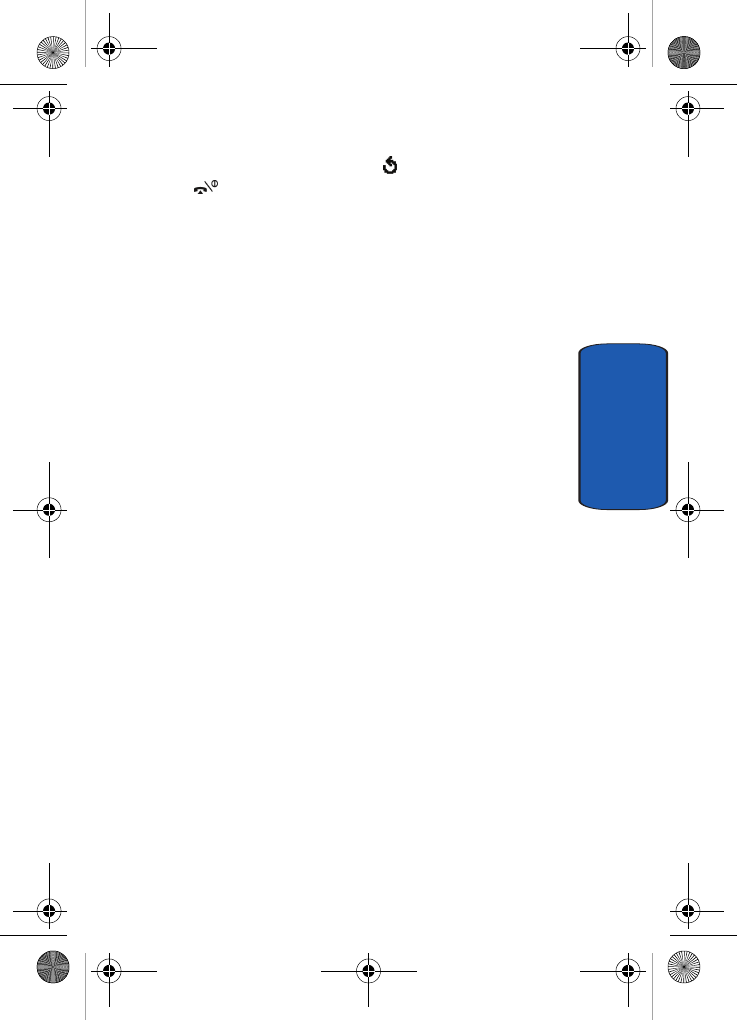
Section 9: Organizer 113
Stopwatch
Section 9
4. To stop the alarm, press the soft key, the C key, or the
key.
Stopwatch
You can use this menu to access the Stopwatch feature.
To enable the Stopwatch:
1. Press the OK soft key to start the stopwatch.
2. After starting the stopwatch, you may press the OK soft
key up to four times to have four different times
displayed. This may be used as a lap counter. The time
displayed at the top of the display is cumulative.
3. Press the Reset soft key to reset all times to zero.
x495.book Page 113 Thursday, August 18, 2005 12:23 PM
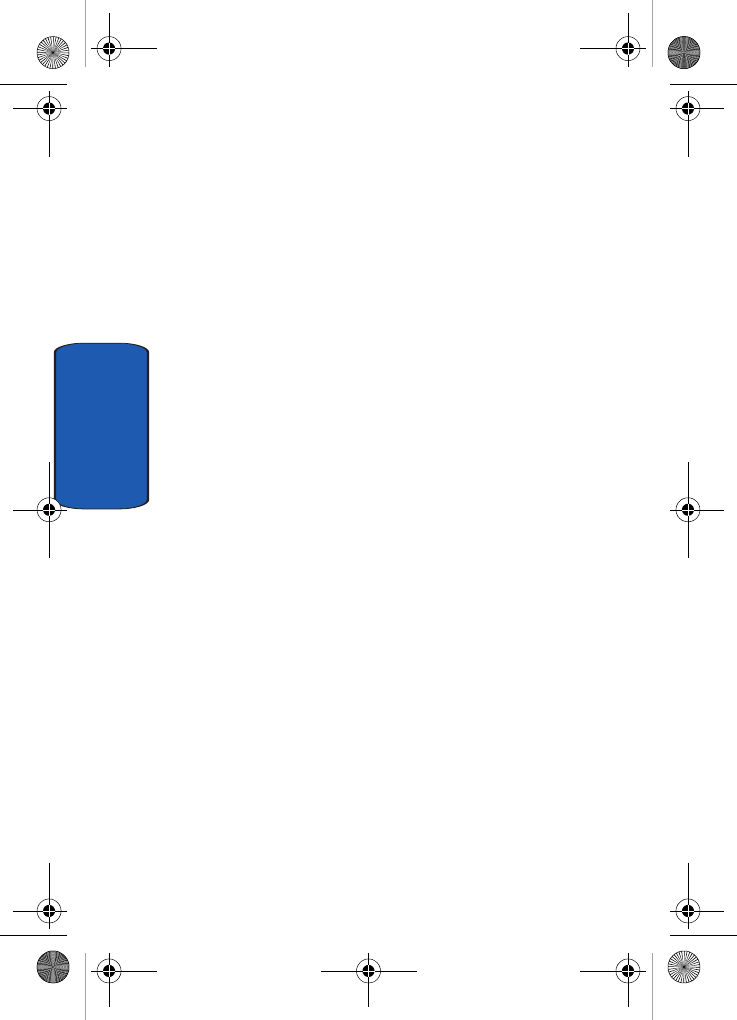
114
Section 9
x495.book Page 114 Thursday, August 18, 2005 12:23 PM
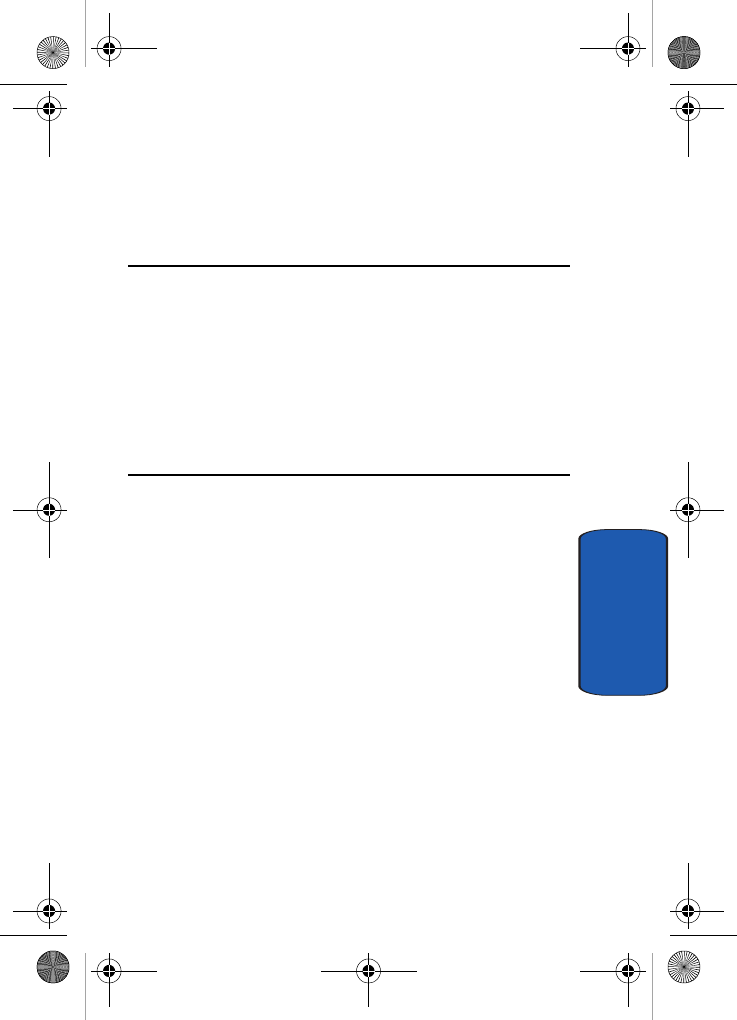
Section 10: Funbox 115
Section 10
Section 10: Funbox
Topics Covered
•t-zones
• Sounds
•Images
• Games
• Delete All
• Memory Status
The Funbox menu contains menus to download games,
sounds, and images.
x495.book Page 115 Thursday, August 18, 2005 12:23 PM
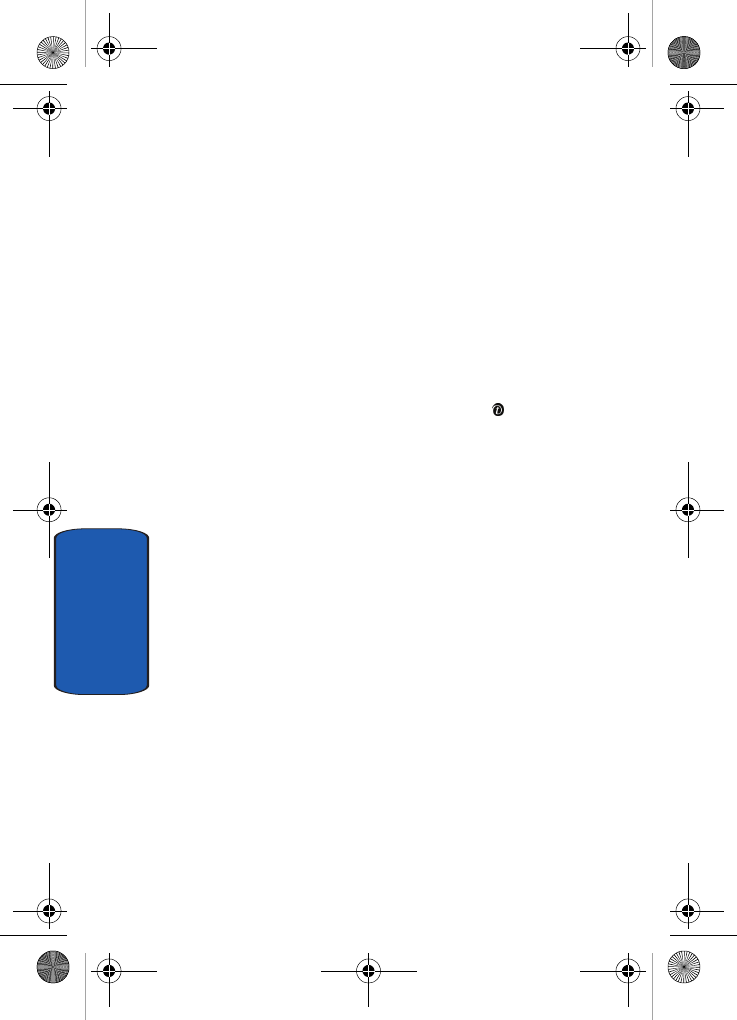
116
Section 10
t-zones
Your phone is equipped with a WAP (Wireless
Application Protocol) browser to allow you to access and
navigate the Wireless Web using your phone. For more
information, see "Section 11: t-zones" on page 121.
Sounds
In this menu, you can view the list of sounds downloaded
from the web server or received in multimedia messages.
You can set a downloaded sound as the current ring tone.
By pressing the Options soft key or the key, you can
access the following options:
• Set as ring tone: allows you to set the sound as your ring tone.
• Rename: allows you to change the name of the sound.
• Delete: allows you to delete the sound.
• Properties: displays the melody name, size, format and
copyright information.
Using the Get More MegaTones option on the sounds list,
you can access the web site preset by T-Mobile and
download new sounds.
Using the Get More HiFi Ringers option on the sounds
list, you can access the web site preset by T-Mobile and
download new HiFi Ringers.
x495.book Page 116 Thursday, August 18, 2005 12:23 PM
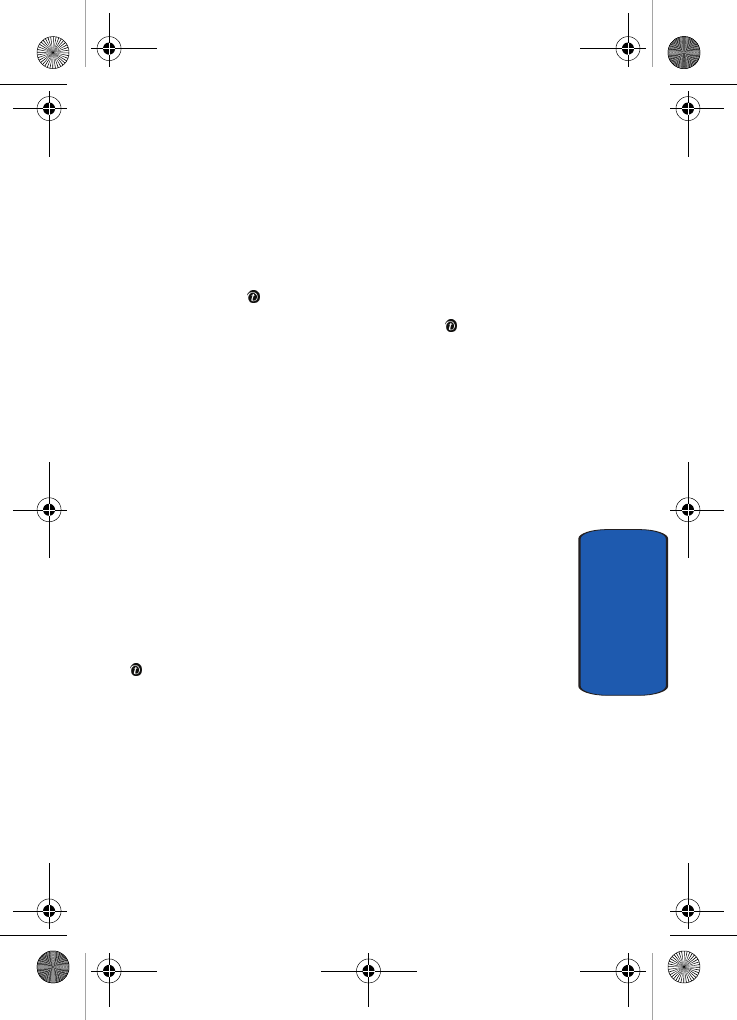
Section 10: Funbox 117
Images
Section 10
Images
In this menu, you can view the list of images downloaded
from the web server or received in messages. You can set
a downloaded image as the current background image.
Scroll to the image you want to view and press the View
soft key or the key.
By pressing the Options soft key or the key, you can
access the following options:
• Send: allows you to send the image to a phone number or an
email address.
• Set as wallpaper: allows you to set the image as your
wallpaper for the idle screen.
• Rename: allows you to change the name of the image.
• Delete: allows you to delete the image.
• Properties: displays the image name, size, resolution, and
copyright information.
Using the Get More Wallpapers option on the images list,
you can access the web site preset by T-Mobile and
download new images. Scroll to the Get More
Wallpapers option and press the Connect soft key or the
key.
Games
You can download MIDlets (Java applications that run on
mobile phones) from various sources using the t-zones
browser and store them in your phone.
When you access the Games menu, the list of default
games appears. Once you have downloaded games, they
are added to the list.
x495.book Page 117 Thursday, August 18, 2005 12:23 PM
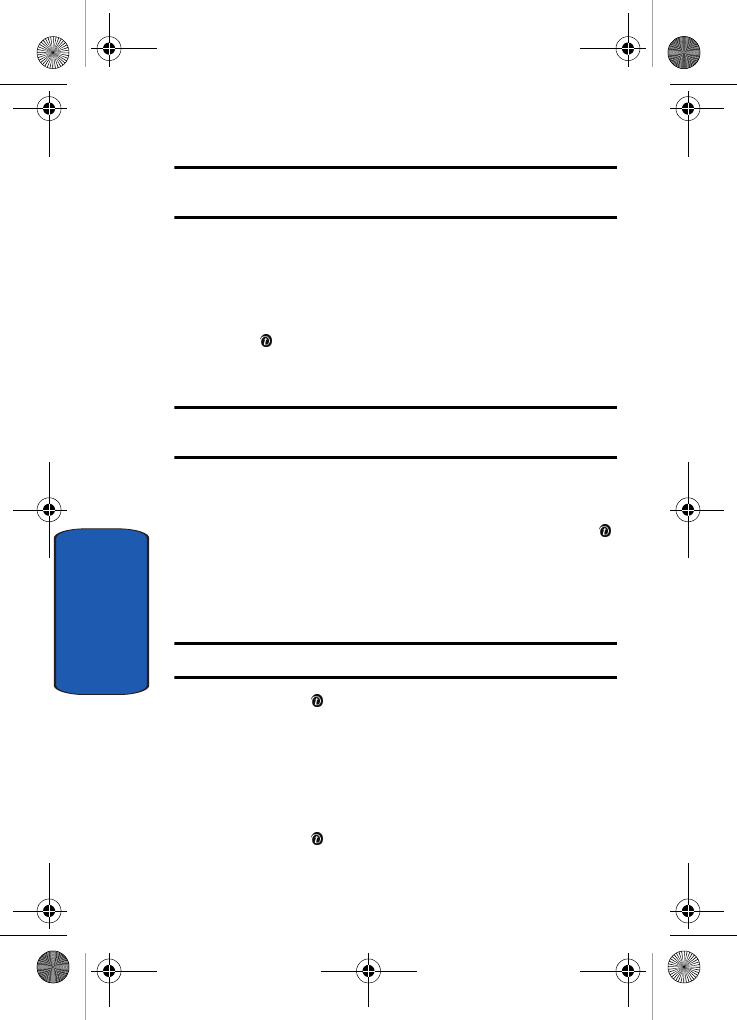
118
Section 10
Note: Java services may not be available, depending on your service plan
and phone model.
Downloading a New Game
You can download more games from the web site preset
by T-Mobile using the Get More Games option. Scroll to
the Get More Games option and press the Connect soft
key or the key.
Launching a MIDlet
Note: The procedure explained below is for the default games. For
downloaded games, the procedure may be different.
1. Scroll to the MIDlet you want on the Games list and press
the Options soft key.
2. Highlight Launch and press the Select soft key or the
key.
3. On the startup screen of the MIDlet, scroll to an option
using the Navigation keys.
Note: The options for each game vary depending on the game.
4. Press the key to confirm your selection.
Viewing MIDlet Information
1. Scroll to the MIDlet you want and press the Options soft
key.
2. Highlight the Properties option and press the Select soft
key or the key.
x495.book Page 118 Thursday, August 18, 2005 12:23 PM
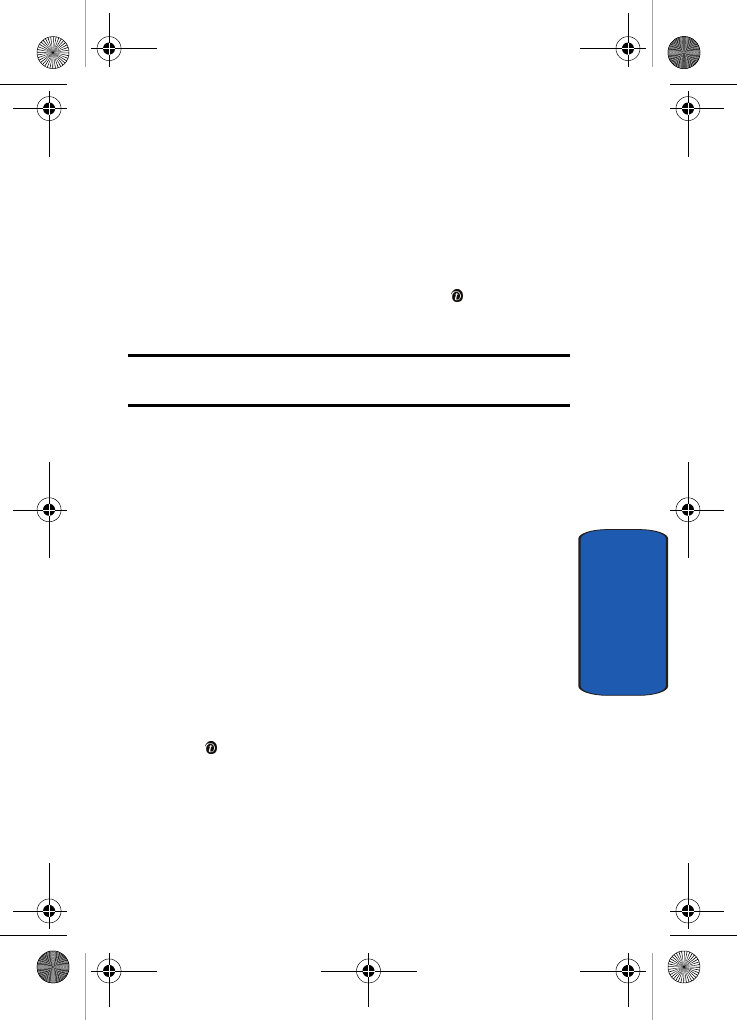
Section 10: Funbox 119
Games
Section 10
The display shows information about the MIDlet, such as
the file size, application version, and its vendor.
3. To scroll to other MIDlet information, press the
Navigation keys.
4. If you want to delete a MIDlet, press the Delete soft key
and then press the Yes soft key or the key to confirm
the deletion.
Note: When you select default games from the list, the Delete option is not
available.
5. To exit and return to the Games list, press the Right soft
key or the C key.
Entering text
If you need to enter text while using a MIDlet, you can
access the following input modes:
Upper-case character mode (A): allows you to enter
upper-case English characters.
Lower-case character mode (a): allows you to enter
lower-case English characters.
Number mode (1): allows you to enter numbers.
Symbol mode: allows you to enter symbols. After
highlighting a symbol by pressing the Navigation keys,
press the key to insert it.
T9 mode (T9): allows you to enter English characters by
pressing one key per letter. In this mode, you can change
the case by pressing the 0 key.
x495.book Page 119 Thursday, August 18, 2005 12:23 PM
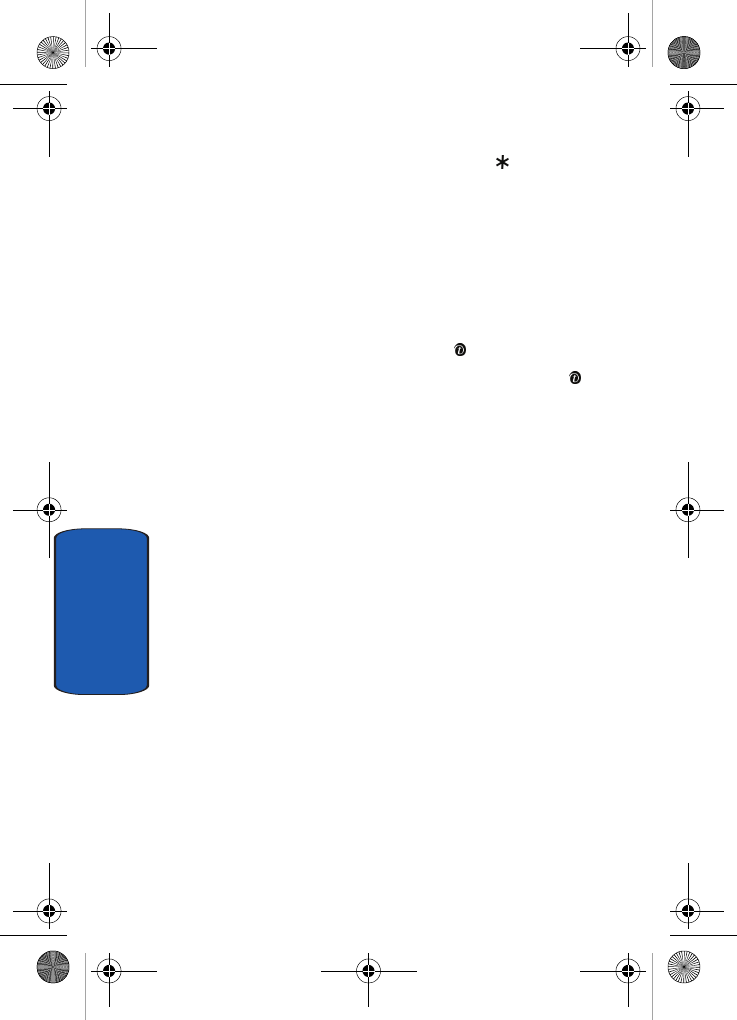
120
Section 10
To change the text input mode, press the key until the
appropriate indicator appears on the soft key area of the
display.
Delete All
This menu allows you to delete all of the downloaded
items in the Sounds and Images folders separately.
1. Using the Up or Down key, select a folder to clear and
press the Select soft key or the key.
2. To delete the items, press the Yes soft key or the key
at the Delete? prompt. Otherwise, press the No soft key.
Memory Status
You can check the amount of memory being used and
memory remaining for games, picture messages, and
Media box.
x495.book Page 120 Thursday, August 18, 2005 12:23 PM
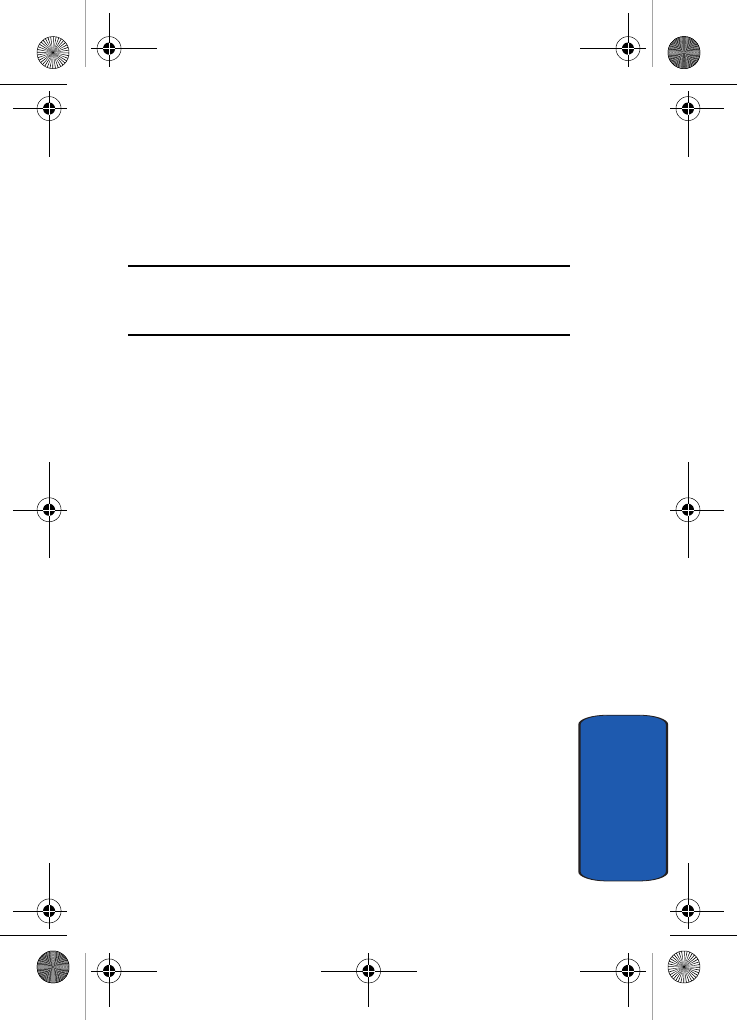
Section 11: t-zones 121
Section 11
Section 11: t-zones
Topics Covered
•t-zones
This section outlines the t-zones service on your phone.
For more information, contact T-Mobile.
x495.book Page 121 Thursday, August 18, 2005 12:23 PM
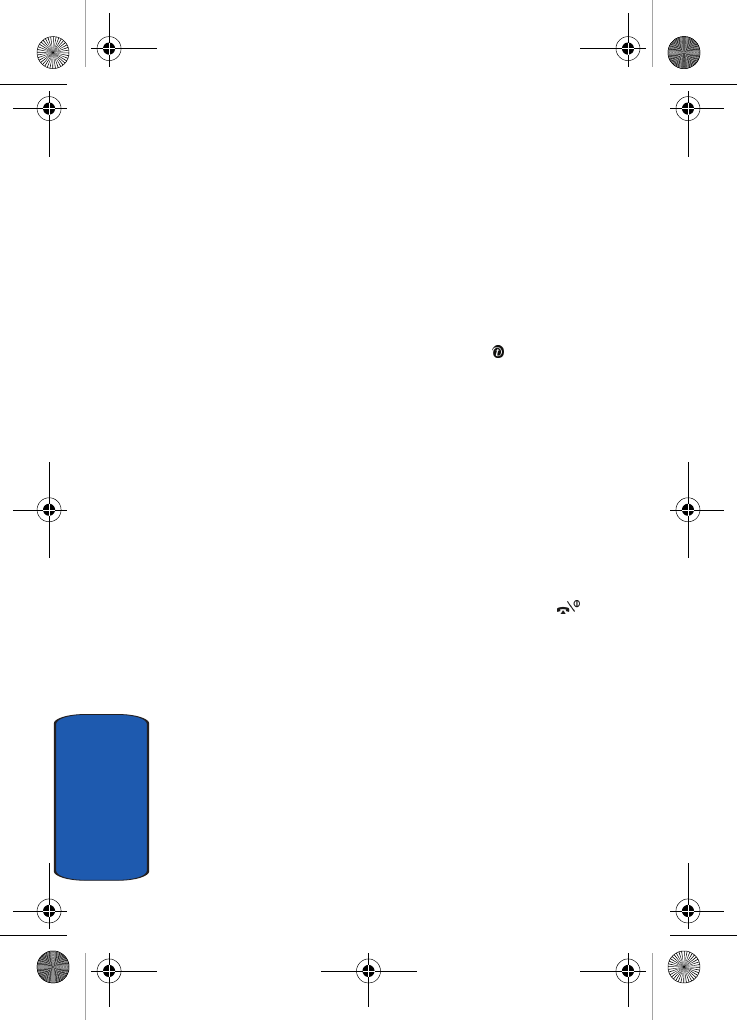
122
Section 11
t-zones
Your phone is equipped with a WAP (Wireless
Application Protocol) browser to allow you to access and
navigate the Wireless Web using your phone.
Home
Selecting this menu connects the phone to the network
and loads the t-zones homepage of the Wireless Web
service provider. You can also press the key in Idle
mode to launch the t-zones browser.
The content of the t-zones browser startup homepage
depends on your Wireless Web service provider. To scroll
through the screen, use the Up and Down keys.
To go to the startup homepage from any other screen in
the t-zones browser, use the Home option. For more
information on the t-zones browser menus, see "Selecting
and Using Menu Options" on page 123.
Exiting the t-zones Browser
To exit the browser at any time, simply press the key.
Navigating the t-zones Browser
1. To scroll through browser items, press the Up or Down
key.
2. To select browser items, press the Select soft key.
3. To return to the previous page, press the Back soft key or
the C key. The Back soft key does not appear until you
have scrolled to the end of the browser items.
x495.book Page 122 Thursday, August 18, 2005 12:23 PM
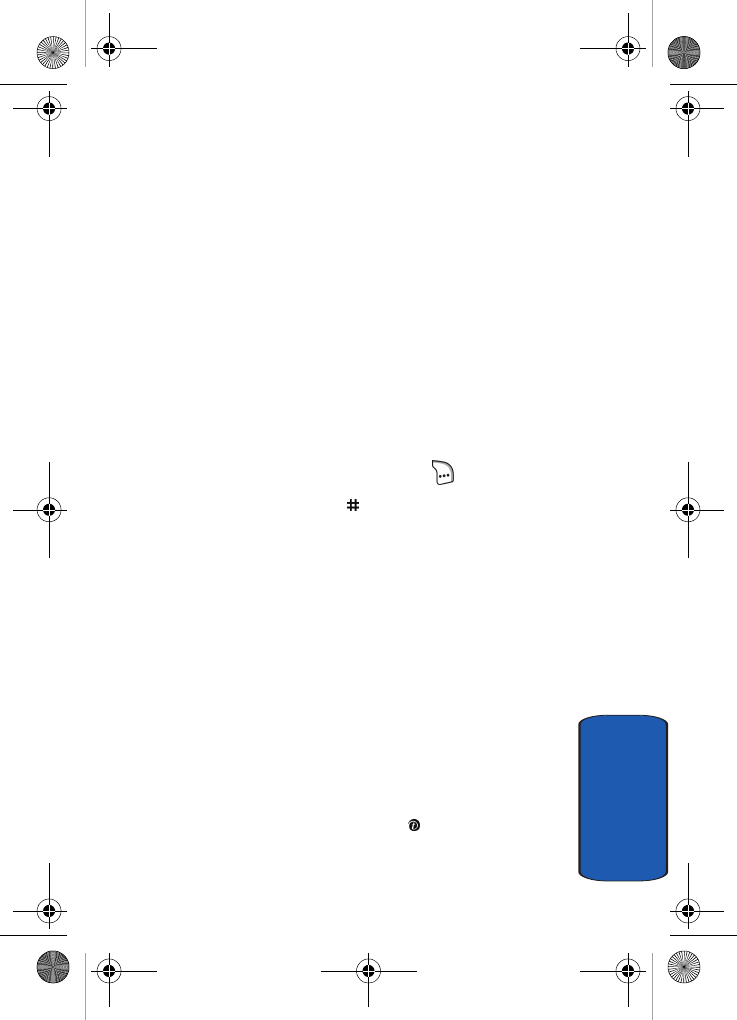
Section 11: t-zones 123
t-zones
Section 11
Entering Text in the t-zones Browser
When you are prompted to enter text, the currently active
text input mode is indicated on the screen.
The following modes are available:
Upper-case character mode (A): allows you to enter
upper-case English characters.
Lower-case character mode (a): allows you to enter
lower-case English characters.
You can enter symbols in upper or lower-case character
mode by pressing the 1 key.
Number mode (1): allows you to enter numbers.
• To change the text input mode, press the key.
• To enter a space, press the key.
• To edit text, set the cursor to the right of the character(s) to be
corrected.
• Press the C key as required.
• Enter the correct character(s).
Selecting and Using Menu Options
Various menus are available when you are using the t-
zones browser to navigate the Wireless Web.
To access a menu option:
1. Highlight the t-zones browser icon and press the Select
soft key. A browser menu displays.
2. Highlight an option using the Up and Down keys then
press the Select soft key or the key.
x495.book Page 123 Thursday, August 18, 2005 12:23 PM
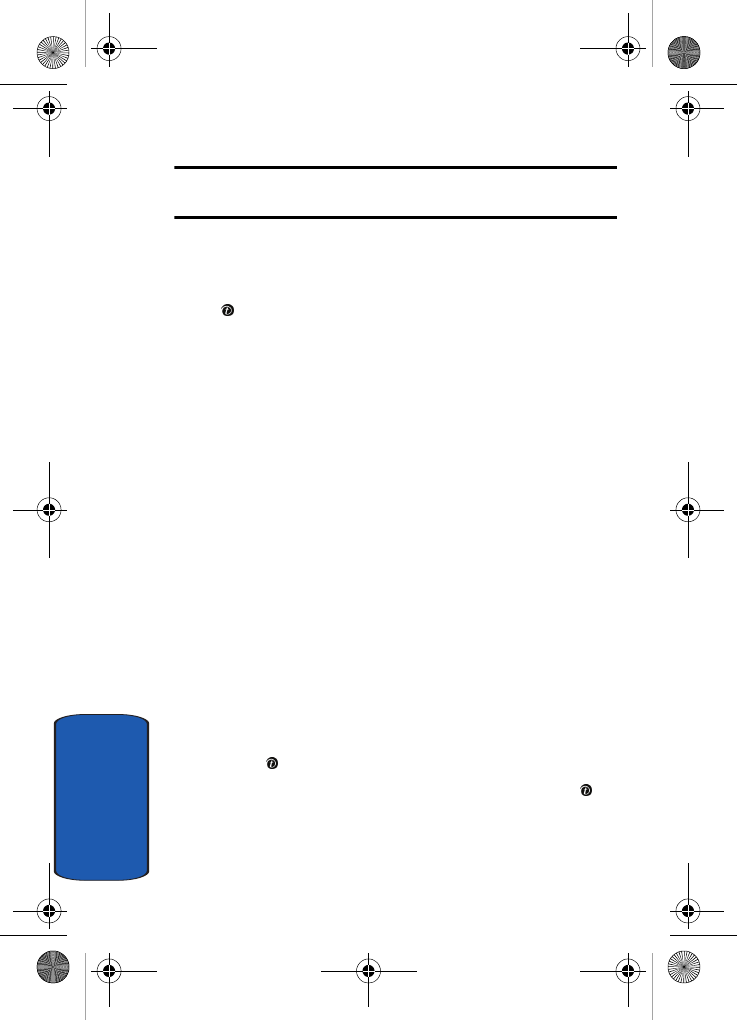
124
Section 11
Note: The menus may vary, depending on your version of the t-zones
browser.
The following options are available:
• Go to URL: allows you to manually enter the URL address of a
Web page. After entering an address, press the OK soft key or
key to go there directly.
• Favorites: shows the bookmarks list. You can bookmark the
current web page or access previously bookmarked pages.
• Text messages: allows you to create a text message or check
your Inbox or Outbox.
• Funbox: allows you to see the sounds and images stored on
your phone.
• Home: takes you back at any time to the home page of the
Wireless Web service provider.
• Back: takes you back to the previous web browser screen.
• Show URL: displays the URL address of the Web page to which
you are currently connected. It also enables you to set the
current site as the startup home page.
• Reload: reloads the current page.
Favorites
This menu stores up to 15 URL addresses.
To store a URL address:
1. Select an empty location and press the Select soft key or
the key.
2. Enter the address and press the OK soft key or the
key.
x495.book Page 124 Thursday, August 18, 2005 12:23 PM
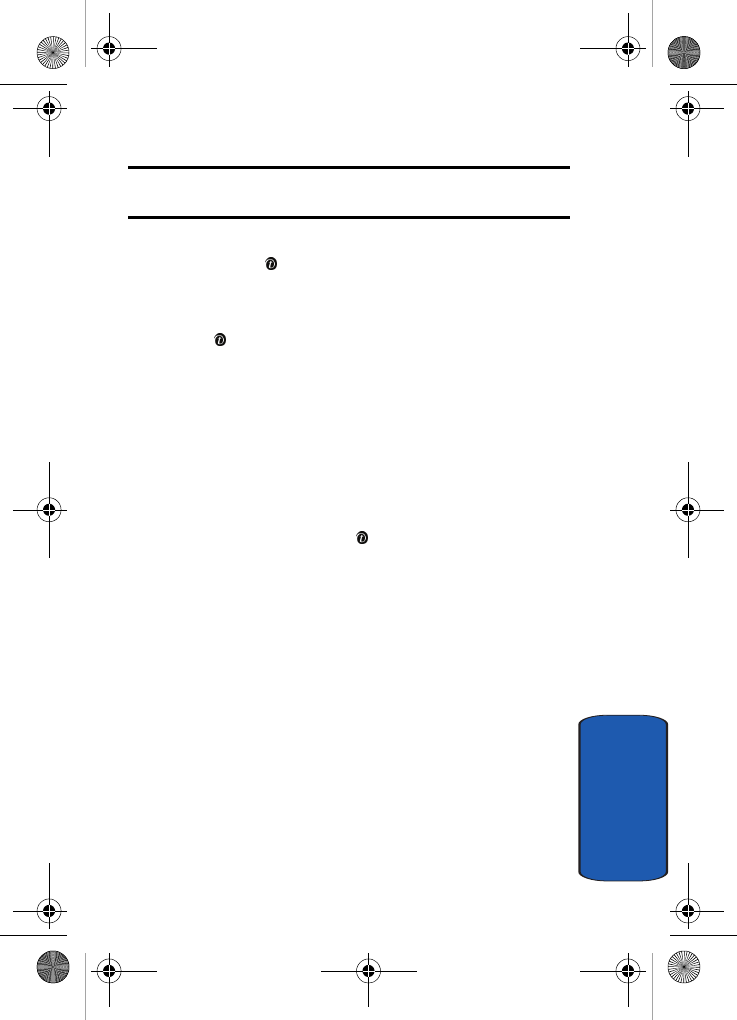
Section 11: t-zones 125
t-zones
Section 11
Note: For further details about how to enter characters, see "Using ABC
Mode" on page 51.
3. Enter a name for the favorite item and press the OK soft
key or the key.
After saving a favorite item, you can select the item and
access the following options by pressing the Select soft
key or the key:
• Go: takes you to the site.
• Edit: allows you to edit the address.
• Delete: allows you to delete the address.
Go to URL
This menu allows you to manually enter the URL address
of a web site that you wish to access. Enter the address and
press the OK soft key or the key.
For further details about entering characters, see "Section
5: Entering Text" on page 47.
Clear Cache
You can clear the information stored in the cache, which is
the phone’s temporary memory which stores the most
recently accessed Web pages.
Press the Yes soft key at the Sure to clear? prompt to
confirm the deletion. Otherwise, press the No soft key.
x495.book Page 125 Thursday, August 18, 2005 12:23 PM
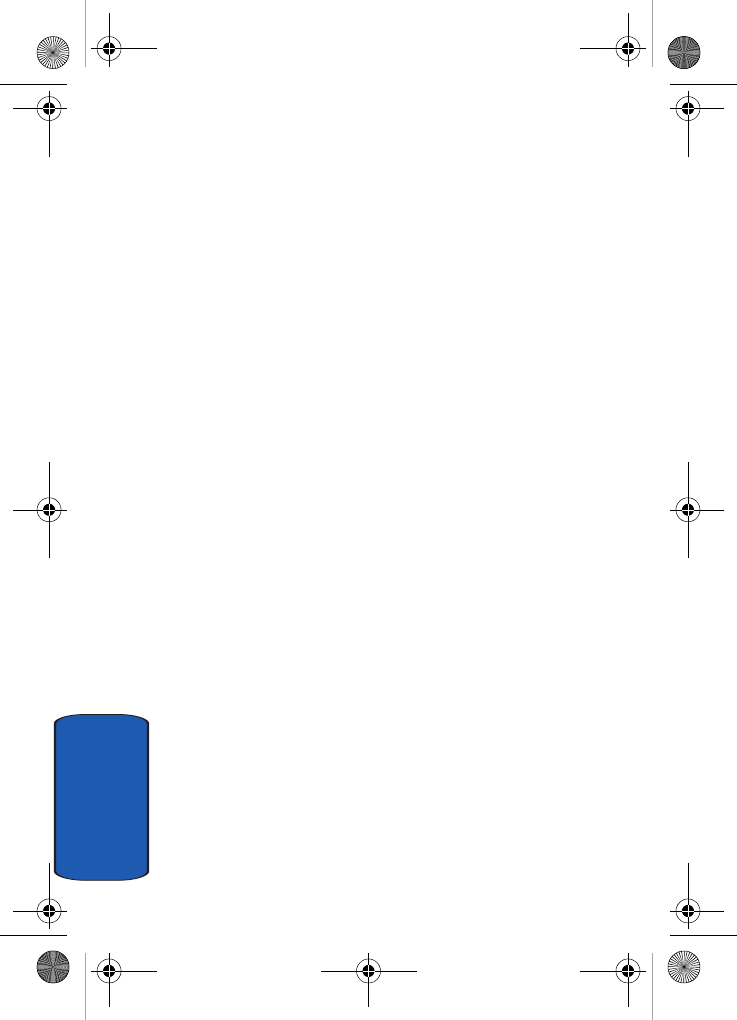
126
Section 11
x495.book Page 126 Thursday, August 18, 2005 12:23 PM
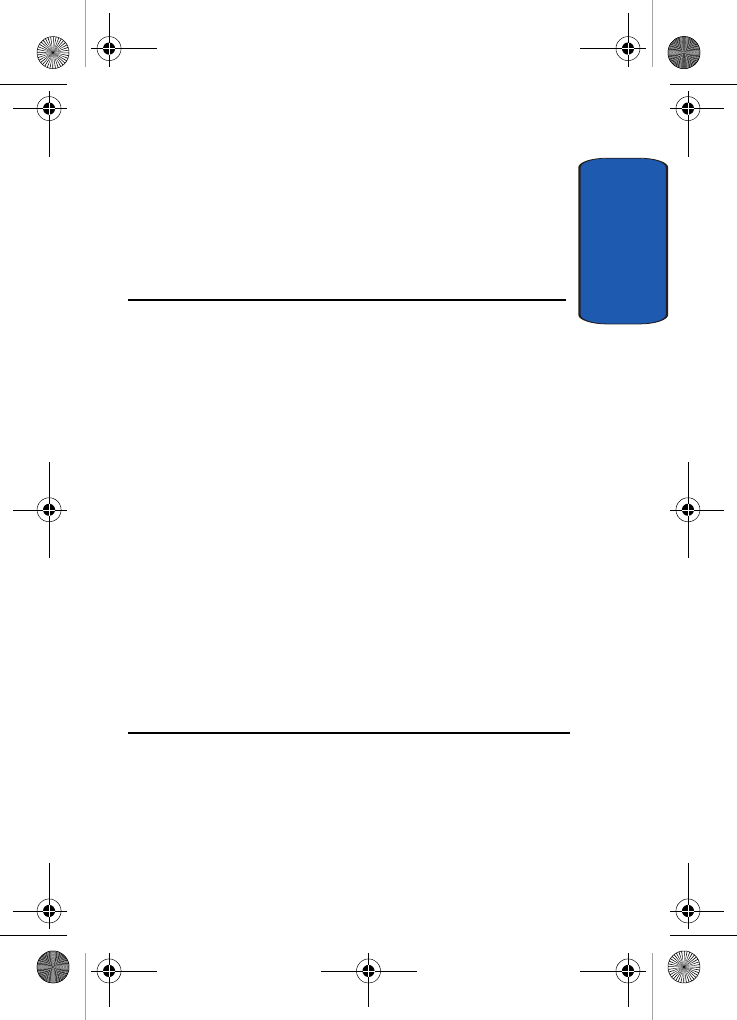
Section 12
Section 12: Health and Safety Information 127
Section 12: Health and Safety
Information
Topics Covered
• Health and Safety Information
• Consumer Information on Wireless Phones
• Road Safety
• Operating Environment
• Using Your Phone Near Other Electronic Devices
• Potentially Explosive Environments
•Emergency Calls
• FCC Notice and Cautions
• Other Important Safety Information
• Product Performance
• Availability Of Various Features/Ring Tones
• Battery Standby and Talk Time
• Battery Precautions
• Care and Maintenance
This section outlines the safety precautions associated
with using your phone. These safety precautions should
be followed to safely use your phone.
x495.book Page 127 Thursday, August 18, 2005 12:23 PM
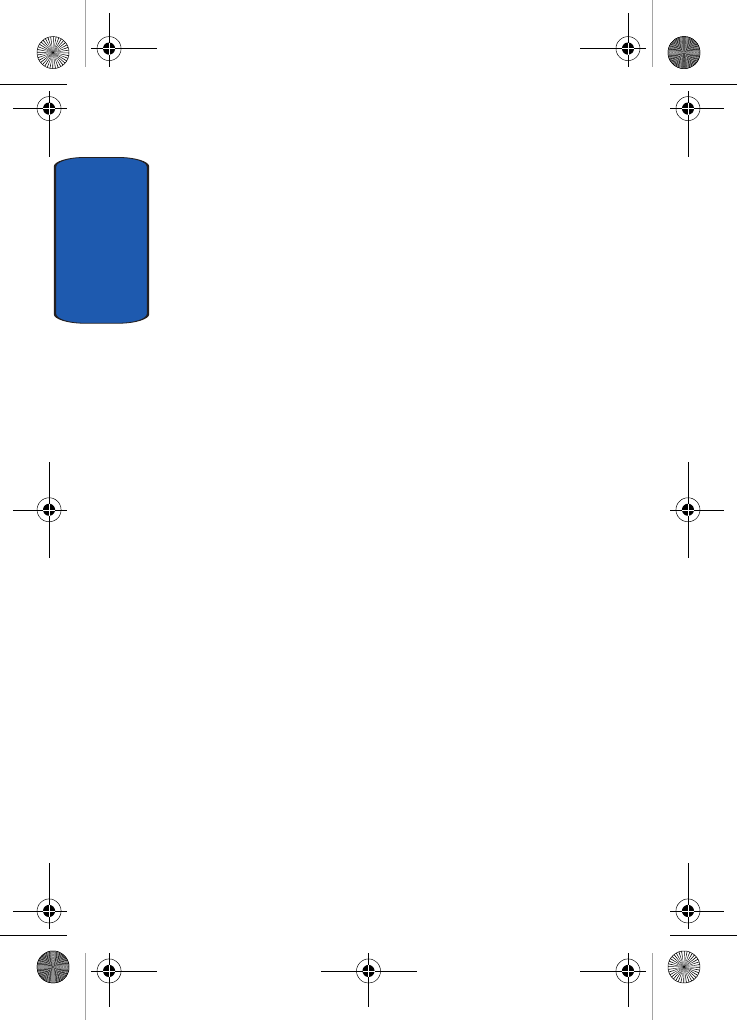
Section 12
128
Health and Safety Information
Exposure to Radio Frequency (RF) Signals
Certification Information (SAR)
Your wireless phone is a radio transmitter and receiver. It
is designed and manufactured not to exceed the exposure
limits for radio frequency (RF) energy set by the Federal
Communications Commission (FCC) of the U.S.
government. These FCC exposure limits are derived from
the recommendations of two expert organizations, the
National Counsel on Radiation Protection and
Measurement (NCRP) and the Institute of Electrical and
Electronics Engineers (IEEE). In both cases, the
recommendations were developed by scientific and
engineering experts drawn from industry, government,
and academia after extensive reviews of the scientific
literature related to the biological effects of RF energy.
The exposure limit set by the FCC for wireless mobile
phones employs a unit of measurement known as the
Specific Absorption Rate (SAR). The SAR is a measure of
the rate of absorption of RF energy by the human body
expressed in units of watts per kilogram (W/kg). The FCC
requires wireless phones to comply with a safety limit of
1.6 watts per kilogram (1.6 W/kg). The FCC exposure
limit incorporates a substantial margin of safety to give
additional protection to the public and to account for any
variations in measurements.
x495.book Page 128 Thursday, August 18, 2005 12:23 PM
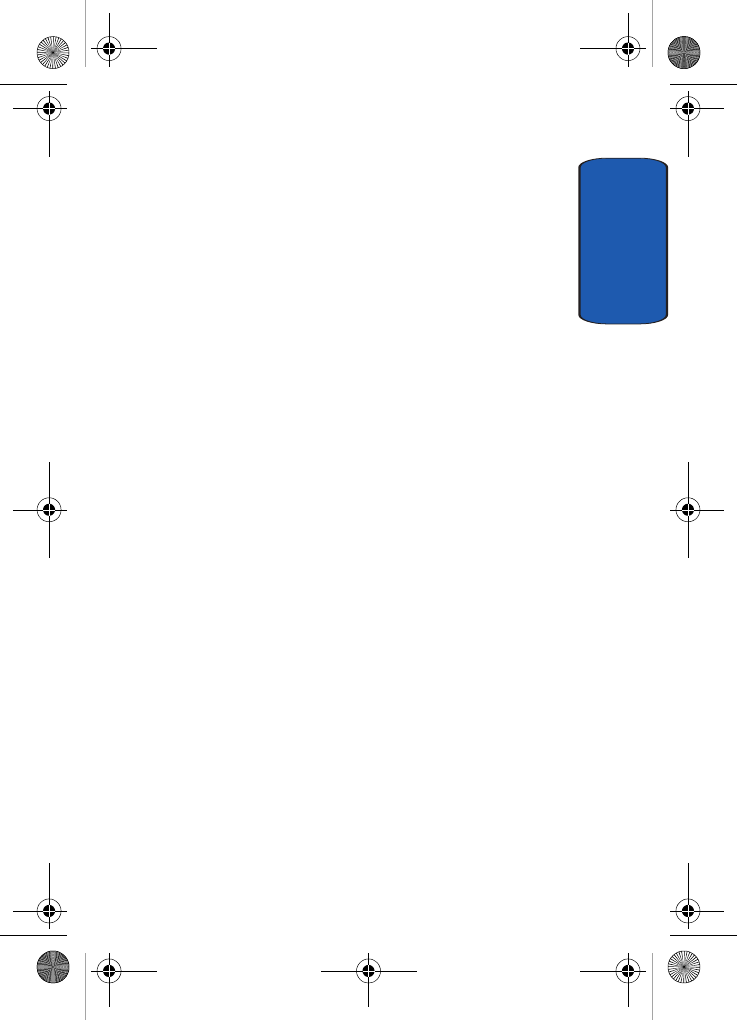
Section 12: Health and Safety Information 129
Health and Safety Information
Section 12
SAR tests are conducted using standard operating
positions accepted by the FCC with the phone
transmitting at its highest certified power level in all
tested frequency bands. Although the SAR is determined
at the highest certified power level, the actual SAR level
of the phone while operating can be well below the
maximum value. This is because the phone is designed to
operate at multiple power levels so as to use only the
power required to reach the network. In general, the
closer you are to a wireless base station antenna, the lower
the power output.
Before a new model phone is available for sale to the
public, it must be tested and certified to the FCC that it
does not exceed the exposure limit established by the
FCC. Tests for each model phone are performed in
positions and locations (e.g. at the ear and worn on the
body) as required by the FCC. Body-worn operations are
restricted to Samsung-supplied, approved, or non-
Samsung designated accessories that have no metal and
must provide at least 1.5 cm separation between the
device, including its antenna (whether extended or
retracted) and the user's body. Non-compliance with the
above restrictions may result in violation of FCC RF
exposure guidelines.
The FCC has granted an Equipment Authorization for
this mobile phone with all reported SAR levels evaluated
as in compliance with the FCC RF exposure guidelines.
The maximum SAR values for this model phone as
reported to the FCC are:
x495.book Page 129 Thursday, August 18, 2005 12:23 PM
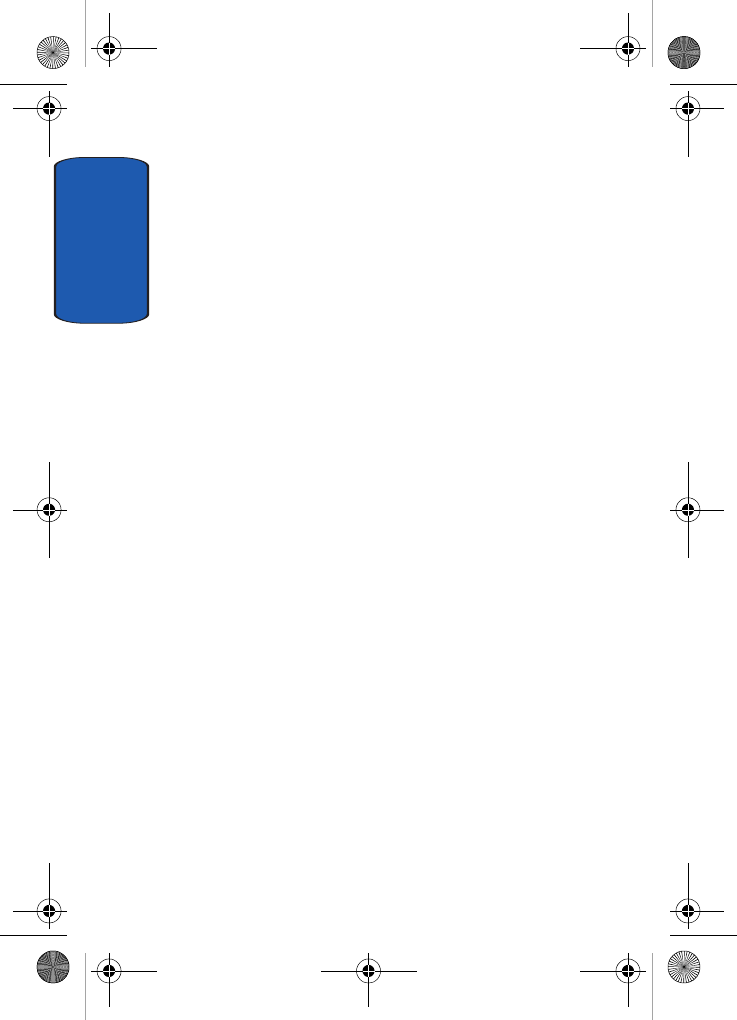
Section 12
130
• Head: 0.604 W/Kg.
• Body-worn: 0.278 W/Kg.
SAR information on this and other model phones can be
viewed on-line at www.fcc.gov/oet/fccid. To find
information that pertains to a particular model phone,
this site uses the phone FCC ID number which is usually
printed somewhere on the case of the phone. Sometimes
it may be necessary to remove the battery pack to find the
number. Once you have the FCC ID number for a
particular phone, follow the instructions on the website
and it should provide values for typical or maximum SAR
for a particular phone. Additional product specific SAR
information can also be obtained at www.fcc.gov/cgb/
sar.
Consumer Information on Wireless Phones
The U.S. Food and Drug Administration (FDA) has
published a series of Questions and Answers for
consumers relating to radio frequency (RF) exposure
from wireless phones. The FDA publication includes the
following information:
What kinds of phones are the subject of this update?
The term wireless phone refers here to hand-held wireless
phones with built-in antennas, often called "cell,"
"mobile," or "PCS" phones. These types of wireless phones
can expose the user to measurable radio frequency energy
(RF) because of the short distance between the phone and
the user's head. These RF exposures are limited by Federal
Communications Commission safety guidelines that
were developed with the advice of FDA and other federal
health and safety agencies. When the phone is located at
x495.book Page 130 Thursday, August 18, 2005 12:23 PM
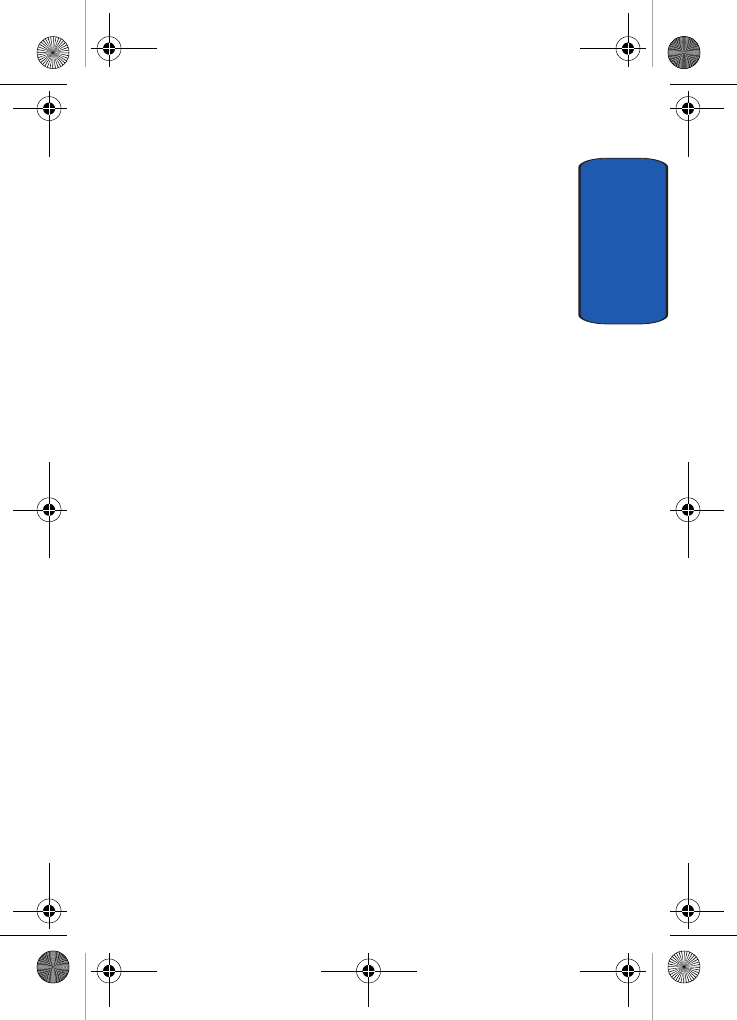
Section 12: Health and Safety Information 131
Consumer Information on Wireless Phones
Section 12
greater distances from the user, the exposure to RF is
drastically lower because a person's RF exposure
decreases rapidly with increasing distance from the
source. The so-called "cordless phones," which have a
base unit connected to the telephone wiring in a house,
typically operate at far lower power levels, and thus
produce RF exposures well within the FCC's compliance
limits.
Do wireless phones pose a health hazard?
The available scientific evidence does not show that any
health problems are associated with using wireless
phones. There is no proof, however, that wireless phones
are absolutely safe. Wireless phones emit low levels of
radio frequency energy (RF) in the microwave range
while being used. They also emit very low levels of RF
when in the stand-by mode. Whereas high levels of RF can
produce health effects (by heating tissue), exposure to low
level RF that does not produce heating effects causes no
known adverse health effects. Many studies of low level
RF exposures have not found any biological effects. Some
studies have suggested that some biological effects may
occur, but such findings have not been confirmed by
additional research. In some cases, other researchers have
had difficulty in reproducing those studies, or in
determining the reasons for inconsistent results.
What is FDA's role concerning the safety of wireless
phones?
Under the law, FDA does not review the safety of
radiation-emitting consumer products such as wireless
phones before they can be sold, as it does with new drugs
x495.book Page 131 Thursday, August 18, 2005 12:23 PM
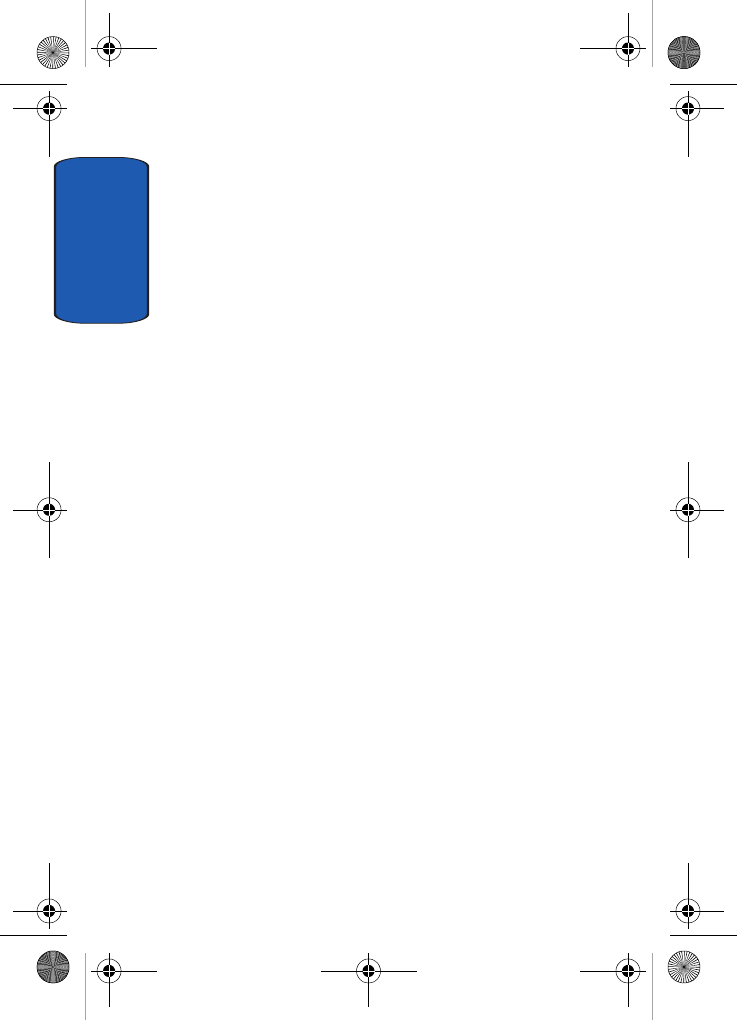
Section 12
132
or medical devices. However, the agency has authority to
take action if wireless phones are shown to emit radio
frequency energy (RF) at a level that is hazardous to the
user. In such a case, FDA could require the manufacturers
of wireless phones to notify users of the health hazard and
to repair, replace or recall the phones so that the hazard no
longer exists.
Although the existing scientific data do not justify FDA
regulatory actions, FDA has urged the wireless phone
industry to take a number of steps, including the
following:
• Support needed research into possible biological effects of RF
of the type emitted by wireless phones;
• Design wireless phones in a way that minimizes any RF
exposure to the user that is not necessary for device function;
and
• Cooperate in providing users of wireless phones with the best
possible information on possible effects of wireless phone use
on human health.
FDA belongs to an interagency working group of the
federal agencies that have responsibility for different
aspects of RF safety to ensure coordinated efforts at the
federal level. The following agencies belong to this
working group:
• National Institute for Occupational Safety and Health
• Environmental Protection Agency
• Federal Communications Commission
• Occupational Safety and Health Administration
• National Telecommunications and Information Administration
x495.book Page 132 Thursday, August 18, 2005 12:23 PM
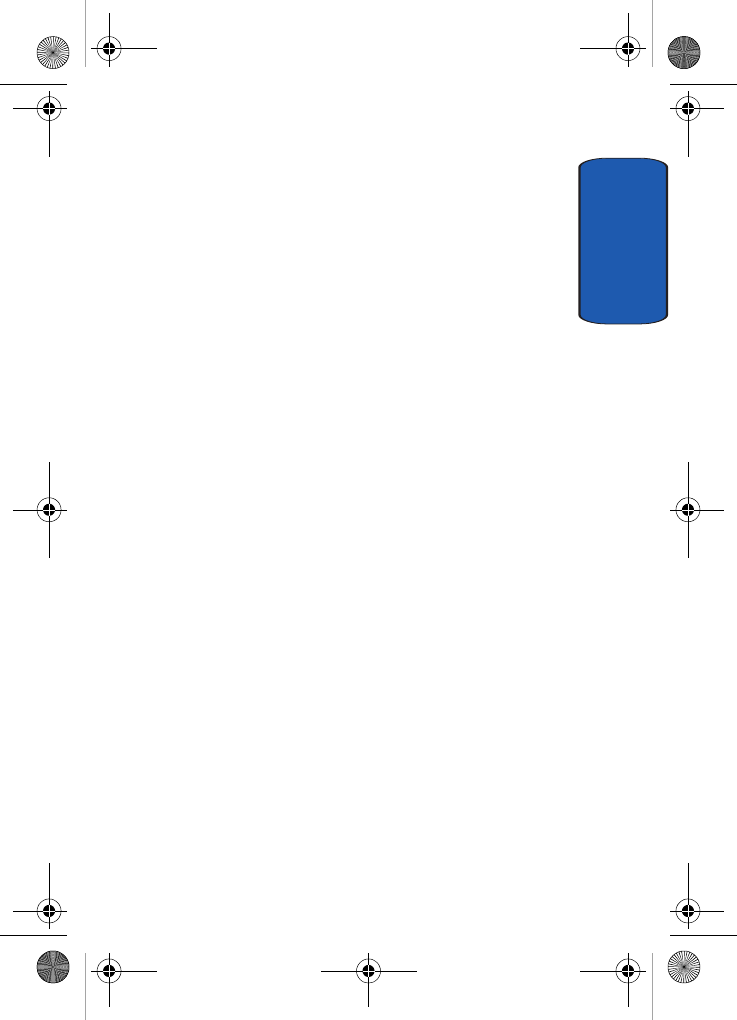
Section 12: Health and Safety Information 133
Consumer Information on Wireless Phones
Section 12
The National Institutes of Health participates in some
interagency working group activities, as well.
FDA shares regulatory responsibilities for wireless
phones with the Federal Communications Commission
(FCC). All phones that are sold in the United States must
comply with FCC safety guidelines that limit RF
exposure. FCC relies on FDA and other health agencies
for safety questions about wireless phones.
FCC also regulates the base stations that the wireless
phone networks rely upon. While these base stations
operate at higher power than do the wireless phones
themselves, the RF exposures that people get from these
base stations are typically thousands of times lower than
those they can get from wireless phones. Base stations are
thus not the primary subject of the safety questions
discussed in this document.
What are the results of the research done already?
The research done thus far has produced conflicting
results, and many studies have suffered from flaws in
their research methods. Animal experiments
investigating the effects of radio frequency energy (RF)
exposures characteristic of wireless phones have yielded
conflicting results that often cannot be repeated in other
laboratories. A few animal studies, however, have
suggested that low levels of RF could accelerate the
development of cancer in laboratory animals. However,
many of the studies that showed increased tumor
development used animals that had been genetically
engineered or treated with cancer-causing chemicals so as
to be pre-disposed to develop cancer in absence of RF
exposure. Other studies exposed the animals to RF for up
x495.book Page 133 Thursday, August 18, 2005 12:23 PM
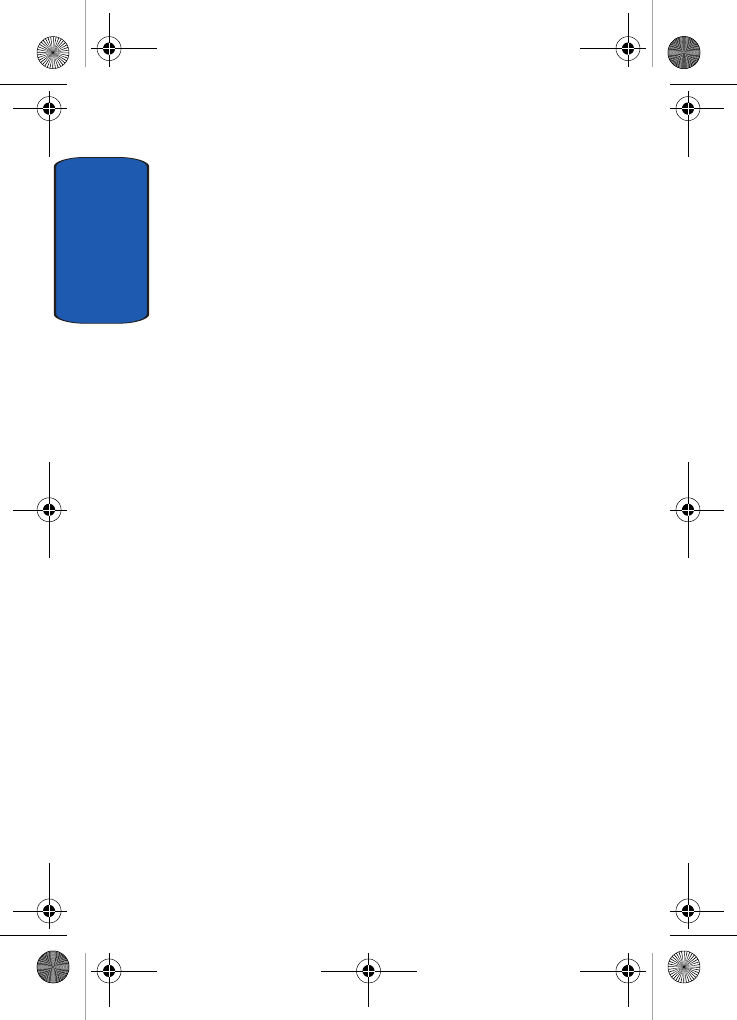
Section 12
134
to 22 hours per day. These conditions are not similar to the
conditions under which people use wireless phones, so
we don't know with certainty what the results of such
studies mean for human health.
Three large epidemiology studies have been published
since December 2000. Between them, the studies
investigated any possible association between the use of
wireless phones and primary brain cancer, glioma,
meningioma, or acoustic neuroma, tumors of the brain or
salivary gland, leukemia, or other cancers. None of the
studies demonstrated the existence of any harmful health
effects from wireless phones RF exposures. However,
none of the studies can answer questions about long-term
exposures, since the average period of phone use in these
studies was around three years.
What research is needed to decide whether RF exposure
from wireless phones poses a health risk?
A combination of laboratory studies and epidemiological
studies of people actually using wireless phones would
provide some of the data that are needed. Lifetime animal
exposure studies could be completed in a few years.
However, very large numbers of animals would be
needed to provide reliable proof of a cancer promoting
effect if one exists. Epidemiological studies can provide
data that is directly applicable to human populations, but
ten or more years' follow-up may be needed to provide
answers about some health effects, such as cancer. This is
because the interval between the time of exposure to a
cancer-causing agent and the time tumors develop - if
they do - may be many, many years. The interpretation of
epidemiological studies is hampered by difficulties in
x495.book Page 134 Thursday, August 18, 2005 12:23 PM
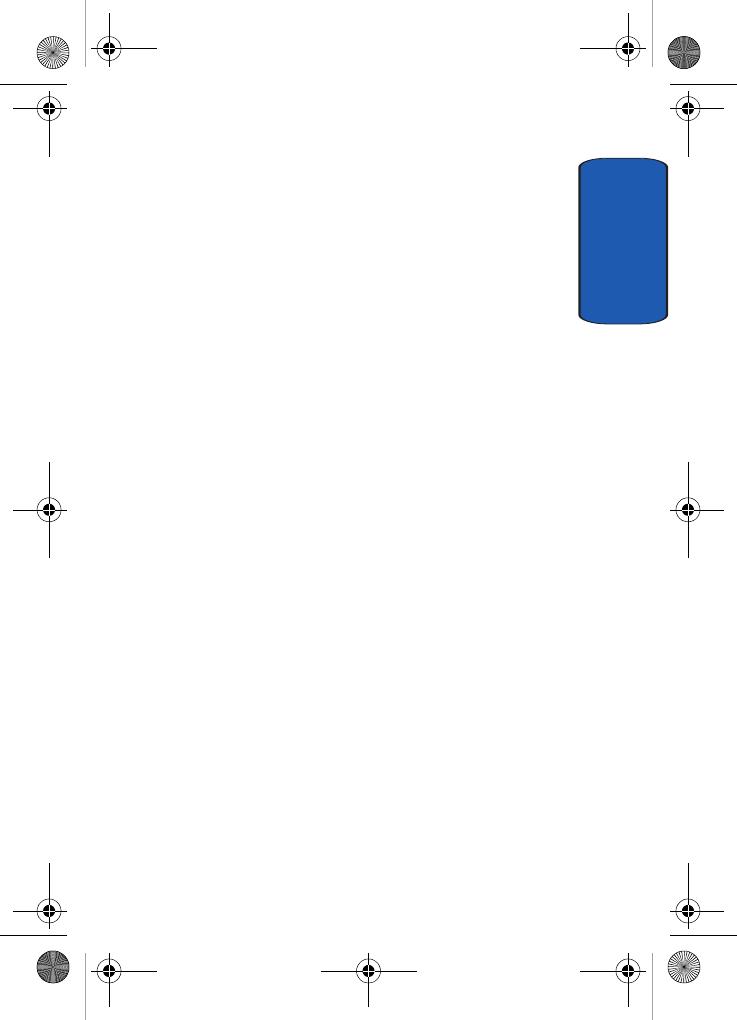
Section 12: Health and Safety Information 135
Consumer Information on Wireless Phones
Section 12
measuring actual RF exposure during day-to-day use of
wireless phones. Many factors affect this measurement,
such as the angle at which the phone is held, or which
model of phone is used.
What is FDA doing to find out more about the possible
health effects of wireless phone RF?
FDA is working with the U.S. National Toxicology
Program and with groups of investigators around the
world to ensure that high priority animal studies are
conducted to address important questions about the
effects of exposure to radio frequency energy (RF).
FDA has been a leading participant in the World Health
Organization international Electromagnetic Fields (EMF)
Project since its inception in 1996. An influential result of
this work has been the development of a detailed agenda
of research needs that has driven the establishment of new
research programs around the world. The Project has also
helped develop a series of public information documents
on EMF issues.
FDA and Cellular Telecommunications & Internet
Association (CTIA) have a formal Cooperative Research
and Development Agreement (CRADA) to do research on
wireless phone safety. FDA provides the scientific
oversight, obtaining input from experts in government,
industry, and academic organizations. CTIA-funded
research is conducted through contracts to independent
investigators. The initial research will include both
laboratory studies and studies of wireless phone users.
The CRADA will also include a broad assessment of
additional research needs in the context of the latest
research developments around the world.
x495.book Page 135 Thursday, August 18, 2005 12:23 PM
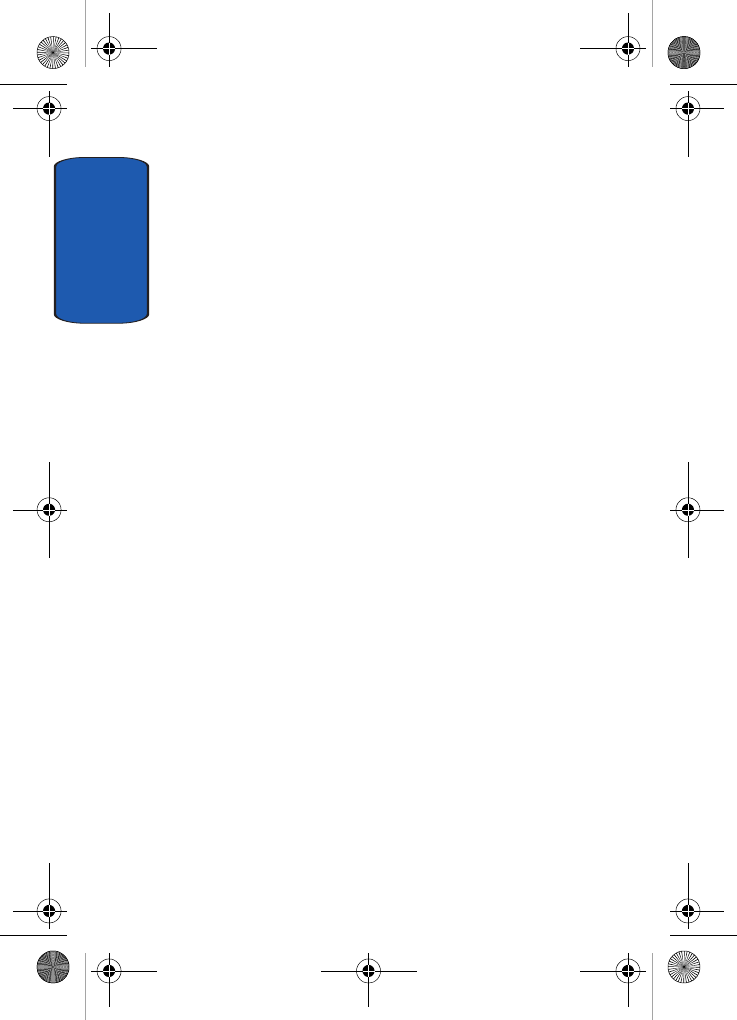
Section 12
136
What steps can I take to reduce my exposure to radio
frequency energy from my wireless phone?
If there is a risk from these products - and at this point we
do not know that there is - it is probably very small. But if
you are concerned about avoiding even potential risks,
you can take a few simple steps to minimize your
exposure to radio frequency energy (RF). Since time is a
key factor in how much exposure a person receives,
reducing the amount of time spent using a wireless phone
will reduce RF exposure.
• If you must conduct extended conversations by wireless phone
every day, you could place more distance between your body
and the source of the RF, since the exposure level drops off
dramatically with distance. For example, you could use a
headset and carry the wireless phone away from your body or
use a wireless phone connected to a remote antenna.
Again, the scientific data do not demonstrate that wireless
phones are harmful. But if you are concerned about the RF
exposure from these products, you can use measures like
those described above to reduce your RF exposure from
wireless phone use.
What about children using wireless phones?
The scientific evidence does not show a danger to users of
wireless phones, including children and teenagers. If you
want to take steps to lower exposure to radio frequency
energy (RF), the measures described above would apply
to children and teenagers using wireless phones.
Reducing the time of wireless phone use and increasing
the distance between the user and the RF source will
reduce RF exposure.
x495.book Page 136 Thursday, August 18, 2005 12:23 PM
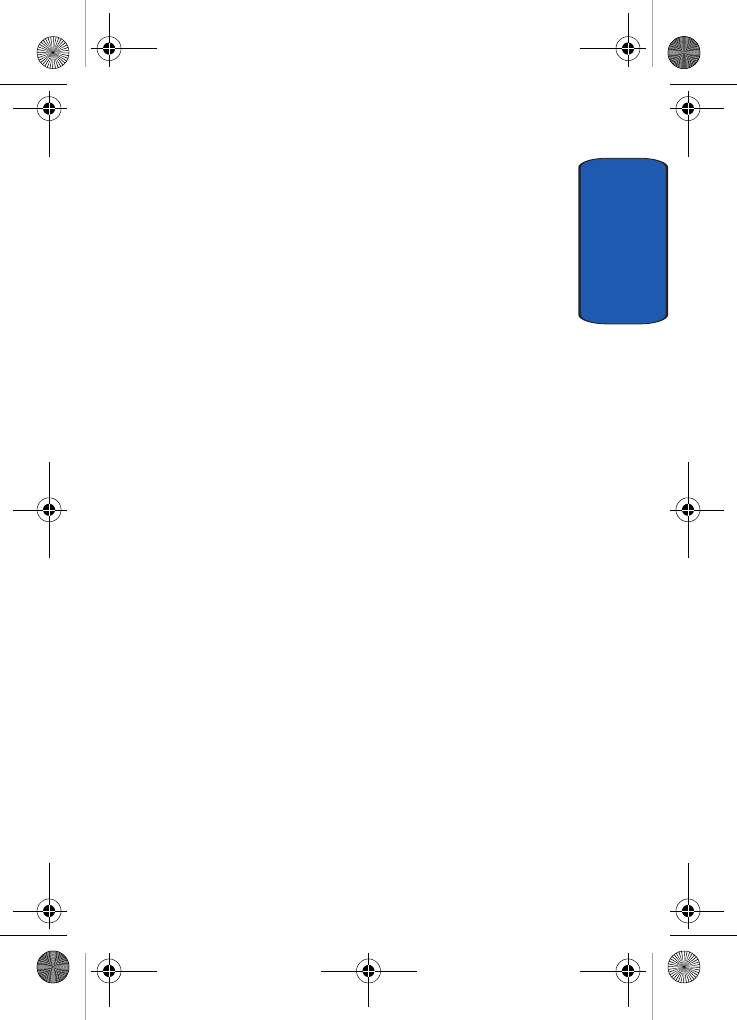
Section 12: Health and Safety Information 137
Consumer Information on Wireless Phones
Section 12
Some groups sponsored by other national governments
have advised that children be discouraged from using
wireless phones at all. For example, the government in
the United Kingdom distributed leaflets containing such
a recommendation in December 2000. They noted that no
evidence exists that using a wireless phone causes brain
tumors or other ill effects. Their recommendation to limit
wireless phone use by children was strictly
precautionary; it was not based on scientific evidence that
any health hazard exists.
Do hands-free kits for wireless phones reduce
risks from exposure to RF emissions?
Since there are no known risks from exposure to RF
emissions from wireless phones, there is no reason to
believe that hands-free kits reduce risks. Hands-free kits
can be used with wireless phones for convenience and
comfort. These systems reduce the absorption of RF
energy in the head because the phone, which is the source
of the RF emissions, will not be placed against the head.
On the other hand, if the phone is mounted against the
waist or other part of the body during use, then that part
of the body will absorb more RF energy. Wireless phones
marketed in the U.S. are required to meet safety
requirements regardless of whether they are used against
the head or against the body. Either configuration should
result in compliance with the safety limit.
Do wireless phone accessories that claim to shield
the head from RF radiation work?
Since there are no known risks from exposure to RF
emissions from wireless phones, there is no reason to
x495.book Page 137 Thursday, August 18, 2005 12:23 PM
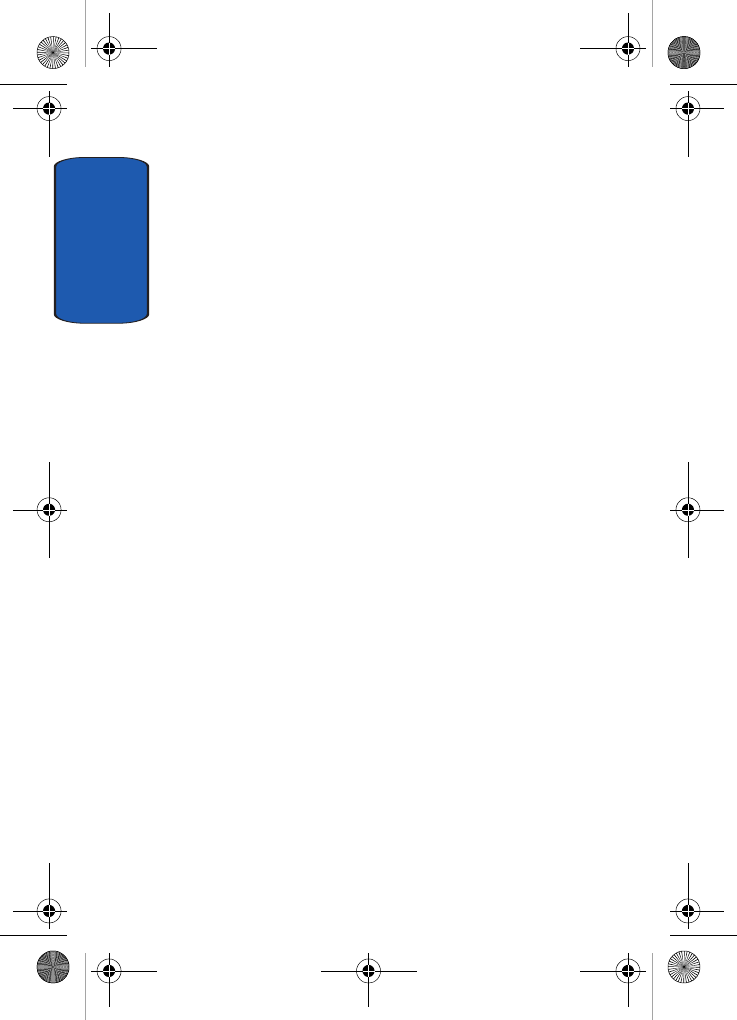
Section 12
138
believe that accessories that claim to shield the head from
those emissions reduce risks. Some products that claim to
shield the user from RF absorption use special phone
cases, while others involve nothing more than a metallic
accessory attached to the phone. Studies have shown that
these products generally do not work as advertised.
Unlike "hand-free" kits, these so-called "shields" may
interfere with proper operation of the phone. The phone
may be forced to boost its power to compensate, leading
to an increase in RF absorption. In February 2002, the
Federal trade Commission (FTC) charged two companies
that sold devices that claimed to protect wireless phone
users from radiation with making false and
unsubstantiated claims. According to FTC, these
defendants lacked a reasonable basis to substantiate their
claim.
What about wireless phone interference with
medical equipment?
Radio frequency energy (RF) from wireless phones can
interact with some electronic devices. For this reason,
FDA helped develop a detailed test method to measure
electromagnetic interference (EMI) of implanted cardiac
pacemakers and defibrillators from wireless telephones.
This test method is now part of a standard sponsored by
the Association for the Advancement of Medical
instrumentation (AAMI). The final draft, a joint effort by
FDA, medical device manufacturers, and many other
groups, was completed in late 2000. This standard will
allow manufacturers to ensure that cardiac pacemakers
and defibrillators are safe from wireless phone EMI. FDA
has tested wireless phones and helped develop a
x495.book Page 138 Thursday, August 18, 2005 12:23 PM
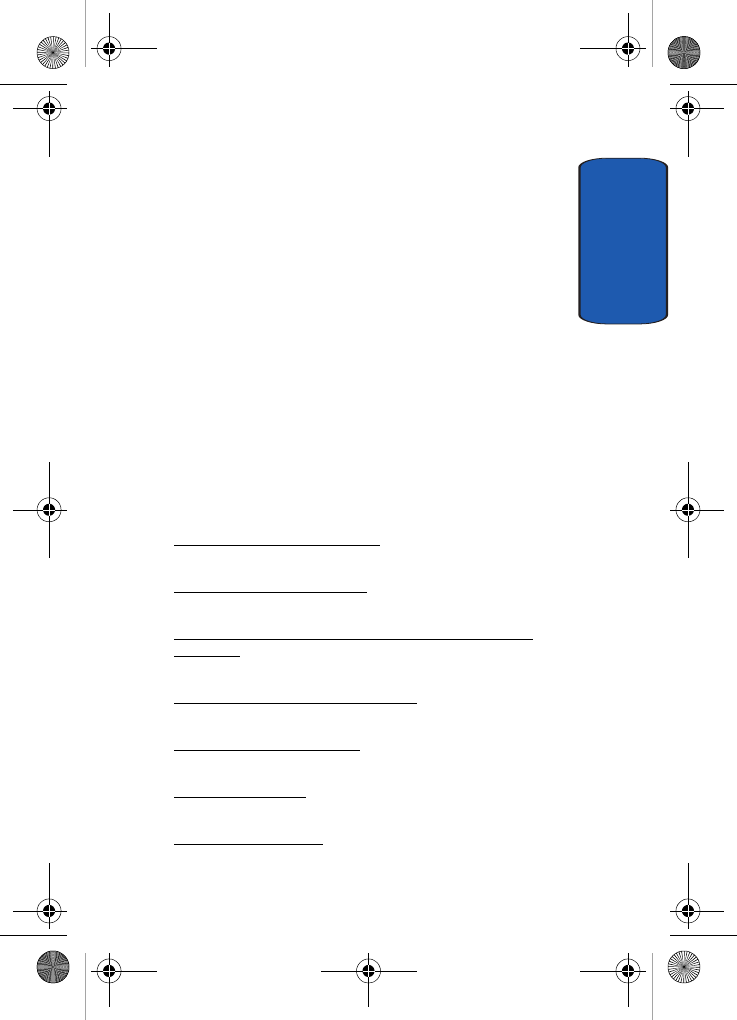
Section 12: Health and Safety Information 139
Consumer Information on Wireless Phones
Section 12
voluntary standard sponsored by the Institute of
Electrical and Electronic Engineers (IEEE). This standard
specifies test methods and performance requirements for
hearing aids and wireless phones so that no interference
occurs when a person uses a compatible phone and a
compatible hearing aid at the same time. This standard
was approved by the IEEE in 2000.
FDA continues to monitor the use of wireless phones for
possible interactions with other medical devices. Should
harmful interference be found to occur, FDA will conduct
testing to assess the interference and work to resolve the
problem.
Additional information on the safety of RF exposures
from various sources can be obtained from the following
organizations:
• FCC RF Safety Program:
http://www.fcc.gov/oet/rfsafety/
• Environmental Protection Agency (EPA):
http://www.epa.gov/radiation/
• Occupational Safety and Health Administration's (OSHA):
http://www.osha.slc.gov/SLTC/radiofrequencyradiation/
index.html
• National institute for Occupational Safety and Health (NIOSH):
http://www.cdc.gov/niosh/emfpg.html
• World health Organization (WHO):
http://www.who.int/peh-emf/
• International Commission on Non-Ionizing Radiation Protection:
http://www.icnirp.de
• National Radiation Protection Board (UK):
http://www.nrpb.org.uk
x495.book Page 139 Thursday, August 18, 2005 12:23 PM
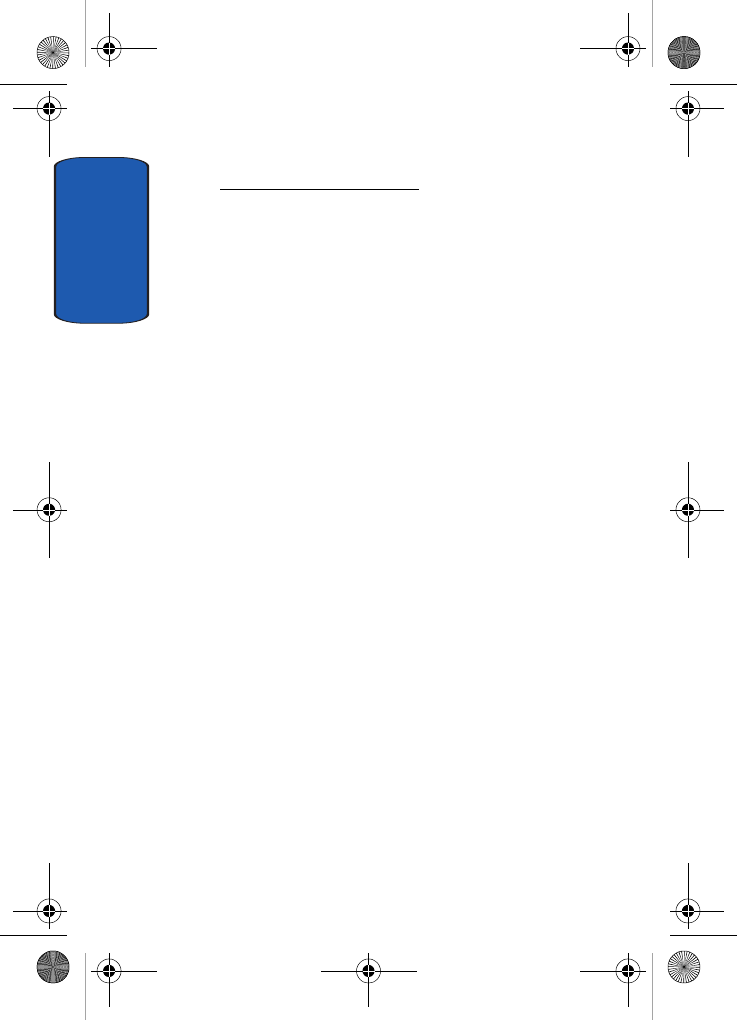
Section 12
140
• Updated 4/3/2002: US food and Drug Administration
http://www.fda.gov/cellphones
Road Safety
Your wireless phone gives you the powerful ability to
communicate by voice, almost anywhere, anytime. But an
important responsibility accompanies the benefits of
wireless phones, one that every user must uphold.
When driving a car, driving is your first responsibility.
When using your wireless phone behind the wheel of a
car, practice good common sense and remember the
following tips:
1. Get to know your wireless phone and its features, such
as speed dial and redial. If available, these features help
you to place your call without taking your attention off
the road.
2. When available, use a hands-free device. If possible, add
an additional layer of convenience and safety to your
wireless phone with one of the many hands free
accessories available today.
3. Position your wireless phone within easy reach. Be able
to access your wireless phone without removing your
eyes from the road. If you get an incoming call at an
inconvenient time, let your voice mail answer it for you.
4. Let the person you are speaking with know you are
driving; if necessary, suspend the call in heavy traffic or
hazardous weather conditions. Rain, sleet, snow, ice and
even heavy traffic can be hazardous.
x495.book Page 140 Thursday, August 18, 2005 12:23 PM
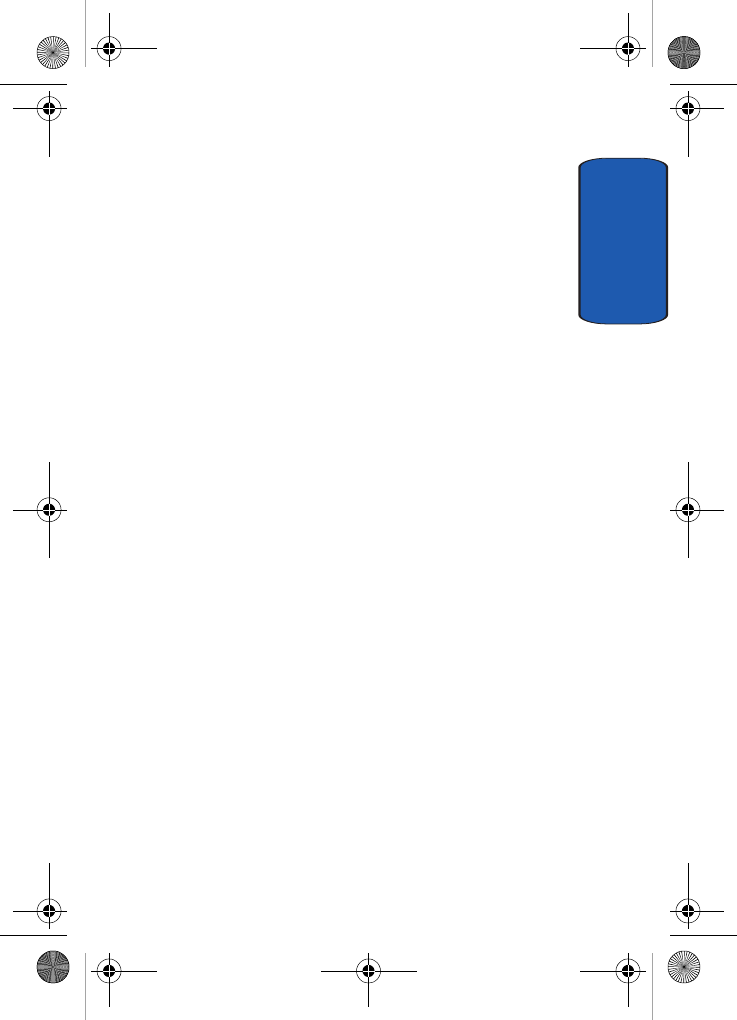
Section 12: Health and Safety Information 141
Road Safety
Section 12
5. Do not take notes or look up phone numbers while
driving. Jotting down a "to do" list or flipping through
your Phonebook takes attention away from your primary
responsibility, driving safely.
6. Dial sensibly and assess the traffic; if possible, place
calls when you are not moving or before pulling into
traffic. Try to plan calls when your car will be stationary.
If you need to make a call while moving, dial only a few
numbers, check the road and your mirrors, then
continue.
7. Do not engage in stressful or emotional conversations
that may be distracting. Make people you are talking
with aware you are driving and suspend conversations
that have the potential to divert your attention from the
road.
8. Use your wireless phone to call for help. Dial 9-1-1 or
other local emergency number in the case of fire, traffic
accident or medical emergencies. Remember, it is a free
call on your wireless phone!
9. Use your wireless phone to help others in emergencies. If
you see an auto accident, crime in progress or other
serious emergency where lives are in danger, call 9-1-1
or other local emergency number, as you would want
others to do for you.
10. Call roadside assistance or a special non-emergency
wireless assistance number when necessary. If you see
a broken-down vehicle posing no serious hazard, a
broken traffic signal, a minor traffic accident where no
x495.book Page 141 Thursday, August 18, 2005 12:23 PM
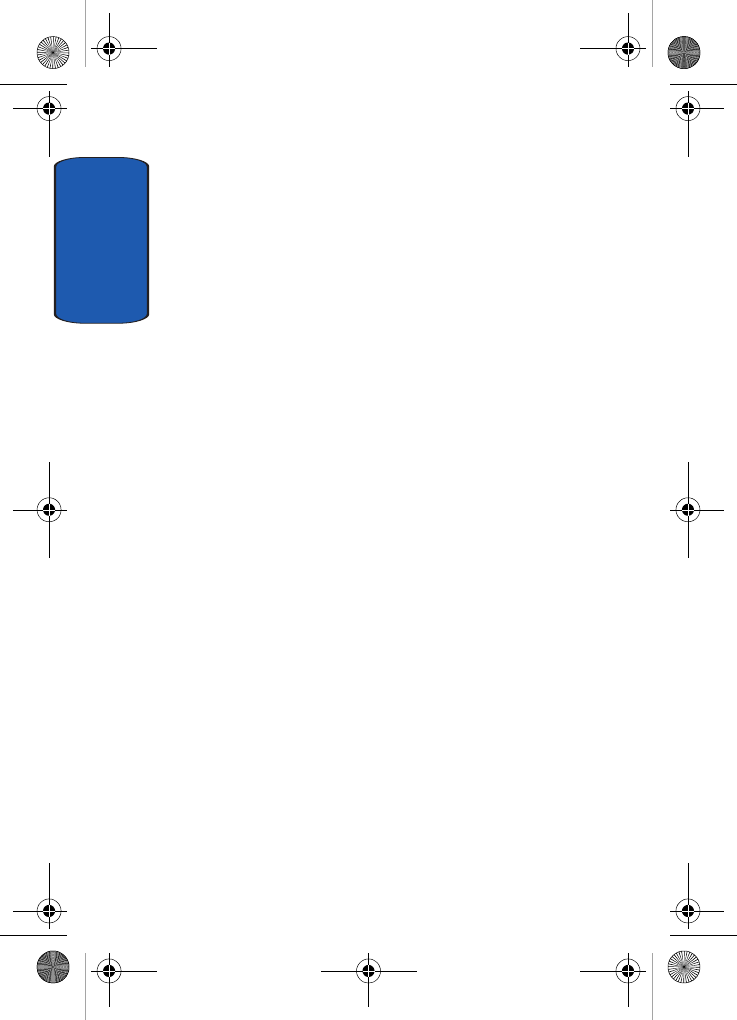
Section 12
142
one appears injured, or a vehicle you know to be stolen,
call roadside assistance or other special non-emergency
number.
"The wireless industry reminds you to use your phone safely
when driving."
For more information, please call 1-888-901-SAFE, or visit
our web-site www.wow-com.com
Provided by the Cellular Telecommunications & Internet
Association
Operating Environment
Remember to follow any special regulations in force in
any area
and always switch your phone off whenever it is
forbidden to use it, or when it may cause interference or
danger. When connecting the phone or any accessory to
another device, read its user's guide for detailed safety
instructions. Do not connect incompatible products.
As with other mobile radio transmitting equipment, users
are advised that for the satisfactory operation of the
equipment and
for the safety of personnel, it is recommended that the
equipment should only be used in the normal operating
position (held to your ear with the antenna pointing over
your shoulder).
Using Your Phone Near Other Electronic Devices
Most modern electronic equipment is shielded from radio
frequency (RF) signals. However, certain electronic
equipment may not be shielded against the RF signals
x495.book Page 142 Thursday, August 18, 2005 12:23 PM
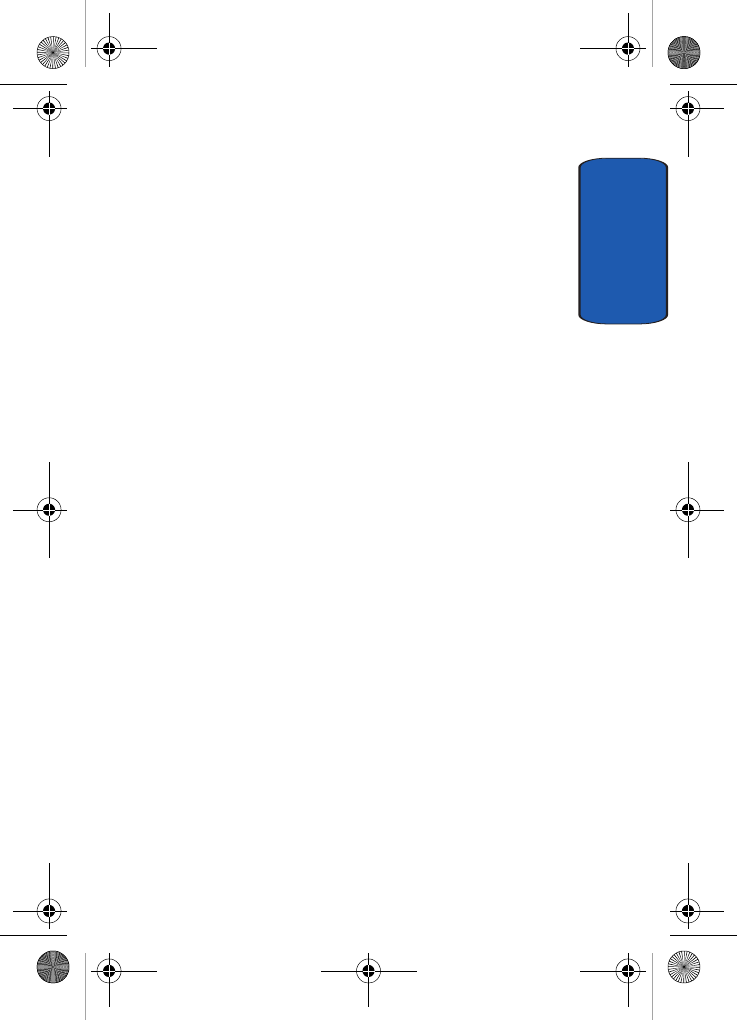
Section 12: Health and Safety Information 143
Using Your Phone Near Other Electronic Devices
Section 12
from your wireless phone. Consult the manufacturer to
discuss alternatives.
Pacemakers
Pacemaker manufacturers recommend that a minimum
distance of 15 cm (6 inches) be maintained between a
wireless phone and a pacemaker to avoid potential
interference with the pacemaker.
These recommendations are consistent with the
independent research and recommendations of Wireless
Technology Research.
Persons with pacemakers:
• should always keep the phone more than 15 cm (6 inches) from
their pacemaker when the phone is switched on.
• should not carry the phone in a breast pocket.
• should use the ear opposite the pacemaker to minimize
potential interference.
If you have any reason to suspect that interference is
taking place, switch your phone off immediately.
x495.book Page 143 Thursday, August 18, 2005 12:23 PM
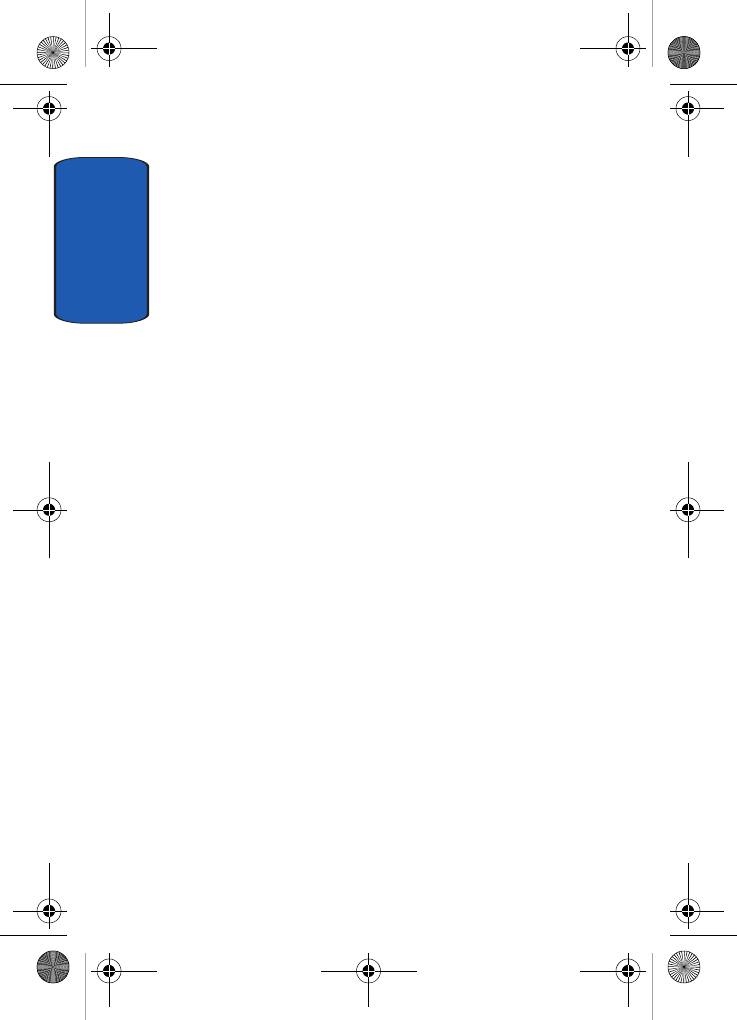
Section 12
144
Hearing Aids
Some digital wireless phones may interfere with some
hearing aids. In the event of such interference, you may
wish to consult your hearing aid manufacturer to discuss
alternatives.
Other Medical Devices
If you use any other personal medical devices, consult the
manufacturer of your device to determine if it is
adequately shielded from external RF energy. Your
physician may be able to assist you in obtaining this
information. Switch your phone off in health care facilities
when any regulations posted in these areas instruct you to
do so. Hospitals or health care facilities may be using
equipment that could be sensitive to external RF energy.
Vehicles
RF signals may affect improperly installed or
inadequately shielded electronic systems in motor
vehicles. Check with the manufacturer or its
representative regarding your vehicle. You should also
consult the manufacturer of any equipment that has been
added to your vehicle.
Posted Facilities
Switch your phone off in any facility where posted notices
require you to do so.
Potentially Explosive Environments
Switch your phone off when in any area with a potentially
explosive atmosphere and obey all signs and instructions.
x495.book Page 144 Thursday, August 18, 2005 12:23 PM
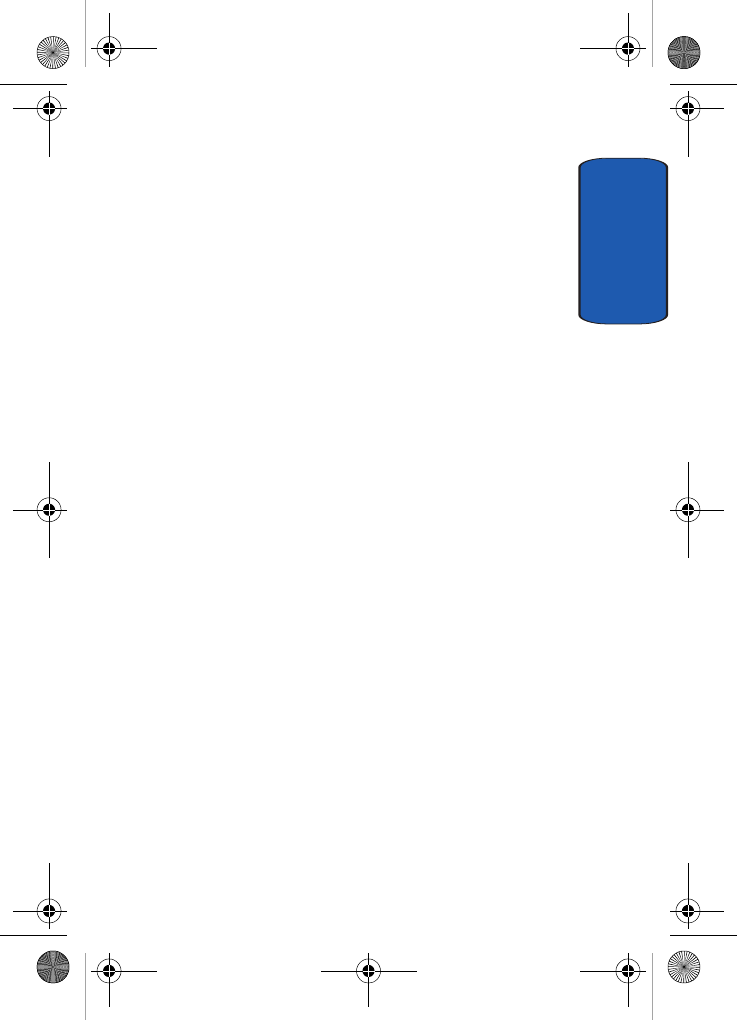
Section 12: Health and Safety Information 145
Emergency Calls
Section 12
Sparks in such areas could cause an explosion or fire
resulting in bodily injury or even death.
Users are advised to switch the phone off while at a
refueling point (service station). Users are reminded of
the need to observe restrictions on the use of radio
equipment in fuel depots
(fuel storage and distribution areas), chemical plants or
where blasting operations are in progress.
Areas with a potentially explosive atmosphere are often
but not always clearly marked. They include below deck
on boats, chemical transfer or storage facilities, vehicles
using liquefied petroleum gas (such as propane or
butane), areas where the air contains chemicals or
particles, such as grain, dust or metal powders, and any
other area where you would normally be advised to turn
off your vehicle engine.
Emergency Calls
This phone, like any wireless phone, operates using radio
signals, wireless and landline networks as well as user-
programmed functions, which cannot guarantee
connection in all conditions. Therefore, you should never
rely solely on any wireless phone for essential
communications (medical emergencies, for example).
Remember, to make or receive any calls the phone must be
switched on and in a service area with adequate signal
strength. Emergency calls may not be possible on all
wireless phone networks or when certain network
services and/or phone features are in use. Check with
local service providers.
x495.book Page 145 Thursday, August 18, 2005 12:23 PM
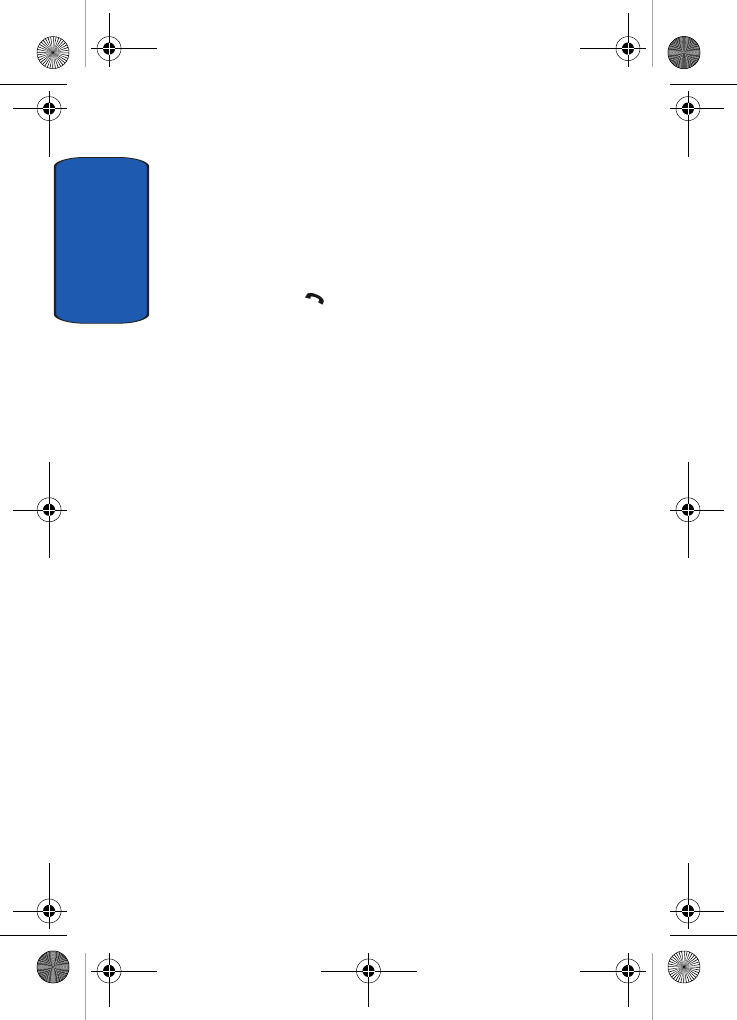
Section 12
146
To make an emergency call:
1. If the phone is not on, switch it on.
2. Key in the emergency number for your present location
(for example, 911 or other official emergency number).
Emergency numbers vary by location.
3. Press the key.
If certain features are in use (call barring, for example),
you may first need to deactivate those features before you
can make an emergency call. Consult this document and
your local cellular service provider.
When making an emergency call, remember to give all the
necessary information as accurately as possible.
Remember that your phone may be the only means of
communication at the scene of an accident; do not cut off
the call until given permission to do so.
Restricting Children's access to your Phone
Your phone is not a toy. Children should not be allowed to
play with it because they could hurt themselves and
others, damage the phone or make calls that increase your
phone bill.
FCC Notice and Cautions
FCC Notice
The phone may cause TV or radio interference if used in
close proximity to receiving equipment. The FCC can
require you to stop using the phone if such interference
cannot be eliminated.
x495.book Page 146 Thursday, August 18, 2005 12:23 PM
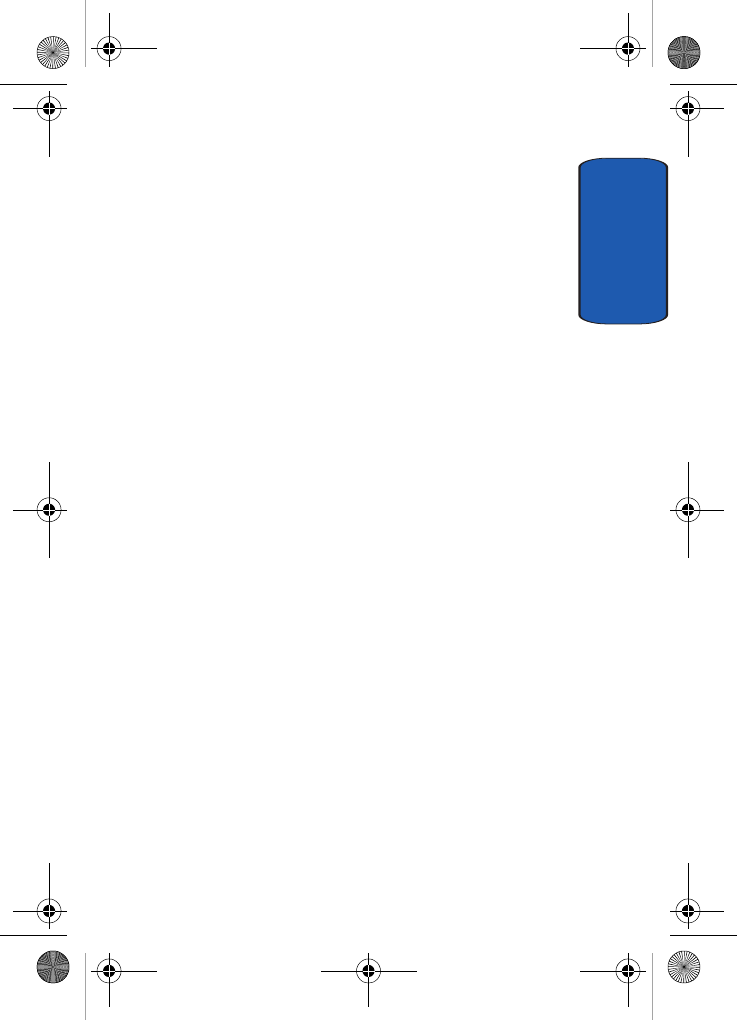
Section 12: Health and Safety Information 147
Other Important Safety Information
Section 12
Vehicles using liquefied petroleum gas (such as propane
or butane) must comply with the National Fire Protection
Standard (NFPA-58). For a copy of this standard, contact
the National Fire Protection Association, One
Batterymarch Park, Quincy, MA 02269, Attn: Publication
Sales Division.
Cautions
Any changes or modifications to your phone not
expressly approved in this document could void your
warranty for this equipment, and void your authority to
operate this equipment. Only use approved batteries,
antennas and chargers. The use of any unauthorized
accessories may be dangerous and void the phone
warranty if said accessories cause damage or a defect to
the phone.
Although your phone is quite sturdy, it is a complex piece
of equipment and can be broken. Avoid dropping, hitting,
bending or sitting on it.
Other Important Safety Information
• Only qualified personnel should service the phone or install the
phone in a vehicle. Faulty installation or service may be
dangerous and may invalidate any warranty applicable to the
device.
• Check regularly that all wireless phone equipment in your
vehicle is mounted and operating properly.
• Do not store or carry flammable liquids, gases or explosive
materials in the same compartment as the phone, its parts or
accessories.
• For vehicles equipped with an air bag, remember that an air bag
inflates with great force. Do not place objects, including both
x495.book Page 147 Thursday, August 18, 2005 12:23 PM
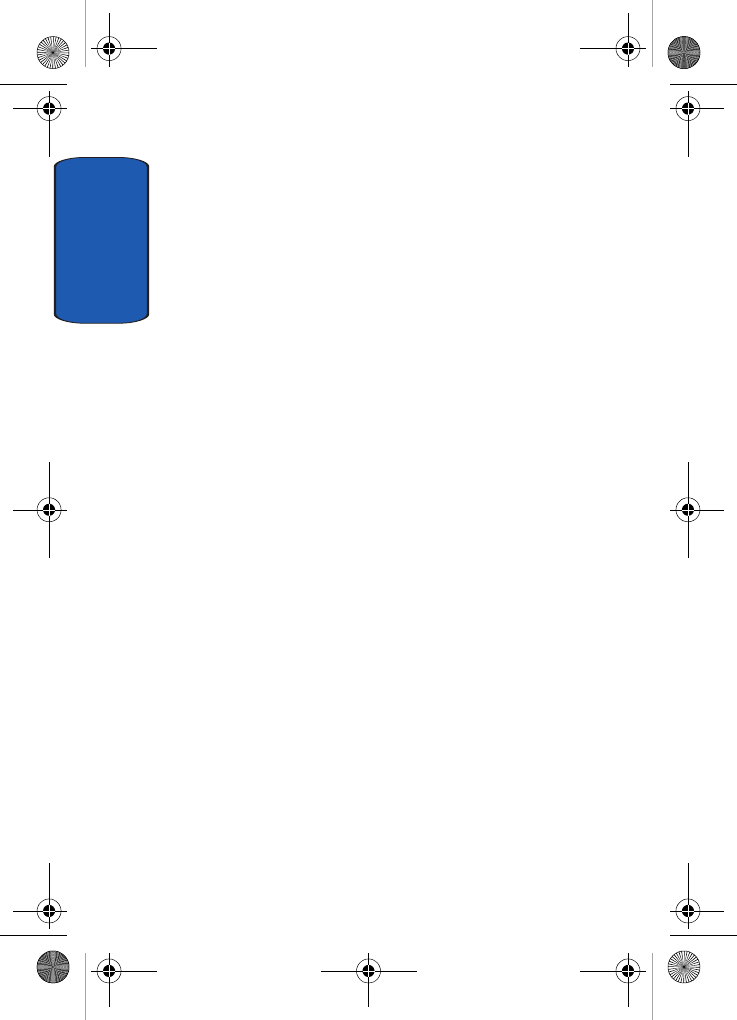
Section 12
148
installed or portable wireless equipment in the area over the air
bag or in the air bag deployment area. If wireless equipment is
improperly installed and the air bag inflates, serious injury
could result.
• Switch your phone off before boarding an aircraft. The use of
wireless phone in aircraft is illegal and may be dangerous to
the aircraft's operation.
• Failure to observe these instructions may lead to the
suspension or denial of telephone services to the offender, or
legal action, or both.
Product Performance
Getting the Most Out of Your Signal Reception
The quality of each call you make or receive depends on
the signal strength in your area. Your phone informs you
of the current signal strength by displaying a number of
bars next to the signal strength icon. The more bars
displayed, the stronger the signal.
If you're inside a building, being near a window may give
you better reception.
Understanding the Power Save Feature
If your phone is unable to find a signal after 15 minutes of
searching, a Power Save feature is automatically
activated. If your phone is active, it periodically rechecks
service availability or you can check it yourself by
pressing any key.
Anytime the Power Save feature is activated, a message
displays on the screen. When a signal is found, your
phone returns to standby mode.
x495.book Page 148 Thursday, August 18, 2005 12:23 PM
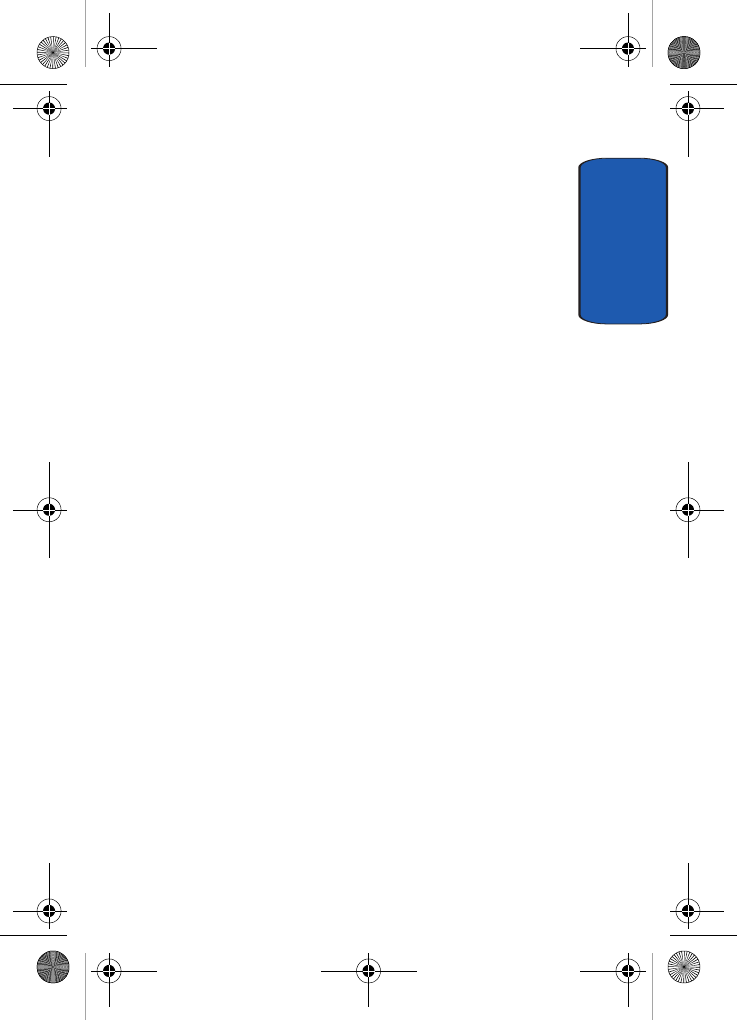
Section 12: Health and Safety Information 149
Availability of Various Features/Ring Tones
Section 12
Understanding How Your Phone Operates
Your phone is basically a radio transmitter and receiver.
When it's turned on, it receives and transmits radio
frequency (RF) signals. When you use your phone, the
system handling your call controls the power level. This
power can range from 0.006 watts to 0.2 watts in digital
mode.
Maintaining Your Phone's Peak Performance
For the best care of your phone, only authorized
personnel should service your phone and accessories.
Faulty service may void the warranty.
There are several simple guidelines to operating your
phone properly and maintaining safe, satisfactory
service.
• Hold the phone with the antenna raised, fully-extended and over
your shoulder.
• Try not to hold, bend or twist the phone's antenna.
• Don't use the phone if the antenna is damaged.
• Speak directly into the phone's receiver.
• Avoid exposing your phone and accessories to rain or liquid
spills. If your phone does get wet, immediately turn the power
off and remove the battery. If it is inoperable, call Customer
Care for service.
Availability of Various Features/Ring Tones
Many services and features are network dependent and
may require additional subscription and/or usage
charges. Not all features are available for purchase or use
x495.book Page 149 Thursday, August 18, 2005 12:23 PM
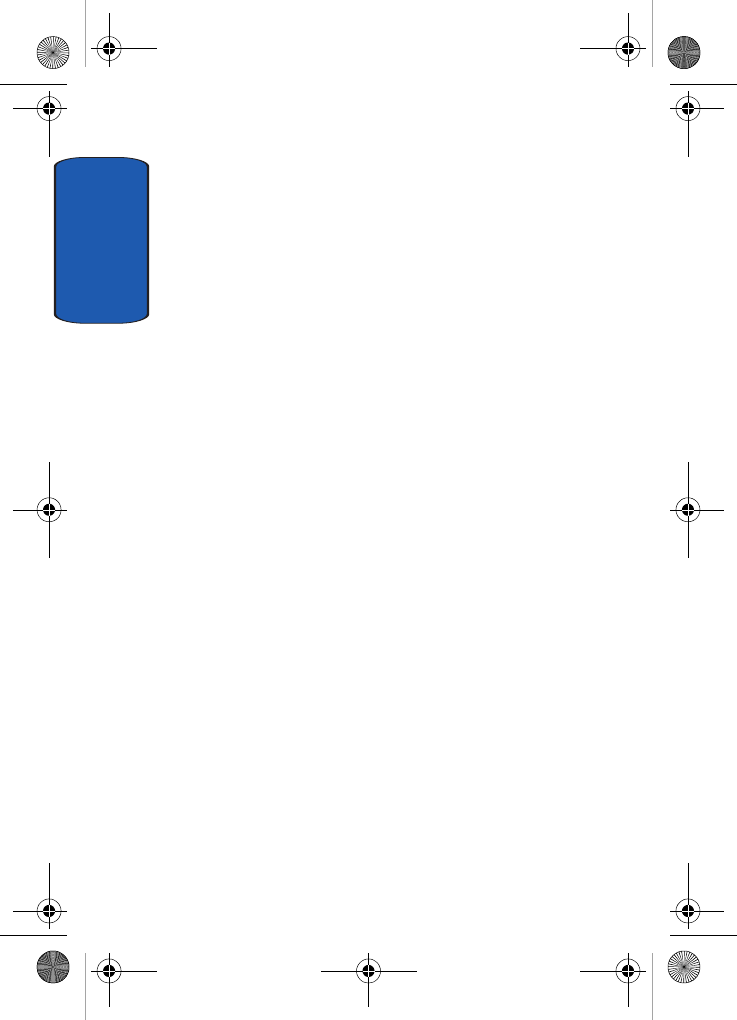
Section 12
150
in all areas. Downloadable Ring Tones may be available at
an additional cost. Other conditions and restrictions may
apply. See your service provider for additional
information.
Battery Standby and Talk Time
Standby and talk times will vary depending on phone
usage patterns and conditions. Battery power
consumption depends on factors such as network
configuration, signal strength, operating temperature,
features selected, frequency of calls, and voice, data, and
other application usage patterns.
Battery Precautions
• Never use any charger or battery that is damaged in any way.
• Use the battery only for its intended purpose.
• If you use the phone near the network's base station, it uses
less power; talk and standby time are greatly affected by the
signal strength on the cellular network and the parameters set
by the network operator.
• Battery charging time depends on the remaining battery charge
and the type of battery and charger used. The battery can be
charged and discharged hundreds of times, but it will gradually
wear out. When the operation time (talk time and standby time)
is noticeably shorter than normal, it is time to buy a new
battery.
• If left unused, a fully charged battery will discharge itself over
time.
• Use only Samsung-approved batteries and recharge your
battery only with Samsung-approved chargers. When a charger
is not in use, disconnect it from the power source. Do not leave
the battery connected to a charger for more than a week, since
overcharging may shorten its life.
x495.book Page 150 Thursday, August 18, 2005 12:23 PM
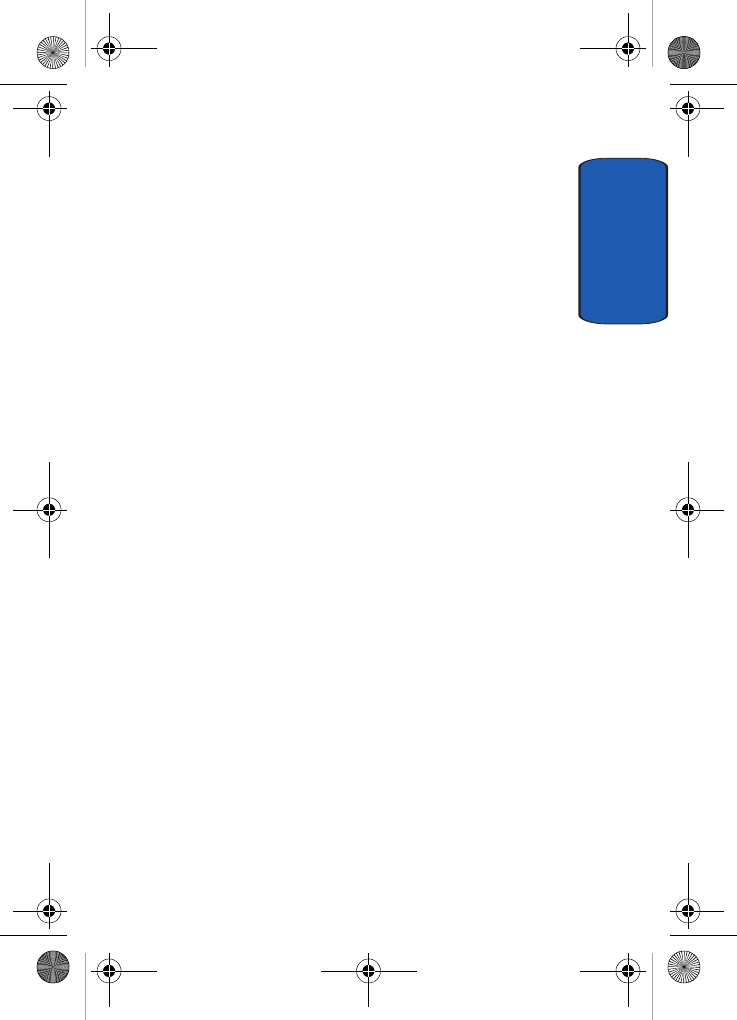
Section 12: Health and Safety Information 151
Battery Precautions
Section 12
• Extreme temperatures will affect the charging capacity of your
battery: it may require cooling or warming first.
• Do not leave the battery in hot or cold places, such as in a car
in summer or winter conditions, as you will reduce the
capacity and lifetime of the battery. Always try to keep the
battery at room temperature. A phone with a hot or cold
battery may temporarily not work, even when the battery is
fully charged. Li-ion batteries are particularly affected by
temperatures below 0 °C (32 °F).
• Do not short-circuit the battery. Accidental short- circuiting can
occur when a metallic object (coin, clip or pen) causes a direct
connection between the + and - terminals of the battery (metal
strips on the battery), for example when you carry a spare
battery in a pocket or bag. Short-circuiting the terminals may
damage the battery or the object causing the short-circuiting.
• Dispose of used batteries in accordance with local regulations.
In some areas, the disposal of batteries in household or
business trash may be prohibited. For safe disposal options for
Li-Ion batteries, contact your nearest Samsung authorized
service center. Always recycle. Do not dispose of batteries in a
fire.
x495.book Page 151 Thursday, August 18, 2005 12:23 PM
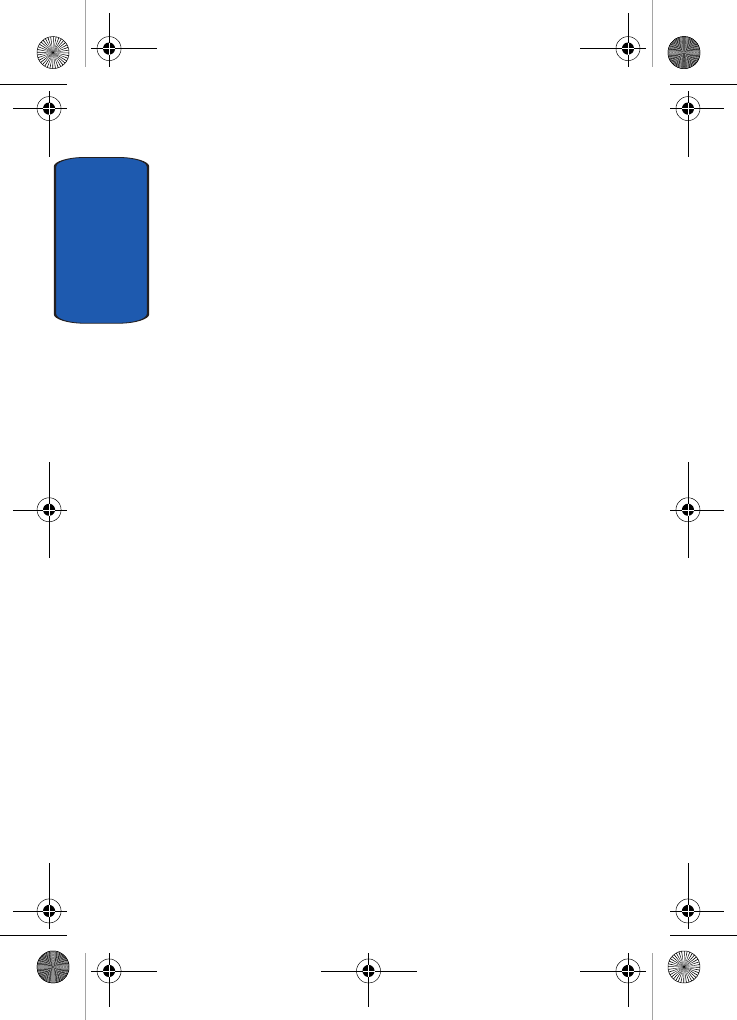
Section 12
152
Care and Maintenance
Your phone is a product of superior design and
craftsmanship and should be treated with care. The
suggestions below will help you fulfill any warranty
obligations and allow you to enjoy this product for many
years
• Keep the phone and all its parts and accessories out of the
reach of small children.
• Keep the phone dry. Precipitation, humidity and liquids contain
minerals that will corrode electronic circuits.
• Do not use the phone with a wet hand. Doing so may cause an
electric shock to you or damage to the phone.
• Do not use or store the phone in dusty, dirty areas, as its
moving parts may be damaged.
• Do not store the phone in hot areas. High temperatures can
shorten the life of electronic devices, damage batteries, and
warp or melt certain plastics.
• Do not store the phone in cold areas. When the phone warms
up to its normal operating temperature, moisture can form
inside the phone, which may damage the phone's electronic
circuit boards.
• Do not drop, knock or shake the phone. Rough handling can
break internal circuit boards.
• Do not use harsh chemicals, cleaning solvents or strong
detergents to clean the phone. Wipe it with a soft cloth slightly
dampened in a mild soap-and-water solution.
• Do not paint the phone. Paint can clog the device's moving
parts and prevent proper operation.
• Do not put the phone in or on heating devices, such as a
microwave oven, a stove or a radiator. The phone may explode
when overheated.
x495.book Page 152 Thursday, August 18, 2005 12:23 PM
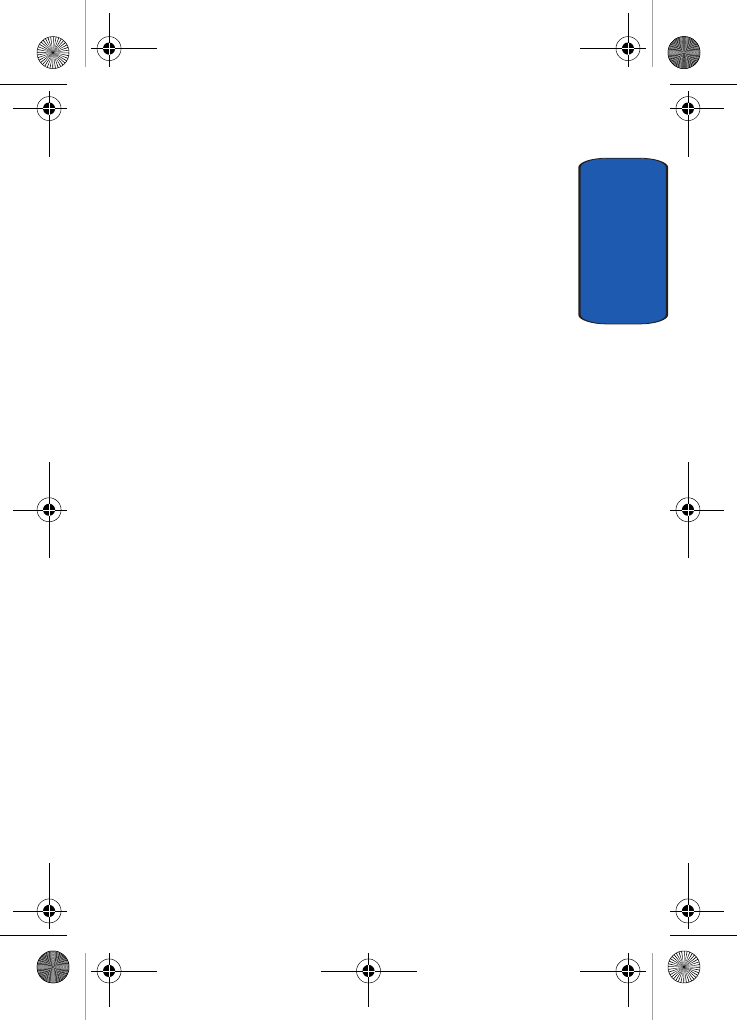
Section 12: Health and Safety Information 153
Care and Maintenance
Section 12
• Use only the supplied or an approved replacement antenna.
Unauthorized antennas or modified accessories may damage
the phone and violate regulations governing radio devices.
• If the phone, battery, charger or any accessory is not working
properly, take it to your nearest qualified service facility. The
personnel there will assist you, and if necessary, arrange for
service.
x495.book Page 153 Thursday, August 18, 2005 12:23 PM
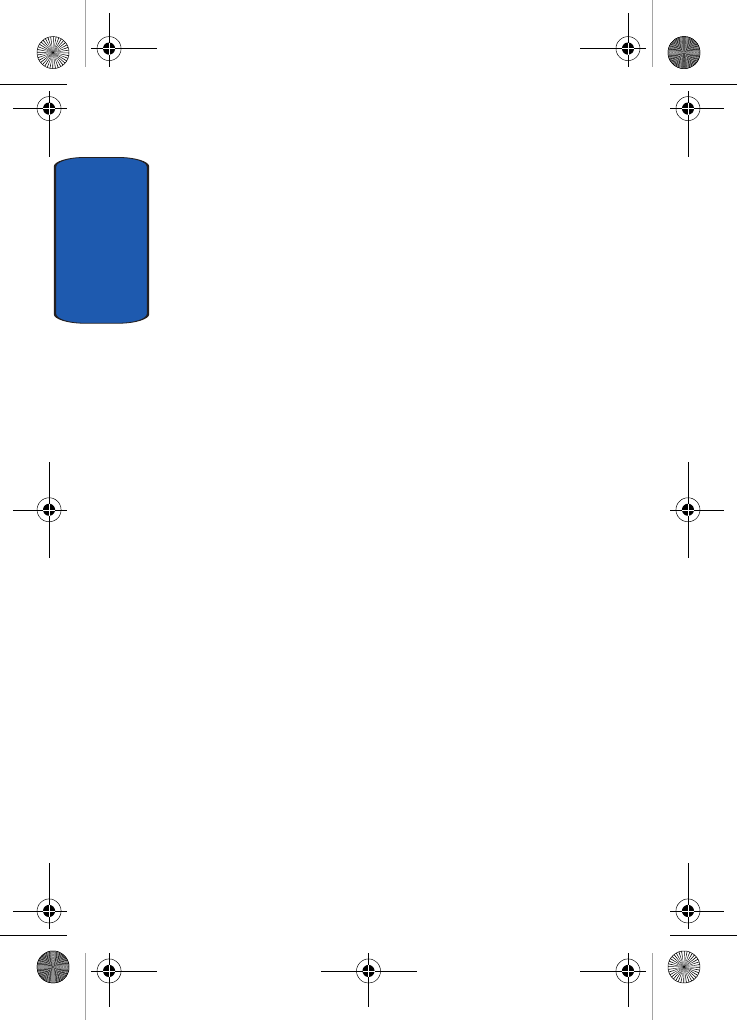
Section 12
154
x495.book Page 154 Thursday, August 18, 2005 12:23 PM
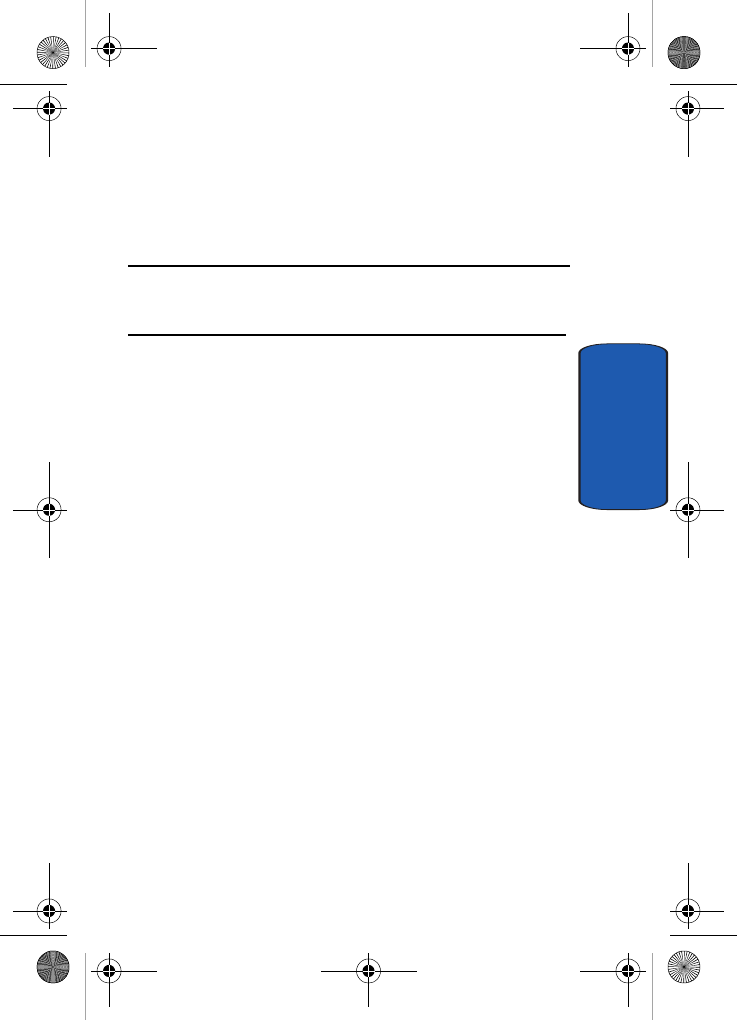
Section 13: Warranty Information 155
Section 13
Section 13: Warranty Information
Topics Covered
• Standard Limited Warranty
x495.book Page 155 Thursday, August 18, 2005 12:23 PM
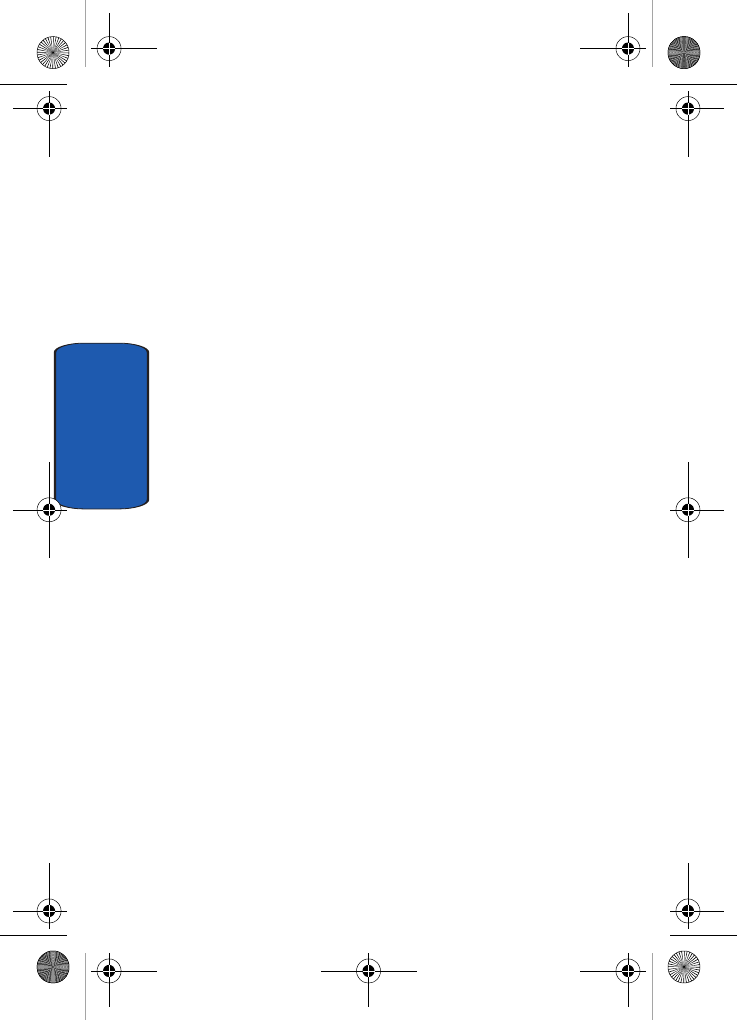
156
Section 13
Standard Limited Warranty
What is Covered and For How Long? SAMSUNG
TELECOMMUNICATIONS AMERICA, L.P.
("SAMSUNG") warrants to the original purchaser
("Purchaser") that SAMSUNG's Phones and accessories
("Products") are free from defects in material and
workmanship under normal use and service for the
period commencing upon the date of purchase and
continuing for the following specified period of time after
that date:
Phone 1 Year
Batteries 1 Year
Leather Case/ Pouch 90 Days
Holster 90 Days
Other Phone Accessories 1 Year
What is Not Covered? This Limited Warranty is conditioned
upon proper use of Product by Purchaser. This Limited
Warranty does not cover: (a) defects or damage resulting
from accident, misuse, abuse, neglect, unusual physical,
electrical or electromechanical stress, or modification of
any part of Product, including antenna, or cosmetic
damage; (b) equipment that has the serial number
removed or made illegible; (c) any plastic surfaces or other
externally exposed parts that are scratched or
damaged due to normal use; (d) malfunctions resulting
from the use of Product in conjunction with accessories,
x495.book Page 156 Thursday, August 18, 2005 12:23 PM
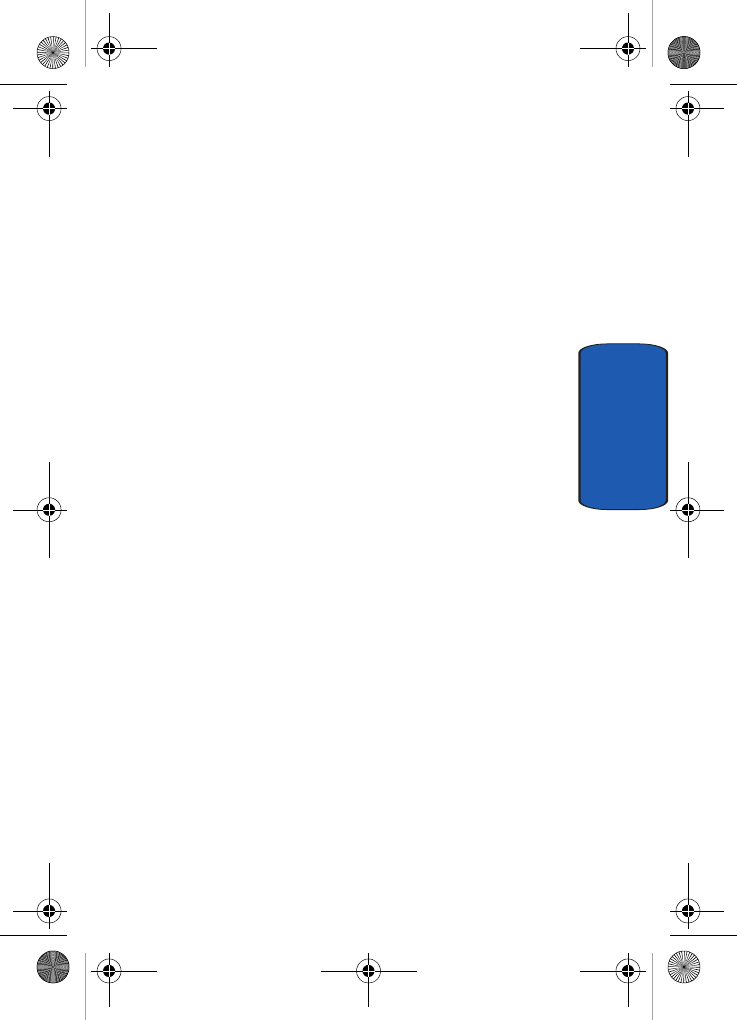
Section 13: Warranty Information 157
Standard Limited Warranty
Section 13
products, or ancillary/peripheral equipment not
furnished or approved by SAMSUNG; (e) defects or
damage from improper testing, operation, maintenance,
installation, or adjustment; (f) installation, maintenance,
and service of Product, or (g) Product used or purchased
outside the United States or Canada. This Limited
Warranty covers batteries only if battery capacity falls
below 80% of rated capacity or the battery leaks, and this
Limited Warranty does not cover any battery if (i) the
battery has been charged by a battery charger not
specified or approved by SAMSUNG for charging the
battery, (ii) any of the seals on the battery are broken or
show evidence of tampering, or (iii) the battery has been
used in equipment other than the SAMSUNG phone for
which it is specified.
What are SAMSUNG's Obligations? During the applicable
warranty period, SAMSUNG will repair or replace, at
SAMSUNG's sole option, without charge to Purchaser,
any defective component part of Product. To obtain
service under this Limited Warranty, Purchaser must
return Product to an authorized phone service facility in
an adequate container for shipping, accompanied by
Purchaser's sales receipt or comparable substitute proof
of sale showing the date of purchase, the serial number of
Product and the sellers' name and address. To obtain
assistance on where to deliver the Product, call Samsung
Customer Care at 1-888-987-4357. Upon receipt,
SAMSUNG will promptly repair or replace the defective
Product. SAMSUNG may, at SAMSUNG's sole option,
use rebuilt, reconditioned, or new parts or components
when repairing any Product or replace Product with a
rebuilt, reconditioned or new Product. Repaired/
x495.book Page 157 Thursday, August 18, 2005 12:23 PM
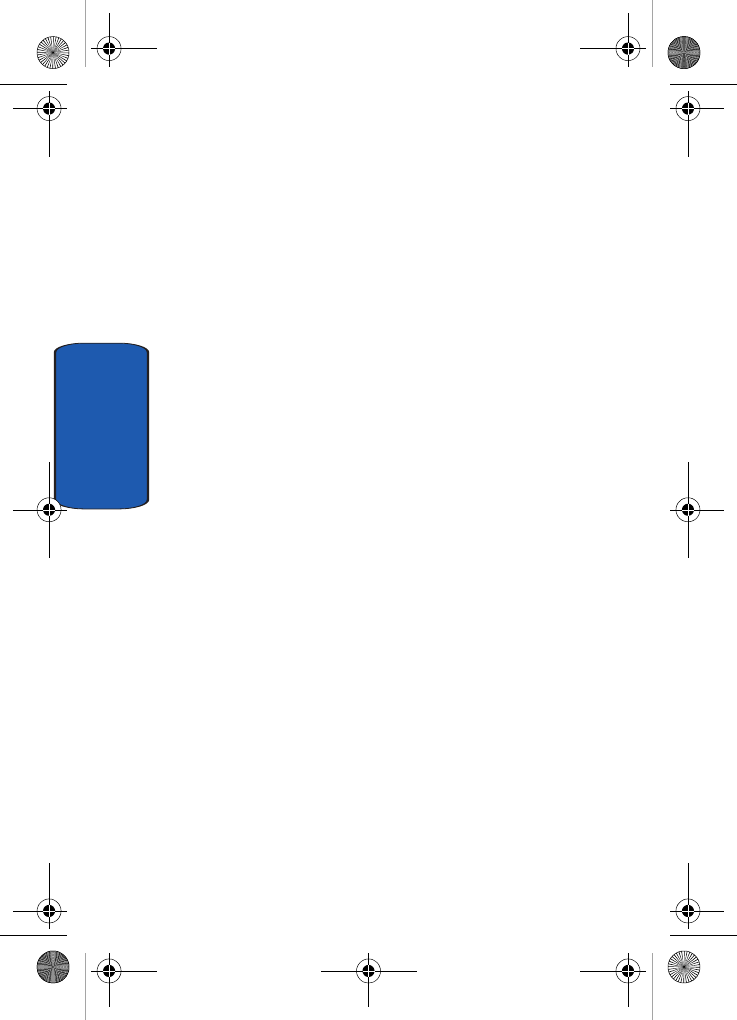
158
Section 13
replaced leather cases, pouches and holsters will be
warranted for a period of ninety (90) days. All other
repaired/replaced Product will be warranted for a period
equal to the remainder of the original Limited Warranty
on the original Product or for 90 days, whichever is longer.
All replaced parts, components, boards and equipment
shall become the property of SAMSUNG. If SAMSUNG
determines that any Product is not covered by this
Limited Warranty, Purchaser must pay all parts,
shipping, and labor charges for the repair or return of such
Product.
WHAT ARE THE LIMITS ON SAMSUNG'S WARRANTY/LIABILITY?
EXCEPT AS SET FORTH IN THE EXPRESS WARRANTY
CONTAINED HEREIN, PURCHASER TAKES THE
PRODUCT "AS IS," AND SAMSUNG MAKES NO
WARRANTY OR REPRESENTATION AND THERE
ARE NO CONDITIONS, EXPRESS OR IMPLIED,
STATUTORY OR OTHERWISE, OF ANY KIND
WHATSOEVER WITH RESPECT TO THE PRODUCT,
INCLUDING BUT NOT LIMITED TO:
• THE MERCHANTABILITY OF THE PRODUCT OR ITS FITNESS FOR
ANY PARTICULAR PURPOSE OR USE;
• WARRANTIES OF TITLE OR NON-INFRINGEMENT;
• DESIGN, CONDITION, QUALITY, OR PERFORMANCE OF THE
PRODUCT;
• THE WORKMANSHIP OF THE PRODUCT OR THE COMPONENTS
CONTAINED THEREIN; OR
• COMPLIANCE OF THE PRODUCT WITH THE REQUIREMENTS OF
ANY LAW, RULE, SPECIFICATION OR CONTRACT PERTAINING
THERETO.
x495.book Page 158 Thursday, August 18, 2005 12:23 PM
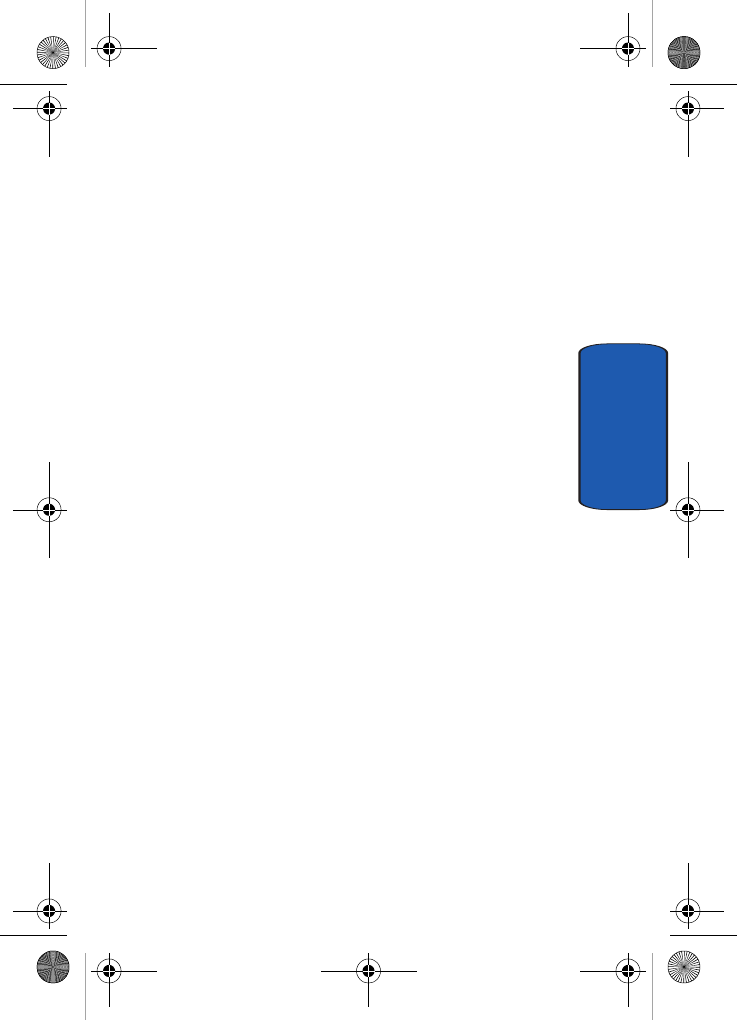
Section 13: Warranty Information 159
Standard Limited Warranty
Section 13
NOTHING CONTAINED IN THE INSTRUCTION
MANUAL SHALL BE CONSTRUED TO CREATE AN
EXPRESS WARRANTY OF ANY KIND WHATSOEVER
WITH RESPECT TO THE PRODUCT. ALL IMPLIED
WARRANTIES AND CONDITIONS THAT MAY ARISE
BY OPERATION OF LAW, INCLUDING IF
APPLICABLE THE IMPLIED WARRANTIES OF
MERCHANTABILITY AND FITNESS FOR A
PARTICULAR PURPOSE, ARE HEREBY LIMITED TO
THE SAME DURATION OF TIME AS THE EXPRESS
WRITTEN WARRANTY STATED HEREIN. SOME
STATES/PROVINCES DO NOT ALLOW
LIMITATIONS ON HOW LONG AN IMPLIED
WARRANTY LASTS, SO THE ABOVE LIMITATION
MAY NOT APPLY TO YOU. IN ADDITION, SAMSUNG
SHALL NOT BE LIABLE FOR ANY DAMAGES OF ANY
KIND
RESULTING FROM THE PURCHASE, USE, OR MISUSE
OF, OR INABILITY TO USE THE PRODUCT OR
ARISING DIRECTLY OR INDIRECTLY FROM THE USE
OR LOSS OF USE OF THE PRODUCT OR FROM THE
BREACH OF THE EXPRESS WARRANTY, INCLUDING
INCIDENTAL, SPECIAL, CONSEQUENTIAL OR
SIMILAR DAMAGES, OR LOSS OF ANTICIPATED
PROFITS OR BENEFITS, OR FOR DAMAGES ARISING
FROM ANY TORT (INCLUDING NEGLIGENCE OR
GROSS NEGLIGENCE) OR FAULT COMMITTED BY
SAMSUNG, ITS AGENTS OR EMPLOYEES, OR FOR
ANY BREACH OF CONTRACT OR FOR ANY CLAIM
BROUGHT AGAINST PURCHASER BY ANY OTHER
PARTY. SOME STATES/PROVINCES DO NOT ALLOW
THE EXCLUSION OR LIMITATION OF INCIDENTAL
x495.book Page 159 Thursday, August 18, 2005 12:23 PM
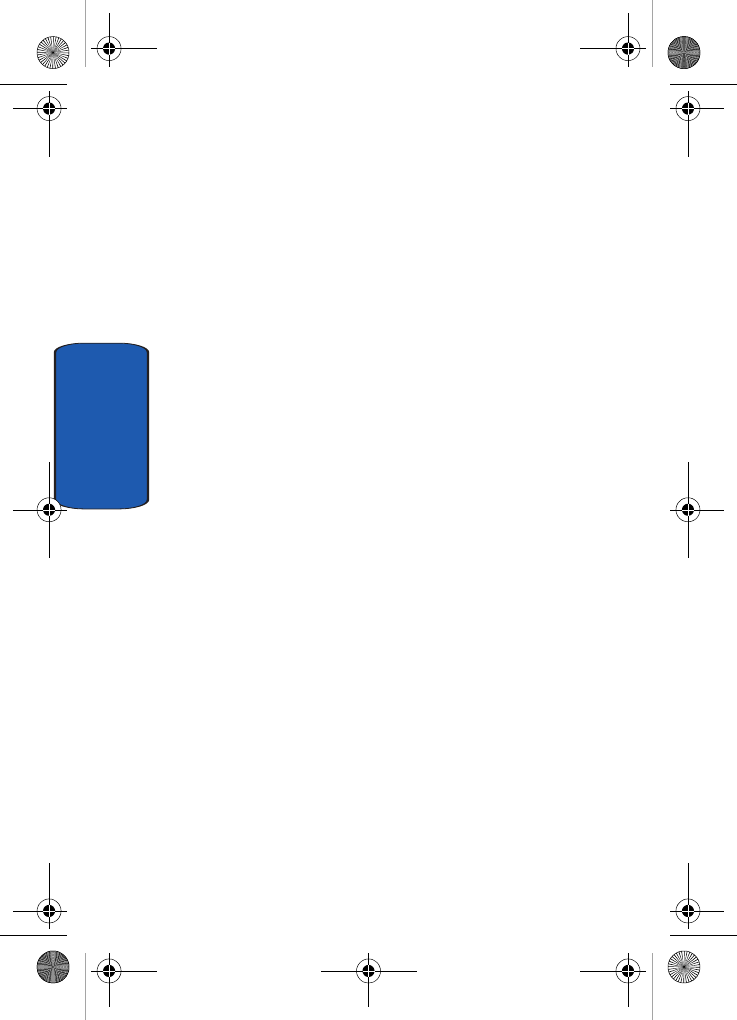
160
Section 13
OR CONSEQUENTIAL DAMAGES, SO THE ABOVE
LIMITATION OR EXCLUSION MAY NOT APPLY TO
YOU. THIS WARRANTY GIVES YOU SPECIFIC LEGAL
RIGHTS, AND YOU MAY ALSO HAVE OTHER
RIGHTS, WHICH VARY FROM STATE TO STATE/
PROVINCE TO PROVINCE. THIS LIMITED
WARRANTY SHALL NOT EXTEND TO ANYONE
OTHER THAN THE ORIGINAL PURCHASER OF THIS
PRODUCT AND STATES PURCHASER'S EXCLUSIVE
REMEDY. IF ANY PORTION OF THIS LIMITED
WARRANTY IS HELD ILLEGAL OR
UNENFORCEABLE BY REASON OF ANY LAW, SUCH
PARTIAL ILLEGALITY OR UNENFORCEABILITY
SHALL NOT AFFECT THE ENFORCEABILITY FOR
THE REMAINDER OF THIS LIMITED WARRANTY
WHICH PURCHASER ACKNOWLEDGES IS AND
WILL ALWAYS BE CONSTRUED TO BE LIMITED BY
ITS TERMS OR AS LIMITED AS THE LAW PERMITS.
THE PARTIES UNDERSTAND THAT THE
PURCHASER MAY USE THIRD-PARTY SOFTWARE OR
EQUIPMENT IN CONJUNCTION WITH THE
PRODUCT. SAMSUNG MAKES NO WARRANTIES OR
REPRESENTATIONS AND THERE ARE NO
CONDITIONS, EXPRESS OR IMPLIED, STATUTORY
OR OTHERWISE, AS TO THE QUALITY,
CAPABILITIES, OPERATIONS, PERFORMANCE OR
SUITABILITY OF ANY THIRDPARTY SOFTWARE OR
EQUIPMENT, WHETHER SUCH THIRD-PARTY
SOFTWARE OR EQUIPMENT IS INCLUDED WITH
THE PRODUCT DISTRIBUTED BY SAMSUNG OR
OTHERWISE, INCLUDING THE ABILITY TO
INTEGRATE ANY SUCH SOFTWARE OR EQUIPMENT
x495.book Page 160 Thursday, August 18, 2005 12:23 PM
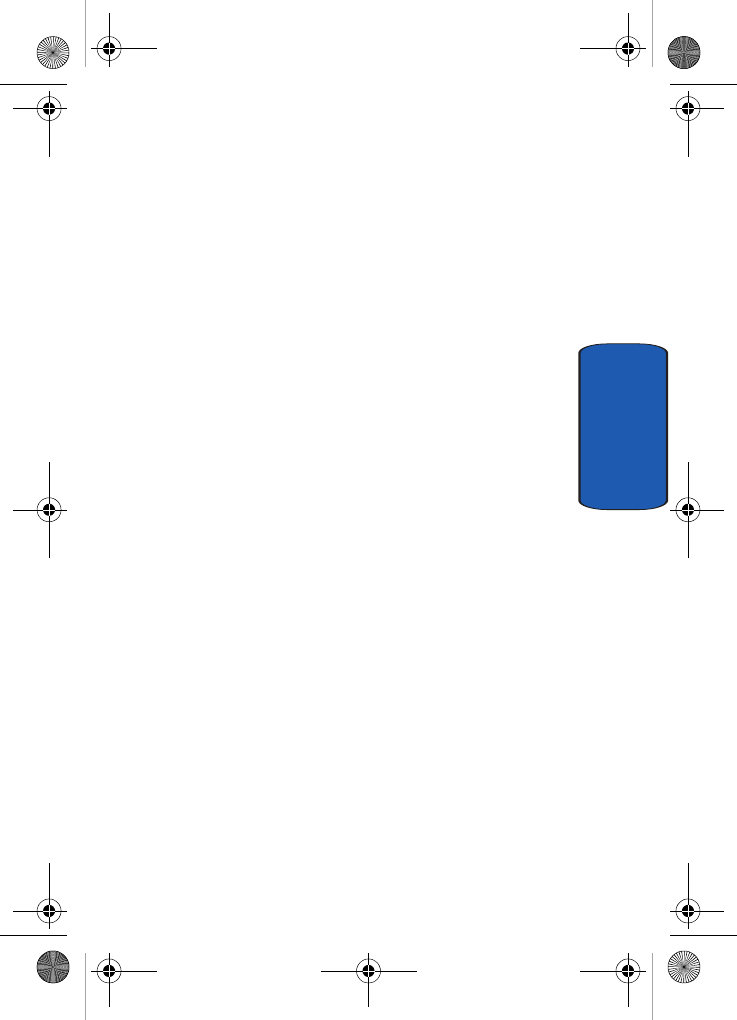
Section 13: Warranty Information 161
Standard Limited Warranty
Section 13
WITH THE PRODUCT. THE QUALITY, CAPABILITIES,
OPERATIONS, PERFORMANCE AND SUITABILITY
OF ANY SUCH THIRD-PARTY SOFTWARE OR
EQUIPMENT LIE SOLELY WITH THE PURCHASER
AND THE DIRECT VENDOR, OWNER OR SUPPLIER
OF SUCH THIRD-PARTY SOFTWARE OR
EQUIPMENT, AS THE CASE MAY BE.
This Limited Warranty allocates risk of Product failure
between Purchaser and SAMSUNG, and SAMSUNG's
Product pricing reflects this allocation of risk and the
limitations of liability contained in this Limited
Warranty. The agents, employees, distributors, and
dealers of SAMSUNG are not authorized to make
modifications to this Limited Warranty, or make
additional warranties binding on SAMSUNG.
Accordingly, additional statements such as dealer
advertising or presentation, whether oral or written, do
not constitute warranties by SAMSUNG and should not
be relied upon.
Samsung Telecommunications America, L.P.
1301 East Lookout Drive
Richardson, Texas 75082
Phone: 1-800-SAMSUNG
Phone: 1-888-987-HELP (4357)
©2005 Samsung Telecommunications America. All rights
reserved.
No reproduction in whole or in part allowed without
prior
x495.book Page 161 Thursday, August 18, 2005 12:23 PM
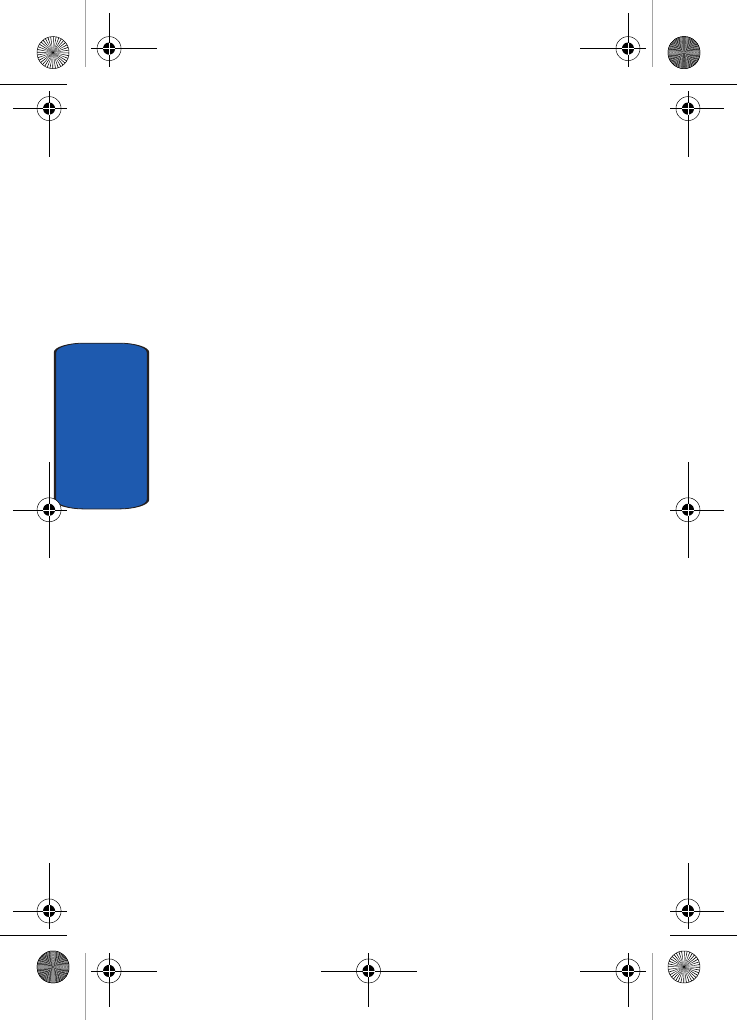
162
Section 13
written approval. Specifications and availability subject
to change without notice.
Intellectual Property Statement
All Intellectual Property, as defined below, owned by or
which is otherwise the property of Samsung or its
respective suppliers relating to the SAMSUNG Phone,
including but not limited to, accessories, parts, or
software relating thereto (the "Phone System"), is
proprietary to Samsung and protected under federal
laws, state laws, and international treaty provisions.
Intellectual Property includes, but is not limited to,
inventions (patentable or unpatentable), patents, trade
secrets, copyrights, software, computer programs, and
related documentation and other works of authorship.
You may not infringe or otherwise violate the rights
secured by the Intellectual Property. Moreover, you agree
that you will not (and will not attempt to) modify, prepare
derivative works of, reverse engineer, decompile,
disassemble, or otherwise attempt to create source code
from the software. No title to or ownership in the
Intellectual Property is transferred to you. All applicable
rights of the Intellectual Property shall remain with
SAMSUNG and its suppliers.
x495.book Page 162 Thursday, August 18, 2005 12:23 PM
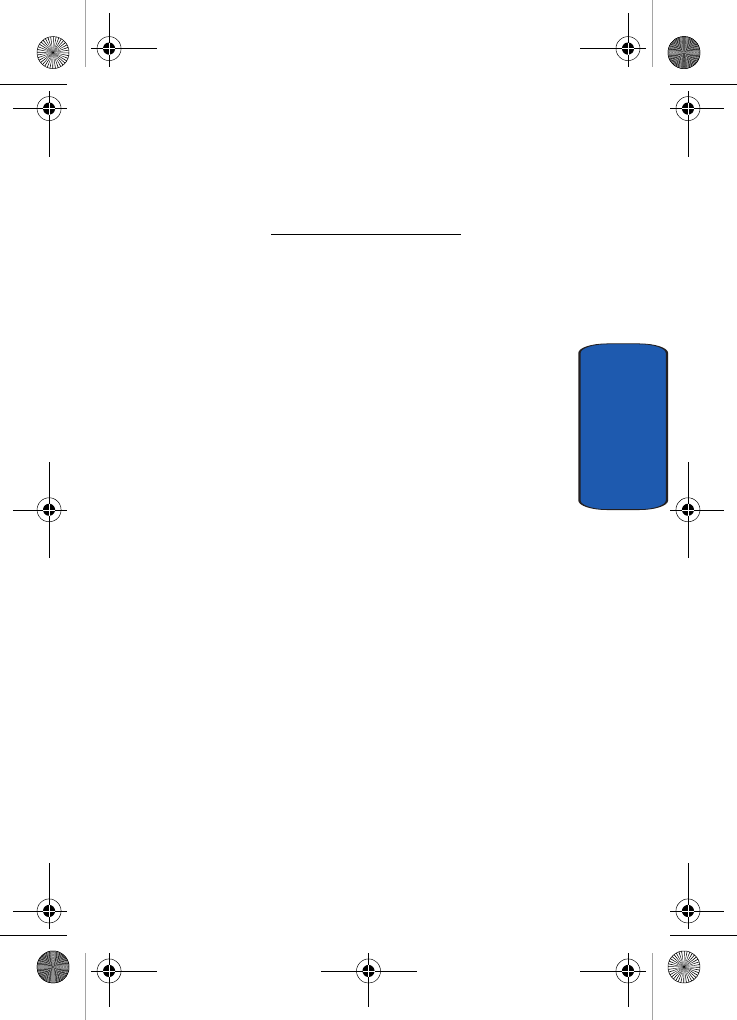
Section 13: Warranty Information 163
Samsung Telecommunications America (STA), L.P.
Section 13
Samsung Telecommunications America (STA),
L.P.
Internet Address: http://www.samsungusa.com
©2005 Samsung Telecommunications America. Samsung
is a registered trademark of Samsung Electronics
America, Inc. and its related entities.
Headquarters: Customer Care Center:
1301 E. Lookout Drive 1000 Klein St.
Richardson, TX 75082 Plano, TX 75074
Tel: 972.761.7000 Toll Free Tel: 1.888.987.HELP (4357)
Openwave® is a registered Trademark of Openwave, Inc.
RSA® is a registered Trademark RSA Security, Inc.
x495.book Page 163 Thursday, August 18, 2005 12:23 PM

164
Section 13
x495.book Page 164 Thursday, August 18, 2005 12:23 PM
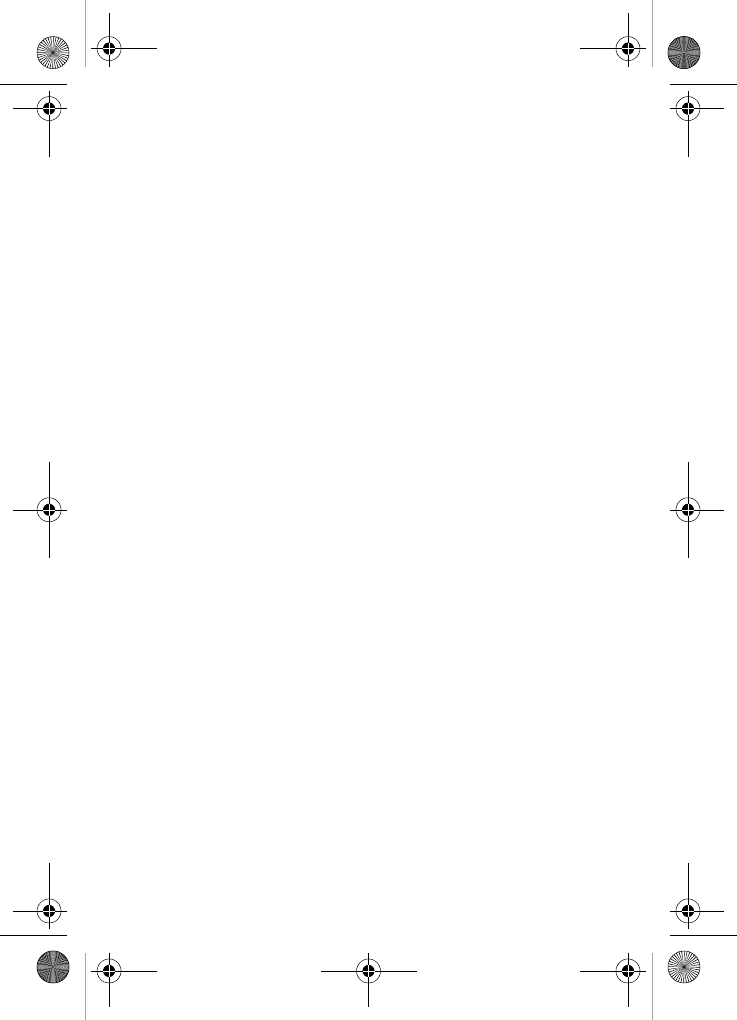
165
Index
A
ABC mode 48
Accessing a Menu Func-
tion 40
Alarm 104
Alerts on Call 89
B
Backlight
description 20
Battery
charging 8
installing 8
low indicator 10
removing 6
Brightness Control 93
Broadcast Messages 80
Browser Messages 79
C
Calculator 108
Calendar 105
Call Functions 21
Adjusting the Call Volume
24
Answering a Call 24
Call Log 25
Call Records 27
Correcting the Number
22
Making a Call 22
Redialing Last Number
22
Silent Mode 30
Call Records
Call time 29
Delete all 29
Incoming calls 28
Missed calls 28
Outgoing calls 28
Call Waiting 35, 100
Charging battery 8
Conversion 112
D
Dialing a Number
Phone Book 59
SIM Card 59
Display
backlight 20
icons 19
Display Settings 91
E
Entering Text 47
Changing the Text Input
Mode 48
Using ABC Mode 51
Using Numbers 53
Using Symbols 53
Using T9 Mode 49
External Display 20
F
Functions and Options 30
x495.book Page 165 Thursday, August 18, 2005 12:23 PM
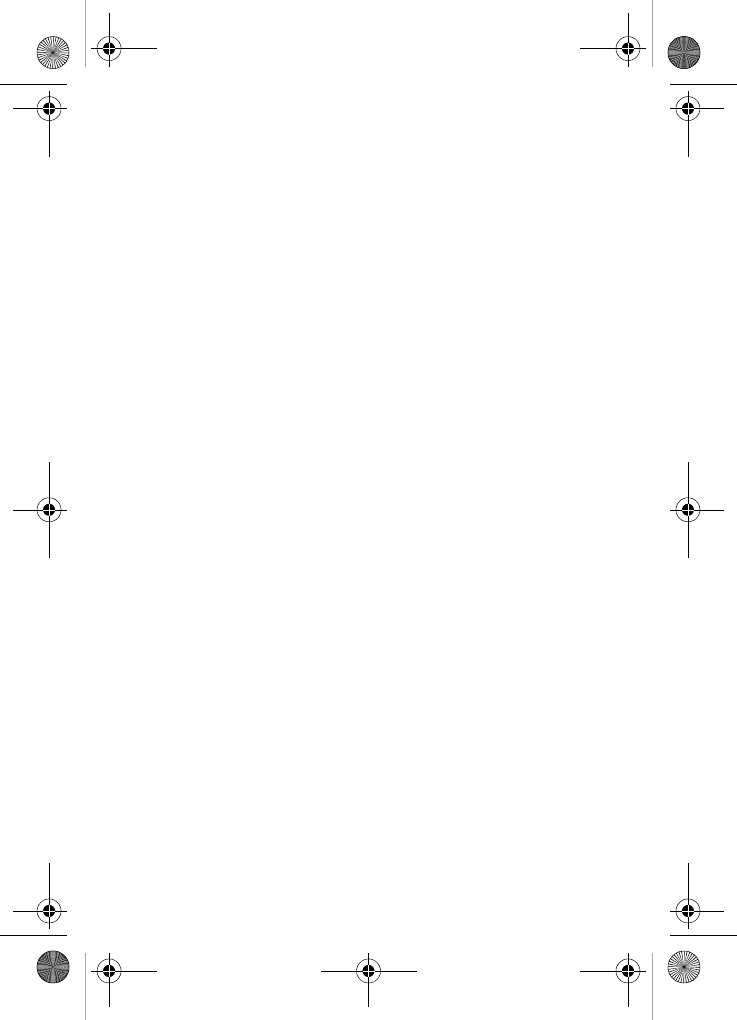
166
G
Games 117
Get More Help 93
Getting Started 5
Activating Your Phone 6
Voicemail 11
Greeting Message 93
H
Health and Safety Infor-
mation 127
HiFi Ringers 116
I
Icons, description 19
Instant Messaging 82
International Call 22
K
Keypad Tone 87
L
Low battery indicator 10
M
Making a Call
Phonebook 23
MegaTones 116
Memo
Viewing 107
Writing 106
Memory Status 82
Menu Navigation 39
Menu Outline 41
Message Tone 87
Messaging 65
Types of Messages 66
Missed Call
Deleting 27
Editing 26
Viewing 26
Multi-Party Call 36
Dropping One Participant
37
Private Conversation 36
Mute 33
N
Network Selection 101
Network Services
Call Forwarding 99
Number mode 48
O
On/off switch, phone 10
Options
During a Call 32
Putting a Call on Hold 32
Organizer 103
Alarm 104
Calculator 108
Calendar 105
Conversion 112
Stopwatch 113
Timer 112
To Do List 108
Voice Memo 110
Own Number 62
x495.book Page 166 Thursday, August 18, 2005 12:23 PM
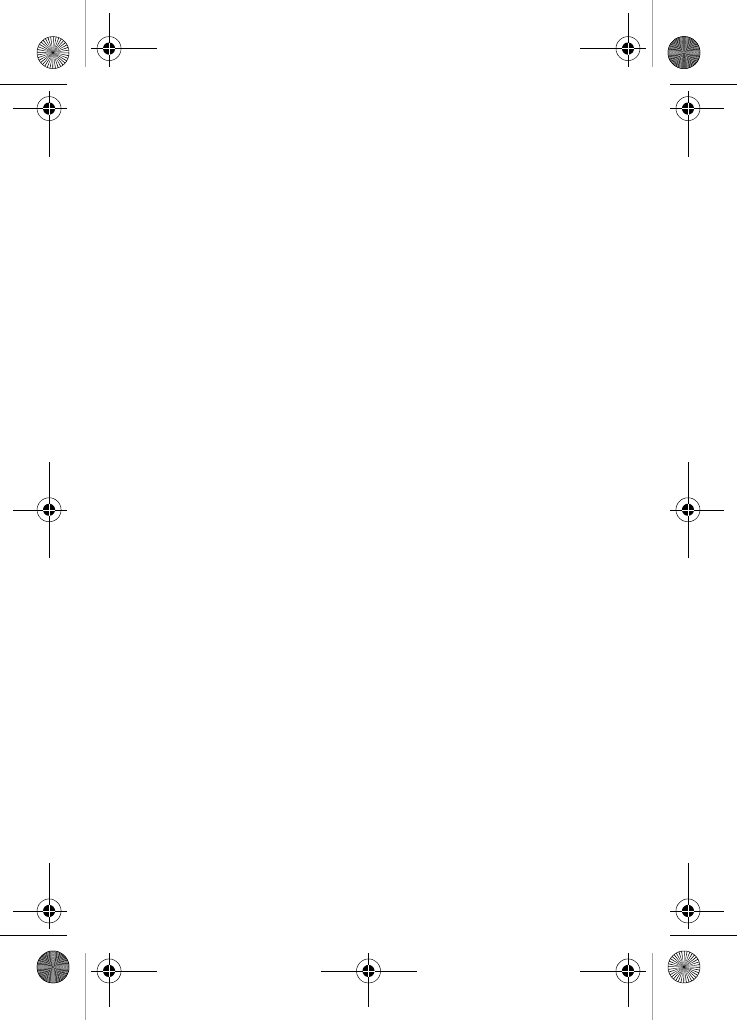
167
P
Phone
icons 19
switching on/off 10
Phone Settings 89
Phonebook 55
Dialing a Number 59
Finding a Phonebook En-
try 56
Searching for a Number
34
Picture Messages 73
R
Record
Voice Memo 110
Ring Volume 86
S
Security 94
Settings 85
Phone Settings 89
Sound Settings 86
Shortcuts 40
SIM card
installing 6
Soft Keys 30
Speakerphone 34
Speed Dial
Setting Up Entries 60
Standard Limited Warran-
ty
156
Stopwatch 113
Switching on/off
phone 10
Symbol mode 48
T
T9 mode 48
Text Input Mode
Changing 48
Text Messages 68
Timer 112
To Do List 108
Travel adapter 8
t-zones 122
t-zones Browser
Entering Text 123
Exiting 122
Navigating 122
U
Understanding Your Phone
15
Features of Your Phone
16
View of Your Phone 16
V
Voice List 111
Voice Mail 11, 80
changing number 12
Voice Memo 110
Voice messages 66
W
Warranty Information 155
x495.book Page 167 Thursday, August 18, 2005 12:23 PM
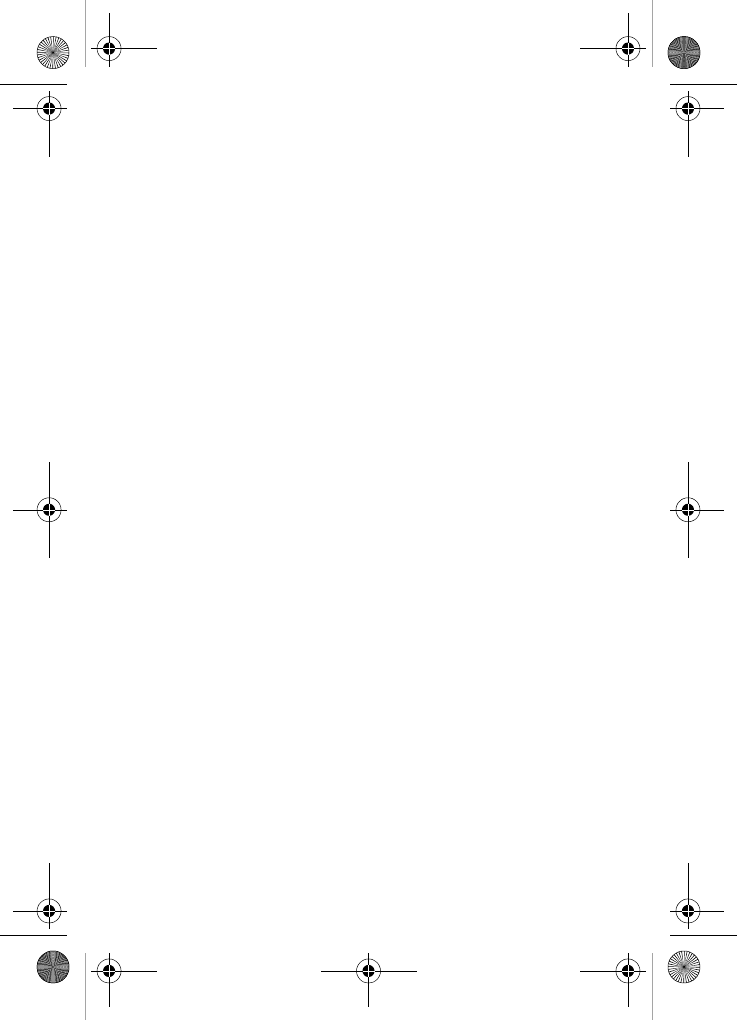
168
x495.book Page 168 Thursday, August 18, 2005 12:23 PM

GH68-08136A
Hearing Aid Compatibility with Mobile Phones
When some mobile phones are used near some hearing devices (hearing aids and
cochlear implants), users may detect a buzzing, humming, or whining noise. Some
hearing devices are more immune than others to this interference noise, and phones
also vary in the amount of interference they generate.
The wireless telephone industry has developed ratings for some of their mobile
phones, to assist hearing device users in finding phones that may be compatible
with their hearing devices. Not all phones have been rated. Phones that are rated
have the rating on their box or a label on the box.
The ratings are not guarantees. Results will vary depending on the user’s hearing
device and hearing loss. If your hearing device happens to be vulnerable to interfer-
ence, you may not be able to use a rated phone successfully. Trying out the phone
with your hearing device is the best way to evaluate it for your personal needs.
M-Ratings: Phones rated M3 or M4 meet FCC requirements and are likely to gener-
ate less interference to hearing devices than phones that are not labeled. M4 is the
better/higher of the two ratings.
T-Ratings: Phones rated T3 or T4 meet FCC requirements and are likely to be more
usable with a hearing device’s telecoil (“T Switch” or “Telephone Switch”) than
unrated phones. T4 is the better/higher of the two ratings. (Note that not all hearing
devices have telecoils in them.)
Hearing devices may also be measured for immunity to this type of interference. Your
hearing device manufacturer or hearing health professional may help you find results
for your hearing device. The more immune your hearing aid is, the less likely you are
to experience interference noise from mobile phones.

GH68-08136A
Compatibilidad de Aparatos Dispositivos Con Teléfonos Móviles
Cuando algunos teléfonos móviles se utilizan cerca de algunos aparatos auditivos
(audífonos e implantes cocleares), es posible que los usuarios detecten un ruido
como zumbido, murmullo o quejido. Algunos aparatos auditivos son más inmunes
que otros a este ruido de interferencia y los teléfonos también varían en la cantidad
de interferencia que generan.
La industria de los teléfonos inalámbricos ha desarrollado clasificaciones para algu-
nos de sus teléfonos móviles, para ayudar a que los usuarios de aparatos auditivos
encuentren teléfonos que pudieran ser compatibles con este tipo de aparatos. No
todos los teléfonos han sido clasificados. Los teléfonos que han sido clasificados
tienen la clasificación en la caja o una etiqueta en la caja.
Las clasificaciones no son garantías. Los resultados pudieran variar, dependiendo
del aparato auditivo y de la pérdida de audición del usuario. Si su aparato auditivo
resulta ser vulnerable a la interferencia, es posible que no tenga éxito al usar un
teléfono clasificado. La mejor manera de evaluar el teléfono para sus necesidades
personales es probarlo con su aparato auditivo.
Clasificación M: Los teléfonos clasificados como M3 o M4 cumplen con los req-
uisitos de la FCC y tienen probabilidades de generar menos interferencia para los
aparatos auditivos que los teléfonos que no están clasificados. M4 es la mejor y más
alta clasificación de las dos.
Clasificación T: Los teléfonos clasificados como T3 o T4 cumplen con los requisitos
de la FCC y tienen posibilidades de usarse más con la telebobina de un aparato au-
ditivo (“interruptor “T” o “interruptor del teléfono”) que los teléfonos no clasificados.
T4 es la mejor y más alta clasificación de las dos. (Tenga en cuenta que no todos los
aparatos auditivos tienen telebobinas).
También se puede medir la inmunidad de los aparatos auditivos hacia este tipo
de interferencia. El fabricante de su aparato auditivo o un profesional en la salud
del oído pueden ayudarle a encontrar mejores resultados para su aparato auditivo.
Entre más inmune sea su audífono, tendrá menos posibilidades de tener ruidos de
interferencia con los teléfonos móviles.