Samsung Electronics Co SGHX497 Dual-Band GSM Phone User Manual SGH X497 FCC
Samsung Electronics Co Ltd Dual-Band GSM Phone SGH X497 FCC
Contents
- 1. Users Manual 1
- 2. Users Manual 2
Users Manual 1

UCEE4_PMx497_061405_F1
SGH-x497 Series
PORTABLE Tri/Dual-
Mode
TELEPHONE
User Guide
Please read this manual before operating your
phone, and keep it for future reference.
x497.book Page 1 Tuesday, June 14, 2005 5:32 PM

Intellectual Property
All Intellectual Property, as defined below, owned by or which is
otherwise the property of Samsung or its respective suppliers
relating to the SAMSUNG Phone, including but not limited to,
accessories, parts, or software relating there to (the “Phone
System”), is proprietary to Samsung and protected under federal
laws, state laws, and international treaty provisions. Intellectual
Property includes, but is not limited to, inventions (patentable or
unpatentable), patents, trade secrets, copyrights, software,
computer programs, and related documentation and other
works of authorship. You may not infringe or otherwise violate
the rights secured by the Intellectual Property. Moreover, you
agree that you will not (and will not attempt to) modify, prepare
derivative works of, reverse engineer, decompile, disassemble,
or otherwise attempt to create source code from the software. No
title to or ownership in the Intellectual Property is transferred to
you. All applicable rights of the Intellectual Property shall
remain with SAMSUNG and its suppliers.
Samsung Telecommunications America (STA),
Inc.
Headquarters: Customer Care Center:
1301 E. Lookout Drive 1601 E. Plano Parkway, Suite 150
Richardson, TX 75082 Plano, TX 75074
Tel: 972.761.7000 Toll Free Tel: 1.888.987.HELP (4357)
Internet Address: http://www.samsungusa.com
©2005 Samsung Telecommunications America, Inc. is a
registered trademark of Samsung Electronics America, Inc. and
its related entities.
x497.book Page 2 Tuesday, June 14, 2005 5:32 PM
GH68-06772A
Openwave® is a registered Trademark of Openwave, Inc.
RSA® is a registered Trademark RSA Security, Inc.
Disclaimer of Warranties; Exclusion of Liability
EXCEPT AS SET FORTH IN THE EXPRESS WARRANTY
CONTAINED ON THE WARRANTY PAGE ENCLOSED WITH
THE PRODUCT, THE PURCHASER TAKES THE PRODUCT "AS
IS", AND SAMSUNG MAKES NO EXPRESS OR IMPLIED
WARRANTY OF ANY KIND WHATSOEVER WITH RESPECT
TO THE PRODUCT, INCLUDING BUT NOT LIMITED TO THE
MERCHANTABILITY OF THE PRODUCT OR ITS FITNESS FOR
ANY PARTICULAR PURPOSE OR USE; THE DESIGN,
CONDITION OR QUALITY OF THE PRODUCT; THE
PERFORMANCE OF THE PRODUCT; THE WORKMANSHIP
OF THE PRODUCT OR THE COMPONENTS CONTAINED
THEREIN; OR COMPLIANCE OF THE PRODUCT WITH THE
REQUIREMENTS OF ANY LAW, RULE, SPECIFICATION OR
CONTRACT PERTAINING THERETO. NOTHING
CONTAINED IN THE INSTRUCTION MANUAL SHALL BE
CONSTRUED TO CREATE AN EXPRESS OR IMPLIED
WARRANTY OF ANY KIND WHATSOEVER WITH RESPECT
TO THE PRODUCT. IN ADDITION, SAMSUNG SHALL NOT BE
LIABLE FOR ANY DAMAGES OF ANY KIND RESULTING
FROM THE PURCHASE OR USE OF THE PRODUCT OR
ARISING FROM THE BREACH OF THE EXPRESS WARRANTY,
INCLUDING INCIDENTAL, SPECIAL OR CONSEQUENTIAL
DAMAGES, OR LOSS OF ANTICIPATED PROFITS OR
BENEFITS.
x497.book Page 3 Tuesday, June 14, 2005 5:32 PM
x497.book Page 4 Tuesday, June 14, 2005 5:32 PM
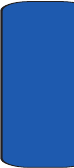
Table of Contents 5
Table of Contents
Table of Contents
Section 1: Getting Started ................................. 9
Activating Your Phone ....................................................10
Switching On or Off the Phone ........................................14
Setting Up Your Voice Mail .............................................15
Section 2: Understanding Your Phone ............ 17
Features of Your Phone ..................................................18
Open View of Your Phone ...............................................18
Front View of Your Phone ...............................................19
Keys ...............................................................................19
Understanding the Display Screen ..................................21
Section 3: Call Functions ................................. 23
Making a Call .................................................................24
Adjusting the Call Volume ...............................................26
Answering a Call ............................................................26
Call Log ..........................................................................27
Recent Calls ...................................................................27
Silent Mode ....................................................................32
Selecting Functions and Options ....................................32
Options During a Call .....................................................34
Section 4: Menu Navigation ............................ 41
Menu Navigation ............................................................42
Navigation key shortcuts ................................................43
In Use Menu Outline .......................................................44
Menu Outline .................................................................45
Section 5: Entering Text .................................. 57
Changing the Text Entry Mode ........................................58
Using T9 Mode ...............................................................60
Using Alphabet Mode .....................................................61
Keys ...............................................................................62
x497.book Page 5 Tuesday, June 14, 2005 5:32 PM
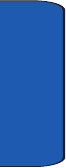
Table of Contents
6
Entering Symbols ...........................................................63
Using Numbers ...............................................................63
Section 6: Understanding Your Address Book 65
Adding a New Address Book Entry ..................................66
Finding an Address Book Entry .......................................71
Editing an Existing Address Book Entry ...........................72
Dialing a Number from Address Book .............................72
Dialing a Number from the SIM Card ..............................72
Speed Dialing .................................................................73
Copy All to Phone ...........................................................75
Delete All ........................................................................75
Own Number ..................................................................76
Group Setting .................................................................77
Memory Status ...............................................................78
Service Dialing Number ..................................................78
Section 7: Messaging ......................................81
Type of Messages ..........................................................82
Using Instant Messenger ................................................82
Text Messages ...............................................................83
Multimedia Message ......................................................88
Browser Message ...........................................................94
Using Message Templates ..............................................94
Broadcast Messages (SIM Dependent) ............................95
Chat ...............................................................................95
Settings ..........................................................................95
Checking Memory Status ................................................97
Section 8: Changing Your Settings .................99
Time & Date .................................................................100
Phone Settings .............................................................101
Display Settings ...........................................................103
Sound Settings .............................................................105
Network Services .........................................................108
x497.book Page 6 Tuesday, June 14, 2005 5:32 PM
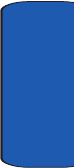
Table of Contents 7
Table of Contents
Security Settings ..........................................................109
Resetting Your Phone ...................................................112
Section 9: WAP .............................................. 113
Launching the WAP Browser ........................................114
Access a WAP Site .......................................................114
Navigating the WAP Browser ........................................115
Using Favorites ............................................................117
Downloading Multimedia Files ......................................119
Clearing the Cache .......................................................119
Section 10: Personal Organizer .................... 123
Alarms .........................................................................124
Using Organizer ............................................................126
Using the Calendar .......................................................129
Using the To Do List .....................................................133
Using the Calculator .....................................................136
Record Audio ...............................................................137
Using Unit Conversion ..................................................141
Using the Timer ............................................................142
Stopwatch ....................................................................142
World Time ..................................................................142
Section 11: Network Services ....................... 145
Network Services .........................................................146
Call Forwarding ............................................................146
Call Waiting ..................................................................147
Network Selection ........................................................148
Caller ID .......................................................................149
Section 12: Games ......................................... 151
Shop Games ................................................................152
My Games ....................................................................152
Settings .......................................................................152
Memory Status .............................................................153
x497.book Page 7 Tuesday, June 14, 2005 5:32 PM
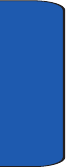
Table of Contents
8
Section 13: Health and Safety Information ... 155
Health and Safety Information .......................................156
Consumer Information on Wireless Phones ...................158
Road Safety ..................................................................168
Operating Environment .................................................170
Using Your Phone Near Other Electronic Devices ..........170
Potentially Explosive Environments ...............................172
Emergency Calls ...........................................................173
FCC Notice and Cautions ..............................................174
Other Important Safety Information ...............................175
Product Performance ....................................................176
Availability of Various Features/Ring Tones ...................177
Battery Standby and Talk Time .....................................177
Battery Precautions ......................................................178
Care and Maintenance ..................................................179
Section 14: Warranty Information ................. 181
Standard Limited Warranty ...........................................182
Intellectual Property Statement .....................................188
Samsung Telecommunications America (STA), L.P. ......189
Index ..............................................................191
x497.book Page 8 Tuesday, June 14, 2005 5:32 PM
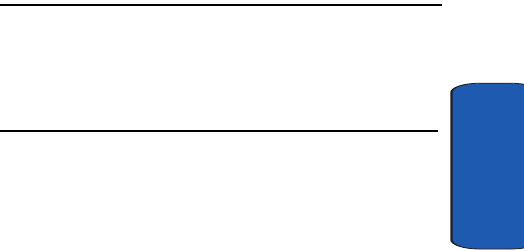
Section 1: Getting Started 9
Section 1
Section 1: Getting Started
Topics Covered
• Activating Your Phone
• Switching On or Off the Phone
• Setting Up Voicemail
This section allows you to start using your phone by
activating your service and setting up your voice mail.
x497.book Page 9 Tuesday, June 14, 2005 5:32 PM
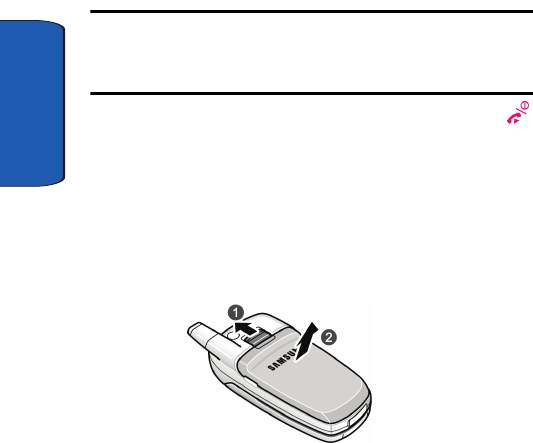
10
Section 1
Activating Your Phone
When you subscribe to a cellular network, you are
provided with a plug-in SIM card loaded with your
subscription details, such as your PIN, any optional
services available, and many others.
Installing the SIM Card
Important! The plug-in SIM card and its contacts can be easily damaged
by scratches or bending, so be careful when handling, inserting, or
removing the card.
Keep all SIM cards out of reach of small children.
If necessary, switch off the phone by holding down the
key until the power-off image displays.
Remove the battery. To do so:
1. Slide the battery lock toward the top of the phone and
hold it in that position.
2. Lift the battery away, as shown.
3. Slide the SIM card into the SIM card socket so that the
card locks into place. Make sure the gold contacts of the
card face into the phone.
x497.book Page 10 Tuesday, June 14, 2005 5:32 PM
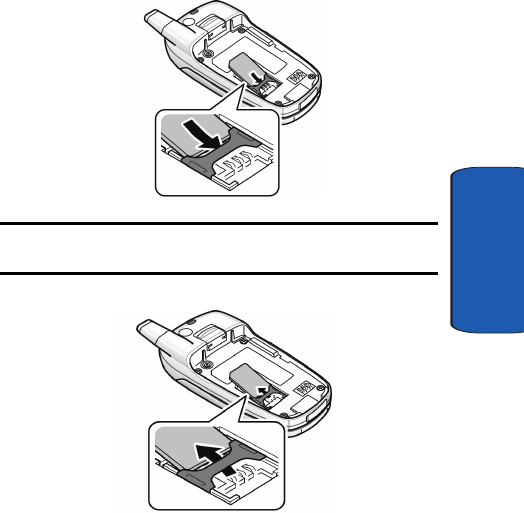
Section 1: Getting Started 11
Activating Your Phone
Section 1
Note: When you need to remove the SIM card, slide it, as shown, and take
it out of the socket.
4. Place the battery so that the tabs on the end align with
the slots at the bottom of the phone.
x497.book Page 11 Tuesday, June 14, 2005 5:32 PM
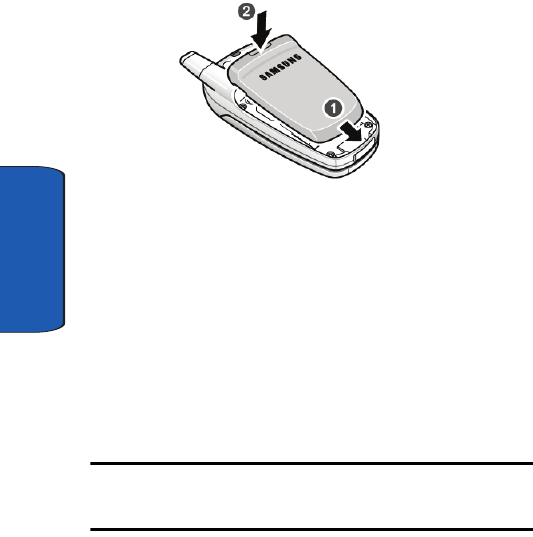
12
Section 1
5. Press the battery down until it clicks into place. Make
sure that the battery is properly installed before
switching on the phone.
Charging a Battery
Your phone is powered by a rechargeable Li-ion battery. A
travel adapter comes with your phone for charging the
battery. Use only approved batteries and chargers. Ask
your local Samsung dealer for further details.
You can use the phone while the battery is charging, but
this causes the phone to charge more slowly.
Note: You must fully charge the battery before using your phone for the
first time. A discharged battery recharges fully in approximately
200 minutes.
1. With the battery in position on the phone, plug the
connector of the travel adapter into the jack at the
bottom of the phone.
x497.book Page 12 Tuesday, June 14, 2005 5:32 PM
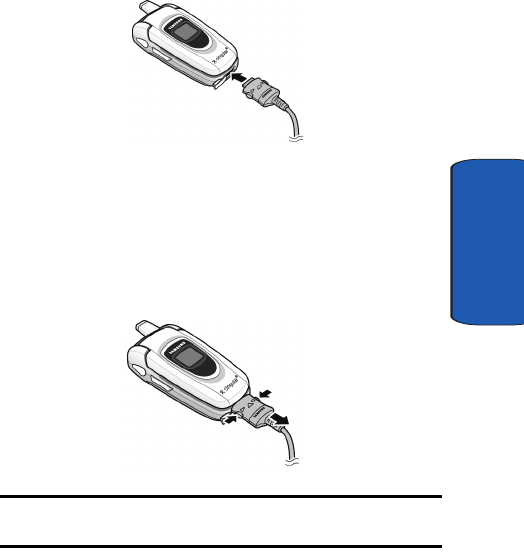
Section 1: Getting Started 13
Activating Your Phone
Section 1
2. Plug the adapter into a standard AC wall outlet.
3. When charging is finished, unplug the adapter from the
power outlet and disconnect it from the phone by
pressing the buttons on both sides of the connector and
pulling the connector out.
Note: You must unplug the adapter before you remove the battery from the
phone during charging; otherwise, the phone could be damaged.
Low Battery Indicator
When the battery is weak and only a few minutes of talk
time remain, a warning tone sounds and the “Warning
Low Battery” message repeats at regular intervals on the
x497.book Page 13 Tuesday, June 14, 2005 5:32 PM
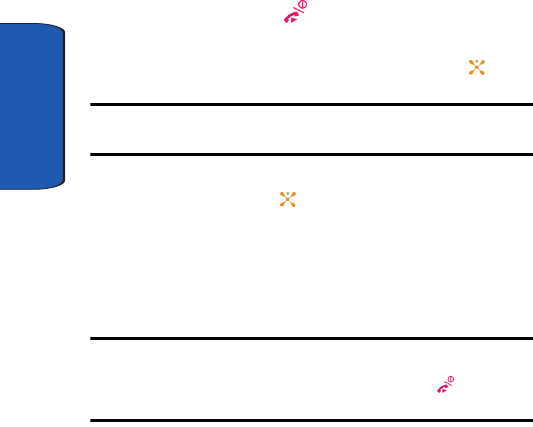
14
Section 1
display. When this happens, your phone turns off the
backlight to conserve the remaining battery power.
When the battery level becomes too low, the phone
automatically turns off.
Switching On or Off the Phone
1. Open the phone.
2. Press and hold the key until the phone switches on.
3. If the phone asks you to enter the phone password, enter
the password and press the OK soft key or the key.
Note: Password registration will be done by the user. Users will input the
first password.
4. If the phone asks for a PIN, enter the PIN and press the
OK soft key or the key. For further details, see "PIN
Check" on page 109.
The phone searches for your network and after finding it,
the Idle screen appears. Now, you can make or receive
calls.
Note: The display language is preset to English at the factory. To change
the language, use the Language menu. See "Language" on page 101.
When you wish to switch off the phone, press and hold the key until the
power-off image displays.
x497.book Page 14 Tuesday, June 14, 2005 5:32 PM
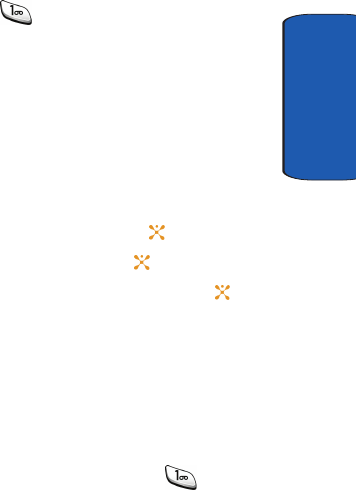
Section 1: Getting Started 15
Setting Up Your Voice Mail
Section 1
Setting Up Your Voice Mail
All unanswered calls to your phone are automatically
transferred to your voicemail, even if your phone is in use
or turned off. Therefore, you will want to set up your
voicemail and personal greeting as soon as your phone is
activated.
To set up your voicemail:
1. Press and hold .
2. Follow the system prompts to:
• Create your pass code
• Record your greeting
• Record your name announcement
Accessing Your Voice Mail
1. In Idle mode, press the Menu soft key to access Menu
mode.
2. Highlight Recent Calls and press the key.
3. Highlight Voice mail and press the key.
4. Highlight Connect to Voice Mail and press the key.
Your phone dials the specified voice mail number.
5. When connected, follow the voice prompts to access
messages.
To access you voice mail from your keypad, use the
following steps:
1. Open the phone to access your keypad.
2. From an Idle screen, press and hold the key.
3. Follow the voice mail prompts to access messages.
x497.book Page 15 Tuesday, June 14, 2005 5:32 PM

16
Section 1
Changing the Voice Mail Number
Your SIM card gives you default service number of the
voice mail center. However, you may need to change the
number. Use the following procedures to change your
voice mail number.
1. In Idle mode, press the Menu soft key to access the
Menu mode.
2. Highlight Recent Calls and press the key.
3. Highlight Voice mail and press the key.
4. Highlight Voice Server Number and press the key.
Highlight Voice Server 1 and press the Select soft key
or the key. The following options appear in the
display.
• Edit Number: allows you to edit voice mail number.
• Edit Name: allows you to change voice mail number name.
• Delete: deletes voice mail number.
5. Highlight Edit Number and press the Select soft key or
key to change the number. Enter new number.
6. Press the OK soft key to save the update.
7. Press the key to return to Idle mode.
x497.book Page 16 Tuesday, June 14, 2005 5:32 PM
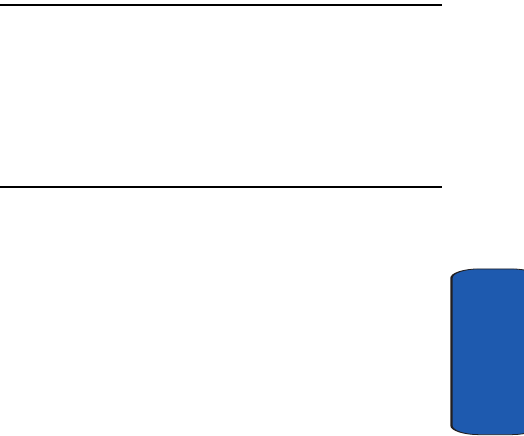
Section 2: Understanding Your Phone 17
Section 2
Section 2: Understanding Your Phone
Topics Covered
• Features of Your Phone
• Open View of Your Phone
• Front View of Your Phone
•Keys
• Understanding the Display Screen
This section outlines some key features of your phone. It
also displays the screen and the icons that are displayed
when the phone is in use.
x497.book Page 17 Tuesday, June 14, 2005 5:32 PM
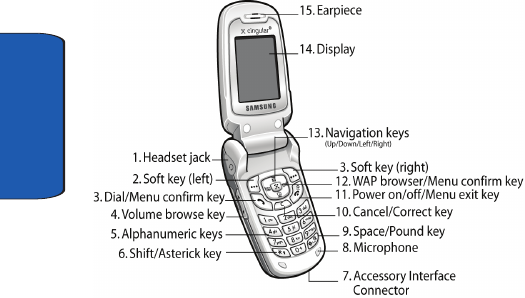
18
Section 2
Features of Your Phone
Your phone is lightweight, easy-to-use and offers many
significant features. The following list outlines a few of the
features included in your phone.
User friendly, menu driven access to features and options.
• Instant Messaging capability
• Multimedia capability
• Personal Assistant feature provides calendar, to-do list, alarms,
calculator, and currency exchange.
Open View of Your Phone
The following illustrations show the main elements of
your phone:
x497.book Page 18 Tuesday, June 14, 2005 5:32 PM
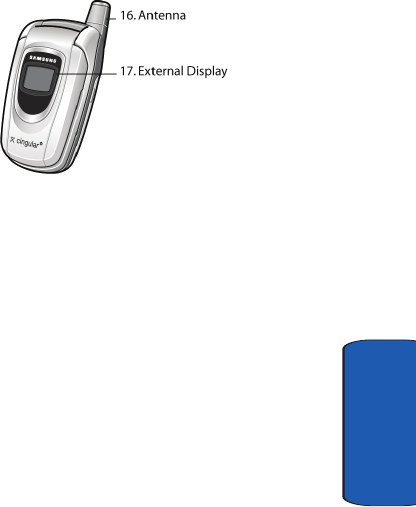
Section 2: Understanding Your Phone 19
Front View of Your Phone
Section 2
Front View of Your Phone
Keys
The following list correlates to the from and rear
illustrations.
1. The headset jack is used for the hands-free headset.
2. Performs the functions indicated by the screen text on
the bottom line of the display.
3. Makes or answers a call.
In Idle mode, recalls the last number dialed or received
when held down.
In Menu mode, selects a menu function or stores
information that you have entered, such as a name in
the phone or SIM memory.
4. During a call, adjusts the earpiece volume.
With the phone closed, you can set up or cancel "Silent
mode" by holding down the volume key, located on the
left side of the phone.
5. Enters numbers, letters, and some special characters.
x497.book Page 19 Tuesday, June 14, 2005 5:32 PM
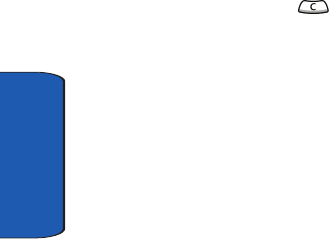
20
Section 2
6. Enters the asterick [*] character for calling features. In
text entry mode, press to change the character input
type.
7. This connector is used to plug in the charging
accessories.
8. The microphone used during phone calls and voice
memo recordings.
9. Enters the pound [#] character for calling features. In text
entry mode, press to enter a space
10. Deletes characters from the display.
In Menu mode, returns you to the previous menu level.
When you hold down key, you can access New
memo in Organize menu directly.
11. Ends a call. Also switches the phone on and off when
held down.
In Menu mode, cancels your input and returns the phone
to Idle mode.
12. In Idle mode, launches the WAP (Wireless Application
Protocol) browser.
In Menu mode, selects the highlighted menu options.
13. In Menu mode, use to scroll through the menus and
Phone book.
In Idle mode, the Down key allows you to access the
Address Book menu directly.
When entering text, moves the cursor to the left or right,
depending on which side you push.
14. Display area where text and graphics are displayed.
x497.book Page 20 Tuesday, June 14, 2005 5:32 PM
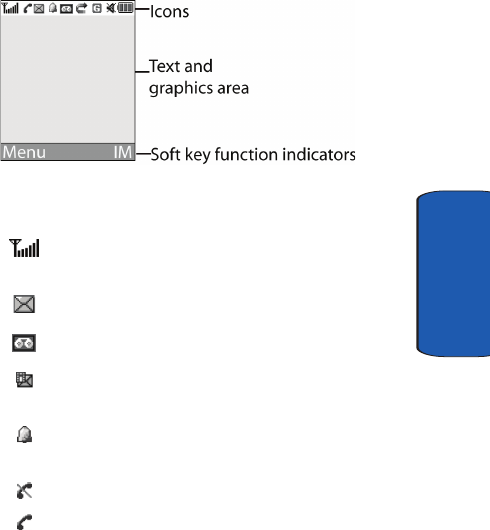
Section 2: Understanding Your Phone 21
Understanding the Display Screen
Section 2
15. The earpiece is used to listen to audio from your phone.
16. The antenna is used to obtain reception.
17. The external display shows the received signal strength,
the phone battery level, the date and time.
Understanding the Display Screen
The display has 3 areas:
Icons
Shows the received signal strength. The greater the
number of bars, the stronger the signal.
Appears when a new text message has been received.
Appears when a new voice mail has been received.
Appears when a new multimedia message has been
received.
Appears when you set an alarm to ring at a specified time.
For details, see page "Alarms" on page 124.
Appears when you are out of your service area.
Appears when a call is in progress.
x497.book Page 21 Tuesday, June 14, 2005 5:32 PM
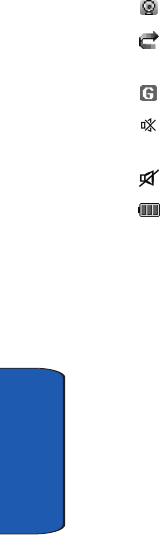
22
Section 2
Appears when you are connected to a WAP service.
Appears when the Call Forwarding feature is active. For
details, see page "Call Forwarding" on page 146.
Appears when you are connected to the GPRS network.
Appears when Silent mode is active or you set the phone
to vibrate when you receive a call.
Appears when Mute mode is active.
Shows the level of your battery. The more bars you see,
the more power you have remaining.
Backlight
A backlight illuminates the display and the keypad.
When you press any key or open the phone, the backlight
comes on. It goes off when no keys are pressed within a
given period of time, depending on the setting in the
Backlight Time menu. The display turns off after one
minute to conserve battery power.
To specify the length of time the backlight is active, set the
Back light menu.
External Display
Your phone has an external display on the front of the
phone. It indicates when you have an incoming call or
message. It also alerts you at a specified time when you
have set an alarm. The backlight turns on and the
corresponding icon appears on the external display.
When you close the phone, the display shows the current
time on a digital clock.
x497.book Page 22 Tuesday, June 14, 2005 5:32 PM
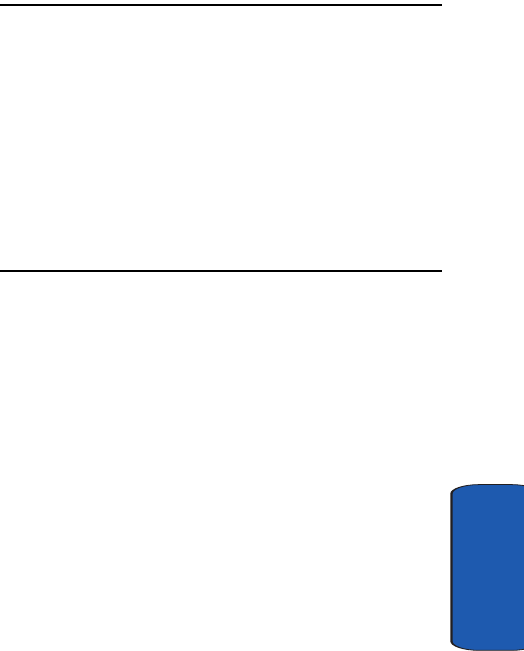
Section 3: Call Functions 23
Section 3
Section 3: Call Functions
Topics Covered
• Making a Call
• Adjusting the Call Volume
• Answering a Call
•Call Log
• Recent Calls
• Silent Mode
• Selecting Functions and Options
• Options During a Call
This section allows you to make or answer a call. It also
includes the features and functionality associated with
making or answering a call.
x497.book Page 23 Tuesday, June 14, 2005 5:32 PM
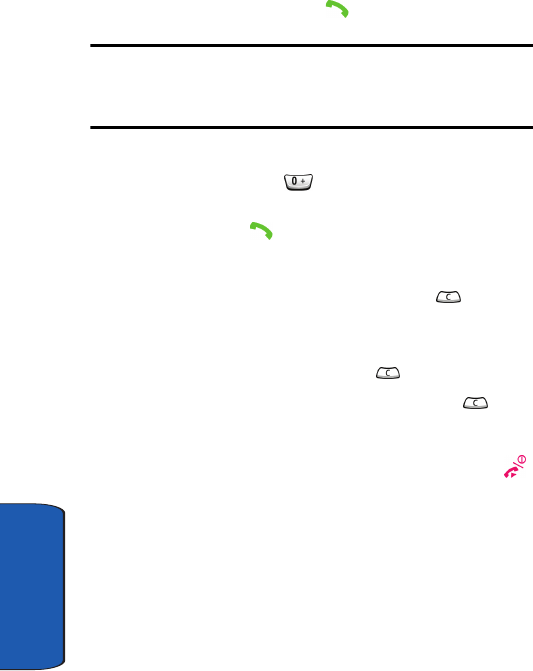
24
Section 3
Making a Call
When the idle screen displays, enter the area code and
phone number, and press the key.
Note: When you activate the Auto redial option in the Extra settings menu,
the phone will automatically redial up to 10 times when the person does
not answer the call or is already on the phone. See page "Extra Settings"
on page 102 for further details.
Making an International Call
1. Press and hold the key. The + character appears.
2. Enter the country code, area code, and phone number
and press the key.
Correcting the Number
1. To clear the last digit displayed, press the key.
2. To clear any other digit in the number, press the Left or
Right key until the cursor is immediately to the right of
the digit to be cleared. Press the key.
3. To clear the whole display, press and hold the key.
Ending a Call
When you want to finish your call, briefly press the
key.
Redialing the Last Number
The phone stores the numbers of the calls you’ve dialed,
received, or missed if the call recipient or caller is
identified. See "Caller ID" on page 149 for further details.
To recall any of these numbers:
x497.book Page 24 Tuesday, June 14, 2005 5:32 PM
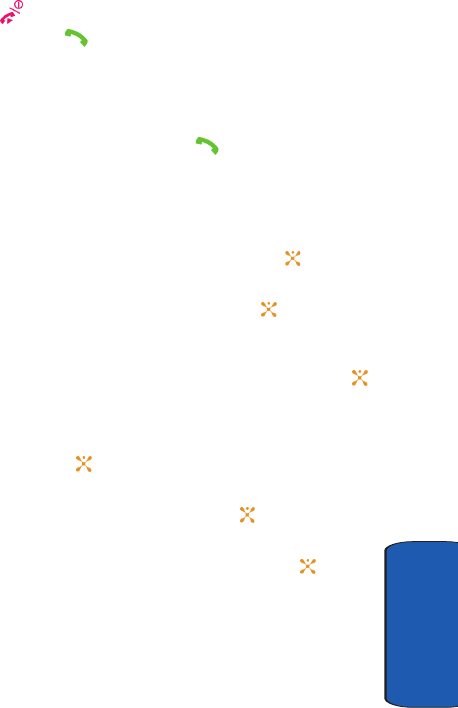
Section 3: Call Functions 25
Making a Call
Section 3
1. If you have typed characters on the display, press the
key to return to Idle mode.
2. Press the key to display a list of the most recent
numbers used in the order you dialed or received them.
3. Use the Up and Down keys to scroll through the
numbers until the number you want highlights.
4. To dial the number, press the key.
Before you dial the number, press the Options soft key to
display the following options:
• To see details of the number, press the Options soft key and
select Details. Press the Select soft key or the key.
• To call back the number, press the Options soft key and select
Call back. Press the Select soft key or the key. The
number is dialed.
• To save the number to your phone or SIM, press the Options
softkey and select Paste. Press the Select soft key or the
key.
• To send a text or picture message to the number, press the
Options soft key and select Send Message. Press the Select
soft key or the key.
• To delete the number, press the Options soft key and select
Delete. Press the Select soft key or the key.
• To delete all of the numbers, press the Options soft key and
select Delete all. Press the Select soft key or the key.
Making a Call from the Address Book
You can store phone numbers that you use regularly on
the SIM card or in the phone’s memory. These entries are
collectively called Address book.
x497.book Page 25 Tuesday, June 14, 2005 5:32 PM
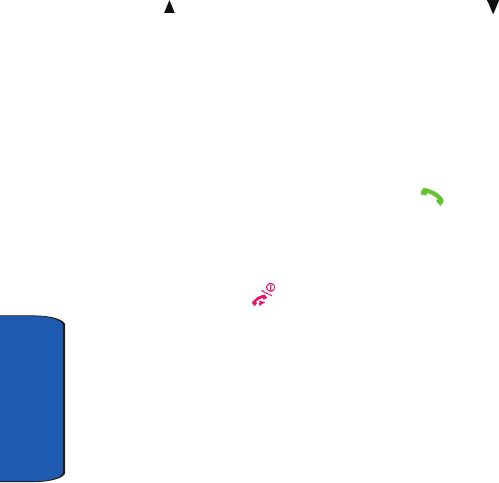
26
Section 3
Once you have stored a number in the Address Book, you
can dial it by pressing a few keys. You can also assign your
most frequently-used numbers to number keys using the
Speed Dial feature.
For further details about the Phone book feature, see
"Finding an Address Book Entry" on page 71.
Adjusting the Call Volume
During a call, if you want to adjust the earpiece volume,
use the Volume keys on the left side of the phone.
Press the key to increase the volume level and the key
to decrease the level.
Answering a Call
When somebody calls you, the phone rings and displays
the incoming call image.
The caller’s phone number, or name if stored in Phone
book, displays.
1. If necessary, open the phone. Press the key or the
Accept soft key to answer the incoming call.
If the Anykey answer option in the Extra settings menu
is activated, you can press any key to answer a call
except for the key and the Reject soft key.
If the Open to Answer option in the Extra settings
menu is activated, you can answer the call simply by
opening the phone.
x497.book Page 26 Tuesday, June 14, 2005 5:32 PM
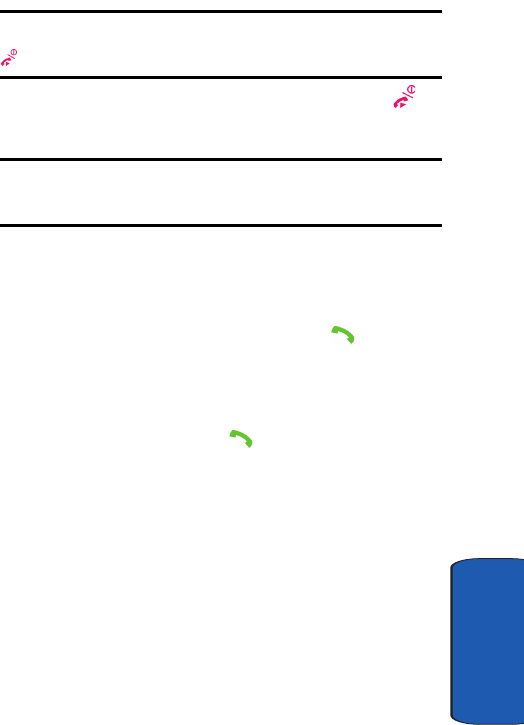
Section 3: Call Functions 27
Call Log
Section 3
Note: To reject an incoming call, press and hold the Volume keys on the left
side of the phone before opening the phone, or press the Reject soft key or
key.
2. End the call by closing the phone or pressing the
key.
Note: You can answer a call while using the Phone book or menu features.
After ending the call, the phone returns to the function screen you were
using.
Call Log
All made, received and missed calls are listed in the Call
Log.
1. To access the Call Log option, press the key. A list of
calls displays.
2. Press the Options soft key to get Details, Call Back,
Paste, Send Message, or Delete the calls.
3. To place a call press the key.
Recent Calls
In this menu, you can view missed calls, call received, and
calls made.
Viewing Missed Calls
When you are unable to answer a call for any reason, you
can find out who is calling you, if this service is available,
so that you can call the person back.
The number of calls you have missed displays on the idle
screen immediately after a call is missed.
x497.book Page 27 Tuesday, June 14, 2005 5:32 PM
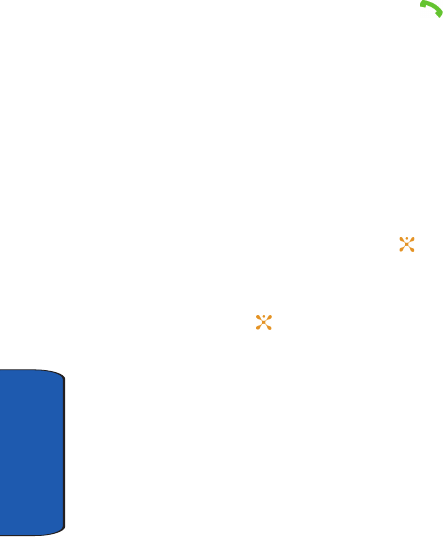
28
Section 3
To view a missed call immediately:
1. If the phone is closed, open the phone.
2. Press the Missed soft key.
The number corresponding to the most recent missed call
displays, if available.
3. To scroll through the missed calls, press the Up or Down
key.
4. To call the number displayed, press the key.
Viewing Calls Received
Your phone retains information about the last 20
incoming calls and stores them in the Calls Received log.
You can review the Calls Received log for the time and
date of the call, as well as other information.
1. In Idle mode, press the Menu soft key to access Menu
mode.
2. Select Recent Calls and then highlight Calls Received
and press the Select soft key or the key. Your list of
Calls Received appear in the display.
3. Use the Up or Down Navigation key to highlight a call,
then press the key to details about your call.
4. Press the Options soft key to display the following
options:
• Call Back: calls the selected number.
• Paste: saves the number to your phone or SIM.
• Send Message: allows you to send a SMS or Multimedia
message to the specified number.
• Delete: erases the selected call from the Calls Made log.
x497.book Page 28 Tuesday, June 14, 2005 5:32 PM
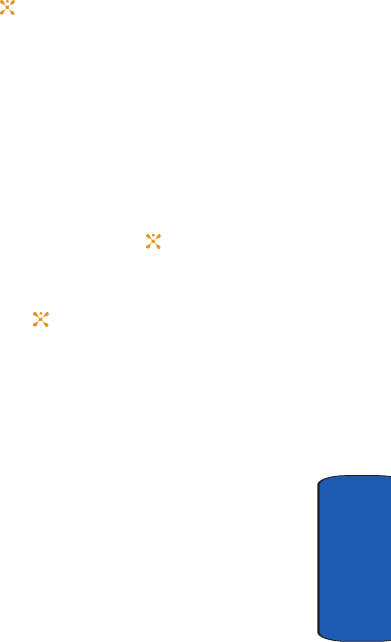
Section 3: Call Functions 29
Recent Calls
Section 3
• Delete All: erases the entire Calls Made log.
5. Use the Up or Down Navigation key to highlight an
option.
6. Press the key to perform the option’s function.
Viewing Calls Made
Your phone retains information about the last 20 outgoing
calls and stores them in the Calls Made log. You can review
the Calls Made log for the time and date of the call, as well
as other information.
1. In Idle mode, press the Menu soft key to access Menu
mode.
2. Select Recent Calls and then highlight Calls Made and
press the Select soft key or the key. Your list of Calls
Made appear in the display.
3. Use the Up or Down Navigation key to highlight a call,
then press the key to details about your call.
4. Press the Options soft key to display the following
options:
• Call Back: calls the selected number.
• Paste: saves the number to your phone or SIM.
• Send Message: allows you to send a SMS or Multimedia
message to the specified number.
• Delete: erases the selected call from the Calls Made log.
• Delete All: erases the entire Calls Made log.
5. Use the Up or Down Navigation key to highlight an
option.
x497.book Page 29 Tuesday, June 14, 2005 5:32 PM
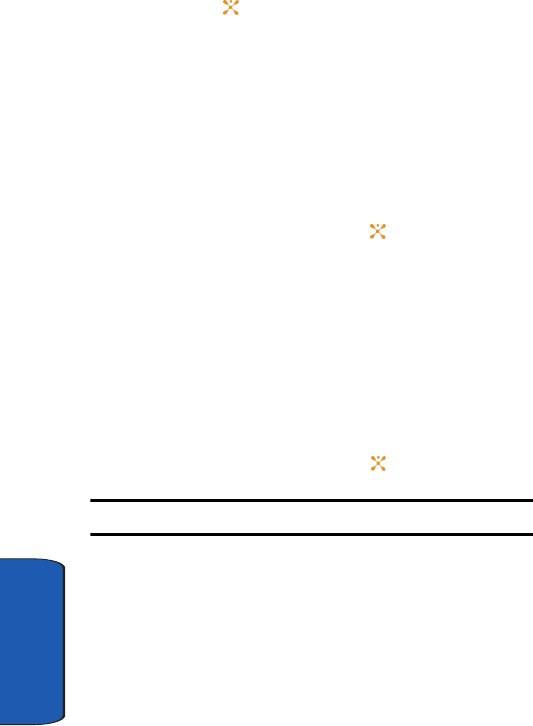
30
Section 3
6. Press the key to perform the option’s function.
Voice Mail
See ‘‘Accessing Your Voice Mail” on page 15 for more
information.
Delete All
1. In Idle mode, press the Menu soft key to access Menu
mode.
2. Select Recent Calls and then highlight Delete All and
press the Select soft key or the key. The following
selections appear in the display.
• All Calls: deletes all calls.
• Missed Calls: deletes Missed Calls.
• Calls Received: deletes Calls Received.
• Calls Made: deletes Calls Made.
3. Press the Up or Down Navigation key to highlight the
Delete option.
4. Press the Select soft key or the key.
Note: A check mark displays next to the log(s) to be deleted.
5. Press the OK soft key.
6. To confirm deletion, press the Yes soft key or the No key
to return.
x497.book Page 30 Tuesday, June 14, 2005 5:32 PM
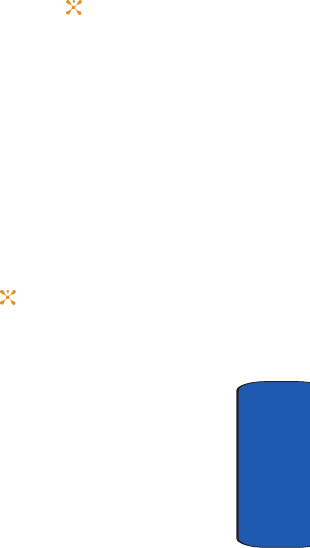
Section 3: Call Functions 31
Recent Calls
Section 3
Call Time
Call Time allows you to view the duration of your Last
Call, Total Made, and Total Received during the life cycle
of your phone. Call Time is not for billing purposes.
1. In Idle mode, press the Menu soft key to access Menu
mode.
2. Select Recent Calls and then highlight Call Time and
press the Select soft key or the key. The options
listed appear in the display.
• Last Call: view the duration of your last call.
• Total Made: view the duration of the Calls Made.
• Total Received: view the duration of the total of your Calls
Received.
• Life time: view the duration of all calls on your phone since
activation (Life time timers cannot be erased).
• Reset Timers: resets timer.
Press the number of the option you wish to enter, or use
the navigation key to highlight the option and press the
Select soft key or the key.
Data Volume
When using WAP browsing in GPRS mode, Data Volume
tracks kilobytes.
Data Call Time
When using WAP browsing and performing CSD call,
Data Call Time tracks the
x497.book Page 31 Tuesday, June 14, 2005 5:32 PM
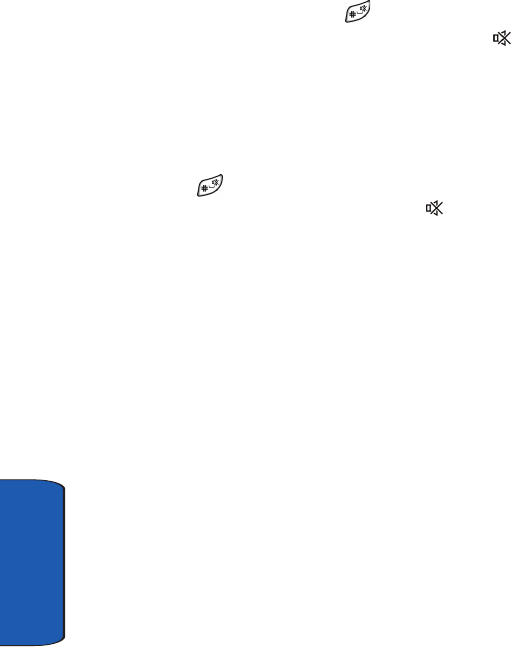
32
Section 3
Silent Mode
Silent mode is convenient when you wish to stop the
phone from making noise, in a theater for example.
In Idle mode, press and hold the key until the “Silent
Mode Activated” message and the Vibration icon ( )
display.
In Silent mode, instead of sounds, your phone will
vibrate, or flash its light, depending on the function and
the situation.
To exit and reactivate the previous sound settings, press
and hold the key again until “Silent Mode
Deactivated” appears. The Vibration icon ( ) no longer
displays.
Selecting Functions and Options
Your phone offers a set of functions that allow you to
customize it. These functions are arranged in menus and
sub-menus, accessed using the two soft keys. Each menu
and sub-menu allows you to view and alter the settings of
a particular function.
Soft Keys
The roles of the soft keys vary depending on the function
you are currently using; the labels on the bottom line of the
display just above each key indicate their current role.
x497.book Page 32 Tuesday, June 14, 2005 5:32 PM
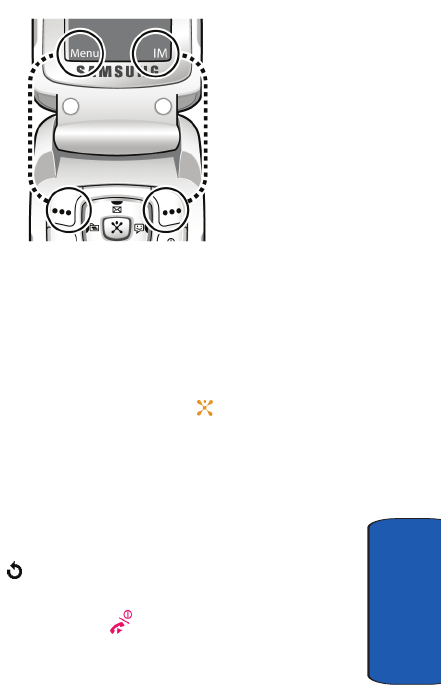
Section 3: Call Functions 33
Selecting Functions and Options
Section 3
The following diagram shows the soft key role while in
idle mode.
Selecting Options
To view the various functions and options available and
to select the one you want:
1. Press the appropriate soft key.
2. To select the function displayed or the option highlighted,
press the Select soft key or the key.
3. To view the next function or highlight the next option on a
list, press the Down Navigation key.
4. To move back to the previous function or option on a list,
press the Up Navigation key.
5. To move back up one level in the menu structure, press
the key.
6. To exit the menu structure without changing the
settings, press the key.
x497.book Page 33 Tuesday, June 14, 2005 5:32 PM
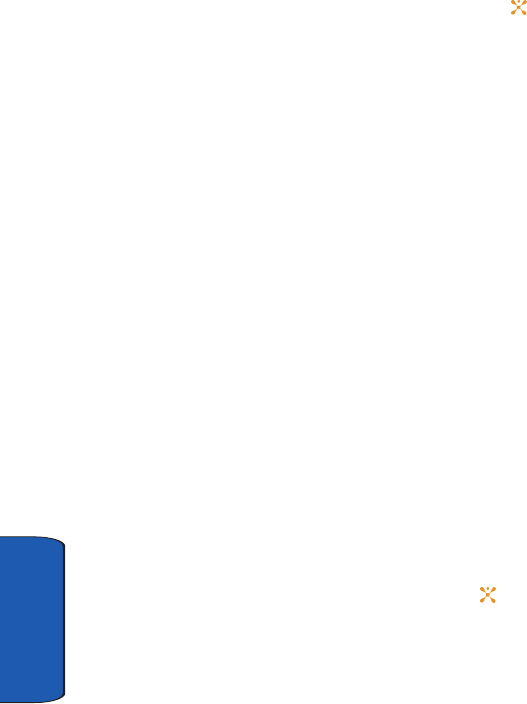
34
Section 3
In some functions, you may be asked for a password or
PIN. Enter the code and press the OK soft key or the
key.
When you access a list of options, your phone highlights
the currently active option. If, however, there are only two
options, such as On/Off or Enable/Disable, your phone
highlights the option that is not currently active, so that
you can select it directly.
Options During a Call
Your phone provides a number of control functions that
you can use during a call.
Using the Speakerphone
While on a call, you can use your Speakerphone by
following these steps:
1. Press Options soft key.
2. Highlight Loud Spkr On and press the Select soft key.
3. To turn the Loud Spkr Off, press Options and select the
Loud Spkr off and press the Select soft key.
Putting a Call on Hold
You can place the current call on hold whenever you want.
You can make another call while you have a call in
progress if your network supports this service.
To place a call on hold, press the Options soft key.
Highlight Hold and press the Select soft key or the key.
You can reactivate the call, by pressing the Resume soft
key.
x497.book Page 34 Tuesday, June 14, 2005 5:32 PM
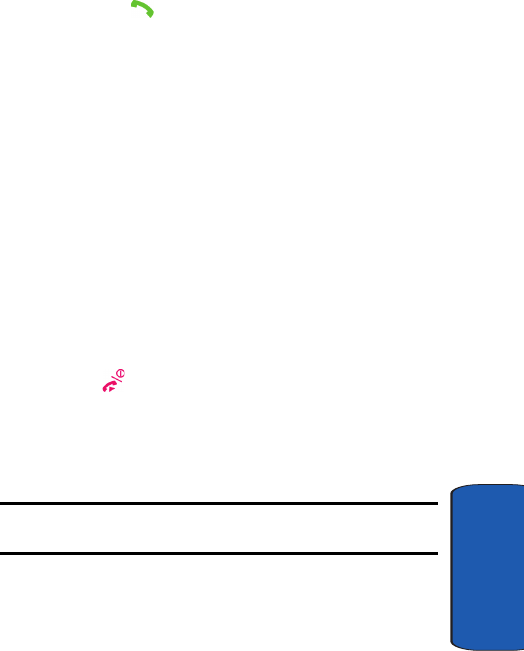
Section 3: Call Functions 35
Options During a Call
Section 3
To make a call while you have a call in progress:
1. Enter the phone number that you wish to dial or look it up
in the Address Book.
2. Press the key to dial the second call.
The first call is automatically put on hold.
Or
1. Put the current call on hold by pressing the Hold soft key.
2. Make the second call in the normal way.
When you have an activate call and a call in hold, you may
switch between the two calls, changing the one on hold to
activate and placing the other on hold.
To switch between the two calls, simply press the Swap
soft key.
The current call is placed on hold and the call on hold is
reactivated so that you can continue conversing with that
person.
When you want to finish, end each call normally by
pressing the key.
Switching off the Microphone (Mute)
You can temporarily switch your phone’s microphone off,
so that the other person cannot hear you.
Example: You wish to say something to person in the room, but do not
want the person on the phone to hear you.
To switch the microphone off temporarily:
1. Press the Mute soft key.
2. The other person can no longer hear you.
x497.book Page 35 Tuesday, June 14, 2005 5:32 PM
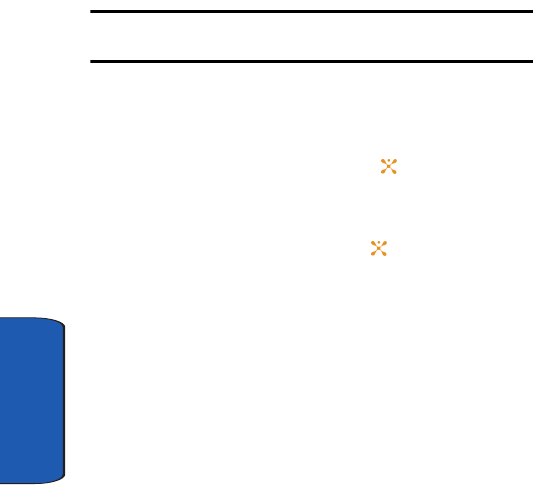
36
Section 3
To switch the microphone back on:
1. Press the Unmute soft key.
2. The other person can hear you again.
Muting or Sending Key Tones
These options allow you to turn the key tones off or on. If
the Mute keys option is selected, your phone does not
transmit the DTMF (Dual Tone Multi-Frequency) tones of
the keys, which allows you to press keys without hearing
annoying key tones during a call.
Note: To communicate with answering machines or computerized
telephone systems, the Send keys option must be selected.
Searching for a Number in Address Book During a Call
You can search for a number in Address Book during a
call.
1. Press the Options soft key or the key.
2. Press the Down key to highlight the Address Book
option.
3. Press the Select soft key or the key.
The Phone book entries are listed.
4. Enter the name that you wish to find.
5. If you enter the first few letters of the name, the Phone
book entries are listed starting with the first entry
matching your input.
6. To view the highlighted entry, press the View soft key.
x497.book Page 36 Tuesday, June 14, 2005 5:32 PM
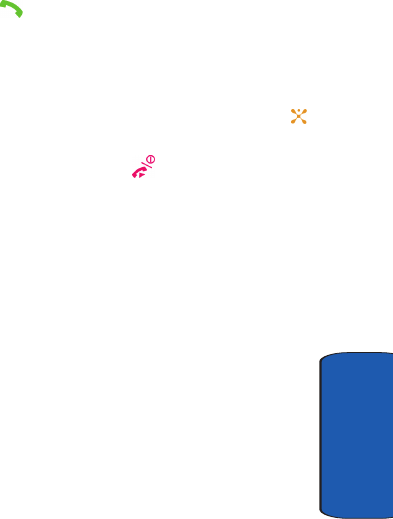
Section 3: Call Functions 37
Options During a Call
Section 3
For further details about the Phone book feature, see
"Finding an Address Book Entry" on page 71.
Call Waiting
You can answer an incoming call while you have a call in
progress, if this service is supported by the network and
you have set the Call waiting menu to Activate. You are
notified of an incoming call by a call waiting tone.
To answer a call while you have a call in progress:
1. Press the key to answer the incoming call. The first
call is automatically put on hold.
2. To switch between the two calls, press the Swap soft
key.
To end a call on hold, press the Options soft key or the
key and select the End held call option.
To end the current call, press the key.
Making a Multi-Party Call
A multi-party call is a network service that allows up to six
people to take part simultaneously in a multi-party or
conference call.
For further details about subscribing to this service,
contact your service provider.
Setting up a Multi-Party Call
1. Call the first participant in the normal way.
2. Call the second participant in the normal way. The first
call is automatically put on hold.
x497.book Page 37 Tuesday, June 14, 2005 5:32 PM
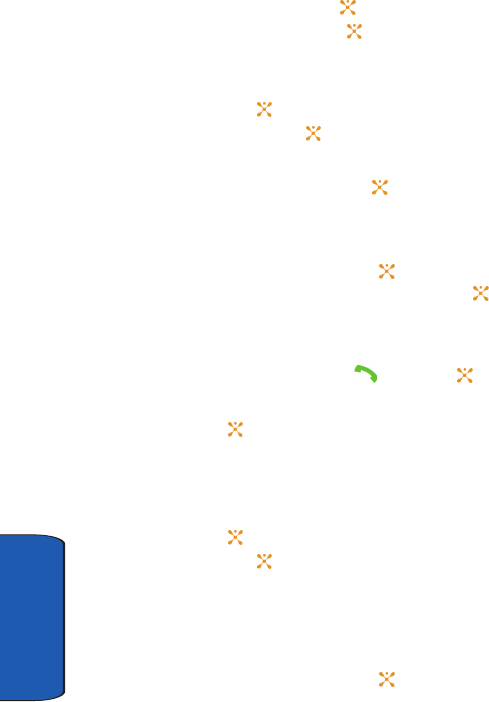
38
Section 3
3. To join the first participant to the multi-party call, press
the Options soft key or the key and select Join.
Press the OK soft key or the key.
4. To add a new person to the multi-party call, call the new
person in the normal way and then press the Options
soft key or the key. Select the Join option and press
the OK soft key or the key.
You can add incoming callers by answering the call and
pressing the Options soft key or the key, and selecting
Join. Repeat as required.
Having a Private Conversation With One Participant
1. Press the Options soft key or the key and choose the
Select one option. Press the OK soft key or the key.
The list of call participants appears.
2. Highlight a person by pressing the Up or Down key, and
press the Select soft key, the key, or the key.
3. When the Private option highlights, press the OK soft
key or the key.
Now you can talk privately to that person. The other
participants can continue to converse with each other.
4. To return to the multi-party call, press the Options soft
key or the key and select Conference. Press the OK
soft key or the key.
All of the multi-party call participants can now hear each
other.
Dropping One Participant
1. Press the Options soft key or the key and choose the
x497.book Page 38 Tuesday, June 14, 2005 5:32 PM
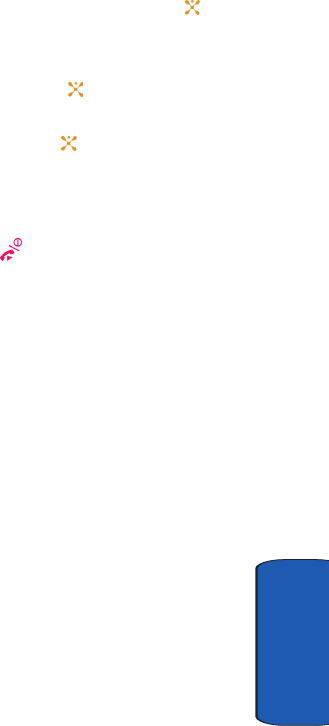
Section 3: Call Functions 39
Options During a Call
Section 3
Select one option. Press the OK soft key or the key.
The list of call participants appears.
2. Highlight a person by pressing the Up or Down key, and
press the Select soft key, the key.
3. Press the Down key to select the Remove option and
press the OK soft key or the key.
The call with that participant ends, but you can continue
to talk to the other participants.
4. When you want to end the multi-party call, close the
phone or press the key.
x497.book Page 39 Tuesday, June 14, 2005 5:32 PM
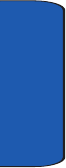
40
Section 3
x497.book Page 40 Tuesday, June 14, 2005 5:32 PM
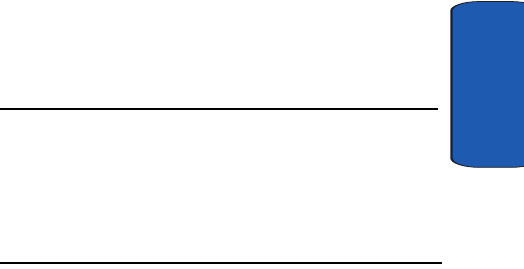
Section 4
Section 4: Menu Navigation 41
Section 4: Menu Navigation
Topics Covered
• Menu Navigation
• Navigation Key Shortcuts
• In Use Menu Outline
• Menu Outline
This section explains the menu navigation for your
phone. It also includes an outline of all the available
menus associated with your phone.
x497.book Page 41 Tuesday, June 14, 2005 5:32 PM
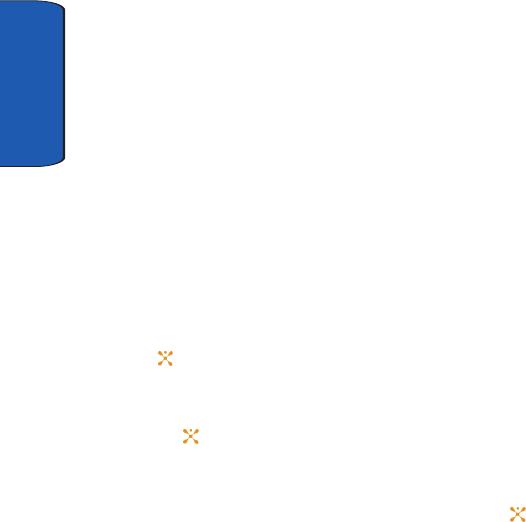
Section 4
42
Menu Navigation
You can tailor the phone’s range of functions to your
needs using menus and sub-menus. Menus and sub-
menus can be accessed by scrolling using the Navigation
keys or by using the shortcuts.
There are two way for accessing a menu option.
• Navigating through the list.
• Entering the shortcut number of the menu option.
Navigating through the List
1. In Idle mode, press the Menu soft key to access the main
menus.
2. Scroll using the Navigation keys to reach a main menu,
Settings for example. Press the Select soft key or the
key to select the menu.
3. You can access them by scrolling using the Up and
Down Navigation key and pressing the Select soft key or
the key.
If the menu that you have selected contains further
options, repeat this step.
4. Select an option and press the Select soft key or the
key to confirm the chosen setting
Using Shortcuts
The menu items, such as menus, sub-menus, and options,
are numbered and can be accessed quickly by using their
shortcut numbers. For the main menus, you can access
any one of them by pressing the number keys (1 to 0)
corresponding to their location on the screen.
x497.book Page 42 Tuesday, June 14, 2005 5:32 PM
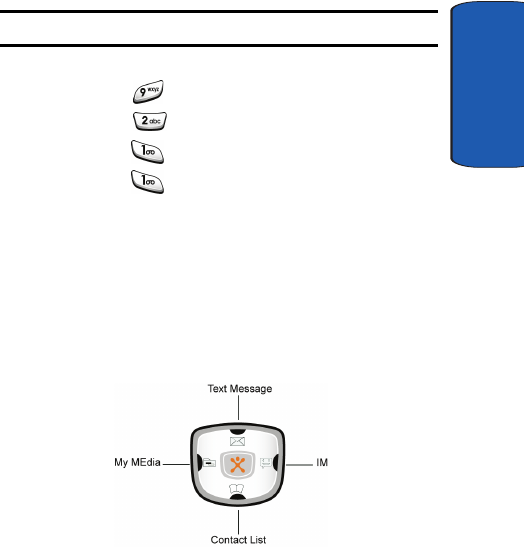
Section 4: Menu Navigation 43
Navigation key shortcuts
Section 4
Example: Accessing the Language menu.
1. Press the Menu soft key.
2. Press the key for Settings.
3. Press the key for Phone Settings.
4. Press the key for Language.
5. Press the key for Text Language.
The languages available display.
Navigation key shortcuts
So me ap plicat io ns can be la un ched by pre ss ing one o f t he
four navigation keys (see the illustration) while in the
standby mode.
x497.book Page 43 Tuesday, June 14, 2005 5:32 PM
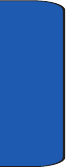
Section 4
44
In Use Menu Outline
Your phone includes both a standby menu and an In-Use
Menu. The In-Use Menu applies to when you are in a call.
For more detail see "Options During a Call" on page 34.
1. While in a call press the Options soft key. The following
options appear in the display:
• Loud Spkr On: turns the speaker phone on.
• Hold: allows you to place a caller on hold.
• New Call: allows you to make or accept another call.
• Address Book: accesses the Contact List.
• Text Message: allows you to send a text message to your caller.
• Mute Keys: allow you to turn the key tones off or on. If the Mute
keys option is selected, your phone does not transmit the DTMF
(Dual Tone Multi-Frequency) tones of the keys, which allows
you to press keys without hearing annoying key tones during a
call
• Send DTMF: send your phone number as tones (if you’re the
recipient of the call). Send the recipient’s phone number as
tones (if you’re the originator of the call).
2. Use the Up or Down Navigation keys to highlight an
option. Press the Select soft key to select the In-Use
Menu of your choice.
x497.book Page 44 Tuesday, June 14, 2005 5:32 PM
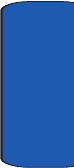
Section 4: Menu Navigation 45
Menu Outline
Section 4
Menu Outline
The following list shows the menu structure and
indicates the number assigned to each option.
1. Recent Calls
1.1 Missed Calls
1.2 Calls Received
1.3 Calls Made
1.4 Voice Mail
1.4.1 Connect to Voice Mail
1.4.2 Voice Server Number
1.5 Delete All
1.6 Call Time
1.6.1 Last Call
1.6.2 Total Made
1.6.3 Total Received
1.6.4 Life time
1.6.5 Reset Timers
1.7 Data Volume
1.7.1 Recent Volume
1.7.2 Total Volume
1.7.3 Reset Volume
1.8 Data Call Time
1.8.1 Recent Time
1.8.2 Total Time
x497.book Page 45 Tuesday, June 14, 2005 5:32 PM
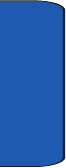
Section 4
46
1.8.3 Reset Timers
2. Messaging
2.1 IM
2.2 Text Messages
2.2.1 Create
2.2.2 Inbox
2.2.3 Outbox
2.2.4 Delete All
2.3 Multimedia Message
2.3.1 Create
2.3.2 Inbox
2.3.3 Outbox
2.3.4 Draft
2.3.5 Delete All
2.4 Browser Messages
2.4.1 Inbox
2.4.2 Setting
2.4.3 Delete All
2.5 Templates
2.6 Broadcast Messages*
2.7 Chat
2.8 Settings
2.8.1 Text Message
2.8.1.1 Service Center
x497.book Page 46 Tuesday, June 14, 2005 5:32 PM
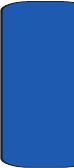
Section 4: Menu Navigation 47
Menu Outline
Section 4
2.8.1.2 Validity Period
2.8.1.3 Message Type
2.8.1.4 Reply Path
2.8.1.5 Delivery Report
2.8.1.6 Character Support
2.8.2 Multimedia Message
2.8.2.1 Send Settings
2.8.2.1.1 Priority
2.8.2.1.2 Validity Period
2.8.2.1.3 Delivery After
2.8.2.1.4 Delivery Report
2.8.2.1.5 Read Reply
2.8.2.2 Receive Settings
2.8.2.2.1 Msg. Reception
2.8.2.2.2 Anonymous Reject
2.8.2.2.3 Ads Reject
2.8.2.2.4 Report Allowed
2.8.2.3 Multimedia Message Profiles
2.8.2.3.1 Current Profile
2.8.2.3.2 Profile Setting
2.9 Memory Status
2.9.1 Text Messages
2.9.2 Multimedia Message
x497.book Page 47 Tuesday, June 14, 2005 5:32 PM
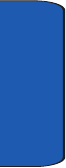
Section 4
48
3. Games & Applications
3.1 Games
3.1.1 Shop Games
3.1.2 My Games
3.1.3 Settings
3.1.3.1 APN
3.1.3.2 Login ID
3.1.3.3 Password
3.1.3.4 DNS Settings
3.1.4 Memory Status
3.2 Alarm
3.3 Organizer
3.3.1 New Memo
3.3.2 Calendar
3.3.3 To Do List
3.4 Calculator
3.5 Record Audio
3.5.1 Record
3.5.2 Recorded Audio
3.5.3 Delete All
3.5.4 Settings
3.5.4.1 Recording Time
3.5.4.2 Volume
3.5.4.3 Default Name
x497.book Page 48 Tuesday, June 14, 2005 5:32 PM
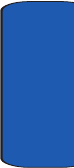
Section 4: Menu Navigation 49
Menu Outline
Section 4
3.5.5 Memory Status
3.6 Unit Conversion
3.6.1 Length
3.6.2 Weight
3.6.3 Volume
3.6.4 Area
3.6.5 Temperature
3.7 Timer
3.8 Stopwatch
3.9 World Time
4. MEdia Mall
4.1 Shop Ringtones
4.2 Shop Games
4.3 Shop Graphics
4.4 Shop Multimedia
4.5 Shop Applications
4.6 MEdia Home
5. MEdia Net
5.1 MEdia Net Home
5.2 Favorites
5.3 Go to URL
5.4 Browser Profiles
5.4.1 Current Profile
5.4.2 Profile Settings
x497.book Page 49 Tuesday, June 14, 2005 5:32 PM
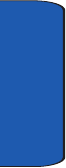
Section 4
50
5.5 Clear Cache
6. IM
7. My MEdia
7.1 Graphics
7.1.1 Shop Graphics
7.1.2 Downloaded Graphics
7.2 Audio
7.2.1 Shop Ringtones
7.2.2 Downloaded Ringtones
7.2.3 Record Audio
7.2.4 Recorded Audio
7.3 Delete
7.3.1 Graphics
7.3.2 Audio
7.4 Memory Status
8. Address Book
8.1 Contact List
8.2 FDN List
8.3 New Entry
8.3.1 Phone
8.3.2 SIM
8.3.3 SIM (FDN)
8.4 Speed Dial
x497.book Page 50 Tuesday, June 14, 2005 5:32 PM
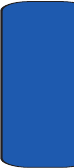
Section 4: Menu Navigation 51
Menu Outline
Section 4
8.5 Copy All to Phone
8.6 Delete All
8.7 Own Number
8.7.1 Voice Line 1
8.7.2 Voice Line 2
8.7.3 Data
8.7.4 Fax
8.8 Group Setting
8.8.1 Family
8.8.1.1 Ringtone
8.8.1.2 Edit Name
8.8.1.3 View Image
8.8.2 Friends
8.8.2.1 Ringtone
8.8.2.2 Edit Name
8.8.2.3 View Image
8.8.3 Partnership
8.8.3.1 Ringtone
8.8.3.2 Edit Name
8.8.3.3 View Image
8.8.4 Office
8.8.4.1 Ringtone
8.8.4.2 Edit Name
8.8.4.3 View Image
x497.book Page 51 Tuesday, June 14, 2005 5:32 PM
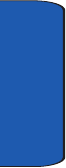
Section 4
52
8.8.5 Other
8.8.5.1 Ringtone
8.8.5.2 Edit Name
8.8.5.3 View Image
8.9 Memory Status
8.0 Service Number
9. Settings
9.1 Time & Date
9.1.1 Set Time
9.1.2 Set Date
9.1.3 Time Format
9.1.4 Auto Update
9.2 Phone Settings
9.2.1 Language
9.2.1.1 Text Language
9.2.1.2 Input Mode
9.2.2 Greeting Message
9.2.3 Extra Settings
9.3 Display Settings
9.3.1 Wallpaper
9.3.1.1 Shop Graphics
9.3.1.2 Animations
9.3.1.3 Graphics
x497.book Page 52 Tuesday, June 14, 2005 5:32 PM
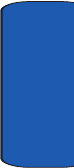
Section 4: Menu Navigation 53
Menu Outline
Section 4
9.3.1.4 Text Position
9.3.1.5 Text Color
9.3.2 Skin
9.3.3 Backlight Time
9.3.4 Brightness Control
9.3.4.1 Main LCD
9.3.4.2 External LCD
9.3.5 Dialing Font Color
9.4 Sound Settings
9.4.1 Incoming Calls
9.4.1.1 Shop Ringtones
9.4.1.2 Default Ringtones
9.4.1.3 My Audio
9.4.1.4 Ring Volume
9.4.1.5 Alert Type
9.4.2 Keypad Tone
9.4.2.1 Default Keypad Tone
9.4.2.2 Volume
9.4.3 Message Tone
9.4.3.1 Text Message
9.4.3.1.1 Tone
9.4.3.1.2 Alert Type
9.4.3.1.3 Repetition
x497.book Page 53 Tuesday, June 14, 2005 5:32 PM
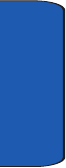
Section 4
54
9.4.3.2 Multimedia Message
9.4.3.2.1 Tone
9.4.3.2.2 Alert Type
9.4.3.2.3 Repetition
9.4.4 Power On/Off
9.4.5 Silent Mode
9.4.6 Extra Tone
9.5 Network Services
9.5.1 Call Forwarding
9.5.2 Call Waiting
9.5.3 Network Selection*
9.5.4 Caller ID
9.6 Security
9.6.1 PIN Check
9.6.2 Change PIN
9.6.3 Phone Lock
9.6.4 Change Password
9.6.5 Privacy
9.6.6 SIM Lock
9.6.7 FDN Mode*
9.6.8 Change PIN2*
9.7 Reset Settings
9.7.1 All
9.7.2 Phone Settings
x497.book Page 54 Tuesday, June 14, 2005 5:32 PM
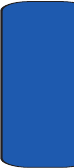
Section 4: Menu Navigation 55
Menu Outline
Section 4
9.7.3 Display Settings
9.7.4 Sound Settings
* Shows only if supported by your SIM card.
x497.book Page 55 Tuesday, June 14, 2005 5:32 PM
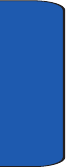
Section 4
56
x497.book Page 56 Tuesday, June 14, 2005 5:32 PM
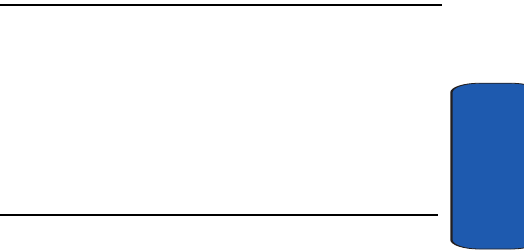
Section 5: Entering Text 57
Section 5
Section 5: Entering Text
Topics Covered
• Changing the Text Input Mode
• Using T9 Mode
• Using Alphabet Mode
•Keys
• Using Symbols
• Using Numbers
This section outlines how to select the desired text input
mode when entering characters into your phone. This
section also describes how to use the T9 predictive text
entry system to reduce the amount of key strokes
associated with entering text.
x497.book Page 57 Tuesday, June 14, 2005 5:32 PM
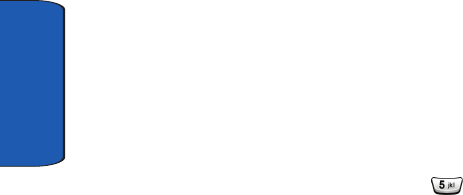
58
Section 5
Changing the Text Entry Mode
When using your phone, you will often need to enter text,
such as when storing a name in the Address Book,
creating your personal greeting or scheduling events on
your calendar. You can enter alphanumeric characters by
using your phone’s keypad.
Your phone has the following text input modes:
ABC mode
This mode allows you to enter letters by pressing the key
labeled with the letter you want. Press the key once,
twice, three, or four times until it displays.
T9 mode
This mode allows you to enter words with only one
keystroke per letter. Each key on the keypad has more
than one letter; for example, pressing the key can
enter J, K, or L. However, the T9 mode automatically
compares the series of keystrokes you make with an
internal linguistic dictionary to determine the most likely
word, thus requiring far fewer keystrokes than the
traditional Alphabet mode.
Symbolic mode
This mode allows you to enter symbols, such as
punctuation marks.
Number mode
This mode allows you to enter numbers.
Add Word
Allows you to add a word to message and to T9.
x497.book Page 58 Tuesday, June 14, 2005 5:32 PM
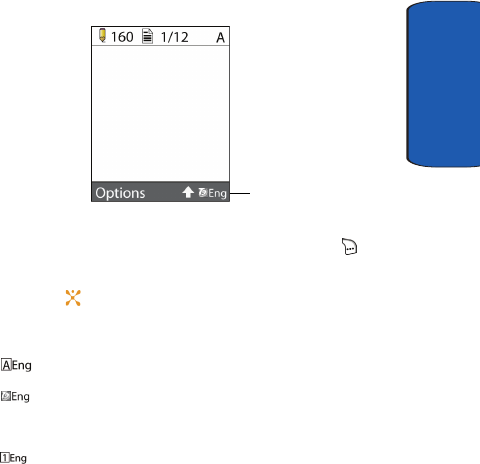
Section 5: Entering Text 59
Changing the Text Entry Mode
Section 5
Language Select
Allows you to change the language being used in T9
input mode.
Changing the Text Input Mode
When you are in a field that allows characters to be
entered, you will notice the text input mode indicator on
the display.
1. To select change the text input mode, press the key.
2. Highlight the input option, and press the Select soft key
or the key.
3. Choose from the following options:
• : ABC mode
• : T9 mode
• Symbolic
• : Number
• Add Word
• Language Select
Text input mode
indicator
x497.book Page 59 Tuesday, June 14, 2005 5:32 PM
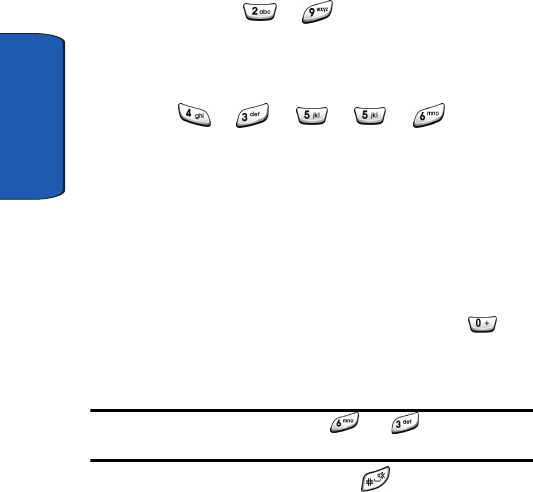
60
Section 5
Using T9 Mode
T9 is a predictive text input mode that allows you to key
in any character using single keystrokes. This text input
mode is based on a built-in dictionary.
To enter a word in T9 mode:
1. When you are in T9 mode, start entering a word by
pressing the to keys. Press each key only
once for each letter.
Example: To enter “Hello” press
The word that you are typing appears in the display. It
may change with each key that you press.
2. Enter the whole word before editing or deleting the
keystrokes.
3. When the word displays correctly, go to step 4.
If the word doesn’t display correctly, press the key
or the Up or Down key to display alternative word
choices for the keys that you have pressed.
Example: Both “Of” and “Me” have the and keys. The phone
displays the most commonly used choice first.
4. Insert a space by pressing the key and start
entering the next word.
HEL LO
x497.book Page 60 Tuesday, June 14, 2005 5:32 PM
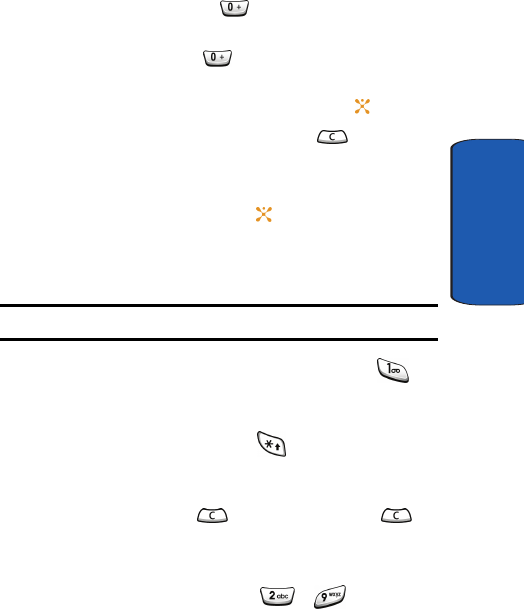
Section 5: Entering Text 61
Using Alphabet Mode
Section 5
To add a new word into the T9 dictionary:
1. After pressing the keys corresponding to the word you
want to add, press the key or the Up or Down key
to display the alternative words.
2. When you press the key or the Up or Down key at
the last alternative word, the display shows Add on the
bottom line. Press the Spell soft key or the key.
3. If necessary, clear the word using the key and
enter the word you want to add using ABC mode. See
page "Changing the Text Entry Mode" on page 58.
4. Press the OK soft key or the key.
The word is added to the T9 dictionary and becomes the
first word for the associated keypress series.
Note: This feature may not be available for some languages.
• To enter periods, hyphens, or apostrophes, press the key.
T9 mode applies grammar rules to ensure that correct
punctuation is used.
• To shift case in T9 mode, use the key. There are 3 cases:
Initial capital, Capital lock, and Lower case.
• You can move the cursor by using the Left and Right keys. To
delete letters, press the key. Press and hold the key
to clear the display.
Using Alphabet Mode
To use the Alphabet Mode use the to keys to enter
your text.
1. Press the key labeled with the letter you want:
x497.book Page 61 Tuesday, June 14, 2005 5:32 PM
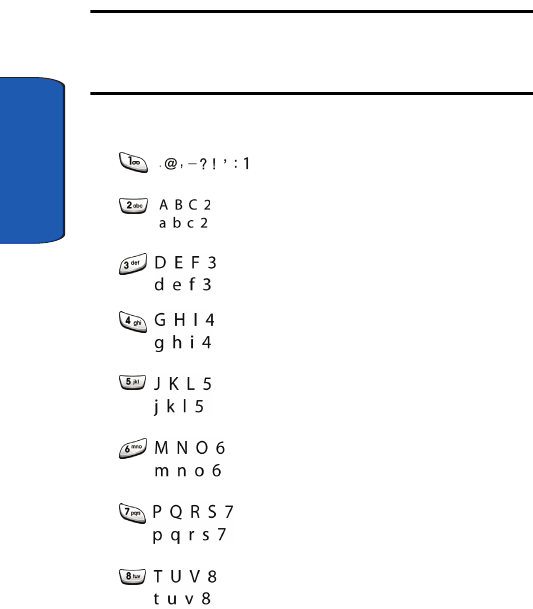
62
Section 5
• Once for the first letter
• Twice for the second letter
•And so on
2. Select the other letters in the same way.
Note: The cursor moves to the right when you press a different key. When
entering the same letter twice or a different letter on the same key, just
wait for a few seconds for the cursor to move to the right automatically,
and then select the next letter.
Keys
x497.book Page 62 Tuesday, June 14, 2005 5:32 PM
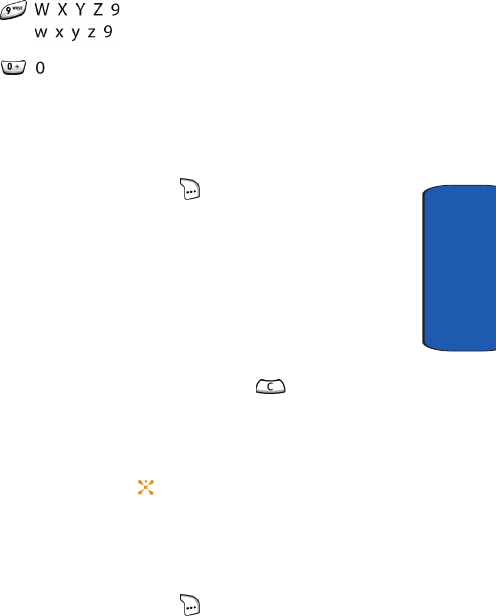
Section 5: Entering Text 63
Entering Symbols
Section 5
Entering Symbols
Symbol mode allows you to enter symbols by pressing the
key labeled with the letter you want. When in a text
message screen, press the soft key to access the
Symbol mode. The Symbol screen displays the available
symbols for each key. Use the Up or Down Navigation
keys to cycle through all available symbols.
1. To select a symbol, press the corresponding number
key.
2. To display more symbols, press the Up or Down
Navigation key.
3. To clear the symbol(s), press the key. When the
input field is empty, this key returns the display to the
previous mode.
4. To insert the symbol(s) into your message, press the OK
soft key or the key.
Using Numbers
Number mode allows you to enter numbers by pressing
the key labeled with the number you want. When in a text
message screen, press the soft key to access the
Number mode.
x497.book Page 63 Tuesday, June 14, 2005 5:32 PM
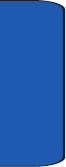
64
Section 5
x497.book Page 64 Tuesday, June 14, 2005 5:32 PM
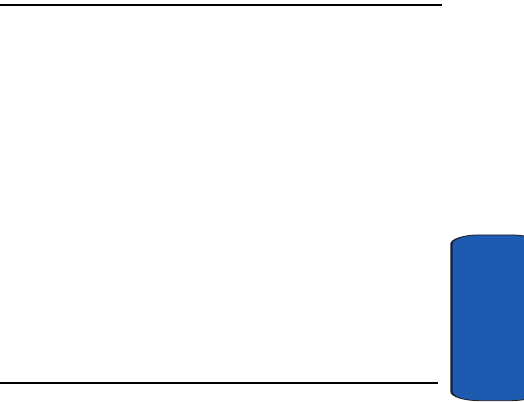
Section 6: Understanding Your Address Book 65
Section 6
Section 6: Understanding Your Address
Book
Topics Covered
• Adding a New Address Book Entry
• Finding an Address Book Entry
• Editing an Existing Address Book Entry
• Dialing a Number from the Address Book
• Dialing a Number from the SIM Card
• Speed Dialing
• Copy All to Phone
• Delete All
•Own Number
• Group Setting
• Memory Status
• Service Dialing Number
This section allows you to manage your daily contacts by
storing their name and number in your Address Book.
Address Book entries can be sorted by name, entry, or
group.
x497.book Page 65 Tuesday, June 14, 2005 5:32 PM
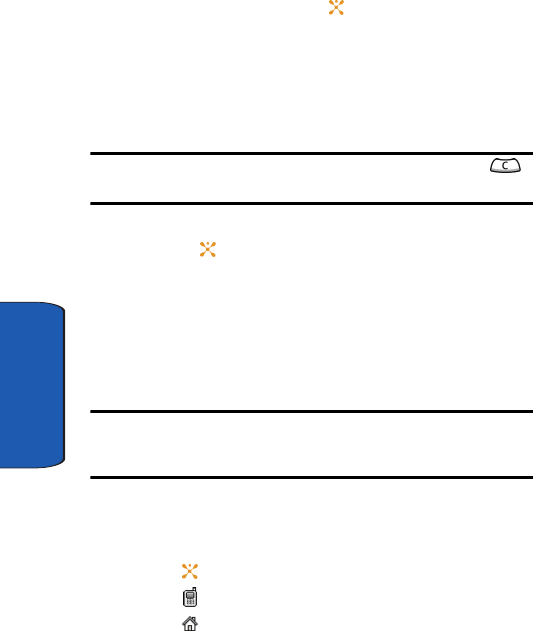
66
Section 6
Adding a New Address Book Entry
There are two ways to store a number:
• Using the Save soft key or the key in the idle mode
• Using the New Entry option in the Address Book menu
Storing a Number in Idle Mode
1. Enter the number you want to store and press the Save
soft key.
Note: If you a mistake while entering a number, correct it using the
key.
2. Select a Save To location, then press the Select soft key
or the key.
Three categories available;
• Phone: allows you to save contact to your phone
• SIM: allows you to save contact to your SIM
• SIM (FDN): allows you to restrict your outgoing calls to a limited
set of phone numbers.
Note: When you change phones, any numbers stored in your SIM card
memory are automatically available with the new phone, whereas any
numbers stored in the phone’s memory will need to be re-entered.
3. Select an icon to identify the category in which the
number is to be stored. Use the Up or Down Navigation
key to highlight the type and press the Select soft key or
the key.
• Mobile: assigns the number entered to the Mobile entry.
• Home: assigns the number entered to the Home entry.
x497.book Page 66 Tuesday, June 14, 2005 5:32 PM
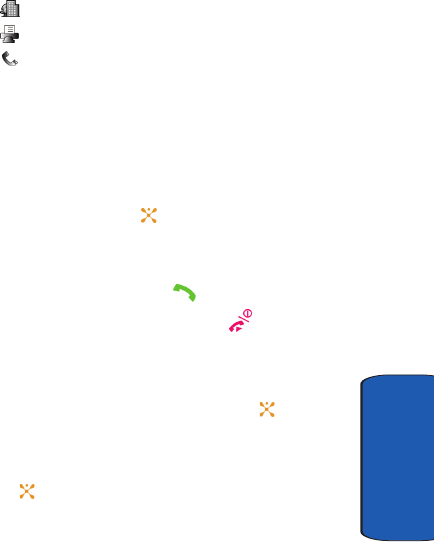
Section 6: Understanding Your Address Book 67
Adding a New Address Book Entry
Section 6
• Office: assigns the number entered to the Office entry.
• Fax: assigns the number entered to the Fax entry.
• Other: allows you to enter more detailed information for the
entry.
4. Enter a name to associate with the number.
To use the Entry Options press the Right soft key. For
further details about how to enter characters See
"Section 5: Entering Text" on page 57
5. Press OK soft key or the key to store the name and
number. After storing, the phone displays the phone
number and name you just stored.
6. To dial the number, press the key.
7. To return to the idle screen, press the .
Storing a Number Using the New Entry Option
1. In idle mode press the Menu soft key. Select Address
Book and press the Select soft key or the key.
2. Select New Entry.
3. Select a Save To location, then press the Select soft key
or the key.
Three available categories:
• Phone: allows you to save contact to your phone
• SIM: allows you to save contact to your SIM
• SIM (FDN): allows you to restrict your outgoing calls to a limited
set of phone numbers.
x497.book Page 67 Tuesday, June 14, 2005 5:32 PM
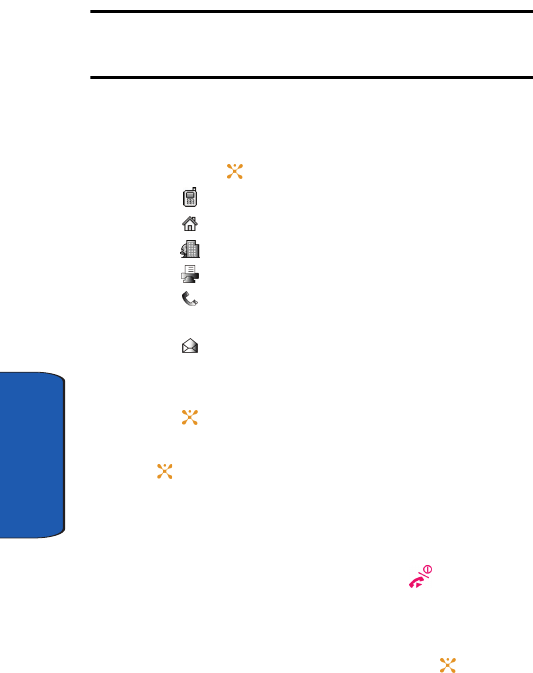
68
Section 6
Note: When you change phones, any numbers stored in your SIM card
memory are automatically available with the new phone, whereas any
numbers stored in the phone’s memory will need to be re-entered.
4. Select an icon to identify the category in which the
number is to be stored. To select the category, press the
Up or Down Navigation key and press the Select soft
key or the key.
• Mobile: assigns the number entered to the Mobile entry.
• Home: assigns the number entered to the Home entry.
• Office: assigns the number entered to the Office entry.
• Fax: assigns the number entered to the Fax entry.
• Other: allows you to enter more detailed information for the
entry.
• Email: allows you to enter an e-mail address for the
number entered.
5. Enter the number and press the Save soft key or the or
the key.
6. Enter the contact name and press the OK soft key or the
key.
Press the Options soft key to display options menu. For
more information see "Using Address Book Entry
Options" on page 70.
7. To return to the Idle screen, press the key
Storing a Number to the SIM Memory
1. In idle mode press the Menu soft key. Select Address
Book and press the Select soft key or the key.
x497.book Page 68 Tuesday, June 14, 2005 5:32 PM
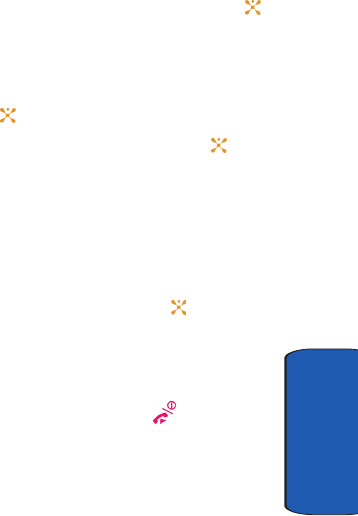
Section 6: Understanding Your Address Book 69
Adding a New Address Book Entry
Section 6
2. Scroll to New Entry by pressing the Up or Down
Navigation key and press the Select soft key or the
key.
3. Select SIM and press the Select soft key.
4. Enter a number you want to store and press the Save
soft key or the key.
5. Enter a name and press the OK soft key or the key.
For further details about how to enter characters, see
‘Section 5: Entering Text” on page 57.
After storing, the phone displays the Address Book entry
number you just created
6. Select the SIM memory location, using the alphanumeric
keypad and press the OK soft key or the key.
7. Press the Options soft key to display options menu. For
more information see "Using Address Book Entry
Options" on page 70.
8. To return to the Idle screen, press the key.
x497.book Page 69 Tuesday, June 14, 2005 5:32 PM

70
Section 6
Storing a Number to the SIM (FDN) Memory
1. In idle mode press the Menu soft key. Select Address
Book and press the Select soft key or the key.
2. Scroll to New Entry by pressing the Up or Down
Navigation key and press the Select soft key or the
key.
3. Select SIM (FDN) and press the Select soft key.
4. Enter your PIN2 number and press the OK soft key.
5. Enter a number you want to store and press the Save
soft key or the key.
6. Enter a name and press the OK soft key or the key.
For further details about how to enter characters, see
"Create" on page 66.
After storing, the phone displays the Address Book entry
number you just created
7. Select the SIM memory location, using the alphanumeric
keypad and press the OK soft key or the key.
8. Press the Options soft key to display options menu. For
more information see "Using Address Book Entry
Options" on page 70.
9. To return to the Idle screen, press the key.
Using Address Book Entry Options
While viewing any Address Book entry, press the Left soft
key to use the options for the entry.
The following options are available:
• Edit Number: allows you to edit the number.
x497.book Page 70 Tuesday, June 14, 2005 5:32 PM
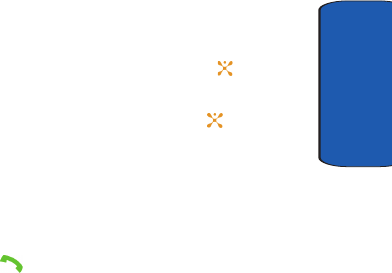
Section 6: Understanding Your Address Book 71
Finding an Address Book Entry
Section 6
• Edit Name: allows you to edit the name.
• Send Message: allows you to send a message to the selected
number.
• Copy: allows you to copy the number to another location. You
can select the memory location, either SIM or Phone, and the
location number.
• Delete Entry: allows you to delete the name and number from
Address Book. You are asked to confirm that you wish to delete
the name and number by pressing the Yes soft key.
Finding an Address Book Entry
You can store phone numbers and their corresponding
names in your SIM card and phone’s memories. They are
physically separate but are used as a single entity, called
Address Book.
Depending on your particular SIM card, the maximum
number of phone numbers the SIM card can store may
differ.
1. In idle mode press the Menu soft key. Select Address
Book and press the Select soft key or the key.
2. Using the Up or Down Navigation key highlight Contact
List and press the Select soft key or the key.
3. Enter the first few letters of the name.
The Address Book entries are listed, starting with the
first entry matching your input.
4. To view the highlighted entry, press the View soft key.
5. Press the key to dial the number, or press the Left
soft key to access the Address Book entry options.
x497.book Page 71 Tuesday, June 14, 2005 5:32 PM
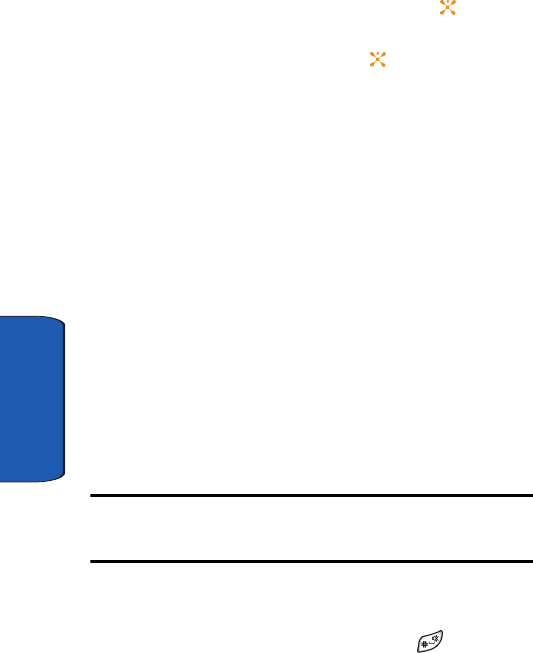
72
Section 6
Editing an Existing Address Book Entry
1. In idle mode press the Menu soft key. Select Address
Book and press the Select soft key or the key.
2. Using the Navigation key highlight Contact List and
press the Select soft key or the key.
3. Using the Up or Down Navigation key select the Contact
you would like to edit and press the View soft key.
4. Press the Options soft key to display options menu. For
more information see "Using Address Book Entry
Options" on page 70.
Using the Navigation key highlight the Option and press
the Select soft key.
5. When your finished editing the Contact, press the OK soft
key. Your changes are saved and a confirmation
message appears.
Dialing a Number from Address Book
Once you have stored phone numbers in the Address
Book, you can dial them easily and quickly by using the
location numbers that were assigned to them in the
Address Book.
Note: If you cannot remember a location number, you must go into the
Contact List in the Address Book menu to search for the entry by name.
For details, "Finding an Address Book Entry" on page 71.
Dialing a Number from the SIM Card
1. In Idle mode, enter the location number for the phone
number you want to dial and press the key.
x497.book Page 72 Tuesday, June 14, 2005 5:32 PM
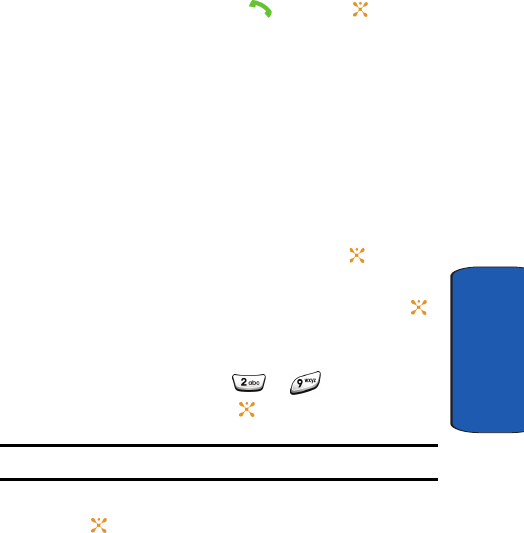
Section 6: Understanding Your Address Book 73
Speed Dialing
Section 6
The list of entries in the SIM card appears, with the
desired number highlighted.
2. You can press the Up or Down key to find other numbers
on the list.
3. Press the Dial soft key, the key, or the key when
you have selected the number you want.
Speed Dialing
Once you have stored phone numbers from your Address
Book list, you can set up to 8 speed dial entries and then
dial them easily whenever you want, simply by pressing
the associated numeric key.
Setting Up Speed Dial Entries
1. In idle mode press the Menu soft key. Select Address
Book and press the Select soft key or the key.
2. Scroll to Speed Dial by pressing the Up or Down
Navigation key and press the Select soft key or the
key.
3. Select the key to which you wish to assign the speed-
dialing number, from the to keys., and press
the Select soft key or the key.
Note: Memory location 1 is reserved for your Voice mail server number.
4. Highlight Edit Number and press the Select soft key or
the key. Enter a number or press the Names soft key.
Highlight Contact List and press the Select soft key to
display entries in the Contact List.
x497.book Page 73 Tuesday, June 14, 2005 5:32 PM
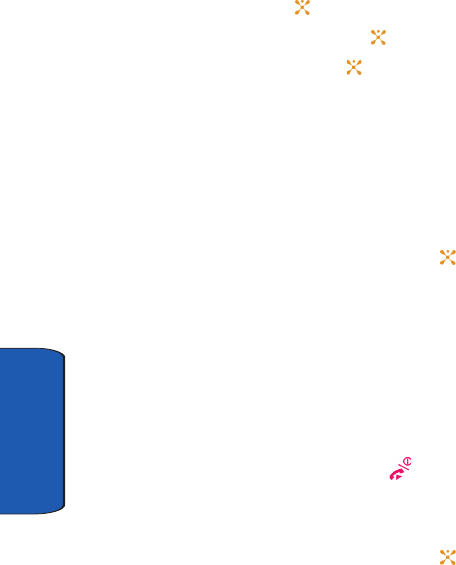
74
Section 6
5. Select an entry from the Contact List and press the
View soft key or the key.
6. Press the Select soft key or the key.
7. Press the OK soft key or the key.
Editing the Speed Dial List
You can edit the speed dial list by changing the number
assignment to a key or deleting all of the entries on the
speed dial list.
Changing a Number Assigned to a Key
1. In idle mode press the Menu soft key. Select Address
Book and press the Select soft key or the key.
2. Select Speed Dial and select the key you want to
change.
3. Using the Up or Down Navigation key highlight Speed
Dial location you would like to edit and press the Select
soft key.
4. Select Edit Number and press the Select soft key. Using
the alphanumeric keypad edit number and press OK.
5. When you have finished, press the key.
Deleting Speed Dial Entries
1. In idle mode press the Menu soft key. Select Address
Book and press the Select soft key or the key.
2. Select Speed Dial then select the number assigned key
you want to delete.
x497.book Page 74 Tuesday, June 14, 2005 5:32 PM
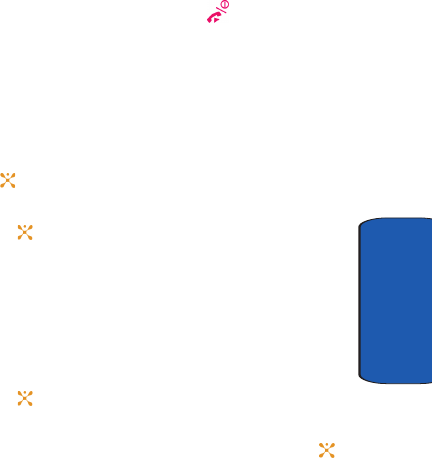
Section 6: Understanding Your Address Book 75
Copy All to Phone
Section 6
3. Using the Up or Down Navigation key highlight the
Speed Dial location to be deleted and press the Select
soft key.
4. Using the Up or Down Navigation key highlight Delete
and press the Select soft key.
5. Press the Yes soft key to confirm the deletion.
6. When you have finished, press the key.
Copy All to Phone
Copy All to Phone copies all information from the SIM
memory to the phone memory.
1. When the Idle screen displays, press the Menu soft key.
Highlight Address Book and press the Select soft key or
the key.
2. Select Copy All to Phone and press the Select soft key
or the key. Press Yes to copy or No to cancel.
Delete All
You can delete all your entries from your phone’s
memory, your SIM card, or both.
1. When the Idle screen displays, press the Menu soft key.
Highlight Address Book and press the Select soft key
or the key.
2. Scroll to Delete all by pressing the Up or Down
Navigation key and press the Select soft key or the
key.
3. To place a check mark by the memory location you want
to empty.
x497.book Page 75 Tuesday, June 14, 2005 5:32 PM
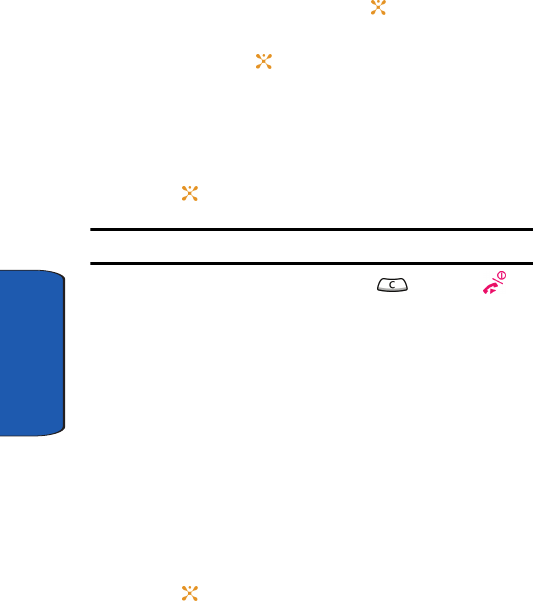
76
Section 6
•All
•SIM
•SIM (FDN)
• Phone
Press the Select soft key or the key.
You can remove the check mark by pressing the Select
soft key or the key.
4. Press the OK soft key to delete the entries in the selected
memory location. A confirmation displays. Press Yes to
confirm deletion or No to cancel.
5. Enter the phone password and press the OK soft key or
the key.
Note: The password registration will be done by the user.
6. When you are finished, press the key or the
key.
Own Number
This function is a memory aid, which you can use to check
your own phone number if you need to do so.
You can assign a name to each of your own phone
numbers registered on your SIM card. You can also edit
the names and numbers. Any changes made here do not
in any affect the actual subscriber numbers on your SIM
card.
1. When the Idle screen displays, press the Menu soft key.
Highlight Address Book and press the Select soft key or
the key.
x497.book Page 76 Tuesday, June 14, 2005 5:32 PM
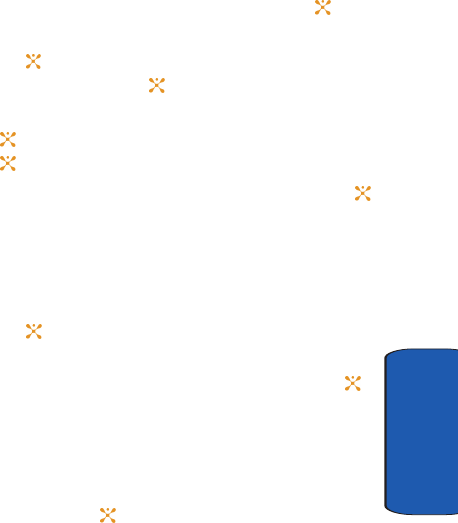
Section 6: Understanding Your Address Book 77
Group Setting
Section 6
2. Select the Own Number option by pressing the Up or
Down key and press the Select soft key or the key.
3. Highlight Edit Number and press the Select soft key or
the key. Enter the phone number you want and press
the OK soft key or the key.
4. Highlight Edit Name and press the Select soft key or the
key. Enter the name and press the OK soft key or the
key.
5. Highlight Delete and press the Select soft key or the
key. Select Yes to confirm deletion or No to cancel.
Group Setting
1. When the Idle screen displays, press the Menu soft key.
Highlight Address Book and press the Select soft key or
the key.
2. Scroll to Group Setting by pressing the Up or Down
Navigation key and press the Select soft key or the
key.
3. Scroll through the group list by pressing the Up or Down
Navigation key.
4. When the group you want highlights, press the Select
soft key or the key.
5. Select each option and change the settings, as required.
The following options are available:
• Ring tone: allows you to set the ring tone to be used when you
receive a voice call from a member of that group.
• Edit Name: allows you to rename the selected group setting.
x497.book Page 77 Tuesday, June 14, 2005 5:32 PM
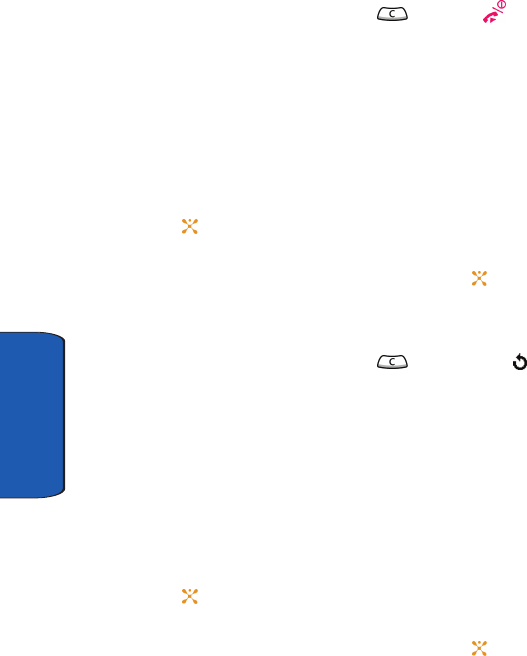
78
Section 6
• View Image: allows you to view the graphic displayed when you
receive a voice call from a member of that group.
6. When you are finished, press the key or the
key.
Memory Status
You can check how many names and numbers are stored
in Address Book, in both SIM card and the phone memory.
You can also see the capacity of both memories.
1. When the Idle screen displays, press the Menu soft key.
Highlight Address Book and press the Select soft key or
the key.
2. Select the Memory status option by pressing the Up or
Down key and press the Select soft key or the key.
3. Displayed are the total numbers stored in the Phone and
SIM and SIM (FDN).
4. When you are finished, press the soft key or the
key.
Service Dialing Number
You can view the list of Service Dialing Numbers (SDN)
assigned by your service provider. These numbers
include emergency numbers, directory enquiries and
voice mail numbers.
1. When the Idle screen displays, press the Menu soft key.
Highlight Address Book and press the Select soft key or
the key.
2. Select the Service Number option by pressing the Up or
Down key and press the Select soft key or the key.
x497.book Page 78 Tuesday, June 14, 2005 5:32 PM
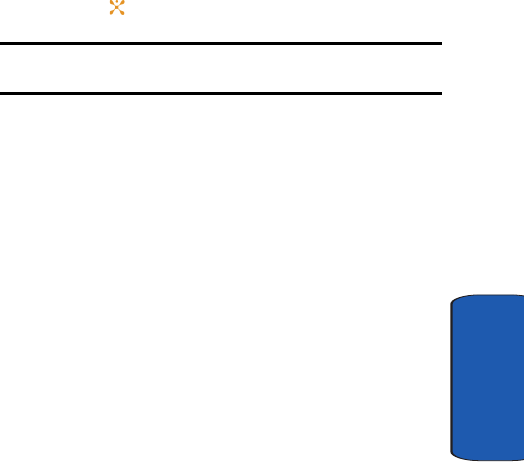
Section 6: Understanding Your Address Book 79
Service Dialing Number
Section 6
3. Scroll through the numbers by using the Up or Down
key.
4. To dial the number displayed, press the Select soft key
or the key.
Note: This menu is available only when your SIM card supports Service
Dialing Numbers.
x497.book Page 79 Tuesday, June 14, 2005 5:32 PM
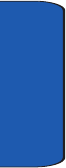
80
Section 6
x497.book Page 80 Tuesday, June 14, 2005 5:32 PM
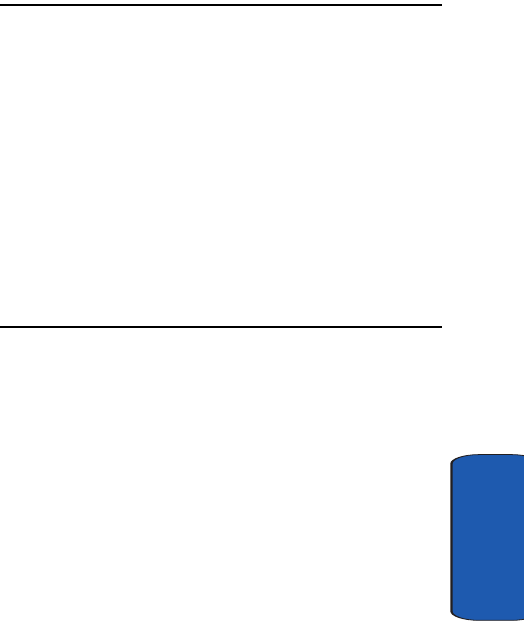
Section 7: Messaging 81
Section 7
Section 7: Messaging
Topics Covered
• Types of Messages
• Using Instant Messenger
•Text Message
• Multimedia Message
• Browser Message
• Using Message Template
• Broadcast Message
•Chat
• Settings
• Checking Memory Status
This section allows you to send or receive different types
of messages. It also includes the features and functionality
associated with messaging.
x497.book Page 81 Tuesday, June 14, 2005 5:32 PM
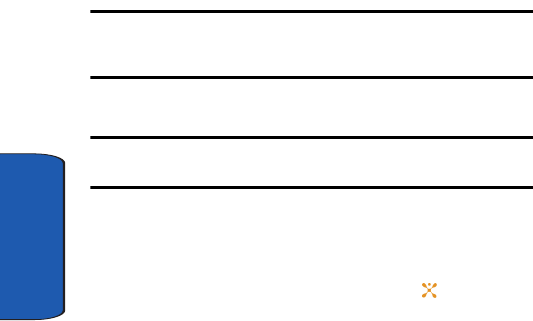
82
Section 7
Type of Messages
Your phone provides the following message types:
• Instant Messages (IM)
• Text Messages
• Multimedia Messages
• Browser Messages
• Broadcast Messages (SIM Dependent)
Using Instant Messenger
Instant Messenger (IM) is a way of sending short, simple
messages that are delivered immediately to users online
at the moment.
Before using this feature, you need to subscribe to a
messenger service. For further details, contact our service
provider.
Note: Your phone is set to use your service provider’s messenger service
by default. You can change the configurations for Instant Messenger, such
as the default community or auto sign on.
Start Your Messenger
Note: The x497 handset supports the following Instant Messaging
Applications: AIM, ICQ, and Yahoo.
1. In Idle mode, press the IM soft key
or
Press the Menu soft key to access Menu mode. Select
IM and press the Select soft key or the key.
x497.book Page 82 Tuesday, June 14, 2005 5:32 PM
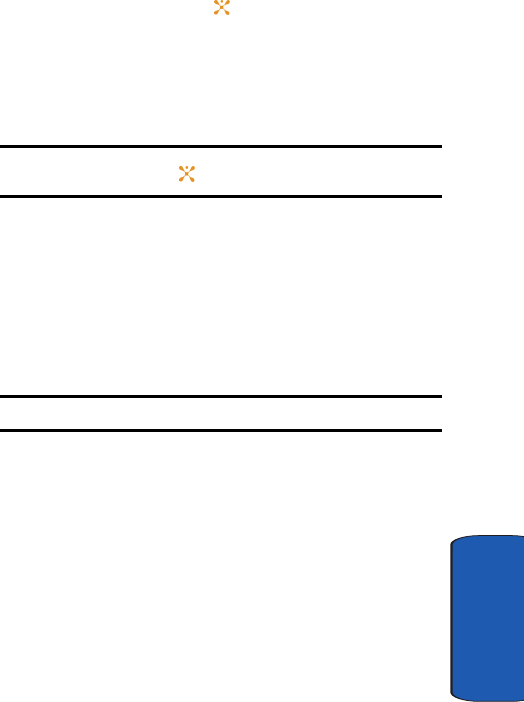
Section 7: Messaging 83
Text Messages
Section 7
2. Highlight your established IM application and press the
Select soft key or the key.
3. Enter your Logon ID (this field title will change reflect the
name used in each instant message application) and
your Password and press Options soft key and select
Sign In and press the Select soft key.
Note: Use the Down Navigation key to the Save password and/or Auto-
Sign On option and press the key.
4. Select the person you want to talk to.
5. Start the conversation with the person as you would on a
normal messenger for a PC.
6. When you want to end the conversation, press the Exit
soft key or Press the Menu soft key and select Sign Out.
Menu Options
Note: Menu items may vary depending on your IM provider.
Viewing the Conversation Log
You can view the log of your conversations in the Instant
messenger Saved Conversation.
Online or offline, press the Options soft key and select
Saved Conversation.
Text Messages
Short Message Service (SMS) allows you to send and
receive short text messages to and from other mobile
phones. In addition, your phone supports the Enhanced
x497.book Page 83 Tuesday, June 14, 2005 5:32 PM
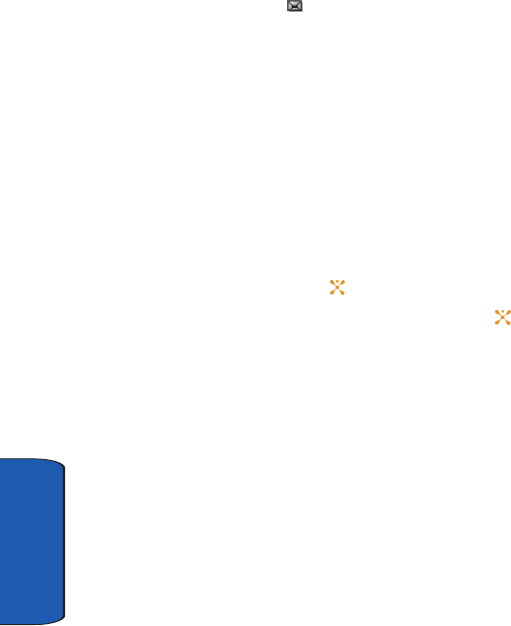
84
Section 7
Messaging Service (EMS), which enables you to include
simple pictures, melodies, and animated images in your
messages. To use this feature, you must subscribe to your
service provider’s message service.
When the Message icon ( ) appears, you have received
new text messages. When the memory is full, an error
message displays and you cannot receive any new
messages. Use the Delete option in each message box to
delete obsolete messages.
Create
Creating and Sending a Simple Text Message
In this menu, you can write and send text message
1. In Idle mode, press the Menu soft key to access Menu
mode.
2. Select Messaging. Highlight Text Message and press
the Select soft key or the key.
3. Select Create and press the Select soft key or the
key.
4. Create your message.
5. When you have finished writing the message, press the
Options soft key. Choose from the following options:
• Send: allows you to send the message. The message is deleted
after sending.
• Text Formatting: allows you to format the style of the text.
For the Size attribute, Normal, Large, and Small size are
available. Mode options are Normal, Underscore, and Strike
through. Bold and Italic options are On or Off. Alignment options
are Left, Center, and Right.
x497.book Page 84 Tuesday, June 14, 2005 5:32 PM
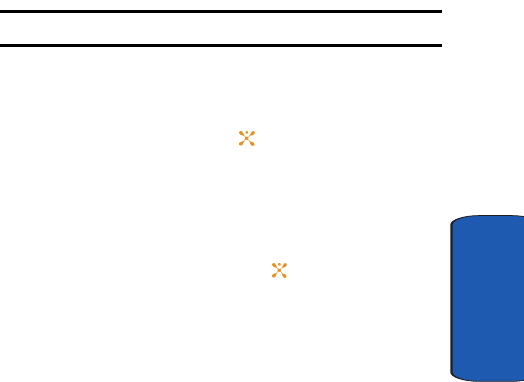
Section 7: Messaging 85
Text Messages
Section 7
• Add Media: allows you to add a picture, melody, or animation to
your message. Select the category of the item to be added. In
each category, you can select from the various factory-set
items or choose an item received from other sources, such as
the Internet or other phones.
• Templates: allows you to apply one of the preset message
templates to the text. Select one of the 10 items stored in the
Templates menu.
• Save Message: allows you to save a copy of the message to the
Phone or SIM card.
• Add from Favorites: allows you add favorite book marked URL’s.
6. Select Send to send the message. Continue to the next
step. The Address screen displays.
Alternatively, select Save Message to save the message
in the Outbox folder.
Note: For details about using other options, see the next page.
7. Enter a destination number or press the Names soft key
to select a contact from the Contact List. Press the
Select soft key to display the contact number and press
the Select soft key or the key. The Send screen
displays.
If you want to send the message to multiple destinations,
scroll to the next location and press the Select soft key.
8. When you have finished entering destination numbers,
press the Send soft key or the key.
Inbox
This message box is used to store messages that you have
received.
x497.book Page 85 Tuesday, June 14, 2005 5:32 PM
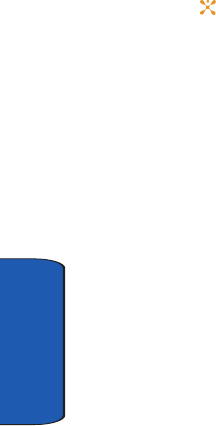
86
Section 7
When you enter this menu, the list of messages in the box
displays with the senders’ phone numbers or names, if
available in your Address book.
1. Select a text message from the list and press the
Options soft key. The following options display.
• View: read the text message.
• Reply: create a new message to reply with.
• Forward: allows you to send/resend the message.
• Delete: deletes the text message.
• Call back: dials the number that sent the text message.
2. Highlight the View option and press the Select soft key
or the key to read the message contents.
3. To scroll through the contents, press the Up or Down
key.
4. To scroll to the previous or next message, press the Left
or Right key.
While viewing a message, you can choose the following
options by pressing the Options soft key:
• Reply: allows you to send a reply to the sender by sending a text
message.
• Forward: allows you to send/resend the message.
• Delete: allows you to delete the message.
• Call Back: allows you to call the sender.
• Move to Phone: allows you to move the message from the SIM
card to the phone’s memory. This option is only available for
messages stored in the SIM card.
x497.book Page 86 Tuesday, June 14, 2005 5:32 PM
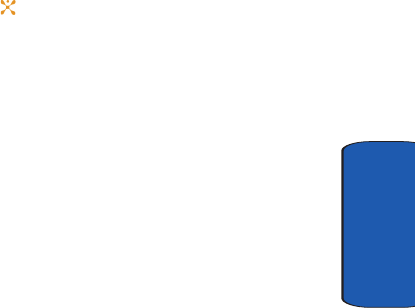
Section 7: Messaging 87
Text Messages
Section 7
• Extract Address: allows you to extract the sender’s number and
URL, e-mail addresses or phone numbers from the message
text, so that you can save them in your phone’s memory.
Outbox
This message box is used to store messages that you have
sent or will send.
When you enter this menu, the list of messages in the box
displays with the recipients’ phone numbers or names, if
available in your Address book.
1. Select a text message from the list and press the
Options soft key.
Options available are:
• View: read the text message.
• Delete: deletes the text message.
• Send: allows you to send the text message.
2. Highlight the View option and press the Select soft key
or the key to read the message contents.
3. To scroll through the contents, press the Up or Down
key.
4. To scroll to the previous or next message, press the Left
or Right key.
While reading a message, you can choose the following
options by pressing the Options soft key:
• Delete: allows you to delete the message.
• Extract Address: allows you to extract the sender’s number and
URL, e-mail addresses or phone numbers from the message
text, so that you can save them in your phone’s memory.
x497.book Page 87 Tuesday, June 14, 2005 5:32 PM

88
Section 7
• Send: allows you to send the text message.
• Move to SIM: allows you to move the message from the phone’s
memory to the SIM card. This option is only available for
messages stored in the SIM card.
Delete All
This menu allows you to delete all of the text messages in
each message box. You can also delete all of your messages
at one time.
1. From the Text Message menu, select Delete All.
2. Select All Messages.
To place or remove a check mark, press the Select soft
key or the key.
3. Press the OK soft key to delete all messages in the
message folders.
4. Press the Yes soft key to confirm deletion.
5. When you have finished, press the key.
Multimedia Message
When you write a text message, the phone automatically
splits it into several messages if your message exceeds the
maximum number of characters allowed for sending. The
number of split messages to be sent is shown each time
your message is split. Depending on your service
provider, the maximum number of characters may vary.
Create
In this menu, you can write and send a multimedia
message.
x497.book Page 88 Tuesday, June 14, 2005 5:32 PM
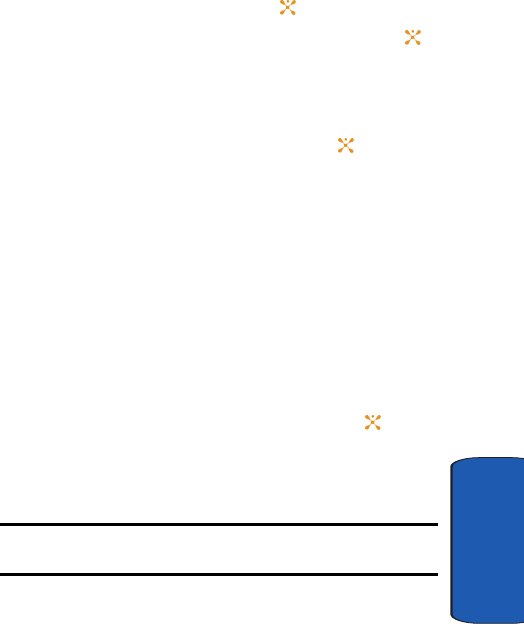
Section 7: Messaging 89
Multimedia Message
Section 7
Creating and Sending a Multimedia Message
1. In Idle mode, press the Menu soft key to access Menu
mode.
2. Select Messaging. Highlight Multimedia Message and
press the Select soft key or the key.
3. Select Create and press the Select soft key or the
key.
4. Create your message.
5. Use the Up or Down Navigation key to highlight a menu
option and press the Add soft key or the key to add
the option.
• Subject: allows you to enter text for the subject.
• Picture: allows you to add a photo or Downloads to add one
of the graphics stored in your graphics folder.
• Sound: allows you to add a sound file. Select Record Audio
to record a new voice memo or My Audio to add one of the
voice memos or sound clips stored in the phone’s memory.
For further details about recording a voice memo, see
"Record Audio" on page 137. You can add Downloaded
sounds if they are in correct format and your service
provider supports them.
• Message: enter the message text and press the key.
While entering text, you can add a message template by
pressing the Options soft key.
6. Press the Opt. soft key to access the following options:
Note: When you add media items to a message, the number of characters
you can enter decreases.
• Preview: shows the message you created.
x497.book Page 89 Tuesday, June 14, 2005 5:32 PM
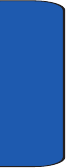
90
Section 7
• Send: allows you to send message to specified number.
• Add Page: allows you to add an additional page(s).
• Page Timing: page timing allows you to set how long each page
of the Picture Messaging message is displayed. The default
time is 5 seconds, maximum 99 seconds.
• Text Effect: allows you to format the style of the text.
For the Color attribute, Black, Blue, Green, Red, and Yellow are
the colors available. For the Size attribute, Small, Medium, and
Large sizes are available. For the Style attribute, Bold, Italic,
and Underline are available.
• Clear Subject: clears subject from your message.
• Delete Page: deletes the page from your message.
• Save Message: allows you to save the message to Draft.
• Settings: allows you to set message parameters.
7. Complete the message, and send or save it by following
the procedure from "Creating and Sending a Simple Text
Message" on page 84
Inbox
Retrieving New Messages
While text messages from other phones are delivered
directly to your phone, MMS messages and emails will be
stored in the Inbox of the message server and the server
will alert you to new messages. Therefore you need to
retrieve new messages to your phone and read them on
the phone.
x497.book Page 90 Tuesday, June 14, 2005 5:32 PM
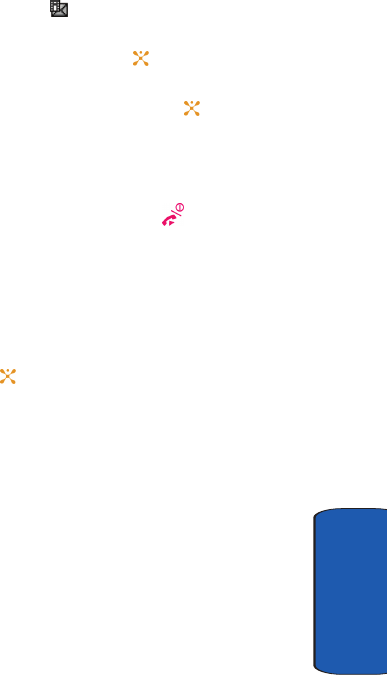
Section 7: Messaging 91
Multimedia Message
Section 7
Retrieving an MMS Message
When a new MMS message comes in, the display shows
the MMS Message icon ( ) and text message notification
along.
1. Press the View soft key or the key to view the
sender’s phone number. The Inbox displays
2. Press the Select soft key or press the key to view
message.
To scroll through the message, press the Up or Down
Navigation keys.
3. When you have finished, press the key.
Outbox
When you access this menu, the list of multimedia
messages that you have sent or saved displays. The icons
on the left tell you the status of each message:
1. Select a message on the list and press the Select soft
key or the key.
The message displays and scrolls to the next page, if it
has more than one, after a specified time.
2. To scroll through the message, press the Up or Down
Navigation key.
If the message has more than one page, you can scroll
through the pages by using the Left and Right
Navigation keys.
While viewing a message, you can choose the following
options by pressing the Opt. soft key:
• Delete: allows you to delete the message.
x497.book Page 91 Tuesday, June 14, 2005 5:32 PM
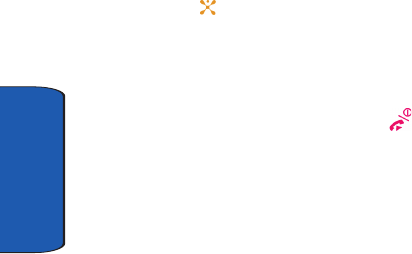
92
Section 7
• Replay: allows you to replay the message from the beginning.
• Send: allows you to send/resend the message.
• Properties: shows you information about the message, such as
the time and date, to (recipient number), size, priority, and
class.
Draft
After creating a multimedia message, you can store it in
this message box to be sent at a later time.
For further details about viewing a message in the
Outbox, see "Outbox" on page 91.
Delete All
This menu allows you to delete all of the text messages in
each message box. You can also delete all of your messages
at one time.
1. From the Multimedia Message menu, select Delete All.
2. Press the Up or Down key to select a Delete All
parameter.
3. To place or remove a check mark, press Select soft key
or the key.
4. Press the OK soft key to delete the marked objects.
5. When the phone asks for confirmation, press the Yes soft
key.
6. When you have finished, press the key.
Using Message Options
While viewing a message, press the Opt. (Options) soft
key to access the following options:
x497.book Page 92 Tuesday, June 14, 2005 5:32 PM
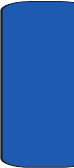
Section 7: Messaging 93
Multimedia Message
Section 7
Options for SMS Messages
• Reply: allows you to reply to the message received
• Forward: allows you to forward the message to another
destination.
• Delete: deletes the currently selected message.
• Call Back: allows you to dial the number that the message has
listed.
• Move to Phone: allows you to move the message to the Phone
or SIM card’s memory.
• Extract Address: allows you to save the address from which the
message originated.
Options for Multimedia Messages
• Delete: deletes the message.
• Replay: allows you to replay the Sound from the message
received.
• Reply: allows you to reply to the destination from which the
message originated. Choose from Reply via Text Message or
Reply via Multimedia Message.
• Reply All: allows you to reply to all addresses listed in the
recipient list.
• Forward: allows you to forward the message to another
destination. You may Add Subject or simply Send.
• Call Back: allows you to dial the number from which the
message was originated.
• Cut Media: allows you to save the Picture, or Sound from the
message received.
• Extract Address: allows you to extract the recipient or sender’s
number or address, and URL, email addresses or phone
numbers from the message text so that you can make a call,
send an SMS message, or save them in your phone’s memory.
x497.book Page 93 Tuesday, June 14, 2005 5:32 PM
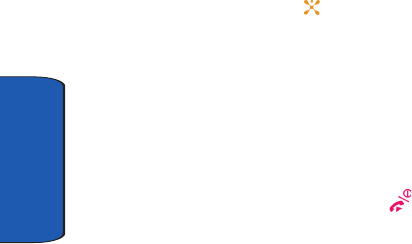
94
Section 7
• Properties: shows you information about the message.
Browser Message
This menu allows you to receive web messages from the
server, or to set the phone not to receive Web messages.
The following options are available:
• Inbox: allows you to read the messages received from the web
server.
• Settings: allows you to set whether or not your phone receives
web messages.
• Delete all: allows you to delete all of the web messages.
Using Message Templates
Your phone has message templates to allow you to
retrieve them when creating a message. You can change
the templates as your preferences or send a message
immediately.
1. In Idle mode, press the Menu soft key to access Menu
mode.
2. Select Messaging. Highlight Templates and press the
Select soft key or the key.
3. Select a template and press the Select soft key to
access the following options:
• Edit: allows you to change the template.
• Send Message: allows you to send an SMS message using the
template.
• Delete: deletes the template.
4. When you have finished, press the key.
x497.book Page 94 Tuesday, June 14, 2005 5:32 PM
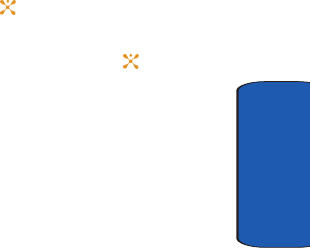
Section 7: Messaging 95
Broadcast Messages (SIM Dependent)
Section 7
Broadcast Messages (SIM Dependent)
This network service allows you to receive text messages
on various topics, such as the weather or traffic. Cell
Broadcast (CB) messages display as soon as they are
received, provided that:
• the phone is in Idle mode.
• the Receive option is set to Enable.
• the message channel is currently active on the channel list.
Chat
Chat allows you to participate in a synchronous exchange
of remarks with one or more people using your handset.
Settings
You can set up various options for using messaging
services.
1. In Idle mode, press the Menu soft key to access Menu
mode.
2. Select Messaging and highlight Settings. Press the
Select soft key or the key.
3. Select the type of messages for which you want to
change. Press the Select soft key or the key.
Text Message
The following options are available:
• Service Center: allows you to store or change the number of
your message center, which is required when sending
messages. You must obtain this number from your service
provider.
x497.book Page 95 Tuesday, June 14, 2005 5:32 PM
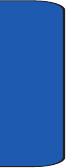
96
Section 7
• Validity Period (SIM dependent): allows you to set the length of
time your text messages are stored at the message center
while attempts are made to deliver them.
• Message Type (SIM dependent): allows you to view the type of
message sent.
• Reply Path: allows the recipient of your message to send you a
reply message using your message center, if your network
supports this service.
• Delivery Report (SIM dependent): allows you to activate or
deactivate the report function. When this function is activated,
the network informs you whether or not your message has
been delivered.
• Character Support: Lets you select which character set to use in
displaying your text messages: GSM-alphabet (Global System
for Mobile communication), Uni-code (16-bit, multi-language),
Automatic.
Multimedia Message
The following options are available:
Send Settings
• Priority: you can select the priority level of your messages.
• Validity Period: set the length of time your messages are stored
in the message center while the network attempts to deliver
them.
• Delivery After: you can set a delay time before the phone sends
your messages.
• Delivery Report: when this option is On, the network informs
you whether or not your message has been delivered.
• Read Reply: when this option is On, your phone sends a request
for a reply along with your message to the recipient.
x497.book Page 96 Tuesday, June 14, 2005 5:32 PM
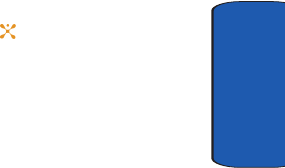
Section 7: Messaging 97
Checking Memory Status
Section 7
Receive Settings
• Msg. Reception: you can set your phone to automatically
receive or reject incoming messages.
• Anonymous Reject: you can set your phone to automatically
reject or receive anonymous messages.
• Ads Reject: you can set your phone to automatically reject or
receive advertising messages.
• Report Allowed: you can set the option to receive a delivery
report.
Multimedia Message Profiles
• Current Profile: you can select a connection profile to be used
for sending and receiving MMS messages.
• Profile Settings: Lets you create or change your multimedia
message connection profile(s).
Checking Memory Status
You can check the amount of the memory being used and
the memory remaining for multimedia messages.
The display shows the total space including the used and
free space. You can also view how much space is currently
occupied by each message box.
1. In Idle mode, press the Menu soft key to access the
Menu mode.
2. Select Messaging. Highlight Memory Status and press
the Select soft key or the key.
3. Select the message type you want.
For Text Message, scroll through the memory. The
displays shows the number of messages you have
stored in the SIM card and memory and the number of
x497.book Page 97 Tuesday, June 14, 2005 5:32 PM