Samsung Electronics Co SLM2825DW Mono Laser Printer User Manual Kingbird Next Manual english
Samsung Electronics Co Ltd Mono Laser Printer Kingbird Next Manual english
Contents
- 1. Users Manual 1
- 2. Users Manual 2
- 3. Users Manual 3
Users Manual 2
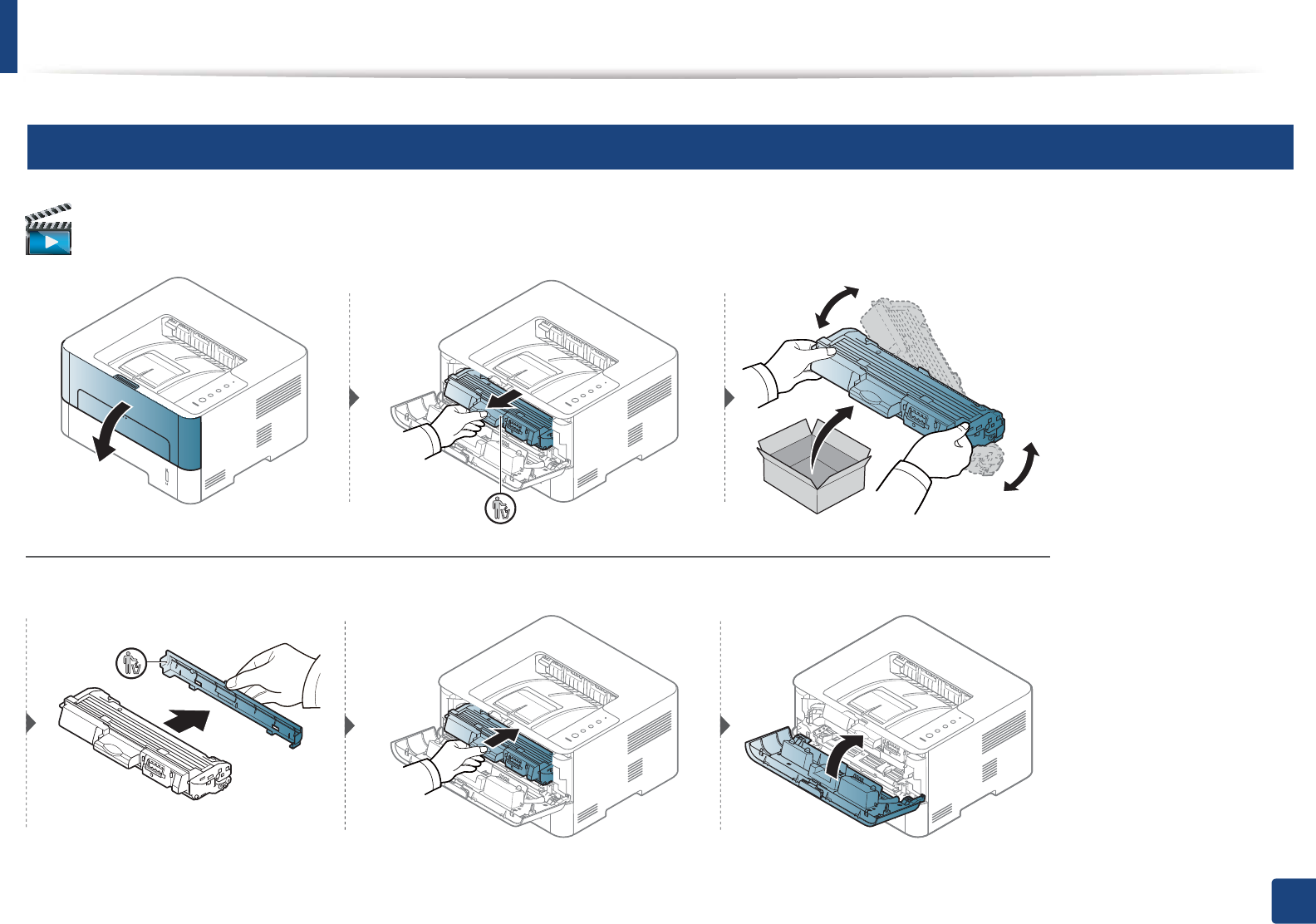
Replacing the toner cartridge
51
3. Maintenance
7
Samsung Printer Xpress M2625 M2626 M2825 M2826 series
Click this link to open an animation about replacing a toner cartridge.
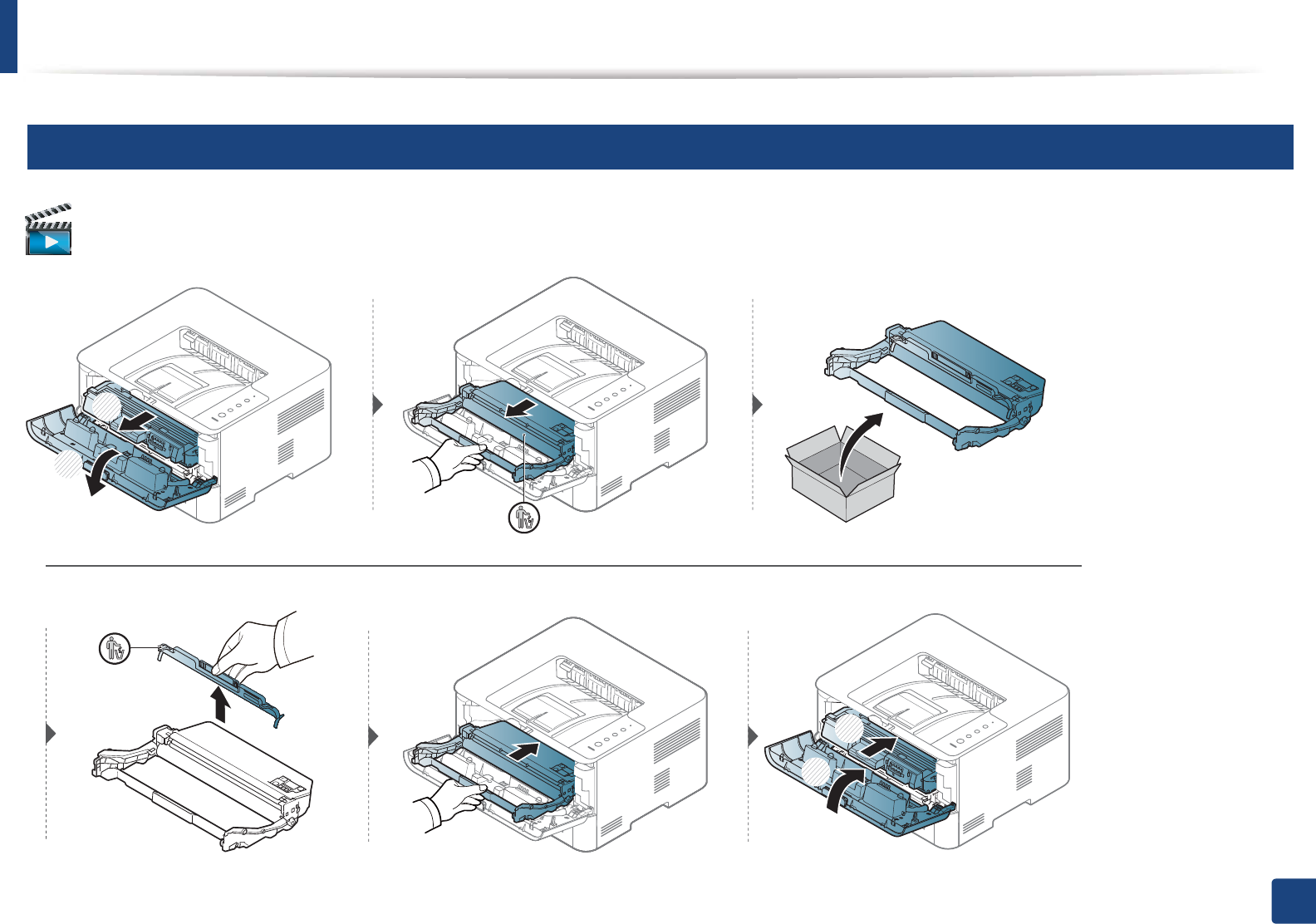
52
3. Maintenance
Replacing the imaging unit
8
Samsung Printer Xpress M2625 M2626 M2825 M2826 series
Click this link to open an animation about replacing a imaging unit.
1
2
1
2
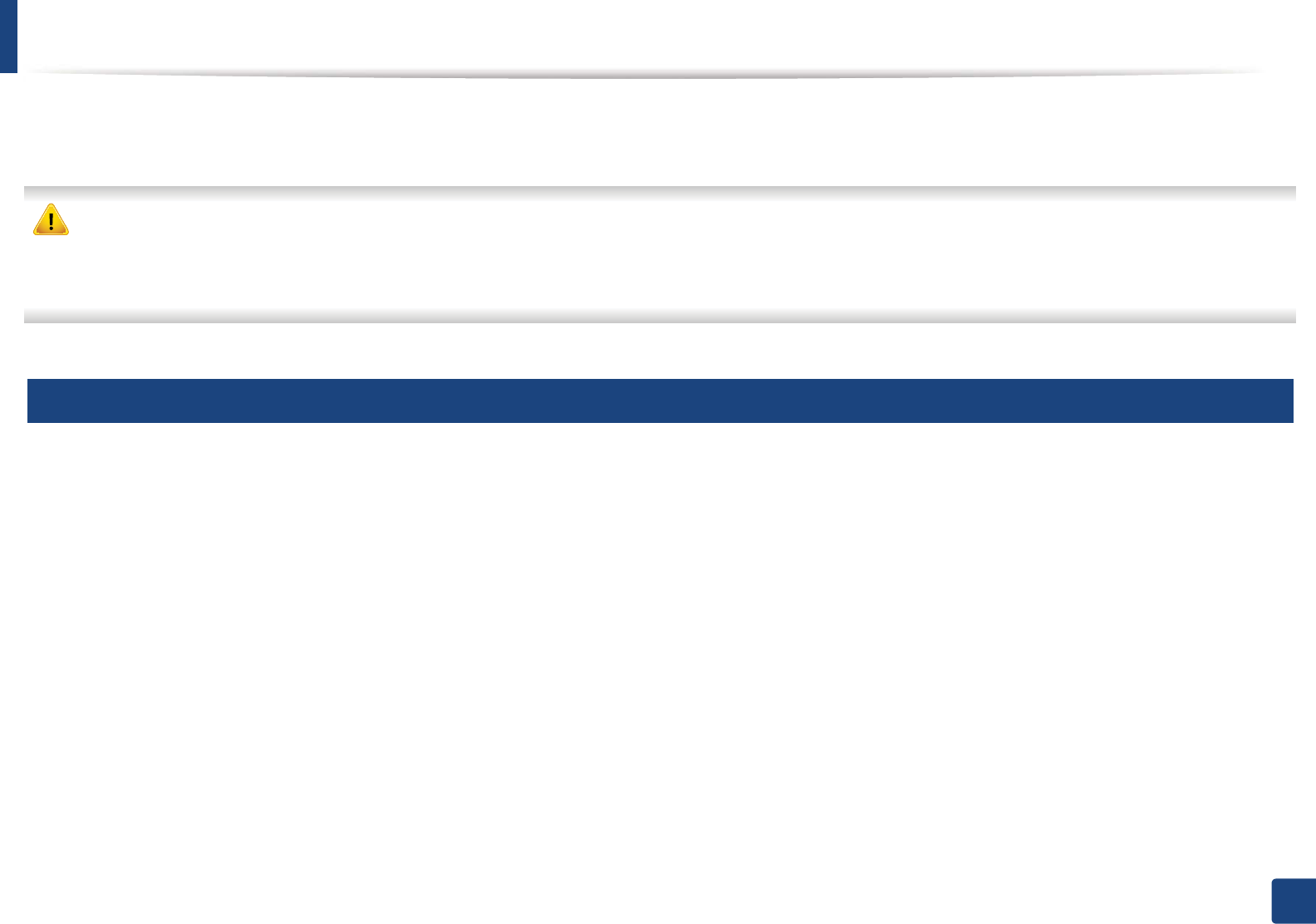
53
3. Maintenance
Cleaning the machine
If printing quality problems occur or if you use your machine in a dusty environment, you need to clean your machine regularly to keep it in the best printing
condition and use your machine longer.
• Cleaning the cabinet of the machine with cleaning materials containing large amounts of alcohol, solvents, or other strong substances can discolor or distort the
cabinet.
• If your machine or the surrounding area is contaminated with toner, we recommend you use a cloth or tissue dampened with water to clean it. If you use a vacuum
cleaner, toner blows in the air and might be harmful to you.
9
Cleaning the outside
Clean the machine cabinet with a soft, lint-free cloth. Dampen the cloth slightly with water, but be careful not to let any water drip onto or into the machine.

Cleaning the machine
54
3. Maintenance
10
Cleaning the inside
During the printing process, paper, toner, and dust particles can accumulate inside the machine. This buildup can cause print quality problems, such as toner specks
or smearing. Cleaning the inside of the machine clears and reduces these problems.
• Use a dry lint-free cloth to clean the machine.
• If your machine has a power switch, turn the power switch off before cleaning the machine.
• Before opening the front cover, close the output support first.
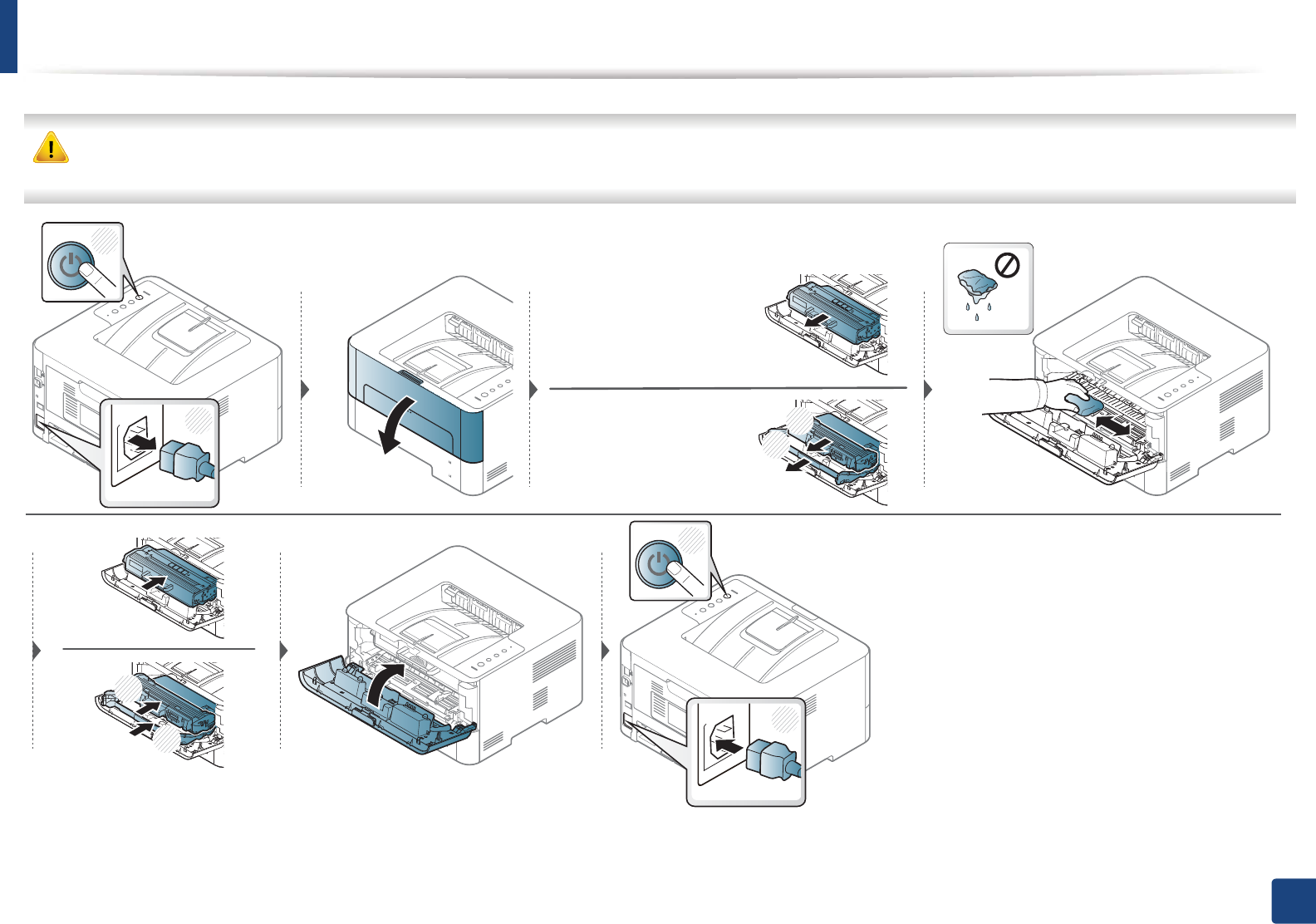
Cleaning the machine
55
3. Maintenance
Use a dry lint free cloth when cleaning the inside of the machine, be careful not to damage the transfer roller or any other inside parts. Do not use solvents such as
benzene or thinner. Printing quality problems can occur and cause damage to the machine.
1
2
2
1
Samsung Printer Xpress
M2620 M2820 series
Samsung Printer Xpress
M2625 M2626 M2825 M2826 series
1
2
2
1
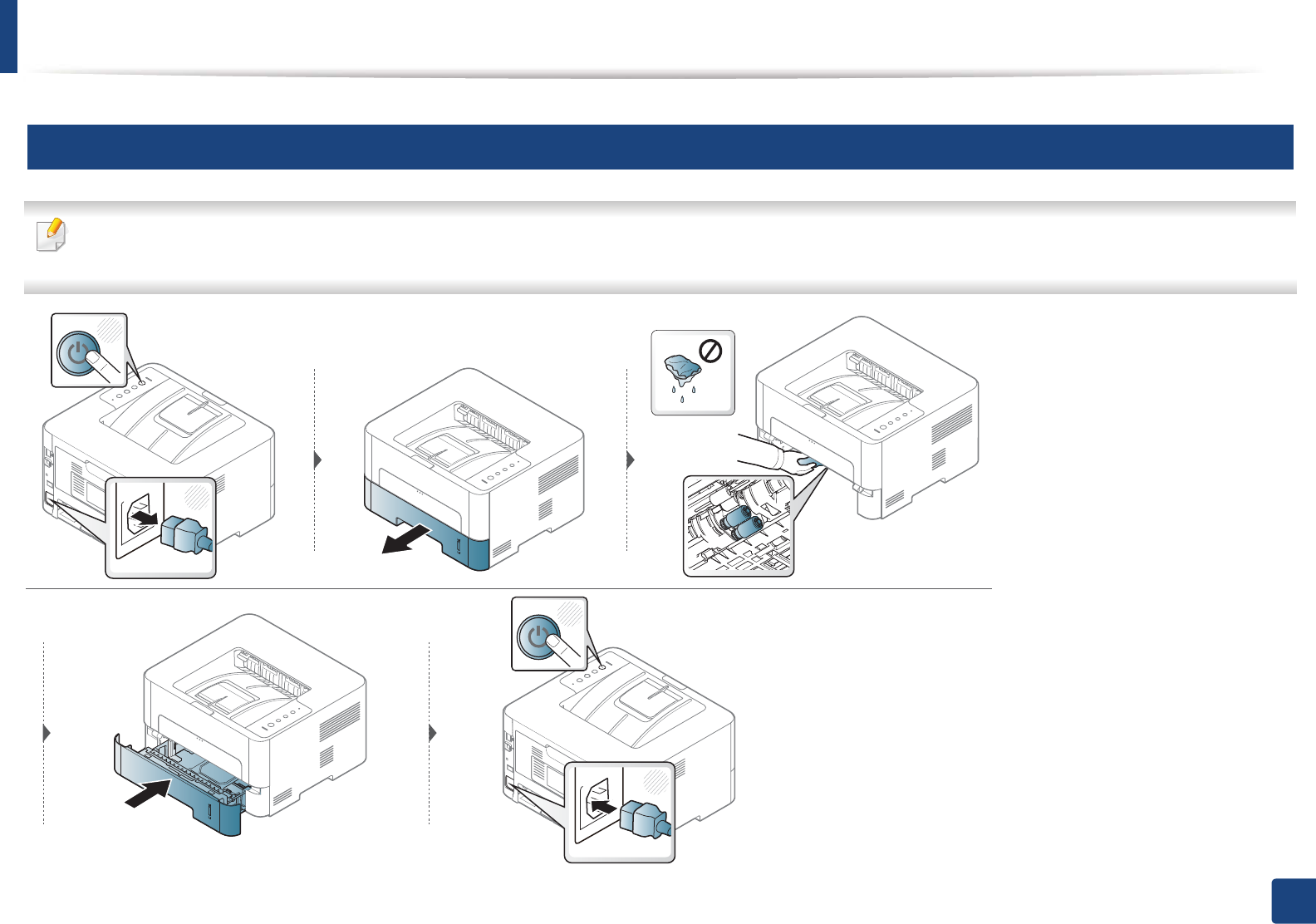
Cleaning the machine
56
3. Maintenance
11
Cleaning the pickup roller
• Use a dry lint-free cloth to clean the machine.
• If your machine has a power switch, turn the power switch off before cleaning the machine.
1
2
1
2
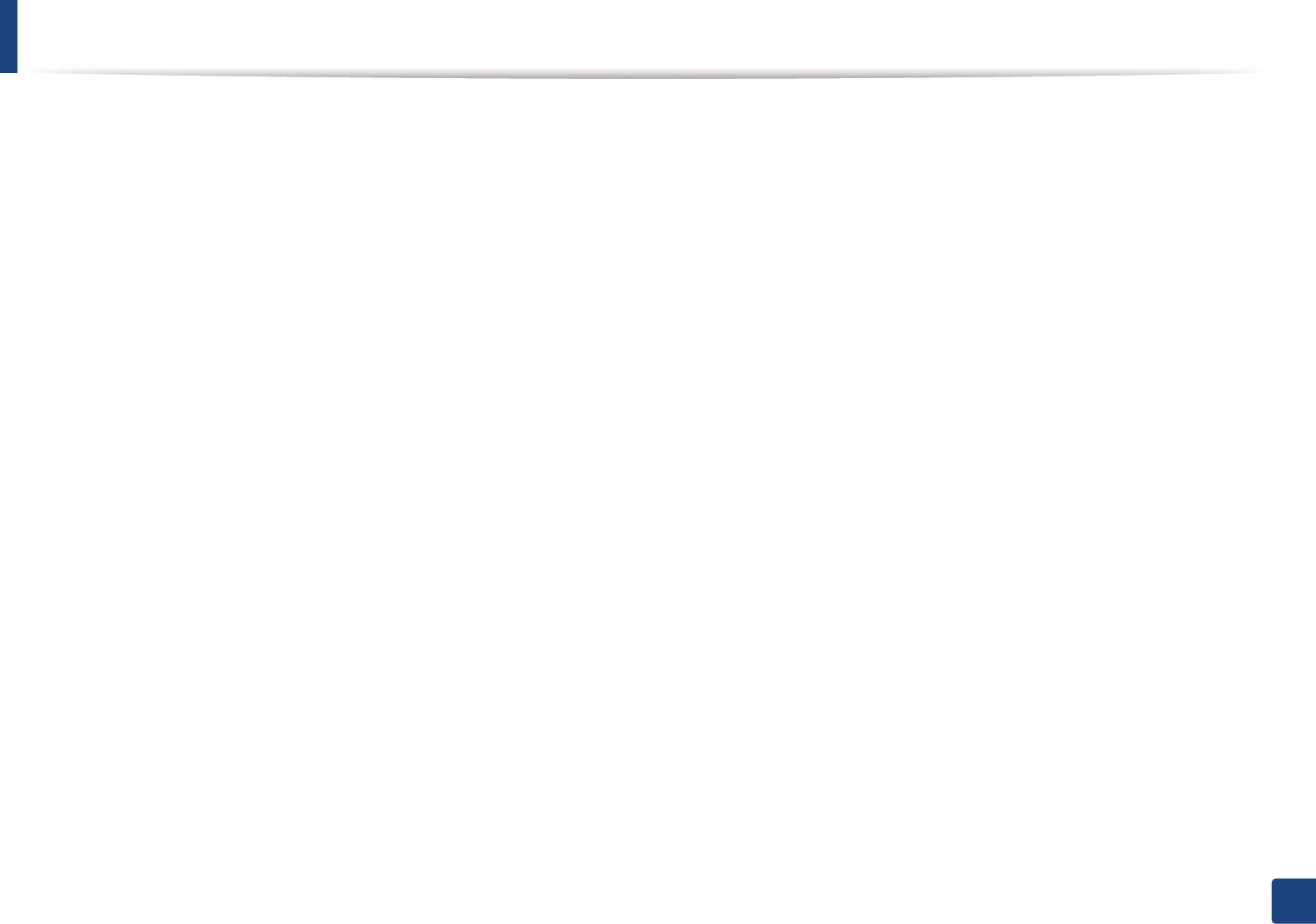
57
3. Maintenance
Tips for moving & storing your machine
• When moving the machine, do not tilt or turn it upside down. Otherwise, the inside of the machine may be contaminated by toner, which can cause damage to
the machine or reduce print quality.
• When moving the machine, make sure at least two people are holding the machine securely.
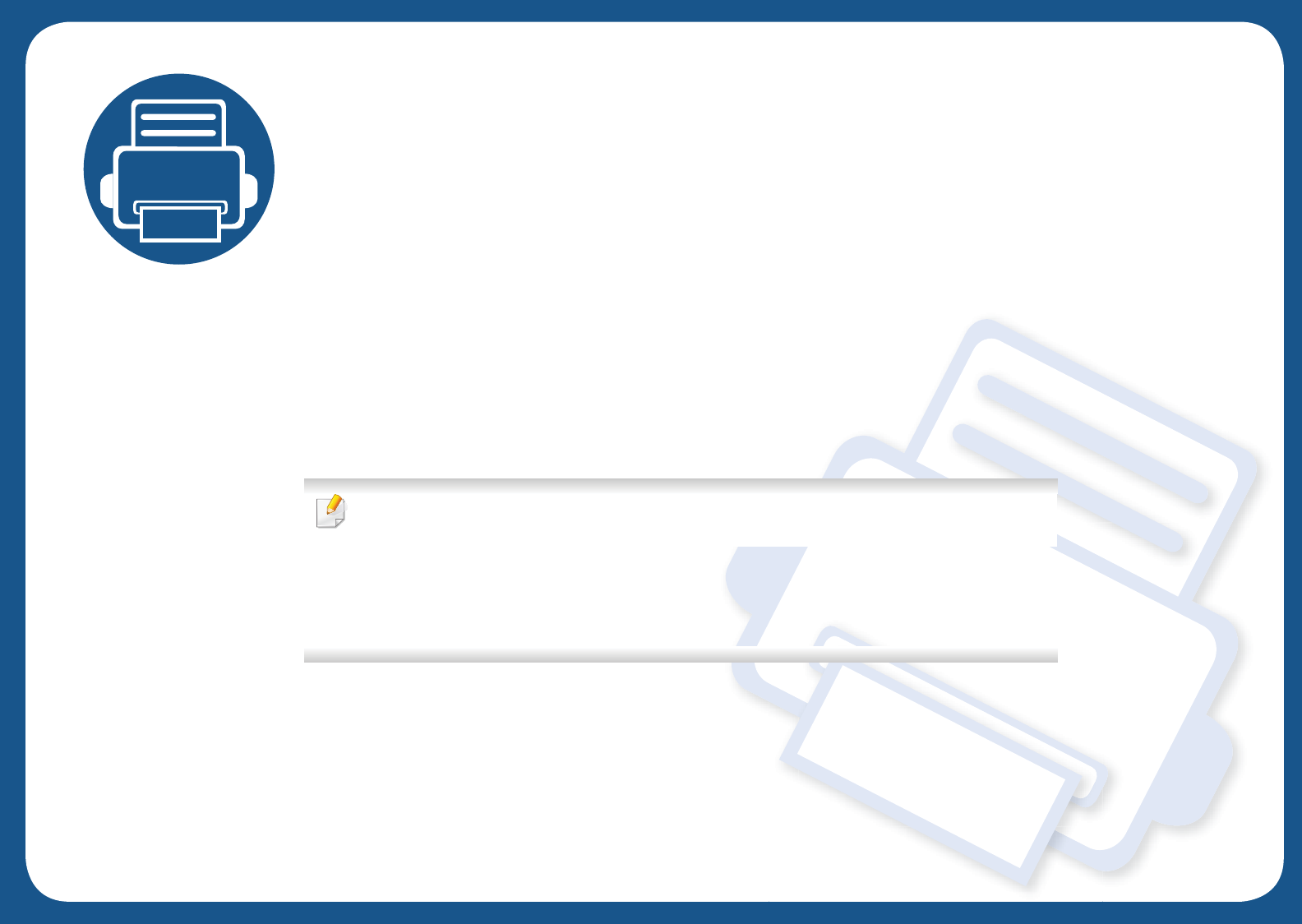
4. Troubleshooting
This chapter gives helpful information for what to do if you encounter an error.
• Tips for avoiding paper jams 59
• Clearing paper jams 60
• Understanding the LED 68
This chapter gives helpful information for what to do if you encounter an error.
If your machine has a display screen, check the message on the display screen first to solve the
error. If you cannot find a solution to your problem in this chapter, refer to the Advanced Guide
(see "Troubleshooting" on page 190).
If you cannot find a solution in the User's Guide or the problem persists, call for service.
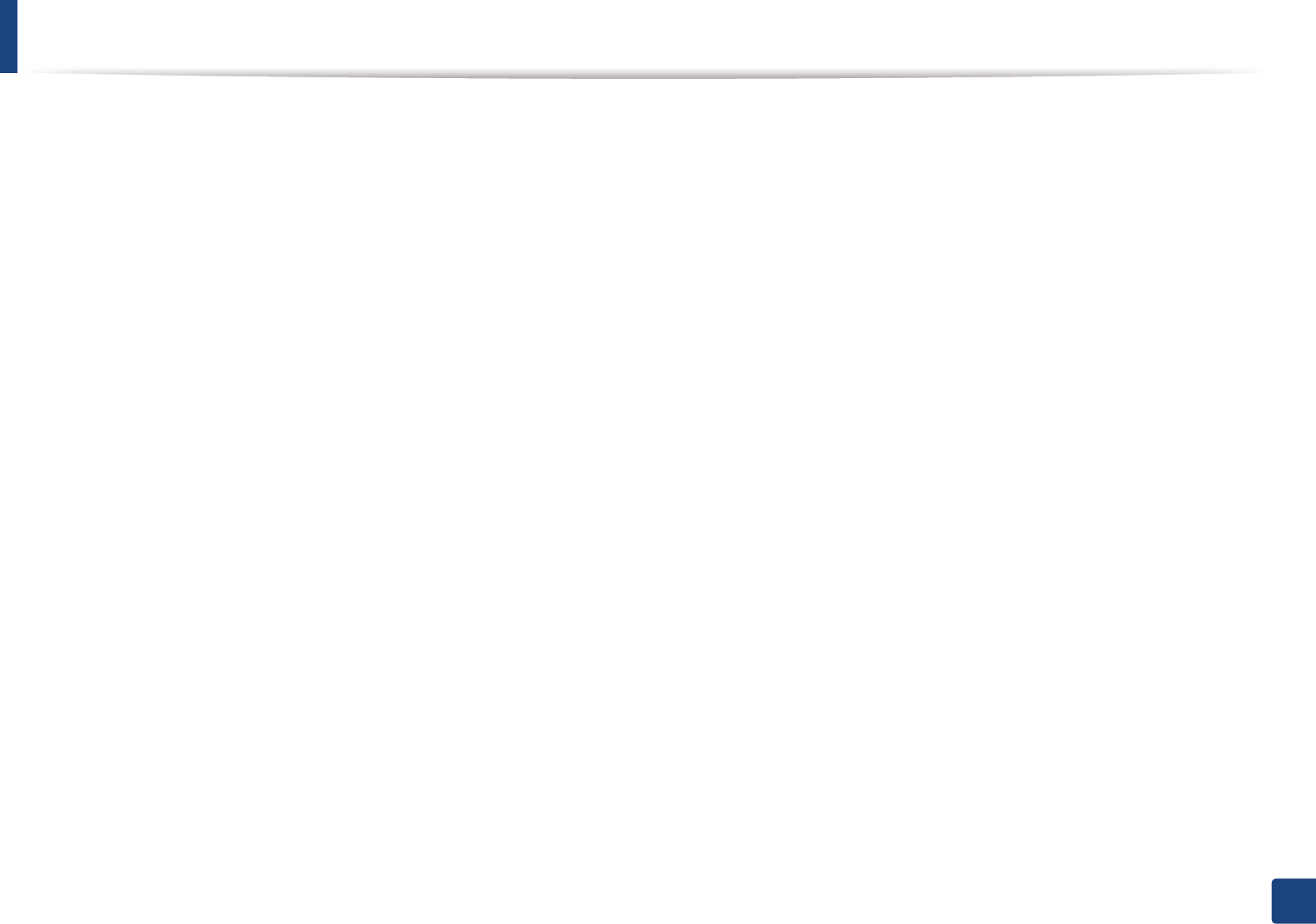
59
4. Troubleshooting
Tips for avoiding paper jams
By selecting the correct media types, most paper jams can be avoided. To avoid paper jams, refer to the following guidelines:
• Ensure that the adjustable guides are positioned correctly (see "Tray overview" on page 25).
• Do not overload the tray. Ensure that the paper level is below the paper capacity mark on the inside of the tray.
• Do not remove paper from the tray while your machine is printing.
• Flex, fan, and straighten paper before loading.
• Do not use creased, damp, or highly curled paper.
• Do not mix paper types in a tray.
• Use only recommended print media (see "Print media specifications" on page 73).
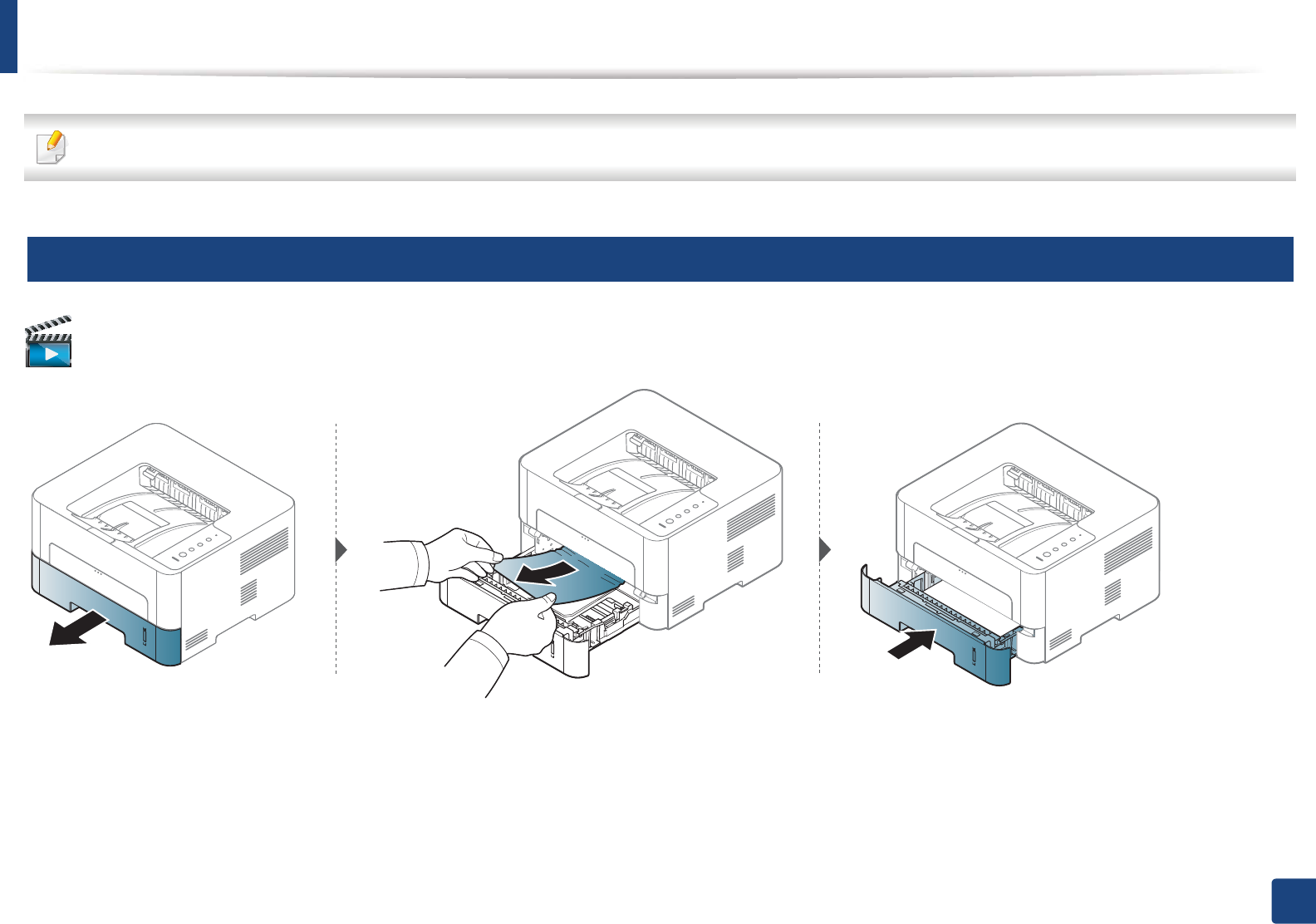
60
4. Troubleshooting
Clearing paper jams
To avoid tearing the paper, pull the jammed paper out slowly and gently.
1
In tray 1
Click this link to open an animation about clearing a jam.
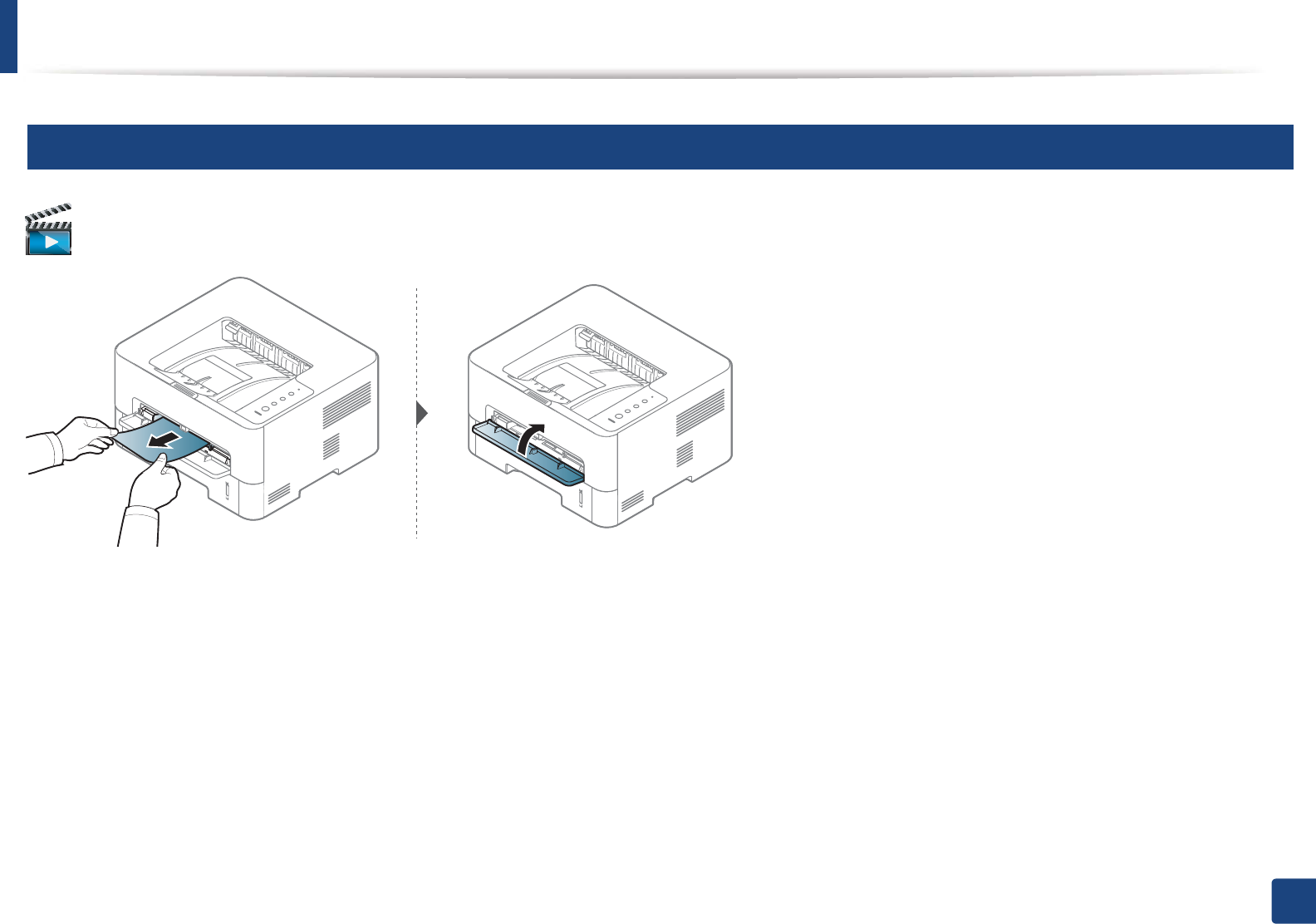
Clearing paper jams
61
4. Troubleshooting
2
In the manual feeder
Click this link to open an animation about clearing a jam.
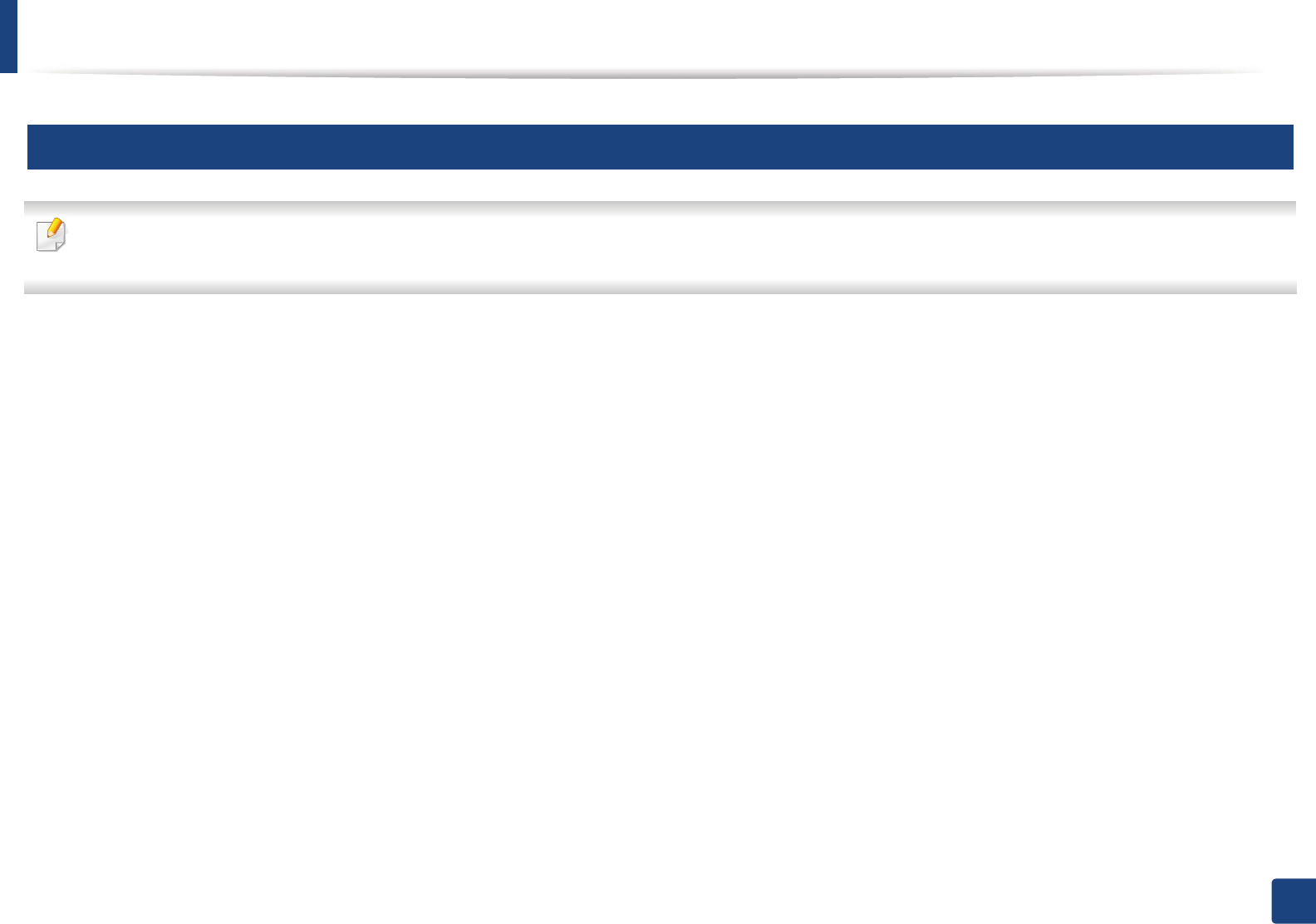
Clearing paper jams
62
4. Troubleshooting
3
Inside the machine
• The fuser area is hot. Take care when removing paper from the machine.
• Before opening the front cover, close the output support first.
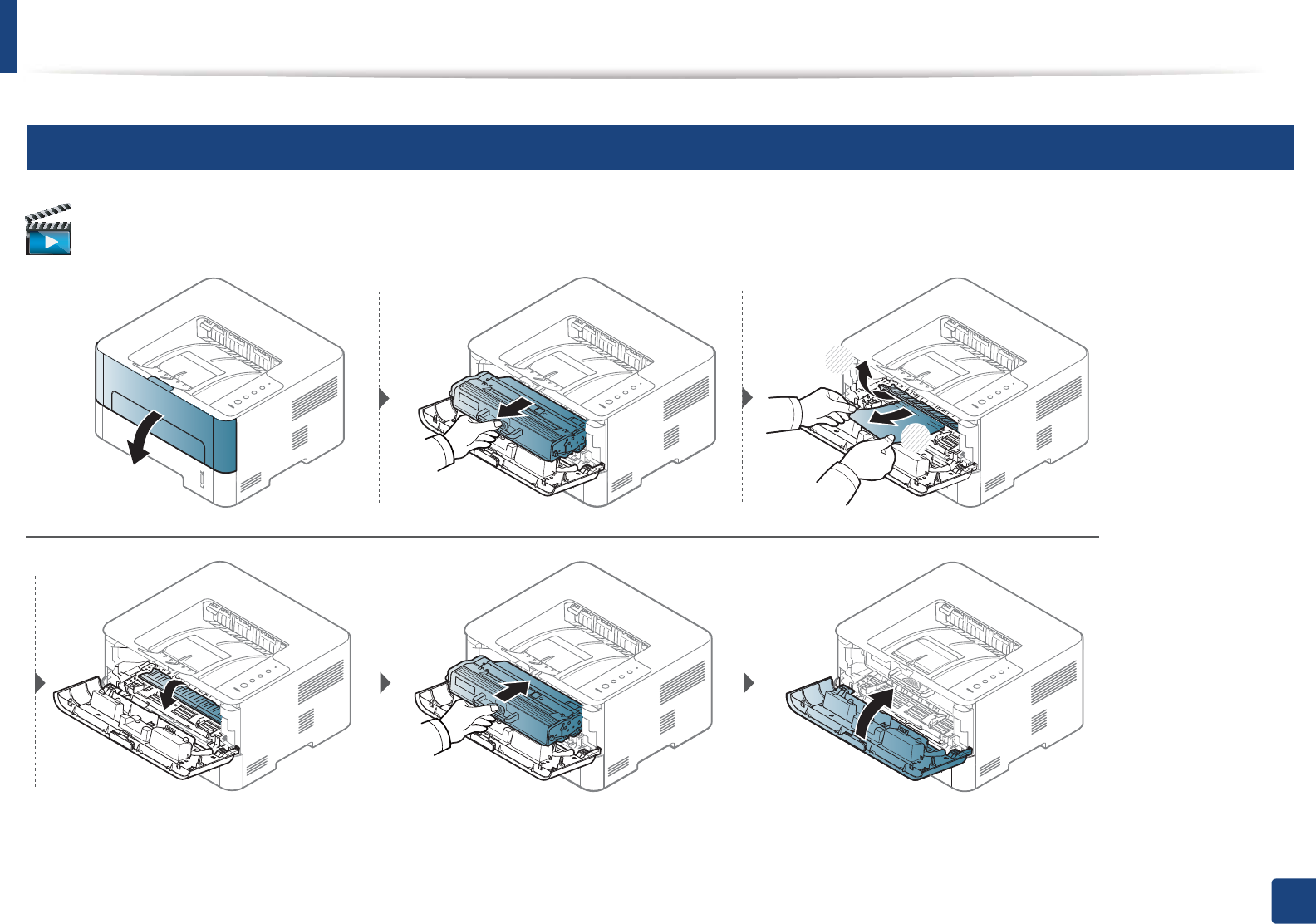
Clearing paper jams
63
4. Troubleshooting
4
Samsung Printer Xpress M2620 M2820 series
Click this link to open an animation about clearing a jam.
1
2
2
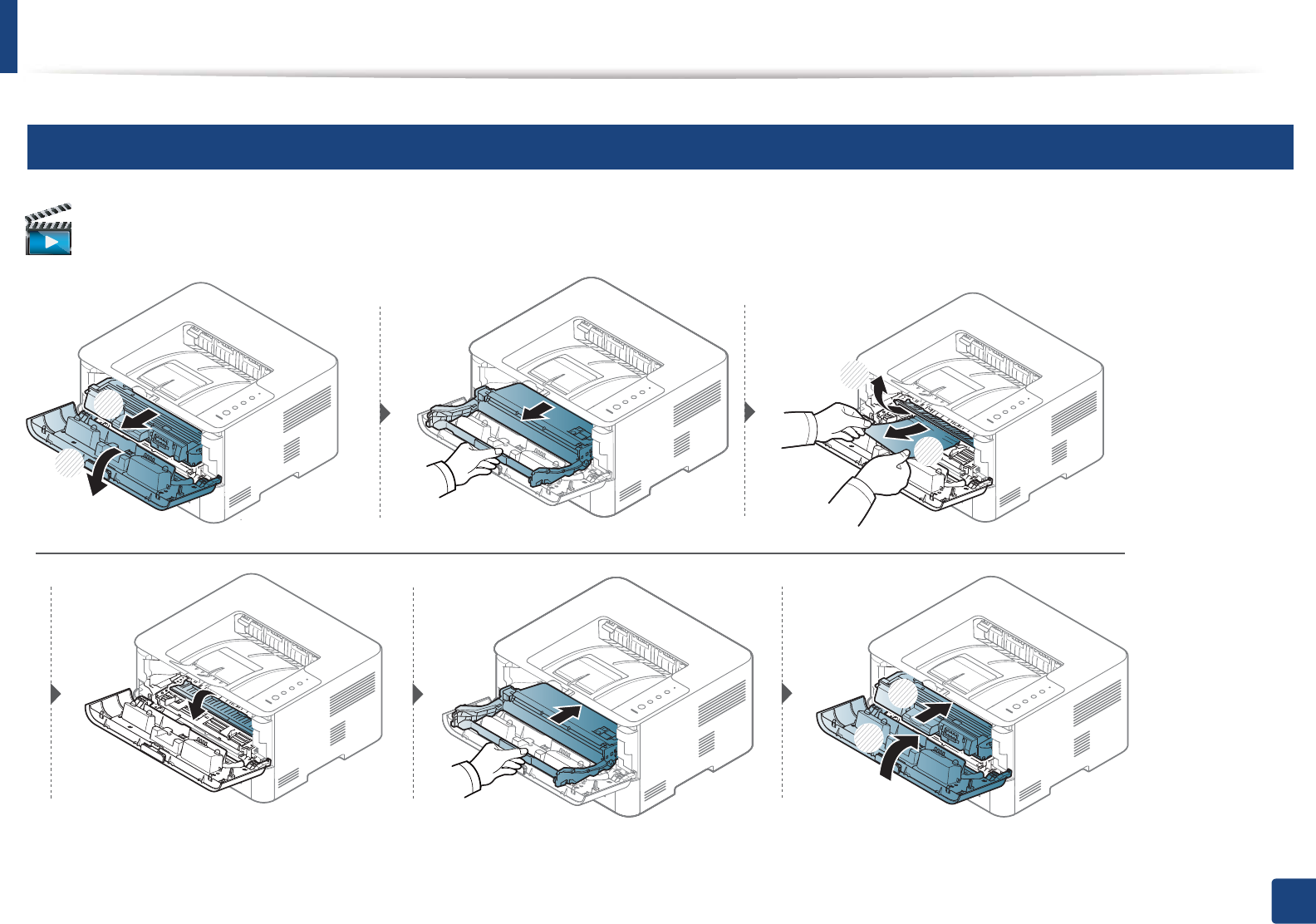
Clearing paper jams
64
4. Troubleshooting
5
Samsung Printer Xpress M2625 M2626 M2825 M2826 series
Click this link to open an animation about clearing a jam.
1
2
1
2
1
2
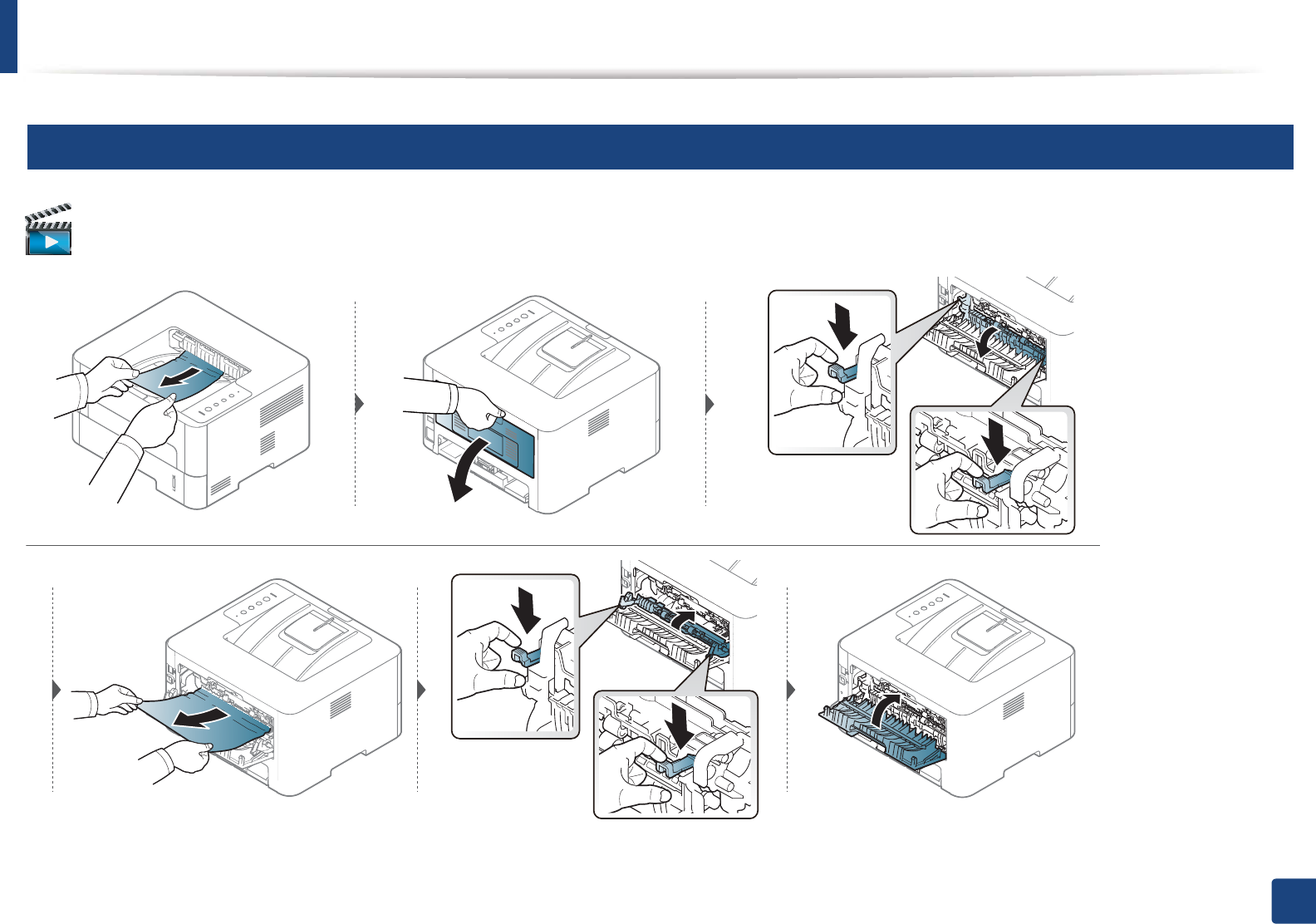
Clearing paper jams
65
4. Troubleshooting
6
In the exit area
Click this link to open an animation about clearing a jam.