Samsung Electronics Co SLM2875FW Mono Laser Multifuction Printer User Manual BatianN english
Samsung Electronics Co Ltd Mono Laser Multifuction Printer BatianN english
Contents
- 1. Users Manual 1
- 2. Users Manual 2
- 3. Users Manual 3
- 4. Users Manual 4
Users Manual 3
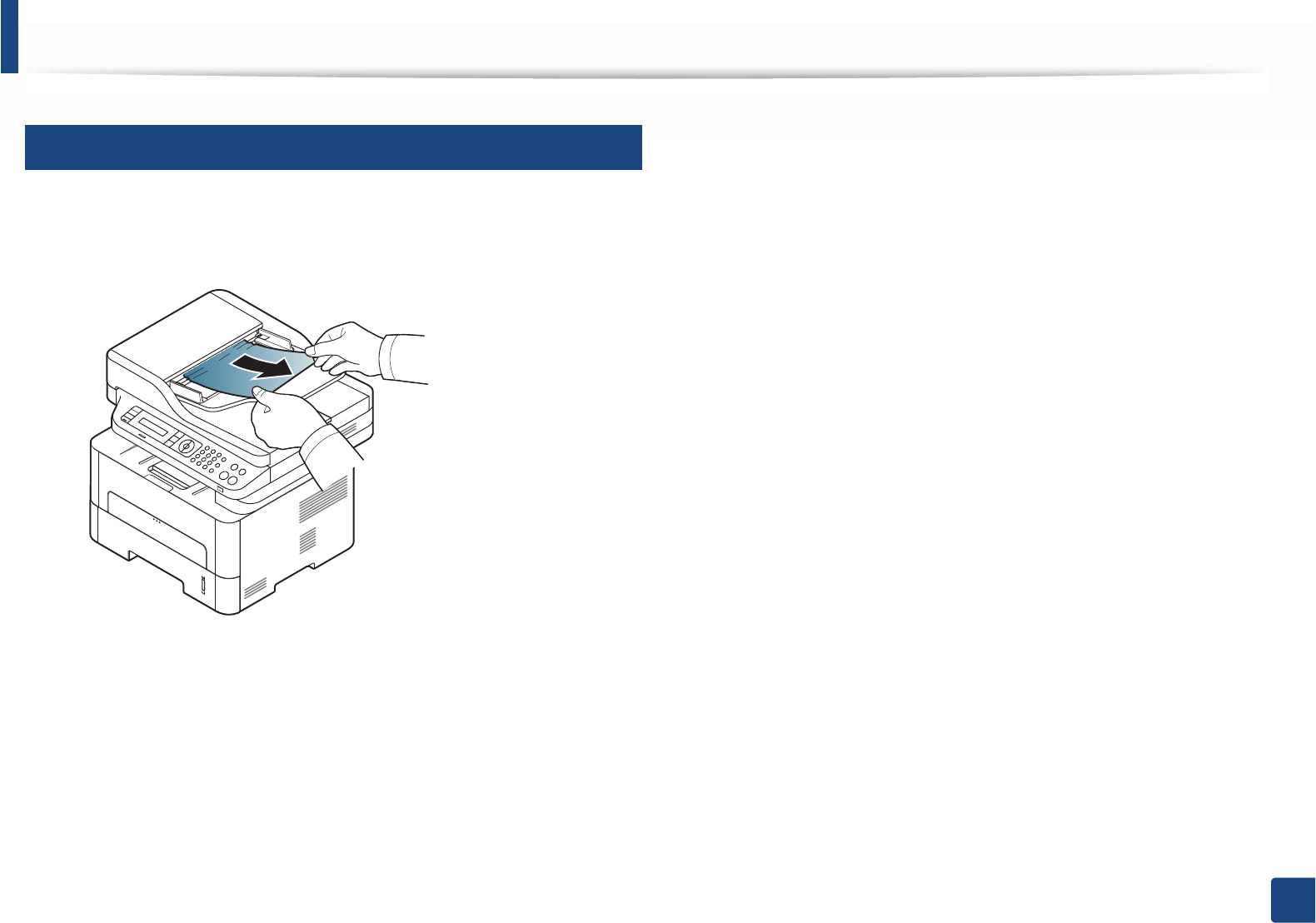
Clearing original document jams
104
4. Troubleshooting
3
Original paper jam in exit area of scanner
1Remove any remaining pages from the document feeder.
2 Gently remove the jammed paper from the document feeder.
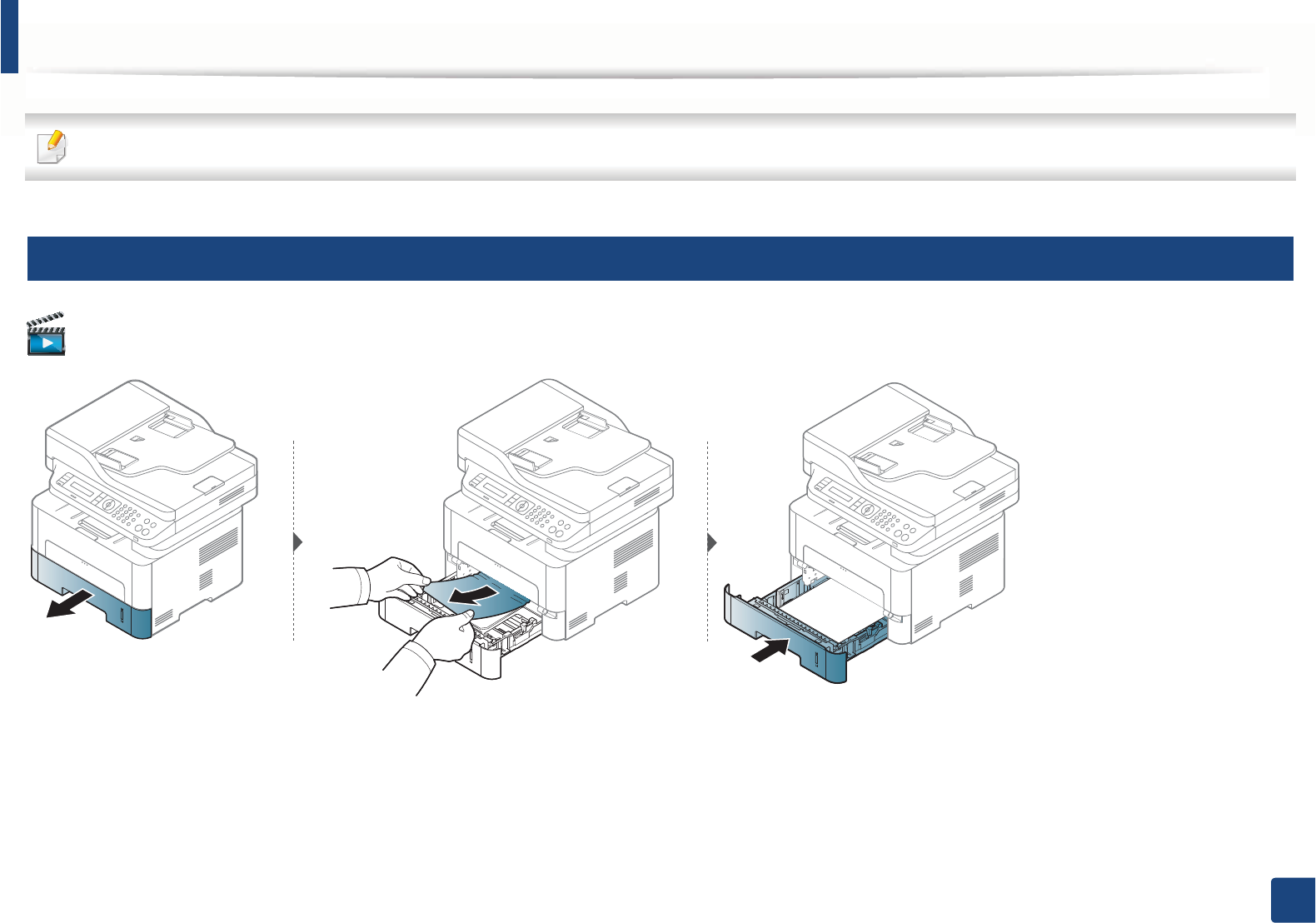
105
4. Troubleshooting
Clearing paper jams
To avoid tearing the paper, pull the jammed paper out slowly and gently.
4
In tray
Click this link to open an animation about solving power problems.
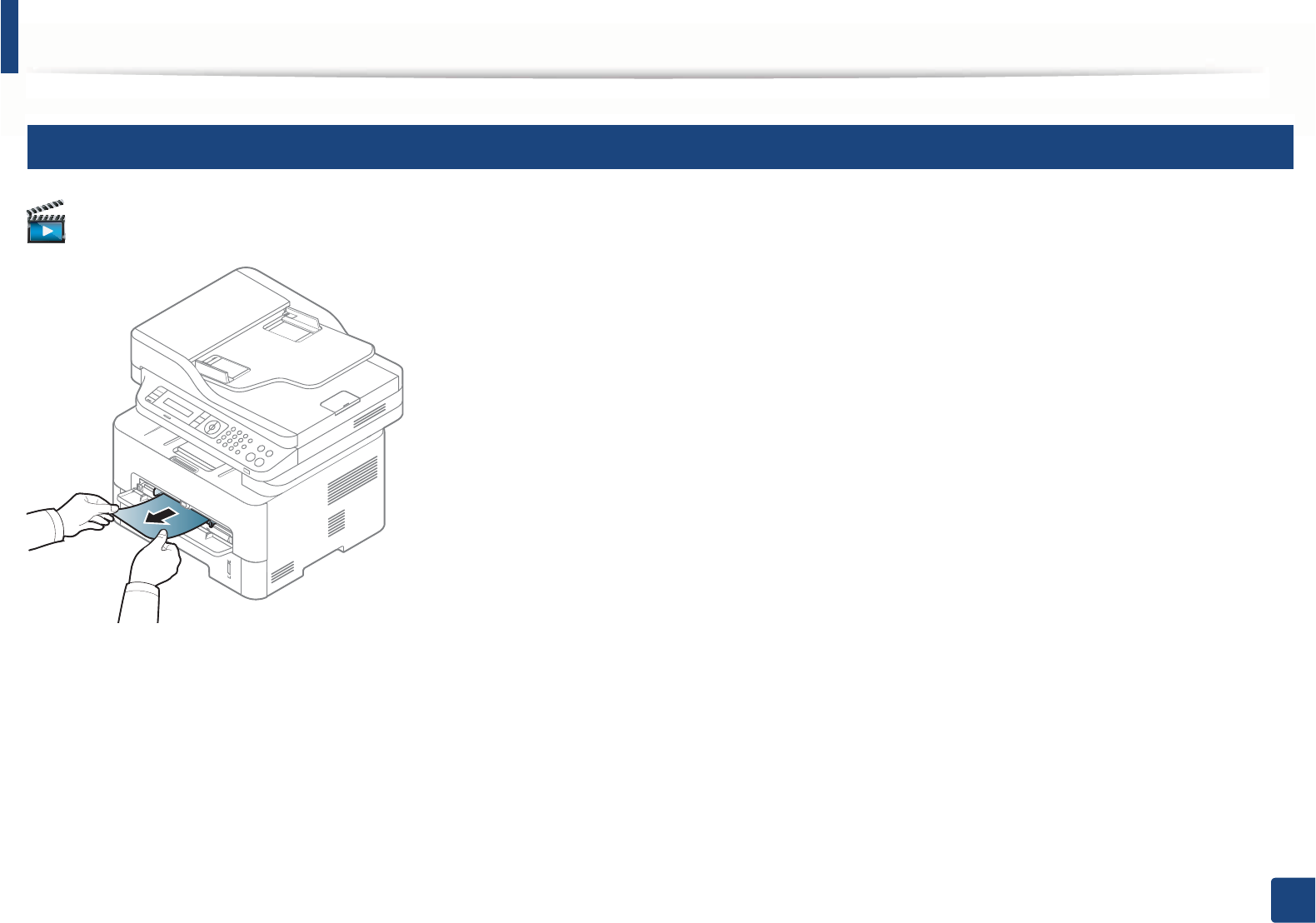
Clearing paper jams
106
4. Troubleshooting
5
In the manual tray
Click this link to open an animation about solving power problems.
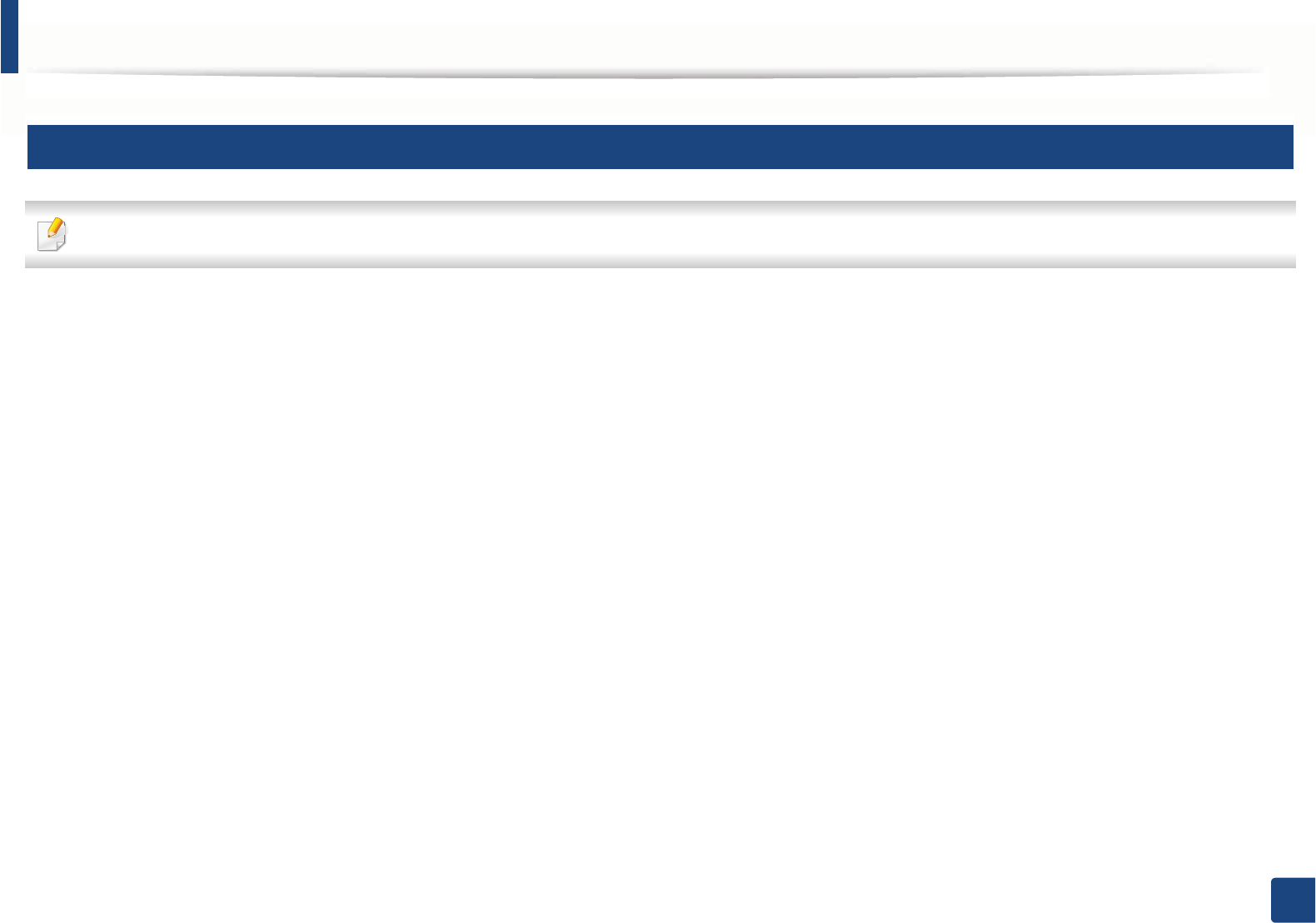
Clearing paper jams
107
4. Troubleshooting
6
Inside the machine
The fuser area is hot. Take care when removing paper from the machine.
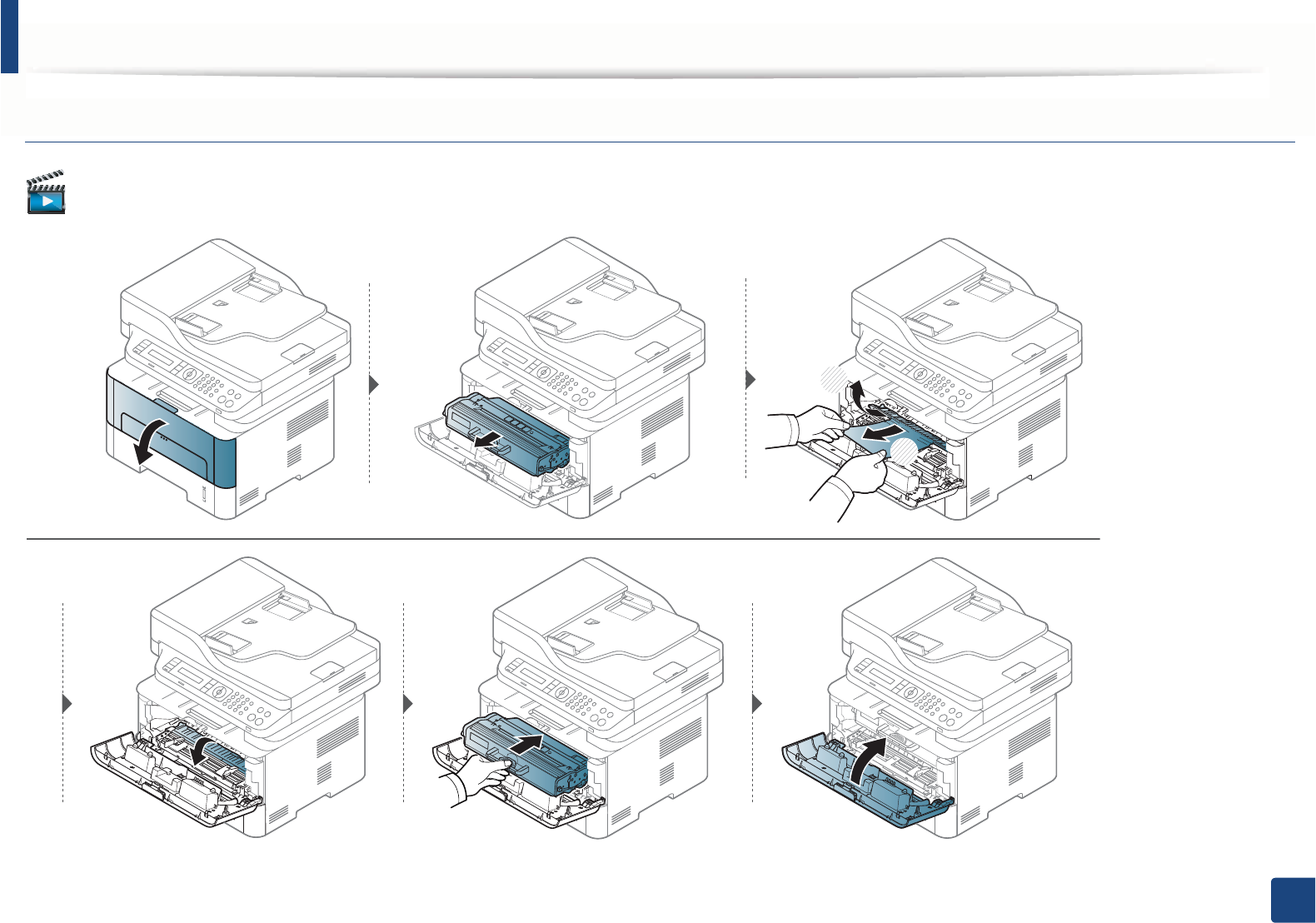
Clearing paper jams
108
4. Troubleshooting
M2670/M2870 series
Click this link to open an animation about solving power problems.
1
2
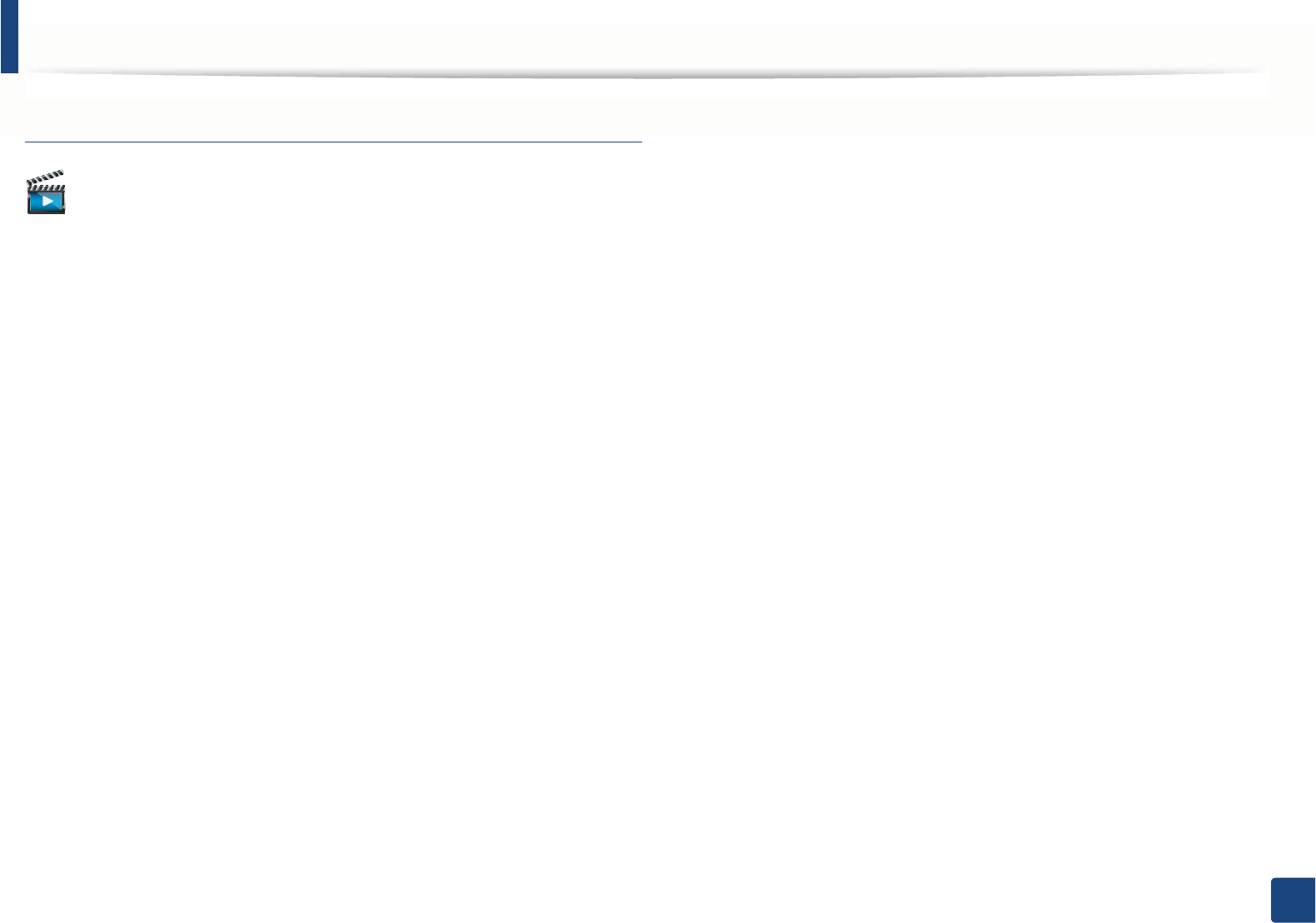
Clearing paper jams
109
4. Troubleshooting
M2675/M2676/M2875/M2876 series
Click this link to open an animation about solving power problems.
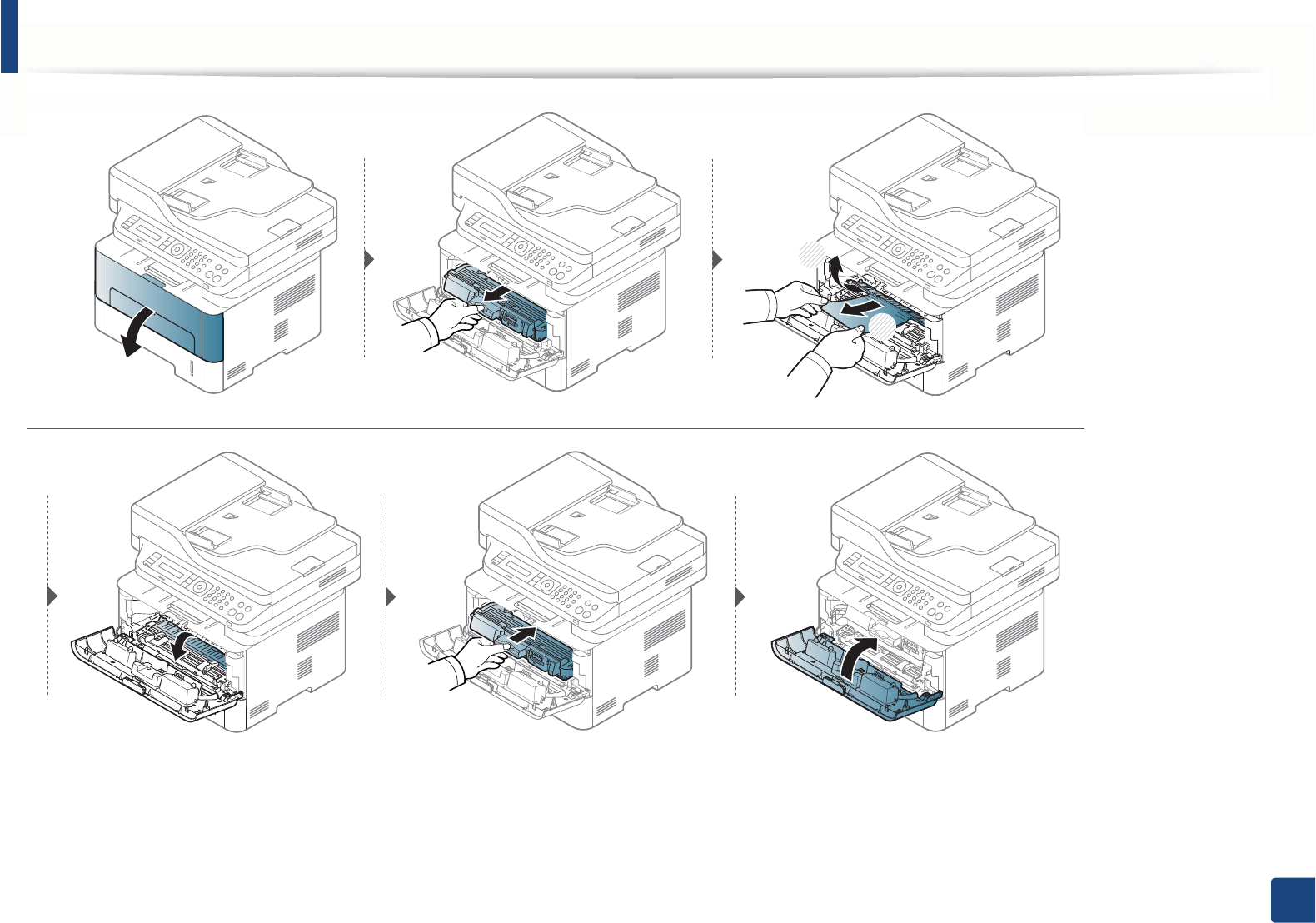
Clearing paper jams
110
4. Troubleshooting
1
2
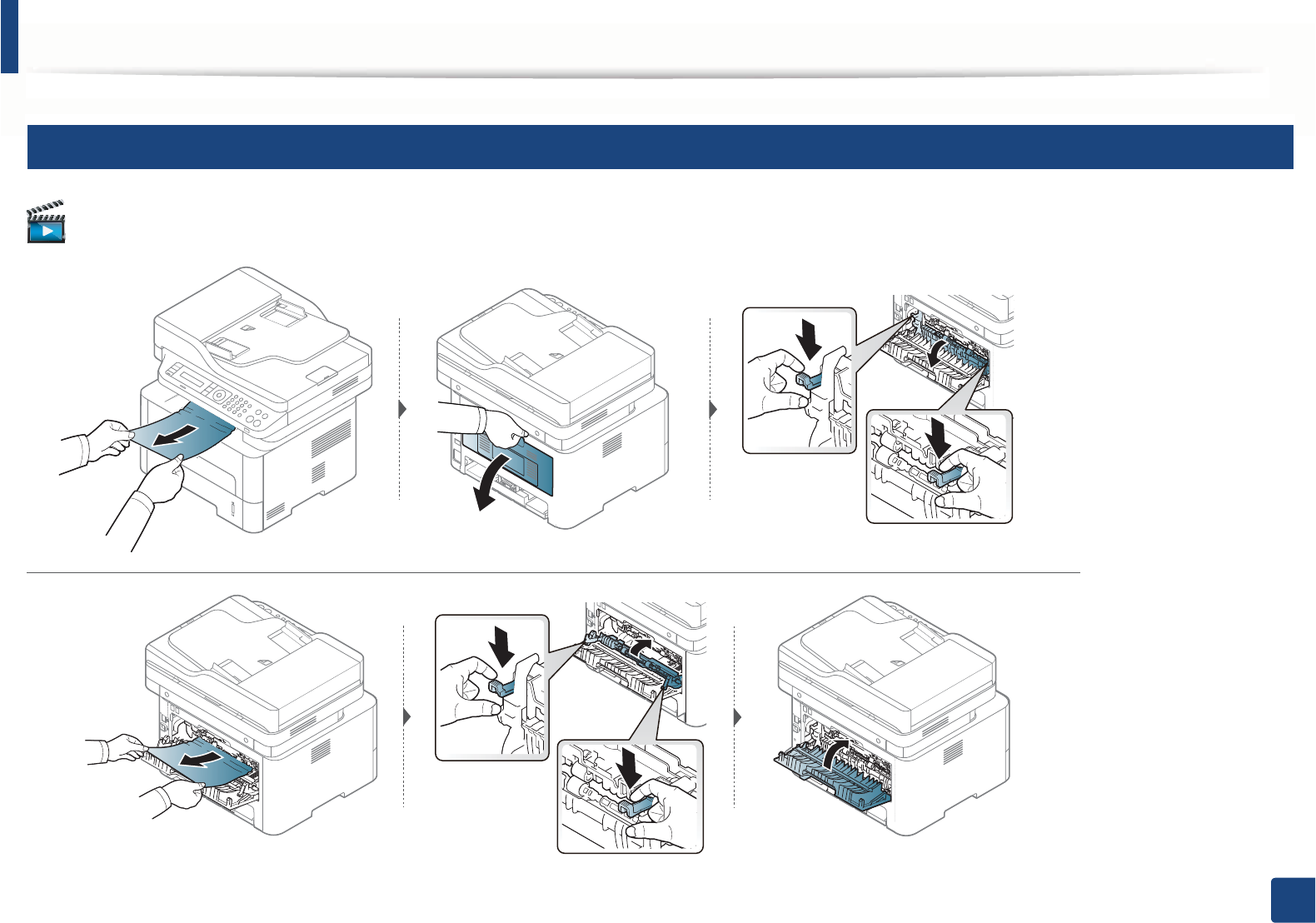
Clearing paper jams
111
4. Troubleshooting
7
In the exit area
Click this link to open an animation about solving power problems.
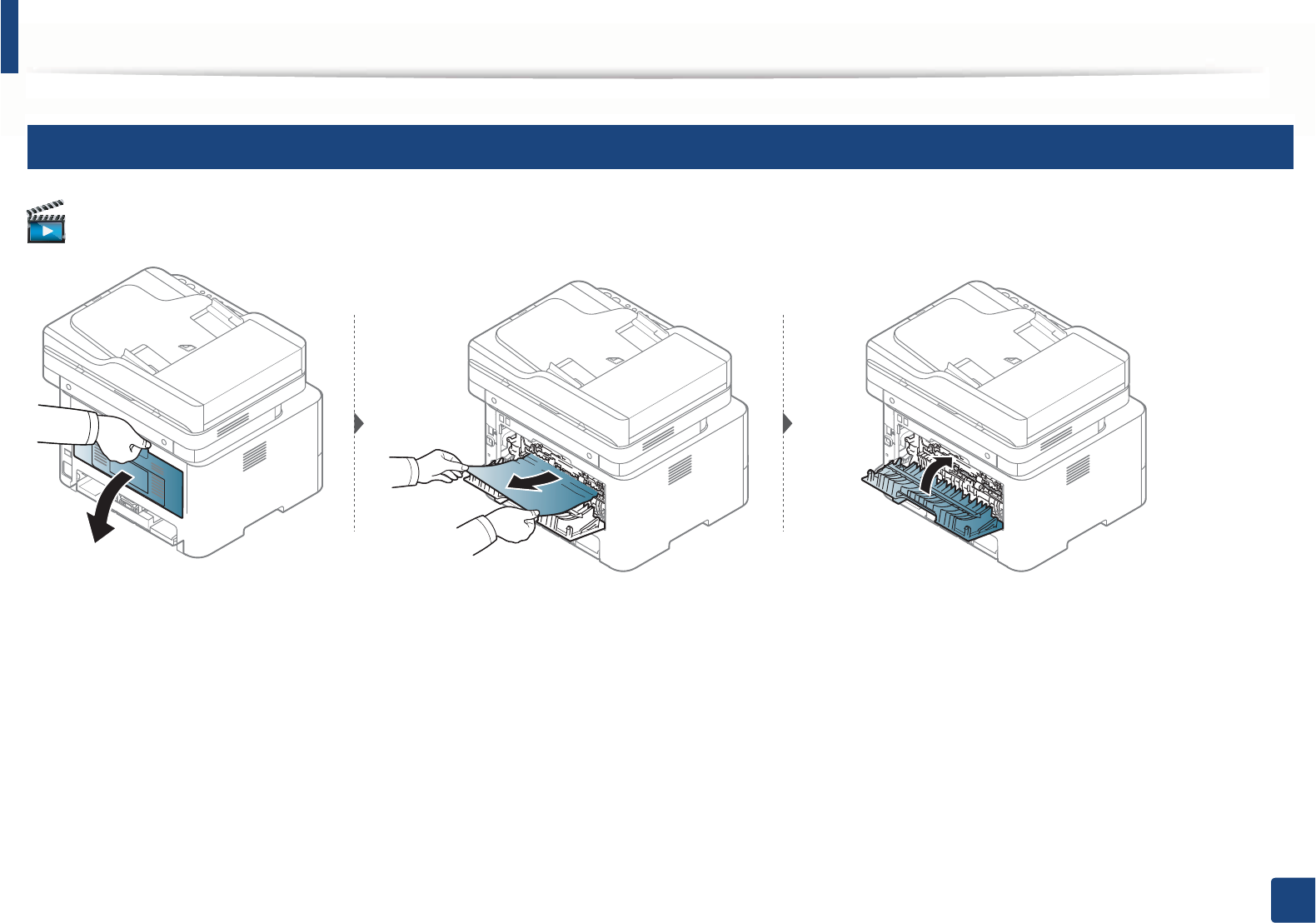
Clearing paper jams
112
4. Troubleshooting
8
In the duplex unit area
Click this link to open an animation about solving power problems.
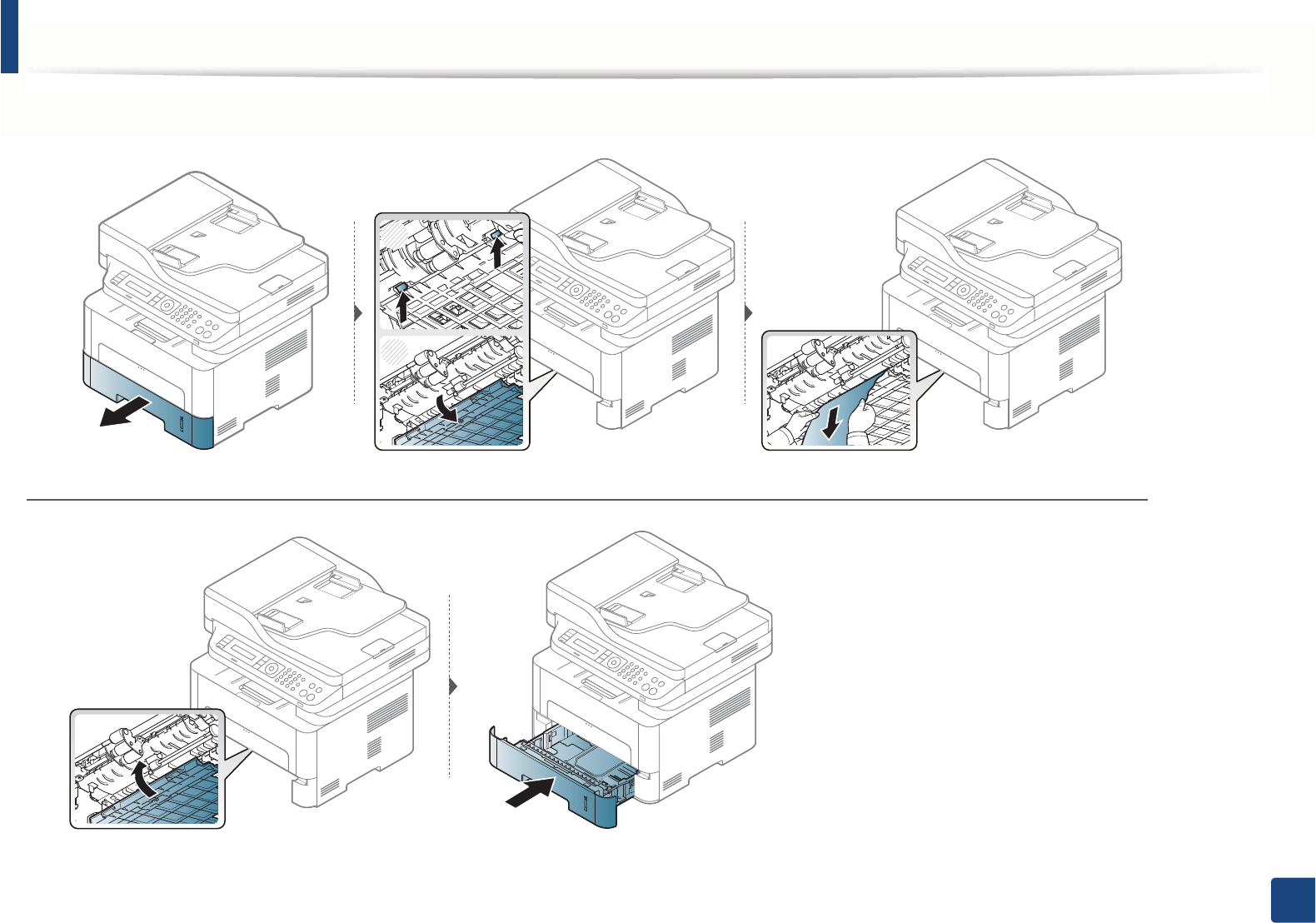
Clearing paper jams
113
4. Troubleshooting
If you do not see the paper in this area, stop and go to next step:
1
2
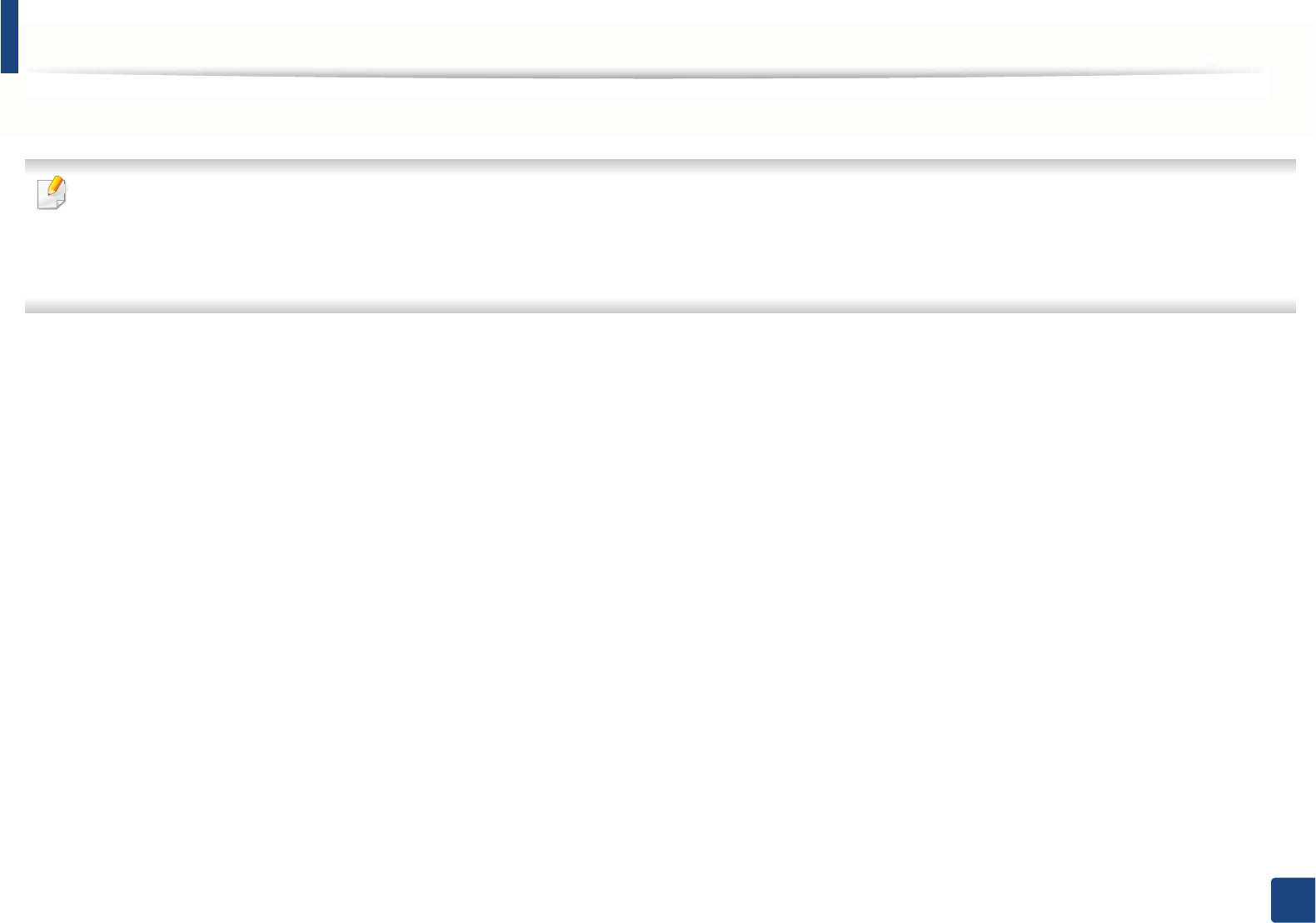
114
4. Troubleshooting
Understanding the status LED
The color of the LED indicates the machine's current status.
• Some LEDs may not be available depending on model or country.
• To resolve the error, look at the error message and its instructions from the troubleshooting part.
• You also can resolve the error with the guideline from the computer’s Printing Status or Smart Panel program window.
• If the problem persists, call a service representative.
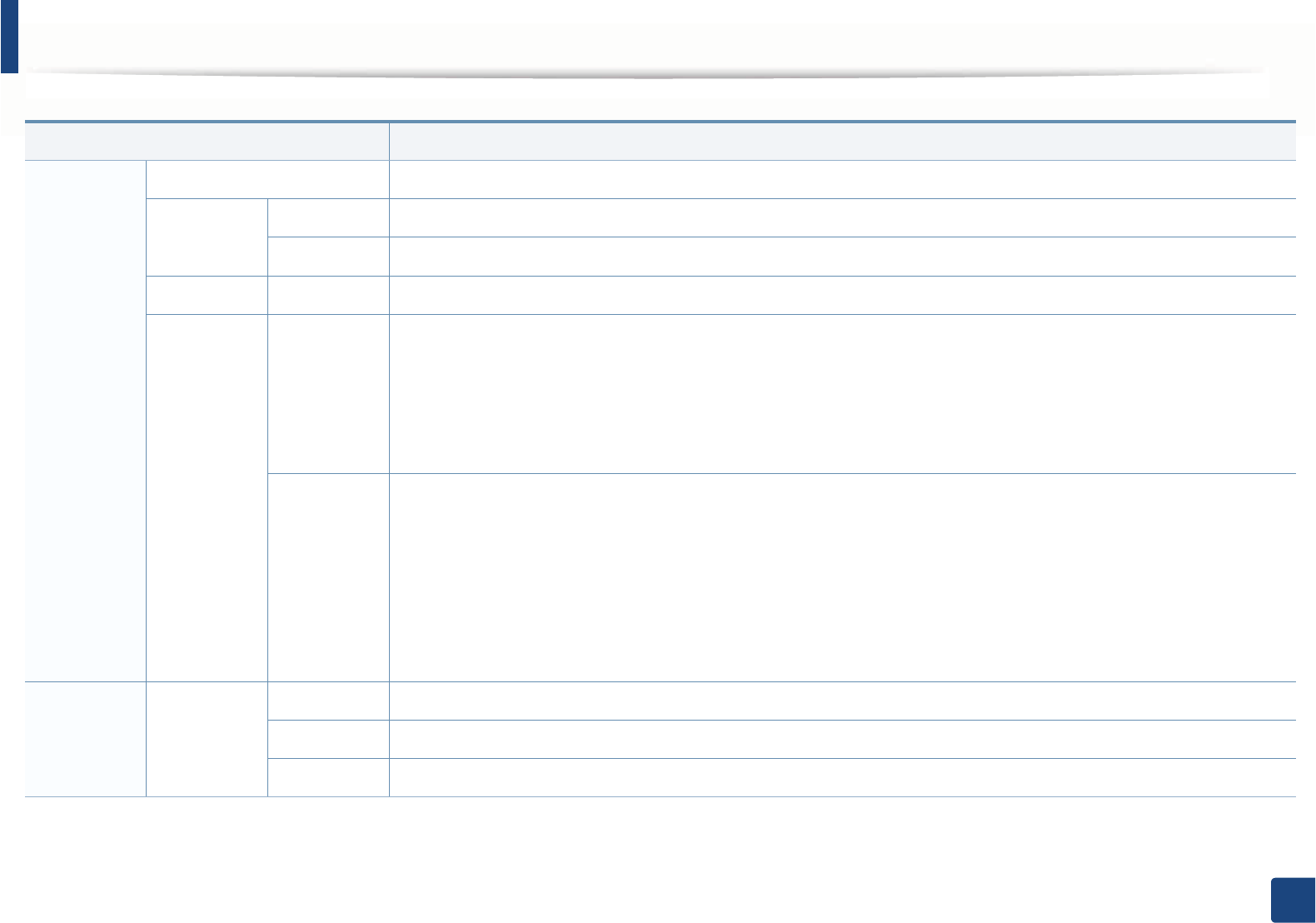
Understanding the status LED
115
4. Troubleshooting
Status Description
Status Off The machine is off-line or in a sleep mode.
Green Blinking When the backlight blinks, the machine is receiving or printing data.
On • The machine is on-line and can be used.
Orange On A paper jam has occurred (see "Clearing original document jams" on page 100, "Clearing paper jams" on page 105).
Red Blinking • A minor error has occurred and the machine is waiting for the error to be cleared. Check the display message. When
the problem is cleared, the machine resumes. For some models that does not support the display screen on the
control panel, this feature is not applicable.
• Small amount of toner is left in the cartridge. The estimated cartridge life of toner is close. Prepare a new cartridge for
replacement. You may temporarily increase the printing quality by redistributing the toner (see "Redistributing toner"
on page 77).
On • A toner cartridge has almost reached its estimated cartridge lifea. It is recommended to replace the toner cartridge
(see "Replacing the toner cartridge" on page 80).
• There is no paper in the tray. Load paper in the tray.
• The machine has stopped due to a major error. Check the display message (see "Understanding display messages" on
page 117).
• An imaging unithas almost reached its estimated cartridge lifeb. It is recommended to replace the toner cartridge (see
"Replacing the imaging unit" on page 84).
Wireless Blue Blinking The machine is connecting to a wireless network.
On The machine is connected to a wireless network (see "Wireless network setup" on page 191).
Off The machine is disconnected from a wireless network.
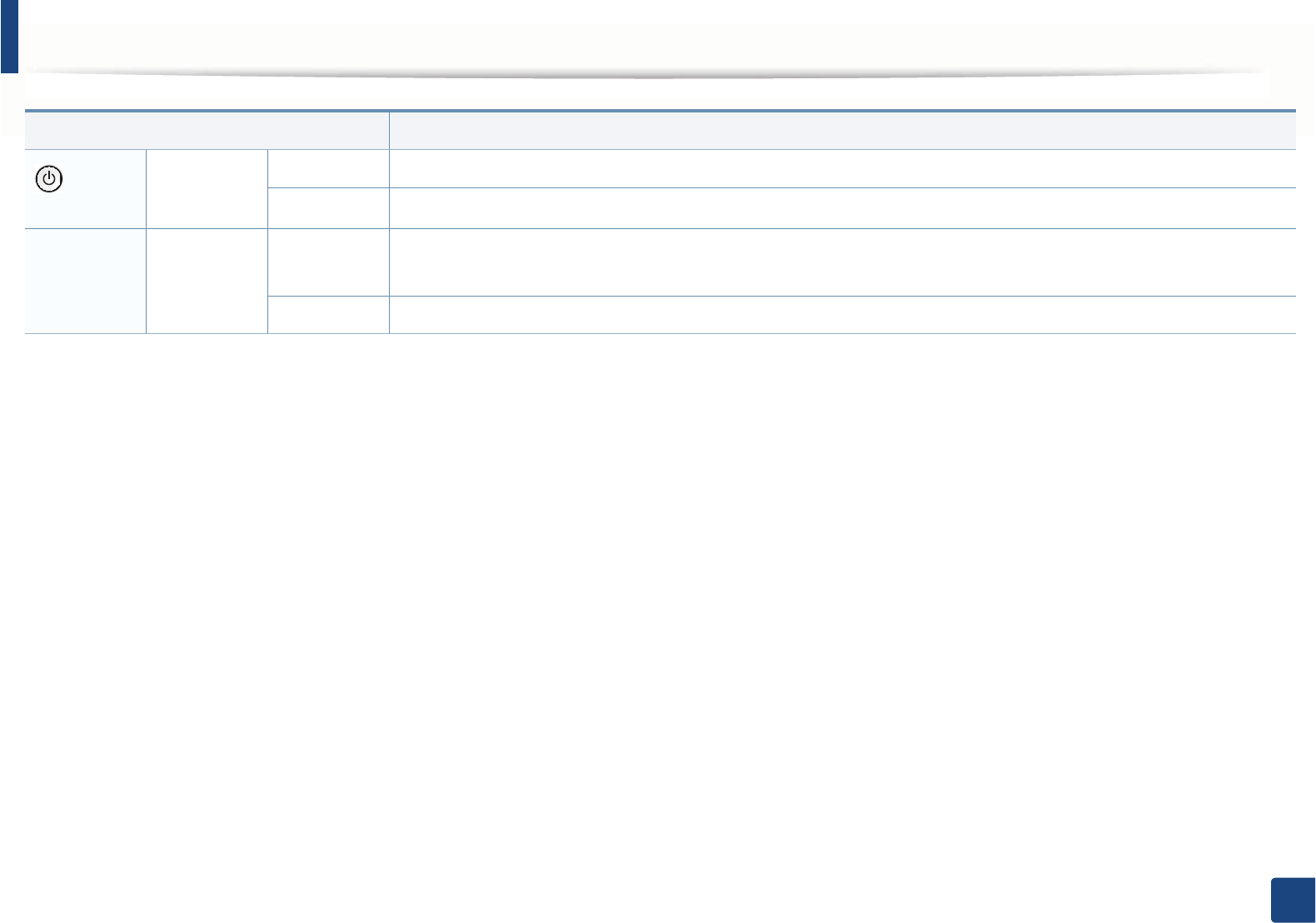
Understanding the status LED
116
4. Troubleshooting
Power/
Wake-up
Blue On The machine is in power save mode.
Off The machine is in ready mode or machine’s power is off.
Eco Green On Eco mode is on. Duplexc, 2-up, toner save on, skip blank page feature will automatically be applied when printing
(see"Eco printing" on page 58).
Off Eco mode is off.
a. Estimated cartridge life means the expected or estimated toner cartridge life, which indicates the average capacity of print-outs and is designed pursuant to ISO/IEC 19752. The number of pages
may be affected by operating environment, percentage of image area, printing interval, graphics, media and media size. Some amount of toner may remain in the cartridge even when red LED is
on and the printer stops printing.
b. When the imaging unit has reached its end of life, the machine will stop printing. In this case, you can choose to stop or continue printing from the SyncThru™Web Service (Machine Settings >
System > Setup > Supplies Manangement) or Samsung Easy Printer Manager (Device Settings > System > Supplies Management). If you select off and continue printing, the machine keeps
printing but the printing quality cannot be guaranteed.
c. M287xFD/M287xFW/M287xHN only.
Status Description
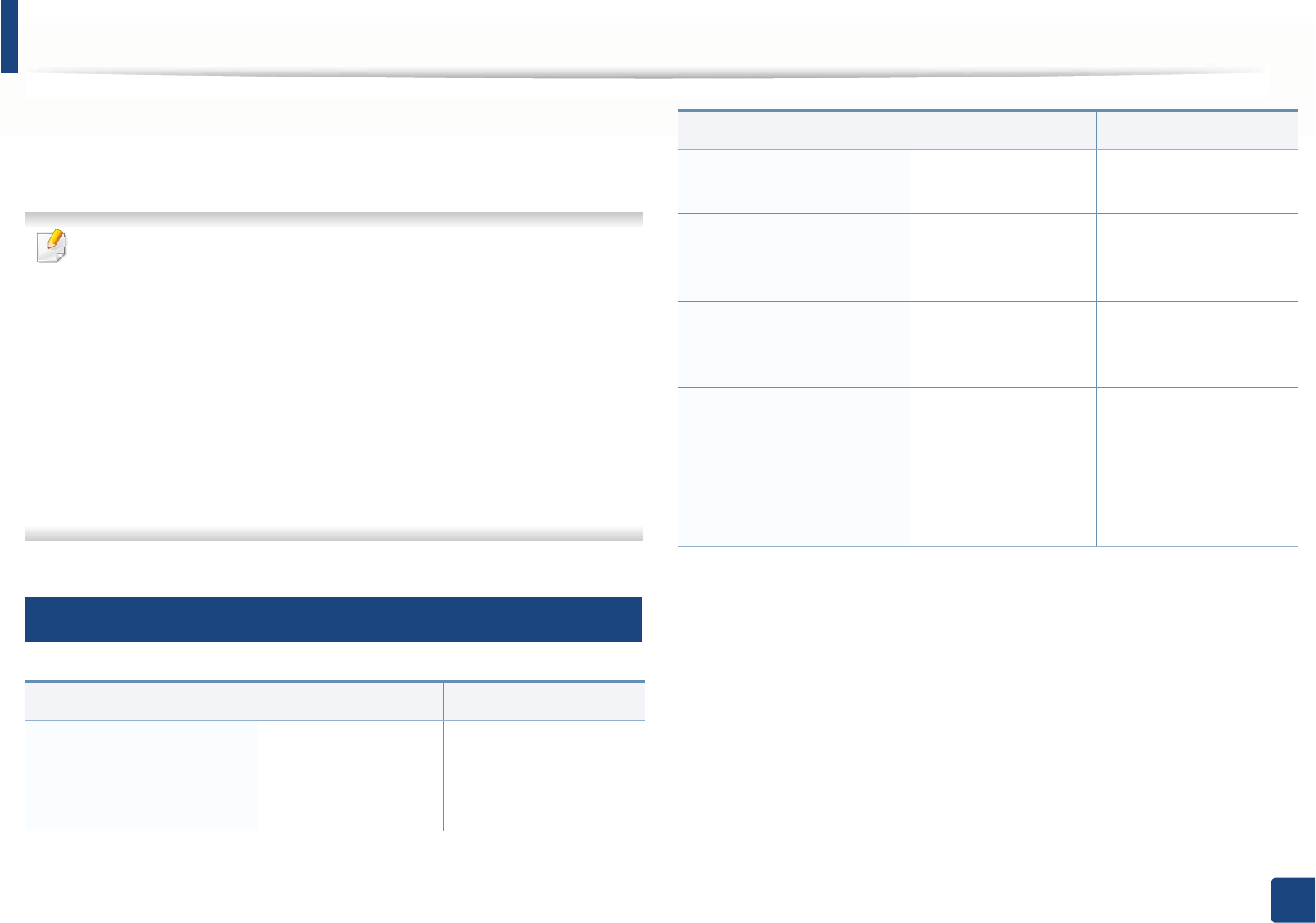
117
4. Troubleshooting
Understanding display messages
Messages appear on the control panel display to indicate the machine’s status
or errors. Refer to the tables below to understand the messages’ and their
meaning, and correct the problem, if necessary.
• You can resolve the error with the guideline from the computer’s
Printing Status program window (see "Using Samsung Printer Status" on
page 285).
• If a message is not in the table, reboot the power and try the printing job
again. If the problem persists, call a service representative.
• When you call for service, provide the service representative with the
contents of display message.
• Some messages may not appear on the display depending on the
options or models.
• [error number] indicates the error number.
• [tray type] indicates the tray number.
9
Paper Jam-related messages
Message Meaning Suggested solutions
•Document jam
Remove jam
The loaded original
document has
jammed in the
document feeder.
Clear the jam (see
"Clearing original
document jams" on
page 100).
•Paper Jam
in tray
Paper has jammed in
the paper feed area.
Clear the jam (see "In
tray" on page 105).
•Paper Jam
in Manual Feeder
Paper has jammed in
the manual feeder.
Clear the jam (see "In the
manual tray" on page
106).
•Paper Jam
inside machine
Paper has jammed in
the inside machine.
Clear the jam (see "Inside
the machine" on page
107).
•Paper Jam
in exit area
Paper has jammed in
the paper exit area.
Clear the jam (see "In the
exit area" on page 111).
•Paper Jam
bottom of duplex
•Paper Jam top of duplex
Paper has jammed in
the duplex area.
Clear the jam (see "In the
duplex unit area" on
page 112).
Message Meaning Suggested solutions
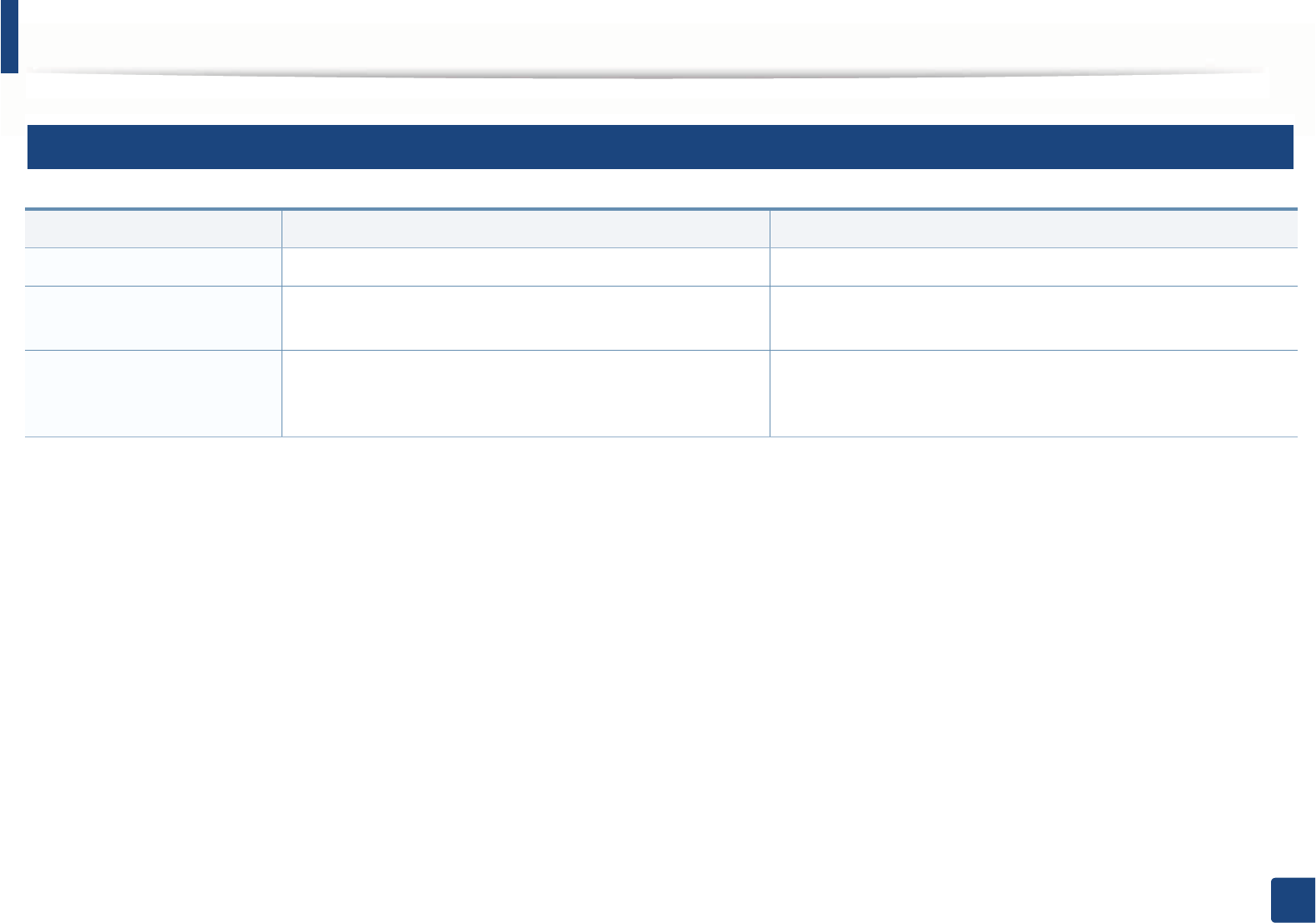
Understanding display messages
118
4. Troubleshooting
10
Toner-related messages
Message Meaning Suggested solutions
•Install Toner Cartridge A toner cartridge is not installed. Install a toner cartridge.
•Not Compatible
Toner cartridge
The toner cartridge you have installed is not for your machine. Install a Samsung-genuine toner cartridge, designed for your
machine.
•Prepare new cartridge Small amount of toner is left in the indicated cartridge. The
estimated cartridge life of toner is close.
Prepare a new cartridge for a replacement. You may temporarily
increase the printing quality by redistributing the toner (see
"Redistributing toner" on page 77).
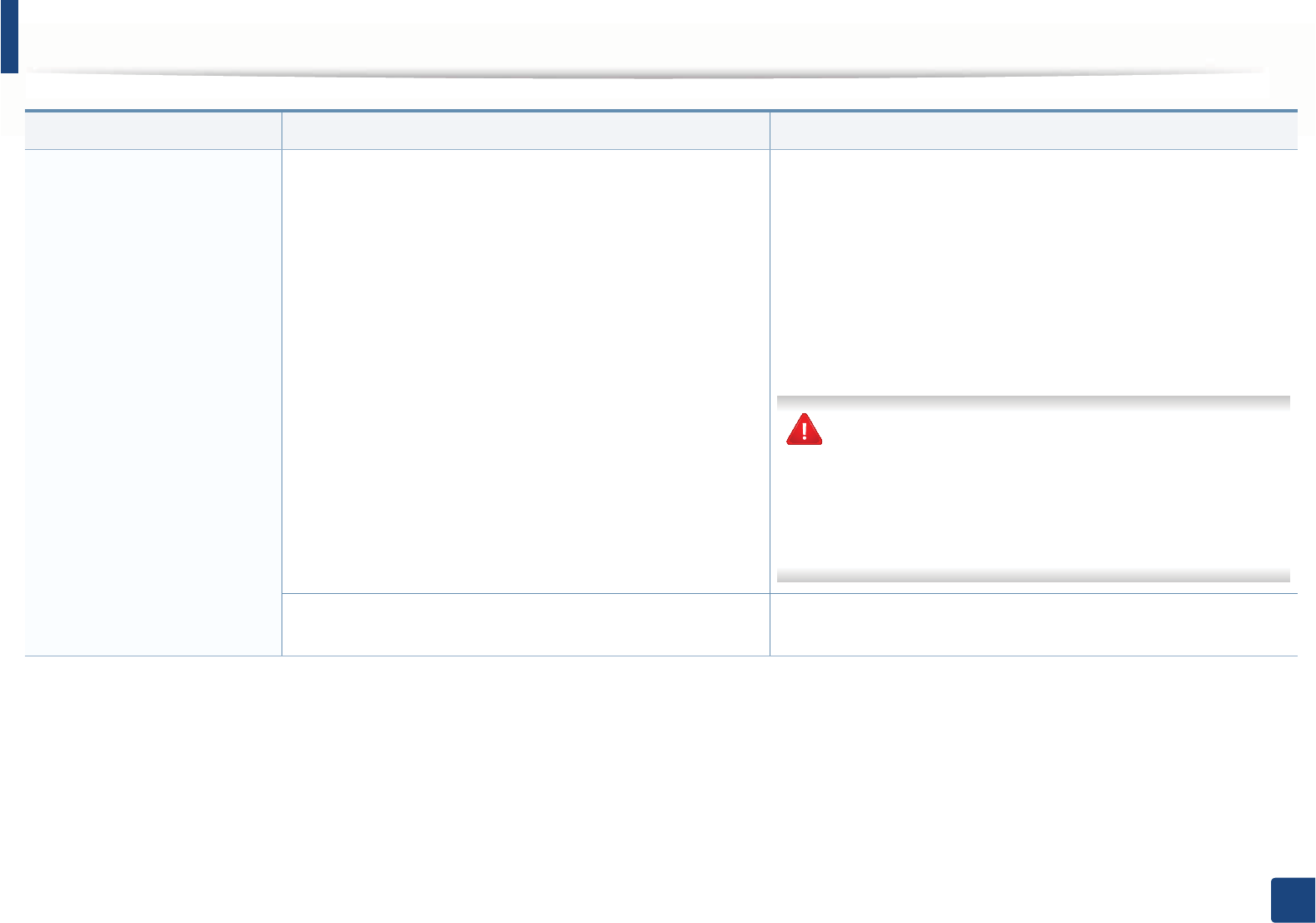
Understanding display messages
119
4. Troubleshooting
•Replace new cartridge The toner cartridge has almost reached its estimated cartridge
lifea.
• You can choose Stop or Continue as shown on the control panel.
If you select Stop, the printer stops printing and you cannot print
any more without changing the cartridge. If you select Continue,
the printer keeps printing but the printing quality cannot be
guaranteed.
• Replace the toner cartridge for the best print quality when this
message appears. Using a cartridge beyond this stage can result in
printing quality issues (see "Replacing the toner cartridge" on
page 80).
Samsung does not recommend using a non-genuine
Samsung toner cartridge such as refilled or remanufactured.
Samsung cannot guarantee a non-genuine Samsung toner
cartridge's quality. Service or repair required as a result of
using non-genuine Samsung toner cartridges will not be
covered under the machine warranty.
The toner cartridge has reached its estimated cartridge lifea.If the machine stops printing, replace the toner cartridge (see
"Replacing the toner cartridge" on page 80).
a. Estimated cartridge life means the expected or estimated toner cartridge life, which indicates the average capacity of print-outs and is designed pursuant to ISO/IEC 19752 (see "Available supplies"
on page 73). The number of pages may be affected by operating environment, percentage of image area, printing interval, media, percentage of image area, and media size. Some amount of toner
may remain in the cartridge even when replace new cartridge appears and the machine stops printing.
Message Meaning Suggested solutions
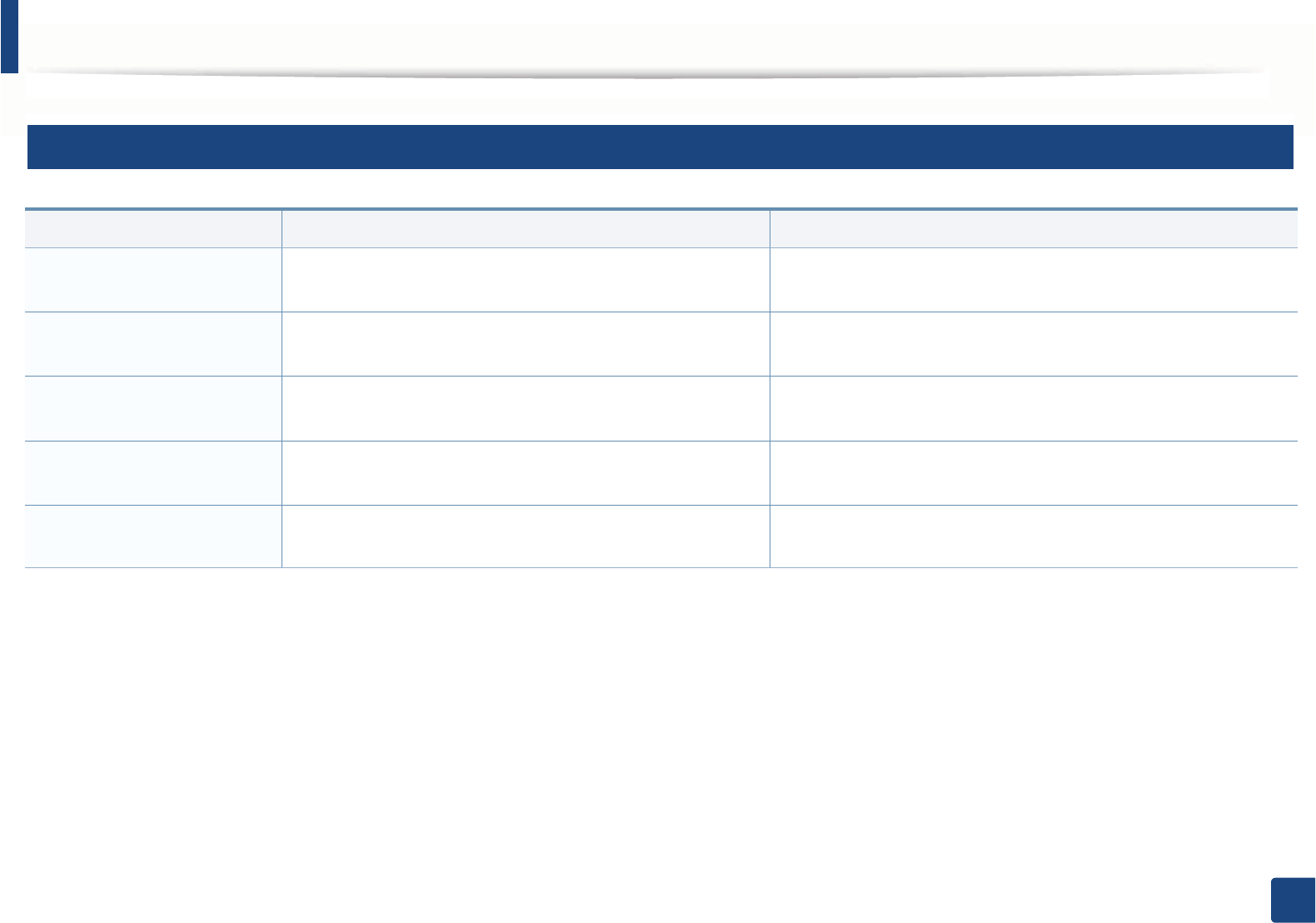
Understanding display messages
120
4. Troubleshooting
11
Imaging unit-related messages
Message Meaning Suggested solutions
•Install
Imaging Unit
Imaging unit is not installed. Install an imaging unit.
•Invalid
Imaging Unit
The imaging unit you have installed is not for your machine. Install a Samsung-genuine imaging unit, designed for your machine.
•Prepare New
Imaging Unit
The imaging unit has almost reached its estimated cartridge life.
Replace the imaging unit as soon as possible.
Prepare a new imgaing unit for a replacement. (see "Replacing the
imaging unit" on page 84).
•Replace
Imaging Unit
The imaging unit has reached its estimated cartridge life. Prepare a new imgaing unit for a replacement. (see "Replacing the
imaging unit" on page 84).
•Imaging Unit Stop An imaging unit has almost reached its estimated cartridge lifea.
a. When the imaging unit has reached its end of life, the machine will stop printing. In this case, you can choose to stop or continue printing from the SyncThru™Web Service (Machine Settings >
System > Setup > Supplies Manangement) or Samsung Easy Printer Manager (Device Settings > System > Supplies Management). If you select off and continue printing, the machine keeps
printing but the printing quality cannot be guaranteed.
Prepare a new imgaing unit for a replacement. (see "Replacing the
imaging unit" on page 84).
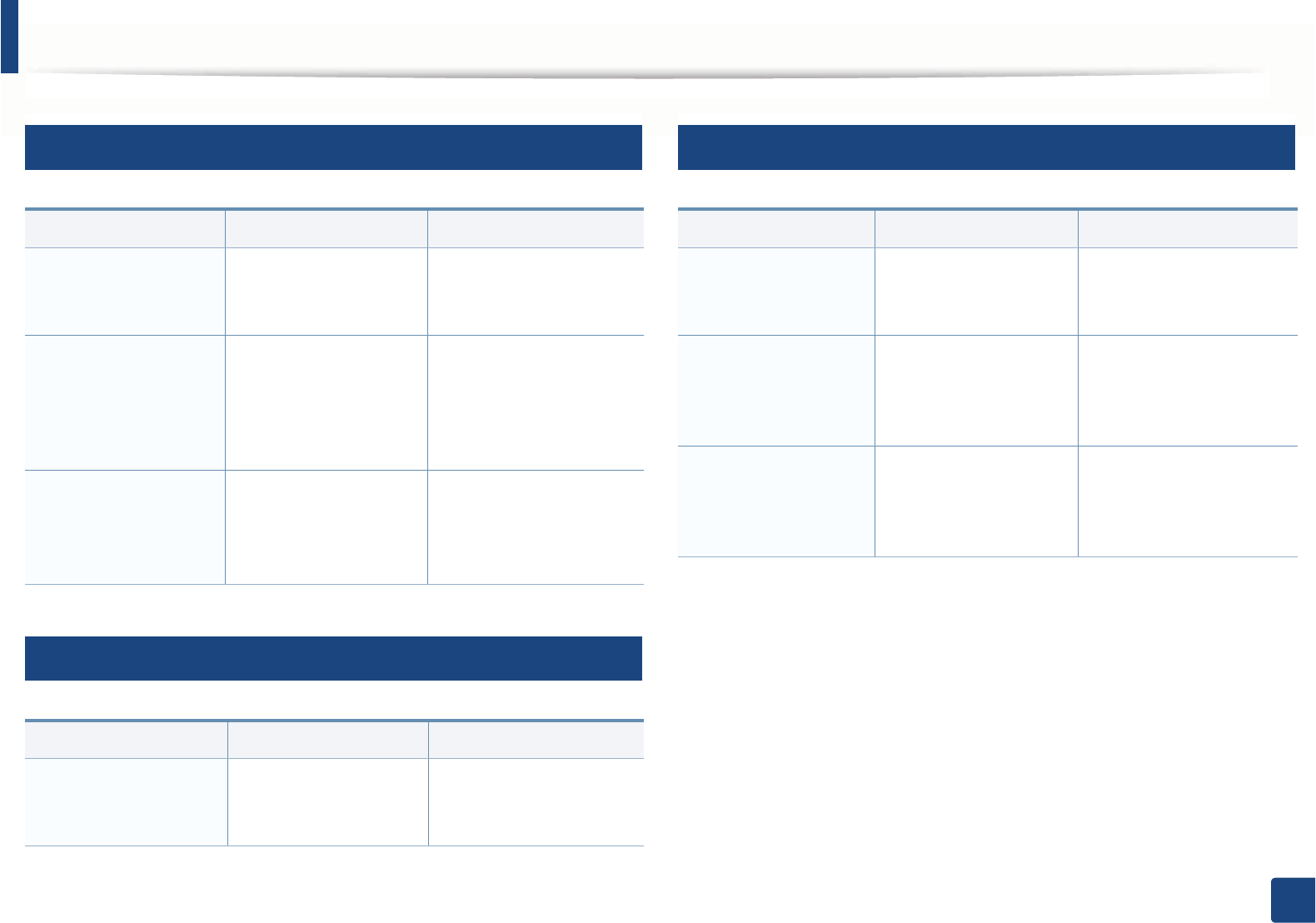
Understanding display messages
121
4. Troubleshooting
12
Tray-related messages
13
Network-related messages
14
Misc. messages
Message Meaning Suggested solutions
•Output bin full
Remove paper
The output tray is full. Remove papers from the
output tray, the printer
resumes printing.
•Paper Empty
in [tray type]
There is no paper in tray
or manual feeder.
Load paper in tray (see
"Loading paper in the tray"
on page 42, "Loading
paper in the tray" on page
42).
•Tray Paper
mismatch
•Manual Paper
mismatch
The paper sizeGspecified
in the printer properties
does not match the
paper you are loading.
Load the required size
paper.
Message Meaning Suggested solutions
•Network Problem:
IP Conflict
The network IP address
you have set is being
used by someone else.
Check the IP address and
reset it if necessary (see
Advanced Guide).
Message Meaning Suggested solutions
•Door of scanner is
open
The document feeder
cover is not securely
latched.
Close the cover until it
locks into place.
•Error [error
number]
Turn off then on
The machine unit cannot
be controlled.
Reboot the power and try
the printing job again. If
the problem persists,
please call for service.
•Memory Full
Remove Job
The memory is full. Print or remove the
received fax job in Secure
Receive (see Advanced
Guide).
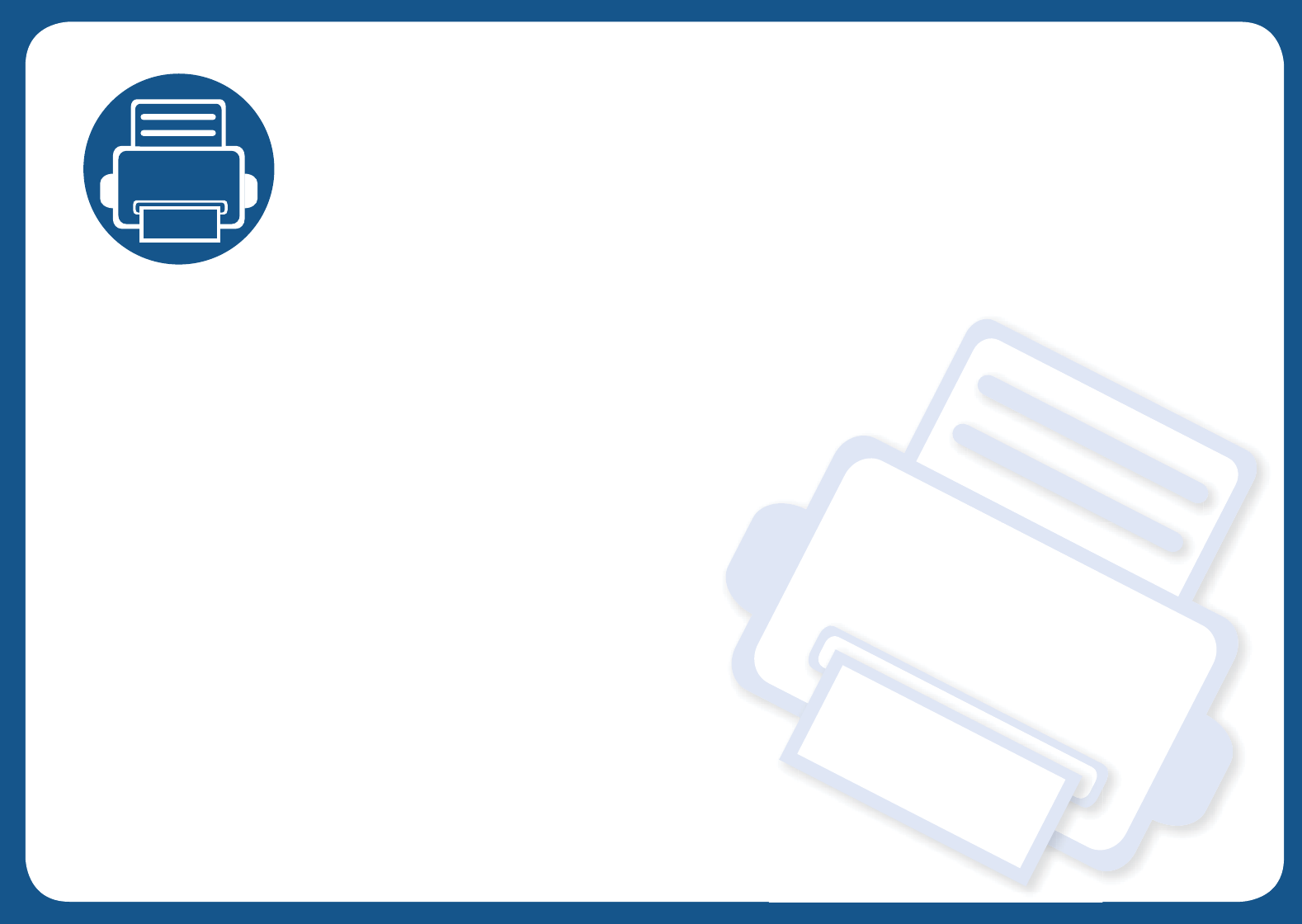
5. Appendix
This chapter provides product specifications and information concerning applicable regulations.
• Specifications 123
• Regulatory information 133
• Copyright 146
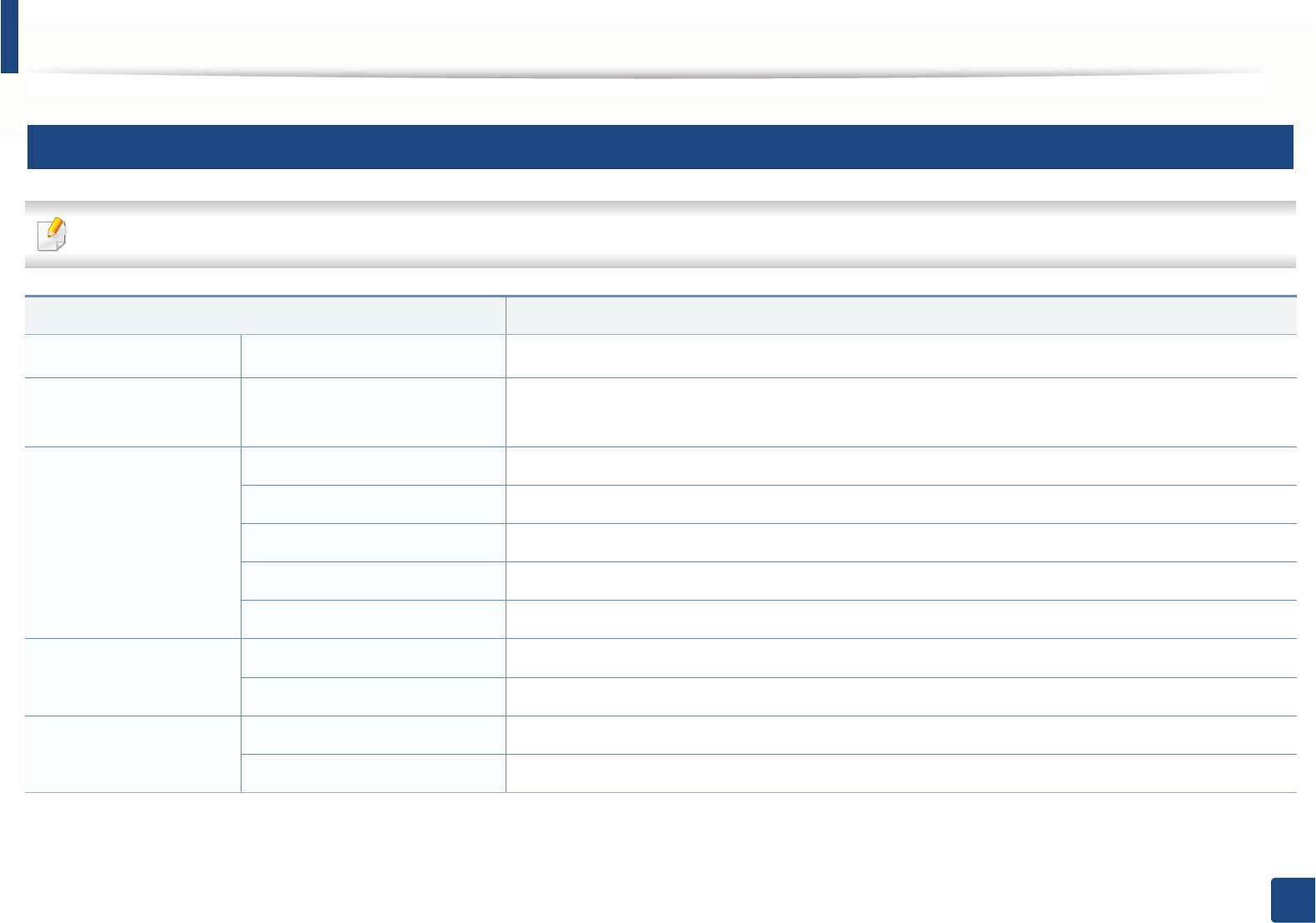
123
5. Appendix
Specifications
1
General specifications
The specification values listed below are subject to change without notice. See www.samsung.com for possible changes in information.
Items Description
DimensionaWidth x Length x Height 401 x 362.2 x 366.7 mm (15.79 x 14.26 x 14.44 inches)
WeightaMachine with consumables •M2670/M2870 series: 11.12kg (24.51 lbs)
•M2675/M2676/M2875/M2876 series: 11.34kg (25 lbs)
Noise LevelbReady mode 26 dB (A)
Print mode Less than 50 dB (A)
Copy mode Less than 53 dB (A)
Scan mode (scanner glass) 52 dB (A)
Scan mode (document feeder) 53 dB (A)
Temperature Operation 10 to 30°C (50 to 86°F)
Storage (packed) -20 to 40°C (-4 to 104°F)
Humidity Operation 20 to 80% RH
Storage (packed) 10 to 90% RH
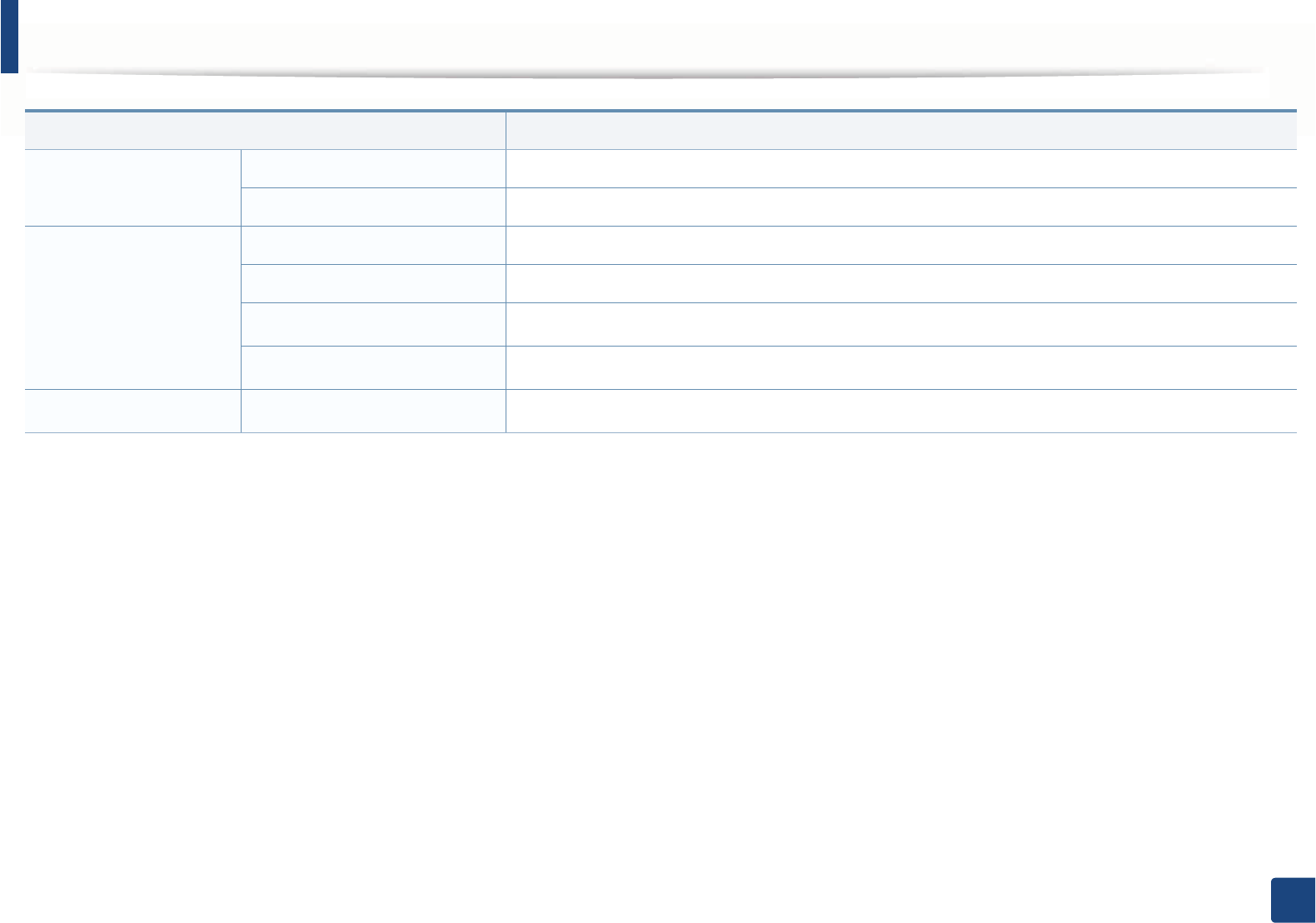
Specifications
124
5. Appendix
Power ratingc110 volt models AC 110 - 127 V
220 volt models AC 220 - 240 V
Power consumption Average operating mode Less than 400 W
Ready mode Less than 50 W
Power save modedLess than 2.4 W (Wi-Fi Direct on: 1.6W)
Power off modeeLess than 0.2 W (0.1 Wf)
WirelessgModule SPW-B4319S
a. Dimensions and weight are measured without a handset.
b. Sound Pressure Level, ISO 7779. Configuration tested: basic machine installation, A4 paper, simplex printing.
c. See the rating label on the machine for the correct voltage (V), frequency (hertz) and of current (A) for your machine.
d. The power consumption of power save mode may be affected by machine's status, setting conditions, operating environment.
e. Power consumption can be completely avoided only when the power cable is not connected.
f. For the machine that has a power switch.
g. Wireless models only (see "Features by models" on page 7).
Items Description
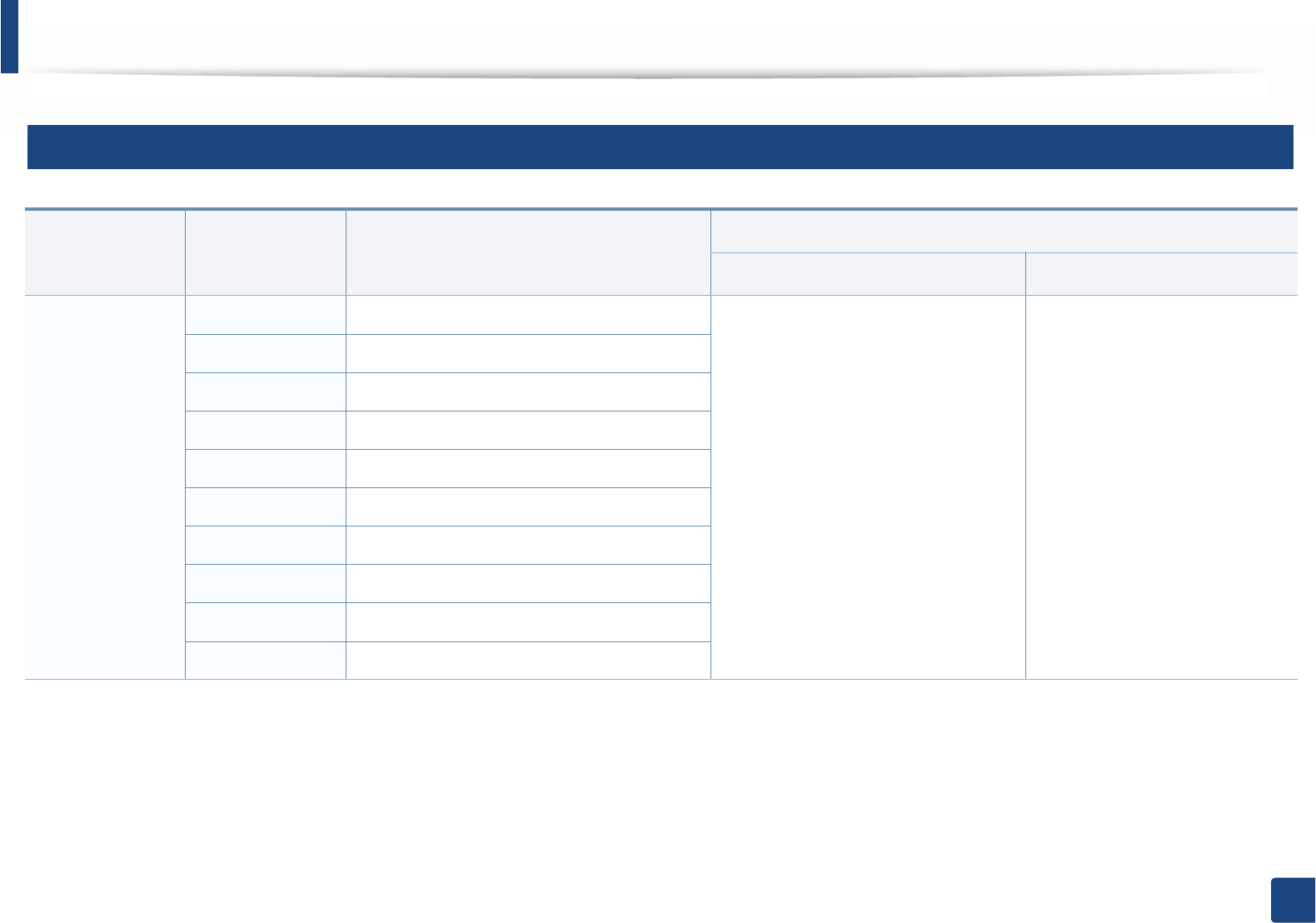
Specifications
125
5. Appendix
2
Print media specifications
Type Size Dimensions
Print media weight/Capacitya
Tray Manual feederb
Plain paper
Letter 216 x 279 mm (8.5 x 11 inches) 60 to 163 g/m2 (16 to 43 lbs bond)
• 250 sheets of 80 g/m2 (21 lbs bond)
60 to 220 g/m2 (16 to 59 lbs bond)
• 1 sheet of 80 g/m2 (21 lbs
bond)
Legal 216 x 356 mm (8.5 x 14 inches)
US Folio 216 x 330 mm (8.5 x 13 inches)
A4 210 x 297 mm (8.27 x 11.69 inches)
Oficio 216 x 343 mm (8.5 x 13.5 inches)
JIS B5 182 x 257 mm (7.17 x 10.12 inches)
ISO B5 176 x 250 mm (6.93 x 9.84 inches)
Executive 184 x 267 mm (7.25 x 10.5 inches)
A5 148 x 210 mm (5.83 x 8.27 inches)
A6 105 x 148 mm (4.13 x 5.83 inches)
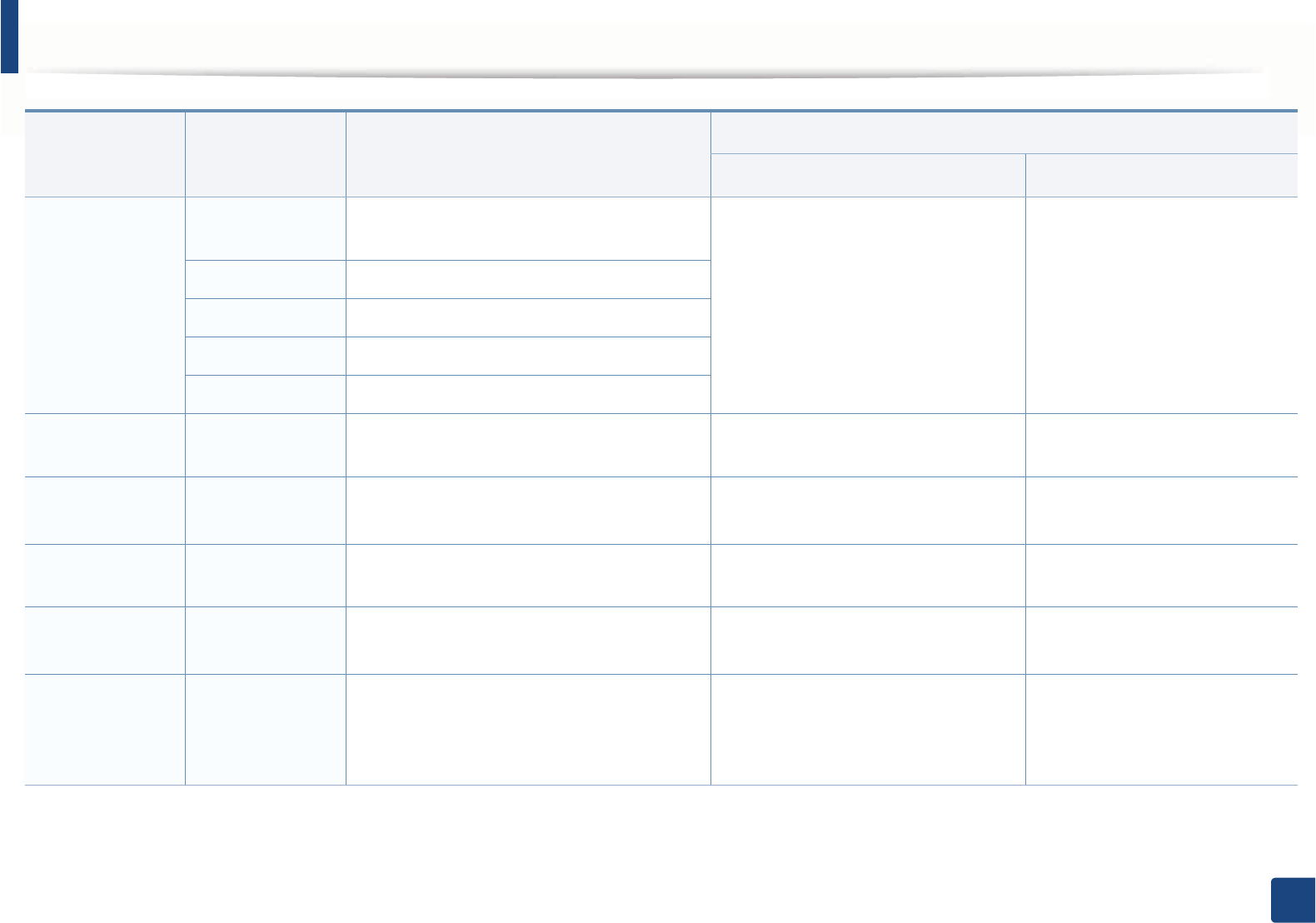
Specifications
126
5. Appendix
Envelope
Envelope
Monarch
98 x 191 mm (3.87 x 7.5 inches) Not available in tray 60 to 220 g/m2 (16 to 59 lbs bond)
Envelope No. 10 105 x 241 mm (4.12 x 9.5 inches)
Envelope DL 110 x 220 mm (4.33 x 8.66 inches)
Envelope C5 162 x 229 mm (6.38 x 9.02 inches)
Envelope C6 114 x 162 mm (4.49 x 6.38 inches)
Thick paper Refer to the Plain
paper section
Refer to the Plain paper section 91 to 105 g/m2 (24 to 28 lbs bond) 91 to 105 g/m2 (24 to 28 lbs bond)
Thicker paper Refer to the Plain
paper section
Refer to the Plain paper section Not available in tray 164 to 220 g/m2 (44 to 59 lbs
bond)
Thin paper Refer to the Plain
paper section
Refer to the Plain paper section 60 to 70 g/m2 (16 to 19 lbs bond) 60 to 70 g/m2 (16 to 19 lbs bond)
Transparency Letter, A4 Refer to the Plain paper section Not available in tray 138 to 146 g/m2 (37 to 39 lbs
bond)
Labelsc
Letter, Legal, US
Folio, A4, JIS B5,
ISO B5, Executive,
A5
Refer to the Plain paper section Not available in tray 120 to 150 g/m2 (32 to 40 lbs
bond)
Type Size Dimensions
Print media weight/Capacitya
Tray Manual feederb
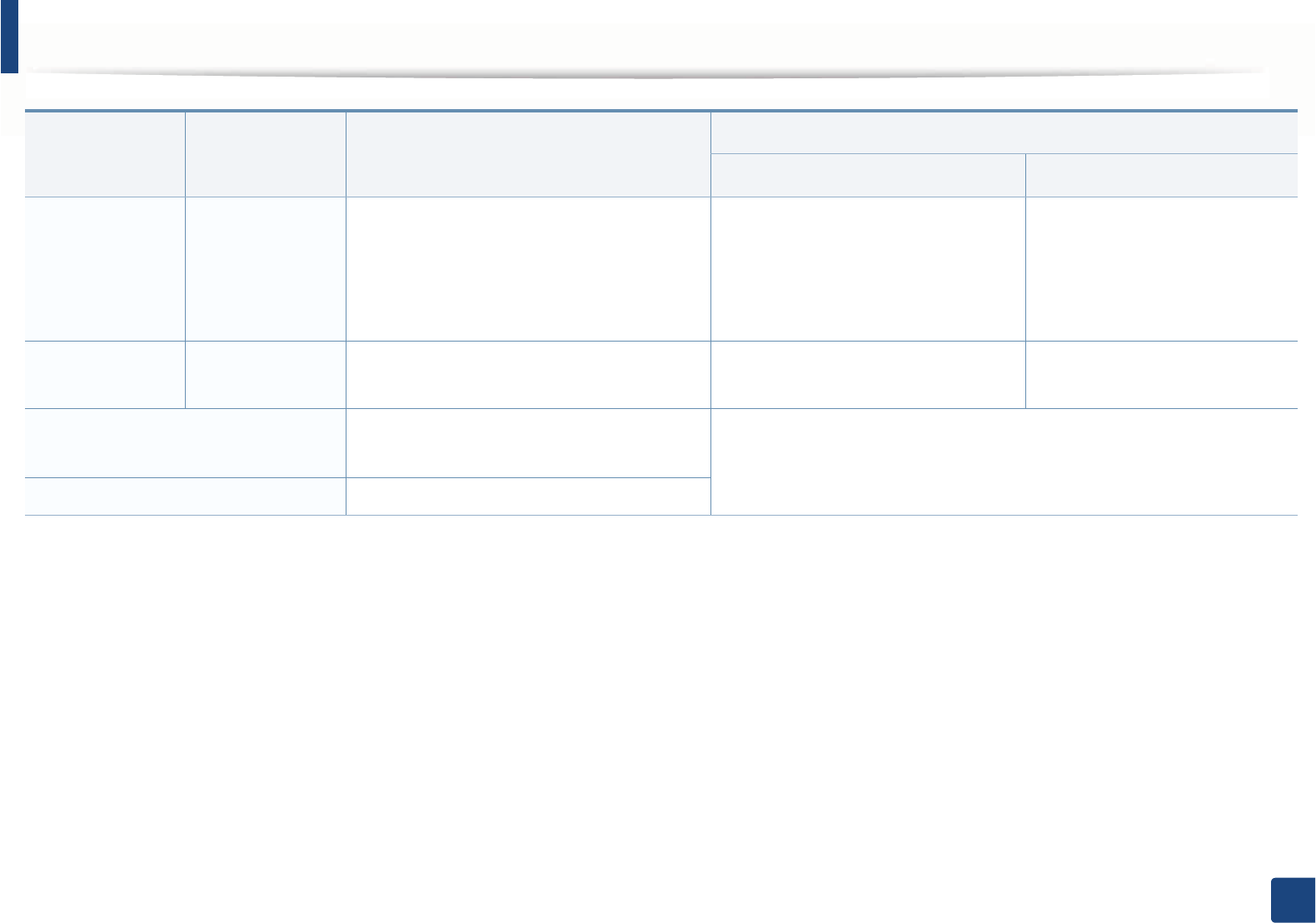
Specifications
127
5. Appendix
Card stock
Letter, Legal, US
Folio, A4, JIS B5,
ISO B5, Executive,
A5,
Postcard 4x6
Refer to the Plain paper section 121 to 163 g/m2 (32 to 43 lbs bond) 121 to 163 g/m2 (32 to 43 lbs
bond)
Bond paper Refer to the Plain
paper section
Refer to the Plain paper section 106 to 120 g/m2 (28 to 32 lbs bond) 106 to 120 g/m2 (28 to 32 lbs
bond)
Minimum size (custom) •Manual feeder: 76 x 127 mm (3 x 5 inches)
•Tray: 105 x 148.5 mm (4.13 x 5.85 inches)
60 to 163 g/m2 (16 to 43 lbs bond) d, e
Maximum size (custom) 216 x 356 mm (8.5 x 14 inches)
a. Maximum capacity may differ depending on media weight, thickness, and environmental conditions.
b. 1 sheet for manual feeder.
c. The smoothness of the labels used in this machine is 100 to 250 (sheffield). This means the numeric level of smoothness.
d. The paper types available in the manual feeder: Plan, Thick, Thicker, Thin, Cotton, Colored, Pre-printed, Recycled, Envelope, Transparency, Labels, Cardstock, Bond, Archive
e. The paper types available in tray: Plan, Thick, Thin, Recycled, Cardstock, Bond, Archive
Type Size Dimensions
Print media weight/Capacitya
Tray Manual feederb
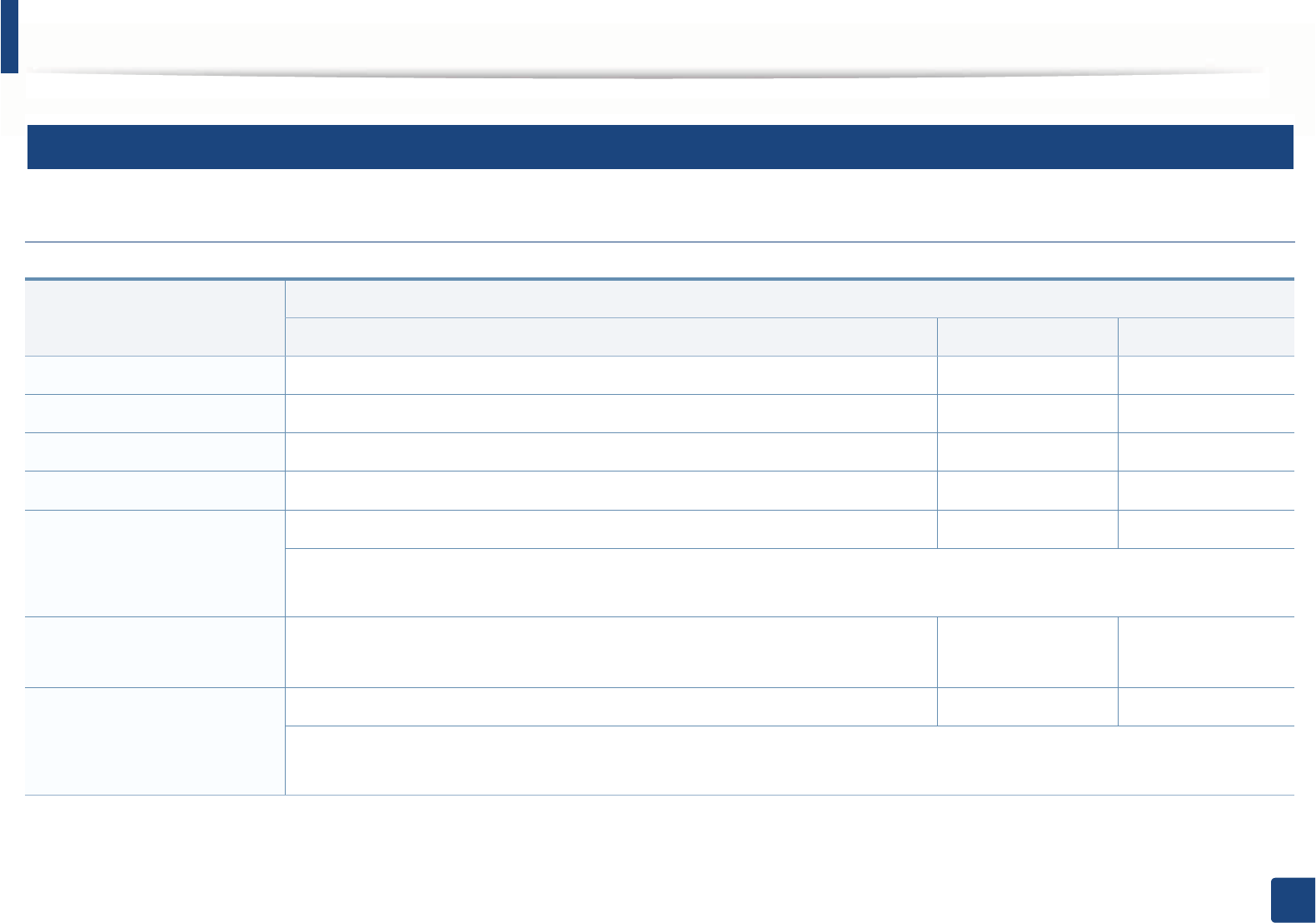
Specifications
128
5. Appendix
3
System requirements
Microsoft® Windows®
Operating system
Requirement (recommended)
CPU RAM free HDD space
Windows® XP Intel® Pentium® III 933 MHz (Pentium IV 1 GHz) 128 MB (256 MB) 1.5 GB
Windows Server® 2003 Intel® Pentium® III 933 MHz (Pentium IV 1 GHz) 128 MB (512 MB) 1.25 GB to 2 GB
Windows Server® 2008 Intel® Pentium® IV 1 GHz (Pentium IV 2 GHz) 512 MB (2 GB) 10 GB
Windows Vista® Intel® Pentium® IV 3 GHz 512 MB (1 GB) 15 GB
Windows® 7 Intel® Pentium® IV 1 GHz 32-bit or 64-bit processor or higher 1 GB (2 GB) 16 GB
• Support for DirectX® 9 graphics with 128 MB memory (to enable the Aero theme).
•DVD-R/W Drive
Windows Server® 2008 R2 Intel® Pentium® IV 1 GHz (x86) or 1.4 GHz (x64) processors (2 GHz or faster) 512 MB (2 GB) 10 GB
Windows® 8 Intel® Pentium® IV 1 GHz 32-bit or 64-bit processor or higher 1 GB (2 GB) 16 GB
• Support for DirectX® 9 graphics with 128 MB memory (to enable the Aero theme).
•DVD-R/W Drive
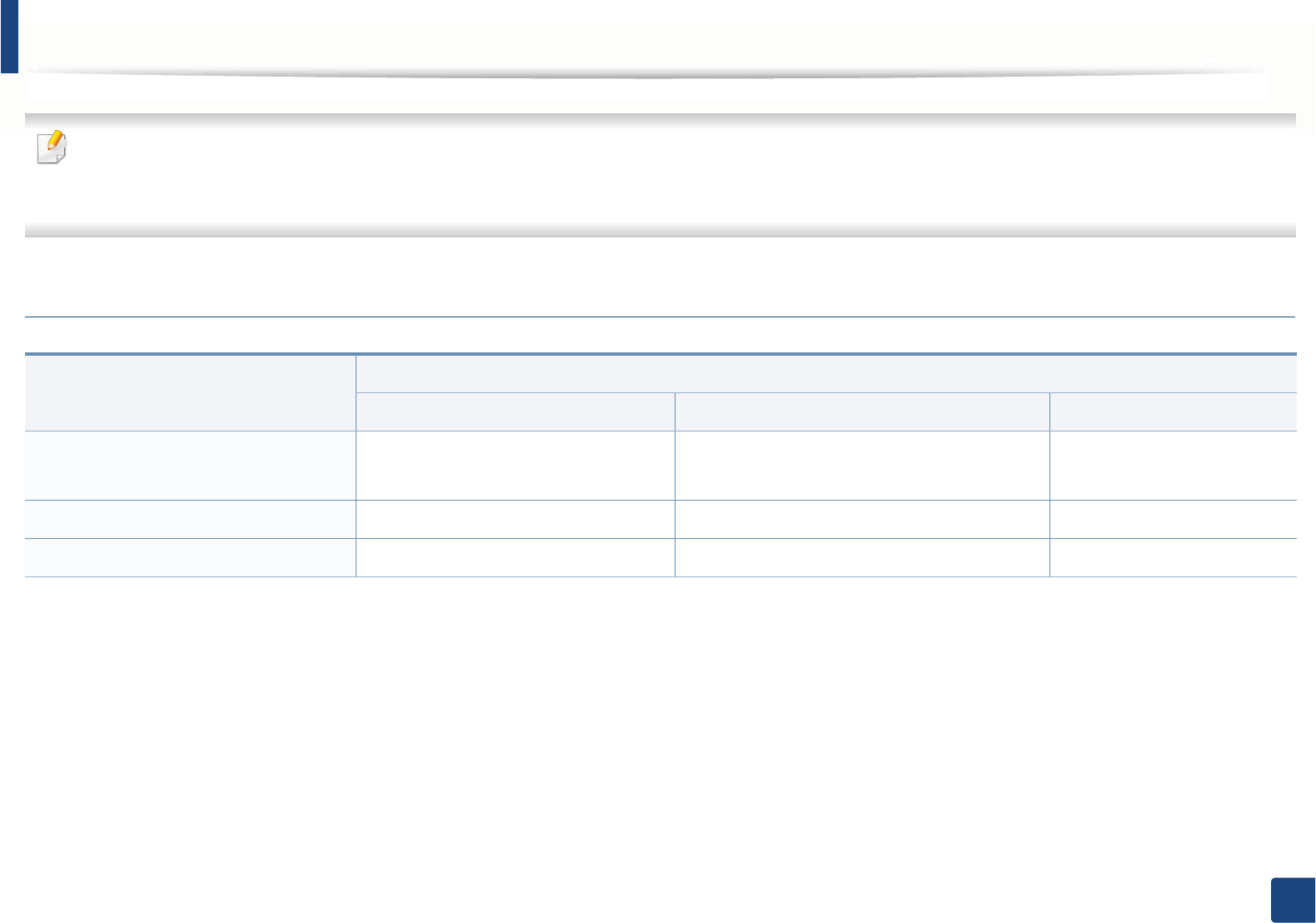
Specifications
129
5. Appendix
• Internet Explorer 6.0 or higher is the minimum requirement for all Windows operating systems.
• Users who have administrator rights can install the software.
•Windows Terminal Services is compatible with your machine.
Mac
Operating system
Requirements (Recommended)
CPU RAM Free HDD space
Mac OS X 10.5 • Intel® processors
• 867 MHz or faster Power PC G4/G5
512 MB (1 GB) 1 GB
Mac OS X 10.6 • Intel® processors 1 GB (2 GB) 1 GB
Mac OS X 10.7-10.8 • Intel® processors 2 GB 4 GB
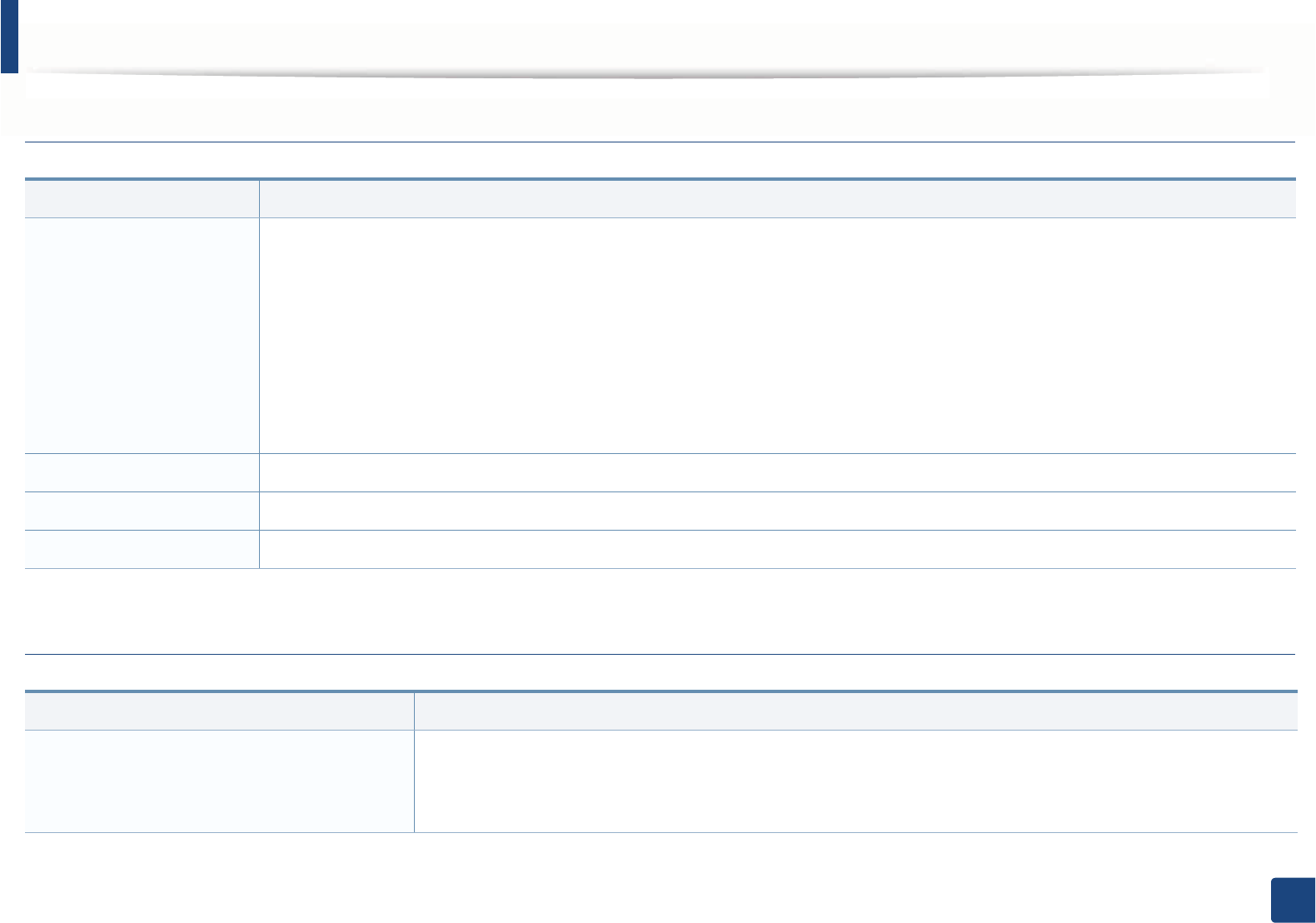
Specifications
130
5. Appendix
Linux
Unix
Items Requirements
Operating system RedHat® Enterprise Linux WS 4, 5, 6 (32/ 64 bit)
Fedora 5, 6, 7, 8, 9, 10, 11, 12, 13, 14, 15 (32/ 64 bit)
OpenSuSE® 10.2, 10.3, 11.0, 11.1, 11.2, 11.3, 11.4 (32/ 64 bit)
Mandriva 2007, 2008, 2009, 2009.1, 2010 (32/64 bit)
Ubuntu 6.06, 6.10, 7.04, 7.10, 8.04, 8.10, 9.04, 9.10, 10.04, 10.10, 11.04 (32/ 64 bit)
SuSE Linux Enterprise Desktop 10, 11 (32/ 64 bit)
Debian 4.0, 5.0, 6.0 (32/ 64 bit)
CPU Pentium IV 2.4GHz (Intel Core™2)
RAM 512 MB (1 GB)
Free HDD space 1 GB (2 GB)
Items Requirements
Operating system Sun Solaris 9, 10, 11 (x86, SPARC)
HP-UX 11.0, 11i v1, 11i v2, 11i v3 (PA-RISC, Itanium)
IBM AIX 5.1, 5.2, 5.3, 5.4, 6.1, 7.1 (PowerPC)
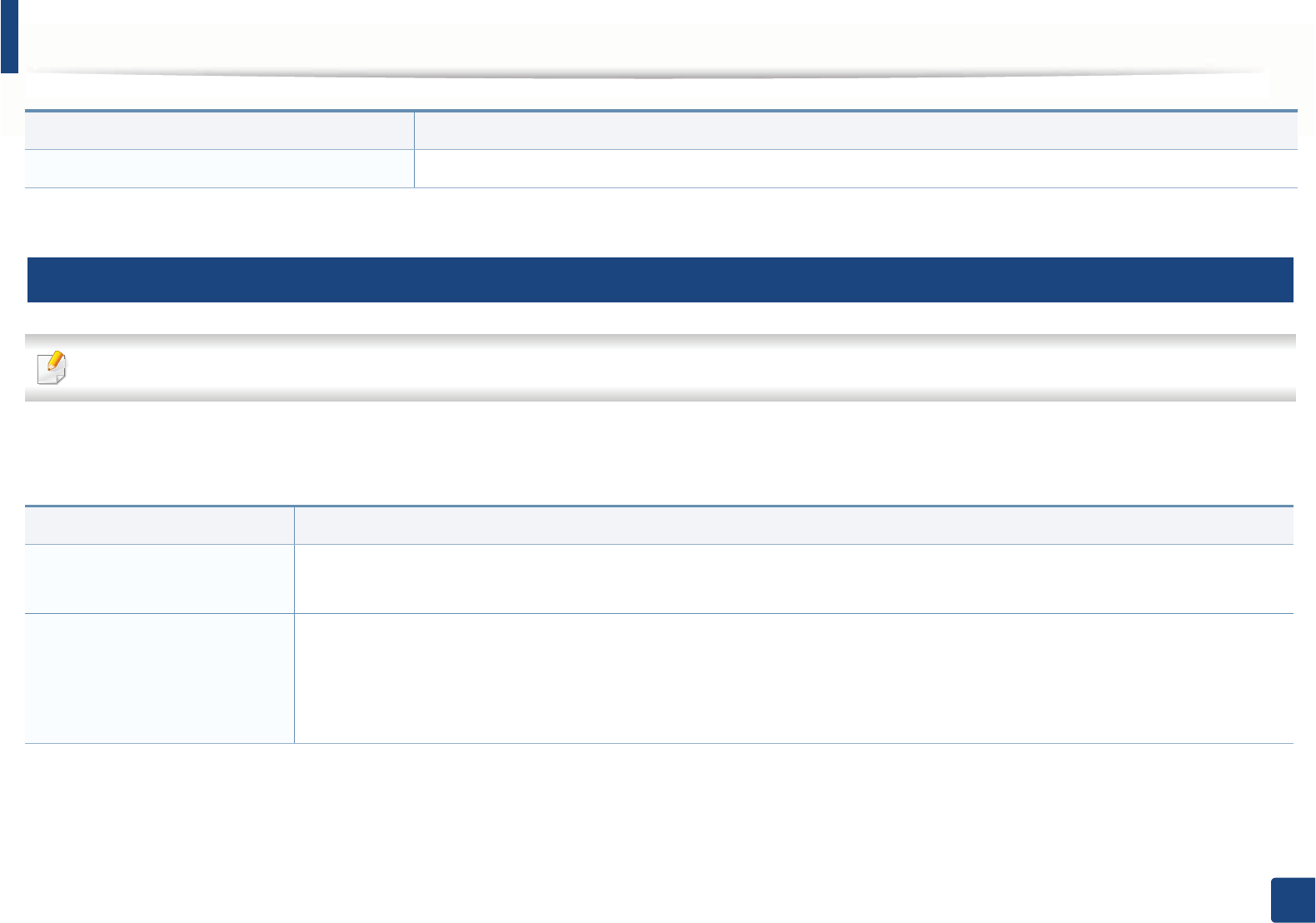
Specifications
131
5. Appendix
4
Network environment
Network and wireless models only (see "Features by models" on page 7).
You need to set up the network protocols on the machine to use it as your network machine. The following table shows the network environments supported by the
machine.
Free HDD space Up to 100 MB
Items Specifications
Network interface • Ethernet 10/100 Base-TX Wired Lan
• 802.11b/g/n Wireless LAN (M287xFW only)
Network operating system • Windows Server 2003 /Server 2008/XP/Vista/7/Server 2008 R2
•Various Linux OS
•Mac OS X 10.5 - 10.8
• Unix
Items Requirements
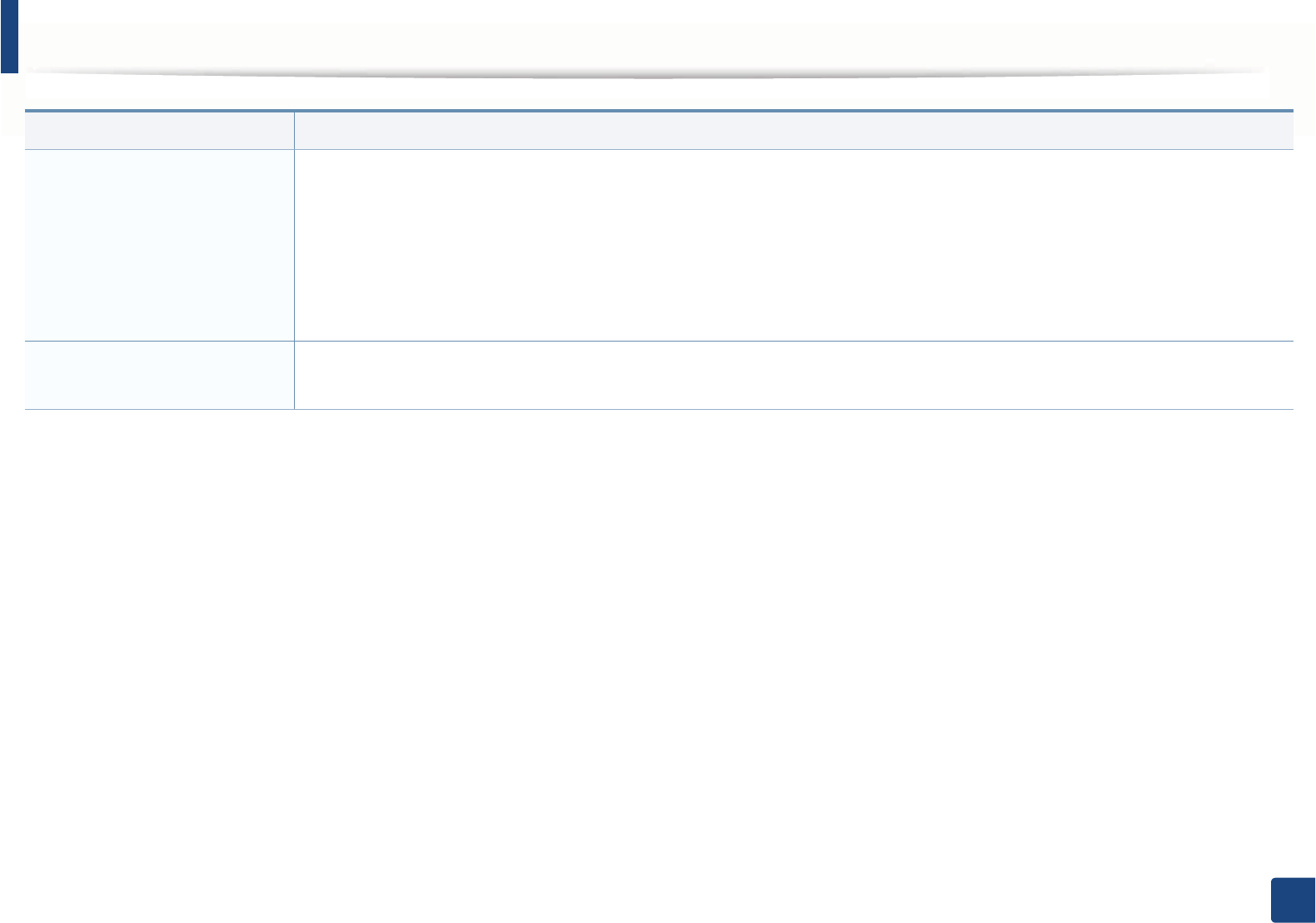
Specifications
132
5. Appendix
Network protocols •TCP/IPv4
• DHCP, BOOTP
• DNS, WINS, Bonjour, SLP, UPnP
• Standard TCP/IP Printing (RAW), LPR, IPP, WSD
• SNMPv 1/2/3, HTTP, IPSec
• TCP/IPv6 (DHCP, DNS, RAW, LPR, SNMPv 1/2/3, HTTP, IPSec)
Wireless security • Authentication: Open System, Shared Key, WPA Personal, WPA2 Personal (PSK)
• Encryption: WEP64, WEP128, TKIP, AES
Items Specifications
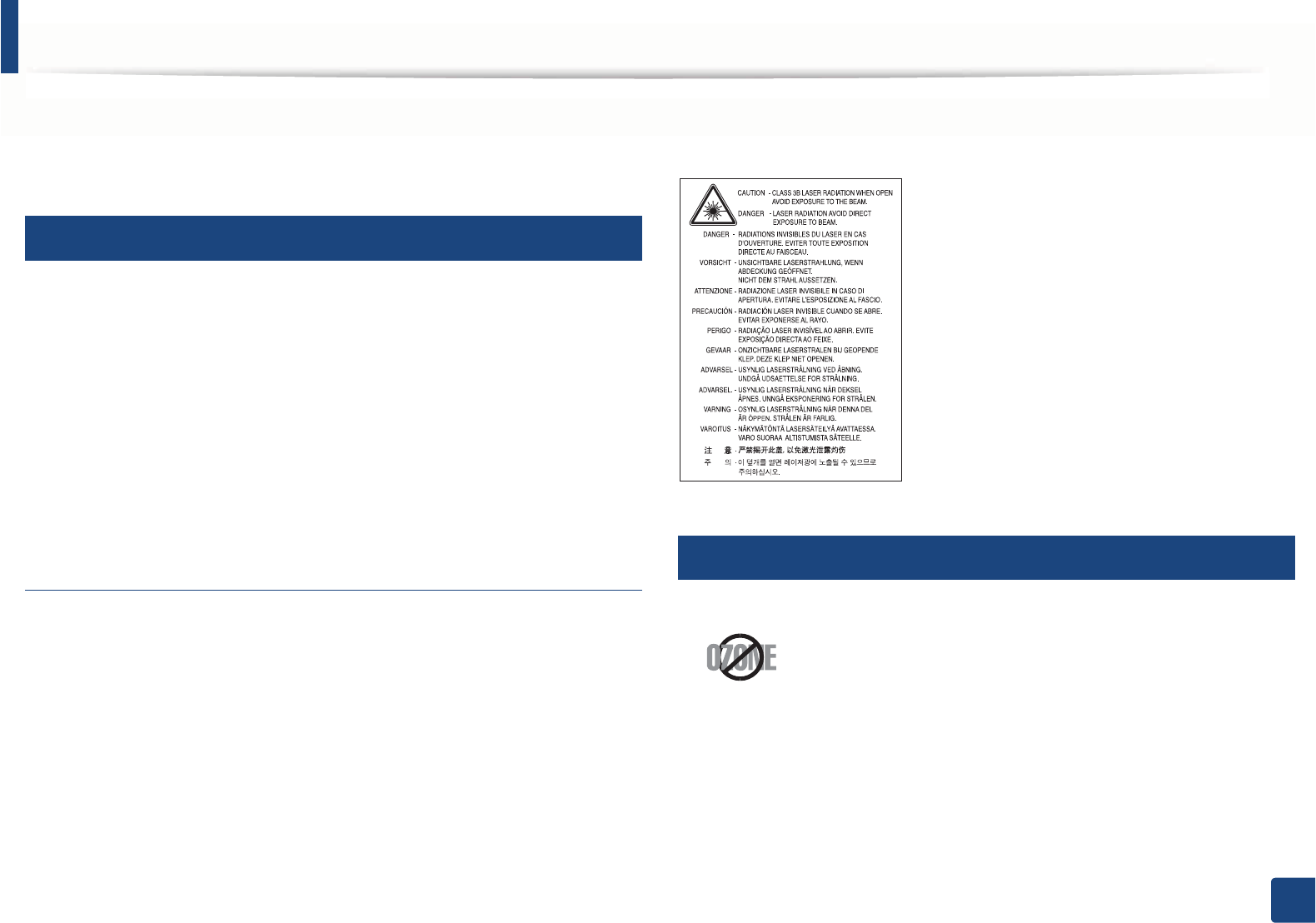
133
5. Appendix
Regulatory information
This machine is designed for a normal work environment and certified with
several regulatory statements.
5
Laser safety statement
The printer is certified in the U.S. to conform to the requirements of DHHS 21
CFR, chapter 1 Subchapter J for Class I(1) laser products, and elsewhere is
certified as a Class I laser product conforming to the requirements of IEC 60825-
1 : 2007.
Class I laser products are not considered to be hazardous. The laser system and
printer are designed so there is never any human access to laser radiation above
a Class I level during normal operation, user maintenance or prescribed service
condition.
Warning
Never operate or service the printer with the protective cover removed from
laser/scanner assembly. The reflected beam, although invisible, can damage
your eyes.
When using this product, these basic safety precautions should always be
followed to reduce risk of fire, electric shock, and injury to persons:
6
Ozone safety
This product’s ozone emission rate is under 0.1 ppm. Because
ozone is heavier than air, keep the product in a place with good
ventilation.
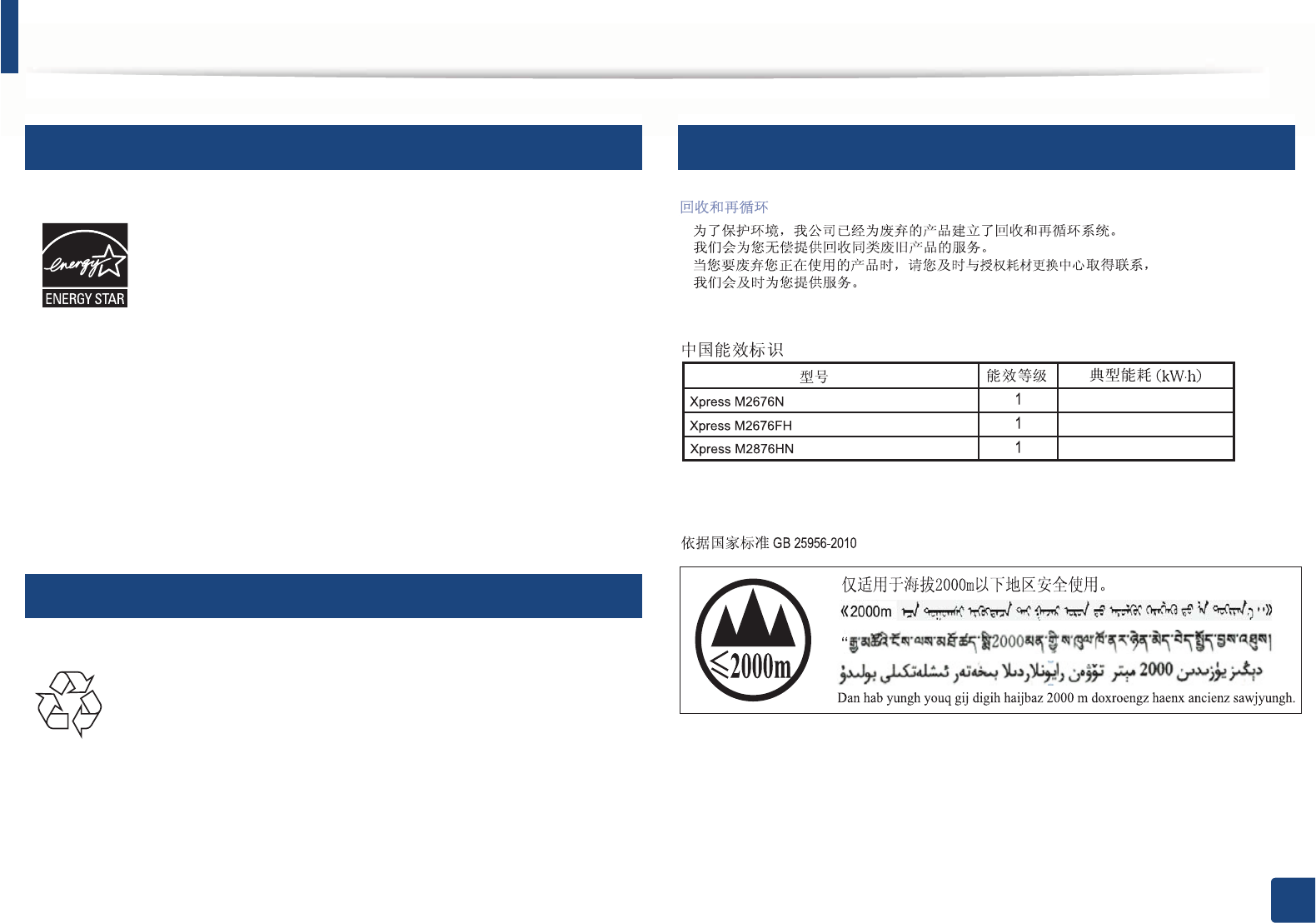
Regulatory information
134
5. Appendix
7
Power saver
8
Recycling
9
China only
This printer contains advanced energy conservation technology
that reduces power consumption when it is not in active use.
When the printer does not receive data for an extended period of
time, power consumption is automatically lowered.
ENERGY STAR and the ENERGY STAR mark are registered U.S.
marks.
For more information on the ENERGY STAR program see http://
www.energystar.gov
For ENERGY STAR certified models, the ENRGY STAR label will be
on your machine. Check if your machine is ENERGY STAR
certified.
Recycle or dispose of the packaging material for this product in an
environmentally responsible manner.
1.76 (TDB)
1.76 (TDB)
1.76 (TDB)
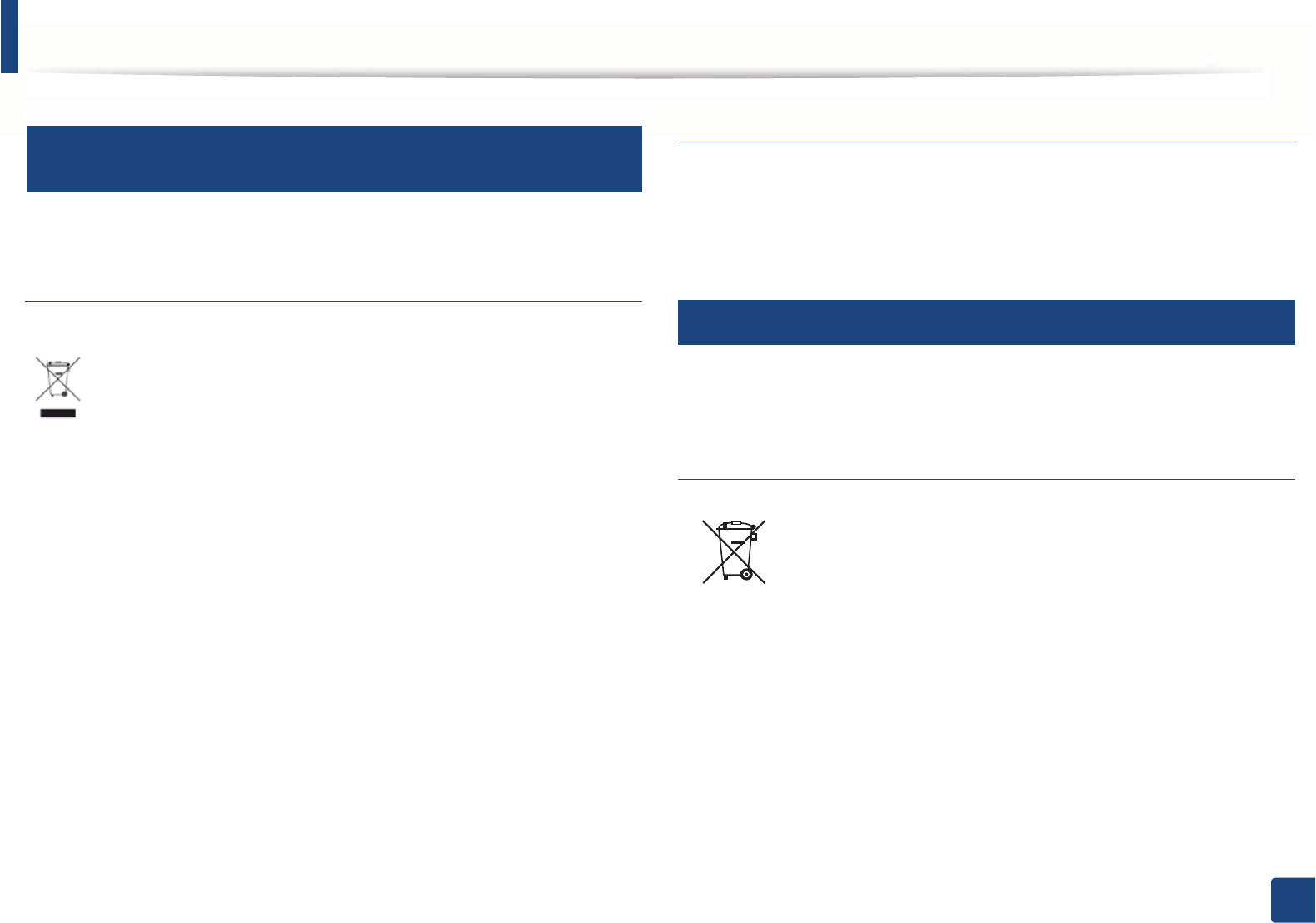
Regulatory information
135
5. Appendix
10
Correct disposal of this product (Waste electrical &
electronic equipment)
(Applicable in countries with separate collection
systems)
(The United States of America only)
Dispose unwanted electronics through an approved recycler. To find the nearest
recycling location, go to our website: www.samsung.com/recyclingdirect Or
call, (877) 278 - 0799
11
Correct disposal of batteries in this product
(Applicable in the European Union and other
European countries with separate battery return
systems.)
This marking on the product, accessories or literature indicates that the
product and its electronic accessories (e.g. charger, headset, USB cable)
should not be disposed of with other household waste at the end of
their working life. To prevent possible harm to the environment or
human health from uncontrolled waste disposal, please separate these
items from other s of waste and recycle them responsibly to promote the
sustainable reuse of material resources.
Household users should contact either the retailer where they
purchased this product, or their local government office, for details of
where and how they can take these items for environmentally safe
recycling.
Business users should contact their supplier and check the terms and
conditions of the purchase contract. This product and its electronic
accessories should not be mixed with other commercial wastes for
disposal.
This marking on the battery, manual or packaging indicates that the
batteries in this product should not be disposed with other
household waste at the end of their working life. Where marked, the
chemical symbols Hg, Cd or Pb indicate that the battery contains
mercury, cadmium or lead above the reference levels in EC Directive
2006/66. If batteries are not properly disposed of, these substances
can cause harm to human health or the environment. To protect
natural resources and to promote material reuse, please separate
batteries from other s of waste and recycle them through your local,
free battery return system.
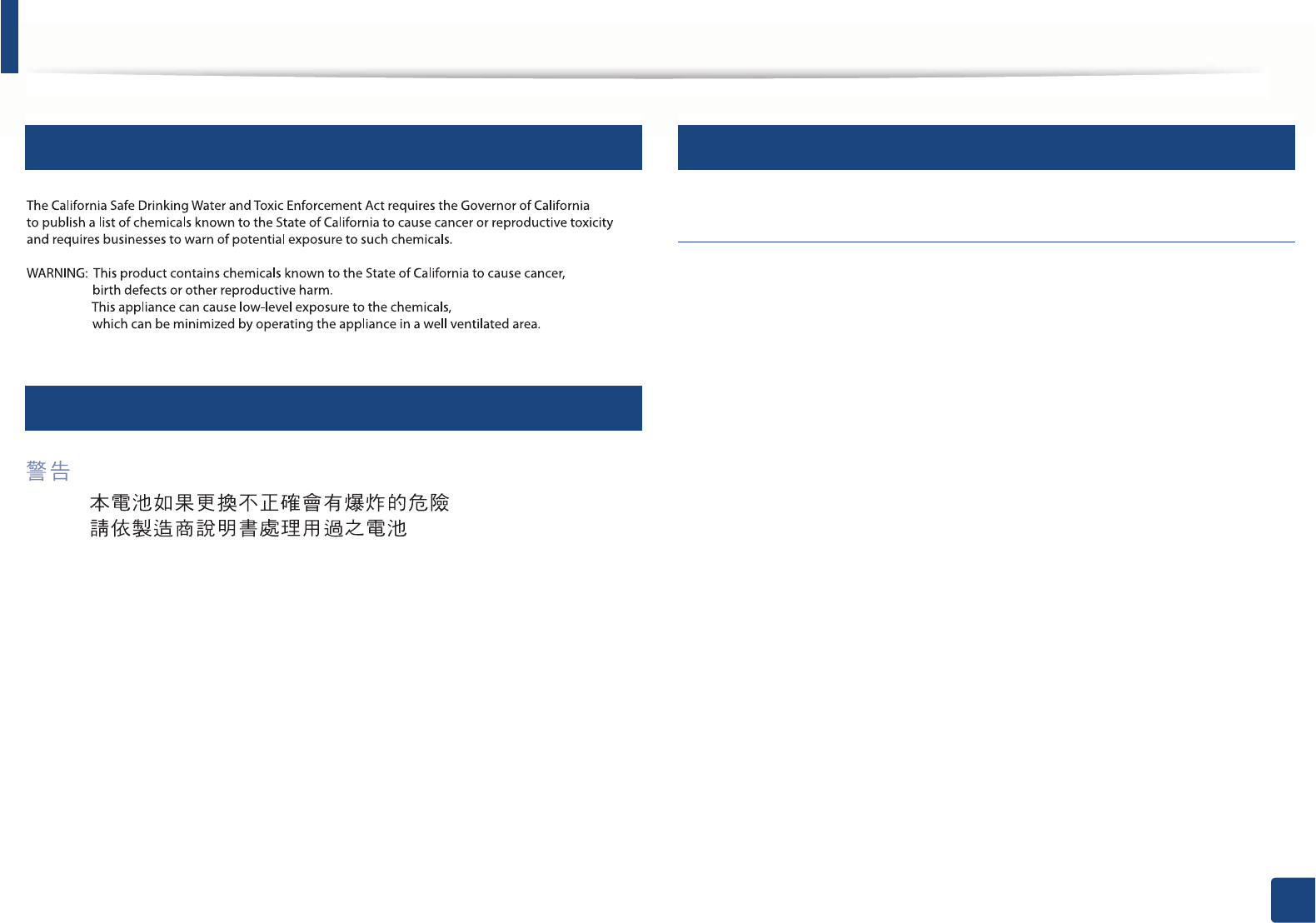
Regulatory information
136
5. Appendix
12
State of California Proposition 65 Warning (US Only)
13
Taiwan only
14
Radio frequency emissions
FCC information to the user
This device complies with Part 15 of the FCC Rules. Operation is subject to the
following two conditions:
• This device may not cause harmful interference, and
• This device must accept any interference received, including interference
that may cause undesired operation.
This equipment has been tested and found to comply with the limits for a Class
B digital device, pursuant to Part 15 of the FCC Rules. These limits are designed
to provide reasonable protection against harmful interference in a residential
installation. This equipment generates, uses and can radiate radio frequency
energy and, if not installed and used in accordance with the instructions, may
cause harmful interference to radio communications. However, there is no
guarantee that interference will not occur in a particular installation. If this
equipment does cause harmful interference to radio or television reception,
which can be determined by turning the equipment off and on, the user is
encouraged to try to correct the interference by one or more of the following
measures:
• Reorient or relocate the receiving antenna.
• Increase the separation between the equipment and receiver.
• Connect the equipment into an outlet on a circuit different from that to
which the receiver is connected.
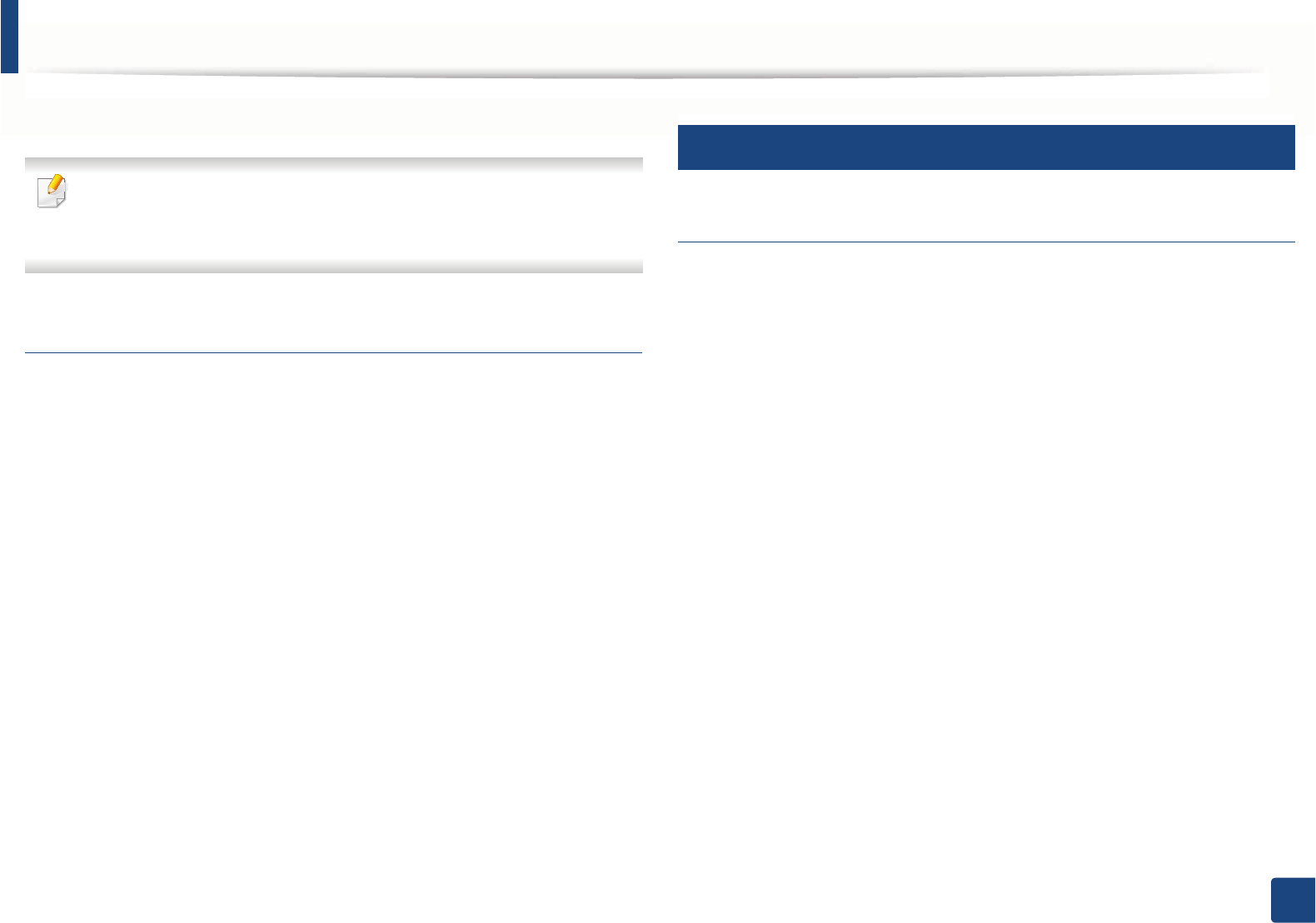
Regulatory information
137
5. Appendix
• Consult the dealer or experienced radio TV technician for help.
Change or modifications not expressly approved by the manufacturer
responsible for compliance could void the user's authority to operate the
equipment.
Canadian radio interference regulations
This digital apparatus does not exceed the Class B limits for radio noise
emissions from digital apparatus as set out in the interference-causing
equipment standard entitled “Digital Apparatus”, ICES-003 of the Industry and
Science Canada.
Cet appareil numérique respecte les limites de bruits radioélectriques
applicables aux appareils numériques de Classe B prescrites dans la norme sur le
matériel brouilleur: “Appareils Numériques”, ICES-003 édictée par l’Industrie et
Sciences Canada.
15
United States of America
Federal Communications Commission (FCC)
Intentional emitter per FCC Part 15
Low power, Radio LAN devices (radio frequency (RF) wireless communication
devices), operating in the 2.4 GHz/5 GHz Band, may be present (embedded) in
your printer system. This section is only applicable if these devices are present.
Refer to the system label to verify the presence of wireless devices.
Wireless devices that may be in your system are only qualified for use in the
United States of America if an FCC ID number is on the system label.
The FCC has set a general guideline of 20 cm (8 inches) separation between the
device and the body, for use of a wireless device near the body (this does not
include extremities). This device should be used more than 20 cm (8 inches)
from the body when wireless devices are on. The power output of the wireless
device (or devices), which may be embedded in your printer, is well below the
RF exposure limits as set by the FCC.
This transmitter must not be collocated or operation in conjunction with any
other antenna or transmitter.
Operation of this device is subject to the following two conditions: (1) This
device may not cause harmful interference, and (2) this device must accept any
interference received, including interference that may cause undesired
operation of the device.
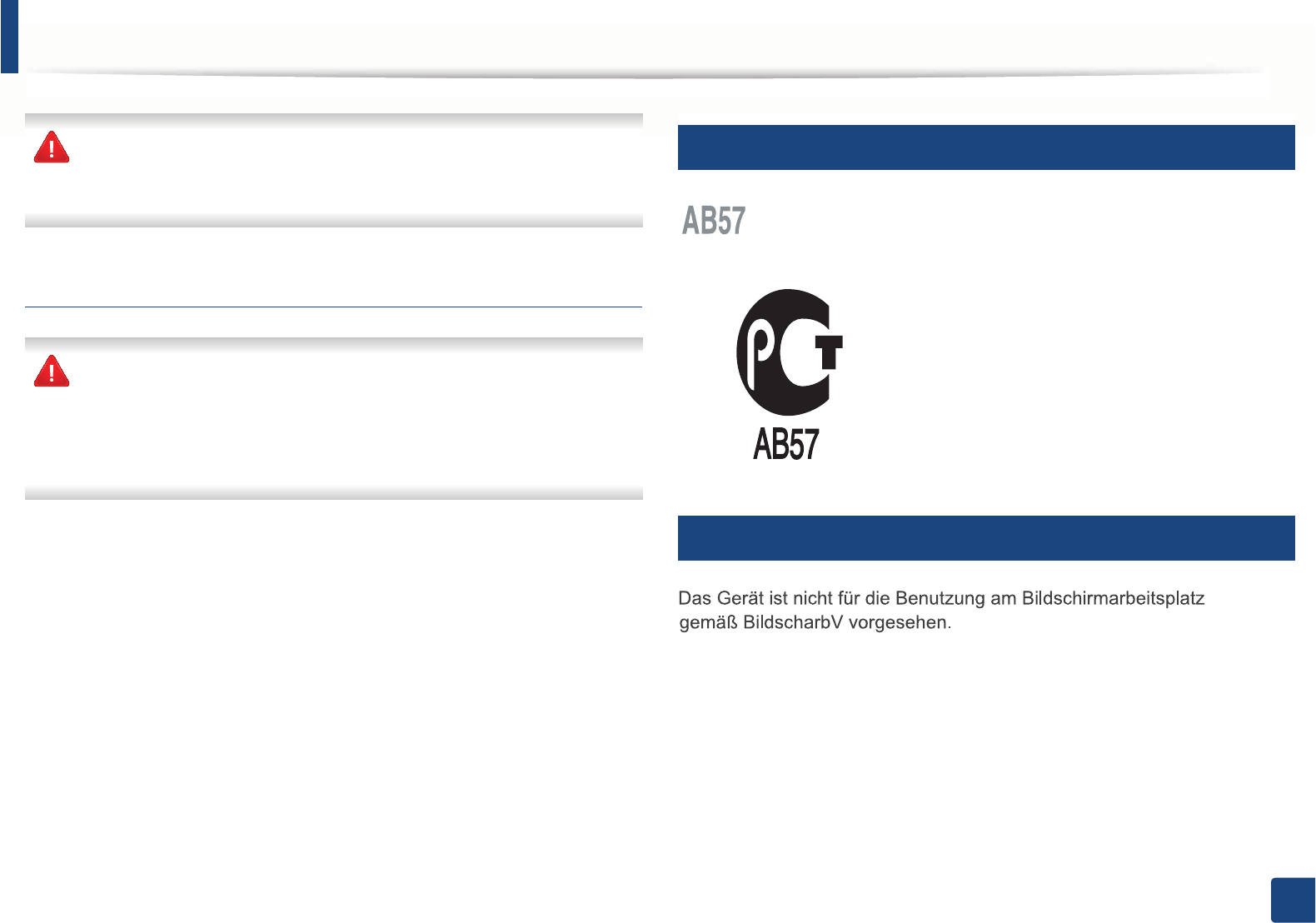
Regulatory information
138
5. Appendix
Wireless devices are not user serviceable. Do not modify them in any way.
Modification to a wireless device will void the authorization to use it.
Contact manufacturer for service.
FCC Statement for Wireless LAN use:
While installing and operating this transmitter and antenna combination
the radio frequency exposure limit of 1m W/cm2 may be exceeded at
distances close to the antenna installed. Therefore, the user must maintain
a minimum distance of 20cm from the antenna at all times. This device
cannot be colocated with another transmitter and transmitting antenna.
16
Russia only
17
Germany only
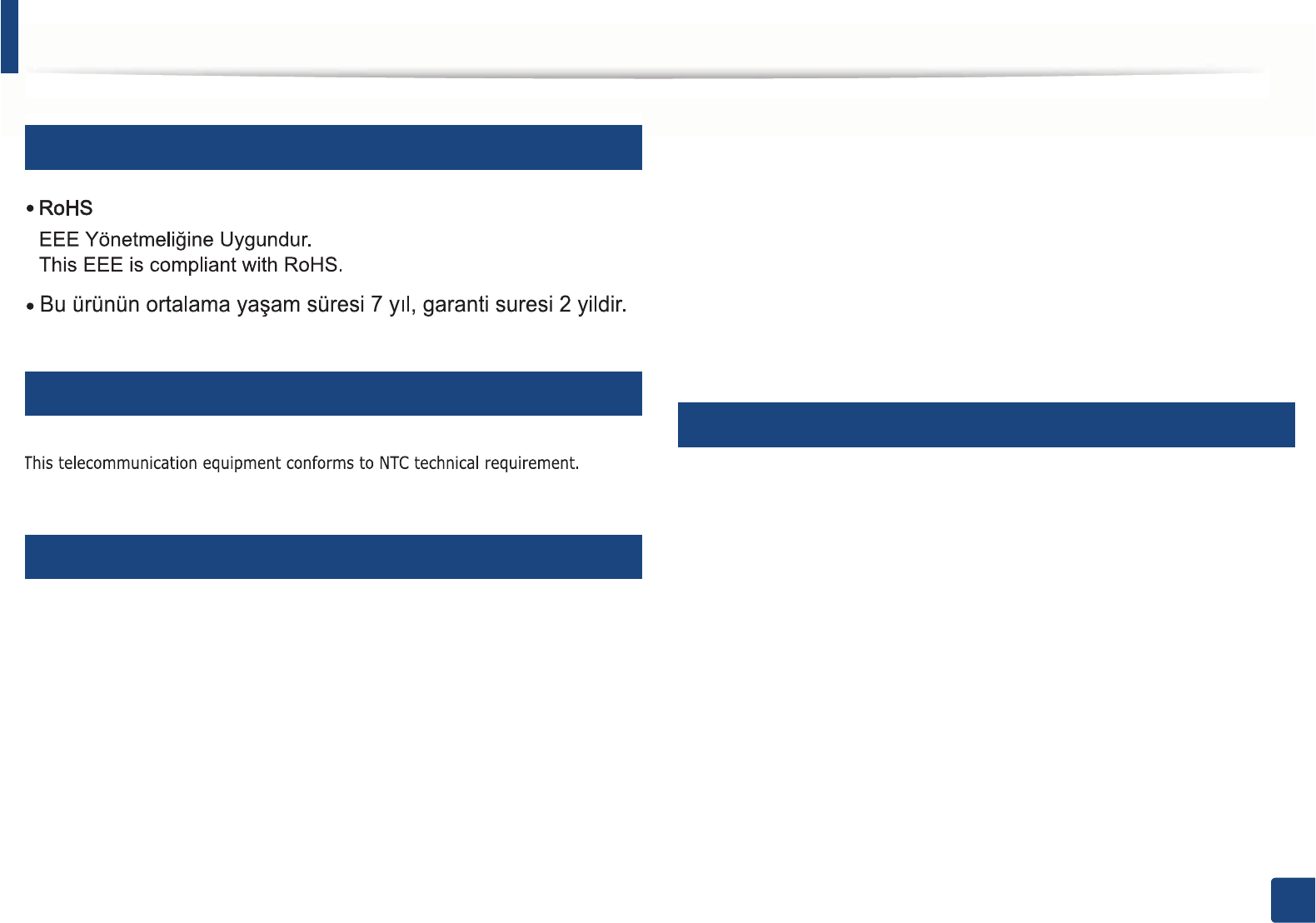
Regulatory information
139
5. Appendix
18
Turkey only
19
Thai only
20
Canada only
This product meets the applicable Industry Canada technical specifications. / Le
present materiel est conforme aux specifications techniques applicables
d’Industrie Canada.
The Ringer Equivalence Number (REN) is an indication of the maximum number
of devices allowed to be connected to a telephone interface. The termination of
an interface may consist of any combination of devices subject only to the
requirement that the sum of the RENs of all the devices not exceed five. / L’indice
d’equivalence de la sonnerie (IES) sert a indiquer le nombre maximal de
terminaux qui peuvent etre raccordes a une interface telephonique. La
terminaison d’une interface peut consister en une combinaison quelconque de
dispositifs, a la seule condition que la somme d’indices d’equivalence de la
sonnerie de tous les dispositifs n’excede pas cinq.
21
Fax Branding
The Telephone Consumer Protection Act of 1991 makes it unlawful for any
person to use a computer or other electronic device to send any message via a
telephone facsimile machine unless such message clearly contains in a margin
at the top or bottom of each transmitted page or on the first page of the
transmission the following information:
1 the date and time of transmission
2 identification of either business, business entity or individual sending the
message; and
3 telephone number of either the sending machine, business, business entity
or individual.
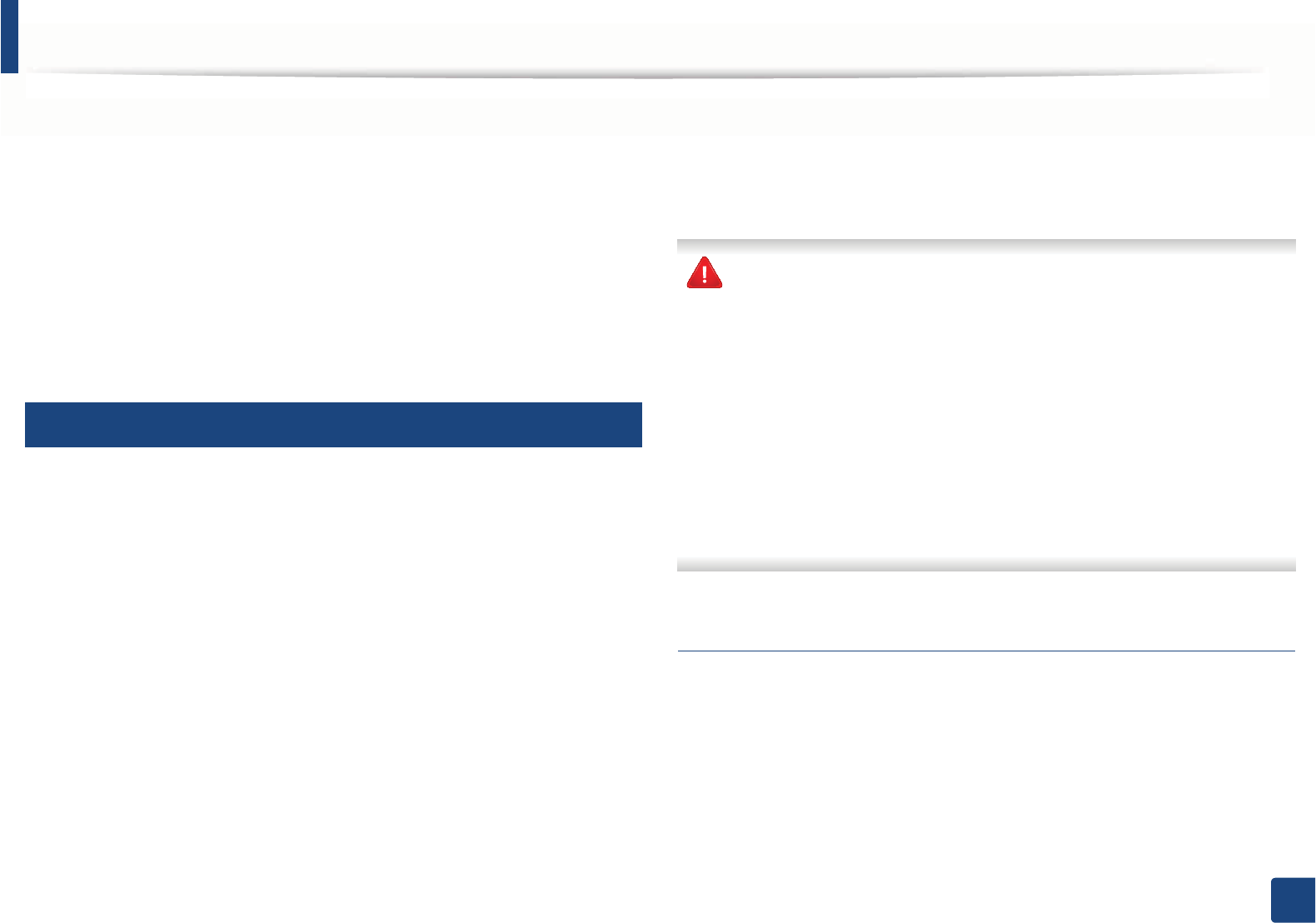
Regulatory information
140
5. Appendix
The Telephone Company may make changes in its communications facilities,
equipment operations or procedures where such action is reasonably required
in the operation of its business and is not inconsistent with the rules and
regulations in FCC Part 68. If such changes can be reasonably expected to render
any customer terminal equipment incompatible with telephone company
communications facilities, or require modification or alteration of such terminal
equipment, or otherwise materially affect its use or performance, the customer
shall be given adequate notice in writing, to allow the customer an opportunity
to maintain uninterrupted service
22
Ringer Equivalence Number
The Ringer Equivalence Number and FCC Registration Number for this machine
may be found on the label located on the bottom or rear of the machine. In some
instances you may need to provide these numbers to the telephone company.
The Ringer Equivalence Number (REN) is a measure of the electrical load placed
on the telephone line, and is useful for determining whether you have
“overloaded” the line. Installing several s of equipment on the same telephone
line may result in problems making and receiving telephone calls, especially
ringing when your line is called. The sum of all Ringer Equivalence Numbers of
the equipment on your telephone line should be less than five in order to assure
proper service from the telephone company. In some cases, a sum of five may
not be usable on your line. If any of your telephone equipment is not operating
properly, you should immediately remove it from your telephone line, as it may
cause harm to the telephone network.
The equipment complies with Part 68 of the FCC rules and the requirements
adopted by the ACTA. On the rear of this equipment is a label that contains,
among other information, a product identifier in the format US:AAAEQ##TXXXX.
If requested, this number must be provided to the telephone company.
FCC Regulations state that changes or modifications to this equipment not
expressly approved by the manufacturer could void the user’s authority to
operate this equipment. In the event that terminal equipment causes harm
to the telephone network, the telephone company should notify the
customer that service may be stopped. However, where prior notice is
impractical, the company may temporarily cease service, providing that
they:
a promptly notify the customer.
b give the customer an opportunity to correct the equipment problem.
c inform the customer of the right to bring a complaint to the Federal
Communication Commission pursuant to procedures set out in FCC
Rules and Regulations Subpart E of Part 68.
You should also know that:
• Your machine is not designed to be connected to a digital PBX system.
• If you intend to use a computer modem or fax modem on the same phone
line as your machine, you may experience transmission and reception
problems with all the equipment. It is recommended that no other
equipment, except for a regular telephone, share the line with your
machine.
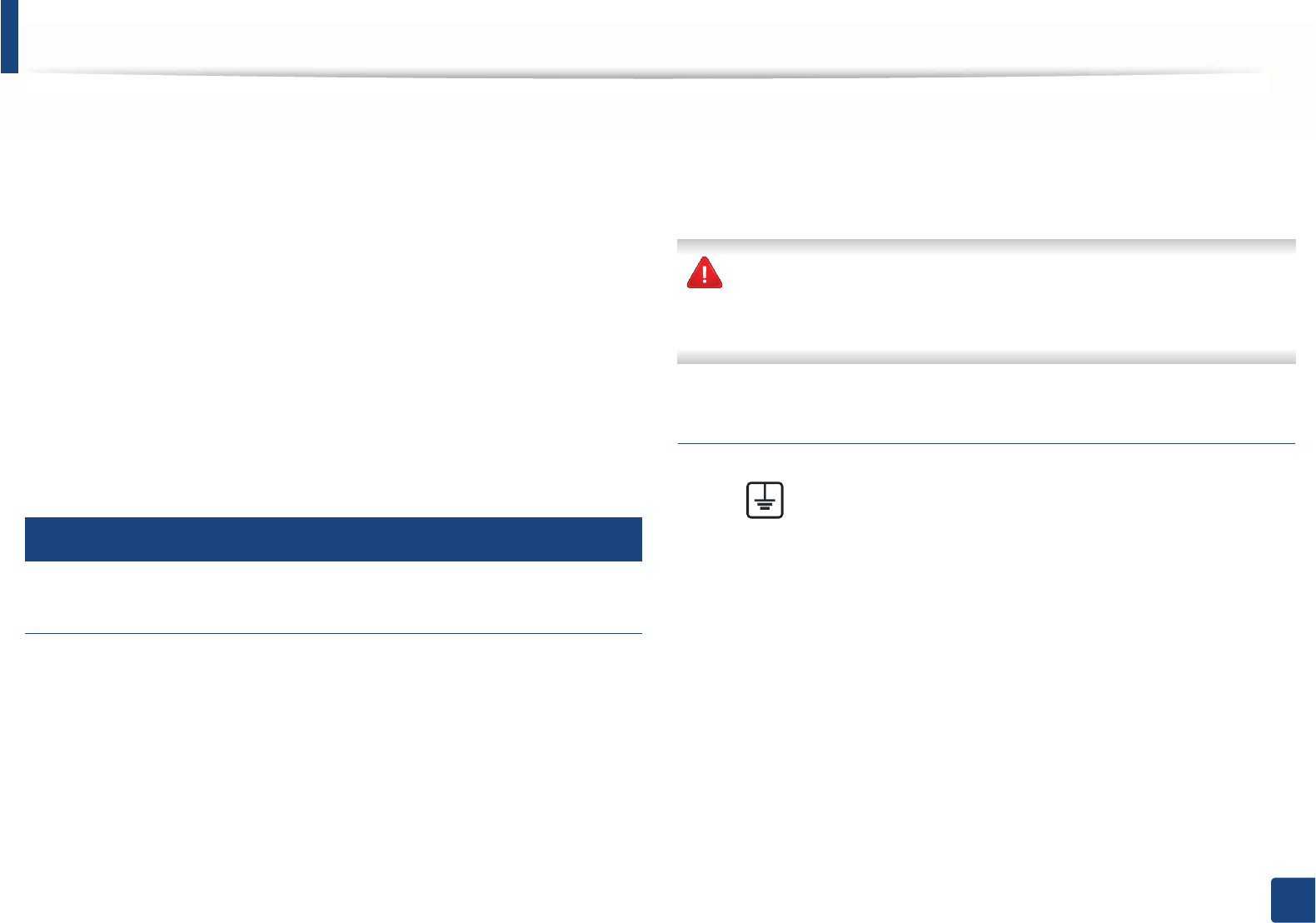
Regulatory information
141
5. Appendix
• If your area experiences a high incidence of lightning or power surges, we
recommend that you install surge protectors for both the power and the
telephone lines. Surge protectors can be purchased from your dealer or
telephone and electronic specialty stores.
• When programming emergency numbers and/or making test calls to
emergency numbers, use a non-emergency number to advise the
emergency service dispatcher of your intentions. The dispatcher will give
you further instructions on how to actually test the emergency number.
• This machine may not be used on coin service or party lines.
• This machine provides magnetic coupling to hearing aids.
You may safely connect this equipment to the telephone network by means of
a standard modular jack, USOC RJ-11C.
23
Replacing the Fitted Plug (for UK Only)
Important
The mains lead for this machine is fitted with a standard (BS 1363) 13 amp plug
and has a 13 amp fuse. When you change or examine the fuse, you must re-fit
the correct 13 amp fuse. You then need to replace the fuse cover. If you have lost
the fuse cover, do not use the plug until you have another fuse cover.
Contact the people from you purchased the machine.
The 13 amp plug is the most widely used in the UK and should be suitable.
However, some buildings (mainly old ones) do not have normal 13 amp plug
sockets. You need to buy a suitable plug adaptor. Do not remove the moulded
plug.
If you cut off the moulded plug, get rid of it straight away.
You cannot rewire the plug and you may receive an electric shock if you
plug it into a socket.
Important warning:
If the wires in the mains lead do not match the colors marked in your plug, do
the following:
You must connect the green and yellow wire to the pin marked by the letter “E”
or by the safety ‘Earth symbol’ or colored green and yellow or green.
You must connect the blue wire to the pin which is marked with the letter “N” or
colored black.
You must earth this machine.
The wires in the mains lead have the following color code:
•Green and Yellow: Earth
•Blue: Neutral
•Brown: Live
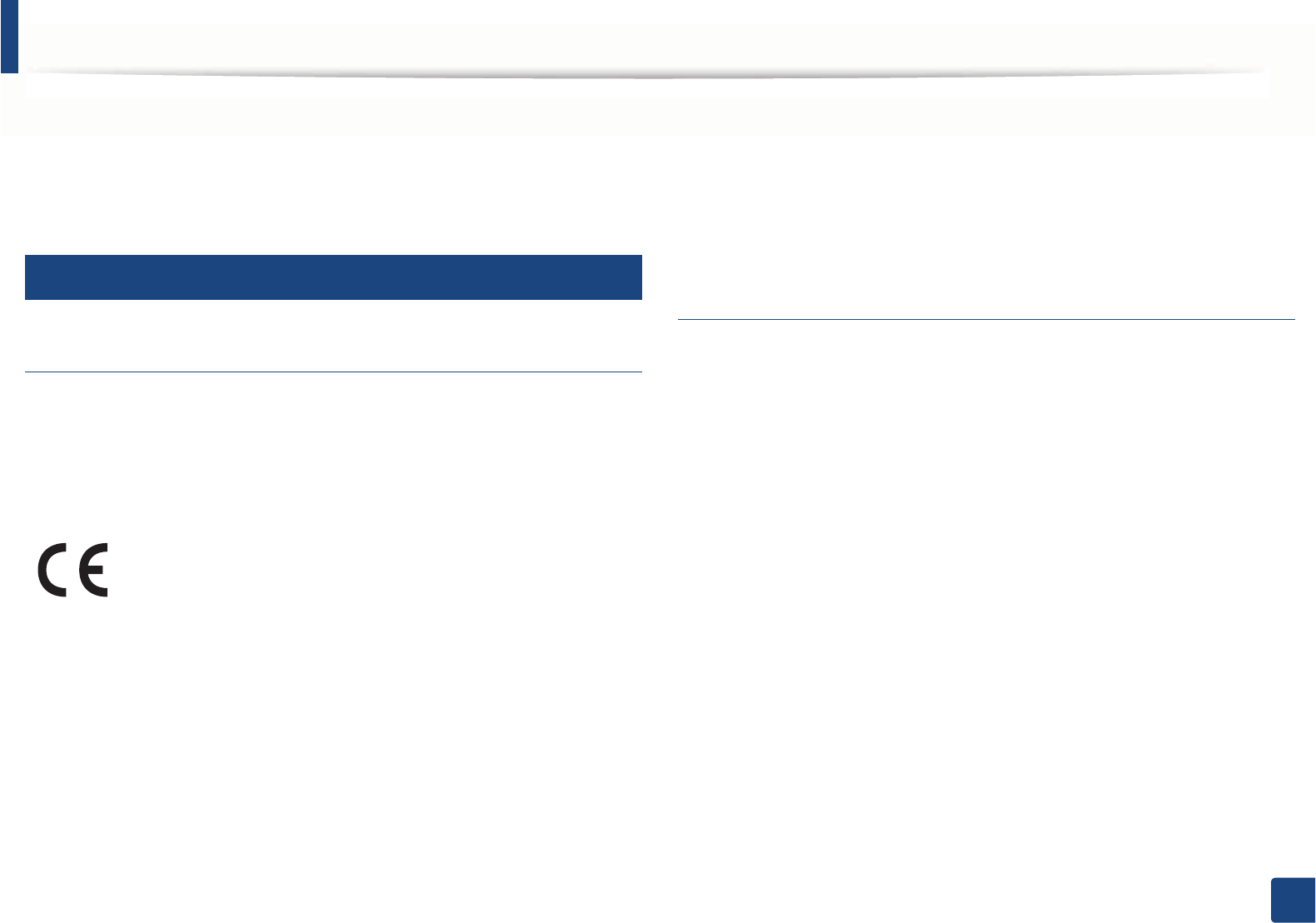
Regulatory information
142
5. Appendix
You must connect the brown wire to the pin which is marked with the letter “L”
or colored red.
You must have a 13 amp fuse in the plug, adaptor, or at the distribution board.
24
Declaration of conformity (European countries)
Approvals and Certifications
January 1, 1995: Council Directive 2006/95/EC Approximation of the laws of
the member states related to low voltage equipment.
January 1, 1996: Council Directive 2004/108/EC, approximation of the laws of
the Member States related to electromagnetic compatibility.
March 9, 1999: Council Directive 1999/5/EC on radio equipment and
telecommunications terminal equipment and the mutual recognition of their
conformity. A full declaration, defining the relevant Directives and referenced
standards can be obtained from your Samsung Electronics Co., Ltd.
representative.
EC Certification
Certification to 1999/5/EC Radio Equipment & Telecommunications Terminal
Equipment Directive (FAX)
This Samsung product has been self-certified by Samsung for pan-European
single terminal connection to the analogue public switched telephone network
(PSTN) in accordance with Directive 1999/5/EC. The product has been designed
to work with the national PSTNs and compatible PBXs of the European
countries:
In the event of problems, you should contact the Euro QA Lab of Samsung
Electronics Co., Ltd. in the first instance.
The product has been tested against TBR21. To assist in the use and application
of terminal equipment which complies with this standard, the European
Telecommunication Standards Institute (ETSI) has issued an advisory document
(EG 201 121) which contains notes and additional requirements to ensure
network compatibility of TBR21 terminals. The product has been designed
against, and is fully compliant with, all of the relevant advisory notes contained
in this document.
Hereby, Samsung Electronics, declares that this [Xpress M267xN,
Xpress M287xND] is incompliance with the essential requirements
and other relevantprovisions of Low Voltage Directive (2006/95/EC),
EMC Directive (2004/108/EC).
Hereby, Samsung Electronics, declares that this [Xpress M267xF,
Xpress M267xFH, Xpress M267xFN, Xpress M267xHN, Xpress
M287xFD, Xpress M287HN, Xpress M287FW] is in compliance with
the essential requirements and other relevant provisions of R&TTE
Directive 1999/5/EC.
The declaration of conformity may be consulted at
www.samsung.com, go to Support > Download center and enter
your printer (MFP) name to browse the EuDoC.
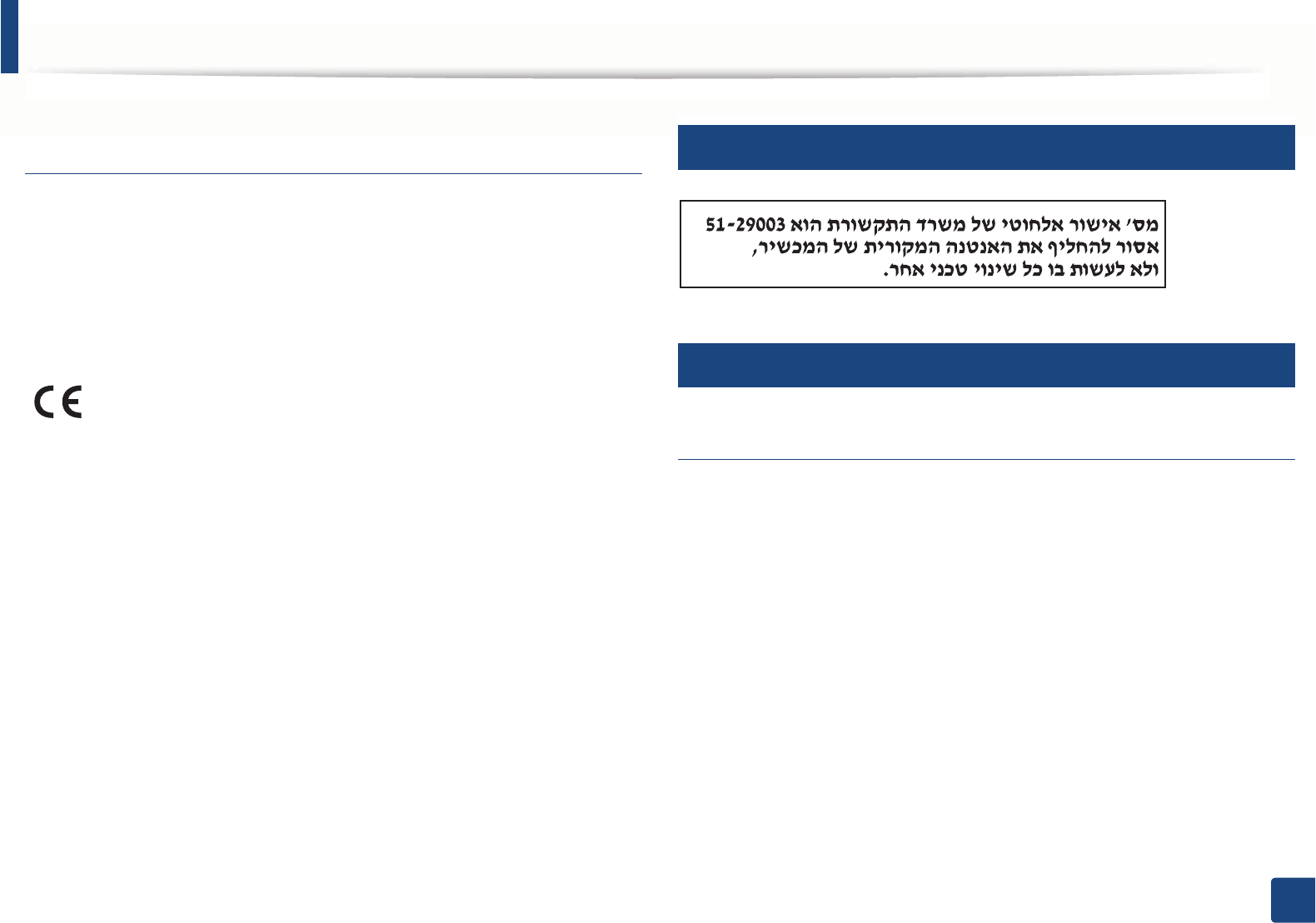
Regulatory information
143
5. Appendix
European radio approval information (for products
fitted with EU-approved radio devices)
Low power, Radio LAN type devices (radio frequency (RF) wireless
communication devices), operating in the 2.4 GHz/5 GHz band, may be present
(embedded) in your printer system which is intended for home or office use. This
section is only applicable if these devices are present. Refer to the system label
to verify the presence of wireless devices.
The power output of the wireless device or devices that may be embedded in
you printer is well below the RF exposure limits as set by the European
Commission through the R&TTE directive.
European states qualified under wireless approvals:
EU countries
European states with restrictions on use:
EU
EEA/EFTA countries
No limitations at this time
25
Israel only
26
Regulatory compliance statements
Wireless guidance
Low power, Radio LAN devices (radio frequency (RF) wireless communication
devices), operating in the 2.4 GHz/5 GHz Band, may be present (embedded) in
your printer system. The following section is a general overview of
considerations while operating a wireless device.
Additional limitations, cautions, and concerns for specific countries are listed in
the specific country sections (or country group sections). The wireless devices in
your system are only qualified for use in the countries identified by the Radio
Approval Marks on the system rating label. If the country you will be using the
wireless device in, is not listed, contact your local Radio Approval agency for
requirements. Wireless devices are closely regulated and use may not be
allowed.
Wireless devices that may be in your system are only
qualified for use in the European Union or associated
areas if a CE mark is on the system label.
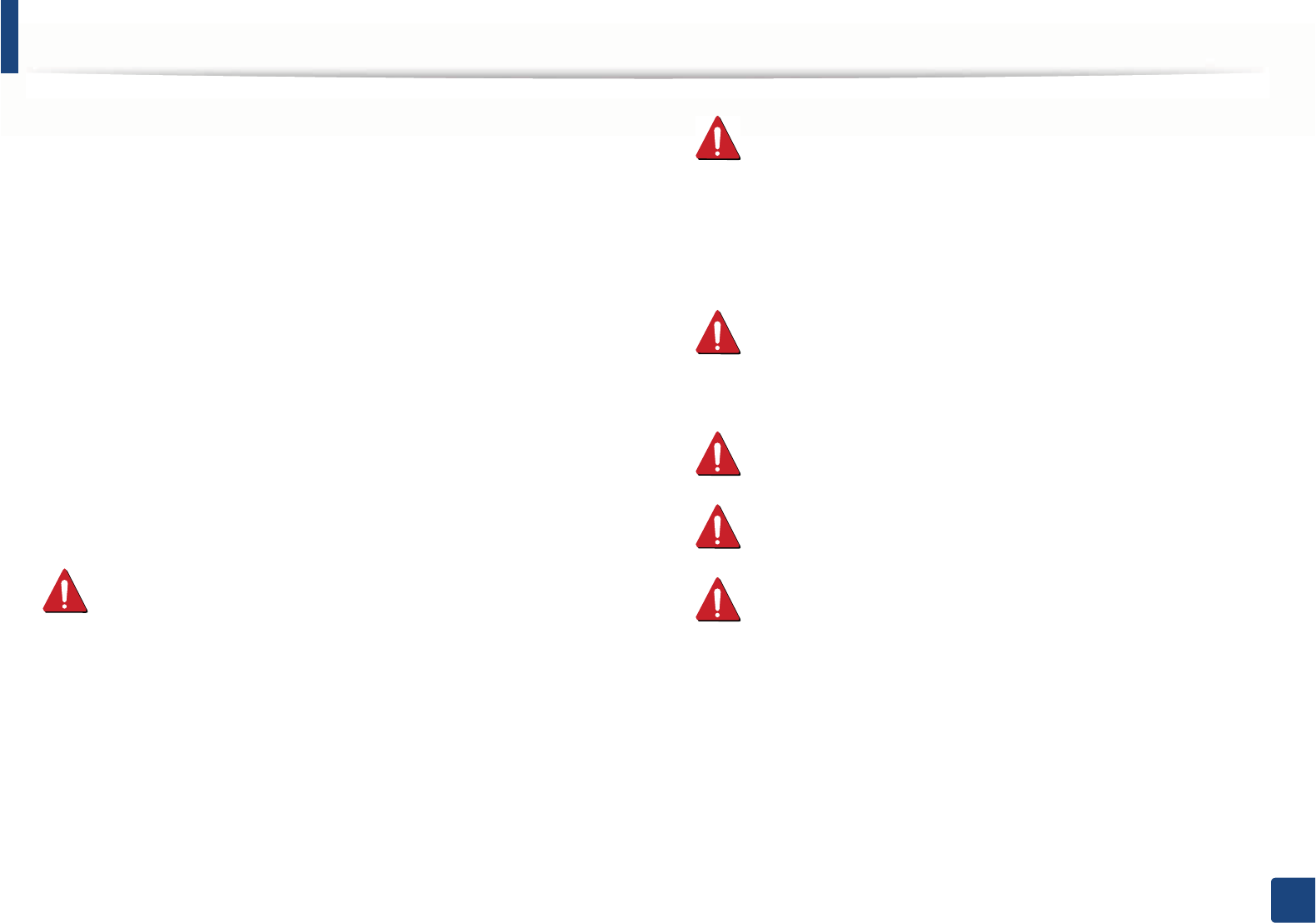
Regulatory information
144
5. Appendix
The power output of the wireless device or devices that may be embedded in
your printer is well below the RF exposure limits as known at this time. Because
the wireless devices (which may be embedded into your printer) emit less
energy than is allowed in radio frequency safety standards and
recommendations, manufacturer believes these devices are safe for use.
Regardless of the power levels, care should be taken to minimize human contact
during normal operation.
As a general guideline, a separation of 20 cm (8 inches) between the wireless
device and the body, for use of a wireless device near the body (this does not
include extremities) is typical. This device should be used more than 20 cm (8
inches) from the body when wireless devices are on and transmitting.
This transmitter must not be collocated or operation in conjunction with any
other antenna or transmitter.
Some circumstances require restrictions on wireless devices. Examples of
common restrictions are listed below:
Radio frequency wireless communication can interfere with equipment
on commercial aircraft. Current aviation regulations require wireless
devices to be turned off while traveling in an airplane. IEEE 802.11 (also
known as wireless Ethernet) and Bluetooth communication devices are
examples of devices that provide wireless communication.
In environments where the risk of interference to other devices or
services is harmful or perceived as harmful, the option to use a wireless
device may be restricted or eliminated. Airports, Hospitals, and Oxygen
or flammable gas laden atmospheres are limited examples where use of
wireless devices may be restricted or eliminated. When in environments
where you are uncertain of the sanction to use wireless devices, ask the
applicable authority for authorization prior to use or turning on the
wireless device.
Every country has different restrictions on the use of wireless devices.
Since your system is equipped with a wireless device, when traveling
between countries with your system, check with the local Radio
Approval authorities prior to any move or trip for any restrictions on the
use of a wireless device in the destination country.
If your system came equipped with an internal embedded wireless
device, do not operate the wireless device unless all covers and shields
are in place and the system is fully assembled.
Wireless devices are not user serviceable. Do not modify them in any
way. Modification to a wireless device will void the authorization to use
it. Contact manufacturer for service.
Only use drivers approved for the country in which the device will be
used. See the manufacturer System Restoration Kit, or contact
manufacturer Technical Support for additional information.
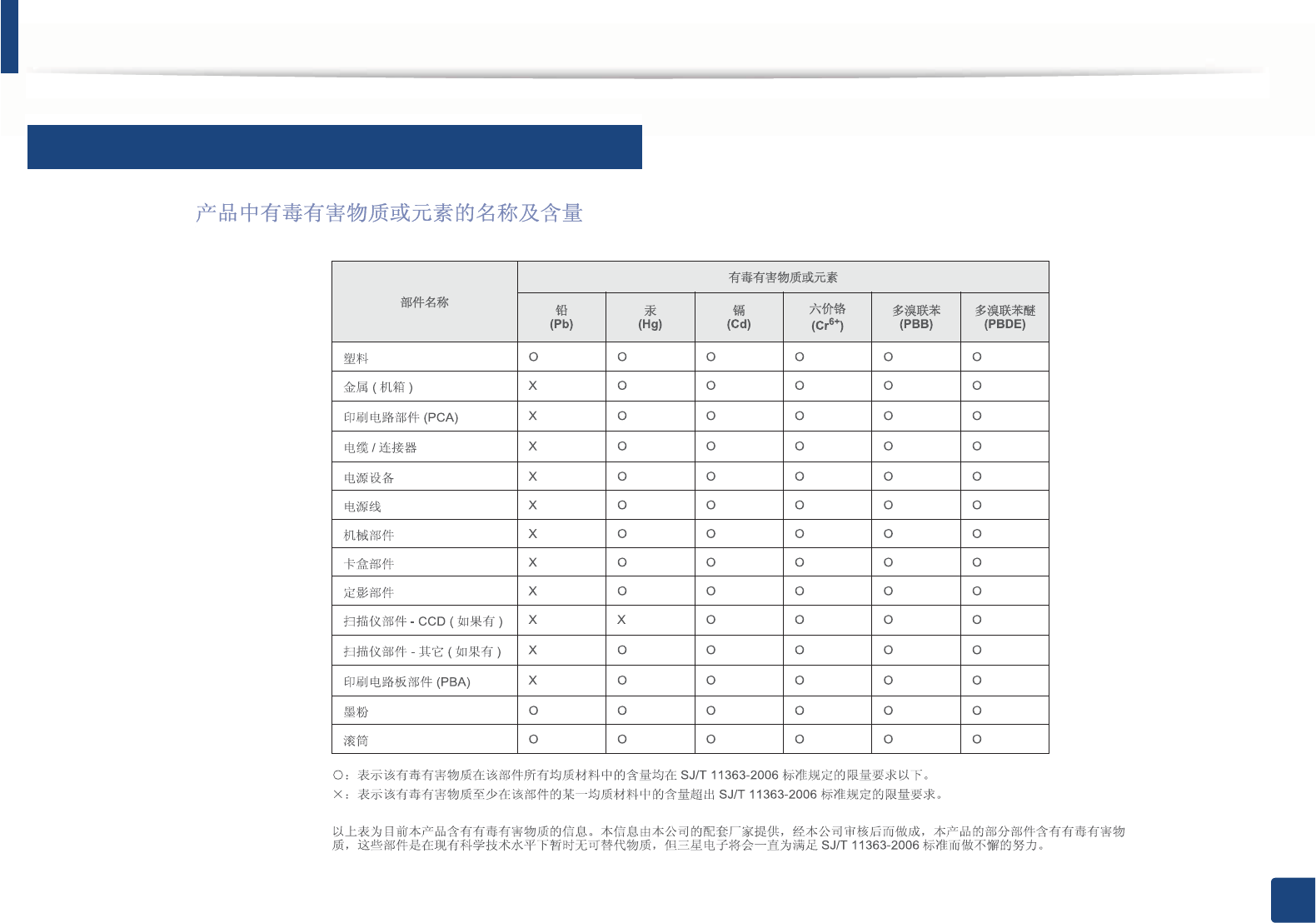
Regulatory information
145
5. Appendix
27
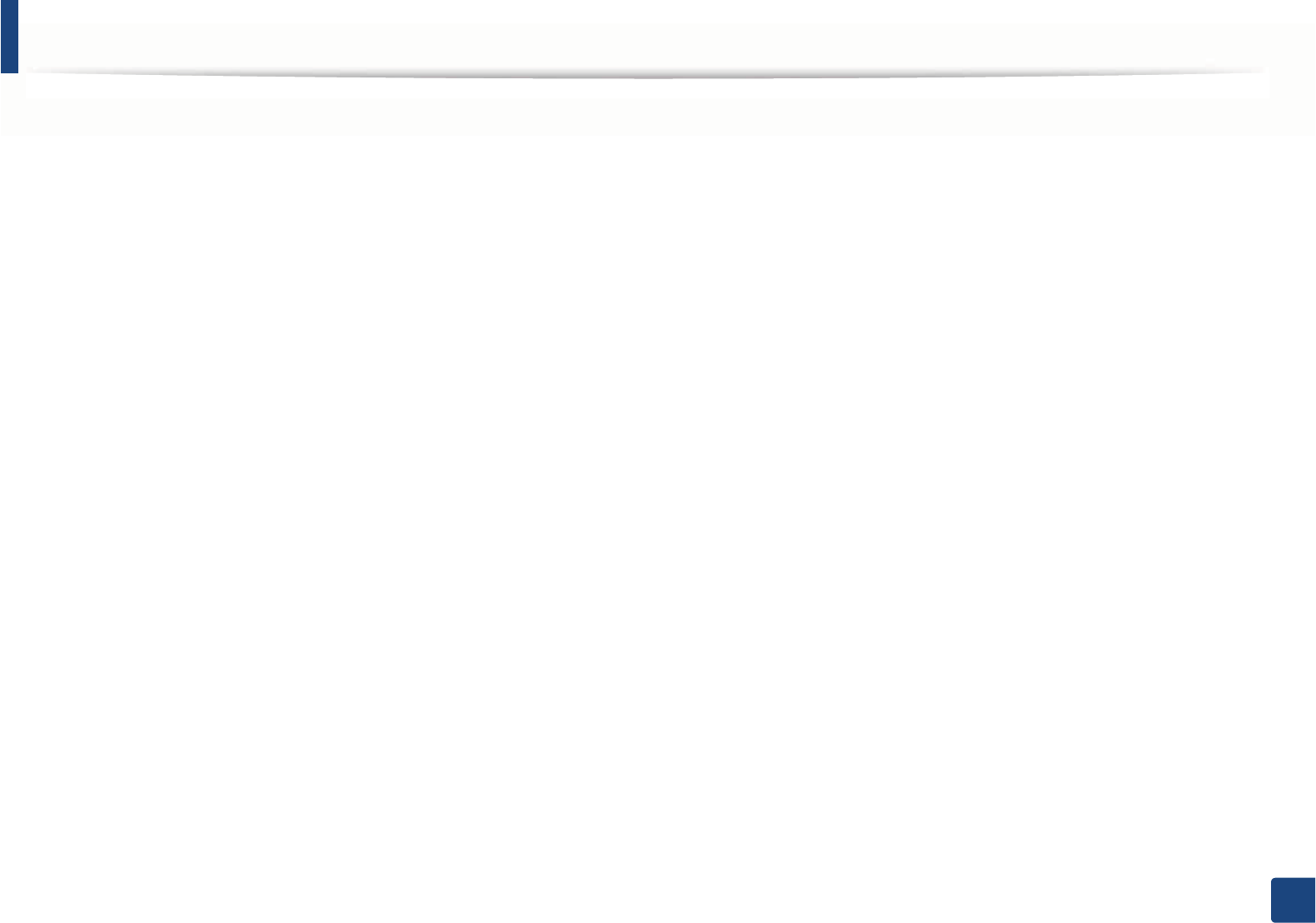
Copyright
146
5. Appendix
Copyright
© 2013 Samsung Electronics Co., Ltd. All rights reserved.
This user’s guide is provided for information purposes only. All information included herein is subject to change without notice.
Samsung Electronics is not responsible for any direct or indirect damages, arising from or related to use of this user’s guide.
• Samsung and the Samsung logo are trademarks of Samsung Electronics Co., Ltd.
• Microsoft, Windows, Windows Vista, Windows 7, Windows 8 and Windows Server 2008 R2 are either registered trademarks or trademarks of Microsoft
Corporation.
• iPad, iPhone, iPod touch, Mac and Mac OS are trademarks of Apple Inc., registered in the U.S and other countries. AirPrint and the AirPrint logo are trademarks
of Apple Inc.
• LaserWriter is a trademark of Apple Computer, IncU
• All other brand or product names are trademarks of their respective companies or organizations.
Refer to the 'LICENSE.txt' file in the provided CD-ROM for the open source license information.
REV. 1.00
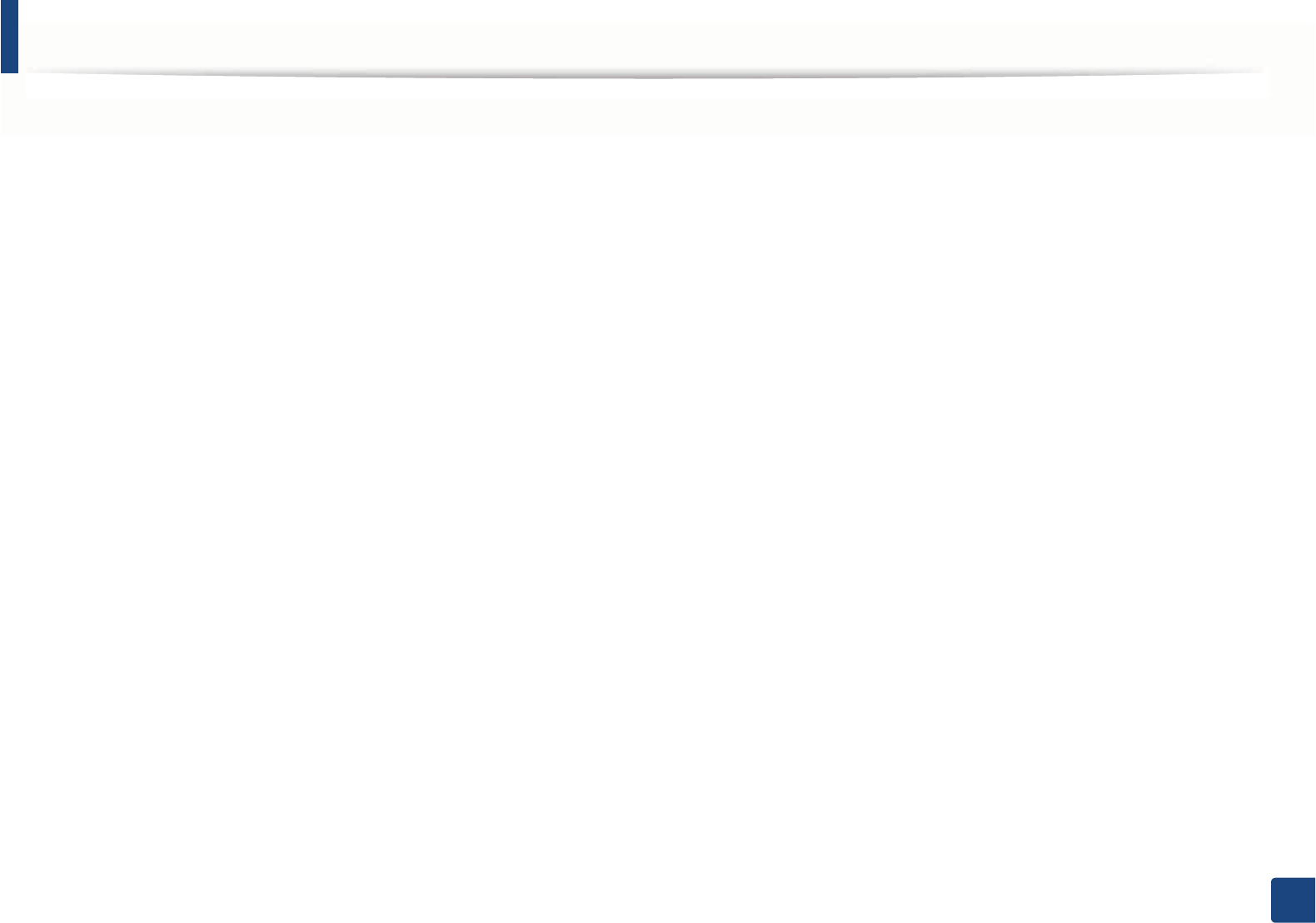
147
5. Appendix