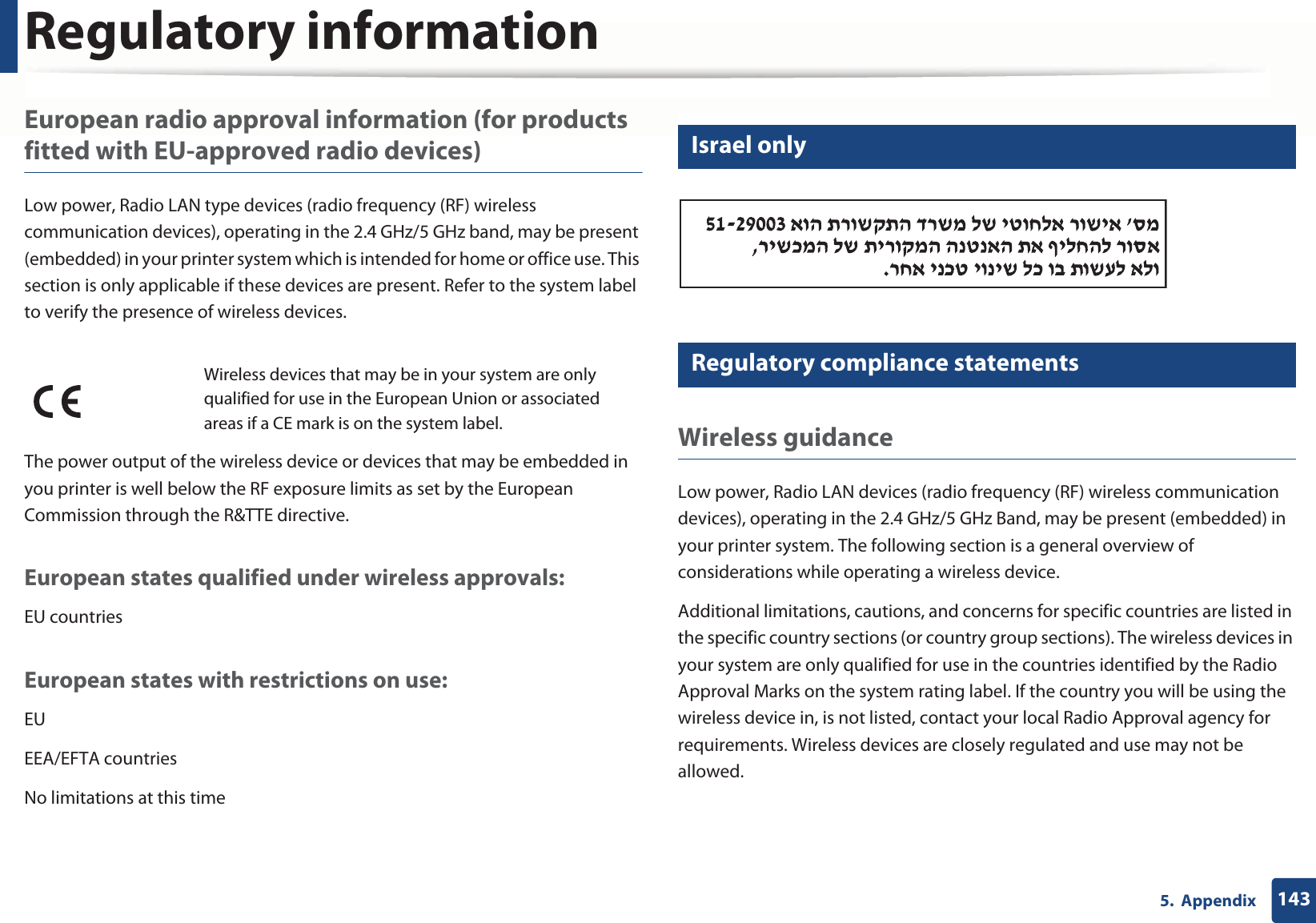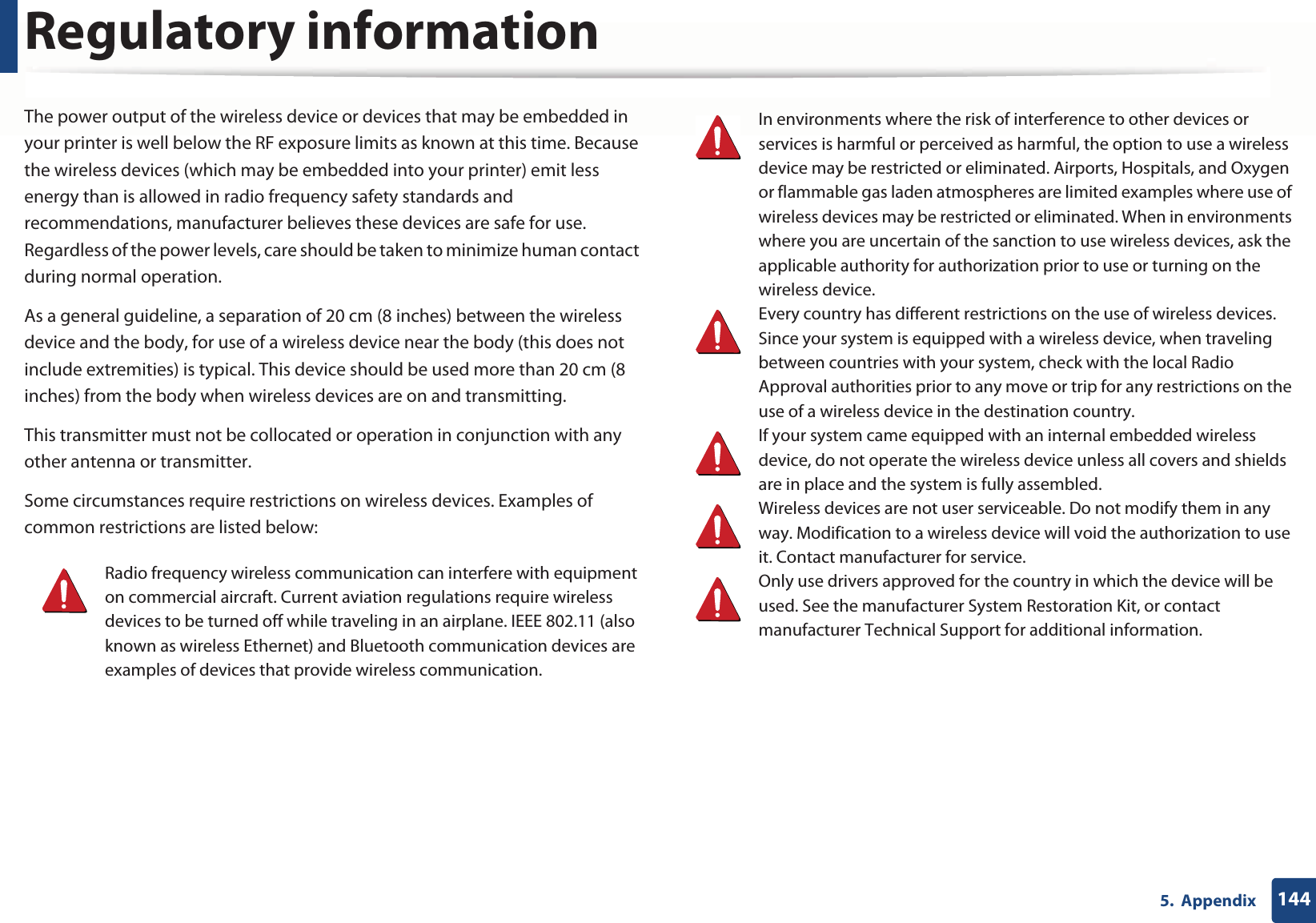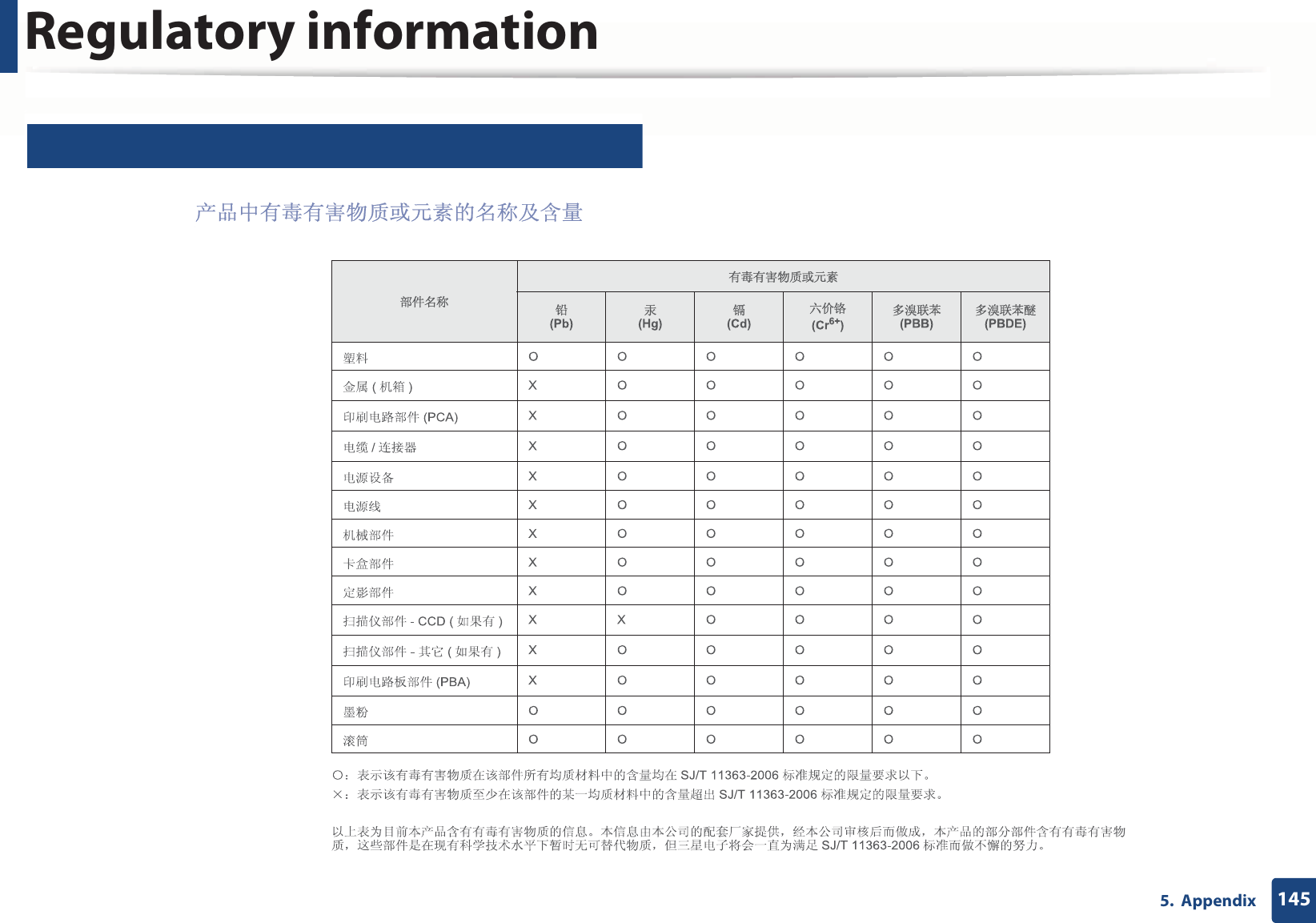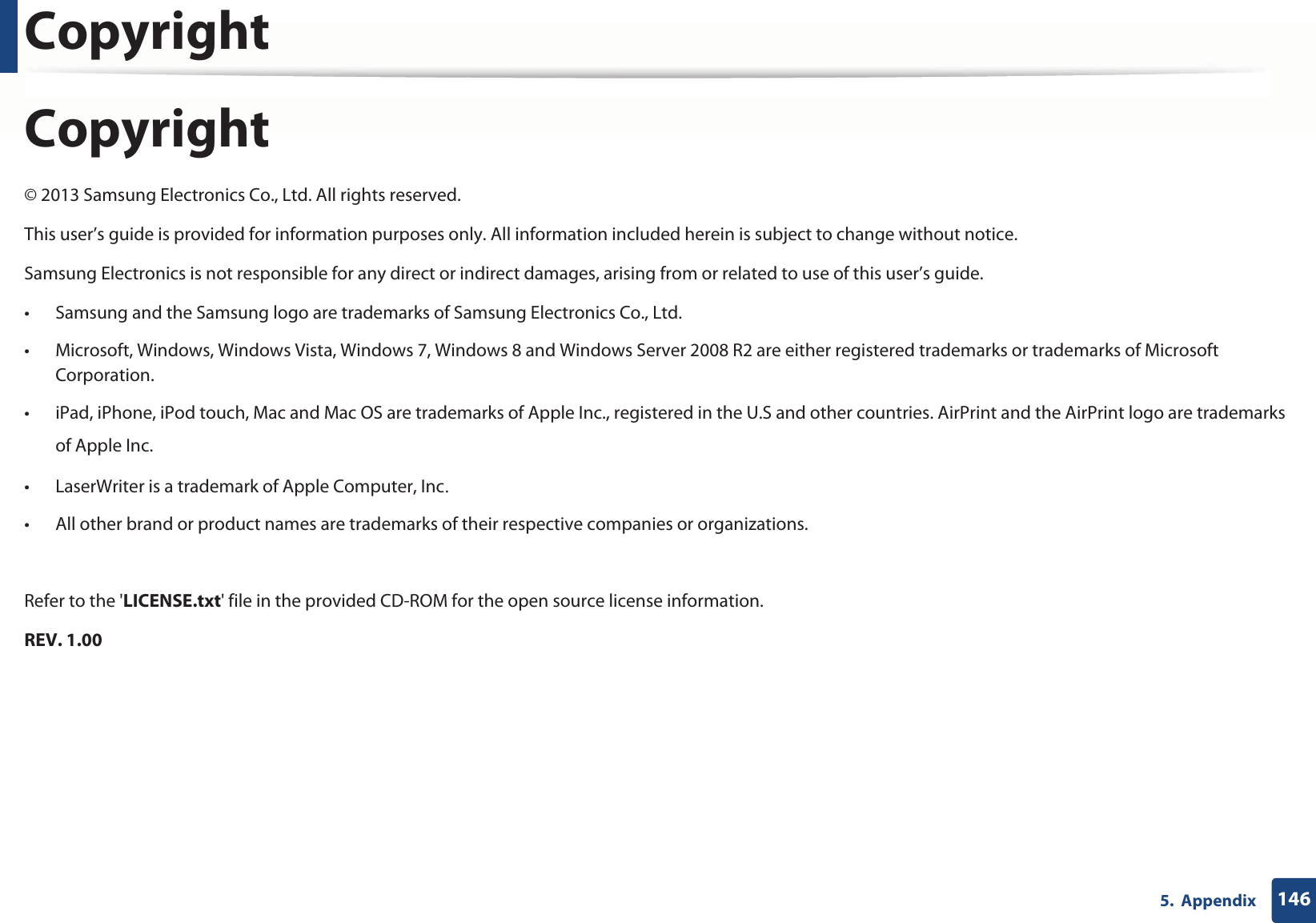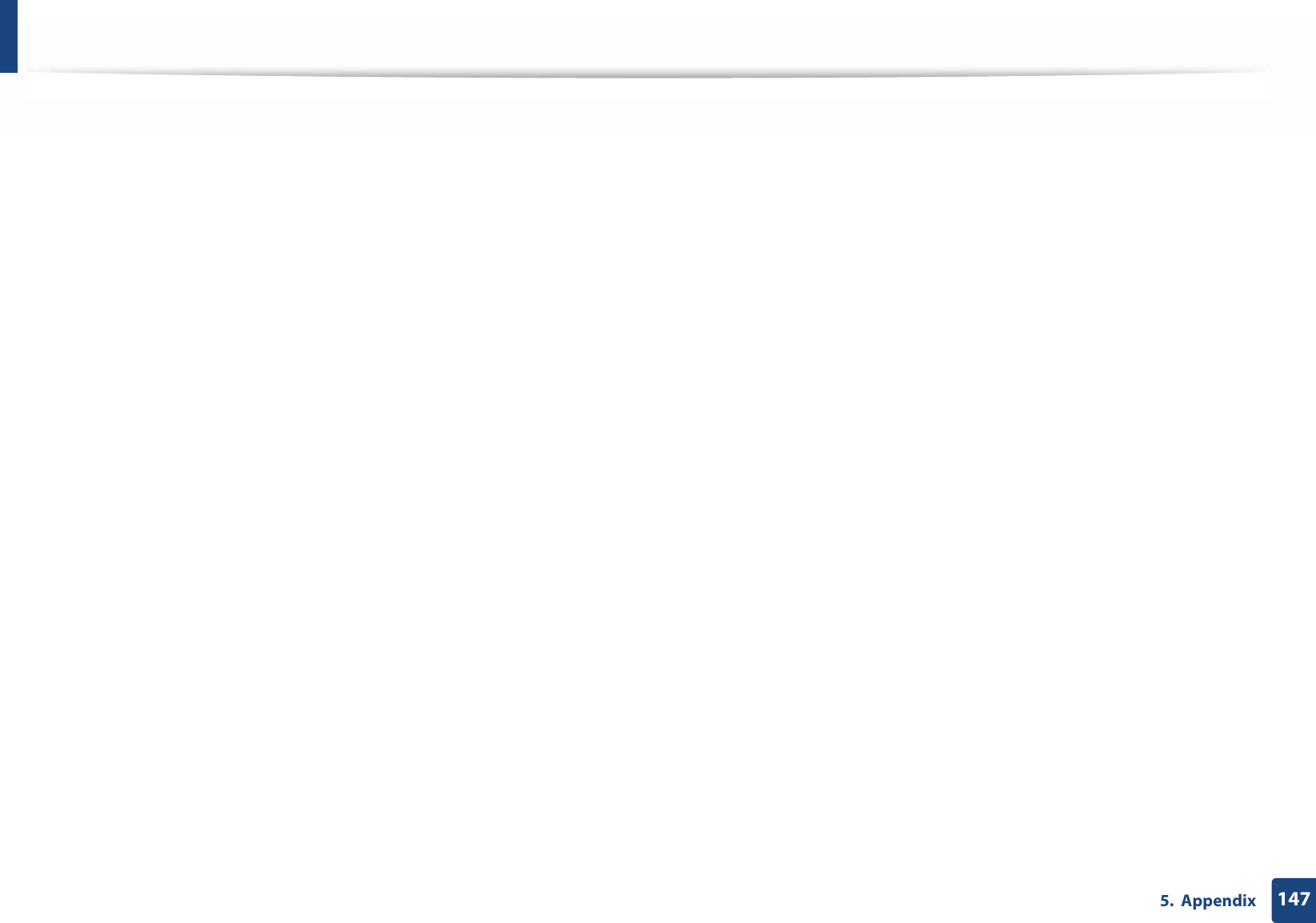Samsung Electronics Co SLM2875FW Mono Laser Multifuction Printer User Manual BatianN english
Samsung Electronics Co Ltd Mono Laser Multifuction Printer BatianN english
Contents
- 1. Users Manual 1
- 2. Users Manual 2
- 3. Users Manual 3
- 4. Users Manual 4
Users Manual 3

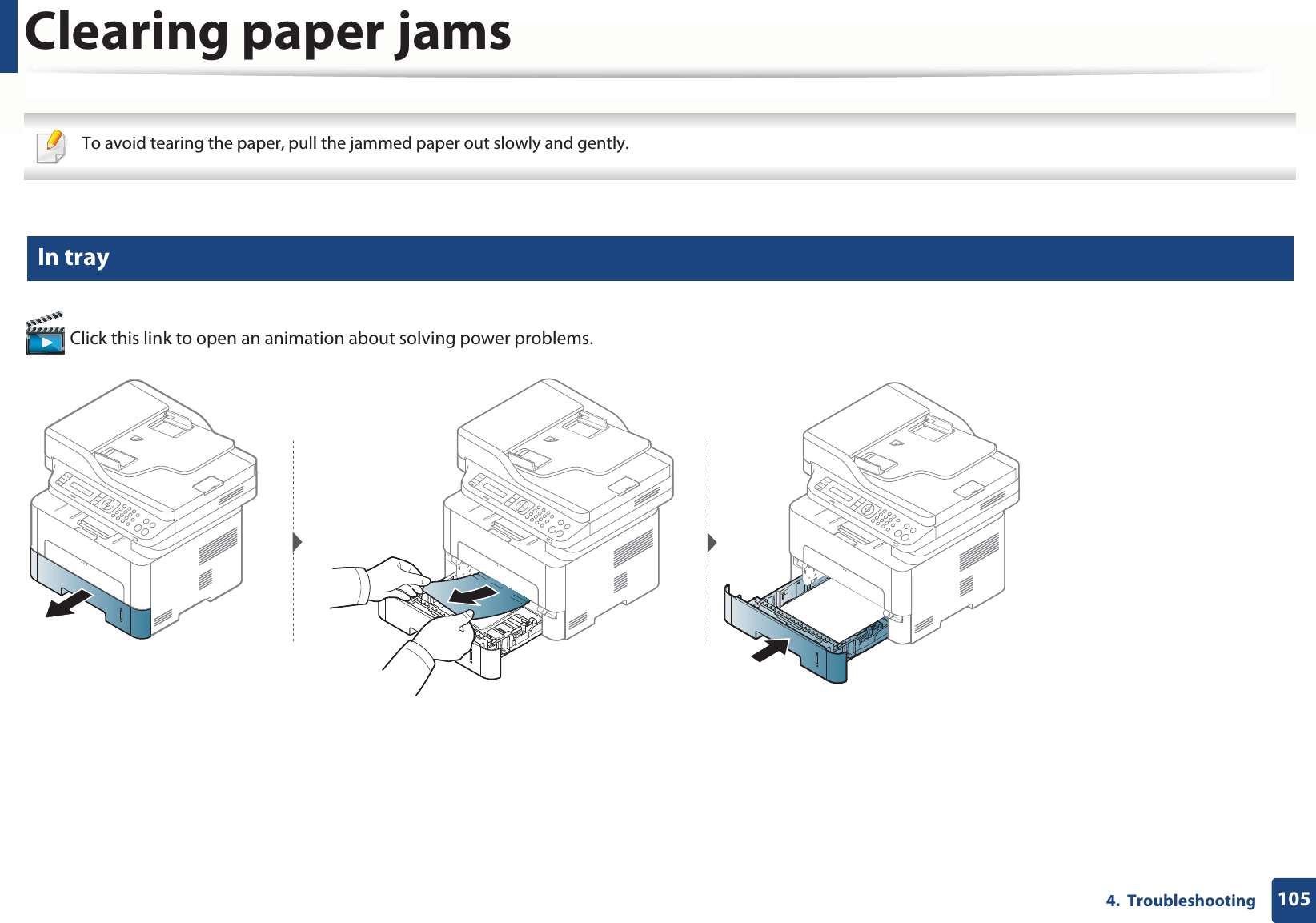
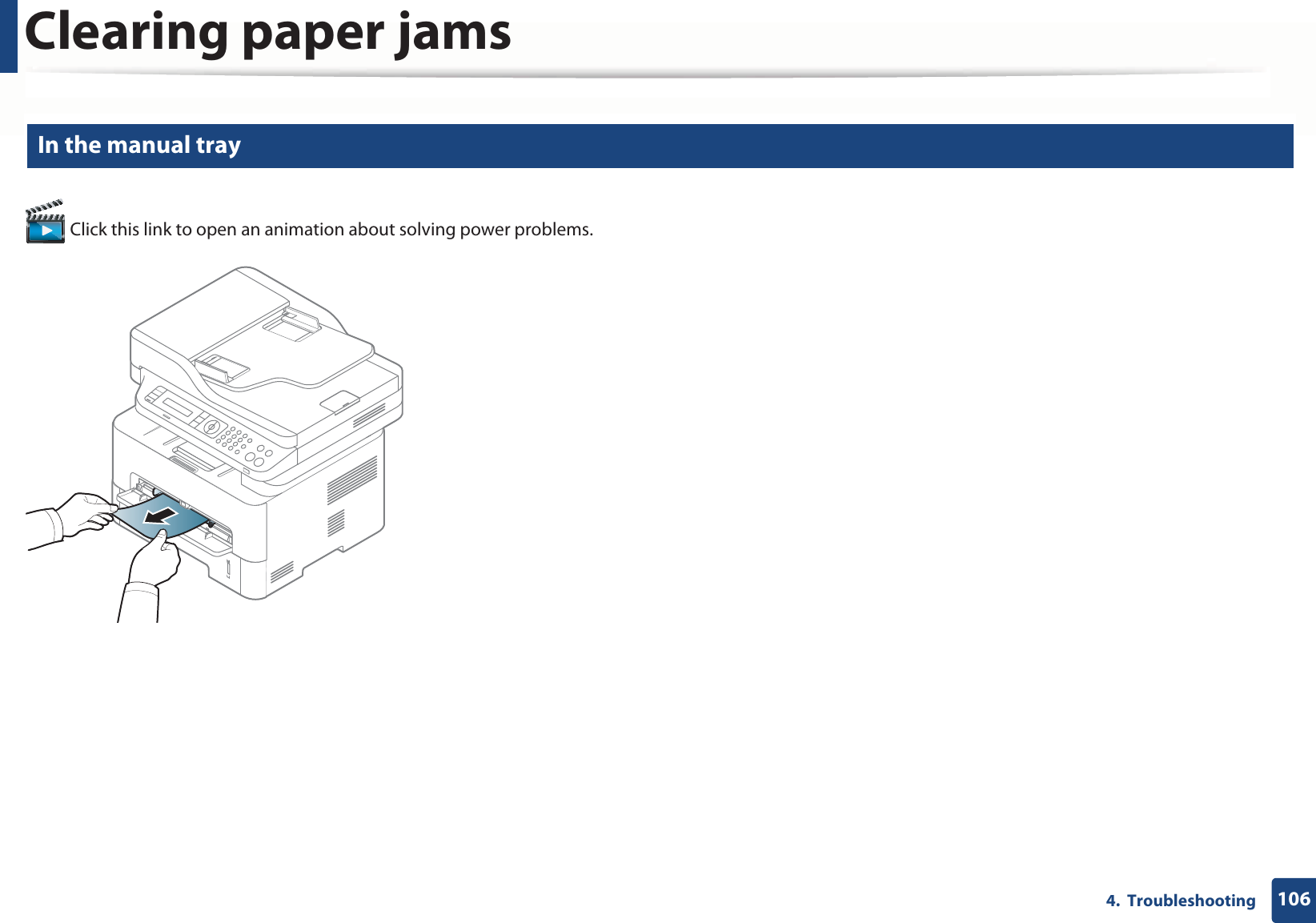
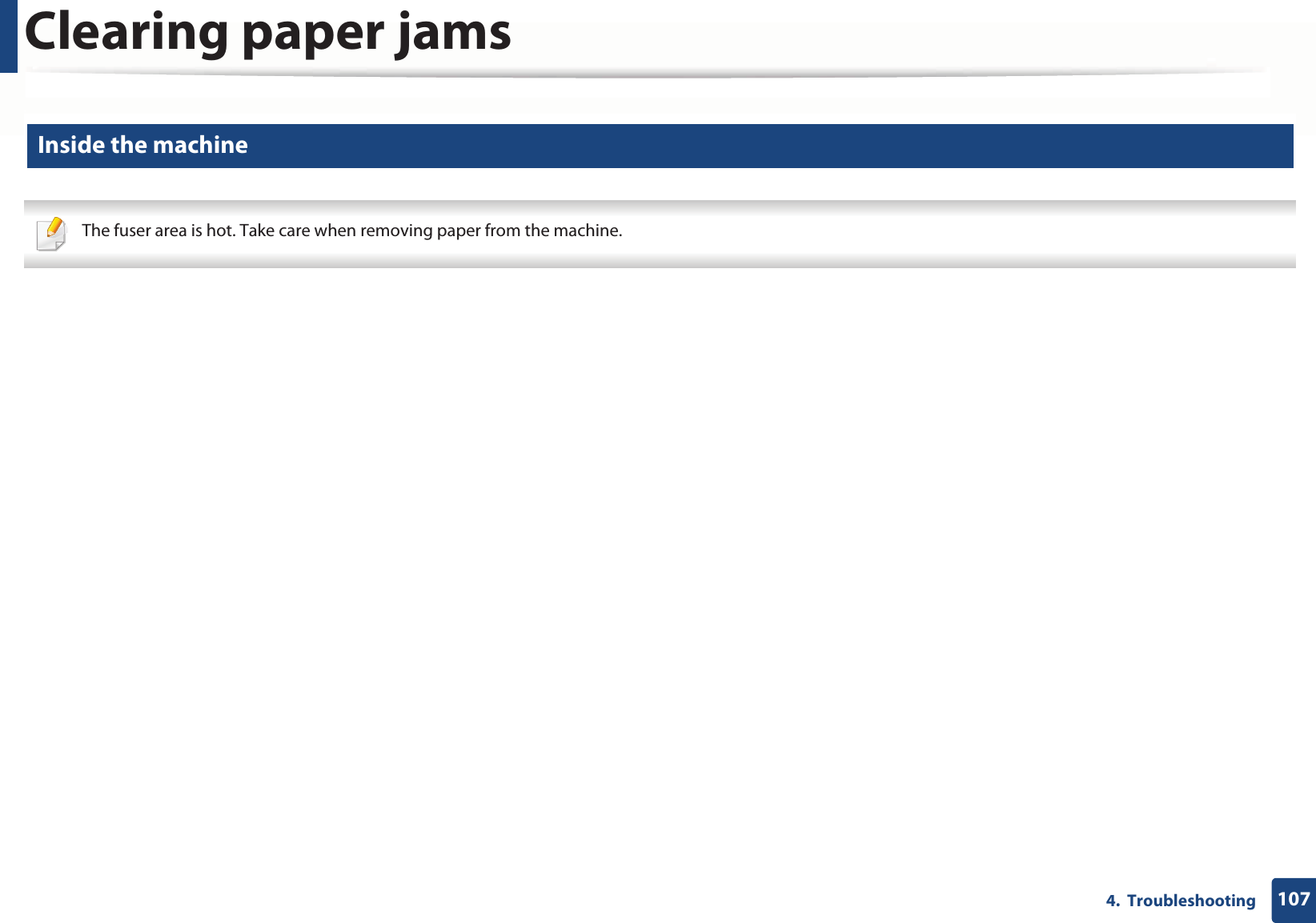
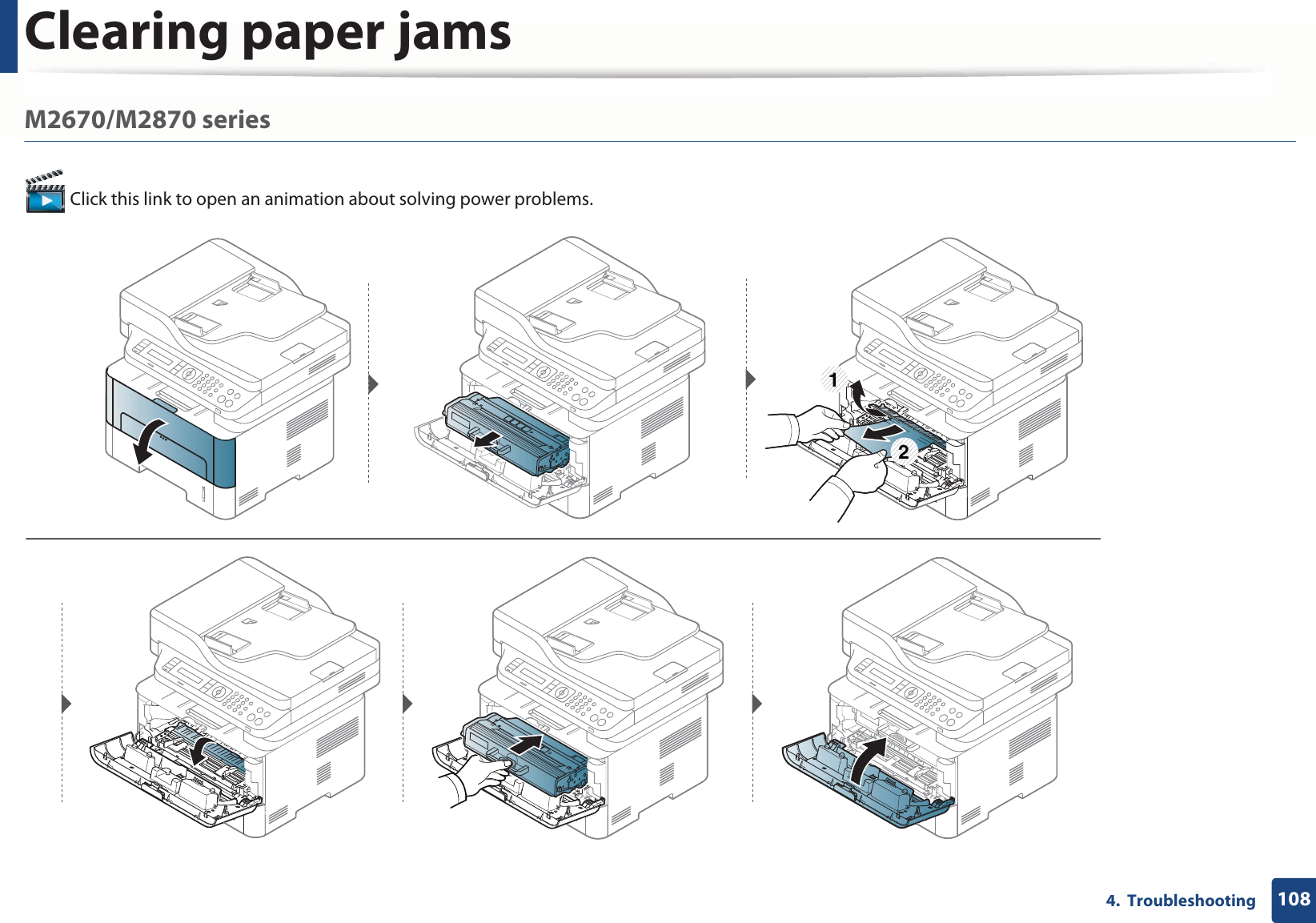
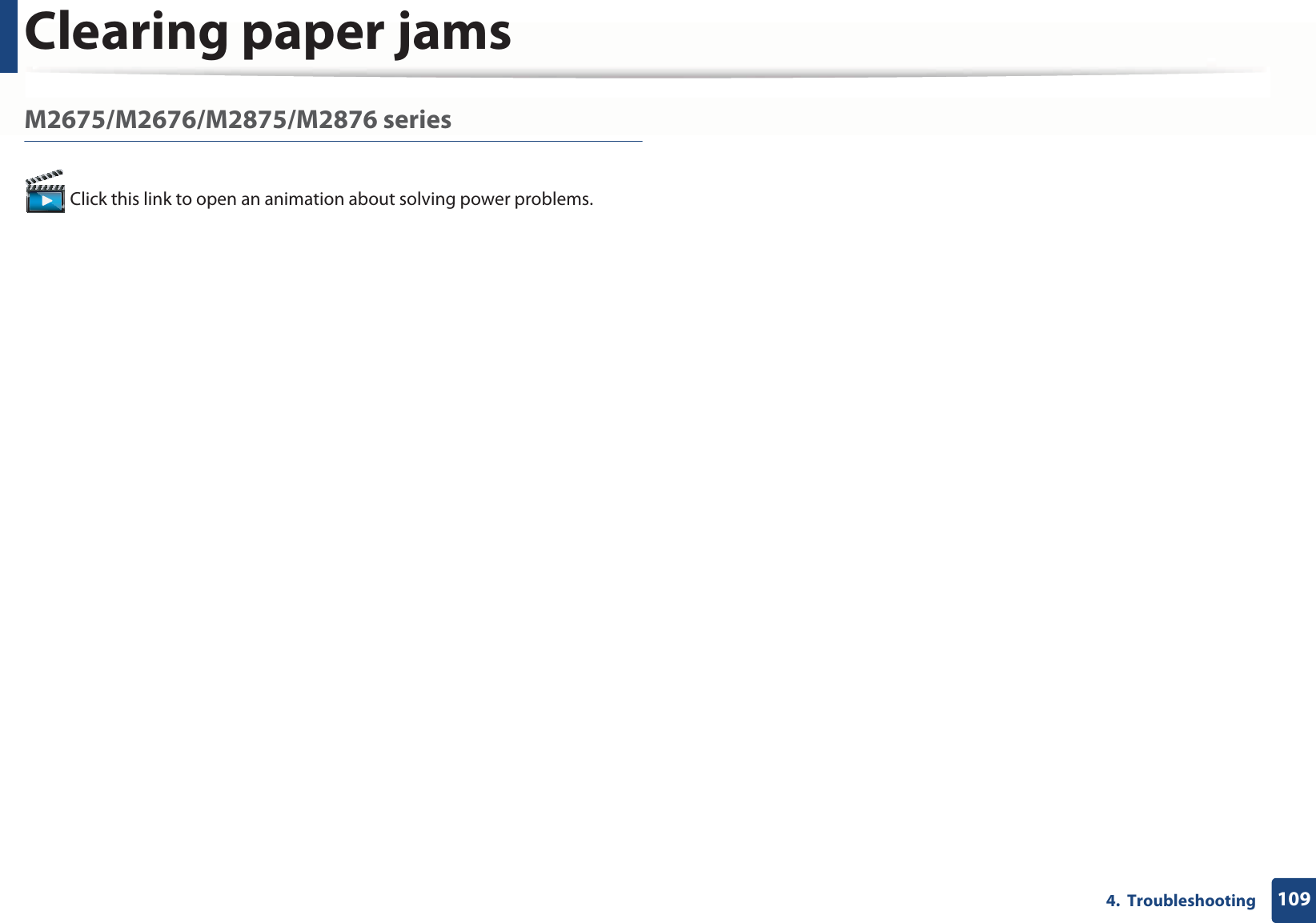
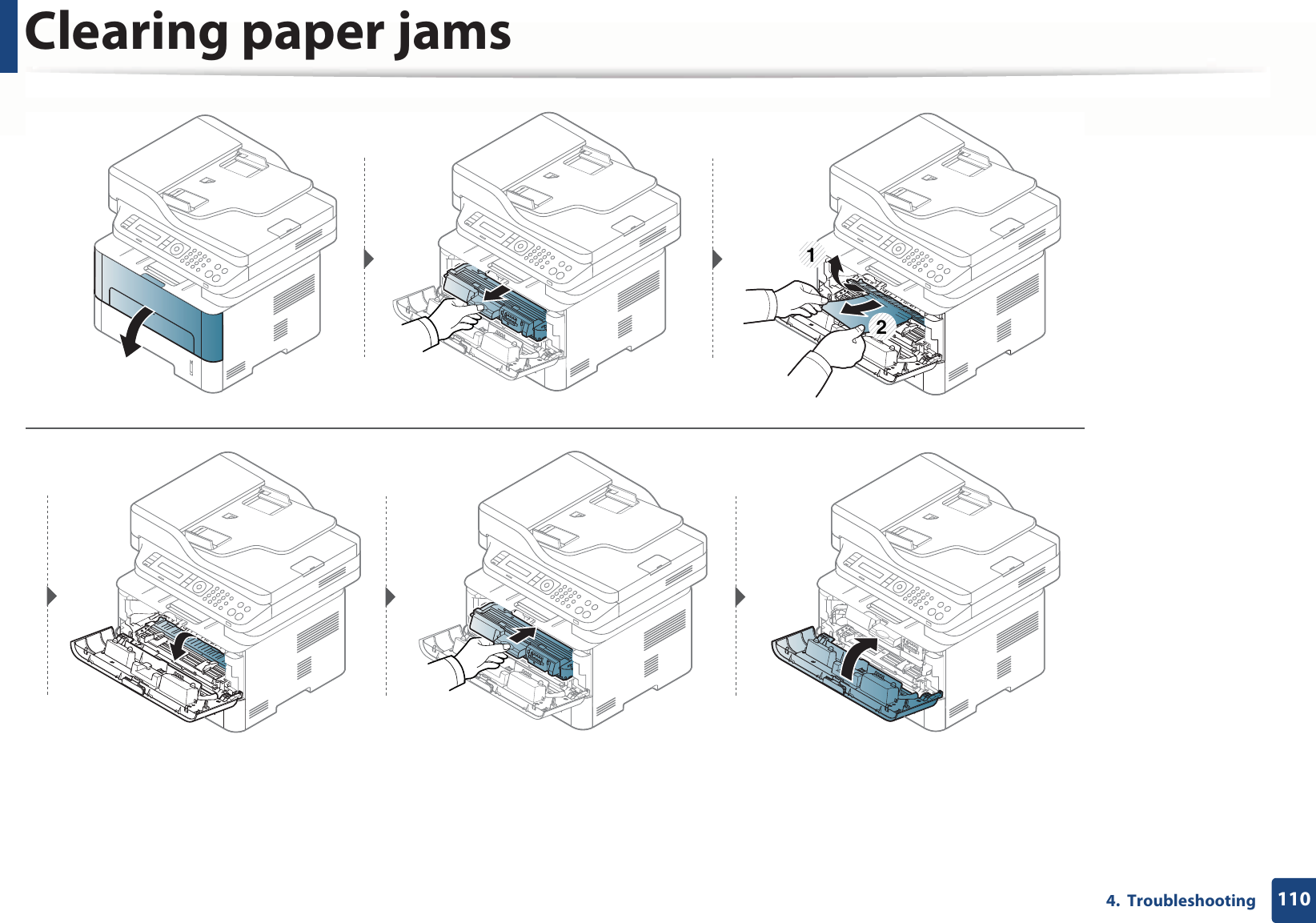
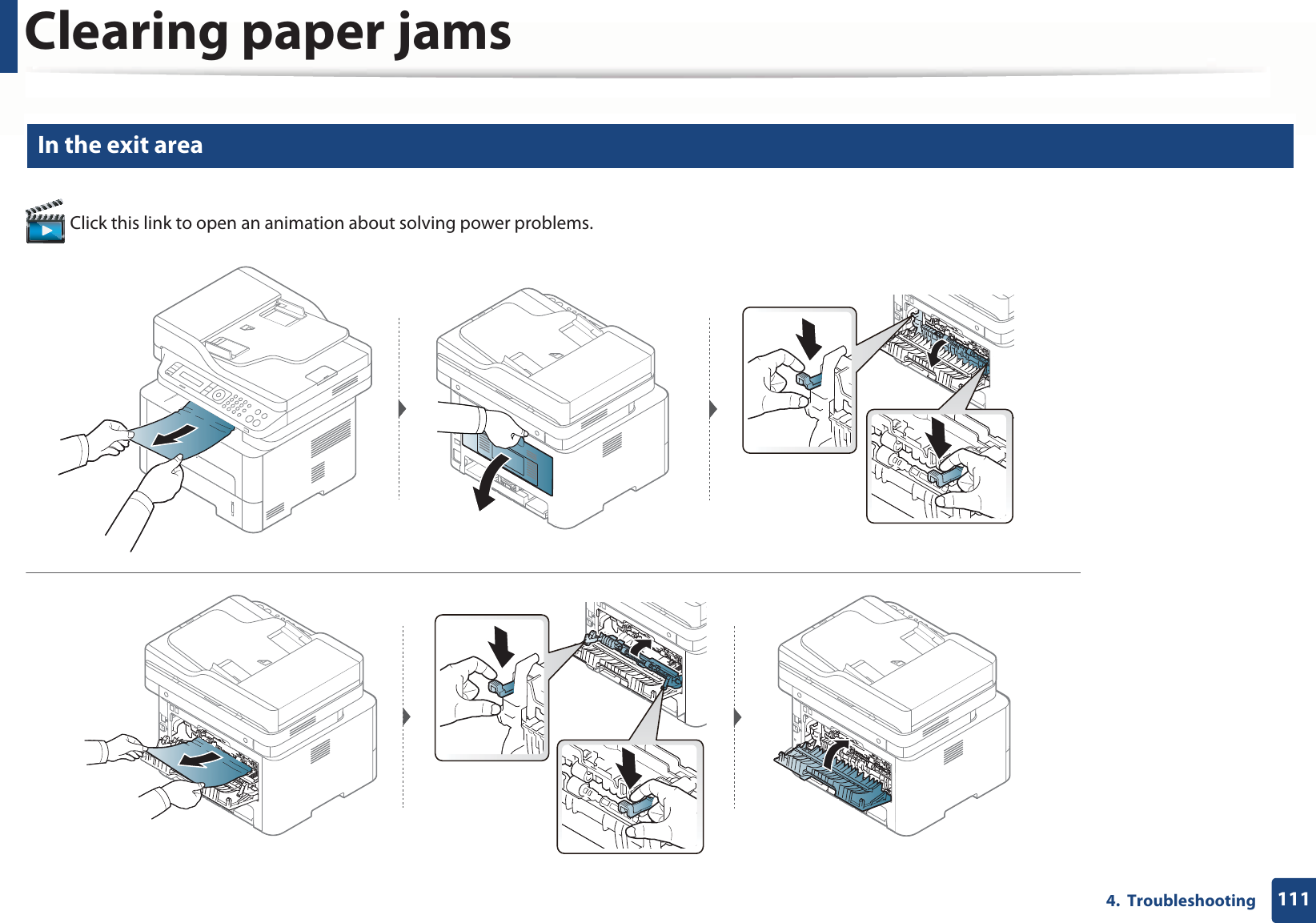
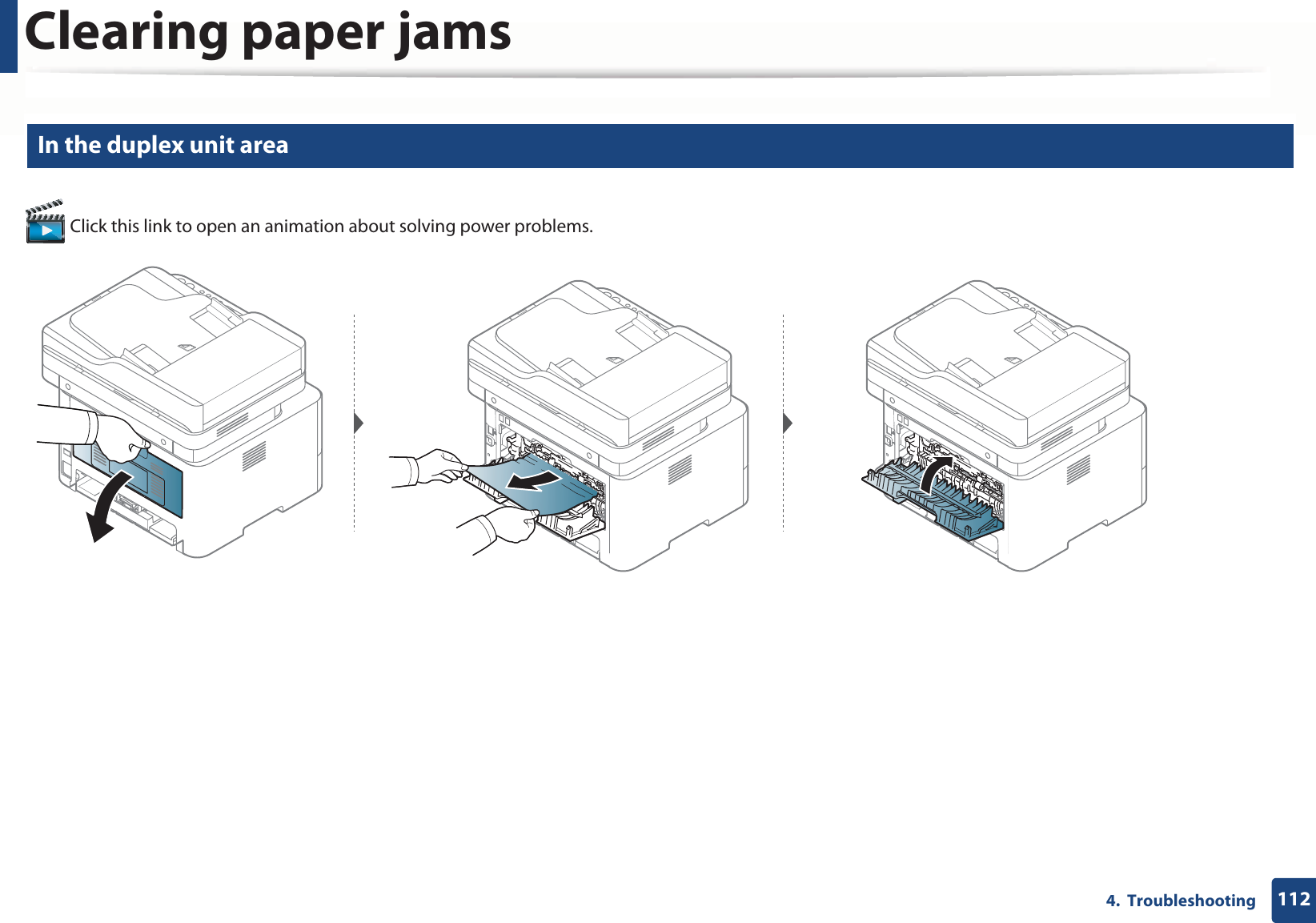
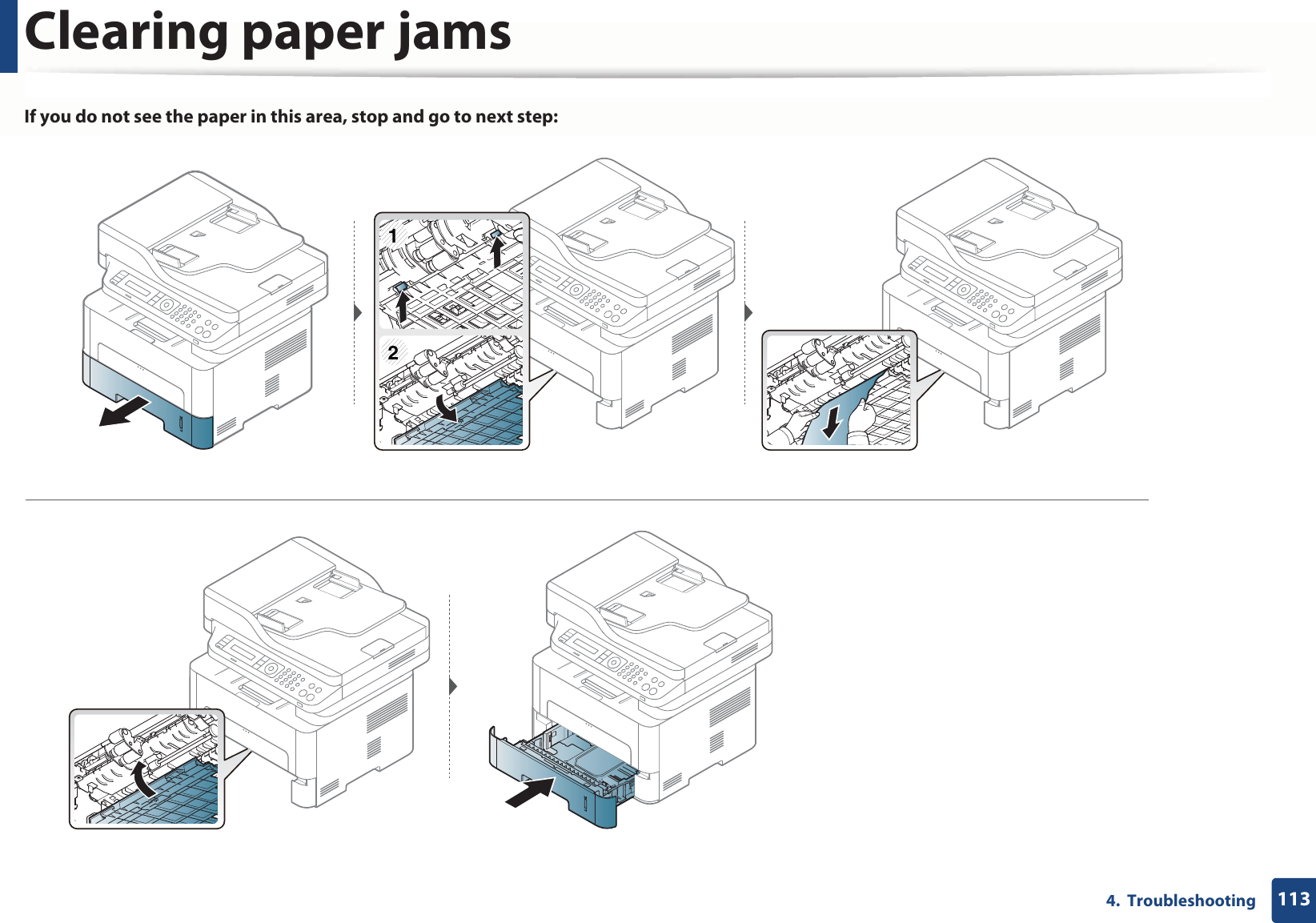
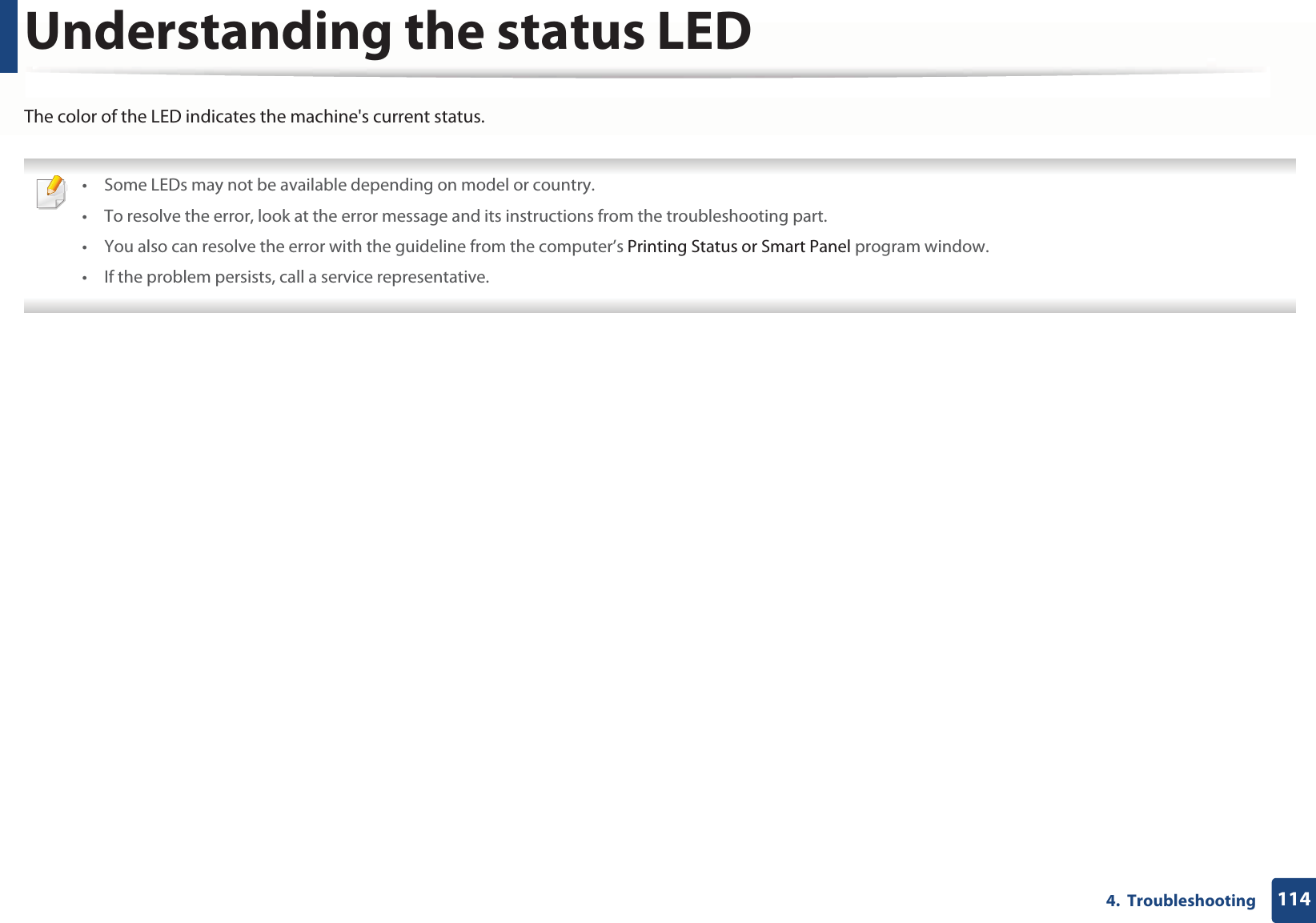

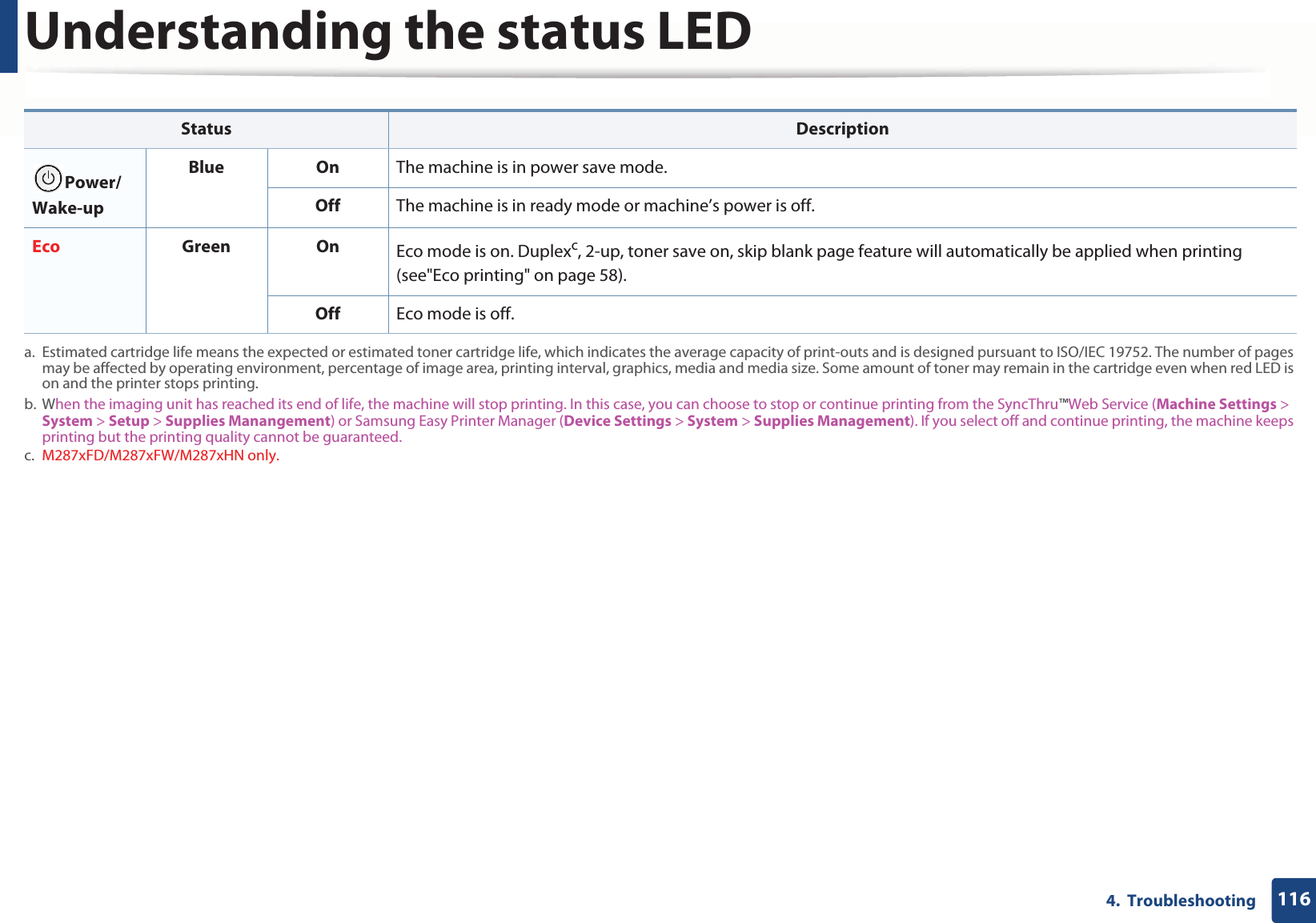
![1174. TroubleshootingUnderstanding display messagesMessages appear on the control panel display to indicate the machine’s status or errors. Refer to the tables below to understand the messages’ and their meaning, and correct the problem, if necessary. • You can resolve the error with the guideline from the computer’s Printing Status program window (see "Using Samsung Printer Status" on page 285).• If a message is not in the table, reboot the power and try the printing job again. If the problem persists, call a service representative.• When you call for service, provide the service representative with the contents of display message.• Some messages may not appear on the display depending on the options or models.• [error number] indicates the error number. • [tray type] indicates the tray number. 9 Paper Jam-related messagesMessage Meaning Suggested solutions•Document jamRemove jamThe loaded original document has jammed in the document feeder.Clear the jam (see "Clearing original document jams" on page 100).•Paper Jamin trayPaper has jammed in the paper feed area.Clear the jam (see "In tray" on page 105).•Paper Jamin Manual FeederPaper has jammed in the manual feeder.Clear the jam (see "In the manual tray" on page 106).•Paper Jaminside machinePaper has jammed in the inside machine.Clear the jam (see "Inside the machine" on page 107).•Paper Jamin exit areaPaper has jammed in the paper exit area.Clear the jam (see "In the exit area" on page 111).•Paper Jambottom of duplex•Paper Jam top of duplexPaper has jammed in the duplex area.Clear the jam (see "In the duplex unit area" on page 112).Message Meaning Suggested solutions](https://usermanual.wiki/Samsung-Electronics-Co/SLM2875FW.Users-Manual-3/User-Guide-1874776-Page-14.png)
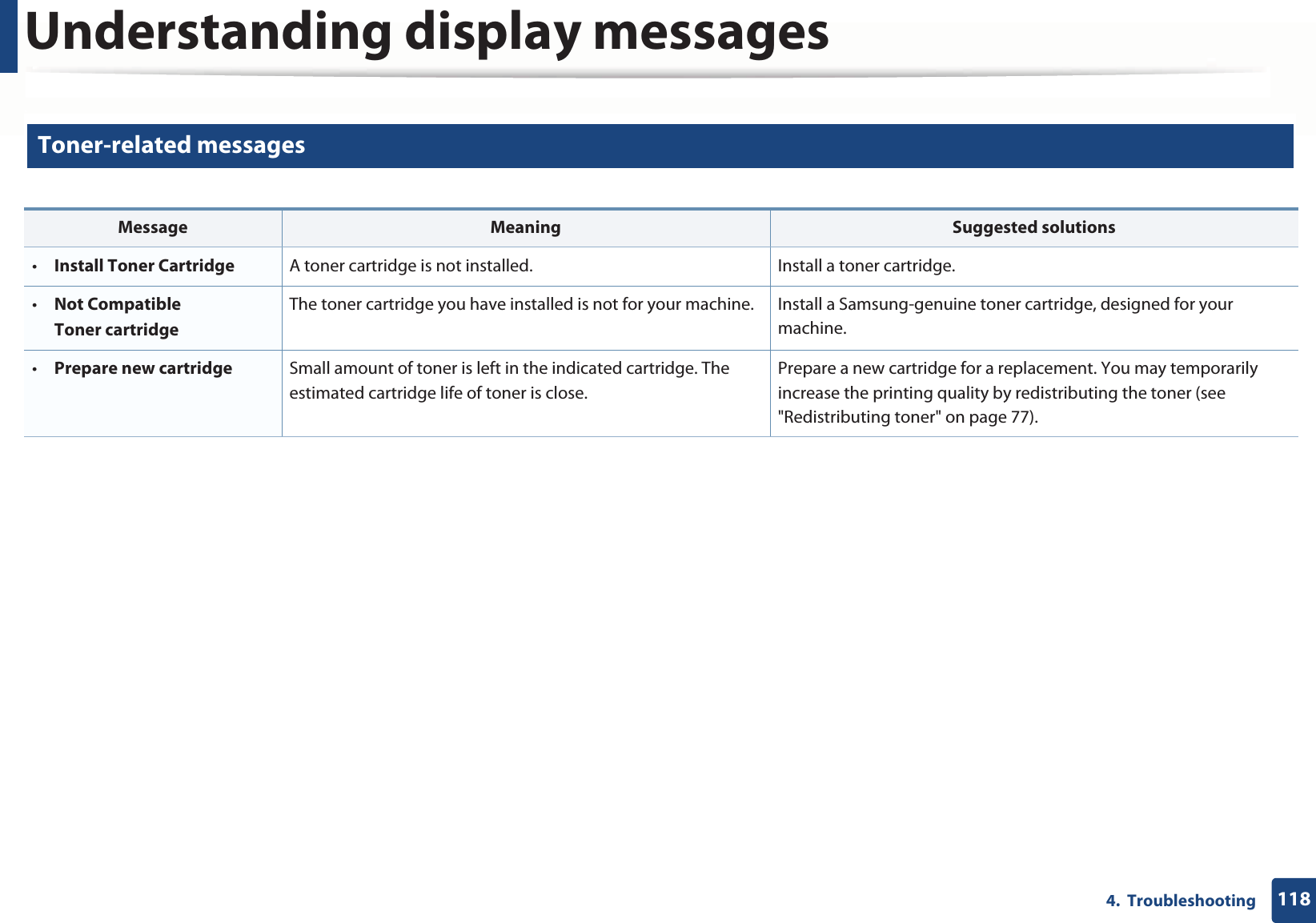
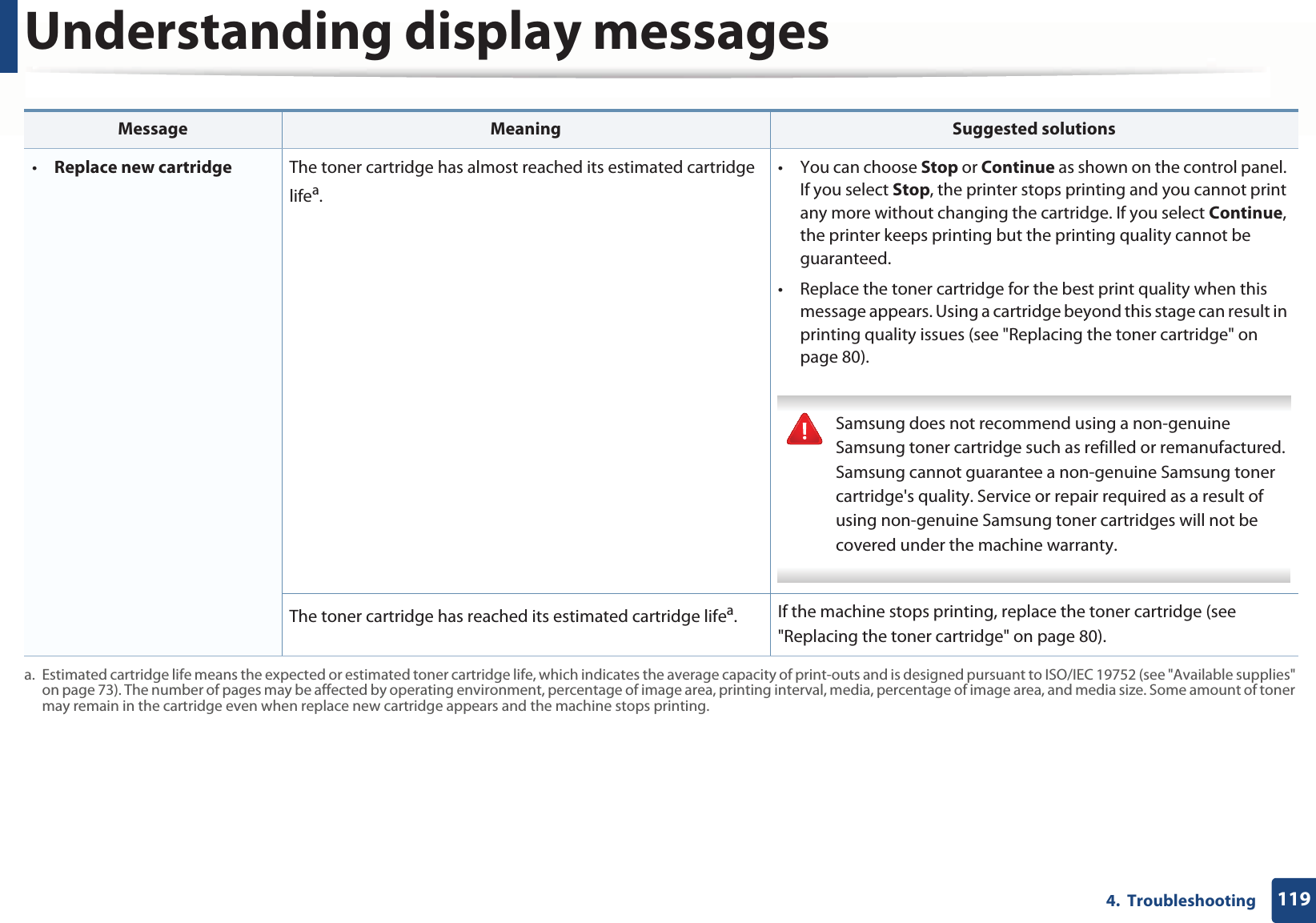
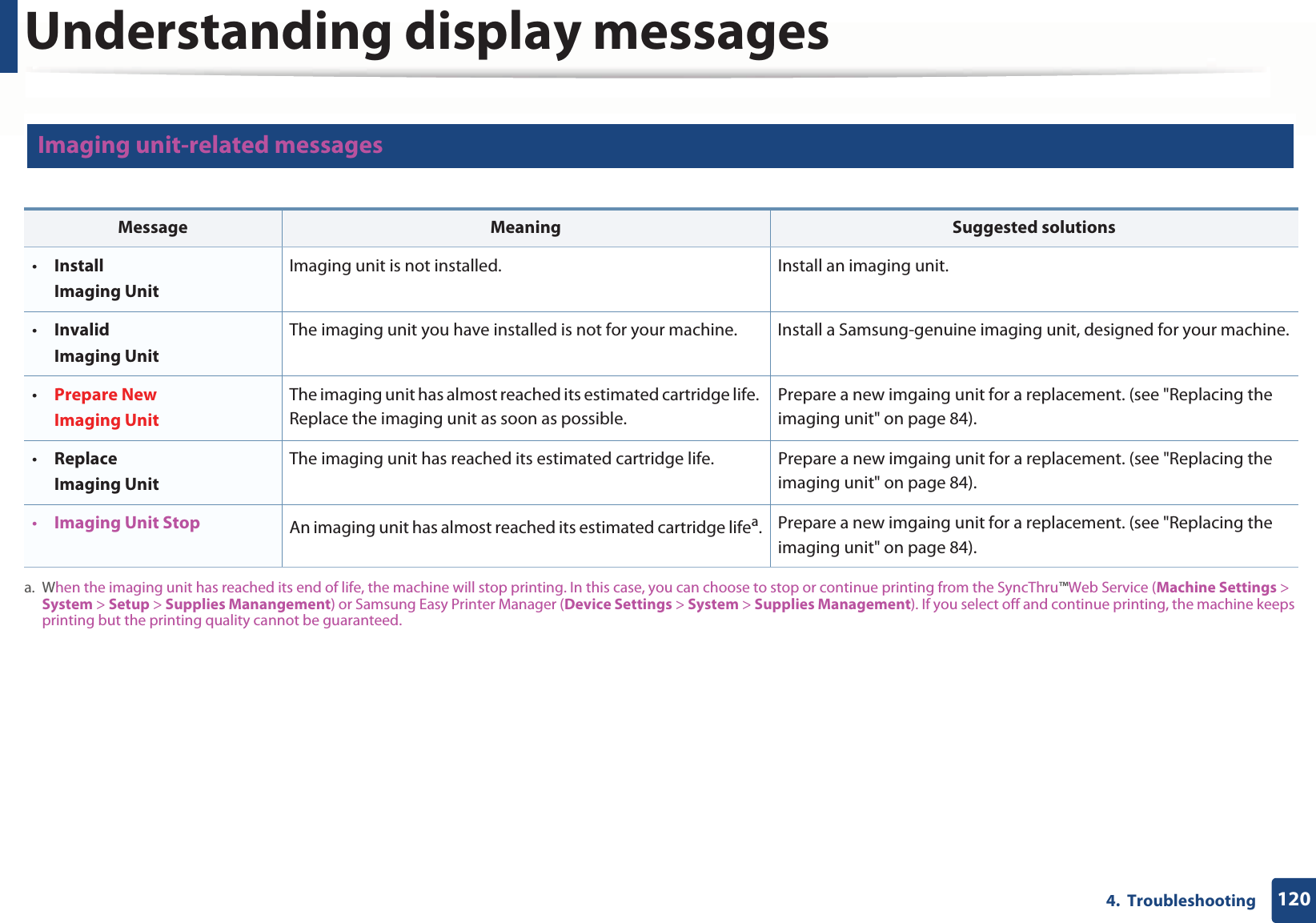
![Understanding display messages1214. Troubleshooting12 Tray-related messages13 Network-related messages14 Misc. messagesMessage Meaning Suggested solutions•Output bin fullRemove paperThe output tray is full. Remove papers from the output tray, the printer resumes printing. •Paper Emptyin [tray type]There is no paper in tray or manual feeder. Load paper in tray (see "Loading paper in the tray" on page 42, "Loading paper in the tray" on page 42).•Tray Paper mismatch•Manual Paper mismatchThe paper sizeGspecified in the printer properties does not match the paper you are loading.Load the required size paper.Message Meaning Suggested solutions•Network Problem: IP ConflictThe network IP address you have set is being used by someone else. Check the IP address and reset it if necessary (see Advanced Guide).Message Meaning Suggested solutions•Door of scanner is openThe document feeder cover is not securely latched.Close the cover until it locks into place. •Error [error number]Turn off then onThe machine unit cannot be controlled.Reboot the power and try the printing job again. If the problem persists, please call for service. •Memory Full Remove JobThe memory is full. Print or remove the received fax job in Secure Receive (see Advanced Guide).](https://usermanual.wiki/Samsung-Electronics-Co/SLM2875FW.Users-Manual-3/User-Guide-1874776-Page-18.png)
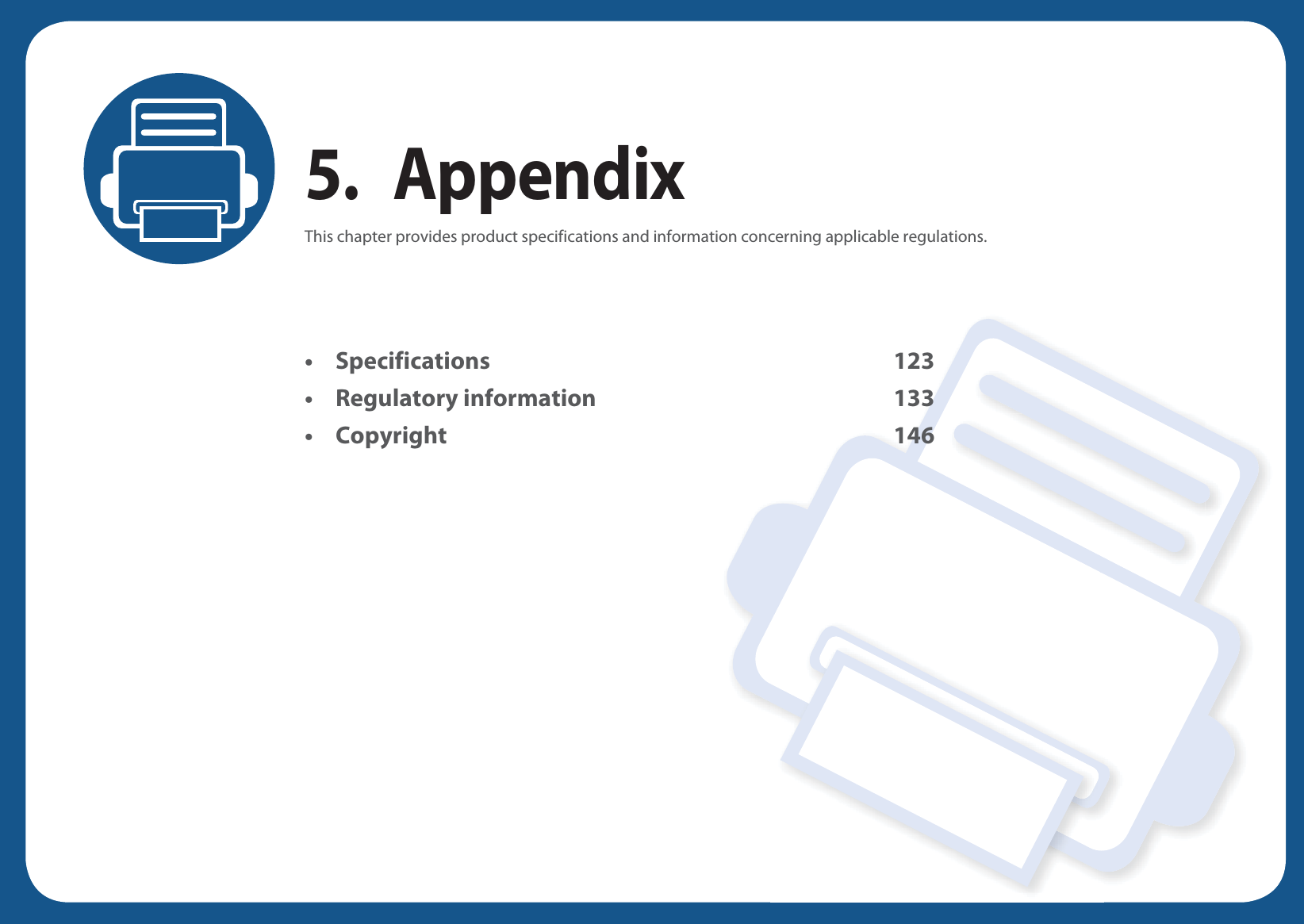
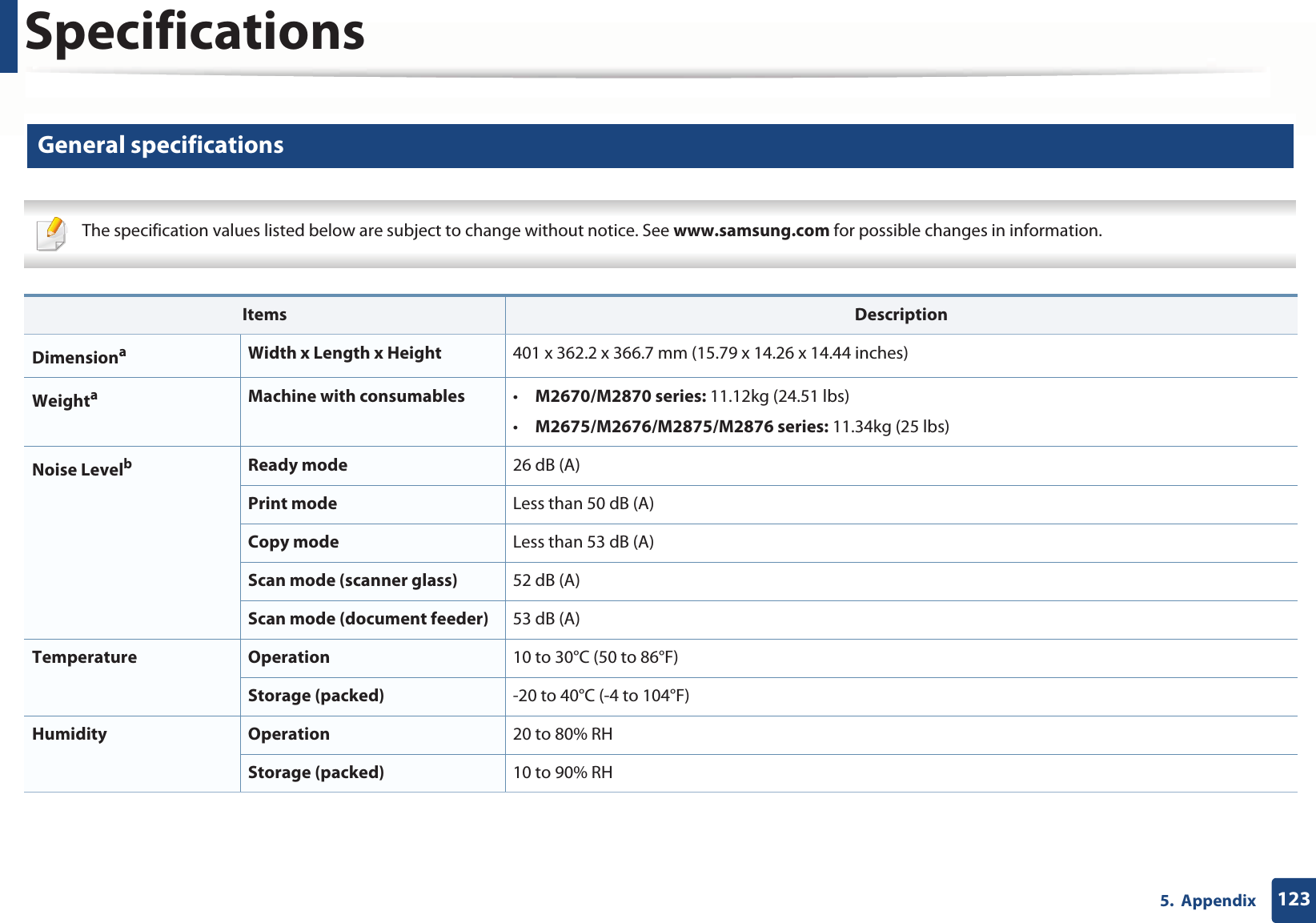
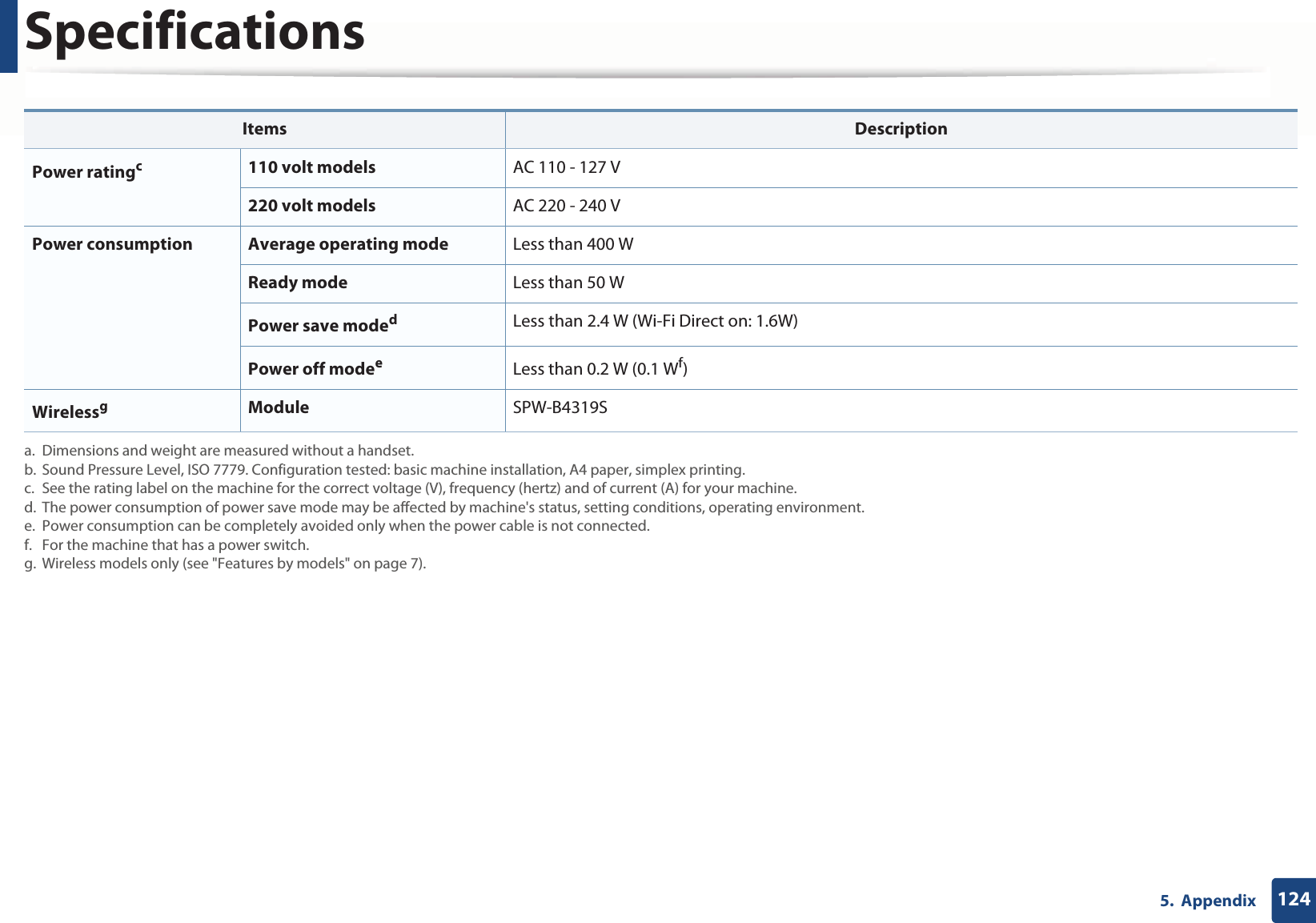
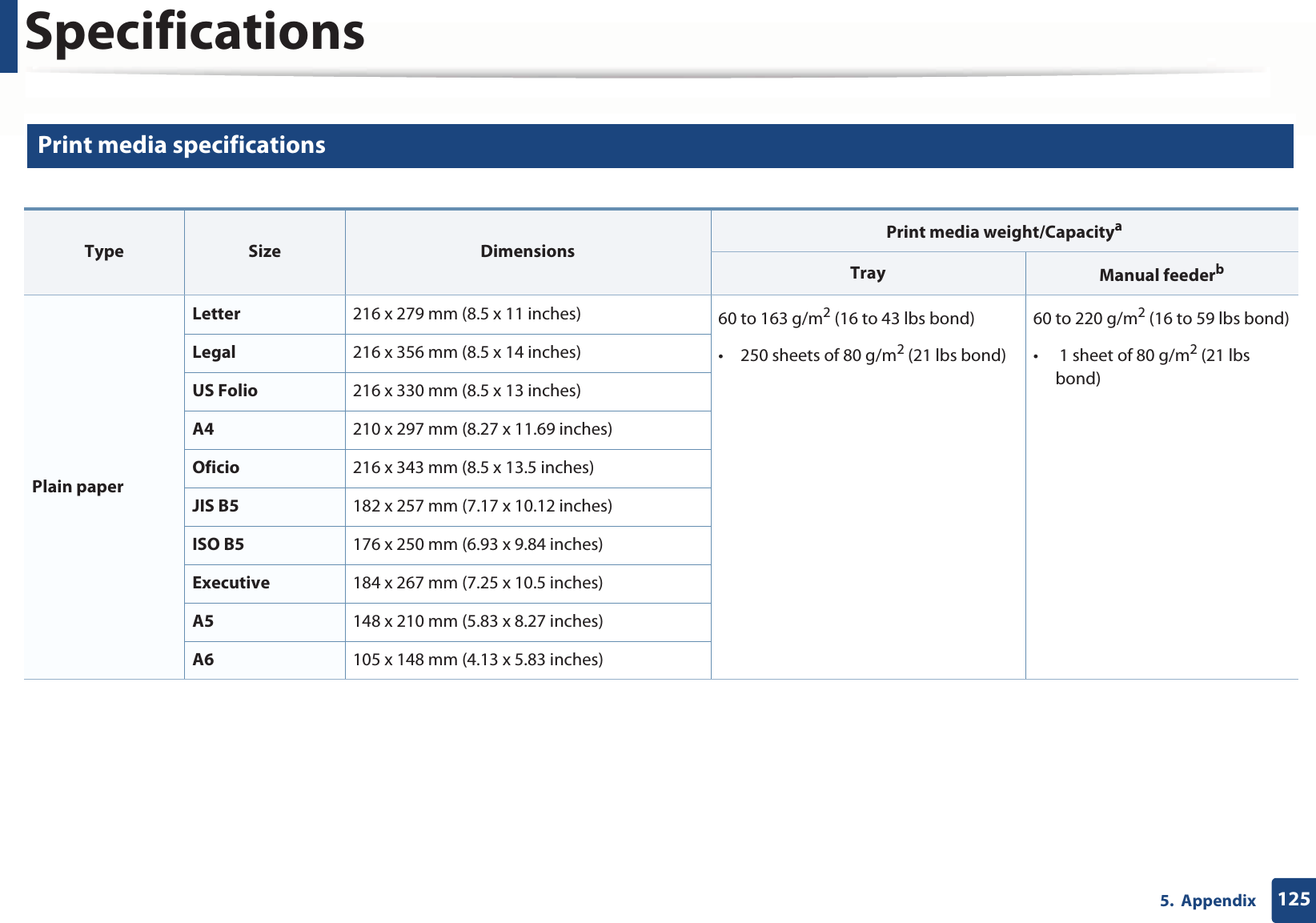
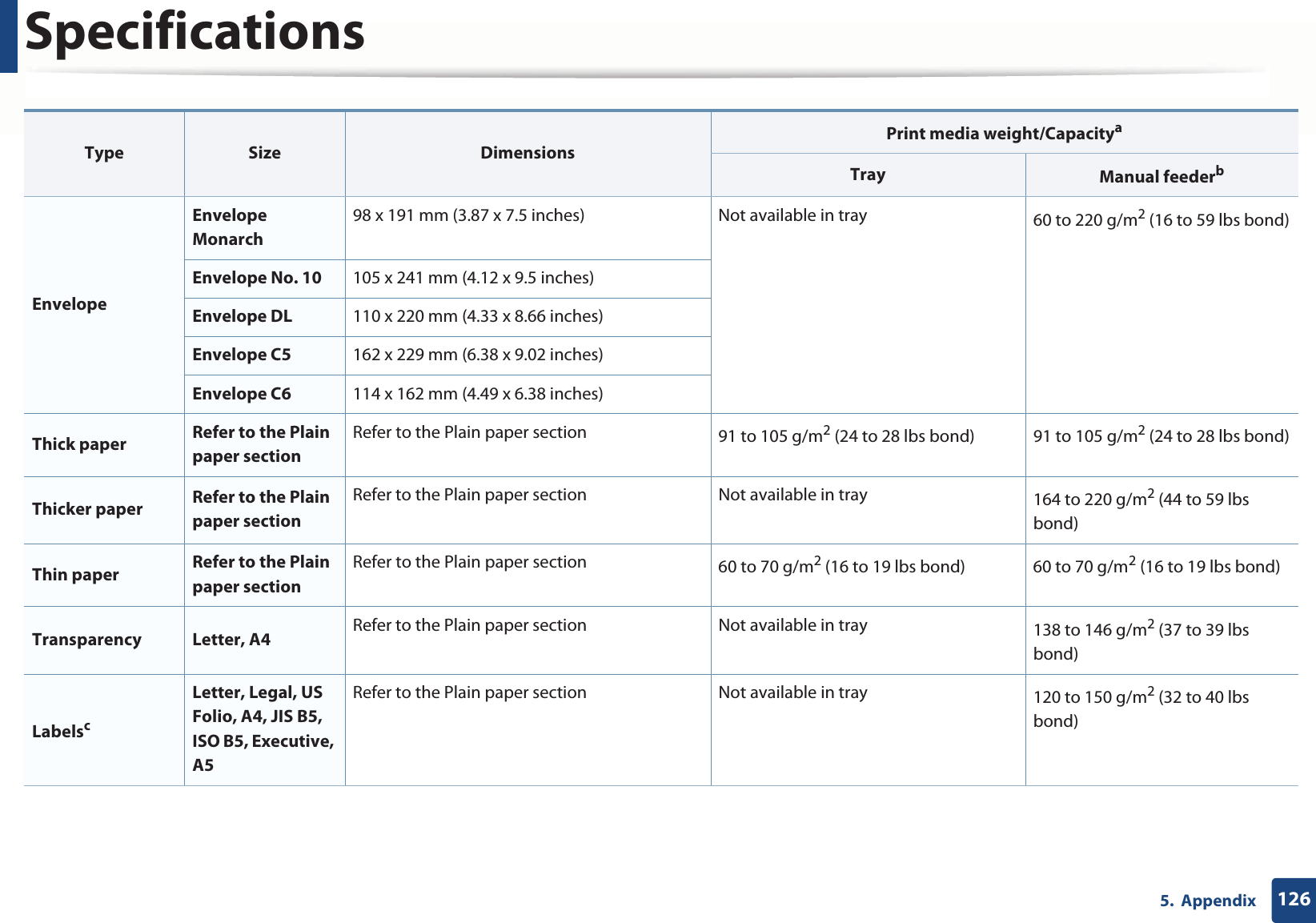

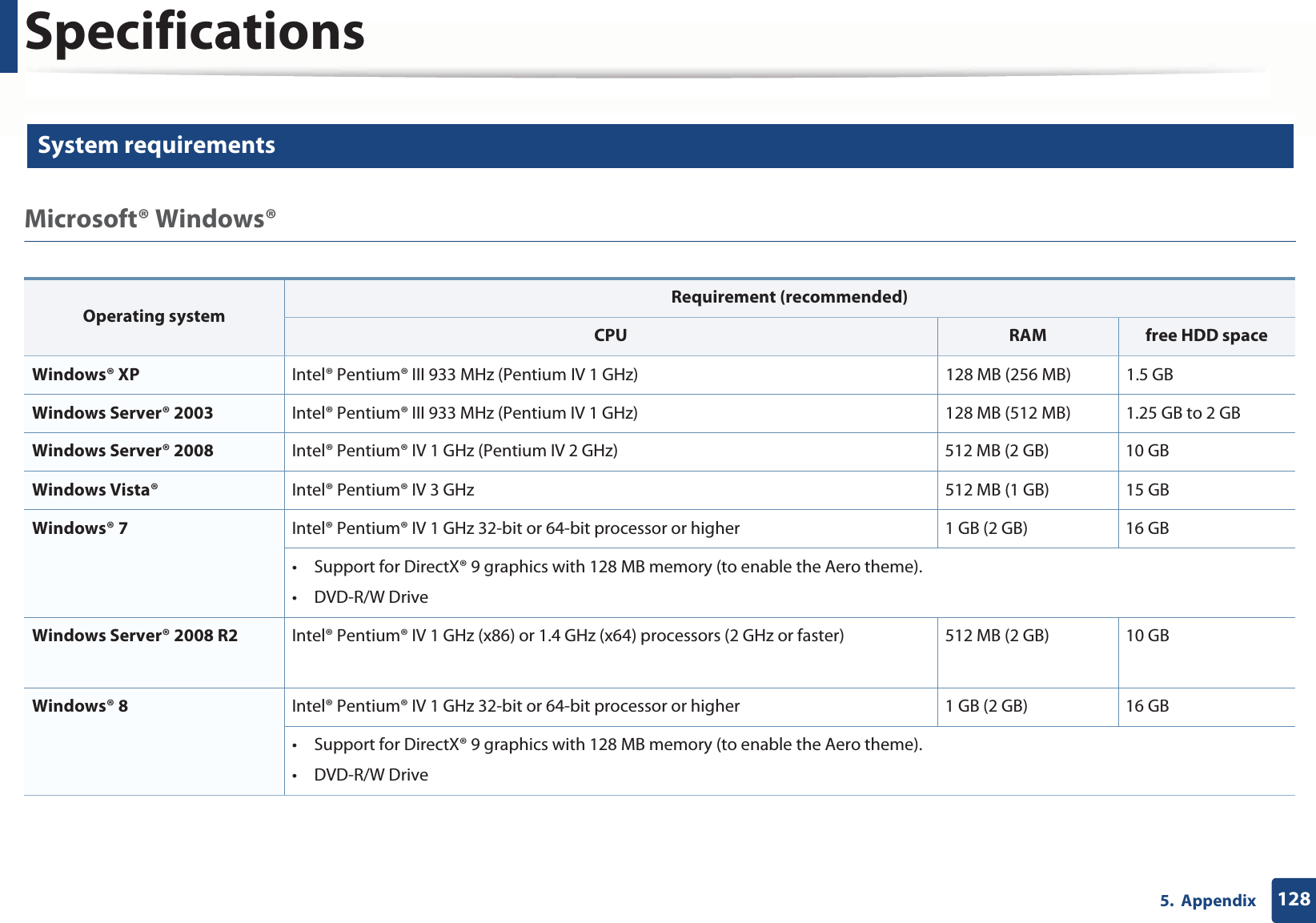
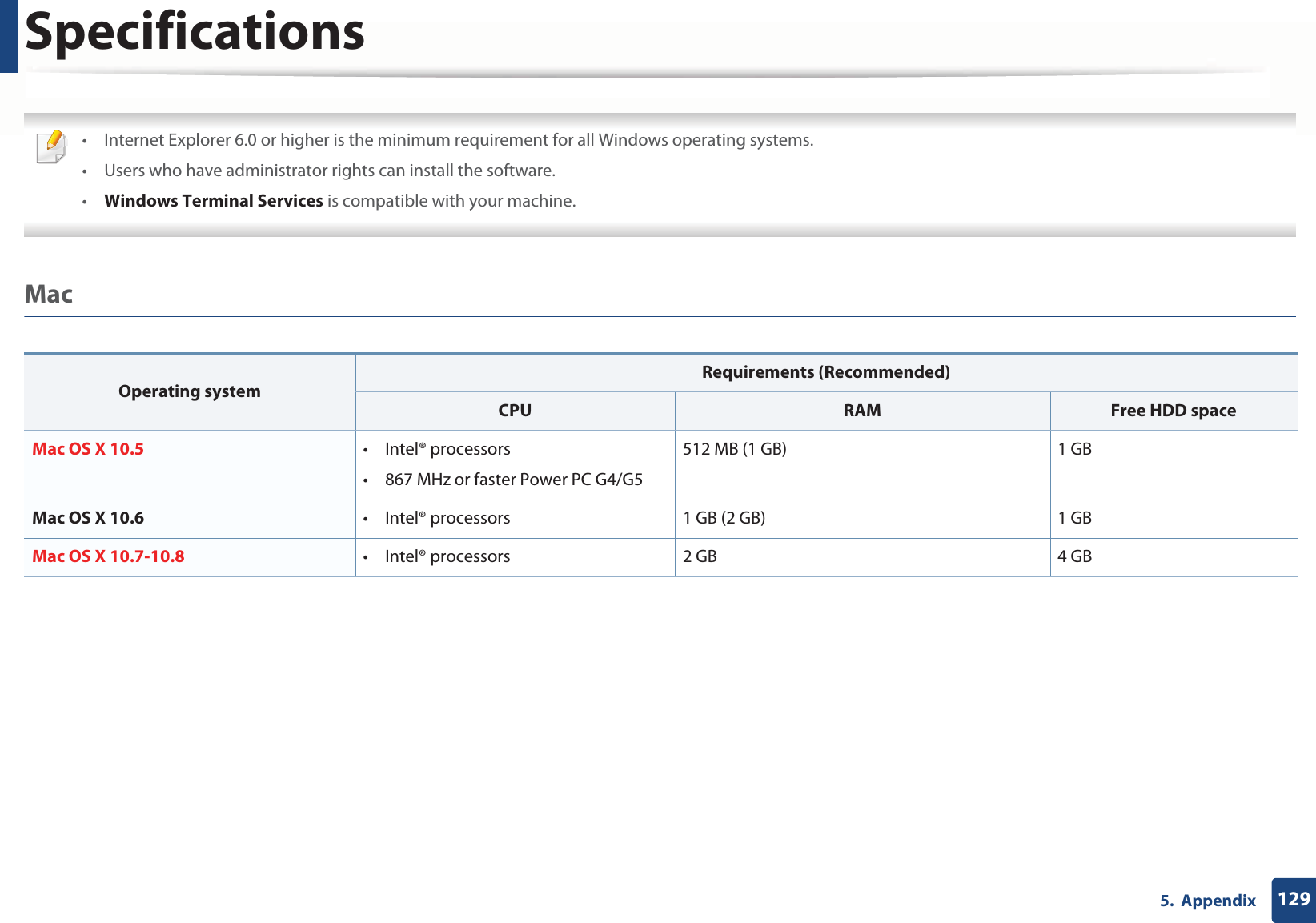
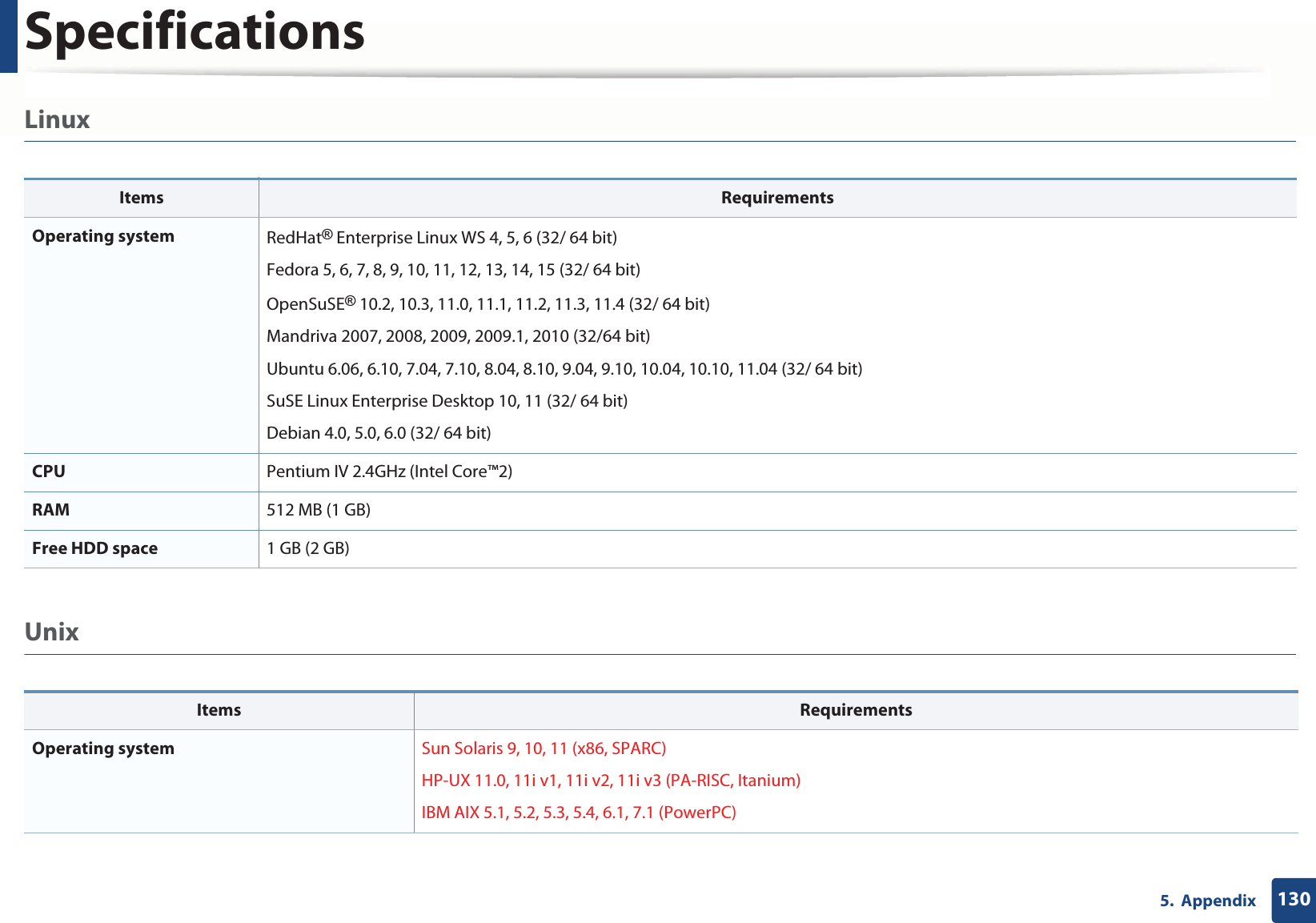
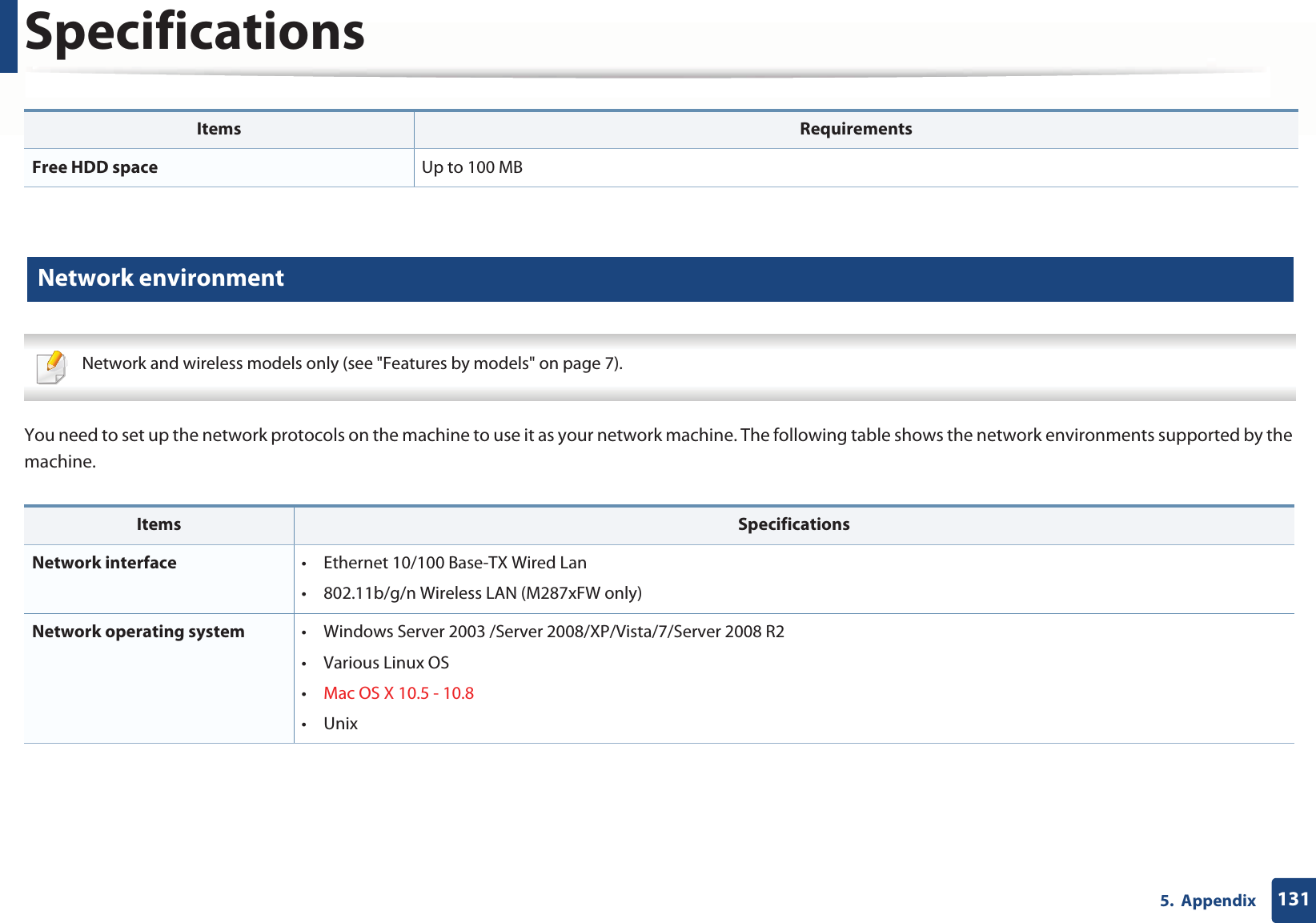
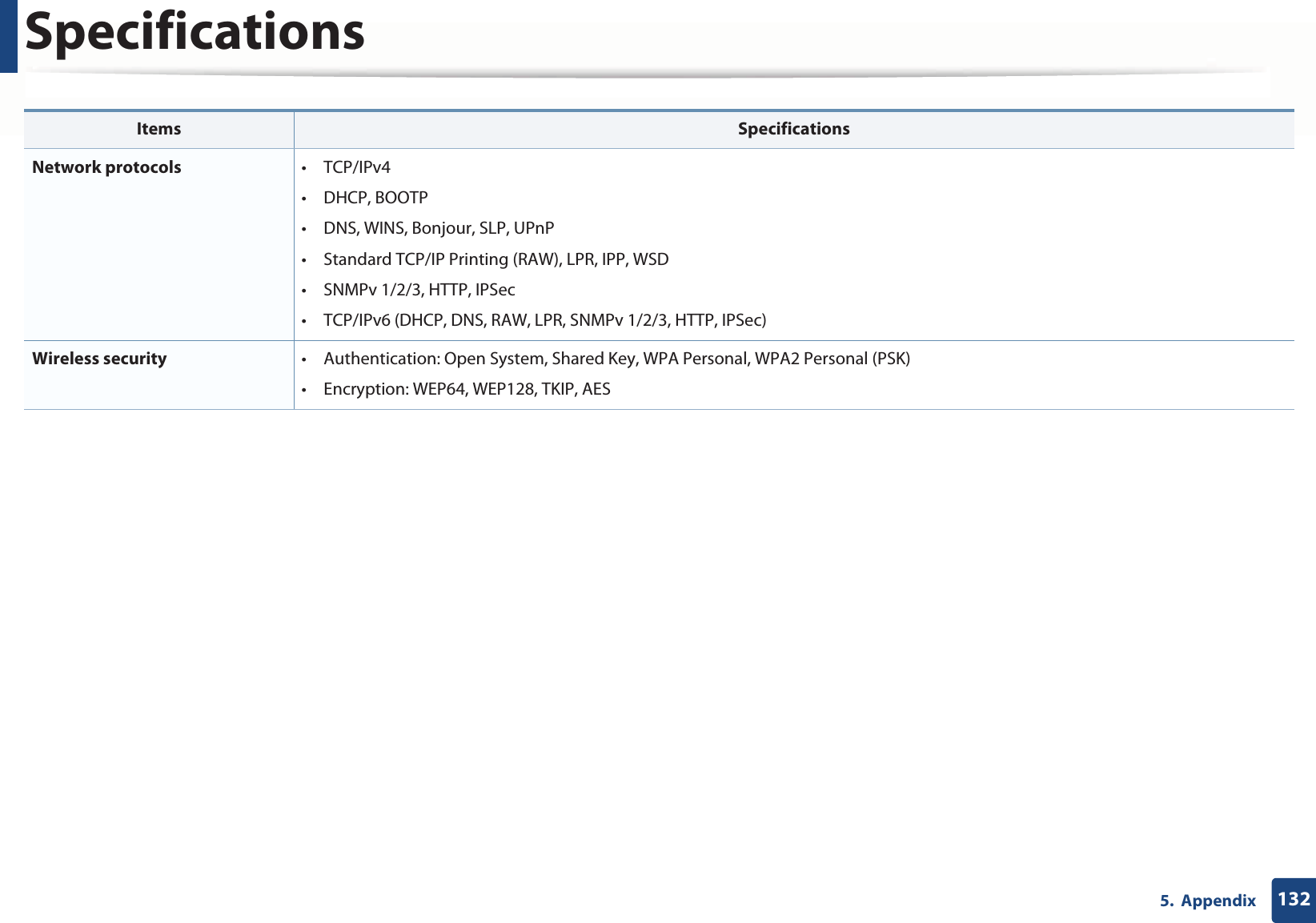
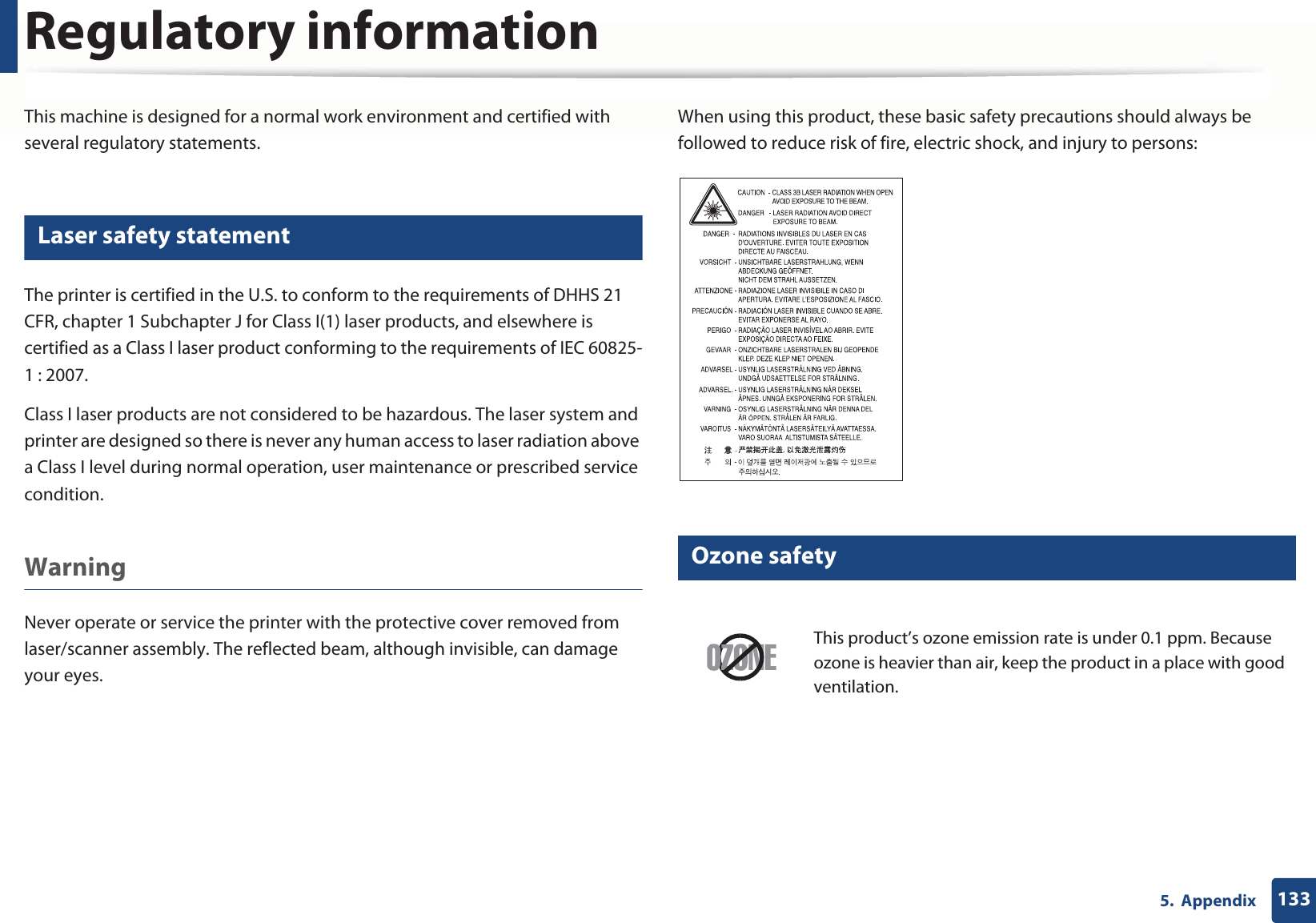
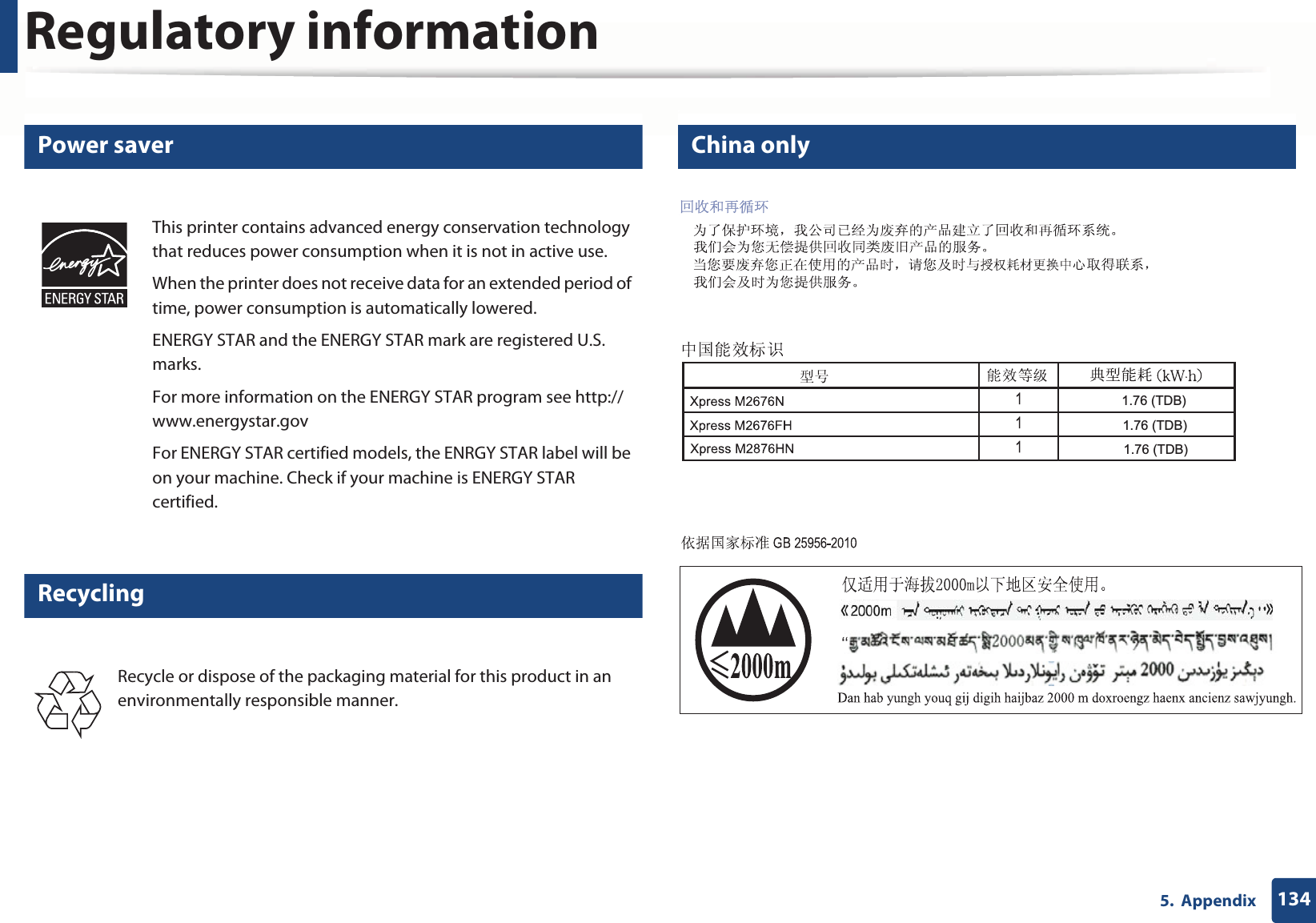
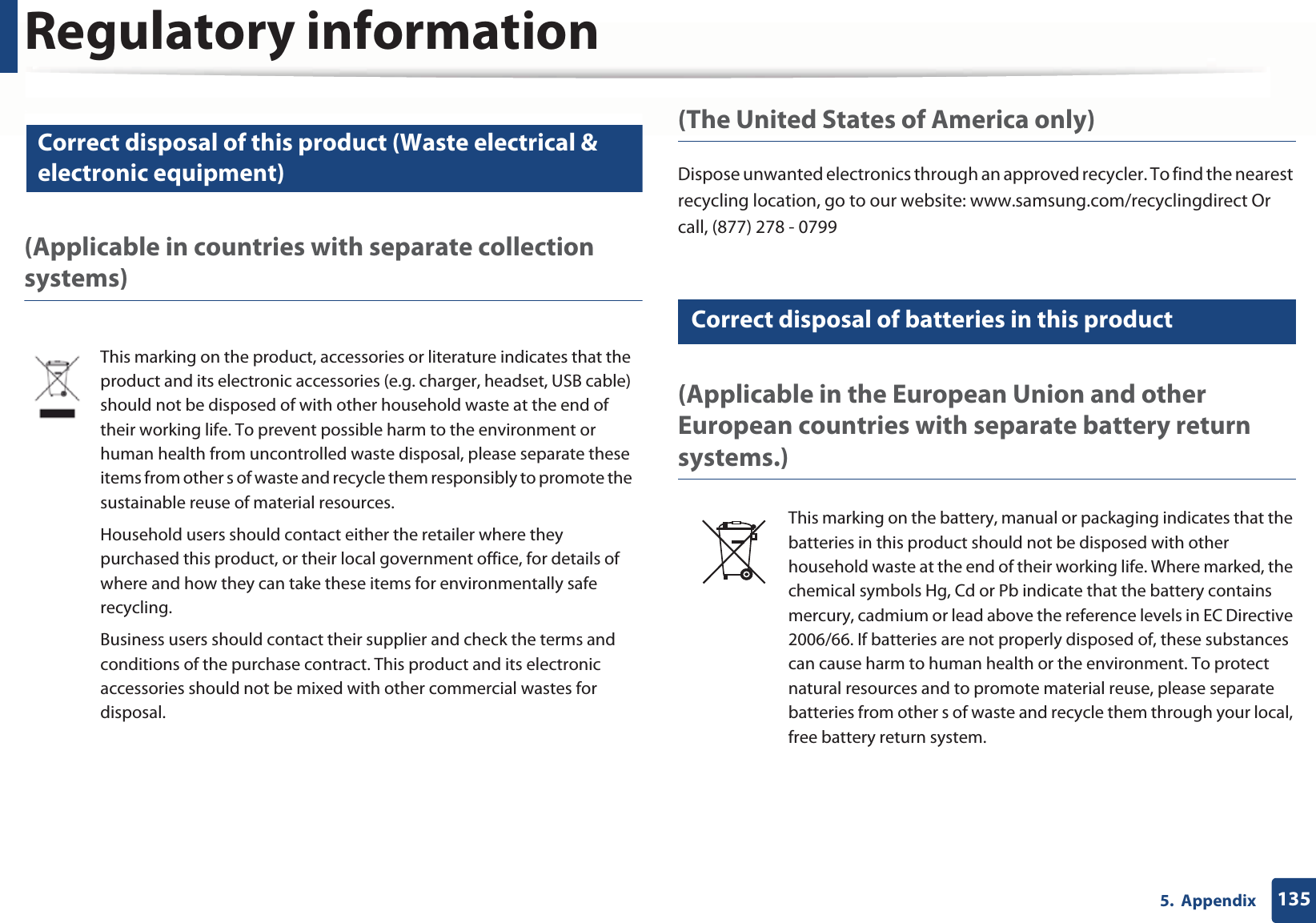
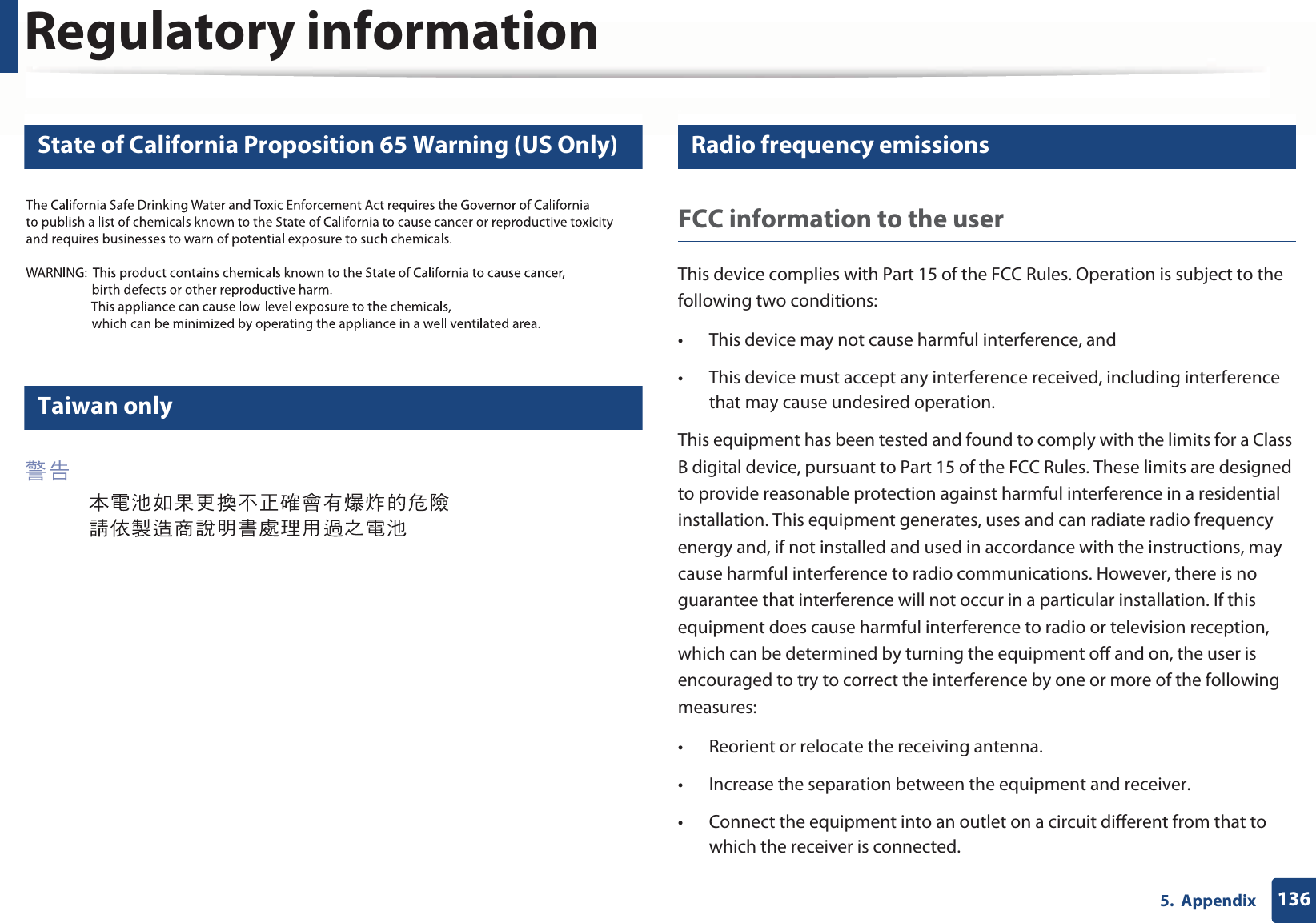
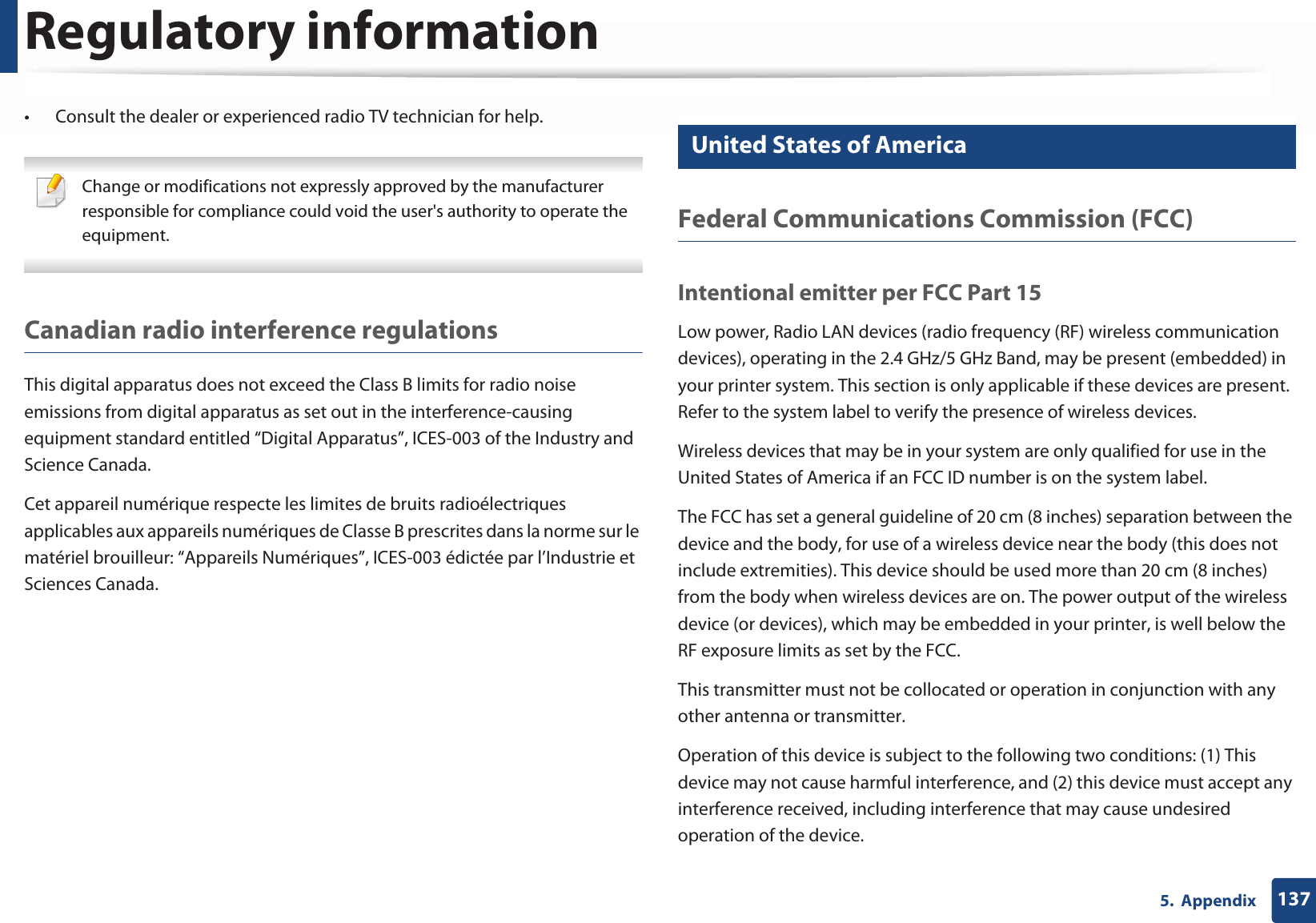
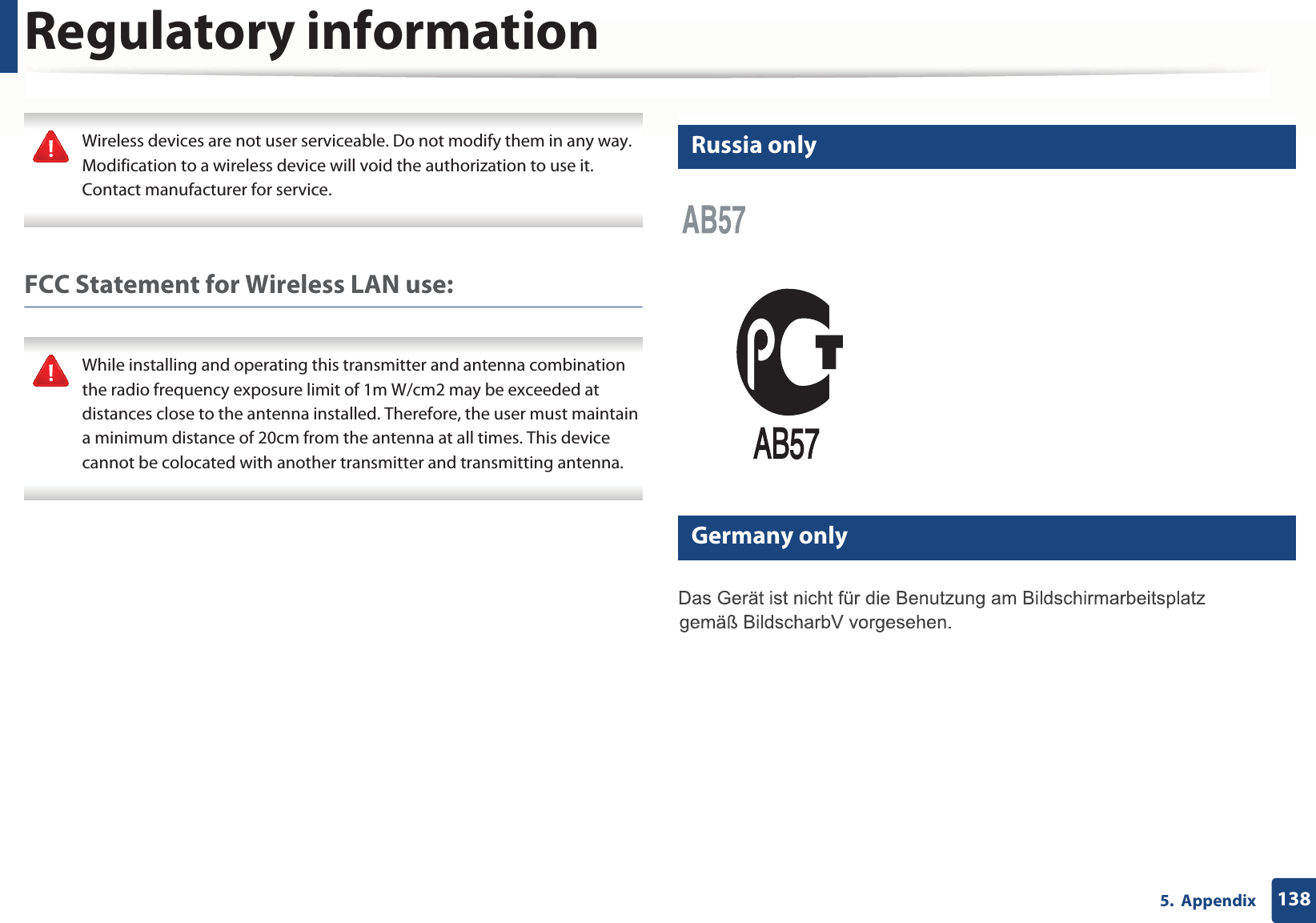
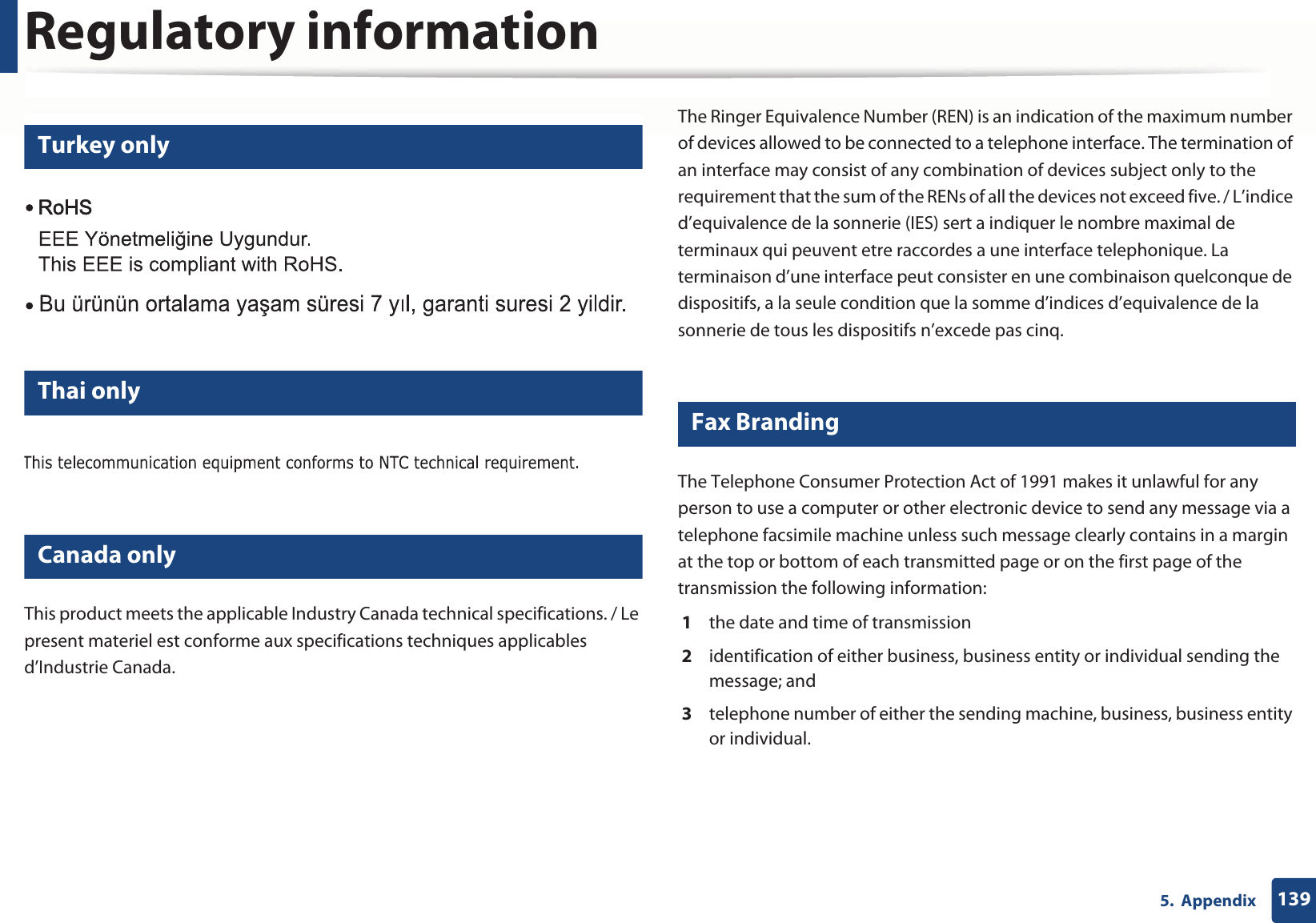
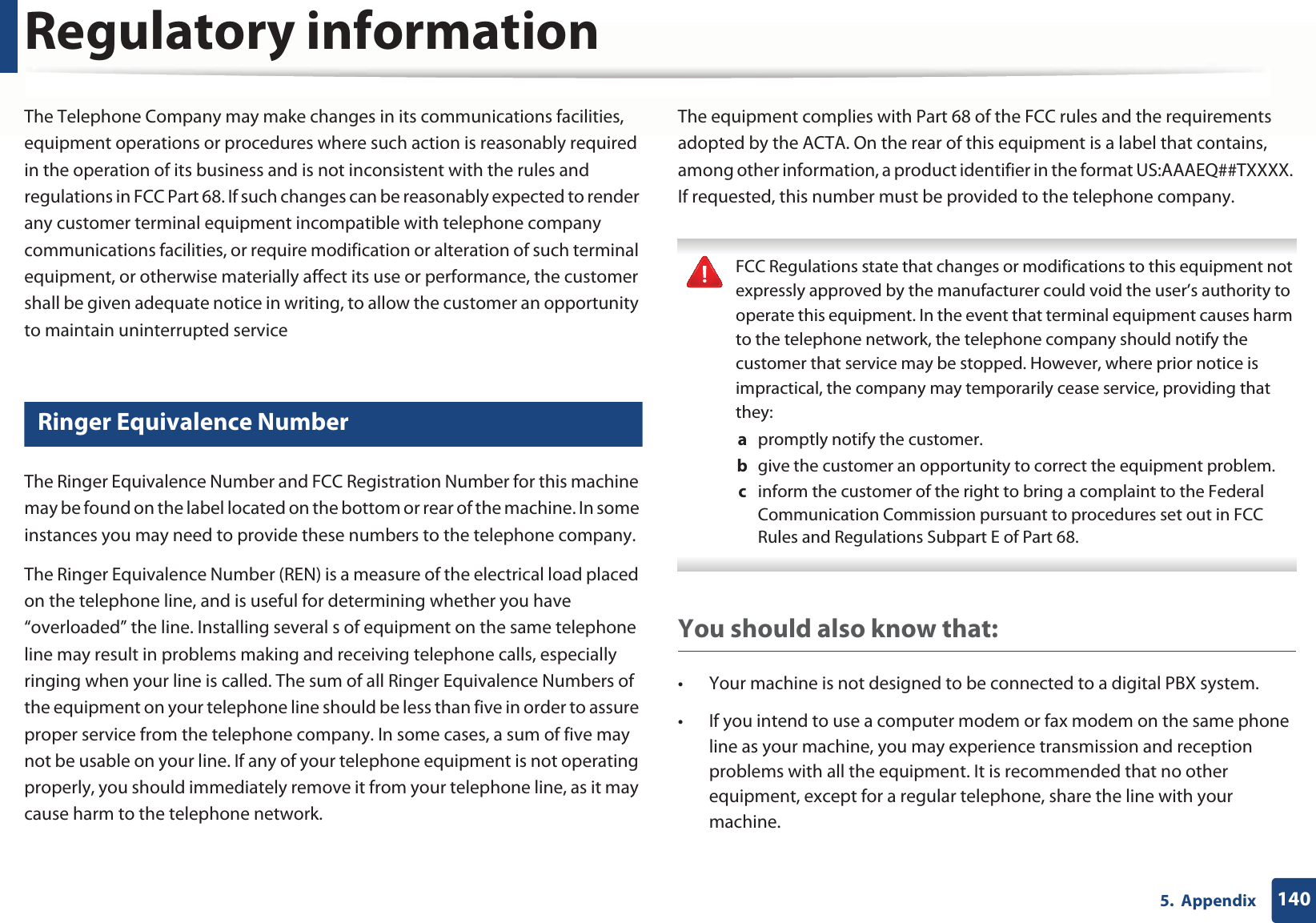
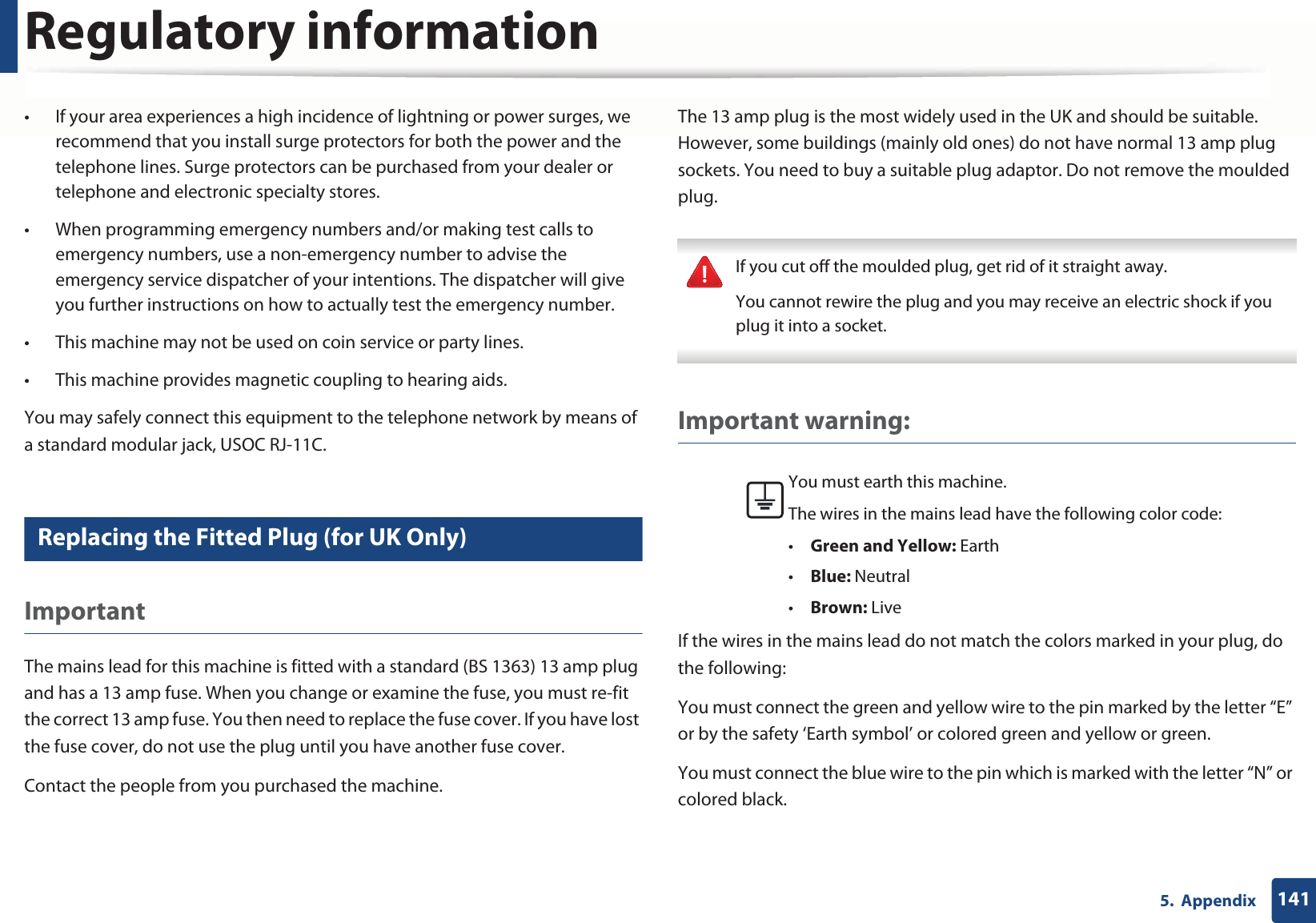
![Regulatory information1425. AppendixYou must connect the brown wire to the pin which is marked with the letter “L” or colored red.You must have a 13 amp fuse in the plug, adaptor, or at the distribution board.24 Declaration of conformity (European countries)Approvals and CertificationsJanuary 1, 1995: Council Directive 2006/95/EC Approximation of the laws of the member states related to low voltage equipment.January 1, 1996: Council Directive 2004/108/EC, approximation of the laws of the Member States related to electromagnetic compatibility.March 9, 1999: Council Directive 1999/5/EC on radio equipment and telecommunications terminal equipment and the mutual recognition of their conformity. A full declaration, defining the relevant Directives and referenced standards can be obtained from your Samsung Electronics Co., Ltd. representative.EC CertificationCertification to 1999/5/EC Radio Equipment & Telecommunications Terminal Equipment Directive (FAX)This Samsung product has been self-certified by Samsung for pan-European single terminal connection to the analogue public switched telephone network (PSTN) in accordance with Directive 1999/5/EC. The product has been designed to work with the national PSTNs and compatible PBXs of the European countries:In the event of problems, you should contact the Euro QA Lab of Samsung Electronics Co., Ltd. in the first instance.The product has been tested against TBR21. To assist in the use and application of terminal equipment which complies with this standard, the European Telecommunication Standards Institute (ETSI) has issued an advisory document (EG 201 121) which contains notes and additional requirements to ensure network compatibility of TBR21 terminals. The product has been designed against, and is fully compliant with, all of the relevant advisory notes contained in this document.Hereby, Samsung Electronics, declares that this [Xpress M267xN, Xpress M287xND] is incompliance with the essential requirements and other relevantprovisions of Low Voltage Directive (2006/95/EC), EMC Directive (2004/108/EC).Hereby, Samsung Electronics, declares that this [Xpress M267xF, Xpress M267xFH, Xpress M267xFN, Xpress M267xHN, Xpress M287xFD, Xpress M287HN, Xpress M287FW] is in compliance with the essential requirements and other relevant provisions of R&TTE Directive 1999/5/EC.The declaration of conformity may be consulted at www.samsung.com, go to Support > Download center and enter your printer (MFP) name to browse the EuDoC.](https://usermanual.wiki/Samsung-Electronics-Co/SLM2875FW.Users-Manual-3/User-Guide-1874776-Page-39.png)