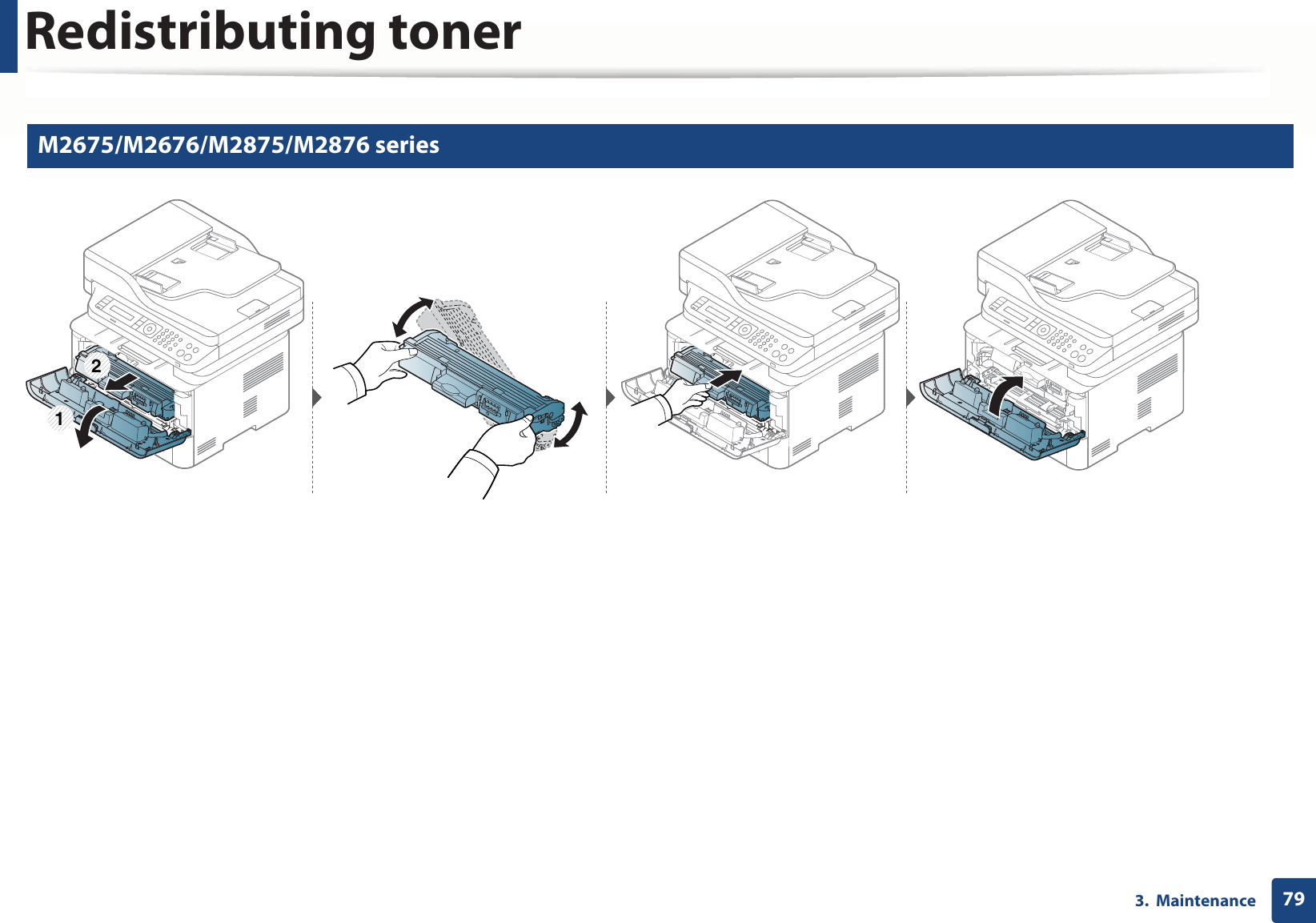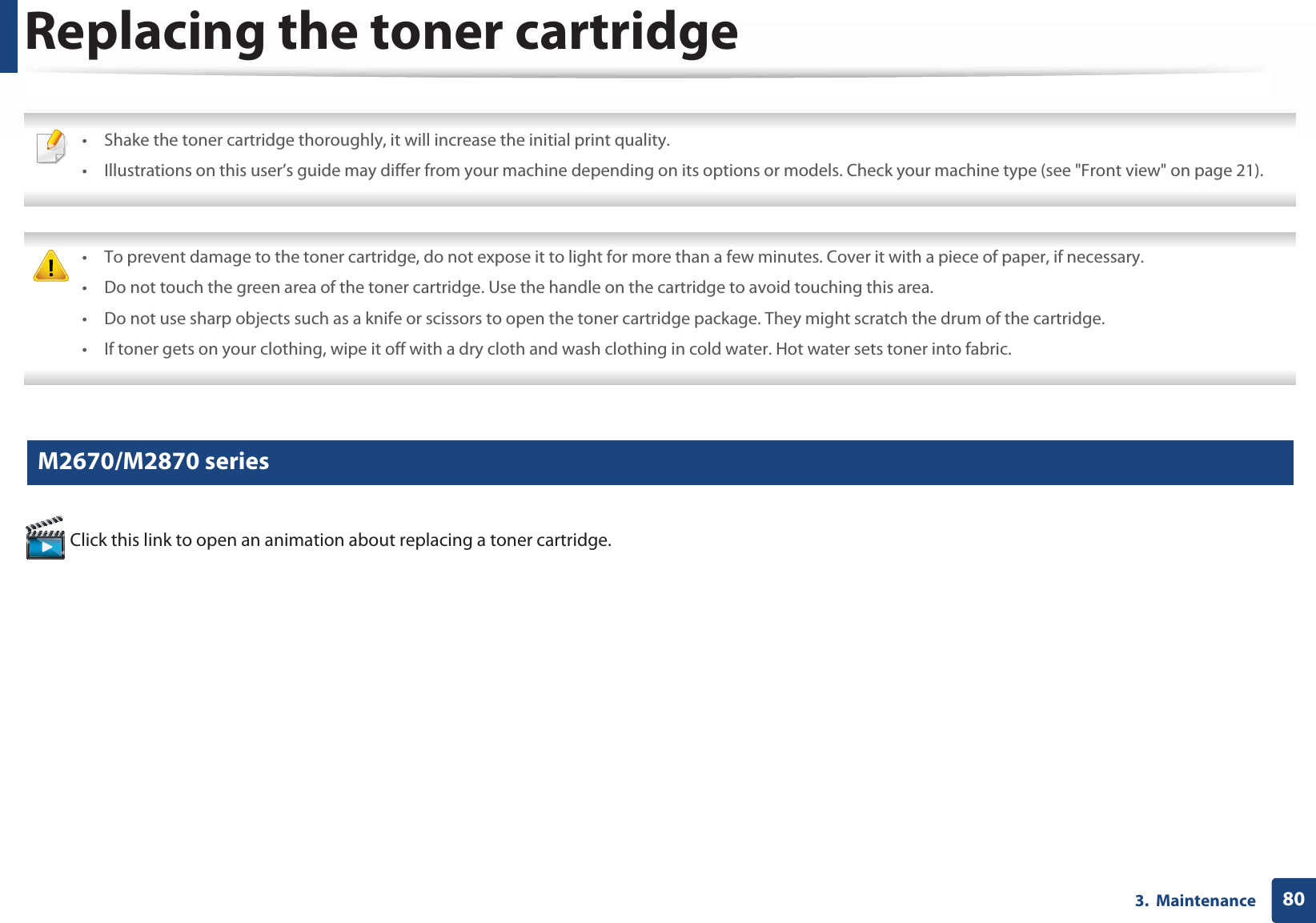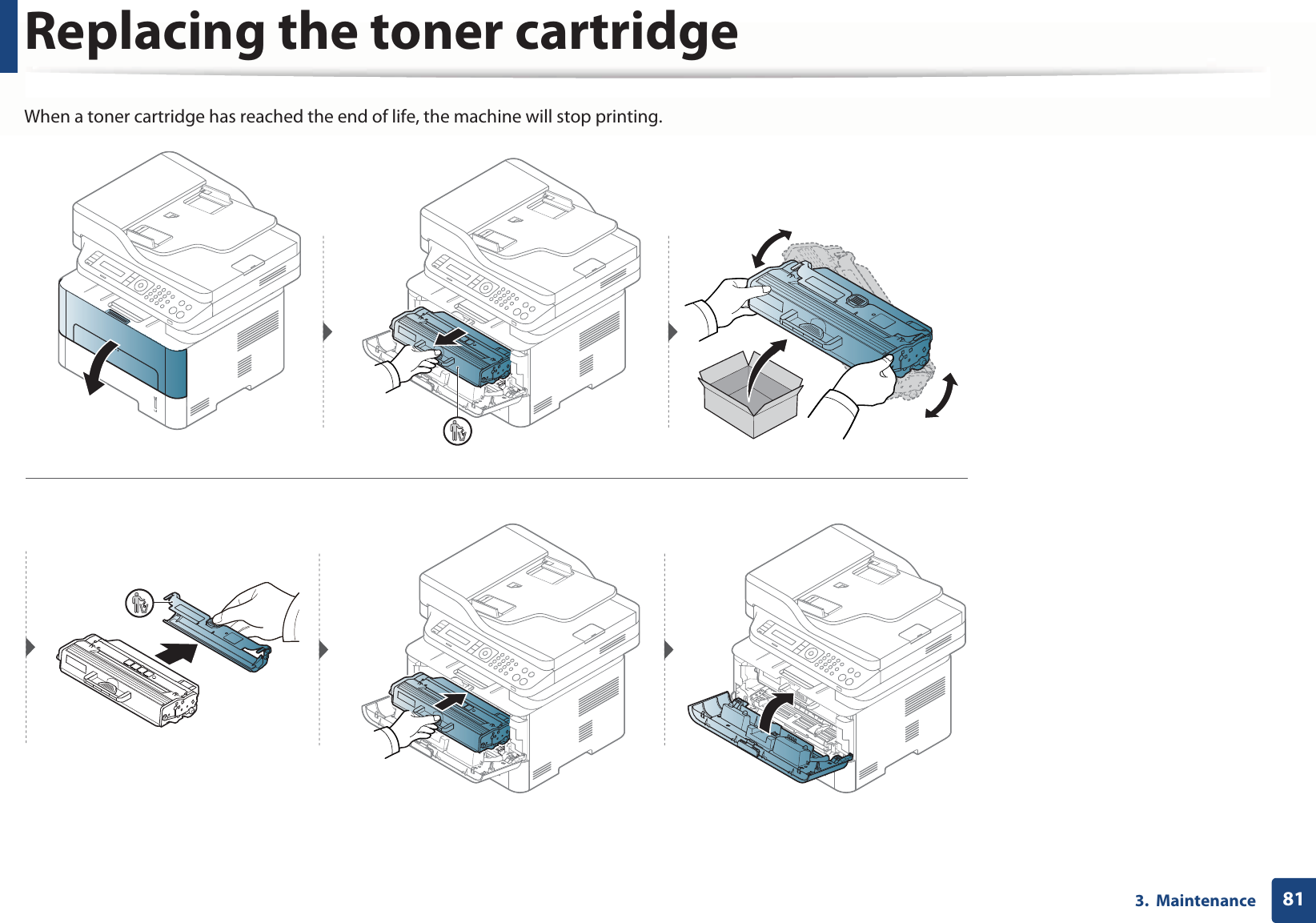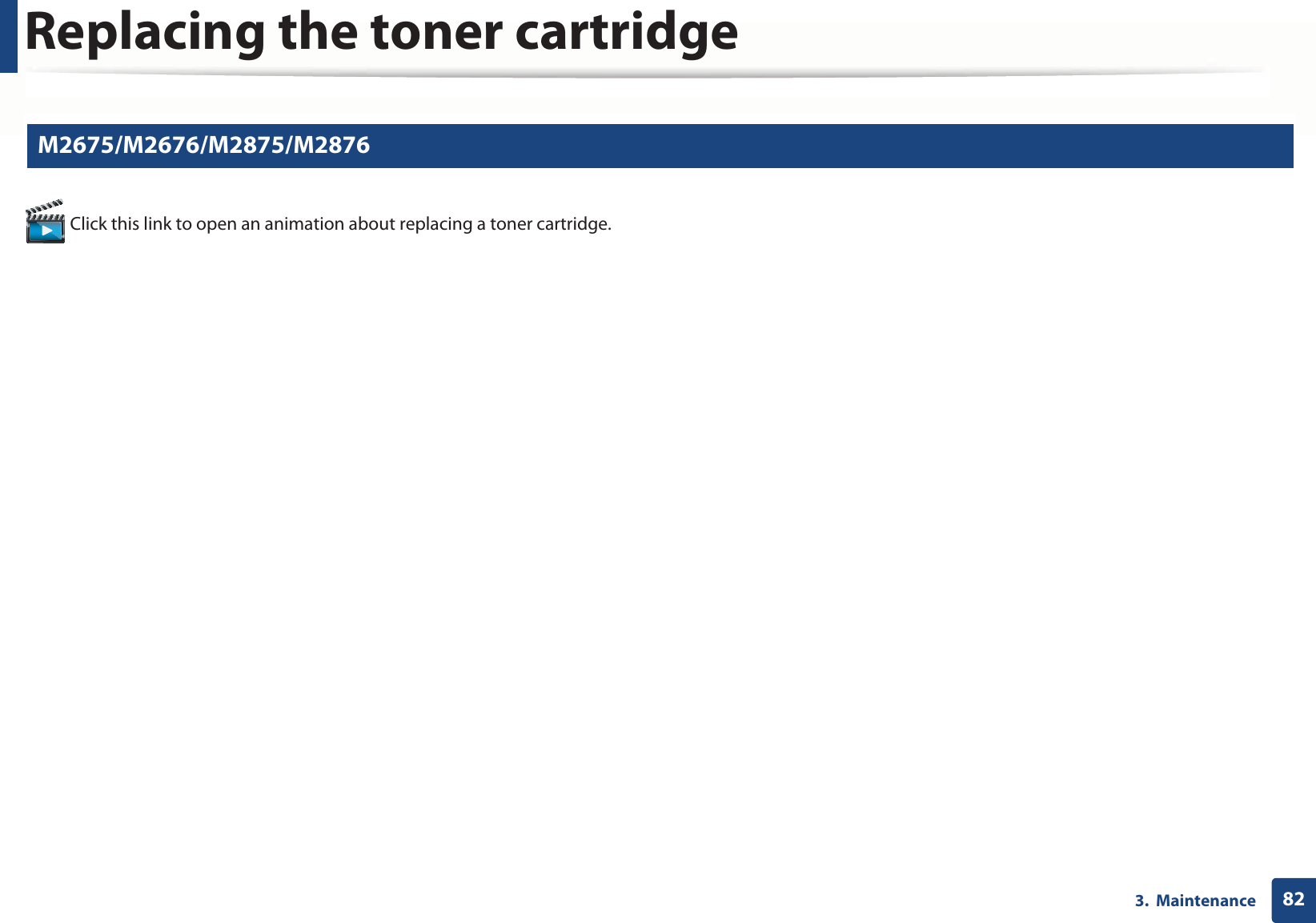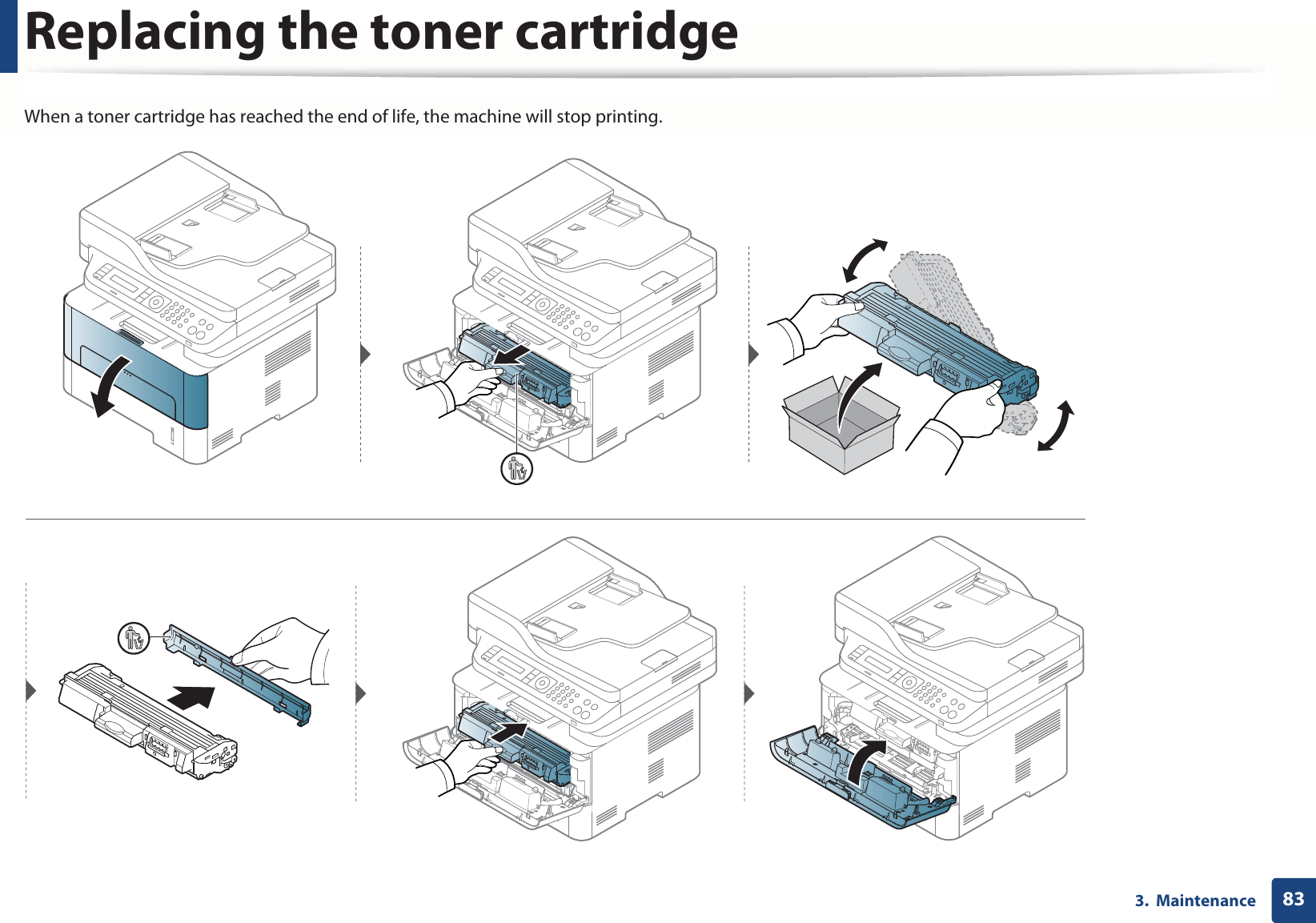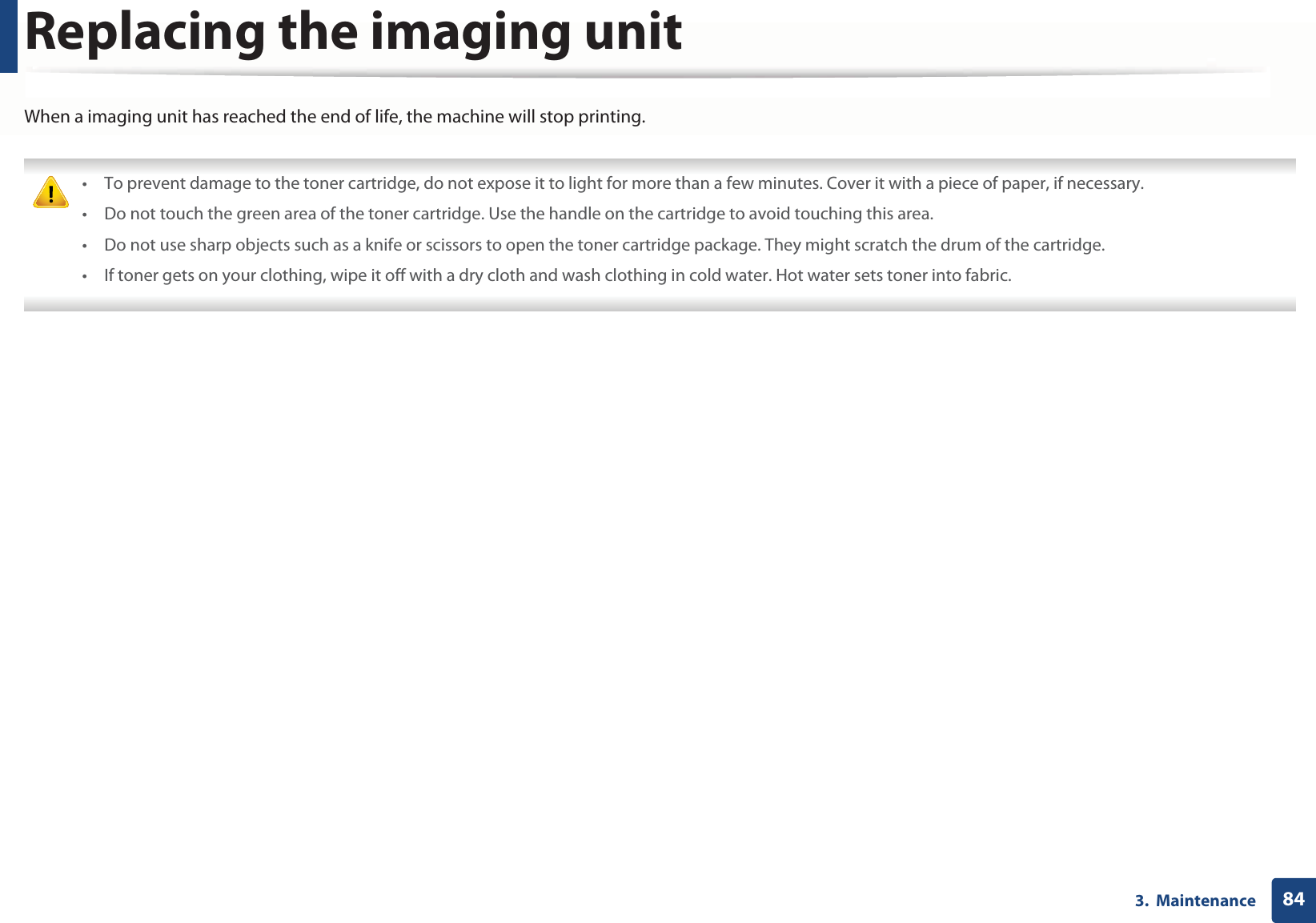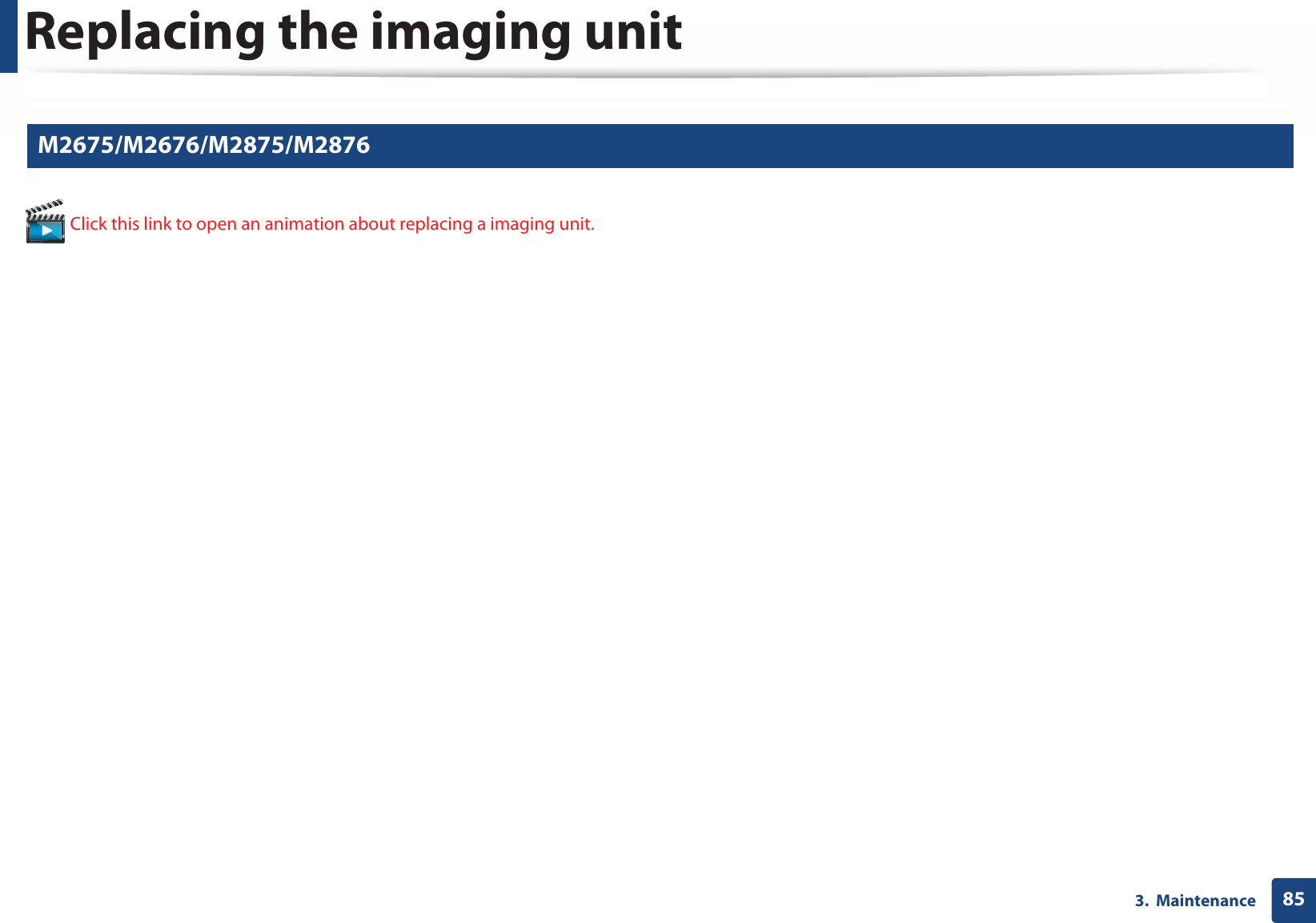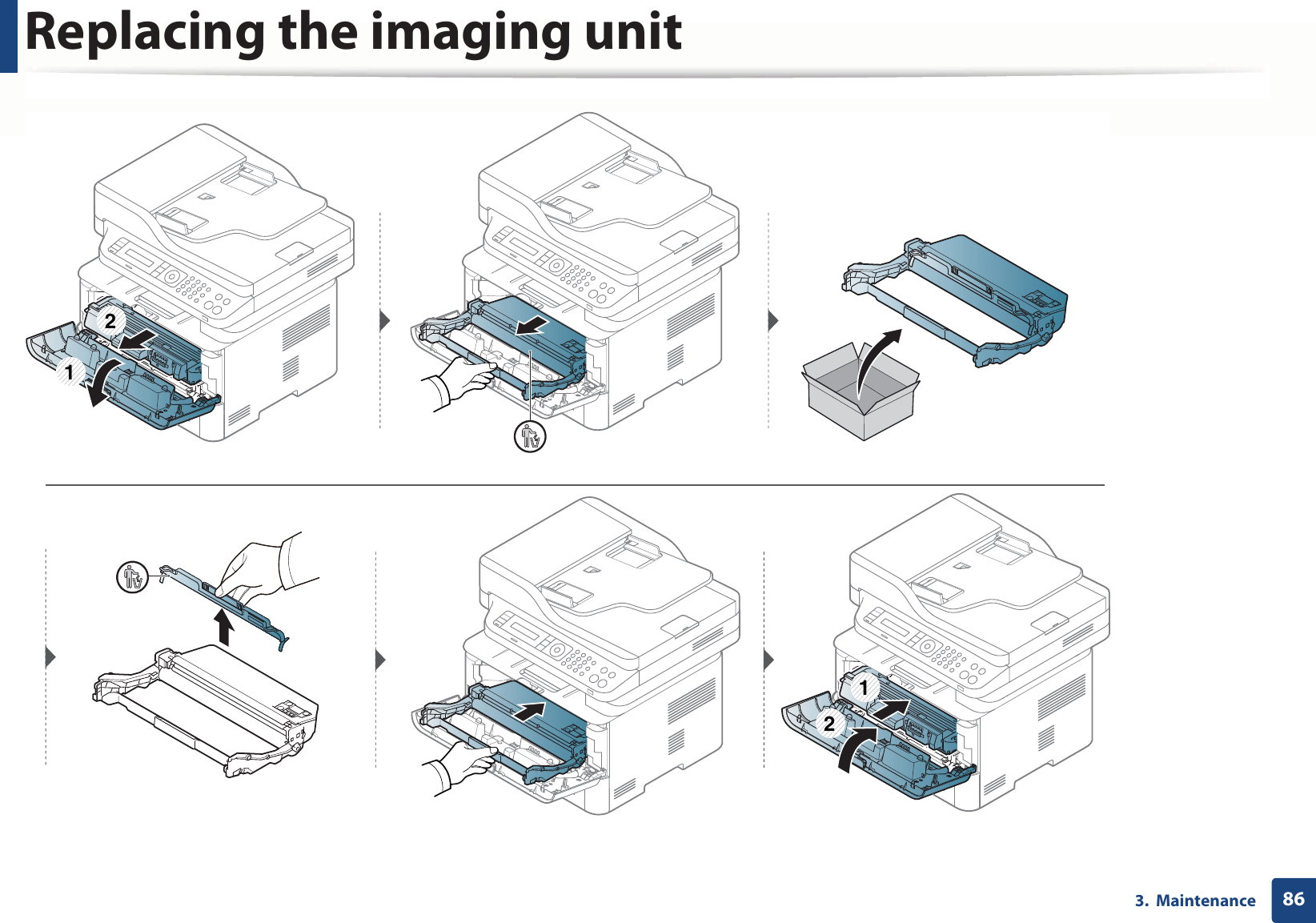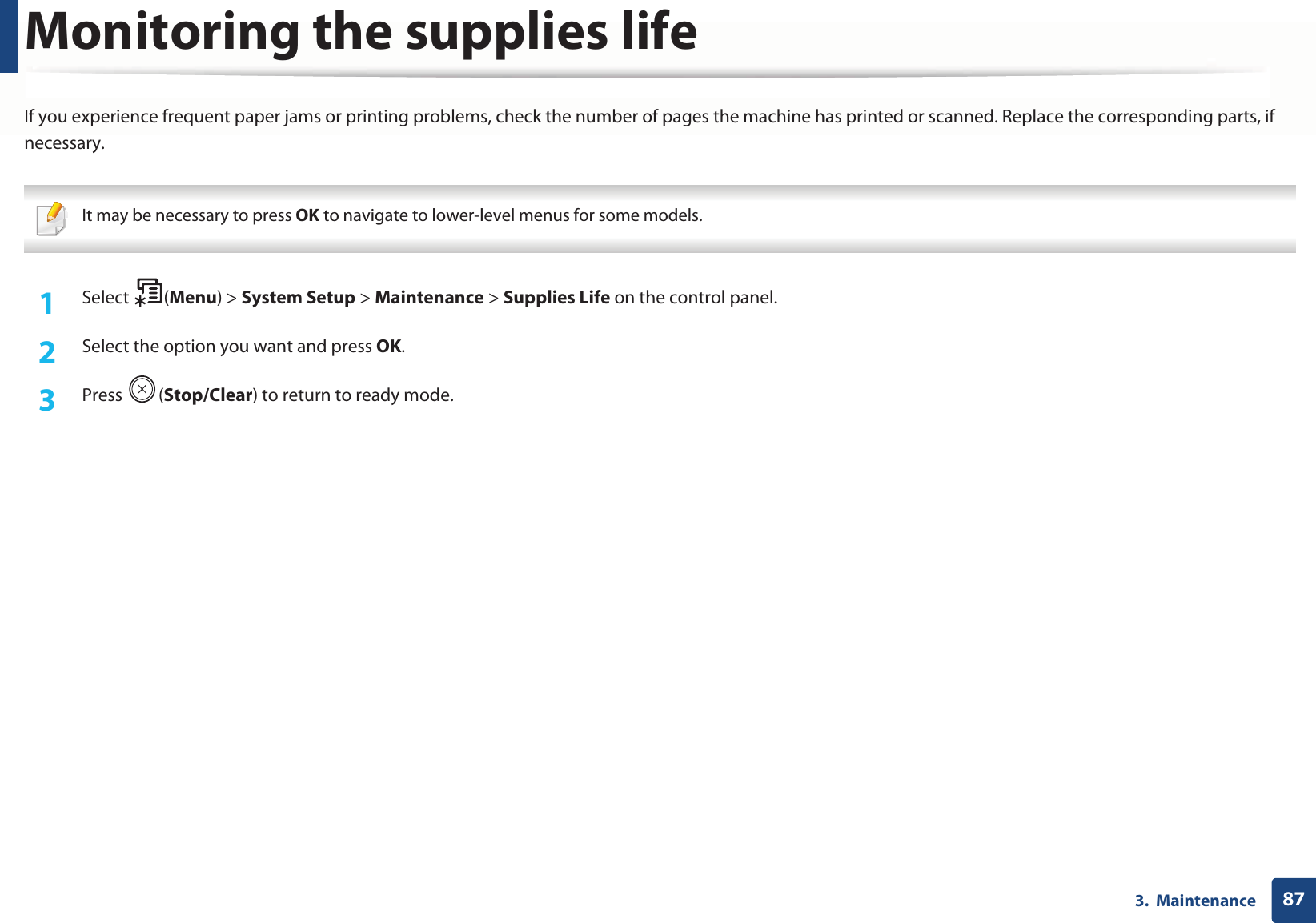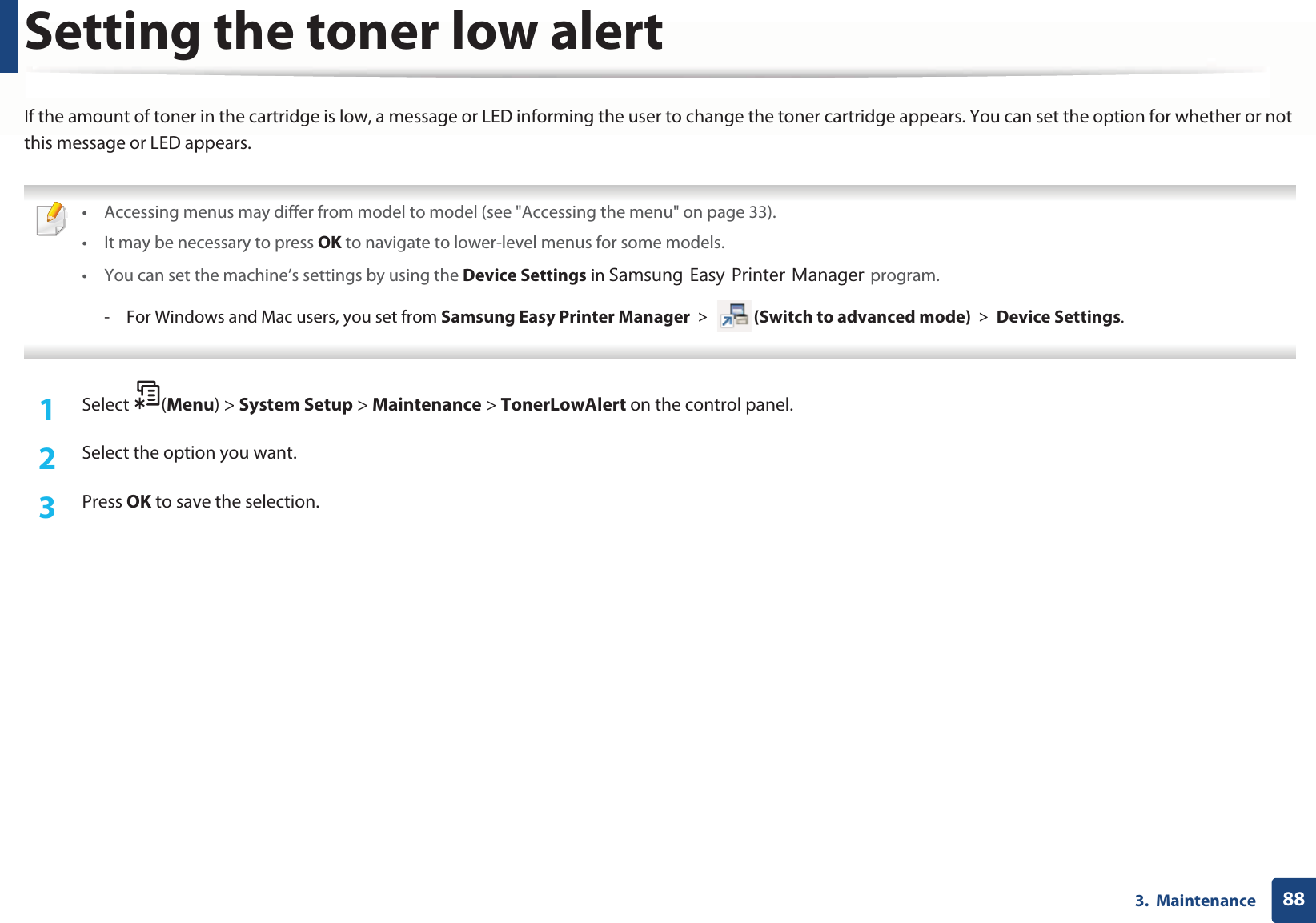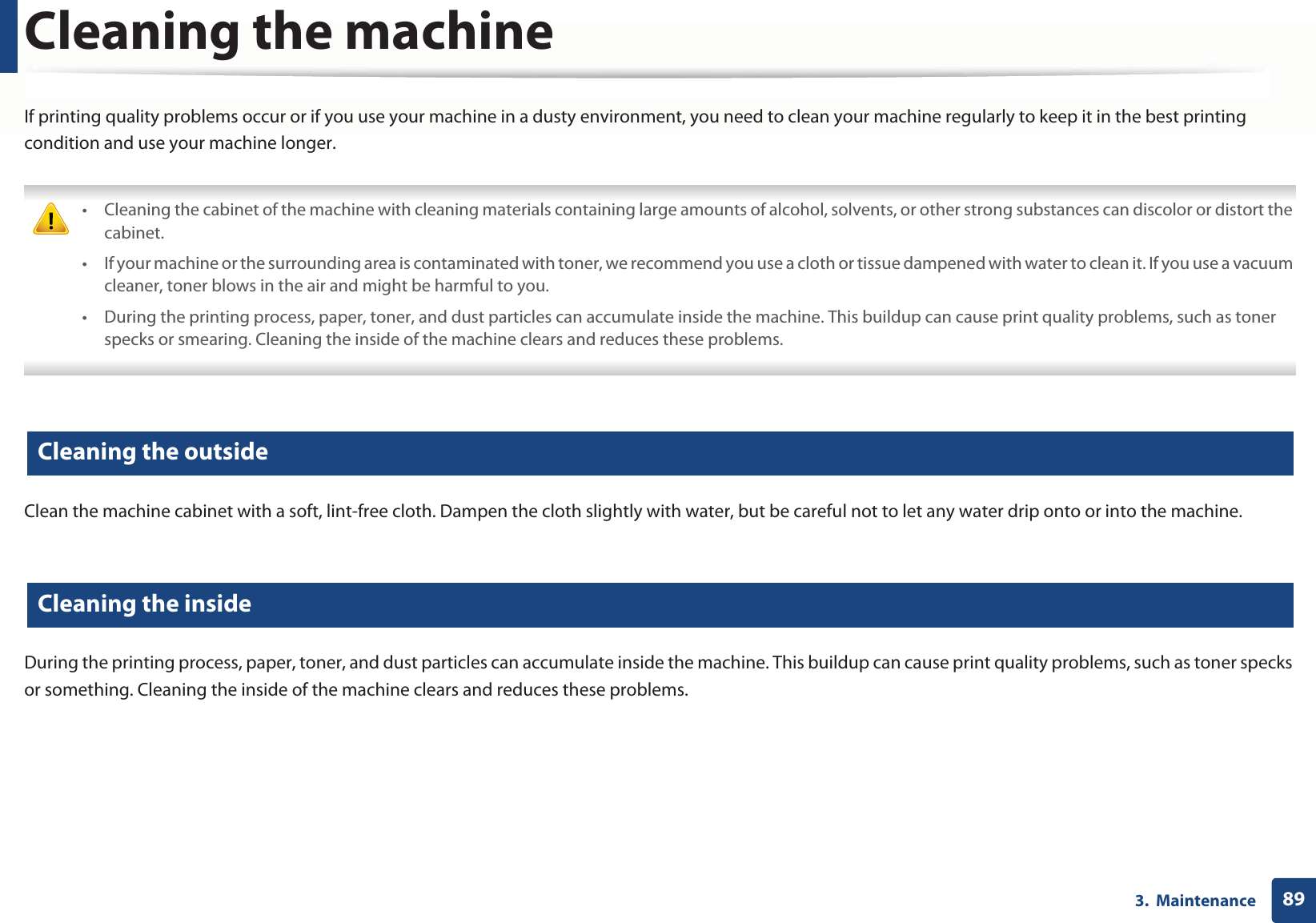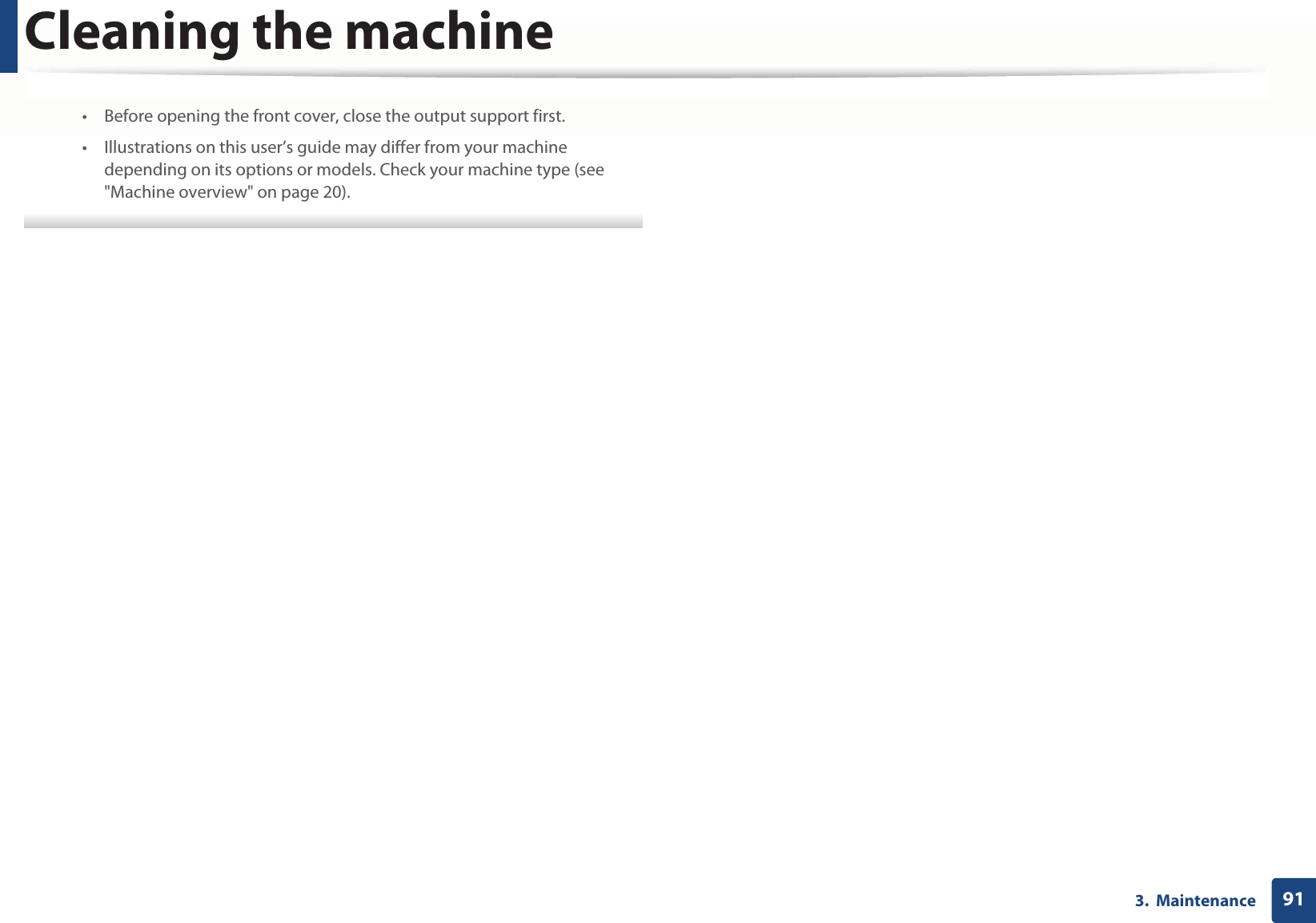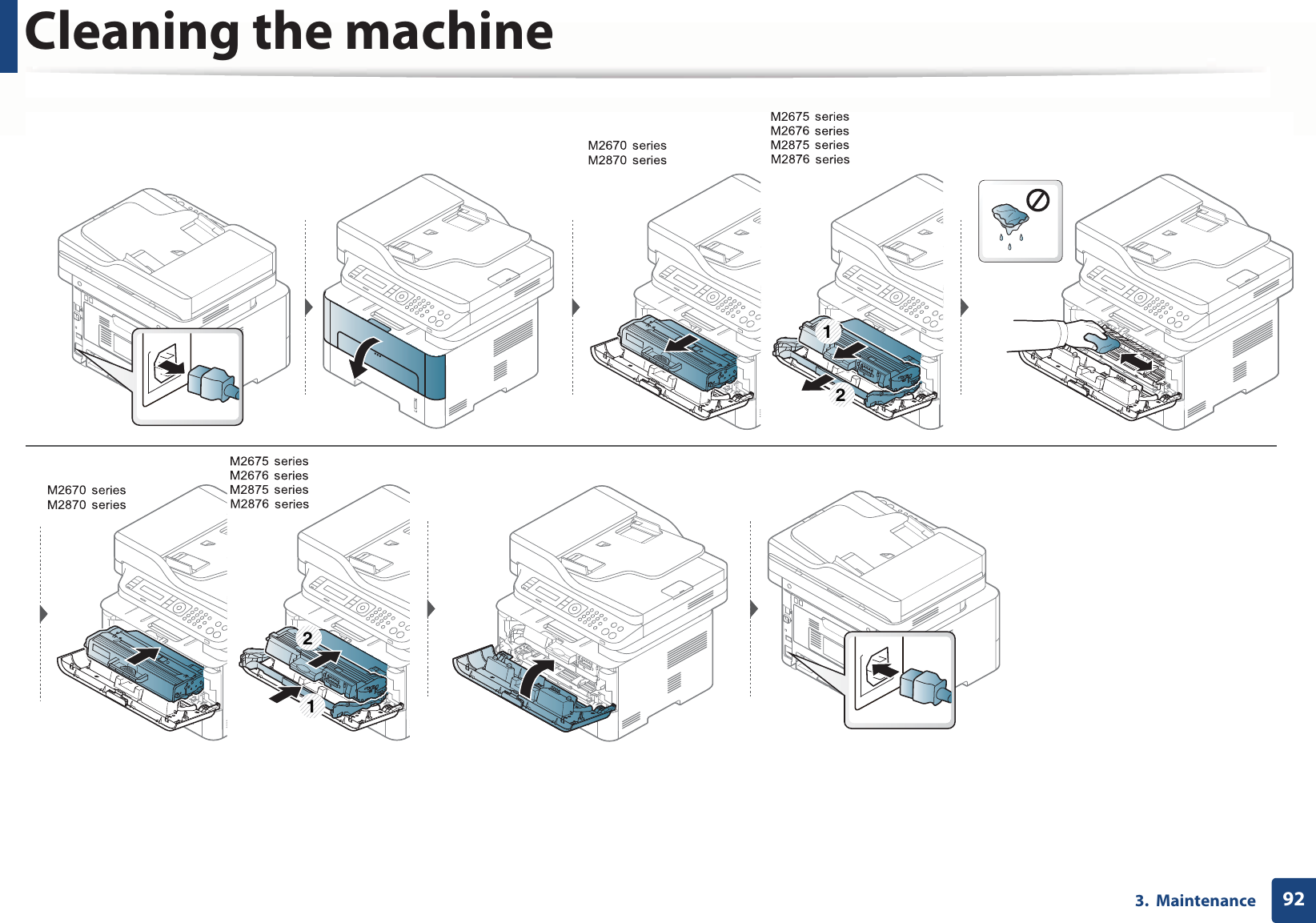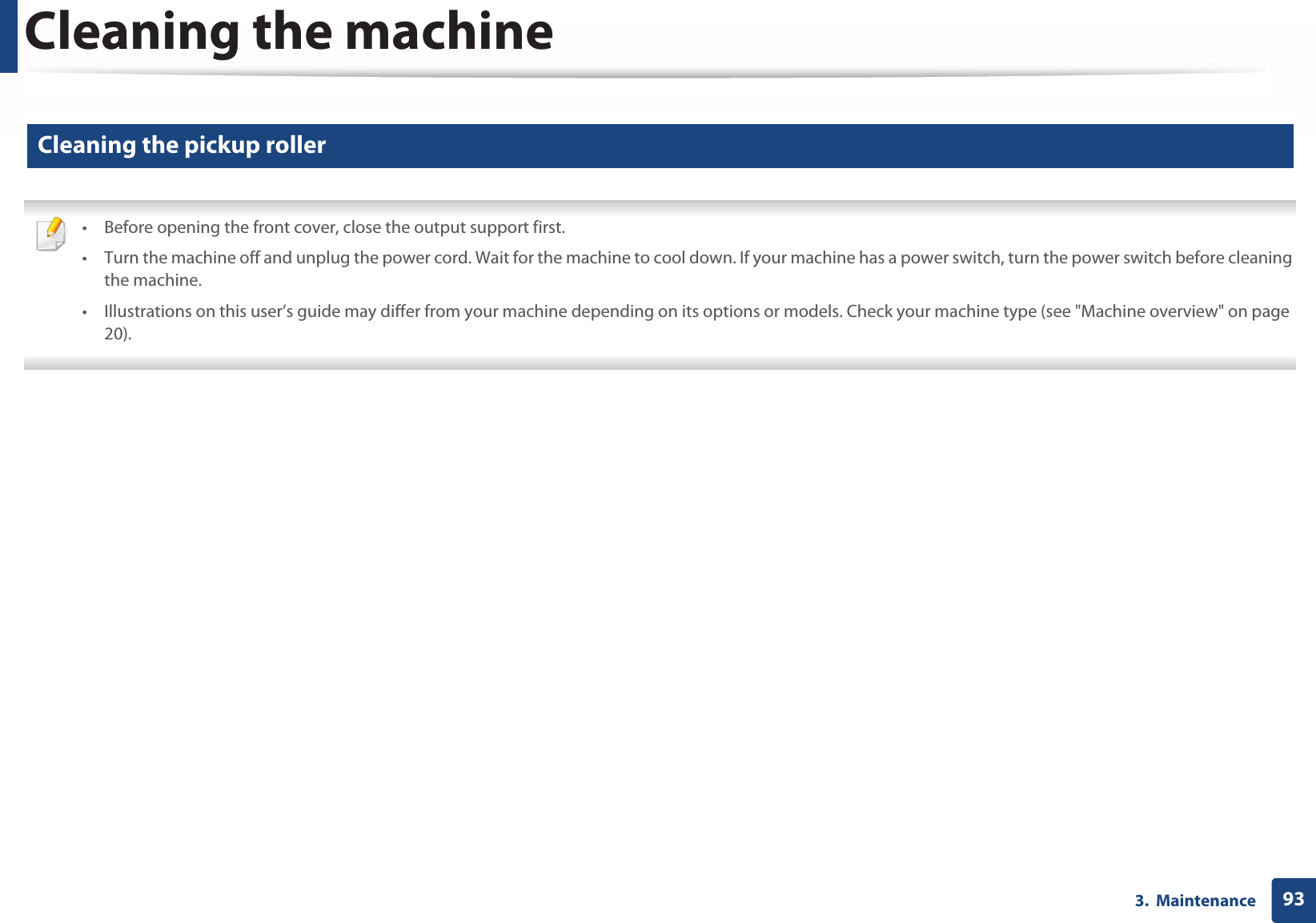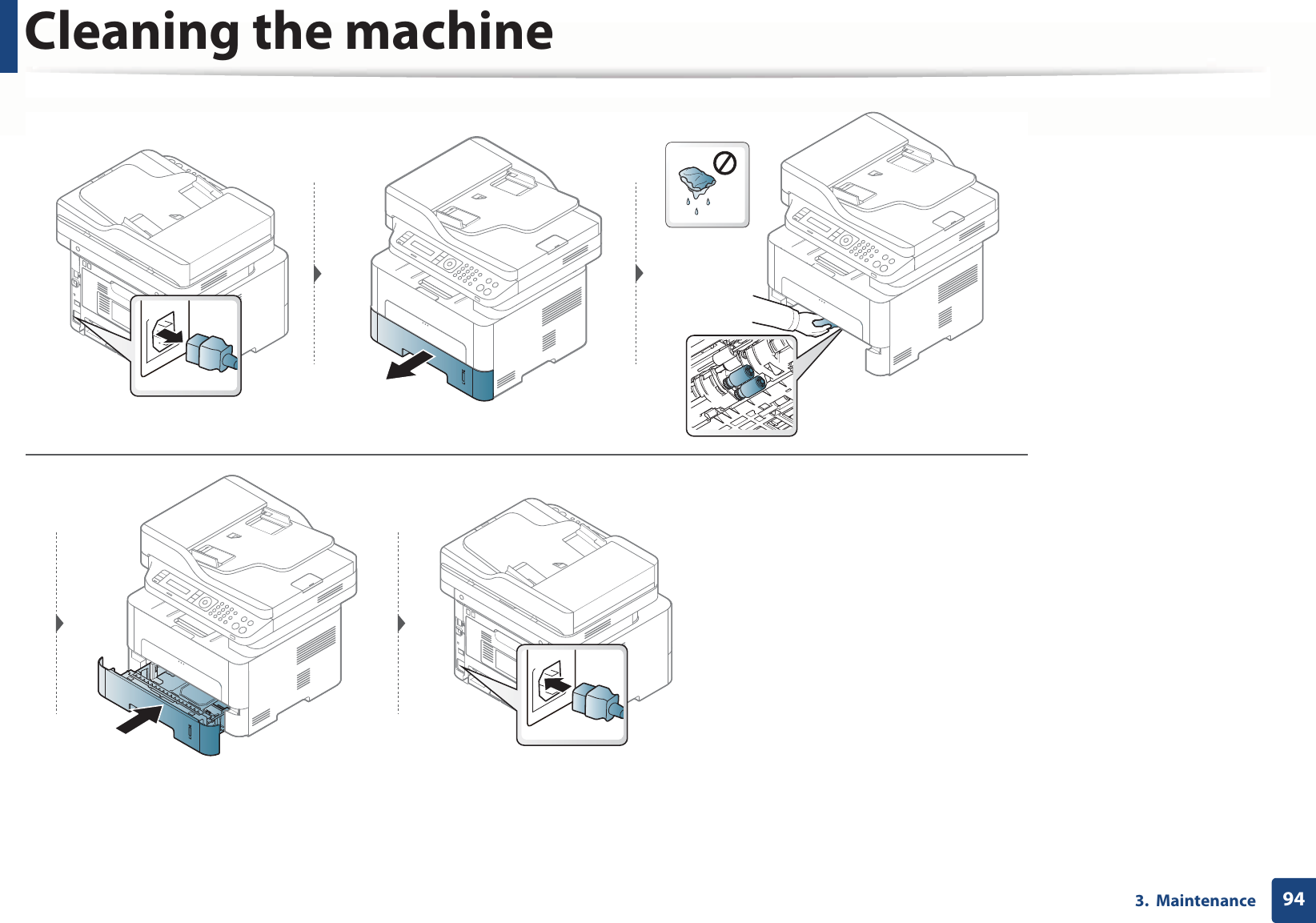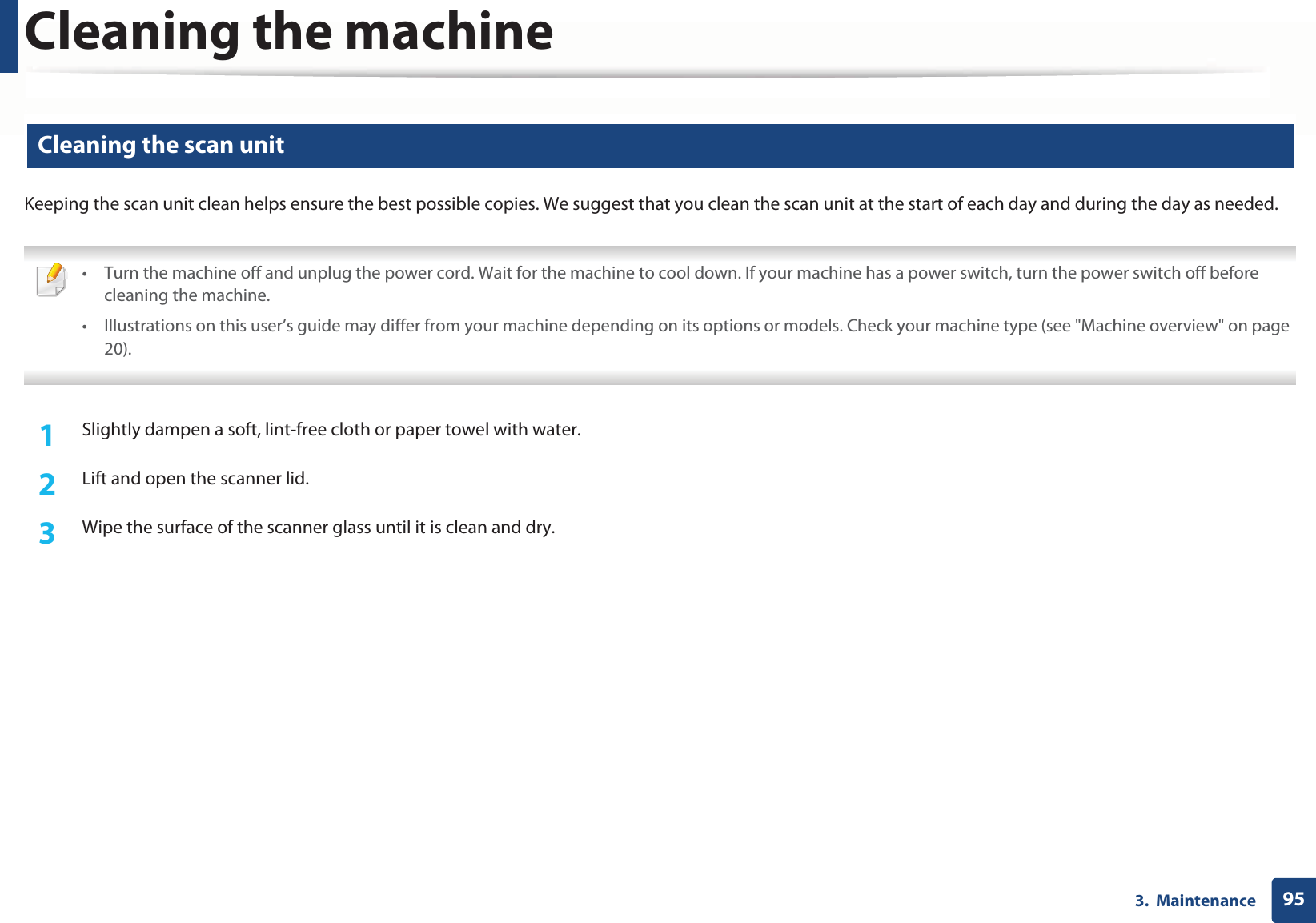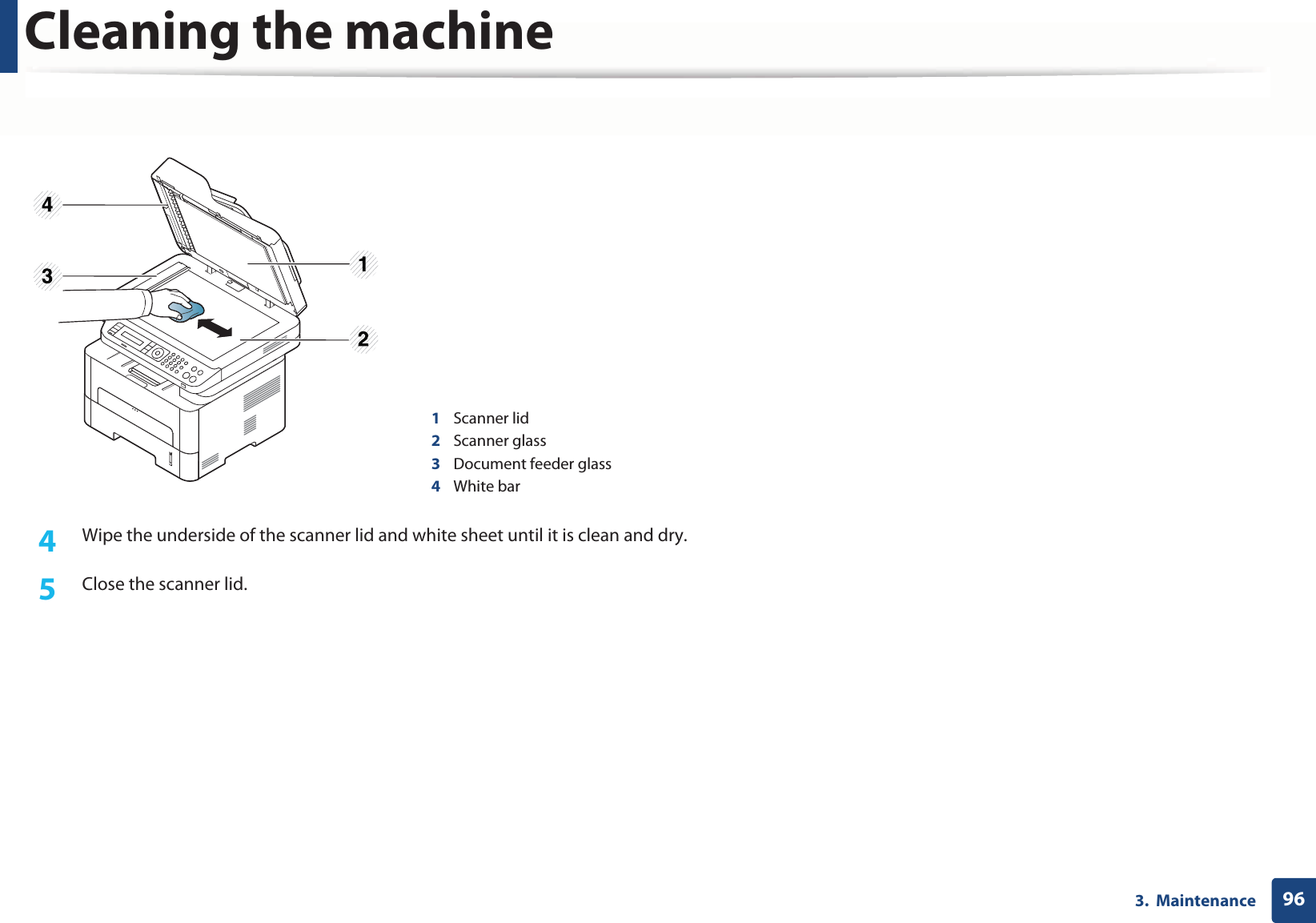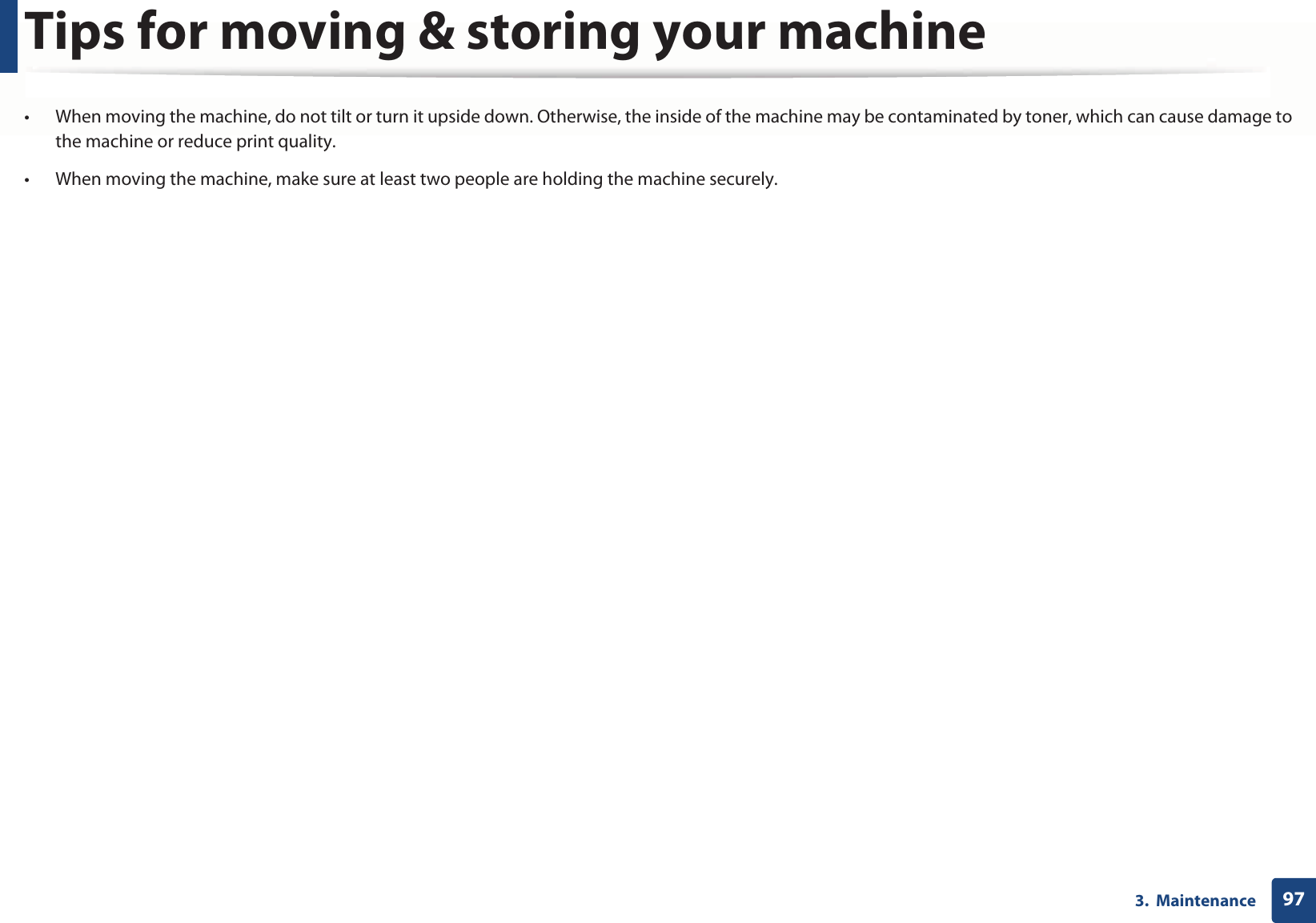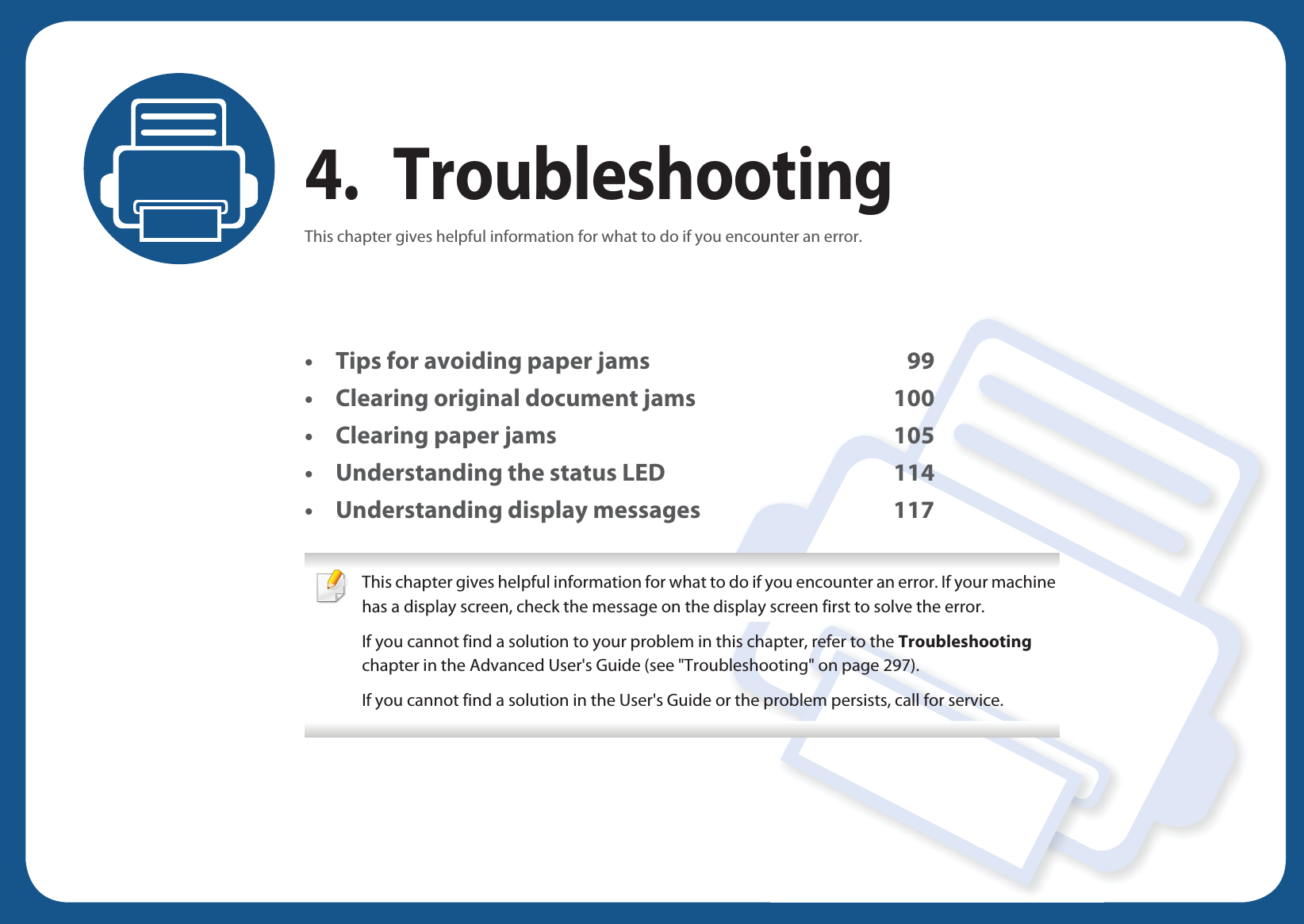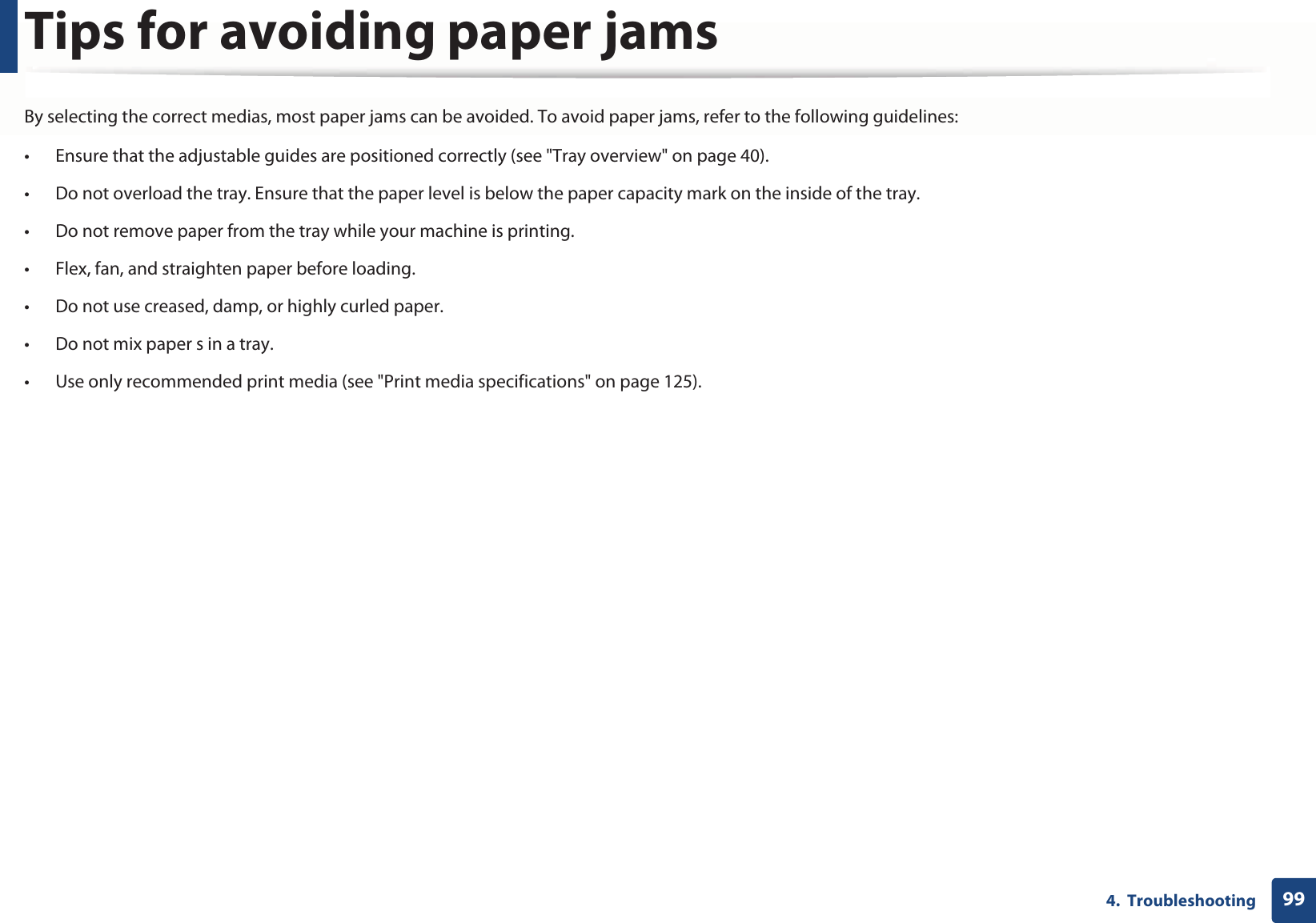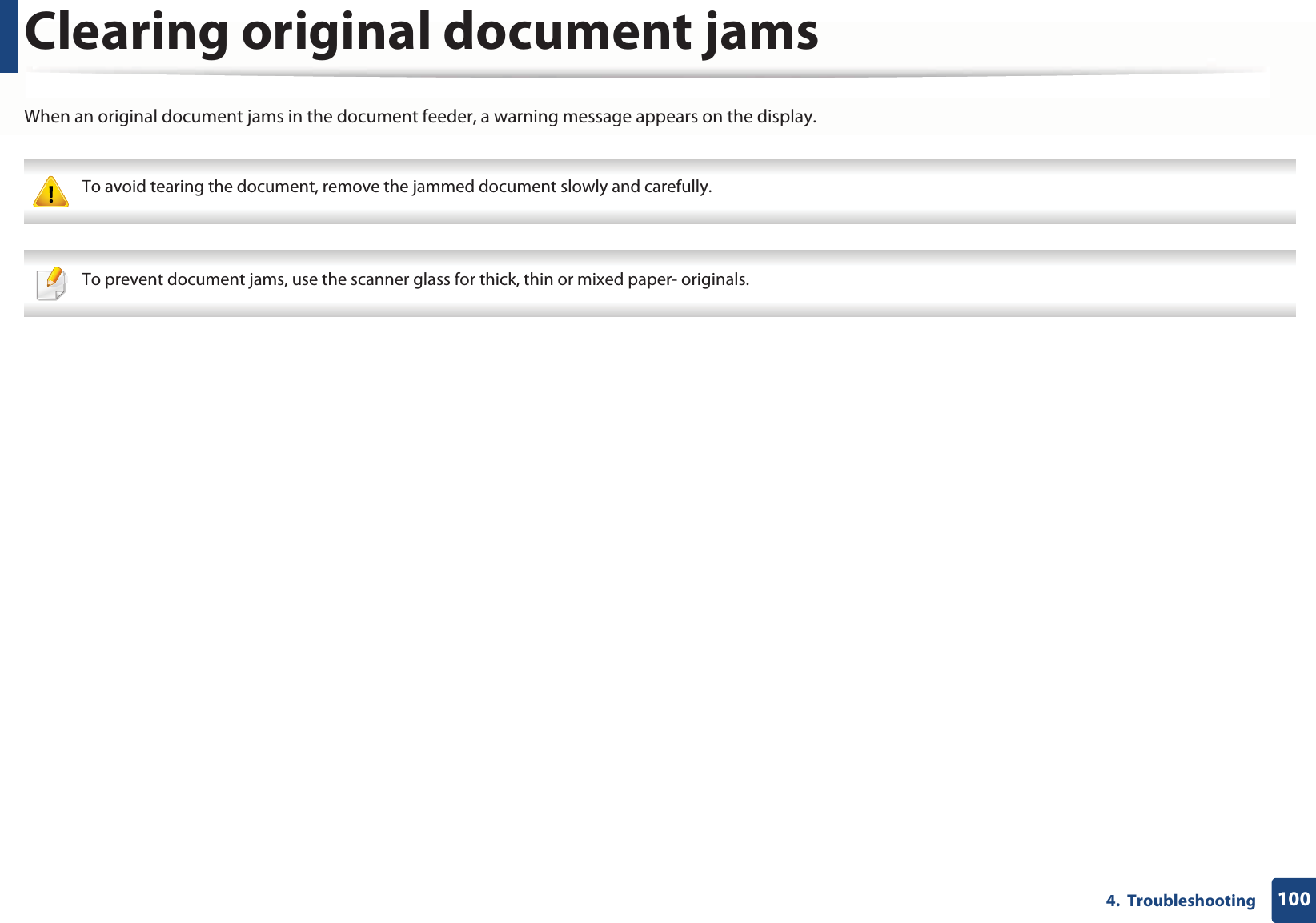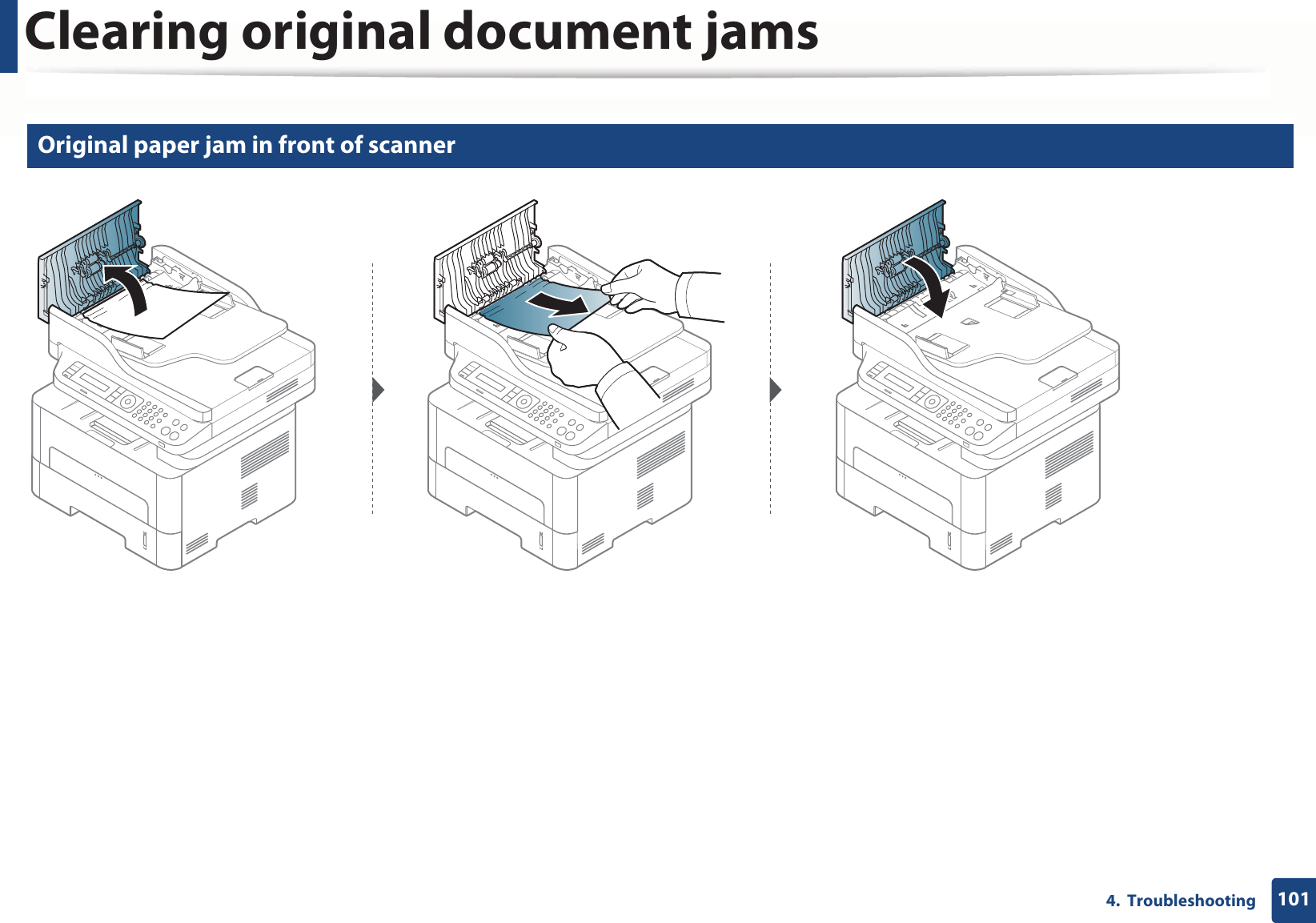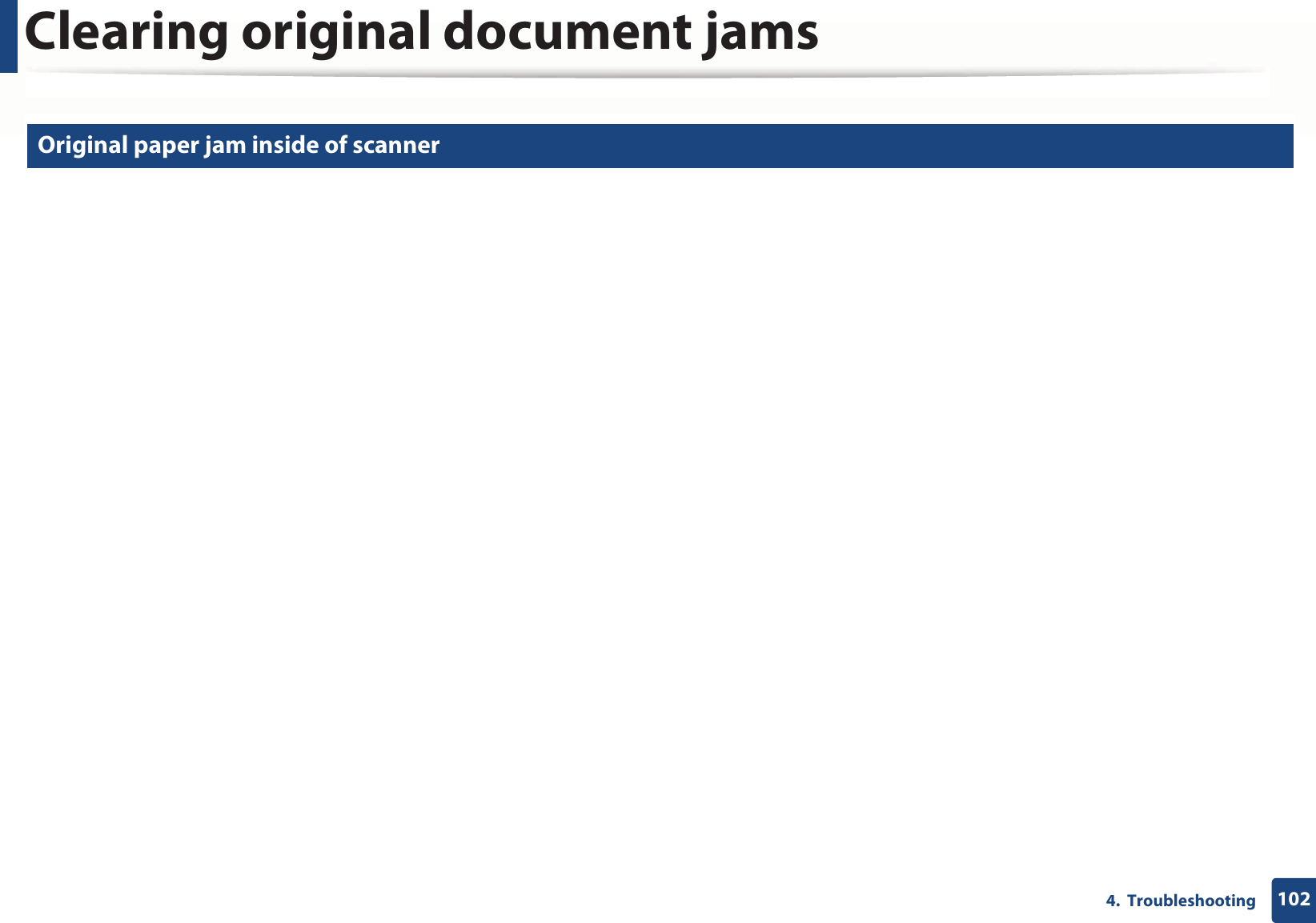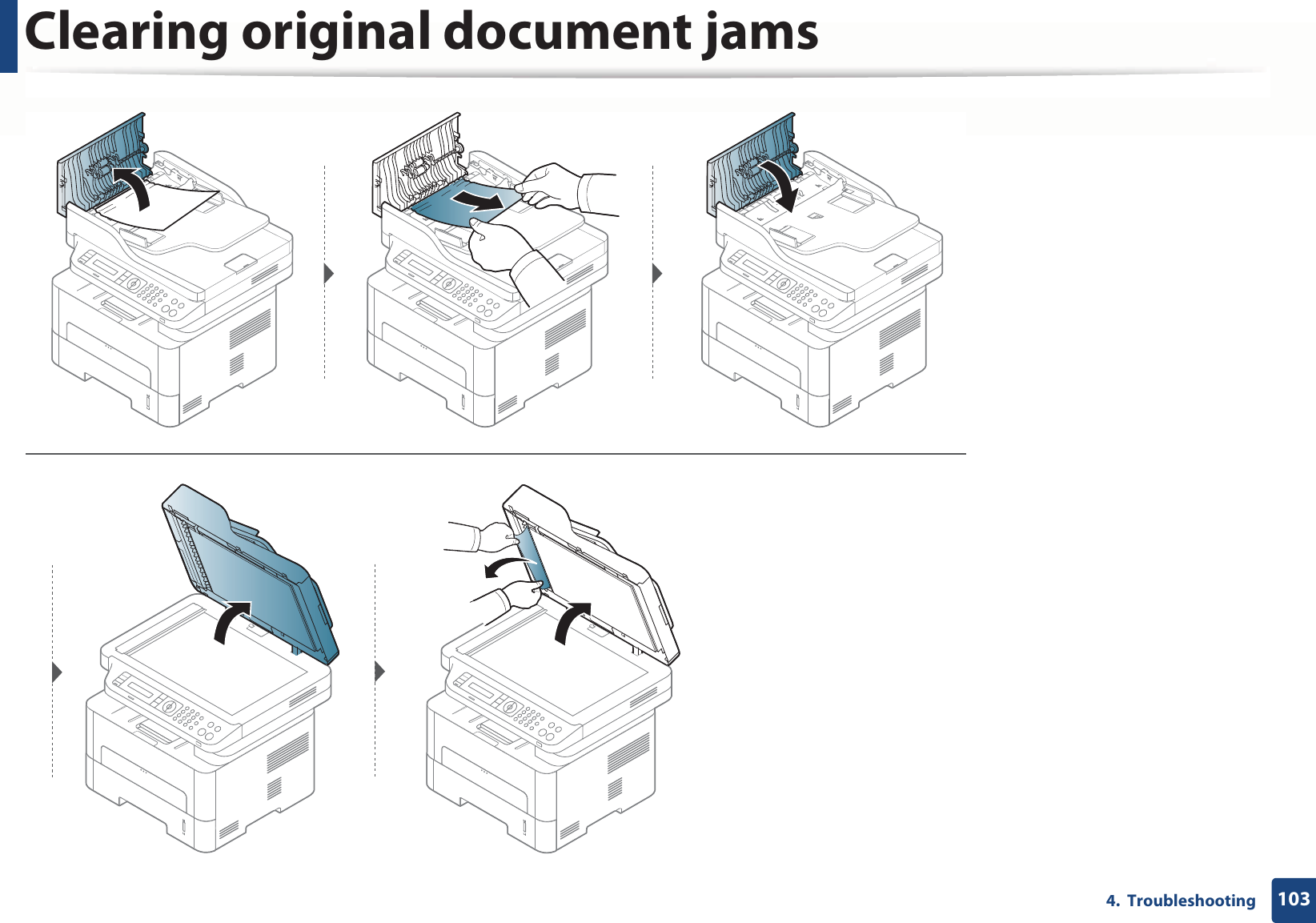Samsung Electronics Co SLM2875FW Mono Laser Multifuction Printer User Manual BatianN english
Samsung Electronics Co Ltd Mono Laser Multifuction Printer BatianN english
Contents
- 1. Users Manual 1
- 2. Users Manual 2
- 3. Users Manual 3
- 4. Users Manual 4
Users Manual 2