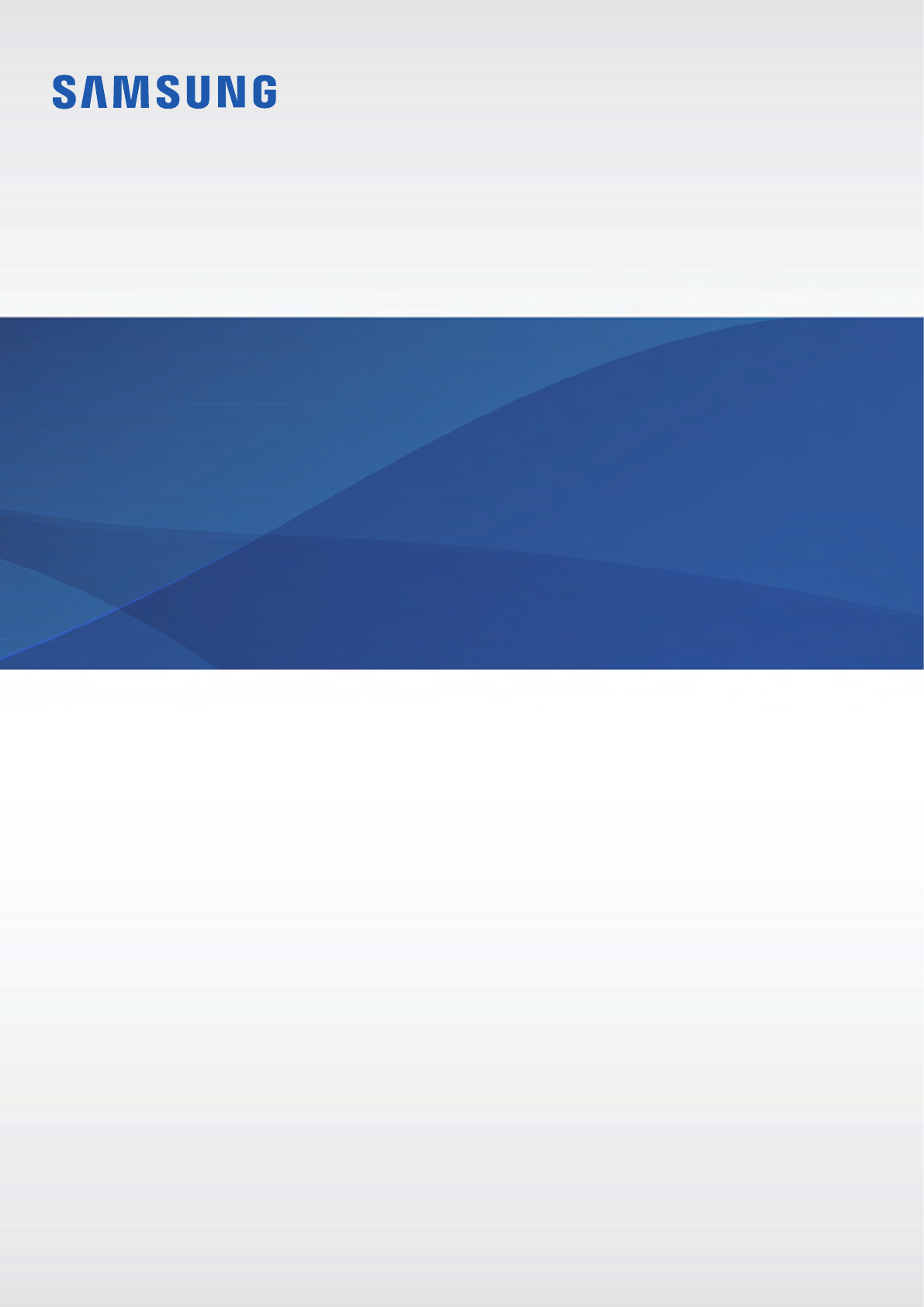Samsung Electronics Co SMC7000 Mobile Phone User Manual A3LSMC7000 User manaul rev 1 1
Samsung Electronics Co Ltd Mobile Phone A3LSMC7000 User manaul rev 1 1
Contents
- 1. A3LSMC7000_User manaul_rev.1 (1)
- 2. A3LSMC7000_User manaul_rev.1 (2)
A3LSMC7000_User manaul_rev.1 (1)

2
Table of Contents
Basics
4 Read me first
5 Package contents
6 Device layout
8 Battery
12 SIM or USIM card (nano-SIM card)
16 Memory card (microSD card)
18 Turning the device on and off
19 Touchscreen
21 Home screen
25 Lock screen
26 Notification panel
28 Entering text
31 Screen capture
32 Opening apps
32 Multi window
36 Samsung account
37 Transferring data from your previous
device
40 Device and data management
42 Quick connect
44 Sharing features
45 Emergency mode
Applications
46 Installing or uninstalling apps
47 Phone
51 Contacts
53 Messages
56 Internet
58 Email
59 Camera
69 Gallery
72 Smart Manager
74 Samsung Pay
77 盖乐世空间
78 Game Launcher
81 S Planner
82 S Health
85 S Voice
86 S Assistant
87 Samsung Milk Music
89 Samsung Video
89 Voice Recorder
91 My Files
92 Memo
93 Clock
94 Calculator
95 Radio
95 Theme store

Table of Contents
3
Settings
96 Introduction
96 WLAN
98 Bluetooth
100 SIM card manager
100 More connection settings
107 Sounds and vibrations
107 Notifications
108 Display
109 Advanced features
110 Applications
110 Wallpaper
110 Home screen and themes
112 Lock screen and fingerprints
115 Privacy and security
118 Accessibility
119 Accounts
120 Backup and reset
120 Language and input
121 Battery and storage
122 Date and time
122 About device
Appendix
123 Troubleshooting
129 Notices
4
Basics
Read me first
Please read this manual before using the device to ensure safe and proper use.
•
Descriptions are based on the device’s default settings.
•
Content (high quality content) that requires high CPU and RAM usage will affect the
overall performance of the device. Apps related to the content may not work properly
depending on the device’s specifications and the environment that it is used in.
•
Samsung is not liable for performance issues caused by apps supplied by providers other
than Samsung.
•
Samsung is not liable for performance issues or incompatibilities caused by edited
registry settings or modified operating system software. Attempting to customise the
operating system may cause the device or apps to work improperly.
•
Software, sound sources, wallpapers, images, and other media provided with this device
are licensed for limited use. Extracting and using these materials for commercial or other
purposes is an infringement of copyright laws. Users are entirely responsible for illegal
use of media.
•
You may incur additional charges for data services, such as messaging, uploading and
downloading, auto-syncing, or using location services depending on your data plan. For
large data transfers, it is recommended to use the Wi-Fi feature.
•
If you have questions about an app provided with the device, contact a Samsung Service
Centre. For user-installed apps, contact service providers.
•
Modifying the device’s operating system or installing softwares from unofficial sources
may result in device malfunctions and data corruption or loss. These actions are violations
of your Samsung licence agreement and will void your warranty.
•
Depending on the region or model, some devices are required to receive approval from
the Federal Communications Commission (FCC). If your device is approved by the FCC,
you can view the FCC ID of the device. To view the FCC ID, tap
Settings
→
About device
→
Battery info
.

Basics
5
Instructional icons
Warning: situations that could cause injury to yourself or others
Caution: situations that could cause damage to your device or other equipment
Notice: notes, usage tips, or additional information
Package contents
Check the product box for the following items:
•
Device
•
Quick start guide
•
The items supplied with the device and any available accessories may vary
depending on the region or service provider.
•
The supplied items are designed only for this device and may not be compatible
with other devices.
•
You can purchase additional accessories from your local Samsung retailer. Make
sure they are compatible with the device before purchase.
•
Use only Samsung-approved accessories. Using unapproved accessories may cause
the performance problems and malfunctions that are not covered by the warranty.
•
Availability of all accessories is subject to change depending entirely on
manufacturing companies. For more information about available accessories, refer
to the Samsung website.

Basics
6
Device layout
Microphone Loud speaker
Back key
Multipurpose jack
Proximity sensor
Receiver
Power key
SIM card / Memory card
tray
Touchscreen
Recents key
Headset jack
Home key (Fingerprint
recognition sensor)
Front camera
Microphone
Volume key
NFC antenna
Rear camera
Main antenna
Flash
GPS antenna

Basics
7
•
Connectivity problems and battery drain may occur in the following situations:
–
If you attach metallic stickers on the antenna area of the device
–
If you attach a device cover made with metallic material to the device
–
If you cover the device’s antenna area with your hands or other objects while
using certain features, such as calls or the mobile data connection
•
Using a Samsung-approved screen protector is recommended. Unapproved screen
protectors may cause the sensors to malfunction.
•
Do not allow water to contact the touchscreen. The touchscreen may malfunction
in humid conditions or when exposed to water.
Keys
Key Function
Power
•
Press and hold to turn the device on or off.
•
Press to turn on or lock the screen.
Recents
•
Tap to open the list of recent apps.
•
Tap and hold to launch the split screen view.
Home
•
Press to turn on the screen while the screen is locked.
•
Press to return to the Home screen.
•
Press and hold to launch a preset app.
Back
•
Tap to return to the previous screen.
•
Tap and hold to access additional options for the current
screen.
Volume
•
Press to adjust the device volume.

Basics
8
Battery
Charging the battery
Charge the battery before using it for the first time or when it has been unused for extended
periods.
Use only Samsung-approved chargers, batteries, and cables. Unapproved chargers or
cables can cause the battery to explode or damage the device.
1 Connect the USB cable to the USB power adaptor, and then plug the end of the USB cable
into the multipurpose jack.
Connecting the charger improperly may cause serious damage to the device. Any
damage caused by misuse is not covered by the warranty.
2 Plug the USB power adaptor into an electric socket.

Basics
9
3 After fully charging, disconnect the device from the charger. First unplug the charger
from the device, and then unplug it from the electric socket.
To save energy, unplug the charger when not in use. The charger does not have a
power switch, so you must unplug the charger from the electric socket when not in
use to avoid wasting power. The charger should remain close to the electric socket
and easily accessible while charging.
Viewing the remaining charging time
While charging, open the Home screen and tap
Settings
→
Battery and storage
→
Battery
.
The actual charging time may vary depending on the status of your device and the
charging conditions. The remaining charging time may not be displayed when you
charge the device in very cold or very hot conditions.
Reducing the battery consumption
Your device provides various options that help you conserve battery power.
•
Optimise the device using the Smart manager.
•
When you are not using the device, switch to sleep mode by pressing the Power key.
•
Activate power saving mode.
•
Close unnecessary apps.
•
Deactivate the Bluetooth feature when not in use.
•
Deactivate the Wi-Fi feature when not in use.
•
Deactivate auto-syncing of apps that need to be synced, such as emails.
•
Decrease the backlight time.
•
Decrease the screen brightness.

Basics
10
Battery charging tips and precautions
•
When the battery power is low, the battery icon appears empty.
•
If the battery is completely discharged, the device cannot be turned on immediately
when the charger is connected. Allow a depleted battery to charge for a few minutes
before turning on the device.
•
If you use multiple apps at once, network apps, or apps that need a connection to
another device, the battery will drain quickly. To avoid losing power during a data
transfer, always use these apps after fully charging the battery.
•
Using a power source other than the charger, such as a computer, may result in a slower
charging speed due to a lower electric current.
•
The device can be used while it is charging, but it may take longer to fully charge the
battery.
•
If the device receives an unstable power supply while charging, the touchscreen may not
function. If this happens, unplug the charger from the device.
•
While charging, the device and the charger may heat up. This is normal and should not
affect the device’s lifespan or performance. If the battery gets hotter than usual, the
charger may stop charging.
•
If you charge the device while the multipurpose jack is wet, the device may be damaged.
Thoroughly dry the multipurpose jack before charging the device.
•
If the device is not charging properly, take the device and the charger to a Samsung
Service Centre.
Fast charging
The device has a built-in fast charging feature. You can use this feature to charge the battery
more quickly while the device or its screen is turned off.
About Fast charging
•
Fast charging uses battery charging technology that charges the battery faster by
increasing the charging power. The device supports Samsung’s Adaptive fast charging
feature.
•
To use Fast charging on your device, connect it to a battery charger that supports
Adaptive fast charging.

Basics
11
Increasing the charging speed
To increase the charging speed, turn the device or its screen off when you charge the battery.
•
While charging the battery when the device is turned off, the icon appears on the
screen.
•
You cannot use the fast charging feature when the screen is turned on. Turn off the
screen to increase the charging speed.
If the fast charging feature is not activated, on the Home screen, tap
Settings
→
Battery and
storage
→
Battery
, and then tap the
Fast cable charging
switch to activate it.
If the device heats up or the ambient air temperature rises, the charging speed may
decrease automatically. This is a normal operating condition to prevent damage to
the device.
Power saving mode
Save the battery power by limiting the device’s functions.
On the Home screen, tap
Settings
→
Battery and storage
→
Battery
→
Power saving
mode
, and then tap the switch to activate it.
To automatically activate power saving mode when the remaining battery power reaches the
preset level, tap
Start power saving
and select an option.
Ultra power saving mode
Use this mode to extend the device’s battery power. In ultra power saving mode, the device
performs the following:
•
Displays colours on the screen as grey tones.
•
Restricts the available apps to essential and selected apps only.
•
Deactivates the mobile data connection when the screen turns off.
•
Deactivates the Wi-Fi and Bluetooth features.
On the Home screen, tap
Settings
→
Battery and storage
→
Battery
→
Ultra power saving
mode
, and then tap the switch to activate it.
To deactivate ultra power saving mode, tap
MORE
→
Turn off Ultra power saving mode
.
The usage time left shows the time remaining before the battery power runs
out. Usage time left may vary depending on your device settings and operating
conditions.

Basics
12
SIM or USIM card (nano-SIM card)
Installing the SIM or USIM card
Insert the SIM or USIM card provided by the mobile telephone service provider.
Use caution not to lose or let others use the SIM or USIM card. Samsung is not
responsible for any damages or inconveniences caused by lost or stolen cards.
•
In some areas, data transfer speeds may be slower if two SIM cards are inserted in
the device than when one SIM card is inserted.
•
Some LTE services may not be available depending on the service provider. For
more information about service availability, contact your service provider.
1234

Basics
13
1 Insert the ejection pin into the hole on the tray to loosen the tray.
Ensure that the ejection pin is perpendicular to the hole. Otherwise, the device may
be damaged.
2 Pull out the tray gently from the tray slot.
3 Place the SIM or USIM card on the tray with the gold-coloured contacts facing
downwards.
Place the primary SIM or USIM card on the tray 1 ( 1 ) and the secondary SIM or USIM card
on the tray 2 ( 2 ).
12
Tray 2
Tray 1
•
The phone cannot support two CDMA cards at the same time in China.
•
When you insert the China Telecom (CTC) card and your other service provider’s
SIM card on your device, the CTC card will automatically connect to a 4G network
and the other SIM card will connect to a 2G network. If you use your other SIM card
for the 4G network, your CTC card will connect to a 2G network.
4 Insert the tray back into the tray slot.
Carefully insert the tray to prevent the SIM cards from leaving or falling out of the tray.

Basics
14
Correct card installation
Nano-SIM card Nano-SIM card
Nano-SIM card
microSD card
•
Use only a nano-SIM card.
•
You cannot insert a nano-SIM card and a microSD card in tray 2 at the same time.
Removing the SIM or USIM card
1 Insert the ejection pin into the hole on the tray to loosen the tray.
2 Pull out the tray gently from the tray slot.
3 Remove the SIM or USIM card.
4 Insert the tray back into the tray slot.

Basics
15
Using dual SIM or USIM cards
If you insert two SIM or USIM cards, you can have two phone numbers or service providers for
a single device.
Activating SIM or USIM cards
On the Home screen, tap
Settings
→
SIM card manager
. Select a SIM or USIM card and tap
the switch to activate it.
If both cards are activated, you can receive calls and messages on each card. However,
if you are on a call using one card, the other card cannot be used to receive new calls.
These situations apply to voice calls only.
Customising SIM or USIM cards
On the Home screen, tap
Settings
→
SIM card manager
and select a SIM or USIM card to
access the following options:
•
Icon
: Change the icon of the SIM or USIM card.
•
Name
: Change the display name of the SIM or USIM card.
•
Network mode
: Select a network type to use with the SIM or USIM card.
Setting preferred SIM or USIM cards
When two cards are activated, you can assign voice calls, messaging, and data services to
specific cards.
On the Home screen, tap
Settings
→
SIM card manager
and set the feature preferences for
your cards in
Preferred SIM card
.

Basics
16
Memory card (microSD card)
Installing a memory card
Your device accepts memory cards with maximum capacities of 128 GB. Depending on the
memory card manufacturer and type, some memory cards may not be compatible with your
device.
•
Some memory cards may not be fully compatible with the device. Using an
incompatible card may damage the device or the memory card, or corrupt the data
stored in it.
•
Use caution to insert the memory card right-side up.
•
The device supports the FAT and the exFAT file systems for memory cards. When
inserting a card formatted in a different file system, the device asks to reformat the
memory card.
•
Frequent writing and erasing of data shortens the lifespan of memory cards.
•
When inserting a memory card into the device, the memory card’s file directory
appears in the
My Files
→
SD card
folder.
1 2 3 4

Basics
17
1 Insert the ejection pin into the hole on the tray to loosen the tray.
Ensure that the ejection pin is perpendicular to the hole. Otherwise, the device may
be damaged.
2 Pull out the tray gently from the tray slot.
When you remove the tray from the device, the mobile data connection will be
disabled.
3 Place a memory card on the tray 2 with the gold-coloured contacts facing downwards.
Tray 2
Tray 1
4 Insert the tray back into the tray slot.
Removing the memory card
Before removing the memory card, first unmount it for safe removal.
On the Home screen, tap
Settings
→
Battery and storage
→
Storage
→
SD card
→
Unmount
.
1 Insert the ejection pin into the hole on the tray to loosen the tray.
2 Pull out the tray gently from the tray slot.
3 Remove the memory card.
4 Insert the tray back into the tray slot.
Do not remove the memory card while the device is transferring or accessing
information. Doing so can cause data to be lost or corrupted or damage to the
memory card or device. Samsung is not responsible for losses that result from the
misuse of damaged memory cards, including the loss of data.

Basics
18
Formatting the memory card
A memory card formatted on a computer may not be compatible with the device. Format the
memory card on the device.
On the Home screen, tap
Settings
→
Battery and storage
→
Storage
→
SD card
→
Format
→
FORMAT
.
Before formatting the memory card, remember to make backup copies of all
important data stored in the memory card. The manufacturer’s warranty does not
cover loss of data resulting from user actions.
Turning the device on and off
Press and hold the Power key for a few seconds to turn on the device.
When you turn on your device for the first time or after performing a data reset, follow the on-
screen instructions to set up your device.
To turn off the device, press and hold the Power key, and then tap
Power off
.
Follow all posted warnings and directions from authorised personnel in areas where
the use of wireless devices is restricted, such as aeroplanes and hospitals.
Restarting the device
If your device is frozen and unresponsive, press and hold the Power key and the Volume
Down key simultaneously for more than 7 seconds to restart it.
Power key
Volume Down key

Basics
19
Touchscreen
•
Do not allow the touchscreen to come into contact with other electrical devices.
Electrostatic discharges can cause the touchscreen to malfunction.
•
To avoid damaging the touchscreen, do not tap it with anything sharp or apply
excessive pressure to it with your fingertips.
•
The device may not recognise touch inputs close to the edges of the screen, which
are outside of the touch input area.
•
It is recommended to use fingers when you use the touchscreen.
Tapping
To open an app, to select a menu item, to press an on-screen button, or to enter a character
using the keyboard on the screen, tap it with your finger.
Tapping and holding
Tap and hold an item or the screen for more than 2 seconds to access available options.

Basics
20
Dragging
To move an item, tap and hold it and drag it to the target position.
Double-tapping
Double-tap on a webpage or image to zoom in. Double-tap again to return.
Swiping
Swipe to the left or right on the Home screen to view other panels. Swipe upwards or
downwards to scroll through a webpage or a list of items, such as contacts.

Basics
21
Spreading and pinching
Spread two fingers apart on a webpage, map, or image to zoom in a part. Pinch to zoom out.
Home screen
Home screen
The Home screen is the starting point for accessing all of the device’s features. It displays
widgets, icons for all apps, and more.
To view other panels, swipe to the left or right.
A widget
Screen indicators
Favourite apps
An app

Basics
22
Home screen options
On the Home screen, tap
Settings
→
Home screen and themes
→
Home screen
to access
the available options. Alternatively, on the Home screen, tap and hold an empty area.
Customise the Home screen by adding, deleting, or rearranging Home screen panels. You can
also set the Home screen wallpaper, add widgets to the Home screen, and more.
•
Wallpapers
: Change the wallpaper settings for the Home screen and the locked screen.
•
Widgets
: Add widgets to the Home screen. Widgets are small apps that launch specific
app functions to provide information and convenient access on your Home screen. Tap
and hold a widget, and then drag it to the Home screen.
•
Themes
: Change the device’s theme. Visual elements of interface, such as colours, icons,
and wallpapers, will change depending on the selected theme.
•
Home screen settings
: Change the size of the grid to display more or less items on the
Home screen. Display all apps on the Home screen or on a separate Apps screen.

Basics
23
Moving items
Tap and hold an item on the Home screen, and then drag it to a new location.
You can also move frequently used apps to the shortcuts area at the bottom of the Home
screen.
To move the item to another panel, drag it to the side of the screen.
To move an item more easily, tap and hold an item, and drag it to
Move apps
at the top of the
screen. The item will move to the panel at the top of the screen. Swipe to the left or right to
move to another panel and drag the item to a new location.
Creating folders
Create folders and gather similar applications to quickly access and launch apps.
1 On the Home screen, tap and hold an app, and then drag it over another app.
2 Drop the app when a folder frame appears around the apps.
A new folder containing the selected apps will be created.
3 Tap
Enter folder name
and enter a folder name.
To add more apps to the folder, tap , tick the apps, and then tap
ADD
. You can also add
an app by dragging it to the folder on the Home screen.
To move apps from a folder to the Home screen, tap the folder, and then drag an app to the
Home screen.

Basics
24
Managing panels
On the Home screen, tap and hold an empty area to add, move, or remove a panel.
To add a panel, swipe to the left, and then tap .
To move a panel, tap and hold a panel preview, and then drag it to a new location.
To remove a panel, tap and hold a panel preview, and then drag it to
Remove
at the top of
the screen.
To set a panel as the main Home screen, tap .
Aligning items
You can organise items on the Home screen when they are scattered on the screen.
On the Home screen, tap and hold an empty area, and then tap
ALIGN ITEMS
. Your icons will
be aligned and straightened.
Indicator icons
Indicator icons appear on the status bar at the top of the screen. The icons listed in the table
below are most common.
The status bar may not appear at the top of the screen in some apps. To display the
status bar, drag down from the top of the screen.
Icon Meaning
No signal
/ Signal strength
/ Currently accessing SIM or USIM card
/ Roaming (outside of normal service area)
GPRS network connected
EDGE network connected
UMTS network connected
HSDPA network connected
HSPA+ network connected
/ LTE network connected (LTE-enabled models)
Wi-Fi connected
Bluetooth feature activated

Basics
25
Icon Meaning
GPS activated
Call in progress
Missed call
New text or multimedia message
Alarm activated
Mute mode activated
Vibration mode activated
Flight mode activated
Error occurred or caution required
Battery power level
Lock screen
Pressing the Power key turns off the screen and locks it. Also, the screen turns off and
automatically locks if the device is not used for a specified period.
The screen is locked with
Swipe
, the default screen lock method.
Press the Power key or the Home key and swipe in any direction to unlock the screen.
To change the screen lock method, on the Home screen, tap
Settings
→
Lock screen and
fingerprints
→
Screen lock type
, and then select a method.

Basics
26
When you set a pattern, PIN, password, or fingerprint for the screen lock method, you can
protect your personal information by preventing others from accessing your device. After
setting the screen lock method, the device will require an unlock code whenever unlocking it.
•
Swipe
: Swipe in any direction on the screen to unlock it.
•
Pattern
: Draw a pattern with four or more dots to unlock the screen.
•
PIN
: Enter a PIN with at least four numbers to unlock the screen.
•
Password
: Enter a password with at least four characters, numbers, or symbols to unlock
the screen.
•
None
: Do not set a screen lock method.
•
Fingerprints
: Register your fingerprints to unlock the screen. Refer to Fingerprint
recognition for more information.
•
If the unlock code is forgotten, take the device to a Samsung Service Centre to
reset it.
•
You can set your device to perform a factory data reset if you enter the unlock code
incorrectly several times in a row and reach the attempt limit. On the Home screen,
tap
Settings
→
Lock screen and fingerprints
→
Secure lock settings
and tap the
Auto factory reset
switch to activate it.
Notification panel
Using the notification panel
When you receive new notifications, such as messages or missed calls, indicator icons appear
on the status bar. To see more information about the icons, open the notification panel and
view the details.
To open the notification panel, drag the status bar downwards. To close the notification panel,
swipe upwards on the screen.

Basics
27
You can use the following functions on the notification panel.
Tap a notification and perform
various actions. Clear all notifications.
Adjust the brightness and view
the current data usage.
Launch Settings.
Access the notification settings.
Quick setting buttons
SIM and USIM card feature
preferences. Tap to access the
SIM card manager.
Using quick setting buttons
Tap quick setting buttons to activate some features. Swipe to the left or right on the buttons
area, or swipe downwards on the screen to view more buttons. To view more detailed
settings, tap and hold a button.
To rearrange buttons, swipe downwards on the screen and tap
EDIT
. Then, tap and hold a
button and drag it to another location.
S Finder
Search for a wide variety of content with a keyword.
Searching for content on the device
Open the notification panel, swipe downwards on the screen and tap
S Finder
.
Enter a keyword in the search field or tap and say a keyword.
To get more refined results, tap
Filter
under the search field, and then select filter details.
Setting search categories
You can set search categories to search for content in specific search fields.
Tap
MORE
→
Select search locations
and select categories.

Basics
28
Entering text
Keyboard layout
A keyboard appears automatically when you enter text to send messages, create memos, and
more.
Text entry is not supported in some languages. To enter text, you must change the
input language to one of the supported languages.
Break to the next line.
Delete a preceding character.
Enter symbols.
Enter numbers. Change the input language.
Enter a space.
Hide the keyboard.
Additional keyboard functions
Changing the input language
Tap the input language key to switch between the input languages. Tap
→
Add input
languages
, and then select the languages to use.
Changing the keyboard layout
Tap , select a language under
Languages and types
, and then select a keyboard layout to
use.

Basics
29
Additional keyboard functions
•
: Add an item from the clipboard.
•
→
PY. QWERTY
: Switch to qwerty pinyin mode.
•
→
PINYIN 3 x 4
: Switch to 3x4 pinyin mode. To enter a character, tap the
corresponding key repeatedly until the desired character appears.
•
→
SHUANGPIN
: Switch to shuangpin mode. To view the character input map, open
the Home screen and tap
Settings
→
Language and input
→
Samsung keyboard
→
Chinese input options
→
ShuangPin keyboard
.
•
→
WUBI
: Switch to wubi mode.
•
→
STROKE
: Switch to stroke mode. Tap stroke keys to enter a character. Tap when
you are unsure about which stroke to enter.
•
→
HALF-SCREEN HANDWRITING
or
FULL-SCREEN HANDWRITING
: Switch to
handwriting mode.
This feature may not be available depending on the region or service provider.
•
: Enter text by voice.
Start or pause entering text by
voice.
Change the input language.
Delete a preceding character.
•
: Enter emoticons.
•
: Enter kaomojis.
•
: Open the text editing panel.
•
: Change the keyboard settings.

Basics
30
Copying and pasting
1 Tap and hold over text.
2 Drag or to select the desired text, or tap
Select all
to select all text.
3 Tap
Copy
or
Cut
.
The selected text is copied to the clipboard.
4 Tap and hold where the text is to be inserted and tap
Paste
.
To paste text that you have previously copied, tap
Clipboard
and select the text.
Dictionary
Look up definitions for words while using certain features, such as when browsing webpages.
1 Tap and hold over a word that you want to look up.
If the word you want to look up is not selected, drag or to select the desired text.
2 Tap
Dictionary
on the options list.
If a dictionary is not preinstalled on the device, tap
Manage dictionaries
→
next to a
dictionary to download it.
3 View the definition in the dictionary pop-up window.
To switch to the full screen view, tap . Tap the definition on the screen to view more
definitions. In the detailed view, tap to add the word to your favourite words list or tap
Search Web
to use the word as a search term.

Basics
31
Screen capture
Capture a screenshot while using the device.
Capturing screenshots
Press and hold the Home key and the Power key simultaneously. You can view captured
images in
Gallery
.
You can also capture screenshots by swiping your hand to the left or right across the screen.
If this feature is not activated, open the Home screen, tap
Settings
→
Advanced features
→
Palm swipe to capture
and tap the switch to activate it.
It is not possible to capture a screenshot while using some apps and features.
Smart capture
You can capture the current screen and scrollable area. You can also immediately crop and
share the captured screen.
If this feature is not activated, open the Home screen, tap
Settings
→
Advanced features
→
Smart capture
, tap the switch to activate it, and then capture a screenshot. On the screen you
are capturing, use one of the following options:
•
Capture more
: Capture more content that continues across multiple screens, such as a
web page. The screen will automatically scroll down and more content will be captured.
•
Share
: Share the screenshot.
•
Crop
: Crop a portion from the screenshot.

Basics
32
Opening apps
On the Home screen, select an app icon to open it.
To open an app from the list of recently used apps, tap and select a recent app window.
Closing an app
Tap and drag a recent app window to the left or right to close it. To close all running apps,
tap
CLOSE ALL
.
You can lock running apps to prevent them from closing. Tap to lock the app.
Multi window
Introduction
Multi window lets you run two apps at the same time in the split screen view. You can also run
multiple apps at the same time in the pop-up view.
Some apps may not support this feature.
Split screen view Pop-up view

Basics
33
Split screen view
1 Tap to open the list of recently used apps.
2 Swipe upwards or downwards and tap on a recent app window.
The selected app will launch in the upper window.
3 Swipe to the left or right to select another app to launch.
You can also launch the split screen view by tapping and holding .

Basics
34
Using additional options
When using apps in the split screen view, select an app window and tap the circle between
the app windows to access the following options:
•
: Switch locations between app windows.
•
: Drag and drop text or copied images from one window to another. Tap and hold an
item in the selected window and drag it to a location in another window.
Some apps may not support this feature.
•
: Minimise the window.
•
: Maximise the window.
•
: Close the app.

Basics
35
Adjusting the window size
Drag the circle between the app windows up or down to adjust the size of the windows.
Pop-up view
1 On the Home screen, launch an app to use in the pop-up view.
2 Drag down diagonally from either end of the top edge.
The app screen will appear in the pop-up view.
Minimise the window.
Close the app.
Maximise the window.
Drag and drop content.
Moving pop-up windows
To move a pop-up window, tap and hold the circle on a window and drag it to a new location.

Basics
36
Samsung account
Introduction
Your Samsung account is an integrated account service that allows you to use a variety of
Samsung services provided by mobile devices, TVs, and the Samsung website. Once your
Samsung account has been registered, you can use apps provided by Samsung, without
signing in to your account.
Create your Samsung account with your email address.
To check the list of services that can be used with your Samsung account, visit
account.samsung.com. For more information on Samsung accounts, open the Home screen
and tap
Settings
→
Accounts
→
Samsung account
→
Help
.
Registering your Samsung account
Registering a new Samsung account
If you do not have a Samsung account, you should create one.
1 On the Home screen, tap
Settings
→
Accounts
→
Add account
.
2 Tap
Samsung account
→
CREATE ACCOUNT
.
3 Follow the on-screen instructions to complete creating your account.
Registering an existing Samsung account
If you already have a Samsung account, register it to the device.
1 On the Home screen, tap
Settings
→
Accounts
→
Add account
.
2 Tap
Samsung account
.
3 Enter your email address and password, and then tap
SIGN IN
.
If you forget your account information, tap
Forgot your ID or password?
You can find
your account information when you enter the required information and security code
displayed that is on the screen.

Basics
37
Removing your Samsung account
When you remove your registered Samsung account from the device, your data, such as
contacts or events, will also be removed.
1 On the Home screen, tap
Settings
→
Accounts
.
2 Tap
Samsung account
and tap the account to remove.
3 Tap
MORE
→
Remove account
→
REMOVE ACCOUNT
.
4 Enter your Samsung account password and tap
CONFIRM
.
5 Tap
REMOVE ACCOUNT
.
Transferring data from your previous device
You can transfer data from a previous device to your device via Samsung Smart Switch.
The following versions of Samsung Smart Switch are available.
•
Mobile version: Transfer data between mobile devices. You can download the app from
Galaxy Apps
.
•
Computer version: Transfer data between your device and a computer. You can download
the app from www.samsung.com/cn/smartswitch.
•
Samsung Smart Switch is not supported on some devices or computers.
•
Limitations apply. Visit www.samsung.com/cn/smartswitch for details. Samsung
takes copyright seriously. Only transfer content that you own or have the right to
transfer.

Basics
38
Transferring data via a USB connection
You can connect your previous device to your device with the USB connector and a USB cable
to easily and quickly transfer data without installing an app in the previous device.
1 Plug the USB connector into the multipurpose jack of your device.
2 Connect your device and the previous device using the USB cable.
USB connector
USB cable
1
2
Your devicePrevious device
3 When the app selection pop-up window appears, tap
Smart Switch
→
START
.
Your device will recognise the previous device and a list of data you can transfer will
appear.
4 Follow the on-screen instructions to transfer data from the previous device.
Do not disconnect the USB cable or USB connector from the device when you are
transferring files. Doing so may cause data loss or device damage.
Transferring data with the USB connector increases the battery power consumption.
Ensure that the battery is fully charged before transferring data. If the battery power is
low, data transfer may be interrupted.

Basics
39
Transferring data data wirelessly
Transfer data from your previous device to your device.
1 On both devices, download and install Smart Switch from
Galaxy Apps
.
2 Place the devices near each other.
3 Launch
Smart Switch
on both devices.
4 On your device, select the previous device type from the list and tap
START
.
5 Follow the on-screen instructions to transfer data from your previous device.
Transferring backup data from a computer
Back up data from your previous device to a computer and import the data to your device.
1 On the computer, visit www.samsung.com/cn/smartswitch to download Smart Switch.
2 On the computer, launch Smart Switch.
If your previous device is not a Samsung device, back up data to a computer using a
program provided by the device’s manufacturer. Then, skip to the fifth step.

Basics
40
3 Connect your previous device to the computer using the USB cable.
4 On the computer, follow the on-screen instructions to back up data from the device.
Then, disconnect your previous device from the computer.
5 Connect your device to the computer using the USB cable.
6 On the computer, follow the on-screen instructions to transfer data to your device.
Device and data management
Connecting the device to a computer for data transfer
Move audio, video, image, or other types of files from the device to the computer, or vice
versa.
Do not disconnect the USB cable from the device when you are transferring files.
Doing so may cause data loss or device damage.
The devices may not connect properly if they are connected via a USB hub. Directly
connect the device to the computer’s USB port.
1 Connect the device to the computer using the USB cable.
2 Open the notification panel, and then tap
Transferring media files via USB
→
Transferring media files
.
If the computer cannot recognise your device, tap
Transferring images
.
3 Tap
ALLOW
to permit the computer to access your device’s data.
When the computer recognises your device, the device will appear in My PC.
4 Transfer files between your device and the computer.

Basics
41
Updating the device
The device can be updated to the latest software.
The device supports only authorised operating system updates. Do not update an
unauthorised operating system. Doing so may make your personal information
vulnerable to leakage or theft.
Updating over the air
The device can be directly updated to the latest software by the firmware over-the-air (FOTA)
service.
On the Home screen, tap
Settings
→
About device
→
Download updates manually
.
When you tap the
Download updates automatically
switch to activate it, updates
will be downloaded when the device is connected to a Wi-Fi network.
Updating with Smart Switch
Connect the device to a computer and update the device to the latest software.
1 On the computer, visit www.samsung.com/cn/smartswitch to download and install
Smart Switch.
2 On the computer, launch Smart Switch.
3 Connect the device to the computer using a USB cable.
4 If a software update is available, follow the on-screen instructions to update the device.
•
Do not turn off the computer or disconnect the USB cable while the device is
updating.
•
While updating the device, do not connect other media devices to the computer.
Doing so may interfere with the update process. Before updating, disconnect all
other media devices from the computer.

Basics
42
Backing up and restoring data
Keep your personal information, app data, and settings safe on your device. You can back up
your sensitive information to a backup account and access it later. You must sign in to your
Samsung account to back up or restore data. Refer to Samsung account and Accounts for
more information.
Using a Samsung account
On the Home screen, tap
Settings
→
Backup and reset
→
Back up my data
for the Samsung
account, tap the switches next to the items you want to back up to activate them, and then
tap
BACK UP NOW
.
To set the device to automatically back up data, tap the
Auto back up
switch to activate it.
To restore data using a Samsung account, tap
Restore
. Current data will be deleted from the
device to restore the selected items.
Performing a data reset
Delete all settings and data on the device. Before performing a factory data reset, ensure you
back up all important data stored on the device. Refer to Backing up and restoring data for
more information.
On the Home screen, tap
Settings
→
Backup and reset
→
Factory data reset
→
RESET
DEVICE
→
DELETE ALL
. The device automatically restarts.
Quick connect
Introduction
Quickly search for and connect with nearby devices, such as Bluetooth headsets, using the
Quick connect feature.
•
If the device you want to connect does not support the Quick connect feature,
activate its Wi-Fi Direct or Bluetooth feature before launching
Quick connect
on
your device.
•
Connection methods may vary depending on the type of connected devices or the
shared content.

Basics
43
Connecting to other devices
1 Open the notification panel and tap
Quick connect
.
The Wi-Fi and Bluetooth features are activated automatically.
If
Quick connect
is not visible on the notification panel, swipe downwards on the
screen, tap
EDIT
, and then tap the
Quick connect
switch to activate it.
2 Tap
Scan for nearby devices
.
If there is no previously connected device, the device will automatically search for nearby
devices.
3 Select a device from the list and connect to it by following the on-screen instructions.
The next steps may vary depending on the connected device.
To change your device’s visibility setting, tap
MORE
→
Set device visibility
, and then select
an option.
Sharing content
Share content with the connected devices.
1 Open the notification panel and tap
Quick connect
.
2 Tap
Scan for nearby devices
.
3 Select a device from the list of detected devices.
4 Tap
Share content
and select a media category.
5 Follow the on-screen instructions to send content to the connected device.
The next steps may vary depending on the selected media category.

Basics
44
Sharing features
Share content by using various sharing options. The following actions are an example of
sharing images.
You may incur additional charges when sharing files via the mobile network.
1 Tap
Gallery
on the Home screen.
2 Select an image.
3 Tap
Share
and select a sharing method, such as Bluetooth and email.
You can also use the following options:
•
Simple sharing
: Share content with your contacts. To use this feature, your phone
number must be verified.
•
This feature may not be available depending on the region or service provider.
•
If the recipients have not verified their phone numbers or if their devices do not
support the feature, a link to the files will be sent to them via text message. The link
will expire after a certain period.
•
View content on
: View your device’s displayed content on a larger screen via a
wireless connection.
•
Nearby sharing
: Share content with nearby devices via Wi-Fi Direct, Bluetooth, and
more.
•
Print
: Print content using the printer plug-ins installed on the device.
4 Follow the on-screen instructions to share the image with others.
When the image is sent to the recipients’ devices, a notification will appear on their devices.
Tap the notification to view or download the image.

Basics
45
Emergency mode
Emergency mode changes the screen to grey tones to reduce battery consumption. Some
apps and functions will be restricted. In emergency mode, you can make an emergency call,
send your current location information to others, sound an emergency alarm, and more.
Press and hold the Power key, and then tap
Emergency mode
.
Add more apps to use.
Make an emergency call.
Remaining battery power and
usage time left
Turn on the flash.
Make a call.
Send your current location
information in a message.
Browse the Internet.
Access additional options.
Sound alarms.
•
Emergency calls cannot be made if a SIM/UIM card is not installed, your device
cannot connect to a network, or no network is available.
•
The usage time left shows the time remaining before the battery power runs
out. Usage time left may vary depending on your device settings and operating
conditions.
Deactivating emergency mode
To deactivate emergency mode, tap
MORE
→
Turn off Emergency mode
. Alternatively, press
and hold the Power key, and then tap
Emergency mode
.

46
Applications
Installing or uninstalling apps
Galaxy Apps
Purchase and download apps. You can download apps that are specialised for Samsung
Galaxy devices.
Tap
Galaxy Apps
on the Home screen.
This app may not be available depending on the region or service provider.
Installing apps
Browse apps by category or tap
SEARCH
to search for a keyword.
Select an app to view information about it. To download free apps, tap
INSTALL
. To purchase
and download apps where charges apply, tap the price and follow the on-screen instructions.
To change the auto update settings, tap
MORE
→
Settings
→
Auto update apps
,
and then select an option.
Managing apps
Uninstalling or disabling apps
On the Home screen, tap and hold an app, and then drag it to
Turn off
or
Uninstall
at the
top of the screen. Alternatively, on the Home screen, tap
Settings
→
Applications
→
Application manager
, select an app, and then tap
DISABLE
or
UNINSTALL
.
•
DISABLE
: Disable selected default apps that cannot be uninstalled from the device.
•
UNINSTALL
: Uninstall downloaded apps.
Enabling apps
On the Home screen, tap
Settings
→
Applications
→
Application manager
→
→
Disabled
, select an app, and then tap
ENABLE
.

Applications
47
Setting app permissions
For some apps to operate properly, they may need permission to access or use information
on your device. When you open an app, a pop-up window may appear and request access to
certain features or information. Tap
ALLOW
on the pop-up window to grant permissions to
the app.
To view your app permission settings, open the Home screen and tap
Settings
→
Applications
→
Application manager
. Select an app and tap
Permissions
. You can view the
app’s permissions list and change its permissions.
To view or change app permission settings by permission category, open the Home screen,
tap
Settings
→
Privacy and security
→
App permissions
. Select an item and tap the
switches next to apps to grant permissions.
If you do not grant permissions to apps, the basic features of the apps may not
function properly.
Phone
Introduction
Make or answer voice calls.
Making calls
1 Tap
Phone
on the Home screen.
2 Enter a phone number.
If the keypad does not appear on the screen, tap to open the keypad.

Applications
48
3 Tap or to make a voice call.
Yellow Pages search results
Preview the phone number.
Hide the keypad.
Delete a preceding character.
Access additional options.
Using speed dial
Set speed dial numbers to quickly make calls.
To set a number to speed dial, tap
MORE
→
Speed dial
, select a speed dial number, and then
select a contact.
To make a call, tap and hold a speed dial number on the keypad. For speed dial numbers 10
and up, tap the first digit(s) of the number, and then tap and hold the last digit.
For example, if you set the number 123 as a speed dial number, tap 1, tap 2, and then tap and
hold 3.
Making calls from the locked screen
On the locked screen, drag outside the large circle.
Making calls from call logs or contacts list
Tap
LOG
or
CONTACTS
, and then swipe to the right on a contact or a phone number to make
a call.

Applications
49
Making calls using Yellow Pages
You can easily search for businesses and then call them using the call ID data provided by
Yellow Pages.
Tap
YELLOW PAGES
and enter numbers or characters in the search field. The device
automatically displays the businesses identified in the search. Select a business to call.
Making an international call
1 Tap to open the keypad if the keypad does not appear on the screen.
2 Tap and hold 0 until the + sign appears.
3 Enter the country code, area code, and phone number, and then tap or .
Receiving calls
Answering a call
When a call comes in, drag outside the large circle.
Rejecting a call
When a call comes in, drag outside the large circle.
To send a message when rejecting an incoming call, drag the reject message bar upwards.
To create various rejection messages, open the Home screen, tap
Phone
→
MORE
→
Settings
→
Call blocking
→
Call-reject messages
, enter a message, and then tap .
Missed calls
If a call is missed, the icon appears on the status bar. Open the notification panel to view
the list of missed calls. Alternatively, on the Home screen, tap
Phone
→
LOG
to view missed
calls.

Applications
50
Blocking phone numbers
Block calls from specific numbers added to your block list.
1 On the Home screen, tap
Phone
→
MORE
→
Settings
→
Call blocking
→
Black list
.
2 Tap
BLACK LIST
→
.
3 Tap
Add from Contacts/Phone log
to select contacts, and then tap
DONE
.
To manually enter a number, tap
Add manually
, and then enter a phone number.
When blocked numbers try to contact you, you will not receive notifications. The calls will be
logged in the call log.
You can also block incoming calls from people that do not show their caller ID. Tap
BLACK LIST
→
SETTINGS
and tap the
Block anonymous calls
switch to activate the
feature.
Options during calls
During a voice call
The following actions are available:
Access additional options.
Switch to a Bluetooth headset if
it is connected to the device.
Turn off the microphone so that
the other party cannot hear you.
Open or close the keypad.
Activate or deactivate the
speakerphone.
End the current call.
Record a call conversation.
Increase the volume.
When using the speakerphone, speak into the microphone at the top of the device
and keep the device away from your ears.

Applications
51
Contacts
Introduction
Create new contacts or manage contacts on the device.
Adding contacts
Creating contacts manually
1 Tap
Contacts
on the Home screen.
2 Tap and select a storage location.
3 Enter contact information.
•
: Add an image.
•
/ : Add or delete a contact field.
4 Tap
SAVE
.
To add a phone number to the contacts list from the keypad, open the Home screen and tap
Phone
. If the keypad does not appear on the screen, tap to open the keypad. Enter the
number and tap
Add to Contacts
.
To add a phone number to the contacts list from received calls, open the Home screen and
tap
Phone
→
LOG
→
a contact.
Importing contacts
Import contacts from storage services to your device.
On the Home screen, tap
Contacts
→
MORE
→
Settings
→
Import/Export contacts
→
IMPORT
and select an import option.

Applications
52
Searching for contacts
On the Home screen, tap
Contacts
.
Use one of the following search methods:
•
Scroll up or down the contacts list.
•
Drag a finger along the index at the right side of the contacts list to scroll through it
quickly.
•
Tap the search field at the top of the contacts list and enter search criteria.
Once a contact is selected, take one of the following actions:
•
: Add to favourite contacts.
•
: Make a voice call.
•
: Make an IP call.
•
: Compose a message.
•
: Compose an email.
Sharing profile
Share your profile information, such as your photo and status message, with others using the
profile sharing feature.
•
This feature may not be available depending on the region or service provider.
•
This feature is only available for contacts who have activated the profile sharing
feature on their device.
On the Home screen, tap
Contacts
→
your profile
→
Profile sharing
, and then tap the switch
to activate it. To use this feature, your phone number must be verified. You can view your
contacts’ updated profile information in
Contacts
.
To set additional items to share, tap
Shared profile info
and select items.
To set a contact group to share your profile with, tap
Share with
and select an option.

Applications
53
Sharing contacts
You can share contacts with others by using various sharing options.
1 Tap
Contacts
on the Home screen.
2 Tap
MORE
→
Share
.
3 Tick contacts and tap
SHARE
.
4 Select a sharing method.
Messages
Introduction
Send and view messages by conversation.
Sending messages
You may incur additional charges for sending messages when you are roaming.
1 Tap
Messages
on the Home screen.
2 Tap .

Applications
54
3 Add recipients and enter a message.
Access additional options.
Enter a message.
Select contacts from the
contacts list.
Enter emoticons.
Enter recipients.
Attach files. Send the message.
4 Tap or to send the message.
Viewing messages
Messages are grouped into message threads by contact.
You may incur additional charges for receiving messages when you are roaming.
1 Tap
Messages
on the Home screen.
2 On the messages list, select a contact.
3 View your conversation.
Blocking unwanted messages
Block messages from specific numbers or messages that contain phrases added to your block
list.
1 Tap
Messages
on the Home screen.
2 Tap
MORE
→
Settings
→
Block messages
.
3 Tap
Black list
.
To add phrases to block, tap
Blocked phrases
.

Applications
55
4 Tap
BLACK LIST
→
.
5 Tap
Add from Contacts/Phone log
to select contacts, and then tap
DONE
.
To manually enter a number, tap
Add manually
, and then enter a phone number.
When you receive messages from the blocked numbers or messages including blocked
phrases, you will not be notified. To view blocked messages, tap
MORE
→
Settings
→
Block
messages
→
Blocked messages
.
Setting the message notification
You can change notification sound, display options, and more.
1 Tap
Messages
on the Home screen.
2 Tap
MORE
→
Settings
→
Notifications
, and then tap the switch to activate it.
3 Change the notification settings.
•
Notification sound
: Change the notification sound.
•
Vibrations
: Set the device to vibrate when you receive messages.
•
Pop-up display
: Set the device to display messages in pop-up windows.
•
Preview message
: Set the device to display message content on the locked screen
and in pop-up windows.
Setting a message reminder
You can set an alert at an interval to let you know that you have unchecked notifications.
If this feature is not activated, open the Home screen, tap
Settings
→
Accessibility
→
Notification reminder
, and then tap the switch to activate it. Then, tap the
Messages
switch
to activate it.

Applications
56
Internet
Introduction
Browse the Internet to search for information and bookmark your favourite webpages to
access them conveniently.
Browsing webpages
1 Tap
Internet
on the Home screen.
2 Tap the address field.
3 Enter the web address or a keyword, and then tap
Go
.
To view the toolbars, drag your finger downwards slightly on the screen.
Open the homepage.
Move to the previously visited
page.
Open the browser's tab
manager.
Access additional options.
Refresh the current webpage.
View your bookmarks, saved
webpages, and recent browsing
history.

Applications
57
Using secret mode
In secret mode, you can separately save and manage open tabs, bookmarks, and saved pages.
You can lock secret mode using a password and your fingerprint.
Activating secret mode
In the toolbar at the bottom of the screen, tap
Tabs
→
TURN ON SECRET
. If you are using this
feature for the first time, set whether to use a password for secret mode.
In secret mode, you cannot use some features, such as screen capture.
In secret mode, the device will change the colour of the toolbars.
Changing security settings
You can change your password or the lock method.
Tap
MORE
→
Settings
→
Privacy
→
Secret mode security
→
Change password
. To set
your registered fingerprint as the lock method along with the password, tap the
Fingerprints
switch to activate it. Refer to Fingerprint recognition for more information about using your
fingerprints.
Deactivating secret mode
In the toolbar at the bottom of the screen, tap
Tabs
→
TURN OFF SECRET
.

Applications
58
Email
Setting up email accounts
Set up an email account when opening
Email
for the first time.
1 Tap 实用工具
→
Email
on the Home screen.
2 Select an email service, enter the email address and password, and then tap
SIGN IN
.
To manually register a company email account, tap
MANUAL SETUP
.
3 Follow the on-screen instructions to complete the setup.
To set up another email account, tap
MORE
→
Settings
→
Add account
.
If you have more than one email account, you can set one as the default account. Tap
MORE
→
Settings
→
MORE
→
Set default account
.
Sending emails
1 Tap to compose an email.
2 Add recipients and enter an email text.
3 Tap
SEND
to send the mail.
Reading emails
When
Email
is open, the device will automatically retrieve new emails. To manually retrieve
emails, swipe downwards on the screen.
Tap an email on the screen to read it.
If email syncing is disabled, new emails cannot be retrieved. To enable email syncing,
tap
MORE
→
Settings
→
your account name, and then tap the
Sync account
switch
to activate it.

Applications
59
Camera
Introduction
Take photos and record videos using various modes and settings.
Basic shooting
You can take photos or record videos. View your photos and videos in
Gallery
.
Tap
Camera
on the Home screen.
Camera etiquette
•
Do not take photos or record videos of other people without their permission.
•
Do not take photos or record videos where legally prohibited.
•
Do not take photos or record videos in places where you may violate other people’s
privacy.
Taking photos or recording videos
1 Tap the image on the preview screen where the camera should focus.
2 Tap to take a photo or tap to record a video.
•
Spread two fingers apart on the screen to zoom in, and pinch to zoom out.
•
To adjust the brightness of photos or videos, tap the screen. When the adjustment bar
appears, drag the adjustment bar towards or .
•
To capture an image from the video while recording, tap
Capture
.
•
To change the focus while recording a video, tap where you want to focus. To focus on
the centre of the screen, tap .

Applications
60
Camera settings
Hide or show the
setting icons.
Quick settings
Record a video.
Take a photo.
Switch between the
front and rear
cameras.
Shooting modes
Preview thumbnail
Current mode
On the preview screen, swipe to the right to access the list of shooting modes. Or, swipe to
the left to view photos and videos you have captured.
•
The preview screen may vary depending on the shooting mode and which camera
is being used.
•
The camera automatically shuts off when unused.
•
Make sure that the lens is clean. Otherwise, the device may not work properly in
some modes that require high resolutions.
•
The front camera features a wide-angle lens. Minor distortion may occur in wide-
angle photos and does not indicate device performance problems.
Launching Camera on the locked screen
To quickly take photos, launch
Camera
on the locked screen.
On the locked screen, drag outside the large circle.
•
This feature may not be available depending on the region or service provider.
•
Some camera features are not available when you launch
Camera
from the locked
screen while the security features are activated.

Applications
61
Launching Camera quickly
Press the Home key twice quickly to launch
Camera
.
Some camera features are not available when you launch
Camera
from the locked
screen or when the screen is turned off while the security features are activated.
Locking the focus and exposure
Strong light/dark contrast and the subject being outside the auto focus area may make it
difficult to achieve an appropriate exposure. Lock the focus or exposure and then take a
photo. Tap and hold the area to focus, the AF/AE frame will appear on the area and the focus
and exposure setting will be locked. The setting remains locked even after you take a photo.
This feature is only available in some shooting modes.
Customising shooting modes
On the preview screen, tap
MODE
and select a mode.
To view information for each mode, tap
INFO
.
To rearrange modes, tap
MORE
→
Edit
, tap and hold a mode icon, and then drag it to a new
location.
To add mode shortcuts to the Home screen, tap
MORE
→
Add shortcut on Home screen
.
Auto mode
Auto mode allows the camera to evaluate the surroundings and determine the ideal mode
for the photo.
On the preview screen, tap
MODE
→
Auto
.

Applications
62
Pro mode
Take photos while manually adjusting various shooting options, such as exposure value and
ISO value.
On the preview screen, tap
MODE
→
Pro
. Select options and customise the settings, and
then tap to take a photo.
•
: Select an appropriate white balance, so images have a true-to-life colour range.
•
: Select an ISO value. This controls camera light sensitivity. Low values are for
stationary or brightly lit objects. Higher values are for fast-moving or poorly lit objects.
However, higher ISO settings can result in noise in photos.
•
: Change the exposure value. This determines how much light the camera’s sensor
receives. For low-light situations, use a higher exposure.
Beauty face
Take a photo with lightened faces for gentler images.
On the preview screen, tap
MODE
→
Beauty face
.
Panorama
Take a series of photos horizontally or vertically and then stitch them together to create a
wide scene.
On the preview screen, tap
MODE
→
Panorama
.
To get the best shots using panorama mode, follow these tips:
•
Move the camera slowly in one direction.
•
Keep the image within the frame on the camera’s viewfinder. If the preview
image is out of the guide frame or you do not move the device, the device will
automatically stop taking photos.
•
Avoid taking photos of indistinct backgrounds, such as an empty sky or a plain
wall.

Applications
63
Continuous shot
Take a series of photos of moving subjects.
On the preview screen, tap
MODE
→
Continuous shot
. Tap and hold to take several
photos continuously.
Food
Take photos of food with more vibrant colours.
1 On the preview screen, tap
MODE
→
Food
.
2 Tap the screen and drag the circular frame over the area to highlight.
The area outside the circular frame will be blurred.
To resize the circular frame, drag a corner of the frame.
3 Tap and drag the adjustment bar to adjust the colour tone.
4 Tap to take a photo.

Applications
64
HDR (Rich tone)
Take photos with rich colours and reproduce details even in bright and dark areas.
On the preview screen, tap
MODE
→
HDR (Rich tone)
.
Without effect With effect
Night
Take a photo in low-light conditions, without using the flash.
On the preview screen, tap
MODE
→
Night
.
Anti-fog
Take a photo or video in misty conditions.
On the preview screen, tap
MODE
→
Anti-fog
.
Selfie
Take self-portraits with the front camera. You can preview various beauty effects on the
screen.
1 On the preview screen, tap to switch to the front camera for self-portraits.
2 Tap
MODE
→
Selfie
.

Applications
65
3 Face the front camera lens.
4 When the device detects your face, tap the screen to take a photo of yourself.
Alternatively, show your palm to the front camera. After recognising your palm, a
countdown timer will appear. When the time is up, the device will take a photo.
Using the selfie flash
When taking self-portraits with the front camera in low-light situations, the touchscreen can
serve as a flash.
On the preview screen, tap repeatedly until you reach
On
. When you take a photo, the
touchscreen will flash.
Applying beauty effects
You can modify facial features, such as your skin tone or face shape, before taking self-
portraits.
This feature is available only in
Selfie
mode.
1 On the preview screen, tap .
2 Select the options below to apply beauty effects to your face on the preview screen and
take a photo of yourself.
•
Skin Tone
: Make your skin appear brighter and clearer.
•
Slim Face
: Adjust the face shape and make your face appear slimmer.
•
Large Eyes
: Make your eyes appear bigger.

Applications
66
Wide selfie
Take a wide self-portrait to include more people in the photo and avoid leaving people out.
1 On the preview screen, tap to switch to the front camera for self-portraits.
2 Tap
MODE
→
Wide selfie
.
3 Face the front camera lens.
4 When the device detects your face, tap the screen to take a photo of yourself.
Alternatively, show your palm to the front camera. After recognising your palm, a
countdown timer will appear. When the time is up, the device will take a photo.
5 Slowly swivel the device left and then right or vice versa to take a wide self-portrait.
The device will take additional photos when the white frame moves to each end of the
viewfinder window.
•
Make sure to keep the white frame inside the viewfinder window.
•
The subjects should remain still while taking wide self-portraits.
•
The top and bottom parts of the image displayed on the preview screen may be
cut out of the photo depending on the shooting conditions.

Applications
67
Downloading modes
Download more shooting modes from
Galaxy Apps
.
On the preview screen, tap
MODE
→
DOWNLOAD
.
Some downloaded shooting modes do not have access to every feature.
Camera settings
Quick settings
On the preview screen, use the following quick settings.
The available options may vary depending on the shooting mode and which camera
is being used.
•
: Select a sticker or filter effect to use when taking photos or recording videos. Tap
Filter
to apply a filter effect or
Stickers
to add a sticker. To set whether to display certain
effects on the list or rearrange the order of effects, tap
Manage
. To download more
effects, tap
Download
.
•
: Select a metering method. This determines how light values are calculated.
Center-
weighted
uses the light in the centre portion of the shot to calculate the exposure of
the shot.
Spot
uses the light in a concentrated centre area of the shot to calculate the
exposure of the shot.
Matrix
averages the entire scene.
•
: Select the length of the delay before the camera automatically takes a photo.
•
: Activate or deactivate the flash.
•
: Select a resolution for photos. Using a higher resolution will result in higher quality
photos, but they will take up more memory.
The resolution of a photo may be affected by lighting conditions when taking photos
with the front camera.
•
: Adjust the colour tone.
•
: Focus on a subject inside the circular frame and blur the image outside the frame.
•
: Adjust the slide bar to take clearer photos in foggy conditions.

Applications
68
Camera settings
On the preview screen, tap .
The available options may vary depending on the shooting mode and which camera
is being used.
•
Video size (rear)
/
Video size (front)
: Select a resolution for videos. Using a higher
resolution will result in higher quality videos, but they will take up more memory.
•
Save pictures as previewed
: Invert the image to create a mirror-image of the original
scene, when taking photos with the front camera.
•
Grid lines
: Display viewfinder guides to help composition when selecting subjects.
•
Location tags
: Attach a GPS location tag to the photo.
•
GPS signal strength may decrease in locations where the signal is obstructed, such
as between buildings or in low-lying areas, or in poor weather conditions.
•
Your location may appear on your photos when you upload them to the Internet.
To avoid this, deactivate the location tag setting.
•
Shooting methods (front)
: Select shooting options to use.
•
Review pictures
: Set the device to show photos after capturing them.
•
Quick launch
: Set the device to launch the camera by pressing the Home key twice
quickly.
•
Storage location
: Select the memory location for storage.
•
Volume keys function
: Set the device to use the Volume key to control the shutter or
zoom function.
•
Shutter sound
: Enable or disable the shutter sound.
•
Detect QR codes
: Enable or disable the QR code reader.
•
Reset settings
: Reset the camera settings.

Applications
69
Gallery
Introduction
View and manage photos and videos stored in the device.
Viewing images
1 Tap
Gallery
on the Home screen.
2 Select an image.
Access additional options.
Move to the previous screen.
Share the image with others. Delete the image.
Modify the image.
Add the image to favourites.
To hide or show the menus, tap the screen.

Applications
70
Viewing videos
1 Tap
Gallery
on the Home screen.
2 Select a video to play. Video files show the icon on the preview thumbnail.
Change screen ratio.
Rewind or
fast-forward by
dragging the bar.
Display your videos.
Skip to the previous
video. Tap and hold
to rewind.
Skip to the next
video. Tap and hold
to fast-forward.
Access additional
options.
Switch to the
pop-up video player.
Pause and resume
playback.
Adjust the volume.
Drag your finger up or down on the left side of the playback screen to adjust the brightness,
or drag your finger up or down on the right side of the playback screen to adjust the volume.
To rewind or fast-forward, swipe to the left or right on the playback screen.
Deleting images or videos
Deleting an image or a video
Select an image or a video and tap
Delete
at the bottom of the screen.
Deleting multiple images and videos
1 On the main Gallery screen, tap and hold an image or a video to delete.
2 Tick the images or videos to delete.
3 Tap
DELETE
.

Applications
71
Sharing images or videos
Select an image or a video, tap
Share
at the bottom of the screen, and then select a sharing
method.
Sharing event albums
View photos and videos by time and location. You can share event albums with your contacts.
1 On the main Gallery screen, tap
→
Event
.
You can view photos and videos sorted by event.
To manually create event albums, tap and select photos or videos to add.
2 Select an event album to share.
3 Tap and select contacts.
When your contacts accept the share request, the event album will be shared and more
photos and videos can be added to the event album by your contacts.
•
To use this feature, your phone number must be verified.
•
You may incur additional charges when sharing files via the mobile network.
•
If the recipients have not verified their phone numbers or if their devices do not
support the feature, a link to the files will be sent to them via text message. Link
recipients may not be able to use some features. The link will expire after a certain
period.

Applications
72
Smart Manager
The Smart manager provides an overview of the status of your device’s battery, storage, RAM,
and system security. You can also automatically optimise the device with a tap of your finger.
Using the quick optimisation feature
On the Home screen, tap
Smart Manager
→
TAP TO OPTIMIZE
.
The quick optimisation feature improves device performance through the following actions.
•
Clearing some memory.
•
Deleting unnecessary files and closing apps running in the background.
•
Scanning for malware.

Applications
73
BATTERY
On the Home screen, tap
Smart Manager
→
BATTERY
.
Check the remaining battery power and time to use the device. For devices with low battery
levels, conserve battery power by activating power saving features.
•
The usage time left shows the time remaining before the battery power runs
out. Usage time left may vary depending on your device settings and operating
conditions.
•
You cannot receive notifications from apps that use power saving mode.
You can set the device to charge the battery more quickly. Tap the
Fast cable charging
switch
to activate it.
RAM
On the Home screen, tap
Smart Manager
→
RAM
.
To speed up your device by reducing the amount of RAM you are using, tap
END ALL
to close
all background apps.
STORAGE
Check the status of the used and available memory.
On the Home screen, tap
Smart Manager
→
STORAGE
.
Managing the memory
To delete residual files, such as cache, tap
DELETE
. To delete files or uninstall apps that you do
not use any more, select an option under
User data
and perform the desired action.
DATA USAGE
Check the device’s data usage amount. You can customise the settings for the limitation.
On the Home screen, tap
Smart Manager
→
DATA USAGE
.

Applications
74
DEVICE SECURITY
Check the device’s security status. This feature scans your device for malware.
On the Home screen, tap
Smart Manager
→
DEVICE SECURITY
.
BLOCKED LOGS
Reject calls or messages from specified phone numbers or reject messages containing
specified text.
On the Home screen, tap
Smart Manager
→
BLOCKED LOGS
.
APPLICATION PERMISSIONS
Specify functions to use for each app.
On the Home screen, tap
Smart Manager
→
APPLICATION PERMISSIONS
.
NOTIFICATION & APP LOCK
Set a lock method to prevent others from accessing selected apps and change the
notification settings for each app. You can also set display options for notifications.
On the Home screen, tap
Smart Manager
→
NOTIFICATION & APP LOCK
.
Samsung Pay
Introduction
Register frequently used cards to Samsung Pay, a mobile payment service, to make payments
quickly and securely. Samsung Pay supports magnetic secure transmission (MST) as well as
near field communication (NFC) to allow payment through standard credit card readers.
You can view more information, such as cards that support this feature at
www.samsung.com/samsungpay. Alternatively, open the Home screen and tap
Samsung Pay
→
More
→
Help
.
•
Your device only supports Samsung Pay payments made via NFC.
•
This app’s availability and supported features may vary depending on the region or
service provider.
•
The procedures for the initial setup and card registration may vary depending on
the region or service provider.

Applications
75
Before you start
•
To use this feature, you must sign in to your Samsung account and register your
fingerprints. For more information, refer to Samsung account and Fingerprint
recognition.
•
To make payments with Samsung Pay, the device may be required a connection to a Wi-Fi
or mobile network depending on the region.
Setting up Samsung Pay
When running this app for the first time or restart it after performing a data reset, follow the
on-screen instructions to complete the initial setup.
1 On the Home screen, tap
Samsung Pay
.
2 Sign in to your Samsung account.
3 Read and agree to the terms and conditions.
4 Create a PIN to use when making payments.
5 Register a PIN or your fingerprint to use when making payments.
This PIN will be used to verify various actions in Samsung Pay, such as making
payments and unlocking the app.

Applications
76
Registering cards
You can easily register cards by capturing their images with the camera.
You can check the cards that support this feature from the Samsung Pay website
(www.samsung.com/samsungpay).
On the Home screen, tap
Samsung Pay
→
Add
and follow the on-screen instructions to
complete your card registration.
Making payments
1 Tap and hold a card image at the bottom of the screen and drag it upwards.
Alternatively, tap
Samsung Pay
on the Home screen.
2 On the cards list, swipe to the left or right and select a card to use.

Applications
77
3 Place your finger on the Home key to scan your fingerprint.
Alternatively, enter the payment PIN you set when setting up the Samsung Pay.
4 Touch the back of your device to the card reader.
When the card reader recognises the card information, the payment will be processed.
Payments may not be processed depending on your network connection.
Cancelling payments
You can cancel payments by visiting the place where you made them.
On the cards list, swipe to the left or right to select the card you used. Follow the on-screen
instructions to complete payment cancellation.
Changing the Samsung Pay settings
On the Samsung Pay screen, tap
More
→
Settings
. Select the screen where the card image
will appear to activate Samsung Pay on the Home screen or locked screen, or when the
screen is turned off.
盖乐世空间
盖乐世空间 provides support services for customers, such as device problem diagnosis,
service centre search, and remote servicing. You can also ask our consultants one-on-one
questions and send error reports for unusual device performance.

Applications
78
Game Launcher
Introduction
Game Launcher gathers your games downloaded from
Galaxy Apps
or another apps store
into one place for easy access. You can set the device to game mode to play games more
easily.
Access the Game Launcher
settings.
A list of downloaded games
Mute and hide most of
notifications during games. Only
some notifications including
incoming calls will be displayed.
Reduce the battery usage for
playing games.
Turn on or off the Game Tools
icon.
View game videos.
View a list of the most popular
games for Galaxy users.

Applications
79
Using Game Launcher
1 On the Home screen, tap
Settings
→
Advanced features
→
Games
→
Game Launcher
and tap the switch to activate it.
Game Launcher
will be added to the Home screen.
When you deactivate the feature,
Game Launcher
will be removed from the Home
screen.
2 On the Home screen, tap
Game Launcher
.
3 Tap a game from the games list.
Games downloaded from
Galaxy Apps
or another apps store will be automatically
shown on the game launcher screen. If you cannot see your games, tap
Tap here to
add unlisted games
.
Removing a game from Game Launcher
Tap and hold a game and drag it to
Remove
at the top of the screen.
Activating game power saving mode
When you activate game power saving mode, the device will lower games’ resolution and
frame rate to reduce battery consumption.
On the Home screen, tap
Game Launcher
→
Save power during game
. Select one of the
following options:
•
Off
: Power saving mode is not used.
•
Save power
: Decrease battery power consumption by lowering the resolution and frame
rate.
•
Save maximum power
: Dramatically decrease the battery power consumption by
lowering the resolution and frame rate.
Battery power efficiency may vary by game.

Applications
80
Using Game Tools
You can set the Game Tools icon to be displayed as a floating icon on game screens.
On the Home screen, tap
Settings
→
Advanced features
→
Games
→
Game Tools
and tap
the switch to activate it.
While playing a game, tap to display the game tools.
To move the icon, tap and drag it to a new location.
To remove the icon from the current game screen, tap and hold and drag it to
Remove
at
the top of the screen.
Capture screenshots.
Record your game session.
Minimise the game screen.
Lock the Recents and Back keys
during games.
Access the Game Tools settings.
Mute and hide most of
notifications during games. Only
some notifications including
incoming calls will be displayed.
Game Tools icon
Blocking notifications during games
Tap
→
to mute notification sounds and display only notifications for incoming calls
and emergency alerts, so that you can enjoy your games without being disturbed. If you
receive an incoming call, a small notification will appear at the top of the screen.

Applications
81
S Planner
Introduction
Manage your schedule by entering upcoming events or tasks in your planner.
Creating events
1 Tap
S Planner
on the Home screen.
2 Tap or double-tap a date.
If the date already has saved events or tasks in it, tap the date and tap .
3 Enter event details.
Select a calendar to use or sync
with.
Attach a map showing the
location of the event.
Enter the location of the event.
Enter a title.
Set a start and end date for the
event.
Add more details.
Set an alarm.
4 Tap
SAVE
to save the event.

Applications
82
Creating tasks
1 Tap
S Planner
on the Home screen.
2 Tap
→
Tasks
.
3 Enter task details and tap
TODAY
or
TOMORROW
to set a due date.
To add more details, tap .
4 Tap
SAVE
to save the task.
Syncing events and tasks with your accounts
On the Home screen, tap
Settings
→
Accounts
, select an account service, and then tap the
Sync Calendar
switch to sync events and tasks with the account.
To add accounts to sync with, open the Home screen and tap
S Planner
→
MORE
→
Manage
calendars
→
Add account
. Then, select an account to sync with and sign in. When an
account is added, it will appear on the list.
S Health
Introduction
S Health helps you manage your wellness and fitness. Set fitness goals, check your progress,
and keep track of your overall wellness and fitness.
Starting S Health
When running this app for the first time or restart it after performing a data reset, follow the
on-screen instructions to complete the setup.
1 Tap
Samsung
→
S Health
on the Home screen.
2 Follow the on-screen instructions to complete the setup.

Applications
83
Using S Health
You can view the key information from S Health menus and trackers to monitor your wellness
and fitness.
Tap
Samsung
→
S Health
on the Home screen.
Trackers
Goals and programmes
To add trackers, goals, or programmes to the S Health screen, tap
MORE
→
Manage items
,
and then select items under the
TRACKERS
,
GOALS
, or
PROGRAMS
tab.
•
GOALS
: Set your daily fitness goals and view your progress.
•
PROGRAMS
: Use customisable exercise programmes.
•
TRACKERS
: Monitor your activities, food intake, and body measurements.
To access more information about S Health functions, tap
MORE
→
Settings
→
Help
.

Applications
84
Additional information
•
S Health is intended for fitness and wellness purposes only and is not intended for use
in the diagnosis of disease or other conditions, or in the cure, mitigation, treatment, or
prevention of disease.
•
The available functions, features and addable applications for S Health may vary from
country to country due to different local laws and regulations. You should check the
features and applications available in your specific region before use.
•
S Health applications and its service can be changed or discontinued without prior
notice.
•
The purpose for data collection is limited to providing the service that you have
requested, including providing additional information to enhance your wellness, sync
data, data analysis and statistics or to develop and provide better services. (But if you
sign in to your Samsung account from S Health, your data may be saved on the server
for data backup purposes.) Personal information may be stored until the completion of
such purposes. You can delete personal data stored by S Health by using the Reset data
option in the Settings menu. To delete any data you have shared with social networks or
transferred to storage devices, you must delete them separately.
•
You may share and/or sync your data with additional Samsung services or compatible
third party services that you select, as well as with any of your other connected devices.
Access to S Health information by such additional services or third party devices will only
be permitted with your express approval.
•
You assume full responsibility for the inappropriate use of data shared on social networks
or transmitted to others. Use caution when sharing your personal data with others.
•
If the device is connected to measuring devices, verify the communication protocol to
confirm proper operation. If you use a wireless connection, such as Bluetooth, the device
may be affected by electronic interference from other devices. Avoid using the device
near other devices that transmit radio waves.
•
Please read Terms and Conditions and Privacy Policy of S Health carefully before using it.

Applications
85
S Voice
Introduction
Perform various tasks simply by speaking.
Setting a wake-up command
You can launch
S Voice
using your own wake-up command.
When launching
S Voice
for the first time, tap
START
and set your own wake-up command.
To change the wake-up command, open the Home screen and tap
Samsung
→
S Voice
.
Then, tap
→
Voice wake-up
→
Change wake-up command
→
START
, and then follow
the on-screen instructions.
To set the device to launch
S Voice
using the wake-up command while the device is locked,
tap and tap the
Wake up in secured lock
switch to activate it.
Using S Voice
1 Say the preset wake-up command.
Alternatively, on the Home screen, tap
Samsung
→
S Voice
.
When
S Voice
is launched, the device begins voice recognition.
This app may not be available depending on the region or service provider.
View examples of voice
commands.
S Voice settings
2 Say a voice command.
If the device recognises the command, the device will perform the corresponding action.
To repeat a voice command or say a different command, tap or say the preset wake-up
command.
This app will close automatically if the device is not used for a specified period.

Applications
86
Tips for better voice recognition
•
Speak clearly.
•
Speak in quiet places.
•
Do not use offensive or slang words.
•
Avoid speaking in dialectal accents.
The device may not recognise your commands or may perform unwanted commands
depending on your surroundings or how you speak.
Setting the language
On the Home screen, tap
Samsung
→
S Voice
→
→
Language
, and then select a
language.
The selected language is applied to
S Voice
only, not to the language displayed on
the device.
S Assistant
S Assistant helps you to organise your daily schedule. You can use recommended services and
remember events by receiving reminder cards. You can also use convenient assistant services
to do things, like make hotel reservations or track deliveries.
Tap
Samsung
→
S Assistant
on the Home screen.
You can set up your profile to receive more specific reminder cards. Tap
MY PAGE
→
Profile
and customise settings, such as your favourite places, sleep time, and work
time.
Creating custom reminders
1 On the S Assistant screen, tap
REMINDERS
→
.
2 Enter reminder details.
3 Tap
SAVE
to save the reminder.
You will receive the reminder card at the time you set.

Applications
87
Viewing reminder cards
When you receive reminder cards, a card notification will appear on the notification panel.
1 Open the notification panel and select a card notification.
2 Swipe upwards or downwards on the card to view its information and recommended
actions.
Using assistant services
You can use convenient assistant services to do things, like making hotel reservations or
tracking deliveries.
On the S Assistant screen, tap
LIFE SERVICES
and select a service to use.
Samsung Milk Music
Listen to music stored on your device and stream online music from Samsung Milk, the music
service provided by Samsung.
Tap
Samsung Milk Music
on the Home screen.
Tap one of the following options:
•
MY MUSIC
: Listen to music stored on your device.
•
RECOMMENDED
: Listen to recommended online music.
•
RADIO STATIONS
: Listen to music from online radio stations.

Applications
88
Playing music
Tap
MY MUSIC
or
RECOMMENDED
, select a category, and then select a song to play.
Tap the album image at the bottom of the screen to open the music player screen.
Open the playlist.
Skip to the next song. Tap and
hold to fast-forward.
Activate the UHQ (Ultra High
Quality) Upscaler feature.
Pause and resume playback.
Access additional options.
Download the current song (only
for recommended songs).
Skip to the previous song. Tap
and hold to rewind.
Change the repeat mode or turn
on shuffle.
Set the file as your favourite
song.
U品原音
Use the UHQ (Ultra High quality) Upscaler feature to improve the sound to UHQA (Ultra High
Quality Audio) and get a sound closer to the original sound.
Connect a headset to the device. While playing music, tap to activate it.
Sound quality may vary depending on the connected headset.