Samsung Electronics Co SMT377A Multi-band UMTS/LTE Tablet with WLAN, Bluetooth, and ANT+ User Manual 2
Samsung Electronics Co Ltd Multi-band UMTS/LTE Tablet with WLAN, Bluetooth, and ANT+ Users Manual 2
Contents
- 1. Users Manual 1
- 2. Users Manual 2
- 3. Users Manual 3
Users Manual 2
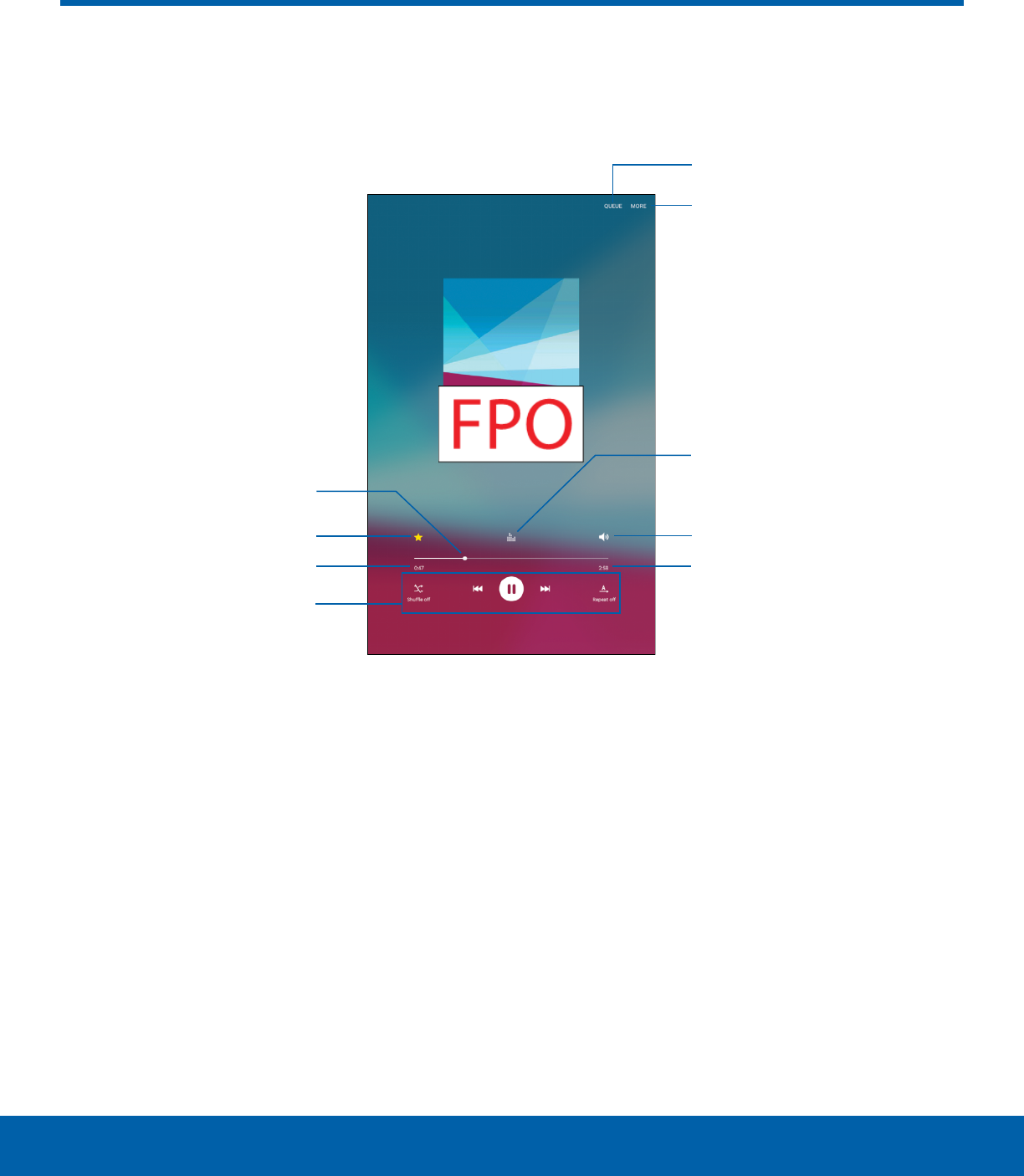
48 Music PlayerApplications
Music Player
Listen to your favorite songs with the Music player. Navigate through
your music library, play songs, and create customized playlists.
Playback controls
Favorite
Playback position
Time elapsed
Volume
Options
Song queue
Song length
Sound quality
andeffects
• Favorite: Tap to tag this song as a favorite.
• Options: Tap to view more options.
• Playback controls: Tap the icons to change
shuffle or repeat modes, fast-forward or rewind, or
play or pause the current song.
• Playback position: Drag to skip to another part of
the current song.
• Song length: Length of the song.
• Song queue: Tap to view the current song list
being played.
• Sound quality and effects: Tap for options to
adjust sound effects.
• Time elapsed: Time elapsed for the current song.
• Volume: Tap to adjust the volume.
DRAFT
FOR INTERNAL USE ONLY
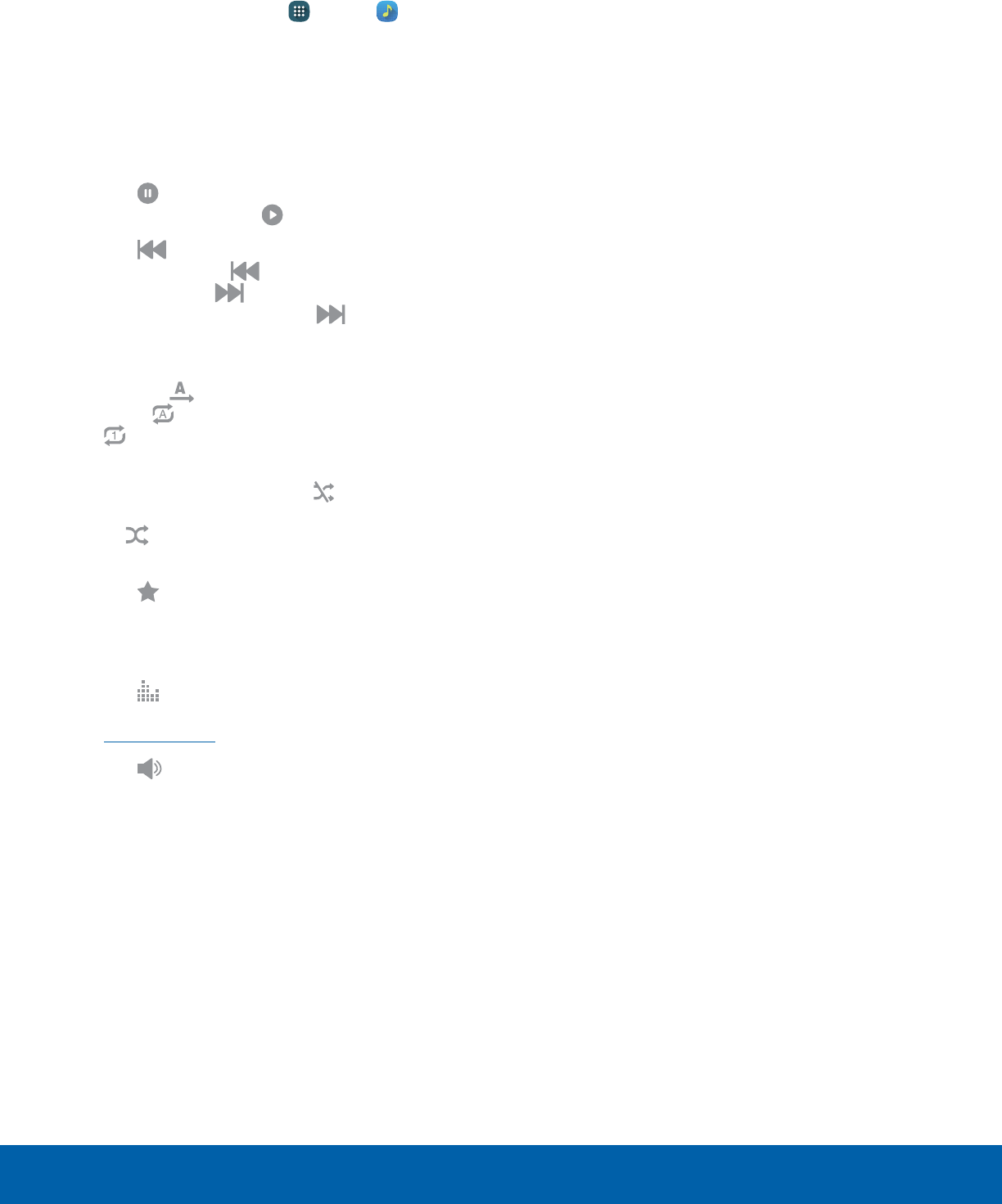
49 Music PlayerApplications
Listen to Music
1. From a Home screen, tap Apps > Music.
2. Tap a library category at the top of the screen to
view your music files.
3. Scroll through the list of songs and tap an entry
to begin playback.
4. While playing music, use these controls:
• Tap Pause to pause playback. To start
playback again, tap Play.
• Tap Rewind to move to the previous song.
Touch and hold Rewind to rewind through
the song. Tap Fast-forward to move to the
nextsong. Touch and hold Fast-forward
to move forward through the song.
• Tap the repeat button to control playback.
Choose Repeat off to play all songs
once, Repeat all to repeat all songs, or
Repeat 1 to repeat the current song.
• Tap the shuffle button to control the order
songs are played. Choose Shuffle off to
play songs in the order they appear in the list
or Shuffle on to play songs in random
order.
• Tap Favorite to mark a song as a favorite.
Whenever a song is a favorite, the star is gold.
Favorite songs are included in the Favorites
playlist.
• Tap Sound effects to access sound quality
and effects settings. For more information, see
Sound Quality.
• Tap Volume to set the volume. You can
also set volume by pressing the Volume key
on the side of the tablet.
Note: When you close the Music screen, playback
continues in the background, allowing you to listen to
music while using other features of your tablet. When
music is playing in the background, you can access
playback controls from the Notificationpanel.
DRAFT
FOR INTERNAL USE ONLY

50 My FilesApplications
My Files
Access files stored on your
device, including images, videos,
songs, and sound clips.
View Files
To view files in My Files:
►From a Home screen, tap Apps > MyFiles.
Files stored in the device are organized into the
following groups:
• Recent files: View recently accessed files.
• Category: Files are grouped into the following
categories:
-Images: View image files.
-Videos: View video files.
-Audio: View audio files.
-Documents: View document files.
-Download history: View all apps and files that
have been downloaded to the device.
• Local storage: View folders and files in their
storage locations.
-Device storage: View folders and files located
on the device.
-SD card: View folders and files located on an
optional microSD memory card (not included).
• Cloud storage: View shortcuts to FTP servers
or other cloud storage locations that you have
added.
-Google Drive: View files saved to your Google
Drive account.
• STORAGE USAGE: Tap to view memory
information for your device.
Recent Files Options
On the main My Files screen, the following options
are available for recently accessed files:
• SEARCH: Search for a file or folder.
• MORE: Tap for the following options:
-Edit: Edit files shown in Recent files.
-Clear recent file history: Clear the Recent files
category.
-Show/Conceal hidden files: Show or conceal
hidden files.
Note: The Edit and Clear recent filehistory options
become available only after one or more files have
been accessed recently.
Category Options
1. From a Home screen, tap Apps > MyFiles.
2. Tap a category for the following options:
• SEARCH: Search for a file in the selected
category.
• VIEW AS: Change the list style.
• MORE: Tap for the following options:
-Edit: Select files or folders.
-Share: Share files or folders.
-Sort by: Change the sort order of the files.
-Show/Conceal hidden files: Show or
conceal hidden files.
Note: Options vary by category and folder.
DRAFT
FOR INTERNAL USE ONLY
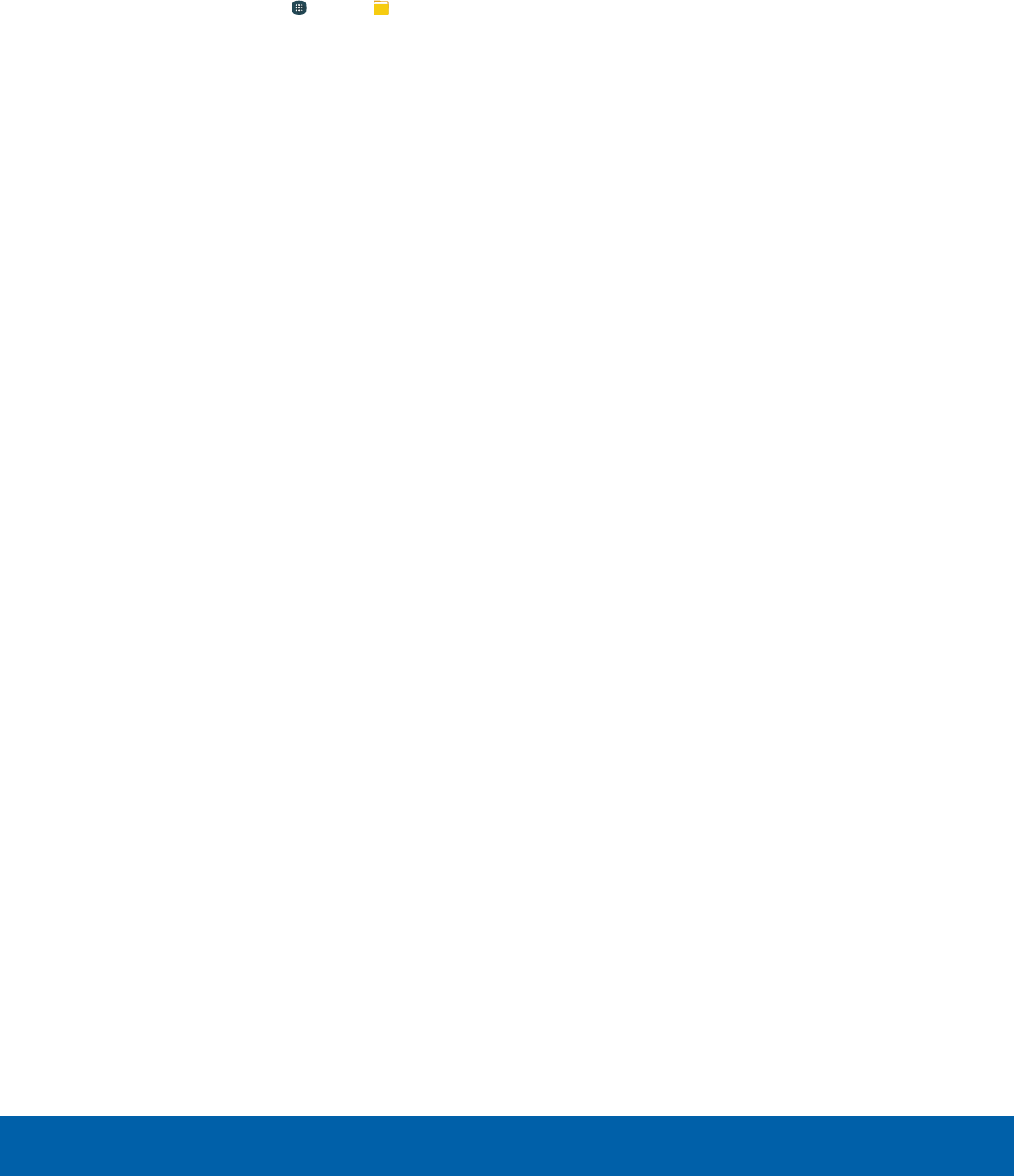
51 My FilesApplications
Options for Selected Files and
Folders
1. From a Home screen, tap Apps > MyFiles.
2. Tap a folder in Local storage.
3. Tap MORE > Edit, and then tap one or more files
or folders. The following functions are available:
• DELETE: Delete files or folders.
• MOVE: Move files or folders to another folder.
• MORE: Select one of the following options:
-Copy: Copy files or folders to another folder
-Rename: Rename a file or folder. This
option only appears when just one file or
folder is selected.
-Add shortcut on Home screen: Add a
shortcut to the folder/file on the main Home
screen.
-Compress: Create a zip folder containing
the selected files. This option only appears
in Local Storage categories. A selected zip
folder has the additional options of Extract
and Extract to current folder.
-Details: View details of the selected files or
folders.
Note: Options vary by category and folder.
DRAFT
FOR INTERNAL USE ONLY
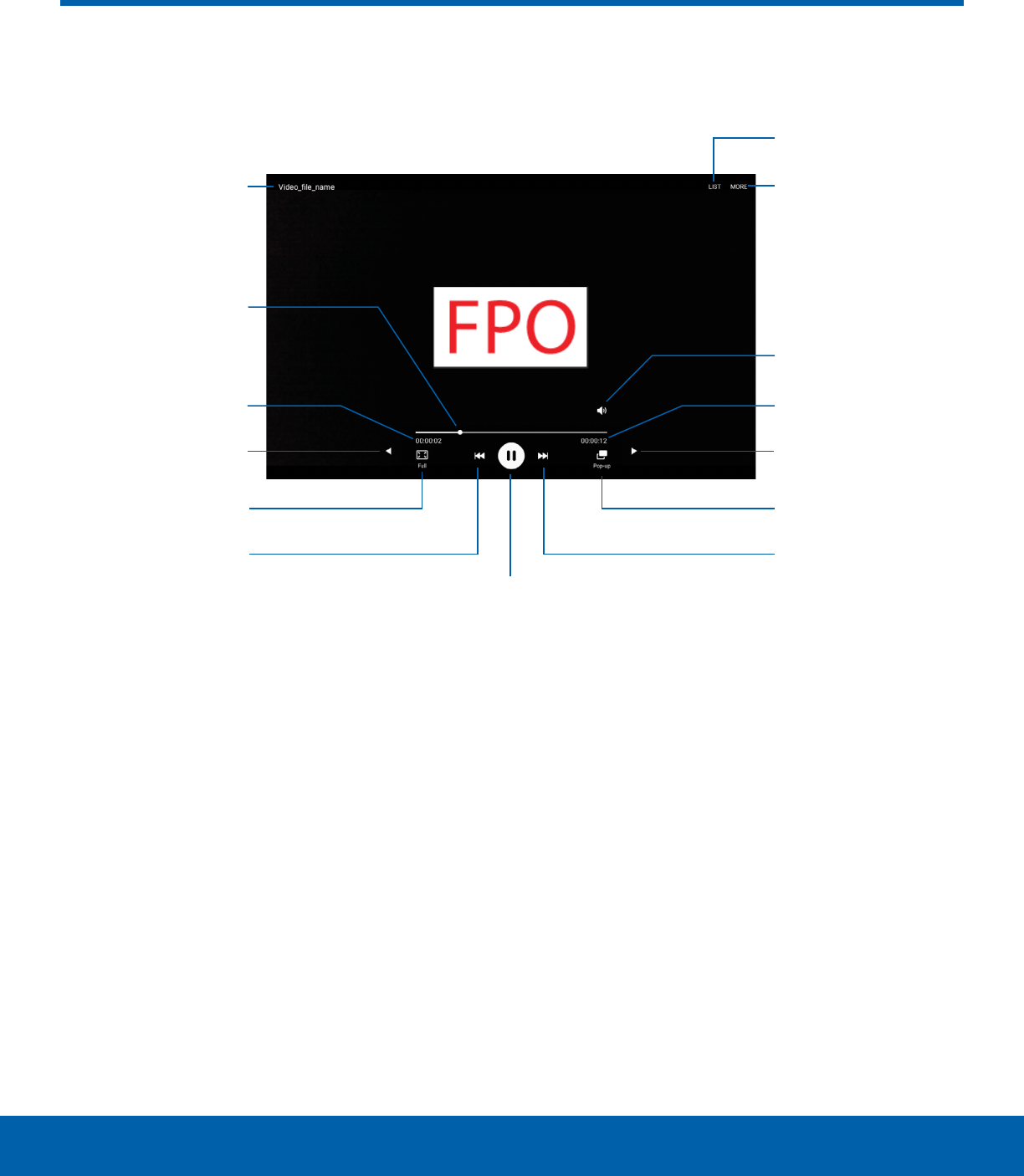
52 Video PlayerApplications
Video Player
Play and manage videos stored on your device.
File name More options
Video list
Volume
Rewind
Pop-up
player
Pause or Play
Playback
position
Screen ratio
Move controls
Fast-forward
Move controls
Time elapsed Video length
• Fast-forward: Tap to skip to the next video. Touch
and hold to fast-forward the current video.
• File name: Name of the video file.
• More options: Tap to view more options.
• Move controls: Tap to move the Video player
controls to the right or to the left (landscape
orientation only).
• Pause or Play: Tap to pause or play the current
video.
• Playback position: Drag to skip to another part of
the video.
• Pop-up player: Tap to open the video in the
pop-up player window.
• Rewind: Tap to restart the video or skip to a
previous video. Touch and hold to rewind the
video.
• Screen ratio: Change the screen ratio.
• Time elapsed: Time elapsed for the current video.
• Video length: Total length of the video.
• Video list: See the current video playlist.
• Volume: Adjust the volume.
DRAFT
FOR INTERNAL USE ONLY
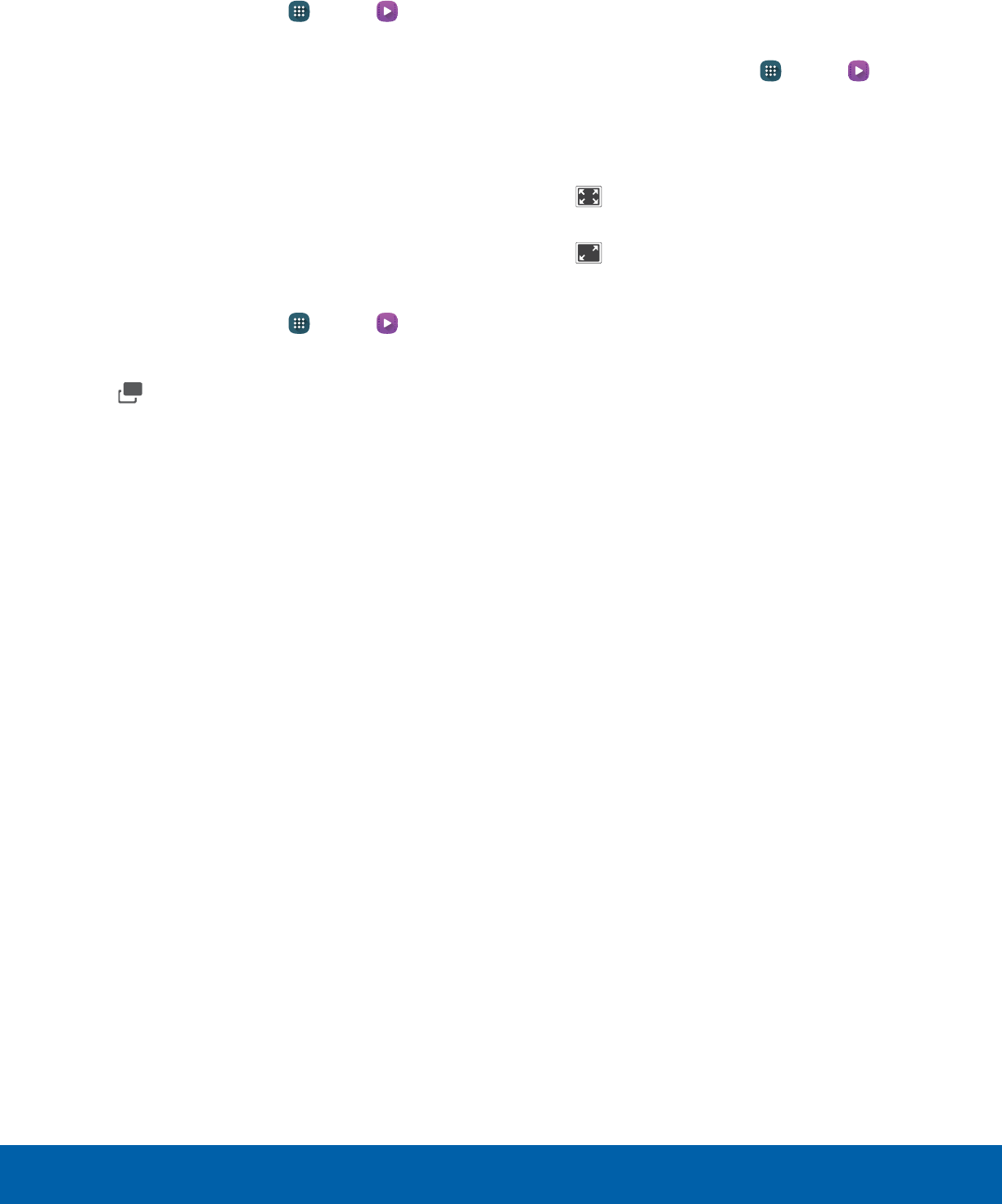
53 Video PlayerApplications
Access the Video Player
1. From a Home screen, tap Apps > Video.
2. Scroll through the videos stored on your device.
After a few seconds, each video thumbnail
begins playing a preview of the clip.
3. Tap a video to view it.
Use Pop-up Player
Multitask with Pop-up player by transforming your
video player into a pop-up window. The video
continue to play, and the pop-up player can be
resized or moved anywhere on the screen.
1. From a Home screen, tap Apps > Video.
2. Tap a video to view it.
3. Tap Pop-up to continue playing the video in a
floating window.
• Drag the window to any location on the
screen.
• Use two fingers to pinch or spread to resize
the floating window.
Change the Video Screen Size
You can change the size of the video during video
playback.
1. From a Home screen, tap Apps > Video.
2. Tap a video to view it.
3. Tap the screen ratio icon to cycle through the
screen size options:
• Full: The entire screen is used, which may
cause some minor distortion.
• Keep ratio: The video is enlarged to fit the
screen without becoming distorted.
DRAFT
FOR INTERNAL USE ONLY

Configure your device’s
connections and settings,
add accounts, and customize
the Home screen, apps, and
features.
Settings
DRAFT
FOR INTERNAL USE ONLY
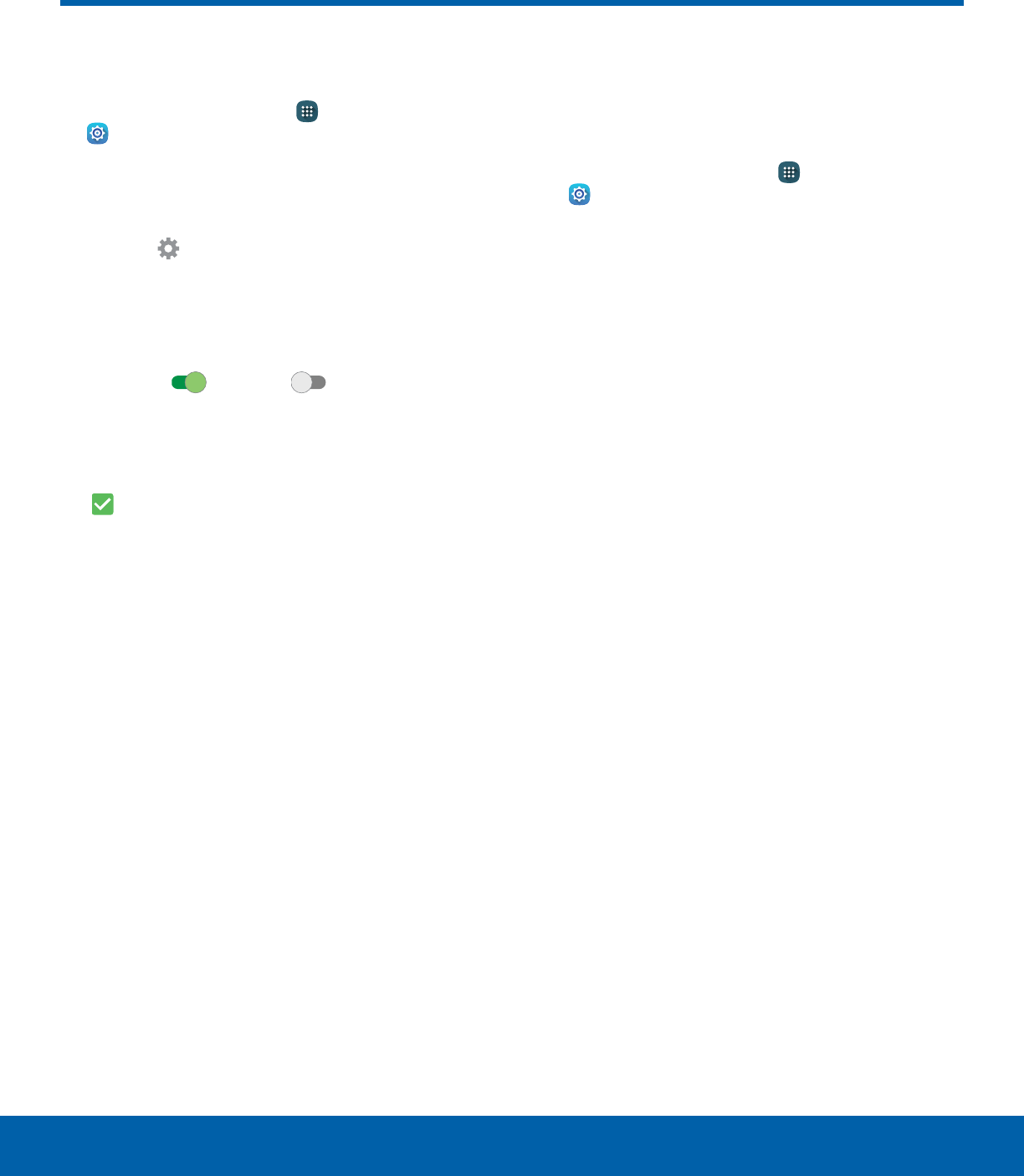
55 How to Use SettingsSettings
How to Use Settings
Access Settings
►From a Home screen, tap Apps >
Settings.
– or –
From a Home screen, drag down from the
Statusbar to display the Notification panel, and
then tap Settings.
Settings Options
• Some options use an ON/OFF button to turn the
option ON ( ) or OFF ( ).
• For some options, you must tap a field, such as
Email address, to display and set options.
• Some options are enabled or disabled by tapping
a checkbox. When enabled, a checkmark
displays. Tap the checkmark to remove it and
disable the option.
Categories of Settings
Settings are grouped into four categories.
• Connections: Wi-Fi, Bluetooth, VPN, Mobile
networks, and other connections.
• Device: Display, Sounds and notifications,
Wallpaper, and other device settings.
• Personal: Accounts, Lock screen, Security, and
other personal settings.
• System: Language and input, Date and time,
Battery, Storage, and other system settings.
Search for Settings
If you are not sure exactly where to find a certain
setting, you can use the Search feature.
1. From a Home screen, tap Apps >
Settings.
2. Tap SEARCH.
• Enter a word or words in the Search field. As
you type, settings that match display on the
screen.
• Tap an entry to go to that setting.
DRAFT
FOR INTERNAL USE ONLY
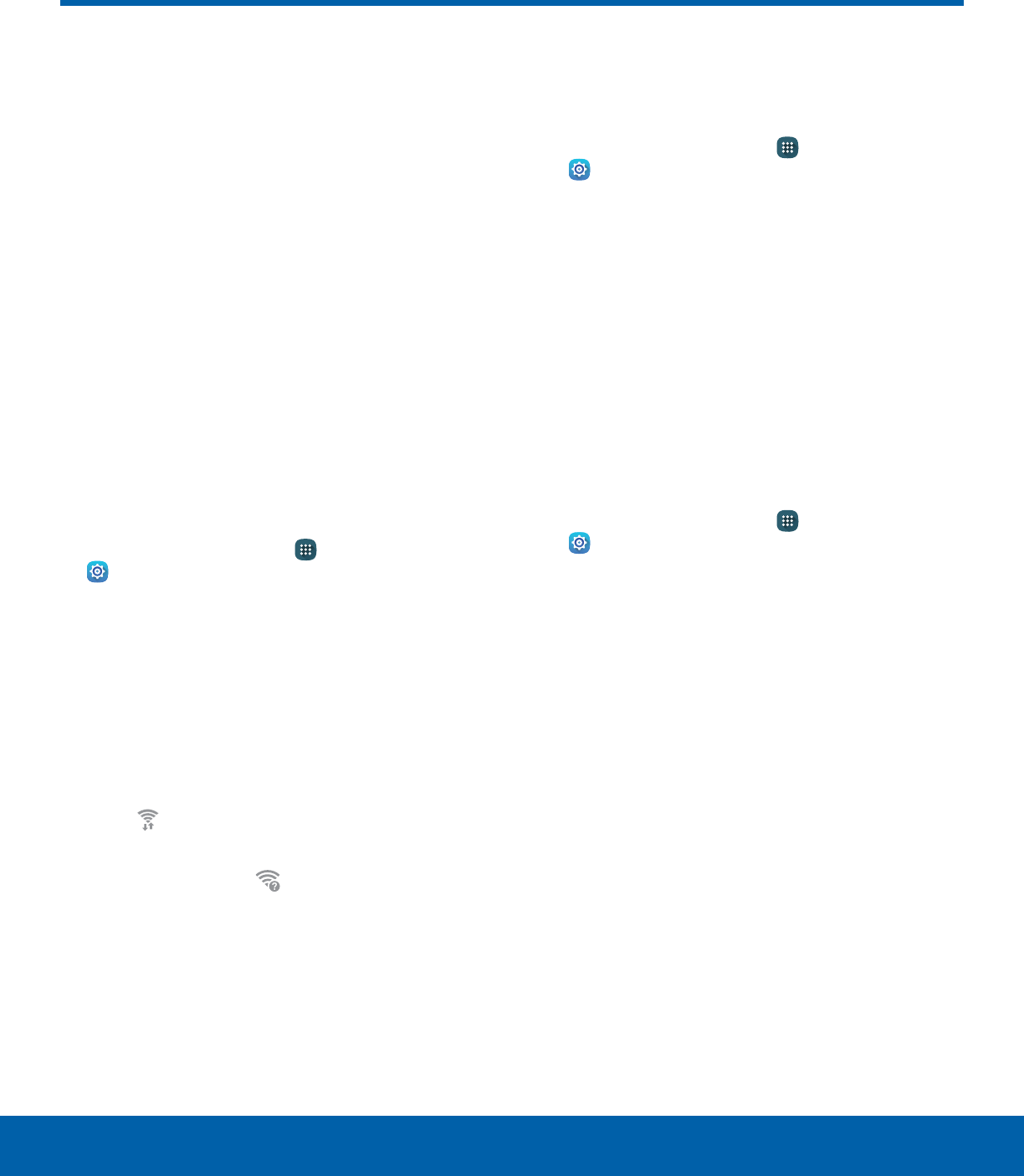
56 Wi‑FiSettings
Wi‑Fi is a term used for certain
types of Wireless Local Area
Networks (WLAN). Wi‑Fi
communication requires access
to a Wireless Access Point
(WAP).
Wi‑Fi Direct creates a direct
connection between two or
more devices using Wi‑Fi.
Turn Wi-Fi On or Off
Turning Wi-Fi on makes your device able to discover
and connect to compatible in-range WAPs.
1. From a Home screen, tap Apps >
Settings.
2. Tap Wi-Fi, and then tap ON/OFF to turn Wi-Fi on
or off.
Wi-Fi Status Indicators
Status bar icons show your current Wi-Fi connection
status:
• When Wi-Fi is connected, active, and
communicating with a Wireless Access Point
(WAP), displays.
• If a Wi-Fi access point is available, but your device
is not connected to it, displays. It may also
display if there is a communication issue with the
target Wireless Access Point (WAP).
Scan and Connect to a Wi-Fi
Network
1. From a Home screen, tap Apps >
Settings.
2. Tap Wi-Fi, and then tap ON/OFF to turn Wi-Fi
on. When Wi-Fi is turned on, your device
automatically scans for available networks and
displays them.
3. Tap the network you want to connect to.
When you select an open network, you are
automatically connected to the network.
Otherwise, enter a password to connect.
Manually Connect to a
Wi-FiNetwork
1. From a Home screen, tap Apps >
Settings.
2. Tap Wi-Fi, and then tap ON/OFF to turn Wi-Fi on.
3. Tap MORE > Addnetwork.
4. Enter information about the Wi-Fi network:
• Tap Enter network name to enter the name of
the Wi-Fi network.
• Tap the Security field and select a security
option and enter your password.
• Tap Show advanced options if you need to
add advanced options such as IPsettings and
Proxy settings.
5. Tap CONNECT to store the new information and
connect to your target WAP.
Wi-Fi
DRAFT
FOR INTERNAL USE ONLY
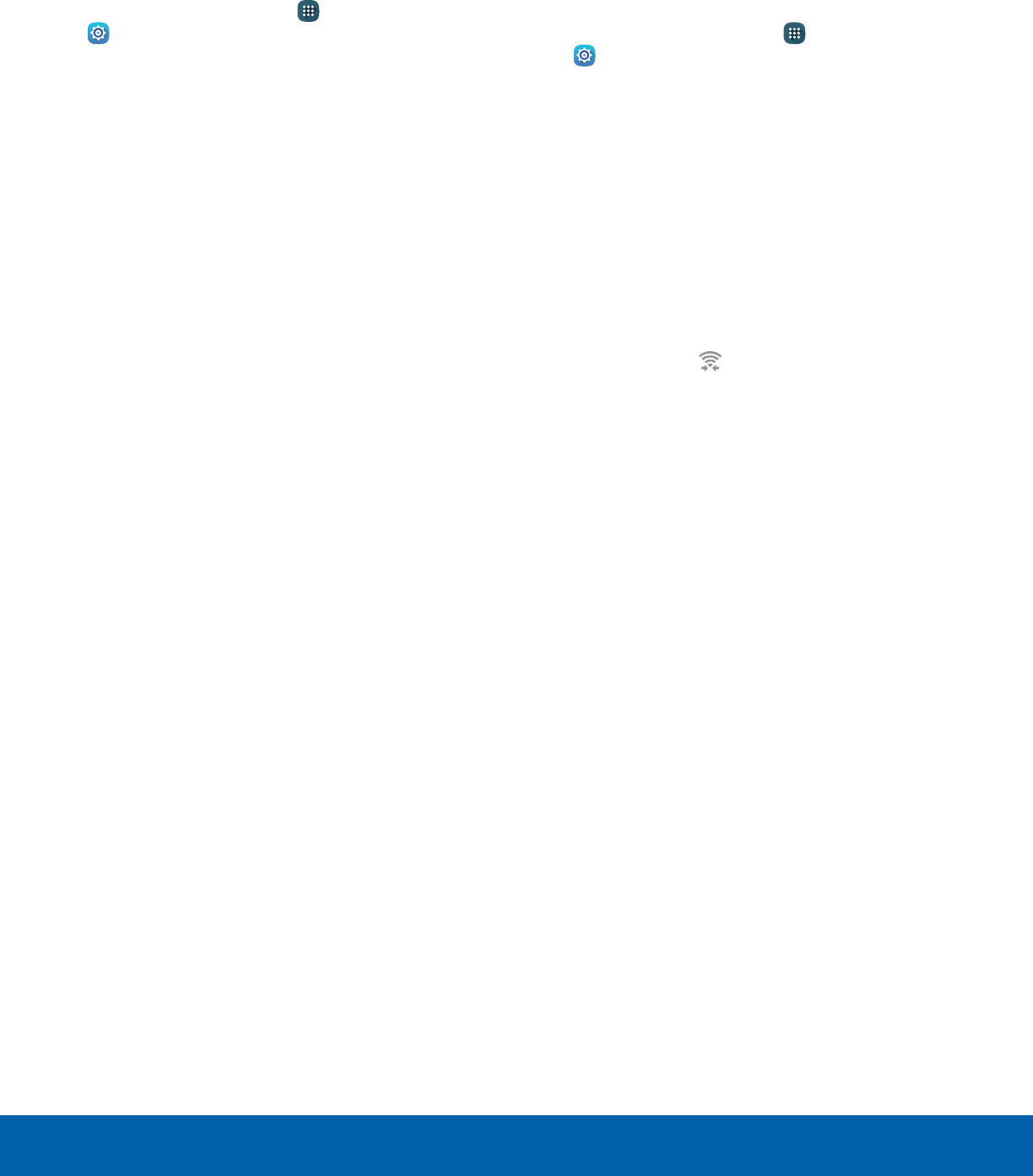
57 Wi‑FiSettings
Wi-Fi Options
The Wi-Fi settings menu allows you to set up many
of your device’s advanced Wi-Fi services.
1. From a Home screen, tap Apps >
Settings.
2. Tap Wi-Fi, and then tap ON/OFF to turn Wi-Fi on.
3. Tap MORE for options:
• Add network: Manually add a Wi-Fi network.
• WPS push button: Set up a connection to a
WPS (Wi-Fi Protected Setup) router or other
equipment.
• WPS PIN entry: View the PIN used by your
device to set up a PIN-secured connection
to a Wi-Fi router or other equipment (not
configurable).
• Keep Wi-Fi on during sleep: Specify when to
disconnect from Wi-Fi.
• Always allow scanning: Allow Google location
service and other apps to scan for networks,
even when Wi-Fi is turned off.
• Install network certificates: Install
authentication certificates.
Wi-Fi Direct
Wi-Fi Direct allows direct device-to-device
connections via Wi-Fi, without having to connect to a
Wi-Fi network.
1. From a Home screen, tap Apps >
Settings.
2. Tap Wi-Fi, and then tap ON/OFF to turn Wi-Fi on.
Wi-Fi must be on to configure settings.
3. Tap Wi-Fi Direct. Your device automatically
scans for nearby Wi-Fi Direct devices.
4. After scanning for devices, select a device,
and then follow the prompts to complete the
connection.
Wi-Fi Direct Status Indicator
When your device is connected to another device
using Wi-Fi Direct, displays in the Status bar.
DRAFT
FOR INTERNAL USE ONLY
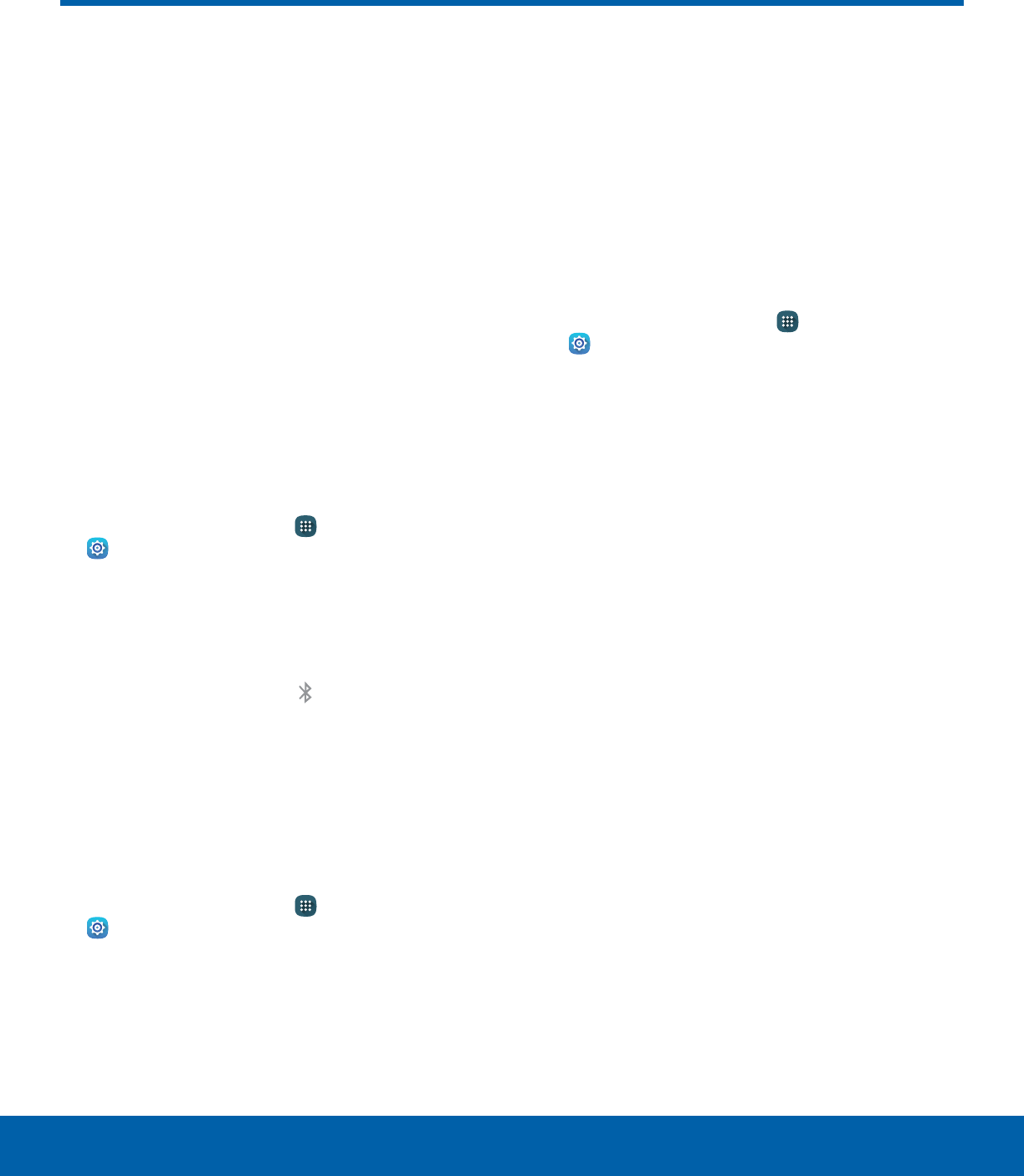
58 BluetoothSettings
Bluetooth
Bluetooth is a short‑range
communications technology that
allows you to connect wirelessly
to a number of Bluetooth
devices, such as headsets
and hands‑free car Bluetooth
systems, and Bluetooth‑enabled
computers, printers, and
wirelessdevices.
Note: The Bluetooth communication range is
approximately 30 feet.
Turn Bluetooth On or Off
1. From a Home screen, tap Apps >
Settings.
2. Tap Bluetooth, and then tap ON/OFF to turn
Bluetooth on or off.
Bluetooth Status Indicator
When Bluetooth is turnedon, displays in the
Status bar.
Scan for Bluetooth Devices
When you want to pair with another Bluetooth
device, you can scan for nearby devices that are
visible.
1. From a Home screen, tap Apps >
Settings.
2. Tap Bluetooth, and then tap ON/OFF to turn
Bluetooth on.
3. When Bluetooth is first turned on, it scans for
nearby Bluetooth devices and displays them.
• Tap SCAN to manually perform a new scan.
Pair Bluetooth Devices
The Bluetooth pairing process allows you to
establish trusted connections between your device
and another Bluetooth device.
Pairing between two Bluetooth devices is a one-time
process. Once a pairing is created, the devices
continues to recognize their partnership and
exchange information without having to re-enter a
passcode.
1. From a Home screen, tap Apps >
Settings.
2. Tap Bluetooth, and then tap ON/OFF to turn
Bluetooth on.
3. Make sure that the target device is discoverable
so that your device can find it. Refer to the
instructions that came with the device to find out
how to set it to discoverable mode.
4. Tap SCAN. Your device starts scanning for
Bluetooth devices within range.
5. When you see the name of the target device
displayed in the Bluetooth devices section, tap
the name. Your device then automatically tries to
pair with the target device. If automatic pairing
fails, enter the passcode supplied with the target
device.
Note: Due to different specifications and features
of other Bluetooth-compatible devices, display and
operations may be different, and functions such as
transfer or exchange may not be possible with all
Bluetooth compatible devices.
DRAFT
FOR INTERNAL USE ONLY
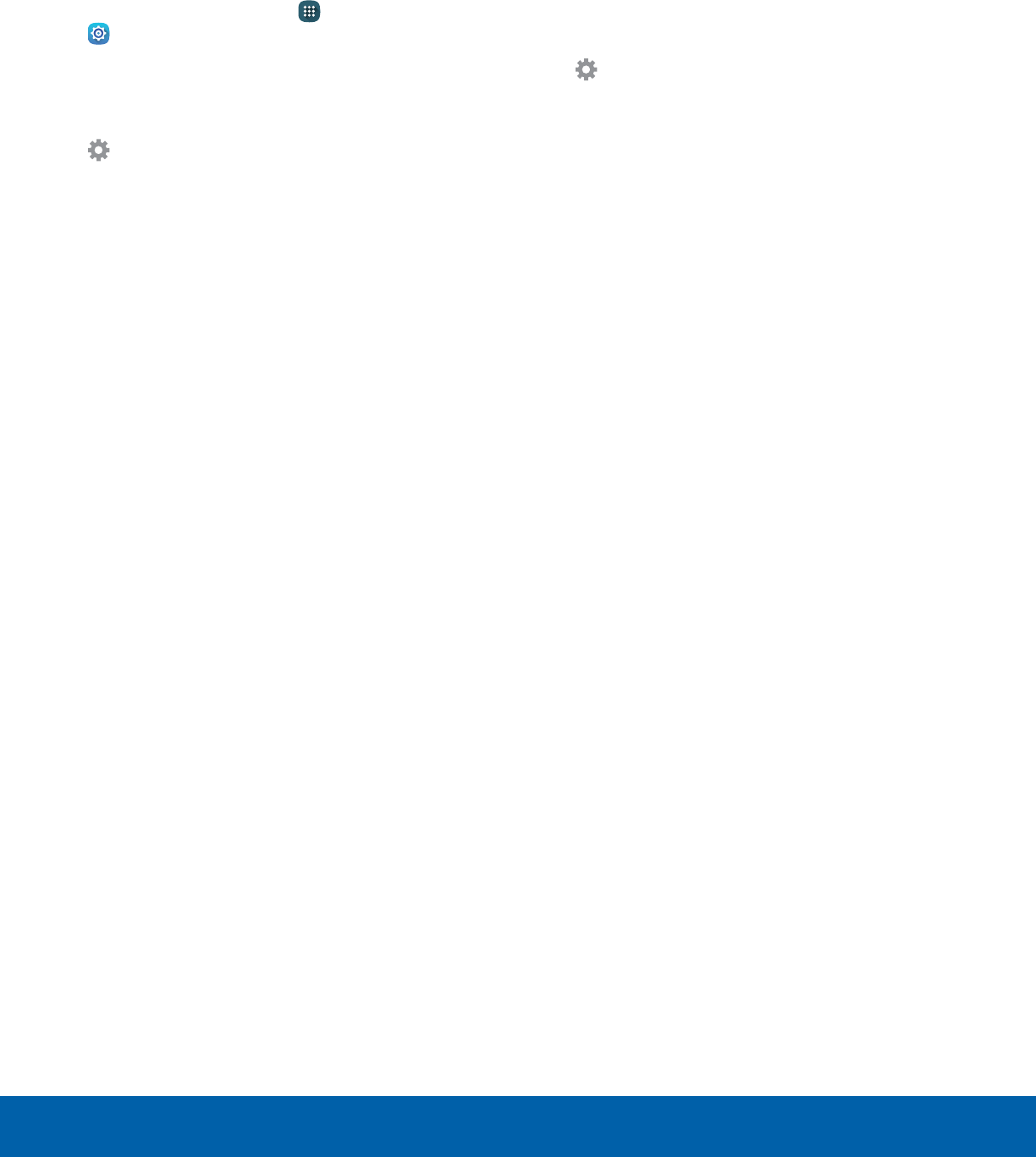
59 BluetoothSettings
Rename a Paired Device
Once you have paired your tablet to another device,
you can rename the paired device to make it easier
to recognize.
1. From a Home screen, tap Apps >
Settings.
2. Tap Bluetooth, and then tap ON/OFF to turn
Bluetooth on.
3. From the Bluetooth settings page, tap
Settings next to the previously paired device,
and then tap Rename.
4. Enter a new name, and tap RENAME.
Delete a Paired Device (Unpair)
When you unpair from a Bluetooth device, the two
devices no longer recognize each other. To connect
again, you have to pair the devices.
1. Verify your Bluetooth is active.
2. From the Bluetooth settings page, tap
Settings next to the previously paired
device,and then tap Unpair to delete the
paireddevice.
DRAFT
FOR INTERNAL USE ONLY
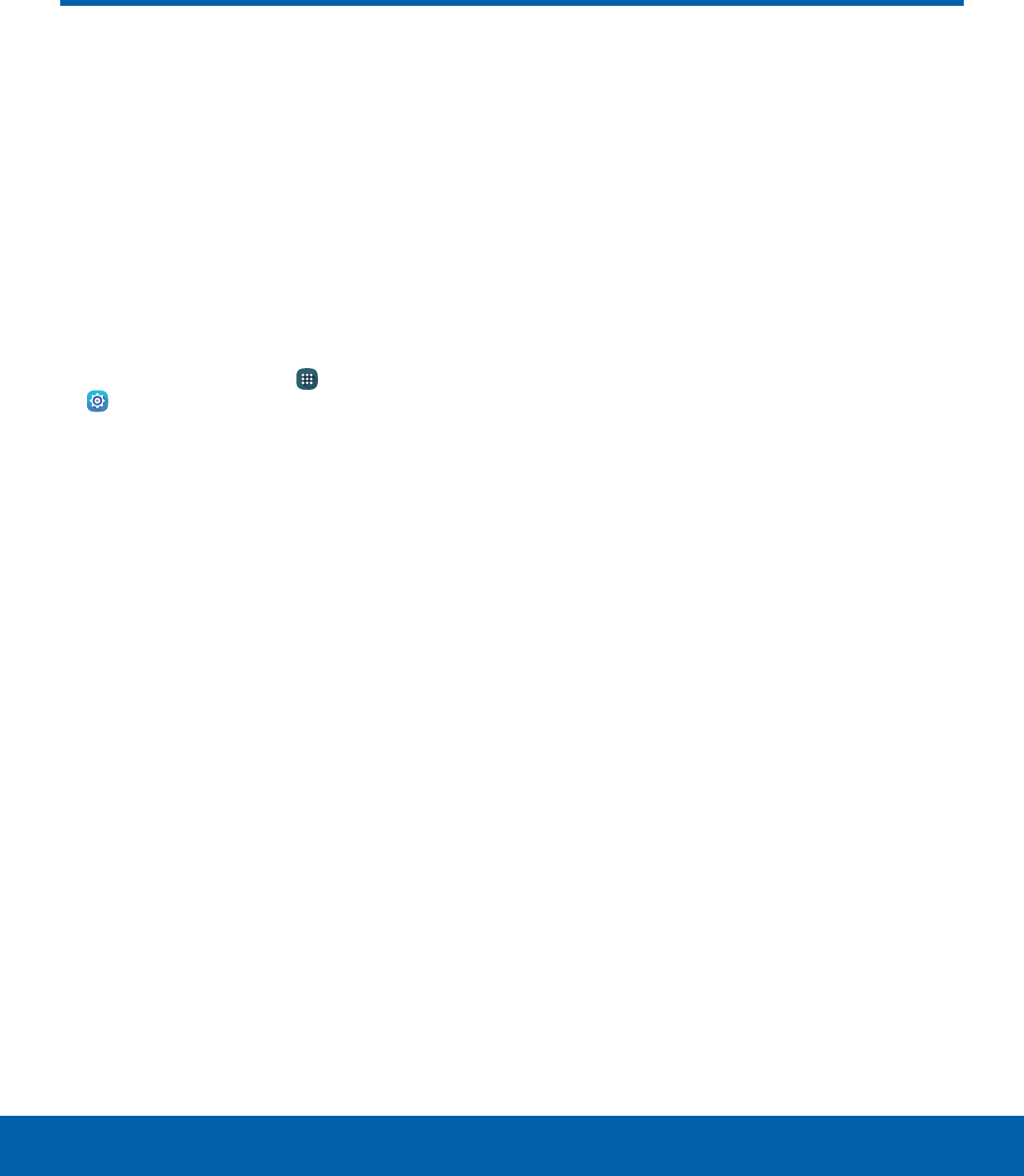
60 Airplane ModeSettings
Airplane mode disconnects your
device from all networks and
turns off connectivity features,
such as Wi‑Fi and Bluetooth.
While in Airplane mode, you
can use other features, such as
playing music, watching videos,
and other offline applications.
1. From a Home screen, tap Apps >
Settings.
2. Tap Airplane mode, and then tap ON/OFF to
enable or disable the option.
Note: You can also enable Airplane mode from
the Device options menu. Press and hold the
Power key, and then tap Airplane mode.
Airplane Mode
DRAFT
FOR INTERNAL USE ONLY
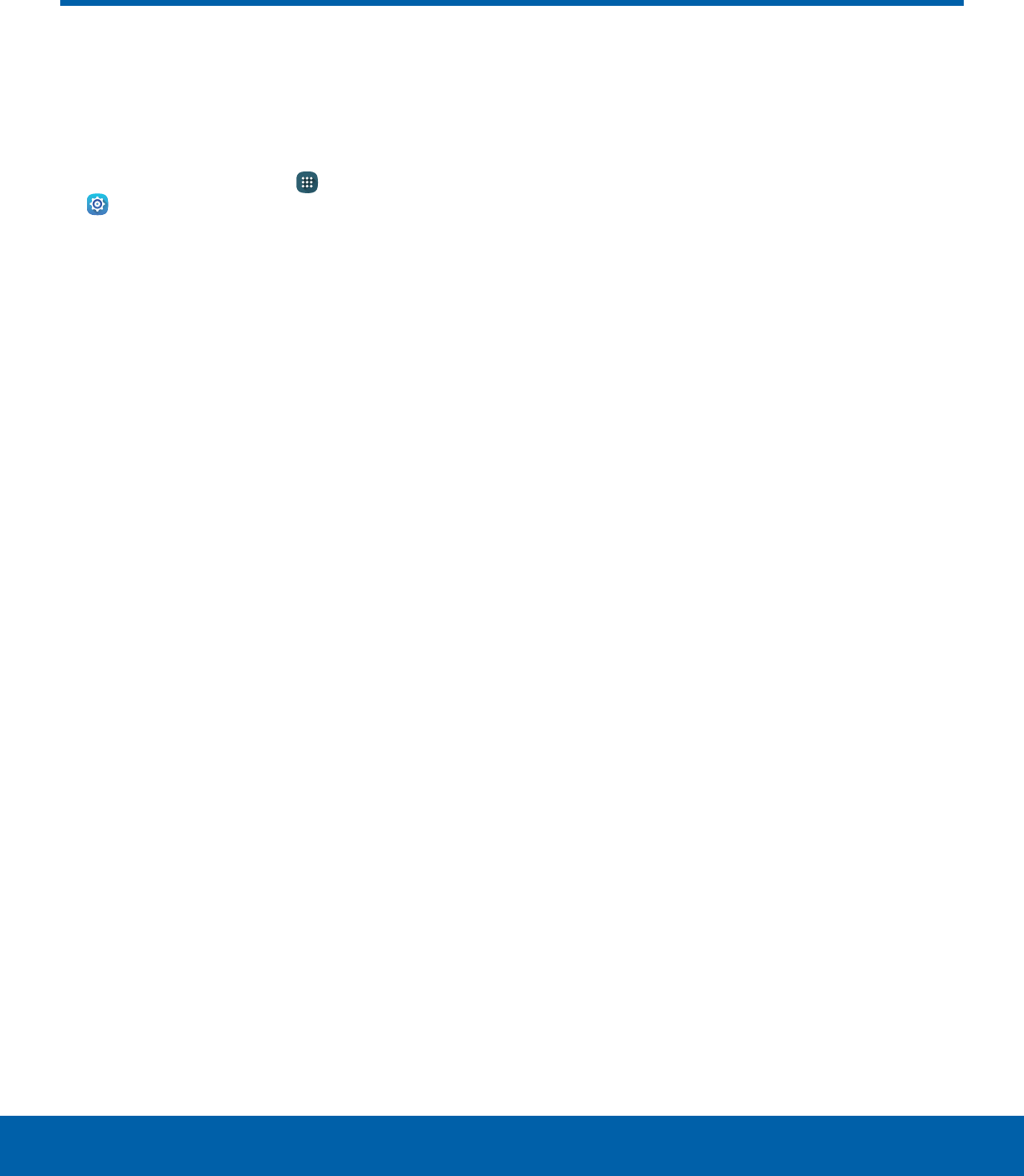
61 Data UsageSettings
Data Usage
Monitor your mobile data usage.
Note: Your service provider may account for data
usage differently.
1. From a Home screen, tap Apps >
Settings > Datausage for options:
• Data usage cycle: Tap the drop-down menu,
and then choose a time period for data usage.
Data usage for the period displays on the
graph, along with usage by application below.
• By application: View data usage by
application.
2. Tap MORE for the following option:
• Restrict networks: Select Wi-Fi networks
that are mobile hotspots. You can restrict
apps from using these networks, and you can
configure apps to warn you before using these
networks for large downloads.
DRAFT
FOR INTERNAL USE ONLY
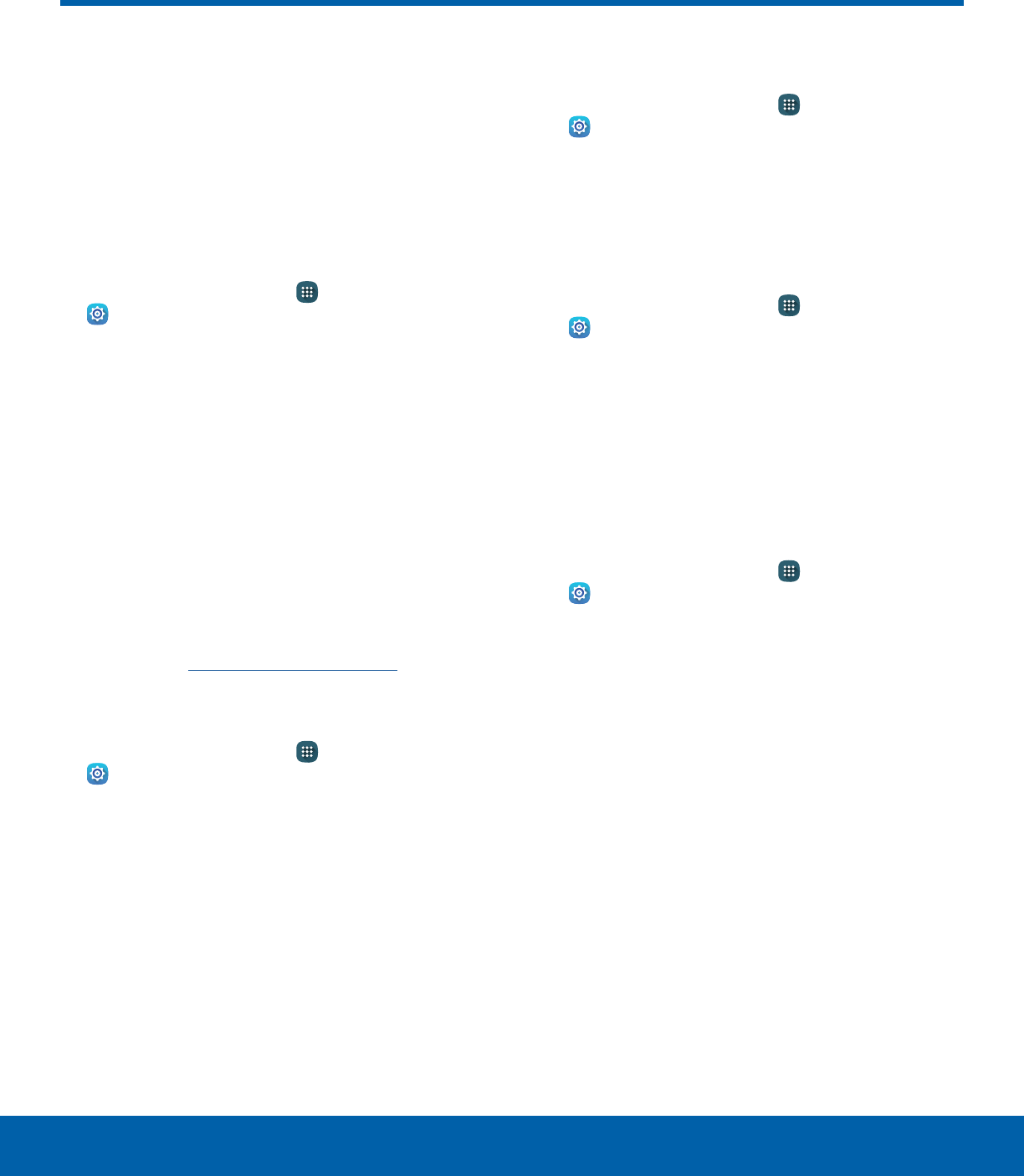
62 More Connection SettingsSettings
This option displays additional
connectivity information.
Printing
Print images and documents to Samsung printers
and other compatible printers (notincluded).
1. From a Home screen, tap Apps >
Settings> More connection settings.
2. Tap Printing.
3. Tap a print service and follow the prompts.
Note: Tap Download plug-in to install additional print
service drivers.
Virtual Private Networks (VPN)
Set up and manage your VirtualPrivate Networks
(VPNs).
Note: You must set a screen lock Pattern, PIN,
or Password before setting up a VPN. For more
information, see Lock Screen and Security.
Add a VPN
1. From a Home screen, tap Apps >
Settings> More connection settings.
2. Tap VPN.
3. Tap MORE > Add VPN and follow the prompts to
set up yourVPN.
Connect to a VPN
1. From a Home screen, tap Apps >
Settings> More connection settings.
2. Tap VPN.
3. Tap the VPN, enter your log in information, and
tap CONNECT.
Edit or Delete a VPN
1. From a Home screen, tap Apps >
Settings> More connection settings.
2. Tap VPN.
3. Touch and hold the VPN that you want to edit or
delete.
Ethernet
Manage your Ethernet connections.
1. From a Home screen, tap Apps >
Settings> More connection settings.
2. Tap Ethernet and follow the prompts to connect
to an Ethernet network.
More Connection Settings
DRAFT
FOR INTERNAL USE ONLY
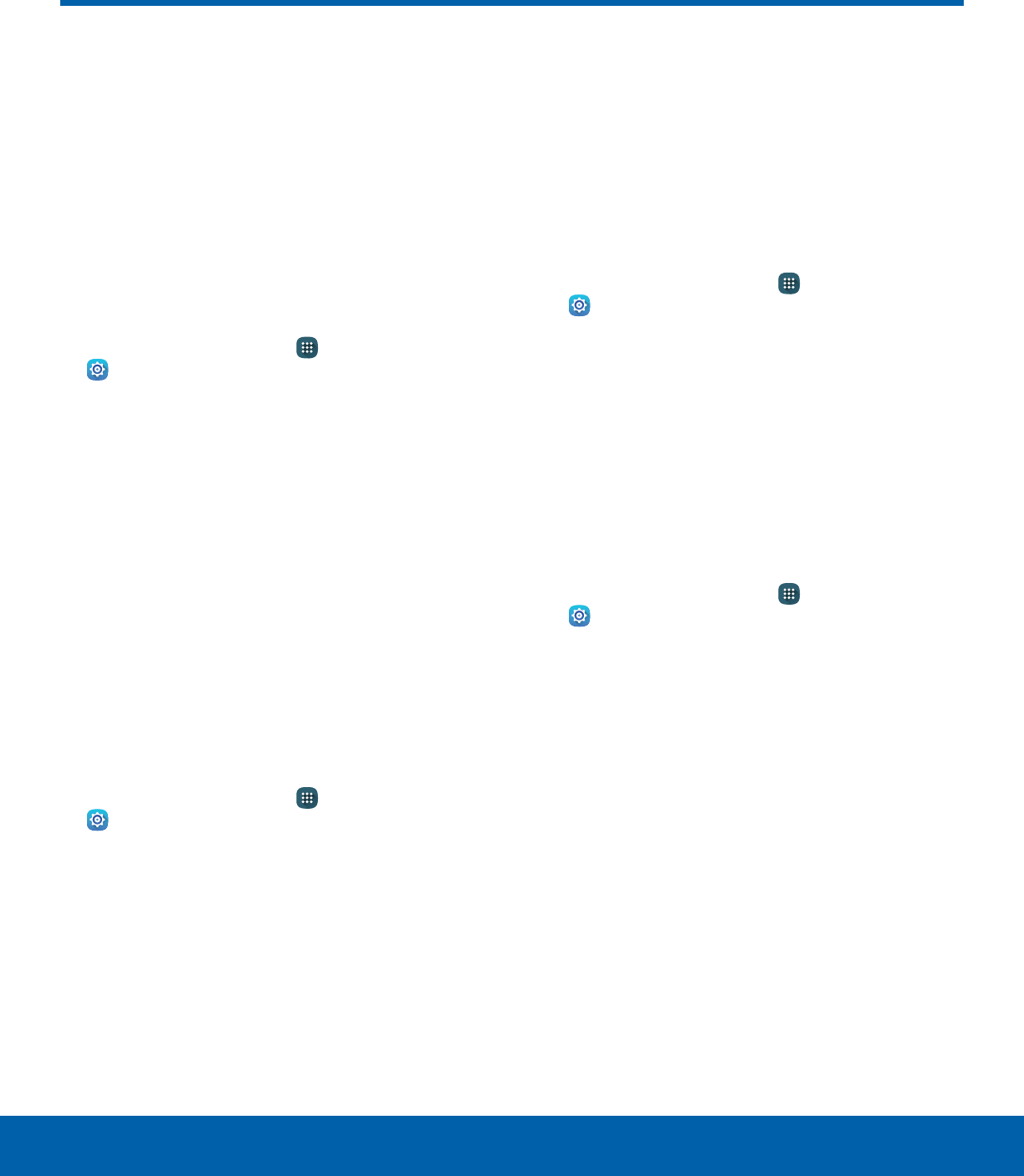
63 Sounds and NotificationsSettings
Configure the sounds used to
indicate notifications, screen
touches, and other activities.
Sound Mode
You can switch between sound modes, while
preserving the individual sound settings you have
made.
1. From a Home screen, tap Apps >
Settings.
2. Tap Sounds and notifications > Sound mode,
and then choose a mode:
• Sound: Your device uses the sounds and
volume levels you have chosen in Sound
settings for notifications and alerts.
• Mute: Your device mutes all sounds and
notifications.
Volume
Set the system volume level, and set default volume
for notifications and other audio.
Note: You can also set System volume from the Home
screen by pressing the Volume key.
1. From a Home screen, tap Apps >
Settings.
2. Tap Sounds and notifications > Volume.
3. Drag the sliders to set the default volume for:
• Notifications
• Media
• System
Sounds
Adjust sound levels and configure sound options for
applications and notifications.
Default Notification Sound
Choose a sound for notifications, such as for new
messages and event reminders.
1. From a Home screen, tap Apps >
Settings.
2. Tap Sounds and notifications > Sounds >
Default notificationsound.
3. Tap a sound to hear a preview. Tap OK to
selectit.
Set Notification Sounds for Samsung
Applications
Choose notification alerts for new messages,
calendar events, and email.
1. From a Home screen, tap Apps >
Settings.
2. Tap Sounds and notification > Sounds, and
then tap to configure each option:
• Calendar notifications: Configure event
notifications.
• Email notifications: Configure email account
notifications.
Sounds and Notifications
DRAFT
FOR INTERNAL USE ONLY
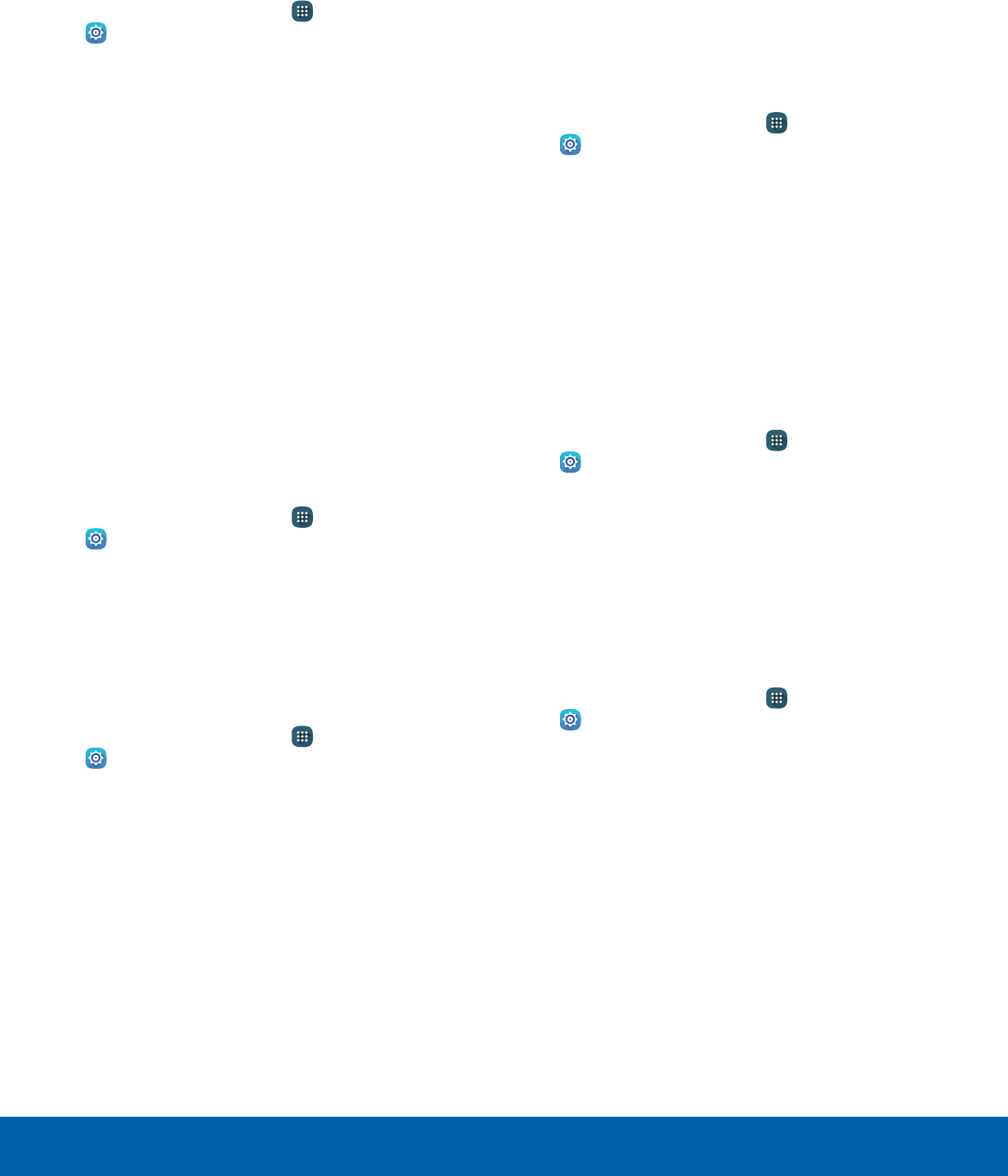
64 Sounds and NotificationsSettings
System Sounds
Set various other system sound options.
1. From a Home screen, tap Apps >
Settings.
2. Tap Sounds and notification > Sounds, and tap
to enable each option:
• Touch sounds: Play tones when you touch or
tap the screen to make selections.
• Screen lock sounds: Play a sound when you
unlock the screen.
• Keyboard sound: Play a sound when the
Samsung keyboard is tapped.
Sound Quality and Effects
Choose from advanced sound options to customize
your audio experience.
Sound Quality
Find the best sound setting for your preferences.
1. From a Home screen, tap Apps >
Settings.
2. Tap Sounds and notification > Sound quality
and effects.
3. Tap Adapt Sound and follow the prompts to
customize your sound settings.
Sound Effects
1. From a Home screen, tap Apps >
Settings.
2. Tap Sound and notification > Sound quality
and effects.
3. Tap ON/OFF to enable each option:
• SoundAlive+: Recreate the effects of rich
surround sound.
• Tube Amp: Simulate the soft timbre of a tube
amplifier.
Do Not Disturb
This setting allows you to block all notifications
and alerts. The options below determine what
notifications can make sounds, and during what time
periods you want to enter this mode.
To activate Do Not Disturb mode:
1. From a Home screen, tap Apps >
Settings.
2. Tap Sounds and notifications > Do not disturb.
3. Tap ON/OFF next to Turn on now to enable this
option.
Set Schedule
This option allows you to turn Do not disturb mode
on and off automatically at scheduled times.
Note: Scheduling is not available if Do not disturb
mode has been turned on manually.
1. From a Home screen, tap Apps >
Settings.
2. Tap Sounds and notifications > Do not disturb.
3. Tap ON/OFF next to Turn on as scheduled, and
set the Days, Start time, and End time.
Allow Exceptions
This option lets you customize what notifications are
allowed while your device is in Do not disturb mode.
1. From a Home screen, tap Apps >
Settings.
2. Tap Sounds and notifications > Do not disturb.
3. Tap Allow exceptions, and tap ON/OFF to
enable the exceptions you want to allow.
DRAFT
FOR INTERNAL USE ONLY
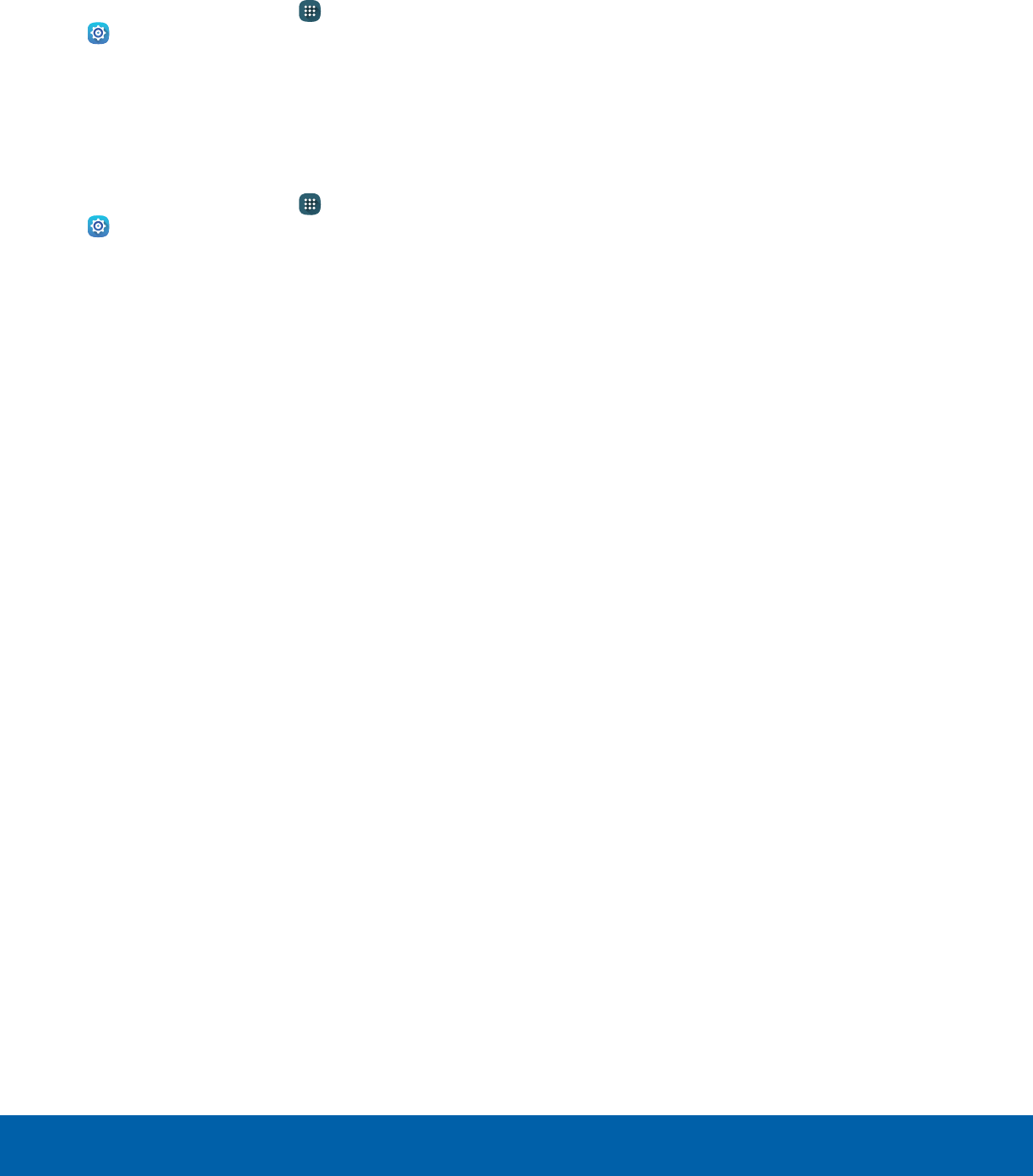
65 Sounds and NotificationsSettings
Notifications on Lock Screen
Choose what notifications can display while the
device is locked.
1. From a Home screen, tap Apps >
Settings.
2. Tap Sounds and notifications > Notifications
on lock screen and choose an option.
App Notifications
1. From a Home screen, tap Apps >
Settings.
2. Tap Sounds and notifications >
Appnotifications, and then choose an app to
enable or disable notifications.
DRAFT
FOR INTERNAL USE ONLY
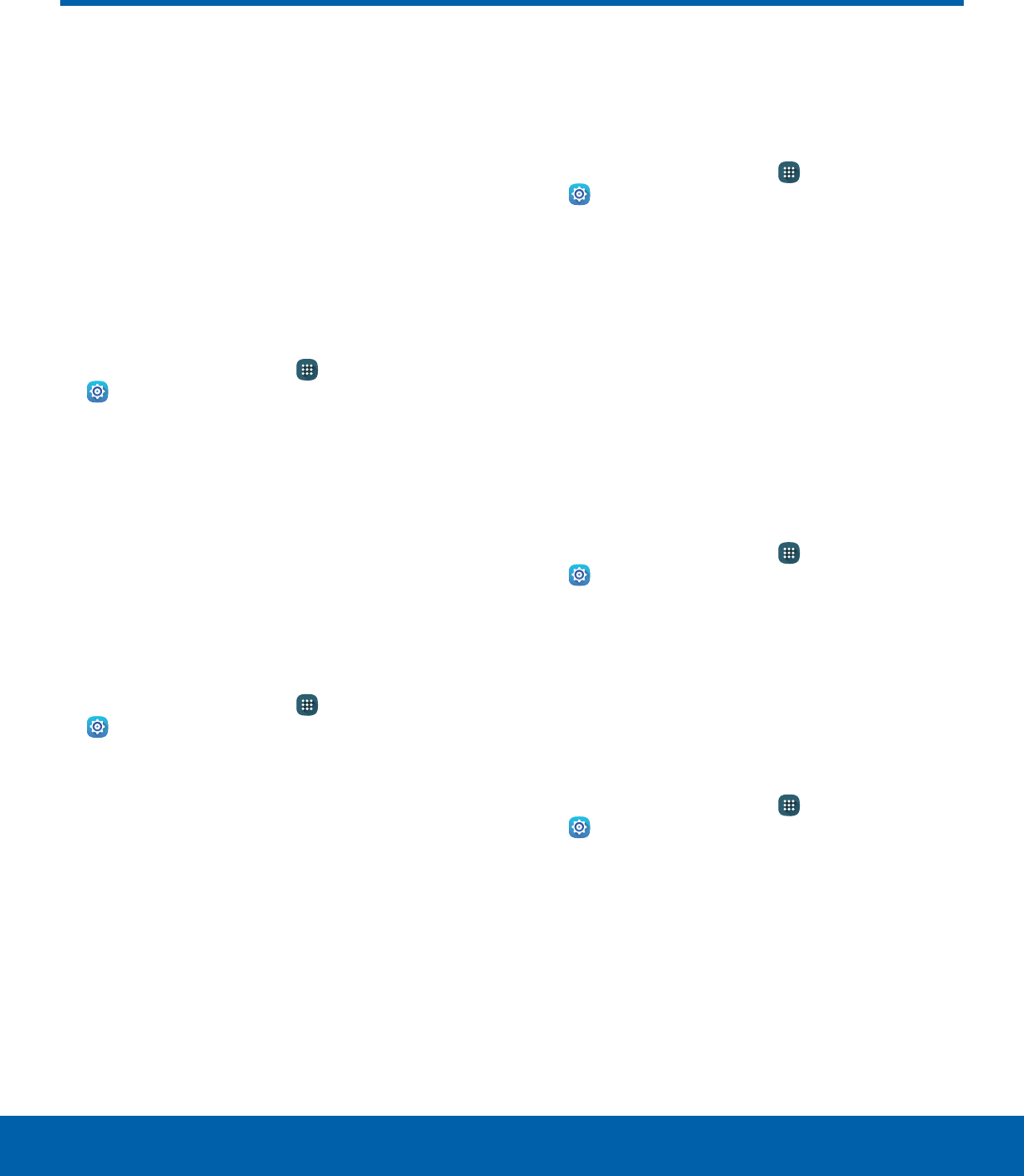
66 DisplaySettings
Configure the tablet’s display
brightness, screen timeout delay,
and other display settings.
Brightness
Adjust the screen brightness to suit your
surroundings or personal preference. You may also
want to adjust screen brightness to conserve battery
power.
1. From a Home screen, tap Apps >
Settings> Display.
2. Drag the Brightness slider to set a custom
brightness level.
Note: You can also control Brightness from the
Notification panel. Drag down the Status bar at the top
of the screen to find the Brightness options.
Outdoor Mode
Adjust the screen settings so the screen can be
viewed more easily while outdoors.
1. From a Home screen, tap Apps >
Settings> Display.
2. Tap Outdoor mode to enable or disable the
feature.
Font Size and Style
You can set the font style and size for all text that
displays on the screen.
1. From a Home screen, tap Apps >
Settings> Display.
2. Tap Font to choose a font size and font style.
• Drag the slider to adjust the font size.
• Tap a font style to select a font, or tap
Download fonts to find new fonts from
GalaxyApps.
3. Tap OK to set the font size and style.
Screen Timeout
Choose how long the display screen remains lit after
you tap the screen or press any key.
1. From a Home screen, tap Apps >
Settings> Display.
2. Tap Screen timeout and choose a time period.
Smart Stay
Using the front camera to detect your face, the
screen does not time out as long as you are facing
the screen.
1. From a Home screen, tap Apps >
Settings> Display.
2. Tap Smart stay, and tap ON/OFF to turn the
feature on.
Display
DRAFT
FOR INTERNAL USE ONLY

67 DisplaySettings
Daydream
The Daydream setting controls what the screen
displays when the device is docked (dock not
included), or while charging. You can choose to
display colors, or display photos stored on your
device.
1. From a Home screen, tap Apps >
Settings> Display.
2. Tap Daydream. Tap ON/OFF to turn Daydream
on. Configure options:
• Colors: Tap the selector to display a changing
screen of colors.
• Photo Table: Display pictures in a photo table.
Tap Settings for options.
• Photo frame: Display pictures in a photo
frame. Tap Settings for options.
• Photos: Display pictures from your Google
Account. Tap Settings for options.
3. Tap PREVIEW to see a demonstration of
Daydream.
DRAFT
FOR INTERNAL USE ONLY
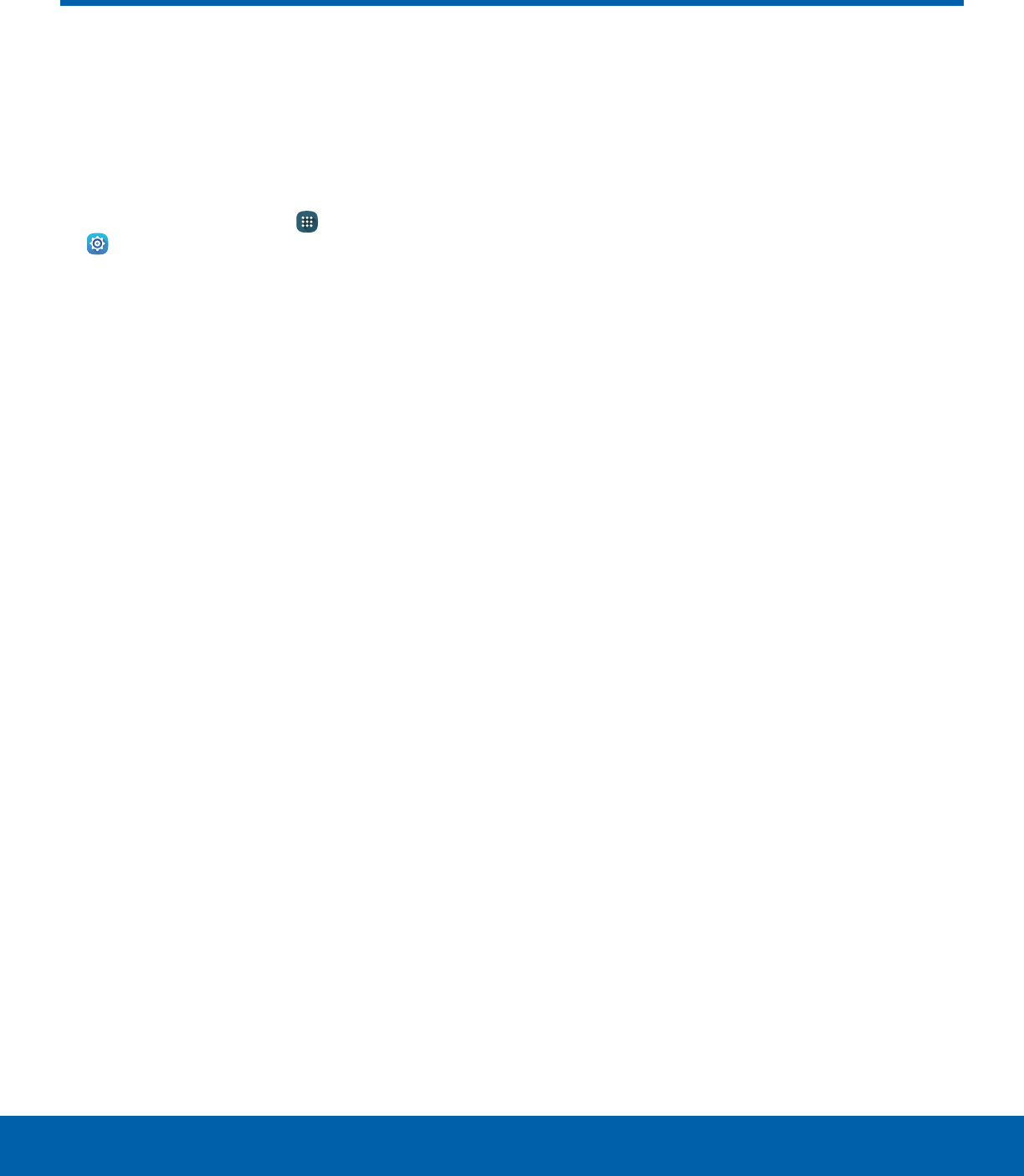
68 Motions and GesturesSettings
Control certain device actions
by touching the screen with the
palm of your hand or turning
over the device.
1. From a Home screen, tap Apps >
Settings.
2. Tap Motions and gestures.
3. Tap ON/OFF to enable each of the following:
• Mute: Mute alarms by covering the screen or
turning over the device.
• Palm swipe to capture: Capture an image of
the screen when you sweep your hand left or
right across the screen.
Motions and Gestures
DRAFT
FOR INTERNAL USE ONLY
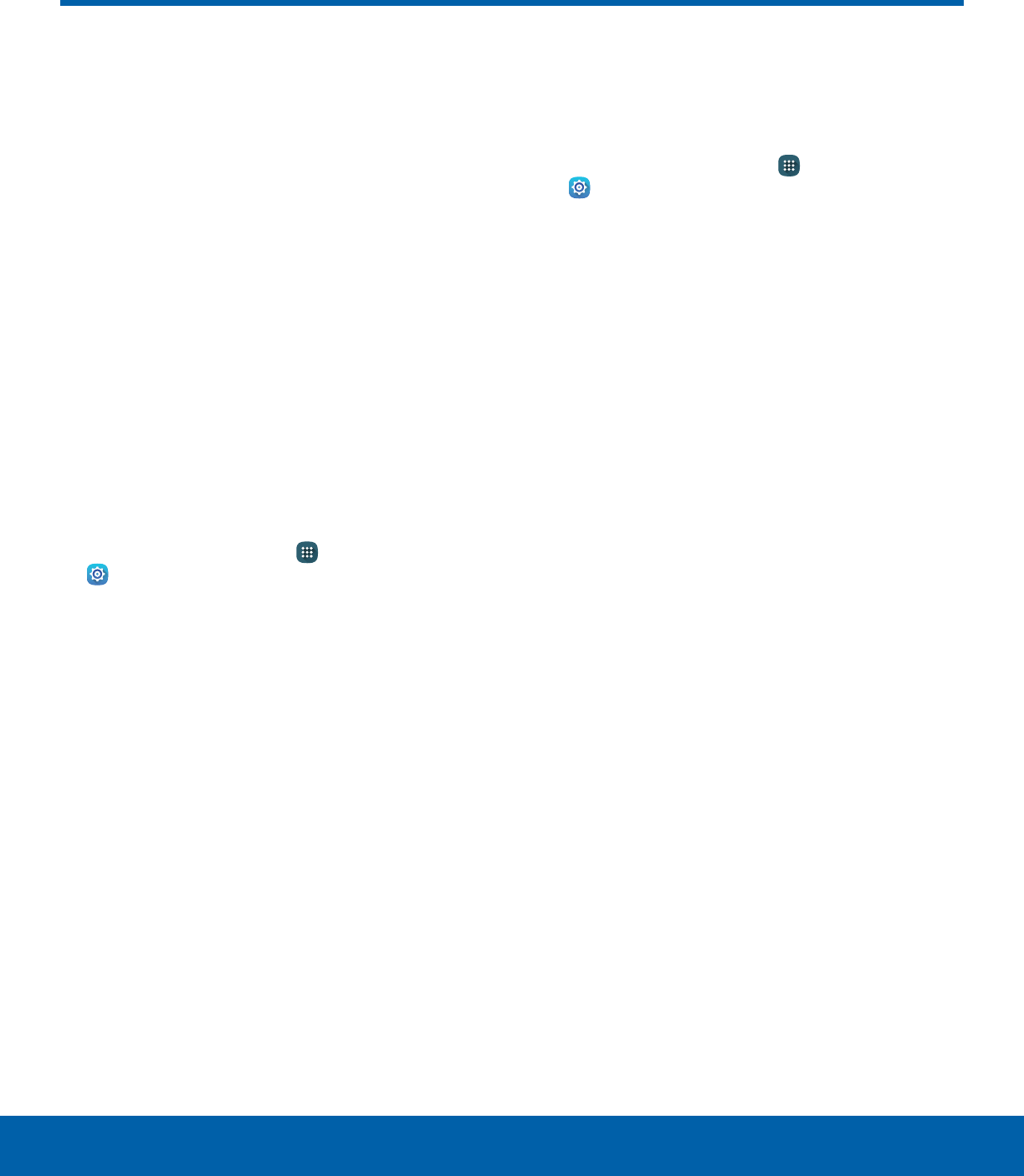
69 Applications SettingsSettings
Applications Settings
Manage settings for applications
on your tablet.
Application Manager
You can download and install new applications
on your device. Use Application manager settings
to manage your downloaded and preloaded
applications.
Warning: Because this device can be configured
with system software not provided by or supported
by Google or any other company, you operate this
software at your own risk.
Memory Usage
See how memory is being used by Downloaded or
Running applications.
1. From a Home screen, tap Apps>
Settings> Applications >
Applicationmanager.
2. Swipe across the screen to display
DOWNLOADED, SD CARD, RUNNING, or ALL
to display memory usage for that category of
applications. If you have disabled applications, a
DISABLED tab also displays.
Downloaded
Displays apps you have downloaded onto your
device.
1. From a Home screen, tap Apps>
Settings> Applications >
Applicationmanager.
2. Tap DOWNLOADED to view a list of all the
downloaded applications on your device.
• To switch the order of the DOWNLOADED list,
tap MORE > Sort by size or Sort by name.
• To reset all of your application preferences,
tap MORE > Reset app preferences.
3. Tap an application to view and update
information about the application, including
memory usage, default settings, and permissions.
The following options are displayed:
• FORCE STOP: Stop an app that is
misbehaving. Restart your device if stopping
an app, process, or service causes your
device to stop working correctly.
• UNINSTALL/UNINSTALL UPDATES: Delete
the application from the device or uninstall
updates made to apps that cannot be deleted.
• DISABLE: Disable apps that cannot be
deleted.
• Show notifications: Tap the checkbox to
enable or disable notifications from the app.
Notifications display in the Status bar.
• MOVE TO SD CARD: Move the app to an
optional SD card (not included).
• CLEAR DATA: Clear application data from
memory.
• CLEAR CACHE: Clear an application’s
temporary memory storage.
DRAFT
FOR INTERNAL USE ONLY
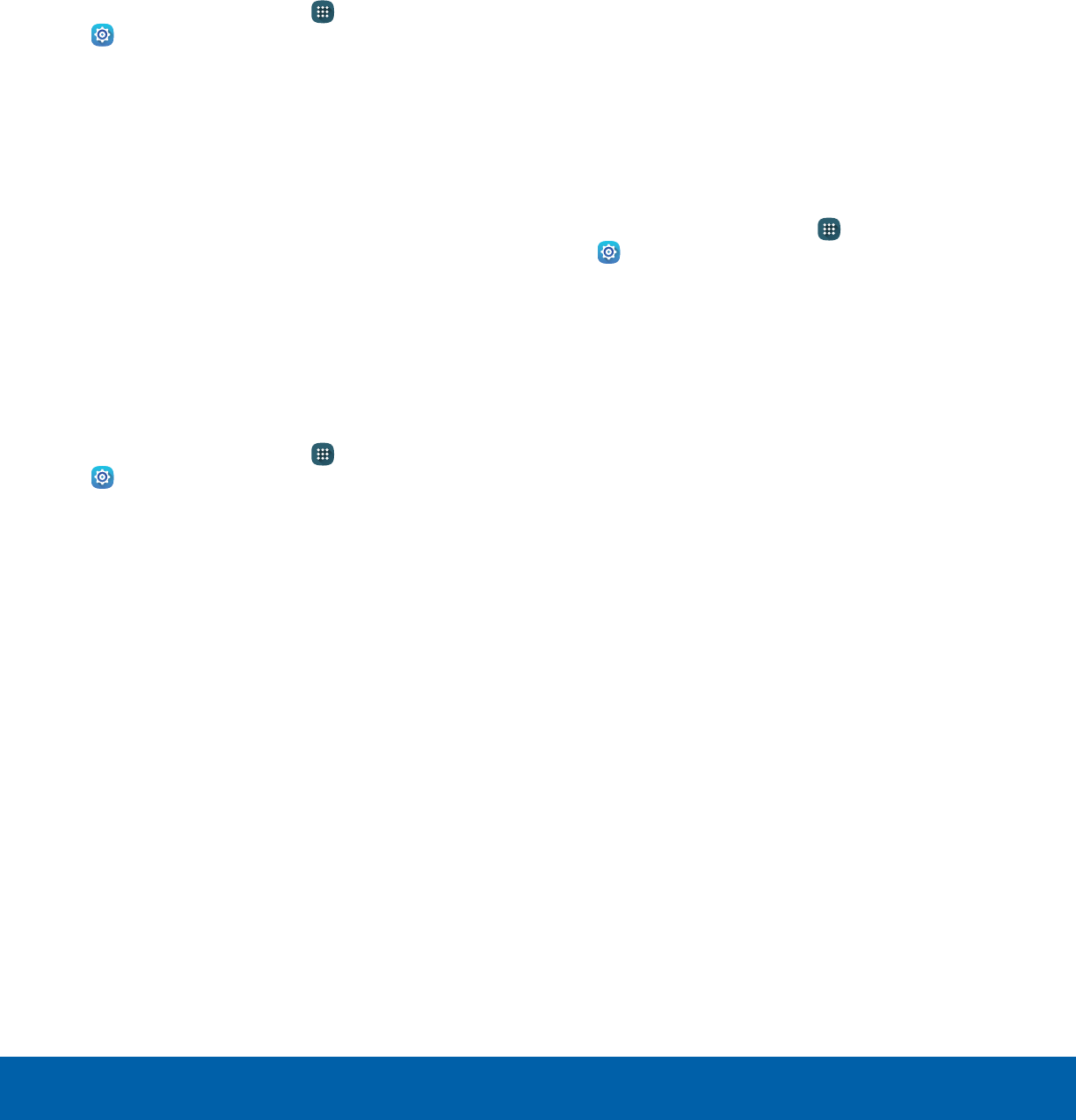
70 Applications SettingsSettings
• CLEAR DEFAULTS: Clear an application’s
customization.
• Permissions: View information about the
application’s access to your device and data.
SD Card
Displays apps you have on your SD card.
1. From a Home screen, tap Apps>
Settings> Applications >
Applicationmanager.
2. Tap SD CARD to view a list of all the downloaded
applications on your device.
• To switch the order of the SD CARD list, tap
MORE > Sort by size or Sort by name.
• To reset all of your application preferences,
tap MORE > Reset app preferences.
3. Tap an application to view and update
information about the application, including
memory usage, default settings, and permissions.
Running Services
View and control services running on your device.
1. From a Home screen, tap Apps>
Settings> Applications >
Applicationmanager.
2. Tap RUNNING to view a list of running services.
• All the applications that are currently running
on the device display.
• The graph on the RUNNING tab shows used
and free RAM.
3. Tap SHOW CACHED PROCESSES to display
all the cached processes that are running. Tap
SHOW SERVICES IN USE to switch back.
4. Tap one of the applications to view application
information.
• STOP: Stops the application from running
on the device. This is usually done prior to
uninstalling the application. (Not all services
can be stopped. Stopping services may have
undesirable consequences on the application
or Android System.)
• REPORT: Report failure and other application
information.
Note: Options vary by application.
All Apps and Services
View and control all apps and services on your
device.
1. From a Home screen, tap Apps>
Settings> Applications >
Applicationmanager.
2. Tap ALL to view a list of all the downloaded
applications on your device.
• To switch the order of the SD CARD list, tap
MORE > Sort by size or Sort by name.
• To reset all of your application preferences,
tap MORE > Reset app preferences.
• Tap an application to view and update
information about the application, including
memory usage, default settings, and
permissions.
DRAFT
FOR INTERNAL USE ONLY
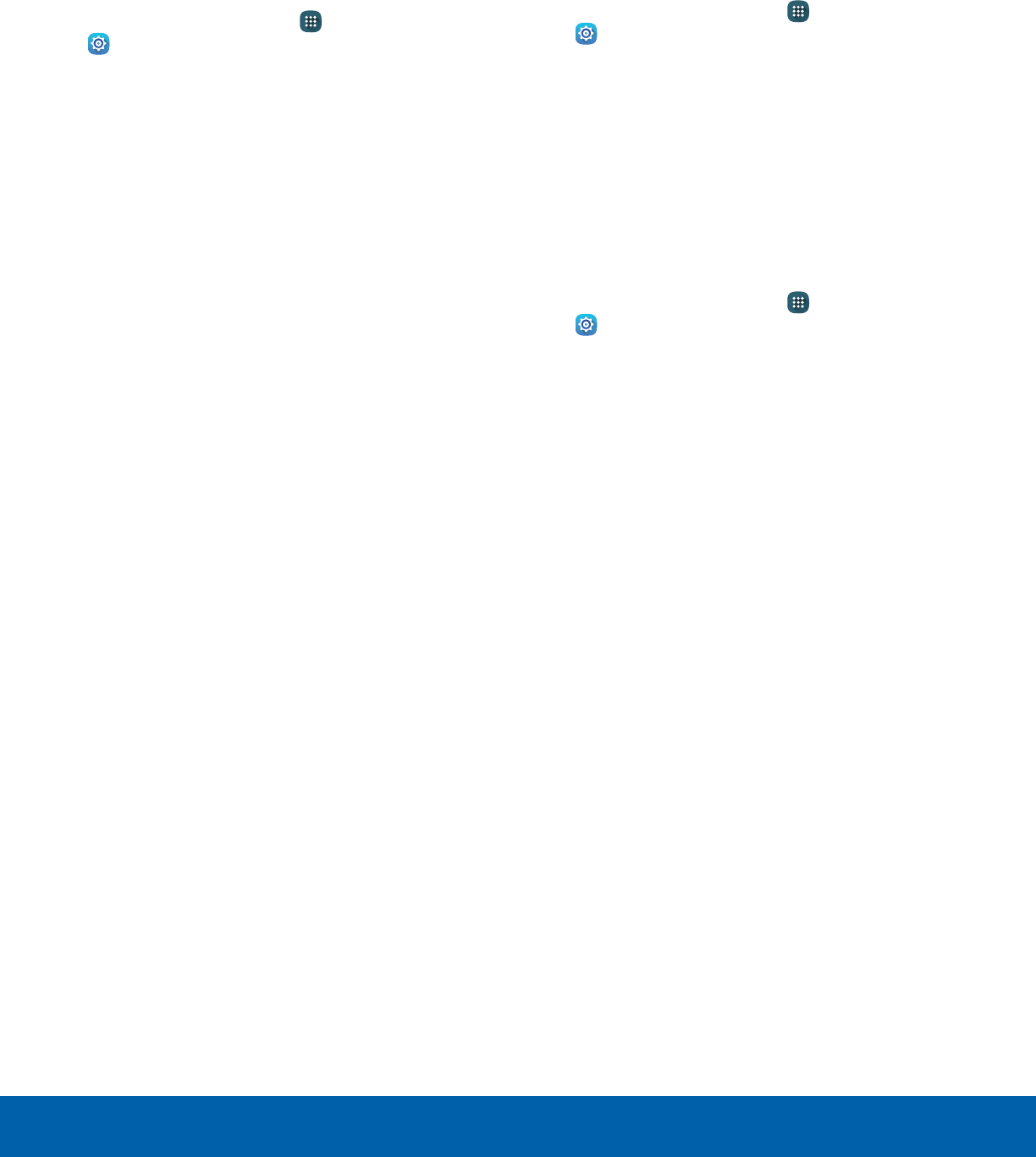
71 Applications SettingsSettings
Disabled Services
View and configure disabled apps on your device.
Note: This screen only displays if you have disabled
an app on the Apps screen.
1. From a Home screen, tap Apps>
Settings> Applications >
Applicationmanager.
2. Tap DISABLED to view a list of applications you
have disabled.
• To switch the order of the DISABLED list, tap
MORE > Sort by size or Sort by name.
• To reset all of your application preferences,
tap MORE > Reset app preferences.
3. Tap an application to view and update
information about the application, including
memory usage, default settings, and permissions.
The following options are displayed:
• FORCE STOP: Stop an app that is
misbehaving. Restart your device if stopping
an app, process, or service causes your
device to stop working correctly.
• ENABLE: This moves the application back to
the Apps screen.
• Show notifications: Tap the checkbox to
enable or disable notifications from the app.
Notifications display in the Status bar.
• MOVE TO SD CARD: Move this app to your
microSD card.
• CLEAR DATA: Clear application data from
memory.
• CLEAR CACHE: Clear an application’s
temporary memory storage.
• CLEAR DEFAULTS: Clear an application’s
customization.
• Permissions: View information about the
application’s access to your device and data.
Note: Options vary by application.
Default Applications
If you have multiple applications of the same type,
such as email apps, you can select one app to be
the default.
1. From a Home screen, tap Apps>
Settings> Applications >
Defaultapplications.
2. Your defaults are displayed.
3. To clear defaults you have set up, tap CLEAR.
Application Settings
Shortcuts to the settings for various apps are
available in one convenient location.
1. From a Home screen, tap Apps>
Settings> Applications.
2. Tap one of the following to display the settings
for the selected app:
• Calendar
• Camera
• Contacts
• Email
• Internet
• Music
• Weather
DRAFT
FOR INTERNAL USE ONLY
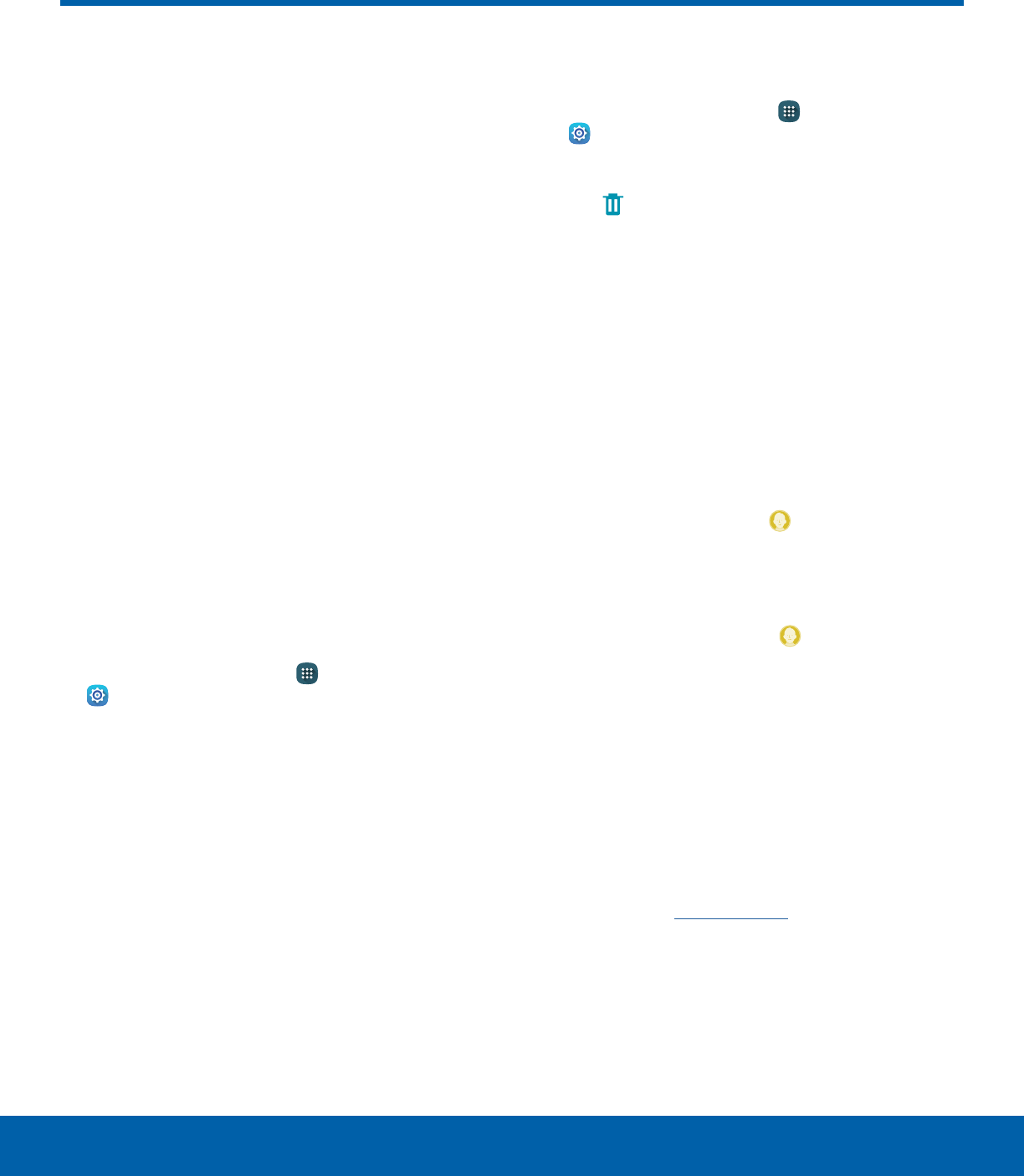
72 UsersSettings
Users
Share your tablet with multiple
people by creating User
accounts.
Users have their own space,
which they can customize with
their own apps, wallpaper, and
more. Users can also adjust
tablet settings that affect
everyone, such as Wi‑Fi.
Restricted profiles allow only
limited access to apps and
content.
Set Up User Profiles
Set up user profiles and then select one when
unlocking the device to use personalized settings.
1. From a Home screen, tap Apps >
Settings.
2. Tap Users.
3. Tap Add user or profile and follow the
instructions to set up a new user or profile.
Delete a User or Profile
1. From a Home screen, tap Apps >
Settings.
2. Tap Users.
3. Tap Delete to delete the user or profile.
Note: Only the device owner can delete other users or
profiles.
Note: Deleting a user’s profile removes the user
account from the device entirely. This includes the
user’s Google account, Samsung account, and any
other local accounts associated with the user.
Switch User Profiles
To access the device with a user profile:
►From a Lock screen, tap Manage Users, and
then tap a profile.
– or –
Swipe down on the Status bar to display the
Notification panel and tap Manage Users,
and then tap a profile.
Change User Account
Nicknames andPhotoIDs
Each user’s profile includes a personal contact
entry, listed as ME in Contacts.
To change their ID photo and name, each user
can edit their personal Contact entry. For more
information, see Edit a Contact.
DRAFT
FOR INTERNAL USE ONLY
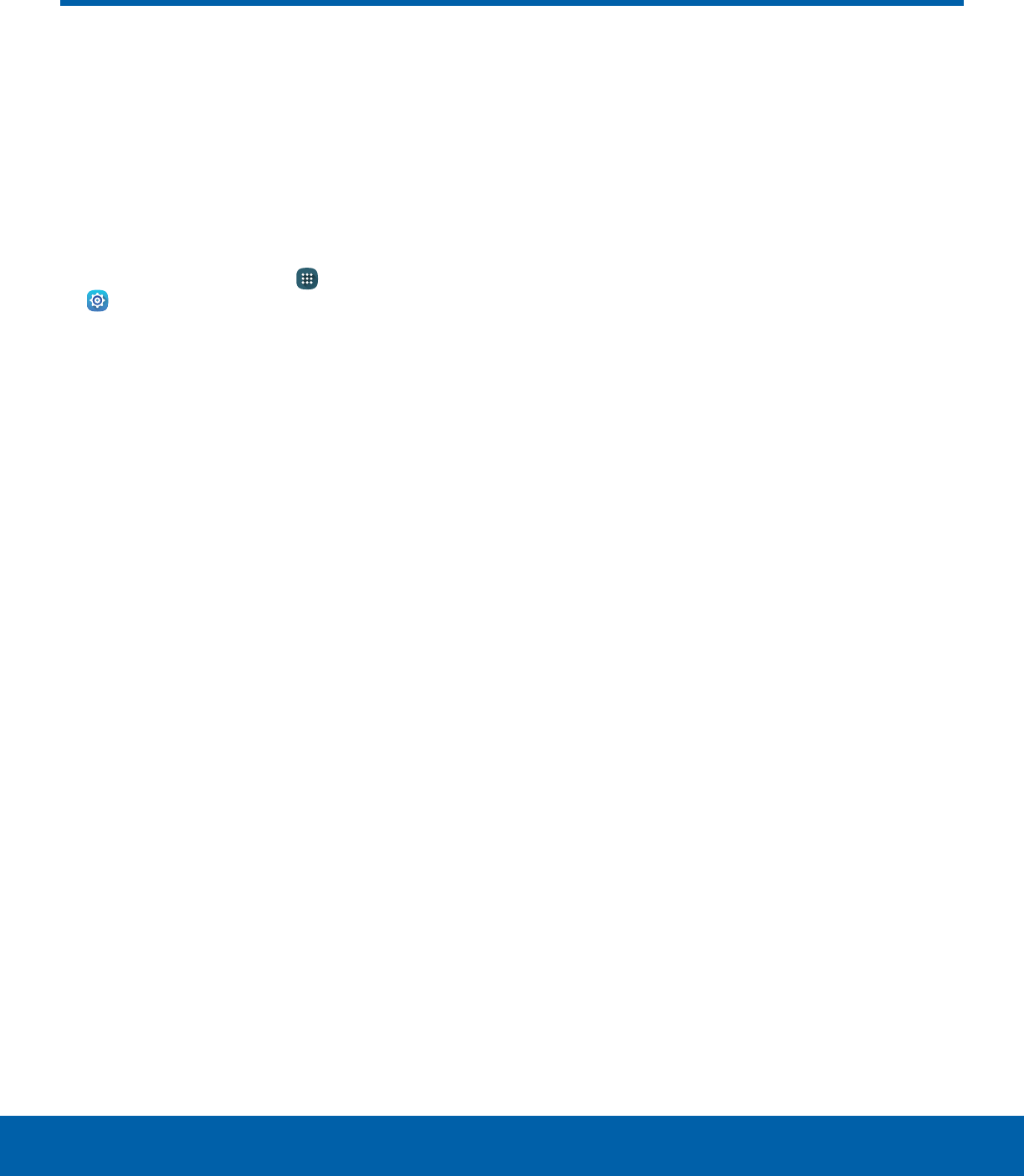
73 WallpaperSettings
Change the look of the Home
and Lock screens with wallpaper.
You can display a favorite picture
or choose from preloaded
wallpapers.
1. From a Home screen, tap Apps >
Settings> Wallpaper.
2. Tap HOME SCREEN, LOCK SCREEN, or
HOMEAND LOCK SCREENS.
3. Tap a image to preview it, and then tap
SETASWALLPAPER.
• Tap From Gallery for additional wallpapers.
Wallpaper
DRAFT
FOR INTERNAL USE ONLY
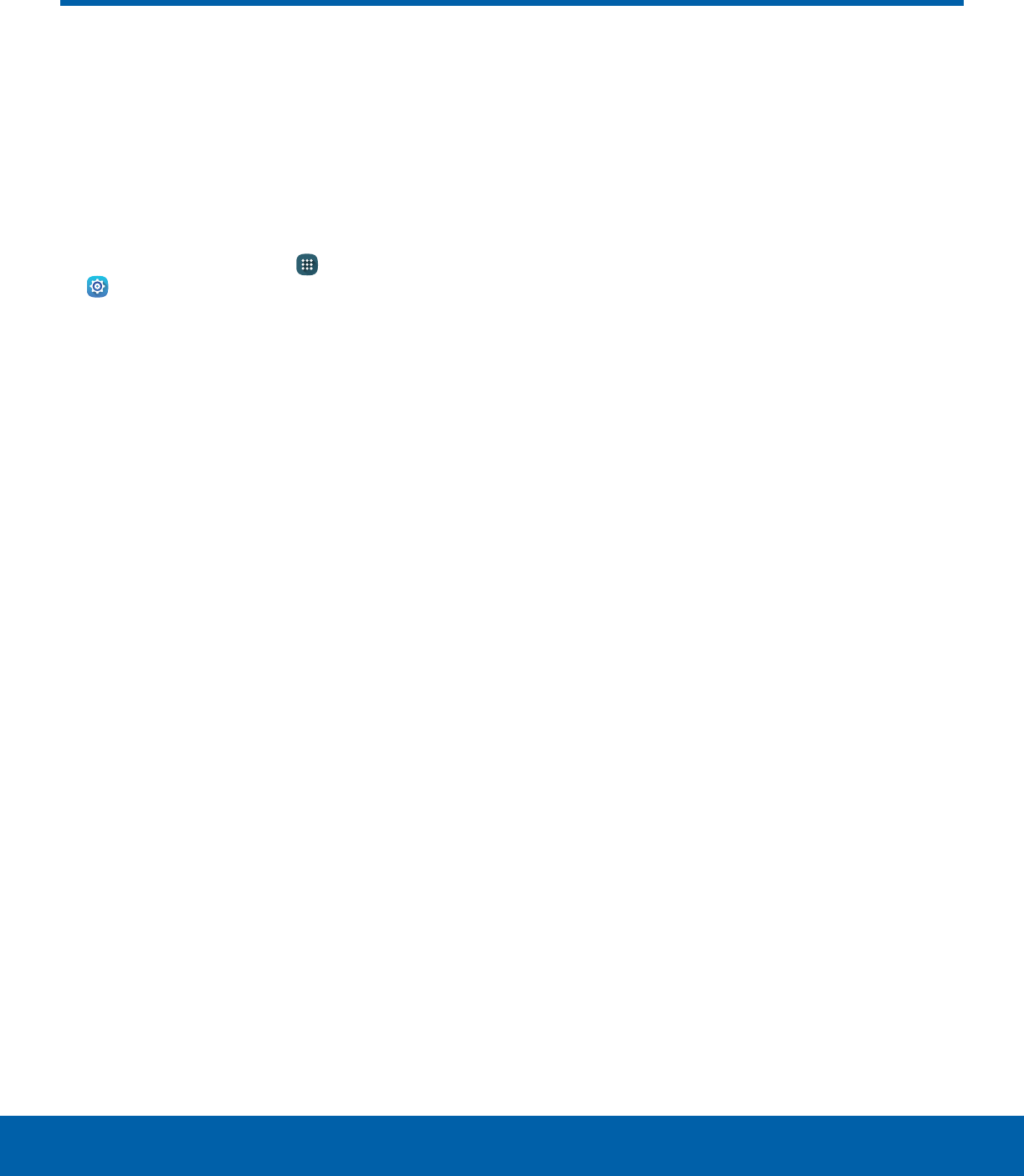
74 Lock Screen and SecuritySettings
Secure your device and protect
your data with Lock Screen and
Security settings.
Set a Screen Lock
1. From a Home screen, tap Apps >
Settings.
2. Tap Lock screen and security > Screen lock
type to select a screen lock and level of security:
• Swipe: Swipe the screen to unlock it. This
option provides no security.
• Pattern: A screen unlock pattern is a tap
gesture you create and use to unlock your
device. This option provides medium security.
• PIN: Select a PIN to use for unlocking the
screen. This option provides medium to high
security.
• Password: Create a password for unlocking
the screen. This option provides high security.
• None: Never use a Lock screen.
3. If you choose a secured Lock screen option,
select your notification settings:
• Show content
• Hide content
• Do not show notifications
4. Choose a screen lock option:
• Show information: Show information such as
the weather information, on the Lock screen.
• Unlock effect: Set the visual effect used when
unlocking the screen. (This option is available
with Swipe only.)
After setting a Pattern, PIN, or Password screen
lock type, additional options are available:
• Secure lock settings: Set the following
secure lock functions:
-Make pattern visible: Display the pattern
as you draw it. (This option is available with
Pattern only.)
-Lock automatically: Set the time after the
screen is turned off to enable the screen
lock.
-Lock instantly with power key: To enable
or disable locking the screenimmediately
when pressing the Power key, tap ON/OFF.
-Smart Lock: Set your tablet to stay
unlocked when you have trusted devices
connected or when it’s in a trusted place.
Note: Options vary based on the screen lock type.
Lock Screen and Security
DRAFT
FOR INTERNAL USE ONLY
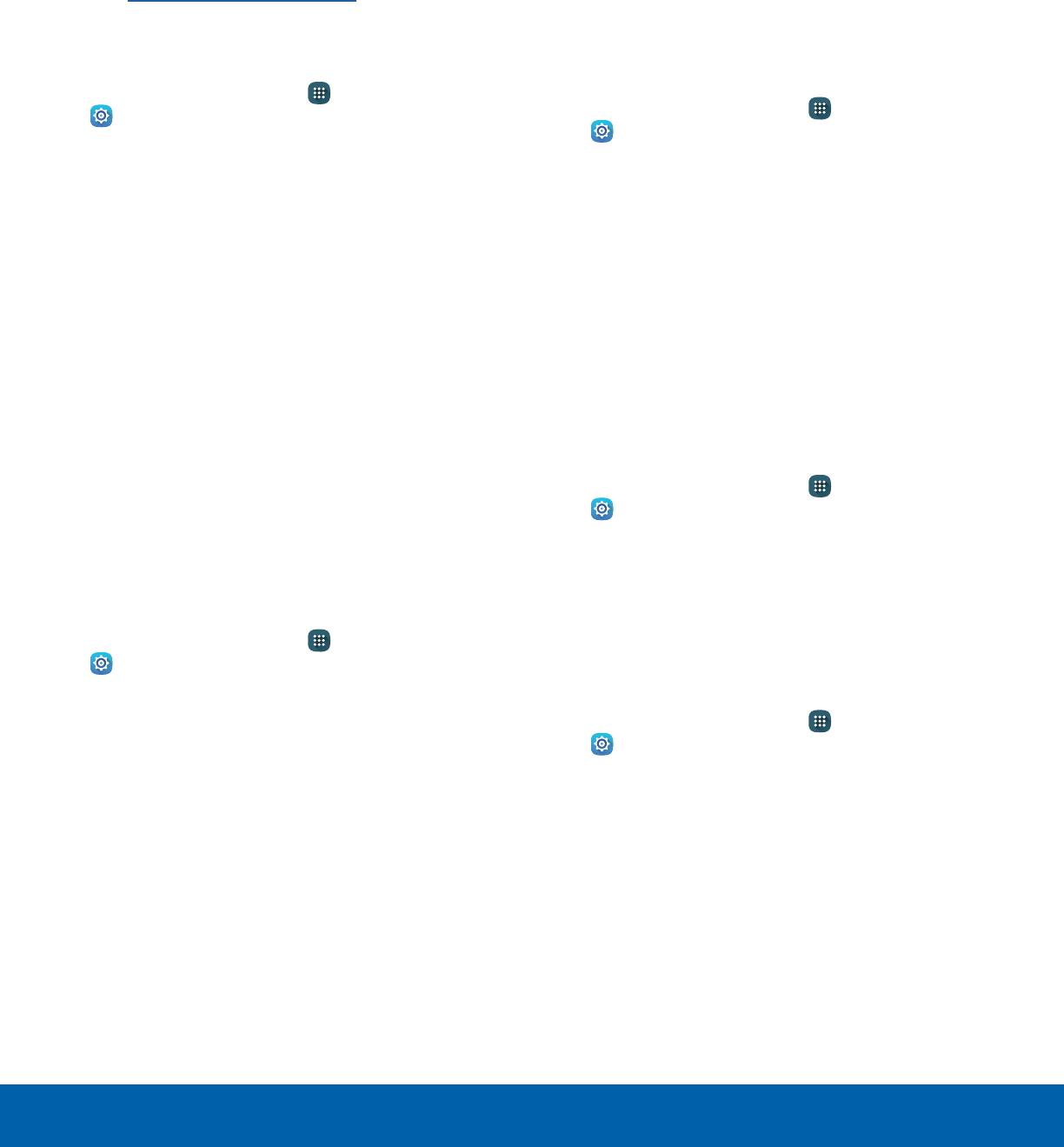
75 Lock Screen and SecuritySettings
Find My Mobile
Protect your device from loss or theft allowing your
device to be locked, tracked, and for your data to be
deleted remotely.
►To access your device remotely,
visitfindmymobile.samsung.com.
Note: You must sign up for a Samsung account and
enable Google location service to use Find My Mobile.
1. From a Home screen, tap Apps >
Settings.
2. Tap Lock screen and security >
FindMyMobile.
3. Enter your Samsung account password or, if you
are not logged in to your Samsung account, tap
Add account and follow the prompts.
4. The following options are available:
• Remote controls: Tap to activate or deactivate
Remote controls, which allows you to access
your device remotely.
• Google location service: Tap to activate
or deactivate Google location service. This
service must be on in order to find your
device.
Unknown Sources
Enable installation of non-Google Play applications.
1. From a Home screen, tap Apps >
Settings.
2. Tap Lock screen and security >
Unknownsources to enable this option.
Warning: Enabling installation of third-party
applications can cause your device and personal data
to be more vulnerable to attacks by unknown sources.
Other Security Settings
Change other security settings, such as those for
security updates and credential storage.
Encryption
Require a numeric PIN or password to decrypt your
device each time you power it on or encrypt the
data on a memory card (not included) each time it is
connected.
1. From a Home screen, tap Apps >
Settings.
2. Tap Lock screen and security > Other security
settings.
• Encrypt device: Follow the prompts to encrypt
all data on your device.
• Encrypt external SD card: Follow the prompts
to encrypt all data on a memory card (not
included).
Passwords
Display password characters briefly as you type
them.
1. From a Home screen, tap Apps >
Settings.
2. Tap Lock screen and security > Other security
settings > Make passwords visible to turn the
feature on.
Security Update Service
Automatically receive security updates.
1. From a Home screen, tap Apps >
Settings.
2. Tap Lock screen and security > Other security
settings for the following Security update
service options:
• Security policy updates: Automatically or
manually check for security policy updates.
• Send security reports: Send security reports
to Samsung via Wi-Fi for threat analysis.
DRAFT
FOR INTERNAL USE ONLY
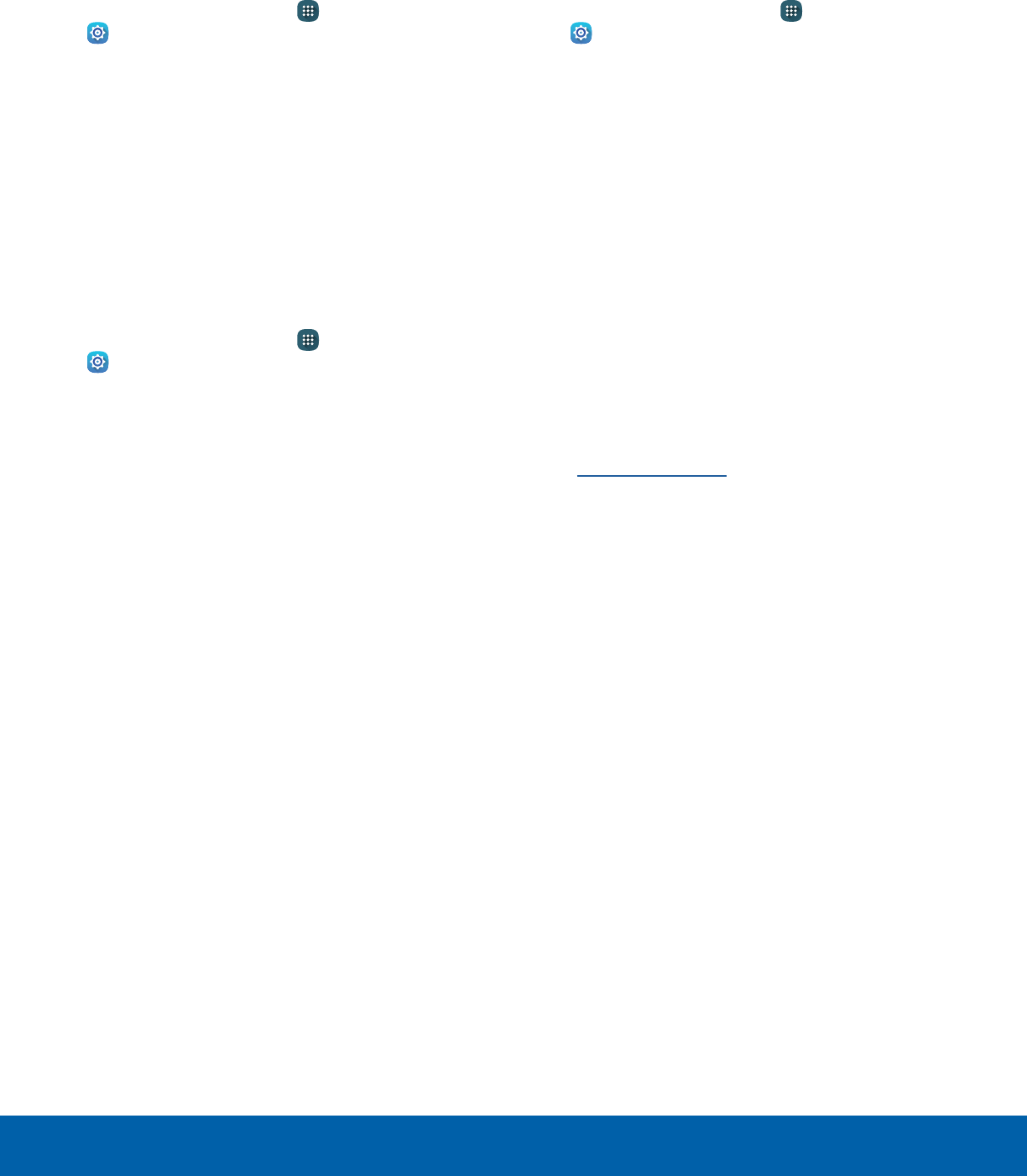
76 Lock Screen and SecuritySettings
Device Administration
Manage your device administrators and application
installation privileges.
1. From a Home screen, tap Apps >
Settings.
2. Tap Lock screen and security > Other security
settings > Device administrators.
3. Tap Android Device Manager to allow it to lock
or erase a lost device.
Credential Storage
Manage your security certificates. If a certificate
authority (CA) certificate gets compromised or
for some other reason you do not trust it, you can
disable or remove it.
1. From a Home screen, tap Apps >
Settings.
2. Tap Lock screen and security > Other security
settings for the following Credential storage
options:
• Storage type: Select a storage location for
credential contents.
• View security certificates: Display certificates
in your device’s ROM and other certificates
you have installed.
• Install from device storage: Install a new
certificate from storage.
• Clear credentials: Erase the credential
contents from the device and reset the
password.
Advanced Security Settings
Use these options to configure advanced security
settings.
1. From a Home screen, tap Apps >
Settings.
2. Tap Lock screen and security > Other security
settings for the following Advanced options:
• Trust agents: Perform selected actions when
trusted devices are connected. (Only displays
when a secure screen lock is set.)
• Pin windows: Pin an app on your device
screen, preventing access to other features of
your device.
• Usage data access: View the applications that
can access your device’s usage history.
• Notification access: View the applications
that can access notifications you receive on
your device.
Note: Trust agents only displays if you set up a screen
lock (PIN, Password, or Pattern). For more information,
see Set a Screen Lock.
DRAFT
FOR INTERNAL USE ONLY
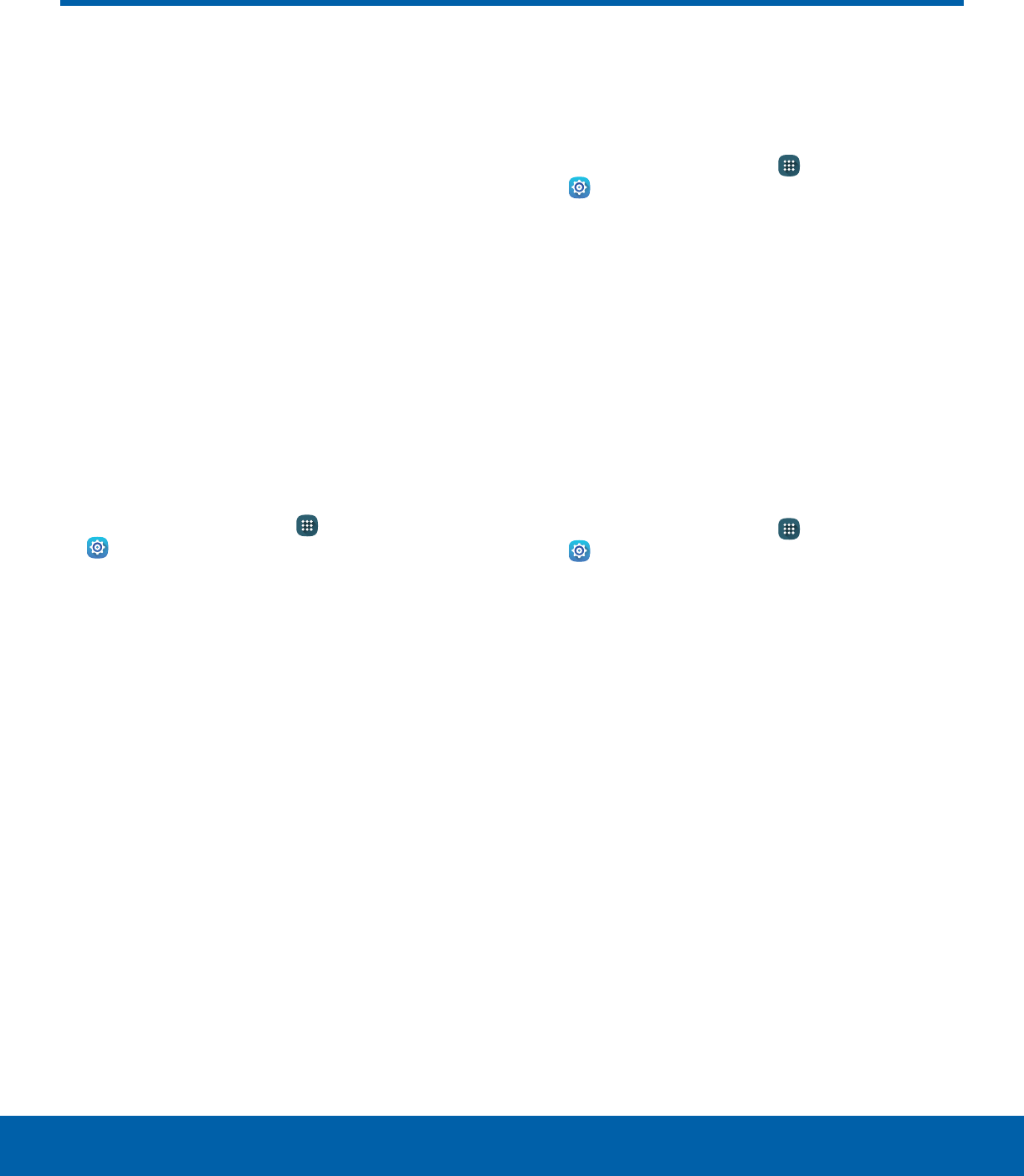
77 PrivacySettings
Privacy
Choose from various modes
designed to hide personal
content from being accessed by
anyone else using your device,
or to aid you in an emergency.
Note: A secure screen lock (Pattern, PIN, or
Password) is required to use Private Mode.
Location
Some apps, such as Google Maps, may require
one or more location services be turned on for full
functionality.
Locating Method
1. From a Home screen, tap Apps >
Settings.
2. Tap Privacy > Location.
3. Tap ON/OFF to turn on Location services.
4. Tap Locating method to select how your
location is determined:
• GPS and Wi-Fi: Use GPS and Wi-Fi networks.
• Wi-Fi only: Use Wi-Fi only (no GPS).
• GPS only: Use GPS only.
Recent Location Requests
Apps that have requested your location are listed
under Recent location requests.
1. From a Home screen, tap Apps >
Settings.
2. Tap Privacy > Location.
3. Tap ON/OFF to turn on Location services.
4. Tap an entry under Recent location requests to
view the app’s settings.
Location Services
Google uses Location History to store and use your
device’s most recent location data. Google apps,
such as Google Maps, can use this data to improve
your search results based on places that you have
visited.
1. From a Home screen, tap Apps >
Settings.
2. Tap Privacy > Location.
3. Tap ON/OFF to turn on Location services.
4. Tap Google Location History and sign in to your
Google Account for options.
DRAFT
FOR INTERNAL USE ONLY
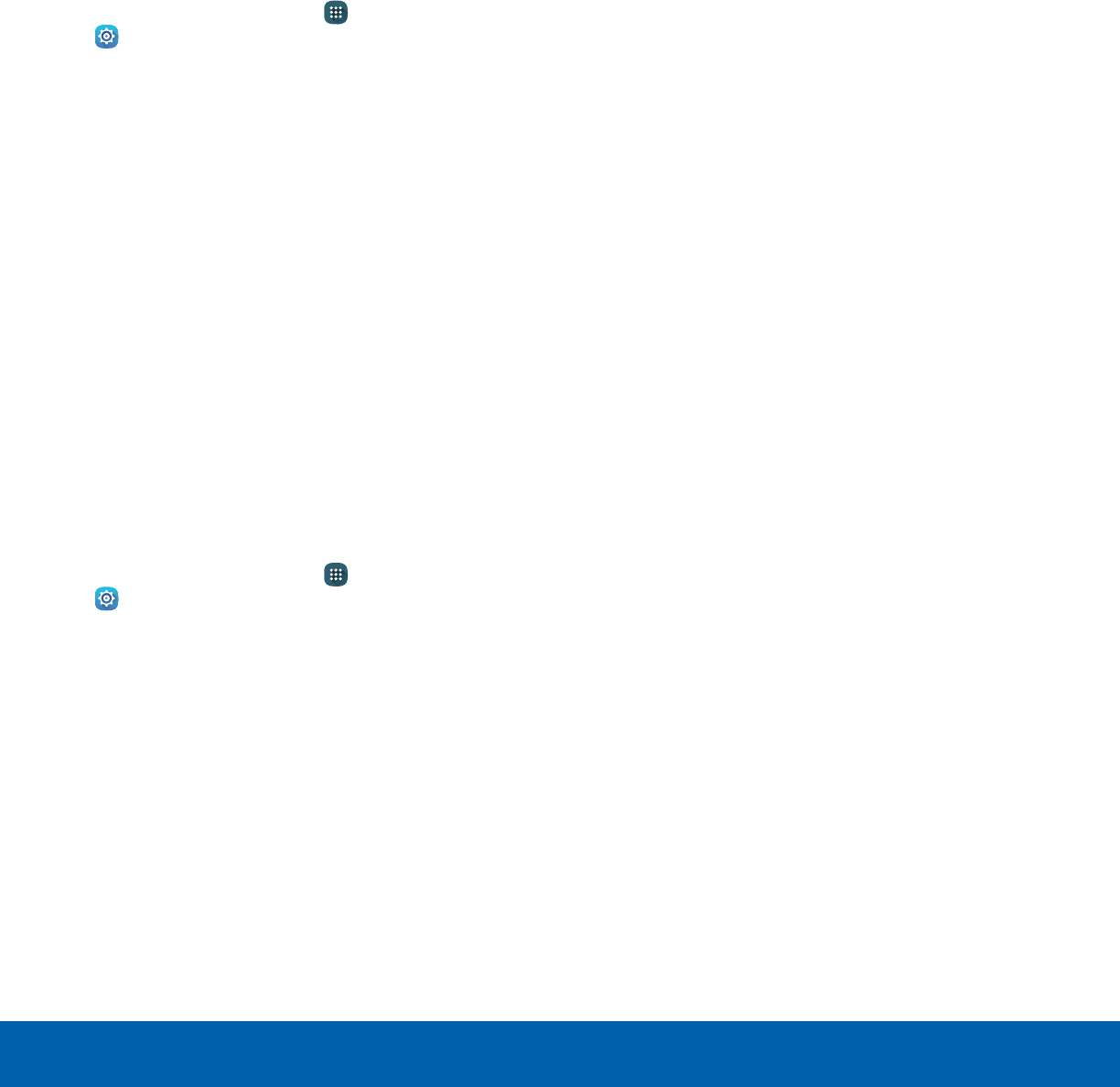
78 PrivacySettings
Private Mode
Hide personal content from being accessed by
anyone else using your device.
Private mode is only available for certain
applications.
Note: A secure screen lock (Pattern, PIN, or
Password) is required to use Private Mode.
Set Up Private Mode
1. From a Home screen, tap Apps >
Settings.
2. Tap Privacy > Private mode.
3. Tap ON/OFF to turn Private mode on.
4. Select an access type, and then follow the
prompts to configure it.
• Tap Auto off to automatically turn off
Privatemode when the screen turns off.
Using Private Mode
When using Gallery, Video, Music, My Files, or
Internet, select items you want to move to Private,
and then tap MORE > Move to Private.
Report Diagnostic Info
This feature sends diagnostic information about your
tablet when you are having technical problems.
1. From a Home screen, tap Apps >
Settings.
2. Tap Privacy > Report diagnostic info.
3. Tap YES to enable this feature or tap
NOTHANKS.
DRAFT
FOR INTERNAL USE ONLY
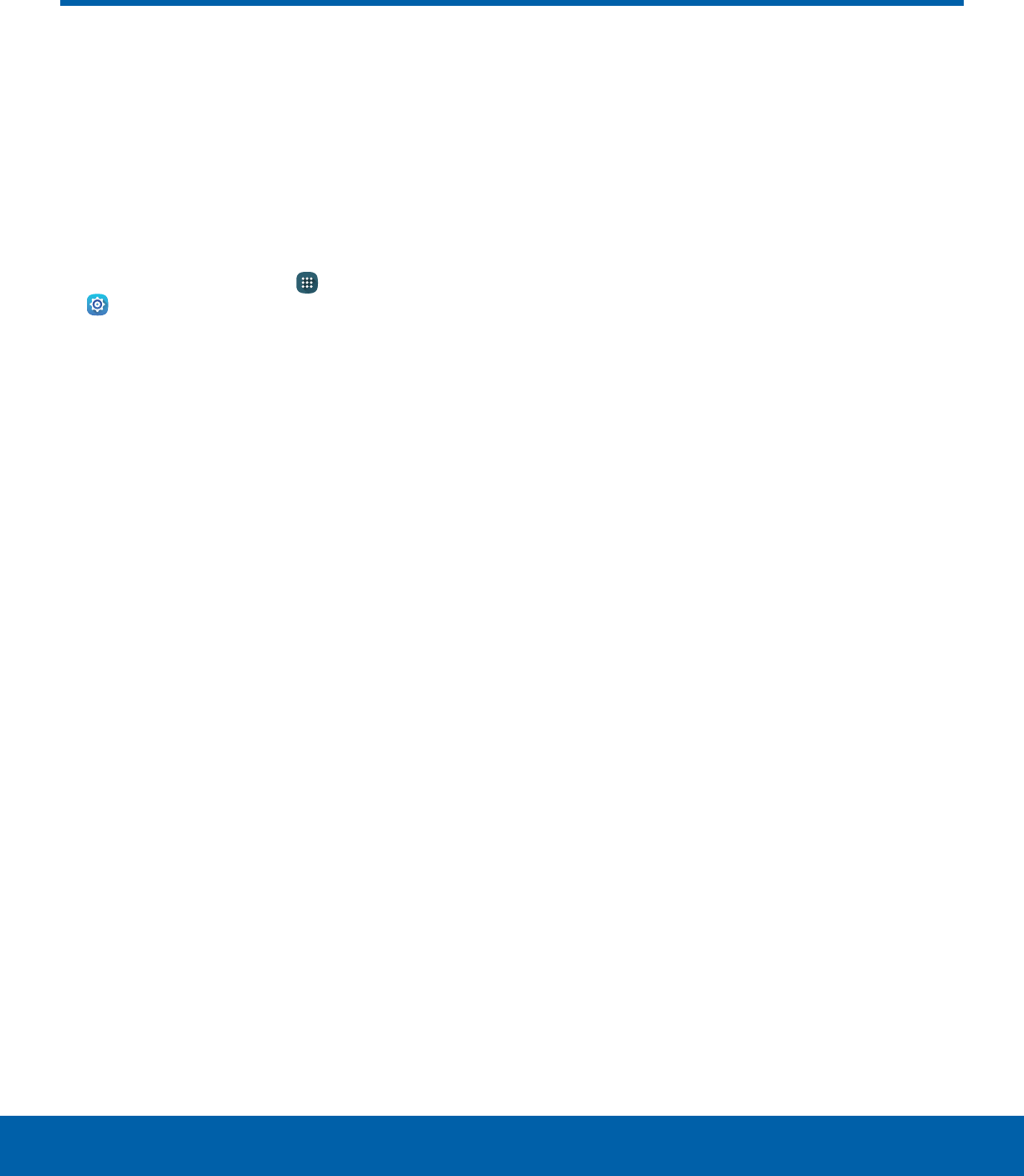
79 AccessibilitySettings
Accessibility
Accessibility services are special
features that make using the
device easier for those with
certain physical disabilities.
Note: You can download additional accessibility
applications from the Google Play store.
1. From a Home screen, tap Apps >
Settings.
2. Tap Accessibility for options:
Vision
• Voice Assistant: Speak feedback aloud to
help blind and low-vision users.
-Voice Assistant can collect all of the text
you enter, except passwords, including
personal data and credit card numbers. It
may also log your user interface interactions
with the device.
-You can turn on Voice Assistant from any
screen by pressing the Home key quickly
three times (triple-press).
• Voice Assistant help: Tap for help on using
Voice Assistant.
• Dark screen: Keep the screen turned off at all
times for privacy.
• Rapid key input: Release your finger to enter
selection instead of double tapping.
• Speak passwords: Read the characters aloud
as you enter your passwords.
• Font size: Set the font size.
• Magnification gestures: Use exaggerated
gestures such as triple-tapping, double
pinching, and dragging two fingers across the
screen.
• Magnifier window: Magnify content shown on
the screen.
• Color inversion: Reverse the display
of onscreen colors from White text on a
Black background to Black text on a White
background.
• Color correction: Adjust the color of the
screen if you are color blind or have difficulty
reading the display because of the screen
color. Tap Color correction for options.
• Accessibility shortcut: Quickly enable
accessibility features in two quick steps. Tap
ON/OFF to turn the feature on.
• Text-to-speech options: Set your preferred
TTS engine and options.
Hearing
• Turn off all sounds: For privacy, turn off all
notifications and audio.
• Samsung subtitles (CC): Use Samsung
subtitles with multimedia files when available
Tap Samsung subtitles (CC) for options.
• Google subtitles (CC): Use Google subtitles
with multimedia files when available. Tap
Google subtitles (CC) for options.
• Left/right sound balance: Use the slider to
set the Left and Right balance when using a
stereo device.
• Mono audio: Switch audio from stereo to
mono for use with one earphone.
DRAFT
FOR INTERNAL USE ONLY

80 AccessibilitySettings
Dexterity and Interaction
• Universal switch: Control your device with
your customized switches.
• Assistant menu: Improve the device
accessibility for users with reduced dexterity.
• Press and hold delay: Select a time interval
for this action.
• Interaction control: Block areas of the screen
from touch interaction. Disable Auto rotate
screen and hard key functions. Only show
application notifications in the Notification
panel and the Status bar.
More Settings
• Direction lock: Unlock the screen by swiping
in a series of four to eight directions.
• Direct access: Open your accessibility
settings by pressing the Home Key three times
in quick succession.
• Notification reminder: Beep at set intervals to
remind you of any unread notifications.
• Single tap mode: Tap to stop/snooze alarms
and calendar events.
• Manage accessibility: Export your
accessibility settings and share them with
another device.
Services
Additional accessibility apps may be downloaded
from the Google Play store. Certain accessibility
services you install may be configured here.
DRAFT
FOR INTERNAL USE ONLY
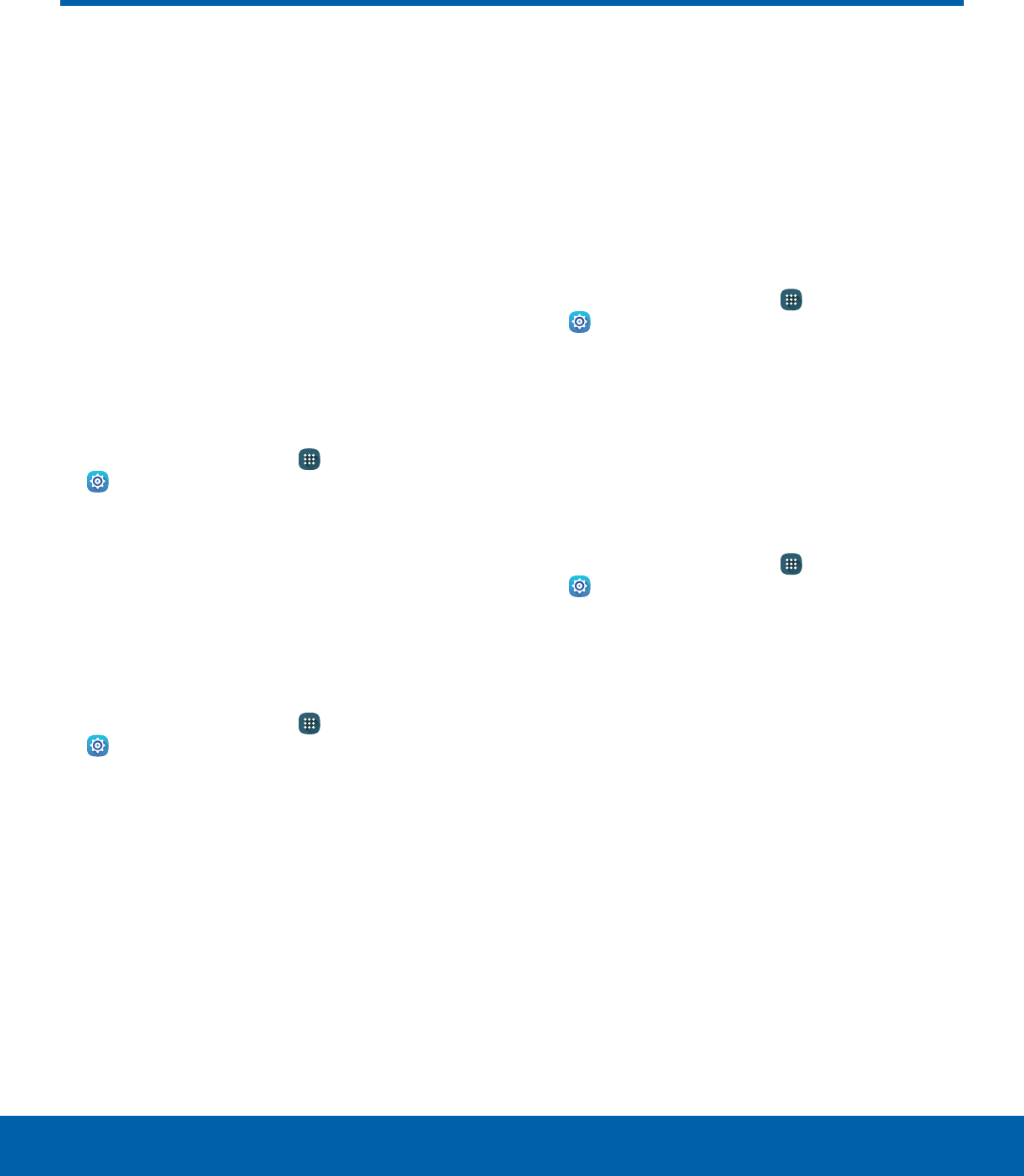
81 AccountsSettings
Accounts
Set up and manage accounts,
including your Google Account,
Samsung account, email, and
social networking accounts.
Depending on the account, you
can choose to synchronize your
calendar, contacts, and other
types of content.
Add an Account
1. From a Home screen, tap Apps >
Settings.
2. Tap Accounts > Add account.
3. Tap one of the account types.
4. Follow the prompts to enter your credentials and
set up the account.
Synchronize Accounts
1. From a Home screen, tap Apps >
Settings.
2. Tap Accounts > [Account type].
3. Tap an account to view the sync settings for
thataccount.
4. Tap individual data items to sync.
5. Tap MORE > Sync all or Sync now to
synchronize the account.
Note: Sync options and the location of the sync
command differ depending on the account type.
Account Settings
Each account has its own set of settings. In addition,
you can configure common settings for all accounts
of the same type.
Note: Account settings and available features vary
between account types and service providers. Contact
your service provider for more information on your
account’s settings.
1. From a Home screen, tap Apps >
Settings.
2. Tap Accounts > [Account type].
• Tap an account to configure that account’s
sync settings.
• Tap other available options for the account.
Delete an Account
1. From a Home screen, tap Apps >
Settings.
2. Tap Accounts > [Account type].
3. Tap the account and then tap MORE >
Removeaccount.
DRAFT
FOR INTERNAL USE ONLY
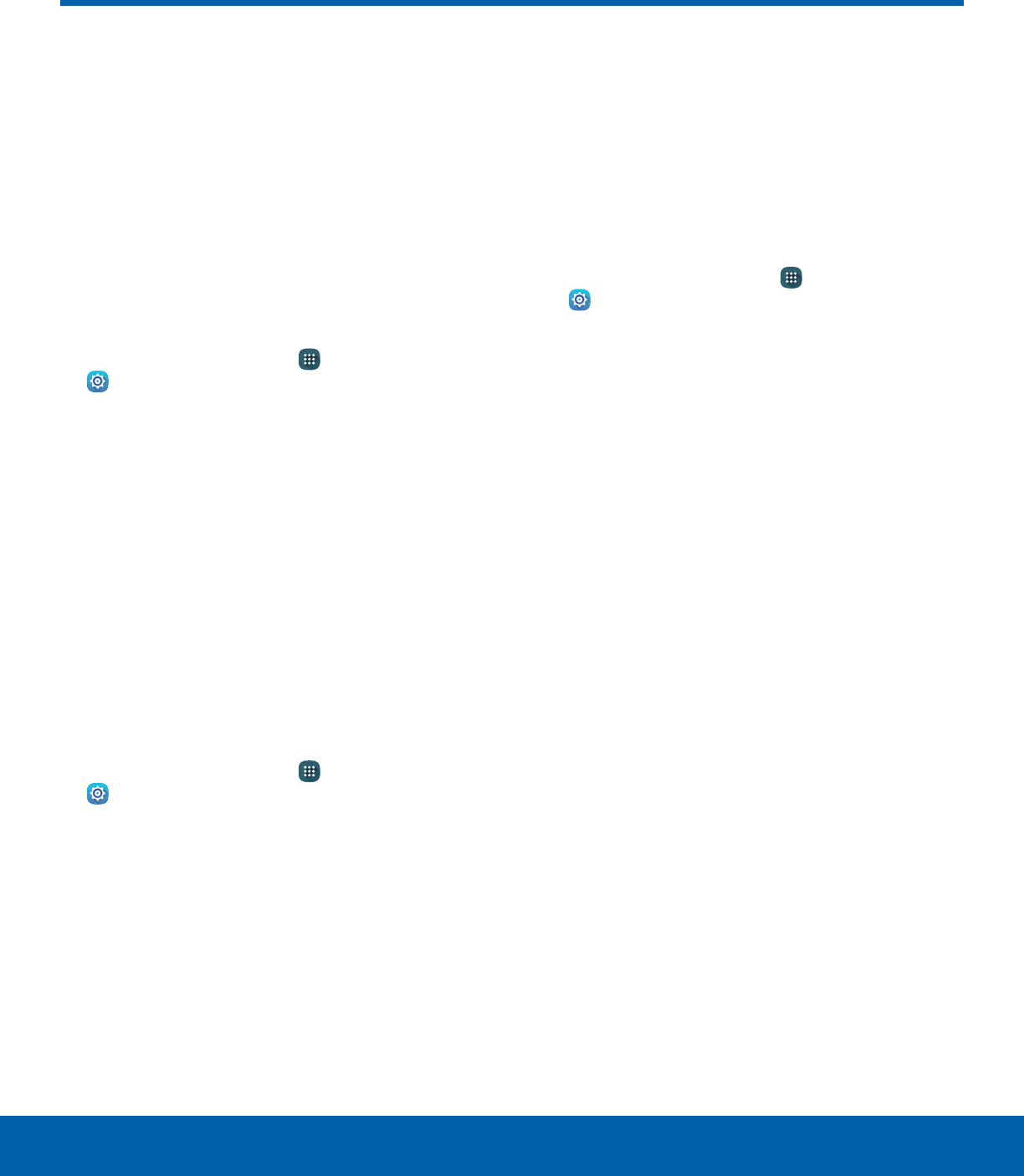
82 Backup and ResetSettings
Backup and Reset
Back up your data to your
Samsung Account or Google
Account. You can also reset your
device to its factory defaults.
SamsungAccount
Enable backup of your information your
SamsungAccount.
1. From a Home screen, tap Apps >
Settings.
2. Tap Backup and reset for options:
• Back up my data: Enable back up of
application data, Wi-Fi passwords, and other
settings to your Samsung Account.
• Restore: Enable automatic restoration of
settings from your Samsung Account. When
enabled, backed-up settings are restored
when you reinstall an application.
Google Account
Enable backup of your information to your
GoogleAccount.
1. From a Home screen, tap Apps >
Settings.
2. Tap Backup and reset for options:
• Backup account: Select a Google Account to
be used as your backup account.
• Back up my data: Enable back up of
application data, Wi-Fi passwords, and other
settings to your Google Account.
• Automatic restore: Enable automatic
restoration of settings from your Google
Account. When enabled, backed-up settings
are restored when you reinstall an application.
Factory Data Reset
Return your device to its factory defaults.
Warning: This action permanently erases ALL data
from the device, including Google or other account
settings, system and application data and settings,
downloaded applications, as well as your music,
photos, videos, and other files.
1. From a Home screen, tap Apps >
Settings.
2. Tap Backup and reset > Factory data reset.
3. Tap RESET DEVICE and follow the prompts to
perform the reset.
DRAFT
FOR INTERNAL USE ONLY
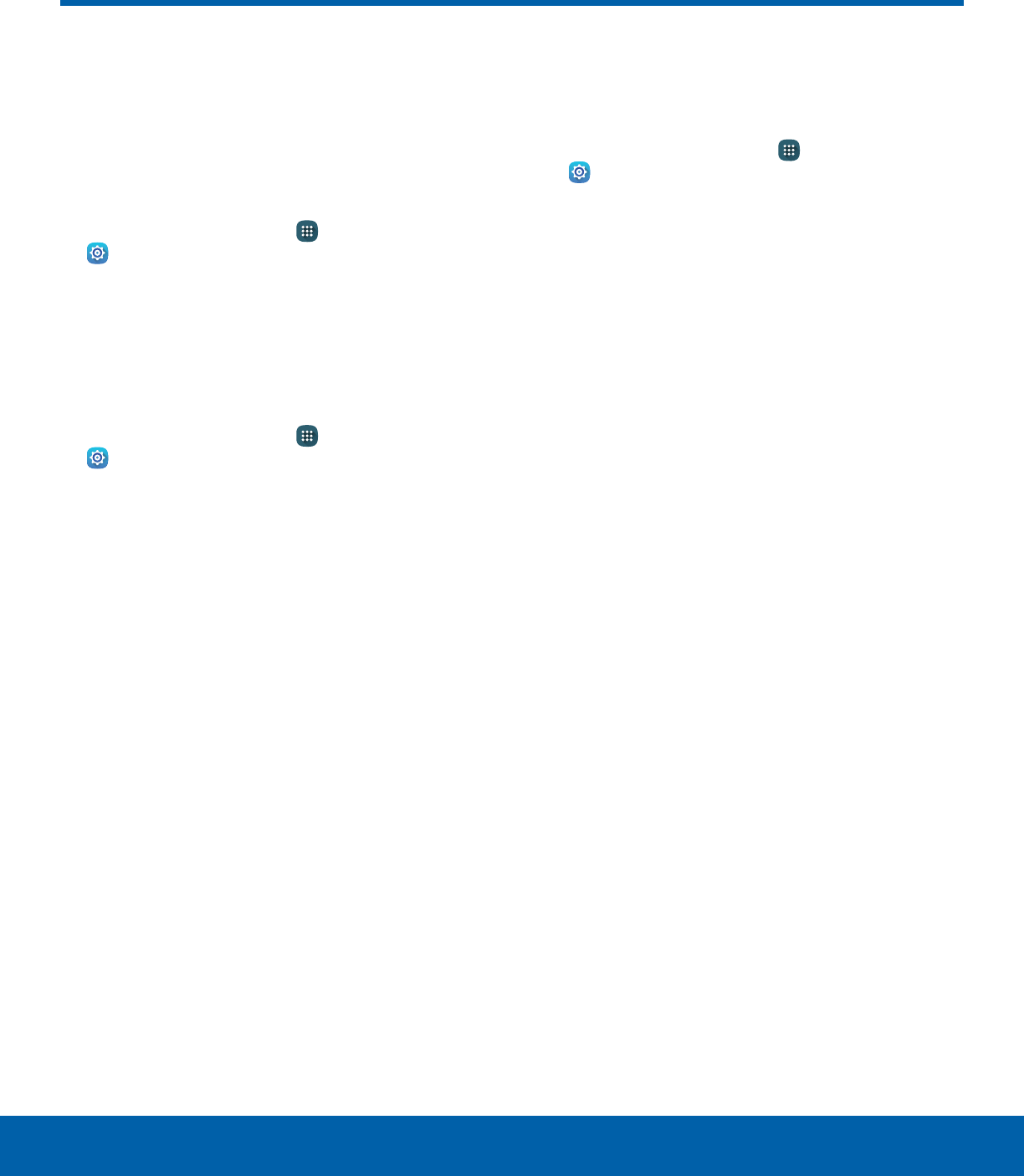
83 Language and InputSettings
Language and Input
Configure your device’s
language and input settings.
Language
1. From a Home screen, tap Apps >
Settings.
2. Tap Language and input > Language.
3. Select a language from the list.
Default Keyboard
1. From a Home screen, tap Apps >
Settings.
2. Tap Language and input > Default keyboard.
3. Select a keyboard.
Note: Additional keyboards can be downloaded from
the Google Play store.
Samsung Keyboard Settings
Configure options for using the Samsung keyboard.
1. From a Home screen, tap Apps >
Settings.
2. Tap Language and input.
3. Tap Samsung keyboard for options:
• Input languages: Choose which languages
are available on the keyboard. To switch
between languages, slide the space bar
sideways.
• Smart typing: Allow Predictive text to
suggest words matching your text entries,
and, optionally, complete common words
automatically. Predictive text can learn your
personal writing style from your contacts,
messages, Gmail, and social networking
sites — improving its accuracy of predicting
your text entries. Additional settings provide
assistance with capitalization, punctuation,
and much more.
• Key-tap feedback: Adjust the sound and
character preview when you tap a key.
• Customization: Create shortcuts for your
frequently used phrases and adjust keyboard
size.
• Other settings: Reset settings to their factory
defaults.
DRAFT
FOR INTERNAL USE ONLY
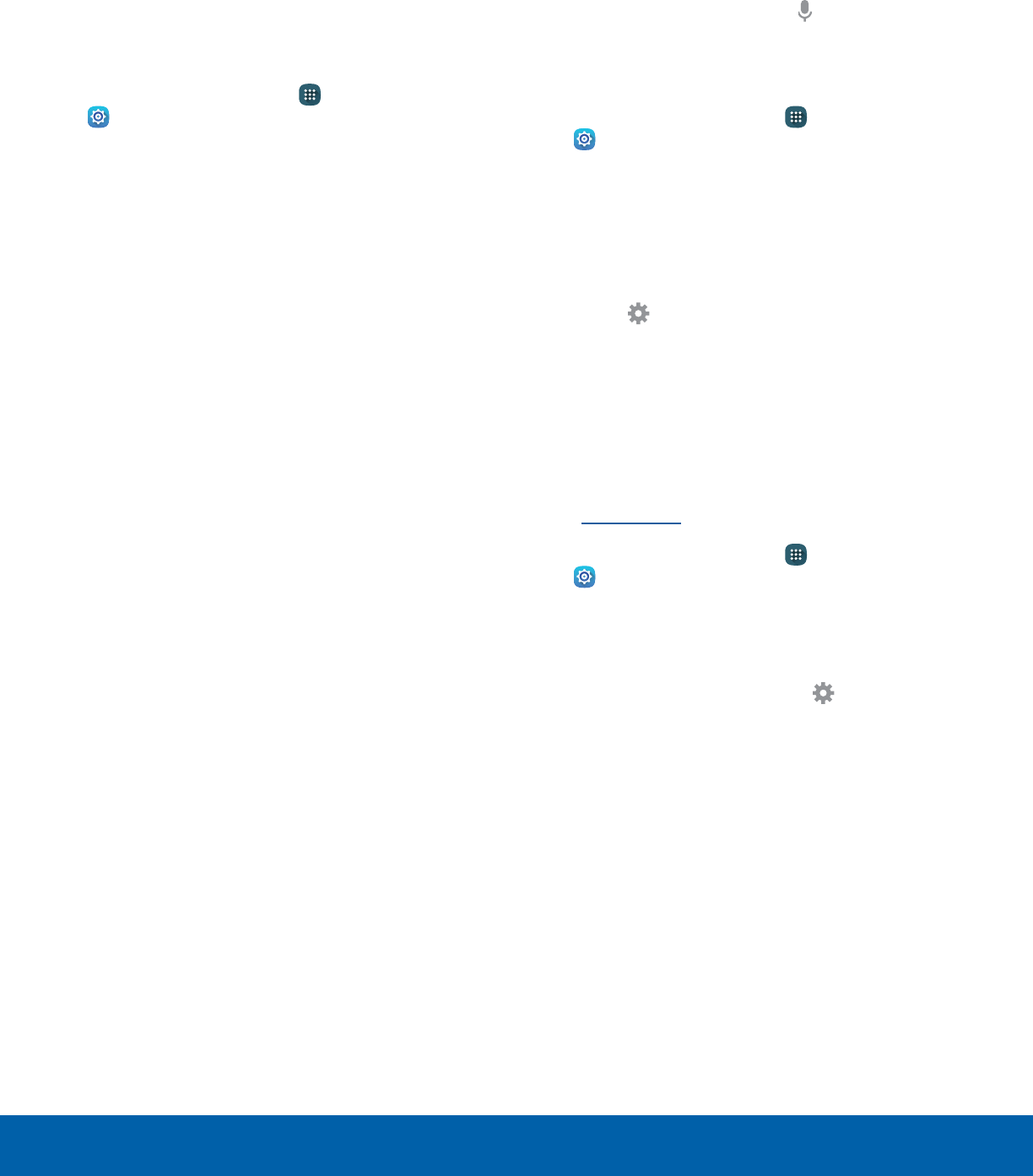
84 Language and InputSettings
Google Voice Typing Settings
Speak rather than type your text entries using
Google voice typing.
Note: Some of these settings do not appear until
you are logged in to a Google Account and use
GoogleSearch.
1. From a Home screen, tap Apps >
Settings.
2. Tap Language and input.
3. Tap Google voice typing for options:
• Language: Select languages for Google voice
typing.
• “Ok Google” detection: Tap to launch a
Google search whenever you say “Ok Google”.
• Hands-free: Allow requests with the device
locked.
• Speech output: Select options for spoken
feedback.
• Offline speech recognition: Download and
install speech recognition engines, allowing
you to use voice input while not connected to
the network.
• Block offensive words: Hide words many
people find offensive are in results of Google
voice searches. Offensive words are replaced
in results with a placeholder (****).
• Bluetooth headset: Use audio input from a
Bluetooth headset, if one is connected.
Voice Input
Use Google voice recognition to perform Google
searches using spoken commands.
To perform a voice search, tap in the Google
search bar or widget. Or say “Ok Google” to launch
a Google search (if the hotword detection option is
enabled).
1. From a Home screen, tap Apps >
Settings.
2. Tap Language and input > Voice input for
options.
• Tap Enhanced Google services for full voice
interaction or Basic Google recognition for
simple voice recognition.
• Tap Settings next to the selected
recognition service to configure its options.
Text-To-Speech Options
Configure your Text-To-Speech (TTS) options.
TTS is used for various accessibility features,
such as Voice Assistant. For more information,
seeAccessibility.
1. From a Home screen, tap Apps >
Settings.
2. Tap Language and input > Text-to-speech
options for options:
• Choose either the Samsung or Google
text-to-speech engine. Tap Settings next to
each TTS engine for options.
• Speech rate: Set the speed at which the text
is spoken.
• Default language status: Display the default
language in use.
DRAFT
FOR INTERNAL USE ONLY
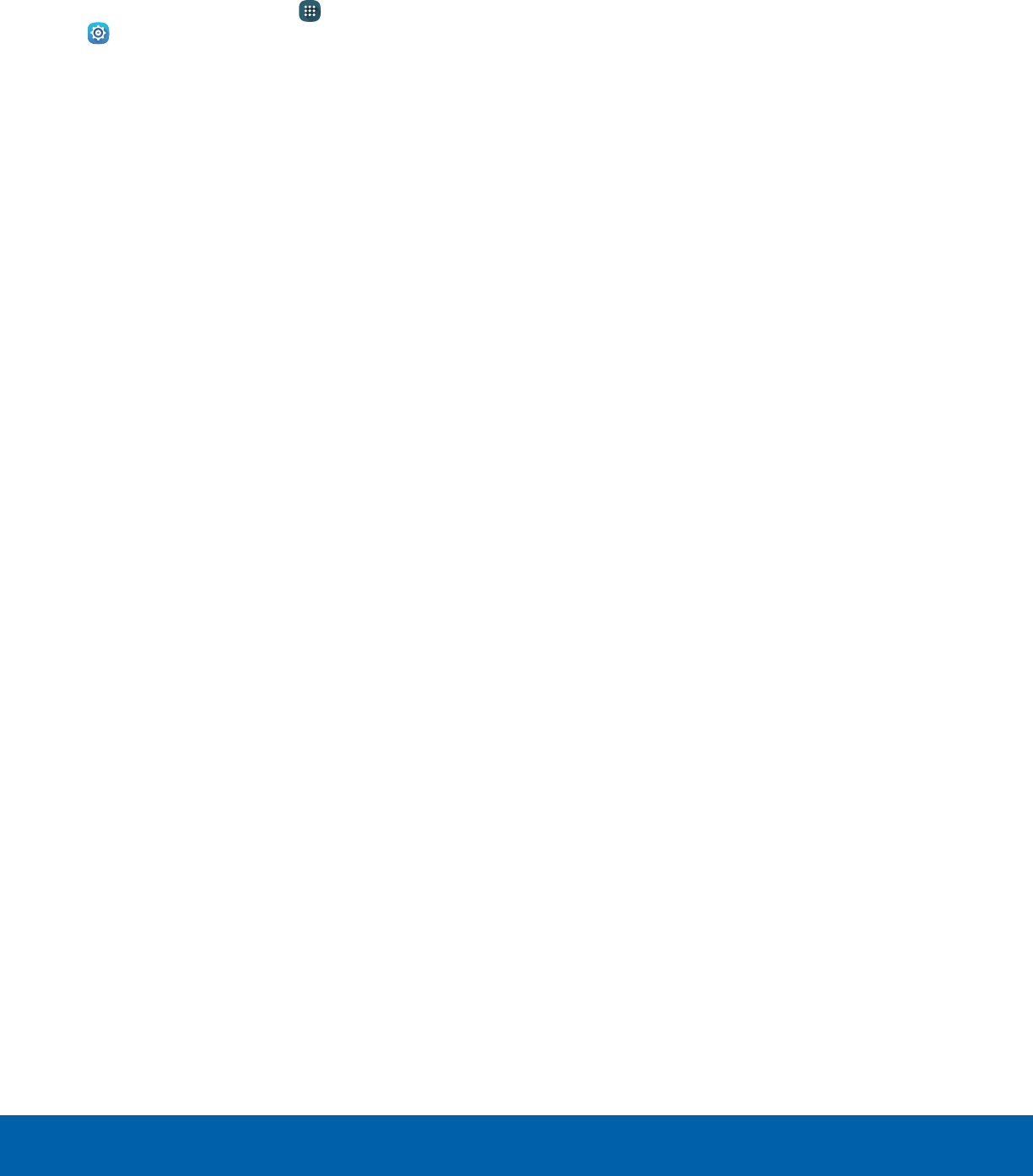
85 Language and InputSettings
Mouse/Trackpad Settings
Configure settings for using an optional mouse or
trackpad (not included).
1. From a Home screen, tap Apps >
Settings.
2. Tap Language and input > Pointer speed.
3. Drag the slider to the right to go faster or to the
left to go slower.
4. Tap OK to save your setting.
DRAFT
FOR INTERNAL USE ONLY
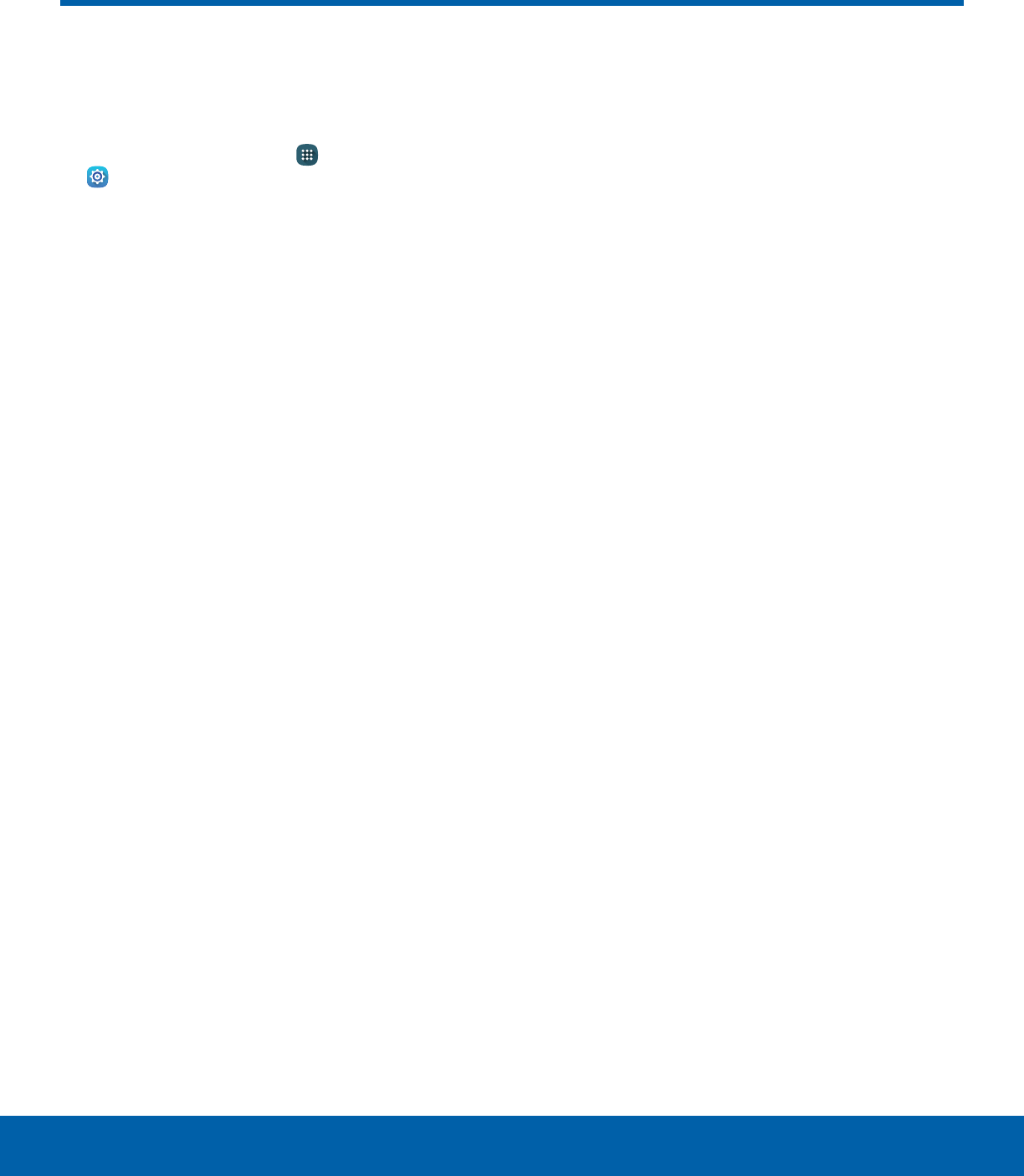
86 BatterySettings
View how battery power is used
for device activities.
1. From a Home screen, tap Apps >
Settings.
2. Tap Battery for options:
• Power saving mode: Tap ON/OFF to turn the
feature on, and customize options.
• Ultra power saving mode: Tap ON/OFF to
turn the feature on.
• Display battery percentage: Display the
battery charge percentage next to the battery
icon on the Status bar.
Battery Chart
The battery level displays as a percentage. The
amount of time the battery has been used also
displays.
►Tap REFRESH to update the listing.
Apps and System Usage
Battery usage displays in percentages per
application and system process.
1. Tap Screen, Android System, Android OS, or
an app to view how they are affecting battery
use.
2. Tap REFRESH to update the listing.
Note: Other applications may be running that affect
battery use.
Battery
DRAFT
FOR INTERNAL USE ONLY
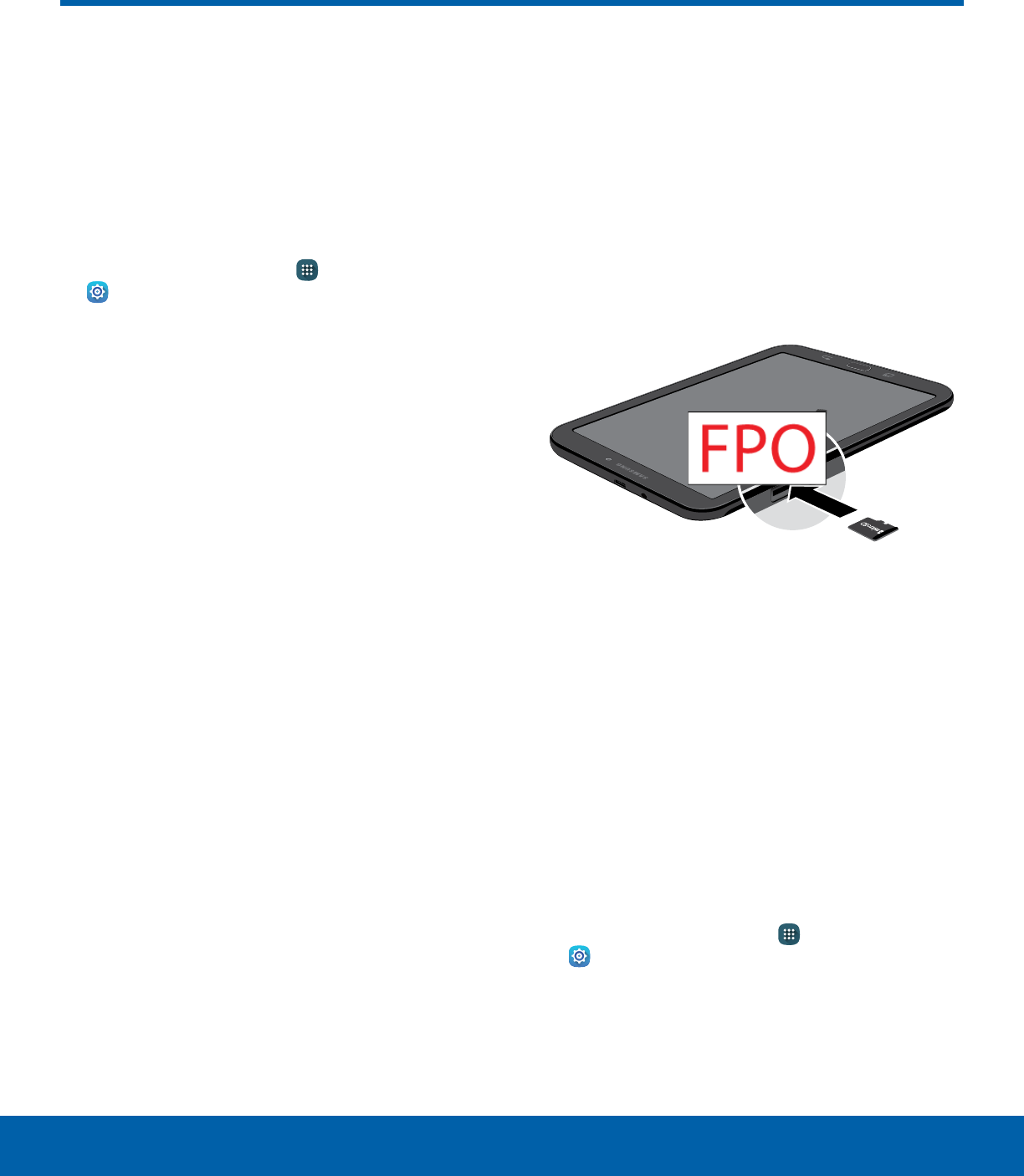
87 StorageSettings
Storage
View the device memory
andusage.
Device Memory
View and manage the memory used by the device.
1. From a Home screen, tap Apps >
Settings.
2. Tap Storage.
• The Device memory displays Total space,
which is the total space/free space in your
tablet’s memory.
• The amounts of memory used are further
divided into:
-Available space: The amount of storage
space currently available.
-System memory: The minimum amount of
storage space required to run the system.
-Used space: The amount of storage space
currently being used.
-Cached data: The amount of data currently
cached.
-Miscellaneous files: The amount of memory
used to store miscellaneous files.
To increase available memory:
1. Tap Cached data to clear cached data for all
apps. Tap DELETE to confirm.
2. Tap Miscellaneous files, select unnecessary
files individually, or tap SELECT ALL, and then
tap DELETE.
Memory Card (SD Card)
Once an optional memory card (not included) has
been installed in your device, the card memory
displays as Total space and Available space.
Install a Memory Card
You can use an optional microSD card (not
included) to add additional memory space to
yourdevice.
1. Open the memory card slot cover and turn to
expose the slot.
2. With the gold contacts facing down, carefully
slide the memory card into the slot, pushing
gently until it clicks into place.
3. Close the memory card slot cover.
Mount a Memory Card
When you install an optional memory card, it is
automatically mounted (connected to the device)
and prepared for use. However, should you unmount
the card without removing it from the device, you
have to mount it before it can be accessed.
1. From a Home screen, tap Apps >
Settings.
2. Tap Storage > Mount SD card.
DRAFT
FOR INTERNAL USE ONLY
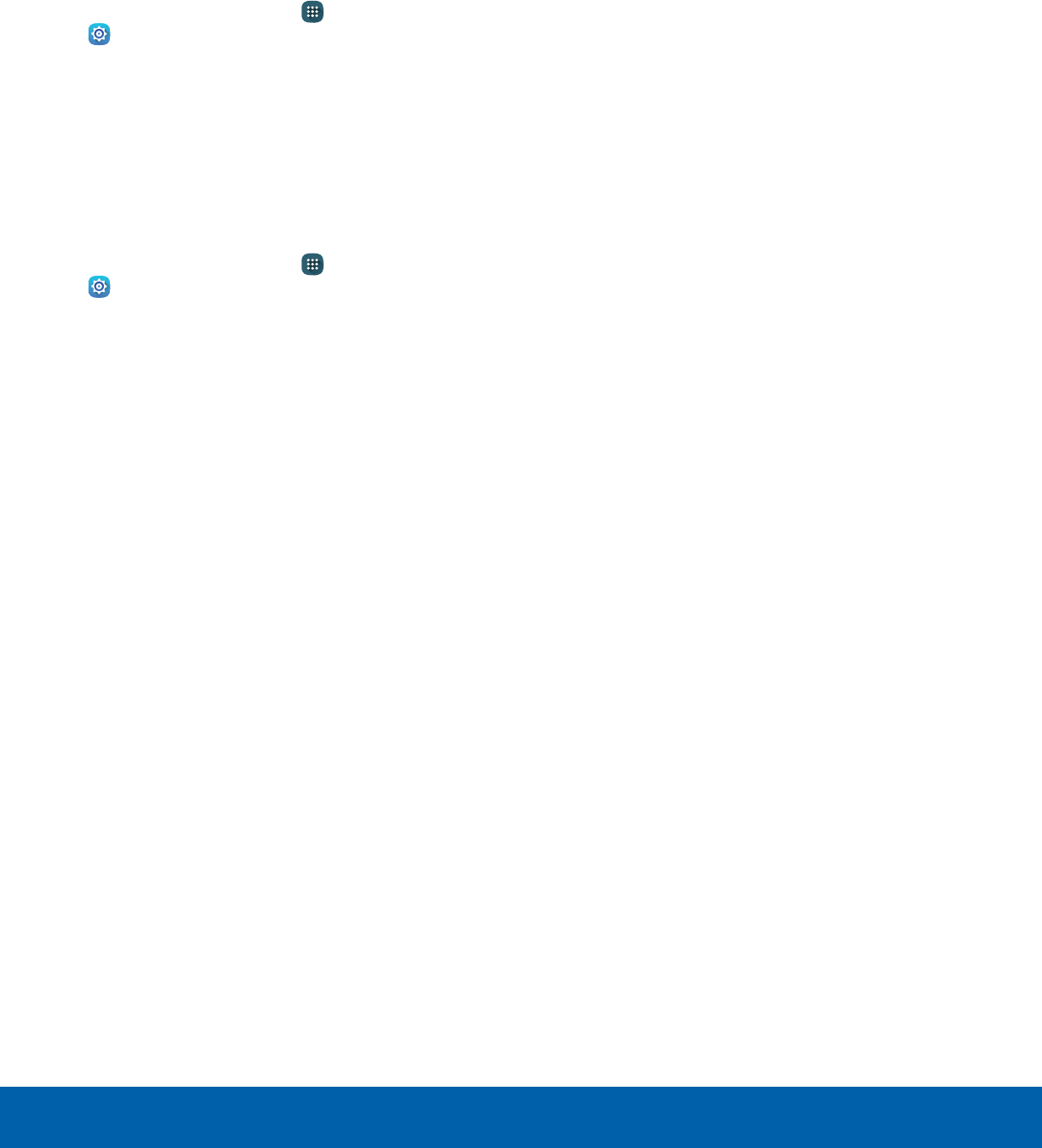
88 StorageSettings
Format a Memory Card
Warning: When formatting an SD card, you should
back up your music and photo files that are stored on
the card because formatting the SD card deletes all
the stored data.
1. From a Home screen, tap Apps >
Settings.
2. Tap Storage > Format SD card and follow the
prompts.
Remove a Memory Card
Warning: To prevent damage to information stored on
the memory card, unmount the card before removing
it from the device.
1. From a Home screen, tap Apps >
Settings.
2. Tap Storage > Unmount SD card.
3. Open the memory card slot cover and turn to
expose the slot.
4. Gently press inward on the memory card so that
it pops out from the slot and carefully pull the
card out.
5. Close the memory card slot cover.
DRAFT
FOR INTERNAL USE ONLY
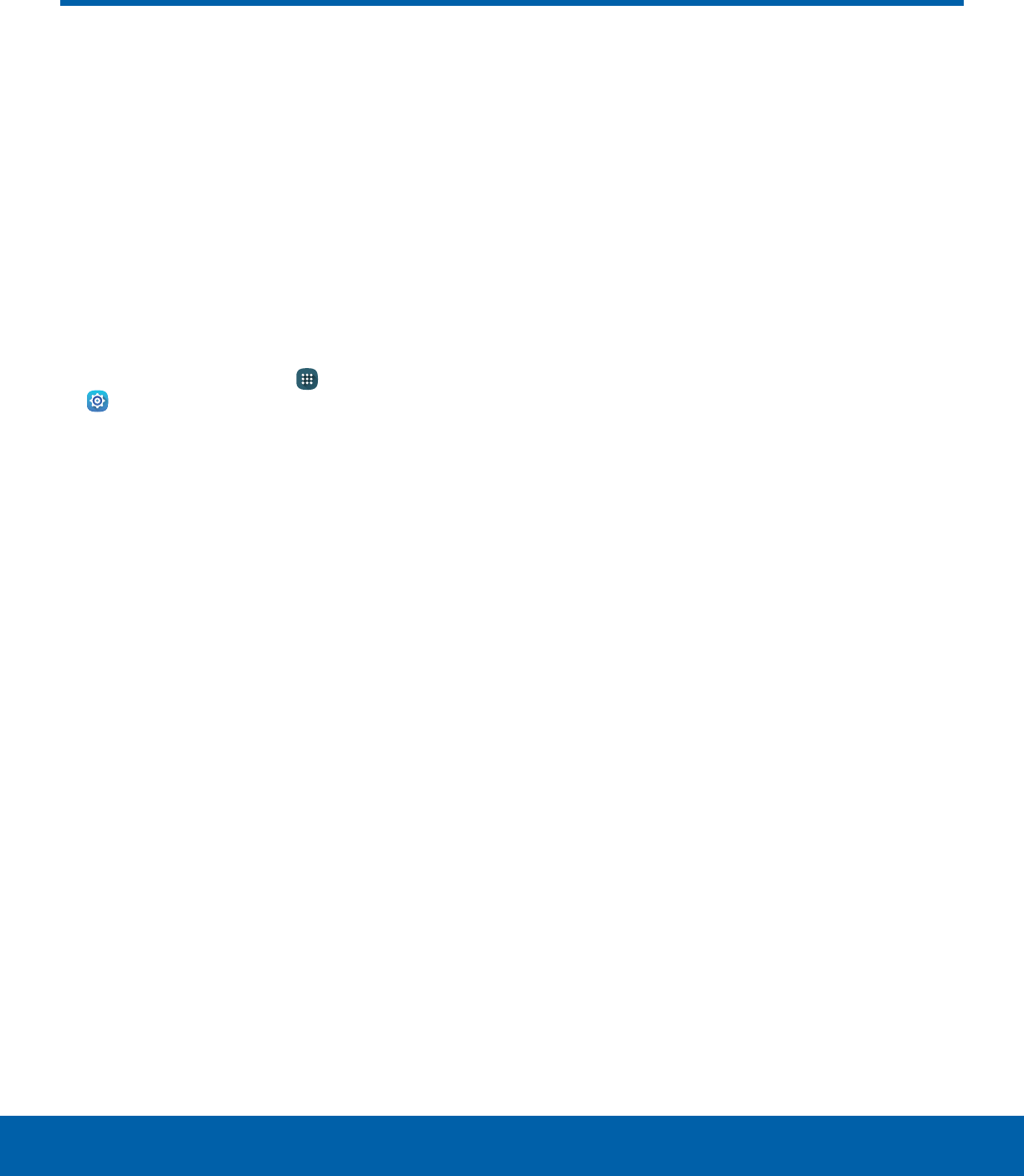
89 Date and TimeSettings
By default, your device receives
date and time information from
the wireless network.
When you are outside network
coverage, you may want to
set date and time information
manually using the date and time
settings.
1. From a Home screen, tap Apps >
Settings.
2. Tap Date and time.
The following options are available:
• Automatic date and time: When enabled, the
device takes date and time updates from the
wireless network.
• Set date: Enter the current date (only available
when Automatic date and time is disabled).
• Set time: Enter the current time (only available
when the Automatic setting is disabled).
• Select time zone: Choose your local time
zone.
• Use 24-hour format: Set the format for time
displays.
Date and Time
DRAFT
FOR INTERNAL USE ONLY
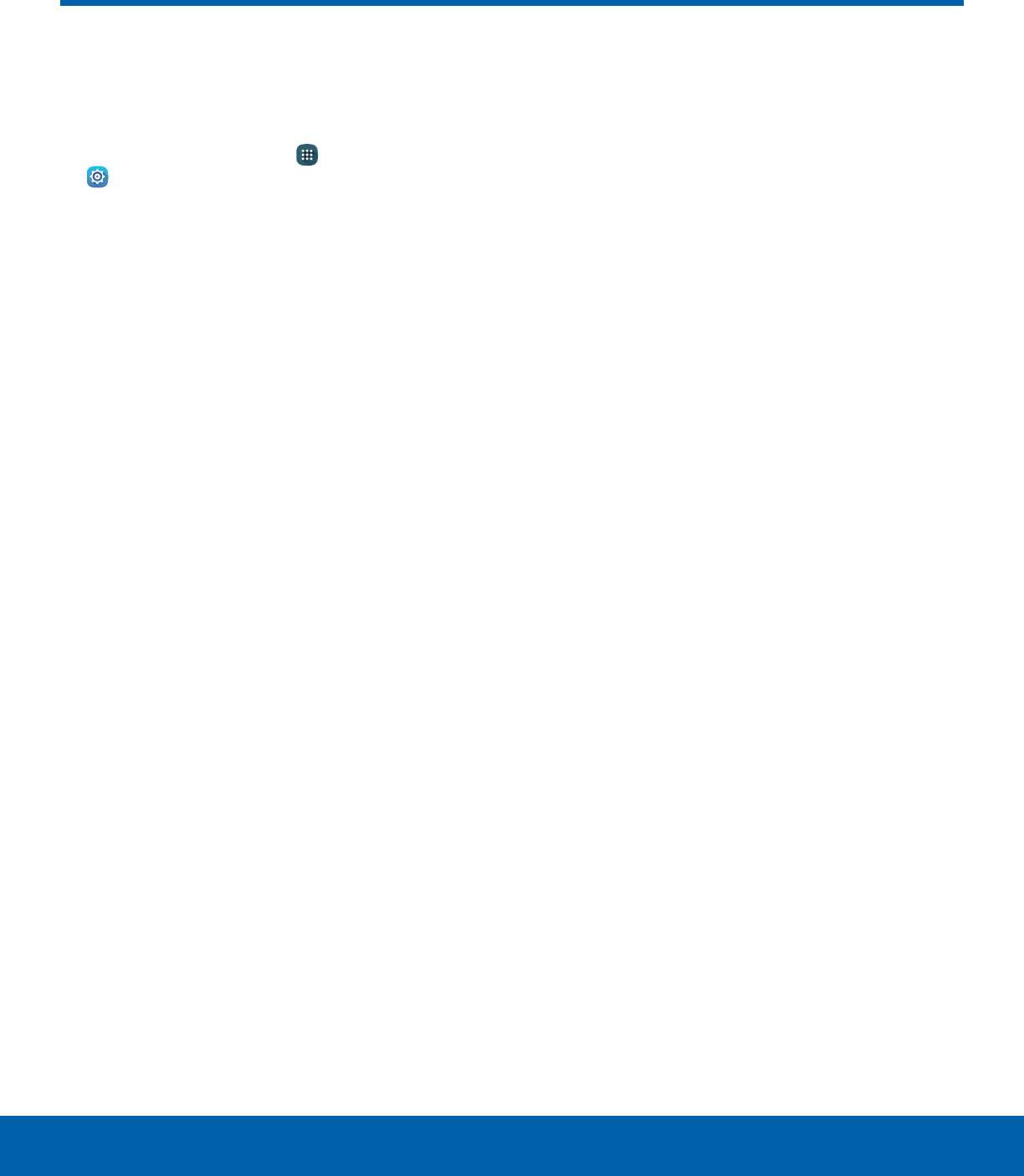
90 User ManualSettings
User Manual
View tips and guidelines for
using your device.
1. From a Home screen, tap Apps >
Settings.
2. Tap User manual.
3. For information about your device, tap Basics,
Applications, Settings, or Appendix.
DRAFT
FOR INTERNAL USE ONLY
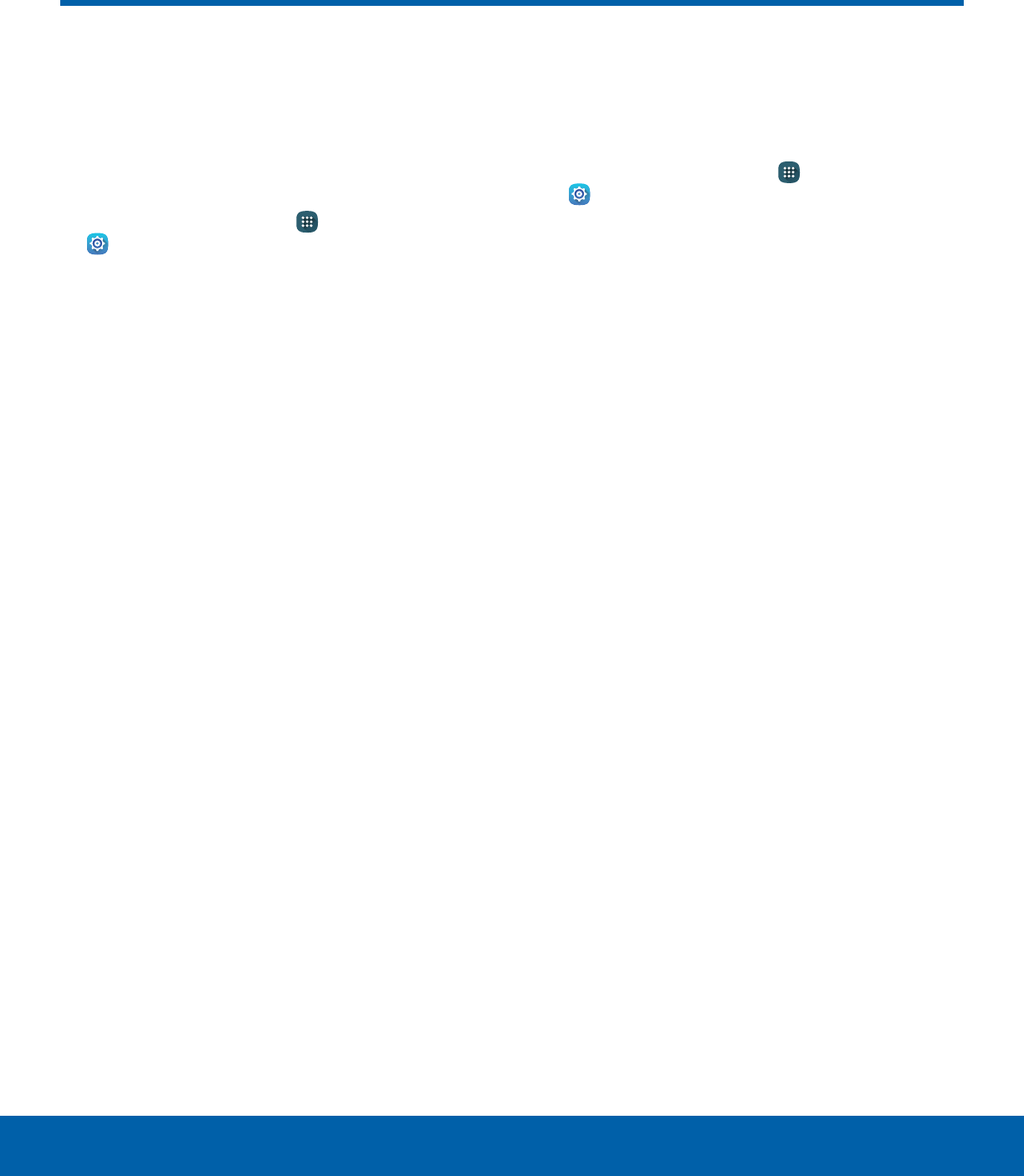
91 About DeviceSettings
About Device
View information about your
device, including status, legal
information, hardware and
software versions, and more.
1. From a Home screen, tap Apps >
Settings.
2. Tap About device, and then tap items for more
details:
• Software update: Check for and install
available software updates.
• Status: View the status of the battery, network,
and other information about your device.
• Legal information: View legal notices and
other legal information.
• Device name: View and change your device’s
name.
• Additional device information includes the
Model number, Android version, Build number,
and more.
Software Updates
Use Software update to update your device’s
software.
1. From a Home screen, tap Apps >
Settings.
2. Tap About device > Software update for the
following options:
• Update now: Tap and follow the prompts
to check for available software updates to
download and install.
• Auto update: Alerts you whenever there is a
new software update available.
DRAFT
FOR INTERNAL USE ONLY