Samsung Electronics Co SMTI5343 Internet Phone User Manual 02 HR80 RX Block Diagram
Samsung Electronics Co Ltd Internet Phone 02 HR80 RX Block Diagram
Contents
- 1. User Manual Part 1
- 2. User Manual Part 2
User Manual Part 2
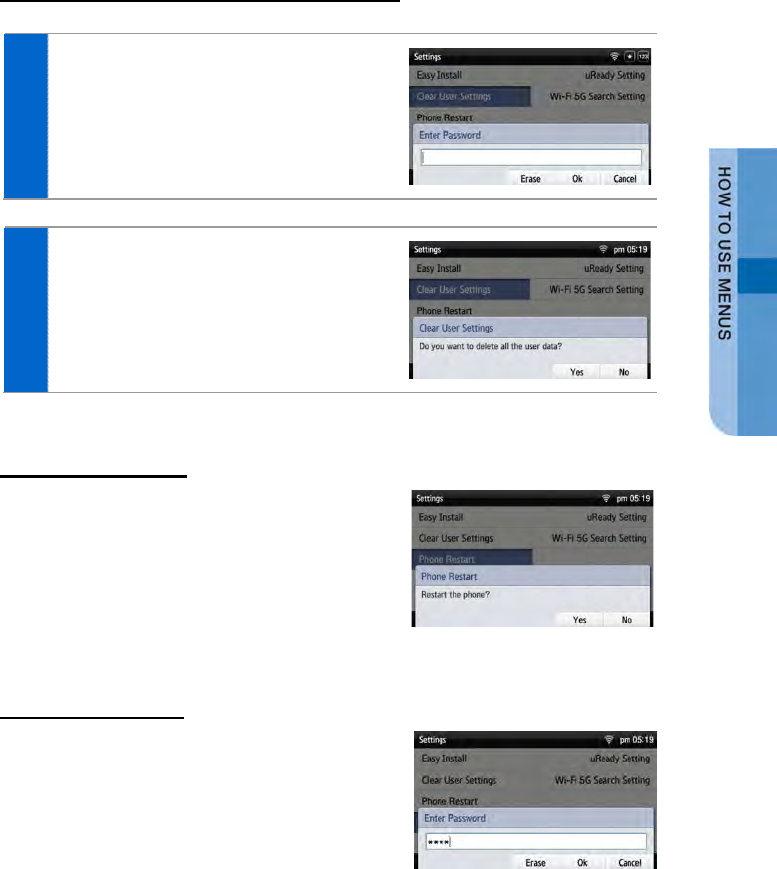
User Information Initialization
1 Select [Menu] [Settings]
[Clear User Settings].
Enter the password and press the [OK]
soft button.
2 When you press the [Yes] soft button in
the phone initialization popup window, all
the settings and data of phone are
initialized.
Phone restart
Select [Menu] [Settings]
[Phone Restart].
When you press the [Yes] soft button in the
popup window, the phone is restarted.
Administrator
Select [Menu] [Settings] [Administrator].
Enter the administrator mode password, and
then you can enter into the administrator mode.
SMT-i5343 User Guide _99
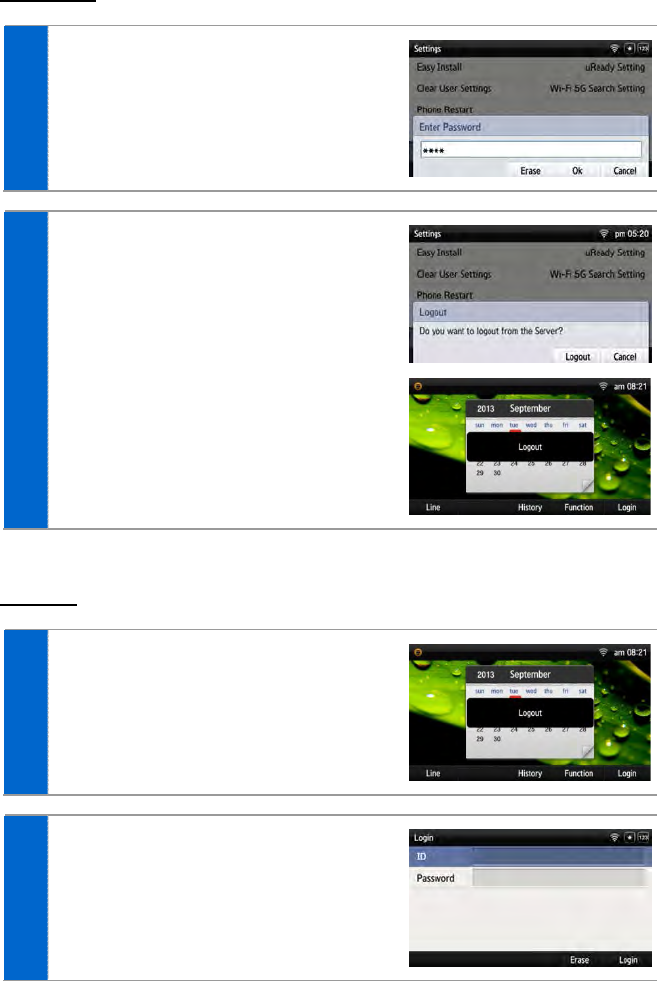
Logout
1 Select [Menu] [Settings] [Logout].
Enter the phone password and press the
[OK] soft button.
2 When you press the [logout] soft button
in the logout popup window, you can logs
out the phone from the registered system.
- After logout, the logout status is displayed on
the waiting screen.
Login
1 Press the [Login] soft button.
2 After entering the ID and password, press
the [Login] button to log the phone into
the system.
100_ © SAMSUNG Electronics Co., Ltd.
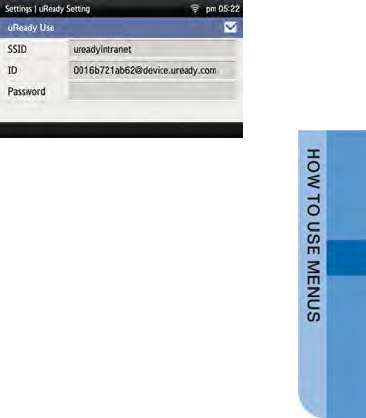
uReady setup
Select [Menu] [Settings] [uReady
Setting].
After setting up whether to use, enter the detail
information.
SMT-i5343 User Guide _101
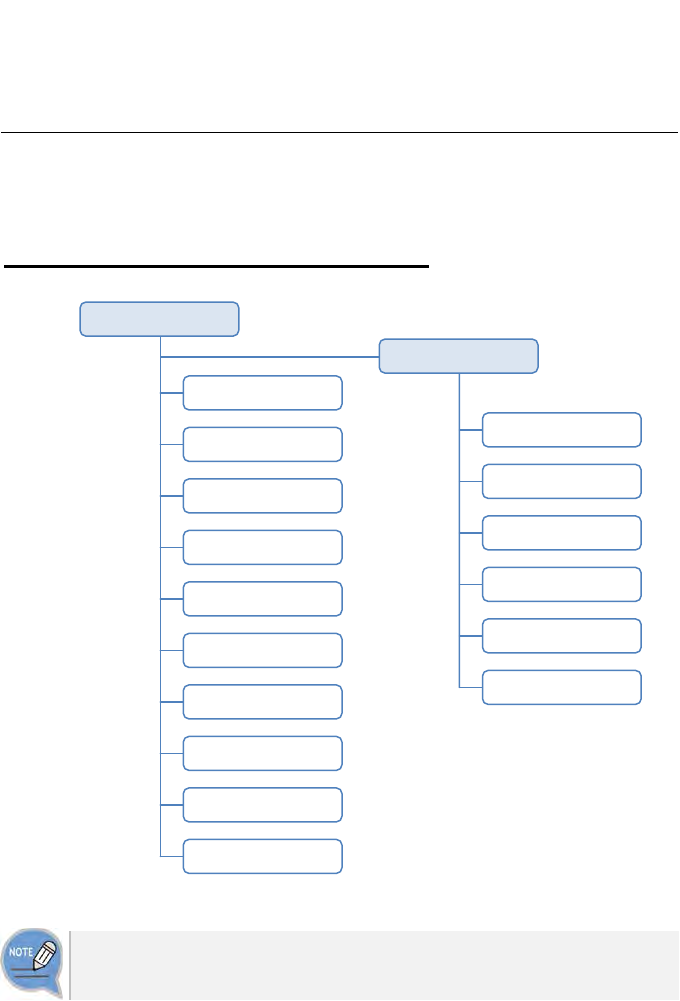
INTEROPERATION
SERVICE
Web Interoperation
System Configuration Diagram
The Mobile menu items are the same as the items of PC HOME.
Phone Information
Call Service
Network Setting
Advanced
Contacts
Call History
Phone Setting
Programmable Key
AOM
Phone Management
PC HOME
Phone Information
Call Service
Network Setting
Advanced
Phone Setting
Phone Management
Mobile
102_ © SAMSUNG Electronics Co., Ltd.
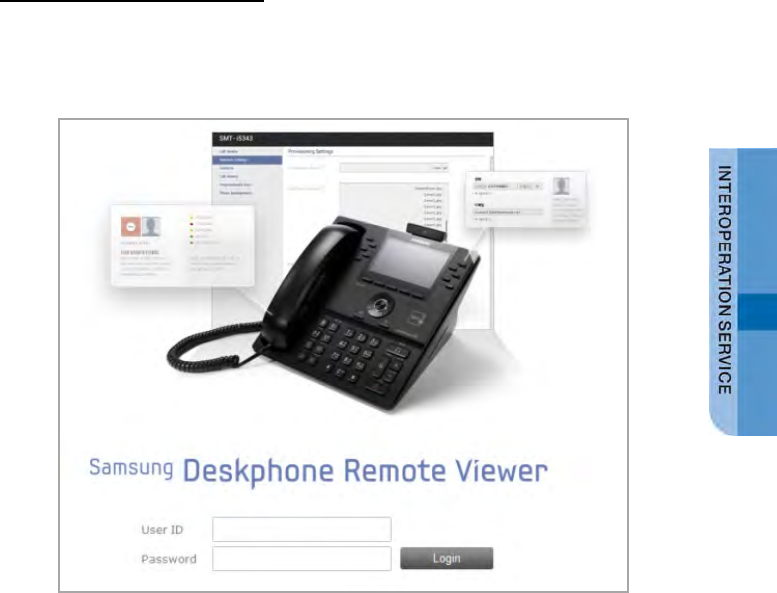
How to Use Menus
When connecting to the phone IP address, the below login screen is displayed.
You can log in as an administrator or a user and you can use the menus by using
the selection buttons of each category.
SMT-i5343 User Guide _103
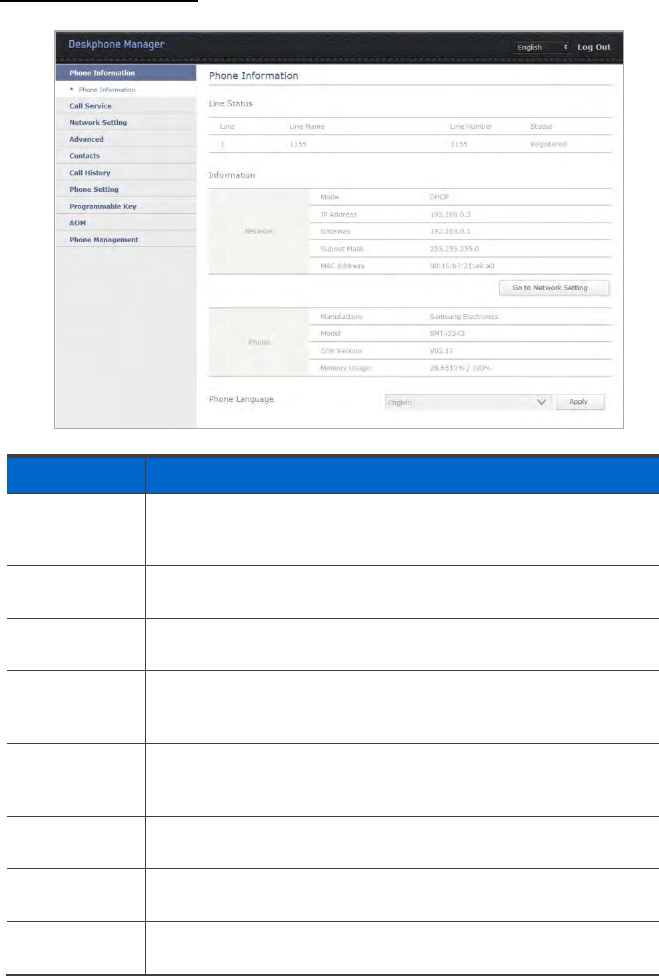
Key Functions
Menu Description
Phone
Information Displays the list of connected phone numbers, phone network
information, and phone model information. You can change the
phone language.
Call Service You can set up call related settings such as Auto Answer and call
forward, etc.
Network
Setting You can set up the overall network Settings such as server,
wired/wireless connection type, 802.1x, or VLAN, etc.
Advanced You can set up the detail Settings such as server data, line
information, SIP, Dial Plan, or VMS, etc. (You can set up and save
the settings if the server is standard.)
Contacts It provides phone number (company, mobile phone, home, fax,
others) setup, detail view of users and search function. (Not available
for web connection through a mobile device.)
Call History It provides call log (missed, incoming, outgoing) setup and detail
view. (Not available for web connection through a mobile device.)
Phone Settings You can set up the details such as background image, volume, bell
sound type, media option, etc.
Programmable
Key
You can set up the frequently used shortcut button to each button.
104_ © SAMSUNG Electronics Co., Ltd.
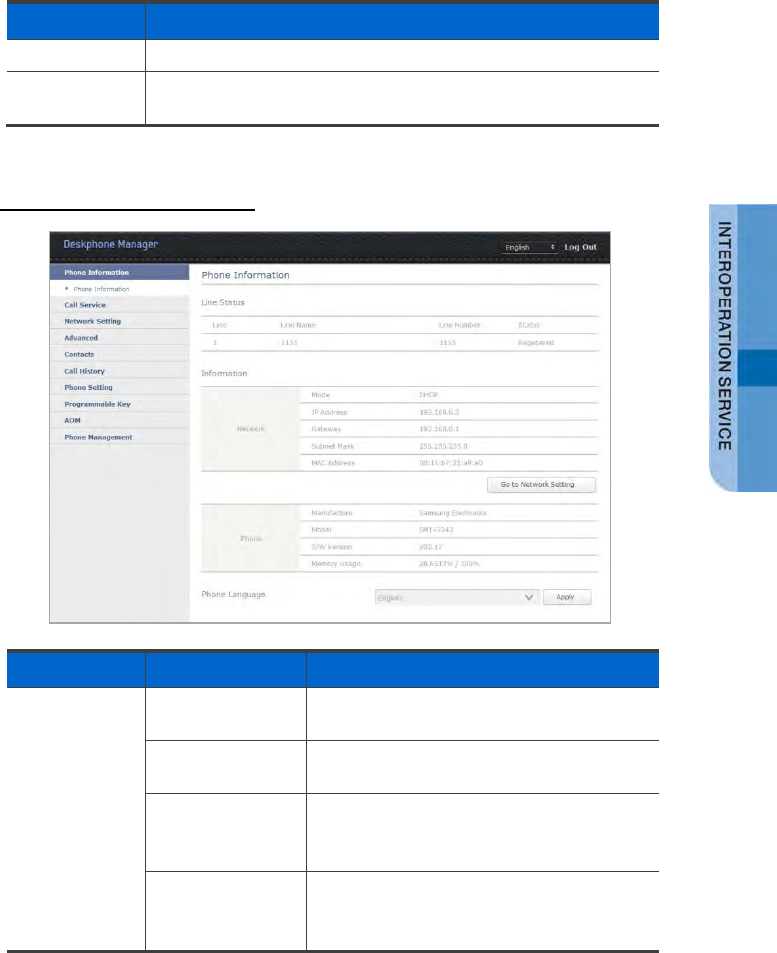
Menu Description
AOM
You can set up Add-on Module and check the AOM information.
Phone
Management
You can maintain phone information, software upgrade, restart, or
factory default.
Phone Information
Menu
Sub-menus
Function
Phone
Information 1 Line Status The list of connected line number, username,
phone number, or status is displayed.
2 Information The network information and model
information of the phone is displayed.
3 Phone Language You can change the language of phone.
After change, press the [Save] button to apply
the change.
4 Network Setting
Go to Network
Setting
Click Go to Network Setting to go to the
network
setting page.
SMT-i5343 User Guide _105
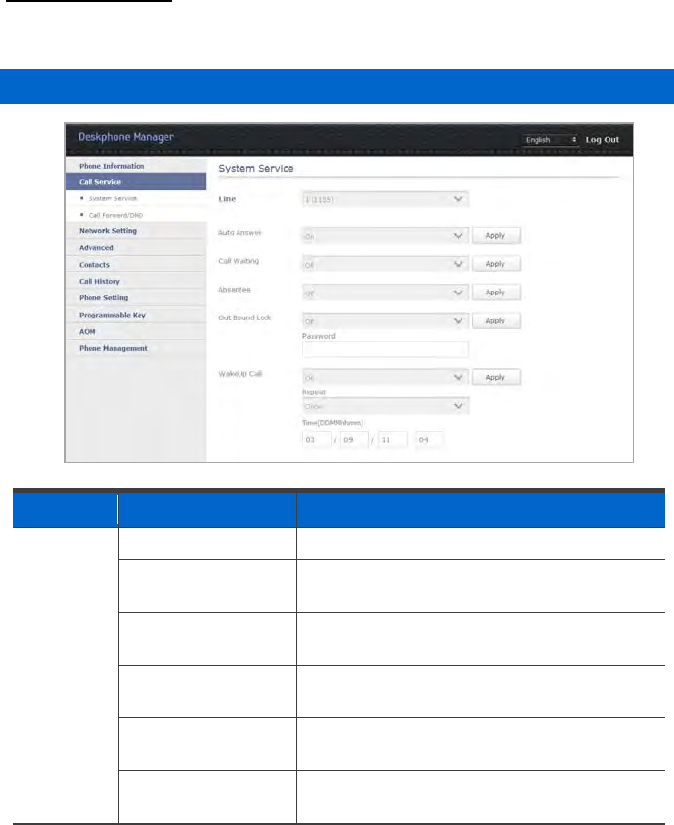
Call Service
On means enabled and Off means disabled.
System Service
Menu Sub-menus Function
System
Service 1 Line The list of current lines is displayed.
2 Auto Answer A call is automatically connected to the available
phone when there is an incoming call.
3 Call Waiting You can receive a new incoming call by making
a current call standby.
4 Absentee Your absence is notified to a caller when there is
an incoming call.
5 Outbound Call Lock An outbound call is restricted. You must enter a
password to change the status of On and Off.
6 WakeUp Call You can enable the service (On) and set up
repetition (Once, Repeat).
106_ © SAMSUNG Electronics Co., Ltd.
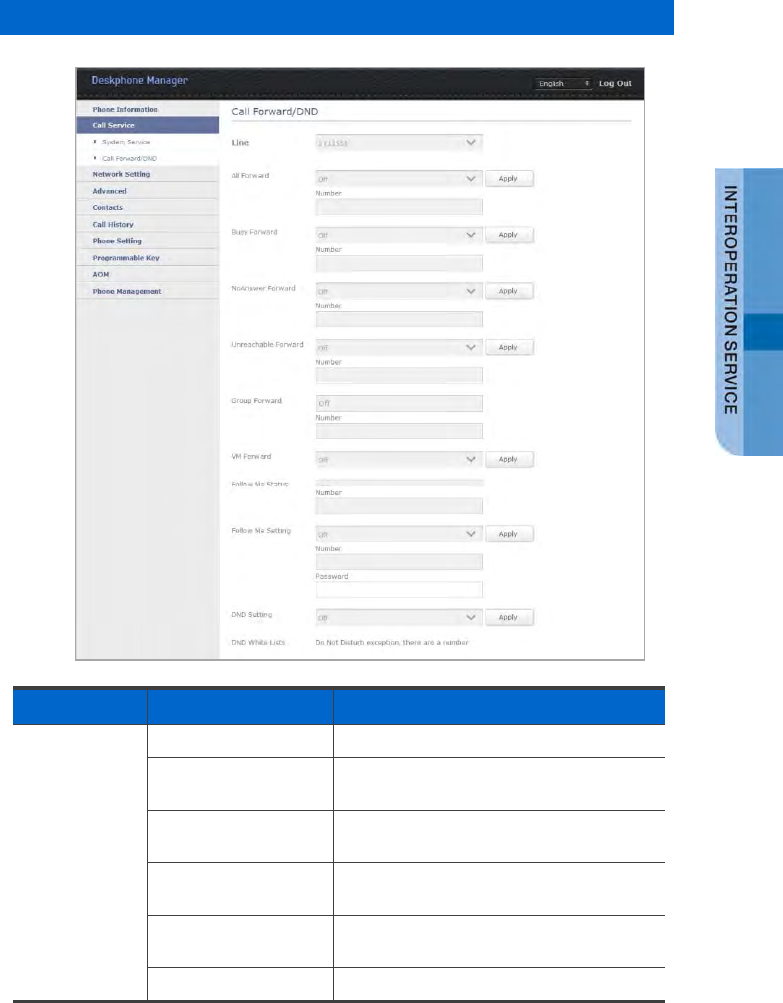
Call Forward/DND
Menu Sub-menus Function
Call Forward/
DND
1 Line The list of current lines is displayed.
2 All Forward Save a specific number and make all the
calls forwarded to the number.
3 Busy Forward A call is forwarded to a specific number
only when you are busy.
4 No Answer Forward A call is forwarded to a specific number
when you do not pick up the phone.
5 Unreachable
Forward
A call is forwarded to a specific number
when you do not use the phone.
6 Group Forward
You can enable the service (On).
SMT-i5343 User Guide _107
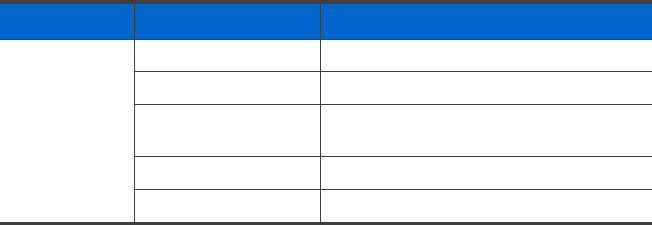
Menu Sub-menus Function
7 VM Forward A call is forwarded to the voicemail.
8 Follow Me Setting
The follow me information is displayed.
9 Follow Me On/Off You must enter a called number and
password to enable the service.
10 DND Setting You can enable the call rejection function.
11 DND White Lists
The DND white list numbers are displayed.
108_ © SAMSUNG Electronics Co., Ltd.
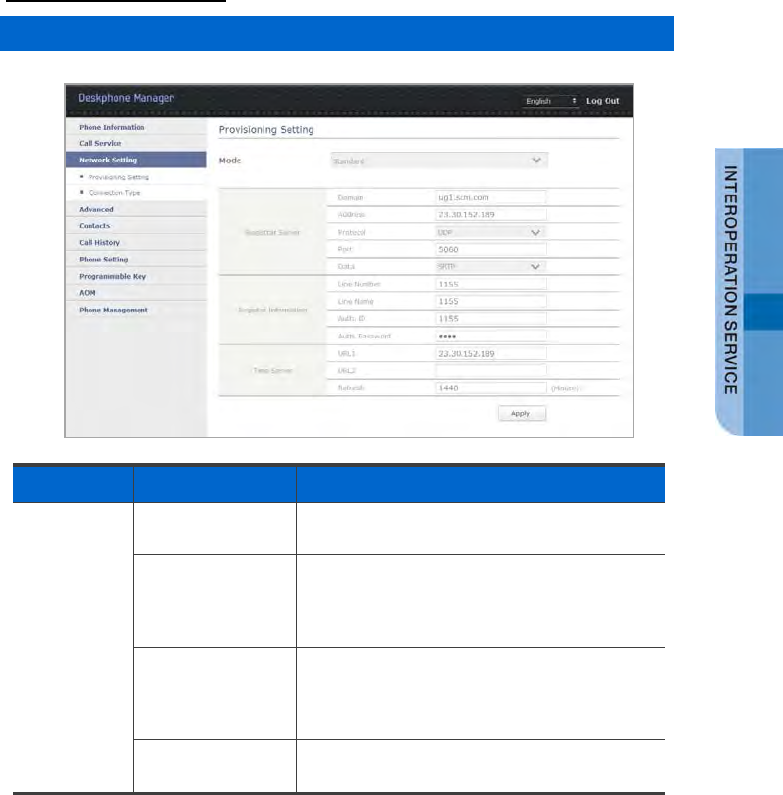
Network Setting
Provisioning Setting
Menu
Sub-menus
Function
Provisioning
Setting
1 Mode There are 3 types of server modes, i.e. Server,
PnP, or Standard.
1-1 Server A phone is registered by using the MAC
information from the environment server.
(If the MAC is not registered, set up by entering
ID/PW.)
1-2 PnP A phone is automatically registered if the system
supports PnP. The network connection type is
fixed to DHCP and network setup step is
omitted.
1-3 Standard The user must enter the information for
registration.
SMT-i5343 User Guide _109
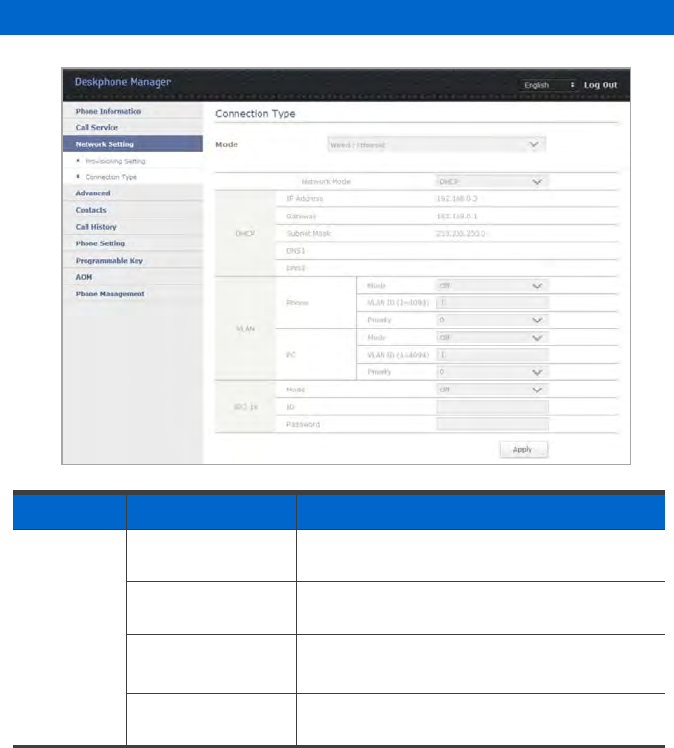
Connection Type
Menu Sub-menus Function
Connection
Type 1 Mode Select either Wired (Ethernet) or Wireless
(WIFI).
2 Network Mode Select one out of DHCP/Static/PPPoE and enter
the network information.
3 VLAN Set the priority mode of the phone and PC
(Same setting for both wired/wireless).
4 802.1x Enter an ID and password to apply (Same
setting for both wired/wireless).
110_ © SAMSUNG Electronics Co., Ltd.
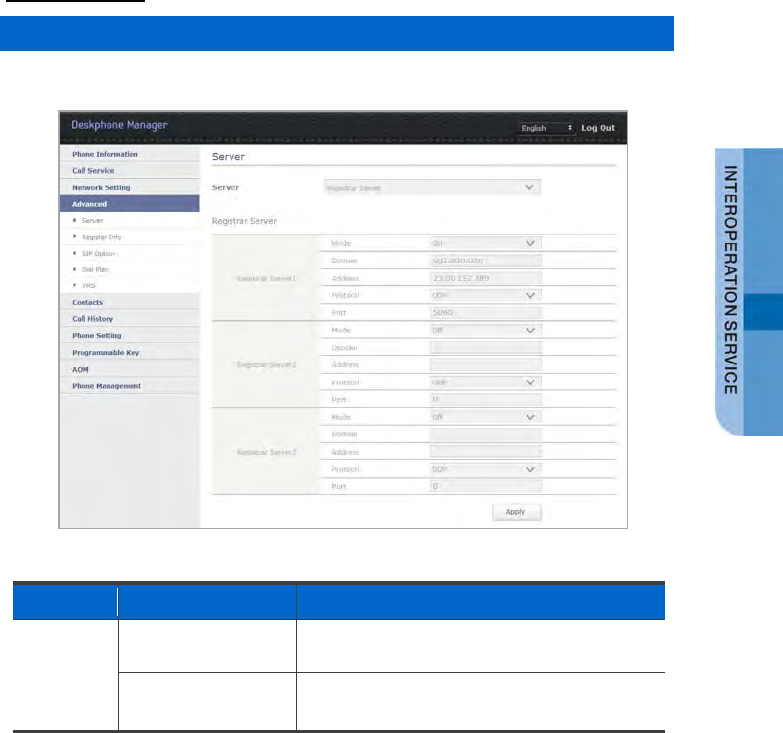
Advanced
Server (Registrar Server, Proxy Server)
The same information is entered for both registration server and proxy server.
Menu
Sub-menus
Function
Server 1 Server Set up a registration server, proxy server, or time
server.
2 Registrar Server After enabling it (On), enter its domain,
address, protocol, and port.
SMT-i5343 User Guide _111
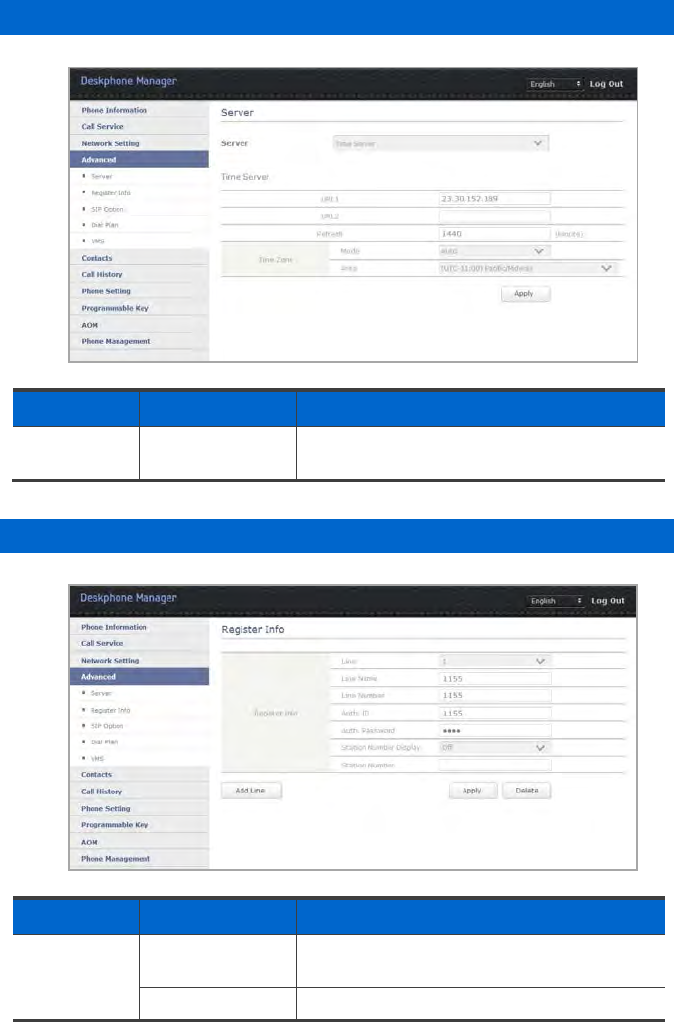
Server (Time server)
Menu Sub-menus Function
Server 1 Time Server Enter the address and update interval of time
server.
Registration Info.
Menu
Sub-menus
Function
Registration
Info. 1 Registration Info. Enter the registration information of the added
line.
2 Add Line You can add or delete a line.
112_ © SAMSUNG Electronics Co., Ltd.
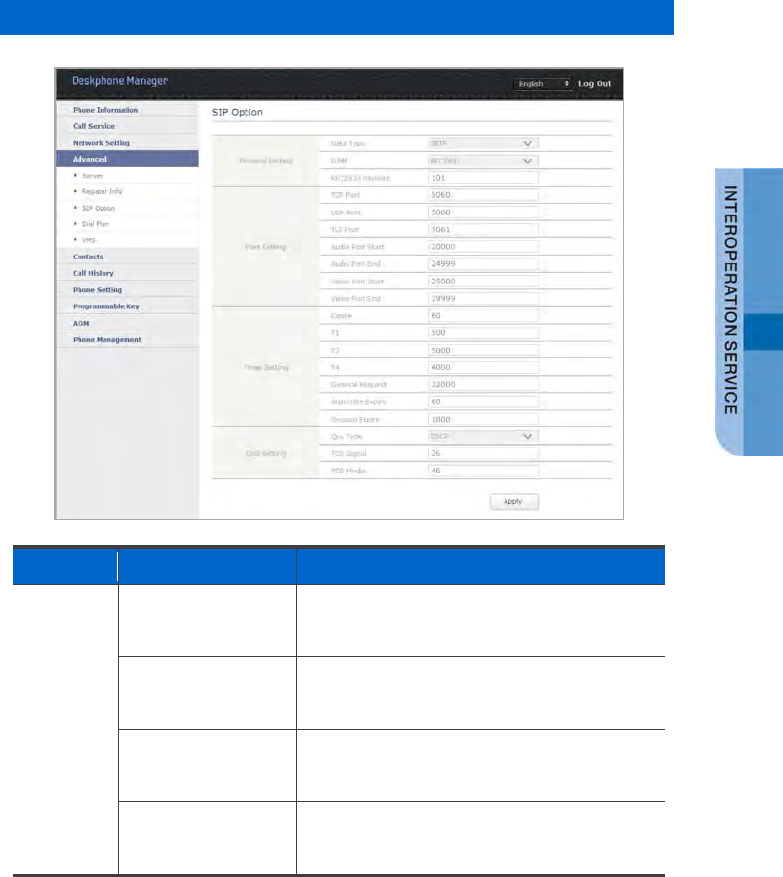
SIP Option
Menu
Sub-menus
Function
SIP Option 1 Protocol Setting Set up data type (RTP/SRTP) or DTMF
(RFC2833/INBAND/INFO). (RFC2833 Payload
is used when the DTMF type is RFC2833.)
2 Port Setting Enter the information such as TCP, UDP, TLS,
audio port start and end, video port start and
end, etc.
3 Timer Setting Enter the information such as Expire, T1, T2, T4,
General Request, Subscribe, Expire, Session
Expire, etc to set the timer.
4 QoS Setting Select the QoS type (None/IP Priority/DSCP)
and enter the TOS signal and TOS media value
to set the QoS.
SMT-i5343 User Guide _113
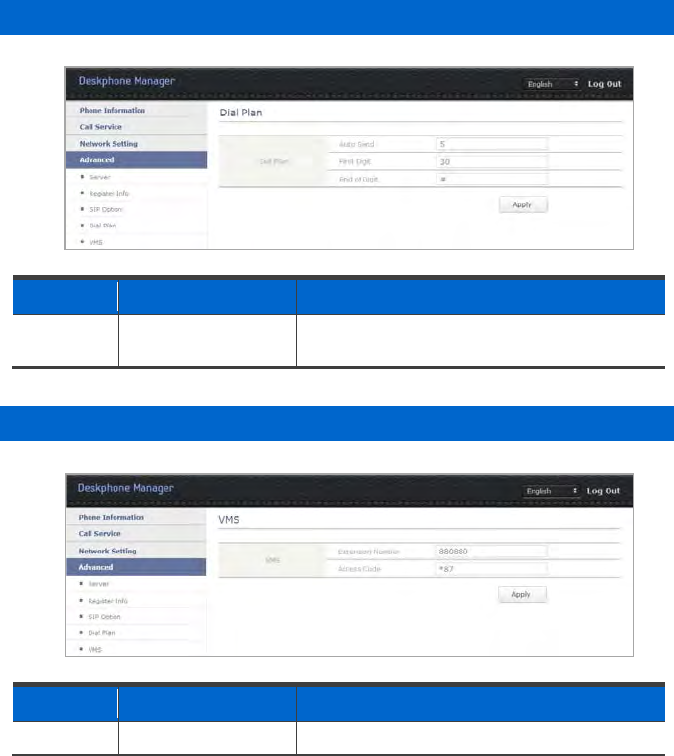
Dial Plan
Menu
Sub-menus
Function
Dial Plan 1 Dial Plan Enter automatic sending time, input waiting time,
or sending key.
VMS
Menu Sub-menus Function
VMS
1 VMS Enter the number and connection code.
114_ © SAMSUNG Electronics Co., Ltd.
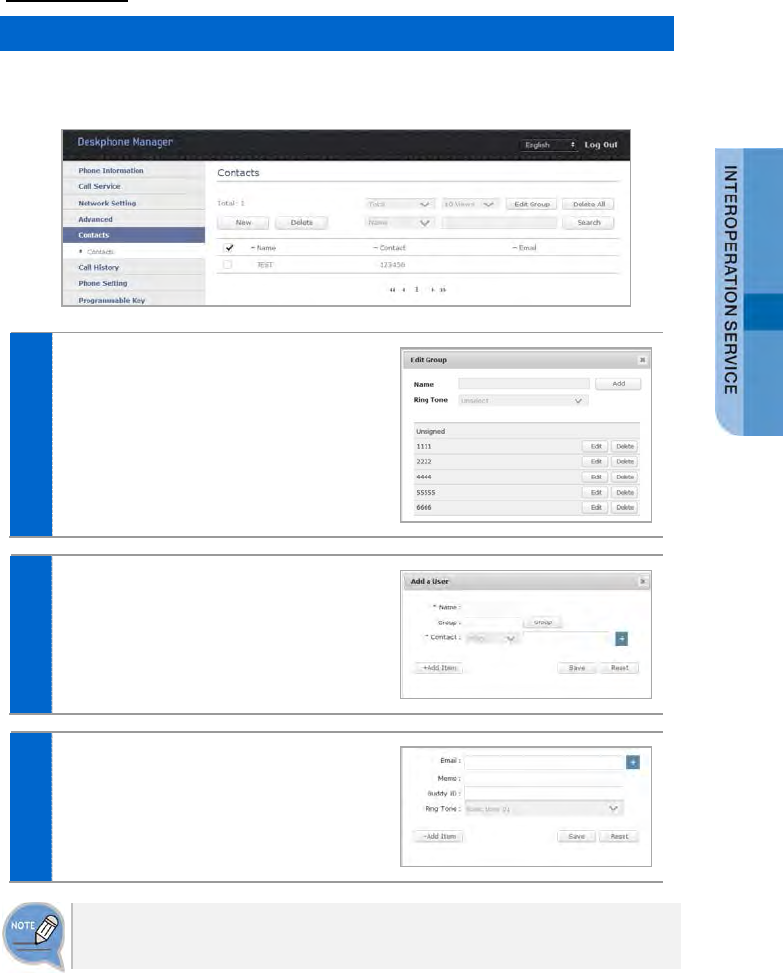
Contacts
Contacts
Using the contacts, the user can easily manage phone numbers, email ID, fax
numbers, and photos, etc. In addition, calls can easily be made using the contacts.
1 [Edit Group] button
You can enter a new group name for
addition, and modify or delete an
existing group name.
2 [Add a User] button
You can enter a name, group, or contact
(office, mobile, home, fax, others) for
addition.
3 [Add Field] button
You can set up an e-mail, memo input,
buddy ID or bell sound.
When you click a contact, you can start voice call or video call.
SMT-i5343 User Guide _115
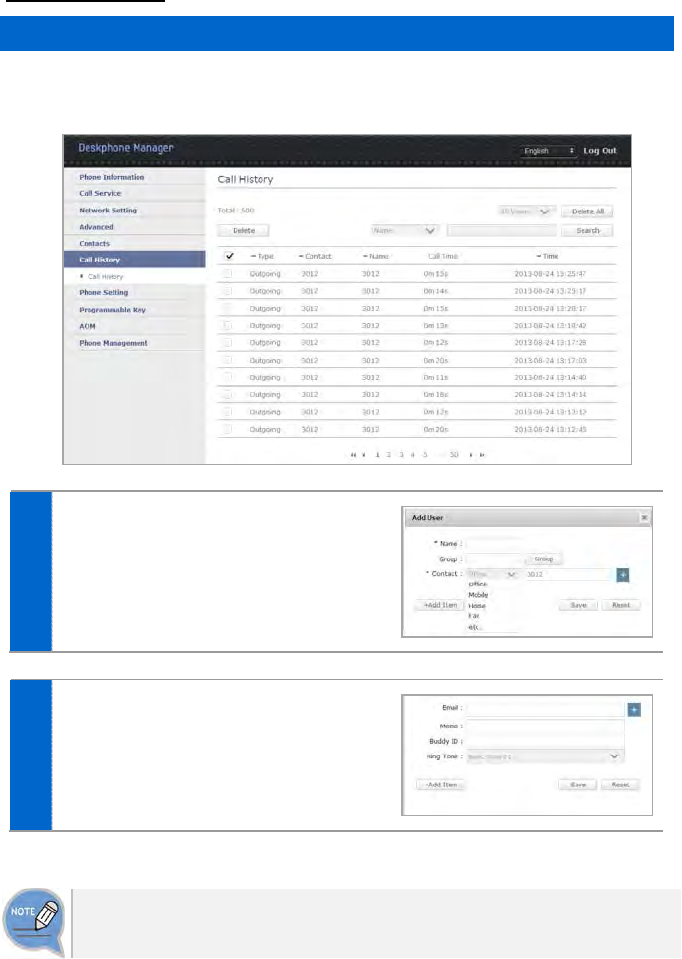
Call History
Call History
You can see all the call log including sent, received, or missed. Up to 500 records
can be saved.
1 By clicking [name], you can enter a
name, group, or contact (office, mobile,
home, fax, others) for addition.
2 [Add Field]
You can set up an e-mail, memo input,
buddy ID or bell sound.
When you click a contact, you can start voice call or video call.
116_ © SAMSUNG Electronics Co., Ltd.
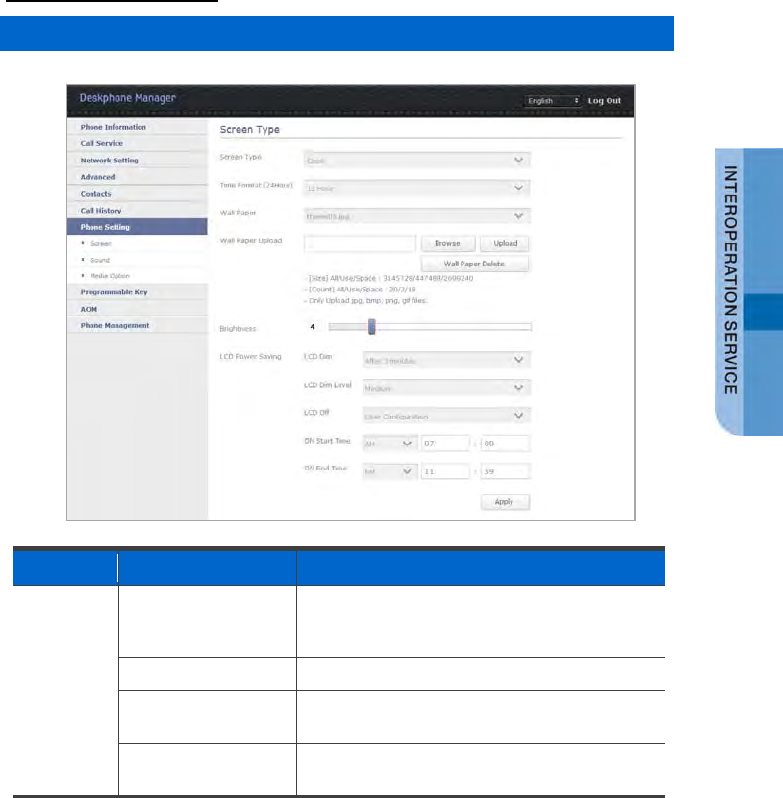
Phone Settings
Screen
Menu Sub-menus Function
Screen 1 Main Screen Type You can select a screen type out of Line +
Prog.key, Prog.key, Calendar, Clock, World
Clock, Digital Clock, or Flipped Clock, etc.
2 Time Display Type
You can select 12-hour or 24-hour type.
3 Wallpaper You can register a new wallpaper file as well as
use the default wallpapers.
4 LCD Power Setting You can set up LCD screen settings including
On/Off time.
SMT-i5343 User Guide _117
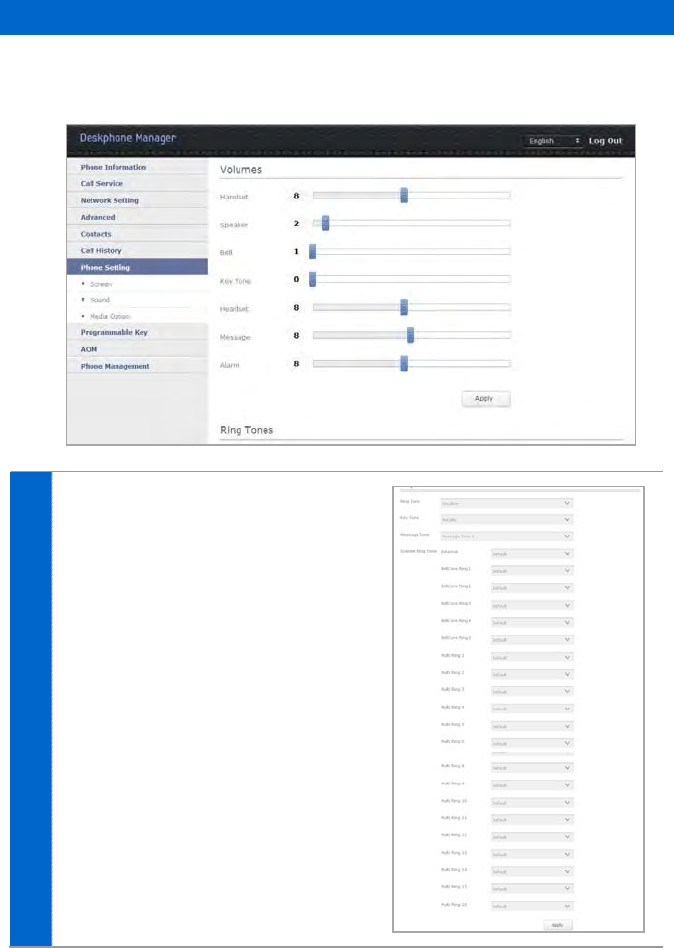
Sound
You can adjust the volume of a handset, speaker, bell sound, key tone, headset,
message, or alarm, etc.
1 You can set up the bell sound, key
tone, short message tone, outbound
line, bellcore ring 1-5, multi ring 1-16.
118_ © SAMSUNG Electronics Co., Ltd.
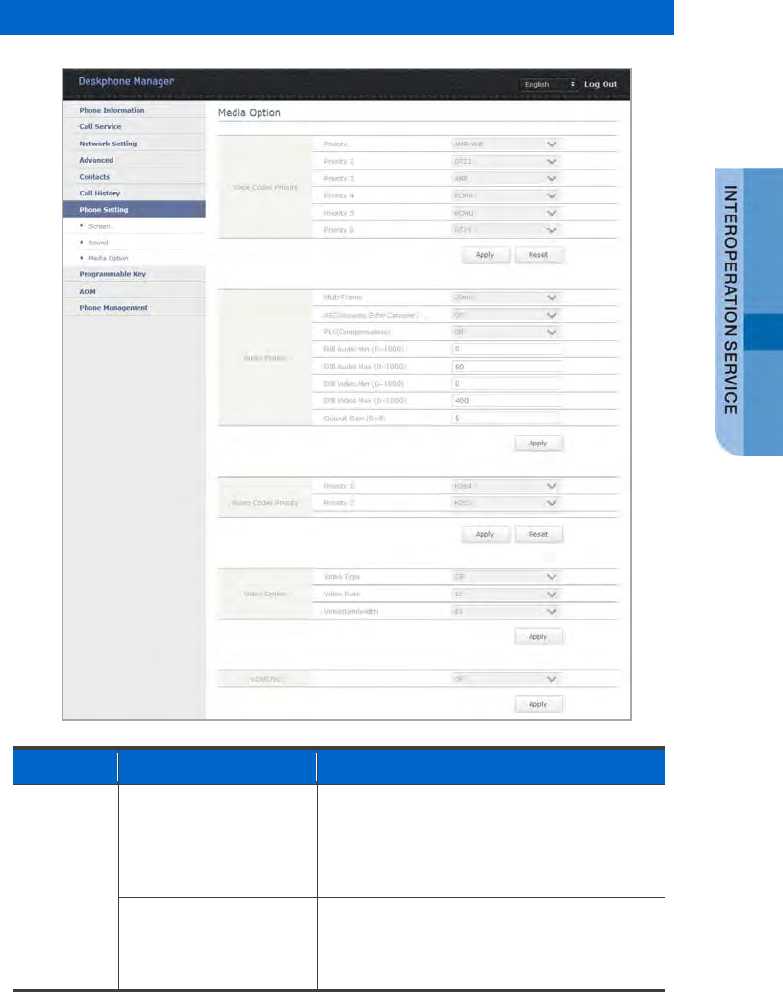
Media Option
Menu
Sub-menus
Function
Media
Option 1 Voice Codec Priority You can set up priority 1-6 and select AMR-
WB, AMR-NB, PCMA, PCMU, G729, G722,
or No Use, etc. You can select more than
one. After initialization using the [Default]
button, you can set up again.
2 Video Codec Priority You can set up priority 1-3 and select H263,
MP4V-ES, H264, or No Use, etc. You can
select more than one. After initialization using
the [Default] button, you can set up again.
SMT-i5343 User Guide _119
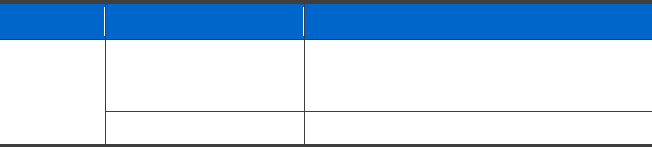
Menu Sub-menus Function
3 Video Option You can select the video type (CIF/QCIF),
video rate (5, 8, 10, 15), or video bandwidth
(64,128,256,384,512,640,768).
4 VAD/CNG
On means enabled and Off means disabled.
120_ © SAMSUNG Electronics Co., Ltd.
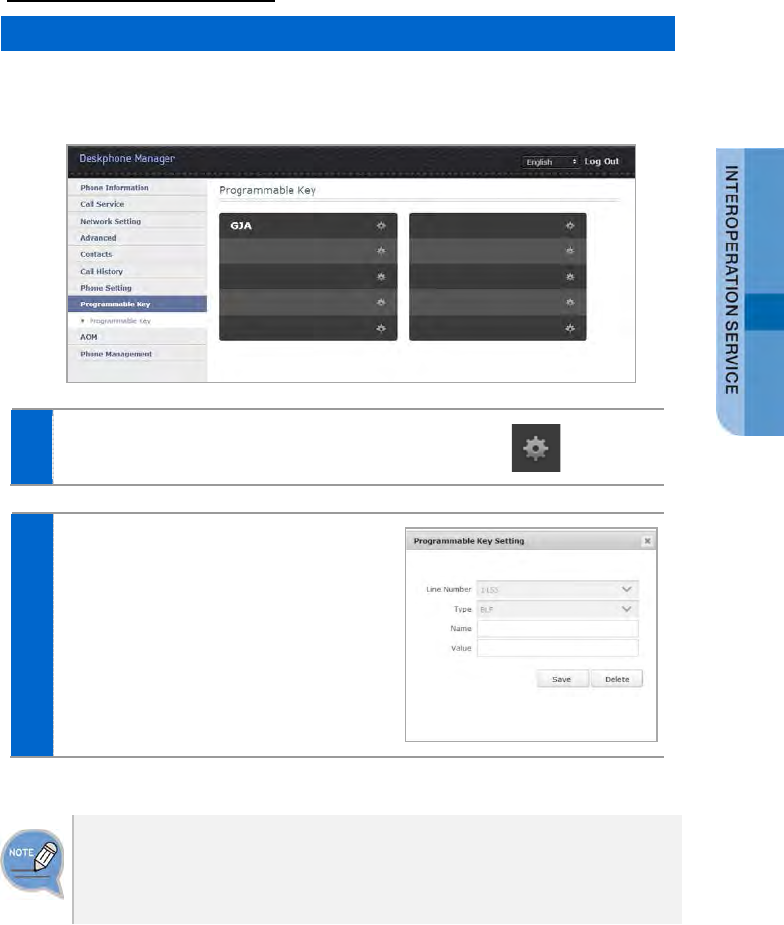
Programmable Key
Programmable Key
You can assign a frequently used function to each button. When you press a
specified button, the assigned function is executed. You can register up to 10 keys.
1 Press the program key registration button.
2 In the Programmable Key Setting, select
the phone number and type, enter and
save its name and value.
The Programmable Key Setting function may not be available depending on
system. If this function does not work properly, contact the system administrator.
For more information about the detail functions entered into the program key, refer
to the SCM operation manual.
SMT-i5343 User Guide _121
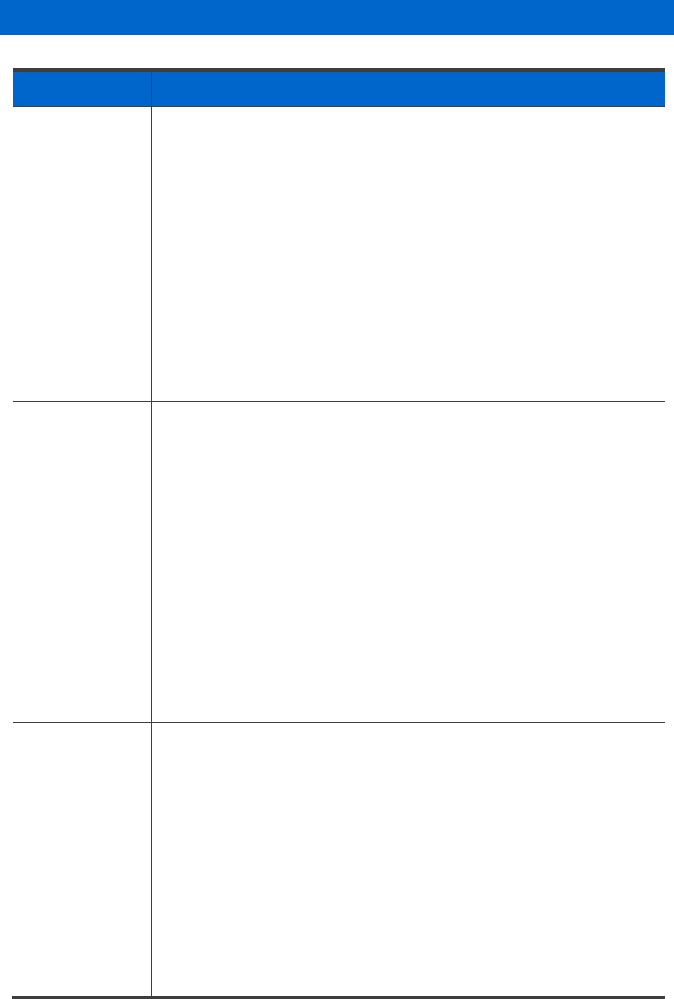
Program Key Function
Type Function Description
BLF Function Description
The LED On/Off information shows the call status of a registered
extension, and
you can make a call to a registered extension by pressing the button
registered to BLF.
Settings
Enter an extension to monitor.
Usage
If you press the button when the LED is off, you can make a call to
the registered extension.
If you press the button when the LED is blinking, you can pick up the
call received to the registered extension.
Sending Fixed
SMS Function Description
By pressing the program button, you can easily send a message pre-
registered in the system.
Settings
Enter the pre-made message ID + a target extension.
E.g. If you want to send #01 message to an extension 1004, enter
011004.
Usage
Send a message by pressing the program key.
If you do not specify a called number when creating a program key,
the called number input window appears when you press the
program key. At this time, enter a called number.
* An administrator must make a fixed SMS in advance in the system.
Saving a Call
to an
Extension
Function Description
Used to save a call during call. The counterpart’s phone is on hold
and you can
start the call by replying to the saved call
Settings
No required value.
Usage
If you press the program key during call, the status is changed to the
dial status. At this time,
enter an extension where you want to save a call. The counterpart’s
number is on hold, and start the call by replying to the saved call.
122_ © SAMSUNG Electronics Co., Ltd.
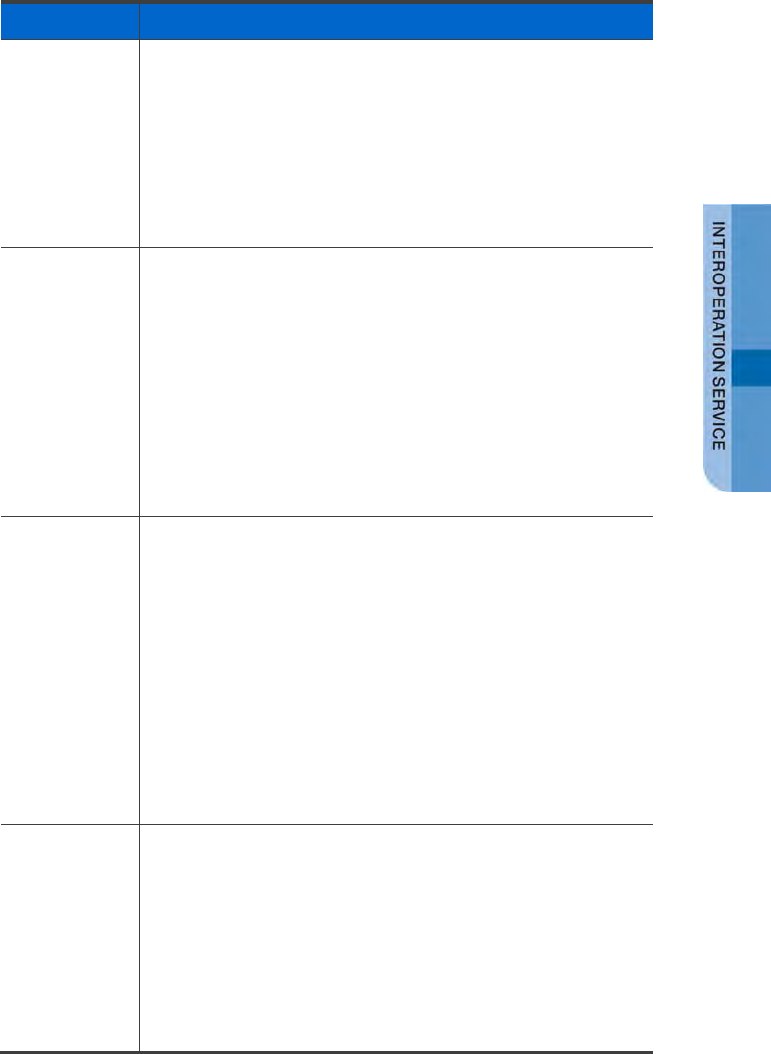
Type Function Description
Call Pickup Function Description
You can pick up a call received to the call pickup group.
Settings
No required value.
Usage
When a call is received to a number in the call pickup group, you can
pick up the call by pressing the button.
* The call pickup group must be set up in advance in the system.
Second
Service Level Function Description
By pressing the button, you can change the existing two service
levels.
Settings
No required value.
Usage
When you press the button in the IDLE status, the screen is changed
to sending screen. The level is changed if you send it after entering a
password to change the service level. When the service level change
is successful, the LED becomes On.
* The administrator must create the second service level in advance.
Turning on
Multi Ring
Function
Function Description
You can set up whether to make the extension number registered as
multi ring member ring together (Multi Ring On) when a call is
received or to make only a received number ring alone (Multi Ring
Off).
Settings
No required value.
Usage
If the LED becomes On when you press the button in the IDLE
status, the multi ring becomes On. If the LED becomes Off when you
press the button again, the multi ring becomes Off.
* The multi ring member must be configured in advance in the
system.
No Answer
Forward Function Description
You can enable/disable a call to be forwarded to a specific number if
you do not pick up the call
for a certain period of time.
Settings
Enter a number for call forward.
Usage
If you set up No Answer Forward by pressing the button in the IDLE
status, a call is forwarded if you do not pick up the call for a certain
SMT-i5343 User Guide _123
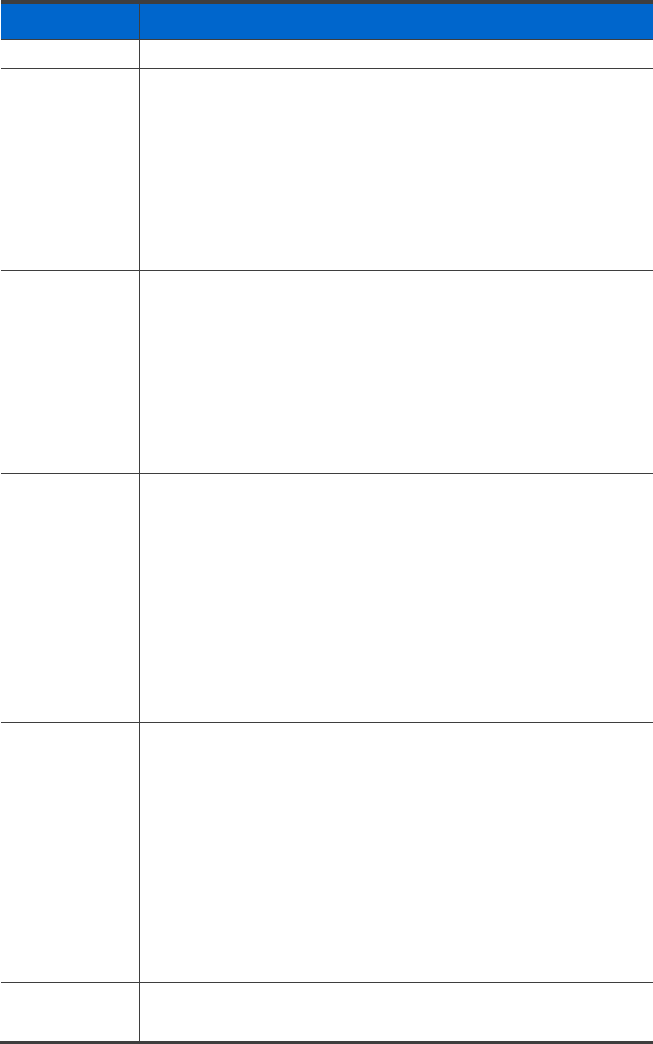
Type Function Description
period of time.
All Forward Function Description
You can enable/disable all the calls to be forwarded to a specific
number.
Settings
Enter a number for call forward.
Usage
If you set up All Forward by pressing the button in the IDLE status, all
the received calls are forwarded to the saved call forward number.
Missed Function Description
Your absence is notified to a caller when there is an incoming call.
Settings
No required value.
Usage
If you enable absence by pressing the button in the IDLE status, the
recording notifying you are absent is played when there is an
incoming call.
System Speed
Dialing Function Description
You can make a call to a system speed called number registered in
the system when you press this functional button.
Settings
Enter the ID of an existing system speed called number.
Usage
When you press the system speed dialing button in the IDLE status,
a call is made to the registered called number.
* The administrator must register the system speed called number in
advance.
Wake-Up Call
Setting Function Description
You can set up a wake-up call.
Settings
No required value.
Usage
When you press the button, the status is changed to the dial status.
Enter 5-digit number and press the Send button.
1st digit: 1 or 2. 1 means once, 2 means repeat every day.
2nd-5th digits: Enter hour and minute.
E.g. If you want to set it to 4:30 pm every day, enter 21630.
Clearing Wake-
Up Call Function Description
You can clear a wake-up call.
124_ © SAMSUNG Electronics Co., Ltd.
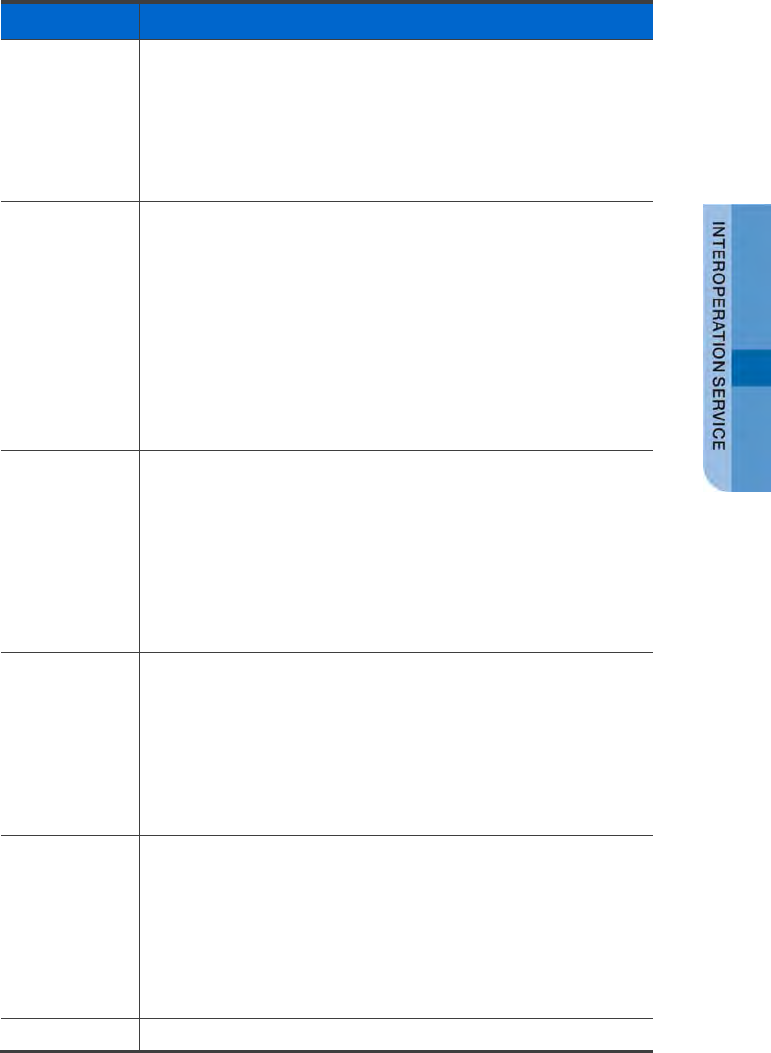
Type Function Description
Settings
No required value.
Usage
By pressing the button, you can clear a wake-up call.
Enter the wake-up call information to clear.
E.g. To clear the wake-up call set to 4:30 pm every day, enter 21630.
Joining
Reserved
Conference
Call
Function Description
You can join a reserved conference call.
Settings
No required value.
Usage
When you press the button in the IDLE status, the status is changed
to the dialing status. At this time, enter the reserved conference call
number. If a password is set to the conference call, enter the
password too.
* A reserved conference call must be set up one hour ago.
One Touch
Speed Dialing Function Description
When you press the functional button, a call is made to the previously
entered number.
Settings
Enter a called number.
Usage
When you press the button, a call is made to the previously entered
number.
Voicemail Box
Reminder Function Description
You can leave a brief voice message to your voicemail box.
Settings
No required value.
Usage
When you press the button, you are connected to your voicemail box
and it becomes the voice message recording status.
Voicemail Box
Memo Function Description
You can leave a brief voice message to another extension.
Settings
Enter another extension.
Usage
When you press the button, you are connected to the voicemail box
of previously entered number and you can leave a message.
Voicemail Box
Function Description
SMT-i5343 User Guide _125
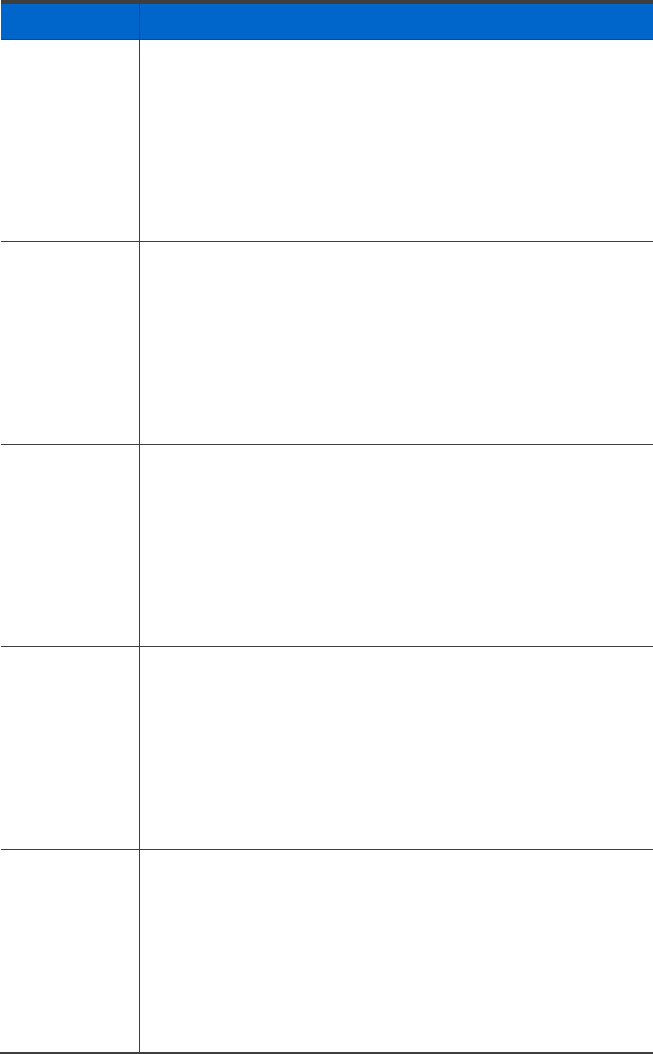
Type Function Description
Message
You can connect to the voicemail box of another extension.
Settings
Enter another extension.
Usage
When you press the button, you are connected to the voicemail box
of the previously entered extension number.
When you enter a password, you can listen to or delete a voice
message.
Voicemail Box
Connection Function Description
You can connect to the voicemail box of your extension number.
Settings
No required value.
Usage
When you press the button, you are connected to your voicemail box.
When you enter a password, you can listen to or delete a voice
message. When there is a new voice message, the LED is blinking.
Replying
Voicemail Box Function Description
If you press the button when a call is received, the call is forwarded
to the voicemail box.
Settings
No required value.
Usage
If you press the button when a call is received, the call is forwarded
to the voicemail box.
Transferring to
Voicemail Box
(Busy)
Function Description
When you press the button during call, the call is transferred to the
voicemail box.
Settings
No required value.
Usage
When you press the button during call, the call is transferred to the
voicemail box.
Auto Answer
Mode Function Description
You can enable/disable the function where a call is automatically
connected when there is an incoming call.
Settings
No required value.
Usage
By pressing the button, you can enable/disable the Auto Answer
mode.
126_ © SAMSUNG Electronics Co., Ltd.
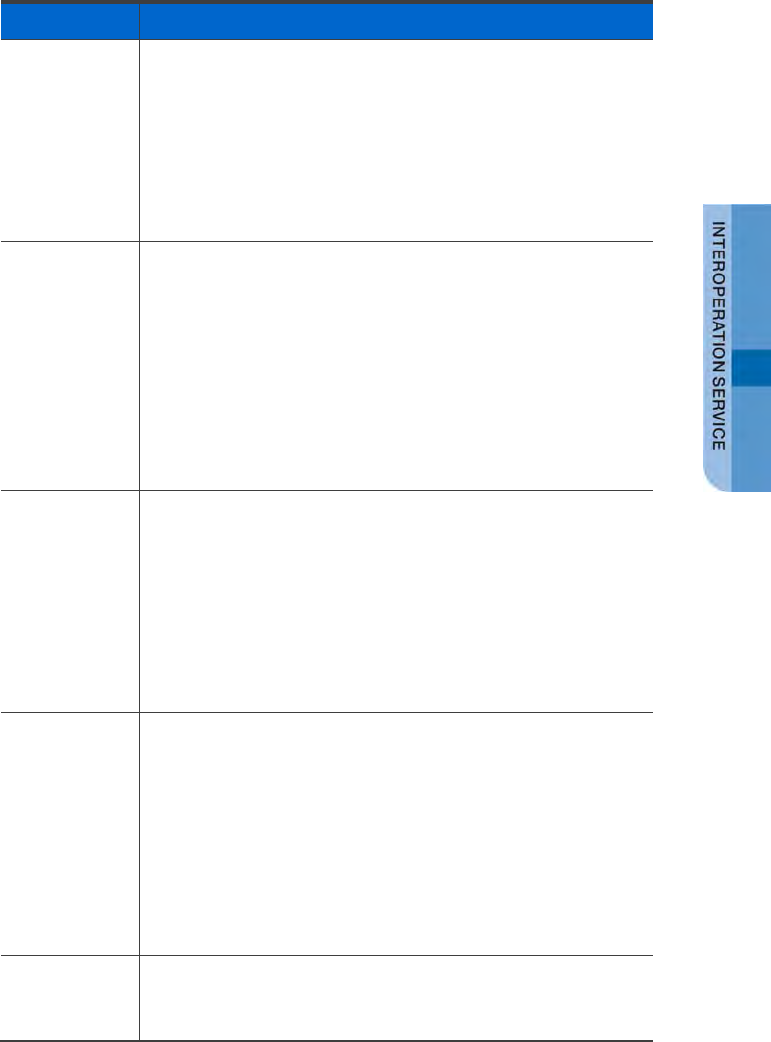
Type Function Description
Answering
Machine
Emulation
Mode
Function Description
If you press the button when a call is received, the mode becomes
the Answering Machine Emulation mode.
Settings
No required value.
Usage
By pressing the button when a call is received, make the call
received to the Answering Machine Emulation.
Using
Answering
Machine
Emulation
Mode
Function Description
You can enable/disable the function where a call is received to the
Answering Machine Emulation when there is no reply for an incoming
call.
Settings
No required value.
Usage
By pressing the button, you can enable/disable the function.
* No Answer Forward and Answering Machine Emulation must be set
to On.
Replying to a
Saved Call Function Description
Used to restart a call that is saved by ‘Save a Call to an Extension’ or
‘Save a Call to a Saving Number’.
Settings
No required value.
Usage
Press the button in the IDLE status and enter an extension number to
restart the call saved in the extension number or enter a saving
number (1-99) to restart the call saved in the saving number.
Saving a Call
into a Saving
Number
Function Description
Used to save a call into the saving space (1-99) of system instead of
a specific extension.
Settings
No required value.
Usage
When you press the program key during call, the status is changed to
the dialing status. At this time, enter a system saving number (1-99)
where you want to save the call. The counterpart’s number is on
hold, and start the call by replying to the saved call.
Cancelling All
Call Forward Function Description
Used to cancel all call forward functions.
Settings
SMT-i5343 User Guide _127
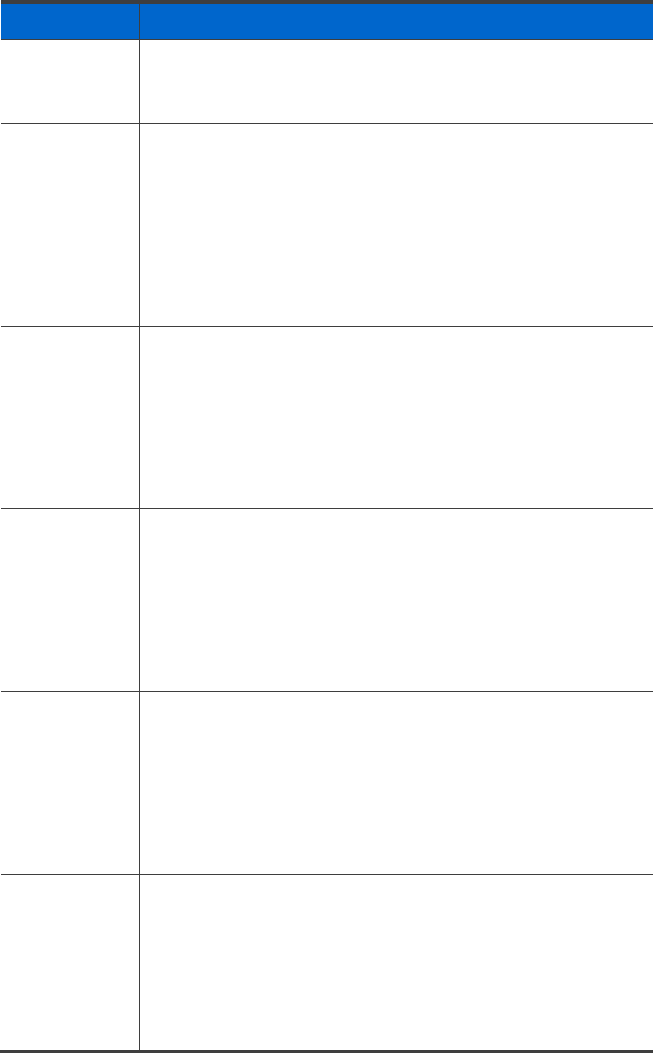
Type Function Description
No required value.
Usage
By pressing the button, you can cancel the call forward function.
DND Function Description
When you press the button, there is no ringing although a call is
received. A message is played to the counterpart that the call cannot
be connected.
Settings
No required value.
Usage
You can enable/disable DND by pressing the button.
Recent
Outgoing
Redial
Function Description
Used to redial the most recent outgoing number.
Settings
No required value.
Usage
You can make a call to the most recent outgoing number by pressing
the button.
Recent
Incoming
Redial
Function Description
Used to redial the most recent incoming number.
Settings
No required value.
Usage
You can make a call to the most recent incoming number by pressing
the button.
Busy Forward Function Description
You can enable/disable the function that enables a call to be
forwarded to a specific number when you are busy.
Settings
Enter a number for call forward.
Usage
You can enable/disable the Busy Forward by pressing the button.
Busy/No
Answer
Forward
Function Description
You can enable/disable the function that enables a call to be
forwarded to a specific number if there is an incoming call when you
are busy or if you do not pick up an incoming call.
Settings
Enter a number for call forward.
Usage
128_ © SAMSUNG Electronics Co., Ltd.
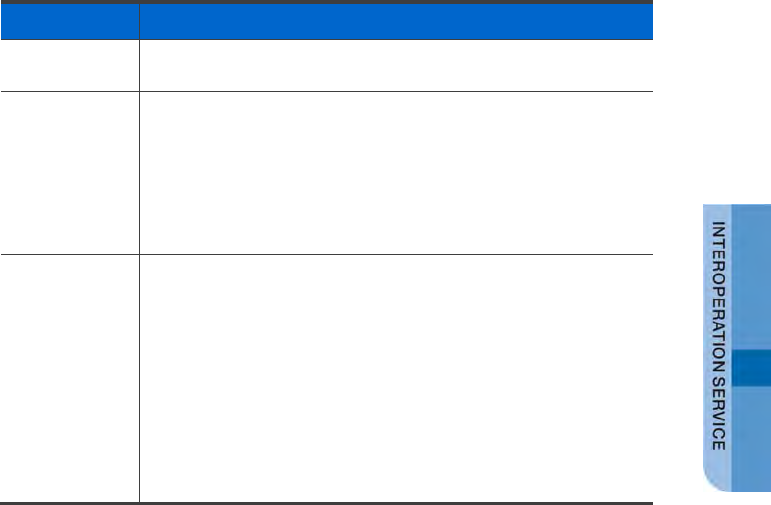
Type Function Description
You can enable/disable the Busy/No Answer Forward by pressing the
button.
Headset Function Description
By pressing the button, you can switch to the headset mode.
Settings
No required value.
Usage
By pressing the button, you can enable/disable the headset.
Transferring a
cellular Phone
Call
Function Description
By pressing the button, you can transfer a call from your mobile
phone, that is under multi ring group, to the deskphone.
Settings
No required value.
Usage
You can transfer a call from your mobile phone, which is under multi
ring group, to the deskphone by pressing the button.
* The multi ring must be On to transfer a call from your mobile phone
to the deskphone.
SMT-i5343 User Guide _129
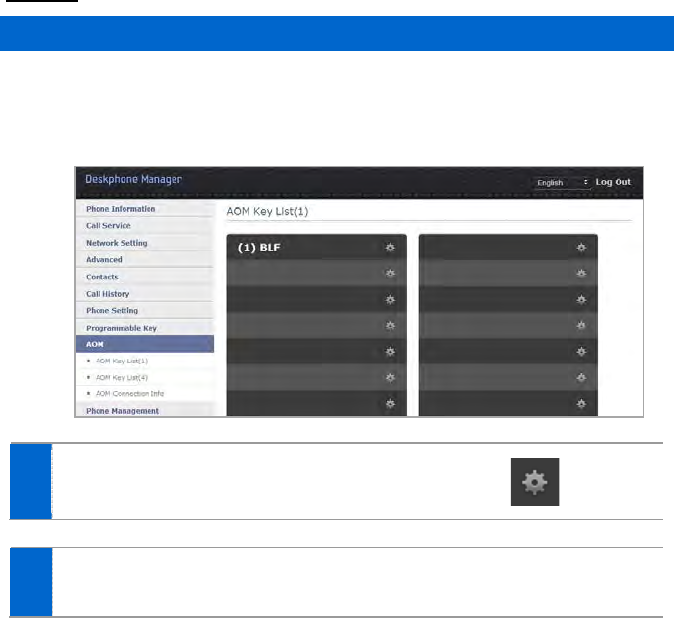
AOM
AOM Key List
By using an external Add-on Module, you can allocate a frequently used function to
each button. When you press a specified button, the assigned function is executed.
You can register up to 64 keys.
1 Press the program key registration button.
2 In the Programmable Key Setting, select the phone number and type,
enter and save its name and value.
130_ © SAMSUNG Electronics Co., Ltd.
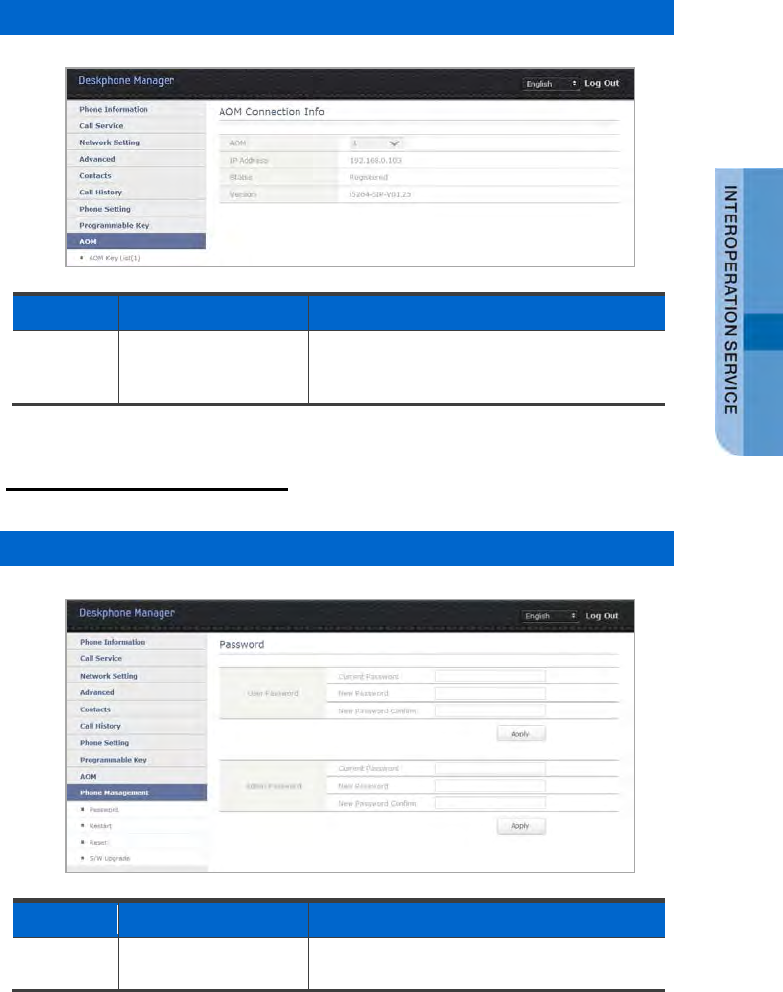
AOM Connection Info
Menu Sub-menus Function
AOM 1 AOM Connection Info The number of AOMs to which an external
Add-on Module is added and you can check
the IP address, status and version information.
Phone Management
Password
Menu Sub-menus Function
Password 1 Password You can change and apply a user’s or an
administrator’s password.
SMT-i5343 User Guide _131
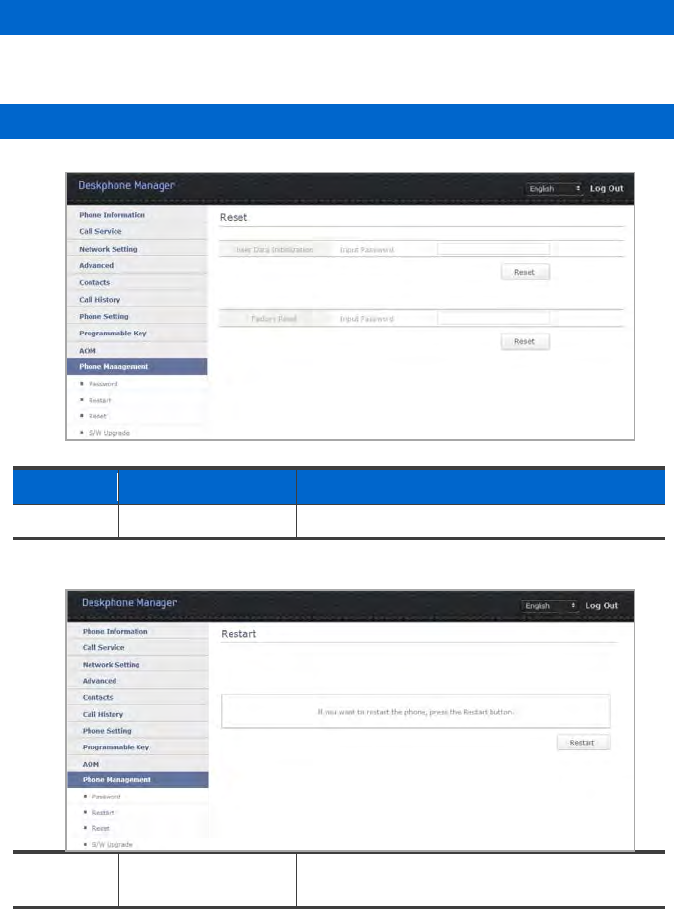
Restart
Restart the phone by pressing the [Restart] button.
Reset
Menu
Sub-menus
Function
Reset 1 User Data Reset Enter the password and initialize user data.
2 Factory Initialization Enter the password and perform factory
initialization.
132_ © SAMSUNG Electronics Co., Ltd.
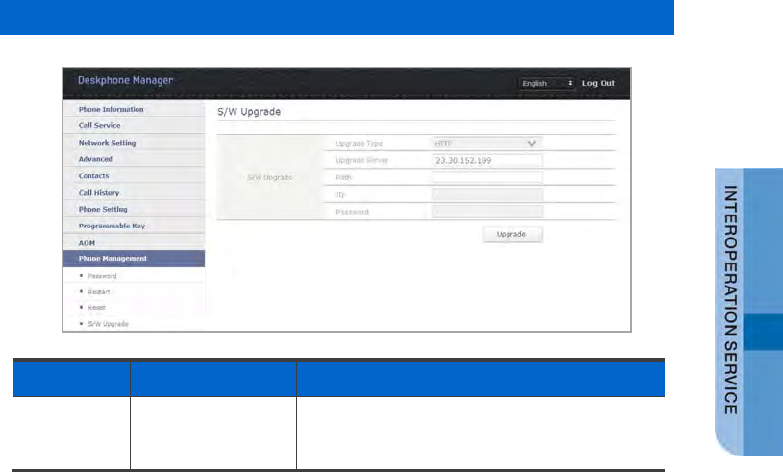
S/W Upgrade
Menu
Sub-menus
Function
S/W
Upgrade
1 S/W Upgrade Select the upgrade type (TFTP/HTTP/FTP/USB),
enter server, path, ID and password, then start
upgrade.
SMT-i5343 User Guide _133
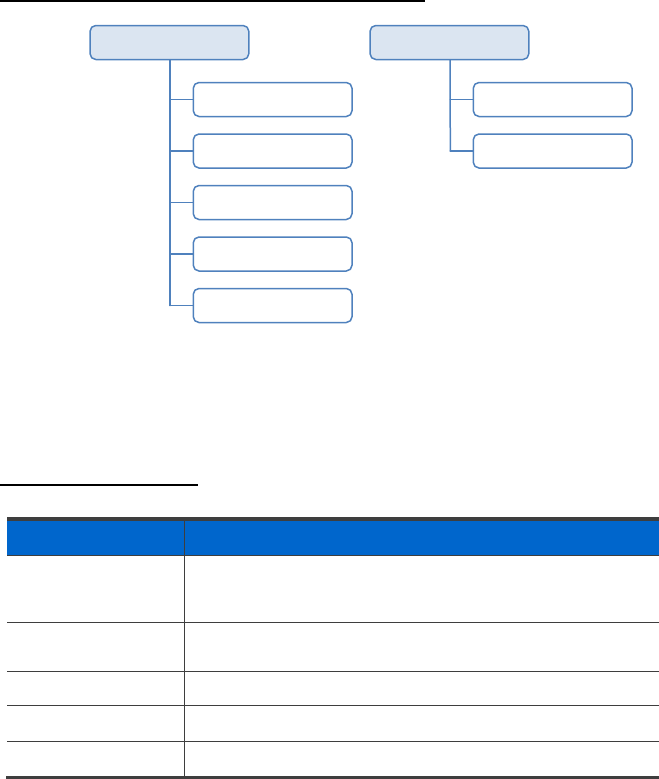
Smart Phone Interoperation (SDM)
The Samsung Deskphone Manager (SDM) is a smartphone application that allows
a user to use the contacts, call log, or program keys and also do various settings by
interoperating with SMT-i5343. The SDM supports Samsung Galaxy S2, S3, Note1,
Note2, and Galaxy Note2 10.1’.
System Configuration Diagram
The SDM supports only the AOM function when it is installed on a pad.
The authentication procedure is the same both in a smartphone and pad.
Only layout is different.
Key Functions
Menu Description
Dashboard You can check or change the name or status (presence) of a
currently connected user and also use contacts, call log, or
AOM menu.
Contacts You can manage the contacts of a smartphone, WeWork, and
DeskPhone.
Call Log You can manage the call log of a smartphone and deskphone.
Program Key (AOM) You can use the program key and AOM function of deskphone.
Settings You can set up the details of SDM.
Dashboard
Contacts
Call Log
Program Key
Settings
Smartphone
AC
Setting
Pad
134_ © SAMSUNG Electronics Co., Ltd.
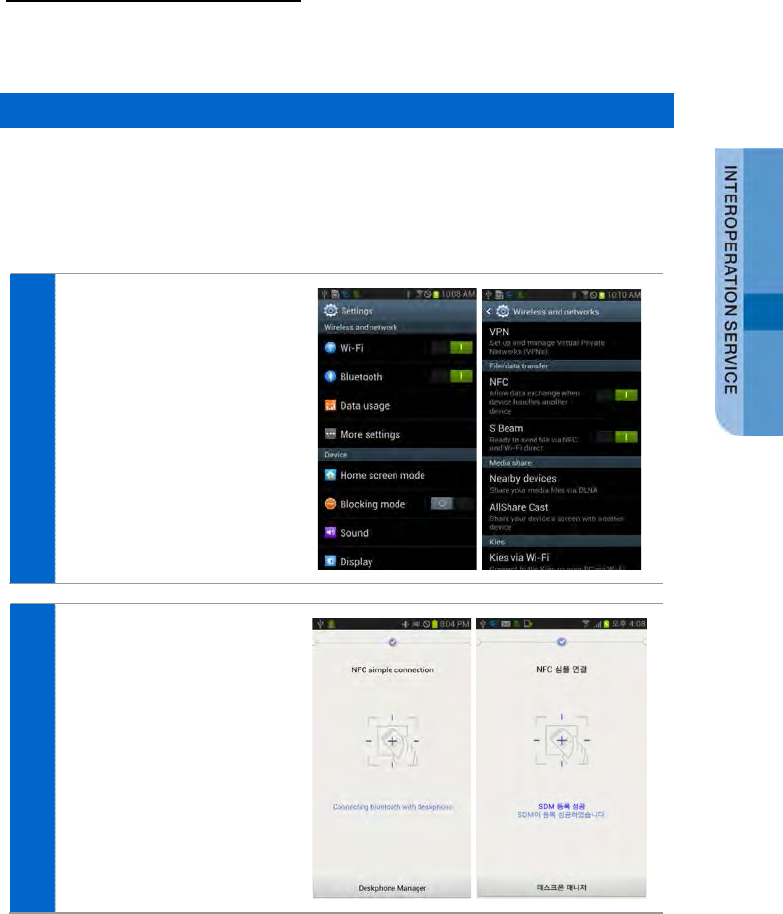
Registration Methods
This app uses WIFI and USB to interoperate with the deskphone. After app
installation, you can connect to the deskphone in the following procedures.
NFC Simple Connection
Simple connection is supported only by a smartphone. For NFC simple connection,
a sim card must be installed and the mobile phone number must be registered in the
system. During simple connection, a smartphone is connected to the deskphone via
Bluetooth upon SDM registration. But, the Simple Connection Mode the deskphone
must be turned On.
1 In the ‘Settings’ of a phone,
turn on the NFC and S
Beam function under ‘More
settings’.
2 Tag your smartphone to the
deskphone.
SMT-i5343 User Guide _135
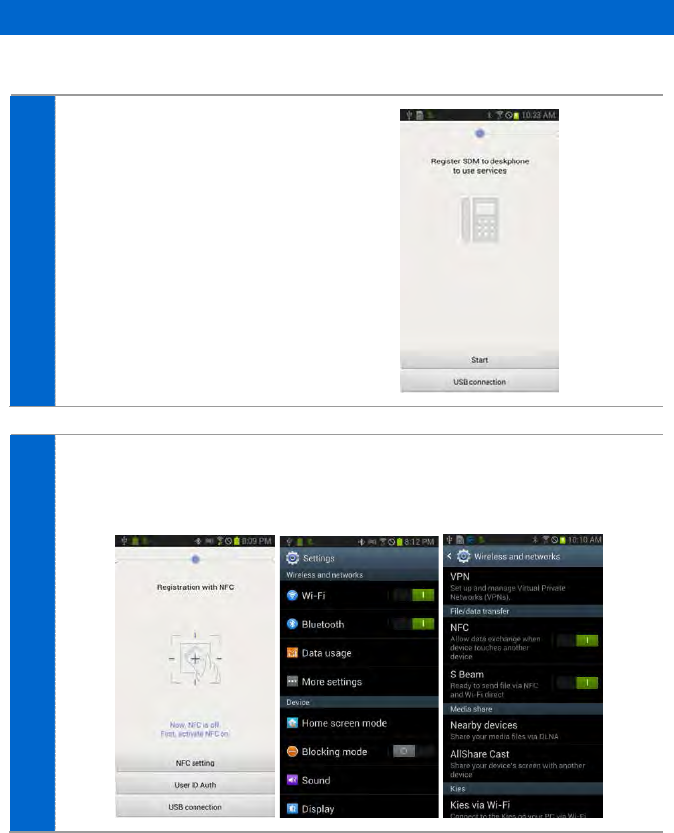
Registration Using WIFI
1. Using NFC (Cellular phone number authentication)
1 Start the app and press the
Start button.
2 If NFC is off, turn on the NFC by selecting NFC setting at the bottom.
In the ‘Settings’ of a phone, turn on the NFC and S Beam function under
‘More settings’ and select the Back button.
136_ © SAMSUNG Electronics Co., Ltd.
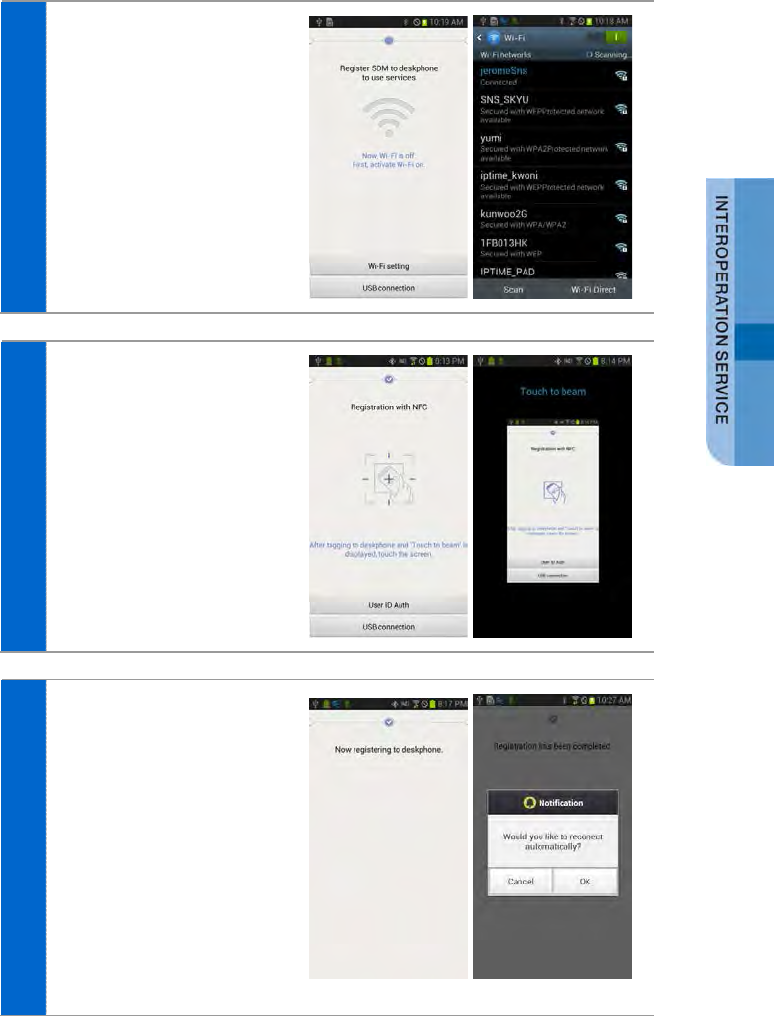
3 If WiFi is off, activate it.
Select Wi-Fi setting at the
bottom, select an AP, and
press the Back button.
4 Tag your smartphone to the
deskphone.
5 When you touch the phone
screen, the authentication
procedure is started.
If it is successful, the
dashboard screen is
displayed.
<Registering>
SMT-i5343 User Guide _137
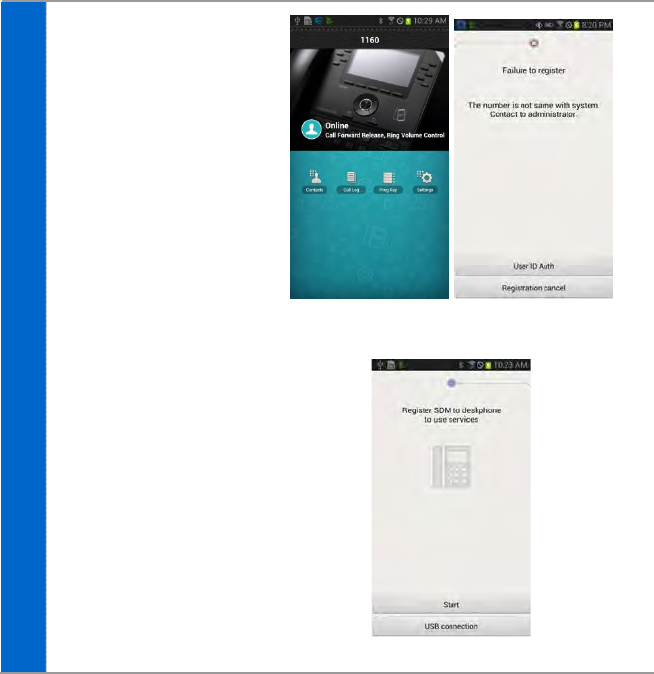
<Successful registration>
<Failed registration>
138_ © SAMSUNG Electronics Co., Ltd.
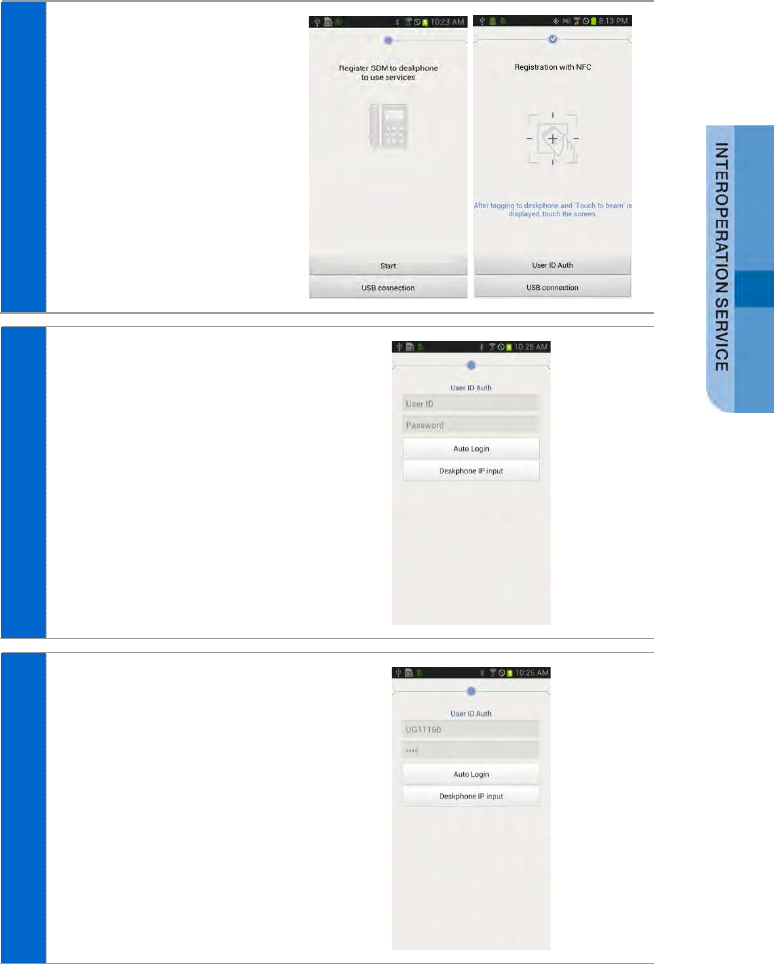
2. NFC Not Used
- Automatic login (using ID/PW)
1 Start the app and press the
Start button.
2 Press the ‘User ID Auth’
button.
3 Enter an ID/PW and select
the ‘Auto Login’ button.
SMT-i5343 User Guide _139
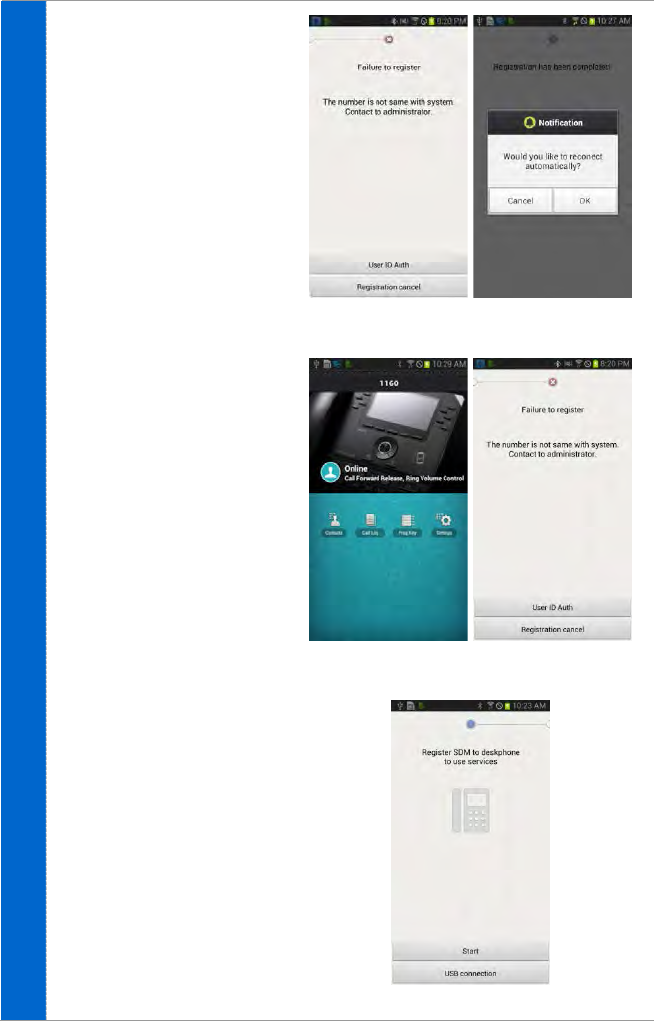
4 If the authentication
procedure is successful, the
dashboard screen is
displayed.
<Registering>
<Successful registration>
<Failed registration>
140_ © SAMSUNG Electronics Co., Ltd.
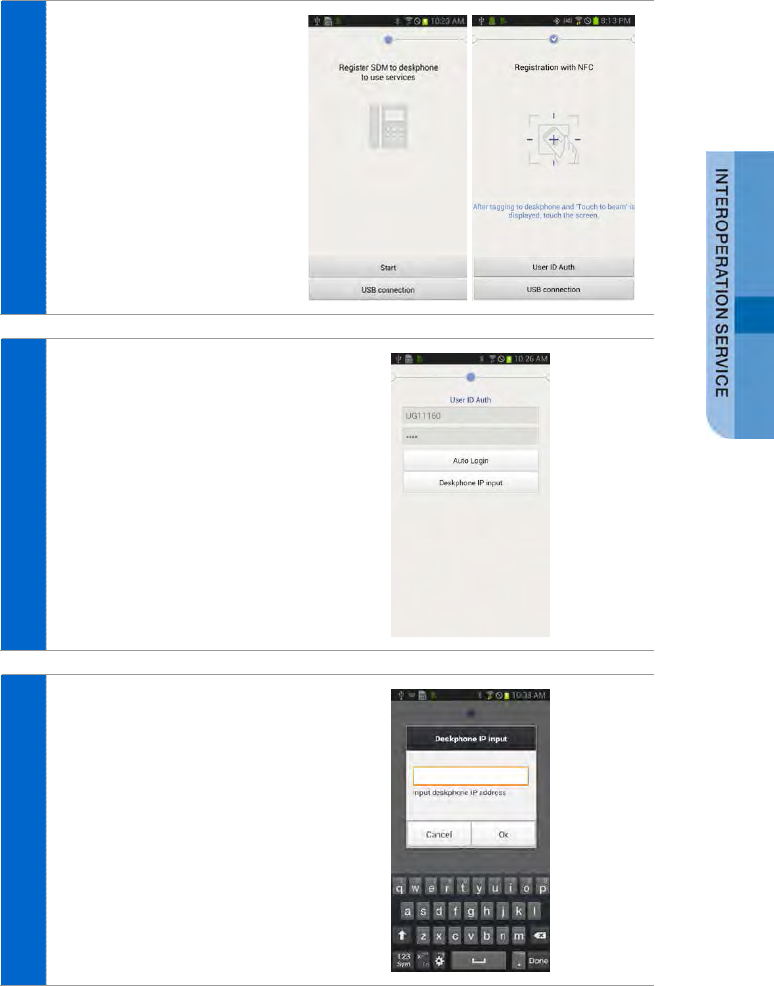
- Enter the deskphone IP manually.
1 Start the app and press the
Start button.
2 Select the ‘User ID Auth’
button and enter an ID/PW.
3 Select the ‘Input deskphone
IP address’ button below
the ‘Auto Login’ button.
SMT-i5343 User Guide _141
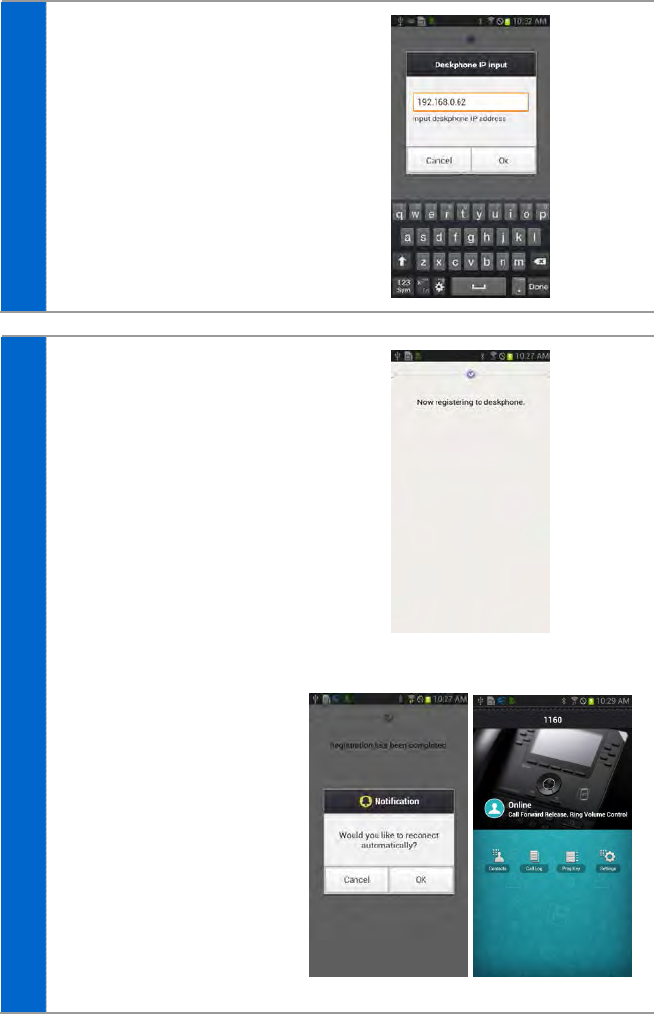
4 Enter a deskphone IP and
select the Connect button.
5 If the authentication
procedure is successful, the
dashboard screen is
displayed.
<Registering>
<Successful registration>
142_ © SAMSUNG Electronics Co., Ltd.
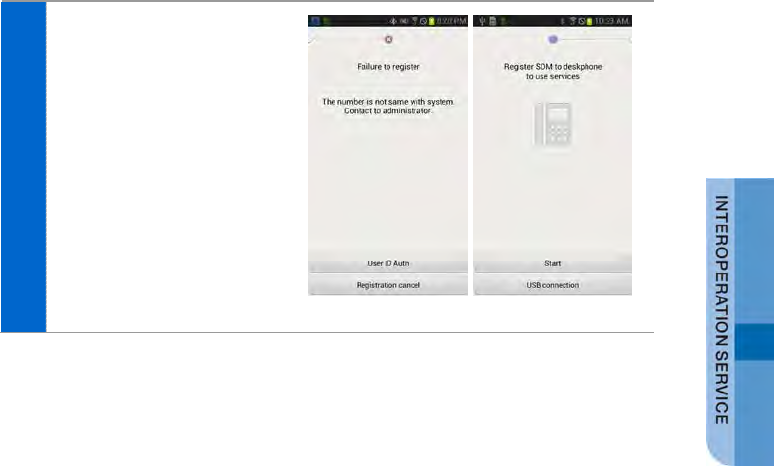
<Failed registration>
SMT-i5343 User Guide _143
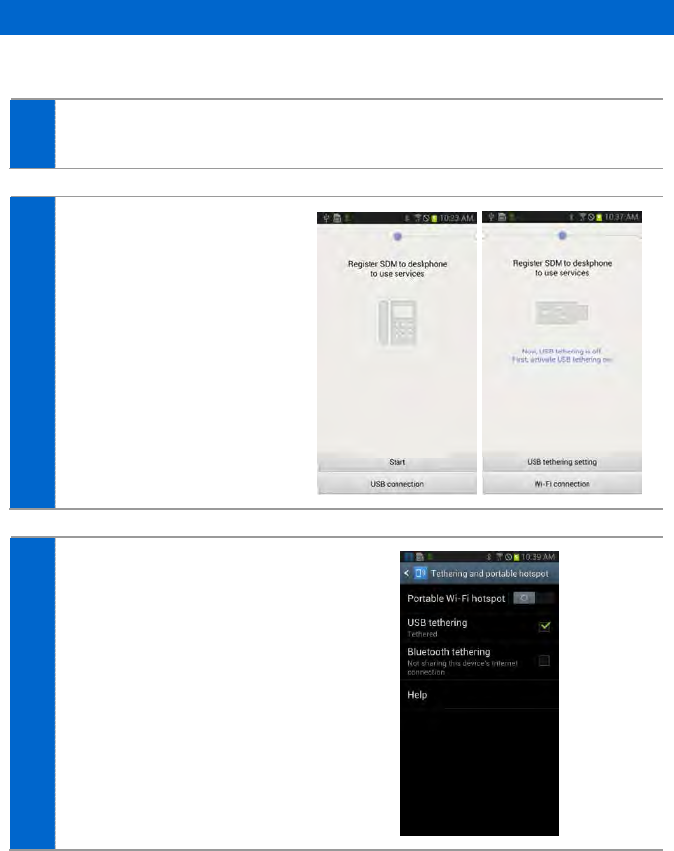
Registration Using USB
1. Using USB Tethering (Cellular phone number authentication)
1 Connect a USB cable to the deskphone.
2 Start the app and press the
‘USB connection’ button.
3 Turn on USB tethering by
selecting USB tethering
setting at the bottom and
select the Back button.
144_ © SAMSUNG Electronics Co., Ltd.
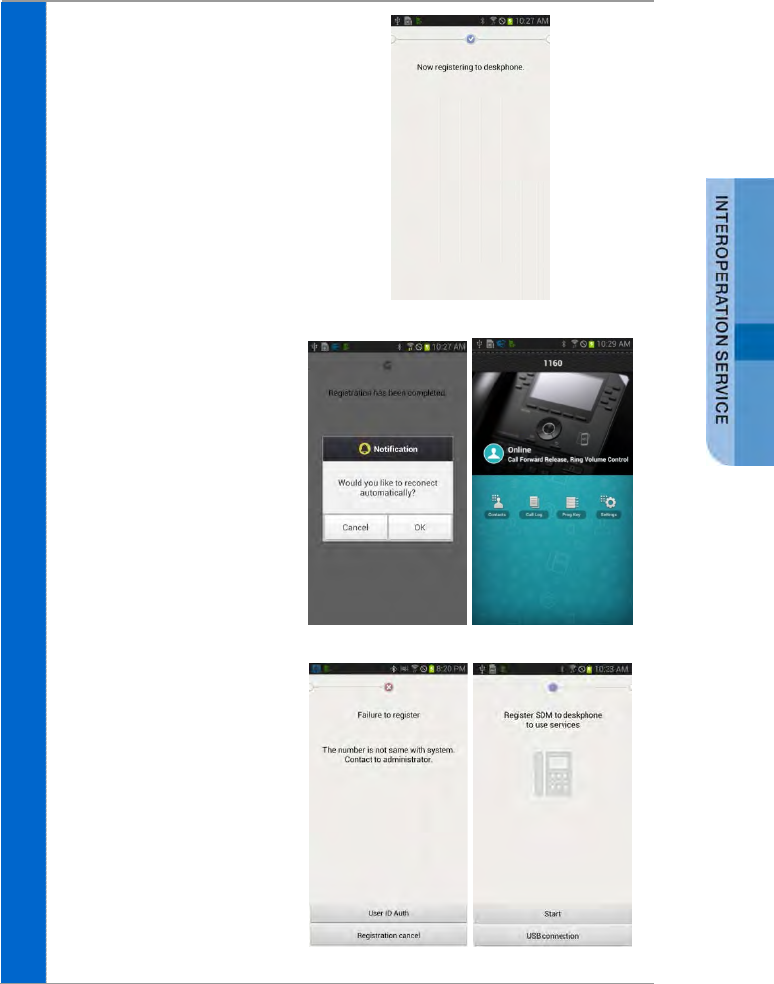
4 If the authentication
procedure is successful, the
dashboard screen is
displayed.
<Registering>
<Successful registration>
<Failed registration>
SMT-i5343 User Guide _145
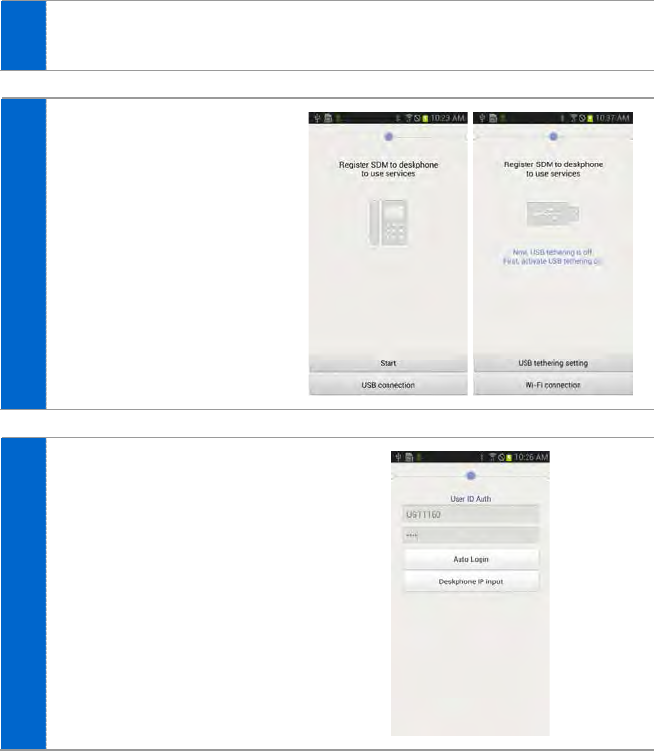
2. Using USB Tethering (ID/PW authentication)
1 Connect a USB cable to the deskphone.
2 Start the app and press the
‘USB connection’ button.
3 Turn on USB tethering by
selecting USB tethering
setting at the bottom and
select the Back button.
146_ © SAMSUNG Electronics Co., Ltd.
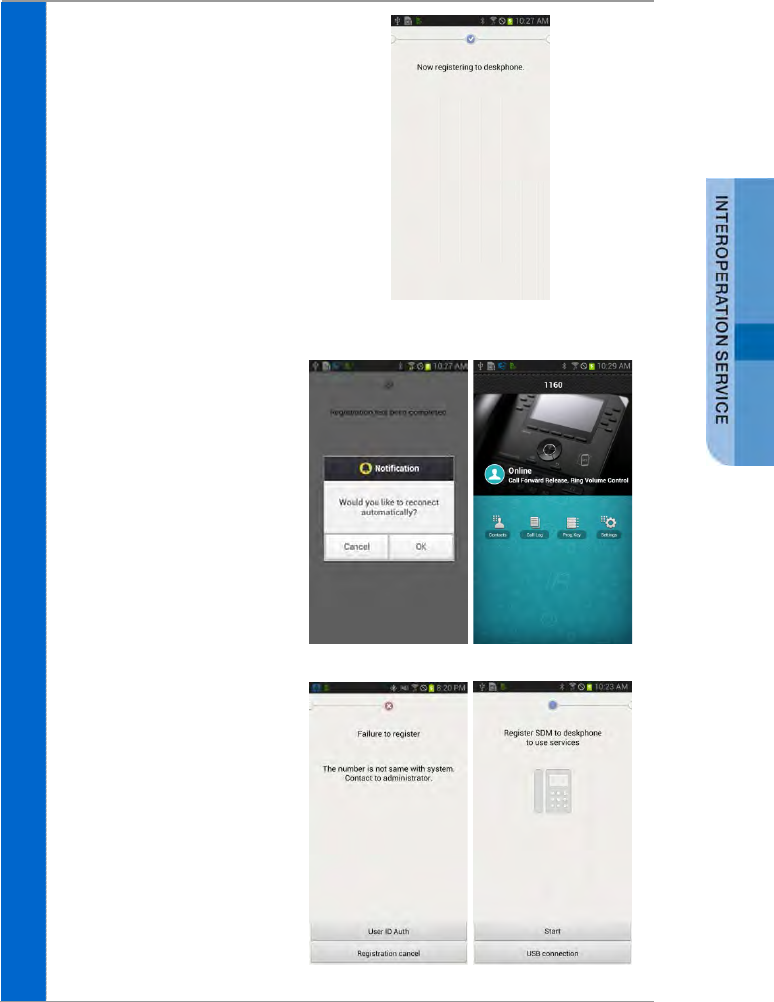
4 If the authentication
procedure is successful, the
dashboard screen is
displayed.
<Registering>
<Successful registration>
<Failed registration>
SMT-i5343 User Guide _147
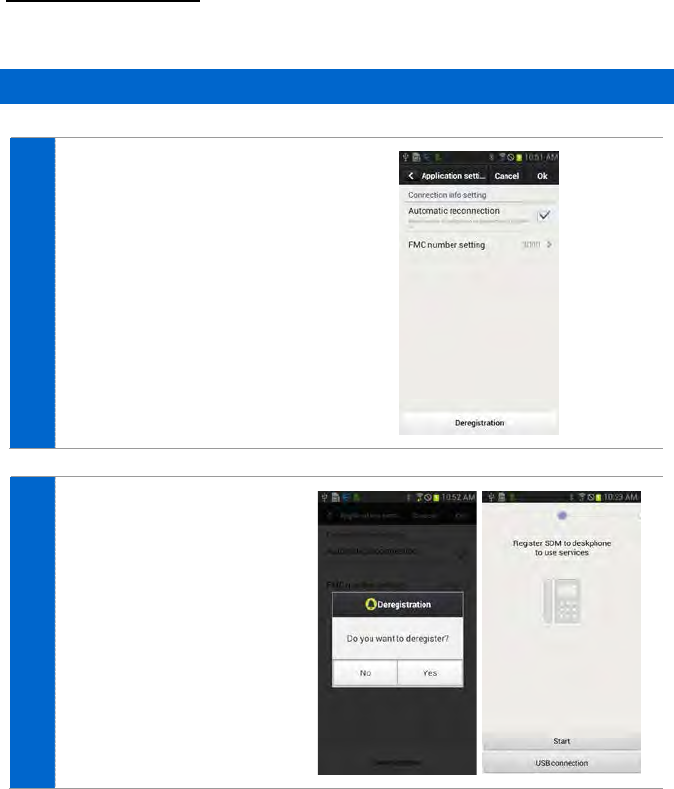
Deregistration
Disconnect the smart phone connected to the deskphone.
Deregistration in Settings
1 In the dashboard screen, go
to ‘Application settings’ and
select the ‘Deregistration’ in
the ‘Connection info
setting’.
2 When the deregistration
popup is displayed, press
the ‘Yes’ button for
deregistration.
148_ © SAMSUNG Electronics Co., Ltd.
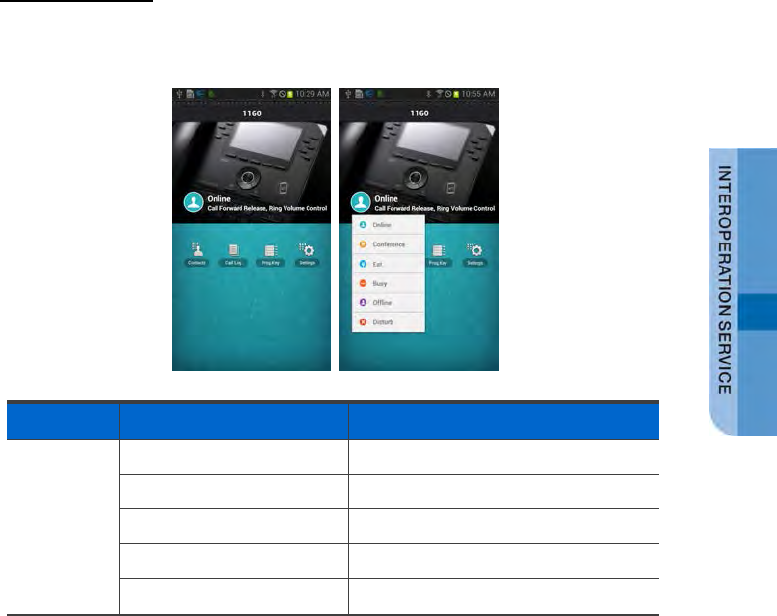
Dashboard
This is the first screen where you can change presence status or access key
functions.
Function Description
Dashboard Presence You can change a user’s presence.
Contacts icon Moves to the contacts screen.
Call Log icon Move to the call log screen.
Prog Key icon Moves to the program key screen.
Settings icon Moves to the Settings screen.
SMT-i5343 User Guide _149
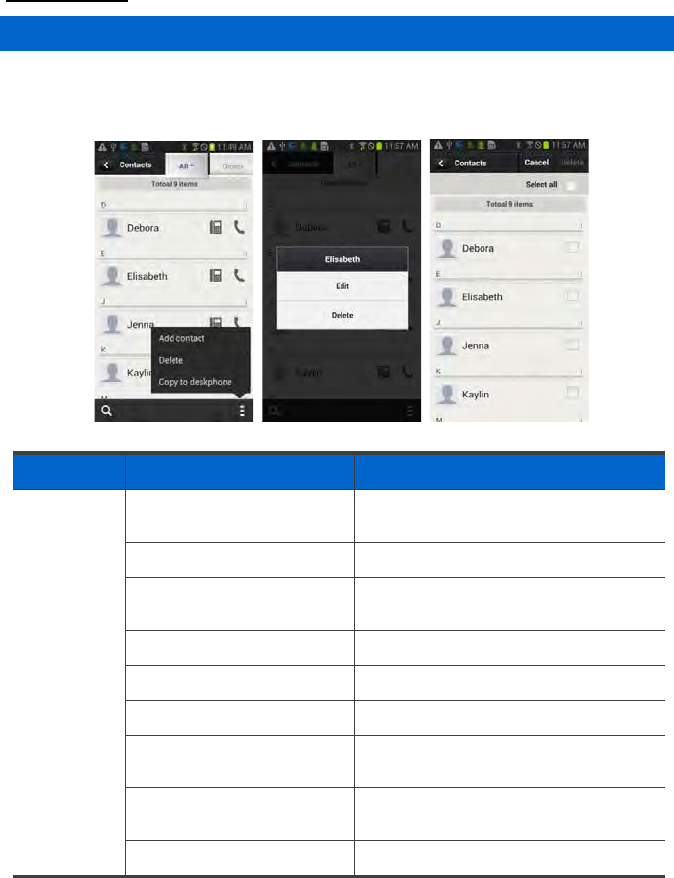
Contacts
Contact List
You can manage the list of contacts (smartphone, deskphone, WeWork) per device.
For copy or delete, it is changed to the selection mode.
Function
Description
Contact
List View contacts per device You can see all the contacts of all,
WeWork or deskphone.
View group You can see the group per device.
View details You can see the detail information of a
selected contact.
Search You can search a contact.
Add contact You can add a contact.
Delete You can delete a contact.
Copy to deskphone You can save a contact to the
deskphone.
Dialing You can make a call through the
deskphone or smartphone.
Long touch action You can edit or delete a contact.
150_ © SAMSUNG Electronics Co., Ltd.
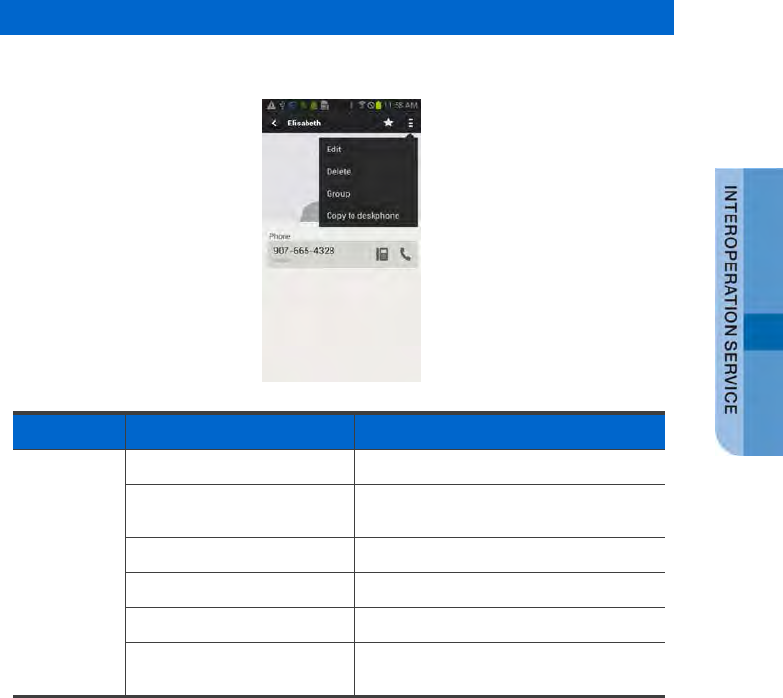
View contact details
You can check or manage the detail information of a contact.
Function
Description
View
contact
details
Favorites You can enable/disable favorites.
Dialing You can make a call through the
deskphone or smartphone.
Edit You can edit a contact.
Delete You can delete a contact.
Group You can manage the group of a contact.
Copy to deskphone/Copy to
smartphone
Copy a contact to the deskphone or
smartphone.
SMT-i5343 User Guide _151
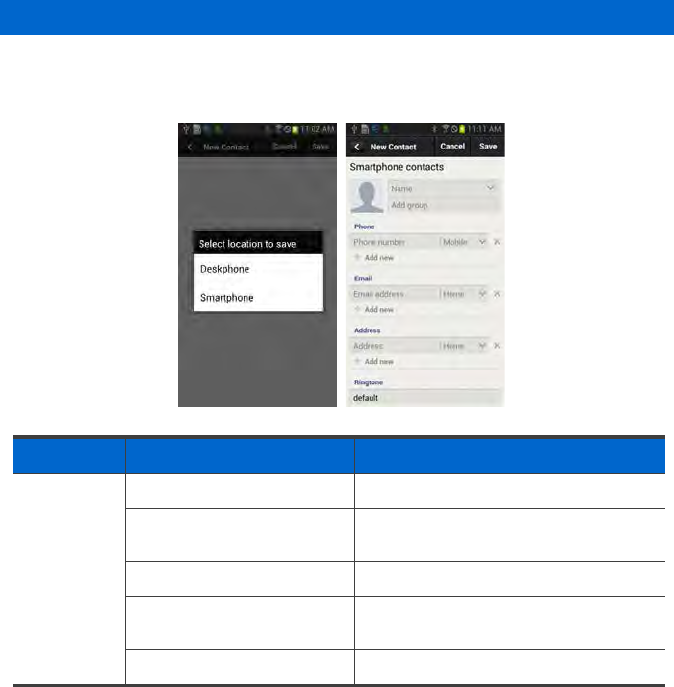
Add/Edit contact
A popup asking where you want to add a contact is displayed when you add a
contact. The fields may vary per device.
Function
Description
Add/Edit
Contacts Select location to save Select Deskphone or Smartphone.
Register/change/remove
photo
Register, change, or remove a photo.
Enter name You can enter it briefly or in detail.
Add Group Select a group by going to the group list
screen.
Select type Select a type if it exists.
152_ © SAMSUNG Electronics Co., Ltd.
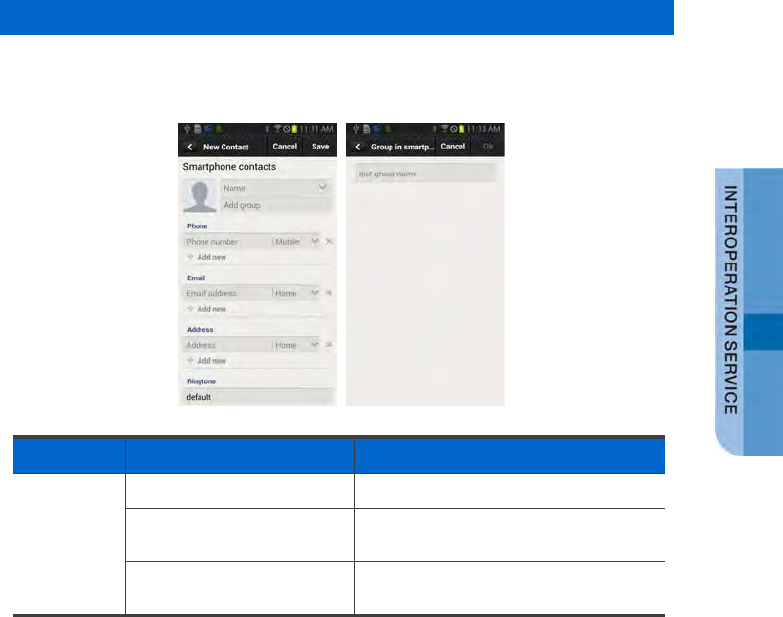
Select/Add group
When you press Add group in the Add/Edit Contacts screen, the below screen is
displayed. You can select multiple groups for the contact or create a new group.
Function
Description
Select
Group Create group You can create a new group.
Select Group Select a group where a contact will
belong.
Enter name Enter a group name. (If duplicate, there
will be a warning popup.)
SMT-i5343 User Guide _153
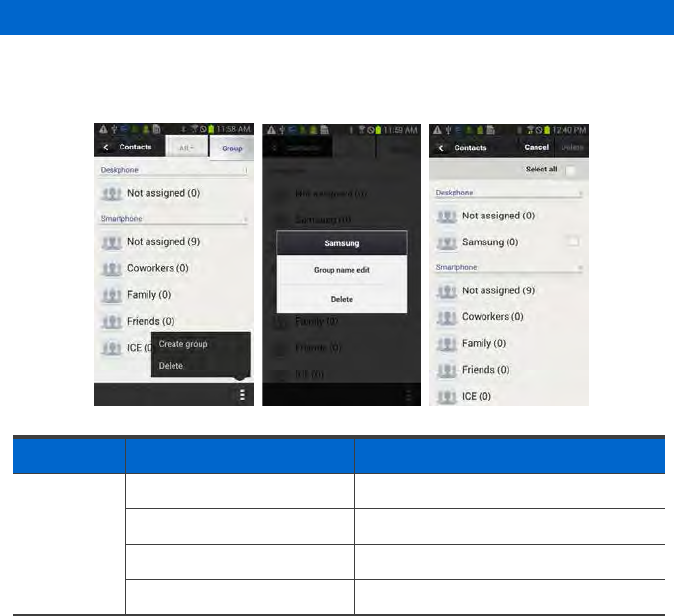
Group List
You can see the list of groups per device. For deletion, it is changed to the selection
mode.
Function
Description
Group List View contacts You can see the list of contacts.
Create group You can add a new group.
Delete You can delete a group.
Long touch action You can edit or delete a group name.
154_ © SAMSUNG Electronics Co., Ltd.
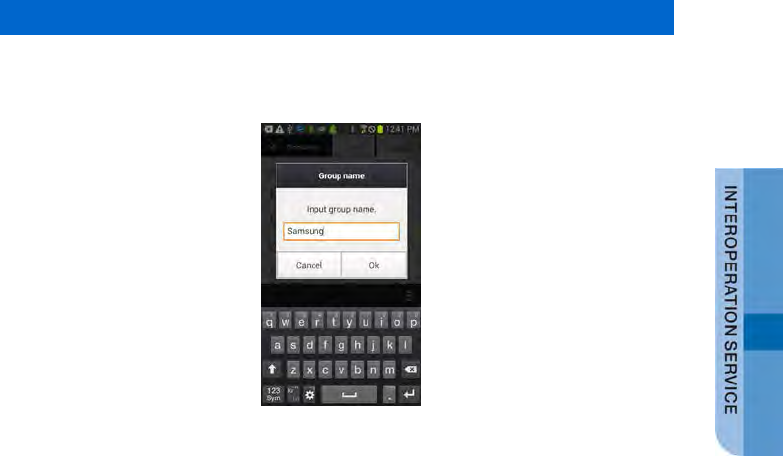
Group name edit
When you press group name edit after long touch in the group list, the below popup
where you can enter a group name is displayed. Enter a name and press OK.
SMT-i5343 User Guide _155
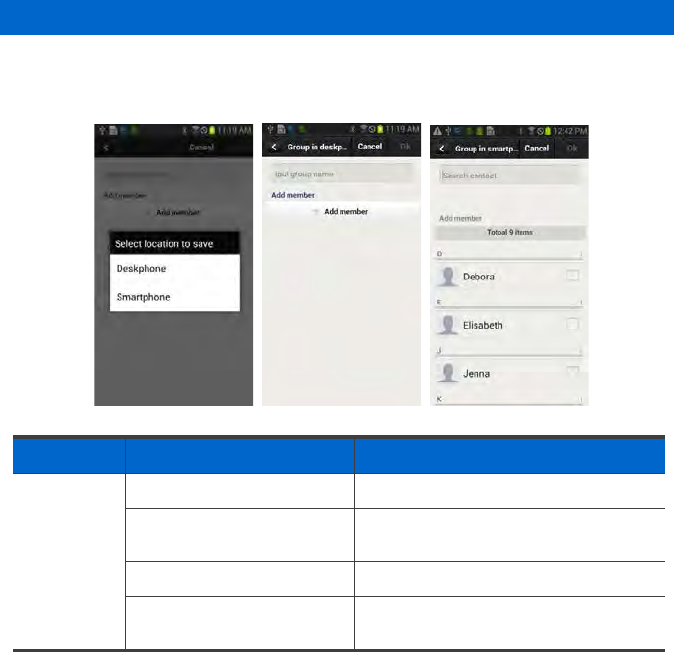
Add Group
After selecting a device, just as contacts, you can enter its name and select
members.
Function
Description
Add Group Select location to save Select Deskphone or Smartphone.
Enter name Enter a group name. (If it is duplicate,
there will be a warning popup.)
Add Member Moves to the member selection screen.
Find Contact You can search a contact using an
entered keyword.
156_ © SAMSUNG Electronics Co., Ltd.
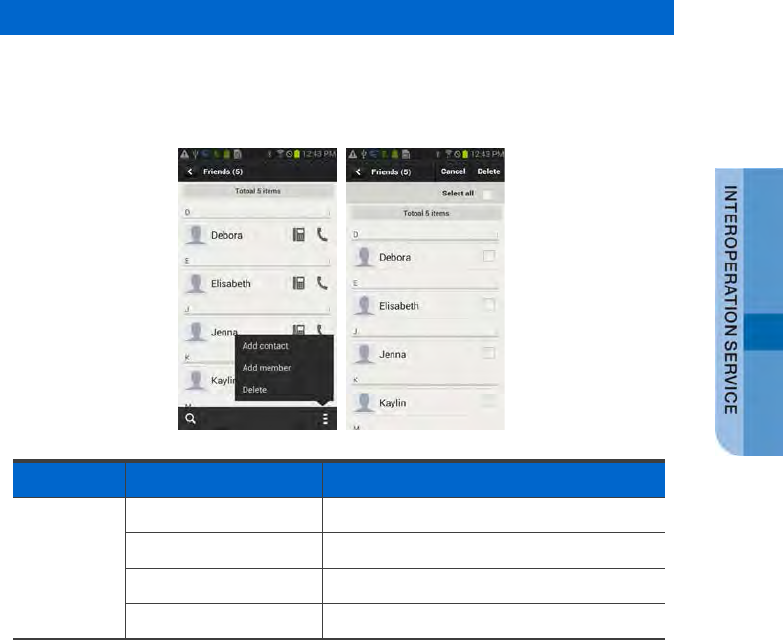
Contacts in Group
When you select a group, the contacts in the group are displayed. For deletion, it is
changed to the selection mode. If you add a contact in a group, the device selection
window is not displayed. (The contact automatically belongs to the group.)
Function
Description
Contacts in
Group Search Search a contact in a group.
Add contact Create a contact in a group.
Add Member Manage a group member (add or remove).
Delete Delete a group member.
SMT-i5343 User Guide _157
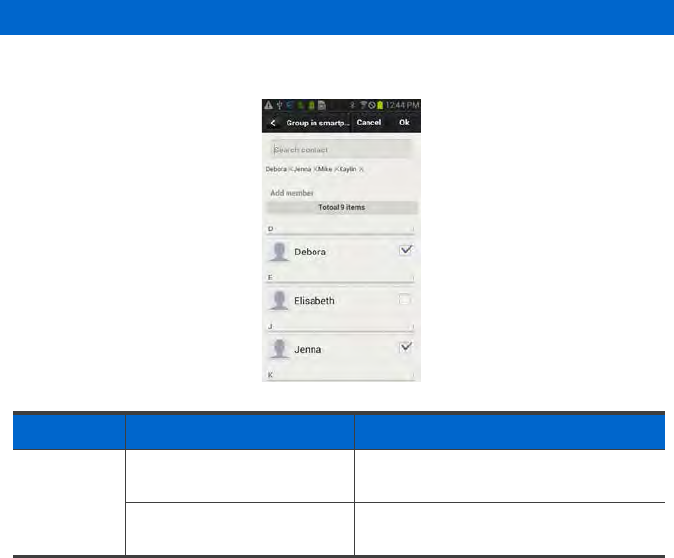
Add Member
You can add/remove a group member. The bar above means the selected contacts.
Function
Description
Add
Member Select/Remove a group
member
You can add a group member or remove
an existing group member.
Find Contact You can search a contact using an
entered keyword.
158_ © SAMSUNG Electronics Co., Ltd.
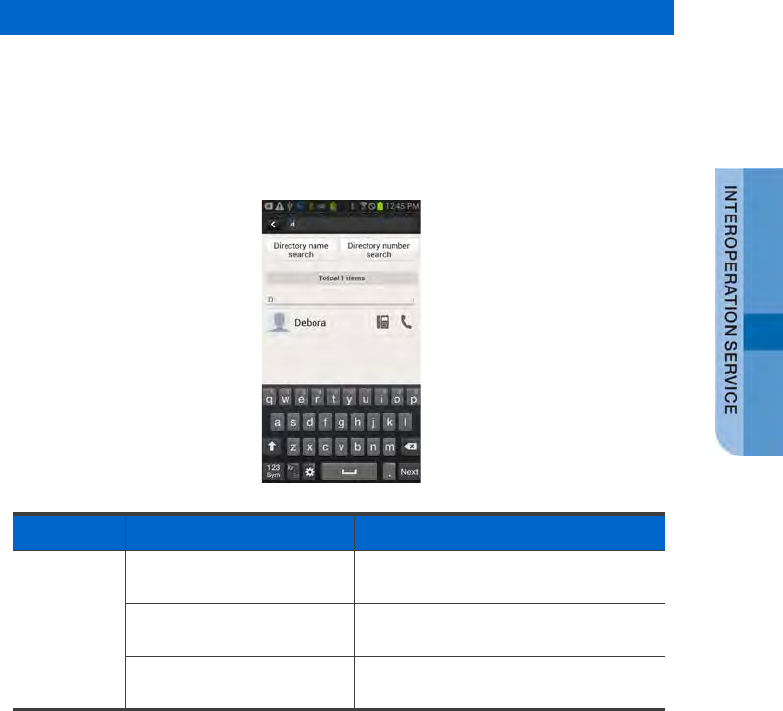
Search/Directory Search
You can search a contact by pressing the Search button (magnifier button).
Basically, it is real time search and it supports initial sound search and phone
number search. (The WeWork contacts do not support phone number.)
You can perform directory name search or number search by entering search
keyword.
Function Description
Search/
Directory
Search
Search Real time search for a text entered in
the search box
Directory name search Name based search in the directory
service
Directory number search Number based search in the directory
service
SMT-i5343 User Guide _159
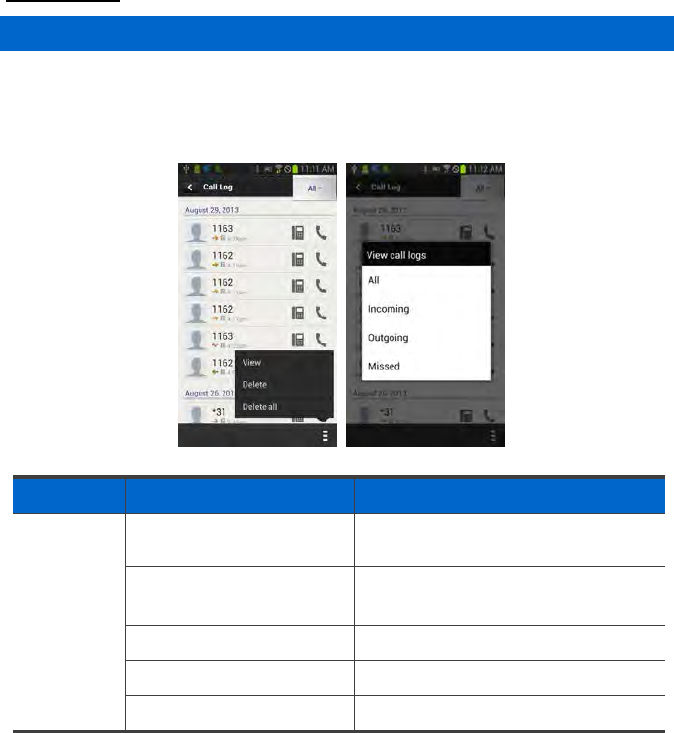
Call Log
Call Log
You can see the call log per device. You can classify calls per call log type and
delete selectively or all the calls. The call log of deskphone is synchronized in real
time.
Function
Description
Call Log Call log per device View call log per device (All,
Deskphone).
View View by classifying per call log type.
(All, Incoming, Outgoing, Missed)
View call log details View the detail information of a call log.
Delete Delete a call log.
Delete all Delete all the calls.
160_ © SAMSUNG Electronics Co., Ltd.
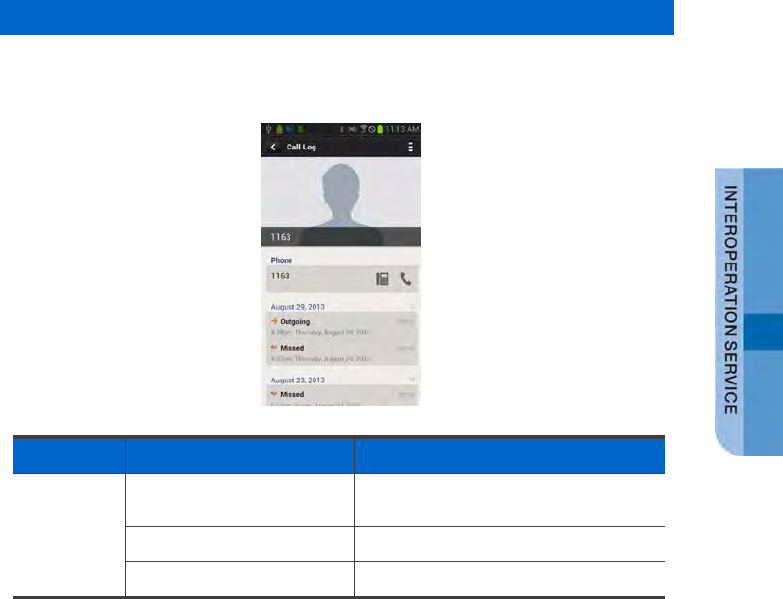
View call log details
View the detail information of a call log. Shows all the call log of a specific number in
order and provides dialing and the contact interoperation function.
Function
Description
View call
log details Dialing You can make a call using the
deskphone or smartphone.
Delete Delete a call log.
Add/Edit Add/Edit a new contact
SMT-i5343 User Guide _161
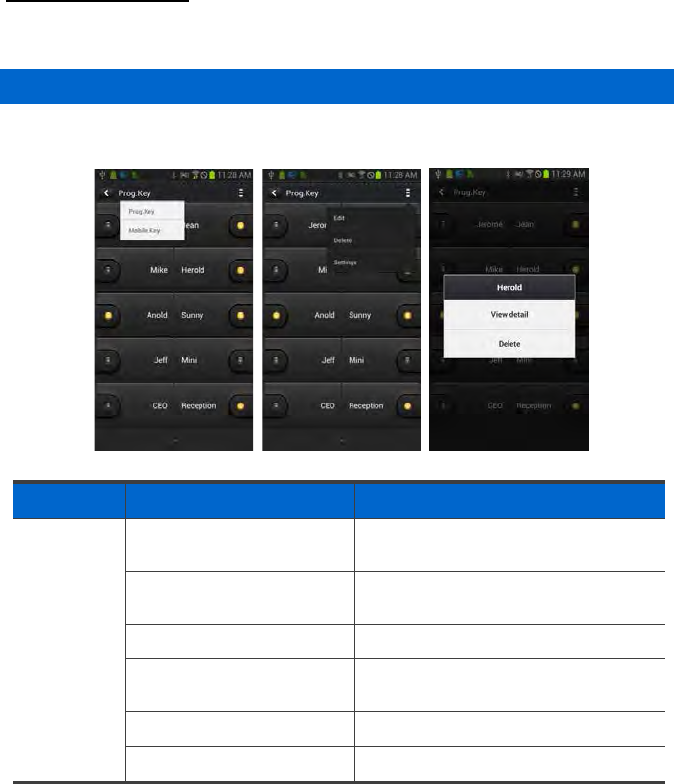
Program Key
Only layout is different with a pad, but the functions are the same.
Program Key Main Screen
You can use program keys and the AOM function.
Function Description
Program
Key Change device You can change a device by pressing its
name.
Change page Using the left/right swipe at the top title
bar, you can change a page.
Add function You can add a function.
Long touch action You can see the details and delete the
information.
Edit/Delete You can edit or delete a function.
Settings Moves to the Settings screen.
162_ © SAMSUNG Electronics Co., Ltd.
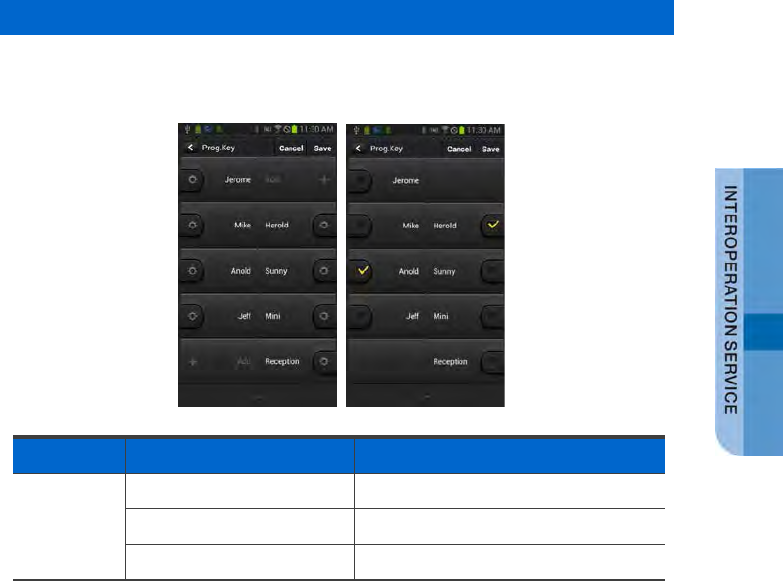
Edit/Delete function
You can edit or delete a program key. It supports multi-tasking. You must press
Save to make it applied after checking what you want to edit or delete.
Function
Description
Edit/Delete
Function Edit Moves to the Edit screen.
Delete Select a function to delete.
Done Apply the changes.
SMT-i5343 User Guide _163
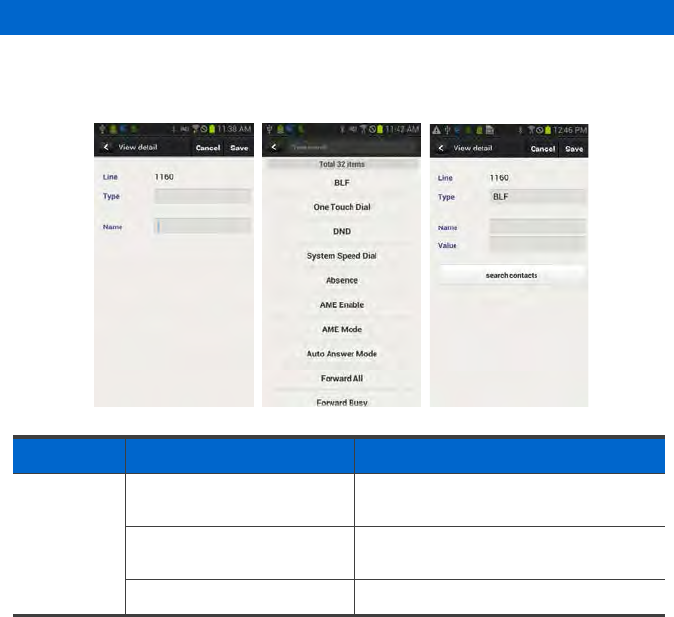
Add/Edit Function screen
You can add or edit a function. Select a function and enter a value corresponding to
the function.
Function
Description
Add/Edit
Function
screen
Select function Move to the function selection screen
and select a function you want.
Input Enter a value for the function or search
the value.
Done Apply the addition or change.
164_ © SAMSUNG Electronics Co., Ltd.
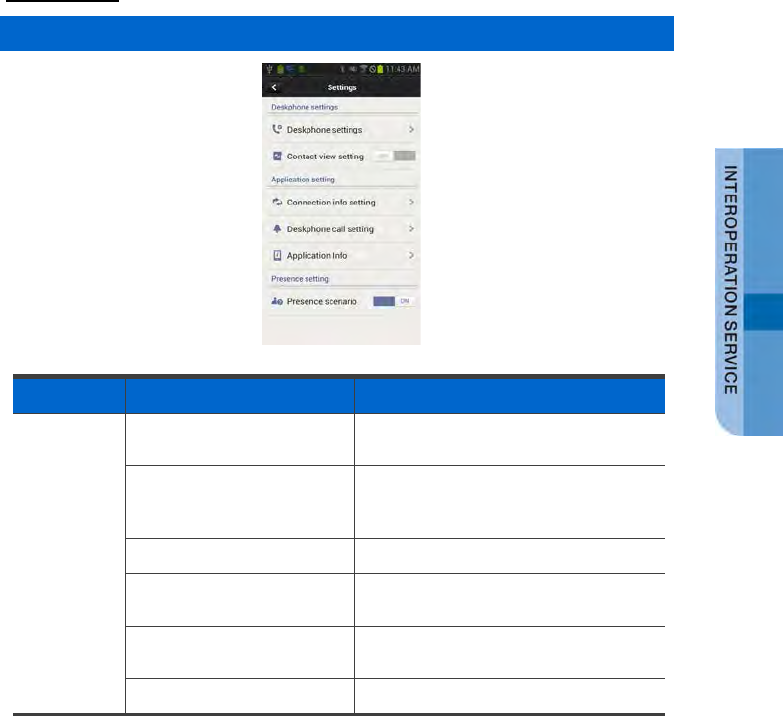
Settings
Settings main screen
Function Description
Settings Deskphone settings This setting shows the deskphone
setting web page.
Contacts view setting Setting to view the contacts of a
smartphone or WeWork in the
deskphone.
Connection info setting Option setting for deskphone connection
Deskphone call setting Option setting for deskphone incoming
call
Application info Check and upgrade application
information.
Presence scenario Presence detail setting
SMT-i5343 User Guide _165
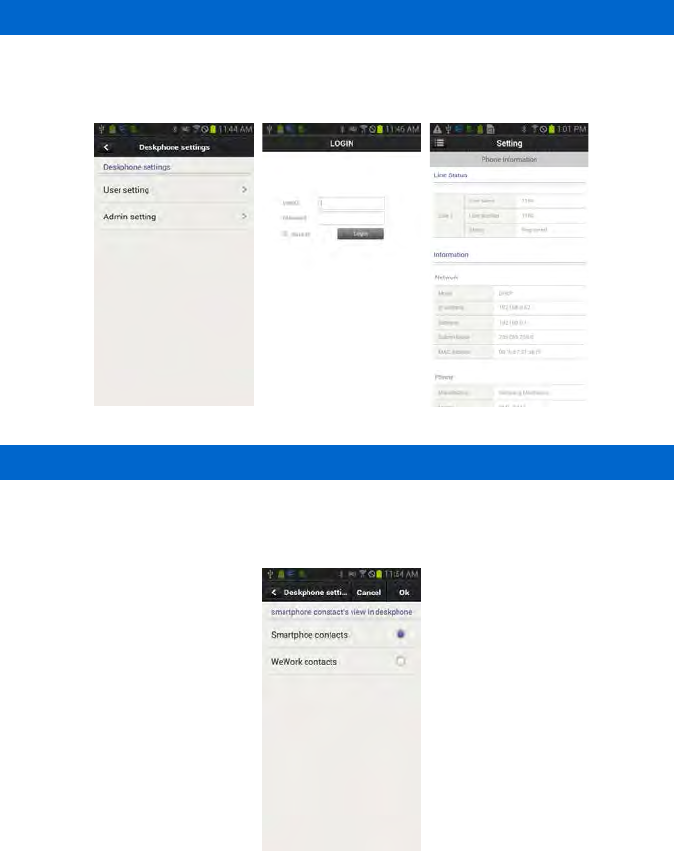
Deskphone settings
Moves to the deskphone function setup screen (Web). There are User setting and
Admin setting.
Contacts Synchronization Setting
You can set up contacts view. If it is set to ON, you can see the contacts of
smartphone or WeWork in the deskphone.
166_ © SAMSUNG Electronics Co., Ltd.
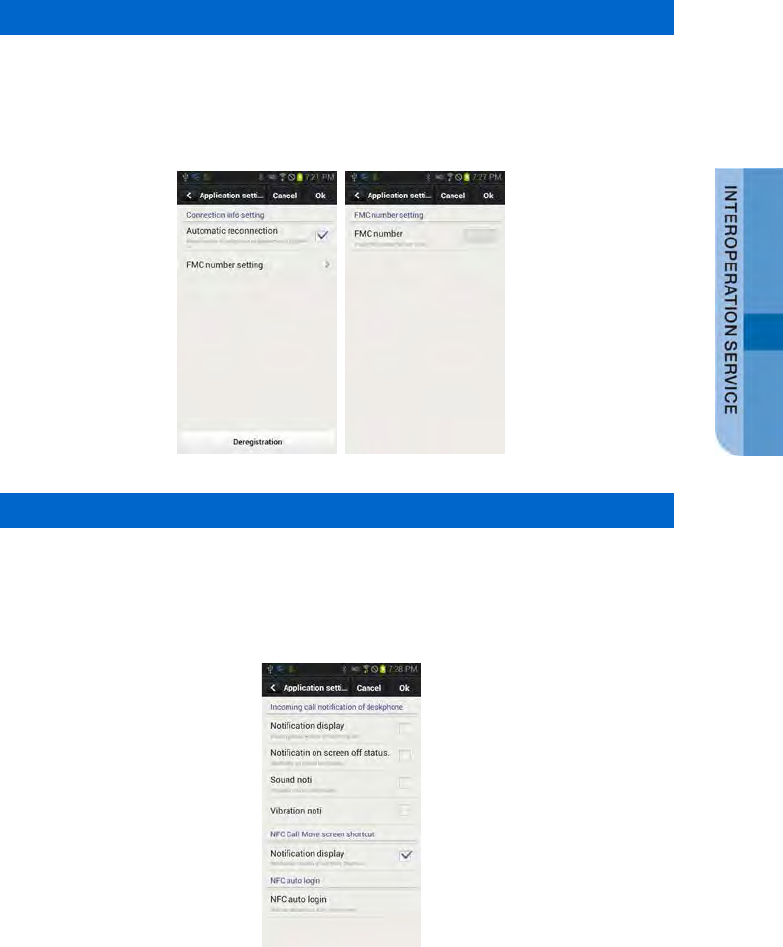
Connection info setting
Setting related to connection. You can check or uncheck Automatic reconnection
and register a FMC number manually. (If there is a FMC number, it is automatically
registered and you cannot change it.) Also, you can do deregistration. (Refer to
Deregistration.)
Deskphone incoming call notification
Setting for deskphone incoming call notification. Depending on the notification
window check/uncheck, a notification bar is displayed when there is an incoming
call. You can set up screen off status, sound, or vibration, etc. Based on this setting,
the Smart CID function is working.
SMT-i5343 User Guide _167
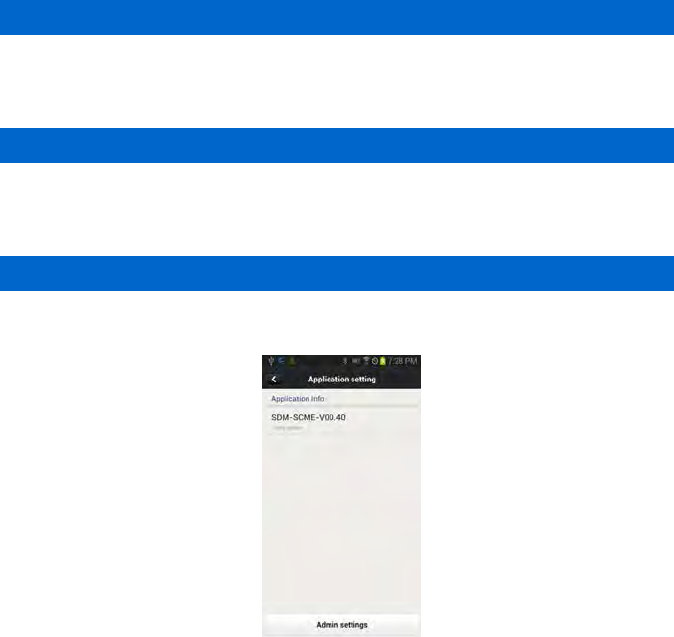
SDM shortcut
If you select this when the SDM is registered to the deskphone, the SDM shortcut
notification is registered to the notification bar.
Deskphone Auto Login
The Deskphone Auto Login screen is activated when you select this. Log in a logout
deskphone through NFC tagging.
Application info
Check the application information. You can do upgrade and NFC simple setting.
168_ © SAMSUNG Electronics Co., Ltd.
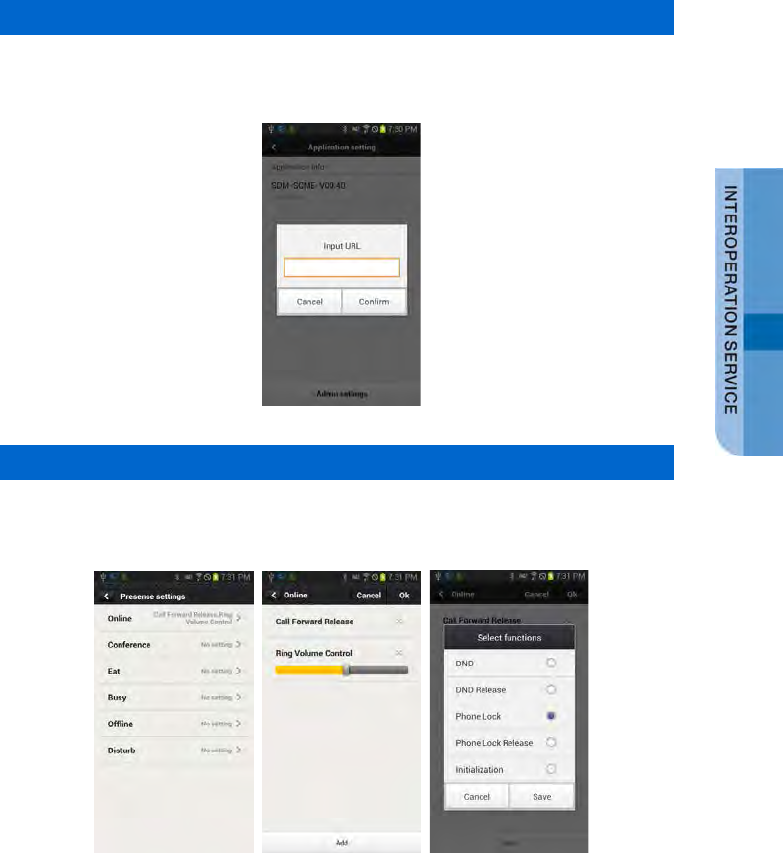
Upgrade
When you click the application version, the URL input window is displayed. Connect
to the entered address and perform upgrade.
Presence scenario
You can set up whether to use the deskphone presence or detail settings.
You can add, delete, or change the function for each presence.
SMT-i5343 User Guide _169
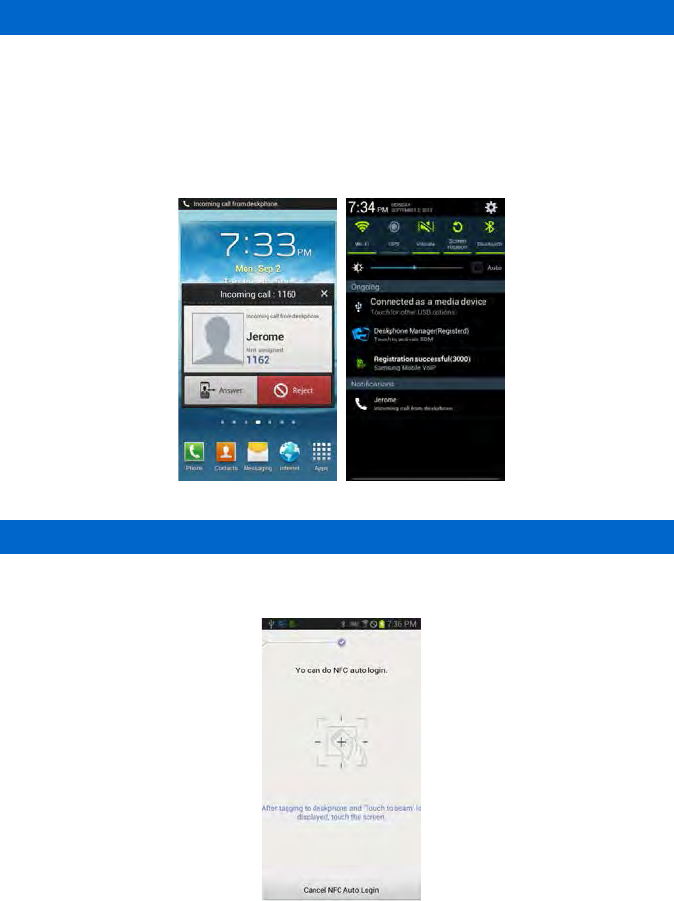
Smart CID
If you enabled Incoming call notification in Settings, the Smart CID is working
whenever there is an incoming call to the deskphone. When you press the Close
button (X), it is not displayed on the screen but it still remains in the notification bar.
Therefore, you can load it anytime. You can accept or reject a call.
When you accept a call, it is connected through the Samsung Mobile VoIP app.
Deskphone Auto Login
Log in a logout deskphone through NFC tagging.
170_ © SAMSUNG Electronics Co., Ltd.
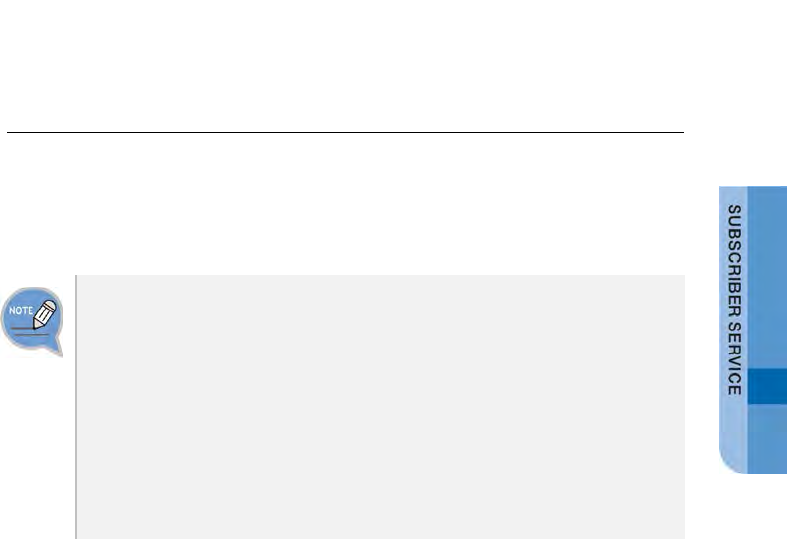
SUBSCRIBER
SERVICE
The subscriber service is provided based on a subscriber’s settings.
Only a subscriber with service privilege provided by the administrator can use the
service. To set up the function, press the function button in the phone or dial the
function code.
- The items of subscriber service menu may vary depending on system type or
settings.
- To use the subscriber service, the function code of each service must be
defined. And the privilege for the function must be set to the subscriber.
For more information about subscriber service privilege, contact the system
administrator.
- For the service that a user sets up in advance, he/she can set up the service in
the Personal Web Page (PWP). The PWP is a subscriber dedicated web setup
function provided by the system. For how to connect, contact the system
administrator.
- You can change the password used for the subscriber service in PWP.
SMT-i5343 User Guide _171
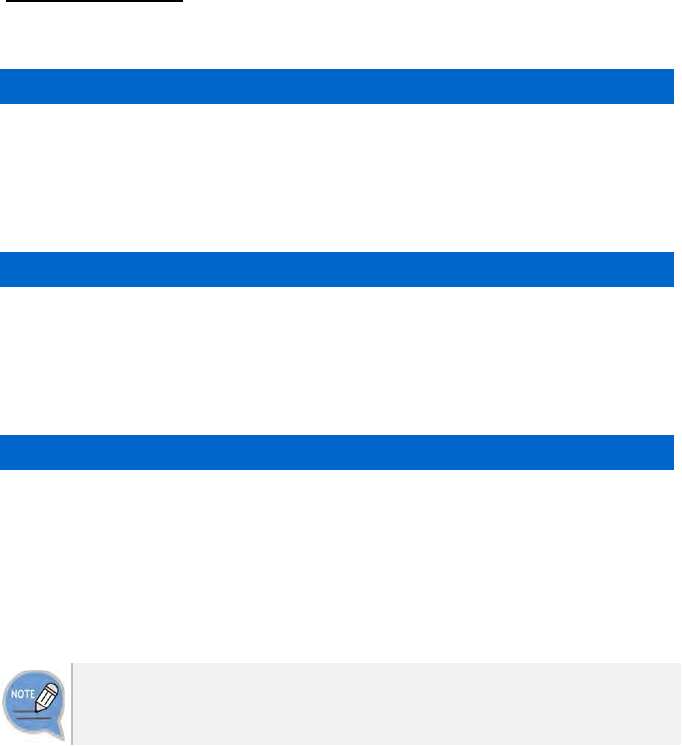
Call related service
Call Forward
When a call is received, the call is forwarded to a specific number.
All Forward
All the calls are forwarded to a specific number.
You can enable/disable the all forward function as follows:
- Enable: Dial ‘All Forward-Enable’ function code + Phone number used for forwarding.
- Disable: Dial ‘All Forward-Disable’ function code.
Busy Forward
A call is forwarded to a specific number only when you are busy.
You can enable/disable the busy forward function as follows:
- Enable: Dial ‘Busy Forward-Enable’ function code + Phone number used for forwarding.
- Disable: Dial ‘Busy Forward-Disable’ function code.
No Answer Forward
A call is forwarded to a specific number when you do not pick up the phone.
You can enable/disable the no answer forward function as follows:
- Enable: Dial ‘No Answer Forward-Enable’ function code + Phone number used for
forwarding.
- Disable: Dial ‘No Answer Forward-Disable’ function code.
The no answer time can be specified in PWP.
If No Answer Forward is enabled by pressing the feature code on the phone, the
default time of 15 seconds is used.
172_ © SAMSUNG Electronics Co., Ltd.
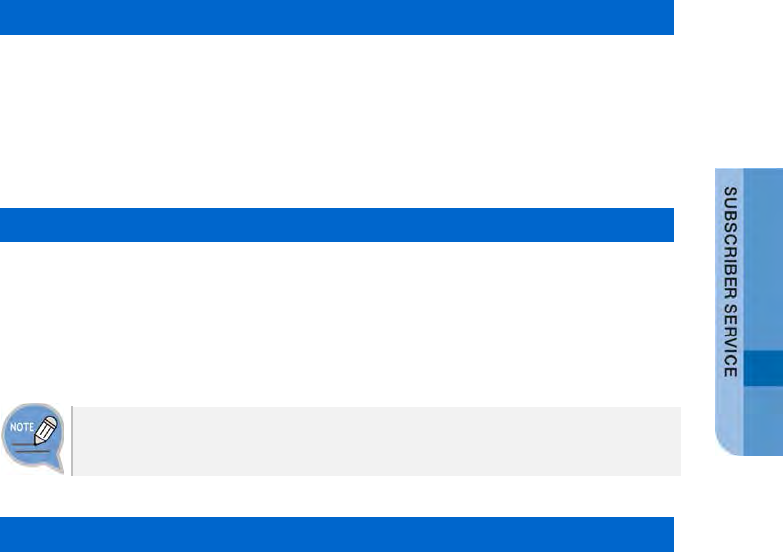
Unreachable Forward
A call is forwarded to a specific number when you do not use the phone.
You can enable or disable the unreachable forward function as follows:
- Enable: Dial ‘Unreachable Forward-Enable’ function code + Phone number used
for forwarding.
- Disable: Dial ‘Unreachable Forward-Disable’ function code.
Selective Call Forward
Only specific caller numbers are forwarded.
There are two types; Selective Call Forward Allowance that forwards pre-registered
numbers and Selective Call Forward Restriction that forwards the numbers not
registered.
You can register the numbers for Selective Call Forward in PWP.
Follow Me
If you cannot receive a call because you are away from the deskphone temporarily,
you can forward a call to another phone.
You can enable/disable the follow me function as follows:
- Enable: Dial ‘Follow Me-Enable’ function code + Your password + Your phone
number from the phone where you want to receive a call.
- Disable: Dial ‘Follow Me-Disable’ function code + Your password + Your phone
number from the phone where you enable the Follow Me function.
SMT-i5343 User Guide _173
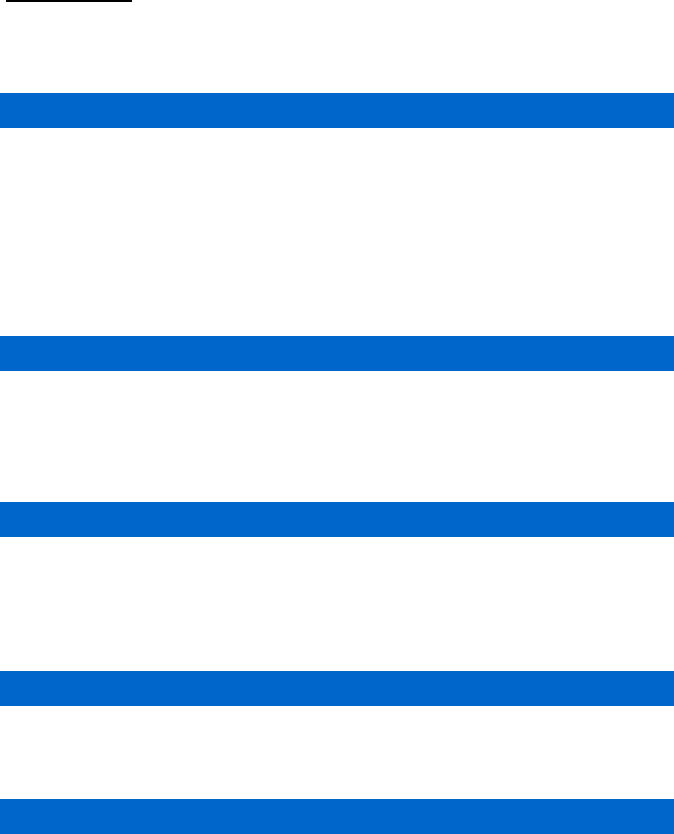
Call Park
You can reconnect a call that is held during call by pressing a button or function
code.
Call Park (Extension)
Since an extension number is used as the hold ID, only one call can be held per
extension number.
You can hold a call to an extension number as follows:
- After pressing the [Hold] button of Supplementary Function menu during call, Dial
‘Call Park’ function code + Target extension.
- After pressing the [Hold] button of Supplementary Function menu during call, Dial
‘Call Park’ function code with the extension number.
Call Park Orbit
Because an independent number is used as a hold ID, one extension can hold
several calls. You can hold calls to a number as follows:
- After pressing the [Hold] button of Supplementary Function menu during call, Dial
‘Orbit Park’ function code + call saving number.
Parked Call Pickup
This feature allows a parked call to be reconnected on the phone for it had been
parked or on another phone.
You can reconnect a held call as follows:
- Dial ‘Parked Call Pickup’ function code + Hold ID.
Park Recall
This feature allows a parked call to be redirected to the subscriber who parked the
call if the call is not picked up after a specified period of time.
Shared Call Retrieve
This feature is used to pick up a held call from another phone.
If there is a held call, it is displayed on the right side of screen. You can use Shared
Call Retrieve as follows:
- Press the right selection button after locating the held call.
- Dial ‘Shared Call Retrieve’ function code.
174_ © SAMSUNG Electronics Co., Ltd.
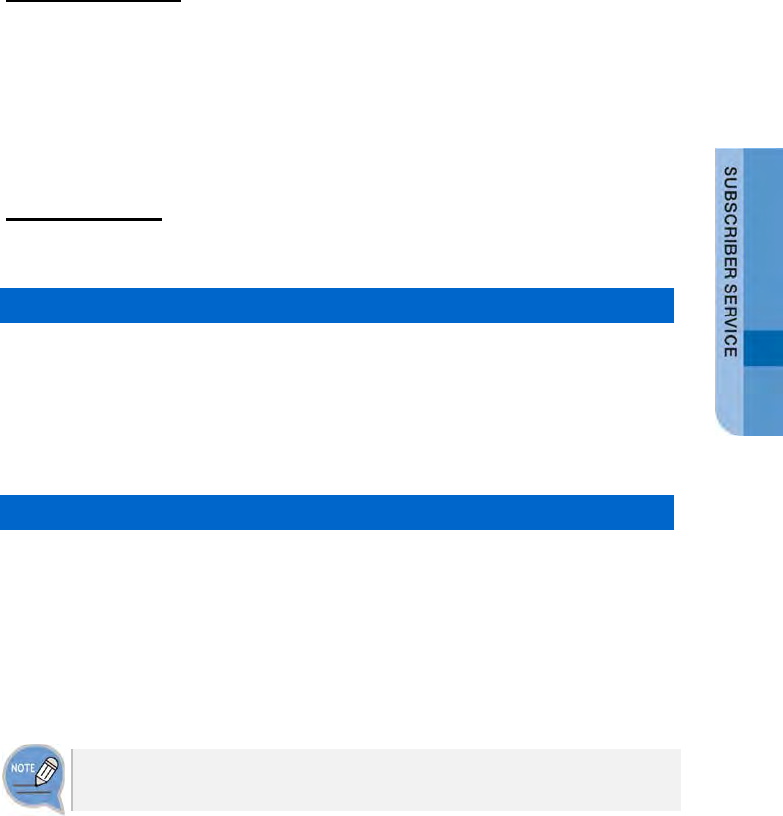
Auto Answer
If the auto answer feature is enabled, when there is an incoming call, the speaker
will be turned on and the call will be answered automatically.
You can enable/disable the auto answer function as follows:
- Enable: Dial ‘Auto Answer-Enable’ function code.
- Disable: Dial ‘Auto Answer-Disable’ function code.
Call Pickup
This feature allows a subscriber to answer another subscriber’s incoming call.
Direct Call Pickup
This feature allows a subscriber to pickup another subscriber’s incoming call by
specifying the subscriber’s number.
You can pick up another subscriber’s incoming call with ringing as follows:
- Dial ‘Direct Call Pickup’ function code + Phone number with ringing.
- Press the [Call Pickup] right selection button of Supplementary Function menu.
Group Call Pickup
You can pick up an incoming call to a selected group (instead of a subscriber
number).
You can pick up another group’s incoming call with ringing as follows:
- Dial ‘Group Call Pickup’ function code + Group number of a phone with ringing.
- Dial ‘Group Call Pickup’ function code.
- Press the [Call Pickup] right selection button of Supplementary Function menu.
If you dial the ‘Group Call Pickup’ function code without a pickup group number, it
is working as the ‘My Group Call Pickup’ function.
SMT-i5343 User Guide _175
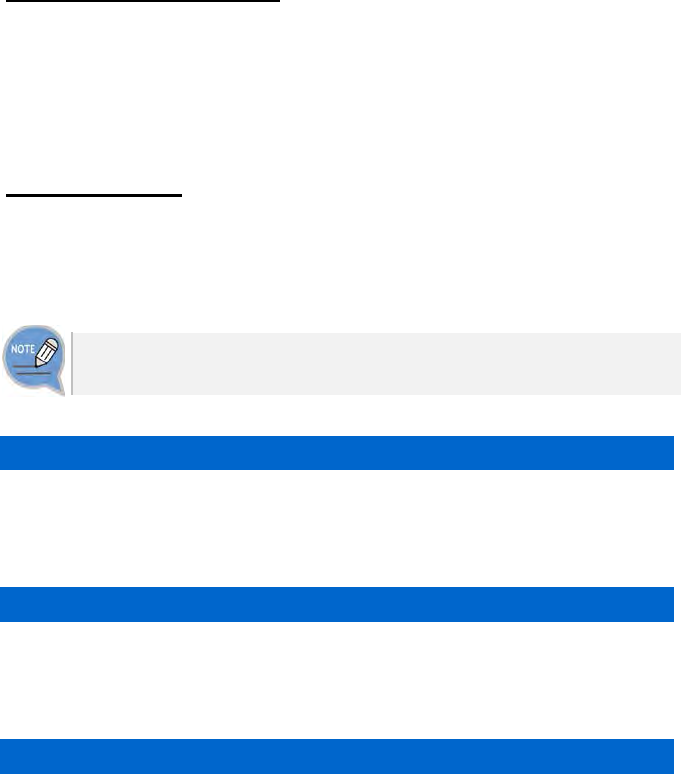
Outbound Call Lock
A subscriber requests Outbound Call Lock to the subscriber’s number.
You can enable/disable the outbound call lock function as follows:
- Enable: Dial ‘Outbound Call Lock-Enable’ function code.
- Disable: Dial ‘Outbound Call Lock-Disable’ function code.
Call Transfer
The call transfer feature allows the subscriber to park the current call and transfer it
to another number. If transfer is failed, the call is reconnected to the subscriber who
attempted the transfer.
To use the call transfer function, the ‘Transfer’ service must be allowed in the
service level.
Semi-Blind Transfer
Similar to Blind Transfer, this feature allows the subscriber to park the current call
and call another number, and then transfer the call by pressing the transfer button
while the phone is ringing.
Consultative Transfer
This feature allows the subscriber to park the current call and call another number,
and then transfer the call by pressing the [Transfer] button after the call is
established.
Transfer Recall
If transfer is failed, the call is reconnected to the subscriber who attempted the
transfer.
176_ © SAMSUNG Electronics Co., Ltd.
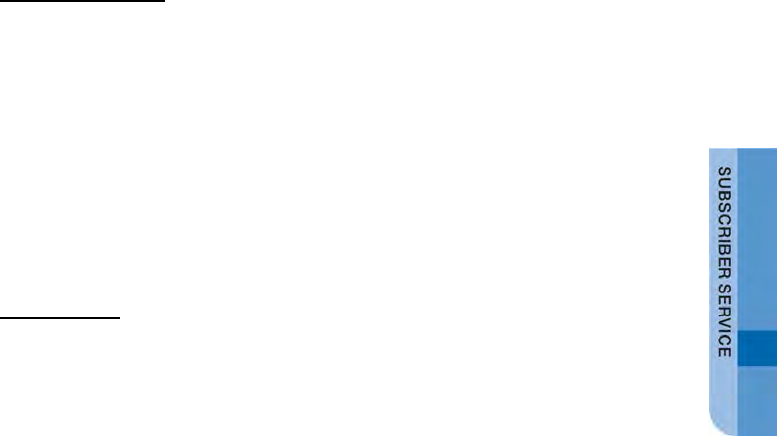
Call Waiting
When there is an incoming call while the subscriber is already engaged, the
subscriber is notified that a call is waiting so that the subscriber can park or end the
previous call and pickup the new call. If the call waiting feature is enabled for a
phone, the phone can accommodate as many calls as the call buttons configured.
If no call button is configured, all incoming calls while the phone is engaged are
treated as busy.
You can enable/disable the call waiting function as follows:
- Enable: Dial ‘Call Waiting-Enable’ function code.
- Disable: Dial ‘Call Waiting-Disable’ function code.
Callback
This is the function used to make a call reservation when the called party is busy or
does not answer.
When the callee becomes available, the caller’s phone will ring, and if the caller
answers the phone, the callee’s number is redialed.
You can enable/disable the callback function as follows:
- Enable: Press the [Callback] right selection button of Supplementary Function
menu when a callee is busy or does not reply.
- Disable: Dial ‘Call Back-Disable’ function code.
SMT-i5343 User Guide _177
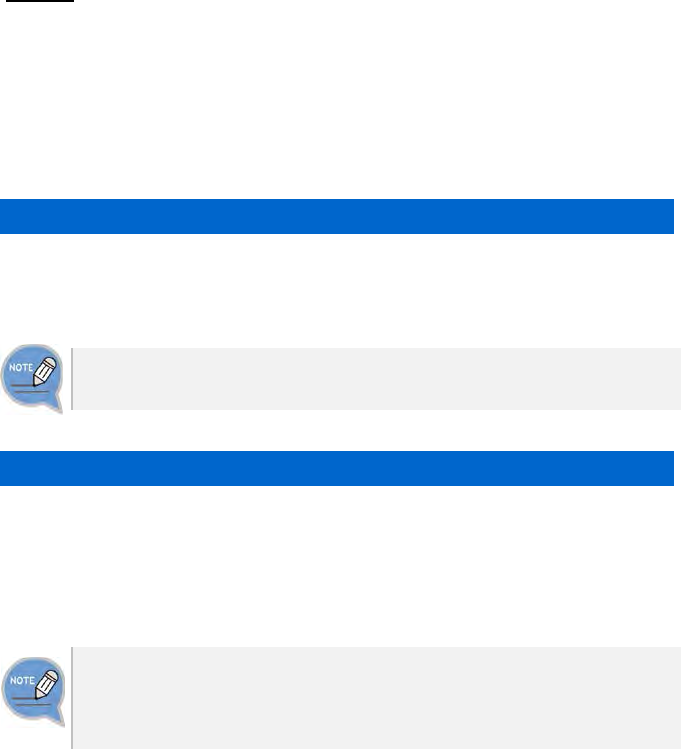
DND
This is the Do Not Disturb (DND) function that rejects all the incoming calls.
When a call is made to a phone number with DND setting, the DND message is
played and the call is ended.
You can enable/disable the DND function as follows:
- Enable: Dial ‘Do Not Disturb-Enable’ function code.
- Disable: Dial ‘Do Not Disturb-Disable’ function code.
DND White List
This feature allows a call that is from a registered caller is not rejected when the call
is received to the phone with DND.
A subscriber can register the numbers to exclude in the ‘DND White List’ menu of
PW P.
DND Override
The DND setting is ignored and the call can be received. If you press [DND
Override] of Supplementary Function menu when you listen to DND message, the
callee can receive a call because of ringing. Even when the DND override feature is
used, the call may not be connected if the callee is busy or otherwise unavailable.
To use the DND override feature, both ‘Override Level’ and ‘Privacy Level’ must
be defined in Service Class. DND override is allowed only when the override level
is higher than the privacy level. The override level is applied to the subscriber
overriding DND and the privacy level is applied to the subscriber with DND.
178_ © SAMSUNG Electronics Co., Ltd.
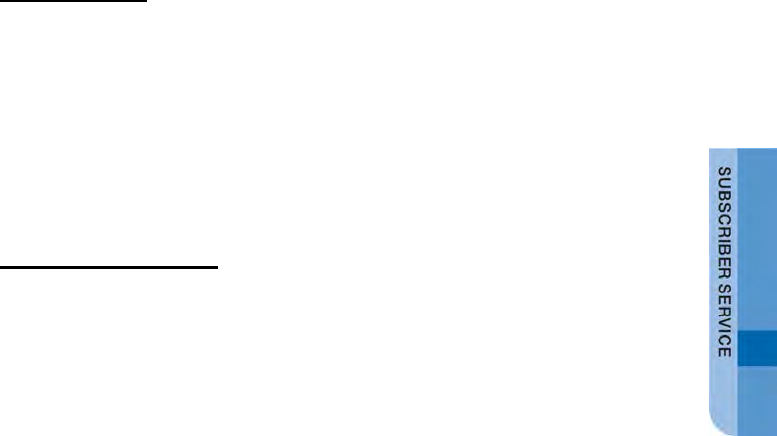
Auto Retry
If an outbound line callee does not reply, a call is made automatically after certain
period of time. If this function is enabled, a call is made to the last number at a fixed
interval.
You can enable/disable the auto retry function as follows:
- Enable: If it is busy or no reply after dialing to an outbound line, select [Auto
Retry] right selection button of Supplementary Function menu.
- Disable: Dial ‘Auto Retry-Disable’ function code.
Last Call Redial
This feature allows you to dial the last called/calling number.
You can use the last call redial feature as follows:
- Redial to the last calling number: Dial ‘Last Call Redial’ function code.
- Redial to the last called number: Dial ‘Last Received Call Redial’ function code.
SMT-i5343 User Guide _179
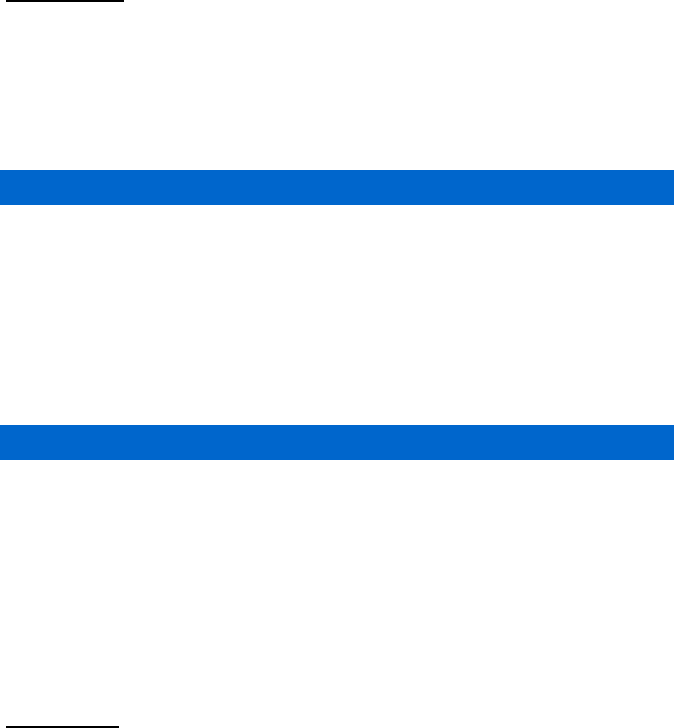
Barge In
This feature allows you to intrude into a subscriber’s current call for a three-way
conference call.
The call intrusion feature is also known as Call Intrusion, Barge In or Call Override.
Barge In can be with Warning or without Warning depending on whether you let
them know the call becomes three-way conference call.
Call Intrusion
When you intrude into a call and establish a three-way conference, this service
periodically plays a tone to notify the subscriber being intruded that the call has
been intruded.
You can use the call intrusion feature as follows:
- Press [Barge In] right selection button of Supplementary Function menu when the
callee is busy.
- Dial ‘Barge In’ function code + The busy subscriber’ phone number.
Call Intrusion without Tone
When a three-way conference call is established by intruding into a call, the
subscriber being intruded is not given any notification The intruding subscriber’s
voice is muted so that the call can be monitored in secret.
You can use the call intrusion without tone feature as follows:
- Press [Call Monitoring] right selection button of Supplementary Function menu
when the callee is busy.
- Dial ‘Call Monitoring’ function code + The busy subscriber’ phone number.
No Ring
The no ring feature prevents the phone from ringing when there is an incoming call.
If there is simultaneous ringing with several phones due to the function such as
multi ring, this feature is useful to make some phones not ringing.
You can enable/disable the no ring function as follows:
- Enable: Dial ‘No Ring-Enable’ function code.
- Disable: Dial ‘No Ring-Disable’ function code.
180_ © SAMSUNG Electronics Co., Ltd.
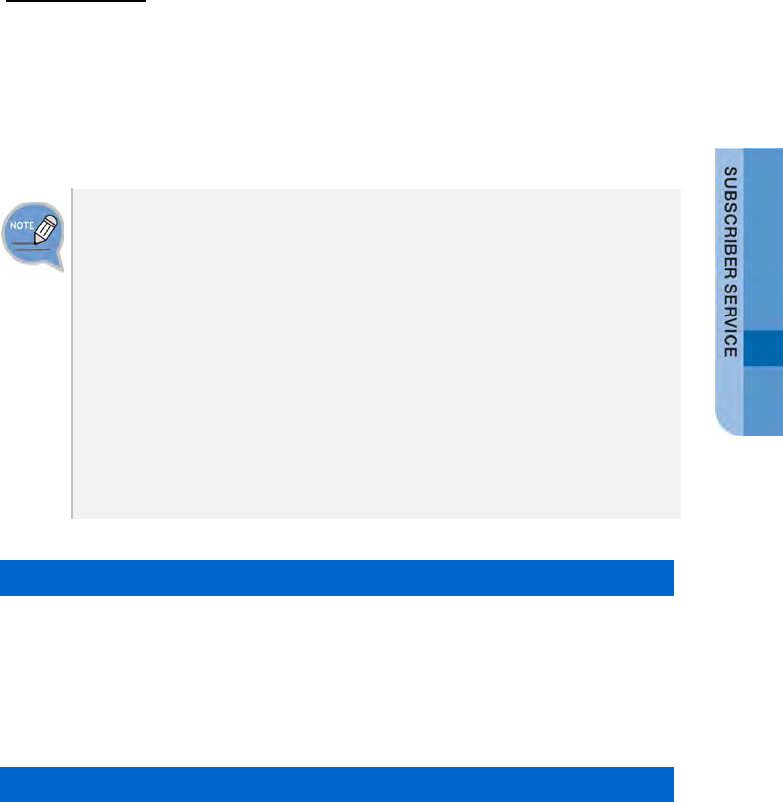
Multi-Ring
When there is an incoming call for the subscriber, the call is directed to multiple
phones at the same time.
When the call is answered by one of the phones, the call is connected to the phone
and the rings on other phones are canceled. This service is useful for incoming calls
to ring the deskphone and the mobile phone at the same time.
When there is an incoming call, the services enabled for the master subscriber
who enabled multi-ring will be provided, but the services enabled for the multi-ring
members will not be provided except no ring.
For example, if the subscriber number 2000 is set as a multi-ring member for the
subscriber number 1000 and if there is an incoming call to the subscriber number
1000:
- The call will be forwarded if call forwarding is enabled for the subscriber number
1000, but the call will not be forwarded if call forwarding is enabled for the
subscriber number 2000.
- The call will be rejected if DND is enabled for the subscriber number 1000, but
the call will not be rejected if DND is enabled for the subscriber number 2000.
- Only the subscriber number 1000 will not ring if no ring is enabled for the
subscriber number 1000, and only the subscriber number 2000 will not ring if no
ring is enabled for the subscriber number 2000.
Multi-Ring Setting
Even if a subscriber is set as a member on a multi-ring list, the multi-ring feature
must be enabled for the subscriber in order to use the multi-ring feature.
You can enable/disable the multi-ring service as follows:
- Enable: Dial ‘Multi-Ring On’ function code.
- Disable: Dial ‘Multi-Ring Off’ function code.
Registering Multi-Ring Member
You can add or delete a multi-ring member as follows:
- Add a member: Dial ‘Add Multi-Ring Member’ function code + Phone number.
- Delete a member: Dial ‘Delete Multi-Ring Member’ function code + Phone number.
SMT-i5343 User Guide _181
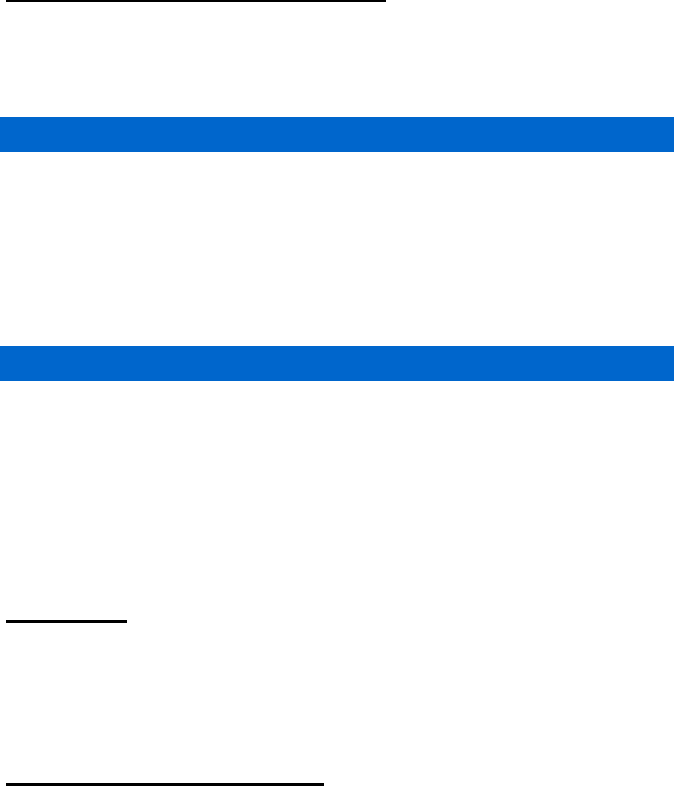
Mobile Extension (MOBEX)
The Mobile Extension (MOBEX) function allows an external mobile phone to receive
an incoming call. It also allows a call to be transferred from the mobile phone to the
deskphone in the office.
Call Pickup on Desk Phone
This feature allows the call answered with an external mobile phone by the multi-
ring feature to be transferred to the deskphone in the office and picked up for
continued conversation.
You can transfer a call from the mobile phone to the master phone as follows:
- Dial ‘MOBEX on Desk Pick up’ function code in the multi-ring configured master
phone.
Transfer to Mobile Phone
This feature allows the subscriber to transfer a call to an external mobile phone
specified as a multi-ring member without parking the call. It works in the same way
as blind transfer.
You can transfer a call to a mobile phone as follows:
- Transfer a call by pressing [Transfer] button and a mobile phone number in the
multi-ring configured master phone.
Intercom
When a call is made between the subscribers for whom intercom is enabled, the call
is automatically answered through the speaker.
When using the manager/secretary feature, the intercom feature is used together.
Malicious Call Tracking
This feature allows you to track a caller when there is a malicious call although the
call is dropped.
You can use the malicious call tracking function as follows:
- Dial ‘Malicious Call Tracking’ function code.
- Press the [Malicious Call Trace] right selection button of Supplementary Function
menu.
182_ © SAMSUNG Electronics Co., Ltd.
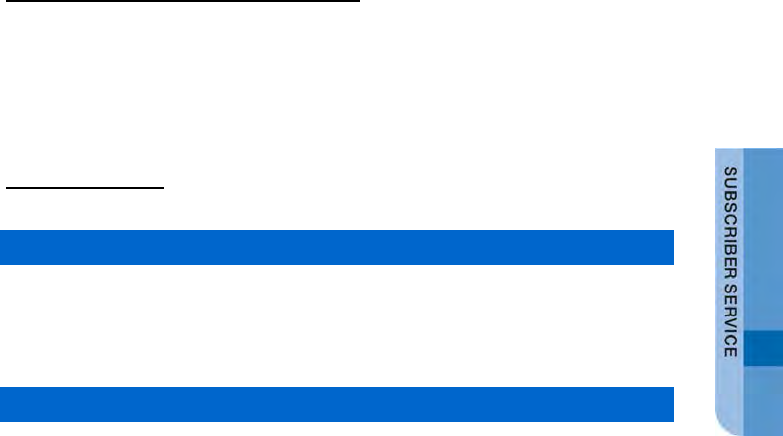
Extension Announcement
An extension number for announcement is registered in advance, and
announcement is used for conversation to the extension announcement group
number. The call is automatically answered by the phones paged so that the
subscribers can listen to the moderator’s announcement.
CLI Control
Temporary CID Restriction
This feature does not expose your number to your counterpart.
You can use the temporary CID restriction function as follows:
- Dial the Temporary CID Restriction function code + Phone number.
Distinctive Ring by CLI
This feature allows incoming calls to be distinguished by different rings depending
on the caller numbers.
SMT-i5343 User Guide _183
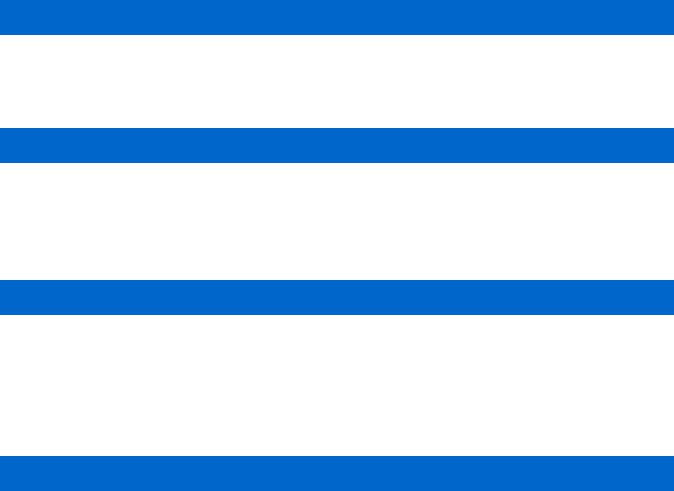
Conference Features
Conference On Answer (COA)
A call is made to an attendee and when the callee answers the call, the callee is
automatically included in the conference.
Predefined Conference
A list of conference attendees are registered in advance and the attendees are
paged using the conference group number. Those attendees answering the call are
automatically included in the conference.
Progressive Conference
The attendees’ phone numbers are entered one by one according to the interactive
voice announcement. When the call is made, those attendees answering the call
are automatically included in the conference. The conference attendees are not
registered in advance.
Meet-Me Conference
A conference room is reserved, and then the conference attendees call the
conference system to join the conference. When the conference moderator uses the
Conference Reservation menu on PWP to set the conference room number,
password, etc. and register the conference attendees, the conference attendees
receive an invitation mail.
The conference attendees can call the conference ID at the conference time as
instructed by the invitation mail to join the conference.
184_ © SAMSUNG Electronics Co., Ltd.
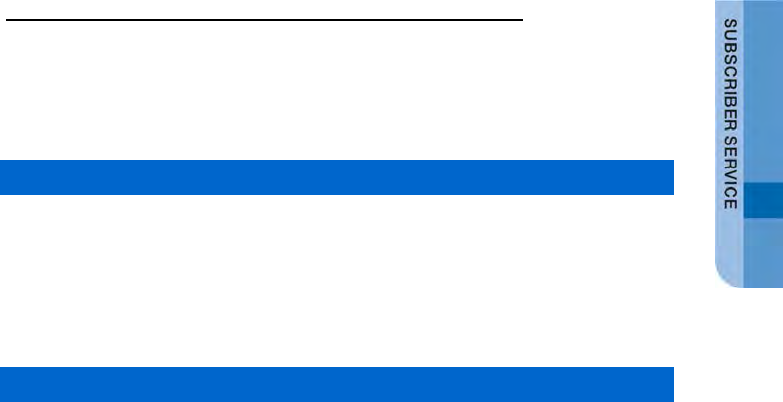
Voicemail Interoperation
By interoperating with the default voice mail system, this feature provides Answering
Machine Emulation (AME), call recording, call forward to voice mail during ringing,
transfer to voicemail box, etc.
Answering Machine Emulation (AME)
If the AME feature is enabled, when there is an incoming call, the call is
automatically answered by the voice mail system and the caller’s message is
recorded in the voicemail box. The voicemail system announcement and the caller’s
voice message are heard over the phone’s speaker.
AME Auto Start
If the AME feature is enabled in advance, it works as AME through the voicemail
system.
You can enable or disable the AME auto start function as follows:
- Enable: Dial ‘AME-Enable’ function code.
- Disable: Dial ‘AME-Disable’ function code.
AME Manual Start
This method allows the incoming calls to be connected to AME without configuring
the AME feature in advance.
You can enable or disable the AME manual start function as follows:
- Manual connection: Press the [AME-Enable] right selection button of
Supplementary Function menu when there is a ringing on the phone.
- Stop: Press the [AME-Disable] right selection button of Supplementary Function
menu when the AME is working.
- When Auto Answer is stopped, you can talk to the caller.
SMT-i5343 User Guide _185
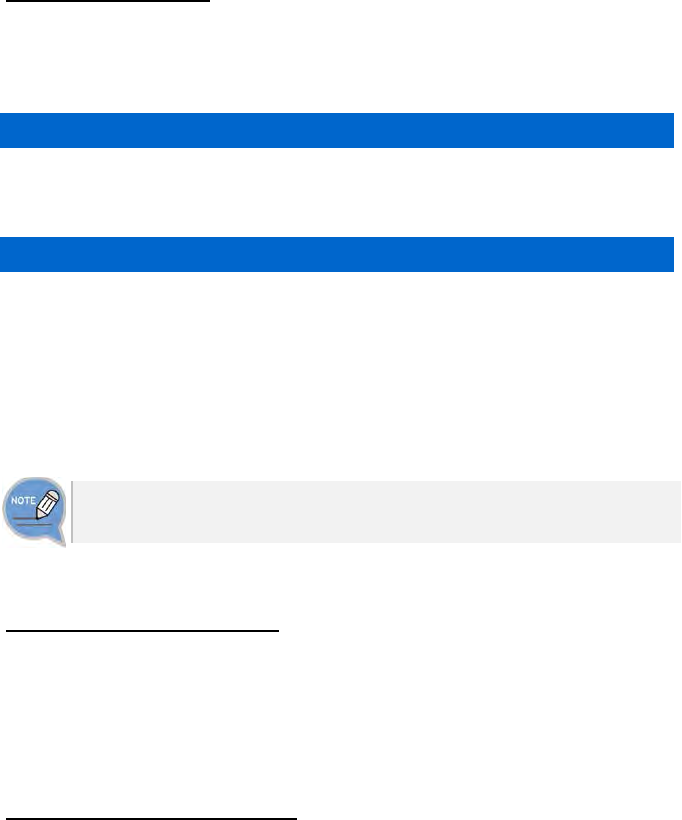
Call Recording
This feature allows call recording into the voicemail box. When call recording is
started, ‘Recording’ is displayed on the phone screen and you can see the
Supplementary Function menu of [CANCEL], [PAUSE], and [STOP].
Auto Call Record
This feature enables an incoming call to be automatically recorded. When enabling
the auto call record feature, you can specify a type of calls to record selectively.
Manual Call Record
You can record a call by pressing the button during call.
You can use call recording as follows:
- Press [Call Recording] of Supplementary Function menu + Voicemail Box
number during call to record a call to the specified voicemail box.
- Press [call recording] of Supplementary Function menu + My Voicemail Box
during call.
‘Call Recording’ must be allowed in the service level to use the manual recording
function.
Deflect to Voicemail
When a phone is ringing, the call is forwarded to the voice mail system through No
Answer Forward. A caller can leave a voice memo after hearing no answer message.
You can forward a call to the voice mail when a phone is ringing as follows:
- Press the [Deflect to VM] right selection button of Supplementary Function menu.
Transfer to Voicemail
This feature allows the current call to be connected to a specified mailbox in the
voice mail system so that the caller can leave a message.
If the transfer to voice mail feature is used, the caller can leave a voice message
without entering a service code, mailbox number, or password.
You can leave a voice memo by transferring a call to the voicemail box as follows:
- Dial ‘Deflect to Voicemail’ function code + Voicemail Box number.
186_ © SAMSUNG Electronics Co., Ltd.
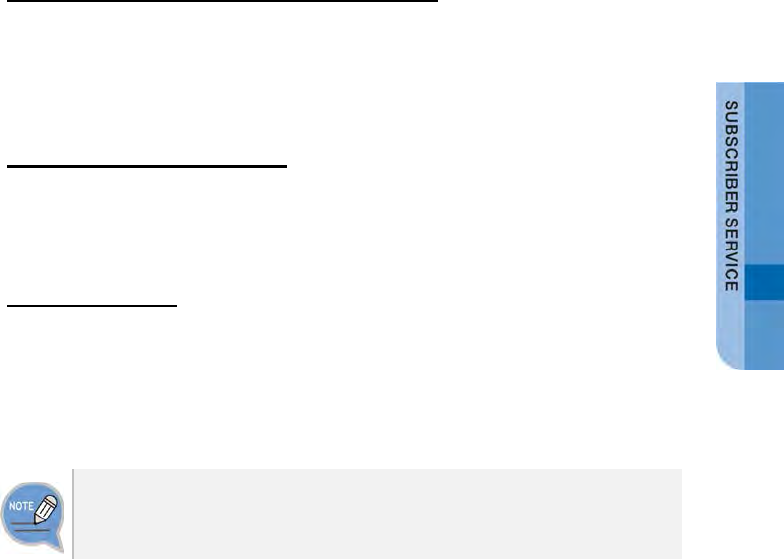
Other
Function Allocation Initialization
The service initializes all the allocated functions to my number.
Dial ‘Function Allocation Initialization’ function code to initialize all the allocated
functions.
Changing Password
You can change a service password. Dial ‘Change Password’ function code to
change a service password.
Hot Desking
The hot desking feature allows a subscriber to log in from a phone shared by
multiple users.
You can use a phone in the logged out status to enter his/her ID and password to
log in and use the phone as your own phone until logged out.
You can log out using [Menu] [Settings] [Logout] menu.
You can log in again when pressing the login soft button in the waiting screen
when you are in the logout status.
SMT-i5343 User Guide _187
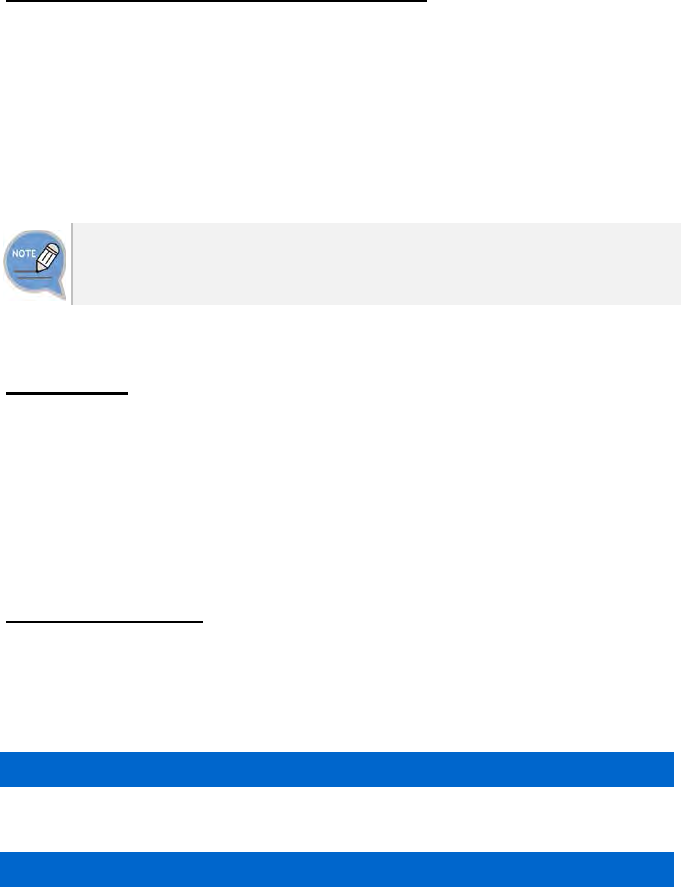
Extension Group Login/Logout
When a call is received to the index number of extension group, this service makes
the call received to a subscriber in the extension group.
You can use the extension group login/logout function as follows:
- Setting only to a specific extension group: Dial ‘Extension Group Login/Logout
(Station Group-In/Station Group-Out)’ function code + Extension group number.
- Setting to all the member groups: Dial ‘Extension Group Login/Logout (Station
Group-In/Station Group-Out)’ function code.
If a member logs out of his or her hunt group, the member is excluded from the
available member list, and incoming hunt group calls are not directed to the
member.
Absence
You can notify that you are not available using this service. If the absentee feature is
enabled, when there is an incoming call, an announcement is played to notify the
caller of the absence status and the call is terminated.
You can enable/disable the absence service as follows:
- Enable: Dial ‘Absence-Enable’ function code.
- Disable: Dial ‘Absence-Disable’ function code.
Account Code
This feature allows the subscriber to enter his/her account code in the account
information when making an outbound call. The account code entered will be saved
in the charging data record (CDR), which can be used for calculating call charges
for the subscriber.
Forced Account Code
You can make a outbound call when you enter a registered account code.
Voluntary Account Code
When an outbound call is made from a phone set with voluntary account code, you
can enter an account code as follows before making a outbound call or after holding
a call.
- Press [Account Code] of Supplementary Function menu and enter an account code.
188_ © SAMSUNG Electronics Co., Ltd.
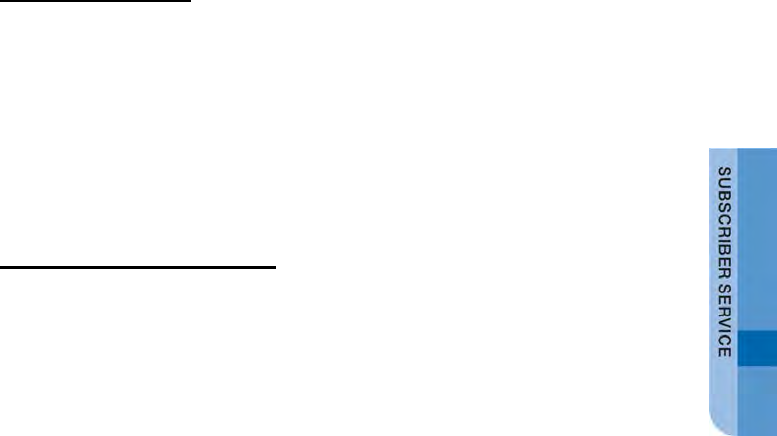
Wake-Up Call
The subscriber’s phone rings at a wake-up time specified by the subscriber. If the
subscriber answers the call, an announcement is played to notify that it is the wake-
up time.
You can enable/disable the wake-up call function as follows:
- Enable: Dial ‘Wake-Up Call-Enable’ function code + Ring time (HHMM) + Ringing
times.
- Disable: Dial ‘Wake-Up Call-Disable’ function code + Ring time (HHMM).
Language Selection
You can select a language displayed on the phone.
SMT-i5343 User Guide _189
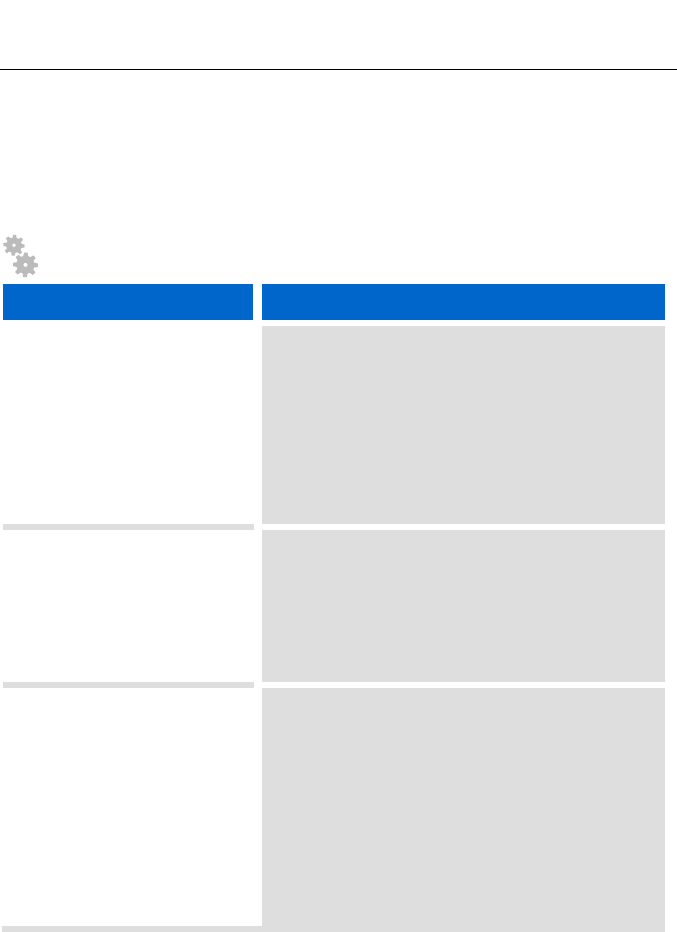
TROUBLESHOOTING
The following are examples of frequently occurring problems and solutions.
Please check the list of solutions before requesting repair services from the service
center.
Please call the service center if the problem is not resolved using the following
solutions.
Installation/Connection
Trouble Solution
The phone is not reset after it is
connected to the power supply.
- Check if all of the cables are connected to the phone
correctly.
- Check if the power adapter meets the specifications.
(Please use the optional power adapter provided. If
you need to purchase a power adapter, please seek
advice from the store where you purchased the
phone.)
- Disconnect the power adapter from the phone for
about 10 seconds, and reconnect it.
The phone’s functions do not
work after the phone has been
reset.
- If the message ‘IP conflict’ appears on the screen, it
means that your IP address is already being used
(by a phone or PC). Please contact the system
administrator.
- If the message ‘ID conflict’ appears on the screen, it
means that your ID is already being used by another
phone. Please contact the system administrator.
When you pick up the phone or
press the [Speaker] button, you
cannot hear the dial tone.
- Check if the power adapter and all of the cables are
connected to the phone correctly.
- Check if all of the network environments, such as
the IP address, are set up correctly. (Please refer to
‘Menu Settings 2. Network Information’ in this
user manual.)
- Check if the IP address that has already been set up
for the connected computer is available by using the
‘ping’ command. If the IP address is already being
used, contact the system administrator to receive an
available IP address.
190_ © SAMSUNG Electronics Co., Ltd.
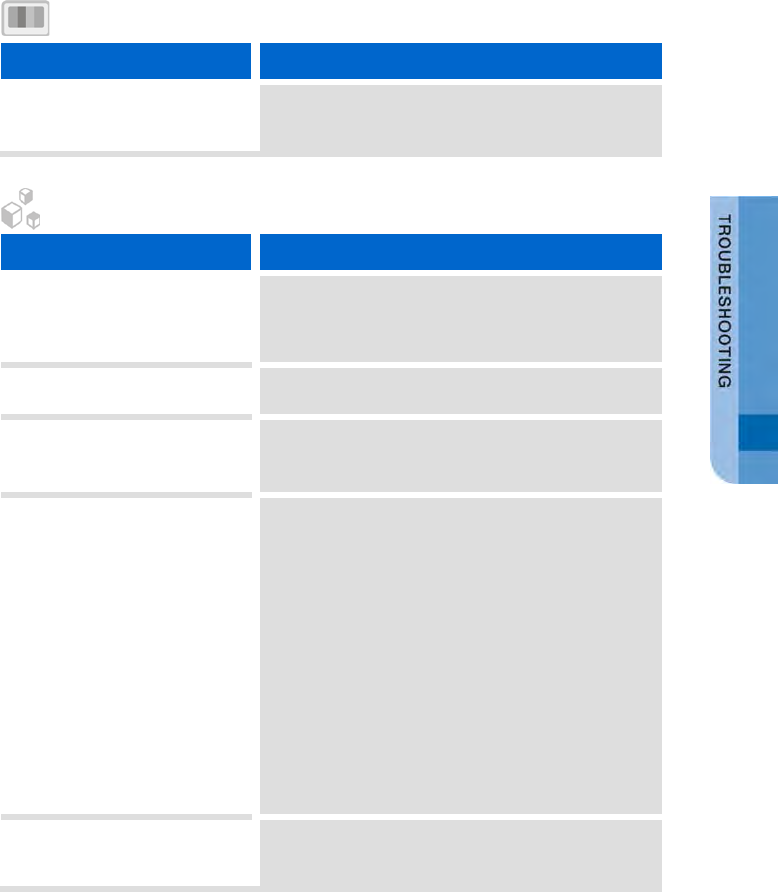
Screen
Trouble Solution
Nothing is displayed on the LCD
screen during the call.
Check if the phone cables are properly connected to
the ports. (Please refer to the section on ‘Phone
Installation’ under ‘Preparations’ in this user manual.)
General
Trouble Solution
The phone does not ring or the
sound is too quiet.
By pressing the [Volume] button, make the phone
bell volume larger. (Please refer to the ‘Volume
Control’ section under ‘Basic Functions’ in this user
manual.)
The sound is not clear due to
interference or crossed lines.
If you were using the speaker, try using the handset.
There are a lot of echoes
coming from the speaker.
When you broadcast, the noise from the speaker may
cause echoing.
Maintain a distance of 1m from the phone.
Caller ID does not appear on
the LCD screen.
- Ask the service provider whether the Caller ID
service is activated.
- If the user has requested to be removed from the
Caller ID service, it will not appear on the screen.
- If the user is calling from an area where the Caller
ID service is not valid (e.g. making an international
call), Caller ID will not appear on the screen.
- If the user calls from a payphone, Caller ID will not
appear on the screen.
- If the user received invalid information from the
service provider, Caller ID will not appear on the
screen.
- If the service provider does not provide the Caller ID
service, Caller ID will not appear on the screen.
You are unable to access the
main menu from the call forward
or rejection screen.
Set the UC dial to a central position then you will be
able to access the menu.
SMT-i5343 User Guide _191
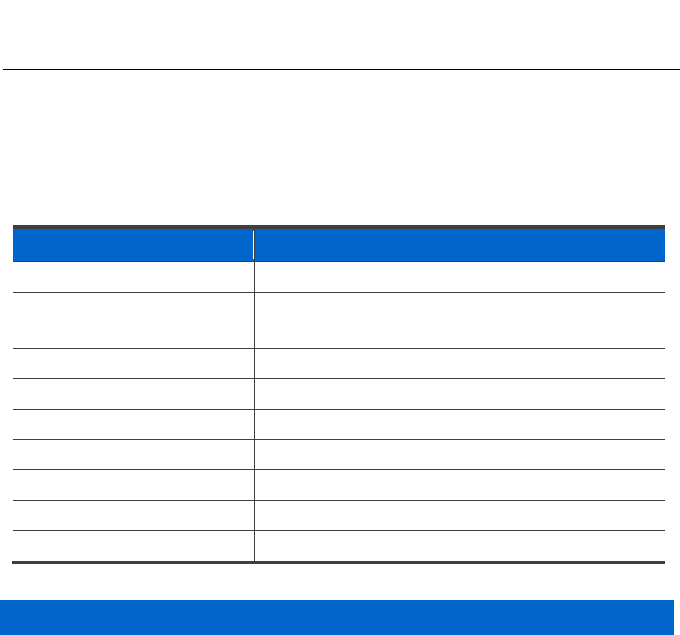
ANNEX
Product Specifications
The features and specifications of the SMT-i5343 are as follows.
Item
Specifications
Model SMT-i5343
Weight (kg) 1.445 Kg ± 5 % (Full Set; Unit Box included),
Single Piece: 1.147 Kg ± 5 %
Dimensions (mm)
223 (Width) × 223 (Depth) × 132 (Height)
LCD
Color Graphic LCD (480 × 272 Pixel)
Adaptor input power
AC 100-250 V/50-60 Hz, 1.0 A
Adaptor output power DC 12 V; 2 A
PoE Input Power DC 48 V (802.3af)
PoE Device 802.3 af standard support (For CLASS 3)
Operating conditions
Temperature: 0-45°C, humidity: 10-90 %
Class B Device (Broadcasting communication device for home use)
This device obtained EMC registration mainly for home use (Class B) and may be
used in all areas.
Caution: This wireless device is subject to electromagnetic interference.
192_ © SAMSUNG Electronics Co., Ltd.
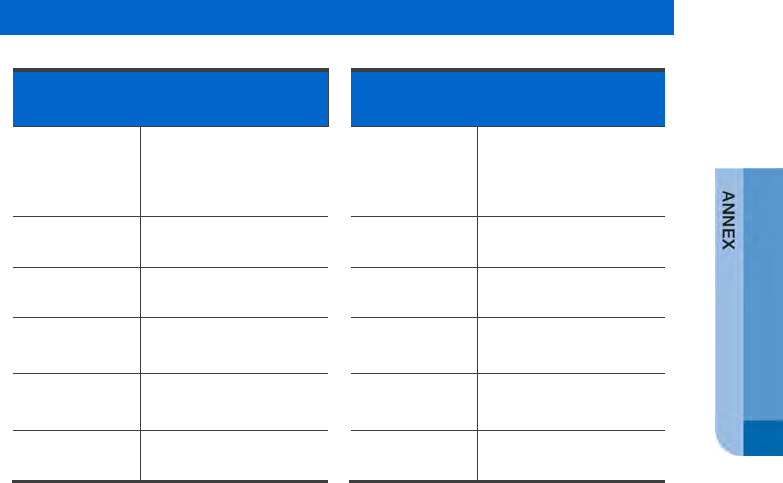
Conformity Assessment and Product Safety Marks
SMT-i5343 Conformity
Assessment Mark
SMT-i5343 Product Safety Mark
Device name Wireless device for
wireless connection
system including
wireless LAN
Product Name Convergence device
with phone functions
(Internet phone)
The model
name.
SMT-i5343 The model
name.
SMT-i5343
Certificate
Number
KCC-CMM-SCT-SMT-
i5343
Report
Number
YL10004-13003
Certifier
(Manufacturer)
Samsung SNS Co.,
Ltd.
Reported by
(Manufacturer)
J-Technology Co., Ltd.
Rating 12 V; 2 A (Adaptor),
48 V; 0.3 A (PoE)
Rating 12 V; 2 A (Adaptor),
48 V; 0.3 A (PoE)
A/S Phone
Number
1588-4141 A/S Phone
Number
1588-4141
SMT-i5343 User Guide _193
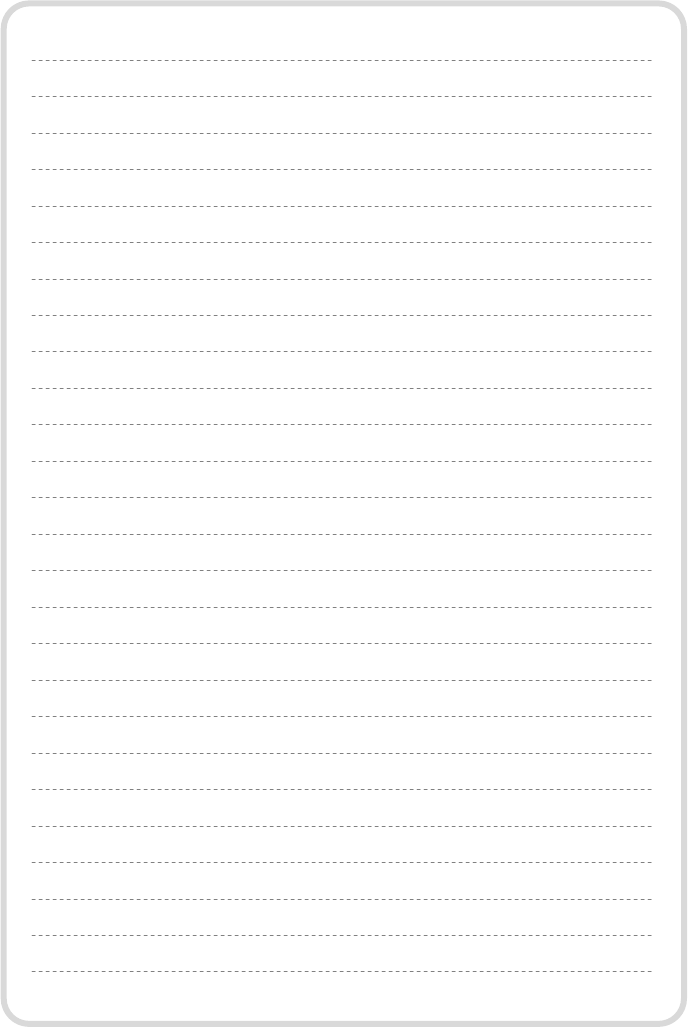
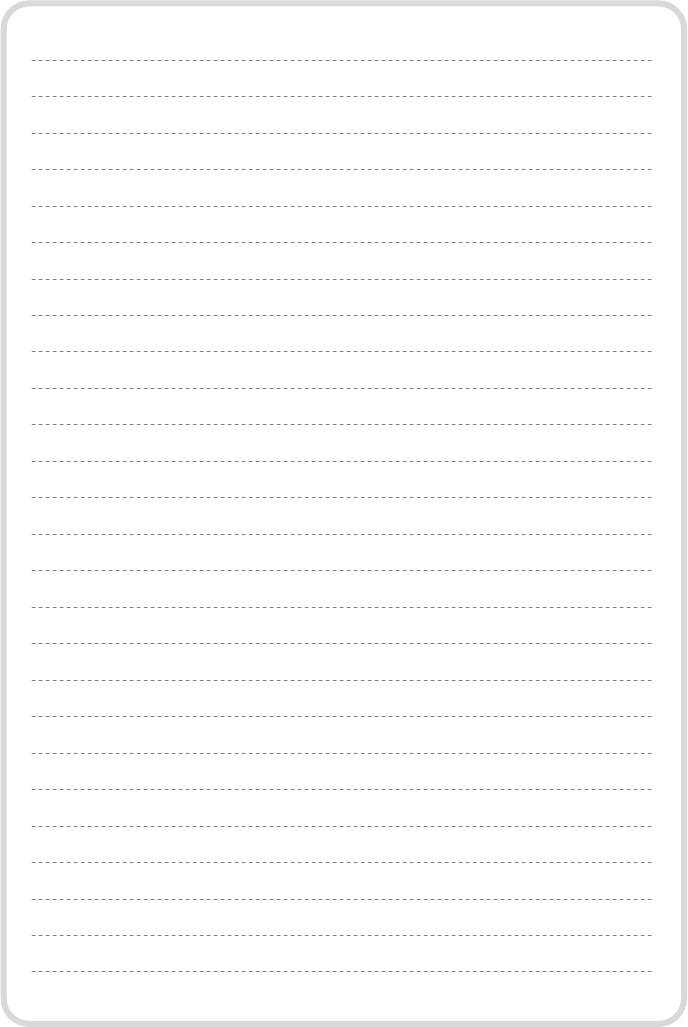
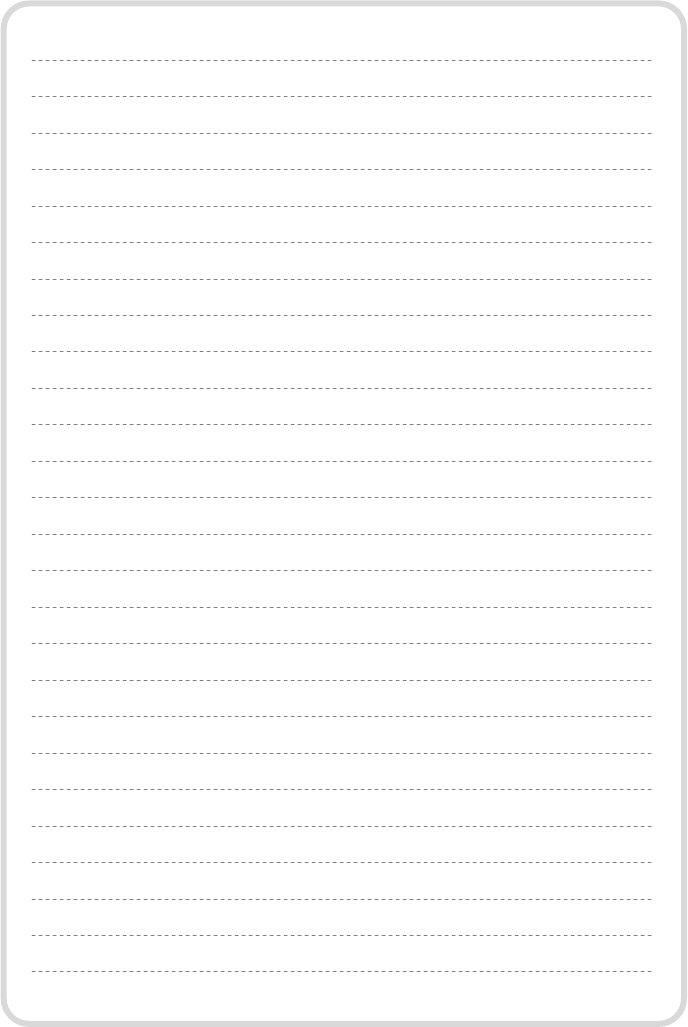
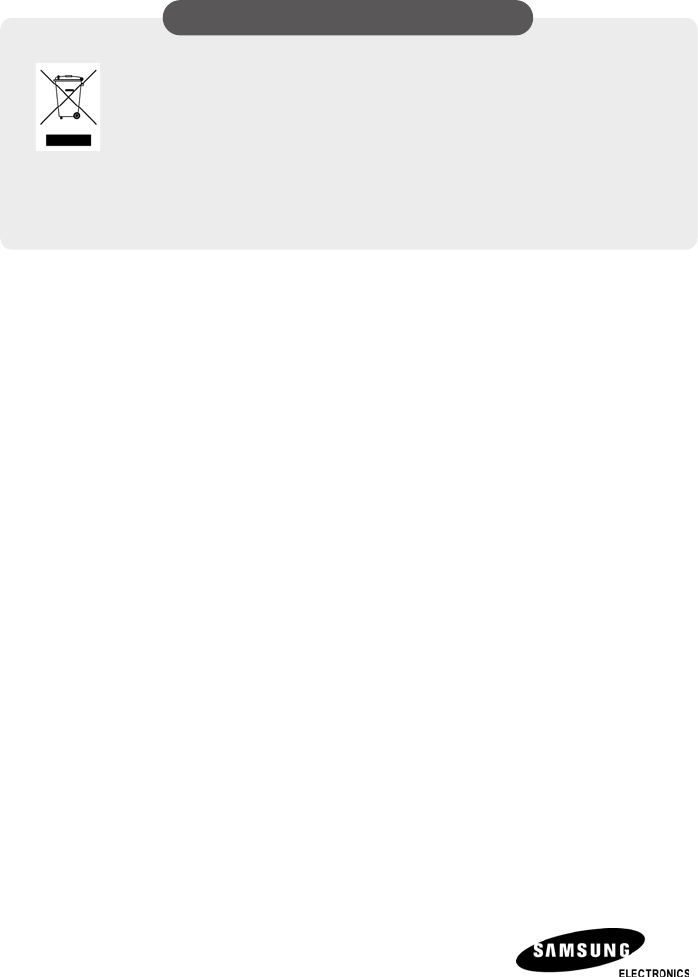
WEEE SYMBOL INFORMATION
This marking on the product, accessories or literature
indicates that the product and its electronic accessories
(e.g. charger, headset, USB cable) should not be disposed of
with other household waste at the end of their working life.
To prevent possible harm to the environment or human health
from uncontrolled waste disposal, please separate these items
from other types of waste and recycle them responsibly to
promote the sustainable reuse of material resources.
Household users should contact either the retailer where they purchased this
product, or their local government office, for details of where and how they
can take these items for environmentally safe recycling.
Business users should contact their supplier and check the terms and
conditions of the purchase contract. This product and its electronic
accessories should not be mixed with other commercial wastes for disposal.
Information in this document is proprietary to SAMSUNG
Electronics Co., Ltd.

No information contained here may be copied, translated,
transcribed or duplicated by any form without the prior
written consent of SAMSUNG.
Information in this document is subject to change without
notice.
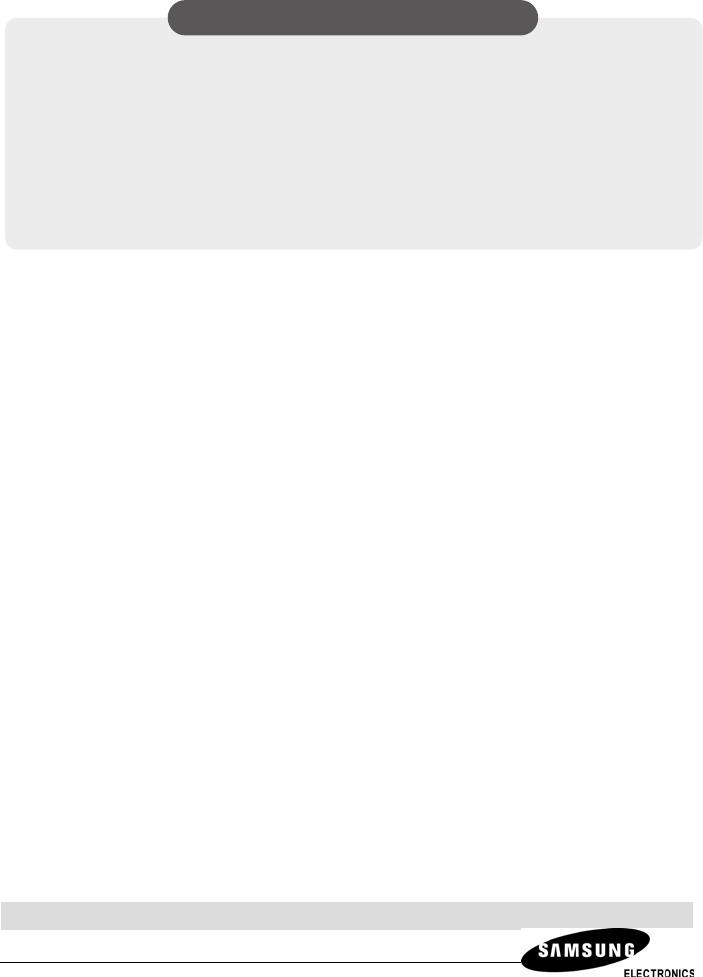
QUESTIONS OR COMMENTS?
Homepage
www.samsungnetwork.com