Samsung Electronics Co SMW700 Bluetooth/BLE, DTS/UNII a/b/g/n/ac Tablet User Manual Part3
Samsung Electronics Co Ltd Bluetooth/BLE, DTS/UNII a/b/g/n/ac Tablet Part3
Contents
- 1. User Manual_Part1
- 2. User Manual_Part2
- 3. User Manual_Part3
- 4. User Manual_Part4
User Manual_Part3
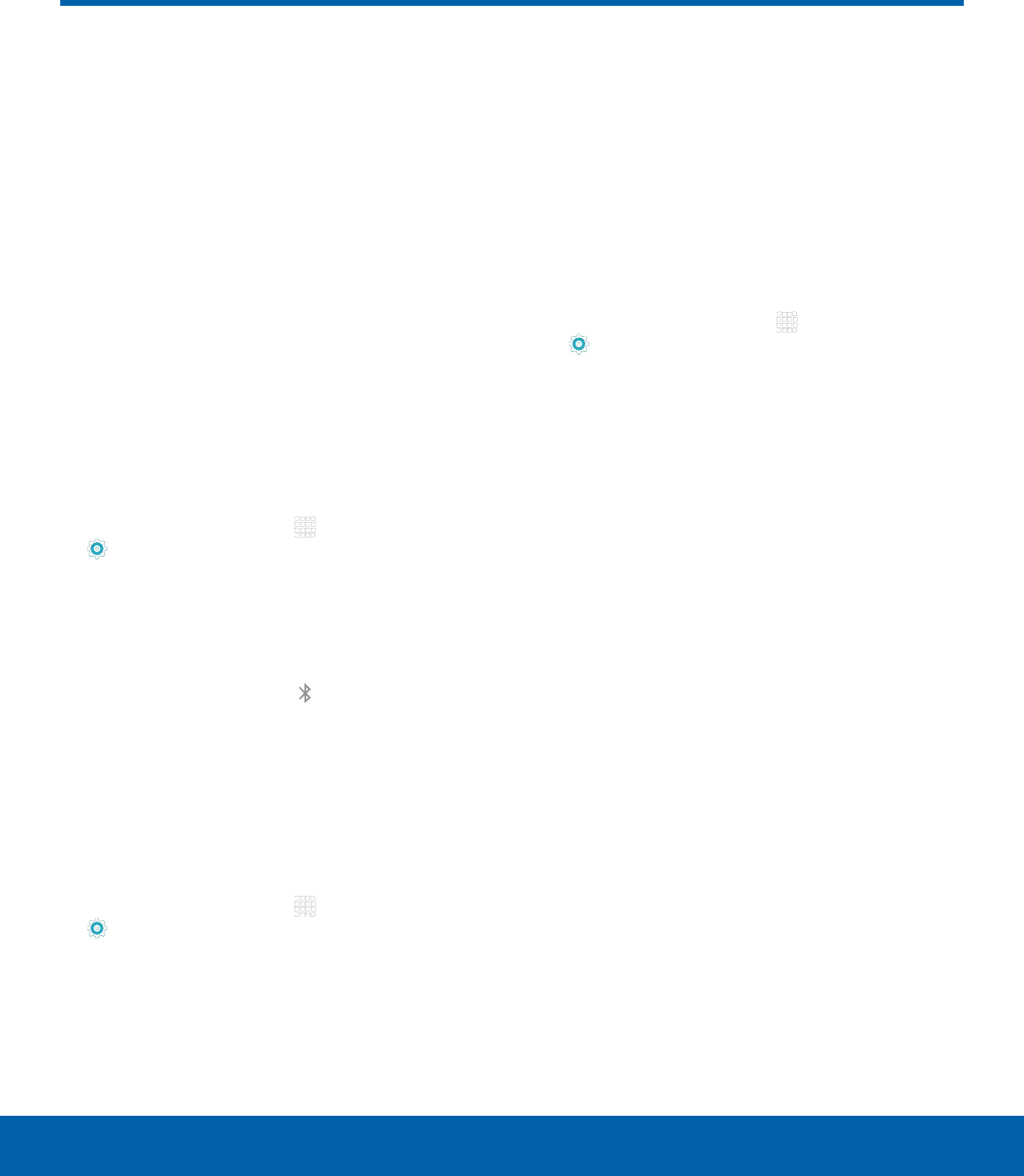
DRAFT
FOR INTERNAL USE ONLY
54 Bluetooth
Settings
Bluetooth
Bluetooth is a short-range
communications technology that
allows you to connect wirelessly
to a number of Bluetooth
devices, such as headsets
and hands-free car Bluetooth
systems, and Bluetooth-enabled
computers, printers, and
wirelessdevices.
Note: The Bluetooth communication range is
approximately 30 feet.
Turn Bluetooth On or Off
1. From a Home screen, tap Apps >
Settings.
2. Tap Bluetooth, and then tap ON/OFF to turn
Bluetooth on or off.
Bluetooth Status Indicator
When Bluetooth is turnedon, displays in the
Statusbar.
Scan for Bluetooth Devices
When you want to pair with another Bluetooth
device, you can scan for nearby devices that are
visible.
1. From a Home screen, tap Apps >
Settings.
2. Tap Bluetooth, and then tap ON/OFF to turn on
Bluetooth.
3. When Bluetooth is first turned on, it scans for
nearby Bluetooth devices and displays them.
• Tap SCAN to manually perform a new scan.
Pair Bluetooth Devices
The Bluetooth pairing process allows you to
establish trusted connections between your device
and another Bluetooth device.
Pairing between two Bluetooth devices is a one-time
process. Once a pairing is created, the devices
will continue to recognize their partnership and
exchange information without having to re-enter
apasscode.
1. From a Home screen, tap Apps >
Settings.
2. Tap Bluetooth, and then tap ON/OFF to turn on
Bluetooth.
3. Make sure that the target device is discoverable,
so that your device can find it. Refer to the
instructions that came with the device to find out
how to set it to discoverable mode.
4. Tap SCAN. Your device will start to scan for
Bluetooth devices within range.
5. When you see the name of the target device
displayed in the Bluetooth devices section, tap
the name. Your device then automatically tries to
pair with the target device. If automatic pairing
fails, enter the passcode supplied with the target
device.
Note: Due to different specifications and features
of other Bluetooth-compatible devices, display and
operations may be different, and functions such as
transfer or exchange may not be possible with all
Bluetooth compatible devices.
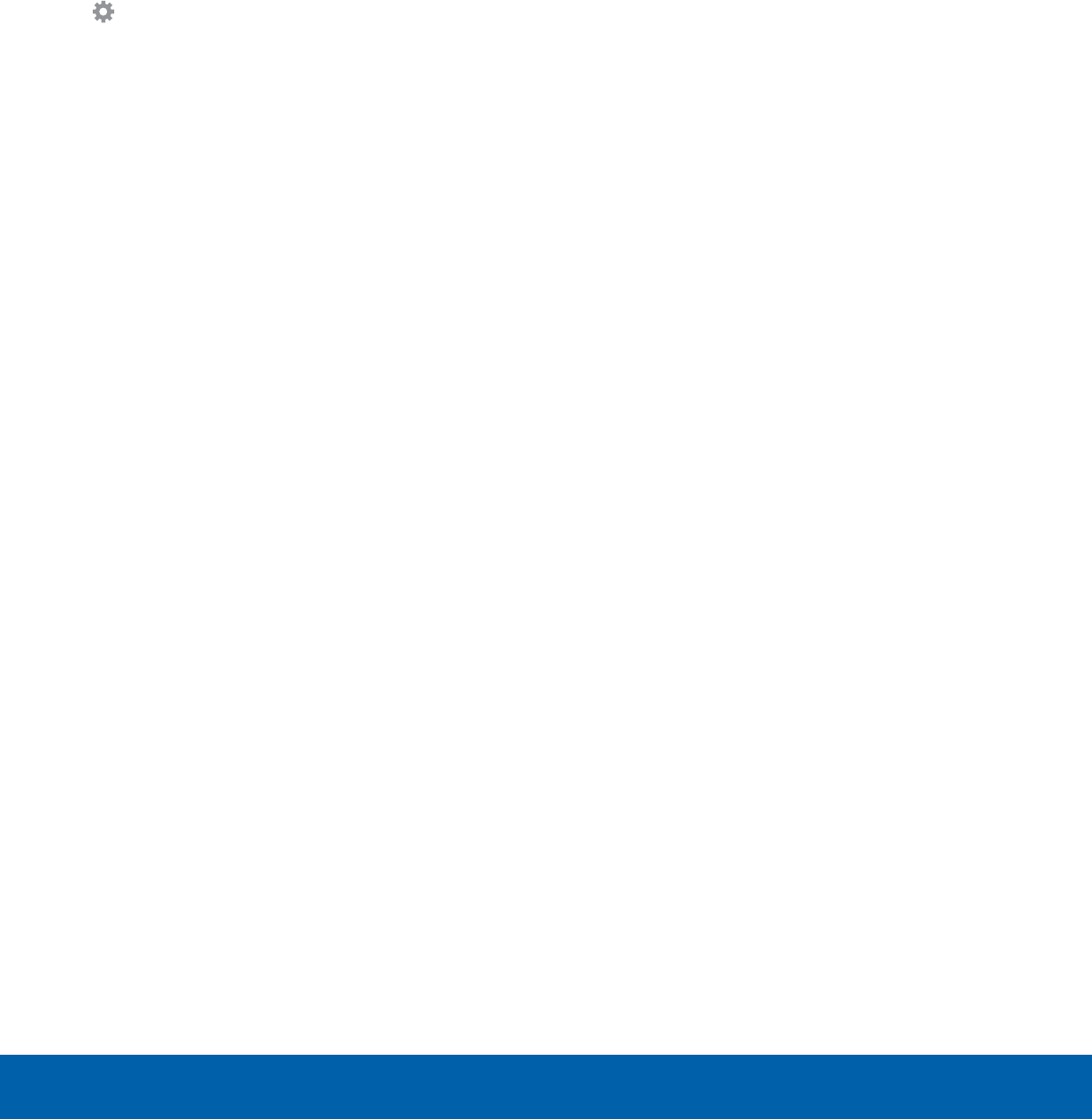
DRAFT
FOR INTERNAL USE ONLY
55 Bluetooth
Settings
Delete a Paired Device
(Unpairing)
When you unpair from a Bluetooth device, the two
devices will no longer recognize each other. To
connect again, you’d need to pair the devices.
1. Verify your Bluetooth is active.
2. From the Bluetooth settings page, tap
Settings next to the previously paired
device,and then tap Unpair to delete the
paireddevice.
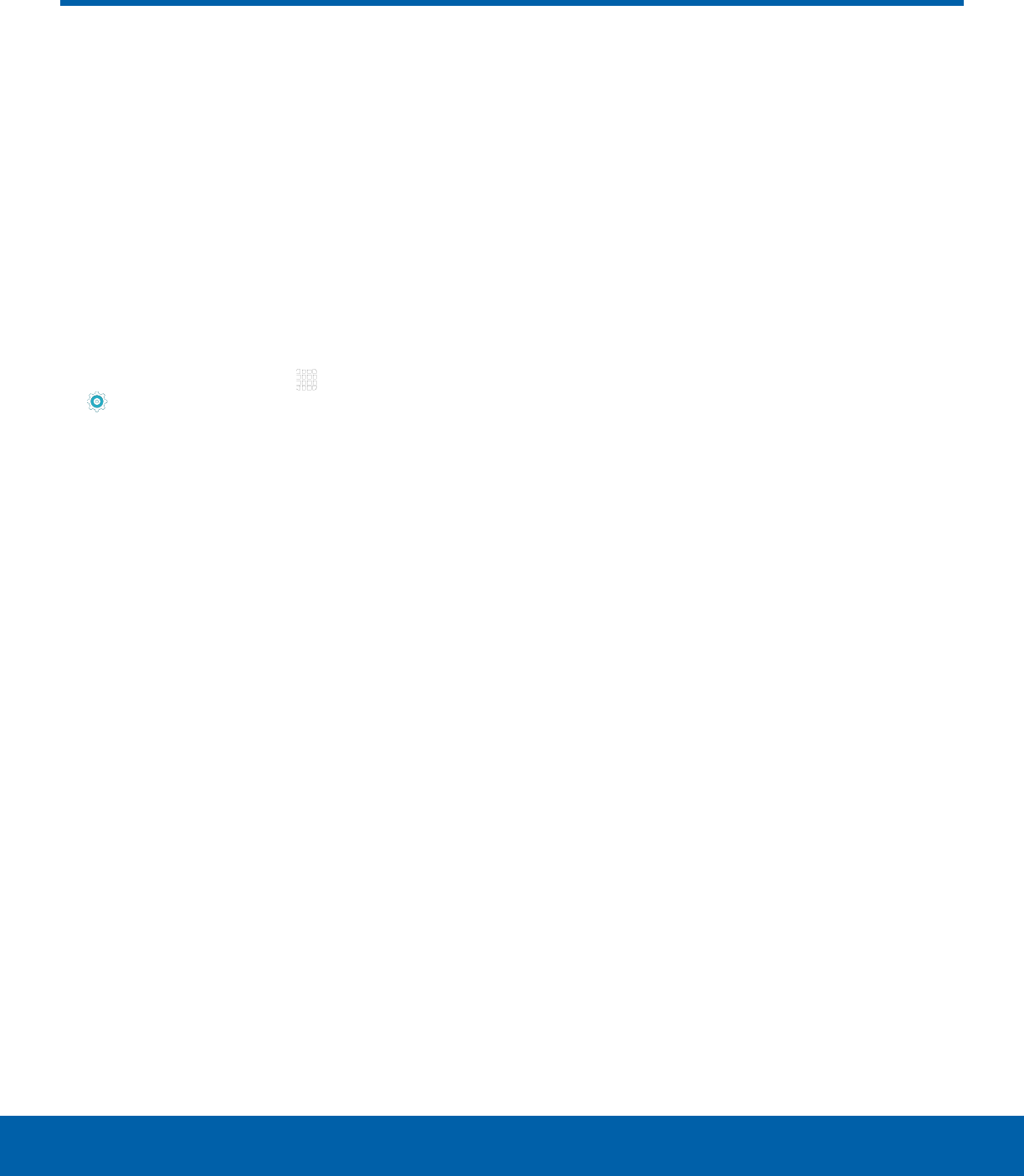
DRAFT
FOR INTERNAL USE ONLY
56 Airplane Mode
Settings
Airplane mode disconnects your
device from all networks and
turns off connectivity features,
such as Wi-Fi and Bluetooth.
While in airplane mode, you
can use other features, such as
playing music, watching videos,
and other online applications.
1. From a Home screen, tap Apps >
Settings.
2. Tap Airplane mode, and then tap ON/OFF to
enable or disable the option.
Note: You can also control Airplane mode from
the Device options menu. Press and hold the
Power key, and then tap Airplane mode.
Airplane Mode
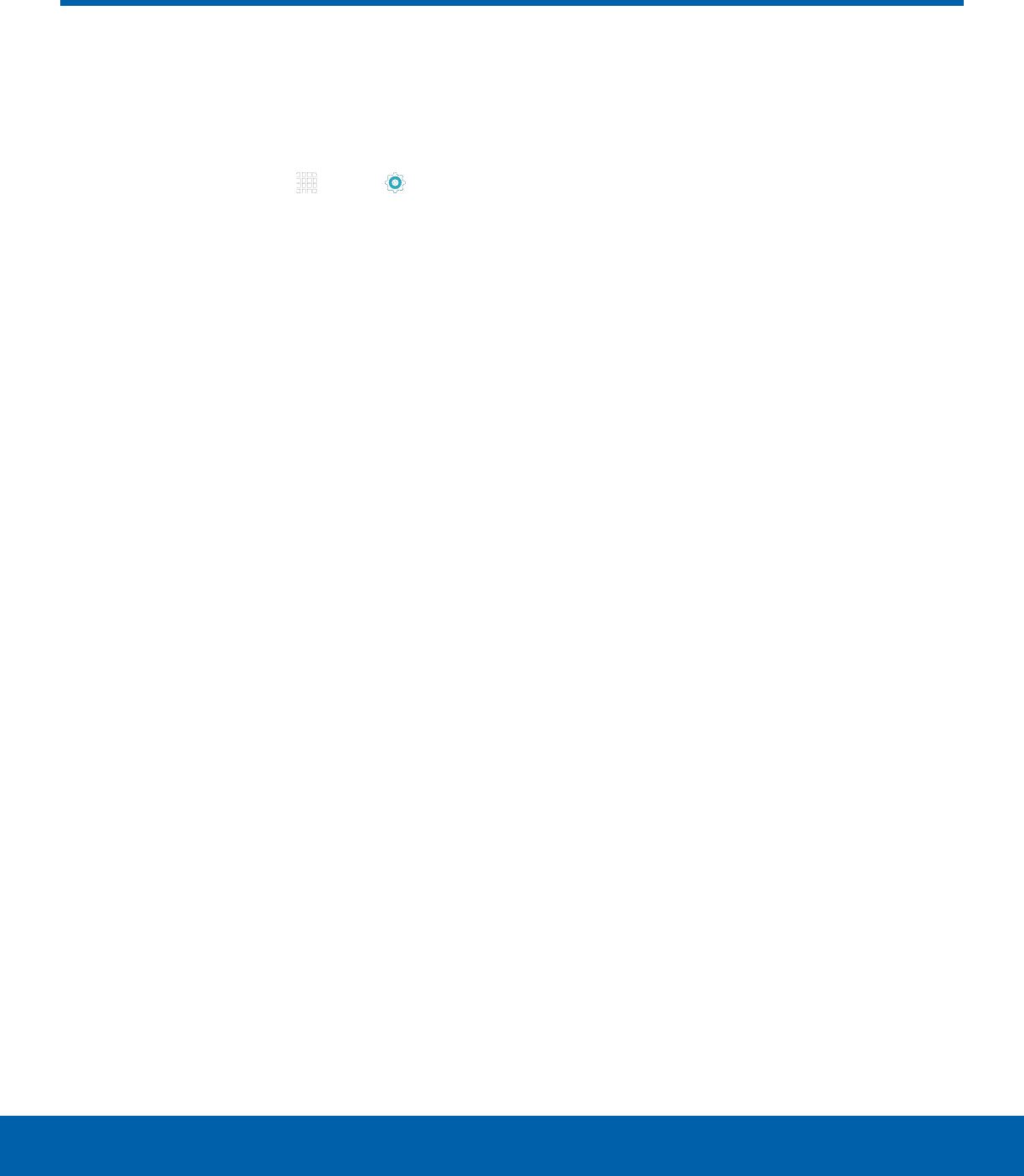
DRAFT
FOR INTERNAL USE ONLY
57 Data Usage
Settings
Data Usage
Monitor your mobile data usage.
Note: Your service provider may account for data
usage differently.
1. From a Home screen, tap Apps > Settings
> Datausage for options:
• Data usage cycle: Tap the drop-down menu,
and then choose a time period for data usage.
Data usage for the period displays on the
graph, along with usage by application below.
• By application: View data usage by
application.
2. Tap MORE for the following option:
• Restrict networks: Select Wi-Fi networks
that are mobile hotspots. You can restrict
apps from using these networks, and you can
configure apps to warn you before using these
networks for large downloads.
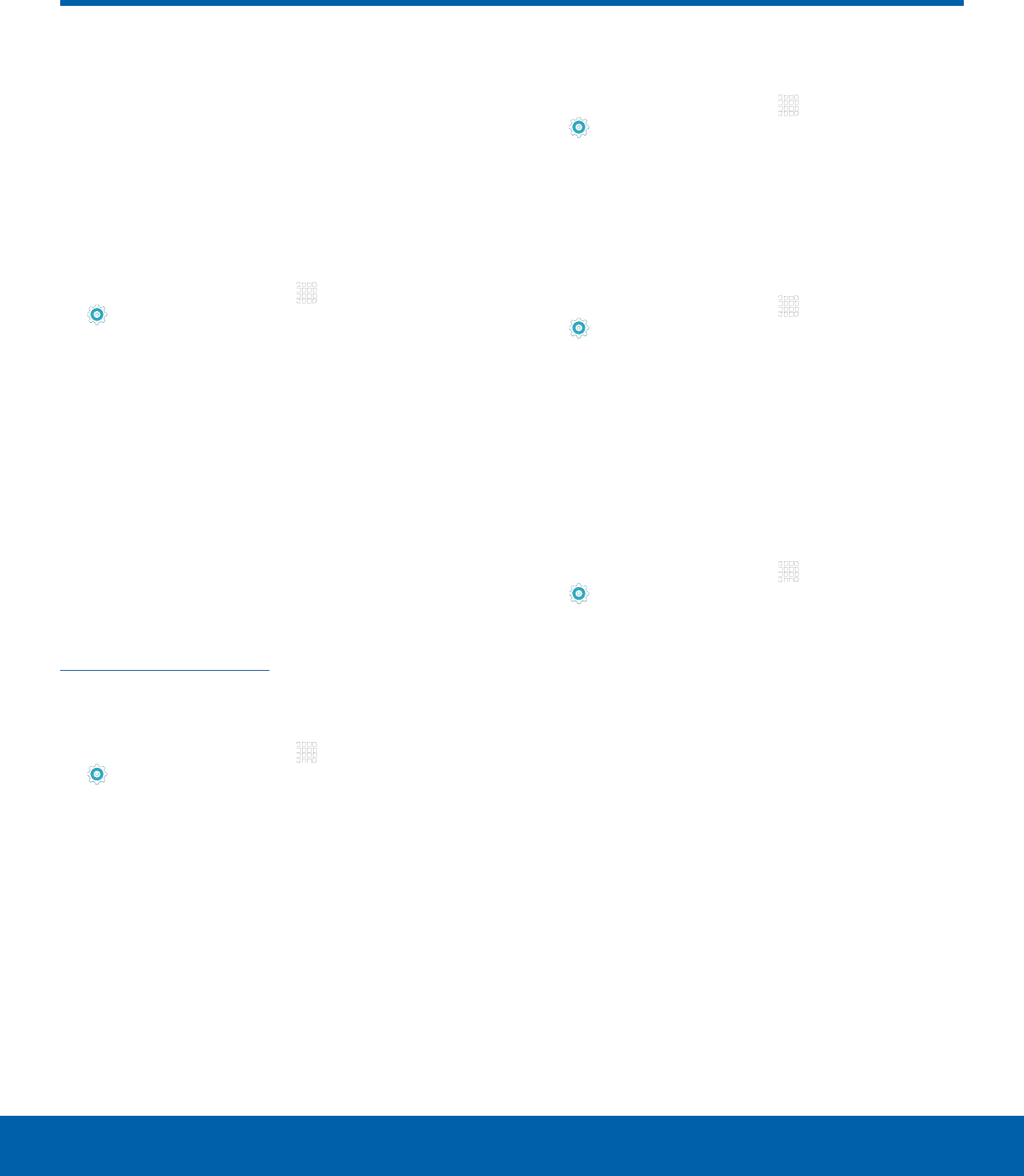
DRAFT
FOR INTERNAL USE ONLY
58 More Connection Settings
Settings
This option displays additional
connectivity information.
Printing
Print images and documents to Samsung printers
and other compatible printers (notincluded).
1. From a Home screen, tap Apps >
Settings> More connection settings.
2. Tap Printing.
3. Tap a print service and follow the prompts.
Note: Tap Download plug-in to install additional print
service drivers.
Virtual Private Networks (VPN)
Set up and manage your VirtualPrivate Networks
(VPNs).
Note: You must set a screen lock PIN or password
before setting up a VPN. For more information, see
Lock Screen and Security.
Add a VPN
1. From a Home screen, tap Apps >
Settings> More connection settings.
2. Tap VPN.
3. Tap ADD VPN and follow the prompts to set up
yourVPN.
Connect to a VPN
1. From a Home screen, tap Apps >
Settings> More connection settings.
2. Tap VPN.
3. Tap the VPN, enter your log in information, and
tap CONNECT.
Edit or Delete a VPN
1. From a Home screen, tap Apps >
Settings> More connection settings.
2. Tap VPN.
3. Touch and hold the VPN that you want to edit
ordelete.
Ethernet
Manage your Ethernet connections.
1. From a Home screen, tap Apps >
Settings> More connection settings.
2. Tap Ethernet and follow the prompts to connect
to an Ethernet network.
More Connection Settings
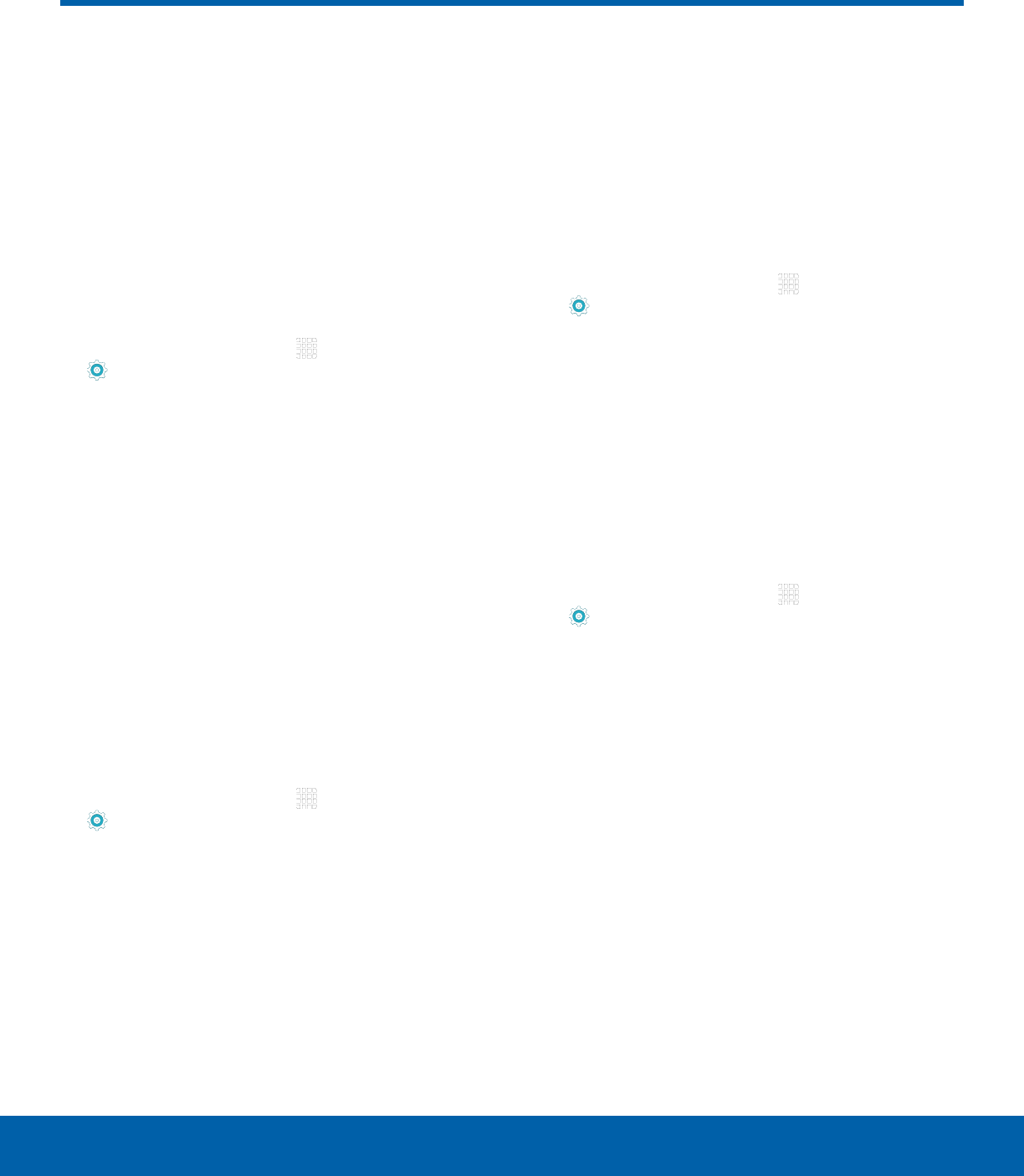
DRAFT
FOR INTERNAL USE ONLY
59 Sounds and Notifications
Settings
Configure the sounds used to
indicate notifications, screen
touches, and other activities.
Change the Sound Mode
You can switch between sound modes, while
preserving the individual sound settings you have
made.
1. From a Home screen, tap Apps >
Settings.
2. Tap Sounds and notifications > Sound mode,
and then choose a mode:
• Sound: Your device uses the sounds and
volume levels you have chosen in Sound
settings for notifications and alerts.
• Mute: Your device mutes all sounds and
notifications.
Adjust the Volume
Set the system volume level, and set default volume
for notifications and other audio.
Tip: You can also set System volume from the home
screen by pressing the Volume key.
1. From a Home screen, tap Apps >
Settings.
2. Tap Sounds and notifications > Volume.
3. Drag the sliders to set the default volume for:
• Notifications
• Media
• System
Sounds
Adjust sound levels and configure sound options for
applications and notifications.
Change the Notification Sound
Choose a sound for notifications, such as for new
messages and event reminders.
1. From a Home screen, tap Apps >
Settings.
2. Tap Sounds and notifications > Sounds >
Default notificationsound.
3. Tap a sound to hear a preview. Tap OK to
selectit.
Set Notification Sounds for Samsung
Applications
Choose notification alerts for new messages,
calendar events, and email.
1. From a Home screen, tap Apps >
Settings.
2. Tap Sounds and notification > Sounds, and
then tap to configure each option:
• Calendar: Configure event notifications.
• Email: Configure email account notifications.
Sounds and Notifications
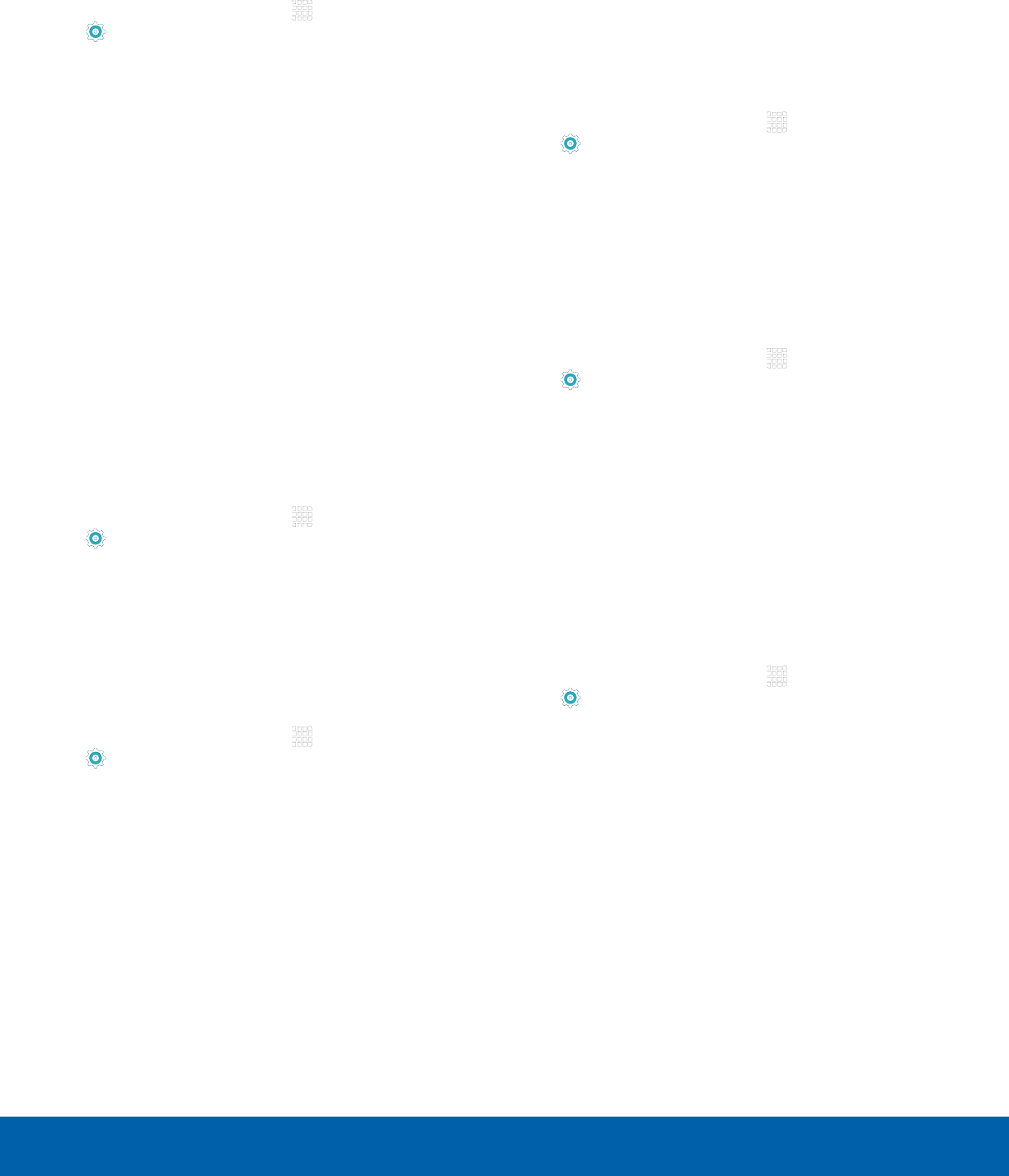
DRAFT
FOR INTERNAL USE ONLY
60 Sounds and Notifications
Settings
System Sounds
Set various other system sound options.
1. From a Home screen, tap Apps >
Settings.
2. Tap Sounds and notification > Sounds, and tap
to enable each option:
• Touch sounds: Play tones when you touch or
tap the screen to make selections.
• Screen lock sounds: Play a sound when you
unlock the screen.
• Keyboard sound: Play a sound when the
Samsung keyboard is tapped.
Sound Quality and Effects
Choose from advanced sound options to customize
your audio experience.
Sound Quality
Find the best sound setting for your preferences
1. From a Home screen, tap Apps >
Settings.
2. Tap Sounds and notification > Sound quality
and effects.
3. Tap Adapt Sound and follow the prompts to
customize your sound settings.
Sound Effects
1. From a Home screen, tap Apps >
Settings.
2. Tap Sound and notification > Sound quality
and effects.
3. Tap ON/OFF to enable each option:
• SoundAlive+: Recreate the effects of rich
surround sound.
• Tube Amp: Simulate the soft timbre of a tube
amplifier.
Do Not Disturb
This setting allows you to block all notifications
and alerts. The options below determine what
notifications can make sounds, and during what time
periods you want to enter this mode.
To activate Do Not Disturb mode:
1. From a Home screen, tap Apps >
Settings.
2. Tap Sounds and notifications > Do not disturb.
3. Tap ON/OFF to enable this option.
Allow Exceptions
This option lets you customize what notifications are
allowed while your device is in Do not disturb mode.
1. From a Home screen, tap Apps >
Settings.
2. Tap Sounds and notifications > Do not disturb.
3. Tap Allow exceptions, and tap ON/OFF to
enable the exceptions you want to allow.
Set Schedule
This option allows you to turn Do not disturb mode
on and off automatically at scheduled times.
Note: Scheduling is not available if Do not disturb
mode has been turned on manually.
1. From a Home screen, tap Apps >
Settings.
2. Tap Sounds and notifications > Do not disturb.
3. Tap Set schedule, and set the Days, Start time,
and End time.
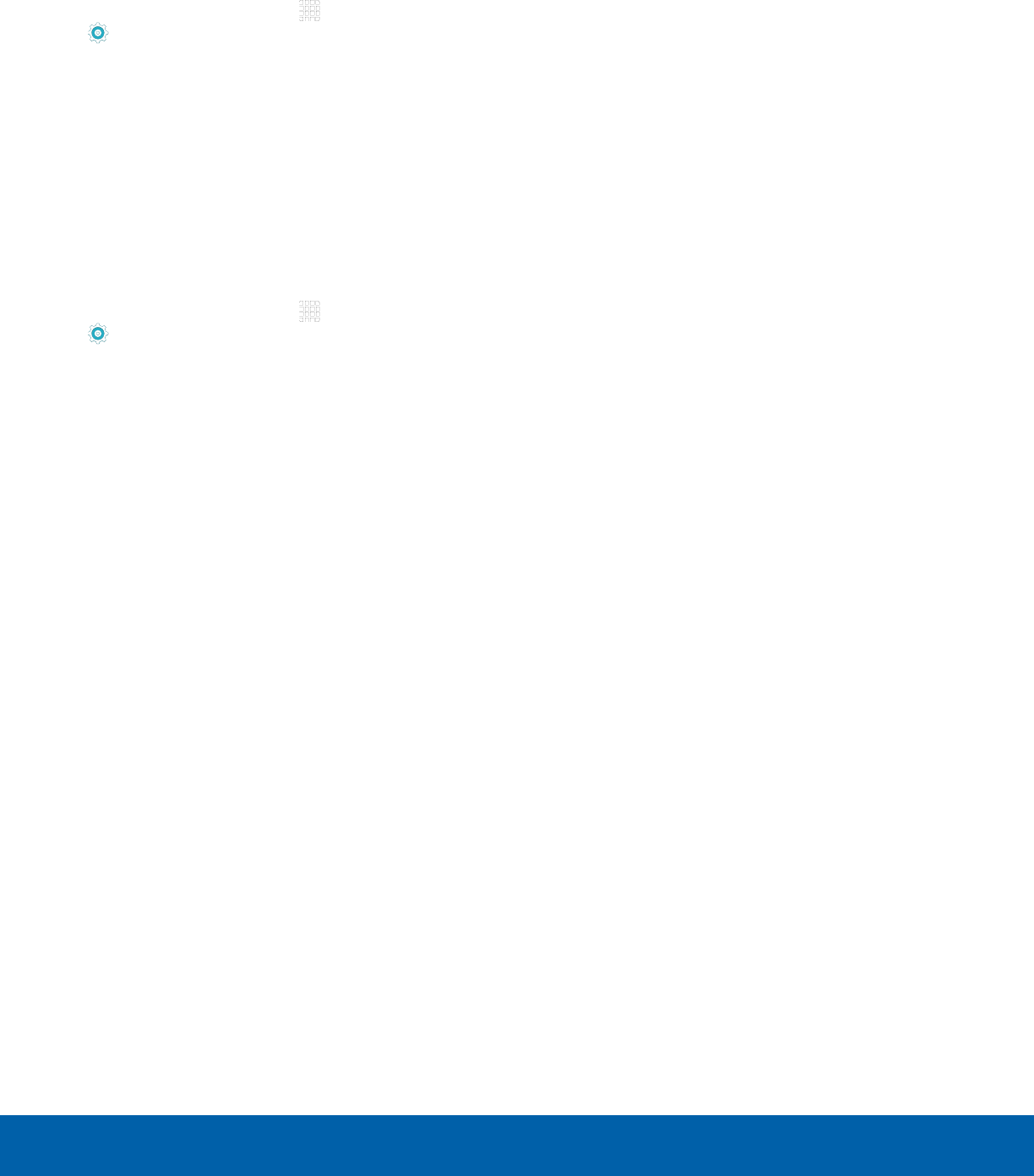
DRAFT
FOR INTERNAL USE ONLY
61 Sounds and Notifications
Settings
Notifications on Lock Screen
Choose what notifications can display while the
device is locked.
1. From a Home screen, tap Apps >
Settings.
2. Tap Sounds and notifications > Notifications
on lock screen, and then choose an option:
• Show content
• Hide content
• Do not show notifications
App Notifications
1. From a Home screen, tap Apps >
Settings.
2. Tap Sounds and notifications >
Appnotifications, and then choose an app to
enable or disable notifications.
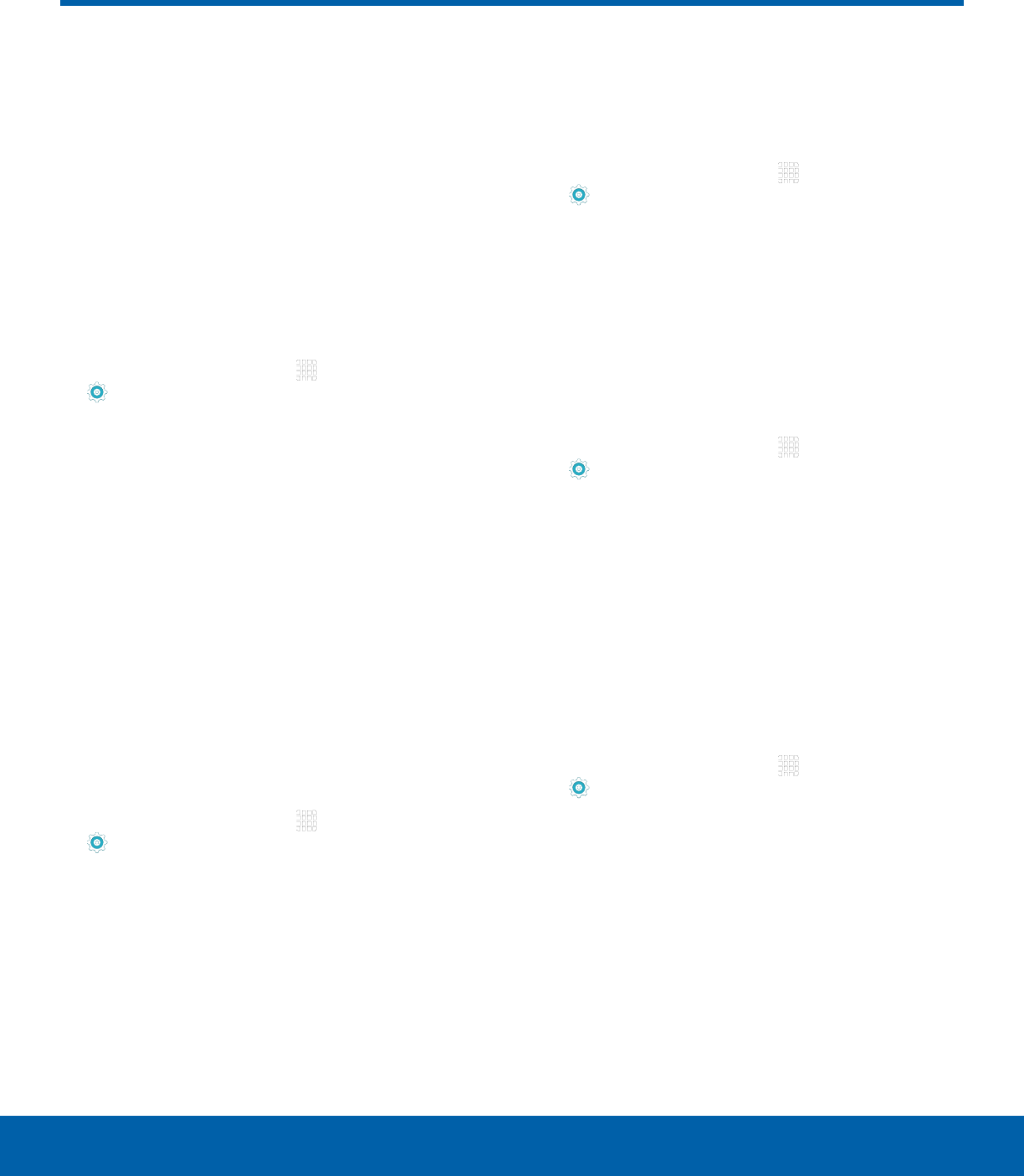
DRAFT
FOR INTERNAL USE ONLY
62 Display Settings
Settings
Configure the appearance of
your phone’s display through
Display settings.
Adjust the Screen Brightness
Adjust the screen brightness to suit your
surroundings or personal preference. You may also
want to adjust screen brightness to conserve battery
power.
1. From a Home screen, tap Apps >
Settings> Display.
2. Tap Brightness for options:
• Tap Auto to allow the device to adjust
brightness automatically.
• To set a custom brightness level, clear the
Automatic brightness check mark and drag the
Brightness slider.
Note: You can also control Brightness from the
Notification panel. Drag down the Status bar at the top
of the screen to find the Brightness options.
Change the Font Style and Size
You can set the font style and size for all text that
displays on the screen.
1. From a Home screen, tap Apps >
Settings> Display.
2. Tap Font to choose a font style and font size.
• Drag the slider to adjust the font size.
• Tap a font style to select a font, or tap
Download fonts to find new fonts from
GalaxyApps.
3. Tap OK to set the font size and style.
Set the Screen Timeout Delay
Choose how long the display screen remains lit after
you tap the screen or press any key.
1. From a Home screen, tap Apps >
Settings> Display.
2. Tap Screen timeout, and then choose a time
period.
Smart Stay
Using the front camera to detect your face, the
screen will not time out as long as you are facing
the screen.
1. From a Home screen, tap Apps >
Settings> Display.
2. Tap Smart stay, and tap ON/OFF to turn the
feature on.
Select a Screen Mode
Choose a screen mode to match your type of
viewing. You can choose to have the device
automatically adapt the display depending on the
type of image being displayed, and other criteria
such as battery level.
1. From a Home screen, tap Apps >
Settings> Display.
2. Tap Screen mode, and then choose a screen
mode.
• To have your device automatically optimize
the display to match the type of image being
displayed and other criteria, such as battery
level, tap Adaptive display.
– or –
Choose a specific type of screen mode based
on what your are viewing.
Display Settings
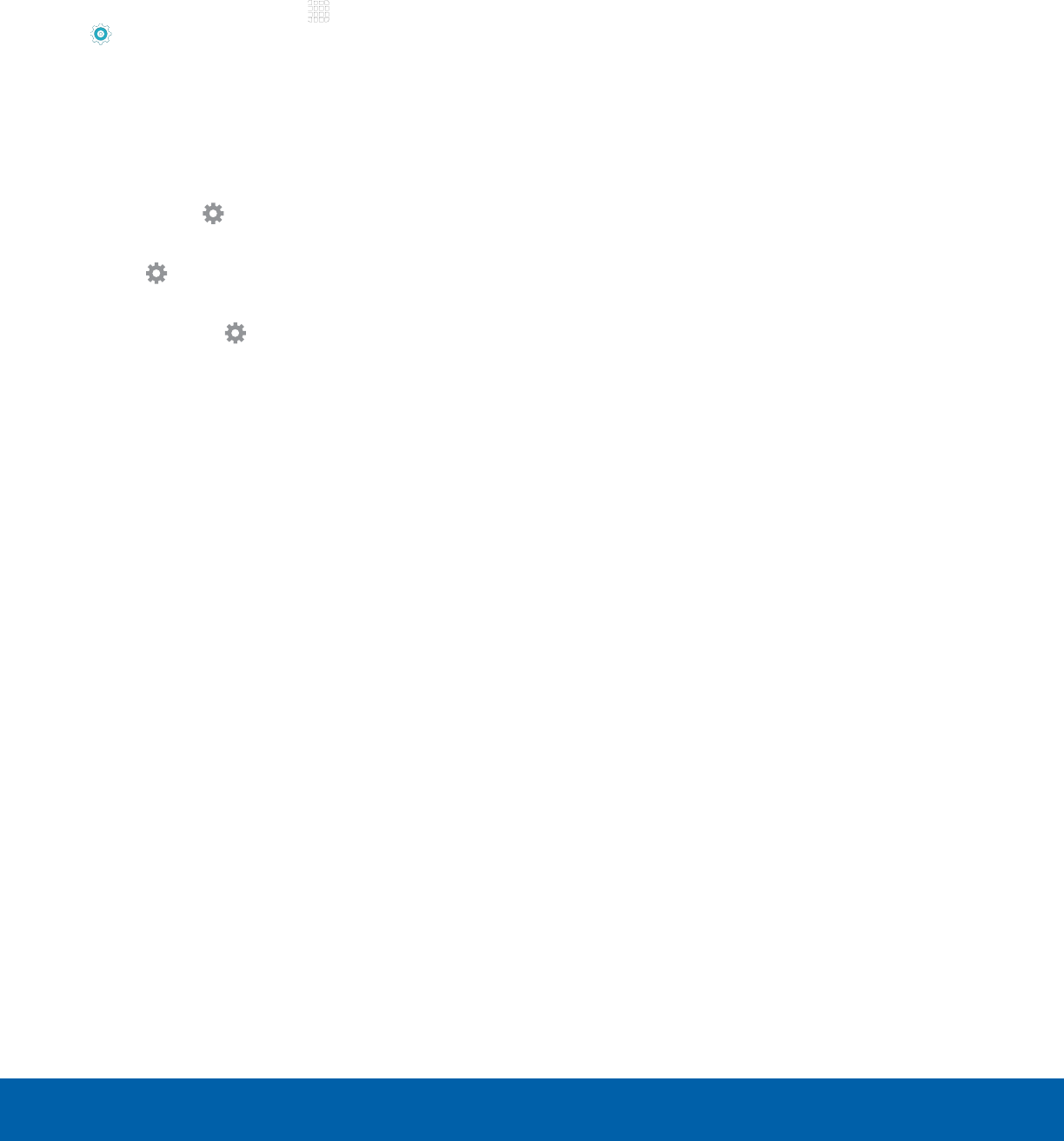
DRAFT
FOR INTERNAL USE ONLY
63 Display Settings
Settings
Daydream
The Daydream setting controls what the screen
displays when the device is docked (dock not
included), or while charging. You can choose to
display colors, or display photos stored on your
device.
1. From a Home screen, tap Apps >
Settings> Display.
2. Tap Daydream. Tap ON/OFF to turn Daydream
on. Configure options:
• Colors: Tap the selector to display a changing
screen of colors.
• Photo Frame: Display pictures in a photo
frame. Tap Settings for options.
• Photo Table: Display pictures in a photo table.
Tap Settings for options.
• Photos: Display pictures from your Google
Account. Tap Settings for options.
3. Tap MORE > Preview to see a demonstration of
Daydream.
4. Tap MORE > Select when to daydream to
chose an option.
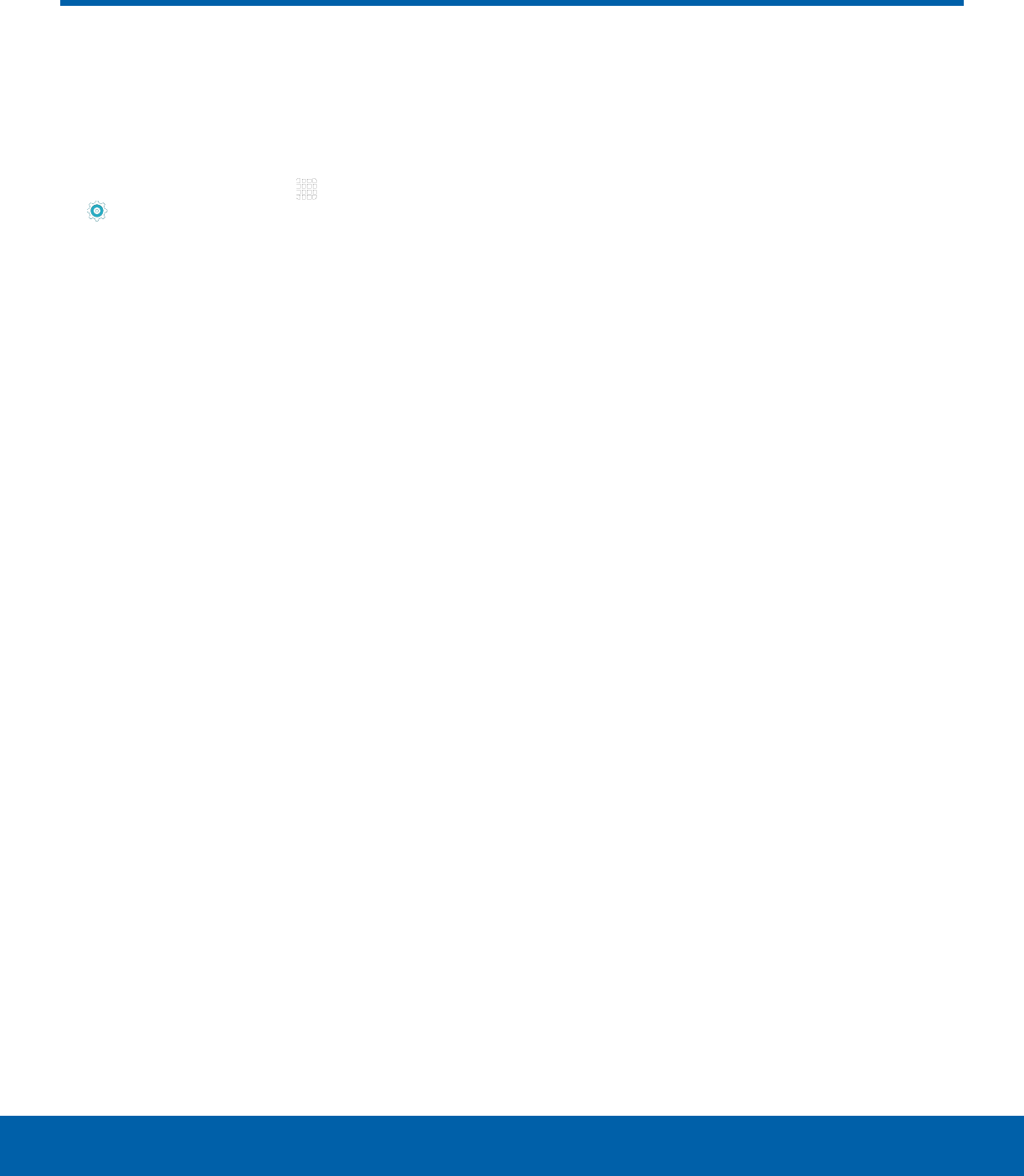
DRAFT
FOR INTERNAL USE ONLY
64 Motions and Gestures
Settings
Control certain device actions
by touching the screen with the
palm of your hand.
1. From a Home screen, tap Apps >
Settings.
2. Tap Motions and gestures.
3. Tap ON/OFF to enable each of the following:
• Mute: Mute sounds and video by covering the
screen or turning over the device.
• Palm swipe to capture: Capture an image of
the screen when you sweep your hand left or
right across the screen.
Motions and Gestures
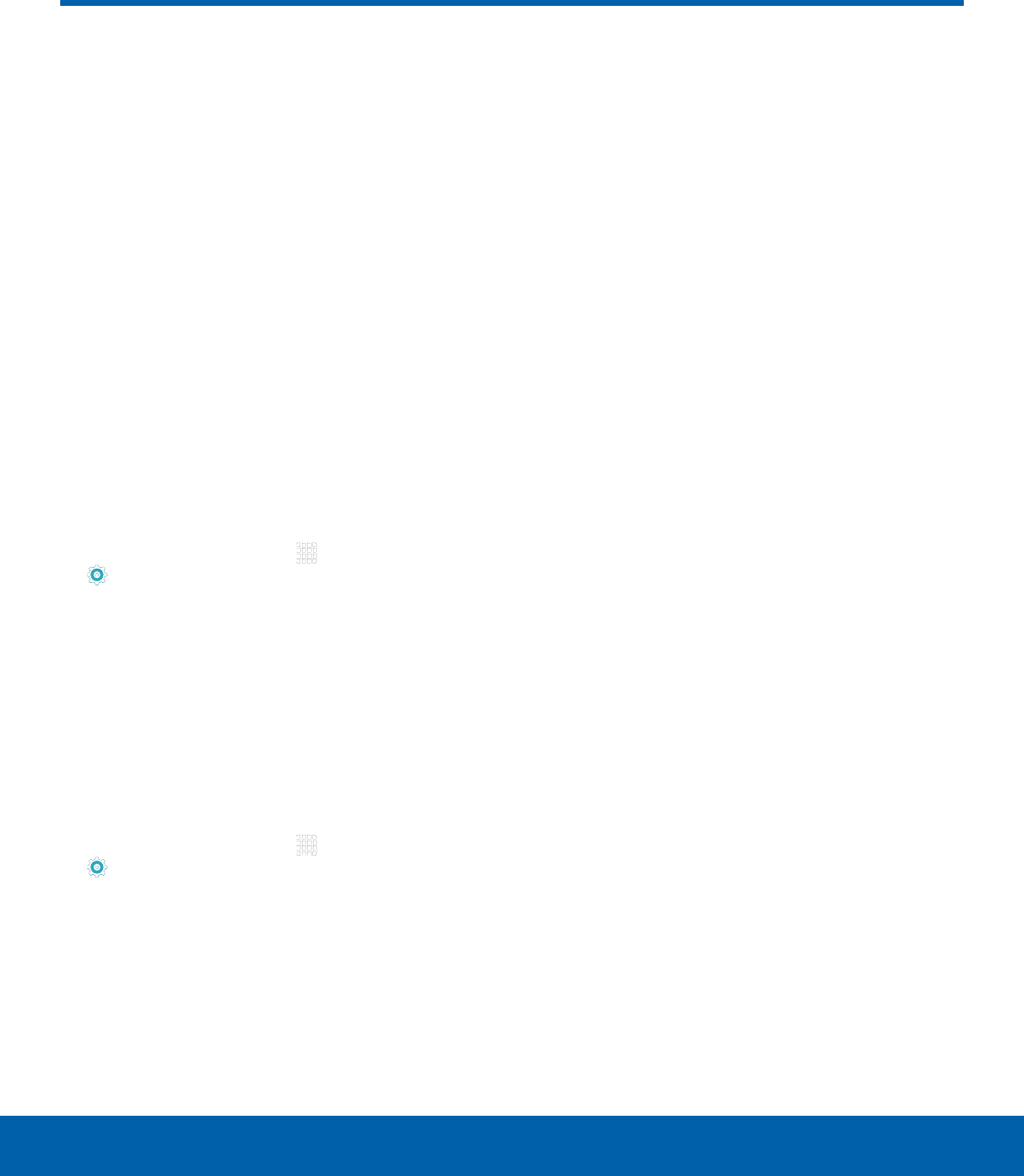
DRAFT
FOR INTERNAL USE ONLY
65 Applications Settings
Settings
Applications Settings
Manage settings for applications
on your tablet.
Application Manager
You can download and install new applications
on your device. Use Application manager settings
to manage your downloaded and preloaded
applications.
Warning: Because this device can be configured
with system software not provided by or supported
by Google or any other company, you operate this
software at your own risk.
Memory Usage
See how memory is being used by Downloaded or
Running applications.
1. From a Home screen, tap Apps>
Settings> Applications >
Applicationmanager.
2. Swipe across the screen to display
DOWNLOADED, SD CARD, RUNNING, or ALL
to display memory usage for that category of
applications.
Downloaded
Displays apps you have downloaded onto your
device.
1. From a Home screen, tap Apps>
Settings> Applications >
Applicationmanager.
2. Tap DOWNLOADED to view a list of all the
downloaded applications on your device.
• To switch the order of the DOWNLOADED list,
tap MORE > Sort by size or Sort by name.
• To reset all of your application preferences,
tap MORE > Reset app preferences.
• Tap an application to view and update
information about the application, including
memory usage, default settings, and
permissions. The following options are
displayed:
-FORCE STOP: Stop an app that is
misbehaving. Restart your device if stopping
an app, process, or service causes your
device to stop working correctly.
-UNINSTALL UPDATES: Delete the
application from the device or uninstall
updates made to apps that cannot be
deleted.
-DISABLE: Disable apps that cannot be
deleted.
-MOVE TO SD CARD: Move the app to an
optional SD card (not included).
-CLEAR DATA: Clear application data from
memory.
-CLEAR CACHE: Clear an application’s
temporary memory storage.
-CLEAR DEFAULTS: Clear an application’s
customization.
-Permissions: View information about the
application’s access to your device and
data.
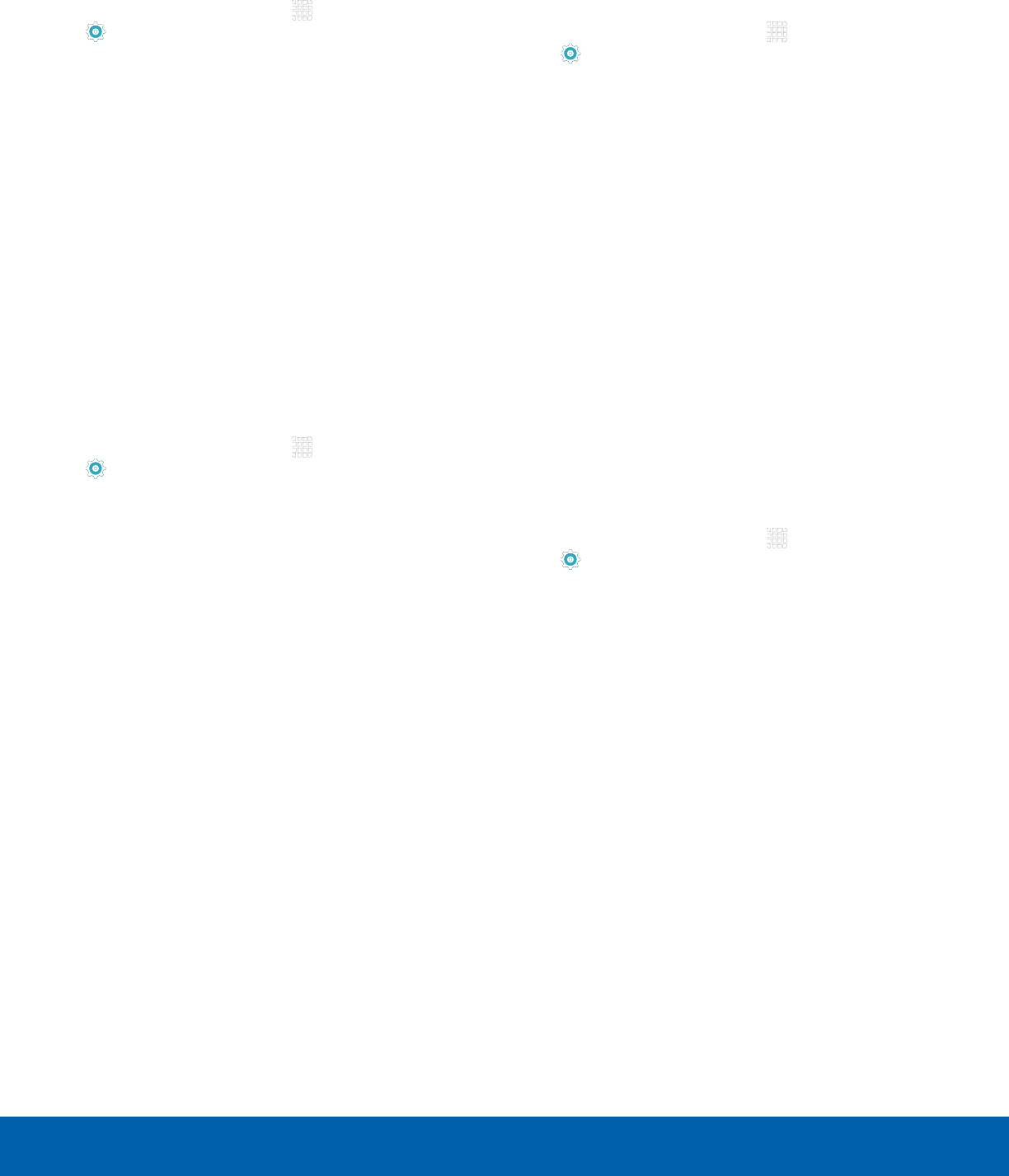
DRAFT
FOR INTERNAL USE ONLY
66 Applications Settings
Settings
SD Card
Displays apps you have on your SD card.
1. From a Home screen, tap Apps>
Settings> Applications >
Applicationmanager.
2. Tap SD CARD to view a list of all the downloaded
applications on your device.
• To switch the order of the SD CARD list, tap
MORE > Sort by size or Sort by name.
• To reset all of your application preferences,
tap MORE > Reset app preferences.
• Tap an application to view and update
information about the application, including
memory usage, default settings, and
permissions.
Running Services
View and control services running on your device.
1. From a Home screen, tap Apps>
Settings> Applications >
Applicationmanager.
2. Tap RUNNING to view a list of running services.
• All the applications that are currently running
on the device display.
• The graph on the RUNNING tab shows used
and free RAM.
3. Tap SHOW CACHED PROCESSES to display
all the cached processes that are running. Tap
SHOW SERVICES IN USE to switch back.
4. Tap one of the applications to view application
information.
• STOP: Stops the application from running
on the device. This is usually done prior to
uninstalling the application. (Not all services
can be stopped. Stopping services may have
undesirable consequences on the application
or Android System.)
• REPORT: Report failure and other application
information.
Note: Options vary by application.
All Apps and Services
View and control all apps and services on your
device.
1. From a Home screen, tap Apps>
Settings> Applications >
Applicationmanager.
2. Tap ALL to view a list of all the downloaded
applications on your device.
• To switch the order of the SD CARD list, tap
MORE > Sort by size or Sort by name.
• To reset all of your application preferences,
tap MORE > Reset app preferences.
• Tap an application to view and update
information about the application, including
memory usage, default settings, and
permissions.
Default Applications
If you have multiple applications of the same type,
such as email apps, you can select one app to be
the default.
1. From a Home screen, tap Apps>
Settings> Applications >
Defaultapplications.
2. Your defaults are displayed.
3. To clear defaults you have set up, tap CLEAR.
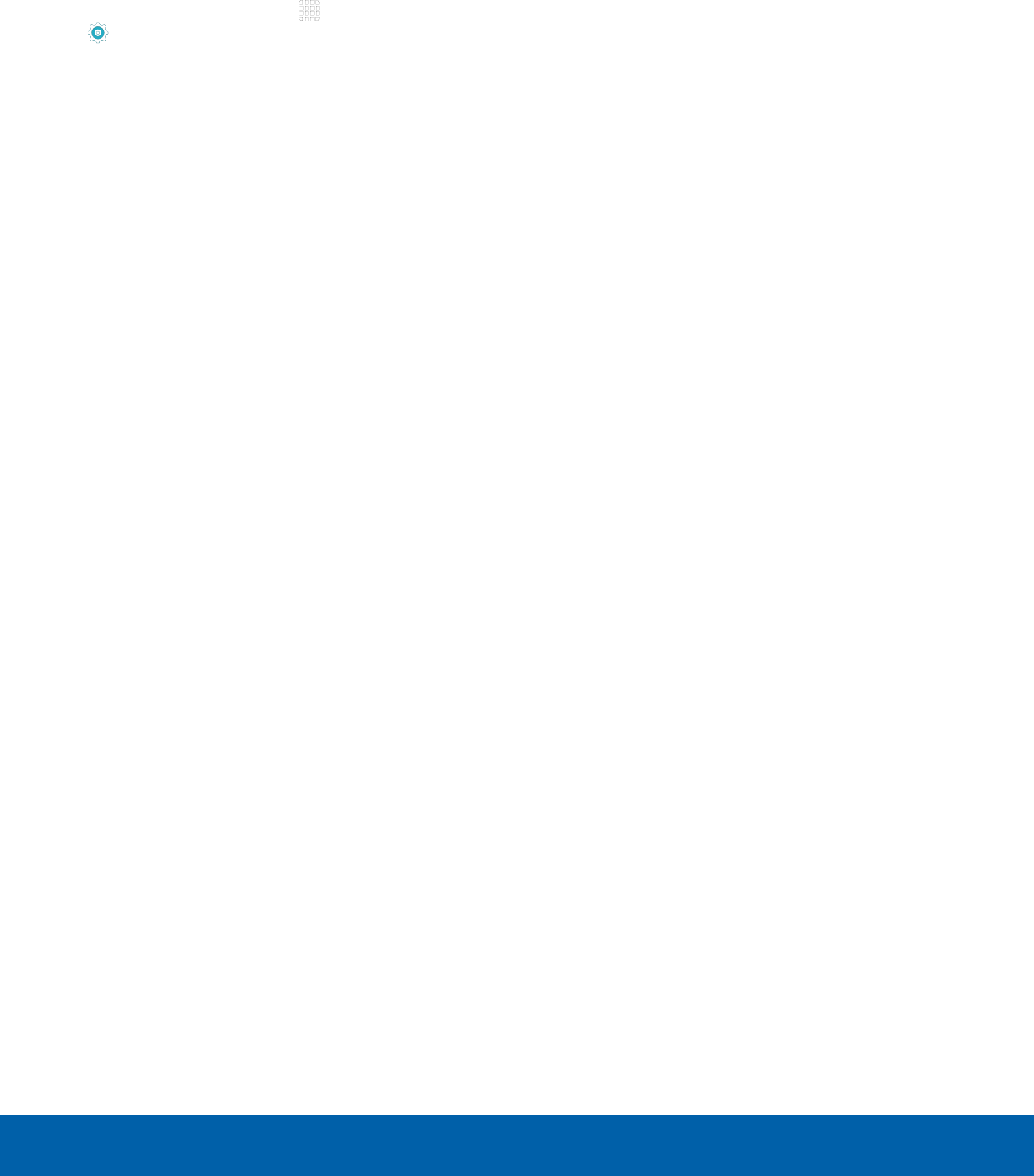
DRAFT
FOR INTERNAL USE ONLY
67 Applications Settings
Settings
Application Settings
Shortcuts to the settings for various apps are
available in one convenient location.
1. From a Home screen, tap Apps>
Settings> Applications.
2. Tap one of the following to display the settings
for the selected app:
• Calendar
• Camera
• Contacts
• Email
• Internet
• Music
• Weather
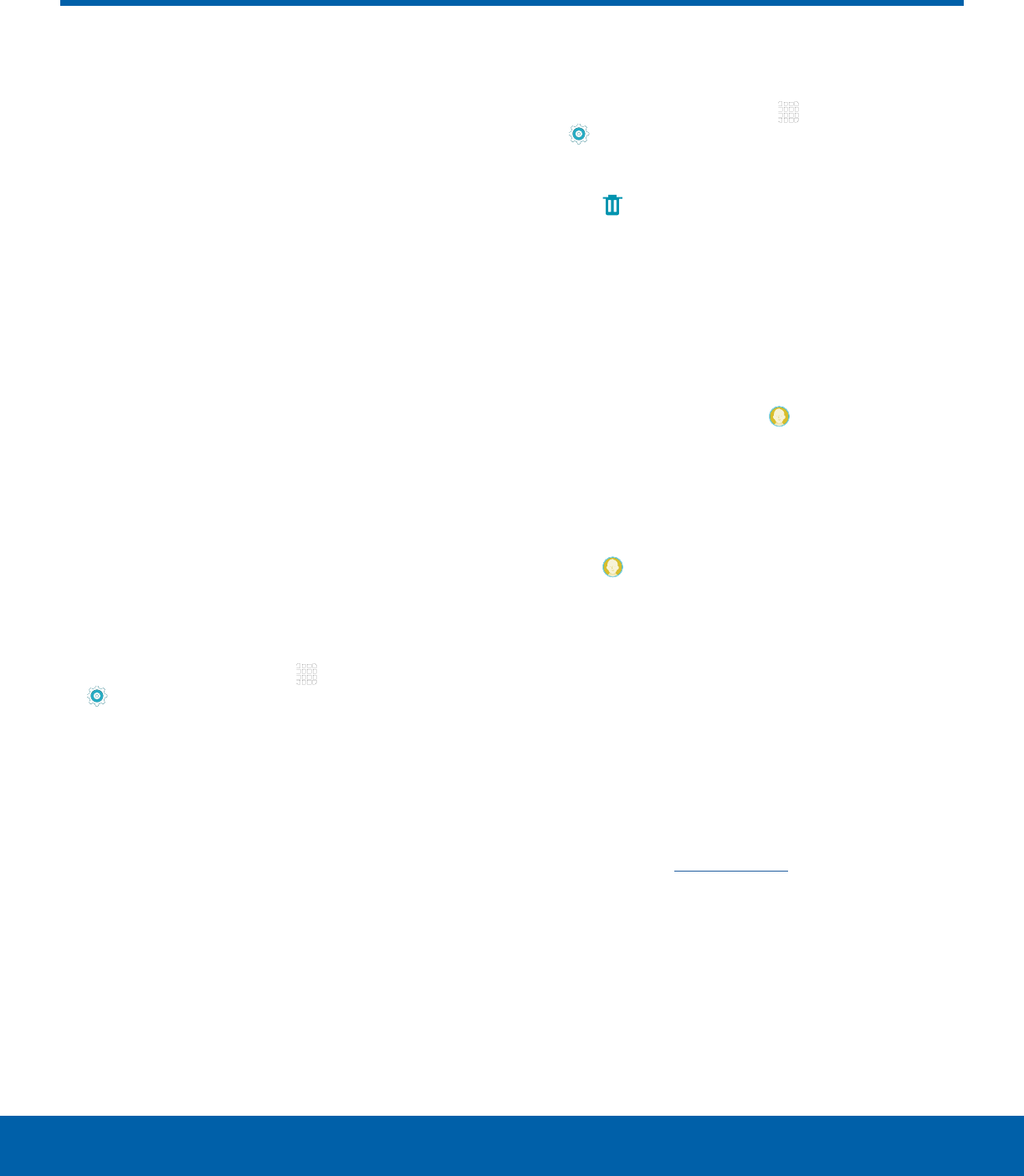
DRAFT
FOR INTERNAL USE ONLY
68 Users
Settings
Users
Share this tablet with
multiple people by creating
Useraccounts.
Users have their own space,
which they can customize with
their own apps, wallpaper,
and so on. Users can also
adjust tablet settings that affect
everyone, such as Wi-Fi.
Restricted profiles allow
only limited access to apps
andcontent.
Set Up User Profiles
Set up user profiles and then select one when
unlocking the device to use personalized settings.
1. From a Home screen, tap Apps >
Settings.
2. Tap Users.
3. Tap Add user or profile and follow the
instructions to set up a new user or profile.
Delete a User or Profile
1. From a Home screen, tap Apps >
Settings.
2. Tap Users.
3. Tap Remove to delete the user or profile.
Note: Only the device owner can delete other users or
profiles.
Switch User Profiles
To access the device with a user profile:
►From a Lock screen, tap Manage Users, and
then tap a profile.
– or –
1. Swipe down on the Status bar to display the
Notification panel.
2. Tap Manage Users, and then tap a profile.
Change User Account
Nicknames andPhotoIDs
The photo and name each user uses in their
personal Contact entry (listed under ME at the top
of their Contacts list) is used as their User ID and
name.
To change their ID photo and name, each user
can edit their personal Contact entry. For more
information, see Edit a Contact.
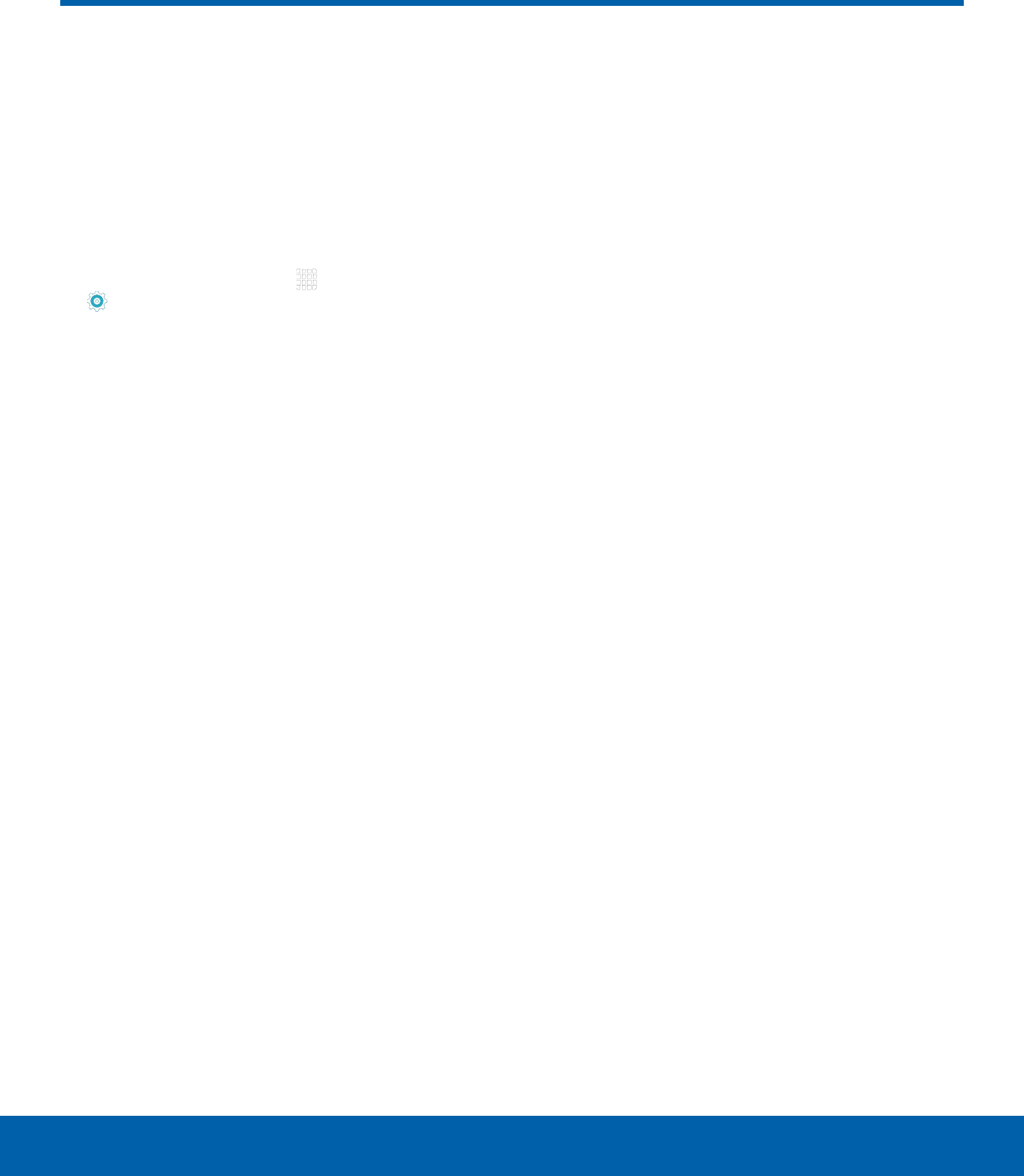
DRAFT
FOR INTERNAL USE ONLY
69 Wallpaper Settings
Settings
Change the look of the home
and lock screens with wallpaper.
You can display a favorite picture
or choose from preloaded
wallpapers.
1. From a Home screen, tap Apps >
Settings> Wallpaper.
2. Tap HOME SCREEN, LOCK SCREEN, or
HOMEAND LOCK SCREENS.
3. Tap a image to preview it, and then tap
SETASWALLPAPER.
• Tap From Gallery for additional wallpapers.
Wallpaper Settings
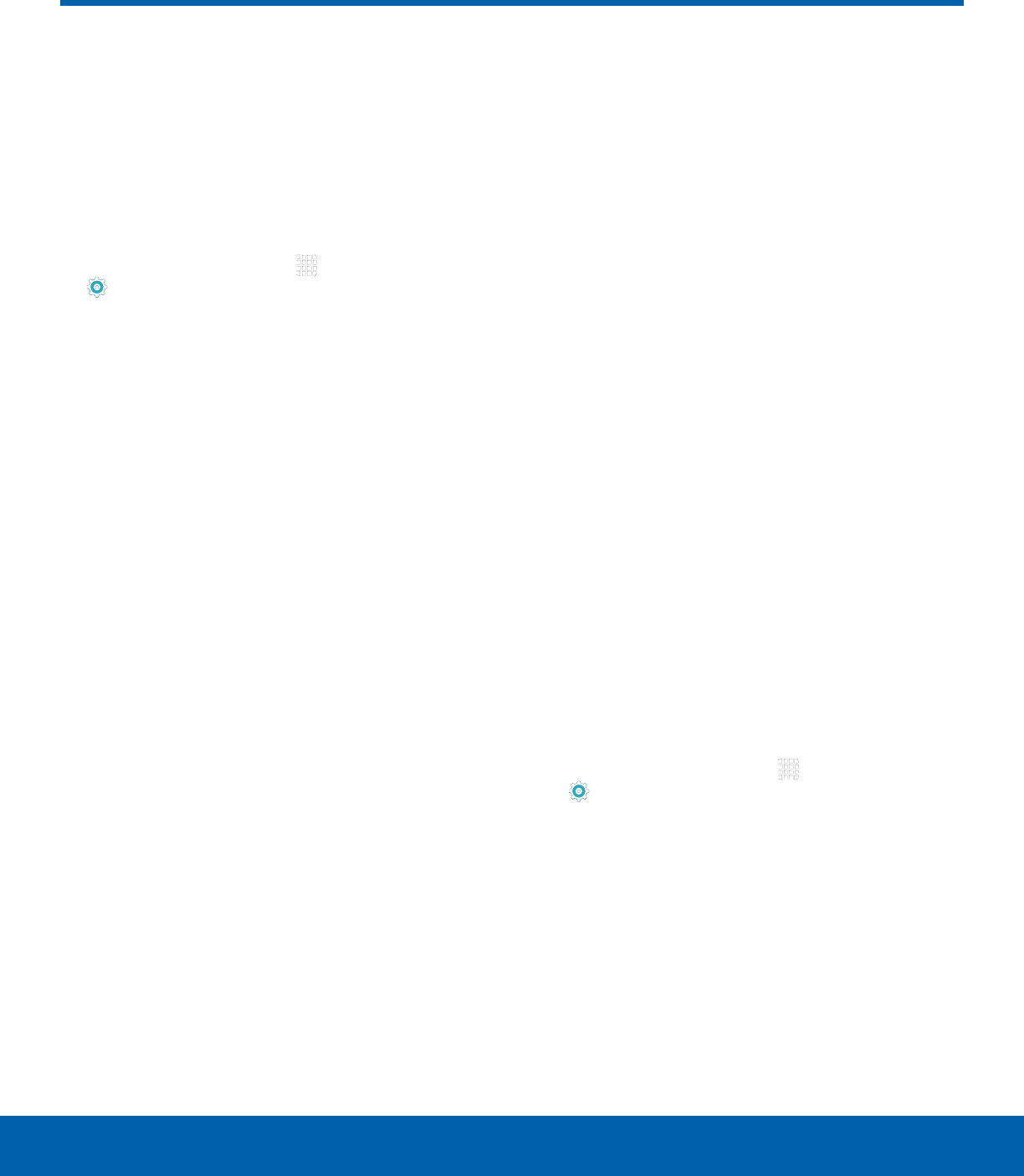
DRAFT
FOR INTERNAL USE ONLY
70 Lock Screen and Security
Settings
Secure your device and protect
your data with Lock Screen and
Security settings.
Set a Screen Lock
1. From a Home screen, tap Apps >
Settings.
2. Tap Lock screen and security > Screen lock
type to select a screen lock and level of security:
• Swipe: Swipe the screen to unlock it. This
option provides no security.
• Pattern: A screen unlock pattern is a tap
gesture you create and use to unlock your
device. This option provides medium security.
• PIN: Select a PIN to use for unlocking the
screen. This option provides medium to high
security.
• Password: Create a password for unlocking
the screen. This option provides high security.
• Fingerprints: Use fingerprint recognition
to unlock the screen. This option provides
medium to high security.
• None: Never use a Lock screen.
3. If choosing a secured lock screen option, select
your notification settings:
• Show content
• Hide content
• Do not show notifications
4. Choose a screen lock option:
• Show information: Show the dual clock, or
information such as the weather information,
on the lock screen.
• Unlock effect: Set the visual effect used when
unlocking the screen. (This option is available
with Swipe only.)
• Secure lock settings: Set your secure lock
functions such as Secured lock time, and
Smart lock. (This option is available with
secure locks only.)
Note: Options vary based on the screen lock type.
Fingerprints
Use fingerprint recognition as an alternative to
entering passwords in certain apps.
You can also use your fingerprint to verify your
identity when logging in to your Samsung account.
Note: Fingerprint recognition uses the unique
characteristics of each fingerprint to enhance the
security of your device. The likelihood of the fingerprint
sensor confusing even small areas of two different
fingerprints is very low. But, in rare cases, the
sensor may recognize a fingerprint that is similar
to a registered fingerprint.
Register a Fingerprint
You can register up to 4 fingerprints. A password will
also be set up as an alternative to your fingerprint.
1. From a Home screen, tap Apps >
Settings.
2. Tap Lock screen and security > Fingerprints.
• To add a fingerprint, tap Add fingerprint and
follow the instructions to register a fingerprint
and password.
• To rename a fingerprint, touch and hold the
fingerprint, and then tap RENAME.
• To delete a fingerprint, touch and hold the
fingerprint, and then tap REMOVE.
Lock Screen and Security
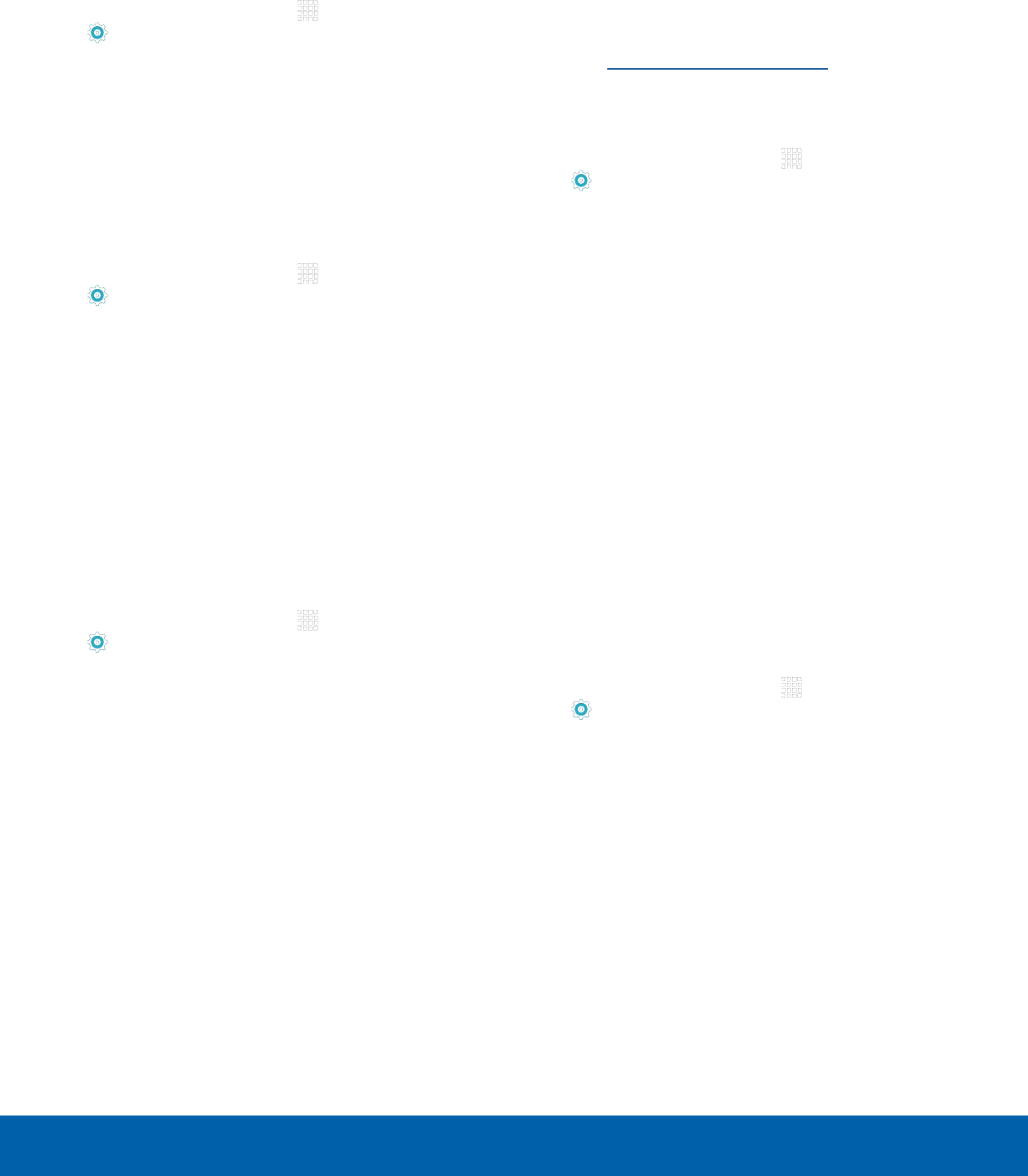
DRAFT
FOR INTERNAL USE ONLY
71 Lock Screen and Security
Settings
Change Backup Password
You can change the backup password for your
fingerprint.
1. From a Home screen, tap Apps >
Settings.
2. Tap Lock screen and security > Fingerprints.
3. Tap Change backup password and enter a
newpassword.
Fingerprint Verification
Fingerprint verification can be used for other
accounts accessed from your device.
1. From a Home screen, tap Apps >
Settings.
2. Tap Lock screen and security > Fingerprints.
• Web sign-in: Access your online accounts
using your fingerprint.
• Verify Samsung account: Verify your identity
using your fingerprint when logging in to your
Samsung account.
Device Security
Configure security for your device.
1. From a Home screen, tap Apps >
Settings.
2. Tap Lock screen and security >
Devicesecurity.
3. Tap the ON/OFF switch to activate KNOX active
protection on your device.
Find My Mobile
Protect your device from loss or theft allowing your
device to be locked, tracked, and for your data to be
deleted remotely.
►To access your device remotely,
visitfindmymobile.samsung.com.
Note: You must sign up for a Samsung account and
enable Google location service to use Find My Mobile.
1. From a Home screen, tap Apps >
Settings.
2. Tap Lock screen and security >
FindMyMobile.
3. Enter your Samsung account password, or if you
are not logged in to your Samsung account, tap
Add account and follow the prompts.
4. The following options are available:
• Remote controls: Tap to activate or deactivate
Remote controls, which allows you to access
your device remotely.
• Google location service: Tap to activate
or deactivate Google location service. This
service must be on in order to find your
device.
Unknown Sources
Enable installation of non-Google Play applications.
1. From a Home screen, tap Apps >
Settings.
2. Tap Lock screen and security >
Unknownsources to enable this option.
Warning: Enabling installation of third-party
applications can cause your device and personal data
to be more vulnerable to attacks by unknown sources.
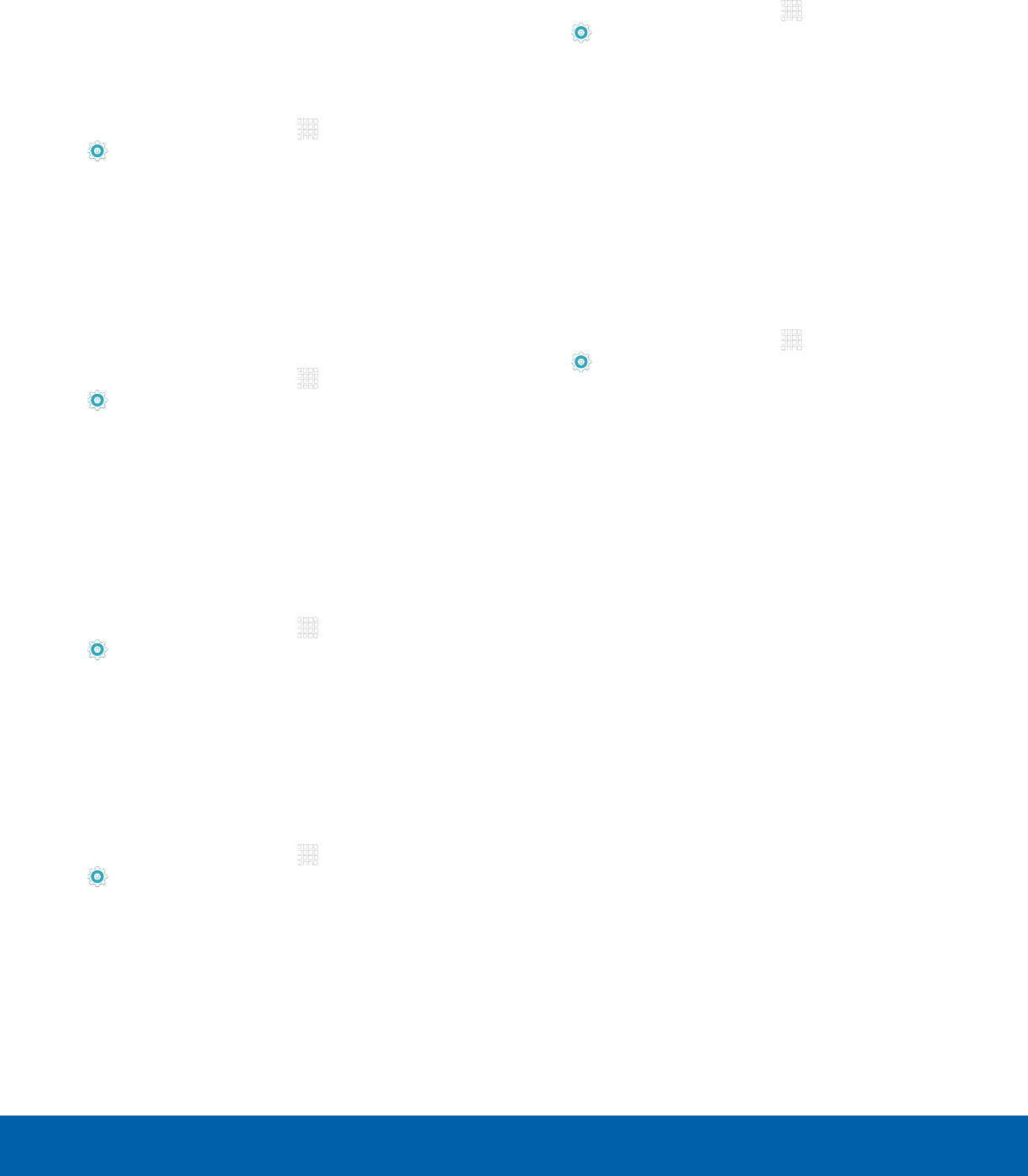
DRAFT
FOR INTERNAL USE ONLY
72 Lock Screen and Security
Settings
Other Security Settings
Change other security settings, such as those for
security updates and credential storage.
Encrypt Your Data
Require a numeric PIN or password to decrypt your
device each time you power it on.
1. From a Home screen, tap Apps >
Settings.
2. Tap Lock screen and security > Other security
settings > Encrypt device, and follow the
prompts to encrypt all data on your device.
Encrypt Your SD Card
Require a numeric PIN or password to decrypt your
SD card.
1. From a Home screen, tap Apps >
Settings.
2. Tap Lock screen and security > Other security
settings > Encrypt external SD card, and follow
the prompts to encrypt all data on your SD card.
View Passwords
Display password characters briefly as you type
them.
1. From a Home screen, tap Apps >
Settings.
2. Tap Lock screen and security > Other security
settings > Make passwords visible to turn the
feature on.
Security Update Service
Automatically receive security updates.
1. From a Home screen, tap Apps >
Settings.
2. Tap Lock screen and security > Other security
settings for the following Security update
service options:
• Security policy updates: Automatically or
manually check for security policy updates.
• Send security reports: Send security reports
to Samsung via Wi-Fi for threat analysis.
Device Administration
Manage your device administrators and application
installation privileges.
1. From a Home screen, tap Apps >
Settings.
2. Tap Lock screen and security > Other security
settings > Device administrators.
3. Tap Android Device Manager to allow it to lock
or erase a lost device.
Credential Storage
Manage your security certificates. If a certificate
authority (CA) certificate gets compromised or
for some other reason you do not trust it, you can
disable or remove it.
1. From a Home screen, tap Apps >
Settings.
2. Tap Lock screen and security > Other security
settings for the following Credential storage
options:
• Storage type: Select a storage location for
credential contents.
• View security certificates: Display certificates
in your device’s ROM and other certificates
you have installed.
• Install from device storage: Install a new
certificate from storage.
• Clear credentials: Erase the credential
contents from the device and reset the
password.
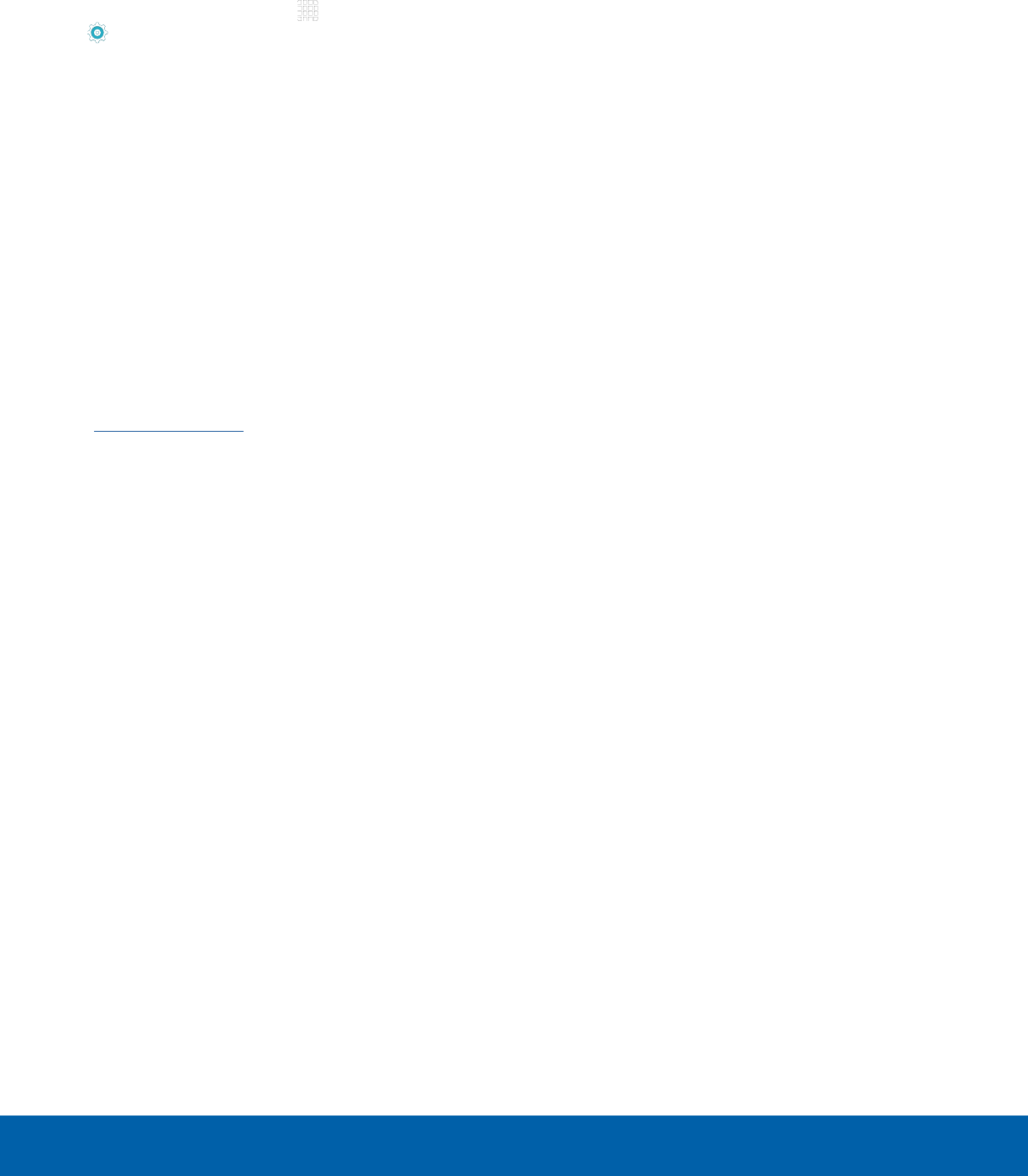
DRAFT
FOR INTERNAL USE ONLY
73 Lock Screen and Security
Settings
Advanced Security Settings
Use these options to configure advanced security
settings.
1. From a Home screen, tap Apps >
Settings.
2. Tap Lock screen and security > Other security
settings for the following Advanced options:
• Trust agents: View or disable trusted agents.
• Pin windows: Pin an app on your device
screen, preventing access to other features of
you device.
• Usage data access: View the applications that
can access your device’s usage history.
• Notification access: View the applications
that can access notifications you receive on
your device.
Note: To view Trust agents, set up a screen lock
(PIN, Password, or Pattern). For more information,
seeSet a Screen Lock.
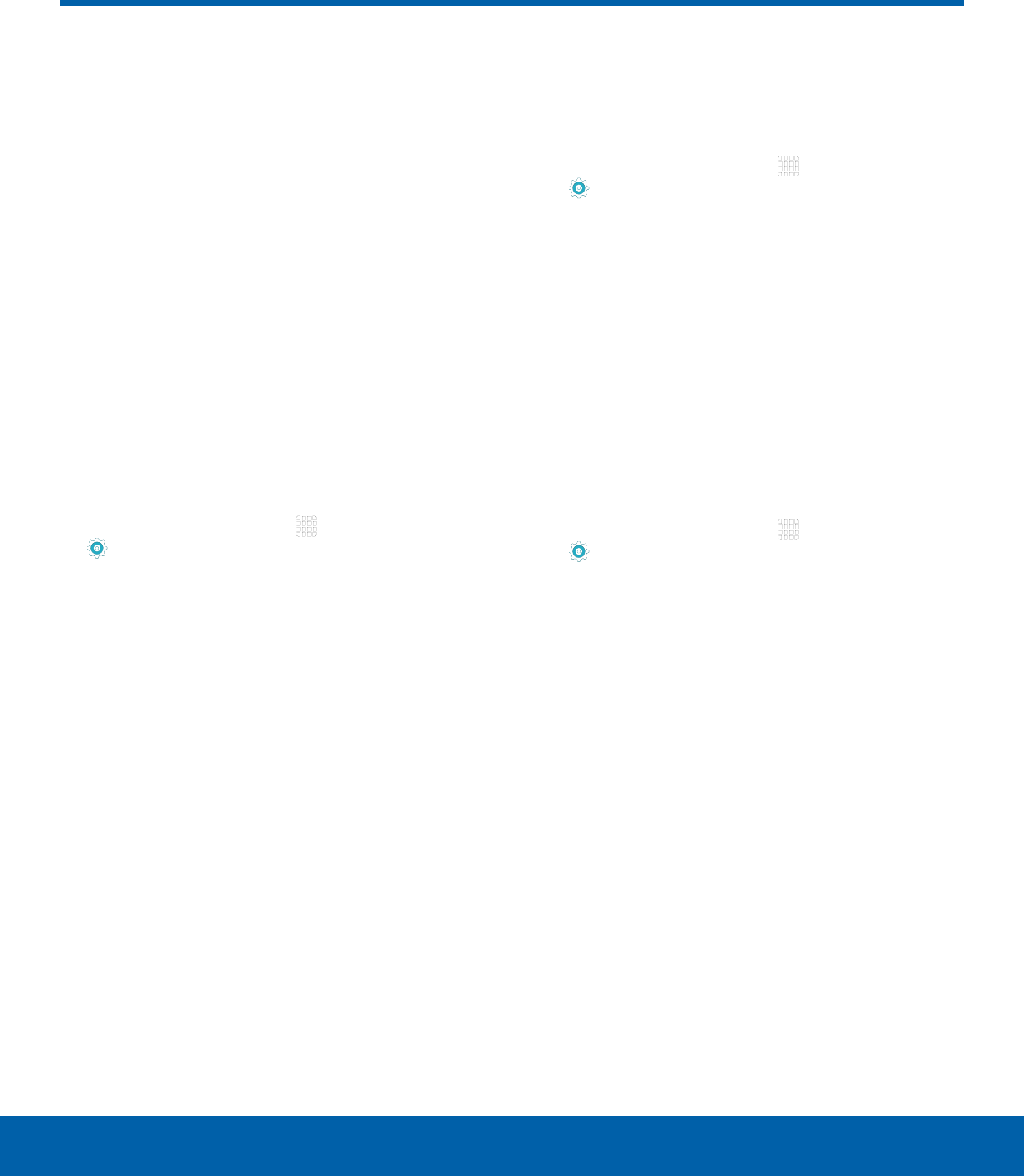
DRAFT
FOR INTERNAL USE ONLY
74 Privacy
Settings
Privacy
Choose from various modes
designed to hide personal
content from being accessed by
anyone else using your device,
or to aid you in an emergency.
Note: A secure screen lock (Pattern, PIN, Fingerprint,
or Password) is required to use Private Mode.
Location
Some apps, such as Google maps, may require
one or more location services be turned on for full
functionality.
Locating Method
1. From a Home screen, tap Apps >
Settings.
2. Tap Privacy > Location.
3. Tap ON/OFF to turn on Location services.
4. Tap Locating method to select how your
location is determined:
• GPS and Wi-Fi: Use GPS and Wi-Fi networks.
• Wi-Fi only: Use Wi-Fi only (no GPS).
• GPS only: Use GPS only.
Recent Location Requests
Apps that have requested your location are listed
under Recent location requests.
1. From a Home screen, tap Apps >
Settings.
2. Tap Privacy > Location.
3. Tap ON/OFF to turn on Location services.
4. Tap an entry under Recent location requests to
view the app’s settings.
Location Services
Google uses Location Reporting to store and use
your device’s most recent location data. Google
apps, such as Google Maps, can use this data to
improve your search results based on places that
you have visited.
1. From a Home screen, tap Apps >
Settings.
2. Tap Privacy > Location.
3. Tap ON/OFF to turn on Location services.
4. Tap Google Location History and sign in to your
Google Account for options.
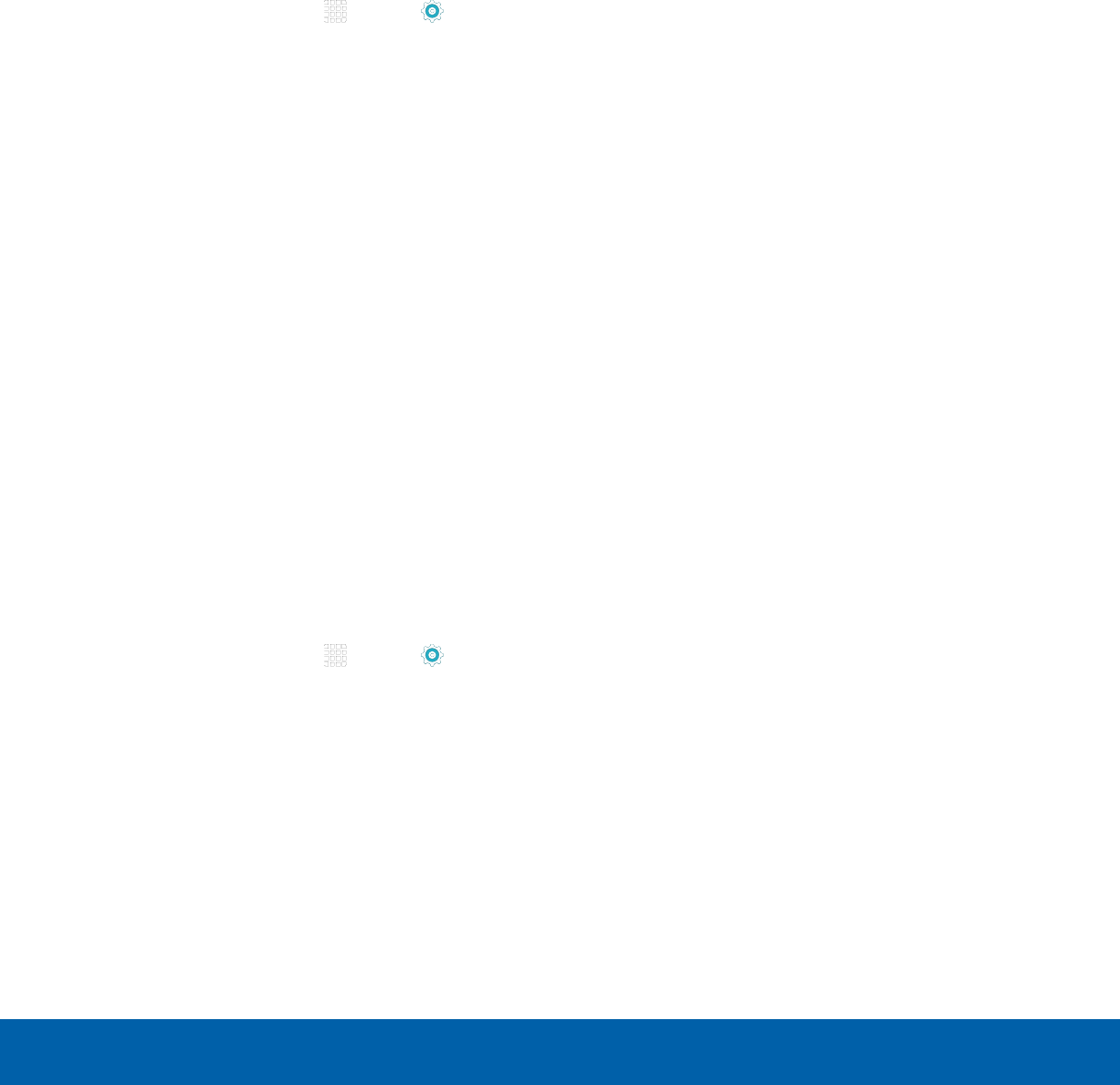
DRAFT
FOR INTERNAL USE ONLY
75 Privacy
Settings
Private Mode
Hide personal content from being accessed by
anyone else using your device.
Private mode is only available for certain
applications.
Note: A secure screen lock (Pattern, PIN, Fingerprint,
or Password) is required to use Private Mode.
Set Up Private Mode
1. From a Home screen, tap Apps > Settings
> Private mode.
2. Tap ON/OFF to turn Private mode on.
3. Select an access type, and then follow the
prompts to configure it.
• Tap Auto off to automatically turn off
Privatemode when the screen turns off.
Using Private Mode
When using Gallery, Video, Music, My Files, or
Internet, select items you want to move to Private,
and then tap MORE > Move to Private.
Report Diagnostic Info
You can assist Samsung in improving the quality
and performance of its products and services by
automatically collecting and submitting diagnostic
and usage data from your device. Samsung can use
this data for statistical analysis in order to improve
product and service quality, track and address
unexpected shutdowns and system errors.
1. From a Home screen, tap Apps > Settings
> Private mode.
2. To consent to providing diagnostic and usage
data, tap Report diagnostic info > YES.
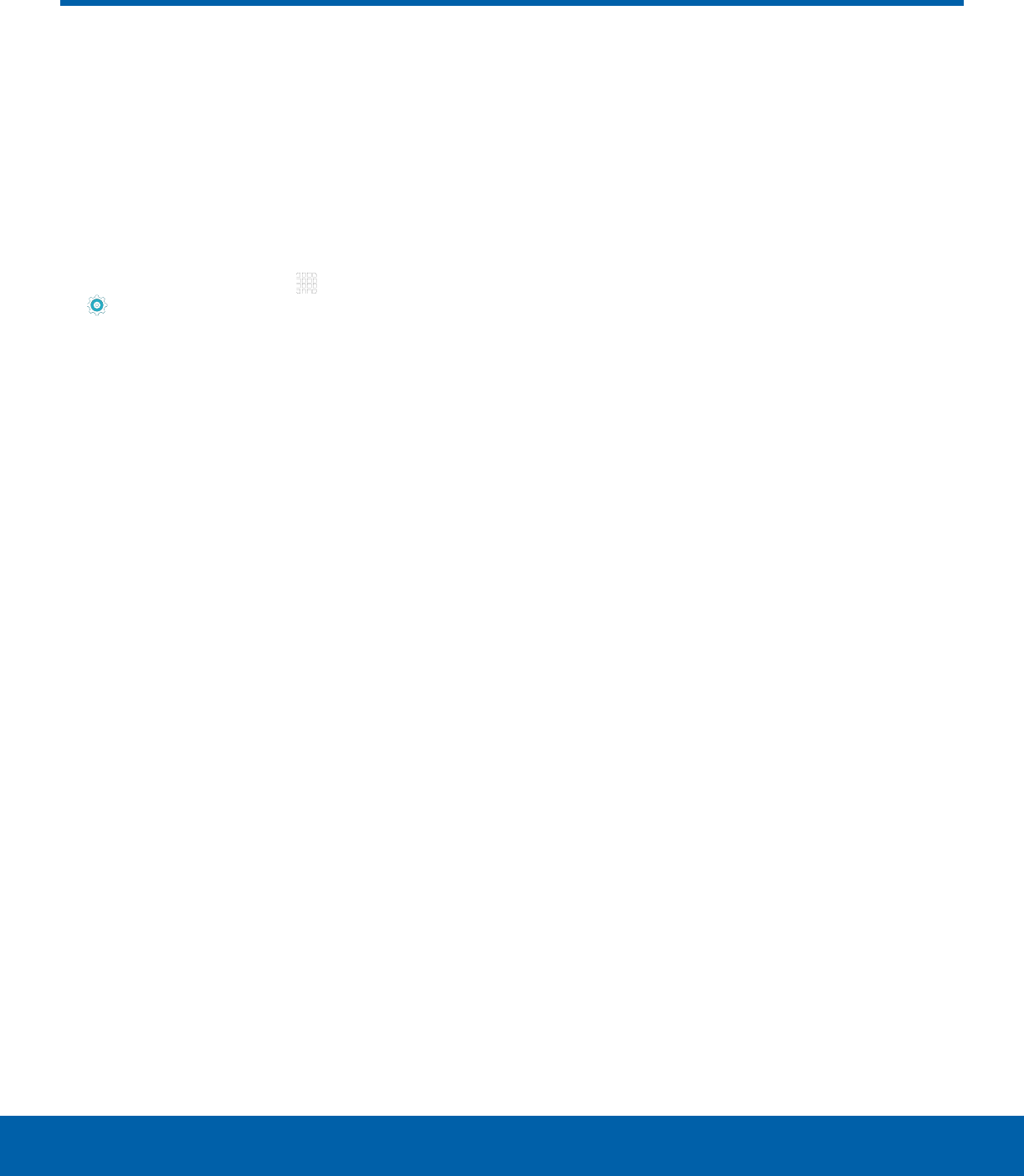
DRAFT
FOR INTERNAL USE ONLY
76 Accessibility
Settings
Accessibility
Accessibility services are special
features that make using the
device easier for those with
certain physical disabilities.
Note: You can download additional accessibility
applications from the Google Play store.
1. From a Home screen, tap Apps >
Settings.
2. Tap Accessibility for options:
Vision
• Voice Assistant: Speak feedback aloud to
help blind and low-vision users.
-Voice Assistant can collect all of the text
you enter, except passwords, including
personal data and credit card numbers. It
may also log your user interface interactions
with the device.
-You can turn on Voice Assistant from any
screen by pressing the Home key quickly
three times (triple-press).
• Voice Assistant help: Tap for help on using
Voice Assistant.
• Dark screen: Keep the screen turned off at all
times for privacy.
• Rapid key input: Release your finger to enter
selection instead of double tapping.
• Speak passwords: Read the characters aloud
as you enter your passwords.
• Font size: Set the font size.
• Magnification gestures: Use exaggerated
gestures such as triple-tapping, double
pinching, and dragging two fingers across the
screen.
• Magnifier window: Magnify content shown on
the screen.
• Grayscale: Change all colors to gray.
• Negative colors: Reverse the display
of onscreen colors from White text on a
Black background to Black text on a White
background.
• Color adjustment: Adjust the color of the
screen if you are color blind or have difficulty
reading the display because of the screen
color. Tap Color adjustment for options.
• Accessibility shortcut: Quickly enable
accessibility features in two quick steps. Tap
ON/OFF to turn the feature on.
• Text-to-speech options: Set your preferred
TTS engine and options.
Hearing
• Turn off all sounds: For privacy, turn off all
notifications and audio.
• Samsung subtitles (CC): Use Samsung
subtitles with multimedia files when available
Tap Samsung subtitles (CC) for options.
• Google subtitles (CC): Use Google subtitles
with multimedia files when available. Tap
Google subtitles (CC) for options.
• Left/right sound balance: Use the slider to
set the Left and Right balance when using a
stereo device.
• Mono audio: Switch audio from stereo to
mono for use with one earphone.

DRAFT
FOR INTERNAL USE ONLY
77 Accessibility
Settings
Dexterity and Interaction
• Universal switch: Control your device with
your customized switches.
• Assistant menu: Improve the device
accessibility for users with reduced dexterity.
• Press and hold delay: Select a time interval
for this tap gesture.
• Interaction control: Block areas of the
screen from touch interaction. Disable
Auto rotate screen and hard key functions.
Only show application notifications in the
Notificationpanel and the Status bar.
More Settings
• Direction lock: Unlock the screen by swiping
in a series of four to eight directions.
• Direct access: Open your accessibility
settings by pressing the Home Key three times
in quick succession.
• Notification reminder: Beep at set intervals to
remind you of any unread notifications.
• Single tap mode: Tap to stop/snooze alarms
and calendar events.
• Manage accessibility: Export your
accessibility settings and share them with
another device.
Services
• Additional accessibility apps may be
downloaded from the Google Play store.
Certain accessibility services you install may
be configured here.
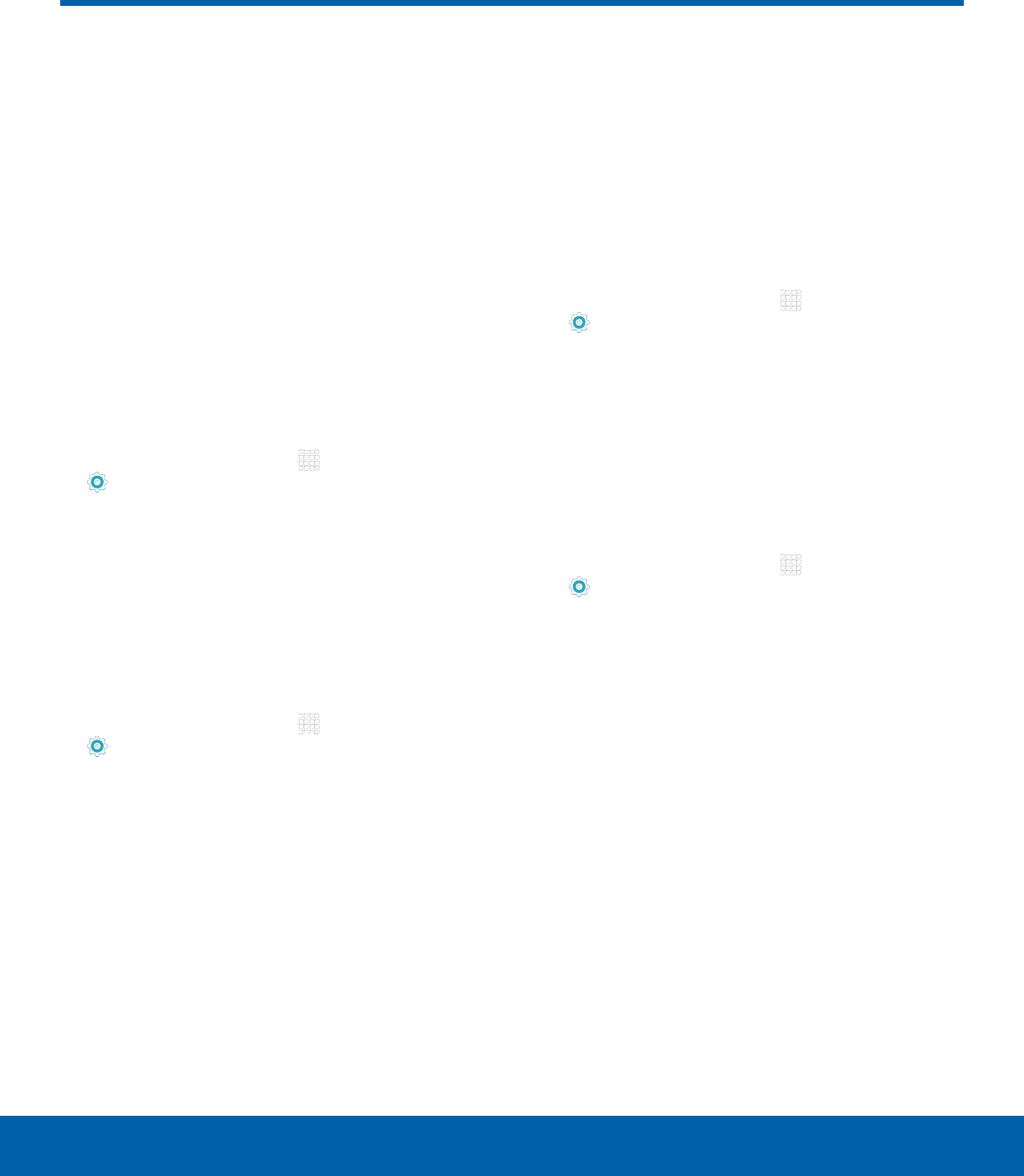
DRAFT
FOR INTERNAL USE ONLY
78 Accounts
Settings
Accounts
Set up and manage accounts,
including your Google Account,
Samsung account, email, and
social networking accounts.
Depending on the account, you
can choose to synchronize your
calendar, contacts, and other
types of content.
Add an Account
1. From a Home screen, tap Apps >
Settings.
2. Tap Accounts > Add account.
3. Tap one of the account types.
4. Follow the prompts to enter your credentials and
set up the account.
Synchronize Accounts
1. From a Home screen, tap Apps >
Settings.
2. Tap Accounts > [Account type].
3. Tap an account to view the sync settings for
thataccount.
4. Tap individual data items to sync.
5. Tap MORE > Sync all or Sync now to
synchronize the account.
Note: Sync options and the location of the sync
command differ depending on the account type.
Account Settings
Each account has its own set of settings. In addition,
you can configure common settings for all accounts
of the same type.
Note: Account settings and available features vary
between account types and service providers. Contact
your service provider for more information on your
account’s settings.
1. From a Home screen, tap Apps >
Settings.
2. Tap Accounts > [Account type].
• Tap an account to configure that account’s
sync settings.
• Tap other available options for the account.
Delete an Account
1. From a Home screen, tap Apps >
Settings.
2. Tap Accounts > [Account type].
3. Tap the account and then tap MORE >
Removeaccount.