Samsung Electronics Co SMW700 Bluetooth/BLE, DTS/UNII a/b/g/n/ac Tablet User Manual Part4
Samsung Electronics Co Ltd Bluetooth/BLE, DTS/UNII a/b/g/n/ac Tablet Part4
Contents
- 1. User Manual_Part1
- 2. User Manual_Part2
- 3. User Manual_Part3
- 4. User Manual_Part4
User Manual_Part4
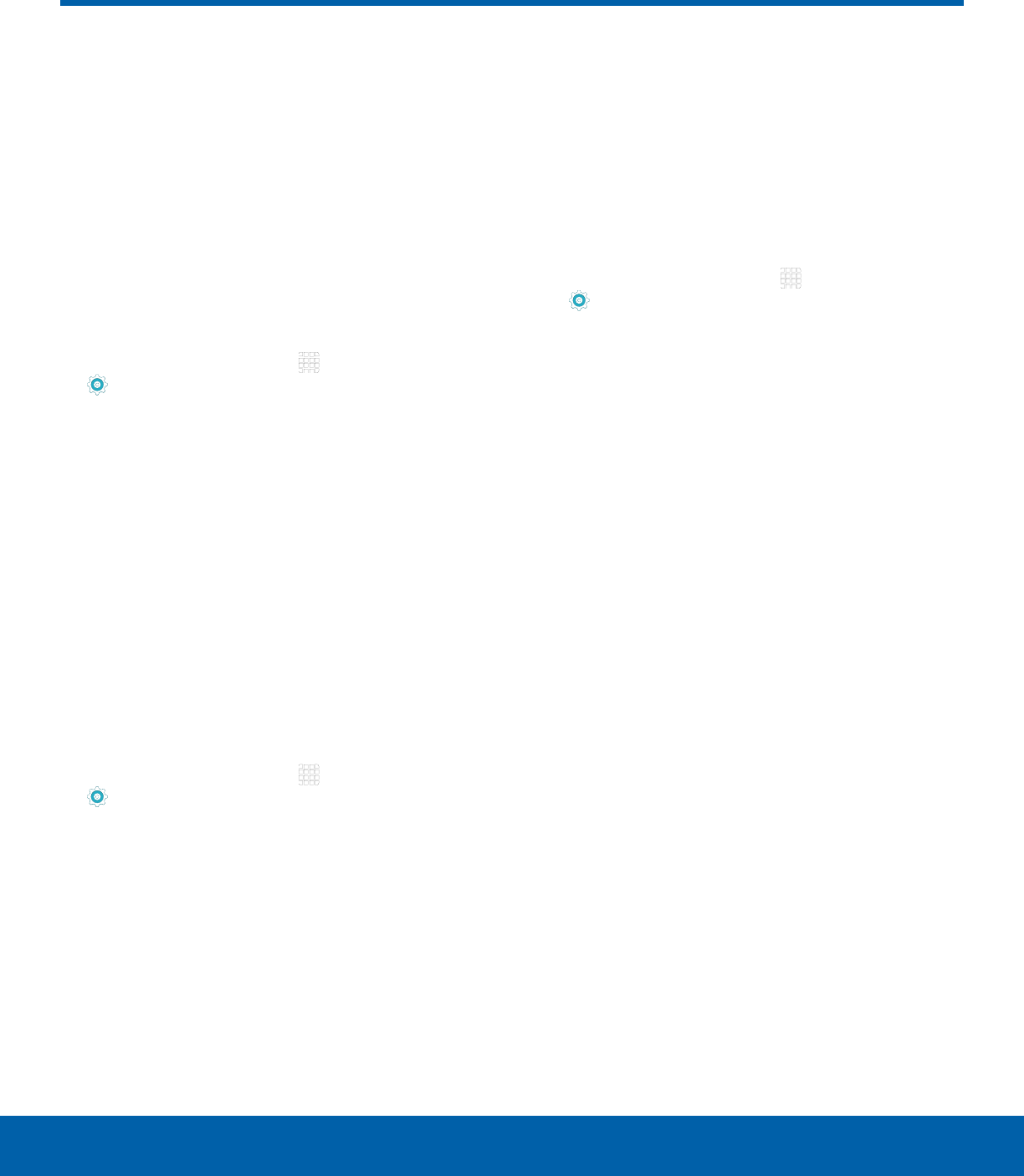
DRAFT
FOR INTERNAL USE ONLY
79 Backup and Reset
Settings
Backup and Reset
Back up your data to Google
servers. You can also reset your
device to its factory defaults.
Backup and Restore Samsung
Account
Enable backup of your information to Samsung
servers.
1. From a Home screen, tap Apps >
Settings.
2. Tap Backup and reset for options:
• Back up my data: Enable back up of
application data, Wi-Fi passwords, and other
settings to Google servers.
• Restore: Enable automatic restoration
of settings from Samsung servers. When
enabled, backed-up settings are restored
when you reinstall an application.
Backup and Restore
Enable backup of your information to Google
servers.
1. From a Home screen, tap Apps >
Settings.
2. Tap Backup and reset for options:
• Backup account: Select a Google Account to
be used as your backup account.
• Back up my data: Enable back up of
application data, Wi-Fi passwords, and other
settings to Google servers.
• Automatic restore: Enable automatic
restoration of settings from Google servers.
When enabled, backed-up settings are
restored when you reinstall an application.
Factory Data Reset
Return your device to its factory defaults.
Warning: This action permanently erases ALL data
from the device, including Google or other account
settings, system and application data and settings,
downloaded applications, as well as your music,
photos, videos, and other files.
1. From a Home screen, tap Apps >
Settings.
2. Tap Backup and reset > Factory data reset.
3. Tap RESET DEVICE and follow the prompts to
perform the reset.
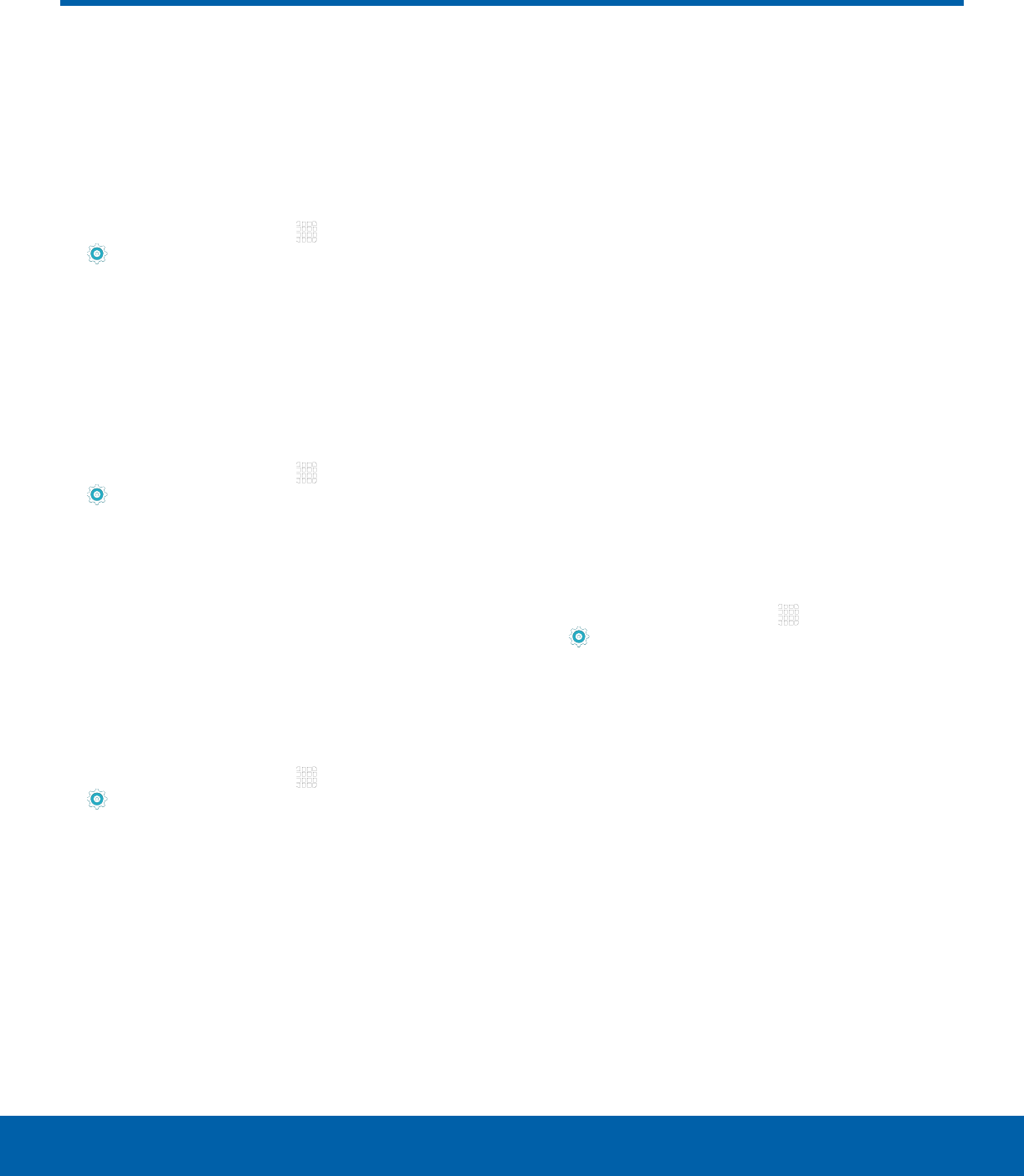
DRAFT
FOR INTERNAL USE ONLY
80 Language and Input Settings
Settings
Language and Input Settings
Configure your device’s
language and input settings.
Set Your Default Language
1. From a Home screen, tap Apps >
Settings.
2. Tap Language and input > Language.
3. Select a language from the list.
Select Your Default Keyboard
orInput Method
1. From a Home screen, tap Apps >
Settings.
2. Tap Language and input > Default keyboard.
3. Select a keyboard.
Note: Additional keyboards can be downloaded from
the Google Play store.
Samsung Keyboard Settings
Configure options for using the Samsung keyboard.
1. From a Home screen, tap Apps >
Settings.
2. Tap Language and input.
3. Tap Samsung keyboard for options:
• Input languages: Choose which languages
are available on the keyboard. To switch
between languages, slide the space bar
sideways.
• Smart typing: Allow Predictive text to
suggest words matching your text entries,
and, optionally, complete common words
automatically. Predictive text can learn your
personal writing style from your contacts,
messages, Gmail, and social networking
sites — improving its accuracy of predicting
your text entries. Additional settings provide
assistance with capitalization, punctuation,
and much more.
• Key-tap feedback: Adjust the sound and
character preview when you tap a key.
• Other settings: Adjust the keyboard size and
reset settings to their factory defaults.
Google Voice Typing Settings
Speak rather than type your text entries using
Google Voice Typing.
Note: Some of these settings do not appear until
you are logged in to a Google Account and use
GoogleSearch.
1. From a Home screen, tap Apps >
Settings.
2. Tap Language and input.
3. Tap Google voice typing for options:
• Tablet search: Tap Google Account data to
include or exclude from tablet searches.
• Voice: Configure options for voice searches.
• Accounts & privacy: Configure options for
your Google Accounts and privacy.
• Notifications: Configure notifications from
Google Now. This only appears if Google Now
is turned on.
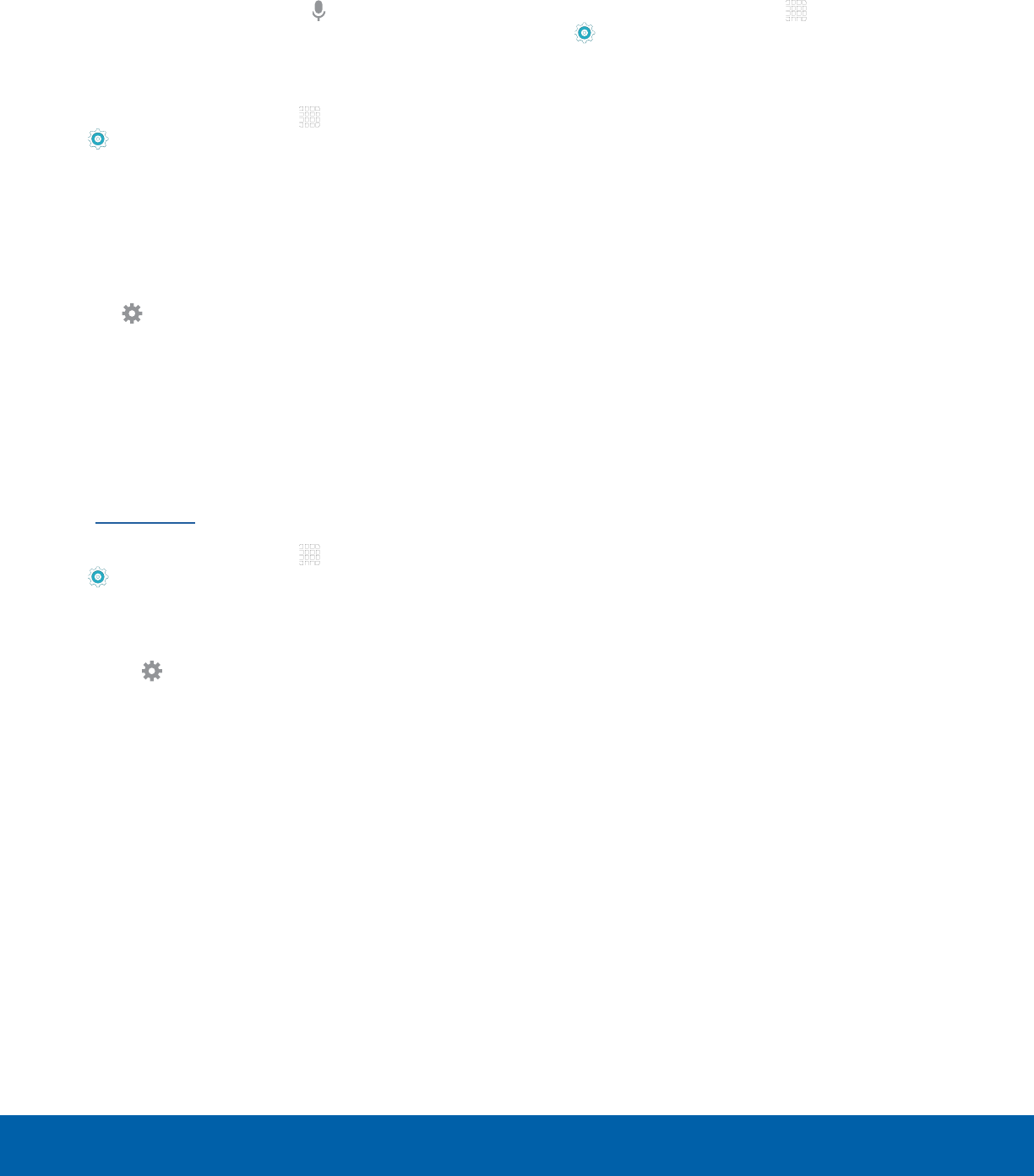
DRAFT
FOR INTERNAL USE ONLY
81 Language and Input Settings
Settings
Voice Input
Use Google voice recognition to perform Google
searches using spoken commands.
To perform a voice search, tap in the Google
search bar or widget. Or say “Ok Google” to launch
a Google search (if the hotword detection option is
enabled).
1. From a Home screen, tap Apps >
Settings.
2. Tap Language and input > Voice input for
options.
3. Tap Enhanced Google services for full voice
interaction or Basic Google recognition for
simple voice recognition.
4. Tap Settings next to the selected option to
configure its options.
Text-To-Speech Options
Configure your Text-To-Speech (TTS) options.
TTS is used for various accessibility features,
such as Voice Assistant. For more information,
seeAccessibility.
1. From a Home screen, tap Apps >
Settings.
2. Tap Language and input > Text-to-speech
options for options:
• Tap Settings next to an available
text-tospeech engine for options.
• Speech rate: Set the speed at which the text
is spoken.
• Default language status: Display the default
language in use.
Mouse/Trackpad Settings
Configure settings for using an optional mouse or
trackpad (not included).
1. From a Home screen, tap Apps >
Settings.
2. Tap Language and input > Pointer speed.
3. Drag the slider to the right to go faster or to the
left to go slower.
4. Tap OK to save your setting.

DRAFT
FOR INTERNAL USE ONLY
82 Battery
Settings
View how battery power is used
for device activities.
1. From a Home screen, tap Apps >
Settings.
2. Tap Battery for options:
• Power saving mode: Tap ON/OFF to turn the
feature on, and customize options.
• Ultra power saving mode: Tap ON/OFF to
turn the feature on.
• Display battery percentage: Display the
battery charge percentage next to the battery
icon on the Statusbar.
• Battery Chart: The battery level displays as
a percentage. The amount of time the battery
has been used also displays.
• Tap REFRESH to update the listing.
Apps and OS Usage
Battery usage displays in percentages per
application.
1. Tap an option to see how they are affecting
battery use.
2. Tap REFRESH to update the listing.
Note: Other applications may be running that affect
battery use.
Battery
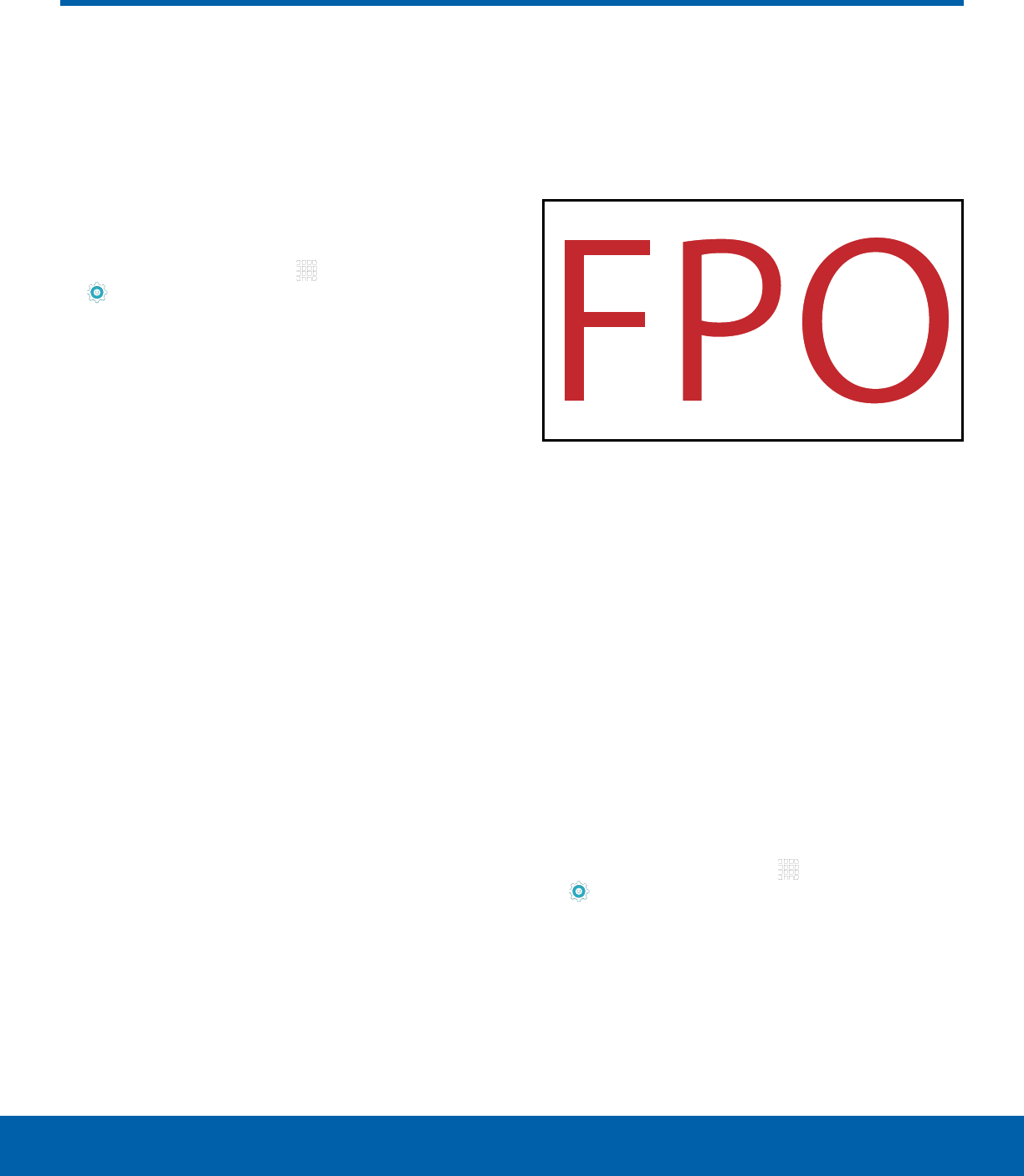
DRAFT
FOR INTERNAL USE ONLY
83 Storage
Settings
Storage
View the device memory
andusage.
Device Memory
View and manage the memory used by the device.
1. From a Home screen, tap Apps >
Settings.
2. Tap Storage.
• The Device memory displays Total space.
• The amounts of memory used are further
divided into Available space, Systemmemory,
Used space, Cached data, and
Miscellaneousfiles.
To increase available memory:
1. Tap Cached data to clear cached data for all
apps. Tap DELETE to confirm.
2. Tap Miscellaneous files and select a file to
delete. After selecting one file, you have the
option to select other files, or tap SELECT ALL
to select all miscellaneous files. Tap DELETE.
Memory Card (SD Card)
Once an optional memory card (not included) has
been installed in your device, the card memory
displays as Total space and Available space.
Install a Memory Card
You can use an optional microSD or microSDHC
card (not included) to add additional memory space
to your device.
Caution: Exercise care when using the metallic
removal tool to eject the Memory card tray.
1. Insert the removal tool into the hole on the
Memory card tray, and push until the tray pops
out.
2. Place the memory card on the tray, and slide the
tray back into the slot.
Mount a Memory Card
When you install an optional memory card, it is
automatically mounted (connected to the device)
and prepared for use. However, should you unmount
the card without removing it from the device, you will
need to mount it before it can be accessed.
1. From a Home screen, tap Apps >
Settings.
2. Tap Storage > Mount SD card.
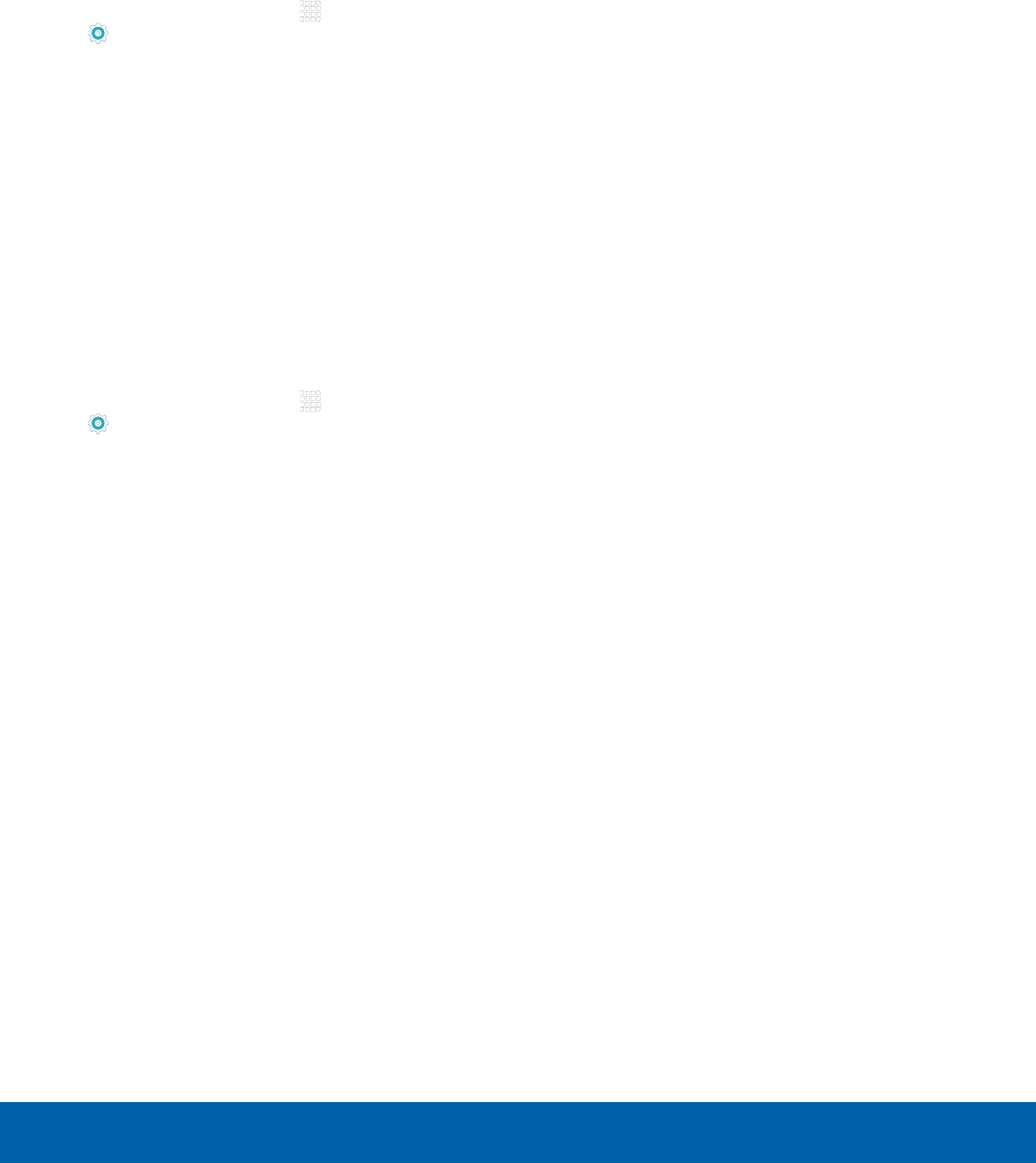
DRAFT
FOR INTERNAL USE ONLY
84 Storage
Settings
Remove a Memory Card
Warning: To prevent damage to information stored on
the memory card, unmount the card before removing
it from the device.
1. From a Home screen, tap Apps >
Settings.
2. Tap Storage > Unmount SD card.
3. Insert the removal tool into the hole on the
Memory card tray, and push until the tray pops
out.
4. Remove the Memory card from the tray, and slide
the tray back into the slot.
Format a Memory Card
Warning: When formatting an SD card, you should
back up your music and photo files that are stored on
the card because formatting the SD card deletes all
the stored data.
1. From a Home screen, tap Apps >
Settings.
2. Tap Storage > Format SD card and follow the
prompts.
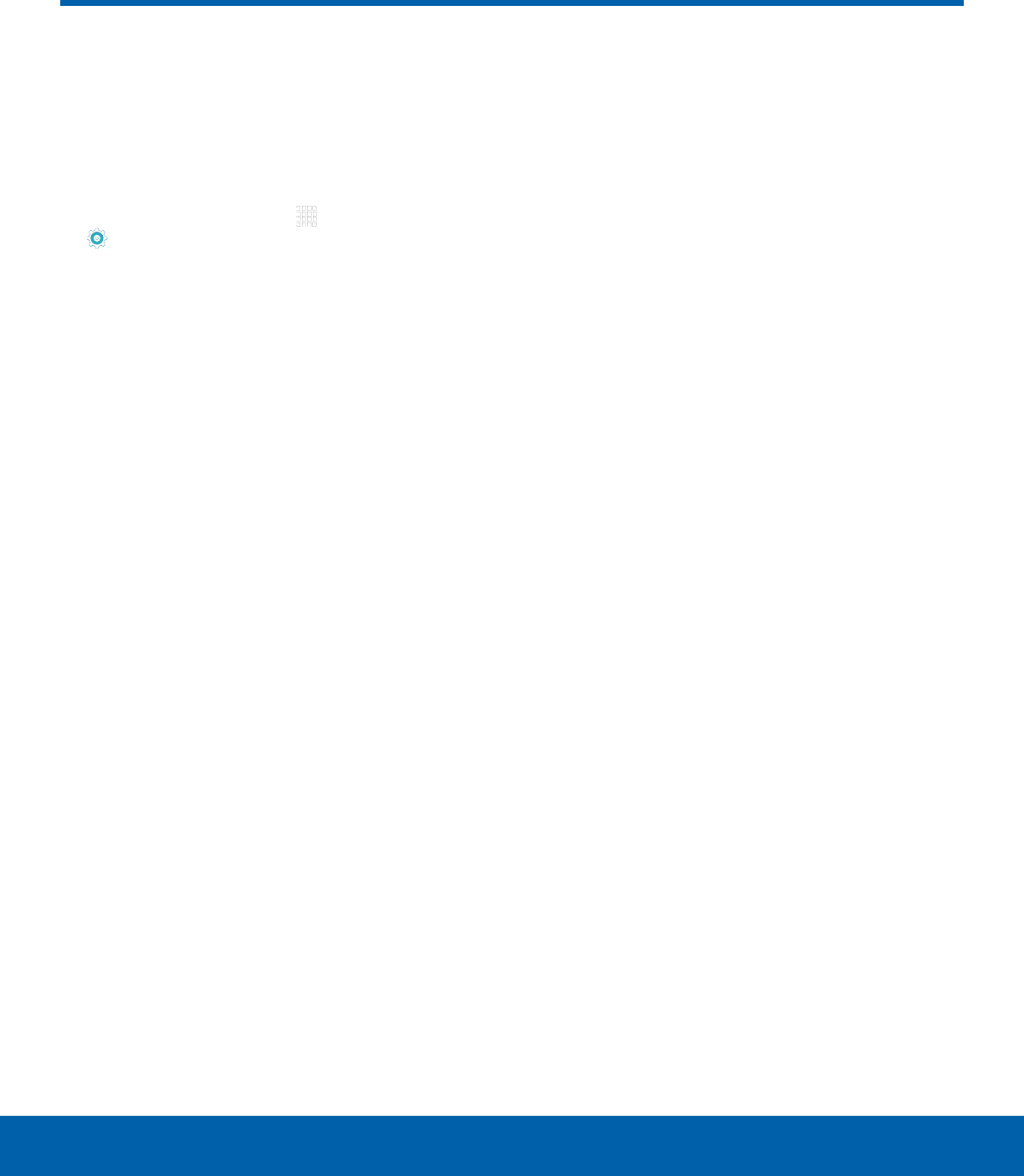
DRAFT
FOR INTERNAL USE ONLY
85 Accessories
Settings
Accessories
Configure options when using a
book cover (not included).
Flip the cover open to unlock the screen when
secure lock is turnedoff.
1. From a Home screen, tap Apps >
Settings.
2. Tap Accessories > Automatic unlock to enable
this feature.
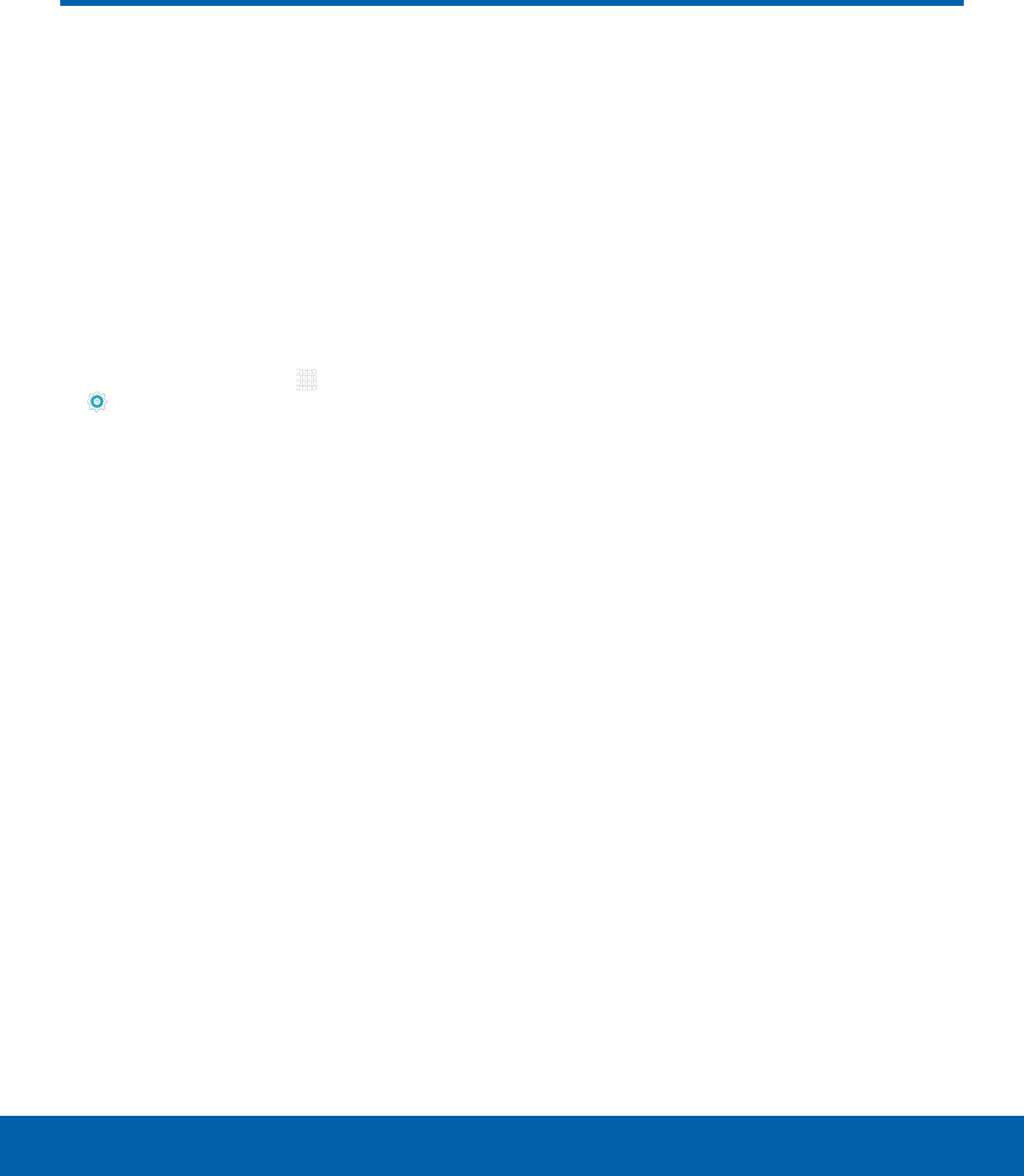
DRAFT
FOR INTERNAL USE ONLY
86 Date and Time Settings
Settings
By default, your device receives
date and time information from
the wireless network.
When you are outside network
coverage, you may want to
set date and time information
manually using the date and time
settings.
1. From a Home screen, tap Apps >
Settings.
2. Tap Date and time.
3. The following options are available:
• Automatic date and time: When enabled, the
device takes date and time updates from the
wireless network.
• Set date: Enter the current date (only available
when Automatic date and time is disabled).
• Set time: Enter the current time (only available
when the Automatic setting is disabled).
• Select time zone: Choose your local time
zone (only available when the Automatic
setting is disabled).
• Use 24-hour format: Set the format for
timedisplays.
• Select date format: Set the format for
datedisplays.
Date and Time Settings
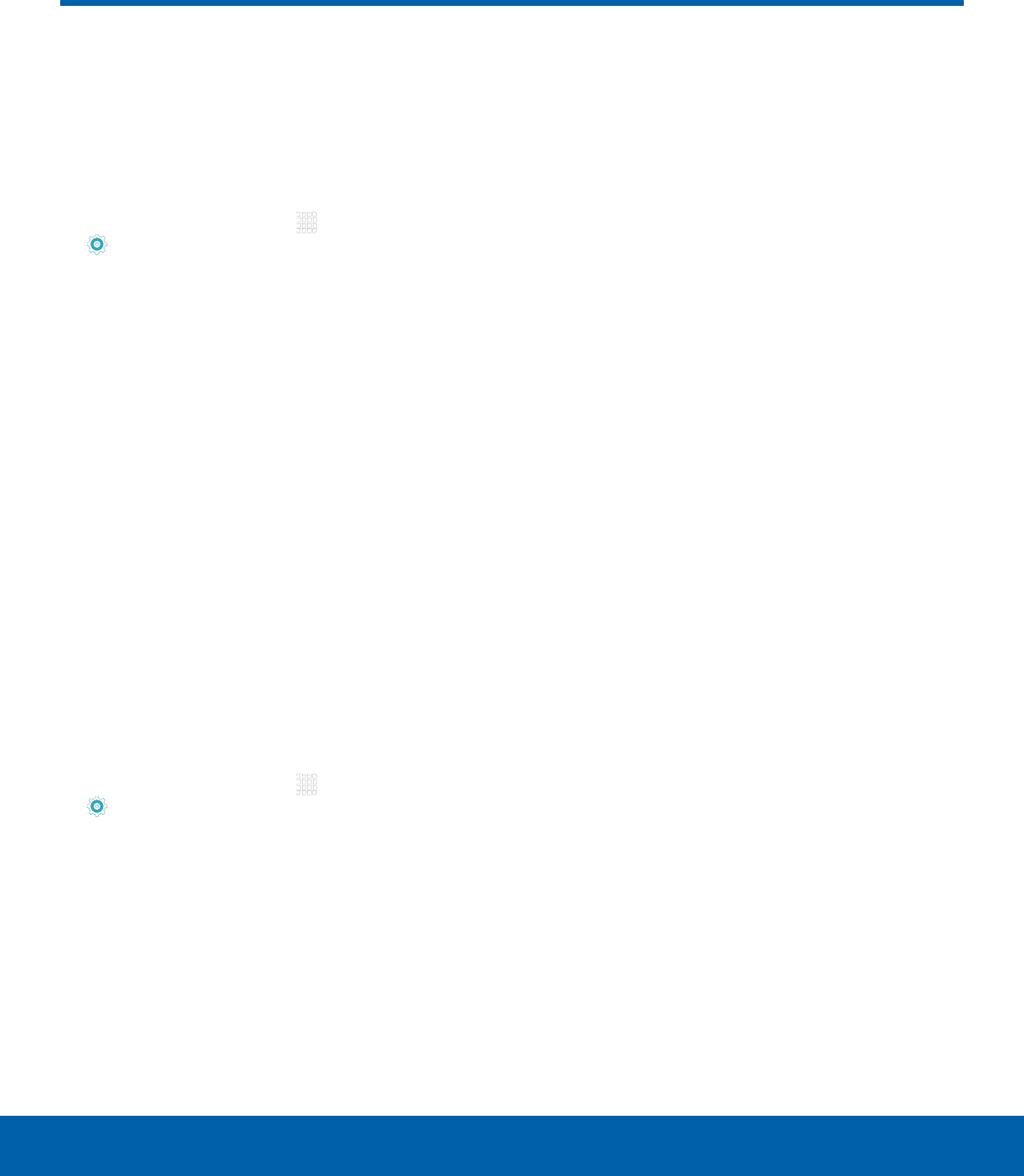
DRAFT
FOR INTERNAL USE ONLY
87 About Your Device
Settings
About Your Device
View information about your
device, including status, legal
information, hardware and
software versions, and a tutorial.
1. From a Home screen, tap Apps >
Settings.
2. Tap About device, and then tap items for more
details:
• Software update: Check for and install
available software updates.
• Status: View the status of the battery, network,
and other information about your device.
• Legal information: View legal notices and
other legal information.
• Device name: View and change your device’s
name.
• Additional device information includes the
Model number, Android version, Build number,
and more.
Software Updates
Use Software update to update your device’s
software.
1. From a Home screen, tap Apps >
Settings.
2. Tap About device > Software update for the
following options:
• Tap Update now and follow the prompts
to check for available software updates to
download and install.
• Tap Auto update to be alerted whenever there
is a new software update available.
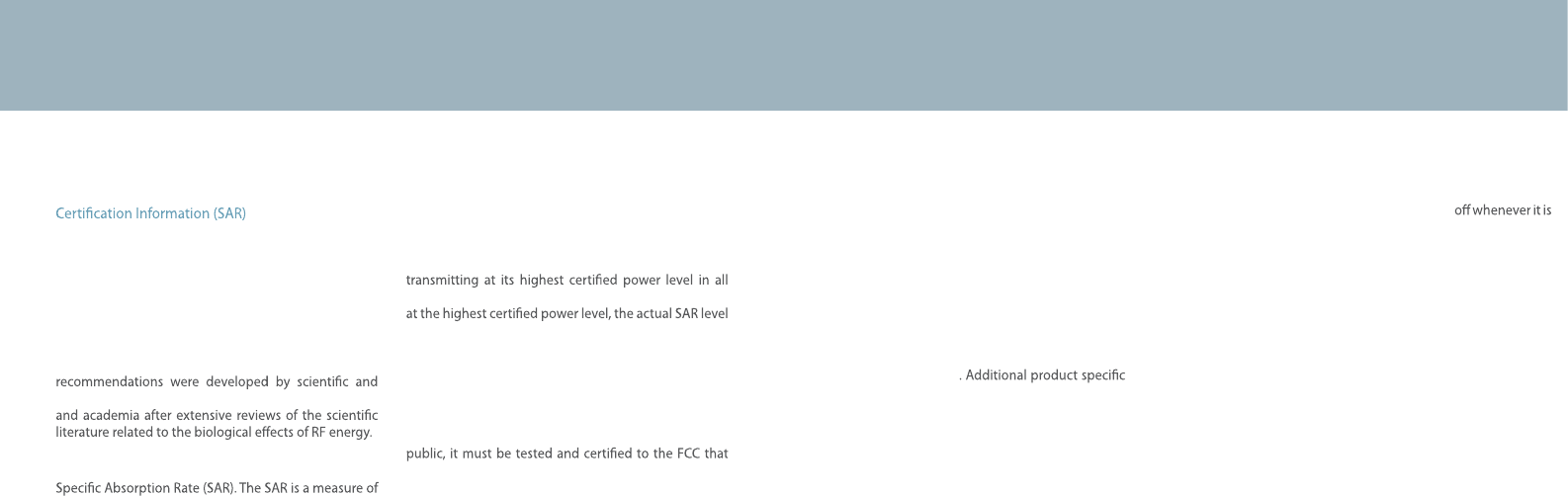
48
Exposure to Radio Frequency (RF) Signals
Your wireless device is a radio transmitter and receiver.
It is designed and manufactured not to exceed the
exposure limits for radio frequency (RF) energy set by
the Federal Communications Commission (FCC) of the
U.S. government. These FCC exposure limits are derived
from the recommendations of two expert organizations,
the National Counsel on Radiation Protection and
Measurement (NCRP) and the Institute of Electrical
and Electronics Engineers (IEEE). In both cases, the
engineering experts drawn from industry, government,
The exposure limit set by the FCC for wireless mobile
devices employs a unit of measurement known as the
the rate of absorption of RF energy by the human body
expressed in units of watts per kilogram (W/kg). The FCC
requires wireless devices to comply with a safety limit
of 1.6 watts per kilogram (1.6 W/kg). The FCC exposure
limit incorporates a substantial margin of safety to give
additional protection to the public and to account for
any variations in measurements.
SAR tests are conducted using recommended operating
positions accepted by the FCC with the device
tested frequency bands. Although the SAR is determined
of the device while operating can be well below the
maximum value. This is because the device is designed
to operate at multiple power levels so as to use only the
power required to reach the network. In general, the
closer you are to a wireless base station antenna, the
lower the power output.
Before a new model device is available for sale to the
it does not exceed the exposure limit established by
the FCC. Tests for each model are performed in
positions and locations (e.g. near the body) as required
by the FCC.
Health and safety information
For typical operations, this model has been
tested and meets the FCC exposure guidelines.
SAR information on this and other models can
be viewed on-line at http://www.fcc.gov/oet/ea/fccid/.
This site uses the FCC ID number A3LSMW700.
You can check the FCC ID on the rear case.
Once you have the FCC ID number for a particular device,
follow the instructions on the website and it should
provide values for typical or maximum SAR for
a particular device
SAR information can also be obtained at www.fcc.gov/
cgb/sar.
Operating Environment
Remember to follow any special regulations in force in
any area and always switch your device
forbidden to use it, or when it may cause interference or
danger. When connecting the device or any accessory to
another device, read its user’s guide for detailed safety
instructions. Do not connect incompatible products.
FCC Notice and Cautions
FCC Notice
This device complies with Part 15 of the FCC Rules. Operation is subject to the
following two conditions:
(1) this device may not cause harmful interference, and
(2) this device must accept any interference received, including interference that
may cause undesired operation.
This equipment has been tested and found to comply with the limits for a Class B
digital device, pursuant to part 15 of the FCC Rules. These limits are designed to
provide reasonable protection against harmful interference in a residential
installation. This equipment generates, uses and can radiate radio frequency
energy and, if not installed and used in accordance with the instructions, may
cause harmful interference to radio communications. However, there is no
guarantee that interference will not occur in a particular installation. If this
equipment does cause harmful interference to radio or television reception, which
can be determined by turning the equipment off and on, the user is encouraged
to try to correct the interference by one or more of the following measures:
- Reorient or relocate the receiving antenna.
-Increase the separation between the equipment and receiver.
- Connect the equipment into an outlet on a circuit from that to which the
receiver is connected.
- Consult the dealer or an experienced radio/TV technician for help.
The device may cause TV or radio interference if used in close proximity to
receiving equipment. The FCC can require you to stop using the device if such
interference cannot be eliminated. Vehicles using petroleum gas (such as
propane or butane) must comply with the National Fire Protection Standard
(NFPA-58). For a copy of this standard, contact the National Fire Protection
Association, One Battery march Park, Quincy, MA 02269, Attn: Publication Sales
Division.
Cautions
Changes or modifications made in the radio device, not expressly approved by
Samsung, will void the user’s authority to operate the equipment.
The use of any unauthorized accessories may be dangerous and void the device
warranty if said accessories cause damage or a defect to the device. Although
your device is quite sturdy, it is a complex piece of equipment and can be broken.
Avoid dropping, hitting, bending or sitting on it.
This device is capable of operating in 802.11a/n/ac mode. For 802.11a/n/ac devices operating in the
frequency range of 5.15 - 5.25 GHz, they are restricted for indoor operations to reduce any
potential harmful interference for Mobile Satellite Services (MSS) in the US. WIFI Access
Points that are capable of allowing your device to operate in 802.11a/n/ac mode (5.15 - 5.25 GHz
band) are optimized for indoor use only. If your WIFI network is capable of operating in this
mode, please restrict your WIFI use indoors to not violate federal regulations to protect
Mobile Satellite Services.