Samsung Electronics Co SP10 Notebook PC User Manual manual English 0328
Samsung Electronics Co Ltd Notebook PC manual English 0328
Contents
- 1. Users Manual 1
- 2. Users Manual 2
Users Manual 2
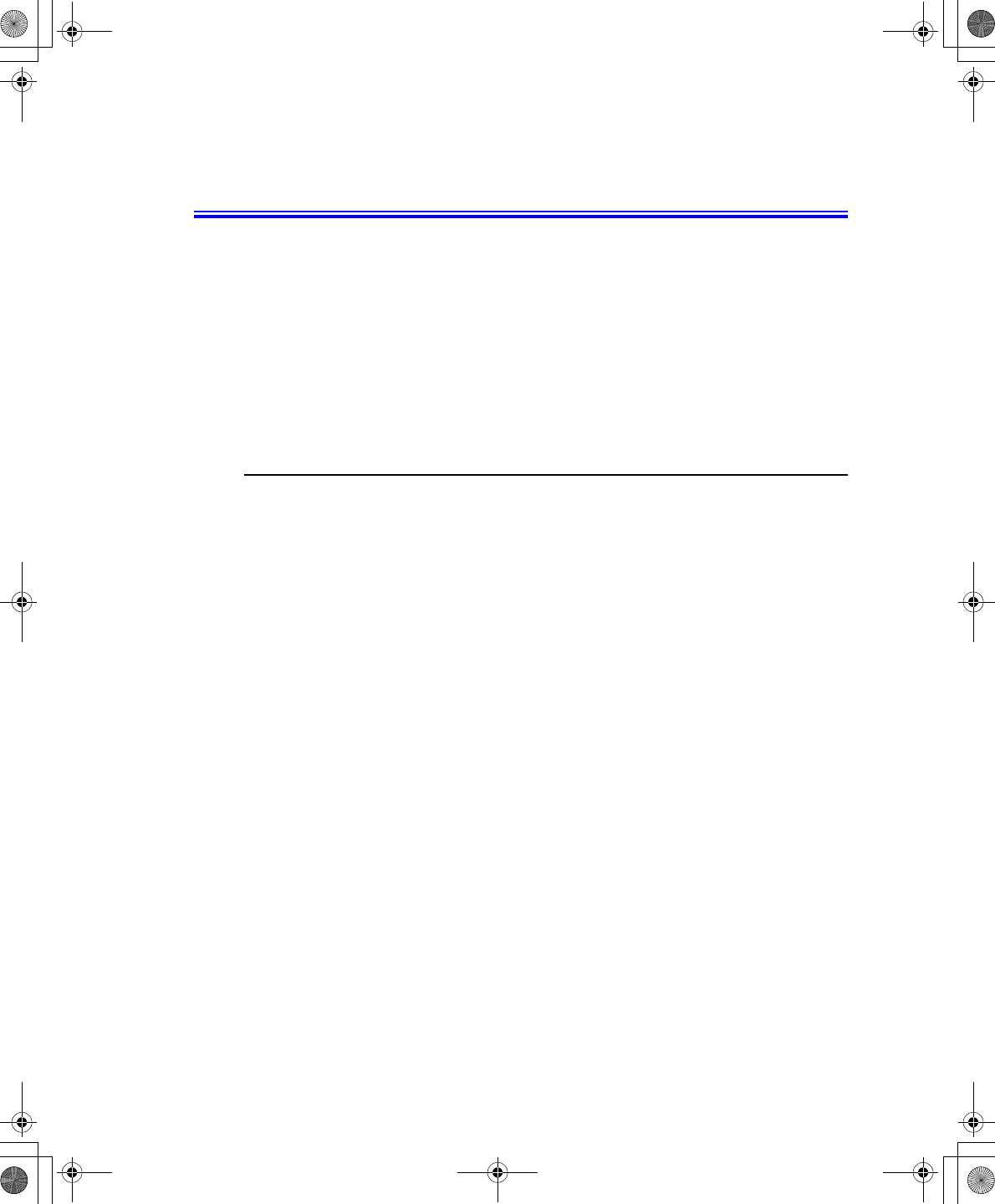
34 Users Manual
Working with PC Cards
By installing PC Cards, you can add functions to your notebook computer similar to
those found on add-in boards for desktop computers. Available PC Cards include:
•Input/output, such as modem, network, video capture, and SCSI cards.
•Storage, such as hard drive and flash memory cards.
Your computer includes the following PC Card support:
•One PC-Card slot: You can install Type I or II cards in the slot.
•CardBus hardware and software: CardBus enables the computer to use 32-bit
PCMCIA Cards. Windows supports 32-bit and 16-bit PC Cards.
Maintaining PC Cards
To maintain your PC Cards, follow these guidelines:
•Keep cards away from excessive heat, direct sunlight, and liquids.
•Do not drop, bend, flex, or crush cards when handling.
•Keep dust, magnets, and static electricity away from PC Cards.
•When a card is not in use, carry it in its protective carrying case.
•Some PC Cards include cables that extend from the back of the cards. Be
careful not to bend or put excessive strain on these cables.
Taurus (Windows XP) - English.fm Page 34 Thursday, March 28, 2002 6:06 PM
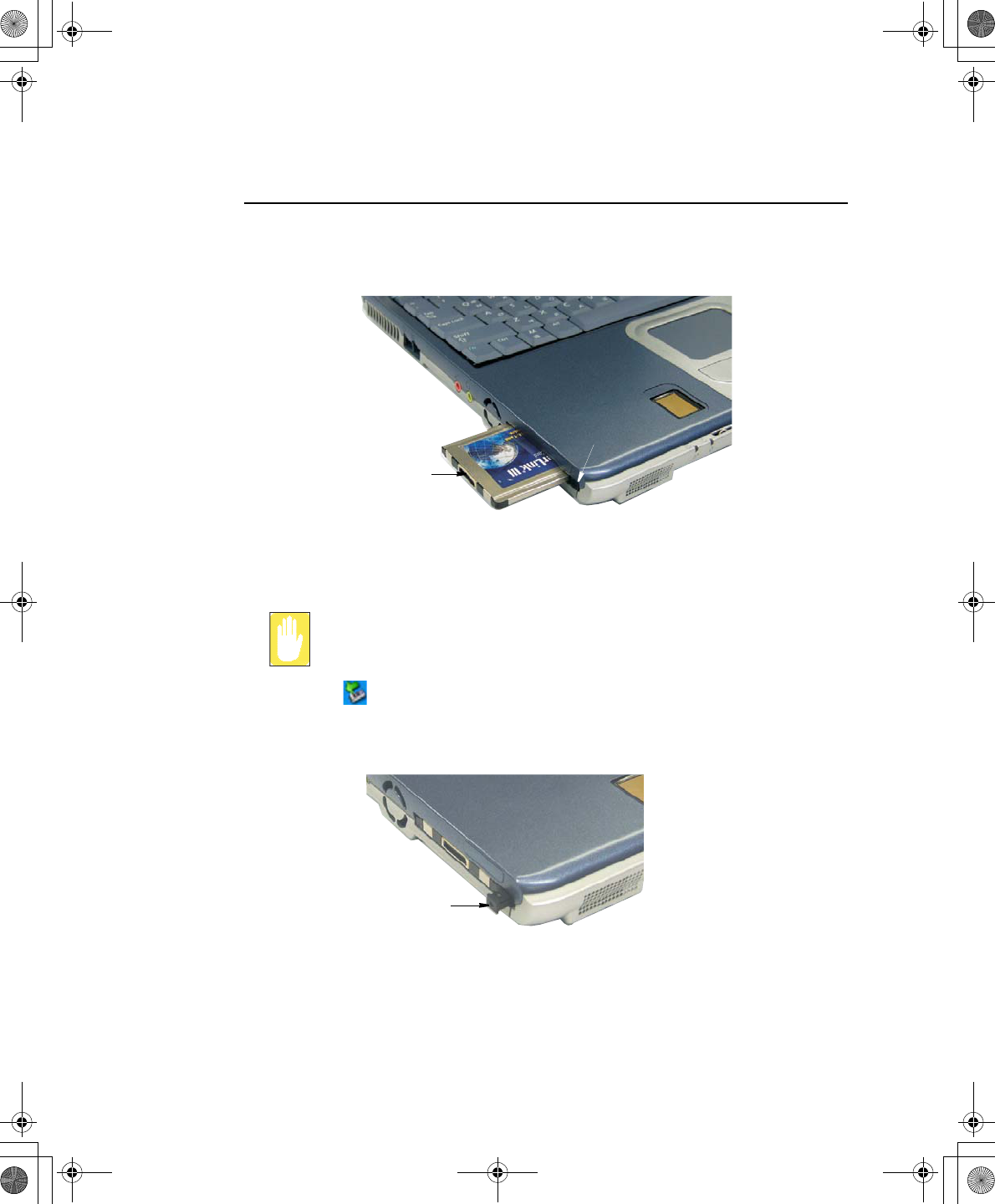
Working with PC Cards 35
Using PC Cards
To insert a PC Card into a slot:
1. Push the slot door in with the PC Card.
2. Align the card with a slot and insert the card into the slot until it locks in place.
Windows automatically assigns computer resources (such as communication ports and
memory addresses) to a PC Card installed in your computer.
To remove a PC Card from your computer:
Use the following procedures to remove PC Cards, or you may lose data that
is being stored to a card.
1. Click icon on the taskbar.
2. Select the card currently in use, and click the Stop button.
The eject button for the card slot operates in two steps, therefore to remove a PC
Card:
3. Push the eject button once to pop it outward then push the eject button again to
eject the card.
4. Pull the card out of the PC Card slot.
PC Card :
Insert PC card with product
information facing up
PCMCIA Card
Eject button
PCMCIA Card
Eject button
Taurus (Windows XP) - English.fm Page 35 Thursday, March 28, 2002 6:06 PM
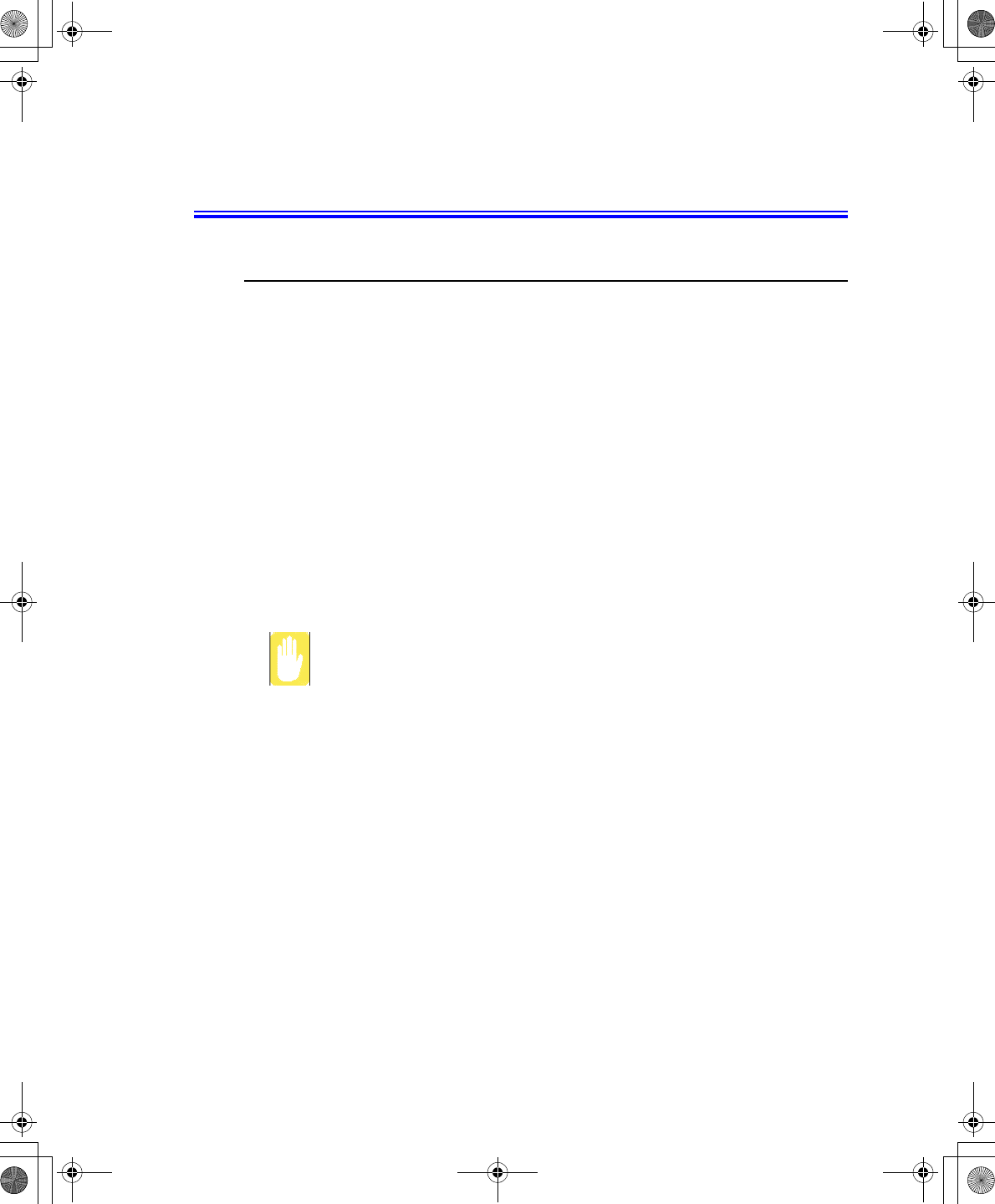
36 Users Manual
Multi Media Functions/Equipment
Media Player
The Windows Media player is used to play audio files while the computer is on. You
can play audio/video CD files using the Windows Media Player, as well as watching
TV, video and listening to the radio through internet. The instructions to play a video
CD-ROM are the same as the instructions for the audio CD below.
Playing a Audio/Multimedia CD
To play an CD follow the instructions below:
1. Insert a compact disc into your CD-ROM drive.
2. Press the eject button on the CD-ROM drive to open the CD-ROM device.
3. Insert a CD, label side up.
4. Carefully push the tray in to close the drive tray. The Windows Media Player
button appears on the taskbar if not already there, and the music begins to play. If
the disk does not play click Start > All Programs > Accessories >
Entertainment > Windows Media Player.
CD LED On:
A LED on the drive tray is on when the computer is reading from a CD. Do not
remove a disc when this LED is on.
Removing the Audio/Multimedia CD
To remove the CD follow the instructions below:
1. Click Start > All Programs > Accessories > Entertainment > Windows Media
Player to open the Windows Media Player window, if not already open.
2. Click Stop in the Windows Media Player window or simply close the Windows
media player.
3. Press the button on your CD-ROM drive. The drive tray opens and you can remove
the CD from the CD-ROM drive.
4. For more information on playing compact discs, see the Help menu in the
Windows Media Player window.
Taurus (Windows XP) - English.fm Page 36 Thursday, March 28, 2002 6:06 PM
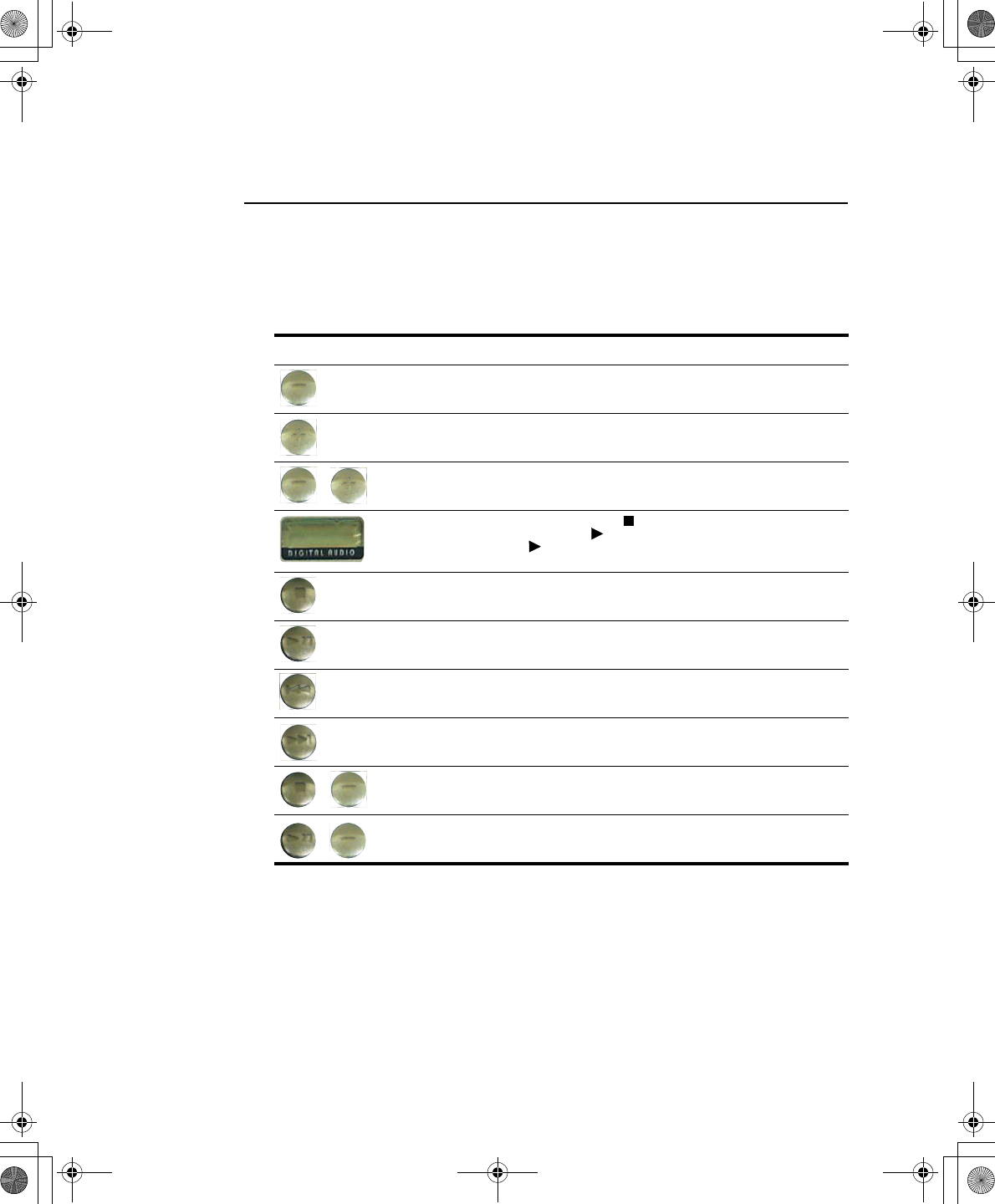
Multi Media Functions/Equipment 37
Audio DJ
The Audio DJ can play music CDs and MP3 files while the computer is off. It will not,
however play video CDs.
Button Operation
The buttons & display for the Audio DJ operate as follows:
Button Name Function
Volume Down Decreases speaker volume when Audio DJ is on.
Volume Up Increases speaker volume when Audio DJ is on.
MUTE Press the <Volume Down + Volume Up> buttons simultaneously
for ~ 1 sec. to mute the sound.
Track Display Indicates power on => and total tracks available on CD and
track playing => .
The blinks when the music file is paused.
Stop/Eject Stops & Ejects the Audio CD.
Press the button ~ 3 seconds to turn off power.
Audio DJ Power
CD Play/Pause
Starts/Pauses the Audio CD and MP3 Files.
Previous Track/Song
Fast Search Reverse
Changes the Audio CD to the previous track/song.
Next
Track/Song
Fast Search Forward
Changes the Audio CD to the next track/song.
Lock Press the <Stop/Eject + Volume Down> buttons simultaneously
for ~ 3 sec. to lock the Audio DJ buttons. This prevent changing
settings while transporting the computer.
Unlock Press the <Audio DJ Power CD Play/Pauset + Volume Down>
buttons simultaneously for ~ 3 sec. to unlock the Audio DJ
buttons.
+
+
+
Taurus (Windows XP) - English.fm Page 37 Thursday, March 28, 2002 6:06 PM
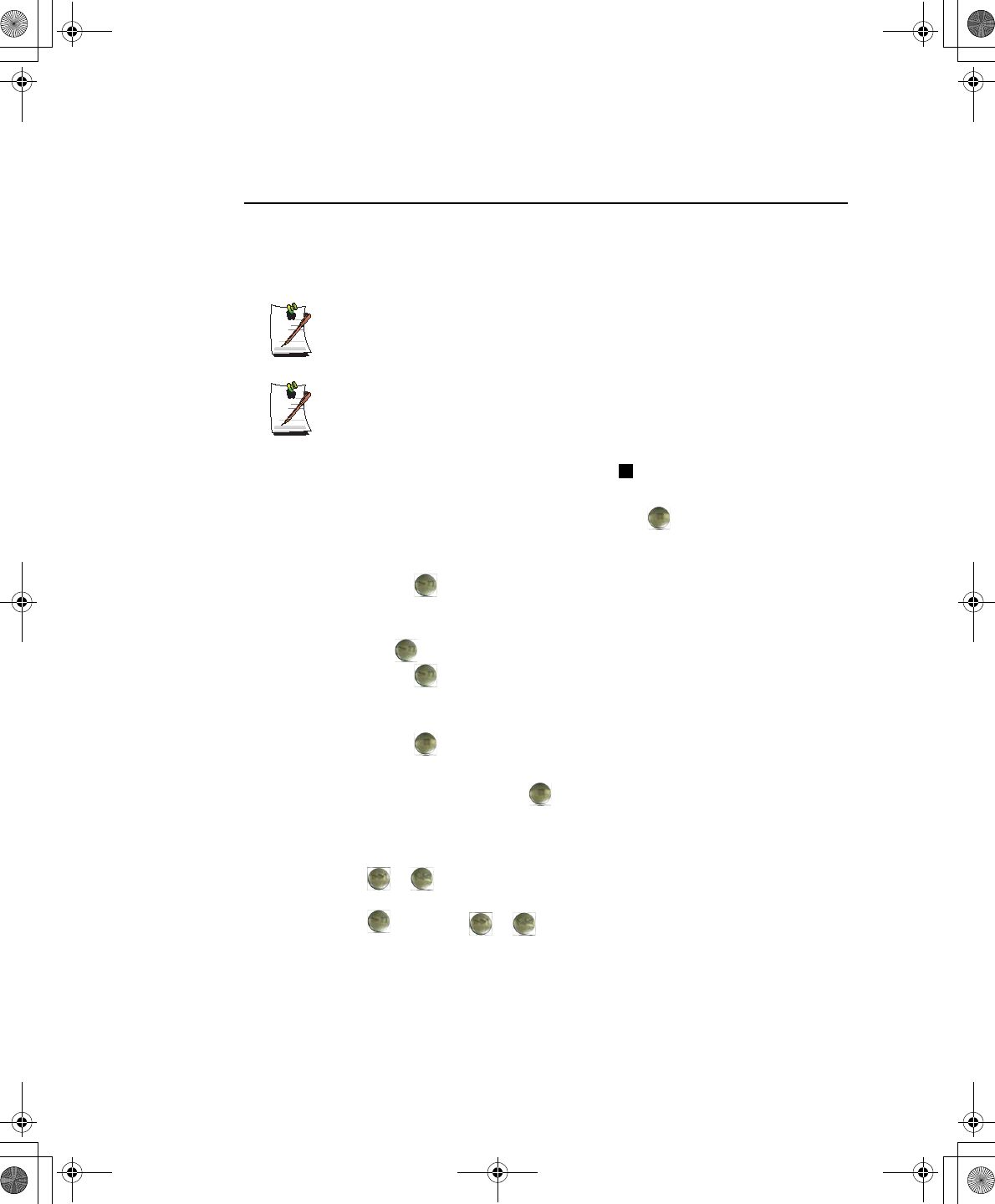
38 Users Manual
Using the Audio DJ
Play an Audio CD
1. Verify the computer is off and that a CD-ROM device is in the flex-bay.
Audio DJ Power Buttons:
If a CD-ROM device is not in the flex-bay, the Audio DJ power button will not
energize the Audio DJ player.
Computer Button Operation:
All computer and SENS keyboard buttons are non functional while Audio DJ
is operating except the Computer Power Button.
2. Press the Audio DJ power button until the icon is displayed in the track display
window [Labeled: DIGITAL AUDIO].
3. Press the eject button on the CD-ROM drive or the button on the Audio DJ
button bar.
4. Insert a Audio CD into your CD-ROM drive label side up.
5. Press the button on the Audio DJ.
Pause/Resume an Audio CD
1. Press the CD button to pause the CD.
2. Press the button again to restart the CD.
Stop an Audio CD
1. Press the button to stop and eject the CD.
2. Remove the Audio CD, then close the tray.
3. Press the Audio DJ power button for ~ 1 second to turn off the Audio DJ
player.
Fast Search an Audio CD
1. Press the or buttons for ~1 second while the music is playing to start Fast
Search .
2. Press the button and or buttons to stop the Fast Search.
Taurus (Windows XP) - English.fm Page 38 Thursday, March 28, 2002 6:06 PM
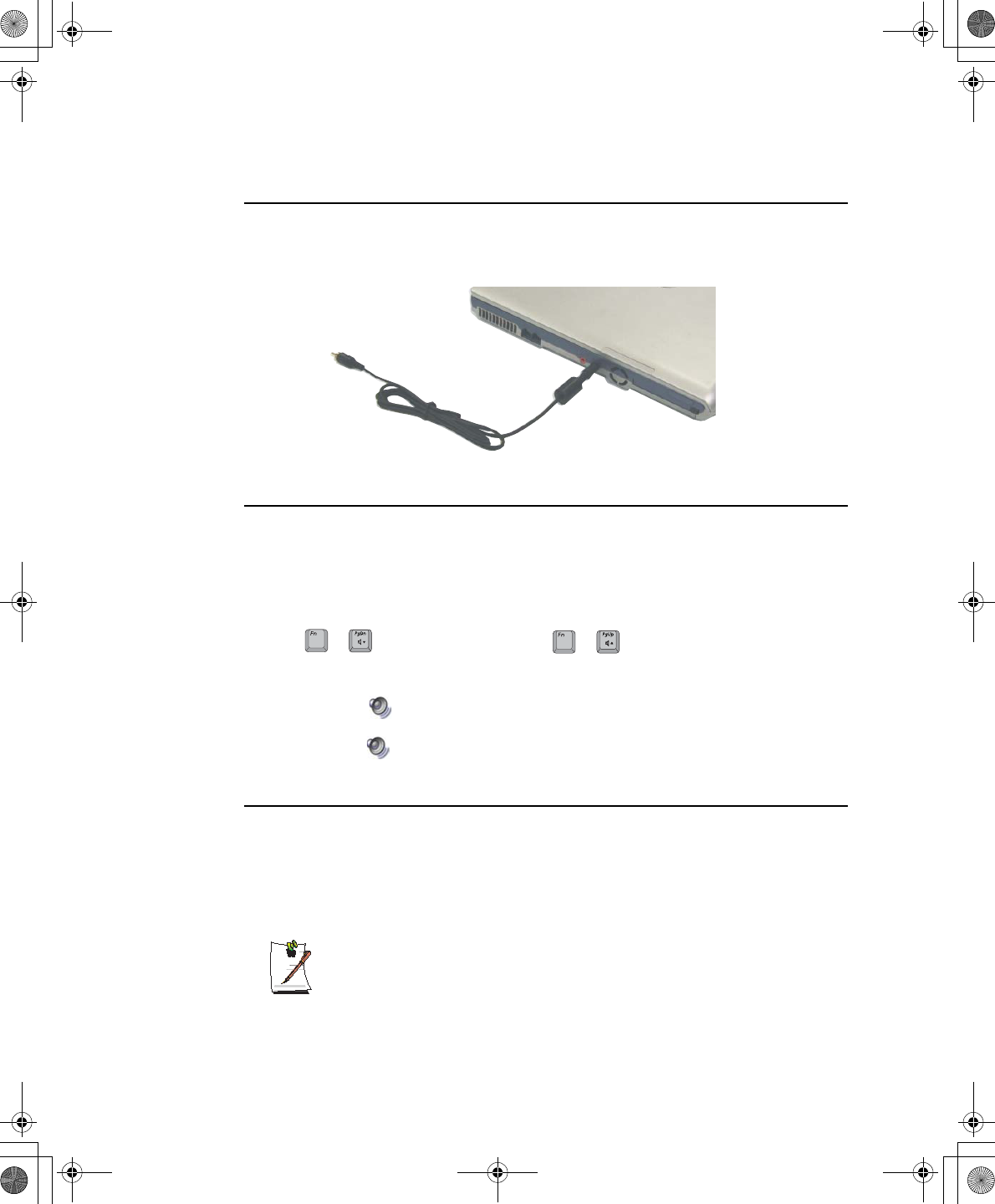
Multi Media Functions/Equipment 39
Dolby Digital & Dolby Theater System
Your computer supports Dolby Digital & Dolby Theater System through a shared
Headphone-S/PDIF jack, located on the left side of the computer. You must use a
3.5 mm (mono)- to RCA cable to use the S/PDIF function as shown in the figure below.
Volume Control
The instructions below are for controlling speaker volume when the computer is on. To
control speaker volume when the Audio DJ only is on see “Audio DJ” on page 37.
Using the Keyboard
Changing the volume with your keyboard.
Use to decrease the volume or to increase the volume.
Using the Volume Control Icon
Double-Click icon in the active program tray. The Volume Control window pops
up. Use this window to adjust the volume. You can pop up a simple volume slider by
a single click icon.
Movie Maker
You can edit audio and video data using this Movie Maker included with Windows XP.
It is also possible to make a slide show with each frame or picture.
To start the program:
Click Start > All Programs > Accessories > Windows Movie Maker.
Please refer to the on-line help manual to operate the Windows Movie Maker.
++
Taurus (Windows XP) - English.fm Page 39 Thursday, March 28, 2002 6:06 PM
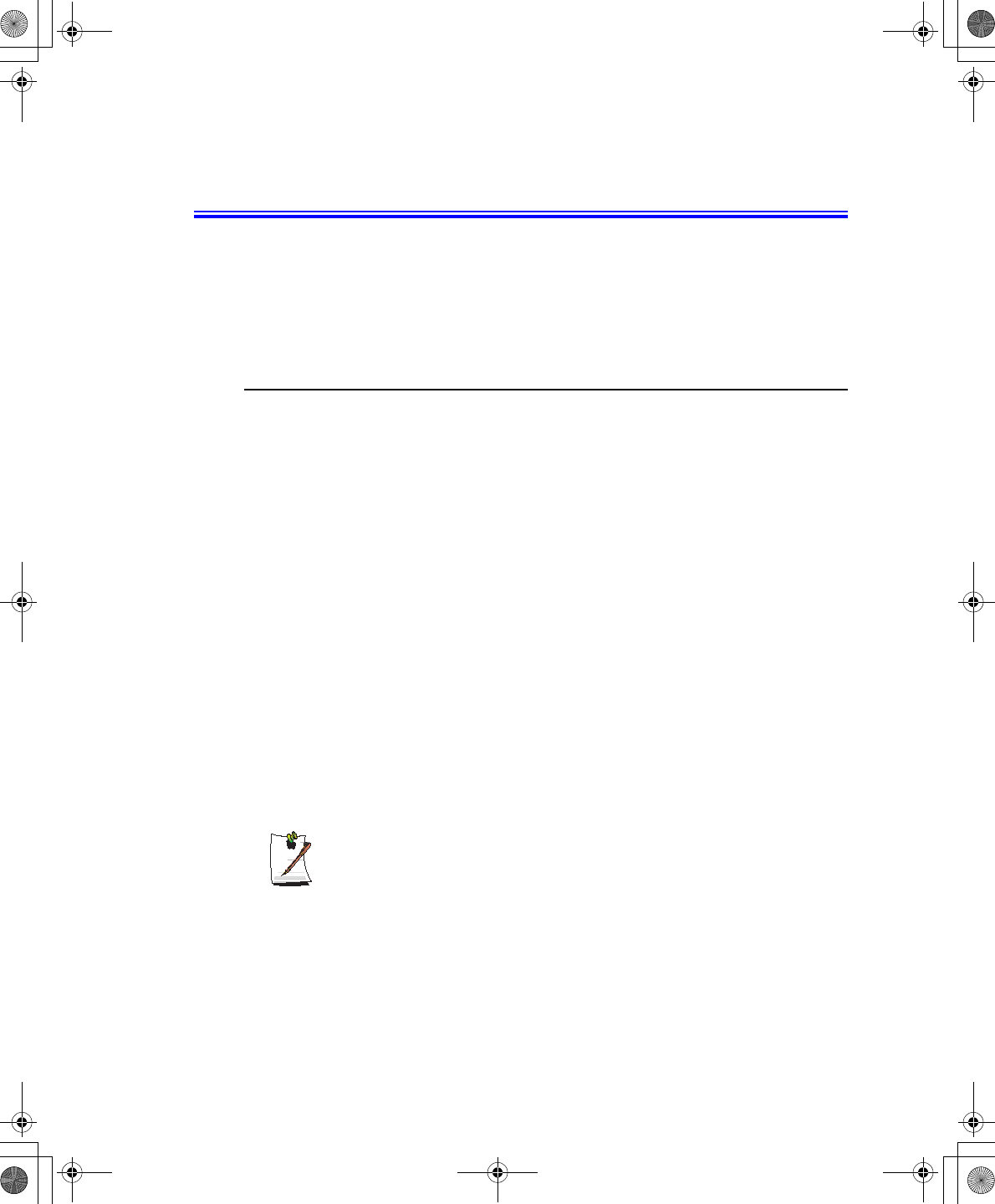
40 Users Manual
Using the Battery
Your computer uses a smart rechargeable Lithium-ion (Li-ion) battery pack for power
when the AC adapter is not attached to an electrical outlet. The smart battery gives a
accurate measurement of the current battery capacity which helps extend operating
time by enabling effective power management in operating systems that take
advantage of the accurate information supplied by the battery.
Charging the Battery
Your computer’s battery starts charging automatically when you connect the power to
the computer and to an electrical outlet. If the computer is off, the battery charges faster
than if the computer’s power is on.
Approximate charging times for the Li-Ion battery are
•3 hours with the computer off.
•6 hours with the computer on.
While the battery is charging normally, the battery charge light on the computer is red.
When the battery is fully charged, the light changes to green.
When you use a new battery pack for the first time or use a battery after a long period
of storage, the initial battery life is shorter than normal. Normal battery life resumes
after a few discharge-recharge cycles.
Follow these rules for charging your battery:
•A battery normally discharges power when not used for long periods of time.
Be sure to recharge the battery every two months when it is not in use.
•Make it a practice to discharge your battery fully before recharging the battery.
This can help extend the life of the battery.
•Do not attempt to charge the battery in temperatures of under 5oC or over 45oC
All batteries eventually wear out and lose the ability to hold a charge. You may
need to replace your battery pack after a year of average usage.
Taurus (Windows XP) - English.fm Page 40 Thursday, March 28, 2002 6:06 PM
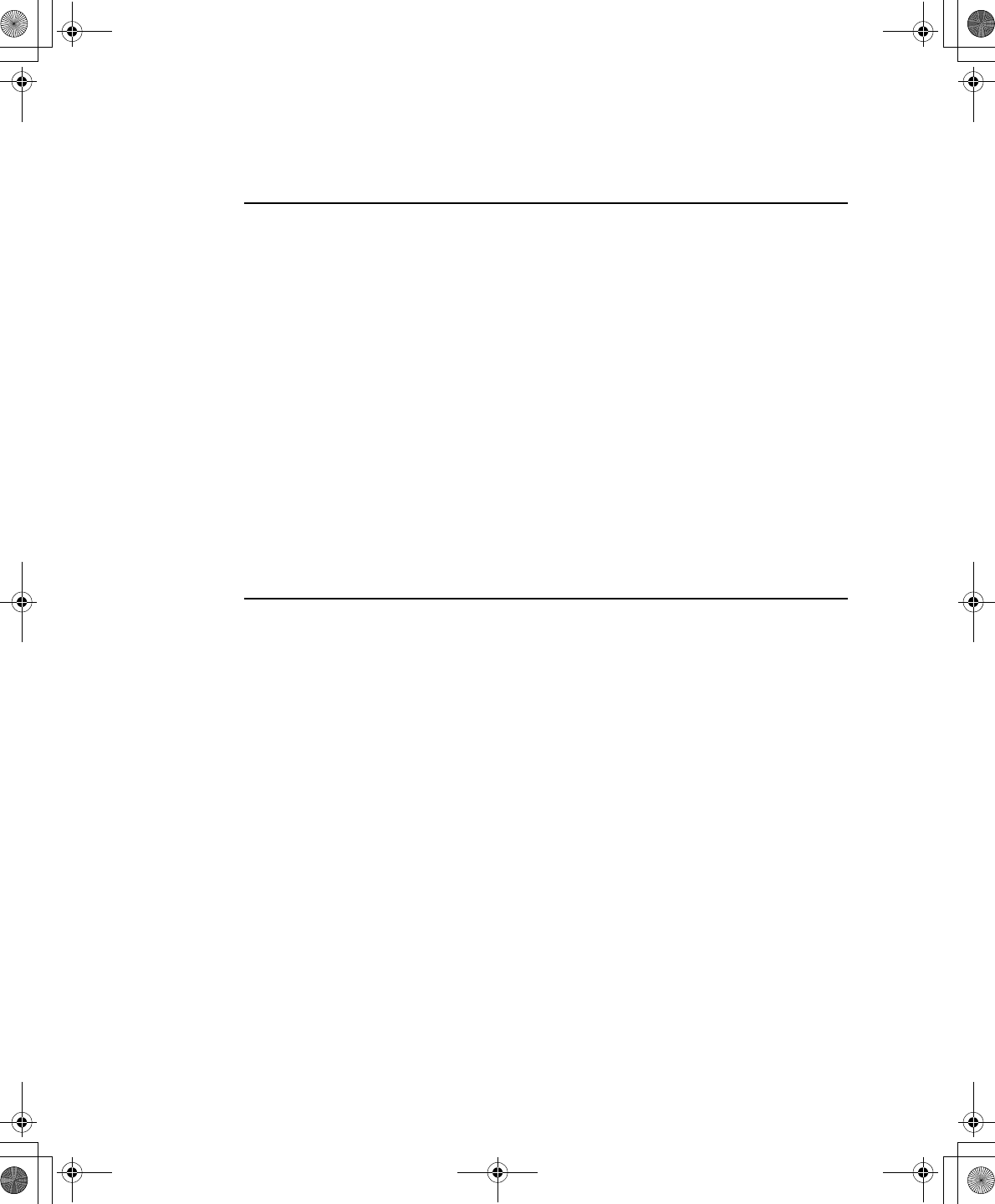
Using the Battery 41
Safely Using the Battery
Follow these guidelines to safely use the battery:
•Turn off your computer and unplug it if you accidentally:
– Expose the equipment to liquid.
– Drop, jar, or damage the computer.
•Use only approved battery chargers.
•Do not disassemble the battery, heat it above 100°C, or burn it. The battery
used in this computer may cause a fire or chemical burn if mistreated.
•Your computer's rechargeable battery may be considered hazardous waste. If
you replace your battery with a new one:
– Keep the old battery out of the reach of children.
– Dispose of the old battery promptly.
– Make sure that you follow all local requirements when you dispose of the
old battery.
Removing the Battery
Your computer comes with the battery pack inserted in the computer.
To remove the battery from the computer:
1. Turn the computer’s power off.
2. Close the LCD panel, and turn the computer over so that the bottom of the unit
faces up.
3. Slide the battery compartment latch toward the left side of the computer and hold,
this raises the battery slightly.
4. Slip your fingernail under the edge of the battery and pull it up and then grab the
battery and remove it from the compartment.
Taurus (Windows XP) - English.fm Page 41 Thursday, March 28, 2002 6:06 PM
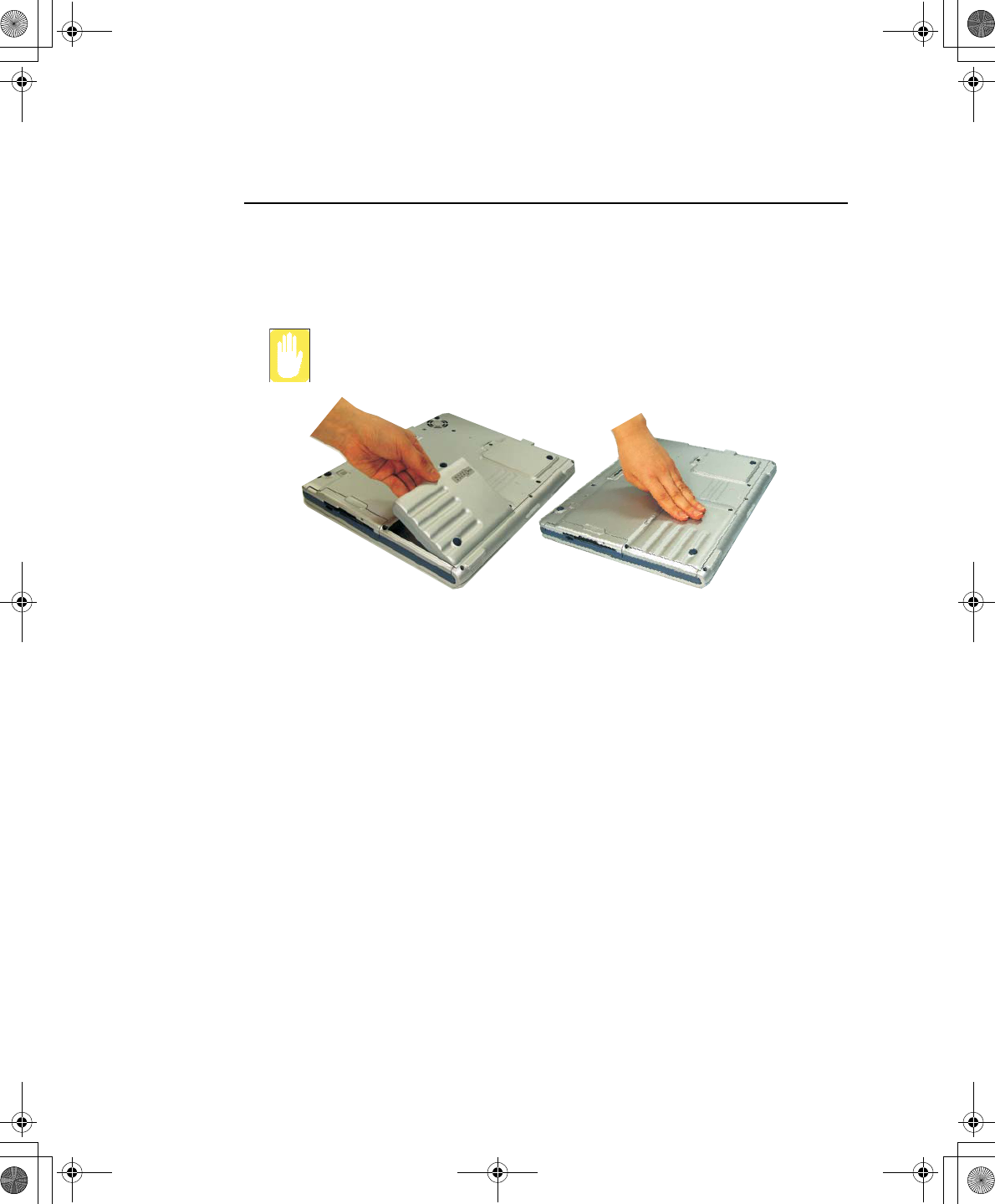
42 Users Manual
Installing the Battery
To install the battery pack:
1. With the computer’s power off, close the LCD panel and turn the computer over
so the bottom of the unit faces up.
Insert the battery into the battery compartment, ensuring the correct
orientation so that the battery fits in its slot properly.
2. Place the battery inside and against right side of the computer battery compartment
at an angle of approximately 30 degrees.
3. Push the battery down until the latch snaps into place, securing the battery.
Taurus (Windows XP) - English.fm Page 42 Thursday, March 28, 2002 6:06 PM
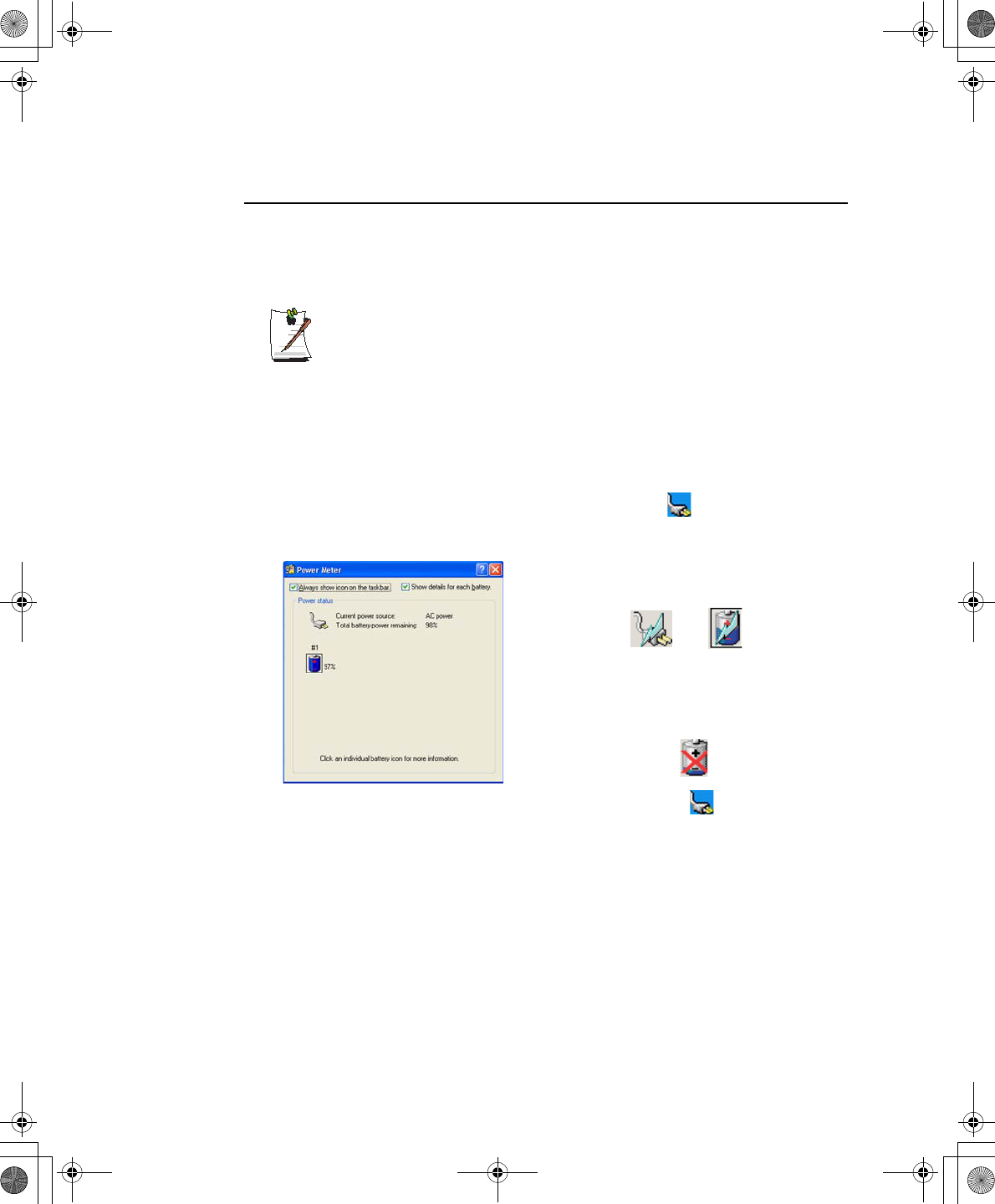
Using the Battery 43
Monitoring the Battery Charge
Battery life is affected by factors such as the power-management settings in System
Setup, the applications you use, and the brightness settings of the LCD. Under normal
usage, the battery charge lasts approximately 2.5 hours.
Battery life estimates are subject to variation. The actual life of your battery
may be less than the estimates given in the manual.
You can monitor the charge of the battery pack installed in your computer by using the
Power Meter or Battery Gauge.
Power Meter
The Power Meter displays the charge of the batteries and the current source of
computer power, AC or batteries. You may monitor the battery charge or usage by
using the “Power Meter”. To access the power meter click icon on the task bar or
click Start > Control Panel > Performance and Maintenance > Power Options >
Power Meter Tab.
You may also check battery charge by moving the cursor to the icon, a small dialog
box will display the % of charge.
The Power Status icons shown below are displayed
during Battery Charging Operations
At ~15% and 10% remaining battery power the
current power source and the battery Icons
respectively change to the icon shown below and
you should follow the instructions in “Battery
Warnings” section below
Taurus (Windows XP) - English.fm Page 43 Thursday, March 28, 2002 6:06 PM
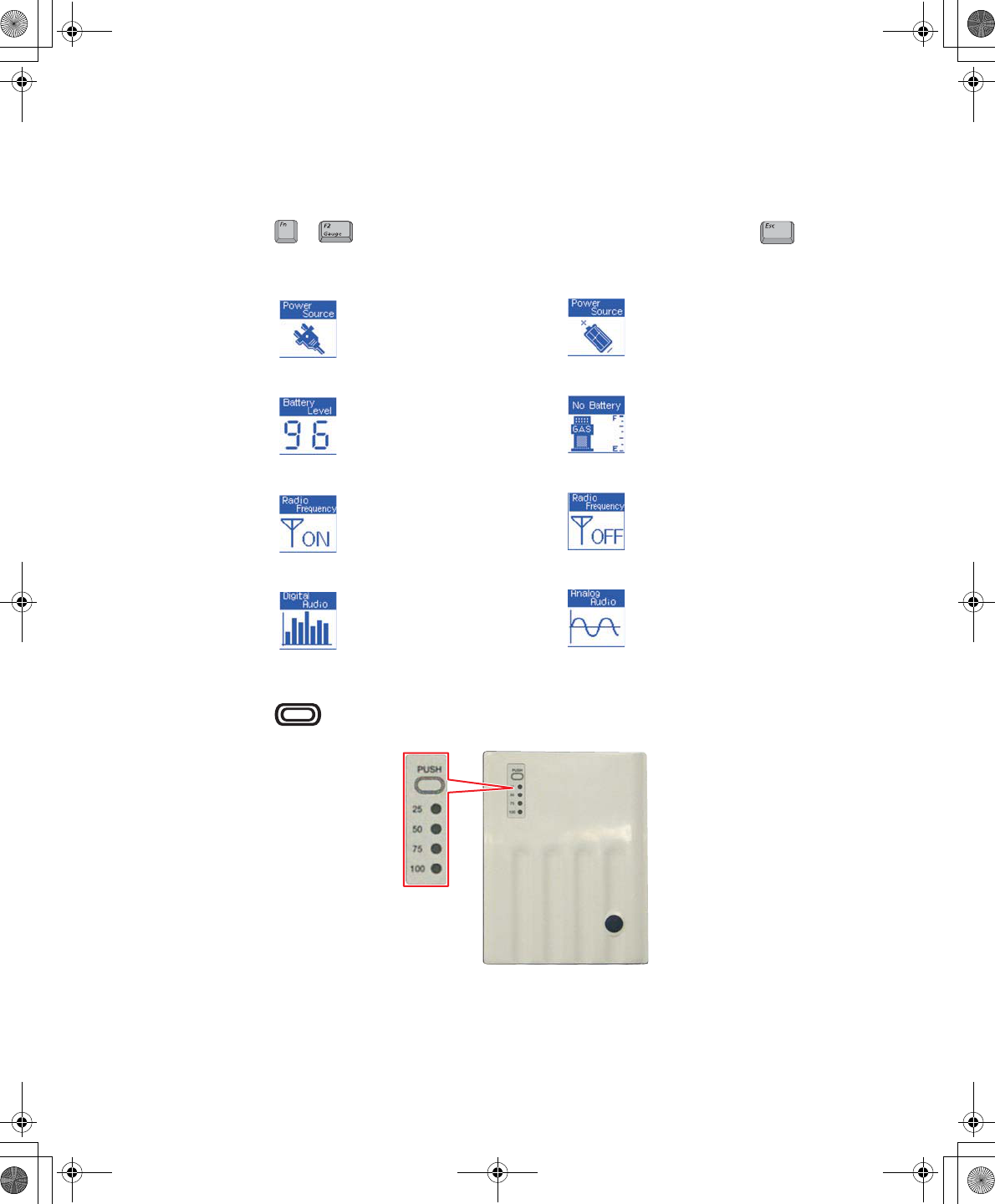
44 Users Manual
Battery Gauge
You may display the battery gauge while you are in any program by pressing
. While the battery gauge is being displayed, all keys except are
disabled. The battery gauge is only displayed for a few seconds.
You may also determine the charge of your battery by simply pushing the symbol
below the word PUSH located on the bottom of the battery. The green LEDs
will illuminate to show you the percentage of charge remaining in the battery.
Power Source: (Top Right)
Indicates that the computer is
powered by the AC adapter.
Indicates that the computer is
powered by the battery.
Battery Level: (Lower Right)
Indicates the approximate
amount of the primary
battery charge remaining.
Indicates the computer is on
AC power only (No Battery
Present).
Radio Frequency: (Top Left)
Wireless LAN On Wireless LAN Off
Digital/Analog Audio: (Lower Left)
Digital Audio On: Indicates
the S/PDIF / Headphone jack
is set for digital output.
Digital Audio Off: Indicates
the S/PDIF / Headphone jack
is set for analog output.
+
Taurus (Windows XP) - English.fm Page 44 Thursday, March 28, 2002 6:06 PM
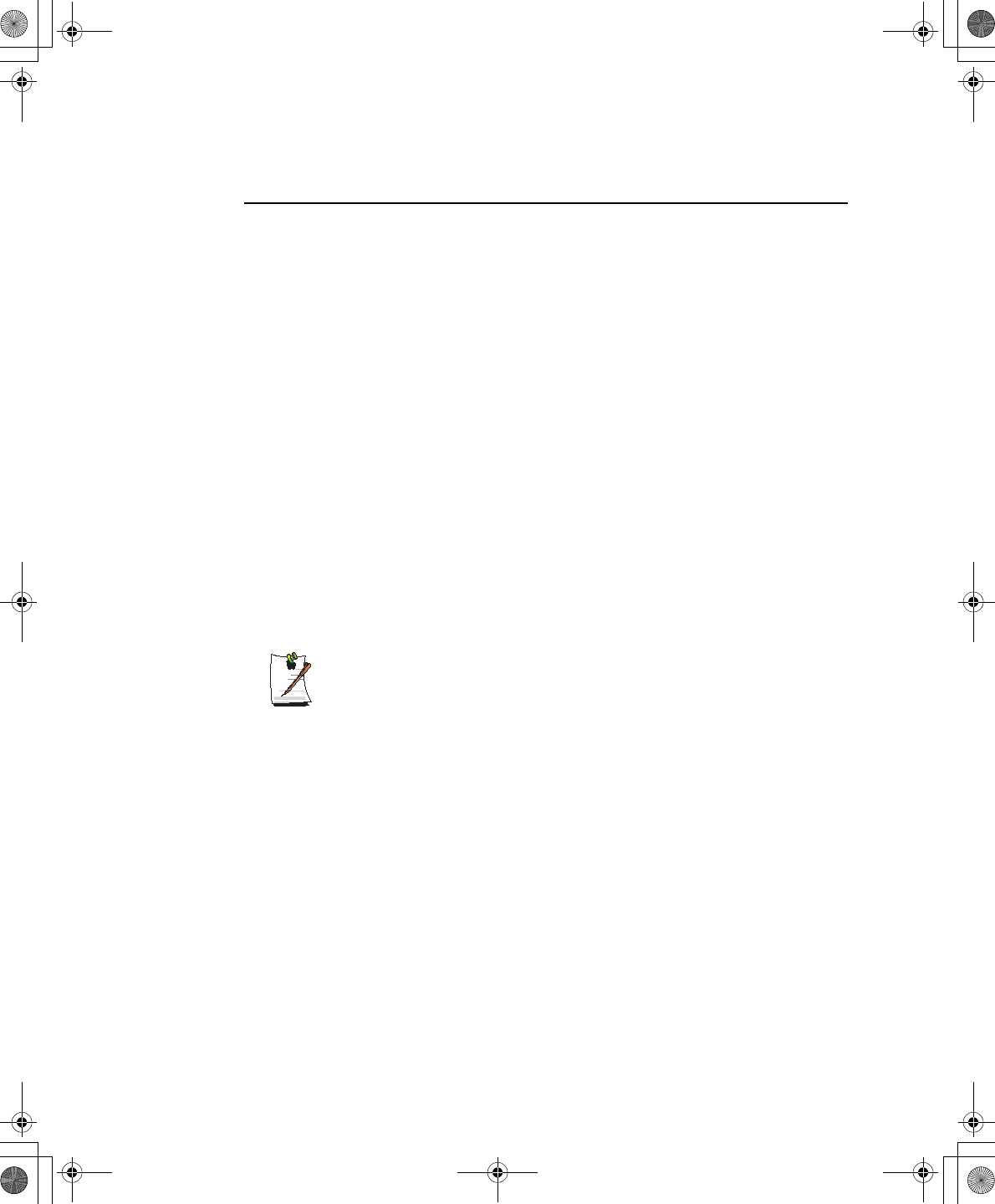
Using the Battery 45
Battery Warnings
If the battery charge is low (about 10%) you have ~ 5–10 minutes of battery life left.
You should:
•Save your work and,
•Connect the power cord to the computer or turn off the computer and install a
fully charged battery.
You can adjust the battery alarm features by using the operating systems power
management program (Start > Control Panel > Power Options in Windows).
If you cannot run your computer from the battery and the battery will not charge when
you attach the power cord, the problem may be that:
•The battery temperature is below 0°C or over 45°C. If you think the battery
temperature is too hot or too cold, turn off the computer, remove the battery,
and let the battery reach room temperature. Then try charging the battery again.
•The battery is defective. Replace the battery with a new battery.
Battery Calibration
Calibrating your battery once a month is one of the recommended methods of
increasing your computer’s battery life. To calibrate the battery complete the following
steps:
Calibration Notes:
You should start the battery calibration process with a fully charged battery,
battery status LED is green. The power meter may not show 100%.
Before you commence the battery calibration process you should fully charge,
then fully discharge and finally fully recharge the battery again.
1. Disconnect the AC power adapter after turning off the system.
2. Restart your computer and press <F2> to enter BIOS setup.
3. Using the arrow keys, highlight Smart Battery Calibration in the Power menu.
4. Press Enter to start calibration process. The calibration usually takes 2 to 3 hours
depending on the current battery charge.
5. When the calibration process is complete, recharge the battery fully.
Taurus (Windows XP) - English.fm Page 45 Thursday, March 28, 2002 6:06 PM
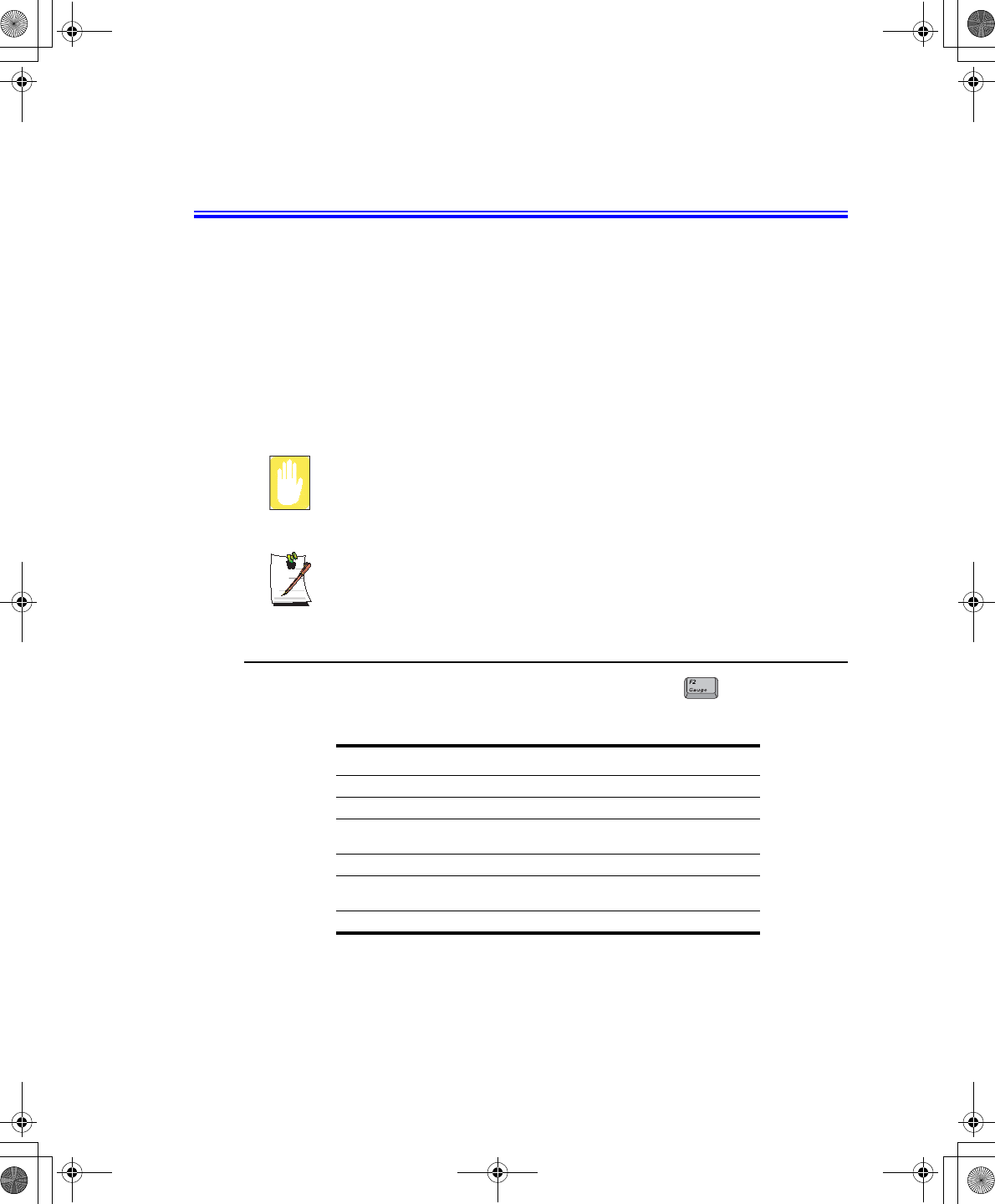
46 Users Manual
Using System Setup
The System Setup (BIOS) program enables you to configure your computer hardware
and set security and power-savings options. The settings you choose are stored in
battery-maintained CMOS memory that saves the information even when the
computer’s power is turned off. When your computer is turned back on, it is configured
with the values found in this memory.
Run System Setup if you get a message prompting you to run the program. You may
also want to run System Setup, particularly the first time you use your computer, to set
the time and date, use security or power-management features, or alter the settings of
other features.
BIOS Caution:
If you are not familiar with BIOS setup and what the parameters mean, seek
help from a person who is knowledgeable. Incorrect settings may cause your
system to “Crash”.
Your computer’s version of System Setup may not include all the fields listed
here or may include additional fields. Field names and order of appearance
can vary according to the version of the BIOS (basic input/output system) on
your computer.
Starting System Setup
To start System Setup, turn on your computer and then press and hold until the
System Setup screen appears.
Table 4. System Setup Menus
To open the menu you need to use, use the left or right arrow keys to select the menu
name.
Menu Function
Main Changes the basic system.
Advanced Configures advanced features on your computer.
Security Enables security features, including passwords and backup
and virus-check reminders.
Power Configures power-management features.
Boot Specifies the order of boot devices and configures boot
features.
Exit Specifies how to exit System Setup.
Taurus (Windows XP) - English.fm Page 46 Thursday, March 28, 2002 6:06 PM
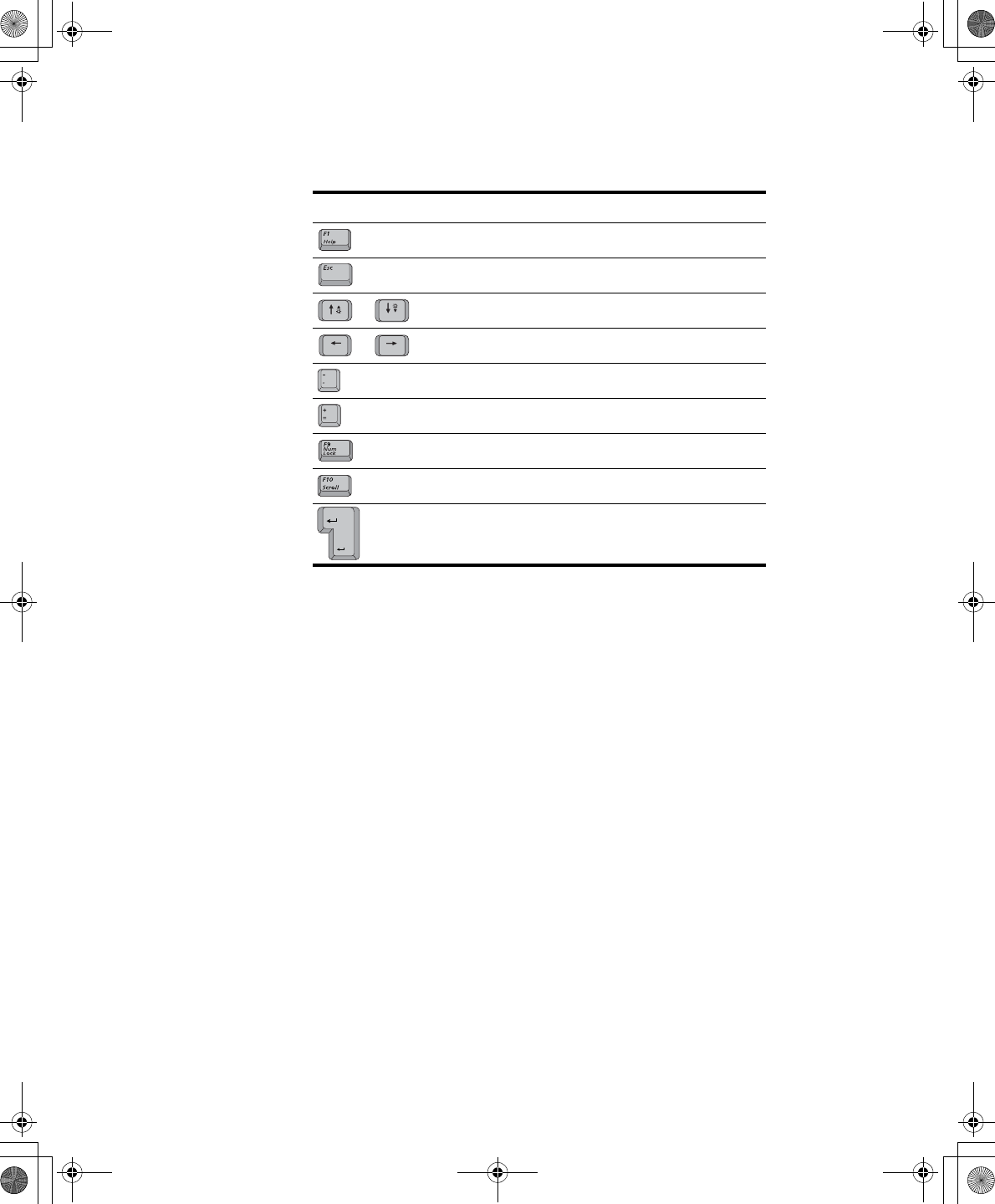
Using System Setup 47
Table 5. System Setup Navigation Keys
Navigation Key Function
Displays the General Help window.
Exits the current menu.
Moves the cursor up and down between fields.
Selects different menus. Pressing the ESC key at the Main
menu brings you to the Exit menu.
Scrolls backwards through the options for the highlighted field.
Scrolls forward through the options for the highlighted field.
Sets the parameters for the current menu to their default
values.
Sets the parameters for the current menu to their previous
values.
Executes commands or opens a submenu.
or
or
Taurus (Windows XP) - English.fm Page 47 Thursday, March 28, 2002 6:06 PM
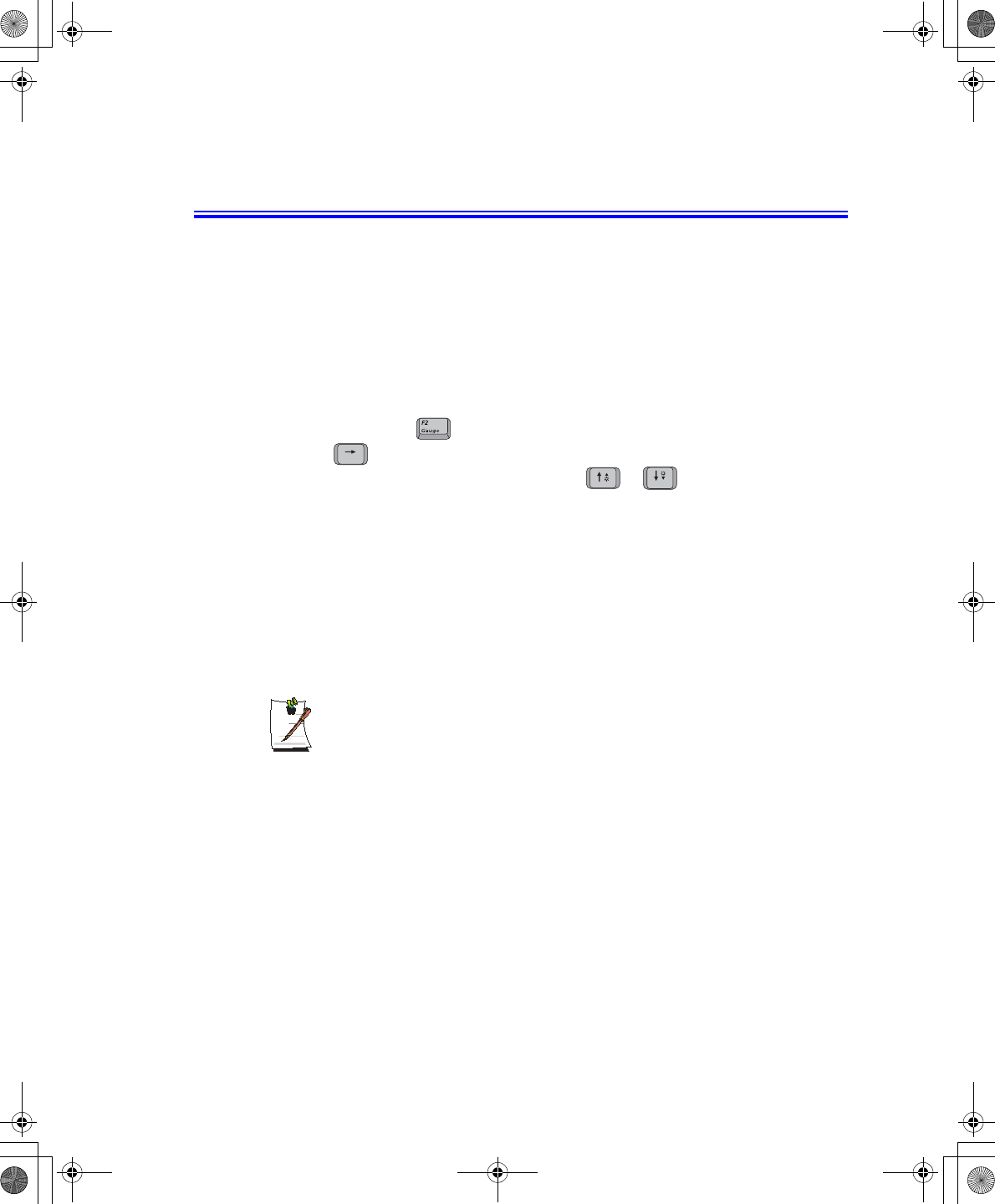
48 Users Manual
Changing Booting Priority
The Boot menu in System Setup enables you to select the booting device and to set
booting options.
Boot Device Priority field enables:
You to select the order in which the computer attempts to boot from different devices.
The field has four (4) options: CD-ROM Drive, Removable Devices, Hard Drive
and Network Boot.
To change the booting device priority, choose the device positions by completing
the following:
1. At startup, press to open System Setup.
2. Use to select the Advanced CMOS Setup menu.
3. Highlight the 1st Boot Device option with keys.
4. Press <Shift+Plus> keys until the option moves up in the list to the desired
position or press <Minus> key until the option moves down in the list to the
desired position.
5. Press <Esc> to return to the Exit menu.
6. Press <Enter> or <F10> to exit and save your changes.
7. Press <Enter> again to restart the computer.
If you want to start the system using a bootable CD, change the CD-ROM
Drive to be the 1st Boot Device.
or
Taurus (Windows XP) - English.fm Page 48 Thursday, March 28, 2002 6:06 PM
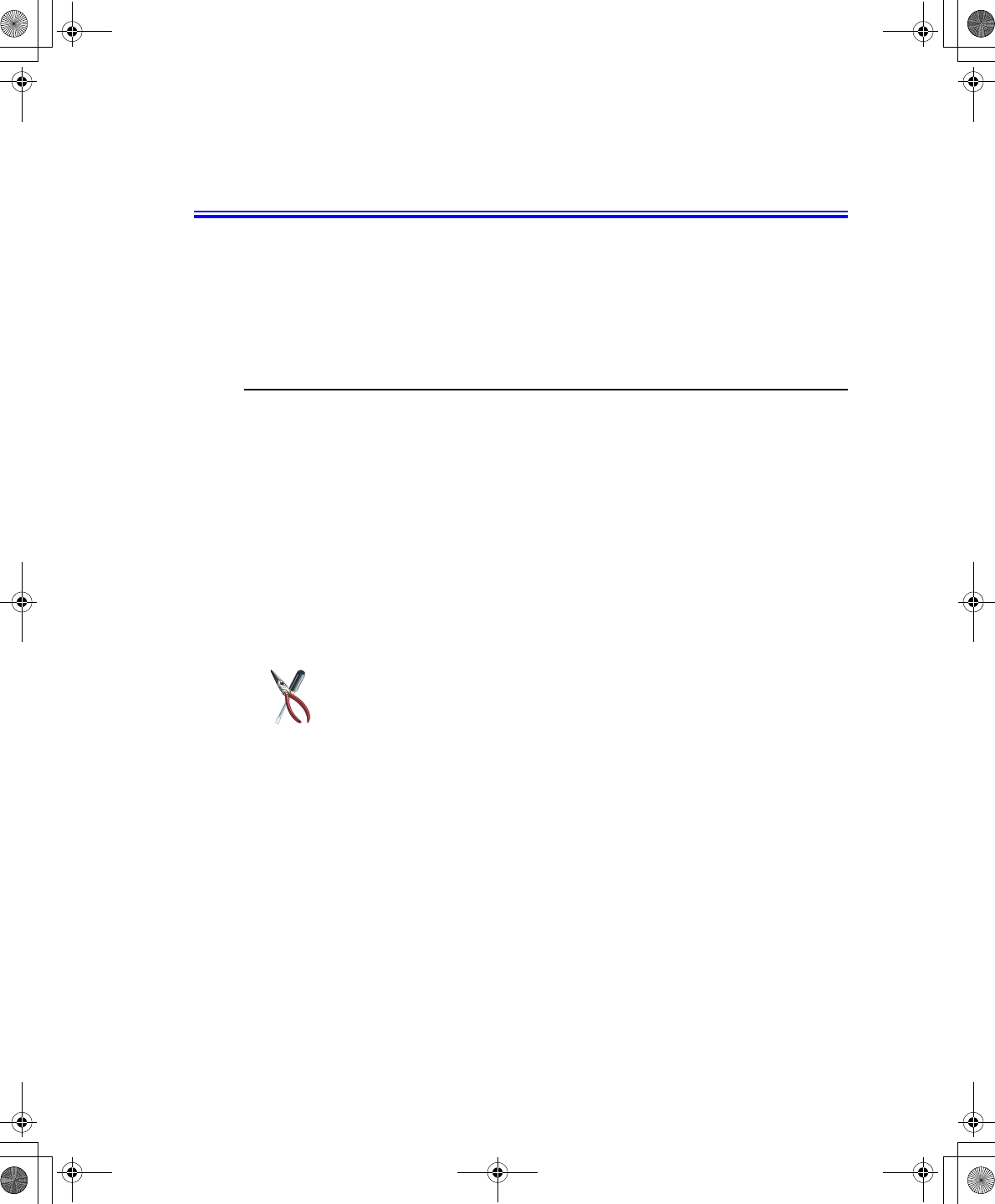
Using System Security 49
Using System Security
This section describes your computer security programs. The first is the standard BIOS
security which is standard on almost all computers. The second is a advanced factory
option Biometric security system that uses your fingerprint(s) to control access to your
computer and individual files if necessary. You no longer have to worry about
passwords being lost, stolen or forgotten.
BIOS Security
The BIOS security operations are explained below:
System Passwords
The computer provides (4) levels of password security: administrative-level
(supervisor), user-level (user), HDD access and Password on Boot. These passwords
prevent unauthorized access to the computer. The supervisor password enables full
access to all System Setup fields. The user password enables full access to only the Set
User Password and Password on boot security fields and read access to all other
System Setup fields. The HDD Password controls access to the hard drive.
You may also enable the biometric security at boot.
The (3) security boot time options are:
The Biometric Security software MUST be installed prior to setting the security
options to any of the fingerprint options.
•Disabled
•Text password
•Finger Print
If multiple users have access to the computer (such as in a network environment), a
supervisor password can prevent unauthorized access to certain security options.
Choose the type of password security that is appropriate for your work.
Taurus (Windows XP) - English.fm Page 49 Thursday, March 28, 2002 6:06 PM
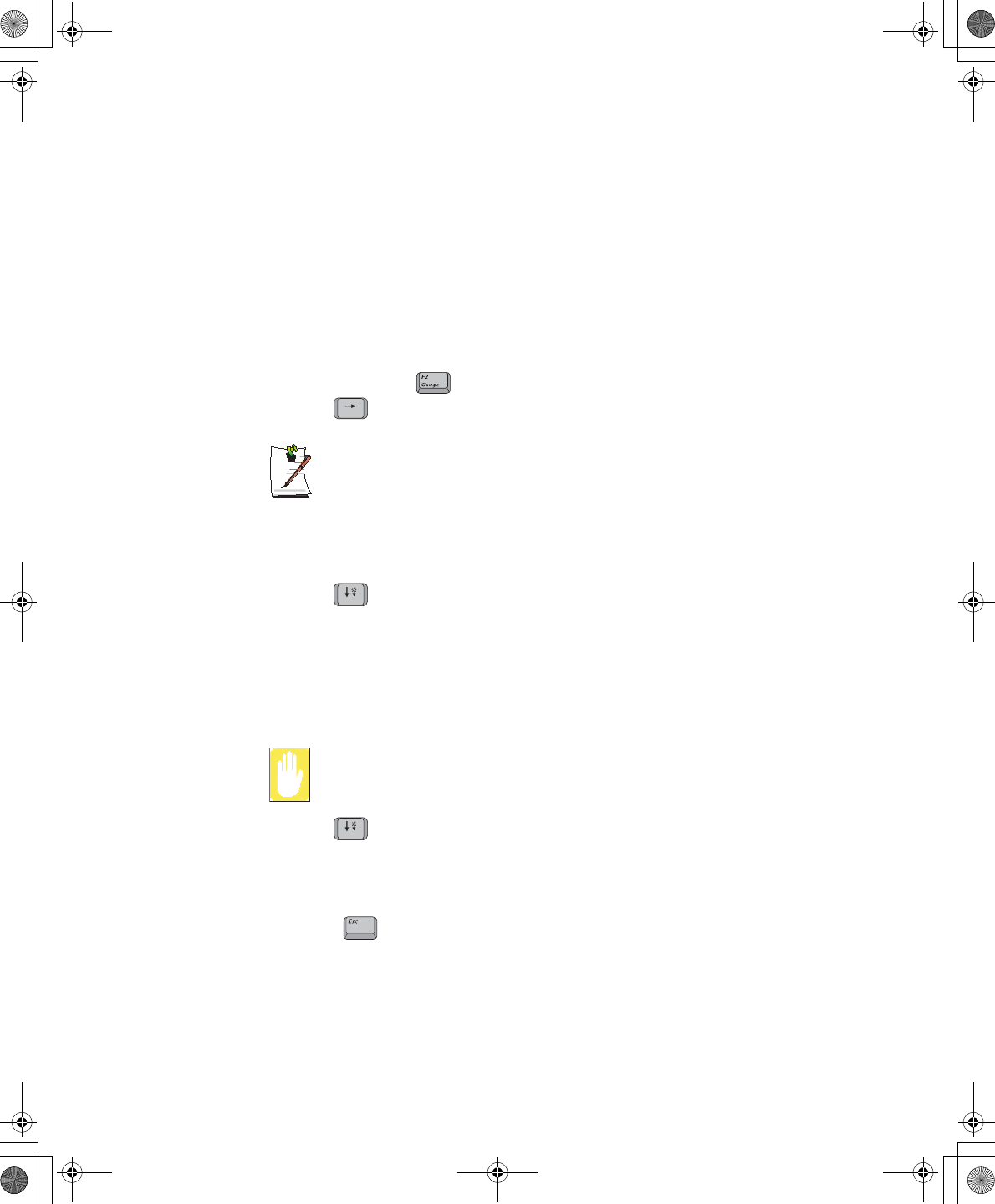
50 Users Manual
If You Forget Your Password
It is very important that you do not forget your password. If you do, you cannot access
your system. Write your password down and keep it in a safe place. If you do forget
and cannot find the written note, please contact the Samsung Helpline. Please have
your receipts available to verify the type and model of your computer. You may be
charged for password removal.
Creating a Password
To create a password follow the instructions below:
1. At startup, press to open System Setup.
2. Use to select the Security menu.
Precautions for Password Entry:
You can enter letters or numbers, but you cannot use the function keys, such
as the Shift key. Your computer does not distinguish between capitalized and
lowercase letters in your password. As you type the password, the cursor
moves but your password does not appear on the screen. Choose the type of
password security that is appropriate for your work. If you want to set a user
password, you must set a supervisor password first.
3. Use to select Set Supervisor Password or Set User Password.
4. Press <Enter>. The Set Password dialog box appears.
5. Press <Enter> after you have typed your password. The computer prompts you to
reenter your password for verification.
6. Type your password again and press <Enter>. A message appears telling you that
the changes have been saved.
The “Password on boot” password MUST also be set in order for your machine
to boot properly.
7. Use to select Password on boot.
8. Press <Enter>. The Set Password dialog box appears.
9. Select the “Text Password” option.
10. Press <Enter> again to return to the Security menu.
11. Press to go to the Exit menu.
12. Press <Enter> or <F10> to exit and save your changes.
13. Press <Enter> again to restart the computer.
Taurus (Windows XP) - English.fm Page 50 Thursday, March 28, 2002 6:06 PM
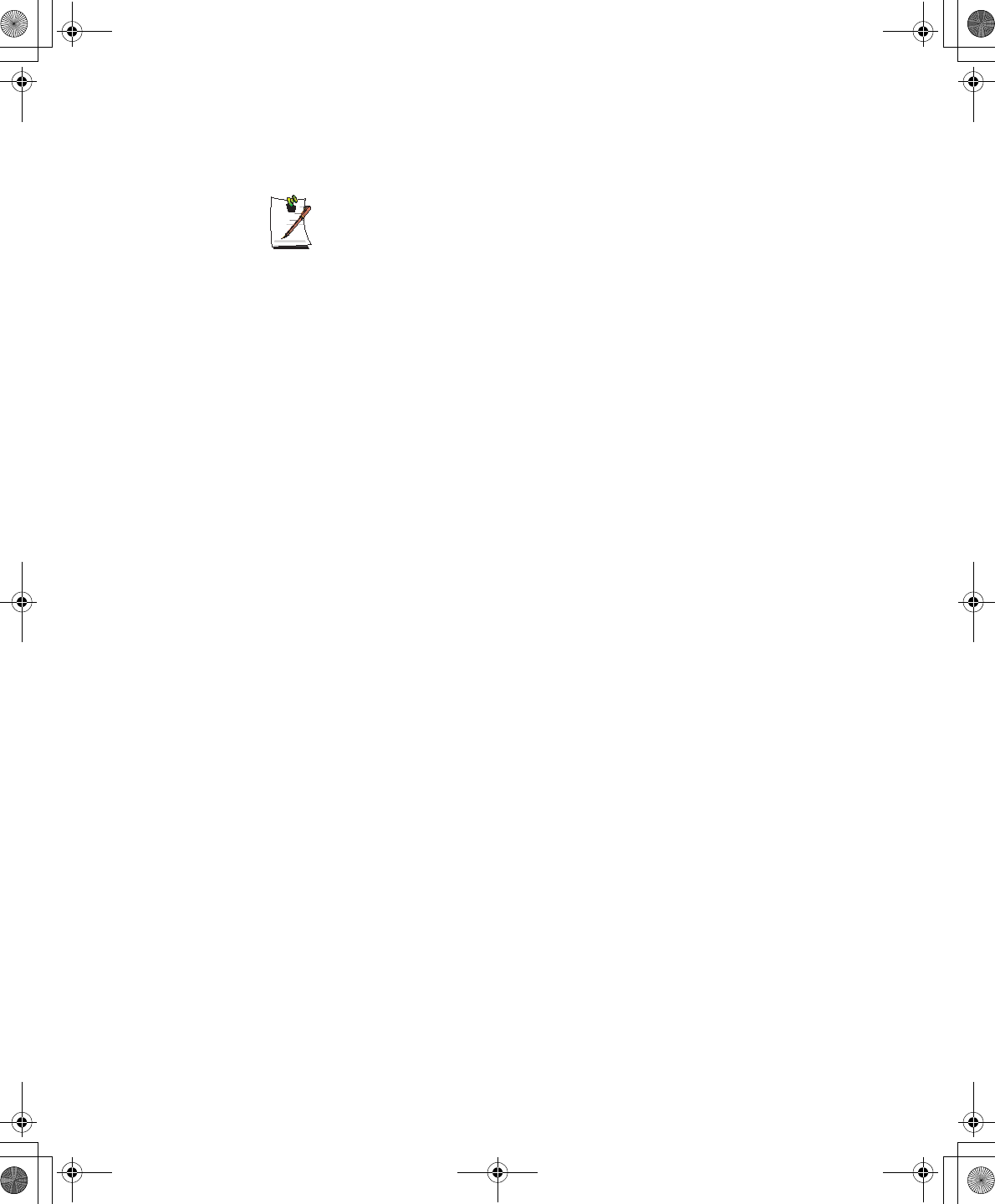
Using System Security 51
If password use is not desired:
Follow the creating a password procedure above except leave the password field empty in
step 5.
Taurus (Windows XP) - English.fm Page 51 Thursday, March 28, 2002 6:06 PM
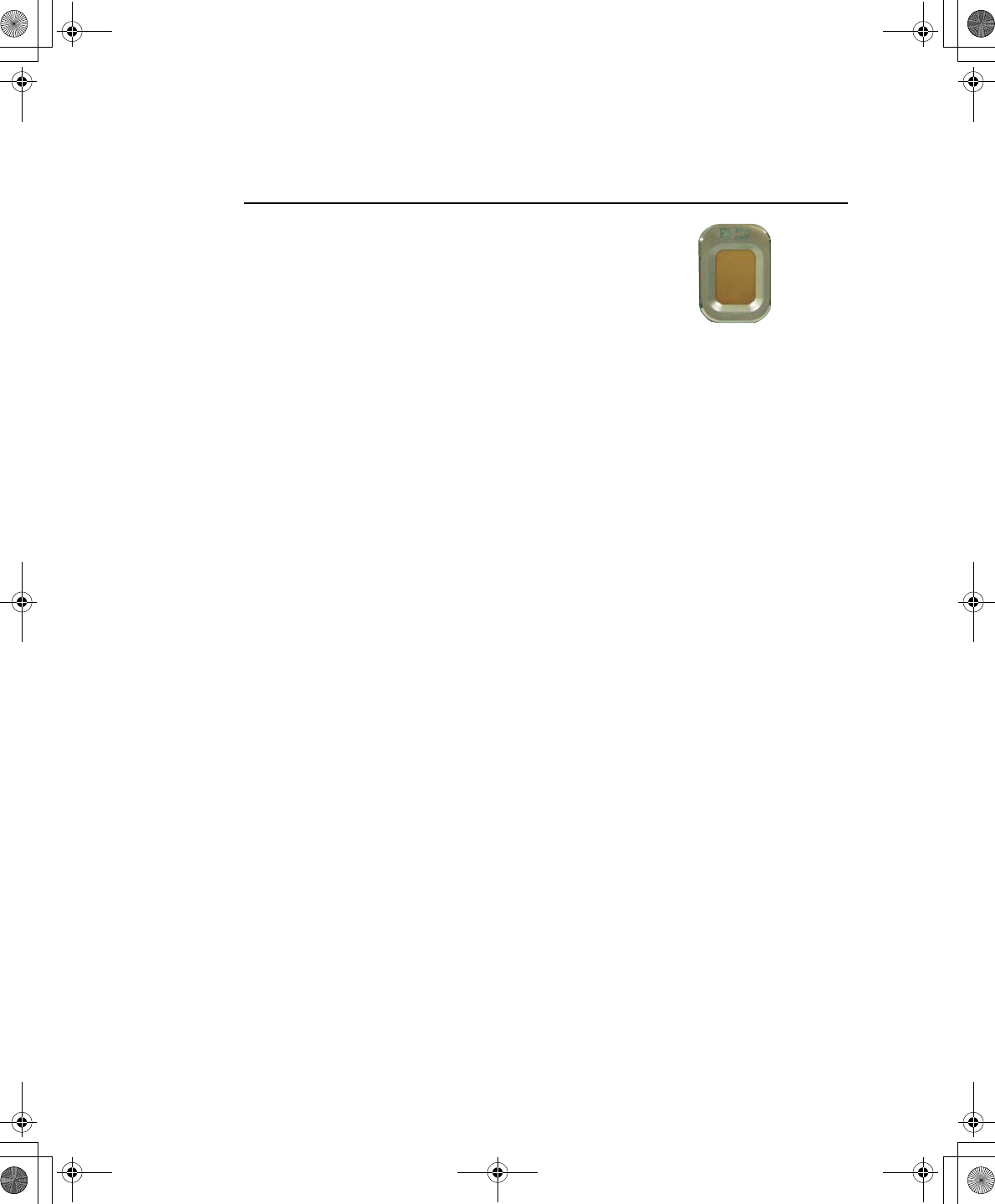
52 Users Manual
Biometric Security (Factory Option)
Advantages of Biometric Security are:
•Very high level of security
•No password to remember, lose or have stolen.
•Streamlined logon process.
•Single fingerprint will access many programs, eliminating passwords.
If you purchased the Biometric Security option, please refer to the manual provided for
installation and use.
The factory optional fingerprint sensor provides unique
security access to your computer. You will no longer have to
worry about losing or forgetting your password. Since every
person has a unique set of fingerprints, only a biometrically
enrolled person may have access to your computer.
Taurus (Windows XP) - English.fm Page 52 Thursday, March 28, 2002 6:06 PM
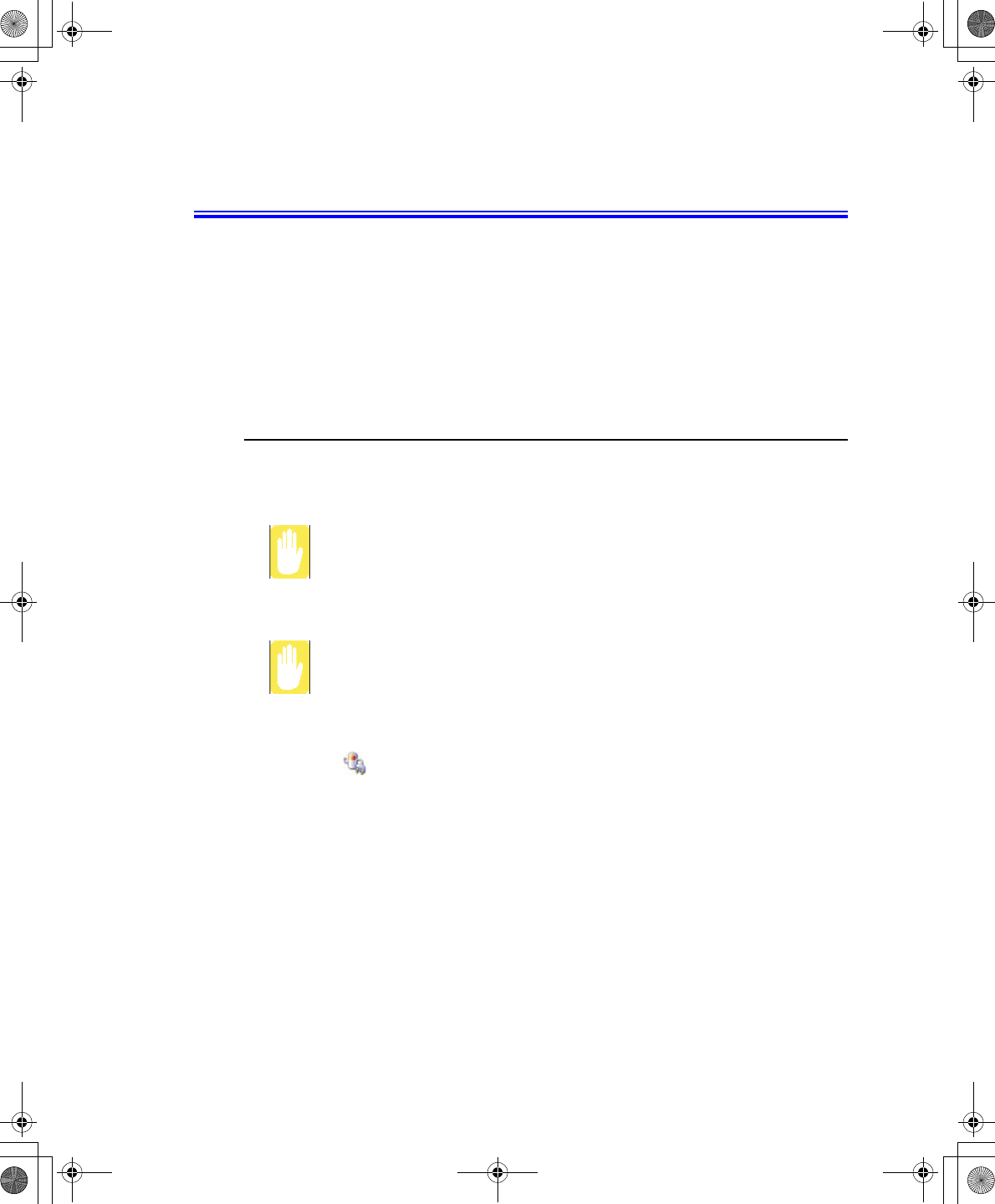
Using Power Management Options 53
Using Power Management Options
Your computer includes Power Management options that can help the battery charge
last longer and extend the life of the battery. Power-management options will slow
down or shut off system components when the components are not being used.
Power management may slow down system performance. Your computer runs fastest
with the power cord attached, when power management is disabled.
In the next sections, basic and advanced methods of power management will be
discussed.
Basic Power Management Schemes
This section discusses the basic schemes of power management when the computer is
operating on battery power or using AC power.
Standby vs. Hibernation
Standby unlike hibernation mode does not store unsaved information on your
hard disk; it's stored only in the computer memory. If there is an interruption in
power, the information is lost. So before putting your computer on standby,
you should save your files.
Changing Devices:
Do not change PC Cards while in standby or hibernate modes.
To enter the power management window complete the following:
1. Click Start > Control Panel > Performance and Maintenance.
2. Click icon to display the Power Options Properties window.
Taurus (Windows XP) - English.fm Page 53 Thursday, March 28, 2002 6:06 PM
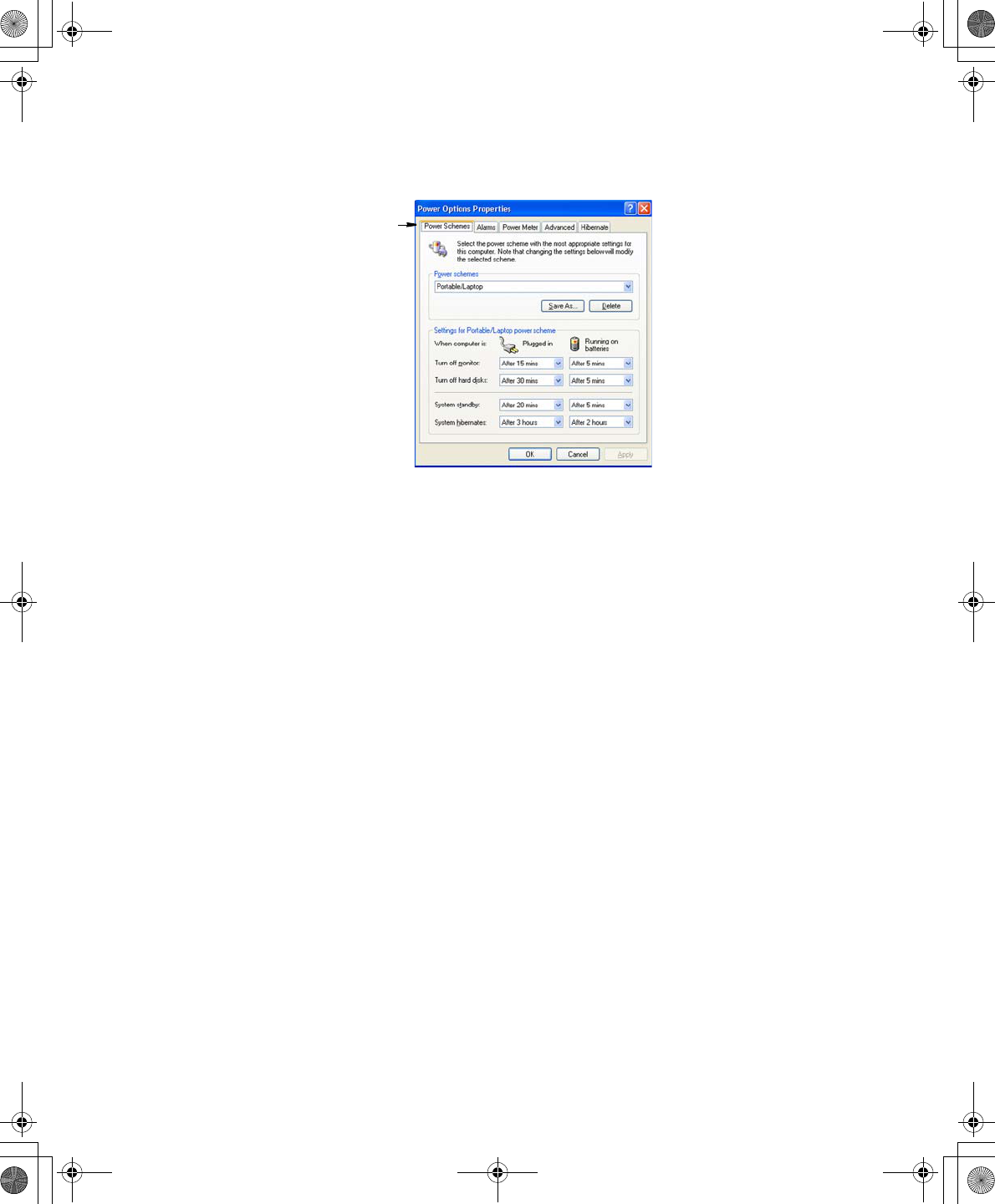
54 Users Manual
3. Click the Power Schemes tab to display the basic power management options.
4. Select the time that you wish each of the following actions to occur in Battery and
AC power mode.
•Turn off monitor:
•Turn off hard disks:
•System standby:
•System hibernates:
Turning off the monitor and HDDs will save a substantial battery power, therefore
when in battery only mode select the shortest time practical.
aHibernate Mode (Power Management or Manual Method)
When hibernation is used, your computer turns off and when you power up again,
everything is restored exactly as you left it—including programs and documents
you may not have saved or closed. Everything in memory gets saved to the HDD,
and the monitor and hard disk get turned off.
Power Schemes Tab
Taurus (Windows XP) - English.fm Page 54 Thursday, March 28, 2002 6:06 PM
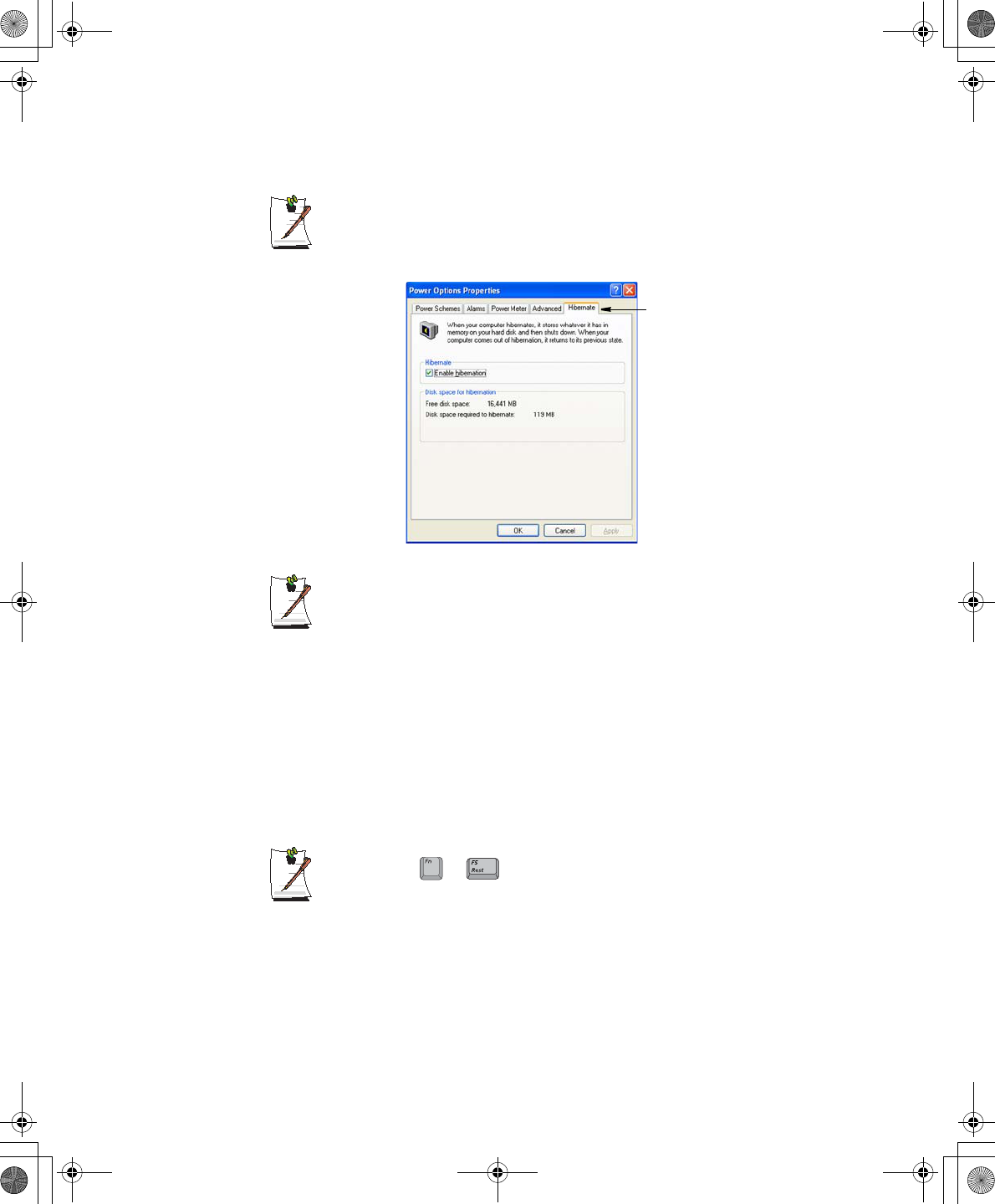
Using Power Management Options 55
If You Reinstall Windows:
You should re-establish hibernate in power options by opening Power
Options Properties window and click on the Hibernate tab then click
“Enable Hibernation”.
Frequent Interruptions:
If you experience frequent interruptions, you might also consider putting your
computer into automatic hibernation after a specified number of minutes using
the power management options.
aStandby Mode (Power Management or Manual Method)
Standby is used mainly for conserving battery power in your notebook computer. It
also gives you the benefit of getting right back to your work without waiting for the
computer to restart. Standby turns off your monitor and hard disks, placing your entire
system in a low-power state. When you return to your computer, restores your desktop
exactly as you left it. It is recommended that you do not enter standby mode with less
than 20% battery power.
5. Click OK to set your power management options and close the window.
Rest Key:
The manual <Fn+F5> key combination will not activate Standby
or Hibernate modes whilst you are playing a multimedia program or have an
active USB device connected.
Hibernate Tab
+
Taurus (Windows XP) - English.fm Page 55 Thursday, March 28, 2002 6:06 PM
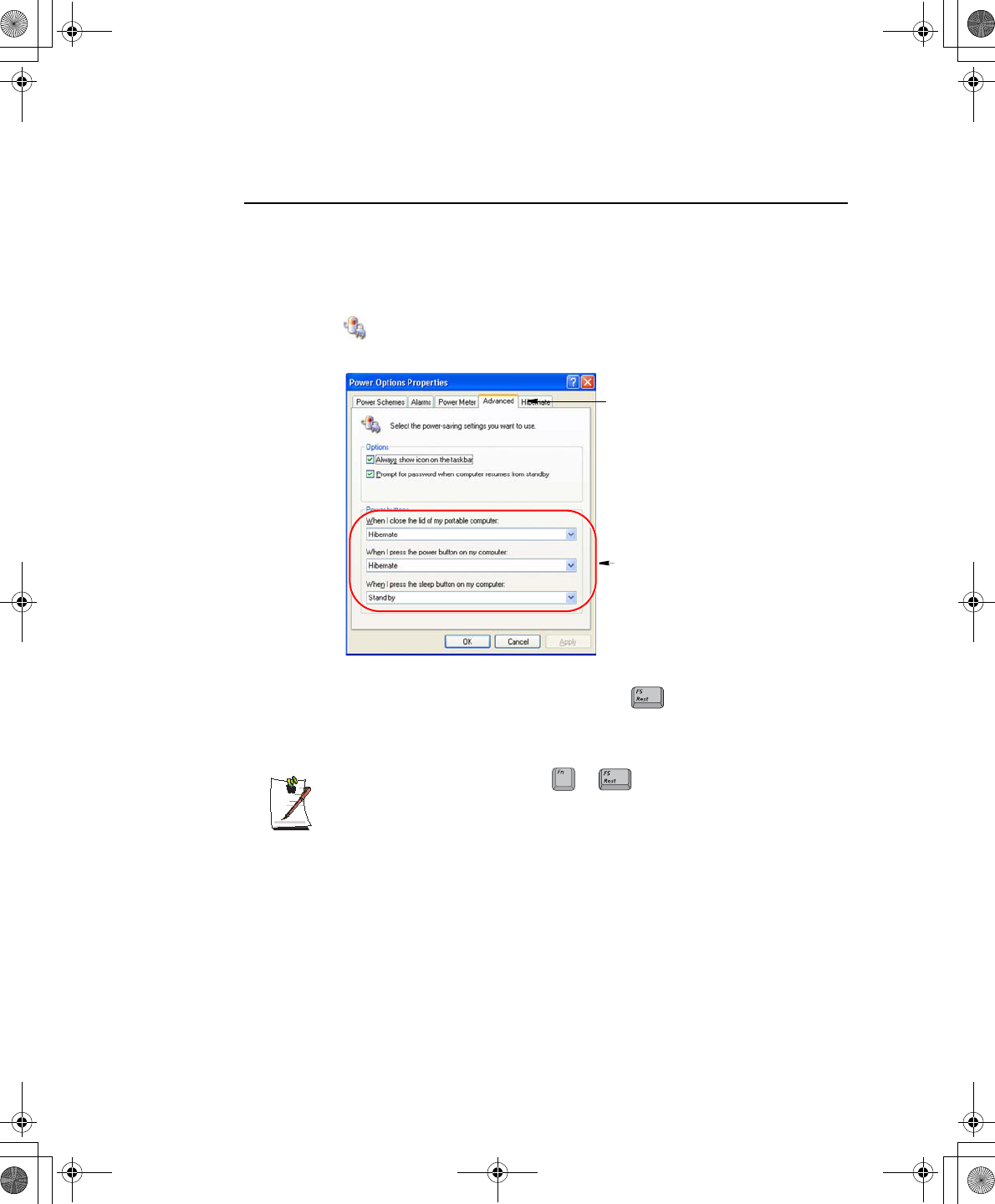
56 Users Manual
Advanced Power Management Schemes
This section discusses the advanced power management schemes. There are two
buttons that you can use to manually conserve power.
To enter the power management window complete the following:
1. Click Start > Control Panel > Performance and Maintenance.
2. Click icon to display the Power Options Properties window.
3. Click the Advanced tab to display the advanced power management options.
4. Select the mode (Do nothing/Ask me what to do/Standby/Hibernate/Shut
down) assigned to the Power button and/or Rest <F5> key. Also select the
action (Do nothing/Standby/Hibernate) associated with closing the computer
lid.
The “Rest” key is assigned to the <Fn+F5> key combination. See
”Basic Power Management Schemes” on page 53 for a better understanding
of Standby and Hibernate modes.
5. Click OK to set your power management options and close the window.
You can return to normal operation after you have used one of the “Power
Management” buttons by quickly pushing and releasing the Power button.
Advanced Tab
Power & Sleep Button
Programming Windows
+
Taurus (Windows XP) - English.fm Page 56 Thursday, March 28, 2002 6:06 PM
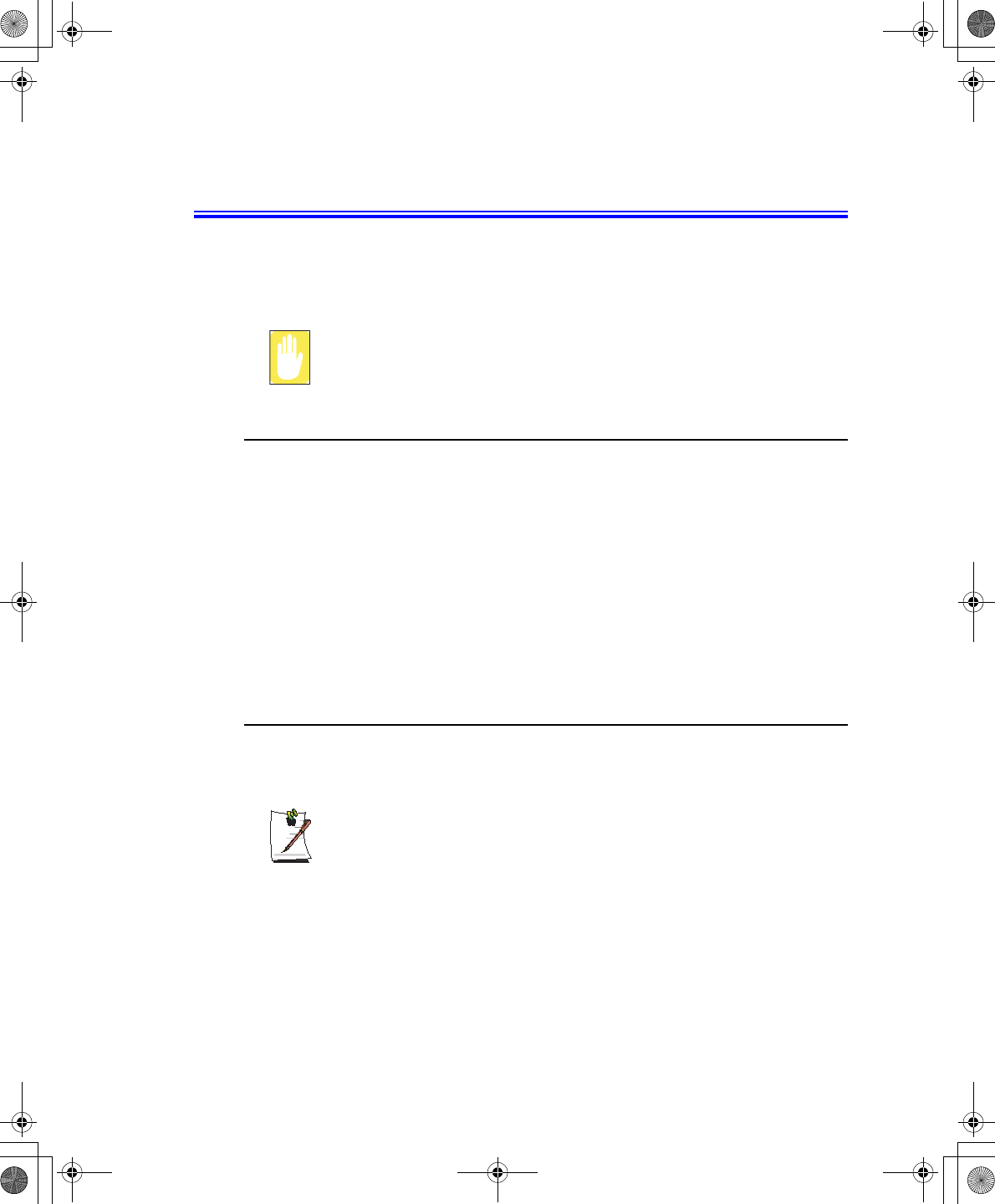
Using the Hard Drive 57
Using the Hard Drive
Your computer includes a removable IDE (integrated drive electronics) hard drive. The
IDE hard drive can store the data and programs your computer uses. The drive plugs
into a connector on the system board.
The hard drive that comes with your computer has already been formatted. Do
not format the hard drive. Doing so destroys all data contained on the drive. If
you need to format a new drive, or want to erase all data on your existing hard
drive, refer to the manual for your operating system.
Installing/Reinstalling a HDD
To install a new HDD you must contact your local service representative. He will do
the physical change of the drive. You should complete the instructions below before
you go to the service center.
See the information below before you install your HDD:
•Back up data files of your old hard drive.
•For system boot with CD-ROM, under the Boot menu in System setup, set
Bootable CD Check to Enabled and set Boot Device Priority is ordered starting
from the [DVD/CD-ROM].
When you are ready to install the new HDD use the Recovery CD-ROM to install the
device driver.
(Re)Installing Windows and Device Drivers
Use System Recovery CD to (re)install OS and System Software CD to (re)install
device' drivers.
The System Recovery CD is used to (re)install the OS and System Software
to a new HDD or recover from a system crash.
Notebook computers that ship from the factory include System Recover CD-
ROM and System Software CD-ROM, which contains a copy of the
applications and drivers needed for computer's operating system.
In the unlikely event that programs on the computer hard drive become
corrupted or are erased, you can use the System Recovery CD-ROM to
reinstall your operating system and then System Software CD-ROM to
reinstall your original applications and drivers.
Taurus (Windows XP) - English.fm Page 57 Thursday, March 28, 2002 6:06 PM
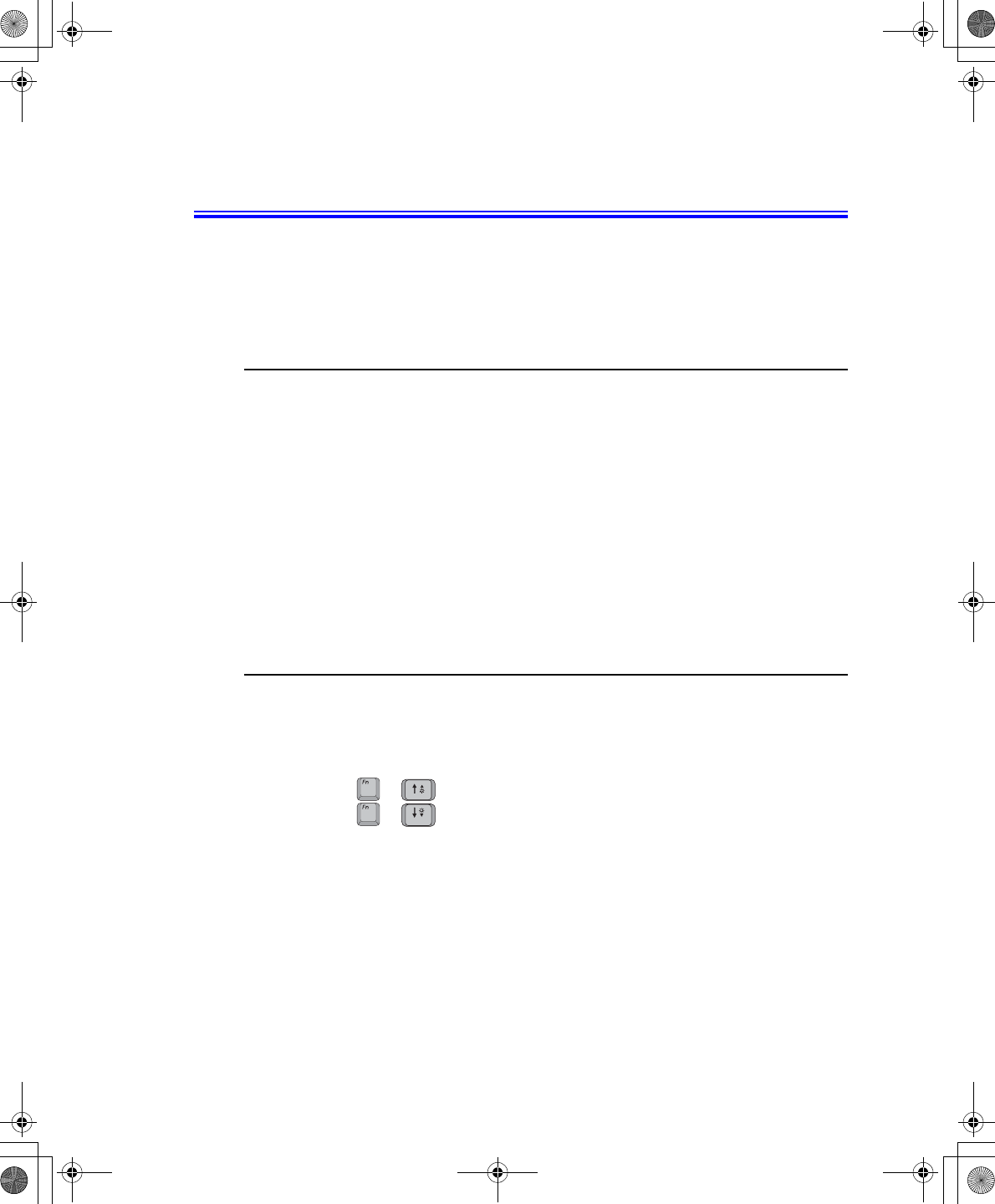
58 Users Manual
Video Features and Configuration
All these video modes can be displayed on an external monitor. However, if you
disconnect an external monitor that was attached to your computer and then start the
computer, the LCD may revert to a different resolution than the one you chose for the
external monitor.
Resolution and Colour Depth
The resolution of the LCD is the sharpness of the image it can display. Resolution is
measured by the number of pixels (individual dots) displayed on the entire screen. In
general, the more pixels the LCD can display, the better the image.
The number of colours the LCD can display is measured by how many bits the LCD
uses to represent each pixel:
•16-bit colour can support 64 K (65,536) colours.
•32-bit colour can support 16 M (16.8 million) colours.
All these video modes can be displayed on an external monitor. However, if you
disconnect an external monitor that was attached to your computer and then start the
computer, the LCD may revert to a different resolution than the one you chose for the
external monitor.
Adjusting the LCD Display
You may wish to adjust the LCD (Liquid-Crystal Display) when you begin using your
computer. A TFT (Thin-Film Transistor) LCD does not require adjustment for contrast
because the contrast is set to remain at maximum.
To adjust the LCD:
•Press <Fn+Up Arrow> to increase the display brightness.
•Press <Fn+Down Arrow> to decrease the display brightness.
+
+
Taurus (Windows XP) - English.fm Page 58 Thursday, March 28, 2002 6:06 PM
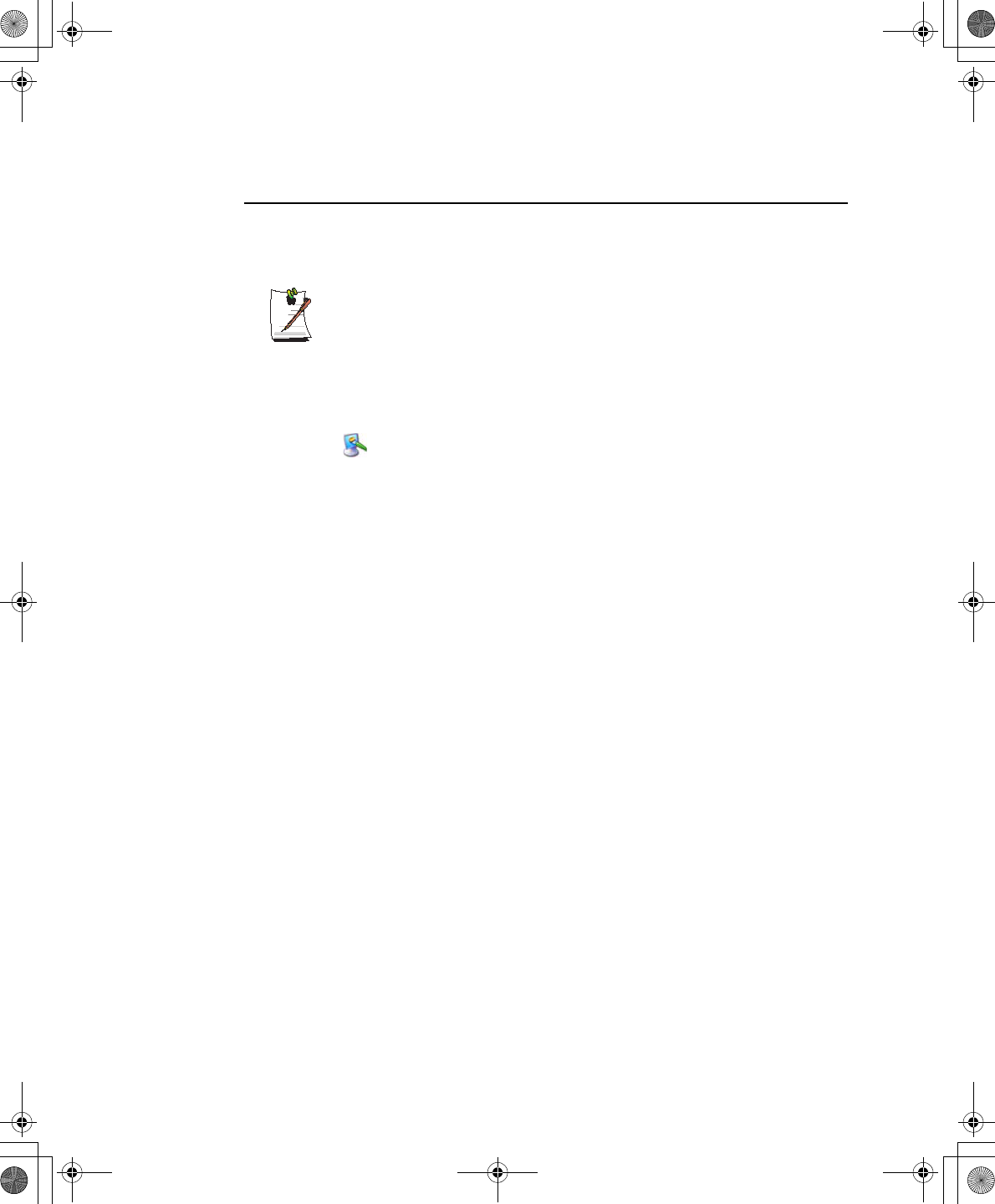
Video Features and Configuration 59
Configuring Display Features
The following sections describe how to configure the display settings on your
computer.
Display Resolution Notes:
When Windows XP is initially installed it will automatically adjust the resolution
to maximum available.
Changing Colour Depth and Resolution
To change the colour depth and resolution of your LCD:
1. Click Start > Control Panel > Appearance and Themes.
2. Click icon. The Display Properties window appears.
3. Click the Settings tab. The Settings screen appears.
4. To change the colour depth, click the arrow next to the Colour quality palette and
select the available colour depth you want.
5. To change the resolution, click and drag the slider under the Screen resolution
until you select the available resolution you want.
6. Click OK.
7. Follow the prompts that appear on the screen.
Taurus (Windows XP) - English.fm Page 59 Thursday, March 28, 2002 6:06 PM
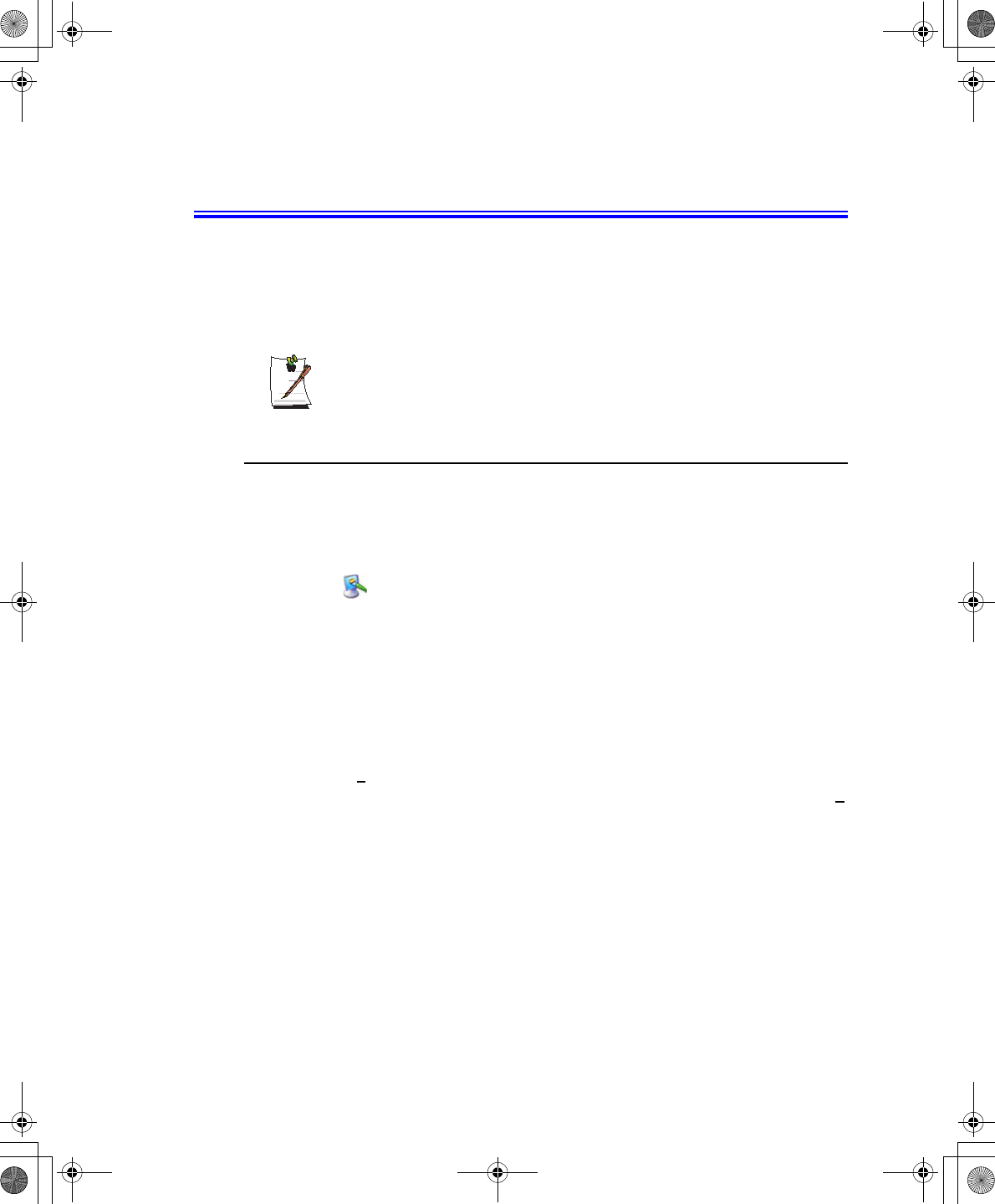
60 Users Manual
Using Dual View Mode
Single View mode is the basic display mode which displays same view on all the
display devices connected to a system.
Dual View mode is the “Extended screen mode” supported in Windows, which
displays separate views on each display devices connected to a system.
The default setting on your system is Single View mode.
Setting Dual View Mode
To set Dual View mode on your system:
1. Connect peripheral display device such as monitor or TV to your system and start
the system.
2. Select Start > Control Panel > Appearance and Themes.
3. Click icon. The Display Properties window appears.
4. Click the Settings tab. The Settings window appears.
5. Check Extend my Windows desktop onto this monitor.
6. You can drag the second monitor image to position where you want your extended
screen space with respect to the primary monitor (usually the LCD).
To confirm whether the system is set properly with Dual View mode:
1. Open Display properties and click Settings tab.
2. Place the cursor on the first monitor picture and click and hold over a second, a
number 1 will be shown on the first actual monitor screen. And place the cursor on
the second monitor picture and click and hold over a second, then digit number 2
will be shown on the second actual monitor screen.
3. The monitor displays digit number 1 is the primary monitor and number 2 is the
secondary monitor.
In Windows explorer, the program is displayed on the primary monitor, if you can
drag it to the secondary monitor, then Duo View mode is now working properly.
Taurus (Windows XP) - English.fm Page 60 Thursday, March 28, 2002 6:06 PM
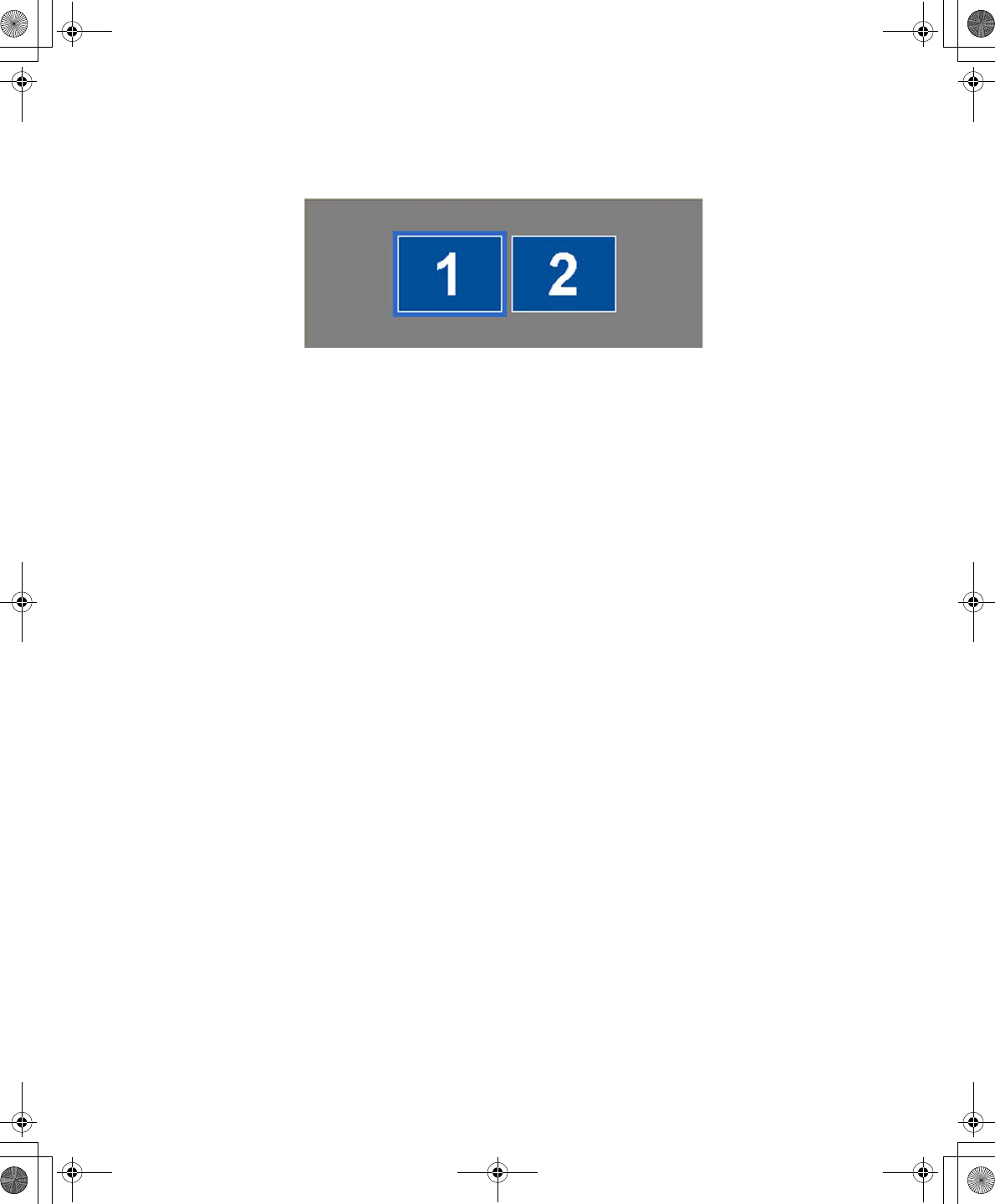
Using Dual View Mode 61
The secondary monitor has a display of 256 colours (colour depth) and 640x480 pixels
(resolution) at first. The colour depth and resolution of primary/secondary monitors are
separately changeable.
To reset the system to Single View mode:
1. Start Display properties.
2. Click Settings tab.
3. Click the second monitor among two monitor pictures.
4. Uncheck Extend my Windows desktop onto this monitor.
5. Click OK.
Taurus (Windows XP) - English.fm Page 61 Thursday, March 28, 2002 6:06 PM
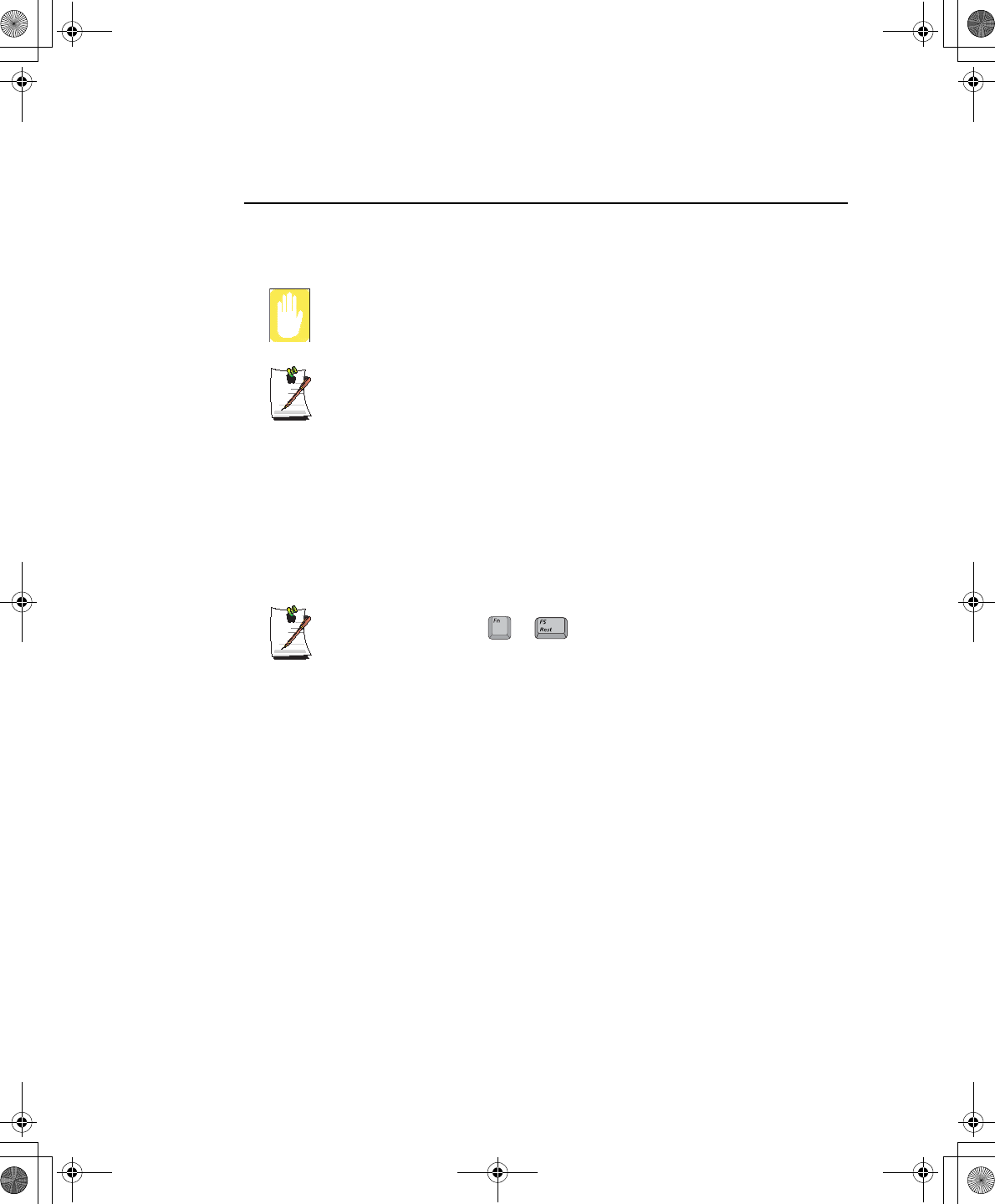
62 Users Manual
Using Multimonitor Mode
You may duplicate your LCD screen on an external monitor, television or digital flat
panel (DFP).
TV Connection Restrictions:
You should only connect/disconnect cables and wires to your computer and
TV when the power is off.
TV/DFP Support Limitations:
The computer will only support televisions with S-VHS input capability. The
standard composite video in port is not supported.
You can not use TV-out port to connect to your television or digital flat panel
in DOS mode.
When TV-Out is activated, your computer screen will not be active.
To start using multimonitor mode proceed as follows:
1. Connect the external monitor to the connection on the back of your computer.
2. Press the <Fn> + <F4> key combination, the LCD will be duplicated on the
monitor, television or digital flat panel.
<Fn> + <F4> key combinations
Each time you use the key combination the LCD/Monitor
combination changes as follows:
•Both displays are displaying the computer output (LCD & Monitor).
•Monitor, television or digital flat panel only is displayed the computer
output.
•LCD only is displaying the computer output.
To stop using multimonitor mode proceed as follows:
1. Press the <Fn> + <F4> key combination until only the LCD is displaying the
computer output.
2. Disconnect the external monitor or television from the connection on the back of
your computer.
+
Taurus (Windows XP) - English.fm Page 62 Thursday, March 28, 2002 6:06 PM
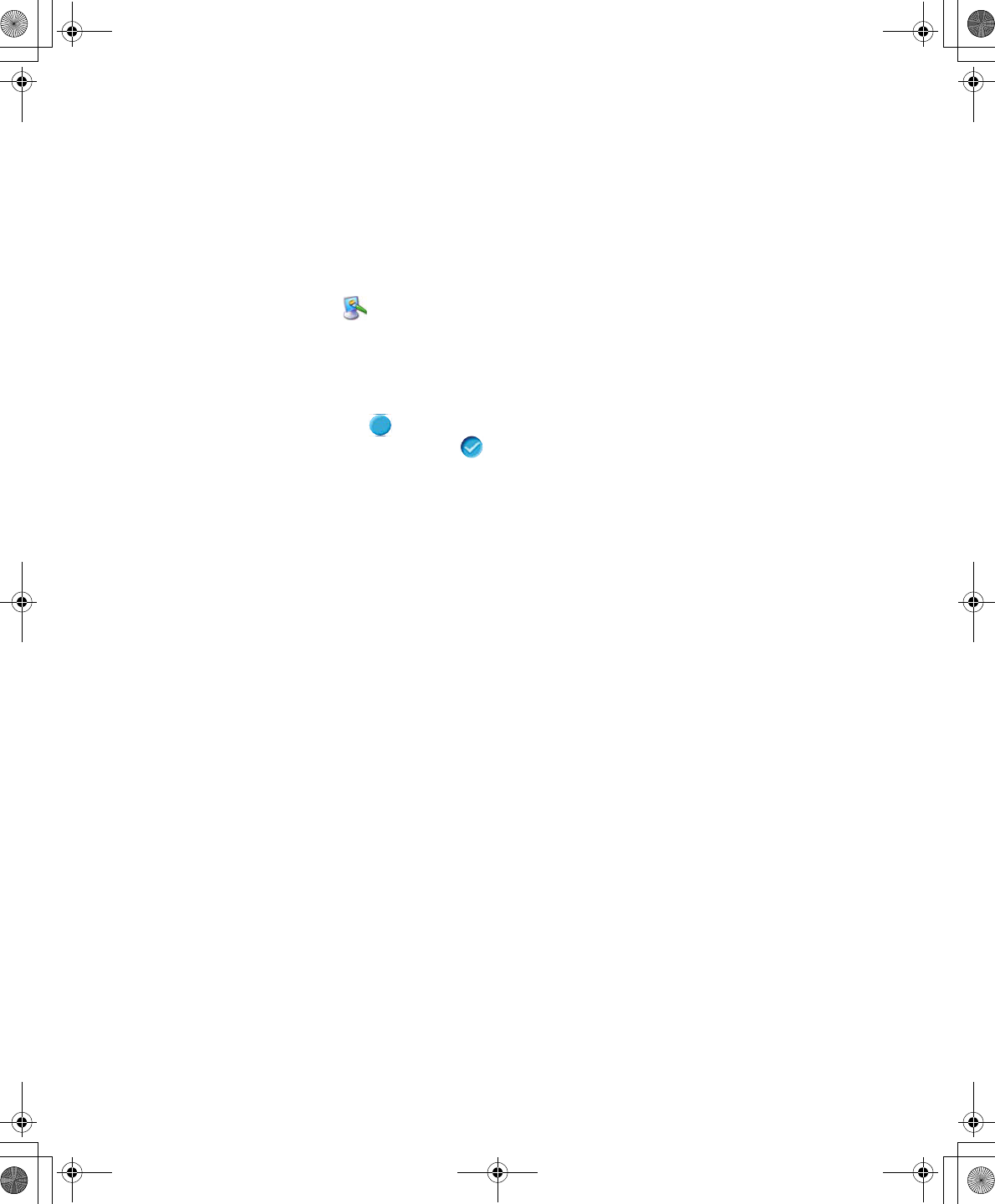
Using Dual View Mode 63
Using Powerplay
Powerplay is a program supplied with your graphics adapter to extend battery life
while on battery power only.
To activate Powerplay proceedas follows:
1. Click Start > Control Panel > Appearance and Themes.
2. Click icon. The Display Properties window appears.
3. Click the Settings tab. The Settings screen appears.
4. Click the Advanced button. The (Multiple Monitors) and M7 Properties window
appears.
5. Click the POWERPLAY tab
6. Click the POWERPLAY button in the POWERPLAY Settings section. The
button will change to a button and activate the other options available.
Taurus (Windows XP) - English.fm Page 63 Thursday, March 28, 2002 6:06 PM
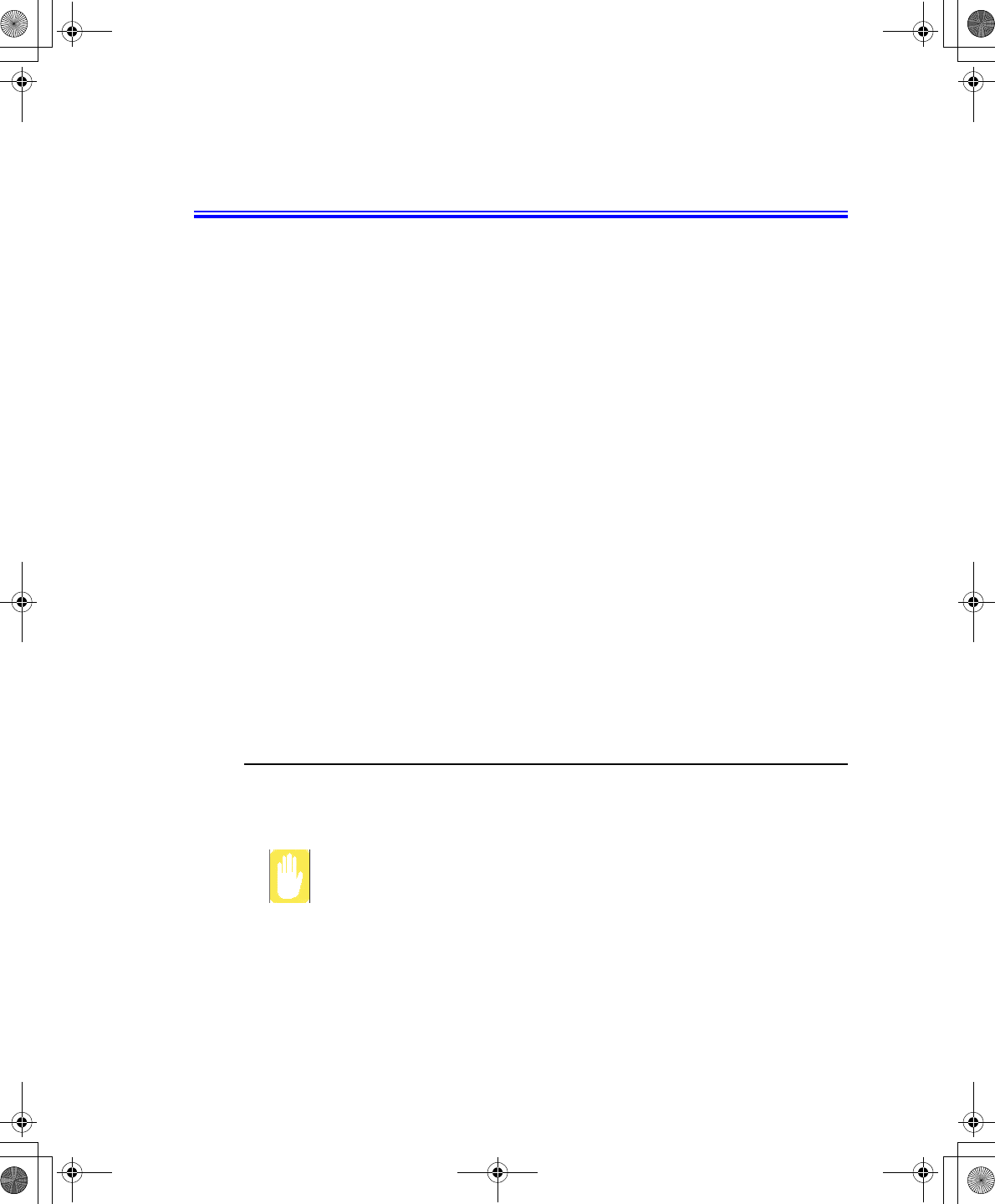
64 Users Manual
Using Options
You can order the following options for your Notebook computer from your authorised
reseller:
•An extra AC adapter.
•An auto adapter that enables you to charge the computer’s battery and operate
the computer while in an automobile.
•An extra battery pack.
•128, 256 and 512 MB DDR SDRAM memory modules that enable you to
upgrade your computer’s memory to a maximum of 1 GB.
•A CD-ROM drive module (CD Only or CD R/W).
•DVD/CD-RW Combo drive:
•A DVD-ROM drive module.
•Bluetooth/Wireless
•FIR (Fast Infrared) Connection
•2nd HDD
•Port Replicator
•Biometric Security
•Memory Stick
The options that are available may change periodically. Contact your reseller for
updated information on current and new options.
Memory Modules
You can increase system memory by installing optional memory modules. You can
install a 128 256 or 512 MB modules.
To avoid possible system problems, use only approved memory modules in
your computer.
Taurus (Windows XP) - English.fm Page 64 Thursday, March 28, 2002 6:06 PM
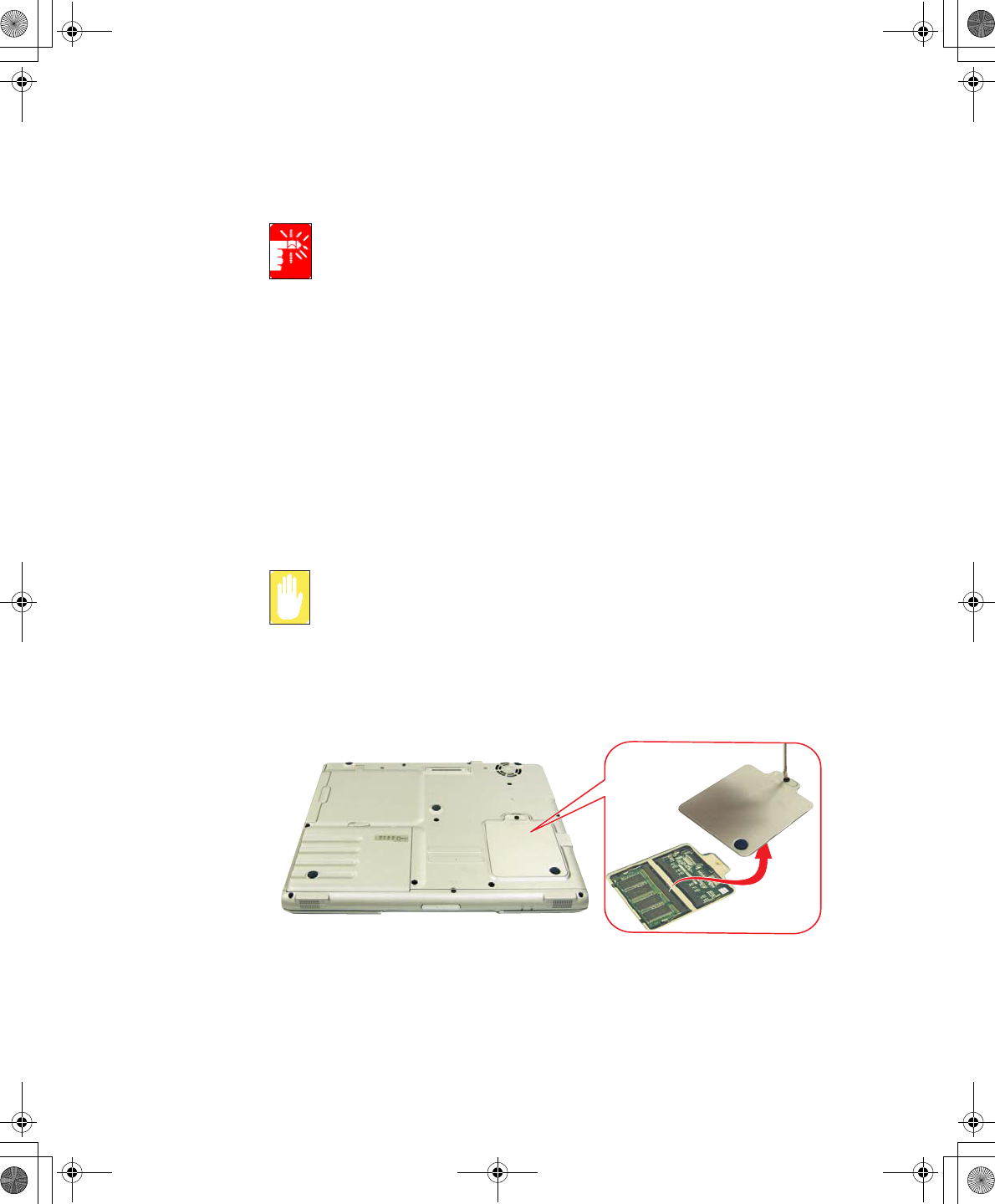
Using Options 65
Before You Install Memory
To prevent personal injury and damage to the equipment, follow the
precautions listed here before installing a memory module.
Take the following precautions when installing a memory module:
•Before you remove the memory module compartment door, turn off the
computer, unplug the power cord, and remove the battery. Also, disconnect any
peripheral devices.
•Before handling a memory module, discharge any static electricity by touching
a grounded surface or using a grounding wrist strap.
•Do not insert objects with conductive material, such as metal screwdrivers or
graphite pencils, into the memory-module compartment.
•Be careful in handling the metal plate of the memory door.
Installing a Memory Module
Handle a memory module carefully. Hold them only by the edges.
To install a memory module:
1. Turn the computer over so that the bottom faces up.
2. Using a screwdriver, remove the screw that holds the memory-module
compartment door in place.
3. Grasp the edge of the door and pull the door off the chassis.
4. Remove installed modules if necessary:
Taurus (Windows XP) - English.fm Page 65 Thursday, March 28, 2002 6:06 PM
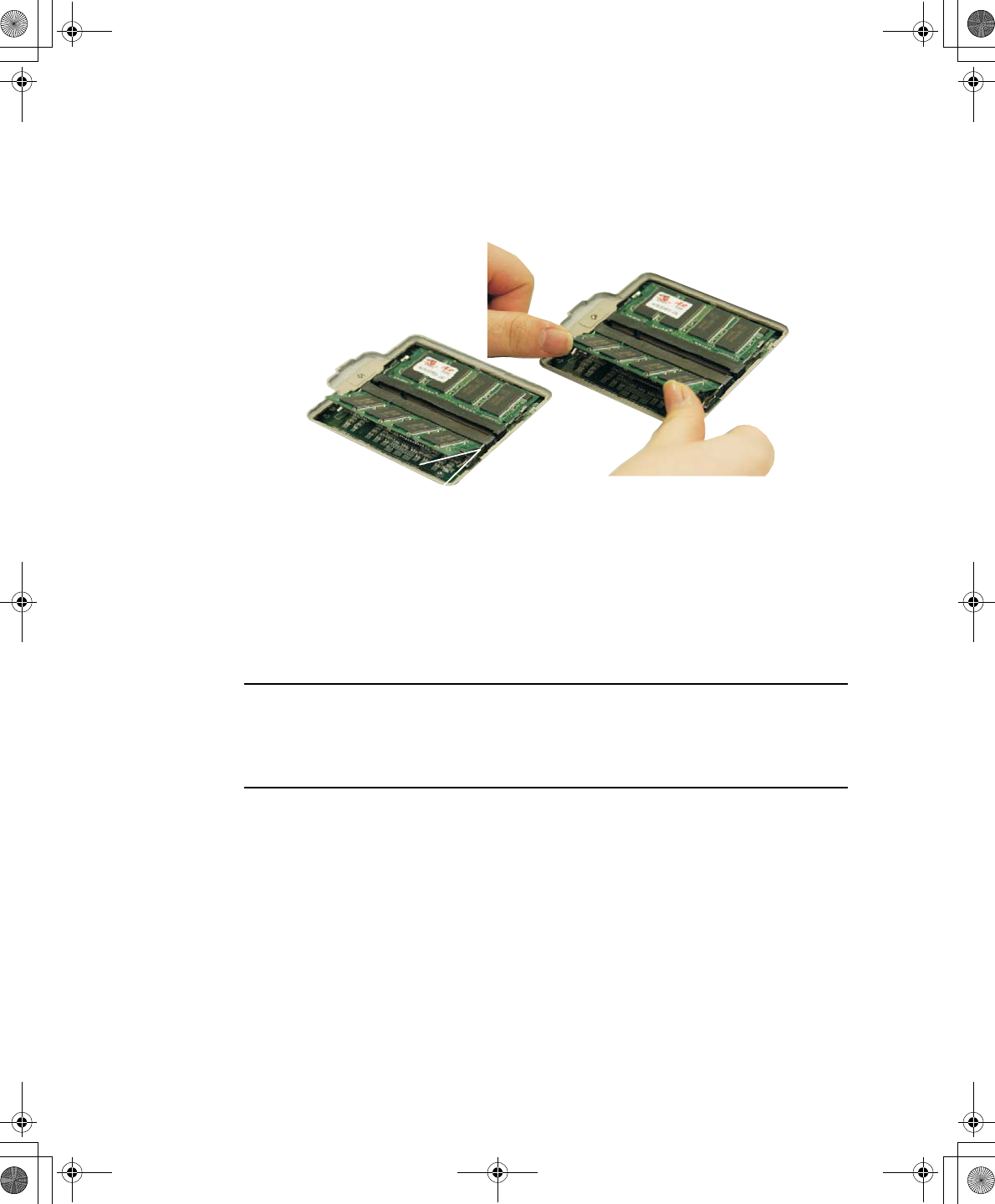
66 Users Manual
5. Align the connector on the memory module with the connector of the slot.
6. Push the memory module into the slot at a slight angle (~45o) until the connectors
are fully engaged.
7. Push down on the edge of the memory module until the module snaps into place.
8. Align the memory module compartment door with the compartment and push the
door down until it snaps into place.
9. Reinstall the screw you removed in step 2.
10. Turn on the computer and perform a complete POST to check the memory
integrity.
Port Replicator
Contact your reseller for a list of port replicator options available for your Notebook
computer. User’s manuals are included with the port replicator options.
Wireless LAN
The wireless LAN option allows easy connection to large or small office networks
while also providing freedom from the constraints of cables and sockets.
To setup and use the Wireless LAN, Please refer to the user manual provided with the
option at the time of purchase.
45
o
Taurus (Windows XP) - English.fm Page 66 Thursday, March 28, 2002 6:06 PM
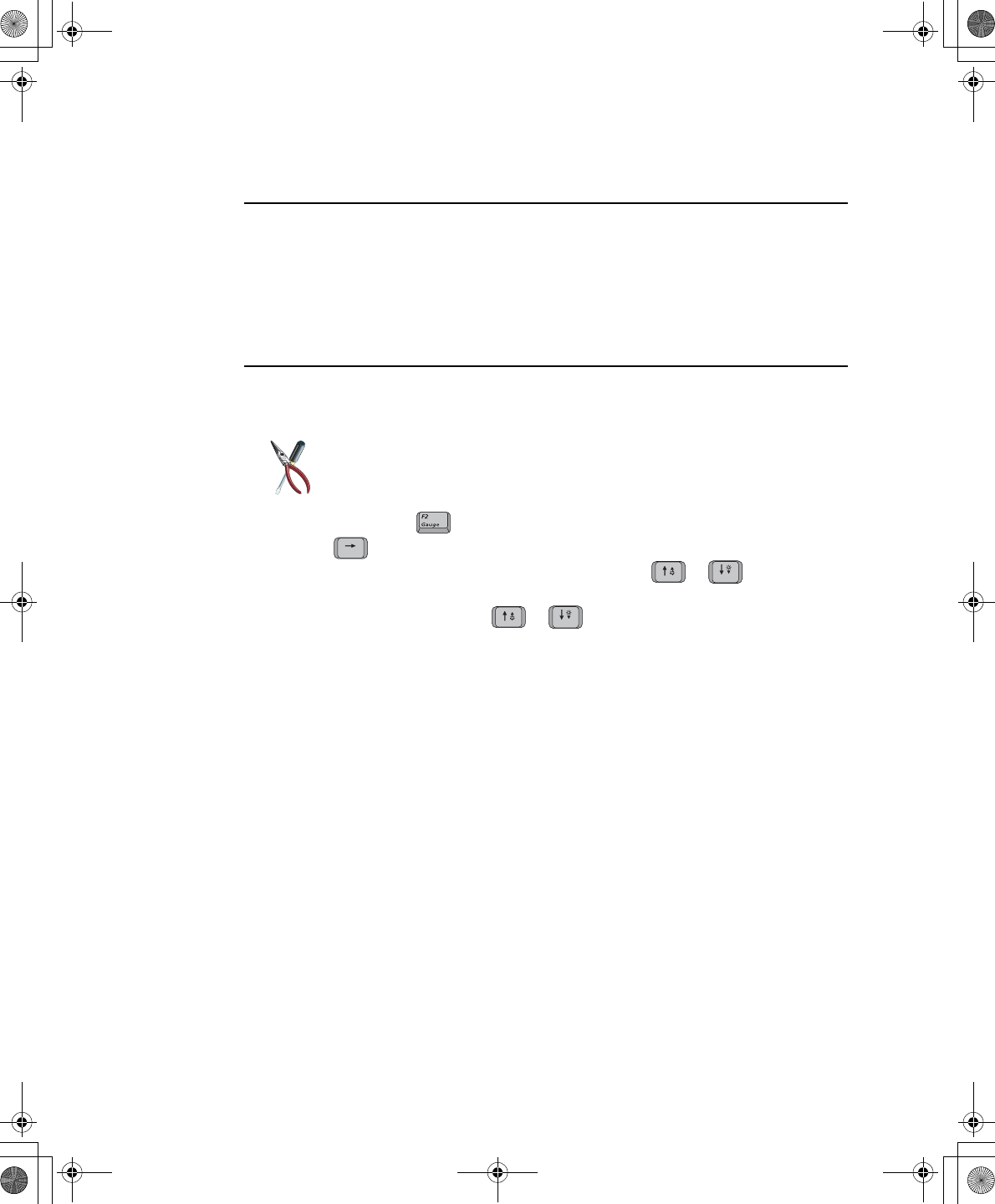
Using Options 67
Bluetooth/Wireless
Bluetooth/Wireless technology allows wireless communication between bluetooth
communication devices, such as cellular phones, desktop and other notebook
computers.
To setup and use the Wireless LAN, Please refer to the user manual provided with the
option at the time of purchase.
FIR (Fast Infrared) Connection
BIOS Setup
The BIOS setup must be completed first in order for the option to operate
properly.
1. At startup, press to open System Setup.
2. Use to select the Advanced CMOS Setup menu.
3. Highlight the I/O Device Configuration option with keys and press
<Enter>.
4. Highlight the FIR port with
5. Press <Shift+Plus> keys until the option changes to Enabled.
6. Press <Esc> to return to the Exit menu.
7. Press <Enter> or <F10> to exit and save your changes.
Windows Setup
1. Right click My Computer.
2. Click Properties, the System properties window pops up.
3. Click the hardware tab then click the device manager button in the device manager
section.
4. Double click the Infrared devices then double click the IrDA Fast Infrared Port, the
IrDA Fast Infrared Port properties window pops up.
5. Click on the Advanced tab and set the device as follows.
•Select the “Infrared Transceiver A” in the properties section.
•Select the “Vishay TFDS-6500” in the value section.
6. Click OK
or
or
Taurus (Windows XP) - English.fm Page 67 Thursday, March 28, 2002 6:06 PM
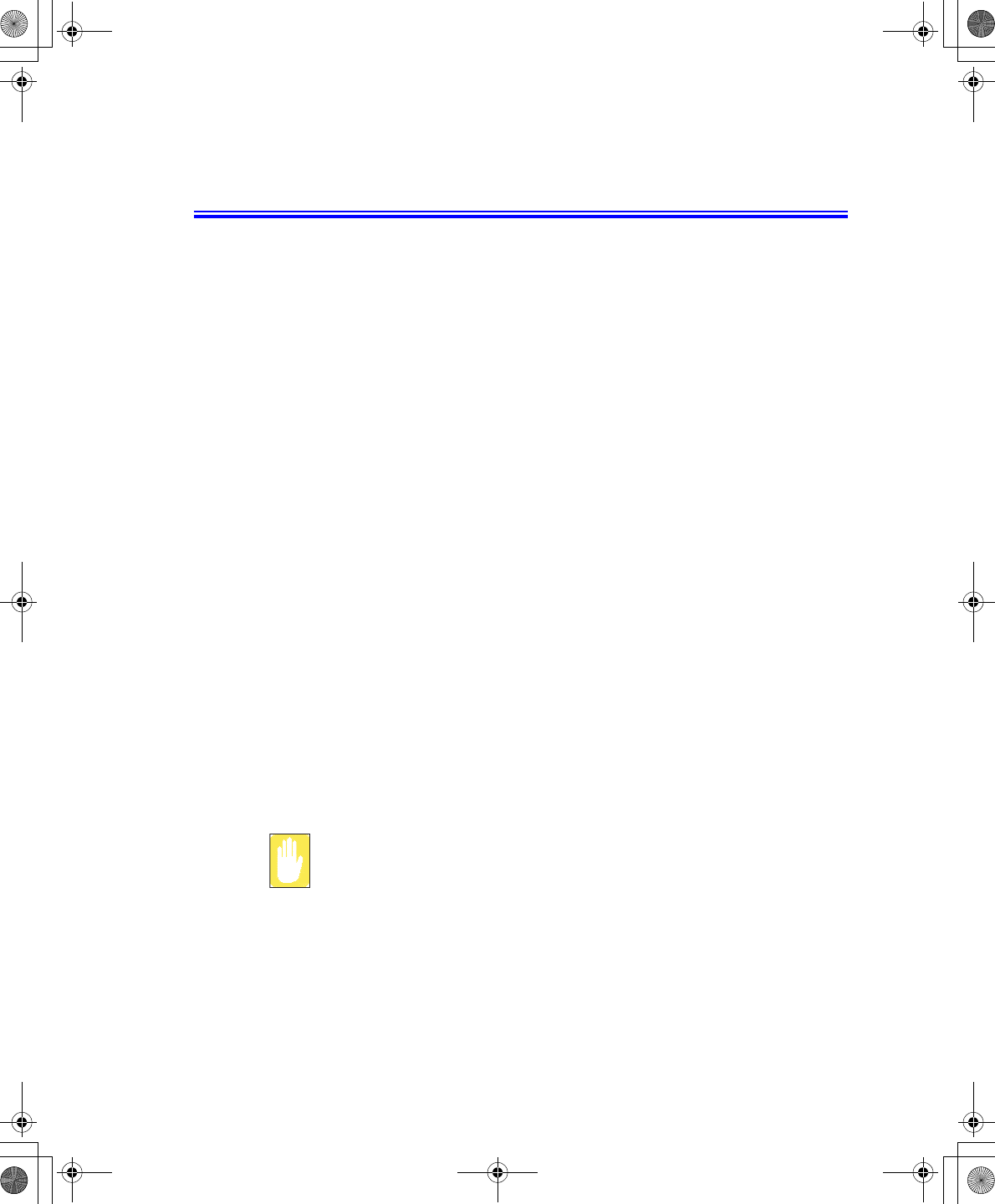
68 Users Manual
Troubleshooting
Complete the following in the order presented until your system is functioning
properly. If all of the steps below fail then contact your local reseller for assistance.
Questions and Answers
Please see “Questions and Answers” on page 69 for assistance in correcting any
computer operational problems.
Check the Connections
Verify all of the power and peripheral cables are securely plugged into their sockets
and that your system and power supply is on.
Norton AntiVirus
Run Norton AntiVirus to insure a virus is not affecting your computer.
To run Norton AntiVirus proceed as follows:
Click Start > Programs > Norton AntiVirus > Norton AntiVirus 2002
Windows Help and Support
Run Windows Help and Support to find problem that may be affecting your
computer.
To run Windows Help and Support proceed as follows:
Click Start > Help
Reinstalling Software
If for some reason your system crashes you may corrupt your HDD, Windows
Operating system and/or some of your device drivers. If this is the case, use System
Recovery CD to reinstall OS and System Software CD to reinstall the corrupt device
drivers.
System Recovery Precaution:
Before you start restoring your windows operating system insure you backup
all data on your hard drive.
Samsung is NOT responsible for any data loss.
Taurus (Windows XP) - English.fm Page 68 Thursday, March 28, 2002 6:06 PM
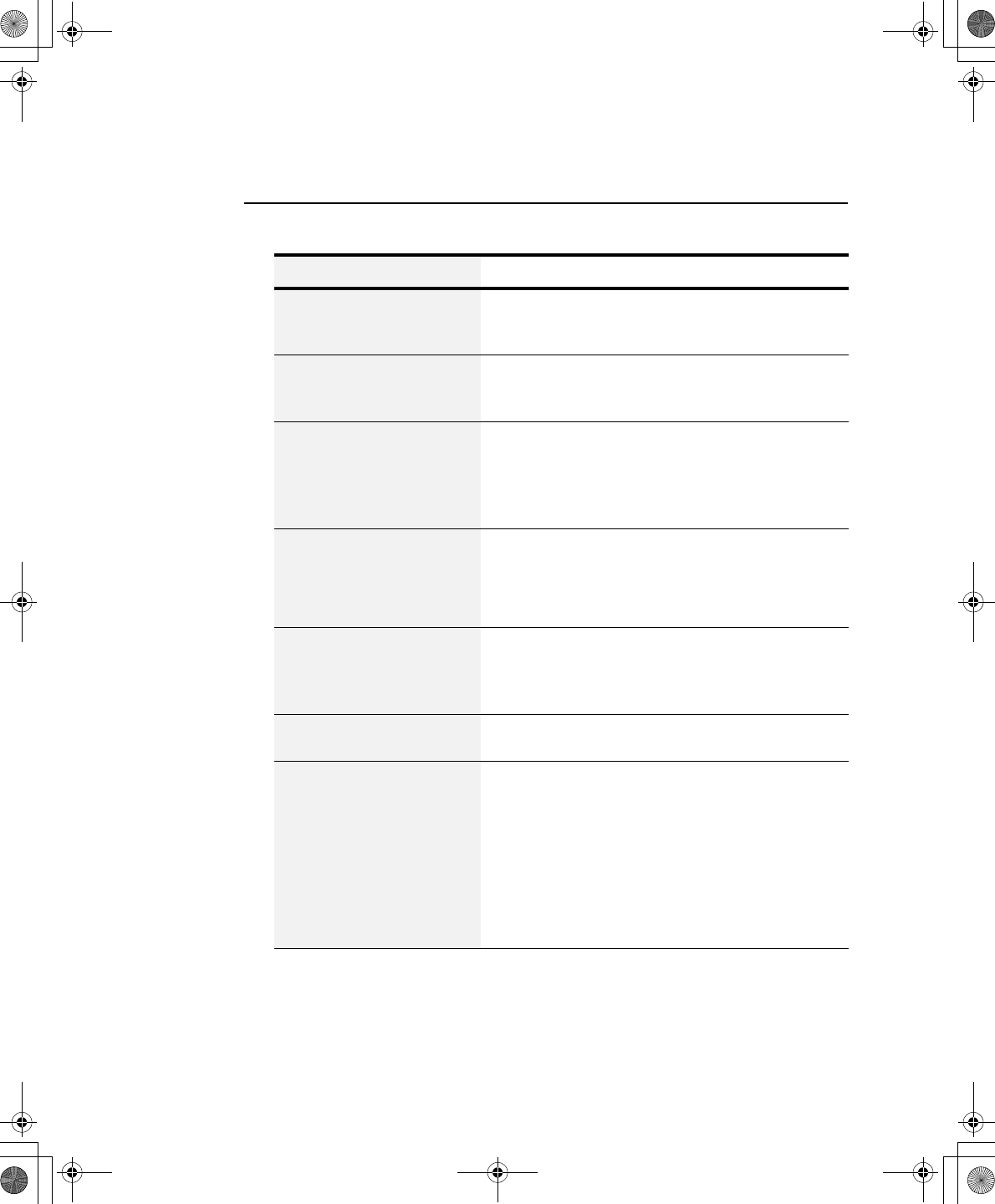
Troubleshooting 69
Questions and Answers
Operating System Problems
Problem Action
The computer does nothing
when you turn it on.
Has the battery run down? Connect the power cord
to the computer and recharge the battery. Try turning
on the computer again.
Some of the letter keys type
numbers instead of the
indicated letters.
Is the Num Lock light on? If so, the numeric keypad
on the keyboard is active. To return the keypad keys
to typing letters, press <Num Lock>.
Battery power seems to run
out faster than expected.
If you are running the computer from the battery
rather than the power cord, make sure that you set
the Idle Mode field in System Setup to On.This
setting enables the microprocessor and the hard
drive to slow down when the computer is not busy.
Certain software programs
“hang” during operations
when there is no interaction
with the keyboard or
peripheral devices.
Your computer may be in Suspend or Rest mode.
Tap the touchpad to resume from Suspend or press
the power button to resume from rest.
PC Card does not work
correctly.
Make sure that the PC Card is inserted left side up in
the PC Card slot. Check that the card is inserted fully
into the slot. If you are using a PC Card modem,
check the modem cable connections.
Your ATA or Compact
Flashcard do not work.
A patch is provided for these cards on the Recovery
CD
The System Setup settings
are not retained when you
turn off the computer.
The CMOS battery inside the computer may need to
be replaced. The CMOS battery provides power to
save the system BIOS information when the
computer is turned off. Normally, the CMOS battery
lasts for several years. Do not attempt to open the
chassis and replace this battery yourself or your
warranty is void. Have an authorized the
manufacturer’s service center replace the CMOS
battery.
Taurus (Windows XP) - English.fm Page 69 Thursday, March 28, 2002 6:06 PM
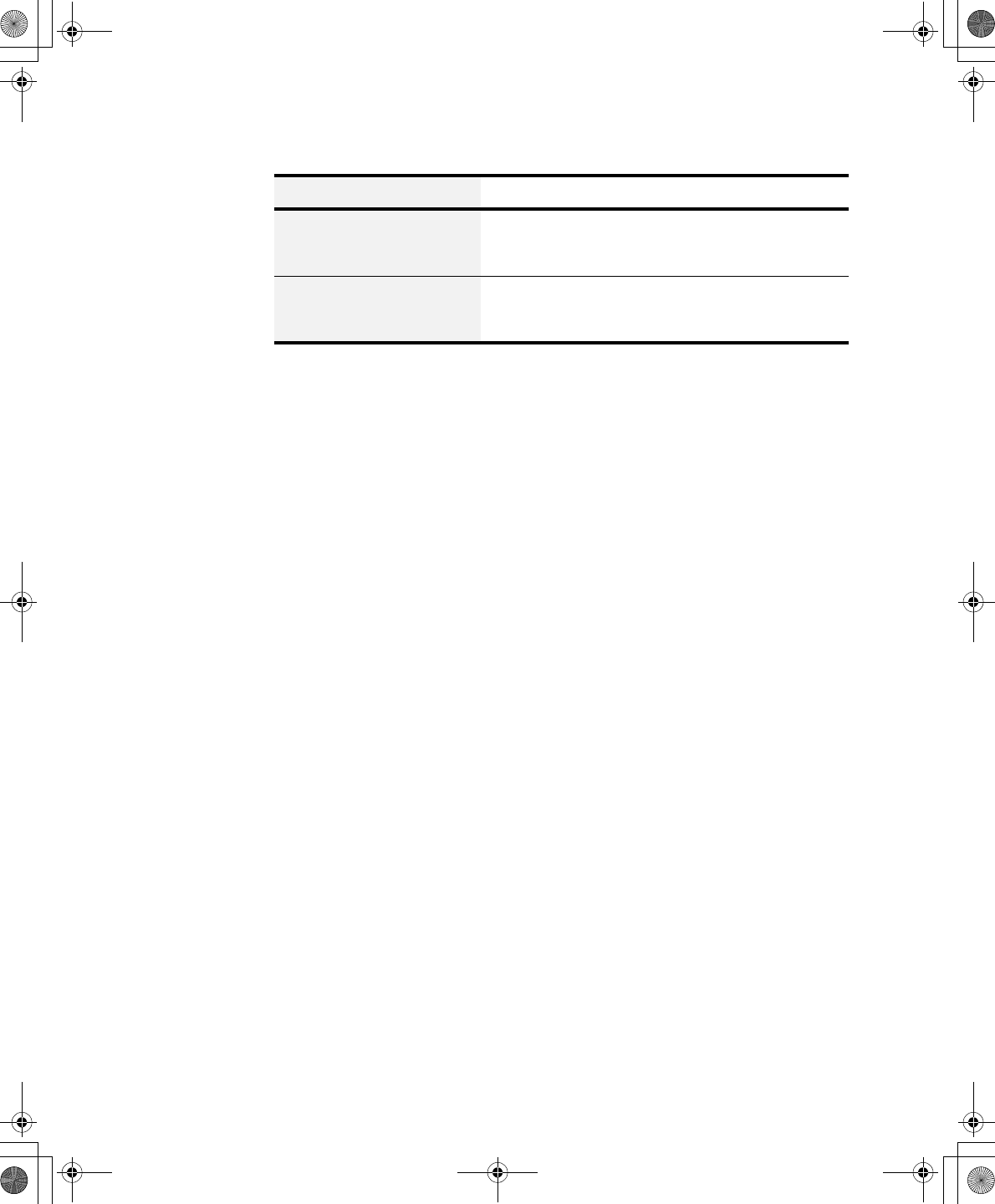
70 Users Manual
No sound. Verify if the mute check box is checked or the
volume is not turned down in the pop up menu by
clicking the speaker icon of the task bar.
System/BIOS behaves
erratically
If you caused an abnormal power interruption (i.e..
removing battery while on battery power), you may
cause BIOS data corruption.
Problem Action
Taurus (Windows XP) - English.fm Page 70 Thursday, March 28, 2002 6:06 PM
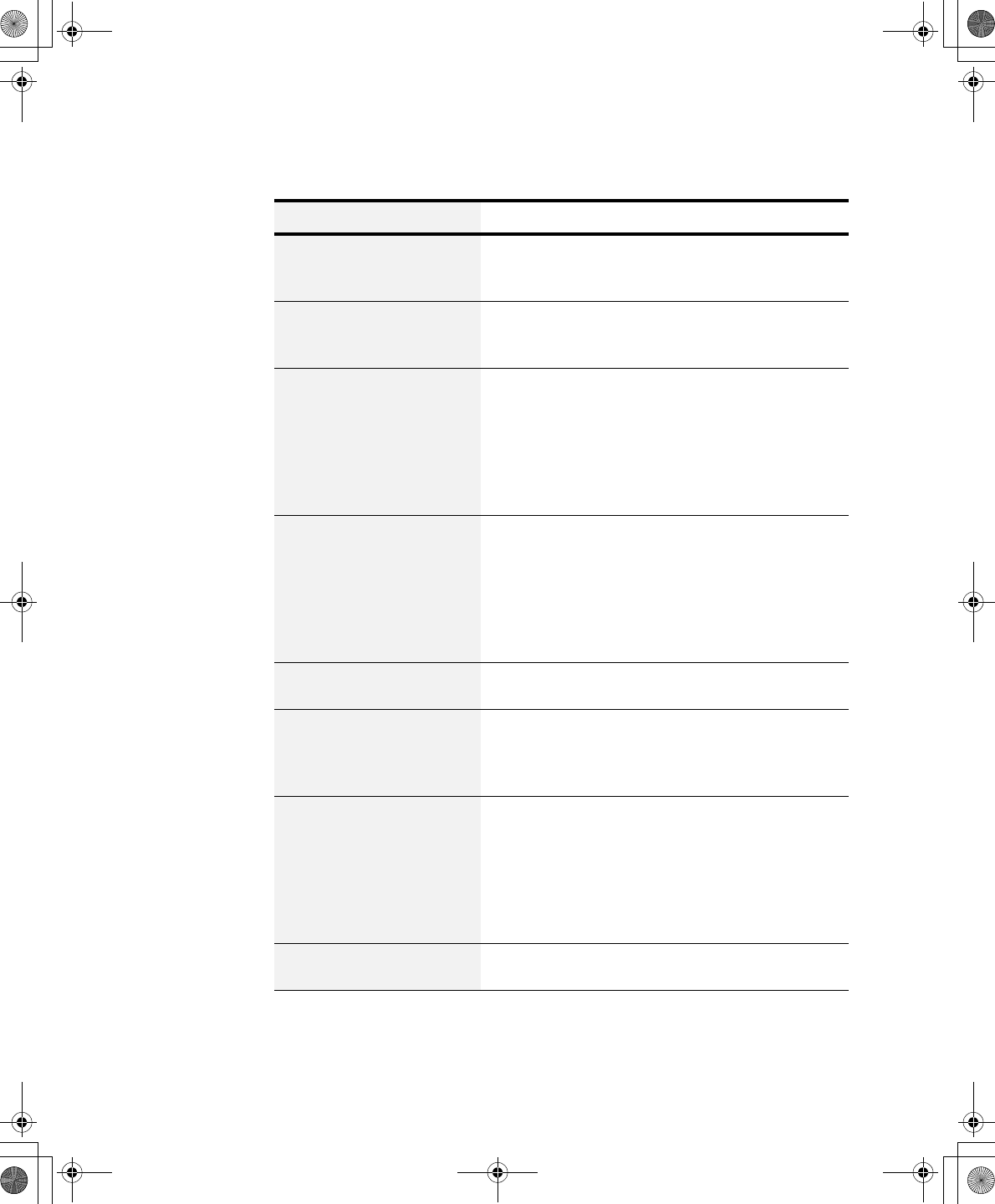
Troubleshooting 71
Video Problems
Problem Action
Nothing appears on the LCD
panel when you turn on the
computer.
Adjust the brightness on a TFT LCD. Are you using
an external monitor? If so, press <Fn+F4> to return
to the LCD panel.
Error Message when
entering Power Management
while in Multimonitor mode.
If the secondary monitor is set to 256 colours, this
error message could appear. Change the colour of
the secondary monitor to ‘high colour (16 bit)’.
Nothing appears on the
external monitor when you
switch the display to it.
Is the monitor properly connected to the computer?
Is the monitor’s power cord connected to an AC wall
outlet? Check the brightness and contrast controls on
the monitor. Does the program appear on the LCD
panel instead of the external monitor? If so, press
<Fn+F4> to switch to the monitor. Try turning the
monitor off and on again.
Only the LCD Display works
when system returns from
Power management mode
while in Multimonitor mode.
The system resets to the original BIOS setup when
the system returns from the power management
mode. If the Display mode, in the Advanced menu of
BIOS setup is set to LCD, then only the LCD will be
turned on when the system wakes up. Set the Display
mode in the BIOS to Both to turn on the LCD &
CRT on wakeup.
The external monitor
displays flashes or waves.
Check the cables between the monitor and the
computer. Are they properly installed?
Cannot toggle between CRT
and LCD while playing the
3D game.
If you are using the Multimonitor mode, you can not
use the <Fn+F4> key combination and also you
cannot use this function in 3D games using Direct-
X.
There is LCD or CRT has
noise (speckles, lines or
raged edges) on the
picture when playing a
MPEG file with the Media
player/ DVD software or
using the USB camera.
Adjust the resolution and the colour to 1400 x 1050
and 32 bit to display clearly, or avoid playing two
programs at the same time.
In DOS mode the CRT/LCD
button does not work.
The LCD only mode is not supported using this Key
combination.
Taurus (Windows XP) - English.fm Page 71 Thursday, March 28, 2002 6:06 PM
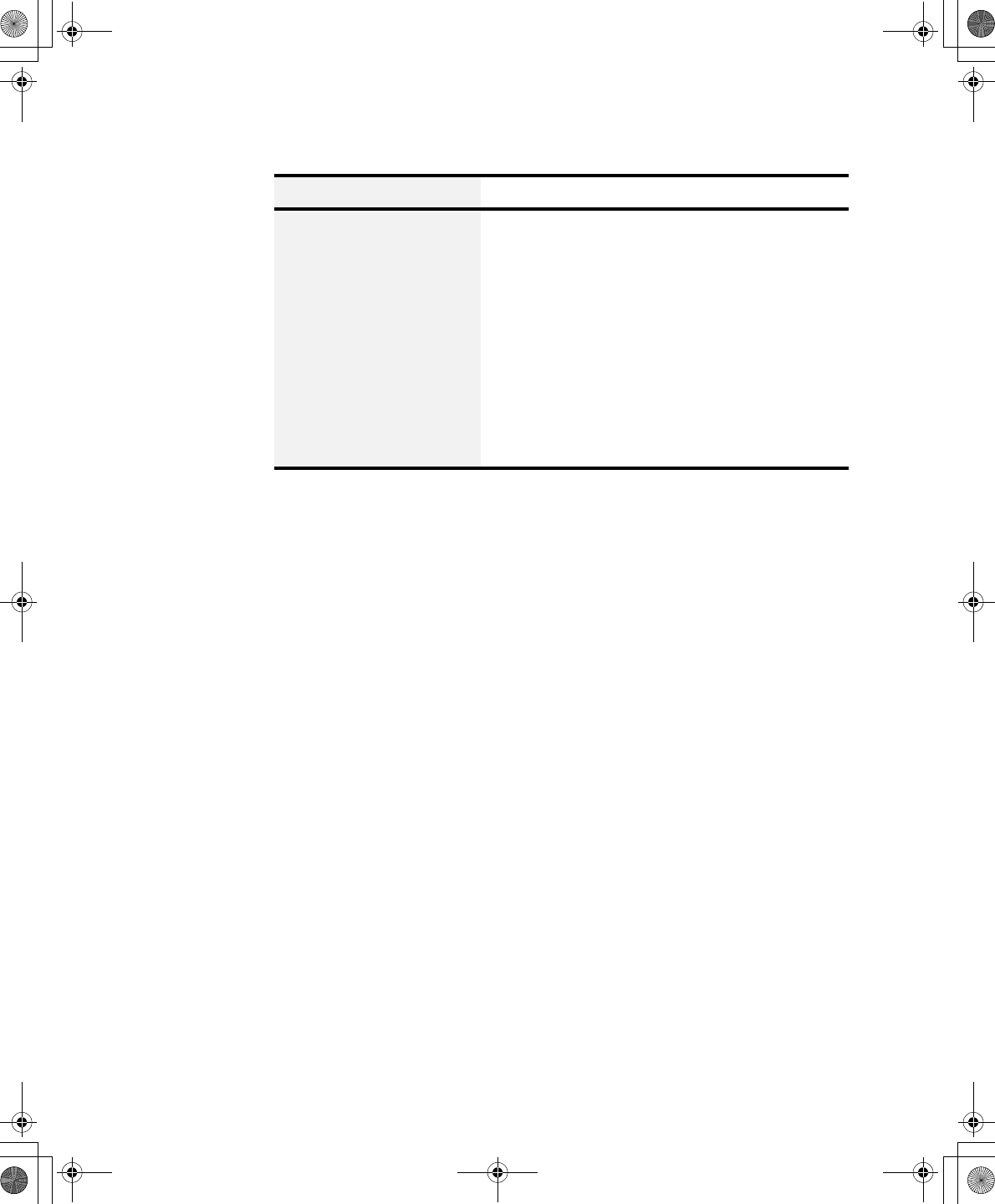
72 Users Manual
If the connected CRT
monitor display is not steady.
If the refresh rate is not optimal for the connected
CRT, then this problem may occur.
To correct this problem do the following:
1.Click Start > Settings > Control Panel.
2.Double Click the Display icon to open the Display
properties.
3.Select Settings
4.Click the Advanced button.
5.Click the Adapter tab
6.Adjust the Refresh rate to optimal or other selections
until you see the CRT clearly.
Problem Action
Taurus (Windows XP) - English.fm Page 72 Thursday, March 28, 2002 6:06 PM
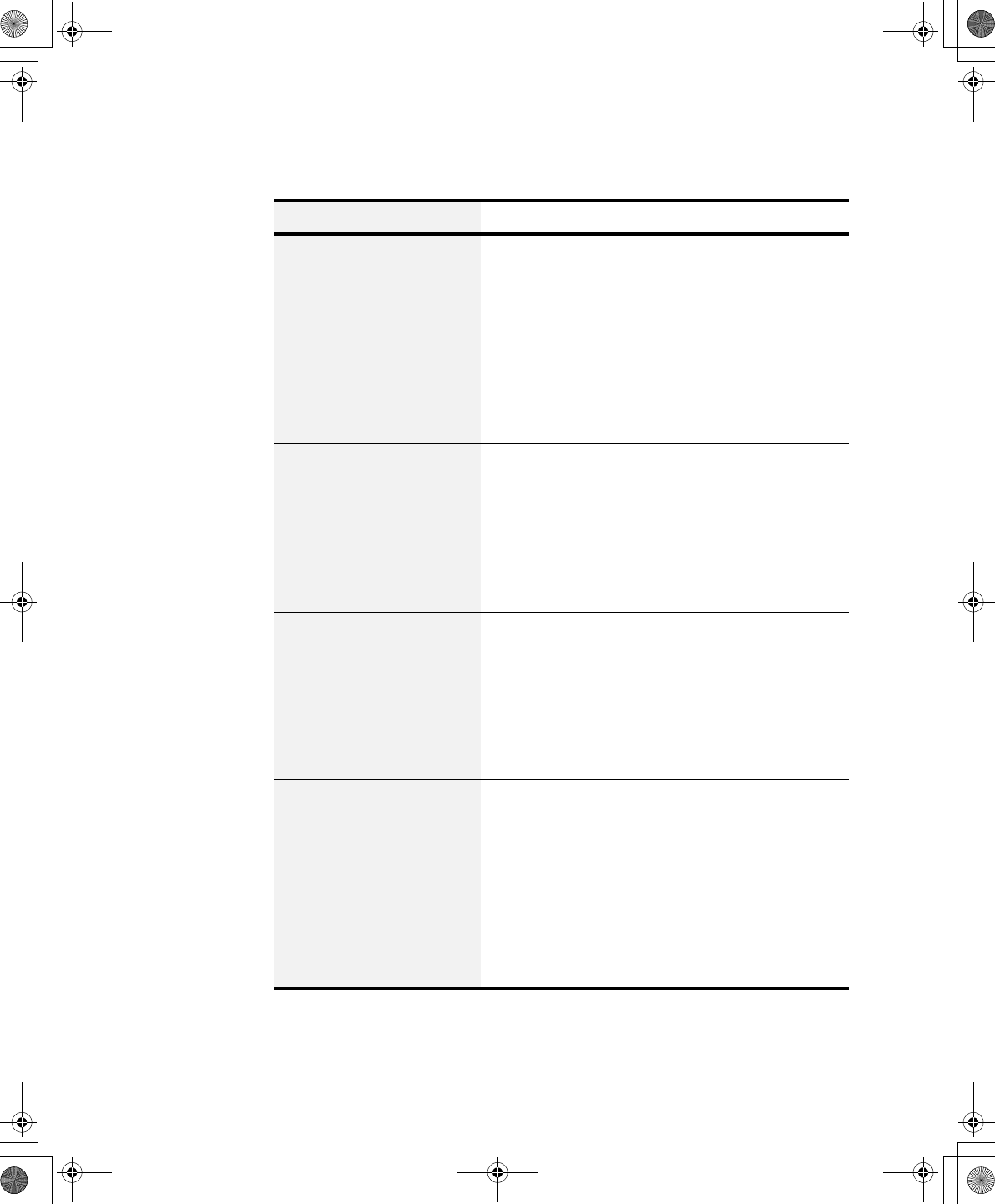
Troubleshooting 73
Modem Problems
Problem Action
My modem doesn't connect
to services or disconnects
during communication
If your modem has difficulty in connecting to on-
line services and sustaining communications, first
check if other devices are connected and remove
them. Also remove any extension leads. Interference
from certain devices or poor line power conditions
may degrade the quality of your connection. Under
these conditions gradually reduce the
communication speed of your modem until a reliable
connection is achieved.
Check with your on-line service provider.
When using a PBX phone
system I can't dial on my
modem.
If you use a PBX phone system you may need to
press a number i.e. '9' to connect to an external line,
you should enter the following command before
trying the connection and check modem
initialization. (ATX3&W)
And add “9,” as the external line prefix (example) of
the phone number when using the dial command
“ATDT9, 123-4567”.
Screen displays random or
garbage characters during
communications.
After your modem has connected to the on-line
service, your screen may display garbage characters
or after-images in screen transitions. This problem is
caused by a mismatch of the terminal modes
between communications service and
communications programs. You need to match the
terminal modes to each other. Refer to the user's
guide of the communications program you're using.
Reports error message that
insufficient Hard Disk space
is available.
Delete the unnecessary messages or data you
received by Modem or Fax every one to three
months as required.
If you're using the internet, many picture and data
files can get downloaded to your HARD DISK every
time you visit a home page, which will consume a lot
of your HARD DISK space. For more detailed
information about the method of deleting, refer to
the help of the Web browser you've been using or
your user's guide.
Taurus (Windows XP) - English.fm Page 73 Thursday, March 28, 2002 6:06 PM
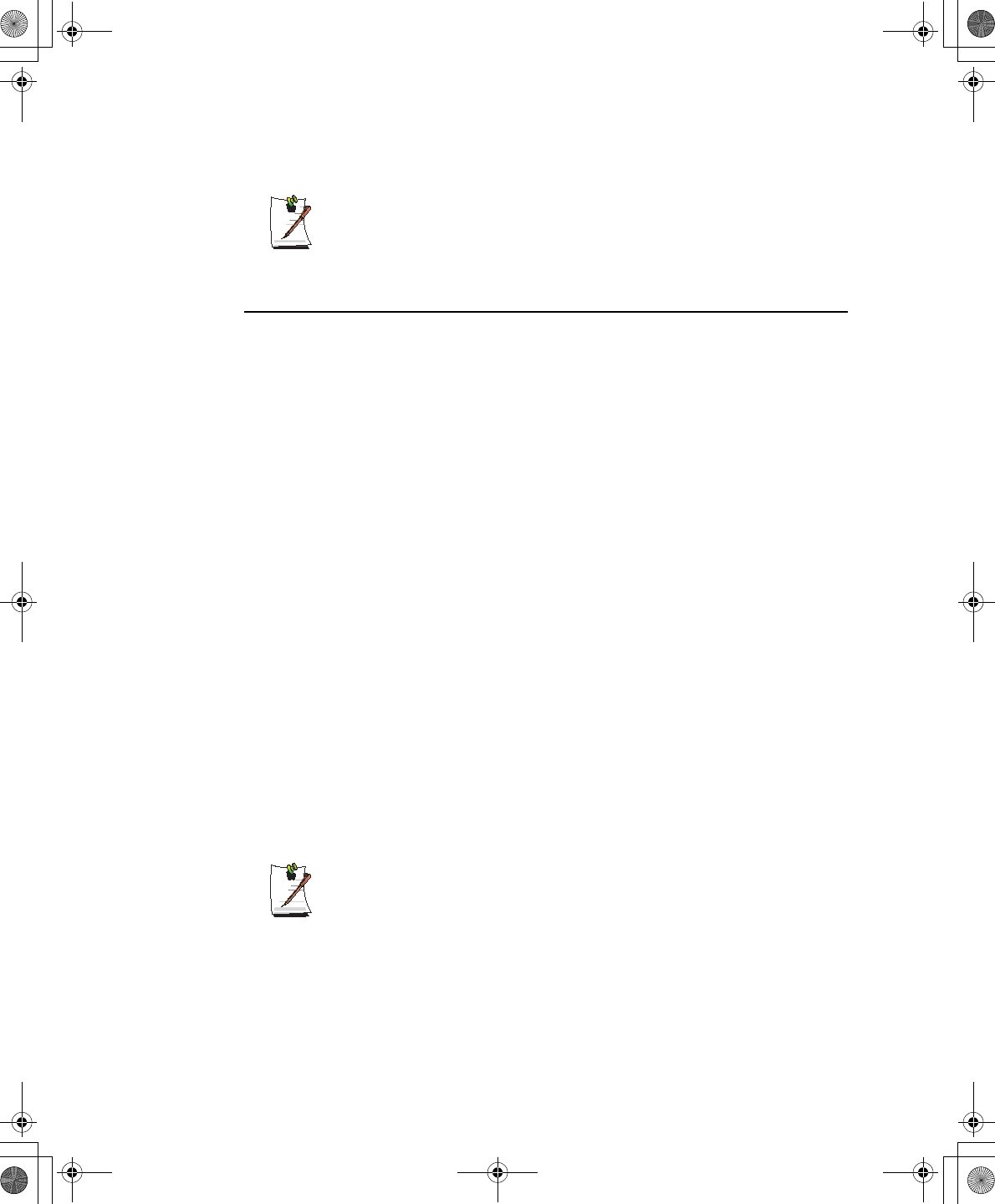
74 Users Manual
FAX Problems:
Depending on telephone line status, or types of Fax machines/programs that
send/receive the Fax, Fax transmission/reception may not work correctly. In
that case, please try other Fax programs. (e.g. Win Fax)
Reinstalling Software
Windows Application/Driver (Re)Installation
If you wish to reinstall drivers or applications, please use the Software CD.
If you wish to reinstall the Windows operating system, please use the Recovery CD.
Application/Driver (Re)Installation
Simply install the driver(s) according to the instructions below:
1. Insert the System Software CD-ROM.
2. Follow the directions provided in the opening window.
Windows (Re)Installation
To reinstall the your Microsoft Windows XP Operating System:
1. Start your computer.
2. Open the CD Drawer and insert the Recovery CD. Close the drawer.
3. When the Recovery Menu appears, select the option as required to restore your
system. You have two options for system recovery. The Standard Installation and
the User Installation.
•The Standard Installation Option will SAVE all user data files on your hard
disk and restore your operating system to normal.
•The User Installation Option will DESTROY all data on your hard disk. If
you have any data files or other software you do not wish to lose, make a
backup of these files to a diskette or other medium using a backup utility
before proceeding.
Samsung is NOT responsible for any data loss.
You MUST, however reinstall all of your applications and drivers using the
Software CD and other application software as required.
Taurus (Windows XP) - English.fm Page 74 Thursday, March 28, 2002 6:06 PM
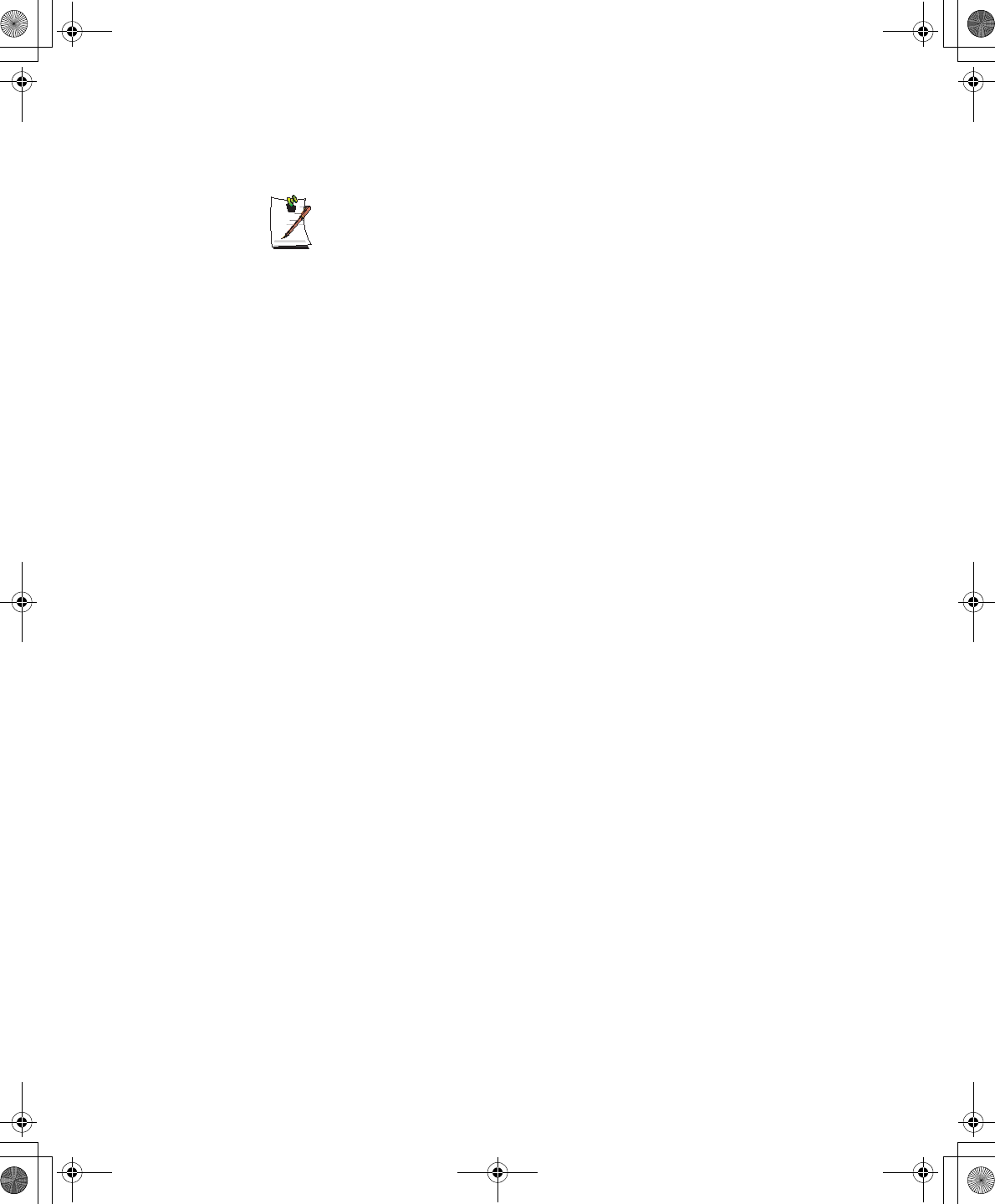
Troubleshooting 75
If the Recovery Menu does not appear, proceed as follows:
1. Restart your computer
2. Open the CD Drawer and insert the Recovery CD. Close the drawer.
3. You will see a message “Press any key to boot from the CD”, press any
key.
4. You will be presented with the User Installation Option.
If your computer cannot boot from the CD, change the boot priority to the
CD-ROM device as described in this manual.
Taurus (Windows XP) - English.fm Page 75 Thursday, March 28, 2002 6:06 PM
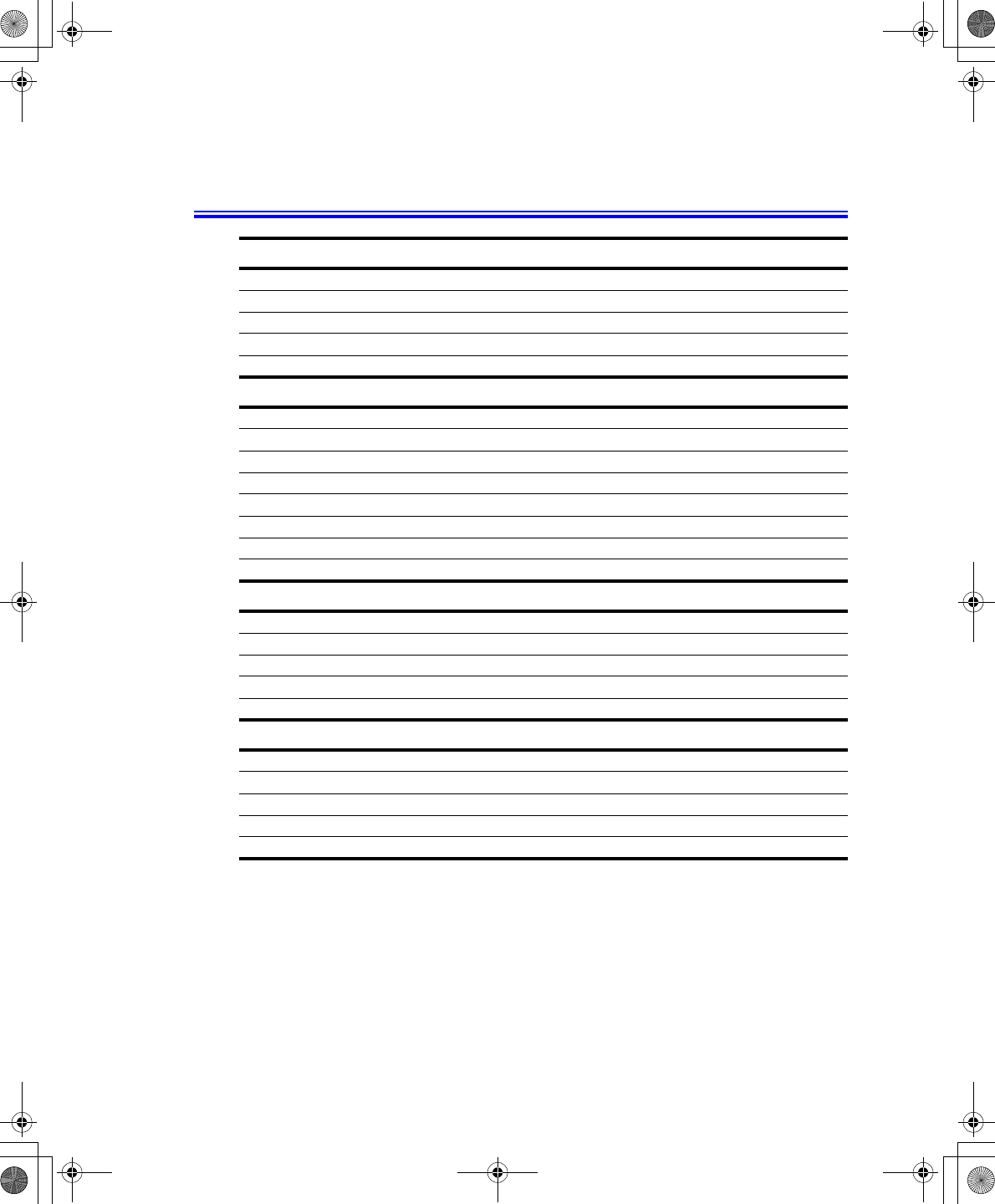
76 Users Manual
Specifications
Dimension
LCD viewing area (14.1” TFT) 285.6 x 214.3 mm
Width 32.0 cm
Depth 26.5 cm
Height 2.95 cm
Weight (CD Drive, Li-Ion battery & 14.1” TFT LCD) 2400 g
Environment
Ambient temperature, operating 5o–35oC
Ambient temperature, storage -32o–60o C
Relative humidity (noncondensing), operating 30–80%
Relative humidity (noncondensing), storage 95%
Altitude, operating 0 to 4,572 m
Altitude, storage 0 to 13,716 m
Shock, operating 122 G for 2 ms half sine
Shock, nonoperating 163 G for 2 ms half sine
Lithium-Ion Smart Battery
Normal Weight 435g
Nominal open circuit voltage 14.8 VDC
Capacity, typical 4400 mAhr, 65.0whr
Charging time, approximate, with computer turned off, typical 3.0 hr
Charging time, approximate, with computer turned on , typical 6.0 hr
External AC Adapter
Operating voltage 100-240 VAC
Line frequency 50-60 Hz
Input current 1.5 A 100 V ~ 0.8 A 240 V
Output current 4.2 A
Output voltage 19.0 VDC
Taurus (Windows XP) - English.fm Page 76 Thursday, March 28, 2002 6:06 PM
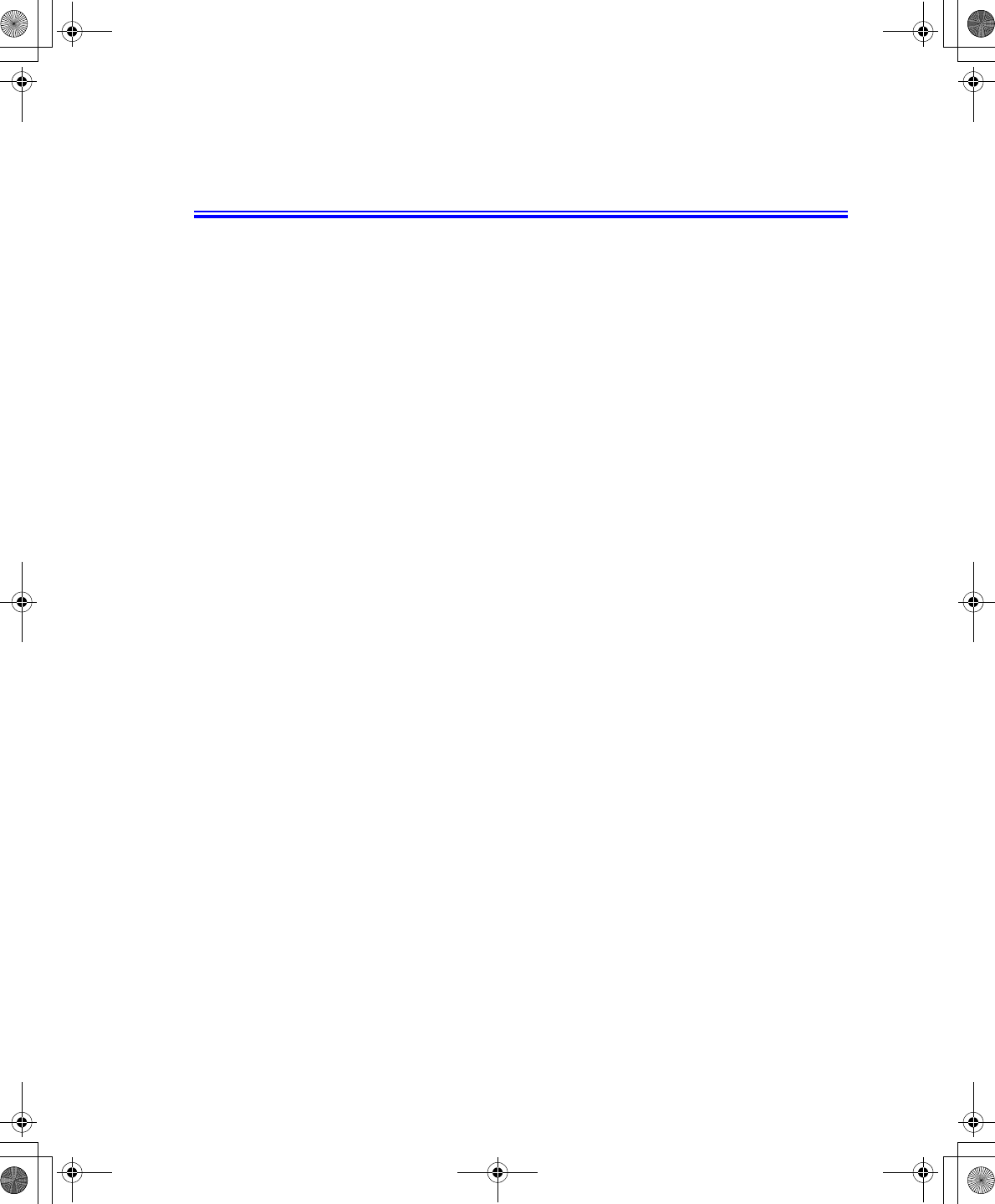
Abbreviations 77
Abbreviations
A . . . . . . . . . Amperes
AC . . . . . . . . Alternating current
ACPI . . . . . . Advanced Configuration and Power management Interface
APM . . . . . . Advanced Power Management
ATA. . . . . . . AT attachment (refers to the hard-drive interface in an AT-
compatible computer)
ATAPI. . . . . AT attachment packet interface
BBS . . . . . . . Bulletin board system
BIOS . . . . . . Basic input/output system
C . . . . . . . . . Centigrade
CD . . . . . . . . Compact disc
CD-ROM . . Compact disc read-only memory
cm . . . . . . . . Centimeters
COM . . . . . . Communication (as in communication port)
CMOS . . . . . Complementary metal-oxide semiconductor
DC . . . . . . . . Direct current
DMA . . . . . . Direct memory access
DPMS . . . . . Display power-management signaling
DRAM. . . . . Dynamic random access memory
DSTN . . . . . Double layer super twist nematic
ECP . . . . . . . Extended capabilities port
EPP . . . . . . . Enhanced parallel port
g. . . . . . . . . . gram
G . . . . . . . . . Gravity
GB . . . . . . . . Gigabytes
hr . . . . . . . . . hour
Hz . . . . . . . . Hertz
IDE . . . . . . . Integrated drive electronics
I/O . . . . . . . . Input/output
IRQ . . . . . . . Interrupt request line
Taurus (Windows XP) - English.fm Page 77 Thursday, March 28, 2002 6:06 PM
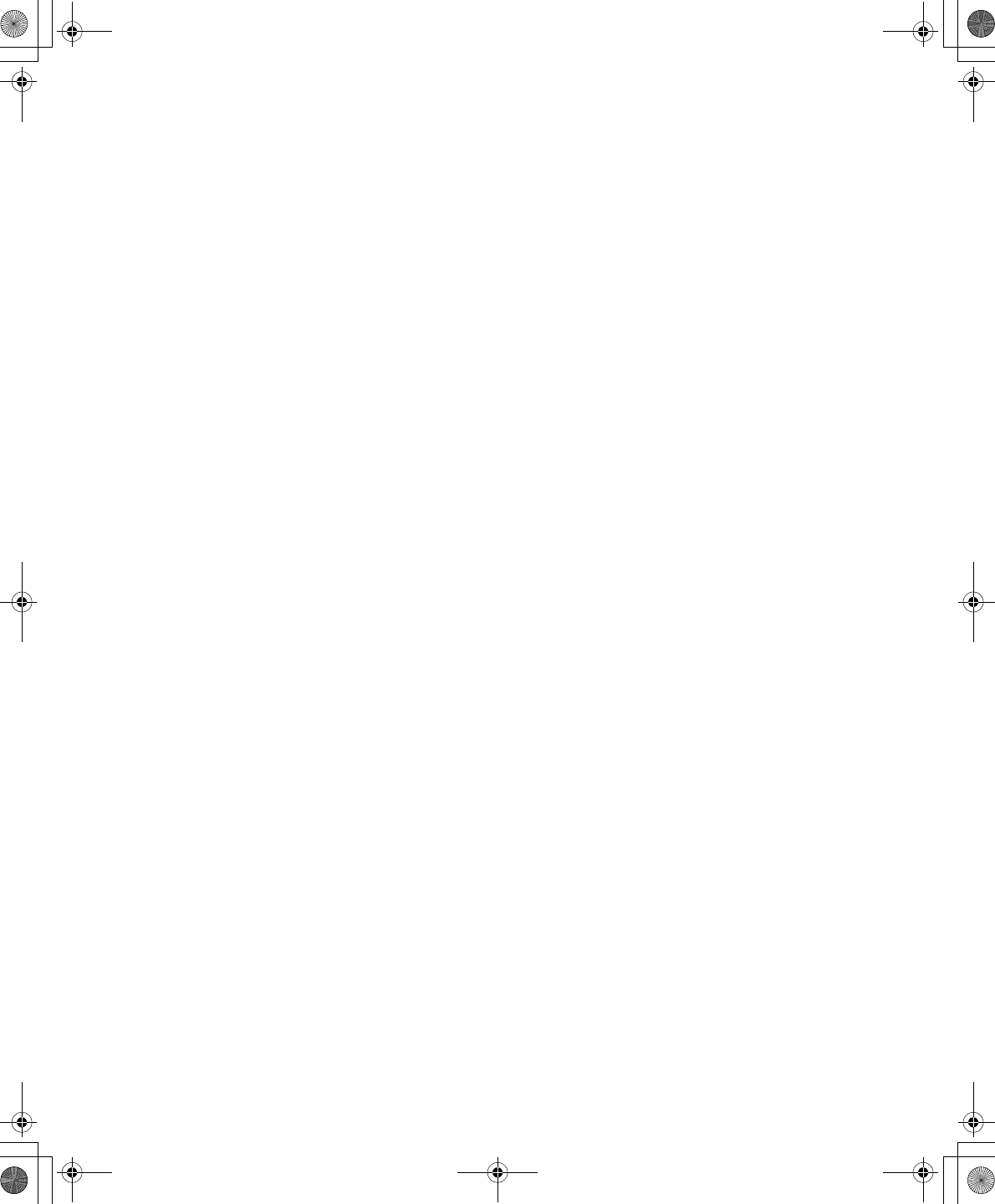
78 Users Manual
ISA . . . . . . . Industry Standard Architecture
KB . . . . . . . . Kilobytes
kg . . . . . . . . . Kilograms
LAN. . . . . . . Local-area network
lb.. . . . . . . . . Pounds
LBA . . . . . . . Logical block addressing
LCD. . . . . . . Liquid-crystal display
m . . . . . . . . . Meters
mA. . . . . . . . Milliampere
mAhr. . . . . . Milliampere hour
MB. . . . . . . . Megabyte
mm . . . . . . . millimeter
MPEG . . . . . Motion Picture Experts Group
MPU . . . . . . Microprocessor unit
ms . . . . . . . . Millisecond
PDF . . . . . . . Portable document format
PC . . . . . . . . Personal computer
PCI . . . . . . . Peripheral component interconnect
PCMCIA. . . Personal Computer Memory Card International Association
POST. . . . . . Power-on self-test
PNP . . . . . . . Plug and play
PS/2 . . . . . . . Personal System/2
RAM . . . . . . Random-access memory
ROM . . . . . . Read-only memory
SVGA . . . . . Super video graphics array
TFT . . . . . . . Thin-film transistor
USB . . . . . . . Universal serial bus
V . . . . . . . . . Volt
VAC . . . . . . Voltage alternating current
VCC . . . . . . Voltage collector current
VDC . . . . . . Voltage direct current
whr . . . . . . . Watt hour
Taurus (Windows XP) - English.fm Page 78 Thursday, March 28, 2002 6:06 PM
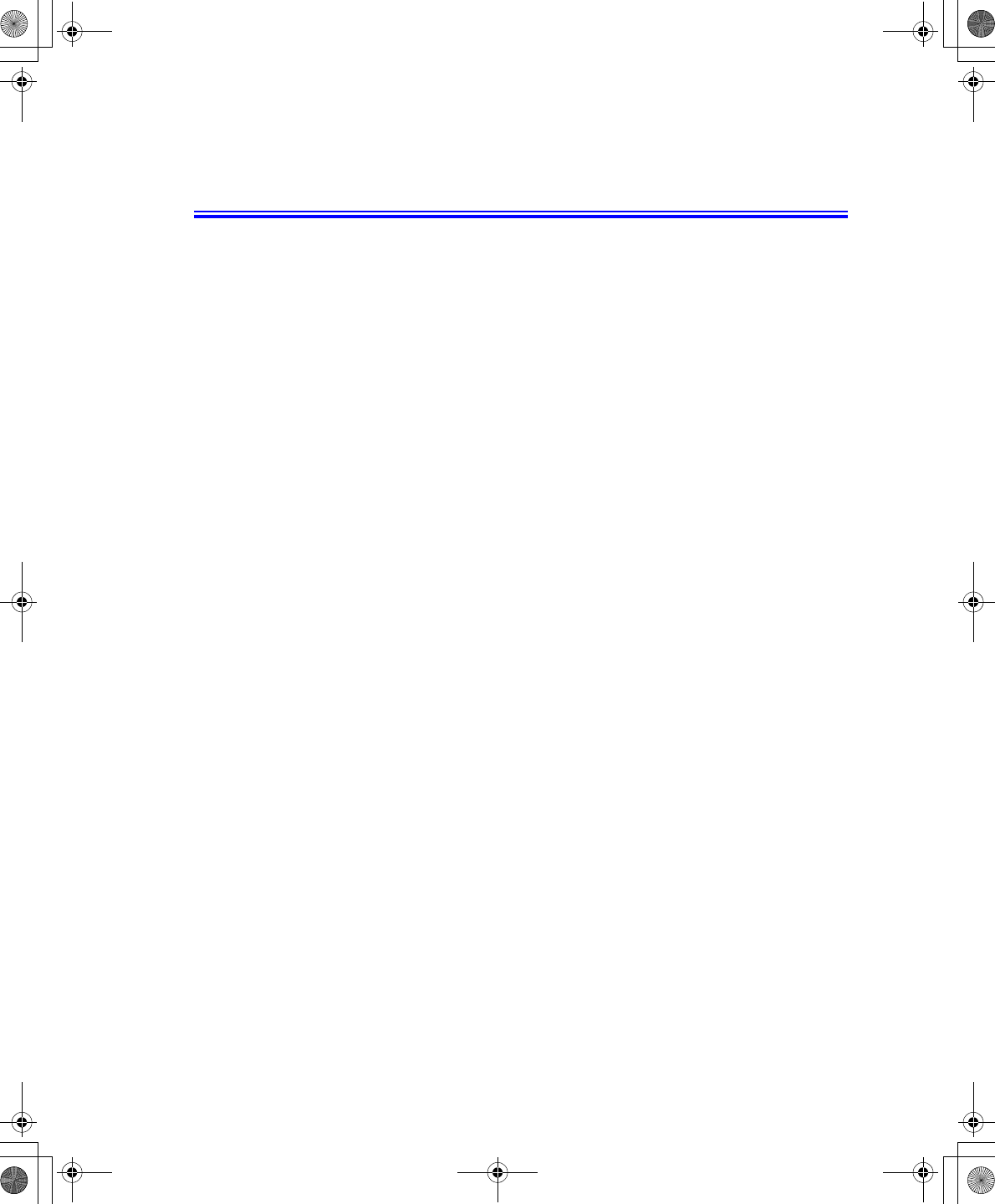
Glossary 79
Glossary
AC adapter
The AC (or alternating current) adapter regulates current coming into your
computer from the wall outlet. The current at the wall outlet is alternating current
and needs to be changed by the adapter to DC (direct current) before your
computer can use it for power.
ACPI
ACPI (Advanced Configuration and Power Interface)- a method for describing
hardware interfaces in terms abstract enough to allow flexible and innovative
hardware implementations and concrete enough to allow shrink-wrap OS code to
use such hardware interfaces.
BIOS
BIOS stands for basic input/output system. The BIOS is software (often called
firmware) that is independent of any operating system. It enables the computer to
communicate with the screen, keyboard, and other peripheral devices without
using programs on the hard disk.
The BIOS on your computer is flash BIOS, which means that it has been recorded
on a flash memory chip that can be updated if needed.
Boot
To start your computer. A cold boot resets the entire computer and runs through
all computer self-tests. A warm boot clears out computer memory only.
Boot disk
A disk containing operating system programs required to start your computer. A
boot disk can be a floppy disk, hard drive, or compact disc.
Byte
The basic unit of measure for computer memory. A character—such as a letter of
the alphabet—uses one byte of memory. Computer memory is often measured in
kilobytes (1,024 bytes) or megabytes (1,048,576 bytes).
Each byte is made up of eight bits. For more information on bytes and bits, see an
introductory book on computers.
Cache memory
Cache is very fast, zero-wait-state memory located between the microprocessor
and main memory. Cache reduces the average time required by the
microprocessor to get the data it needs from the main memory by storing recently
accessed data in the cache.
Taurus (Windows XP) - English.fm Page 79 Thursday, March 28, 2002 6:06 PM
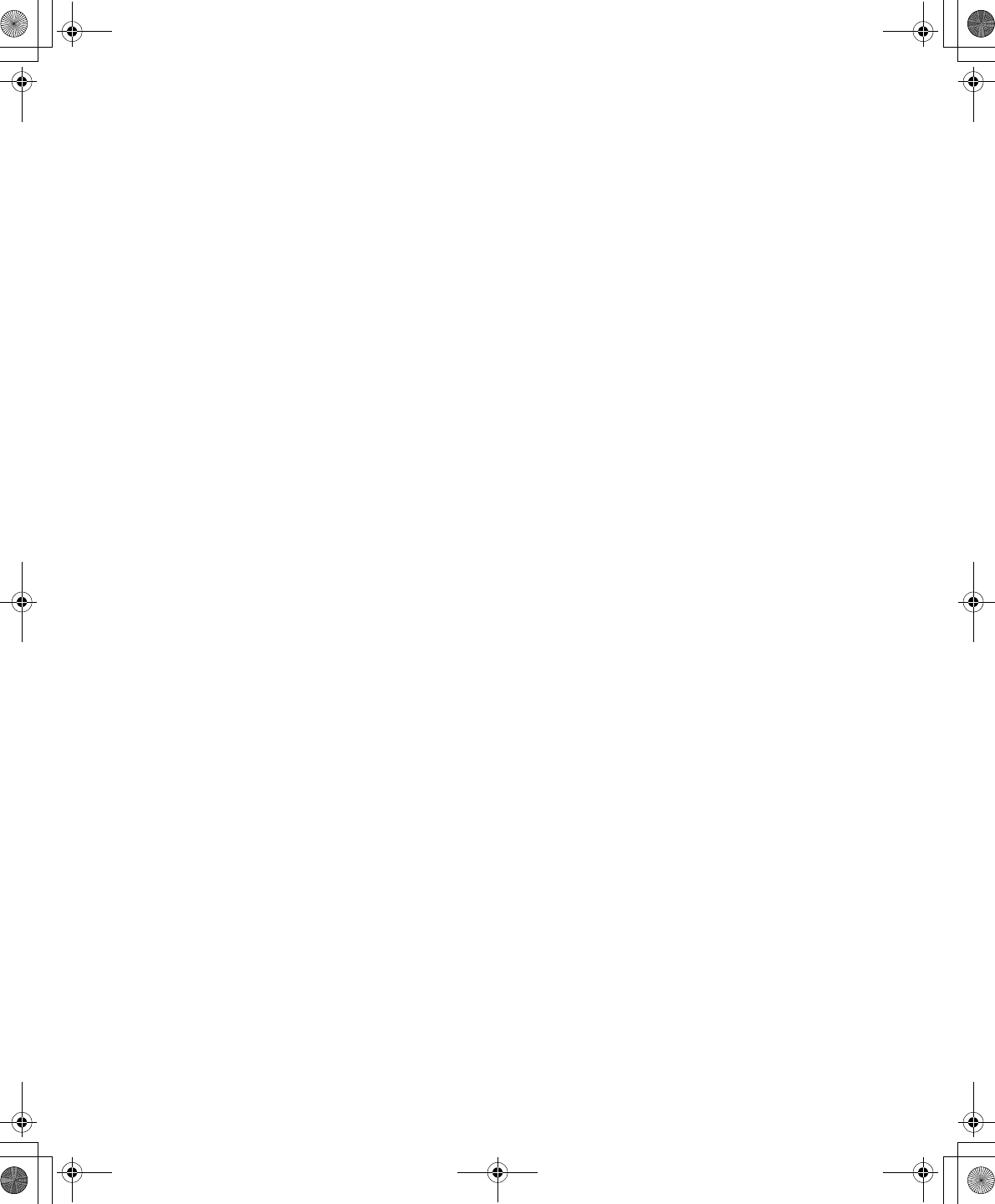
80 Users Manual
CardBus
CardBus technology enables the computer to use 32-bit PC Cards. Hardware in
the computer and the Windows operating system provide support for the 32-bit
cards. The voltage of 32-bit cards (3.3 volts) is lower than that of 16-bit cards (5
volts). The 32-bit cards can transmit more data at a time than the 16-bit cards, thus
increasing their speed.
CMOS memory
CMOS (complementary metal oxide semiconductor) memory is powered by the
CMOS battery. The System Setup settings and other parameters are maintained in
CMOS memory. Even when you turn your computer off, the information in
CMOS memory is saved.
COM port
COM stands for communication. COM ports are the serial ports in your computer.
Compact Disc
A compact disc (CD).
Conventional memory
The first 640 KB of system memory. Operating systems and application programs
can directly access this memory without using memory-management software.
Disk
The device used by the computer to store and retrieve information. Disk can refer
to a floppy disk, hard disk, or RAM disk.
Disk cache
A software device that accumulates copies of recently used disk sectors in RAM.
The application program can then read these copies without accessing the disk.
This, in turn, speeds up the performance of the application.
A cache is a buffer for transferring disk sectors in and out of RAM. Data stored in
a disk cache is a copy of data already stored on the physical disk.
DMA (direct memory access)
A method of transferring data from a device to memory without having the data
pass through the microprocessor. Using DMA can speed up system performance.
DPMS
Display Power Management Signalling. Displays or monitors that comply with
this can be managed by the Power Management features found in the system
setup.
Floppy disk
A removable disk, also called floppy or diskette.
Taurus (Windows XP) - English.fm Page 80 Thursday, March 28, 2002 6:06 PM
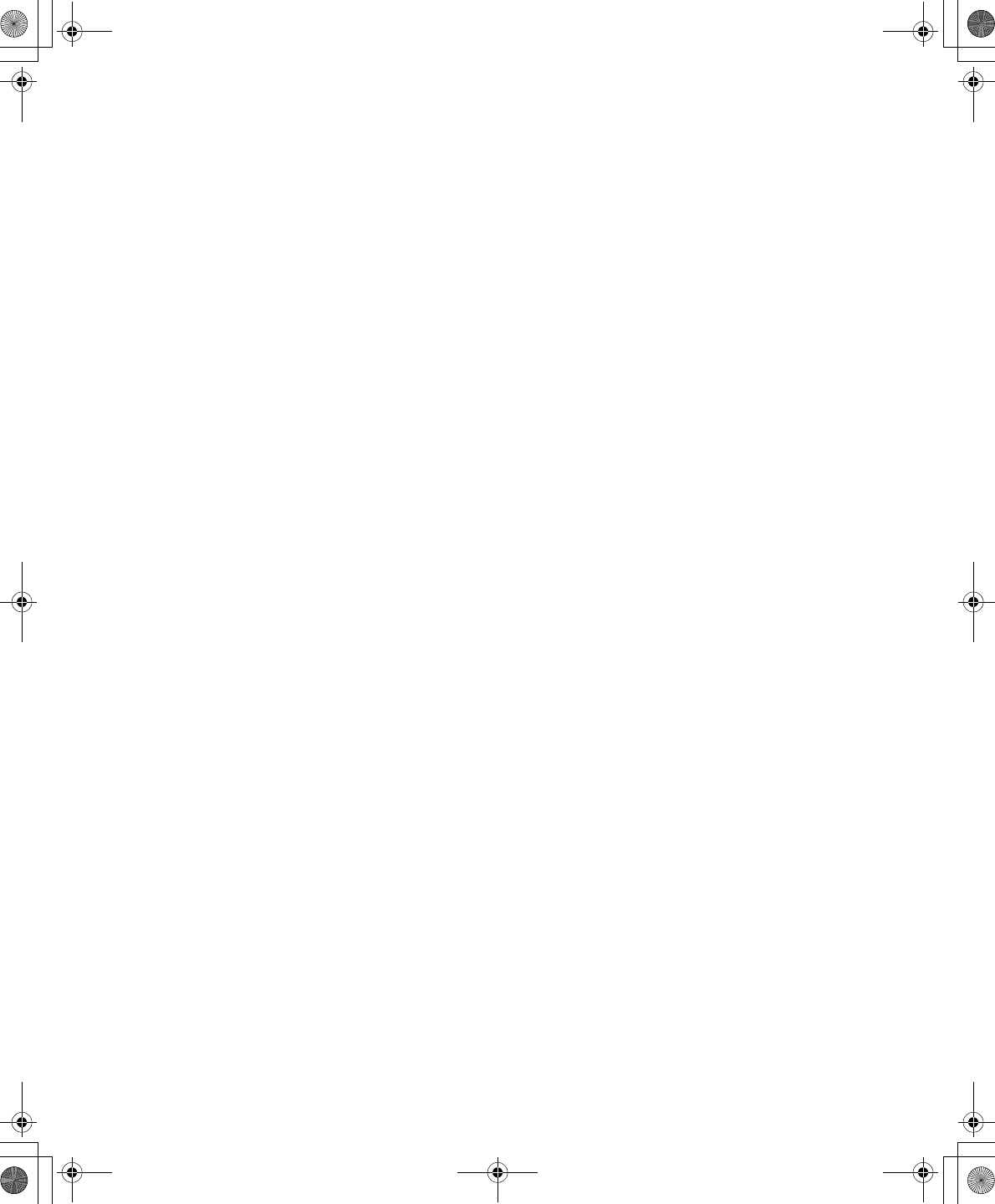
Glossary 81
Hard drive
Also called fixed disk. A hard drive is connected to the computer and can be
installed or removed. Data written to a hard drive remains until it is overwritten
or corrupted.
The 2.5-inch hard drive in your computer was designed for use in a notebook
computer. Because hard drives in notebook computers are smaller than those in
desktop computers, their maximum storage capacity may be less than that of
desktop hard drives. However, because of their smaller size, the drives handle
shock and vibration better than larger drives, which is important for a notebook
computer.
I/O
Input/output. Refers to peripheral devices, such as printers, that are addressed
through an I/O address.
I/O address
I/O stands for input/output. Peripheral devices, such as printers, are addressed
through the I/O port address.
IRQ (interrupt request line)
The IRQ is a hardware line that a device uses to signal the microprocessor when
the device needs the microprocessor’s services. The number of IRQs is limited by
industry standards.
LCD (liquid-crystal display)
The LCD screen on your computer differs from the display screen of a desktop
monitor. Most desktop monitors use CRT (cathode-ray tube) displays, which
work by moving an electron beam across phosphor dots on the back of the screen.
The phosphor dots light up to show the image. LCDs use a liquid-crystal solution
between two sheets of polarizing material. Electric current passing through the
liquid aligns the crystals so that light can or cannot pass through them, creating an
image.
MB (megabyte)
1,024 kilobytes.
Megabit
1,048,576 bits or about 128 kilobytes.
Operating system
A program that supervises the computer's operation, including handling I/O.
Application programs and users can request operating-system services. A user
might request operation-system services to copy files or format a disk. An
application program might use the operating system to obtain keyboard input,
write data to a file, or write data to a screen.
Taurus (Windows XP) - English.fm Page 81 Thursday, March 28, 2002 6:06 PM
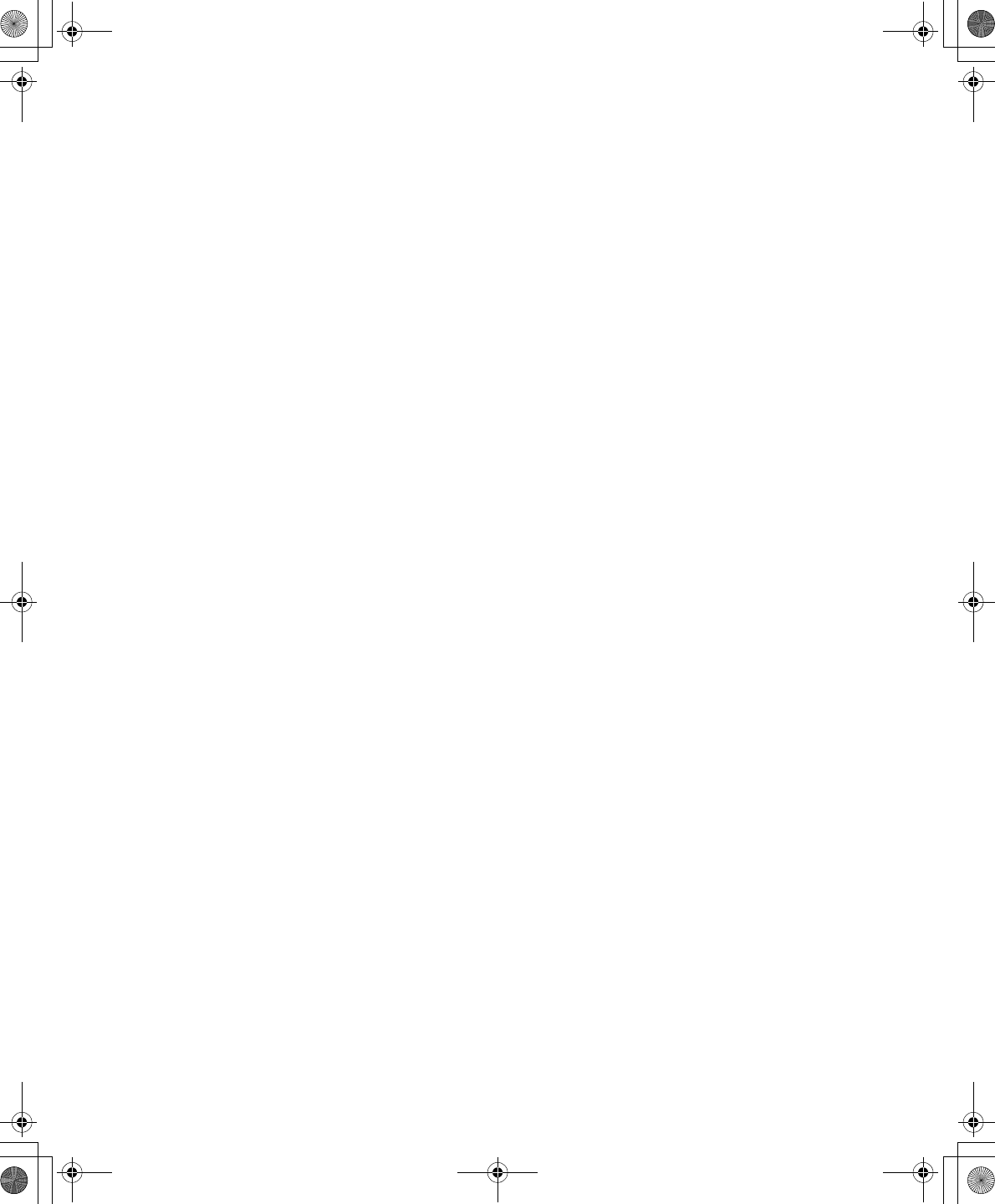
82 Users Manual
PC Card
PC Card stands for personal computer card. The Personal Computer Memory
Card International Association (PCMCIA) defines the standards used to develop
all PC Cards. PC Card types include: modems, Ethernet adapters, SCSI adapters,
ATA cards, and memory cards.
PC slot
The PC slot is the hardware slot in the computer where the PC Card is placed.
Pixel
A pixel is an individual dot in a graphic displayed on your computer. The pixels
are so close together that they look as though they are connected. An LCD screen
displays thousands or millions of pixels.
Plug and Play
A plug and play operating system automatically configures computer components
to work with your system. With this type of operating system, you normally do
not need to set jumpers on devices or set memory addresses or IRQs.
RAM (random access memory)
The computer's system memory, including conventional and extended memory.
You can write to and read from RAM. Information stored in RAM is temporary,
and is erased when the system is turned off.
Refresh rate
The refresh rate is the rate at which the image on the LCD screen is rewritten to
the screen. A fast refresh rate helps keep the image from flickering.
Resolution
The resolution is the sharpness or clarity of the image on your LCD screen.
Resolution is measured by the number of pixels the computer’s screen can
display. For example, a resolution of 800 x 600 means that the screen can display
800 pixels in row and can display 600 rows. The more pixels displayed, the higher
the resolution and the better the image.
ROM (read-only memory)
Permanent computer memory dedicated to a particular function. For example, the
instructions for starting the computer when you first turn on power are contained
in ROM. You cannot write to ROM. (ROM is not the same as RAM).
Sector
Also known as disk sector. The portion of a track that is numbered and can hold
a specified number of characters (usually 512 KB).
Taurus (Windows XP) - English.fm Page 82 Thursday, March 28, 2002 6:06 PM
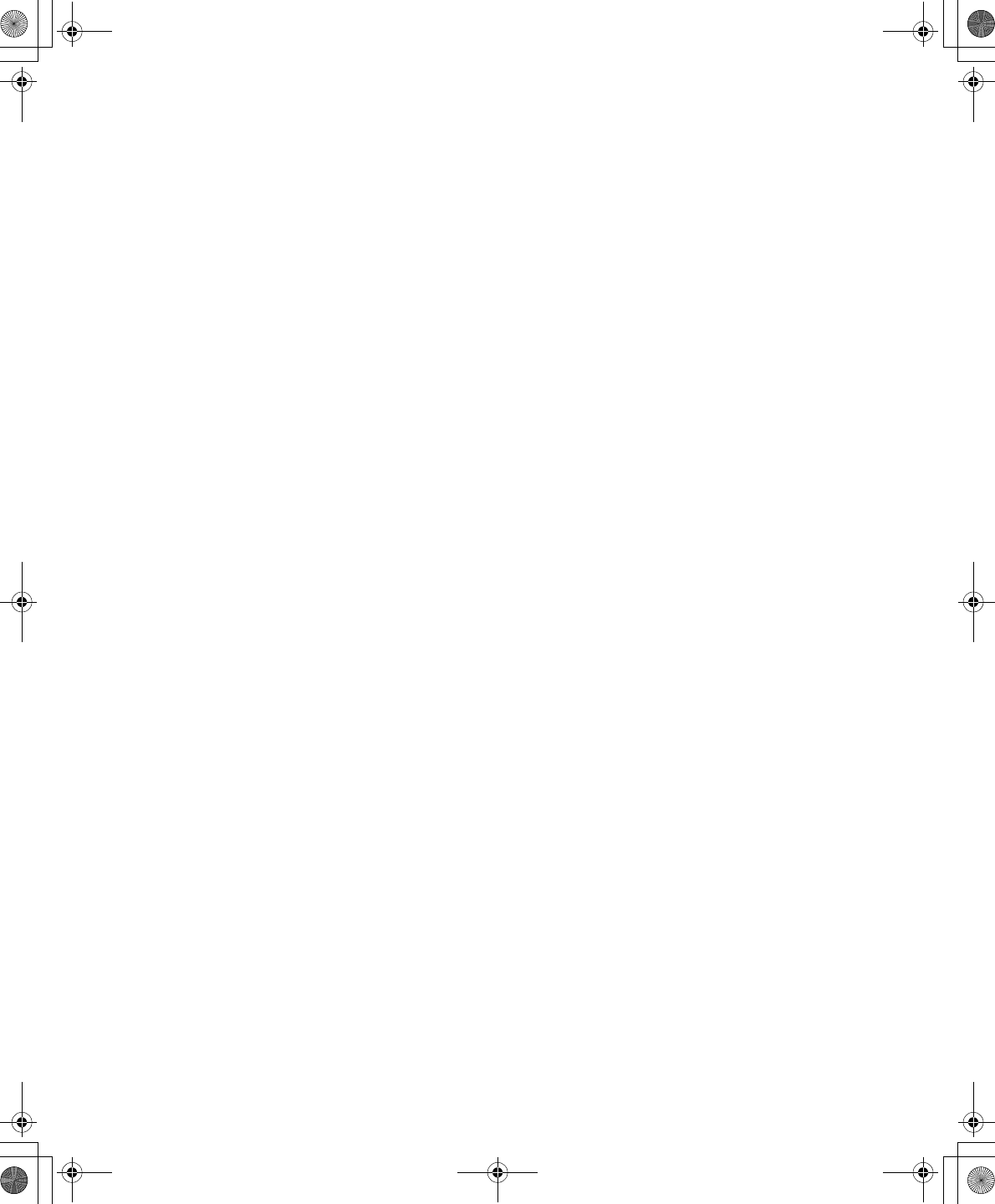
Glossary 83
Shadow RAM
A write-protected area of RAM that contains a copy of the BIOS. As the computer
boots, the BIOS is copied from its permanent location in ROM to RAM. The
BIOS can be executed much faster in RAM than in ROM. The BIOS remains in
shadow RAM until you turn off the computer.
TFT (thin film transistor) LCD
A TFT LCD uses a separate transistor circuit to control each pixel. This
technology provides the best resolution for an LCD screen. A TFT LCD is also
sometimes called an active matrix LCD.
Zoomed video
Zoomed video technology enables zoom video PC Card to transfer data directly
from the card to video and audio systems without going through the
microprocessor. This process improves video performance. Video conferencing
and real-time multimedia devices, such as video cameras, are supported by zoom
video.
Taurus (Windows XP) - English.fm Page 83 Thursday, March 28, 2002 6:06 PM