Samsung Electronics Co SPP4251 42-inch PDP TV Monitor User Manual SPP4251 BN68 00566A 01 cover
Samsung Electronics Co Ltd 42-inch PDP TV Monitor SPP4251 BN68 00566A 01 cover
Contents
- 1. Users Manual 1
- 2. Users Manual 2
Users Manual 2
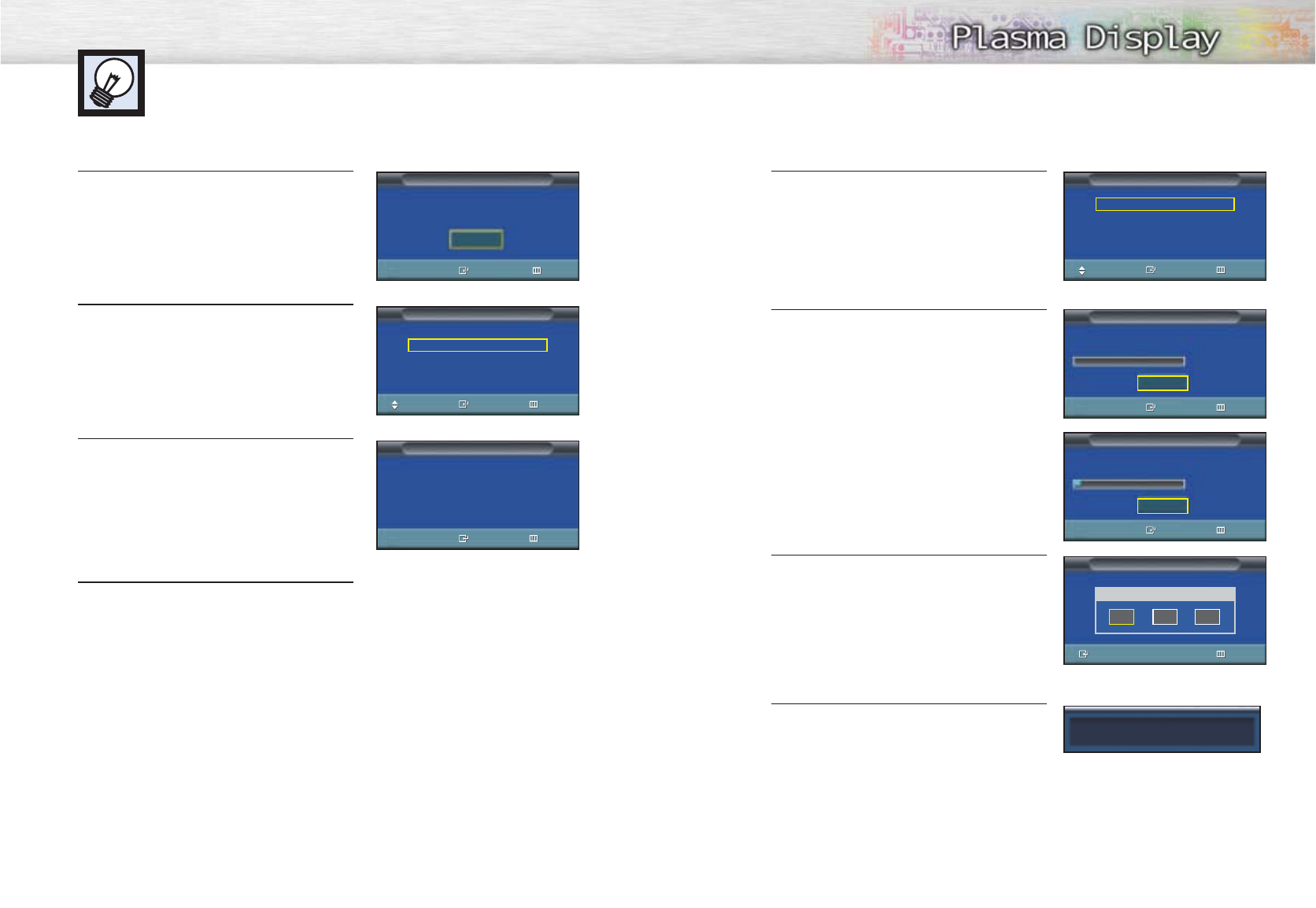
5 Select the correct signal source (Air, STD, HRD and
IRC), then press the ENTER button.
6 To start the search, press the ENTER button.
7Press the œor √button to move to the Hour, Minute,
or am/pm.
Set the Hour, Minute, or am/pm by pressing the
▲or ▼button.
8When it has finished, the message Enjoy Your
Watching is displayed, and then the channel which
has been stored will be activated.
3130
Plug & Play Feature
When the television is initially powered ON, several basic customer settings proceed
automatically and subsequently. The following settings are available.
1 If the television is in Standby mode, press the
POWER button on the remote control.
2 Select the appropriate language by pressing the
▲or ▼button.
3 Press the ENTER button to confirm your choice.
4 Press the ENTER button.
➤
➤
The message Plug & Play is displayed. It flickers for a little while,
and then the Language menu is automatically displayed.
➤
➤
The message Antenna input check is displayed.
➤
➤
The search will end automatically. Channels are sorted and stored in
an order which reflects their position in the frequency range (with
lowest first and highest last).
When it has finished, the Clock Set menu is displayed.
➤
➤
To stop the search before it has finished or return to normal
viewing, press the MENU button.
Press ENTER to start Plug & Play
Start
Plug & Play
Enter Exit
Language
Move Enter Skip
English
French
Spanish
Air/CATV
Air
STD
HRD
IRC
Clock
Enter Skip
Plug & Play
Enter Skip
Ant. Input Check
Auto Program
Enter Skip
Press ENTER to start channel store.
Start
Auto Program
Enter Skip
Channel store in process.
Air 30
Stop
Move Enter Skip
Hour Min am/pm
- - - -
am
Enjoy your watching.
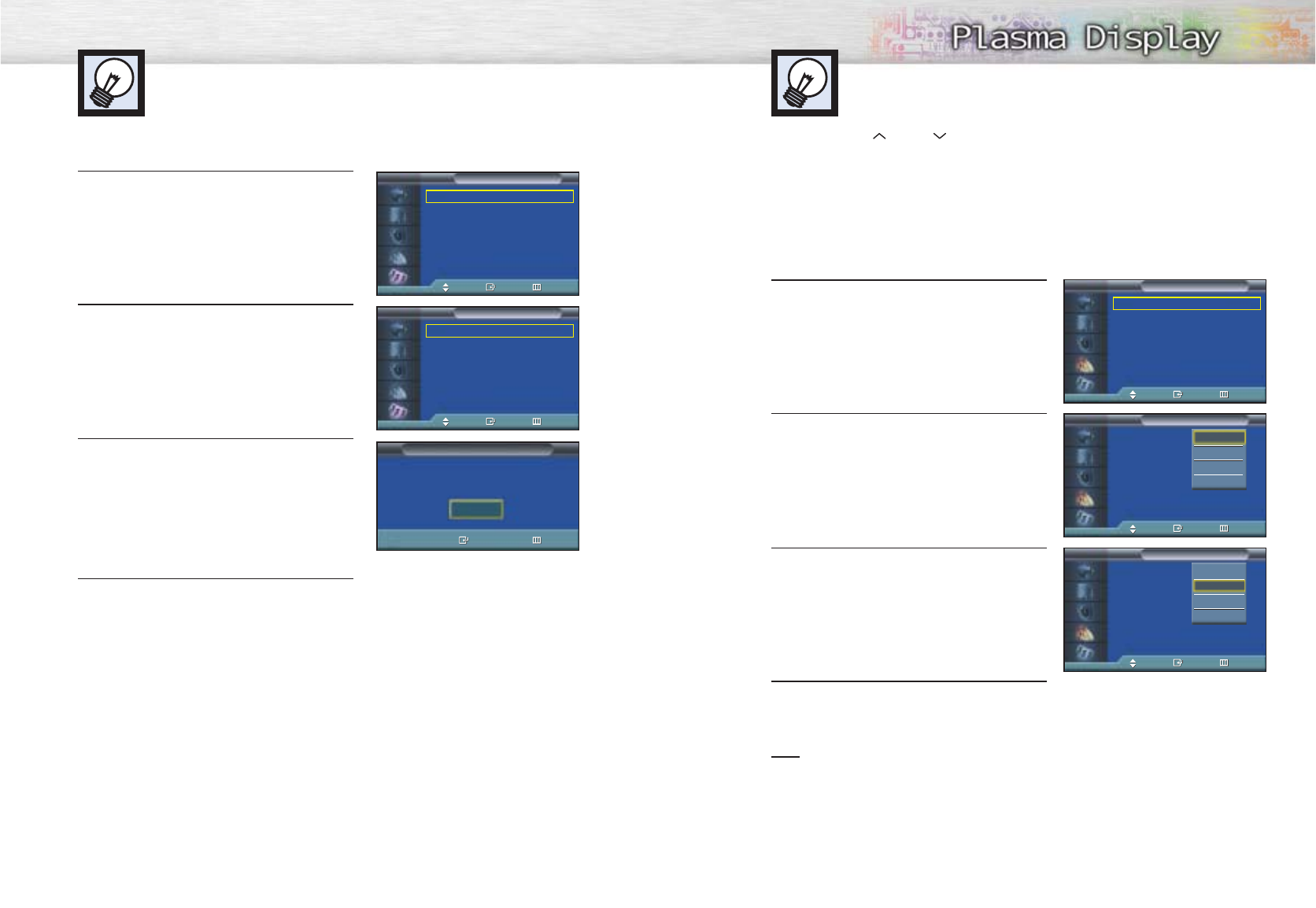
3332
Plug & Play Feature (continued)
If you want to reset this feature...
1 Press the MENU button. Press the ▲or ▼button to
select “Setup”, then press the ENTER button.
2 Press the ▲or ▼button to select “Miscellaneous”,
then press the ENTER button.
3 Press the ▲or ▼button to select “Plug & Play”.
Press the ENTER button.
4 For further details on how to set, refer to the
previous page.
Language : English
√
Time
√
Caption
√
Digital NR : On
√
V-Chip
√
Miscellaneous
√
PC
√
Setup
TV
Move Enter Return
Melody : On
√
Plug & Play
√
Blue Screen : On
√
Miscellaneous
TV
Move Enter Return
Selecting the Video Signal-source
Before your television can begin memorizing the available channels, you must specify the type of signal
source that is connected to the PDP (i.e., an antenna or a cable system).
1 Press the MENU button. Press the ▲or ▼button to
select “Channel”, then press the ENTER button.
2 Press the ENTER button to select “Air/CATV”.
3 Press the ▲or ▼button to select “Air”, “STD”,
“HRC” or “IRC”.
• If you are connected to an antenna, leave “Air”
displayed. If you connected cable, press the
▲or ▼button to the display the type of cable
system: “STD”, “HRC” or “IRC”.
(If you are not sure which type of cable system you
have, contact your cable company).
4 Press the MENU button to exit.
Note
•STD, HRC and IRC identify various types of cable TV systems. Contact your local cable company to
identify the type of cable system that exists in your particular area. At this point the signal source
has been selected. Proceed to “Storing Channels in Memory” (Next page).
Memorizing the Channels
Your PDP can memorize and store all of the available channels for both “off-air”
(antenna) and cable channels. After the available channels are memorized, use the
CH and CH buttons to scan through the channels. This eliminates the need to
change channels by entering the channel digits. There are three steps for memorizing
channels: selecting a broadcast source, memorizing the channels (automatic) and
adding and deleting channels (manual).
Air/CATV : Air
√
Auto Program
√
Add/Delete
√
Fine Tune
√
LNA : Off
√
Channel Scan
√
Channel
TV
Move Enter Return
Air/CATV : Air
Auto Program
Add/Delete
Fine Tune
LNA : On
Channel Scan
Channel
TV
Move Enter Return
Air
STD
HRC
IRC
Air/CATV : Air
Auto Program
Add/Delete
Fine Tune
LNA : On
Channel Scan
Channel
TV
Move Enter Return
Air
STD
HRC
IRC
Press ENTER to start Plug & Play
Start
Plug & Play
Enter Exit
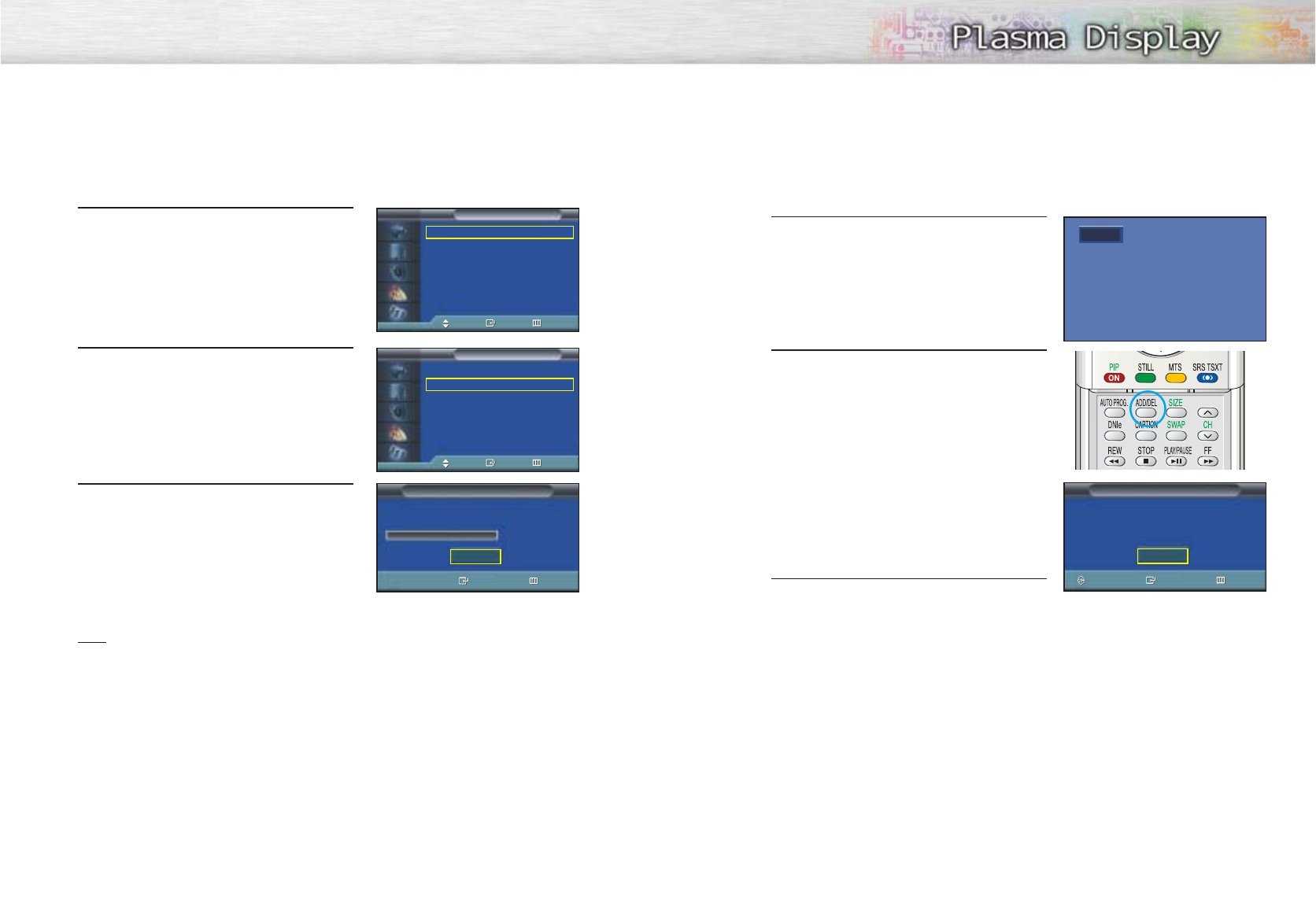
34
Storing Channels in Memory (Automatic Method)
1First, select the correct signal source (Air, STD, HRC
and IRC). See steps on previous page.
Press the MENU button. Press the
▲
or
▼
button to
select “Channel”, then press the ENTER button.
2Press the ▲or ▼button to select “Auto Program”,
then press the ENTER button.
3The PDP will begin memorizing all of the available
channels.
After all the available channels are stored, the Auto
program menu reappears. Press the ENTER button to
stop.
Note
•The PDP automatically cycles through all of the available channels and stores them in memory.
This takes about one to two minutes.
➤
➤
Quick way to access the Automatic Channel Setting: Just press the
“AUTO PROG.” button on the remote control.
Adding and Erasing Channels (Manual Method)
1 Use the number buttons to directly select the channel
that will be added or erased.
Ex) Channel “4”
2 Press the ADD/DEL button, then press the ENTER
button. Repeatedly pressing this button will alternate
between “Add” and “Erase”.
3 Press the MENU button to exit.
Note
•You can view any channel (including an erased channel) by using the number buttons on the remote
control.
Air/CATV : Air
√
Auto Program
√
Add/Delete
√
Fine Tune
√
LNA : Off
√
Channel Scan
√
Channel
TV
Move Enter Return
Air/CATV : Air
√
Auto Program
√
Add/Delete
√
Fine Tune
√
LNA : Off
√
Channel Scan
√
Channel
TV
Move Enter Return
Auto Program
Enter Return
Press ENTER to start channel store.
Start
Add/Delete
Enter Exit
Air 4 Erased
Add
Air 4
Move
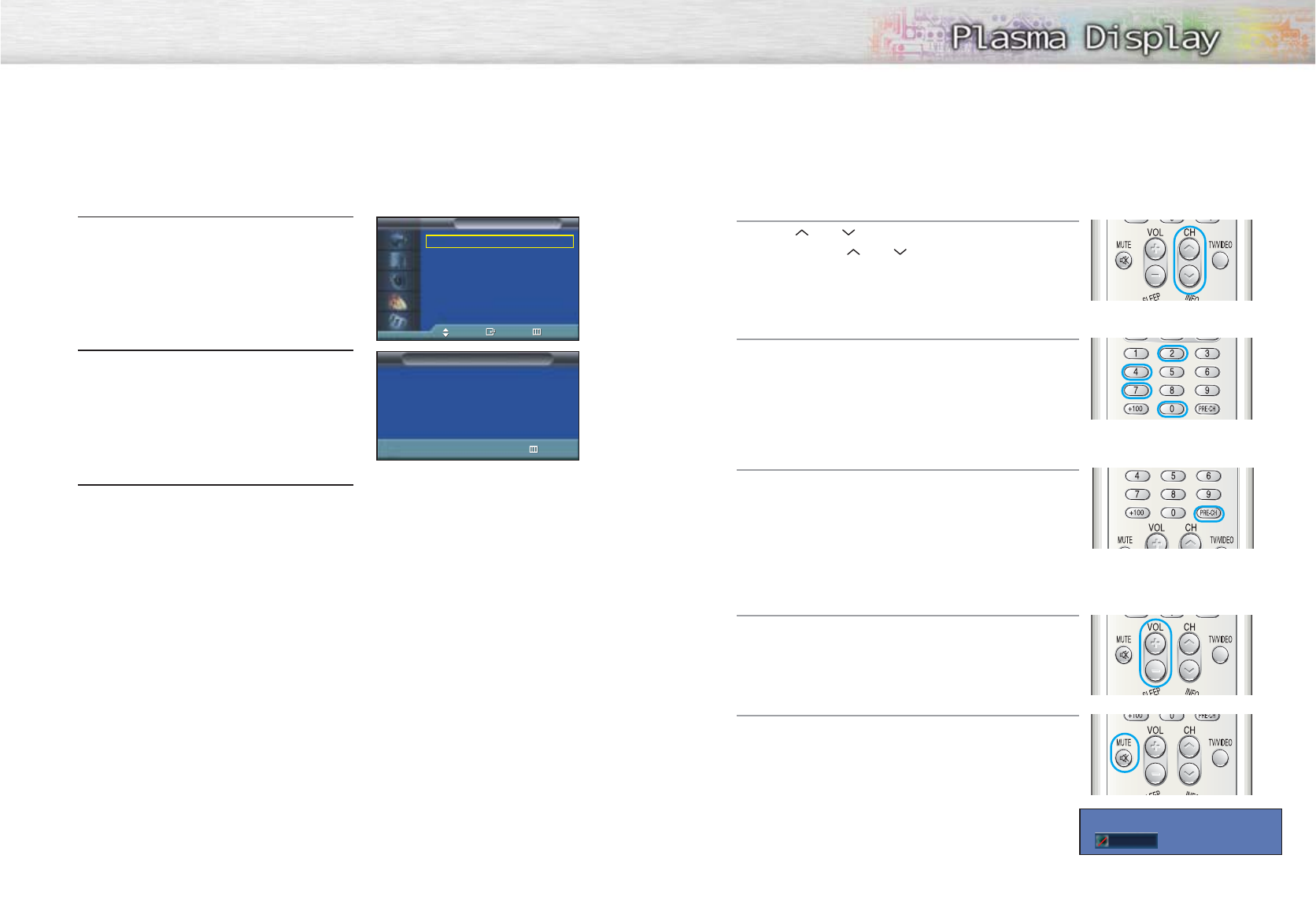
36 37
To View Memorized Channel (PIP Mode)
1Press the MENU button. Press the ▲or ▼button to
select “Channel”, then press the ENTER button.
2Press the ▲or ▼button to select “Channel Scan”,
then press the ENTER button.
Only the memorized channels are chosen.
3Press the MENU button to stop.
Changing Channels
Using the Channel Buttons
Press the CH or CH button to change channels.
When you press the CH or CH button, the PDP changes channels
in sequence. You will see all the channels that the PDP has memorized.
(The PDP must have memorized at least three channels.)
You will not see channels that were either erased or not memorized.
Directly Accessing Channels
Press the number buttons to go directly to a channel. For example, to select
channel 27, press “2” then “7”. The TV will change channels when you
press the second number.
When you use the number buttons, you can directly select channels that were
either erased or not memorized. To change to single-digit channels (0~9) faster,
press “0” before the single digit. (For channel “4” press “0”, then “4”.
Using the PRE-CH button to select the previous channel
Press the PRE-CH button. The TV will switch to the last channel viewed.
To quickly switch between two channels that are far apart, tune to one
channel, then use the number button to select the second channel. Then,
use the PRE-CH button to quickly alternate between them.
Adjusting the Volume
Using the Volume Buttons
Press the VOL + or VOL – button to increase or decrease the volume.
Using Mute
Using the MUTE Buttons
At any time, you can temporarily cut off the sound using the MUTE button.
1 Press the MUTE button and the sound cuts off.
The word “Mute” will appear in the lower-left
corner of the screen.
2 To turn mute off, press the MUTE button again, or
simply press the VOL + or VOL – button.
Air/CATV : Air
√
Auto Program
√
Add/Delete
√
Fine Tune
√
LNA : Off
√
Channel Scan
√
Channel
TV
Move Enter Return
Mute
Channel Scan
Return
Air 4
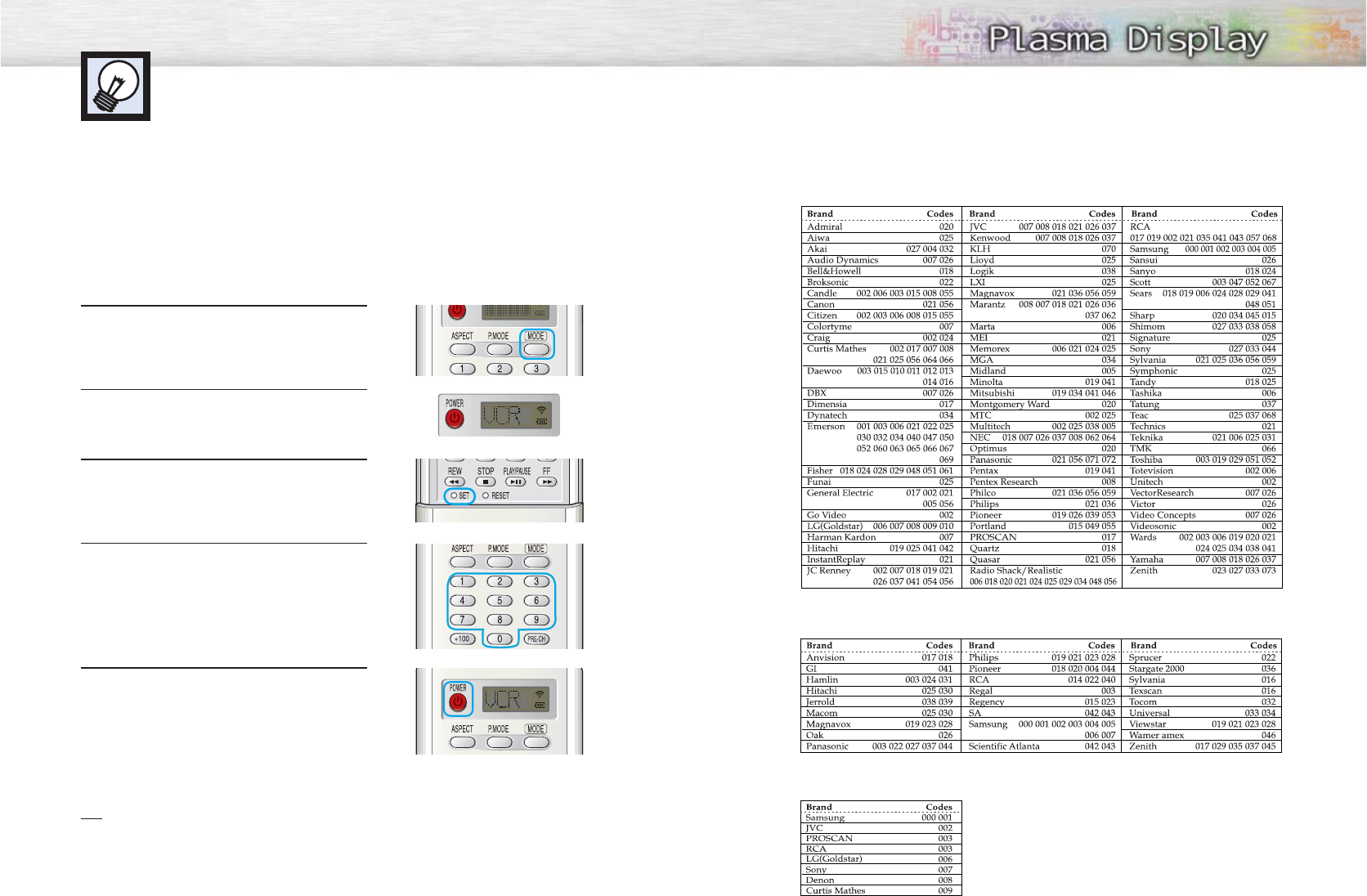
38 39
Setting Up Your Remote Control
This PDP's remote control can operate almost any VCR, cable box or DVD. After it has been set up
properly, your remote control can operate in four different modes :TV, VCR, Cable or DVD.
Pressing the corresponding button on the remote control allows you to switch between these modes,
and control whichever piece of equipment you choose.
Note :
●
The remote control may not be compatible with all DVD Players, VCRs, Cable boxes.
●
The remote control can operate only on STB made by Samsung.
Setting Up the Remote to Operate Your VCR, Cable box or DVD player
1 Turn off your VCR. (or Cable box, DVD player)
2Press the MODE button. Mode is changed whenever
MODE button is pressed.
3 Press the SET button on your TV's remote control.
4Using the number buttons on your remote control,
enter three digits of the VCR (or Cable box, DVD
player) code listed on page 38 of this manual for
your brand of VCR (or CATV, DVD). Make sure you
enter three digits of the code, even if the first digit
is a "0".
(If more than one code is listed, try the first one.)
5Press the POWER button on the remote control.
Your VCR (or CATV, DVD) should turn on if your
remote is set up correctly. If your VCR (or CATV,
DVD) does not turn on after setup, repeat steps
2, 3, and 4, but try one of the other codes listed for
your brand of VCR (or CATV, DVD).
If no other codes are listed, try each code, 000
through 089 (or Cable box: 000 through 077,
DVD player: 000 through 008).
Notes
•When your remote control is in “VCR” mode, the VCR control buttons (STOP, REW, PLAY/PAUSE, FF)
still operate your VCR.
•When your remote control is in “CATV” or “DVD” mode, the VCR control buttons (STOP, REW,
PLAY/PAUSE, FF) still operate your VCR.
Remote Control Codes
VCR Codes
Cable Box Codes
DVD Codes
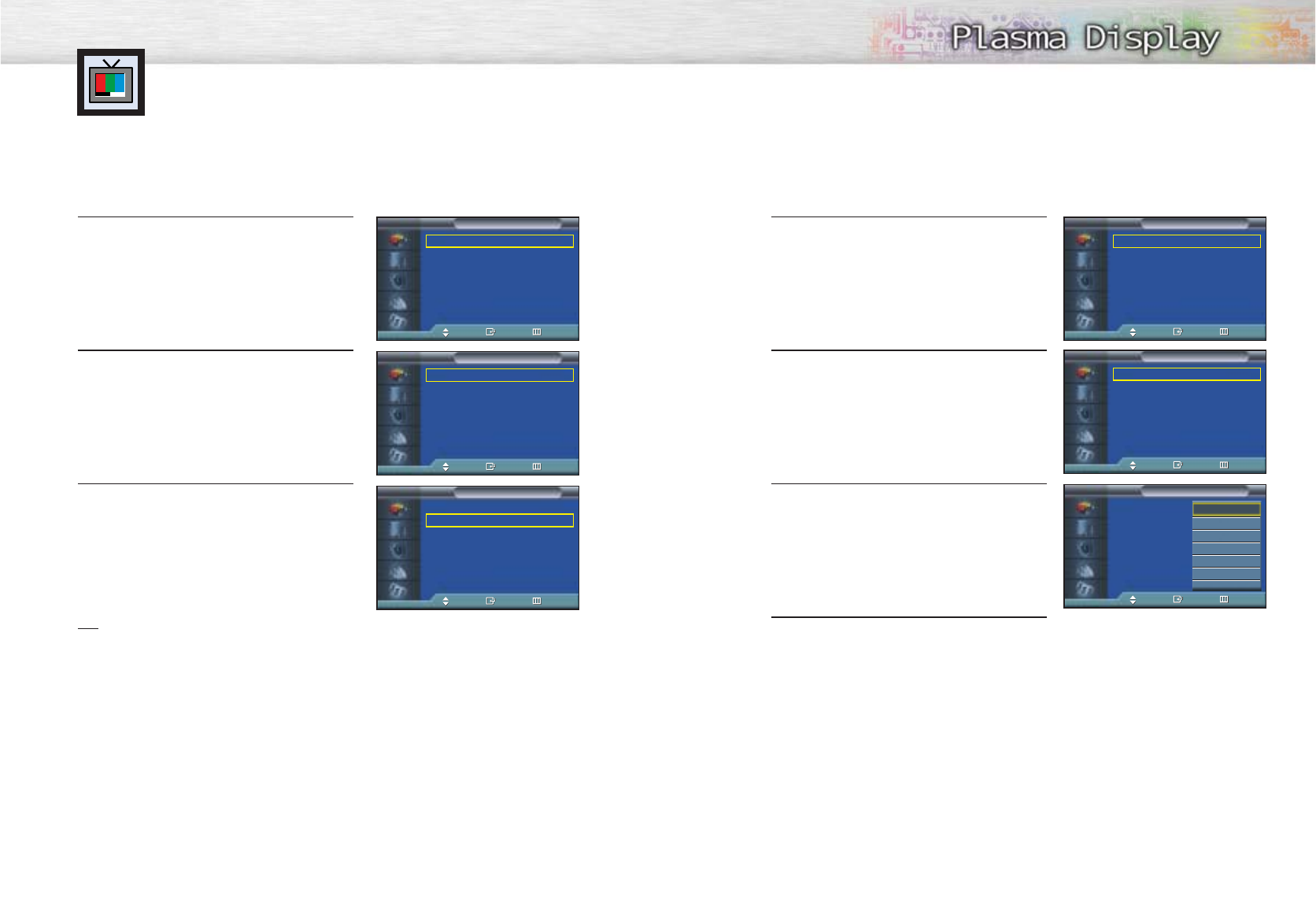
Assigning Names to External input mode
1Press the MENU button. Press the ENTER button to
select “Input”.
2 Press the ▲or ▼button to select “Edit Name”, then
press the ENTER button.
3 Press the ENTER button.
• Press the ▲or ▼button to select external device:
VCR, DVD, Cable STB, HD STB, Satellite STB,
AV Receiver, DVD Receiver, Game, Camcorder,
DVD Combo, DHR or PC.
Set other signal sources (AV 2, AV 3, S-Video 1,
S-Video 2, Component 1, Component 2, PC or
DVI) using the same method as listed above.
4 Press the MENU button to exit.
40 41
Setting the Signal Source
1Press the MENU button. Press the ENTER button to
select “Input”.
2Press the ENTER button to select “Source List”.
3 Press the ▲or ▼button to select signal source, then
press the ENTER button.
Notes
•When you connect equipment to the PDP, you can choose between the following sets of jacks:
AV 1, AV 2, S-Video, Component 1, Component 2, Monitor OUT, PC or DVI on the PDP’s rear
panel.
Viewing an External Signal Source
Use the remote control to switch between viewing signals from connected equipment,
such as VCRs, DVD, Set-Top box and the TV source (broadcast or cable).
Edit Name
Source List : TV √
Edit Name √
Input
TV
Move Enter Return
Source List : TV √
Edit Name √
Input
TV
Move Enter Return
Edit Name
AV 1 :
- - - -
√
AV 2 :
- - - -
√
AV 3 :
- - - -
√
S-Video 1 :
- - - -
√
S-Video 2 :
- - - -
√
Component 1 :
- - - -
√
Component 2 :
- - - -
√
†More
Edit Name
TV
Move Enter Return
AV 1 :
- - - -
√
AV 2 :
- - - -
√
AV 3 :
- - - -
√
S-Video 1 :
- - - -
√
S-Video 2 :
- - - -
√
Component 1 :
- - - -
√
Component 2 :
- - - -
√
†More
Edit Name
TV
Move Enter Return
TV
AV 1
- - - -
AV 2
- - - -
AV 3
- - - -
S-Video 1
- - - -
S-Video 2
- - - -
Component 1
- - - -
†More
Source List
TV
Move Enter Return
TV
AV 1 VCR
AV 2
- - - -
AV 3
- - - -
S-Video 1
- - - -
S-Video 2
- - - -
Component 1
- - - -
†More
Source List
TV
Move Enter Return
- - - -
VCR
DVD
Cable STB
HD STB
Satellite STB
†
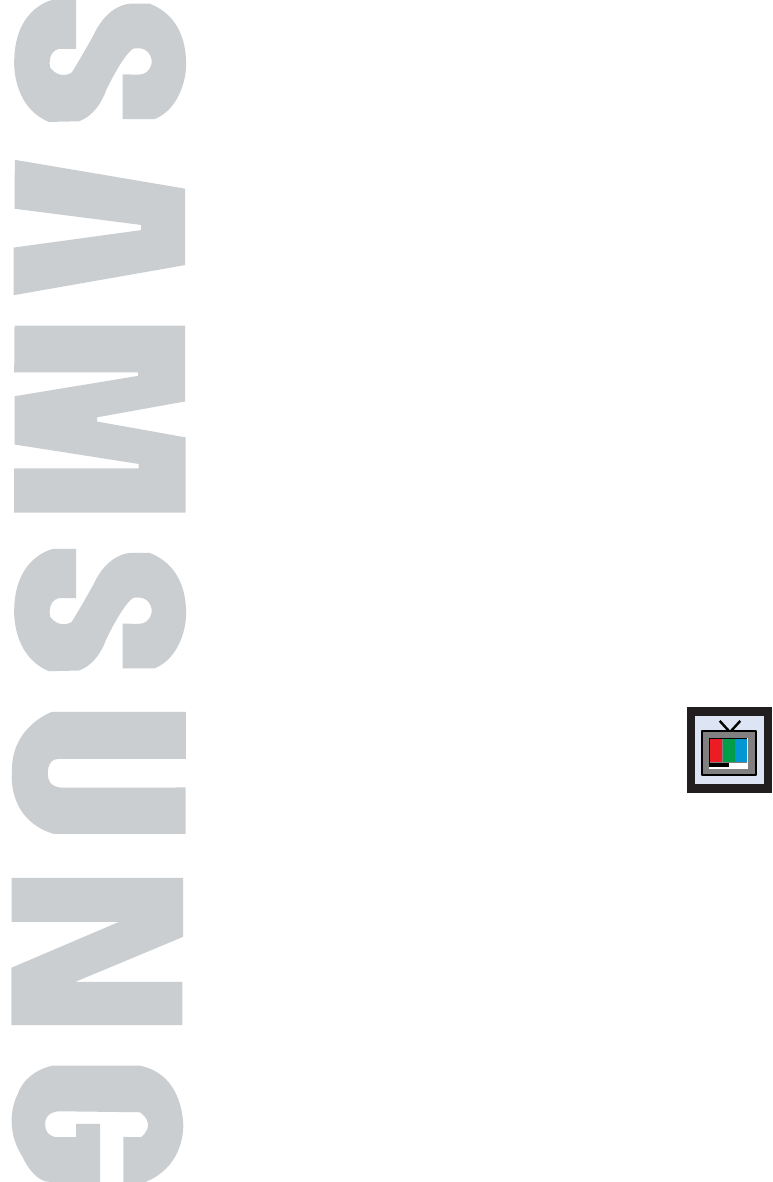
PLASMA DISPLAY PANEL
Picture Control
Customizing the Picture ................................................................44
Using Automatic Picture Settings ....................................................45
Selecting the Color Tone................................................................46
DNIe (Digital Natural Image engine) ............................................47
Changing the Screen Size ............................................................48
Freezing the Picture ......................................................................50
Viewing the Picture-in-Picture..........................................................51
Selecting a Signal Source (Antenna or Cable) for PIP........................56
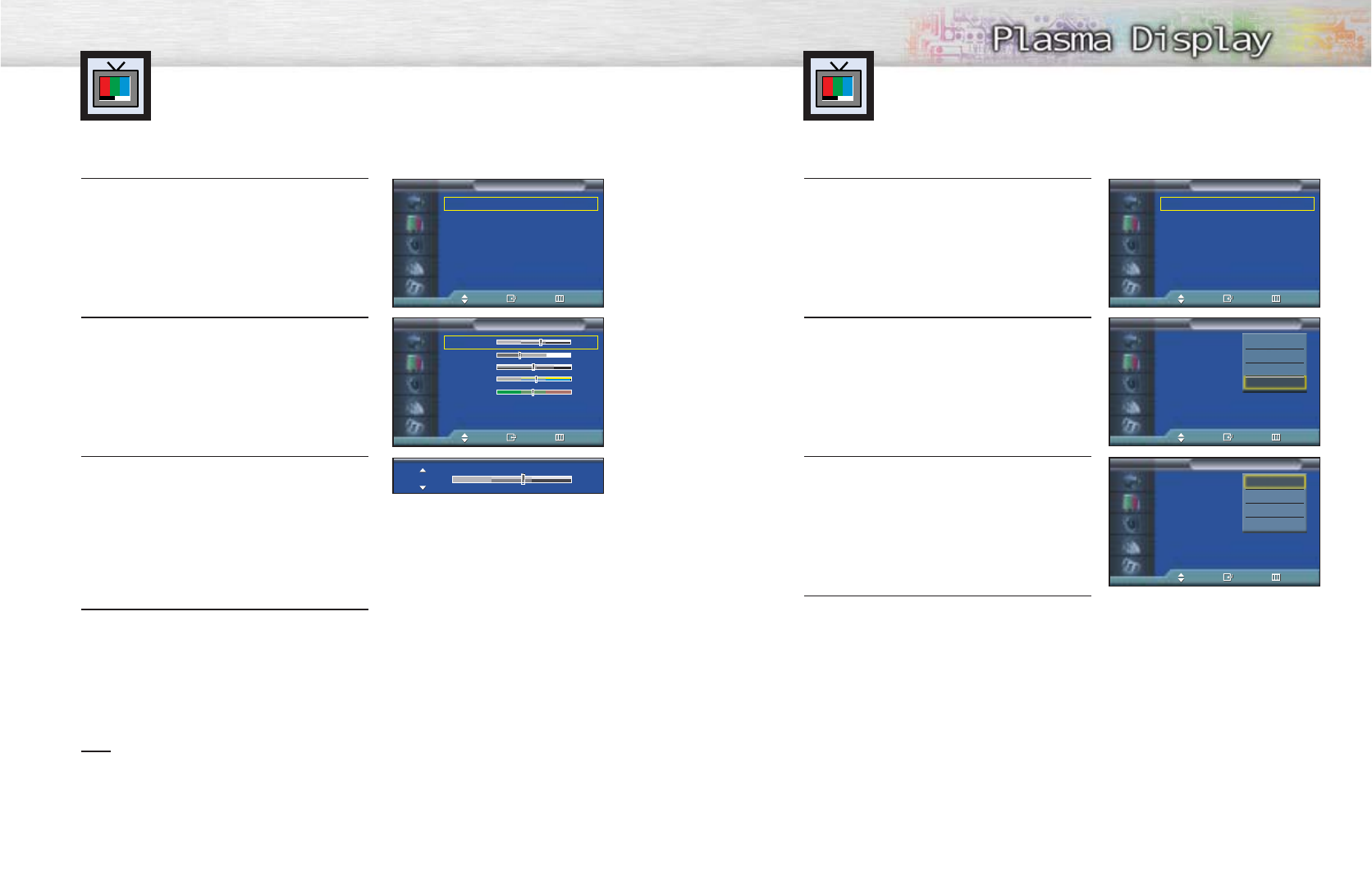
Customizing the Picture
You can use the on-screen menus to change the Contrast, Brightness, Sharpness, Color,
and Tint settings of your PDP.
45
1 Press the MENU button. Press the ▲or ▼button to
select “Picture”, then press the ENTER button.
2 Press the ENTER button to select “Mode”.
3 Press the ▲or ▼button to select “Standard”,
“Music”, “Movie”, “Speech”, or “Custom” picture
setting.
• You can select “Entertain”, “Internet”, “Text”, or
“Custom” in PC/DVI mode.
4 Press the MENU button to exit.
Using Automatic Picture Settings
Your PDP has automatic picture settings that allow you to adjust the video display easily.
44
1 Press the MENU button. Press the ▲or ▼button to
select “Picture”, then press the ENTER button.
2Press the ▲or ▼button to select “Custom”, then
press the ENTER button.
You will also see the items “Contrast”, “Brightness”,
“Sharpness”, “Color” and “Tint”.
3Press the ▲or ▼ button to select the item you wish
to change, then press the œor √button to change
the value of the item.
4 Press the MENU button to exit.
Note
•In the PC/DVI mode, you can’t adjust the Color and Tint.
➤
➤
Quick way to access the picture setting: Just press the “P.MODE”
button on the remote control.
Mode : Custom √
Custom √
Color Tone : Normal √
Color Control √
Film Mode : Off √
Size : 16:9 √
DNIe : On √
PIP √
Picture
TV
Move Enter Return
Mode : Custom √
Custom √
Color Tone : Normal √
Color Control √
Film Mode : Off √
Size : 16:9 √
DNIe : On √
PIP √
Picture
TV
Move Enter Return
Mode : Custom
Custom
Color Tone : Normal
Color Control
Film Mode : Off
Size : 16:9
DNIe : On
PIP
Picture
TV
Move Enter Return
Contrast 60
Brightness 35
Sharpness 50
Color 55
Tint G 50 R 50
Custom
TV
Move Enter Return
Contrast 74
Dynamic
Standard
Movie
Custom
Mode : Custom
Custom
Color Tone : Normal
Color Control
Film Mode : Off
Size : 16:9
DNIe : On
PIP
Picture
TV
Move Enter Return
Dynamic
Standard
Movie
Custom
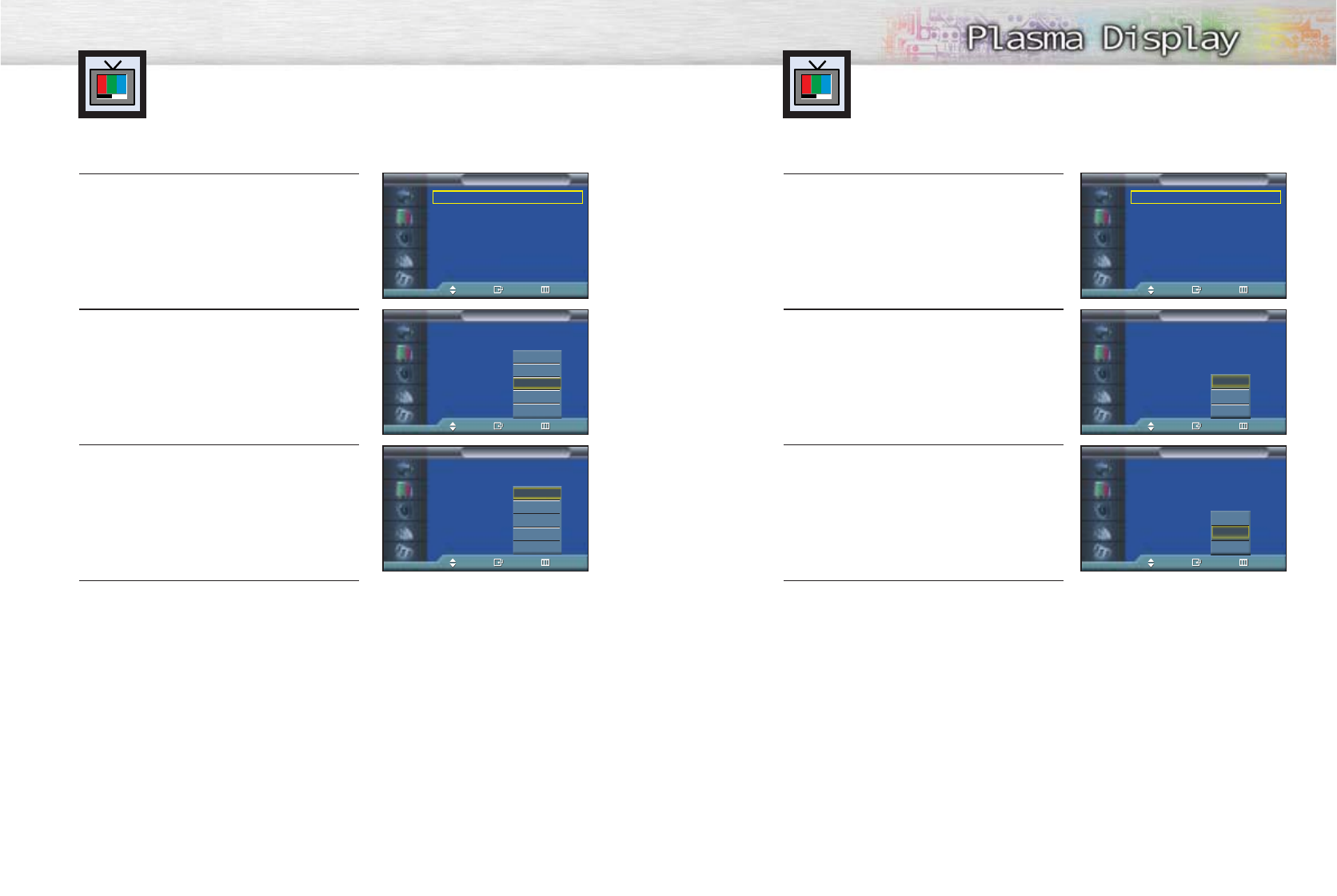
46
Selecting the Color Tone
1 Press the MENU button. Press the ▲or ▼button to
select “Picture”, then press the ENTER button.
2 Press the ▲or ▼button to select “Color Tone”, then
press the ENTER button.
3 Press the ▲or ▼button to select “Cool2”, “Cool1”,
“Normal”, “Warm1” or “Warm2”.
•You can select “Custom”, “Cool”, Normal” or
“Warm” in PC mode.
•You can select “Cool”, “Normal” or “Warm”
in DVI mode.
4 Press the MENU button to exit.
DNIe (Digital Natural Image engine)
Samsung’s New Technology brings you more detailed images with contrast,
white enhancement and 3D noise reduction.
1 Press the MENU button. Press the ▲or ▼button to
select “Picture”, then press the ENTER button.
2 Press the ▲or ▼button to select “DNIe”, then press
the ENTER button.
3 Press the ▲or ▼button to select “On”, “Off” or
“Demo”.
•On : Switches on the DNIe mode.
•Off : Switches off the DNIe mode.
•Demo : The screen before applying DNIe appears
on the right and the screen after applying
DNIe appears on the left.
4 Press the MENU button to exit.
47
➤
➤
Quick way to select DNIe: Simply press the “DNIe” button under
the cover of the remote control.
Mode : Custom √
Custom √
Color Tone : Normal √
Color Control √
Film Mode : Off √
Size : 16:9 √
DNIe : On √
PIP √
Picture
TV
Move Enter Return
Mode : Custom √
Custom √
Color Tone : Normal √
Color Control √
Film Mode : Off √
Size : 16:9 √
DNIe : On √
PIP √
Picture
TV
Move Enter Return
Mode : Custom
Custom
Color Tone : Normal
Color Control
Film Mode : Off
Size : 16:9
DNIe : On
PIP
Picture
TV
Move Enter Return
Cool2
Cool1
Normal
Warm1
Warm2
Mode : Custom
Custom
Color Tone : Normal
Color Control
Film Mode : Off
Size : 16:9
DNIe : On
PIP
Picture
TV
Move Enter Return
Mode : Custom
Custom
Color Tone : Normal
Color Control
Film Mode : Off
Size : 16:9
DNIe : On
PIP
Picture
TV
Move Enter Return
Cool2
Cool1
Normal
Warm1
Warm2
On
Off
Demo
Mode : Custom
Custom
Color Tone : Normal
Color Control
Film Mode : Off
Size : 16:9
DNIe : On
PIP
Picture
TV
Move Enter Return
On
Off
Demo
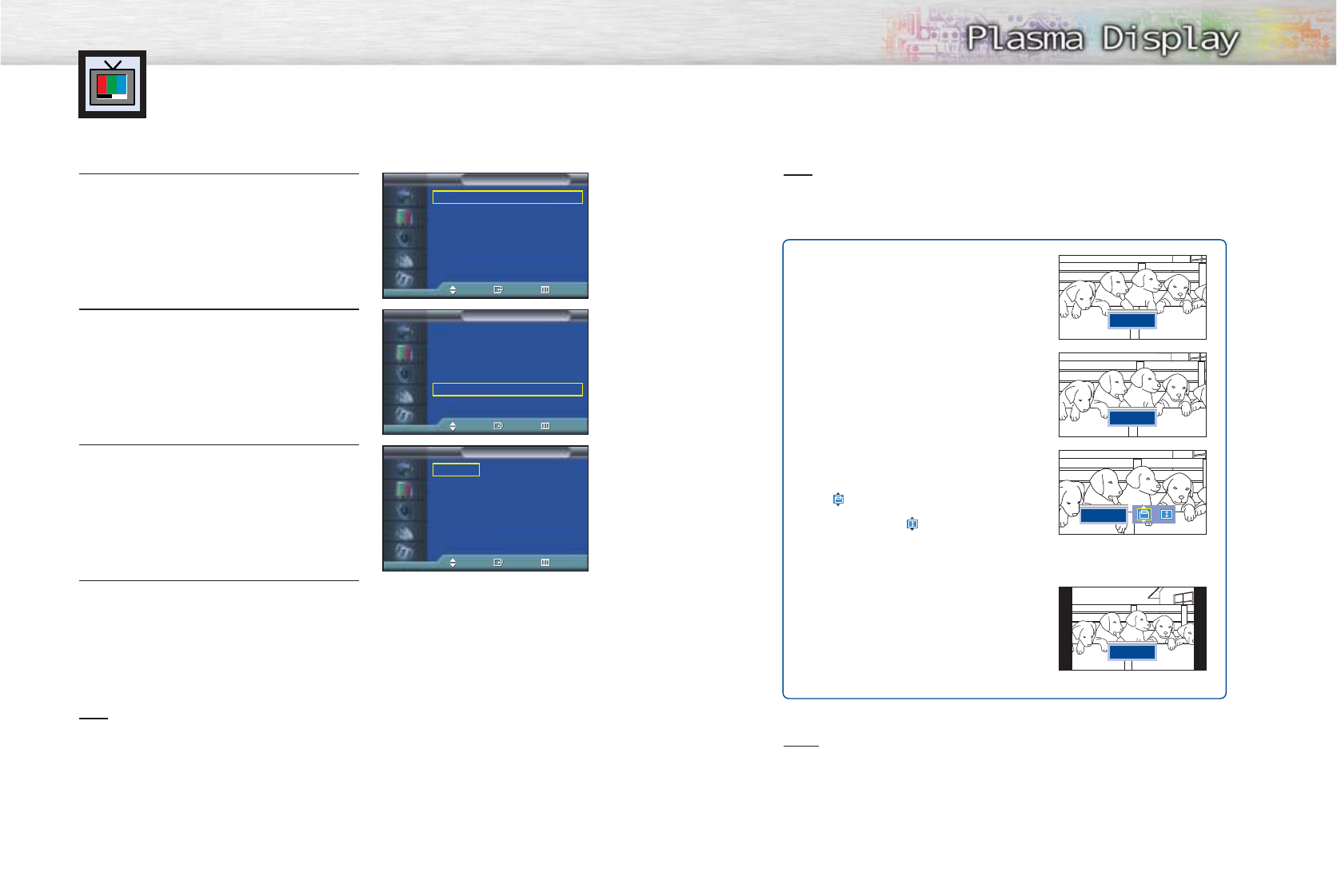
4948
Changing the Screen Size
Your selection in the Screen Size depends on the type of TV or monitor you are using
your PDP.
➤
➤
Quick way to access the Screen Size menu : Just press the “ASPECT” button on the remote control.
1 Press the MENU button. Press the ▲or ▼button to
select “Picture”, then press the ENTER button.
2 Press the ▲or ▼button to select “Size”, then press
the ENTER button.
3 Press the œor √button to select the screen size you
want, then press the ENTER button.
4 Press the MENU button to exit.
Note
•If you watch a still image or the 4:3 (Normal) mode for a long time (over 2 hours), an image may
be burned onto the screen.
View the monitor in 16:9(Wide) or Panorama mode as much as possible.
Mode : Custom √
Custom √
Color Tone : Normal √
Color Control √
Film Mode : Off √
Size : 16:9 √
DNIe : On √
PIP √
Picture
TV
Move Enter Return
Mode : Custom √
Custom √
Color Tone : Normal √
Color Control √
Film Mode : Off √
Size : 16:9 √
DNIe : On √
PIP √
Picture
TV
Move Enter Return
16 : 9
Panorama
Zoom
4 : 3
Size
TV
Move Enter Return
Note
•If you watch a still image or the Normal (4:3) mode for a long time (over 2 hours), an image may
be burned onto the screen. View the monitor in Wide or Panorama mode as much as possible.
Notes
•In TV, VIDEO, S-VIDEO and Component (480i) modes, all screen modes can be selected.
(Wide
➞
Panorama
➞
Zoom
➞
Normal).
•In PC/DVI mode, only Wide & Normal modes can be selected.
•In Component (480p, 720p. 1080i) modes, Panorama mode can’t be selected.
•In Component (480p, 720p. 1080i) modes, you can move the picture on screen by pressing
the ▲or ▼button. (All screen modes)
•Changing the screen size to Normal, or Zoom during PIP mode will cause the PIP window to
disappear.
16:9(W
16:9(Wide)
ide)
16:9 Aspect Ratio that fits DVD and Wide Screen
applications.
Panorama
Panorama
Fits a 16:9 picture onto a 4:3 screen and displays
it without clipping the image.
Zoom
Zoom
Magnifies the 16:9 wide picture (in a vertical
direction) to fit the screen size.
Select by pressing the œor √ button.
Use the ▲or ▼button to move the picture up and
down. After selecting , use the ▲or ▼button
to magnify or reduce the picture size in a vertical
direction.
4 : 3(Nor
4 : 3(Normal)
mal)
Standard TV and VCR screen size having a 4:3
Aspect Ratio.
16:9
Panorama
Zoom
4:3
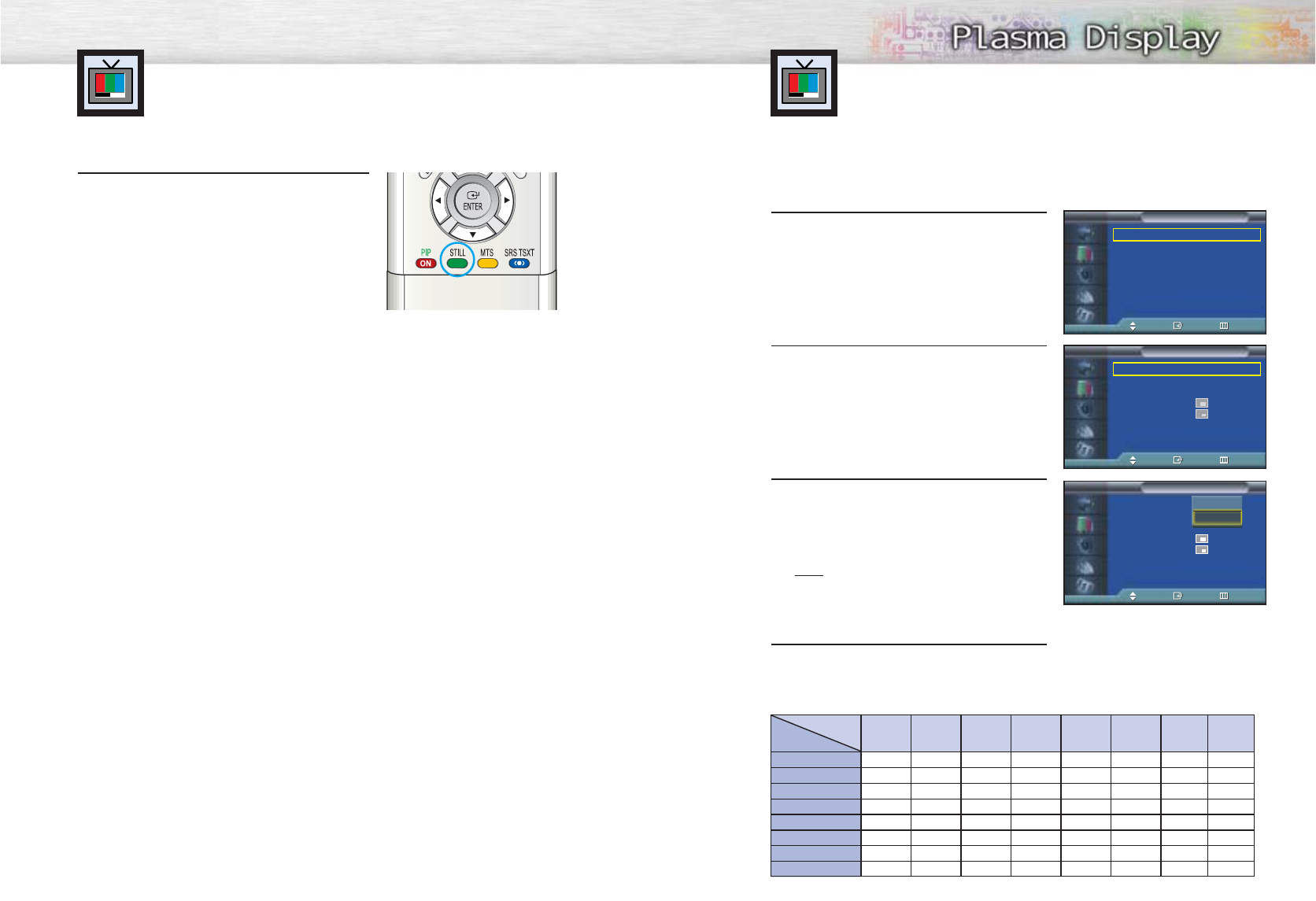
Selecting the PIP Screen
1 Press the MENU button. Press the ▲or ▼button to
select “Picture”, then press the ENTER button.
2 Press the ▲or ▼button to select “PIP”, then
press the ENTER button.
3Press the ENTER button, then press the ▲or ▼
button to select “On”. The PIP image will appear in
the corner of the screen.
•Pressing the ▲or ▼button will alternate between
“On” and “Off”.
Note
•Check if the V-Chip Lock (refer to page 96) is
ON if the PIP On/Off will not function. PIP does
not function when the V-Chip Lock is set to On.
Change the setting to Off and try it again.
4 Press the MENU button to exit.
PIP Settings
50
Viewing the Picture-in-Picture
Still
Press the STILL button on the remote control to freeze a
moving picture. Press again to cancel.
Freezing the Picture
PIP screen
Main screen TV AV 1 AV 2 AV 3 S-Video 1 S-Video 2 Component 2Component 1
TV
O
O
O
O
O
O
O
O
O
X
O
O
O
O
O
O
O
O
X
O
O
O
O
O
O
O
O
X
O
O
O
O
O
O
O
O
X
O
O
O
O
O
O
O
O
X
O
O
O
O
O
O
O
O
X
X
O
O
O
O
O
O
X
X
AV 1
AV 2
AV 3
S-Video 1
S-Video 2
Component 1
Component 2
O:
PIP and Swap Operate
X:
PIP doesn’t Operate
➤
➤
Quick way to access the PIP mode: Just press the “PIP” button on
the remote control.
51
Mode : Custom √
Custom √
Color Tone : Custom √
Color Control √
Film Mode : Off √
Size : 16:9 √
DNIe : On √
PIP √
Picture
TV
Move Enter Return
PIP : Off √
Source : TV √
Swap √
Size : √
Position : √
Air/CATV : Air √
Channel : 4 √
Sound Select : Main √
PIP
TV
Move Enter Return
PIP : Off
Source : TV
Swap
Size :
Position :
Air/CATV : Air
Channel : 4
Sound Select : Main
PIP
TV
Move Enter Return
Off
On
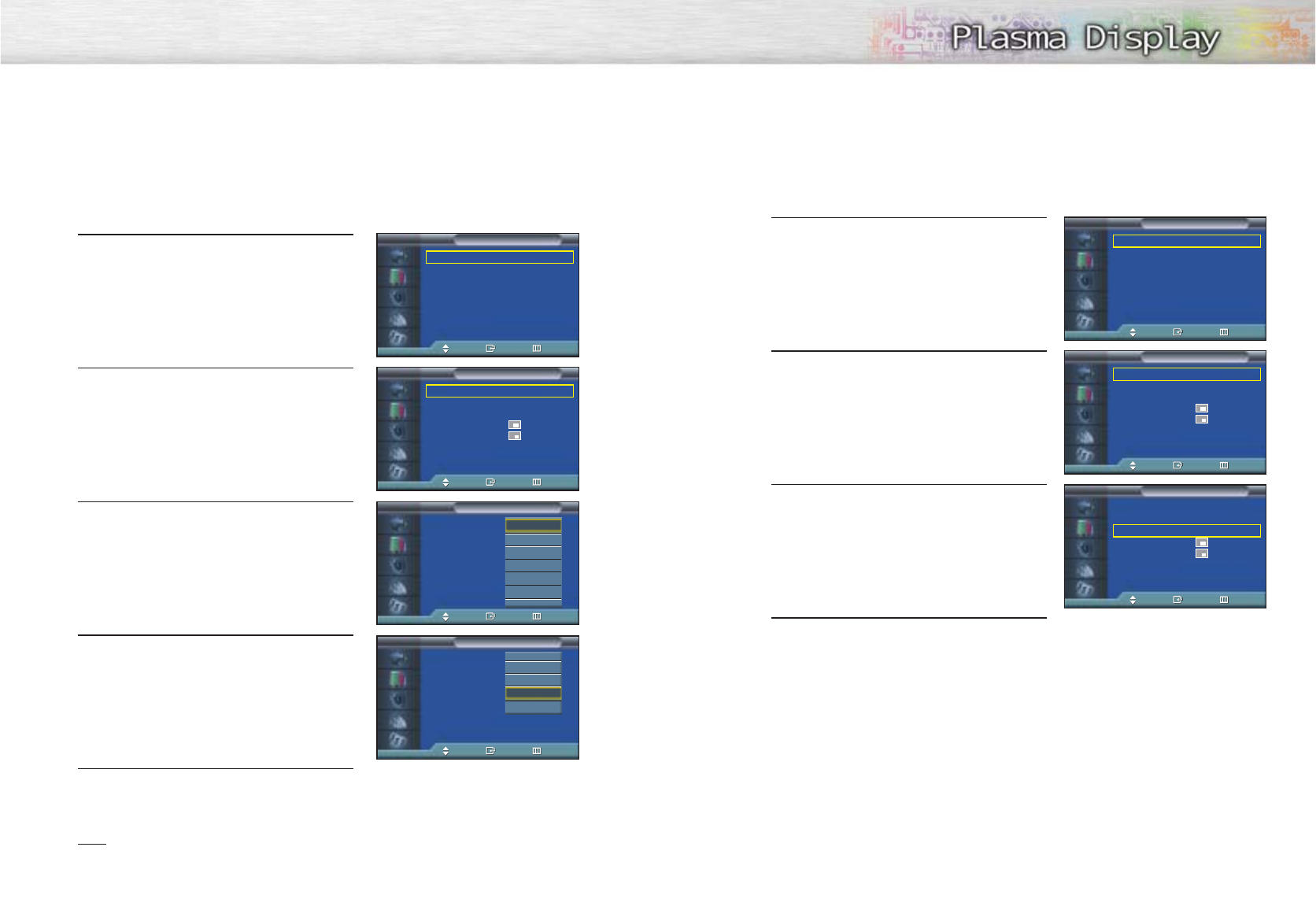
Selecting an External Signal
You can use PIP to view a signal from an external source, such as a VCR.
1 Press the MENU button. Press the ▲or ▼button to
select “Picture”, then press the ENTER button.
2 Press the ▲or ▼button to select “PIP”, then press
the ENTER button.
3 Press the ▲or ▼button to select “Source”, then
press the ENTER button.
4Press the ▲or ▼button to cycle through all of the
available signal sources:
“TV”, “AV 1”, “AV 2”, “AV 3”, “S-Video 1”,
“S-Video 2”, “Component 1”, “Component 2”,
“PC” and “DVI”.
The signal from these inputs will not appear if you
have not connected any equipment to the PDP's
respective input jacks.
5 Press the MENU button to exit.
Note
•The PIP function operates in Wide screen.
•Using Multi-Screen in the Normal or Zoom screen will change the size of the main screen to Wide
screen.
52 53
Swapping the Contents of the PIP Image and Main Image
1 Press the MENU button. Press the ▲or ▼button to
select “Picture”, then press the ENTER button.
2 Press the ▲or ▼button to select “PIP”, then press
the ENTER button.
3 Press the ▲or ▼button to select “Swap”, then
press the ENTER button.
• The image in the PIP window will appear on the
main screen, and vice versa.
4 Press the MENU button to exit.
➤
➤
Quick way to access swapping: Just press the “SWAP” button under
the cover of the remote control.
Mode : Custom √
Custom √
Color Tone : Normal √
Color Control √
Film Mode : Off √
Size : 16:9 √
DNIe : On √
PIP √
Picture
TV
Move Enter Return
Mode : Custom √
Custom √
Color Tone : Normal √
Color Control √
Film Mode : Off √
Size : 16:9 √
DNIe : On √
PIP √
Picture
TV
Move Enter Return
PIP : On √
Source : TV √
Swap √
Size : √
Position : √
Air/CATV : Air √
Channel : 22 √
Sound Select : Main √
PIP
TV
Move Enter Return
PIP : On √
Source : TV √
Swap √
Size : √
Position : √
Air/CATV : Air √
Channel : 4 √
Sound Select : Main √
PIP
TV
Move Enter Return
PIP : On √
Source : TV √
Swap √
Size : √
Position : √
Air/CATV : Air √
Channel : 4 √
Sound Select : Main √
PIP
TV
Move Enter Return
PIP : Off
Source : TV
Swap
Size :
Position :
Air/CATV : Air
Channel : 22
Sound Select : Main
PIP
TV
Move Enter Return
TV
AV 1
AV 2
AV 3
S-Video 1
S-Video 2
†
PIP : Off
Source : TV
Swap
Size :
Position :
Air/CATV : Air
Channel : 4
Sound Select : Main
PIP
TV
Move Enter Return
…
Component 1
Component 2
PC
DVI
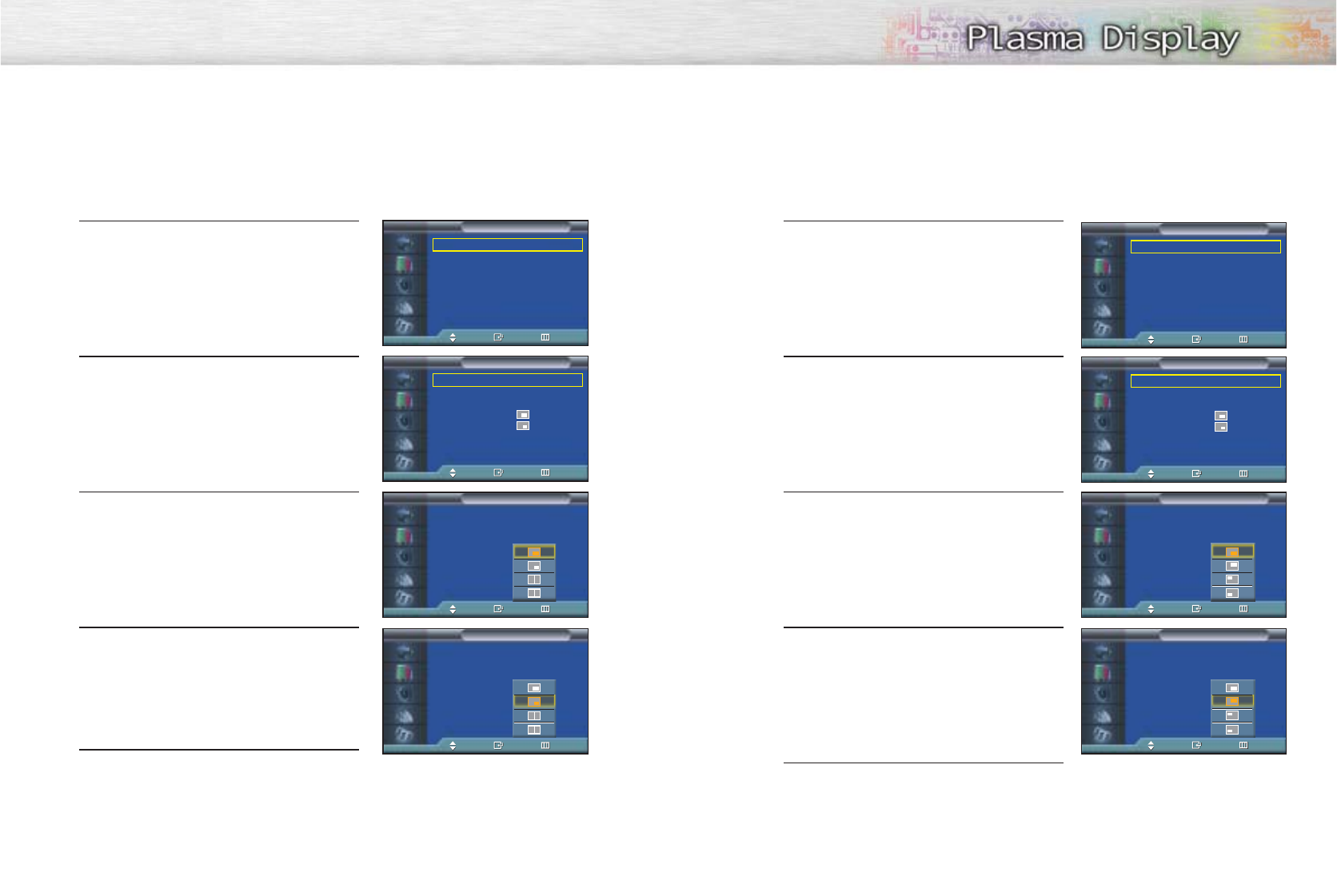
54 55
Changing the Size of the PIP Window
1 Press the MENU button. Press the ▲or ▼button to
select “Picture”, then press the ENTER button.
2 Press the ▲or ▼button to select “PIP”, then press
the ENTER button.
3Press the ▲or ▼button to select “Size”, then press
the ENTER button.
4 Press the ▲or ▼button to select option you want,
then press the ENTER button.
5Press the MENU button to exit.
➤
➤
Quick way to access PIP size: Just press the “SIZE” button under
the cover of the remote control.
Changing the Location of the PIP Image
1 Press the MENU button. Press the ▲or ▼button to
select “Picture”, then press the ENTER button.
2 Press the ▲or ▼button to select “PIP”, then press
the ENTER button.
3 Press the ▲or ▼button to select “Position”, then
press the ENTER button.
4 Press the ▲or ▼button to select PIP position you
want, then press the ENTER button.
5 Press the MENU button to exit.
Mode : Custom √
Custom √
Color Tone : Normal √
Color Control √
Film Mode : Off √
Size : 16:9 √
DNIe : On √
PIP √
Picture
TV
Move Enter Return
Mode : Custom √
Custom √
Color Tone : Normal √
Color Control √
Film Mode : Off √
Size : 16:9 √
DNIe : On √
PIP √
Picture
TV
Move Enter Return
PIP : On √
Source : TV √
Swap √
Size : √
Position : √
Air/CATV : Air √
Channel : 4 √
Sound Select : Main √
PIP
TV
Move Enter Return
PIP : On √
Source : TV √
Swap √
Size : √
Position : √
Air/CATV : Air √
Channel : 4 √
Sound Select : Main √
PIP
TV
Move Enter Return
PIP : On
Source : TV
Swap
Size :
Position :
Air/CATV : Air
Channel : 4
Sound Select : Main
PIP
TV
Move Enter Return
PIP : On
Source : TV
Swap
Size :
Position :
Air/CATV : Air
Channel : 4
Sound Select : Main
PIP
TV
Move Enter Return
PIP : On
Source : TV
Swap
Size :
Position :
Air/CATV : Air
Channel : 4
Sound Select : Main
PIP
TV
Move Enter Return
PIP : On
Source : TV
Swap
Size :
Position :
Air/CATV : Air
Channel : 4
Sound Select : Main
PIP
TV
Move Enter Return
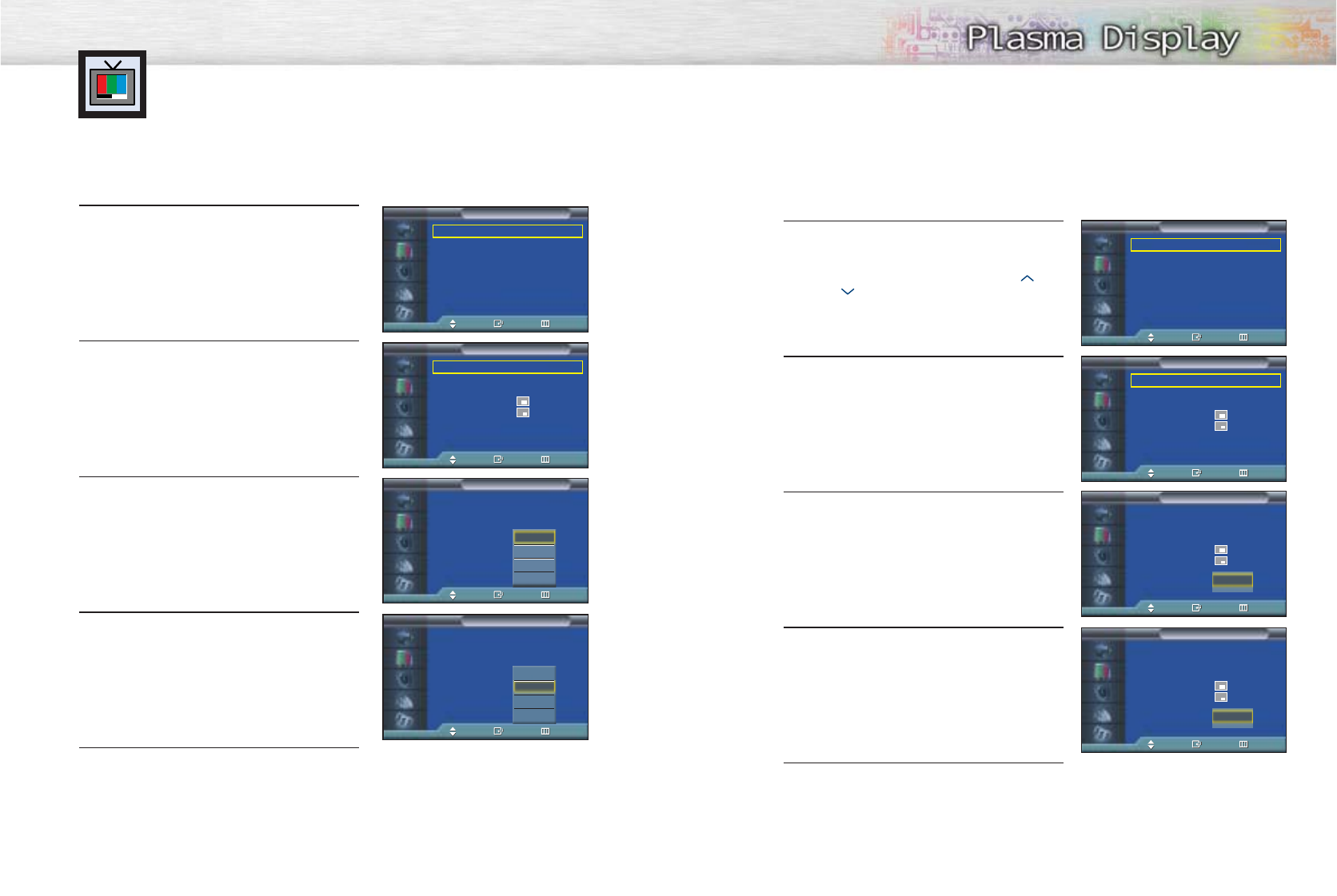
5756 57
Selecting a Signal Source (Antenna or
Cable) for PIP
If the PIP source is TV during PIP ON, you can select the broadcasting source of PIP picture
separately from the main picture.
1 Press the MENU button. Press the ▲or ▼button to
select “Picture”, then press the ENTER button.
2 Press the ▲or ▼button to select “PIP”, then press
the ENTER button.
3
Press the
▲or ▼
button to select “Air/CATV”, then
press the ENTER button.
4If an antenna is connected, the setting is “Air”. If a
Cable TV system is providing the signal, press the
▲or ▼button until the appropriate type of cable
system is selected (“STD”, “HRC” or “IRC”).
5
Press the MENU button to exit the menu.
Changing the PIP Channel
1 Press the MENU button. Press the ▲or ▼button to
select “Picture”, then press the ENTER button.
2 Press the ▲or ▼button to select “PIP”, then press
the ENTER button.
3 Press the ▲or ▼button to select “Channel”, then
press the ENTER button.
4 Press the ▲or ▼button to change the channel that
appears in the PIP window.
5 Press the MENU button to exit.
➤
➤
Quick way to change the PIP channel: Just press the “CH “ or
“CH ” button under the cover of the remote control.
Mode : Custom √
Custom √
Color Tone : Normal √
Color Control √
Film Mode : Off √
Size : 16:9 √
DNIe : On √
PIP √
Picture
TV
Move Enter Return
Mode : Custom √
Custom √
Color Tone : Normal √
Color Control √
Film Mode : Off √
Size : 16:9 √
DNIe : On √
PIP √
Picture
TV
Move Enter Return
PIP : On √
Source : TV √
Swap √
Size : √
Position : √
Air/CATV : Air √
Channel : 4 √
Sound Select : Main √
PIP
TV
Move Enter Return
PIP : On √
Source : TV √
Swap √
Size : √
Position : √
Air/CATV : Air √
Channel : 4 √
Sound Select : Main √
PIP
TV
Move Enter Return
PIP : On
Source : TV
Swap
Size :
Position :
Air/CATV : Air
Channel : 4
Sound Select : Main
PIP
TV
Move Enter Return
PIP : On
Source : TV
Swap
Size :
Position :
Air/CATV : Air
Channel : 4
Sound Select : Main
PIP
TV
Move Enter Return
Air
STD
HRC
IRC
Air
STD
HRC
IRC
PIP : On
Source : TV
Swap
Size :
Position :
Air/CATV : Air
Channel : 4
Sound Select : Main
PIP
TV
Move Enter Return
4
▲
▲
PIP : On
Source : TV
Swap
Size :
Position :
Air/CATV : Air
Channel : 4
Sound Select : Main
PIP
TV
Move Enter Return
11
▲
▲
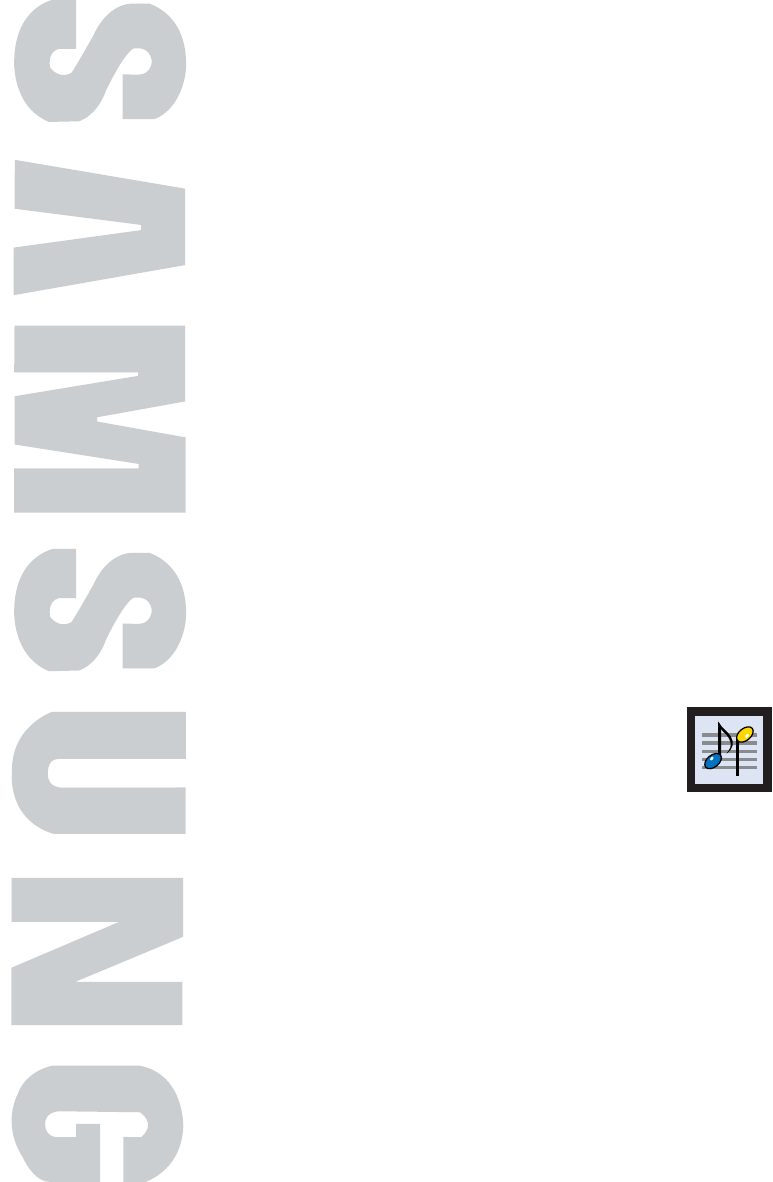
PLASMA DISPLAY PANEL
Sound Control
Customizing the Sound ................................................................60
Using Automatic Sound Settings ....................................................61
Choosing a Multi-Channel Sound (MTS)Soundtrack ..........................62
Using the Auto Volume..................................................................63
Setting the TruSurround XT ............................................................64
Listening to the Sound of the Sub Picture (PC or DVI Mode)................65
Selecting the Internal Mute ............................................................66
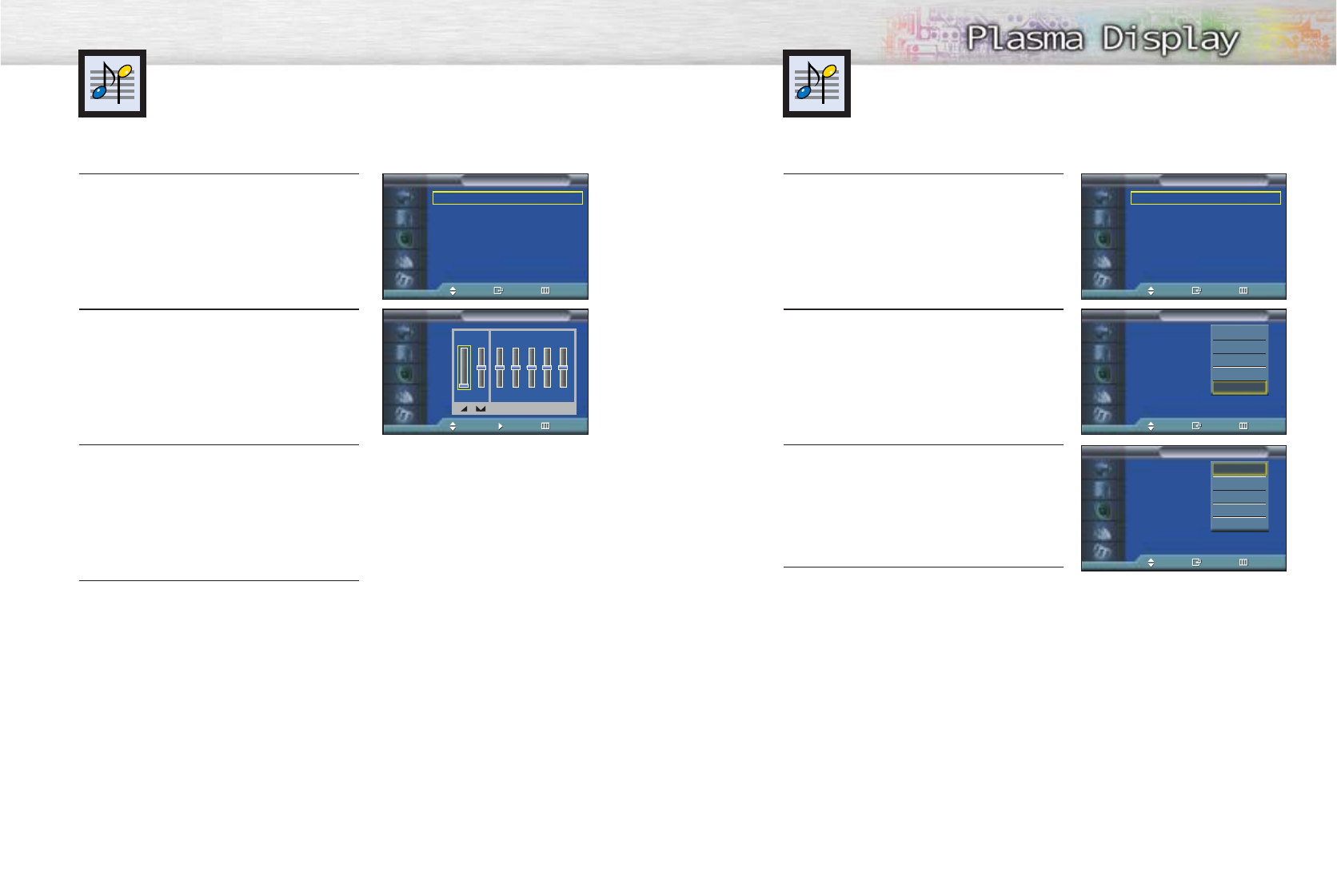
6160
1 Press the MENU button. Press the ▲or ▼ button to
select “Sound”, then press the ENTER button.
2Press the ENTER button to select “Mode”.
3Press the ▲or ▼button to select “Standard”,
“Music”, “Movie”, “Speech” or “Custom” sound
setting, then press the ENTER button.
4 Press the MENU button to exit.
Using Automatic Sound SettingsCustomizing the Sound
1 Press the MENU button. Press the ▲or ▼button to
select “Sound”, then press the ENTER button.
2Press the ▲or ▼button to select “Custom”, then
press the ENTER button.
3Select the option (volume, balance, equalizer) to
be adjusted by pressing the œor √button.
Press the ▲or ▼button to reach the required
setting.
4 Press the MENU button to exit.
Mode : Custom √
Custom √
MTS : Stereo √
Auto Volume : Off √
SRS TSXT : Stereo √
Internal Mute : Off √
Sound
TV
Move Enter Return
Mode : Custom √
Custom √
MTS : Stereo √
Auto Volume : Off √
SRS TSXT : Stereo √
Internal Mute : Off √
Sound
TV
Move Enter Return
Mode : Custom
Custom
MTS : Stereo
Auto Volume : Off
SRS TSXT : Stereo
Internal Mute : Off
Sound
TV
Move Enter Return
Custom
TV
Adjust Move Return
100 300 1K 3K 10K
0
R
L
➤
➤
If you make any changes to the equalizer settings, the sound Mode
is automatically switched to the custom.
Standard
Music
Movie
Speech
Custom
Mode : Custom
Custom
MTS : Stereo
Auto Volume : Off
SRS TSXT : Stereo
Internal Mute : Off
Sound
TV
Move Enter Return
Standard
Music
Movie
Speech
Custom
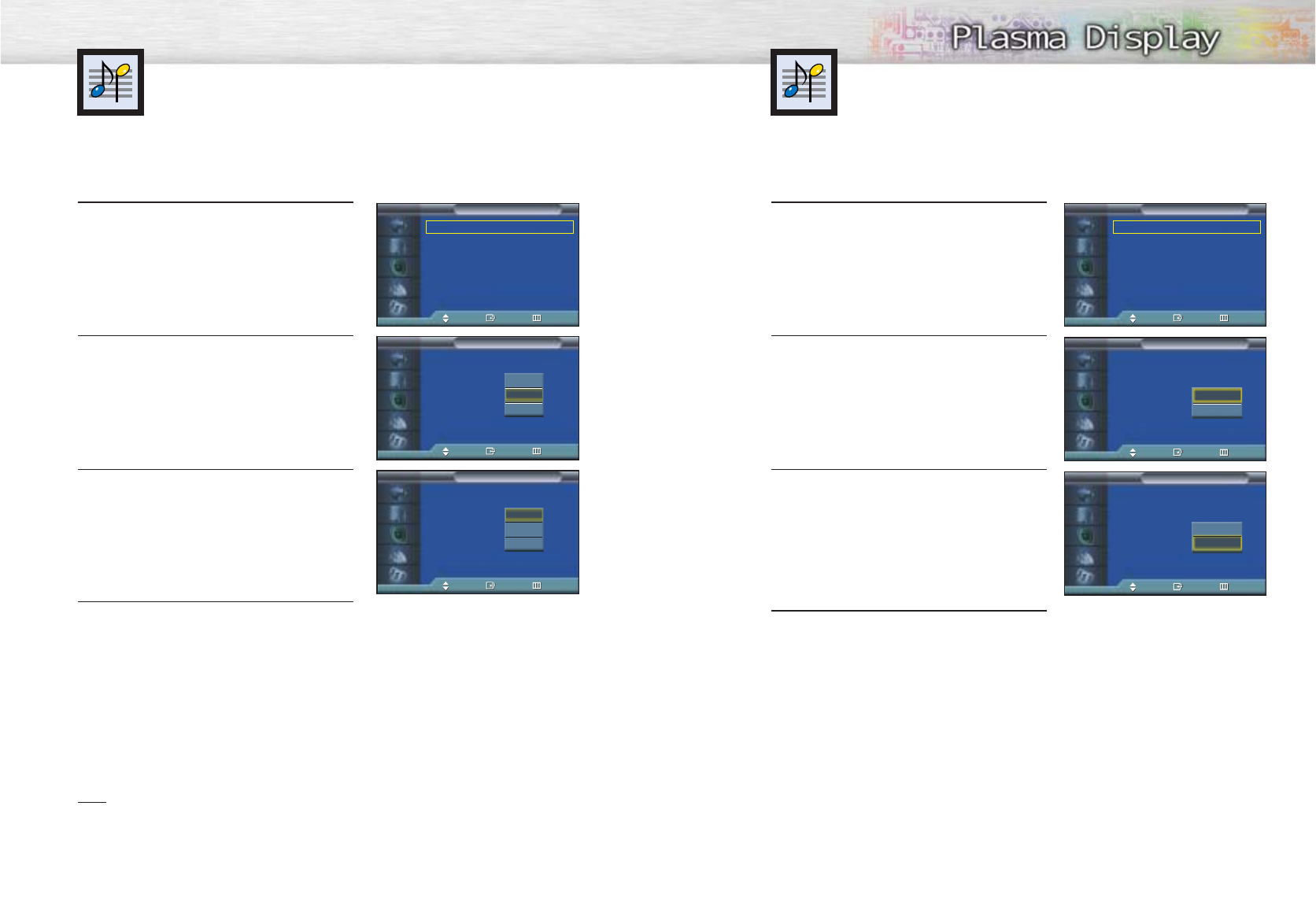
6362
1 Press the MENU button. Press the ▲or ▼button to
select “Sound”, then press the ENTER button.
2Press the ▲or ▼button to select “Auto Volume”,
then press the ENTER button.
3 Press the ▲or ▼button to select “On”, then press
the ENTER button.
• Pressing the ▲or ▼button will alternate
between “On” and “Off”.
4 Press the MENU button to exit.
Using the Auto Volume
Each broadcasting station has its own signal conditions, which can make it necessary to
adjust the volume every time the channel is changed. “Auto volume” lets you automatically
adjust the volume of the desired channel by lowering the sound output when the modula-
tion signal is high or by raising the sound output when the modulation signal is low.
1 Press the MENU button. Press the ▲or ▼button to
select “Sound”, then press the ENTER button.
2Press the ▲or ▼button to select “MTS”, then press
the ENTER button.
3 Press the ▲or ▼button to select “Mono”, “Stereo”
or “SAP”, then press the ENTER button.
4 Press the MENU button to exit.
•Choose Stereo
Stereo for channels that are broadcasting in stereo.
•Choose Mono
Mono for channels that are broadcasting in mono, or if you are having difficulty receiving a
stereo signal.
•Choose SAP
SAP to listen to the Separate Audio Program, which is usually a foreign-language translation.
Note
• The MTS function operates in TV mode only.
➤
➤
Quick way to access the MTS menu: Just press the “MTS” button on
the remote control.
Choosing a Multi-Channel Sound (MTS)
Soundtrack
Depending on the particular program being broadcast, you can listen to stereo, mono, or a
Separate Audio Program. (SAP audio is usually a foreign-language translation. Sometimes
SAP has unrelated information like news or weather.)
Mode : Custom √
Custom √
MTS : Stereo √
Auto Volume : Off √
SRS TSXT : Stereo √
Internal Mute : Off √
Sound
TV
Move Enter Return
Mode : Custom √
Custom √
MTS : Stereo √
Auto Volume : Off √
SRS TSXT : Stereo √
Internal Mute : Off √
Sound
TV
Move Enter Return
Mode : Custom
Custom
MTS : Stereo
Auto Volume : Off
SRS TSXT : Stereo
Internal Mute : Off
Sound
TV
Move Enter Return
Mode : Custom
Custom
MTS : Stereo
Auto Volume : Off
SRS TSXT : Stereo
Internal Mute : Off
Sound
TV
Move Enter Return
Mono
Stereo
SAP
Mono
Stereo
SAP
Mode : Custom
Custom
MTS : Stereo
Auto Volume : Off
SRS TSXT : Stereo
Internal Mute : Off
Sound
TV
Move Enter Return
Mode : Custom
Custom
MTS : Stereo
Auto Volume : Off
SRS TSXT : Stereo
Internal Mute : Off
Sound
TV
Move Enter Return
Off
On
Off
On
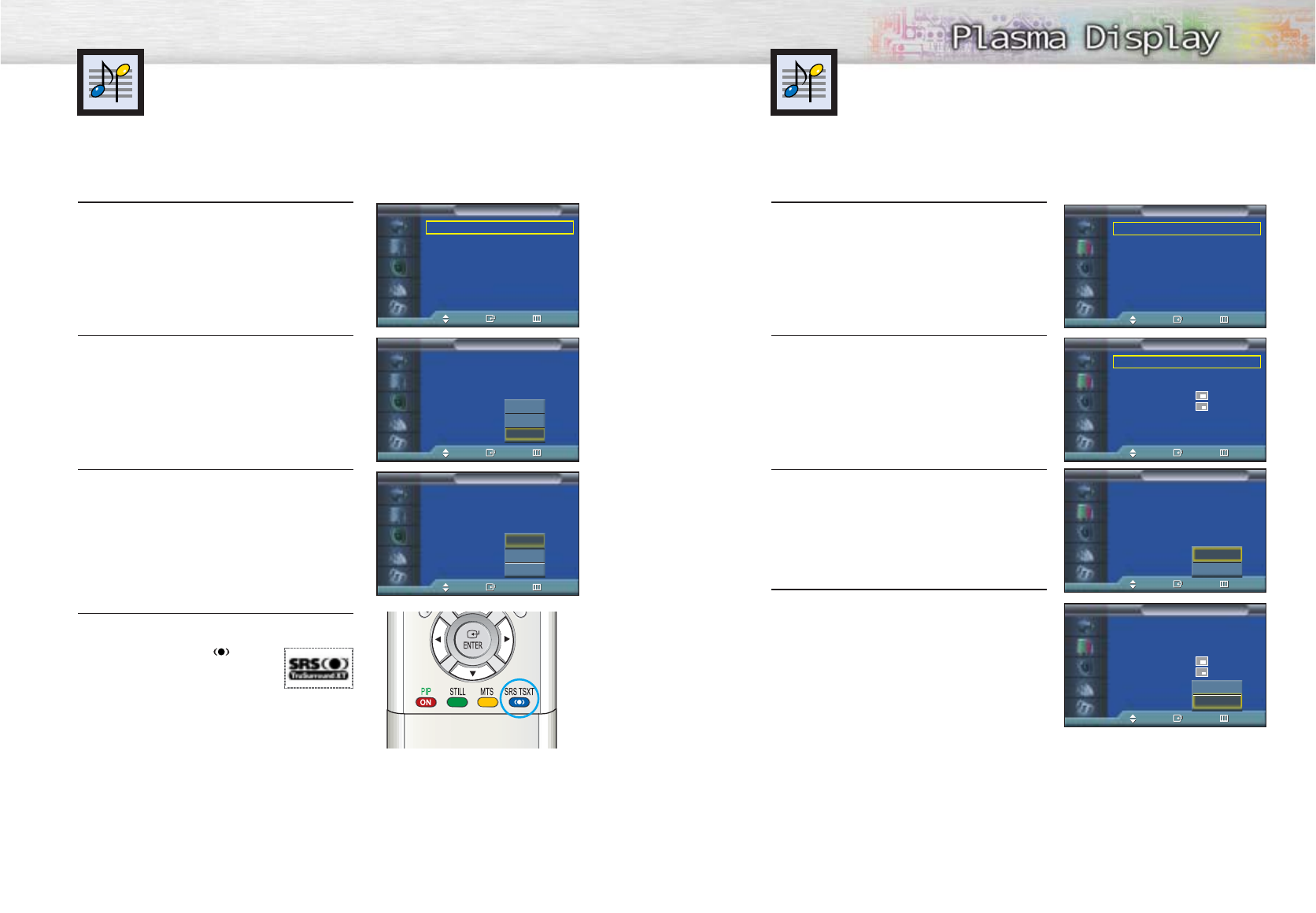
64
Listening to the Sound of the
Sub Picture (PC or DVI Mode)
➤
➤
Preset to the PC or DVI mode by using the SOURCE button.
During the PIP feature is activating, you can listen to the sound of the sub picture.
Setting the TruSurround XT
TruSurround XT is a patented SRS technology that solves the problem of playing 5.1
multichannel content over two speakers. Tursurround delivers a compelling, virtual surround
sound experience through any two-speaker playback system, including internal television
speakers. It is fully compatible with all multichannel formats.
65
1 Press the MENU button. Press the ▲or ▼button to
select “Picture”, then press the ENTER button.
2Press the ▲or ▼button to select “PIP”, then press
the ENTER button.
3 Press the ▲or ▼button to select “Sound Select”,
then press the ENTER button.
•Pressing the ▲or ▼button will alternate between
“Main” and “Sub”.
4Set to Sub by pressing the ▲or ▼button.
•You can listen to the sound of the sub picture.
1 Press the MENU button. Press the ▲or ▼button to
select “Sound”, then press the ENTER button.
2Press the ▲or ▼button to select “SRS TSXT”, then
press the ENTER button.
3 Press the ▲or ▼button to change the setting (Off,
3D Mono or Stereo), then press the ENTER button.
4 Press the MENU button to exit.
➤
➤
Quick way to access the TruSurround XT menu: Just press the “SRS
TSXT” button on the remote control.
➤
➤
TruSurround XT, SRS and ( ) Symbol
are trademarks of SRS Labs, Inc.
TruSurround XT technology is incorporated
under license from SRS Labs, Inc.
Mode : Custom √
Custom √
MTS : Stereo √
Auto Volume : Off √
SRS TSXT : Stereo √
Internal Mute : Off √
Sound
TV
Move Enter Return
Mode : Custom
Custom
MTS : Stereo
Auto Volume : Off
SRS TSXT : Stereo
Internal Mute : Off
Sound
TV
Move Enter Return
Off
3D Mono
Stereo
Mode : Custom
Custom
MTS : Stereo
Auto Volume : Off
SRS TSXT : Stereo
Internal Mute : Off
Sound
TV
Move Enter Return
Off
3D Mono
Stereo
➤
➤
To listen the sound of current main picture, set to Main.
Mode : Custom √
Custom √
Color Tone : Normal √
Color Control √
Film Mode : Off √
Size : 16:9 √
DNIe : On √
PIP √
Picture
TV
Move Enter Return
PIP : On √
Source : TV √
Swap √
Size : √
Position : √
Air/CATV : Air √
Channel : 4 √
Sound Select : Main √
PIP
TV
Move Enter Return
Off
On
PIP : On
Source : TV
Swap
Size :
Position :
Air/CATV : Air
Channel : 4
Sound Select : Main
PIP
TV
Move Enter Return
PIP : On
Source : TV
Swap
Size :
Position :
Air/CATV : Air
Channel : 4
Sound Select : Main
PIP
TV
Move Enter Return
Main
Sub
Main
Sub
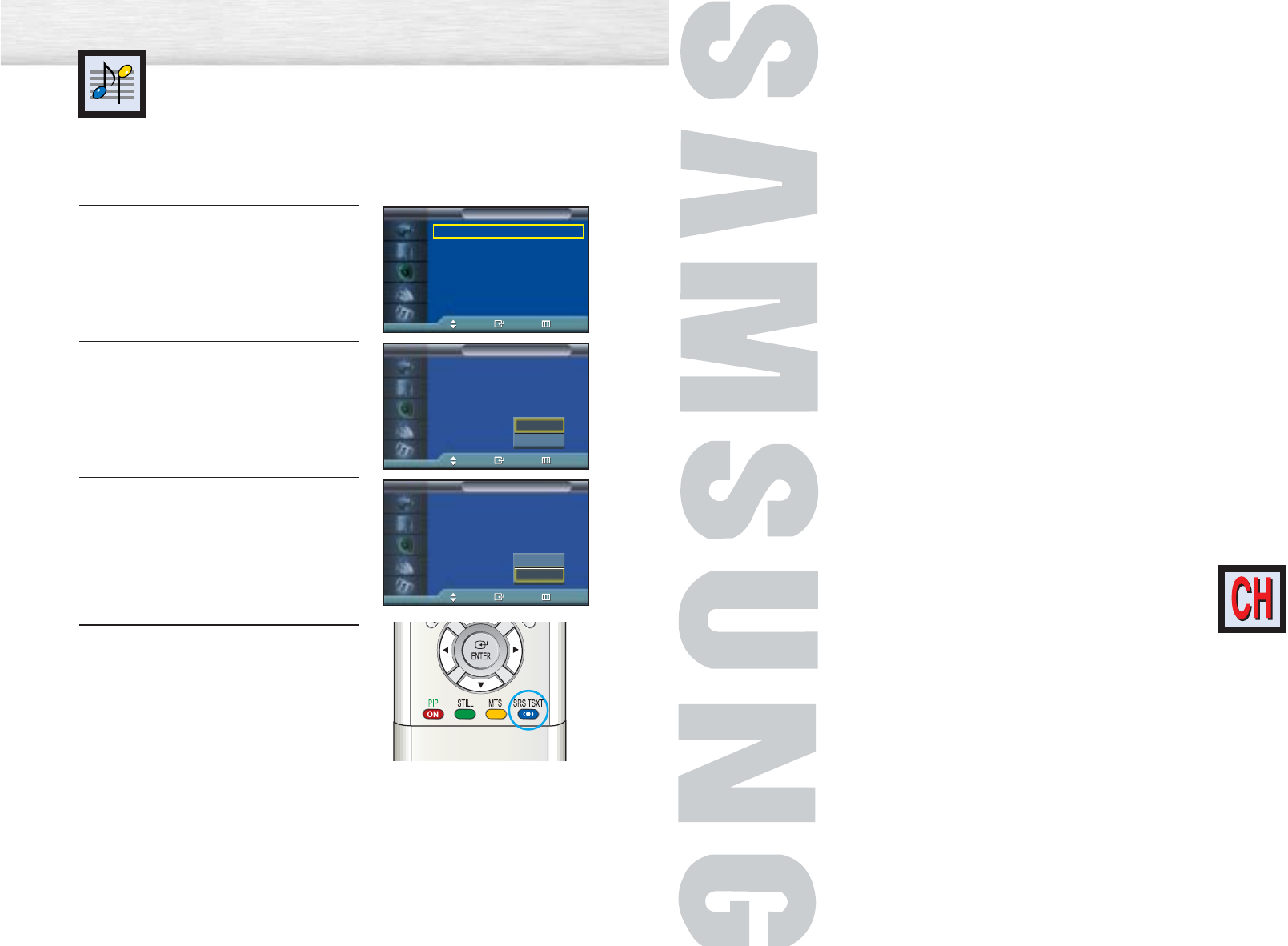
PLASMA DISPLAY PANEL
Channel Control
Fine Tuning Channels....................................................................68
LNA (Low Noise Amplifier)............................................................69
66
Selecting the Internal Mute
Since the speakers are built in the PDP, you can hear the sound without connecting
separate speakers.
If you want to hear the sound through separate speakers, cancel the internal amplifier.
1 Press the MENU button. Press the ▲or ▼button to
select “Sound”, then press the ENTER button.
2Press the ▲or ▼button to select “Internal Mute”,
then press the ENTER button.
3 Press the ▲or ▼button to select “On”, then press
the ENTER button.
• Pressing the ▲or ▼button will alternate between
“On” and “Off”.
4 Press the MENU button to exit.
Mode : Custom √
Custom √
MTS : Stereo √
Auto Volume : Off √
SRS TSXT : Stereo √
Internal Mute : Off √
Sound
TV
Move Enter Return
Mode : Custom
Custom
MTS : Stereo
Auto Volume : Off
SRS TSXT : Stereo
Internal Mute : Off
Sound
TV
Move Enter Return
Mode : Custom
Custom
MTS : Stereo
Auto Volume : Off
SRS TSXT : Stereo
Internal Mute : Off
Sound
TV
Move Enter Return
Off
On
Off
On
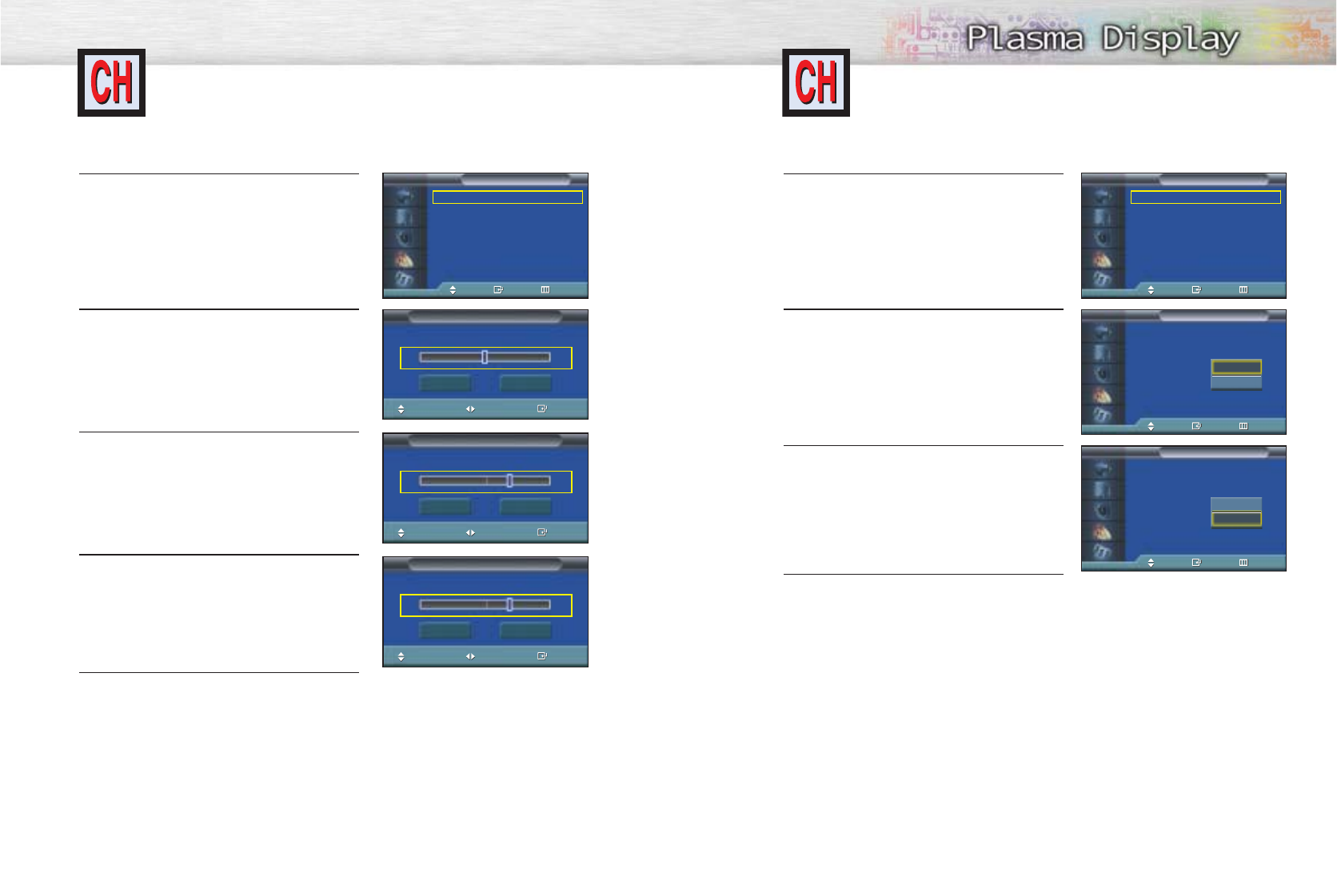
69
Fine Tuning Channels
Use fine tuning to manually adjust a particular channel for optimal reception.
68
1Press the MENU button. Press the ▲or ▼button to
select “Channel”, then press the ENTER button.
2 Press the ▲or ▼button to select “Fine Tune”, then
press the ENTER button.
3 Press the œ or √ button to adjust the fine tuning.
4To store the fine tuning setting in the TV’s memory,
press the ENTER button. (A star icon(*) will
appear.) To reset the fine tuning to “0”, press the ▲
button to select “Reset”, then press the ENTER
button.
5 Press the MENU button to exit.
LNA (Low Noise Amplifier)
If the TV is operating in a weak-signal area, sometimes the LNA function can improve the
reception (a low-noise preamplifier boosts the incoming signal).
1Press the MENU button. Press the ▲or ▼button to
select “Channel”, then press the ENTER button.
2 Press the ▲or ▼button to select “LNA”, then press
the ENTER button.
3Press the ▲or ▼button to select “On”, then press
the ENTER button.
• Pressing the ▲or ▼button will alternate between
“On” and “Off”.
4 Press the MENU button to exit.
Air/CATV : Air √
Auto Program √
Add/Delete √
Fine Tune √
LNA : Off √
Channel Scan √
Channel
TV
Move Enter Return
Air/CATV : Air √
Auto Program √
Add/Delete √
Fine Tune √
LNA : Off √
Channel Scan √
Channel
TV
Move Enter Return
Fine Tune
Move Adjust Add
Air 4
0
Reset Return
Fine Tune
Move Adjust Add
Air 4
10
Reset Return
Fine Tune
Move Adjust Add
Air 4*
10
Reset Return
Air/CATV : Air
Auto Program
Add/Delete
Fine Tune
LNA : Off
Channel Scan
Channel
TV
Move Enter Return
Air/CATV : Air
Auto Program
Add/Delete
Fine Tune
LNA : Off
Channel Scan
Channel
TV
Move Enter Return
Off
On
Off
On
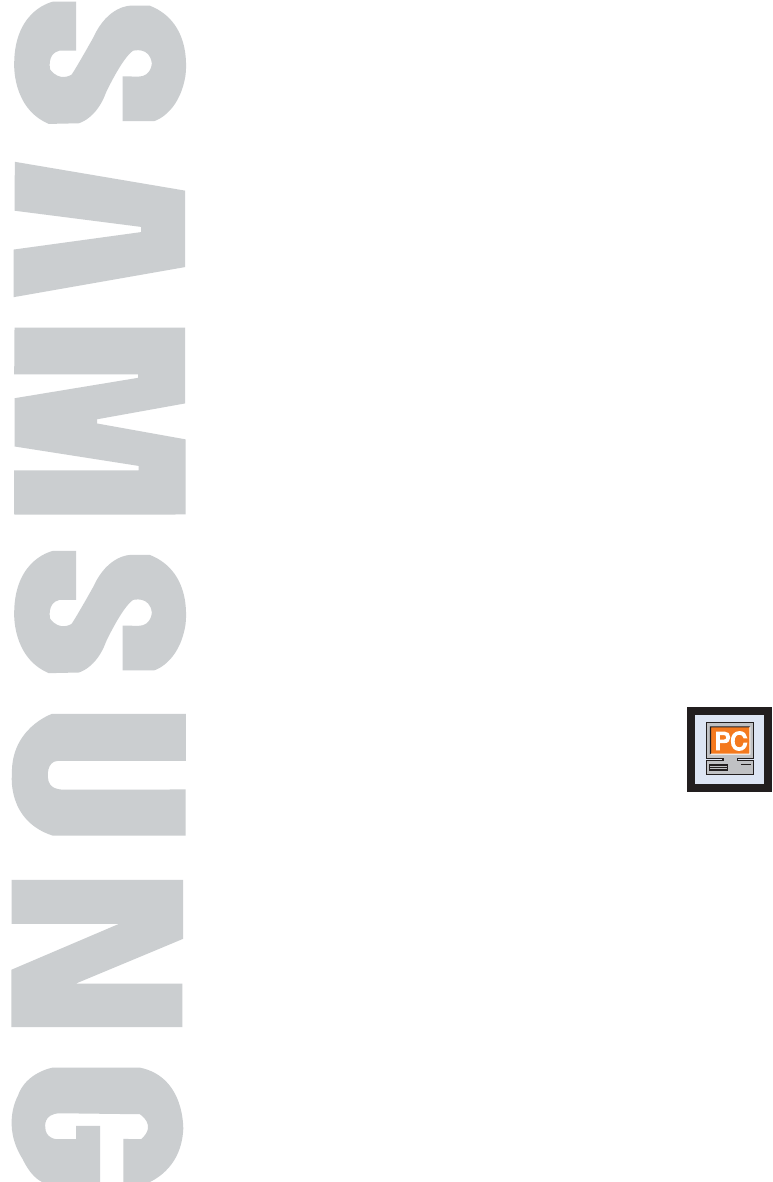
PLASMA DISPLAY PANEL
Connecting a PC and Operation
Connecting to a PC ......................................................................72
Adjusting the PC Screen................................................................76
Changing the Position of the Image................................................77
Picture Quality Adjustment ............................................................78
Information ..................................................................................81
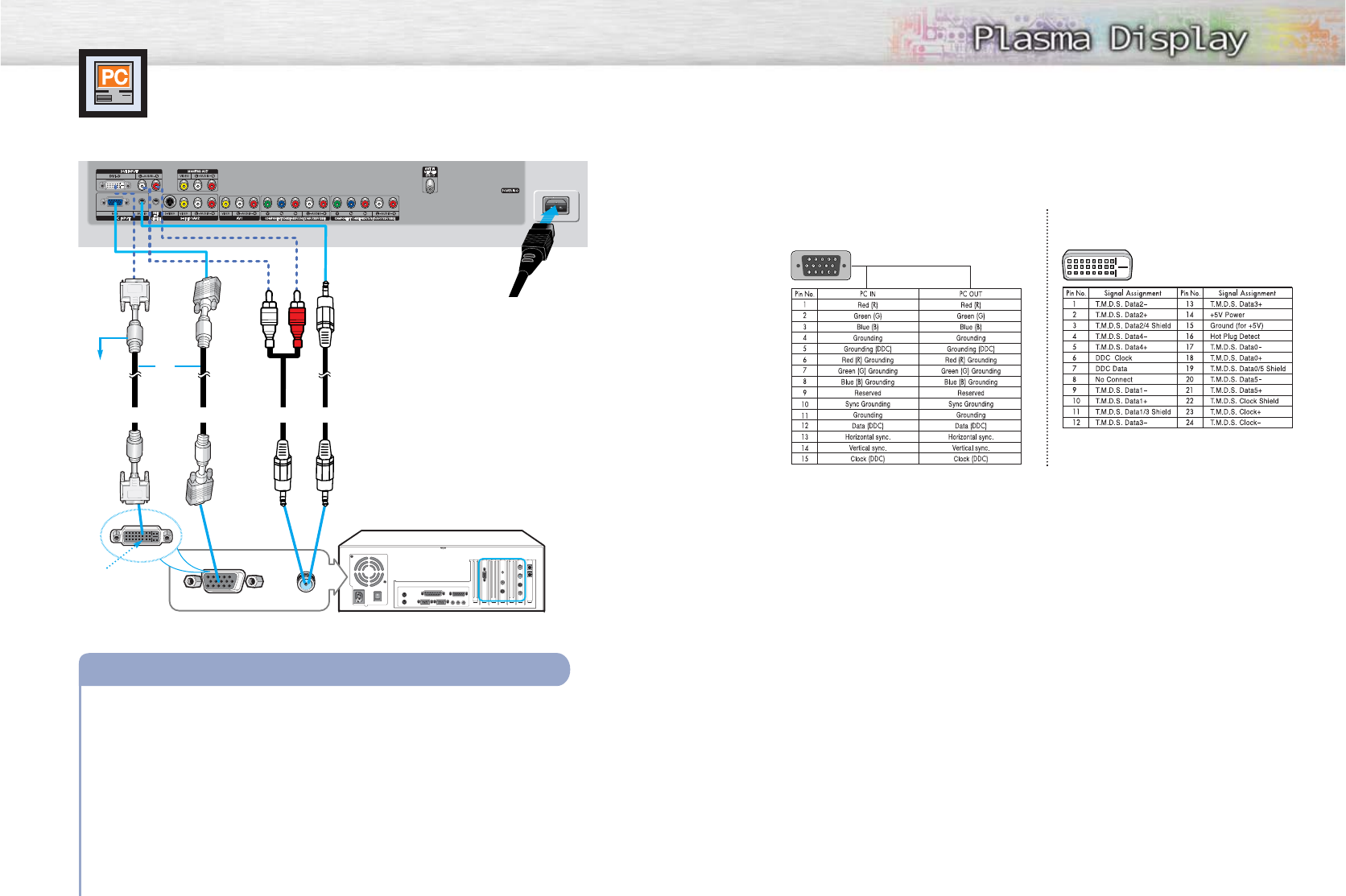
73
Connecting to a PC
Connection to a Macintosh computer may require in adapter.
72
To watch the PC screen:
1. Turn on your PDP
2. Press the TV/VIDEO button on the remote control or SOURCE button on the front panel
to select “PC”.
3. Turn on PC and check for PC system requirements. (Refer to pages 74 and 75 for PC
system requirements.)
4. Adjust the PC screen. (Refer to pages 76 and 81.)
Connecting a PC to the PDP
Audio CablePC CableDVI Cable
Power Plug
Pin Configuration
D-Sub Cable
DVI-D Cable (Digital-Only Connector)
• 15Pin Signal Cable (based on protruded pin)
Setting up Your PDP (Plug and Play)
Our adoption of the new VESAPlug and Play solution eliminates complicated and time consuming
setup. It allows you to install your monitor in a Plug and Play compatible system, without the usual
setup hassles and confusion. Your PC system can easily identify and configure itself for use with your
display. This monitor automatically tells the PC system its Extended Display Identification data (EDID)
using Display Data Channel (DDC) protocols.
DVI jack
(The actual config-
uration on your PC
may be different,
depending on the
model.)
PDP
PC
or
Use the DVI-D
connection cable.
(sold separately)
Connect a PC (15pin) cable between the PC Output jack (or DVI jack) on the PC and the
RGB IN(or DVI IN) Input jack (15p D-SUB) on the PDP.
Connect a Audio cable between the Audio (RGB or DVI) on the PC and the Audio L/R (RGB
or DVI) input jacks on the PDP.
1
2
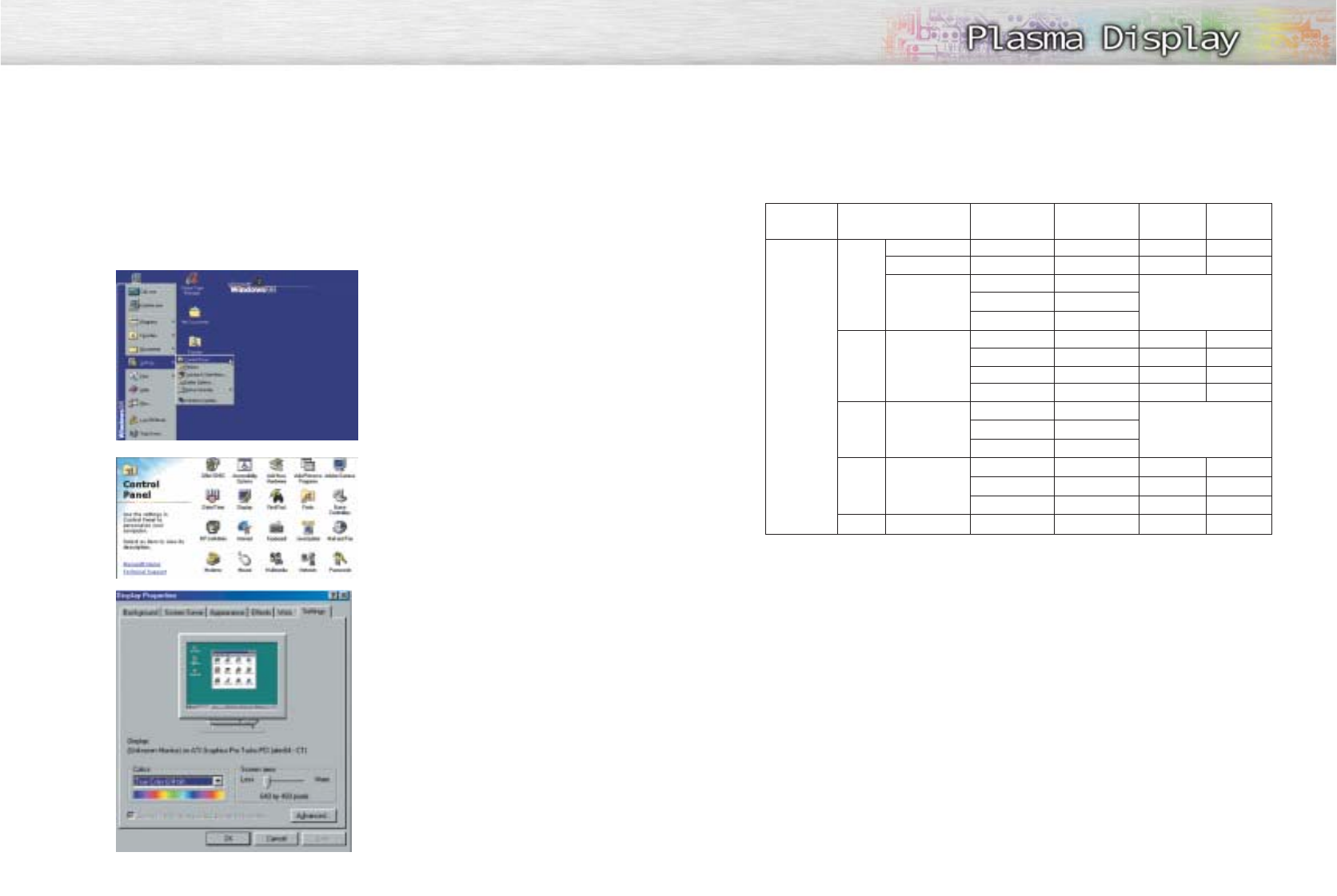
74 75
How to Set up Your PC Software (Windows only)
The Windows display-settings for a typical computer are shown below. However, the actual screens
on your PC will probably be different, depending upon your particular version of Windows and your
particular video card. But even if your actual screens look different, the same, basic set-up information
will apply in almost all cases. (If not, contact your computer manufacturer or Samsung Dealer.)
On the windows screen, select in the following
sequence : Start ➝ Settings ➝ Control Panel.
When the control panel screen appears, click on
“Display” and a display dialog-box will appear.
Select the “Settings” tab in the display dialog-
box.
The two key variables that apply to the PDP-PC
interface are “resolution” and “colors”.
The correct settings for these two variables are:
•Size (sometimes called “resolution”)
:640 x 480 pixels.
• Color: “24-bit” color (might also be expre-
ssed as “16 million colors”) Shown at left is
a typical screen for “Display” dialog box.
If a vertical-frequency option exists on your
display settings dialog box, the correct value is
“60” or “60 Hz”. Otherwise, just click “OK”
and exit the dialog box.
Continued...
Notes:
Both screen position and size will vary, depending on the type of PC monitor and its resolution.
The table below shows all of the display modes that are supported:
•The interlace mode is not supported.
•The PDP operates abnormally if a non-standard video format is selected.
•This sheet conforms to IBM/VESA regulations and is prepared on the basis of Analog Input.
•
*
mode is not supported during the input of DVI.
Notes:
•When this PDP is used as a PC display, 32-bit color is supported.
•Depending on the manufacturer, your PC display screen might appear different.
(and depending on your particular version of Windows.)
Check your PC instruction book for information about connecting your PC to a PDP.
•If a vertical and horizontal frequency-select mode exists, select 60Hz (vertical) and 31.5kHZ
(horizontal).
•In some cases, abnormal signals (such as stripes) might appear on the screen when the PC power
is turned off (or if the PC is disconnected). If so, press the TV/VIDEO button on the remote control
or SOURCE button on the front panel to enter the VIDEO mode. Also, make sure that the PC is
connected.
•Connect only a PC monitor to the monitor output port while viewing the PC screen. (Otherwise,
random signals might appear).
Video Signal
IBM PC / AT
Compatible
Resolution
(Dot X Line)
Vertical
Frequency(Hz)
VGA
SVGA
WVGA
XGA
* SXGA
640 X 350
720 X 400
640 X 480
800 X 600
848 X 480
1024 X 768
* 1280x1024
70.086
70.087
59.940
72.809
75.000
56.250
60.317
72.188
75.000
60
72
75
60.004
70.069
75.029
60.020
Horizontal
Frequency(KHz)
31.469
31.469
31.469
37.861
37.500
35.156
37.897
48.077
46.875
29.838
36.072
37.650
48.363
56.476
60.023
63.981
Vertical
Polarity
N
P
N
N/P
P
P
P
N
N
P
P
Horizontal
Polarity
P
N
N
N/P
P
P
P
N
N
P
P
nVidia chipset
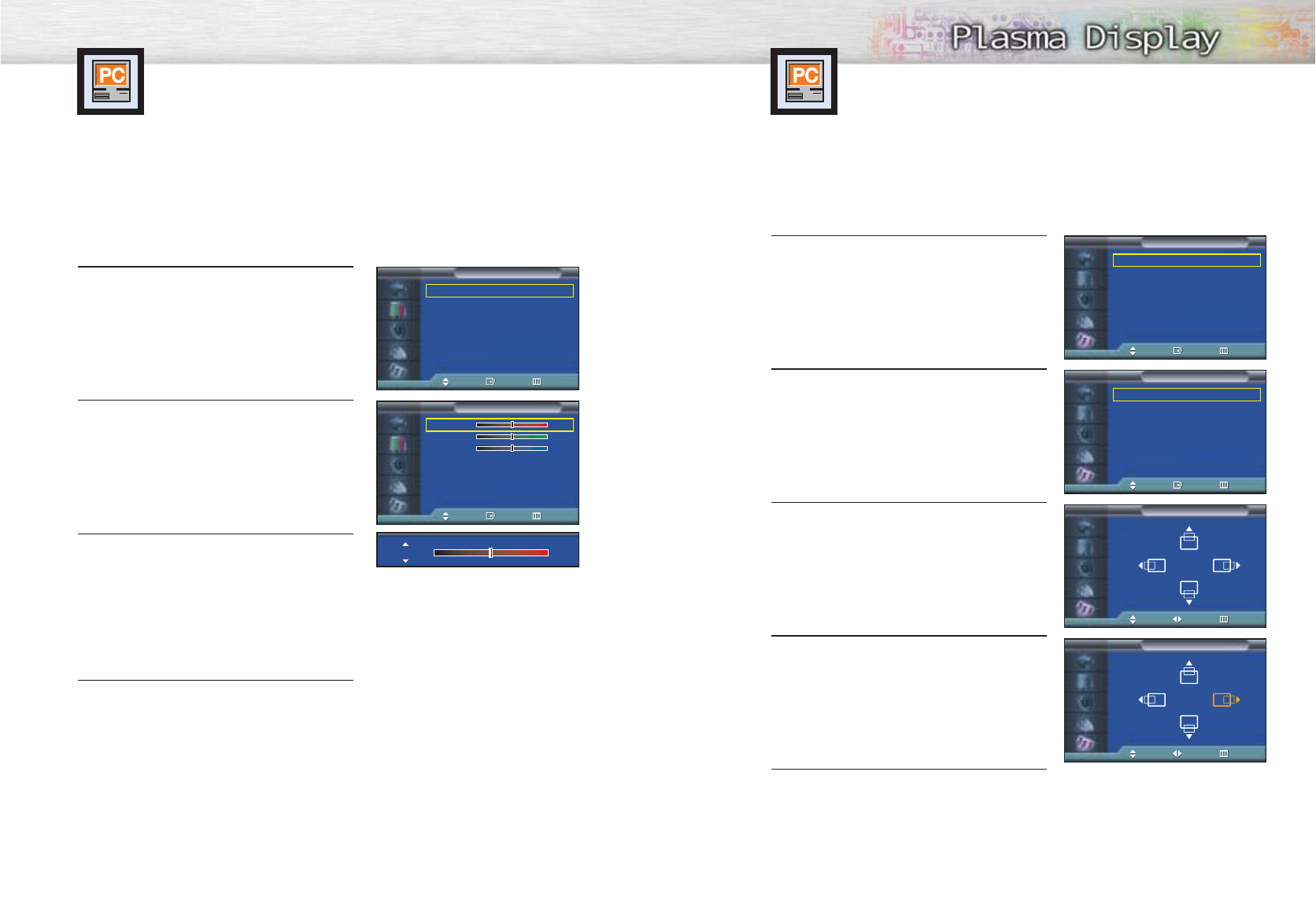
77
Adjusting the PC Screen
76
Adjusting the R.G.B
Preset:
•Press the TV/VIDEO button to select “PC”.
1 Press the MENU button. Press the ▲or ▼button to
select “Picture”, then press the ENTER button.
2Press the ▲or ▼button to select “Color Control”,
then press the ENTER button.
The “Color Control” is available only when
“Color Tone” is set in the custom mode.
3Press the ▲or ▼button to select the item you want
to change, then press the œ or √button to change
the value of the item, using the on-screen gauge as
your guide.
4Press the MENU button to exit.
Changing the Position of the Image
After connecting the PDP to your PC, adjust the position of the screen if it is not well-aligned.
Preset:
•Press the TV/VIDEO button to select “PC.”
1 Press the MENU button. Press the ▲or ▼button to
select “Setup”, then press the ENTER button.
2Press the ▲or ▼button to select “PC”, then press
the ENTER button.
3 Press the ENTER button to select “Position”.
4 Adjust the position of screen by pressing the
▲/ ▼/ œ /√button.
5 Press the MENU button to exit.
Mode : Custom √
Custom √
Color Tone : Custom √
Color Control √
Film Mode : Off √
Size : 16:9 √
DNIe : On √
PIP √
Picture
TV
Move Enter Return
R50
G50
B50
Color
TV
Move Enter Return
R50
Language : English
√
Time
√
Caption
√
Digital NR : On
√
V-Chip
√
Miscellaneous
√
PC
√
Setup
TV
Move Enter Return
Image Lock
√
Position
√
Information
√
Auto Adjustment
√
PC
TV
Move Enter Return
Position
TV
Move Move Return
Position
TV
Move Move Return
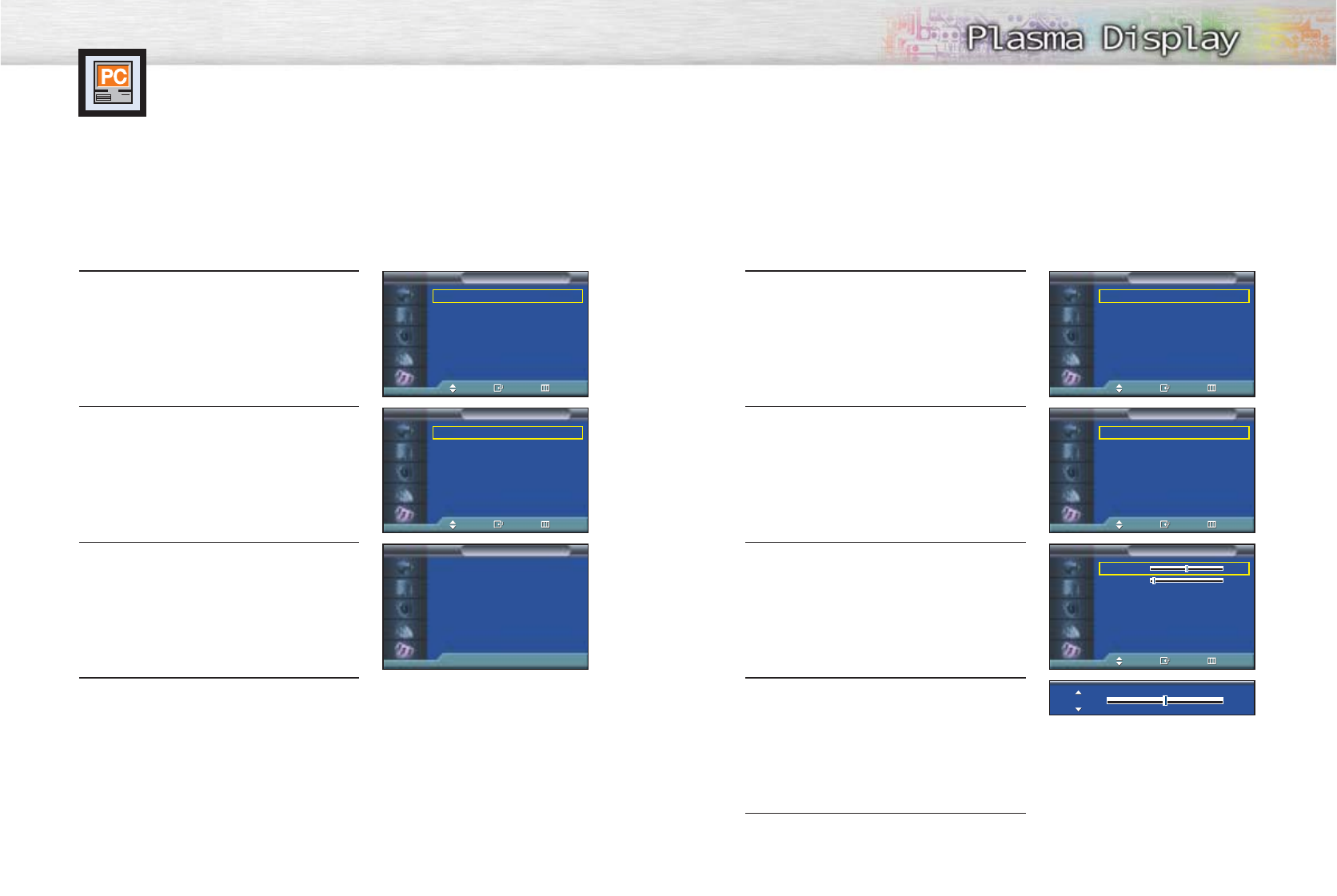
78 79
Picture Quality Adjustment
Picture Automatic Adjustment
Preset:
•Press the TV/VIDEO button to select “PC”.
1 Press the MENU button. Press the ▲or ▼button to
select “Setup”, then press the ENTER button.
2 Press the ▲or ▼button to select “PC”, then press
the ENTER button.
3Press the ▲or ▼button to select
“Auto Adjustment”, then press the ENTER button.
The message “Auto Adjusting” appears on the
screen and the picture adjustments are
automatically activated.
4 Press the MENU button to exit.
Coarse Adjustment
Preset:
•Press the TV/VIDEO button to select “PC”.
1 Press the MENU button. Press the ▲or ▼button to
select “Setup”, then press the ENTER button.
2 Press the ▲or ▼button to select “PC”, then press
the ENTER button.
3 Press the ▲or ▼button to select “Image Lock”,
then press the ENTER button.
4 Press the ENTER button to select “Coarse”.
Remove picture noise (vertical stripes) on the screen
by pressing the œ or √button. (If Coarse is not set
properly, vertical stripes will appear on the screen.)
5 Press the MENU button to exit.
Air 11
Language : English
√
Time
√
Caption
√
Digital NR : On
√
V-Chip
√
Miscellaneous
√
PC
√
Setup
TV
Move Enter Return
Language : English
√
Time
√
Caption
√
Digital NR : On
√
V-Chip
√
Miscellaneous
√
PC
√
Setup
TV
Move Enter Return
Image Lock
√
Position
√
Information
√
Auto Adjustment
√
PC
TV
Move Enter Return
Image Lock
√
Position
√
Information
√
Auto Adjustment
√
PC
TV
Move Enter Return
Auto Adjusting
Auto Adjustment
TV
Coarse 50
Fine 4
Image Lock
TV
Move Enter Return
Coarse 50
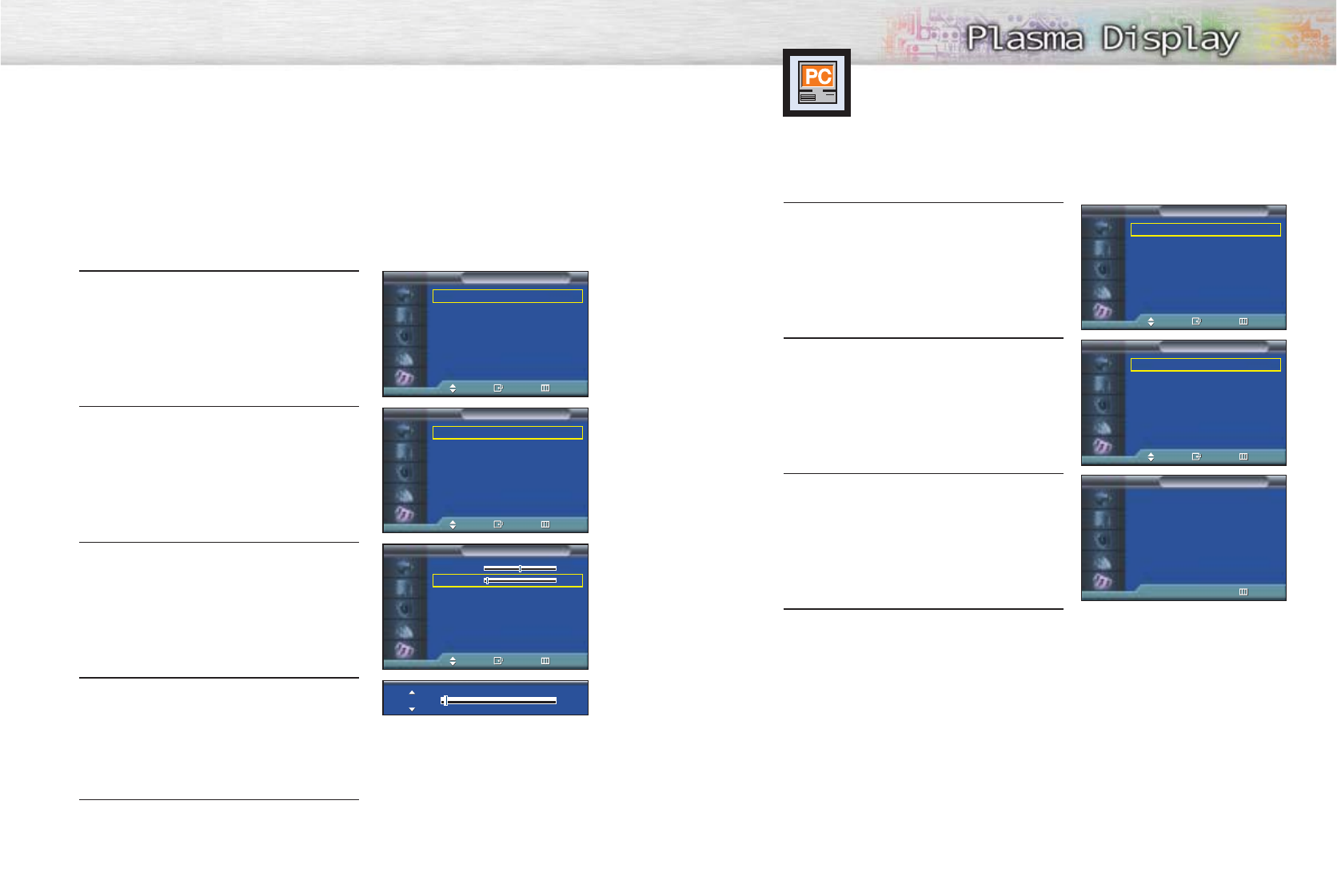
80 81
Information
Preset:
•Press the TV/VIDEO button to select “PC”.
1 Press the MENU button. Press the ▲or ▼button to
select “Setup”, then press the ENTER button.
2Press the ▲or ▼button to select “PC”, then press
the ENTER button.
3Press the ▲or ▼button to select “information”,
then press the ENTER button. The vertical,
horizontal frequencies and resolution appear.
4 Press the MENU button to exit.
Fine Tuning (Fine)
Preset:
•Press the TV/VIDEO button to select “PC”.
1 Press the MENU button. Press the ▲or ▼button to
select “Setup”, then press the ENTER button.
2 Press the ▲or ▼button to select “PC”, then press
the ENTER button.
3 Press the ▲or ▼button to select “Image Lock”,
then press the ENTER button.
4 Press the ▲or ▼button to select “Fine”, then press
the ENTER button.
Remove picture noise on the screen by pressing
the œ or √button. (If Fine is not set properly, noise
will appear on the screen.)
5 Press the MENU button to exit.
Language : English
√
Time
√
Caption
√
Digital NR : On
√
V-Chip
√
Miscellaneous
√
PC
√
Setup
TV
Move Enter Return
Language : English
√
Time
√
Caption
√
Digital NR : On
√
V-Chip
√
Miscellaneous
√
PC
√
Setup
TV
Move Enter Return
Image Lock
√
Position
√
Information
√
Auto Adjustment
√
PC
TV
Move Enter Return
Image Lock
√
Position
√
Information
√
Auto Adjustment
√
PC
TV
Move Enter Return
Resolution : 1152 *864
H Frequency : 53.8KHz
V Frequency : 60.3 Hz
Information
TV
Return
Coarse 50
Fine 4
Image Lock
TV
Move Enter Return
Fine 4
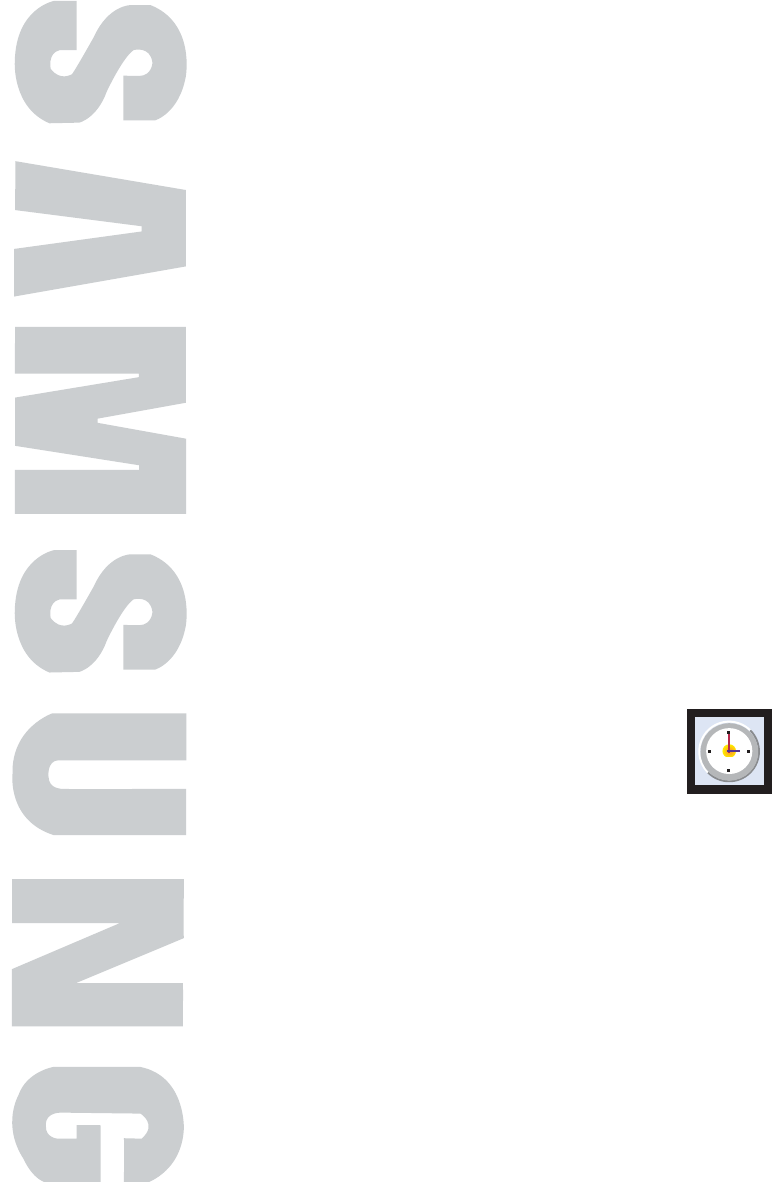
PLASMA DISPLAY PANEL
Time Setting
Setting the Clock .......................................................................84
Setting the Sleep Timer...............................................................85
Setting the Timers ......................................................................86
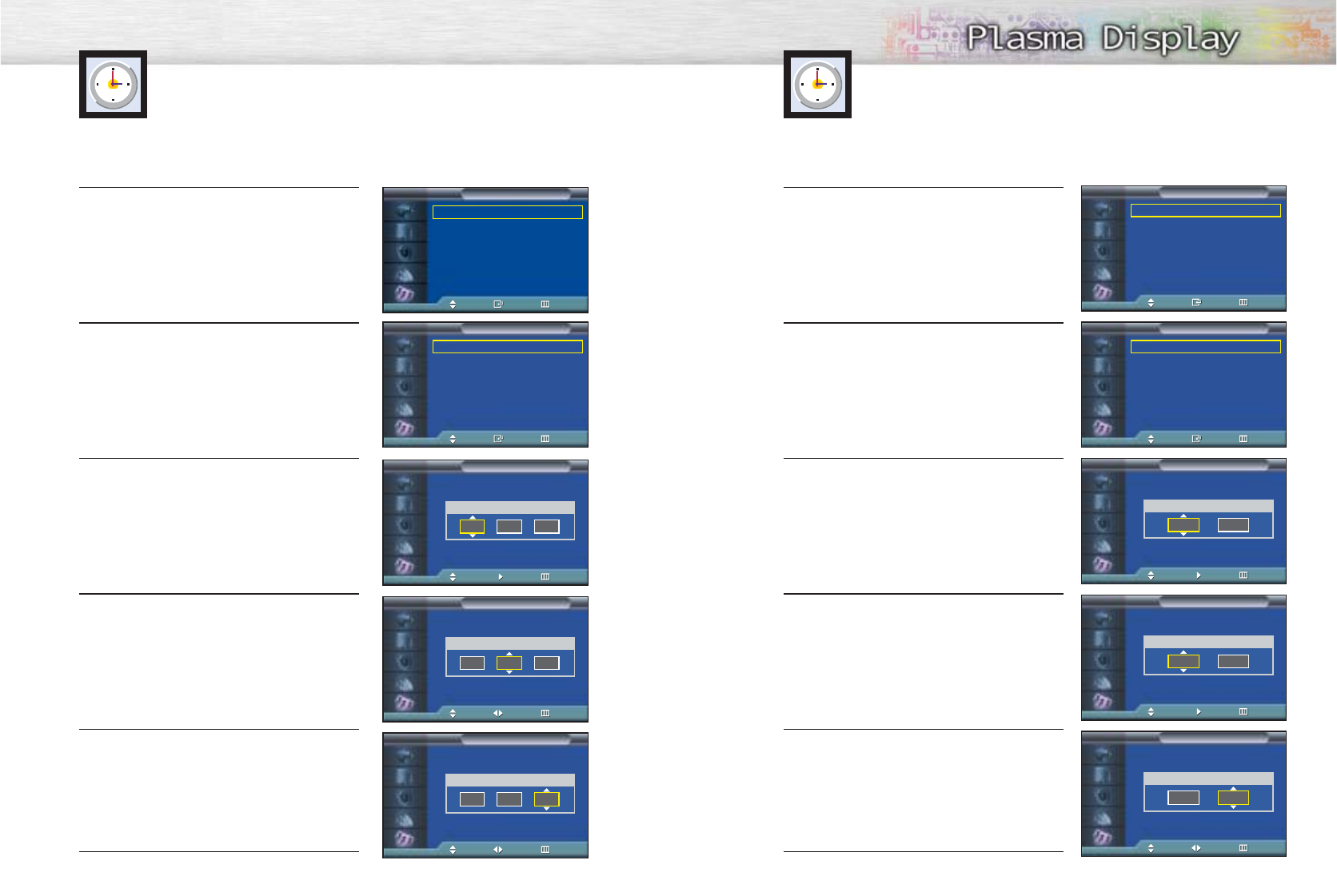
Setting the Clock
You can set your PDP to automatically turn off after a preset interval.
1Press the MENU button. Press the ▲or ▼button to
select “Setup”, then press the ENTER button.
2 Press the ▲or ▼button to select “Time”, then press
the ENTER button.
3 Press the ▲or ▼button to select “Sleep Timer”,
then press the ENTER button.
4Press the ▲or ▼button to select the time interval for
the PDP to stay on. The interval ranges from 30 to
180 minutes.
5 Press the √button to select “Activation”, then press
the ▲or ▼button to select “On” or “Off”.
6Press the MENU button to exit.
Setting the Sleep Timer
1Press the MENU button. Press the ▲or ▼button to
select “Setup”, then press the ENTER button.
2Press the ▲or ▼button to select “Time”, then press
the ENTER button.
3Press the ENTER button to select “Clock”.
Press the ENTER button to select “Hour”, then press
the ▲or ▼button to select correct hour.
4 Press the √button to select “Min.”, then press the
▲or ▼button to select correct minute.
5 Press the √button to select “am/pm.”, then press
the ▲or ▼button to select the proper time of day
(am or pm).
6 Press the MENU button to exit.
➤
➤
Quick way to access the sleep timer setting: Just press the “SLEEP”
button on the remote control.
84 85
Language : English
√
Time
√
Caption
√
Digital NR : On
√
V-Chip
√
Miscellaneous
√
PC
√
Setup
TV
Move Enter Return
Language : English
√
Time
√
Caption
√
Digital NR : On
√
V-Chip
√
Miscellaneous
√
PC
√
Setup
TV
Move Enter Return
Clock -- : -- am
√
Sleep Timer Off
√
On Timer Off
√
Off Timer Off
√
Time
TV
Move Enter Return
Clock -- : -- am
√
Sleep Timer Off
√
On Timer Off
√
Off Timer Off
√
Time
TV
Move Enter Return
Clock
TV
Adjust Move Return
Hour Min am/pm
12 00
am
Sleep Timer
TV
Adjust Move Return
Min Activation
--
Off
Clock
TV
Adjust Move Return
Hour Min am/pm
12 00
am
Clock
TV
Adjust Move Return
Hour Min am/pm
12 00
am
Sleep Timer
TV
Adjust Move Return
Min Activation
30
On
Sleep Timer
TV
Adjust Move Return
Min Activation
30
Off
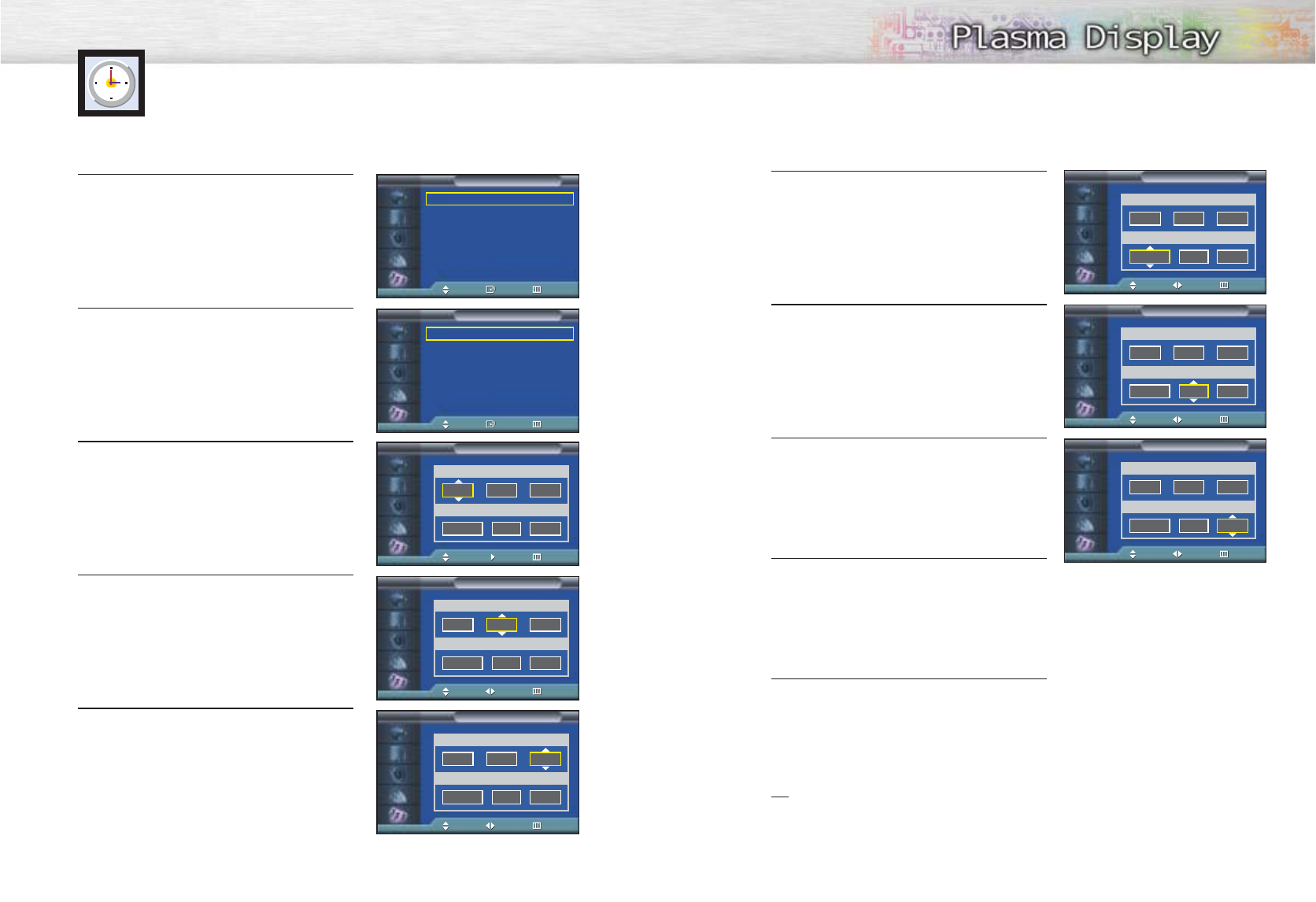
6Press the √ button to select “Channel”, then press
the ▲or ▼button to select the channel you want
when PDP turns on.
7Press the √button to select “Volume”, then press the
▲or ▼button to select the volume level you want
when PDP turns on.
8 Press the √button to select “Activation”, then press
the ▲or ▼button to select “On” or “Off”.
9If you want to set Off Time, press the ▲or ▼button
to select “Off Time”. Set the “Off Time” just as you
set “On Time”.
10Press the MENU button to exit.
Note
•If you set an On or Off Time, the Power Indicator on the Front Panel changes to Green.
86 87
Setting the Timers
This PDP can be set to turn on or off automatically at specific times that you choose.
Before using the timers, you must set the PDP’s clock, as described previously.
1Press the MENU button. Press the ▲or ▼button to
select “Setup”, then press the ENTER button.
2 Press the ▲or ▼button to select “Time”, then press
the ENTER button.
3Press the ▲or ▼button to select “On Timer”, then
press the ENTER button.
Press the √button to select “Hour”, then press the
▲or ▼button to select correct hour.
4Press the √button to select “Min.”, then press the
▲or ▼button to select correct minute.
5 Press the √button to select “am/pm”, then press the
▲or ▼button to select the proper time of day (am
or pm).
▲
▲
▲
▲
Language : English
√
Time
√
Caption
√
Digital NR : On
√
V-Chip
√
Miscellaneous
√
PC
√
Setup
TV
Move Enter Return
Clock -- : -- am
√
Sleep Timer Off
√
On Timer Off
√
Off Timer Off
√
Time
TV
Move Enter Return
On Timer
TV
Adjust Move Return
Hour Min am/pm
12 00
am
Channel Volume Activation
Air 3 10
Off
On Timer
TV
Adjust Move Return
Hour Min am/pm
12 00
am
Channel Volume Activation
Air 3 10
Off
On Timer
TV
Adjust Move Return
Hour Min am/pm
12 00
am
Channel Volume Activation
Air 3 10
Off
On Timer
TV
Adjust Move Return
Hour Min am/pm
12 00
am
Channel Volume Activation
Air 3 10
Off
On Timer
TV
Adjust Move Return
Hour Min am/pm
12 00
am
Channel Volume Activation
Air 3 10
Off
▲
▲
On Timer
TV
Adjust Move Return
Hour Min am/pm
12 00
am
Channel Volume Activation
Air 3 10
Off
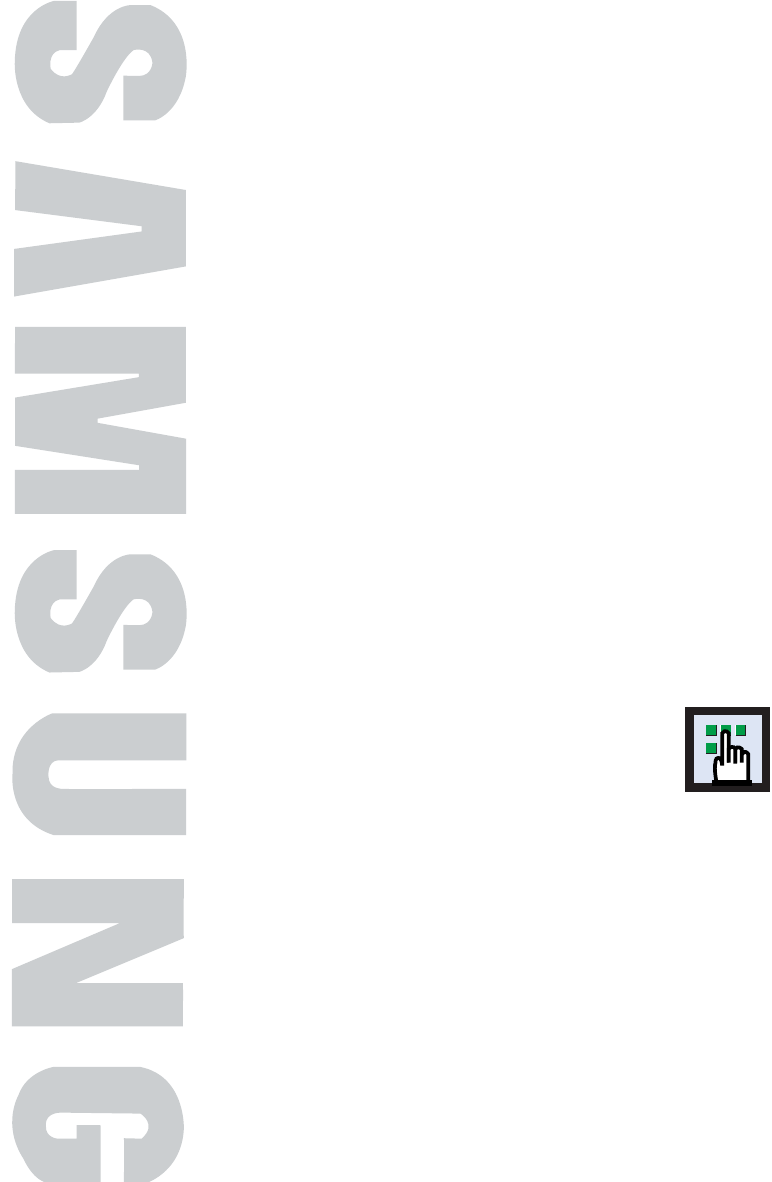
Selecting a Menu Language .....................................................90
Digital Noise Reduction ...........................................................91
Selecting the Film Mode...........................................................92
Setting the Melody Sound ........................................................93
Setting the Blue Screen.............................................................94
Viewing Closed Captions .........................................................95
Using the V-Chip .....................................................................96
PLASMA DISPLAY PANEL
Function Description
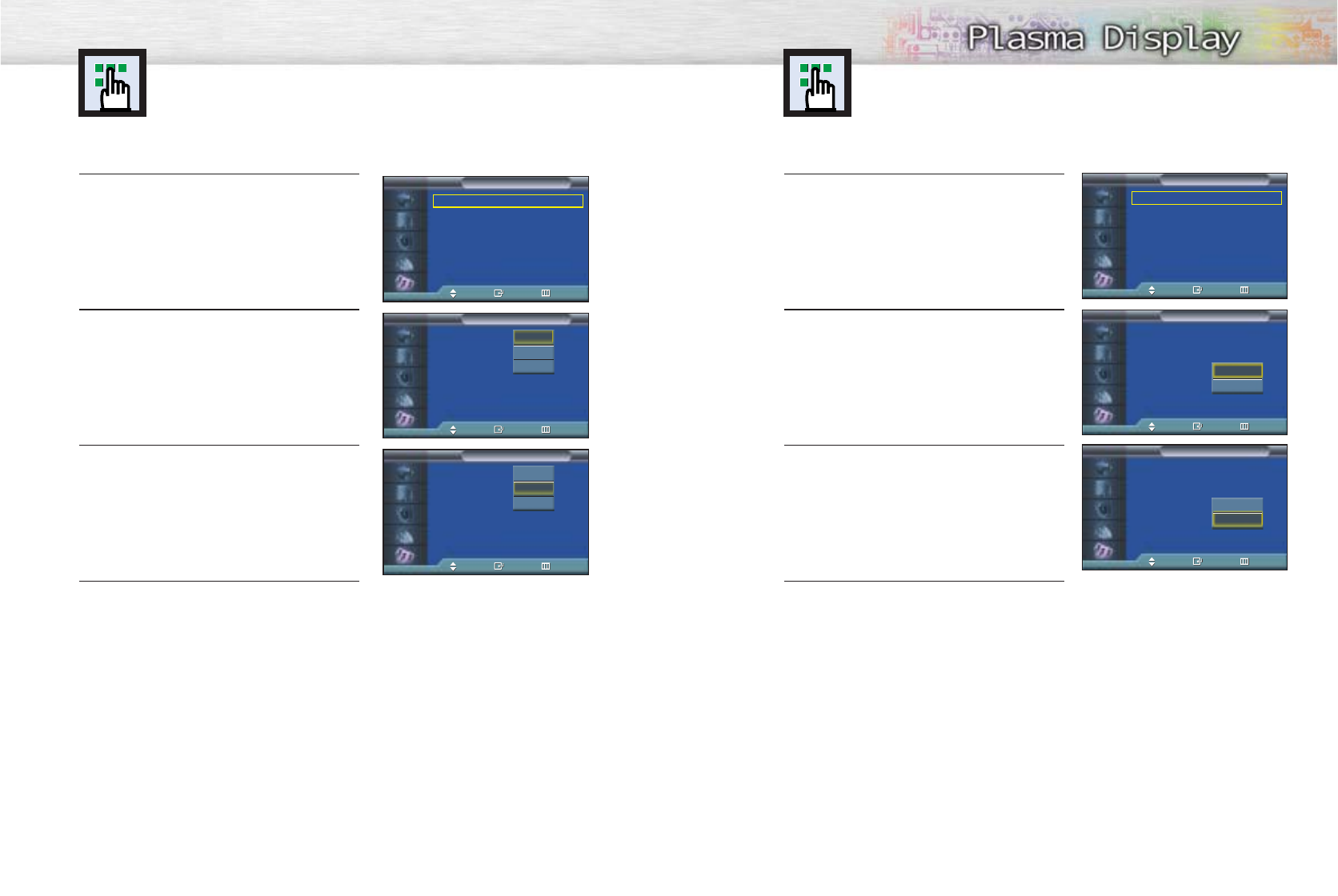
Selecting a Menu Language
90 91
1Press the MENU button. Press the ▲or ▼button to
select “Setup”, then press the ENTER button.
2 Press the ENTER button to select “Language”.
3 Press the ▲or ▼button to select the appropriate
language: “English”, “Français” or “Español”.
4 Press the MENU button to exit.
Language : English
√
Time
√
Caption
√
Digital NR : On
√
V-Chip
√
Miscellaneous
√
PC
√
Setup
TV
Move Enter Return
Language : English
Time
Caption
Digital NR : On
V-Chip
Miscellaneous
PC
Setup
TV
Move Enter Return
English
French
Spanish
Langue : Français
Heure
Sous-titres
Réduct. bruit num.
:Marche
puce V
Divers
PC
Configuration
TV
Dépl Entrée Sortie
English
Français
Spanish
Digital Noise Reduction
If the broadcast signal received by your TV is weak, you can activate the Digital Noise
Reduction feature to help reduce any static and ghosting that may appear on the screen.
1Press the MENU button. Press the ▲or ▼button to
select “Setup”, then press the ENTER button.
2 Press the ▲or ▼button to select “Digital NR”, then
press the ENTER button.
3Press the ▲or ▼button to select “On” or “Off”,
then press the ENTER button.
4 Press the MENU button to exit.
Language : English
√
Time
√
Caption
√
Digital NR : On
√
V-Chip
√
Miscellaneous
√
PC
√
Setup
TV
Move Enter Return
Language : English
Time
Caption
Digital NR : On
V-Chip
Miscellaneous
PC
Setup
TV
Move Enter Return
Language : English
Time
Caption
Digital NR : On
V-Chip
Miscellaneous
PC
Setup
TV
Move Enter Return
Off
On
Off
On
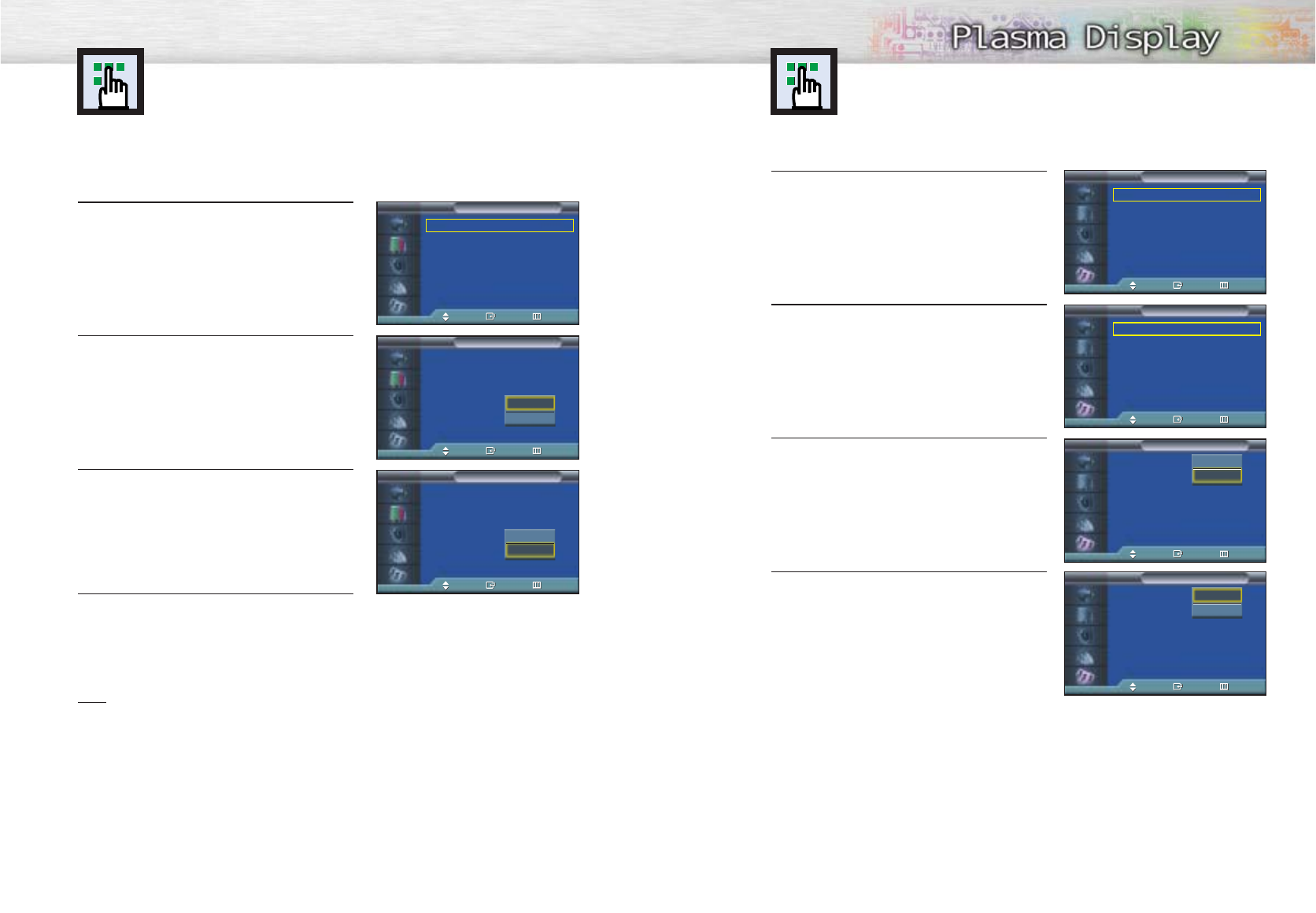
1Press the MENU button. Press the ▲or ▼button to
select “Setup”, then press the ENTER button.
2 Press the ▲or ▼button to select “Miscellaneous”,
then press the ENTER button.
3Press the ▲or ▼button to select “Melody”, press
the ENTER button.
4 Press the ▲or ▼button to change the setting.
(On or Off).
92 93
Setting the Melody Sound
You can hear clear melody sound when the television is powered on or off.
Language : English
√
Time
√
Caption
√
Digital NR : On
√
V-Chip
√
Miscellaneous
√
PC
√
Setup
TV
Move Enter Return
Melody : On
√
Plug & Play
√
Blue Screen : On
√
Miscellaneous
TV
Move Enter Return
Melody : On
Plug & Play
Blue Screen : On
Miscellaneous
TV
Move Enter Return
Melody : On
Plug & Play
Blue Screen : On
Miscellaneous
TV
Move Enter Return
Off
On
Off
On
Selecting the Film Mode
On: Automatically senses and processes film signals from all sources and adjusts the
picture for optimum quality.
Off: Switches off the Film mode.
1 Press the MENU button. Press the ▲or ▼button to
select “Picture”, then press the ENTER button.
2 Press the ▲or ▼button to select “Film Mode”, then
press the ENTER button.
3 Press the ▲or ▼button to select “On” or “Off”,
then press the ENTER button.
4 Press the MENU button to exit.
Note
•Film mode is supported in Video, S-Vide and Component 480i.
Mode : Custom √
Custom √
Color Tone : Normal √
Color Control √
Film Mode : Off √
Size : 16:9 √
DNIe : On √
PIP √
Picture
TV
Move Enter Return
Mode : Custom
Custom
Color Tone : Normal
Color Control
Film Mode : Off
Size : 16:9
DNIe : On
PIP
Picture
TV
Move Enter Return
Off
On
Off
On
Mode : Custom
Custom
Color Tone : Normal
Color Control
Film Mode : Off
Size : 16:9
DNIe : On
PIP
Picture
TV
Move Enter Return
Off
On
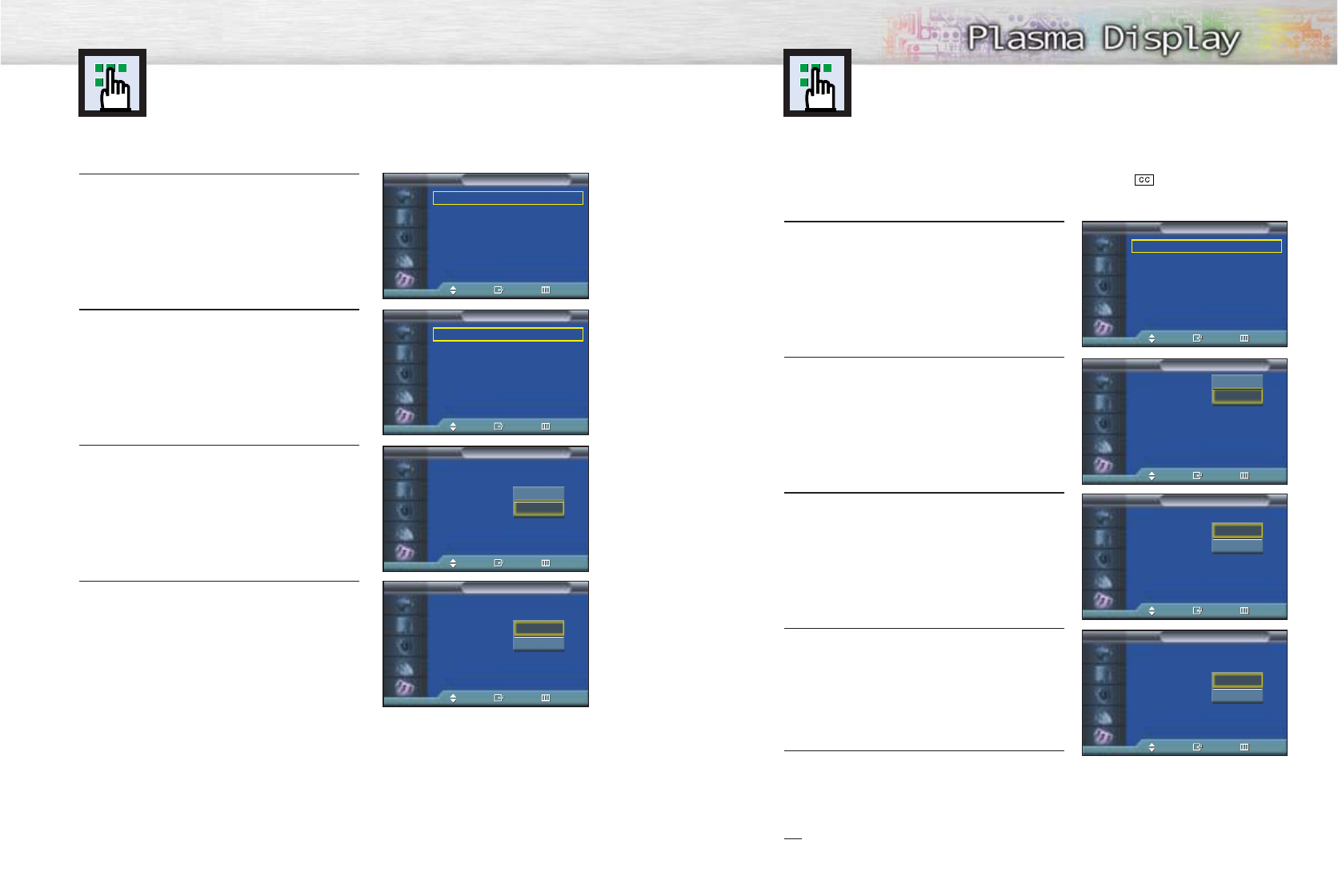
9594
Setting the Blue Screen
If no signal is being received or the signal is very weak, a blue screen automatically replaces
the noisy picture background. If you wish to continue viewing the poor picture, you must set
the “Blue Screen“ mode to “Off“.
1Press the MENU button. Press the ▲or ▼button to
select “Setup”, then press the ENTER button.
2 Press the ▲or ▼button to select “Miscellaneous”,
then press the ENTER button.
3Press the ▲or ▼button to select “Blue Screen”,
Press the ENTER button.
4 Press the ▲or ▼button to change the setting.
(On or Off).
Language : English
√
Time
√
Caption
√
Digital NR : On
√
V-Chip
√
Miscellaneous
√
PC
√
Setup
TV
Move Enter Return
➤
➤
Blue Screen is displayed while no signal from the external device
in the External Mode, regardless of the Blue Screen Setting.
Melody : On
√
Plug & Play
√
Blue Screen : On
√
Miscellaneous
TV
Move Enter Return
Melody : On
Plug & Play
Blue Screen : On
Miscellaneous
TV
Move Enter Return
Melody : On
Plug & Play
Blue Screen : On
Miscellaneous
TV
Move Enter Return
Off
On
Off
On
1Press the MENU button. Press the ▲or ▼button to
select “Setup”, then press the ENTER button.
Press the ▲or ▼button to select “Caption”, then
press the ENTER button.
2Press the ENTER button to select “Caption”.
Press the ▲or ▼button to turn closed caption
on/off, then press the ENTER button.
3Press the ▲or ▼button to select “Mode”, then press
the ENTER button. Press the ▲or ▼button to select
“Text” or “Caption”, then press the ENTER button.
4Depending on the particular broadcast, it might be
necessary to make changes to “Channels” and
“Field”: Press the ▲/ ▼/ œ /√ button to make the
changes. (Follow the same procedure as in steps
3 above.)
5Press the MENU button to exit.
Note
•Different channels and fields display different information: Field 2 carries additional information that
supplements the information in Field 1. (For example, Channel 1 may have subtitles in English,
while Channel 2 has subtitles in Spanish.)
Viewing Closed Captions
Your TV decodes and displays the closed captions that are broadcast with certain TV
shows. These captions are usually subtitles for the hearing impaired or foreign language
translations. All VCRs record the closed caption signal from television programs, so
home-recorded video tapes also provide closed captions. Most prerecorded commercial
video tapes provide closed captions as well. Check for the closed caption symbol in
your television schedule and on the tape’s packaging: .
Note: The Caption feature does not work with DVD or DTV signals.
Language : English
√
Time
√
Caption
√
Digital NR : On
√
V-Chip
√
Miscellaneous
√
PC
√
Setup
TV
Move Enter Return
Caption : On
Mode : Caption
Channels : 1
Field : 1
Caption
TV
Move Enter Return
Off
On
Caption : On
Mode : Caption
Channels : 1
Field : 1
Caption
TV
Move Enter Return
Caption
Text
Caption : On
Mode : Caption
Channels : 1
Field : 1
Caption
TV
Move Enter Return
1
2
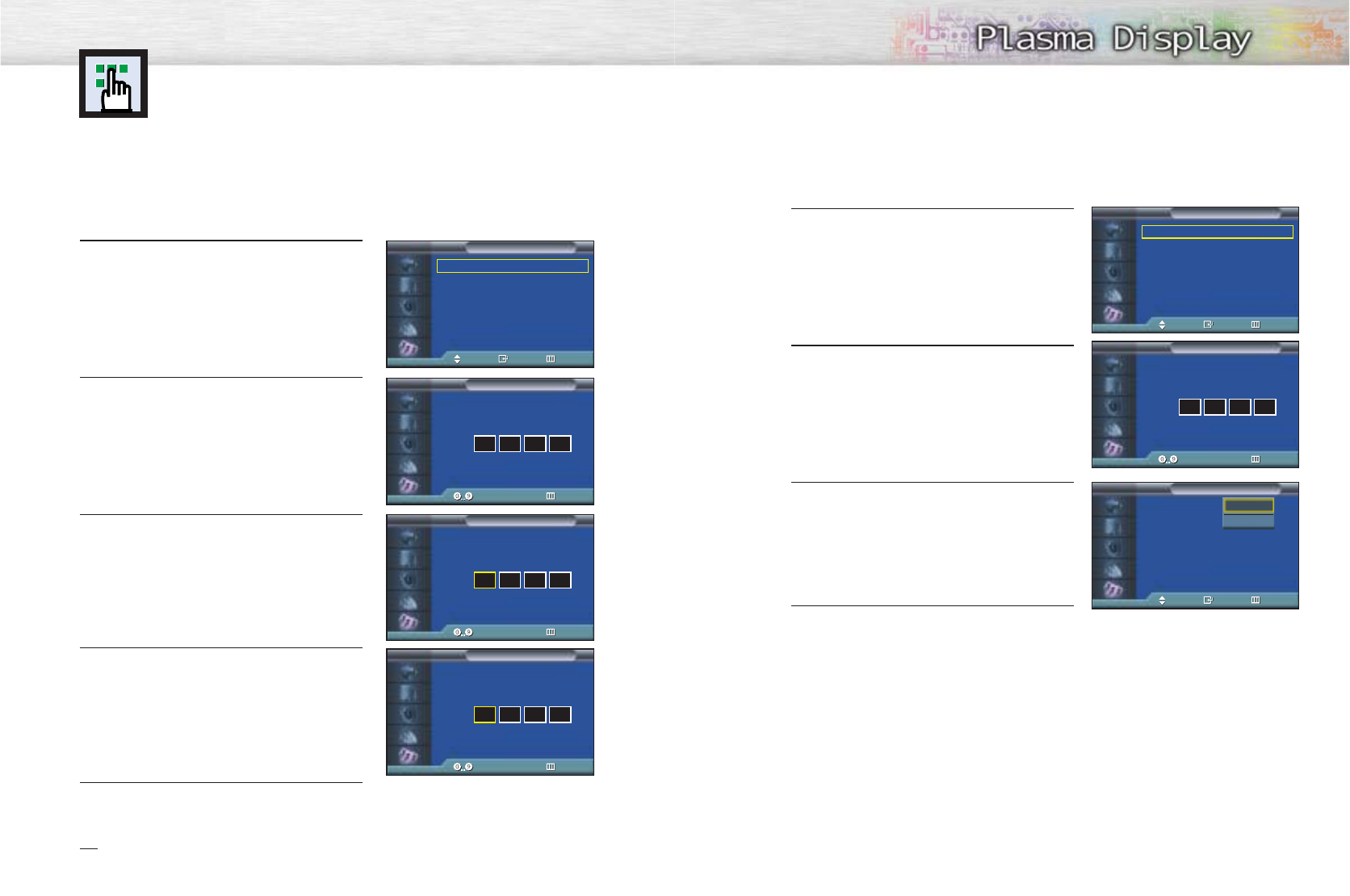
96 97
Using the V-Chip
The V-Chip feature automatically locks out programs that are deemed inappropriate for
children. The user must enter a PIN (personal ID number) before any of the V-Chip
restrictions are set up or changed.
Note: When the V-chip feature is activated, the PIP and auto channel program features
do not function.
Setting Up Your Personal ID Number (PIN)
1Press the MENU button. Press the ▲or ▼button to
select “Setup”, then press the ENTER button.
2 Press the ▲or ▼button to select “V-Chip”, then
press the ENTER button.
The message “Enter PIN” will appear. Enter your 4-
digit PIN number.
Note: The default PIN number of a new TV set is
“0-0-0-0”.
3The “V-Chip” screen will appear. Press the ▲or ▼
button to select “Change Pin”, then press the ENTER
button.
4The Change pin screen will appear. Choose any 4-
digits for your PIN and enter them.
As soon as the 4 digits are entered, the “Confirm
New Pin” screen appears. Re-enter the same 4 dig-
its. When the Confirm screen disappears, your PIN
has been memorized.
5 Press the MENU button to exit.
Note
•If you forget the PIN, press the remote-control buttons in the following sequence, which resets the pin
to 0-0-0-0 : Power Off. ➔ Mute ➔8 ➔2 ➔4 ➔Power On.
How to Enable/Disable the V-Chip
1Press the MENU button. Press the ▲or ▼button to
select “Setup”, then press the ENTER button.
2 Press the ▲or ▼button to select “V-Chip”, then
press the ENTER button.
The message “Enter Pin” will appear. Enter your 4-
digit PIN number.
3The “V-Chip” screen will appear. To enable the
V-Chip feature, press the ENTER button so that the
“V-Chip Lock” field is “On”. (Pressing the ▲or ▼
button will alternate between “On” and “Off”.)
4 Press the MENU button to exit.
Language : English
√
Time
√
Caption
√
Digital NR : On
√
V-Chip
√
Miscellaneous
√
PC
√
Setup
TV
Move Enter Return
Language : English
√
Time
√
Caption
√
Digital NR : On
√
V-Chip
√
Miscellaneous
√
PC
√
Setup
TV
Move Enter Return
Enter PIN
V-Chip
TV
Enter PIN Return
****
Enter PIN
V-Chip
TV
Enter PIN Return
****
Enter New PIN
V-Chip
TV
Enter PIN Return
Confirm New PIN
V-Chip
TV
Enter PIN Return
V-Chip Lock : Off
TV Parental Guidelines
MPAA Rating
Change Pin
V-Chip
TV
Move Enter Return
Off
On
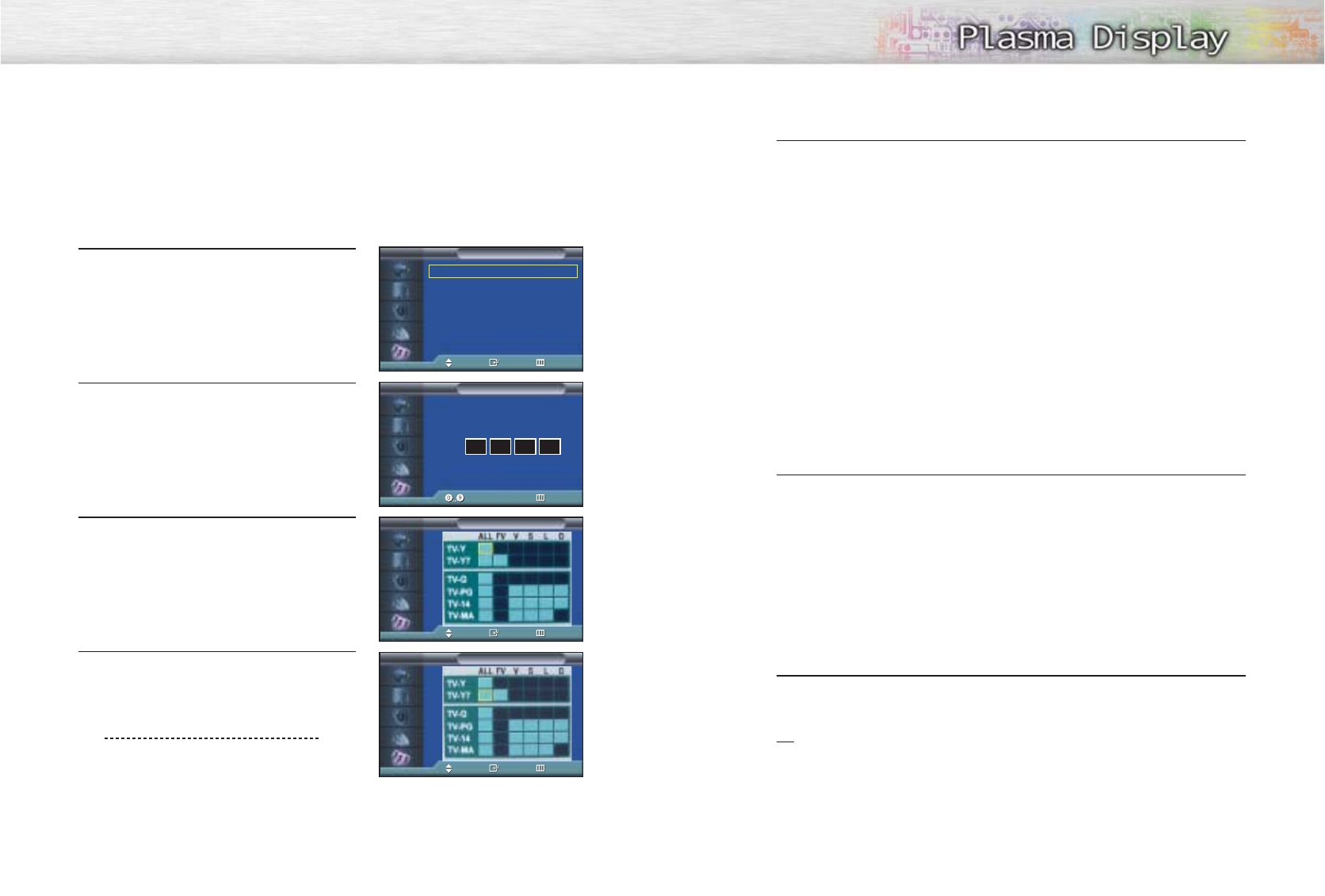
98
How to Set up Restrictions using the “TV guidelines”
First, set up a personal identification number (PIN), and enable the V-Chip. (See previous section.)
Parental restrictions can be set up using either of two methods: The TV guidelines or the MPAA rating.
1Press the MENU button. Press the ▲or ▼button to
select “Setup”, then press the ENTER button.
2 Press the ▲or ▼button to select “V-Chip”, then
press the ENTER button.
The message “Enter PIN” will appear. Enter your 4-
digit PIN number.
3The “V-Chip” screen will appear. Press the ▲or ▼
button to select “TV Parental Guidelines”, then press
the ENTER button.
4 The “TV Parental Guidelines” screen will appear.
Press the ▲or ▼button to select one of the six ages
based cate gories:
TV-Y Young children
TV-Y7 Children 7 and over
TV-G General audience
TV-PG Parental guidance
TV-14 Viewers 14 and over
TV-MA Mature audience
99
6At this point, one of the TV-Ratings is selected.
Press the √button: Depending on your existing setup, a letter “U” or “B” will be selected.
(U= Unblocked, B= Blocked)
While the “U” or “B” is selected, press the ▲or ▼button to block or unblock the category.
Press the √button to save the TV guidelines. A TV-Rating will be selected, and no letters will
be selected.
To select a different TV-Rating, press the ▲or ▼button and then repeat the process.
Note 1: The TV-Y7, TV-PG, TV-14 and TV-MA have additional options. See the next step to
change any of the following sub-ratings:
FV: Fantasy violence
D: Sexually Suggestive Dialog
L: Adult Language
S: Sexual situation
V: Violence
Note 2: The V-Chip will automatically block certain categories that are “more restrictive”.
For example, if you block “TV-Y” category, then TV-Y7 will automatically be blocked.
Similarly, if you block the TV-G category, then all the categories in the “young adult” group
will be blocked (TV-G, TV-PG, TV-14 and TV-MA). The sub-ratings (D, L, S, V) work together
similarly. (See next section.)
7How to set the FV, D, L, S and V sub-ratings.
First, select one of these TV-Ratings: TV-Y7, TV-PG, TV-14 or TV-MA (See Step 4, on previous
page).
Next, while the TV-Rating is selected, repeatedly press the √button.
This will cycle through the available sub-ratings (FV, L, S, D or V).
A letter (“U” or “B”) will be displayed for each sub-rating. While the “U” or “B” is selected,
press the ▲or ▼button to change the sub-rating.
Press the √ button to save the TV guidelines. A TV-Rating will be selected and no letters will
be selected. To select a different TV-Rating, press the UP or DOWN button and then repeat
the process.
Note: The V-chip will automatically block certain categories that are “More restrictive” .
For example, if you block “L” sub-rating in TV-PG, then the “L” sub-ratings in TV-14 and TV-
MA will automatically be blocked.
8Press the MENU button to clear all the screens. (Or proceed to the next section, and set up
additional restrictions based on the MPAA codes).
Note
•These categories consist of two separate groups: TV-Y and TV-Y7 (young children through age
7), and TV-G through TV-MA (everybody else).
The restrictions for these two groups work independently: If a household includes very young
children as well as young adults, the TV guidelines must be set up separately for each age
group. (See next step.)
Language : English
√
Time
√
Caption
√
Digital NR : On
√
V-Chip
√
Miscellaneous
√
PC
√
Setup
TV
Move Enter Return
TV Parental Guidelines
TV
Move Enter Return
Enter PIN
V-Chip
TV
Enter PIN Return
****
TV Parental Guidelines
TV
Move Enter Return
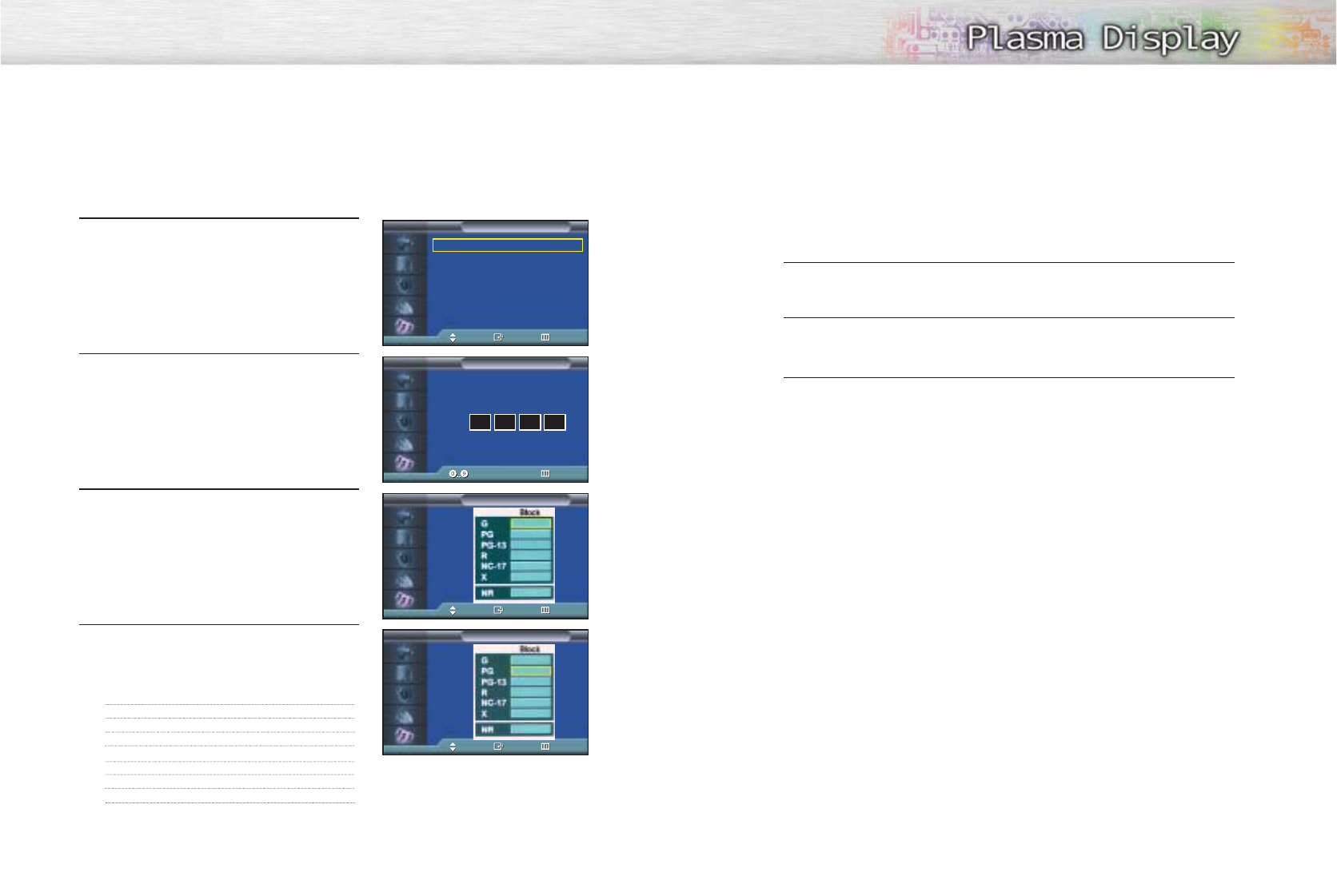
100 101
How to Set up Restrictions using the MPAA Ratings: G, PG, PG-13, R, NC-17, X
The MPAA rating system uses the Motion Picture Association of America (MPAA) system, and its main application is
for movies. When the V-Chip lock is on, the TV will automatically block any programs that are coded with objection-
able ratings (either MPAA or TV-Ratings).
1Press the MENU button. Press the ▲or ▼button to
select “Setup”, then press the ENTER button.
2 Press the ▲or ▼button to select “V-Chip”, then
press the ENTER button.
The message “Enter Pin” will appear. Enter your 4-
digit PIN number.
3
The “V-Chip” screen will appear. Press the
▲or ▼
button
to select “MPAA Rating”, then press the ENTER button.
4
The “MPAA Rating” screen will appear.
Repeatedly press the
▲or ▼
button to select a particular
MPAA category.
Pressing the
▲or ▼
button will cycle through the MPAA
categories:
While a particular category is selected, press the √button to activate it.
A selected letter (“U” or “B”) will be displayed. Press the ▲or ▼ button to select “U” or “B”.
Press the √button to save the settings.
Note: The V-Chip will automatically block any category that is “more restrictive”. For example, if
you block the “PG-13” category, then “R”, “NC-17” and “X” will automatically be blocked also.
GGeneral audience (no restrictions).
PG Parental guidance suggested.
PG-13 PG-13 (Parents strongly cautioned).
R
R (Restricted. Children under 17 should be accompanied by an adult).
NC-17 No children under age 17.
XX (Adults only).
NR Not rated.
How to Reset the TV after the V-Chip Blocks a Channel (“Emergency Escape”)
If the TV is tuned to a restricted channel, the V-Chip will block it. The screen will go blank and the
following message will appear: “Excessive rating”.
To resume normal viewing, tune to a different channel using the number buttons.
Under certain conditions (depending on the rating of the local TV programs) the V-Chip might lock
out all the channels. In this case, use the V-Chip function for an “emergency escape”:
1 Press the MENU button. Press the ▲or ▼button to select “Setup”, then press the ENTER
button.
2Press the ▲or ▼button to select “V-Chip”, then press the ENTER button.
3Enter your PIN number, and press the √button to temporarily disable the V-Chip Lock.
Language : English
√
Time
√
Caption
√
Digital NR : On
√
V-Chip
√
Miscellaneous
√
PC
√
Setup
TV
Move Enter Return
Enter PIN
V-Chip
TV
Enter PIN Return
****
MPAA Rating
TV
Move Enter Return
MPAA Rating
TV
Move Enter Return
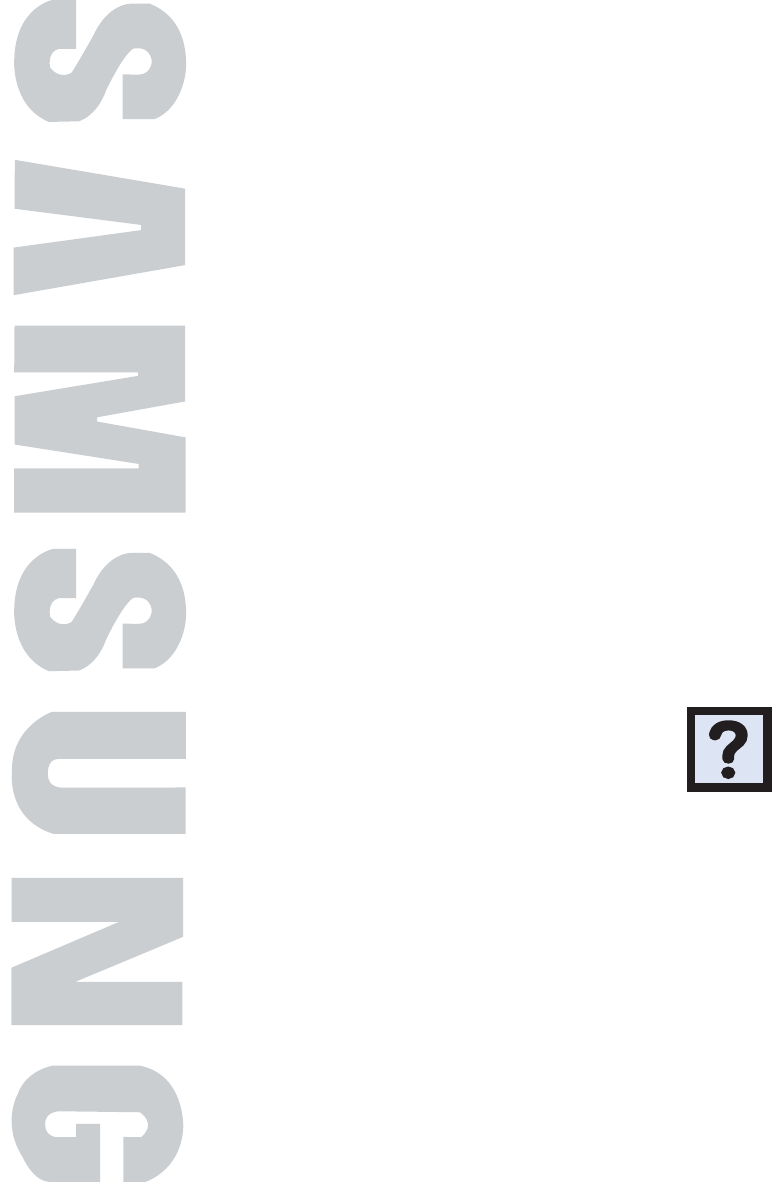
PLASMA DISPLAY PANEL
Appendix
Troubleshooting..........................................................................104
Care and Maintenance ..............................................................105
Specifications ............................................................................106
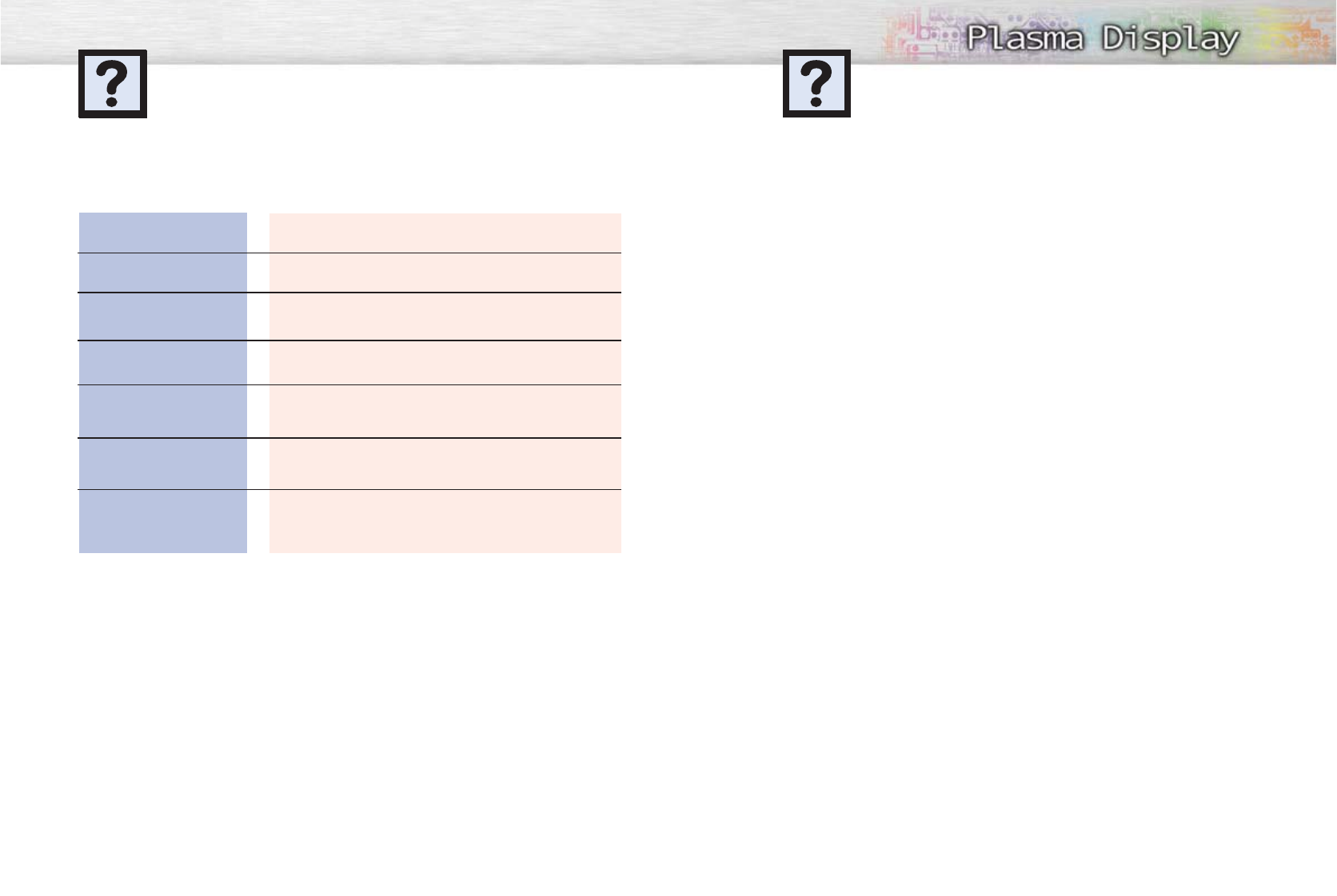
104 105
Troubleshooting
Problem
Poor picture.
Your Remote control does not
operate the PDP.
The PDP won’t turn on.
There is no screen image.
The image is too light or
too dark.
The image is too large or
too small.
Before you call a service technician, please scan this list of problems and possible solutions. It may save you
time and money.
Possible Solution
Check all wire connections.
Press the “MODE” button to put your remote control in the “TV”
mode.
Check if the power plug is connected.
Check to see that both the PDP and the source are plugged in
and turned on.
Adjust the Brightness or Contrast settings.
Adjust the Size settings.
With proper care, your PDP will give you many years of service. Please follow these guidelines to get
the maximum performance from your PDP.
Identifying Problems
•Do not put the PDP near extremely hot, cold, humid or dusty places.
•Do not put the PDP near appliances that create magnetic fields.
•Keep the ventilation openings clear.
•Do not place the PDP on a rough and slanted surface, such as cloth or paper.
Liquids
•Do not place liquids near or on the PDP.
Cabinet
•Never open the cabinet or touch the parts inside.
•Wipe your PDP with a clean, dry cloth. Never use water, cleaning fluids, wax, or chemicals.
•Do not put heavy objects on top of the cabinet.
Temperature
•If your PDP is suddenly moved from a cold to a warm place, unplug the power cord for at least two
hours so that moisture that may have formed inside the unit can dry completely.
Care and Maintenance
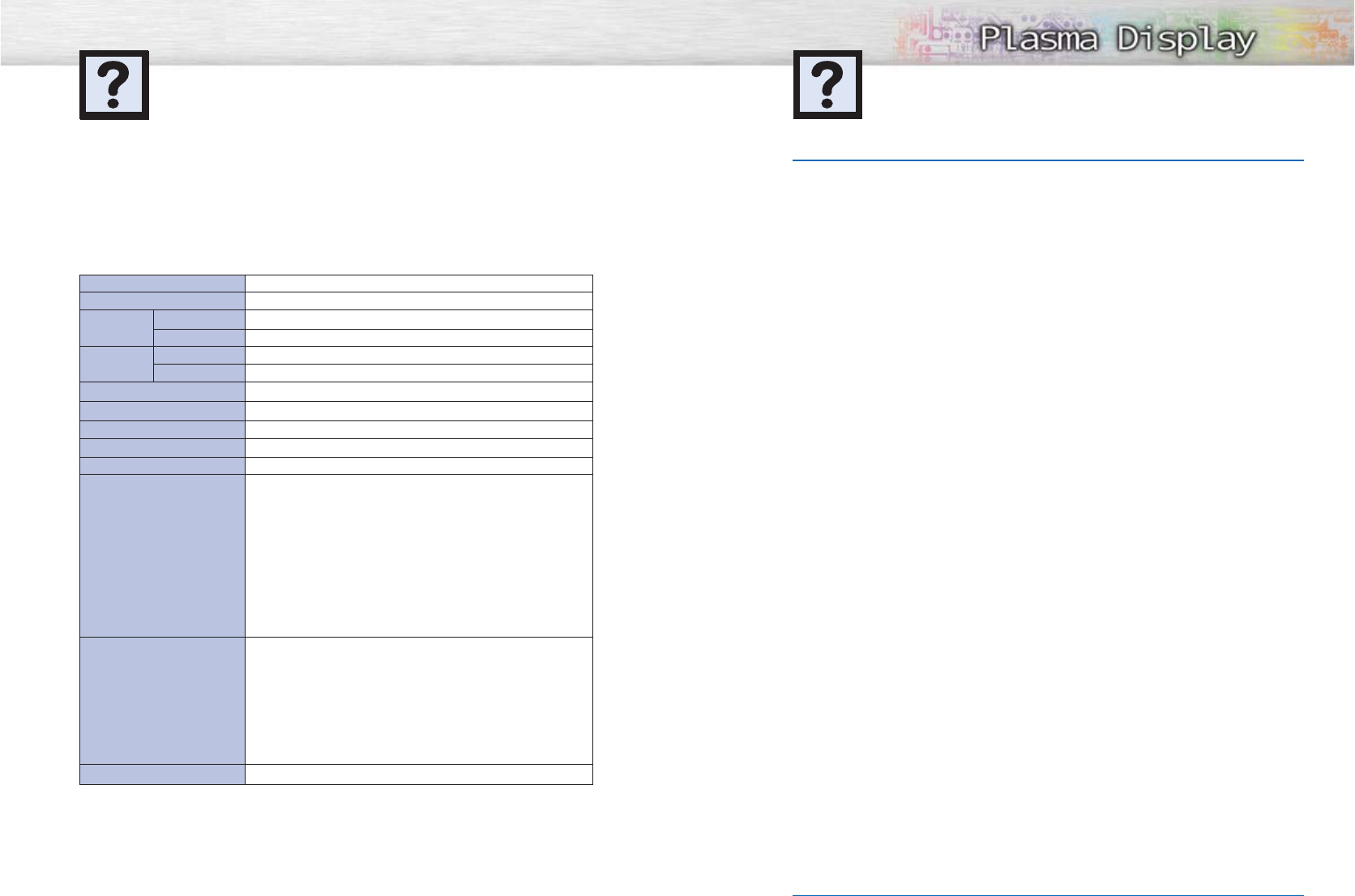
106 107
MemoSpecifications
MZ42S4
SPP4251
1050 (W) X 86 (D) X 755 (H) mm
59 (W) X 22 (D) X 209 (H) mm
36kg
164g (including batteries)
120V~, 60Hz
330 W
1024(H) x 768(V)
107 Cm/42 inches
VHF, UHF (75Ωunbalanced)
AV1
AV2
AV3(SIDE)
S-VIDEO 1
S-VIDEO 2 (SIDE)
COMPONENT 1 - 480i / 480p / 720p / 1080i
COMPONENT 2 - 480i / 480p / 720p / 1080i
RGB : PC DSUB 15P
DVI
AV1
AV2/ S-VIDEO 1
AV3(SIDE) / S-VIDEO 2
COMPONENT 1 - 480i / 480p / 720p / 1080i
COMPONENT 2 - 480i / 480p / 720p / 1080i
PC
DVI
15W+15W (8 Ω) - Internal Speaker
Type No
Model
Dimensions Display
Remote Control
Weight Display
Remote Control
Voltage
Power Consumption
Number of Pixels
Screen Size
ANTENNA input
VIDEO input
AUDIO input
AUDIO output
Exterior design and product specifications are subject to change without prior notice to improve
the performance of this product.
This PDP applies to Class B digital device.
(Note: Class B system is for home use.)
This PDP has been registered for residential use in terms of EMI. So it can be used in all areas as
well as residential areas.
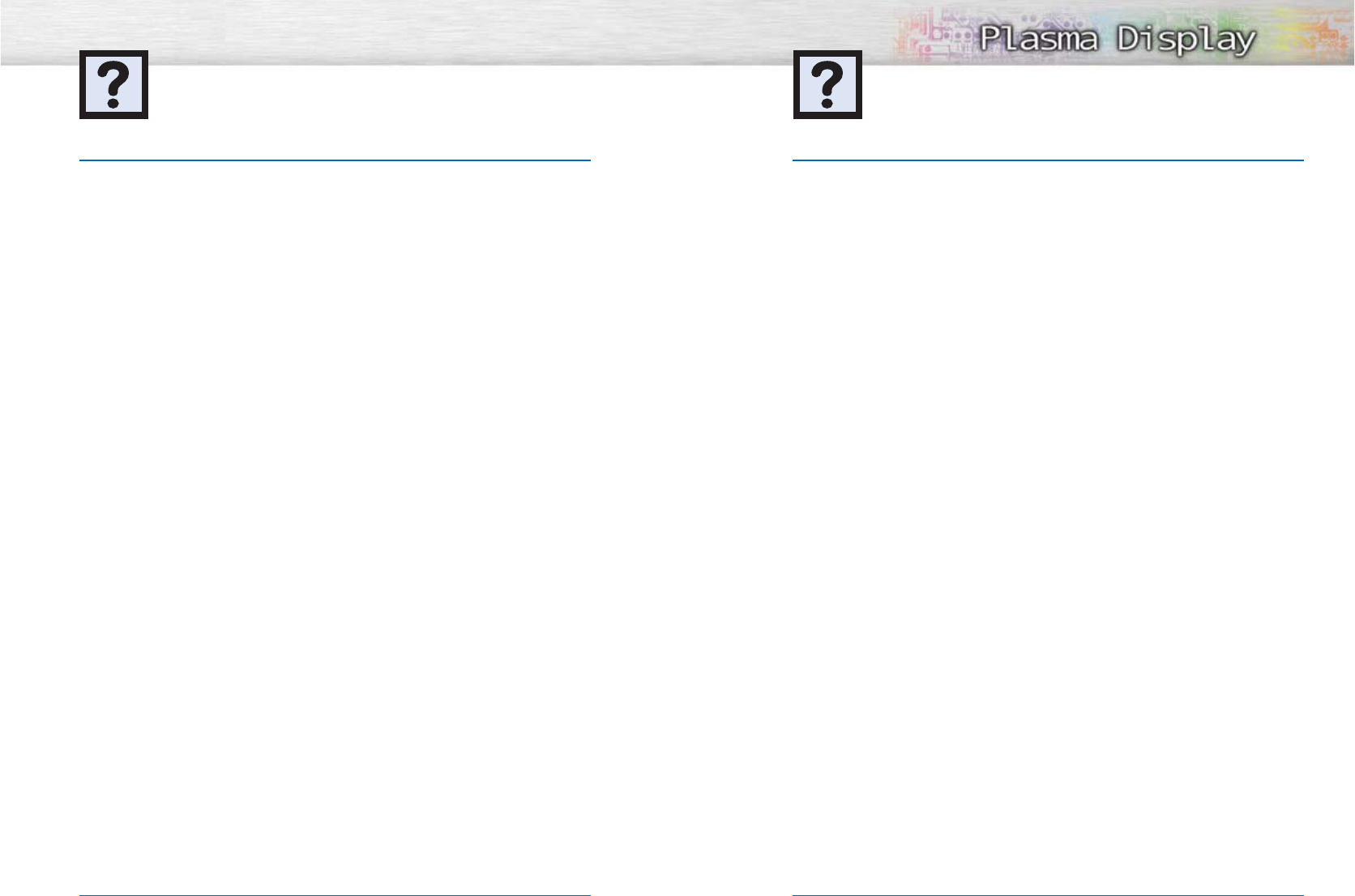
109
Memo
Memo
108