Samsung Electronics Co WT21MFF Laser Beam Printer User Manual 4x17 EN
Samsung Electronics Co Ltd Laser Beam Printer 4x17 EN
Contents
- 1. Users Manual 1
- 2. Users Manual 2
Users Manual 1

i
This manual is provided for information purposes only. All information included herein is subject to change without notice.
Samsung Electronics is not responsible for any changes, direct or indirect, arising from or related to use of this manual.
© 2005 Samsung Electronics
Co., Ltd
. All rights reserved.
• SCX-4321 and SCX-4521F are model names of Samsung Electronics Co., Ltd.
• SAMSUNG and Samsung logo are trademarks of Samsung Electronics Co., Ltd.
• Apple, AppleTalk, TrueType, Laser Writer, and Macintosh are trademarks of Apple Computer, Inc.
• Microsoft, Windows, Windows 98, Windows Me, Windows 2000, Windows NT 4.0, and Windows XP are registered trademarks of Microsoft
Corporation.
• All other brand or product names are trademarks of their respective companies or organization.
About the User’s Guide
This
User’s Guide
provides information you need for setting up your machine.
It also provides all of the detailed instructions for using your machine as a printer, a scanner, a copier, and a facsimile,
and information for maintaining and troubleshooting the machine.
The
Software User’s Guide
which is the second section of this guide provides information you need for installing the supplied software and using its
features.
ii
CONTENTS
1. Introduction
Special Features .................................................................................................................... 1.1
Understanding Component Locations ........................................................................................ 1.2
Front View ....................................................................................................................... 1.2
Rear View ........................................................................................................................ 1.2
Control Panel Functions ..................................................................................................... 1.3
2. Getting Started
Unpacking ............................................................................................................................. 2.1
Selecting a Location .......................................................................................................... 2.2
Installing the Toner Cartridge .................................................................................................. 2.2
Loading Paper ....................................................................................................................... 2.3
Making Connections ............................................................................................................... 2.4
Turning the Machine On .......................................................................................................... 2.6
Installing Printer Software ....................................................................................................... 2.7
System Requirements ....................................................................................................... 2.7
Printer Driver Features ...................................................................................................... 2.8
Changing the Display Language and Country ............................................................................. 2.8
Setting Language ............................................................................................................. 2.8
Setting Country ................................................................................................................ 2.8
Setting the Machine ID
(Only for
SCX-4521F
) ......................................................................................... 2.9
Entering Characters Using the
Number Keypad ............................................................................................................... 2.9
Setting the Date and Time
(Only for
SCX-4521F
) ....................................................................................... 2.10
Changing the Clock Mode ................................................................................................. 2.10
Setting the Paper Size and Type ............................................................................................. 2.10
Setting Sounds
(Only for
SCX-4521F
) ..................................................................... 2.11
Speaker, Ringer, Key Sound, and Alarm Sound ................................................................... 2.11
Speaker Volume ............................................................................................................. 2.11
Using the Save Modes .......................................................................................................... 2.11
Toner Save Mode ............................................................................................................ 2.11
Power Save Mode ........................................................................................................... 2.11
Setting the Dial Mode
(Only for
SCX-4521F
) ....................................................................................... 2.12
3. Paper Handling
Selecting Print Materials .......................................................................................................... 3.1
Paper Type, Input Sources, and Capacities ........................................................................... 3.1
Guidelines for Paper and Special Materials ........................................................................... 3.2
Loading Paper ....................................................................................................................... 3.3
Using the Tray ................................................................................................................. 3.3
Using the Manual Tray ....................................................................................................... 3.3
Verifying an Output Location ................................................................................................... 3.3
4. Copying
Loading Paper for Copying ....................................................................................................... 4.1
Preparing a Document ............................................................................................................ 4.1
Making Copies on the Document Glass ...................................................................................... 4.2
Making Copies from the Automatic Document Feeder .................................................................. 4.2
Setting Copy Options .............................................................................................................. 4.3
Darkness ......................................................................................................................... 4.3
Original Type ................................................................................................................... 4.3
Reduced/Enlarged Copy ..................................................................................................... 4.3
Number of Copies ............................................................................................................. 4.3
Using Special Copy Features .................................................................................................... 4.3
Clone Copying .................................................................................................................. 4.4
iii
Collation Copying .............................................................................................................. 4.4
Auto Fit Copying ............................................................................................................... 4.4
ID Card Copying ............................................................................................................... 4.5
2 Up or 4 Up Copying ........................................................................................................ 4.5
Poster Copying ................................................................................................................. 4.5
Changing the Default Settings ................................................................................................. 4.6
Setting the Time Out Option .................................................................................................... 4.6
Setting the Favorite Copy Option .............................................................................................. 4.6
5. Basic Printing
Printing a Document ............................................................................................................... 5.1
Canceling a Print Job .............................................................................................................. 5.1
6. Scanning
Scanning Basics ..................................................................................................................... 6.1
Scanning From the Control Panel to an Application ..................................................................... 6.1
7. Faxing (Only for SCX-4521F)
Setting Up the Fax System
Changing the Fax Setup options ............................................................................................... 7.1
Available Fax Setup Options .................................................................................................... 7.1
Sending a Fax
Loading a Document ............................................................................................................... 7.3
Adjusting the Document Resolution .......................................................................................... 7.4
Sending a Fax Automatically .................................................................................................... 7.5
Sending a Fax Manually .......................................................................................................... 7.6
Redialing the Last Number ...................................................................................................... 7.6
Confirming Transmission ......................................................................................................... 7.6
Automatic Redialing ................................................................................................................ 7.6
Receiving a Fax
About Receiving Modes ........................................................................................................... 7.7
Loading Paper for Receiving Faxes ............................................................................................ 7.7
Receiving Automatically in Fax Mode ......................................................................................... 7.7
Receiving Manually in Tel Mode ................................................................................................ 7.7
Receiving Automatically in Ans/
Fax Mode .............................................................................................................................. 7.7
Receiving Manually Using an Extension Telephone ...................................................................... 7.8
Receiving Faxes Using the DRPD Mode ...................................................................................... 7.8
Receiving Faxes in the Memory ................................................................................................ 7.8
Automatic Dialing
Speed Dialing ........................................................................................................................ 7.9
Storing a Number for Speed Dialing .................................................................................... 7.9
Sending a Fax using a Speed Dial Number ........................................................................... 7.9
Group Dialing ........................................................................................................................ 7.9
Setting a Group Dial Number ............................................................................................. 7.9
Editing Group Dial Numbers ............................................................................................. 7.10
Sending a Fax Using Group Dialing
(Multi-address Transmission) ........................................................................................... 7.10
Searching for a Number in Memory ........................................................................................ 7.10
Searching Sequentially through the Memory ....................................................................... 7.10
Searching with a Particular First Letter .............................................................................. 7.10
Printing a Phonebook List ...................................................................................................... 7.11
Other Ways to Fax
Sending Broadcast Faxes ...................................................................................................... 7.11
Sending a Delayed Fax ......................................................................................................... 7.12
Sending a Priority Fax ........................................................................................................... 7.12
Adding Documents To a Scheduled Fax ................................................................................... 7.13
Canceling a Scheduled Fax .................................................................................................... 7.13
iv
Additional Features
Using Secure Receiving Mode ................................................................................................ 7.14
Printing Reports ................................................................................................................... 7.14
Using Advanced Fax Settings ................................................................................................. 7.15
Changing Setting Options ................................................................................................ 7.15
Advanced Fax Setting Options .......................................................................................... 7.15
8. Maintenance
Clearing the Memory .............................................................................................................. 8.1
Setting the Machine to be Checked by Phone
(Only for
SCX-4521F
) ......................................................................................... 8.2
Cleaning Your Machine ............................................................................................................ 8.2
Cleaning the Outside ......................................................................................................... 8.2
Cleaning the Inside ........................................................................................................... 8.2
Cleaning the Scan Unit ...................................................................................................... 8.3
Maintaining the Toner Cartridge ............................................................................................... 8.3
Redistributing Toner .......................................................................................................... 8.4
Replacing the Toner Cartridge ............................................................................................ 8.4
Setting the Notify Toner Option
(Only for
SCX-4521F
) ..................................................................................... 8.4
Cleaning the Drum ............................................................................................................ 8.5
Ignoring the Toner Empty Message
(Only for
SCX-4521F
) .......................................... 8.5
Consumables and Replacement Parts ........................................................................................ 8.5
Replacing the ADF Rubber Pad ................................................................................................. 8.6
9. Troubleshooting
Clearing Document Jams ......................................................................................................... 9.1
Input Misfeed ................................................................................................................... 9.1
Exit Misfeed ..................................................................................................................... 9.2
Clearing Paper Jams ............................................................................................................... 9.2
In the Tray ...................................................................................................................... 9.2
In the Manual Tray ........................................................................................................... 9.2
In the Fuser Area or Around the Toner Cartridge ................................................................... 9.3
In the Paper Exit Area ....................................................................................................... 9.3
Tips for Avoiding Paper Jams .............................................................................................. 9.4
Clearing LCD Error Messages ................................................................................................... 9.4
Solving Other Problems .......................................................................................................... 9.6
Paper Feeding Problems .................................................................................................... 9.6
Printing Problems ............................................................................................................. 9.7
Printing Quality Problems ................................................................................................... 9.8
Copying Problems ........................................................................................................... 9.10
Scanning Problems ......................................................................................................... 9.11
Fax Problems
(Only for
SCX-4521F
) .................................................................. 9.11
Common Linux Problems ....................................................................................................... 9.12
Common Macintosh Problems ................................................................................................ 9.13
Problems in Printer Setup Utility ....................................................................................... 9.13
10. Specifications
General Specifications .......................................................................................................... 10.1
Scanner and Copier Specifications .......................................................................................... 10.2
Printer Specifications ............................................................................................................ 10.2
Facsimile Specifications
(Only for
SCX-4521F
)
.................................................................................................................................... 10.3
Paper Specifications ............................................................................................................. 10.3
Overview ....................................................................................................................... 10.3
Supported Sizes of Paper ................................................................................................. 10.4
Guidelines for Using Paper ............................................................................................... 10.4
Paper Specifications ........................................................................................................ 10.5
Paper Output Capacity .................................................................................................... 10.5
Paper Storage Environment ............................................................................................. 10.5

v
Important Precautions and Safety Information
When using this machine, these basic safety precautions should
always be followed to reduce risk of fire, electric shock and
injury to people:
1. Read and understand all instructions.
2. Use common sense whenever operating electrical
appliances.
3. Follow all warnings and instructions marked on the
machine and in the literature accompanying the
machine.
4. If an operating instruction appears to conflict with
safety information, heed the safety information. You
may have misunderstood the operating instruction. If
you cannot resolve the conflict, contact your sales or
service representative for assistance.
5. Unplug the machine from the AC wall socket and/or
telephone jack before cleaning. Do not use liquid or
aerosol cleaners. Use only a damp cloth for cleaning.
6. Do not place the machine on an unstable cart, stand
or table. It may fall, causing serious damage.
7. Your machine should never be placed on, near or
over a radiator, heater, air conditioner or ventilation
duct.
8. Do not allow anything to rest on the power. Do not
locate your machine where the cords will be abused
by persons walking on them.
9. Do not overload wall outlets and extension cords.
This can diminish performance, and may result in the
risk of fire or electric shock.
10. Do not allow pets to chew on the AC power, telephone
or PC interface cords.
11. Never push objects of any kind into the machine
through case or cabinet openings. They may touch
dangerous voltage points, creating a risk of fire or
shock. Never spill liquid of any kind onto or into the
machine.
12. Your machine may have a heavy cover for optimal
pressure on the document for the best scanning and/
or faxing (usually the flatbed-type machine). In this
case, replace the cover after placing document on
the scan glass, by holding and moving it down slowly
until it seats on its location.
13. To reduce the risk of electric shock, do not
disassemble the machine. Take it to a qualified
service technician when repair work is required.
Opening or removing covers may expose you to
dangerous voltages or other risks. Incorrect
reassembly could cause electric shock when the unit
is subsequently used.
14. Unplug the machine from the telephone jack, PC and
AC wall outlet and refer servicing to qualified service
personnel under the following conditions:
•When any part of the power cord, plug or
connecting cable is damaged or frayed.
•If liquid has been spilled into the machine.
•If the machine has been exposed to rain or water.
•If the machine does not operate properly after
instructions have been followed.
•If the machine has been dropped, or the cabinet
appears damaged.
•If the machine exhibits a sudden and distinct
change in performance.
15. Adjust only those controls covered by the operating
instructions. Improper adjustment of other controls
may result in damage, and may require extensive
work by a qualified service technician to restore the
machine to normal operation.
16. Avoid using this machine during a lightning storm.
There may be a remote risk of electric shock from
lightning. If possible, unplug the AC power and
telephone cord for the duration of the lightning
storm.
17. SAVE THESE INSTRUCTIONS.
18. Use only No.26 AWG or larger telephone line cord.
Laser Safety Statement
The printer is certified in the U.S. to conform to the
requirements of DHHS 21 CFR, chapter 1 Subchapter J for Class
I(1) laser products, and elsewhere is certified as a Class I laser
product conforming to the requirements of IEC 825.
Class I laser products are not considered to be hazardous. The
laser system and printer are designed so there is never any
human access to laser radiation above a Class I level during
normal operation, user maintenance or prescribed service
condition.
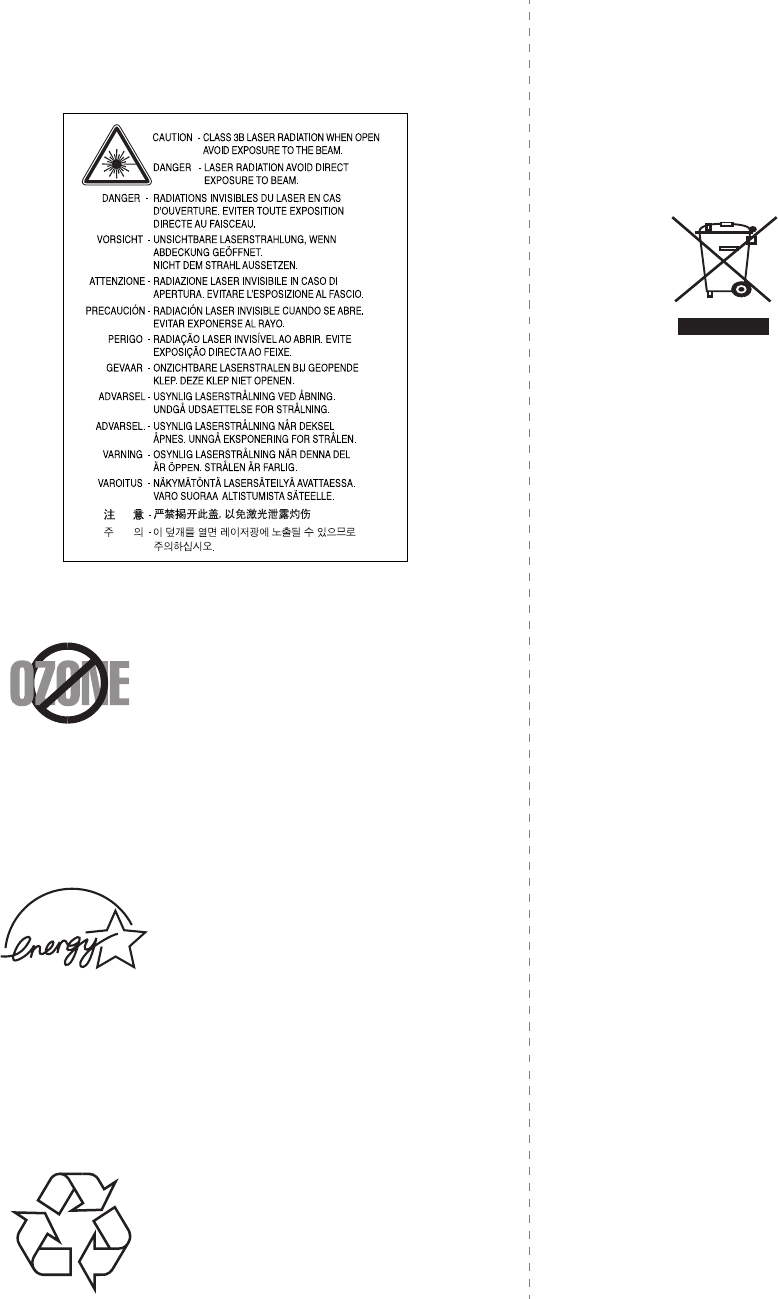
vi
WARNING
Never operate or service the printer with the protective cover
removed from Laser/Scanner assembly. The reflected beam,
although invisible, can damage your eyes.
Ozone Safety
During normal operation, this machine
produces ozone. The ozone produced
does not present a hazard to the
operator. However, it is advisable that
the machine be operated in a well
ventilated area.
If you need additional information
about ozone, please request your
nearest Samsung dealer.
Power Saver
This machine contains advanced
energy conservation technology that
reduces power consumption when it is
not in active use.
When the machine does not receive
data for an extended period of time,
power consumption is automatically
lowered.
The energy star emblem does not
represent EPA endorsement of any
machine or service.
Recycling
Please recycle or dispose of the
packaging material for this product in
an environmentally responsible
manner.
Correct Disposal of This Product
(Waste Electrical & Electronic
Equipment)
(Applicable in the European Union and other
European countries with separate collection
systems)
This marking shown on the product or its
literature, indicates that it should not be
disposed with other household wastes at the
end of its working life. To prevent possible
harm to the environment or human health
from uncontrolled waste disposal, please
separate this from other types of wastes and
recycle it responsibly to promote the
sustainable reuse of material resources.
Household users should contact either the retailer where they
purchased this product, or their local government office, for
details of where and how they can take this item for
environmentally safe recycling.
Business users should contact their supplier and check the
terms and conditions of the purchase contract. This product
should not be mixed with other commercial wastes for disposal.
Radio Frequency Emissions
FCC Information to the User
This device complies with Part 15 of the FCC Rules. Operation
is subject to the following two conditions:
•This device may not cause harmful interference, and
•This device must accept any interference received,
including interference that may cause undesired
operation.
This equipment has been tested and found to comply with the
limits for a Class B digital device, pursuant to Part 15 of the FCC
Rules. These limits are designed to provide reasonable
protection against harmful interference in a residential
installation. This equipment generates, uses and can radiate
radio frequency energy and, if not installed and used in
accordance with the instructions, may cause harmful
interference to radio communications. However, there is no
guarantee that interference will not occur in a particular
installation. If this equipment does cause harmful interference
to radio or television reception, which can be determined by
turning the equipment off and on, the user is encouraged to try
to correct the interference by one or more of the following
measures:
•Reorient or relocate the receiving antenna.
•Increase the separation between the equipment and
receiver.
•Connect the equipment into an outlet on a circuit
different from that to which the receiver is connected.
•Consult the dealer or experienced radio TV technician for
help.

vii
C
AUTION
:
Change or modifications not expressly approved
by the manufacturer responsible for compliance could void the
user's authority to operate the equipment.
Canadian Radio Interference Regulations
This digital apparatus does not exceed the Class B limits for
radio noise emissions from digital apparatus as set out in the
interference-causing equipment standard entitled “Digital
Apparatus”, ICES-003 of the Industry and Science Canada.
Cet appareil numérique respecte les limites de bruits
radioélectriques applicables aux appareils numériques de
Classe B prescrites dans la norme sur le matériel brouilleur:
“Appareils Numériques”, ICES-003 édictée par l’Industrie et
Sciences Canada.
Fax Branding
The Telephone Consumer Protection Act of 1991 makes it
unlawful for any person to use a computer or other electronic
device to send any message via a telephone facsimile machine
unless such message clearly contains in a margin at the top or
bottom of each transmitted page or on the first page of the
transmission the following information:
(1) the date and time of transmission
(2) identification of either business, business entity or
individual sending the message; and
(3) telephone number of either the sending machine, business,
business entity or individual.
The Telephone Company may make changes in its
communications facilities, equipment operations or procedures
where such action is reasonably required in the operation of its
business and is not inconsistent with the rules and regulations
in FCC Part 68. If such changes can be reasonably expected to
render any customer terminal equipment incompatible with
telephone company communications facilities, or require
modification or alteration of such terminal equipment, or
otherwise materially affect its use or performance, the
customer shall be given adequate notice in writing, to allow the
customer an opportunity to maintain uninterrupted service.
Ringer Equivalence Number
The Ringer Equivalence Number and FCC Registration Number
for this machine may be found on the label located on the
bottom or rear of the machine. In some instances you may
need to provide these numbers to the telephone company.
The Ringer Equivalence Number (REN) is a measure of the
electrical load placed on the telephone line, and is useful for
determining whether you have “overloaded” the line. Installing
several types of equipment on the same telephone line may
result in problems making and receiving telephone calls,
especially ringing when your line is called. The sum of all Ringer
Equivalence Numbers of the equipment on your telephone line
should be less than five in order to assure proper service from
the telephone company. In some cases, a sum of five may not
be usable on your line. If any of your telephone equipment is
not operating properly, you should immediately remove it from
your telephone line, as it may cause harm to the telephone
network.
WARNING:
FCC Regulations state that changes or modifications to this
equipment not expressly approved by the manufacturer could
void the user’s authority to operate this equipment. In the
event that terminal equipment causes harm to the telephone
network, the telephone company should notify the customer
that service may be stopped. However, where prior notice is
impractical, the company may temporarily cease service,
providing that they:
a) promptly notify the customer.
b) give the customer an opportunity to correct the equipment
problem.
c) inform the customer of the right to bring a complaint to the
Federal Communication Commission pursuant to procedures
set out in FCC Rules and Regulations Subpart E of Part 68.
You should also know that:
• Your machine is not designed to be connected to a digital
PBX system.
• If you intend to use a computer modem or fax modem on
the same phone line as your machine, you may experience
transmission and reception problems with all the equipment.
It is recommended that no other equipment, except for a
regular telephone, share the line with your machine.
• If your area experiences a high incidence of lightning or
power surges, we recommend that you install surge
protectors for both the power and the telephone lines. Surge
protectors can be purchased from your dealer or telephone
and electronic specialty stores.
• When programming emergency numbers and/or making test
calls to emergency numbers, use a non-emergency number
to advise the emergency service dispatcher of your
intentions. The dispatcher will give you further instructions
on how to actually test the emergency number.
• This machine may not be used on coin service or party lines.
• This machine provides magnetic coupling to hearing aids.
• You may safely connect this equipment to the telephone
network by means of a standard modular jack, USOC RJ-
11C.
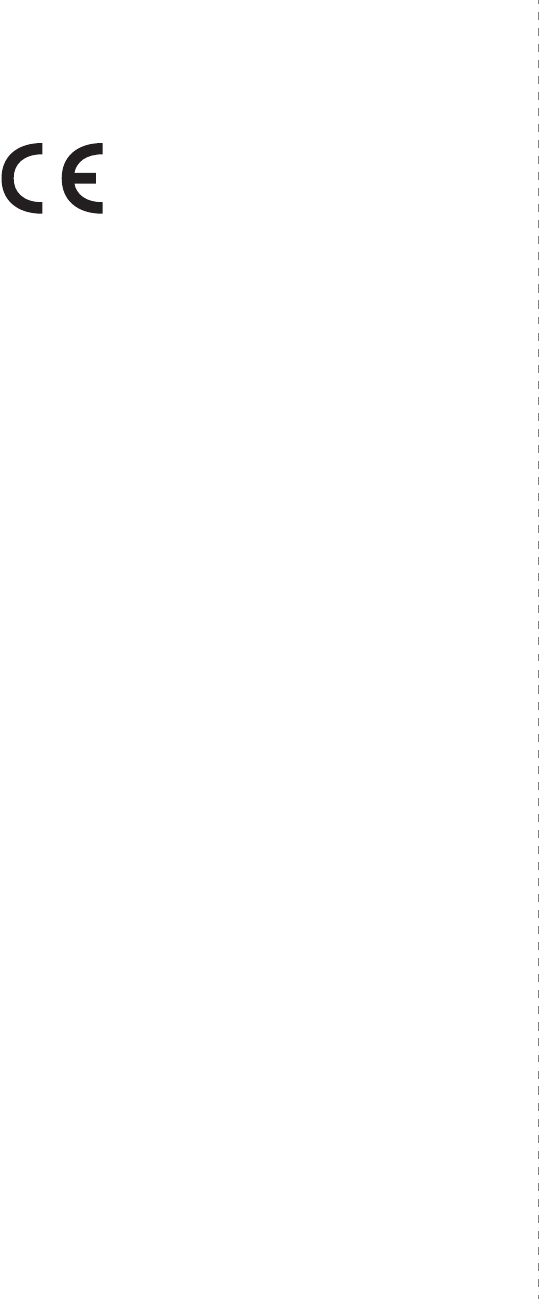
viii
Declaration of Conformity
(European Countries)
Approvals and Certifications
The CE marking applied to this product
symbolizes Samsung Electronics Co., Ltd.
Declaration of Conformity with the following
applicable 93/68/EEC Directives of the
European Union as of the dates indicated:
January 1, 1995
: Council Directive 73/23/EEC
Approximation of the laws of the member states related to low
voltage equipment.
January 1, 1996
: Council Directive 89/336/EEC (92/31/
EEC), approximation of the laws of the Member States related
to electromagnetic compatibility.
March 9, 1999
: Council Directive 1999/5/EC on radio
equipment and telecommunications terminal equipment and
the mutual recognition of their conformity.
A full declaration, defining the relevant Directives and
referenced standards can be obtained from your Samsung
Electronics Co., Ltd. representative.
EC Certification
Certification to 1999/5/EC Radio Equipment &
Telecommunications Terminal Equipment Directive
(FAX)
This Samsung product has been self-certified by Samsung for
pan-European single terminal connection to the analogue public
switched telephone network (PSTN) in accordance with
Directive 1999/5/EC. The product has been designed to work
with the national PSTNs and compatible PBXs of the European
countries:
In the event of problems, you should contact the Euro QA Lab
of Samsung Electronics Co., Ltd. in the first instance.
The product has been tested against TBR21. To assist in the use
and application of terminal equipment which complies with this
standard, the European Telecommunication Standards Institute
(ETSI) has issued an advisory document (EG 201 121) which
contains notes and additional requirements to ensure network
compatibility of TBR21 terminals. The product has been
designed against, and is fully compliant with, all of the relevant
advisory notes contained in this document.
Replacing the Fitted Plug (for UK Only)
I
MPORTANT
The mains lead for this machine is fitted with a standard (BS
1363) 13 amp plug and has a 13 amp fuse. When you change
or examine the fuse, you must re-fit the correct 13 amp fuse.
You then need to replace the fuse cover. If you have lost the
fuse cover, do not use the plug until you have another fuse
cover.
Please contact the people from you purchased the machine.
The 13 amp plug is the most widely used type in the UK and
should be suitable. However, some buildings (mainly old ones)
do not have normal 13 amp plug sockets. You need to buy a
suitable plug adaptor. Do not remove the moulded plug.
W
ARNING
If you cut off the moulded plug, get rid of it straight
away.
You cannot rewire the plug and you may receive an
electric shock if you plug it into a socket.
I
MPORTANT
WARNING
: You must earth this machine.
The wires in the mains lead have the following color code:
• Green and Yellow: Earth
•Blue: Neutral
•Brown: Live
If the wires in the mains lead do not match the colors marked
in your plug, do the following:
You must connect the green and yellow wire to the pin marked
by the letter “E” or by the safety ‘Earth symbol’ or colored green
and yellow or green.
You must connect the blue wire to the pin which is marked with
the letter “N” or colored black.
You must connect the brown wire to the pin which is marked
with the letter “L” or colored red.
You must have a 13 amp fuse in the plug, adaptor, or at the
distribution board.

ix
Temporary
Differences Between British and
American English
British English American English
(Re)dialling (Re)dialing
Colour Color
Emphasise Emphasize
Recognise Recognize
Organise Organize
Authorise Authorize
Cancelling Canceling
Customise Customize
Socket Jack
Labelling Labeling
Grey Gray
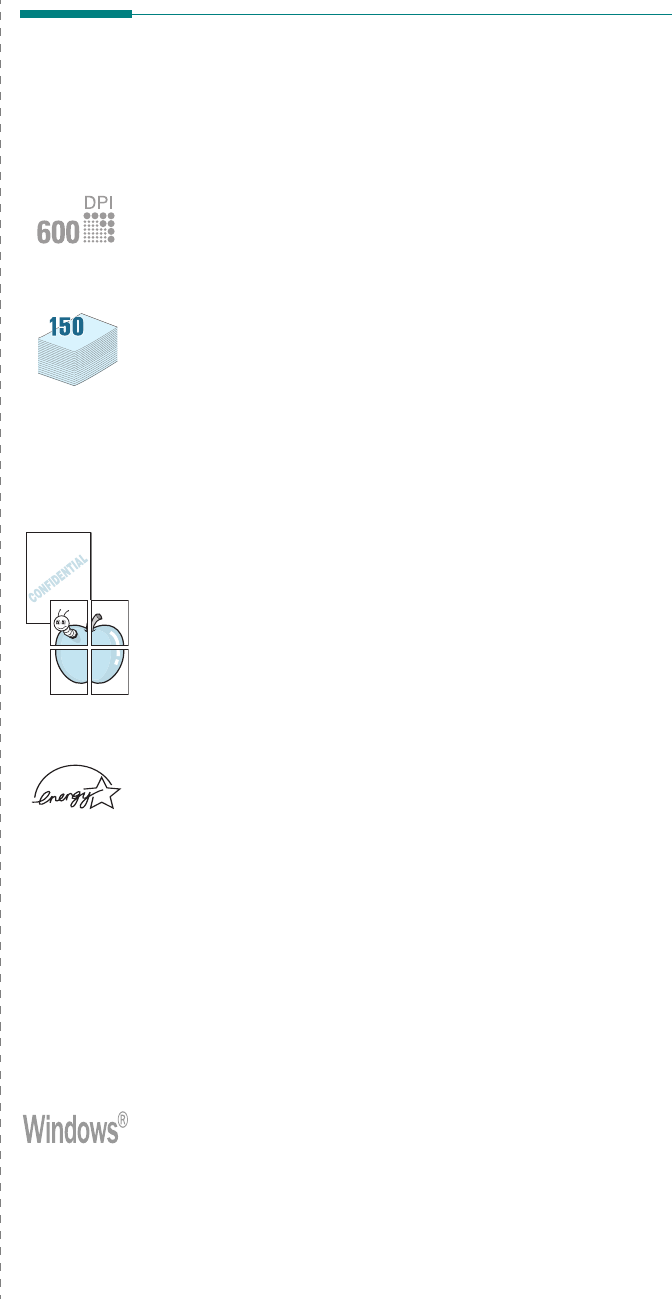
Introduction
1.1
1Introduction
Thank you for purchasing this Samsung multifunctional
product. Your machine provides printing, copying, scanning,
and faxing (only for SCX-4521F) functions!
This chapter includes:
• Special Features
• Understanding Component Locations
Special Features
Your new machine is equipped with special features that
improve the print quality. You can:
Print with excellent quality and high speed
•You can print up to
600 dots per inch
(dpi).
•Up to
20 ppm in A4
(
20 ppm in Letter
).
Handle paper flexibly
•
Manual tray
supports one sheet of envelopes, labels,
transparencies, custom-sized materials, postcards and
heavy paper.
•
Standard 150-sheet tray
supports standard type and
size of paper. Also, standard tray supports one sheet of
special materials.
• 50-sheet output tray supports convenient access.
Create professional documents
•Print
Watermarks
. You can customize your documents
with words, such as “Confidential”. For details, see
Software User’s Guide
.
•Print
Posters
. The text and pictures of each page of your
document are magnified and printed across the sheet of
paper and taped together to form a poster. For details,
see
Software User’s Guide
.
Save time and money
• Allows you to use the
Toner Save
mode to save the
toner. For details, see
Software User’s Guide
and “Toner
Save Mode” on page 2.11.
• You can print multiple pages on one single sheet of paper
to save paper.
• You can use preprinted forms and letterhead on plain
paper.
• This machine automatically
conserves electricity
by
substantially reducing power consumption when not
printing.
• This machine meets
Energy Star
guidelines for energy
efficiency.
Print in various environments
• You can print in
Windows 98/Me/NT 4.0/2000/XP
.
• Your machine is compatible with various
Linux
and
Macintosh
.
• Your machine comes with both the
USB
and
Parallel
interface.

Introduction
1.2
Understanding Component
Locations
These are the main components of your machine:
Front View
Document
Guides
Document
Input Tray Document
Cover
Document Glass
Automatic
Document Feeder
Control Panel
(SCX-4521F: see
page 1.3.
SCX-4321: see
page 1.3.)
Front Door
Output Tray
(Face Down)
Paper Input
Tray
Paper
Output
Extension
Document
Output Tray
Toner
Cartridge
Manual Tray
The figure above shows an SCX-4521F.
Rear View
Line Jack
(Only for SCX-4521F)
The figure above shows an SCX-4521F.
Rear Cover
Power
Switch
AC Power Cord
Connector
EXT. Jack*
(Only for
SCX-4521F)
USB
Connector
Parallel
Connector
*
If your country has a different telephone connection system,
this socket may be blocked.

Introduction
1.3
Control Panel Functions
SCX-4521F
Darkness
Adjusts the brightness of the documents for the
current copy job.
Original Type
Selects the document type for the current copy job.
No. of Copies
Selects the number of copies.
Reduce/Enlarge
Makes a copy smaller or larger than the original.
Favorite Copy
Allows you to use one of the special copy features,
such as Clone, Collation, Auto Fit, ID Card Copy, 2/4
Up (multiple pages on a sheet), and Poster copying
after assigning it.
Displays the current status and prompts during an
operation.
Uses to scroll through the available options for the
selected menu item.
Enter
Confirms the selection on the display.
Menu
Enters Menu mode and scrolls through the menus
available.
Upper Level
Sends you back to the upper menu level.
Start
Starts a job.
Stop/Clear
Stops an operation at any time.
In Standby mode, clears/cancels the copy options,
such as the darkness, the document type setting,
the copy size, and the number of copies.
Number Keypad
Dials a number or enters alphanumeric characters.
Resolution
Adjusts the resolution of the documents for the
current fax job.
Broadcasting
Allows you to send a fax to multiple destinations.
Phone Book
Allows you to store frequently-dialed fax numbers as
one or two-digit speed dial or group dial numbers for
automatic dialing and edit the stored numbers. Also
allows you to print a Phonebook list.
Redial/Pause
In Standby mode, redials the last number or in Edit
mode, inserts a pause into a fax number.
On Hook Dial
Engages the telephone line.
1
2
3
4
5
SCX-4321
Scan-to
Allows you to access a list of your PC software
programs that an image can be scanned to. You
must create the scan list using the Samsung
software (Printer Settings Utility) provided with this
machine. For details, see
Software User’s Guide
.
Toner Save
Allows you to save on toner by using less toner to
print a document.
6
7
Darkness
Adjusts the brightness of the documents for the
current copy job.
Original Type
Selects the document type for the current copy job.
No. of Copies
Selects the number of copies.
Reduce/Enlarge
Makes a copy smaller or larger than the original.
Favorite Copy
Allows you to use one of the special copy features,
such as Clone, Collation, Auto Fit, ID Card Copy, 2/4
Up (multiple pages on a sheet), and Poster copying
after assigning it.
Displays the current status and prompts during an
operation.
Uses to scroll through the available options for the
selected menu item.
Enter
Confirms the selection on the display.
Menu
Enters Menu mode and scrolls through the menus
available.
Upper Level
Sends you back to the upper menu level.
Start
Starts a job.
Stop/Clear
Stops an operation at any time.
In Standby mode, clears/cancels the copy options,
such as the darkness, the document type setting, the
copy size, and the number of copies.
Scan-to
Allows you to access a list of your PC software
programs that an image can be scanned to. You must
create the scan list using the Samsung software
(Printer Settings Utility) provided with this machine.
For details, see
Software User’s Guide
.
Toner Save
Allows you to save on toner by using less toner to
print a document.
1
2
3
4
5

Getting Started
2.1
2Getting Started
This chapter gives you step-by-step instructions for setting up
your machine.
This chapter includes:
• Unpacking
• Installing the Toner Cartridge
• Loading Paper
•Making Connections
• Turning the Machine On
• Installing Printer Software
• Changing the Display Language and Country
• Setting the Machine ID (Only for SCX-4521F)
• Setting the Date and Time (Only for SCX-4521F)
• Setting the Paper Size and Type
• Setting Sounds (Only for SCX-4521F)
•Using the Save Modes
Unpacking
1
Remove the machine and all accessories from the packing
carton. Make sure that the machine has been packed with
the following items:
Starter Toner Cartridge AC Power Cord
*
*.The appearance of the power cord and the telephone line cord
may differ depending on your country’s specifications.
CD-ROM
**
**.The CD-ROM contains the Samsung printer drivers, Scan
drivers, Printer Settings Utility, SmarThru software, the
User’s Guide, and the Adobe Acrobat Reader program.
Quick Install Guide
Telephone Line Cord*
(only for SCX-4521F)
TAM Lead
(only for SCX-4521F and UK)
Paper Cover
***
***.The paper cover is to prevent dust and moisture from
contaminating your paper loaded in the tray. When you need
to open the machine (for example, cleaning inside of the
machine, removing the jammed paper or installing the toner
cartridge), remove the paper cover from your machine.
N
OTES
:
• Components may differ from country to country.
• You should use the telephone line cord which is supplied
with your machine. If you are replacing it with another
vendor’s, it should be AWG #26 or larger telephone line
cord.
• Power cord must be plugged into a grounded power
socket.
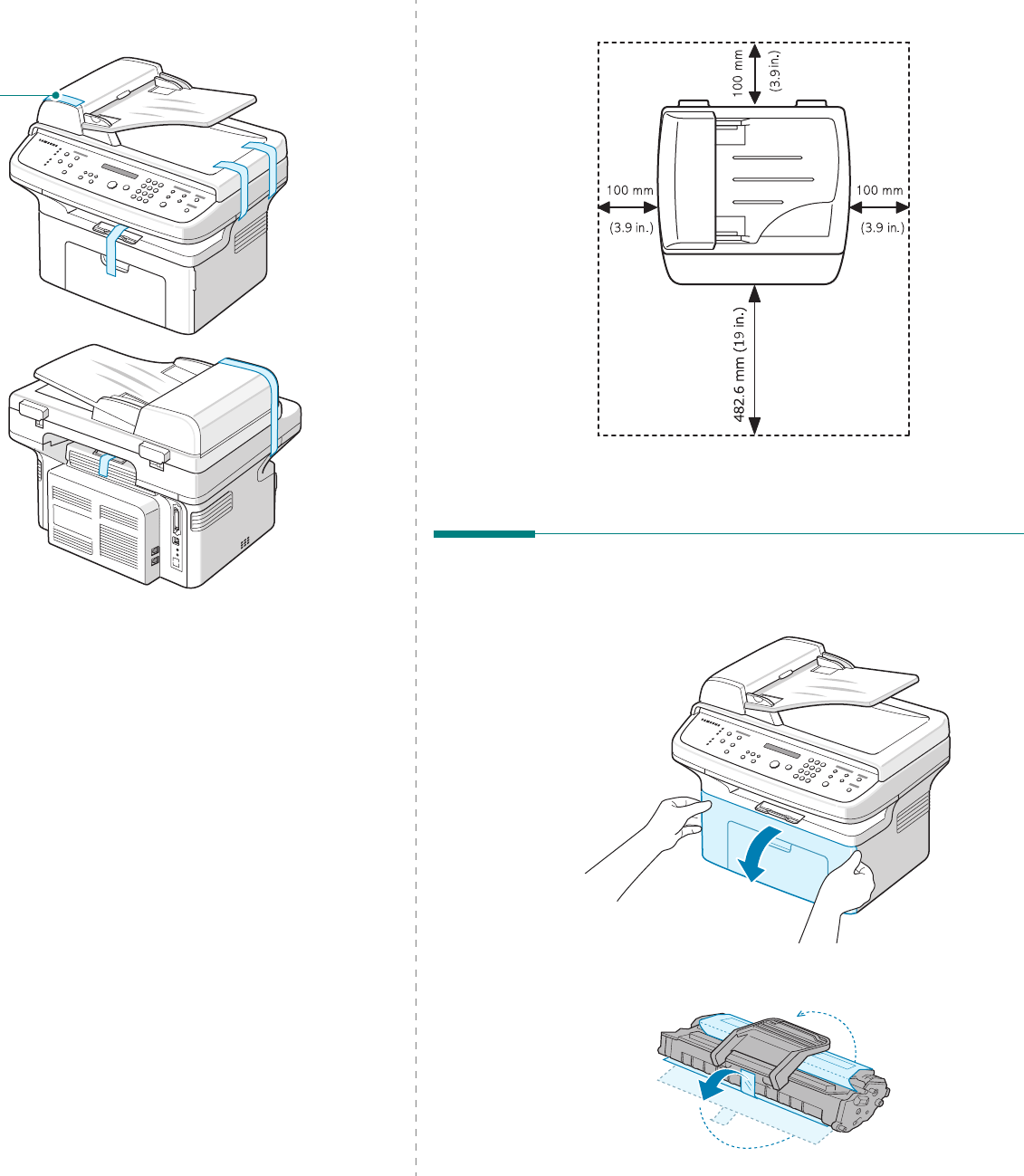
Getting Started
2.2
2
Remove the packing tape from the front, back, and sides
of the machine.
Selecting a Location
Select a level, stable place with adequate space for air
circulation. Allow extra space for opening doors and trays.
The area should be well-ventilated and away from direct
sunlight or sources of heat, cold, and humidity. Do not set the
machine close to the edge of your desk or table.
Clearance Space
•Front: 19 in./482.6 mm (enough space so that the tray
and door can be opened)
•Back: 3.9 in./100 mm (enough space for ventilation)
•Right: 3.9 in./100 mm (enough space for ventilation)
Tape
•Left: 3.9 in./100 mm (enough space for ventilation)
Installing the Toner Cartridge
1
Open the front door.
2
Remove the toner cartridge from its bag and remove the
paper protecting the cartridge by pulling the packing tape.

Getting Started
2.3
3
Gently roll the cartridge 5 or 6 times to distribute the
toner.
Thoroughly rolling the cartridge will assure maximum
copies per cartridge.
N
OTE
: If toner gets on your clothing, wipe it off with a dry cloth
and wash clothing in cold water. Hot water sets toner into fabric.
C
AUTIONS
:
• To prevent damage, do not expose the toner cartridge to
light for more than a few minutes. Cover it with a piece of
paper, if left exposed for more than a few minutes.
• Do not touch the green underside of the toner cartridge. Use
the handle on the cartridge to avoid touching this area.
4
Unfold the toner cartridge handle and grasp it. Insert the
cartridge in the machine until it snaps into place.
N
OTE
: Carefully insert or pull out the toner cartridge not to
scratch against the printer.
5
Close the front door. Make sure that the door is securely
closed. If the cover is not firmly closed, printing errors
may occur when you print.
N
OTE
: When printing text at 5% coverage, you can expect a toner
cartridge life of approximately 3,000 pages. (1,000 pages for the
toner cartridge that is shipped with the machine.)
Loading Paper
The tray can hold a maximum of 150 sheets of 20 lb (
75 g/m2
bond) plain paper.
1
Grasp the tray and pull it toward you to open. Pinch the
rear guide and pull it out to extend the tray.
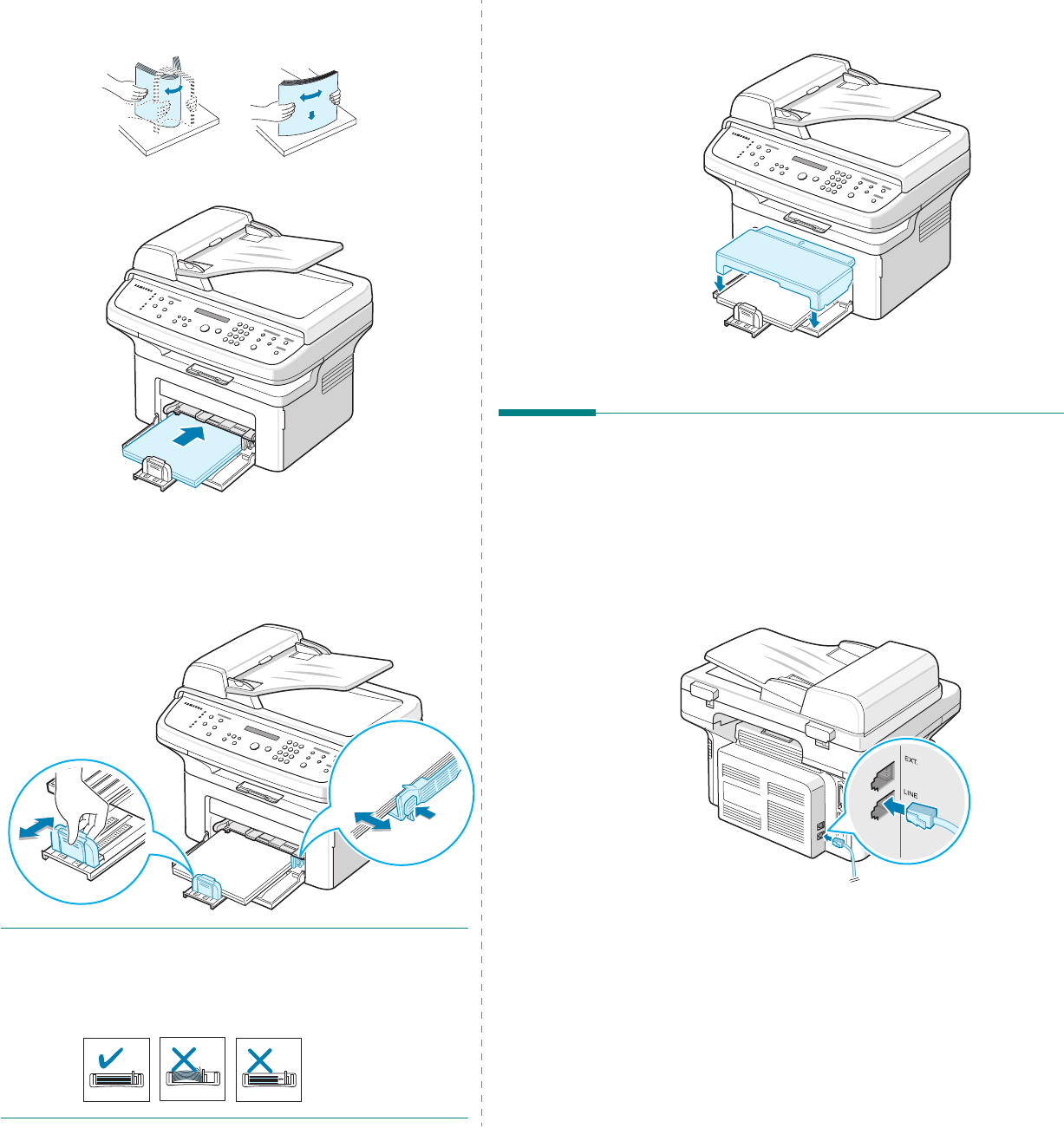
Getting Started
2.4
2
Fan the edges of the paper stack to separate the pages.
Then tap the stack on a flat surface to even it up.
3
Load paper
with the print side facing up
.
Make sure that all four corners are flat in the tray.
Pay attention not to overload paper. Paper overloading
may cause paper jams.
4
Pinch the rear guide to adjust for the paper length and
pinch the side guide to slide it to the edge of the paper.
N
OTES
:
• Do not push the paper side guide far enough to cause the
materials to warp.
• If you do not adjust the paper side guide, it may cause paper
jams.
5
If necessary, close the paper cover to keep the paper
loaded in the tray from dust.
Making Connections
1
If you have SCX-4321:
Skip this step and proceed to step 2.
If you have SCX-4521F:
Plug one end of the supplied telephone line cord into the
LINE
jack on the machine and the other end into the wall
jack.
If you want to use your machine to receive both faxes and
voice calls, you will need to connect a telephone and/or
answering machine to your machine.
To the wall jack
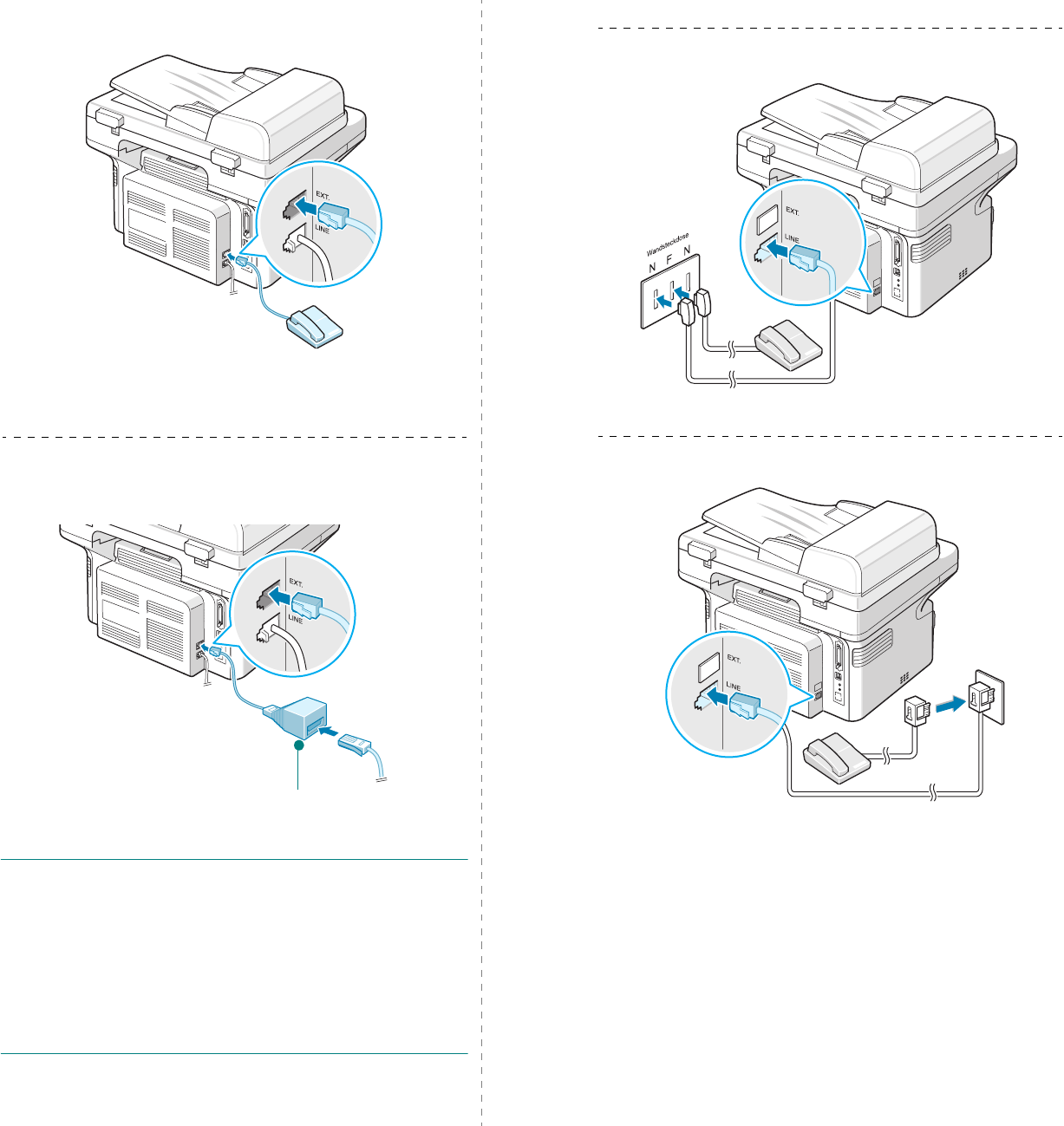
Getting Started
2.5
Plug the cord of your extension phone or answering
machine into the
EXT.
jack.
UK users should plug the cord of the extension phone into
the supplied TAM lead and plug the cord of the TAM lead
into the
EXT.
jack on the back of your machine.
N
OTES
:
• Use the TAM lead and the telephone line cord supplied with
your machine.
• In the United Kingdom, if a three-wire type (SHUNT-wire,
older equipment) telephone or answering machine is
connected to the EXT. jack on the machine, the external
equipment will fail to ring when receiving an incoming call as
the machine is designed to operate with the latest
technology. To prevent this incompatibility, use two-wire
(newer equipment) telephones or answering machines.
To an extension phone or
answering machine
TAM lead
(For UK users only)
For German users only
For France users only
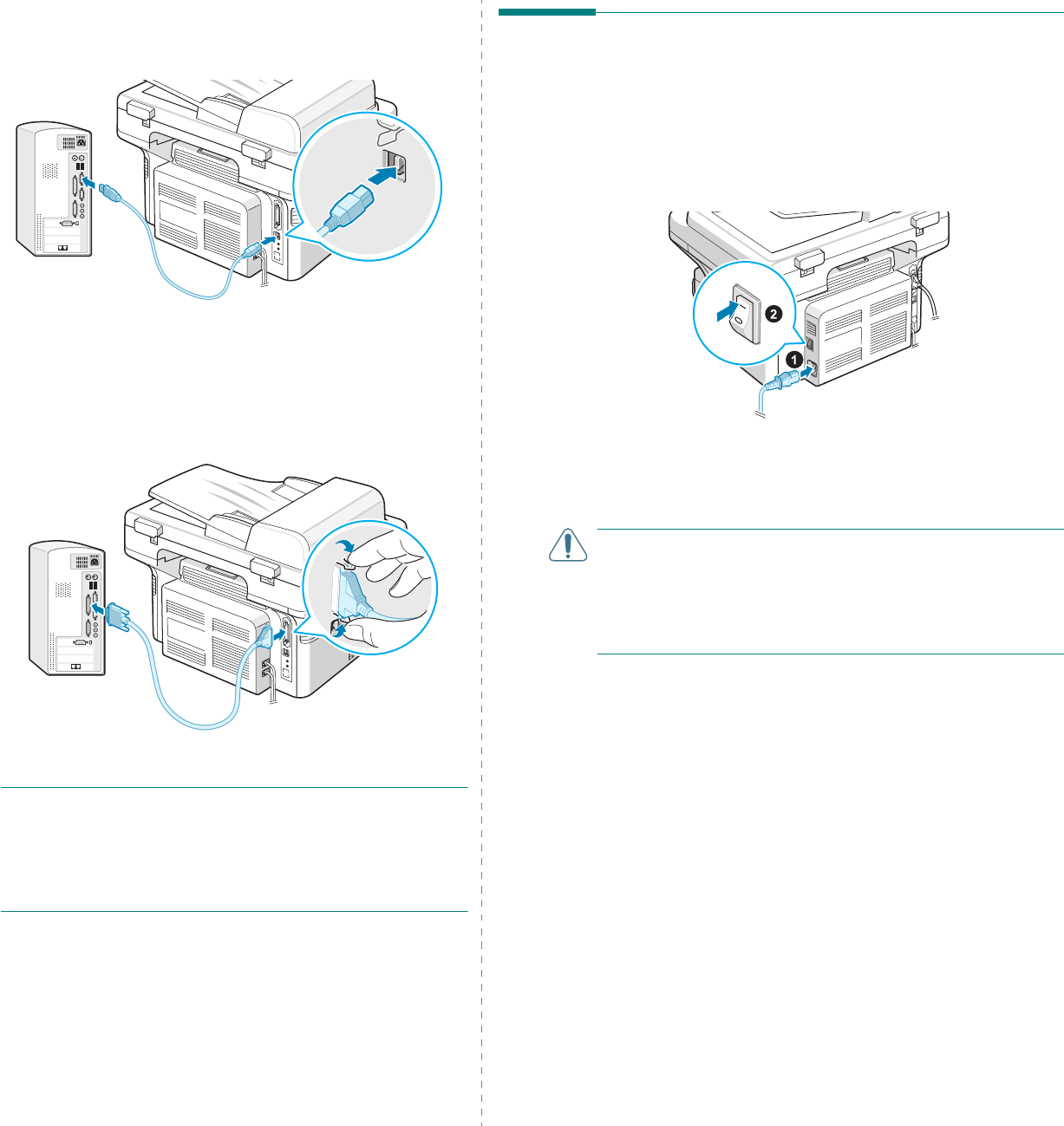
Getting Started
2.6
2
Connect a USB cable to the USB connector on your
machine. You need to buy a USB 1.1 compliant cable that
is within 3 m in length.
If you want to use a parallel printer cable, purchase only
an IEEE-1284 compliant parallel cable and connect it to
the parallel connector on your machine.
Push the metal clips down to fit inside the notches on the
cable plug.
N
OTES
:
• You only need to connect one of the cables mentioned
above. Do not use the parallel and the USB cables at the
same time.
• If you are using a USB cable, you must be running Windows
98/Me/2000/XP, Macintosh 10.3, or Linux.
To the USB port on your computer
To the parallel port on your computer
Turning the Machine On
1
Plug one end of the supplied three-pronged electrical cord
into the AC socket on the machine and the other end into a
properly grounded AC outlet.
2
Press the power switch to turn the machine on. “Warming
Up Please Wait” appears on the display indicating that the
machine is now on.
To view your display text in another language, see
“Changing the Display Language and Country” on
page 2.8.
C
AUTIONS
:
• The fusing area at the rear portion of the inside of your
printer is hot when powered. Be careful not to be burned
when accessing this area.
• Do not disassemble the machine with power on. If you do,
you may receive an electric shock.
To the AC outlet
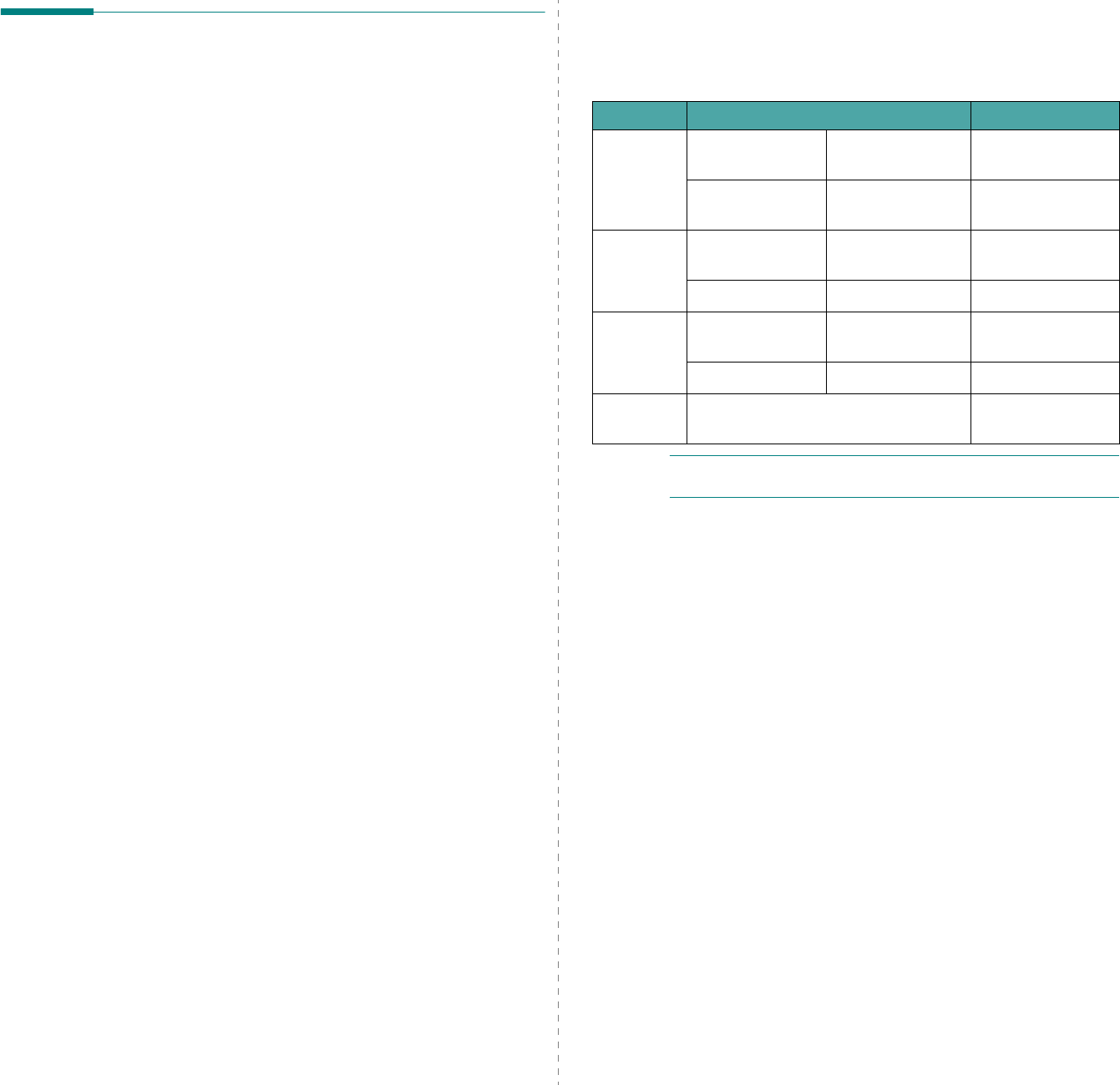
Getting Started
2.7
Installing Printer Software
You must install software using the supplied CD-
ROM after you have set up your machine and
connected it to your computer. For details, see
Software User’s Guide
.
The CD-ROM provides you with the following software:
Programs for Windows
To use your machine as a printer and scanner in Windows, you
must install the MFP driver. You can install selectively or all the
following components:
•
Printer driver
- Use this driver to take full advantage of
your printer’s features.
•
Scan driver
- TWAIN and Windows Image Acquisition
(WIA) driver are available for scanning documents on
your machine.
•
Printer Settings Utility
-
Use this program to create
phonebook entries and configure the destination of the scan
button. You can also update the firmware of the machine.
•
SmarThru
- It is the accompanying Windows-based
software for your multifunctional machine. Allows you to
edit a scanned image in many ways using a powerful
image editor and to send the image by e-mail. You can
also open another image editor program installed in your
Windows, like Adobe PhotoShop, from SmarThru.
For details, please refer to the onscreen help supplied on
the SmarThru program.
Macintosh Driver
You can print and scan in Macintosh using your machine.
Linux Driver
You can print and scan in Linux using your machine.
System Requirements
Your machine supports following operating system.
•Windows
98/Me/NT 4.0/2000/XP
- The following table
shows Windows requirements.
N
OTE
:
For Windows NT 4.0/2000/XP, the system
administrator should install the software.
•Macintosh 10.3 - See Software User’s Guide.
• Various Linux - See Software User’s Guide.
Item Requirements Recommended
CPU
Windows 98/Me/
NT 4.0/2000
Pentium II 400
MHz or higher
Pentium III 933
MHz
Windows XP Pentium III 933
MHz or higher Pentium IV 1 GHz
RAM
Windows 98/Me/
NT 4.0/2000 64 MB or higher 128 MB
Windows XP 128 MB or higher 256 MB
Free disk
space
Windows 98/Me/
NT 4.0/2000 300 MB or higher 1 GB
Windows XP 1 GB or higher 5 GB
Internet
Explorer 5.0 or higher 5.5
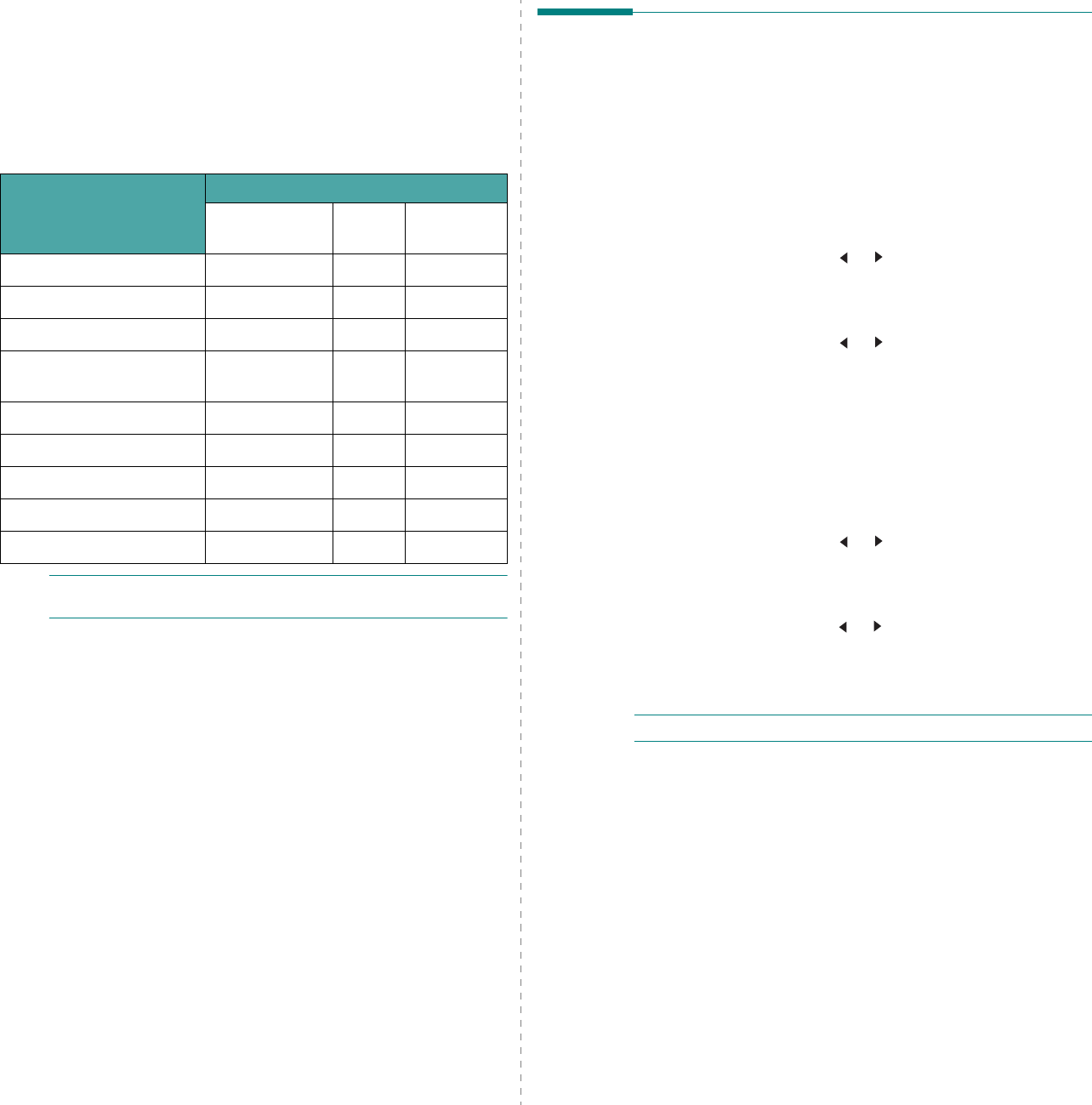
Getting Started
2.8
Printer Driver Features
Your printer drivers support the following standard features:
• Paper source selection
• Paper size, orientation and media type
• number of copies
The following table lists a general overview of features
supported by your printer drivers.
N
OTE
:
For details about installing software and using its
features, see
Software User’s Guide
.
Feature
Printer Driver
Win 98/Me/
NT4.0/2000/XP Linux Macintosh
Toner Save Y Y N
Print quality option Y Y Y
Poster printing Y N N
Multiple pages per sheet
(N-up) YY(2,4)Y
Fit to page printing Y Y N
Scale printing Y Y Y
Watermark Y N N
Overlay Y N N
Print order Y N N
Changing the Display Language
and Country
Setting Language
To change the language that displays on the control panel,
follow these steps:
1
Press
Menu
until “Machine Setup” appears on the top line
of the display.
2
Press
the scroll button ( or ) until “Language” appears
on the bottom line of the display.
3
Press
Enter
. The current setting appears on the bottom
line of the display.
4
Press
the scroll button ( or )
until the language you
want appears on the display.
5
Press
Enter
to save the selection.
6
To return to Standby mode, press
Stop/Clear
.
Setting Country
1
Press
Menu
until “Machine Setup” appears on the top line
of the display.
2
Press
the scroll button ( or ) until “Select Country”
appears on the bottom line of the display.
3
Press
Enter
. The current setting appears on the bottom
line of the display.
4
Press
the scroll button ( or )
until your country appears
on the display.
5
Press
Enter
to save the selection.
6
To return to Standby mode, press
Stop/Clear
.
N
OTE
:
Changing the country clears the memory.
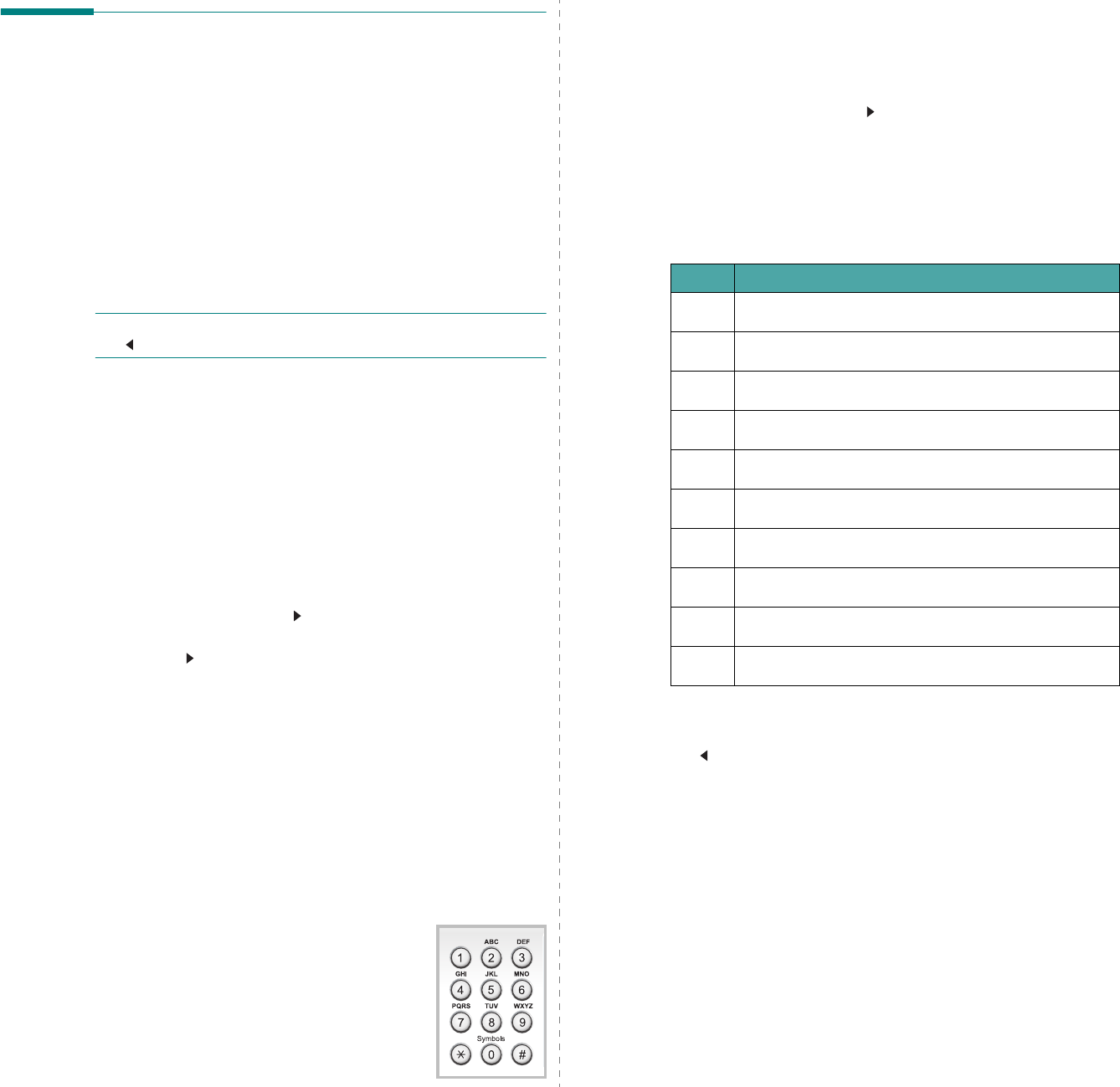
Getting Started
2.9
Setting the Machine ID
(Only for SCX-4521F)
In some countries, you are required by law to indicate your fax
number on any fax you send. The Machine ID, containing your
telephone number and name (or company name), will be
printed at the top of each page sent from your machine.
1
Press
Menu
until “Machine Setup” appears on the top line
of the display. The first available menu item, “Machine ID”,
displays on the bottom line.
2
Press
Enter
. The display asks you to enter the fax number.
If there is a number already set, the number appears.
3
Enter your fax number using the number keypad.
N
OTE
:
If you make a mistake while entering numbers, press
the button to delete the last digit.
4
Press
Enter
when the number on the display is correct.
The display asks you to enter an ID.
5
Enter your name or the company name using the number
keypad.
You can enter alphanumeric characters using the number
keypad, and include special symbols by pressing the
0
button.
For details on how to use the number keypad to enter
alphanumeric characters, see “Entering Characters Using
the Number Keypad” on page 2.9.
If you want to enter the same letter or number in
succession (e.g. SS, AA, 777), enter one digit, move the
cursor by pressing the
button and enter the next digit.
If you want to insert a space in the name, you can also
use the
button to move the cursor to skip the position.
6
Press
Enter
when the name on the display is correct.
7
To return to Standby mode, press
Stop/Clear
.
Entering Characters Using the
Number Keypad
As you perform various tasks, you need to enter names and
numbers. For example, when you set up your machine, you
enter your name (or your company’s name) and telephone
number. When you store one- or two-digit speed dial or group
dial numbers, you may also enter the corresponding names.
To enter alphanumeric characters:
1
When you are prompted to enter a letter,
locate the button labeled with the
character you want. Press the button until
the correct letter appears on the display.
For example, to enter the letter
O
,
press
6
, labeled with “MNO”.
Each time you press
6
, the display shows
a different letter,
M
,
N
,
O
, and finally
6
.
You can enter special characters, such as space, plus sign,
and etc.. For details, see “Keypad Letters and Numbers”
on page 2.9.
2
To enter additional letters, repeat step 1.
If the next letter is printed on the same button, move the
cursor by pressing the
button and then press the button
labeled with the letter you want. The cursor will move to
the right and the next letter will appear on the display.
You can enter a space by pressing
1
twice.
3
When you finish entering letters, press
Enter
.
Keypad Letters and Numbers
Changing Numbers or Names
If you make a mistake while entering a number or name, press
the button to delete the last digit or character. Then enter the
correct number or character.
Inserting a Pause
With some telephone systems, you must dial an access code (9,
for example) and listen for a second dial tone. In such cases,
you must insert a pause in the telephone number. You can
insert a pause while you are setting up speed dial numbers.
To insert a pause, press
Redial/Pause
at the appropriate place
while entering the telephone number. A “
−
” appears on the
display at the corresponding location.
Key Assigned numbers, letters, or characters
1 1 Space
2 A B C 2
3 D E F 3
4 G H I 4
5 J K L 5
6 M N O 6
7 P Q R S 7
8 T U V 8
9 W X Y Z 9
0 + - , . ‘ / * # & 0
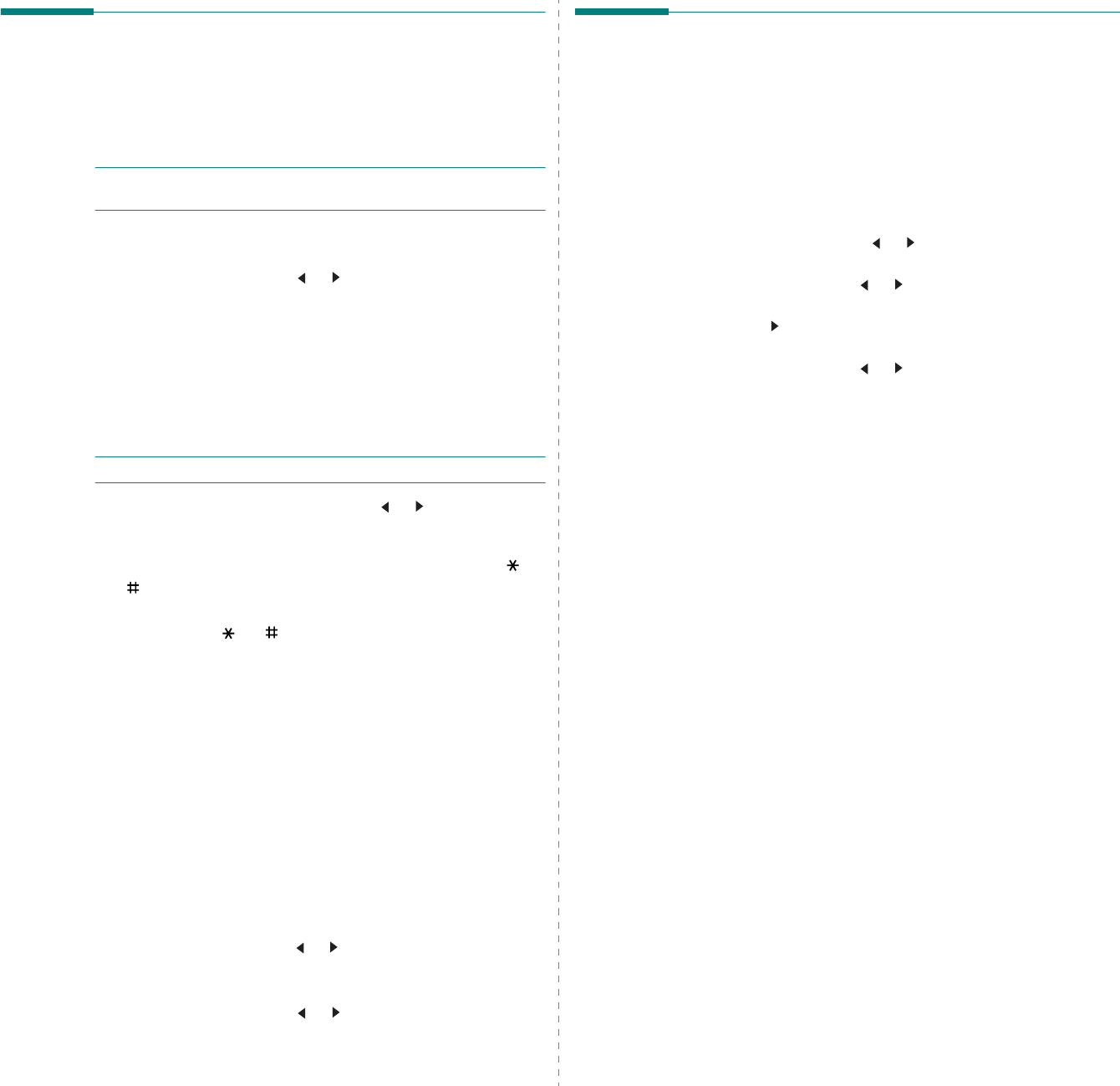
Getting Started
2.10
Setting the Date and Time
(Only for SCX-4521F)
When you turn your machine on for the first time, the display
prompts you to enter the current date and time. After entering,
it will not appear anymore.
N
OTE
: When turning on the machine after turning it off for a
long time, you need to reset date and time.
1
Press
Menu
until “Machine Setup” appears on the top line
of the display.
2
Press the scroll button ( or ) to display “Date & Time”
on the bottom line and press
Enter
.
3
Enter the correct time and date using the number keypad.
Month = 01 ~ 12
Day = 01 ~ 31
Year = requires four digits
Hour = 01 ~ 12 (12-hour mode)
00 ~ 23 (24-hour mode)
Minute = 00 ~ 59
N
OTE
: The date format may differ from country to country.
You can also use the scroll button ( or ) to move the
cursor under the digit you want to correct and enter a new
number.
4
To select “AM
”
or “PM
”
for 12-hour format, press the or
button or any number button.
When the cursor is not under the AM or PM indicator,
pressing the or button immediately moves the
cursor to the indicator.
You can change the clock mode to 24-hour format (e.g.
01:00 PM as 13:00). For details, see “Changing the Clock
Mode” on page 2.10.
5
Press
Enter
when the time and date on the display is
correct.
6
To return to Standby mode, press
Stop/Clear
.
Changing the Clock Mode
You can set your machine to display the current time using
either a 12-hour or 24-hour format.
1
Press
Menu
until “Machine Setup” appears on the top line
of the display.
2
Press the scroll button ( or ) until you see “Clock Mode”
on the bottom line and press
Enter
.
The clock mode currently set for the machine displays.
3
Press the scroll button ( or ) to select the other mode
and then press
Enter
to save the selection.
4
To return to Standby mode, press
Stop/Clear
.
Setting the Paper Size and Type
After loading paper in the tray, you need to set the paper size
and type using the control panel buttons. These settings will
apply to copy and fax modes. For PC-printing, you need to
select the paper size and type in the application program you
use on your PC.
1
Press
Menu
.
The display shows “Paper Setting” on the top line of the
display.
2
Press the scroll button ( or )
to display “Paper Size” on
the bottom line and press
Enter
to access the menu item.
3
Use
the scroll button ( or )
to find the paper size you
are using and press
Enter
to save it.
4
Press the button to scroll to “Paper Type” and press
Enter
to access the menu item.
5
Use
the scroll button ( or )
to find the paper type you
are using and press
Enter
to save it.
6
To return to Standby mode, press
Stop/Clear
.
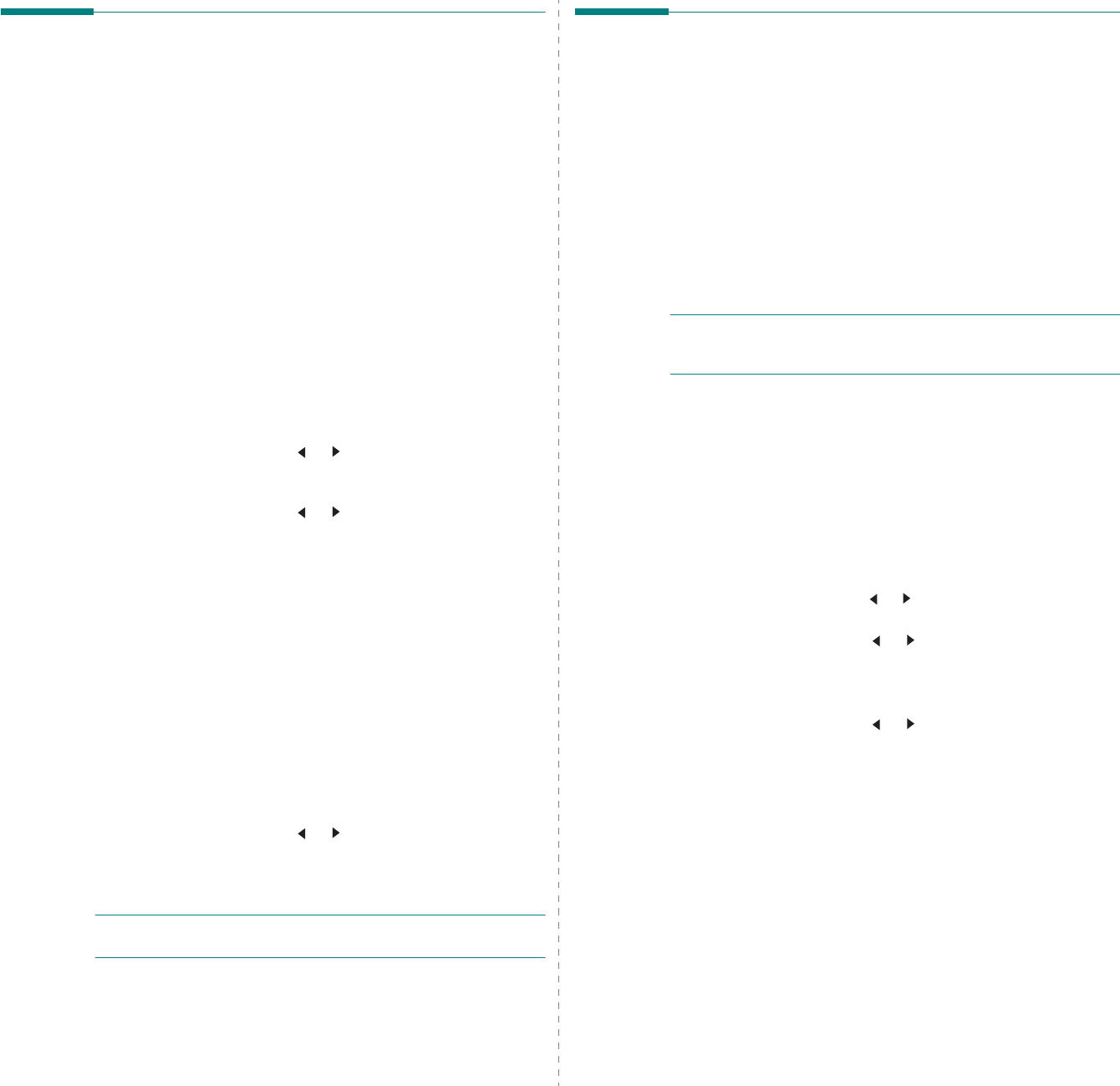
Getting Started
2.11
Setting Sounds
(Only for
SCX-4521F
)
You can control the following sounds:
• Speaker: You can turn on or off the
sounds from the
telephone line through the speaker, such as the dial tone or
a fax tone
. With this option set to “Comm.” the speaker is
on until the remote machine answers.
• Ringer: You can adjust the ringer volume.
• Key Sound: With this option set to “On” a key tone
sounds each time a key is pressed.
• Alarm Sound: You can turn the alarm sound on or off.
With this option set to “On” an alarm tone sounds when
an error occurs or fax communication ends.
• You can adjust the volume level using the On Hook Dial
button.
Speaker, Ringer, Key Sound, and Alarm Sound
1
Press
Menu
until “Sound/Volume” appears on the top line
of the display.
2
Press the scroll button ( or ) to scroll through the
options. Press
Enter
when you see the desired sound
option.
3
Press the scroll button ( or ) to display the desired
status or volume for the option you have selected.
You will see the selection on the bottom line of the display.
For the ringer volume, you can select “Off”, “Low”, “Med”,
and “High”. Setting “Off” means that the ringer does not
sound. The machine works normally even if the ringer is
turned off.
4
Press
Enter
to save the selection. The next sound option
appears.
5
If necessary, repeat steps 2 through 4.
6
To return to Standby mode, press
Stop/Clear
.
Speaker Volume
1
Press
On Hook Dial
. A dial tone sounds from the speaker.
2
Press the scroll button ( or ) until you hear the volume
you want. The display shows the current volume level.
3
Press
On Hook Dial
to save the change and return to
Standby mode.
N
OTE
: You can adjust the speaker volume only when the
telephone line is connected.
Using the Save Modes
Toner Save Mode
Toner Save mode allows your machine to use less toner on each
page. Activating this mode extends the life of the toner
cartridge beyond what one would experience in the normal
mode, but it reduces print quality.
To turn the toner save mode on or off, press
Toner Save
.
• If the button backlight is on, the mode is active and the
machine uses less toner when printing a document.
• If the button backlight is off, the mode is deactivated and
the machine prints with the normal quantity of toner.
N
OTE
: When PC-printing, you can also turn on or off the toner
save mode in the printer properties. For details, see
Software
User’s Guide
.
Power Save Mode
Power Save mode allows your machine to reduce power
consumption when it is not in actual use. You can turn this
mode on and select a length of time for which the machine
waits after a job is printed before it switches to a reduced power
state.
1
Press
Menu
until “Machine Setup” appears on top line of
the display.
2
Press the scroll button ( or )
until “Power Save” appears
on the bottom line. Press
Enter
.
3
Press the scroll button ( or ) to display “On” on the
bottom line and press
Enter
.
Selecting “Off” means that the power save mode is
deactivated.
4
Press the scroll button ( or ) until the time setting you
want appears.
The available options are 5, 10, 15, 30, and 45 (minutes).
5
Press
Enter
to save the selection.
6
To return to Standby mode, press
Stop/Clear
.
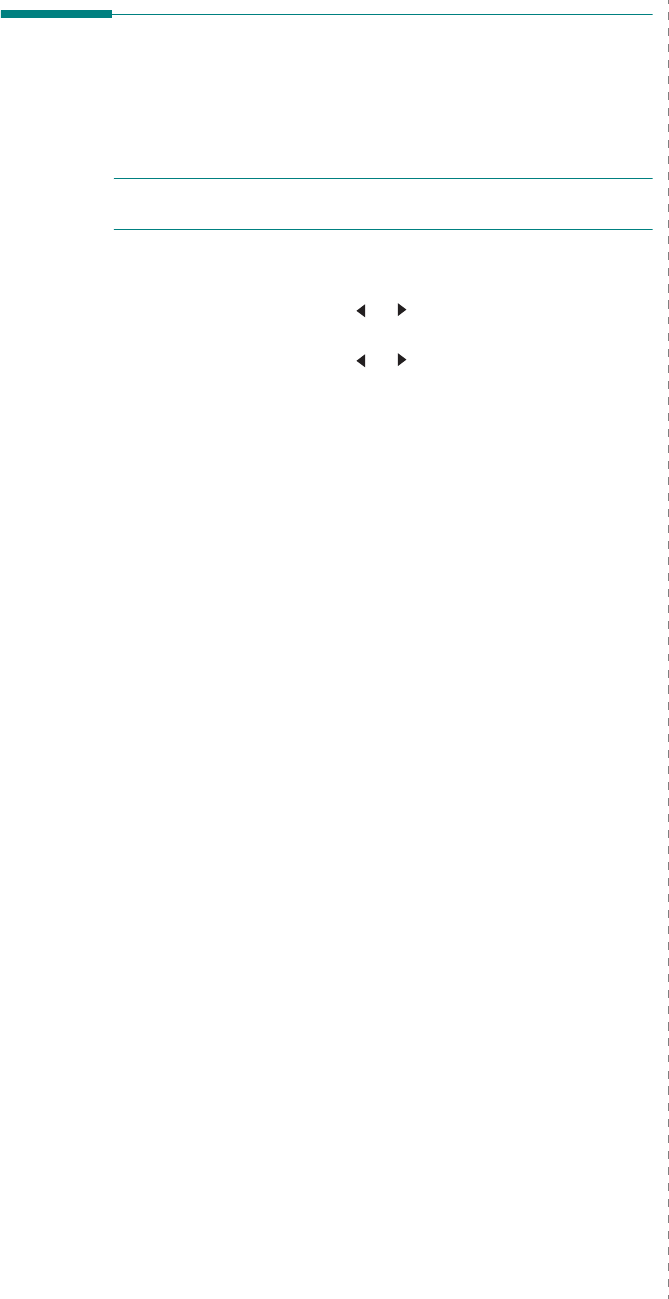
Getting Started
2.12
Setting the Dial Mode
(Only for SCX-4521F)
You can select the type of the telephone dial system where your
machine is connected.
N
OTE
: The Dial Mode setting may be unavailable depending
on your country.
1
Press
Menu
until “Machine Setup” appears on the top line
of the display.
2
Press the scroll button ( or ) until you see “Dial Mode”
on the bottom line and press
Enter
.
3
Press the scroll button ( or ) to select the desired dial
mode.
Select “Tone” if your machine is connected to a tone dial
line.
Select “Pulse” if the machine is connected to a pulse dial
line.
4
Press
Enter
to save the selection.
5
To return to Standby Mode, press
Stop/Clear
.

Paper Handling
3.1
3Paper Handling
This chapter introduces you to the basics of selecting print
materials and loading them into your machine.
This chapter includes:
• Selecting Print Materials
• Loading Paper
• Verifying an Output Location
Selecting Print Materials
You can print on a variety of print materials, such as plain
paper, envelopes, labels, and transparencies. Always use print
materials that meet the guidelines for use with this machine.
See “Paper Specifications” on page 10.3. To get the best
possible print quality, use only high-quality copier-grade paper.
When you choose print materials, consider the following:
• Size: You can use any size paper that fits easily within the
paper adjusters of the tray.
• Weight: 16 ~ 24 lb (60 to 90 g/m2 bond) for the tray with
multi-pages feeding, and 16 ~ 43 lb (60 to 165 g/m2
bond) for the manual tray and tray with single page
feeding.
• Brightness: Some papers are whiter than others and
produce sharper, more vibrant images.
• Surface smoothness: The smoothness of the paper
affects how crisp the printing looks on the paper.
C
AUTION
: Using print materials that dose not conform to the
specifications listed on page 10.2 may cause problems that
may require service. This service is not covered by the
warranty or service agreements.
Paper Type, Input Sources, and
Capacities
Paper Type
*
*. If you experience excessive jamming, load one sheet at a time
through the tray or manual tray.
Input Tray/Capacity
**
**.Maximum capacity may differ depending on media weight,
thickness, and environmental conditions.
Tray Manual tray
Plain paper
150 1
Envelopes
11
Labels
11
Transparencies
11
Card stock
11

Paper Handling
3.2
Guidelines for Paper and Special
Materials
When selecting or loading paper, envelopes, or other special
material, keep these guidelines in mind:
• Always use paper and other materials that conform with
the specifications listed under “Paper Specifications” on
page 10.3.
• Attempting to print on damp, curled, wrinkled, or torn
paper can cause paper jams and poor print quality.
• Use only high quality copier grade paper for the best print
quality.
• Avoid paper with embossed lettering, perforations, or a
texture that is too smooth or too rough. Paper jams may
occur.
• Store paper in its ream wrapper until you are ready to
use. Place cartons on pallets or shelves, not on the floor.
Do not place heavy objects on top of the paper, whether
it is packaged or unpackaged. Keep it away from
moisture, or other conditions that can cause it to wrinkle
or curl.
• Store unused materials at temperatures between 15 oC
and 30 oC (59 oF to 86 oF). The relative humidity should
be between 10 % and 70 %.
• During storage, you should use a moisture-proof wrap,
such as a plastic container or bag, to prevent dust and
moisture from contaminating your paper.
• Load special paper types one sheet at a time through the
manual tray or the tray to avoid paper jams.
• Only use materials specifically recommended for use in
laser printers.
• To prevent special materials, such as transparencies and
label sheets from sticking together, remove them as they
print out.
•For envelopes:
Use only well-constructed envelopes with sharp and well
creased folds.
Do not use envelopes with clasps and snaps.
Do not use envelopes with windows, coated lining, self-
adhesive seals, or other synthetic materials.
Do not use damaged or poorly made envelopes.
Only use envelopes recommended for laser printers.
Before loading envelopes in the tray, make sure that they
are undamaged and are not stuck together.
Do not feed stamped envelopes.
• For transparencies:
Place them on a flat surface after removing them from the
machine.
Do not leave them in the tray for long periods of time.
Dust and dirt may accumulate on them, resulting in spotty
printing.
To avoid smudging caused by fingerprints, handle them
carefully.
To avoid fading, do not expose printed transparencies to
prolonged sunlight.
Only use transparencies recommended for use in laser
printers.
Ensure that transparencies are not wrinkled, curled, or
have any torn edges.
•For labels:
Verify that their adhesive material can tolerate a fusing
temperature of 200
o
C (392
o
F) for 0.1 second.
Make sure that there is no exposed adhesive material
between them. Exposed areas can cause labels to peel off
during printing, which can cause paper jams. Exposed
adhesive can also cause damage to machine components.
Do not load a sheet of them through the machine more
than once. The adhesive backing is designed for one pass
through the machine.
Do not use labels that are separating from the backing
sheet or are wrinkled, bubbled or otherwise damaged.
Only use labels recommended for laser printers.
• For Card Stock or Custom-sized materials:
Postcards, 3.5 x 5.8 in. (89 x 148 mm) cards and other
custom-sized materials can be printed with this printer.
The minimum size is 3 x 5 in. (76 x 127 mm) and the
maximum size is 8.5 x 14 in. (216 x 356 mm)
Always insert the short-edge into the tray first. If you
want to print in landscape mode, make this selection
through your software. Inserting paper long-edge first
may cause a paper jam.
Do not print on media smaller than 3 in. (76 mm) wide or
5 in. (127 mm) long.
• For preprinted paper:
Letterheads must be printed with heat-resistant ink that
will not melt, vaporize, or release hazardous emissions
when subjected to the printer’s fusing temperature of
200 °C (392 °F) for 0.1 second.
Ink on letterheads must be non-flammable and should not
adversely affect any printer rollers.
Forms and letterheads should be sealed in a moisture-
proof wrapping to prevent changes during storage.
Before you load preprinted paper as forms and
letterheads, verify that the ink on the paper is dry. During
the fusing process, wet ink can come off preprinted paper.
• Do not use
Carbonless
paper and
Tracing
paper. Use of
these types of paper could result in chemical smells and
could damage your machine.

Paper Handling
3.3
Loading Paper
Proper paper loading helps prevent paper jams and ensure
trouble-free printing. Do not remove the paper in the tray while
a job is printing. Doing so may cause a paper jam. See “Paper
Type, Input Sources, and Capacities” on page 3.1 for
acceptable paper size and capacity for the tray.
Using the Tray
The tray holds 150 sheets of paper.
Load a stack of paper into the tray and print. For details about
loading paper in the tray, see “Loading Paper” on page 2.3.
To use the special material like envelope, label and card,
remove the stack of plain paper and load one sheet of special
material into the tray.
Using the Manual Tray
When you print a document using your PC and want to check
the print quality after each page is printed, load the paper in
the manual tray and select
Manual Feed
for
Source
from the
software application.
1
Load the print material in the tray
with the print side up
.
Push the print material firmly into the manual tray.
2
Adjust the paper guide against the print material without
bending the material.
3
Select
Manual Feed
for
Source
from the software
application, and then select the correct paper size and
type. For details, see
Software User’s Guide
.
4
Operate printing.
5
The display shows “Add Paper & Press Start” then press
Start
on the machine to start feeding.
Printing is started.
6
If you have multiple pages to be printed, the display shows
“Add Paper & Press Start” again. Load the next sheet and
press
Start
.
Repeat this step for every page to be printed.
N
OTES
:
• When you print more than 20 envelopes in succession, print
speed may be reduced.
• Manually loading paper and pressing
Start
to start feeding is
only available with PC printing.
• Because the Manual Feed mode does not print jobs
automatically and continuously, incoming faxes are stored in
memory instead of printing immediately. (Only for SCX-
4521F)
• When you press
Stop/Clear
in the Manual Feed mode, the
print job in progress is canceled.
Verifying an Output Location
The machine has a paper output location which holds 50 sheets
of paper. The output tray collects printed paper face down, in
the order in which the sheets were printed.
N
OTE
: Pull the paper output extension not to drop the printed
paper.

Copying
4.1
4Copying
This chapter gives you step-by-step instructions for copying
documents.
This chapter includes:
• Loading Paper for Copying
• Preparing a Document
• Making Copies on the Document Glass
• Making Copies from the Automatic Document Feeder
• Setting Copy Options
• Using Special Copy Features
• Changing the Default Settings
• Setting the Time Out Option
• Setting the Favorite Copy Option
Loading Paper for Copying
The instructions for loading print materials are the same
whether you are printing, faxing, or copying. For further details,
see “Loading Paper” on page 2.3 for loading paper in the tray.
N
OTE
: For copying, you can only use Letter-, A4-, Legal-,
Folio-, Executive-, B5-, A5-, or A6-sized print materials.
Preparing a Document
You can use the document glass or the Automatic Document
Feeder (ADF) to load an original document for copying,
scanning, and sending a fax. Using the ADF, you can load up to
30 documents (20 lb, 75 g/m
2
bond) for one job. You can, of
course, place only one sheet at a time on the document glass.
When you use the ADF:
• Do not load documents smaller than 5.6 x 5.8 in. (142 x
148 mm) or larger than 8.5 x 14 in. (216 x 356 mm).
• Do not attempt to feed the following types of documents:
- carbon-paper or carbon-backed paper
- coated paper
- onion skin or thin paper
- wrinkled or creased paper
- curled or rolled paper
- torn paper
• Remove all staples and paper clips before loading
documents.
• Make sure any glue, ink, or correction fluid on the paper
is completely dry before loading documents.
• Do not load documents that include different sizes or
weights of paper.
• Do not load booklet, pamphlet, transparencies, or
documents having other unusual characteristics.

Copying
4.2
Making Copies on the Document Glass
1
Lift and open the document cover.
2
Place the document
face down
on the document glass
and align it at the top left corner of the glass.
N
OTE
: Make sure that no documents are in the ADF
(Automatic Document Feeder). If a document is detected in
the ADF, the machine gives it priority over the document on
the document glass.
3
Close the document cover.
N
OTES
:
• When you close the document cover, please be careful of any
injuries.
• Leaving the cover open while copying may affect copy
quality and toner consumption.
• If you are copying a page from a book or magazine, start
copying with the cover open.
4
Customize the copy settings including number of copies,
copy size, darkness, and original type, by using the control
panel buttons. See “Setting Copy Options” on page 4.3.
To clear the settings, use the
Stop/Clear
button.
5
If necessary, you can use special copy features, such as
Poster, Auto Fit, Clone, and ID Card copying.
6
Press
Start
to begin copying.
The display shows the copy processing.
N
OTES
:
• You can cancel the copy job during an operation. Press
Stop/Clear
, and the copying will stop.
• Dust on the document glass may cause black spots on the
printout. Always keep it clean.
• To get the best scan quality, especially for colored or gray-
scaled images, use the document glass.
Making Copies from the
Automatic Document Feeder
1
Load the document
face up
into the ADF (Automatic
Document Feeder). You can insert up to 30 sheets at a
time. Make sure that the bottom of the document stack
matches the paper size marked on the document tray.
2
Adjust the document guides to the document size.
3
Customize the copy settings including number of copies,
copy size, darkness, and original type, by using the control
panel buttons. See “Setting Copy Options” on page 4.3.
To clear the settings, use the
Stop/Clear
button.

Copying
4.3
4
If necessary, you can use special copy features, such as
Collate and 2 or 4 Up copying.
5
Press
Start
to begin copying.
The display shows the copy processing.
N
OTE
: Dust on the ADF glass may cause black lines on the
printout. Always keep it clean.
Setting Copy Options
The buttons on the control panel let you select all basic copy
options: darkness, document type, copy size, and number of
copies. Set the following options for the current copy job before
pressing
Start
to make copies.
N
OTE
: If you press
Stop/Clear
while setting the copy
options, all of the options you have set for the current copy job
will be canceled and returned to their default status. Or, they
will automatically return to their default status after the
machine completes the copy in progress.
Darkness
If you have an original document containing faint markings and
dark images, you can adjust the brightness to make a copy that
is easier to read.
To adjust the contrast, press
Darkness
.
Each time you press the button, the LED labeled with the
selected mode lights.
You can choose from the following contrast modes:
•
Light
: works well with dark print.
•
Normal
: works well with standard typed or printed
documents.
•
Dark
: works well with light print or faint pencil markings.
Original Type
The Original Type setting is used to improve the copy quality by
selecting the document type for the current copy job.
To select the document type, press
Original Type
.
Each time you press the button, the LED labeled with the
selected mode lights.
You can choose from the following image modes:
•
Text
: Use for documents containing mostly text.
•
Text/Photo
: Use for documents with mixed text and
photographs.
•
Photo
: Use when the originals are photographs.
N
OTE
: When you copy a document containing color on the
background, such as a newspaper or a catalog, the
background will appear on your copy. If you want to reduce
the background, change the
Darkness
setting to
Light
and/or
the
Original Type
setting to
Text
.
Reduced/Enlarged Copy
Using the
Reduce/Enlarge
button, you can reduce or enlarge
the size of a copied image from 25% to 400% when you copy
original documents from the document glass or from 25% to
100% from the ADF. Note that the zoom rate available is
different depending on the document loading method.
To select from the predefined copy sizes:
1
Press
Reduce/Enlarge
.
The default setting appears on the bottom line of the
display.
2
Press
Reduce/Enlarge
or the scroll button ( or ) to
find the size setting you want.
3
Press
Enter
to save the selection.
To fine-tune the size of copies:
1
Press
Reduce/Enlarge
.
2
Press
Reduce/Enlarge
or the scroll button ( or )
until “Custom:25-100%” or “Custom:25-400%” displays
on the bottom line. Press
Enter
.
3
Press the scroll button ( or ) until the copy size you
want appears on the display.
Pressing and holding the button allows you to quickly
scroll to the number you want.
For the SCX-4521F, you can enter the value using the
number keypad.
4
Press
Enter
to save the selection.
N
OTE
: When you make a reduced copy, black lines may
appear at the bottom of your copy.
Number of Copies
Using the
No. of Copies
button, you can select the number of
copies from 1 to 99.
1
Press
No. of Copies
.
2
Press the scroll button ( or ) until the number you want
appears on the display.
Pressing and holding the button allows you to quickly
scroll to the number you want.
For the SCX-4521F, you can enter the value using the
number keypad.
3
Press
Enter
to save the selection.
Using Special Copy Features
You can use the following copy features:
•
Off
: Prints in normal mode.
•
Clone
:
Prints multiple image copies from the original
document on a single page. The number of images is
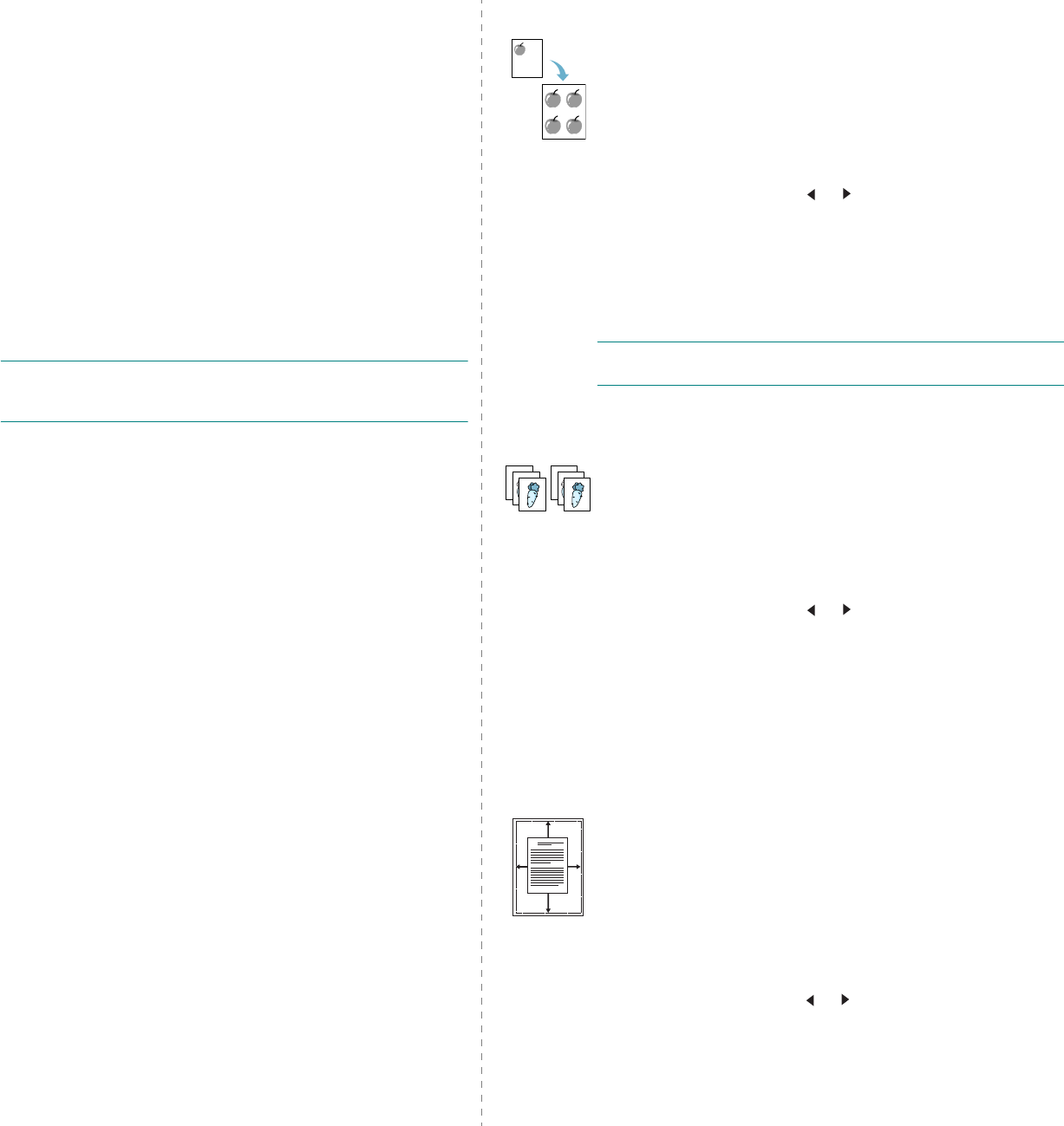
Copying
4.4
automatically determined by the original image and paper
size. See “Clone Copying” on page 4.4.
•
Copy Collate
:
Sorts the copy job. For example, if you make
2 copies of a 3 page document, one complete 3 page
document will print followed by the second complete
document. See “Collation Copying” on page 4.4.
•
Auto Fit
: A
utomatically reduces or enlarges the original
image to fit on the paper currently loaded in the machine.
See “Auto Fit Copying” on page 4.4.
•
ID Card Copy
:
Prints 2-sided ID card like a drivers licence
on one sheet of paper. See “ID Card Copying” on page 4.5.
•
2
/
4 Up
: Prints 2/4 original images reduced to fit onto one
sheet of paper. See “2 Up or 4 Up Copying” on page 4.5.
•
Poster
: Prints an image onto 9 sheets of paper (3x3).
You can paste the printed pages together to make one
poster-sized document. See “Poster Copying” on
page 4.5.
N
OTE
: Some features may not be available depending on
where you loaded the document, on the document glass or in
the Automatic Document Feeder.
Clone Copying
This special copy feature can be applied only when you place a
document on the document glass. If a document is detected in
the ADF, Clone copying feature does not work.
1
Place the document to be copied on the document glass,
and close the cover.
2
Press
Menu
until “Copy Feature” appears on the top line of
the display.
3
Press the scroll button ( or ) until “Clone” displays on
the bottom line.
4
Press
Enter
to make your selection.
5
If necessary, customize the copy settings, including
number of copies, darkness, and original type, by using
the control panel buttons. See “Setting Copy Options” on
page 4.3.
N
OTE
: You cannot adjust the copy size using the
Reduce/
Enlarge
button while making a clone copy.
6
Press
Start
begin copying.
Collation Copying
This special copy feature is available only when you load
documents in the ADF.
1
Load the documents to be copied in the ADF.
2
Press
Menu
until “Copy Feature” appears on the top line of
the display.
3
Press the scroll button ( or ) until “Copy Collate”
displays on the bottom line.
4
Press
Enter
to make your selection.
5
If necessary, customize the copy settings, including
number of copies, darkness, and original type, by using
the control panel buttons. See “Setting Copy Options” on
page 4.3.
6
Press
Start
to begin copying.
Auto Fit Copying
This special copy feature can be applied only when you place a
document on the document glass. If a document is detected in
the ADF, Auto Fit copying does not work.
1
Place the document to be copied on the document glass,
and close the cover.
2
Press
Menu
until “Copy Feature” appears on the top line of
the display.
3
Press the scroll button ( or ) until “Auto Fit” appears on
the bottom line.
4
Press
Enter
to make your selection.
12
3
12
3
A
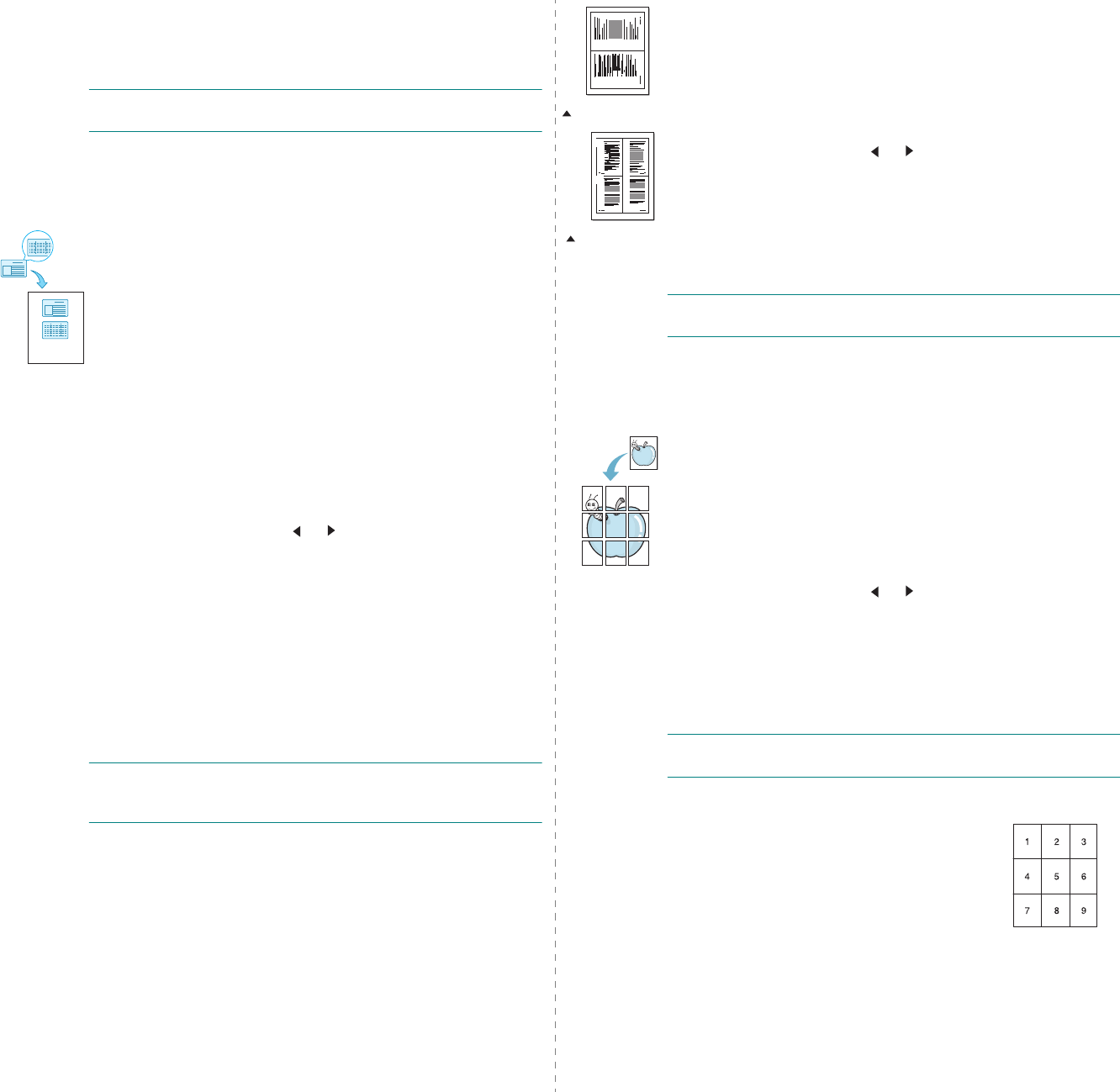
Copying
4.5
5
If necessary, customize the copy settings, including
number of copies, darkness, and original type, by using
the control panel buttons. See “Setting Copy Options” on
page 4.3.
N
OTE
: You cannot adjust the copy size using the
Reduce/
Enlarge
button while Auto Fit copying is enabled.
6
Press
Start
to begin copying.
ID Card Copying
You can copy both sides of the ID Card like a drivers licence to
a single side of paper.
When you copy using this feature, the machine prints one side
of the card on the upper half of the paper and the other side on
the lower half without reducing the size of the original.
If the loaded card is larger than the printable area, some
portions may not be printed.
This special copy feature can be applied only when you place a
document on the document glass. If a document is detected in
the ADF, ID Card copying feature does not work.
1
Place the ID Card to be copied on the document glass and
close the cover.
2
Press
Menu
until “Copy Feature” appears on the top line of
the display.
3
Press the scroll button ( or ) until “ID Card Copy”
displays on the bottom line.
4
Press
Enter
to make your selection.
5
If necessary, customize the copy settings, including
number of copies, darkness, and original type, by using
the control panel buttons. See “Setting Copy Options” on
page 4.3.
6
Press
Start
to begin copying.
Your machine begins scanning the front side.
7
When “Set Backside” displays on the bottom line, open the
document cover and turn the card over. Close the cover.
N
OTE
: If you press the
Stop/Clear
button or if no buttons
are pressed for approximately 30 seconds, the machine
cancels the copy job and returns to Standby mode.
8
Press
Start
again.
2 Up or 4 Up Copying
This copy feature is available only when you load documents in
the ADF.
1
Load the documents to be copied in the ADF.
2
Press
Menu
until “Copy Feature” appears on the top line of
the display.
3
Press the scroll button ( or ) until “2 UP” or “4 UP”
displays on the bottom line.
4
Press
Enter
to make your selection.
5
If necessary, customize the copy settings, including
number of copies, darkness, and original type, by using
the control panel buttons. See “Setting Copy Options” on
page 4.3.
N
OTE
: You cannot adjust the copy size using the
Reduce/
Enlarge
button for making a 2 or 4 Up copy.
6
Press
Start
to begin copying.
Poster Copying
This special copy feature can be applied only when you place a
document on the document glass. If a document is detected in
the ADF, the Poster copying feature does not work.
1
Place the document to be copied on the document glass
and close the cover.
2
Press
Menu
until “Copy Feature” appears on the top line of
the display.
3
Press the scroll button ( or ) until “Poster” displays on
the bottom line.
4
Press
Enter
to make your selection.
5
If necessary, customize the copy settings, including
number of copies, darkness, and original type, by using
the control panel buttons. See “Setting Copy Options” on
page 4.3.
N
OTE
: You cannot adjust the copy size using the
Reduce/
Enlarge
button when making a poster.
6
Press
Start
to begin copying.
Your original document is divided into 9
portions. Each portion is scanned and
printed one by one in the following
order:
1 2
3 4
1 2
2-up copying
4-up copying

Copying
4.6
Changing the Default Settings
The copy options, including darkness, original type, copy size
and number of copies, can be set to the most frequently used
modes. When you copy a document, the default settings are
used unless they are changed by using the corresponding
buttons on the control panel.
To create your own default settings:
1
Press
Menu
on the control panel until “Copy Setup”
appears on the top line of the display.
The first menu item, “Default-Change”, appears on the
bottom line.
2
Press
Enter
to access the menu item. The first setup
option, “Darkness”, appears on the bottom line.
3
Press the scroll button ( or ) to scroll through the setup
options.
4
When the option you want to set appears, press
Enter
to
access the option.
5
Change the setting using the scroll button ( or ).
For the SCX-4521F, you can enter the value using the
number keypad.
6
Press
Enter
to save the selection.
7
Repeat steps 3 through 6, as needed.
8
To return to Standby mode, press
Stop/Clear
.
N
OTE
: While you are setting copy options, pressing
Stop/Clear
cancels the changed settings and restores their default status.
Setting the Time Out Option
You can set the time the machine waits before it restores the
default copy settings, if you do not start copying after changing
them on the control panel.
1
Press
Menu
on the control panel until “Copy Setup”
appears on the top line of the display.
2
Press the scroll button ( or ) to display “Timeout” on the
bottom line.
3
Press
Enter
to access the menu item.
4
Press the scroll button ( or ) until the status you want
appears on the display.
You can select from 15, 30, 60, and 180 (seconds).
Selecting “Off” means that the machine does not restore
the default settings until you press
Start
to begin copying,
or
Stop/Clear
to cancel.
5
Press
Enter
to make your selection.
6
To return to Standby mode, press
Stop/Clear
.
Setting the Favorite Copy Option
You can set
Favorite Copy
on the control panel works as a
special copy button. Assign one of the copy feature to
Favorite
Copy
for quick accessing.
1
Press
Menu
on the control panel until “Copy Setup”
appears on the top line of the display.
2
Press the scroll button ( or ) to display “Favorite Copy”
on the bottom line.
3
Press
Enter
to access the menu item.
4
Press the scroll button ( or ) until the feature you want
appears on the display.
You can select from Clone, Copy Collate, Auto fit, ID Card
Copy, 2 Up, 4 Up, and Poster. See “Using Special Copy
Features” on page 4.3 for details about each feature.
5
Press
Enter
to make your selection.
To use the special copy feature quickly, press
Favorite Copy
then you will see the assigned special copy feature on the
display. Press
Enter
to start copy job.
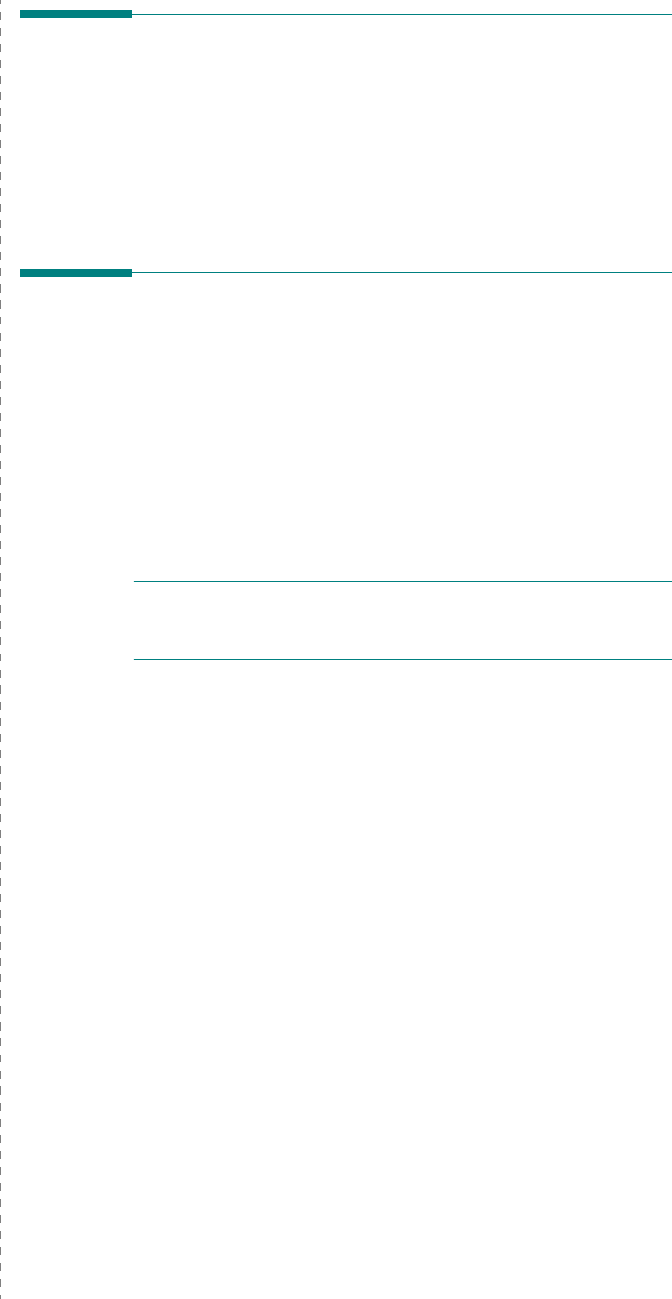
Basic Printing
5.1
5Basic Printing
This chapter includes:
• Printing a Document
• Canceling a Print Job
Printing a Document
This machine allows you to print in various Windows
applications, a Macintosh computer, or a Linux system. The
exact steps for printing a document may vary depending on the
application you use.
For details about printing, see
Software User’s Guide
.
Canceling a Print Job
If the print job is waiting in a print queue or print spooler, such
as the Printer group in Windows, delete the job as follows:
1
Click the Windows
Start
button.
2
For Windows 98/NT4.0/2000/Me, select
Settings
and
then
Printers
.
For Windows XP, select
Printers and Faxes
.
3
Double-click the
your printer driver
icon.
4
From the
Document
menu, select
Cancel Printing
(Windows 98/Me) or
Cancel
(Windows NT 4.0/2000/XP).
N
OTE
: You can also access this window by simply double-
clicking the printer icon at the bottom right corner of the
Windows desktop.
You can also cancel the current job by pressing the
Stop/Clear
button on the control panel of your printer.
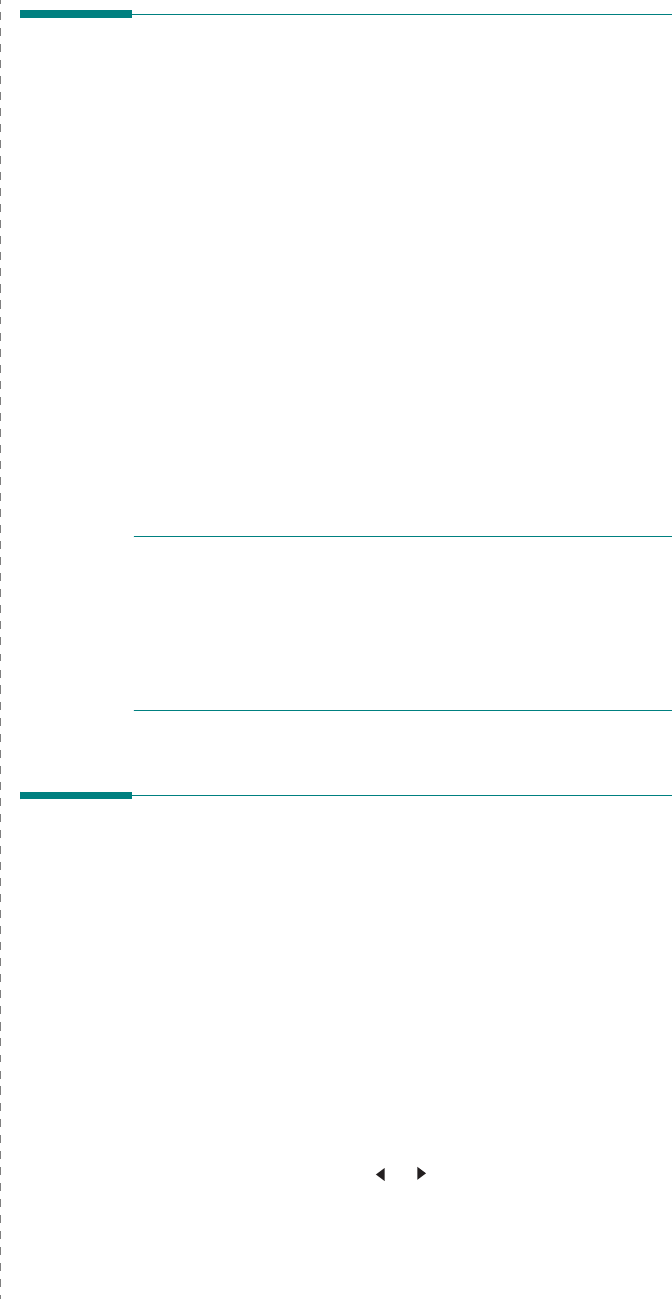
Scanning
6.1
6 Scanning
This chapter includes:
• Scanning Basics
• Scanning From the Control Panel to an Application
Scanning Basics
Your SCX-4x21 Series offers four ways to scan. These are:
• From the control panel on your machine to an
application: Use the
Scan-to
button on the control panel
to initiate scanning. Assign the TWAIN-compliant
software, such as Adobe Photo Deluxe or Adobe
Photoshop, to the machine by selecting it from a list of
available applications via the
Scan-to
button. To compose
the list of available applications, you must configure it in
the scan settings tab of the Printer Settings Utility
program. For details, see
Software User’s Guide
.
• From TWAIN-compliant software: You can use other
software including Adobe PhotoDeluxe and Adobe
Photoshop. For details, see
Software User’s Guide
.
• From the Windows Images Acquisition (WIA) driver: Your
machine also supports the WIA driver for scanning
images. For details, see
Software User’s Guide
.
• From the Samsung SmarThru software: Launch Samsung
SmarThru and open Scan To to begin scanning. For
details, see
Software User’s Guide
.
N
OTES
:
•
To scan with your machine, you must install the software.
For details,
s
ee the installing printer software in windows
section of
Software User’s Guide
to install the scan
software.
• Scanning is done through the same LPT or USB port
currently assigned for your printer port.
Scanning From the Control
Panel to an Application
1
Make sure that your machine and computer are turned on
and properly connected to each other.
2
Load the document(s) face up into the ADF.
OR
Place a single document face down on the document
glass.
For details about loading a document, see “Loading a
Document” on page 7.3.
3
Press
Scan-to
. The first available menu item, for example
“Microsoft Paint”, appears on the display.
4
Press the scroll button ( or ) to select an application to
which you want to send the scanned image.
5
Press
Enter
to start scanning. The selected application
window opens with the scanned image.
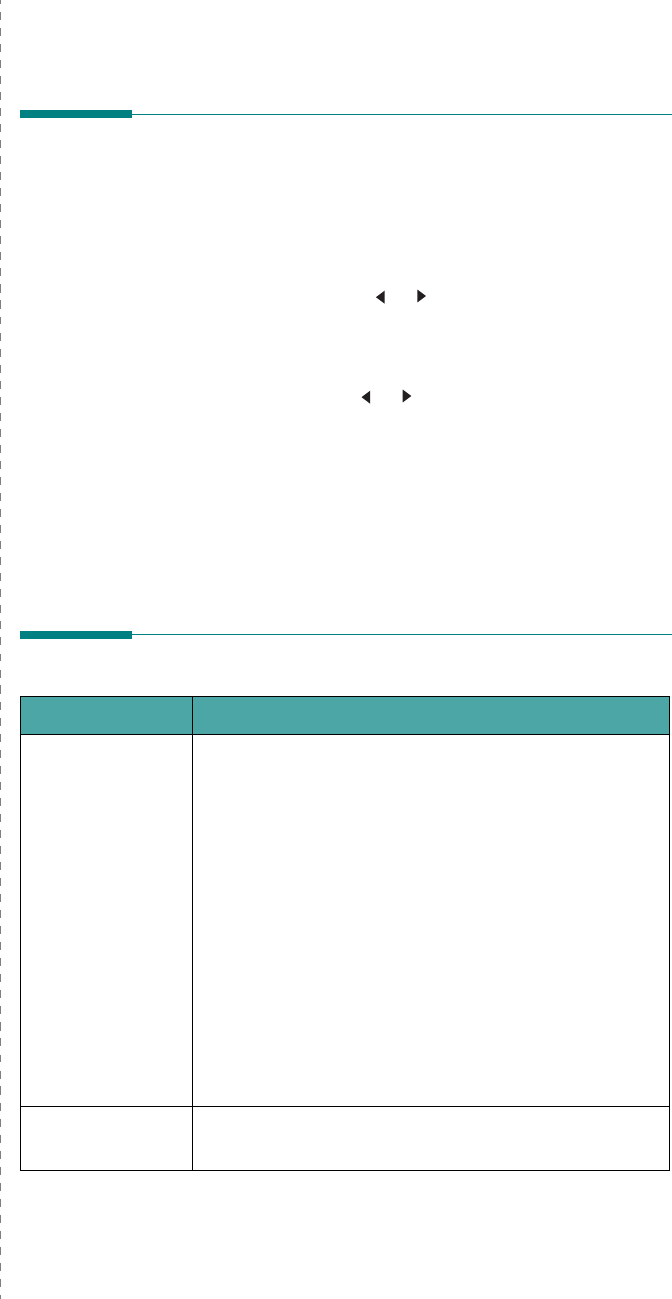
Faxing
(Only for
SCX-4521F
)
7.1
7Faxing (Only for SCX-4521F)
The fax feature is only available on the SCX-4521F. This
chapter gives you information about using your machine as a
fax machine.
This chapter includes:
Setting Up the Fax System
• Changing the Fax Setup options
• Available Fax Setup Options
Sending a Fax
• Loading a Document
• Adjusting the Document Resolution
• Sending a Fax Automatically
• Sending a Fax Manually
• Redialing the Last Number
• Confirming Transmission
• Automatic Redialing
Receiving a Fax
• About Receiving Modes
• Loading Paper for Receiving Faxes
• Receiving Automatically in Fax Mode
• Receiving Manually in Tel Mode
• Receiving Automatically in Ans/ Fax Mode
• Receiving Manually Using an Extension Telephone
• Receiving Faxes Using the DRPD Mode
• Receiving Faxes in the Memory
Automatic Dialing
• Speed Dialing
• Group Dialing
• Searching for a Number in Memory
• Printing a Phonebook List
Other Ways to Fax
• Sending Broadcast Faxes
• Sending a Delayed Fax
• Sending a Priority Fax
• Adding Documents To a Scheduled Fax
• Canceling a Scheduled Fax
Additional Features
• Using Secure Receiving Mode
• Printing Reports
• Using Advanced Fax Settings
Setting Up the Fax System
Changing the Fax Setup options
1
Press
Menu
until “Fax Setup” appears on the top line of
the display.
The first available menu item, “Default-Change”, displays
on the bottom line.
2
Press the scroll button ( or ) until you see the desired
menu item on the bottom line and press
Enter
.
If you select “Default-Change”, you will see “Resolution”.
Press
Enter
again.
3
Use the scroll button ( or ) to find the desired status or
use the number keypad to enter the value for the option
you have selected.
4
Press
Enter
to make your selection. The next Fax Setup
option appears.
5
If necessary, repeat steps 2 through 4.
6
To return to Standby mode, press
Stop/Clear
.
Available Fax Setup Options
Option Description
Default-Change
You can change the default value of resolution.
• Standard for documents with normal sized
characters.
• Fine for documents containing small characters or
thin lines, or for sending documents printed using a
dot-matrix printer.
• Super Fine for documents containing extremely fine
detail. Super Fine mode is enabled only if the remote
machine also supports Super Fine resolution.
• Photo for documents containing shades of gray or
photographs.
• Color for documents with colors. Sending a color fax
is enabled only if the machine with which you are
communicating supports color fax reception and you
send the fax manually. In this mode, memory
transmission is not available.
Ring To Answer You can specify the number of times the machine rings,
from 1 to 7, before answering an incoming call.
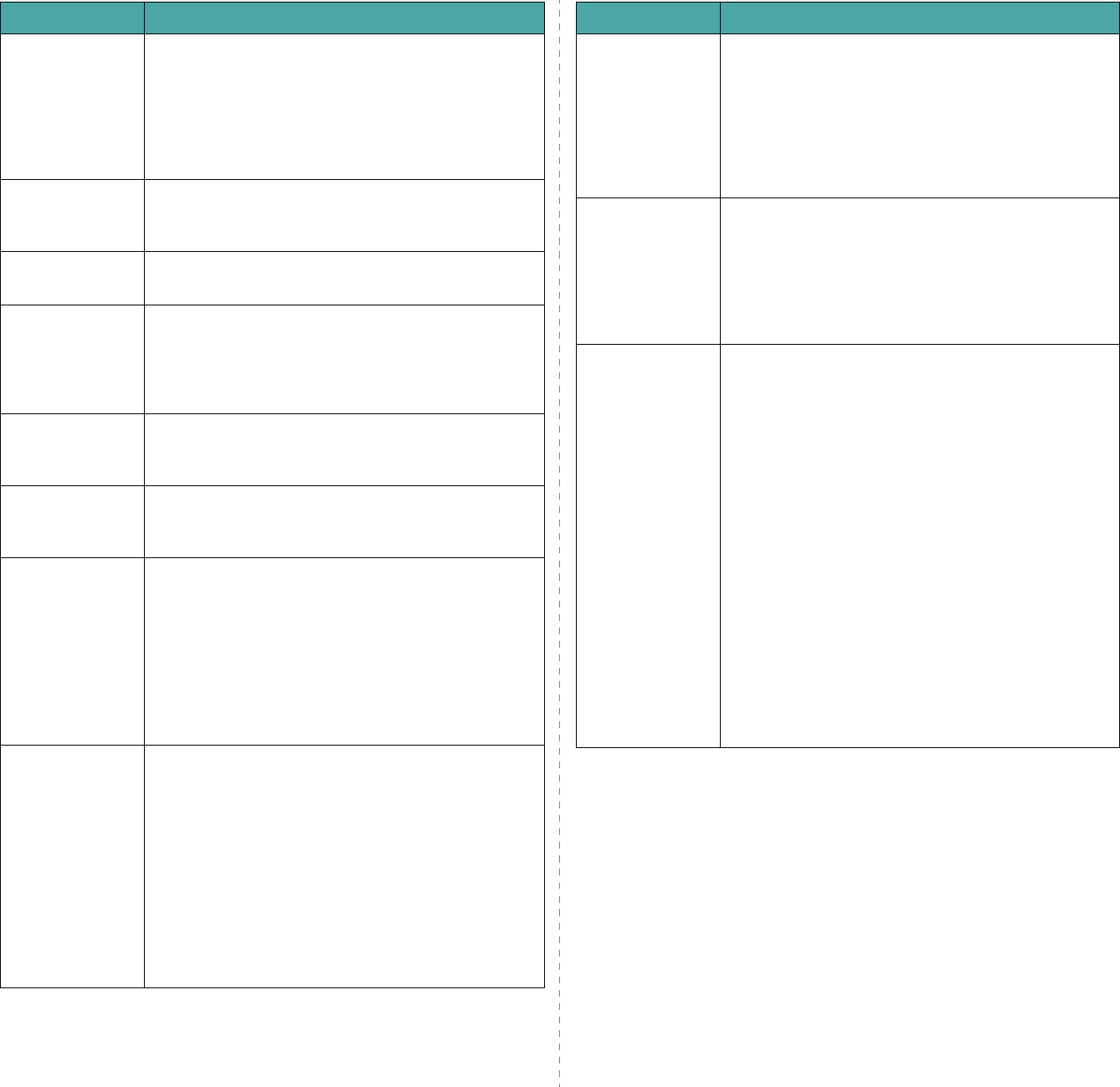
Faxing
(Only for
SCX-4521F
)
7.2
Darkness
You can select the default contrast mode to fax your
documents lighter or darker.
•
Light
works well with dark print.
•
Normal
works well with standard typed or printed
documents.
•
Dark
works well with light print or faint pencil
markings.
Redial Term
Your machine can automatically redial a remote fax
machine if it was busy. Intervals from 1 to 15 minutes
can be entered.
Redials You can specify the number of redial attempts, from 1
to 13.
MSG Confirm
You can set your machine to print a report showing
whether a transmission was successful, how many
pages were sent, and more. The available options are
On
,
Off
, and
On-Err
, which prints only when a
transmission is not successful.
Image TCR
You can prevent the Image TCR from being included in
the confirmation report for privacy or security
protection. The available options are
On
or
Off
.
Auto Report
This produces a report with detailed information about
the previous 50 communications operations, including
time and dates. The available options are
On
or
Off
.
Auto Reduction
When receiving a document containing pages as long
as or longer than the paper loaded in the tray, the
machine can reduce the size of the document to fit the
size of the paper loaded in the machine. Select
On
if
you want to automatically reduce an incoming page.
With this feature set to
Off
, the machine cannot reduce
the document to fit onto one page. The document will
be divided and printed in actual size on two or more
pages.
Discard Size
When receiving a document containing pages as long
as or longer than the paper installed in your machine,
you can set the machine to discard any excess at the
bottom of the page. If the received page is outside the
margin you set, it will print in actual size on two or
more sheets of paper.
When the document is outside the margin and the Auto
Reduction feature is turned on, the machine reduces
the document to fit it onto the appropriately-sized
paper and discard does not occur. If the Auto Reduction
feature is turned off or fails, data outside the margin
will be discarded. Settings range from 0 to 30 mm.
Option Description
Receive Code
The Receive Start Code allows you to initiate fax
reception from an extension phone plugged into the
EXT. jack on the back of the machine. If you pick up the
extension phone and hear fax tones, enter the Receive
Start Code. The Receive Start Code is preset to *9* at
the factory. Settings range from 0 to 9. See “Receiving
Manually Using an Extension Telephone” on page 7.8
for more information about using the code.
DRPD Mode
You can receive a call using the Distinctive Ring Pattern
Detection (DRPD) feature, which enables a user to use
a single telephone line to answer several different
telephone numbers. In this menu, you can set the
machine to recognize which ring patterns to answer. For
details about this feature,
see
“Receiving Faxes Using
the DRPD Mode” on page 7.8.
Receive Mode
You can select the default fax receiving mode.
•In
Tel
mode, you can receive a fax by picking up the
handset of the extension phone and then pressing
the remote receive code (see “Receive Code” on
page 7.2). Alternatively, you can press
On Hook
Dial
(you can hear a fax tone from the remote
machine) and then press
Start
on the control panel
of your machine.
•In the
Fax
mode,
the machine answers an
incoming call and immediately goes into fax
reception mode.
•In
Ans/Fax
mode, the answering machine answers
an incoming call, and the caller can leave a message
on the answering machine. If the fax machine
senses a fax tone on the line, the call automatically
switches to Fax mode.
•In
DRPD
mode, you can receive a call using the
Distinctive Ring Pattern Detection (DRPD) feature.
This option is available only when you set up the
DRPD Mode. For further details, see “Receiving Faxes
Using the DRPD Mode” on page 7.8.
Option Description

Faxing
(Only for
SCX-4521F
)
7.3
Sending a Fax
Loading a Document
You can use the Automatic Document Feeder (ADF) or the
document glass to load an original document for faxing. Using
the ADF, you can load up to 30 sheets of 20 lb (75 g/m
2
bond)
paper at a time. You can, of course, place only one sheet at a
time on the document glass. For details about preparing a
document, see “Preparing a Document” on page 4.1.
To fax a document using the Automatic
Document Feeder (ADF):
1
Load the document
face up
into the ADF. You can insert
up to 30 sheets at a time.
Make sure that the bottom of the document stack matches
the paper size marked on the document tray.
2
Adjust the document guide on the ADF to match the width
of the document.
N
OTE
: Dust on the ADF glass may cause black lines on the
printout. Keep it always clean.
To fax a document from the document glass:
1
Lift and open the document cover.
2
Place the document
face down
on the document glass
and align it at the top left corner of the glass.
N
OTE
: Make sure that no other documents are in the ADF
(Automatic Document Feeder). If a document is detected in
the ADF, the machine gives it priority over the document on
the document glass.
3
Close the document cover.

Faxing
(Only for
SCX-4521F
)
7.4
Adjusting the Document
Resolution
The default document settings produce good results when
using typical text-based documents.
However, if you send documents that are of a poor quality, or
contain photographs, you can adjust the resolution to produce
a higher quality fax.
1
Press
Resolution
on the control panel.
2
By pressing
Resolution
or the scroll button ( or ), you
can choose from Standard, Fine, Super Fine, Photo, and
Color.
3
When the mode you want to use displays, press
Enter
to
make your selection.
The document types recommended for the resolution settings
are described in the table below:
N
OTES
:
• For memory transmission, Super Fine mode is not available.
The resolution setting is automatically changed to Fine.
• When your machine is set to Super Fine resolution and the fax
machine with which you are communicating does not support
Super Fine resolution, the machine transmits using the highest
resolution mode supported by the other fax machine.
Mode Recommended for:
Standard Documents with normal sized characters.
Fine
Documents containing small characters or thin
lines or documents printed using a dot-matrix
printer.
Super Fine
Documents containing extremely fine detail.
Super Fine mode is enabled only if the machine
with which you are communicating also
supports the Super Fine resolution. See the
notes below.
Photo Documents containing shades of gray or
photographs.
Color
Documents with colors. Sending a color fax is
enabled only if the machine with which you are
communicating supports color fax reception
and you send the fax manually. In this mode,
memory transmission is not available.

Faxing
(Only for
SCX-4521F
)
7.5
Sending a Fax Automatically
1
Load the document(s) face up into the ADF.
OR
Place a single document face down on the document
glass.
For details about loading a document, see “Loading a
Document” on page 7.3.
2
Adjust the document resolution to suit your fax needs (see
“Adjusting the Document Resolution” on page 7.4).
If you need to change the darkness, see “Darkness” on
page 7.2.
3
Enter the remote fax phone number using the number
keypad.
You can also press and hold the digit button of the speed
dial number if you have assigned one. To store the speed
dial number, see “Storing a Number for Speed Dialing” on
page 7.9.
4
Press
Start
.
5
When a document is placed on the document glass, the
display shows “Another Page?” on the top line after the
document is scanned into the memory. If you have the
next page, remove the scanned page and place the next
page on the glass and select “1:Yes”. Repeat as necessary.
After all of the pages are scanned, select “2:No” when the
display shows “Another Page?”.
6
The number is dialed and then the machine begins sending
the fax when the receiving fax machine is ready.
N
OTE
: When you want to cancel a fax job, press
Stop/Clear
at any time while sending.

Faxing
(Only for
SCX-4521F
)
7.6
Sending a Fax Manually
1
Load the document(s) face up into the ADF.
OR
Place a single document face down on the document
glass.
For details about loading a document, see “Loading a
Document” on page 7.3.
2
Adjust the document resolution to suit your fax needs (see
“Adjusting the Document Resolution” on page 7.4).
If you need to change the darkness, see “Darkness” on
page 7.2.
3
Press
On Hook Dial
. You hear a dial tone.
4
Enter the receiving fax machine’s number using the
number keypad.
You can also press and hold the digit button of the speed
dial number if you have assigned one. To store the speed
dial number, see “Storing a Number for Speed Dialing” on
page 7.9.
5
When you hear a high-pitched fax signal from the remote
fax machine, press
Start
.
N
OTE
:
When you want to cancel a fax job, press
Stop/Clear
at any time while sending.
Redialing the Last Number
To redial the number you last called:
Press
Redial/Pause
.
When a document is loaded in the ADF (Automatic Document
Feeder; see “To fax a document using the Automatic Document
Feeder (ADF):” on page 7.3), the machine automatically begins
to send.
For a document placed on the document glass, the display asks
if you want to load another page. Select “1:Yes” to add.
Otherwise, select “2:No”.
Confirming Transmission
When the last page of your document has been sent
successfully, the machine beeps and returns to Standby mode.
When something goes wrong while sending your fax, an error
message appears on the display. For a list of error messages
and their meanings, see “Clearing LCD Error Messages” on
page 9.4.
If you receive an error message, press
Stop/Clear
to clear the
message and try to send the document again.
You can set your machine to print a confirmation report
automatically each time sending a fax is completed. For further
details, see the MSG Confirm item on “MSG Confirm” on
page 7.2.
Automatic Redialing
When the number you have dialed is busy or there is no answer
when you send a fax, the machine automatically redials the
number every three minutes, up to seven times according to
the factory default settings.
When the display shows “Retry Redial ?”, press
Enter
to redial
the number without waiting. To cancel the automatic redialing,
press
Stop/Clear
.
To change the time interval between redials and the number of
redial attempts. See “Redial Term” on page 7.2.

Faxing
(Only for
SCX-4521F
)
7.7
Receiving a Fax
About Receiving Modes
•In
Fax
mode, the machine answers an incoming fax call
and immediately goes into the fax reception mode.
•In
Tel
mode, you can receive a fax by pressing
On Hook
Dial
(you can hear a fax tone from the sending machine)
and then pressing
Start
on the control panel of your
machine. You can also pick up the handset of the
extension phone and then press the remote receive code
(see “Receive Code” on page 7.2).
•In
Ans/Fax
mode, the answering machine answers an
incoming call, and the caller can leave a message on the
answering machine. If the fax machine senses a fax tone
on the line, the call automatically switches to Fax mode.
•In
DRPD
mode, you can receive a call using the
Distinctive Ring Pattern Detection (DRPD) feature.
“Distinctive Ring” is a telephone company service which
enables a user to use a single telephone line to answer
several different telephone numbers. For further details,
see “Receiving Faxes Using the DRPD Mode” on page 7.8.
When your machine’s memory is full, the receiving mode
automatically switches to Tel.
For details about changing the receiving mode, see “Receive
Mode” on page 7.2.
N
OTES
:
• To use the Ans/Fax mode, attach an answering machine to
the EXT. jack on the back of your machine.
• If you do not want other people to view your received
documents, you can use Secure Receiving mode. In this
mode, all of the received faxes are stored in memory. For
further details, see “Using Secure Receiving Mode” on
page 7.14.
Loading Paper for Receiving
Faxes
The instructions for loading paper in the tray are the same
whether you are printing, faxing, or copying, except that faxes
can only be printed on Letter-, A4-, Legal-, Folio-, Executive-,
or B5-sized paper. For details about loading paper and setting
the paper size in the tray, see “Loading Paper” on page 2.3 and
“Setting the Paper Size and Type” on page 2.10.
Receiving Automatically in Fax
Mode
Your machine is preset to Fax mode at the factory.
When you receive a fax, the machine answers the call on a
specified number of rings and automatically receives the fax.
To change the number of rings,
see “Ring To Answer” on
page 7.1.
If you want to adjust the ringer volume, see “Setting Sounds
(Only for SCX-4521F)” on page 2.11.
Receiving Manually in Tel Mode
You can receive a fax call by picking up the handset of the
extension phone and then pressing the remote receive code
(see “Receive Code” on page 7.2), or press
On Hook Dial
(you
can hear a fax tone from the sending machine) and then
pressing
Start
on the control panel of your machine.
The machine begins receiving a fax and returns to Standby
mode when the reception is completed.
Receiving Automatically in Ans/
Fax Mode
To use this mode, you must attach an answering machine to the
EXT. jack on the back of your machine. See “Making
Connections” on page 2.4.
If the caller leaves a message, the answering machine stores
the message as it would normally. If your machine detects a fax
tone on the line, it automatically starts to receive the fax.
N
OTES
:
• If you have set your machine to Ans/Fax mode and your
answering machine is switched off, or no answering machine
is connected to EXT. jack, your machine automatically goes
into Fax mode after a predefined number of rings.
• If your answering machine has a ‘user-selectable ring
counter’, set the machine to answer incoming calls within 1
ring.
• If you are in Tel mode (manual reception) when the
answering machine is connected to your machine, you must
switch off the answering machine, or the outgoing message
from the answering machine will interrupt your phone
conversation.

Faxing
(Only for
SCX-4521F
)
7.8
Receiving Manually Using an
Extension Telephone
This features works best when you are using an extension
telephone connected to the EXT. jack on the back of your
machine. You can receive a fax from someone you are talking
to on the extension telephone without going to the fax
machine.
When you receive a call on the extension phone and hear fax
tones, press the keys
9
on the extension telephone. The
machine receives the document.
Press the buttons slowly in sequence. If you still hear the fax
tone from the remote machine, try pressing
9
once again.
9
is the remote receive code preset at the factory. The first
and the last asterisks are fixed, but you can change the middle
number to whatever you wish. For details about changing the
code, see “Receive Code” on page 7.2
Receiving Faxes Using the
DRPD Mode
“Distinctive Ring” is a telephone company service which
enables a user to use a single telephone line to answer several
different telephone numbers. The particular number someone
uses to call you is identified by different ringing patterns, which
consist of various combinations of long and short ringing
sounds. This feature is often used by answering services who
answer telephones for many different clients and need to know
which number someone is calling in on to properly answer the
phone.
Using the Distinctive Ring Pattern Detection feature, your fax
machine can “learn” the ring pattern you designate to be
answered by the fax machine. Unless you change it, this ringing
pattern will continue to be recognized and answered as a fax
call, and all other ringing patterns will be forwarded to the
extension telephone or answering machine plugged into the
EXT. jack. You can easily suspend or change Distinctive Ring
Pattern Detection at any time.
Before using the Distinctive Ring Pattern Detection option,
Distinctive Ring service must be installed on your telephone line
by the telephone company. To set up Distinctive Ring Pattern
Detection, you will need another telephone line at your
location, or someone available to dial your fax number from
outside.
To set up the DRPD mode:
1
Press
Menu
until “Fax Setup” appears on the top line of
the display.
2
Press the scroll button ( or ) until you see “Receive
Mode” on the bottom line and press
Enter
.
3
Press the scroll button ( or ) until you see “DRPD Mode”
on the bottom line and press
Enter
.
4
When “Set” displays on the bottom line, press
Enter
.
“Waiting Ring” appears on the display.
5
Call your fax number from another telephone. It is not
necessary to place the call from a fax machine.
6
When your machine begins to ring, do not answer the call.
The machine requires several rings to learn the pattern.
When the machine completes learning, the LCD displays
“End DRPD Setup”.
If the DRPD setup fails, “DRPD Ring Error” appears. Press
Enter
when “DRPD Mode” displays and retry from step 3.
7
To return to Standby mode, press
Stop/Clear
.
When the DRPD feature is set up, the DRPD option is available
in the Receive Mode menu. To receive faxes in the DRPD mode,
you need to set the menu to
DRPD
; see “DRPD Mode” on
page 7.2.
N
OTES
:
• DRPD must be set up again if you re-assign your fax number,
or connect the machine to another telephone line.
• After DRPD has been set up, call your fax number again to
verify that the machine answers with a fax tone. Then have
a call placed to a different number assigned to that same
line to be sure the call is forwarded to the extension
telephone or answering machine plugged into the EXT. jack.
Receiving Faxes in the Memory
Since your machine is a multi-tasking device, it can receive
faxes while you are making copies or printing. If you receive a
fax while you are copying or printing, your machine stores
incoming faxes in memory. Then, as soon as you finish copying
or printing, the machine automatically prints the fax.

Faxing
(Only for
SCX-4521F
)
7.9
Automatic Dialing
Speed Dialing
You can store up to 100 frequently dialed numbers in one or
two-digit speed dial locations (0-99).
Storing a Number for Speed Dialing
1
Press
Phone Book
on the control panel.
2
Press
Phone Book
or the scroll button ( or ) to display
“Store&Edit” on the bottom line of the display. Press
Enter
.
3
Press
Enter
when “Speed Dials” appears on the display.
The display prompts you to enter a location number,
showing the first available number.
4
Enter a speed dial number between 0 and 99, using the
number keypad or the scroll button ( or ) and press
Enter
.
If a number is already stored in the location you chose,
the display shows the number to allow you to change it. To
start over with another speed-dial number, press
Upper
Level
.
5
Enter the number you want to store using the number
keypad and press
Enter
.
To insert a pause between numbers, press
Redial/Pause
.
The symbol “
−
” appears on the display.
6
To assign a name to the number, enter the name you
want. For details about entering characters, see “Entering
Characters Using the Number Keypad” on page 2.9.
OR
If you do not want to assign a name, skip this step.
7
Press
Enter
when the name appears correctly or without
entering a name.
8
To store more fax numbers, repeat steps 4 through 7.
OR
To return to Standby mode, press
Stop/Clear
.
Sending a Fax using a Speed Dial
Number
1
Feed the document(s) face up into the ADF.
Or
Place a single document face down on the document
glass.
For details about loading a document, see “Loading a
Document” on page 7.3.
2
Adjust the document resolution to suit your fax needs (see
“Adjusting the Document Resolution” on page 7.4).
If you need to change the darkness, see “Darkness” on
page 7.2.
3
Enter the speed dial number.
•For a one-digit speed dial number, press and hold the
appropriate digit button.
•For a two-digit speed dial number, press the first digit
button and press and hold the last digit button.
4
The corresponding entry’s name briefly displays.
5
The document scans into memory.
When a document is placed on the document glass, the
LCD display asks if you want to send another page. Select
“1:Yes” to add more documents or “2:No” to begin
sending the fax immediately.
6
The fax number stored in the speed dial location is
automatically dialed. The document is sent when the
receiving fax machine answers.
Group Dialing
If you frequently send the same document to several
destinations, you can create a group of these destinations and
set them under a group dial location. This enables you to use a
group dial number setting to send the same document to all the
destinations in the group.
Setting a Group Dial Number
1
Press
Phone Book
on the control panel.
2
Press
Phone Book
or the scroll button ( or ) to display
“Store&Edit” on the bottom line of the display. Press
Enter
.
3
Press the scroll button ( or ) to display “Group Dials” on
the bottom line and press
Enter
.
4
Press
Enter
when “New” displays on the bottom line.
The display prompts you to enter a location number,
showing the first available number.
5
Enter a group number between 0 and 99 using the number
keypad or the scroll button ( or ) and press
Enter
.
6
Enter a speed dial number you want to include in the
group and press
Enter
.
You can also select the speed dial number stored in the
machine by pressing the scroll button ( or ) and then
press
Enter
.
7
When the display confirms the number to be added to the
group, press
Enter
.
8
Repeat steps 6 and 7 to enter other speed dial numbers
into the group.

Faxing
(Only for
SCX-4521F
)
7.10
9
Press the
Upper Level
button when you have entered all
of the desired numbers. The display prompts you to enter
a group ID.
10
To assign a name to the group, enter the name you want.
For details about entering characters, see “Entering
Characters Using the Number Keypad” on page 2.9.
OR
If you do not want to assign a name, skip this step.
11
Press
Enter
when the name appears correctly or without
entering a name.
12
If you want to assign another group, press
Enter
and
repeat from step 5.
OR
To return to Standby mode, press
Stop/Clear
.
N
OTE
: You cannot include one group dial number in another
group dial number.
Editing Group Dial Numbers
You can delete a specific speed dial number from a selected
group or add a new number to the selected group.
1
Press
Phone Book
on the control panel.
2
Press
Phone Book
or the scroll button ( or ) to display
“Store&Edit” on the bottom line of the display. Press
Enter
.
3
Press the scroll button ( or ) to display “Group Dials” on
the bottom line and press
Enter
.
4
Press the scroll button ( or ) to display “Edit” on the
bottom line and press
Enter
.
5
Enter the group number you want to edit or select the
group number by pressing the scroll button ( or ) and
press
Enter
.
6
Enter the speed dial number you want to add or delete.
You can also select the speed dial number you want to
delete by pressing the scroll button ( or ).
7
Press
Enter
.
8
When you enter the specific number in the group, the
display shows “Delete?”.
When you enter a new number, the display shows “Add?”.
9
Press
Enter
to add or delete the number.
10
To change the group name, press
Upper Level
.
11
Enter a new group name and press
Enter
.
12
If you want to edit another group, press
Enter
and repeat
from step 5.
Or
To return to Standby mode, press
Stop/Clear
.
Sending a Fax Using Group Dialing
(Multi-address Transmission)
You can use group dialing for Broadcast or Delayed
transmissions.
Follow the procedure of the operation (Broadcast fax: see
“Sending Broadcast Faxes” on page 7.11, Delayed fax: see
“Sending a Delayed Fax” on page 7.12, Priority fax: see
“Sending a Priority Fax” on page 7.12). When you come to a
step in which the display asks you to enter the receiving fax
number:
• For a one-digit group number, press and hold the
appropriate digit button.
• For a two-digit group number, press the first digit button
and press and hold the last digit button.
You can use only one group number for one operation. Then
continue the procedure to complete the desired operation.
Your machine automatically scans a document loaded in the
Automatic Document Feeder or on the document glass into
memory. The machine dials each of the numbers included in the
group.
Searching for a Number in
Memory
There are two ways to search for a number in the machine’s
memory. You can either scan from A to Z sequentially, or you
can search using the first letter of the name associated with the
number.
Searching Sequentially through the
Memory
1
Press
Phone Book
.
2
Press
Enter
when “Search&Dial” appears on the display.
3
Press the scroll button ( or )
to scroll through the
machine’s memory until the name and number you want
to dial display. You can search upwards or downwards
through the entire memory in alphabetical order, from A to
Z.
While searching through the machine’s memory, you can
see that each entry is preceded by one of three letters;
“S” for speed dial or “G” for group dial numbers. These
letters tell you how the number is stored.
4
When the name and/or the number you want displays,
press
Start
or
Enter
to dial.
Searching with a Particular First Letter
1
Press
Phone Book
.
2
Press
Enter
when “Search&Dial” appears on the display.

Faxing
(Only for
SCX-4521F
)
7.11
3
Press the button labeled with the letter you want to search
for. A name beginning with the letter displays.
For example, if you want to find the name “MOBILE” press
the
6
button, which is labeled with “MNO”.
4
Press the scroll button ( or )
to display the next name.
5
When the name and/or the number you want displays,
press
Start
or
Enter
to dial.
Printing a Phonebook List
You can check your automatic dial setting by printing a
Phonebook list.
1
Press
Phone Book
.
2
Press
Phone Book
or the scroll button ( or ) until
“Print” appears on the bottom line and press
Enter
.
A list showing your speed dial, and group dial entries
prints out.
Other Ways to Fax
Sending Broadcast Faxes
Using the
Broadcasting
button on the control panel, you can
use the broadcast fax feature, which allows you to send a
document to multiple locations. Documents are automatically
stored in memory and sent to a remote station. After
transmission, the documents are automatically erased from
memory.
1
Load the document(s) face up into the ADF.
OR
Place a single document face down on the document
glass.
For details about loading a document, see “Loading a
Document” on page 7.3.
2
Adjust the document resolution to suit your fax needs (see
“Adjusting the Document Resolution” on page 7.4).
If you need to change the darkness, see “Darkness” on
page 7.2.
3
Press
Broadcasting
on the control panel.
4
Enter the number of the first receiving machine using the
number keypad.
You can also press and hold the digit button of the speed
dial number if you have assigned one. To store the speed
dial number, see “Storing a Number for Speed Dialing” on
page 7.9.
5
Press
Enter
to confirm the number. The display asks you
to enter another fax number to send the document.
N
OTE
: The Another No. prompt does not appear if you have
added numbers for another broadcast or delay fax job. You
must wait until the job is completed.
6
To enter more fax numbers, press
1
to select “Yes” and
repeat steps 4 and 5. You can add up to 10 destinations.
Note that you can input group dial numbers only once at
first.
7
When you finish entering fax numbers, press
2
to select
“No” at the Another No. prompt.
The document is scanned into memory before
transmission. The display shows memory capacity and the
number of pages being stored in memory.
For a document placed on the document glass, the display
asks if you want to load another page. Select “1:Yes” to
add. Otherwise, select “2:No”.
8
The machine begins sending the document to the numbers
you entered in the order in which you entered them.

Faxing
(Only for
SCX-4521F
)
7.12
Sending a Delayed Fax
You can set your machine to send a fax at a later time when you
will not be present.
1
Load the document(s) face up into the ADF.
OR
Place a single document face down on the document
glass.
For details about loading a document, see “Loading a
Document” on page 7.3.
2
Adjust the document resolution to suit your fax needs (see
“Adjusting the Document Resolution” on page 7.4).
If you need to change the darkness, see “Darkness” on
page 7.2.
3
Press
Menu
until “Fax Feature” appears on the top line of
the display. The first available menu item, “DelayFax”
displays on the bottom line.
4
Press
Enter
.
5
Enter the number of the receiving machine using the
number keypad.
You can also press and hold the digit button of the speed
dial number if you have assigned one. To store the speed
dial number, see “Storing a Number for Speed Dialing” on
page 7.9.
6
Press
Enter
to confirm the number on the display. The
display asks you to enter another fax number to which to
send the document.
N
OTE
: The Another No. prompt does not appear if you have
added numbers for another broadcast or delay fax job. You
must wait until the job is completed.
7
To enter more fax numbers, press
1
to select “Yes” and
repeat steps 5 and 6. You can add up to 10 destinations.
Note that you can input group dial numbers only once at
first.
8
When you finish entering fax numbers, press
2
to select
“No
”
at the Another No. prompt.
The display asks you to enter a name.
9
To assign a name to the transmission, enter the name you
want. For details about entering characters, see “Entering
Characters Using the Number Keypad” on page 2.9.
If you do not want to assign a name, skip this step.
10
Press
Enter
. The display shows the current time and asks
you to enter the starting time when the fax is to be sent.
11
Enter the time using the number keypad.
To select “AM” or “PM” for 12-hour format, press the or
button or any number button.
If you set a time earlier than the current time, the
document will be sent at that time on the following day.
12
Press
Enter
when the starting time displays correctly.
13
The document is scanned into memory before
transmission. The display shows memory capacity and the
number of pages being stored in memory.
For a document placed on the document glass, the display
asks if you want to load another page. Select “1:Yes” to
add. Otherwise, select “2:No”.
14
The machine returns to Standby mode. The display
reminds you that you are in Standby mode and that a
delayed fax is set.
N
OTE
: If you want to cancel the delayed transmission, see
“Canceling a Scheduled Fax” on page 7.13.
Sending a Priority Fax
Using the Priority Fax feature, a high priority document can be
sent ahead of reserved operations. The document is scanned
into memory and transmitted when the current operation is
finished. In addition, priority transmission will interrupt a
broadcast operation between stations (i.e., when the
transmission to station A ends, before transmission to station B
begins) or between redial attempts.
1
Load the document(s) face up into the ADF.
OR
Place a single document face down on the document
glass.
For details about loading a document, see “Loading a
Document” on page 7.3.
2
Adjust the document resolution to suit your fax needs (see
“Adjusting the Document Resolution” on page 7.4).
If you need to change the darkness, see “Darkness” on
page 7.2.
3
Press
Menu
until “Fax Feature” appears on the top line of
the display.
4
Press the scroll button ( or ) to display “Priority Fax” on
the bottom line and press
Enter
.
5
Enter the number of the receiving machine using the
number keypad.
You can also press and hold the digit button of the speed
dial number if you have assigned one. To store the speed
dial number, see “Storing a Number for Speed Dialing” on
page 7.9.
6
Press
Enter
to confirm the number. The display asks you
to enter a name.
7
To assign a name to the transmission, enter the name you
want. For details about entering characters, see “Entering
Characters Using the Number Keypad” on page 2.9.
If you do not want to assign a name, skip this step.
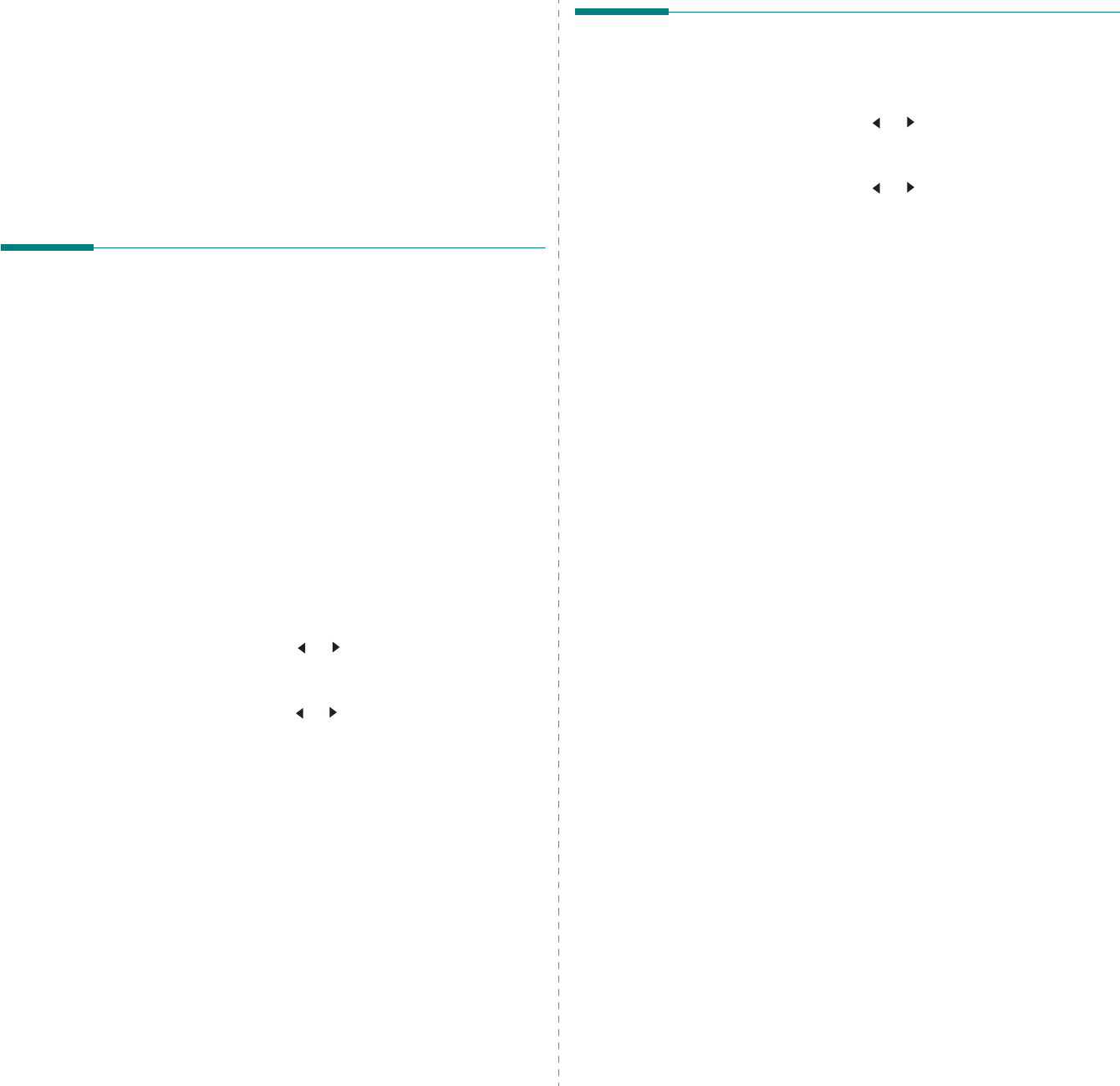
Faxing
(Only for
SCX-4521F
)
7.13
8
Press
Enter
.
The document is scanned into memory before
transmission. The display shows memory capacity and the
number of pages being stored in memory.
For a document placed on the document glass, the display
asks if you want to load another page. Select “1:Yes” to
add. Otherwise, select “2:No”.
9
The machine shows the number being dialed and begins
sending the document.
Adding Documents To a
Scheduled Fax
You can add documents to a delayed transmission previously
reserved in your machine’s memory.
1
Load the document(s) face up into the ADF.
OR
Place a single document face down on the document
glass.
For details about loading a document, see “Loading a
Document” on page 7.3.
2
Adjust the document resolution to suit your fax needs (see
“Adjusting the Document Resolution” on page 7.4).
If you need to change the darkness, see “Darkness” on
page 7.2.
3
Press
Menu
until “Fax Feature” appears on the top line of
the display.
4
Press the scroll button ( or ) to display “Add Page” on
the bottom line and press
Enter
.
The display shows the last job reserved in memory.
5
Press the scroll button ( or ) until you see the fax job to
which you want to add documents and press
Enter
.
The machine automatically stores the documents in
memory, and the display shows memory capacity and the
number of pages.
For a document placed on the document glass, the display
asks if you want to load another page. Select “1:Yes” to
add. Otherwise, select “2:No”.
6
After storing, the machine displays the numbers of total
pages and added pages and then returns to Standby
mode.
Canceling a Scheduled Fax
1
Press
Menu
until “Fax Feature” appears on the top line of
the display.
2
Press the scroll button ( or ) to display “Cancel Job” on
the bottom line and press
Enter
.
The display shows the last job reserved in memory.
3
Press the scroll button ( or ) until you see the fax job
you want to cancel, and press
Enter
.
4
When the display confirms your selection, press
1
to select
“Yes”. The selected job is canceled and the machine
returns to Standby mode.
To cancel your selection, press
2
to select “No”.

Faxing
(Only for
SCX-4521F
)
7.14
Additional Features
Using Secure Receiving Mode
You may need to prevent your received faxes from being
accessed by unauthorized people. You can turn on Secure
Receiving mode to restrict printing of received faxes when the
machine is unattended. In Secure Receiving mode, all incoming
faxes go into memory. When the mode is deactivated, any
stored faxes are printed.
To turn Secure Receiving mode on:
1
Press
Menu
until “Advanced Fax” appears on the top line
of the display.
2
Press the scroll button ( or ) until “Secure Receive”
appears on the bottom line and press
Enter
.
3
Press the scroll button ( or ) to display “On” on the
bottom line and press
Enter
.
4
Enter a four-digit password you want to use, using the
number keypad and press
Enter
.
N
OTE
: You can activate Secure Receiving mode without
setting a password, but cannot protect your faxes.
5
Re-enter the password to confirm it and press
Enter
.
6
To return to Standby mode, press
Stop/Clear
.
When a fax is received in Secure Receiving mode, your machine
stores it in memory and displays “Secure Receive” to let you
know that there is a fax stored.
To print received documents:
1
Press
Menu
until “Advanced Fax” appears on the top line
of the display.
2
Press the scroll button ( or ) until “Secure Receive”
appears on the bottom line and press
Enter
.
3
Press the scroll button ( or ) to display “Print” on the
bottom line and press
Enter
.
4
Enter the four-digit password and press
Enter
.
The machine prints all of the faxes stored in memory.
To turn Secure Receiving mode off:
1
Press
Menu
until “Advanced Fax” appears on the top line
of the display.
2
Press the scroll button ( or ) until “Secure Receive”
appears on the bottom line and press
Enter
.
3
Press the scroll button ( or ) to display “Off” on the
bottom line and press
Enter
.
4
Enter the four-digit password and press
Enter
.
The mode is deactivated and the machine prints all faxes
stored in memory.
5
To return to Standby mode, press
Stop/Clear
.
Printing Reports
Your machine can print reports containing useful information.
The following reports are available:
Phonebook List
This list shows all of the numbers currently stored in the
machine’s memory as speed dial and group dial numbers.
You can print this Phonebook list using the
Phone Book
button: see “Printing a Phonebook List” on page 7.11.
Sent Fax Report
This report shows information on the faxes you have recently
sent.
Received Fax Report
This report shows information on the faxes you have recently
received.
System Data List
This list shows the status of the user-selectable options. You
may print this list to confirm your changes after changing any
settings.
Scheduled Job Information
This list shows the document(s) currently stored for Delayed
faxes. You may print this list to check the delayed faxes and the
starting times.
Message Confirmation
This report shows the fax number, the number of pages, the
elapsed time of the job, the communication mode, and the
communication results for a particular fax job.
You can set up your machine to automatically print a message
confirmation report after each fax job. See “MSG Confirm” on
page 7.2.
Junk Fax Number List
This list shows up to 10 fax numbers specified as junk fax
numbers. To add or delete numbers to or from this list, access
the Junk Fax Setup menu: see “Junk Fax Setup” on page 7.15.
When the Junk Fax Barrier feature is turned on, incoming faxes
from those numbers are blocked.
This feature recognize the last 6 digits of the fax number set as
a remote fax machine’s ID.
Multi-communication Report
This report is printed automatically after sending documents
from more than one location.
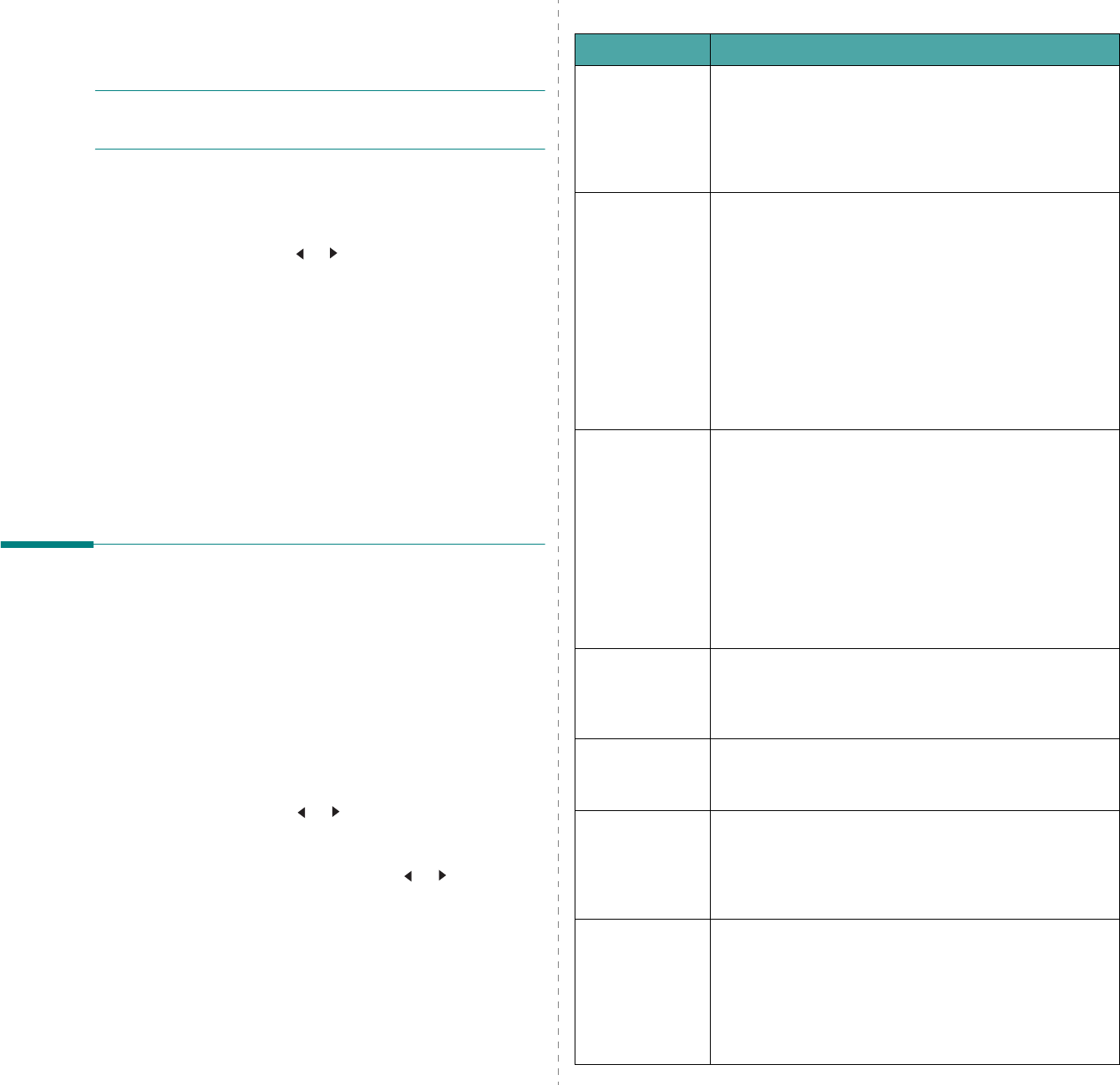
Faxing
(Only for
SCX-4521F
)
7.15
Power Failure Report
This report is printed out automatically when power is restored
after a power failure, if any data loss occurs due to the power
failure.
N
OTE
: The lists you have set to print out automatically don’t
print out when there is no paper loaded or a paper jam has
occurred.
Printing a Report
1
Press
Menu
until “Reports” appears on the top line of the
display.
2
Press the scroll button ( or ) to display the report or list
you want to print on the bottom line.
•Phone Book: Phonebook list
•Sent Report: Sent fax report
•RCV Report: Received fax report
•System Data: System data list
•Scheduled Jobs: Scheduled job information
•MSG Confirm: Message confirmation
•Junk Fax List: Junk fax number list
3
Press
Enter
.
The selected information prints out.
Using Advanced Fax Settings
Your machine has various user-selectable setting options for
sending or receiving faxes. These options are preset at the
factory, but you may need to change them. To find out how the
options are currently set, print the System Data list. For details
about printing the list, see above.
Changing Setting Options
1
Press
Menu
until “Advanced Fax” appears on the top line
of the display.
2
Press the scroll button ( or ) until you see the menu
item you want on the bottom line and press
Enter
.
3
When the option you want appears on the display, choose
a status by pressing the scroll button ( or ) or enter a
value using the number keypad.
4
Press
Enter
to save the selection.
5
You can exit from Setup mode at any time by pressing
Stop/Clear
.
Advanced Fax Setting Options
Option Description
Send Forward
You can set the machine to send a copy of all outgoing
faxes to a specified destination, in addition to the fax
numbers you entered.
Select
Off
to turn this feature off.
Select
On
to turn this feature on. You can set the
number of the fax machine to which faxes are to be sent.
RCV Forward
You can set your machine to forward incoming faxes to
another fax number during a specified time period. When
a fax arrives at your machine, it is stored in memory.
Then, the machine dials the fax number that you have
specified and sends the fax.
Select
Off
to turn this feature off.
Select
On
to turn this feature on. You can set the fax
number to which faxes are forwarded. Then, you can
enter the starting time and date, and/or the ending time
and date. The
Print Local Copy
option allows you to
set the machine to print the fax on your machine, if fax
forwarding is completed without any error.
Junk Fax Setup
Using the Junk Fax Barrier feature, the system will not
accept faxes sent from remote stations whose numbers
are stored in the memory as junk fax numbers. This
feature is useful for blocking any unwanted faxes.
Select
Off
to turn the feature off. Your machine accepts
all faxes.
Select
On
to turn the feature on. You can set up to 10
fax numbers as junk fax numbers using the
Set
option.
After storing numbers, your machine will not accept
faxes from the registered stations. To delete all junk fax
numbers, use the
All Delete
option.
Secure Receive
You can keep your received faxes from being accessed by
unauthorized people.
For further details about setting this mode, see “Using
Secure Receiving Mode” on page 7.14.
Prefix Dial
You can set a prefix dial number of up to five digits. This
number dials before any automatic dial number is
started. It is useful for accessing a PABX exchange.
Stamp RCV
Name
This option allows the machine to automatically print the
page number, and the date and time of reception at the
bottom of each page of a received document.
Select
Off
to turn this feature off.
Select
On
to turn this feature on.
ECM Mode (Error
Correction
Mode)
Error Correction Mode helps with poor line quality and
makes sure any faxes you send are sent smoothly to any
other ECM-equipped fax machine. If the line quality is
poor, it takes more time to send a fax when you are
using ECM.
Select
Off
to turn this feature off.
Select
On
to turn this feature on.

Maintenance
8.1
8Maintenance
This chapter provides information for maintaining your machine
and the toner cartridge.
This chapter includes:
• Clearing the Memory
• Setting the Machine to be Checked by Phone
(Only for
SCX-4521F
)
• Cleaning Your Machine
• Maintaining the Toner Cartridge
• Consumables and Replacement Parts
• Replacing the ADF Rubber Pad
Clearing the Memory
You can selectively clear information stored in your machine’s
memory.
C
AUTION
: For SCX-4521F users, before clearing the memory,
make sure that all fax jobs have been completed.
1
Press
Menu
on the control panel until “Maintenance”
appears on the top line of the display.
2
Press the scroll button ( or ) until you see “Clear
Memory” on the bottom line and press
Enter
.
The first available menu item, “Clear All Mem.”, displays
on the bottom line.
3
Press the scroll button ( or ) until you see the item you
want to clear.
•Clear All Mem.: Clears all of the data stored in the
memory.
•Paper Setting: Restores all of the Paper Setting options to
the factory default.
•Machine Setup: Resets all of your settings to the factory
default.
•Copy Setup: Restores all of the Copy Setup options to the
factory default.
•Fax Setup: (Only for SCX-4521F) Restores all of the Fax
Setup options to the factory default.
•Fax Feature: (Only for SCX-4521F) Cancels all of the
scheduled fax jobs in the machine’s memory.
•Advanced Fax: (Only for SCX-4521F) Restores all of the
Advanced Fax setting options to the factory default.
•Sound/Volume: (Only for SCX-4521F) Restores all of the
Sound/Volume settings to the factory default.
•Sent Report: (Only for SCX-4521F) Clears all records of
sent faxes.
•RCV Report: (Only for SCX-4521F) Clears all records of
received faxes.
•Phone Book: (Only for SCX-4521F) Clears the speed dial
and group dial numbers stored in the memory.
4
Press
Enter
. The selected memory is cleared and the
display asks you to continue clearing the next item.
5
To clear another item, repeat steps 3 and 4.
OR
To return to Standby mode, press
Stop/Clear
.
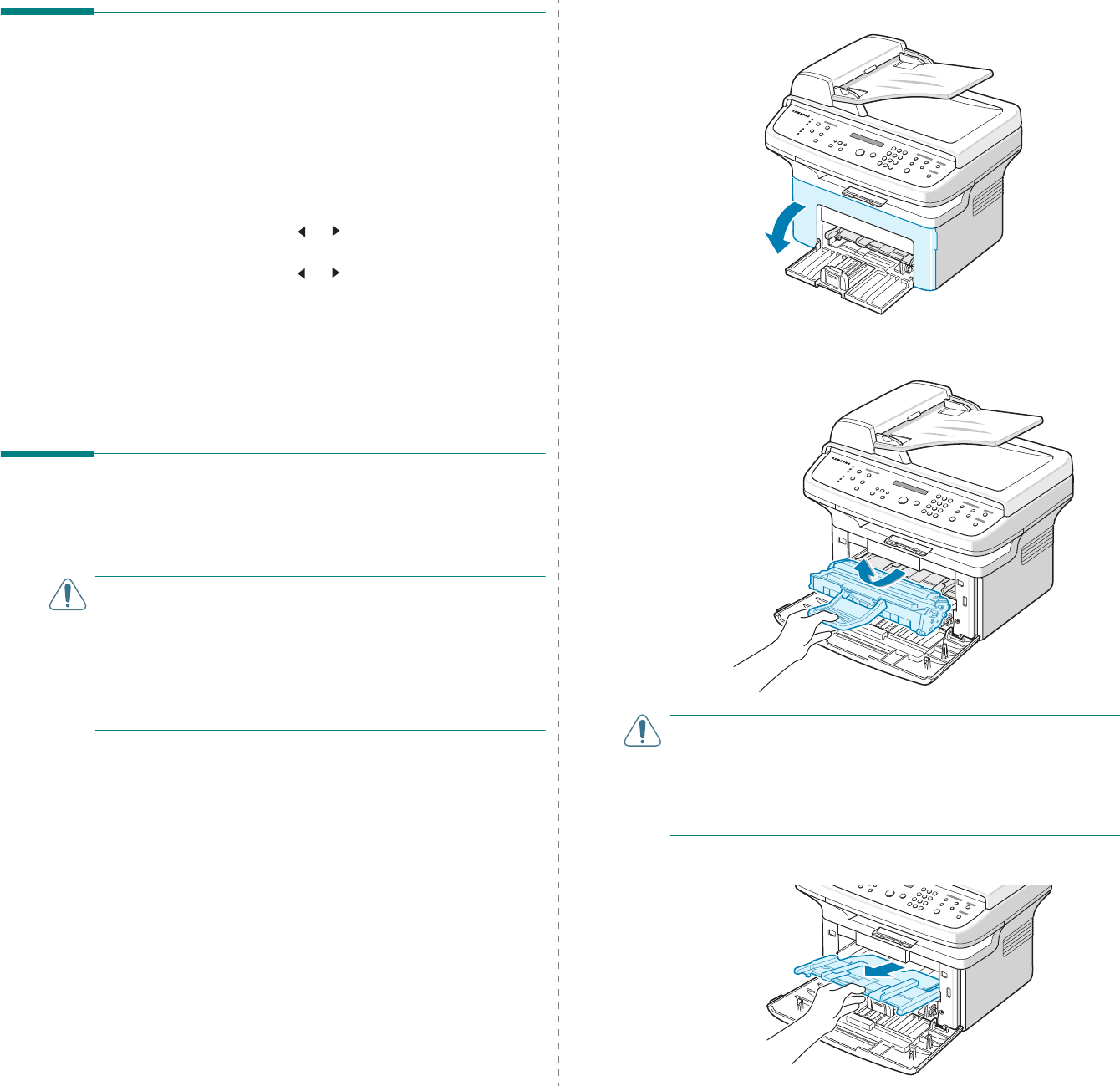
Maintenance
8.2
Setting the Machine to be
Checked by Phone
(Only for SCX-4521F)
The Remote Test feature allows your machine to be checked out
by a service company at a remote place by phone.
1
Press
Menu
on the control panel until “Maintenance”
appears on the top line of the display.
2
Press the scroll button ( or ) until you see “Remote
Test” on the bottom line and press
Enter
.
3
Press
the scroll button ( or )
to change the setting.
Select “On” to enable this feature. Selecting “Off” protects
your machine from being accessed by unauthorized
people.
4
Press
Enter
to save the selection.
5
To return to Standby mode, press
Stop/Clear
.
Cleaning Your Machine
To maintain print quality, follow the cleaning procedures below
each time the toner cartridge is replaced or if print quality
problems occur.
C
AUTIONS
:
• Cleaning the cabinet of the machine with cleaning materials
containing large amounts of alcohol, solvent, or other strong
substances can discolor or crack the cabinet.
• While cleaning the inside of the machine, be careful not to
touch the transfer roller, located underneath the toner
cartridge. Oil from your fingers can cause print quality
problems.
Cleaning the Outside
Clean the cabinet of the machine with a soft lint-free cloth. You
can dampen the cloth slightly with water, but be careful not to
let any water drip onto or into the machine.
Cleaning the Inside
During the printing process, paper, toner, and dust particles can
accumulate inside the machine. This buildup can cause print
quality problems, such as toner specks or smearing. Cleaning
the inside of the machine clears or reduces these problems.
1
Turn the machine off and unplug the power cord. Wait for
the machine to cool down.
2
Open the front door.
3
Pull the toner cartridge out, lightly pushing it down. Set it
on a clean flat surface.
C
AUTIONS
:
• To prevent damage to the toner cartridge, do not expose it
to light for more than a few minutes. Cover it with a piece of
paper, if necessary.
• Do not touch the green underside of the toner cartridge. Use
the handle on the cartridge to avoid touching this area.
4
Remove the manual tray by pulling it out.
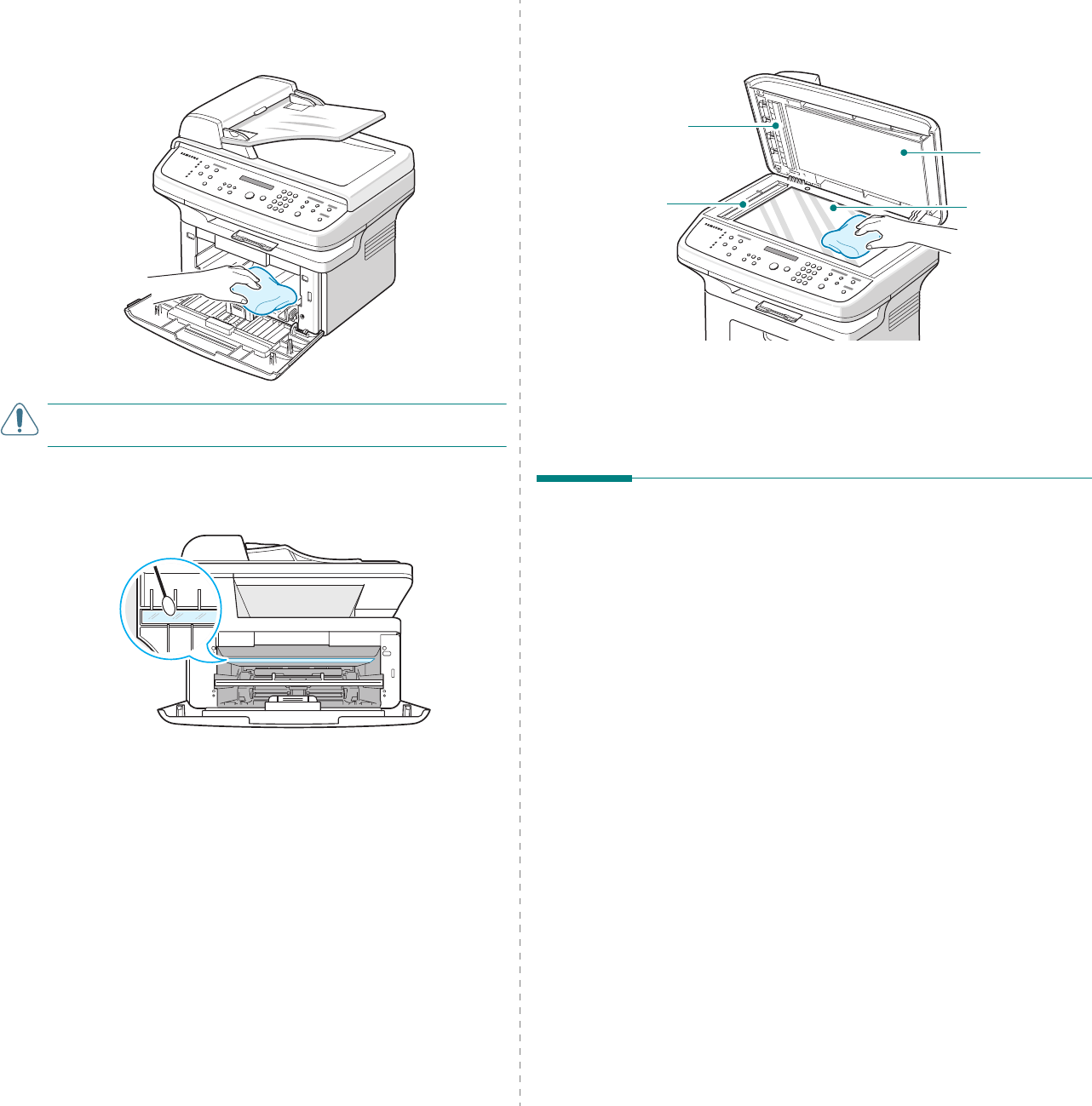
Maintenance
8.3
5
With a dry lint-free cloth, wipe away any dust and spilled
toner from the toner cartridge area and the toner cartridge
cavity.
C
AUTION
: Do not touch the black transfer roller inside the
machine.
6
Locate the long strip of glass (LSU) inside the top of the
cartridge compartment, and gently swab the glass to see if
dirt turns the white cotton black.
7
Reinsert the manual tray, toner cartridge and close the
door.
8
Plug in the power cord and turn the machine on.
Cleaning the Scan Unit
Keeping the scan unit clean helps ensure the best possible
copies. We suggest that you clean the scan unit at the start of
each day and during the day, as needed.
1
Slightly dampen a soft lint-free cloth or paper towel with
water.
2
Open the document cover.
3
Wipe the surface of the document glass and ADF glass
until it is clean and dry.
4
Wipe the underside of the white document cover and white
bar until it is clean and dry.
5
Close the document cover.
Maintaining the Toner Cartridge
Toner cartridge storage
To get the most from the toner cartridge, keep the following
guidelines in mind:
• Do not remove the toner cartridge from its package until
ready for use.
• Do not refill the toner cartridge.
The machine warranty
does not cover damage caused by using a refilled
cartridge.
• Store toner cartridges in the same environment as your
machine.
• To prevent damage to the toner cartridge, do not expose
it to light for more than a few minutes.
Saving toner
To save toner, press the
Toner Save
button on the control
panel; see “Toner Save Mode” on page 2.11. The button
backlight turns on. Using this feature extends the life of the
toner cartridge and reduces your cost per page, but it also
reduces print quality.
Expected Cartridge Life
The life of the toner cartridge depends on the amount of toner
that print jobs require. When printing text at ISO 19752 5%
coverage, a new toner cartridge lasts an average of 3,000
pages. (The original toner cartridge supplied with the machine
lasts an average of 1,000 pages.) The actual number may be
different depending on the print density of the page you print.
If you print a lot of graphics, you may need to change the
cartridge more often.
Document
cover
Document
glass
White bar
ADF glass
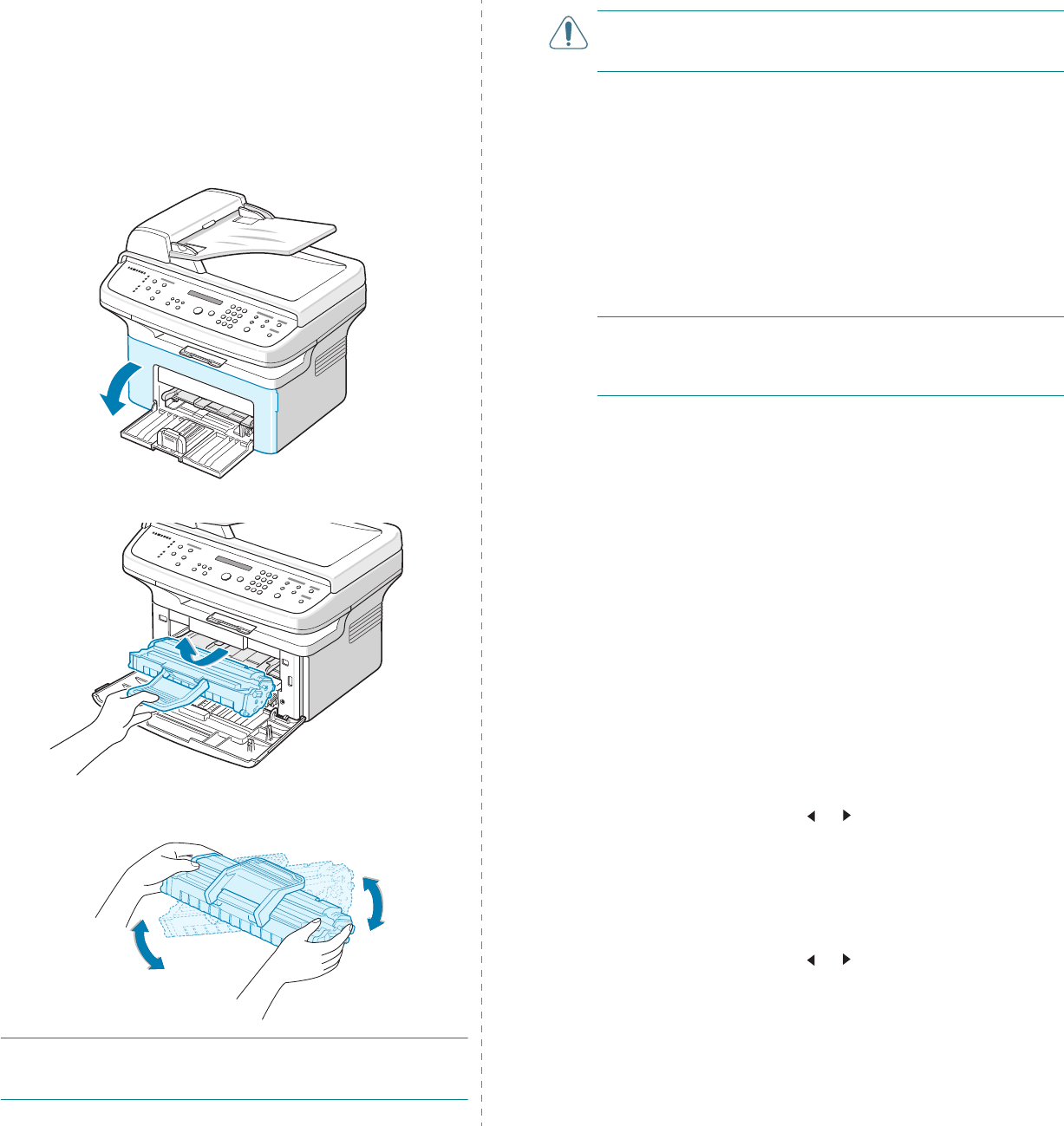
Maintenance
8.4
Redistributing Toner
When the toner cartridge is near the end of its life, white
streaks or light printing occurs. The LCD displays the warning
message, “[Toner Low]”. You can temporarily reestablish print
quality by redistributing the remaining toner in the cartridge. In
some case, white streaks or light printing still occurs even after
you have redistributed the toner.
1
Open the front door.
2
Pull the toner cartridge out and remove it from the printer.
3
Gently shake the toner cartridge from side to side five or
six times to redistribute the toner.
N
OTE
: If toner gets on your clothing, wipe it off with a dry
cloth and wash clothing in cold water. Hot water sets toner into
fabric.
C
AUTION
: Do not touch the green underside of the toner
cartridge. Use the handle on the cartridge to avoid touching
this area.
4
Reinstall the cartridge and close the front door. Make sure
that the cover is securely closed. If it is not firmly closed,
printing error may occur when you print.
Replacing the Toner Cartridge
When the display on the control panel shows the warning
message, “[Toner Empty]” the toner cartridge has run out but
continues printing. For the SCX-4521F, incoming faxes are
saved in memory. At this stage, the toner cartridges needs to
be replaced.
N
OTE
: You can set the machine to ignore the “[Toner Empty]”
message and to continue printing incoming faxes. See
“Ignoring the Toner Empty Message
(Only for
SCX-4521F
)
” on
page 8.5.
Remove the old toner cartridge and install a new toner
cartridge. See “Installing the Toner Cartridge” on page 2.2.
Setting the Notify Toner Option
(Only for
SCX-4521F
)
If you set the Notify Toner menu option to “On”, your machine
automatically sends a fax to your service company or the dealer
to notify them. The fax number is preset by your dealer when
you bought your machine.
Notification cases are like this:
• When the toner cartridges is low.
• When critical error occured at your machine.
(Error cases: CRU Fuse Error, Low Heat Error, LSU Error..)
• When notification day and notification pages that are
preset by your dealer have passed.
1
Press
Menu
on the control panel until “Maintenance”
appears on the top line of the display.
2
Press the scroll button ( or ) to display “Notify Toner ”
on the bottom line and press
Enter
.
3
Enter
a four-digit password you want to use, using the
number keypad and press
Enter
.
(If you select this menu, for the first time after purchasing
or after clearing all memory, Re-enter the password to
confirm it and press
Enter
.)
4
Press
the scroll button ( or )
to change the setting.
Select “On” to enable this feature. Selecting “Off” disables
this feature.
5
Press
Enter
to save the selection.
6
To return to Standby mode, press
Stop/Clear
.