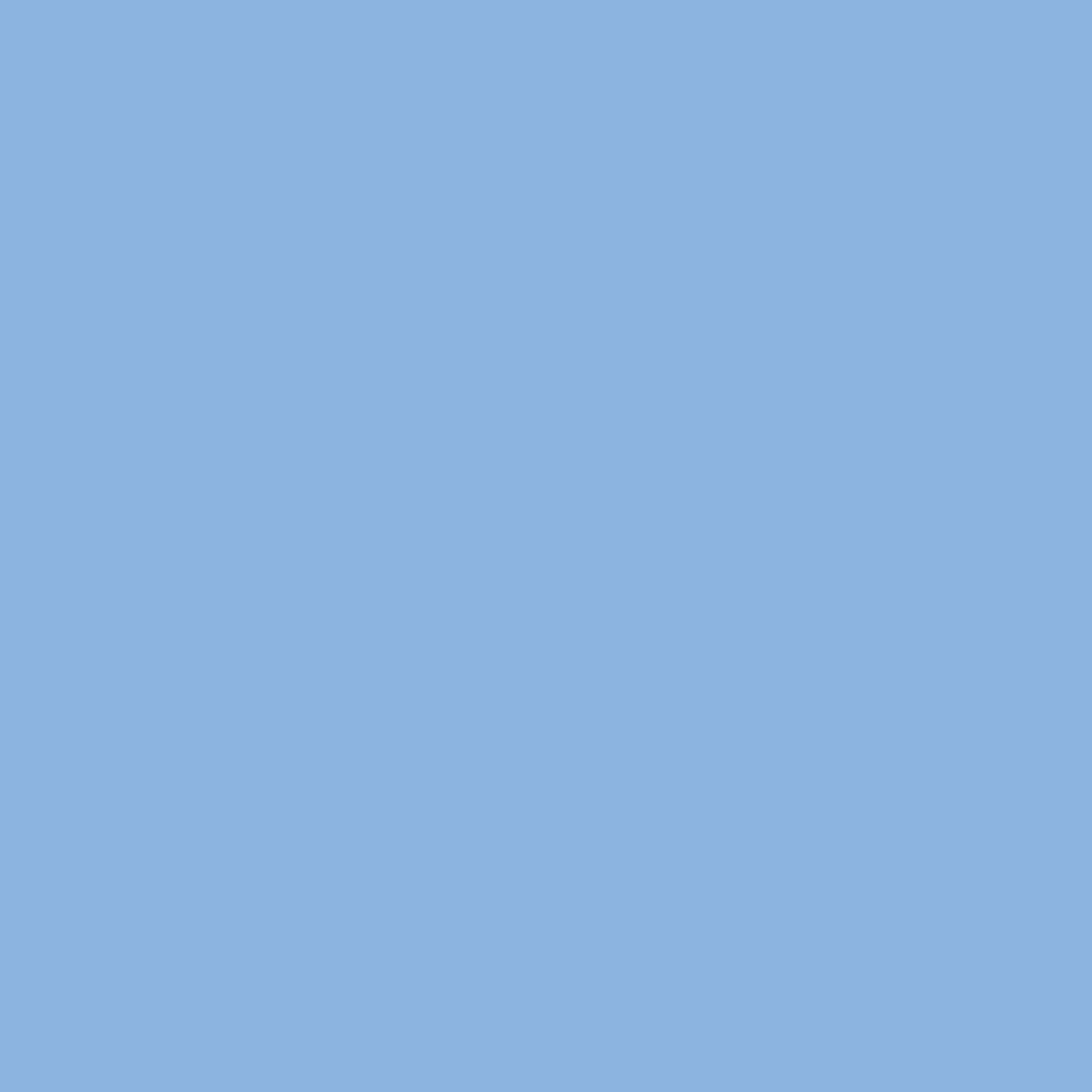Samsung Electronics Co WT21MFF Laser Beam Printer User Manual 4x17 EN
Samsung Electronics Co Ltd Laser Beam Printer 4x17 EN
Contents
- 1. Users Manual 1
- 2. Users Manual 2
Users Manual 2
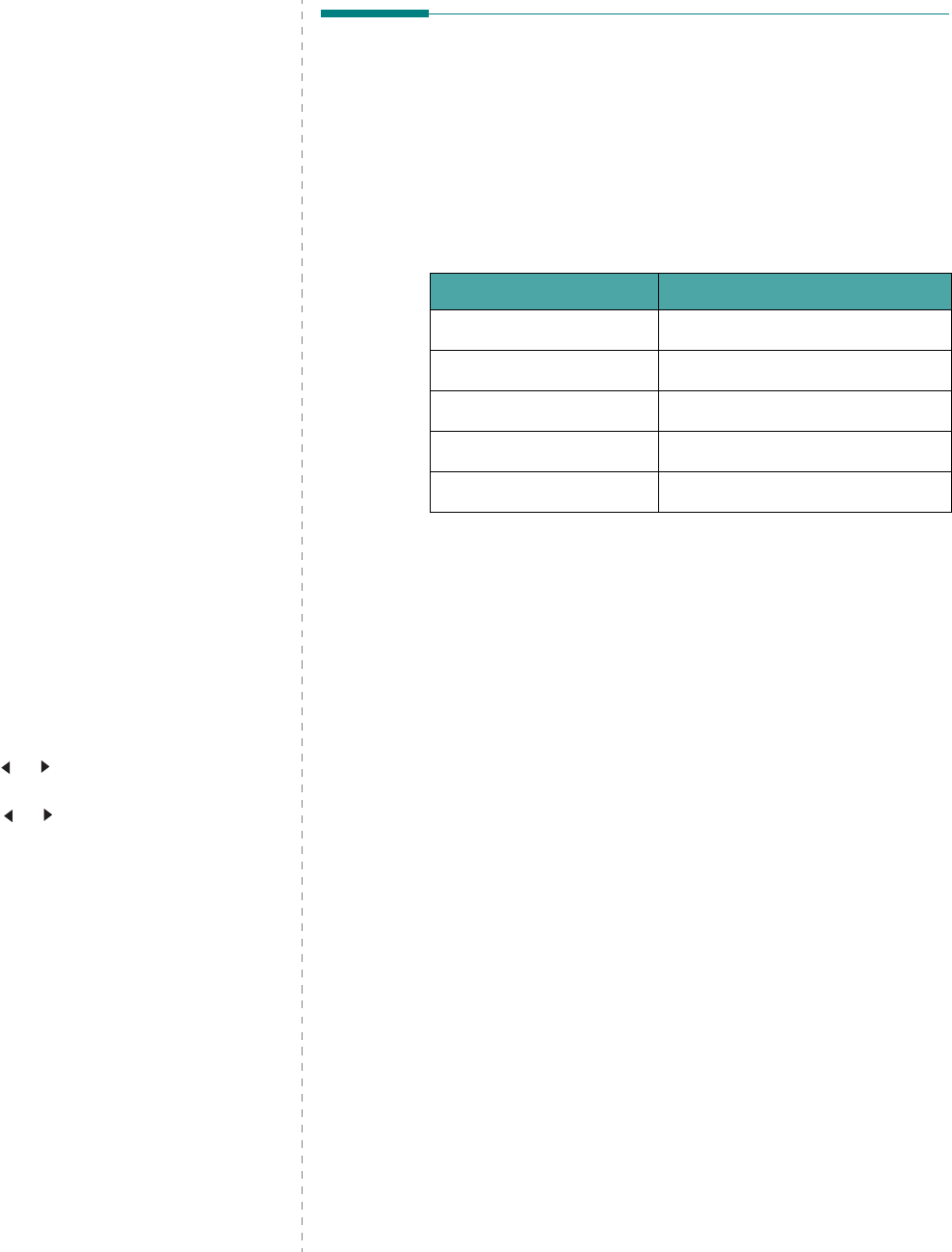
Maintenance
8.5
Cleaning the Drum
You can clean the OPC drum of the toner cartridge manually or
automatically.
If there are streaks or spots on documents you print, the OPC
drum of the toner cartridge may require manual cleaning.
1
Before starting the cleaning procedure, make sure that
paper is loaded in the machine.
2
Press
Menu
on the control panel until “Maintenance”
appears on the top line of the display.
The first available menu item, “Clean Drum”, displays on
the bottom line.
3
Press
Enter
.
The first available menu item, “Yes” displays on the
bottom line.
4
Press
Enter
.
The machine prints out a cleaning page. Toner particles on
the drum surface are affixed to the paper.
5
If the problem remains, repeat steps 1 through 4.
6
To return to Standby mode, press
Stop/Clear
.
Ignoring the Toner Empty Message
(Only for
SCX-4521F
)
When the toner cartridge is nearly empty, the machine shows
the “[Toner Empty]” message and continues printing except
incoming faxes. In this case, incoming faxes are saved in
memory.
However, you can set the machine to print incoming faxes, even
though print quality is not optimal.
1
Press
Menu
until “Machine Setup” appears on the display.
2
Press the scroll button ( or ) until “Ignore Toner”
appears on the bottom line and press
Enter
.
3
Press the Scroll button ( or ) to select “On” or “Off”.
Select “On” to ignore the [Toner Empty] message.
Select “Off” to stop printing incoming faxes when the
message appears. This is the default setting.
4
Press
Enter
to save the selection.
5
To return to Standby mode, press
Stop/Clear
.
Consumables and Replacement
Parts
From time to time, you needs to replace the toner cartridge,
roller, and fuser unit to maintain top performance and to avoid
print quality problems and paper feed problems resulting from
worn parts.
The following items should be replaced after you have printed
the specified number of pages:
To purchase consumables and replacement parts, contact your
Samsung dealer or the retailer where you bought your
machine. We strongly recommend that these items be installed
by a trained service professional, except for the toner cartridge
(see “Replacing the Toner Cartridge” on page 8.4) and the ADF
rubber pad (see “Replacing the ADF Rubber Pad” on page 8.6).
Items Yield (Average)
ADF rubber pad Approx. 20,000 pages
ADF roller Approx. 50,000 pages
Paper feeding roller Approx. 50,000 pages
Transfer roller Approx. 50,000 pages
Fuser unit Approx. 50,000 pages
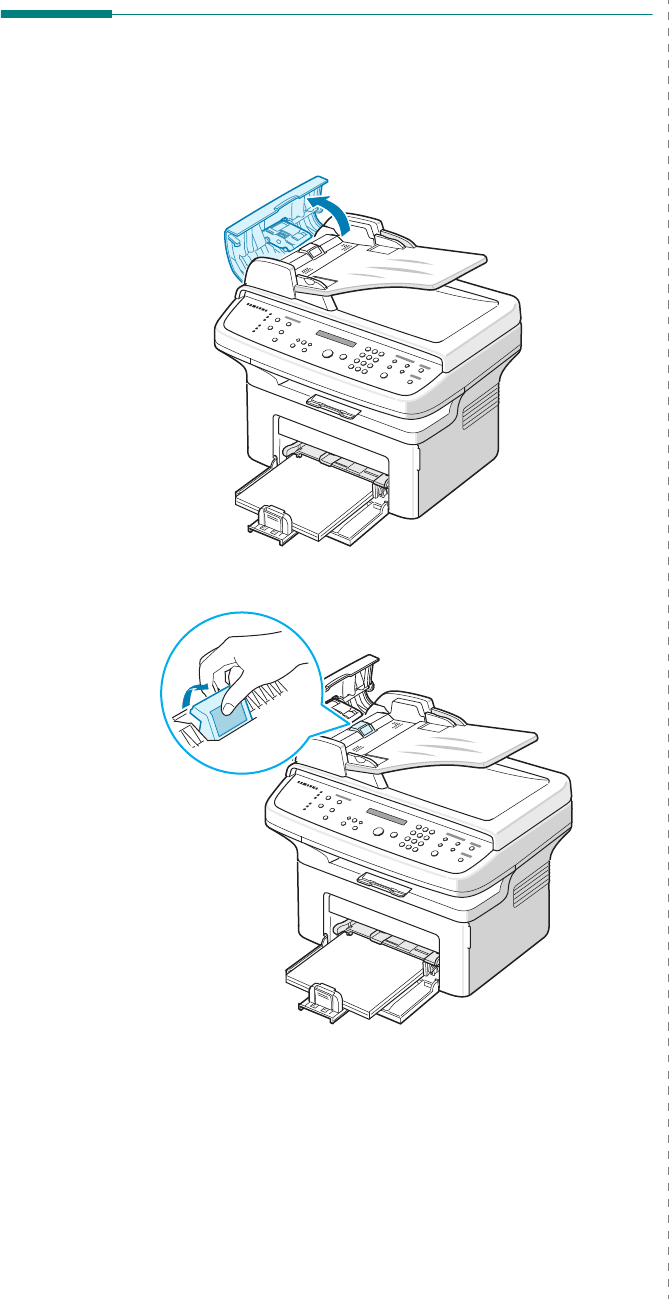
Maintenance
8.6
Replacing the ADF Rubber Pad
You can purchase an ADF rubber pad from your Samsung
dealer or the retailer where you bought your machine.
1
Open the ADF cover.
2
Remove the ADF rubber pad from the ADF, as shown.
3
Insert a new ADF rubber pad into place.
4
Close the ADF cover.
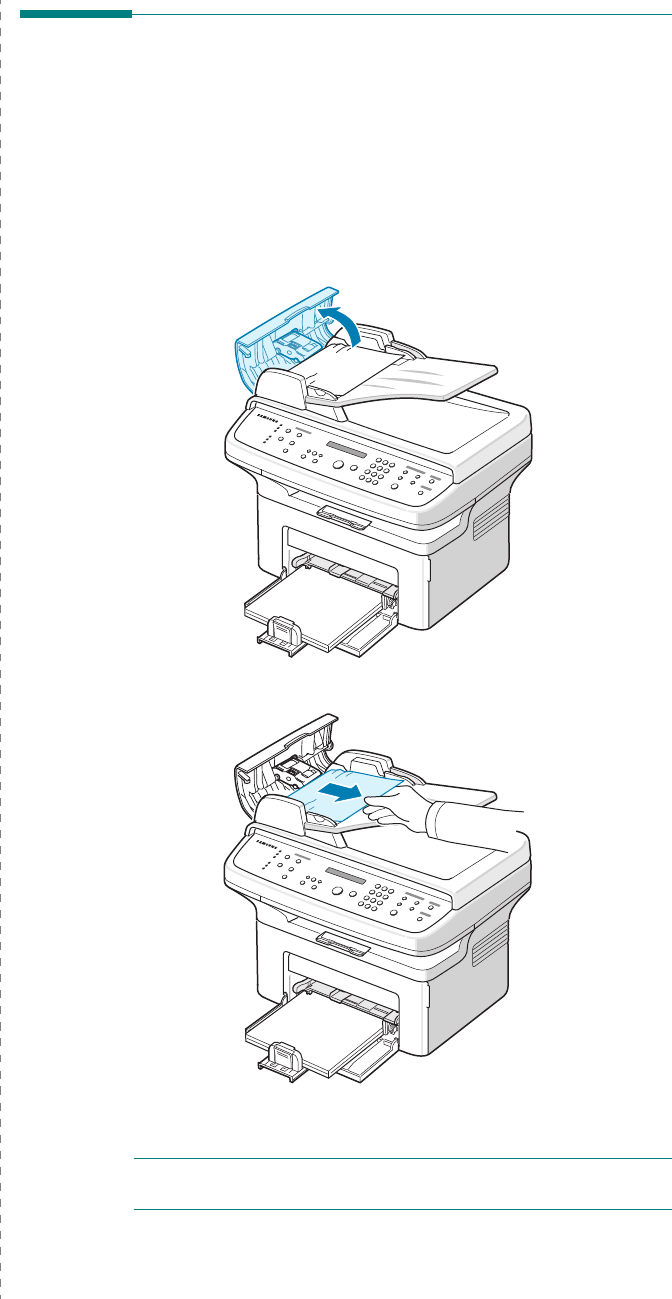
Troubleshooting
9.1
9Troubleshooting
This chapter gives helpful information for what to do if you
encounter an error.
This chapter includes:
• Clearing Document Jams
• Clearing Paper Jams
• Clearing LCD Error Messages
• Solving Other Problems
• Common Linux Problems
• Common Macintosh Problems
Clearing Document Jams
When a document jams while passing through the ADF
(Automatic Document Feeder), “[Document Jam]” appears on
the display.
Input Misfeed
1
Remove any remaining page(s) from the ADF.
2
Open the ADF cover.
3
Pull the document gently out of the ADF.
4
Close the ADF cover. Then load the removed page(s), if
any, back into the ADF.
N
OTE
: To prevent document jams, use the document glass for
thick, thin, or mixed paper-type documents.
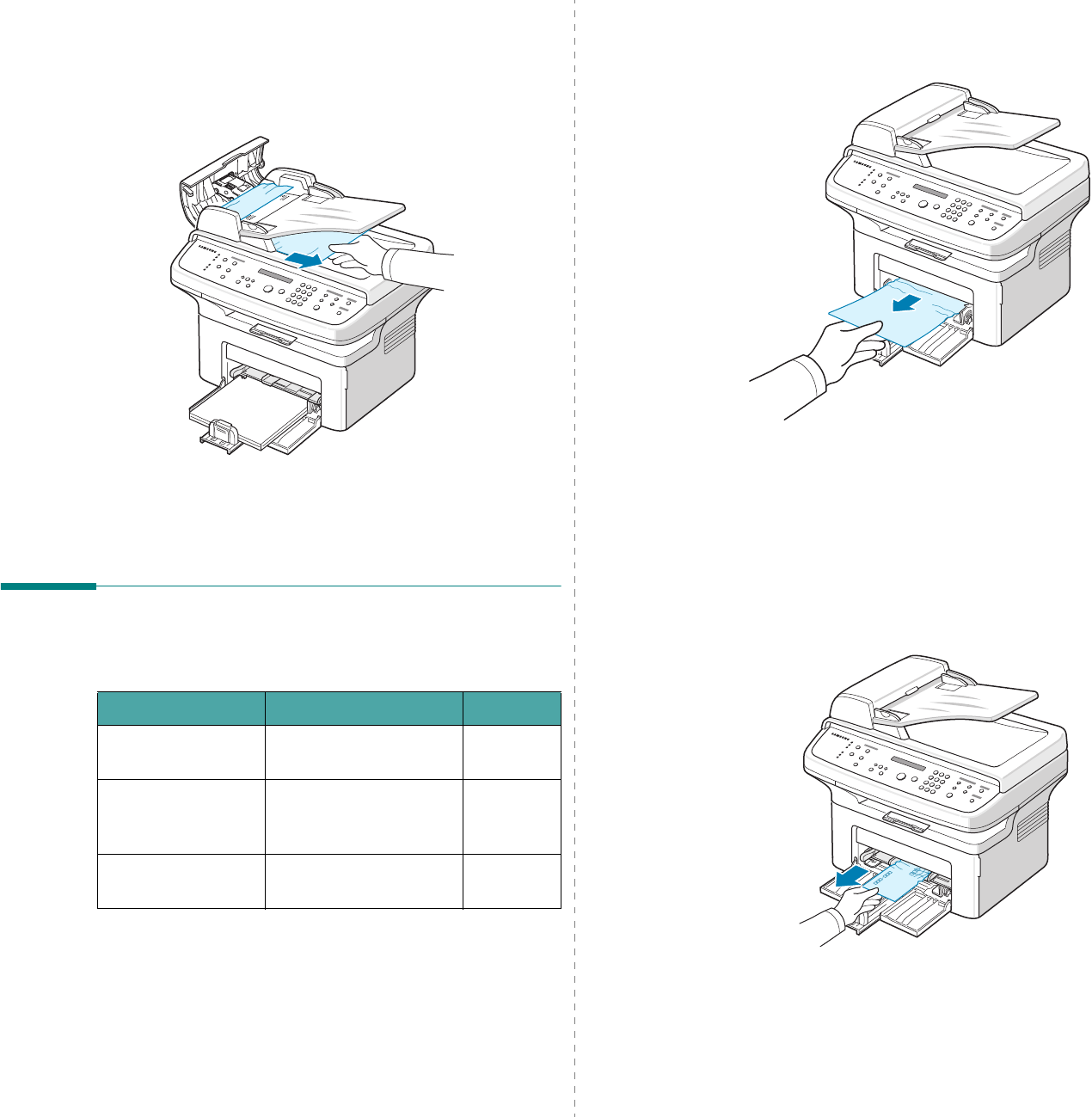
Troubleshooting
9.2
Exit Misfeed
1
Remove any remaining page(s) from the ADF.
2
Open the ADF cover.
3
Remove the misfed documents from the document output
tray.
4
Close the ADF cover. Then load the removed page(s), if
any, back into the ADF.
Clearing Paper Jams
When a paper jam occurs, “Paper Jam” appears on the display.
Refer to the table below to locate and clear the paper jam.
To avoid tearing the paper, pull out the jammed paper gently
and slowly. Follow the instructions in the following sections to
clear the jam.
Message Location of Jam Go to
[Paper Jam 0]
Open/Close Door
In the tray or manual
tray
page 9.2
[Paper Jam 1]
Open/Close Door
In the fuser area or
around the toner
cartridge.
page 9.3
[Paper Jam 2]
Check Inside
In the paper exit area page 9.3
In the Tray
1
Remove the jammed paper in the tray by gently pulling it
straight out.
If there is any resistance and the paper does not move
when you pull, or if you cannot see the paper in this area,
check the fuser area around the toner cartridge. See
page 9.3.
2
Open and close the front door to resume printing.
In the Manual Tray
1
Remove the jammed paper in the tray by gently pulling it
straight out.
If there is any resistance and the paper does not move
when you pull, or if you cannot see the paper in this area,
check the fuser area around the toner cartridge. See
page 9.3.
2
Open and close the front door to resume printing.
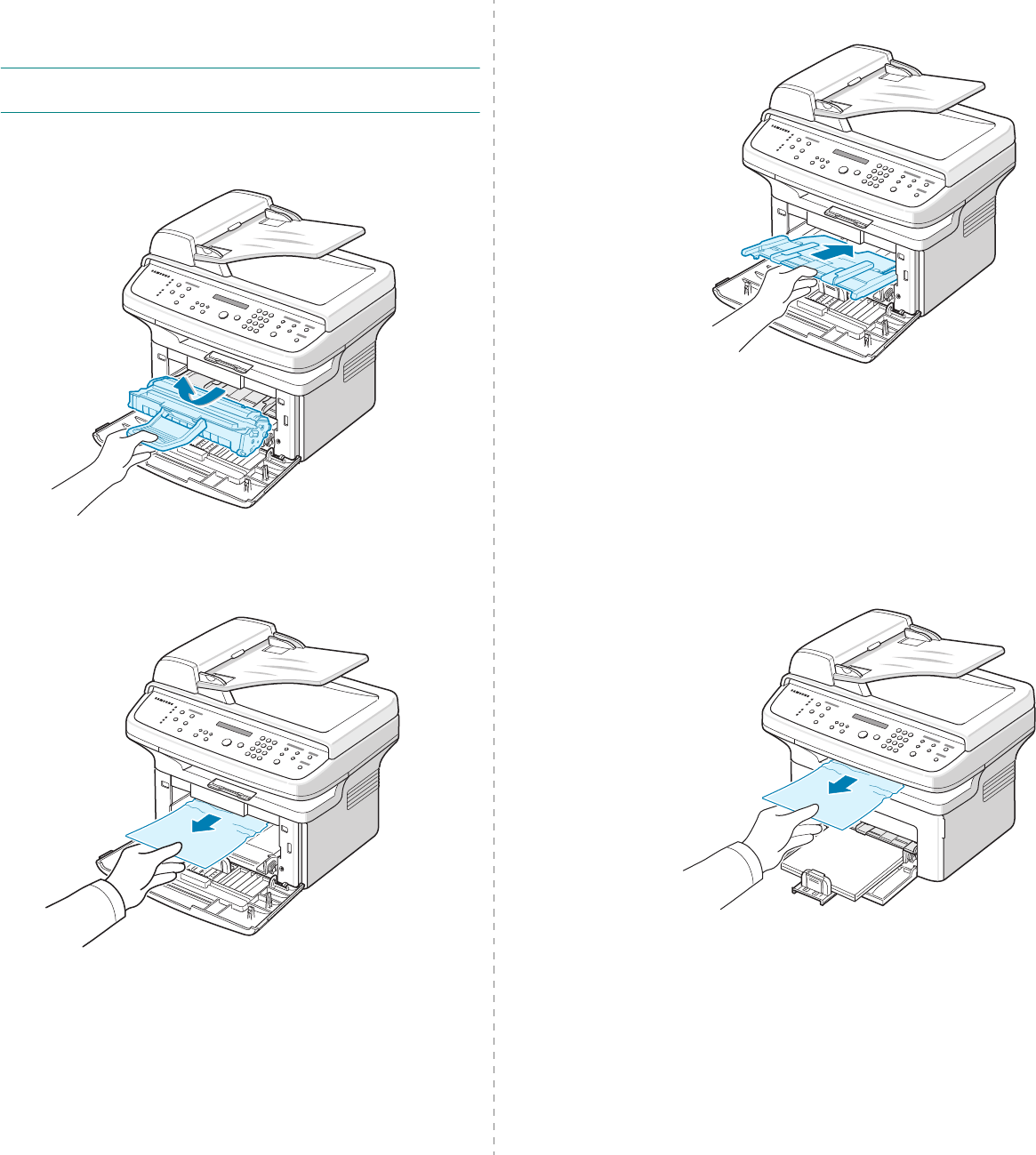
Troubleshooting
9.3
In the Fuser Area or Around the Toner
Cartridge
N
OTE
: The fuser area is hot. Take care when removing paper
from the machine.
1
Open the front door.
2
Pull the toner cartridge out, lightly pushing it down.
3
If necessary, pull the manual tray out.
4
Remove the jammed paper by gently pulling it straight
out.
5
If necessary, push the manual tray back into the machine.
6
Reinstall the toner cartridge and close the front door.
Printing automatically resumes.
In the Paper Exit Area
1
Open and close the front door. The jammed paper
automatically exits the machine.
If the paper does not exit, continue to step 2.
2
Gently pull the paper out of the output tray.
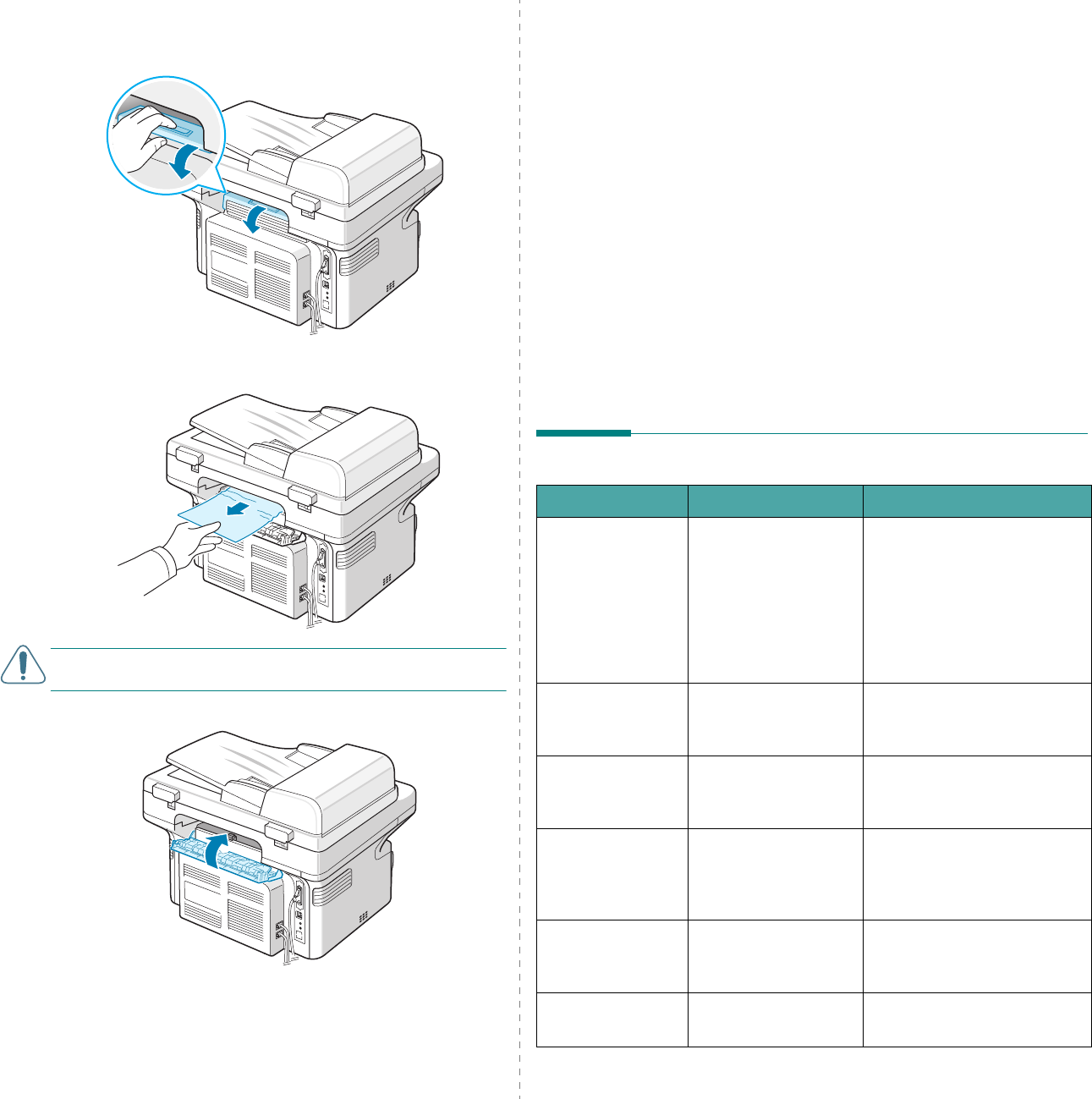
Troubleshooting
9.4
3
If there is any resistance and the paper does not move
when you pull, or if you cannot see the paper in the output
tray, open the rear cover by pulling the tab on it.
4
Remove the jammed paper by gently pulling it straight
out.
C
AUTION
: Inside of the machine is hot. Take care when
removing paper from the machine.
5
Close the rear cover.
6
Open and close the front door to resume printing.
Tips for Avoiding Paper Jams
By selecting the correct paper types, most paper jams can be
avoided. When a paper jam occurs, follow the steps outlined in
“Clearing Paper Jams” on page 9.2.
• Follow the procedures in “Loading Paper” on page 2.3.
Ensure that the adjustable guides are positioned
correctly.
• Do not overload the tray.
• Do not remove paper from the tray while your machine is
printing.
• Flex, fan, and straighten the paper before loading.
• Do not use creased, damp, or highly curled paper.
• Do not mix paper types in the tray.
• Use only recommended print materials. See “Paper
Specifications” on page 10.3.
• Ensure that the recommended print side of print
materials is facing up in the tray.
Clearing LCD Error Messages
Display Meaning Suggested solutions
Cancel ?
1:Yes 2:No
(only for SCX-
4521F)
Your machine’s
memory has become
full while trying to
store a document into
memory.
To cancel the fax job, press
the
1
button to accept “Yes”.
If you want to send the pages
that have been successfully
stored, press the
2
button to
accept “No”. You should send
the remaining pages later,
when memory is available.
[Comm. Error]
(only for SCX-
4521F)
The machine has a
communication
problem.
Ask the sender to try again.
CRU Fuse Error The toner cartridge is
not installed correctly.
Install the toner cartridge
correctly. See “Replacing the
Toner Cartridge” on page 8.4.
[Document Jam] The loaded document
has jammed in the
ADF (Automatic
Document Feeder).
Clear the document jam. See
“Clearing Document Jams” on
page 9.1.
[Front or Rear]
[Cover Open]
The front door or rear
cover is not securely
latched.
Close the door until it locks
into place.
Enter Again You entered an
unavailable item.
Enter the correct item again.
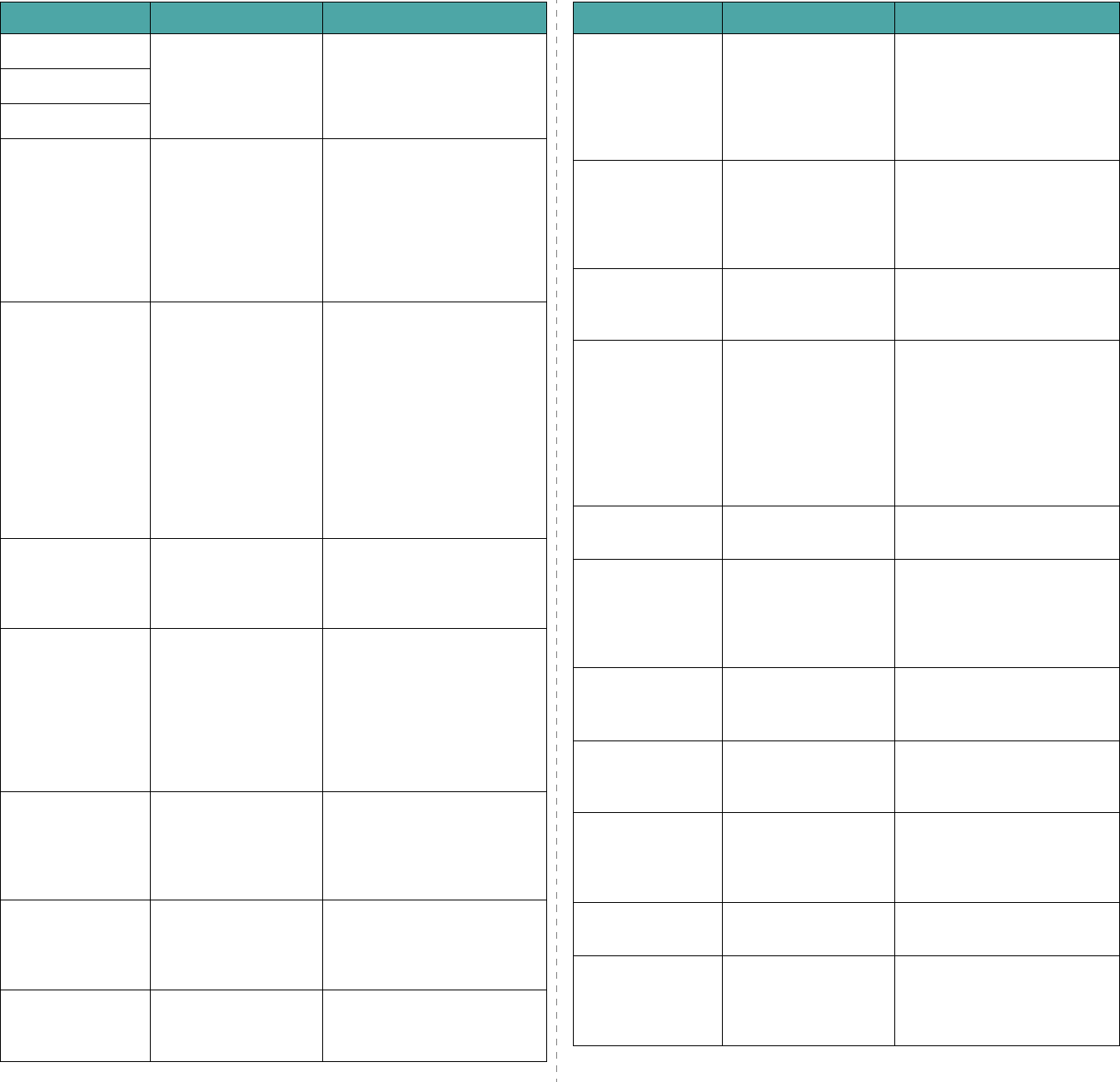
Troubleshooting
9.5
Low Heat Error There is a problem in
the fuser unit.
Unplug the power cord and
plug it back in. If the problem
persists, please call for
service.
Open Heat Error
[Over Heat]
Group Not
Available
(only for SCX-
4521F)
You have tried to
select a group location
number where only a
single location
number can be used,
such as when adding
locations for a
broadcast operation.
Use a speed dial number or
dial a number manually using
the number keypad.
[Incompatible]
(only for SCX-
4521F)
The remote machine
did not have the
requested feature,
such as a delayed
transmission.
This message also
occurs if the remote
machine does not
have enough memory
space to complete the
operation you are
attempting.
Reconfirm the remote
machine’s features.
[Line Busy]
(only for SCX-
4521F)
The receiving party
did not answer or the
line is already
engaged.
Try again after a few minutes.
[Line Error]
(only for SCX-
4521F)
Your machine cannot
connect with the
remote machine or
has lost contact
because of a problem
with the phone line.
Try again. If the problem
persists, wait an hour or so
for the line to clear and try
again.
Or, turn the ECM mode on.
See “ECM Mode (Error
Correction Mode)” on
page 7.15.
Load Document You have attempted
to set up a copy or fax
operation with no
document loaded into
the ADF.
Load a document into the ADF
and try again.
[LSU Error] A problem has
occurred in the LSU
(Laser Scanning Unit).
Unplug the power cord and
plug it back in. If the problem
persists, please call for
service.
Memory Dial Full
(only for SCX-
4521F)
The fax jobs queue in
the memory is full.
Cancel unnecessary fax jobs
in the memory.
Display Meaning Suggested solutions
Memory Full
(only for SCX-
4521F)
The memory is full. Delete unnecessary
documents and retransmit
after more memory becomes
available. Alternatively, split
the transmission into more
than one operation.
[No Answer]
(only for SCX-
4521F)
The receiving fax
machine has not
answered after
several redial
attempts.
Try again. Make sure that the
receiving machine is
operational.
[No Cartridge] The toner cartridge is
not installed.
Install the toner cartridge.
See “Installing the Toner
Cartridge” on page 2.2.
Not
Assigned
(only for SCX-
4521F)
• The speed dial
location you tried to
use has no number
assigned to it.
• The ID you entered
is not assigned
.
• Dial the number manually
using the number keypad or
assign the number. For
storing a number, see
“Automatic Dialing” on
page 7.9.
• Enter the correct ID
page 2.10
.
[No Paper]
Add Paper
The paper in the tray
has run out.
Load paper in the tray. See
“Loading Paper” on page 2.3.
Operation
Not Assigned
(only for SCX-
4521F)
You are doing the
Add/Cancel operation,
but there are no jobs
waiting.
Check the display to see if
there are any scheduled jobs.
The display should indicate
them in Standby mode; for
example, Delay Fax.
Out of Range The current date and
time you entered is
not correct
.
Enter the correct date and
time
.
[Paper Jam 0]
Open/Close Door
Paper has jammed in
the feeding area of
the tray.
Clear the jam. See “In the
Tray” on page 9.2.
[Paper Jam 1]
Open/Close Door
Paper has jammed in
the fuser area or
around the toner
cartridge.
Clear the jam. See “In the
Fuser Area or Around the
Toner Cartridge” on page 9.3.
[Paper Jam 2]
Check Inside
Paper has jammed in
the paper exit area.
Clear the jam. See “In the
Paper Exit Area” on page 9.3.
[Power Failure] Power has turned off
then on and the
machine’s memory
has not been saved.
The job which you were trying
to do before the power failure
must be completely re-done.
Display Meaning Suggested solutions
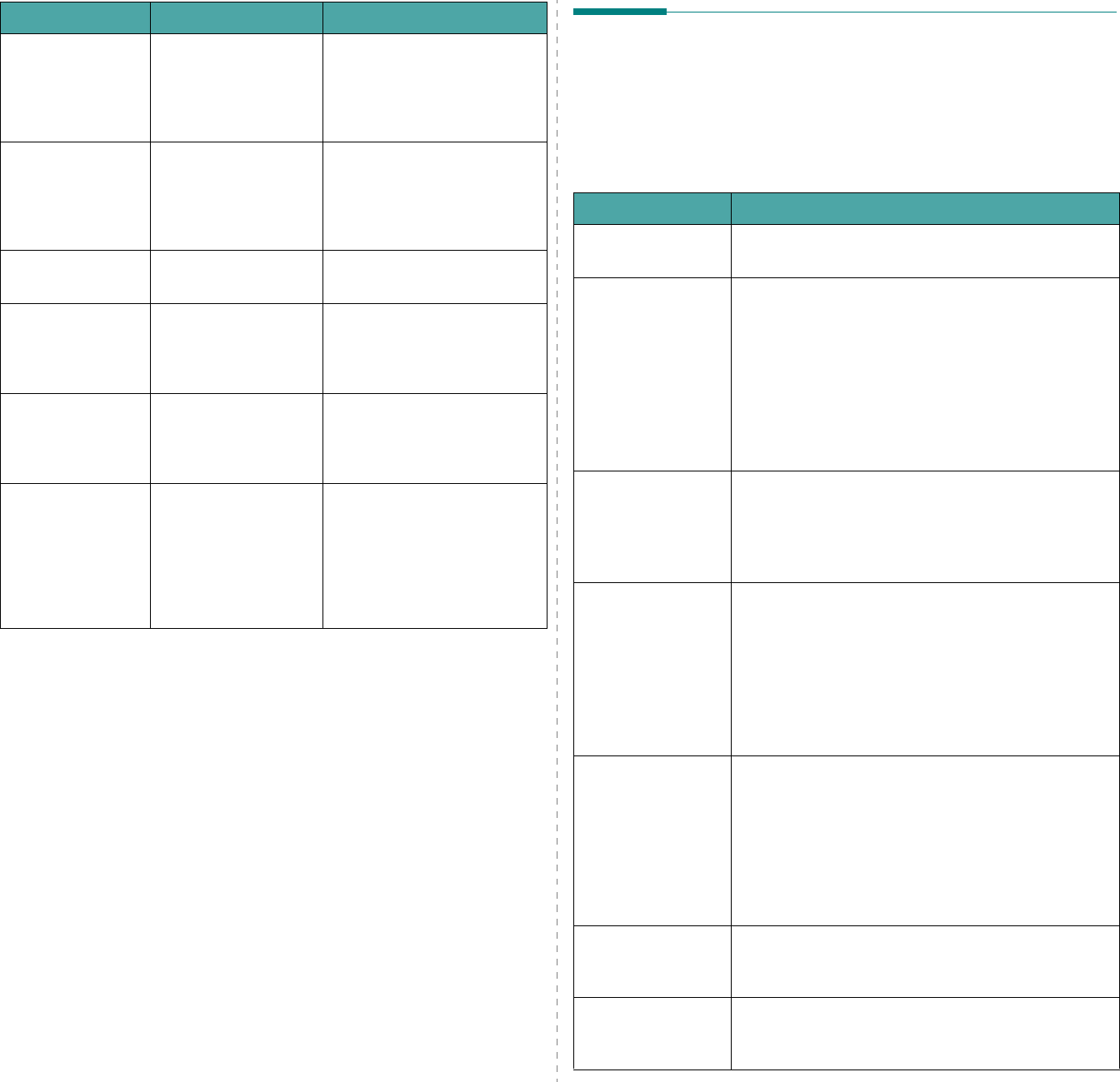
Troubleshooting
9.6
Remove Documents
from ADF
The Favorite Copy
button is set to Clone,
Autofit, ID Card Copy
or Poster and you
press the button.
The Clone, Autofit, ID Card
Copy or Poster feature does
not work with ADF. Remove
the documents in the ADF.
[Retry Redial?]
(only for SCX-
4521F)
The machine is
waiting for a specified
time interval to redial
a previously busy
station.
You can press
Enter
to
immediately redial, or
Stop/
Clear
to cancel the redial
operation.
Scanner Locked The scanner module is
locked.
Upload the power cord and
plug it back in.
[Stop Pressed] The
Stop/Clear
button has been
pressed during a copy
or fax operation.
Try again.
[Toner Empty] The toner cartridge
has run out.
Replace the toner cartridge
with a new one. See
“Replacing the Toner
Cartridge” on page 8.4.
[Toner Low] The toner is almost
empty.
Take out the toner cartridge
and gently shake it. By doing
this, you can temporarily
reestablish printing
operations. See
“Redistributing Toner” on
page 8.4.
Display Meaning Suggested solutions
Solving Other Problems
The following chart lists some conditions that may occur and
the recommended solutions. Follow the suggested solutions
until the problem is corrected. If the problem persists, please
call for service.
Paper Feeding Problems
Condition Suggested solutions
Paper is jammed
during printing.
Clear the paper jam. See “Clearing Paper Jams” on
page 9.2.
Paper sticks
together.
• Ensure that there is not too much paper in the tray.
The tray can hold up to 150 sheets of paper,
depending on the thickness of your paper.
• Make sure that you are using the correct type of
paper. See “Paper Specifications” on page 10.3
.
• Remove paper from the tray and flex or fan the
paper.
• Humid conditions may cause some paper to stick
together.
Multiple sheets of
paper do not feed.
• Different types of paper may be stacked in the tray.
Load paper of only one type, size, and weight.
• If multiple sheets have caused a paper jam, clear
the paper jam. See “Clearing Paper Jams” on
page 9.2.
Paper does not feed
into the machine.
• Remove any obstructions inside the machine.
• Paper has not been loaded correctly. Remove paper
from the tray and reload it correctly.
• There is too much paper in the tray. Remove excess
paper from the tray.
• The paper is too thick. Use only paper that meets
the specifications required by the machine. See
“Paper Specifications” on page 10.3.
The paper keeps
jamming.
• There is too much paper in the tray. Remove excess
paper from the tray. If you are printing on special
materials, use one sheet of paper at a time.
• An incorrect type of paper is being used. Use only
paper that meets the specifications required by the
machine. See “Paper Specifications” on page 10.3.
• There may be debris inside the machine. Open the
front door and remove the debris.
Transparencies stick
together in the
paper exit.
Use only transparencies specifically designed for laser
printers. Remove each transparency as it exits from
the machine.
Envelopes skew or
fail to feed
correctly.
Ensure that the paper guides are against both sides of
the envelopes.
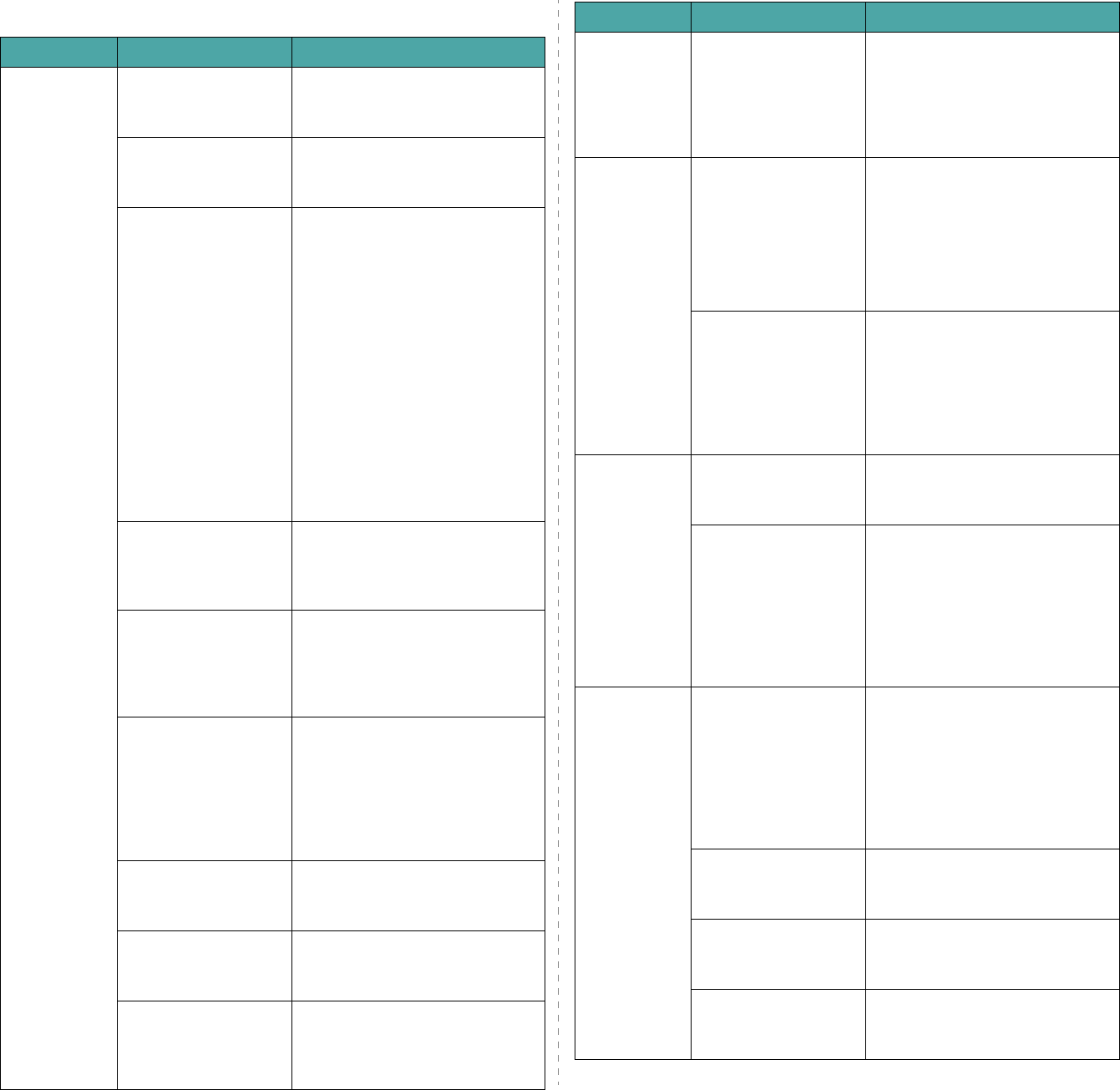
Troubleshooting
9.7
Printing Problems
Condition Possible cause Suggested solutions
The machine
does not
print.
The machine is not
receiving power.
Check the power cord
connections. Check the power
switch and the power source.
The machine is not
selected as the default
printer.
Select
your printer
as your
default printer in your Windows.
Check the machine for
the following:
• The front door is not
closed.
• Paper is jammed.
• No paper is loaded.
• The toner cartridge
is not installed.
After locating the problem, clear
it.
• Close the door.
• Clear the paper jam. See
“Clearing Paper Jams” on
page 9.2.
• Load paper. See “Loading
Paper” on page 2.3.
• Install the toner cartridge. See
“Installing the Toner Cartridge”
on page 2.2.
If a printer system error occurs,
contact your service
representative.
The connection cable
between the computer
and the machine is not
connected properly.
Disconnect the printer cable and
reconnect it.
The connection cable
between the computer
and the machine is
defective.
If possible, attach the cable to
another computer that is working
properly and print a job. You can
also try using a different printer
cable.
The port setting is
incorrect.
Check the Windows printer setting
to make sure that the print job is
sent to the correct port, for
example, LPT1. If the computer
has more than one port, make
sure that the machine is attached
to the correct one.
The machine may be
configured incorrectly.
Check the printer properties to
ensure that all of the print
settings are correct.
The printer driver may
be incorrectly
installed.
Repair the printer software. For
details, see
Software User’s
Guide
.
The machine is
malfunctioning.
Check the display message on the
control panel to see if the
machine is indicating a system
error.
The machine
selects print
materials
from the
wrong paper
source.
The paper source
selection in the printer
properties may be
incorrect.
For many software applications,
the paper source selection is
found under the
Paper
tab within
the printer properties. Select the
correct paper source. For details,
see
Software User’s Guide
.
A print job is
extremely
slow.
The job may be very
complex.
Reduce the complexity of the
page or try adjusting the print
quality settings.
The maximum print speed of your
machine is 20 PPM for Letter-sized
paper and 20 PPM for A4-sized
paper.
If you are using
Windows 98/Me, the
Spooling Setting may
be set incorrectly.
From the
Start
menu, choose
Settings
and
Printers
. Right-
click the
your printer
icon,
choose
Properties
, click the
Details
tab, and then choose the
Spool Settings
button. Select
the desired spool setting.
Half the page
is blank.
The page orientation
setting may be
incorrect.
Change the page orientation in
your application. For details, see
Software User’s Guide
.
The paper size and the
paper size settings do
not match.
Ensure that the paper size in the
printer driver settings matches
the paper in the tray.
Or, ensure that the paper size in
the printer driver settings
matches the paper selection in the
software application settings you
use.
The machine
prints, but the
text is wrong,
garbled, or
incomplete.
The printer cable is
loose or defective.
Disconnect the printer cable and
reconnect. Try a print job that you
have already printed successfully.
If possible, attach the cable and
the machine to another computer
and try a print job that you know
works. Finally, try a new printer
cable.
The wrong printer
driver was selected.
Check the application’s printer
selection menu to ensure that
your machine is selected.
The software
application is
malfunctioning.
Try printing a job from another
application.
The operating system
is malfunctioning.
Exit Windows and reboot the
computer. Turn the machine off
and then back on again.
Condition Possible cause Suggested solutions
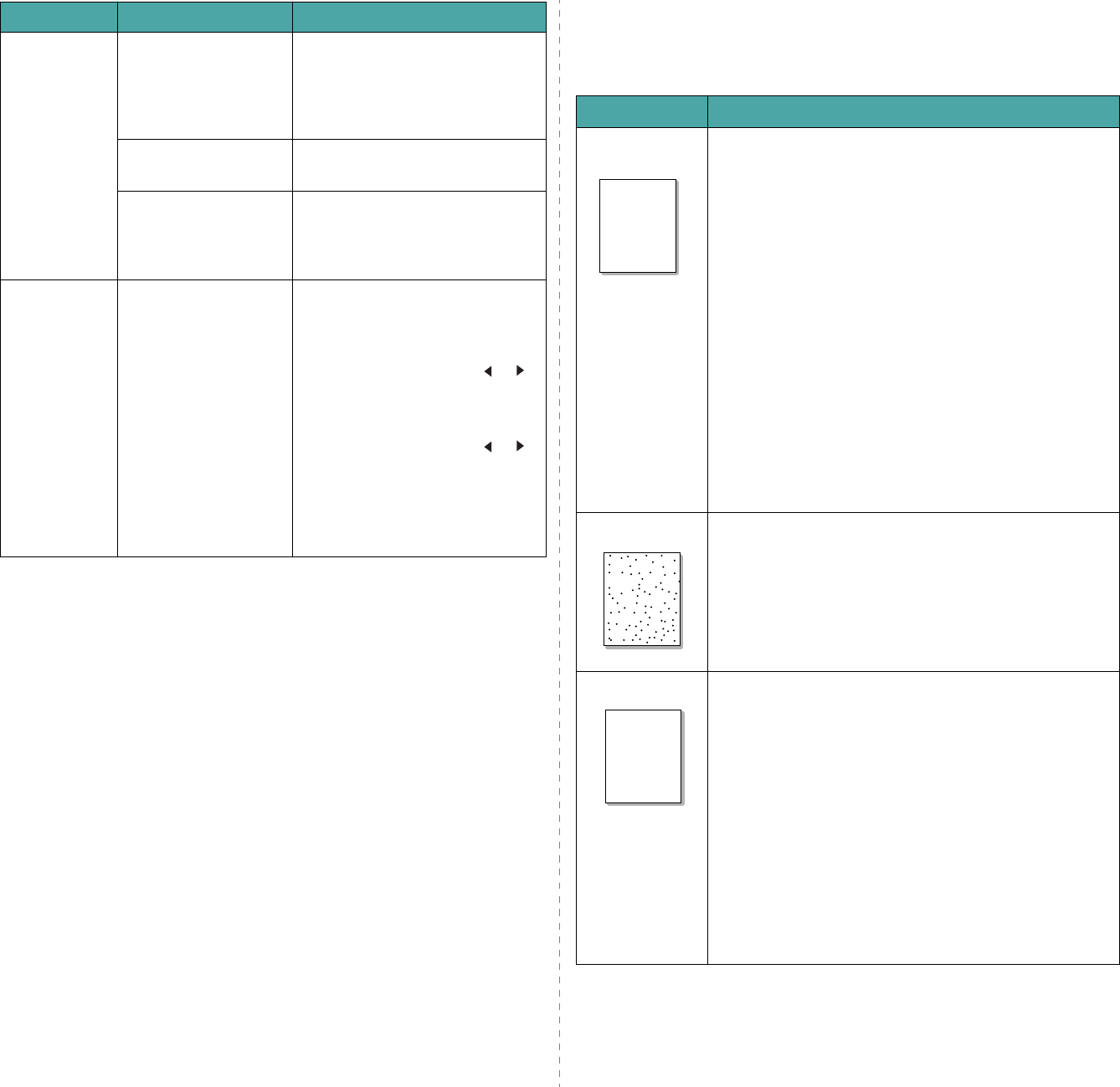
Troubleshooting
9.8
Pages print,
but are blank.
The toner cartridge is
defective or out of
toner.
Redistribute the toner, if
necessary. See “Redistributing
Toner” on page 8.4.
If necessary, replace the toner
cartridge.
The file may have
blank pages.
Check the file to ensure that it
does not contain blank pages.
Some parts, such as
the controller or the
board, may be
defective.
Contact a service representative.
An error
occurs
repeatedly
when you are
printing with
the USB
connection.
When the USB mode is
set to “Fast”, some PC
user may experience
poor USB
communication.
Change the USB mode to “Slow”.
To do so, follow these steps:
1. Press
Menu
until “Machine
Setup” appears on the display.
2. Press the scroll
button ( or )
until “USB Mode” appears on
the bottom line and press
Enter
.
3. Press the scroll
button ( or )
to select “Slow”.
4. Press
Enter
to save the
selection.
5. Press
Stop/Clear
to return to
Standby Mode.
Condition Possible cause Suggested solutions
Printing Quality Problems
If the inside of the machine is dirty or paper has been loaded
improperly, you may notice a reduction in print quality. See the
table below to clear the problem.
Condition Suggested solutions
Light or faded
print
If a vertical white streak or faded area appears on the
page:
• The toner supply is low. You may be able to temporarily
• extend the toner cartridge life. See “Redistributing
Toner” on page 8.4. If this does not improve the print
quality, install a new toner cartridge.
• The paper may not meet paper specifications; for
example, the paper is too moist or too rough. See
“Paper Specifications” on page 10.3.
• If the entire page is light, the print resolution setting is
too low or the toner save mode is on. Adjust the print
resolution and turn the toner save mode off. For
details, see
Software User’s Guide
and “Toner Save
Mode” on page 2.11, respectively.
• A combination of faded or smeared defects may
indicate that the toner cartridge needs cleaning. See
“Cleaning the Drum” on page 8.5.
• The surface of the LSU part inside the machine may be
dirty. Clean the LSU (“Cleaning the Inside” on
page 8.2). Contact a service representative.
Toner specs
• The paper may not meet specifications; for example,
the paper is too moist or too rough. See “Paper
Specifications” on page 10.3.
• The transfer roller may be dirty. Clean the inside of
your machine. See “Cleaning the Inside” on page 8.2.
• The paper path may need cleaning. See “Cleaning the
Drum” on page 8.5.
Dropouts
If faded areas, generally rounded, occur randomly on the
page:
• A single sheet of paper may be defective. Try reprinting
the job.
• The moisture content of the paper is uneven or the
paper has moist spots on its surface. Try a different
brand of paper. See “Paper Specifications” on
page 10.3.
• The paper lot is bad. The manufacturing processes can
cause some areas to reject toner. Try a different kind or
brand of paper.
• The toner cartridge may be defective. See “
Vertical
repetitive defects
” on page 9.9.
• If these steps do not correct the problem, contact a
service representative.
AaBbCc
AaBbCc
AaBbCc
AaBbCc
AaBbCc
AaBbCc
AaBbCc
AaBbCc
AaBbCc
AaBbCc
AaBbCc
AaBbCc
AaBbCc
AaBbCc
AaBbCc
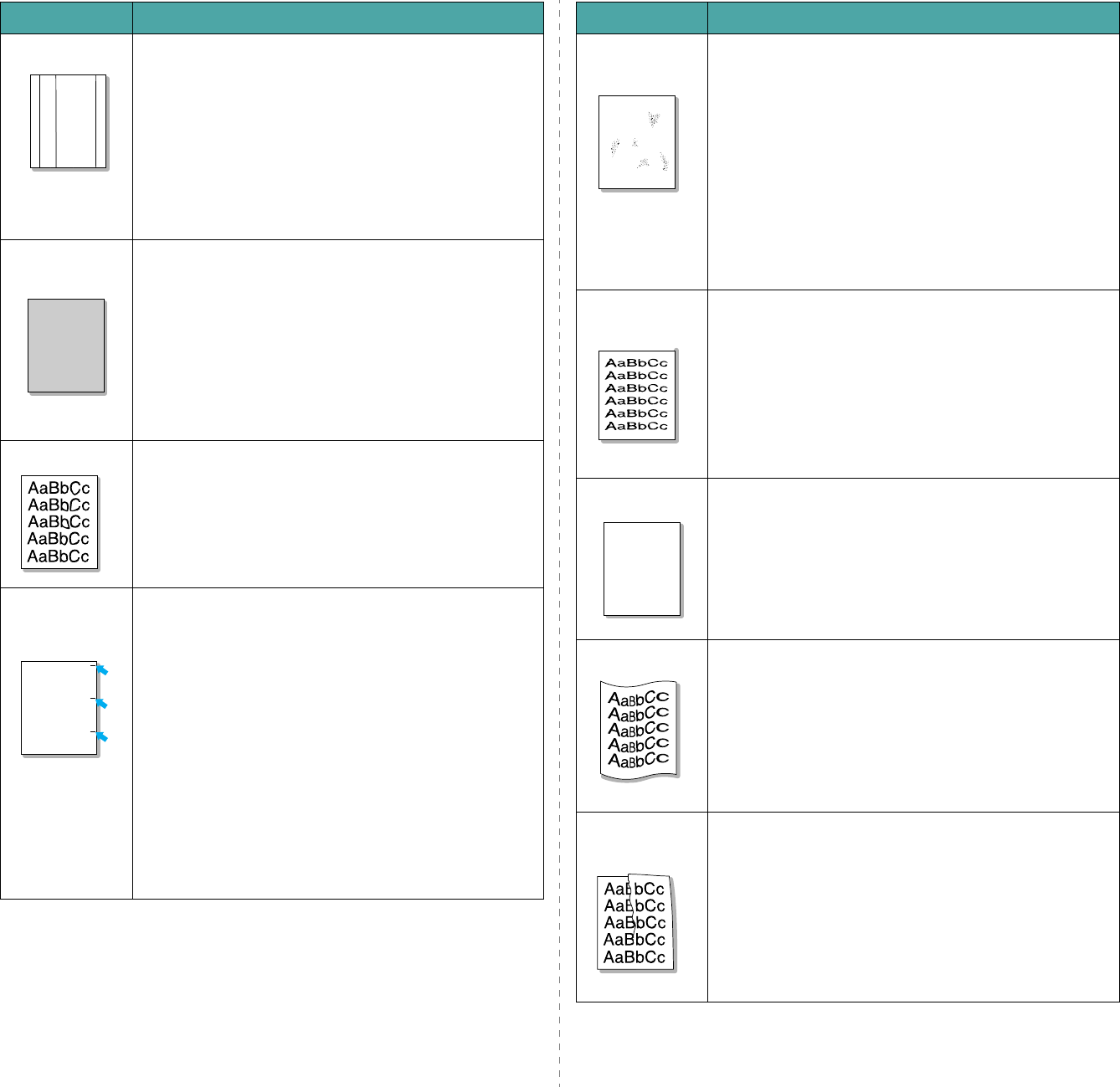
Troubleshooting
9.9
Vertical lines
If black vertical streaks appear on the page:
• The drum inside the toner cartridge has probably been
scratched. Remove the toner cartridge and install a
new one. See “Replacing the Toner Cartridge” on
page 8.4.
If white vertical streaks appear on the page:
• The surface of the LSU part inside the machine may be
dirty. Clean the LSU (“Cleaning the Inside” on
page 8.2). Contact a service representative.
Gray
background
If the amount of background shading becomes
unacceptable:
• Change to a lighter weight paper. See “Paper
Specifications” on page 10.3.
• Check the machine’s environment: very dry (low
humidity) or high humidity (higher than 80% RH)
conditions can increase the amount of background
shading.
• Remove the old toner cartridge and install a new one.
See “Replacing the Toner Cartridge” on page 8.4.
Toner smear
• Clean the inside of the machine. See “Cleaning the
Inside” on page 8.2.
• Check the paper type and quality. See “Paper
Specifications” on page 10.3.
• Remove the toner cartridge and install a new one. See
“Replacing the Toner Cartridge” on page 8.4.
Vertical
repetitive
defects
If marks repeatedly appear on the printed side of the
page at even intervals:
• The toner cartridge may be damaged. If a repetitive
mark occurs on the page, print a cleaning sheet several
times to clean the cartridge; see “Cleaning the Drum”
on page 8.5. After the printout, if you still have the
same problems, remove the toner cartridge and install
a new one. See “Replacing the Toner Cartridge” on
page 8.4.
• Parts of the machine may have toner on them. If the
defects occur on the back of the page, the problem will
likely correct itself after a few more pages.
• The fusing assembly may be damaged. Contact a
service representative.
• If you use inferior quality paper; see “Cleaning the
Drum” on page 8.5.
Condition Suggested solutions
AaBbCc
AaBbCc
AaBbCc
AaBbCc
AaBbCc
AaBbCc
AaBbCc
AaBbCc
AaBbCc
AaBbCc
AaBbCc
AaBbCc
AaBbCc
AaBbCc
AaBbCc
Background
scatter
Background scatter results from bits of toner randomly
distributed on the printed page.
• The paper may be too damp. Try printing with a
different batch of paper. Do not open packages of
paper until necessary so that the paper does not
absorb too much moisture.
• If background scatter occurs on an envelope, change
the printing layout to avoid printing over areas that
have overlapping seams on the reverse side. Printing
on seams can cause problems.
• If background scatter covers the entire surface area of
a printed page, adjust the print resolution through your
software application or the printer properties.
Misformed
characters
• If characters are improperly formed and producing
hollow images, the paper stock may be too slick. Try a
different paper. See “Paper Specifications” on
page 10.3.
• If characters are improperly formed and producing a
wavy effect, the scanner unit may need service. For
service, contact a service representative.
Page skew
• Ensure that the paper is loaded properly.
• Check the paper type and quality. See “Paper
Specifications” on page 10.3.
• Ensure that the paper or other material is loaded
correctly and the guides are not too tight or too loose
against the paper stack.
Curl or wave
• Ensure that the paper is loaded properly.
• Check the paper type and quality. Both high
temperature and humidity can cause paper curl. See
“Paper Specifications” on page 10.3.
• Turn over the stack of paper in the tray. Also try
rotating the paper 180° in the tray.
Wrinkles or
creases
• Ensure that the paper is loaded properly.
• Check the paper type and quality. See “Paper
Specifications” on page 10.3.
• Turn over the stack of paper in the tray. Also try
rotating the paper 180° in the tray.
Condition Suggested solutions
A
AaBbCc
AaBbCc
AaBbCc
AaBbCc
AaBbCc
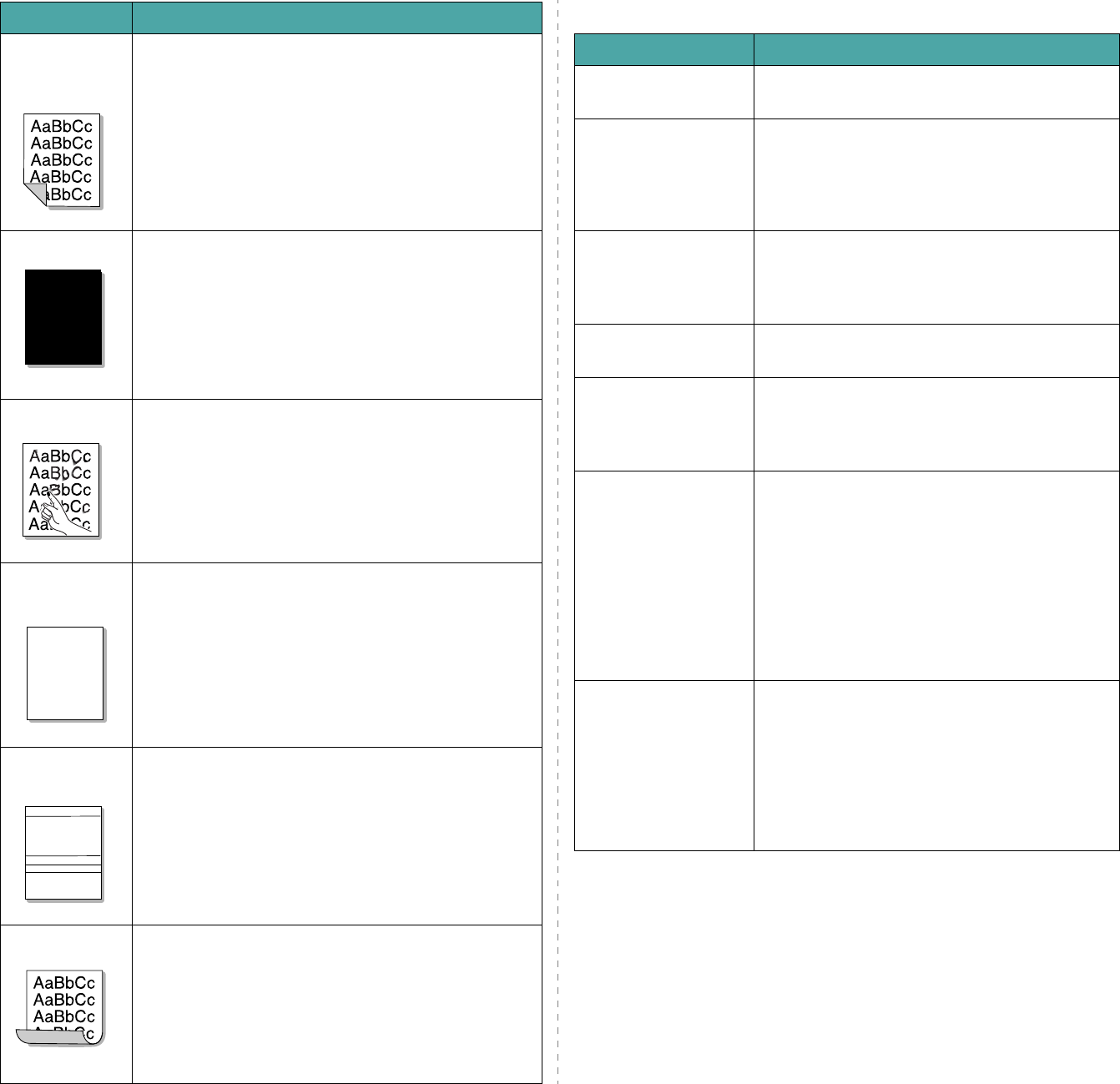
Troubleshooting
9.10
Back of
printouts are
dirty
Check for leaking toner. Clean the inside of the machine.
See “Cleaning the Inside” on page 8.2.
Black pages
• The toner cartridge may not be installed properly.
Remove the cartridge and reinsert it.
• The toner cartridge may be defective and need
replacing. Remove the toner cartridge and install a new
one. See “Replacing the Toner Cartridge” on page 8.4.
• The machine may require repair. Contact a service
representative.
Loose toner
• Clean the inside of the machine. See “Cleaning the
Inside” on page 8.2.
• Check the paper type and quality. See “Paper
Specifications” on page 10.3.
• Remove the toner cartridge and install a new one. See
“Replacing the Toner Cartridge” on page 8.4.
• If the problem persists, the machine may require
repair. Contact a service representative.
Character
Voids
Character voids are white areas within parts of characters
that should be solid black:
• If you are using transparencies, try another type of
transparency. Because of the composition of
transparencies, some character voids are normal.
• You may be printing on the wrong surface of the paper.
Remove the paper and turn it around.
• The paper may not meet paper specifications. See
“Paper Specifications” on page 10.3.
Horizontal
stripes
If horizontally aligned black streaks or smears appear:
• The toner cartridge may be installed improperly.
Remove the cartridge and reinsert it.
• The toner cartridge may be defective. Remove the
toner cartridge and install a new one. See “Replacing
the Toner Cartridge” on page 8.4.
• If the problem persists, the machine may require
repair. Contact a service representative.
Curl
If the printed paper is curled or paper does not feed into
the machine:
• Turn over the stack of paper in the tray. Also try
rotating the paper 180° in the tray.
Condition Suggested solutions
A
A
AaBbCc
AaBbCc
AaBbCc
AaBbCc
AaBbCc
Copying Problems
Condition Suggested solutions
Copies are too light or
too dark.
Use the
Darkness
button to darken or lighten the
background of the copies.
Smears, lines, marks,
or spots appears on
copies.
• If defects are on the original, press the
Darkness
button to lighten the background of
your copies.
• If no defects are on the original, clean the scan
unit. See “Cleaning the Scan Unit” on page 8.3.
Copy image is skewed. • Ensure that the original is face down on the
document glass or face up in the ADF (Automatic
Document Feeder).
• Check that the copy paper is loaded correctly.
Blank copies print out. Ensure that the original is face down on the
document glass or face up in the ADF.
Image rubs off the
copy easily.
• Replace the paper in the tray with paper from a
new package.
• In high humidity areas, do not leave paper in the
machine for extended periods of time.
Frequent copy paper
jams occur.
• Fan the stack of paper, then turn it over in the
tray. Replace the paper in the tray with a fresh
supply. Check/adjust the paper guides, if
necessary.
• Ensure that the paper is the proper paper
weight. 20 lb (75 g/m
2
bond) paper is
recommended.
• Check for copy paper or pieces of copy paper
remaining in the machine after a paper jam has
been cleared.
Toner cartridge
produces fewer copies
than expected before
running out of toner.
• Your originals may contain pictures, solids, or
heavy lines. For example, your originals may be
forms, newsletters, books, or other documents
that use more toner.
• The machine may be turned on and off
frequently.
• The document cover may be left open while
copies are being made.
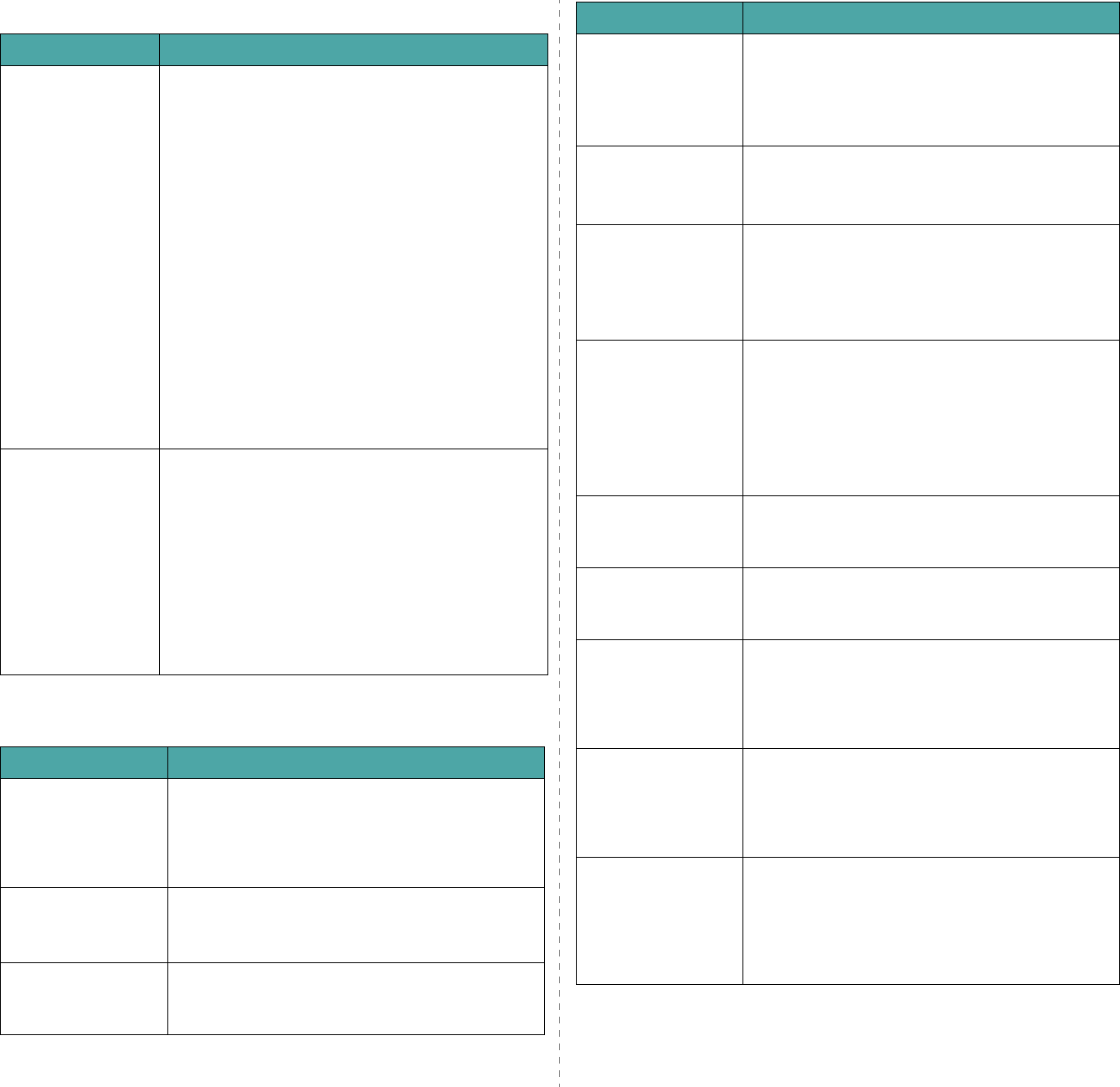
Troubleshooting
9.11
Scanning Problems
Fax Problems
(Only for
SCX-4521F
)
Condition Suggested solutions
The scanner does
not work.
• Make sure that you place the document to be
scanned face down on the document glass, or face
up in the Automatic Document Feeder.
• There may not be enough available memory to hold
the document you want to scan. Try the Prescan
function to see if that works. Try lowering the scan
resolution rate.
• Check that the USB or parallel cable is connected
properly.
• Make sure that the USB or parallel cable is not
defective. Switch the cable with a known good
cable. If necessary, replace the cable.
• If you are using a parallel cable, ensure that it is
compliant with IEEE 1284 standards.
• Check that the scanner is configured correctly.
Check scan setting in the SmarThru Configuration
or the application you want to use to make certain
that the scanner job is being sent to the correct
port, for example, LPT1.
The unit scans very
slowly.
• Check if the machine is printing received data. If so,
scan the document after the received data has been
printed.
• Graphics are scanned more slowly than text.
• Communication speed slows in scan mode because
of the large amount of memory required to analyze
and reproduce the scanned image. Set your
computer to the ECP printer mode through BIOS
setting. It will help to increase the speed. For
details about how to set BIOS, refer to your
computer User’s Guide.
Condition Suggested solutions
The machine is not
working, there is no
display and the
buttons are not
working.
• Unplug the power cord and plug it in again.
• Ensure that there is power to the electrical outlet.
No dial tone sounds. • Check that the phone line is connected properly.
• Check that the phone socket in the wall is working
by plugging in another phone.
The numbers stored
in memory do not
dial correctly.
Make sure that the numbers are stored in memory
correctly. Print a Phonebook list, referring to
“Phonebook List” on page 7.14.
The document does
not feed into the
machine.
• Make sure that the document is not wrinkled and
you are putting it in correctly. Check that the
document is the right size, not too thick or thin.
• Make sure that the ADF (Automatic Document
Feeder) cover is firmly closed.
Faxes are not
received
automatically.
• Fax mode should be selected.
• Make sure that there is paper in the tray.
• Check to see if the display shows “Memory Full”.
The machine does
not send.
• Make sure that the document is loaded in the ADF
or on the document glass.
• “TX” should show up on the display.
• Check the fax machine you are sending to, to see
if it can receive your fax.
The incoming fax has
blank spaces or is of
poor-quality.
• The fax machine sending you the fax may be
faulty.
• A noisy phone line can cause line errors.
• Check your machine by making a copy.
• The toner cartridge may be empty. Replace the
toner cartridge, referring to “Replacing the Toner
Cartridge” on page 8.4.
Some of the words
on an incoming fax
are stretched.
The fax machine sending you the fax had a
temporary document jam.
There are lines on
the documents you
send.
Check your scanning glass for marks and clean it.
See “Cleaning the Scan Unit” on page 8.3.
The machine dials a
number, but a
connection with the
other fax machine
fails.
The other fax machine may be turned off, out of
paper, or cannot answer incoming calls. Speak with
the other machine operator and ask her/him to sort
out the problem.
Documents are not
stored in memory.
There may not be enough memory to store the
document. If the display shows a “Memory Full”
message, delete from memory any documents you
no longer need and then try again to store the
document.
Blank areas appear
at the bottom of each
page or on other
pages, with a small
strip of text at the
top.
You may have chosen the wrong paper settings in
the user option setting. For details about paper
settings, see “Setting the Paper Size and Type” on
page 2.10.
Condition Suggested solutions
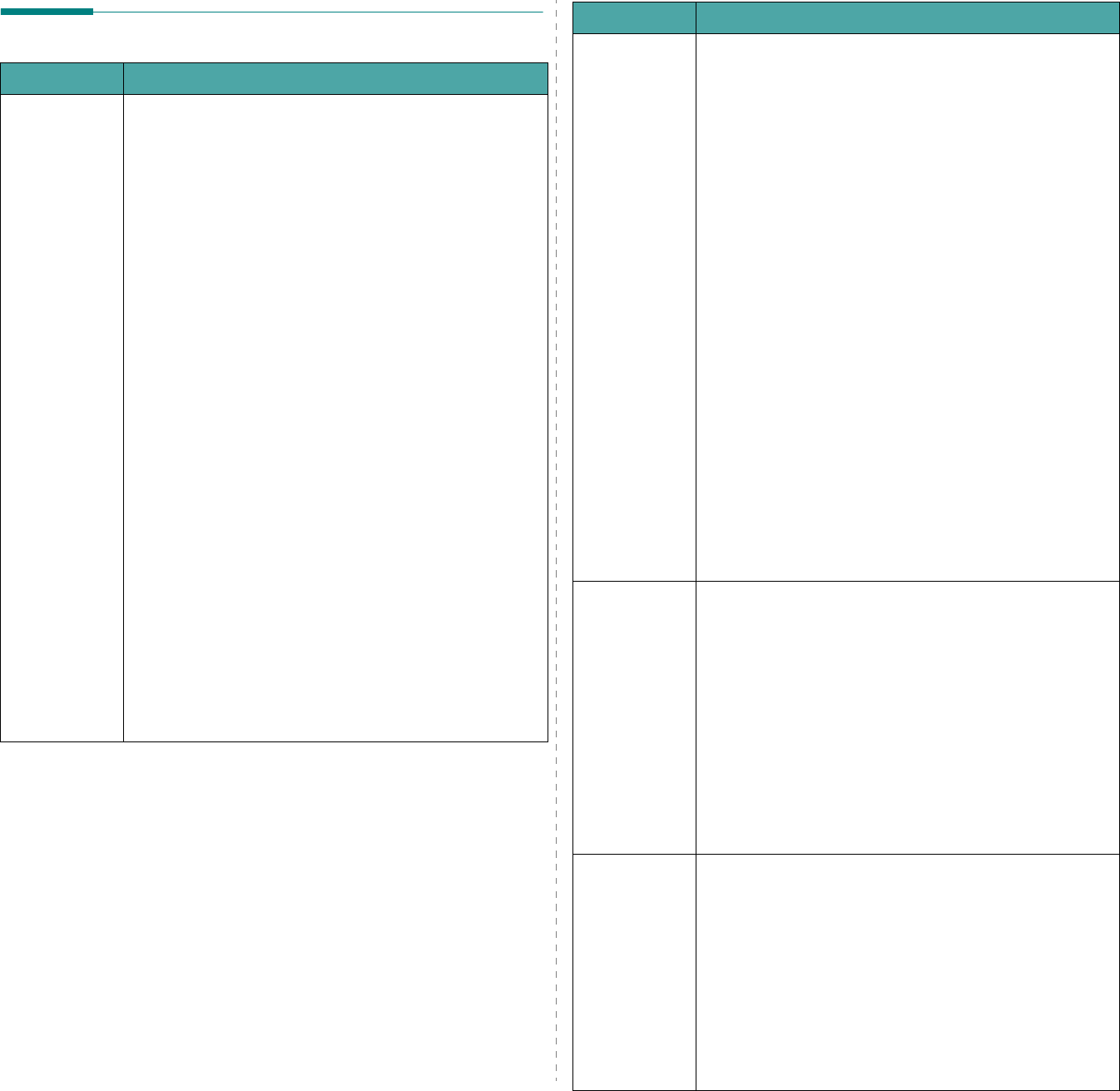
Troubleshooting
9.12
Common Linux Problems
Problem Possible Cause and Solution
The machine
doesn’t print.
• Check if the printer driver is installed in your system.
Open MFP configurator and switch to the Printers tab in
Printers configuration window to look at the list of
available printers. Make sure that your machine is
displayed on the list. If not, please, invoke Add new
printer wizard to set up your device.
• Check if the printer is started. Open Printers
configuration and select your machine on the printers list.
Look at the description in the Selected printer pane. If its
status contains “(stopped)” string, please, press the
Start
button. After that normal operation of the printer
should be restored. The "stopped" status might be
activated when some problems in printing occurred. For
instance, this could be an attempt to print document
when MFP port is claimed by a scanning application.
• Check if the MFP port is not busy. Since functional
components of MFP (printer and scanner) share the same
I/O interface (MFP port), the situation of simultaneous
access of different “consumer” application to the same
MFP port is possible. To avoid possible conflicts, only one
of them at a time is allowed to gain control over the
device. The other “consumer” will encounter “device
busy” response. You should open MFP ports configuration
and select the port assigned to your printer. In the
Selected port pane you can see if the port is occupied by
some other application. If this is the case, you should
wait for completion of the current job or should press
Release port button, if you are sure that the present
owner is not functioning properly.
Check if your application has special print option such
as “-oraw”. If “-oraw” is specified in the command
line parameter then remove it to print properly. For
Gimp front-end, select “print” -> “Setup printer” and
edit command line parameter in the command item.
The machine
doesn’t appear
on the
scanners list.
• Check if your machine is attached to your computer.
Make sure that it is connected properly via the USB port
and is turned on.
• Check if the scanner driver for you machine is installed in
your system. Open MFP Configurator, switch to Scanners
configuration, then press
Drivers
. Make sure that driver
with a name corresponding to your machine's name is
listed in the window.
• Check if the MFP port is not busy. Since functional
components of MFP (printer and scanner) share the same
I/O interface (MFP port), the situation of simultaneous
access of different “consumer” application to the same
MFP port is possible. To avoid possible conflicts, only one
of them at a time is allowed to gain control over the
device. The other “consumer” will encounter “device
busy” response. This can usually happen while starting
scan procedure, and appropriate message box displays.
To identify the source of the problem, you should open
MFP ports configuration and select the port assigned to
your scanner. MFP port's symbol /dev/mfp0 corresponds
to LP:0 designation displayed in the scanners’ options, /
dev/mfp1 relates to LP:1 and so on. USB ports start at /
dev/mfp4, so scanner on USB:0 relates to /dev/mfp4
respectively and so forth sequentially. In the Selected
port pane you can see if the port is occupied by some
other application. If this is the case, you should wait for
completion of the current job or should press Release
port button, if you are sure that the present port's owner
is not functioning properly.
The machine
doesn’t scan.
• Check if a document is loaded into the machine.
• Check if your machine is connected to the computer.
Make sure if it is connected properly if I/O error is
reported while scanning.
• Check if MFP port is not busy. Since functional
components of MFP (printer and scanner) share the same
I/O interface (MFP port), the situation of simultaneous
access of different “consumer” application to the same
MFP port is possible. To avoid possible conflicts, only one
of them at a time is allowed to gain control over the
device. The other “consumer” will encounter “device
busy” response. This can usually happen while starting
scan procedure, and appropriate message box will be
displayed.
The machine
doesn’t scan.
(continued)
• To identify the source of the problem, you should open
MFP ports configuration and select the port assigned to
your scanner. MFP port’s symbol /dev/mfp0 corresponds
to LP:0 designation displayed in the scanners’ options, /
dev/mfp1 relates to LP:1 and so on. USB ports start at /
dev/mfp4, so scanner on USB:0 relates to /dev/mfp4
respectively and so forth sequentially. In the Selected
port pane you can see if the port is occupied by some
other application. If this is the case, you should wait for
completion of the current job or should press Release
port button, if you are sure that the present port’s owner
is not functioning properly.
Problem Possible Cause and Solution
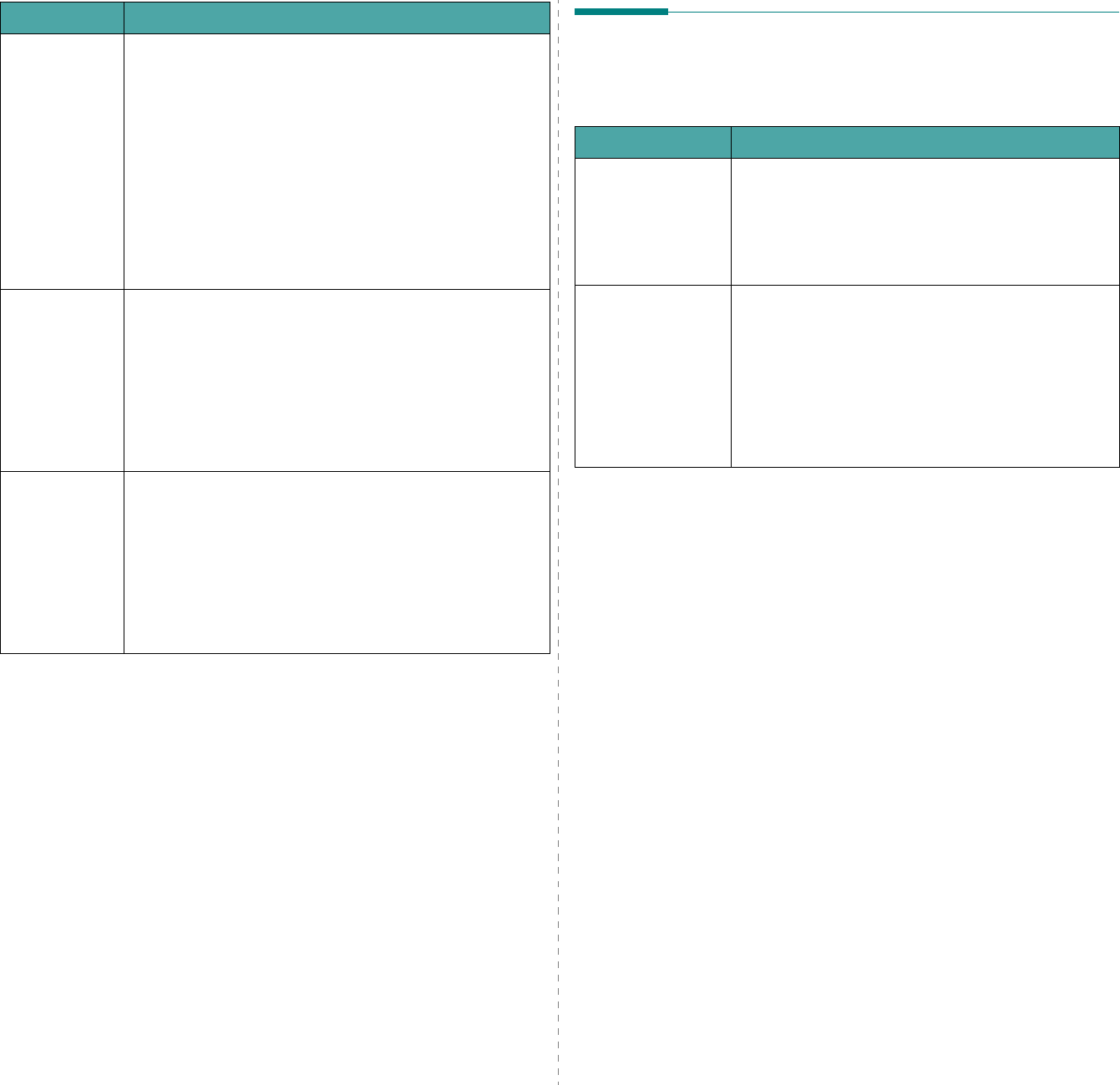
Troubleshooting
9.13
I can’t print
when I
installed both
Linux Print
Package (LPP)
and MFP driver
on the same
machine
simultaneously.
• Since both Linux Printer Package and MFP driver make a
symbolic link to “lpr” printing command, which is
commonly used on Unix clones, it is not recommended to
use both package on the same machine.
• If you still want to use both packages simultaneously,
please install the LPP first.
• If you want to uninstall only one of them, please uninstall
both packages and install that one you want to use again.
• If you don’t want to uninstall MFP driver and install it
again, you may make the necessary symbolic link
yourself. Please, log in as root user and invoke the
following command:
ln -sf /usr/local/bin/samsung/slpr /usr/bin/lpr
Can’t scan via
Gimp Front-
end.
• Check if Gimp Front-end has “Xsane:Device dialog..” on
the “Acquire” menu. If not, you should install Xsane plug-
in for Gimp on the your computer. You can find Xsane
plug-in package for Gimp on Linux distribution CD or
Gimp home page. For the detail information, refer to the
Help for Linux distribution CD or Gimp Front-end
application.
If you wish to use other kind of scan application, refer to
the Help for application.
I encounter
error “Cannot
open MFP port
device file”
when printing
a document.
Please avoid changing print job parameters (via SLPR
utility, for example) while a print job is in progress. Known
versions of CUPS server break the print job whenever print
options are changed and then try to restart the job from
the beginning. Since Linux MFP driver locks MFP port while
printing, the abrupt termination of the driver keeps the port
locked and therefore unavailable for subsequent print jobs.
If this situation occurred, please, try to release the MFP
port.
Problem Possible Cause and Solution
Common Macintosh Problems
Problems in Printer Setup Utility
Problem Possible Cause and Solution
There is described
"driver not
installed" at Product
List Window after
you click Add and
Select USB.
• Software is not installed correctly. Reinstall the
software. See
Software User’s Guide
.
• Make sure that you are using a high-quality cable.
Your product not
listed at Product
List Window after
you click Add and
Select USB.
• Make sure that the cables are connected correctly
and the printer is turned on.
• Check if “Ready” appears on the display of the
control panel. If not, clear the problem depending
on the error message; see “Clearing LCD Error
Messages” on page 9.4.
• Make sure that the correct printer driver has been
selected at Product List Window after you click Add
and Select USB.
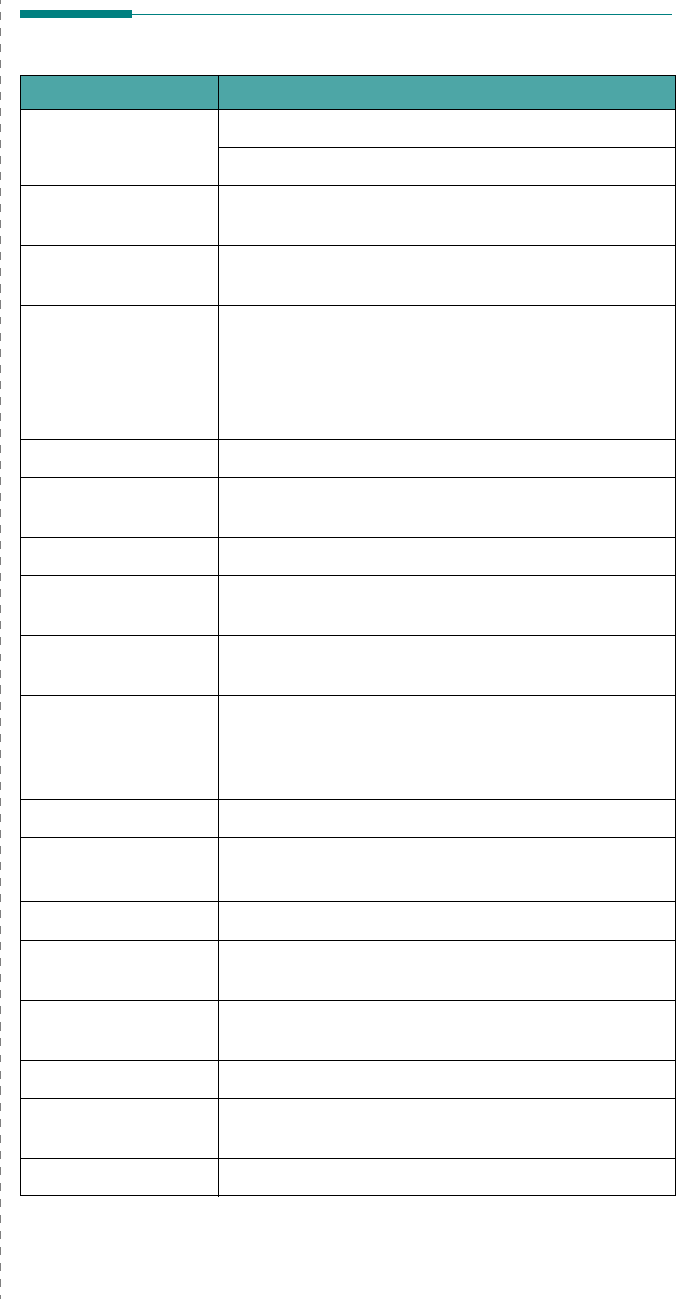
Specifications
10.1
10
Specifications
This chapter includes:
• General Specifications
• Scanner and Copier Specifications
• Printer Specifications
• Facsimile Specifications
(Only for
SCX-4521F
)
• Paper Specifications
General Specifications
Item Description
Model name
SCX-4321(WT21MFC)
SCX-4521F(WT21MFF)
Automatic document
feeder Up to 30 sheets (20 lb, 75 g/m
2
bond)
ADF document size Width: 5.6 to 8.5 inches (142 to 216 mm)
Length: 5.8 to 14 inches (148 to 356 mm)
Paper input capacity
Tray with multi-pages: 150 multi-pages for plain
paper (20 lb, 75 g/m
2
bond)
Tray with single page and manual tray: 1 single page
for plain paper, card stock, labels, transparencies,
and envelopes (16 ~43 lb, 60 ~ 165 g/m
2
bond)
Paper output capacity 50 sheets
Paper type Plain paper, Transparencies, Labels, Card stock,
Envelopes
Consumables 1-piece toner cartridge system
Power requirements 110 - 127 VAC, 50/60 Hz, 4.5 A
220 - 240 VAC, 50/60 Hz, 2.5 A
Power consumption Sleep mode: Under 10 W
Average: 350 W
Noise
*
*.Sound Pressure Level, ISO7779
Standby mode: Less than 35 dBA
Warm up: Less than 49 dBA
Copying: Less than 55 dBA
Printing: Less than 50 dBA
Warm-up time Less than 35 seconds
Operating conditions Temperature: 50
o
F to 89
o
F (10
o
C to 32
o
C)
Humidity: 20 % to 80 % RH
LCD 16 characters x 2 lines
Toner cartridge life
**
**.The number of pages may be affected by operating environment, printing
interval, media type, and media size.
3,000 pages (for starter, 1,000 pages) @ ISO 19752
5 % coverage
SET dimension
(W x D x H) 17.2 x 14.7x 14.5 in. (438 x 374 x 368 mm)
Weight 10.1 Kg (including consumables)
Package weight Paper: 1.2 Kg
Plastic: 0.5 Kg
Duty cycle (Monthly) Print: Up to 4,200 pages
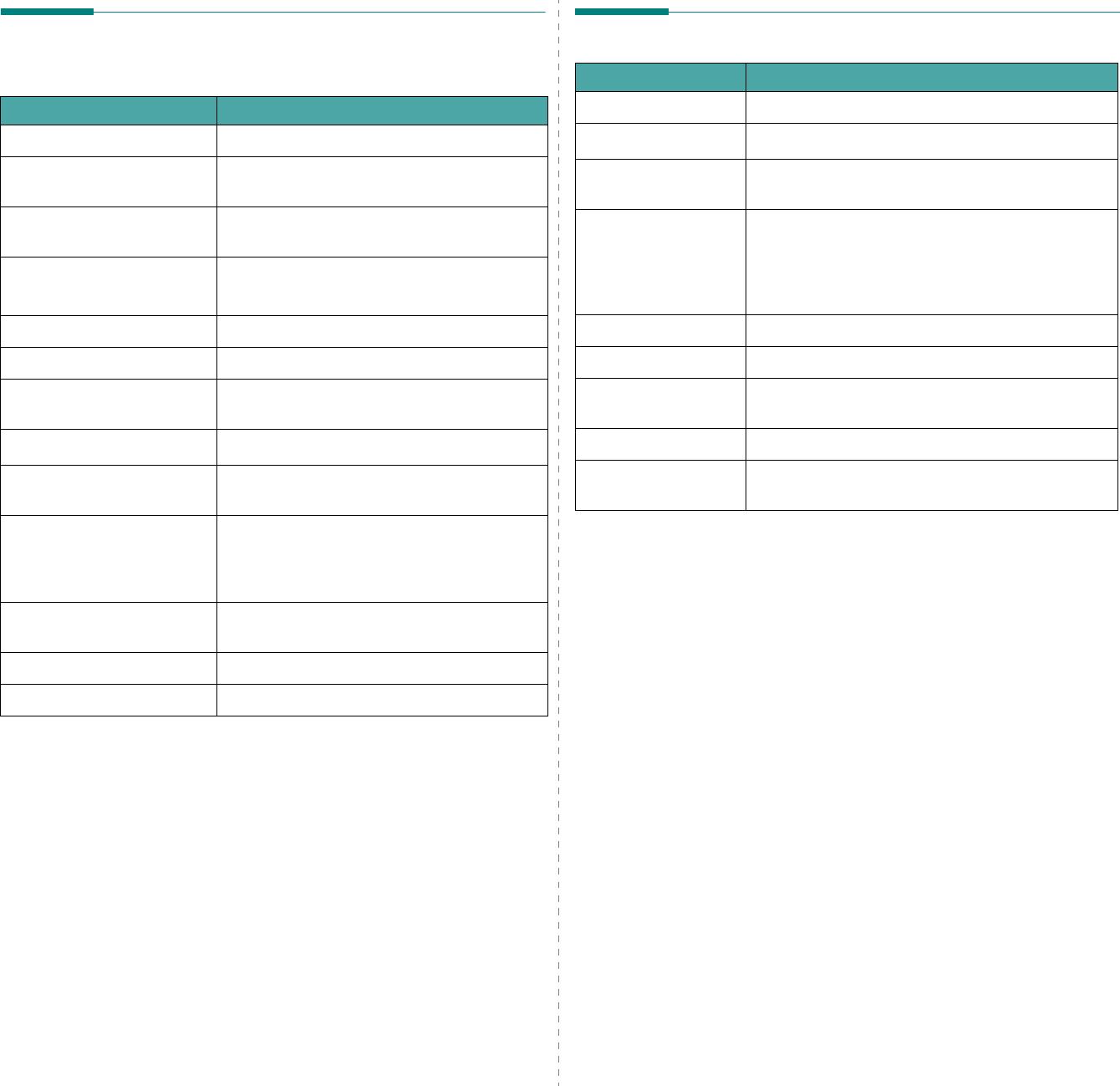
Specifications
10.2
Scanner and Copier
Specifications
Item Description
Compatibility TWAIN standard / WIA standard
Scanning method ADF and Flat-bed CIS (Contact Image Sensor)
module
Resolution Optical: 600 x 600 dpi (Mono and color)
Enhanced: 4,800 x 4,800 dpi
Effective scanning length Platen: 11.7 in. (297 mm)
ADF: 14 in. (356 mm)
Effective scanning width Max. 8.2 in. (208 mm)
Color bit depth 24 bit
Mono bit depth 1 bit for Black & White mode
8 bit for Gray mode
Copy speed
*
*. Copy Speed is based on Single Document Multiple Copy.
Up to 20 ppm in A4 (20 ppm in Letter)
First copy out time Standby mode: 11 seconds
Power save mode: 40 seconds
Copy resolution
Scan: 600 x 300 (Text, Text/Photo)
600 x 600 (Photo using Platen)
600 x 300 (Photo using ADF)
Print: 600 x 600 (Text, Text/Photo, Photo)
Zoom rate Platen: 25 ~ 400 %
ADF: 25 ~ 100 %
Multiple copies 1-99 pages
Gray scale 256 levels
Printer Specifications
Item Description
Printing method Laser Beam Printing
Printing speed
*
*. Print speed will be affected by operating system used, computing
performance, application software, connecting method, media type,
media size, and job complexity.
Up to 20 ppm in A4 (20 ppm in Letter)
First print out time Standby mode: 11 seconds
Power save mode: 41 seconds
Paper size
Letter, Legal, A4, Folio, Executive, A5, A6 card,
Envelope 10, Envelope DL, Envelope C5, Envelope
C6, Envelope 7-3/4 (Monarch), JIS B5, ISO B5
* Min.: 3 x 5 in. (76 x 127 mm)
Max.: 8.5 x 14 in. (216 x 356 mm)
Printer resolution 600 x 600 dpi
Emulation SPL (Samsung Printer Language)
OS Compatibility
**
**.Please visit www.samsungprinter.com to download the latest soft-
ware version.
Windows 98/2000/NT 4.0/Me/XP, Various Linux OS
(USB only), Macintosh 10.3
Memory 10 MB (Non-expendable)
Inteface IEEE 1284 Parallel,
USB 1.1 (Compatible with USB 2.0)
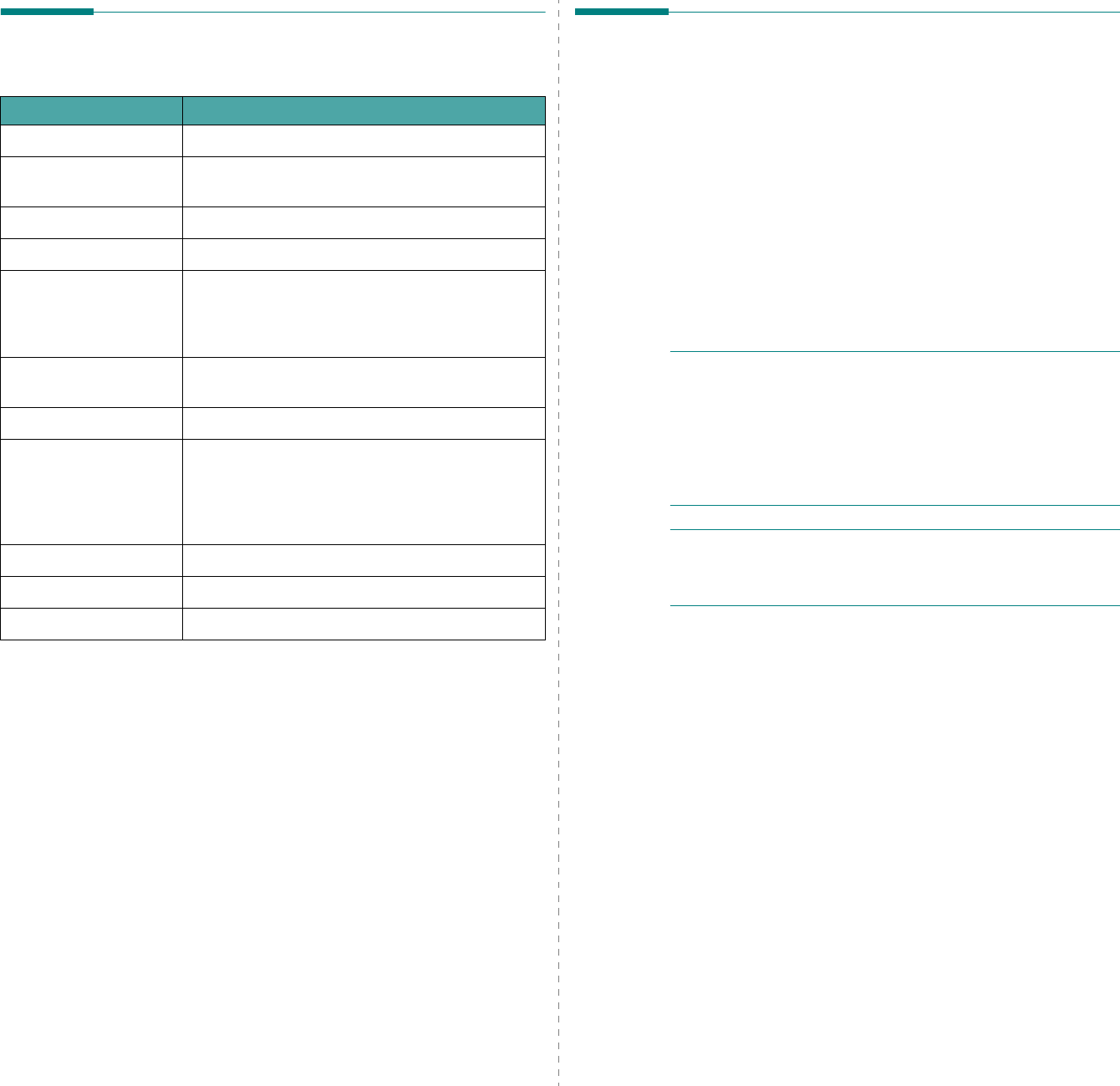
Specifications
10.3
Facsimile Specifications
(Only for SCX-4521F)
Item Description
Compatibility ITU-T Group 3
Applicable line Public Switched Telephone Network (PSTN) or
behind PABX
Data coding MH/MR/MMR (ECM Mode)/JPEG
Modem speed 33.6 Kbps
Transmission speed
Approx. 3 seconds/page
* Transmission time applies to memory
transmission of text data with ECM compression
using only ITU-T No.1 Chart.
Maximum document
length
Platen: 11.7 in. (297 mm)
ADF: 14 in. (356 mm)
Paper size Letter, A4, Legal, Folio, Executive, B5
Resolution
Standard: 203 x 98 dpi
Fine: 203 x 196 dpi
Super Fine: 300 x 300 dpi
Photo: 203 x 196 dpi
Color: 200 x 200 dpi
Memory 2 MB
Halftone 256 levels
Auto dialer Speed dialing (up to 100 numbers)
Paper Specifications
Overview
Your machine accepts a variety of print materials, such as cut-
sheet paper (including up to 100% recycled fiber content
paper), envelopes, labels, transparencies and custom-size
paper. Properties, such as weight, composition, grain and
moisture content, are important factors affecting the machine’s
performance and the output quality. Paper that does not meet
the guidelines outlined in this user’s guide can cause the
following problems:
•Poor print quality
• Increased paper jams
• Premature wear on the machine.
N
OTES
:
• Some paper may meet all of the guidelines in this guide and
still not produce satisfactory results. This may be the result
of improper handling, unacceptable temperature and
humidity levels, or other variables over which Samsung has
no control.
• Before purchasing large quantities of paper, insure the paper
meets the requirements specified in this user’s guide.
C
AUTION
: Using paper that does not meet these
specifications may cause problems, requiring repairs. These
repairs are not covered by the Samsung warranty or service
agreements.
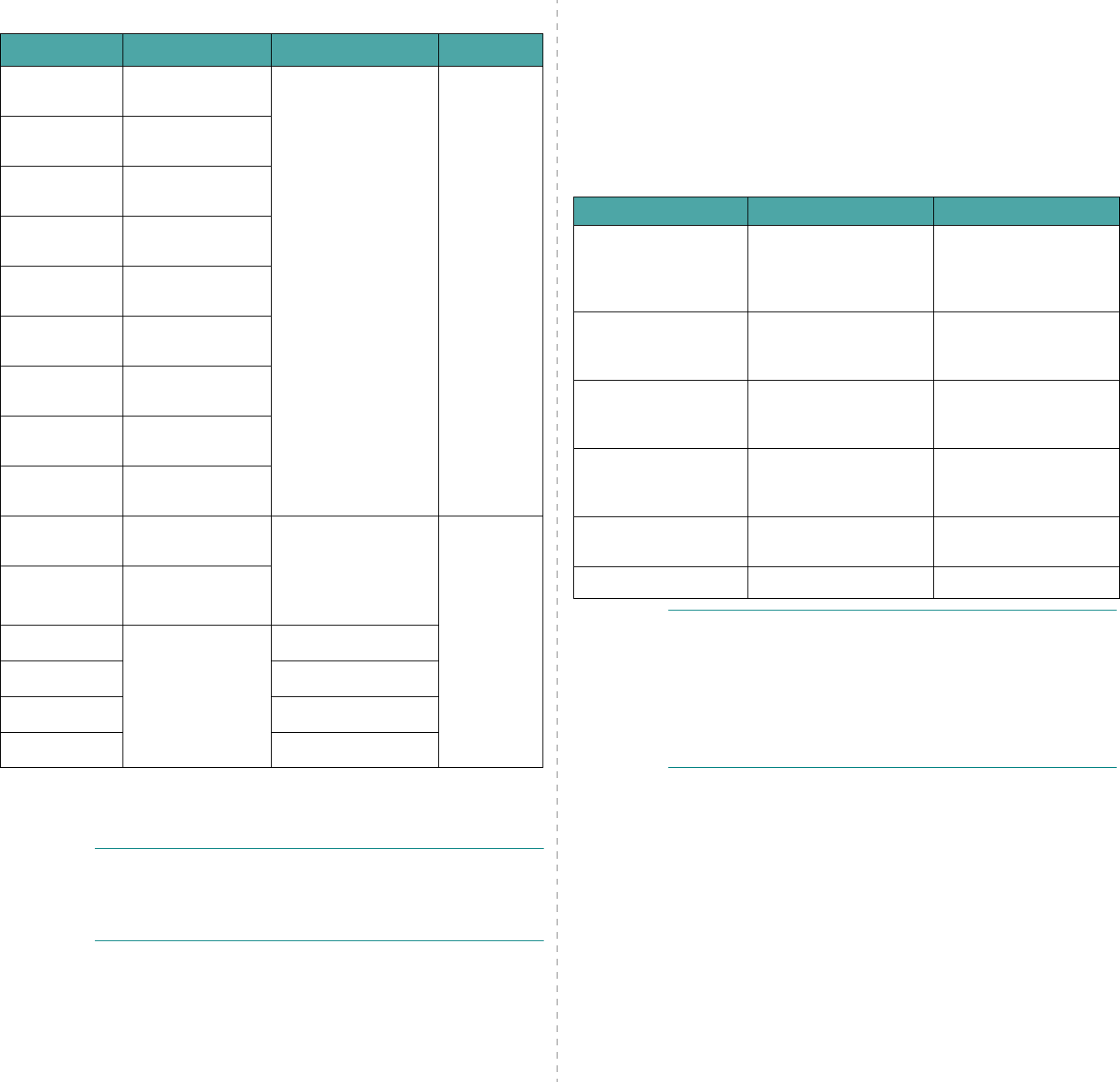
Specifications
10.4
Supported Sizes of Paper
N
OTE
: You may experience jams when using print materials
with a length of less than 5 in. (127 mm). For optimum
performance, ensure that you are storing and handling the
paper correctly. Please refer to “Paper Storage Environment”
on page 10.5.
Paper Dimensions
*
Weight Capacity
**
Letter 8.5 x 11 in.
(216 x 279 mm)
• 16 to 24 lb
(60 to 90 g/m
2
bond) for the tray
with multi-pages
feeding
• 16 to 43 lb
(60 to 165 g/m
2
bond) for the tray
with single page
feeding and the
manual tray
• 150
sheets of
20 lb
(75 g/m
2
bond)
paper for
the tray
• 1 sheet of
paper for
the tray or
manual
tray
A4 8.3 x 11.7 in.
(210 x 297 mm)
Executive 7.3 x 10.5 in.
(184 x 267 mm)
Legal 8.5 x 14 in.
(216 x 356 mm)
A5 5.8 x 8.2 in.
(148 x 210 mm)
A6 4.1 x 5.8 in.
(105 x 148 mm)
ISO B5 6.9 x 9.8 in.
(176 x 250 mm)
JIS B5 7.2 x 10.1 in.
(182 x 257 mm)
Folio 8.5 x 13 in.
(216 x 330 mm)
Minimum size
(custom)
3 x 5 in
(76 x 127 mm)
16 to 43 lb (60 to 165
g/m
2
bond) for the
tray with single page
feeding and the
manual tray 1 sheet of
paper for
the tray or
manual tray
Maximum size
(custom)
8.5 x 14 in
(216 x 356 mm)
Transparency
Same minimum
and maximum
paper sizes as
listed above.
138 to 146 g/m
2
Labels 120 to 150 g/m
2
Cards 90 to 163 g/m
2
Envelopes 75 to 90 g/m
2
*. The machine supports a wide range of media sizes. See “Paper
Type, Input Sources, and Capacities” on page 3.1
**.Capacity may differ depending on media weight, thickness, and
environmental conditions.
Guidelines for Using Paper
For the best result, use conventional 20 lb (75 g/m
2
bond)
paper. Ensure that the paper is of good quality, and free of cuts,
nicks, tears, spots, loose particles, dust, wrinkles, voids, and
curled or bent edges.
If you are unsure of what type of paper you are loading, such
as bond or recycled paper, check the label on the package.
The following problems may cause print quality deviations,
jamming or even damage to the machine:
N
OTES
:
• Do not use letterhead paper printed with low-temperature
inks, such as those used in some types of thermography.
• Do not use raised or embossed letterhead.
• The machine uses heat and pressure to fuse toner to the
paper. Insure that any colored paper or preprinted forms use
inks that are compatible with this fusing temperature (200
°C or 392 °F for 0.1 second).
Symptom Problem with Paper Solution
Poor print quality or
toner adhesion,
problems with feeding
Too moist, too rough,
too smooth or
embossed; faulty paper
lot
Try another kind of
paper, between 100 ~
400 Sheffield, 4 ~ 5 %
moisture content.
Dropout, jamming,
curl Stored improperly
Store paper flat in its
moisture-proof
wrapping.
Increased gray
background shading/
printer wear
Too heavy Use lighter paper.
Excessive curl
problems with feeding
Too moist, wrong grain
direction or short-grain
construction
Use long-grain paper.
Jamming, damage to
machine Cutouts or perforations Do not use paper with
cutouts or perforations.
Problems with feeding Ragged edges Use good quality paper.
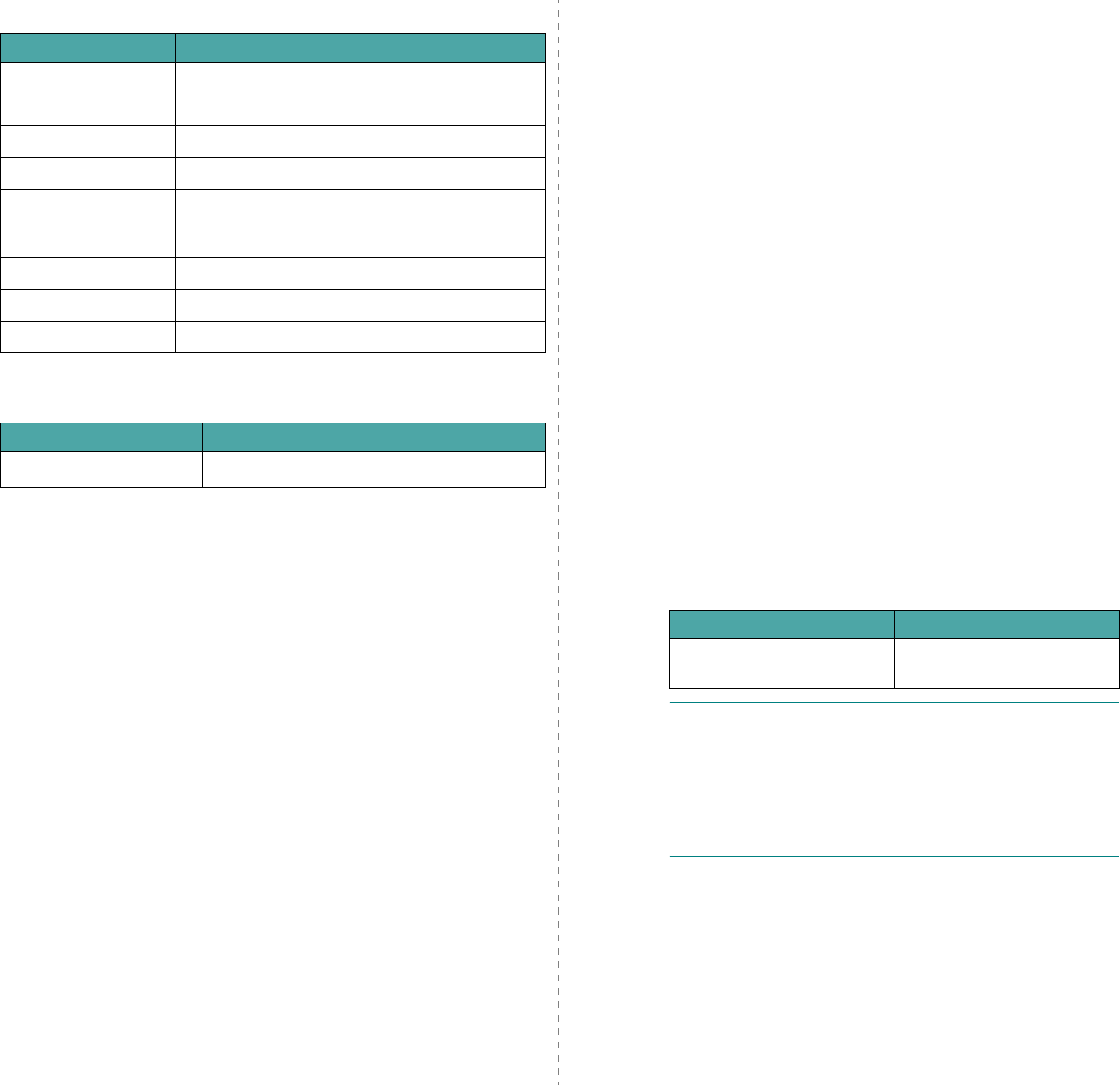
Specifications
10.5
Paper Specifications
Paper Output Capacity
Paper Storage Environment
Paper storage environmental conditions directly affect the feed
operation.
Ideally, the machine and paper storage environment should be
at or near room temperature, and not too dry or humid.
Remember that paper is hygroscopic; it absorbs and loses
moisture rapidly.
Heat works with humidity to damage paper. Heat causes the
moisture in paper to evaporate, while cold causes it to
condense on the sheets. Heating systems and air conditioners
remove most of the humidity from a room. As paper is opened
and used, it loses moisture, causing streaks and smudging.
Humid weather or water coolers can cause the humidity to
increase in a room. As paper is opened and used it absorbs any
excess moisture, causing light print and dropouts. Also, as
paper loses and gains moisture it can become distorted. This
can cause paper jams.
Care should be taken not to purchase more paper than can be
used in a short time (about 3 months). Paper stored for long
periods may experience heat and moisture extremes, which
can cause damage. Planning is important to prevent damage to
large supplies of paper.
Unopened paper in sealed reams can remain stable for several
months before use. Opened packages of paper have more
potential for environment damage, especially if they are not
wrapped with a moisture-proof barrier.
Category Specifications
Acid content 5.5 pH or lower
Caliper 3.0 ~ 7.0 mils (0.094 ~ 0.18 mm)
Curl in ream Flat within 0.02 in. (5 mm)
Cut edge conditions Cut with sharp blades with no visible fray.
Fusing compatibility
Must not scorch, melt, offset or release hazardous
emissions when heated to 200 °C (392 °F) for 0.1
second.
Grain Long grain
Moisture content 4 % ~ 6 % by weight
Smoothness 100 ~ 400 Sheffield
Output Location Capacity
Face-down output tray 50 sheets of 20 lb (75 g/m
2
bond) paper
The paper storage environment should be properly maintained
to ensure optimum performance. The required condition is 20
to 24 °C (68 to 75 °F), with a relative humidity of 45 % to 55
%. The following guidelines should be considered when
evaluating the paper’s storage environment:
• Paper should be stored at or near room temperature.
• The air should not be too dry or too humid.
• The best way to store an opened ream of paper is to
rewrap it tightly in its moisture-proof wrapping. If the
machine environment is subject to extremes, unwrap
only the amount of paper to be used during the day’s
operation to prevent unwanted moisture changes.
Envelopes
Envelope construction is critical. Envelope fold lines can vary
considerably, not only between manufacturers, but also within
a box from the same manufacturer. Successful printing on
envelopes depends upon the quality of the envelopes. When
selecting envelopes, consider the following components:
• Weight: The weight of the envelope paper should not
exceed 20 lb (75 g/m
2
bond
) or jamming may occur.
• Construction: Prior to printing, envelopes should lie flat
with less than 0.25 in. (6 mm) curl, and should not
contain air.
• Condition: Envelopes should not be wrinkled, nicked or
otherwise damaged.
• Temperature: You should use envelopes that are
compatible with the heat and pressure of the machine.
• Size: You should only use envelopes within the following
size ranges.
N
OTES
:
• Load only one sheet of paper at a time to print envelopes.
• You may experience some paper jams when using any media
with a length less than 5.5 in. (140 mm). This may be
caused by paper that has been affected by environmental
conditions. For optimum performance, make sure you are
storing and handling the paper correctly. Please refer to
“Paper Storage Environment” on page 10.5.
Minimum Maximum
3 x 5 in.
(76 x 127 mm)
8.5 x 14 in.
(216 x 356 mm)
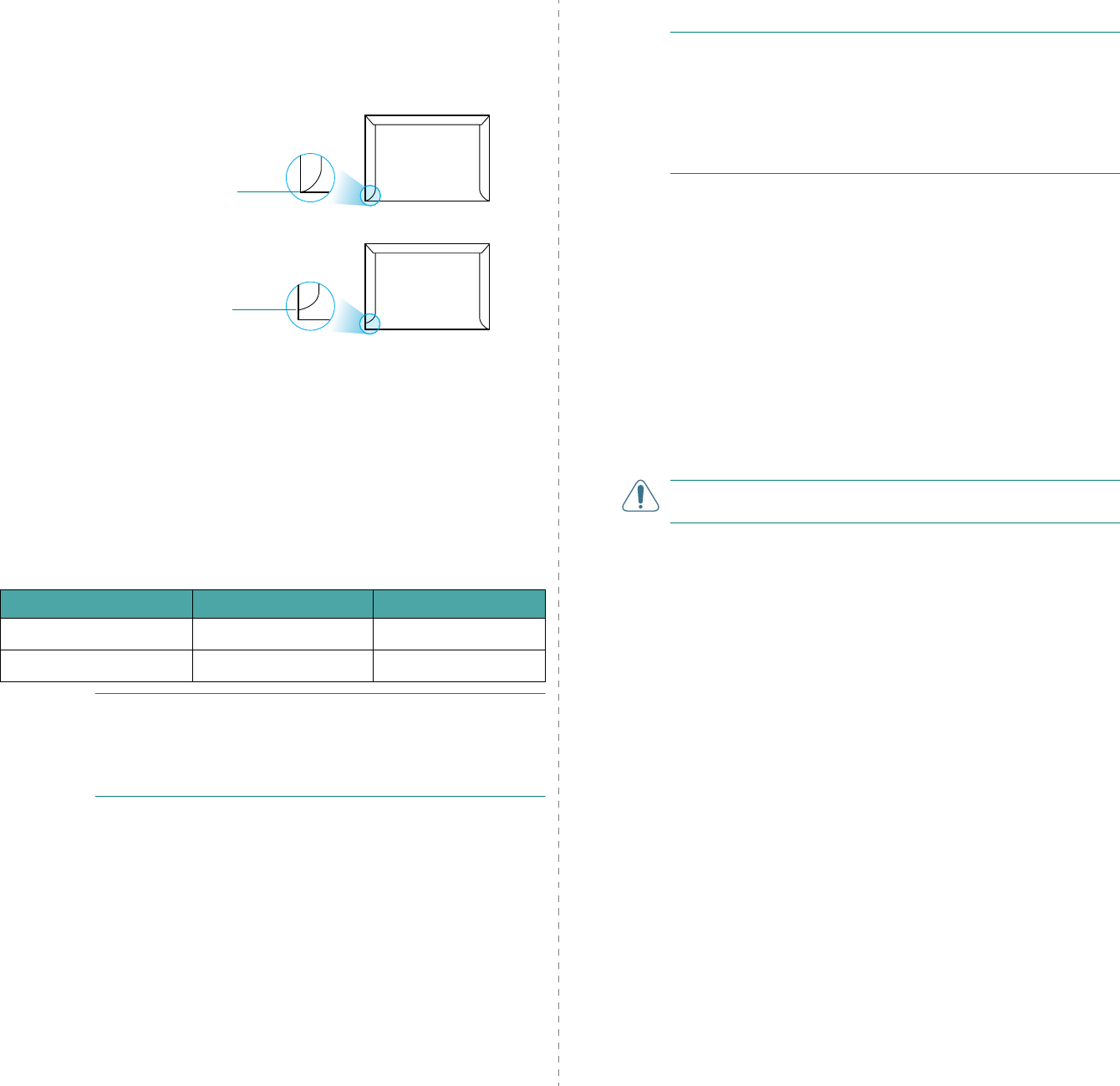
Specifications
10.6
Envelopes with Double Side Seams
Double side-seams construction has vertical seams at both
ends of the envelope rather than diagonal seams. This style
may be more likely to wrinkle. Be sure the seam extends all the
way to the corner of the envelope as illustrated below.
Envelopes with Adhesive Strips or Flaps
Envelopes with a peel-off adhesive strip or with more than one
flap that folds over to seal must use adhesives compatible with
the heat and pressure in the machine. The extra flaps and strips
might cause wrinkling, creasing or even jams and may even
damage the fuser.
Envelope Margins
The following gives typical address margins for a commercial
#10 or DL envelope.
N
OTES
:
• For the best print quality, position margins no closer than
0.6 in. (15 mm) from the edges of the envelope.
• Avoid printing over the area where the envelope’s seams
meet.
Envelope Storage
Proper storage of envelopes helps contribute to print quality.
Envelopes should be stored flat. If air is trapped in an envelope,
creating an air bubble, then the envelope may wrinkle during
printing.
Correct
Incorrect
Type of Address Minimum Maximum
Return address 0.6 in. (15 mm) 2 in. (51 mm)
Delivery address 2 in. (51 mm) 3.5 in. (90 mm)
Labels
C
AUTIONS
:
• To avoid damaging the machine, use only labels
recommended for laser printers.
• To prevent serious jams, always load one sheet of paper at a
time to print labels.
• Never print on the same sheet of labels more than once and
never print on a partial sheet of labels.
When selecting labels, consider the quality of each component:
• Adhesives: The adhesive material should be stable at
180°C (356°F), the machine’s fusing temperature.
• Arrangement: Only use labels with no exposed backing
between them. Labels can peel off sheets with spaces
between the labels, causing serious jams.
• Curl: Prior to printing, labels must lie flat with no more
than 5 in. (13 mm) of curl in any direction.
• Condition: Do not use labels with wrinkles, bubbles or
other indications of separation.
Transparencies
Transparencies used in the machine must be able to withstand
180°C (356°F), the machine’s fusing temperature.
C
AUTION
: To avoid damaging the machine, use only
transparencies recommended for use in laser printers.
INDEX
Numerics
2/4-up, special copy
4.5
A
adding documents
7.13
ADF (Automatic Document Feeder),
load
4.2, 7.3
ADF rubber pad, replace
8.6
auto fit, special copy
4.4
automatic dialing
group
7.9
speed
7.9
automatic redialing
7.6
B
broadcasting faxes
7.11
C
canceling
copy
4.2
fax
7.6
print
5.1
scheduled faxes
7.13
characters, enter
2.9
cleaning
drum
8.5
inside
8.2
LSU
8.3
outside
8.2
scan unit
8.3
clone, special copy
4.4
collation, special copy
4.4
components
1.2
connection
AC power
2.6
extension phone
2.5
parallel
2.6
telephone line cord
2.4
USB
2.6
consumables
8.5
contrast, copy
4.3
control panel
1.3
copying
collation
4.4
contrast
4.3
default setting, change
4.6
from ADF
4.2
from document glass
4.2
number of pages
4.3
original type
4.3
special features
4.3
time out, set
4.6
D
date and time, set
2.10
delayed fax
7.12
display language, change
2.8
document
jam, clear
9.1
loading
ADF
4.2, 7.3
document glass
4.2, 7.3
preparing
4.1
document glass
cleaning
8.3
loading
7.3
DRPD (Distinctive Ring Pattern
Detection)
7.8
drum, clean
8.5
E
error messages
9.4
extension phone, connect
2.5
F
fax system, set
advanced settings
7.15
basic settings
7.1
fit to page
copying
4.4
G
group dial
dialing
7.10
editing
7.10
setting
7.9
I
installing
toner cartridge
2.2
J
jam, clear
document
9.1
paper
9.2
L
Linux
common problems
9.12
load paper
manual tray
3.3
tray
2.3
M
machine ID, set
2.9
Macintosh
common problems
9.13
memory, clear
8.1
N
notifying toner
8.4
n-up (multiple pages per sheet)
copying
4.5
P
paper guidelines
3.2
paper jam, clear
9.2
paper load
manual tray
3.3
tray
2.3
paper load capacity
3.1
paper size, set
paper tray
2.10
paper type, set
paper tray
2.10
parallel,connect
2.6
poster
copying
4.5
power save mode, use
2.11
print quality problems, solve
9.8
printing
document
5.1
Phonebook list
7.11
reports
7.14
priority fax
7.12
problem, solve
copying
9.10
error messages
9.4
faxing
9.11
Linux
9.12
Macintosh
9.13
paper feeding
9.6
printing
9.7
printing quality
9.8
scanning
9.11
R
receive mode, set
7.2
receiving a fax
in Ans/Fax mode
7.7
in DRPD mode
7.8
in Fax mode
7.7
in Secure Receiving mode
7.14
in Tel mode
7.7
in the memory
7.8
redialing
automatically
7.6
manually
7.6
reduced/enlarged
copying
4.3
replacing
ADF rubber pad
8.6
toner cartridge
8.4
reports, print
7.14
resolution
faxing
7.4
S
scanning
contol panel
6.1
searching Phonebook
7.10
Secure Receiving mode
7.14
sending a fax
automatically
7.5
manually
7.6
sounds, set
2.11
specifications
facsimile
10.3
general
10.1
paper
10.3
printer
10.2
scanner and copier
10.2
speed dial
dialing
7.9
storing
7.9
system requirements
Windows
2.7
T
tel line, connect
2.4
toner cartridge
installing
2.2
maintaining
8.3
redistributing
8.4
replacing
8.4
toner save mode, use
2.11
U
USB
connect
2.6
mode, change
9.8
V
volume, adjust
alarm
2.11
key
2.11
ringer
2.11
speaker
2.11
Z
zoom rate, copy
4.3
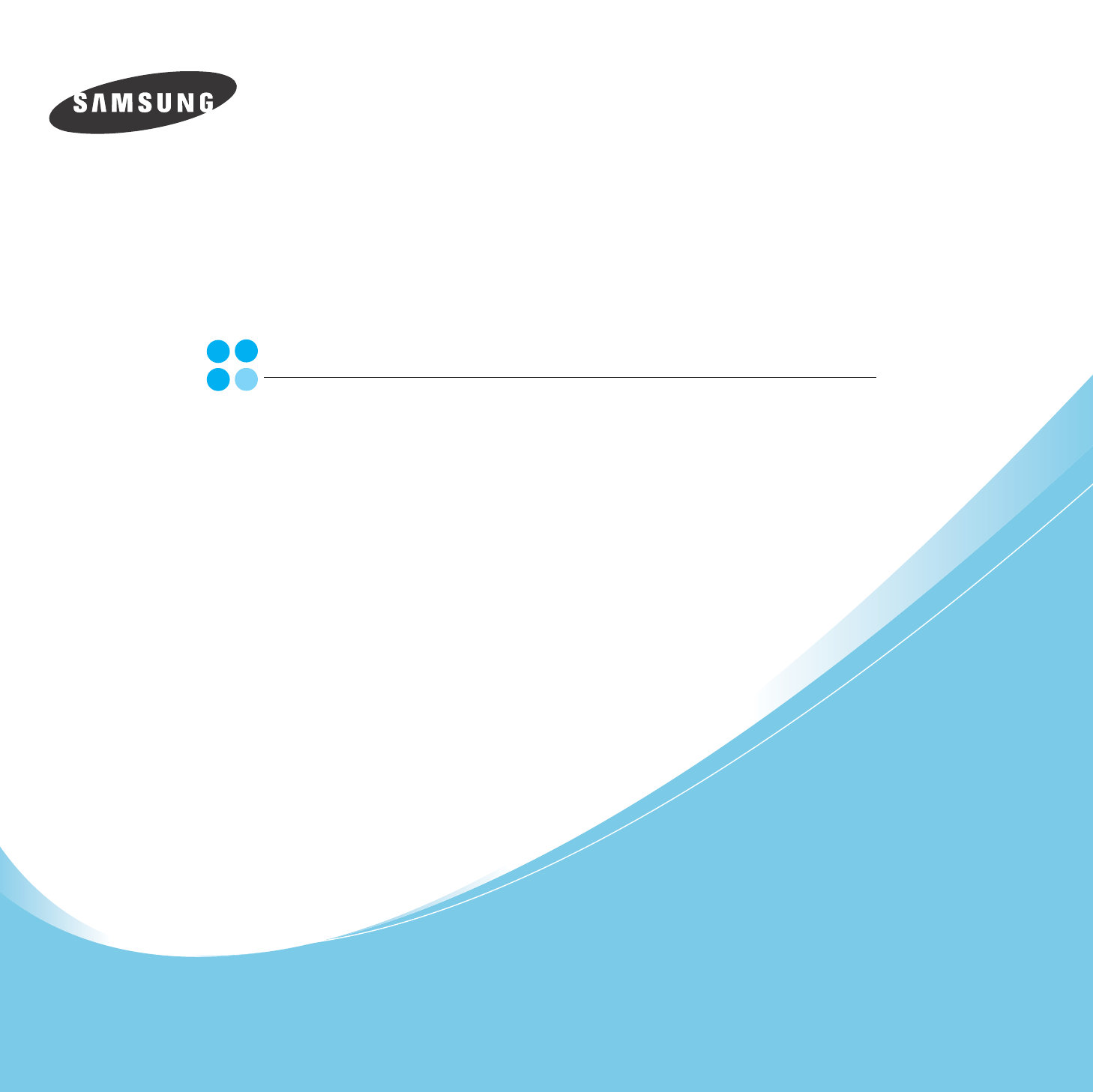
Samsung Printer
Software User’s Guide
1
CONTENTS
Chapter 1:
INSTALLING PRINTER SOFTWARE IN WINDOWS
Installing Printer Software ........................................................................................................ 4
Reinstalling Printer Software ..................................................................................................... 6
Removing Printer Software ....................................................................................................... 6
Chapter 2:
BASIC PRINTING
Printing a Document ................................................................................................................ 7
Printer Settings ....................................................................................................................... 8
Layout Tab .................................................................................................................... 8
Paper Tab ...................................................................................................................... 9
Graphics Tab ............................................................................................................... 10
Extras Tab ................................................................................................................... 11
About Tab ................................................................................................................... 11
Printer Tab .................................................................................................................. 11
Using a Favorite Setting ................................................................................................ 12
Using Help ................................................................................................................... 12
Chapter 3:
ADVANCED PRINTING
Printing Multiple Pages on One Sheet of Paper (N-Up Printing) ..................................................... 13
Printing Posters ..................................................................................................................... 14
Printing a Reduced or Enlarged Document ................................................................................ 14
Fitting Your Document to a Selected Paper Size ......................................................................... 15
Using Watermarks ................................................................................................................. 15
Using an Existing Watermark ......................................................................................... 15
Creating a Watermark ................................................................................................... 16
Editing a Watermark ..................................................................................................... 16
Deleting a Watermark ................................................................................................... 16
Using Overlays ...................................................................................................................... 17
What is an Overlay? ...................................................................................................... 17
Creating a New Page Overlay ......................................................................................... 17
Using a Page Overlay .................................................................................................... 18
2
Deleting a Page Overlay ................................................................................................ 18
Chapter 4:
SHARING THE PRINTER LOCALLY
Setting Up a Host Computer ................................................................................................... 19
Setting Up a Client Computer .................................................................................................. 19
Chapter 5:
USING PRINTER SETTINGS UTILITY
The Scan Settings Tab ........................................................................................................... 20
The Phonebook Tab
(fax available model only) ..................................................................... 21
The Firmware Update Tab ....................................................................................................... 21
Chapter 6:
SCANNING
Scanning Using Samsung SmarThru ......................................................................................... 22
Installing Samsung SmarThru ........................................................................................ 22
Uninstalling Samsung SmarThru ..................................................................................... 23
Using Samsung SmarThru ............................................................................................. 23
Using Onscreen Help File ............................................................................................... 24
Scanning Process with TWAIN-enabled Software ........................................................................ 25
Scanning Using the WIA Driver ................................................................................................ 25
Chapter 7:
USING YOUR PRINTER IN LINUX
Getting Started ..................................................................................................................... 26
Installing the MFP Driver ........................................................................................................ 26
System Requirements ................................................................................................... 26
Installing the MFP Driver ............................................................................................... 27
Uninstalling the MFP Driver ............................................................................................ 28
Using the MFP Configurator ..................................................................................................... 28
Opening the MFP Configurator ........................................................................................ 28
Printers Configuration ................................................................................................... 29
Scanners Configuration ................................................................................................. 29
MFP Ports Configuration ................................................................................................ 30
Configuring Printer Properties ................................................................................................. 30
Printing a Document .............................................................................................................. 31
3
Printing from Applications .............................................................................................. 31
Printing Files ................................................................................................................ 31
Scanning a Document ............................................................................................................ 32
Using the Image Editor ................................................................................................. 33
Chapter 8:
USING YOUR PRINTER WITH A MACINTOSH
Installing Software for Macintosh ............................................................................................. 34
Setting Up the Printer ............................................................................................................ 35
For a Network-connected Macintosh ................................................................................ 35
For a USB-connected Macintosh ..................................................................................... 35
Printing ................................................................................................................................ 36
Printing a Document ..................................................................................................... 36
Changing Printer Settings .............................................................................................. 36
Printing Multiple Pages on One Sheet of Paper .................................................................. 37
Scanning .............................................................................................................................. 38
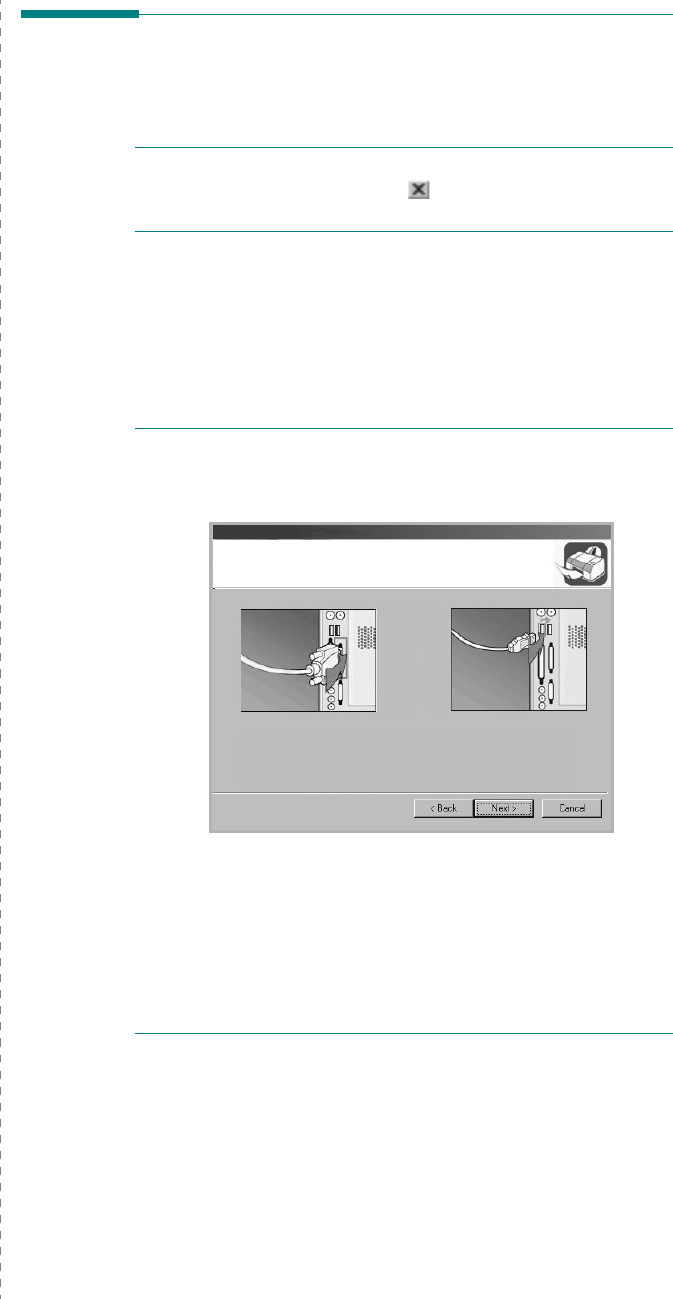
Installing Printer Software in Windows
4
1Installing Printer
Software in Windows
This chapter includes:
• Installing Printer Software
• Reinstalling Printer Software
•Removing Printer Software
Installing Printer Software
All applications should be closed on your PC before beginning
installation.
N
OTE
: If the “New Hardware Wizard” window appears during
the installation procedure, click in the upper right corner of
the box to close the window, or click
Cancel
.
1
Insert the supplied CD-ROM into your CD-ROM drive.
The CD-ROM should automatically run and an installation
window appears.
If the installation window does not appear, click
Start
and
then
Run
. Type
X:\Setup.exe
, replacing “
X
” with the
letter which represents your drive and click
OK
.
N
OTE
: If your printer is not already connected to the
computer, the following window will appear.
• After connecting the printer, click
Next
.
• If you don’t want to connect the printer at this time, click
Next
, and
No
on the following screen. Then the installation
will start and a test page will not be printed at the end of the
installation.
• The installation window that appears in this User’s
Guide may differ depending on the printer and
interface in use.
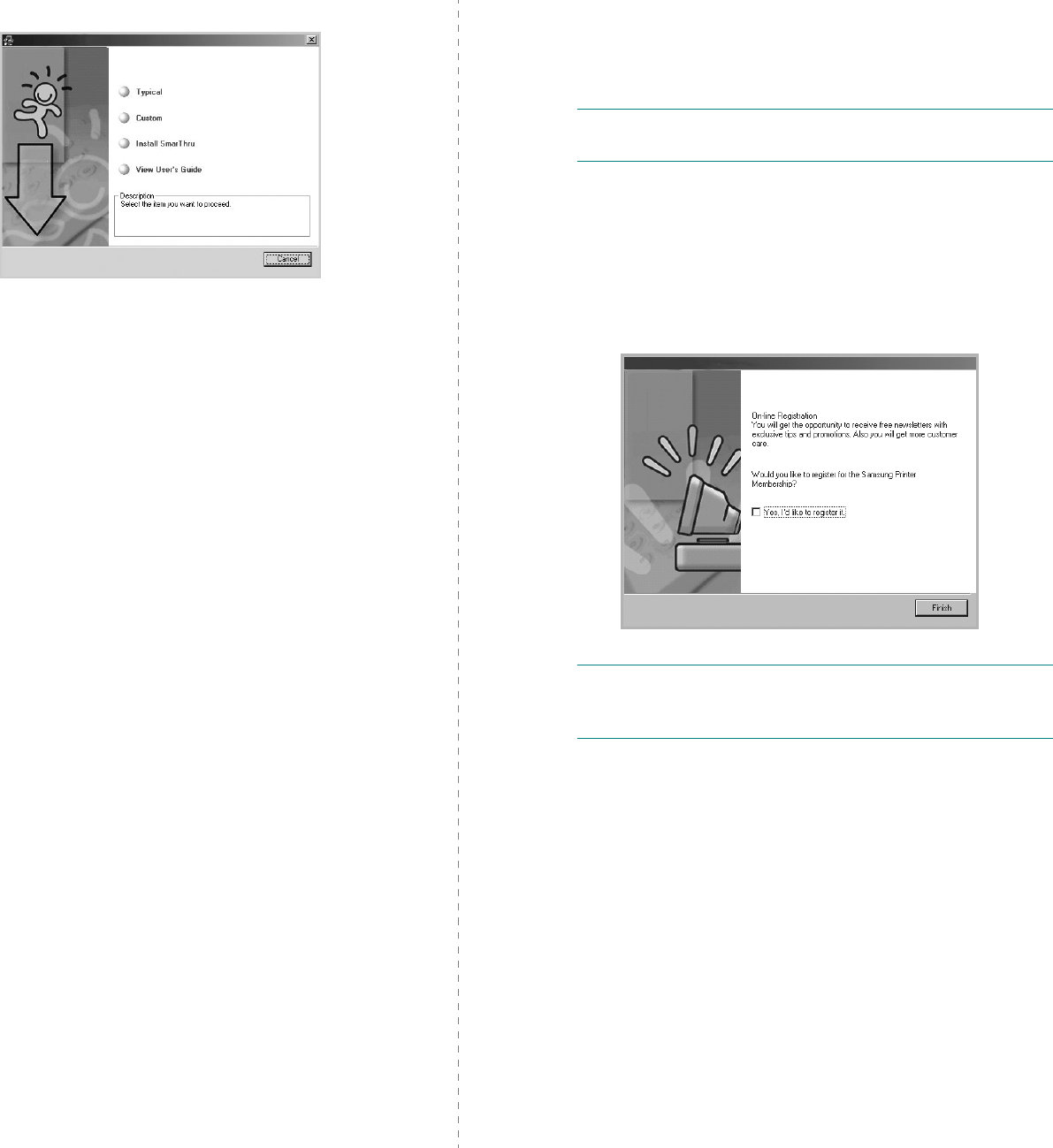
Installing Printer Software in Windows
5
2
Choose the type of installation.
•
Typical
: Installs the most common software for your
printer. This is recommended for most users.
•
Custom
: Allows you to choose both the language of the
software and the individual components you want to
install. After selecting the language and the
component(s), click
Next
.
•
Install SmarThru
: Installs the SmarThru program. See
“Scanning Using Samsung SmarThru” on page 22..
•
View User’s Guide
: Allows you to view the User’s
Guide. If your computer doesn’t have Adobe Acrobat,
click on this option and it will automatically install Adobe
Acrobat Reader for you.
3
After the installation is finished, a window asking you to
print a test page appears. If you choose to print a test
page, select the checkbox and click
Next
.
Otherwise, just click
Next
and skip to step 5.
N
OTE
: If your printer is not connected to the computer, the
window asking you to print a test page will not appear.
4
If the test page prints out correctly, click
Yes
.
If not, click
No
to reprint it.
5
To register yourself as a user of Samsung Printers in order
to receive information from Samsung, select the checkbox
and click
Finish
. You are now sent to the Samsung web
site.
Otherwise, just click
Finish
.
N
OTE
: If your printer driver doesn’t work properly, reinstall
the printer driver. See “Reinstalling Printer Software” on
page 6.
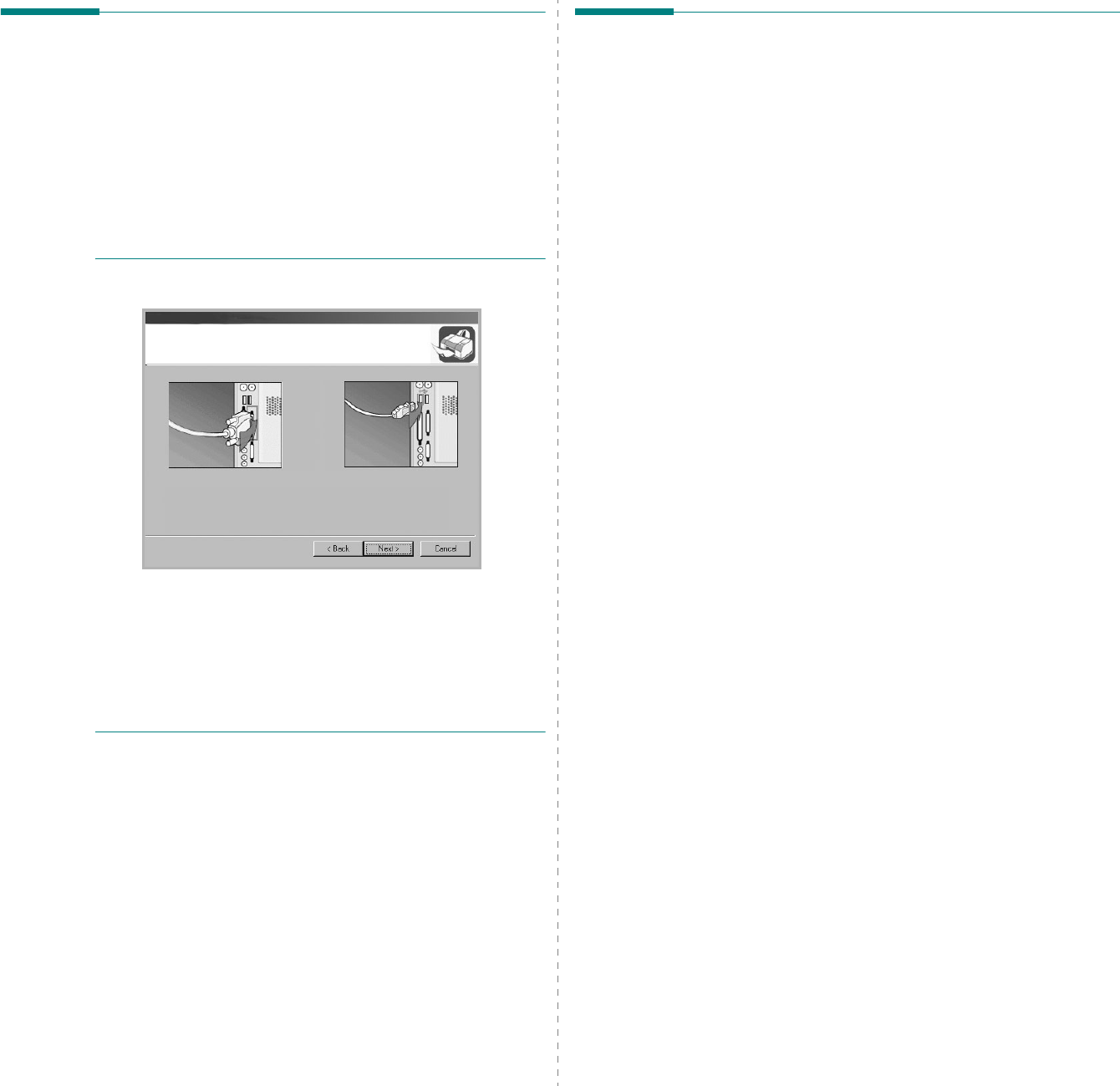
Installing Printer Software in Windows
6
Reinstalling Printer Software
You can reinstall the software if installation fails.
1
Start Windows.
2
From the
Start
menu select
Programs
or
All Programs
→
your printer driver name
→
Maintenance
.
Or place the CD-ROM into the CD-ROM drive.
3
Select
Repair
.
You will see a component list so that you can reinstall any
item individually.
N
OTE
: If your printer is not already connected to the
computer, the following window will appear.
• After connecting the printer, click
Next
.
• If you don’t want to connect the printer at this time, click
Next
, and
No
on the following screen. Then the installation
will start and a test page will not be printed at the end of the
installation.
• The reinstallation window that appears in this User’s
Guide may differ depending on the printer and
interface in use.
4
Select the components you want to reinstall and click
Next
.
If you select
Printer
, the window asking you to print a test
page appears. Do as follows:
a. To print a test page, select the check box and click
Next
.
b. If the test page prints out correctly, click
Yes
.
If it doesn’t, click
No
to reprint it.
5
When the reinstallation is done, click
Finish
.
Removing Printer Software
1
Start Windows.
2
From the
Start
menu select
Programs
or
All Programs
→
your printer driver name
→
Maintenance
.
Or place the CD-ROM into the CD-ROM drive.
3
Select
Remove
.
You will see a component list so that you can remove any
item individually.
4
Select the components you want to remove and then click
Next
.
5
When your computer asks you to confirm your selection,
click
Yes
.
The selected driver and all of its components are removed
from your computer.
6
After the software is removed, click
Finish
.
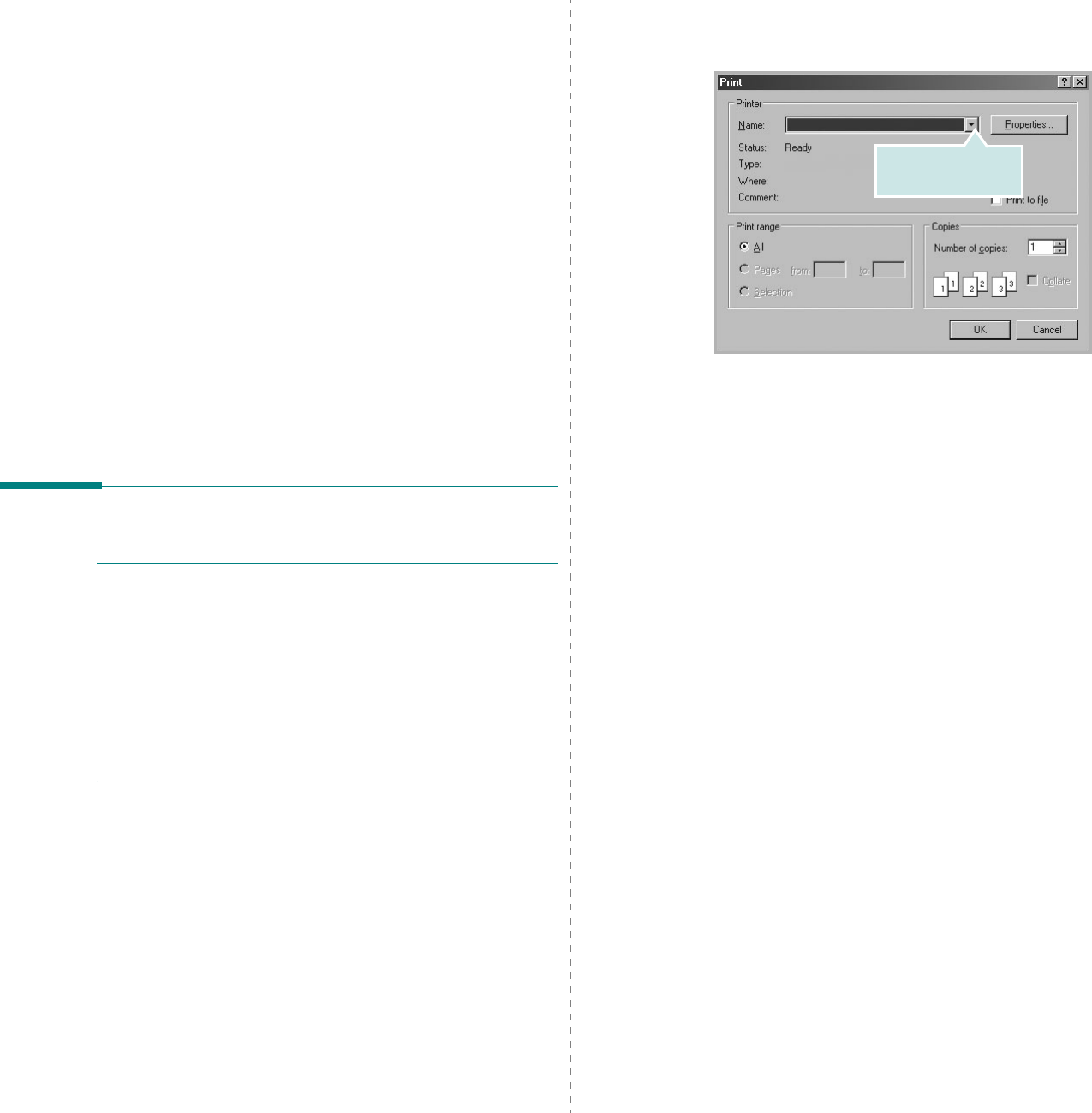
Basic Printing
7
2Basic Printing
This chapter explains the printing options and common printing
tasks in Windows.
This chapter includes:
• Printing a Document
•Printer Settings
- Layout Tab
- Paper Tab
- Graphics Tab
- Extras Tab
- About Tab
- Printer Tab
- Using a Favorite Setting
- Using Help
Printing a Document
N
OTE
:
• Your printer driver Properties window that appears in this
User’s Guide may differ depending on the printer in use.
However the composition of the printer properties window is
similar.
•
Check the Operating System(s) that are compatible
with your printer. Please refer to the OS Compatibility
section of Printer Specifications in your Printer User’s
Guide.
• If you need to know the exact name of your printer, you can
check the supplied CD-ROM.
The following procedure describes the general steps required
for printing from various Windows applications. The exact steps
for printing a document may vary depending on the application
program you are using. Refer to the User’s Guide of your
software application for the exact printing procedure.
1
Open the document you want to print.
2
Select
Print
from the
File
menu. The Print window is
displayed. It may look slightly different depending on your
application.
The basic print settings are selected within the Print
window. These settings include the number of copies and
print range.
3
Select
your printer driver
from the
Name
drop-down
list.
4
To take advantage of the printer features provided by your
printer driver, click
Properties
or
Preferences
in the
application’s Print window. For details, see “Printer
Settings” on page 8.
If you see
Setup
,
Printer
, or
Options
in your Print
window, click it instead. Then click
Properties
on the next
screen.
5
Click
OK
to close the printer properties window.
6
To start the print job, click
OK
or
Print
in the Print
window.
Make sure that your
printer is selected.
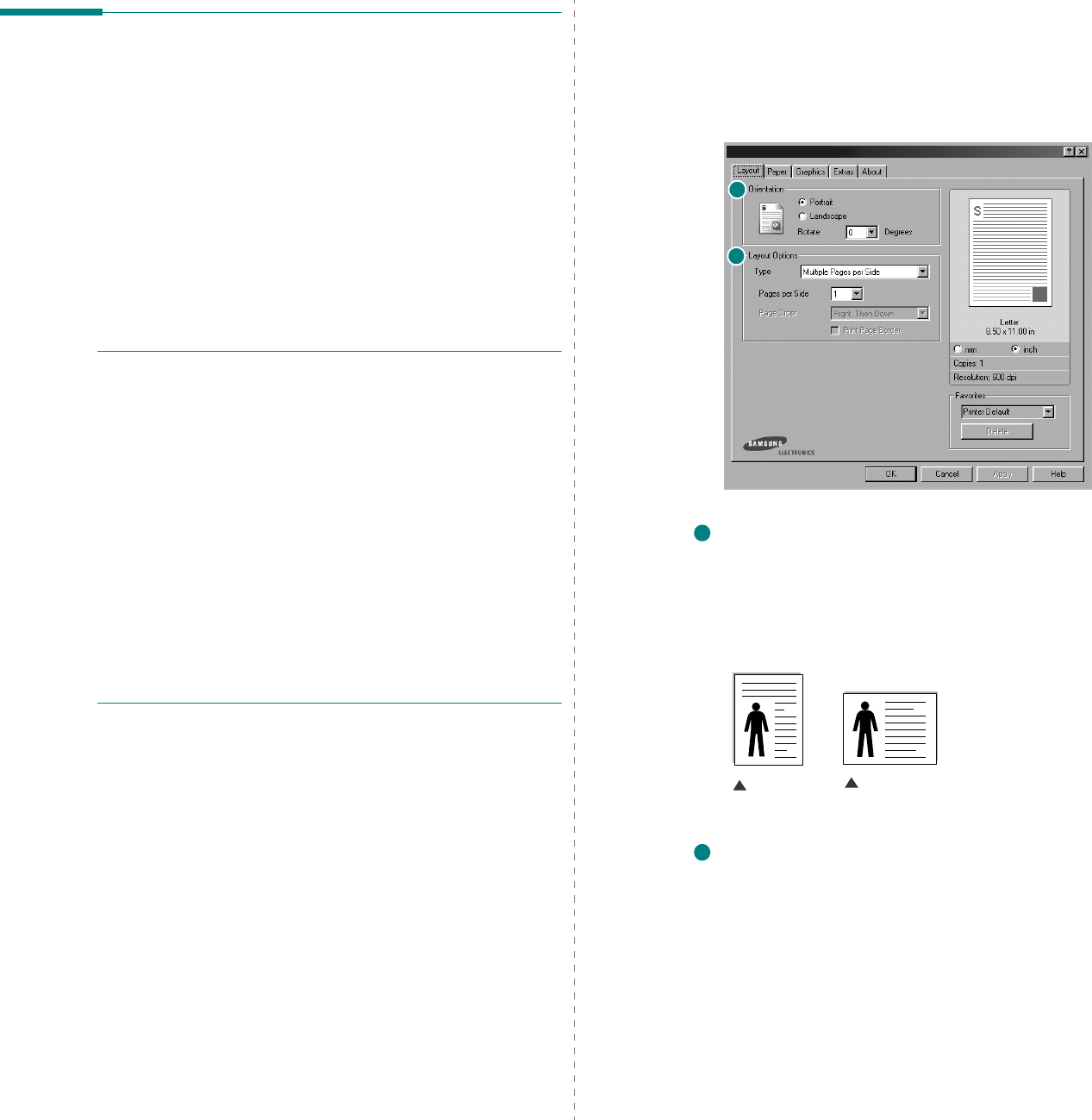
Basic Printing
8
Printer Settings
You can use the printer properties window, which allows you to
access all of the printer options you need when using your
printer. When the printer properties are displayed, you can
review and change the settings needed for your print job.
Your printer properties window may differ, depending on your
operating system. This Software User’s Guide shows the
Properties window for Windows 98.
Your printer driver Properties window that appears in this User’s
Guide may differ depending on the printer in use.
If you access printer properties through the Printers folder, you
can view additional Windows-based tabs (refer to your
Windows User’s Guide) and the Printer tab (see “Printer Tab” on
page 11).
N
OTES
:
• Most Windows applications will override settings you specify
in the printer driver. Change all print settings available in the
software application first, and change any remaining settings
using the printer driver.
• The settings you change remain in effect only while you are
using the current program.
To make your changes
permanent
, make them in the Printers folder.
• The following procedure is for Windows XP. For other
Windows OS, refer to the corresponding Windows User's
Guide or online help.
1. Click the Windows
Start
button.
2. Select
Printers and Faxes
.
3. Select your printer driver icon.
4. Right-click on the printer driver icon and select
Printing Preferences
.
5. Change the settings on each tab, click OK.
Layout Tab
The
Layout
tab provides options to adjust how the document
appears on the printed page. The
Layout Options
includes
Multiple Pages per Side
and
Poster
. See “Printing a
Document” on page 7 for more information on accessing printer
properties.
Orientation
Orientation
allows you to select the direction in which
information is printed on a page.
•
Portrait
prints across the width of the page, letter style.
•
Landscape
prints across the length of the page, spreadsheet
style.
•
Rotate
allows you to rotate the page the selected degrees.
Layout Options
Layout Options
allows you to select advanced printing options.
You can choose
Multiple Pages per Side
and
Poster
.
•
For details, see
“Printing Multiple Pages on One Sheet of Paper
(N-Up Printing)” on page 13.
•
For details, see
“Printing Posters” on page 14
1
2
1
Landscape
Portrait
2
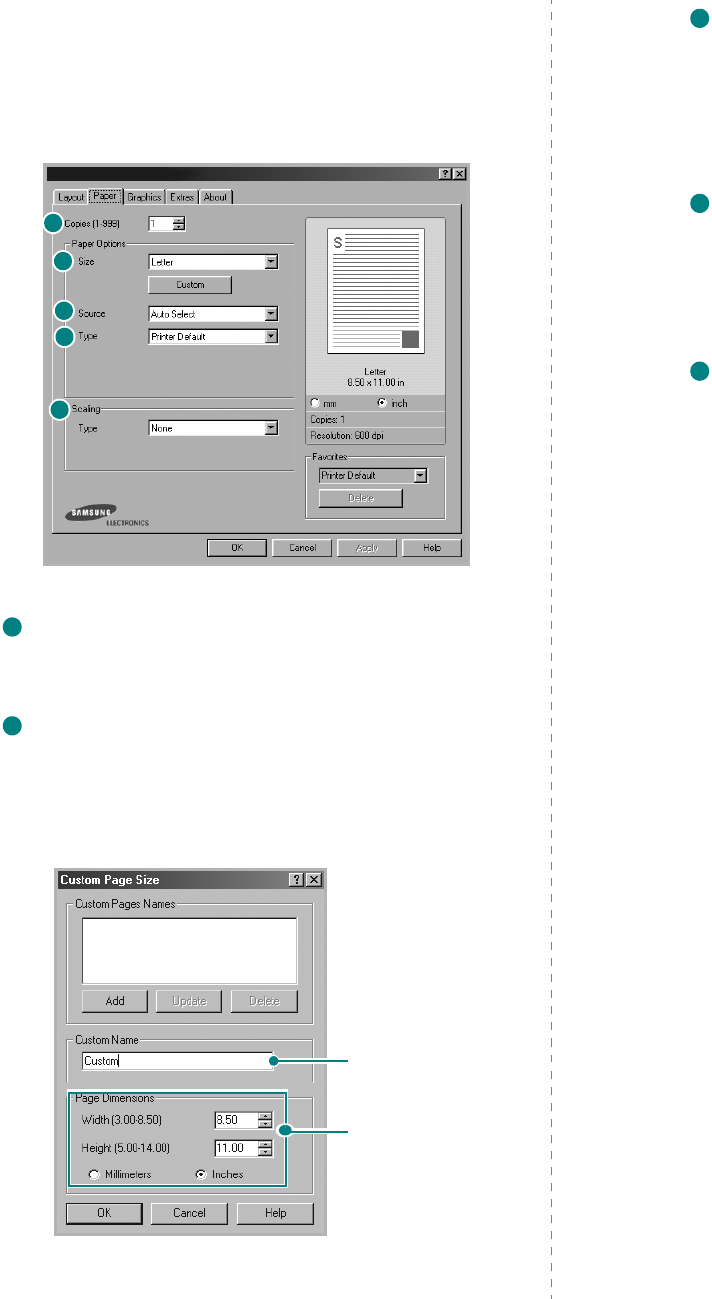
Basic Printing
9
Paper Tab
Use the following options to set the basic paper handling
specifications when you access the printer properties. See
“Printing a Document” on page 7 for more information on
accessing printer properties.
Click the
Paper
tab to access various paper properties.
Copies
Copies
allows you to choose the number of copies to be printed.
You can select 1 to 999 copies.
Size
Size
allows you to set the size of paper you loaded in the tray.
If the required size is not listed in the
Size
box, click
Custom
.
When the
Custom Page Size
window appears, set the paper
size and click
OK
. The setting appears in the list so that you can
select it.
1
2
3
4
5
1
2
Enter the custom
name you want to
use.
Enter the
paper size.
Source
Make sure that
Source
is set to the corresponding paper tray.
Use the
Manual Feed
source when printing to special material.
You need to load one sheet at a time into the manual tray.
If the paper source is set to
Auto Select
, the machine
automatically picks up print material in the following order: the
manual tray and the paper tray.
Type
Make sure that
Type
is set to
Printer Default
. If you load a
different type of print material, select the corresponding paper
type. If you use cotton paper, set the paper type to
Thick
for best
printing. To use recycled paper, with weighs from 20lb to 24lb
(75~90g/m
2
), or colored paper, select
Color Paper
.
Scaling
Scaling
allows you to automatically or manually scale your print
job on a page. You can choose from
None
,
Reduce/Enlarge
,
and
Fit to Page
.
•
For details, see
“Printing a Reduced or Enlarged Document” on
page 14.
•
For details, see
“Fitting Your Document to a Selected Paper
Size” on page 15.
3
4
5
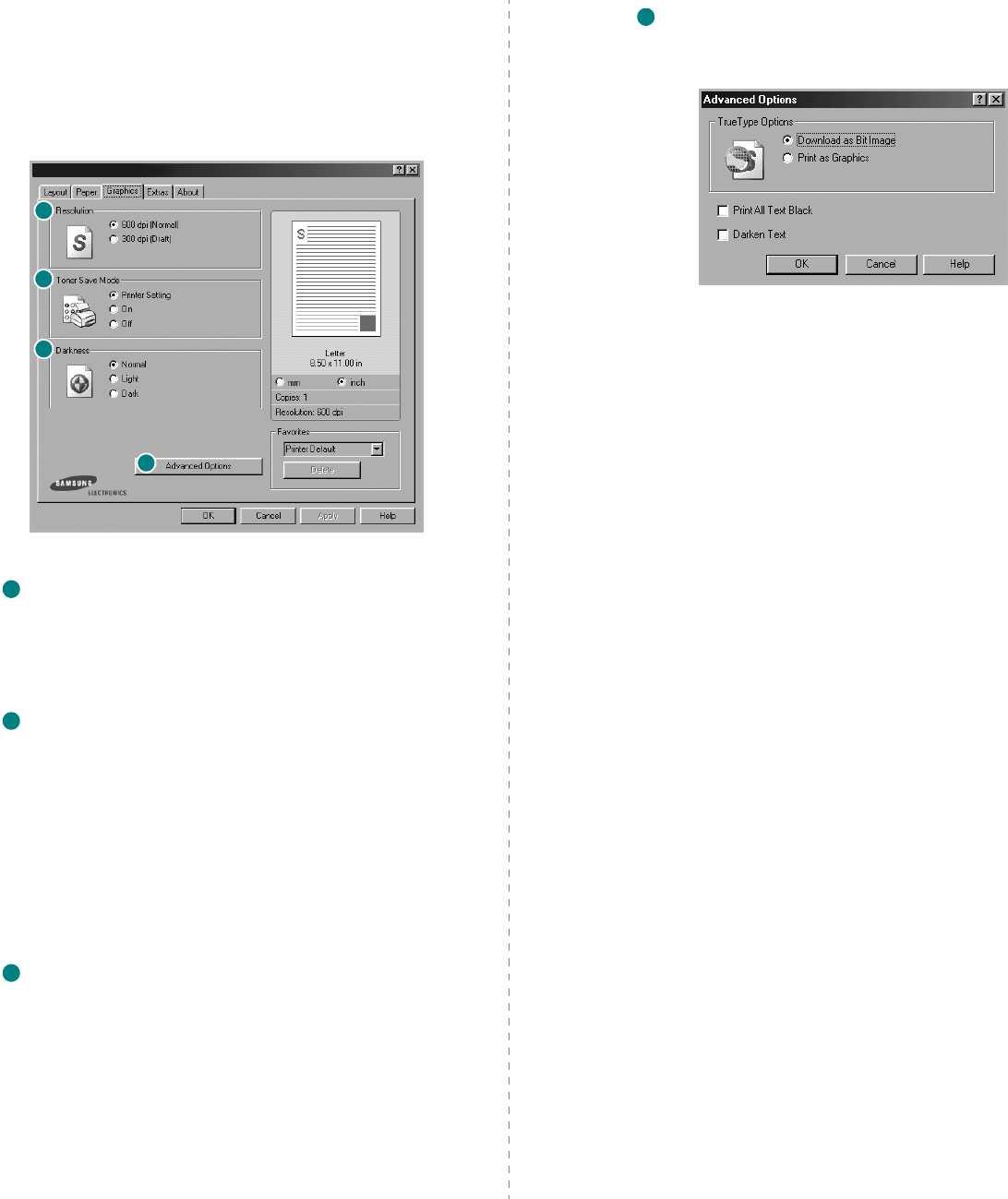
Basic Printing
10
Graphics Tab
Use the following Graphic options to adjust the print quality for
your specific printing needs. See “Printing a Document” on
page 7 for more information on accessing printer properties.
Click the
Graphics
tab to display the properties shown below..
Resolution
You can select the printing resolution by choosing
600 dpi
(Normal)
or
300 dpi (Draft)
. The higher the setting, the
sharper the clarity of printed characters and graphics. The higher
setting also may increase the time it takes to print a document.
Toner Save Mode
Selecting this option extends the life of your toner cartridge and
reduces your cost per page without a significant reduction in print
quality.
•
Printer Setting
: If you select this option, this feature is
determined by the setting you’ve made on the control panel of
the printer. Some printers do not support this feature.
•
On
: Select this option to allow the printer to use less toner on
each page.
•
Off
: If you don’t need to save toner when printing a document,
select this option.
Darkness
Use this option to lighten or darken your print job.
•
Normal
: This setting is for normal documents.
•
Light
: This setting is for bolder line widths or darker gray-scale
images.
•
Dark
: This setting is for finer line width, higher definition in
graphics, and lighter gray-scale images.
1
2
3
4
1
2
3
Advanced Options
You can set advanced settings by clicking the
Advanced
Options
button.
•
TrueType Options
:
This option determines what the driver
tells the printer about how to image the text in your document.
Select the appropriate setting according to the status of your
document.
This option is available only when you use
Windows 9x/Me.
-
Download as Bit Image
: When this option is selected, the
driver will download the font data as bitmap images.
Documents with complicated fonts, such as Korean or
Chinese, or various other fonts, will print faster in this setting.
-
Print as Graphics
:
When this option is selected, the driver
will download any fonts as graphics. When printing documents
with high graphic content and relatively few TrueType fonts,
printing performance (speed) may be enhanced in this
setting.
•
Print All Text Black
:
When the
Print All Text Black
option
is checked, all text in your document prints solid black,
regardless of the color it appears on the screen. When not
checked, colored text prints in shades of gray.
•
Darken Text
:
When the
Darken Text
option is checked, all
text in your document is allowed to print darker than on a
normal document.
4
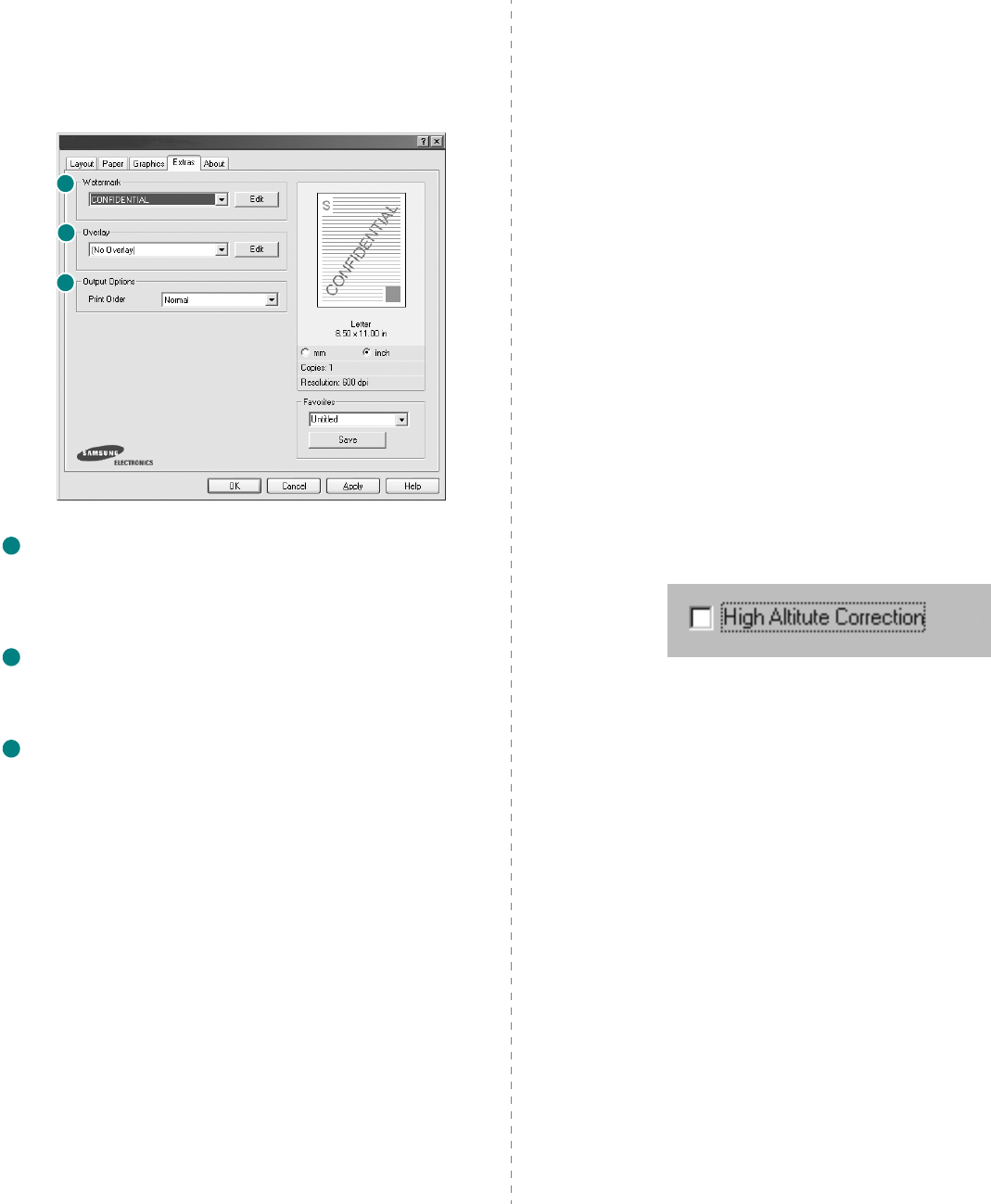
Basic Printing
11
Extras Tab
You can select output options for your document. See “Printing
a Document” on page 7 for more information about accessing
the printer properties.
Click the
Extras
tab to access the following feature:
Watermark
You can create a background text image to be printed on each
page of your document.
For details, see
“Using Watermarks” on
page 15.
Overlay
Overlays are often used to take the place of preprinted forms and
letterhead paper.
For details, see
“Using Overlays” on page 17.
Output Options
•
Print Order
: You can set the sequence in which the pages
print. Select the print order from the drop-down list.
-
Normal
: Your printer prints all pages from the first page to
the last page.
-
Reverse All Pages
: Your printer prints all pages from the
last page to the first page.
-
Print Odd Pages
: Your printer prints only the odd numbered
pages of the document.
-
Print Even Pages
: Your printer prints only the even
numbered pages of the document.
1
2
3
1
2
3
About Tab
Use the
About
tab to display the copyright notice and the
version number of the driver. If you have an Internet browser,
you can connect to the Internet by clicking on the web site icon.
See “Printing a Document” on page 7 for more information
about accessing printer properties.
Printer Tab
If you access printer properties through the
Printers
folder,
you can view the
Printer
tab. You can set the printer
configuration.
The following procedure is for Windows XP. For other Windows
OS, refer to the corresponding Windows User's Guide or online
help.
1
Click the Windows
Start
menu.
2
Select
Printers and Faxes
.
3
Select
your printer driver
icon.
4
Right-click on the printer driver icon and select
Properties
.
5
Click the
Printer
tab and set the options.
High Altitude Correction
If your printer is going to be used at a high altitude, checking this
option will optimize the print quality for those circumstances.
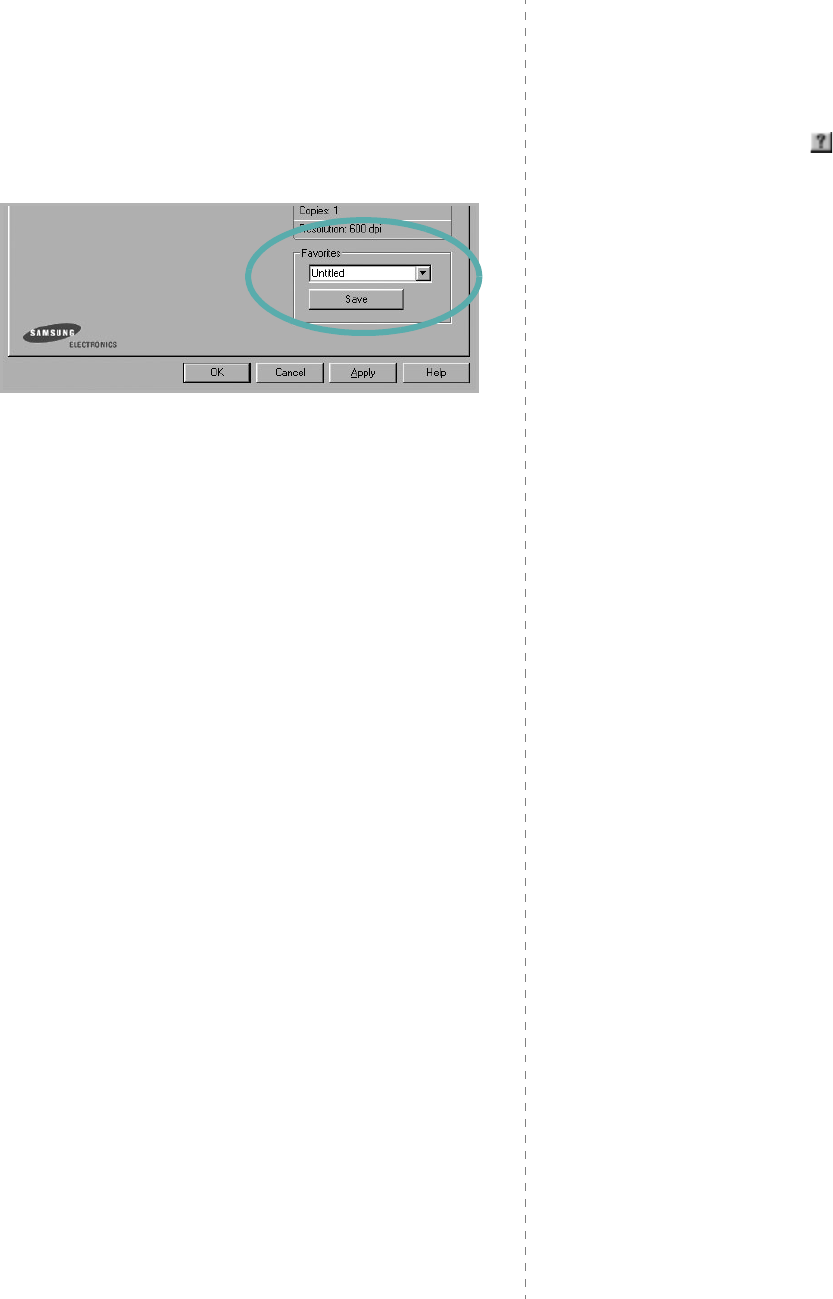
Basic Printing
12
Using a Favorite Setting
The
Favorites
option, which is visible on each properties tab,
allows you to save the current properties settings for future
use.
To save a
Favorites
item:
1
Change the settings as needed on each tab.
2
Enter a name for the item in the
Favorites
input box.
3
Click
Save
.
When you save
Favorites
, all current driver settings are
saved.
To use a saved setting, select the item from the
Favorites
drop
down list. The printer is now set to print according to the
Favorites setting you selected.
To delete a Favorites item, select it from the list and click
Delete
.
You can also restore the printer driver’s default settings by
selecting
Printer Default
from the list.
Using Help
Your printer has a help screen that can be activated by clicking
the
Help
button in the printer properties window. These help
screens give detailed information about the printer features
provided by the printer driver.
You can also click from the upper right corner of the window,
and then click on any setting.

Advanced Printing
13
3Advanced Printing
This chapter explains printing options and advanced printing
tasks.
N
OTE
:
• Your printer driver
Properties
window that appears in this
User’s Guide may differ depending on the printer in use.
However the composition of the printer properties window is
similar.
• If you need to know the exact name of your printer, you can
check the supplied CD-ROM.
This chapter includes:
• Printing Multiple Pages on One Sheet of Paper (N-Up
Printing)
•Printing Posters
• Printing a Reduced or Enlarged Document
• Fitting Your Document to a Selected Paper Size
• Using Watermarks
• Using Overlays
Printing Multiple Pages on One
Sheet of Paper (N-Up Printing)
You can select the number of pages to print on a single sheet
of paper. To print more than one page per sheet, the pages will
be reduced in size and arranged in the order you specify. You
can print up to 16 pages on one sheet.
1
To change the print settings from your software
application, access printer properties. See “Printing a
Document” on page 7.
2
From the
Layout
tab, choose
Multiple Pages per Side
in
the
Type
drop-down list.
3
Select the number of pages you want to print per sheet
(1, 2, 4, 6, 9, or 16) in the
Pages per Side
drop-down
list.
4
Select the page order from the
Page Order
drop-down
list, if necessary.
Check
Print Page Border
to print a border around each
page on the sheet.
5
Click the
Paper
tab, select the paper source, size, and
type.
6
Click
OK
and print the document.
1 2
3 4
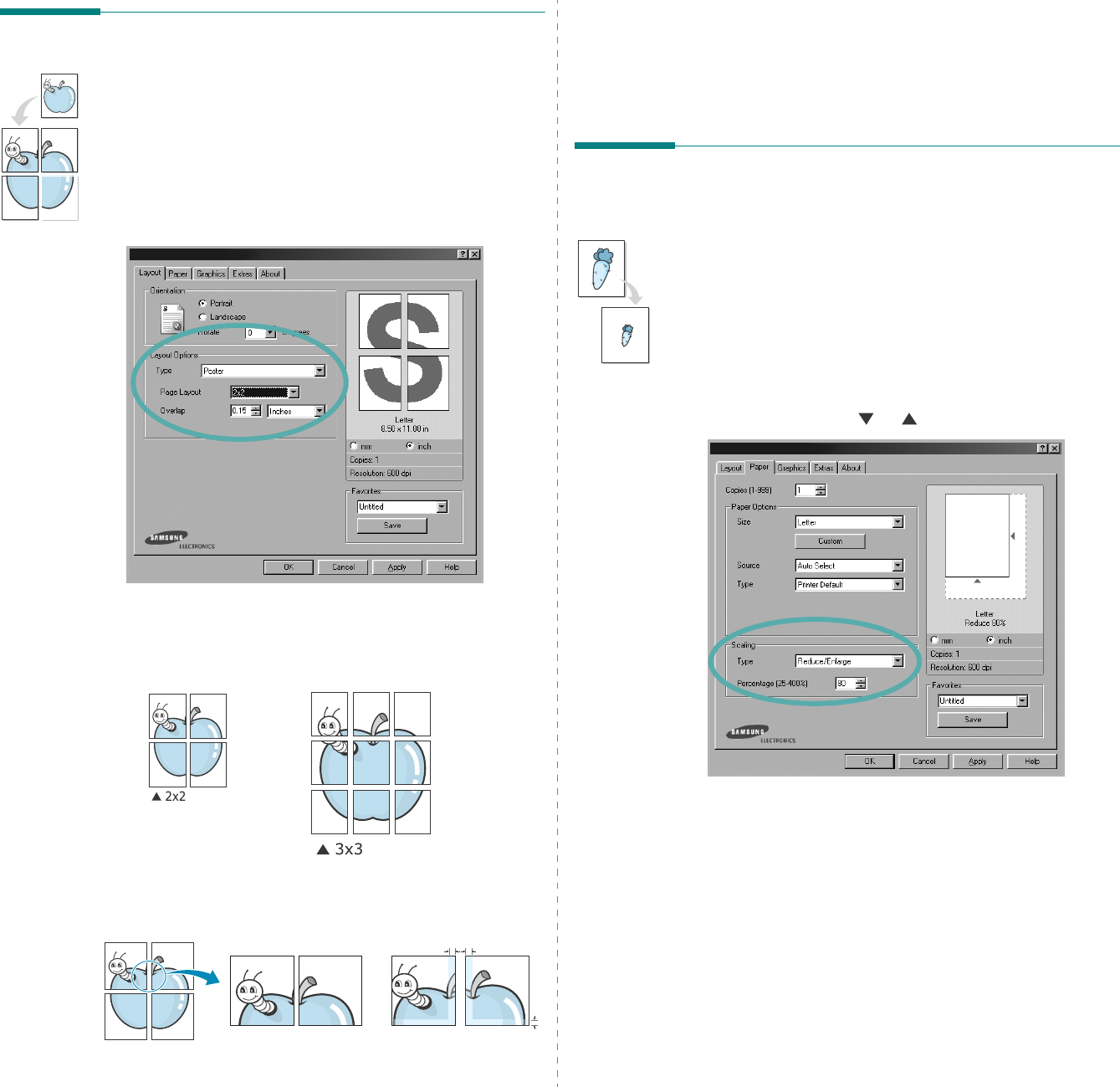
Advanced Printing
14
Printing Posters
This feature allows you to print a single-page document onto 4,
9, or 16 sheets of paper, for the purpose of pasting the sheets
together to form one poster-size document.
1
To change the print settings from your software
application, access printer properties. See “Printing a
Document” on page 7.
2
Click the
Layout
tab, select
Poster
in the
Type
drop-
down list.
3
Configure the poster option:
You can select the page layout from
2x2
,
3x3
, or
4x4
. If
you select
2x2
, the output will be automatically stretched
to cover 4 physical pages.
Specify an overlap in millimeters or inches to make it
easier to pasting the sheets together.
0.15 inches
0.15 inches
4
Click the
Paper
tab, select the paper source, size, and
type.
5
Click
OK
and print the document. You can complete the
poster by pasting the sheets together.
Printing a Reduced or Enlarged
Document
You can change the size of a page’s content to appear larger or
smaller on the printed page.
1
To change the print settings from your software
application, access printer properties. See “Printing a
Document” on page 7.
2
From the
Paper
tab, select
Reduce/Enlarge
in the
Type
drop-down list.
3
Enter the scaling rate in the
Percentage
input box.
You can also click the or button.
4
Select the paper source, size, and type in
Paper Options
.
5
Click
OK
and print the document.
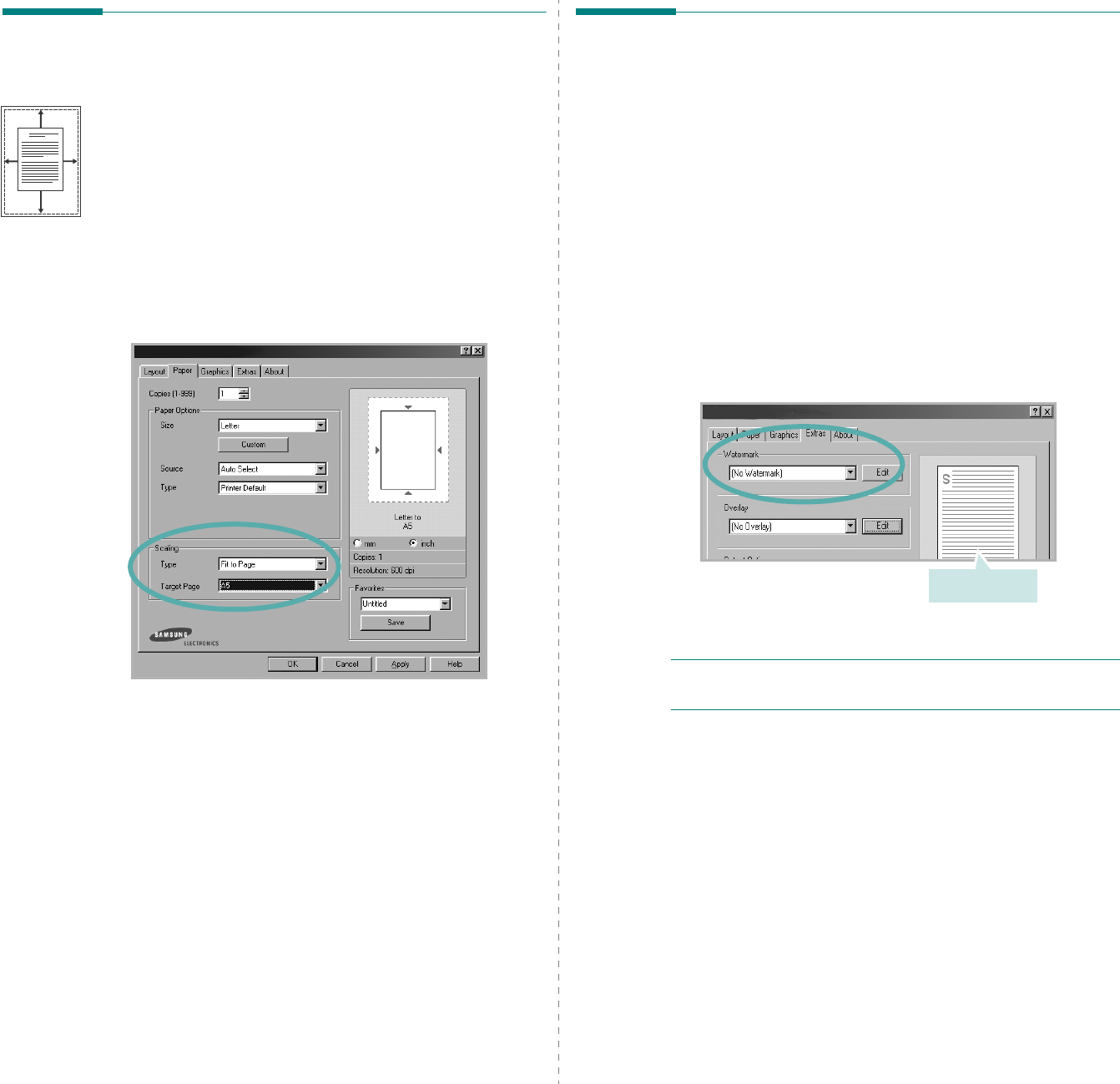
Advanced Printing
15
Fitting Your Document to a
Selected Paper Size
This printer feature allows you to scale your print job to any
selected paper size regardless of the digital document size. This
can be useful when you want to check fine details on a small
document.
1
To change the print settings from your software
application, access printer properties. See “Printing a
Document” on page 7.
2
From the
Paper
tab, select
Fit to Page
in the
Type
drop-
down list.
3
Select the correct size from the
Target Page
drop-down
list.
4
Select the paper source, size, and type in
Paper Options
.
5
Click
OK
and print the document.
A
Using Watermarks
The Watermark option allows you to print text over an existing
document. For example, you may want to have large gray
letters reading “DRAFT” or “CONFIDENTIAL” printed diagonally
across the first page or all pages of a document.
There are several predefined watermarks that come with the
printer, and they can be modified, or you can add new ones to
the list.
Using an Existing Watermark
1
To change the print settings from your software
application, access printer properties. See “Printing a
Document” on page 7.
2
Click the
Extras
tab, and select the desired watermark
from the
Watermark
drop-down list. You will see the
selected watermark in the preview image.
3
Click
OK
and start printing.
N
OTE
: The preview image shows how the page will look when
it is printed.
Preview Image
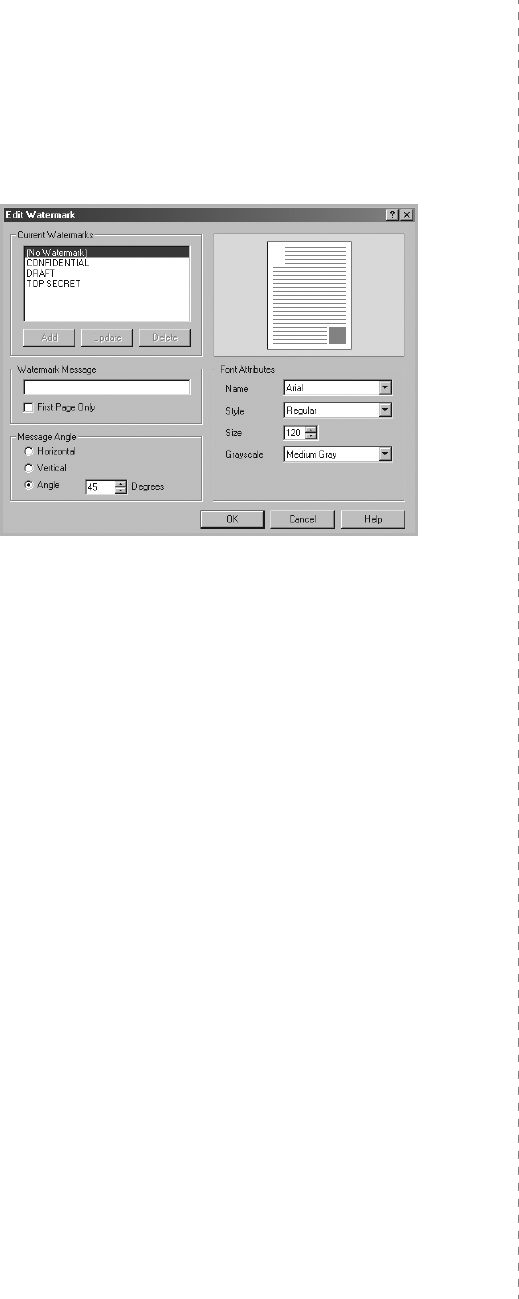
Advanced Printing
16
Creating a Watermark
1
To change the print settings from your software
application, access printer properties. See “Printing a
Document” on page 7.
2
Click the
Extras
tab, and click the
Edit
button in the
Watermark
section. The
Edit Watermark
window
appears.
3
Enter a text message in the
Watermark Message
box.
You can enter up to 40 characters. The message displays
in the preview window.
When the
First Page Only
box is checked, the watermark
prints on the first page only.
4
Select watermark options.
You can select the font name, style, size, or grayscale level
from the
Font Attributes
section and set the angle of the
watermark from the
Message Angle
section.
5
Click
Add
to add a new watermark to the list.
6
When you have finished editing, click
OK
and start
printing.
To stop printing the watermark, select
<No Watermark>
from
the
Watermark
drop-down list.
Editing a Watermark
1
To change the print settings from your software
application, access printer properties. See “Printing a
Document” on page 7.
2
Click the
Extras
tab and click the
Edit
button in the
Watermark
section. The
Edit Watermark
window
appears.
3
Select the watermark you want to edit from the
Current
Watermarks
list and change the watermark message and
options.
4
Click
Update
to save the changes.
5
Click
OK
until you exit the Print window.
Deleting a Watermark
1
To change the print settings from your software
application, access printer properties. See “Printing a
Document” on page 7.
2
From the
Extras
tab, click the
Edit
button in the
Watermark section. The
Edit Watermark
window
appears.
3
Select the watermark you want to delete from the
Current
Watermarks
list and click
Delete
.
4
Click
OK
until you exit the Print window.
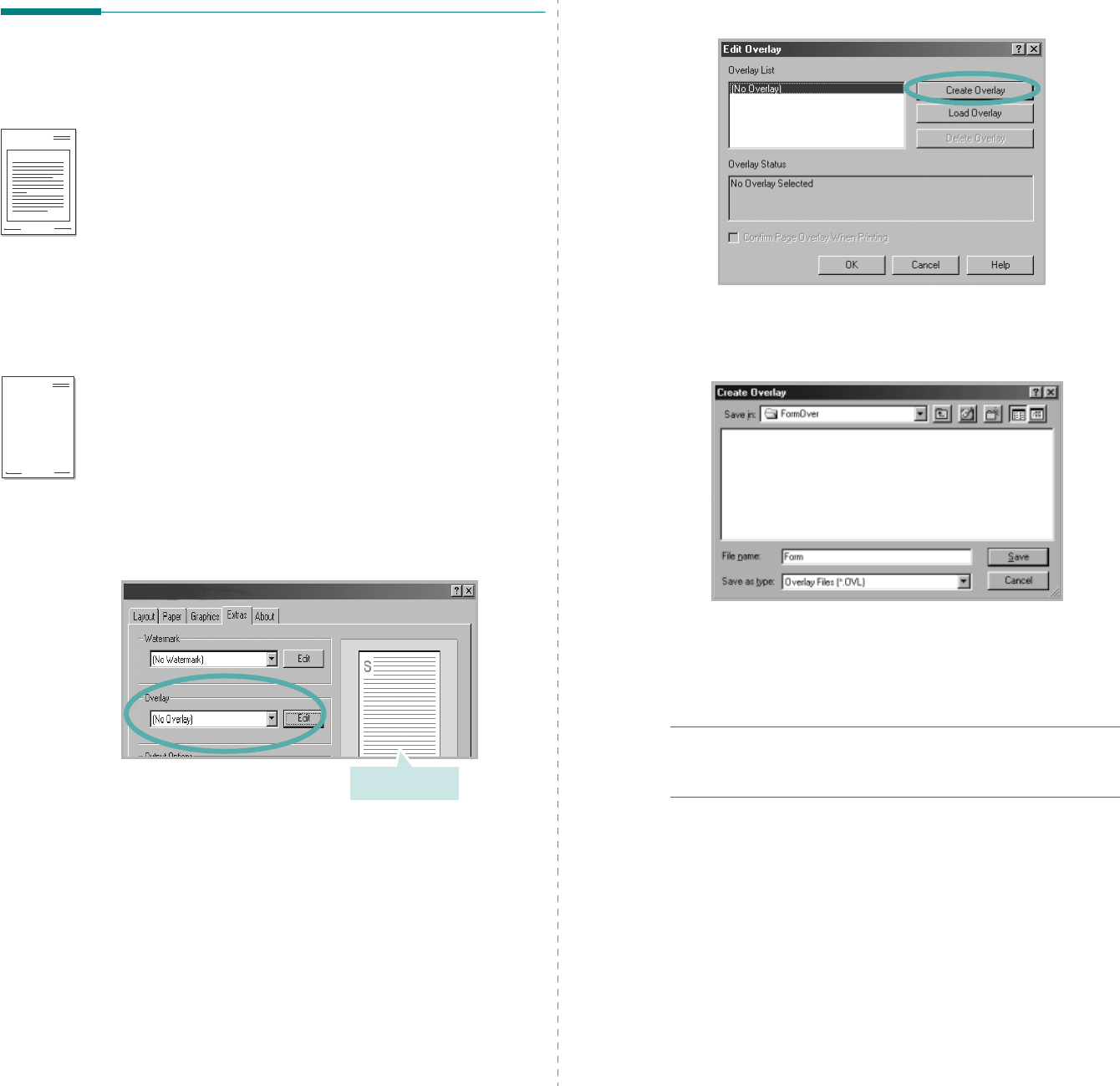
Advanced Printing
17
Using Overlays
What is an Overlay?
An overlay is text and/or images stored in the computer hard
disk drive (HDD) as a special file format that can be printed on
any document. Overlays are often used to take the place of
preprinted forms and letterhead paper. Rather than using
preprinted letterhead, you can create an overlay containing the
exact same information that is currently on your letterhead. To
print a letter with your company’s letterhead, you do not need
to load preprinted letterhead paper in the printer. You need only
tell the printer to print the letterhead overlay on your
document.
Creating a New Page Overlay
To use a page overlay, you must create a new page overlay
containing your logo or image.
1
Create or open a document containing text or an image for
use in a new page overlay. Position the items exactly as
you wish them to appear when printed as an overlay.
2
To save the document as an overlay, access printer
properties. See “Printing a Document” on page 7.
3
Click the
Extras
tab, and click
Edit
button in the
Overlay
section.
WORLD BEST
Dear ABC
Regards
WORLD BEST
Preview Image
4
In the Edit Overlay window, click
Create Overlay
.
5
In the Create Overlay window, type a name of up to eight
characters in the
File name
box. Select the destination
path, if necessary. (The default is C:\Formover).
6
Click
Save
. The name appears on the
Overlay List
box.
7
Click
OK
or
Yes
to finish creating.
The file is not printed. Instead it is stored on your
computer hard disk drive.
N
OTE
: The overlay document size must be the same as the
documents you print with the overlay. Do not create an overlay
with a watermark.
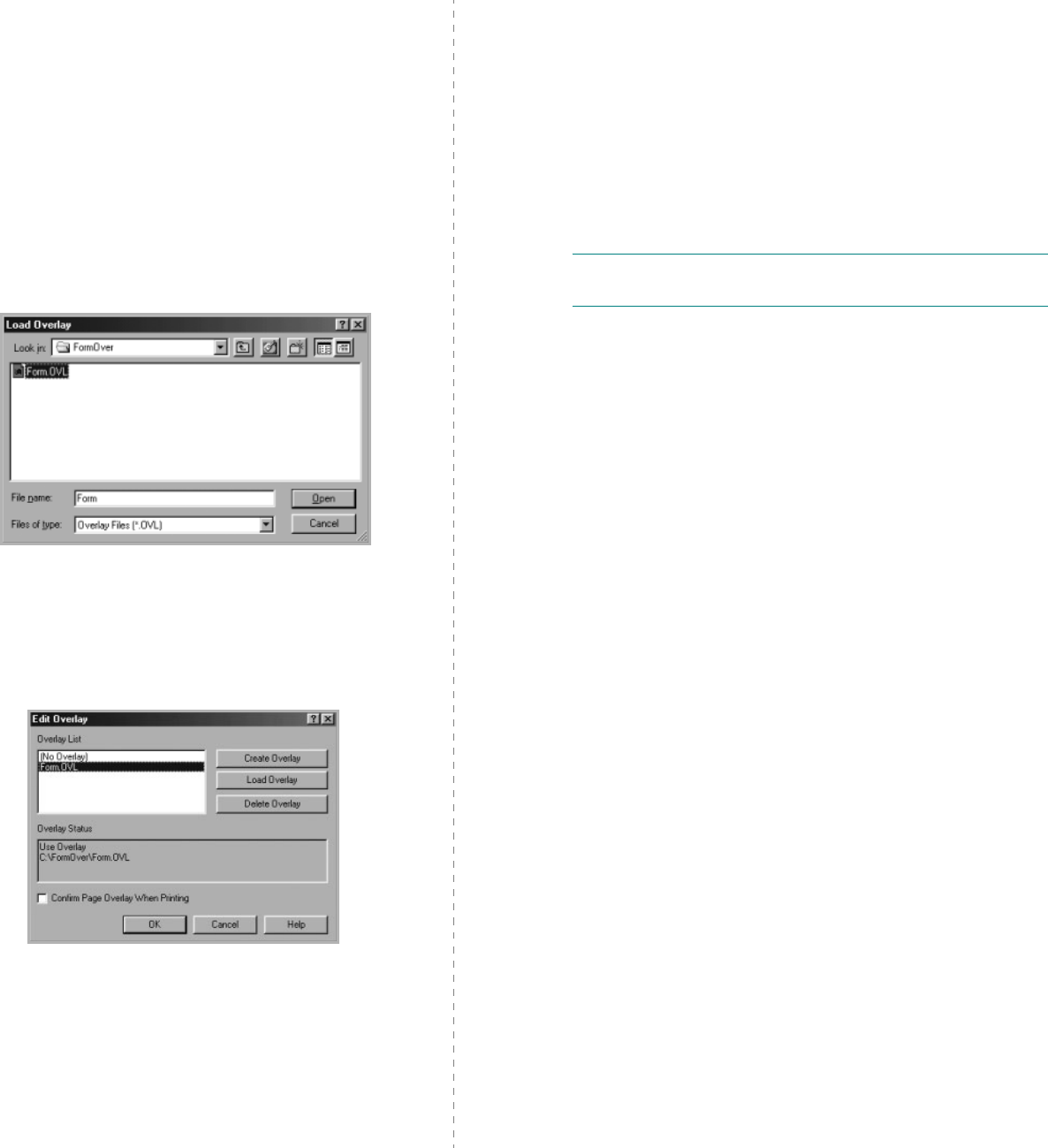
Advanced Printing
18
Using a Page Overlay
After an overlay has been created, it is ready to be printed with
your document. To print an overlay with a document:
1
Create or open the document you want to print.
2
To change the print settings from your software
application, access printer properties. See “Printing a
Document” on page 7.
3
Click the
Extras
tab.
4
Select the desired overlay from the
Overlay
drop-down
list box.
5
If the overlay file you want does not appear in the
Overlay
list, click
Edit
button and
Load Overlay
, and
select the overlay file.
If you have stored the overlay file you want to use in an
external source, you can also load the file when you access
the
Load Overlay
window.
After you select the file, click
Open
. The file appears in the
Overlay List
box and is available for printing. Select the
overlay from the
Overlay List
box.
6
If necessary, click
Confirm Page Overlay When
Printing
. If this box is checked, a message window
appears each time you submit a document for printing,
asking you to confirm your wish to print an overlay on your
document.
If this box is not checked and an overlay has been
selected, the overlay automatically prints with your
document.
7
Click
OK
or
Yes
until printing begins.
The selected overlay downloads with your print job and
prints on your document.
N
OTE
: The resolution of the overlay document must be the
same as that of the document you will print with the overlay.
Deleting a Page Overlay
You can delete page overlays that you no longer use.
1
In the printer properties window, click the
Extras
tab.
2
Click the
Edit
button in the
Overlay
section.
3
Select the overlay you want to delete from the
Overlay
List
box.
4
Click
Delete Overlay
.
5
When a confirming message window appears, click
Yes
.
6
Click
OK
until you exit the Print window.
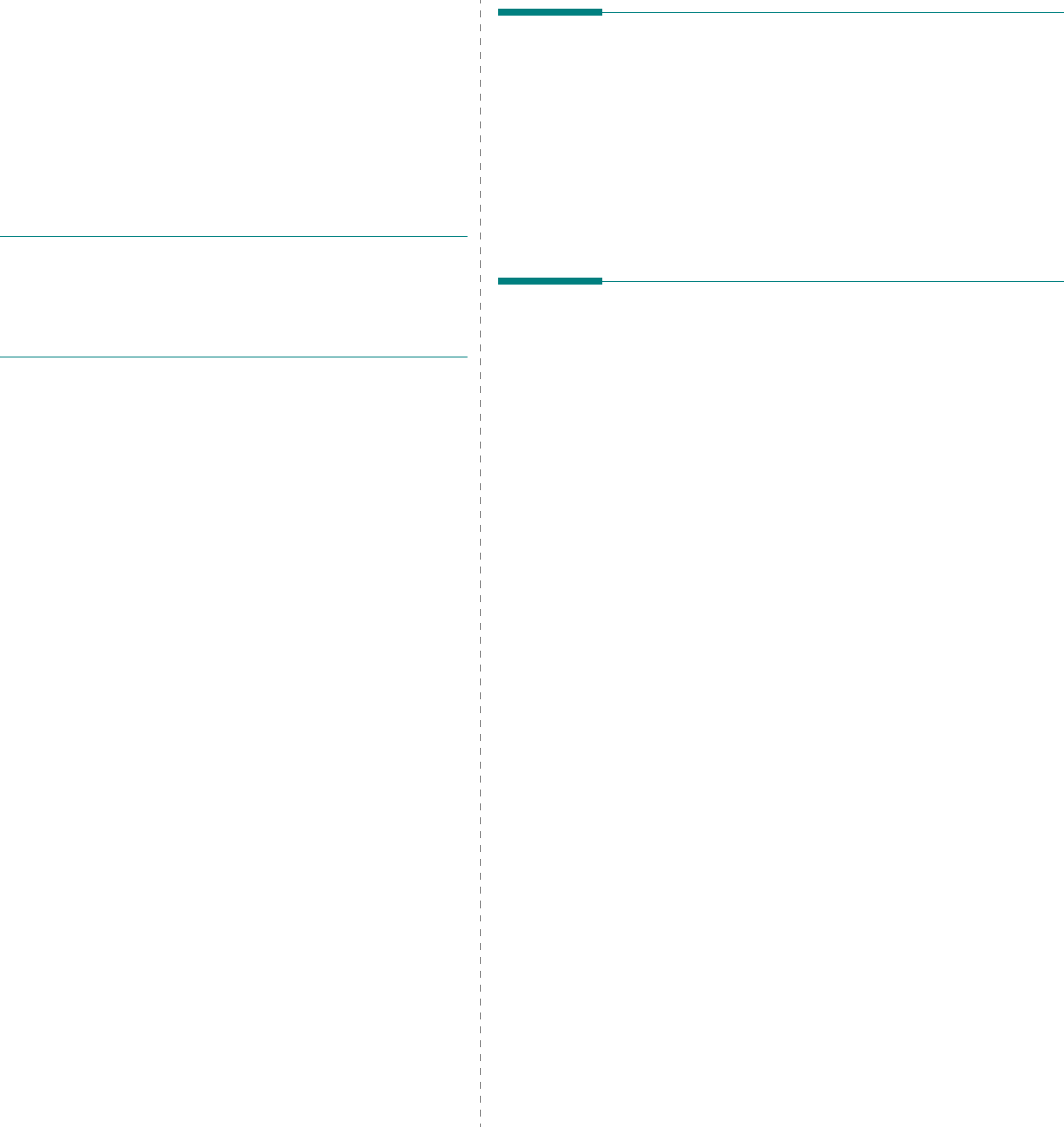
Sharing the Printer Locally
19
4Sharing the Printer
Locally
You can connect the printer directly to a selected computer,
which is called “host computer,” on the network.
The following procedure is for Windows XP. For other Windows
OS, refer to the corresponding Windows User's Guide or online
help.
N
OTES
:
• Check the Operating System(s) that are compatible with
your printer. Please refer to the OS Compatibility section of
Printer Specifications in your Printer User’s Guide.
• If you need to know the exact name of your printer, you can
check the supplied CD-ROM.
Setting Up a Host Computer
1
Start Windows.
2
From the
Start
menu select
Printers and Faxes
.
3
Double-click
your printer driver icon
.
4
From the
Printer
menu, select
Sharing
.
5
Check the
Share this printer
box.
6
Fill in the
Shared Name
field, and then click
OK
.
Setting Up a Client Computer
1
Right-click the Windows
Start
button and select
Explorer
.
2
Open your network folder in the left column.
3
Click the shared name.
4
From the
Start
menu select
Printers and Faxes
.
5
Double-click
your printer driver icon
.
6
From the
Printer
menu, select
Properties
.
7
From the
Ports
tab, click
Add Port
.
8
Select
Local Port
and click
New Port
.
9
Fill in the
Enter a port name
field with the shared name.
10
Click
OK
and click
Close
.
11
Click
Apply
and click
OK
.
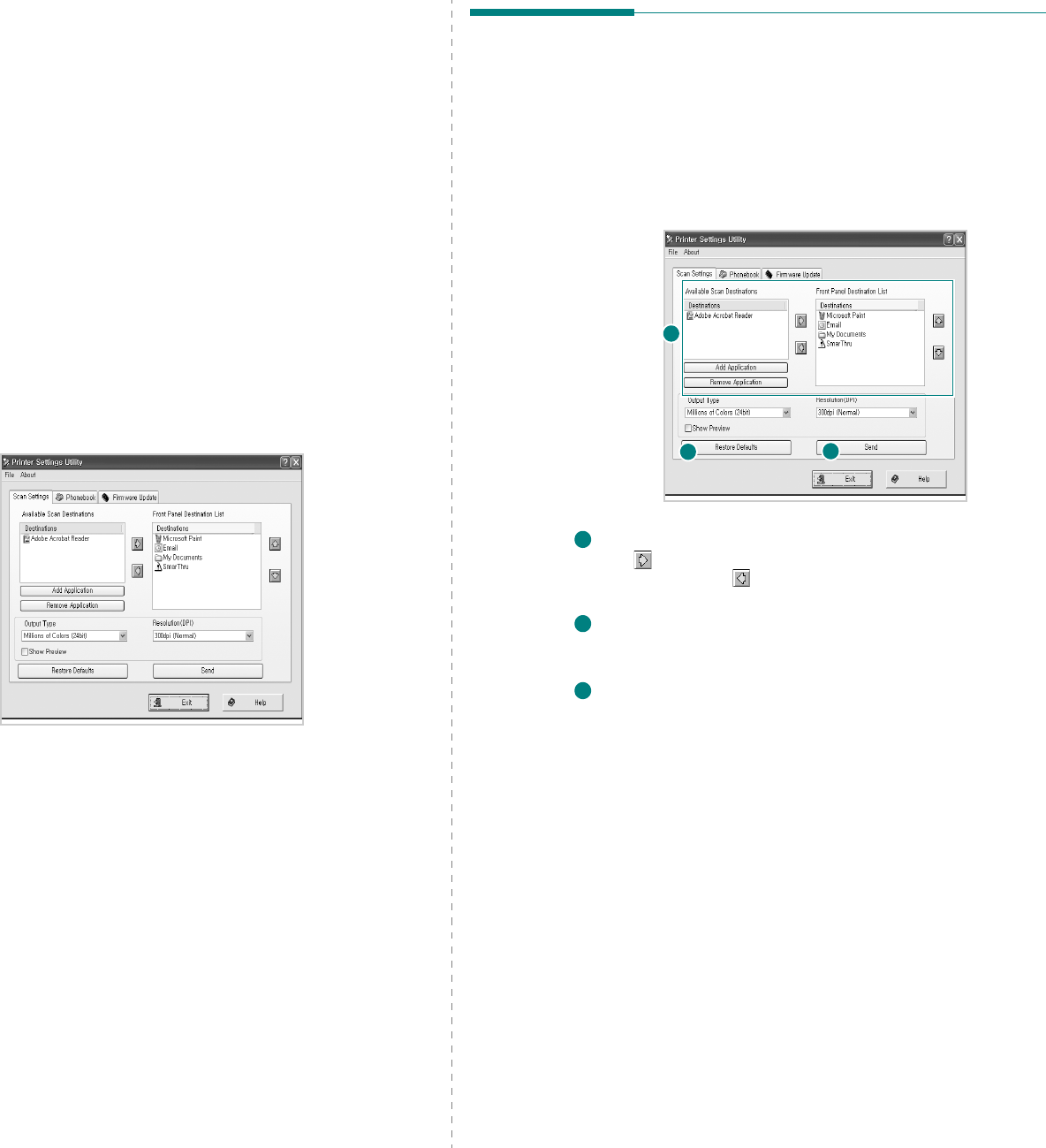
Using Printer Settings Utility
20
5Using Printer Settings
Utility
This
is automatically installed when you install the MFP (Multi
Functional Printer) driver.
Using Printer Settings Utility, you can create and edit
Phonebook entries from your computer and configure the
destination launches when you use the
corresponding button
on the control panel. You can also update the firmware of the
machine.
To open Printer Settings Utility:
1
Start your Windows.
2
Click the
Start
button on your desktop computer.
3
From the
Programs
or
All Programs
, select your printer
driver name and then
Printer Settings Utility
.
The Printer Settings Utility window opens.
4
The Printer Settings Utility window provides the following
tabs:
Scan Settings
,
Phonebook
(only for the fax
available model),
and
Firmware Update
.
To exit, click the
Exit
button at the bottom of each tab.
Use the help feature by refering the window which appears
when you click the
Help
button at the bottom.
The Scan Settings Tab
Click the
Scan Settings
tab to configure the scan destination
list that appears on the control panel display when you press
the corresponding button on the control panel. Using the
destination list, you can select a software program that an
image can be scanned to.
You can also configure the scan settings, such as the output
type and resolution.
Select the program you want from the Available Scan Destinations
and click to add it to the Front Panel Destination List. To delete the
selected program, click .
Restore Defaults
Click to restore the default settings.
Send
Downloads the settings made in the Printer Settings Utility to your
machine.
1
23
1
2
3
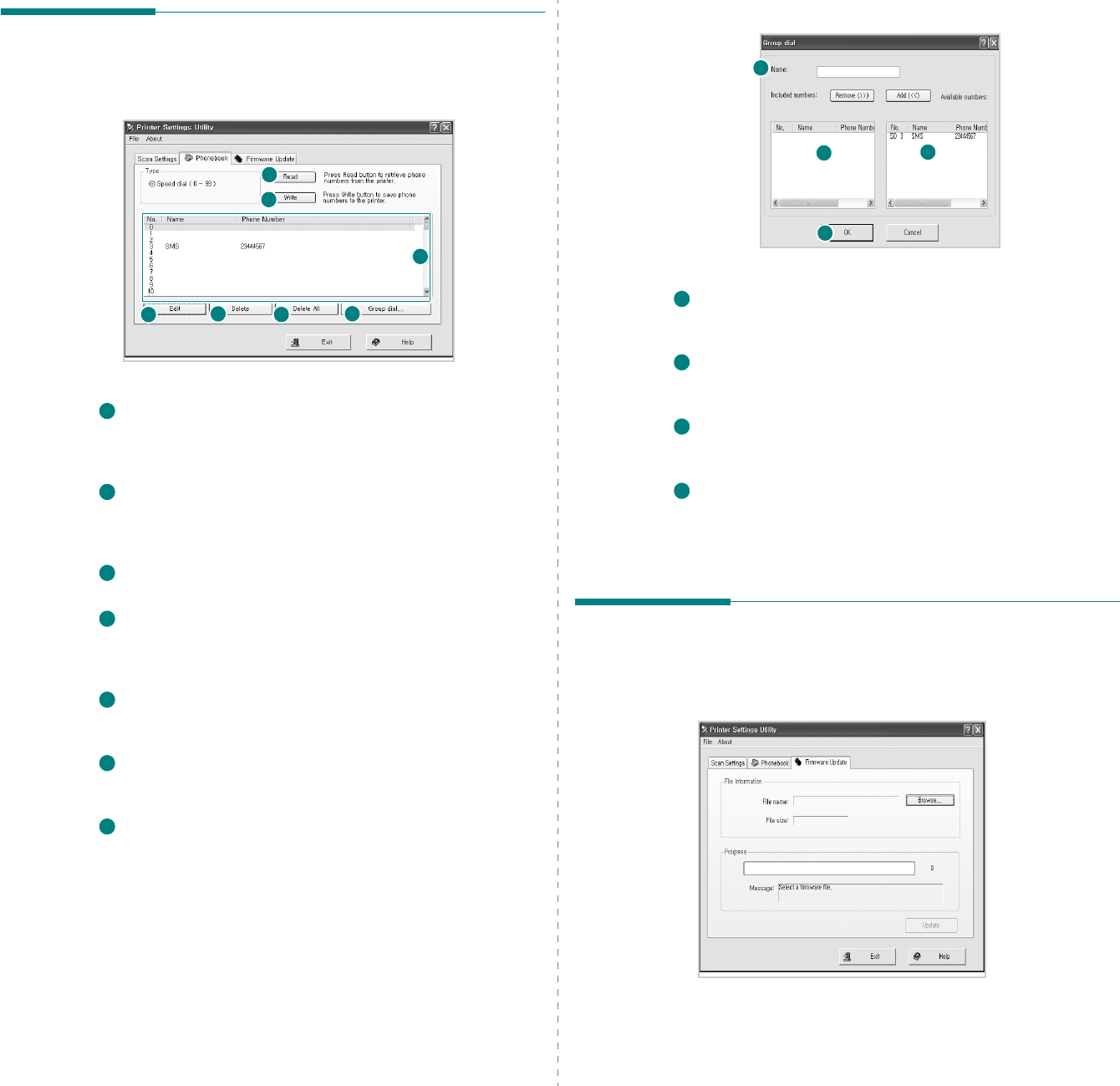
Using Printer Settings Utility
21
The Phonebook Tab (fax available
model only)
Click the tab to create and edit Phonebook entries.
Read
Reads the Phonebook entries from the machine to the Printer Settings
Utility.
Write
Downloads the Phonebook entries from the Printer Settings Utility to
the machine.
Phonebook entries.
Edit
Allows you to edit a selected Phonebook entry in a separate Edit
window.
Delete
Deletes a selected Phonebook entry.
Delete All
Deletes all Phonebook entries.
Group dial...
Allows you to set up group dial numbers.
1
2
3
4567
1
2
3
4
5
6
7
When you click
Group dial
, the following window opens.
Name
Enter a name for the group
.
Shows the numbers included in the group. To remove a number,
select it and click
Remove
.
Shows the Phonebook entries you can include in the group. After
selecting a number, click
Add
to move it to the Included numbers list.
OK
Click to save the group dial number after adding or removing numbers
for the group.
The Firmware Update Tab
Click the
Firmware Update
tab to update the firmware of your
machine. This feature should be used by an authorized
technician. Please consult with the purchase point.
1
23
4
1
2
3
4
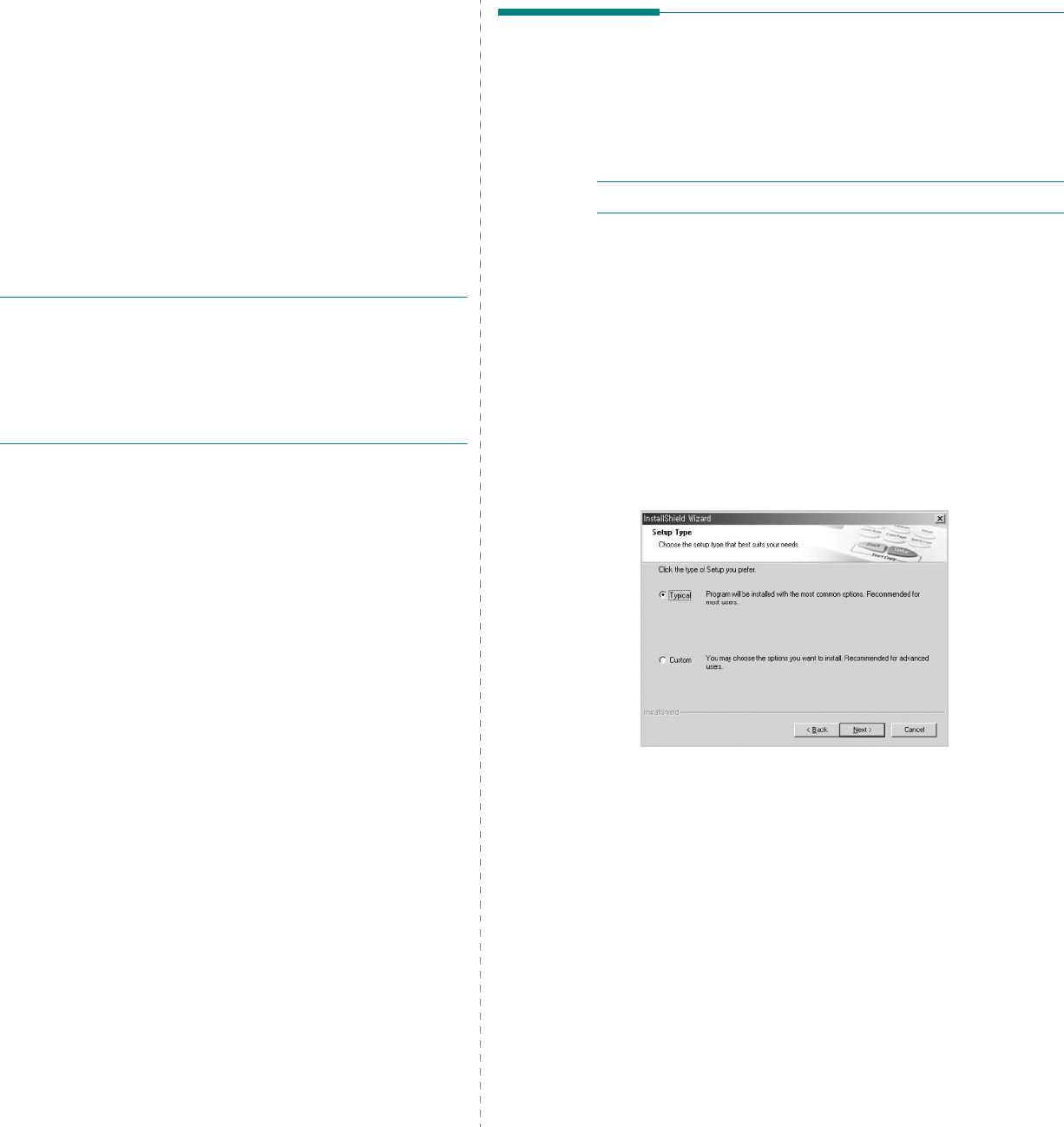
Scanning
22
6Scanning
Scanning with your machine lets you turn pictures and text into
digital files on your computer. Then you can fax or e-mail the
files, display them on your web site or use them to create
projects that you can print using Samsung SmarThru software
or the WIA driver.
This chapter includes:
• Scanning Using Samsung SmarThru
• Scanning Process with TWAIN-enabled Software
• Scanning Using the WIA Driver
N
OTES
:
• Check the Operating System(s) that are compatible
with your printer. Please refer to the OS Compatibility
section of Printer Specifications in your Printer User’s
Guide.
• You can check your printer name in the supplied CD-
ROM.
Scanning Using Samsung
SmarThru
Samsung SmarThru is the accompanying software for your
machine. With SmarThru, scanning is the proverbial piece of
cake.
N
OTE
: You can use Status Monitor in Windows 98 or higher.
Installing Samsung SmarThru
1
Insert the supplied CD-ROM into your CD-ROM drive.
2
Click
Install SmarThru
.
3
Click
Next
.
4
Follow the on-screen instructions and click
Next
.
5
Select the installation type and click
Next
.
The software installation supports two types of setup:
•
Typical
: The program will be installed with the most
common options and is recommended for most users.
•
Custom
: You may choose the options you want to install.
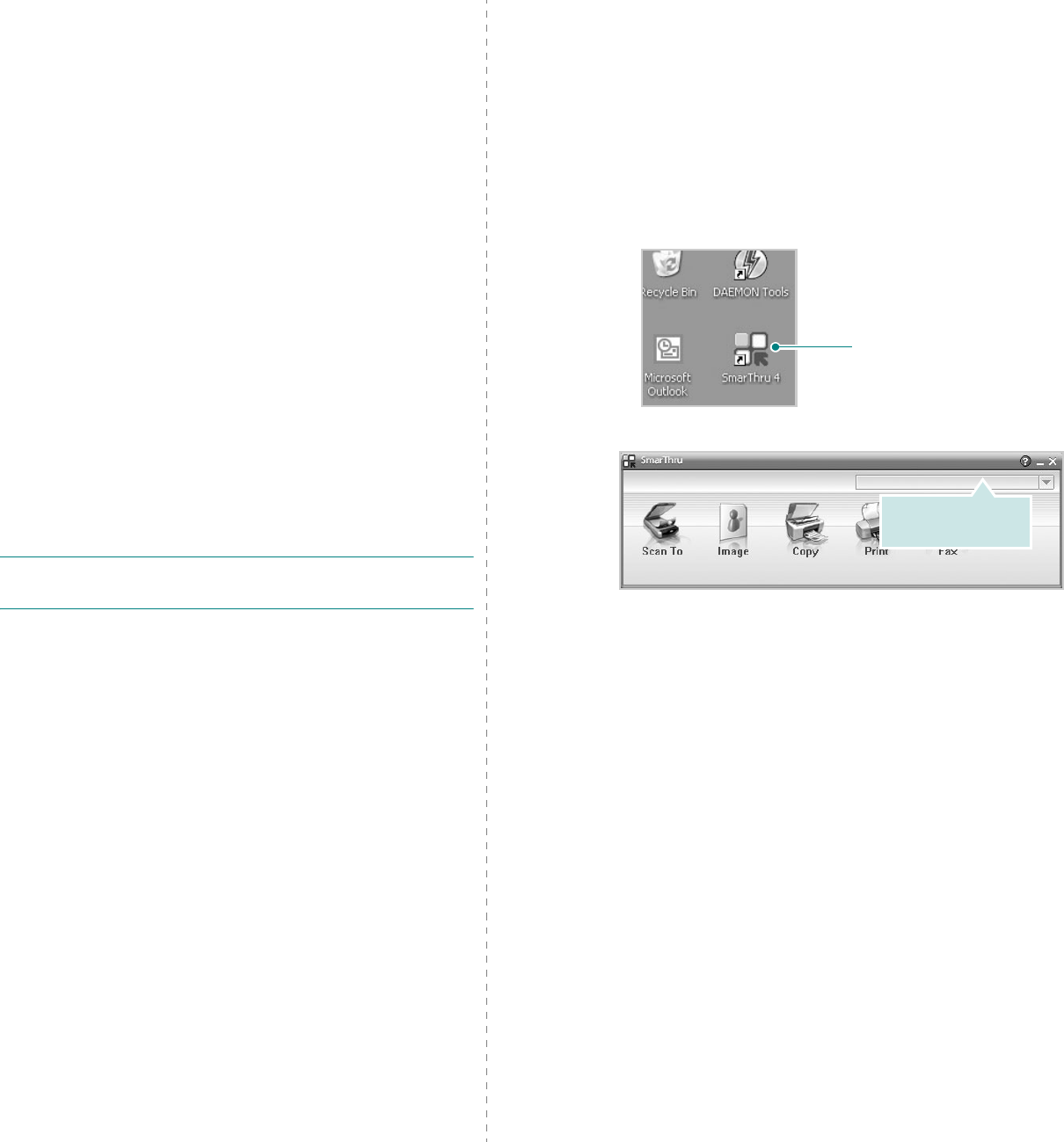
Scanning
23
If you select the Custom installation, you may choose the
components you want to install. Click
Next
.
•
Basic SmarThru components
: to use the basic
SmarThru 4 applications and core service.
•
Scan component
: to scan the original document and
save it in an application or folder, email it, or publish it on
a web site.
•
Image component
: to edit an images you have saved
as a graphic file.
•
Copy component
: to produce professional quality
copies.
•
Print component
: to print images you have saved.
•
Fax component
: to send images and documents using
fax in your machine. This is available when your machine
supports the fax feature.
6
Follow the on-screen instructions to complete the
installation.
7
When the installation is finished, click
Finish
.
You may be prompted to restart your computer. In this
case you must shut the computer down and then restart it
before the changes will be saved.
Uninstalling Samsung SmarThru
N
OTE
: Before beginning uninstallation, ensure that all
applications are closed on your computer.
1
From the
Start
menu, select
Programs
.
2
Select
SmarThru 4
, and then select
Uninstall SmarThru
4
.
3
When your computer asks you to confirm, click
OK
.
4
Click
Finish
.
You may be prompted to restart your computer. In this
case you must shut the computer down and then restart it
before the changes will be saved.
Using Samsung SmarThru
Follow these steps to start scanning using the SmarThru:
1
Make sure that your machine and computer are turned on
and properly connected to each other.
2
Place your photograph or page on the document glass
or ADF.
3
Once you have installed Samsung SmarThru, you will see
the
SmarThru 4
icon on your desktop. Double-click the
SmarThru 4
icon.
The SmarThru 4 window opens.
•Scan To
Allows you to scan an image and save it to an application
or folder, email it, or publish it on a web site.
•Image
Allows you to edit an image you have saved as a graphic
file and send it to a selected application or folder, email it,
or publish it on a web site.
•Copy
Allows you to produce professional quality copies. You can
make black and white or color copies of an image if your
machine supports it, and customize the copy settings.
•Print
Allows you to print images you have saved. You can print
images in black and white or color mode if your machine
supports it.
•Fax
Allows you to fax images or files you have saved on your
computer. This is available when your machine supports
the fax feature.
Double-click this icon.
Make sure that your
printer is selected.
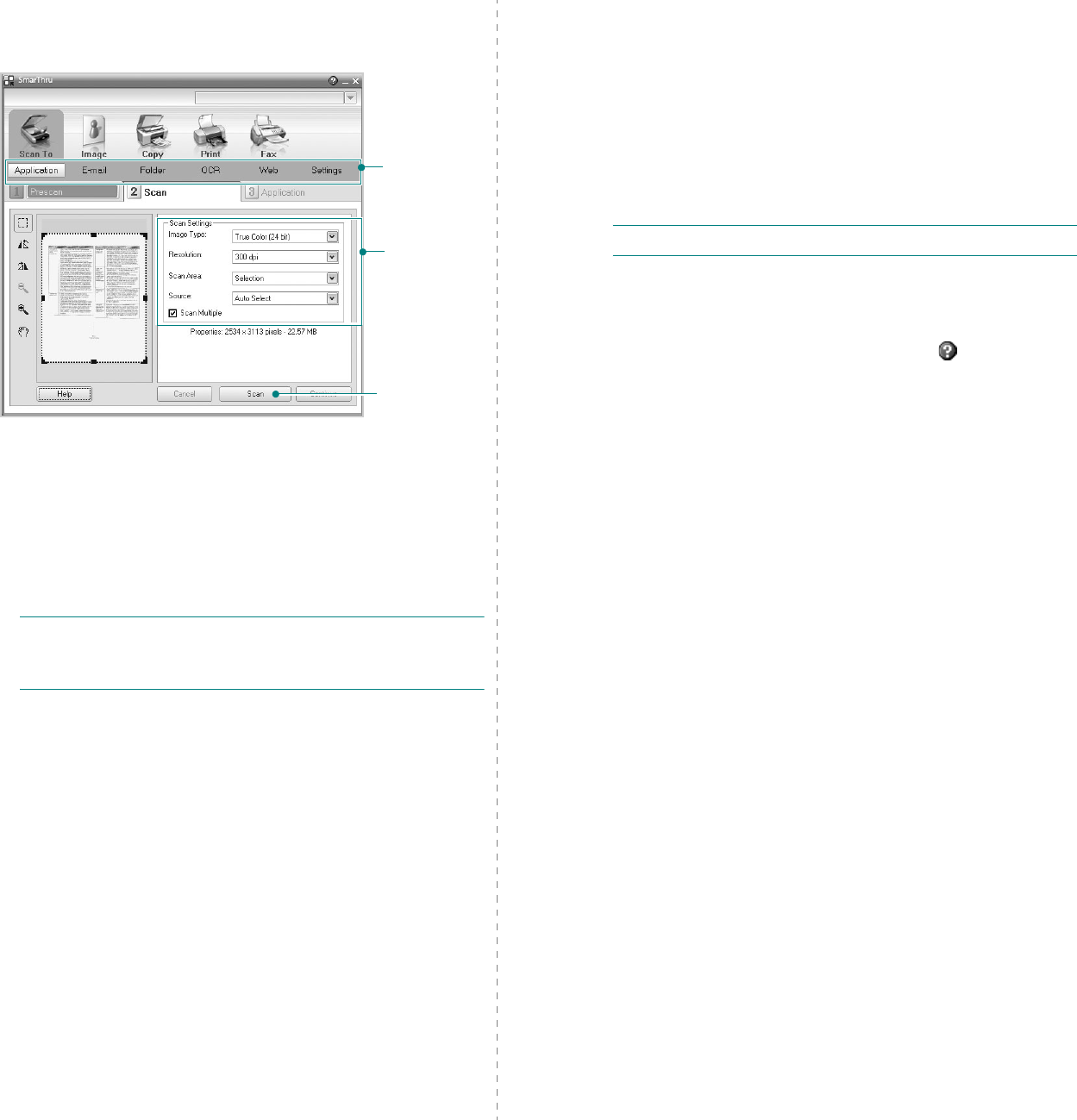
Scanning
24
4
Click
Scan To
. The
Scan To
menu bar appears on the
SmarThru 4 window.
Scan To
lets you use the following services:
•Application
Scanning an image and placing it in an image editor
application, such as Paint or Adobe Photoshop.
•E-mail
Scanning an image and emailing it. Allows you to scan an
image, preview it, and email it.
N
OTE
: To send an image by e-mail, you must have a mail
client program, like Outlook Express, which has been set up
with your e-mail account.
•Folder
Scanning an image and saving it to a folder. Allows you to
scan an image, preview it, and save it to the folder of your
choice.
•OCR
Scanning an image and performing text recognition.
Allows you to scan an image, preview it, and send it to the
OCR program for text recognition.
- Recommended Scan Option for OCR
- Resolution: 200 or 300 dpi
- Image Type: Grayscale or Black & White
•Web
Scanning an image, previewing it, and publishing it on a
web site, using the specified file format for the image you
want to publish.
Adjust the
scan settings.
Scan To
menu bar
Click to start
scanning.
•Settings
Customizing settings of
Scan To
basic functions. Allows
you to customize settings for
Application
,
E-mail
,
OCR
,
and
Web
functions.
5
Click the service icon according to your job.
6
SmarThru 4
opens for the selected service. Adjust the
scan settings.
7
To start scanning, click
Scan
.
N
OTE
: If you want to cancel the scan job, click
Cancel
.
Using Onscreen Help File
For more information about SmarThru, click at the top right
corner of the window. The SmarThru Help window opens and
allows you to view onscreen help supplied on the SmarThru
program.
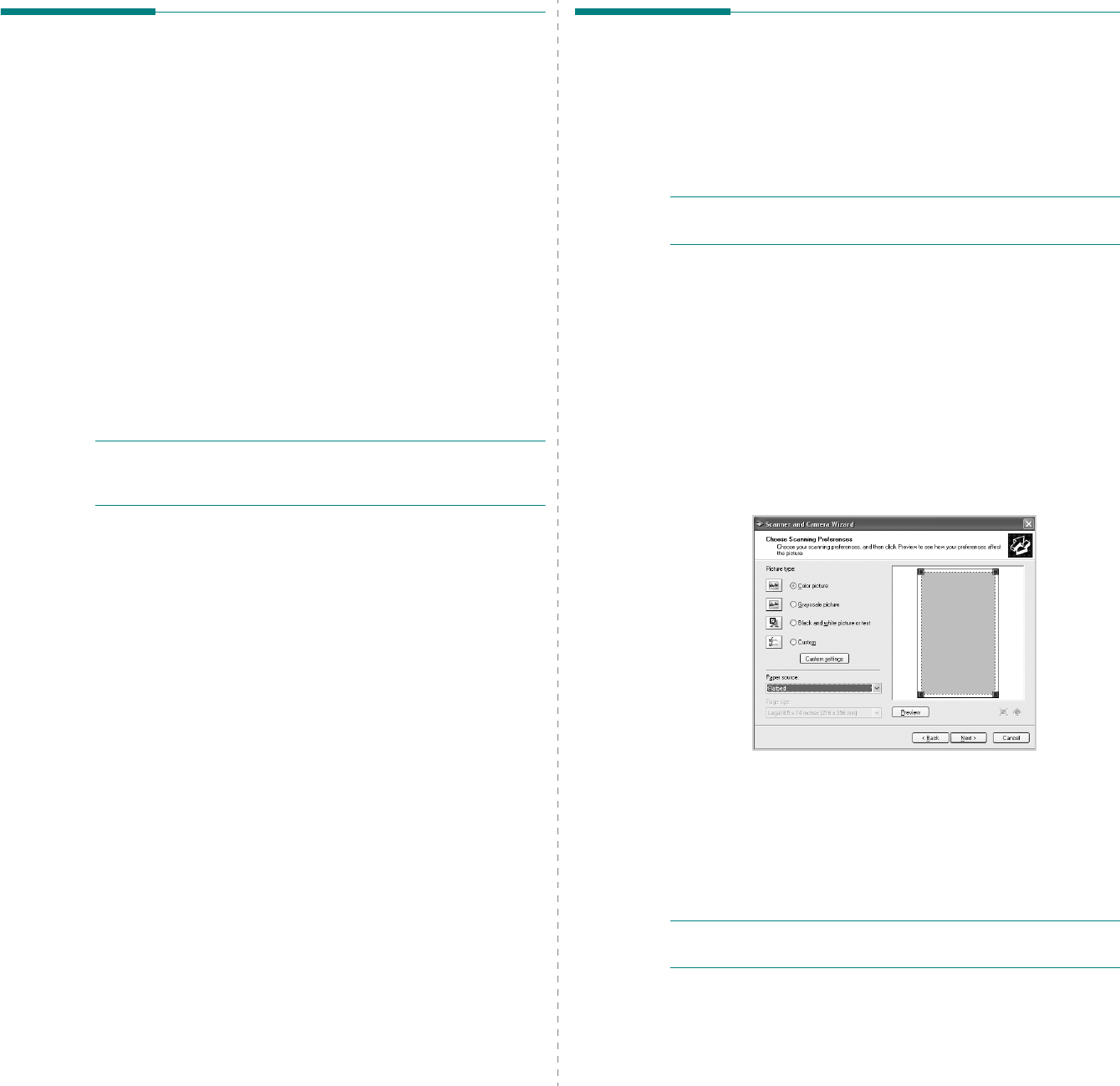
Scanning
25
Scanning Process with TWAIN-
enabled Software
If you want to scan documents using other software, you will
need to use TWAIN-compliant software, such as Adobe
PhotoDeluxe or Adobe Photoshop. The first time you scan with
your machine, select it as your TWAIN source in the application
you use.
The basic scanning process involves a number of steps:
1
Make sure that your machine and computer are turned on
and properly connected to each other.
2
Load the document(s) face up into the ADF.
OR
Place a single document face down on the document
glass.
3
Open an application, such as PhotoDeluxe or Photoshop.
4
Open the TWAIN window and set the scan options.
5
Scan and save your scanned image.
N
OTE
: You need to follow the program’s instructions for
acquiring an image. Please refer to the user’s guide of the
application.
Scanning Using the WIA Driver
Your machine also supports the Windows Image Acquisition
(WIA) driver for scanning images. WIA is one of the standard
components provided by Microsoft
Windows
XP and works
with digital cameras and scanners. Unlike the TWAIN driver, the
WIA driver allows you to scan and easily manipulate images
without using additional software.
N
OTE
: The WIA driver works only on Windows XP with USB
port.
1
Load the document(s) face up into the ADF.
OR
Place a single document face down on the document
glass.
2
From the
Start
menu on your desktop window, select
Settings
,
Control Panel
, and then
Scanners and
Cameras
.
3
Double click
your scanner driver
icon. The Scanner and
Camera Wizard launches.
4
Choose your scanning preferences and click
Preview
to
see how your preferences affect the picture.
5
Click
Next
.
6
Enter a picture name, and select a file format and
destination to save the picture.
7
Follow the on-screen instructions to edit the picture after it
is copied to your computer.
N
OTE
: If you want to cancel the scan job, press the Cancel
button on the Scanner and Camera Wizard.

Using Your Printer in Linux
26
7Using Your Printer in
Linux
You can use your machine in a Linux environment.
This chapter includes:
• Getting Started
• Installing the MFP Driver
• Using the MFP Configurator
• Configuring Printer Properties
• Printing a Document
• Scanning a Document
Getting Started
The supplied CD-ROM provides you with Samsung’s MFP driver
package for using your machine with a Linux computer.
Samsung’s MFP driver package contains printer and scanner
drivers, providing the ability to print documents and scan
images. The package also delivers powerful applications for
configuring your machine and further processing of the scanned
documents.
After the driver is installed on your Linux system, the driver
package allows you to monitor a number of MFP devices via fast
ECP parallel ports and USB simultaneously. The acquired
documents can then be edited, printed on the same local MFP
or network printers, sent by e-mail, uploaded to an FTP site, or
transferred to an external OCR system.
The MFP driver package is supplied with a smart and flexible
installation program. You don't need to search for additional
components that might be necessary for the MFP software: all
required packages will be carried onto your system and
installed automatically; this is possible on a wide set of the
most popular Linux clones.
Installing the MFP Driver
System Requirements
Supported OS
• Redhat 7.1 and above
• Linux Mandrake 8.0 and above
• SuSE 7.1 and above
• Caldera OpenLinux 3.1 and above
• Turbo Linux 7.0 and above
• Slackware 8.1 and above
Recommended Hardware Requirements
• Pentium IV 1 GHz or higher
• RAM 256 MB or higher
•HDD 1 GB or higher
N
OTES
:
• It’s also necessary to claim swap partition of 300 MB or
larger for working with large scanned images.
• The Linux scanner driver supports the optical resolution at
maximum. Please refer to the scanner and copy section of
Specifications in your Printer User’s Guide.
• You can check your printer name in the supplied CD-
ROM.
Software
• Linux Kernel 2.4 or higher
• Glibc 2.2 or higher
•CUPS
•SANE

Using Your Printer in Linux
27
Installing the MFP Driver
1
Make sure that you connect your machine to your
computer. Turn both the computer and the machine on.
2
When the Administrator Login window appears, type in
root
in the Login field and enter the system password.
N
OTE
: You must log in as a super user (root) to install the
printer software. If you are not a super user, ask your system
administrator.
3
Insert the printer software CD-ROM. The CD-ROM will
automatically run.
If the CD-ROM does not automatically run, click the
icon at the bottom of the desktop. When the Terminal
screen appears, type in:
[root@localhost root]#cd /mnt/cdrom/Linux
[root@localhost root]#./install.sh
N
OTE
: The installation program runs automatically if you
have an autorun software package installed and configured.
4
Click
Install
.
5
When the welcome screen appears, click
Next
.
6
When the installation is complete, click
Finish
.
The installation program has added the MFP Configurator
desktop icon and Samsung MFP group to the system
menu for your convenience. If you have any difficulties,
consult the onscreen help that is available through your
system menu or can otherwise be called from the driver
package windows applications, such as MFP Configurator
or Image Editor.
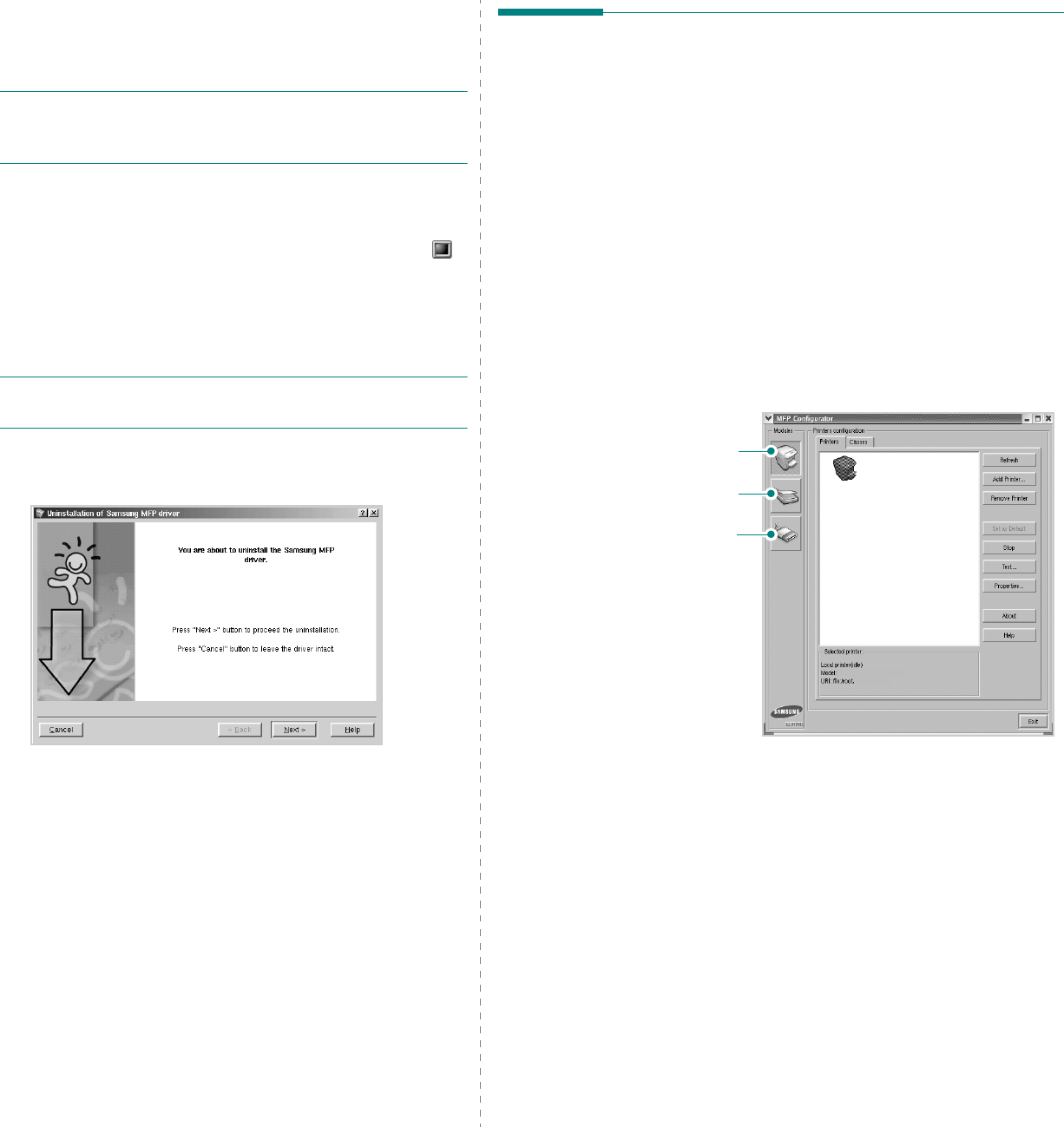
Using Your Printer in Linux
28
Uninstalling the MFP Driver
1
When the Administrator Login window appears, type in
root
in the Login field and enter the system password.
N
OTE
: You must log in as a super user (root) to install the
printer software. If you are not a super user, ask your system
administrator.
2
Insert the printer software CD-ROM. The CD-ROM will
automatically run.
If the CD-ROM does not automatically run, click the
icon at the bottom of the desktop. When the Terminal
screen appears, type in:
[root@localhost root]#cd /mnt/cdrom/Linux
[root@localhost root]#./install.sh
N
OTE
: The installation program runs automatically if you
have an autorun software package installed and configured.
3
Click
Uninstall
.
4
Click
Next
.
5
Click
Finish
.
Using the MFP Configurator
MFP Configurator is a tool primarily intended for configuring
MFP devices. Since an MFP device combines the printer and
scanner, the MFP Configurator provides options logically
grouped for printer and scanner functions. There is also a
special MFP port option responsible for the regulation of access
to an MFP printer and scanner via a single I/O channel.
After installing the MFP driver (see page 26), the MFP
Configurator icon will automatically be created on your desktop.
Opening the MFP Configurator
1
Double-click
MFP Configurator
on the desktop.
You can also click the Startup Menu icon and select
Samsung MFP
and then
MFP Configurator
.
2
Press each button on the Modules pane to switch to the
corresponding configuration window.
You can use the onscreen help by clicking
Help
.
3
After changing the configurations, click
Exit
to close the
MFP Configurator.
Printers Configuration button
Scanners Configuration button
MFP Ports Configuration button
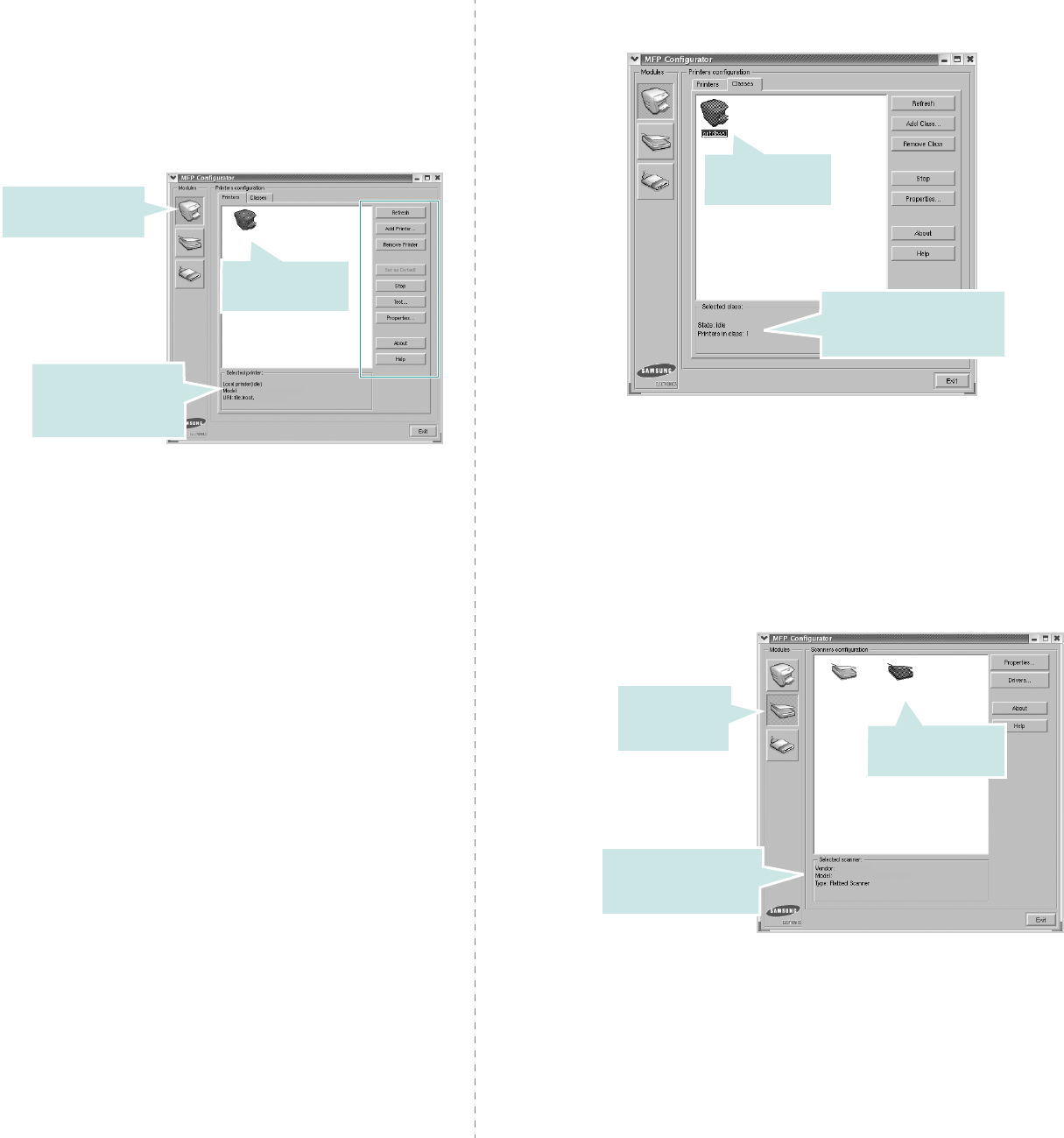
Using Your Printer in Linux
29
Printers Configuration
Printers configuration has the two tabs;
Printers
and
Classes
.
Printers Tab
You can see the current system’s printer configuration by
clicking on the printer icon button on the left side of the MFP
Configurator window.
You can use the following printer control buttons:
•
Refresh
: renews the available printers list.
•
Add Printer
: allows you to add a new printer.
•
Remove Printer
: removes the selected printer.
•
Set as Default
: sets the current printer as a default
printer.
•
Stop
/
Start
: stops/starts the printer.
•
Test
: allows you to print a test page to check if the
machine is working properly.
•
Properties
: allows you to view and change the printer
properties. For details, see page 30.
Shows all of the
installed printer.
Switches to Printer
configuration.
Shows the status,
model name and
URI of your printer.
Classes Tab
The Classes tab shows a list of available printer classes.
•
Refresh
: Renews the classes list.
•
Add Class... :
Allows you to add a new printer class.
•
Remove Class :
Removes the selected printer class.
Scanners Configuration
In this window, you can monitor the activity of scanner devices,
view a list of installed Samsung MFP devices, change device
properties, and scan images.
•
Properties...
: Allows you to change the scan properties
and scan a document. See page 32.
•
Drivers... :
Allows you to monitor the activity of the scan drivers.
Shows the status of the
class and the number of
printers in the class.
Shows all of the
printer classes.
Switches to
Scanners
configuration. Shows all of the
installed scanners.
Shows the vendor,
model name and type
of your scanner.
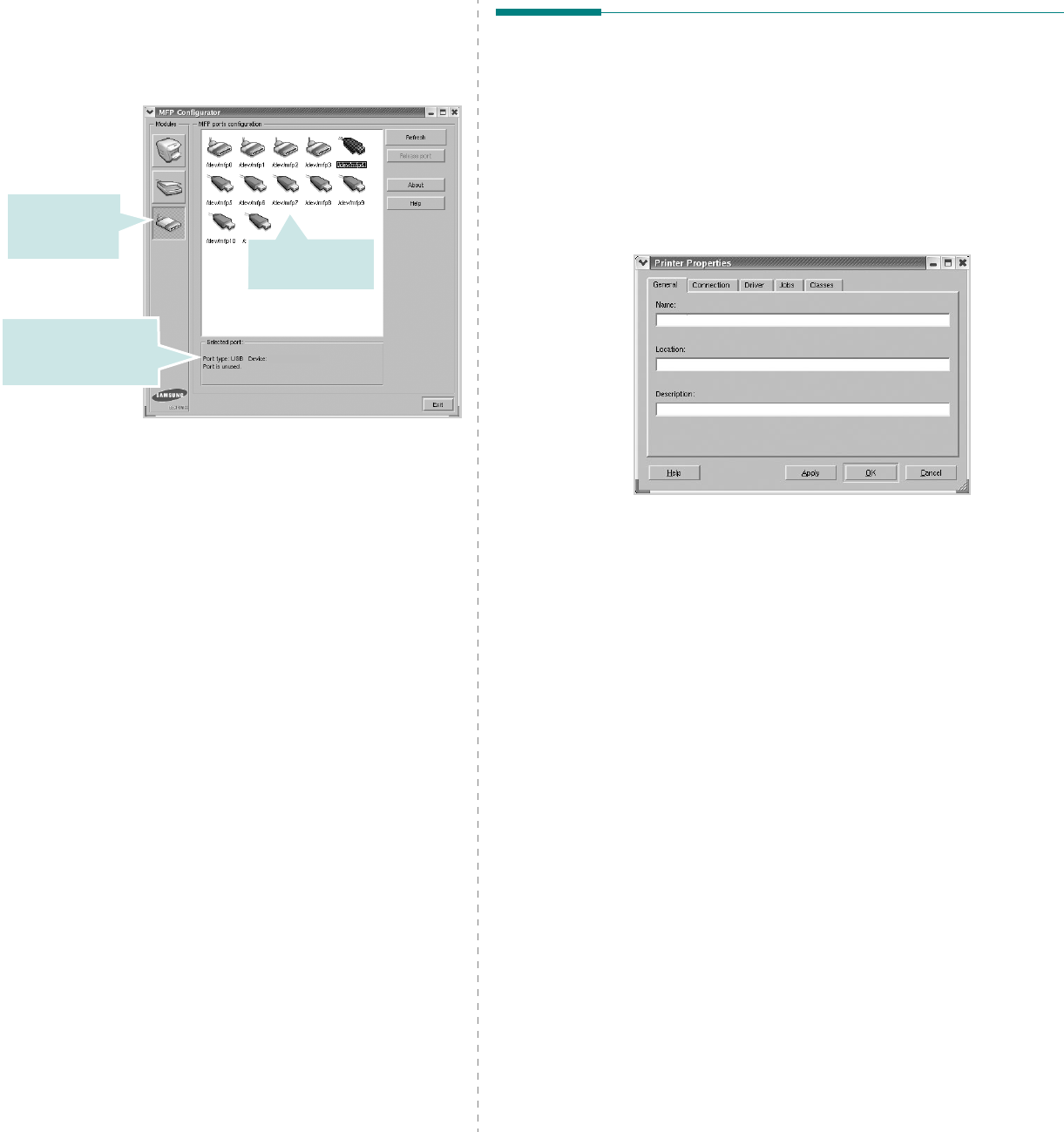
Using Your Printer in Linux
30
MFP Ports Configuration
In this window, you can view the list of available MFP ports,
check the status of each port and release a port that is stalled
in busy state when its owner is terminated for any reason.
•
Refresh
: Renews the available ports list.
•
Release port :
Releases the selected port.
Sharing Ports Between Printers and Scanners
Your machine may be connected to a host computer via the
parallel port or USB port. Since the MFP device contains more
than one device (printer and scanner), it is necessary to
organize proper access of “consumer” applications to these
devices via the single I/O port.
The Samsung MFP driver package provides an appropriate port
sharing mechanism that is used by Samsung printer and
scanner drivers. The drivers address their devices via so-called
MFP ports. The current status of any MFP port can be viewed
via the MFP Ports Configuration. The port sharing prevents you
from accessing one functional block of the MFP device, while
another block is in use.
When you install a new MFP printer onto your system, it is
strongly recommended you do this with the assistance of an
MFP Configurator. In this case you will be asked to choose I/O
port for the new device. This choice will provide the most
suitable configuration for MFP’s functionality. For MFP scanners
I/O ports are being chosen by scanner drivers automatically, so
proper settings are applied by default.
Switches to
MPF ports
configuration.
Shows the port type,
device connected to
the port and status
Shows all of the
available ports.
Configuring Printer Properties
Using the properties window provided by the Printers
configuration, you can change the various properties for your
machine as a printer.
1
Open the MFP Configurator.
If necessary, switch to Printers configuration.
2
Select your machine on the available printers list and click
Properties
.
3
The Printer Properties window opens.
The following five tabs display at the top of the window:
•
General
: allows you to change the printer location and
name. The name entered in this tab displays on the
printer list in Printers configuration.
•
Connection
: allows you to view or select another port. If
you change the printer port from USB to parallel or vice
versa while in use, you must re-configure the printer port
in this tab.
•
Driver
: allows you to view or select another printer
driver. By clicking
Options
, you can set the default
device options.
•
Jobs
: shows the list of print jobs. Click
Cancel job
to
cancel the selected job and select the
Show completed
jobs
check box to see previous jobs on the job list.
•
Classes
: shows the class that your printer is in. Click
Add to Class
to add your printer to a specific class or
click
Remove from Class
to remove the printer from the
selected class.
4
Click
OK
to apply the changes and close the Printer
Properties Window.
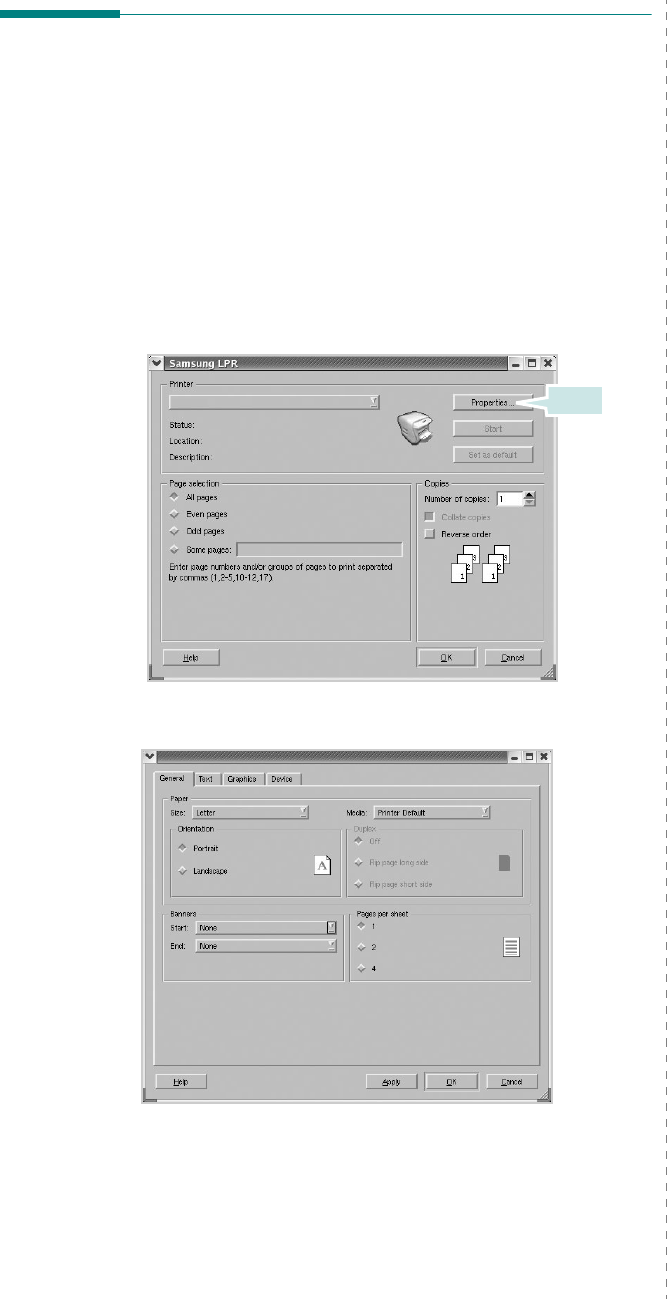
Using Your Printer in Linux
31
Printing a Document
Printing from Applications
There are a lot of Linux applications that you are allowed to
print from using Common UNIX Printing System (CUPS). You
can print on your machine from any such application.
1
From the application you are using, select
Print
from the
File
menu.
2
Select
Print
directly using
lpr
.
3
In the Samsung LPR window, select the model name of
your machine from the Printer list and click
Properties
.
4
Change the printer and print job properties.
The following four tabs display at the top of the window.
•
General
- allows you to change the paper size, the paper
type, and the orientation of the documents, enables the
duplex feature, adds start and end banners, and changes
the number of pages per sheet.
•
Text
- allows you to specify the page margins and set the
text options, such as spacing or columns.
Click.
•
Graphics
- allows you to set image options that are used
when printing images/files, such as color options, image
size, or image position.
•
Device
: allows you to set the print resolution, paper
source, and destination.
5
Click
OK
to apply the changes and close the scx6x20
Properties window.
6
Click
OK
in the Samsung LPR window to start printing.
7
The Printing window appears, allowing you to monitor the
status of your print job.
To abort the current job, click
Cancel
.
Printing Files
You can print many different types of files on the Samsung MFP
device using the standard CUPS way - directly from the
command line interface. The CUPS lpr utility allows you do that.
But the drivers package replaces the standard lpr tool by a
much more user-friendly Samsung LPR program.
To print any document file:
1
Type
lpr <file_name>
from the Linux shell command
line and press
Enter
. The Samsung LPR window appears.
When you type only
lpr
and press
Enter
, the Select
file(s) to print window appears first. Just select any files
you want to print and click
Open
.
2
In the Samsung LPR window, select your printer from the
list, and change the printer and print job properties.
For details about the properties window, see page 31.
3
Click
OK
to start printing.
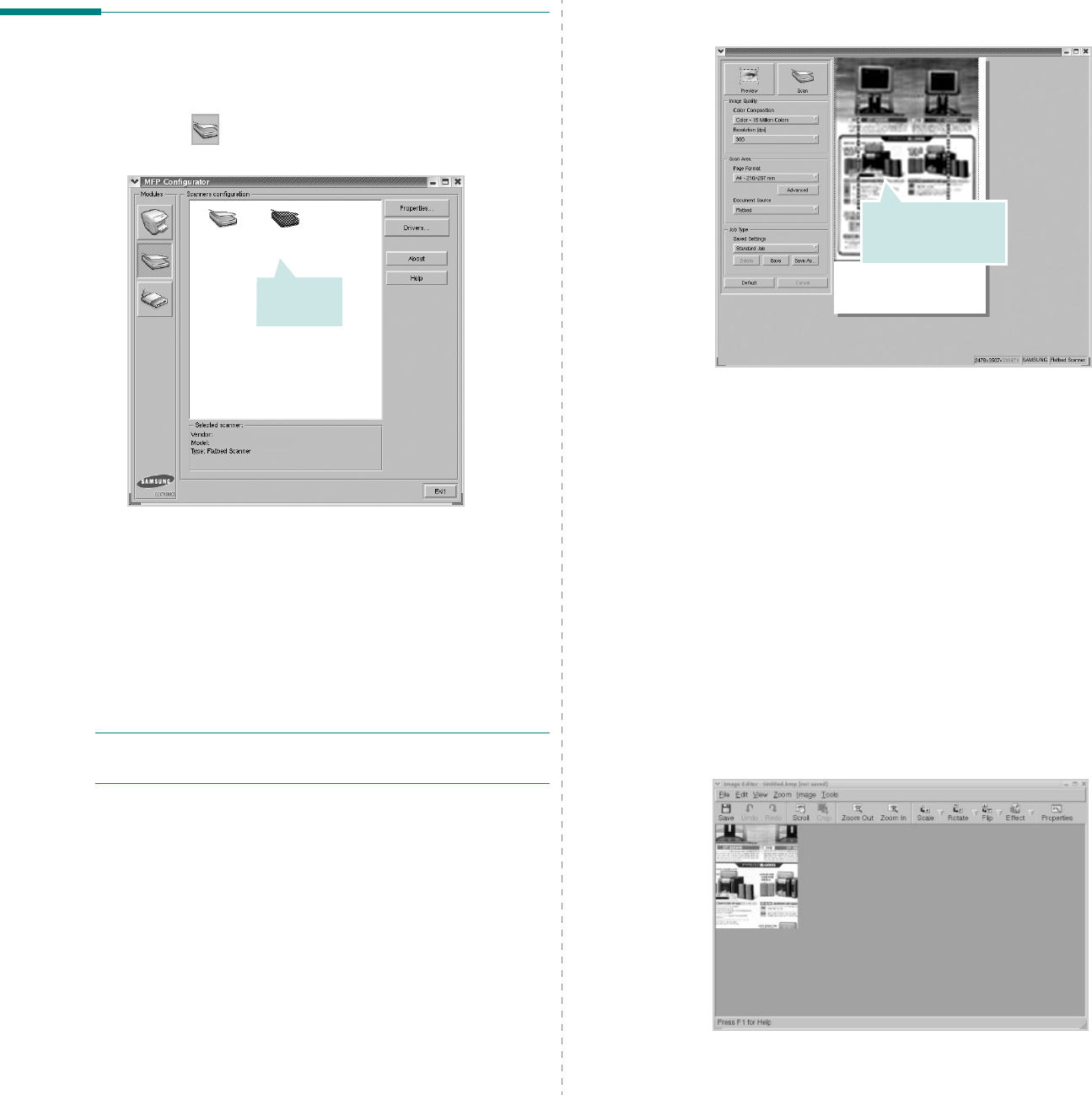
Using Your Printer in Linux
32
Scanning a Document
You can scan a document using the MFP Configurator window.
1
Double-click the MFP Configurator on your desktop.
2
Click the button to switch to Scanners Configuration.
3
Select the scanner on the list.
When you have only one MFP device and it is connected
to the computer and turned on, your scanner appears on
the list and is automatically selected.
If you have two or more scanners attached to your
computer, you can select any scanner to work at any
time. For example, while acquisition is in progress on the
first scanner, you may select the second scanner, set the
device options and start the image acquisition
simultaneously.
N
OTE
: The scanner name shown in Scanners configuration
can be different from the device name.
4
Click
Properties
.
5
Load the document to be scanned
face up into the ADF
(Automatic Document Feeder) or face down on the
document glass.
6
Click
Preview
in the Scanner Properties window.
Click your
scanner.
The document is scanned and the image preview appears
in the Preview Pane.
7
Change the scan options in the Image Quality and Scan
Area sections.
•
Image Quality
: allows you to select the color
composition and the scan resolution for the image.
•
Scan Area
: allows you to select the page size. The
Advanced
button enables you to set the page size
manually.
If you want to use one of the preset scan option settings,
select from the Job Type drop-down list. For details about
the preset Job Type settings, see page 33.
You can restore the default setting for the scan options
by clicking
Default
.
8
When you have finished, click
Scan
to start scanning.
The status bar appears on the bottom left of the window
to show you the progress of the scan. To cancel scanning,
click
Cancel
.
9
The scanned image appears in the new Image Editor
window.
If you want to edit the scanned image, use the toolbar.
For further details about editing an image, see page 33.
Drag the pointer to
set the image area
to be scanned.
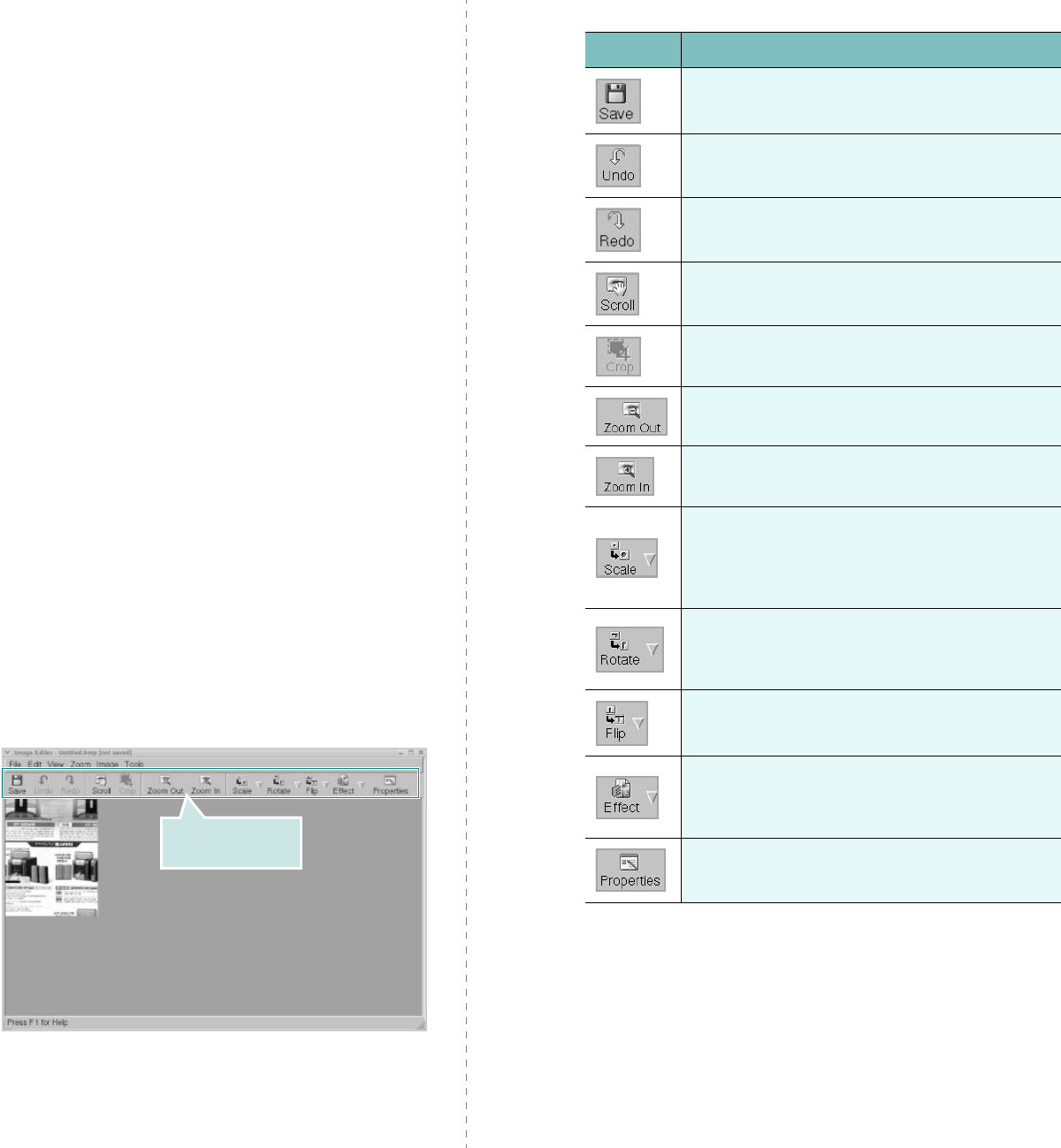
Using Your Printer in Linux
33
10
When you are finished, click
Save
on the toolbar.
11
Select the file directory where you want to save the image
and enter the file name.
12
Click
Save
.
Adding Job Type Settings
You can save your scan option settings to retrieve for a later
scanning.
To save a new Job Type setting:
1
Change the options from the Scanner Properties window.
2
Click
Save As
.
3
Enter the name for your setting.
4
Click
OK
.
Your setting is added to the Saved Settings drop-down
list.
To save a Job Type setting for the next scan job:
1
Select the setting you want to use from the Job Type drop-
down list.
2
Click
Save
.
The next time you open the Scanner Properties window,
the saved setting is automatically selected for the scan
job.
To delete a Job Type setting:
1
Select the setting you want to delete from the Job Type
drop-down list.
2
Click
Delete
.
The setting is deleted from the list
Using the Image Editor
The Image Editor window provides you with menu commands
and tools to edit your scanned image.
Use these tools to
edit the image.
You can use the following tools to edit the image:
For further details about the Image Editor program, refer to the
onscreen help.
Tools Function
Saves the image.
Cancels your last action.
Restores the action you canceled.
Allows you to scroll through the image.
Crops the selected image area.
Zooms the image out.
Zooms the image in.
Allows you to scale the image size; you can
enter the size manually, or set the rate to
scale proportionally, vertically, or
horizontally.
Allows you to rotate the image; you can
select the number of degrees from the drop-
down list.
Allows you to flip the image vertically or
horizontally.
Allows you to adjust the brightness or
contrast of the image, or to invert the
image.
Shows the properties of the image.
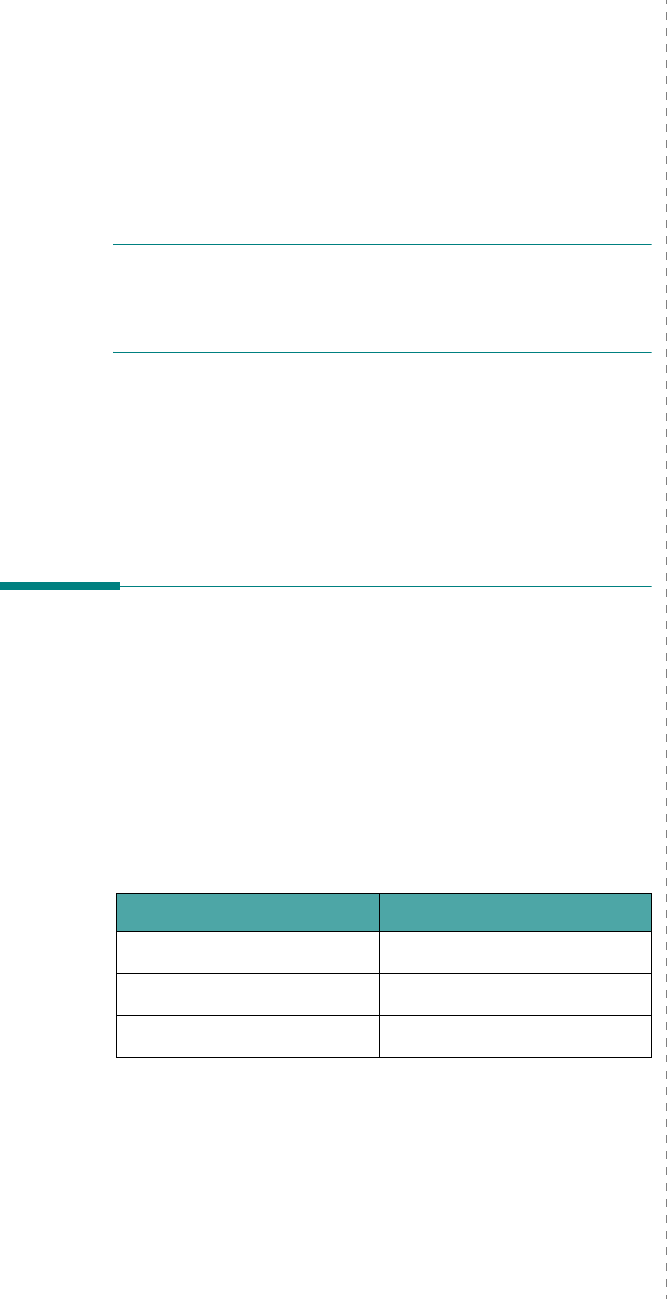
Using Your Printer with a Macintosh
34
8Using Your Printer with
a Macintosh
Your printer supports Macintosh systems with a built-in USB
interface or 10/100 Base-TX network interface card. When you
print a file from a Macintosh computer, you can use the CUPS driver
by installing the PPD file.
N
OTE
:
Some printers do not support a network
interface. Make sure that your printer supports a
network interface by referring to Printer Specifications
in your Printer User’s Guide.
This chapter includes:
• Installing Software for Macintosh
• Setting Up the Printer
•Printing
• Scanning
Installing Software for
Macintosh
The CD-ROM that came with your printer provides you with the
PPD file that allows you to use the CUPS driver or Apple
LaserWriter driver
(only available when you use a printer
which supports the PostScript driver)
, for printing on a
Macintosh computer.
Also, it provides you with the Twain driver for scanning on a
Macintosh computer.
Verify the following before you install the printer software:
Item Requirements
Operating System Mac OS 10.3.x
RAM 128 MB
Free Disk Space 200 MB
Install the Printer driver
1
Make sure that you connect your printer to the computer.
Turn on your computer and printer.
2
Insert the CD-ROM which came with your printer into the
CD-ROM drive.
3
Double-click
CD-ROM icon
that appears on your
Macintosh desktop.
4
Double-click the
Installer
folder.
5
Double-click the
Printer
folder.
6
Double-click the
Samsung SPL2 Installer
icon.
7
Enter the password and click
OK
.
8
The Samsung SPL Installer window opens. Click
Continue
and then click
Continue
.
9
Select
Easy Install
and click
Install
.
10
After the installation is finished, click
Quit
.
Uninstalling the Printer driver
Uninstall is required if you are upgrading the software, or if
installation fails.
1
Insert the CD-ROM which came with your printer into the
CD-ROM drive.
2
Double-click
CD-ROM icon
that appears on your
Macintosh desktop.
3
Double-click the
Installer
folder.
4
Double-click the
Printer
folder.
5
Double-click the
Samsung SPL2 Installer
icon.
6
Enter the password and click
OK
.
7
The Samsung SPL Installer window opens. Click
Continue
and then click
Continue
.
8
Select
Uninstall
and then click
Uninstall
.
9
When the uninstallation is done, click
Quit
.
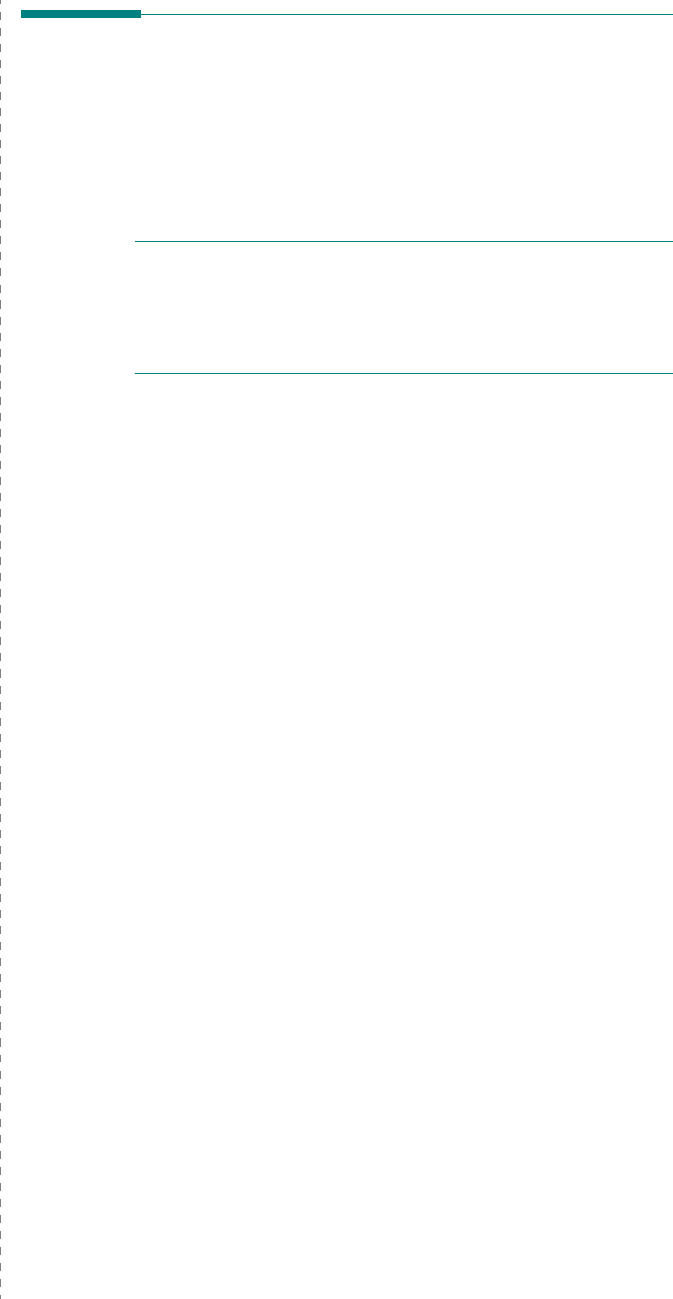
Using Your Printer with a Macintosh
35
Install the Scan driver
1
Make sure that you connect your printer to the computer.
Turn on your computer and printer.
2
Insert the CD-ROM which came with your printer into the
CD-ROM drive.
3
Double-click
CD-ROM icon
that appears on your
Macintosh desktop.
4
Double-click the
Installer
folder.
5
Double-click the
Twain
folder.
6
Double-click the
Samsung ScanThru Installer
icon.
7
Enter the password and click
OK
.
8
Click
Continue
.
9
Click
Install
.
10
After the installation is finished, click
Quit
.
Uninstalling the Scan driver
1
Insert the CD-ROM which came with your printer into the
CD-ROM drive.
2
Double-click
CD-ROM icon
that appears on your
Macintosh desktop.
3
Double-click the
Installer
folder.
4
Double-click the
Twain
folder.
5
Double-click the
Samsung ScanThru Installer
icon.
6
Enter the password and click
OK
.
7
Click
Continue
.
8
Select
Uninstall
from the Installation Type and then Click
Uninstall
.
9
When the uninstallation is done, click
Quit
.
Setting Up the Printer
Set up for your printer will be different depending on which
cable you use to connect the printer to your computer—the
network cable or the USB cable.
For a Network-connected Macintosh
N
OTE
:
Some printers do not support a network
interface. Before connecting your printer, make sure
that your printer supports a network interface by
referring to Printer Specifications in your Printer User’s
Guide.
1
Follow the instructions on “Installing Software for
Macintosh” on page 34 to install the PPD and Filter files on
your computer.
2
Open
Print Setup Utility
from the
Utilities
folder.
3
Click
Add
on the
Printer List
.
4
Select the
IP Printing
tab.
5
Enter the printer’s IP address in the
Printer Address
field.
6
Enter the queue name in the
Queue Name
field. If you
cannot determine the queue name for your printer server,
try using the default queue first.
7
Select
Samsung
in
Printer Model
and your printer
in
Model Name
.
8
Click
Add
.
9
Your printer’s IP address appears on the
Printer List
, and
is set as the default printer.
For a USB-connected Macintosh
1
Follow the instructions on “Installing Software for
Macintosh” on page 34 to install the PPD and Filter files on
your computer.
2
Open
Print Setup Utility
from the
Utilities
folder.
3
Click
Add
on the
Printer List
.
4
Select the
USB
tab.
5
Select
Samsung
in
Printer Model
and your printer in
Model Name
.
6
Click
Add
.
Your printer appears on the
Printer List
, and is set as the
default printer.
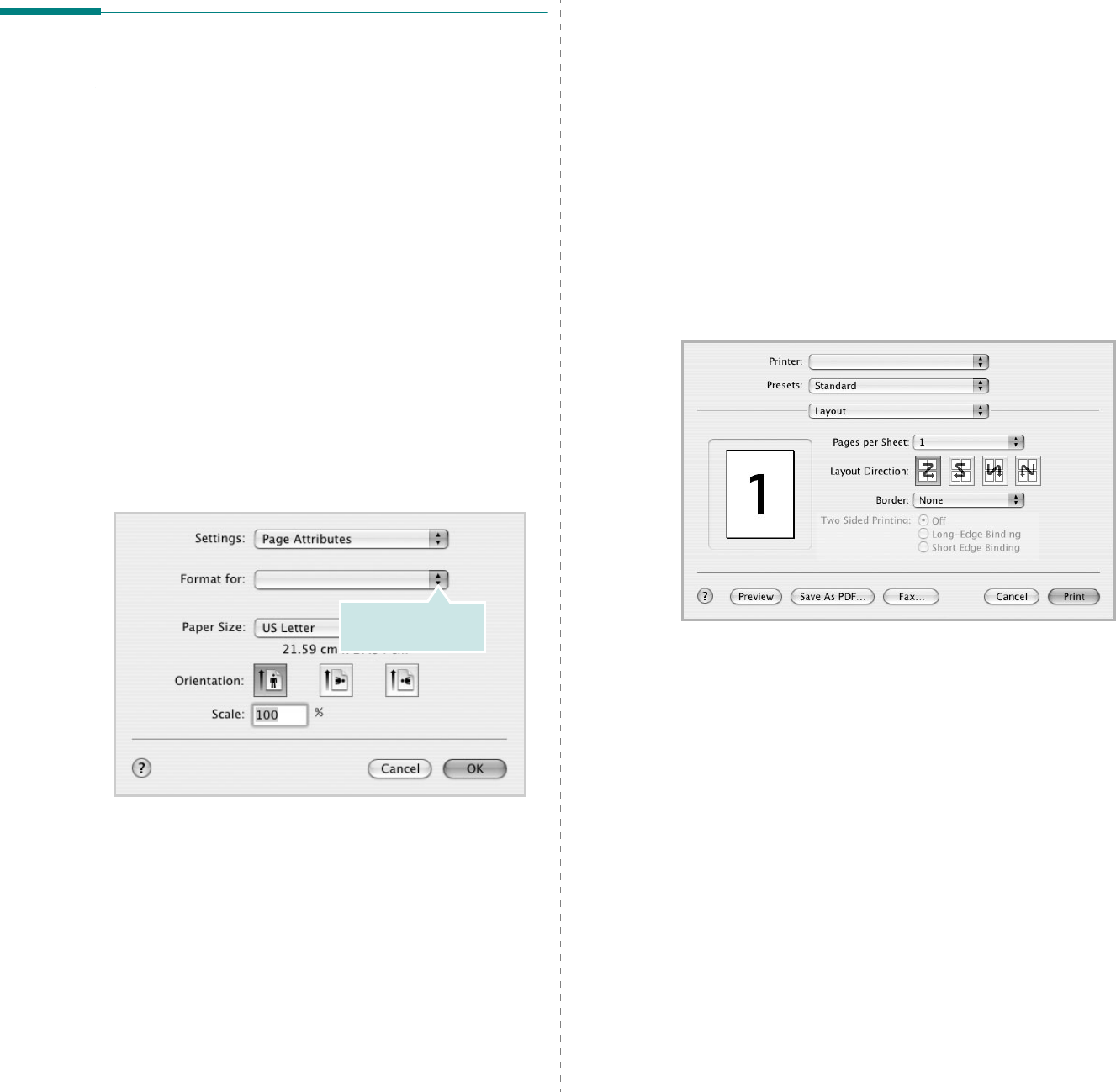
Using Your Printer with a Macintosh
36
Printing
N
OTES
:
• The Macintosh printer’s properties window that appears in
this User’s Guide may differ depending on the printer in use.
However the composition of the printer properties window is
similar.
•
You can check your printer name in the supplied CD-
ROM.
Printing a Document
When you print with a Macintosh, you need to check the printer
software setting in each application you use. Follow these steps
to print from a Macintosh.
1
Open a Macintosh application and select the file you want
to print.
2
Open the
File
menu and click
Page Setup
(
Document
Setup
in some applications).
3
Choose your paper size, orientation, scaling, and other
options and click
OK
.
4
Open the
File
menu and click
Print
.
5
Choose the number of copies you want and indicate which
pages you want to print.
6
Click
Print
when you finish setting the options.
▲
Mac OS 10.3
Make sure that your
printer is selected.
Changing Printer Settings
You can use advanced printing features when using your
printer.
From your Macintosh application, select
Print
from the
File
menu. The printer name which appears in the printer properties
window may differ depending on the printer in use. Except for
the name, the composition of the printer properties window is
similar.
Layout Setting
The
Layout
tab provides options to adjust how the document
appears on the printed page. You can print multiple pages on
one sheet of paper.
Select
Layout
from the
Presets
drop-down list to access the
following features. For details, see “Printing Multiple Pages on
One Sheet of Paper” on the next column.
▲
Mac OS 10.3
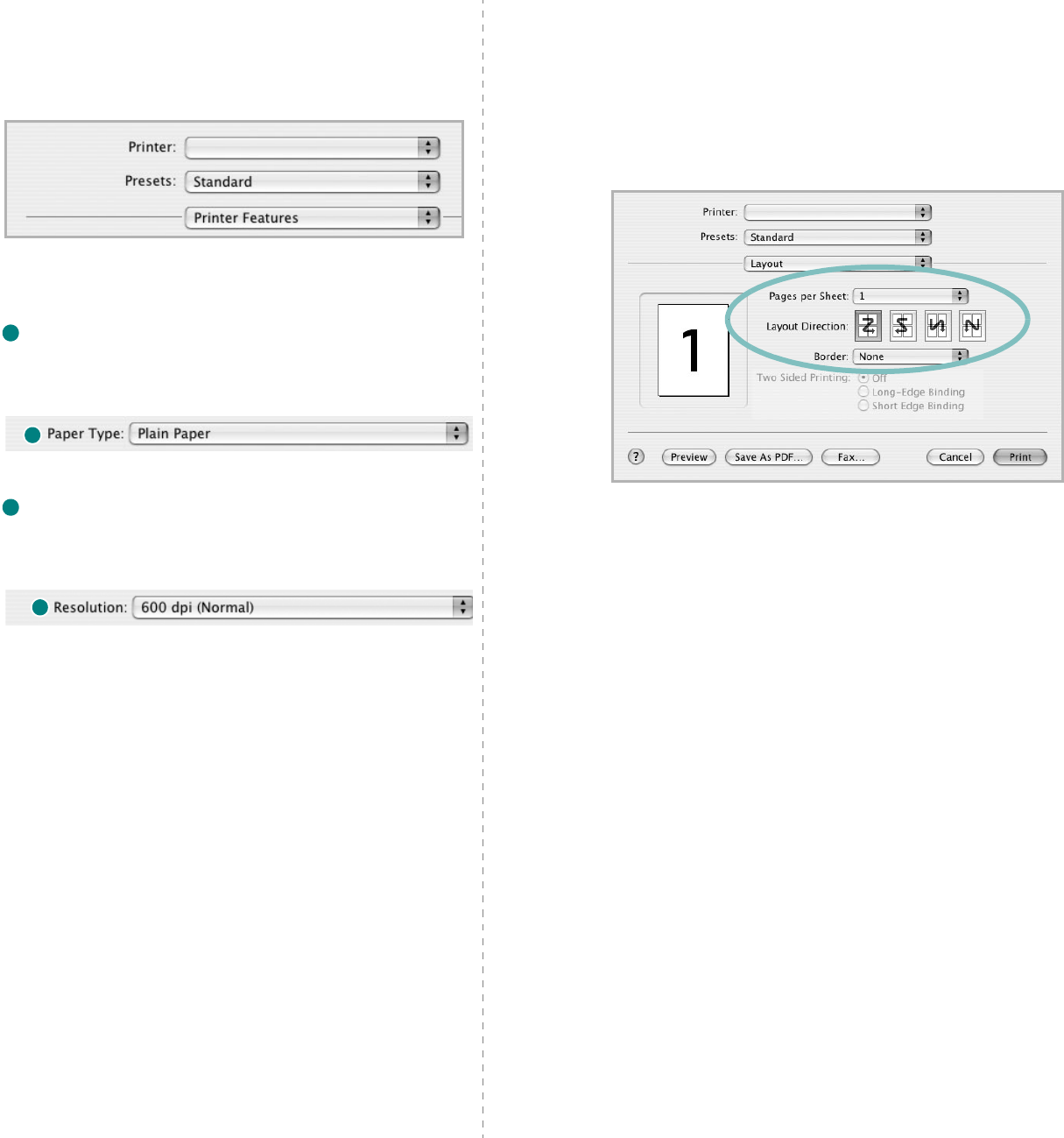
Using Your Printer with a Macintosh
37
Printer Features Setting
The
Printer Features
tab provides options for selecting the
paper type and adjusting print quality.
Select
Printer Features
from the
Presets
drop-down list to
access the following features:
Paper Type
Make sure that
Paper Type
is set to
Printer Default
. If you
load a different type of print material, select the corresponding
paper type.
Resolution
You can select the printing resolution. The higher the setting, the
sharper the clarity of printed characters and graphics. The higher
setting also may increase the time it takes to print a document.
▲
Mac OS 10.3
1
1
2
2
Printing Multiple Pages on One Sheet
of Paper
You can print more than one page on a single sheet of paper.
This feature provides a cost-effective way to print draft pages.
1
From your Macintosh application, select
Print
from the
File
menu.
2
Select
Layout
.
3
Select the number of pages you want to print on one sheet
of paper on the
Pages per Sheet
drop-down list.
4
Select the page order from the
Layout Direction
option.
To print a border around each page on the sheet, select
the option you want from the
Border
drop-down list.
5
Click
Print
, and the printer prints the selected number of
pages on one side of each page.
▲
Mac OS 10.3
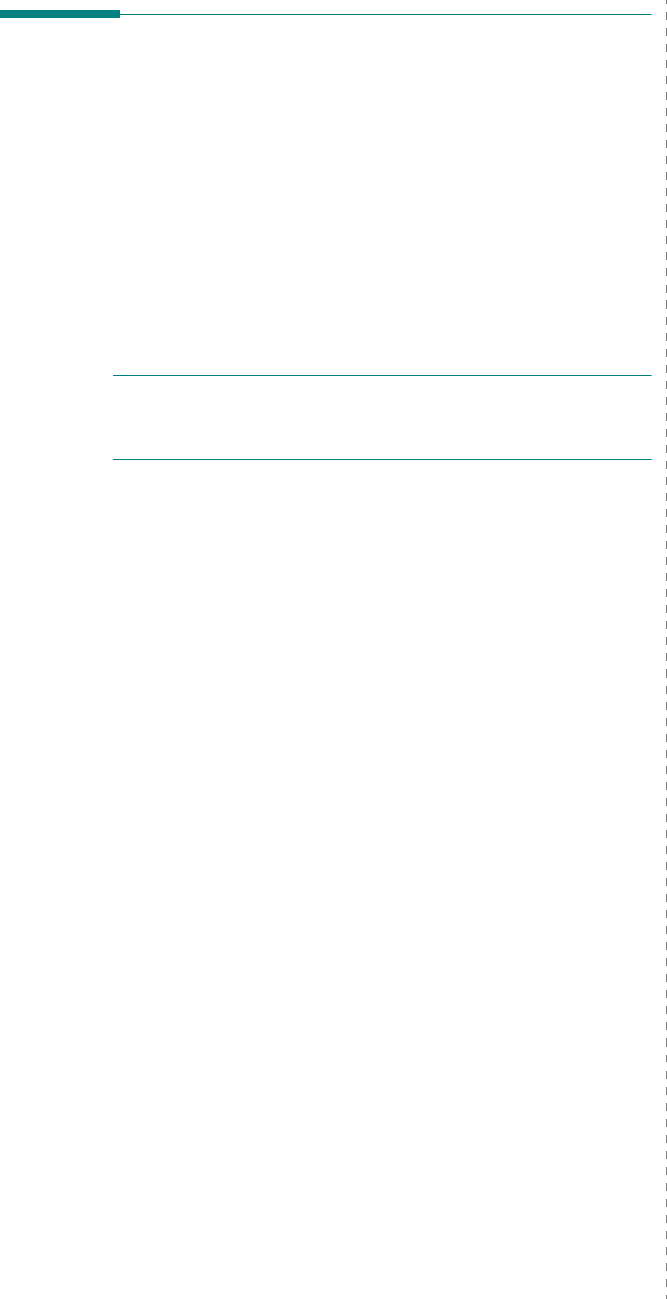
Using Your Printer with a Macintosh
38
Scanning
If you want to scan documents using other software, you will
need to use TWAIN-compliant software, such as Adobe
PhotoDeluxe or Adobe Photoshop. The first time you scan with
your machine, select it as your TWAIN source in the application
you use.
The basic scanning process involves a number of steps:
• Place your photograph or page on the document glass or
ADF.
• Open an application, such as PhotoDeluxe or Photoshop.
• Open the TWAIN window and set the scan options.
• Scan and save your scanned image.
N
OTE
: You need to follow the program’s instructions for
acquiring an image. Please refer to the User’s Guide of the
application.
1
INDEX
A
advanced printing, use
13
C
canceling
scan
25
D
document, print
Macintosh
36
Windows
7
E
Extras properties, set
11
F
favorites settings, use
12
G
Graphics properties, set
10
H
help, use
12
I
install
printer driver
Macintosh
34
Windows
4
installing
Linux software
26
L
Layout properties, set
Macintosh
36
Windows
8
Linux
driver, install
27
printer properties
30
printing
31
scanning
32
M
Macintosh
driver
install
34
uninstall
34
printing
36
scanning
38
setting up the printer
35
MFP driver, install
Linux
27
N
n-up printing
Macintosh
37
Windows
13
O
orientation, print
31
Windows
8, 20, 21
overlay
create
17
delete
18
print
18
P
Paper properties, set
9
paper size, set
9
print
31
paper source, set
31
Windows
9
paper type, set
Macintosh
37
print
31
Windows
9
poster, print
14
print
document
7
fit to page
15
from Macintosh
36
from Windows
7
N-up
Macintosh
37
Windows
13
overlay
17
poster
15
scaling
14
watermark
15
print resolution
31
printer driver, install
Linux
27
printer properties
Linux
31
printer properties, set
Macintosh
36
Windows
8
printer resolution, set
Macintosh
37
Windows
10
Printer Setting Utility
tabs
20
printer software
install
Macintosh
34
Windows
4
uninstall
Macintosh
34
Windows
6
printing
from Linux
31
R
resolution
printing
31
S
scanning
Linux
32
SmarThru
22
TWAIN
25
WIA driver
25
scanning from Macintosh
38
setting
darkness
10
favorites
12
image mode
10
2
resolution
Macintosh
37
Windows
10
toner save
10
true-type option
10
software
install
Macintosh
34
Windows
4
reinstall
Windows
6
system requirements
Macintosh
34
uninstall
Macintosh
34
Windows
6
system requirements
Linux
26
Macintosh
34
T
toner save, set
10
TWAIN, scan
25
U
uninstall, software
Macintosh
34
Windows
6
uninstalling
MFP driver
Linux
28
W
watermark
create
16
delete
16
edit
16
print
15
WIA, scan
25