Samsung Electronics Co YPT10 DIGITAL AUDIO PLAYER User Manual YPT10 USA ENGLISH0 0 print 0723 indd
Samsung Electronics Co Ltd DIGITAL AUDIO PLAYER YPT10 USA ENGLISH0 0 print 0723 indd
Contents
- 1. USERS MANUAL 1
- 2. USERS MANUAL 2
USERS MANUAL 2
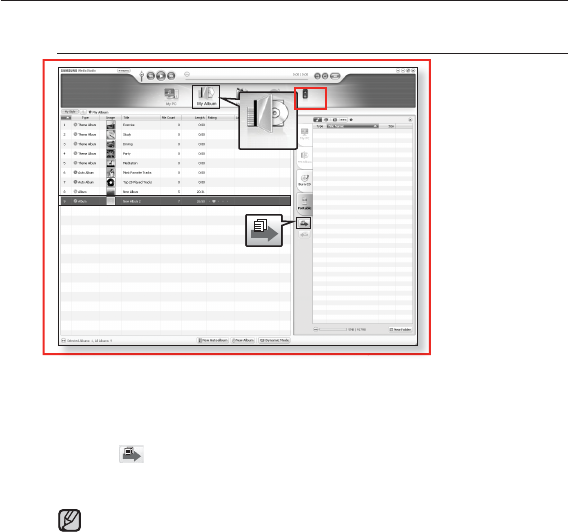
listening to music _ 41
CREATING AN ALBUM (PLAYLIST) USING
SAMSUNG MEDIA STUDIO (Continued)
Transferring an Album (Playlist) to your player using
Media Studio
1. Click <My Album> on the top of <Media Studio>.
The <My Album> window appears.
2. Select an album in the <My Album> list.
3. Click .
The selected album will be transferred to the player folder by folder in
<File Browser> of the main menu → <Playlists>.
The player can play up to 400 playlists and up to 400 music fi les for each
playlist.
1
[YP-T10 [MTP]]
3
2
My Album
Portable [YP-T10[MTP]]
NOTE
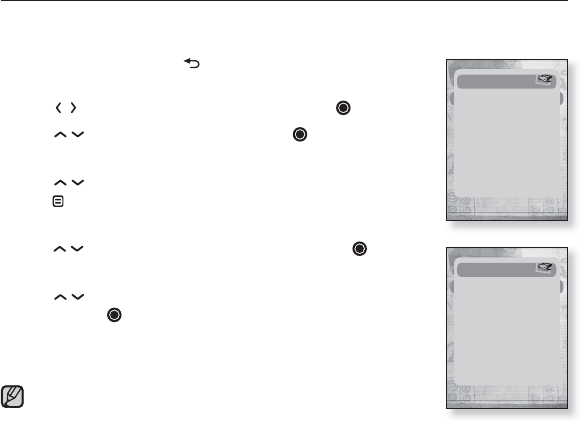
42 _ listening to music
CREATING A PLAYLIST ON YOUR MP3 PLAYER
If you’ve already downloaded fi les to your mp3 player, you can create a
“Favorites” playlist without Media Studio or your PC.
1. Press and briefl y hold [] to move to the main menu
screen.
2. Tap [ ] to select <File Browser> and tap [ ].
3. Tap [] to select <Music> and tap [ ].
The music fi le appears.
4. Tap [ ] to select a fi le to add to the favorite list and
tap [ ].
The Playlist menu appears.
5.
Tap [ ] to select <Add to Playlist> and tap [ ].
<Playlist 1> to <Playlist 5> appears.
6. Tap [ ] to select a playlist number to add the selected
fi le and tap [ ].
The selected fi le will be added to the playlist.
You can check the playlist in <Music> → <Playlists> →
<Playlist 1> to <Playlist 5> in the main menu.
You can add up to 200 music fi les to each playlist (<Playlist 1>
to <Playlist 5>).
NOTE
Add to Playlist
Delete from Playli..
| Playlist 1
| Playlist 2
| Playlist 3
| Playlist 4
| Playlist 5
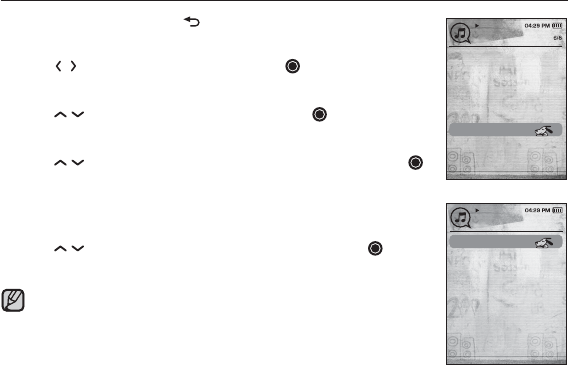
listening to music _ 43
PLAYING A PLAYLIST
1. Press and briefl y hold [ ] to move to the main menu
screen.
2. Tap [ ] to select <Music> and tap [ ].
The music list appears.
3. Tap [ ] to select <Playlists> and tap [ ].
The Playlists appears.
4. Tap [ ] to select the playlist of your choice and tap [ ].
Music fi les stored in the selected playlist appear.
If there is no playlist found, you will see a <No fi le> message on
the screen.
5. Tap [ ] to select a music fi le to play, then tap [ ].
The music fi le will start playing.
See pages 39 and 41 to see how to transfer the playlist using
<Media Studio>.
Now Playing
Artists
Albums
Songs
Genres
Playlists
Recorded Files
Music Browser
Music
NOTE
Playlist 1
Playlist 2
Playlist 3
Playlist 4
Playlist 5
Playlists
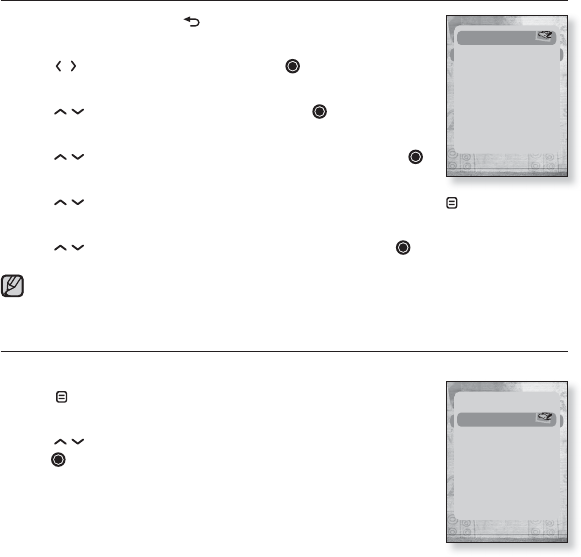
44 _ listening to music
DELETING A FILE FROM THE PLAYLIST
1. Press and briefl y hold [ ] to move to the main menu
screen.
2. Tap [ ] to select <Music> and tap [ ].
The music list appears.
3. Tap [ ] to select <Playlists> and tap [ ].
The playlist(s) appears.
4. Tap [ ] to select the playlist of your choice and tap [ ].
Music fi les stored in the selected playlist appear.
5. Tap [ ] to select a fi le to delete from the playlist and tap [ ].
The playlist menu appears.
6. Tap [ ] to select <Delete from Playlist> and tap [ ].
The selected fi le is deleted from the playlist.
The selected fi le in the playlist cannot be deleted while its playing back.
DELETING ALL FILES FROM THE PLAYLIST
Follow the steps 1-4 above.
5. Tap [ ].
The playlist menu appears.
6. Tap [ ] to select <Delete All from Playlist> and
tap [ ].
All fi les are deleted from the playlist.
Delete from Playli..
Delete All from Pl...
Delete from Playli..
Delete All from Pl...
NOTE
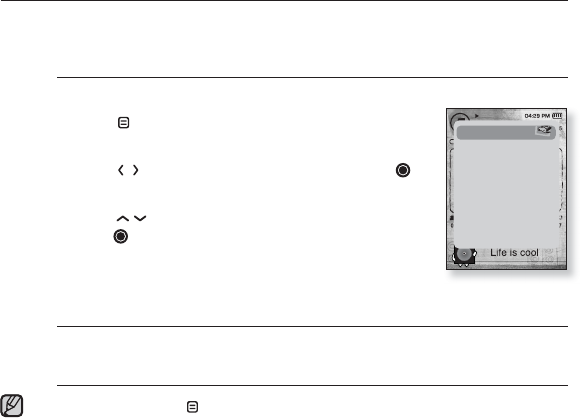
listening to music _ 45
USING THE MUSIC MENU
The Music menu allows you manage all facets of listening - from repeating
tracks and albums to choosing the background on the screen as you listen.
To set the sound effect
You can enjoy clearer sound.
1. Tap [ ] while listening to music.
The <Music> menu appears.
2. Tap [ ] to select <Sound Efect> and tap [ ].
The <Sound Effect> menu appears.
3. Tap [ ] to select the desired sound effect and
tap [ ].
Sound Effect Options
Street Mode : Allows you to hear the music outdoors clearly by fi ltering out
some of the street noise. Select either <Off> or <On>.
Clarity : You can enjoy clearer sound with improved quality. Select from 0 - 2.
To exit the menu, tap [ ].
Sound Effect
DNSe
Play Mode
Music Play Screen
Play Speed
Skip Interval
Connect to Heads..
NOTE
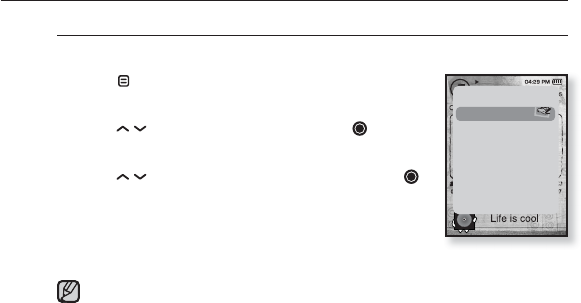
46 _ listening to music
USING THE MUSIC MENU (Continued)
To set the Digital Natural Sound engine (DNSe)
Select the right sound for each music genre.
1. Tap [ ] while listening to music.
The <Music> menu appears.
2. Tap [ ] to select <DNSe> and tap [ ].
The <DNSe> menu appears.
3. Tap [ ] to select a desired DNSe and tap [ ].
Select from <Normal>, <Studio>, <Rock>, <Classical>,
<Jazz>, <Ballad>, <Rhythm & Blues>, <Club>,
<Dance>, <Concert Hall> and <User>.
You can set <EQ> and <3D&Bass> when you have
selected <User>.
What is DNSe?
Digital Natural Sound Engine (DNSe) is a sound effect function for MP3
players developed by Samsung. It provides various sound settings to
enhance the type of music you’re listening to.
NOTE
Sound Effect
DNSe
Play Mode
Music Play Screen
Play Speed
Skip Interval
Connect to Heads..
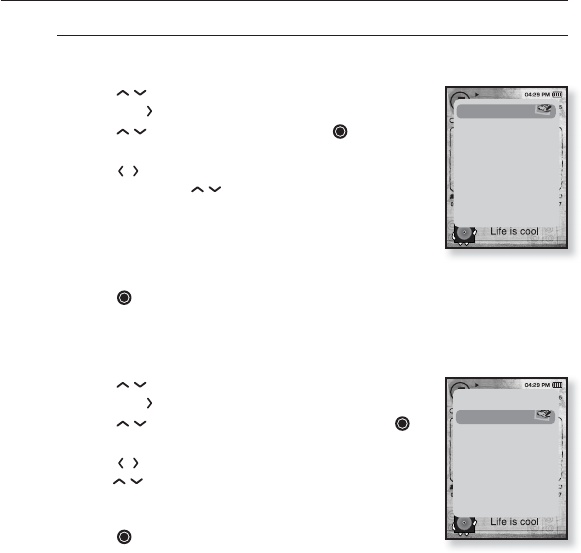
listening to music _ 47
USING THE MUSIC MENU (Continued)
To set the Digital Natural Sound engine (DNSe) (Continued)
<EQ>
You can adjust individual sound frequencies to your preference.
1 Tap [] in the DNSe menu to select <User>
and tap [ ].
2. Ta p [ ] to select <EQ> and tap [ ].
The EQ setting screen appears.
3. Tap [ ] to select the frequency you want to
adjust and tap [ ] to adjust the selected
frequency’s level.
The frequencies that can be adjusted are <60Hz>,
<150Hz>, <400Hz>, <1KHz>, <3KHz>, <8KHz>,
<14KHz>.
You can select from –10 to +10 for <EQ>.
4. Tap [ ].
The setting is completed.
<3D&BASS>
You can set the 3D surround sound and bass boost level.
1. Tap [] in the DNSe menu to select <User>
and tap [ ].
2. Ta p [ ] to select <3D & BASS> and tap [ ].
The <3D & BASS> setting screen appears.
3. Tap [ ] to select <3D> or <BASS> and
tap [ ].
You can select a <3D> level from 0 to 4, and <BASS>
from 0 to 4.
4. Tap [ ].
The setting is completed.
EQ >
3D & BASS
EQ >
3D & BASS >
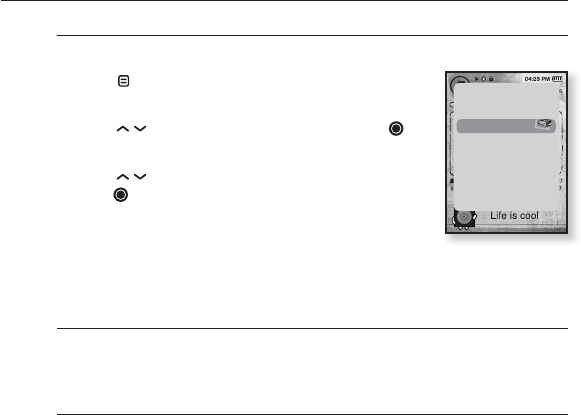
48 _ listening to music
USING THE MUSIC MENU (Continued)
To set the play mode
Select playback mode such as repeat settings.
1. Tap [ ] while listening to music.
The music menu appears.
2. Tap [ ] to select <Play Mode> and tap [ ].
The <Play Mode> menu appears.
3. Tap [ ] to select the desired mode and
tap [ ].
Select from <Normal>, <Repeat>, <Repeat One> and
<Shuffl e>.
Play Mode Options
Normal : To play all the tracks in order one time.
Repeat : To repeat all fi les in the current folder.
Repeat One : To repeat one fi le.
Shuffl e : To play fi les at random.
Sound Effect
DNSe
Play Mode
Music Play Screen
Play Speed
Skip Interval
Connect to Heads..
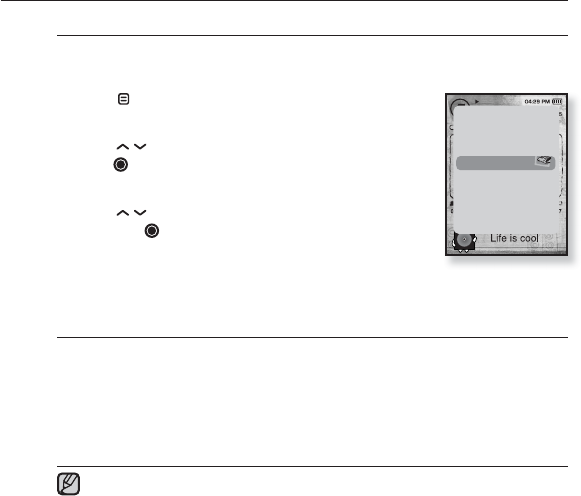
listening to music _ 49
USING THE MUSIC MENU (Continued)
To select the music play screen
Choose a background image from those provided, or choose an image
of your own to be displayed as you listen to music.
1. Tap [ ] while listening to music.
The music menu appears.
2. Tap [ ] to select <Music Play Screen> and
tap [ ].
The <Music Play Screen> menu appears.
3. Tap [ ] to select a desired music play screen
and tap [ ].
Select from <Type 1>, <Type 2>, <Type 3>,<Type 4>,
<Album Art> and <Album Info.>.
Music Play Screen Options
Type 1 ~ Type 4 : You can select a desired music play screen.
Album Art : The album cover image displays if an album cover image is
included in the ID3 Tag information of the music fi le.
Album Cover images less than 200 pixel (horizontal) x 200
pixel(vertical) in size are supported.
Album Info. : Information on the artist name, album and genre displays if ID3
Tag information is stored on the music fi le.
If you set <Sammy> in <Menu Design>, <Album Art> can not be displayed.
What is an ID3 Tag?
This is what is attached to an MP3 to carry information relevant to the fi le,
such as the title, artist, album, year, genre and a comment fi eld.
Sound Effect
DNSe
Play Mode
Music Play Screen
Play Speed
Skip Interval
Connect to Heads..
NOTE
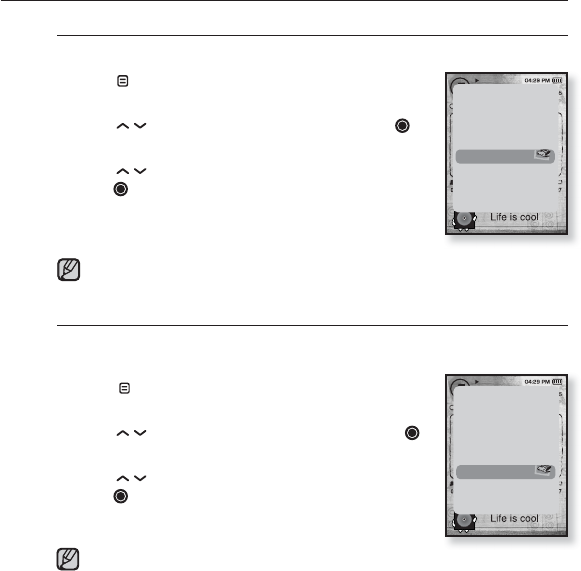
50 _ listening to music
USING THE MUSIC MENU (Continued)
To set the play speed
Speed up or slow down your favorite music by adjusting the play speed.
1. Tap [ ] while listening to music.
The music menu appears.
2. Tap [ ] to select <Play Speed> and tap [ ].
The <Play Speed> menu appears.
3. Tap [ ] to select a desired play speed and
tap [ ].
Select from <X 0.7>, <X0.8>, <X 0.9>,
<X 1.0(Normal)>, <X 1.1>, <X 1.2> and <X 1.3>.
The higher the number is, the faster the speed is.
The adjusted play speed may differ from the actual speed, depending on
the fi le.
To set the skip interval
You can fast forward through a fi le at various intervals. Skip a whole
track or skip several seconds at a time.
1. Tap [ ] while listening to music.
The music menu appears.
2. Tap [ ] to select <Skip Interval> and tap [ ].
The <Skip interval> menu appears.
3. Tap [ ] to select a desired skip interval and
tap [ ].
Select from <1 Song>, <5sec>, <10sec>, <30sec>
and <1min>.
If the fi le was developed with a variable bit rate, the actual length of the
skip interval may not be exactly what you select.
NOTE
Sound Effect
DNSe
Play Mode
Music Play Screen
Play Speed
Skip Interval
Connect to Heads..
Sound Effect
DNSe
Play Mode
Music Play Screen
Play Speed
Skip Interval
Connect to Heads..
NOTE
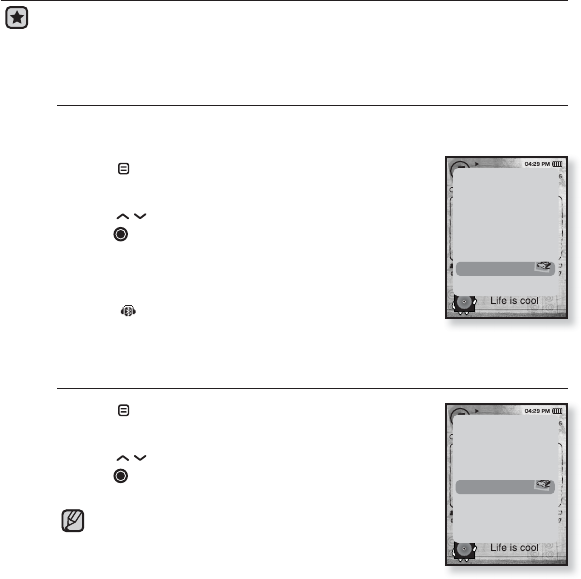
listening to music _ 51
USING THE MUSIC MENU (Continued)
Before you start - Use only the Bluetooth-certifi ed stereo headset.
Check if the stereo headset has been registered. <Connect to Headset> appears
when there is a registered headset. For more information, refer to <Using a Blooth
Stereo Headset>. See page 81
To connect a Bluetooth stereo headset
You can connect directly to the registered Bluetooth stereo headset
during music playback.
1. Tap [] while listening to music.
The music menu appears.
2. Tap [ ] to select <Connect to Headset> and
tap [ ].
If <Bluetooth Mode> is set to <Off>, it will be changed
to <On>.
When the connection is successfully done, you will see
the [ ] icon on the screen.
You can listen to music through the stereo headset.
To disconnect the Bluetooth stereo headset
1. Tap [ ] while listening to music.
The music menu appears.
2. Tap [ ] to select <Disconnect Headset> and
tap [ ].
The headset is disconnected.
Some menu will not be selected while the player is
connecting to the Bluetooth stereo headset.
Sound Effect
DNSe
Play Mode
Music Play Screen
Play Speed
Skip Interval
Connect to Heads..
Play Mode
Music Play Screen
Play Speed
Skip Interval
Disconnect Headset
NOTE
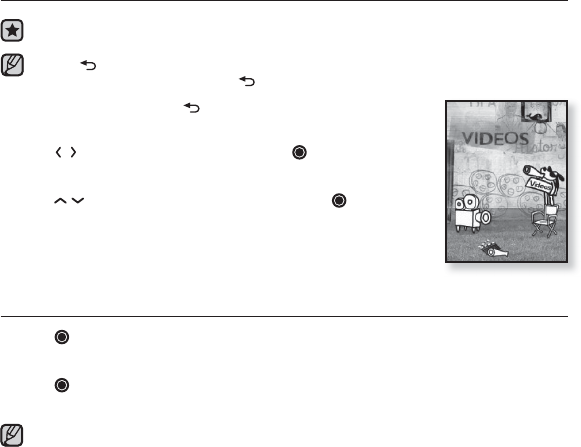
52 _ watching a Video
watching a video
Before you start - Connect the earphones, then turn on the player, and check the
battery. Transfer a video fi le to the player. See pages 34~36
Tap [] to move to the previous screen.
Press and briefl y hold the tap [] to move to the main menu screen.
1. Press and briefl y hold [ ] to move to the main menu
screen.
2. Tap [ ] to select <Videos> and tap [ ].
The video list appears.
3. Tap [ ] to select a video to play and tap [ ].
The selected video fi le starts to play horizontally.
TO PAUSE PLAYING DURING THE PLAYBACK
1. Tap [ ] during a video playback.
The player pauses playing.
2. Tap [ ] again.
The player resumes playing from the last played point.
When transferring a video fi le to the player using <Media Studio>, it is automatically
converted into SVI format before transfer. The fi le size is automatically adjusted, too.
NOTE
NOTE
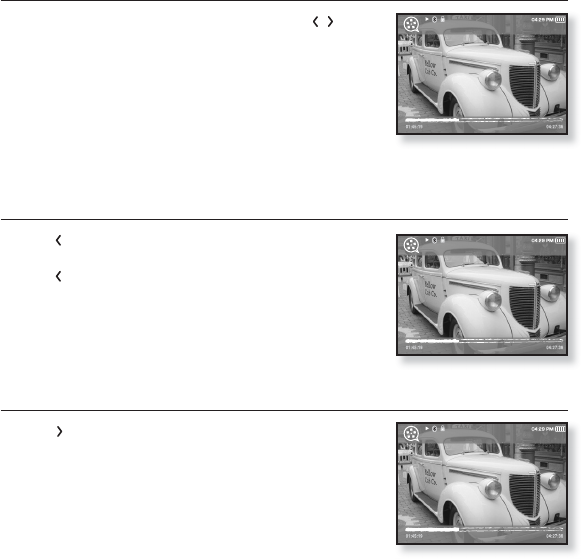
watching a Video _ 53
TO MOVE TO A SPECIFIC FRAME
1. In horizontal view, press and briefl y hold [ ].
This enables you to move backwards or forwards in the
current video fi le.
2. Release the button when you have moved to the
position you want.
The video starts playing from the position.
TO PLAY THE PREVIOUS VIDEO FILE
1. Tap [ ] within 3 seconds after the current fi le
started playing.
Tap [ ] twice 3 seconds after the current fi le started
playing.
This will return to the previous movie.
TO PLAY THE NEXT VIDEO FILE
1. Tap [ ].
This will move to the next movie.
Video Track 1
Video Track 1
Video Track 2
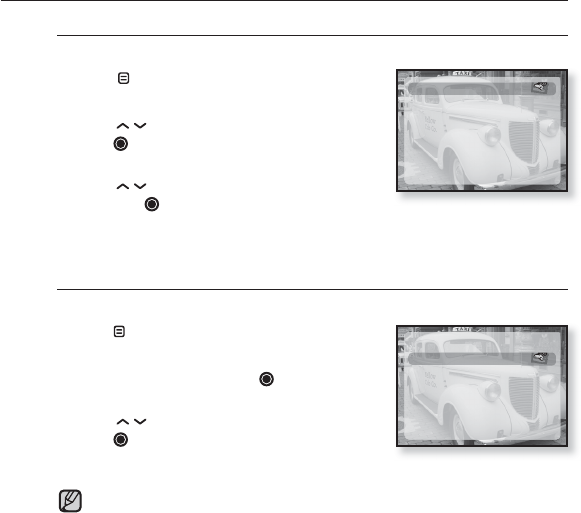
54 _ watching a Video
USING THE VIDEO MENU (Continued)
To adjust the brightness
You can adjust the screen brightness.
1. Tap [ ] during a video playback.
The Video menu appears.
2. Tap [ ] to select <Brightness> and
tap [].
The <Brightness> menu appears.
3. Tap [ ] to select a desired brightness
and tap [ ]
Select from <0~10>.
To set the Digital Natural Sound engine (DNSe)
Select the right sound for each video genre.
1. Ta p[ ] during a video playback.
The Video menu appears.
2. Select <DNSe> and tap [ ].
The <DNSe> menu appears.
3. Tap [ ] to select a desired DNSe and
tap [ ]
Select from <Normal>, <Drama> and
<Action>.
What is DNSe?
Digital Natural Sound Engine (DNSe) is a sound effect function for MP3
players developed by Samsung. It provides various sound settings to
enhance the type of music you’re listening to.
Brightness >
DNSe
Connect to Headset
Brightness
DNSe >
Connect to Headset
NOTE
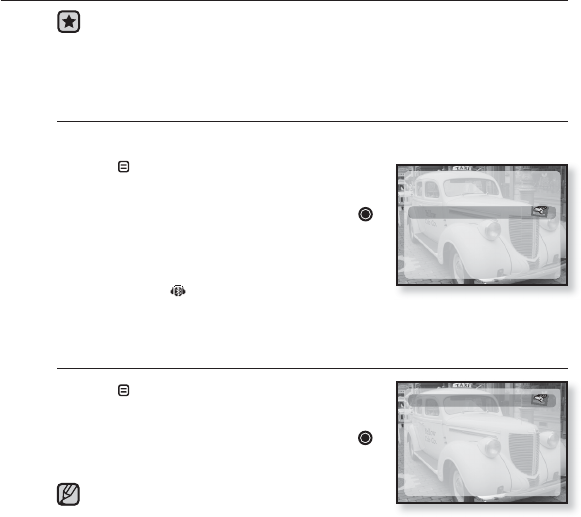
watching a Video _ 55
USING THE VIDEO MENU
Before you start - Use only the Bluetooth-certifi ed stereo headset.
Check if to make sure your Bluetooth stereo headset has been registered.
<Connect to Headset> appears when there is a registered headset.
For more information, refer to <Using a Bluetooth Stereo Headset>. See
page 81
To connect a Bluetooth stereo headset
You can directly connect to a registered Bluetooth headset during video playback.
1. Tap [ ] during a video playback.
The Video menu appears.
2.
Select <Connect to Headset> and tap [ ].
If <Bluetooth Mode> is set to <Off>, it will be
changed to <On>.
When the connection is successfully done, you
will see the [ ] icon on the screen.
You can enjoy listening to audio on video fi le via the stereo headset.
To disconnect the Bluetooth stereo headset
1. Tap [ ] during a video playback.
The Video menu appears.
2.
Select <Disconnect Headset> and tap [ ].
The headset is disconnected.
Some menu will not be selected while the player
is connecting to the Bluetooth stereo headset.
Brightness
DNSe
Connect to Headset >
Disconnect Headset >
NOTE
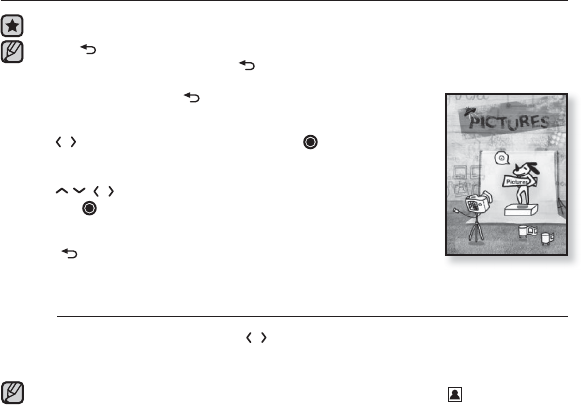
56 _ viewing Pictures
viewing pictures
Before you start - Connect the earphones, then turn on the player, and check the battery.
Tap [ ] to move to the previous screen.
Press and briefl y hold the tap [] to move to the main menu screen.
1. Press and briefl y hold [ ] to move to the main menu
screen.
2. Tap [ ] to select <Pictures> and tap [ ].
The picture preview window appears.
3. Tap [ ] to select the picture you want to look at
and tap [ ].
The selected picture will be displayed.
Tap [ ] to move to the preview window.
To move to the previous/next picture
1. In horizontal view, tap [ ].
The previous/next picture will be displayed.
A JPG fi le including incorrect thumbnail data will be displayed in .
Some picture can be displayed slowly.
When transferring a picture fi le to the player using <Media Studio>, it is
automatically converted into JPG format before transfer. The fi le size is
automatically adjusted, too.
You can also use the <File Browser> to search for a picture. See page 23.
NOTE
NOTE
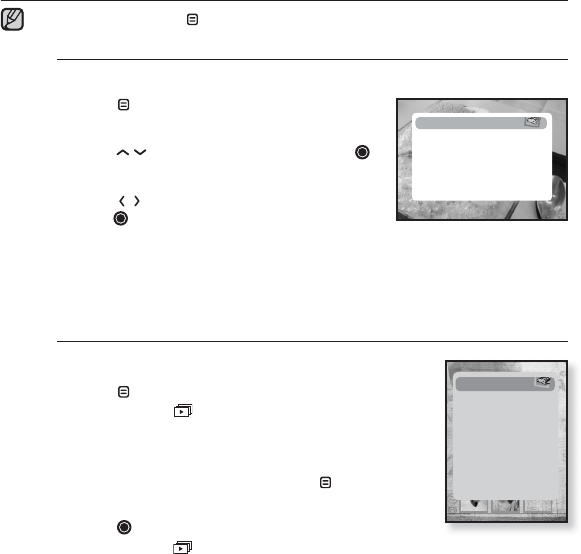
viewing Pictures _ 57
NOTE
USING THE PICTURE MENU
To exit the menu, tap [ ].
To listen to music while viewing your picture
You can listen to the song that you last played while viewing your picture.
1. Tap [ ] while viewing a picture.
The Picture menu appears.
2. Tap [ ] to select <Music> and tap [ ].
The <Music> menu appears.
3. Tap [ ] to select <Off> or <On> and
tap [ ].
<Off> : No background music is played while viewing a picture.
<On> : You can listen to the music that you last played while viewing your
picture.
To watch a slideshow
How To 1
1. Tap [ ] while viewing a picture.
You will see on the screen and then the player will
start the slideshow.
How To 2
1. In the picture preview mode, tap [ ].
The Start Slideshow window appears.
2. Tap [ ].
You will see on the screen and then the player will start the slideshow.
Music >
Start Slideshow
Slideshow Speed
Zoom
Rotate
Select as My Skin
Start Slideshow >
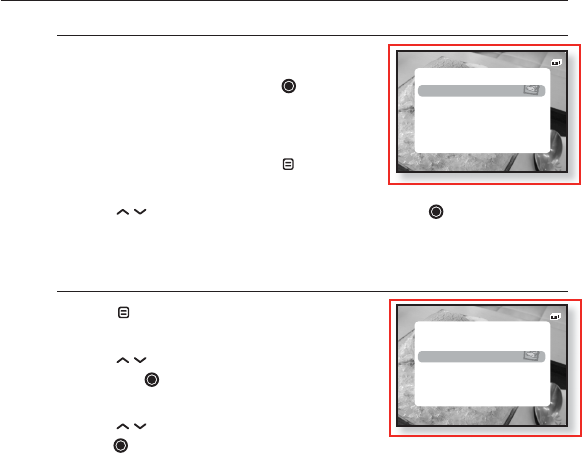
58 _ viewing Pictures
USING THE PICTURE MENU (Continued)
To stop the slideshow
How To 1
1. In the slideshow mode, tap [].
The slideshow stops.
How To 2
1. In the slideshow mode, tap [ ].
The Picture menu appears.
2. Tap [ ] to select <Stop Slideshow> and tap [ ].
The slideshow stops.
To set the slideshow speed
1. Tap [ ] while viewing a picture.
The Picture menu appears.
2. Tap [ ] to select <Slideshow Speed>
and tap [ ].
The <Slideshow speed> menu appears.
3. Tap [ ] to select a desired speed and
tap [ ].
Select from <Fast>, <Normal> and <Slow>.
Music
Stop Slideshow >
Slideshow Speed
Zoom
Rotate
Select as My Skin
Music
Stop Slideshow
Slideshow Speed >
Zoom
Rotate
Select as My Skin
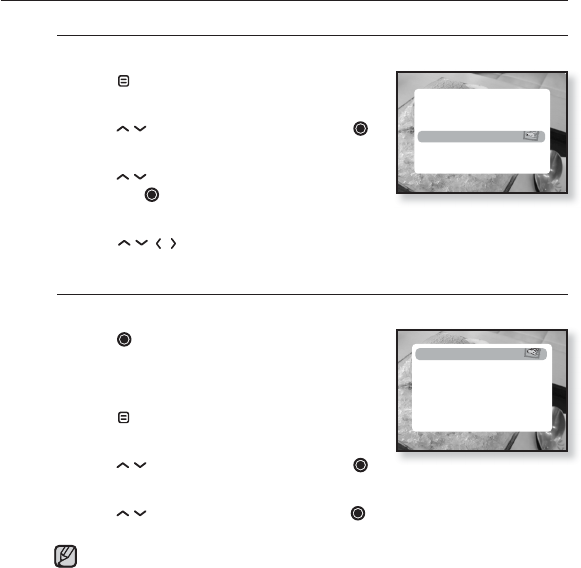
viewing Pictures _ 59
USING THE PICTURE MENU (Continued)
To enlarge a picture
You can zoom in a picture.
1. Tap [ ] while viewing a picture.
The Picture menu appears.
2. Tap [ ] to select <Zoom> and tap [ ].
The <Zoom> menu appears.
3. Tap [ ] to select a desired scale factor
and tap [ ].
Select from <100%>, <200%> and <400%>.
4. Tap [ ] to move to the portion of the picture to magnify.
To cancel the zooming
How To 1
1. Tap [ ] in an enlarged picture view.
This returns to the original size
How To 2
1. Tap [ ] in an enlarged picture view.
The Picture menu appears.
2. Tap [ ] to select <Zoom> and tap [ ].
The <Zoom> menu appears.
3. Tap [ ] to select <100%> and tap [ ].
This returns to the original size
A big picture fi le may take awhile to zoom.
NOTE
Music
Start Slideshow
Slideshow Speed
Zoom >
Rotate
Select as My Skin
100%
| 200%
| 400%
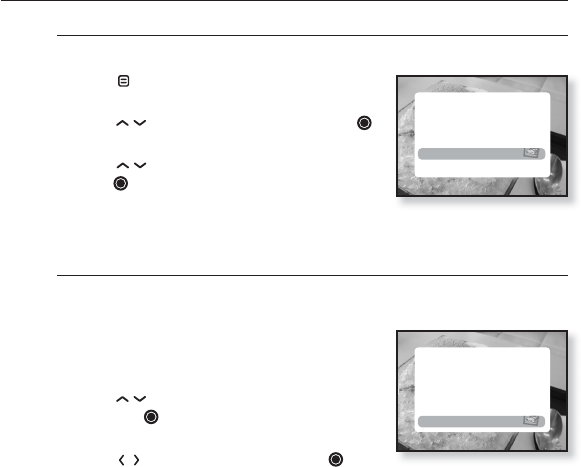
60 _ viewing Pictures
USING THE PICTURE MENU (Continued)
To rotate a picture
You can rotate a picture for your convenience.
1. Tap [ ] while viewing a picture.
The Picture menu appears.
2.
Tap [ ] to select <Rotate> and tap [ ].
The <Rotate> menu appears.
3. Tap [ ] to select a desired angle and
tap [ ].
Select from <Left 90°>, <Right 90°> and
<180°>.
To set a picture as a background image
You can set a desired picture as a background image for the display
window.
1. Select a picture fi le to set as a background
image.
The Picture menu appears.
2.
Tap [ ] to select <Select as My Skin>
and tap [ ].
The save confi rmation window appears.
3.
Tap [ ] to select <Yes> and tap [ ].
The selected picture fi le will be set to the background image.
If <My Skin> is selected from <Settings>→ <Menu Style>→ <Menu Design>,
the set image will be displayed.
Music
Start Slideshow
Slideshow Speed
Zoom
Rotate >
Select as My Skin
Music
Start Slideshow
Slideshow speed
Zoom
Rotate
Select as My Skin >
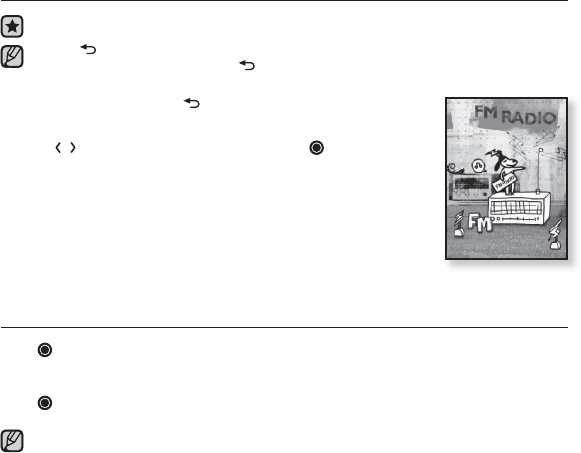
listening to FM Radio _ 61
listening to FM Radio
Before you start - Connect the earphones, then turn on the player, and check the battery.
Tap [ ] to move to the previous screen.
Press and briefl y hold the tap [] to move to the main menu screen.
1. Press and briefl y hold [ ] to move to the main menu
screen.
2.
Tap [ ] to select <FM Radio> and tap [ ].
FM radio reception will start.
TO USE THE MUTE FUNCTION
Tap [ ] while listening to FM Radio.
Sound is muted.
Tap [] once again to resume listening.
Always connect your earphones to the player when searching or setting
frequencies. The earphones serve as antennas to receive FM Radio reception.
In poor reception areas, the player may not fi nd an available FM frequency.
The Bluetooth function cannot be used while you are listening to FM Radio.
NOTE
NOTE
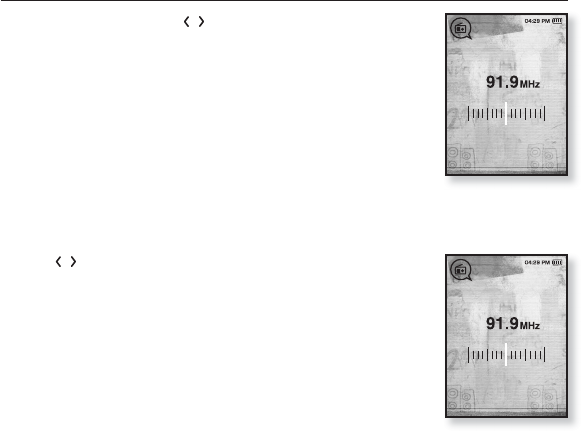
62 _ listening to FM Radio
TO SEARCH FOR FM STATIONS
1. Press and briefl y hold [ ] and then release in Manual
mode.
<Auto Searching....> appears on the display.
The search will stop at the frequency nearest from the point the
button is released.
OR,
1. Tap [] to progress through the frequencies one by one
in Manual mode.
Moves to frequencies whenever the button is pressed.
MANUAL
Auto Seaching...
MANUAL
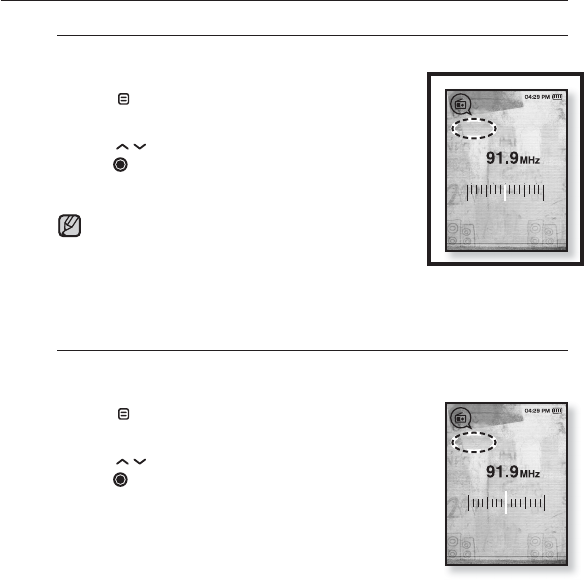
listening to FM Radio _ 63
USING THE FM RADIO MENU
To switch to Preset Mode
Select this mode if you want to search through your saved FM presets
one preset at a time.
1. Tap [ ] in Manual mode.
The FM Radio menu appears.
2.
Tap [ ] to select <Go to Preset Mode> and
tap [ ].
You will see <PRESET> on the screen.
If no preset frequencies are set, you will see <No
preset> and the player will not switch to <Preset
Mode>.
If you select <Default Set> from <Settings> → <System>, all preset
frequencies will be deleted.
To switch to Manual Mode
Select this mode if you want to manually search through the FM band
one frequency at a time.
1. Tap [ ] in Preset mode.
The FM Radio menu appears.
2.
Tap [ ] to select <Go to Manual Mode> and
tap [ ].
You will see <MANUAL> on the screen.
NOTE
PRESET
MANUAL
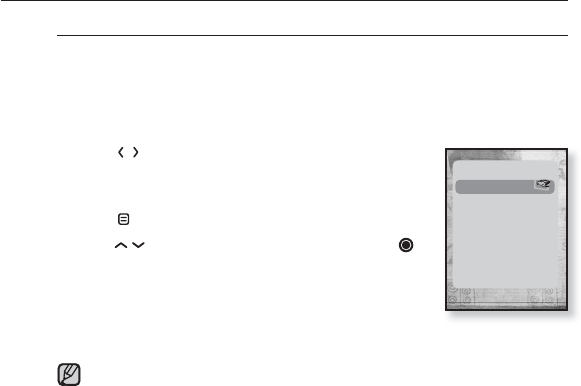
64 _ listening to FM Radio
USING THE FM RADIO MENU (Continued)
To store stations in the Preset memory
You can store up to 30 stations in your MP3 player’s memory and return
to them with the press of just one number. Have the MP3 player choose
only the stations you want using the manual process, or fi nd and
storethe local stations automatically.
Manual - choose only the stations you want to store
1. Tap [] to select the desired frequency in
Manual mode.
The FM Radio menu appears.
2. Ta p [ ].
3.
Tap [ ] to select <Add to Preset> and tap [ ].
The selected frequency will be added to the preset list
with the [ . ] symbol on the selected frequency bar.
4.
To set a preset for other frequencies, follow steps
1-3 above.
If the same frequency is already set, the <This preset already exists>
message appears and the setting is disabled.
NOTE
Go to Preset Mode
Add to Preset
Auto Preset
Strat Recording
FM Sensitivity
FM Region
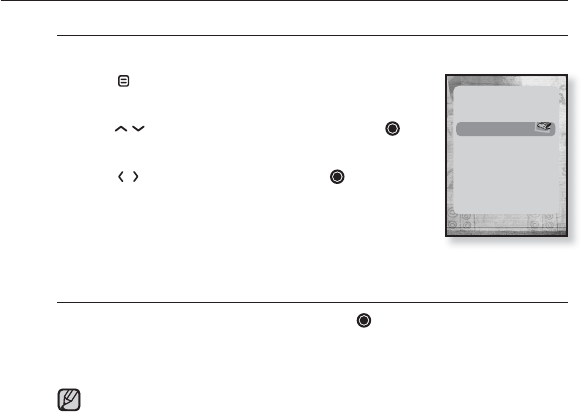
listening to FM Radio _ 65
USING THE FM RADIO MENU (Continued)
To store stations in the Preset memory (continued)
Automatic - automatically store all the stations the player receives
1. Tap [ ] in FM Radio mode.
The FM Radio menu appears.
2.
Tap [ ] to select <Auto Preset> and tap [ ].
The confi rmation window appears.
3. Tap [ ] to select <Yes> and tap [ ]
.
The <Auto Preset> will appear and up to 30
frequencies are automatically set.
To cancel Auto Preset
If you want to cancel the auto preset, tap [ ] in the process.
The auto preset setting is canceled, and only frequencies set up to that point are
stored.
You may want to re-set the stored stations if you’re going to listen to
yourMP3 player in a different city. To delete the preset stations and store
new ones, simply repeat the process.
NOTE
Go to Preset Mode
Add to Preset
Auto Preset
Strat Recording
FM Sensitivity
FM Region
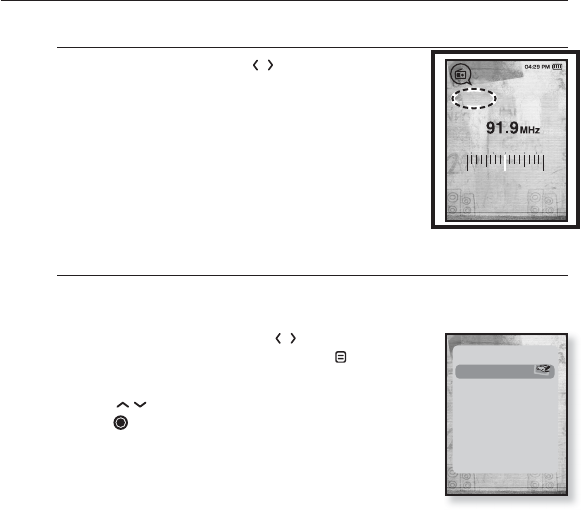
66 _ listening to FM Radio
USING THE FM RADIO MENU (Continued)
To listen to preset stations
While in Preset mode, tap [ ] to scroll through
preset stations.
You can listen to the stored radio frequency.
To delete a preset
Follow the steps below to delete frequencies while listening to FM
Radio.
1. While in Preset mode, tap [ ] to search for a
preset frequency to delete and tap [ ].
The <FM Radio> menu appears.
2. Tap [ ] to select <Delete from Preset> and
tap [ ].
The selected frequency will be deleted.
3.
To set a preset for other frequencies, follow steps
1-2 above.
PRESET
Go to Manual Mode
Delete from Preset
Auto Preset
Strat Recording
FM Sensitivity
FM Region
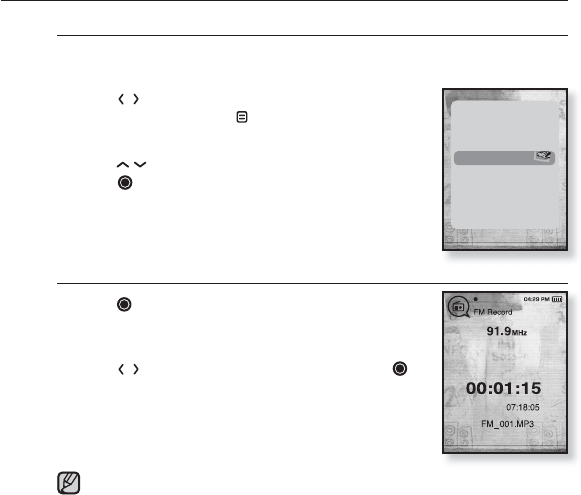
listening to FM Radio _ 67
USING THE FM RADIO MENU (Continued)
To record FM Radio broadcasting
You can record FM radio broadcasting at any time while listening to the
radio.
1. Tap [ ] to select a frequency to record in FM
Radio mode and tap [ ].
The <FM Radio> menu appears.
2. Tap [ ] to select <Strat Recording> and
tap [ ].
The fi le name is displayed and the player starts
recording.
To stop FM recording
1. Tap [ ] during the recording.
A message appears asking you if you want to listen to
the fi le you just recorded.
2. Tap [ ] to select <Yes> or <No> and tap [ ].
Selecting <Yes> will play the just recorded fi le.
Selecting <No> will not play the recorded fi le.
The recorded fi le is stored in <File Browser> →
<Recorded Files>.
You can store a maximum of 999 fi les for FM radio recording.
You can make a recording for up to approximately 23 hours (based on
96Kbps, 1GB)
The recording fi le name will be automatically specifi ed such as “FM_000.
mp3”. Where “FM” indicates the fi le is a FM recording and “000” is the
recording fi le number.
NOTE
Go to Manual Mode
Delete from Preset
Auto Preset
Strat Recording
FM Sensitivity
FM Region

68 _ listening to FM Radio
USING THE FM RADIO MENU (Continued)
To set the FM sensitivity
To receive more or fewer FM radio frequencies, adjust the FM
sensitivity.
1. Tap [] in the FM Radio Mode.
The <FM Radio> menu appears.
2. Tap [ ] to select <FM Sensitivity> and
tap [].
The <FM Sensitivity> menu appears.
3. Tap [ ] to select the search level and tap [ ].
Select from <High>, <Middle> and <Low>.
When you select <High>, more frequencies will be
received.
Go to Manual Mode
Delete from Preset
Auto Preset
Strat Recording
FM Sensitivity >
FM Region
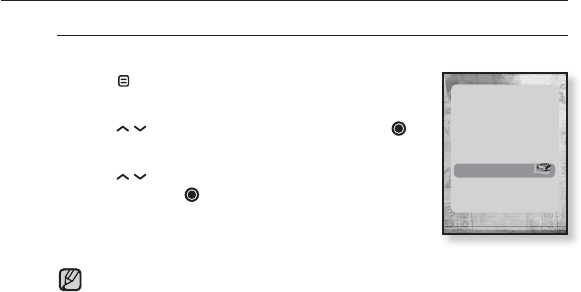
listening to FM Radio _ 69
USING THE FM RADIO MENU (Continued)
To set the FM region
You can change an FM region setting in preparation for overseas travel.
1. Tap [ ] in FM Radio mode.
The FM Radio menu appears.
2. Tap [ ] to select <FM Region> and tap [ ].
The <FM Region> menu appears.
3. Tap [ ] to select your regional area for FM
radio and tap [ ].
Select from <Korea/US>, <Japan> and
<Other Countries>.
Your previously stored radio frequencies will be deleted when you change
the <FM Region> on your player.
Frequency range by region
- Korea/US: Search for FM frequencies in 100 kHz increments between
87.5 MHz~108.0 MHz.
- Japan: Search for FM frequencies in 100 kHz increments between 76.0
MHz~108.0 MHz.
- Other Countries: Search for FM frequencies in 50 kHz increments
between 87.50 MHz~108.00 MHz.
NOTE
Go to Manual Mode
Delete fromPreset
Auto Preset
Strat Recording
FM Sensitivity
FM Region >
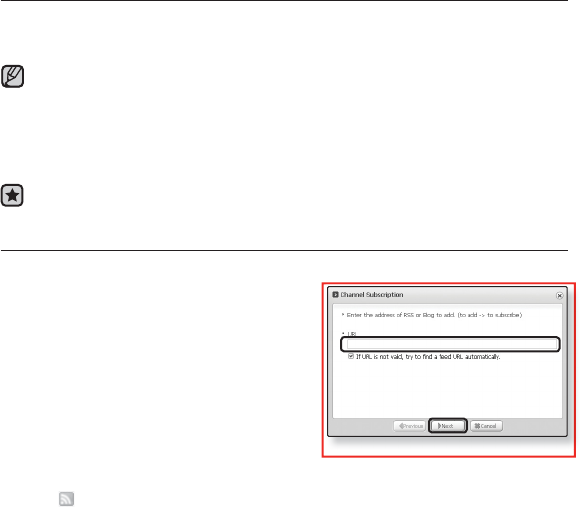
70 _ using the datacast
using the datacast
Using <Media Studio>, you can transfer blog information and fi les registered on
RSS to the player for your entertainment.
What is RSS?
RSS stands for Rich Site Summary or Really Simple Syndication. It is a xml-based data
transmission system used to deliver information on frequently updated web sites such as
news and blogs to users in a more convenient and easier way.
What is Datacasts?
You can automatically receive updated information without having to visit your frequently
visited news, blog and UCC sites every time.
Before you start - <Media Studio> must be installed on your PC. See page 33.
REGISTERING A CHANNEL
You can create a new channel by registering RSS-supported web sites or web pages.
1. Click the <Subscribe> on the bottom of
the <My Cast> of <Media Studio>.
2. Enter an address in the <URL> and Click
<►Next>.
When you copy a web address and click
<Register a Channel>, the copied address is
displayed automatically in the <URL>.
The setting confi rmation window appears if the
Web address supports RSS.
3. Click <OK>.
The channel you want is registered.
The icon appears in My Cast for the registered channel.
2
2
NOTE
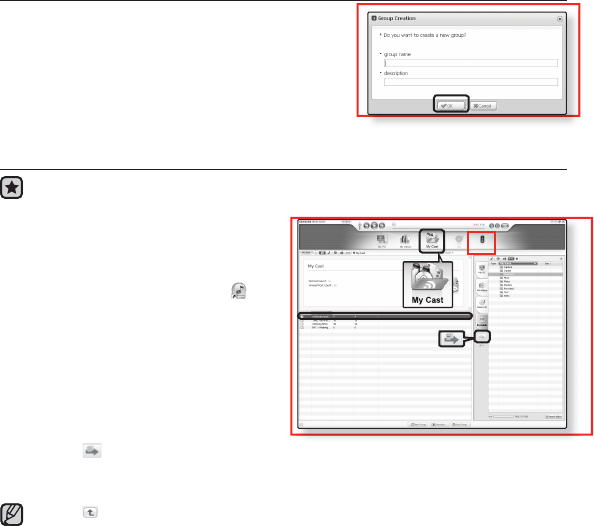
using the datacast _ 71
CREATING A NEW CHANNEL GROUP
You can create a new group to manage your own
channels.
1. Click <New Group> on the bottom of
<My Cast> of <Media Studio>.
2. Type in a group name and description and click
<OK>.
TRANSFERRING A DATACAST FROM <MEDIA STUDIO>
Before you start - Connect the player to your PC.
<Media Studio> must be installed on your PC. See page 33.
1. <Media Studio> will automatically start
when the player is connected to your
PC.
If the program does not start automatically,
double click the <Media Studio> icon
on the desktop.
2. Click <My Datacast> on the top of
<Media Studio>.
My Datacast group channel list appears.
3. Click a desired group channel.
4. Click a desired channel.
5. Select the post you want to transfer.
6. Click the icon.
The Post of the selected channel will be transferred to the player in <File Browser> →
<Datacasts>.
Click on the top of <Media Studio> to move to the previous screen.
In <My Cast> of <Media Studio>, if the post has the attachment, you can download
the attachment to the player. However, the attachment may not be downloaded,
depending on the policy of the applicable website.
NOTE
6
5
2Portable [YP-T10[MTP]]
[YP-T10[MTP]]
2
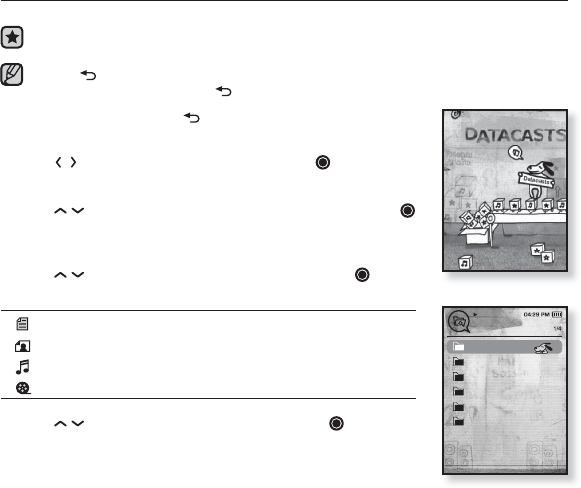
72 _ using the datacast
VIEWING DATACASTS
You can view channel posts added to <My Cast>.
Before you start - Transfer the post of a desired channel to the player using <Media
Studio>. See page 71
Tap [ ] to move to the previous screen.
Press and briefl y hold the [] to move to the main menu screen.
1. Press and briefl y hold [ ] to move to the main menu
screen.
2. Tap [] to select <Datacasts> and tap [ ].
The Datacasts list appears.
3. Tap [ ] to select a desired group channel and tap [ ].
The title is the same as that of the channel added to
<My Cast> in <Media Studio>.
4. Tap [ ] to select a desired channel and tap [ ].
The fi le list appears.
icon : main text for the transferred post
icon : picture fi le
icon : music fi le
icon : movie fi le
5. Tap [ ] to select a desired post and tap [].
The selected post will be played.
My channel 1
My channel 2
My channel 3
My channel 4
My channel 5
My channel 6
Datacasts
NOTE
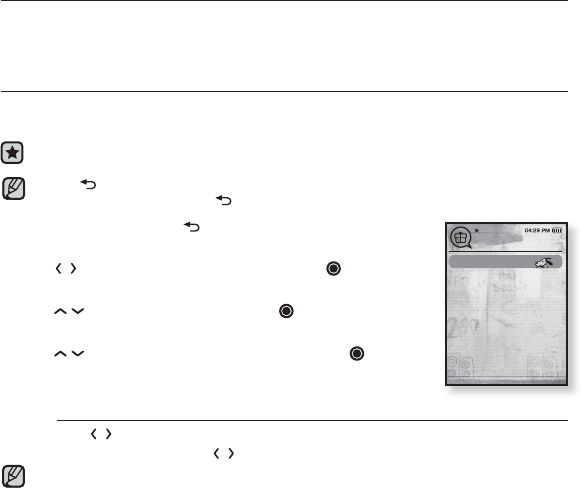
enjoying the Prime Pack_ 73
enjoying the Prime Pack
Prime Pack enables you to enjoy various functions such as reading text,
the alarm setting and viewing the calendar or world clock.
READING TEXT
Whether it’s a novel, the manuscript of a new story, or your research paper, your
mp3 player allows you to read it… all while listening to music!
Before you start - Turn on the player and check the battery capacity.
Transfer text fi les to the player using <Media Studio>. See page 34.
Tap [] to move to the previous screen.
Press and briefl y hold the [] to move to the main menu screen.
1. Press and briefl y hold [ ] to move to the main menu
screen.
2. Tap [] to select <Prime Pack> and tap [ ].
The <Prime Pack> list appears.
3. Tap [ ] to select <Text> and tap [ ].
The text fi le list appears.
4. Tap [ ] to select a desired text fi le and tap [ ].
You will see the text on the screen.
To move to previous/next page
Tap [ ].
Press and briefl y hold [ ] to move continuously to the previous / next page.
Your mp3 player supports the TXT fi le format in Text mode.
You can also use the <File Browser> to search for a text fi le.
NOTE
NOTE
Text
Voice REC
Prime Pack
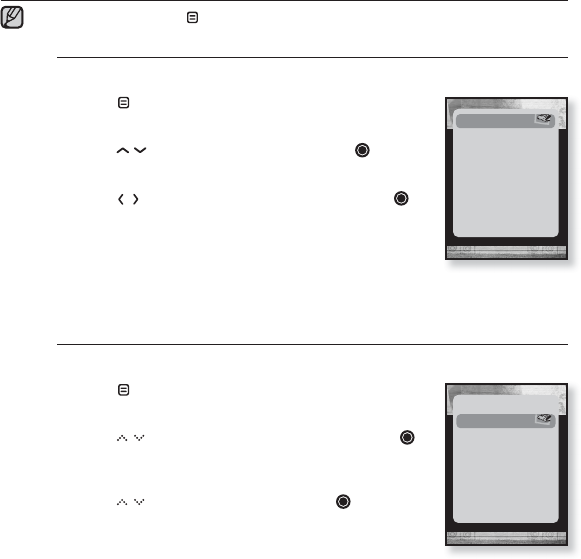
74 _ enjoying the Prime Pack
USING THE TEXT MENU
To exit the menu, tap [ ].
To listen to music while viewing your text
You can listen to the music that you last played while viewing your text.
1. Tap [ ] while viewing a text.
The Text menu appears.
2. Tap [ ] to select <Music> and tap [ ].
The <Music> menu appears.
3. Tap [ ] to select a desired mode and tap [ ].
<Off> : No background music is played while viewing
your text.
<On> : You can listen to the music that you last played
while viewing your text.
To move to the fi rst page
Use this if you want to view the text from the fi rst page.
1. Tap [ ] while viewing a text.
The Text menu appears.
2. Tap [ ] to select <Go 1st page> and tap [ ].
You will see the confi rmation window to move to the
fi rst page.
3. Tap [ ] to select <Yes> and tap [ ].
Moves to the fi rst page.
NOTE
Music >
Go to 1st Page
Add Bookmark
Go to Bookmark
Delete Bookmark
Text Viewer Color
Font Size
Language
Music
Go to 1st Page >
Add Bookmark
Go to Bookmark
Delete Bookmark
Text Viewer Color
Font Size
Language
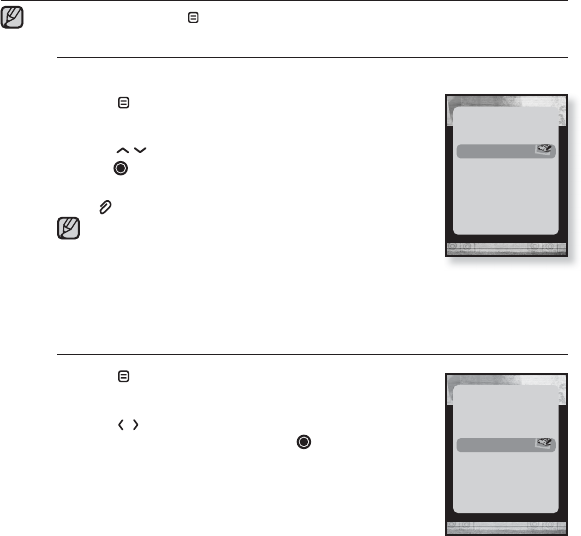
enjoying the Prime Pack_ 75
USING THE TEXT MENU
To exit the menu, tap [ ].
To set a bookmark
Set a bookmark to return to that point in the text at any time.
1. Tap [ ] while viewing a text.
The Text menu appears.
2. Tap [ ] to select <Add Bookmark> and
tap [ ].
The current text screen is set to a bookmark with the
[] symbol displayed on the top left corner.
The Overwrite window appears if there is a bookmark
previously set. If you select <Yes>, the previously set
bookmark is deleted and a new bookmark is added.
The bookmark can be set one for each text fi le, and you can set a
maximum of 100 bookmarks.
To move to / remove the bookmark
1. Tap [ ] while viewing a text.
The Text menu appears.
2. Tap [ ] to select <Go to Bookmark> or
<Delete bookmark> and tap [ ].
When you selected <Go to Bookmark> then it
will move to the selected bookmark and <Delete
bookmark> will remove the selected bookmark from
the text fi le.
NOTE
NOTE
Music
Go to 1st Page
Add Bookmark
Go to Bookmark
Delete Bookmark
Text Viewer Color
Font Size
Language
Music
Go to 1st Page
Add Bookmark
Go to Bookmark
Delete bookmark
Text Viewer Color
Font Size
Language
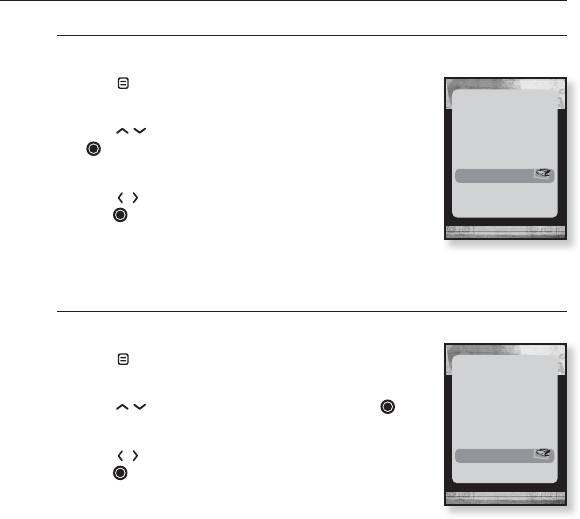
76 _ enjoying the Prime Pack
USING THE TEXT MENU (Continued)
To set the text viewer color
Choose what color you’d like the text to appear.
1. Tap [] while viewing a text.
The Text menu appears.
2. Tap [ ] to select <Text Viewer Color> and tap
[].
The <Text Viewer Color> setting window appears.
3. Tap [ ] to select a desired text viewer color and
tap [ ].
Select from <Type 1> to <Type 6>.
To change the font size
You can change the font size of the text.
1. Tap [] while viewing a text.
The Text menu appears.
2. Tap [ ] to select <Font Size> and tap [ ].
The <Font Size> menu appears.
3. Tap [ ] to select a desired font size and
tap [ ].
Select from <Small>, <Medium> and <Large>.
Music
Go to 1st Page
Add Bookmark
Go to Bookmark
Delete bookmark
Text Viewer Color >
Font Size
Language
Music
Go to 1st Page
Add Bookmark
Go to Bookmark
Delete bookmark
Text Viewer Color
Font Size >
Language
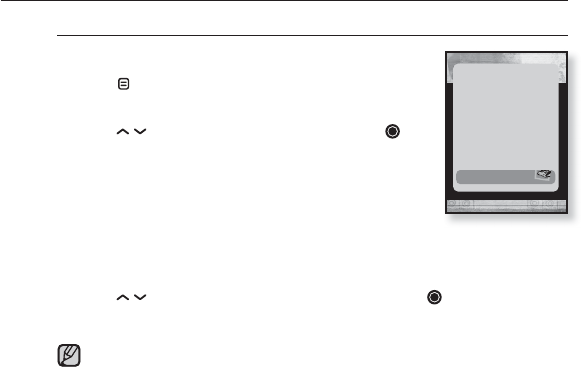
enjoying the Prime Pack_ 77
USING THE TEXT MENU (Continued)
To set a text language
You can select a language for text to view.
1. Tap [] while viewing a text.
The Text menu appears.
2. Tap [ ] to select <Language> and tap [ ].
The <Language> list appears.
Select from <English>, <Korean>, <French>,
<German>, <Italian>, <Japanese>, <Chinese(S)>,
<Chinese(T)>, <Spanish>, <Russian>, <Hungarian>,
<Dutch>, <Polish>, <Portuguese>, <Swedish>,
<Thai>, <Finnish>, <Danish>, <Norwegian>, <Farsi>, <Afrikaans>,
<Basque>, <Catalan>, <Czech>, <Estonian>, <Greek>, <Hrvatski>,
<Icelandic>, <Romany>, <Slovak>, <Slovene>, <Turkish> or <Vietnamese>.
3. Tap [ ] to select a desired language and tap [ ].
You can view text in the selected language.
The supported languages can be changed or added.
Music
Go to 1st Page
Add Bookmark
Go to Bookmark
Delete bookmark
Text Viewer Color
Font Size
Language >
NOTE
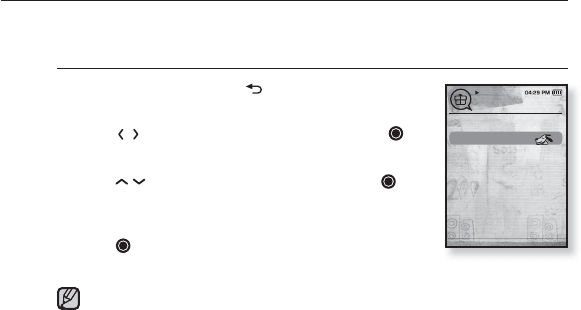
78 _ enjoying the Prime Pack
VOICE RECORDING
You can make a voice recording.
To make a voice recording
1. Press and briefl y hold [ ] to move to the main
menu screen.
2. Tap [ ] to select <Prime Pack> and tap [ ].
The <Prime Pack> list appears.
3.
Tap [ ] to select <Voice REC> and tap [ ].
The fi le name is displayed and the recording window
appears.
4.
Tap [ ].
The player starts recording.
You can make a recording for up to approximately 23 hours (based on
96Kbps, 1GB)
You can store a maximum of 999 fi les for voice recording.
NOTE
Text
Voice REC
Prime Pack

enjoying the Prime Pack_ 79
VOICE RECORDING (Continued)
To stop voice recording
1. Tap [ ] during the recording.
A message appears asking you if you want to listen to
the fi le you just recorded.
2. Tap [ ] to select <Yes> or <No> and tap [ ].
Selecting <Yes> will play the just recorded fi le.
Selecting <No> will not play the recorded fi le.
The recorded fi le is stored in <File Browser> →
<Recorded Files>.
Do not put the microphone too close to or far away from your mouth as it
may cause a poor recording.
Voice recording does not perform properly when the battery is low.
The recording fi le name will be automatically specifi ed such as “VCE_000.
mp3”. Where “VCE” indicates the fi le is a voice recording and “000” is the
recording fi le number.
NOTE

80 _ using Bluetooth
using Bluetooth
Tap [ ] to move to the previous screen.
Press and briefl y hold the [] to move to the main menu screen.
WHAT IS BLUETOOTH?
Bluetooth is an industry specifi cation that describes how Bluetooth-compliant
stereo headsets, mobile phones, and external devices can easily interconnect
with each other using a short wireless connection.
The Bluetooth device can cause a noise or malfunction, depending on the use
conditions.
Physical signal interference, for instance, if you hold the player in the hand and wear a
stereo headset in your ears.
When a part of the body is in contact with the receiving/transmitting system of the
player or the stereo headset.
Electrical variation from electrical jamming by the wall, corner or offi ce partitioning.
Electrical interference from the same frequency-band devices including medical
equipment, microwave oven and wireless LAN.
When pairing the Bluetooth device with the player, make it within as short distance
as possible.
The farther the distance between player and stereo headset is, the worse the
quality is. If the distance exceeds the limit, the communications are disconnected.
We do not recommend you use text and picture view modes while listening to
the music with the stereo headset as it can cause deterioration of both player
performance and Bluetooth communications.
Depending on the model of the stereo headset, fi les in less than 32 KHz can not be
played.
In poor reception-sensitivity areas such as inside an elevator or underground,
the Bluetooth connection may not work properly.
The maximum distance that enables wireless connection between the player
and the bluetooth is 32.8 feet. The connection will be automatically cut off if the
distance is out of this range. Even within this range, the sound quality may be
deteriorated by obstacles such as walls or doors.
NOTE
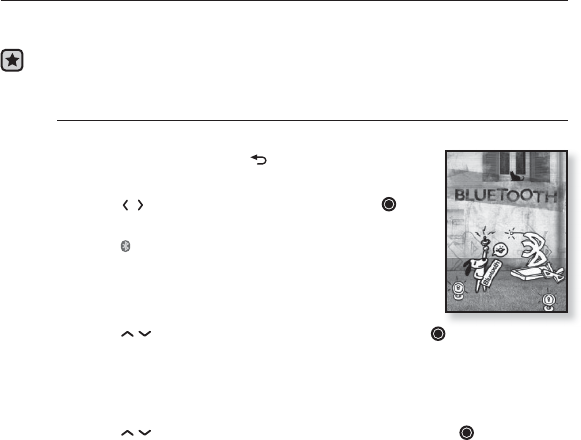
using Bluetooth_ 81
USING A BLUETOOTH STEREO HEADSET
You can use a Bluetooth stereo headset to let you enjoy music with high quality
stereo sound, all without wires!
Before you start - Ensure that the Bluetooth device to connect is ready for pairing.
(refer to the device’s user manual)
To register the Bluetooth Stereo Headset
(you only need to register it once)
1. Press and briefl y hold [] to move to the main
menu screen.
2. Tap [ ] to select <Bluetooth> and tap [ ].
The <Bluetooth Mode> is set to <On>.
The icon will light.
3. Set the stereo headset ready for pairing.
To set the headset ready for the pairing mode, refer to
the headset’s user manual.
4. Tap [ ] to select <Stereo Headset> and tap [ ].
You will see <Search New Device> on the screen, if there is any device that
has been previously paired with the player. Select <Search New Device> so
that you can search for a new device to pair.
The headset to be registered will be listed.
5. Tap [ ] to select a headset name to add and tap [ ].
The Password input window appears if the password for the headset is other
than 0000. Refer to the Headset’s manual for the password.
The registration of the headset is completed.
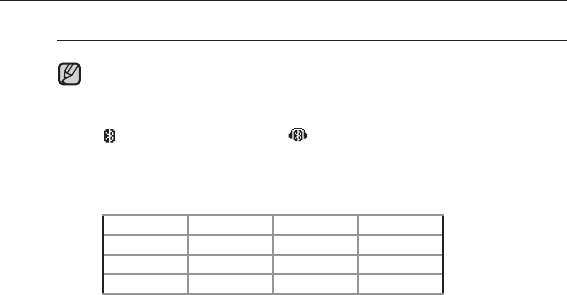
82 _ using Bluetooth
USING A BLUETOOTH STEREO HEADSET (Continued)
To register the Bluetooth Stereo Headset (Continued)
You can use the Bluetooth function only when playing music and video
fi les. It is not supported while you are listening to FM Radio.
Description of the Bluetooth icon
: Bluetooth mode on :Connected to a stereo headset
If you want to turn off the Bluetooth function, set the Bluetooth Mode to
<Bluetooth> → <Bluetooth Mode> → <Off>.
Bluetooth-compliant Headsets
Company Model Company Model
i.TECH Blueband SAMSUNG SBH100
Plantronics PULSAR 590A Jabra BT620s
MOTOROLA
HT820
Use only a Bluetooth-certifi ed stereo headset. Mono hands-free headsets
are not supported.
When not in use, set the <Bluetooth Mode> to <Off>. If you stay in <On>
for <Bluetooth Mode>, the battery usable time is reduced.
You can add up to 20 devices for the Bluetooth connection.
NOTE
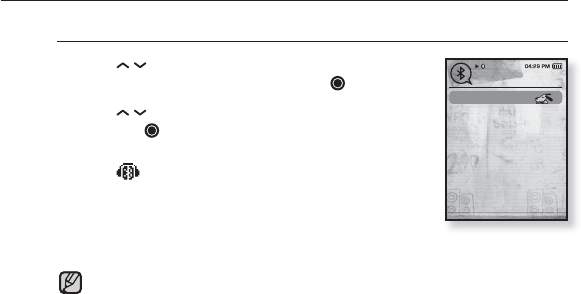
using Bluetooth_ 83
USING A BLUETOOTH STEREO HEADSET (Continued)
To connect the registered Bluetooth stereo headset
1. Tap [ ] in the Bluetooth Setting screen to
select <Stereo Headset> and tap [ ].
2. Tap [] to select a stereo headset to connect
and tap [ ].
When the connection is successfully done, you will see
the icon on the display.
You can connect up to 2 headsets.
3. Play the music.
You can listen to the music using a stereo headset.
If you can’t fi nd the desired headset to connect, register it fi rst.
If you turn off the player or the headset, and then turn it on, the bluetooth
communication may be disconnected. If you want to listen to the music
again using the stereo headset, repeat the instructions above.
When two headsets are connected, the fi rst-connected headset alone can
be enabled for functional operation such as play/stop and volume control.
For more information, refer to the headset’s user manual.
NOTE
Stereo Headset
Bluetooth Mode
Bluetooth Settings
Bluetooth
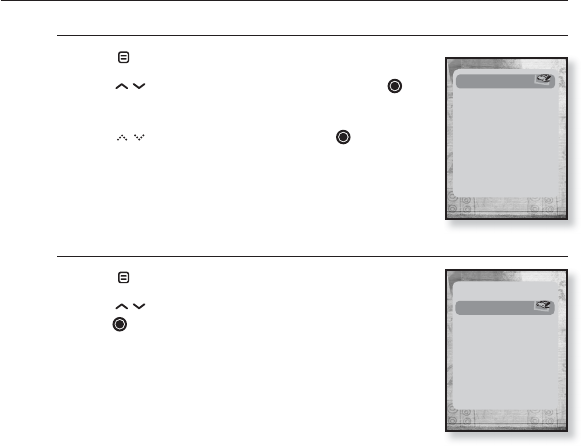
84 _ using Bluetooth
USING THE BLUETOOTH MENU
To disconnect the Bluetooth device
1. Tap [ ] in the Bluetooth screen.
2.
Tap [ ] to select <Disconnect> and tap [ ].
The Disconnect confi rmation window appears.
3. Tap [ ] to select <Yes> and tap [ ].
The currently connected device will be disconnected.
To check the Bluetooth device connected
1. Ta p [ ] in the Bluetooth screen.
2.
Tap [ ] to select <Connected Device> and
tap [ ].
You can see information of connected device.
Disconnect
Connected Device
Disconnect
Connected Device
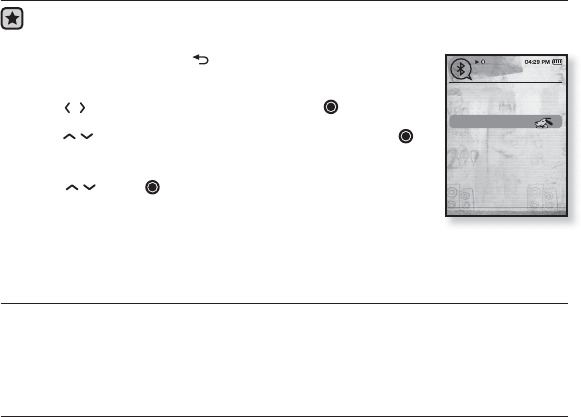
using Bluetooth_ 85
BLUETOOTH SETTINGS
Before you start - Set <Bluetooth Mode> to <On>.
1. Press and briefl y hold [ ] to move to the main menu
screen.
2. Tap [] to select <Bluetooth> and tap [ ].
3. Tap [] to select <Bluetooth Settings> and tap [ ].
The Bluetooth Settings menu appears.
4. Use [ ] and [ ] to set functions.
Bluetooth Setting Options
Search Timeout : You can select the search time period for a new device. After setting a
time, a new device will be searched for the time limit you set. Select one from <10sec>,
<20sec>, <30sec>, <45sec> and <60sec>.
Delete Device : You can delete a registered device in the player. See page 81.
Select <Delete All> to delete all of the registered devices.
My Device Info : You can check the name and address of your player.
Stereo Headset
Bluetooth Mode
Bluetooth Settings
Bluetooth
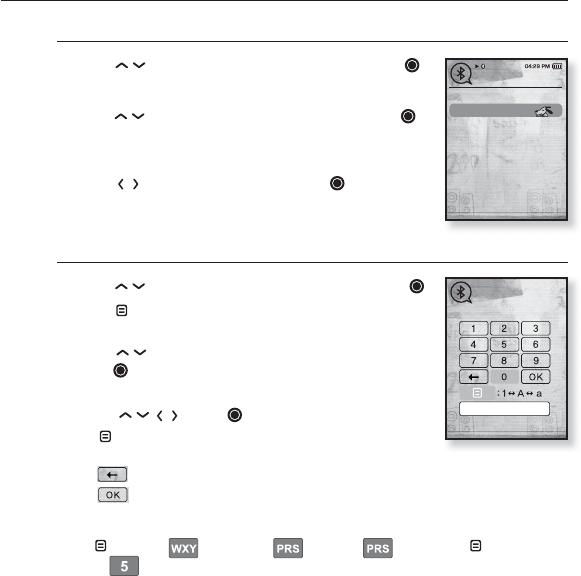
86 _ using Bluetooth
BLUETOOTH SETTINGS (Continued)
To delete a Bluetooth device
1.
Tap [ ] to select <Delete Device> and tap [ ].
You will see the list of the registered devices.
2.
Tap
[ ]
to select a device to delete and tap [ ].
If you want to delete all of the registered devices,
select <Delete All>.
3. Tap [ ] to select <Yes> and tap [ ].
The selected device will be removed.
To rename a Bluetooth device
1.
Tap [ ] to select <My Device Info> and tap [ ].
2.
Tap
[ ].
The My Device Info menu appears.
3. Tap
[ ]
to select <Edit Device Name> and
tap
[ ]
.
The Edit Device Name window appears.
4. Use [ ] and [ ] to rename the device.
[ ] : The input mode switches from number to
uppercase English and to lowercase English.
[] : You can delete the characters one at a time.
[] : Confi rm your change.
E.g. To enter “YPS5”
-Move to the corresponding key icon and tap on it.
(once) ¨ (3 times) ¨ (once) ¨ (3 times) ¨ (twice)
¨ (once)
My Device In..
Search Timeout
Delete Device
My Device Info.
Bluetooth Settings
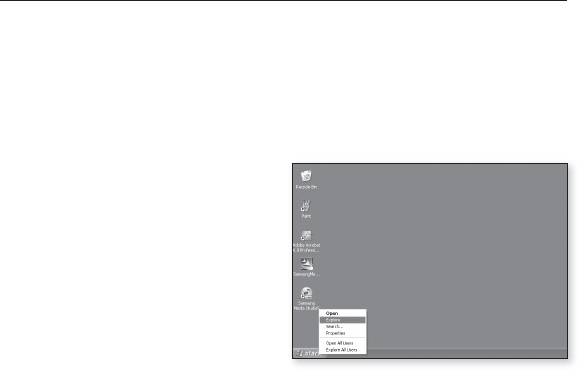
upgrading fi rmware _ 87
upgrading fi rmware
Future upgrades may be available for this player to enhance performance and
compatibility.
1. Connect to http://www.samsung.com, select [SUPPORT] [DOWNLOAD
CENTER] and then select your player.
2. When the player page appears, select [Firmware] below the model name to
download the latest fi rmware.
3. Uncompress the downloaded fi le
onto your Desktop.
The uncompressed fi les will be
displayed.
4. Connect the player to your PC with
the USB cable.
5. Right click on the Start button on the
bottom left of your PC’s screen, then
choose Explore to Open Windows
Explorer on your PC.
[T10] is displayed in Windows Explorer.
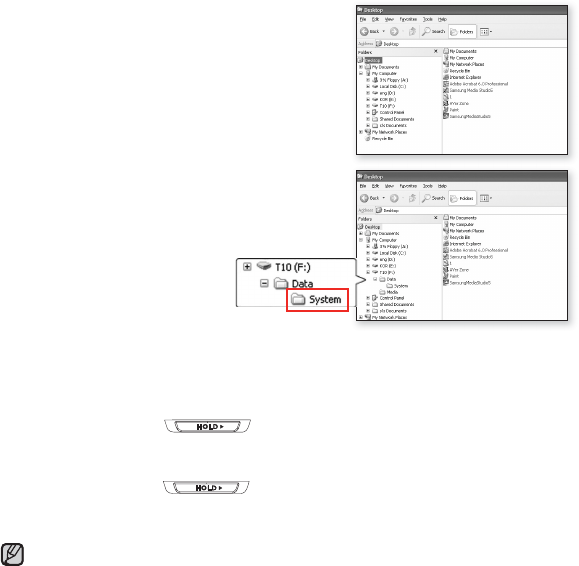
88 _ upgrading fi rmware
6. Locate and click on the Desktop icon in
Windows Explorer (left column).
The contents of the Desktop will appear in the
right column.
7. (Windows Media Player 10)
Locate and select the Firmware update fi les
(right column) and drag-and-drop it into the
folder of [T10] [Data] [System].
OR,
(Windows Media Player 11)
Locate and select the Firmware update fi les (right column) and drag-and-drop
it into the [T10] [Internal Storage].
8.
After disconnecting the USB cable, the player will be turned off automatically.
9. Slide and hold the switch.
The fi rmware will be upgraded.
When upgrading is complete, the player will be turned off automatically.
10.
Slide and hold the switch in the opposite direction of the arrow.
The image and font will be upgraded.
When upgrading is complete, the player will be turned off automatically.
Check the battery charge status of the player. If the battery is not suffi ciently
charged, the fi rmware will not be upgraded.
You need to have at least 40 MB of free space on the player for the upgrade.
NOTE
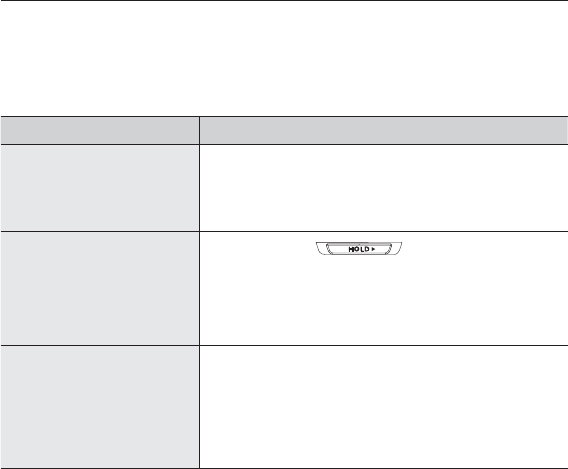
troubleshooting _ 89
troubleshooting
If you have a problem with your new mp3 player, check for a solution in
this list. If the problem persists, contact Samsung Customer Service at
1-800-SAMSUNG (1-800-726-7864).
PROBLEM SOLUTION
Power will not turn on.
• Power will not turn on if the battery is
completely drained. Recharge the battery and
turn the power on again.
• Press the Reset hole.
Buttons do not work.
• Check if the switch is in the
direction of the arrow position.
• Check if you pressed the right button, then
press again.
• Press the Reset hole.
The screen will not
turn on.
• The screen may not be visible under direct
sunlight.
• If <Display Off> is selected from <Settings>
→ <Display>, the screen display can be
turned off.
Tap any button and see if it turns on.
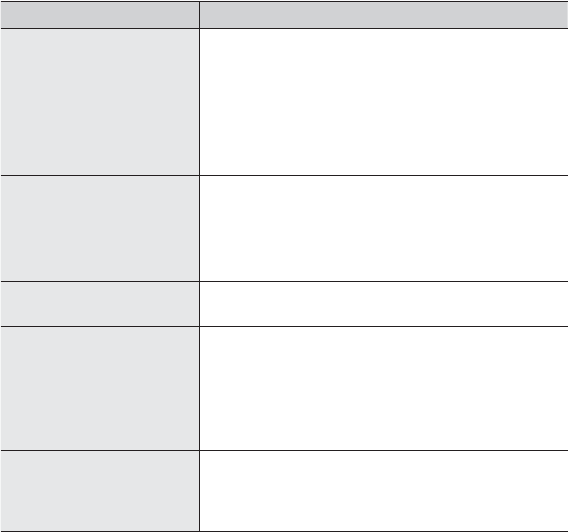
90 _ troubleshooting
PROBLEM SOLUTION
Power is turning off.
• Check the battery status.
•
The power is automatically turned off when the
battery is completely drained. Recharge the battery.
•
If <Auto Power Off> is selected from
<Settings> → <System>, the Power will be
turned off when the player is in Pause mode.
Turn on the Player.
Battery life differs from
the manual.
• The battery life can vary depending on the
sound mode and display setting.
• Battery life may be shortened when the player
is left for extended periods in low or high
temperatures.
Media Studio Program
Malfunction
• Check if your PC meets the basic system
requirements.
Connection to your PC
is disabled.
• Check if the USB cable is correctly connected
and try again.
• Press <Start> on the toolbar of your PC to run
Windows Update. Select Key Updates and
Service Packs, then update all. Reboot your
PC and reconnect.
The fi le transfer rate is
too slow.
• If you are running multiple programs including
<Media Studio> on your PC, the fi le transfer
rate will be slow. Exit unnecessary programs
and try transferring again.
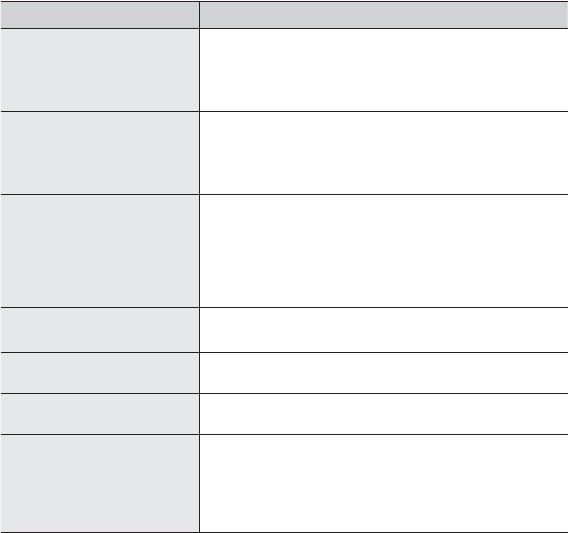
troubleshooting _ 91
PROBLEM SOLUTION
Player isn’t playing.
• Check if the available fi le has been saved in
the memory.
• Check if the music fi le is damaged.
• Check if there is enough battery power.
File upload doesn’t
work.
• Check if the USB cable is securely connected.
Reconnect if necessary.
• Check if the memory is full.
• Press the Reset hole.
Files or data are
missing.
• Check if the USB cable has been disconnected
during fi le or data transmission. If this is
the case, it may cause serious damage not
only to fi les/data but also to the product. You
have to be extra cautious as Samsung is not
responsible for data loss.
Abnormal play time
display during play.
• Check if the fi le is in Variable Bit Rate (VBR)
format.
The product is hot. • Heat may be generated during recharging. This
has no effect on the product life or functions.
A message appears
while watching a movie.
• Try to download the movie clip through Media
Studio again.
Bluetooth connections
could not be made.
• Check if the stereo headset is Bluetooth-certifi ed.
The mono hands-free headset is not supported.
• The Bluetooth connection can be set off if you
turn the player or stereo headset off and on.
In this case, try to connect again.
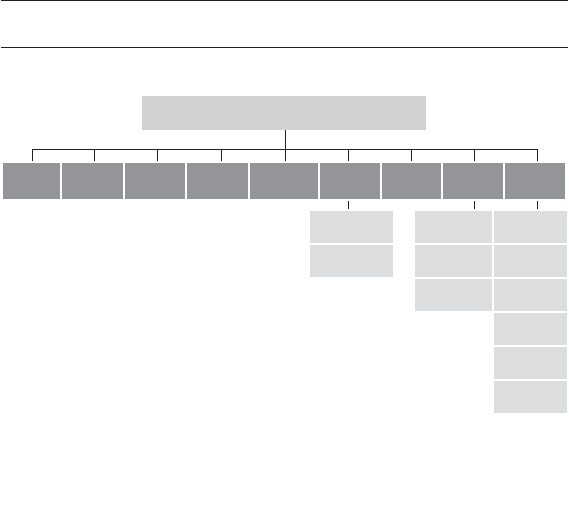
92 _ appendix
appendix
MENU TREE
Here’s a quick look at how the menus and functions are organized on your new
mp3 player.
Menu Select Screen
Music Videos Pictures FM
Radio Datacasts Prime
Pack
File
Browser Blutooth Settings
Text Stereo
Headset Menu Style
Voice REC Bluetooth
Mode Sound
Bluetooth
Settings Display
Language
Date&Time
System
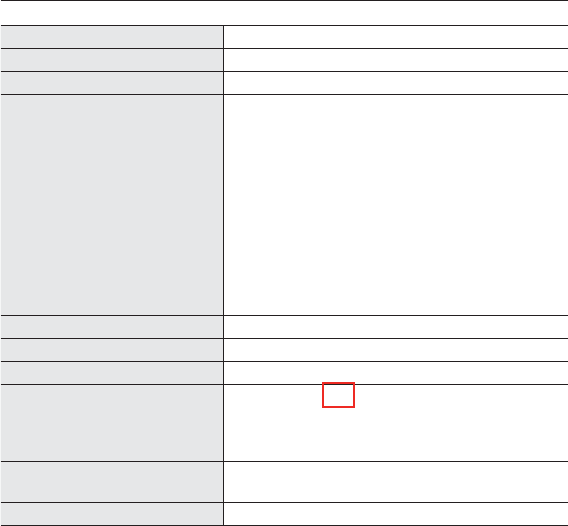
appendix _ 93
PRODUCT SPECIFICATIONS
Model Name YP-T10
Rating DC 5.0V / 500mA
Built-in Battery Power 550 mAh / DC 3.7V
File Compatibility
AUDIO : MPEG1/2/2.5 Layer3
(8kbps~320kbps, 22kHz~48kHz)
WMA(5kbps~320kbps,8kHz~48kHz)
VIDEO : SVI (Video : MPEG4,
Audio : MP3(44.1kHz, 128Kbps),
WMV(Video : WMV9 Simple Profi le,
Audio : WMA Spec (Max 860kbps),
Resolution : 320X240,
Frame Rate : 30fps)
IMAGE : JPEG(ISO/IEC 10918-1/Annex
F-Sequential DCT-based mode of
operation)
Earphone Output 20mW (16Ω)
Output Frequency Range 20Hz~20KHz
Signal to Noise Ratio 90dB with 20KHz LPF(based on 1kHz 0dB)
Play Time
Maximum of 30 hours for music playback
(based on : MP3 128kbps, Volume 15, Normal
sound mode), Maximum of 4 hours for video
playback
Temperature Range for
Operation -5~35°C (23~95°F)
Case Plastic , Aluminium
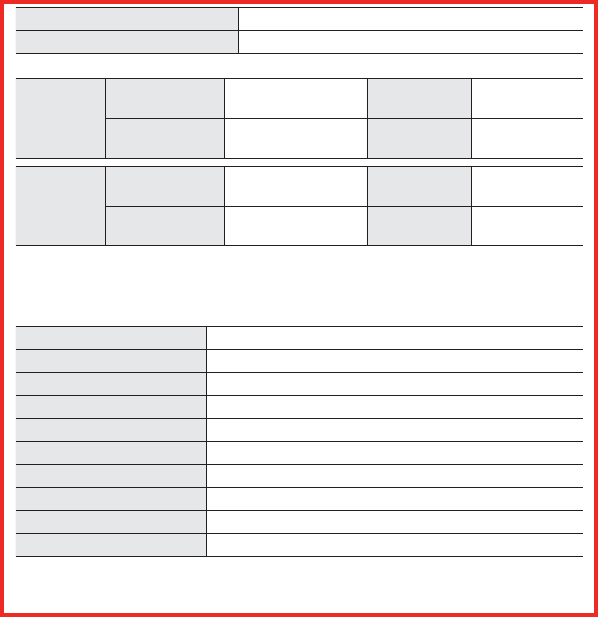
94 _ appendix
Weight 1.52 oz
Dimensions (WxHxD) 1.63˝ X 3.78˝ X 0.31˝
FM
RADIO
FM Frequency
87.5~108.0MHz FM T.H.D 1%
FM Signal to
Noise Ratio 30 dB FM Useable
Sensitiivity 36dBμ
Bluetooth
Frequency
Range:
Transmit/Receive :
2402~2480 MHz
Module
BTEM48B2SA
Spec Version
Supported 2.0
Transmission
Output
1.8 mW
Wireless System
Emission Type F1D
Power DC 3.7V
RF Power 0.02mW
Transmit Frequency 2402MHz ~ 2480MHz
Receive Frequency 2402MHz ~ 2480MHz
No. of channels 79 ch
Temperature -10 °C~ +50°C(14 ~ 122°F)
Modulation System GFSK
Communication Mode Semi-duplex Operation
Humidity 95%
The contents of this Manual are subject to change without prior notice for further
improvement.

LICENSE
The product unit accompanying this user manual is licensed under certain
intellectual property rights of certain third parties. In particular, this product is
licensed under the following US patents : 5,991,715, 5,740,317, 4,972,484,
5,214,678, 5,323,396, 5,539,829, 5,606,618, 5,530,655, 5,777,992, 6,289,308,
5,610,985, 5,481,643, 5,544,247, 5,960,037, 6,023,490, 5,878,080, and under
US Published Patent Application
No. 2001-44713-A1.
This license is limited to private non-commercial use by end-user consumers for
licensed contents. No rights are granted for commercial use. The license does
not cover any product unit other than this product unit and the license does not
extend to any unli-censed product unit or process conforming to ISO/IEC 11172-
3 or ISO/IEC 13818-3 used or sold in combination with this product unit. The
license only covers the use of this product unit to encode and/or decode audio
fi les conforming to the ISO/IEC 11172-3 or ISO/IEC 13818-3. No rights are
granted under this license for product features or func-tions that do not conform
to the ISO/IEC 11172-3 or ISO/IEC 13818-3.

WARRANTY
Samsung warrants this product as free of defects in material, design and
workmanship for a period of twelve (12) months from the original date of
purchase.
If during the period of warranty this product proves defective under normal use
and service, you should return the product to the retailer from whom it was
originally purchased.
The liability of Samsung and its appointed maintenance company is limited to
the cost of repair and/or replacement of the unit under warranty.
Return of the product for defective reasons should be to the original purchaser;
however, Samsung Authorized Dealers and Authorized Service Centers will
comply with the warranty on the terms issued to purchasers in the country
concerned. For further information relating to the Authorized Service Centers
contact; 1-800-SAMSUNG (1-800-726-7864).
Www.Samsung.com
WARANTY CONDITIONS:
1. The warranty is only valid when the warranty card is properly completed,
and upon presentation of the proof of purchase consisting of original invoice
or sales slip confi rmation, indicating the date of purchase, dealer’s name,
model, serial No. and product number.
Samsung reserves the right to refuse warranty service if this information
has been removed or changed after the original purchase of the product
from the dealer.

WARRANTY (Continued)
2. Samsung’s obligations are to the repair of the defective part, and at its
discretion, replacement of the product (service exchange unit).
3. Warranty repairs must be carried out by an Authorized Samsung Dealer/
Service Center. No reimbursement will be made for repairs carried out by non
Samsung Centers, and warranty coverage will not be valid for any repairs or
damage caused by such repairs.
4. Repair or replacement under the terms of this warranty does not give right
to extension to or a new starting of the period of warranty. Repair or direct
replacement under the terms of this warranty may be fulfi lled with functionally
equivalent service exchange units.
5. The warranty is not applicable in cases other than defects in material, design
and workmanship.
The warranty does not cover the following:
- Periodic checks, maintenance, repair and replacement of parts due to
normal wear and tear.
- Abuse or misuse, including but not solely limited to the failure to use
this product for its normal purposed or in accordance with Samsung’s
instructions usage and maintenance.
- Use of the product in conjunction with accessories not approved by
Samsung for use with this product.

WARRANTY (Continued)
- Failure of the product arising from incorrect installation or use not
consistent with technical or safety standardsin current force, or failure to
comply with productmanual instructions.
- Accidents, Acts of God or any cause beyond the control of Samsung
caused by lightning, water, fi re, public disturbances and improper
ventilation.
- Unauthorized modifi cations carried out for the product to comply with
local or national technical standards in countries for which the Samsung
product was not originally designed.
- Repairs performed by non-authorized service centers such as opening of
the product by a non-authorized person.
- The model, serial No. and product number on the product has been
altered, deleted, removed or made illegible.
6. This warranty does not affect the consumer’s statutory rights nor the
consumers rights against the dealer from their purchase/sales agreement.

WARRANTY (Continued)
THERE ARE NO EXPRESS WARRANTIES OTHER THAN THOSE LISTED
AND DESCRIBED ABOVE, AND NO WARRANTIES WHETHER EXPRESS OR
IMPLIED, INCLUDING, BUT NOT LIMITED TO, ANY IMPLIED WARRANTIES
OF MERCHANTABILITY OR FITNESS FOR A PARTICULAR PURPOSE,
SHALL APPLY AFTER THE EXPRESS WARRANTY PERIODS STATED
ABOVE, AND NO OTHER EXPRESS WARRANTY OR GUARANTY GIVEN
BY ANY PERSON, FIRM OR CORPORATION WITH RESPECT TO THIS
PRODUCT SHALL BE BINDING ON SAMSUNG, SAMSUNG SHALL NOT
BE LIABLE FOR LOSS OF REVENUE OR PROFITS,FAILURE TO REALIZE
SAVINGS OR OTHER BENEFITS, OR ANY OTHER SPECIAL, INCIDENTAL
OR CONSEQUENTIAL DAMAGES CAUSED BY THE USE, MISUSE OR
INABILITY TO USE THIS PRODUCT, REGARDLESS OF THE LEGAL
THEORY ON WHICH THE CLAIM IS BASED, AND EVEN IF SAMSUNG HAS
BEEN ADVISED OF THE POSSIBILITY OF SUCH DAMAGES.
NOR SHALL RECOVERY OF ANY KIND AGAINST SAMSUNG BE GREATER
IN AMOUNT THAN THE PURCHASE PRICE OF THE PRODUCT SOLD BY
SAMSUNG AND CAUSING THE ALLEGED DAMAGE.
WITHOUT LIMITING THE FOREGOING,

WARRANTY (Continued)
PURCHASER ASSUMES ALL RISK AND LIABILITY FOR LOSS, DAMAGE
OR INJURY TO PURCHASER AND PURCHASER’S PROPERTY AND TO
OTHERS AND THEIR PROPERTY ARISING OUT OF THE USE, MISUSE OR
INABILITY TO USE THIS PRODUCT SOLD BY SAMSUNG NOT CAUSED
DIRECTLY BY THE NEGLIGENCE OF SAMSUNG.
THIS LIMITED WARRANTY SHALL NOT EXTEND TO ANYONE OTHER THAN
THE ORIGINAL PURCHASER OF THIS PRODUCT, IS NONTRANSFERABLE
AND STATES YOUR EXCLUSIVE REMEDY.
Some states do not allow limitations on how long an implied warranty lasts, or
the exclusion or limitation of incidental or consequential damages, so the above
limitations or exclusions may not apply to you.
This warranty gives you specifi c legal rights, and you may also have other rights
which vary from state to state.
This product is for personal use only, and is only for use in compliance with the
limitations of copyright and other laws.
To obtain warranty service, please contact SAMSUNG at: Samsung Electronics
America, Inc. 400 Valley Road, Suite 201 Mount Arlington, NJ 07856
1-800-SAMSUNG (1-800-726-7864)
www.Samsung.com 081299
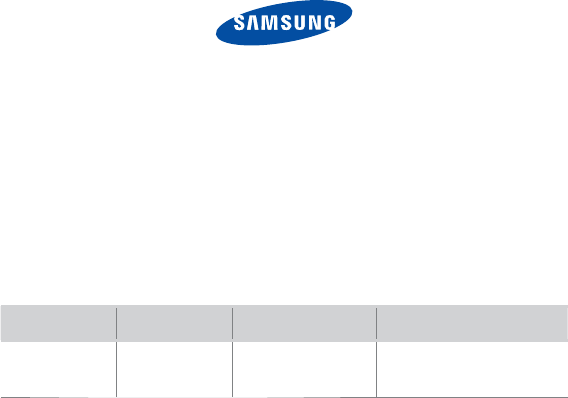
REV.0.0
QUESTIONS OR COMMENTS?
COUNTRY CALL
OR VISIT US ONLINE AT
WRITE
IN THE US 800-SAMSUNG
(800-726-7864) www.samsung.com
Samsung Electronics America, Inc.
105 Challenger Road
Ridgefi eld Park, NJ 07660-0511