Samsung Electronics Co YPT10 DIGITAL AUDIO PLAYER User Manual YPT10 USA ENGLISH0 0 print 0723 indd
Samsung Electronics Co Ltd DIGITAL AUDIO PLAYER YPT10 USA ENGLISH0 0 print 0723 indd
Contents
- 1. USERS MANUAL 1
- 2. USERS MANUAL 2
USERS MANUAL 1

MP3 Player
user manual
imagine the possibilities
Thank you for purchasing this Samsung product.
To receive more complete service, please
register your product at
www.samsung.com/global/register
YP-T10
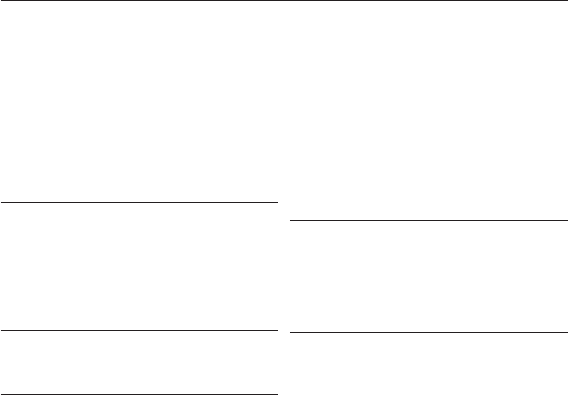
features of your new MP3 Player
Good looking. Smart. Reliable. And lots of fun. Your new MP3 player
is all this and more. Its compact silhouette takes up the tiniest space
in your pocket, and its state-of-the-art technology delivers rich sound,
vibrant pictures. You’ll love your new MP3 player, whether you’re
exercising, downloading your favorite tunes, watching videos or even
listening to FM Radio.
Use it once, and you’ll wonder how you ever lived without it.
PUTTING THE “MULTI” IN MULTIMEDIA
We call it an MP3 player, but it’s much more
than that. It allows you to view pictures, text,
and videos and listen to FM radio.
The built-in Bluetooth wireless technology
turns your MP3 player into your own
personal network.
TOUCH NAVIGATION!
You can tap on the touch pad to navigate
through the menus.
WHERE FORM MEETS FUNCTION
Sure, it’s sleek and good-looking. But it’s
easy to hold and use, too.
LONGER PLAY TIME AND SHORTER
DOWNLOADING!
A fully charged battery can play up to 30
hours of music or 4 hours of video.
Download times are shorter. Because of its
USB 2.0 capability, the player is much faster
than models with USB 1.1.
ACOUSTIC WONDER
Your new MP3 player has built-in DNSe
(Digital Natural Sound engine), Samsung’s™
unique sound technology created to deliver
richer, deeper sound for an unbelievable
listening experience.
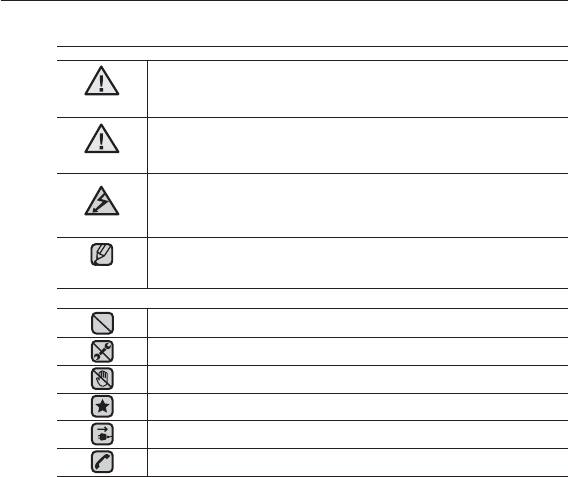
safety information
What the icons and signs in this user manual mean :
WARNING
Means that death or serious personal injury is a risk.
CAUTION
Means that there is a potential risk for personal injury or
material damage.
CAUTION
To reduce the risk of fi re, explosion, electric shock, or
personal injury when using your MP3 Player, follow
these basic safety precautions:
NOTE
Means hints or referential pages that may be helpful to
operate the player.
Do NOT attempt.
Do NOT disassemble.
Do NOT touch.
Follow directions explicitly.
Unplug the power plug from the wall socket.
Call the service center for help.
These warning signs are here to prevent injury to you and others.
Please follow them explicitly.
After reading this section, keep it in a safe place for future reference.
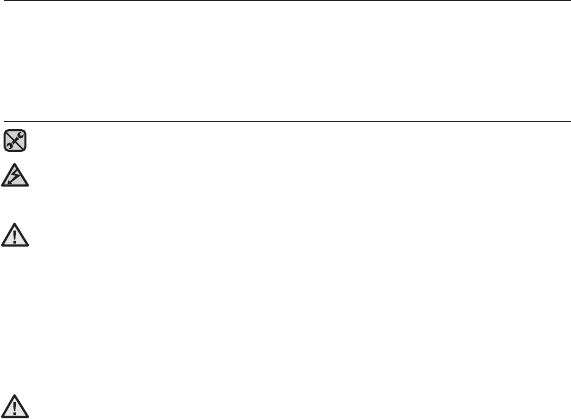
safety information
This manual describes how to properly use your new mp3 player.
Read it carefully to avoid damaging the player and injuring yourself.
Pay particular attention to the following serious warnings:
PROTECT YOURSELF
Do not disassemble, repair, or modify this product on your own.
Do not get the product wet or drop it in water. If the product gets wet,
do not switch it on because you could get an electric shock. Instead,
contact a Samsung Customer Service Center at 1-800 SAMSUNG.
Do not use the earphones while you are driving a bicycle, automobile or
motorcycle.
It can cause a serious accident, and furthermore, is prohibited by law in some
areas.
Using the earphones while walking or jogging on a road, in particular, on a
crosswalk can lead to a serious accident.
For your safety, make sure the earphone cable does not get in the way of
your arm or other surrounding objects while you are taking exercise or a
walk.
Do not place the product in damp, dusty, or sooty areas because these
environments could lead to fi re or electric shock.
CAUTION
WARNING
CAUTION
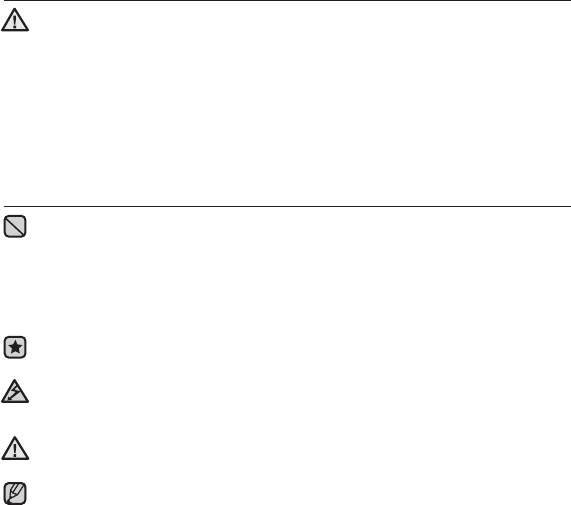
PROTECT YOURSELF
Using earphones or headphones for an extended time may cause serious
damage to your hearing.
If you are exposed to sound louder than 85db for an extended time, you may
adversely affect your hearing. The louder the sound is, the more seriously damaged
your hearing may be (an ordinary conversation is between 50 to 60db and road
noise is approximately 80db). You are strongly advised to set the volume level to
medium (the medium level is usually less than 2/3 of the maximum).
If you feel a ringing in the ear(s), lower the volume or stop using the
earphones or headphones.
PROTECT YOUR MP3 PLAYER
Do not leave the player in temperatures above 95°F (35°C), such as a
sauna or a parked car.
Do not cause excessive impact on the player by dropping it.
Do not place heavy objects on top of the player.
Prevent any foreign particles or dust from entering into the product.
Do not place the product near magnetic objects.
Be sure to backup important data. Samsung is not responsible for data loss.
Use only accessories provided by or approved by Samsung.
Do not spray water on the product. Never clean the product with chemical
substances such as benzene or thinner, as it may cause fi re, electric
shock or deteriorate the surface.
Failure to follow these instructions may lead to physical injuries or damage to
the player.
When printing this user manual, we recommend that you print in color and
check “Fit to Page” in the print option for better viewing.
CAUTION
NOTE
WARNING
CAUTION

SAFETY INFORMATION
FCC
This device complies with part 15 of the FCC Rules.
Operation is subject to the following two conditions:
(1) This device may not cause harmful interference, and
(2) this device must accept any interference received, including interference
that may cause undesired operation.
Caution: Any changes or modifi cations in construction of this device which are
not expressly approved by the party responsible for compliance could void the
user’s authority to operate the equipment.
Note: This equipment has been tested and found to comply with the limits for
a Class B digital device, pursuant to part 15 of the FCC Rules. These limits
are designed to provide reasonable protection against harmful interference
in a residential installation. This equipment generates, uses and can radiate
radio frequency energy and, if not installed and used in accordance with the
instructions, may cause harmful interference to radio communications, However,
there is no guarantee that interference will not occur in a particular installation.
If this equipment does cause harmful interference to radio or television
reception, which can be determined by turning the equipment off and on, the
user is encouraged to try to correct the interference by one or more of the
following measures:
- Reorient or relocate the receiving antenna.
- Increase the separation between the equipment and receiver.
- Connect the equipment to an outlet on a circuit different from that to which
the receiver is connected.
- Consult the dealer or an experienced radio/TV technician for help.
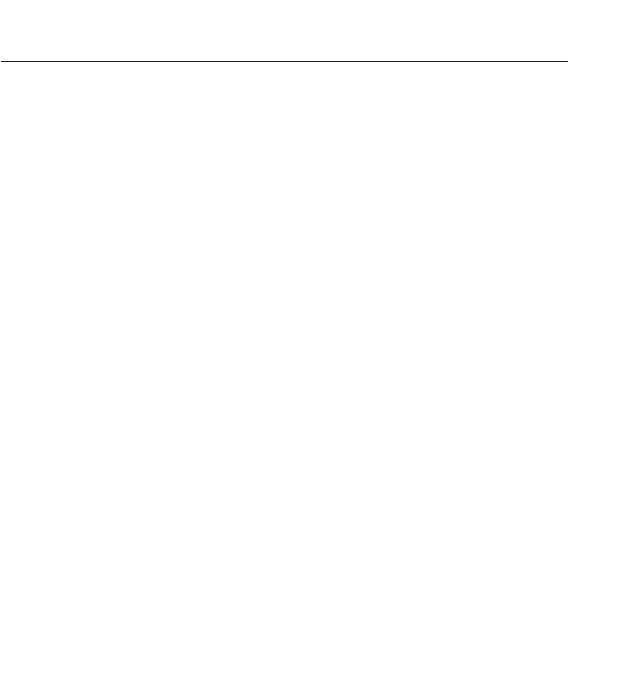
SAFETY INFORMATION (Continued)
Declaration of Conformity
We, Samsung Electronics Co.,Ltd., declares under its sole responsibility that
the product, Trade name Samsung & Model name YP-T10, has been tested
according to the part 15 of the FCC Rules.
Party responsible for Product Compliance
Samsung Electronics America QA Lab.
18600 Broadwick Street, Rancho Dominguez, CA 90220

contents
THE BASICS
12
12 What’s included
13 Your MP3 Player
16 Screen displays
19 Using the touch button
20 Charging the battery
21 Caring for the battery
21 Turning the power on & off
22 Playing music
22 Controlling the volume
23 Disabling the buttons
23 Browsing for fi les using “File
Browser”
24 Changing the settings and
preferences
24 Menu style settings
25 Sound settings
26 Display settings
27 Language settings
28 Date&time settings
29 System settings
31 Resetting the system
SAMSUNG MEDIA STUDIO
32
32 PC requirements
33 Installing Samsung Media Studio
34 Transferring fi les to the player with
Samsung Media Studio
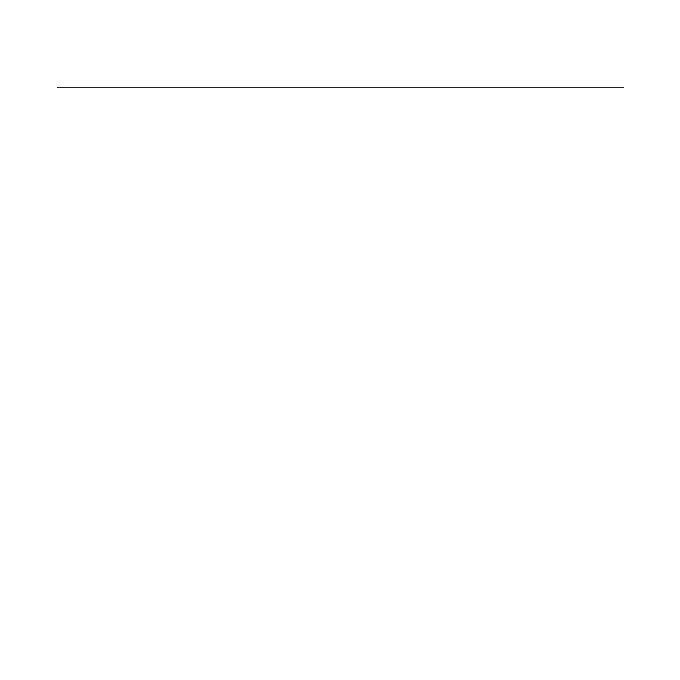
contents
LISTENING TO MUSIC
37
37 Listening by category
38 Pausing
38 Searching within a track
38 Playing from the beginning of the
current track
38 Playing the previous or next track
38 Playing the next track
39 Creating an album (playlist) using
Samsung Media Studio
39 Creating an album (playlist)
40 Adding music fi les to an album
(playlist) you’ve created
41 Transferring an album (playlist) to
your player using media studio
42 Creating a playlist on your MP3
player
43 Playing a playlist
44 Deleting a fi le from the playlist
44 Deleting all fi les from the playlist
45 Using the music menu
WATCHING A VIDEO
52
52 To pause playing during the playback
53 To move to a specifi c frame
53 To play the previous video fi le
53 To play the next video fi le
54 Using the video menu

contents
LISTENING TO FM RADIO
61
61 To use the mute function
62 To search for fm stations
63 Using the FM radio menu
USING THE DATACAST
70
70 Registering a channel
71 Creating a new channel group
71 Transferring a datacast from
<Media Studio>
72 Viewing Datacasts
ENJOYING
THE PRIME PACK
73
73 Reading text
74 Using the Text menu
78 Voice Recording
USING BLUETOOTH
80
80 What is Bluetooth?
81 Using a Bluetooth stereo headset
84 Using the Bluetooth menu
85 Bluetooth settings
VIEWING PICTURES
56
56 Viewing pictures
57 Using the picture Menu

contents
UPGRADING FIRMWARE
87
87 Upgrading fi rmware
TROUBLESHOOTING
89
89 Troubleshooting
APPENDIX
92
92 Menu Tree
93 Product Specifi cations
95 License
96 Warranty
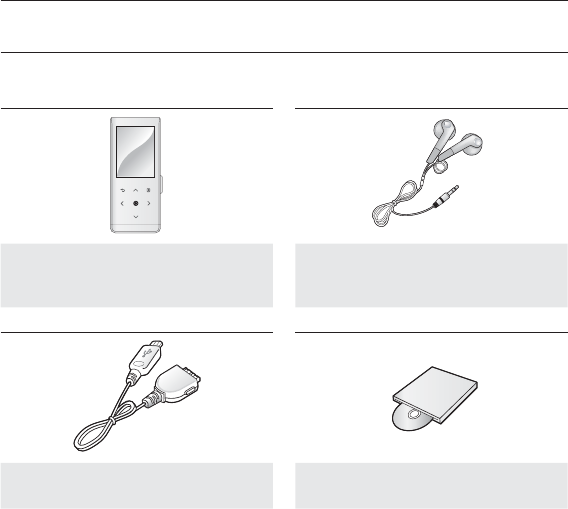
12 _ the basics
the basics
WHAT’S INCLUDED
Your new mp3 player comes with these accessories. If you’re missing any of these
items, contact Samsung Customer Service at 1-800-SAMSUNG (1-800-726-7864).
Player Earphones
Black: AH68-00087E
White: AH68-00086H
USB Cable
AH39-00899A
Installation CD
AH46-00048B
The accessories in your box may look slightly different than these.
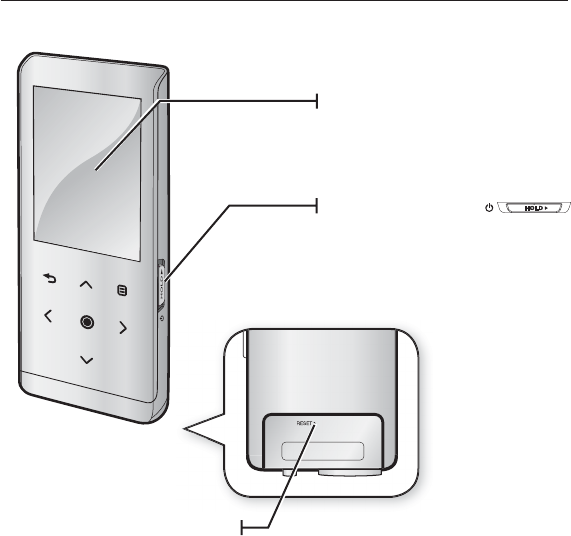
the basics _ 13
YOUR MP3 PLAYER
Power & Hold switch
Slide and hold in the opposite direction
of the arrow for power on/off.
Slide in the direction of the arrow to
lock the button functions.
Screen display
Reset Hole
If a player malfunction occurs,
press the reset hole with a pointed
object to re-initialize the system.
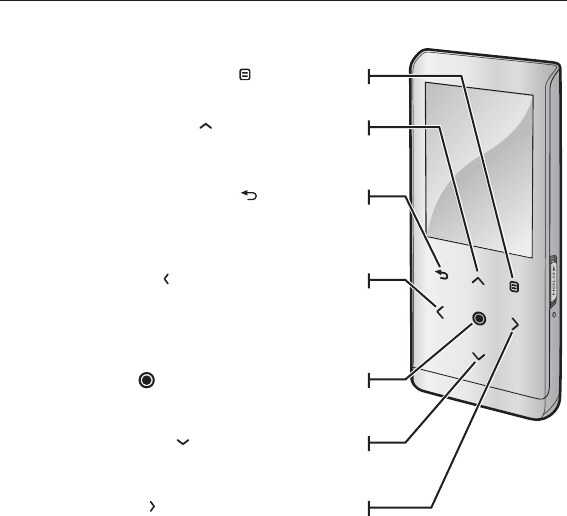
14 _ the basics
YOUR MP3 PLAYER (Continued)
These buttons are ‘Touch’ buttons.
Menu button
Tap to display the menu screen.
Up volume button
Tap to increase the volume or move to an
upper item/menu.
Back button
Tap to move to the previous screen.
Press and briefl y hold to move to the
main menu screen.
Left fi le browser button
Tap to move to the previous track/menu or
play the current track from the beginning.
Press and briefl y hold to quickly scan tracks.
Play/Pause, Select button
Tap to select the play/pause and function,
move to the next screen.
Down volume button
Tap to reduce the volume or move to a
lower item/menu.
Right fi le browser button
Tap to move to next track/menu. Press
and briefl y hold to quickly scan tracks.
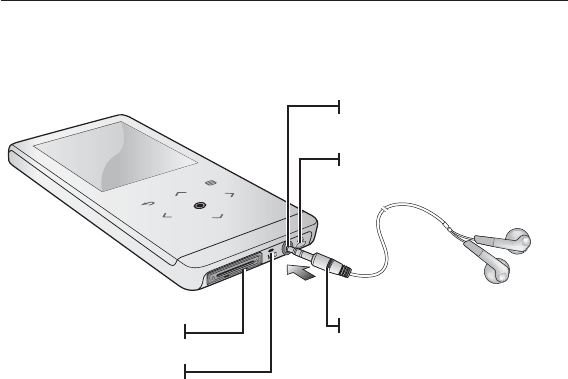
the basics _ 15
YOUR MP3 PLAYER (Continued)
Earphones
Labeled “L” for the left earpiece
and “R” for the right earpiece.
Also serves as an antenna for
FM Radio in the MP3 player.
Earphone connection jack
Neck string hole
USB connection port
Microphone
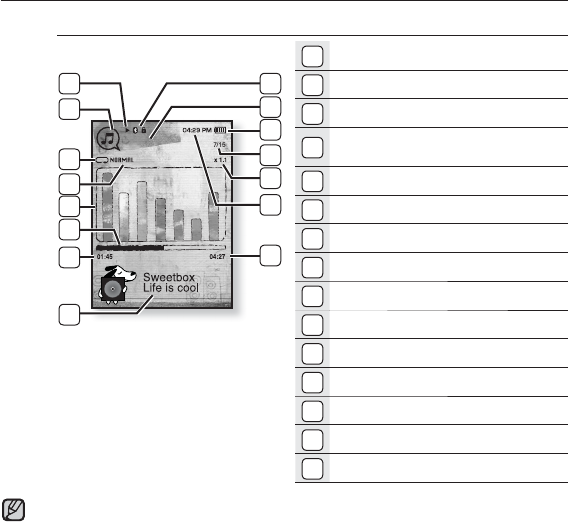
16 _ the basics
SCREEN DISPLAYS
Music
1
Bluetooth/Lock Indicator
2
Parent Menu Indicator
3
Battery Status
4
Current track playing / Total
number of tracks Indicator
5
Play Speed Indicator
6
Current Time
7
Total Play Time
8
Play/Pause, Search Indicator
9
Music Mode Indicator
10
Play Mode Indicator
11
DNSe Mode Indicator
12
Music Play Screen
13
Play Status Bar
14
Current Play Time
15
Music Title
Songs
8
9
10
11
13
14
15
1
3
2
4
5
6
7
The screen pictures are for illustration purposes only. The actual screen may differ.
12
NOTE
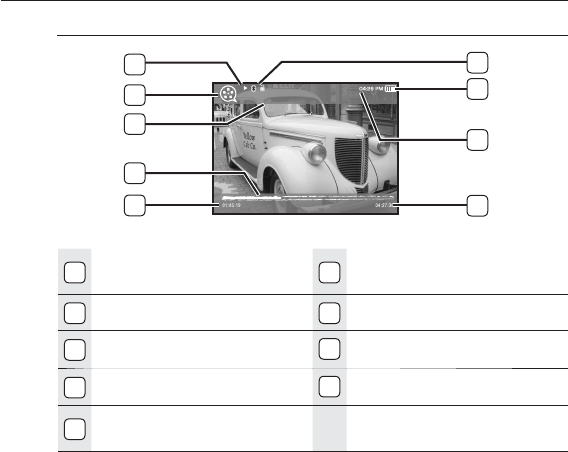
the basics _ 17
SCREEN DISPLAYS (Continued)
Video
1
Bluetooth/Lock Indicator
6
Video Mode Indicator
2
Battery Status
7
File Name
3
Current Time
8
Play Status Bar
4
Total Play Time
9
Current Play Time
5
Play/Pause, Search
Indicator
Video Track 1
5
6
7
8
9
1
2
4
3
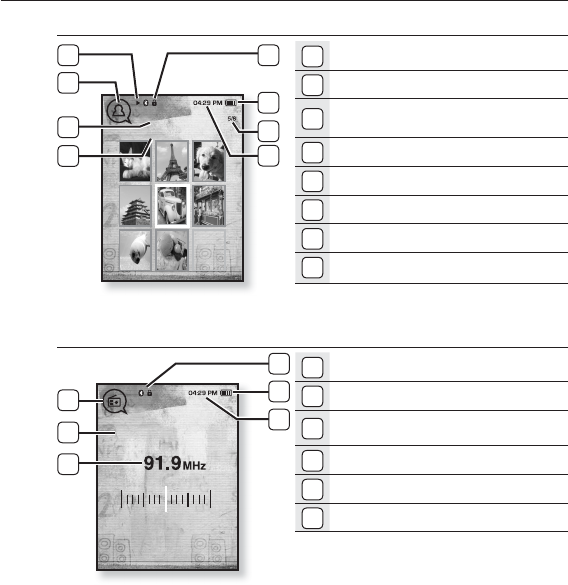
18 _ the basics
SCREEN DISPLAYS (Continued)
Picture
1
Bluetooth/Lock Indicator
2
Battery Status
3Current fi le /Total number of
fi les Indicator
4
Current Time
5Music Play Status
6
Picture Mode Indicator
7
Parent Menu Indicator
8
File Name
FM Radio
1
Bluetooth/Lock Indicator
2
Battery Status
3
Current Time
4
Radio Mode Indicator
5
Manual/Preset Indicator
6
Current Frequency(MHz) Indicator
MANUAL
4
5
6
2
3
1
Pictures
Picture Image1.jpg
5
6
7
8
1
2
3
4
[Preview Screen]
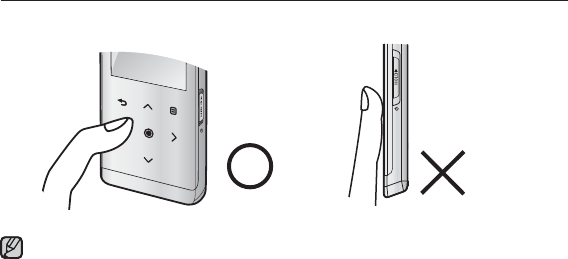
the basics _ 19
USING THE TOUCH BUTTON
Tap on touch screen with your fi ngertip.
To avoid damage to the touch screen, do not use any object other than your fi ngers
to operate it.
Do not tap on the touch screen if your fi ngers are not clean.
Do not tap on the touch screen with gloves on.
The touch screen may not function if you use a fi ngernail or other instruments such
as a ballpoint pen.
NOTE
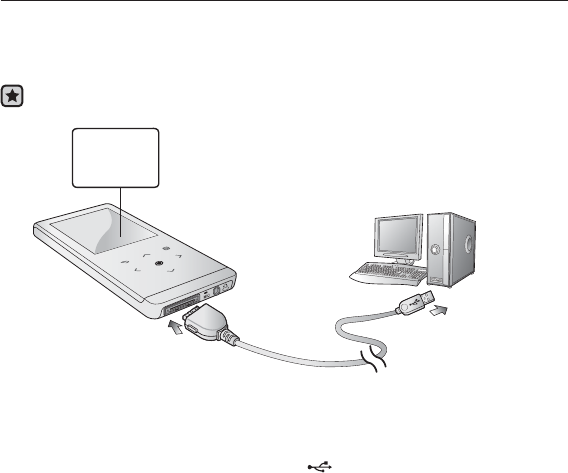
20 _ the basics
CHARGING THE BATTERY
Charge it before using the player for the fi rst time and when you haven’t used it
for a long time.
The battery for your mp3 player will fully charge in about 3 hours, although total
charging time varies depending on your PC environment.
Before you start - USB 케이블을 연결하기 전 이어폰을 제거하세요.
1. Connect the other (larger) end of the USB cable to the USB Connection Port
on the bottom of the player.
2. Connect the USB cable to the USB port ( ) on your PC.
2
Screen Display
USB connected
Charging...
Fully Charged
1
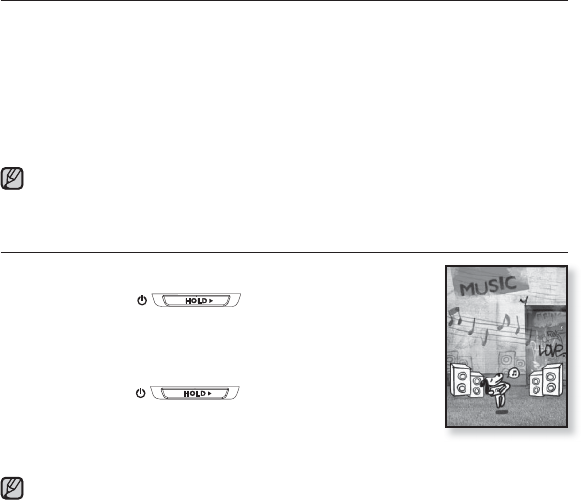
the basics _ 21
CARING FOR THE BATTERY
Your battery will last longer if you follow these simple guidelines for caring and
storing it.
• Recharge and store the battery within the temperature range of 40°F~95°F
(5°C~35°C ).
• Do not overcharge (longer than 12 hours).
Excessive charging or discharging may shorten the battery’s life.
• Battery life naturally shortens slowly over time.
If you are charging the player while it is connected to a laptop computer, make sure
the laptop’s battery is also fully charged or that the laptop is plugged into its power
source.
TURNING THE POWER ON & OFF
Turning the Power on
Slide and hold the switch in the opposite
direction of the arrow.
Power is turned on.
Turning the Power off
Slide and hold the switch in the opposite
direction of the arrow again.
Power is turned off.
Your mp3 player will be automatically turned off when none of the buttons have
been pressed for a specifi c length of time in the pause mode. The factory setting for
<Auto Power Off> is 1 minute, but you can change this length of time. See page 30
for more information.
NOTE
NOTE
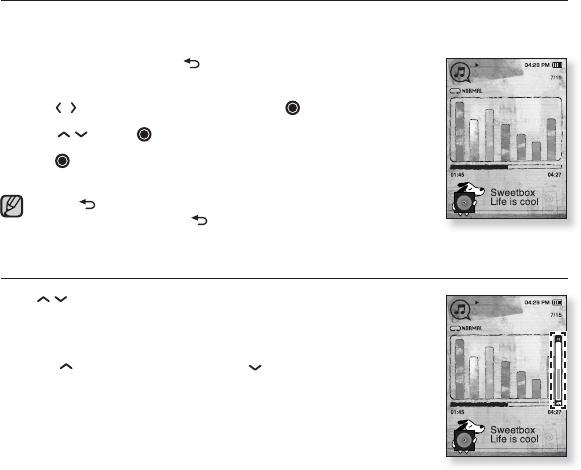
22 _ the basics
PLAYING MUSIC
Load music fi les onto your new mp3 player using Samsung Media Studio.
Learn more about Media Studio on page 34.
1. Press and briefl y hold [ ] to move to the main menu
screen.
2. Ta p [ ] to select <Music> and tap [ ].
3. Use [] and [ ] to select a music fi le of your choice.
4. Tap [ ].
The music fi le will begin playing.
Tap [ ] to move to the previous screen.
Press and briefl y hold [ ] to move to the main menu screen.
CONTROLLING THE VOLUME
Tap [ ].
You will see a volume control icon.
The range of volume is set between 0 to 30.
Tap [ ] to increase the volume or [ ] to decrease it.
NOTE
Music
Music
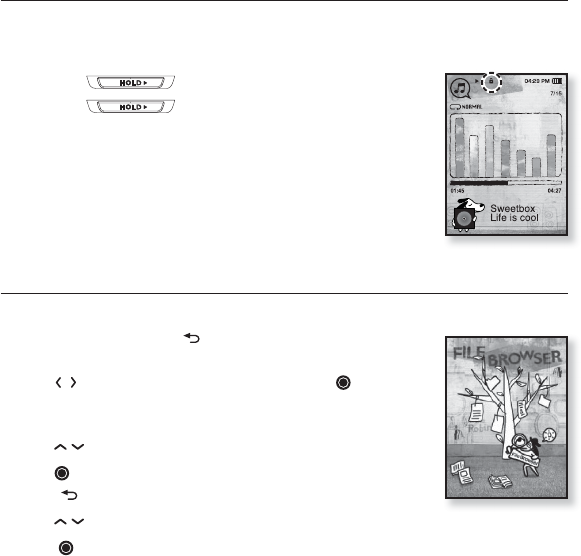
the basics _ 23
DISABLING THE BUTTONS
The hold function disables all the other buttons on the mp3 player, so that if
you accidentally bump one-while working out, for example-your music won’t be
interrupted.
1. Slide the switch in the direction of the arrow.
2. Slide the switch in the opposite direction of
the arrow to release the Lock function.
BROWSING FOR FILES USING “File Browser”
Search easily for fi les using the “File Browser” function.
1. Press and briefl y hold [ ] to move to the main menu
screen.
2. Tap [ ] to select <File Browser> and tap [ ].
The <File Browser> folder list containing “Music, Playlists, Video,
Pictures, Datacasts, Texts and Recorded Files” appears.
3. Tap [ ] to select a desired folder.
4. Tap [ ] to bring up the fi le list in the selected folder.
Tap [ ] to move to the previous screen.
5. Tap [ ] to select a desired fi le.
6. Tap [ ].
The fi le will start playing.
Music
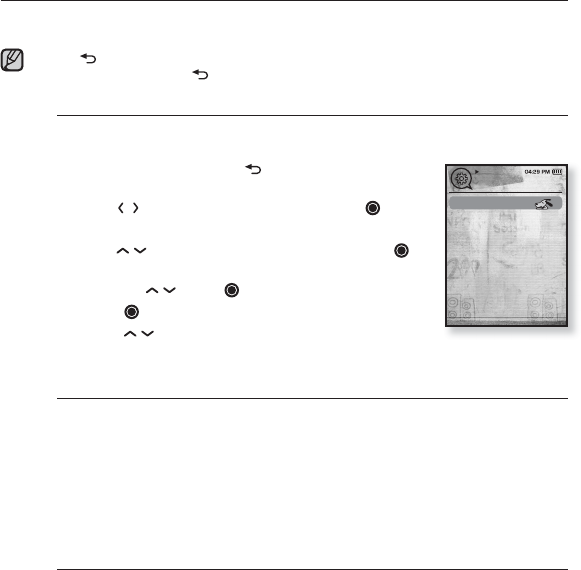
24 _ the basics
CHANGING THE SETTINGS AND PREFERENCES
Your mp3 player comes with settings and preferences that were set up at the
factory, but you can change these pre-set values to truly customize your player.
Ta p [ ] to move to the previous screen.
Press and briefl y hold [] to move to the main menu screen.
Menu Style Settings
You can change the menu design and font and delete background
image of the main menu.
1. Press and briefl y hold [ ] to move to the main
menu screen.
2. Tap [] to select <Settings> and tap [ ].
The <Settings> menu appears.
3. Tap [ ] to select <Menu Style> and tap [ ].
The <Menu Style> menu appears.
4. Use the [] and [ ] to set functions.
Tap [ ] to move to the next item/select the menu.
Tap [ ] to move up or down through the current
menu.
Menu Style Setting Options
Menu Design : You can change the style of the main menu screen. Select from
<Sammy>, <Pendant> and <My Skin>.
Color Theme : You can change the menu and screen background color. If you
set <Sammy> in <Menu Design>, <Color Theme> will be disabled.
Font : You can change the font type of the menu language. Select one from 3
font types.
Reset My Skin :
Initializes the background image of the screen display to its
default image. If you set <Sammy> or <Pendant> in <Menu Design>, <Reset My
Skin> will be disabled.
NOTE
Menu Style
Sound
Display
Language
Date & Time
System
Settings
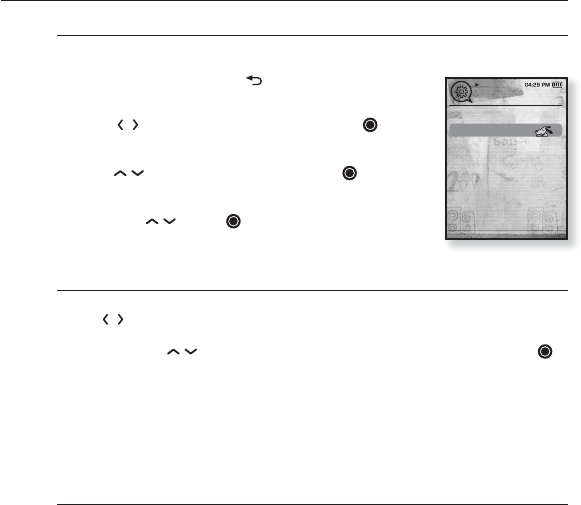
the basics _ 25
CHANGING THE SETTINGS AND PREFERENCES (Continued)
Sound Settings
You can set Master EQ, Beep Sound and Volume Limit.
1. Press and briefl y hold [ ] to move to the main
menu screen.
2.
Tap [ ] to select <Settings> and tap [ ].
The <Settings> menu appears.
3.
Tap [ ] to select <Sound> and tap [ ].
The <Sound> menu appears.
4. Use the [ ] and [ ] to set functions.
Sound Setting Options
Master EQ : You can optimize sound settings.
Tap [ ] to select the frequency you want to adjust. The frequencies that can
be adjusted are <60Hz>, <140Hz>, <500Hz>, <1KHz>, <3KHz>,<7KHz> and
<10KHz>. Tap [ ] to adjust the selected frequency’s level and then tap [ ].
Beep Sound : Sets the beep sound for button operations to on or off. Select
from <Off> and <On>. During music playback, the beep will be disabled even if
set to <On>.
Volume Limit : You can avoid hearing damage by setting the limit of the volume
when using the earphone. <On> will limit the maximum volume level to 15.
The maximum volume level when volume limit is set to <Off> is 30.
Even if you have selected <Off>, the volume will be set back to 15 to avoid
hearing damage when you turn the player back on.
Settings
Menu Style
Sound
Display
Language
Date & Time
System
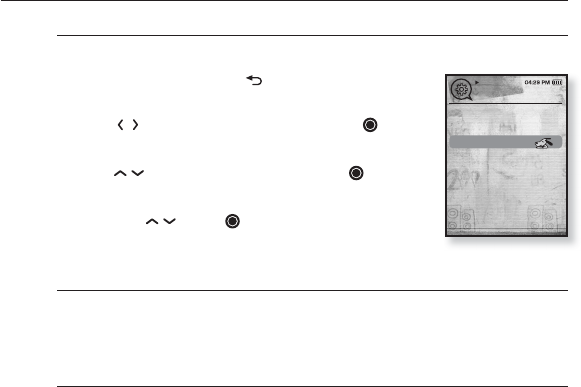
26 _ the basics
CHANGING THE SETTINGS AND PREFERENCES (Continued)
Display Settings
Change the display off time and brightness of your screen.
1. Press and briefl y hold [ ] to move to the main
menu screen.
2.
Tap [ ] to select <Settings> and tap [ ].
The <Settings> menu appears.
3.
Tap [ ] to select <Display> and tap [ ].
The <Display> menu appears.
4. Use the [ ] and [ ] to set functions.
Display Setting Options
Display Off : If no buttons are tapped within the time set shown below, the
screen display will automatically be turned off. Select either <15 sec>, <30 sec>,
<1 min>, <3 min>, <5 min>, or <Always On>. Press any button to turn it back on.
Brightness : You can adjust the brightness of the display screen. Select a level
from <0-10>, where 10 is the brightest.
Settings
Menu Style
Sound
Display
Language
Date & Time
System
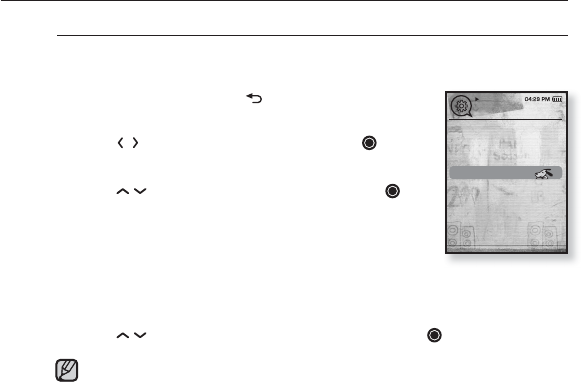
the basics _ 27
CHANGING THE SETTINGS AND PREFERENCES (Continued)
Language Settings
The menus on your new mp3 player can be set to appear in any one of
multiple languages. You can change your preference language easily.
1. Press and briefl y hold [ ] to move to the main
menu screen.
2.
Tap [] to select <Settings> and tap [ ].
The <Settings> menu appears.
3. Tap [ ] to select <Language> and tap [ ].
Select from <English>, <한국어>, <Français>,
<Deutsch>, <Italiano>, <日本語>, <简体中文>,
<繁體中文>, <Español>, <Русский>, <Magyar>,
<Nederlands>, <Polski>, <Português>, <Svenska>,
<ไทย>, <Čeština>, <Ελληνικά>, <Türkçe>, <Norsk>, <Dansk>, <Suomi>,
<Español (Sudamérica)>, <Português (Brasil)>, <Indonesia>, <Tiếng Việt>,
<Bulgarian>, <Română>, <Українська>, <Slovenščina> or <Slovenský>.
4. Tap [ ] to select a desired language and tap [ ].
The supported languages can be changed or added.
Settings
Menu Style
Sound
Display
Language
Date & Time
System
NOTE
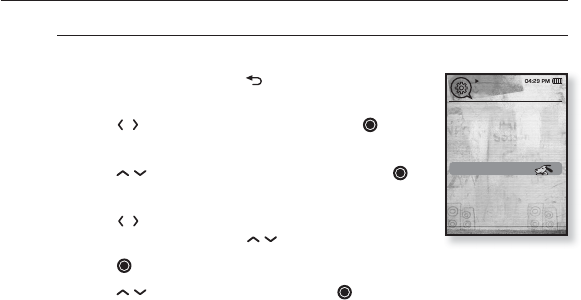
28 _ the basics
CHANGING THE SETTINGS AND PREFERENCES (Continued)
Date&Time Settings
You can set the current time and date.
1. Press and briefl y hold [ ] to move to the main
menu screen.
2.
Tap [ ] to select <Settings> and tap [ ].
The <Settings> menu appears.
3. Tap [ ] to select <Date&Time> and tap [ ].
The <Date&Time> screen appears.
4. Tap [ ] to move to <Year, Month, Date, Hour,
Min, AM/PM> and tap [ ] to set each item.
5. Tap [ ].
6. Tap [ ] to select <Yes> and tap [ ].
The time setting is completed.
Menu Style
Sound
Display
Language
Date & Time
System
Settings
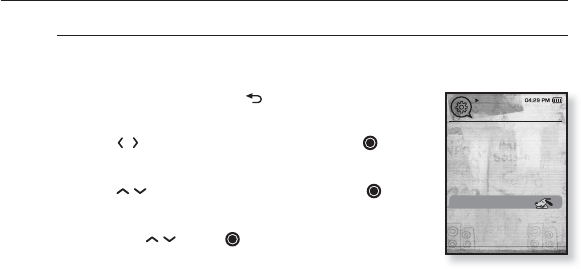
the basics _ 29
CHANGING THE SETTINGS AND PREFERENCES (Continued)
System Settings
Choose the sleep timer, start mode, auto power off, default setting that’s
right for you.
1. Press and briefl y hold [ ] to move to the main
menu screen.
2.
Tap [ ] to select <Settings> and tap [ ].
The <Settings> menu appears.
3. Tap [ ] to select <System> and tap [ ].
The <System> menu appears.
4. Use the [ ] and [ ] to set functions.
Menu Style
Sound
Display
Language
Date & Time
System
Settings
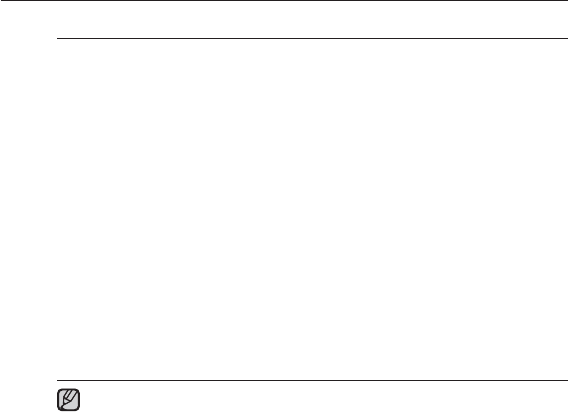
30 _ the basics
CHANGING THE SETTINGS AND PREFERENCES (Continued)
System Setting Options
Sleep : Turns off power automatically after the preset time. Select either <Off>,
<15min>, <30min>, <60min>, <90min>, or <120min>.
Start Mode : You can set the start screen displayed when you turn on the
player. Select from <Main Menu> and <Last State>. Select <Main Menu> to
start the system with the main menu screen while <Last State> will use the last
used menu screen.
Auto Power Off : Automatically turns power off when there is no button
operation after the preset time in the pause mode. Select either <15sec>,
<30sec>, <1min>, <3min>, <5min> or <Always On>.
Default Set : Returns all settings to the default value. Select either <Yes> or
<No>. <Yes> initializes all settings to default. <No> cancels default settings.
Format : Formats the internal memory. Select either <Yes> or <No>.
Selecting <Yes> will format the internal memory and delete all fi les on the
player. Selecting <No> does not format the internal memory. Check before
formatting it.
About : Checks the fi rmware version and memory capacity.
<Firmware Version> displays the current fi rmware version.
<Used> indicates the usage, <Available> indicates the remaining capacity and
<Total> indicates the total memory capacity.
Regarding the Built-In Memory
1GB=1,000,000,000 bytes : actual formatted capacity may be less as the
internal fi rmware uses a portion of the memory.
NOTE
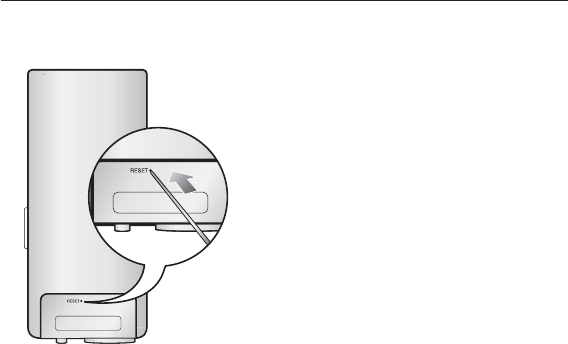
the basics _ 31
RESETTING THE SYSTEM
If your mp3 player won’t turn on, won’t play music, or isn’t recognized by your
computer when you connect it, you may have to reset the system.
Press the Reset hole at the rear of the
player with a pointed object such as a
safety clip.
The system will be initialized.
Your settings and fi les will not be affected.
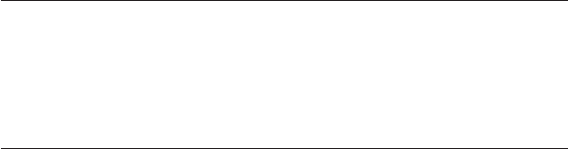
32 _ samsung media studio
samsung media studio
Samsung Media Studio is the easy-to-use software application that
helps you organize your fi les on your PC. With your fi les already sorted
and organized in Media Studio, you can quickly transfer them to your
mp3 without searching your entire hard drive for the right fi le.
PC REQUIREMENTS
Your PC system must meet the following minimum specifi cations in order to
install and run Media Studio:
• Pentium 500MHz or higher
• USB Port 2.0
• Windows XP Service Pack 2 or higher
• DirectX 9.0 or higher
• 100MB of free hard disc space
• CD Rom Drive (2X or higher)
• Windows Media Player 10.0 or higher
• Resolution 1024 X 768 or higher
• Internet Explorer 6.0 or higher
• 512MB RAM or higher
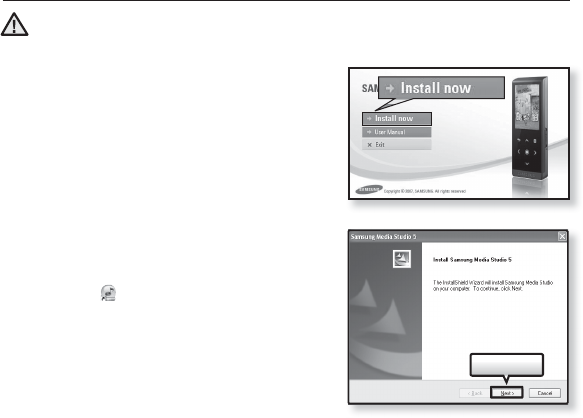
samsung media studio _ 33
INSTALLING SAMSUNG MEDIA STUDIO
Ensure that you run the <Media Studio> installer in your PC’s administrator account.
Otherwise, <Media Studio> will not be installed. To fi nd the administrator account,
please refer to your PC’s user manual.
1. Insert the Installation CD provided
with the player into the CD-ROM drive.
2. Click <Install Now>.
3. Click <Next>.
<Media Studio> installation starts and then
creates an icon on your desktop when
installation is complete.
CAUTION
Next >
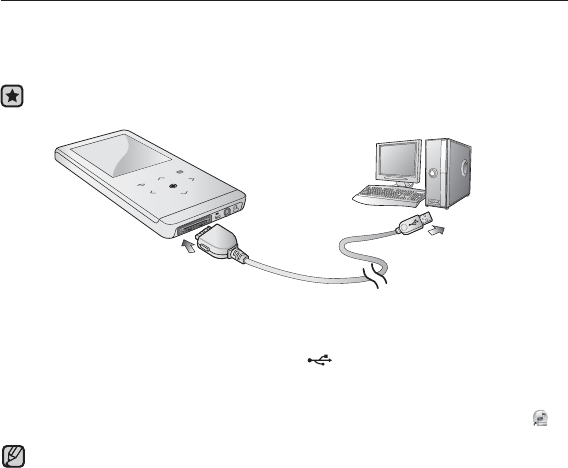
34 _ samsung media studio
TRANSFERRING FILES TO THE PLAYER WITH
SAMSUNG MEDIA STUDIO
<Media Studio> enables you to select and organize fi les and folders before
transferring them to your player. This will make scanning fi les on your mp3
player easier and faster. <Media Studio> fi le transfer is the easiest way to get
fi les from your PC to your mp3 player.
Before you start - USB 케이블을 연결하기 전 이어폰을 제거하세요.
1. Connect the other (larger) end of the USB cable to the USB Connection Port
on the bottom of the player.
2. Connect the USB cable to the USB port ( ) on your PC.
<USB connected> appears on the screen display of the player.
<Media Studio> will automatically start when the player is connected to your PC
If the program does not start automatically, double click the <Media Studio> icon
on the desktop.
Music recognition technology and related data are provided by Gracenote and
Gracenote CDDB® Music Recognition ServiceSM.
CDDB is a registered trademark of Gracenote. The Gracenote logo and logotype,
the Gracenote CDDB logo and logotype, and the “Powered by Gracenote CDDB”
logo are trademarks of Gracenote. Music Recognition Service and MRS are service
marks of Gracenote.
1
2
NOTE
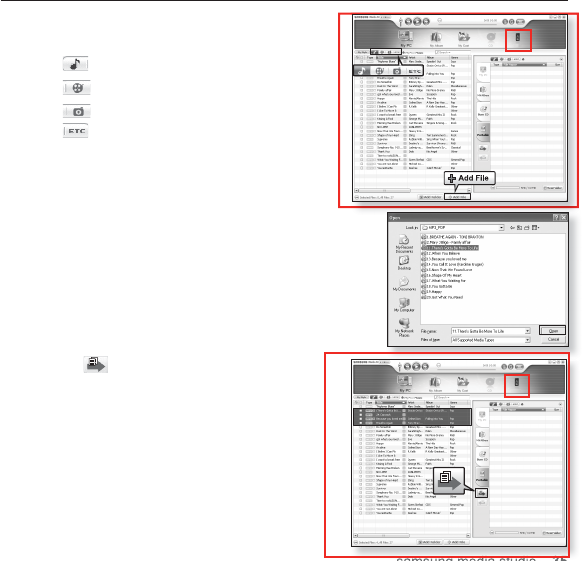
samsung media studio _ 35
TRANSFERRING FILES TO THE PLAYER WITH
SAMSUNG MEDIA STUDIO (Continued)
3. Click the icon for the type of fi le you want to
transfer.
Click to display music list.
Click to display video list.
Click to display picture list
Click to display etc list. The ETC list includes
fi le types (ex: TXT, etc) other than music, picture,
and video fi les.
4. Click <Add File> on the bottom of
<Media Studio>.
The <Open> window will appear.
5. Select the fi les to add and click <Open>.
The fi les are added to the list on the left side the
<Media Studio> Screen.
6. Select the fi le to transfer from the list on the left
side.
7. Click the icon.
The fi le you selected is transferred to the player.
[YP-T10 [MTP]]
Portable [YP-T10[MTP]]
3
4
5
7
6
[YP-T10 [MTP]]
Portable [YP-T10[MTP]]
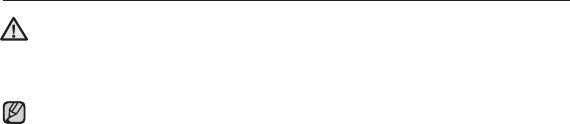
36 _ samsung media studio
TRANSFERRING FILES TO THE PLAYER WITH
SAMSUNG MEDIA STUDIO (Continued)
Do not disconnect the USB cable during fi le transfer. Disconnecting during transfer
may damage the player or your PC.
Connect the player to the computer directly rather than through a USB hub to avoid
an unstable connection.
When transferring a video fi le to the player using Media Studio, it is automatically
converted into. SVI format before transfer. The fi le size is automatically adjusted,
too.
When transferring a picture fi le to the player using Media Studio, it is automatically
converted into JPG format before transfer. The fi le size is automatically adjusted,
too.
A picture that is transferred to the player without using <Media Studio> can look
different on the screen from the original picture.
All functions are disabled during connection.
If you connect the USB cable to the PC in the Low Battery condition, the player will
be charged for several minutes before connecting to the PC.
Samsung Media Studio has a thorough Help function. If you can’t fi nd the answer to
your question about Media Studio, click <MENU> → <Help> → <Help> on the top
of the <Media Studio> program.
What is SVI?
Samsung Audio Video interleaving(SVI) is a new video format developed and
controlled by Samsung.
CAUTION
NOTE
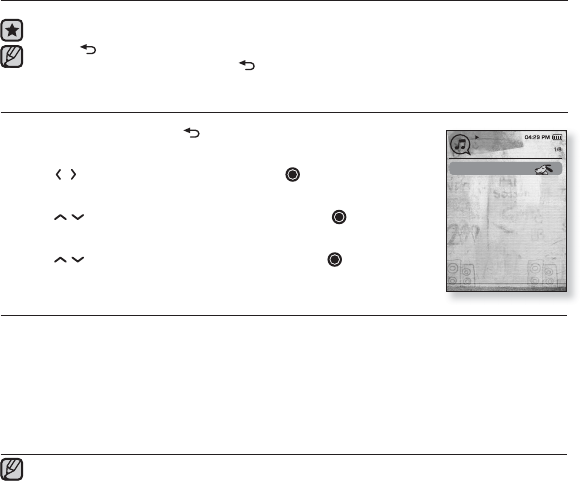
listening to music _ 37
listening to music
Before you start - Connect the earphones, then turn on the player, and check the battery.
Tap [ ] to move to the previous screen.
Press and briefl y hold the tap [] to move to the main menu screen.
LISTENING BY CATEGORY
1. Press and briefl y hold [ ] to move to the main menu
screen.
2. Tap [] to select <Music> and tap [ ].
The <music> list appears.
3. Tap [ ] to select the desired list and tap [ ].
The music fi les appears.
4. Tap [ ] to select the fi le to play and tap [ ].
The music will start playing.
Music List
File information including the artist name, album name, music title and genre will be displayed according to
the ID3 tag information on the appropriate music fi le. A fi le without an ID3 Tag is displayed as [Unknown].
Now Playing :
Plays a recently played fi le or moves to the playback screen of the current fi le.
Artists : To play by artist Albums : To play by album
Songs : To play in numeric or alphabetical order Genres : To play by genre
Playlists : To play by Playlist.
Recorded Files : Shows all recorded fi les.
Music Browser : Shows all the music fi les stored in the Music Folder.
MP3 and WMA music fi les are compatible with the player.
MP1 or MP2 fi les which only have a changed extension to MP3, may not play on
the player.
What is an ID3 Tag?
This is what is attached to an MP3 to carry information relevant to the such as the
title, artist, album, year, genre and a comment fi eld.
NOTE
NOTE
Now Playing
Artists
Albums
Songs
Genres
Playlists
Recorded Files
Music Browser
Music
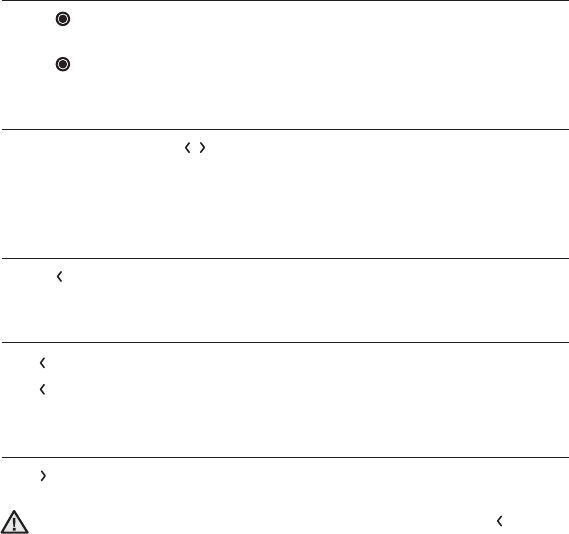
38 _ listening to music
PAUSING
1. Tap [ ] while the music is playing.
The music playback will be paused.
2. Tap [ ] again.
The music will play from the point where it stopped.
SEARCHING WITHIN A TRACK
1. Press and briefl y hold [ ] while the selected track is playing.
It searches to the beginning or the end of the track.
2. Release the button at the point you wish to start.
It starts playing from the point you release the button.
PLAYING FROM THE BEGINNING OF THE CURRENT TRACK
1. Tap [ ] after 3 seconds of play.
The current track starts playing from the beginning.
PLAYING THE PREVIOUS TRACK
Tap [ ] within 3 seconds of play.
Tap [ ] twice after 3 seconds of play.
The previous track will start playing.
PLAYING THE NEXT TRACK
Tap [ ].
The next track will start playing.
For a VBR fi le, the previous music fi le cannot be played even if you tap [ ] within 3
seconds after it started.
CAUTION
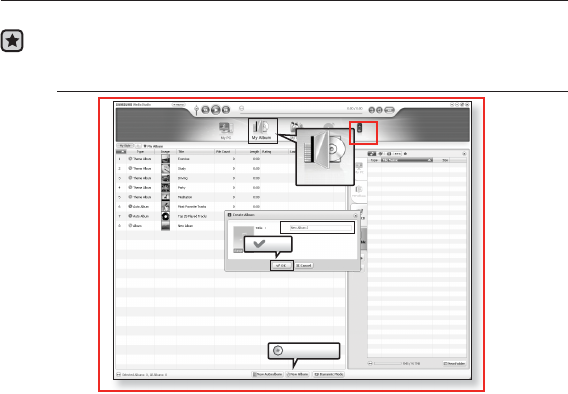
listening to music _ 39
CREATING AN ALBUM (PLAYLIST) USING
SAMSUNG MEDIA STUDIO
With <Media Studio>, you can create your own collection, or album, of audio fi les.
Before you start - Connect the player to your PC. Media Studio must be installed
on your PC.
Creating an Album (Playlist)
1. Click <My Album> on the top of <Media Studio>.
The <My Album> window appears.
2. Click <New Album> on the bottom.
The <Creation> window appears.
3. Type in the album title and click [OK].
A new album (playlist) will be named and stored in the <My Album> section
of <Media Studio>.
2
1
[YP-T10 [MTP]]
OK
New Album
3
Portable [YP-T10[MTP]]
My Album
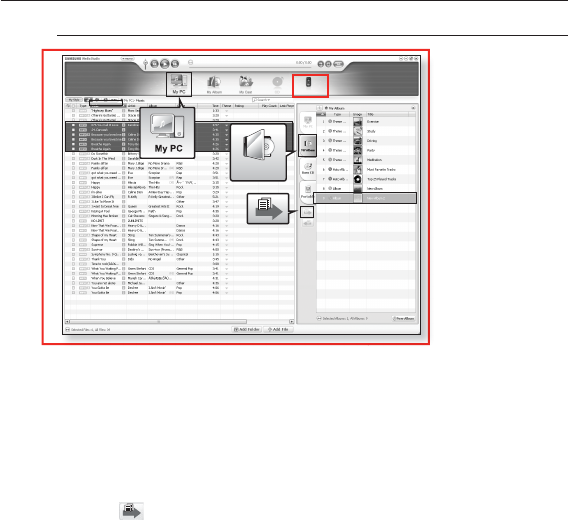
40 _ listening to music
CREATING AN ALBUM (PLAYLIST) USING
SAMSUNG MEDIA STUDIO (Continued)
Adding music fi les to an Album (Playlist) you’ve created
1. Click <My PC> on the top of <Media Studio>.
The <My PC> window appears.
2. Click <My Album> in the right corner of the window.
The <My Album> window appears.
3. Double click on an album in the right window.
4. Select fi les that you want to transfer in the <My PC> window.
5. Click .
The selected fi les will be added to the album (playlist).
5
1
My Album
3
4
2
[YP-T10 [MTP]]