Sanyo Electric Co CPE-310-200 W-CDMA subscriber terminal User Manual odsp3
Sanyo Electric Co Ltd W-CDMA subscriber terminal odsp3
Contents
- 1. Quick reference guide
- 2. User manual part 1
- 3. User manual part 2
User manual part 1
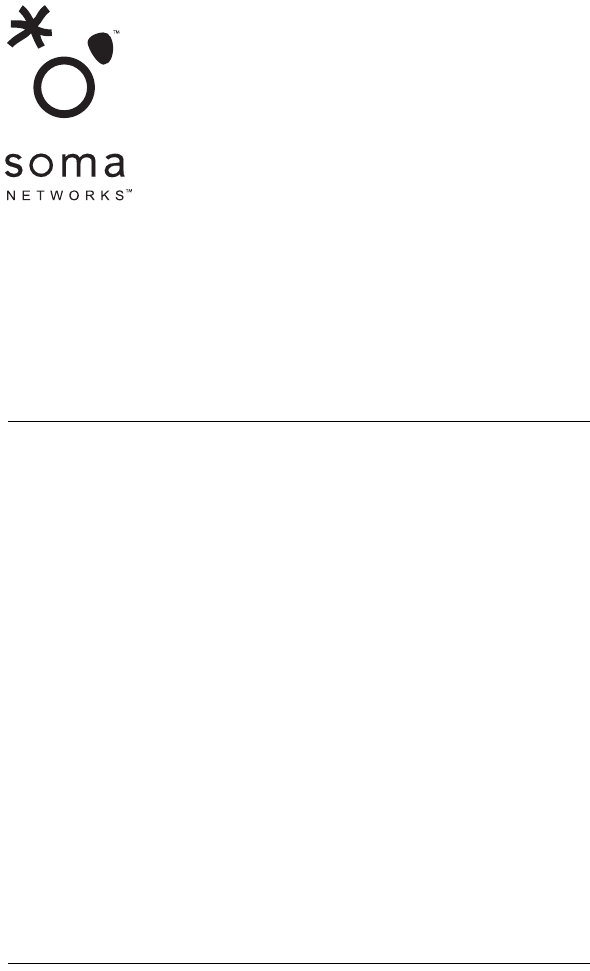
OUTDOOR SOMAPORT
USER GUIDE
Part 006217 revision 01
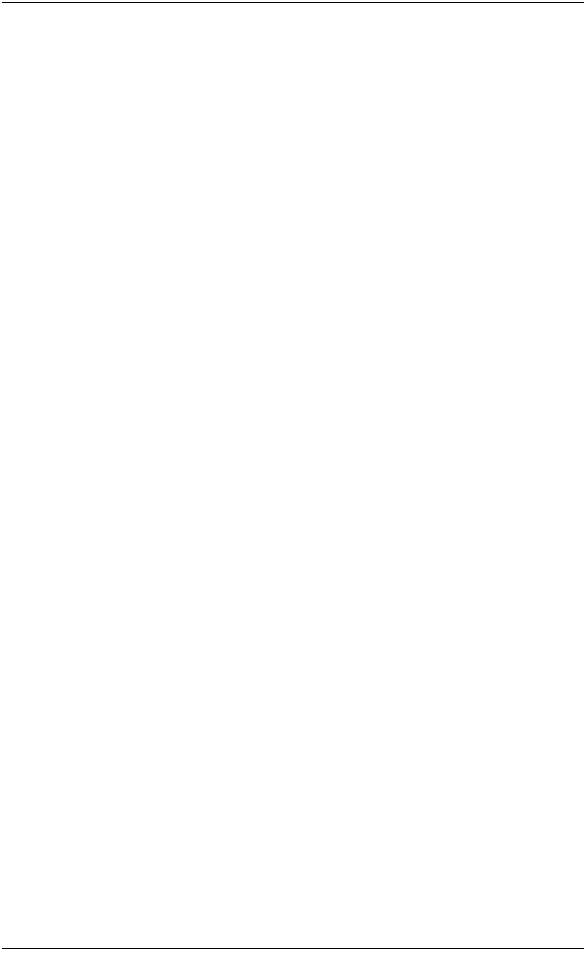
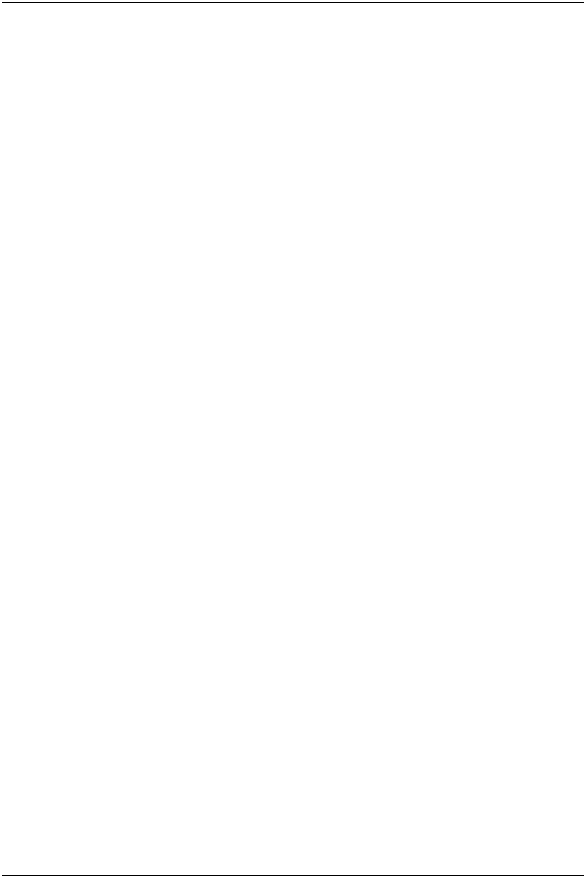
3
Preface .................................................................................. 9
Regulatory Notices ........................................................................... 15
Introduction ....................................................................... 17
Overview ......................................................................................... 18
System Components ........................................................................ 19
The Indoor Unit .............................................................................. 20
Antenna ........................................................................................... 22
Connecting the Indoor Unit ............................................... 23
Connecting the Power Supply and Powering on the Indoor Unit .... 24
Connecting a Computer via Ethernet .............................................. 25
Connecting Telephones to the Indoor Unit ..................................... 26
Activating Service ............................................................................. 30
Connecting Multiple Computers ........................................ 31
Overview ......................................................................................... 32
Using an Ethernet Hub .................................................................... 33
Using an Internet Router ................................................................. 34
Troubleshooting ................................................................. 35
Finding Causes of Computer Problems ........................................... 36
Finding Causes of Telephone Problems .......................................... 38
Finding Causes of Outdoor Unit Problems ...................................... 40
The Signal is Weak .......................................................................... 41
There is a Fault Condition ............................................................... 43
CONTENTS
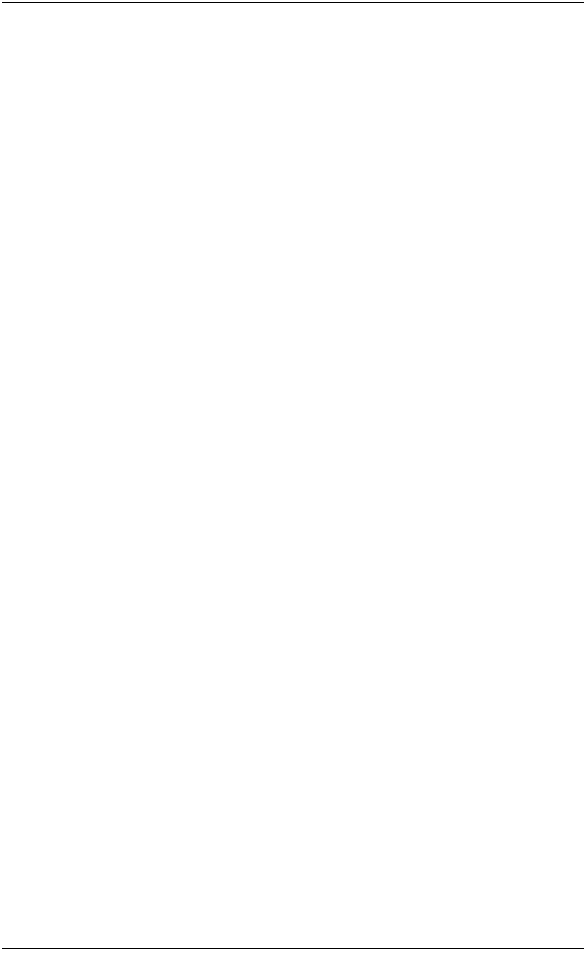
4
The SOMAport is Not Receiving Power .......................................... 44
There is a Problem with the Ethernet Cabling ................................. 45
The Computer Uses an Old Dial-up Connections ........................... 46
Internet Explorer LAN Settings are Incorrect ................................... 48
Ethernet Network Settings are Incorrect .......................................... 49
IP Address Needs to be Renewed ..................................................... 58
Specifications ......................................................................61
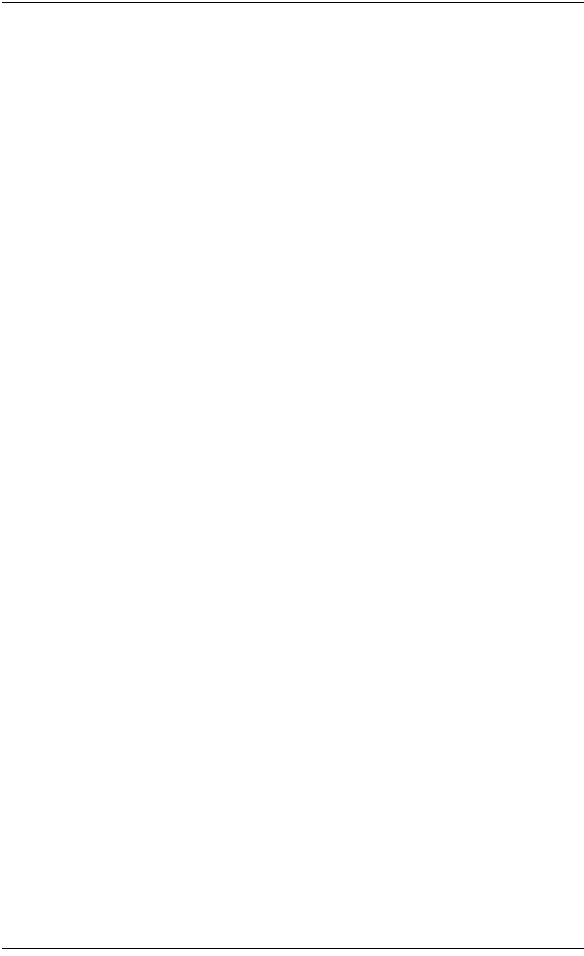
5
SOMA NETWORKS INC. ENDUSER PRODUCT LICENSE AGREEMENT
THE OUTDOOR SOMAPORT™ SUBSCRIBER STATION AND PROVIDED SOFTWARE CON-
TAIN CERTAIN COMPUTER PROGRAMS AND OTHER PROPRIETARY MATERIAL OF SOMA
NETWORKS, INC. OR LICENSED TO SOMA NETWORKS, INC., THE USE OF WHICH IS SUB-
JECT TO THIS AGREEMENT. BY: (A) SIGNING AN AGREEMENT FOR SERVICE WITH YOUR
SERVICE PROVIDER; (B) OPENING THE SEALED ENVELOPE CONTAINING THE OUTDOOR
SOMAPORT; OR (C) USING THE OUTDOOR SOMAPORT, YOU ASSENT TO AND ACCEPT
THIS ENDUSER PRODUCT LICENSE AGREEMENT. IF YOU DO NOT AGREE WITH ALL THE
TERMS OF THIS AGREEMENT YOU MUST RETURN THIS PRODUCT (WITH THE ENVE-
LOPE STILL SEALED), ALL MANUALS AND DOCUMENTATION, ANY SOFTWARE PACKAGES
PROVIDED WITH THE SOMAPORT AND PROOF OF PAYMENT TO THE PLACE YOU
OBTAINED THEM FOR A FULL REFUND WITHIN THIRTY (30) DAYS OF FIRST ACQUIRING
THE OUTDOOR SOMAPORT, OTHERWISE YOU ARE DEEMED TO HAVE ACCEPTED AND
AGREED TO THESE TERMS AND CONDITIONS. UNAUTHORIZED REPRODUCTION, DIS-
TRIBUTION, DECOMPILATION OR OTHER REVERSE ENGINEERING OF THIS PRODUCT
INCLUDING ITS HARDWARE AND/OR SOFTWARE, OR ANY PORTION OF IT, IS PROHIB-
ITED AND MAY RESULT IN SEVERE CIVIL AND CRIMINAL PENALTIES, AND WILL BE PROS-
ECUTED TO THE MAXIMUM EXTENT POSSIBLE UNDER THE LAW.
1. GRANT OF LICENSE: Subject to the terms of this Enduser Product License Agreement (the "Agree-
ment"), SOMA Networks, Inc. ("SOMA") grants you (the "Licensee") a non-sub-licensable, non-exclusive
right ("License") to use the Product. "Product" means, collectively, the Software and the provided hardware,
and specifically the Outdoor SOMAport™ subscriber station and its accessories, if any, together with docu-
mentation provided to you by SOMA or your service provider. "Software" means, collectively, the version of
the SOMA software program in object code format and all updates to that program distributed to you by
SOMA, directly or indirectly, by any means and includes any firmware provided to you with the Product.
You have no right, unless otherwise explicitly permitted, to receive any source code or design documentation
relating to the Product. SOMA retains ownership of all Software copies. The Software and this License is
only provided to you to be used in conjunction with the Outdoor SOMAport provided to you by SOMA or
your service provider when you subscribed to services that utilize the SOMA wireless air interface technology
and is not licensed to you to be used for any other purpose.
2. RESTRICTIONS: Except as reasonably required to use the Product strictly in accordance with the
License and this Agreement, you may not copy any Software. Licensee shall not (and shall not allow any
third party to): (I) decompile, disassemble, or otherwise reverse engineer or attempt to reconstruct or dis-
cover any source code or underlying ideas or algorithms or file formats or programming or interoperability
interfaces of the Product by any means whatsoever; (II) remove any Product identification, copyright or
other notices; (III) modify, incorporate into or with other software or create a derivative work of any part of
the Software or Product; or (IV) modify or otherwise alter the operation of the Product. Various compo-
nents, functions, routines and/or portions of the Product may be protected by Intellectual Property Rights
("IPR") including, but not limited to, designs, copyrights, trade secrets and one or more patents or pending
patent applications. Licensee is licensed under such IPR, if any, only to the extent that such a license is
required by the licensee to operate the Product in the manner intended by SOMA. No other rights are
granted under such IPR and no right to repair or replace the Product is intended or provided and specifically,
no right of reconstruction, substitution or repair is provided.
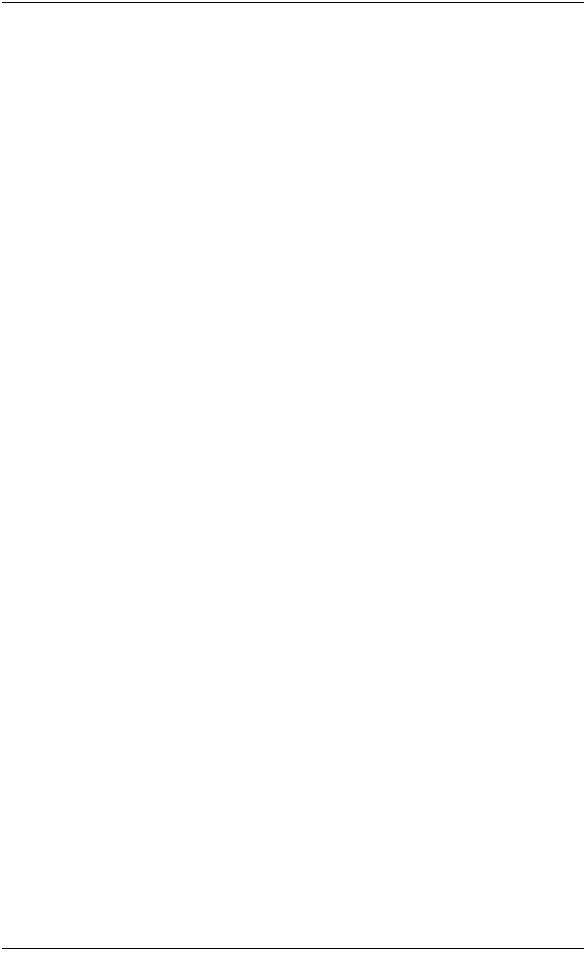
6
3. TERMINATION: This License is effective until terminated. This License will terminate automatically if
you fail to cure any material breach, as determined at the sole discretion of SOMA, of this Agreement within
thirty (30) days after such breach first occurs (or immediately in the case of a breach of §2). Upon termina-
tion, you shall immediately cease all use of the Product and return all of the Product including Software,
hardware, manuals, documentation of any kind accompanying Product to the place where you first obtained
such Product or such other location as may be designated from time to time. Except for this License and
except as otherwise expressly provided herein, the terms of the Agreement shall survive termination.
4. WARRANTY DISCLAIMER: THE SOFTWARE IS PROVIDED "AS IS" WITHOUT WARRANTY
OF ANY KIND INCLUDING, WITHOUT LIMITATION, ANY WARRANTY OF MERCHANT-
ABILITY OR FITNESS FOR A PARTICULAR PURPOSE OR NONINFRINGEMENT. FURTHER,
SOMA DOES NOT WARRANT, GUARANTEE OR MAKE ANY REPRESENTATIONS REGARD-
ING THE USE, OR THE RESULTS OF THE USE, OF THE PRODUCT OR WRITTEN MATERI-
ALS IN TERMS OF CORRECTNESS, ACCURACY, RELIABILITY, OR OTHERWISE. YOUR
SERVICE PROVIDER MAY PROVIDE FURTHER WARRANTY COVERAGE FOR YOU.
5. LIMITATION ON REMEDIES AND DAMAGES: SOMA SHALL NOT BE RESPONSIBLE OR
LIABLE UNDER ANY CIRCUMSTANCE WITH RESPECT TO ANY SUBJECT MATTER OF THIS
ENDUSER PRODUCT LICENSE AGREEMENT UNDER ANY CONTRACT, NEGLIGENCE,
STRICT LIABILITY OR OTHER THEORY: (A) FOR LOSS OR INACCURACY OF RECORDS OR
DATA OR (EXCEPT FOR RETURN OF AMOUNTS PAID TO SOMA THEREFOR) COST OF
PROCUREMENT OF SUBSTITUTE GOODS, SERVICES OR TECHNOLOGY, (B) FOR ANY SPE-
CIAL, INDIRECT, INCIDENTAL OR CONSEQUENTIAL DAMAGES INCLUDING, BUT NOT
LIMITED TO, LOSS OF PROFITS, LOSS OF SAVINGS, (C) THIRD-PARTY CLAIMS AGAINST
YOU FOR DAMAGES, OR (D) FOR ANY MATTER BEYOND THE REASONABLE CONTROL OF
SOMA EVEN IF SOMA AND / OR ITS SUPPLIERS IS/ARE INFORMED OF THEIR RESPONSIBIL-
ITY. SOME JURISDICTIONS DO NOT ALLOW FOR THE EXCLUSION OR LIMITATION OF
INCIDENTAL OR CONSEQUENTIAL DAMAGES, SO THE ABOVE LIMITATION OR EXCLU-
SION MAY NOT APPLY TO YOU.
6. UPDATES TO SOFTWARE and TRANSMISSION OF PERSONAL DATA: You consent to receive
and employ updates to Software, without requiring further notice to you, that may occur from time to time,
as may be necessary, as determined at the sole discretion of SOMA and/or your service provider, for the use
of Product by you and for the efficient utilization of services as may be purchased or subscribed to by you
from your service provider. You also agree to the application of the terms of this Agreement to any and all
such updates. You accept and acknowledge that Software shall be able to transmit such data as is authorized
by your service provider in order to allow for the utilization of services subscribed or purchased by you in
order to allow for the billing of such services or as may be necessary by law.
7. MISCELLANEOUS: This Agreement and the License provided by this Agreement are not assignable or
transferable by you without the prior written consent of SOMA. Any attempt by you to do so shall be void
and void this License. Any notice, report, approval or consent required or permitted hereunder shall be in
writing. If any provision of this Agreement shall be adjudged by any court of competent jurisdiction to be
unenforceable or invalid, that provision shall be limited or eliminated to the minimum extent necessary so
this Agreement shall otherwise remain in full force and effect and enforceable. This Agreement shall be con-
strued pursuant to the laws of the United States of America and the State of California and without regard to
conflicts of laws principles thereof. If successful in any action to enforce this Agreement, SOMA shall be
entitled to recover costs and expenses including, without limitation, attorney's fees. The parties agree that a
material breach of this Agreement would cause irreparable injury to SOMA, or its suppliers, for which mon-
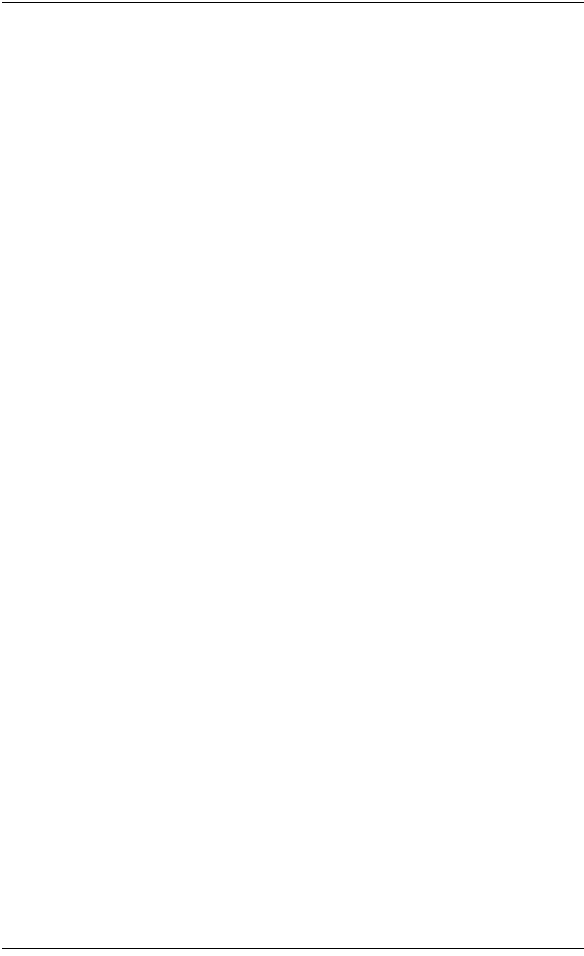
7
etary damages would be an adequate equitable relief and SOMA shall be entitled to any other remedies it
may have available hereunder or at law. Both parties agree that this Agreement is the complete and exclusive
statement of mutual understanding of the parties and supersedes and cancels all previous written and oral
agreements and communications relating to the subject matter of this Agreement. BOTH YOU AND
SOMA AGREE AND ACKNOWLEDGE THAT SOMA RESERVES THE RIGHT TO AMEND THE
TERMS AND CONDITIONS OF THIS AGREEMENT WITHOUT FURTHER NOTICE TO YOU
OTHER THAN PROVIDING TO YOU THE AMENDED TERMS AND CONDITIONS OF THIS
AGREEMENT. IF YOU DO NOT ACCEPT THE AMENDED TERMS AND CONDITIONS AS
PROVIDED TO YOU BY SOMA, THIS LICENSE SHALL TERMINATE IMMEDIATELY. ALL USE
OF THE SOFTWARE AND ANY SERVICES SUPPORTED BY THE PRODUCT AND SOFTWARE
MAY CEASE OR BE CAUSED TO BE CEASED WITHOUT ANY LIABILITY TO YOU BY SOMA
AND YOU SHALL RETURN ALL PRODUCT HARDWARE, MANUALS, DOCUMENTATION OF
ANY KIND ACCOMPANYING SOFTWARE TO THE PLACE WHERE YOU FIRST OBTAINED
SUCH HARDWARE, MANUALS, DOCUMENTATION AND SOFTWARE
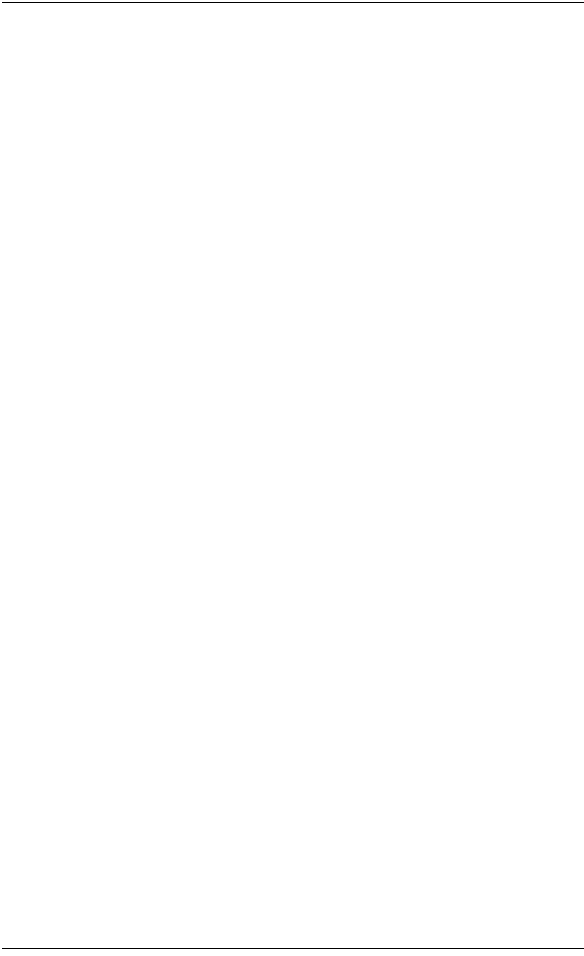
8
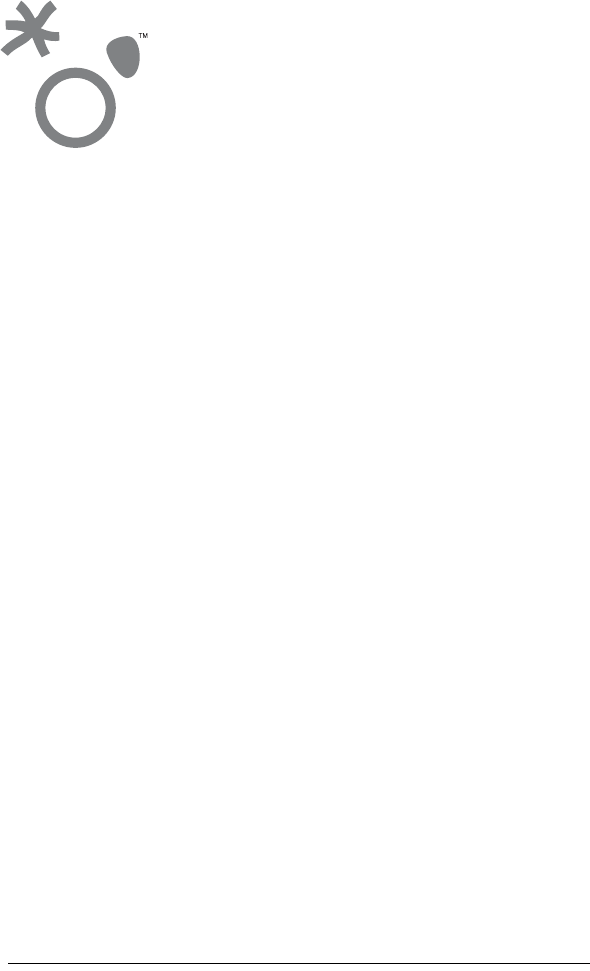
9
Conventions
This section outlines the conventions used in this guide.
Measurement Conventions
Measurements in this guide are expressed according to the Systeme International
d’Unites standards for metric units and abbreviation. Equivalent Imperial
measurements (used in the United States) are provided in parentheses, except when
Imperial is the international standard.
Bits and bytes are not abbreviated, though their prefixes are; for example, "kbits" for
kilobits, "Gbytes" for gigabytes.
Trademark Identification
The Outdoor SOMAport™ subscriber device, a trademark of SOMA Networks Inc.,
is referred to without notation in the rest of this document.
PREFACE
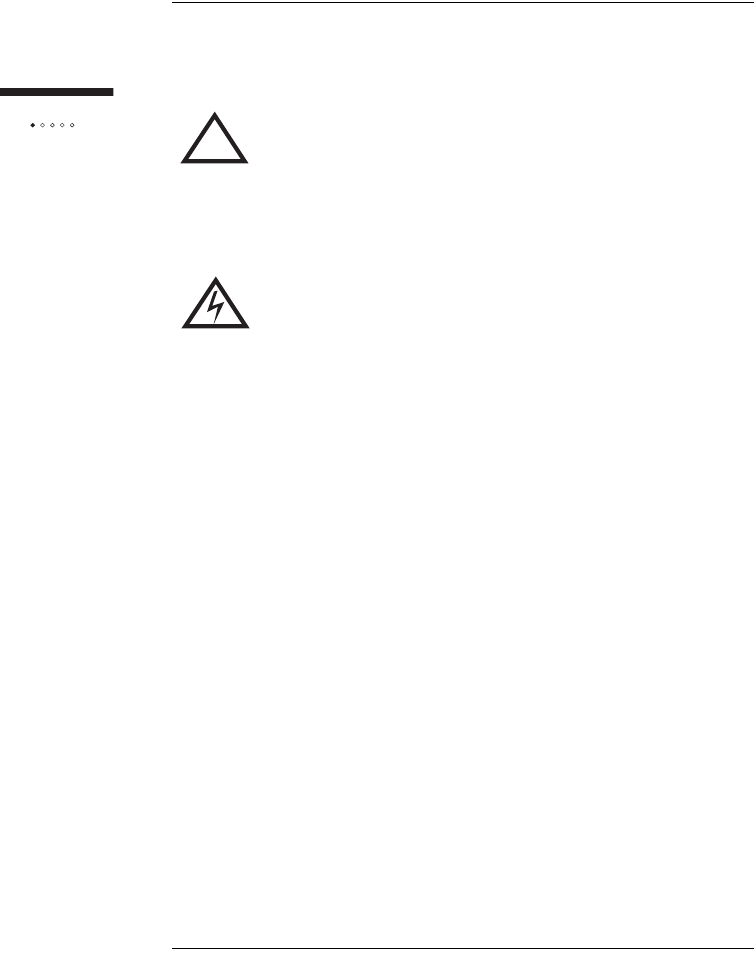
10
Preface
Alerts used in this guide
!WARNING: Where you see this symbol and the
WARNING heading, strictly follow the instructions to avoid
personal injury or damage to the product.
WARNING: Where you see this symbol and the WARNING
heading, strictly follow the instructions to avoid electric
shock.
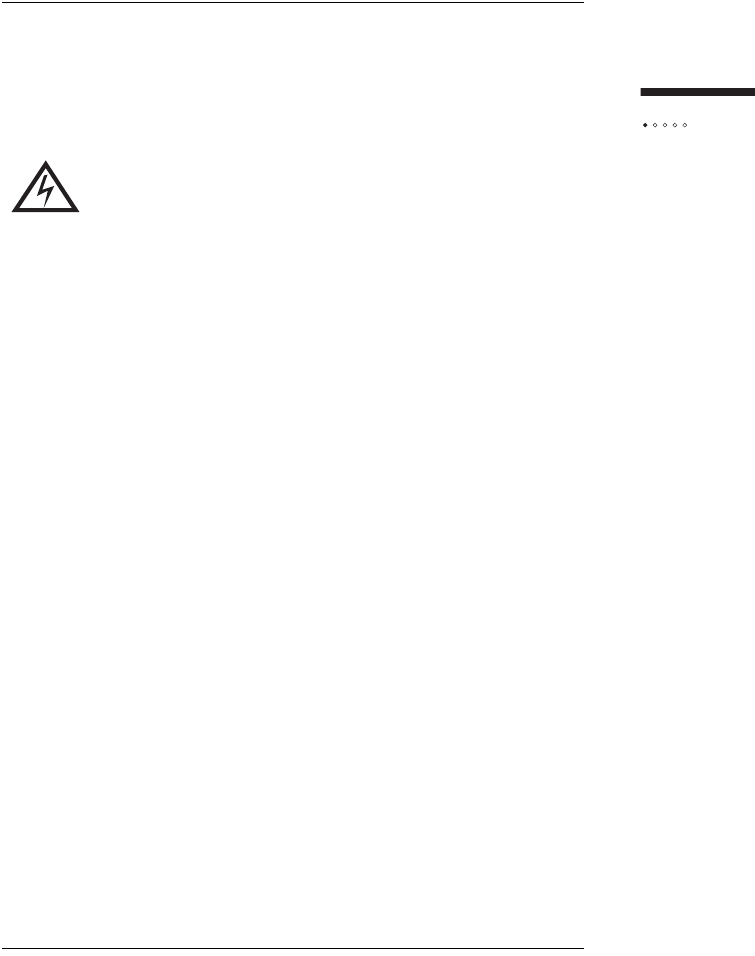
11
Preface
Important Safety Instructions
For your safety and protection, read this entire guide before you attempt to install
the SOMAport. In particular, read this safety section carefully. Keep this safety
information where you can refer to it if necessary.
Read instructions – Read and follow all of the safety and operating instructions
before operating the SOMAport.
Retain instructions – Retain the safety and operating instructions for future ref-
erence.
Follow instructions – Follow all operating instructions.
Heed warnings – Adhere to all warnings on the SOMAport and in the operating
instructions.
Power sources – Use only the type of power source indicated on the label. If you
are not sure of the type of power supplied to your home, consult your product
dealer or local power company.
Grounding or polarization – The plug for the power cord on the SOMAport
fits into the power outlet only one way. If you are unable to insert the plug fully
into the outlet, contact your electrician to replace your outlet. To prevent electric
shock, do not use this plug with an extension cord or outlet unless you can fully
insert the blades without blade exposure. Do not defeat the safety purpose of this
plug.
Power-cord protection – Route power-supply cords so that they are not likely to
be walked on or pinched by items placed upon or against them. Watch for wear in
the cord at the plug and socket.
Attachments – Do not use attachments with the SOMAport that have not been
recommended in this guide as they may cause hazards.
Power lines – Locate the outdoor unit of the SOMAport more than 6 m (20 feet)
from overhead power lines, electric lights, or power circuits. When installing the
WARNING: One milliampere of current flowing through
your body can kill you. Voltage as low as 15 volts can kill
under the right conditions. Treat energized equipment with
respect.
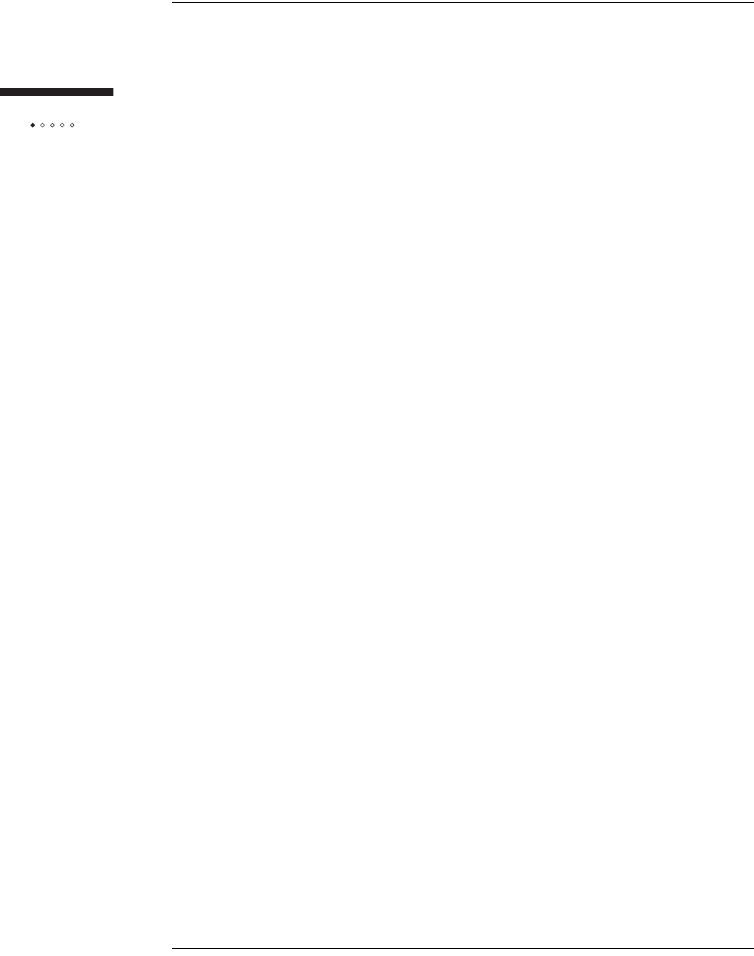
12
Preface
outdoor unit, do not touch (or allow the outdoor unit or any cabling or ladder to
tough) power lines, electric lights, and power circuits, as contact with them may
be fatal. If any part of the outdoor unit comes into contact with a power line, call
your local power company. Do not try to remove it yourself.
Weather conditions – Do not install the outdoor unit of the SOMAport while it
is raining, if there is threat of lightning, or if winds are over 40 km/h (25 miles per
hour).
In addition to the safety instructions above, follow these guidelines when installing
the SOMAport:
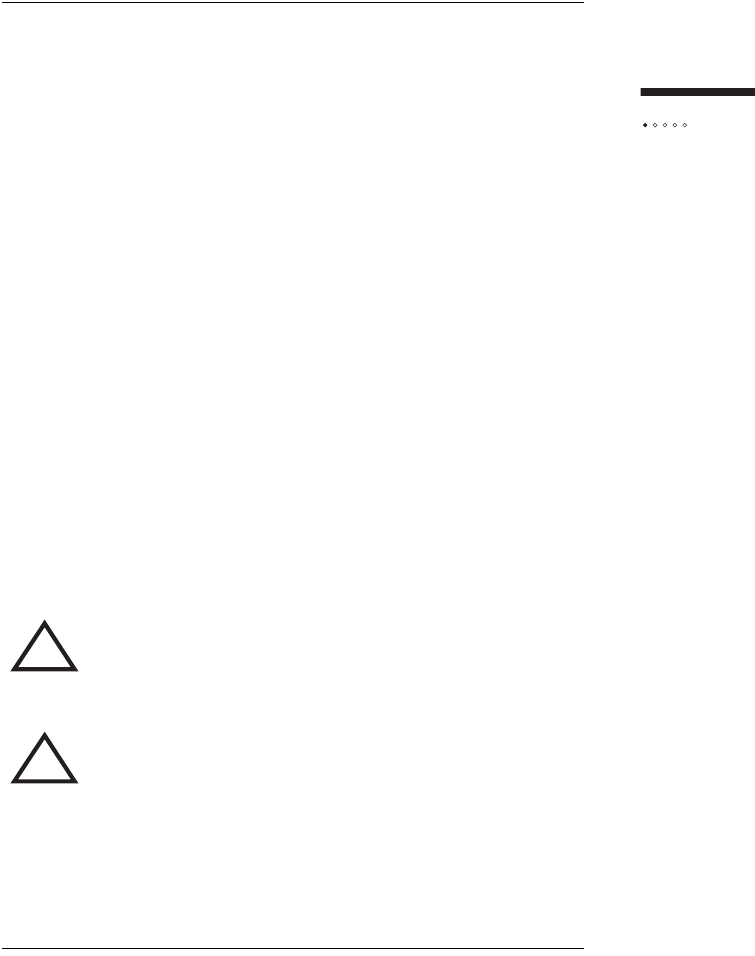
13
Preface
Important Notice about Installation
An improperly installed SOMAport may cause serious damage to you and/or your
property may even cause fatal injuries. The SOMAport Installation Guide has been
developed and is intended for those individuals with experience in performing
various installation tasks involving outdoor telecommunication devices. It is strongly
recommended that the SOMAport be installed by those individuals who have
experience, at a minimum, with the following tasks:
Familiarity and ability to use a power drill and associated tools and devices to
safely drill holes into the exterior and interior structures of a house
Familiarity and ability to determine with a high degree of accuracy and
precision the location of support studs, water pipes, electrical wiring, or
heating, air conditioning, or gas lines or conduits in the structure near where
holes are being drilled in the house
Familiarity and ability to route CAT5 cable through walls, under floors and/
or interior walls.
Before installing the SOMAport, you are advised to check the zoning codes,
covenants and community restrictions that may be applicable in your area. Certain
areas may prohibit the installation of devices such as the SOMAport. SOMA
Networks, Inc. will not accept and is not responsible or liable for any damages or
injuries that may result from the installation of the SOMAport by you. If you are
not in agreement with this notice, or do not have the experience necessary to install
the SOMAport, please contact your telecommunications service provider for further
instructions with regard to the proper installation of the SOMAport.
!WARNING: The outdoor unit must not be used indoors. It
must be mounted on a permanent outdoor structure.
!WARNING: Do not connect any third-party devices to the
outdoor unit, CAT5 cable, or indoor unit. Otherwise,
damage may occur.
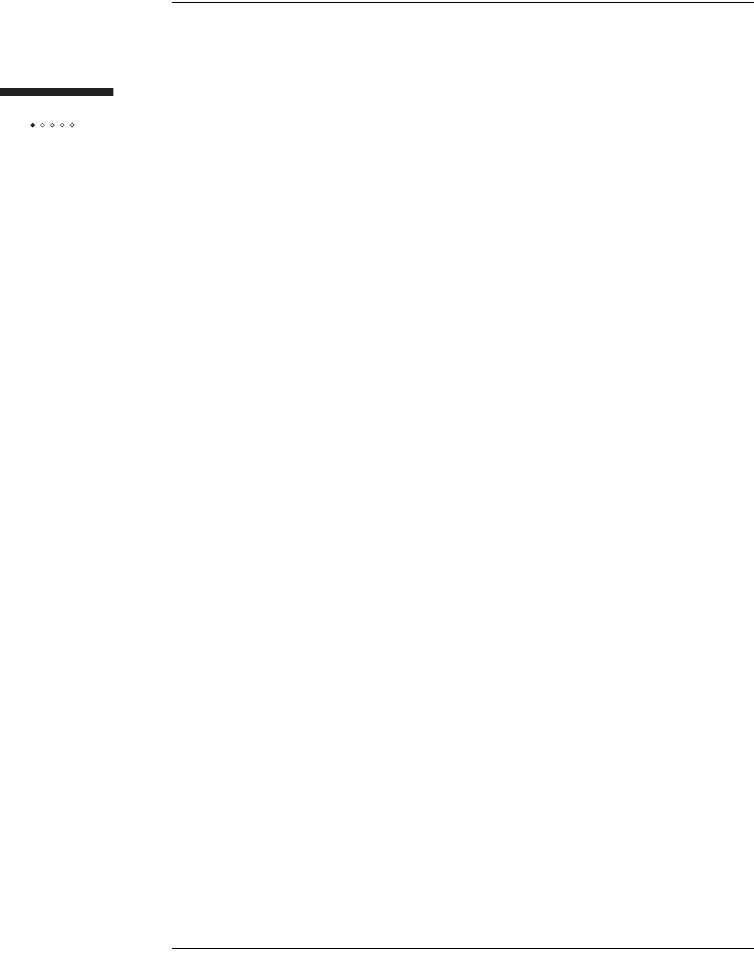
14
Preface
Maintenance and servicing
Cleaning – Unplug the indoor unit from the wall outlet before cleaning. Do not
use liquid cleaners or aerosol cleanser. Use a dry cloth for cleaning.
Servicing – Do not attempt to service the outdoor unit of the SOMAport your-
self. Opening or removing covers may expose you to dangerous voltage or other
hazards and may void the warranty. There are no user-serviceable parts inside.
Refer all servicing to qualified service personnel.
Replacement parts – When replacement parts are required, have the technician
verify that the replacements being used have the same safety characteristics as the
original parts. Use of replacement parts specified by the product manufacturer
can prevent fire, electric shock, other hazards.
Conditions requiring service – Unplug the indoor unit from the wall outlet and
refer servicing to qualified service personnel under the following conditions:
The power supply or cord is damaged.
Liquid has been spilled on the indoor unit or it has been exposed to water.
An object has fallen into the SOMAport.
The SOMAport does not function normally even though you have adhered
to the operating instructions and have made adjustments to only those
controls covered by the operating instructions.
The SOMAport has been dropped and a change in performance has
occurred.
The SOMAport exhibits a distinct change in performance.
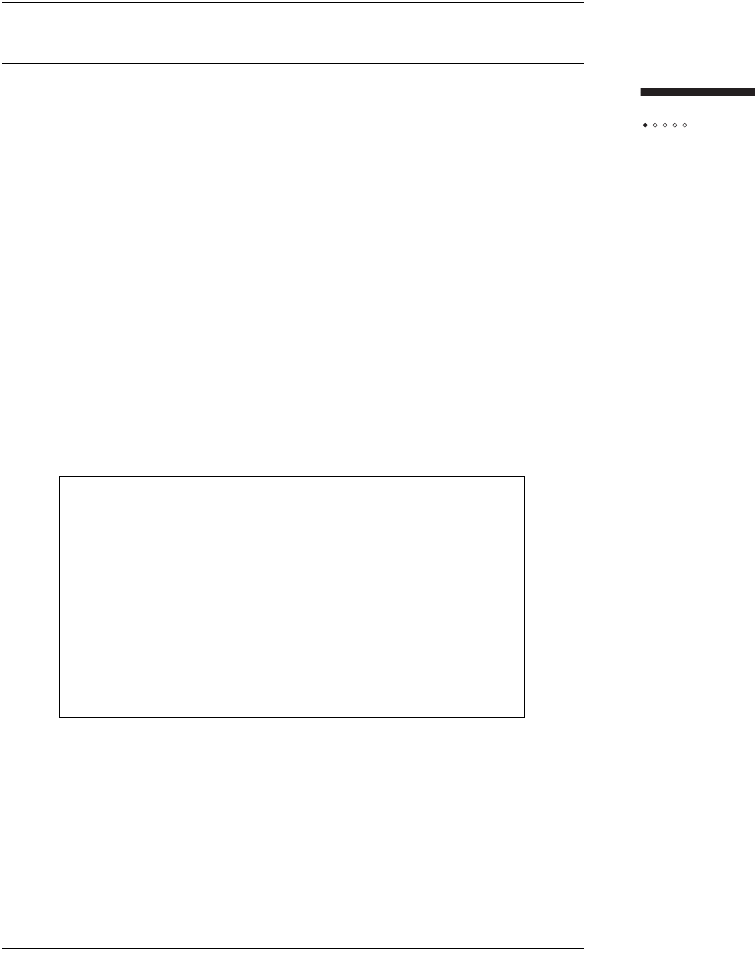
15
Preface
REGULATORY NOTICES
The Outdoor SOMAport has been tested and found to comply with the limits for a
Class B digital device, pursuant to Part 15 of the FCC Rules. These limits are
designed to provide reasonable protection against harmful interference in a
residential installation. This equipment generates, uses, and can radiate radio
frequency energy and, if not installed and used in accordance with the instructions,
may cause harmful interference to radio communications. However, there is no
guarantee that interference will not occur in a particular installation. If this
equipment does cause harmful interference to radio or television reception, which
can be determined by turning the equipment off and on, you can try to correct the
interference by:
Relocating the SOMAport
Increasing the distance between the SOMAport and the device experiencing
the interference
Connecting the equipment to an outlet on a circuit different from that to
which the SOMAport is connected
Declaration of Conformity
SOMA Networks, Inc.,
185 Berry Street, Suite 4600
San Francisco, CA 94107 U.S.A.
(415) 882-6500
declares under our sole responsibility that the product
Outdoor SOMAport
complies with Part 15 of the FCC Rules. Operation is subject to the
following two conditions: (1) This device may not cause harmful
interference, and (2) this device must accept any interference received,
including interference that may cause undesired operation.
ATTENTION: Changes or modifications not expressly approved
by SOMA Networks for compliance could void the user’s authority
to operate the equipment.
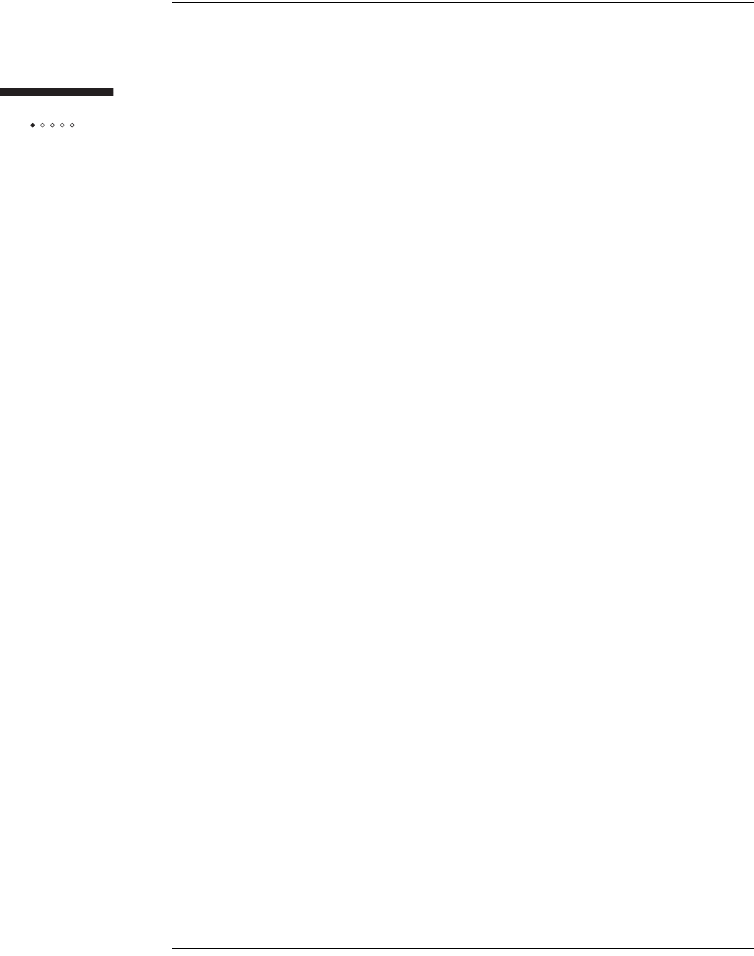
16
Preface
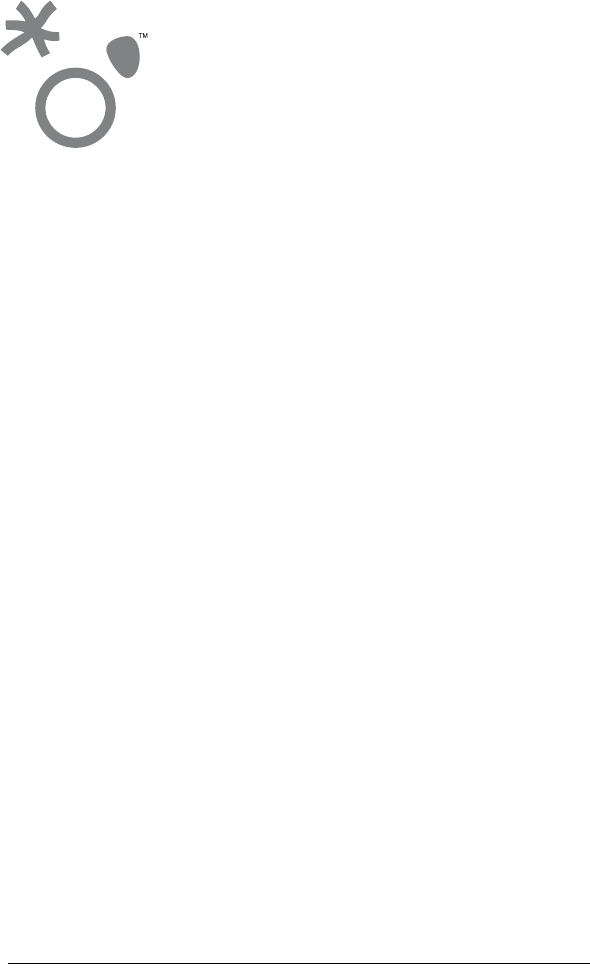
17
This chapter provides an overview of the Outdoor SOMAport.
Contents
Overview ............................................................................................................. 18
System Components ........................................................................................... 19
The Indoor Unit .................................................................................................... 20
Antenna ............................................................................................................... 22
INTRODUCTION
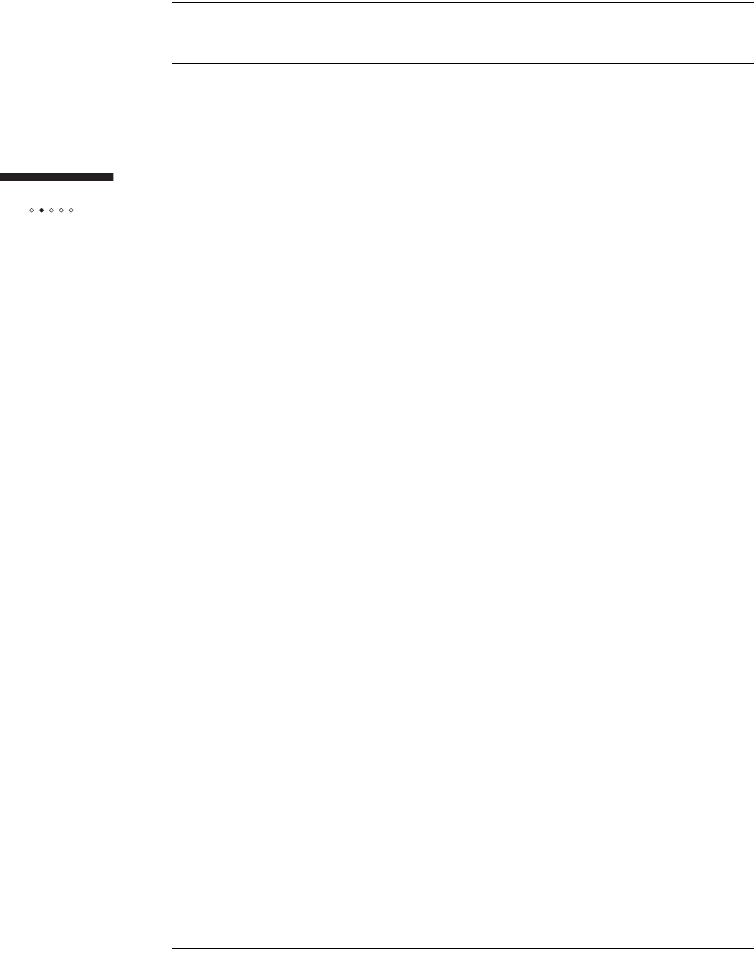
18
Introduction
OVERVIEW
The Outdoor SOMAport™ subscriber terminal provides high-speed Internet access
and telephone service. The SOMAport works like a cell phone, in that it
communicates with your service provider’s network over the air and does not require
a special wire connection.
The SOMAport consists of two parts: an outdoor unit and an indoor unit. After
installing the outdoor unit, simply plug-in the indoor unit and connect it to your
computer using the provided Ethernet cable. The SOMAport will automatically
connect to your service provider and you can setup your account using a Web
browser.
If you are using your SOMAport to provide telephone service, you can connect
ordinary telephones to it.
Internet service
The SOMAport provides a high-speed, "always on" internet connection, which
means you can be connected to the Internet and still use your telephone. The
SOMAport is designed to be left on – it should not be turned off when not in use.
Telephone service
The telephone service provided by the SOMAport is independent and separate from
your phone service. Wireless services may differ from your traditional wired services.
Consult with your wireless service provider for details.
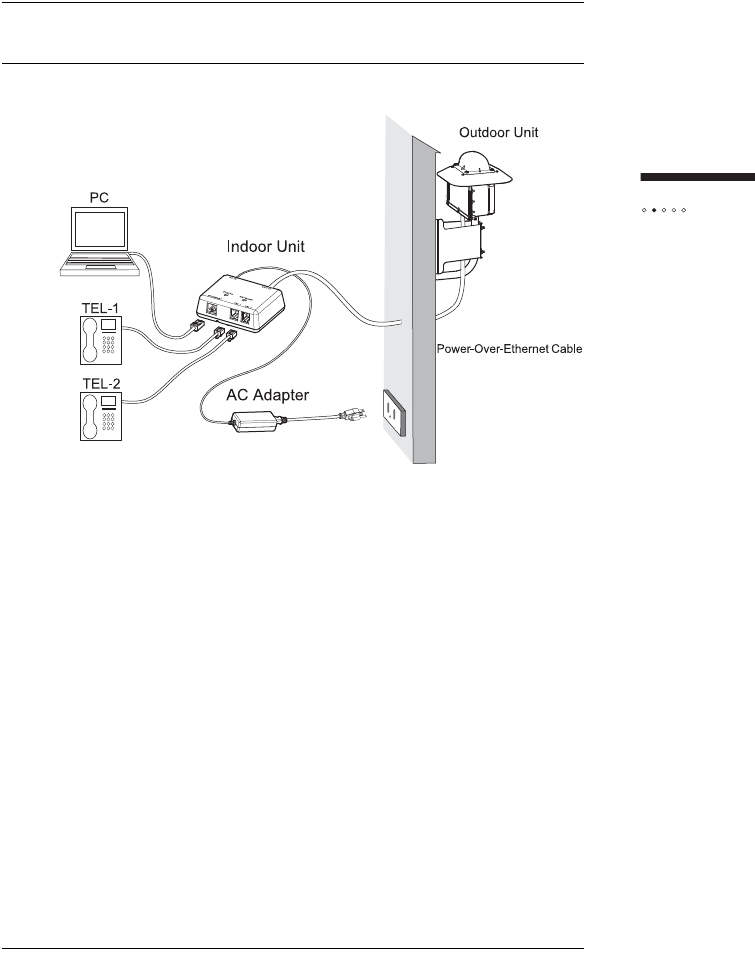
19
Introduction
SYSTEM COMPONENTS
Outdoor Unit: The outdoor unit is a ruggedized box, typically pipe-mounted, that
contains a radio modem and an internal antenna. It uses a single cable (CAT5) that
transmits data, telephone, and power to and from the indoor unit.
Indoor Unit: The indoor unit is placed inside subscriber’s residence and connects to
the subscriber’s computer and telephones. The indoor unit also functions as an AC
adapter for the outdoor unit.
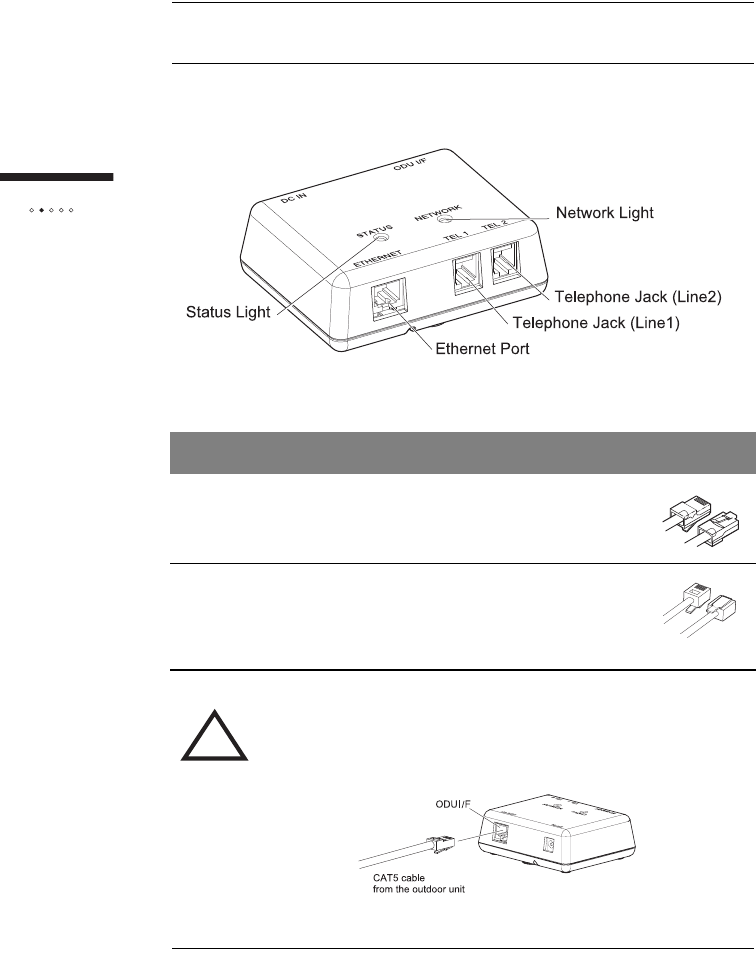
20
Introduction
THE INDOOR UNIT
The ports and jacks used to connect computers and telephones to the indoor unit are
shown below:
Part Description
Ethernet port Use this port with the supplied Ethernet
cable to connect the indoor unit to a
computer or hub.
Telephone jacks Use these jacks to connect telephones
to the indoor unit. The SOMAport can
provide up to two independent
telephone lines, depending on your
service provider.
!Use ODU I/F port to attach the CAT5 cable that connects the
indoor unit to the outdoor unit. DO NOT connect the cable to
any of the other jacks or ports.
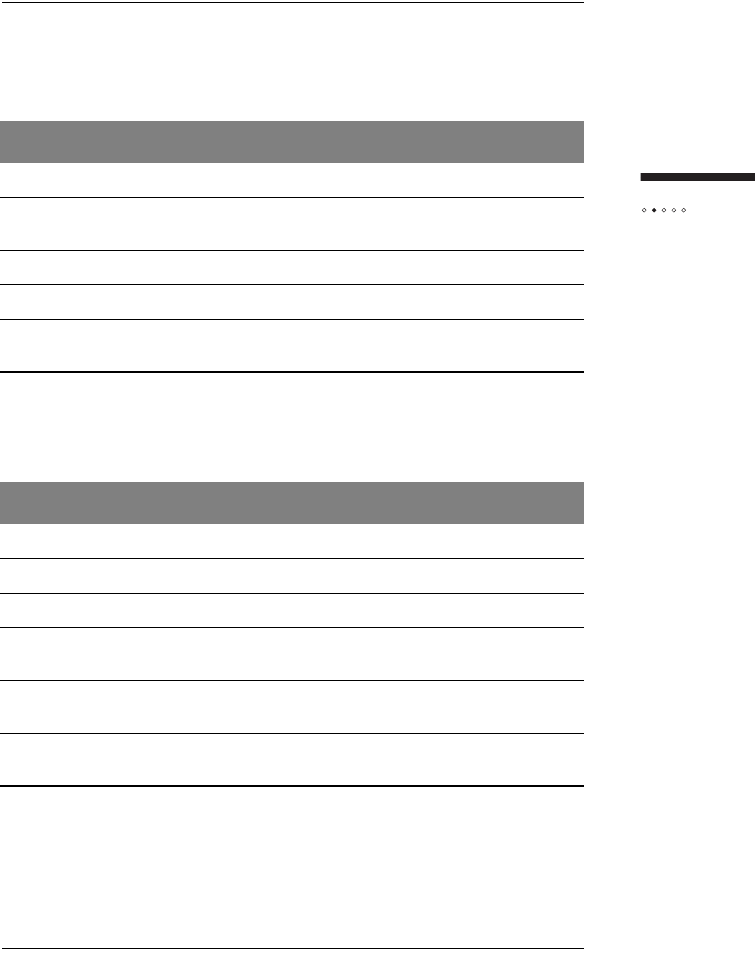
21
Introduction
Status Light
The status light indicates whether or not the SOMAport is powered on and
operating normally.
Network Light
The network light indicates if the SOMAport has located a base station.
State Description
Off The SOMAport is not receiving power.
Amber The SOMAport is booting and running its internal
diagnostics.
Flashing Amber The SOMAport is upgrading its software
Green The SOMAport is powered and operating normally.
Red An error occurred. The SOMAport is not currently
functional.
Status Description
Off The SOMAport is not receiving power.
Amber The SOMAport is attempting to locate a base station.
Flashing Amber The SOMAport cannot locate a base station.
Flashing Green The SOMAport has located a base station and is
attempting to establish a connection.
Green The SOMAport has located a base station and has
established.
Red An error occurred. The SOMAport is not currently
functional.
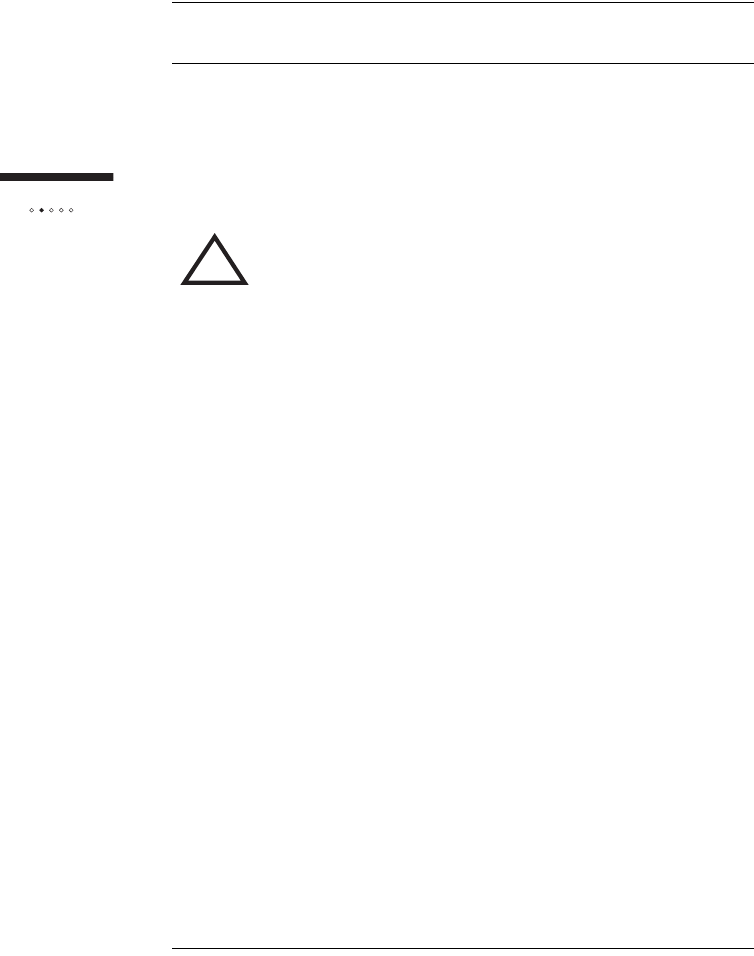
22
Introduction
ANTENNA
The outdoor unit of the SOMAport communicates with a cellular tower operated by
your wireless service provider. The outdoor unit contains an internal antenna that
automatically steers itself toward the best signal when you plug in the SOMAport. It
also periodically checks to see if the current antenna direction is optimal and adjusts
automatically if required.
!WARNING: While this device is in operation, a separation
distance of at least 20 centimeters (8 inches) must be
maintained between the radiating antenna and any person
exposed to the transmitter in order to meet the FCC RF
exposure guidelines. No change to the antenna or device is
permitted. Doing so may result in the installed system
exceeding RF exposure requirements. This device must not
be co-located or operating in conjunction with any other
antenna or radio transmitter. Installers and end users must
follow the installation instructions provided in this guide.
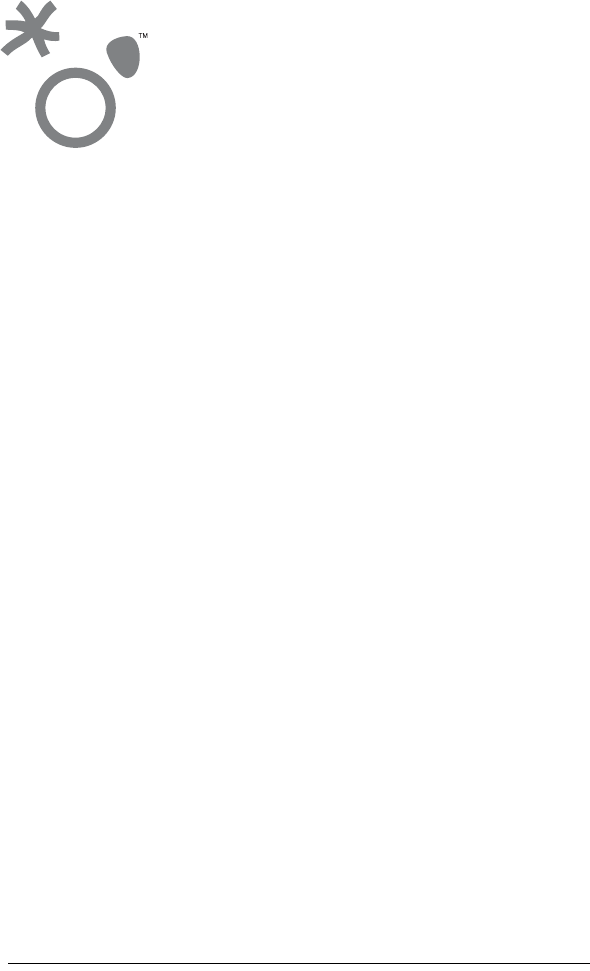
23
This chapter describes how to connect computer and telephone equipment to the
indoor unit.
Contents
Connecting the Power Supply and Powering on the Indoor Unit ........................ 24
Connecting a Computer via Ethernet .................................................................. 25
Connecting Telephones to the Indoor Unit .......................................................... 26
Activating Service ................................................................................................ 30
CONNECTING THE
INDOOR UNIT
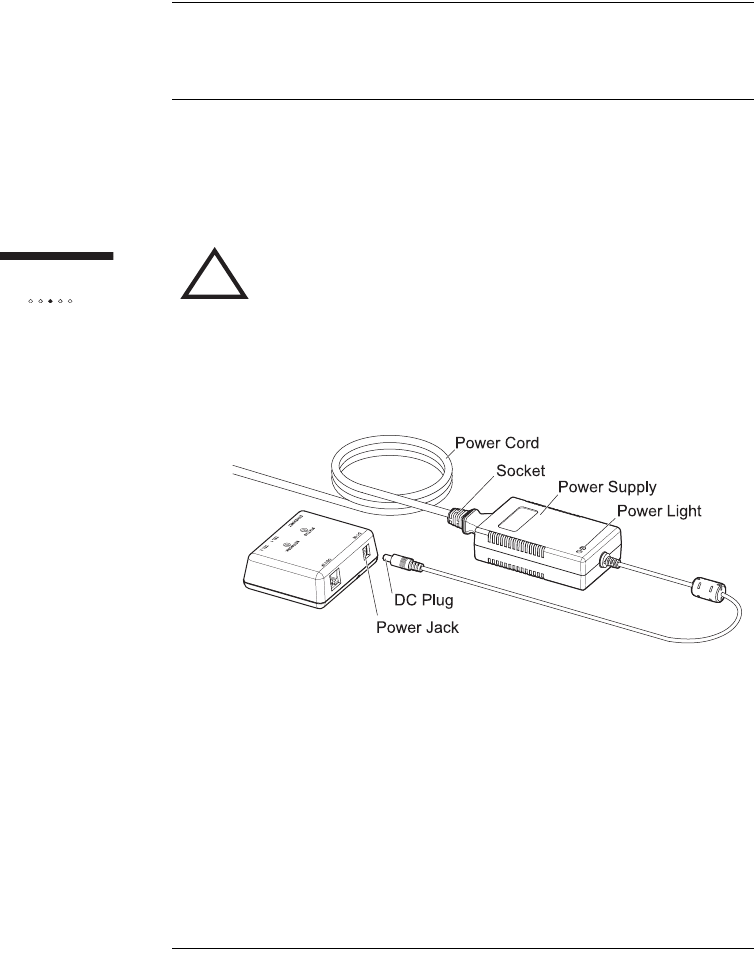
24
Installing
the indoor unit
CONNECTING THE POWER SUPPLY
AND POWERING ON THE INDOOR UNIT
The indoor unit does not have a power switch. You turn on the indoor unit by
plugging it into a power outlet, and turn it off by unplugging it. When you plug in
the indoor unit, it starts, connects to your service provider’s network, and establishes
a connection.
To install the power supply and power on the indoor unit
1Insert the DC plug into the power jack of the indoor unit.
2Insert the socket end of the power cord into the power supply’s
receptacle.
3Insert the plug end of the power cord into a three-prong grounded
power outlet. The indoor unit powers on when you plug it in. There
is no power button. The light on the power supply turns when it is
receiving power.
4The SOMAport takes up to five minutes to start, acquire a radio
signal, and connect to the network.
NOTE: If you ever need to disconnect the power supply,
disconnect the power cord from the power outlet first. Then
unplug the connector from the back of the indoor unit.
!WARNING: Use only the power supply and power cord
that came with the indoor unit. Using another power supply
may damage your equipment and poses the risk of shock
or electrocution.
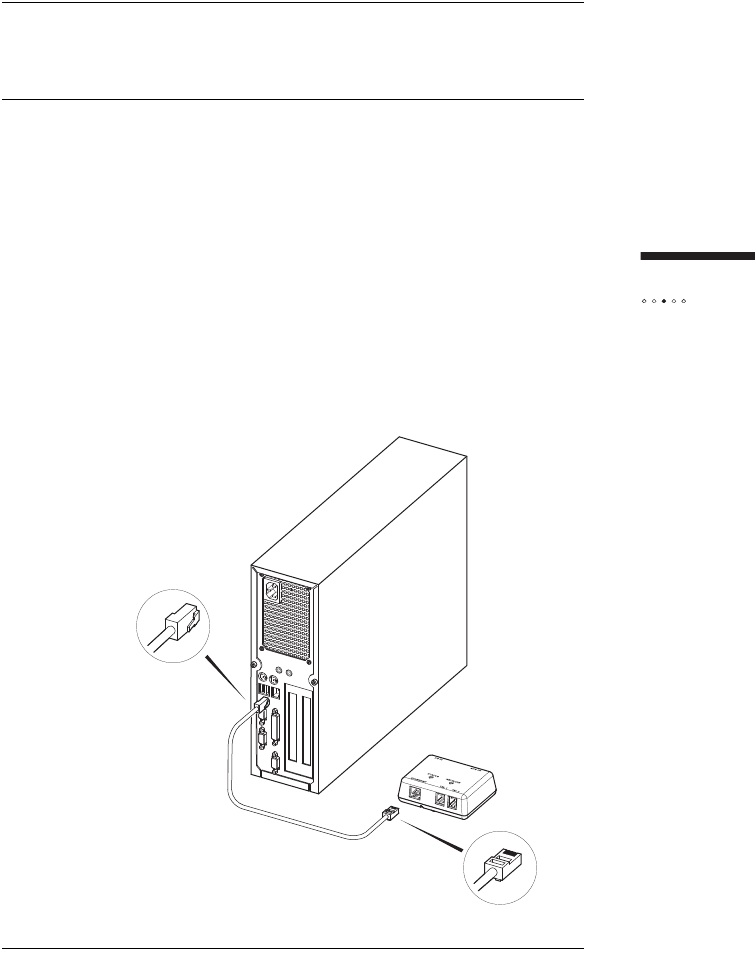
25
Installing
the indoor unit
CONNECTING A COMPUTER
VIA ETHERNET
Use the supplied Ethernet cable to connect your computer to the indoor unit.
NOTE: If your computer does not have an Ethernet port, you
will need to purchase an Ethernet card or an Ethernet-to-USB
adapter. Contact your service provider for information about
supported hardware.
To connect a computer via Ethernet
1Insert one end of the supplied Ethernet cable into the Ethernet port
on the indoor unit.
2Insert the other end of the cable into the Ethernet port on your
computer.
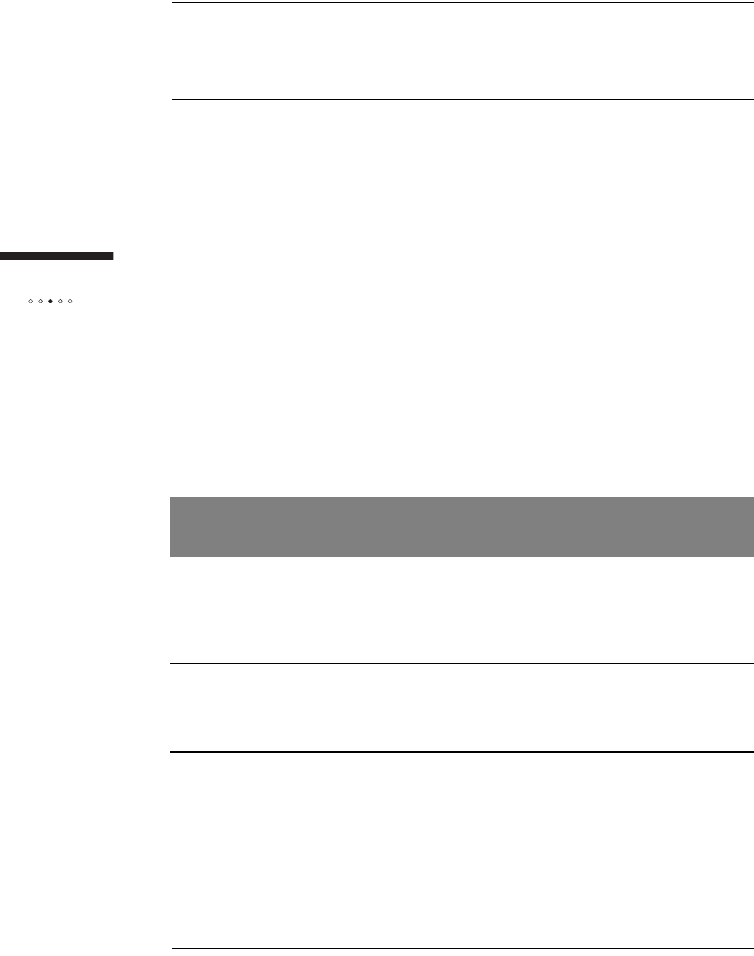
26
Installing
the indoor unit
CONNECTING TELEPHONES TO
THE INDOOR UNIT
In order to use a telephone with your SOMAport, you will need to subscribe to your
service provider’s telephone service during service activation.
If telephone service is not available in your area or if you do not want to use
telephones with your SOMAport, skip to "Activating Service" on page 30.
Telephone Jacks
There are two telephone jacks on the indoor unit, one for line 1 (left) and the other
for line 2 (right).
How you connect telephones to the indoor unit depends on three things.
The number of lines you subscribe to (one or two)
The number of telephones you connect to the indoor unit
The type of telephones you connect (one-line or two-line telephones)
Lines Connecting One
Telephone Connecting Two Telephones
One Use the line 1 (left) jack.
See "To connect a single
telephone" on page 28.
Insert a duplex adapter into the line 1
(left) jack and then connect both
telephones to the adapter. See "To
connect two telephones (when you
have one line)” on page 28.
Two Use the line 1 (left) jack.
See "To connect a single
telephone" on page 28.
Connect telephones to both jacks.
See "To connect two telephones
(When you have two lines)" on page
28.
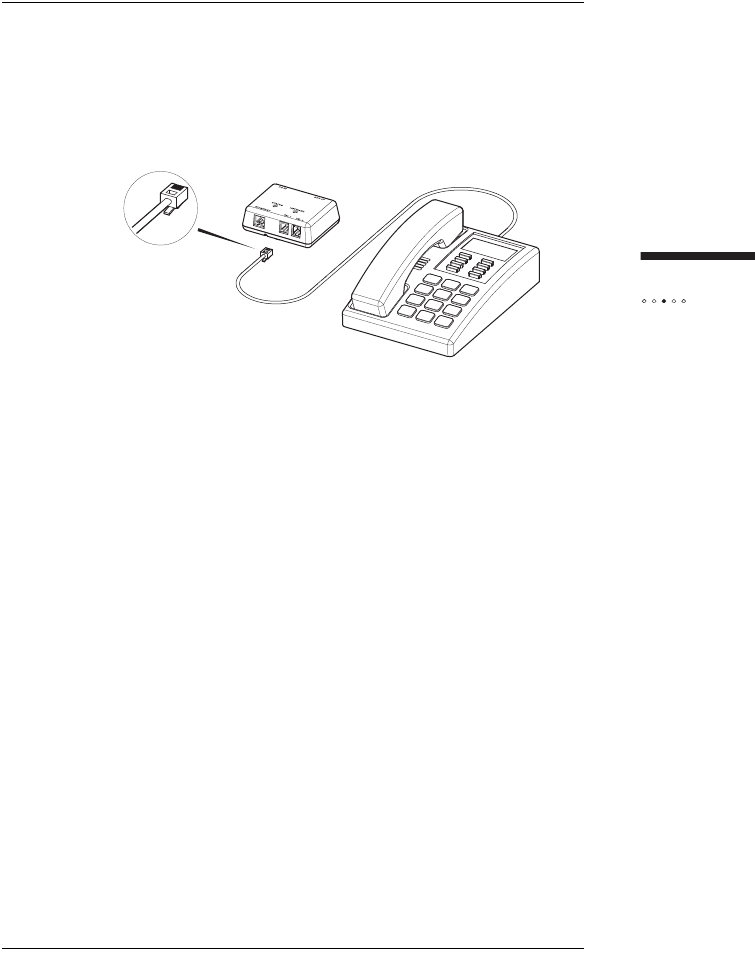
27
Installing
the indoor unit
To connect a single telephone to the indoor unit
1Insert the free end of the telephone cable into the line 1 (left) jack
on the indoor unit.
NOTE: To connect a two-line telephone, you must subscribe to
two lines.
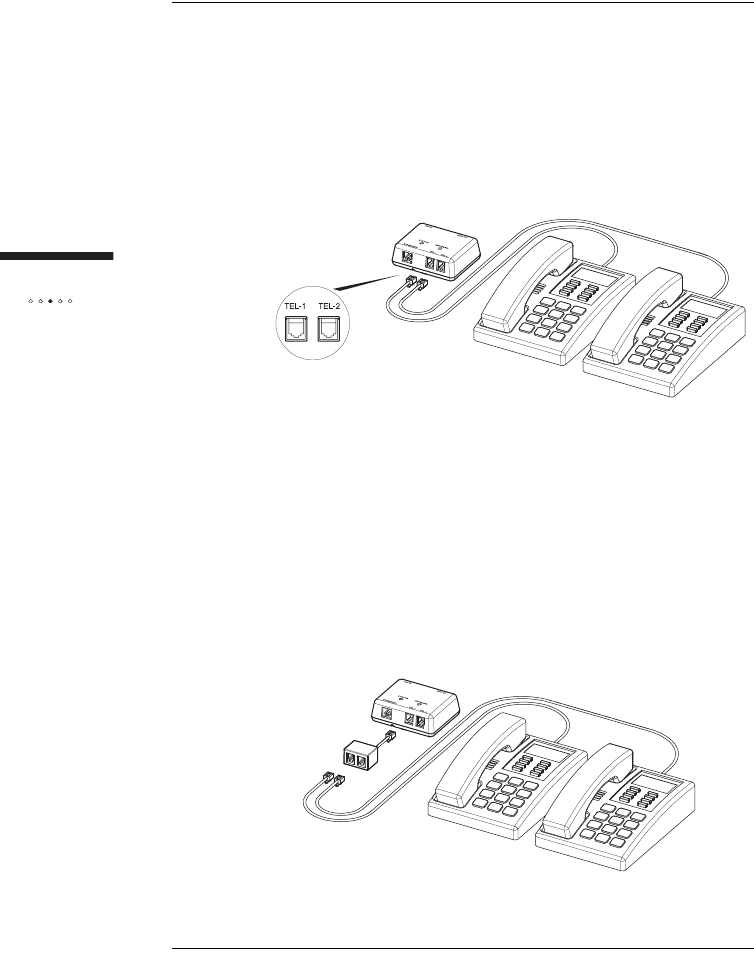
28
Installing
the indoor unit
To connect two telephones (when you have two lines)
1Connect the cable of the telephone you want serviced by line 1 to
the line 1 (left) jack on the indoor unit.
2Connect the cable of the telephone you want serviced by line 2 to
line 2 (right) jack on the indoor unit.
NOTE: If you have a two-line telephone, connect it to the line 1
(left) jack.
To connect two telephone (when you have one line)
1Insert a dual-jack extension cord or adapter into the line 1 (left)
jack of the indoor unit.
2Insert the free end of one telephone cable into one of the jacks on
the adapter.
3Insert the free end of the second telephone cable into the other
jack on the adapter.
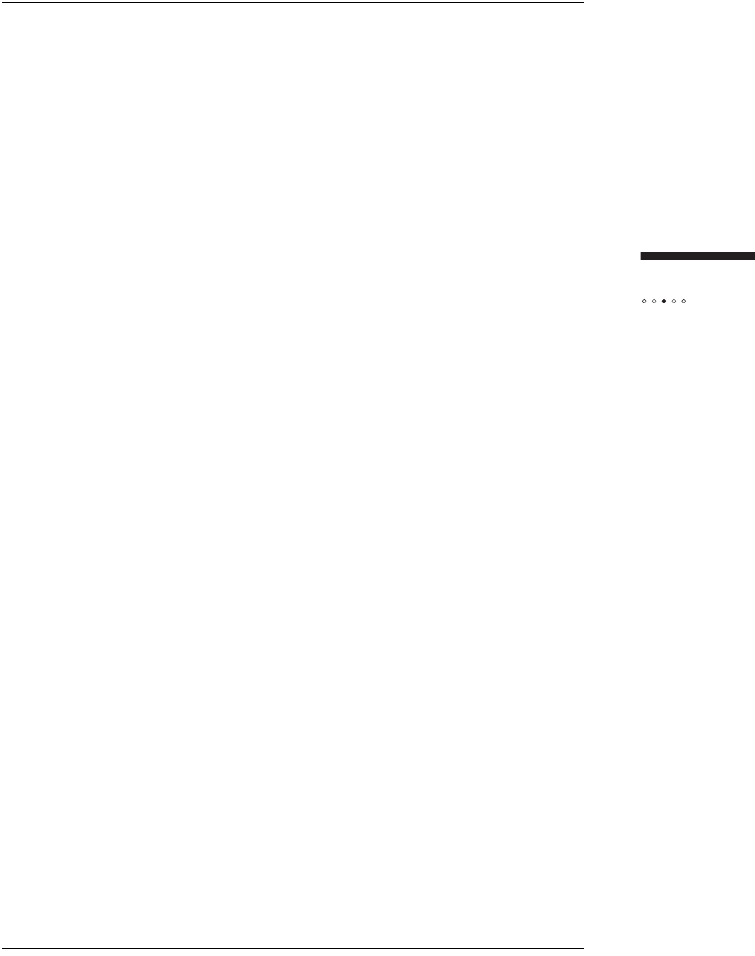
29
Installing
the indoor unit
To test your SOMAport telephone service
Pick up the receiver and listen for dial tone.
If you hear a standard dial tone, the SOMAport is connected to
your service provider’s network. You may have to activate full
service if your service provider has not done so already. See
"Activating Service" on page 30.
If you hear a series of tones, the SOMAport is still starting. Hang
up, and listen again in a few minutes.
If you hear silence, see "Finding Causes of Telephone Problems"
on page 38.
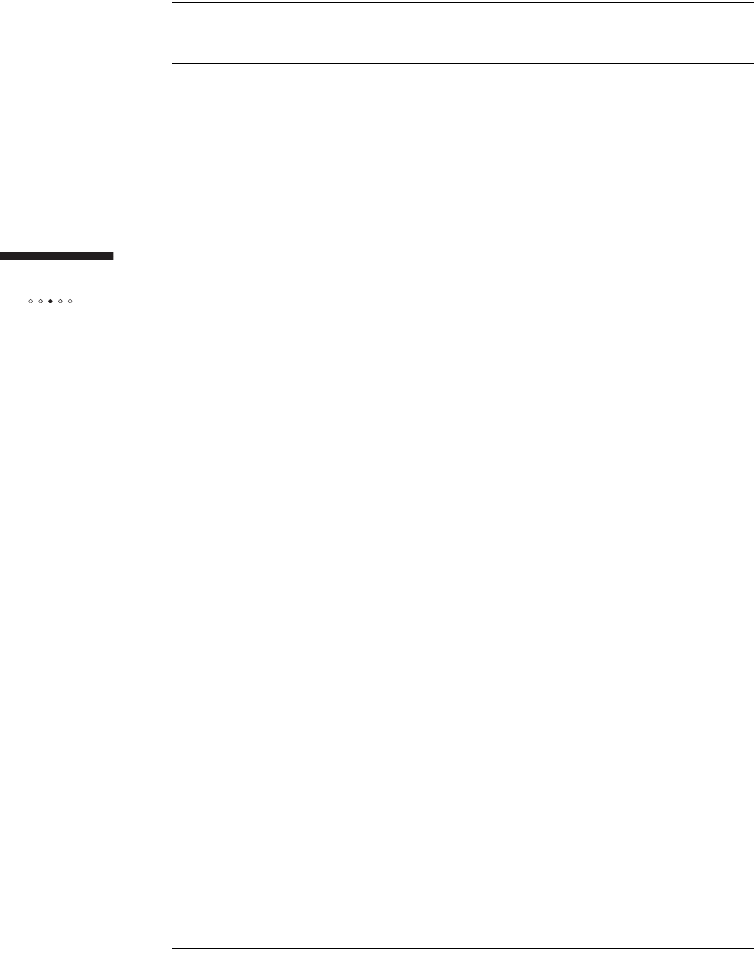
30
Installing
the indoor unit
ACTIVATING SERVICE
After the SOMAport powers on, it will be in one of two service modes:
Restricted access – Your SOMAport remains in this mode until your
account is activated by your service provider. You can use the SOMAport
only to contact your service provider to activate full service, either by
telephone or through the service provider’s Web site. You cannot receive
telephone calls in this module, although you can place a call to an emergency
service (for example, 911 in North America).
Full-service access – You can browse any site on the Internet, receive
telephone calls, and place calls to any telephone number.
To activate full service
1Restart your computer while it is connected to the powered-on
SOMAport.
2Launch a Web browser.
3Direct your browser to a known valid Internet address (such as
www.google.com).
If the page opens, full service has already been activated and
you can begin using your SOMAport for Internet service.
If you are redirected to your service provider’s Web page,
complete the signup procedure on the Web site to activate full
service.
If you can not open any Web pages at all, see "Finding
Causes of Computer Problems" on page 36.
NOTE: If you subscribe only to telephone service, activate full
service by calling your service provider’s assistance center.
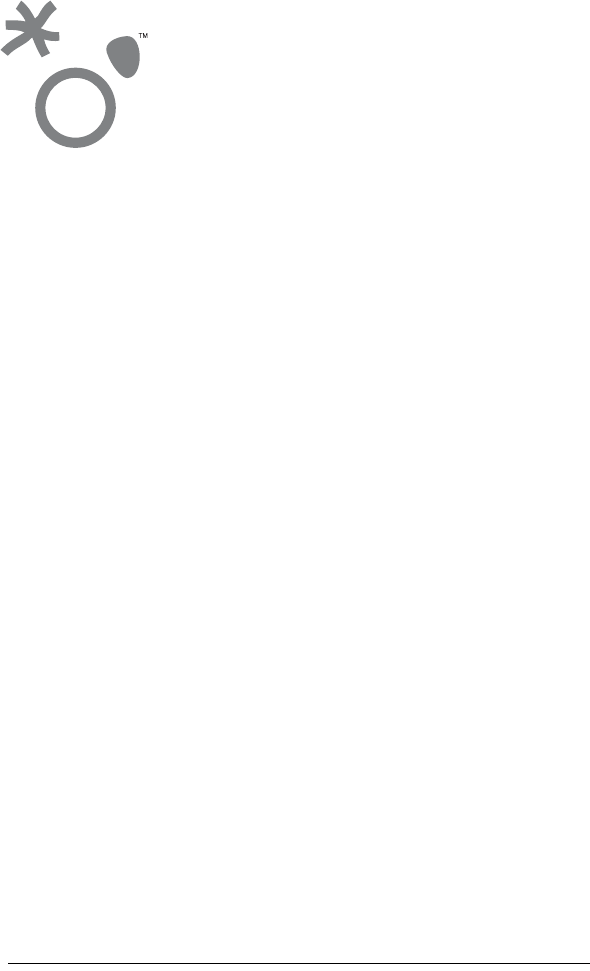
31
This chapter explains how to install the Outdoor SOMAport as an Internet gateway
for a local area network. Follow the procedures in this chapter if you want to connect
multiple computers.
Contents
Overview ............................................................................................................. 32
Using an Ethernet Hub ........................................................................................ 33
Using an Internet Router ..................................................................................... 34
CONNECTING MULTIPLE
COMPUTERS
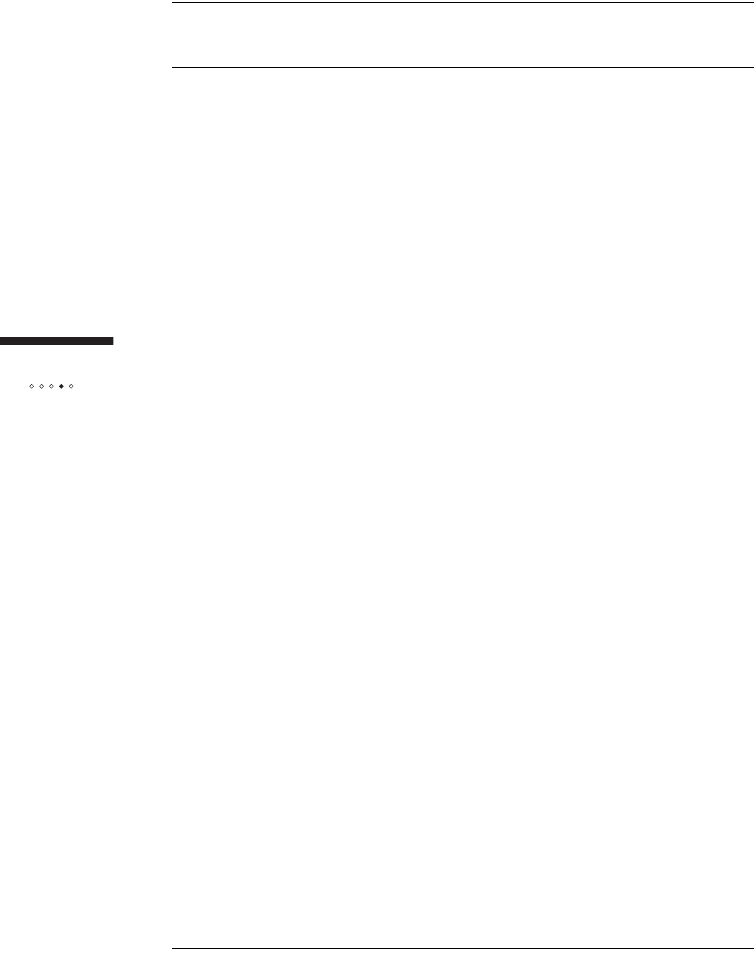
32
Connecting
multiple computer
s
OVERVIEW
A hub, switch, or router is required in order to share the Internet connection with
multiple computers. The Outdoor SOMAport functions as a DHCP server (it
automatically assigns IP addresses to devices attached to it) and will work with most
consumer home network devices.
The connection procedure differs slightly depending on the type of your home
network device.
When using a hub or switch, see "Using an Ethernet Hub" on page 33.
When using an Internet router see "Using an Internet Router" on page 34.
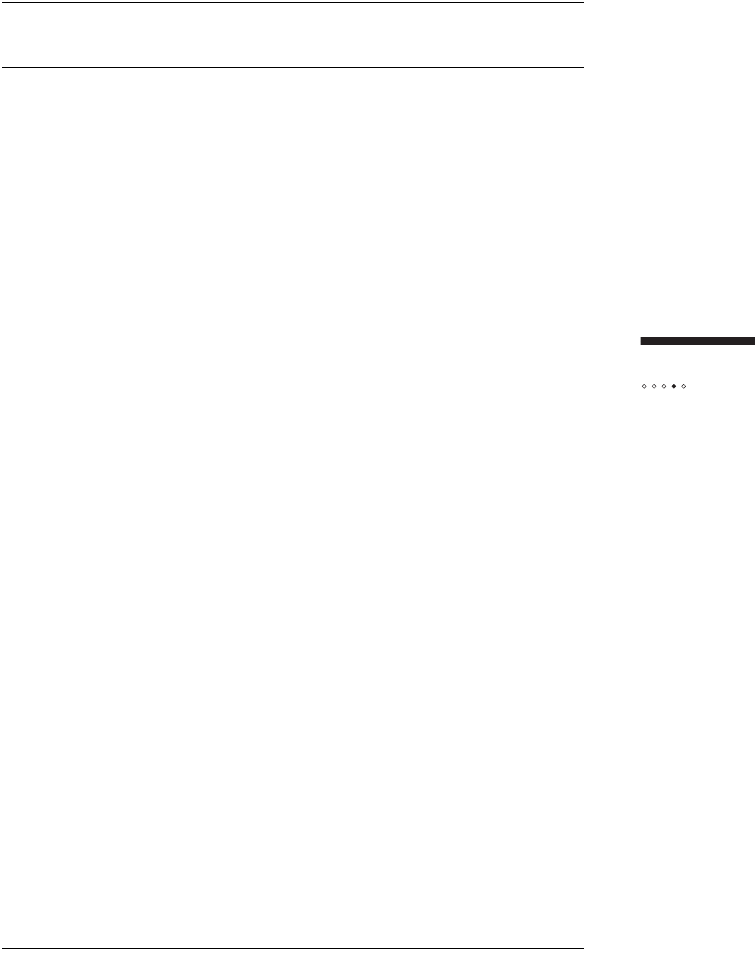
33
Connecting
multiple computers
USING AN ETHERNET HUB
An Ethernet hub or switch (referred to generically in this section as a "hub") can be
used to have multiple computers share an Internet connection from a single
SOMAport.
NOTE: Each computer connected to the hub requires an IP
address assigned to it by your service provider. Contact your
service provider for information about provisioning an account
that can use several IP addresses.
To use an Ethernet hub with the SOMAport
1Choose a location and power on the indoor unit, as described in
chapter "Connecting the Power Supply and Powering on the
Indoor Unit” on page 24.
2Wait for the SOMAport to find a base station.
3Connect the indoor unit to the hub:
iInsert one end of a straight-through Ethernet cable into the
Ethernet port on the indoor unit.
ii Insert the other end of the cable into an uplink port (sometimes
labeled as a WAN or Internet port) on the hub.
NOTE: If the hub does not have an uplink port, you may
connect to the indoor unit using an Ethernet port (which may be
labeled as a switched, LAN, or numbered port) on the hub.
However, you must obtain and use a crossover Ethernet cable
(not shipped with the SOMAport) to make this connection.
4Power on the hub.
5Connect each computer to an Ethernet port on the hub.
6Reboot each computer.
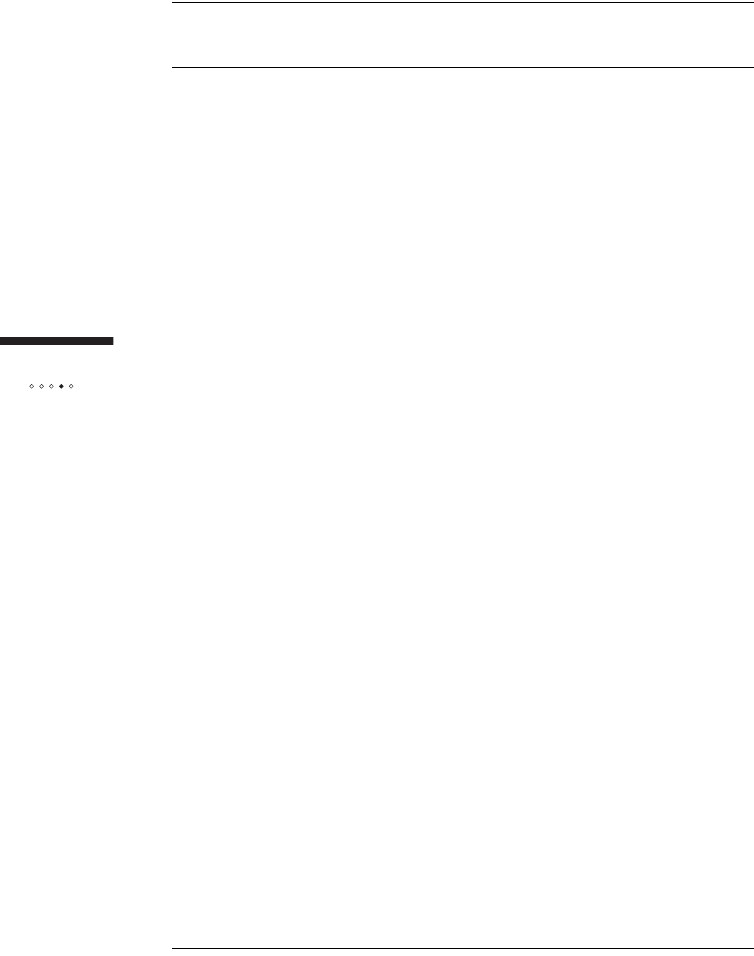
34
Connecting
multiple computer
s
USING AN INTERNET ROUTER
An Internet router, supporting either Ethernet or WiFi (802.11) connections, can be
used to have multiple computers share an Internet connection from a single
SOMAport.
To use an Internet router with the SOMAport
1Choose a location and power on the indoor unit, as described in
chapter "Installing the Indoor Unit.”
2Wait for the SOMAport to find a base station.
3Power on the router.
4If necessary, configure the router to use DHCP when obtaining an
external IP address. See the documentation for your router for
specific configuration Information.
5Connect the SOMAport to the router:
iInsert one end of a straight-through Ethernet cable into the
Ethernet port on the indoor unit.
ii Insert the other end of the cable into an uplink port (sometimes
labeled as a WAN or Internet port) on the router.
6Connect each computer to the Internet router. See the
documentation for your router for information.
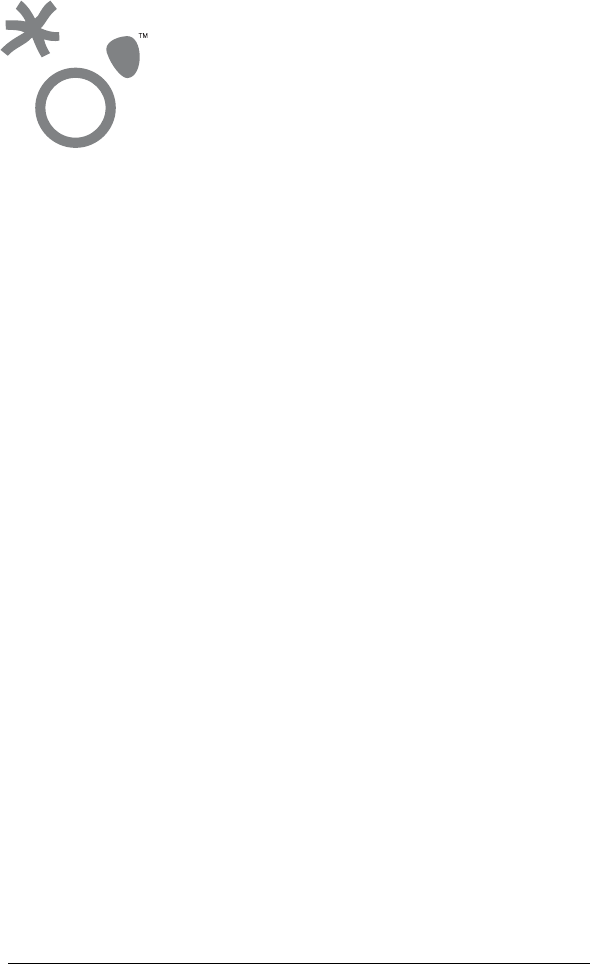
35
This chapter describes the problems the SOMAport may exhibit, the possible causes
of those problems, and the actions you should take to fix them.
Contents
Finding Causes of Computer Problems .............................................................. 36
Finding Causes of Telephone Problems ............................................................. 38
Finding Causes of Outdoor Unit Problems .......................................................... 40
The Signal is Weak ............................................................................................. 41
There is a Fault Condition ................................................................................... 43
The SOMAport is Not Receiving Power .............................................................. 44
There is a Problem with the Ethernet Cabling ..................................................... 45
The Computer Uses an Old Dial-up Connections ............................................... 46
Internet Explorer LAN Settings are Incorrect ....................................................... 48
Ethernet Network Settings are Incorrect ............................................................. 49
IP Address Needs to be Renewed ...................................................................... 58
TROUBLESHOOTING
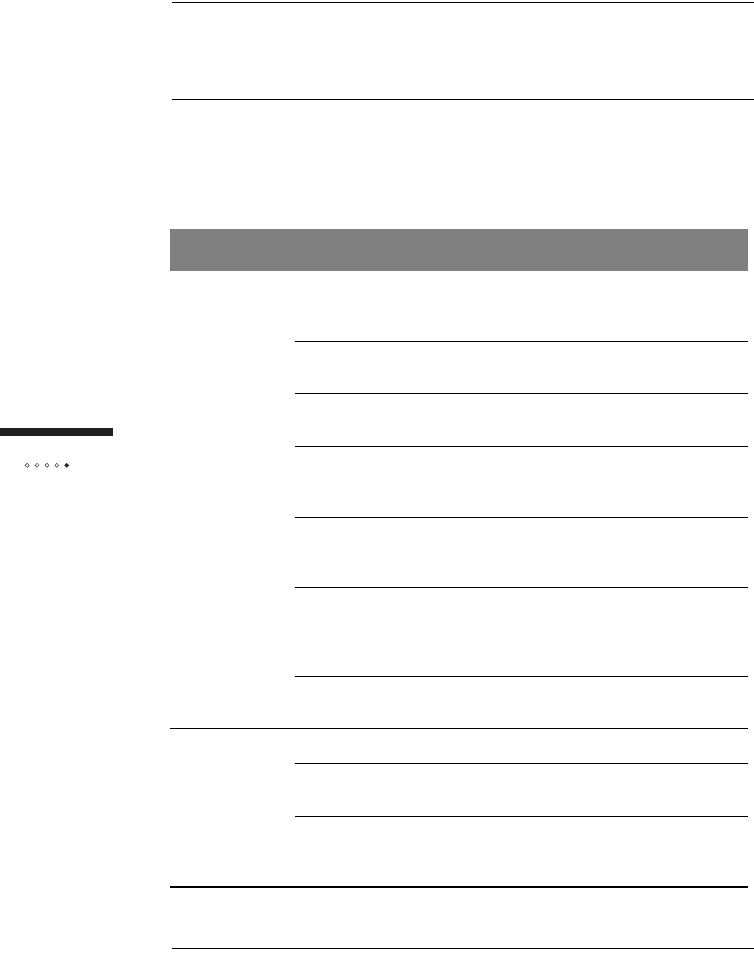
36
Tr o u bleshooting
FINDING CAUSES OF
COMPUTER PROBLEMS
Look up the problem you are experiencing and follow the suggested actions. If the
recommended actions do not fix the problem, contact your service provider.
Problem Possible causes Action
You cannot
connect to
the Internet
Network settings for an
Ethernet connection are
incorrect.
See "Ethernet Network
settings are Incorrect" on page
49.
Signal has been dropped. Unplug the indoor unit and
plug it back in again.
The SOMAport is not
receiving power. See "The SOMAport is Not
Receiving Power" on page 44.
The SOMAport
experienced a fault
condition during startup.
See "There is a Fault
Condition" on page 43.
No connection between the
computer and the indoor
unit.
See "There is a Problem with
the Ethernet Cabling" on page
45.
You are using Internet
Explorer and the LAN
settings are not properly
configured.
See "Internet Explorer LAN
Settings are Incorrect" on
page 48.
Signal is weak. See "The Signal is Weak" on
page 41
It takes a
long time to
open a Web
page
Internet congestion. Try again.
Signal is weak. See "The Signal is Weak" on
page 41.
Cable connecting the
computer to the indoor unit
is damaged.
Replace the cable.
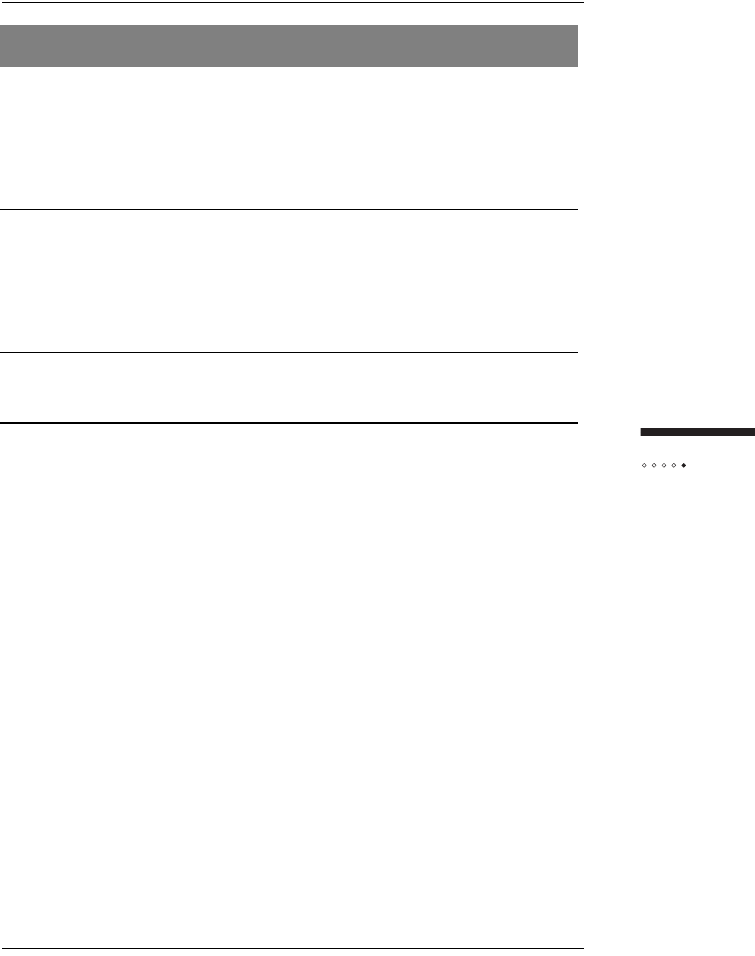
37
Tr o u bleshooting
It takes a
long time to
open a Web
page
Your Ethernet interface is
in full-duplex mode. (This
applies only if your indoor
unit is directly connected to
the Ethernet port on your
computer, rather than
through a hub.)
Use the appropriate system
control to change the duplex
setting of your Ethernet port to
half-duplex. Refer to the
documentation for your
operating system.
Making a
wireless
Internet
connection is
prevented by
old dial-up
default
Computer is set up to
connect to the Internet via
dial-up by default.
See "The Computer Uses an
Old Dial-UP Connection" on
page 46.
You cannot
send Email SMTP server associated
with your existing email
account is not accessible.
Use a Web account, such as
yahoo, for sending and
receiving messages.
Problem Possible causes Action
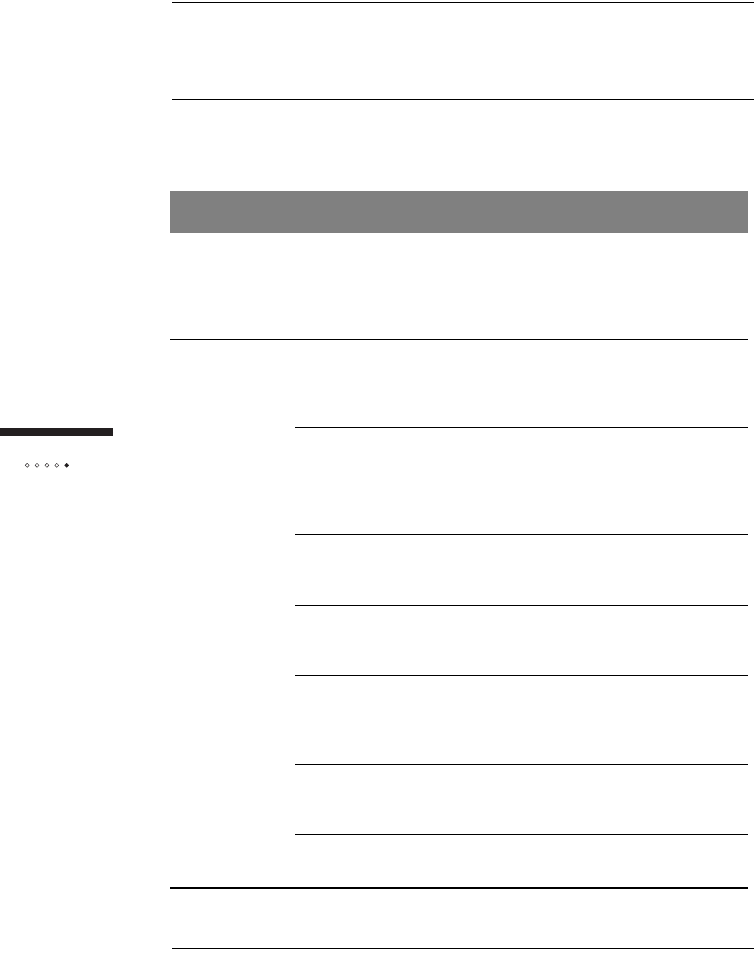
38
Tr o u bleshooting
FINDING CAUSES OF
TELEPHONE PROBLEMS
Look up the problem you are experiencing and follow the suggested actions. If the
recommended actions do not fix the problem, call your service provider.
Problem Possible causes Action
Irregular dial
tone If you hear a series of tones
(not a regular dial tone)
before you attempt a call,
the SOMAport has not yet
acquired a signal.
Wait a few minutes and try
again.
No dial tone If you hear a "fast busy"
tone after you attempt to
dial a number, you have not
yet acquired a signal.
Activate full service as
described in "Activating
Service" on page 30.
If your telephone is
connected to line 2 and you
hear silence before dialing
a call, you are in restricted
mode.
Activate full service as
described in "Activate Service"
on page 30.
Cable connections are not
secure. Make sure the telephone cable
is securely connected to the
indoor unit and the telephone.
Telephone cable is inserted
into the indoor unit’s
Ethernet port
Make sure that the telephone
is connected to a telephone
jack.
Telephone is broken. Try a telephone that is known
to work. If you were using a
cordless telephone, try using a
corded one.
The SOMAport
experienced a fault
condition during startup.
See "There is a Fault
Condition" on page 43.
The SOMAport is not
receiving power. See "The SOMAport is not
Receiving Power" on page 44.
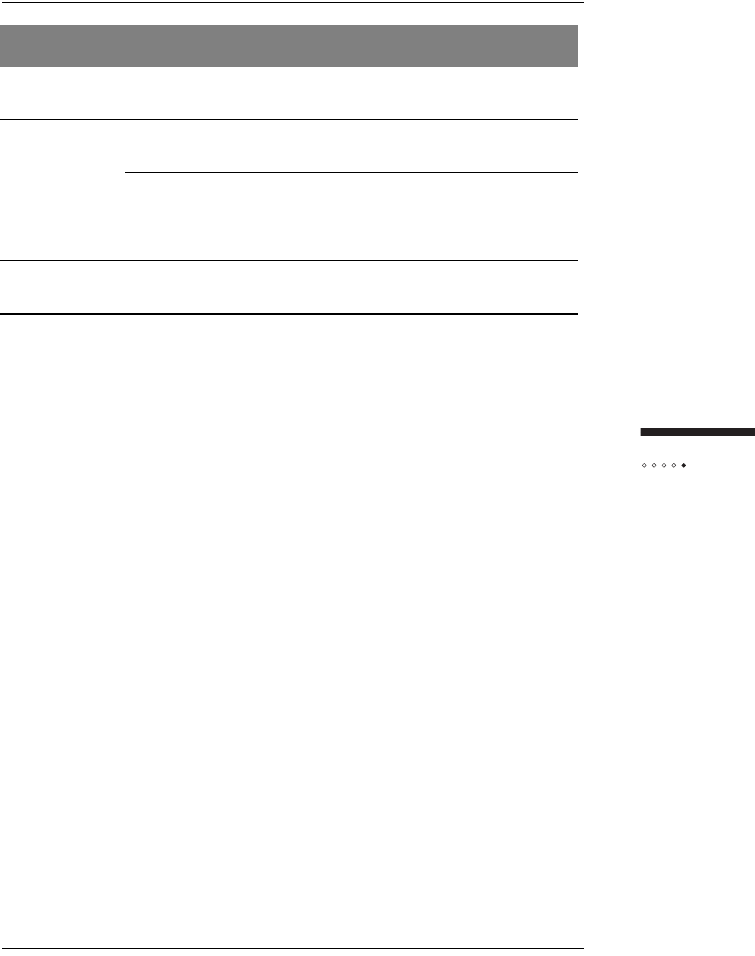
39
Tr o u bleshooting
No dial tone Signal is weak. See "The Signal is Weak" on
page 41.
Voice quality
is poor Signal is weak. See "The Signal is Weak" on
page 41.
Telephone is broken. Try a telephone that is known
to work. If you were using a
cordless telephone, try using a
corded one.
Calls are
dropped Signal is weak. See "The Signal is Weak" on
page 41.
Problem Possible causes Action
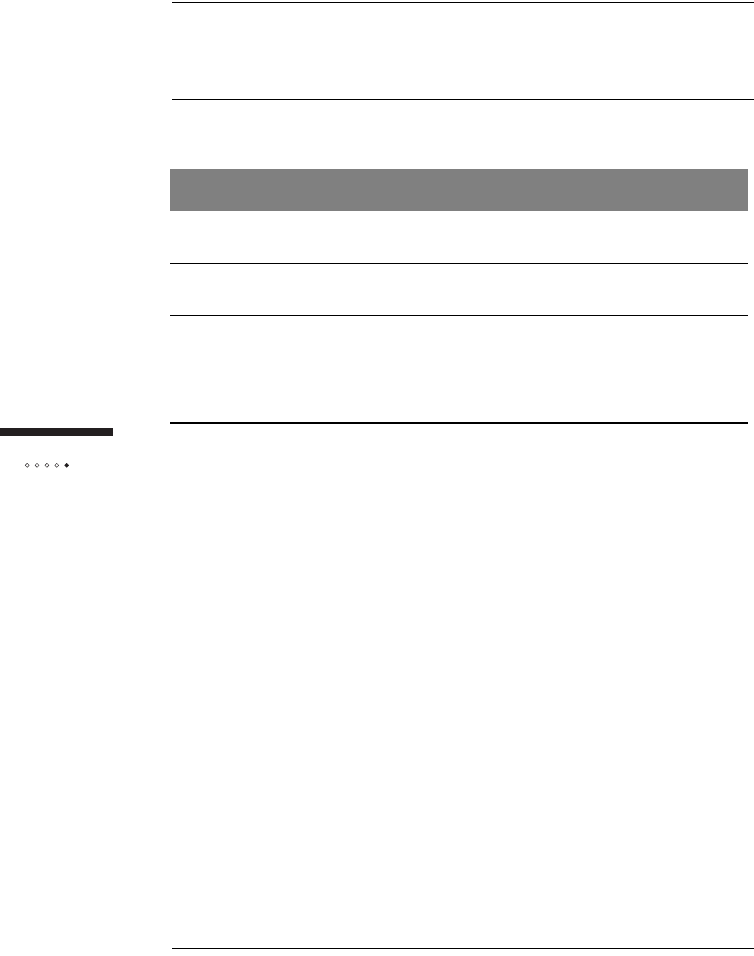
40
Tr o u bleshooting
FINDING CAUSES OF
OUTDOOR UNIT PROBLEMS
If you experience any of the following problems, follow the suggested actions.
Problem Corrective Actions
The cable connections
are poor Secure the cable connections.
The signal is weak Reposition the outdoor unit following the guidelines
on page 79.
The total length of the
CAT5 cable from the
outdoor unit to your
personal computer is
more than 50 m
Check the connections and make sure they are
secure. Poor connections may be reported due to
excessive cable length. Reposition the outdoor unit
or the indoor unit to reduce the amount of cable
required.
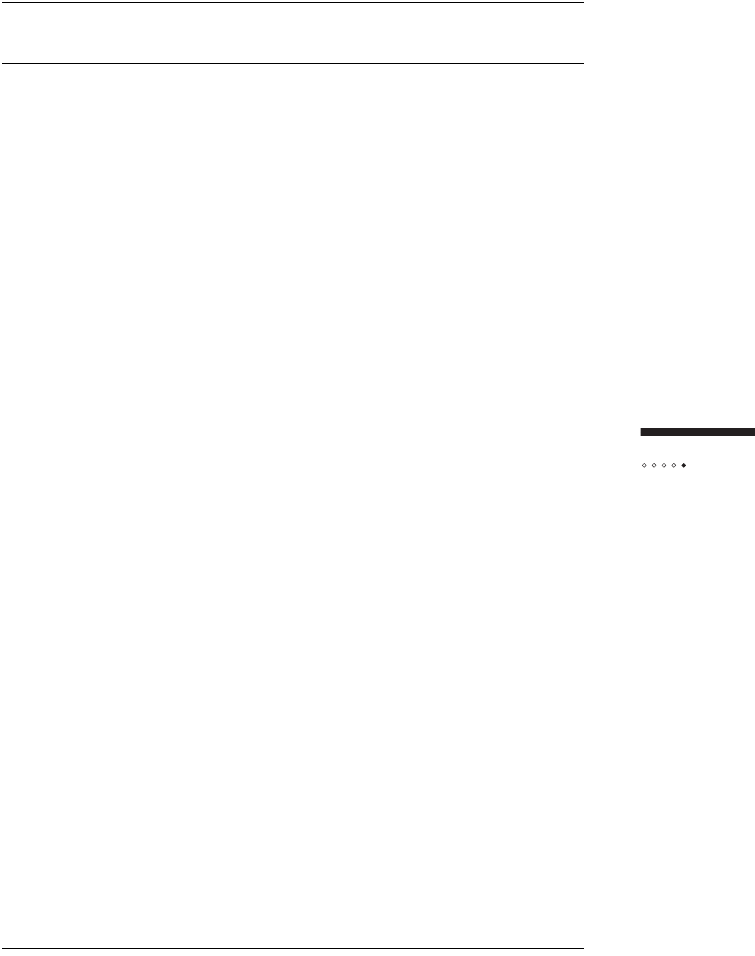
41
Tr o u bleshooting
THE SIGNAL IS WEAK
The signal to your SOMAport may be weak if you are having any of the following
problems:
Telephone voice quality is poor or calls are dropped.
It takes a long time to open a Web page.
You cannot browse the Internet at all.
To improve reception quality
If you are experiencing an outgoing performance problem, try the following
steps:
1Make sure you have located the outdoor unit according to the
guidelines listed in "Installation guidelines and requirements" on
page 79.
2See if a nearby appliance is having an effect on the signal. Do the
following for each appliance, testing one appliance at a time:
iTurn off the appliance.
ii While the appliance is off, check the signal strength indicator
to see if the signal improves.
If there is an improvement, reposition either the appliance
or the outdoor unit so that they are further apart.
If there is no improvement, turn the appliance back on and
try another appliance.
3If you cannot improve reception in the outdoor unit’s current
location, try moving it to another location that meets the guidelines
on page 79.
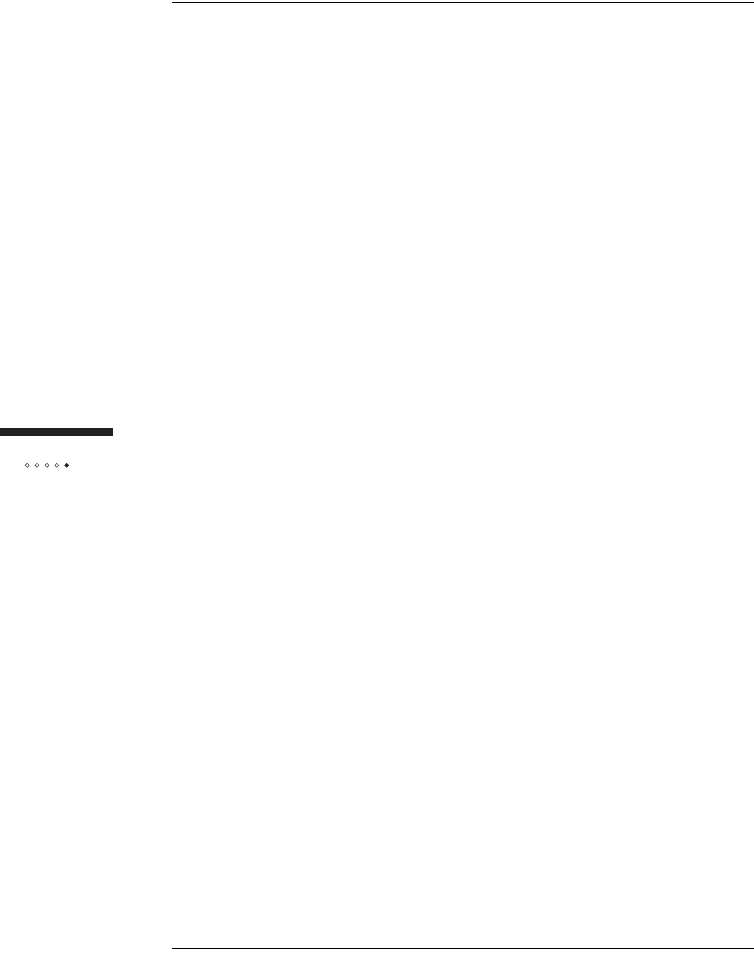
42
Tr o u bleshooting
Persistent Reception Difficulties
Reception can be temporarily affected by severe weather conditions such as heavy
storms, ice, or strong winds. Problems may persist in the absence of these conditions
if:
There are obstructions – tall buildings, trees, or mountains – between your
outdoor unit and the nearest communications tower.
Your outdoor unit is located at the outer limit of the coverage area.
Contact your service provider if you experience persistent signal reception
difficulties.
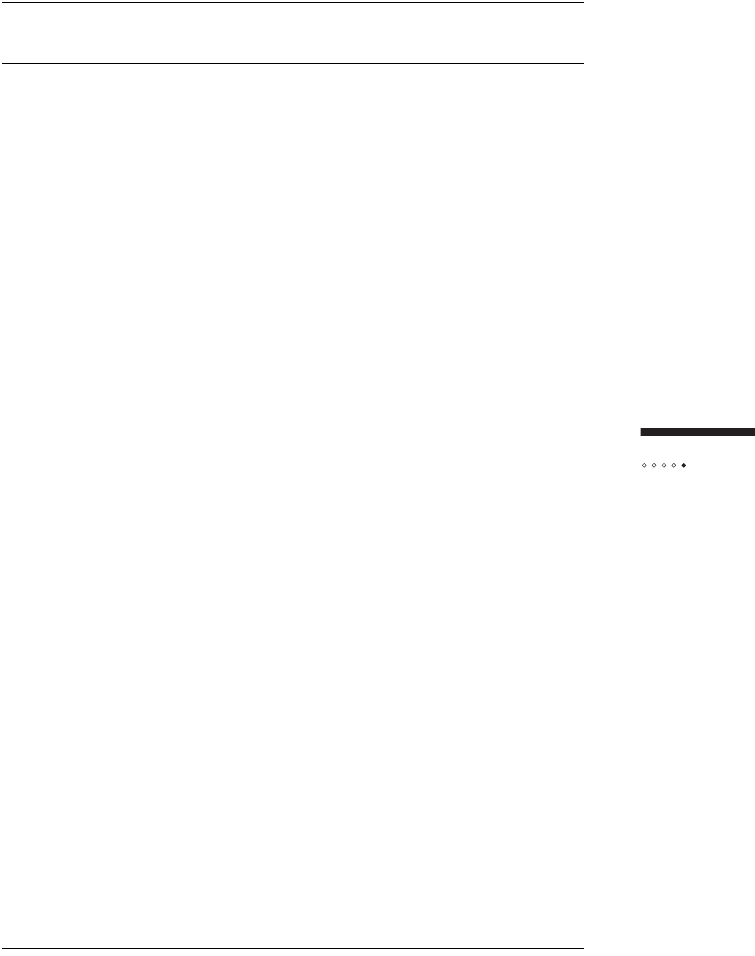
43
Tr o u bleshooting
THERE IS A FAULT CONDITION
This section describes how to restart the indoor unit. If you cannot solve a problem
with any of the procedures above, try restarting.
To restart indoor unit
1Unplug the indoor unit and leave it off for at least 10 seconds.
2Plug in the indoor unit.
Wait until the status light indicates that the SOMAport is receiving
a radio signal. If the problem is not solved, please call your service
provider.
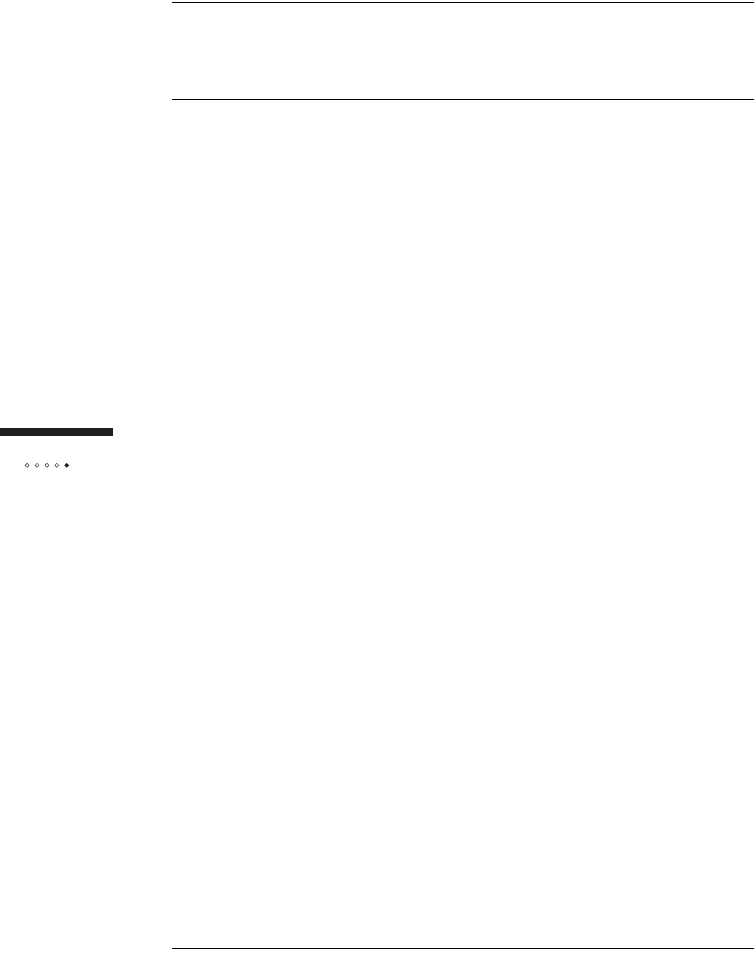
44
Tr o u bleshooting
THE SOMAPORT IS
NOT RECEIVING POWER
If the light on the power supply of the indoor unit is off, the SOMAport is not
receiving power. Try each of the actions in the following procedure until you locate
the source of the problem.
To check the power
1Make sure the power cord which connects the power supply to the
wall outlet is securely connected to the power supply and the wall
outlet.
2Make sure the power cord which connects the power supply to the
indoor unit is securely connected to the power jack of the indoor
unit.
3Make sure the CAT5 cable which connects the indoor unit to the
outdoor unit is securely connected.
4Make sure the wall receptacle is working by plugging in an
appliance which you know works.
5Check the circuit breaker.
6If you cannot find the source of the problem, call your service
provider.
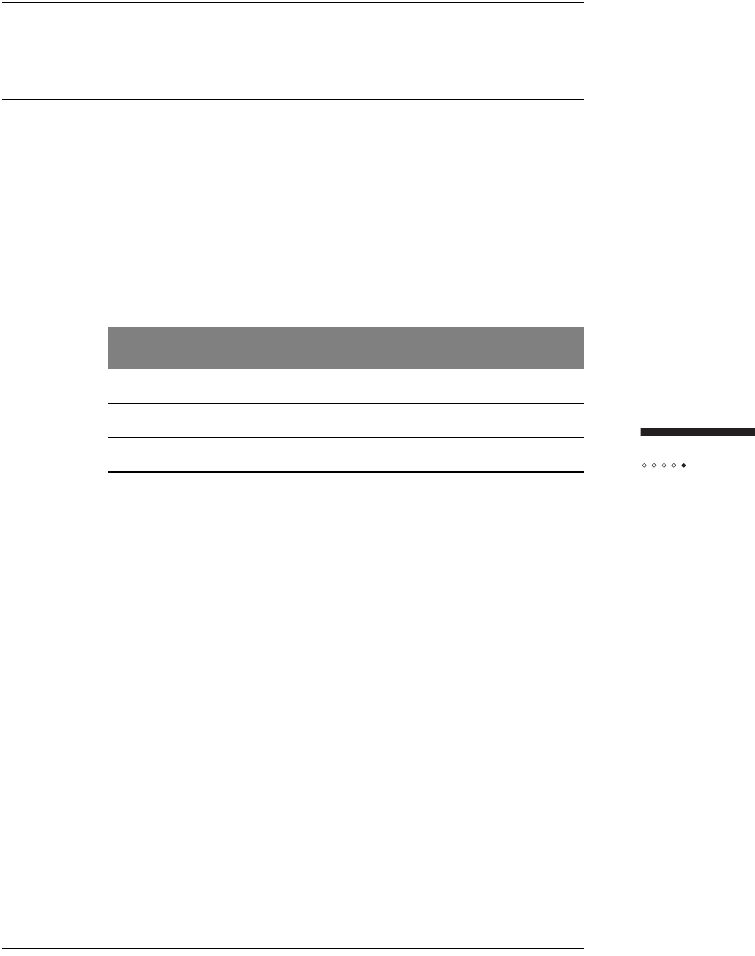
45
Tr o u bleshooting
THERE IS A PROBLEM WITH
THE ETHERNET CABLING
If there is a problem with the physical connection between the indoor unit and
either your computer or hub, you will not be able to browse the Internet.
To check Ethernet cabling
1Make sure the cable connectors are firmly inserted in the
appropriate Ethernet ports on the indoor unit and computer or hub.
2Make sure you are using the correct type of cable:
3Make sure the length of the cable does not exceed 50 meters (167
feet). See page 81.
4If none of the previous steps solves the problem, replace the
cable.
NOTE: You can replace the cable while the SOMAport is on.
Configuration Cable Type Provided
Ethernet port of a computer Straight-through Yes
Uplink port of a hub Straight-through Yes
Ethernet port of a hub Crossover No
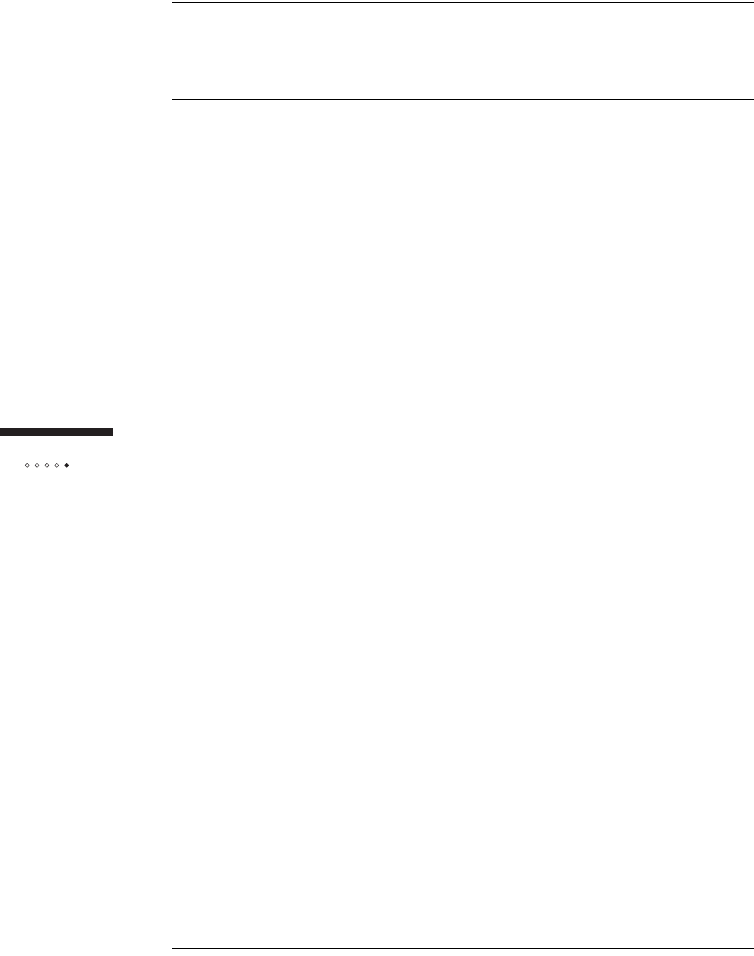
46
Tr o u bleshooting
THE COMPUTER USES
AN OLD DIAL-UP CONNECTIONS
If you have switched from a dial-up Internet service you may still be prompted to
connect to the Internet using the old dial-up connection. If this is the case, follow
this procedure to ensure that your dial-up connection is not automatically activated
whenever you attempt the Internet connection.
To disable the automatic dial-up connection in Windows
1Open the Control Panel.
In Windows XP – Choose Start → Control Panel.
In all other versions of Windows – Choose Start →
Settings → Control Panel.
2Double-click the Internet Options icon.
The Internet Properties window opens.
3Click the Connections tab.
4Enable the Never dial a connection checkbox.
5Click OK.
NOTE: If you are still unable to display a Web page, check your
browser to make sure it is in online mode.
To disable the automatic dial-up connection in Mac OS 8
and 9
1Click the Apple icon and choose Control Panels.
2Click Remote Access.
3Click Options.
4Click the Protocol tab.
5Make sure the Connect automatically when starting TCP/IP
applications box is disabled.
6Click OK.
7Choose File → Quit.
8Click Save when prompted to save the current configuration.
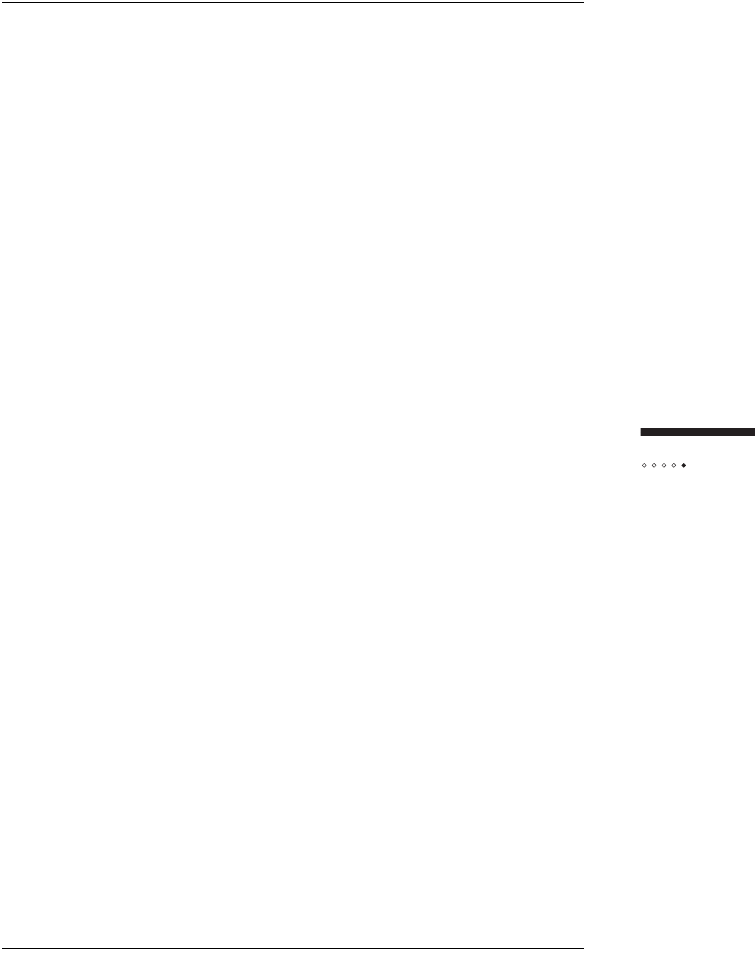
47
Tr o u bleshooting
To disable the automatic dial-up connection in Mac OS X
1Click the Apple icon and choose System Preferences.
2Click the Network icon.
3Click Show.
4Select Network Port Configurations from the pull-down list.
5Disable the On checkbox for the dial-up modem.
6Click Apply Now.
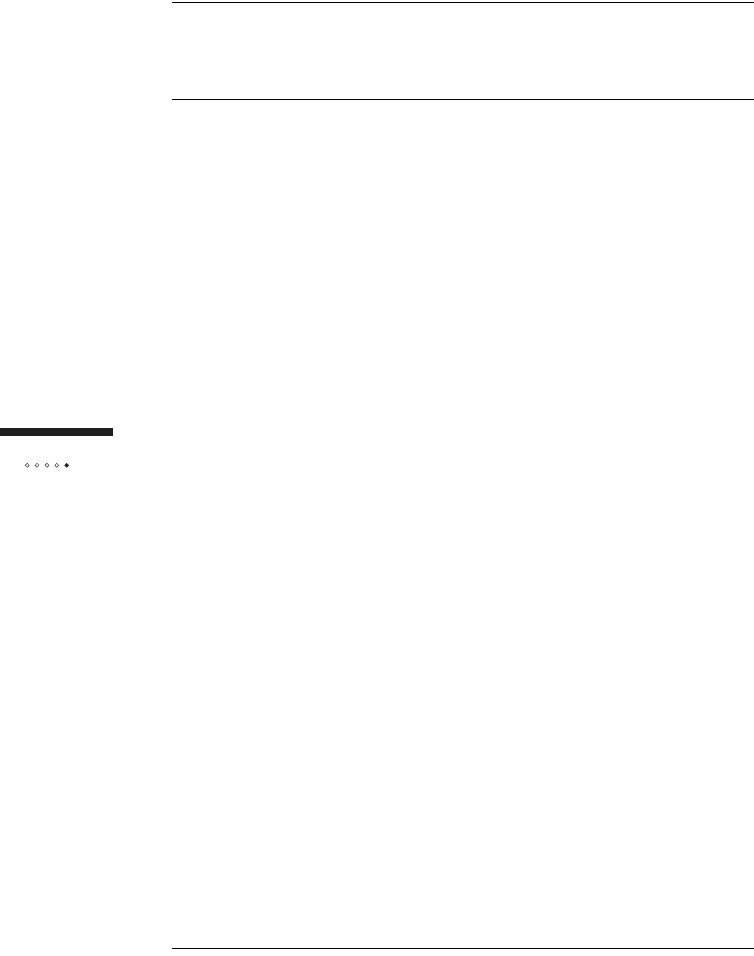
48
Tr o u bleshooting
INTERNET EXPLORER LAN SETTINGS
ARE INCORRECT
If you are using Internet Explorer as your Web browser, make sure it is configured to
automatically detect LAN settings. If this default setting has been disabled, you will
not be able to connect to the Internet.
To check Internet Explorer settings
1Open Internet Explorer.
2Choose Tools → Internet Options.
The Internet Options window opens.
3Click the Connections tab.
4Click LAN Settings.
The Local Area Network (LAN) Settings window opens.
5Make sure the Automatically detect settings checkbox is
enabled.
6Click OK.
7Click OK on the Internet Options window.
8Close Internet Explorer.
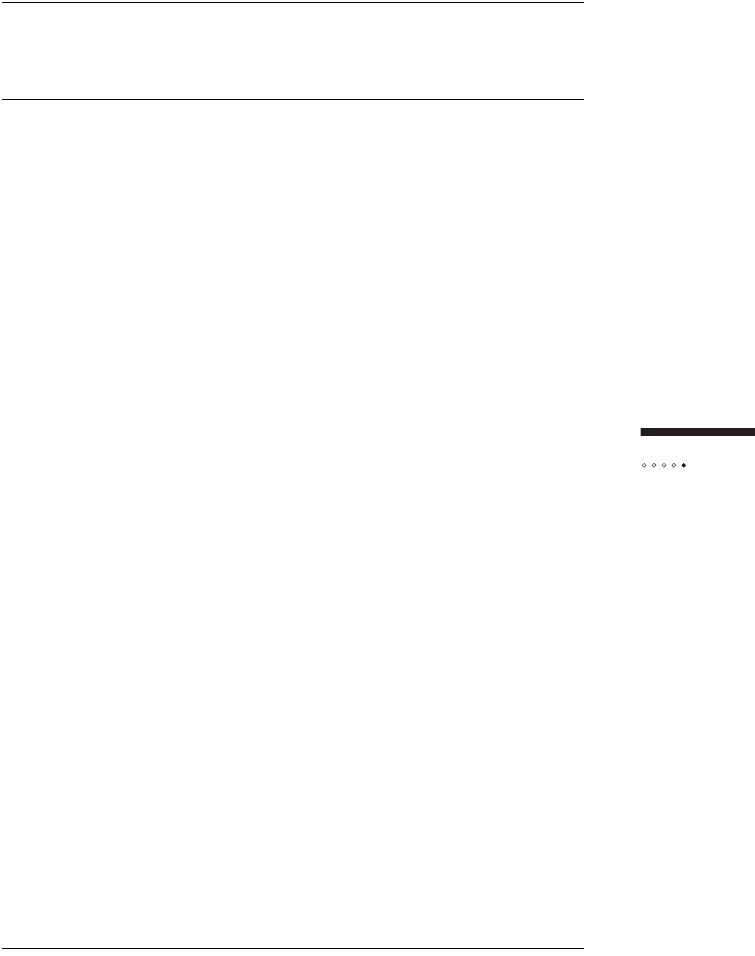
49
Tr o u bleshooting
ETHERNET NETWORK SETTINGS
ARE INCORRECT
If you could not establish an Internet connection after connecting your computer to
the indoor unit via Ethernet, but your physical connection seems to be intact, your
computer’s Ethernet network settings may need to be changed.
Use the procedure in this section appropriate to your operating system to
reconfigure Ethernet network settings. You may be prompted to insert the
installation CD for your operating system, and you may need to reboot your
computer after changing the settings before you can successfully connect to the
Internet.
To change network settings in Windows 95
1Choose Start → Settings → Control Panel.
2Double-click the Network icon.
The Network window opens to the Configuration tab.
3Select TCP/IP.
If multiple TCP/IP connections are listed, select the one that
contains "Ethernet", "NIC", or "10/100 MB" in its name, go to
step 5.
If TCP/IP is not listed, go to step 4.
4Install TCP/IP:
iClick Add.
The Select Network Component Type window opens.
ii Select Protocol from the list.
iii Click Add.
The Select Network Protocol window opens.
iv Select Microsoft from the Manufactures list.
vSelect TCP/IP from the Network Protocols list.
vi Click OK.
vii Insert the Windows 95 CD or reboot the computer if prompted
to do so.
viii If the PC reboots, repeat steps 1 to 3, then go to step 5.
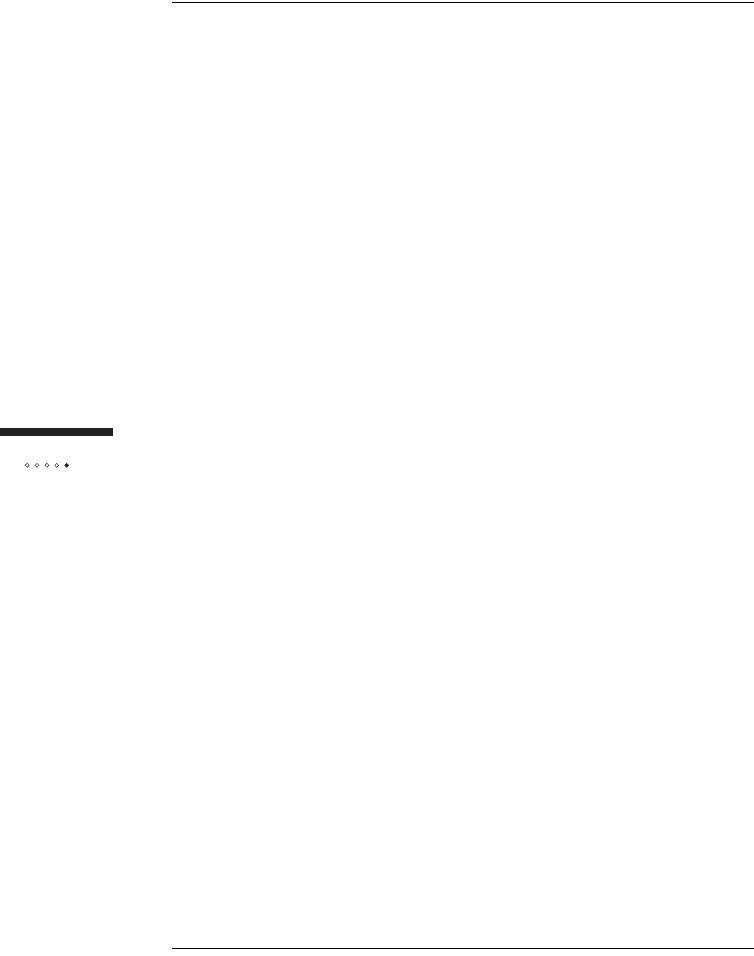
50
Tr o u bleshooting
5Check the TCP/IP properties:
iClick Properties.
The TCP/IP Properties window opens to the IP Address tab.
ii Make sure the Obtain an IP address automatically radio
button is enabled.
iii Click the DNS Configuration tab.
iv Enable the Disable DNS radio button.
vClick OK on the TCP/IP Properties window.
vi Click OK on the Network window.
vii Restart the computer if prompted to do so.
6Check your Internet connection by launching a Web browser on
the computer connected to the indoor unit.
If your browser automatically opens to your service provider’s
Web site, activate full service by following the sign-up
procedure that is provided on the Web site.
If your browser does not automatically open to your service
provider’s Web site, go to step 7.
7Enter a valid Internet address (such as www.google.com) in the
Address field.
If the Web page opens, full service has already been activated
and you can begin using your SOMAport for Internet service.
If your service provider’s Web page opens, activate full service
by following the sign-up procedure that is provided on the Web
site.
If your computer attempts to connect to the Internet using an
old dial-up connection, see "The Computer Uses an Old Dial-
Up Connection" on page 46.
If you do not get an Internet connection, see "Finding Causes
of Computer Problems" on page 36.
To change network settings in Window 98 and ME
1Choose Start → Settings → Control Panel.
2Click the Network icon.
The Network window opens to the Configuration tab.
3Select TCP/IP.