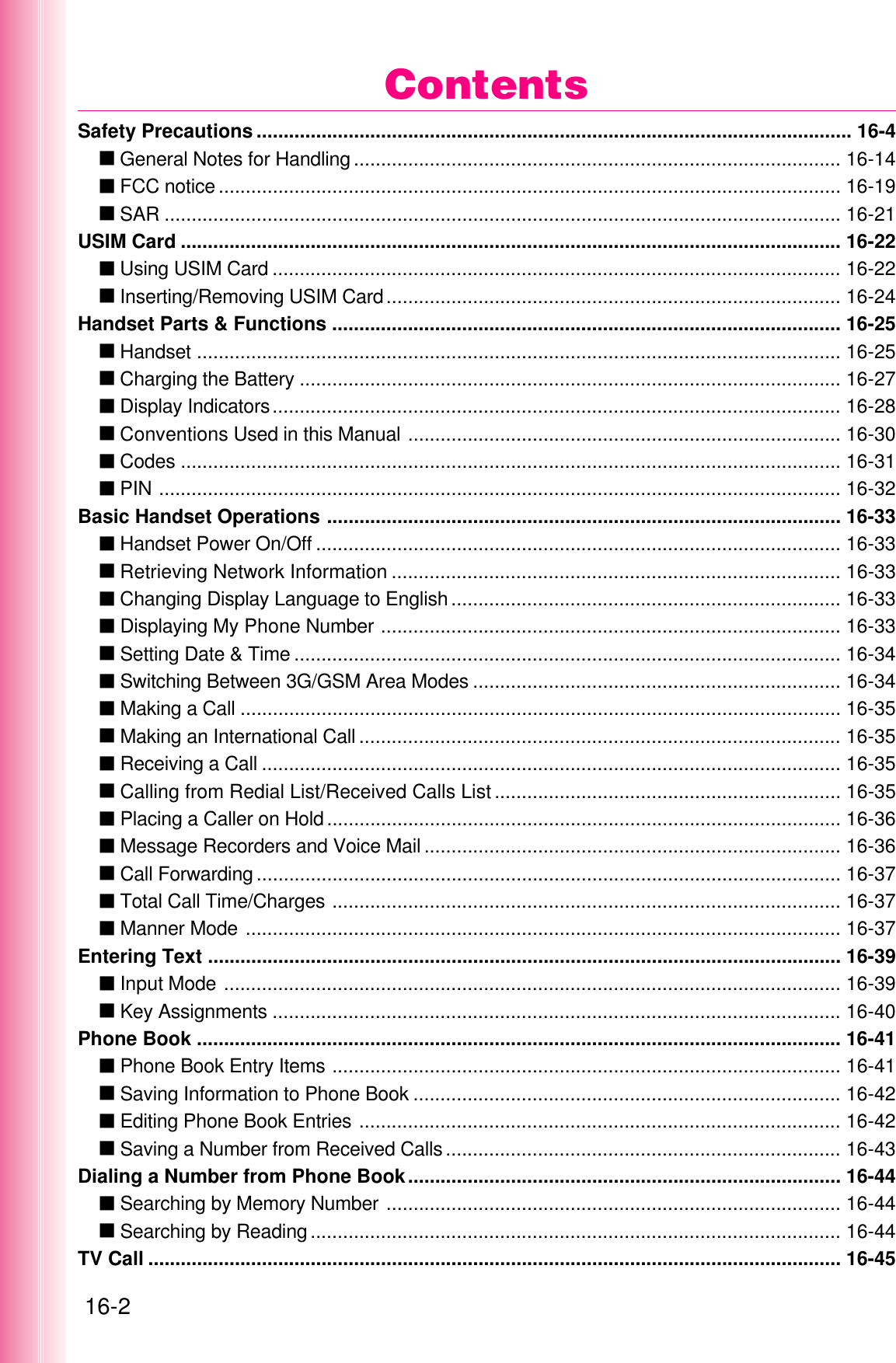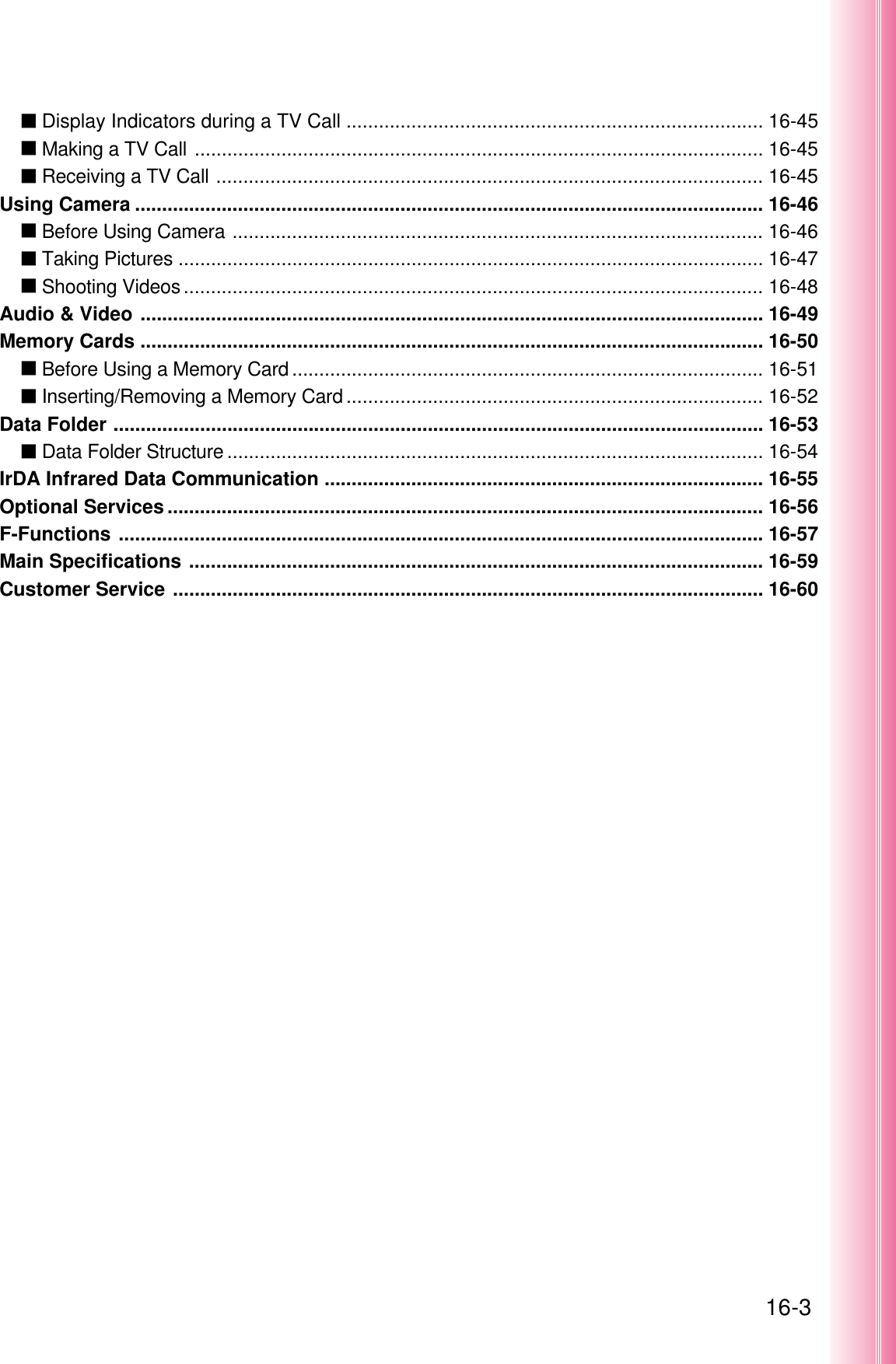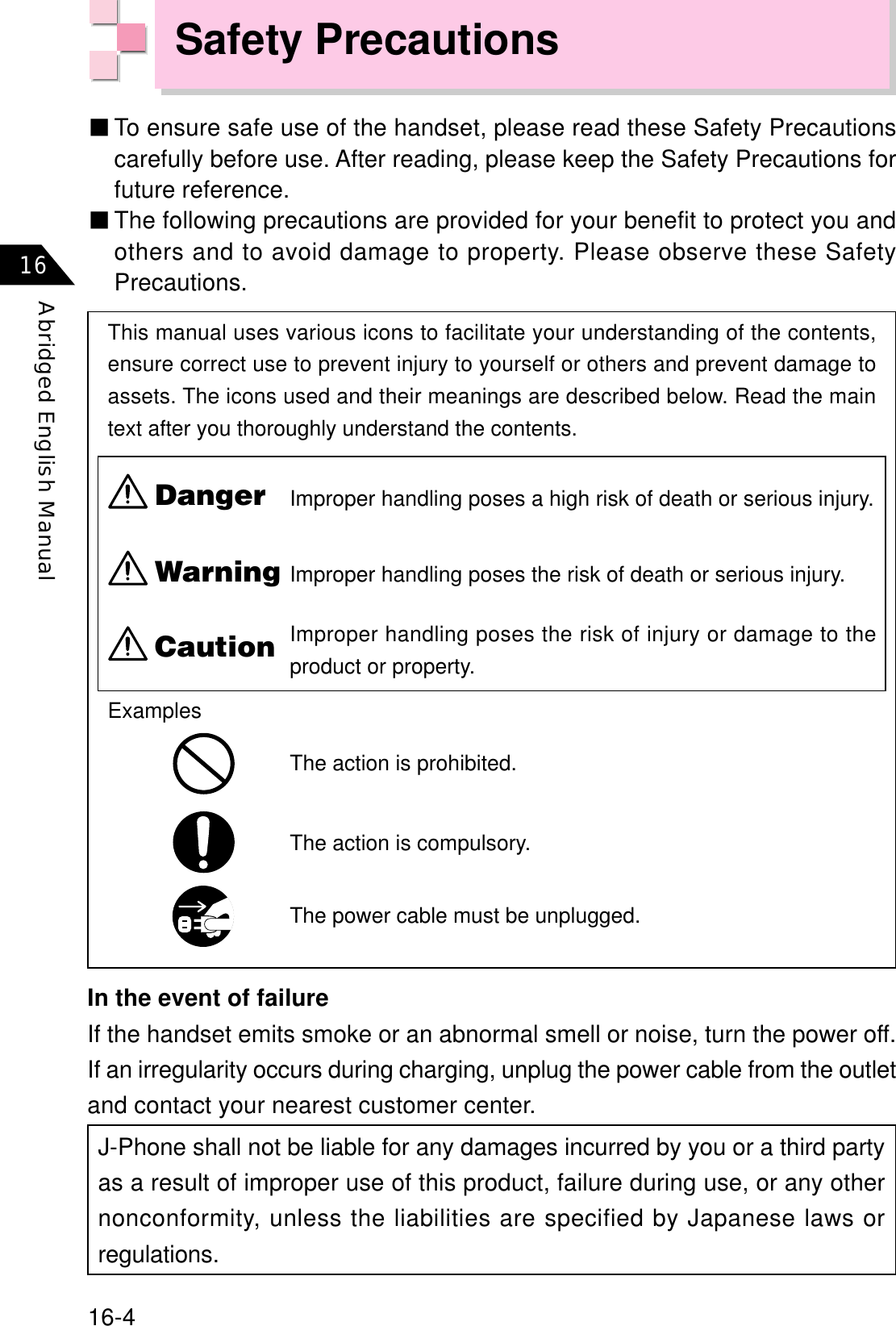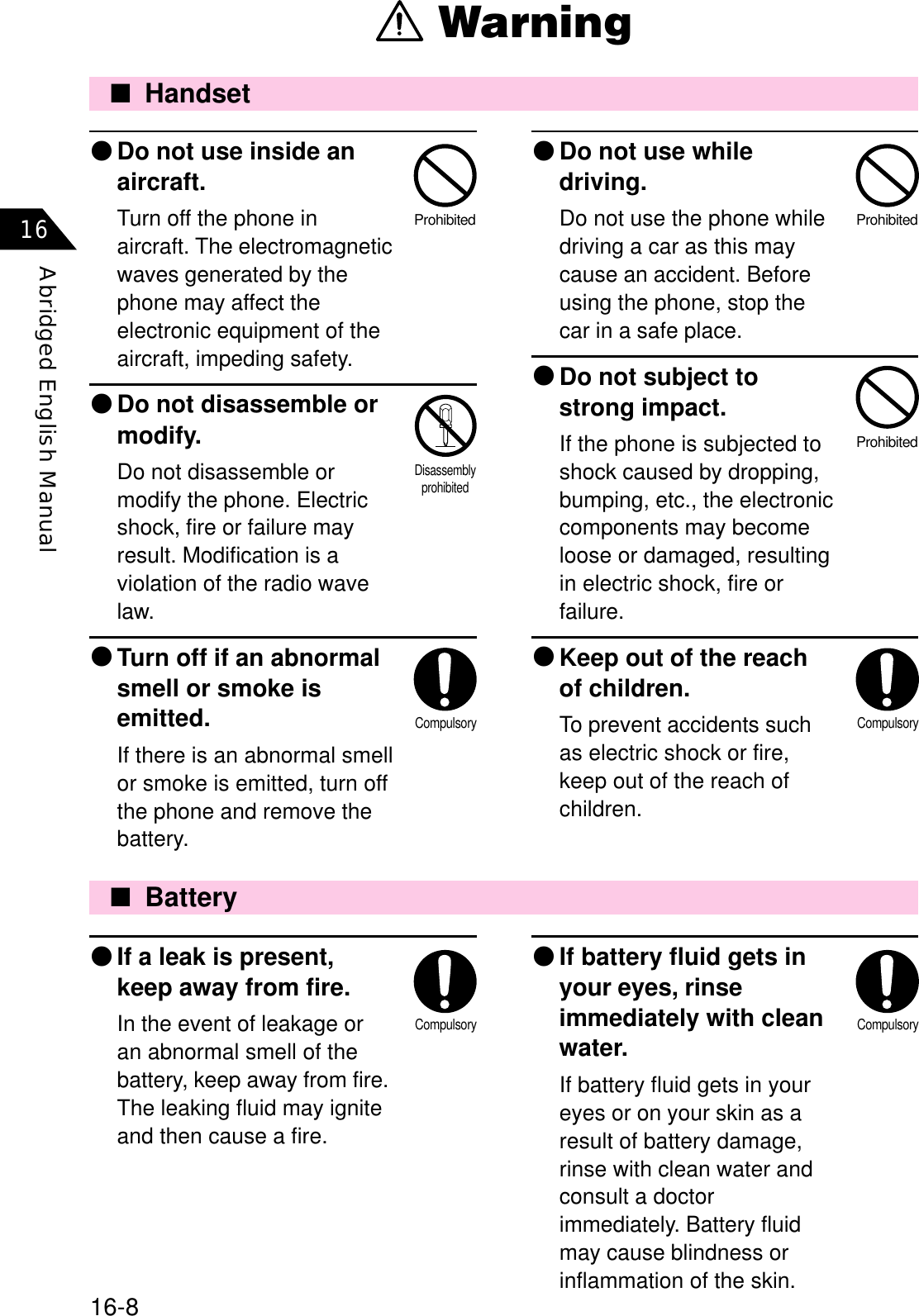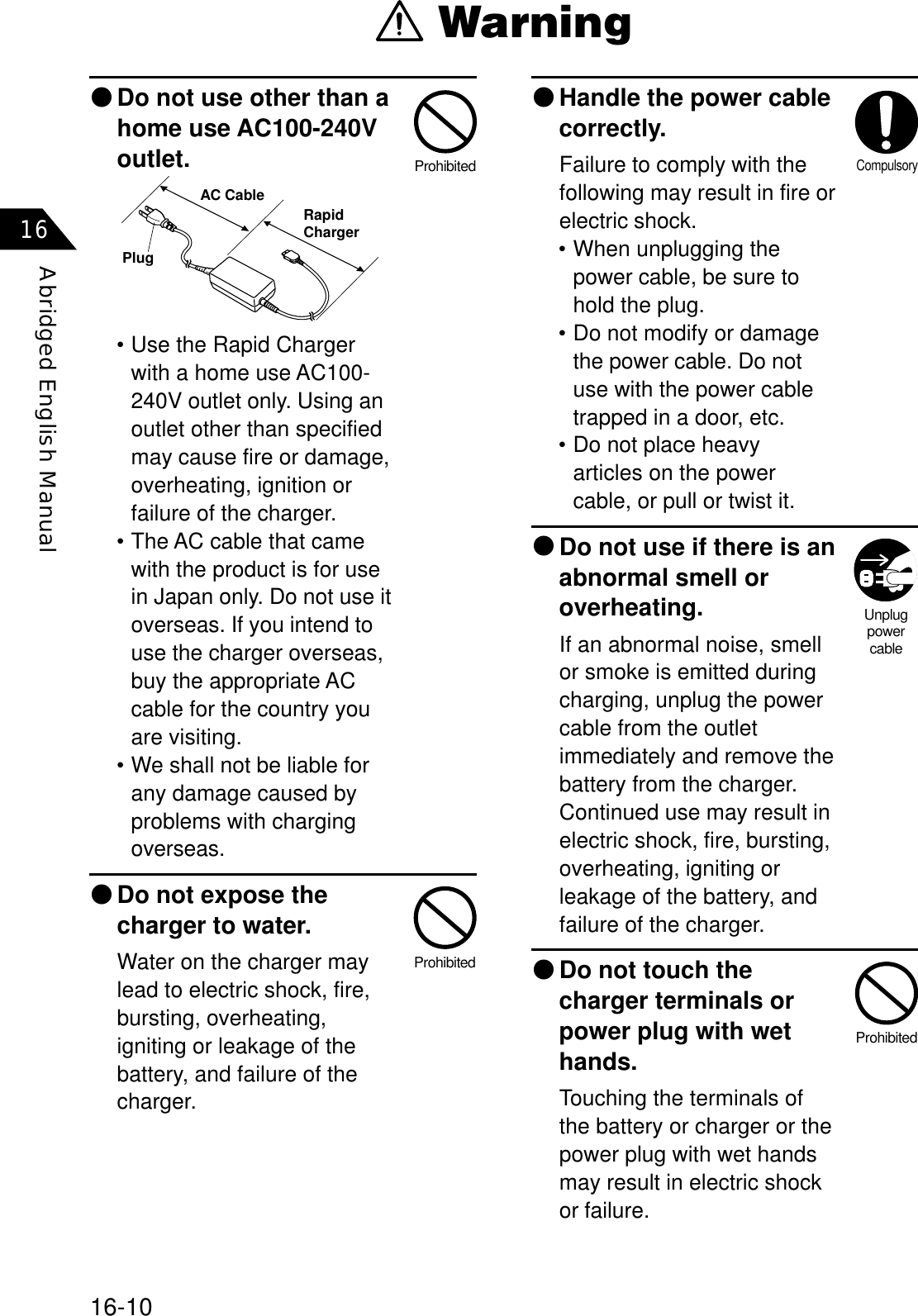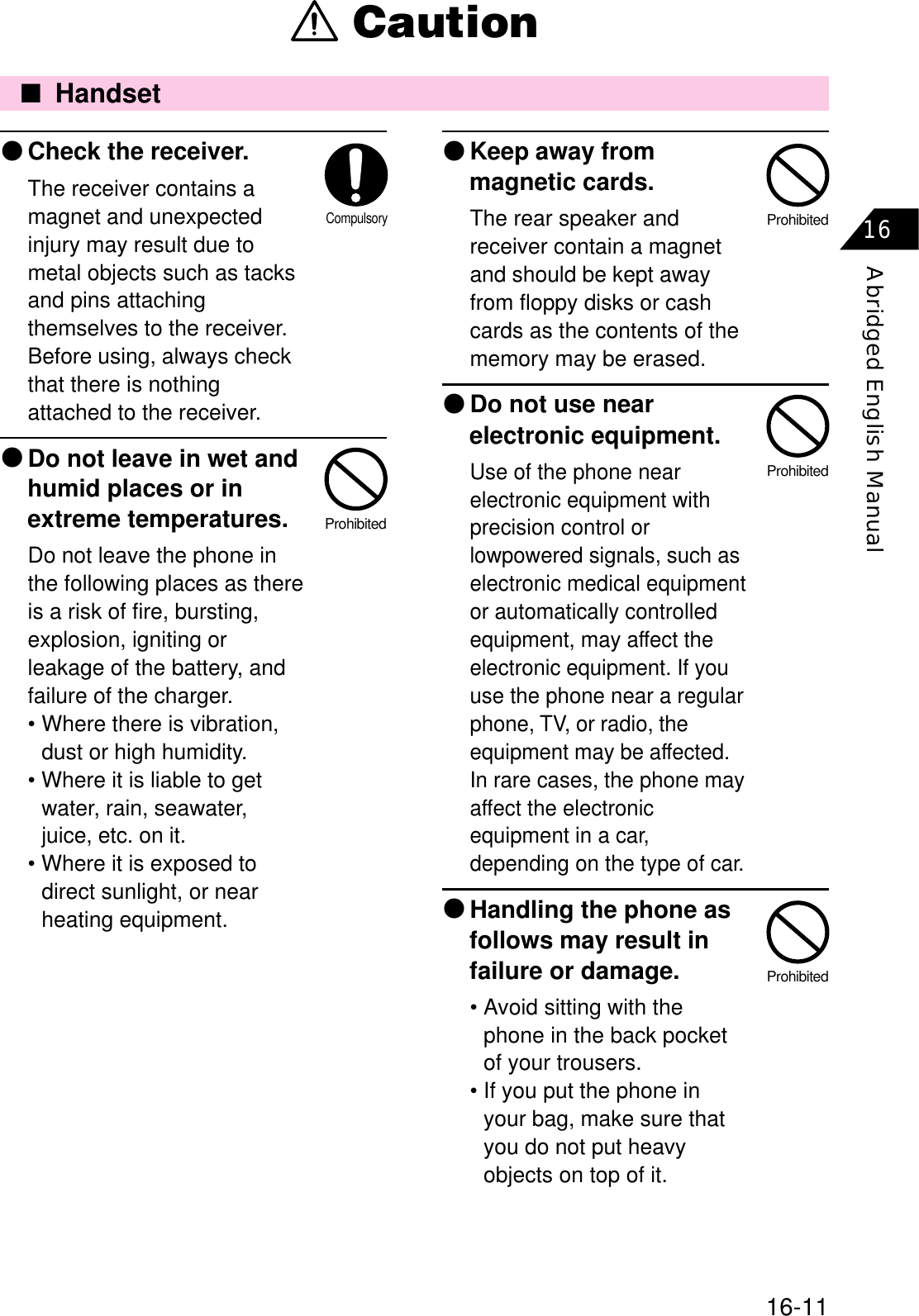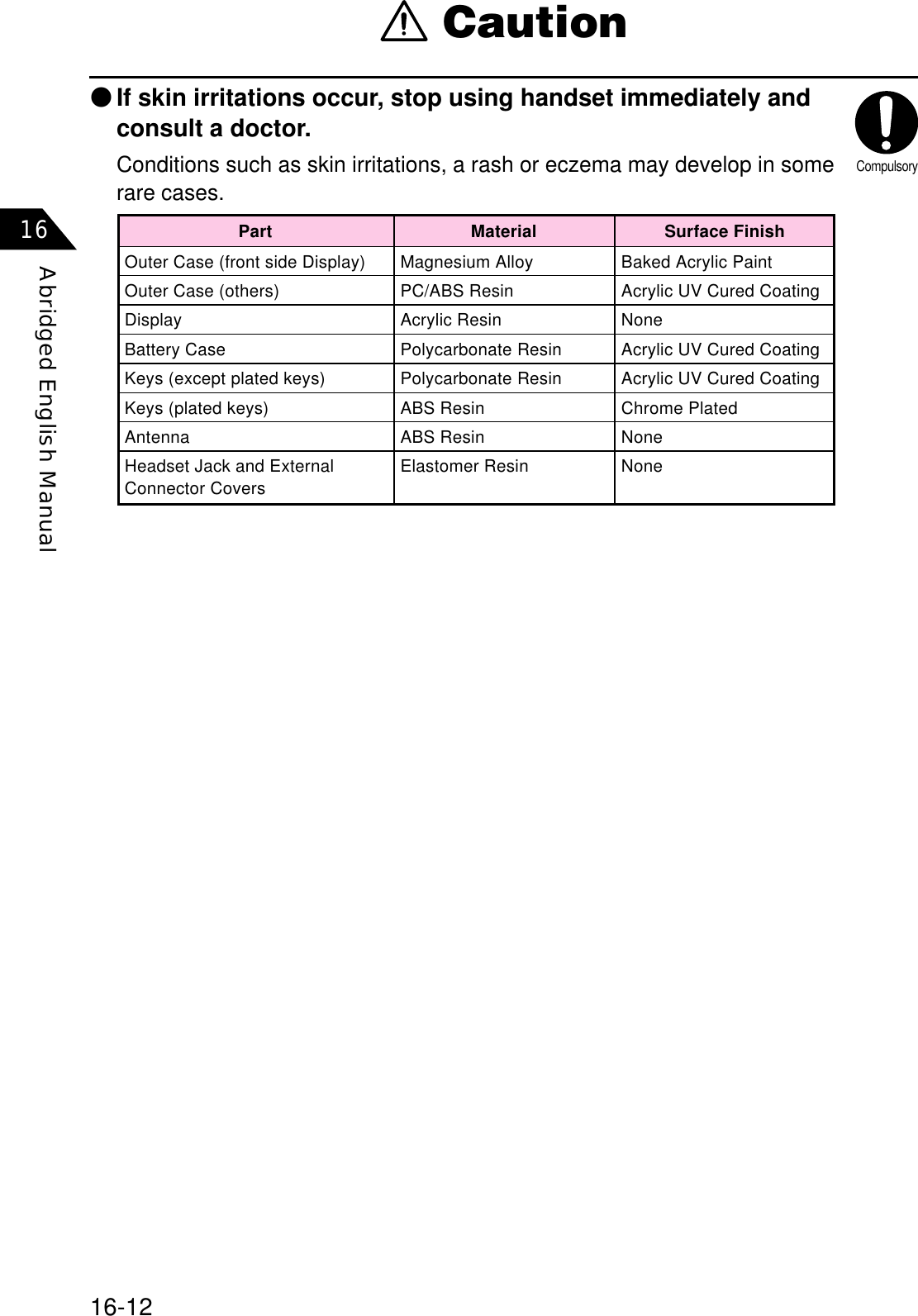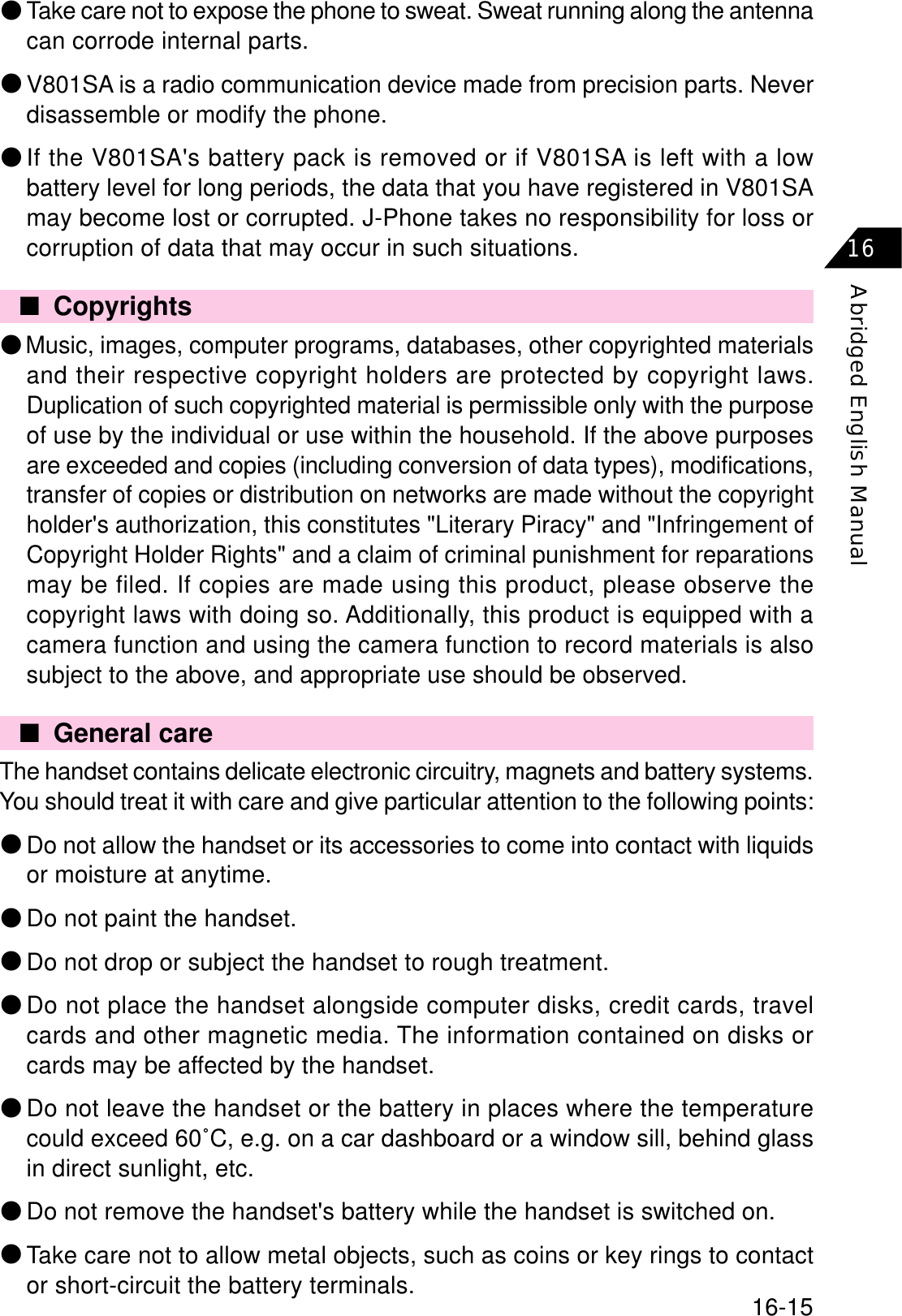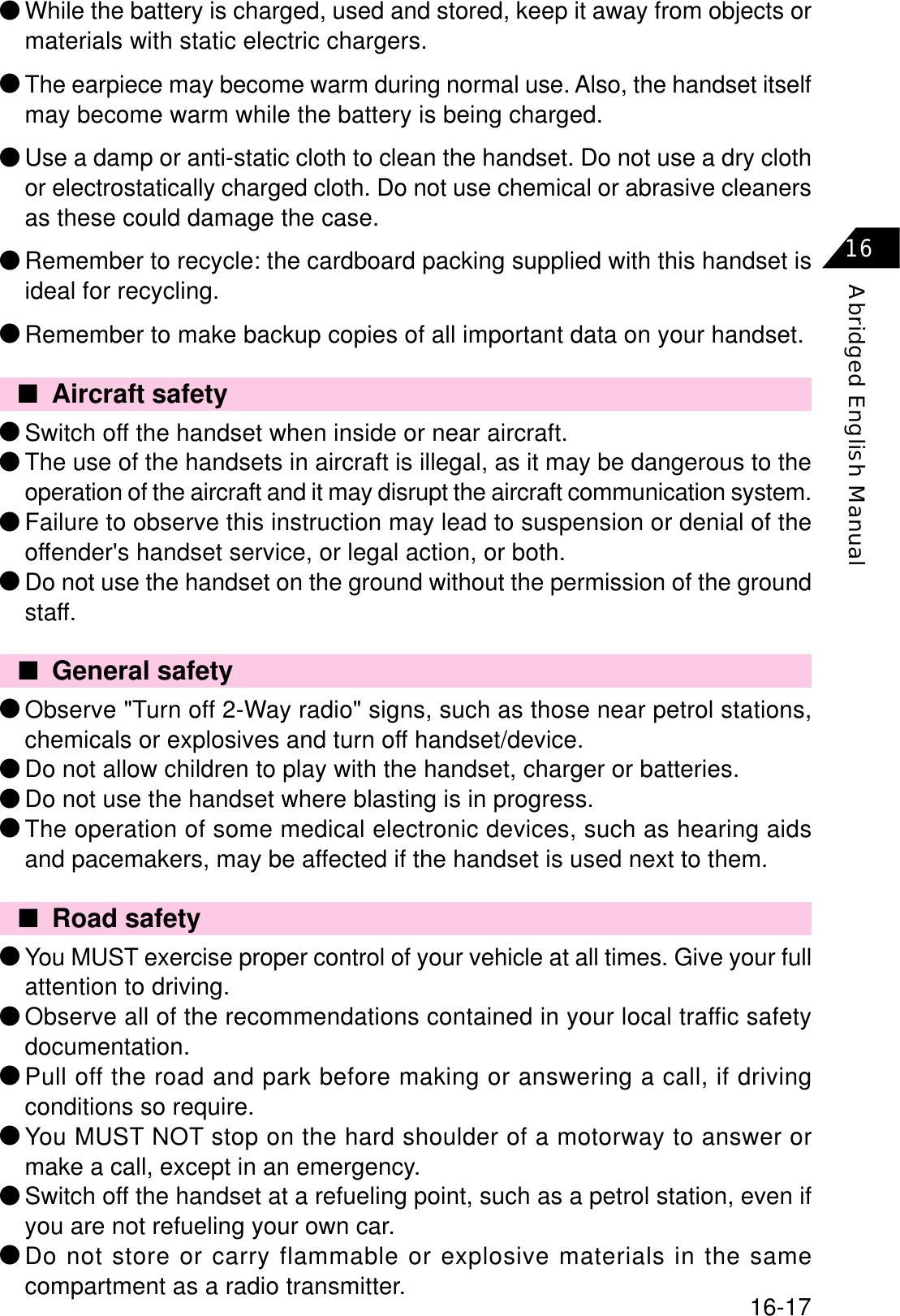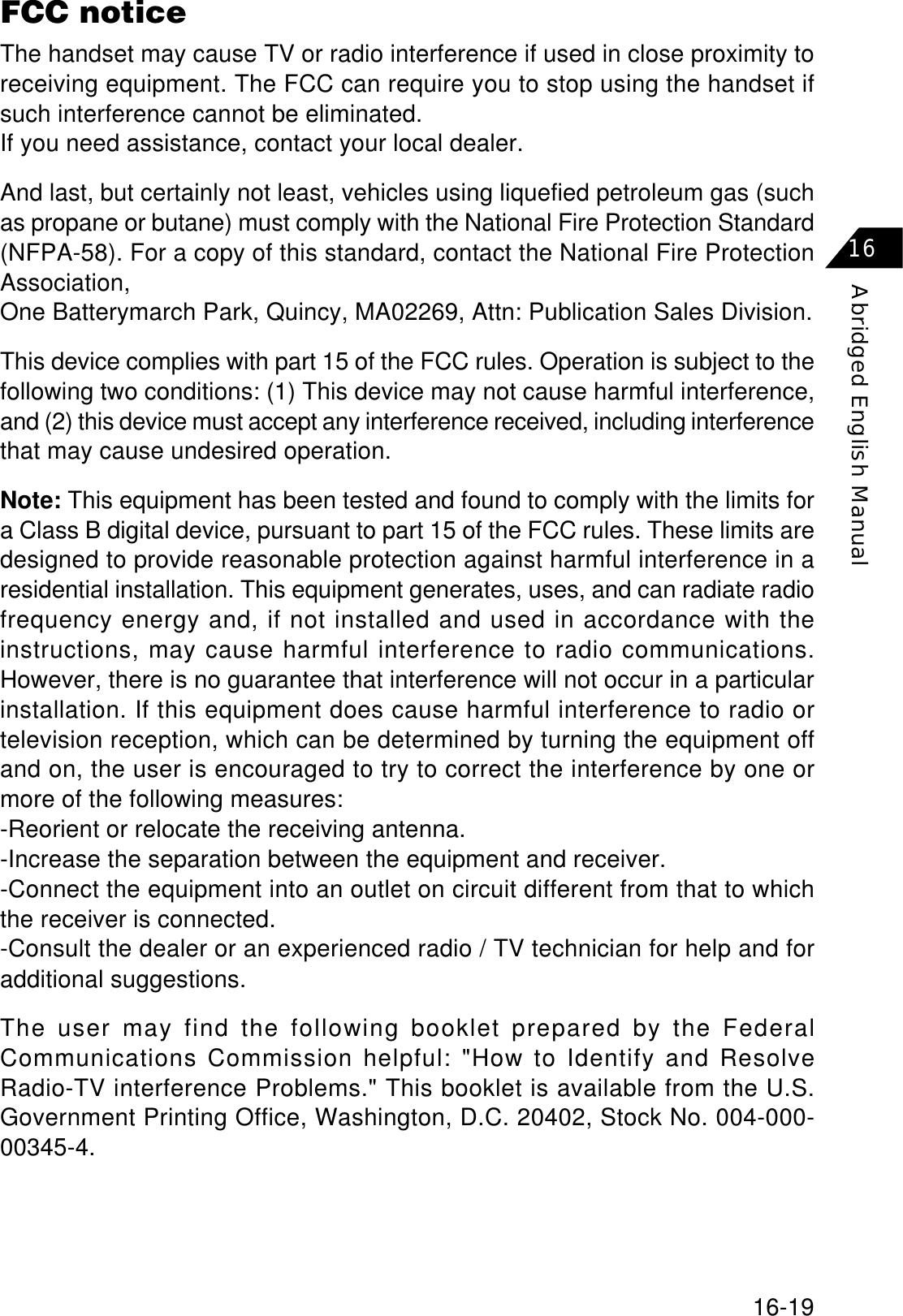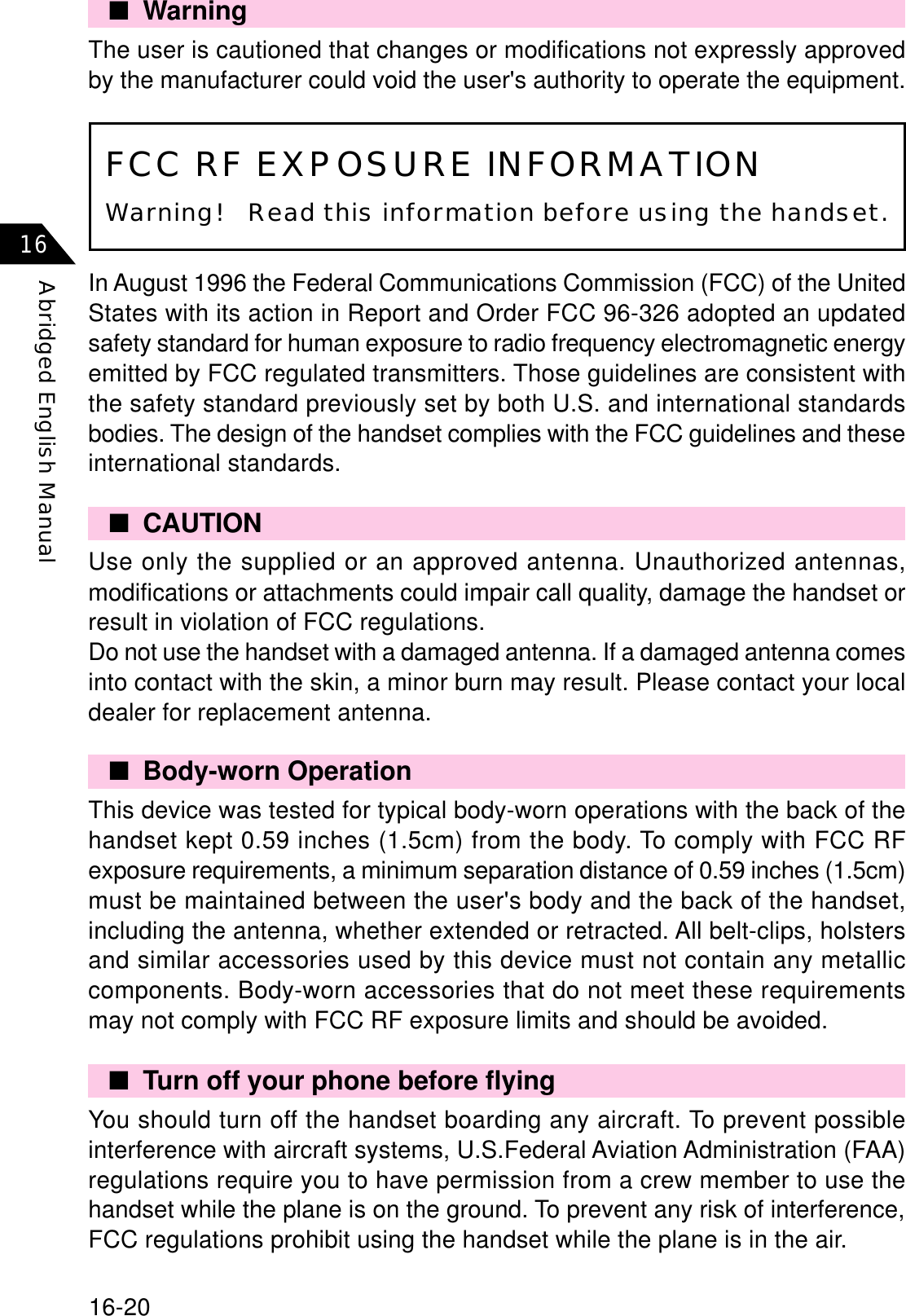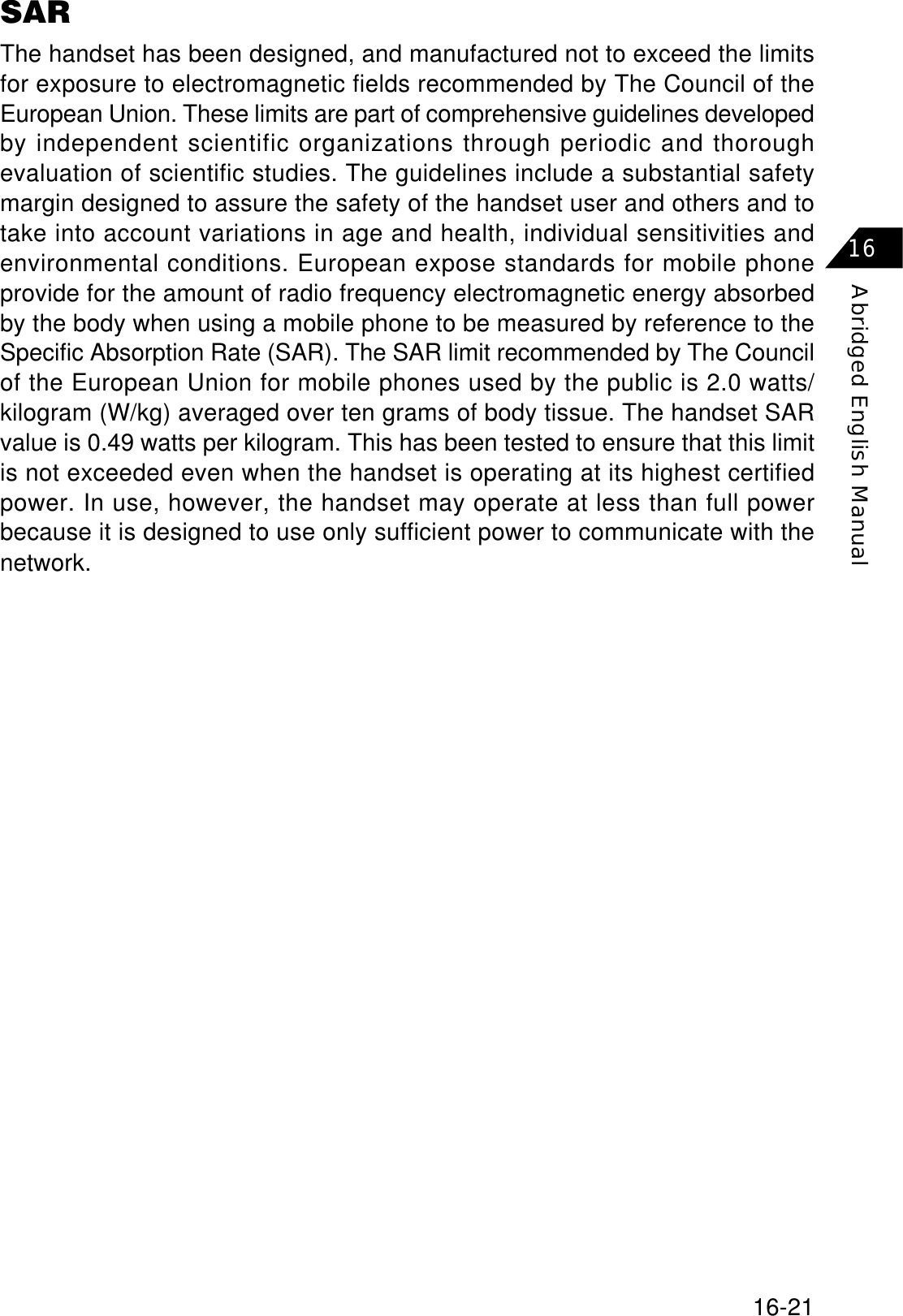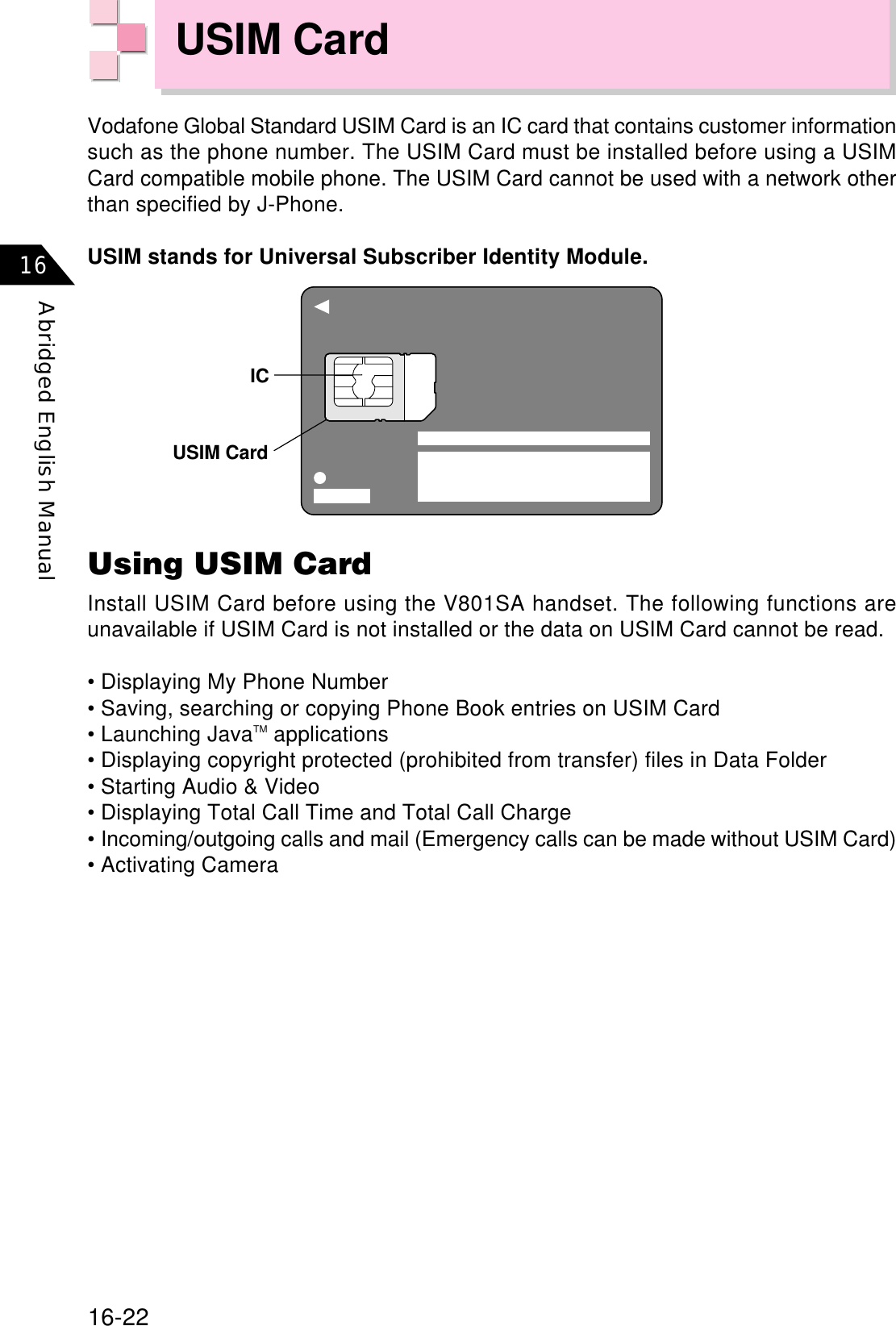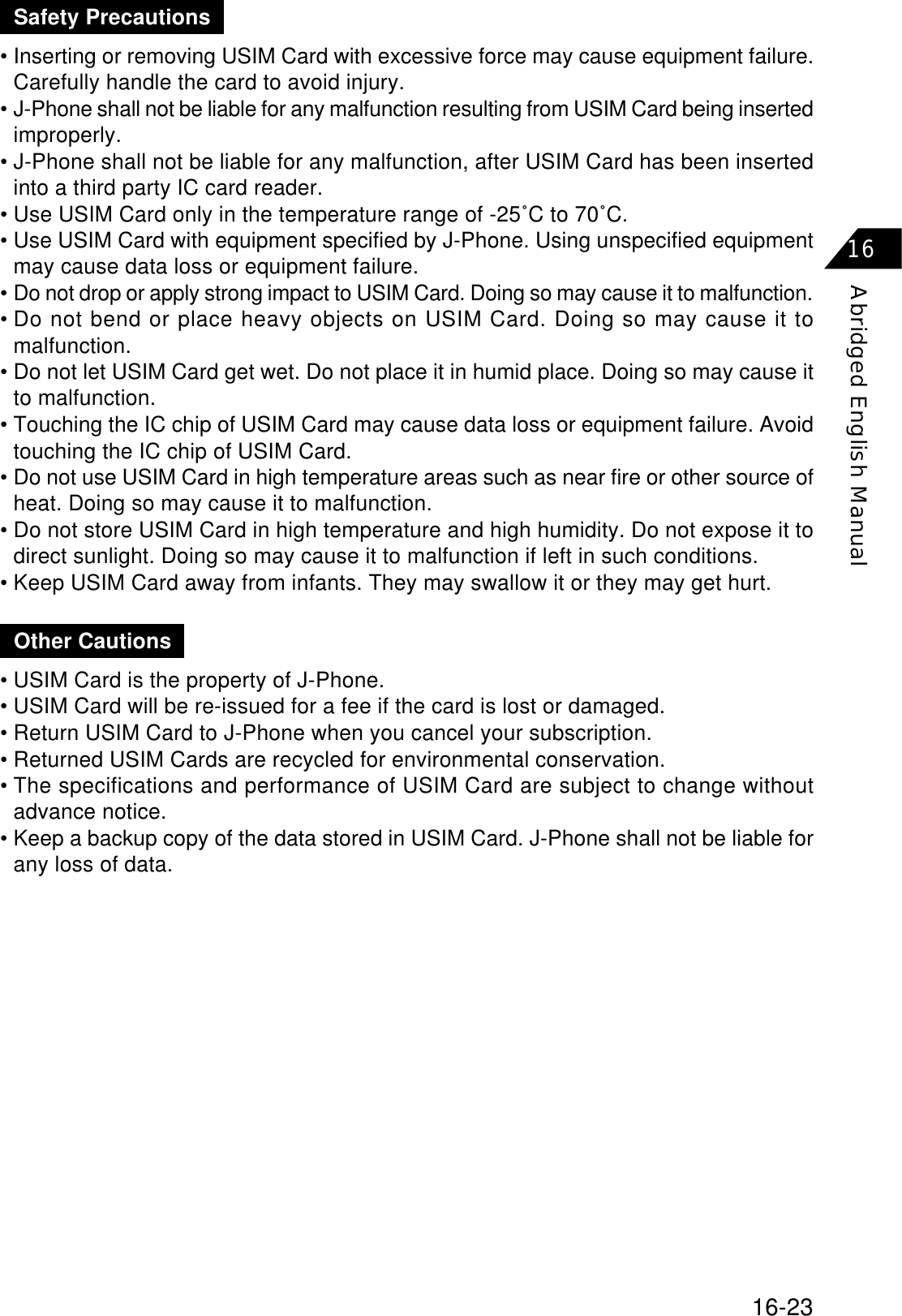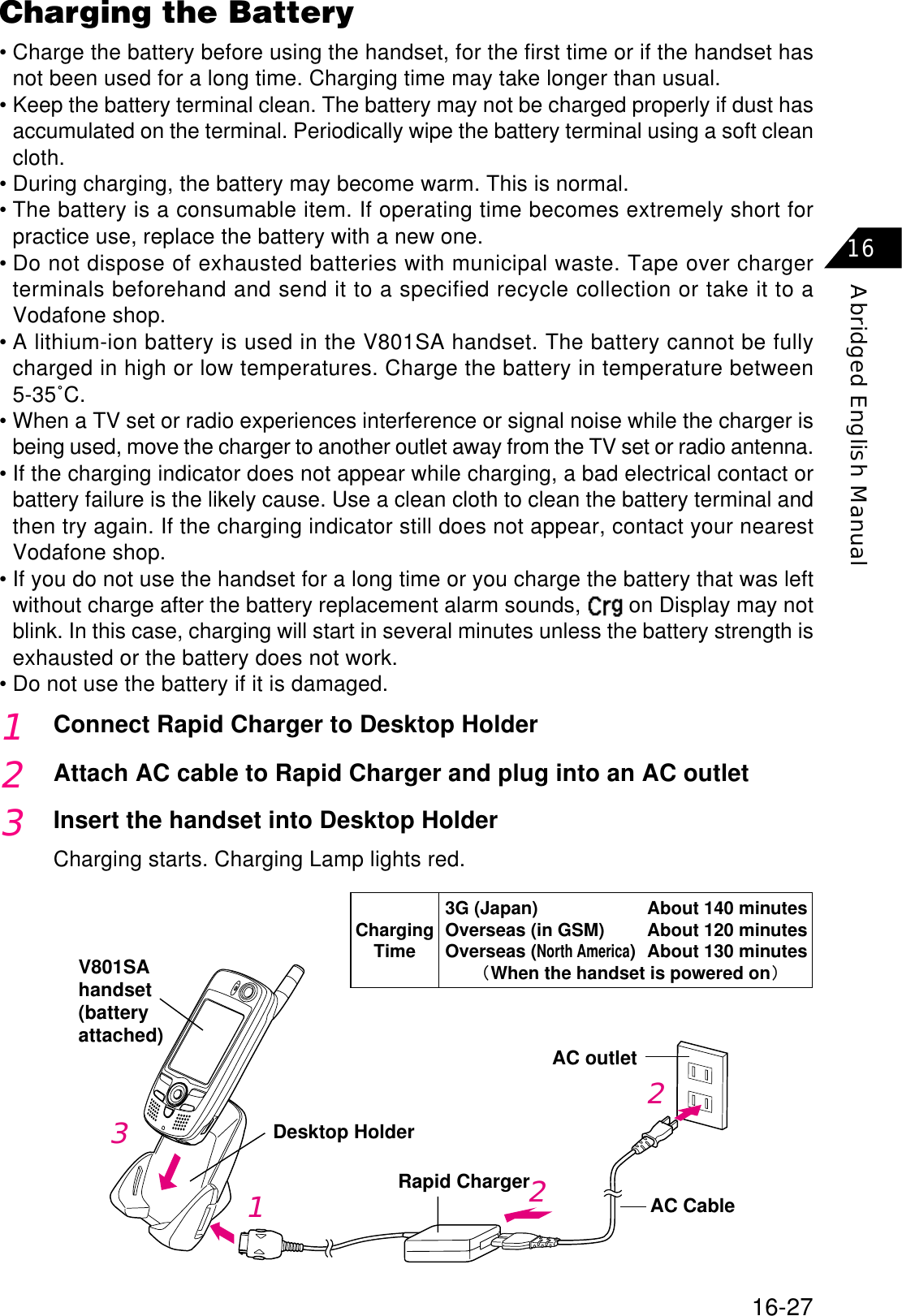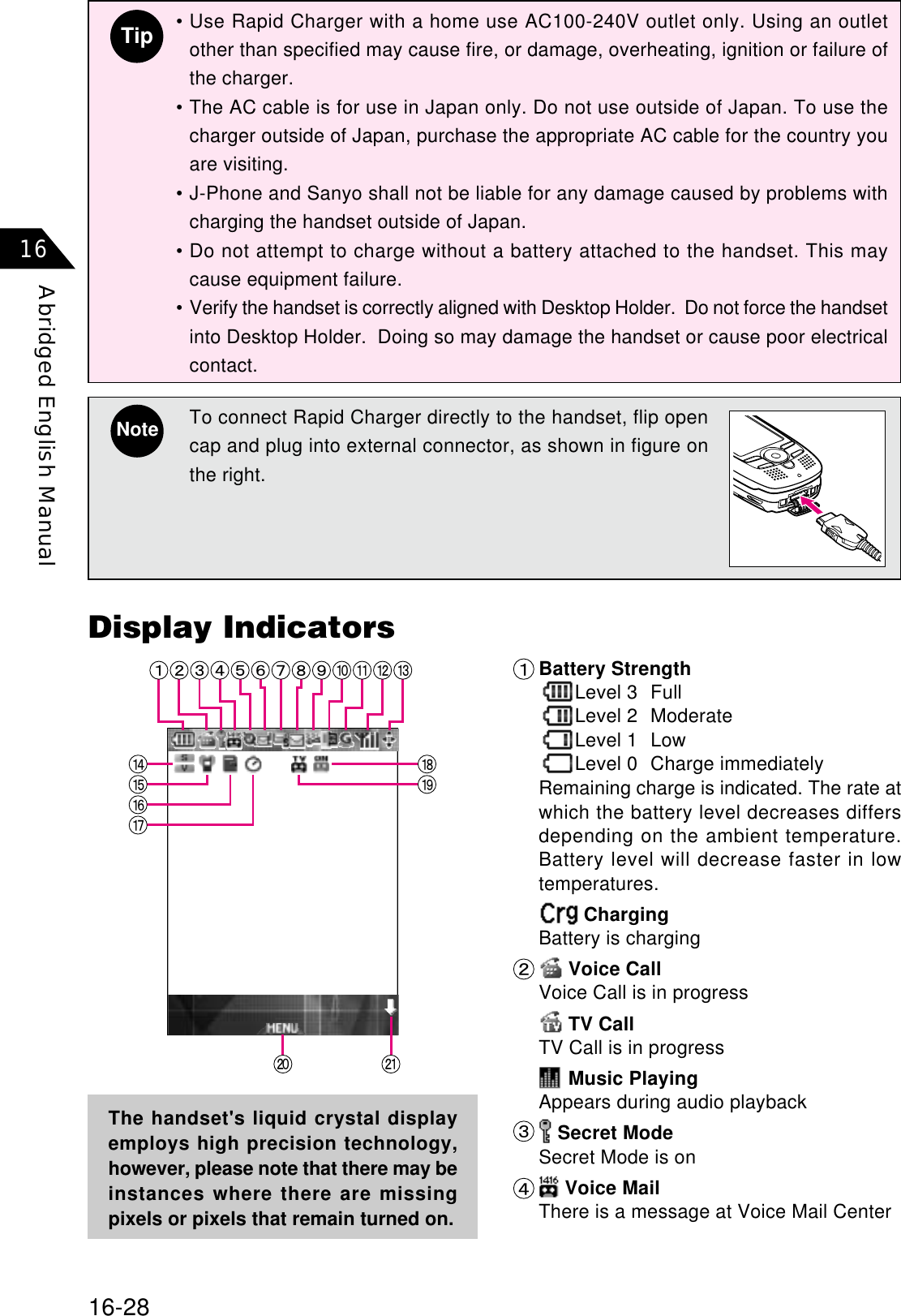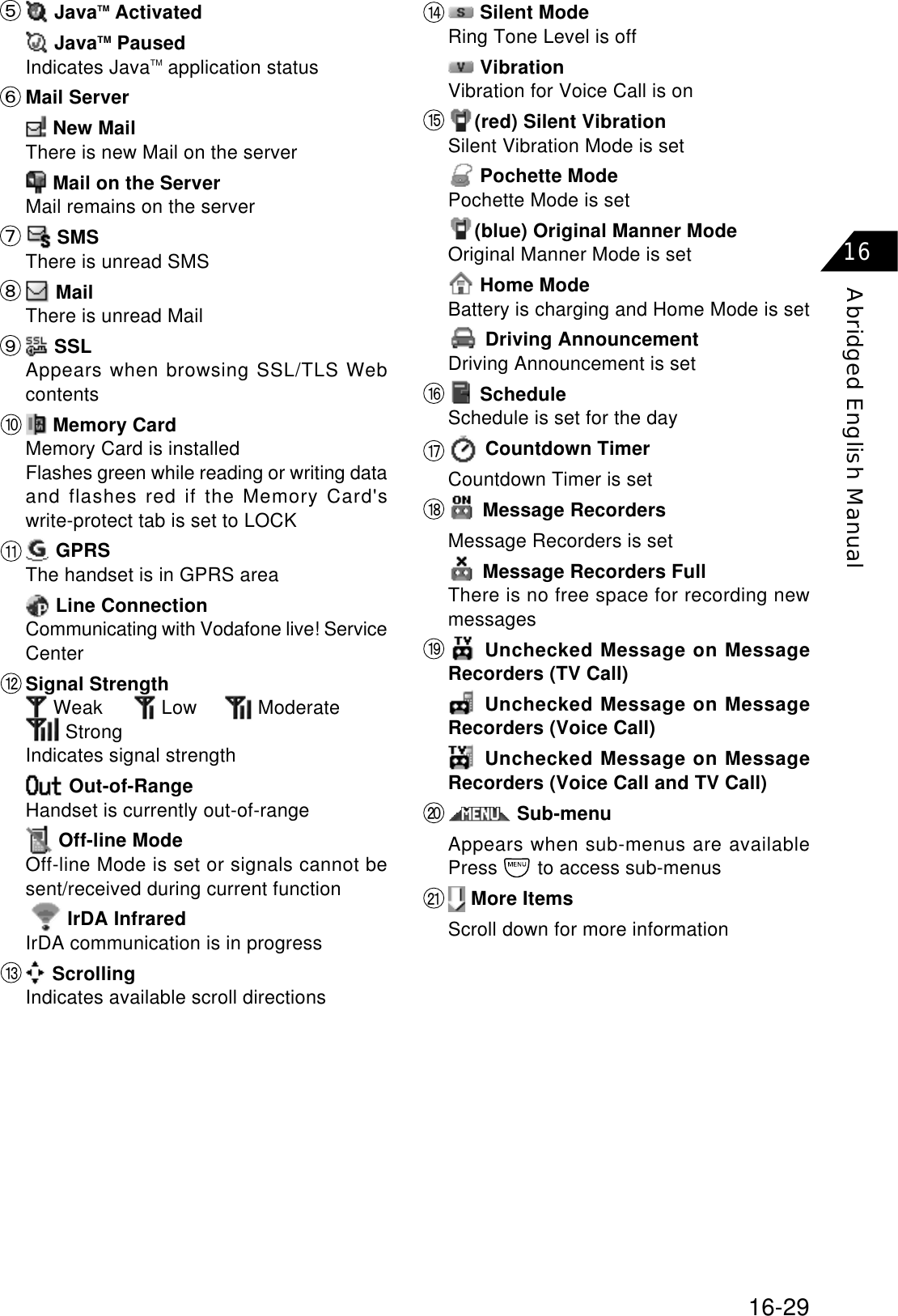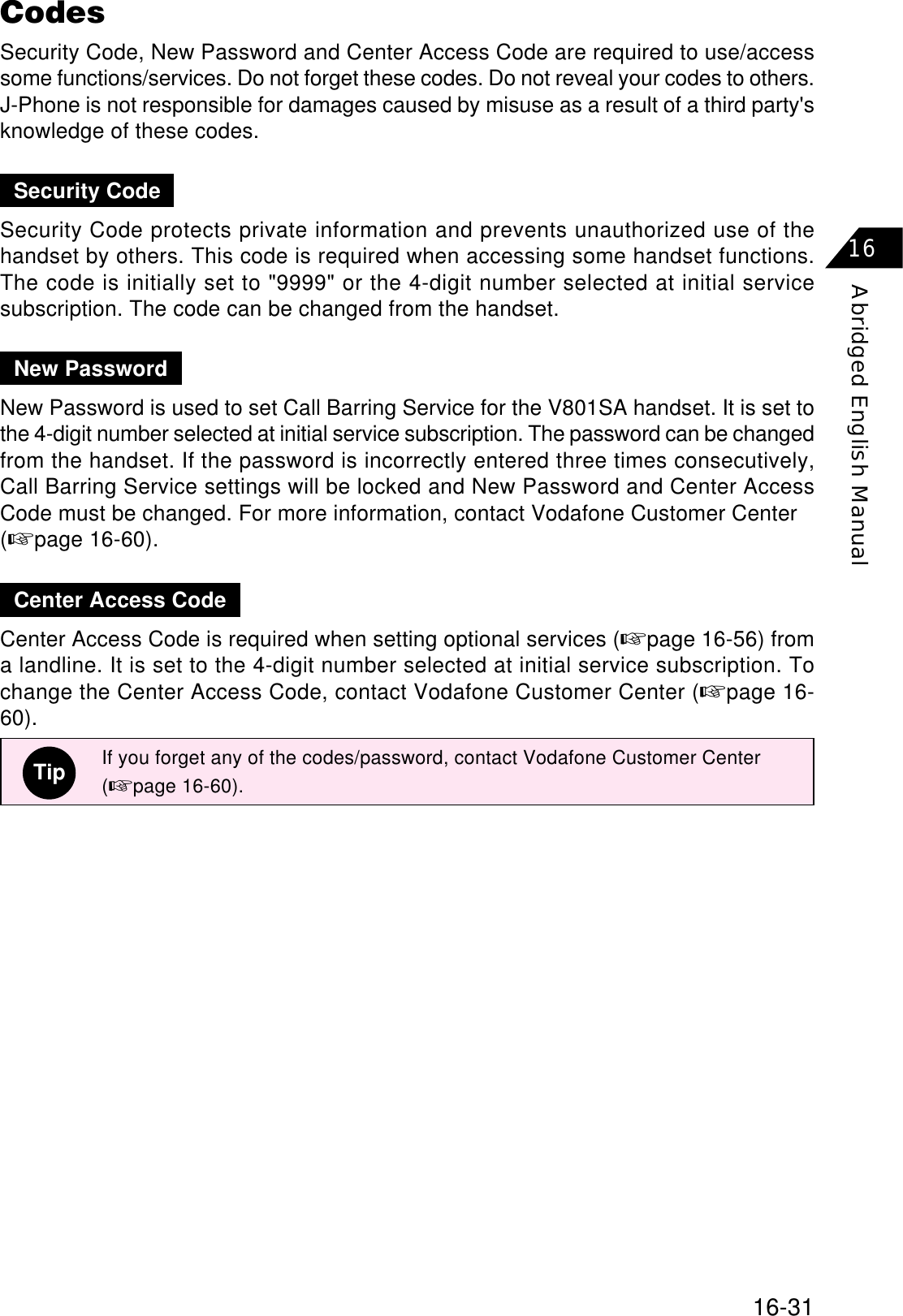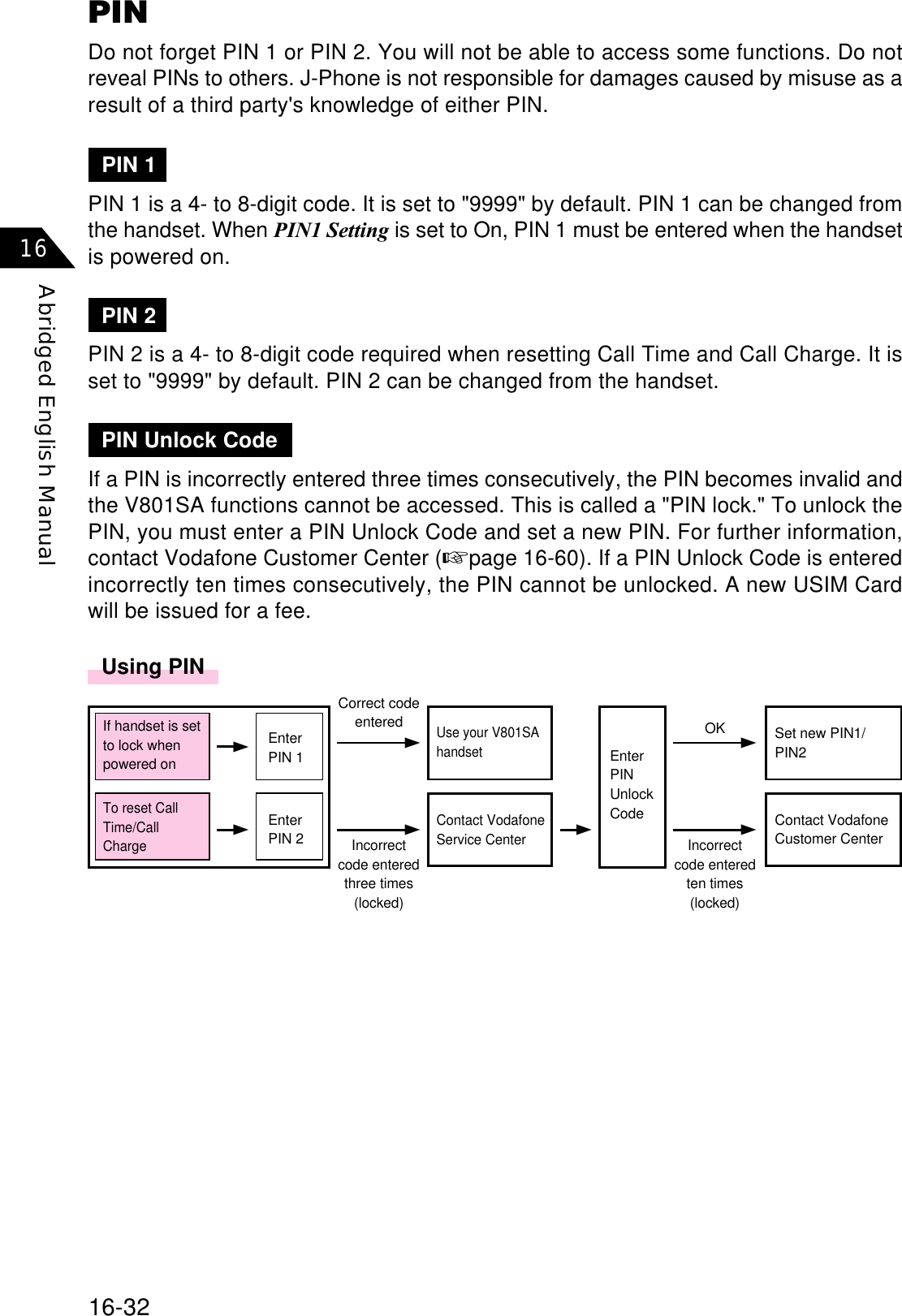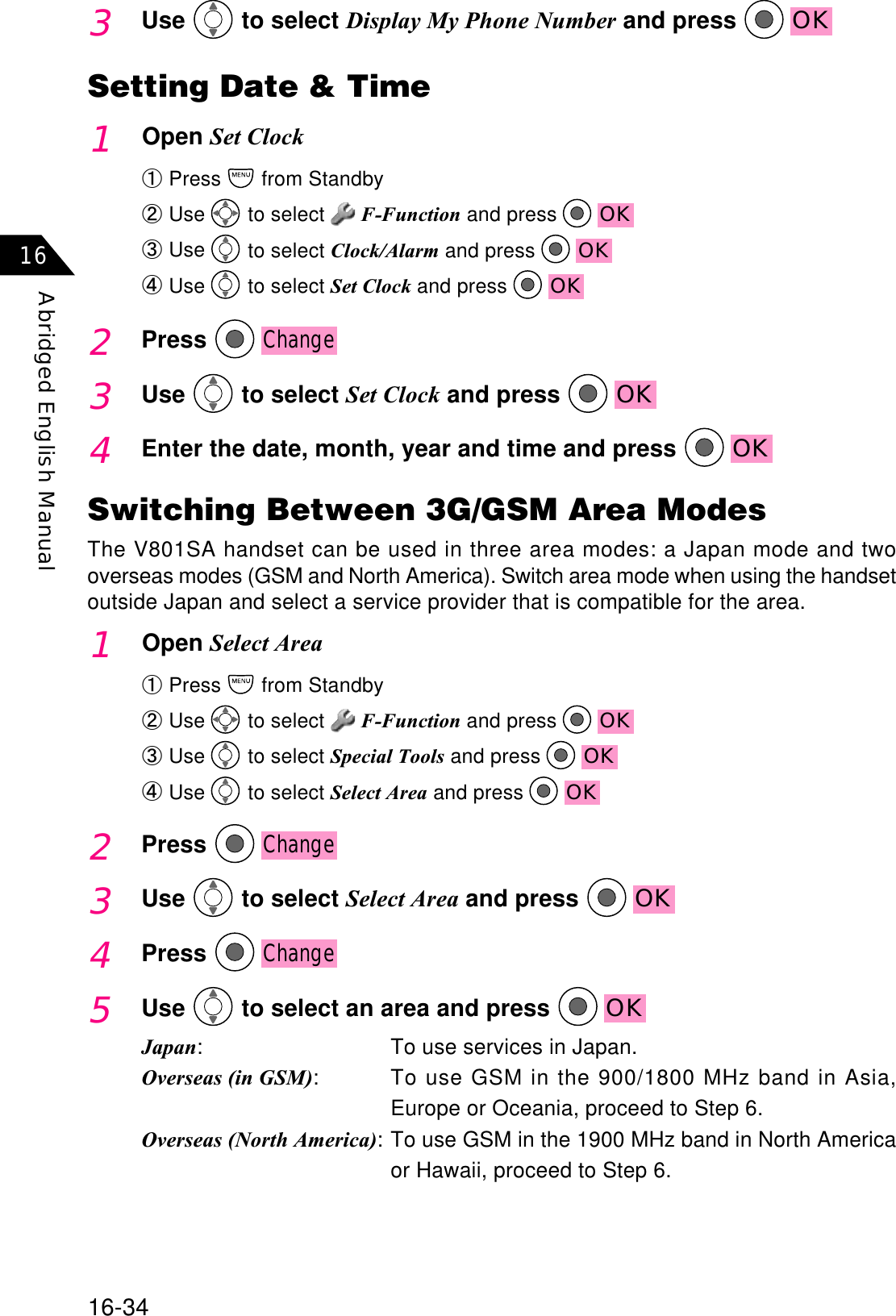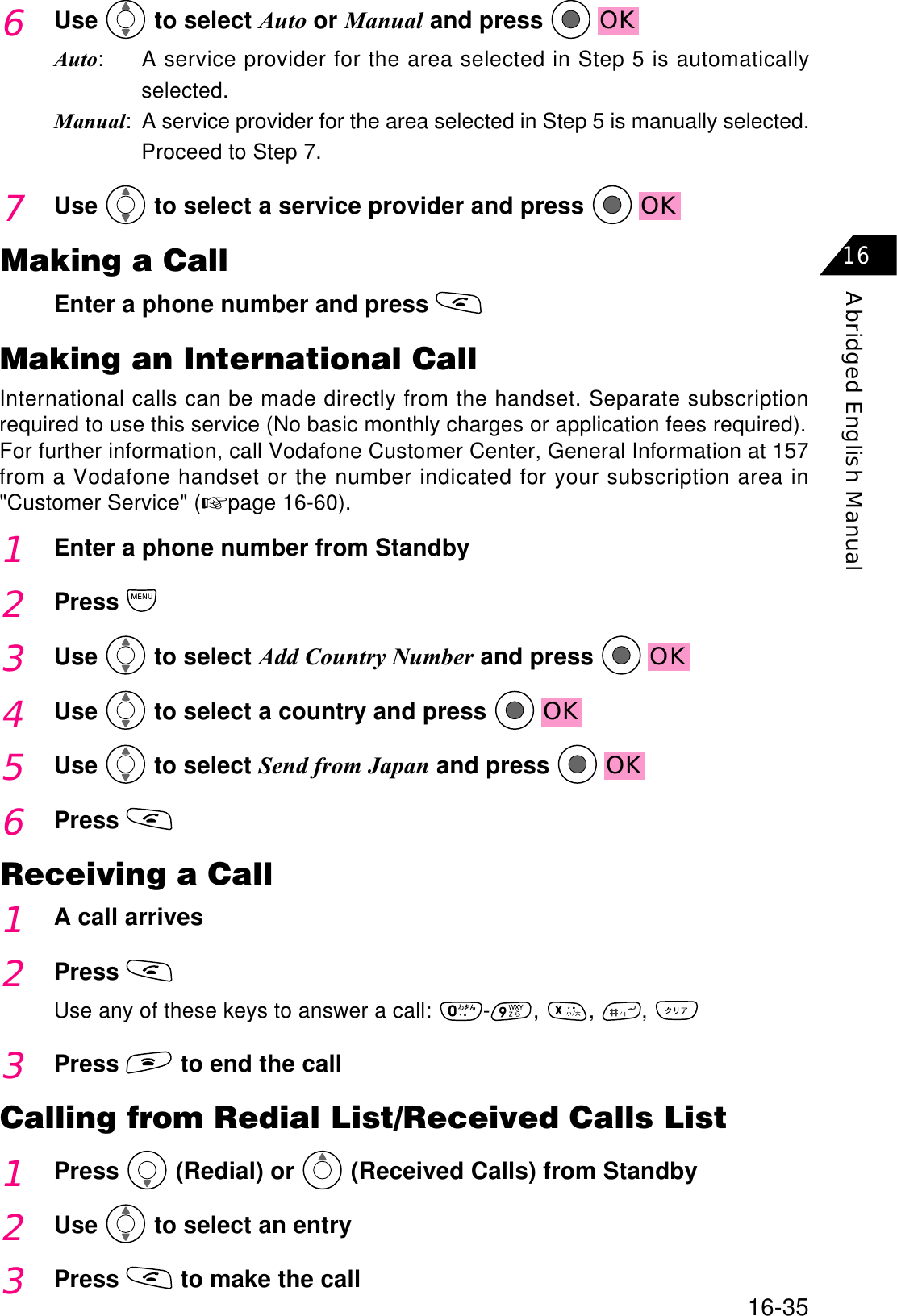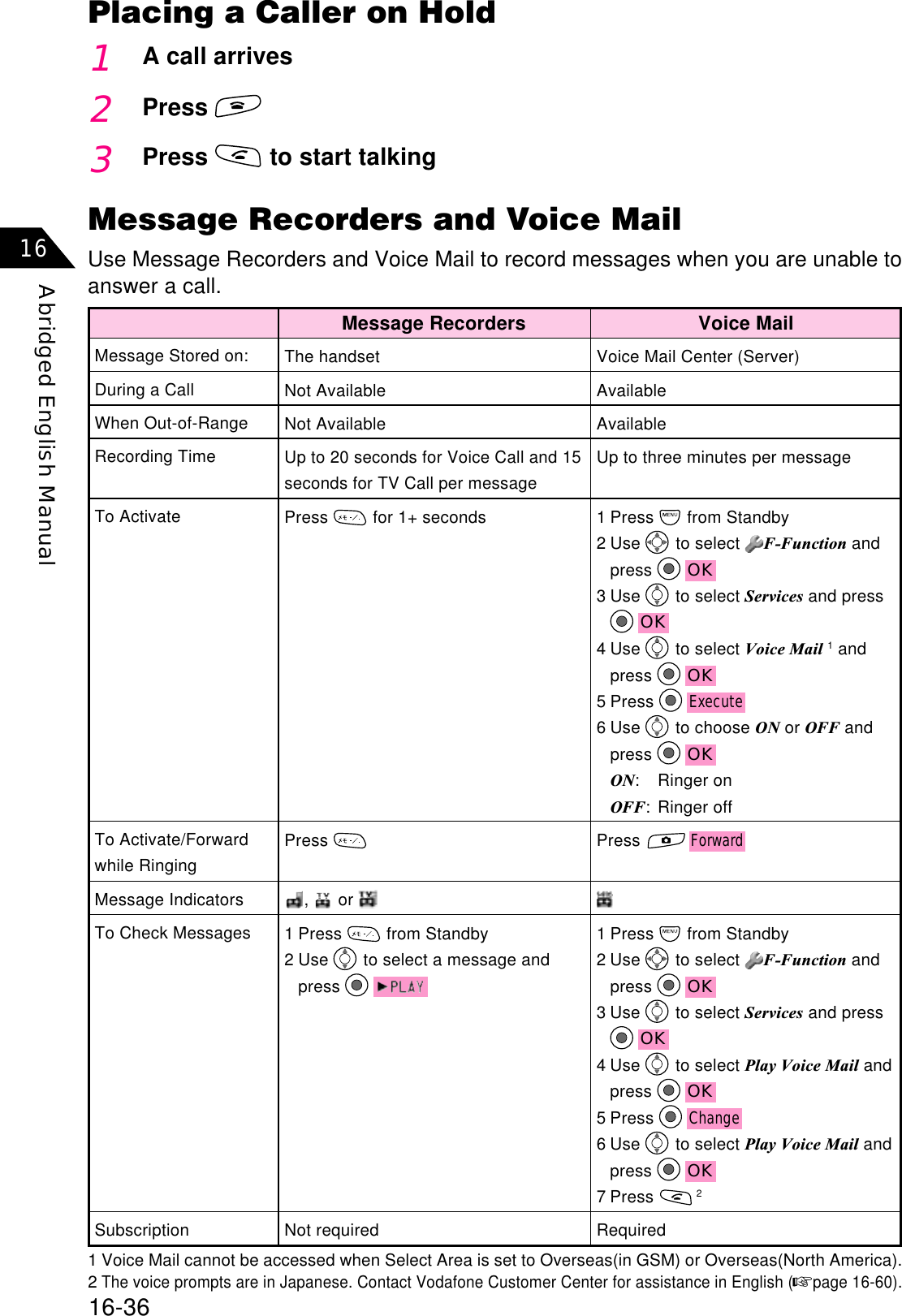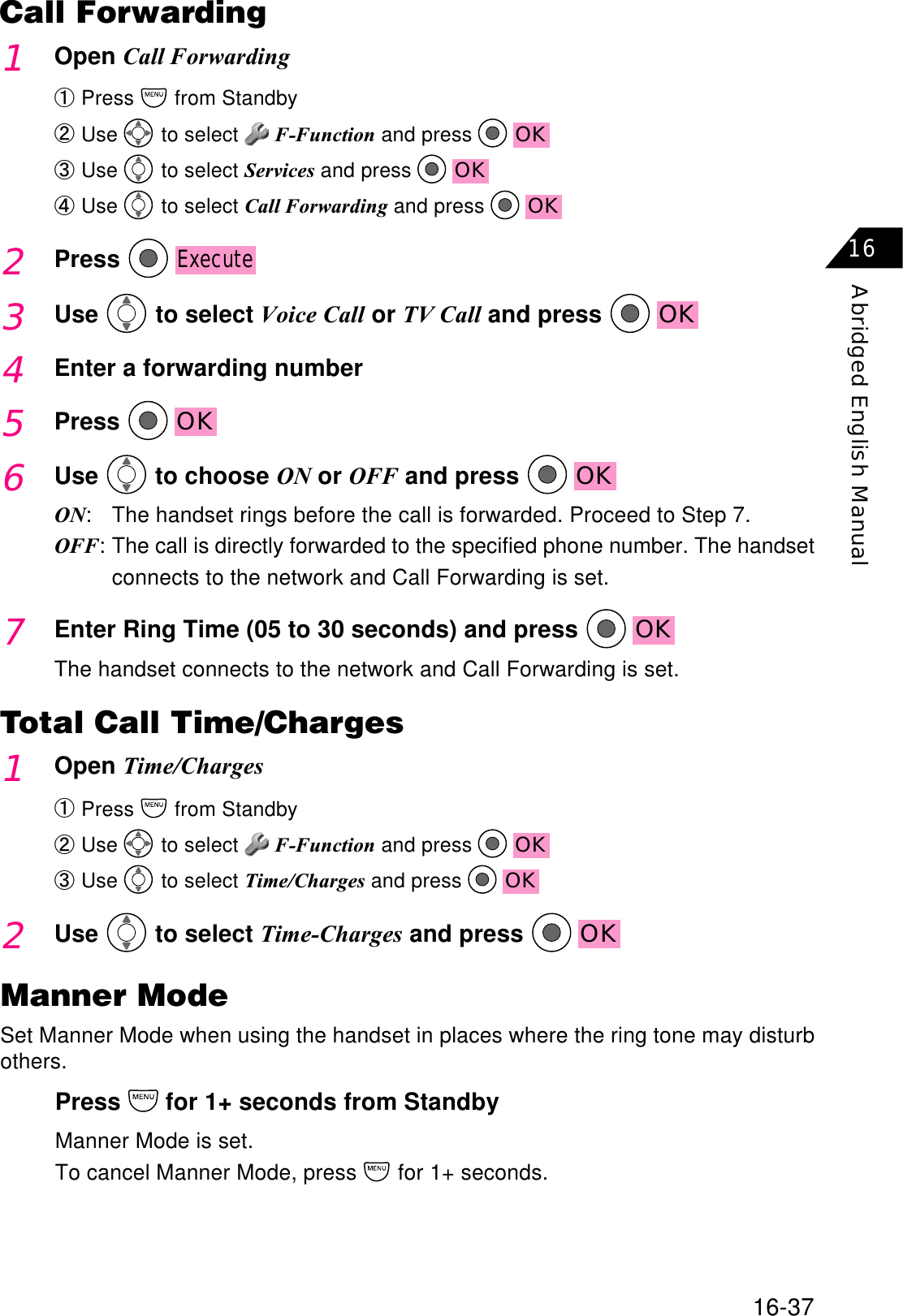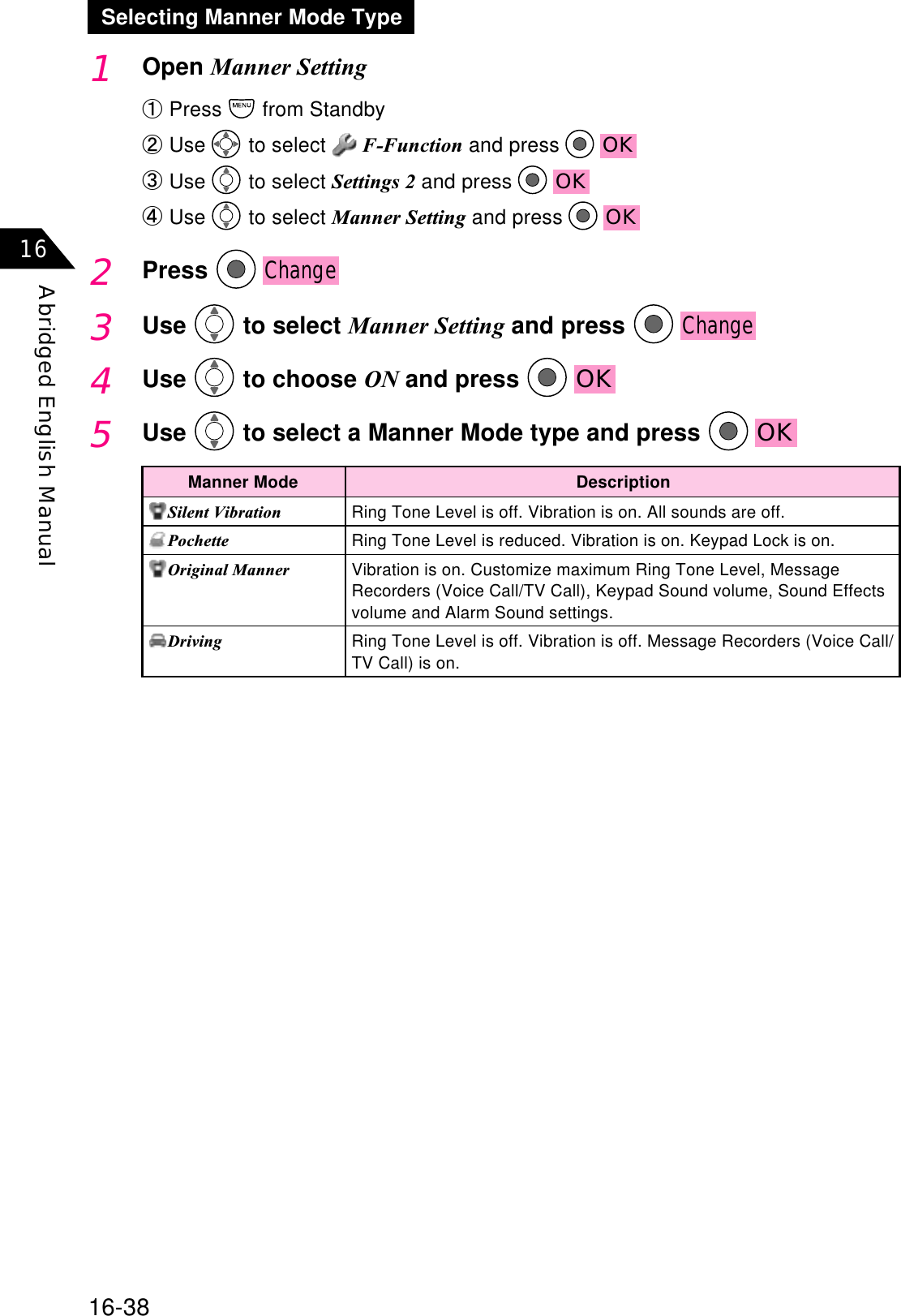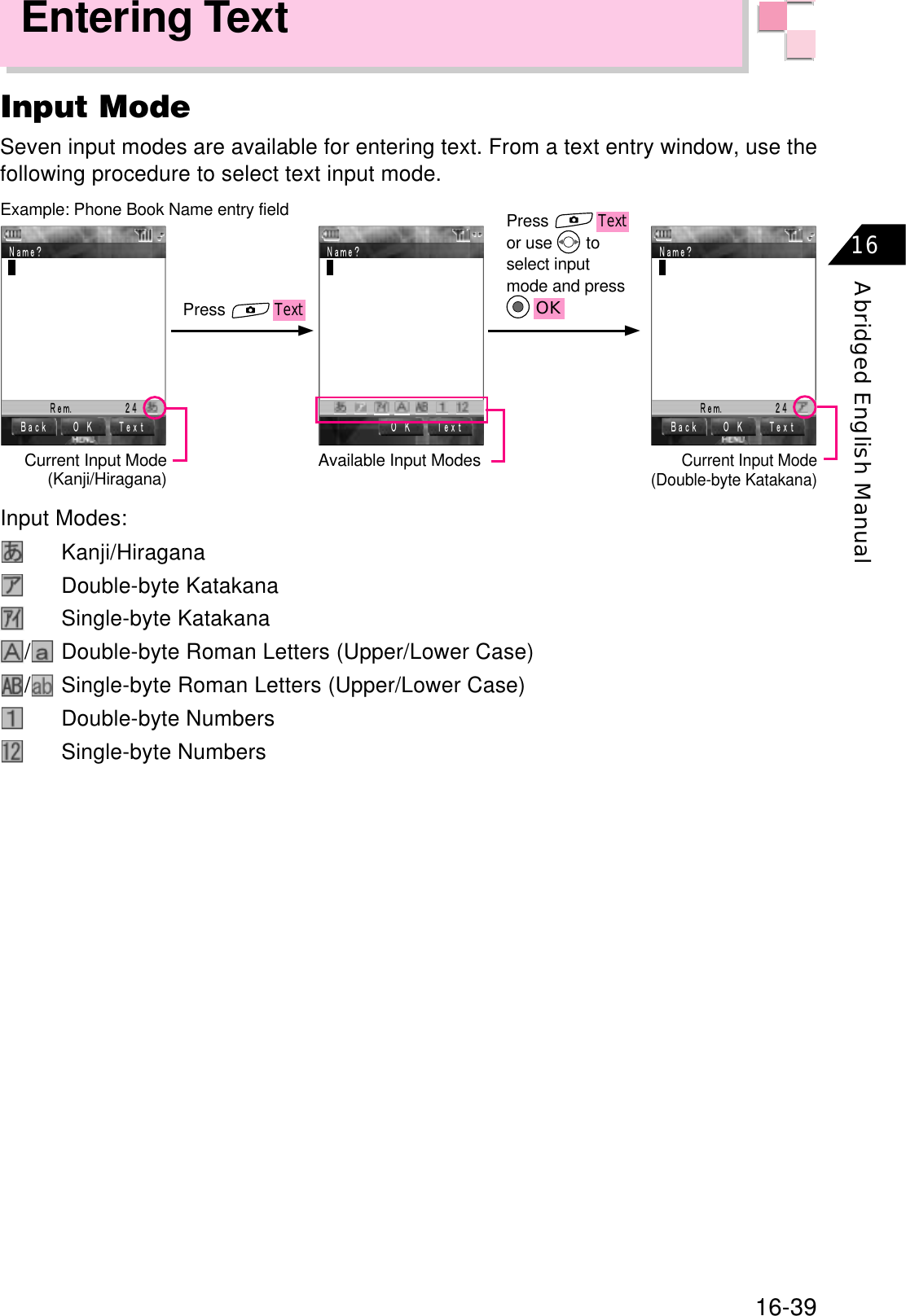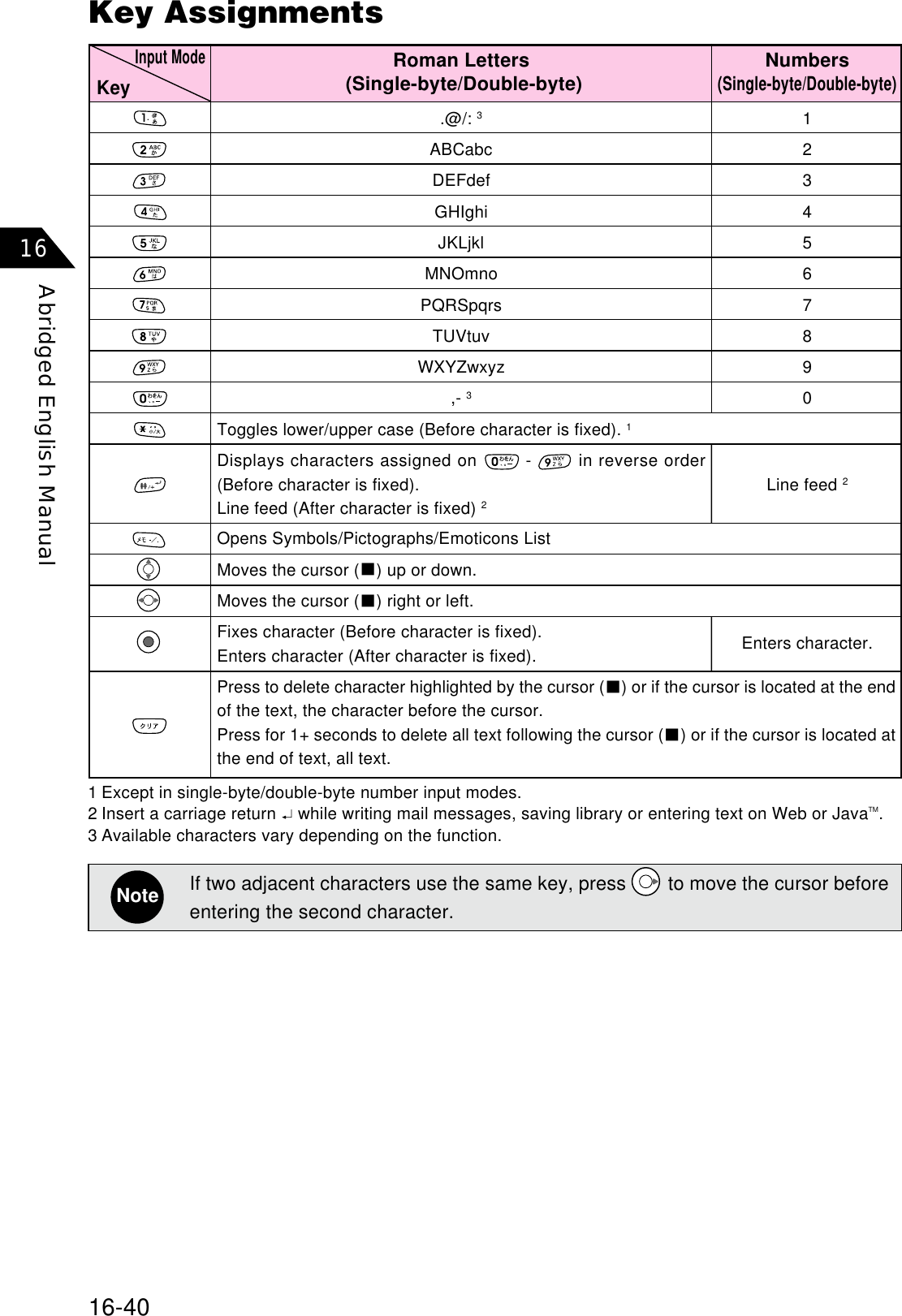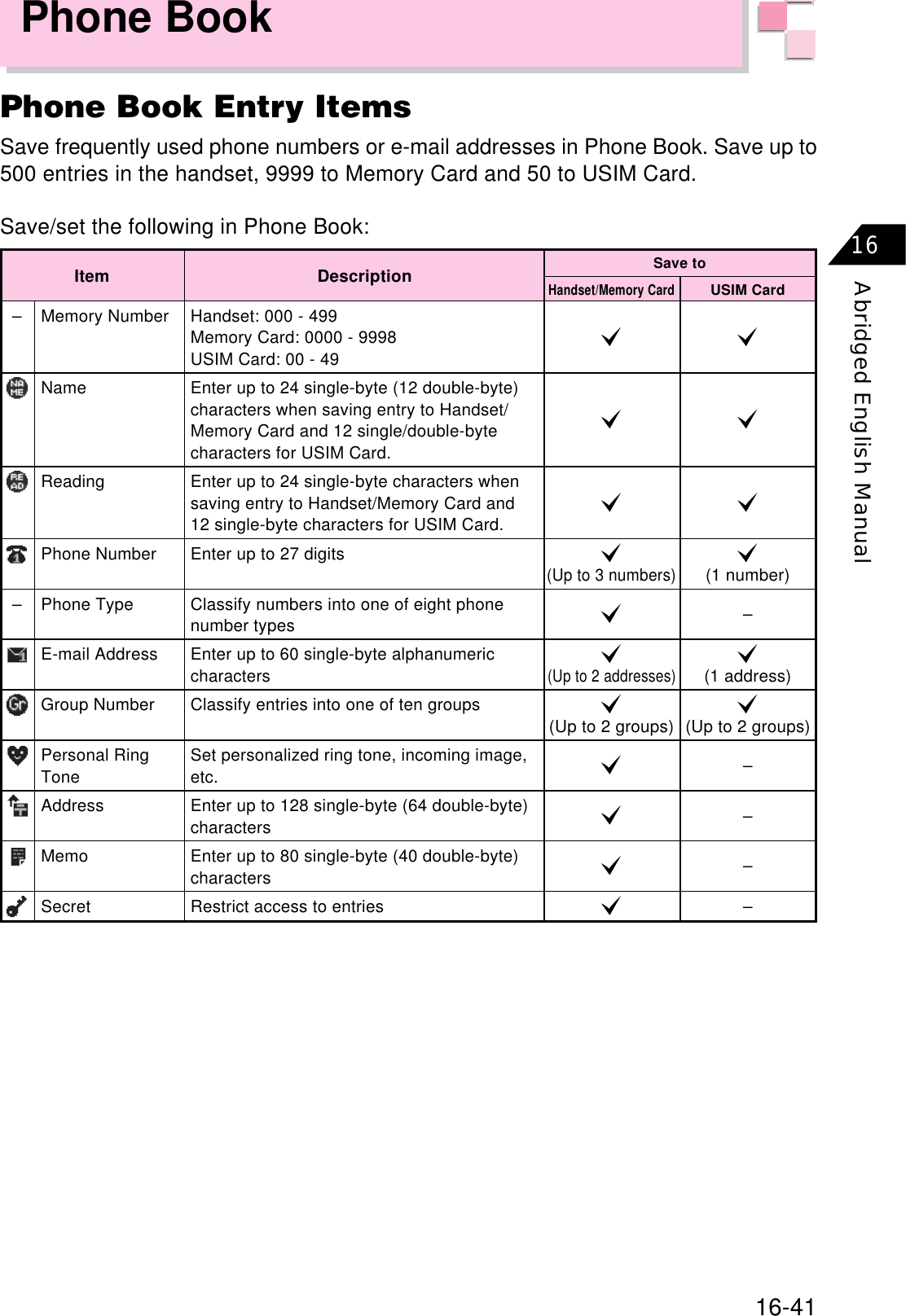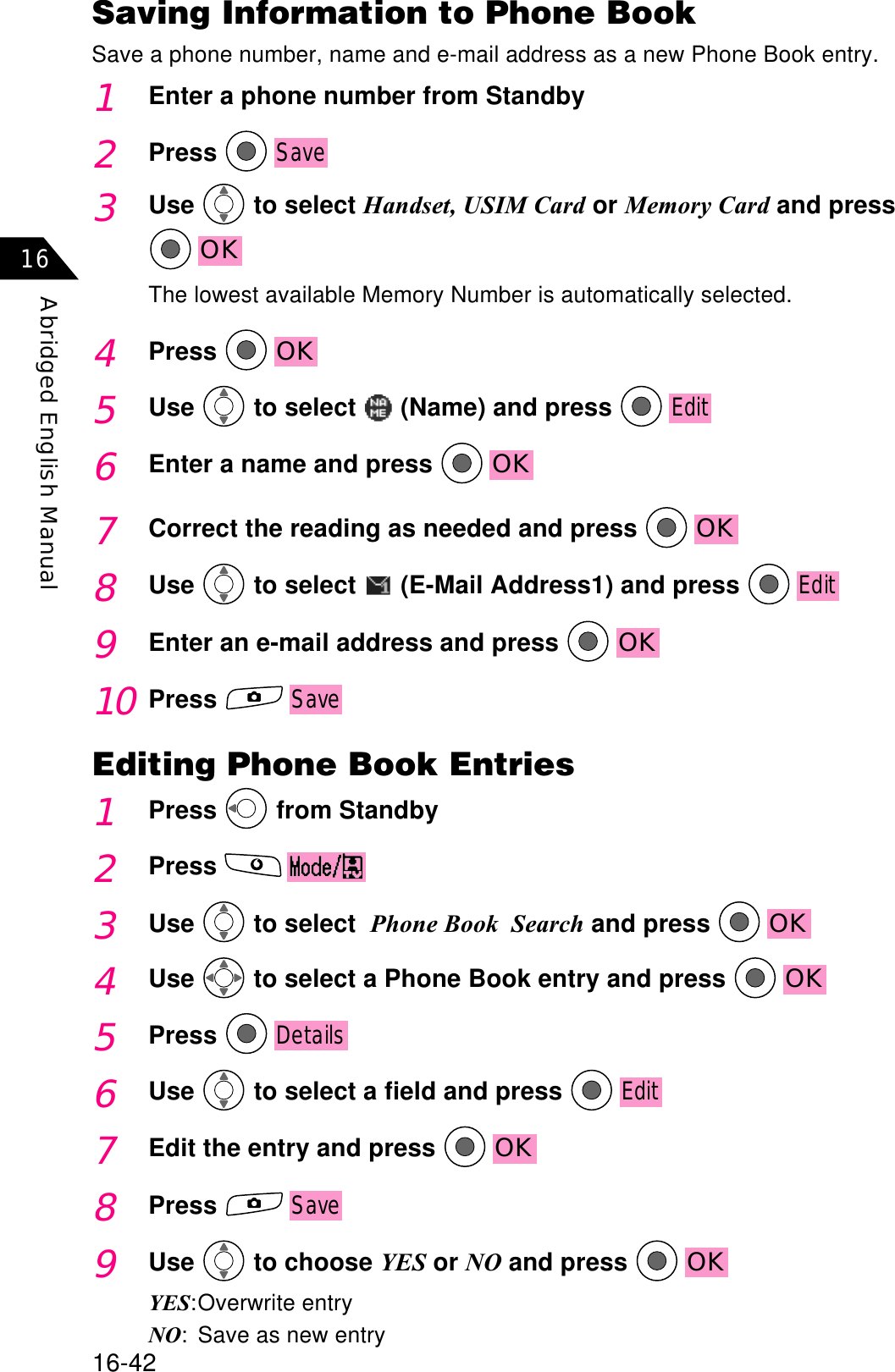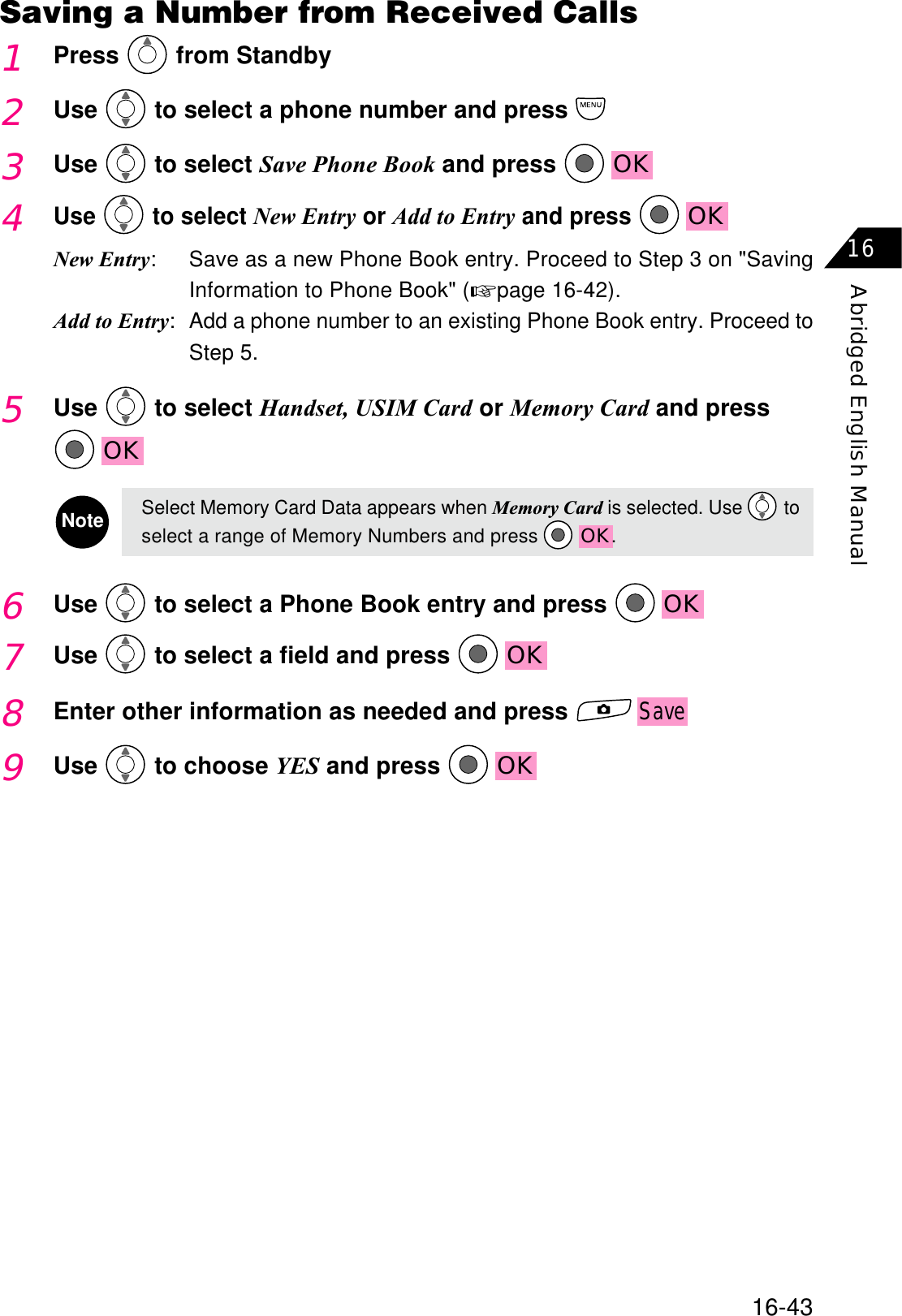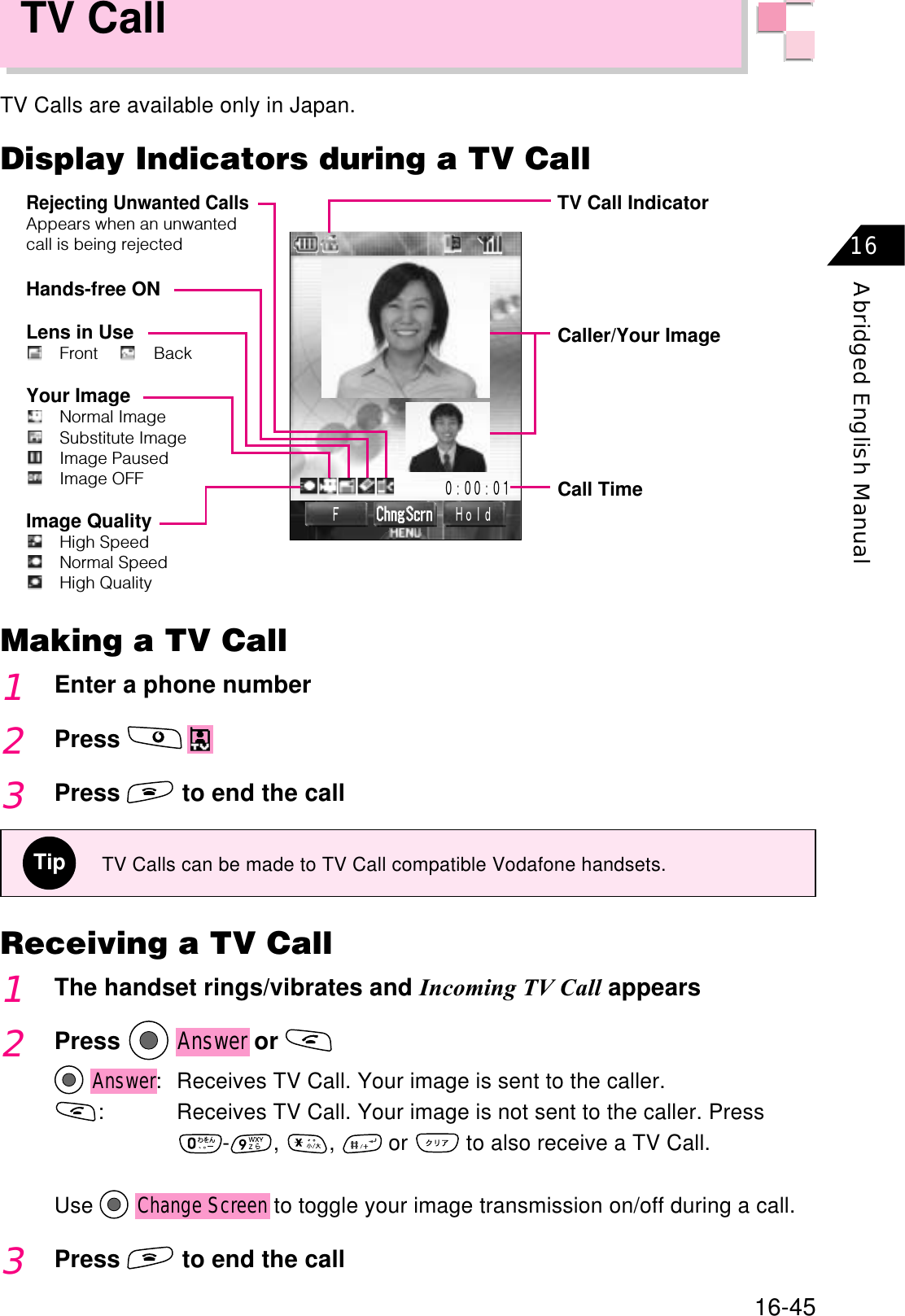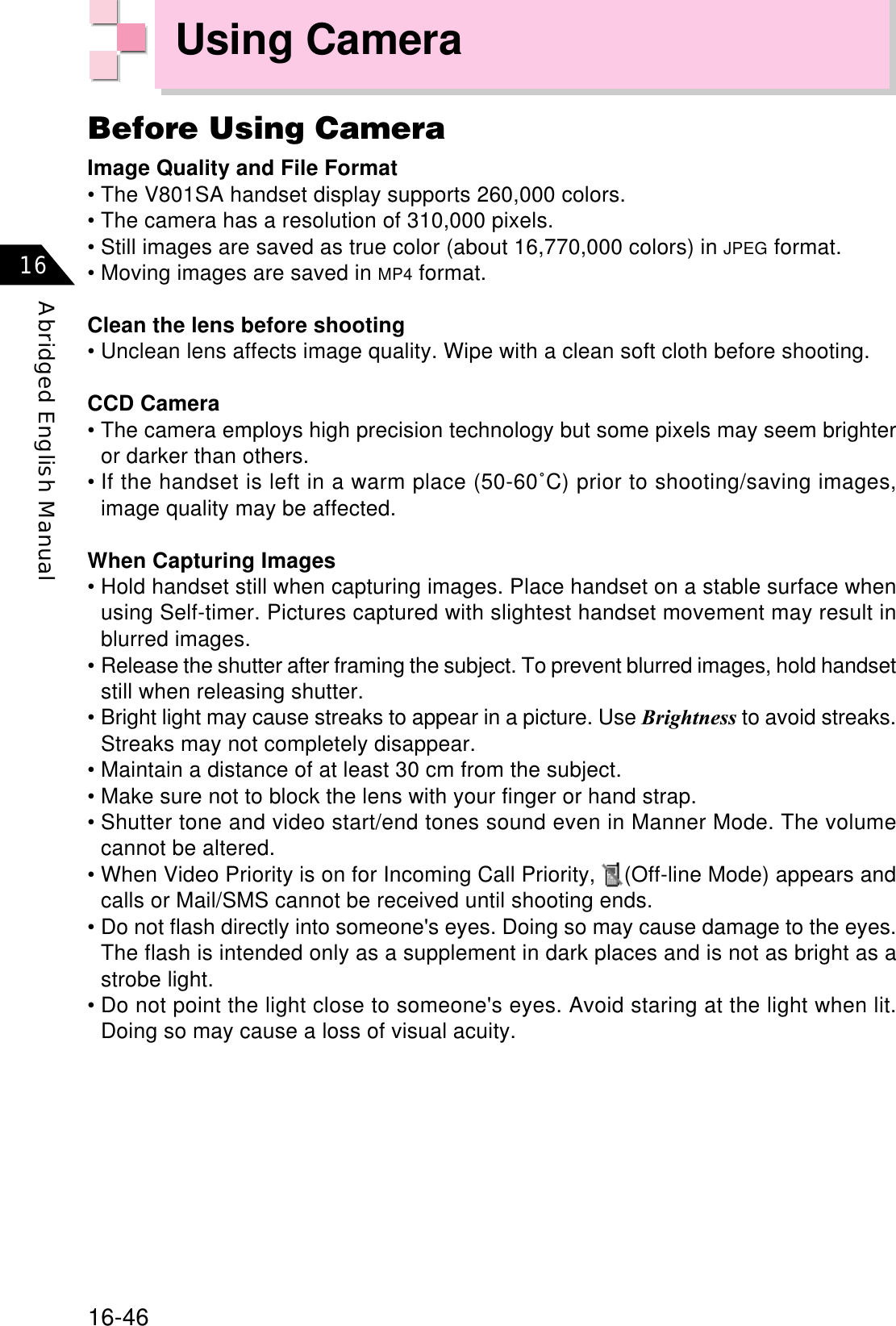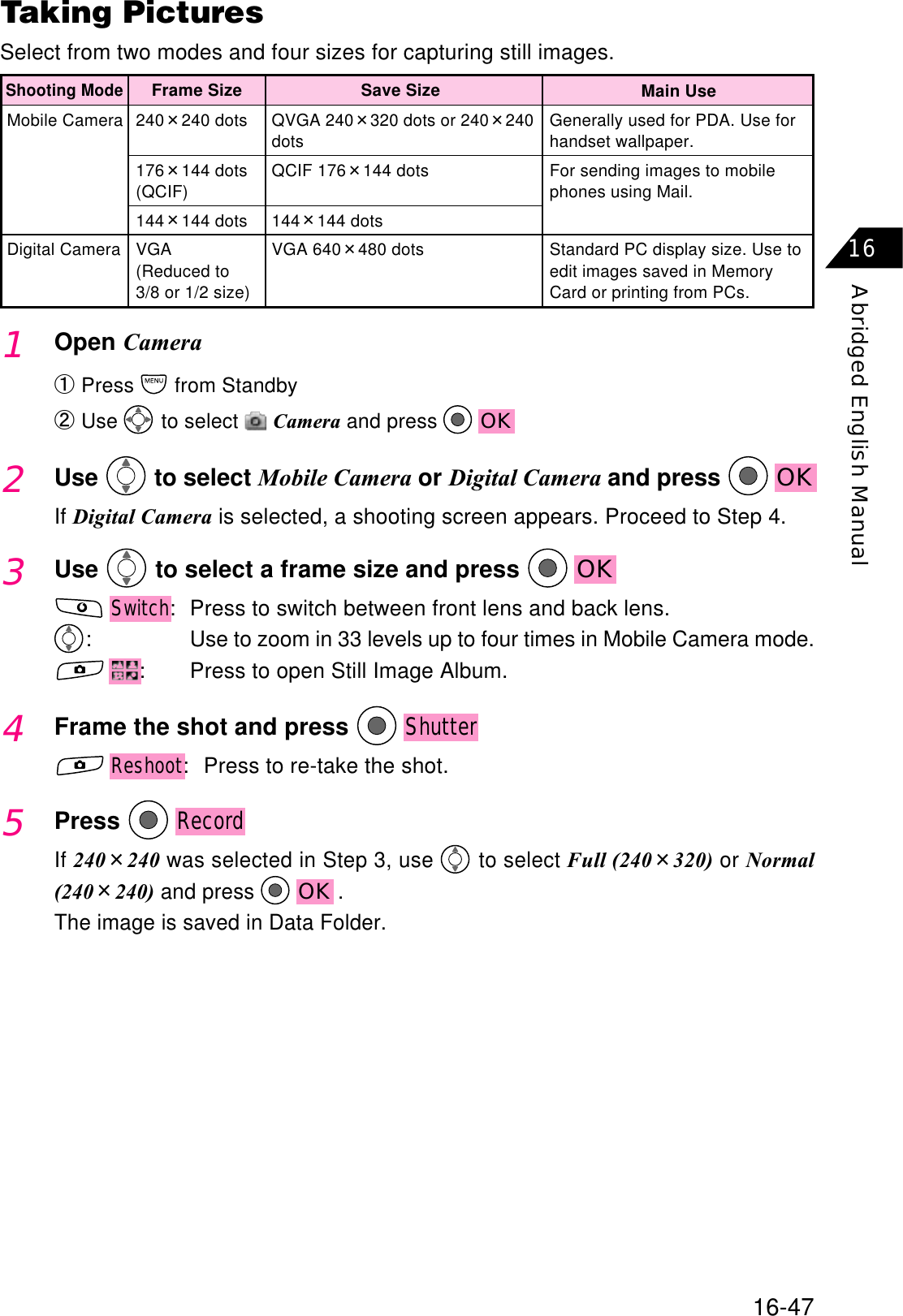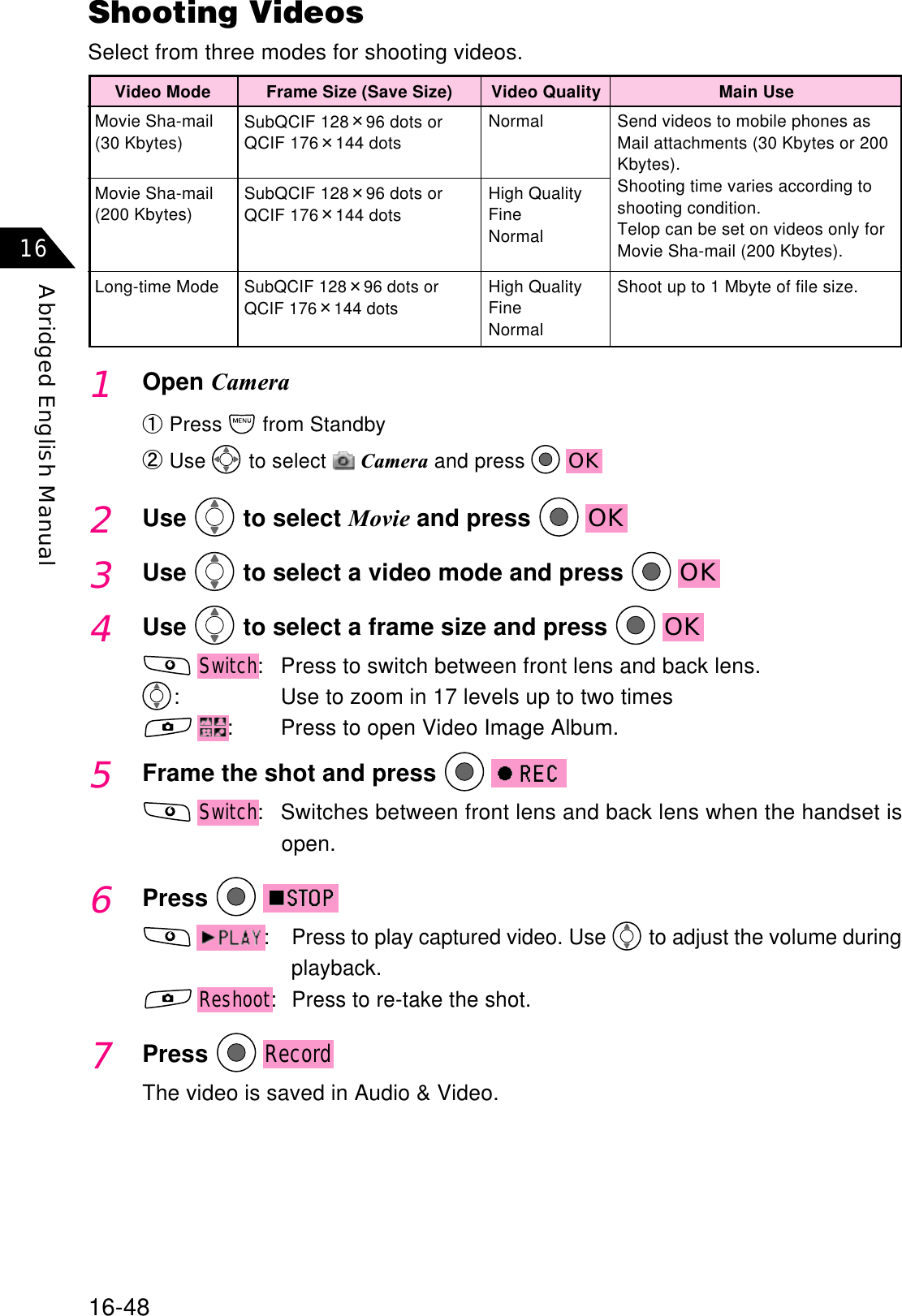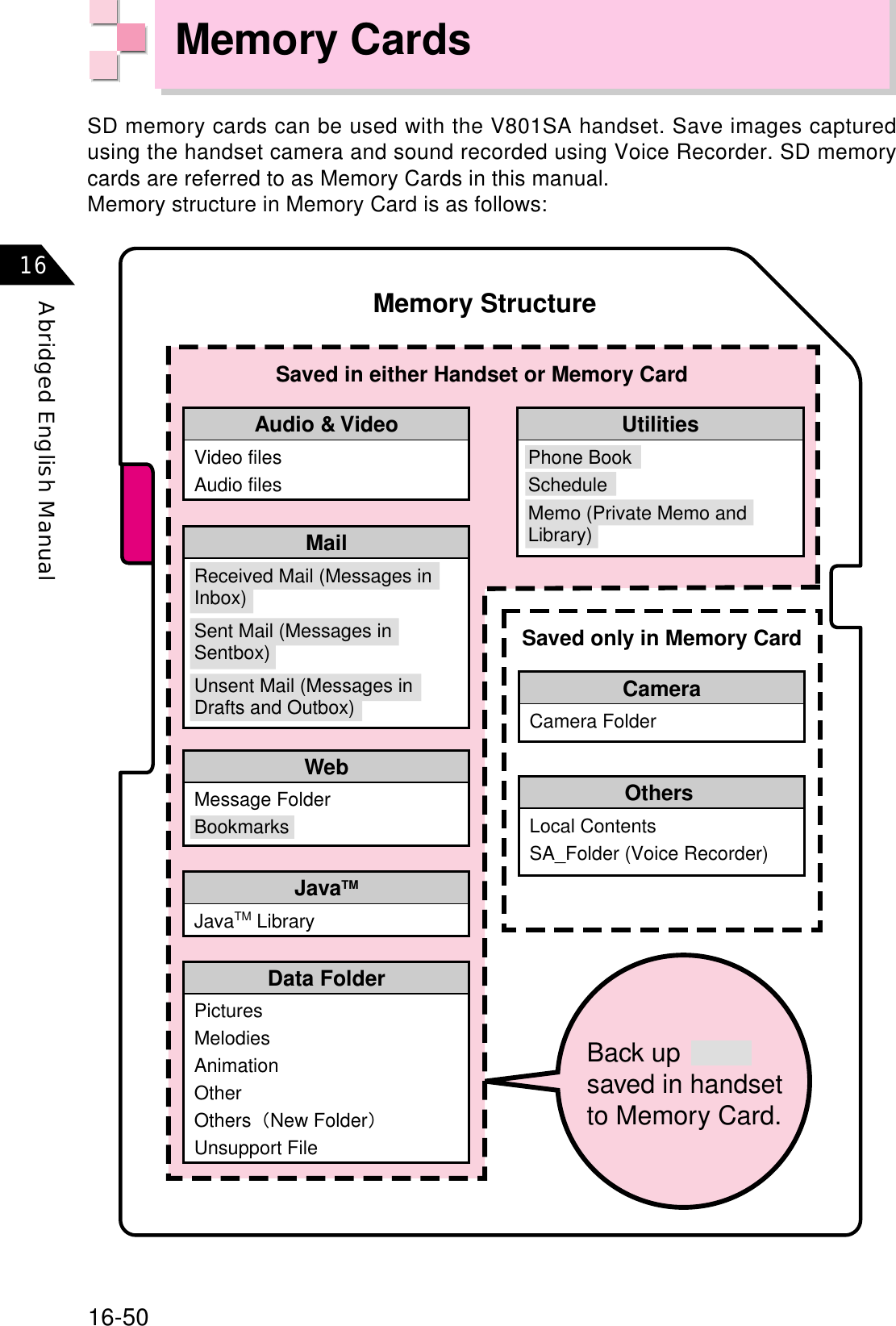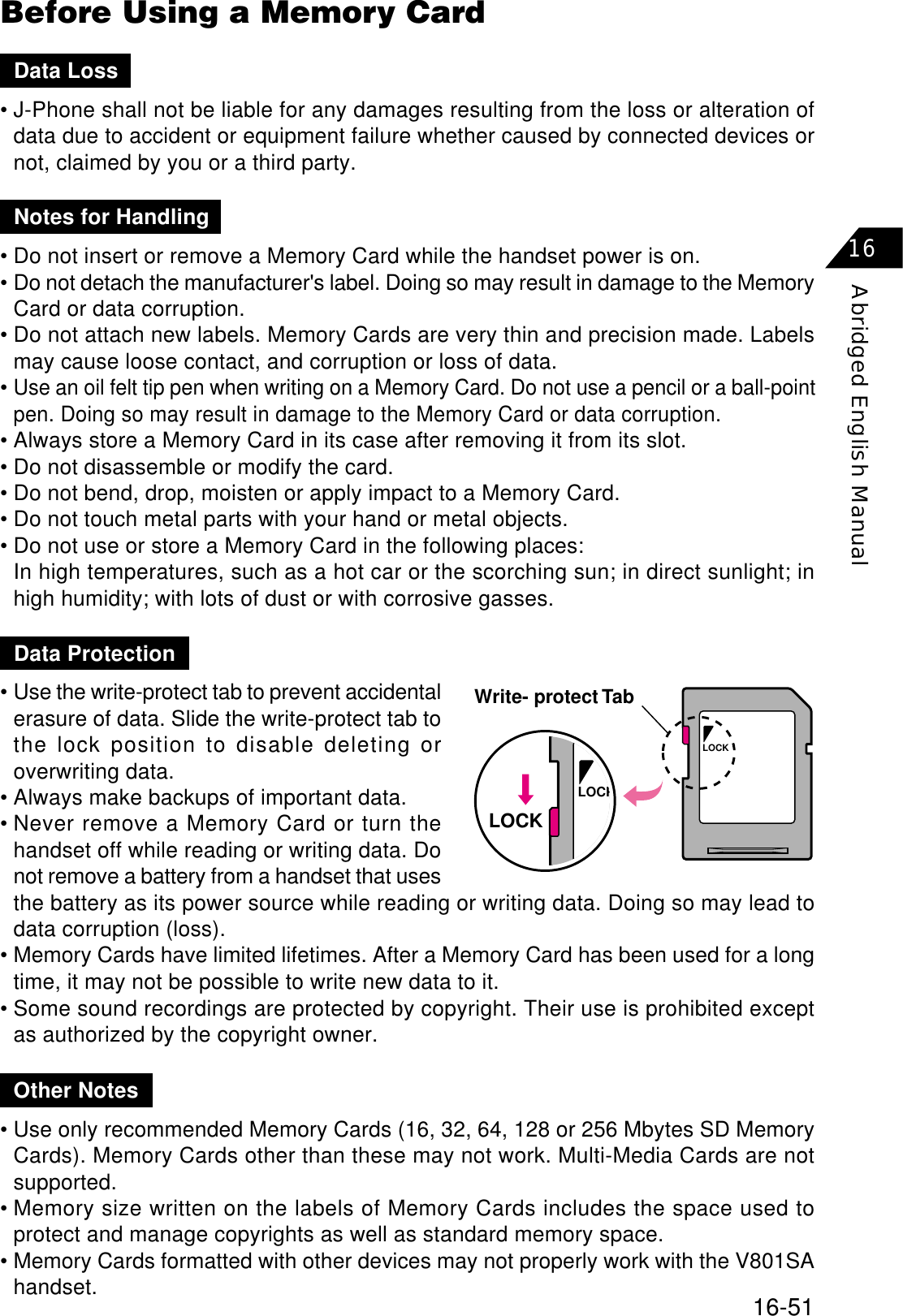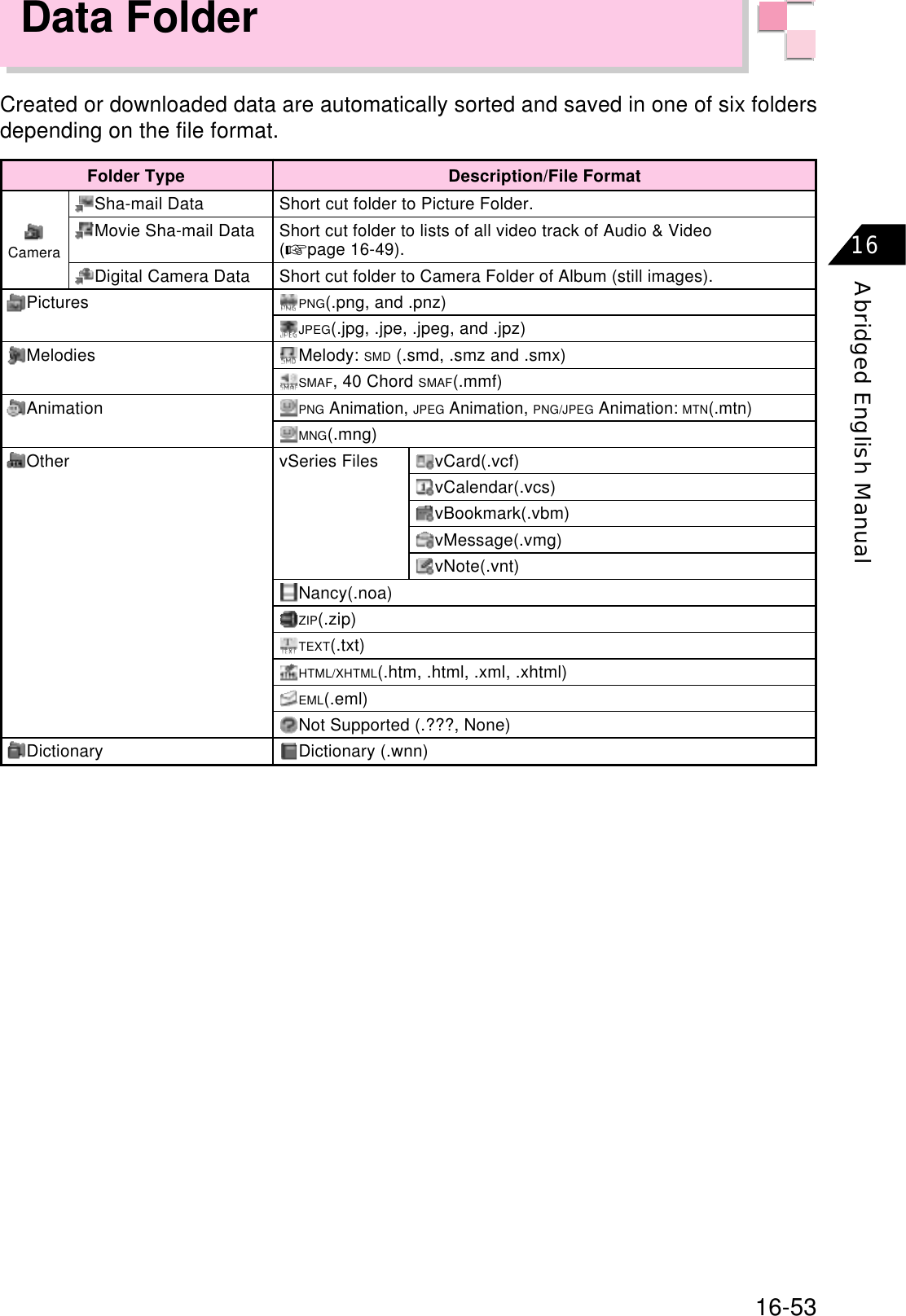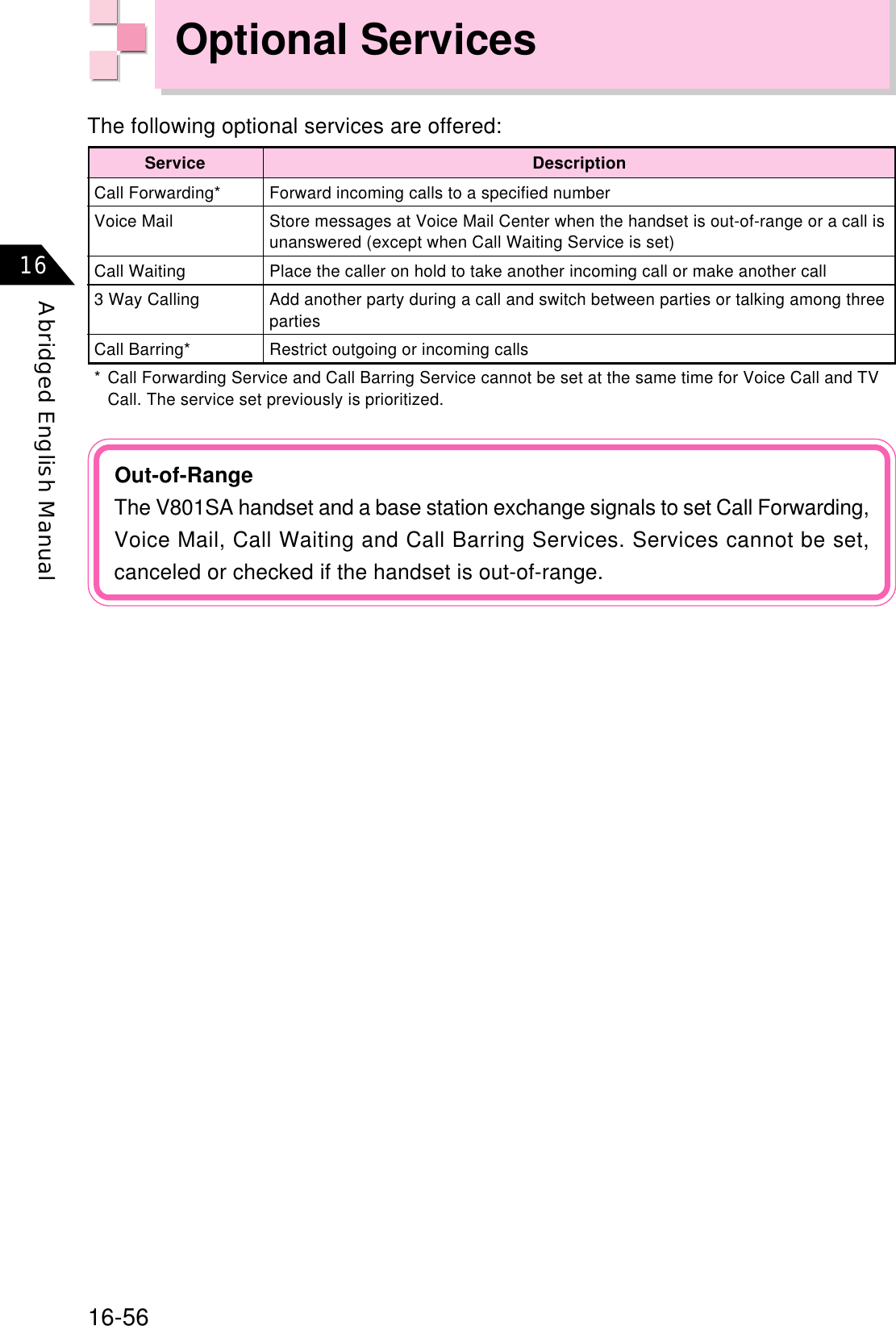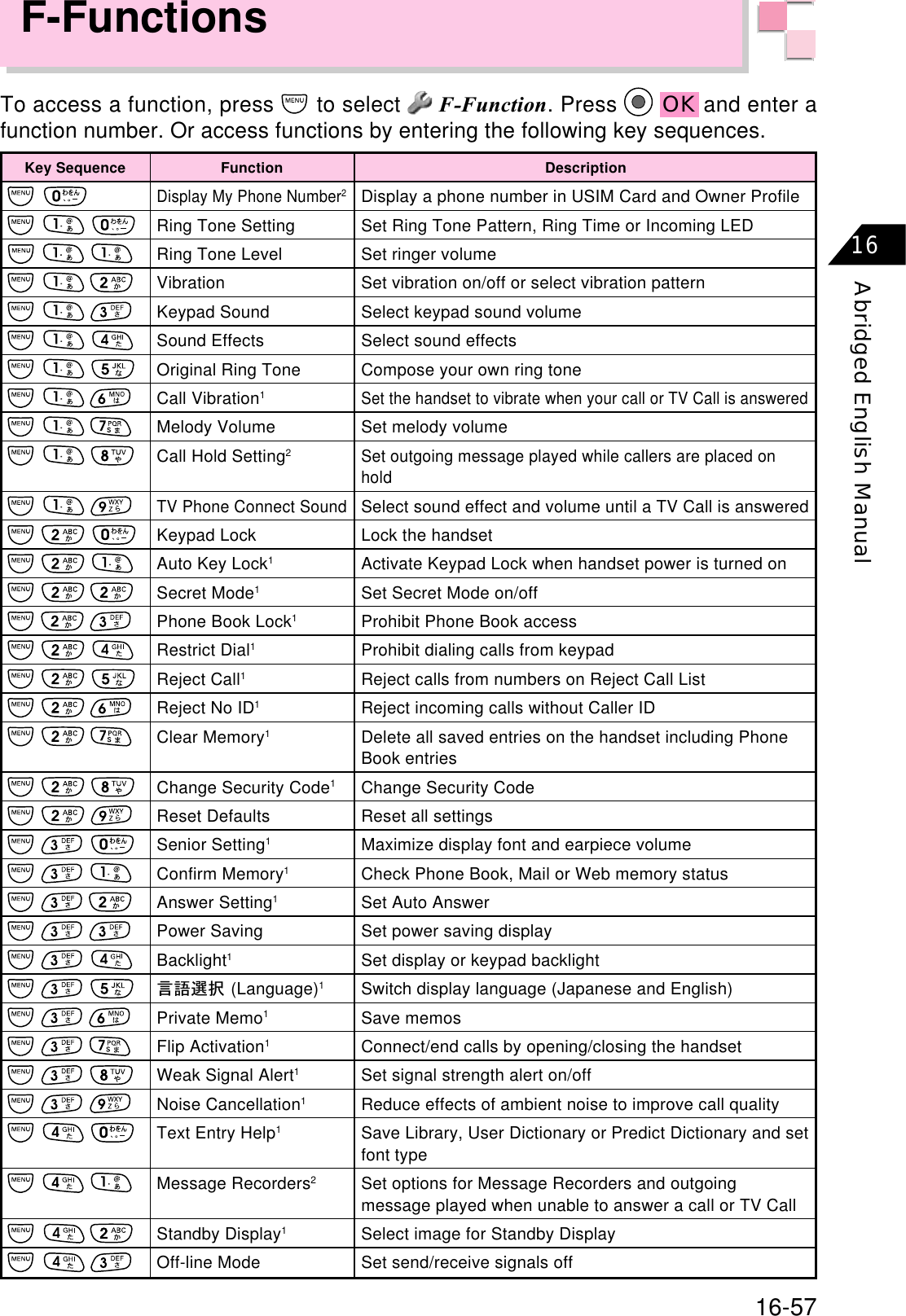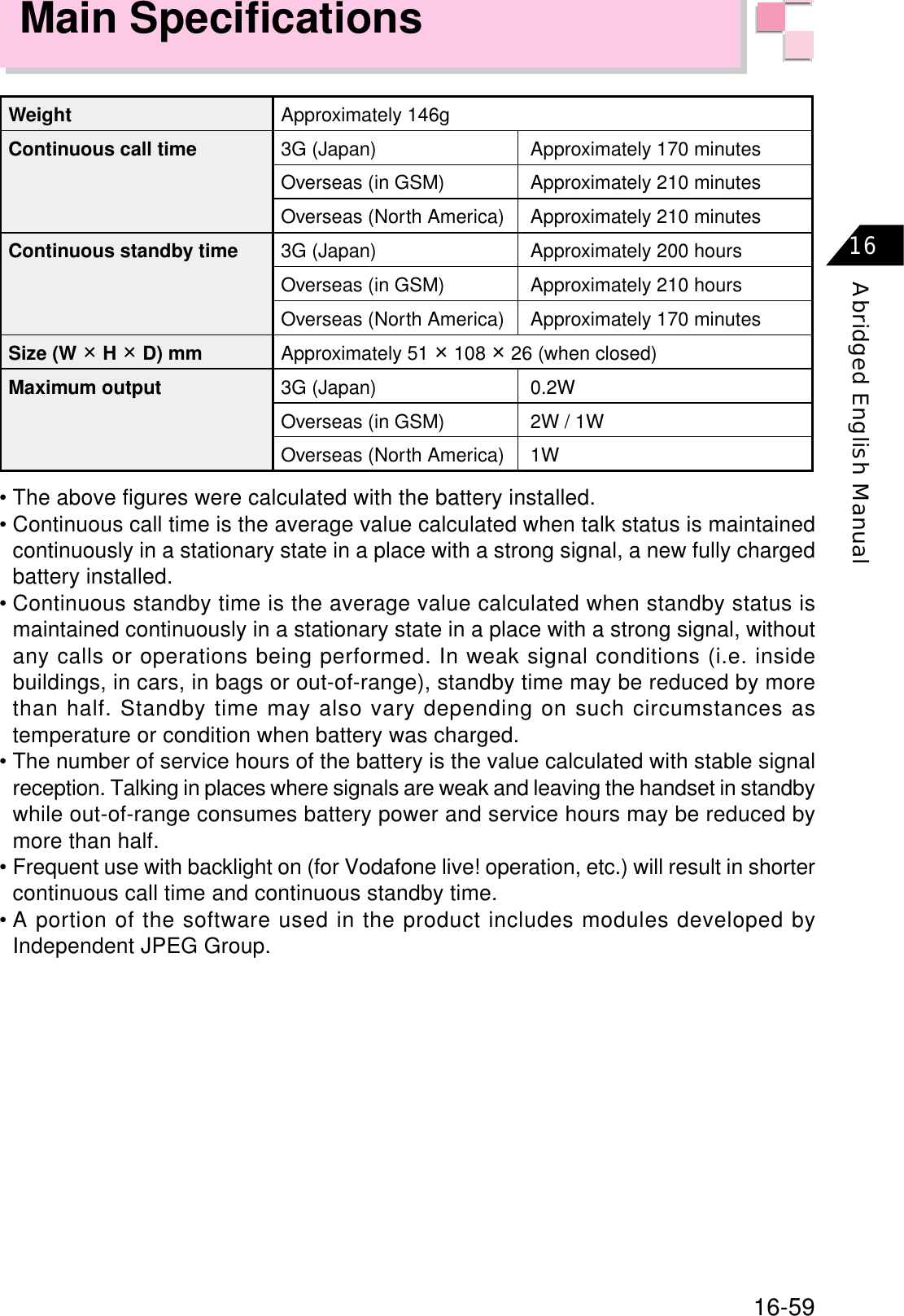Sanyo Electric Co V801SA Mobile phone with GSM/GPRS functionality User Manual Exhibit 8 1
Sanyo Electric Co Ltd Mobile phone with GSM/GPRS functionality Exhibit 8 1
Contents
- 1. Exhibit 8 User Manual 1
- 2. Exhibit 8 User Manual 2
Exhibit 8 User Manual 1