Sanyo Electric Co V801SA Mobile phone with GSM/GPRS functionality User Manual Exhibit 8 1
Sanyo Electric Co Ltd Mobile phone with GSM/GPRS functionality Exhibit 8 1
Contents
- 1. Exhibit 8 User Manual 1
- 2. Exhibit 8 User Manual 2
Exhibit 8 User Manual 1
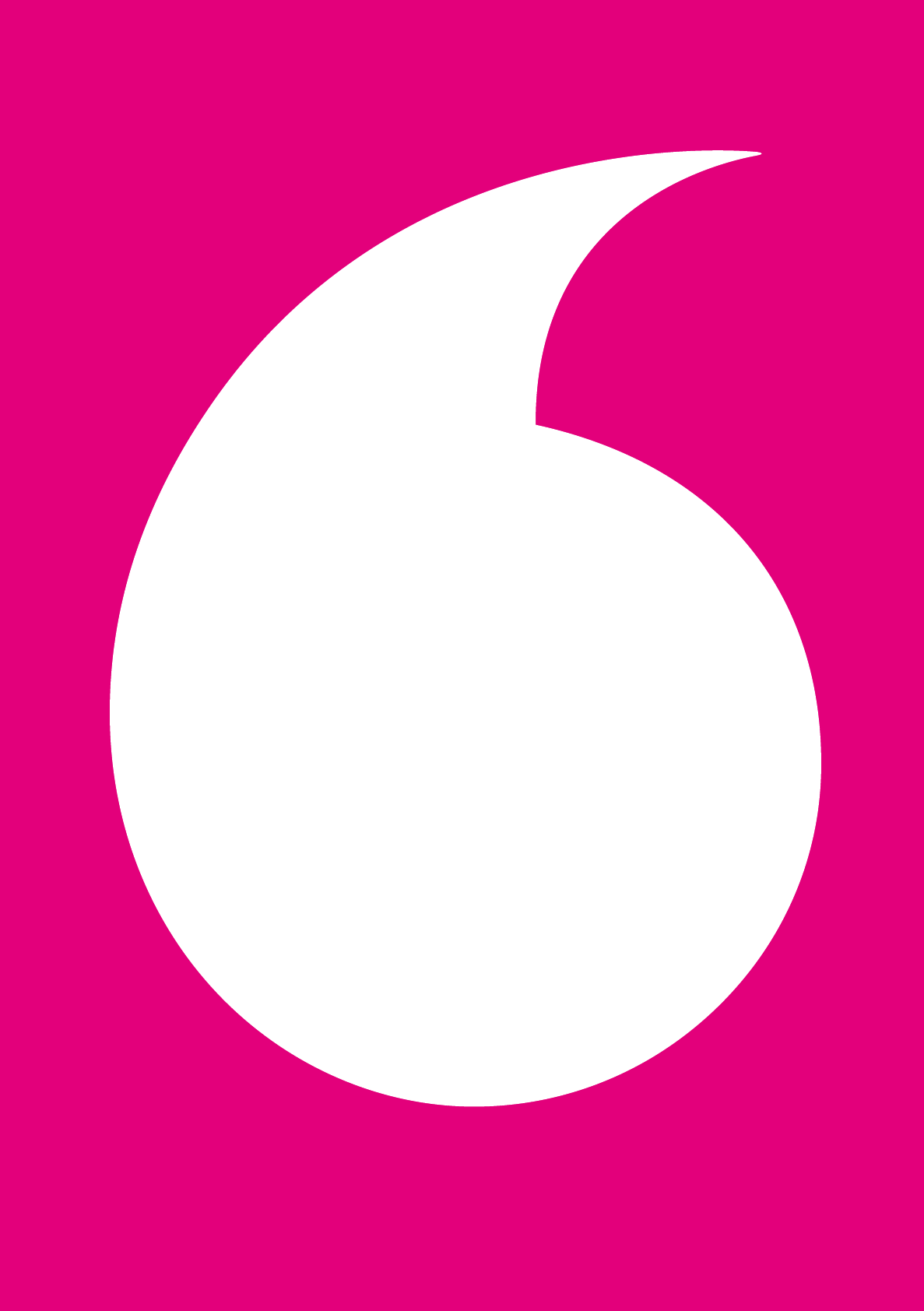
Abridged English Manual
16-1
For more information about handset operations
and functions, please dial 157 from a Vodafone
handset for Customer Service.
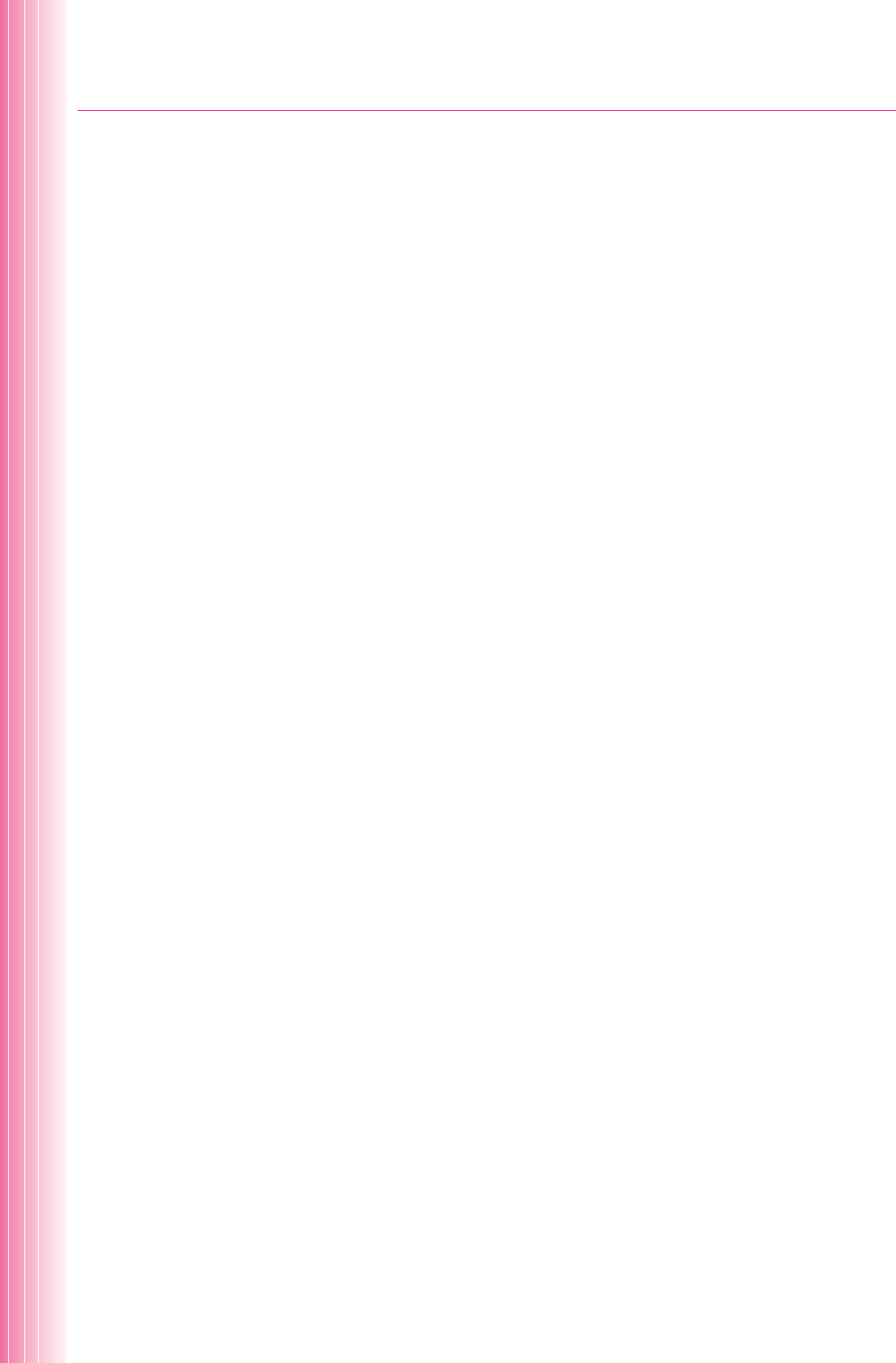
16-2
Safety Precautions .............................................................................................................. 16-4
عGeneral Notes for Handling .......................................................................................... 16-14
عFCC notice ................................................................................................................... 16-19
عSAR ............................................................................................................................. 16-21
USIM Card .......................................................................................................................... 16-22
عUsing USIM Card ......................................................................................................... 16-22
عInserting/Removing USIM Card.................................................................................... 16-24
Handset Parts & Functions .............................................................................................. 16-25
عHandset ....................................................................................................................... 16-25
عCharging the Battery .................................................................................................... 16-27
عDisplay Indicators......................................................................................................... 16-28
عConventions Used in this Manual ................................................................................ 16-30
عCodes .......................................................................................................................... 16-31
عPIN .............................................................................................................................. 16-32
Basic Handset Operations ............................................................................................... 16-33
عHandset Power On/Off ................................................................................................. 16-33
عRetrieving Network Information ................................................................................... 16-33
عChanging Display Language to English ........................................................................ 16-33
عDisplaying My Phone Number ..................................................................................... 16-33
عSetting Date & Time ..................................................................................................... 16-34
عSwitching Between 3G/GSM Area Modes .................................................................... 16-34
عMaking a Call ............................................................................................................... 16-35
عMaking an International Call ......................................................................................... 16-35
عReceiving a Call ........................................................................................................... 16-35
عCalling from Redial List/Received Calls List ................................................................ 16-35
عPlacing a Caller on Hold............................................................................................... 16-36
عMessage Recorders and Voice Mail ............................................................................. 16-36
عCall Forwarding ............................................................................................................ 16-37
عTotal Call Time/Charges .............................................................................................. 16-37
عManner Mode .............................................................................................................. 16-37
Entering Text ..................................................................................................................... 16-39
عInput Mode .................................................................................................................. 16-39
عKey Assignments ......................................................................................................... 16-40
Phone Book ....................................................................................................................... 16-41
عPhone Book Entry Items .............................................................................................. 16-41
عSaving Information to Phone Book ............................................................................... 16-42
عEditing Phone Book Entries ......................................................................................... 16-42
عSaving a Number from Received Calls......................................................................... 16-43
Dialing a Number from Phone Book................................................................................ 16-44
عSearching by Memory Number .................................................................................... 16-44
عSearching by Reading.................................................................................................. 16-44
TV Call ................................................................................................................................ 16-45
Contents

16-3
عDisplay Indicators during a TV Call ............................................................................. 16-45
عMaking a TV Call ......................................................................................................... 16-45
عReceiving a TV Call ..................................................................................................... 16-45
Using Camera .................................................................................................................... 16-46
عBefore Using Camera .................................................................................................. 16-46
عTaking Pictures ............................................................................................................ 16-47
عShooting Videos........................................................................................................... 16-48
Audio & Video ................................................................................................................... 16-49
Memory Cards ................................................................................................................... 16-50
عBefore Using a Memory Card ....................................................................................... 16-51
عInserting/Removing a Memory Card ............................................................................. 16-52
Data Folder ........................................................................................................................ 16-53
عData Folder Structure ................................................................................................... 16-54
IrDA Infrared Data Communication ................................................................................. 16-55
Optional Services .............................................................................................................. 16-56
F-Functions ....................................................................................................................... 16-57
Main Specifications .......................................................................................................... 16-59
Customer Service ............................................................................................................. 16-60
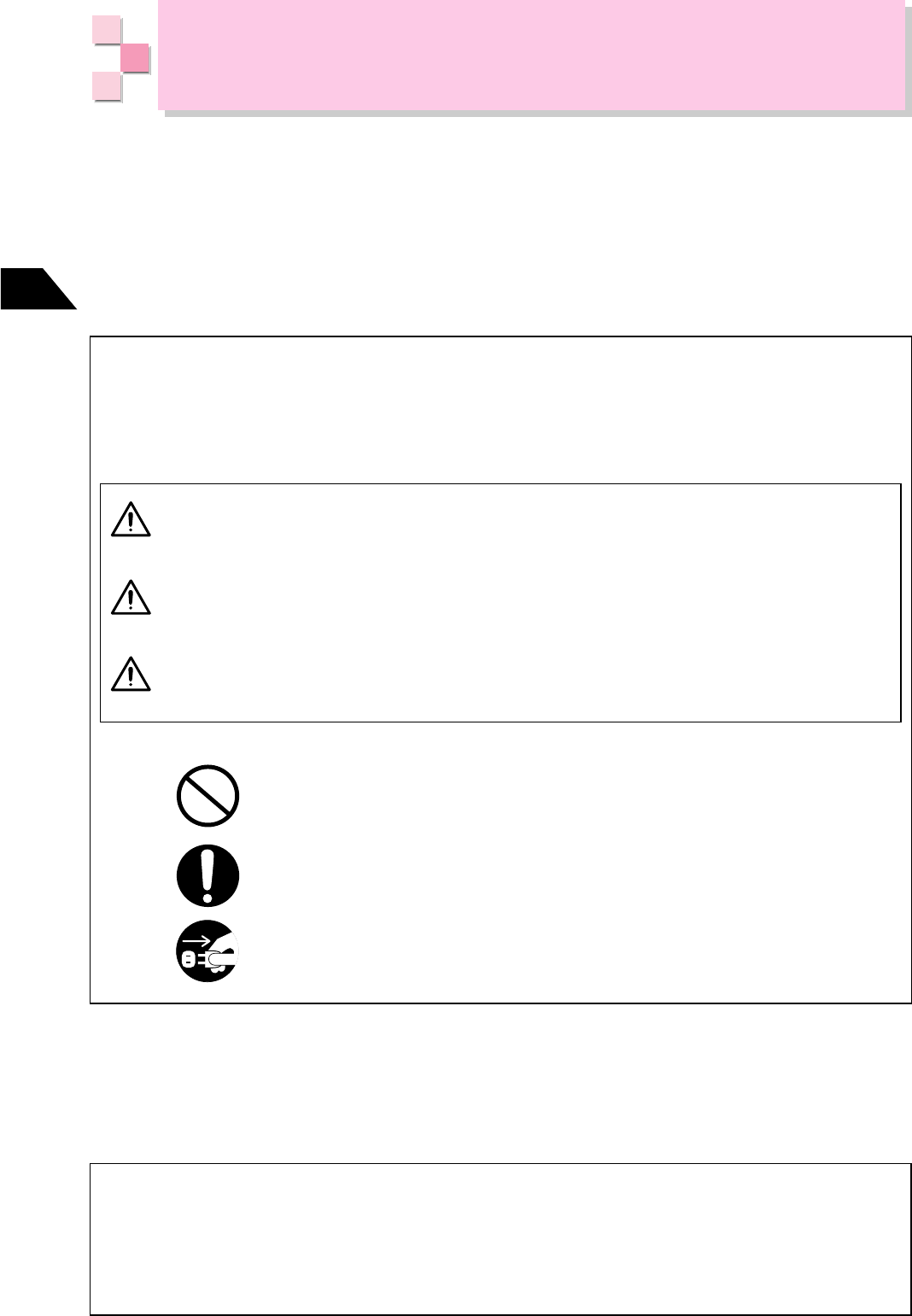
16-4
Abridged English Manual
16
عTo ensure safe use of the handset, please read these Safety Precautions
carefully before use. After reading, please keep the Safety Precautions for
future reference.
عThe following precautions are provided for your benefit to protect you and
others and to avoid damage to property. Please observe these Safety
Precautions.
This manual uses various icons to facilitate your understanding of the contents,
ensure correct use to prevent injury to yourself or others and prevent damage to
assets. The icons used and their meanings are described below. Read the main
text after you thoroughly understand the contents.
J-Phone shall not be liable for any damages incurred by you or a third party
as a result of improper use of this product, failure during use, or any other
nonconformity, unless the liabilities are specified by Japanese laws or
regulations.
The action is prohibited.
The action is compulsory.
The power cable must be unplugged.
Examples
Danger
Warning
Caution
In the event of failure
If the handset emits smoke or an abnormal smell or noise, turn the power off.
If an irregularity occurs during charging, unplug the power cable from the outlet
and contact your nearest customer center.
Improper handling poses a high risk of death or serious injury.
Improper handling poses the risk of death or serious injury.
Improper handling poses the risk of injury or damage to the
product or property.
Safety Precautions
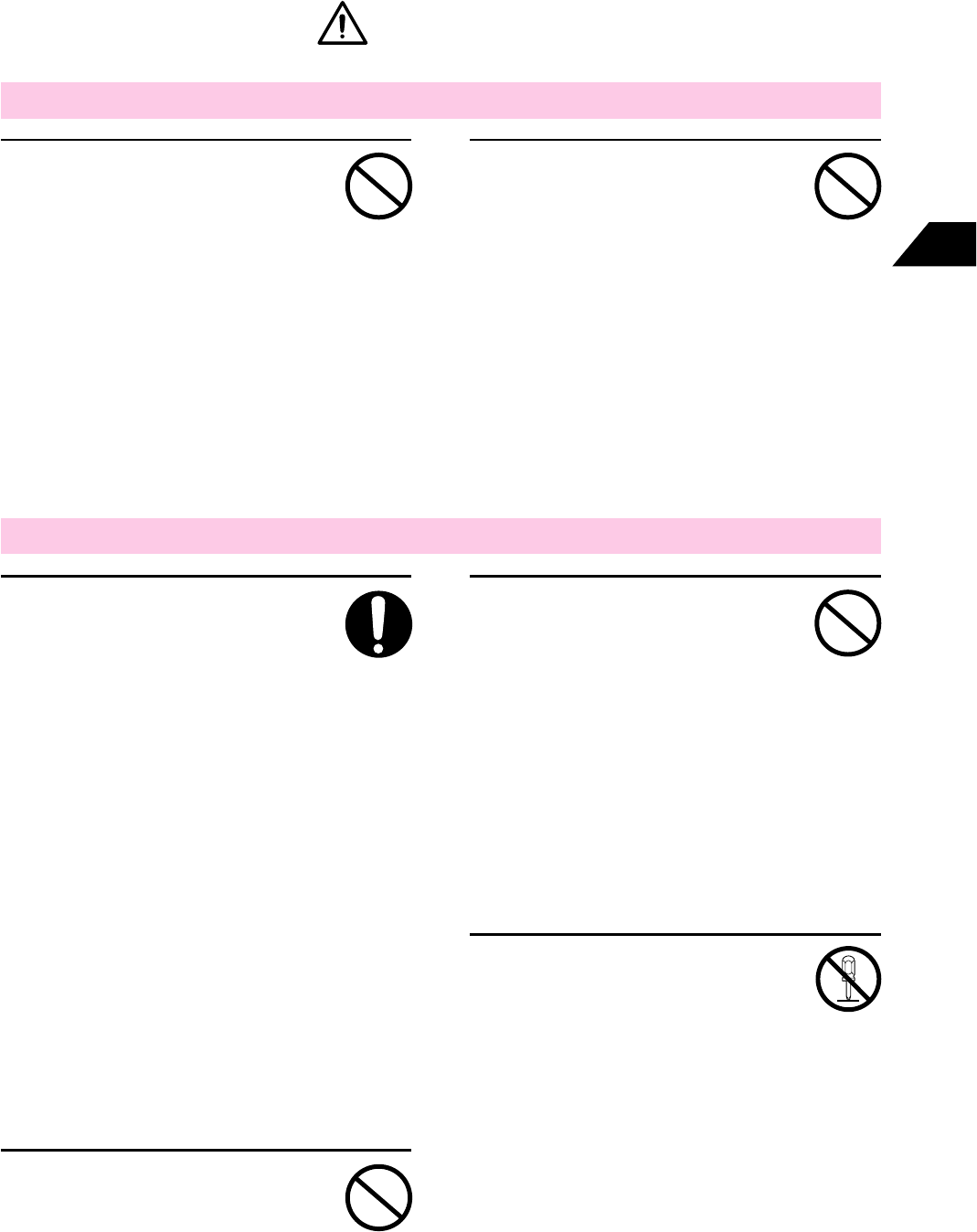
16-5
Abridged English Manual
16
٨Do not use when
thunder sounds.
If you hear thunder while
using your phone on a golf
course, etc., cease using
the phone immediately.
There is a risk of electric
shock or death from being
struck by lightning.
٨Use only the specified
charger.
Do not use the charger
for batteries other than
V801SA.
Failure to observe the
following precautions may
lead to electric shock, fire,
bursting, overheating,
igniting or leakage of the
battery, overheating, igniting
or failure of the charger.
• Use only the specified
charger to recharge the
battery.
• Do not use the charger for
batteries other than
V801SA.
٨Do not throw into a fire.
Do not place the battery
near fire or throw into a fire
as this may result in
bursting, overheating,
igniting or leakage of the
battery.
Danger
٨Do not short-circuit the
terminals.
Short-circuiting of the battery
terminals with a car key or
metal accessory, etc., may
result in bursting,
overheating, igniting or
leakage of the battery.
Always place in the battery
case provided when carrying
or storing the battery.
٨Do not disassemble or
modify.
Disassembly or modification
of the battery may result in
electric shock, fire, bursting,
overheating, igniting or
leakage of the battery,
overheating, igniting or
failure of the charger.
٨Do not use where
inflammable gas is
generated.
Do not use your phone if
there is a risk of fire or
explosion. Turn off the phone
and refrain from charging in
places where propane gas,
gasoline or other
inflammable gases are
present.
Prohibited
Prohibited
Disassembly
prohibited
Prohibited
Compulsory
Prohibited
■Handset
■Battery
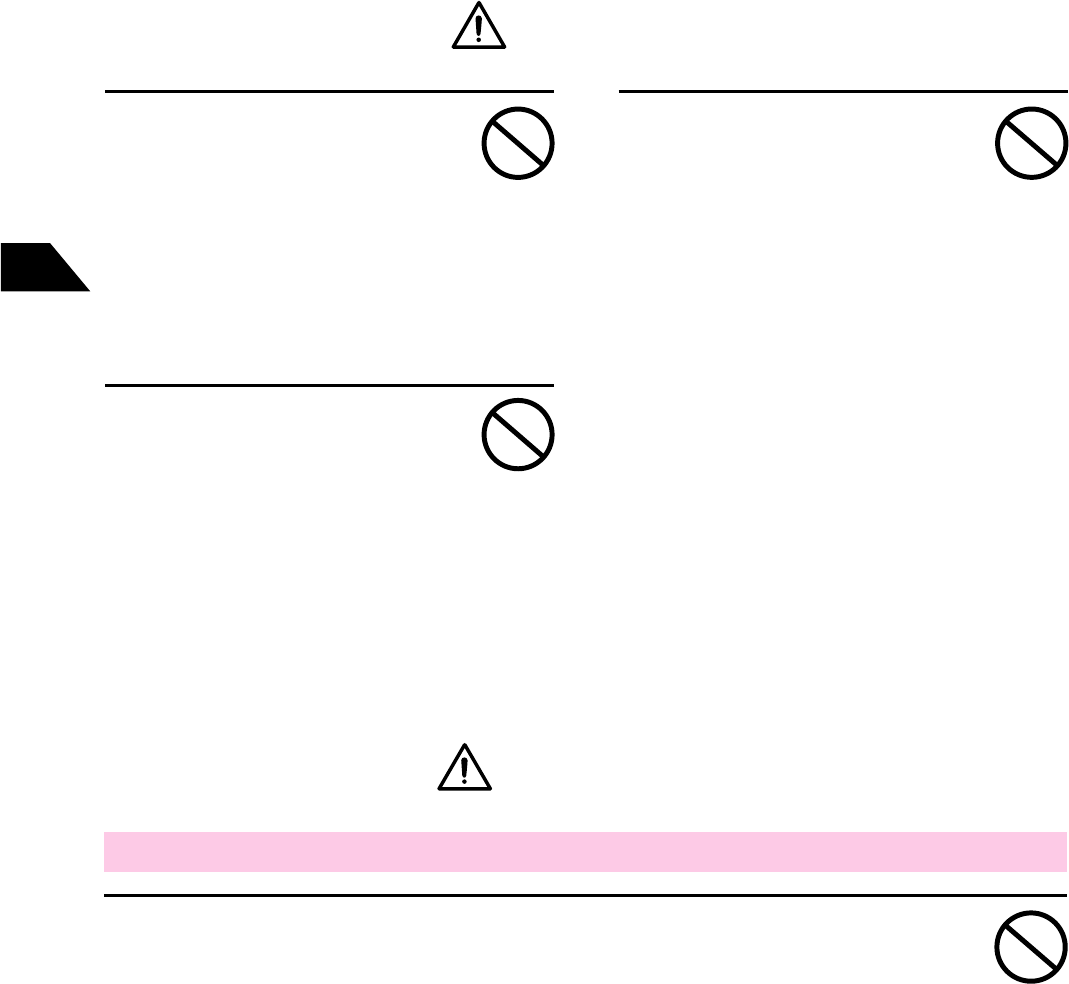
16-6
Abridged English Manual
16
Danger
٨Do not touch the
charger terminals or
power plug with wet
hands.
Do not touch the battery
terminals, charger terminals
or power plug with wet
hands as this may result in
electric shock or failure.
Prohibited
٨Do not subject to
strong impact.
Subjecting the battery to
shock by dropping, bumping
or hitting with a hammer
may result in bursting,
overheating, igniting or
leakage of the battery.
٨Do not charge the
battery where
inflammable gas is
generated.
Never charge the battery in
a place where propane gas,
gasoline or other
inflammable gases are
present.
Prohibited
Prohibited
٨Do not keep the Memory Card within children's reach.
Children may mistakenly swallow it. If children swallow it, consult a doctor
immediately. Prohibited
Warning
■Memory Card
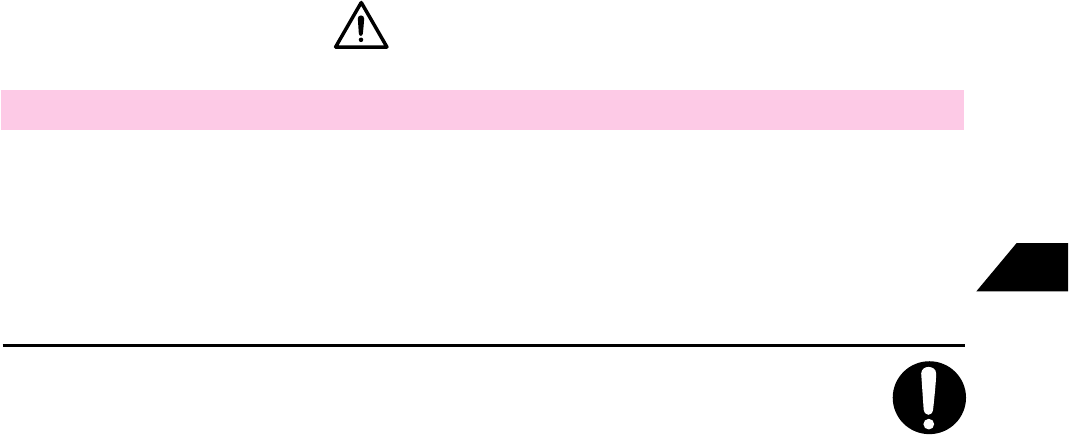
16-7
Abridged English Manual
16
٨If a mobile phone is used in the vicinity of an implanted
cardiac pacemaker and implanted defibrillator or other
electronic medical equipment, the equipment may be affected
by the radio emissions. Please observe the following
guidelines:
1 Do not use the handset within 22cm of a cardiac pacemaker or
implanted cardiac defibrillator.
2 In crowded areas such as on a train during rush hour, turn off your
phone. Someone using an implanted cardiac pacemaker and implanted
cardiac defibrillator may be near you. If your phone has an automatic
power-on or alarm setting, cancel the setting.
3 Implanted cardiac pacemakers and implanted cardiac defibrillators can
be affected by radio emissions from mobile phones.
4 Comply with the following in hospitals and health care facilities.
• Do not take the phone into operating theatres, intensive care units
(ICU), or coronary care units (CCU).
• Turn off your phone in wards. If your phone has an automatic power-on
or alarm setting, cancel the setting.
• Turn off your phone in the lobby or anywhere where there are
electronic medical devices near you. If your phone has an automatic
power-on or alarm setting, cancel the setting.
• Comply with the regulations of the hospital or health care facility
regarding mobile phone use.
5 Patients using electronic medical equipment other than implanted
cardiac pacemaker and implanted cardiac defibrillator should consult
with the manufacturer to confirm whether or not its operation is effected
by radio waves.
Compulsory
These safety precautions are based on the guidelines produced at the
Electromagnetic Compatibility Conference, Japan (April, 1997) and refer to
the report produced at the Association of Radio Industries and Business
(March, 2001).
Warning
■Handset Use & Medical Equipment

16-8
Abridged English Manual
16
٨Do not use inside an
aircraft.
Turn off the phone in
aircraft. The electromagnetic
waves generated by the
phone may affect the
electronic equipment of the
aircraft, impeding safety.
٨Do not disassemble or
modify.
Do not disassemble or
modify the phone. Electric
shock, fire or failure may
result. Modification is a
violation of the radio wave
law.
٨Turn off if an abnormal
smell or smoke is
emitted.
If there is an abnormal smell
or smoke is emitted, turn off
the phone and remove the
battery.
٨Do not use while
driving.
Do not use the phone while
driving a car as this may
cause an accident. Before
using the phone, stop the
car in a safe place.
٨Do not subject to
strong impact.
If the phone is subjected to
shock caused by dropping,
bumping, etc., the electronic
components may become
loose or damaged, resulting
in electric shock, fire or
failure.
٨Keep out of the reach
of children.
To prevent accidents such
as electric shock or fire,
keep out of the reach of
children.
Prohibited Prohibited
Disassembly
prohibited
Prohibited
Compulsory Compulsory
٨If a leak is present,
keep away from fire.
In the event of leakage or
an abnormal smell of the
battery, keep away from fire.
The leaking fluid may ignite
and then cause a fire.
٨If battery fluid gets in
your eyes, rinse
immediately with clean
water.
If battery fluid gets in your
eyes or on your skin as a
result of battery damage,
rinse with clean water and
consult a doctor
immediately. Battery fluid
may cause blindness or
inflammation of the skin.
Compulsory Compulsory
Warning
■Handset
■Battery
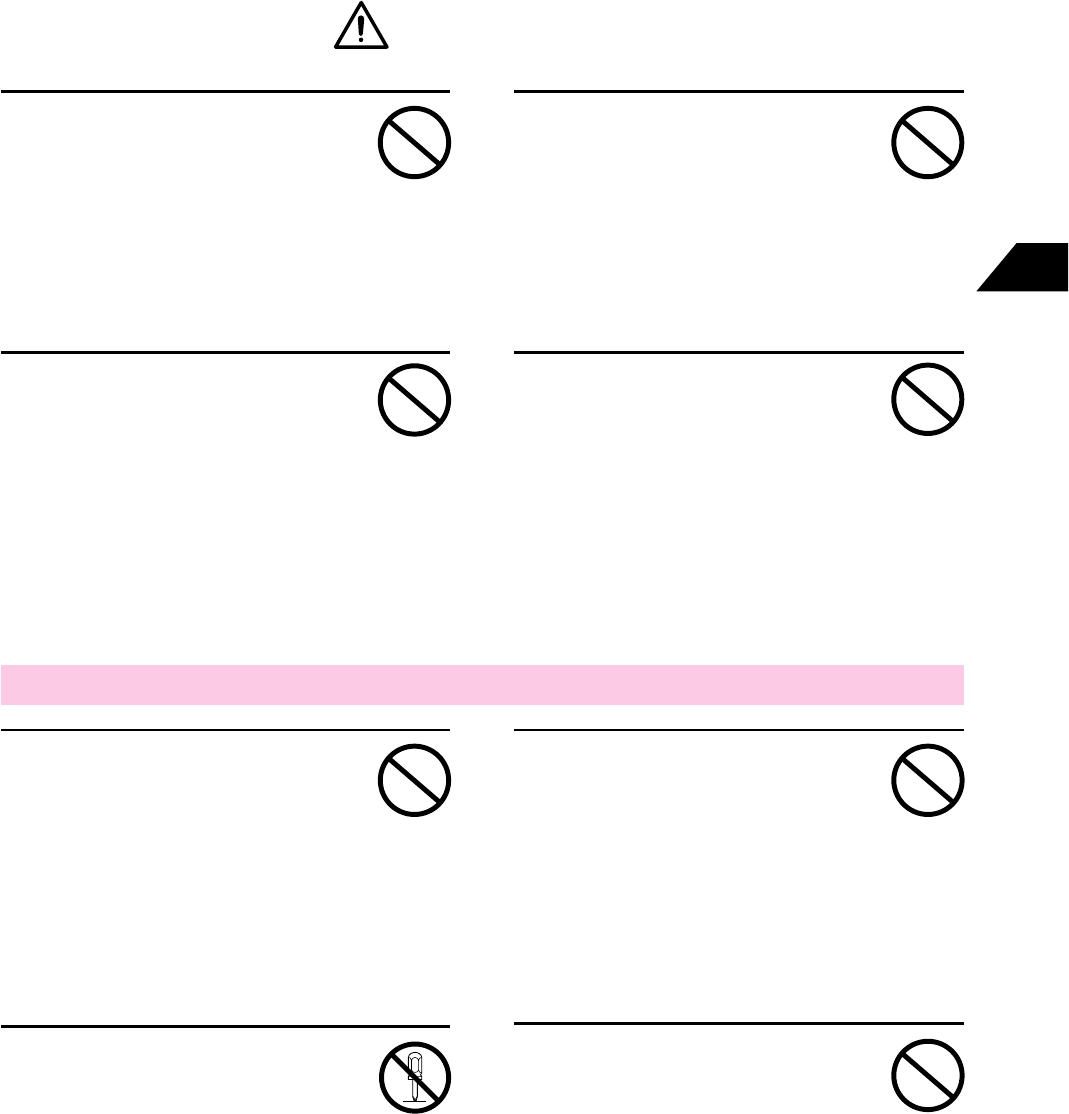
16-9
Abridged English Manual
16
٨Do not short-circuit the
charger terminals.
Do not short-circuit the
charger terminals as this
may result in electric shock,
fire, bursting, overheating,
igniting or failure of the
charger.
٨Do not use the charger
where inflammable gas
is generated.
Never charge the battery in
a place where propane gas,
gasoline or other
inflammable gases are
present.
٨Do not get the battery
wet or use when wet.
A wet battery may result in
electric shock, fire, bursting,
overheating, igniting or
leakage of the battery, and
failure of the charger.
٨Do not use the battery
when it has damage.
٨
Do not place in a
microwave oven or dryer.
Do not put into a microwave
oven or dryer as this may
result in bursting,
overheating, igniting or
leakage of the battery.
٨Do not use if there is a
smell or overheating.
Abnormal smell or
overheating may result in
electric shock, fire, bursting,
igniting or leakage of the
battery and failure of the
charger.
Prohibited Prohibited
Prohibited Prohibited
٨Do not charge any
battery other than the
one specified.
Charging other batteries
may result in fire, bursting,
overheating, igniting or
leakage of the battery, and
failure of the charger.
٨Do not disassemble or
modify.
Disassembly or modification
may result in electric shock,
fire, bursting, overheating,
igniting or failure of the
charger.
Prohibited Prohibited
Prohibited
Disassembly
prohibited
Warning
■Charger
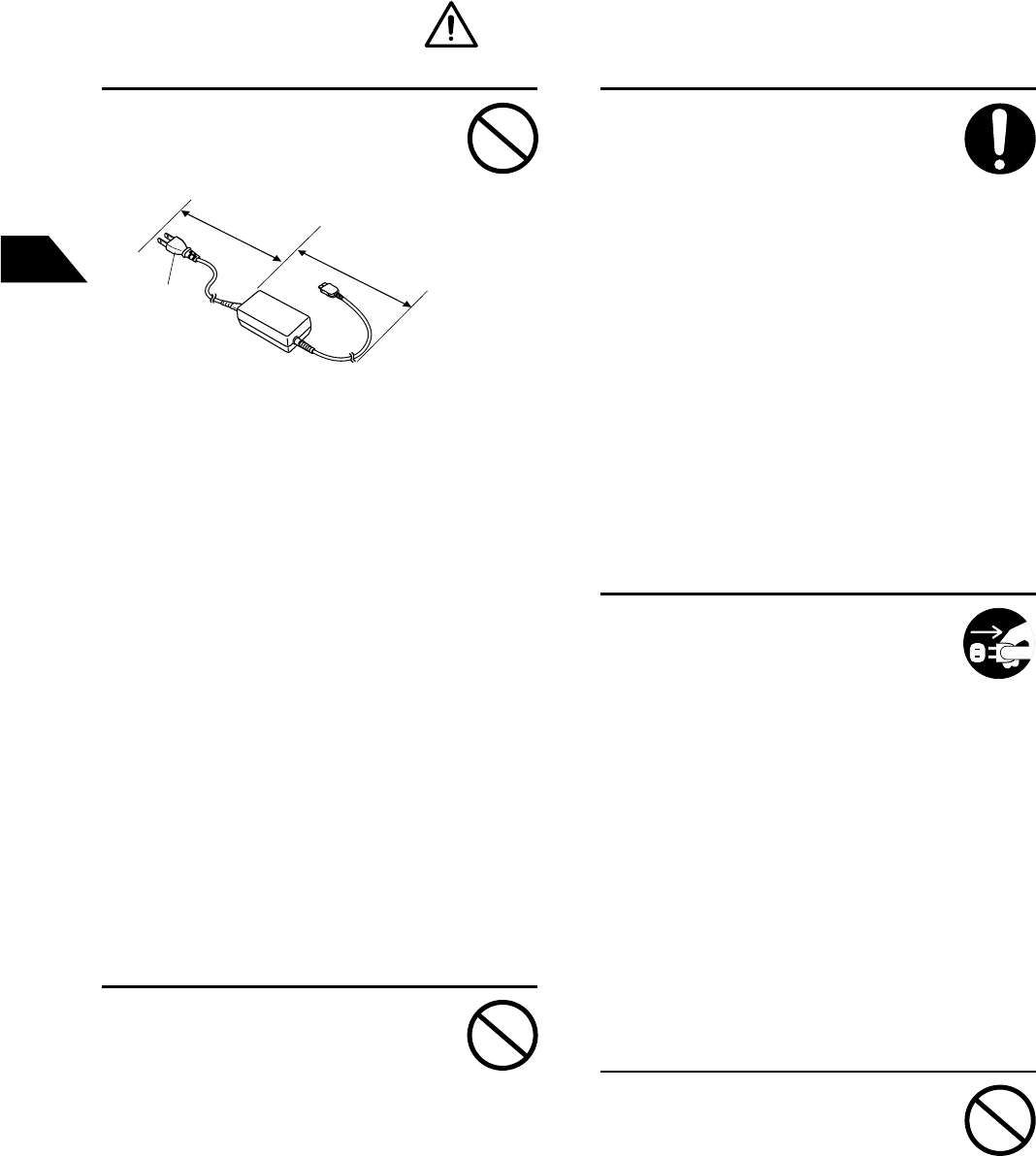
16-10
Abridged English Manual
16
٨Handle the power cable
correctly.
Failure to comply with the
following may result in fire or
electric shock.
• When unplugging the
power cable, be sure to
hold the plug.
• Do not modify or damage
the power cable. Do not
use with the power cable
trapped in a door, etc.
• Do not place heavy
articles on the power
cable, or pull or twist it.
٨Do not use if there is an
abnormal smell or
overheating.
If an abnormal noise, smell
or smoke is emitted during
charging, unplug the power
cable from the outlet
immediately and remove the
battery from the charger.
Continued use may result in
electric shock, fire, bursting,
overheating, igniting or
leakage of the battery, and
failure of the charger.
٨Do not touch the
charger terminals or
power plug with wet
hands.
Touching the terminals of
the battery or charger or the
power plug with wet hands
may result in electric shock
or failure.
٨Do not use other than a
home use AC100-240V
outlet.
• Use the Rapid Charger
with a home use AC100-
240V outlet only. Using an
outlet other than specified
may cause fire or damage,
overheating, ignition or
failure of the charger.
• The AC cable that came
with the product is for use
in Japan only. Do not use it
overseas. If you intend to
use the charger overseas,
buy the appropriate AC
cable for the country you
are visiting.
• We shall not be liable for
any damage caused by
problems with charging
overseas.
٨Do not expose the
charger to water.
Water on the charger may
lead to electric shock, fire,
bursting, overheating,
igniting or leakage of the
battery, and failure of the
charger.
Prohibited
Unplug
power
cable
Compulsory
Prohibited
Prohibited
Warning
Plug
AC Cable
Rapid
Charger
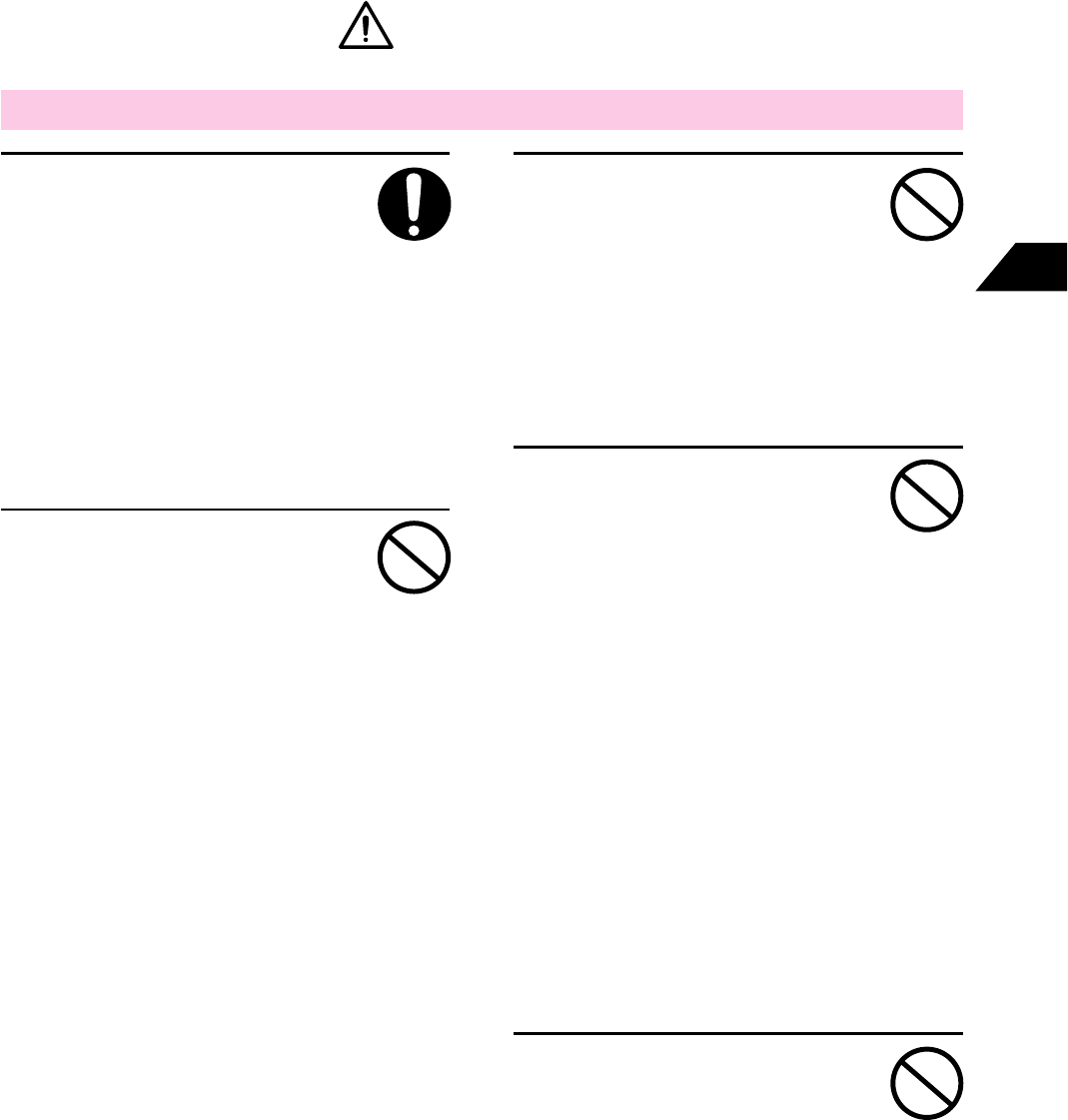
16-11
Abridged English Manual
16
٨Keep away from
magnetic cards.
The rear speaker and
receiver contain a magnet
and should be kept away
from floppy disks or cash
cards as the contents of the
memory may be erased.
٨Do not use near
electronic equipment.
Use of the phone near
electronic equipment with
precision control or
lowpowered signals, such as
electronic medical equipment
or automatically controlled
equipment, may affect the
electronic equipment. If you
use the phone near a regular
phone, TV, or radio, the
equipment may be affected.
In rare cases, the phone may
affect the electronic
equipment in a car,
depending on the type of car.
٨Handling the phone as
follows may result in
failure or damage.
• Avoid sitting with the
phone in the back pocket
of your trousers.
• If you put the phone in
your bag, make sure that
you do not put heavy
objects on top of it.
٨Check the receiver.
The receiver contains a
magnet and unexpected
injury may result due to
metal objects such as tacks
and pins attaching
themselves to the receiver.
Before using, always check
that there is nothing
attached to the receiver.
٨Do not leave in wet and
humid places or in
extreme temperatures.
Do not leave the phone in
the following places as there
is a risk of fire, bursting,
explosion, igniting or
leakage of the battery, and
failure of the charger.
• Where there is vibration,
dust or high humidity.
• Where it is liable to get
water, rain, seawater,
juice, etc. on it.
• Where it is exposed to
direct sunlight, or near
heating equipment.
Prohibited
Prohibited
Prohibited
Prohibited
Compulsory
Caution
■Handset
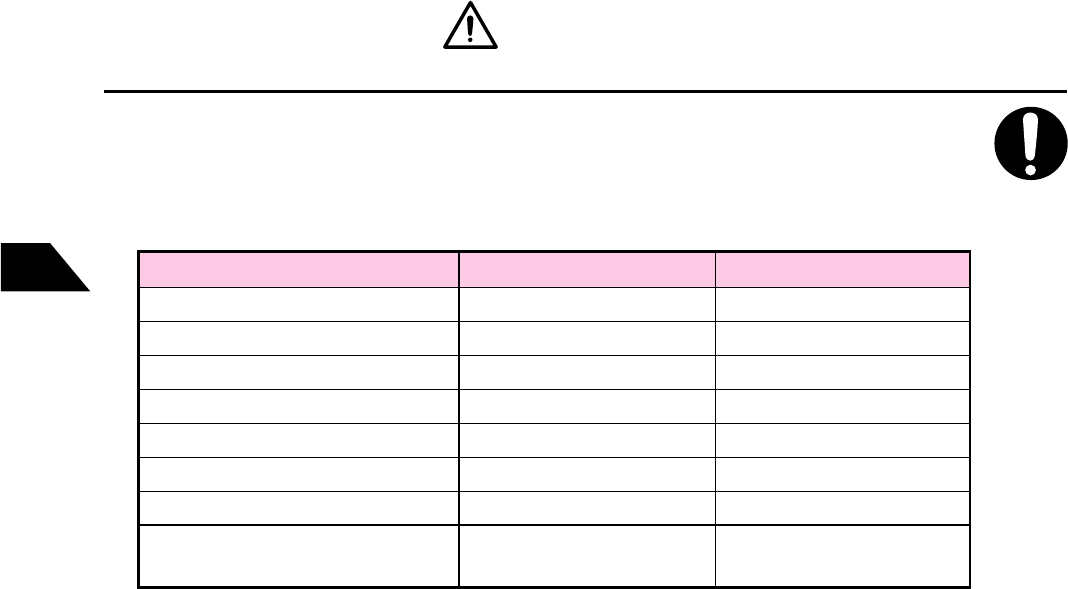
16-12
Abridged English Manual
16
Caution
Part
Outer Case (front side Display)
Outer Case (others)
Display
Battery Case
Keys (except plated keys)
Keys (plated keys)
Antenna
Headset Jack and External
Connector Covers
Magnesium Alloy
PC/ABS Resin
Acrylic Resin
Polycarbonate Resin
Polycarbonate Resin
ABS Resin
ABS Resin
Elastomer Resin
Material Surface Finish
Baked Acrylic Paint
Acrylic UV Cured Coating
None
Acrylic UV Cured Coating
Acrylic UV Cured Coating
Chrome Plated
None
None
٨If skin irritations occur, stop using handset immediately and
consult a doctor.
Conditions such as skin irritations, a rash or eczema may develop in some
rare cases.
Compulsory
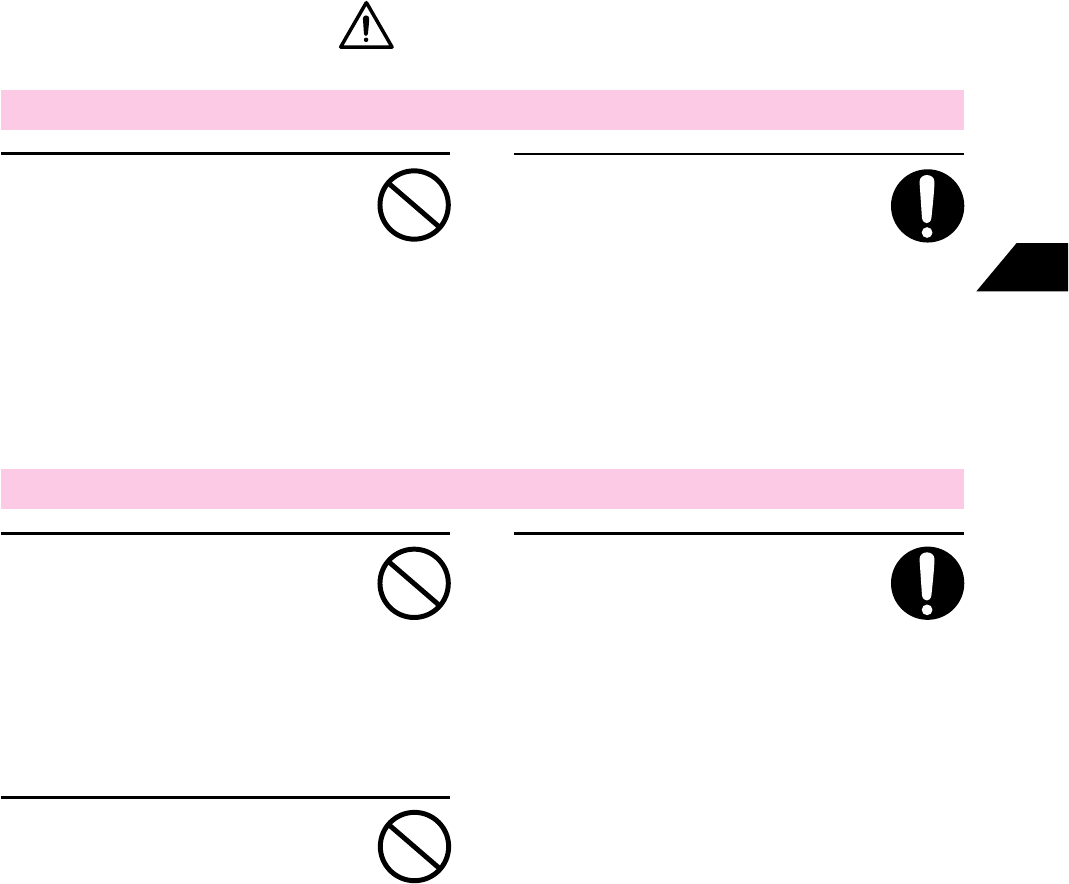
16-13
Abridged English Manual
16
٨Keep out of the reach
of children.
To prevent accidents such
as electric shock or fire,
keep the charger out of the
reach of children.
٨
Do not leave in wet and
humid places or in
extreme temperatures.
Such action may result in
fire, bursting, overheating,
igniting or leakage of the
battery, and deformation or
damage of the soft case.
٨Keep out of the reach
of children.
To prevent accidents such
as electric shock or fire,
keep the battery out of the
reach of children.
Compulsory
Prohibited
٨
Do not leave in wet and
humid places or in
extreme temperatures.
Such action may result in fire,
bursting, overheating, igniting
or leakage of the battery, and
failure of the charger.
٨Do not subject to
strong impact.
Subjecting the charger to
shock by dropping, bumping
or hitting it with a hammer
may result in damage,
overheating, igniting or
failure of the charger.
Prohibited
Compulsory
Prohibited
Caution
■Battery
■Charger
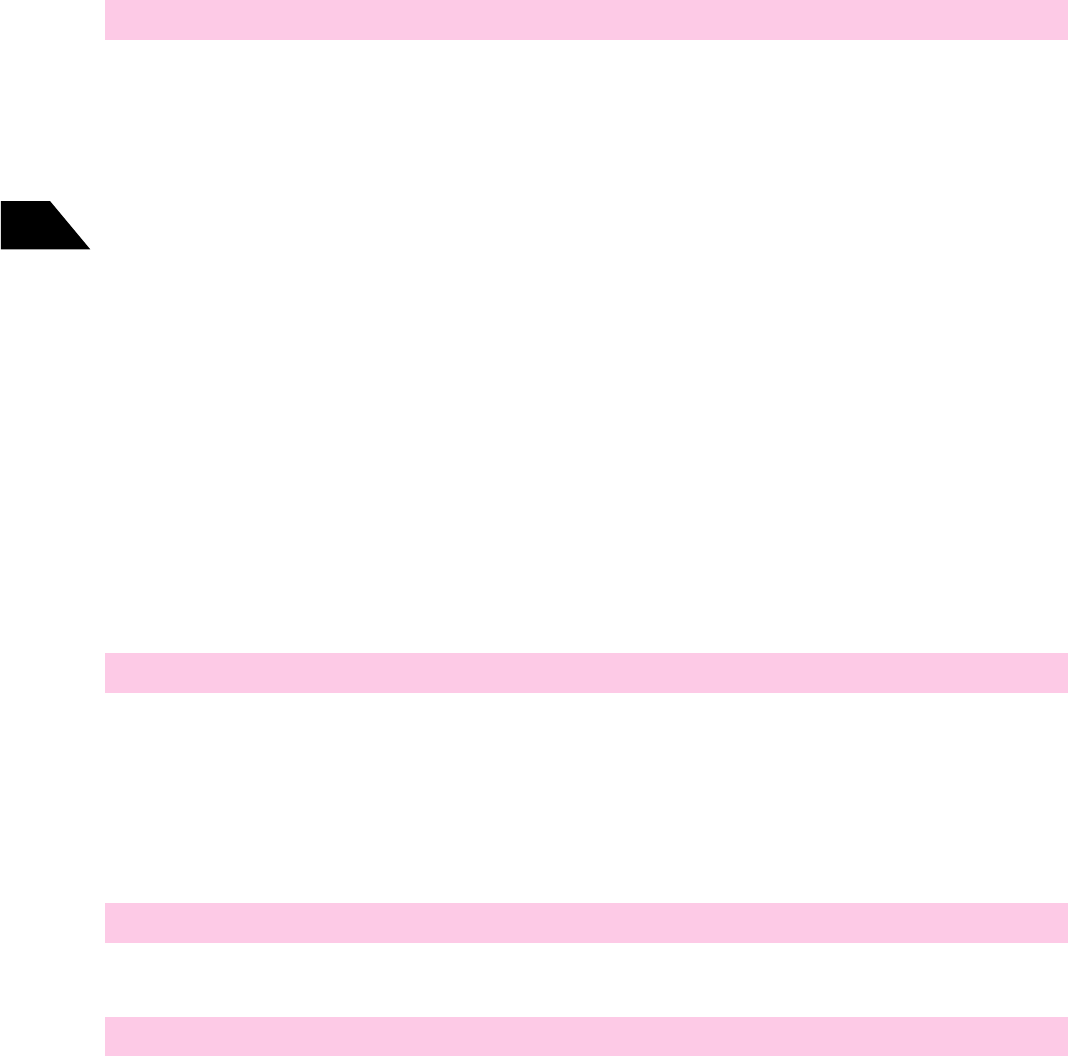
16-14
Abridged English Manual
16
■Handset
٨As V801SA uses radio waves, you cannot make or receive calls where
radio waves do not reach such as: indoors, underground or inside a tunnel.
Also, your call may suddenly be cut off if during a call.
٨When using V801SA in public places, take care not to disturb people around
you.
٨V801SA is a radio station specified by Japanese radio law. You may be
requested to submit the phone for inspection based on this law.
٨If you use the phone near a regular phone, TV or radio, the equipment may
be affected.
٨
J-Phone takes no responsibility for loss or corruption of data (such as memory
dialing, image or sound data) that has been registered in your
V801SA
due
to accidents or equipment malfunctions. It is recommended that you always
make a separate record of important data such as memory dial data.
٨
3G (Japan) mode can be used only in Japan.
General Notes for Handling
■Using Handset in Automobiles
٨It is dangerous to use V801SA while driving a car and should be avoided.
٨Do not stop your car in a prohibited place to use V801SA.
٨If you use V801SA in a car, in rare cases it may affect the electronic
equipment in the car, depending on the type of car.
■Aboard Aircraft
٨Never use your phone or switch it on in an aircraft.
■Maintenance
٨Do not use V801SA in extremely high or low temperatures or where exposed
to direct sunlight.
٨Do not subject V801SA to impact by dropping it, or place a heavy object on
top of it as this may lead to failure.
٨Use a soft dry cloth to clean your phone. Do not use alcohol, thinner or
benzine as this may result in discoloration or cause the lettering to fade.
٨V801SA is not waterproof. Take care not to get it wet if using it by a river or
lake, etc. Using the phone in the rain may lead to failure.
To prevent damage from salt (corrosion of the internal parts), do not expose
to sea spray or salt air when using the phone by the sea.
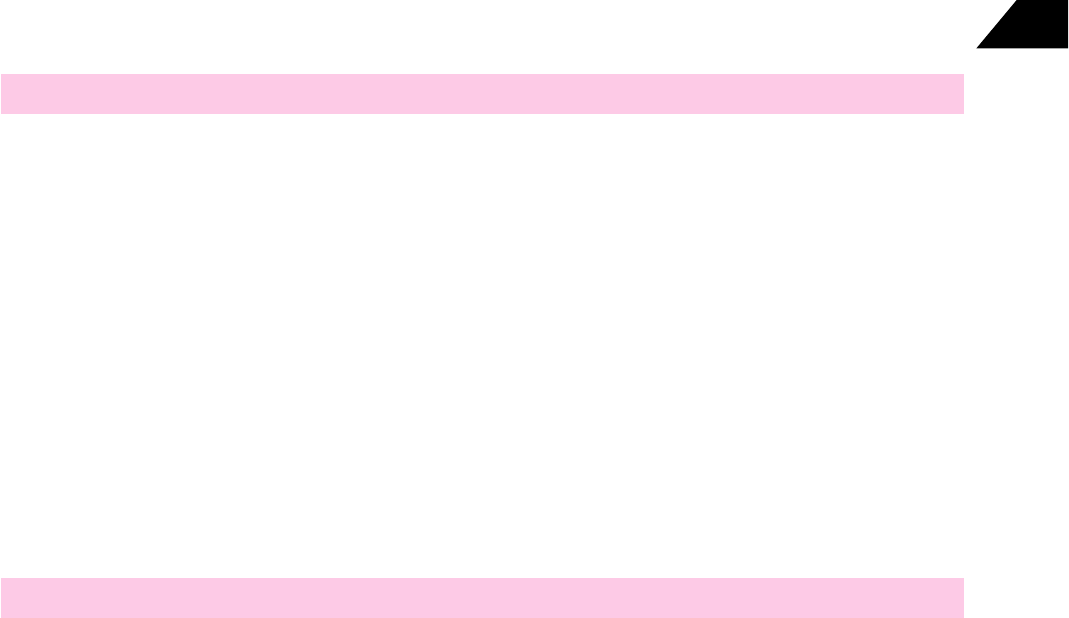
16-15
Abridged English Manual
16
■General care
The handset contains delicate electronic circuitry, magnets and battery systems.
You should treat it with care and give particular attention to the following points:
٨Do not allow the handset or its accessories to come into contact with liquids
or moisture at anytime.
٨Do not paint the handset.
٨Do not drop or subject the handset to rough treatment.
٨Do not place the handset alongside computer disks, credit cards, travel
cards and other magnetic media. The information contained on disks or
cards may be affected by the handset.
٨Do not leave the handset or the battery in places where the temperature
could exceed 60˚C, e.g. on a car dashboard or a window sill, behind glass
in direct sunlight, etc.
٨Do not remove the handset's battery while the handset is switched on.
٨Take care not to allow metal objects, such as coins or key rings to contact
or short-circuit the battery terminals.
■Copyrights
٨
Music, images, computer programs, databases, other copyrighted materials
and their respective copyright holders are protected by copyright laws.
Duplication of such copyrighted material is permissible only with the purpose
of use by the individual or use within the household. If the above purposes
are exceeded and copies (including conversion of data types), modifications,
transfer of copies or distribution on networks are made without the copyright
holder's authorization, this constitutes "Literary Piracy" and "Infringement of
Copyright Holder Rights" and a claim of criminal punishment for reparations
may be filed. If copies are made using this product, please observe the
copyright laws with doing so. Additionally, this product is equipped with a
camera function and using the camera function to record materials is also
subject to the above, and appropriate use should be observed.
٨Take care not to expose the phone to sweat. Sweat running along the antenna
can corrode internal parts.
٨V801SA is a radio communication device made from precision parts. Never
disassemble or modify the phone.
٨If the V801SA's battery pack is removed or if V801SA is left with a low
battery level for long periods, the data that you have registered in V801SA
may become lost or corrupted. J-Phone takes no responsibility for loss or
corruption of data that may occur in such situations.

16-16
Abridged English Manual
16
٨Do not dispose of battery packs in a fire. The handset's Li-ION batteries
may be safely disposed at a Li-ION recycling point.
٨Do not put the handset's battery in your mouth, as battery electrolytes may
be toxic if swallowed.
٨Do not attempt to dismantle the handset or any of its accessories.
٨This equipment is fitted with an internal battery that can only be replaced
by a qualified service engineer. There is a risk of explosion if the battery is
replaced with an incorrect type battery. Dispose of the used battery in
accordance with the manufacturer's instructions.
٨When charging the battery, use dedicated chargers. Using any battery pack,
or mains charger not specified by the manufacturer for use with this handset
creates a potential safety hazard.
٨Do not put battery into a microwave oven, dryer or high-pressure container.
٨Do not contact battery directly to an electric outlet or cigarette lighter charger.
٨Do not pierce battery with a sharp object such as a needle.
٨Do not use a battery with serious scars or deformation.
٨When the battery is thrown away, be sure it is non-conducting by applying
vinyl tape to the (+) and (-) terminals.
٨Do not immerse, throw or wet battery in water/seawater.
٨Do not place battery in a device with the (+) and (-) in the wrong way around.
٨Do not disassemble or modify the battery.
٨Do not solder a battery directly.
٨Do not use battery with dry cells and other primary batteries or batteries of
a different package, type or brand.
٨Stop using the battery if abnormal heat, odor, discoloration, deformation or
abnormal condition is detected during use, charge or storage.
٨Keep away from fire immediately when battery leakage or foul odors are
detected.
٨If battery fluid leaks onto your skin or clothes, wash well with fresh water
immediately.
٨If fluid leaking from the battery gets into your eyes, do not rub your eyes.
Wash them well with clean water and consult a doctor immediately.
٨Remove the battery whose life cycle has expired from equipment
immediately.

16-17
Abridged English Manual
16
■General safety
٨Observe "Turn off 2-Way radio" signs, such as those near petrol stations,
chemicals or explosives and turn off handset/device.
٨Do not allow children to play with the handset, charger or batteries.
٨Do not use the handset where blasting is in progress.
٨The operation of some medical electronic devices, such as hearing aids
and pacemakers, may be affected if the handset is used next to them.
■Road safety
٨You MUST exercise proper control of your vehicle at all times. Give your full
attention to driving.
٨Observe all of the recommendations contained in your local traffic safety
documentation.
٨Pull off the road and park before making or answering a call, if driving
conditions so require.
٨You MUST NOT stop on the hard shoulder of a motorway to answer or
make a call, except in an emergency.
٨Switch off the handset at a refueling point, such as a petrol station, even if
you are not refueling your own car.
٨Do not store or carry flammable or explosive materials in the same
compartment as a radio transmitter.
■Aircraft safety
٨Switch off the handset when inside or near aircraft.
٨The use of the handsets in aircraft is illegal, as it may be dangerous to the
operation of the aircraft and it may disrupt the aircraft communication system.
٨Failure to observe this instruction may lead to suspension or denial of the
offender's handset service, or legal action, or both.
٨Do not use the handset on the ground without the permission of the ground
staff.
٨While the battery is charged, used and stored, keep it away from objects or
materials with static electric chargers.
٨The earpiece may become warm during normal use. Also, the handset itself
may become warm while the battery is being charged.
٨Use a damp or anti-static cloth to clean the handset. Do not use a dry cloth
or electrostatically charged cloth. Do not use chemical or abrasive cleaners
as these could damage the case.
٨Remember to recycle: the cardboard packing supplied with this handset is
ideal for recycling.
٨Remember to make backup copies of all important data on your handset.

16-18
Abridged English Manual
16
■Declaration of conformity
We declare under our sole responsibility that the product(s) detailed in this
manual, and in combination with our accessories, conform with the essential
requirements of European Union Directive 1999/5/EC Radio and
Telecommunications Terminal Equipment Directive requirements
3.1(a),3.1(b),3.2.
■Vehicles equipped with an air bag
An air bag inflates with great force. Do not place objects, including either
installed or portable wireless equipment, in the area over the air bag or in the
air bag deployment area. If in-vehicle wireless equipment is improperly installed
and the air bag inflates, serious injury could result.
■Third party equipment
The use of third party equipment, cables or accessories, not made or authorized
by SANYO, may invalidate the warranty of the handset and also adversely
affect the handset's operation.
٨Electronic vehicle systems, such as anti-lock brakes, speed control and
fuel injection systems are not normally affected by radio transmissions. The
manufacturer of such equipment can advise if it is adequately shielded from
radio transmissions. If you suspect vehicle problems caused by radio
transmissions, consult your dealer and do not switch on the handset until it
has been checked by qualified approved installers.
٨Check if local laws and/or regulations restrict the use of handsets while
driving.
■Service
The handset, batteries and charger contain no user-serviceable parts. We
recommend that the SANYO handset be serviced or repaired by an SANYO
authorized service centre.
■Efficient use
The handset has an internal antenna. For optimum performance with minimum
power consumption, please do not cover the internal antenna area with your
hand.
■Radio frequency energy
The handset is a low-power radio transmitter and receiver. When it is turned
on, it intermittently receives and transmits radio frequency (RF) energy (radio
waves). The system that handles the call controls the power level at which the
handset transmits.

16-19
Abridged English Manual
16
FCC notice
The handset may cause TV or radio interference if used in close proximity to
receiving equipment. The FCC can require you to stop using the handset if
such interference cannot be eliminated.
If you need assistance, contact your local dealer.
And last, but certainly not least, vehicles using liquefied petroleum gas (such
as propane or butane) must comply with the National Fire Protection Standard
(NFPA-58). For a copy of this standard, contact the National Fire Protection
Association,
One Batterymarch Park, Quincy, MA02269, Attn: Publication Sales Division.
This device complies with part 15 of the FCC rules. Operation is subject to the
following two conditions: (1) This device may not cause harmful interference,
and (2) this device must accept any interference received, including interference
that may cause undesired operation.
Note: This equipment has been tested and found to comply with the limits for
a Class B digital device, pursuant to part 15 of the FCC rules. These limits are
designed to provide reasonable protection against harmful interference in a
residential installation. This equipment generates, uses, and can radiate radio
frequency energy and, if not installed and used in accordance with the
instructions, may cause harmful interference to radio communications.
However, there is no guarantee that interference will not occur in a particular
installation. If this equipment does cause harmful interference to radio or
television reception, which can be determined by turning the equipment off
and on, the user is encouraged to try to correct the interference by one or
more of the following measures:
-Reorient or relocate the receiving antenna.
-Increase the separation between the equipment and receiver.
-Connect the equipment into an outlet on circuit different from that to which
the receiver is connected.
-Consult the dealer or an experienced radio / TV technician for help and for
additional suggestions.
The user may find the following booklet prepared by the Federal
Communications Commission helpful: "How to Identify and Resolve
Radio-TV interference Problems." This booklet is available from the U.S.
Government Printing Office, Washington, D.C. 20402, Stock No. 004-000-
00345-4.
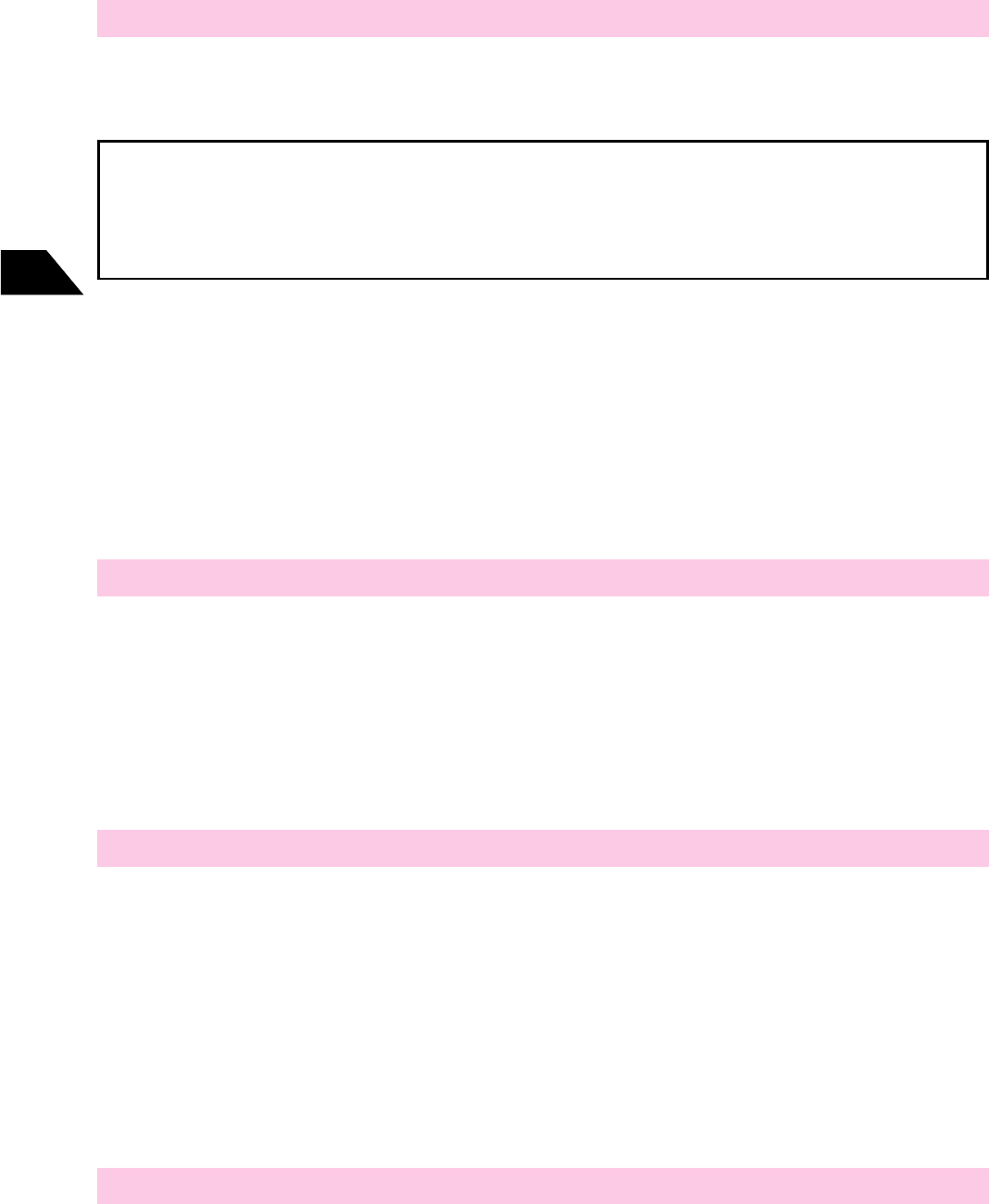
16-20
Abridged English Manual
16
FCC RF EXPOSURE INFORMATION
Warning!ޓRead this information before using the handset.
In August 1996 the Federal Communications Commission (FCC) of the United
States with its action in Report and Order FCC 96-326 adopted an updated
safety standard for human exposure to radio frequency electromagnetic energy
emitted by FCC regulated transmitters. Those guidelines are consistent with
the safety standard previously set by both U.S. and international standards
bodies. The design of the handset complies with the FCC guidelines and these
international standards.
■CAUTION
Use only the supplied or an approved antenna. Unauthorized antennas,
modifications or attachments could impair call quality, damage the handset or
result in violation of FCC regulations.
Do not use the handset with a damaged antenna. If a damaged antenna comes
into contact with the skin, a minor burn may result. Please contact your local
dealer for replacement antenna.
■Body-worn Operation
This device was tested for typical body-worn operations with the back of the
handset kept 0.59 inches (1.5cm) from the body. To comply with FCC RF
exposure requirements, a minimum separation distance of 0.59 inches (1.5cm)
must be maintained between the user's body and the back of the handset,
including the antenna, whether extended or retracted. All belt-clips, holsters
and similar accessories used by this device must not contain any metallic
components. Body-worn accessories that do not meet these requirements
may not comply with FCC RF exposure limits and should be avoided.
■Turn off your phone before flying
You should turn off the handset boarding any aircraft. To prevent possible
interference with aircraft systems, U.S.Federal Aviation Administration (FAA)
regulations require you to have permission from a crew member to use the
handset while the plane is on the ground. To prevent any risk of interference,
FCC regulations prohibit using the handset while the plane is in the air.
■Warning
The user is cautioned that changes or modifications not expressly approved
by the manufacturer could void the user's authority to operate the equipment.

16-21
Abridged English Manual
16
SAR
The handset has been designed, and manufactured not to exceed the limits
for exposure to electromagnetic fields recommended by The Council of the
European Union. These limits are part of comprehensive guidelines developed
by independent scientific organizations through periodic and thorough
evaluation of scientific studies. The guidelines include a substantial safety
margin designed to assure the safety of the handset user and others and to
take into account variations in age and health, individual sensitivities and
environmental conditions. European expose standards for mobile phone
provide for the amount of radio frequency electromagnetic energy absorbed
by the body when using a mobile phone to be measured by reference to the
Specific Absorption Rate (SAR). The SAR limit recommended by The Council
of the European Union for mobile phones used by the public is 2.0 watts/
kilogram (W/kg) averaged over ten grams of body tissue. The handset SAR
value is 0.49 watts per kilogram. This has been tested to ensure that this limit
is not exceeded even when the handset is operating at its highest certified
power. In use, however, the handset may operate at less than full power
because it is designed to use only sufficient power to communicate with the
network.
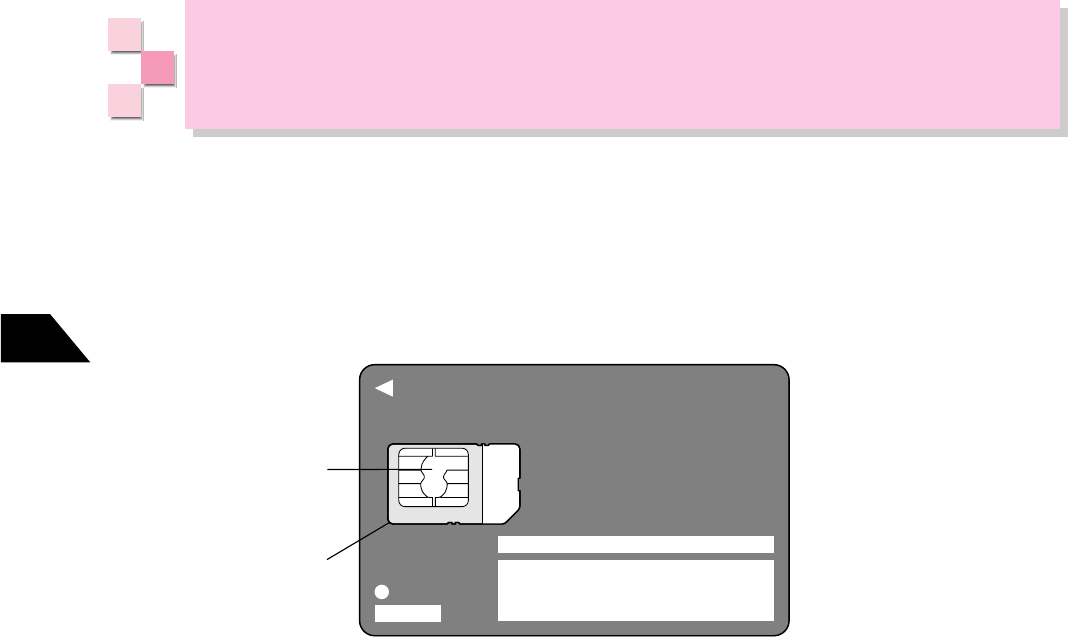
16-22
Abridged English Manual
16
USIM Card
Using USIM Card
Install USIM Card before using the V801SA handset. The following functions are
unavailable if USIM Card is not installed or the data on USIM Card cannot be read.
• Displaying My Phone Number
• Saving, searching or copying Phone Book entries on USIM Card
• Launching JavaTM applications
• Displaying copyright protected (prohibited from transfer) files in Data Folder
• Starting Audio & Video
• Displaying Total Call Time and Total Call Charge
• Incoming/outgoing calls and mail (Emergency calls can be made without USIM Card)
• Activating Camera
Vodafone Global Standard USIM Card is an IC card that contains customer information
such as the phone number. The USIM Card must be installed before using a USIM
Card compatible mobile phone. The USIM Card cannot be used with a network other
than specified by J-Phone.
USIM stands for Universal Subscriber Identity Module.
USIM Card
IC
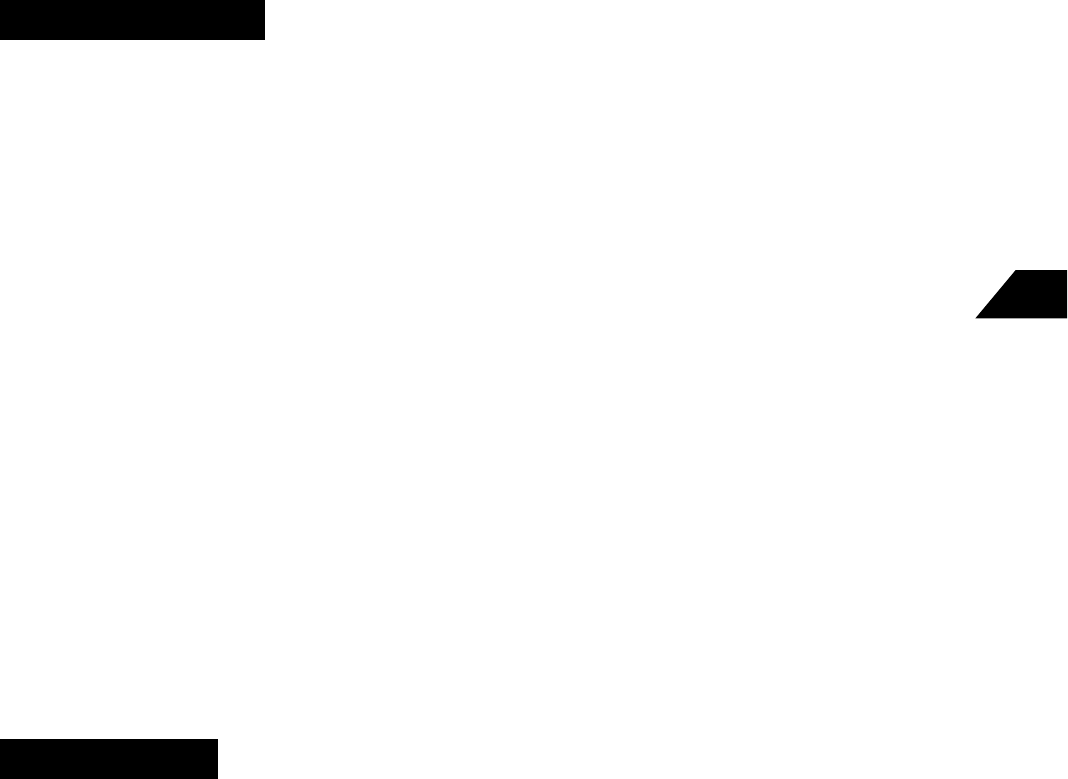
16-23
Abridged English Manual
16
• Inserting or removing USIM Card with excessive force may cause equipment failure.
Carefully handle the card to avoid injury.
• J-Phone shall not be liable for any malfunction resulting from USIM Card being inserted
improperly.
• J-Phone shall not be liable for any malfunction, after USIM Card has been inserted
into a third party IC card reader.
• Use USIM Card only in the temperature range of -25˚C to 70˚C.
• Use USIM Card with equipment specified by J-Phone. Using unspecified equipment
may cause data loss or equipment failure.
•
Do not drop or apply strong impact to USIM Card. Doing so may cause it to malfunction.
• Do not bend or place heavy objects on USIM Card. Doing so may cause it to
malfunction.
• Do not let USIM Card get wet. Do not place it in humid place. Doing so may cause it
to malfunction.
• Touching the IC chip of USIM Card may cause data loss or equipment failure. Avoid
touching the IC chip of USIM Card.
• Do not use USIM Card in high temperature areas such as near fire or other source of
heat. Doing so may cause it to malfunction.
• Do not store USIM Card in high temperature and high humidity. Do not expose it to
direct sunlight. Doing so may cause it to malfunction if left in such conditions.
• Keep USIM Card away from infants. They may swallow it or they may get hurt.
Safety Precautions
• USIM Card is the property of J-Phone.
• USIM Card will be re-issued for a fee if the card is lost or damaged.
• Return USIM Card to J-Phone when you cancel your subscription.
• Returned USIM Cards are recycled for environmental conservation.
• The specifications and performance of USIM Card are subject to change without
advance notice.
• Keep a backup copy of the data stored in USIM Card. J-Phone shall not be liable for
any loss of data.
Other Cautions
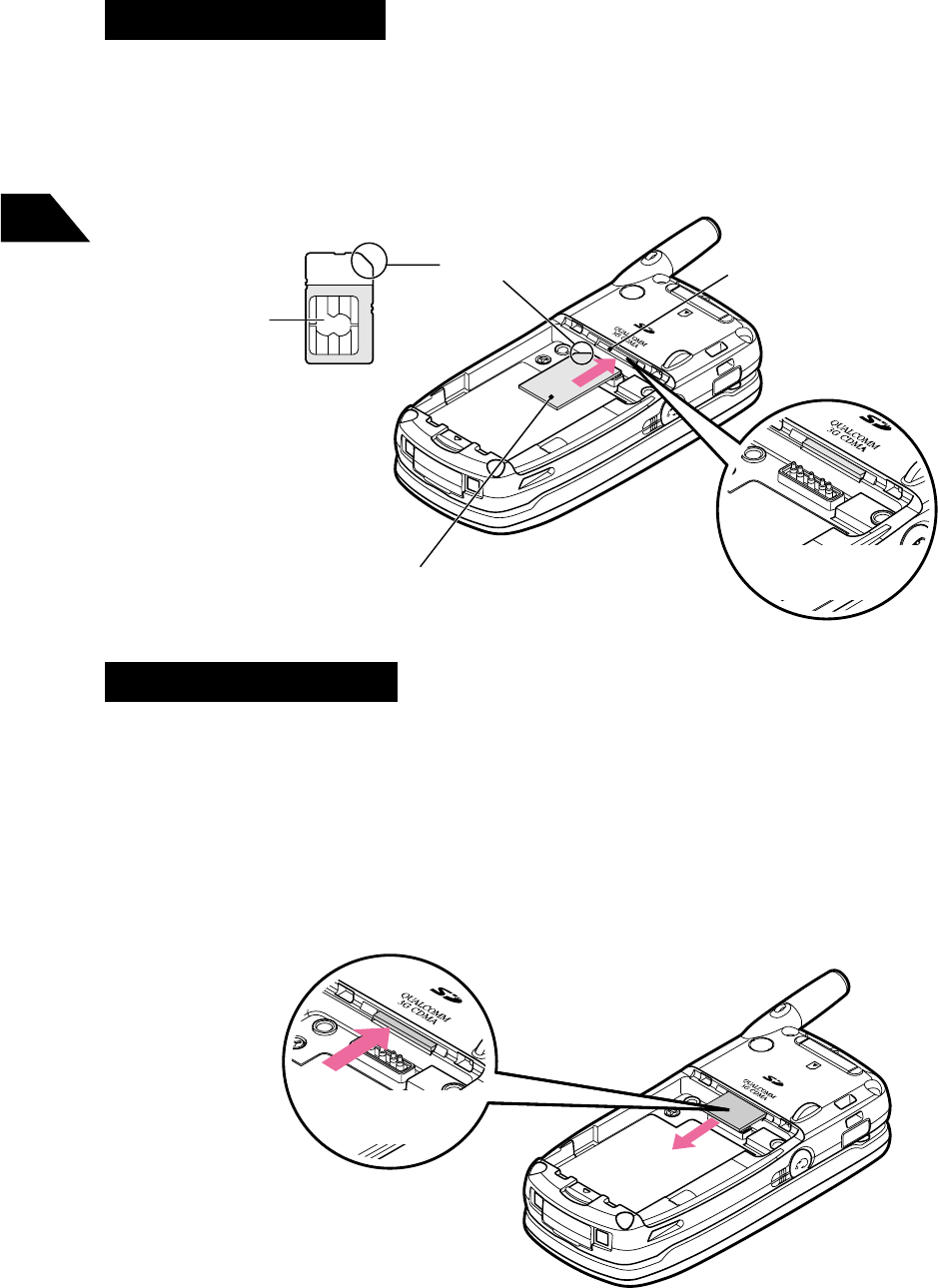
16-24
Abridged English Manual
16
Inserting/Removing USIM Card
Inserting USIM Card
2
Carefully slide in USIM Card (as pictured below) until it locks into
place.
Correct
Position
IC
Notch
USIM Card
IC Chip Facing down
USIM Card Slot
Removing USIM Card
2
Gently push USIM Card in the direction of the arrow, until it clicks.
USIM Card will eject.
3
Pull out USIM Card
Press once to
eject
1
Remove the battery
1
Remove the battery
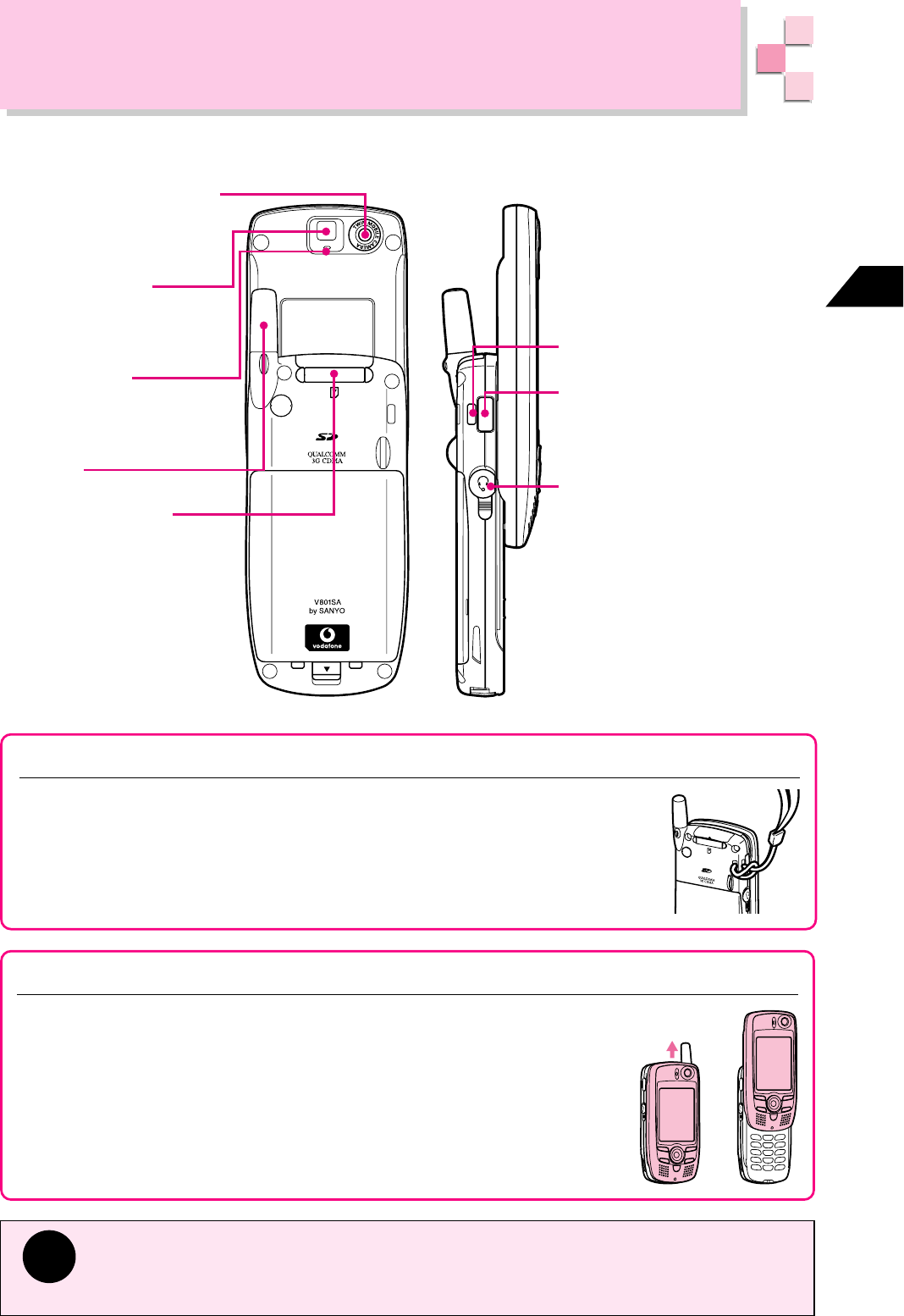
16-25
Abridged English Manual
16
Handset Parts & Functions
Handset
CCD Camera (Back Lens)
Captures still and
moving images.
Flash/Spot Light
Use as a flash/spot light
when capturing images.
LED Indicator
Lights while capturing
moving images.
Antenna
Memory Card Slot Optical Digital Line
Input/Headset Jack
Connect optical conversion
adaptor, included with
handset. Also connect
headset (sold separately).
Cap it when not in use.
Strap Eyelet
Infrared Portޓ
Sends/receives infrared
signals.
Attaching Hand Strap
Attach hand strap as shown:
Opening and Closing the Handset
To turn the handset power on/off or use the keypad, slide handset
open, as pictured on the right. Slide the cover until it clicks open. Close
the handset cover when not in use.
Tip
• Do not place labels on the back side of the handset cover. Labels may interfere
when opening/closing the handset.
• The V801SA handset antenna does not extend. Do not pull on the antenna.
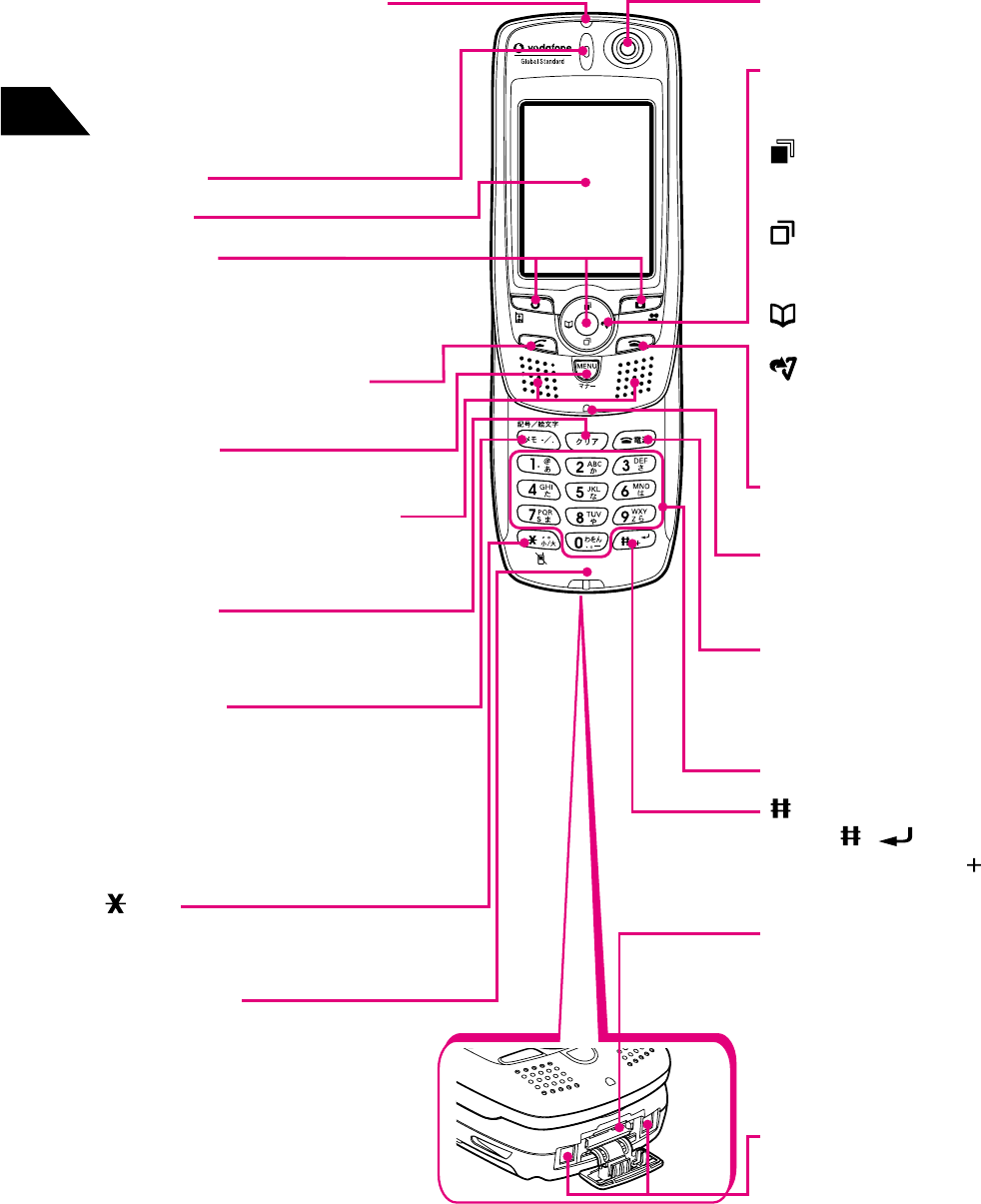
16-26
Abridged English Manual
16
CCD Camera (Front Lens)
Use to capture self-portraits.
ޓ
Multi Selectorޓ
Selects menu items and
moves the cursor.
Received Calls/Up
Opens Received Calls list
or Received Mail list.ޓ
Redial/Down
Opens Redial list or
Resend Mail list.
Phone Book/Leftޓ
Opens Phone Book.
Direct/Rightޓ
Accesses shortcut
menus or functions saved
for direct access.
End Key
Ends operations/actions.
Light Sensor
Detects ambient light to
adjust keypad backlight.
Power/End Key
Turns handset power on/off.
Also use as End Key to end
operations/actions.
Keypad
ޓ
Key
Enters ,
(carriage return) or for
International calls.
External Connectorޓ
Connect Rapid Charger,
In-Car Charger (sold
separately) or Vodafone
Global Standard USB cable
(sold separately).
Cap it when not in use.
Charging Terminals
Incoming/Charging Lamp
Flashes to notify of incoming
calls/mail. Flashes blue when
Power Saving is on. Illuminates
red while charging or when
capturing still images.
Earpiece
Display
Soft Keys
Function/action varies
depending on operation
(
☞
page 16-30).
Send/Talk/Off-hook Key
Makes and receives calls.
Menu Key
Accesses Main Menu or sub-menus.
Twin Speakers (3D Stereo)
Used during Hands-free TV
Calls.
Clear Key
Deletes numbers/text or returns
to the previous screen.
Memo Key
Records/plays Voice Memo or
My Voice Memo,
activates/cancels/plays
Message Recorders. Also
accesses symbols, pictographs
or emoticons.
Key
Enters asterisks and toggles
upper/lower case.
Microphone
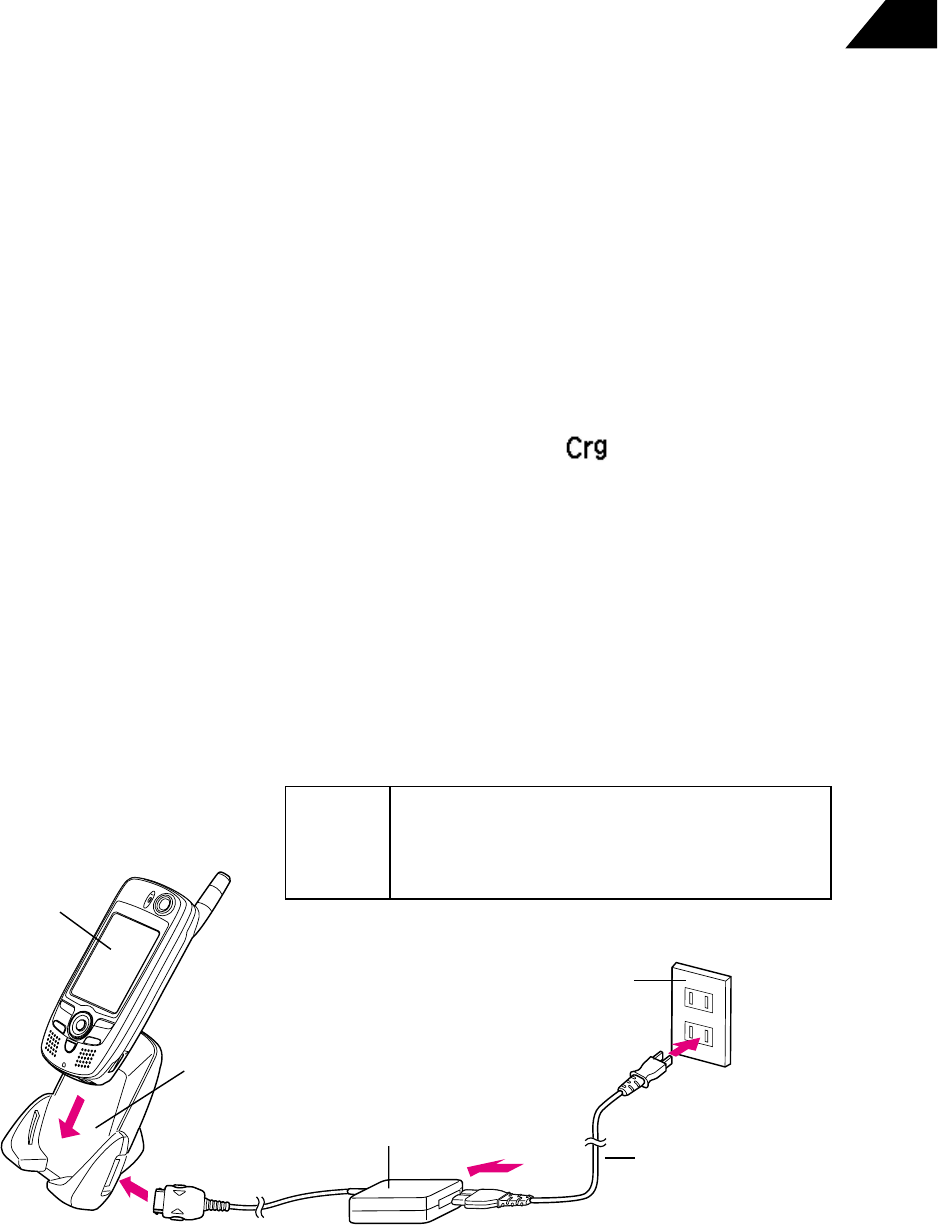
16-27
Abridged English Manual
16
Charging the Battery
• Charge the battery before using the handset, for the first time or if the handset has
not been used for a long time. Charging time may take longer than usual.
• Keep the battery terminal clean. The battery may not be charged properly if dust has
accumulated on the terminal. Periodically wipe the battery terminal using a soft clean
cloth.
• During charging, the battery may become warm. This is normal.
• The battery is a consumable item. If operating time becomes extremely short for
practice use, replace the battery with a new one.
• Do not dispose of exhausted batteries with municipal waste. Tape over charger
terminals beforehand and send it to a specified recycle collection or take it to a
Vodafone shop.
• A lithium-ion battery is used in the V801SA handset. The battery cannot be fully
charged in high or low temperatures. Charge the battery in temperature between
5-35˚C.
• When a TV set or radio experiences interference or signal noise while the charger is
being used, move the charger to another outlet away from the TV set or radio antenna.
• If the charging indicator does not appear while charging, a bad electrical contact or
battery failure is the likely cause. Use a clean cloth to clean the battery terminal and
then try again. If the charging indicator still does not appear, contact your nearest
Vodafone shop.
• If you do not use the handset for a long time or you charge the battery that was left
without charge after the battery replacement alarm sounds, on Display may not
blink. In this case, charging will start in several minutes unless the battery strength is
exhausted or the battery does not work.
• Do not use the battery if it is damaged.
1
Connect Rapid Charger to Desktop Holder
2
Attach AC cable to Rapid Charger and plug into an AC outlet
3
Insert the handset into Desktop Holder
Charging starts. Charging Lamp lights red.
AC outlet
Rapid Charger
V801SA
handset
(battery
attached)
Desktop Holder
2
3
2
1
AC Cable
Charging
Time
3G (Japan) About 140 minutes
Overseas (in GSM) About 120 minutes
Overseas (
North America
) About 130 minutes
㧔When the handset is powered on㧕
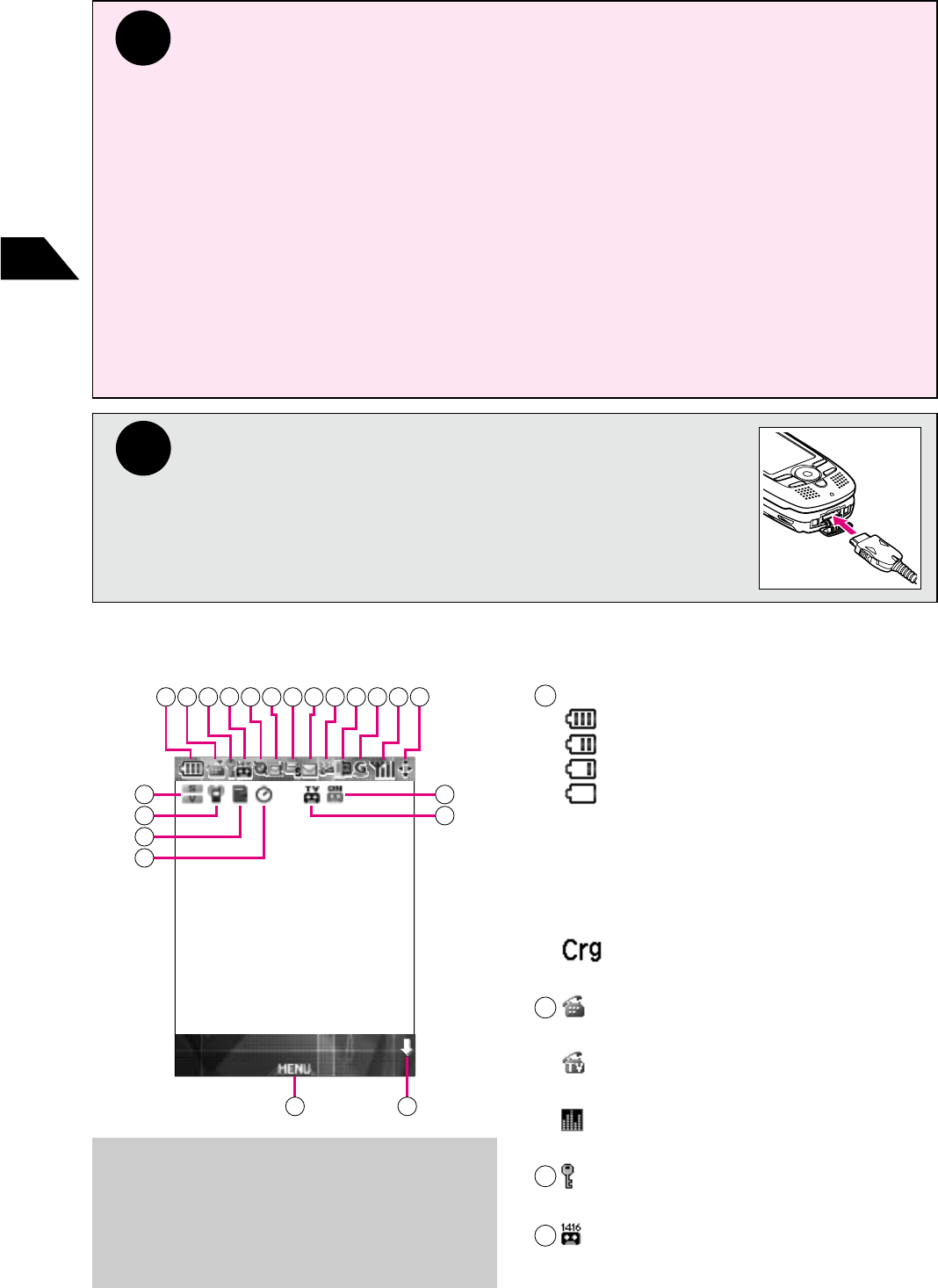
16-28
Abridged English Manual
16
Tip
• Use Rapid Charger with a home use AC100-240V outlet only. Using an outlet
other than specified may cause fire, or damage, overheating, ignition or failure of
the charger.
• The AC cable is for use in Japan only. Do not use outside of Japan. To use the
charger outside of Japan, purchase the appropriate AC cable for the country you
are visiting.
• J-Phone and Sanyo shall not be liable for any damage caused by problems with
charging the handset outside of Japan.
• Do not attempt to charge without a battery attached to the handset. This may
cause equipment failure.
• Verify the handset is correctly aligned with Desktop Holder. Do not force the handset
into Desktop Holder. Doing so may damage the handset or cause poor electrical
contact.
Note
To connect Rapid Charger directly to the handset, flip open
cap and plug into external connector, as shown in figure on
the right.
Display Indicators
㧝ޓ㧞ޓ㧟ޓ㧠ޓ㧡ޓ㧢ޓ㧣ޓ㧤ޓ㧥ޓ
㧝㧜ޓ㧝㧝ޓ㧝㧞ޓ㧝㧟ޓ
㧝㧠ޓ
㧝㧡ޓ
㧝㧢ޓ
㧝㧣ޓ
㧝㧤ޓ
㧝㧥ޓ
㧞㧜ޓ 㧞㧝ޓ
ޓ
The handset's liquid crystal display
employs high precision technology,
however, please note that there may be
instances where there are missing
pixels or pixels that remain turned on.
㧝ޓ
Battery Strength
Level 3 Full
Level 2 Moderate
Level 1 Low
Level 0 Charge immediately
Remaining charge is indicated. The rate at
which the battery level decreases differs
depending on the ambient temperature.
Battery level will decrease faster in low
temperatures.
Charging
Battery is charging
㧞ޓ
Voice Call
Voice Call is in progress
TV Call
TV Call is in progress
Music Playing
Appears during audio playback
㧟ޓ
Secret Mode
Secret Mode is on
㧠ޓ
Voice Mail
There is a message at Voice Mail Center
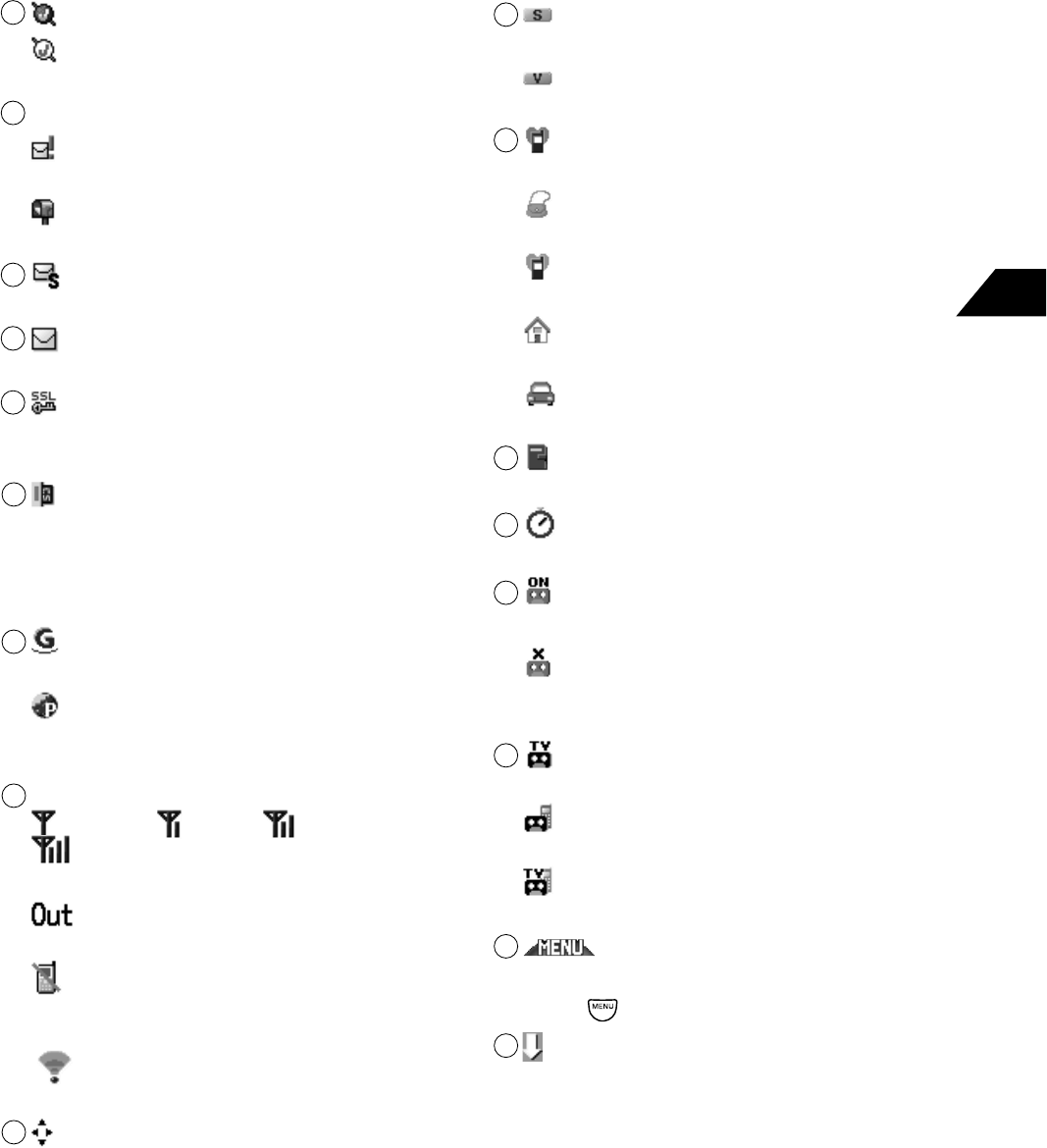
16-29
Abridged English Manual
16
㧝
㧠ޓ
Silent Mode
Ring Tone Level is off
Vibration
Vibration for Voice Call is on
㧝
㧡ޓ
(red) Silent Vibration
Silent Vibration Mode is set
Pochette Mode
Pochette Mode is set
(blue) Original Manner Mode
Original Manner Mode is set
Home Mode
Battery is charging and Home Mode is set
Driving Announcement
Driving Announcement is set
㧝
㧢ޓ
Schedule
Schedule is set for the day
㧝
㧣ޓ
Countdown Timer
Countdown Timer is set
㧝
㧤ޓ
Message Recorders
Message Recorders is set
Message Recorders Full
There is no free space for recording new
messages
㧝
㧥ޓ
Unchecked Message on Message
Recorders (TV Call)
Unchecked Message on Message
Recorders (Voice Call)
Unchecked Message on Message
Recorders (Voice Call and TV Call)
㧞
㧜ޓ
Sub-menu
Appears when sub-menus are available
Press to access sub-menus
㧞
㧝ޓ
More Items
Scroll down for more information
㧡ޓ
JavaTM Activated
JavaTM Paused
Indicates JavaTM application status
㧢ޓ
Mail Server
New Mail
There is new Mail on the server
Mail on the Server
Mail remains on the server
㧣ޓ SMS
There is unread SMS
㧤ޓ
Mail
There is unread Mail
㧥ޓ SSL
Appears when browsing SSL/TLS Web
contents
㧝㧜ޓ
Memory Card
Memory Card is installed
Flashes green while reading or writing data
and flashes red if the Memory Card's
write-protect tab is set to LOCK
㧝㧝ޓ
GPRS
The handset is in GPRS area
Line Connection
Communicating with Vodafone live! Service
Center
㧝㧞ޓ
Signal Strength
Weak Low Moderate
Strong
Indicates signal strength
Out-of-Range
Handset is currently out-of-range
Off-line Mode
Off-line Mode is set or signals cannot be
sent/received during current function
IrDA Infrared
IrDA communication is in progress
㧝㧟ޓ
Scrolling
Indicates available scroll directions
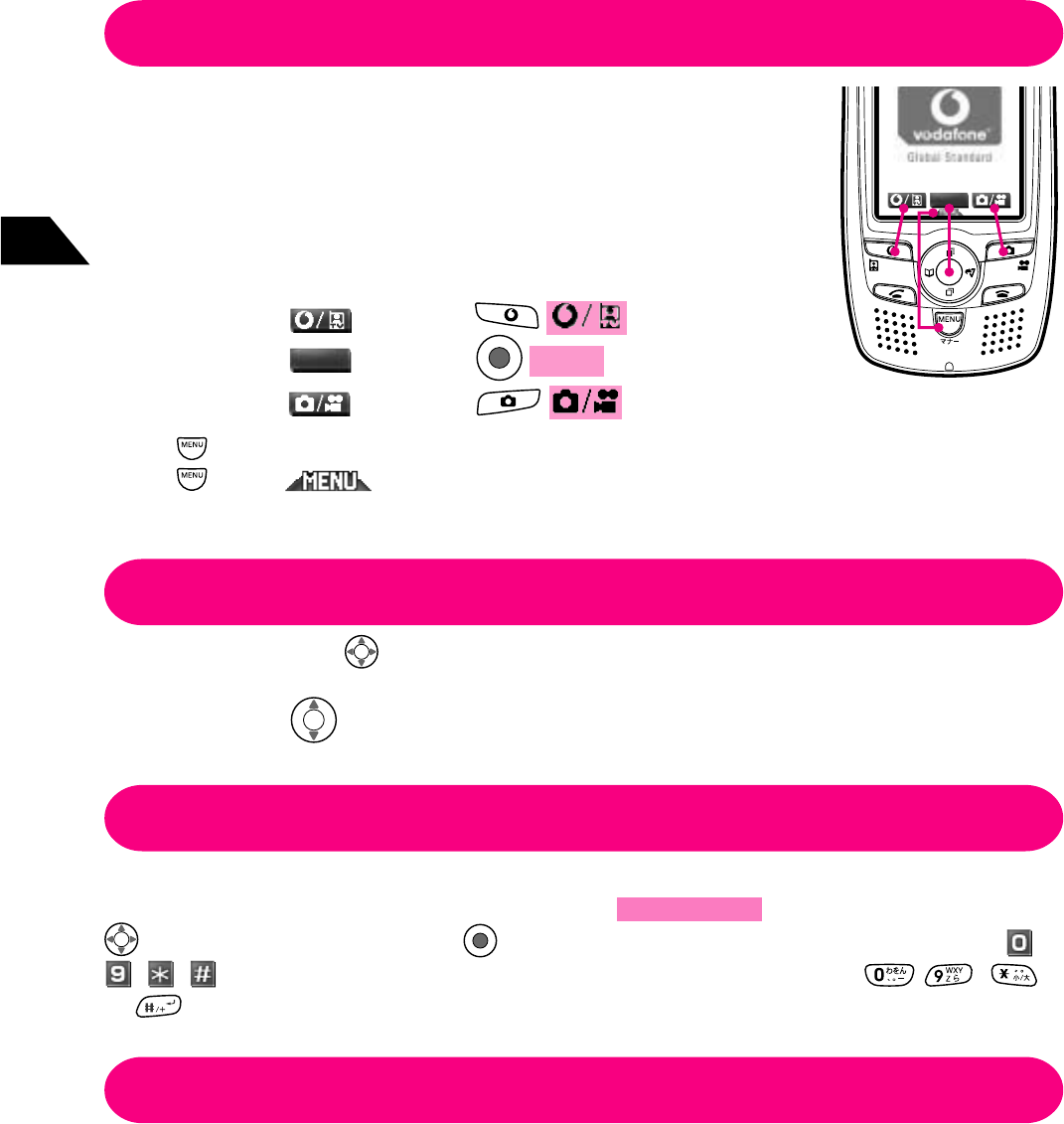
16-30
Abridged English Manual
16
Soft Keys and Menu Key
The V801SA handset employs Soft Keys. The function of a
Soft Key changes according to the menu options. Each key
corresponds to the function/action appearing above the key
(as shown in picture on the right). An example of a typical Soft
Key operation is described as follows:
Example:
To execute → Press
To execute
㧿㨏㨞㨑㨑㨚ޓ
→ Press
Screen
To execute → Press
Press from Standby to access Main Menu.
Press when appears on the bottom of the display to open a sub-menu.
Access a variety of functions from sub-menus.
Use of Multi Selector is described as follows:
Example: When appears, press up or down.
Multi Selector
Character input/insert position is indicated by ع and is referred to as the cursor.
Selected menu items are indicated by غ and . Scroll the cursor using
to select an item then press to execute the operation. Items preceded by -
, , can also be selected by pressing the corresponding key ( - ,
or ).
Selecting Items
Display illustrations used in this manual are based on Taste Pattern 1 in Screen
Taste. Some of the illustrations have been slightly modified from the actual
appearance for better understanding.
Display Illustrations
Conventions Used in this Manual
㧿㨏㨞㨑㨑㨚ޓ
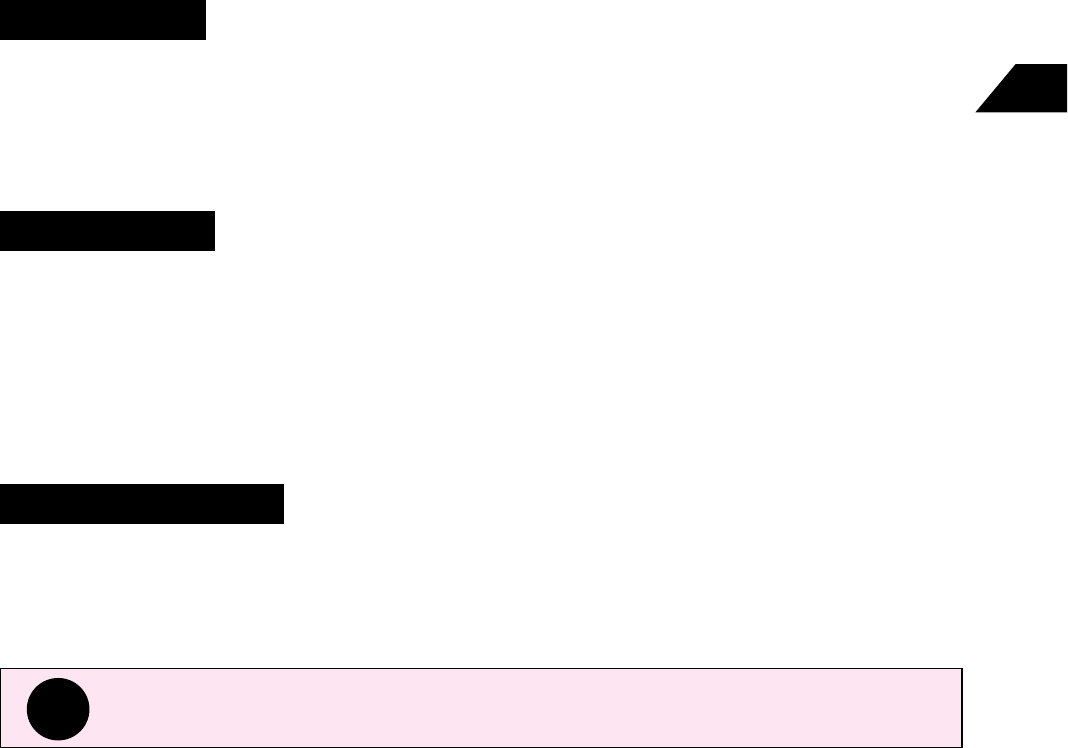
16-31
Abridged English Manual
16
Codes
Security Code, New Password and Center Access Code are required to use/access
some functions/services. Do not forget these codes. Do not reveal your codes to others.
J-Phone is not responsible for damages caused by misuse as a result of a third party's
knowledge of these codes.
Security Code
Security Code protects private information and prevents unauthorized use of the
handset by others. This code is required when accessing some handset functions.
The code is initially set to "9999" or the 4-digit number selected at initial service
subscription. The code can be changed from the handset.
New Password
New Password is used to set Call Barring Service for the V801SA handset. It is set to
the 4-digit number selected at initial service subscription. The password can be changed
from the handset. If the password is incorrectly entered three times consecutively,
Call Barring Service settings will be locked and New Password and Center Access
Code must be changed. For more information, contact Vodafone Customer Center
(☞page 16-60).
Center Access Code
Center Access Code is required when setting optional services (☞page 16-56) from
a landline. It is set to the 4-digit number selected at initial service subscription. To
change the Center Access Code, contact Vodafone Customer Center (☞page 16-
60).
Tip
If you forget any of the codes/password, contact Vodafone Customer Center
(☞page 16-60).
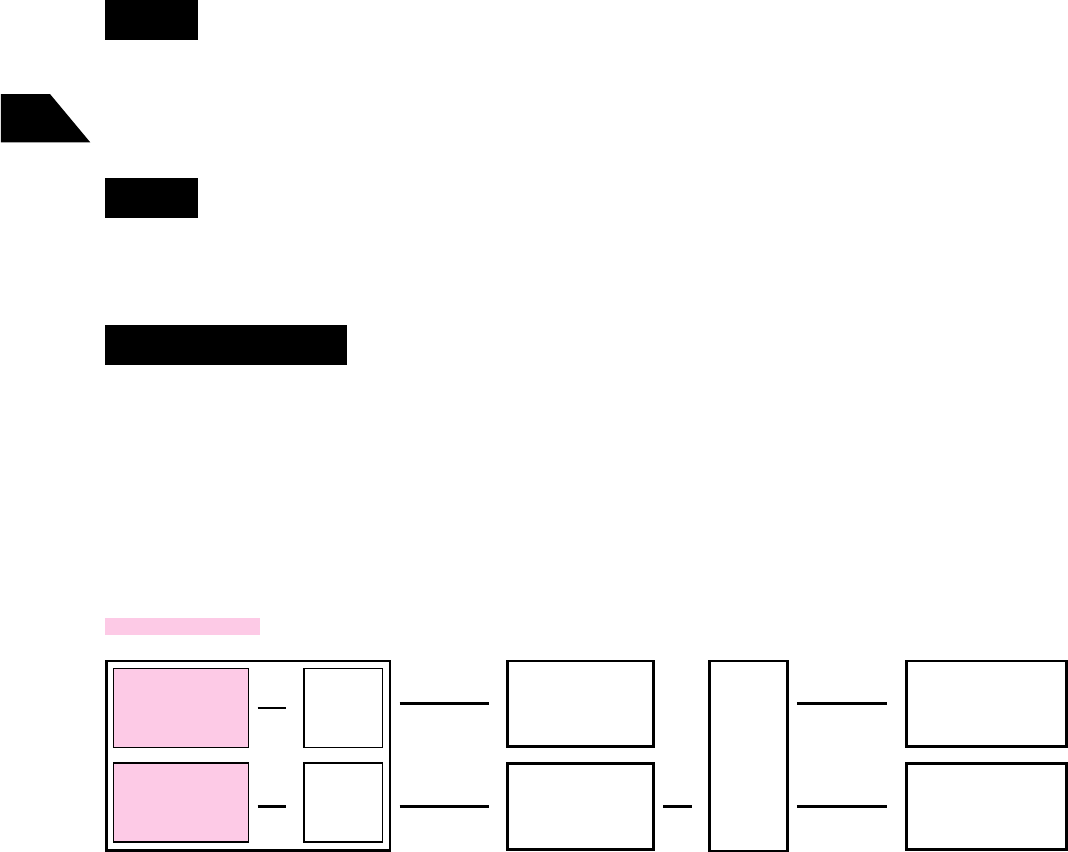
16-32
Abridged English Manual
16
PIN
Do not forget PIN 1 or PIN 2. You will not be able to access some functions. Do not
reveal PINs to others. J-Phone is not responsible for damages caused by misuse as a
result of a third party's knowledge of either PIN.
PIN 1
PIN 1 is a 4- to 8-digit code. It is set to "9999" by default. PIN 1 can be changed from
the handset. When PIN1 Setting is set to On, PIN 1 must be entered when the handset
is powered on.
PIN 2
PIN 2 is a 4- to 8-digit code required when resetting Call Time and Call Charge. It is
set to "9999" by default. PIN 2 can be changed from the handset.
PIN Unlock Code
If a PIN is incorrectly entered three times consecutively, the PIN becomes invalid and
the V801SA functions cannot be accessed. This is called a "PIN lock." To unlock the
PIN, you must enter a PIN Unlock Code and set a new PIN. For further information,
contact Vodafone Customer Center (☞page 16-60). If a PIN Unlock Code is entered
incorrectly ten times consecutively, the PIN cannot be unlocked. A new USIM Card
will be issued for a fee.
Using PIN
If handset is set
to lock when
powered on
Enter
PIN 1 Enter
PIN
Unlock
Code
Set new PIN1/
PIN2
Contact Vodafone
Customer Center
ٕ
ٕ
OK
Incorrect
code entered
ten times
(locked)
Use your V801SA
handset
Contact Vodafone
Service Center
ٕ
Enter
PIN 2
To reset Call
Time/Call
Charge
ٕٕ
ٕ
ٕ
Correct code
entered
Incorrect
code entered
three times
(locked)
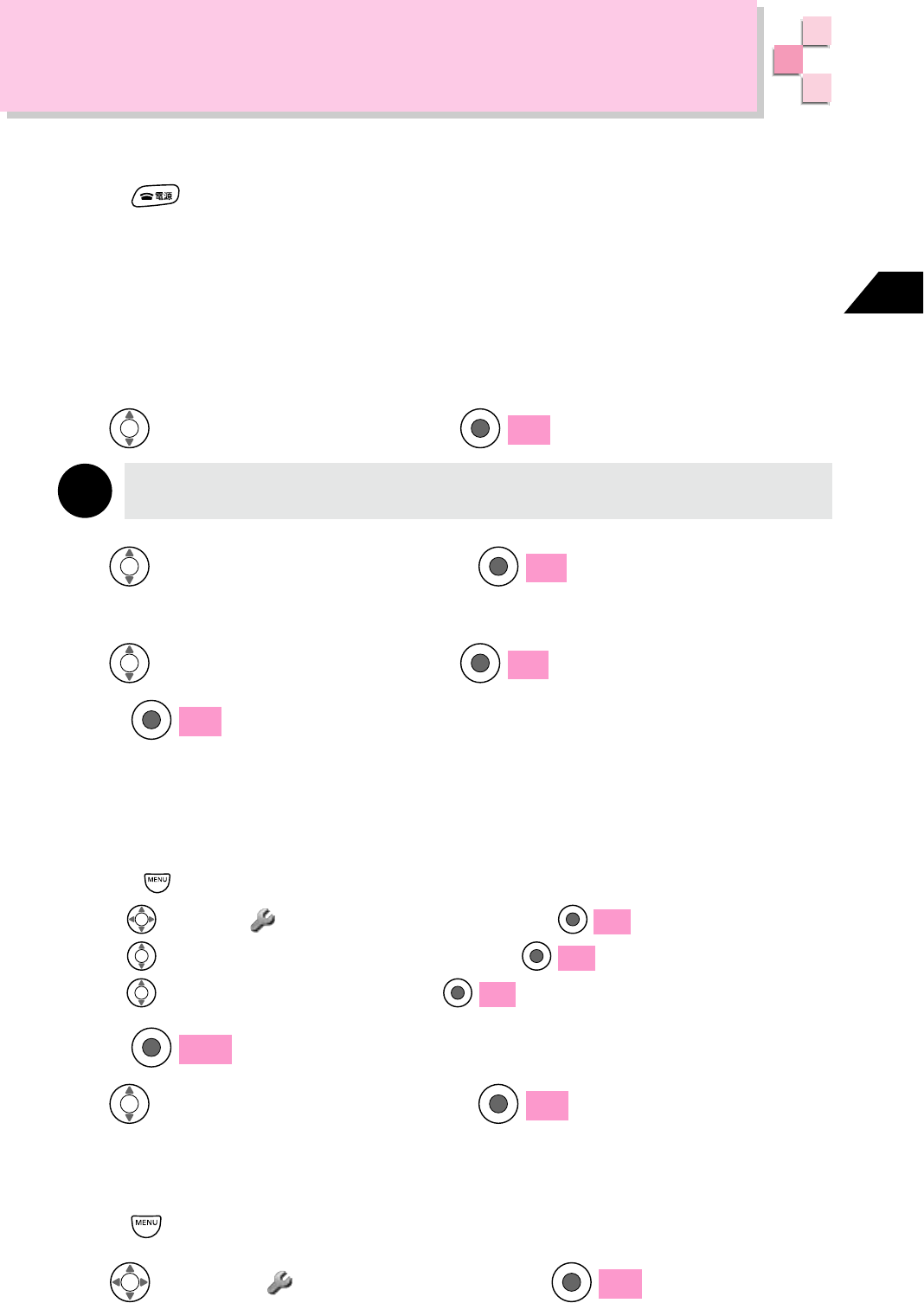
16-33
Abridged English Manual
16
Basic Handset Operations
Handset Power On/Off
Press for 1+ seconds
Retrieving Network Information
1ࡀ࠶࠻ࡢࠢ⥄േ⺞ᢛ
appears
ᧄᯏߩߏ↪ߦᔅⷐߥᖱႎࠍขᓧߒ߹ߔ ࠃࠈߒߢߔ߆
(Retrieve Necessary Information
for This Handset, OK?) appears.
2
Use to choose YES and press OK
Note
Selecting NO limits access to Vodafone live! services.
3
Use to select English and press
ㆬᛯ
Transmission of User Information appears.
4
Use to choose YES and press
ㆬᛯ
5
Press OK
Changing Display Language to English
1
Open Language
ԘPress from Standby
ԙUse to select
Fᯏ⢻
(F-Function) and press OK
ԚUse to select
⸳ቯ1
(Settings 1) and press OK
ԛUse to select Language and press OK
2
Press ᄌᦝ
3
Use to select English and press OK
Displaying My Phone Number
1
Press from Standby
2
Use to select F-Function and press OK
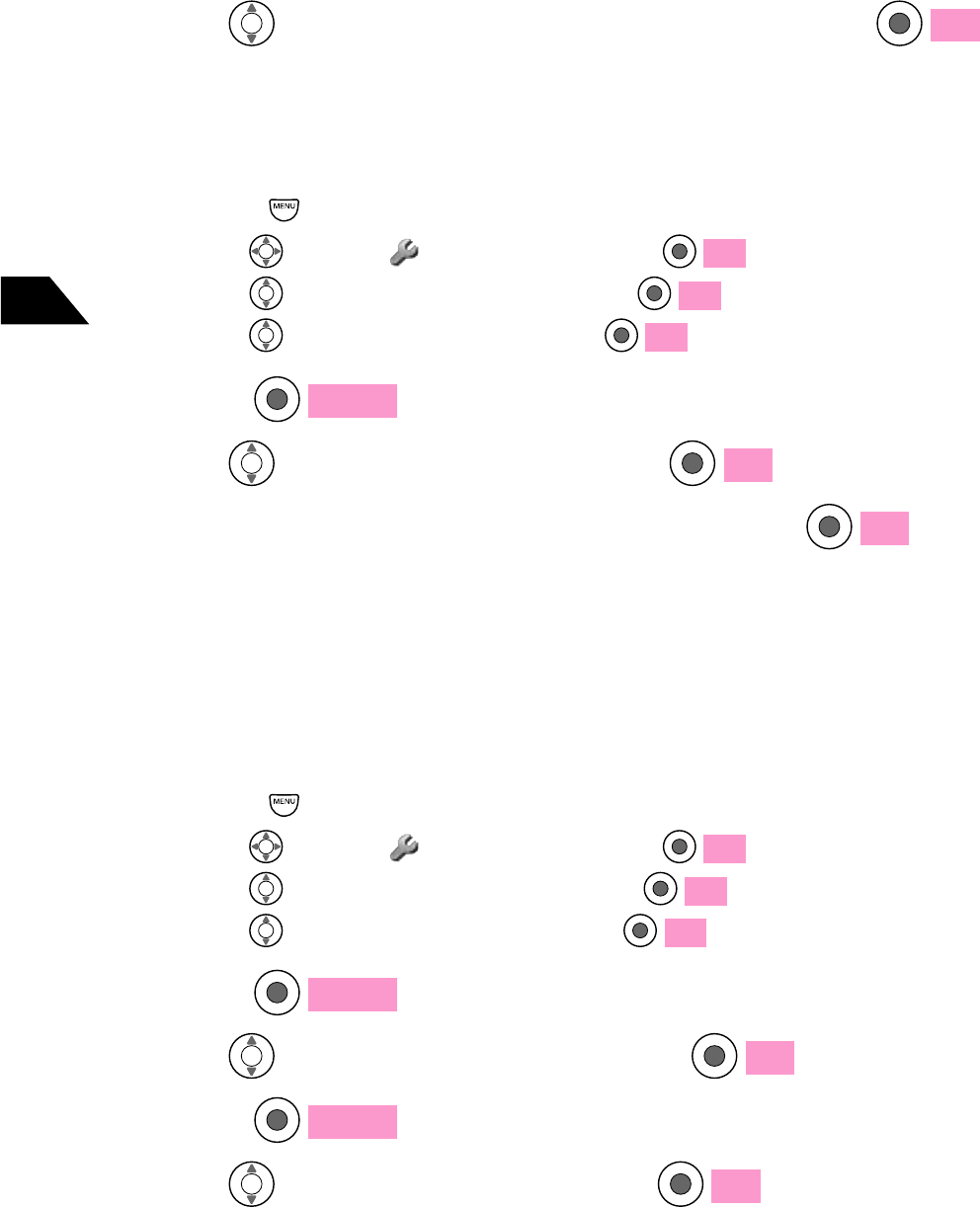
16-34
Abridged English Manual
16
3
Use to select Display My Phone Number and press OK
Setting Date & Time
1
Open Set Clock
ԘPress from Standby
ԙUse to select F-Function and press OK
ԚUse to select Clock/Alarm and press OK
ԛUse to select Set Clock and press OK
2
Press
Change
3
Use to select Set Clock and press OK
4
Enter the date, month, year and time and press OK
Switching Between 3G/GSM Area Modes
The V801SA handset can be used in three area modes: a Japan mode and two
overseas modes (GSM and North America). Switch area mode when using the handset
outside Japan and select a service provider that is compatible for the area.
1
Open Select Area
ԘPress from Standby
ԙUse to select F-Function and press OK
ԚUse
to select Special Tools and press
OK
ԛUse to select Select Area and press OK
2
Press
Change
3
Use to select Select Area and press OK
4
Press
Change
5
Use to select an area and press OK
Japan: To use services in Japan.
Overseas (in GSM): To use GSM in the 900/1800 MHz band in Asia,
Europe or Oceania, proceed to Step 6.
Overseas (North America): To use GSM in the 1900 MHz band in North America
or Hawaii, proceed to Step 6.
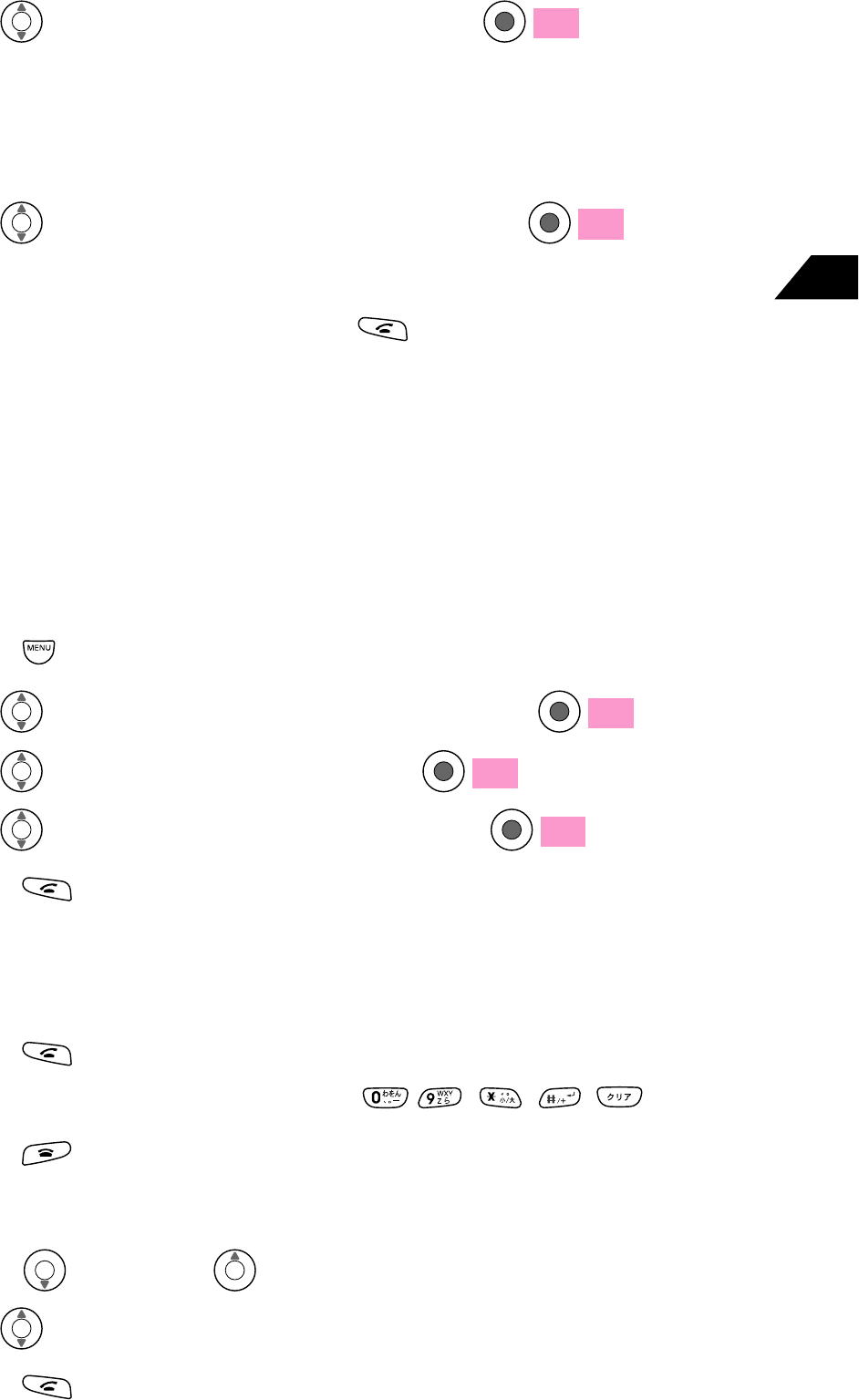
16-35
Abridged English Manual
16
6
Use to select Auto or Manual and press OK
Auto: A service provider for the area selected in Step 5 is automatically
selected.
Manual: A service provider for the area selected in Step 5 is manually selected.
Proceed to Step 7.
7
Use to select a service provider and press OK
Making a Call
Enter a phone number and press
Making an International Call
International calls can be made directly from the handset. Separate subscription
required to use this service (No basic monthly charges or application fees required).
For further information, call Vodafone Customer Center, General Information at 157
from a Vodafone handset or the number indicated for your subscription area in
"Customer Service" (☞page 16-60).
1
Enter a phone number from Standby
2
Press
3
Use to select Add Country Number and press OK
4
Use to select a country and press OK
Receiving a Call
1
A call arrives
2
Press
Use any of these keys to answer a call: - , , ,
3
Press to end the call
Calling from Redial List/Received Calls List
1
Press (Redial) or (Received Calls) from Standby
2
Use to select an entry
3
Press to make the call
5
Use to select Send from Japan and press OK
6
Press
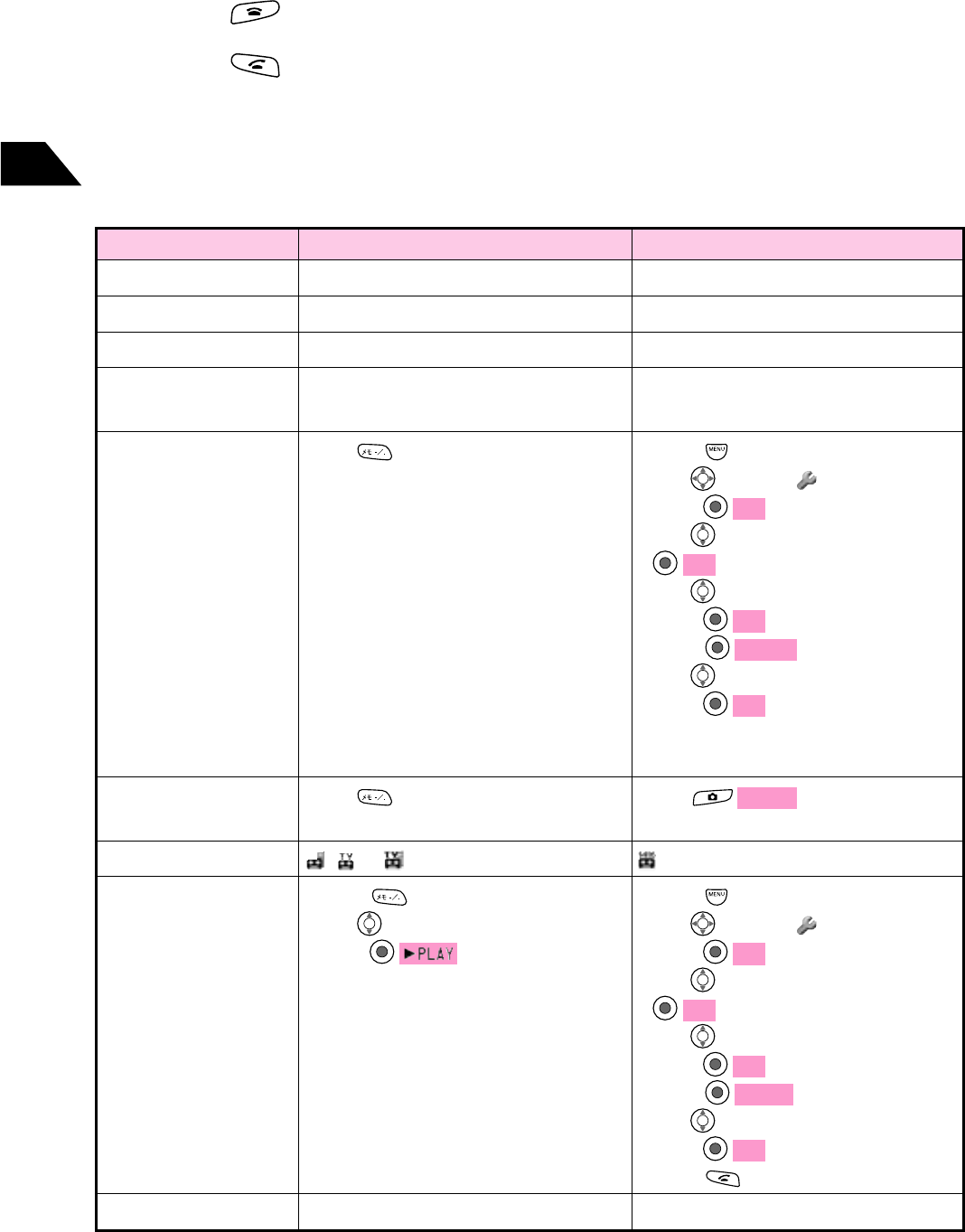
16-36
Abridged English Manual
16
Placing a Caller on Hold
1
A call arrives
2
Press
3
Press to start talking
Message Recorders and Voice Mail
Use Message Recorders and Voice Mail to record messages when you are unable to
answer a call.
Voice Mail
Message Stored on:
During a Call
When Out-of-Range
Recording Time
To Activate
To Activate/Forward
while Ringing
Message Indicators
To Check Messages
Subscription
The handset
Not Available
Not Available
Up to 20 seconds for Voice Call and 15
seconds for TV Call per message
Press for 1+ seconds
Press
, or
1 Press from Standby
2 Use to select a message and
press
Not required
Voice Mail Center (Server)
Available
Available
Up to three minutes per message
1 Press from Standby
2 Use to select F-Function and
press OK
3 Use to select Services and press
OK
4 Use to select Voice Mail 1 and
press OK
5Press
Execute
6 Use to choose ON or OFF and
press OK
ON: Ringer on
OFF: Ringer off
Press
Forward
1 Press from Standby
2 Use to select F-Function and
press OK
3 Use to select Services and press
OK
4 Use to select Play Voice Mail and
press OK
5Press
Change
6 Use to select Play Voice Mail and
press OK
7 Press 2
Required
Message Recorders
1 Voice Mail cannot be accessed when Select Area is set to Overseas(in GSM) or Overseas(North America).
2
The voice prompts are in Japanese. Contact Vodafone Customer Center for assistance in English (
☞
page 16-60).
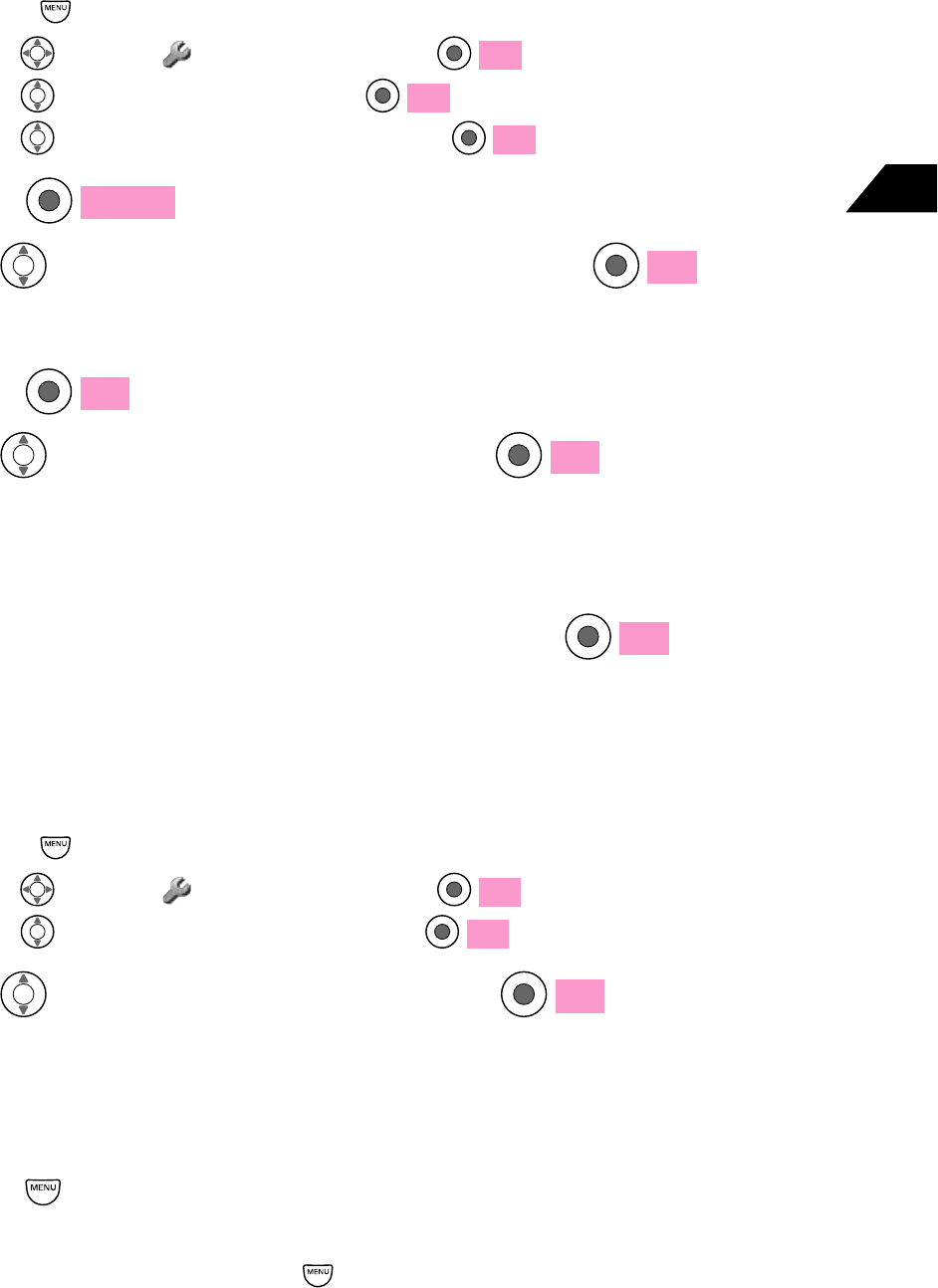
16-37
Abridged English Manual
16
Call Forwarding
1
Open Call Forwarding
ԘPress from Standby
ԙUse to select F-Function and press OK
ԚUse to select Services and press OK
ԛUse to select Call Forwarding and press OK
2
Press
Execute
3
Use to select Voice Call or TV Call and press OK
4
Enter a forwarding number
5
Press OK
6
Use to choose ON or OFF and press OK
ON: The handset rings before the call is forwarded. Proceed to Step 7.
OFF: The call is directly forwarded to the specified phone number. The handset
connects to the network and Call Forwarding is set.
7
Enter Ring Time (05 to 30 seconds) and press OK
The handset connects to the network and Call Forwarding is set.
Total Call Time/Charges
1
Open Time/Charges
ԘPress from Standby
ԙUse to select F-Function and press OK
Ԛ
Use to select Time/Charges and press
OK
2
Use to select Time-Charges and press OK
Manner Mode
Set Manner Mode when using the handset in places where the ring tone may disturb
others.
Press for 1+ seconds from Standby
Manner Mode is set.
To cancel Manner Mode, press for 1+ seconds.
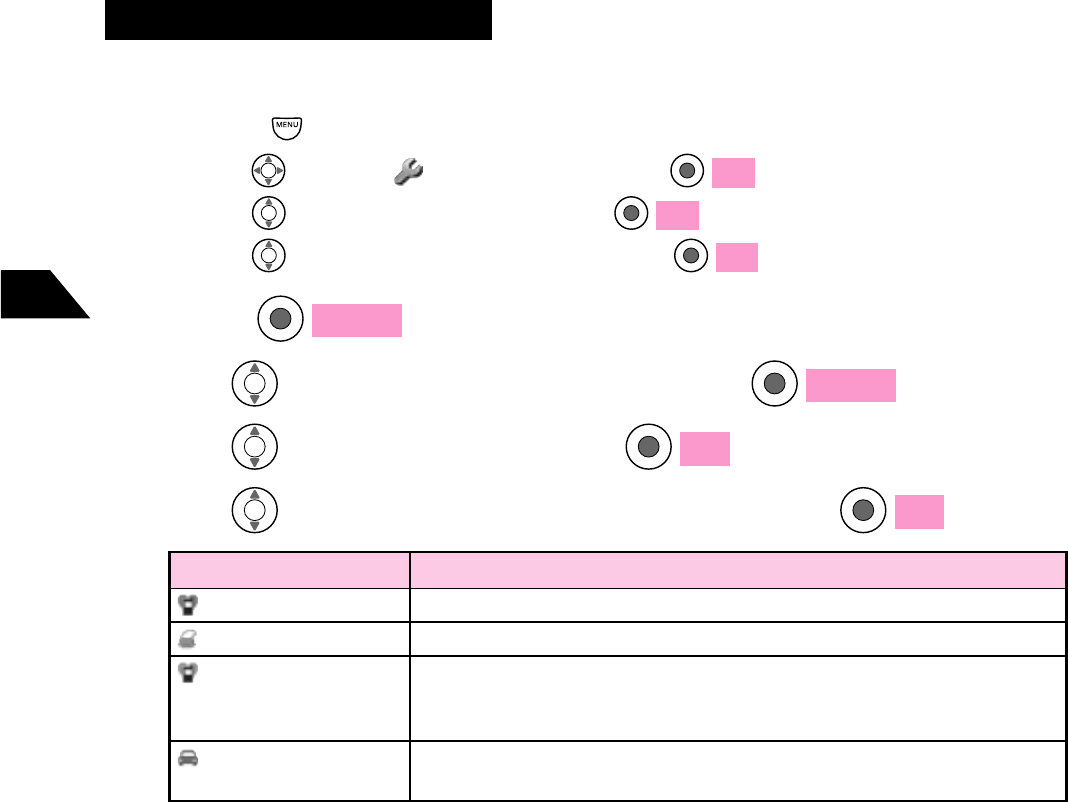
16-38
Abridged English Manual
16
Selecting Manner Mode Type
1
Open Manner Setting
ԘPress from Standby
ԙUse to select F-Function and press OK
ԚUse to select Settings 2 and press OK
ԛUse to select Manner Setting and press OK
2
Press
Change
3
Use to select Manner Setting and press
Change
4
Use to choose ON and press OK
5
Use to select a Manner Mode type and press OK
Manner Mode
Silent Vibration
Pochette
Original Manner
Driving
Ring Tone Level is off. Vibration is on. All sounds are off.
Ring Tone Level is reduced. Vibration is on. Keypad Lock is on.
Vibration is on. Customize maximum Ring Tone Level, Message
Recorders (Voice Call/TV Call), Keypad Sound volume, Sound Effects
volume and Alarm Sound settings.
Ring Tone Level is off. Vibration is off. Message Recorders (Voice Call/
TV Call) is on.
Description
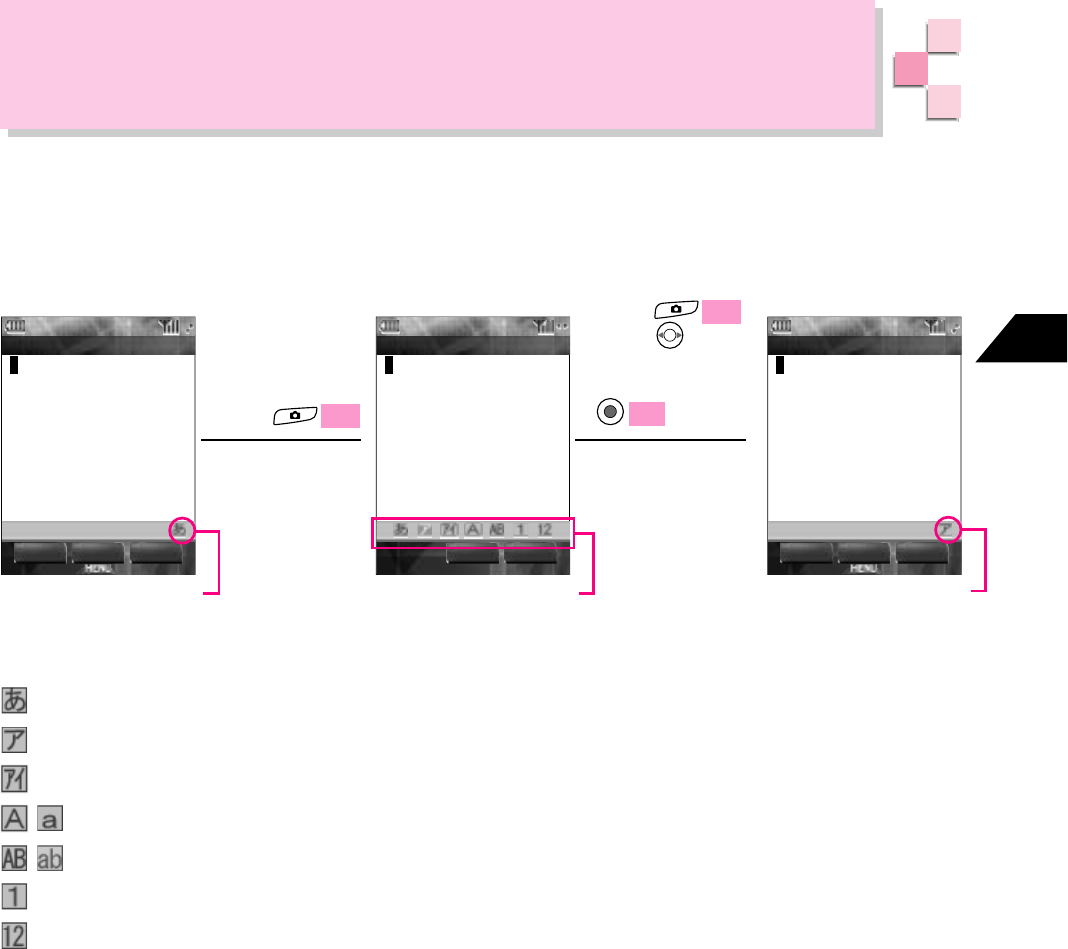
16-39
Abridged English Manual
16
Entering Text
Input Mode
Seven input modes are available for entering text. From a text entry window, use the
following procedure to select text input mode.
ٕ
ٕ
Example: Phone Book Name entry field
Current Input Mode
(Kanji/Hiragana) Available Input Modes
Current Input Mode
(Double-byte Katakana)
Press
Text
Press
Text
or use to
select input
mode and press
OK
㧮㨍㨏㨗ޓ 㧻ޓ㧷ޓ 㨀㨑㨤㨠ޓ
㧺㨍㨙㨑㧫ޓ
ޓޓޓ
㧾㨑㨙㧚
ޓޓ
ޓޓޓ㧞㧠ޓ
㧻ޓ㧷ޓ 㨀㨑㨤㨠ޓ
㧺㨍㨙㨑㧫ޓ
㧻ޓ㧷ޓ 㨀㨑㨤㨠ޓ㧮㨍㨏㨗ޓ
㧺㨍㨙㨑㧫ޓ
ޓޓޓ
㧾㨑㨙㧚ޓޓ
ޓޓ
ޓ㧞㧠ޓ
Input Modes:
Kanji/Hiragana
Double-byte Katakana
Single-byte Katakana
/Double-byte Roman Letters (Upper/Lower Case)
/Single-byte Roman Letters (Upper/Lower Case)
Double-byte Numbers
Single-byte Numbers
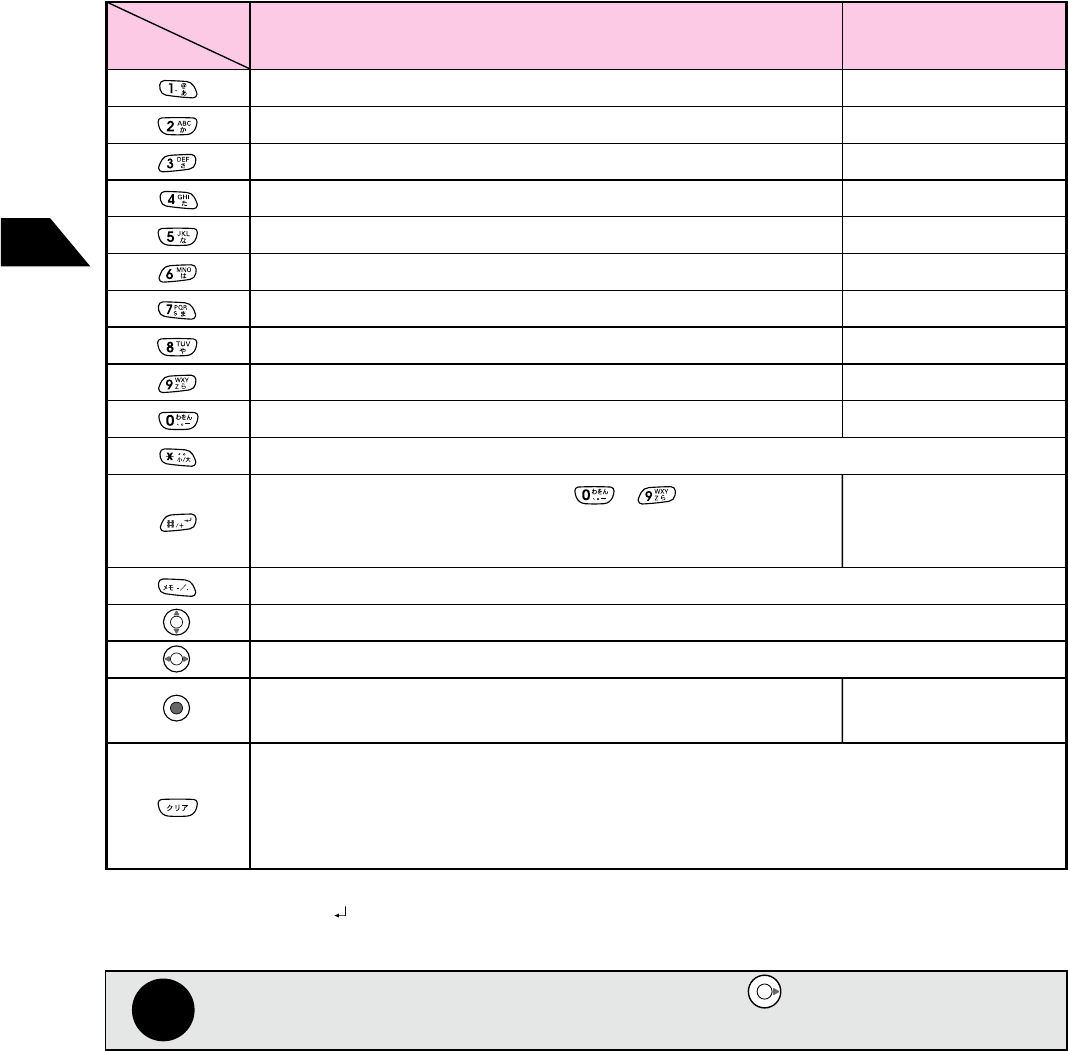
16-40
Abridged English Manual
16
Roman Letters
(Single-byte/Double-byte)
.@/: 3
ABCabc
DEFdef
GHIghi
JKLjkl
MNOmno
PQRSpqrs
TUVtuv
WXYZwxyz
,- 3
Displays characters assigned on - in reverse order
(Before character is fixed).
Line feed (After character is fixed) 2
Opens Symbols/Pictographs/Emoticons List
Moves the cursor (ع) up or down.
Moves the cursor (ع) right or left.
Fixes character (Before character is fixed).
Enters character (After character is fixed).
Press to delete character highlighted by the cursor (ع) or if the cursor is located at the end
of the text, the character before the cursor.
Press for 1+ seconds to delete all text following the cursor (ع) or if the cursor is located at
the end of text, all text.
Numbers
(Single-byte/Double-byte)
1 Except in single-byte/double-byte number input modes.
2 Insert a carriage return while writing mail messages, saving library or entering text on Web or JavaTM.
3 Available characters vary depending on the function.
Note
If two adjacent characters use the same key, press to move the cursor before
entering the second character.
Key Assignments
Input Mode
Key
Toggles lower/upper case (Before character is fixed). 1
1
2
3
4
5
6
7
8
9
0
Line feed 2
Enters character.
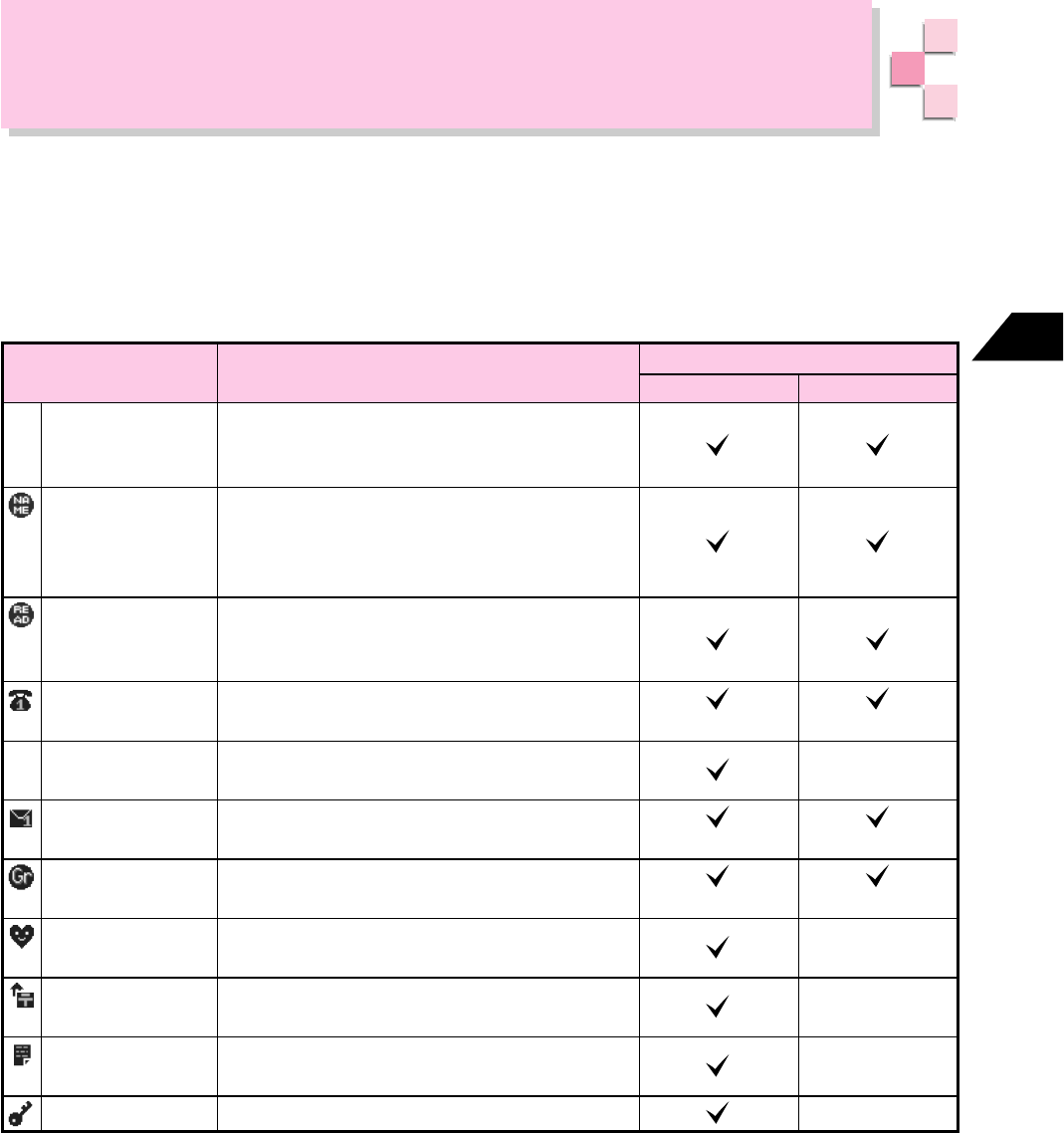
16-41
Abridged English Manual
16
Phone Book
Phone Book Entry Items
Save frequently used phone numbers or e-mail addresses in Phone Book. Save up to
500 entries in the handset, 9999 to Memory Card and 50 to USIM Card.
Save/set the following in Phone Book:
Item
–
–
Memory Number
Name
Reading
Phone Number
Phone Type
E-mail Address
Group Number
Personal Ring
Tone
Address
Memo
Secret
Handset: 000 - 499
Memory Card: 0000 - 9998
USIM Card: 00 - 49
Enter up to 24 single-byte (12 double-byte)
characters when saving entry to Handset/
Memory Card and 12 single/double-byte
characters for USIM Card.
Enter up to 24 single-byte characters when
saving entry to Handset/Memory Card and
12 single-byte characters for USIM Card.
Enter up to 27 digits
Classify numbers into one of eight phone
number types
Enter up
to 60 single-byte alphanumeric
characters
Classify entries into one of ten groups
Set personalized ring tone, incoming image,
etc.
Enter up to 128 single-byte (64 double-byte)
characters
Enter up to 80 single-byte (40 double-byte)
characters
Restrict access to entries
(1 number)
–
(1 address)
(Up to 2 groups)
–
–
–
–
(Up to 3 numbers)
(Up to 2 addresses)
(Up to 2 groups)
Handset/Memory Card
USIM Card
Description Save to
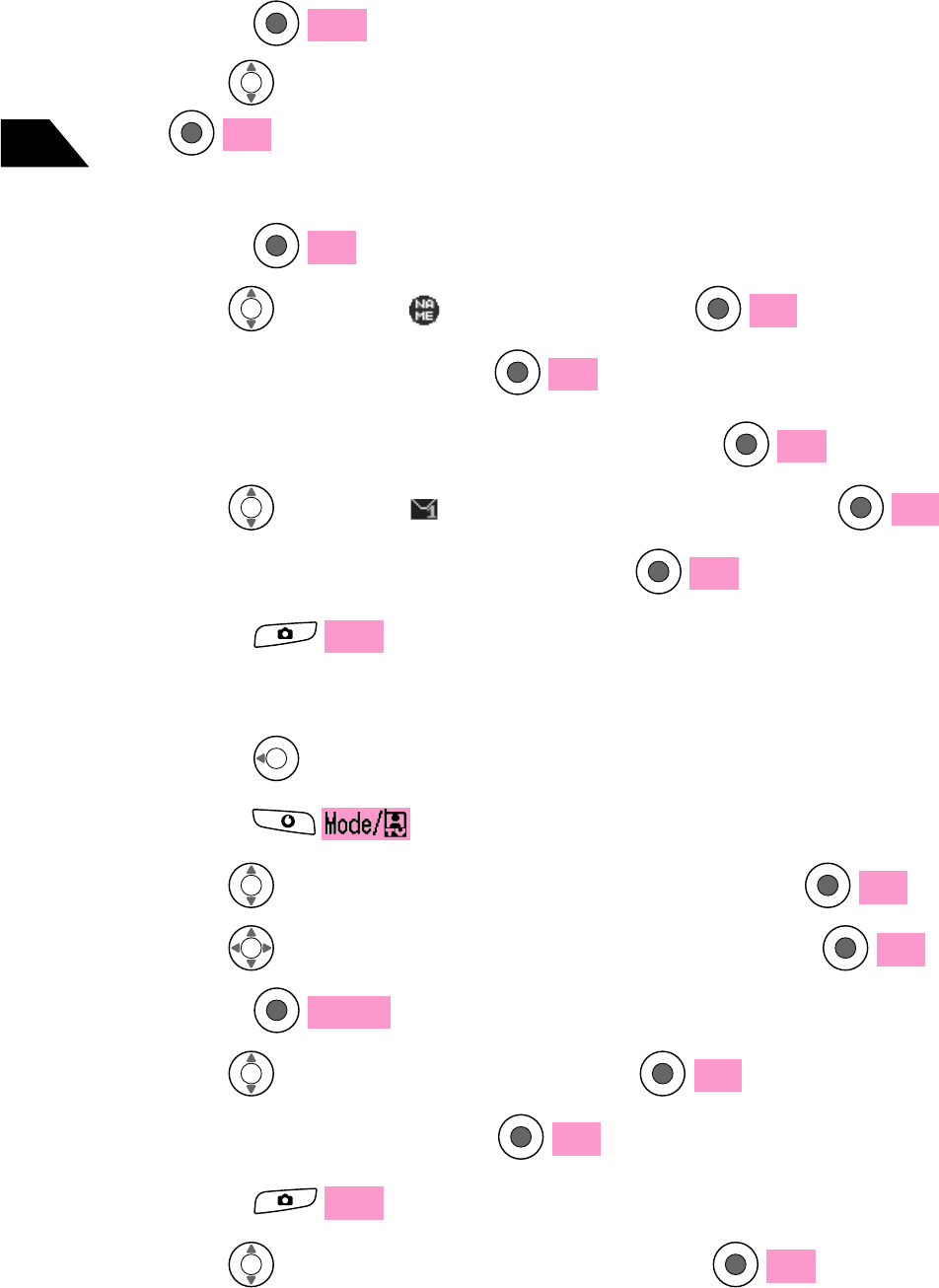
16-42
Abridged English Manual
16
7
Correct the reading as needed and press OK
8
Use to select (E-Mail Address1) and press
Edit
9
Enter an e-mail address and press OK
10
Press
Save
Editing Phone Book Entries
1
Press from Standby
2
Press
3
Use to select Phone Book Search and press OK
4
Use to select a Phone Book entry and press OK
5
Press
Details
6
Use to select a field and press
Edit
7
Edit the entry and press OK
8
Press
Save
9
Use to choose YES or NO and press OK
YES:Overwrite entry
NO: Save as new entry
Saving Information to Phone Book
Save a phone number, name and e-mail address as a new Phone Book entry.
1
Enter a phone number from Standby
2
Press
Save
3
Use to select Handset, USIM Card or Memory Card and press
OK
The lowest available Memory Number is automatically selected.
4
Press OK
5
Use to select (Name) and press
Edit
6
Enter a name and press OK
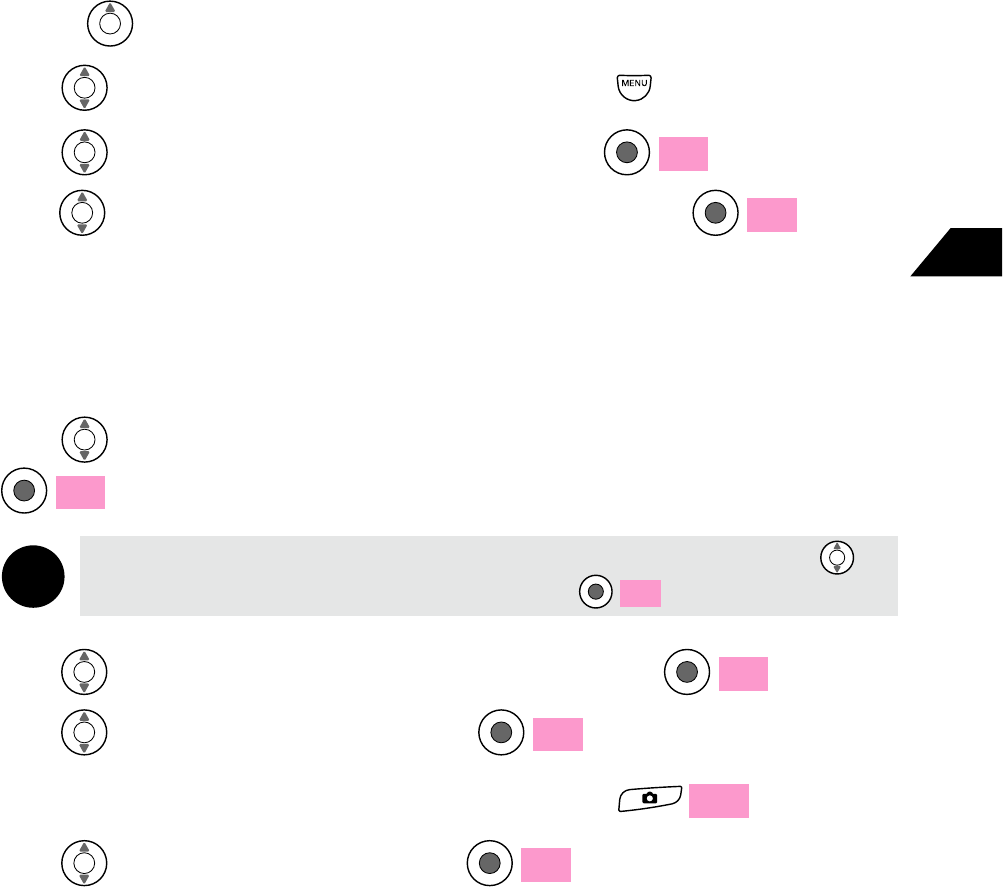
16-43
Abridged English Manual
16
Saving a Number from Received Calls
1
Press from Standby
2
Use to select a phone number and press
3
Use to select Save Phone Book and press OK
5
Use to select Handset, USIM Card or Memory Card and press
OK
Note
Select Memory Card Data appears when Memory Card is selected. Use to
select a range of Memory Numbers and press OK.
4
Use to select New Entry or Add to Entry and press
OK
New Entry: Save as a new Phone Book entry. Proceed to Step 3 on "Saving
Information to Phone Book" (☞page 16-42).
Add to Entry: Add a phone number to an existing Phone Book entry. Proceed to
Step 5.
6
Use to select a Phone Book entry and press OK
7
Use to select a field and press OK
8
Enter other information as needed and press
Save
9
Use to choose YES and press OK
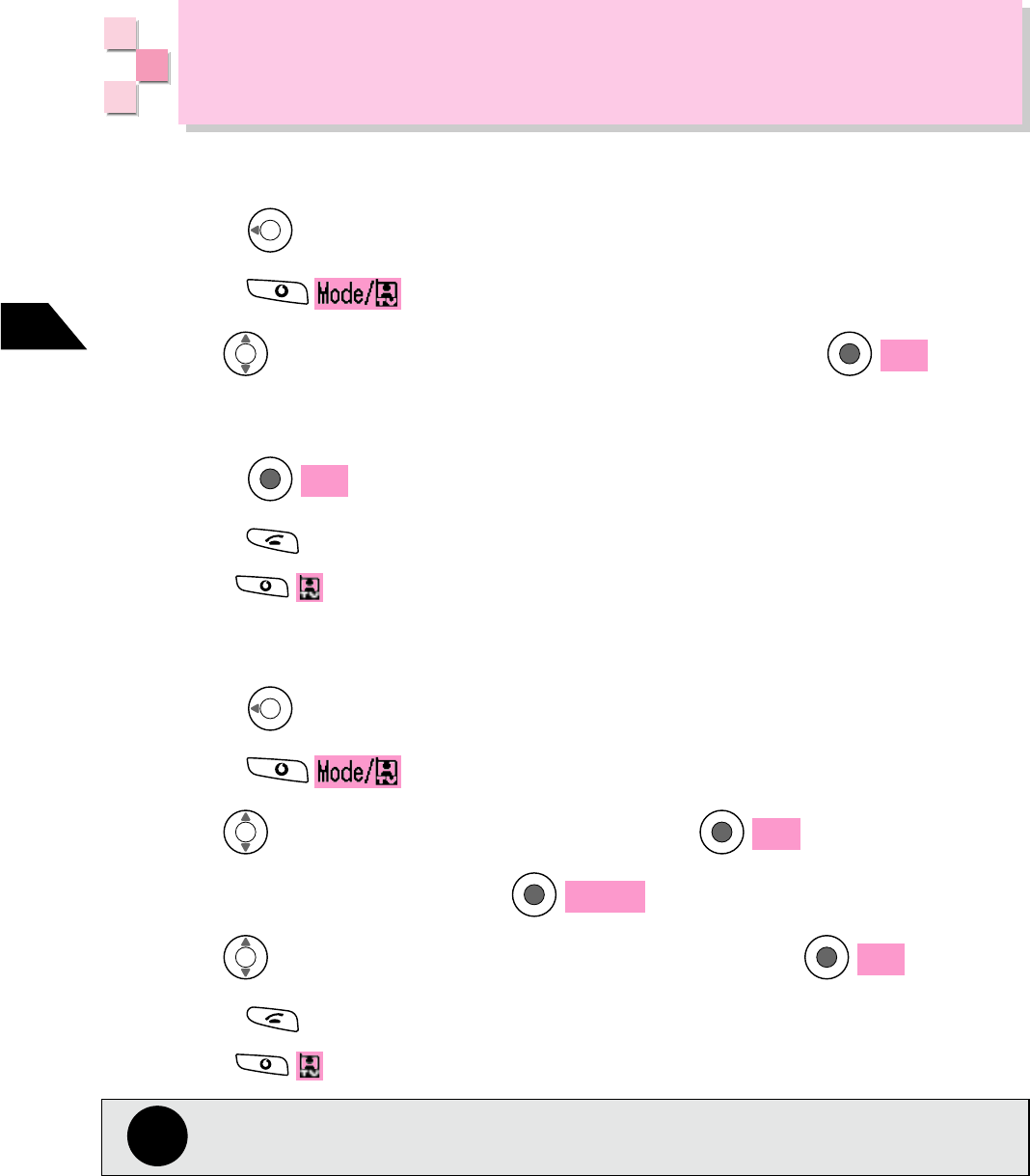
16-44
Abridged English Manual
16
Dialing a Number from Phone Book
Searching by Memory Number
1
Press from Standby
6
Press
Press to make a TV Call.
2
Press
3
Use to select Memory Number Search and press OK
4
Enter a Memory Number
5
Press OK
Searching by Reading
1
Press from Standby
6
Press
Press to make a TV Call.
2
Press
3
Use to select Name Search and press OK
4
Enter a reading and press
Search
5
Use to select a Phone Book entry and press OK
Note
To use Name Search, a reading must be saved in Phone Book.
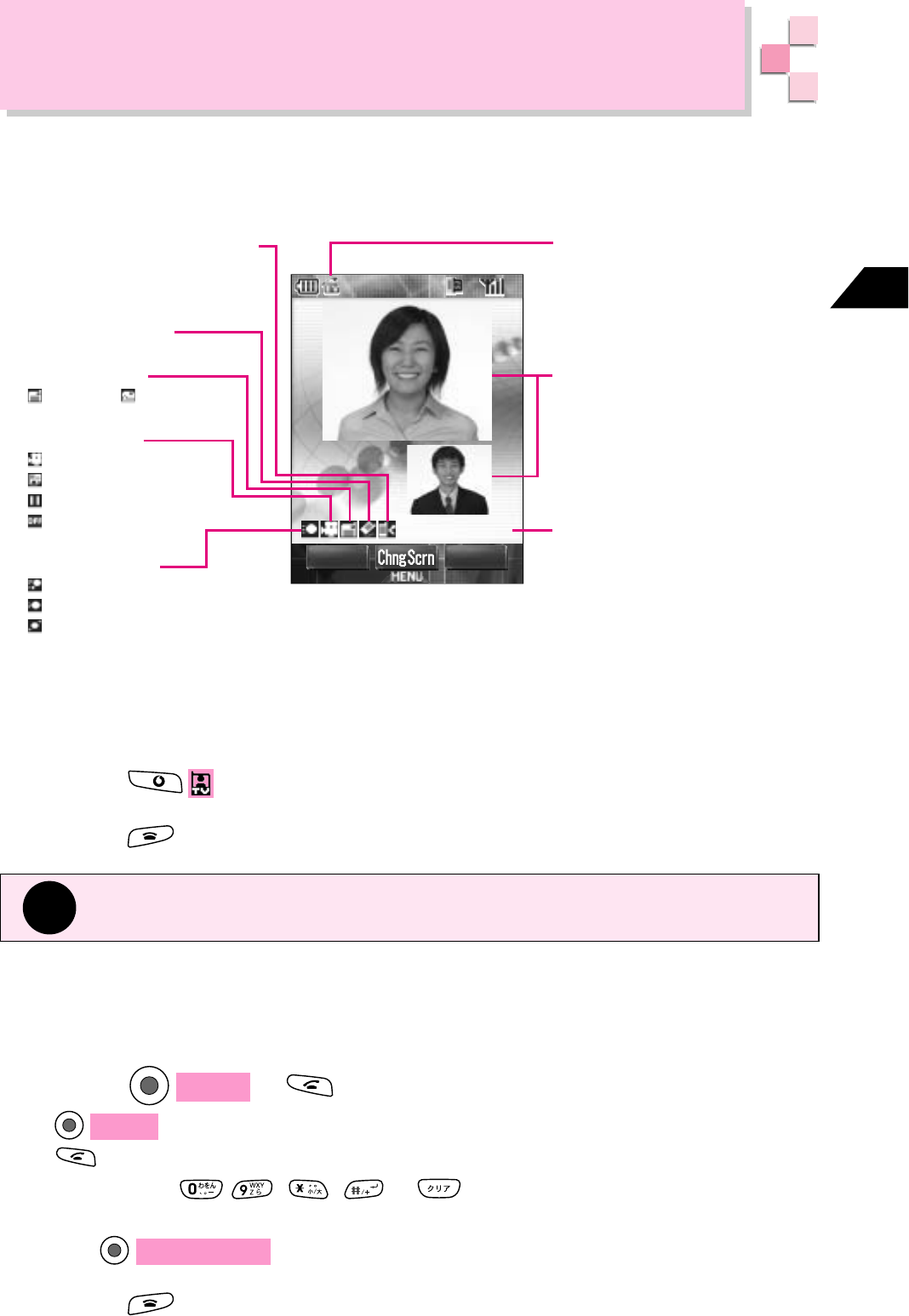
16-45
Abridged English Manual
16
TV Call
TV Calls are available only in Japan.
㧲ޓ 㧴㨛㨘㨐ޓ
ޓޓޓޓޓޓޓ
ޓ㧜㧦㧜㧜㧦㧜㧝ޓ
Caller/Your Image
Call Time
TV Call Indicator
Rejecting Unwanted Calls
Appears when an unwanted
call is being rejected
Hands-free ON
ޓ
Lens in Use
ޓޓFront ޓޓޓBack
ޓ
Your Image
ޓޓNormal Image
ޓޓSubstitute Image
ޓޓImage Paused
ޓޓImage OFF
ޓ
Image Quality
ޓޓHigh Speed
ޓޓNormal Speed
ޓޓHigh Quality
Making a TV Call
1
Enter a phone number
2
Press
3
Press to end the call
Tip
TV Calls can be made to TV Call compatible Vodafone handsets.
Receiving a TV Call
1
The handset rings/vibrates and Incoming TV Call appears
2
Press
Answer
or
Answer
: Receives TV Call. Your image is sent to the caller.
: Receives TV Call. Your image is not sent to the caller. Press
- , , or to also receive a TV Call.
Use
Change Screen
to toggle your image transmission on/off during a call.
3
Press to end the call
Display Indicators during a TV Call
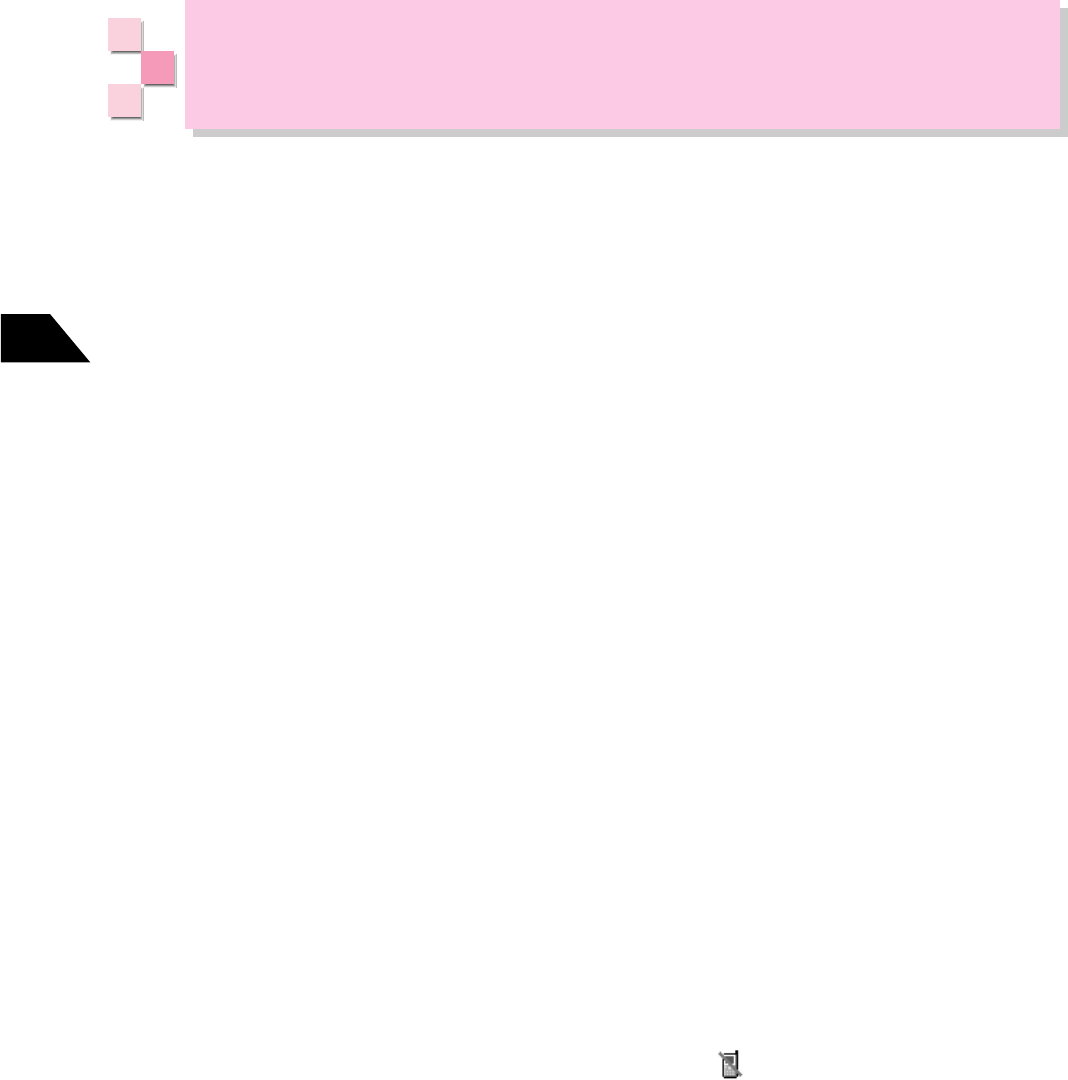
16-46
Abridged English Manual
16
Using Camera
Before Using Camera
Image Quality and File Format
• The V801SA handset display supports 260,000 colors.
• The camera has a resolution of 310,000 pixels.
• Still images are saved as true color (about 16,770,000 colors) in JPEG format.
• Moving images are saved in MP4 format.
Clean the lens before shooting
• Unclean lens affects image quality. Wipe with a clean soft cloth before shooting.
CCD Camera
• The camera employs high precision technology but some pixels may seem brighter
or darker than others.
• If the handset is left in a warm place (50-60˚C) prior to shooting/saving images,
image quality may be affected.
When Capturing Images
• Hold handset still when capturing images. Place handset on a stable surface when
using Self-timer. Pictures captured with slightest handset movement may result in
blurred images.
• Release the shutter after framing the subject. To prevent blurred images, hold handset
still when releasing shutter.
• Bright light may cause streaks to appear in a picture. Use Brightness to avoid streaks.
Streaks may not completely disappear.
• Maintain a distance of at least 30 cm from the subject.
• Make sure not to block the lens with your finger or hand strap.
• Shutter tone and video start/end tones sound even in Manner Mode. The volume
cannot be altered.
• When Video Priority is on for Incoming Call Priority, (Off-line Mode) appears and
calls or Mail/SMS cannot be received until shooting ends.
• Do not flash directly into someone's eyes. Doing so may cause damage to the eyes.
The flash is intended only as a supplement in dark places and is not as bright as a
strobe light.
• Do not point the light close to someone's eyes. Avoid staring at the light when lit.
Doing so may cause a loss of visual acuity.

16-47
Abridged English Manual
16
Taking Pictures
Select from two modes and four sizes for capturing still images.
Mobile Camera
Digital Camera
Generally used for PDA. Use for
handset wallpaper.
For sending images to mobile
phones using Mail.
Standard PC display size. Use to
edit images saved in Memory
Card or printing from PCs.
Main Use
QVGA 240320 dots or 240240
dots
QCIF 176144 dots
144144 dots
VGA 640480 dots
Save Size
Shooting Mode
240240 dots
176144 dots
(QCIF)
144144 dots
VGA
(Reduced to
3/8 or 1/2 size)
Frame Size
1
Open Camera
ԘPress from Standby
ԙUse to select Camera and press OK
2
Use to select Mobile Camera or Digital Camera and press OK
If Digital Camera is selected, a shooting screen appears. Proceed to Step 4.
3
Use to select a frame size and press OK
Switch
: Press to switch between front lens and back lens.
: Use to zoom in 33 levels up to four times in Mobile Camera mode.
: Press to open Still Image Album.
4
Frame the shot and press
Shutter
Reshoot
: Press to re-take the shot.
5
Press
Record
If 240240 was selected in Step 3, use to select Full (240320) or Normal
(240240) and press OK .
The image is saved in Data Folder.
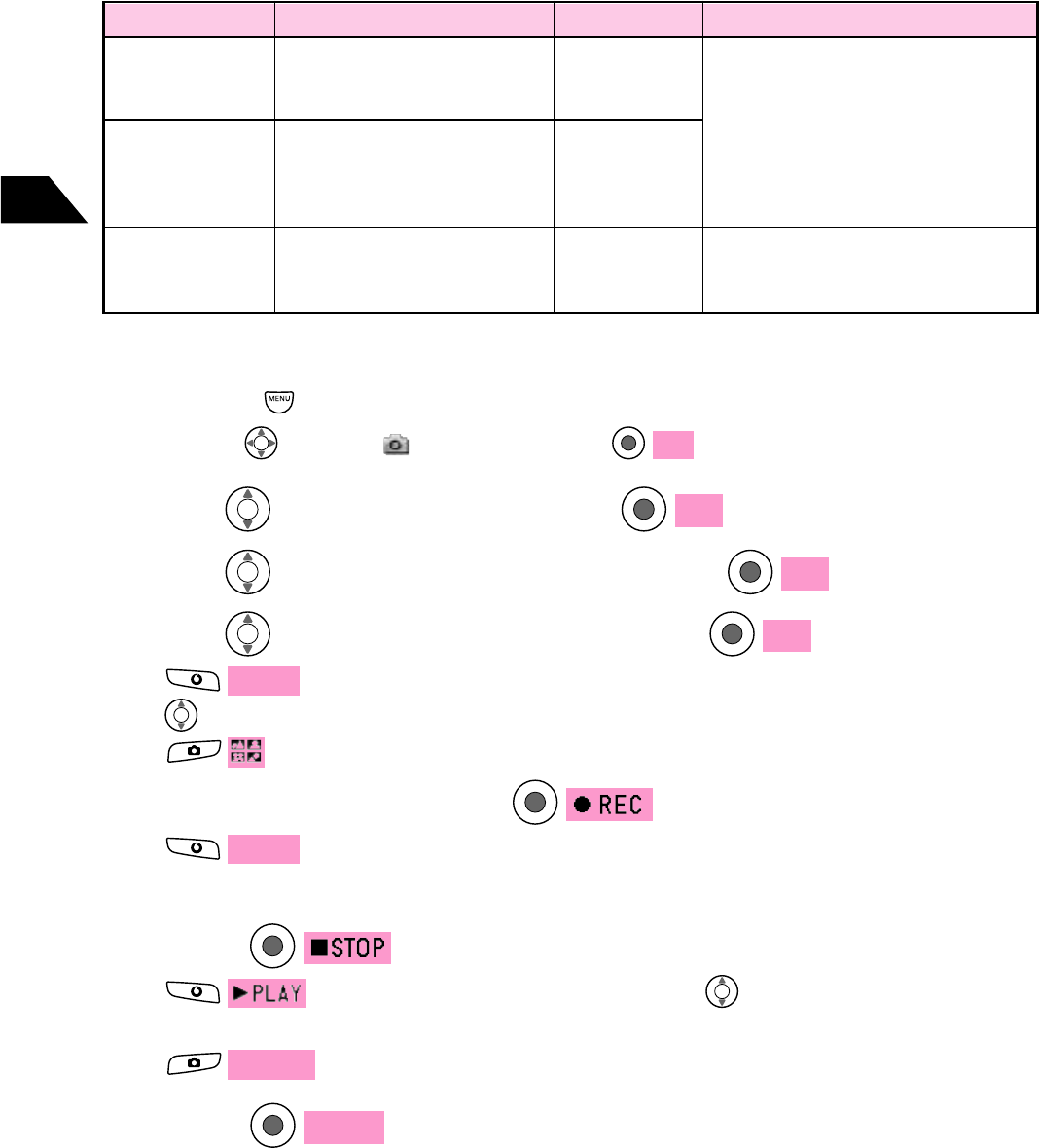
16-48
Abridged English Manual
16
Shooting Videos
Select from three modes for shooting videos.
Movie Sha-mail
(30 Kbytes)
Movie Sha-mail
(200 Kbytes)
Long-time Mode
Send videos to mobile phones as
Mail attachments (30 Kbytes or 200
Kbytes).
Shooting time varies according to
shooting condition.
Telop can be set on videos only for
Movie Sha-mail (200 Kbytes).
Shoot up to 1 Mbyte of file size.
Main UseVideo QualityVideo Mode Frame Size (Save Size)
SubQCIF 12896 dots or
QCIF 176144 dots
SubQCIF 12896 dots or
QCIF 176144 dots
SubQCIF 12896 dots or
QCIF 176144 dots
1
Open Camera
ԘPress from Standby
ԙUse to select Camera and press OK
2
Use to select Movie and press OK
3
Use to select a video mode and press OK
4
Use to select a frame size and press OK
Switch
: Press to switch between front lens and back lens.
: Use to zoom in 17 levels up to two times
: Press to open Video Image Album.
5
Frame the shot and press
Switch
: Switches between front lens and back lens when the handset is
open.
6
Press
: Press to play captured video. Use to adjust the volume during
playback.
Reshoot
: Press to re-take the shot.
7
Press
Record
The video is saved in Audio & Video.
Normal
High Quality
Fine
Normal
High Quality
Fine
Normal
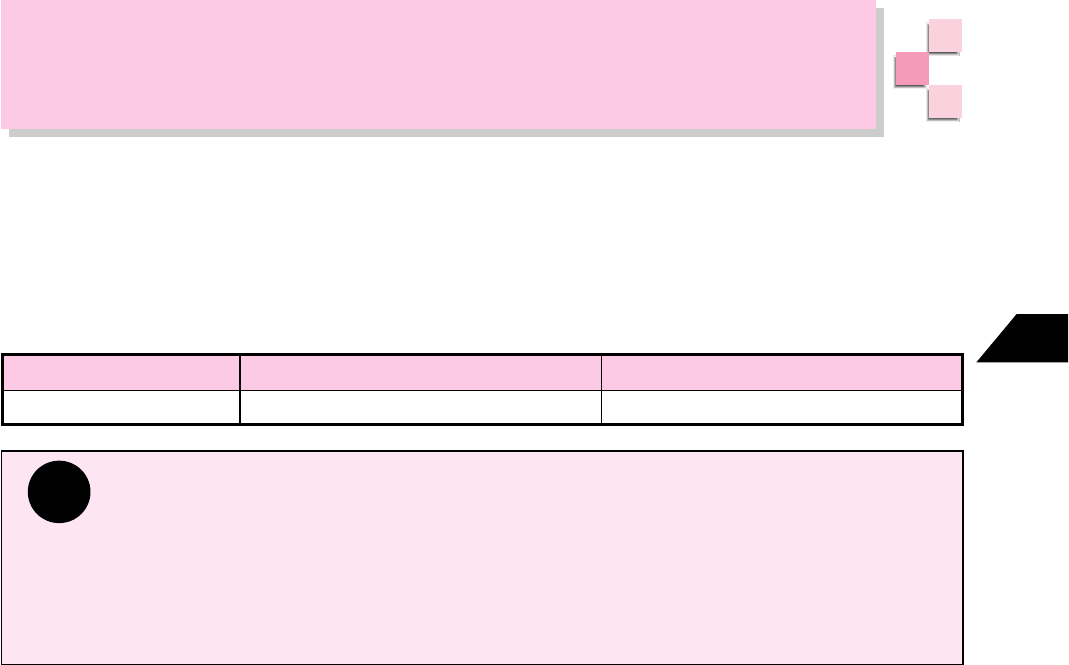
16-49
Abridged English Manual
16
Audio & Video
Play video and audio files saved to Video Player and Audio Player. Audio files
downloaded from the Web or recorded on the handset are saved to Audio Player and
video files downloaded from the Web or videos shot using handset are saved to Video
Player.
The following file formats are compatible with Video and Audio Players:
File Format AAC,MP3
Audio Player
MP4
Video Player
Tip
• Audio & Video cannot be opened unless the valid USIM Card is inserted.
• The V801SA handset is incompatible with User Playlists created with a User Playlist
compatible device.
User Playlist allows recording and playing tracks in groups. Playing within a group
can be arranged in any order. The V801SA handset records and plays all tracks in
a single list and the order cannot be rearranged.
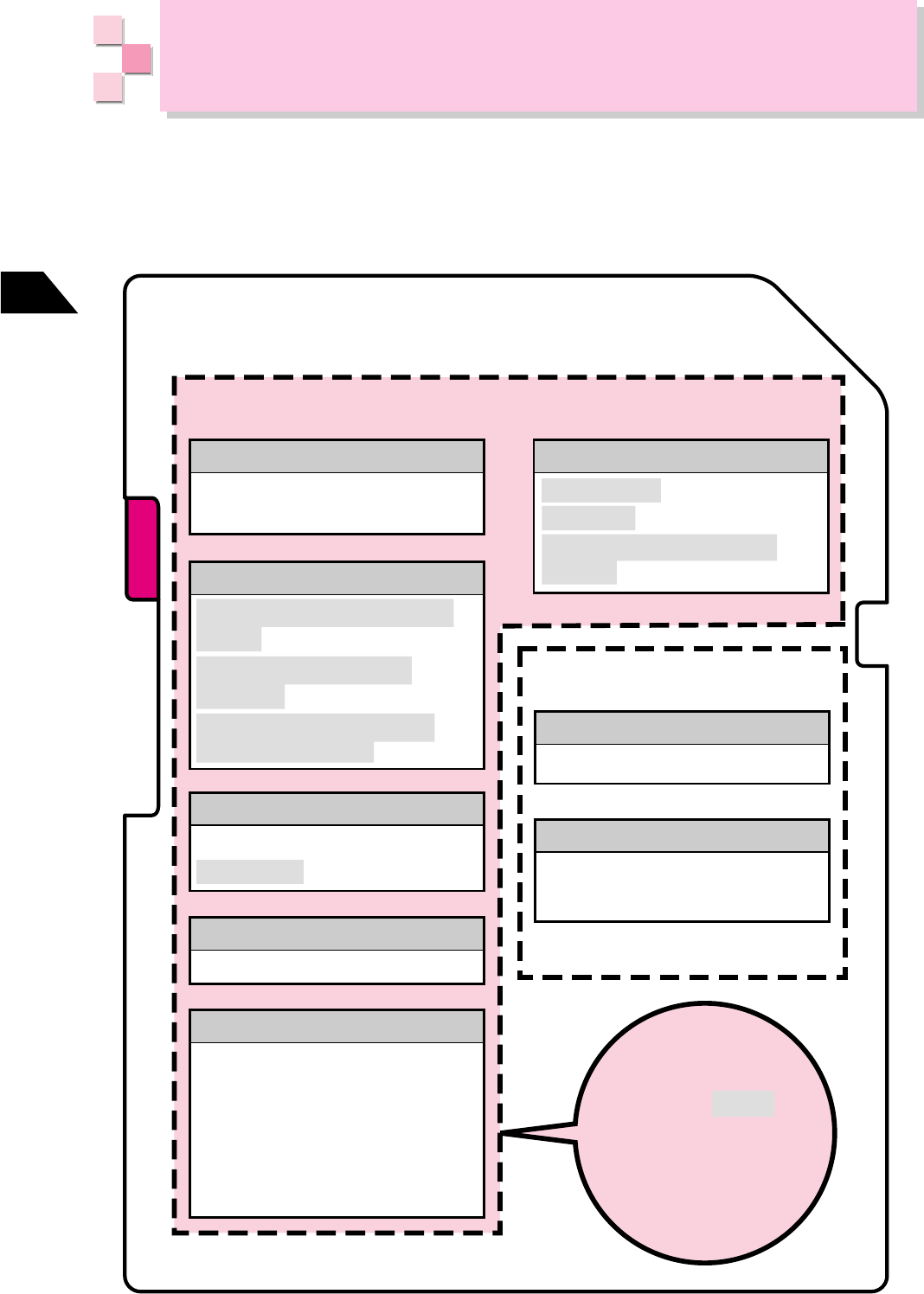
16-50
Abridged English Manual
16
Memory Cards
SD memory cards can be used with the V801SA handset. Save images captured
using the handset camera and sound recorded using Voice Recorder. SD memory
cards are referred to as Memory Cards in this manual.
Memory structure in Memory Card is as follows:
Memory Structure
Utilities
Mail
Java
TM
Java
TM
Library
Audio & Video
Video files
Audio files
Saved in either Handset or Memory Card
Saved only in Memory Card
Camera
Camera Folder
Others
Local Contents
SA_Folder (Voice Recorder)
Data Folder
Pictures
Melodies
Animation
Other
Others㧔New Folder㧕
Unsupport File
Web
Received Mail (Messages in
Inbox)
Sent Mail (Messages in
Sentbox)
Unsent Mail (Messages in
Drafts and Outbox)
Message Folder
Bookmarks
Phone Book
Schedule
Memo (Private Memo and
Library)
Back up
saved in handset
to Memory Card.
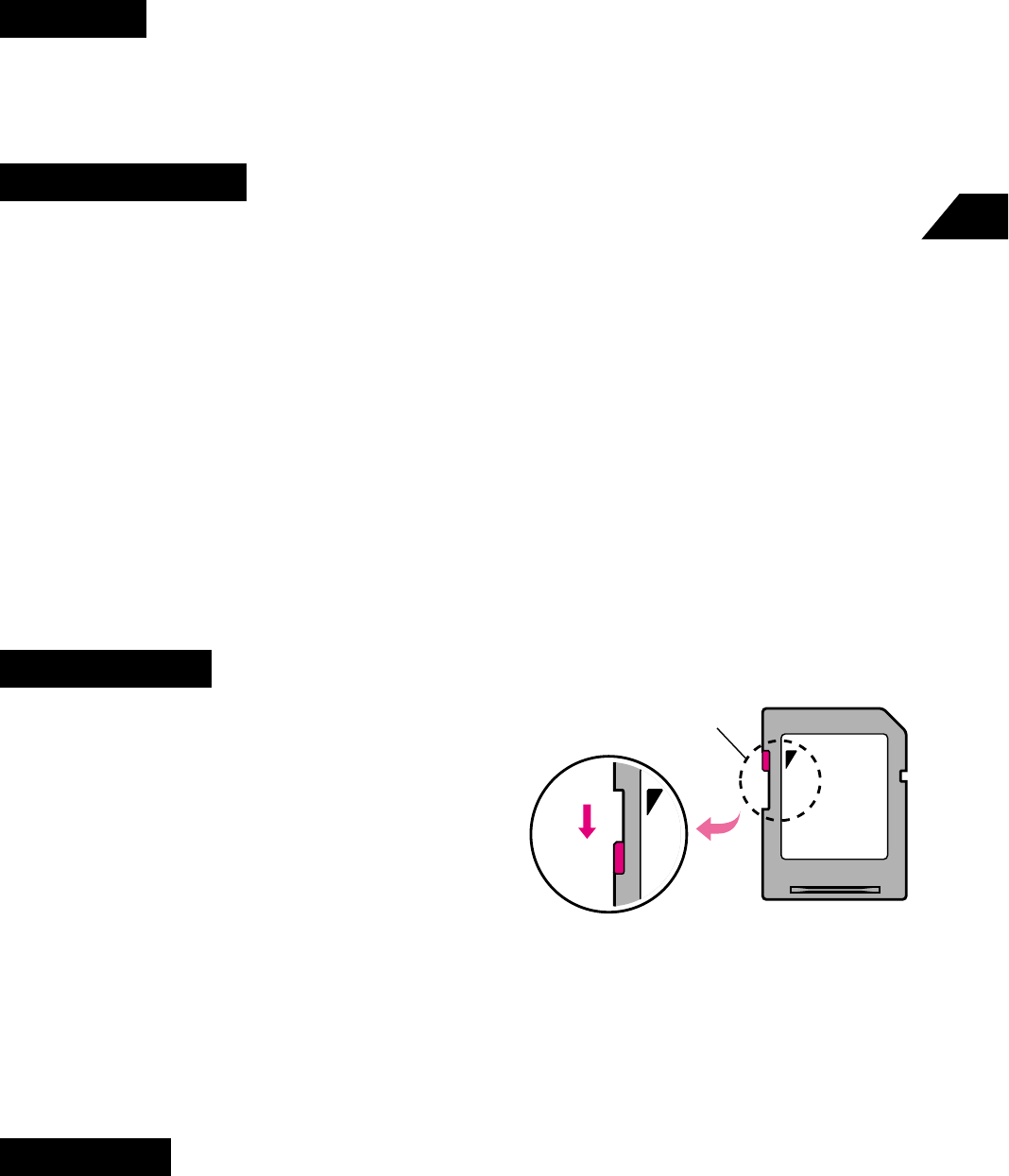
16-51
Abridged English Manual
16
Data Protection
• Use the write-protect tab to prevent accidental
erasure of data. Slide the write-protect tab to
the lock position to disable deleting or
overwriting data.
• Always make backups of important data.
• Never remove a Memory Card or turn the
handset off while reading or writing data. Do
not remove a battery from a handset that uses
the battery as its power source while reading or writing data. Doing so may lead to
data corruption (loss).
• Memory Cards have limited lifetimes. After a Memory Card has been used for a long
time, it may not be possible to write new data to it.
• Some sound recordings are protected by copyright. Their use is prohibited except
as authorized by the copyright owner.
LOCK
LOCK
LOCK
Write- protect Tab
Other Notes
• Use only recommended Memory Cards (16, 32, 64, 128 or 256 Mbytes SD Memory
Cards). Memory Cards other than these may not work. Multi-Media Cards are not
supported.
• Memory size written on the labels of Memory Cards includes the space used to
protect and manage copyrights as well as standard memory space.
• Memory Cards formatted with other devices may not properly work with the V801SA
handset.
Before Using a Memory Card
Data Loss
• J-Phone shall not be liable for any damages resulting from the loss or alteration of
data due to accident or equipment failure whether caused by connected devices or
not, claimed by you or a third party.
Notes for Handling
• Do not insert or remove a Memory Card while the handset power is on.
• Do not detach the manufacturer's label. Doing so may result in damage to the Memory
Card or data corruption.
• Do not attach new labels. Memory Cards are very thin and precision made. Labels
may cause loose contact, and corruption or loss of data.
•
Use an oil felt tip pen when writing on a Memory Card. Do not use a pencil or a ball-point
pen. Doing so may result in damage to the Memory Card or data corruption.
• Always store a Memory Card in its case after removing it from its slot.
• Do not disassemble or modify the card.
• Do not bend, drop, moisten or apply impact to a Memory Card.
• Do not touch metal parts with your hand or metal objects.
• Do not use or store a Memory Card in the following places:
In high temperatures, such as a hot car or the scorching sun; in direct sunlight; in
high humidity; with lots of dust or with corrosive gasses.
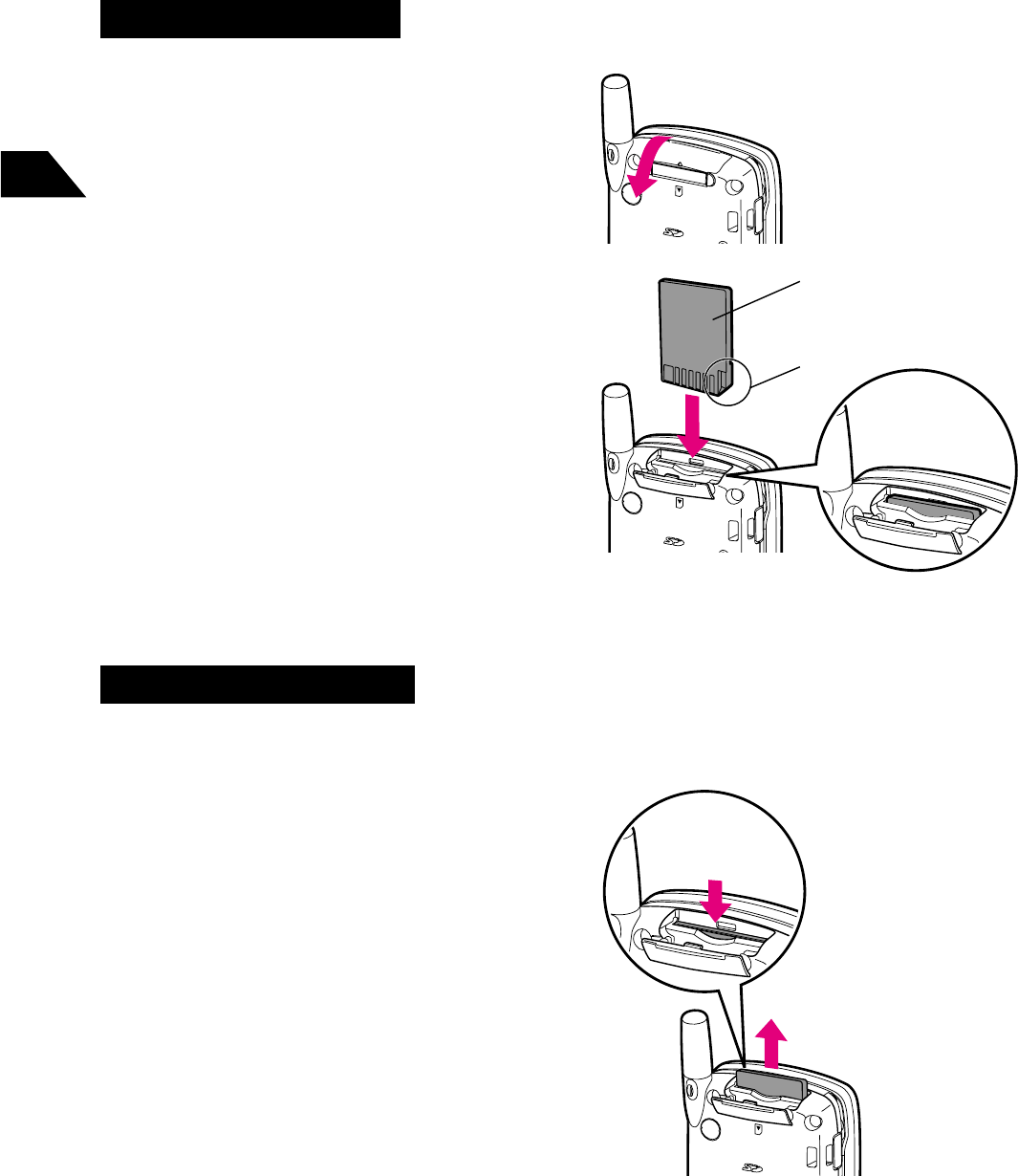
16-52
Abridged English Manual
16
2
Position the Memory Card as
shown and carefully push in
until it clicks
Before inserting Memory Card, ensure
that the card is aligned with the slot to
avoid breakage of the card or the
handset.
The figure on the right shows the
correct position of the Memory Card.
Notch
Memory Card
Label side facing
down
Correct
Position
3
Close the cover
Removing Memory Card
1
Open Memory Card Slot cover
2
Gently press the Memory Card
until it clicks
Release finger and the Memory Card
will eject.
3
Pull out the Memory Card straight
Press once
to eject
4
Close the cover
Inserting/Removing a Memory Card
Always turn the handset power off before inserting/removing Memory Card.
Inserting Memory Card
1
Open Memory Card Slot cover
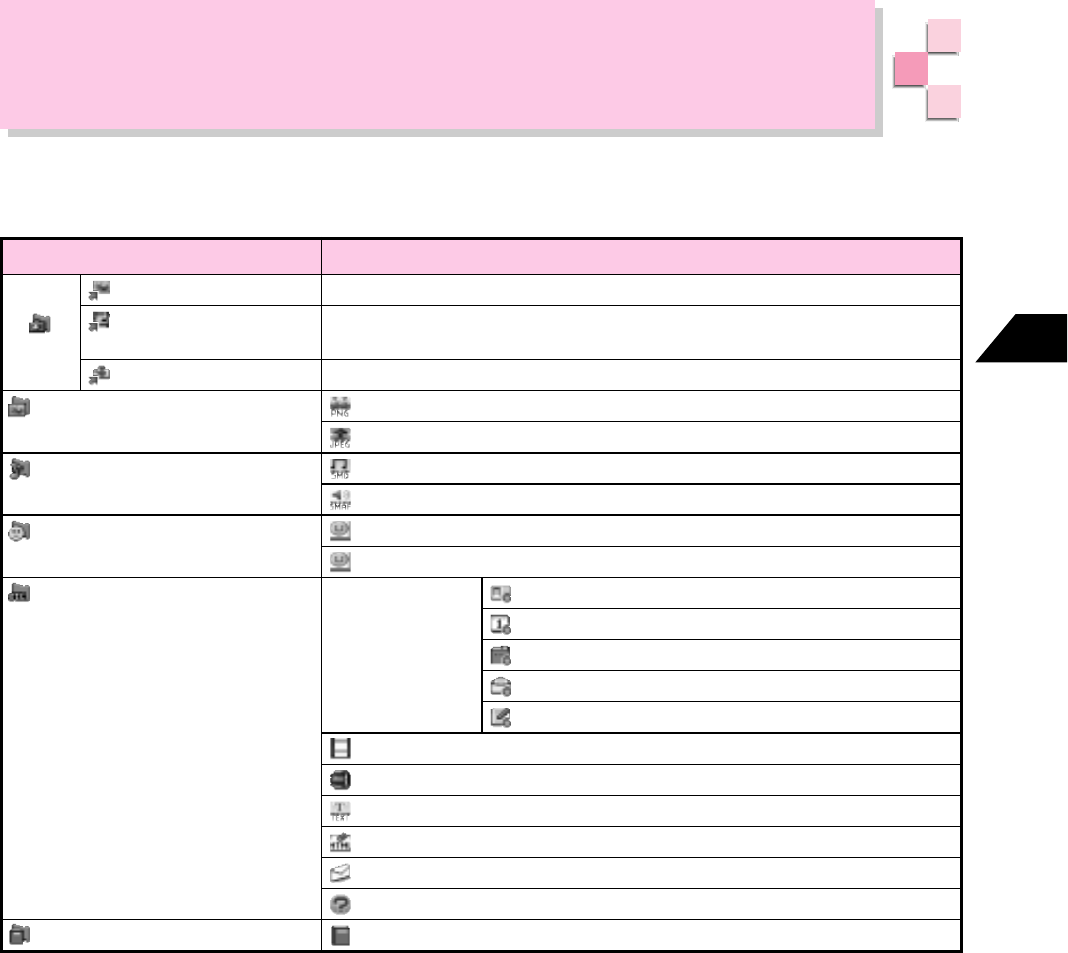
16-53
Abridged English Manual
16
Data Folder
Created or downloaded data are automatically sorted and saved in one of six folders
depending on the file format.
Folder Type
Sha-mail Data
Movie Sha-mail Data
Digital Camera Data
Pictures
Melodies
Animation
Other
Dictionary
Short cut folder to Picture Folder.
Short cut folder to lists of all video track of Audio & Video
(
☞
page 16-49).
Short cut folder to Camera Folder of Album (still images).
PNG(.png, and .pnz)
JPEG(.jpg, .jpe, .jpeg, and .jpz)
Melody: SMD (.smd, .smz and .smx)
SMAF, 40 Chord SMAF(.mmf)
PNG
Animation,
JPEG
Animation,
PNG/JPEG
Animation:
MTN
(.mtn)
MNG(.mng)
vCard(.vcf)
vCalendar(.vcs)
vBookmark(.vbm)
vMessage(.vmg)
vNote(.vnt)
Nancy(.noa)
ZIP(.zip)
TEXT(.txt)
HTML/XHTML(.htm, .html, .xml, .xhtml)
EML(.eml)
Not Supported (.???, None)
Dictionary (.wnn)
Description/File Format
Camera
vSeries Files
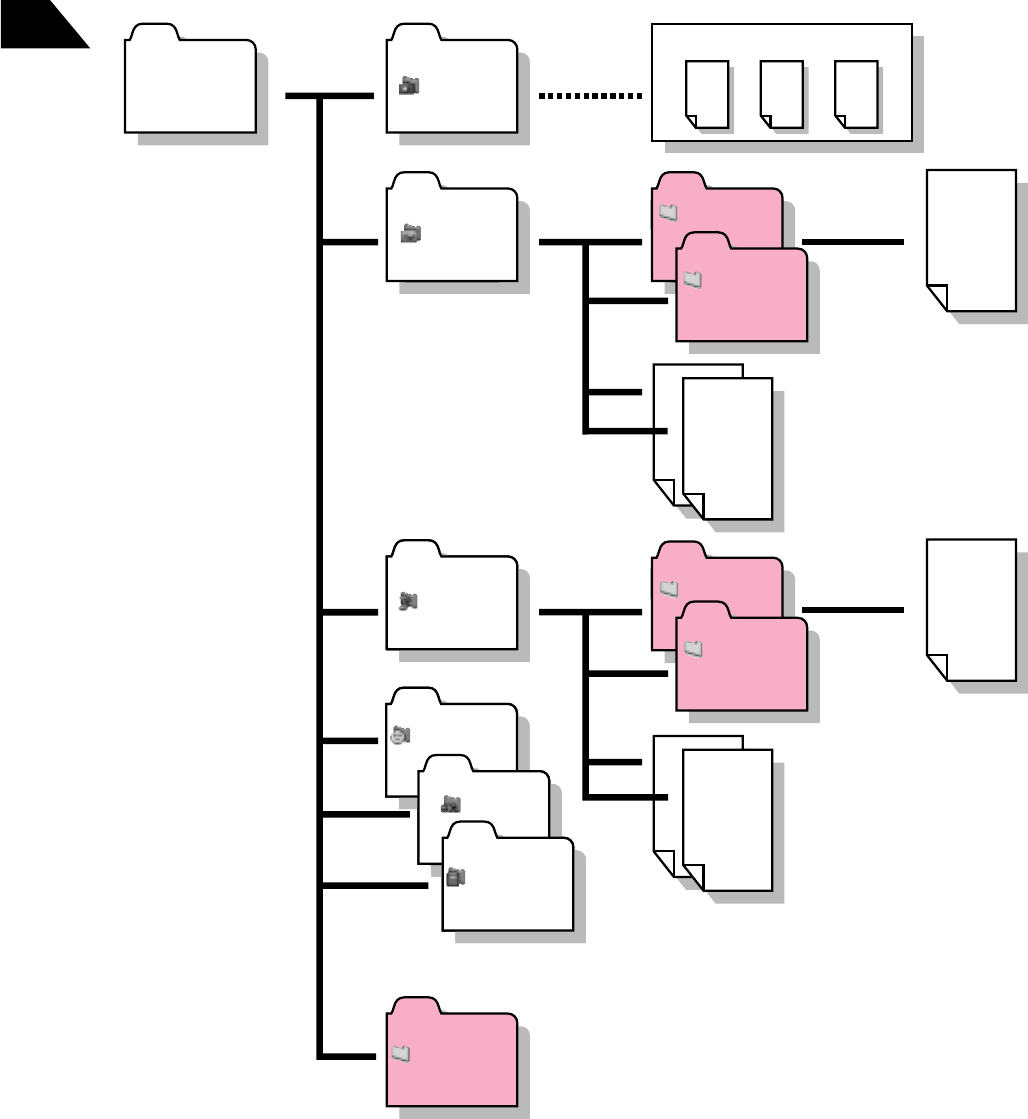
16-54
Abridged English Manual
16
Data Folder Structure
Data Folder is organized in three layers. Six default folders are provided as shown
below. Create new folders or sub folders (except in Camera Folder). Folders cannot
be created in layer 3. Create folders to organize files. Save up to 7 Mbytes of data in
the handset.
Data
Folder
ޓ
Camera
ޓ
Pictures New
Sub Folder
New
Sub Folder
New
Sub Folder
New
Sub Folder
File
File
File
Layer 1
List of Folder
Create new folders
Layer 2
List of Files
Create new
sub
folders
Layer 3
List of Files
File
File
Pointers to Other Data
File
ޓMelodies
ޓ
New Folder
ޓAnimation
ޓOther
ޓDictionary
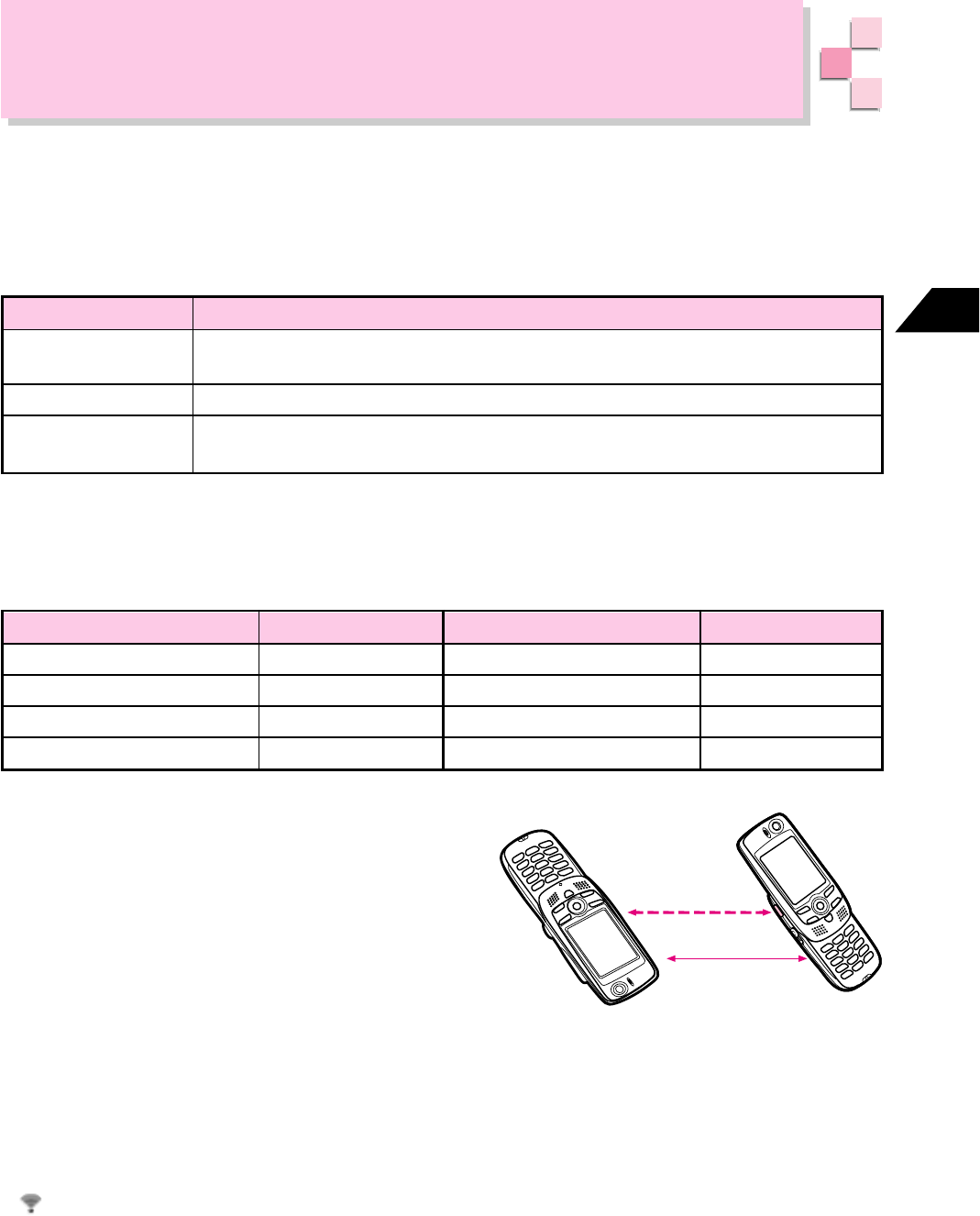
16-55
Abridged English Manual
16
IrDA Infrared Data Communication
Send or receive Phone Book, Schedule and Mail/SMS data or Data Folder and Audio
& Video files with other V801SA handsets, mobile phones or PCs with infrared data
ports.
There are three types of IrDA data communication:
Send via IrDA
Receive via IrDA
Card Exchange
Select Send via IrDA from a sub-menu of each option to send data. For a batch
transfer, select Send All via IrDA from Send via IrDA menu.
Select Receive via IrDA from Send via IrDA menu to receive one file at a time.
Exchange Owner Profile with other V801SA handsets. Select Card Exchange from
Send via IrDA menu to send/receive Owner Profile.
Communication via IrDA
Description
Send and receive the following data and files via IrDA communication. Data stored in
a Memory Card or data prohibited from transfer cannot be sent. vBookmark files and
Video files in Audio & Video can be received but not sent.
Phone Book, Owner Profile
Schedule
Bookmarks
Mail/SMS in Mailbox
vCard
vCalendar
vBookmark
vMessage
Data/File File Format Data/File File Format
vNote(TEXT)
SMAF
–
–
Library, Private Memo
Original Ring Tone
Files in Data Folder
Video files in Audio & Video
Notes for IrDA Communication
• Place sending and receiving Infrared ports
within 20 cm before starting communication.
• Place devices on a stable surface, with their infrared ports aligned facing each other.
• Do not block the infrared port, with any objects such as hand strap during IrDA
communication.
• Do not move the devices until data communication is finished.
• Communication may not work properly in direct sunlight or fluorescent light or near
another infrared device.
• appears during IrDA communication. The handset is out-of-range or in Off-line
Mode and other signals cannot be sent or received.
• IrDA communication with V801SA handset is in accordance with IrMC1.1. Some
data may not be sent or received depending on the application in use, even if the
other device is in accordance with IrMC1.1.
• IrDA communication with V801SA handset is in accordance with IrDA.
Infrared Ports
Less than 20 cm
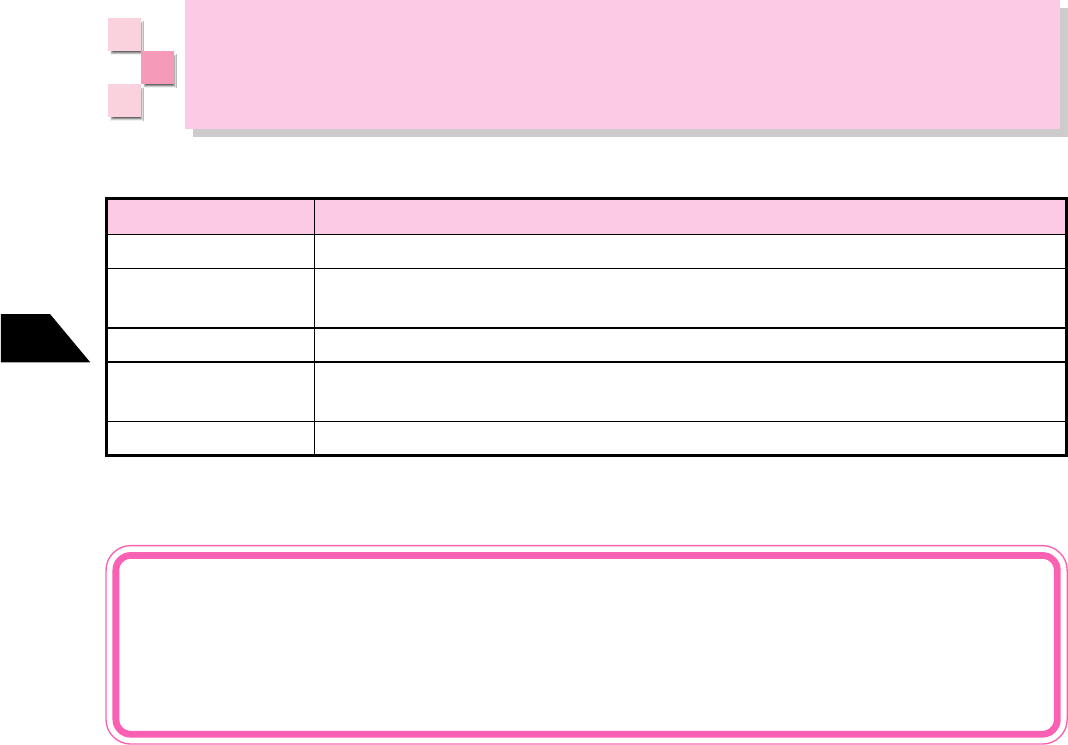
16-56
Abridged English Manual
16
Optional Services
The following optional services are offered:
Call Forwarding*
Voice Mail
Call Waiting
3 Way Calling
Call Barring*
Forward incoming calls to a specified number
Store messages at Voice Mail Center when the handset is out-of-range or a call is
unanswered (except when Call Waiting Service is set)
Place the caller on hold to take another incoming call or make another call
Add another party during a call and switch between parties or talking among three
parties
Restrict outgoing or incoming calls
Service Description
Out-of-Range
The V801SA handset and a base station exchange signals to set Call Forwarding,
Voice Mail, Call Waiting and Call Barring Services. Services cannot be set,
canceled or checked if the handset is out-of-range.
* Call Forwarding Service and Call Barring Service cannot be set at the same time for Voice Call and TV
Call. The service set previously is prioritized.
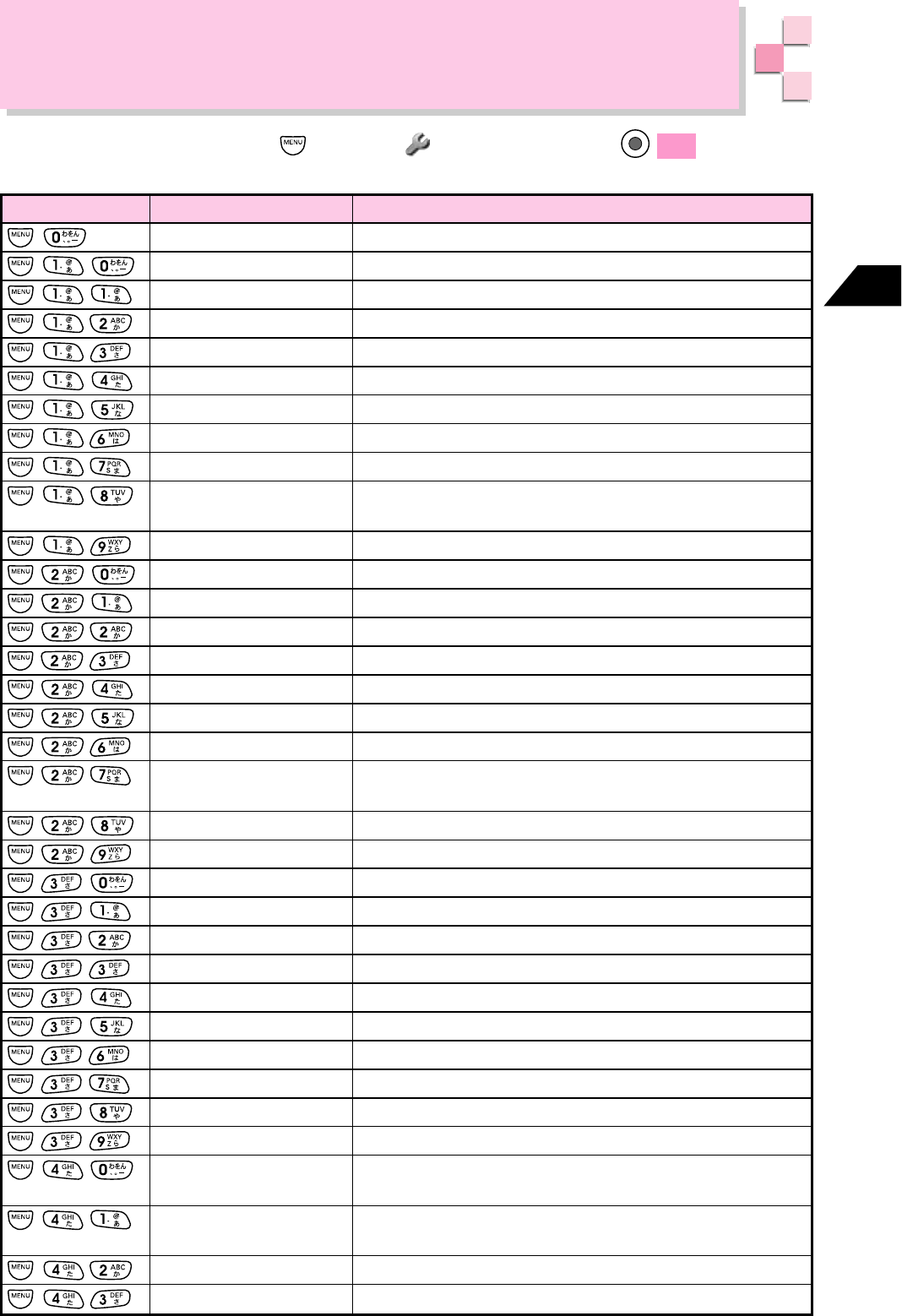
16-57
Abridged English Manual
16
Key Sequence
Display My Phone Number
2
Ring Tone Setting
Ring Tone Level
Vibration
Keypad Sound
Sound Effects
Original Ring Tone
Call Vibration1
Melody Volume
Call Hold Setting2
TV Phone Connect Sound
Keypad Lock
Auto Key Lock1
Secret Mode1
Phone Book Lock1
Restrict Dial1
Reject Call1
Reject No ID1
Clear Memory1
Change Security Code1
Reset Defaults
Senior Setting1
Confirm Memory1
Answer Setting1
Power Saving
Backlight1
⸒⺆ㆬᛯ (Language)1
Private Memo1
Flip Activation1
Weak Signal Alert1
Noise Cancellation1
Text Entry Help1
Message Recorders2
Standby Display1
Off-line Mode
Display a phone number in USIM Card and Owner Profile
Set Ring Tone Pattern, Ring Time or Incoming LED
Set ringer volume
Set vibration on/off or select vibration pattern
Select keypad sound volume
Select sound effects
Compose your own ring tone
Set the handset to vibrate when your call or TV Call is answered
Set melody volume
Set outgoing message played while callers are placed on
hold
Select sound effect and volume until a TV Call is answered
Lock the handset
Activate Keypad Lock when handset power is turned on
Set Secret Mode on/off
Prohibit Phone Book access
Prohibit dialing calls from keypad
Reject calls from numbers on Reject Call List
Reject incoming calls without Caller ID
Delete all saved entries on the handset including Phone
Book entries
Change Security Code
Reset all settings
Maximize display font and earpiece volume
Check Phone Book, Mail or Web memory status
Set Auto Answer
Set power saving display
Set display or keypad backlight
Switch display language (Japanese and English)
Save memos
Connect/end calls by opening/closing the handset
Set signal strength alert on/off
Reduce effects of ambient noise to improve call quality
Save Library, User Dictionary or Predict Dictionary and set
font type
Set options for Message Recorders and outgoing
message played when unable to answer a call or TV Call
Select image for Standby Display
Set send/receive signals off
Function Description
F-Functions
To access a function, press to select F-Function. Press OK and enter a
function number. Or access functions by entering the following key sequences.
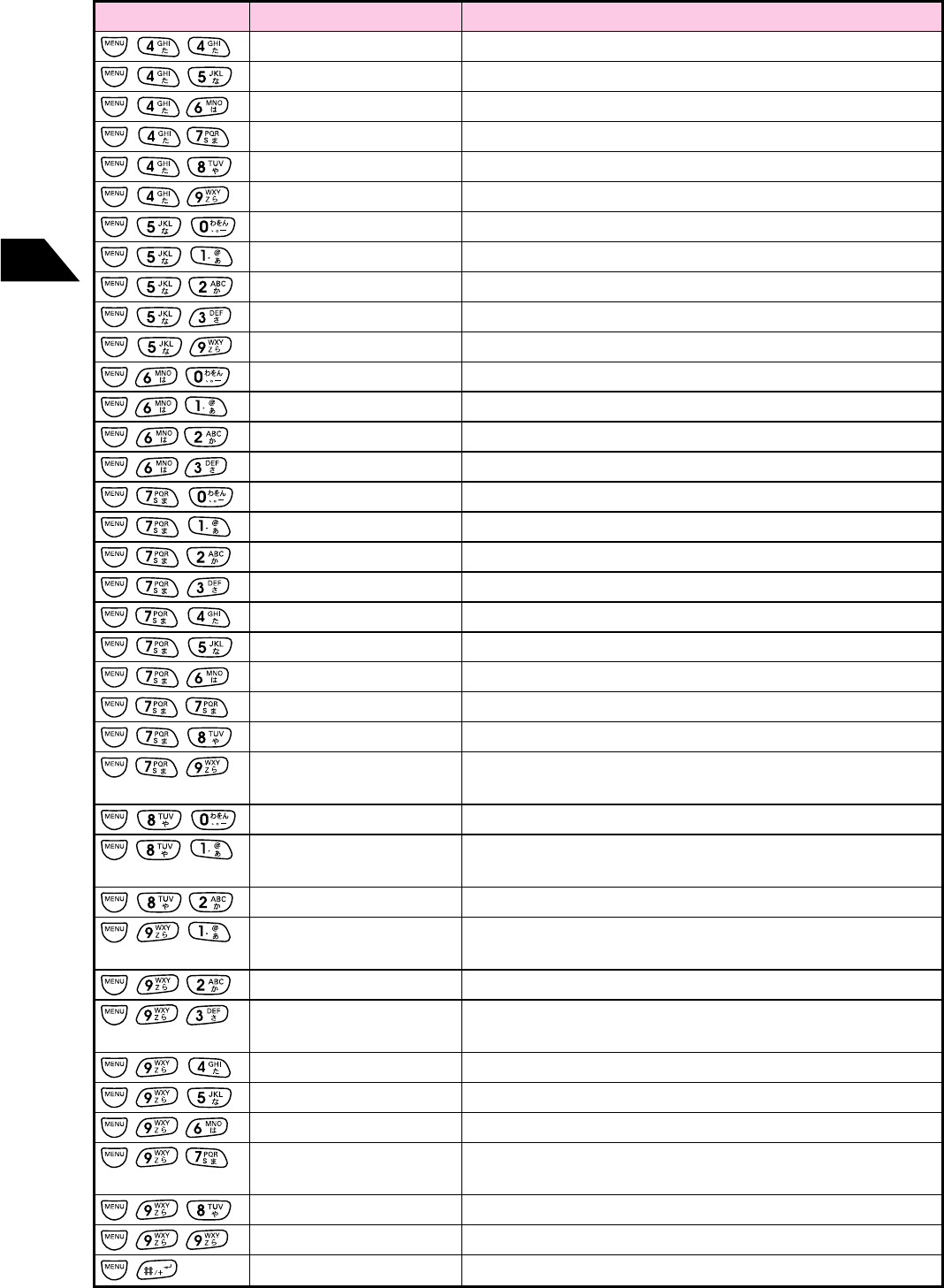
16-58
Abridged English Manual
16
Key Sequence Function Description
Set Manner Mode settings
Set background color
Set Twin Speakers on/off
Assign group names for Phone Book
Create animation with image files
Set illustrations for Standby image, incoming calls, etc.
Set Schedule, Special-days or Alarm
Set Auto Power On/Auto Power Off
Display calendar
Set Countdown Timer
Set date and time
Display or reset total call time and charge
Set display call cost after each call on/off
Display call time and cost for most recent call
Set display call time during a call on/off
Set Call Barring Service
Set Call Forwarding Service
Set Voice Mail Service
Cancel Call Forwarding/Voice Mail
Check Call Forwarding/Voice Mail status
Set Call Waiting Service
Check Call Waiting Service status
Play Voice Mail messages and delete Voice Mail indicator
Start 3 Way Call during a call
Save a code (including international code)/select
Send with Code on/off
Open Calculator
Keep a balance of income and expenditure for last four
months
Save Country Number to Country Number List
Set reconnection method when the other party's phone is
not TV Call compatible
Set image quality for TV Call
Switch between the V801SA and external device for
making TV Call (Currently not available)
Change PIN1 or PIN2
Set handset to lock when powered on
Set Substitute Image for TV Calls
Turn TV Call Auto Answer on/off and save entries to Auto
Answer List
Change settings for 3G or GSM area
Add to Message Reply List and set replying video messages
Display operation methods other than F-Functions
Manner Setting
Screen Taste1
3D Sound
Save Group Name1
Create Animation2
Wallpaper/My CHARACTER
2
Schedule Control
Auto Power1
Display Calendar1
Countdown Timer
Set Clock1
Totals
Display Call Charge1
Time-Charges
Display Call Time1
Call Barring
Call Forwarding
Voice Mail
Cancel
Status
Call Waiting
Check Call Waiting
Play Voice Mail
3 Way Calling3
Send with Code1
Calculator
Petty Cash Book
Save Country Number
Reconnection
Send Movie Image1
Serial Connection
Change PIN
PIN1 Setting
Substitute Image1
TV Auto Answer
Select Area
Video Message Reply
Function Guide
1 Can be operated in Standby or during Voice Call or TV Call.
2 Can be operated in Standby or during Voice Call.
3 Appears only when using Switch Line or 3 Way Calling.
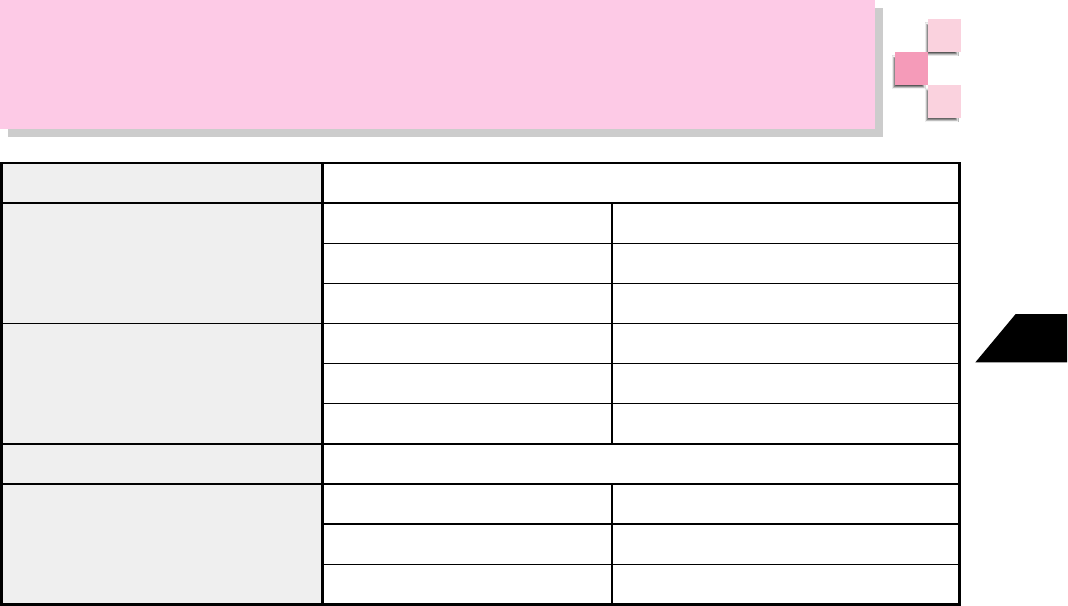
16-59
Abridged English Manual
16
Main Specifications
• The above figures were calculated with the battery installed.
• Continuous call time is the average value calculated when talk status is maintained
continuously in a stationary state in a place with a strong signal, a new fully charged
battery installed.
• Continuous standby time is the average value calculated when standby status is
maintained continuously in a stationary state in a place with a strong signal, without
any calls or operations being performed. In weak signal conditions (i.e. inside
buildings, in cars, in bags or out-of-range), standby time may be reduced by more
than half. Standby time may also vary depending on such circumstances as
temperature or condition when battery was charged.
• The number of service hours of the battery is the value calculated with stable signal
reception. Talking in places where signals are weak and leaving the handset in standby
while out-of-range consumes battery power and service hours may be reduced by
more than half.
• Frequent use with backlight on (for Vodafone live! operation, etc.) will result in shorter
continuous call time and continuous standby time.
• A portion of the software used in the product includes modules developed by
Independent JPEG Group.
Weightޓ
Continuous call timeޓ
ޓ
ޓ
Continuous standby timeޓ
ޓ
ޓ
Size (W HD) mm
Maximum output
Approximately 146gޓ
3G (Japan) Approximately 170 minutesޓ
Overseas (in GSM) Approximately 210 minutesޓ
Overseas (North America) Approximately 210 minutesޓ
3G (Japan) Approximately 200 hoursޓ
Overseas (in GSM) Approximately 210 hoursޓ
Overseas (North America) Approximately 170 minutesޓ
Approximately 51 108 26 (when closed)ޓ
3G (Japan) 0.2W
Overseas (in GSM) 2W / 1W
Overseas (North America) 1W
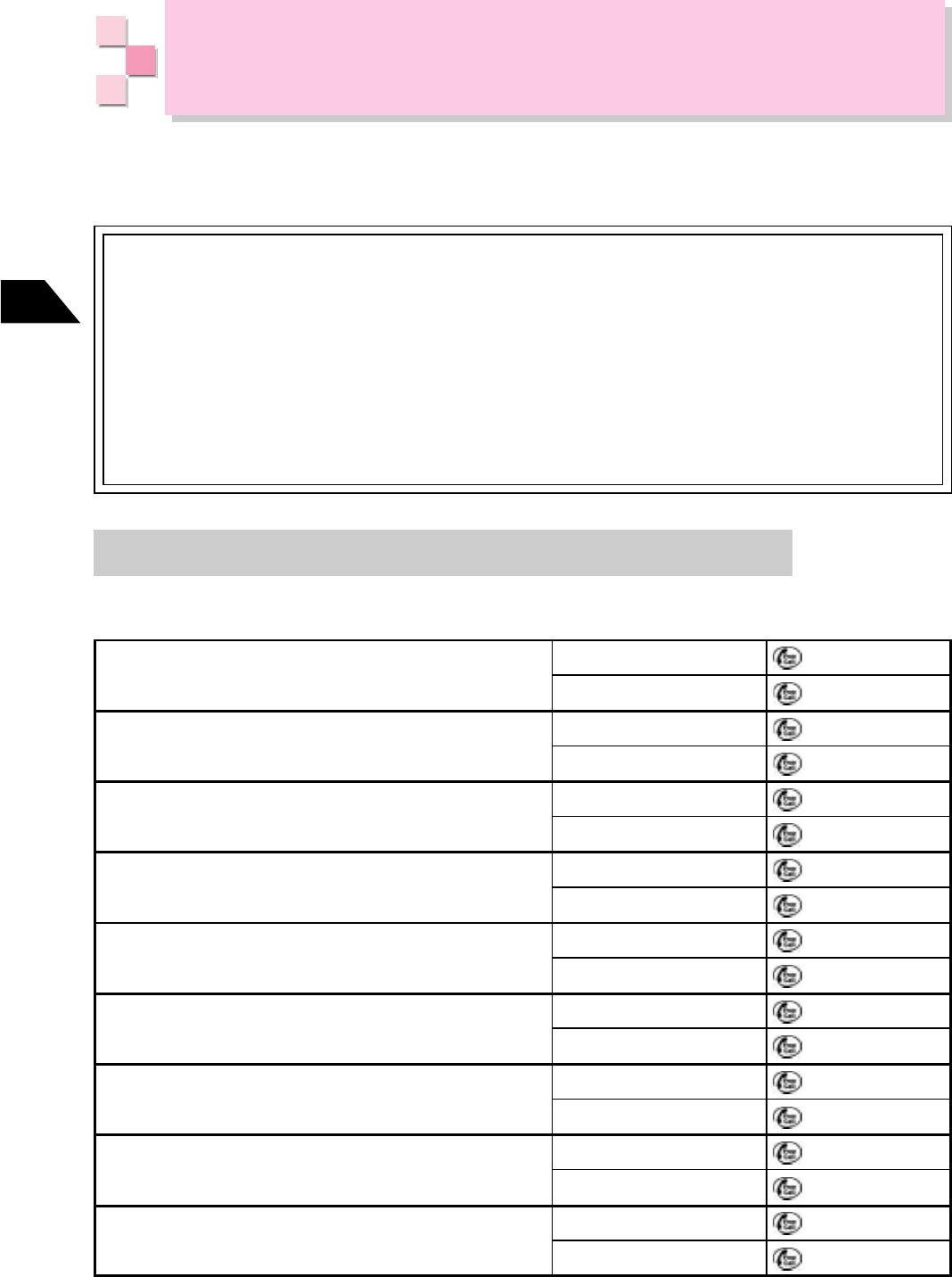
16-60
Abridged English Manual
16
Customer Service
If you have any questions about a Vodafone handset or services, please call General
Information. For service or repairs, please call Customer Assistance.
Call these Numbers Toll Free from a Fixed Line Phone:
Subscription Areas
Hokkaido
Aomori · Akita · Iwate · Yamagata · Miyagi ·
Fukushima · Niigata
Tokyo · Kanagawa · Chiba · Saitama · Ibaraki ·
Tochigi · Gunma · Yamanashi · Nagano
Aichi · Gifu · Mie · Shizuoka
Toyama · Ishikawa · Fukui
Osaka · Hyogo · Kyoto · Nara · Shiga ·
Wakayama
Hiroshima · Okayama · Yamaguchi · Tottori ·
Shimane
Tokushima · Kagawa · Ehime · Kochi
Fukuoka · Saga · Nagasaki · Oita · Kumamoto ·
Miyazaki · Kagoshima · Okinawa
General Information
Customer Assistance
General Information
Customer Assistance
General Information
Customer Assistance
General Information
Customer Assistance
General Information
Customer Assistance
General Information
Customer Assistance
General Information
Customer Assistance
General Information
Customer Assistance
General Information
Customer Assistance
0088-243-157
0088-243-113
0088-245-157
0088-245-113
0088-240-157
0088-240-113
0088-241-157
0088-241-113
0088-227-157
0088-227-113
0088-242-157
0088-242-113
0088-259-157
0088-259-113
0088-247-157
0088-247-113
0088-250-157
0088-250-113
Vodafone Customer Centers
From a Vodafone handset, dial toll free at 157 for General
Information or toll free at 113 for Customer Assistance