Sanyo Electric Co V801SA Mobile phone with GSM/GPRS functionality User Manual Exhibit 8 2
Sanyo Electric Co Ltd Mobile phone with GSM/GPRS functionality Exhibit 8 2
Contents
- 1. Exhibit 8 User Manual 1
- 2. Exhibit 8 User Manual 2
Exhibit 8 User Manual 2
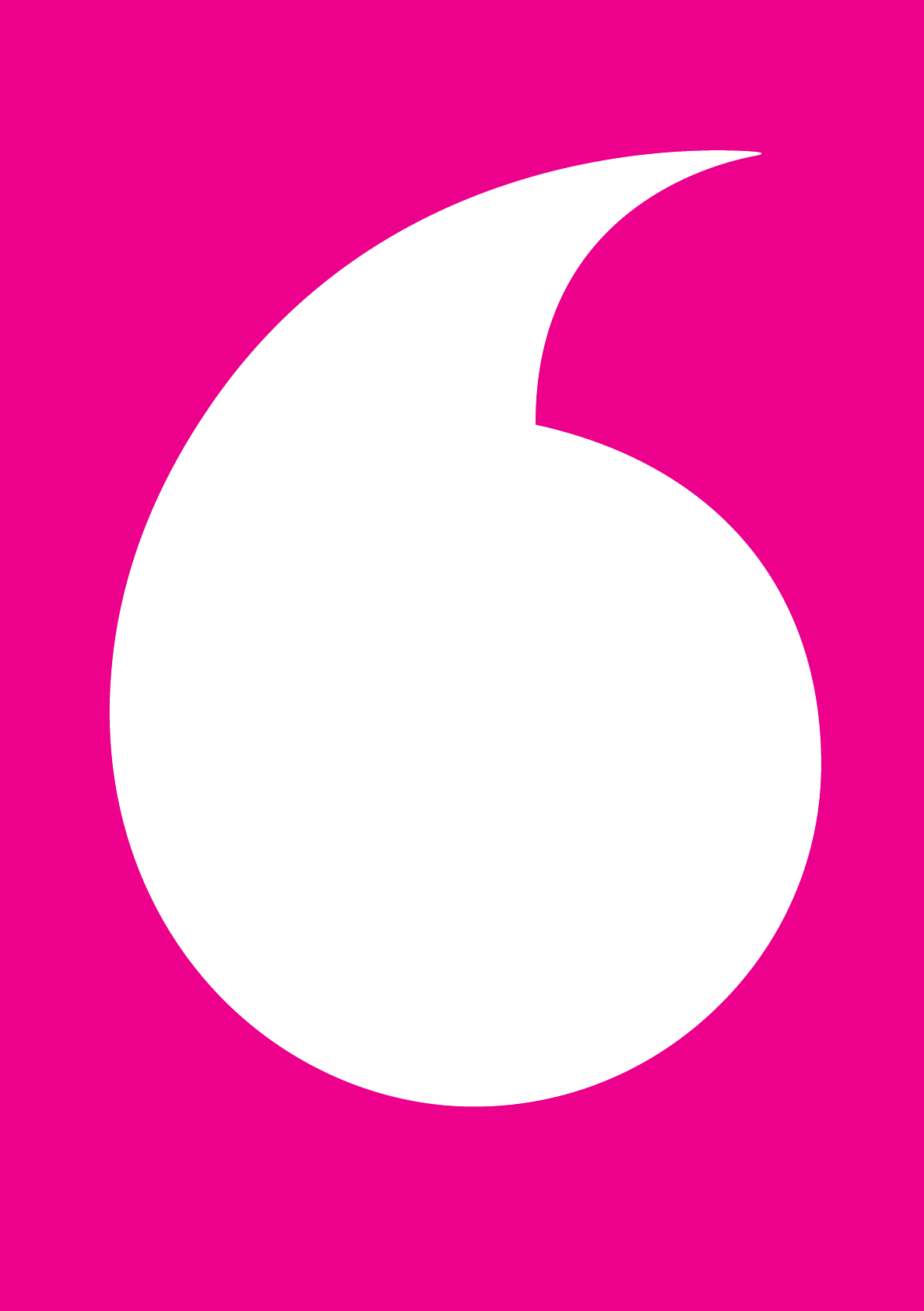
Abridged English Manual
13-1
For more information about handset operations
and functions, dial 157 from a Vodafone handset
for Customer Service.
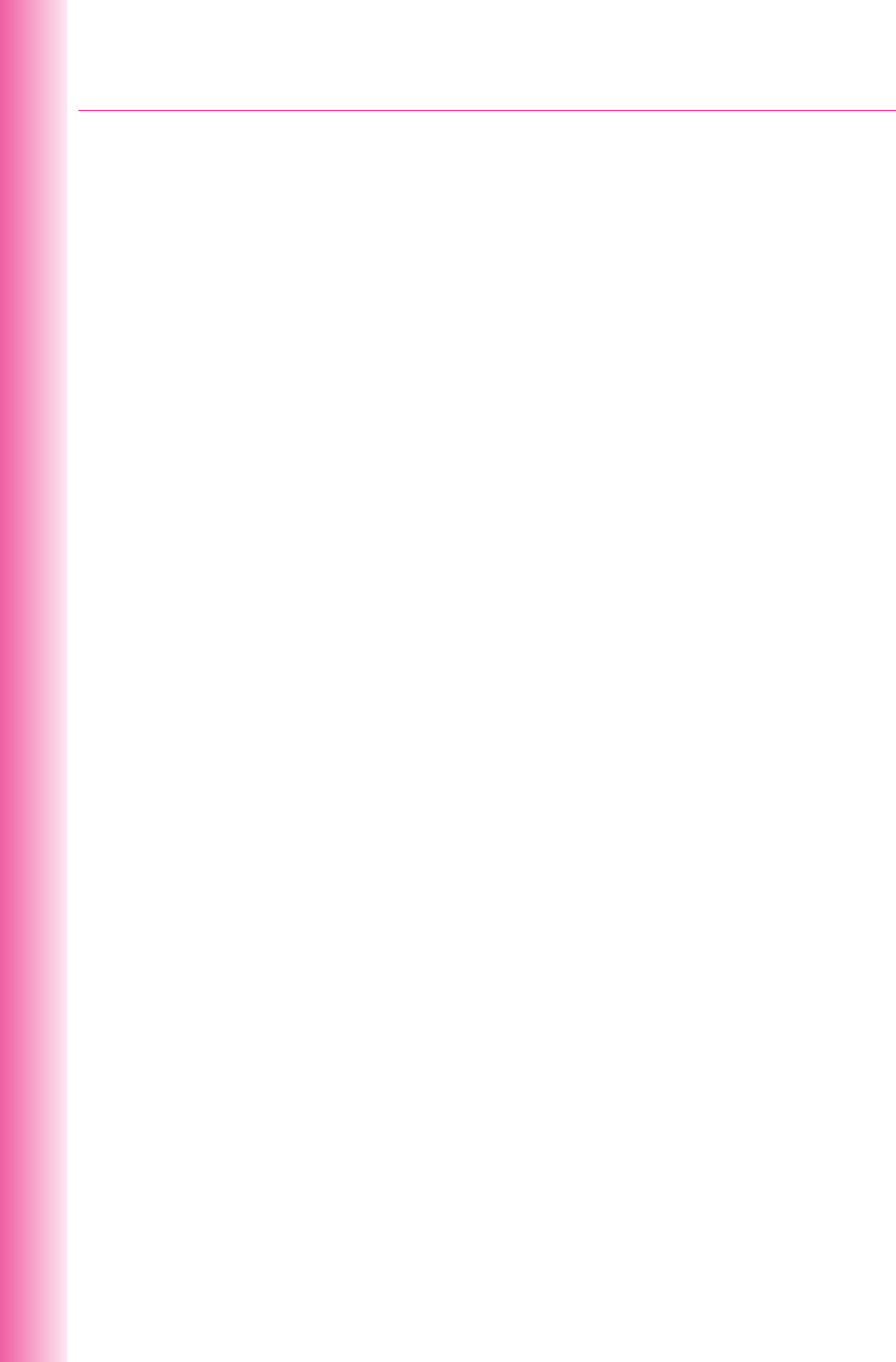
13-2
Mail Services ....................................................................................................................... 13-3
عCustomizing Handset E-mail Address ........................................................................... 13-4
Receiving Text Messages .................................................................................................. 13-5
عChecking New Mail/SMS ............................................................................................... 13-5
عDownloading Mail .......................................................................................................... 13-5
عReplying to Mail/SMS .................................................................................................... 13-6
عForwarding Mail/SMS .................................................................................................... 13-7
Drafting and Sending Mail/SMS ......................................................................................... 13-8
عDrafting Mail/SMS ......................................................................................................... 13-8
عSetting Options ............................................................................................................ 13-10
Web .................................................................................................................................... 13-11
عObtaining Information from Vodafone Web ................................................................. 13-11
JavaTM Applications ........................................................................................................... 13-12
Customer Service ............................................................................................................. 13-13
Contents
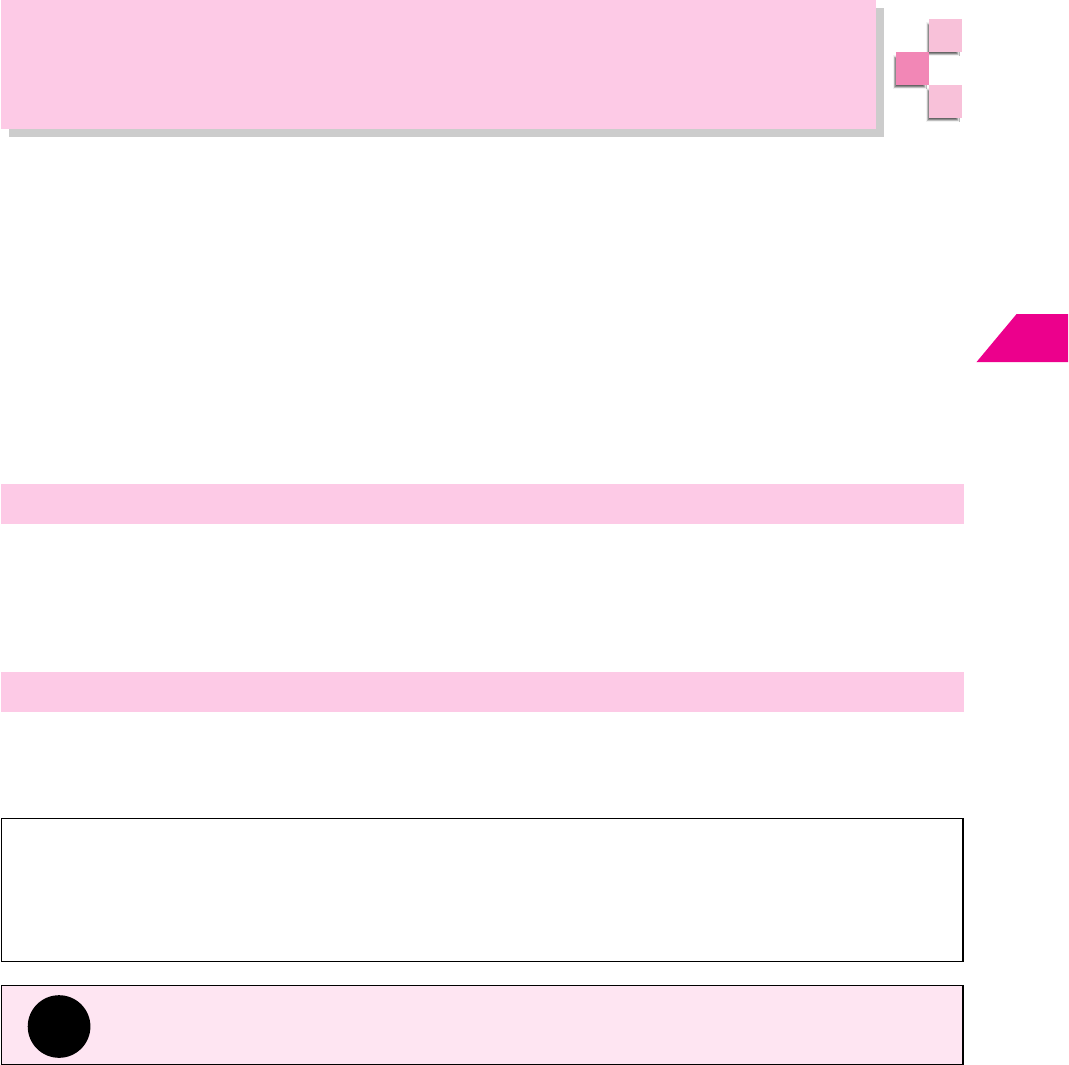
Abridged English Manual
13
13-3
Mail Services
Mail Services are message communication services provided by J-Phone. Relayed
via Vodafone live! Service Center, exchange messages with other Vodafone handsets,
e-mail compatible handsets, PCs and other devices connected to the Internet,
J-Phone’s Mail Services include Mail (Packet Communications) and SMS.
"The Center" refers to Vodafone live! Service Center.
Not all handsets are compatible with all Vodafone Mail applications. Some
messages may not be delivered if the receiver's handset is not compatible with
the application used for sending the message.
Mail (Packet Communications)
Exchange long text messages of up to 20,000 single-byte characters with Vodafone
handsets or other e-mail compatible devices connected to the Internet. Attach image,
sound, e-mail compatible handsets or vSeries files such as vCard or vMessage. A
separate subscription is required to receive Mail.
SMS
Exchange short text messages with Vodafone handsets (compatible with Sky Mail
and SMS).
Retry Function
If the recipient's handset power is turned off or the handset is out-of-range, the
Center holds Mail/SMS until the handset is accessible. Please note, if Mail/SMS is
not delivered within 72 hours, it will be deleted.
Tip
Perform Retrieve Network Information (☞Operations Manual). Otherwise not all
services of Vodafone live! will be available.
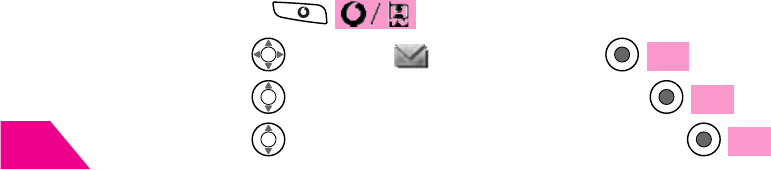
Abridged English Manual
13
13-4
1
Open Set Mail·Address
ԘPress from Standby
ԙUse to select Mail and press OK
ԚUse to select Mail Settings and press OK
ԛUse to select Set Mail·Address and press OK
Follow instructions on Display. Please note, instructions are in Japanese. For
assistance in English, please contact Customer Service (☞page 13-13).
Customizing Handset E-mail Address
Change the alphanumerics before @ of your handset e-mail address.
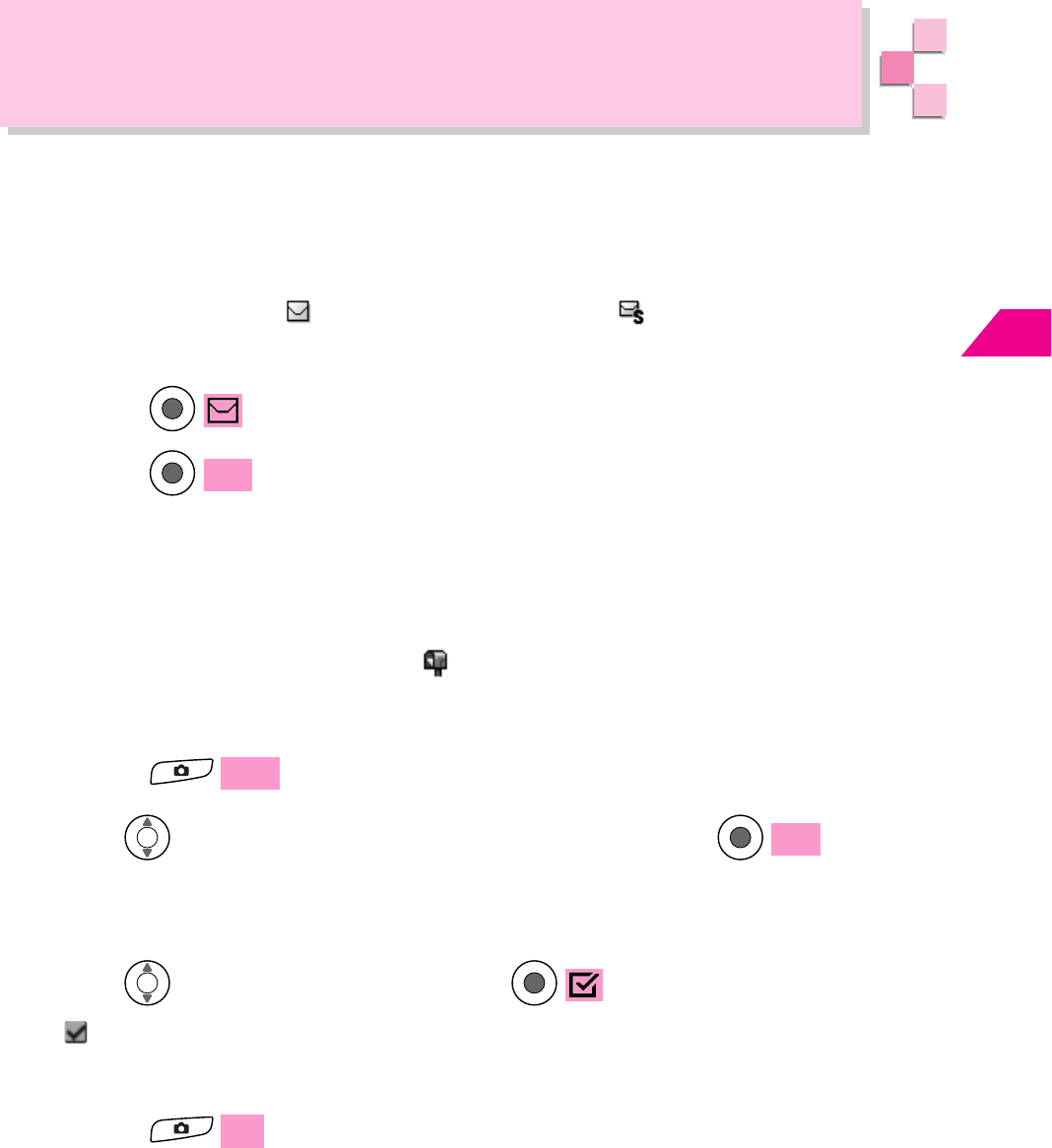
Abridged English Manual
13
13-5
Receiving Text Messages
Checking New Mail/SMS
1
Mail/SMS arrives
The handset rings/vibrates when Mail/SMS is received. The number of unread
Mail/SMS appears. indicates unread Mail and indicates unread SMS.
2
Press
3
Press OK
Downloading Mail
If a Mail message exceeds 384 single-byte characters (192 double-byte characters)
or a file is attached, the message is stored on the server. Only the initial portion of the
message is received as a notification. appears to indicate the message remains on
the server. Charges apply for downloading the complete message. For more information
about charges, contact J-Phone Service Center (☞page 13-13).
1
Press
More
2
Use to select Next or Mail Contents and press OK
Next: Download complete Mail.
Mail Contents: Select items to download. Proceed to Step 3.
3
Use to select item and press
appears next to the selected item.
To select more than one item, repeat Step 3.
4
Press
Set
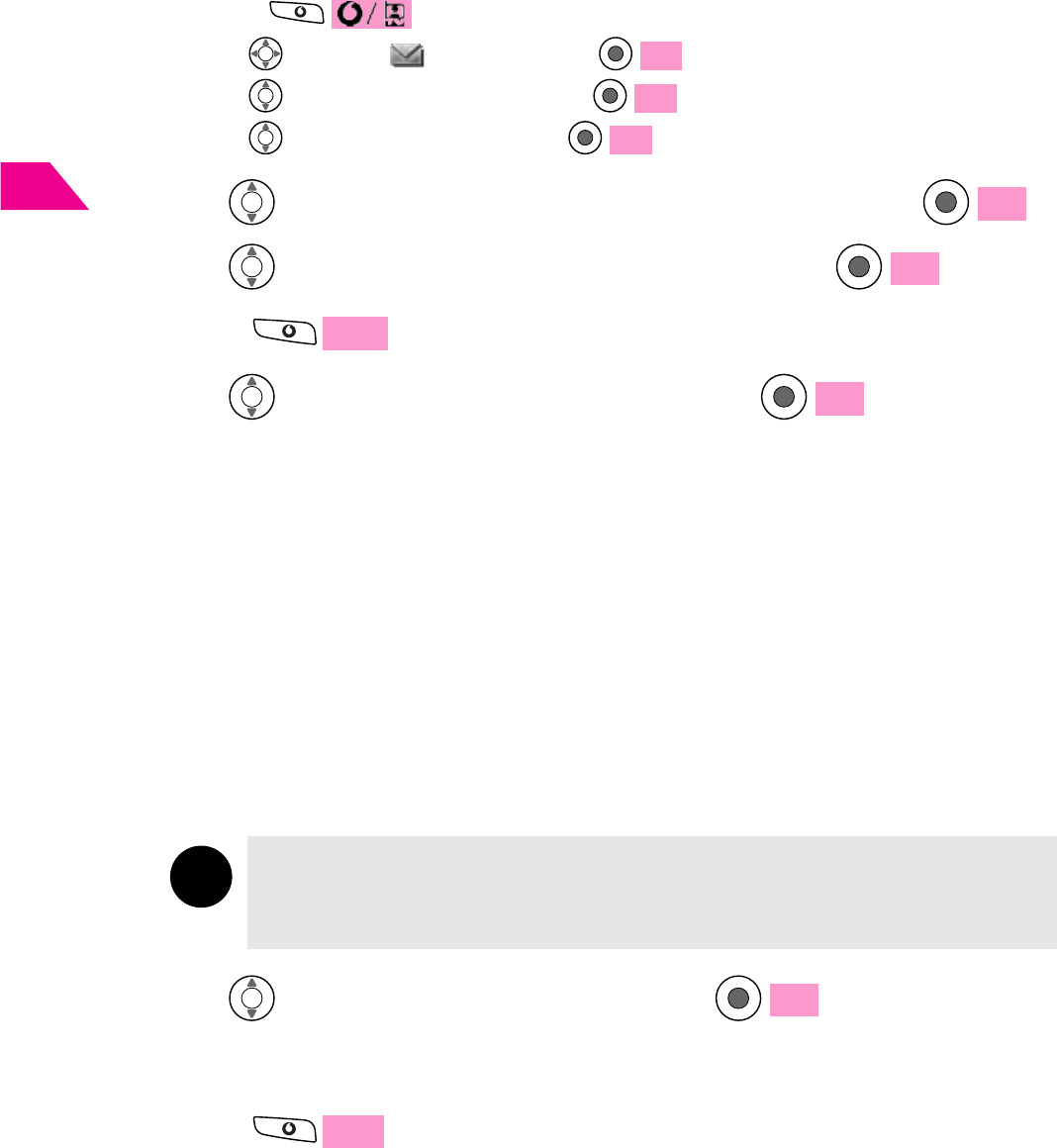
Abridged English Manual
13
13-6
1
Open Inbox
ԘPress from Standby
ԙUse to select Mail and press OK
ԚUse to select Mailbox and press OK
ԛUse to select Inbox and press OK
Replying to Mail/SMS
2
Use to select Unread Folder or Read Folder and press OK
3
Use to select a Mail/SMS message and press OK
4
Press
Reply
5
Use to select a reply method and press OK
Reply: Create a new message.
Reply with Original Message: Quote the original message and reply. An
attached file is not sent back with the reply
message.
Reply to All: Create a new message and reply to the
sender and all addressees (To/Cc). Proceed
to Step 7.
Reply to All with Original Message: Quote the original message and reply to the
sender and all addressees (To/Cc). An
attached file is not sent back with the reply.
Proceed to Step 7.
Note
•Reply to All and Reply to All with Original Message not available for SMS or if
Mail notification is selected in Step 3.
• If the address type is e-mail, proceed to Step 7.
6
Use to select Mail or SMS and press OK
7
Enter message
8
Press
Send
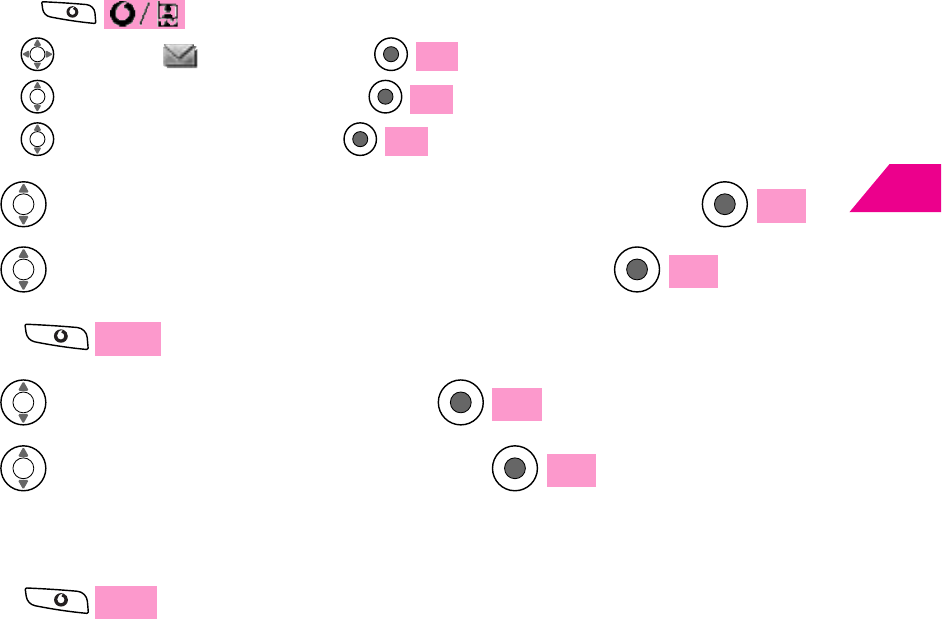
Abridged English Manual
13
13-7
Forwarding Mail/SMS
4
Press
Reply
5
Use to select Forward and press OK
6
Use to select Mail or SMS and press OK
7
Enter address
8
Press
Send
1
Open Inbox
ԘPress from Standby
ԙUse to select Mail and press OK
ԚUse to select Mailbox and press OK
ԛUse to select Inbox and press OK
2
Use to select Unread Folder or Read Folder and press OK
3
Use to select a Mail/SMS message and press OK

Abridged English Manual
13
13-8
Drafting and Sending Mail/SMS
Drafting Mail/SMS
1
Press from Standby
2
Use to select Mail and press OK
3
Use to select Write New Mail or Write New SMS
and press OK
Mail/SMS window appears.
㧱㨐㨕㨠
㧹㨍㨕㨘
Item
Address
Subject
Message
Attachment
Enter up to 5 addresses
(Phone number or e-mail address)
Enter up to
512 single-byte characters
Enter up to 20,000 single-byte
characters
Attach up to 20 files
Mail*
Enter 1 address
(Phone number)
–
Enter up to
70 single-byte characters in Standard
entry mode
Enter up to
160 single-byte alphanumerics in
Alphabet entry mode
–
SMS
* Up to 200 Kbytes including address, subject, message and attached file can be sent per Mail.
Enter an Address
STEP
1
1
Select from Mail/SMS window and press
Edit
Note
Press
E-mail
/
TEL
to toggle between address types (e-mail or phone
number) (Mail only).
2
Enter an address and press OK
Proceed to Step 3 for Mail.
Note
• To search an address from Phone Book, press from To Phone Number?
window or Address List window. Use to select Find Address.
•To toggle To/Cc/Bcc, select an address and press . Each press
of switches between the three types (Mail only).
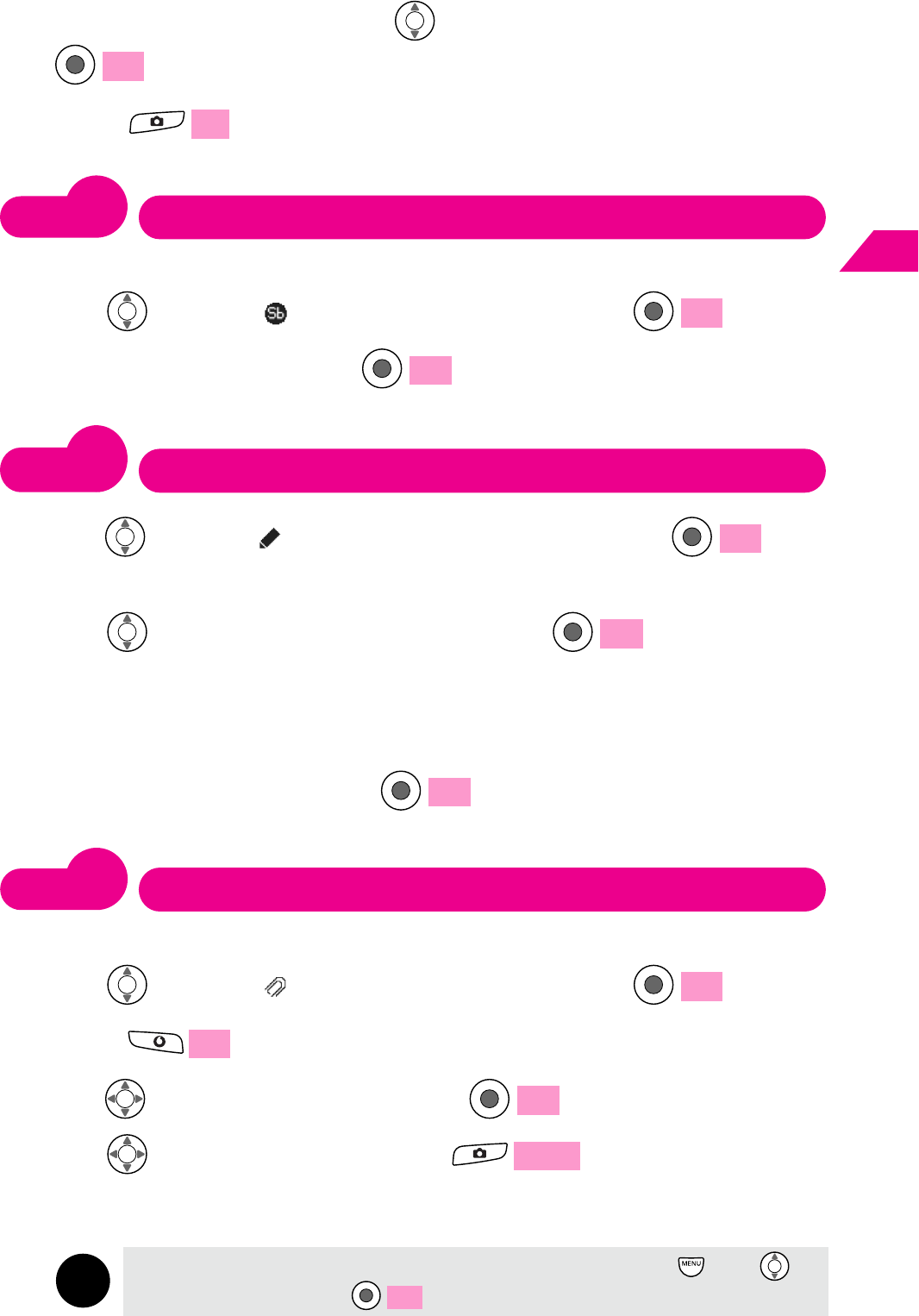
Abridged English Manual
13
13-9
3
To add another address, use to select an empty line and press
Edit
. Repeat Step 2
4
Press
Set
Enter Subject
Subject field is available only for Mail.
STEP
2
1
Use to select from Mail window and press
Edit
2
Enter a subject and press OK
Enter a Message
STEP
3
1
Use to select from Mail/SMS window and press
Edit
Proceed to Step 3 for Mail.
2
Use to select an entry form and press OK
Standard: Enter text in Kanji/Hiragana, Katakana, Roman Letter and Number
input modes.
Alphabet: Enter text in single-byte Roman Letter and Number input modes.
3
Enter a message and press OK
Attach a File
Attach files to Mail.
STEP
4
1
Use to select from Mail window and press
Edit
2
Press
Add
5
To add another file, repeat Steps 2 - 4
Note
To remove an attachment, select the attachment and press . Use to
select Delete and press OK . Then select Delete One or Delete All.
4
Use to select a file and press
Select
3
Use to select a folder and press
OK
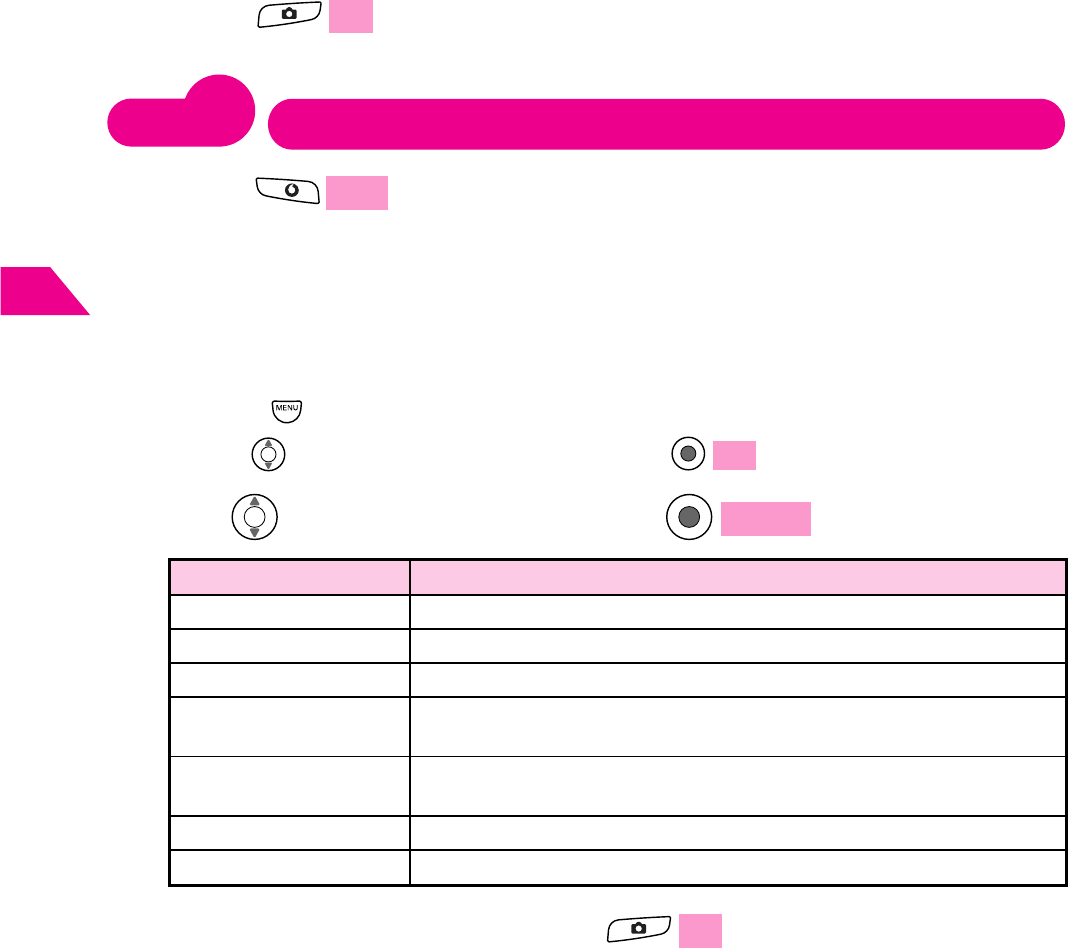
Abridged English Manual
13
13-10
Send
STEP
5
1
Press
Send
from Mail/SMS window
1
Open Option Settings
ԘPress from Mail/SMS window
ԙUse to select Option Settings and press OK
Setting Options
Set options for outgoing Mail/SMS messages.
2
Use to select an item and press
Change
Item
Importance Level
Confirm Delivery
Sender
Recipient
Reply Address
Valid for
Auto Resend
Select priority level of outgoing Mail in three levels
Request Delivery Report to confirm SMS/Mail delivery status
Enter and set Sender name to appear on outgoing Mail
Enter and set Recipient name to appear with outgoing Mail on
recipient's handset, PC or other device
Enter and set a reply address other than your V801SA's address for
Mail
Set the duration of Retry Function (☞page 13-3)
Set to resend SMS automatically if delivery fails
Description
3
Perform each setting and press
Set
6
Press
Set
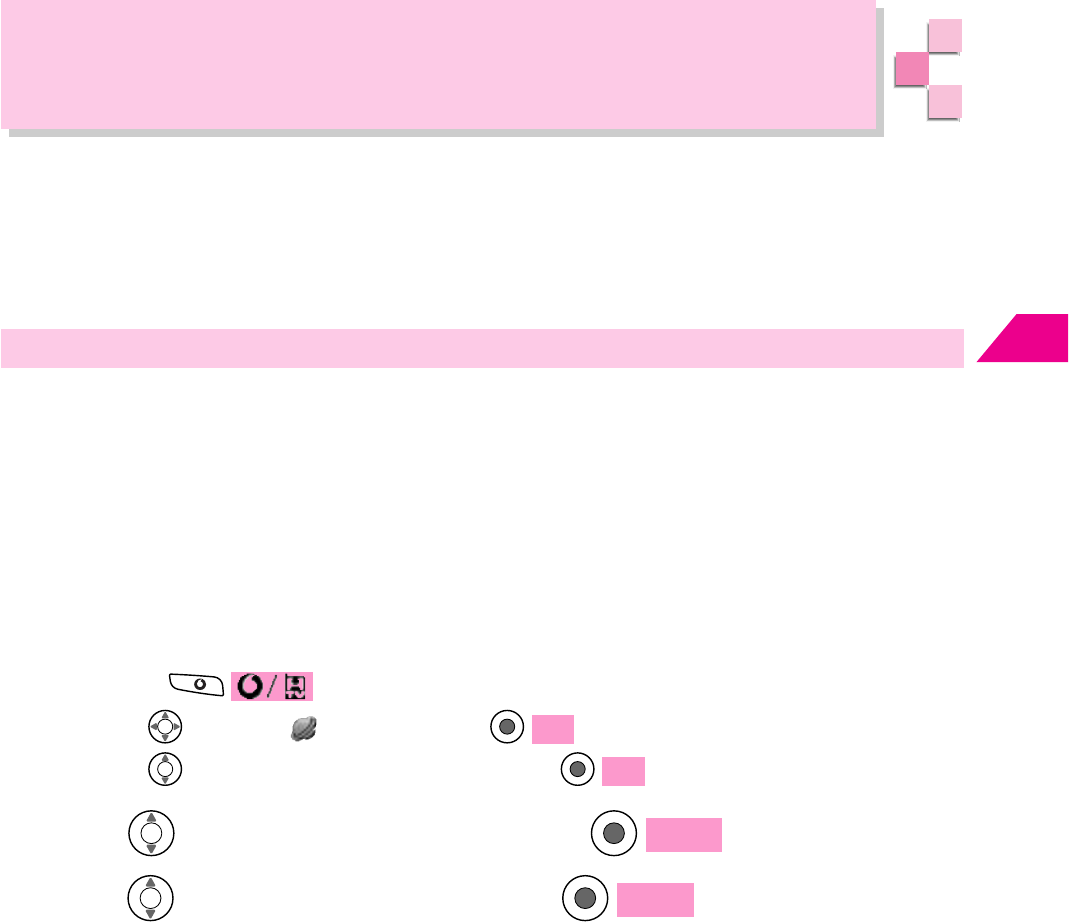
Abridged English Manual
13
13-11
Web
Use Web to access various sites provided by Vodafone live! contents partners.
Vodafone live! Service Center searches for the requested information and sends the
information, image or sound to your handset. Download up to 15,000 double-byte
characters.
Access the Internet via Web
V801SA handset can display SSL/TLS contents. SSL (Secure Sockets Layer) and
TLS (Transport Layer Security) use authentication/encoding technology to provide
higher security. SSL/TLS contents send/receive encoded data to prevent
eavesdropping or falsification of communication contents or identity theft. Personal
information can be exchanged more securely.
1
Open Vodafone Web
ԘPress from Standby
ԙUse to select Web and press OK
ԚUse to select Vodafone Web and press OK
Obtaining Information from Vodafone Web
2
Use to select Global Net and press
Select
3
Use to select an item and press
Select
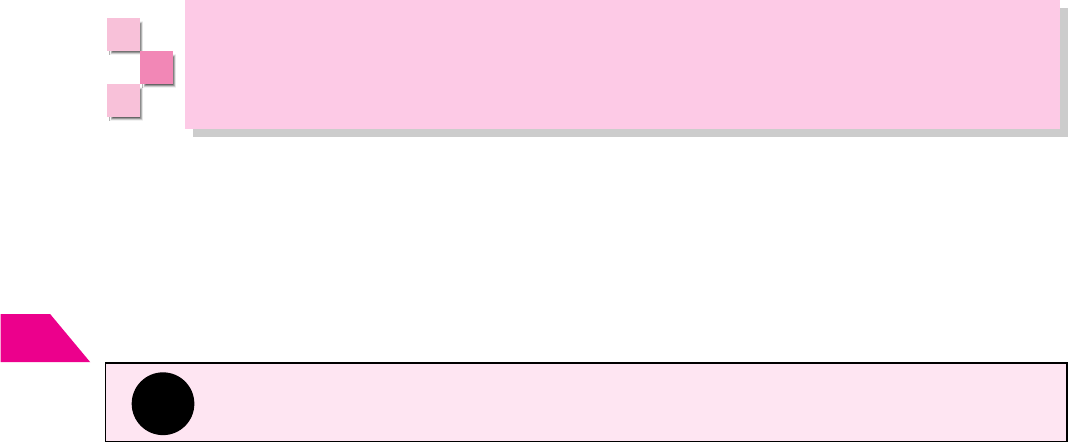
Abridged English Manual
13
13-12
JavaTM Applications
From Web, download various JavaTM applications to enjoy games or obtain real-time
information.
• Use network connecting JavaTM applications to enjoy on-line games or obtain
real-time information.
• JavaTM applications can be set to reside on Standby Display or to launch at a
pre-determined time automatically.
Tip
Perform Retrieve Network Information (☞Operations Manual). Otherwise, not all
functions of Vodafone live! will be available.
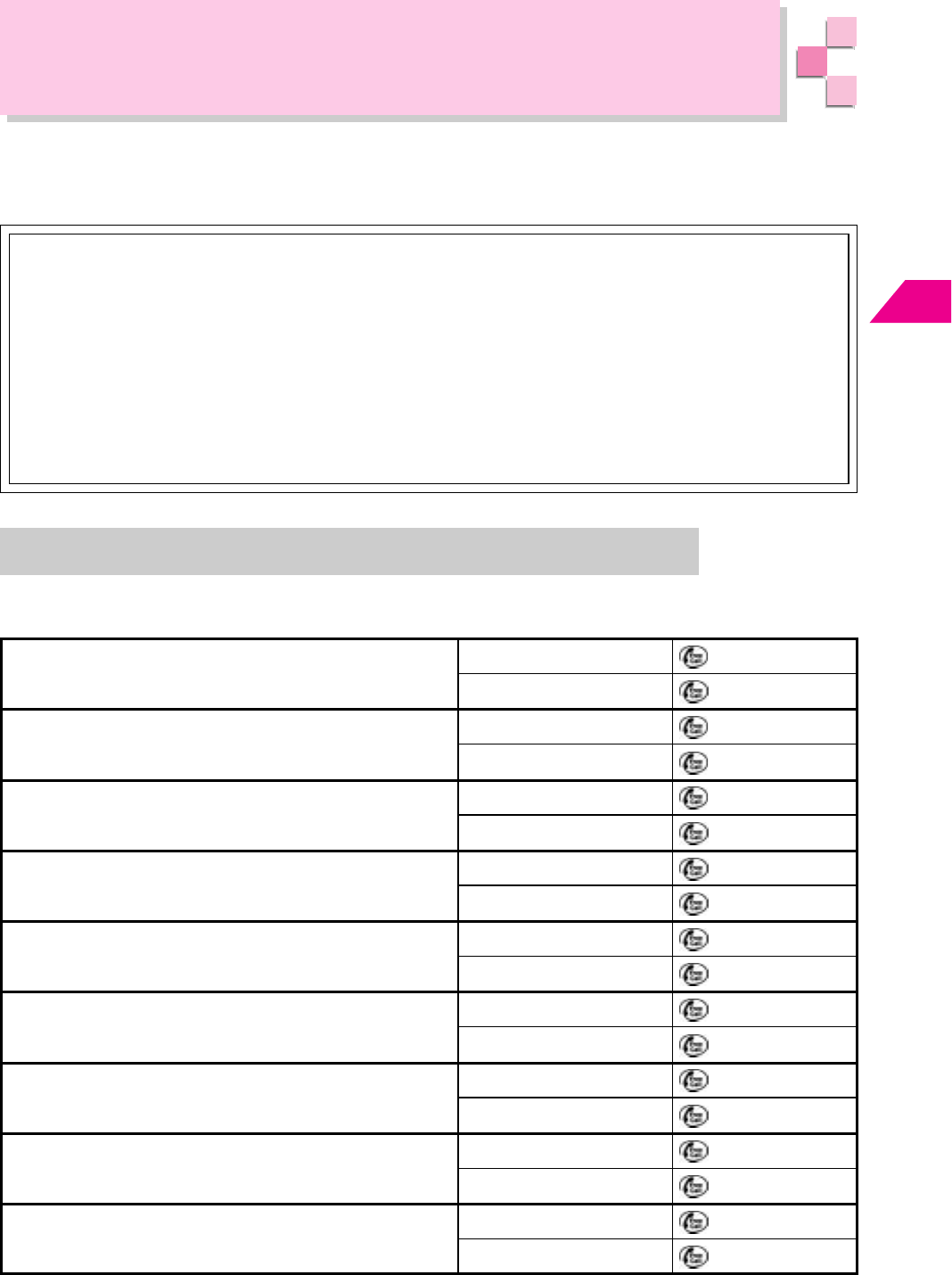
Abridged English Manual
13
13-13
Customer Service
If you have any questions about a Vodafone handset or services, please call General
Information. For service or repairs, please call Customer Assistance.
J-Phone Service Centers
From a Vodafone handset, dial toll free at 157 for General
Information or toll free at 113 for Customer Assistance
Call These Numbers Toll Free from Fixed Line Phones:
Subscription Areas
Hokkaido
Aomori · Akita · Iwate · Yamagata · Miyagi ·
Fukushima · Niigata
Tokyo · Kanagawa · Chiba · Saitama · Ibaraki ·
Tochigi · Gunma · Yamanashi · Nagano
Aichi · Gifu · Mie · Shizuoka
Toyama · Ishikawa · Fukui
Osaka · Hyogo · Kyoto · Nara · Shiga ·
Wakayama
Hiroshima · Okayama · Yamaguchi · Tottori ·
Shimane
Tokushima · Kagawa · Ehime · Kochi
Fukuoka · Saga · Nagasaki · Oita · Kumamoto ·
Miyazaki · Kagoshima · Okinawa
General Information
Customer Assistance
General Information
Customer Assistance
General Information
Customer Assistance
General Information
Customer Assistance
General Information
Customer Assistance
General Information
Customer Assistance
General Information
Customer Assistance
General Information
Customer Assistance
General Information
Customer Assistance
0088-243-157
0088-243-113
0088-245-157
0088-245-113
0088-240-157
0088-240-113
0088-241-157
0088-241-113
0088-227-157
0088-227-113
0088-242-157
0088-242-113
0088-259-157
0088-259-113
0088-247-157
0088-247-113
0088-250-157
0088-250-113
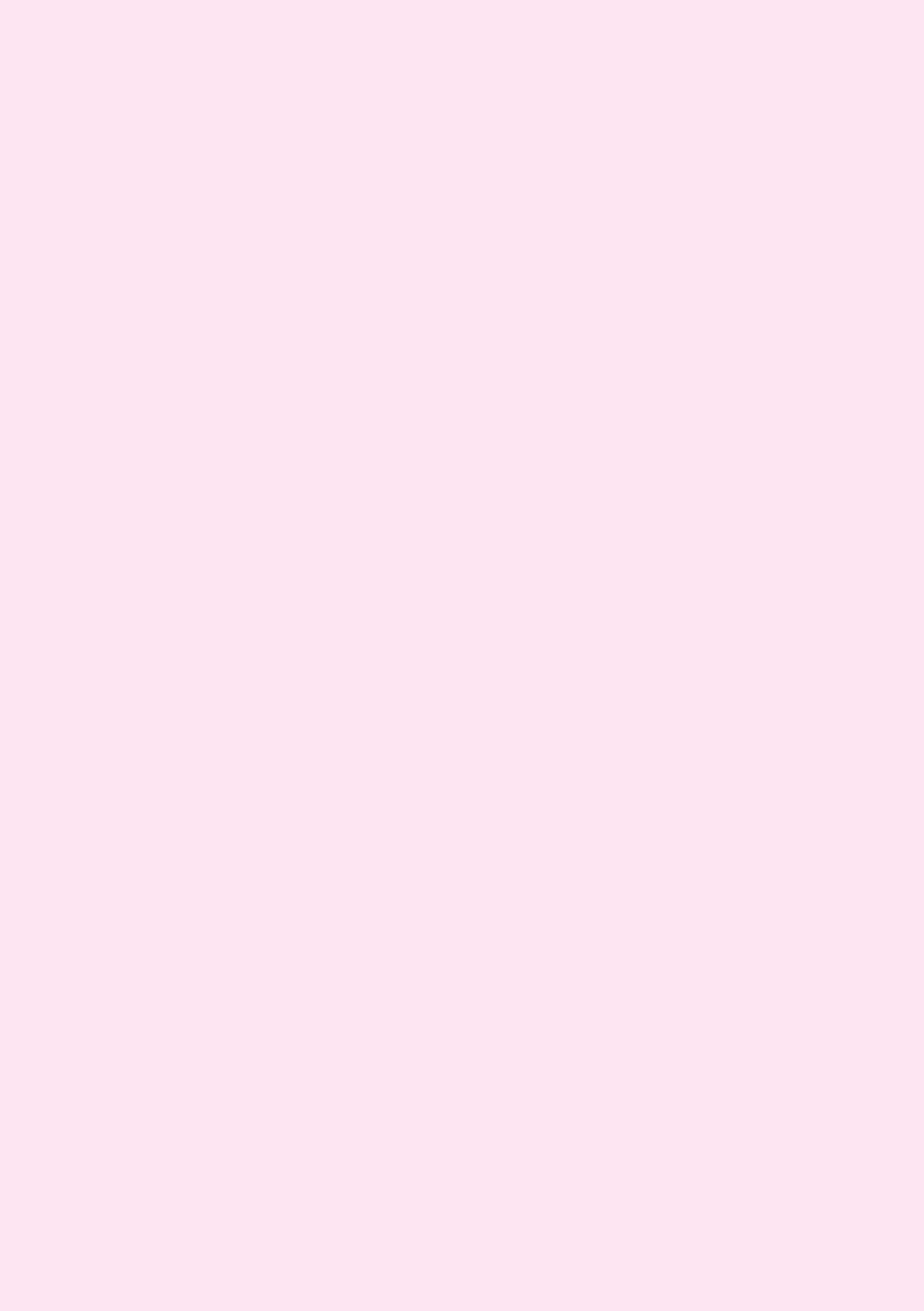
13-14