Schulmerich Carillons 0362022000 MelodyWave Baton User Manual
Schulmerich Carillons, Inc. MelodyWave Baton Users Manual
Users Manual
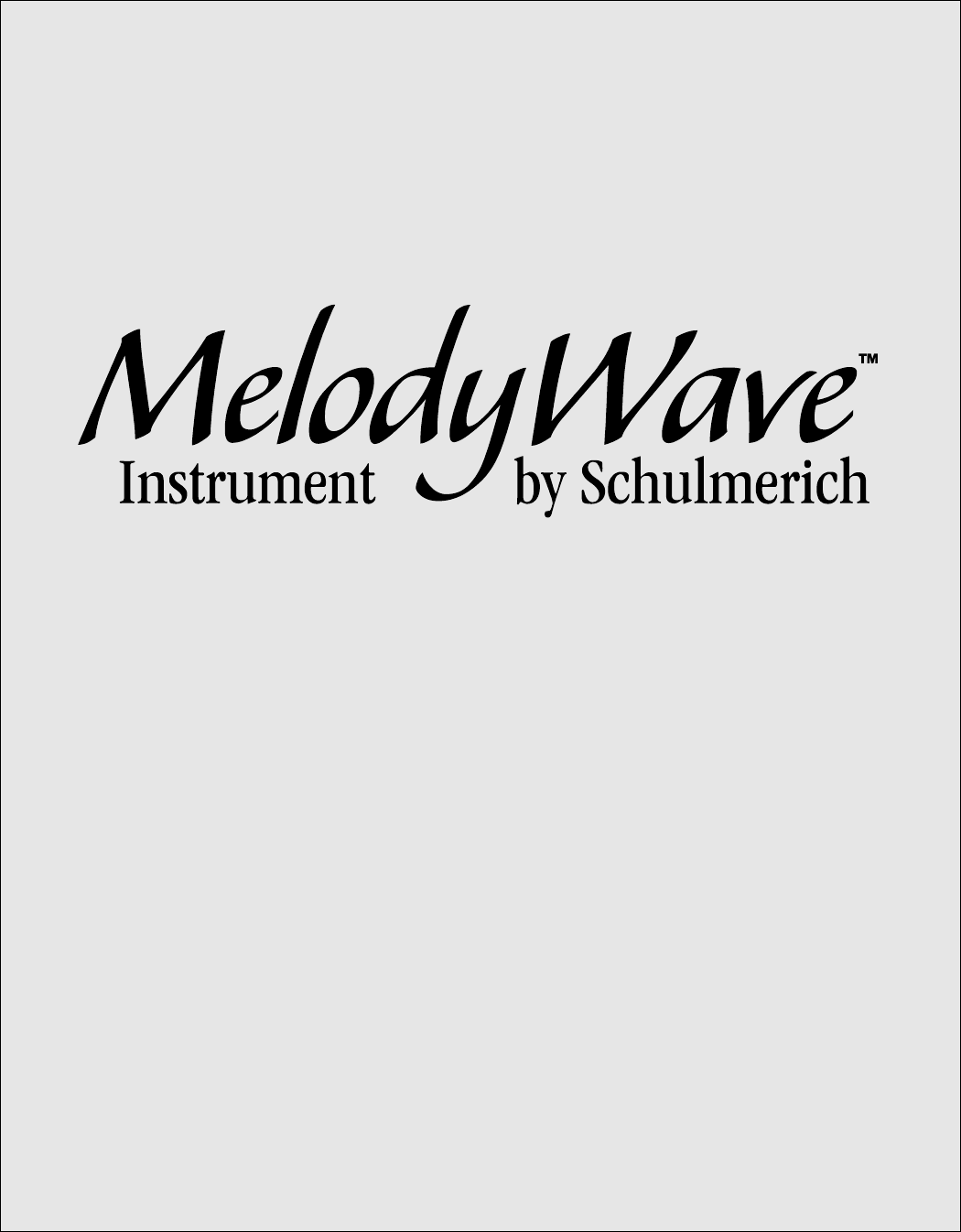
Schulmerich Carillons, Inc. Page 1 of 20 1/14/05
Bulletin 046-0836-000C
SCHULMERICH CARILLONS, INC.
SELLERSVILLE, PA
OPERATING INSTRUCTIONS
This device has not been authorized as required by the rules of the Federal
Communications Commission. This device is not, and may not be, offered for sale or lease, or sold
or leased, until authorization is obtained.
BULLETIN 046-0836-000 REV. C
January 18, 2005

Schulmerich Carillons, Inc. Page 2 of 20 1/14/05
Bulletin 046-0836-000C
Table of Contents
Introduction..............................................................................................................3
General Description...............................................................................................4
Batons......................................................................................................................4
Baton Charging Case.............................................................................................5
Base Station ............................................................................................................6
Single Mode...............................................................................................................7
Multi Mode................................................................................................................9
Part Edit..................................................................................................................9
Baton Edit.............................................................................................................12
Multi Renaming ...................................................................................................14
Multi Clearing......................................................................................................15
Tables ........................................................................................................................16
1. General MIDI System Level 2 Voice List......................................................16
2. General MIDI System Level 2 Drums/Percussion List ................................18
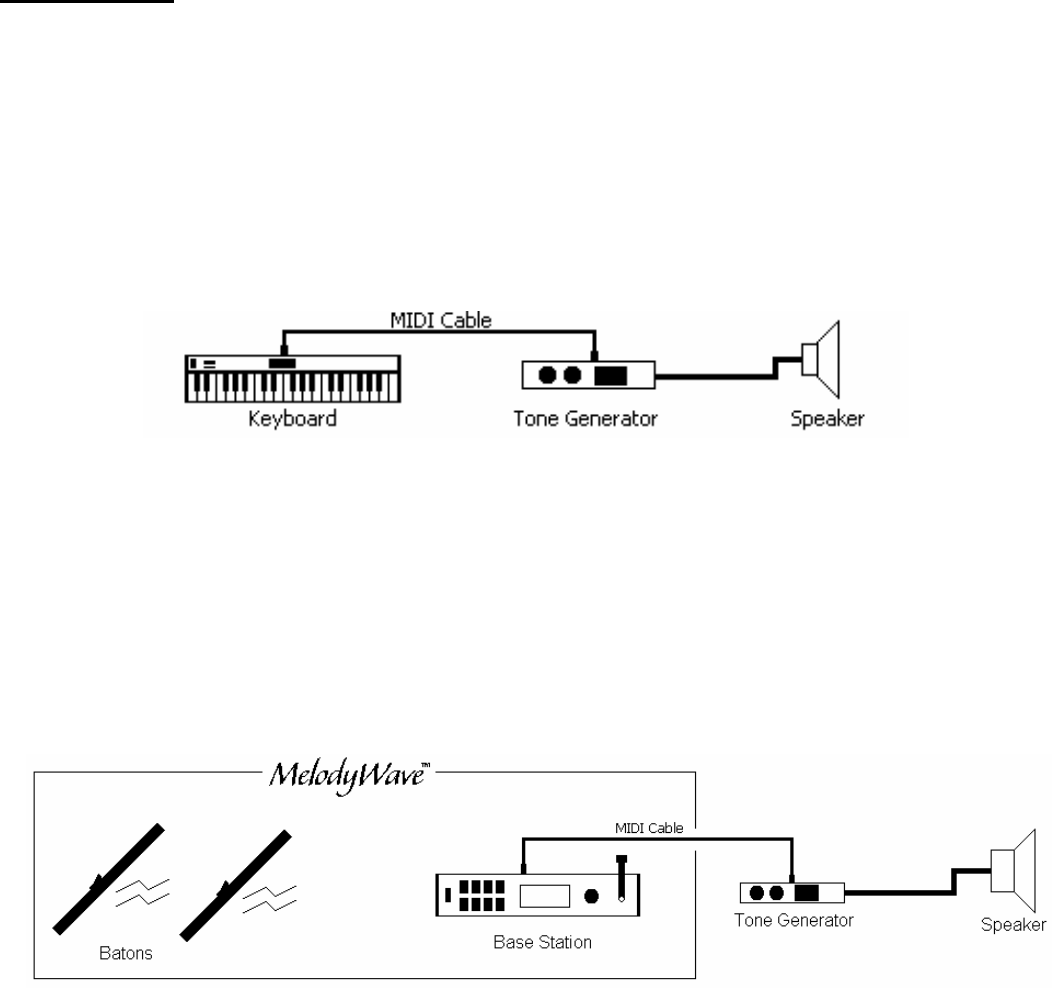
Schulmerich Carillons, Inc. Page 3 of 20 1/14/05
Bulletin 046-0836-000C
Introduction
Since the early 1980’s, musicians and composers have used a means of communication titled
MIDI (Musical Instrument Digital Interface). This protocol allows computers, electronic
keyboards, sound generators, and other electronic musical instruments to talk to each other. An
example of a basic MIDI link would be an electronic keyboard and separate sound/tone generator.
A MIDI cable enables the keyboard to talk to and control the tone generator electronically.
Pressing the middle C on the keyboard sends a message to the tone generator that says, “HEY!
Play middle C”. Notes are not the only items sent via MIDI; the keyboard can also control the
tone generator’s voice, volume, pitch, etc.
The m instrument is made up of one or more batons and a base station unit. It is a
MIDI controller like the keyboard described above. When you play the m batons, the
base station unit sends note on/off information to the tone generator just like pressing keys on the
keyboard. The m base station also lets you program what voice and note each of your
batons plays.
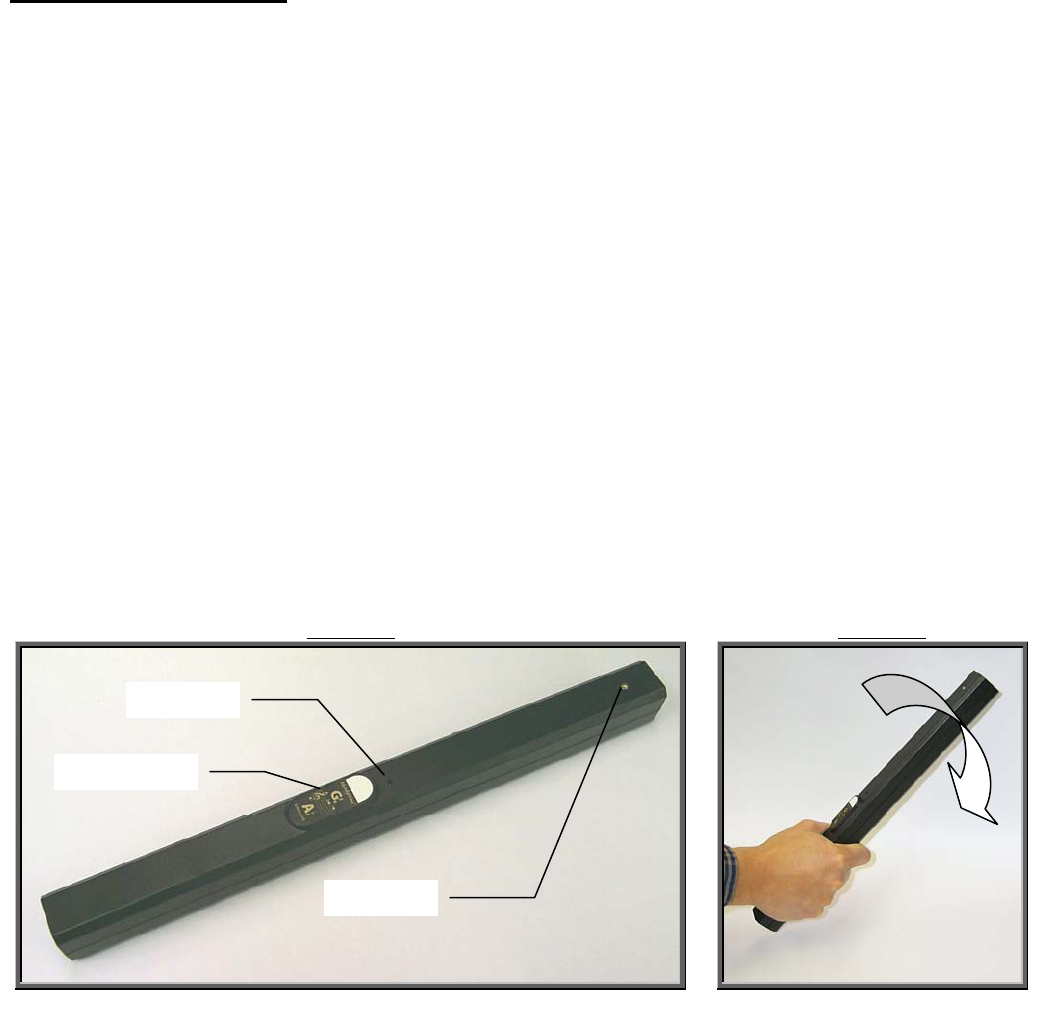
Schulmerich Carillons, Inc. Page 4 of 20 1/14/05
Bulletin 046-0836-000C
General Description
Batons
The m baton lets you play and mute a musical note by sending radio messages to the
m Base Station. The baton has a range of at least 50 feet. Each baton is marked with
note designators on labels located on the top and end (Figure 1).
When the baton is lifted from a horizontal position it will power up. This is indicated by the red
power LED on the top of the baton housing just above the note designator. Shortly after you set
the baton on a table, it will power itself down. There is no power switch for the baton.
The baton is played with the note designator upright and facing you. Rotating the baton forward
and down, and snapping your wrist to halt the baton’s motion plays a note. The faster you move
the baton and snap your wrist the louder the note will sound (Figure 2).
Notice the small round light sensors on top and bottom near the end of the baton housing.
Covering up either of these sensors will mute the baton. So placing the baton down on a table or
touching it to your shoulder covers a light sensor and mutes any sounding note played by that
baton. Covering the sensor with your finger will not mute the sound; only non-transparent objects
will cause muting.
FIGURE 2
FIGURE 1
Note Designator
Power LED
Light Sensor

Schulmerich Carillons, Inc. Page 5 of 20 1/14/05
Bulletin 046-0836-000C
Baton Charging Case
Each baton is powered by a rechargeable battery. When not in use the batons should be stored in
their charging case (Figure 3). Charge the batons by connecting the charging case to a 110V AC
outlet with the included power supply (Figure 4). Fully insert each baton into its labeled hole in
the charging case and the red indicator on the end of the baton should light. This indicator lets you
know that the baton is charging. Charge the batons for 14 hours (overnight is fine) and only when
necessary to extend the number of recharge cycles. Average time between charges is
approximately 40 hours of 1 strike/second playing.
FIGURE 3
FIGURE 4
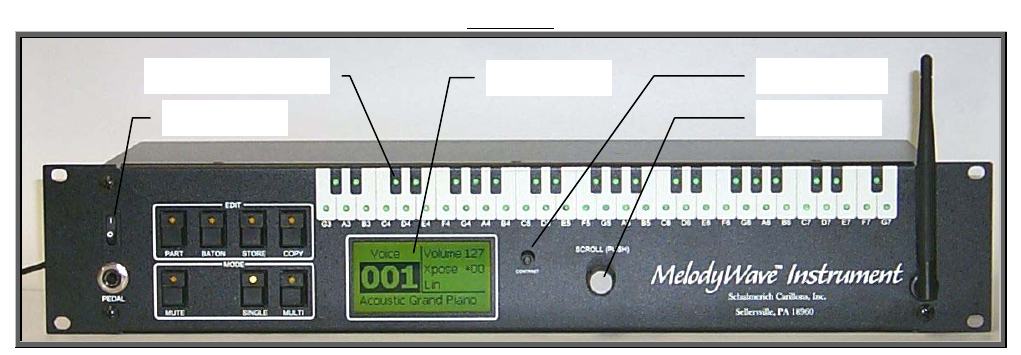
Schulmerich Carillons, Inc. Page 6 of 20 1/14/05
Bulletin 046-0836-000C
Base Station
The m base station is the interpreter between your batons and the MIDI world. It
communicates with General MIDI System Level 2 (GM2) devices. These devices, like the tone
generator you are using, support a standard set of voices detailed in the last pages of this
document. Your system operates in one of two modes: Single Mode or Multi Mode.
In Single Mode, all powered batons play one selected voice of the maximum available, i.e. 4
octaves of Xylophone. Each voice’s volume and register, termed a Single Mode preset, can be
changed and stored for later use.
In Multi Mode, the base station can be programmed to allow your batons to play up to 16 different
simultaneous voices or parts. One or more batons may be assigned to each of the parts you
program. This combination of different parts and batons assignments creates one Multi Mode
preset, which you can store for later use. These presets can be used for pieces with different lead
and accompaniment voices or just for adding individual percussion instruments to an arrangement.
The m base station has the following front panel controls (Figure 5):
POWER: powers the base station unit.
SINGLE: activates Single Mode of operation where all batons play one voice.
MULTI: activates Multi Mode of operation where batons can play 16 different voices.
MUTE: quenches all notes and prevents further batons from sounding.
PART: allows setup of different instrument parts in a Multi Mode preset.
BATON: allows you to assign each baton to a part and note in a Multi Mode preset.
STORE: saves changes you make to either a Single or Multi preset.
COPY: copies the selected parameter across a range of batons.
SCROLL: rotating scroll changes the highlighted parameter; pressing scroll advances the
cursor to the next parameter.
CONTRAST: changes the contrast of the LCD screen for different viewing angles.
The m base station also has a green activity LED indicator for each baton. These
LED’s are positioned on a keyboard background at the top of the base station front panel. Each
LED will light when its corresponding baton is played. When the voice assigned to that baton is a
sustained voice, the light will stay on until the baton is muted; when the voice is percussive, the
light blinks for ¼ second. The lights are also used in MULTI mode to aid in preset editing. These
details are covered in the MULTI MODE section.
FIGURE 5
Baton Activity LED’s
Power Switch
Contrast Knob
Scroll Knob
LCD Screen
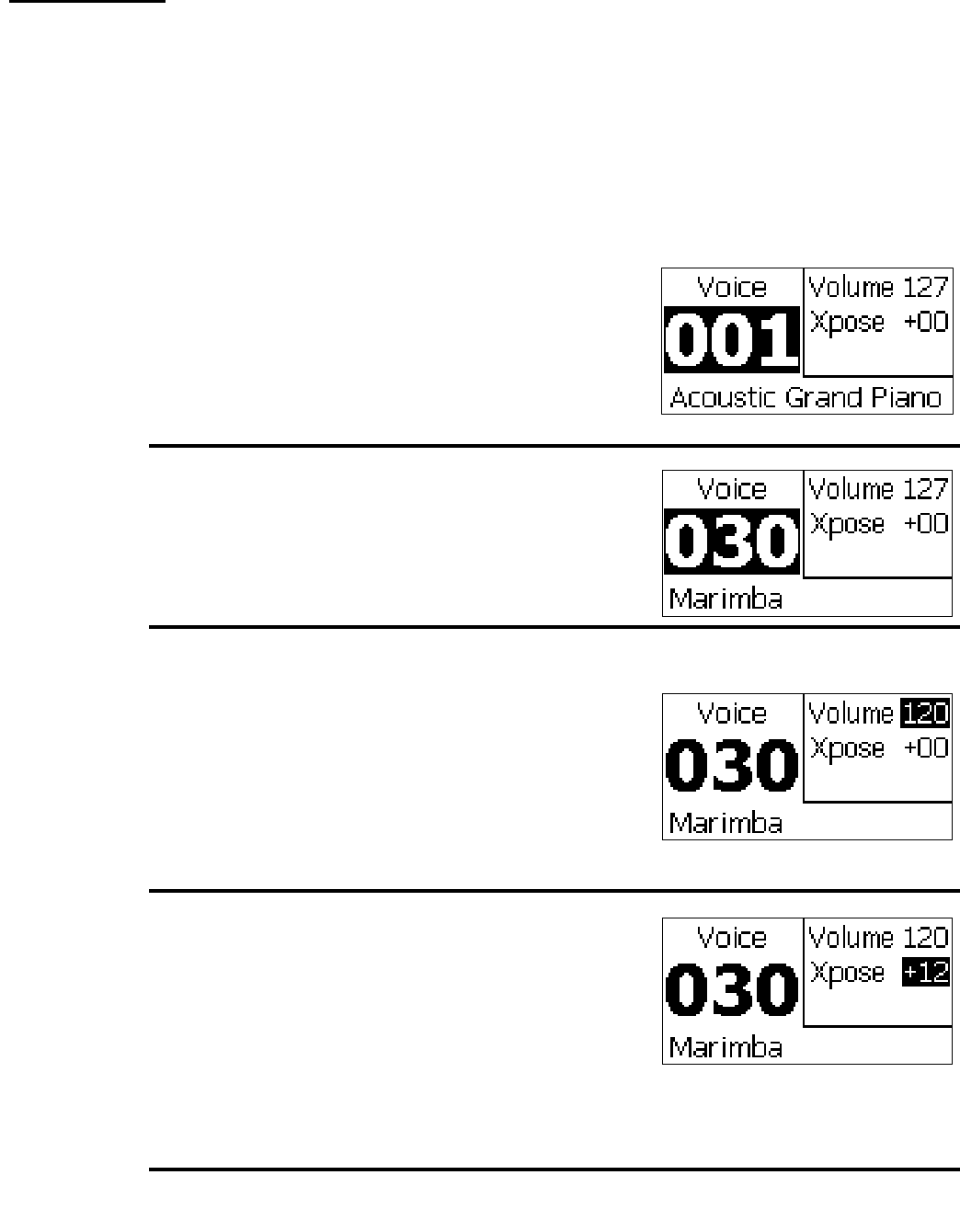
Schulmerich Carillons, Inc. Page 7 of 20 1/14/05
Bulletin 046-0836-000C
Press
SINGLE
|
1
|
|
Rotate
SCROLL
|
|
2
|
|
Press
SCROLL
|
|
|
3
|
|
|
Press
SCROLL
|
|
|
4
|
|
|
|
Press
SCROLL
|
Single Mode
When the SINGLE button is pressed, the m base station enters Single Mode indicated by the
light on the SINGLE button. This operation forces all the batons to play the voice indicated on the display.
The voices number from 000-256: voices 001-256, detailed in TABLE 1 (see back of instructions),
include acoustic and electronic instruments, voice 000, detailed in TABLE 2 is a Drums/Percussion voice
that offers a wide array of percussion instruments. Each of these voices has a volume and transpose
parameter that can be modified and stored. Only the SCROLL knob is required to make changes to voice
settings in Single Mode. See how in the steps below.
On power-up the unit starts in Single Mode and
is set to Voice 001, Acoustic Grand Piano.
Notice the voice number 001 is highlighted.
Rotating SCROLL now will change that voice
up and down. Also note that the selected voice’s
name and current volume and register settings
are displayed.
Change the active voice by rotating SCROLL.
As you do, each voice’s volume and transpose
values will update on the display. If you play the
batons while doing this, the resulting sound will
also match the voice shown. In this case we
have selected voice 030, Marimba.
Press SCROLL to change volume and transpose
of the Marimba. This will first move the cursor
to the volume setting. The volume can be
changed from 0 (silent) to a maximum 127 by
rotating the SCROLL knob. Here we have
decided to trim the Marimba’s volume a bit by
rotating SCROLL to change the value from 127
to 120. The batons will all now play slightly
softer.
Pressing SCROLL again after making the
volume change will move the cursor to the
transpose parameter. The transpose parameter
allows pitch shifting of +/- 32 semitones by
rotating SCROLL. To get a higher register of the
Marimba playing from our set of batons, we
rotated SCROLL to shift the voice up 12
semitones, or one octave. Now the batons will
all play one octave higher than designated (G3
will play G4).
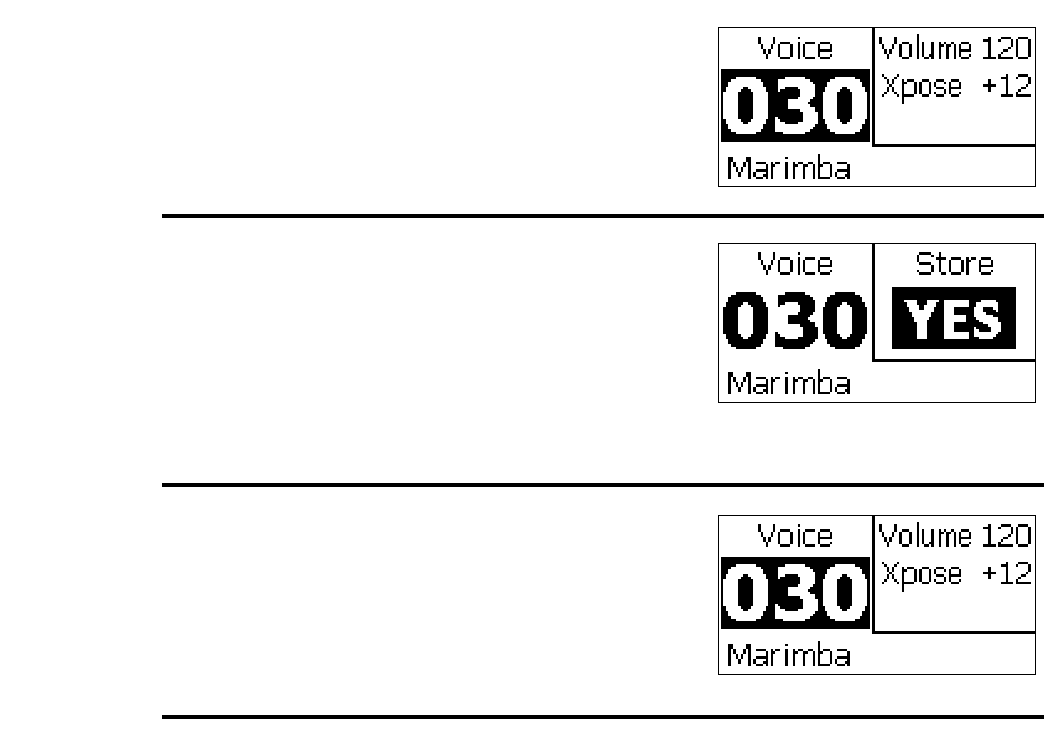
Schulmerich Carillons, Inc. Page 8 of 20 1/14/05
Bulletin 046-0836-000C
Parameter changes you save in any one of these presets are stored in non-volatile memory. They will be
in effect the next time you select that preset. These changes can be made and stored permanently for any
of the SINGLE mode presets. Additionally when you create parts in MULTI mode, these parameters will
be your starting point for the voice you select. Changes made in SINGLE mode will not, however, alter
previously created parts in MULTI mode.
Pressing SCROLL again after making the
transpose change will return the cursor to the
voice number. Note that the changes made are
still active. Before moving to another voice the
changes must be stored.
When you attempt to select a different preset or
press STORE you will be prompted to store the
changes. The volume and transpose parameters
will be replaced by a store prompt and the cursor
will move to a yes/no decision. The indicator on
the STORE button will light. Rotating SCROLL
will select YES for storing the changes or NO
for canceling the changes.
Press SCROLL with YES highlighted to store
the changed volume and transpose and return
you to the normal voice selection screen. Note
that the new changed parameters are stored and
displayed. From here you may select other
Single presets for playing and modification.
|
5
|
Press
STORE or
Rotate
SCROLL
|
6
|
|
|
|
Press
SCROLL
|
|
7
|
|
|
Complete
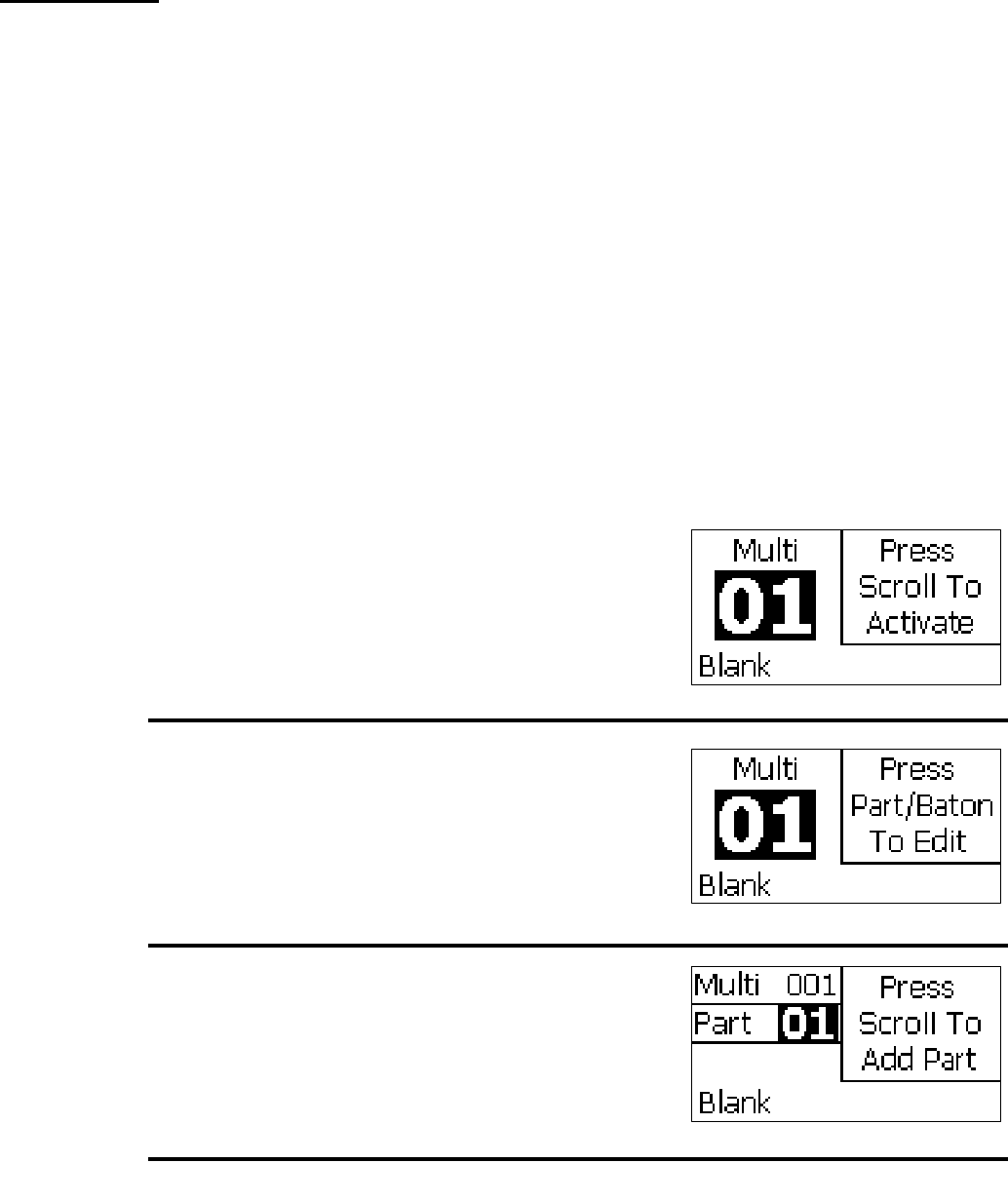
Schulmerich Carillons, Inc. Page 9 of 20 1/14/05
Bulletin 046-0836-000C
Multi Mode
When the MULTI button is pressed, the m base station enters Multi Mode indicated by the
light on the MULTI button. This allows each of the batons to play selected notes and voices. The Multi
presets number from 01-99. Each of these presets defines a set of voices or parts and which part and note
each baton plays.
When the PART button is pressed, the m base station enters Part Edit mode indicated by the
light on the PART button. Each part you define has a volume, transpose, and pan parameter that can be
modified and stored.
When the BATON button is pressed, the m base station enters Baton Edit mode indicated by
the light on the BATON button. Each baton can be programmed to play a note of one of the defined parts.
Typically the desired parts for an arrangement are first defined followed by assigning groups or individual
batons to play these parts. See how to create parts and assign batons to them in the example below.
Part Edit
When MULTI is pressed the last used Multi
preset is displayed. Rotate SCROLL to change
the highlighted preset up and down. The
MULTI preset’s name is displayed at the
bottom of the screen. ‘Blank’ implies that the
preset is empty.
Press SCROLL to activate the preset. When
activated the part settings of voice, volume, and
pan are sent to the tone generator. Also the
settings of voice and note for each baton are
activated. In this case the preset is empty so no
parts are defined.
Press PART to display the part settings for this
Multi preset. Because this Multi preset is
empty Part 01 is named ‘Blank’; we must add a
part.
Press
MULTI
|
1
|
|
Press
SCROLL
|
|
2
|
|
Press
PART
|
3
|
|
|
Press
SCROLL
|
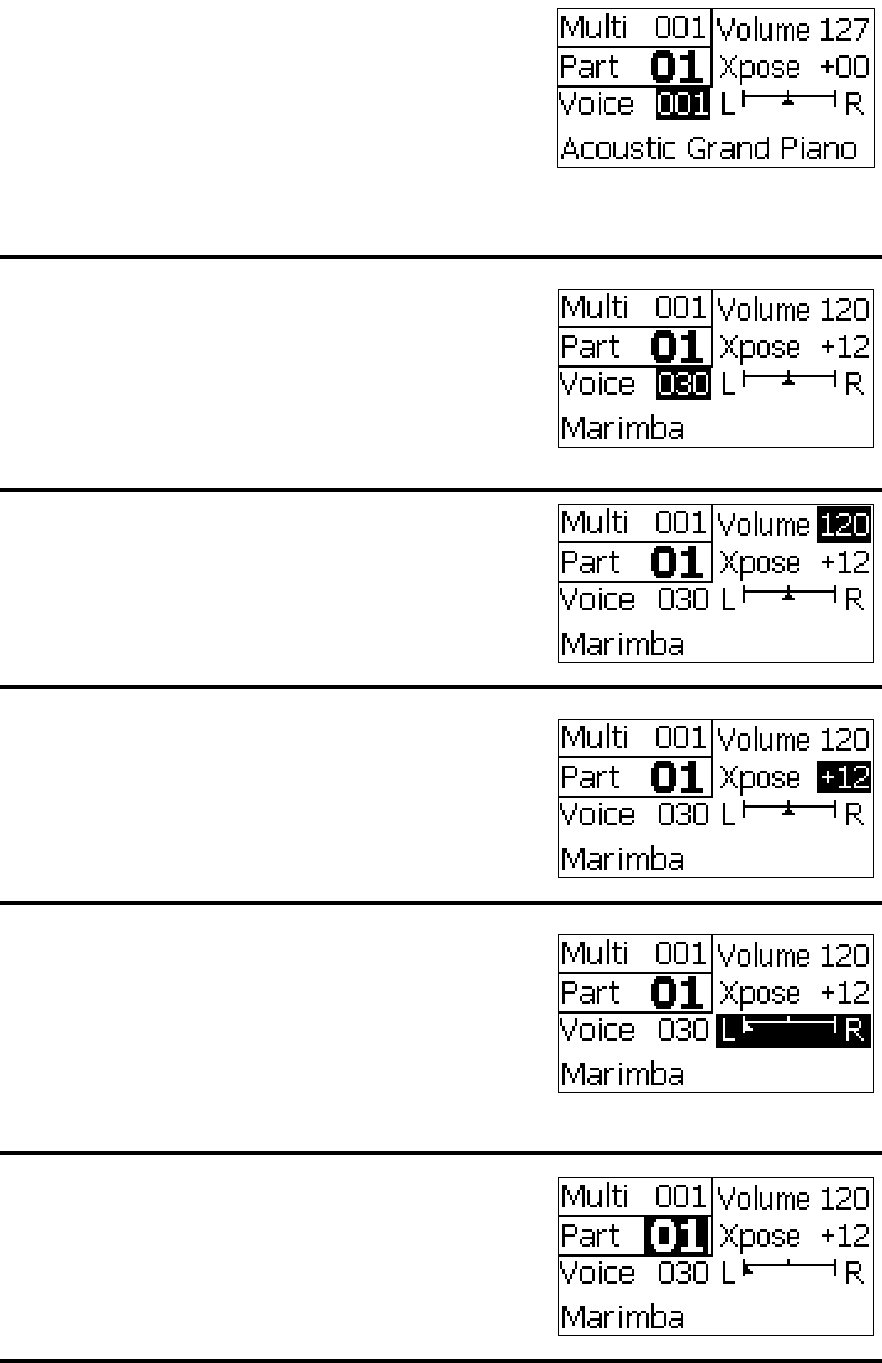
Schulmerich Carillons, Inc. Page 10 of 20 1/14/05
Bulletin 046-0836-000C
Press SCROLL to add a new part. When a new
part is added it defaults to voice 001 Acoustic
Grand Piano. Note that the selected part’s voice
name and current volume, register, and pan
settings are displayed. Also all the green baton
LED’s on the front panel light up. This
indicates that all batons are assigned to Part 01.
Rotate SCROLL to select the desired voice for
this part. Here we changed part 01’s voice to
030, Marimba. The parameters stored for
Marimba in Single mode will appear
automatically for this part when the voice is
changed.
Press SCROLL after making the voice change
to move the cursor to the volume setting for
this part’s voice. Change the volume of the
Marimba part if desired by rotating SCROLL.
Press SCROLL after making any volume
change to move the cursor to the transpose
parameter. Change the transpose of the
Marimba part if desired by rotating SCROLL.
Press SCROLL after making any transpose
change to move the cursor to the pan
parameter. Change the panning or position in
the stereo sound field of the Marimba part by
rotating SCROLL. In this case we changed the
Marimba part to play fully on the left channel.
Press SCROLL after making the pan change to
return the cursor to the part number. Note that
the changes made are still active. Now a
Marimba part has been fully defined.
|
|
|
4
|
|
|
Rotate
SCROLL
|
|
|
5
|
|
Press
SCROLL
|
|
6
|
Press
SCROLL
|
|
7
|
|
Press
SCROLL
|
|
|
8
|
|
Press
SCROLL
|
|
9
|
Rotate
SCROLL
|
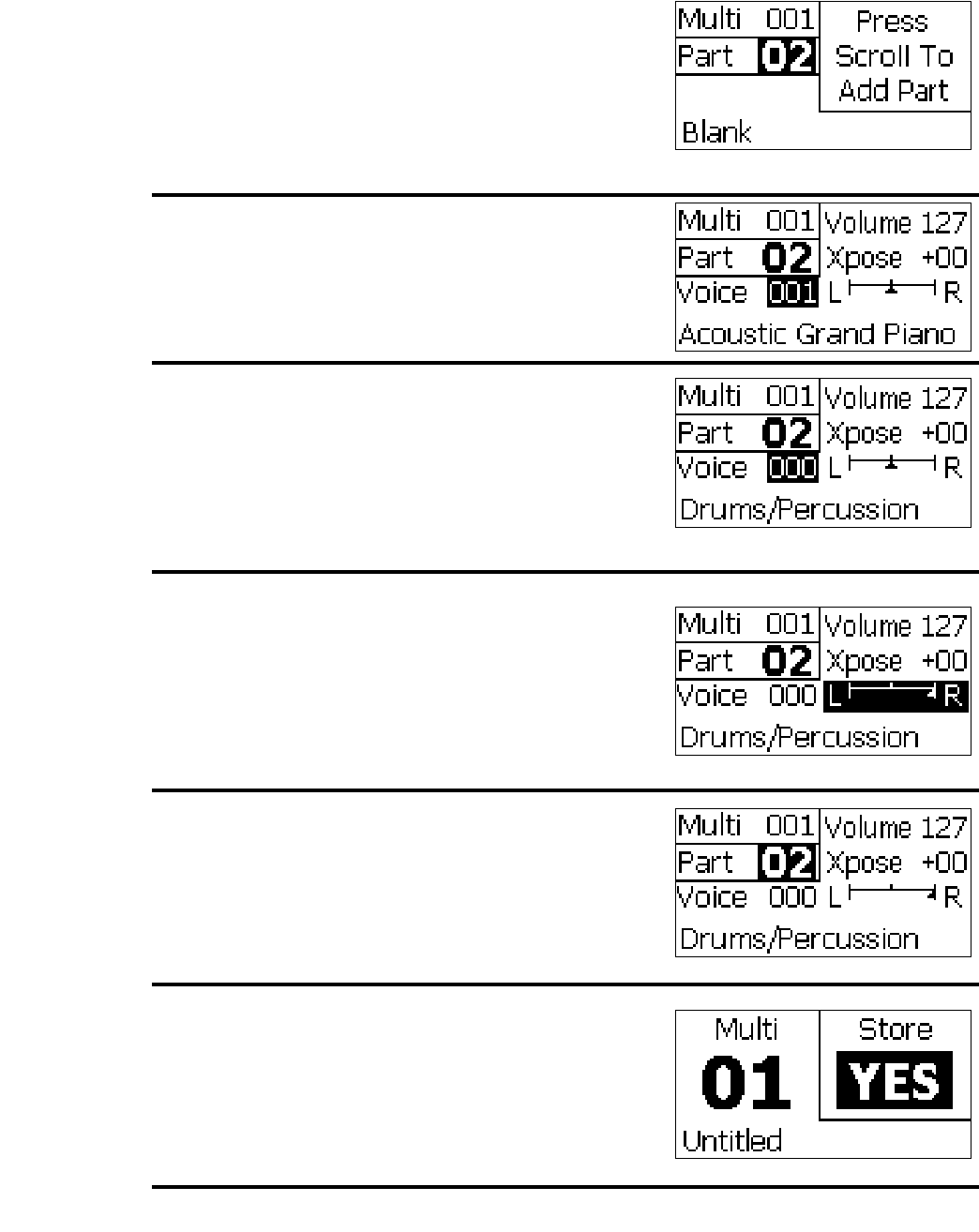
Schulmerich Carillons, Inc. Page 11 of 20 1/14/05
Bulletin 046-0836-000C
Rotate SCROLL clockwise to allow creation
of a new part. Up to 16 parts can be defined
in each Multi preset. The name ‘Blank’
implies that this part is empty. When you
move to Part 02, all baton LED’s turn off.
This tells you that no batons are assigned to
Part 02.
Press SCROLL to create Part 02. This brings
up voice 001 and its parameters so we can
now add a new voice to the preset. Let’s add
some percussion to our Marimba.
Rotate SCROLL to select a voice for Part 02.
Here we selected voice 000, Drums/
Percussion. The parameters stored for voice
000 in Single mode appear for this part when
the voice is selected. Perform Steps 6-9 to
make changes to this part. In this example
we’ll just change the panning.
Press SCROLL 3 times to move the cursor to
the pan parameter. Change the panning or
position in the stereo sound field of the part
by rotating SCROLL. Here we set the
Percussion part to play fully on the right
channel.
Press SCROLL after making the pan change
and the cursor returns to the part number.
Now a Marimba and a Drums/Percussion part
are fully defined. Perform steps 4 through 10
as necessary to enter settings for each of up to
16 parts in your arrangement.
When finished entering part information,
press STORE to save the changes. The cursor
moves to a yes/no decision and the indicator
on the STORE button will light. Rotate
SCROLL to select YES for storing the
changes or NO for canceling the changes.
|
|
10
|
|
Press
SCROLL
|
11
|
|
Rotate
SCROLL
|
12
|
|
|
Press
SCROLL
3 Times
|
|
13
|
|
Press
SCROLL
|
|
14
|
|
Press
STORE
|
15
|
|
Press
SCROLL
|
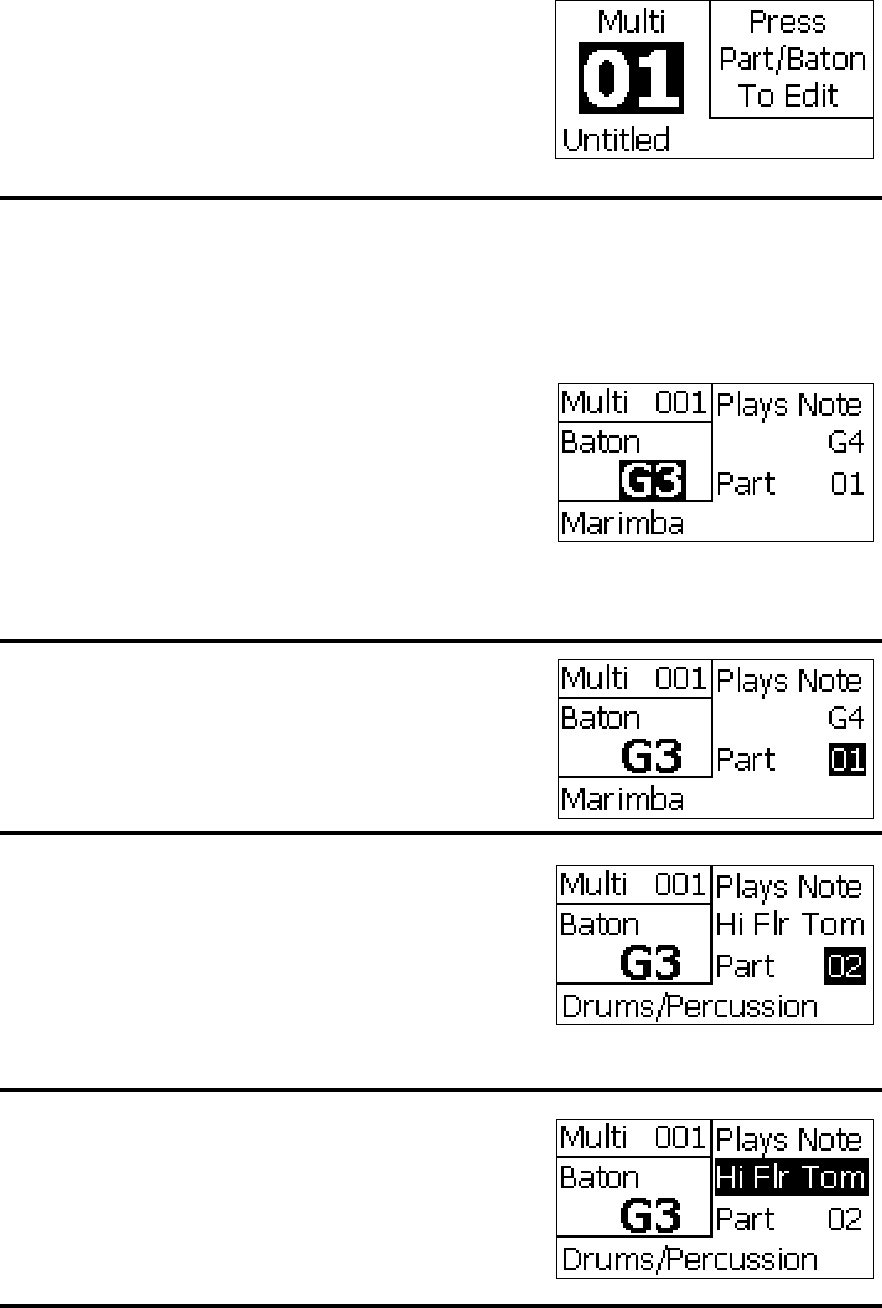
Schulmerich Carillons, Inc. Page 12 of 20 1/14/05
Bulletin 046-0836-000C
Baton Edit
Press SCROLL with YES displayed and the
newly created parts will be stored. The name
of the preset has changed from ‘Blank’ to
‘Untitled’ because the preset is no longer
empty; it contains some part or baton
information.
When BATON is pressed the settings for the
G3 baton are displayed. This screen shows
that the G3 baton is assigned to play Part 01,
Marimba. When the baton is played, it will
sound a G4 Marimba note. It plays up an
octave because the Part has a +12 transpose.
The G3 activity LED will blink, helping to
identify which baton you are editing. In this
example we will assign two batons, G3 and
G#3 to play Drums/Percussion, Part 02.
Press SCROLL to change the Part setting for
this baton. The Part number highlights.
Rotate SCROLL to select the desired part.
Here we’ve select Part 02. The G4 note letter
changed to a percussion instrument name.
This parameter will display as such for the
Drums/Percussion voice only. All others will
show up as standard note/octave designations.
As set now, the G3 baton will play the High
Floor Tom.
Press SCROLL to change the note or, in this
case, percussion instrument setting for this
baton. The Plays Note setting highlights.
|
|
16
|
|
|
Complete
Press
BATON
|
|
|
|
1
|
|
|
Press
SCROLL
|
|
2
|
Rotate
SCROLL
|
|
3
|
|
|
|
Press
SCROLL
|
4
|
|
Rotate
SCROLL
|
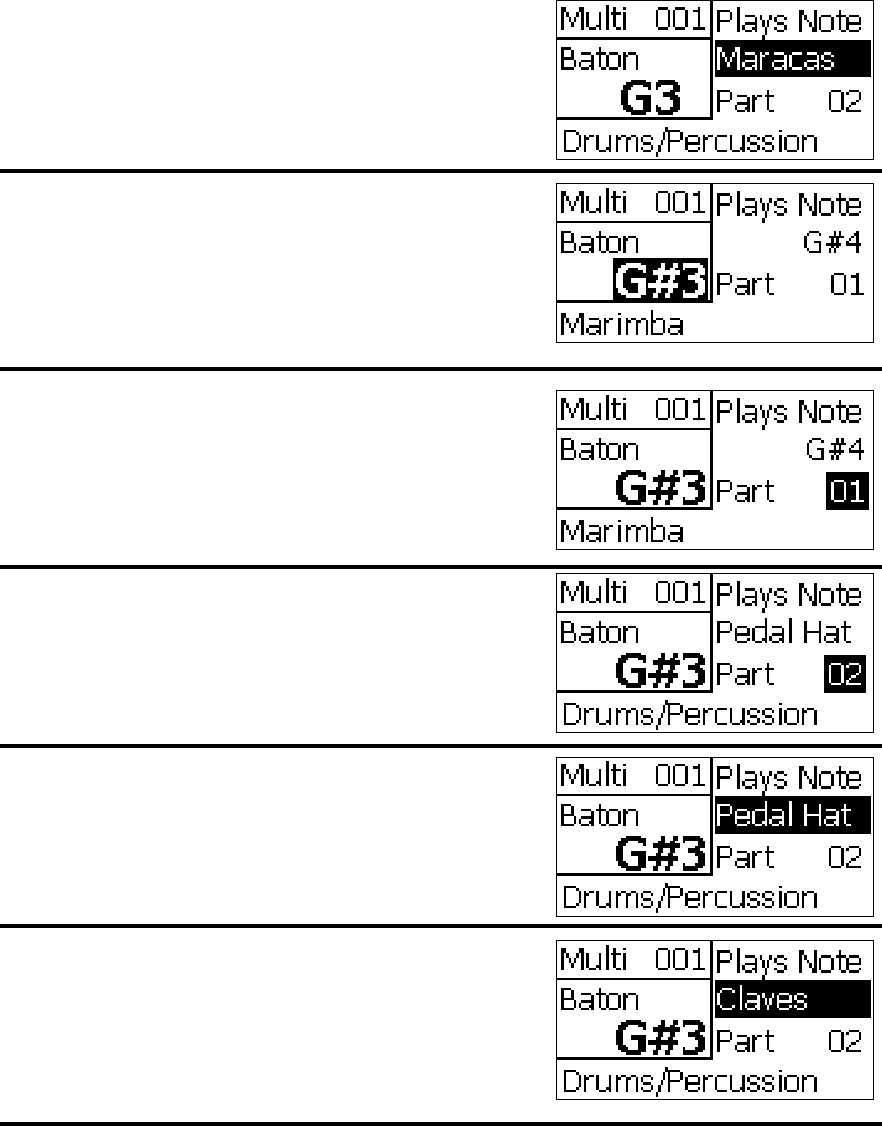
Schulmerich Carillons, Inc. Page 13 of 20 1/14/05
Bulletin 046-0836-000C
Rotate SCROLL to select the note this baton
plays. In this case we’ve chosen Maracas.
Now the G3 baton will play a Maraca sound.
Next we will set the G#3 to play the Claves.
Press SCROLL to return the cursor to the
Baton setting. Rotate SCROLL once
clockwise to select G#3. The G#3 activity
LED will blink to indicate we’re editing the
G#3 baton.
Press SCROLL to change the Part setting for
this baton. The Part number highlights.
Rotate SCROLL to select the desired part.
Here again we’ve chosen Part 02, and the G#4
note letter changed to a Percussion instrument
name. As set now, the G#3 baton will play
the Pedal Hi-Hat.
Press SCROLL to change the note or, in this
case, percussion instrument setting for this
baton. The Plays Note setting highlights.
Rotate SCROLL to select the note this baton
plays. Here we’ve selected Claves. Now the
G#3 baton will play a Clave sound.
|
5
|
|
Press and
Rotate
SCROLL
|
6
|
|
Press
SCROLL
|
7
|
|
Rotate
SCROLL
|
8
|
|
Press
SCROLL
|
9
|
|
Rotate
SCROLL
|
10
|
|
Press and
Rotate
SCROLL
|
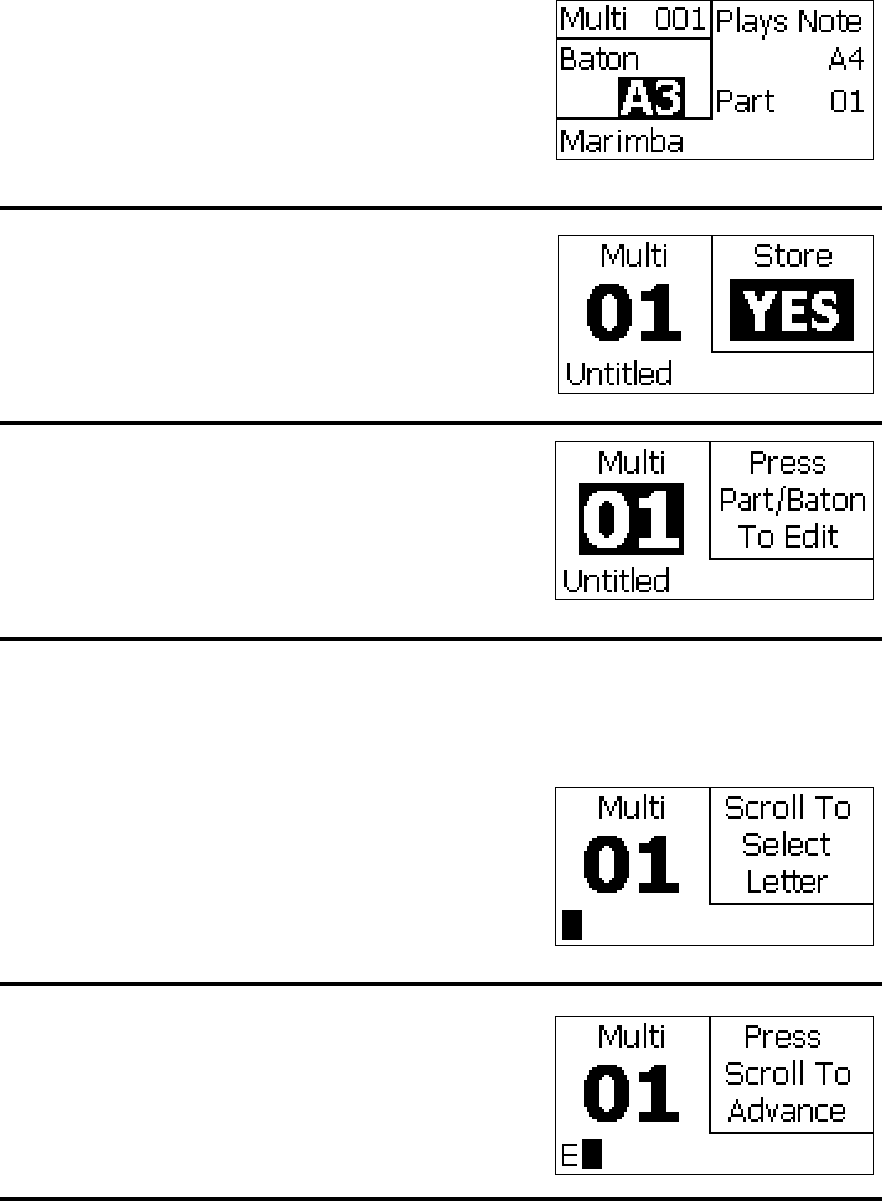
Schulmerich Carillons, Inc. Page 14 of 20 1/14/05
Bulletin 046-0836-000C
Multi Renaming
Press SCROLL to return the cursor to the
Baton setting. Rotate SCROLL once
clockwise to select A3. The A3 activity LED
will blink. This baton and all those up to G7
are set to Marimba.
Press STORE to save the changes. The cursor
moves to a yes/no decision and the indicator
on the STORE button will light. Rotate
SCROLL to select YES for storing the
changes or NO for canceling the changes.
Press SCROLL with YES displayed to store
the changes. Now baton settings for the
MULTI preset have been made and saved for
later use. The display returns to the Multi
activated screen.
Press SCROLL from the Multi activated
screen to rename your newly created Multi
preset. The ‘Untitled’ name will be replaced
by a cursor highlighting a blank character.
We’ll name this preset ‘Example’, so rotate
SCROLL to select the letter ‘E’.
After selecting the letter ‘E’, press SCROLL
to advance to the next letter in the name.
Rotate SCROLL to select the letter ‘x’. Do
this for each letter in the new name until
complete. A total of 20 characters may be
used to name your preset.
|
|
11
|
|
Press
STORE
|
12
|
|
Press
SCROLL
|
|
13
|
|
|
Complete
Press
SCROLL
|
1
|
Press
SCROLL
|
|
2
|
|
Finish
Renaming
|
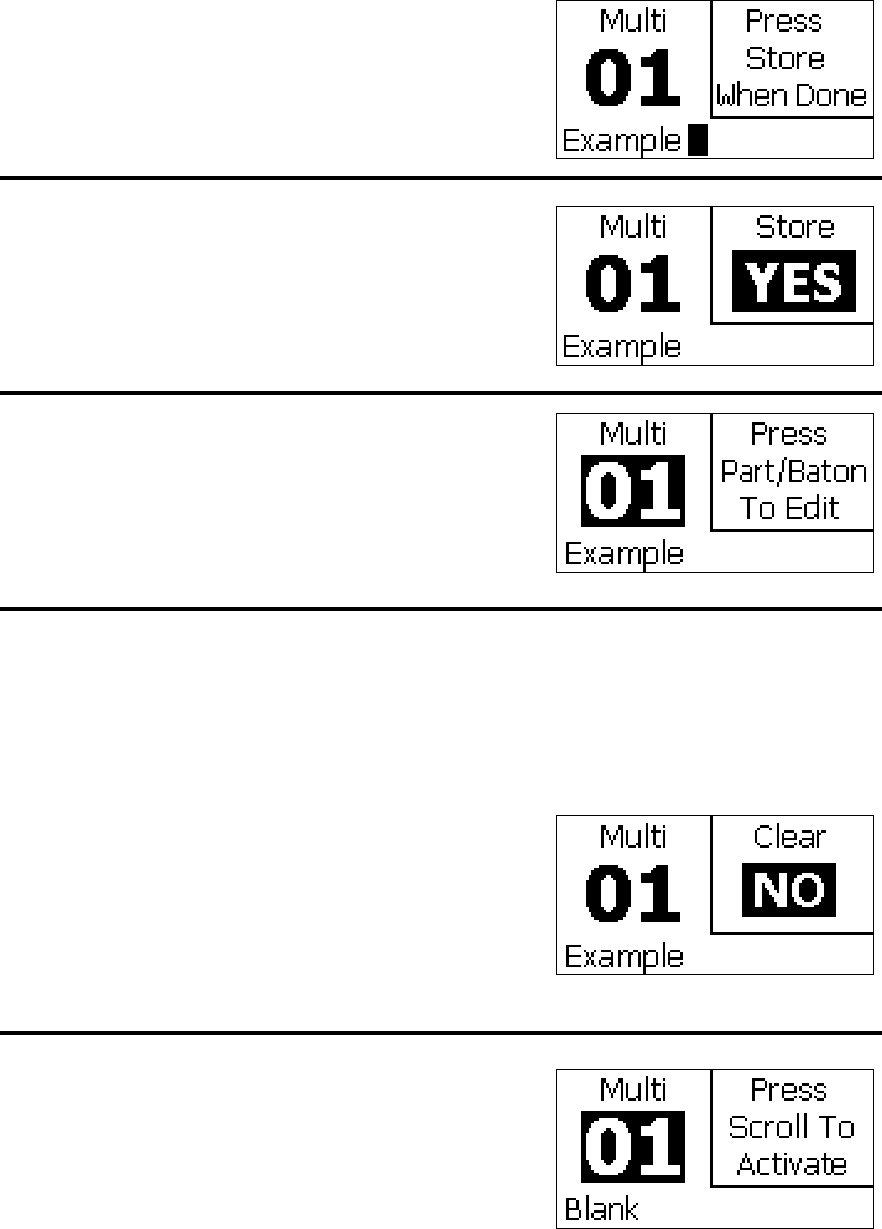
Schulmerich Carillons, Inc. Page 15 of 20 1/14/05
Bulletin 046-0836-000C
Multi Clearing
|
|
3
|
|
Press
STORE
|
4
|
|
Press
SCROLL
|
|
5
|
|
|
Complete
Press
MUTE
And
MULTI
|
1
|
Press
SCROLL
|
|
2
|
|
Complete
When complete the screen will appear as
shown. If you make mistakes and need to
move to a previous character, keep pressing
SCROLL and the cursor will wrap around to
the first character. Now the name is ready to
store.
Press STORE to save the changes. The cursor
moves to a yes/no decision and the indicator
on the STORE button will light. Rotate
SCROLL to select YES for storing the
changes or NO for canceling the changes.
Press SCROLL with YES displayed to store
the new name. Now the new Multi preset,
named ‘Example’ with Marimba and two
batons set for Maracas and Claves is
complete. The display returns to the Multi
activated screen.
Press MUTE and MULTI simultaneously
from the Multi activated screen to clear the
contents of a Multi preset. The cursor moves
to a yes/no decision and the indicator on the
STORE button will light. Rotate SCROLL to
select YES for clearing the preset or NO for
canceling.
Press SCROLL with YES displayed to clear
the Example preset. The preset’s title
returned to ‘Blank’.
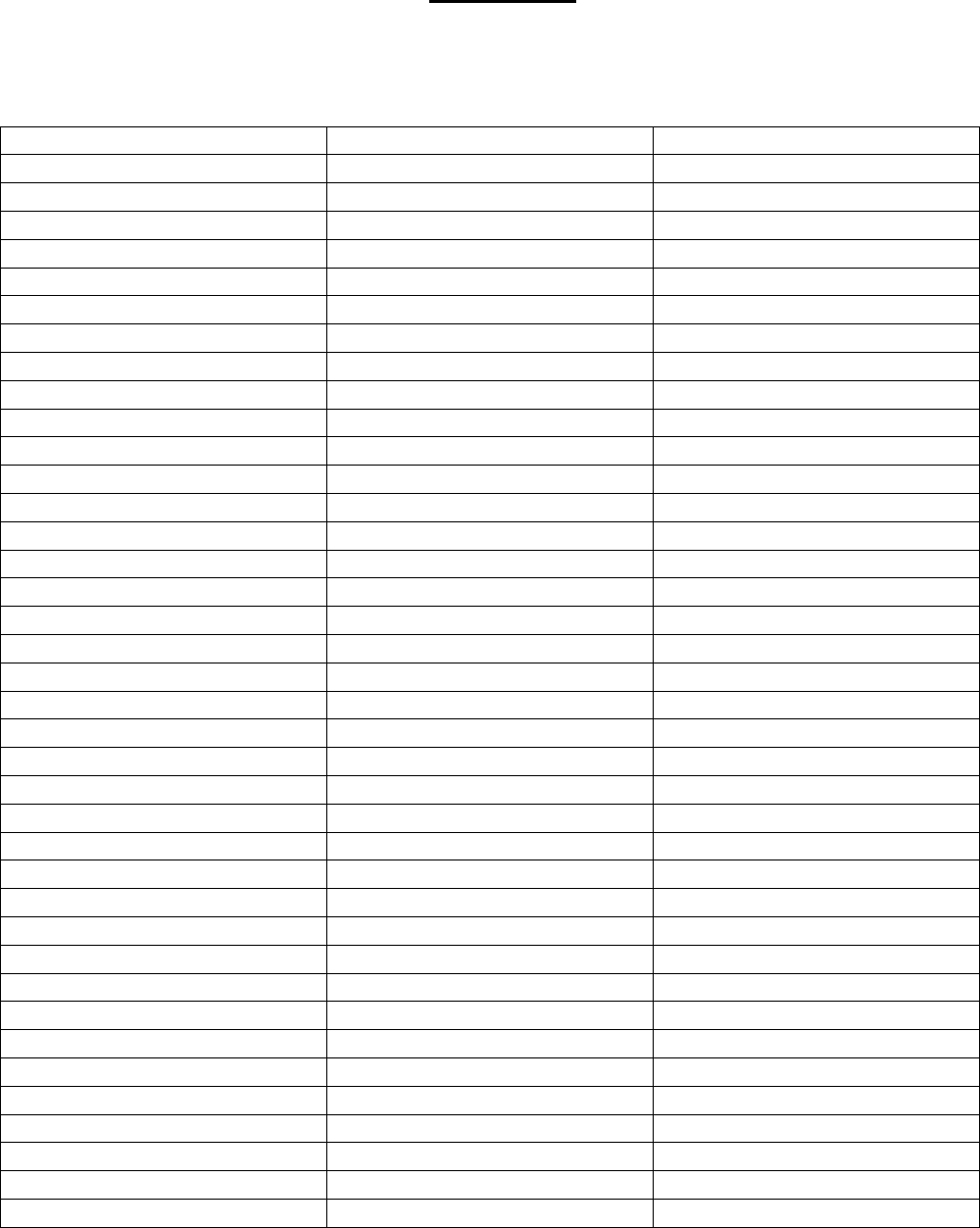
Schulmerich Carillons, Inc. Page 16 of 20 1/14/05
Bulletin 046-0836-000C
TABLE 1
General MIDI System Level 2 Voice List
This chart shows the names of all 256 GM2 Instruments, and the MIDI Voice numbers which select those
Instruments. The patches are arranged into 16 "families" of instruments.
PIANO ORGAN GUITAR - CONTINUED
1 Acoustic Grand 37 Drawbar Organ 73 Distortion Guitar
2 Acoustic Grand Wide 38 Detuned Drawbar Organ 74 Distortion Guitar w/ Feedback
3 Acoustic Grand Dark 39 Italian 60s Organ 75 Distorted Rhythm Guitar
4 Bright Acoustic Piano 40 Drawbar Organ 2 76 Guitar Harmonics
5 Bright Acoustic Wide 41 Percussive Organ 77 Guitar Feedback
6 Electric Grand Piano 42 Detuned Percussive Organ
7 Electric Grand Wide 43 Percussive Organ 2 BASS
8 Honky-tonk Piano 44 Rock Organ 78 Acoustic Bass
9 Honky-tonk Wide 45 Church Organ 79 Electric Bass Finger
10 Electric Piano 1 46 Church Organ Octave Mix 80 Finger Slap Bass
11 Detuned Electric Piano 1 47 Detuned Church Organ 81 Electric Bass Pick
12 Electric Piano 1 Velocity Mix 48 Reed Organ 82 Fretless Bass
13 60s Electric Piano 49 Puff Organ 83 Slap Bass 1
14 Electric Piano 2 50 Accordian 84 Slap Bass 2
15 Detuned Electric Piano 2 51 Accordian 2 85 Synth Bass 1
16 Electric Piano 2 Velocity Mix 52 Harmonica 86 Synth Bass Warm
17 EP Legend 53 Tango Accordian 87 Synth Bass 3 Resonance
18 EP Phase 88 Clavi Bass
19 Harpsichord GUITAR 89 Hammer
20 Harpsichord Octave Mix 54 Acoustic Guitar Nylon 90 Synth Bass 2
21 Harpsichord Wide 55 Ukulele 91 Synth Bass 4 Attack
22 Harpsichord w/ Key off 56 Acoustic Nylon + Key off 92 Synth Bass Rubber
23 Clavi 57 Acoustic Guitar Nylon 2 93 Attack Pulse
24 Pulse Clavi 58 Acoustic Guitar Steel
59 12 String Guitar STRINGS AND ORCHESTRAL
CHROMATIC PERCUSSION 60 Mandolin 94 Violin
25 Celesta 61 Steel Guitar w/ Body Sound 95 Violin Slow Attack
26 Glockenspiel 62 Electric Guitar Jazz 96 Viola
27 Music Box 63 Electric Guitar Pedal Steel 97 Cello
28 Vibraphone 64 Electric Guitar Clean 98 Contrabass
29 Vibraphone Wide 65 Electric Guitar Detuned Clean 99 Tremolo Strings
30 Marimba 66 Mid Tone Guitar 100 Pizzicato Strings
31 Marimba Wide 67 Electric Guitar Muted 101 Orchestral Harp
32 Xylophone 68 Electric Guitar Funky Cutting 102 Yang Chin
33 Tubular Bells 69 Electric Guitar Muted velo-sw 103 Timpani
34 Church Bell 70 Jazz Man
35 Carillon 71 Overdriven Guitar
36 Dulcimer 72 Guitar Pinch
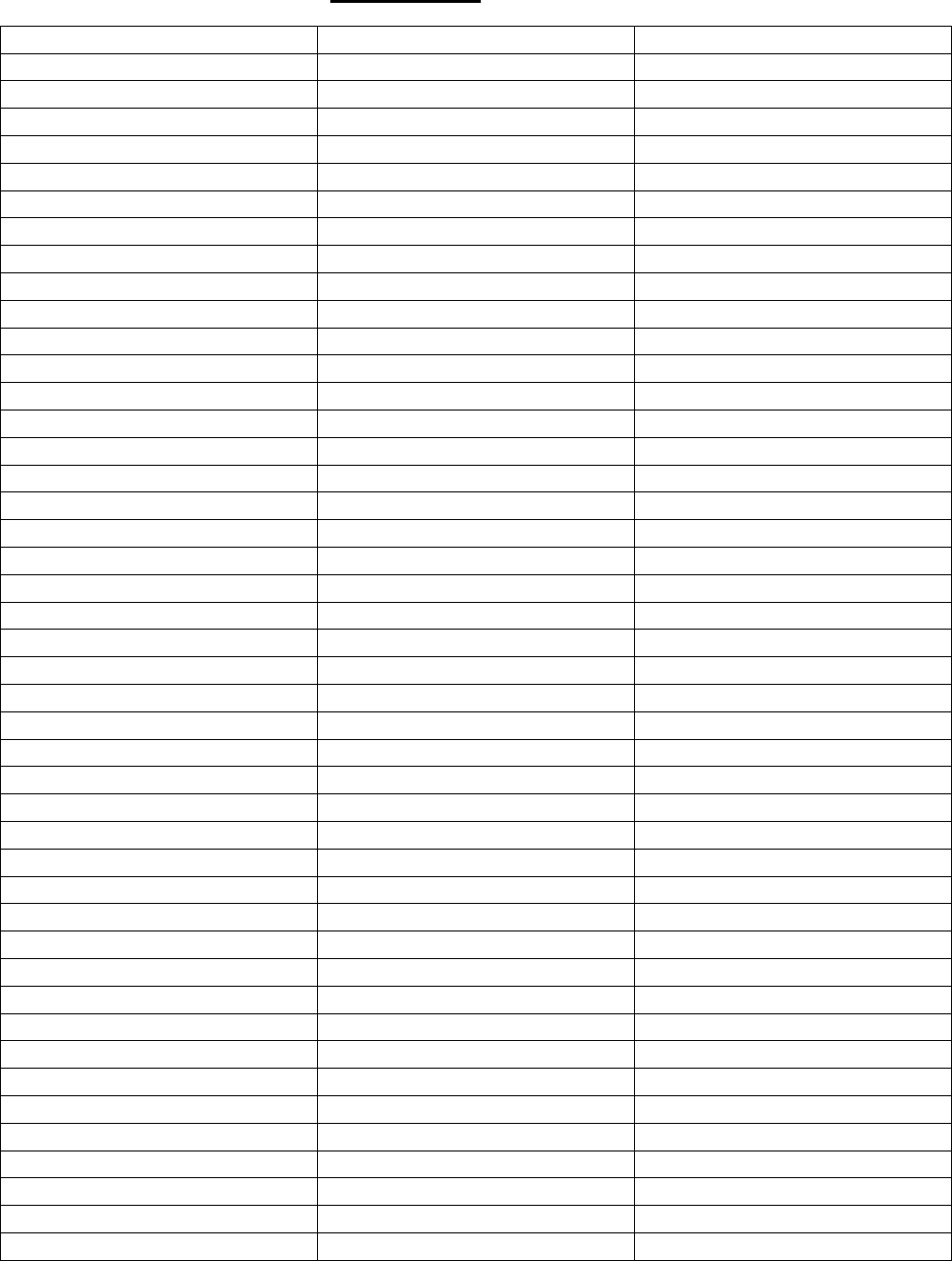
Schulmerich Carillons, Inc. Page 17 of 20 1/14/05
Bulletin 046-0836-000C
TABLE 1 (Continued)
ENSEMBLE REED CONTINUED SYNTH SFX
104 String Ensembles 1 144 Oboe 182 FX1 Rain
105 String And Brass 145 English Horn 183 FX2 Soundtrack
106 60s Strings 146 Bassoon 184 FX3 Crystal
107 String Ensembles 2 147 Clarinet 185 FX3a Synth Mallet
108 Synth Strings 1 186 FX4 Atmosphere
109 Synth Strings 3 PIPE 187 FX5 Brightness
110 Synth Strings 2 148 Piccolo 188 FX6 Goblins
111 Choir Aahs 149 Flute 189 FX7 Echoes
112 Choir Aahs 2 150 Recorder 190 FX7a Echo Bell
113 Voice Oohs 151 Pan Flute 191 FX7b Echo Pan
114 Humming 152 Blown Bottle 192 FX8 Sci-fi
115 Synth Voice 153 Shakuhachi
116 Analog Voice 154 Whistle ETHNIC MISCELLANEOUS
117 Orchestra Hit 155 Ocarina 193 Sitar
118 Bass Hit Plus 194 Sitar 2 Bend
119 6th Hit SYNTH LEAD 195 Banjo
120 Euro hit 156 Lead 1 Square 196 Shamisen
157 Lead 1a Square 2 197 Koto
BRASS 158 Lead 1b Sine 198 Taisho Koto
121 Trumpet 159 Lead 2 Sawtooth 199 Kalimba
122 Dark Trumpet Soft 160 Lead 2a Sawtooth 2 200 Bag Pipe
123 Trombone 161 Lead 2b Saw + Pulse 201 Fiddle
124 Trombone 2 162 Lead 2c Double Sawtooth 202 Shanai
125 Bright Trombone 163 Lead 2d Sequenced Analog
126 Tuba 164 Lead 3 Calliope PERCUSSIVE
127 Muted Trumpet 165 Lead 4 Chiff 203 Tinkle Bell
128 Muted Trumpet 2 166 Lead 5 Charang 204 Agogo
129 French Horn 167 Lead 5a Wire Lead 205 Steel Drums
130 French Horn 2 Warm 168 Lead 6 Voice 206 Woodblock
131 Brass Section 169 Lead 7 Fifths 207 Castanets
132 Brass Section 2 Octave Mix 170 Lead 8 Bass + Lead 208 Taiko Drum
133 Synth Brass 1 171 Lead 8a Soft Wrl 209 Concert Bass Drum
134 Synth Brass 3 210 Melodic Tom
135 Analog Synth Brass 1 SYNTH PAD 211 Melodic Tom 2 Power
136 Jump Brass 172 Pad 1 New Age 212 Synth Drum
137 Synth Brass 2 173 Pad 2 Warm 213 Rhythm Box Tom
138 Synth Brass 4 174 Pad 2a Sine Pad 214 Electric Drum
139 Analog Synth Brass 2 175 Pad 3 Polysynth 215 Reverse Cymbal
176 Pad 4 Choir
REED 177 Pad 4a Itopia SFX
140 Soprano Sax 178 Pad 5 Bowed 216 Guitar Fret Noise
141 Alto Sax 179 Pad 6 Metallic 217 Guitar Cutting Noise
142 Tenor Sax 180 Pad 7 Halo 218 Acoustic Bass String Slap
143 Baritone Sax 181 Pad 8 Sweep 219 Breath Noise
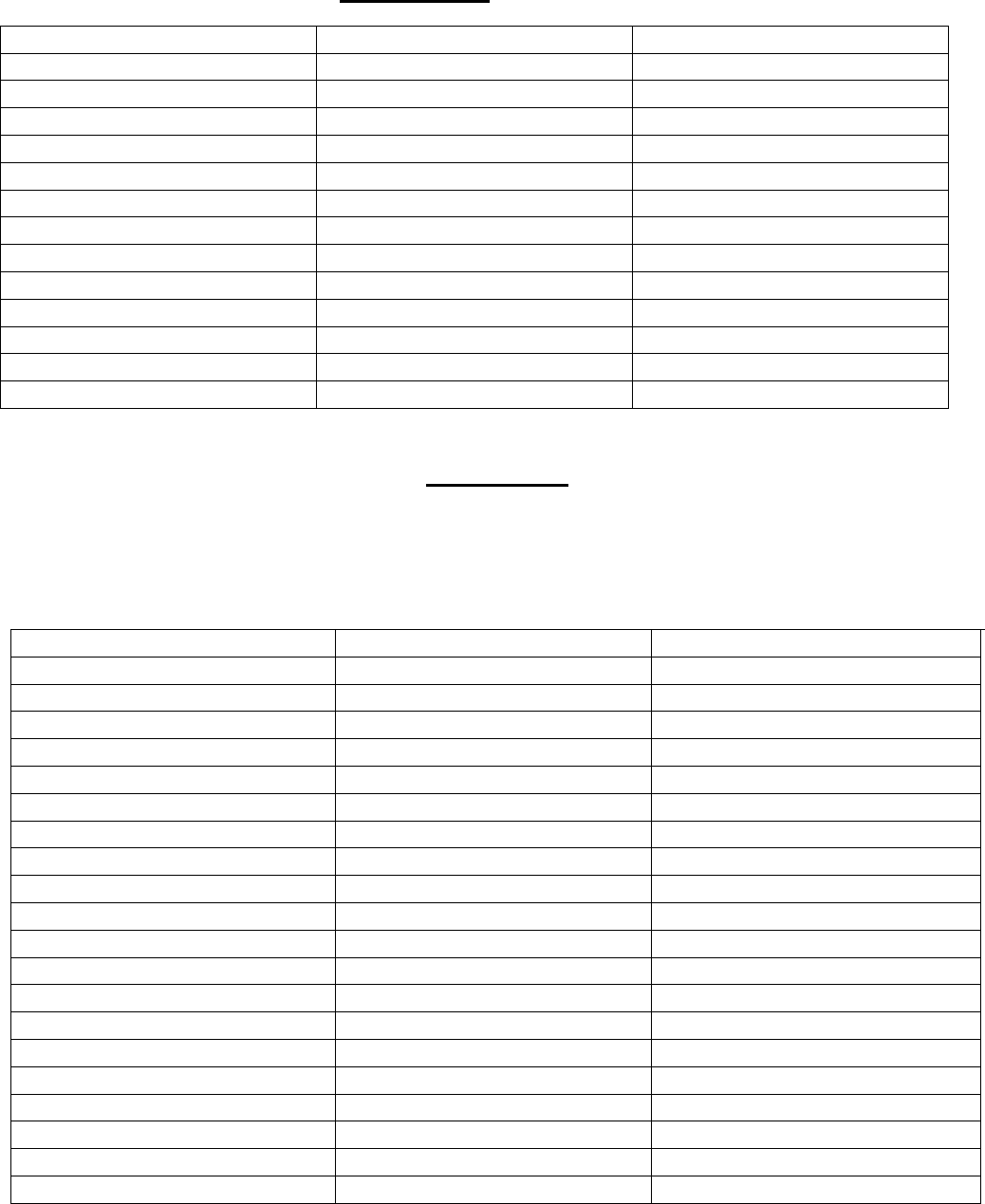
Schulmerich Carillons, Inc. Page 18 of 20 1/14/05
Bulletin 046-0836-000C
TABLE 1 (Continued)
SFX CONTINUED SFX CONTINUED SFX CONTINUED
220 Flute Key Click 233 Door Creaking 246 Burst Noise
221 Seashore 234 Door 247 Applause
222 Rain 235 Scratch 248 Laughing
223 Thunder 236 Wind Chime 249 Screaming
224 Wind 237 Helicopter 250 Punch
225 Stream 238 Car Engine 251 Heart Beat
226 Bubble 239 Car Stop 252 Footsteps
227 Bird Tweet 240 Car Pass 253 Gunshot
228 Dog 241 Car Crash 254 Machine Gun
229 Horse Gallop 242 Siren 255 Lasergun
230 Bird Tweet 2 243 Train 256 Explosion
231 Telephone Ring 244 Jetplane
232 Telephone Ring 2 245 Starship
TABLE 2
General MIDI System Level 2 Drum/Percussion List
This chart shows what drum sounds are assigned to each MIDI note for a GM2 module (ie, that has a
drum part). These notes are activated when Voice 000, Drums/Percussion, is selected.
MIDI Note # Drum Sound Midi Note # Drum Sound Midi Note
#
Drum Sound
D#2 (27) High Q C4 (48) Hi-Mid Tom A5 (69) Cabasa
E2 (28) Slap C#4 (49) Crash Cymbal 1 A#5 (70) Maracas
F2 (29) Scratch Push D4 (50) High Tom B5 (71) Short Whistle
F#2 (29) Scratch Pull D#4 (51) Ride Cymbal 1 C6 (72) Long Whistle
G2 (29) Sticks E4 (52) Chinese Cymbal C#6 (73) Short Guiro
G#2 (29) Square Click F4 (53) Ride Bell D6 (74) Long Guiro
A2 (29) Metronome Click F#4 (54) Tambourine D#6 (75) Claves
A#2 (29) Metronome Bell G4 (55) Splash Cymbal E6 (76) Hi Wood Block
B2 (35) Acoustic Bass Drum G#4 (56) Cowbell F6 (77) Low Wood Block
C3 (36) Bass Drum 1 A4 (57) Crash Cymbal 2 F#6 (78) Mute Cuica
C#3 (37) Side Stick A#4 (58) Vibraslap G6 (79) Open Cuica
D3 (38) Acoustic Snare B4 (59) Ride Cymbal 2 G#6 (80) Mute Triangle
D#3 (39) Hand Clap C5 (60) Hi Bongo A6 (81) Open Triangle
E3 (40) Electric Snare C#5 (61) Low Bongo A#6 (82) Shaker
F3 (41) Low Floor Tom D5 (62) Mute Hi Conga B6 (83) Jingle Bell
F#3 (42) Closed Hi-Hat D#5 (63) Open Hi Conga C7 (84) Bell Tree
G3 (43) High Floor Tom E5 (64) Low Conga C#7 (85) Castanets
G#3 (44) Pedal Hi-Hat F5 (65) High Timbale D7 (86) Mute Surdo
A3 (45) Low Tom F#5 (66) Low Timbale D#7 (87) Open Surdo
A#3 (46) Open Hi-Hat G5 (67) High Agogo
B3 (47) Low-Mid Tom G#5 (68) Low Agogo
Schulmerich Carillons, Inc. Page 19 of 20 1/14/05
Bulletin 046-0836-000C
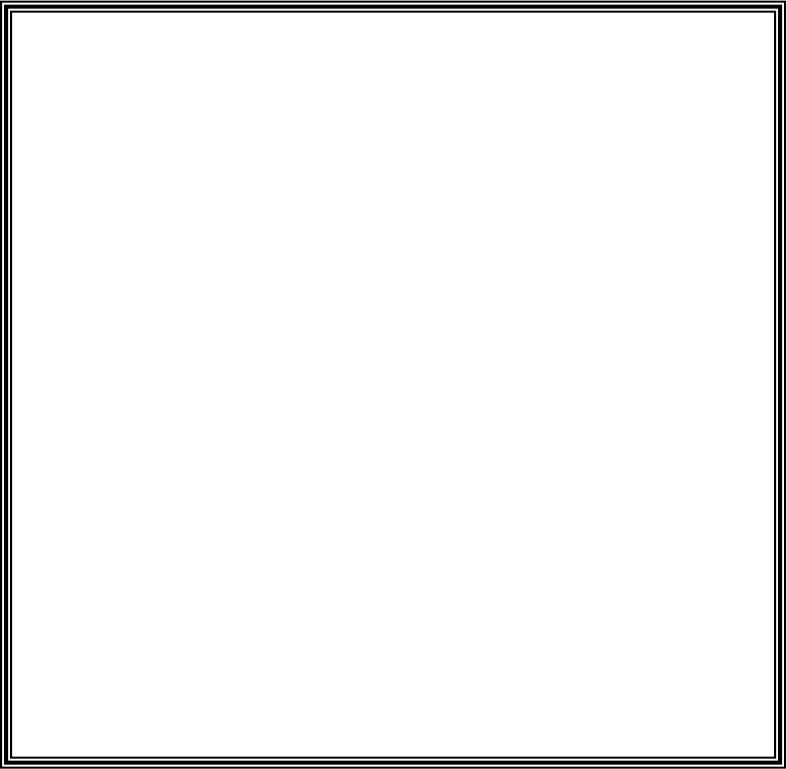
Schulmerich Carillons, Inc. Page 20 of 20 1/14/05
Bulletin 046-0836-000C
INSTRUCTION TO THE USER
This equipment has been tested and found to comply with the limits
for a Class B digital device, pursuant to Part 15 of the FCC rules.
These limits are designed to provide reasonable protection against
harmful interference in a residential installation. This equipment
generates, uses and can radiate radio frequency energy and, if not
installed and used in accordance with the instructions, may cause
harmful interference to radio communications. However, there is no
guarantee that interference will not occur in a particular installation. If
this equipment does cause harmful interference to radio or television
reception, which can be determined by turning the equipment off and
on, the user is encouraged to try to correct the interference by one or
more of the following measures:
Reorient or relocate the receiving antenna.
Increase the separation between the equipment and receiver.
Connect the equipment into an outlet on a circuit different from that to
which the receiver is connected.
Consult the dealer or an experienced radio/TV technician for help.
The user is cautioned that changes or modifications not expressly
approved by the manufacturer could void the user’s authority to
operate this equipment.