Selex ES 774-0788NB PUMA T3 Plus/806-870 User Manual Puma T3 Plus QRG A3 pm6
Selex ES SPA PUMA T3 Plus/806-870 Puma T3 Plus QRG A3 pm6
Selex ES >
Contents
- 1. safety instructions
- 2. user manual
user manual
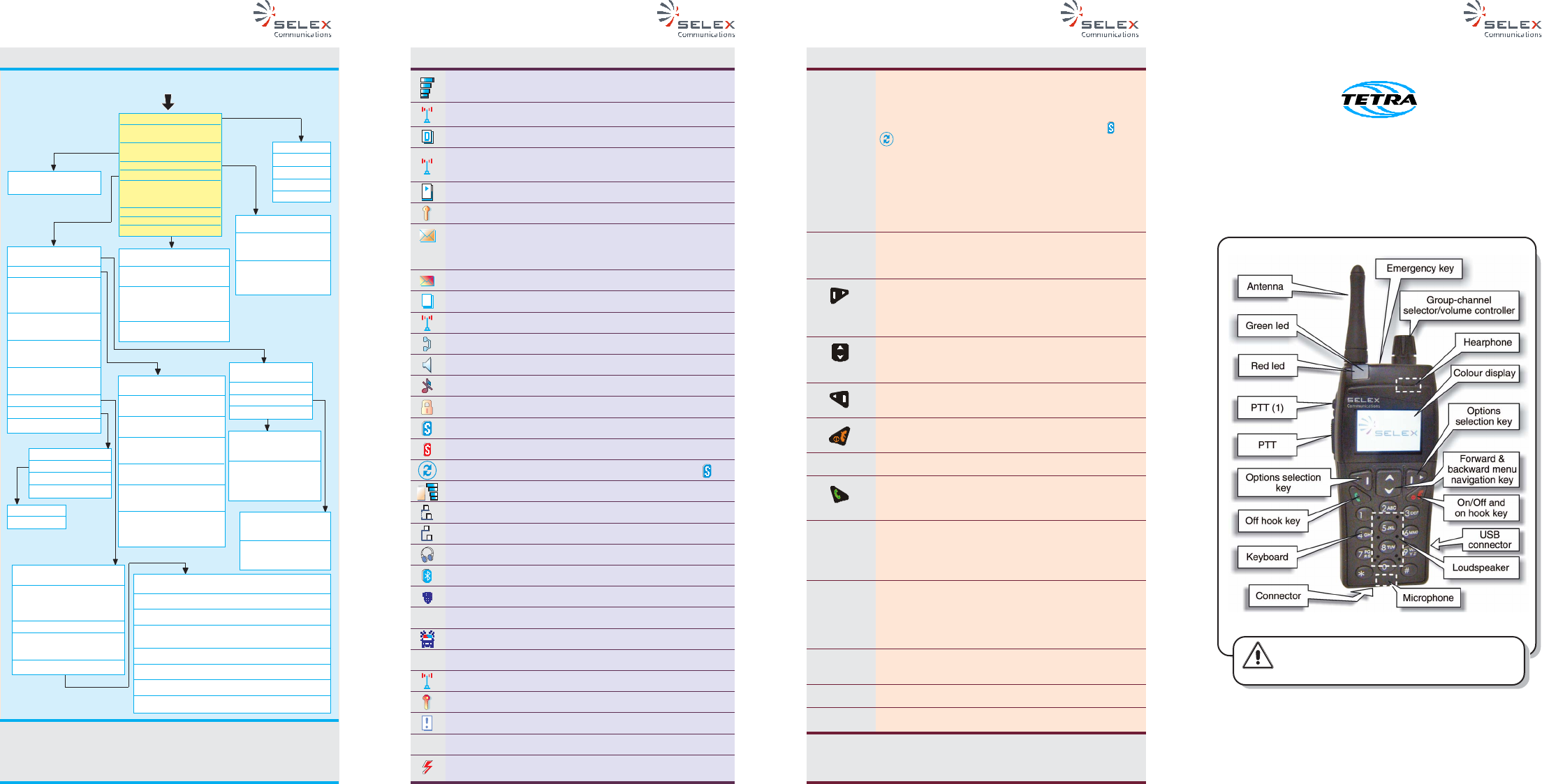
P/N MAN-0696/01.01 P/N MAN-0696/01.01 P/N MAN-0696/01.01P/N MAN-0696/01.01
Group Mng (only TETRA)
(group management)
Calls (only TETRA)
Delivery Options (only
TETRA)
(to select the kind of mes-
sages delivery report)
Tx Inhibit (only TETRA)
(to disable/enable the
transmission)
Group (only FM)
(to select the active group/
channel)
Dead Man
(to enable/disable the
relative functionality)
Preferences
Bluetooth
Accessories
© 2010 SELEX Communications S.p.A. - All rights reserved.
SELEX Communications S.p.A. reserves the right to change specifications, performance or features relevant to the product described
without notice. This is an unpublished work the copyright in which vests in SELEX Communications S.p.A. The information contained
herein is confidential and the property of SELEX Communications S.p.A. and is supplied without liability for errors or omissions. No
part may be reproduced, disclosed or used except as authorised by contract or other written permission.
Handportable radio
Quick reference guide
SELEX Communications S.p.A. A Finmeccanica Company
Via Pieragostini, 80, 16151 - Genova, Italy
Before using the equipment, read all the
instructions contained in the present guide and,
with special care, those relative to safety.
WARNING
Menu structure
NOTE:
—Some menus can be or not available according to the configuration
of the radio terminal.
— Choosing some options of WPS menus can cause the ending of
active group calls.
E2EE Status
(enable/disable E2EE)
Phone Book (only TETRA)
(user defined)
Home TETRA (only TETRA)
(pre-configured phone
book)
Non TETRA (only TETRA)
(pre-configured phone
book, TMO only)
Group Scanning
(to enable/disable it)
WPS Selection
WPS Update
WPS Reconfigure
Active WPS
(to change the configura-
tion of the active WPS)
Extra WPS
(to move the groups
assigned by DGNA in the
current WPS)
Key Access
(direct access keys are shown)
Dialling (only TETRA)
(dialling digits are shown)
Supplementary String (only
TETRA)
(supplementary strings are
shown)
Symbols
(symbols meaning is shown)
Activation/Deactivation
Devices
Active Connection
Offered Services
Find New
Devices List
Displayed symbols
Signal level (TMO channel)
Network (search if flashing)
Direct Mode
Direct Mode with DM-GATEWAY equipment presence
detected
Direct Mode with DM-REP equipment presence detected
E2E Crypto enabled
Presence of not read messages in the In-Box. If the
symbol is blinking the queue is full, and there is at least
one message not read
Full Queue, each message is read
Active Data Call
Fallback mode
Earphone speech Call
Speech connection active, loudspeaker mode
Keypad Volume OFF
Keypad locked
Group Scanning enabled
Group Attach Failure
Group selector enabled, displayed alternatively to
Battery level indication
Packet Data Context
Packet Data Channel
Headset detected
Bluetooth activated (*)
Handset detected
GPS External Device detected
Car kit detected
UHF Simplex channel
UHF Network channel
Custom E2EE enabled
Custom E2EE error
VOX enabled
Transmission active
Menu
Main controls and indicators
During normal operation the knob has the volume control
function, turn it clockwise to turn up the volume of the audio
output of the loudspeaker/earphone.
Turn the knob counterclockwise to decrease the volume.
If the knob is kept pressed until the alternate symbols and
appear on the display it goes to group-channel selection
function. Once in this modality turn the knob to choose
among the available groups and select the group-channel by
pressing the knob. Once pressed the knob you go back to
volume control function. If, in group-channel selection modality,
no operation on the knob is performed for a pre-defined time
interval, the knob automatically changeovers to volume
control function.
Keep pressed the emergency key for at least 2 seconds to
send an emergency alarm, when the radio is on. When the
radio is off pressing the emergency key will turn on the radio.
Right navigation key: it's usually related to the BACK/CLEAR
option. When the radio is in idle status it allows the access
to send status menu; during calls using this key it is possible
to send DTMF tones (only TETRA).
Up/down navigation key. In idle status allows to access the
phone lists menu. It changes conversation mode (from
loudspeaker to earphone and vice versa) during calls.
Left navigation key, for menu options selection. In idle status
and during calls it allows the access to the main menu.
Keep pressed for a few seconds to switch on/off the radio. If
pressed during communication it interrrupts the connection.
Speaker used for Loudspeaker conversation mode.
Off hook key, to accept/make (after having typed in the
address) an individual full duplex call; if pressed in idle status
it allows to access the list of the last calls (made/received).
Push-To-Talk button, press it to talk during half-duplex
conversation. If pressed (in idle status when a group is
selected, or after having typed in a group address) it sends
a call to the selected group/channel.
If the network allows this function, pressing PTT(1) in idle
status when a group is selected the first available dispatcher
of the selected group is called (not the group). Otherwise,
after having typed in the address, press PTT(1) to make the
half duplex individual call.
It is lit while the radio is transmitting; blinking in Tx Inhibit
mode (only TETRA).
It is lit while the radio is receiving.
Small speaker used for earphone conversation mode.
Group -
channel
Selector /
Volume
Controller
Emergency
key
Loudspeaker
PTT
PTT(1)
Red Led
Green Led
Earphone
PIN
(to change/enable/disable it)
Talk (only TETRA)
(to select the default conversa-
tion mode loudspeaker/ear-
phone for direct incoming calls)
Language
Sounds
(to disable and to control the
sounds volume)
Display
D
P
F
GPS
U
H
F
V
O
X
NOTE:
For what concerns technical characteristics, reference standard,
maintenance and troubleshooting, refer to the relevant technical
handbook.
& FM
PUMA T3 PLUS
PUMA T3 PLUS
Messages
Change Mode
(TMO/DMO/FM)
Encryption
(only TETRA)
Phone Lists
Settings
Monitor
(to check radio coverage,
only FM)
GPS
Information
Help
Late Entry
(to enable/disable the function)
Communication
(with/without ACK, DMO only)
Send TPNI
(enable/disable, DMO only)
Group Call
(to select the type of group
call, TMO only)
Dial Mode
(to select the dialling modality)
Call Identification
(to choose if send or hide its
own radio identifier, TMO only)
Gateway
(to select the default gateway
from the gateway list, TMO
only)
Backlight
(to change the display backlight modality)
LCD Contrast
(to change the display contrast)
Wallpaper
(to change the display background image)
Colour
(to change by means of various sub-menus the colour of
the background and of the text of various display contexts)
Black & White
(to set the display in black and white mode)
Zoom
(to zoom in/zoom out the display)
Screensaver
(to change the display screensaver)
Logo
(to change the welcome display image)
WPS Data
(to modify the current
WPS parameters)
Group Data
(to modify the groups
parameters)
In Box
Out Box
Text Message
Send Status
Char Size
See the Safety Recommendations guide for FCC Approval
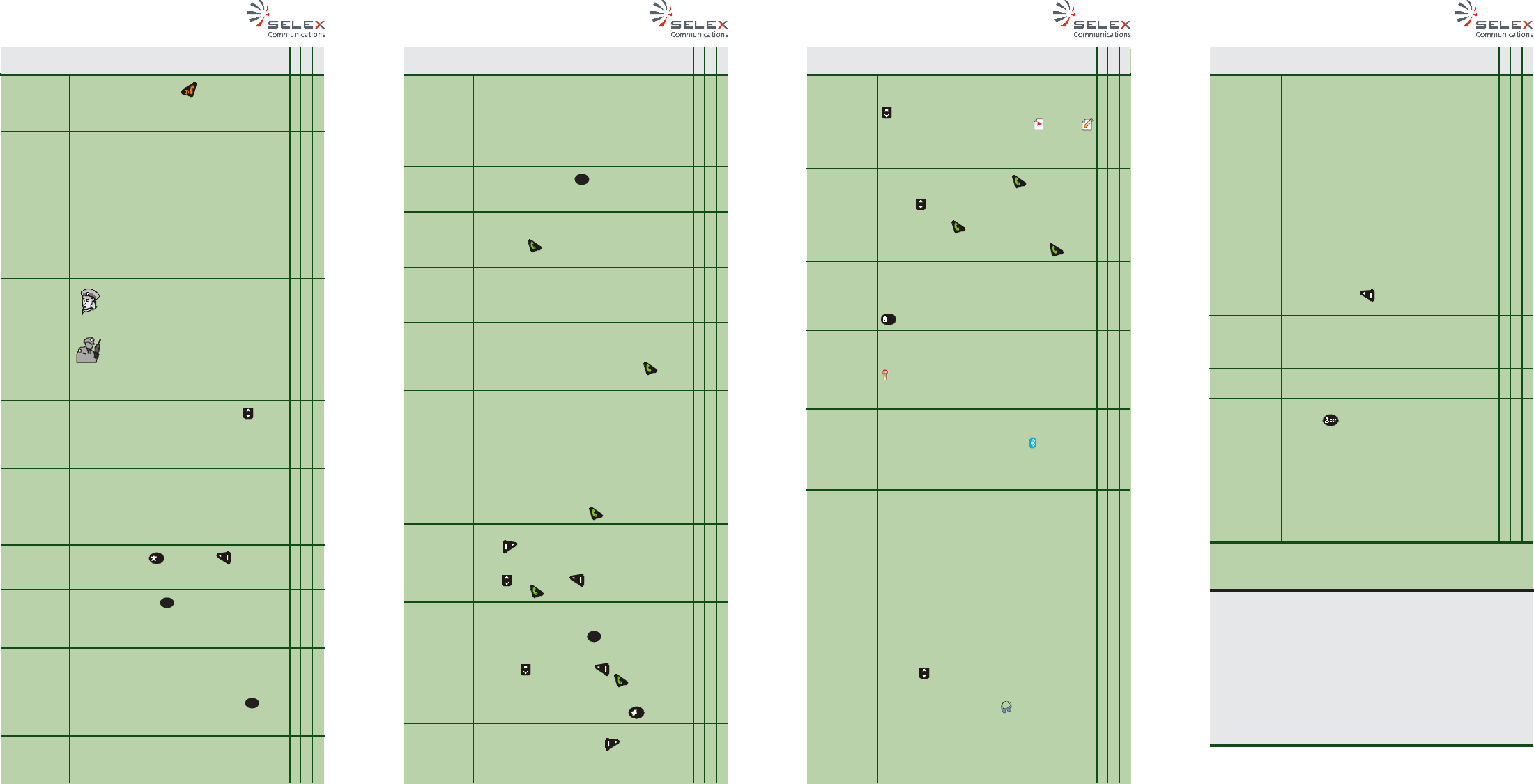
P/N MAN-0696/01.01 P/N MAN-0696/01.01 P/N MAN-0696/01.01P/N MAN-0696/01.01
Switch on/
switch off the
handportable
Manage the
PIN
(Personal
Identification
Number)
Hold your
Puma T3
PLUS
Change con-
versation
mode Ear-
phone/Loud-
speaker
Adjust the
Volume
Lock/unlock
keypad
Change
modality
TMO/DMO/
FM (*)
Change
Working
Profile Sub-
set (WPS)
Call a group
Keep pressed the key for a few seconds.
The radio can also be turned on by keeping
pressed the emergency key for a few sec-
onds.
PIN insertion at power on, can be:
• Enable/disabled from menu
• Always enabled
• Always disabled
If PIN insertion is enabled, at power on the
user must insert the current PIN.
In case of insertion of 3 consecutive wrong
pin, the current PUK must be inserted to un-
lock the radio.
In case of 3 consecutive wrong PUK insertion
the radio must be reprogrammed to be un-
locked.
When you are speaking in Earphone
mode, hold your radio like a normal
telephone.
In Loudspeaker mode (or in FM mode
without the use of earphone accesso-
ries) hold Puma T3 PLUS in vertical
position with its microphone, which is
located towards the bottom of the ra-
dio, in front of your mouth.
During conversation, press the key .
Otherwise select Settings →→
→→
→ Preferences →→
→→
→
Talk from main menu.
To adjust the speech volume, use the volume
knob; turn it clockwise to increase the volume
and counterclockwise to decrease it. To ad-
just the volume of the various sounds access
from main menu to Settings →→
→→
→ Preferences
→→
→→
→ Sounds.
Press the keys and then to lock the
keypad; to unlock it press any key and follow
the instructions shown on the display.
Keep pressed key
0
for a few seconds. Oth-
erwise select Change mode from main menu
and select the modality.
Each WPS is composed of a set of different
groups related to the group selector knob po-
sitions. Changing WPS you change the groups
that can be selected by means of the knob.
To change WPS, keep pressed key
2
ABC
for a
few seconds. Otherwise select Settings →→
→→
→
Group MNG →→
→→
→ WPS Select.
Select the group by means of the relevant
knob, then press PTT to talk; otherwise type
in the group address and press PTT.
Call the dis-
patcher of
the selected
group (if the
network
allows this
function)
Call the
OPEN
GROUP
Make an
individual full
duplex
speech call
Make an
individual
half duplex
speech call
Make a call
in FM mode
(*)
Send an
emergency
alarm
Send a
status
message
Send a text
message
Send DTMF
tones
Read a
received
message
(Inbox)
Access last
calls list
Go back in
a group call
Enable/
disable
encryption
Activate
Bluetooth
(*)
Connect and
use
Bluetooth
accessories
(*)
**
Remove
Bluetooth
accessories
(*)
Deactivate
Bluetooth (*)
Visualize
GPS data
Check the
radio
coverage of
other users
**
***
**
***
***
***
**
Select the group by means of the relevant
knob and press PTT(1) to call the first avail-
able dispatcher of the selected group (not
the group).
Keep pressed key
9WX
YZ
for a few seconds,
then press PTT to talk.
Type in the address or select a subscriber
selecting Phone Lists →→
→→
→ Phone Book then
press key .
Type in the address or select a subscriber
selecting Phone Lists →→
→→
→ Phone Book then
press PTT(1).
To make a call in FM mode (whether to a user
or to a group) dial the user or the group ad-
dress to be called, or select the address from
the Phone Lists and press the key . Press
PTT to talk.
Keep pressed the emergency key at least for
2 seconds. In TETRA mode the radio can be
programmed to:
• Send a call request
• Sen an SDS
• Send a call request and an SDS
at the emergency key pressing.
In FM mode, if the channel selected is UHF
(simplex or network) the radio sends an alarm
until another radio gives the received alarm
signal through the key .
Access the send status menu, pressing the
key or selecting from main menu:
Messages →→
→→
→Send Status.
Select the status to be sent, then select an
user or a group and send it by means
of the key or selecting the Send option.
Access the text messages selecting from main
menu Messages →→
→→
→ Text Messages; other-
wise keep pressed key
4
GHI
for a few seconds.
Create a new message or select a predefined
message then select Option →→
→→
→ Send. Select
an user or a group and send the
message by means of key or selecting
the option Send. During the editing of a mes-
sage it is possible to change from Uppercase
to Lowercase pressing the key .
During a half duplex call, access the DTMF
menu by pressing the key from the main
screen keep pressing the PTT and send DTMF
tones by means of the relative keys (each
alphanumeric key is a different tone).
Access the received messages list from main
menu selecting Messages →→
→→
→ Inbox. Use the
key to scroll the list of messages. The re-
ceived messages can be status or text
messages. Select the message to be read
and then Option to choose among Delete-
Replay-Replay+History.
From idle status press key to display the
list of the last 20 calls. Scroll them by means
of key . In TETRA mode it is possible to
recall the subscriber by means of PTT (1) (Half-
Duplex) or key (Full-Duplex, TMO only). In
FM mode it is possible to recall the subscriber
or the group, by means of the key .
It is possible to go back in a group call which
is still active and from which you have discon-
nected: in TMO by pressing the PTT and in
DMO by keeping pressed the key
TUV
.
To enable/disable encryption End To End
encryption select Encryption →→
→→
→ E2EE sta-
tus. Once encryption is enabled the symbol
appears on the radio display and it is pos-
sible to choose the key used for the encryption
selecting the item E2EE key.
Activate Bluetooth functionality selecting Set-
tings →→
→→
→ Bluetooth →→
→→
→ Activation. Once
Bluetooth is active the symbol appears on
the radio display. Note: If the radio is turned
off with the Bluetooth active, at the succes-
sive switch on the Bluetooth is deactivated.
With Bluetooth functionality active select the
menu item Find New from Settings →→
→→
→
Bluetooth →→
→→
→ Devices (Bluetooth device must
be in inquiring status). Once the device has
been found check if it is "Trusted" or
"Untrusted" through the menu item Devices
List from menu Settings →→
→→
→ Bluetooth →→
→→
→ De-
vices, showing the device information. If the
device is "Untrusted" select Option from the
display showing the device information, and
then select Services Search.
Once the device is "Trusted" select Option
from the display showing the device informa-
tion, and then select Services List.
Choose the service scrolling the list through
the key , select Option and then Open, to
open the service. If the accessory connected
is a Bluetooth headset, once the service has
been opened the symbol will be shown on
the radio display. To pass the audio signal to
the headset press the button located on the
headset itself. Pressing the headset button
again the audio signal returns to the radio.
*
***
***
***
***
***
*
***
**
*
*
How to...
TMO
DMO
FM
***
How to... How to... How to...
*
***
To remove a Bluetooth accessory it is first
necessary to disconnect it closing and remov-
ing the relative service:
• select Settings →→
→→
→ Bluetooth →→
→→
→ Devices
→→
→→
→ Devices List;
• scroll the device list till the device to be re-
moved and select Option;
• select the item Services List and scroll the
Service List till the service to be close;
• select Option and then Close. Then, from
the same menu select Remove to remove
the service.
Now it is possible to remove the accessory:
• select Settings →→
→→
→ Bluetooth →→
→→
→ Devices
→→
→→
→ Devices List;
• scroll the device list till the device to be re-
moved and select Option;
• select the item Remove Device;
• press the key associated with "YES" to
confirm the operation.
To deactivate Bluetooth it is first necessary to
remove all the Bluetooth accessories, then
select Settings →→
→→
→ Bluetooth →→
→→
→ Deactiva-
tion.
Select GPS item from main menu to visualize:
date, time, latitude, longitude, satellite number.
Access the monitor menu keeping pressed
the key for a few seconds from idle sta-
tus, otherwise select Monitor item from main
menu. Selecting Option it is possible to choose
among:
•Add (to add an user to be monitored)
•Delete (to remove an user to be monitored)
•View (to visualize the details of the last three
radio coverage checks of the specific user).
The first time that you access this menu it is
required to enter the first address to be moni-
tored.
***
***
TMO
DMO
FM
***
TMO
DMO
FM
TMO
DMO
FM
**
NOTE:
Through the sub-menus of item Settings it is possible to configure several options of the
hand-held radio terminal. For example, in TETRA mode, it is possible to inhibit the trans-
mission (Tx Inhibit) or to select the default gateway and the digit ("0" "9") that must be
dialled to access that gateway (Gateway<0>, Gateway<9>).
It is also possible to configure the accessories connected and to enable/disable the dead
man functionality. Through the Preferences sub-menu the user can personalize the termi-
nal, setting: language, sounds volume, display options. Selecting Help from main menu it is
possible to visualize: the direct access keys function (direct access keys are available
even during calls), the description of the strings to be dialled to define the call priority, the
gateways and the address composition method (for TETRA). Also the meaning of the
symbols that can be visualized on the radio display is shown.
NOTE:
From the idle status keep the key pressed for about two seconds to quickly access the
relevant functions.
***
*
(*) Function not available for U.S. market