Senao Networks SR9855G Wireless 300N Gigabit Gaming Router User Manual ESR9855G UM 20100125
Senao Networks, Inc. Wireless 300N Gigabit Gaming Router ESR9855G UM 20100125
Contents
- 1. Manual Part 1
- 2. Manual Part 2
Manual Part 2

66
66
Public Port: Specify the public port number.
Private Port: Specify the private port number.
Schedule: Select a schedule to Always or Never from the drop-down list. If a schedule does not exist, you may create it in the Tools
> Schedule section.
Inbound Filter: Select an inbound filter from the drop-down list. If an inbound filter does not exist, you may create it from Advanced >
Inbound Filter section.
Click on the Add button to insert the entry into the Virtual Server list.
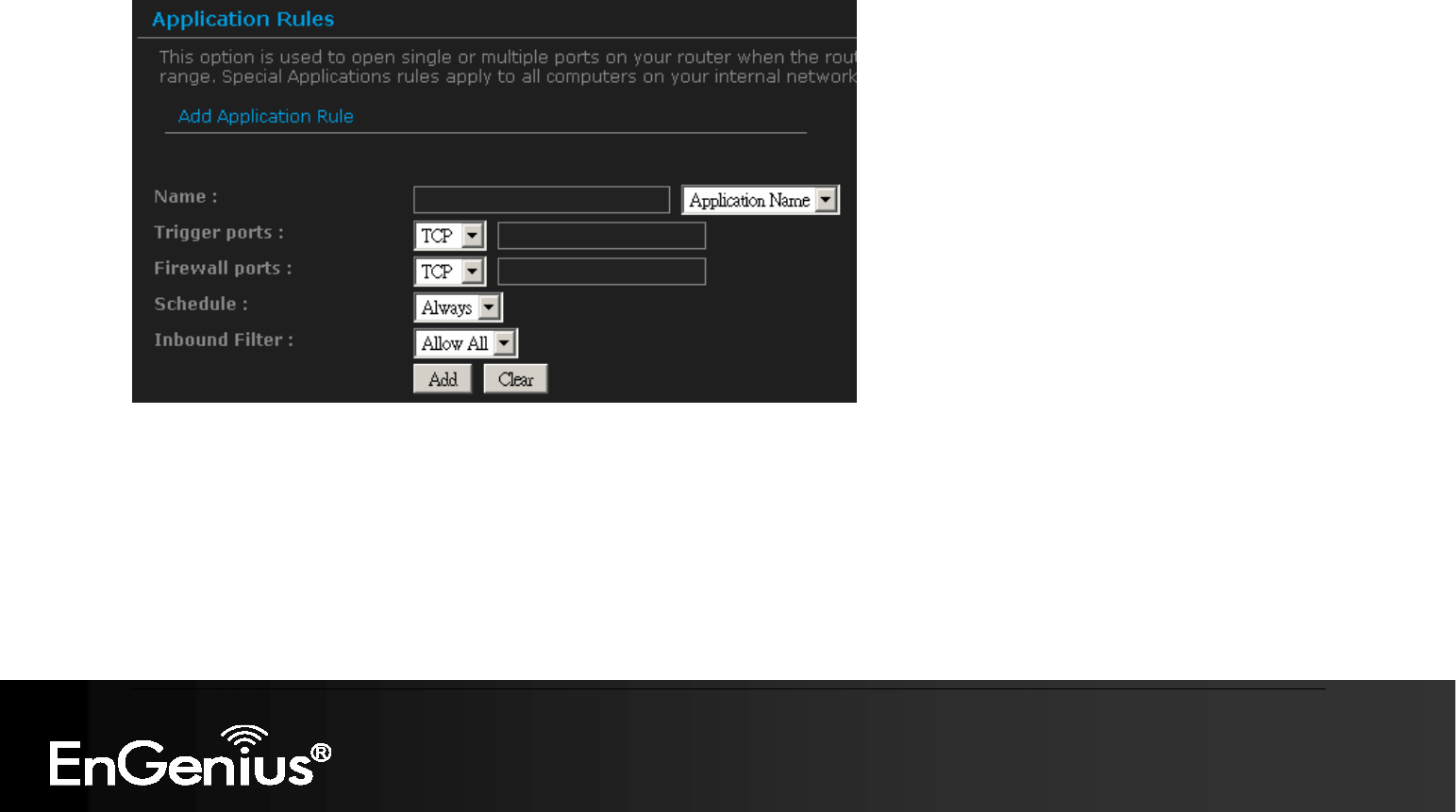
67
67
6.3.3. Special Applications
An application rule is used to open single or multiple ports on your router when the router senses data sent to the Internet on a trigger port
or port range. An application rule applies to all computers on your internal network.
Name: Assign a meaningful name to the virtual server, for example Web Server. Several well-known types of virtual server are
available from the Application Name drop-down list. Selecting one of these entries fills some of the remaining parameters with
standard values for that type of server.
Triggering Ports: Specify the outgoing port range that is used by the application.
Firewall Ports: Specify the port range that you would like to open for Internet traffic.
Schedule: Select a schedule to Always or Never from the drop-down list. If a schedule does not exist, you may create it in the Tools
> Schedule section.
Click on the Add button to insert the entry into the Special Applications list.
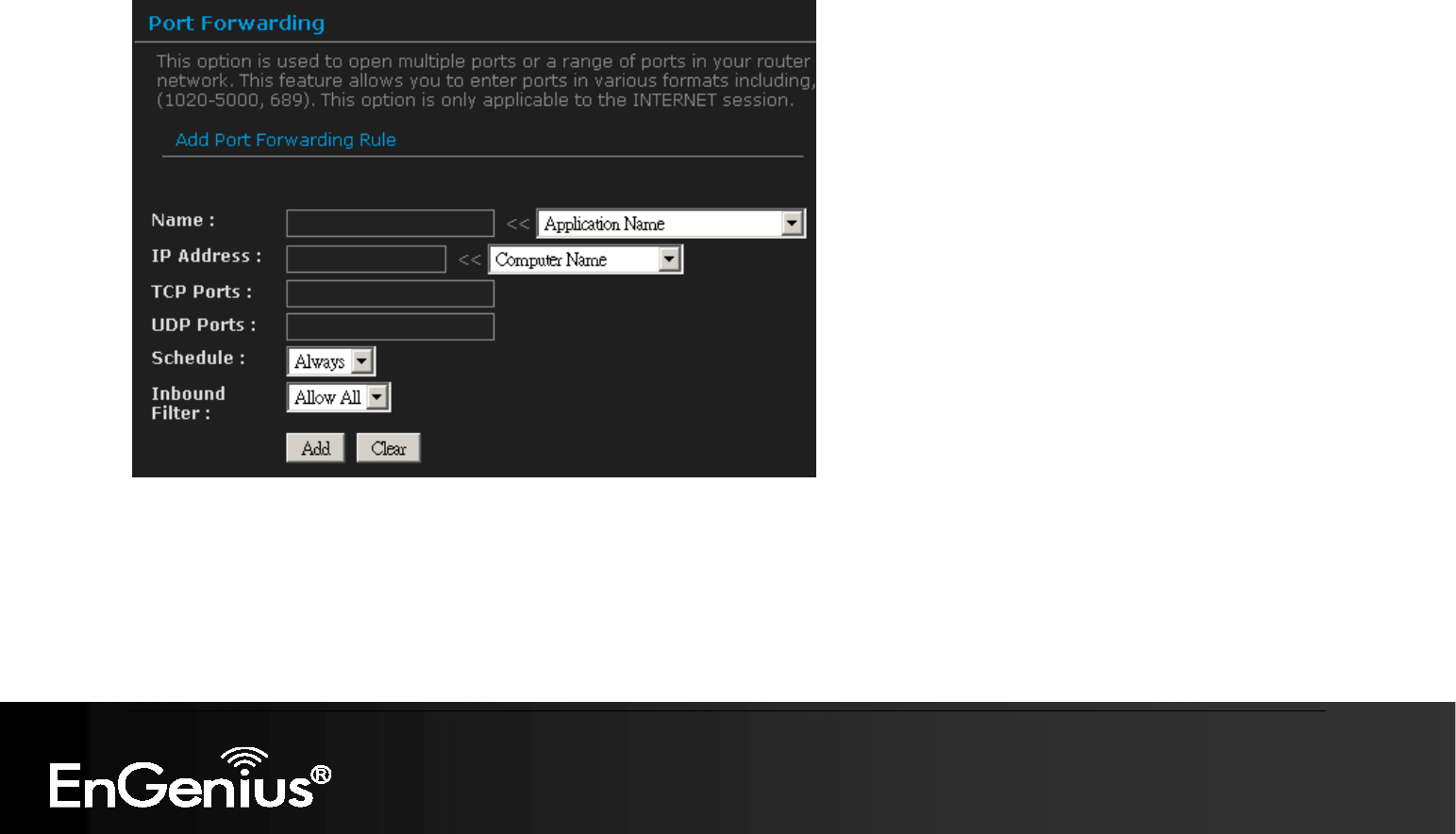
68
68
6.3.4. Port Forwarding
Multiple connections are required by some applications, such as internet games, video conferencing, Internet telephony, and others. These
applications have difficulties working through NAT (Network Address Translation). This section is used to open multiple ports or a range of
ports in your router and redirect data through those ports to a single PC on your network.
Name: Assign a meaningful name to the virtual server, for example Web Server. Several well-known types of virtual server are
available from the Application Name drop-down list. Selecting one of these entries fills some of the remaining parameters with
standard values for that type of server.
IP Address: Specify the IP address for the virtual server entry.
TCP/UDP Ports: Specify the TCP or UDP port numbers.
Schedule: Select a schedule to Always or Never from the drop-down list. If a schedule does not exist, you may create it in the Tools
> Schedule section.

69
69
Inbound Filter: Select an inbound filter from the drop-down list. If an inbound filter does not exist, you may create it from Advanced >
Inbound Filter section.
Click on the Add button to insert the entry into the Port Forwarding list.
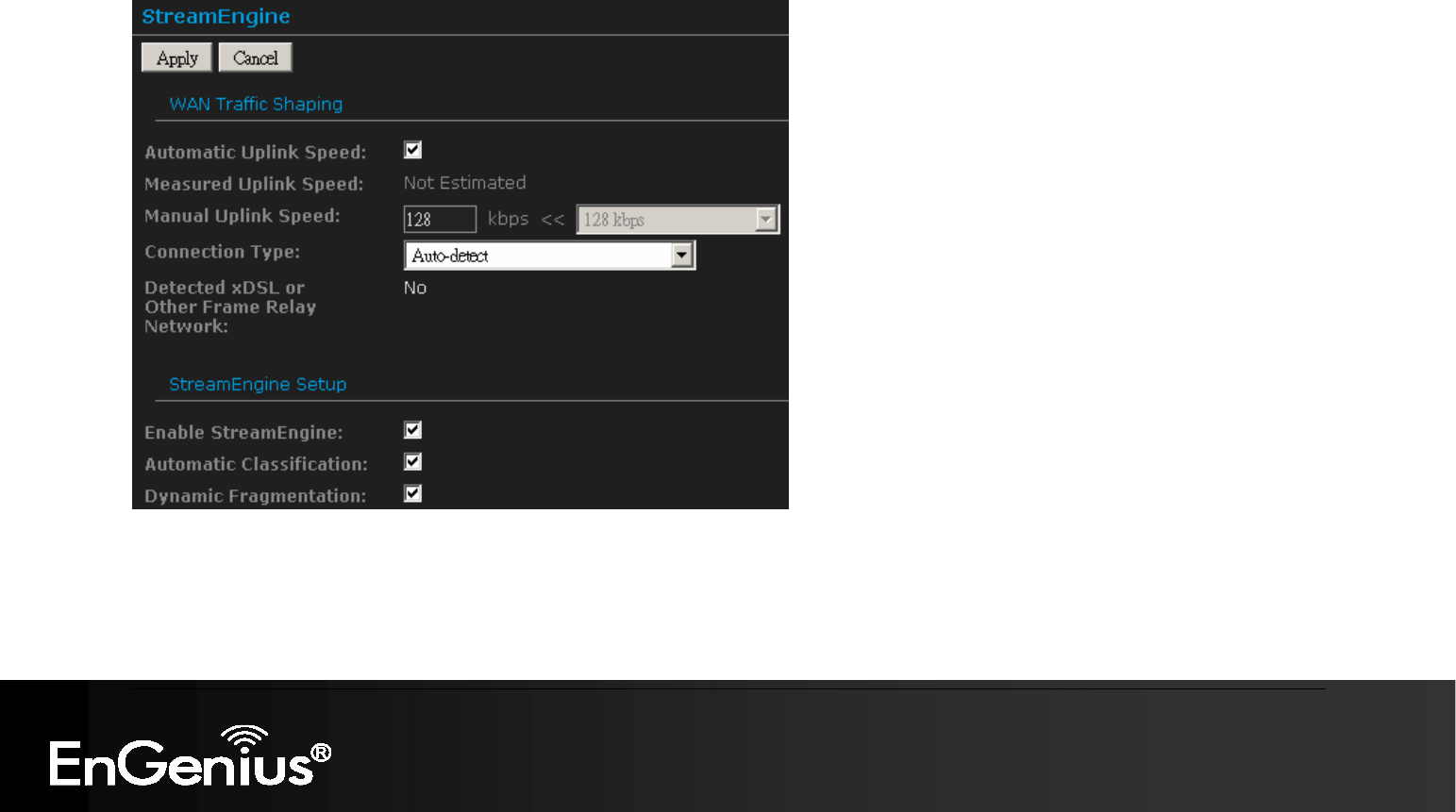
70
70
6.3.5. StreamEngine
The StreamEngine feature helps improve the network performance by prioritizing applications.
Enable Traffic Shaping: Place a check in the box to enable traffic shaping. When this option is enabled, the router restricts the flow of
outbound traffic so as not to exceed the WAN uplink bandwidth.
Automatic Uplink Speed. Place a check in this box to enable automatic uplink speed. When enabled, this option causes the router to
automatically measure the useful uplink bandwidth each time the WAN interface is re-established (after a reboot, for example).
Measured Uplink Speed: Displays the uplink speed. This is the uplink speed measured when the WAN interface was last re-
established. The value may be lower than that reported by your ISP as it does not include all of the network protocol overheads

71
71
associated with your ISP's network. Typically, this figure will be between 87% and 91% of the stated uplink speed for xDSL
connections and around 5 kbps lower for cable network connections.
Manual Uplink Speed: Specify an uplink speed or select it from the drop-down list.
If Automatic Uplink Speed is disabled, this options
allows you to set the uplink speed manually. Uplink speed is the speed at which data can be transferred from the router to your ISP.
Connection Type: By default, the router automatically determines whether the underlying connection is an xDSL/Frame-relay network
or some other connection type (such as cable modem or Ethernet), and it displays the result as Detected xDSL or Frame Relay
Network. If you have an unusual network connection in which you are actually connected via xDSL but for which you configure either
Static or DHCP in the WAN settings, setting this option to xDSL or Other Frame Relay Network ensures that the router will recognize
that it needs to shape traffic slightly differently in order to give the best performance. Choosing xDSL or Other Frame Relay Network
causes the measured uplink speed to be reported slightly lower than before on such connections, but gives much better results.
Click on the Apply button to store these settings.
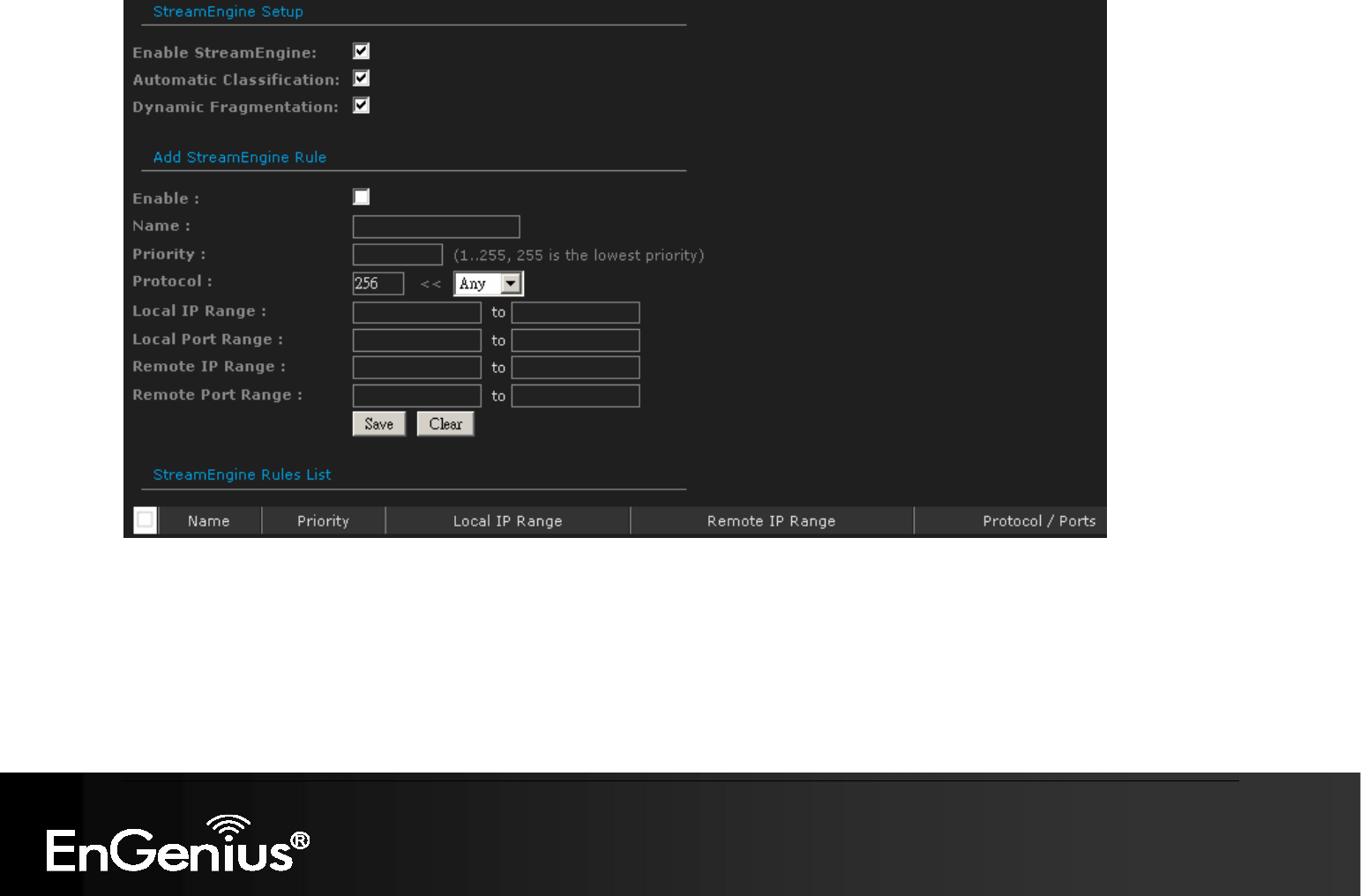
72
72
Enable StreamEngine: Place a check in this box to enable this option. Enable this option for better performance and experience with
online games and other interactive applications, such as VoIP.
Automatic Classification: Place a check in this box to enable this option. This option is enabled by default so that your router will
automatically determine which programs should have network priority.
Dynamic Fragmentation: Place a check in this box to enable this option. This option should be enabled when you have a slow
Internet uplink. It helps to reduce the impact that large low priority network packets can have on more urgent ones by breaking the
large packets into several smaller packets.

73
73
Add StreamEngine Rule: A StreamEngine Rule identifies a specific message flow and assigns a priority to that flow. For most
applications, automatic classification will be adequate, and specific StreamEngine Rules will not be required. StreamEngine supports
overlaps between rules, where more than one rule can match for a specific message flow. If more than one rule is found to match the
rule with the highest priority will be used.
Enable: Place a check in this box to enable the StreamEngine rule.
Name: Specify a name for the rule.
Priority: Specify a priority for the rule. Being with 1 which is the highest and 255 the lowest priority.
Protocol: Specify a protocol or select one from the drop-down list.
Local IP Range: Specify the local (LAN) IP address range.
Local Port Range: Specify the local (LAN) port range.
Remote IP Range: Specify the remote (WAN) IP address range.
Remote Port Range: Specify the remote (WAN) port range.
Click on the Save button to insert the entry into the StreamEngine list.
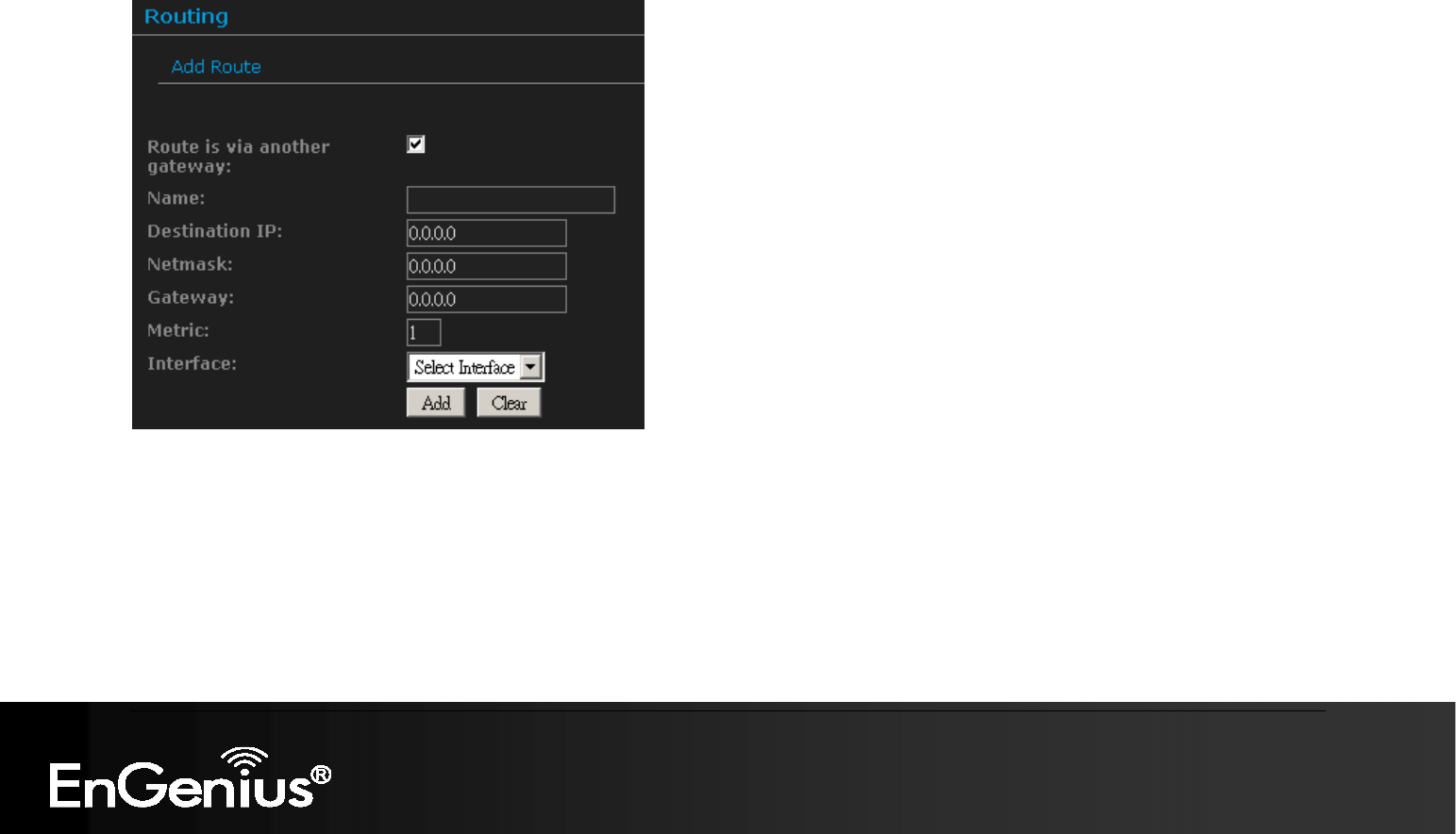
74
74
6.3.6. Routing
This section adds a new entry into the routing table.
Name: Specify a name for the rule.
Destination IP: Specify the destination IP address.
Netmask: Specify the subnet mask for the IP address.
Gateway: Specify the IP address of the gateway.
Metric: Specify the number of routing hops. The route metric is a value from 1 to 16 that indicates the cost of using this route. A value
of 1 is the lowest cost, and 15 is the highest cost. A value of 16 indicates that the route is not reachable from this router. When trying
to reach a particular destination, computers on your network will select the best route, ignoring unreachable routes.
Interface: Select the interface from the drop-down list.
Click on the Add button to insert the entry into the Routing table.
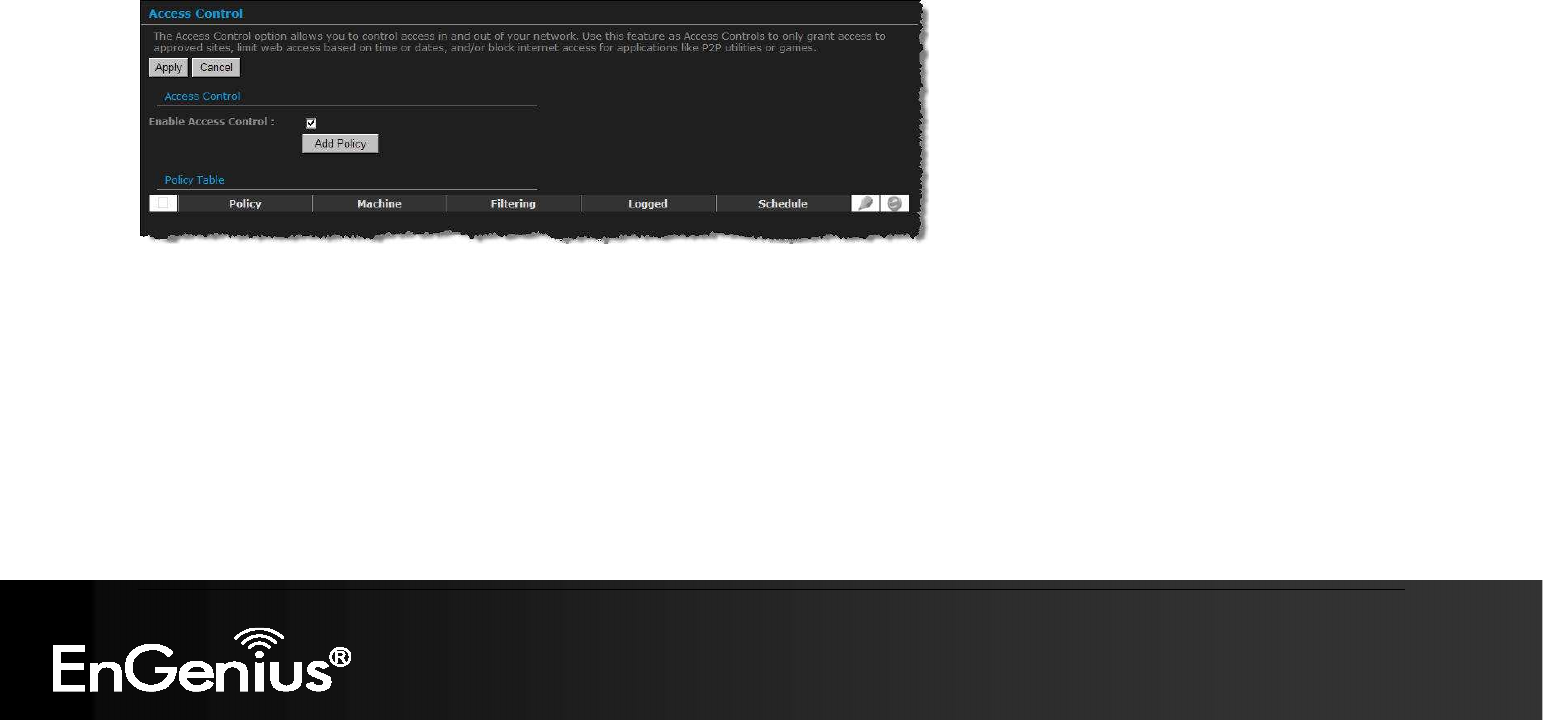
75
75
6.3.7. Access Control
The Access Control section allows you to control access in and out of devices on your network. Use this feature as Parental Controls to
only grant access to approved sites, limit web access based on time or dates, and/or block access from applications such as peer-to-peer
utilities or games.
When Access Control is disabled, every device on the LAN has unrestricted access to the Internet. However, if you enable Access Control,
Internet access is restricted for those devices that have an Access Control Policy configured for them. All other devices have unrestricted
access to the Internet.
Place a check in the Enable Access Control check box and then click on the Add Policy button. This will bring up the Add New
Policy wizard.
The wireless wizard will inform you that there are six major steps in the process.
Choose a unique name for your policy
Select a schedule
Select the machine to which the policy applies
Select filtering method
Configure web access logging
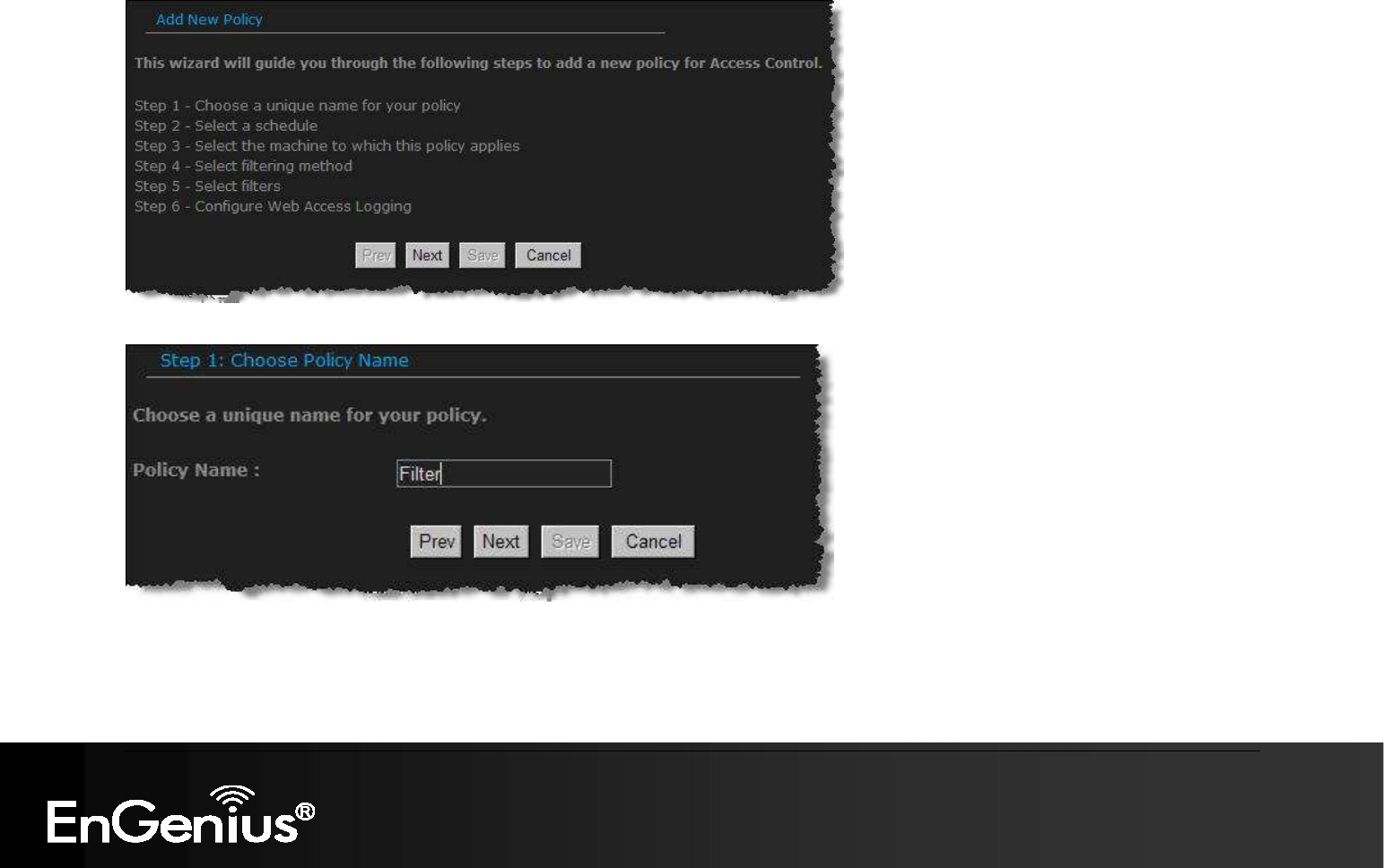
76
76
Click on the Next button to continue.
Specify a policy name and then click on the Next button to continue.
Select a schedule from the drop-down list: Always or Never, or you may define a new schedule. Click on the Next button to continue.
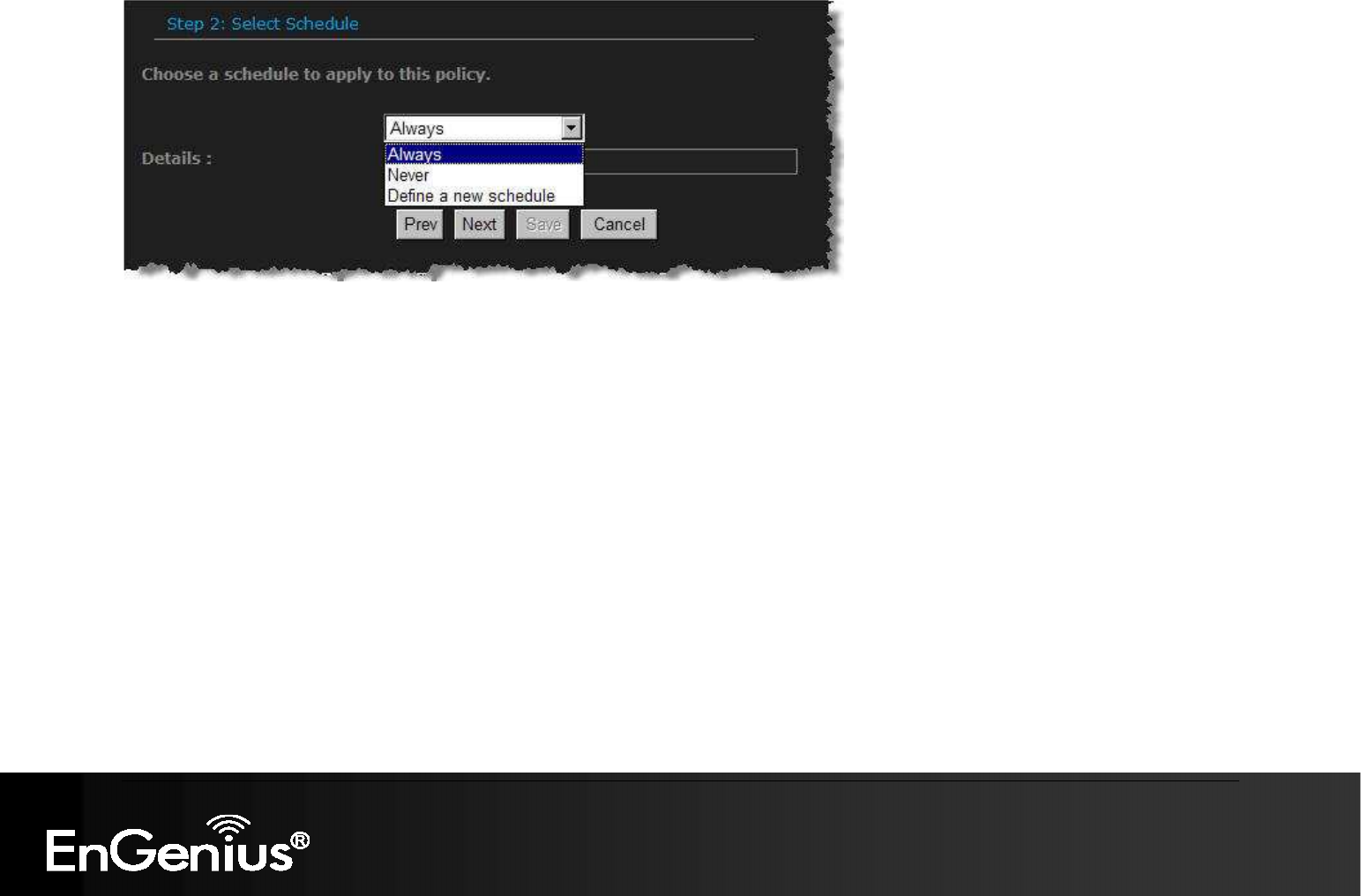
77
77
Select a machine to which the policy applies.
Address Type: Select the IP address or MAC address radio button.
IP Address: If you selected IP address above, then specify the IP address here.
MAC Address: If you need to change the MAC address of the rounter's WAN-side Ethernet interface, either type in an alternate MAC
address (for example, the MAC address of the router initially connected to the ISP) or click on Clone Your PCs MAC Address.
Click on the OK button to insert the entry into the table.
Click on the Next button to continue.
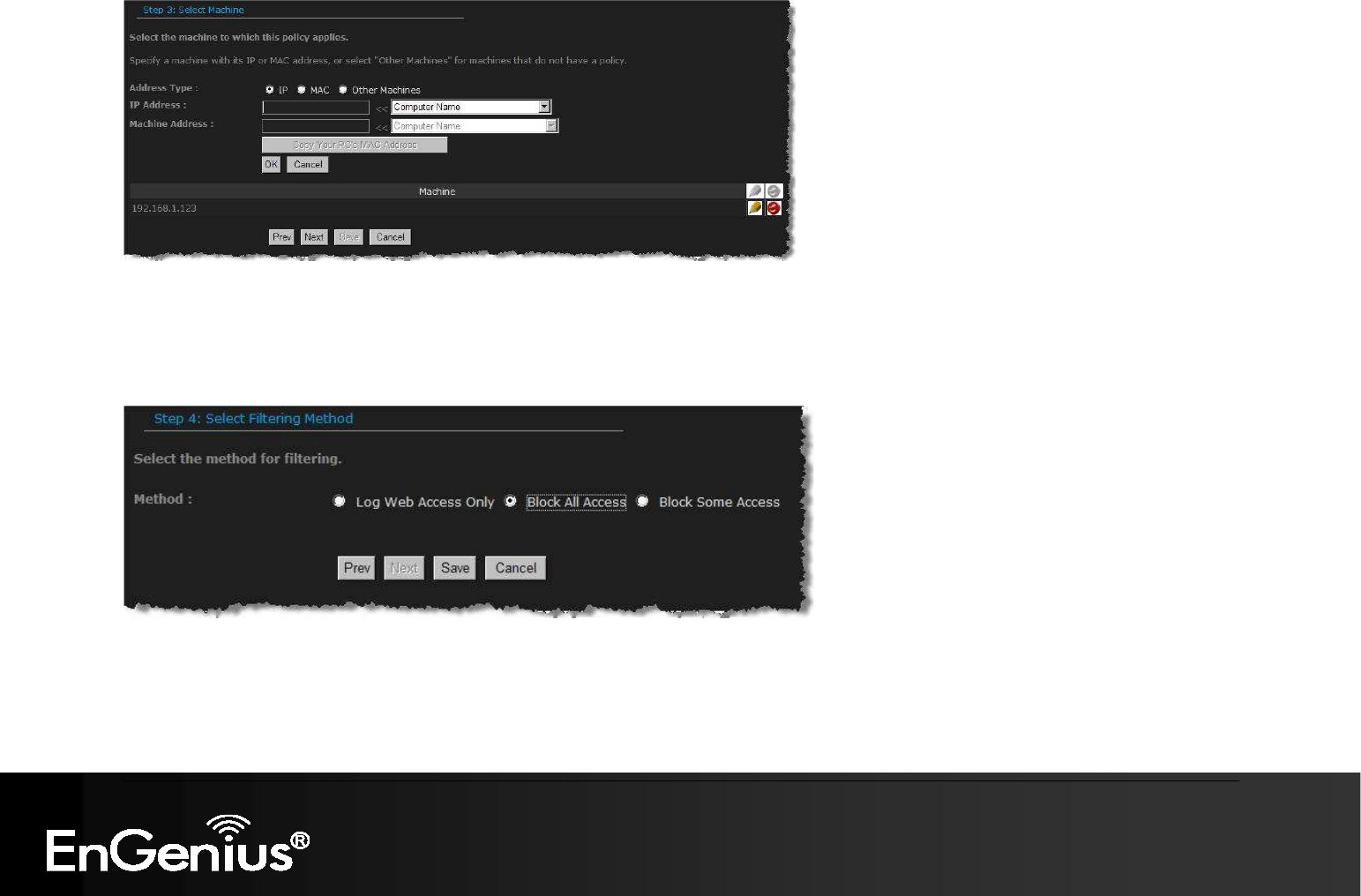
78
78
Select a filtering method:
Log Web Access Only: Select this radio but in order to log web access.
Block All Access: Select this radio but in order to block all web access.
Block Some Access: Select this radio but in order to block some web access.
Click on the Save button to store the changes.
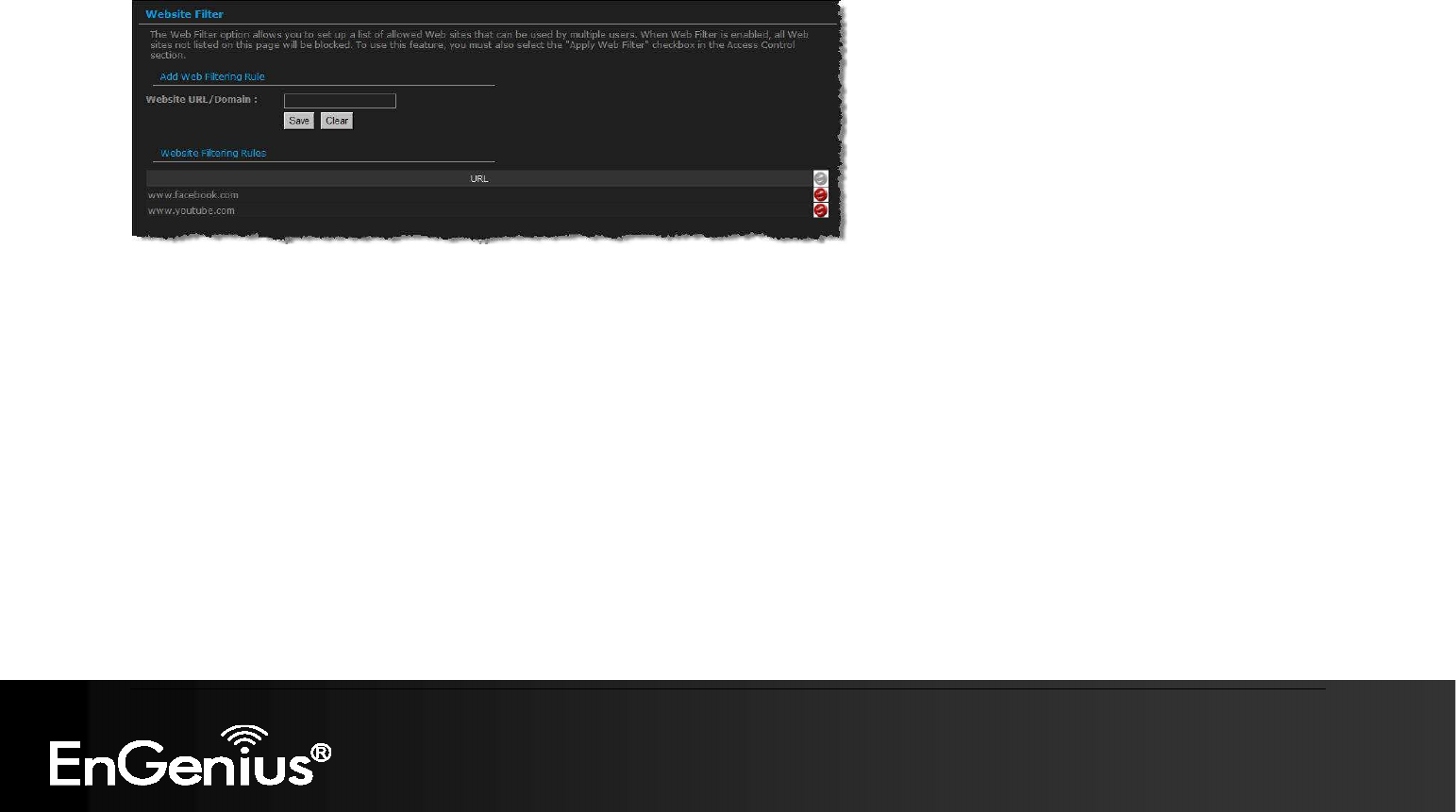
79
79
6.3.8. Web Filter
This is a type of parental control feature used to restrict certain websites form being accessed through your network. These filters can be
used for securing and restricting your network.
Website/URL/Domain: Specify the web address that you would like to filter. Do not use “http://”
Click on the Save button to store the changes.
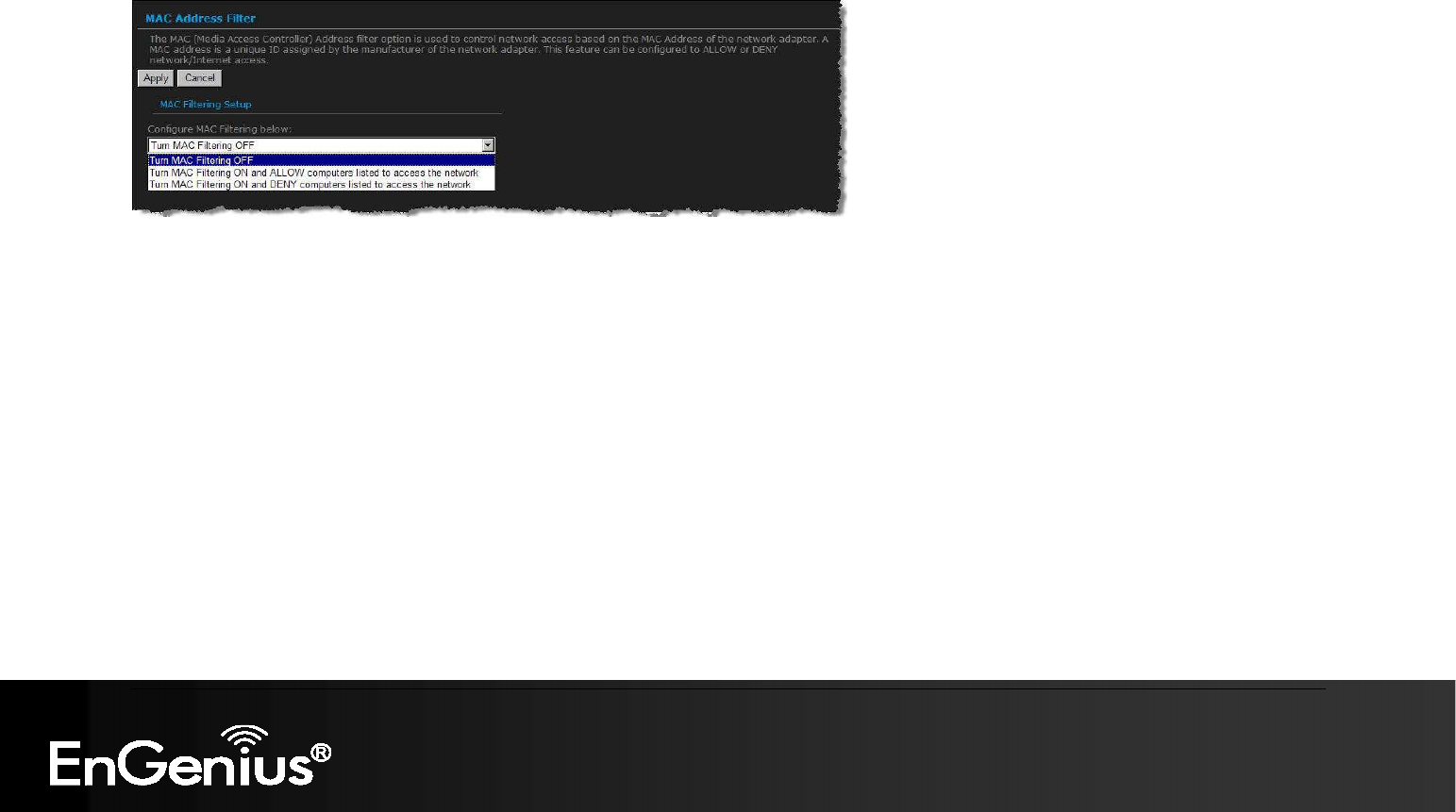
80
80
6.3.9. MAC Address Filter
This feature is used to restrict certain MAC address from accessing the Internet. These filters can be used for securing and restricting your
network.
Configure MAC Filtering: Select one of the options from the drop-down list.
Turn MAC Filtering OFF: When "OFF" is selected, MAC addresses are not used to control network access.
Turn MAC Filtering ON and ALLOW computers listed to access the network: When "ALLOW" is selected, only computers with
MAC addresses listed in the MAC Filtering Rules list are granted network access.
Turn MAC Filtering ON and DENY computers listed to access the network: When "DENY" is selected, any computer with a MAC
address listed in the MAC Filtering Rules list is refused access to the network.
MAC Address: Specify that MAC address that you would like to filter.
Click on the Save button to store the changes.
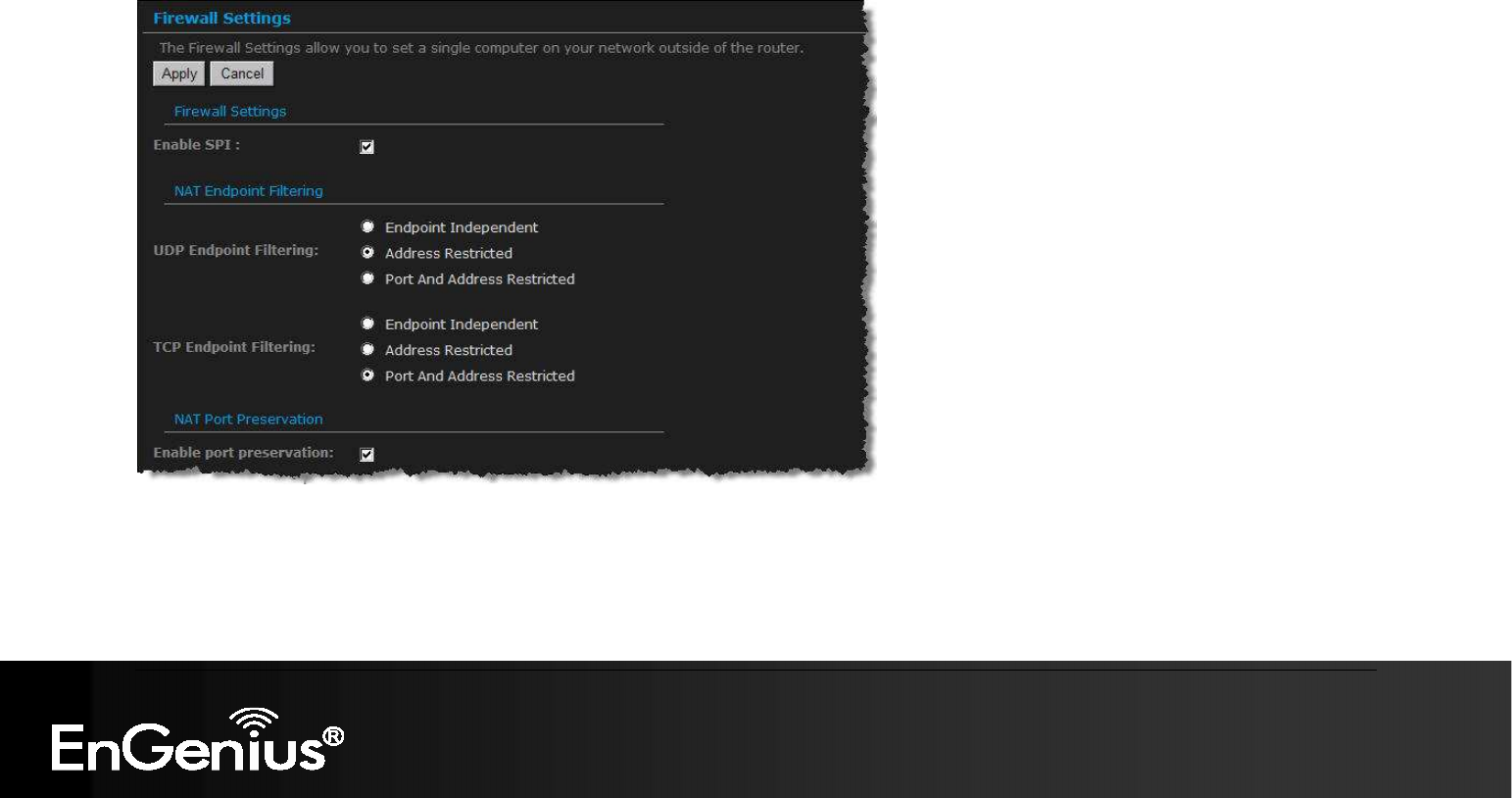
81
81
6.3.10. Firewall
The device provides a tight firewall by virtue of the way NAT works. Unless you configure the router to the contrary, the NAT does not
respond to unsolicited incoming requests on any port, thereby making your LAN invisible to Internet cyber attacks. However, some network
applications cannot run with a tight firewall. Those applications need to selectively open ports in the firewall to function correctly. The
options on this page control several ways of opening the firewall to address the needs of specific types of applications.
Enable SPI: Place a check in this box to enable SPI. SPI ("stateful packet inspection" also known as "dynamic packet filtering") helps
to prevent cyber attacks by tracking more state per session. It validates that the traffic passing through that session conforms to the
protocol. When the protocol is TCP, SPI checks that packet sequence numbers are within the valid range for the session, discarding
those packets that do not have valid sequence numbers. Whether SPI is enabled or not, the router always tracks TCP connection
states and ensures that each TCP packet's flags are valid for the current state.
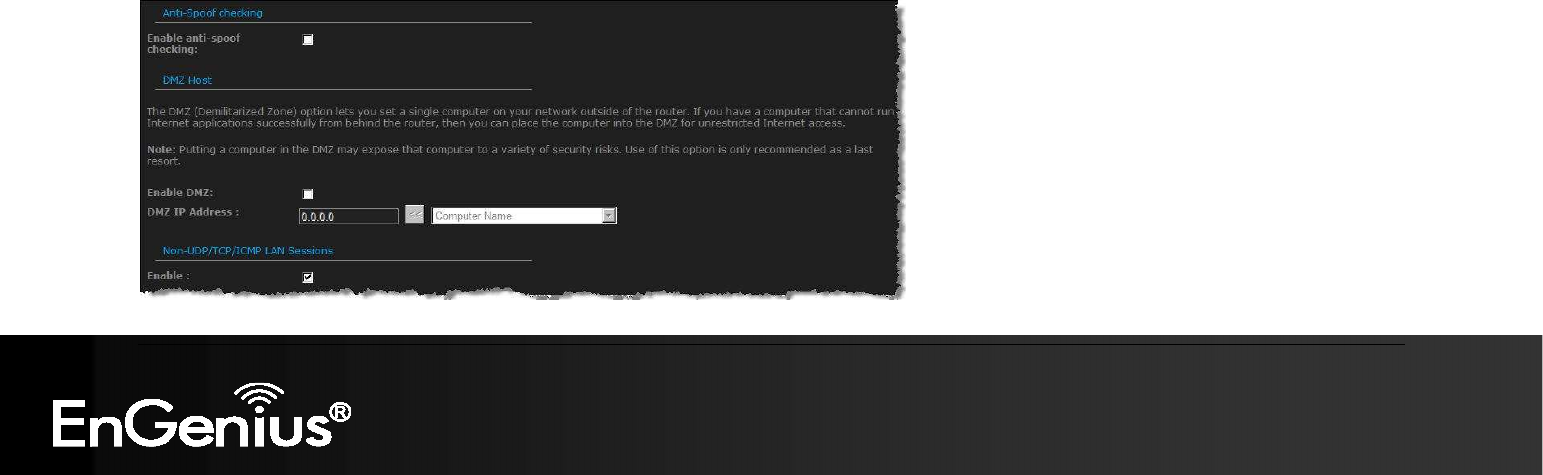
82
82
TCP / UDP NAT Endpoint Filtering options control how the router's NAT manages incoming connection requests to ports that are
already being used. Select one of the radio buttons.
End Point Independent Once a LAN-side application has created a connection through a specific port, the NAT will forward any
incoming connection requests with the same port to the LAN-side application regardless of their origin. This is the least restrictive
option, giving the best connectivity and allowing some applications (P2P applications in particular) to behave almost as if they are
directly connected to the Internet.
Address Restricted The NAT forwards incoming connection requests to a LAN-side host only when they come from the same IP
address with which a connection was established. This allows the remote application to send data back through a port different from
the one used when the outgoing session was created.
Port And Address Restricted The NAT does not forward any incoming connection requests with the same port address as an
already establish connection.
Note: Some of these options can interact with other port restrictions. Endpoint Independent Filtering takes priority over inbound filters
or schedules, so it is possible for an incoming session request related to an outgoing session to enter through a port in spite of an
active inbound filter on that port. However, packets will be rejected as expected when sent to blocked ports (whether blocked by
schedule or by inbound filter) for which there are no active sessions. Port and Address Restricted Filtering ensures that inbound filters
and schedules work precisely, but prevents some level of connectivity, and therefore might require the use of port triggers, virtual
servers, or port forwarding to open the ports needed by the application. Address Restricted Filtering gives a compromise position,
which avoids problems when communicating with certain other types of NAT router (symmetric NATs in particular) but leaves inbound
filters and scheduled access working as expected.
Enable Port Preservation: Place a check in this box to enable Port Preservation. NAT Port preservation (on by default) tries to
ensure that, when a LAN host makes an Internet connection, the same LAN port is also used as the Internet visible port. This ensures
best compatibility for internet communications. Under some circumstances it may be desirable to turn off this feature.
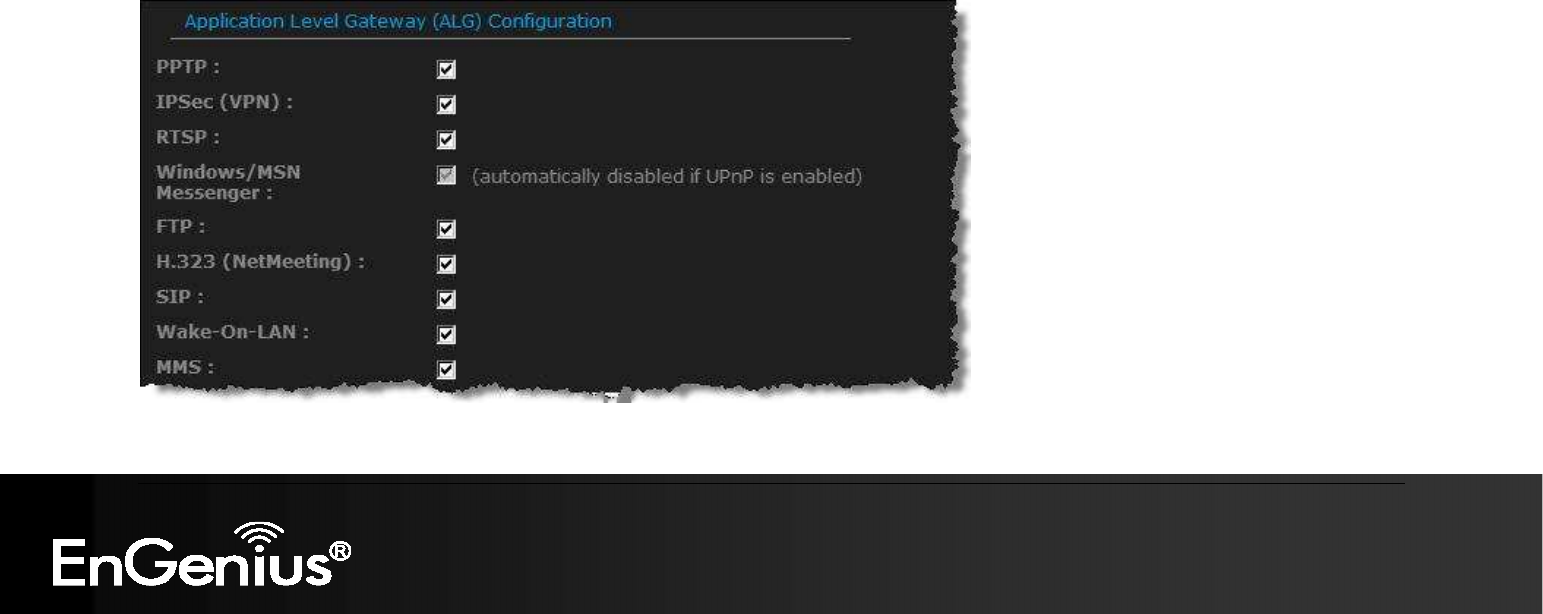
83
83
Enable anti-spoof checking: Place a check in this box to enable anti-spoof checking. Enabling this option can provide protection
from certain kinds of "spoofing" attacks. However, enble this option with care. With some modems, the WAN connection may be lost
when this option is enabled. In that case, it may be necessary to change the LAN subnet to something other than 192.168.0.x
(192.168.2.x, for example), to re-establish the WAN connection.
Enable DMZ Host: Place check in this box to enable DMZ host. DMZ host is a demilitarized zone used to provide Internet services
without sacrificing unauthorized access to its local private network. Typically, the DMZ host contains devices accessible to Internet
traffic, such as web, FTP, email and DNS servers.
DMZ IP Address: Specify the IP address of the DMZ host.
Non-UDP/TCP/ICMP LAN Sessions: Place a check in this box to enable this feature. When a LAN application that uses a protocol
other than UDP, TCP, or ICMP initiates a session to the Internet, the router's NAT can track such a session, even though it does not
recognize the protocol. This feature is useful because it enables certain applications (most importantly a single VPN connection to a
remote host) without the need for an ALG.
Note: This feature does not apply to the DMZ host (if one is enabled). The DMZ host always handles these kinds of sessions.
Enabling this option (the default setting) enables single VPN connections to a remote host. (But, for multiple VPN connections, the
appropriate VPN ALG must be used.) Disabling this option, however, only disables VPN if the appropriate VPN ALG is also disabled.

84
84
Application Layer Gateway (ALG) Configuration: Place a check in appropriate feature boxes to enable them. . Some protocols and
applications require special handling of the IP payload to make them work with network address translation (NAT). Each ALG provides
special handling for a specific protocol or application. A number of ALGs for common applications are enabled by default.
PPTP: Allows multiple machines on the LAN to connect to their corporate networks using PPTP protocol. When the PPTP ALG is
enabled, LAN computers can establish PPTP VPN connections either with the same or with different VPN servers. When the PPTP
ALG is disabled, the router allows VPN operation in a restricted way -- LAN computers are typically able to establish VPN tunnels to
different VPN Internet servers but not to the same server. The advantage of disabling the PPTP ALG is to increase VPN performance.
Enabling the PPTP ALG also allows incoming VPN connections to a LAN side VPN server (refer to Advanced → Virtual Server).
IPSec: (VPN) Allows multiple VPN clients to connect to their corporate networks using IPSec. Some VPN clients support traversal of
IPSec through NAT. This option may interfere with the operation of such VPN clients. If you are having trouble connecting with your
corporate network, try disabling this option. Check with the system administrator of your corporate network whether your VPN client
supports NAT traversal.
RTSP: Allows applications that use Real Time Streaming Protocol to receive streaming media from the internet. QuickTime and Real
Player are some of the common applications using this protocol.
Windows/MSN Messenger: Supports use on LAN computers of Microsoft Windows Messenger (the Internet messaging client that
ships with Microsoft Windows) and MSN Messenger. The SIP ALG must also be enabled when the Windows Messenger ALG is
enabled.
FTP: Allows FTP clients and servers to transfer data across NAT.
H.323 (Netmeeting): Allows H.323 (specifically Microsoft Netmeeting) clients to communicate across NAT server.
SIP: Allows devices and applications using VoIP (Voice over IP) to communicate across NAT. Some VoIP applications and devices
have the ability to discover NAT devices and work around them. This ALG may interfere with the operation of such devices. If you are
having trouble making VoIP calls, try turning this ALG off.
Wake-On-LAN: This feature enables forwarding of "magic packets" (that is, specially formatted wake-up packets) from the WAN to a
LAN computer or other device that is "Wake on LAN" (WOL) capable.
MMS: Allows Windows Media Player, using MMS protocol, to receive streaming media from the internet.
Click on the Apply button to store these settings.
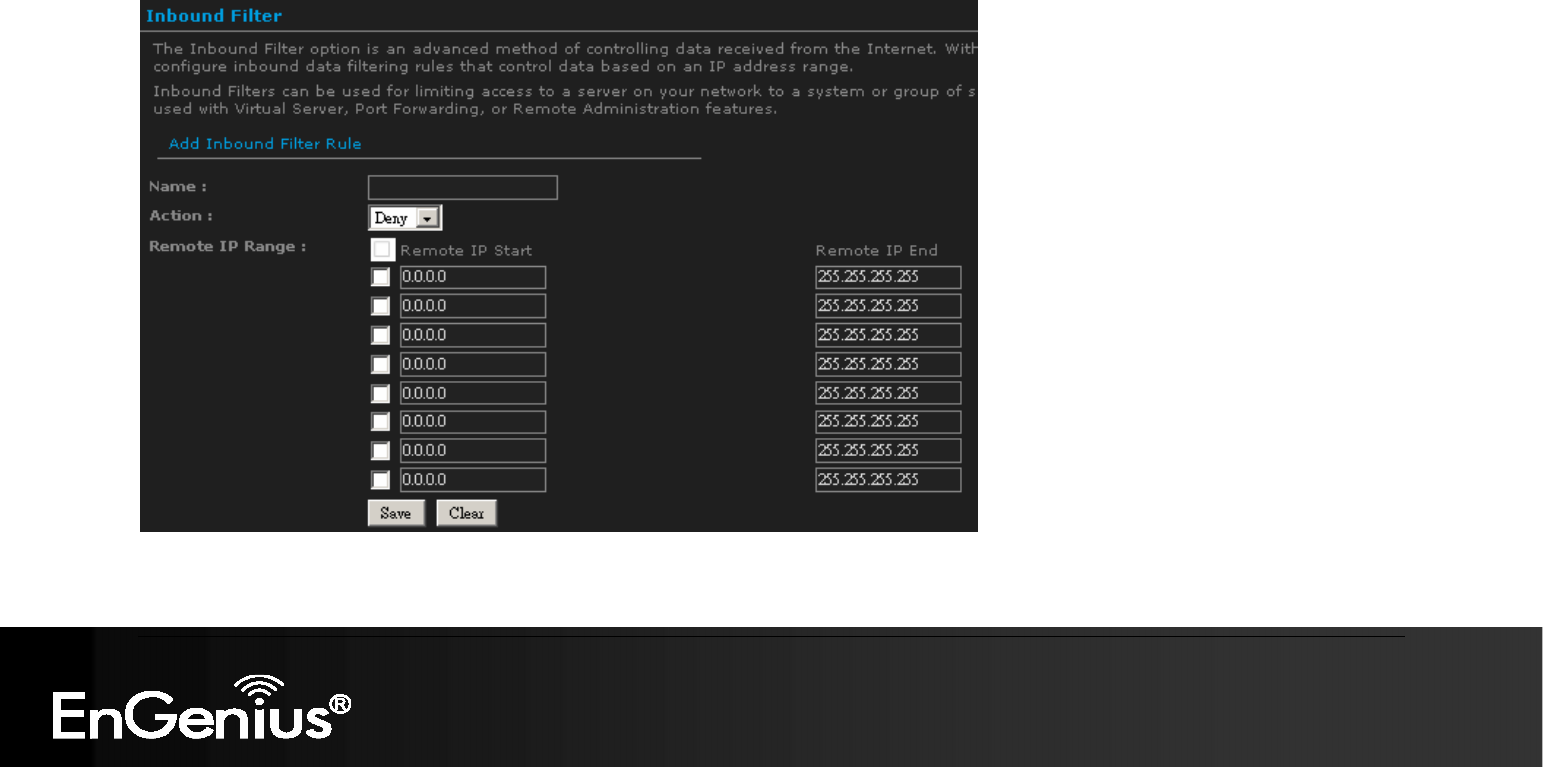
85
85
6.3.11. Inbound Filter
When you use the Virtual Server, Port Forwarding, or Remote Administration features to open specific ports to traffic from the Internet, you
could be increasing the exposure of your LAN to cyber attacks from the Internet. In these cases, you can use Inbound Filters to limit that
exposure by specifying the IP addresses of internet hosts that you trust to access your LAN through the ports that you have opened.
Inbound Filters can be used for limiting access to a server on your network to a system or group of systems. Filter rules can be used with
Virtual Server, Gaming, or Remote Administration features.
Name Specify a name for the inbound filter.
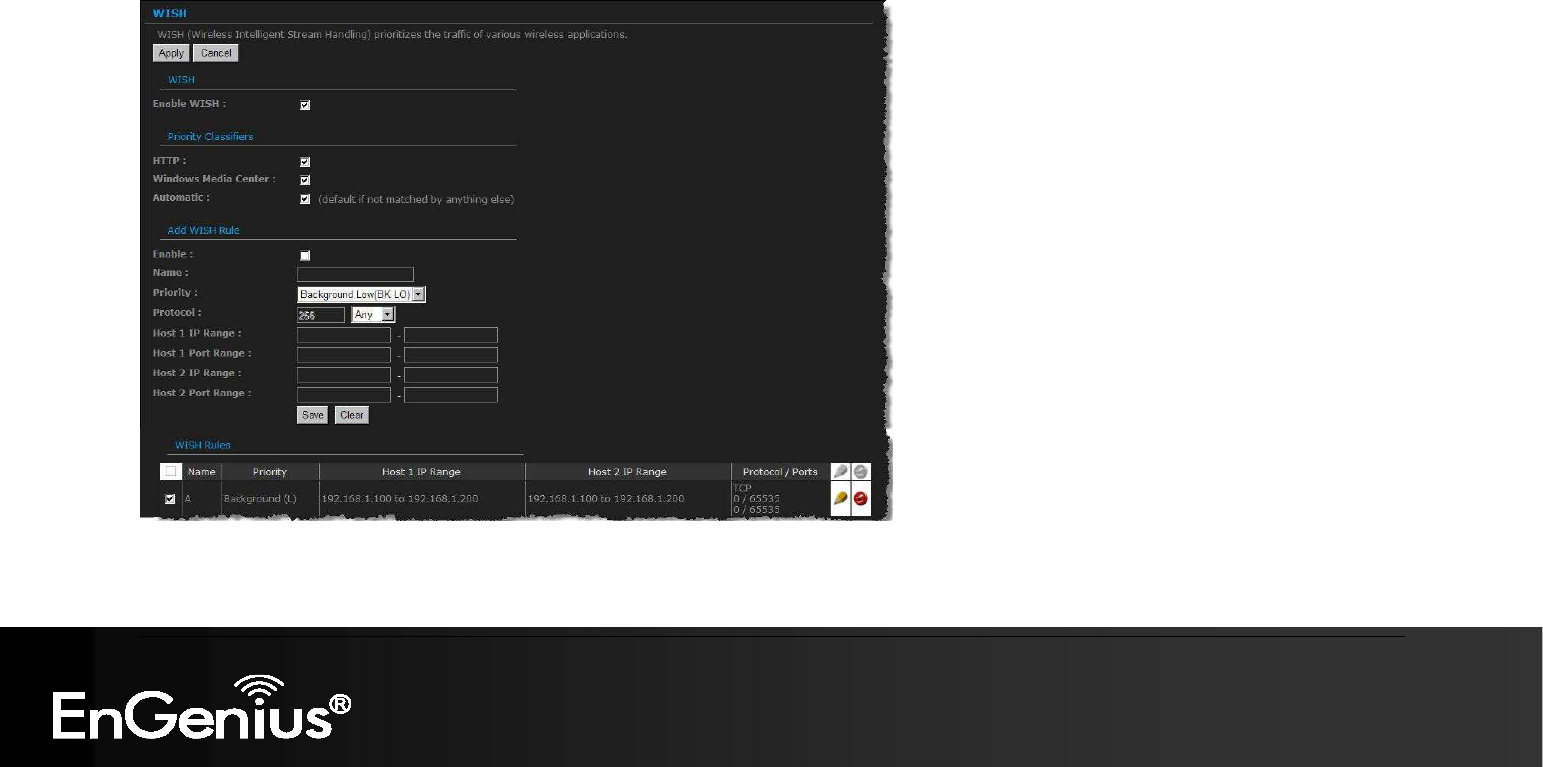
86
86
Action: Select Allow or Deny from the drop-down list. This will apply the inbound filter rule on the WAN interface.
Remote IP Range: Specify the remote IP address range and then click in the check box to enable the range.
Click on the Save button to store the changes.
6.3.12. WISH
WISH is short for Wireless Intelligent Stream Handling, a technology developed to enhance your experience of using a wireless network by
prioritizing the traffic of different applications.
Enable WISH: Place a check in this box to enable the WISH feature.

87
87
HTTP: Place a check in this box to add HTTP as a classifier. This allows the device to recognize HTTP transfers for many common
audio and video streams and prioritize them above other traffic. Such streams are frequently used by digital media players.
Windows Media Center: Place a check in this box to add HTTP as a classifier. This enables the router to recognize certain audio and
video streams generated by a Windows Media Center PC and to prioritize these above other traffic. Such streams are used by
systems known as Windows Media Extenders, such as the Xbox 360.
Automatic: Place a check in this box for the device to automatically configure the classifiers. When enabled, this option causes the
router to automatically attempt to prioritize traffic streams that it doesn't otherwise recognize, based on the behavior that the streams
exhibit. This acts to deprioritize streams that exhibit bulk transfer characteristics, such as file transfers, while leaving interactive traffic,
such as gaming or VoIP, running at a normal priority.
Enable: Place a check in this box to enable the WISH rule. A WISH Rule identifies a specific message flow and assigns a priority to
that flow. For most applications, the priority classifiers ensure the right priorities and specific WISH Rules are not required. WISH
supports overlaps between rules. If more than one rule matches for a specific message flow, the rule with the highest priority will be
used.
Name: Assign a meaningful name to the WISH rule.
Priority: Select a priority from the drop-down list. The four priority message flows are:
BK: Background (least urgent).
BE: Best Effort.
VI: Video.
VO: Voice (most urgent).
Protocol: Select a protocol from the drop-down list.
Hos1 IP Range: Specify the IP range for the rule.
Host 1 Port Range: Specify the port range for the rule.
Host 2 IP Range: Specify the IP range for the rule.
Host 2 Port Range: Specify the port range for the rule.
Click on the Save button to insert the entry into the WISH rules list.
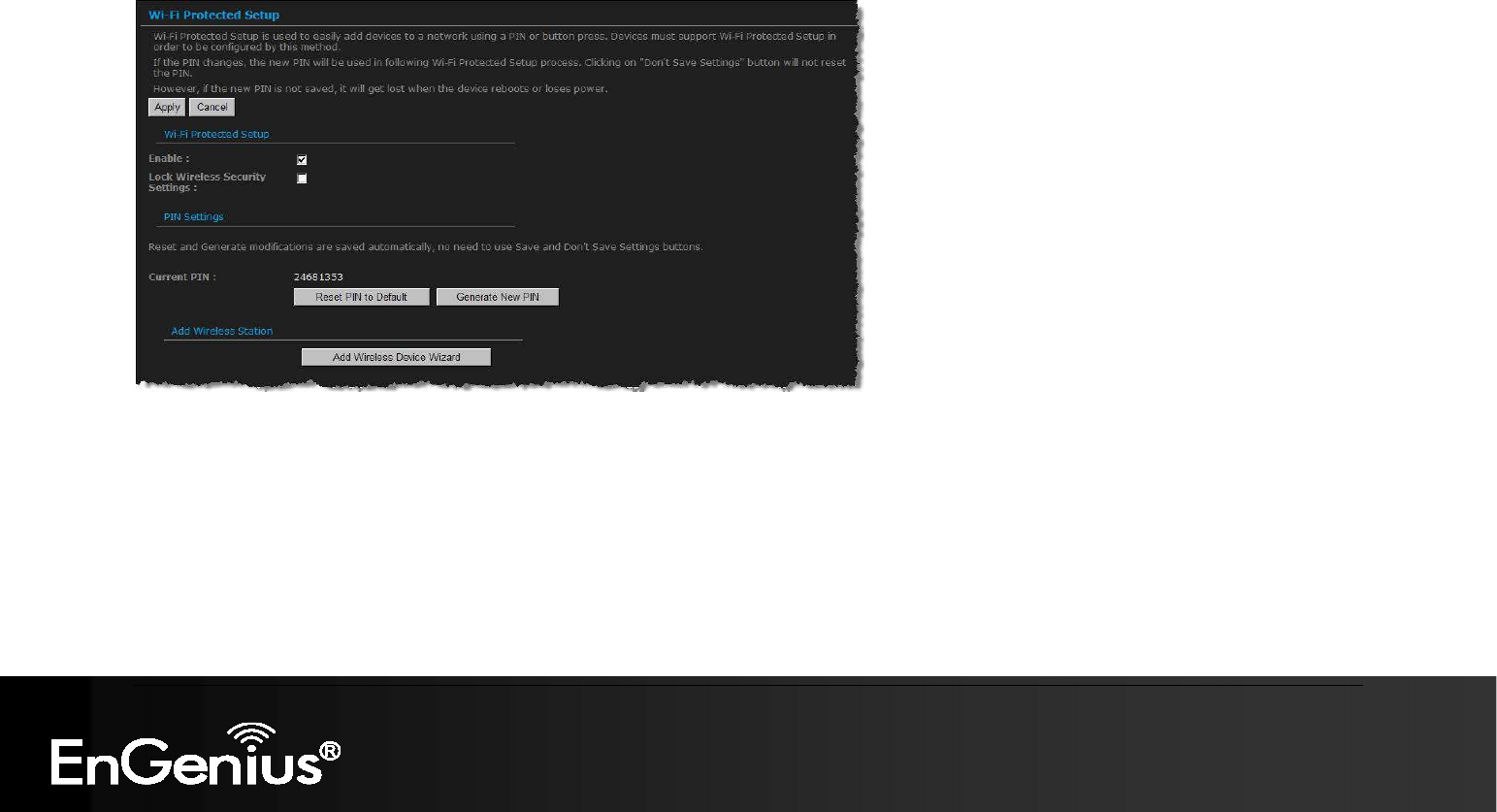
88
88
6.3.13. Wi-Fi Protected Setup
Wi-Fi Protected Setup is a feature that locks the wireless security settings and prevents the settings from being changed by any new
external registrar using its PIN. Devices can still be added to the wireless network using Wi-Fi Protected Setup.
Enable: Place a check in this box to
enable this feature.
Lock: Place a check in this box to lock the wireless security settings and prevents the settings from being changed by any new
external registrar using its PIN. Devices can still be added to the wireless network using Wi-Fi Protected Setup.
Reset PIN to Default: Press this button to reset the PIN to it’s default setting.
Generate NEW PIN: Press this button to generate a new random PIN.
Add Wireless Device Wizard: Please refer to Chapter 4 in order to configure Wi-Fi Protected Setup using the Wizard.
Click on the Apply button to store these settings.
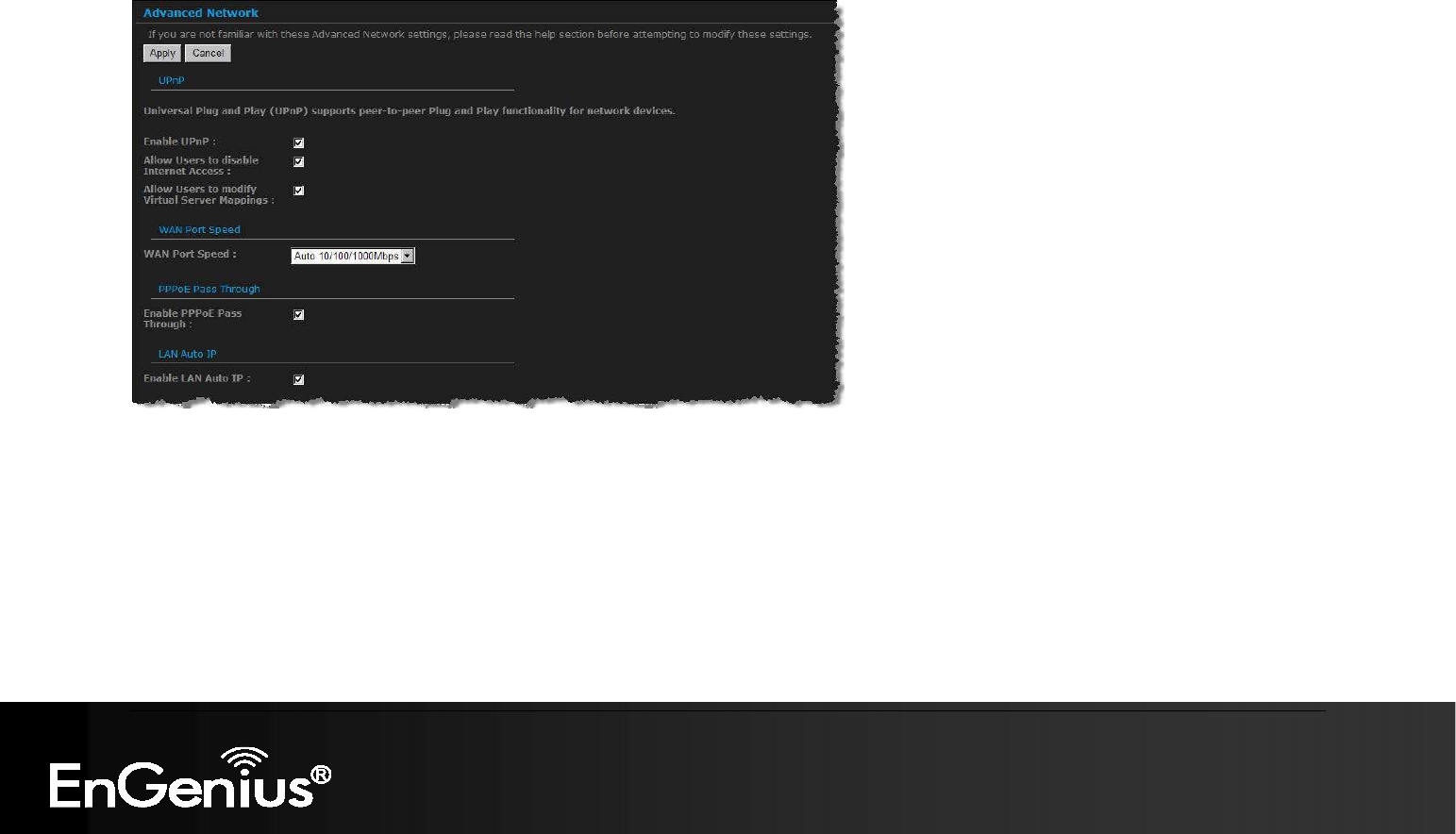
89
89
6.3.14. Advanced Network (UPNP, WAN Ping…)
In this section you can configure the UPNP, WAN Ping, WAN port speed, multicast streams, and PPPoE pass-through settings.
Enable UPnP: Place a check in this box to enable UPnP. UPnP stands for Universal Plug and Play, which is a networking
architecture that provides compatibility among networking equipment, software, and peripherals. This router has optional UPnP
capability, and can work with other UPnP devices and software.
Allow Users to disable Internet Access: Place a check in this box if you would like to allow to user to terminate the WAN session.
Allow Users to modify Virtual Server Mappings: Place a check in this box if you would like the users to add, modify, or delete
server mapping entries.
Enable WAN Ping Respond: Place a check in this box if you would like this device to be pinged from the WAN side.
WAN Ping Inbound Filter: You may select the computer that may ping this device from the WAN side.
WAN Port Speed: You may select a WAN port speed from the drop-down list. It is recommended that you select Auto.

90
90
Enable Multicast Streams: Place a check in this box to enable multicast streams. The router uses the IGMP protocol to support
efficient multicasting -- transmission of identical content, such as multimedia, from a source to a number of recipients. This option must
be enabled if any applications on the LAN participate in a multicast group. If you have a multimedia LAN application that is not
receiving content as expected, try enabling this option.
Enable PPPoE Pass Through: Place a check in this box to enable PPPoE pass-through. This option controls whether LAN
computers can act as PPPoE clients and negotiate the PPP sessions through the router over the WAN ethernet link. Enabling this
option allows LAN computers to act as PPPoE clients. Disabling this option prevents LAN computers from establishing PPPoE pass-
through connections.
Click on the Apply button to store these settings.

91
91
6.4. Tools
Click on the Tools link on the navigation drop-down menu. You will then see seven options: Time, System, Firmware, SysLog, Dynamic
DNS, System Check, and Schedules. The configuration steps for each option are described below.
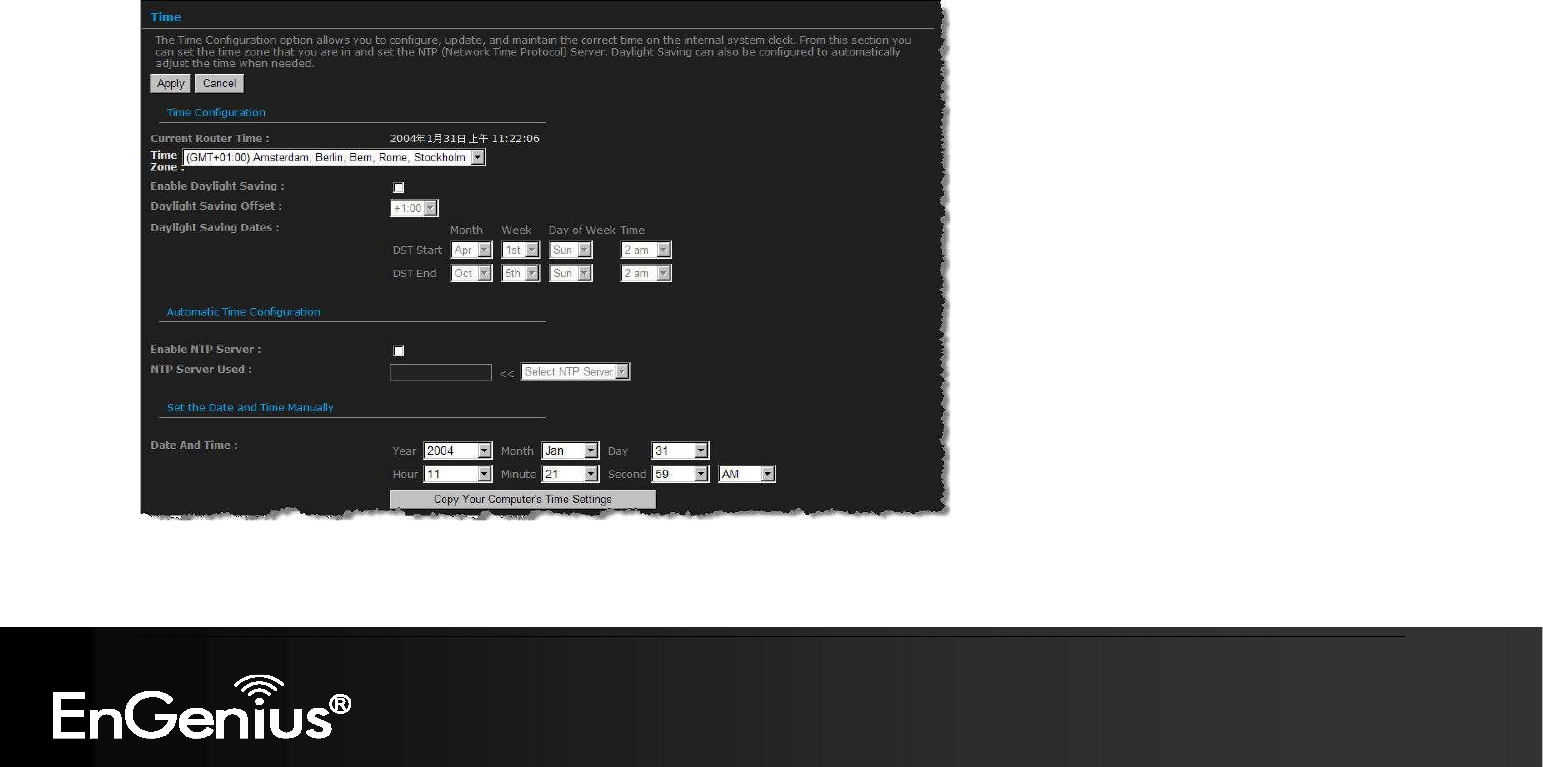
92
92
6.4.1. Time Zone Setting
Click on the Time link in the navigation menu. This feature allows you to configure, update, and maintain the correct time on the device’s
internal system clock as well as configure the time zone. The date and time of the device can be configured manually or by synchronizing
with a time server.
Note: If the device losses power for any reason, it will not be able to keep its time running, and will not display the correct time once the
device has been restarted. Therefore, you must re-enter the correct date and time.
Current Router Time: Displays the current time on the device.
Time Zone: Select your time zone from the drop-down list.
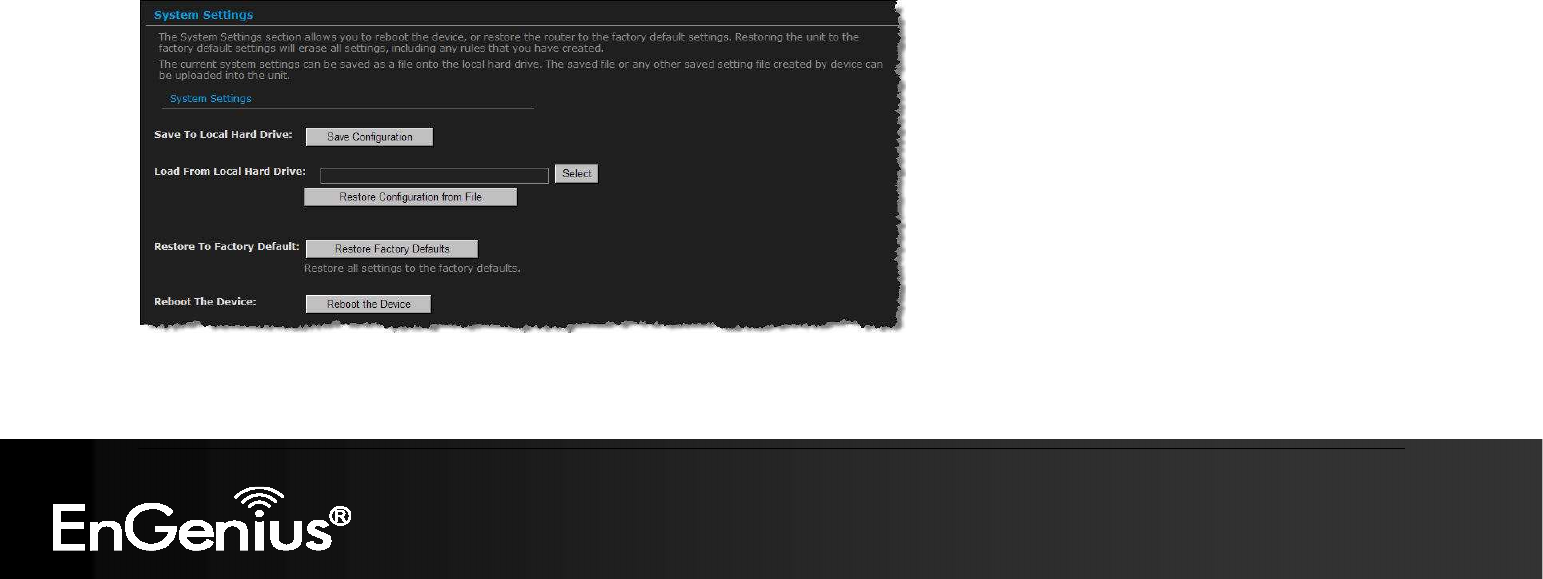
93
93
Enable Daylight Saving: Place a check in this box to enable daylight savings time.
Daylight Saving Offset: Select the offset from the drop-down list.
Daylight Saving Date: Select the daylight savings date from the drop-down list. Select the starting and ending times for the change to
and from daylight saving time. For example, suppose for DST Start you select Month="Oct", Week="3rd", Day="Sun" and Time="2am".
This is the same as saying: "Daylight saving starts on the third Sunday of October at 2:00 AM."
Enable NTP Server: Place a check in this box if you would like to synchronize the device’s clock to a Network Time Server over the
Internet. If you are using schedules or logs, this is the best way to ensure that the schedules and logs are kept accurate.
NTP Server Used: Specify the NTP server or select one from the drop-down list.
Set the Date and Time: Select a date and time from the drop-down list or do to use computer’s time and date click on the Copy Your
Computer’s Time Settings button.
Click on the Apply button once you have modified the settings.
6.4.2. System
Click on the System link in the navigation menu. This page allows you to reboot the device using the current settings or restore all the
settings to the factory defaults.
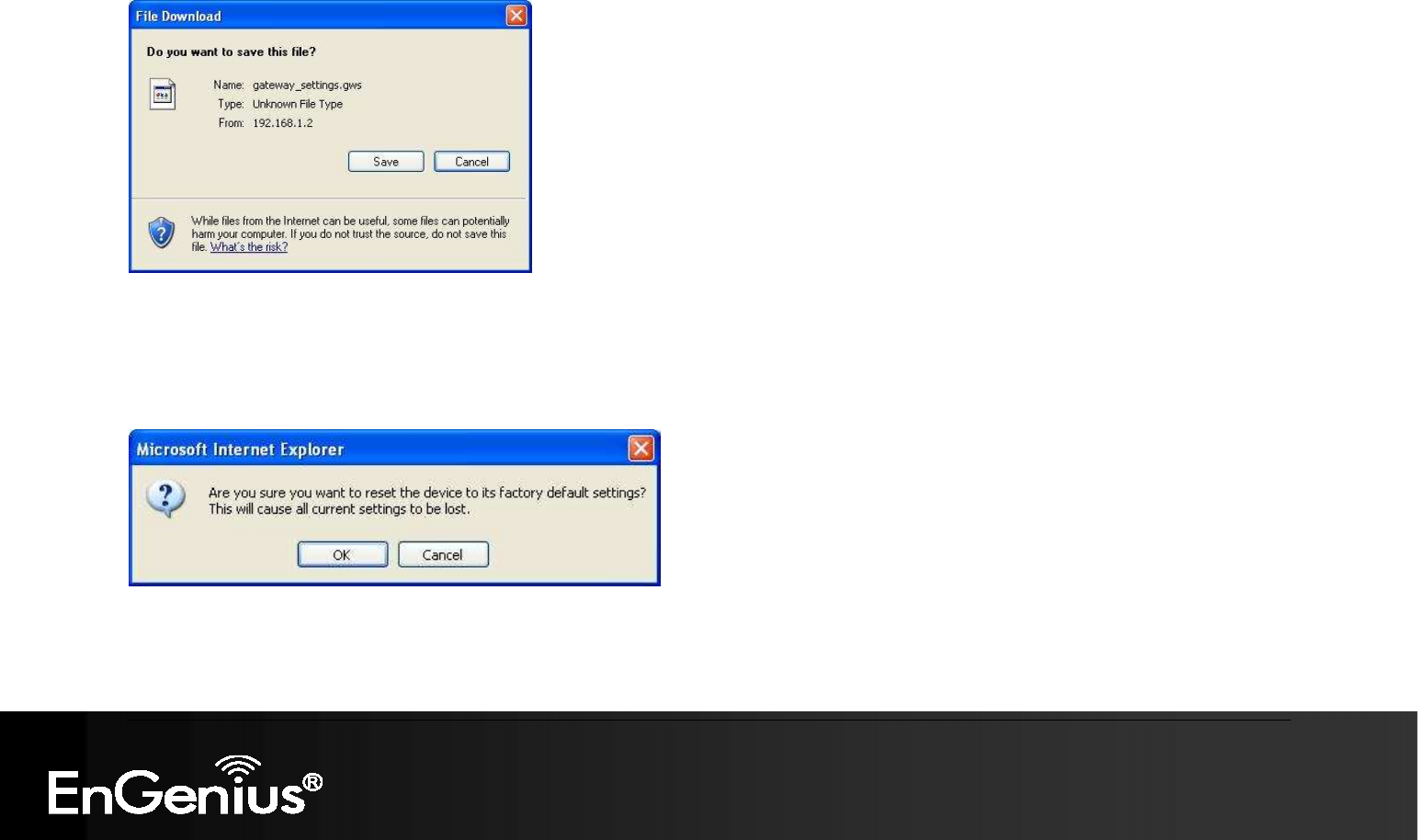
94
94
6.4.2.1. Save To Local Hard Drive
This option allows you to save the current configuration of the device into a file. Click on the Save Configuration button to begin.
Save the file on your local disk by using the Save or Save to Disk button in the dialog box.
6.4.2.2. Load From Local Hard Drive
This option allows you to restore a backup configuration from a file to the device. Click on the Browse button to select the file and then click
on Restore Configuration from a File button.
The system then prompts you to reboot the device.
Click on the OK button to continue. You will then see the Rebooting page.
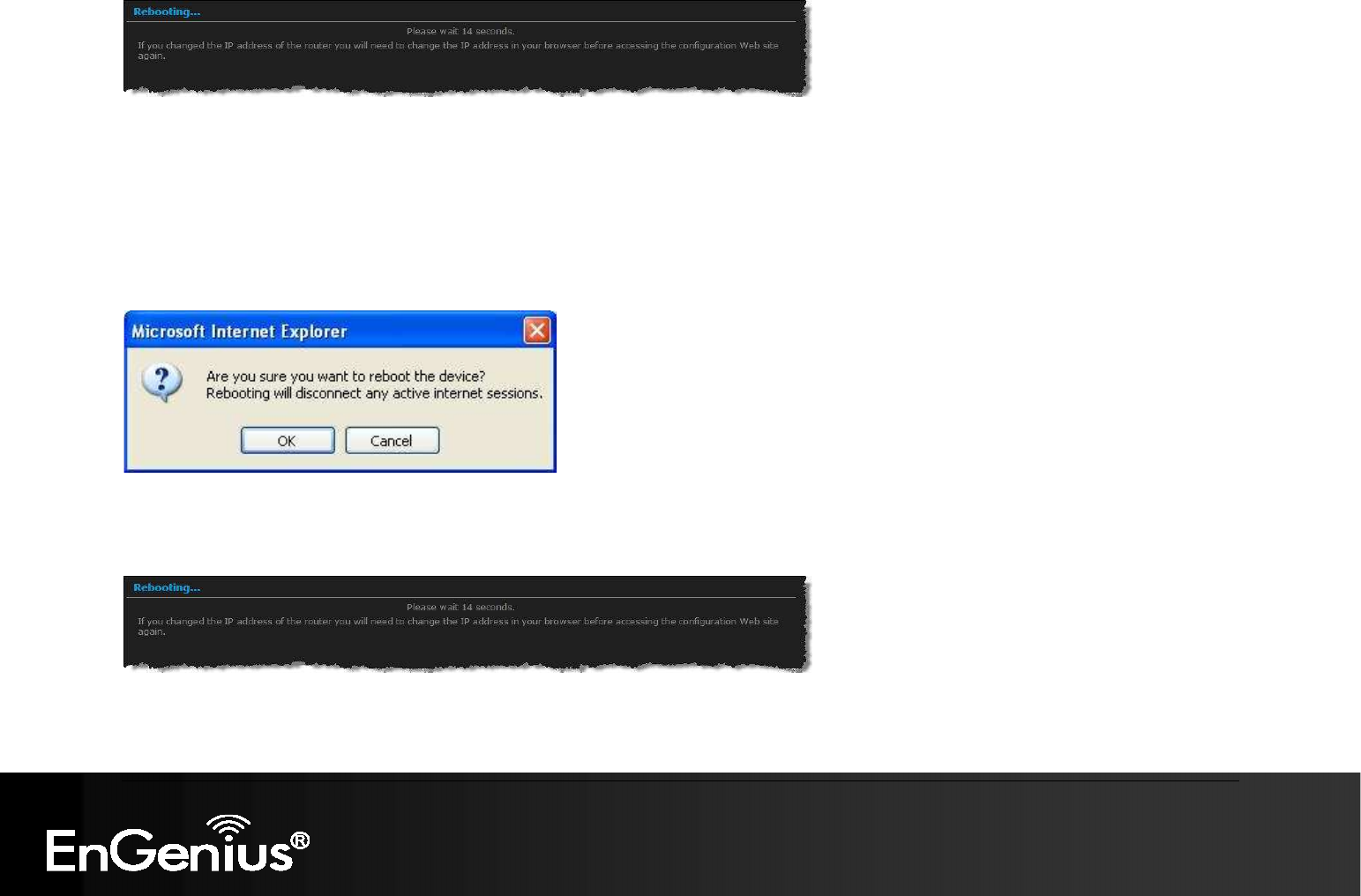
95
95
Please wait while the system is rebooting.
Note: Do no un-plug the device during this process as this may cause permanent damage.
6.4.2.3. Restore To Factory Default
Click on the Restore all Settings to Factory Defaults button. This option restores all configuration settings back to the settings that were
in effect at the time when the device was shipped from the factory.
Once the dialog box appears, click on the OK button to confirm the action.
Note: The current settings will be lost.
Click on the OK button to continue. You will then see the Rebooting page.
Please wait while the system is rebooting.
Note: Do no un-plug the device during this process as this may cause permanent damage.
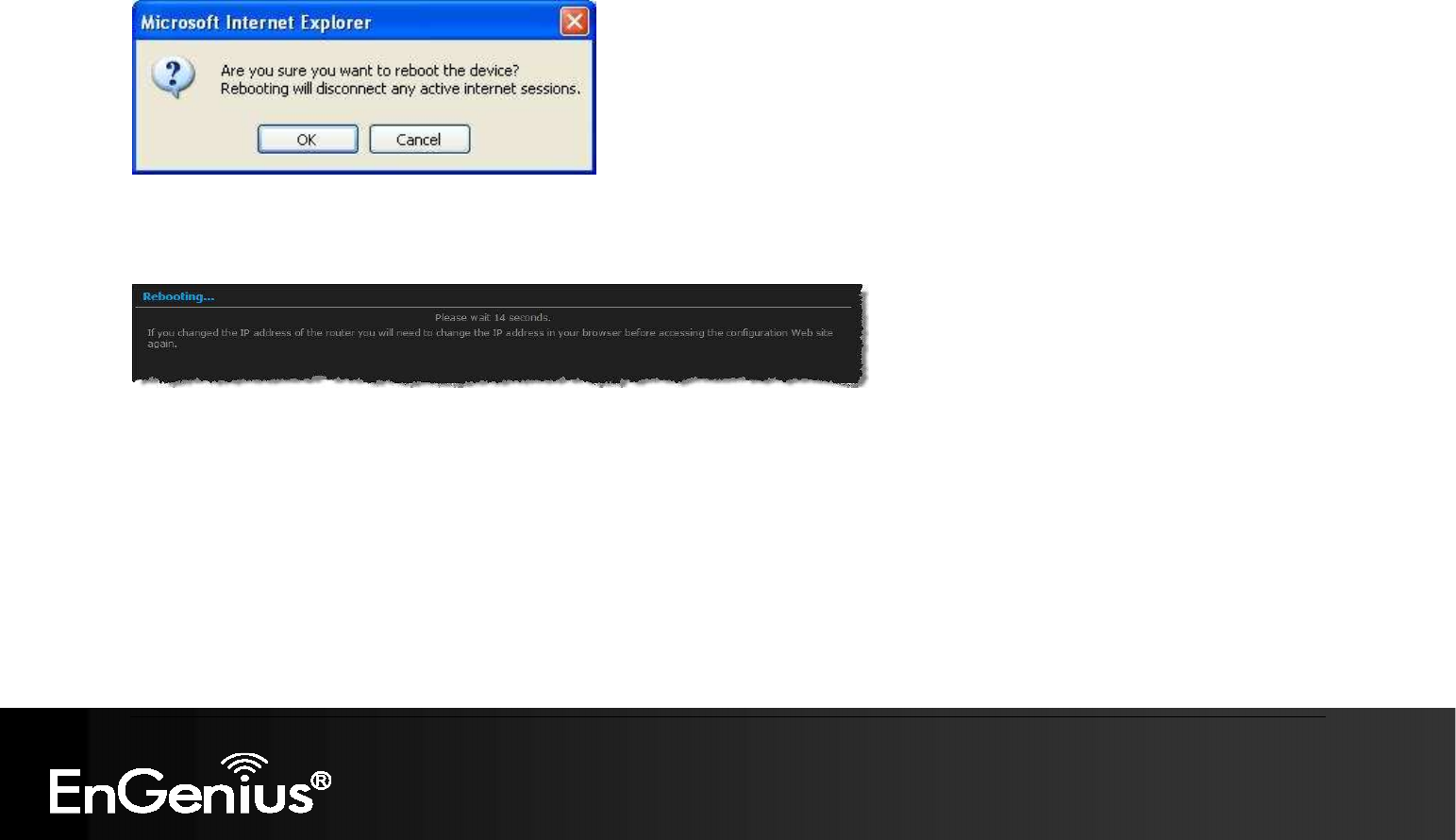
96
96
6.4.2.4. Reboot the device
Click on the Reboot the Device button to reboot the device using its current settings. Once the dialog box appears, click on the OK
button to confirm the action.
Once the dialog box appears, click on the OK button to confirm the action.
Note: The current settings will be lost.
Click on the OK button to continue. You will then see the Rebooting page.
Please wait while the system is rebooting.
Note: Do no un-plug the device during this process as this may cause permanent damage.
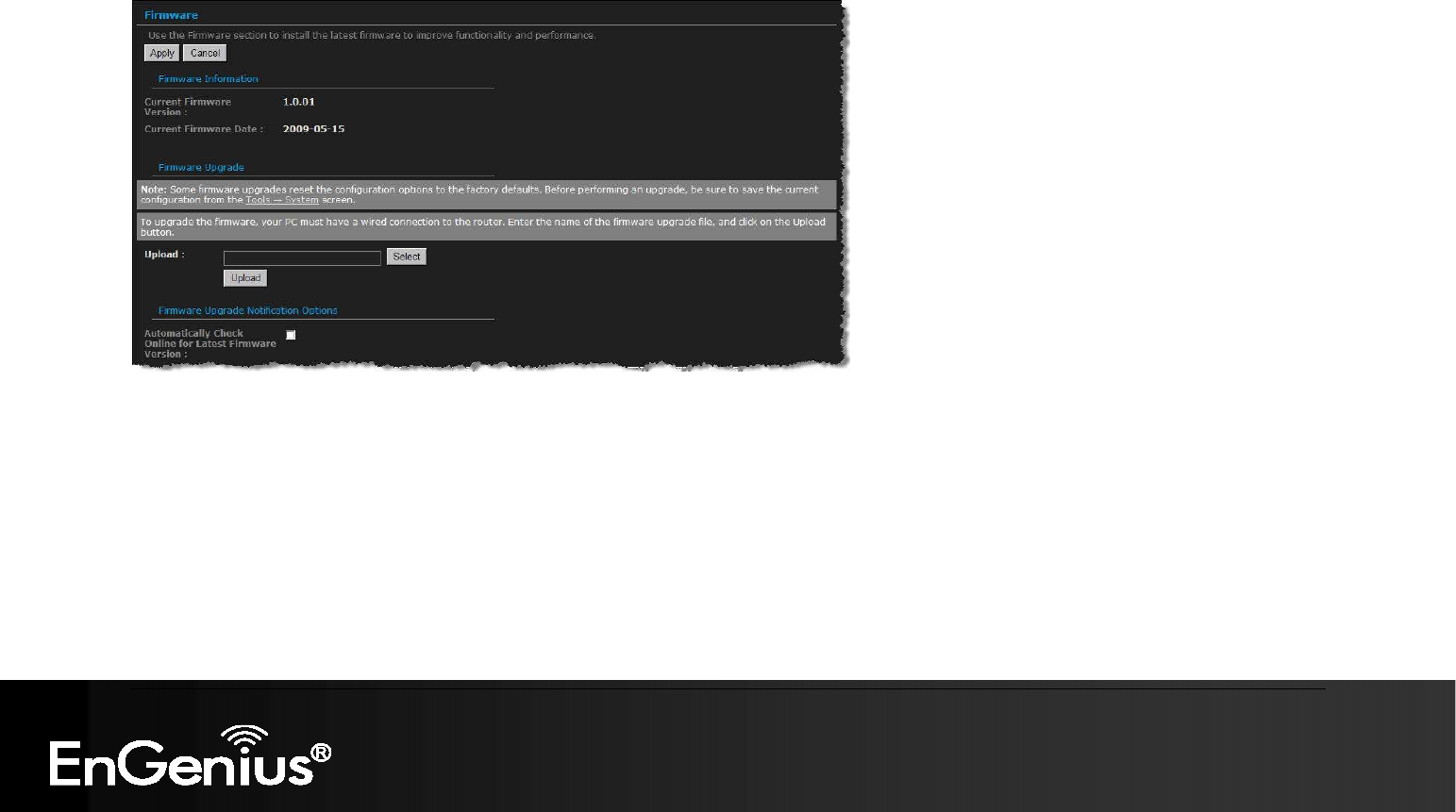
97
97
6.4.3. Firmware Upgrade
Click on the Firmware link in the navigation menu. This page allows you to upgrade the firmware of the device in order to improve the
functionality and performance. This page also displays the current firmware version and its release date.
Ensure that you have downloaded the appropriate firmware from the vendor’s website. Connect the device to your PC using an Ethernet
cable, as the firmware cannot be upgraded using the wireless interface.
Click on the Browse button to select the firmware and then click on the Upload button.
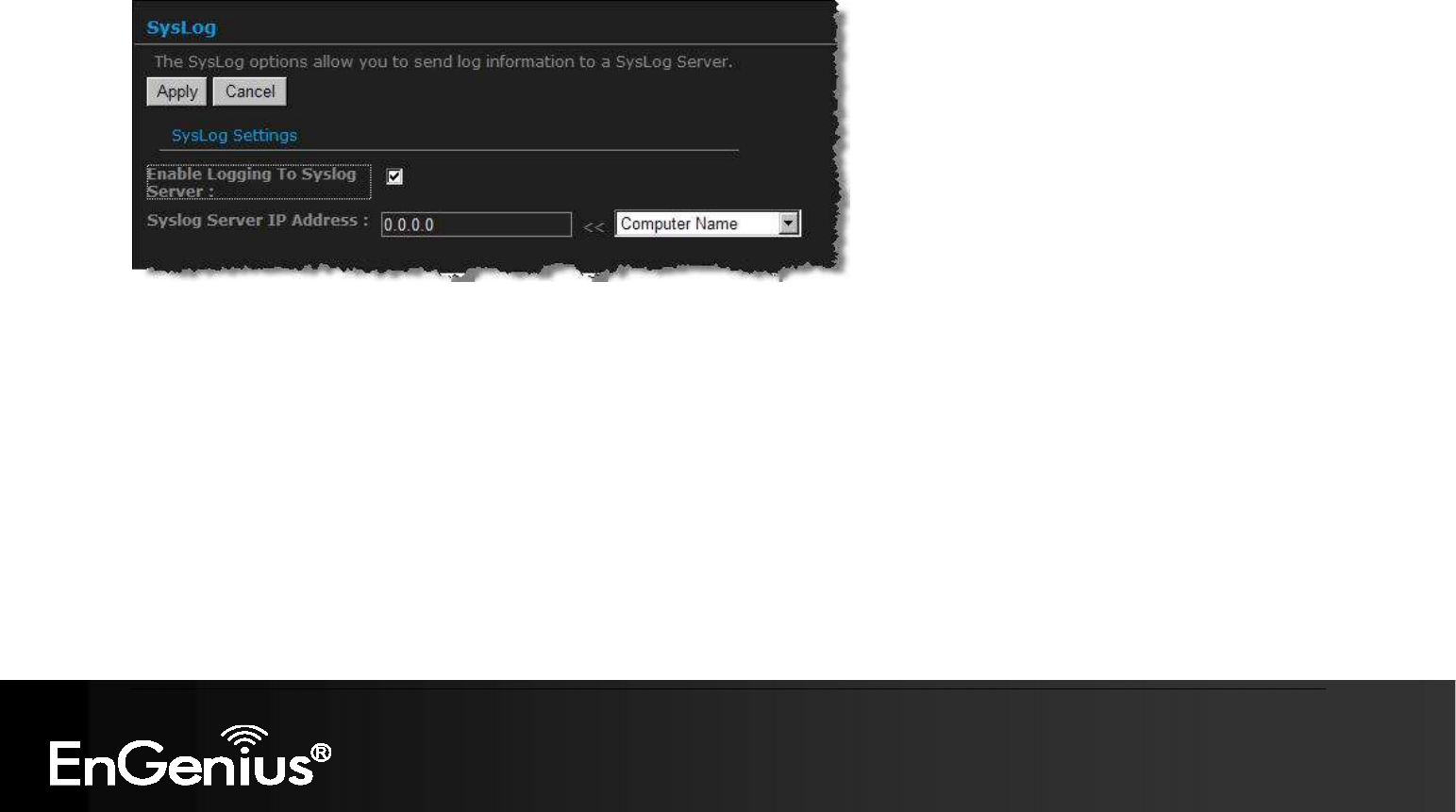
98
98
6.4.4. System Logs
Logs display a list of events that are triggered on the Ethernet and Wireless interface. This log can be referred when an unknown error
occurs on the system or when a report needs to be sent to the technical support department for debugging purposes
Enable Logging to a Syslog Server: Place a check in this box to enable syslog logging.
Syslog Server IP Address: Specify the IP address of the syslog server.
Click on the Apply button once you have modified the settings.
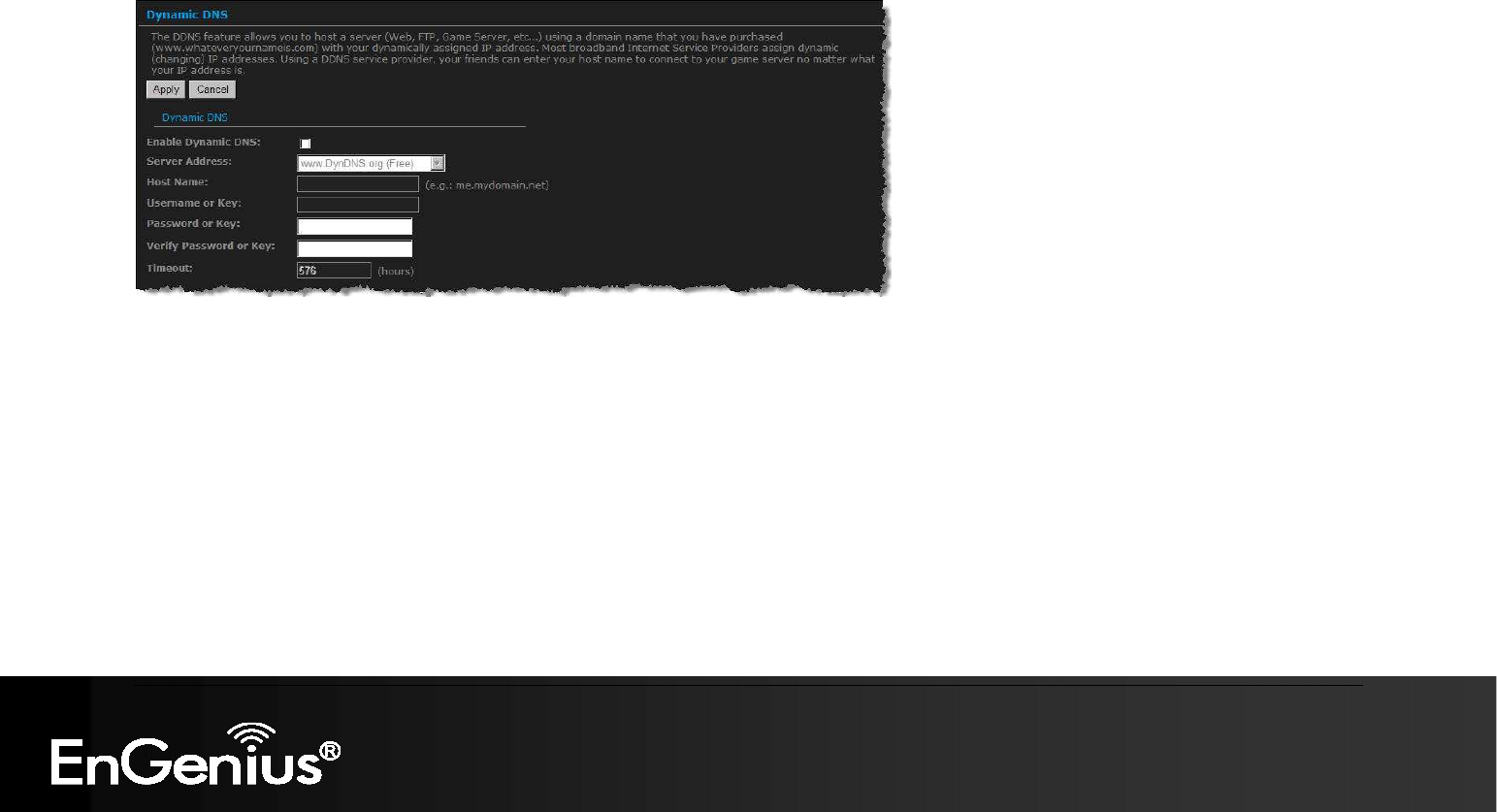
99
99
6.4.5. Dynamic DNS
The Dynamic DNS feature allows you to host a server (Web, FTP, Game Server, etc.) using a domain name that you have purchased with
your dynamically assigned IP address. Most broadband Internet Service Providers assign dynamic (changing) IP addresses. When you use
a Dynamic DNS service provider, your friends can enter your host name to connect to your server, no matter what your IP address is.
Enable Dynamic DNS: Place a check in this box to enable the DDNS feature.
Service Address: Select a DDNS service provider from the drop-down list. DynDNS is a free service while TZO offers a 30 day free
trial.
Host Name: Specify the website URL.
User Name: Specify the user name for the DDNS service.
Password: Specify the password for the DDNS service and verify it once again in the next field.
Timeout: Specify the time between periodic updates to the Dynamic DNS, if the dynamic IP address has not changed. The timeout
period is entered in hours.
Click on the Apply button once you have modified the settings.
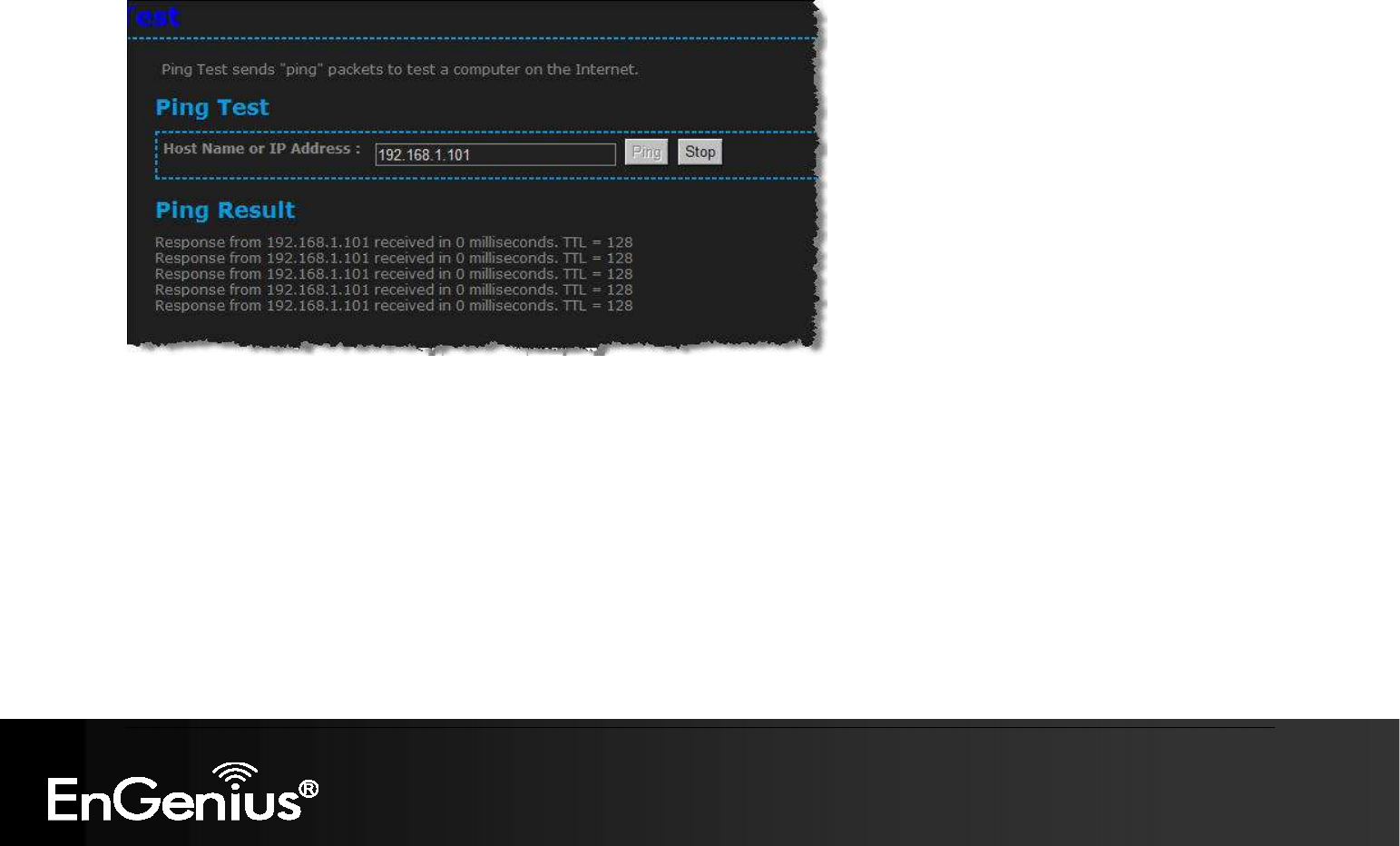
100
100
6.4.6. System Check
Click on the System Check link in the navigation menu. This page allows you to ping a host name or IP address.
Host Name or IP address: Specify the host name or IP address and then click on the Ping button.
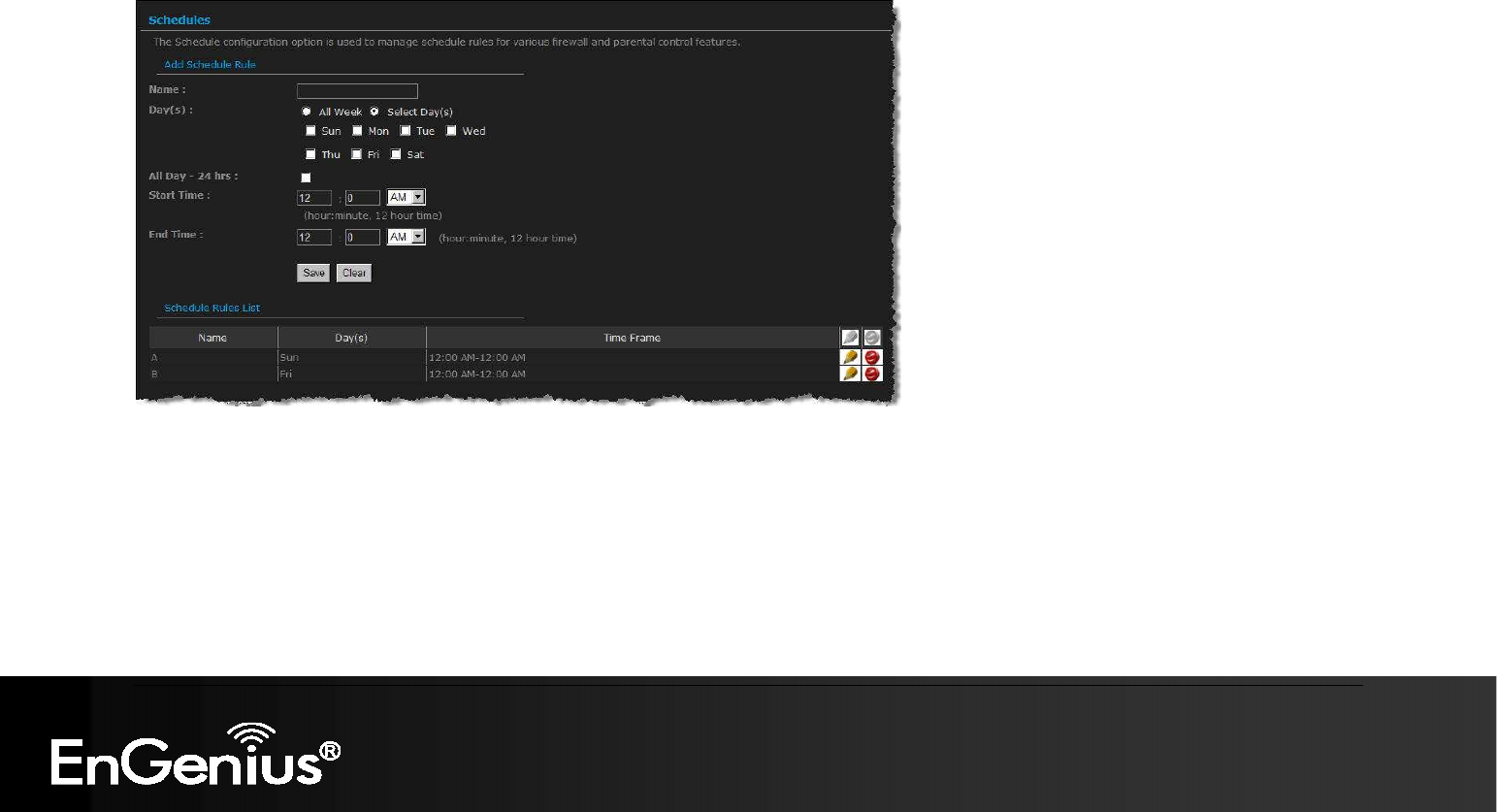
101
101
6.4.7. Schedules
Click on the Schedules link in the navigation menu. Schedules can be created for use with enforcing rules. For example, if you want to
restrict web access to Mon-Fri from 3pm to 8pm, you could create a schedule selecting Mon, Tue, Wed, Thu, and Fri and enter a Start Time
of 3pm and End Time of 8pm.
Name: Specify a name for the schedule.
Day(s): Select the days at which you would like the schedule to be effective.
All Day – 24 hrs: Place a check in this box if you would like the schedule to be active for 24 hours.
Start Time: If you do not use the 24 hours option, you may specify a start time.
End Time: If you do not use the 24 hours option, you may specify an end time.
Click on the Save button to add this schedule into the list.
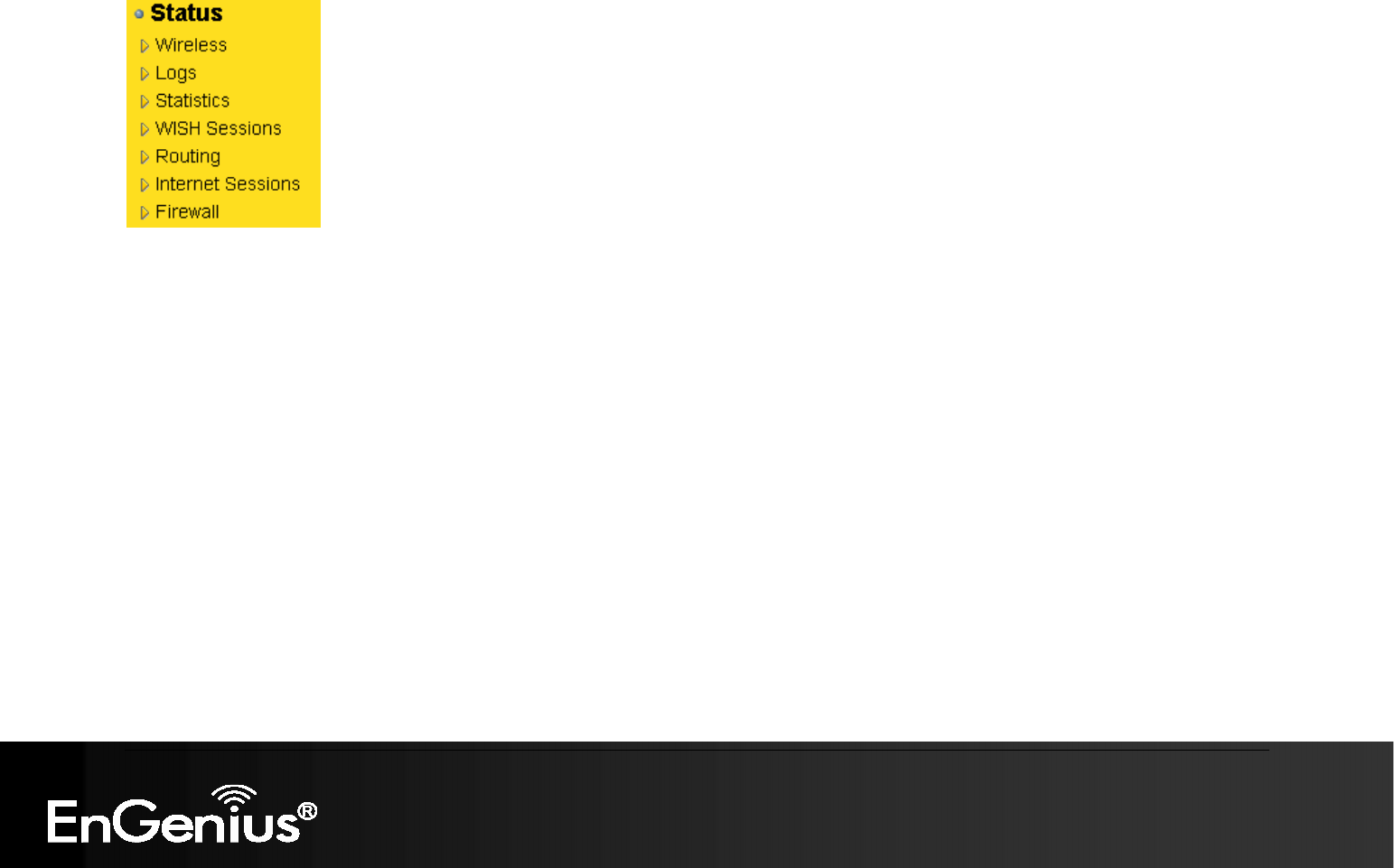
102
102
6.5. Status
Click on the Status link on the navigation tree menu. You will then see six options: Wireless, Logs, Statistics, WISH Sessions, Routing,
and Internet Sessions. The configuration steps for each option are described below.
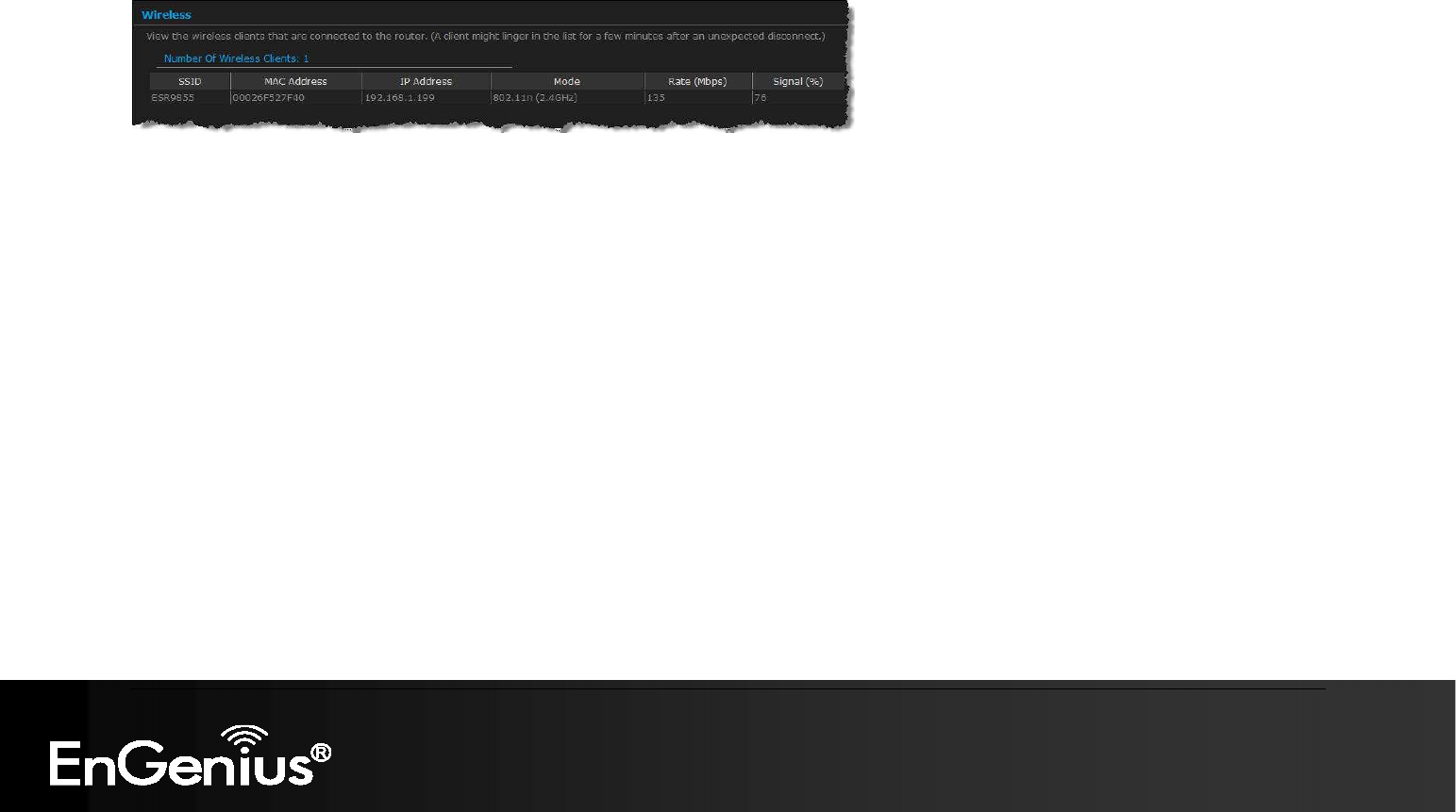
103
103
6.5.1. Wireless Status
Click on the Wireless link in the navigation menu. The wireless section allows you to view the wireless clients that are connected to the
device.
MAC Address: The Ethernet ID (MAC address) of the wireless client.
IP Address: The LAN-side IP address of the client.
Mode: The transmission standard being used by the client. Values are 11a, 11b, 11g, or 11n for 802.11a, 802.11b, 802.11g, or
802.11n respectively.
Rate: The actual transmission rate of the client in megabits per second.
Signal: This is a relative measure of signal quality. The value is expressed as a percentage of theoretical best quality. Signal quality
can be reduced by distance, by interference from other radio-frequency sources (such as cordless telephones or neighboring wireless
networks), and by obstacles between the router and the wireless device.
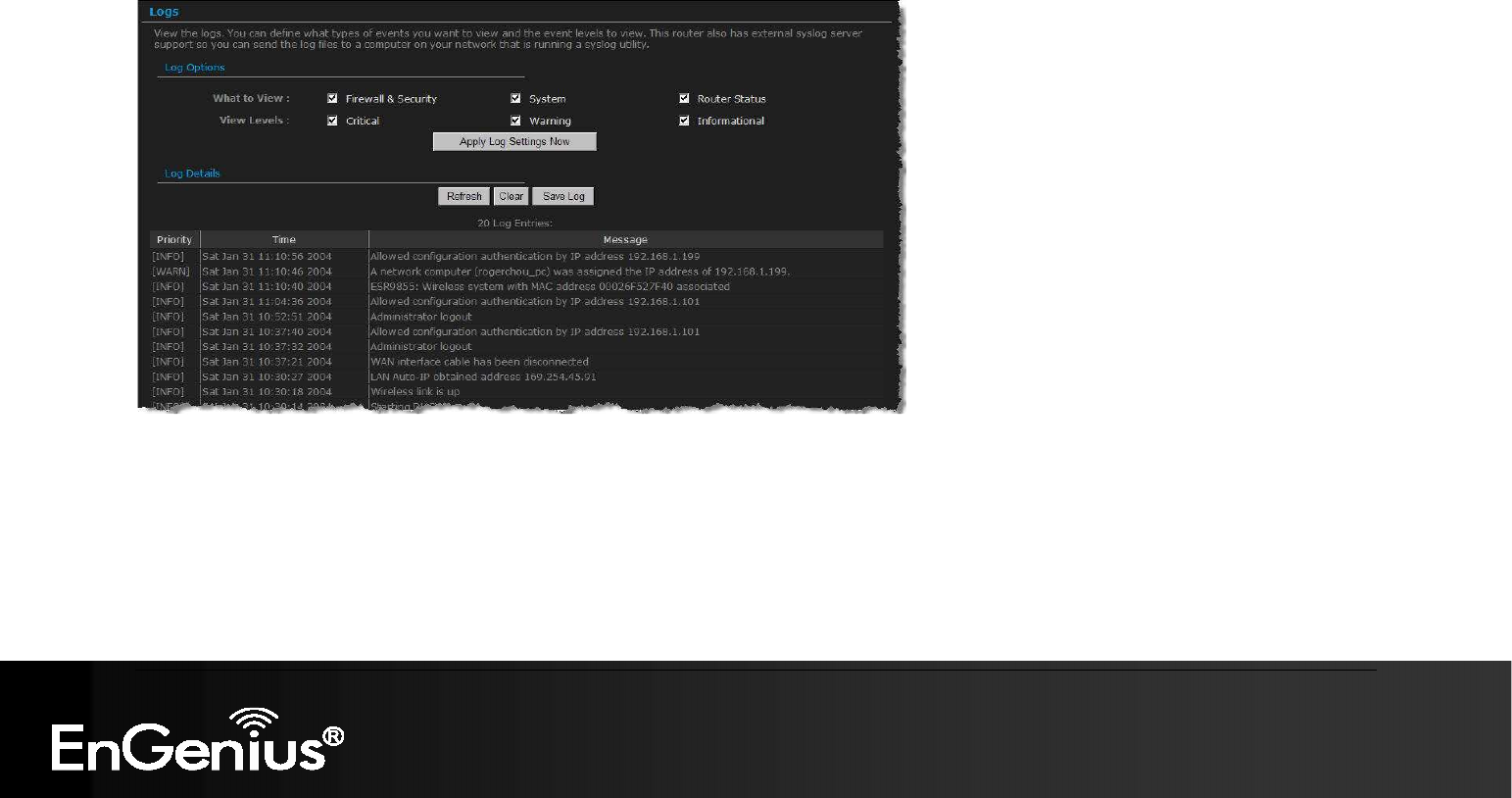
104
104
6.5.2. Logs Status
Click on the Logs link in the navigation menu. The router automatically logs (records) events of possible interest in its internal memory. If
there is not enough internal memory for all events, logs of older events are deleted, but logs of the latest events are retained. The Logs
option allows you to view the router logs. You can define what types of events you want to view and the level of events to view. This router
also has external Syslog Server support so you can send the log files to a computer on your network that is running a Syslog utility.
What to View: Select the features of which you would like to view the logs: Firewall & Security, System, or Router Status.
View Levels: Select the warning levels for the logs: Critical, Warning, or Informational.
Click on the Apply Log Settings Now to make the new log effective.
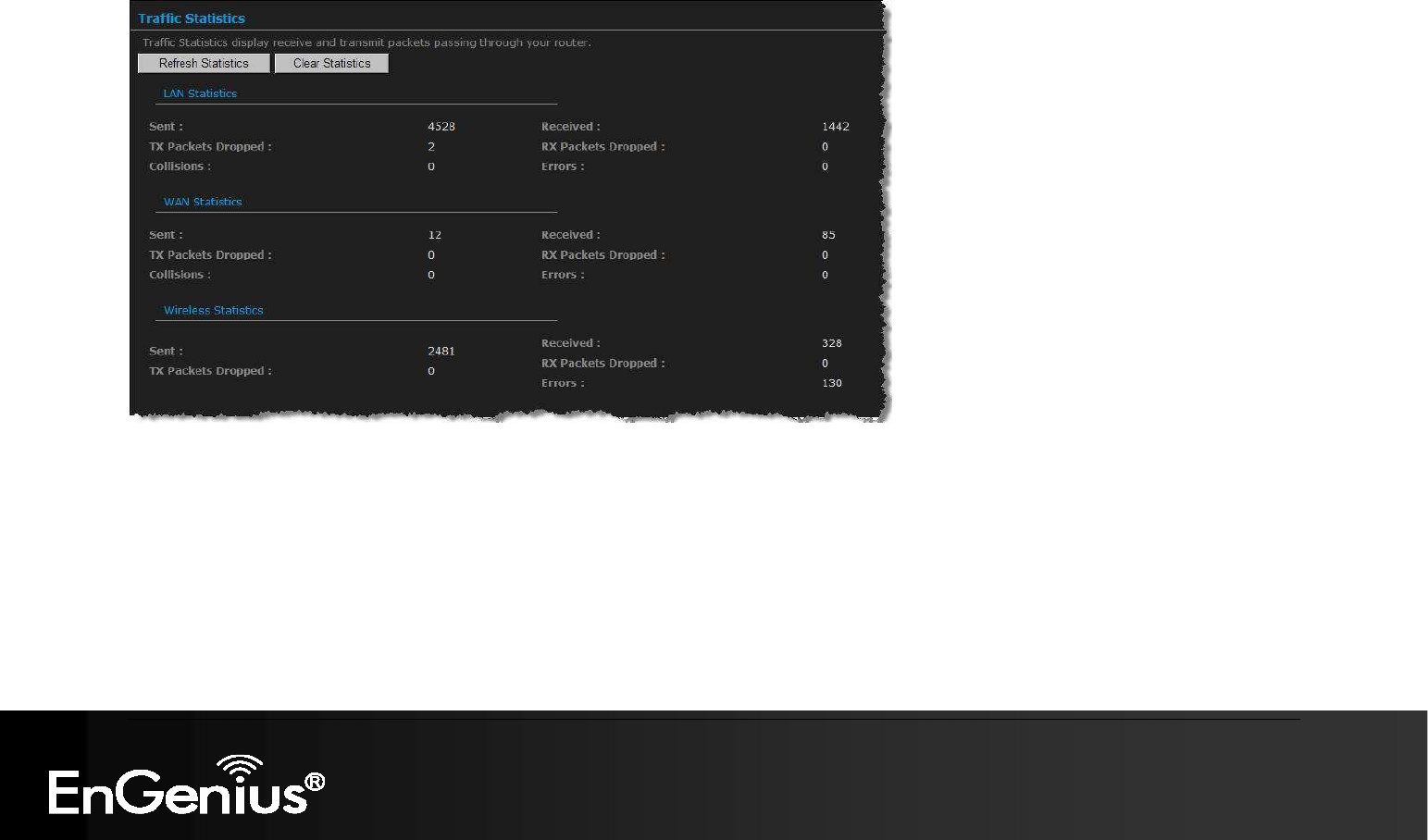
105
105
6.5.3. Statistics
Click on the Statistics link in the navigation drop-down menu. This page displays the transmitted and received packet statistics of the wired
(LAN & WAN) and wireless interface. Click on the Refresh button to refresh the statistics.
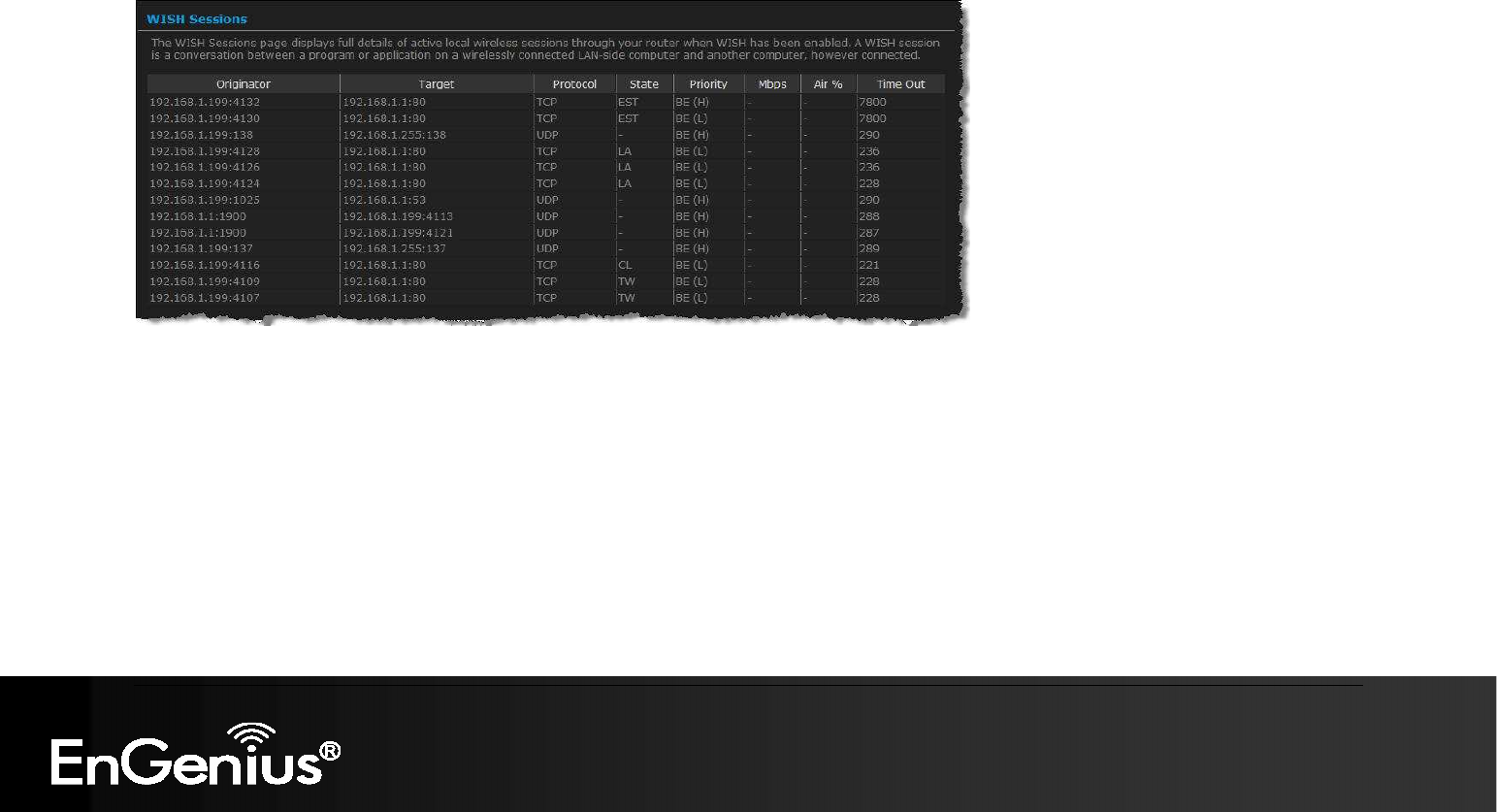
106
106
6.5.4. WISH Session Status
Click on the WISH Sessions link in the navigation drop-down menu. The WISH Sessions page displays full details of active local wireless
sessions through your router when WISH has been enabled. A WISH session is a conversation between a program or application on a
wirelessly connected LAN-side computer and another computer, however connected.
Originator: The IP address and, where appropriate, port number of the computer that originated a network connection.
Target: The IP address and, where appropriate, port number of the computer to which a network connection has been made.
Protocol: The communications protocol used for the conversation.
State: State for sessions that use the TCP protocol.
NO: None -- This entry is used as a placeholder for a future connection that may occur.
SS: SYN Sent -- One of the systems is attempting to start a connection.
EST: Established -- the connection is passing data.
FW: FIN Wait -- The client system has requested that the connection be stopped.
CW: Close Wait -- the server system has requested that the connection be stopped.
TW: Time Wait -- Waiting for a short time while a connection that was in FIN Wait is fully closed.
LA: Last ACK -- Waiting for a short time while a connection that was in Close Wait is fully closed.

107
107
CL: Closed -- The connection is no longer active but the session is being tracked in case there are any retransmitted packets still
pending.
Priority: The priority given to packets sent wirelessly over this conversation by the WISH logic. The priorities are:
BK: Background (least urgent).
BE: Best Effort.
VI: Video.
VO: Voice (most urgent).
Time Out: The number of seconds of idle time until the router considers the session terminated. The initial value of Time Out depends
on the type and state of the connection.
300 seconds - UDP connections.
240 seconds - Reset or closed TCP connections. The connection does not close instantly so that lingering packets can pass or the
connection can be re-established.
7800 seconds - Established or closing TCP connections.
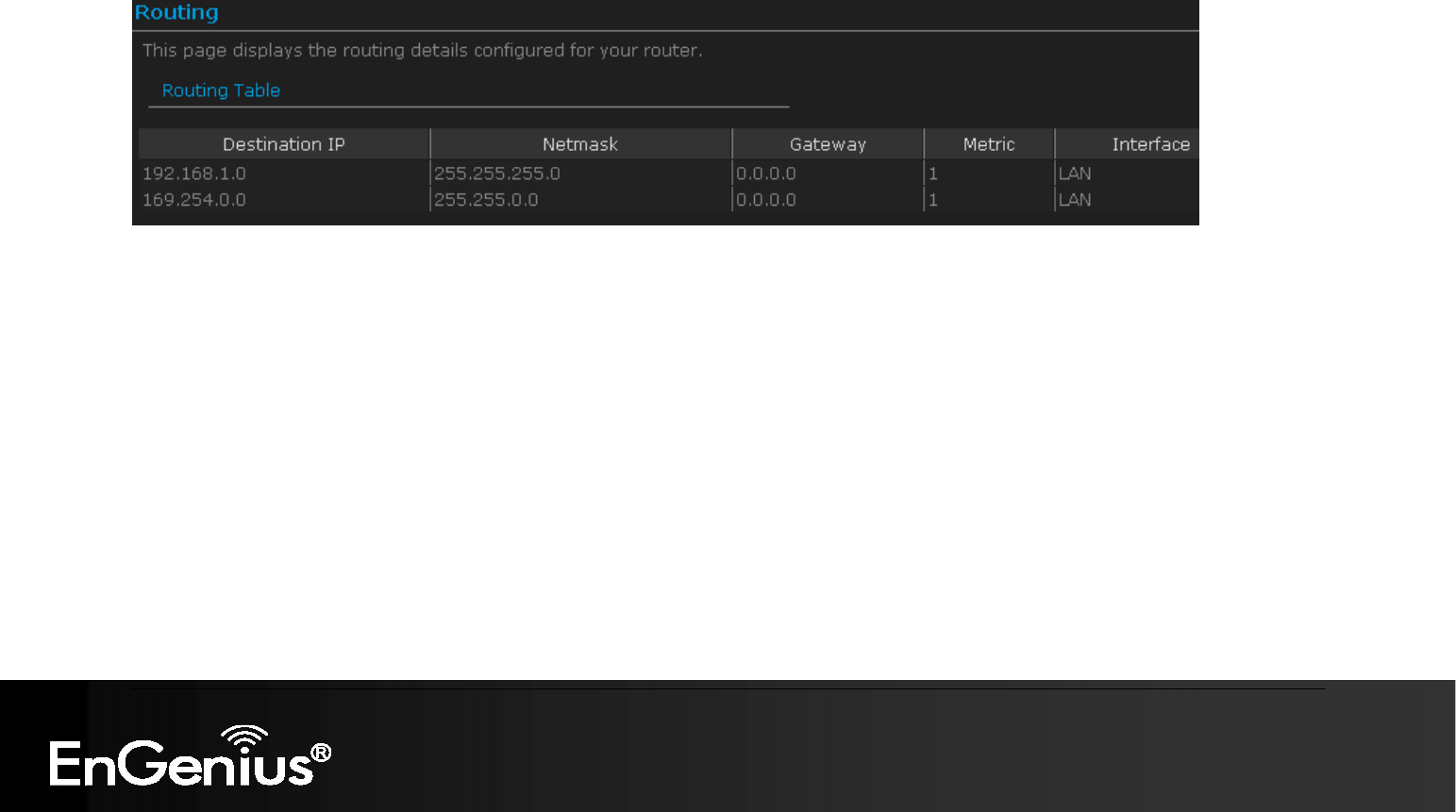
108
108
6.5.5. Routing
This function shows current routing table
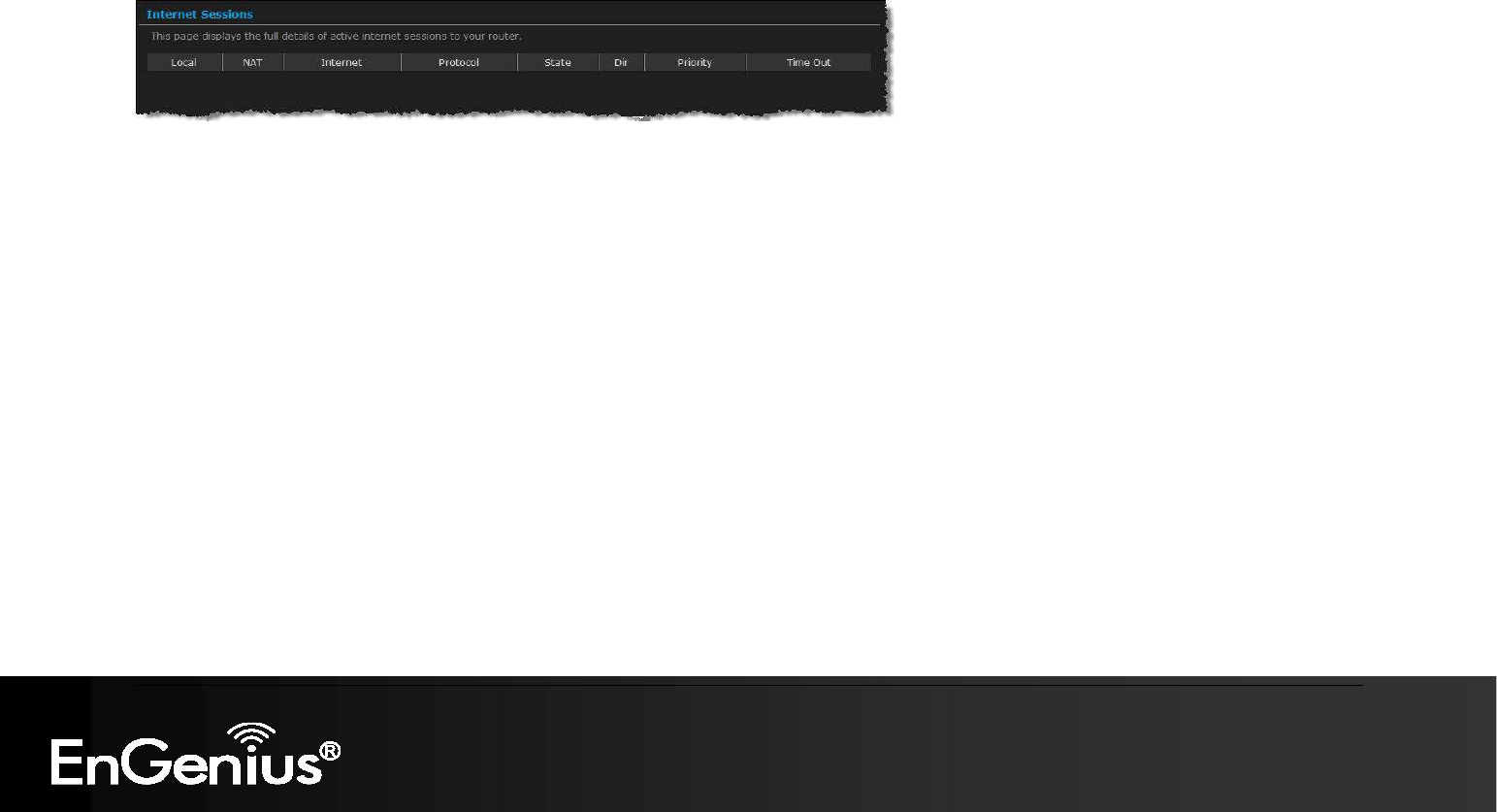
109
109
6.5.6. Internet Session Status
Click on the Internet Sessions link in the navigation drop-down menu. The Internet Sessions page displays full details of active Internet
sessions through your router. An Internet session is a conversation between a program or application on a LAN-side computer and a
program or application on a WAN-side computer.
Local: The IP address and, where appropriate, port number of the local application.
NAT: The port number of the LAN-side application as viewed by the WAN-side application.
Internet: The IP address and, where appropriate, port number of the application on the Internet.
Protocol: The communications protocol used for the conversation.
State: State for sessions that use the TCP protocol.
NO: None -- This entry is used as a placeholder for a future connection that may occur.
SS: SYN Sent -- One of the systems is attempting to start a connection.
EST: Established -- the connection is passing data.
FW: FIN Wait -- The client system has requested that the connection be stopped.
CW: Close Wait -- the server system has requested that the connection be stopped.
TW: Time Wait -- Waiting for a short time while a connection that was in FIN Wait is fully closed.
LA: Last ACK -- Waiting for a short time while a connection that was in Close Wait is fully closed.
CL: Closed -- The connection is no longer active but the session is being tracked in case there are any retransmitted packets still
pending.
Priority: The priority given to packets sent wirelessly over this conversation by the WISH logic. The priorities are:
BK: Background (least urgent).
BE: Best Effort.
VI: Video.
VO: Voice (most urgent).
Time Out: The number of seconds of idle time until the router considers the session terminated. The initial value of Time Out depends
on the type and state of the connection.

110
110
300 seconds - UDP connections.
240 seconds - Reset or closed TCP connections. The connection does not close instantly so that lingering packets can pass or the
connection can be re-established.
7800 seconds - Established or closing TCP connections.
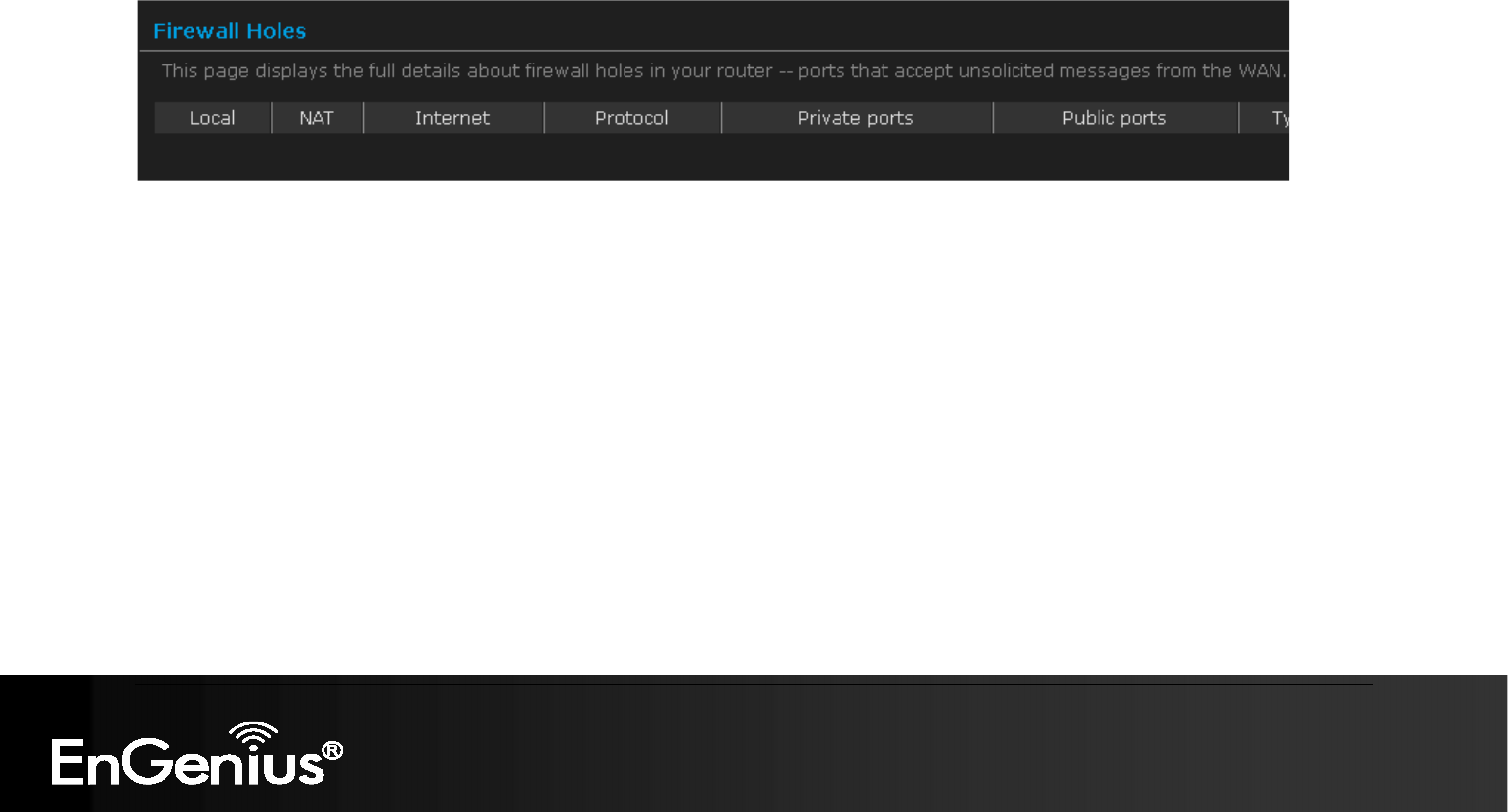
111
111
6.5.7. Firewall
This page displays the full details about firewall holes in your router -- ports that accept unsolicited messages from the
WAN.
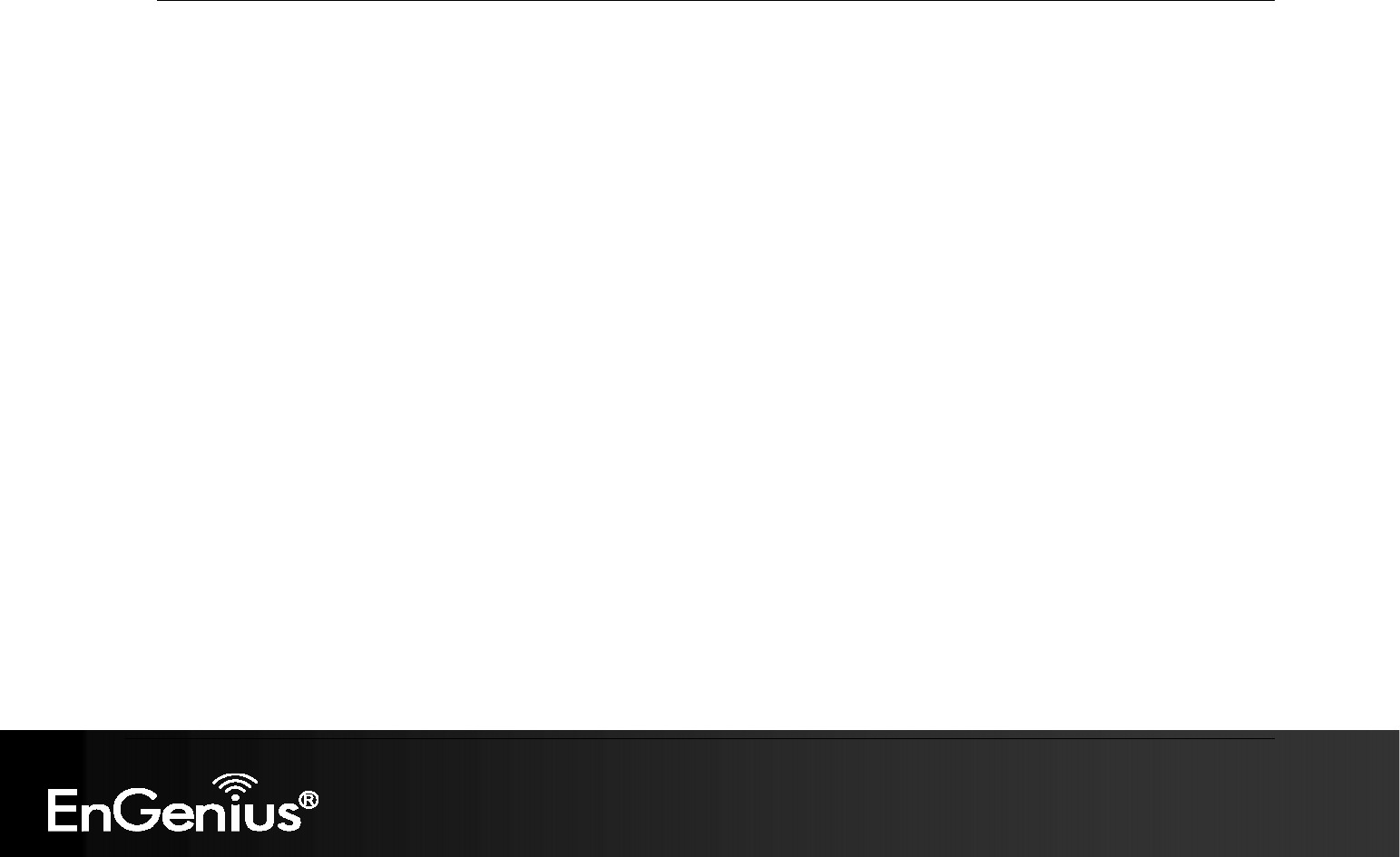
112
112
Appendix A – Glossary

8
802.11
A family of specifications for wireless local area networks (WLANs) developed by a working group of the Institute of Electrical and Electronics
Engineers (IEEE).
A
Access Control List
ACL. This is a database of network devices that are allowed to access resources on the network.
Access Point
AP. Device that allows wireless clients to connect to it and access the network
ActiveX
A Microsoft specification for the interaction of software components.
Address Resolution Protocol
ARP. Used to map MAC addresses to IP addresses so that conversions can be made in both directions.
Ad-hoc network
Peer-to-Peer network between wireless clients
ADSL
Asymmetric Digital Subscriber Line
Advanced Encryption Standard
AES. Government encryption standard
Alphanumeric
Characters A-Z and 0-9
Antenna
Used to transmit and receive RF signals.
AppleTalk
A set of Local Area Network protocols developed by Apple for their computer systems
AppleTalk Address Resolution Protocol
AARP. Used to map the MAC addresses of Apple computers to their AppleTalk network addresses, so that conversions can be made in both
directions.
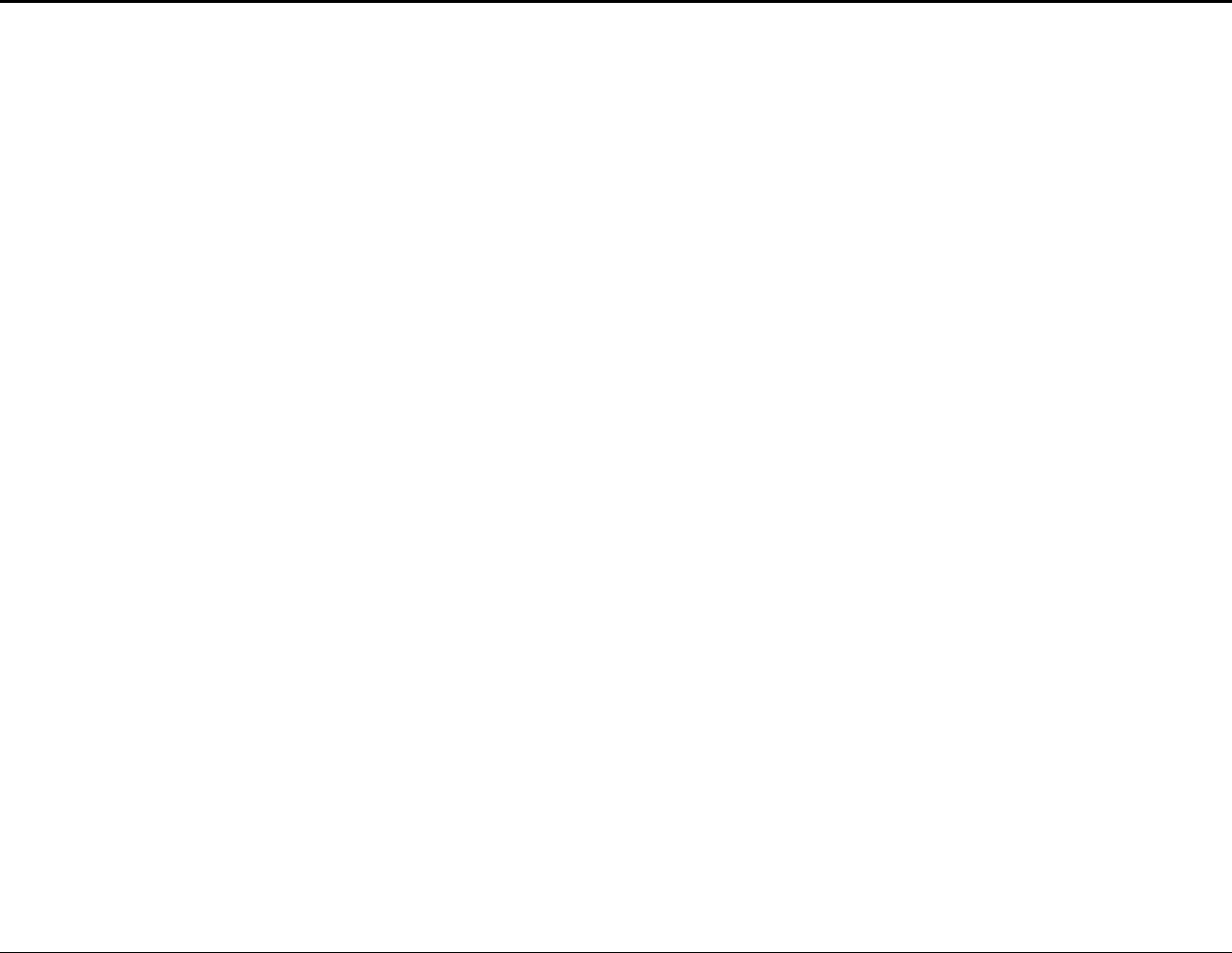
ESR9855G Wireless N Gaming Router
114
Application layer
7th Layer of the OSI model. Provides services to applications to ensure that they can communicate properly with other applications on a
network.
ASCII
American Standard Code for Information Interchange. This system of characters is most commonly used for text files
Attenuation
The loss in strength of digital and analog signals. The loss is greater when the signal is being transmitted over long distances.
Authentication
To provide credentials, like a Password, in order to verify that the person or device is really who they are claiming to be
Automatic Private IP Addressing
APIPA. An IP address that that a Windows computer will assign itself when it is configured to obtain an IP address automatically but no
DHCP server is available on the network
B
Backward Compatible
The ability for new devices to communicate and interact with older legacy devices to guarantee interoperability
Bandwidth
The maximum amount of bytes or bits per second that can be transmitted to and from a network device
Basic Input/Output System
BIOS. A program that the processor of a computer uses to startup the system once it is turned on
Baud
Data transmission speed
Beacon
A data frame by which one of the stations in a Wi-Fi network periodically broadcasts network control data to other wireless stations.
Bit rate
The amount of bits that pass in given amount of time
Bit/sec
Bits per second
BOOTP
Bootstrap Protocol. Allows for computers to be booted up and given an IP address with no user intervention
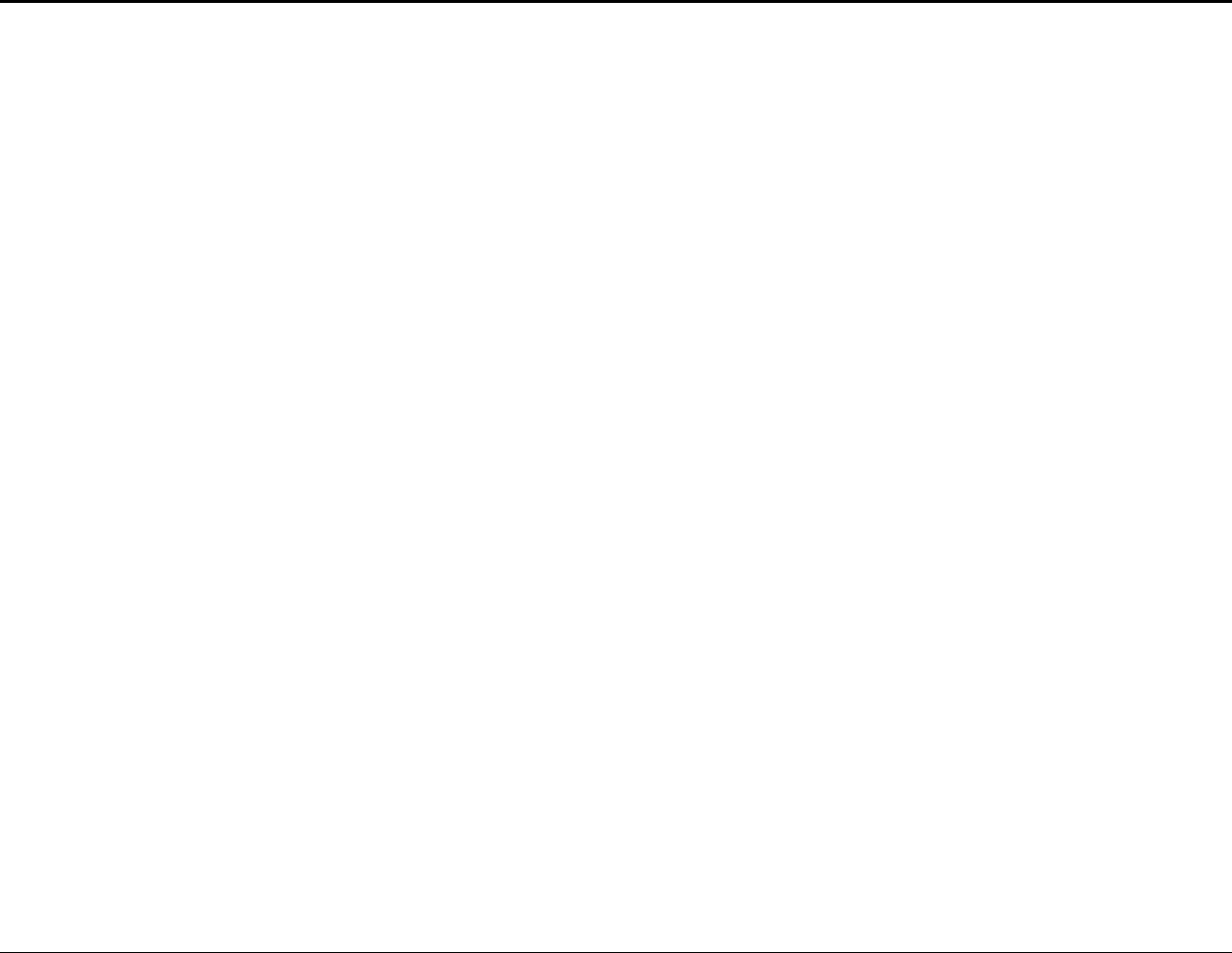
ESR9855G Wireless N Gaming Router
115
Bottleneck
A time during processes when something causes the process to slowdown or stop all together
Broadband
A wide band of frequencies available for transmitting data
Broadcast
Transmitting data in all directions at once
Browser
A program that allows you to access resources on the web and provides them to you graphically
C
Cable modem
A device that allows you to connect a computer up to a coaxial cable and receive Internet access from your Cable provider
CardBus
A newer version of the PC Card or PCMCIA interface. It supports a 32-bit data path, DMA, and consumes less voltage
CAT 5
Category 5. Used for 10/100 Mbps or 1Gbps Ethernet connections
Client
A program or user that requests data from a server
Collision
When do two devices on the same Ethernet network try and transmit data at the exact same time.
Cookie
Information that is stored on the hard drive of your computer that holds your preferences to the site that gave your computer the cookie
D
Data
Information that has been translated into binary so that it can be processed or moved to another device
Data Encryption Standard
Uses a randomly selected 56-bit key that must be known by both the sender and the receiver when information is exchanged
Database
Organizes information so that it can be managed updated, as well as easily accessed by users or applications.
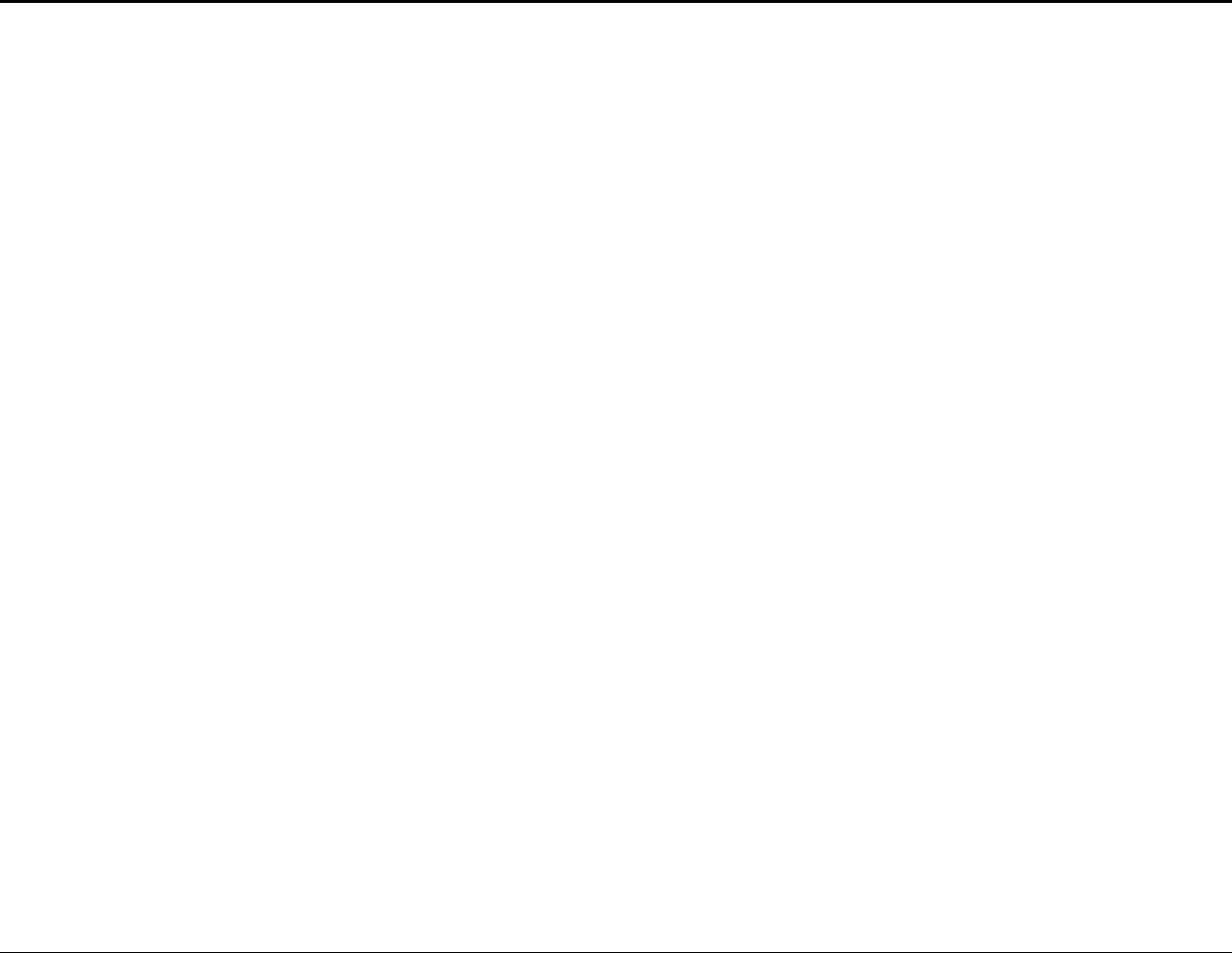
ESR9855G Wireless N Gaming Router
116
Data-Link layer
The second layer of the OSI model. Controls the movement of data on the physical link of a network
DB-25
A 25 ping male connector for attaching External modems or RS-232 serial devices
DB-9
A 9 pin connector for RS-232 connections
dBd
Decibels related to dipole antenna
dBi
Decibels relative to isotropic radiator
dBm
Decibels relative to one milliwatt
Decrypt
To unscramble an encrypted message back into plain text
Default
A predetermined value or setting that is used by a program when no user input has been entered for this value or setting
Demilitarized zone
DMZ: A single computer or group of computers that can be accessed by both users on the Internet as well as users on the Local Network,
but that is not protected by the same security as the Local Network.
DHCP
Dynamic Host Configuration Protocol: Used to automatically assign IP addresses from a predefined pool of addresses to computers or
devices that request them
Digital certificate:
An electronic method of providing credentials to a server in order to have access to it or a network
Direct Sequence Spread Spectrum
DSSS: Modulation technique used by 802.11b wireless devices
DMZ
"Demilitarized Zone". A computer that logically sits in a "no-mans land" between the LAN and the WAN. The DMZ computer trades some of
the protection of the router's security mechanisms for the convenience of being directly addressable from the Internet.
DNS
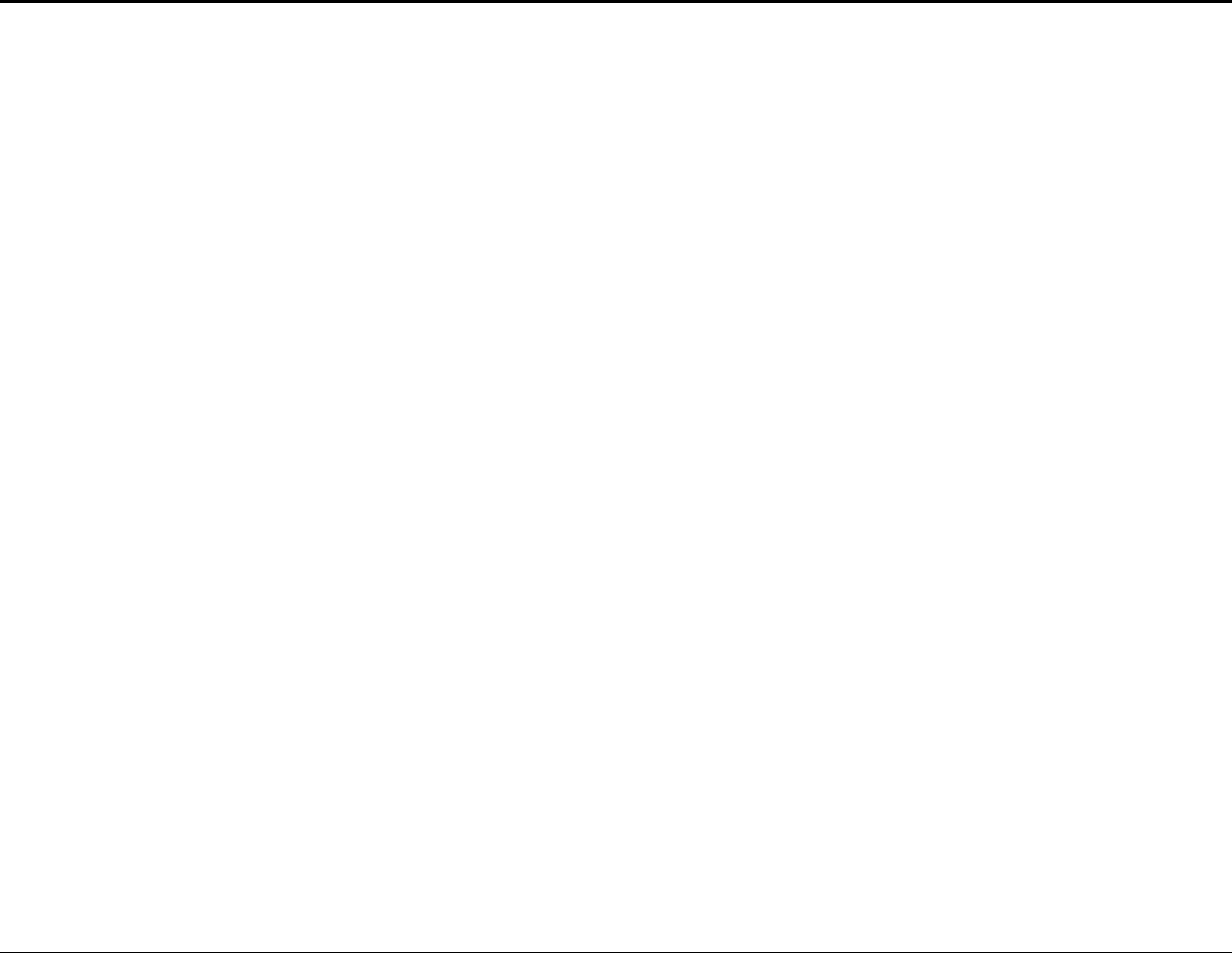
ESR9855G Wireless N Gaming Router
117
Domain Name System: Translates Domain Names to IP addresses
Domain name
A name that is associated with an IP address
Download
To send a request from one computer to another and have the file transmitted back to the requesting computer
DSL
Digital Subscriber Line. High bandwidth Internet connection over telephone lines
Duplex
Sending and Receiving data transmissions at the sane time
Dynamic DNS service
Dynamic DNS is provided by companies to allow users with Dynamic IP addresses to obtain a Domain Name that will always by linked to
their changing IP address. The IP address is updated by either client software running on a computer or by a router that supports Dynamic
DNS, whenever the IP address changes
Dynamic IP address
IP address that is assigned by a DHCP server and that may change. Cable Internet providers usually use this method to assign IP addresses
to their customers.
E
EAP
Extensible Authentication Protocol
Email
Electronic Mail is a computer-stored message that is transmitted over the Internet
Encryption
Converting data into cyphertext so that it cannot be easily read
Ethernet
The most widely used technology for Local Area Networks.
F
Fiber optic
A way of sending data through light impulses over glass or plastic wire or fiber
File server
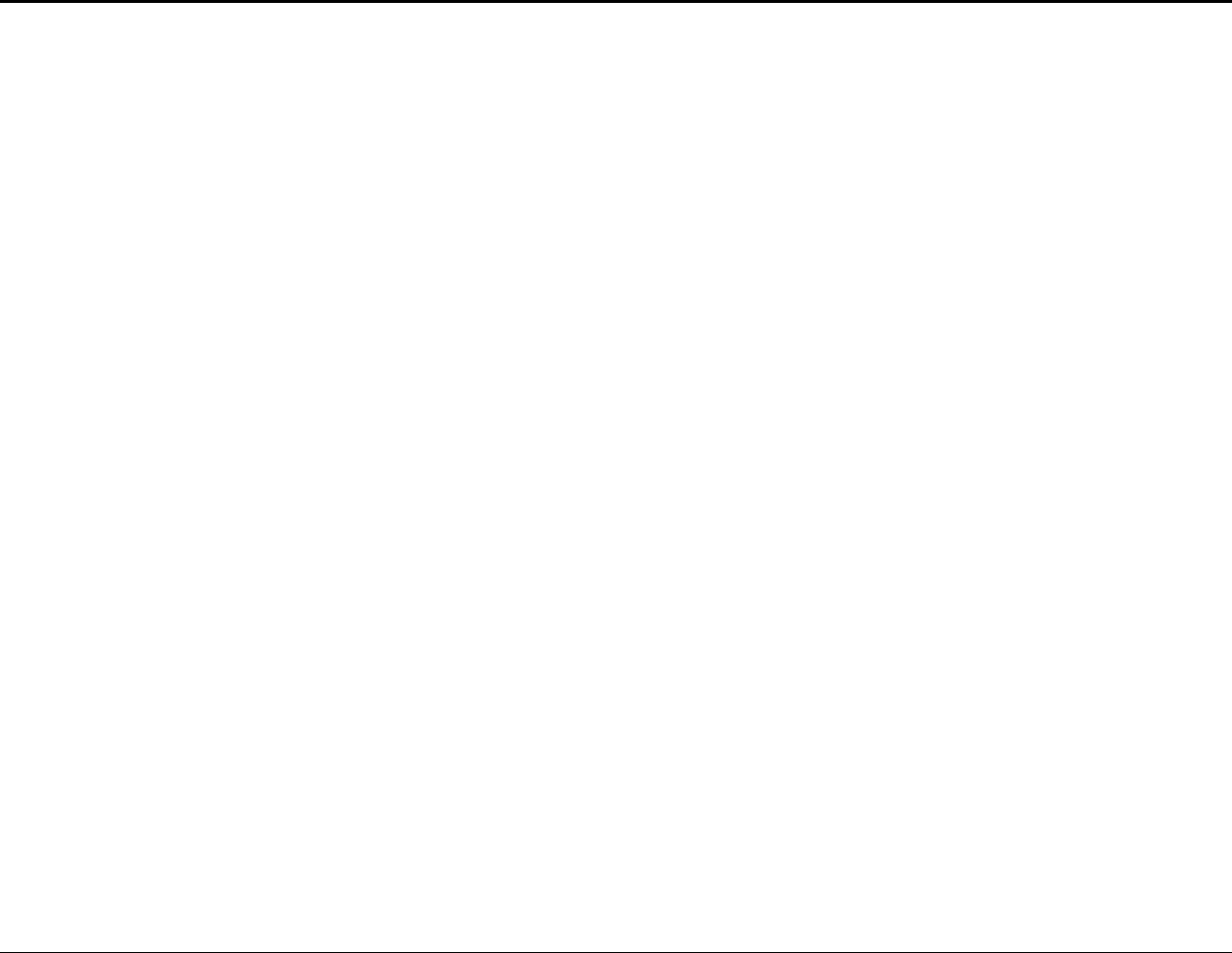
ESR9855G Wireless N Gaming Router
118
A computer on a network that stores data so that the other computers on the network can all access it
File sharing
Allowing data from computers on a network to be accessed by other computers on the network with different levels of access rights
Firewall
A device that protects resources of the Local Area Network from unauthorized users outside of the local network
Firmware
Programming that is inserted into a hardware device that tells it how to function
Fragmentation
Breaking up data into smaller pieces to make it easier to store
FTP
File Transfer Protocol. Easiest way to transfer files between computers on the Internet
Full-duplex
Sending and Receiving data at the same time
G
Gain
The amount an amplifier boosts the wireless signal
Gateway
A device that connects your network to another, like the internet
Gbps
Gigabits per second
Gigabit Ethernet
Transmission technology that provides a data rate of 1 billion bits per second
GUI
Graphical user interface
H
H.323
A standard that provides consistency of voice and video transmissions and compatibility for videoconferencing devices
Half-duplex
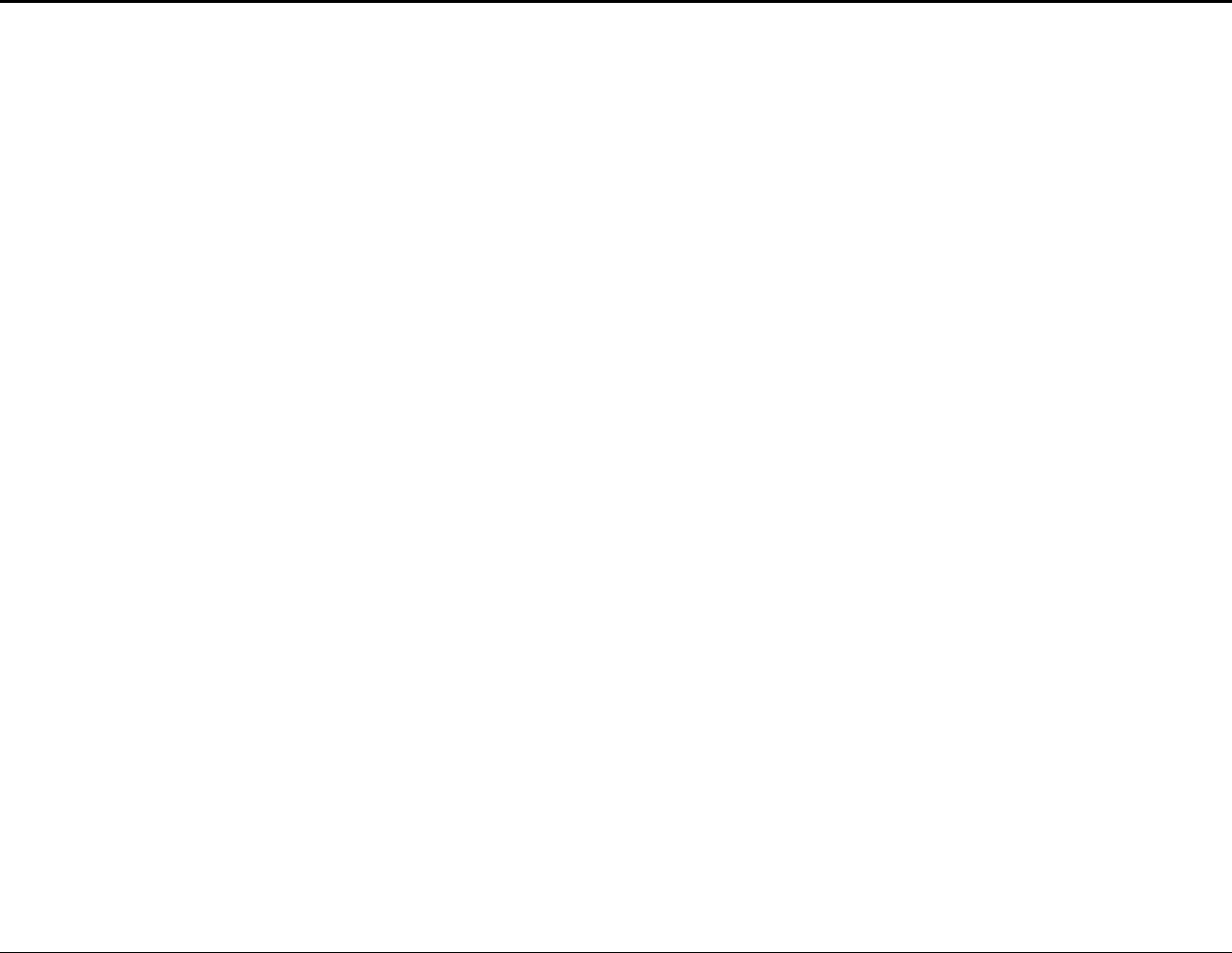
ESR9855G Wireless N Gaming Router
119
Data cannot be transmitted and received at the same time
Hashing
Transforming a string of characters into a shorter string with a predefined length
Hexadecimal
Characters 0-9 and A-F
Hop
The action of data packets being transmitted from one router to another
Host
Computer on a network
HTTP
Hypertext Transfer Protocol is used to transfer files from HTTP servers (web servers) to HTTP clients (web browsers)
HTTPS
HTTP over SSL is used to encrypt and decrypt HTTP transmissions
Hub
A networking device that connects multiple devices together
I
ICMP
Internet Control Message Protocol
IEEE
Institute of Electrical and Electronics Engineers
IGMP
Internet Group Management Protocol is used to make sure that computers can report their multicast group membership to adjacent routers
IIS
Internet Information Server is a WEB server and FTP server provided by Microsoft
IKE
Internet Key Exchange is used to ensure security for VPN connections
Infrastructure
In terms of a wireless network, this is when wireless clients use an Access Point to gain access to the network
Internet
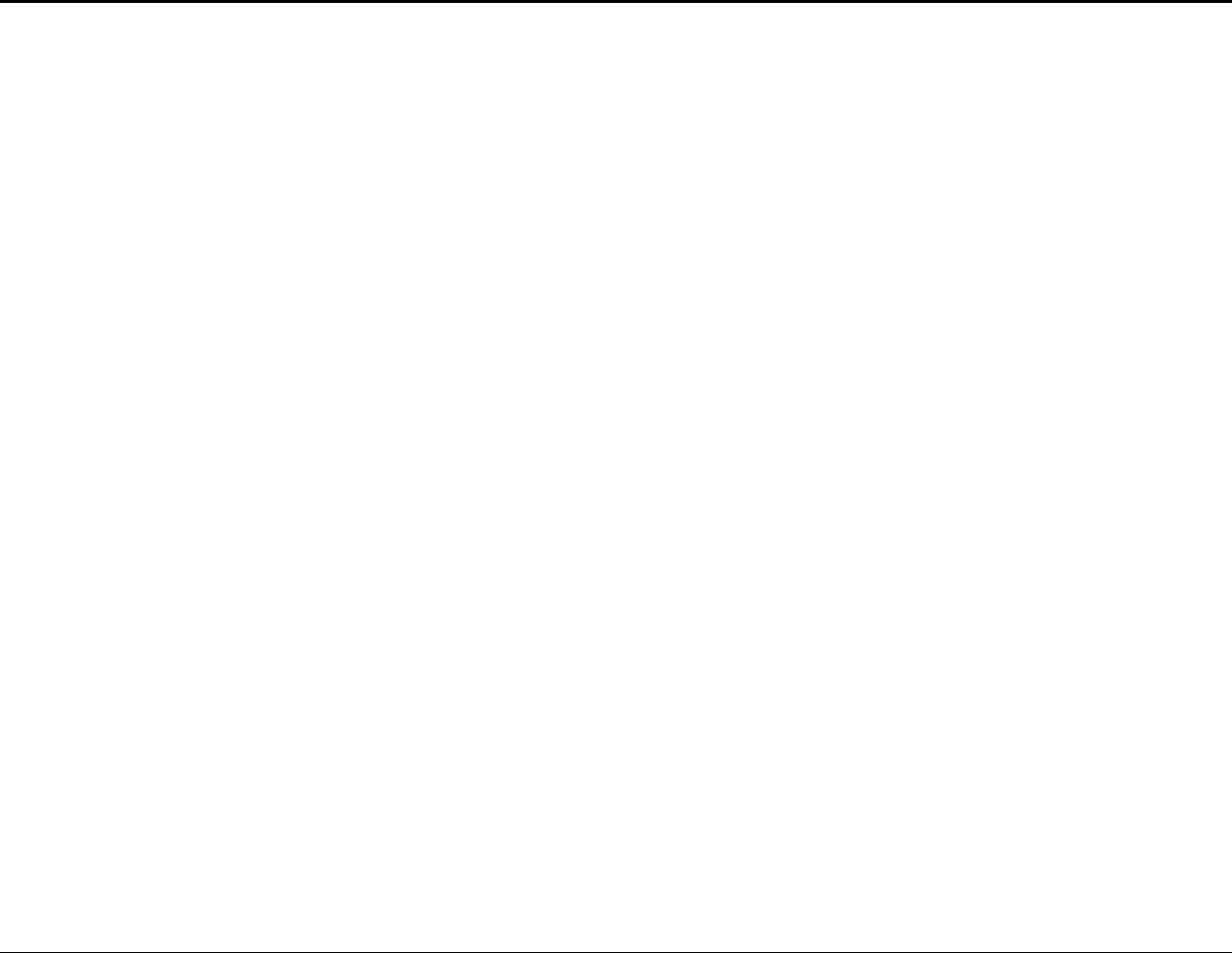
ESR9855G Wireless N Gaming Router
120
A system of worldwide networks which use TCP/IP to allow for resources to be accessed from computers around the world
Internet Explorer
A World Wide Web browser created and provided by Microsoft
Internet Protocol
The method of transferring data from one computer to another on the Internet
Internet Protocol Security
IPsec provides security at the packet processing layer of network communication
Internet Service Provider
An ISP provides access to the Internet to individuals or companies
Intranet
A private network
Intrusion Detection
A type of security that scans a network to detect attacks coming from inside and outside of the network
IP
Internet Protocol
IP address
A 32-bit number, when talking about Internet Protocol Version 4, that identifies each computer that transmits data on the Internet or on an
Intranet
IPsec
Internet Protocol Security
IPX
Internetwork Packet Exchange is a networking protocol developed by Novel to enable their Netware clients and servers to communicate
ISP
Internet Service Provider
J
Java
A programming language used to create programs and applets for web pages
K
Kbps
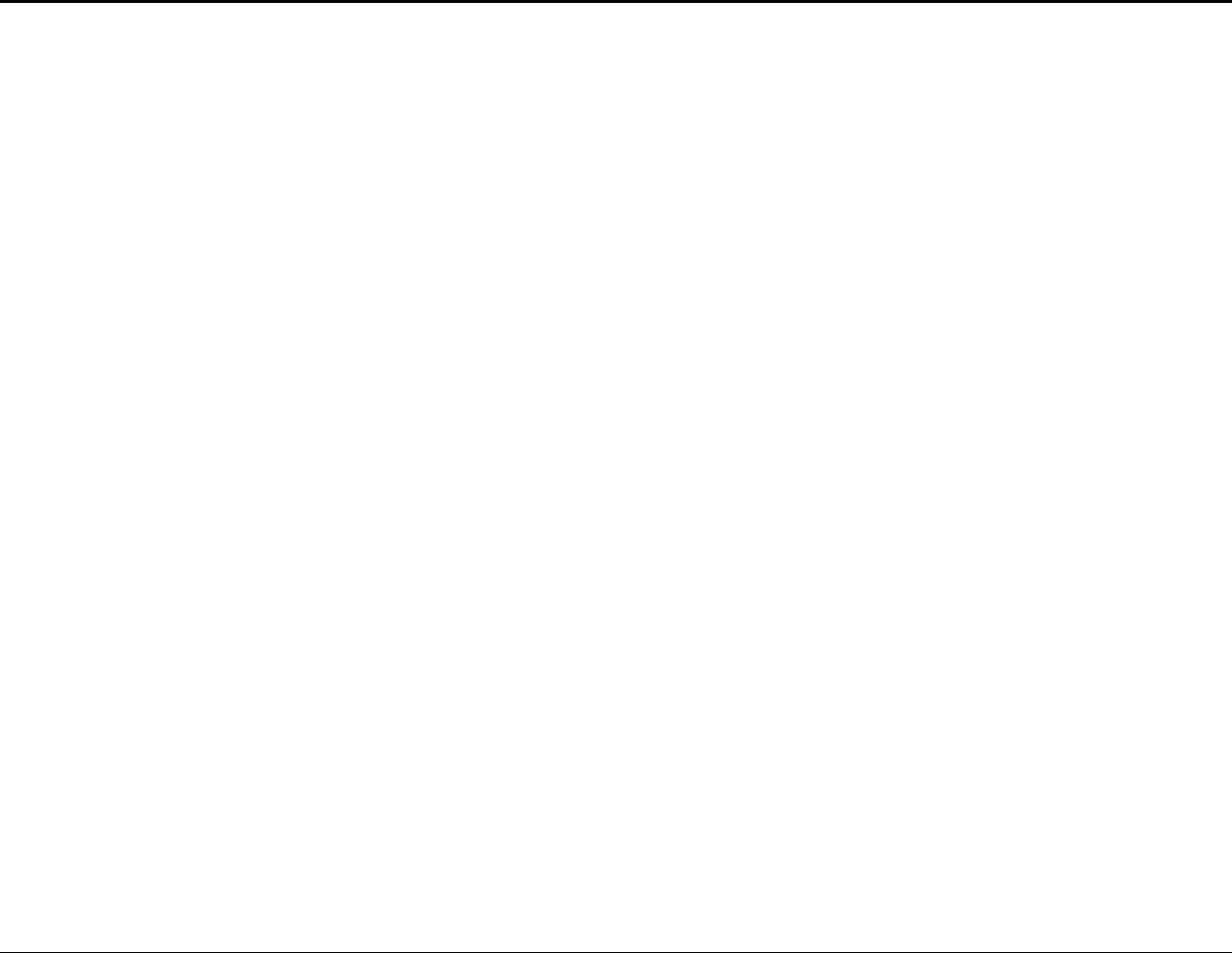
ESR9855G Wireless N Gaming Router
121
Kilobits per second
Kbyte
Kilobyte
L
L2TP
Layer 2 Tunneling Protocol
LAN
Local Area Network
Latency
The amount of time that it takes a packet to get from the one point to another on a network. Also referred to as delay
LED
Light Emitting Diode
Legacy
Older devices or technology
Local Area Network
A group of computers in a building that usually access files from a server
LPR/LPD
"Line Printer Requestor"/"Line Printer Daemon". A TCP/IP protocol for transmitting streams of printer data.
M
MAC Address
A unique hardware ID assigned to every Ethernet adapter by the manufacturer.
Mbps
Megabits per second
MDI
Medium Dependent Interface is an Ethernet port for a connection to a straight-through cable
MDIX
Medium Dependent Interface Crossover, is an Ethernet port for a connection to a crossover cable
MIB
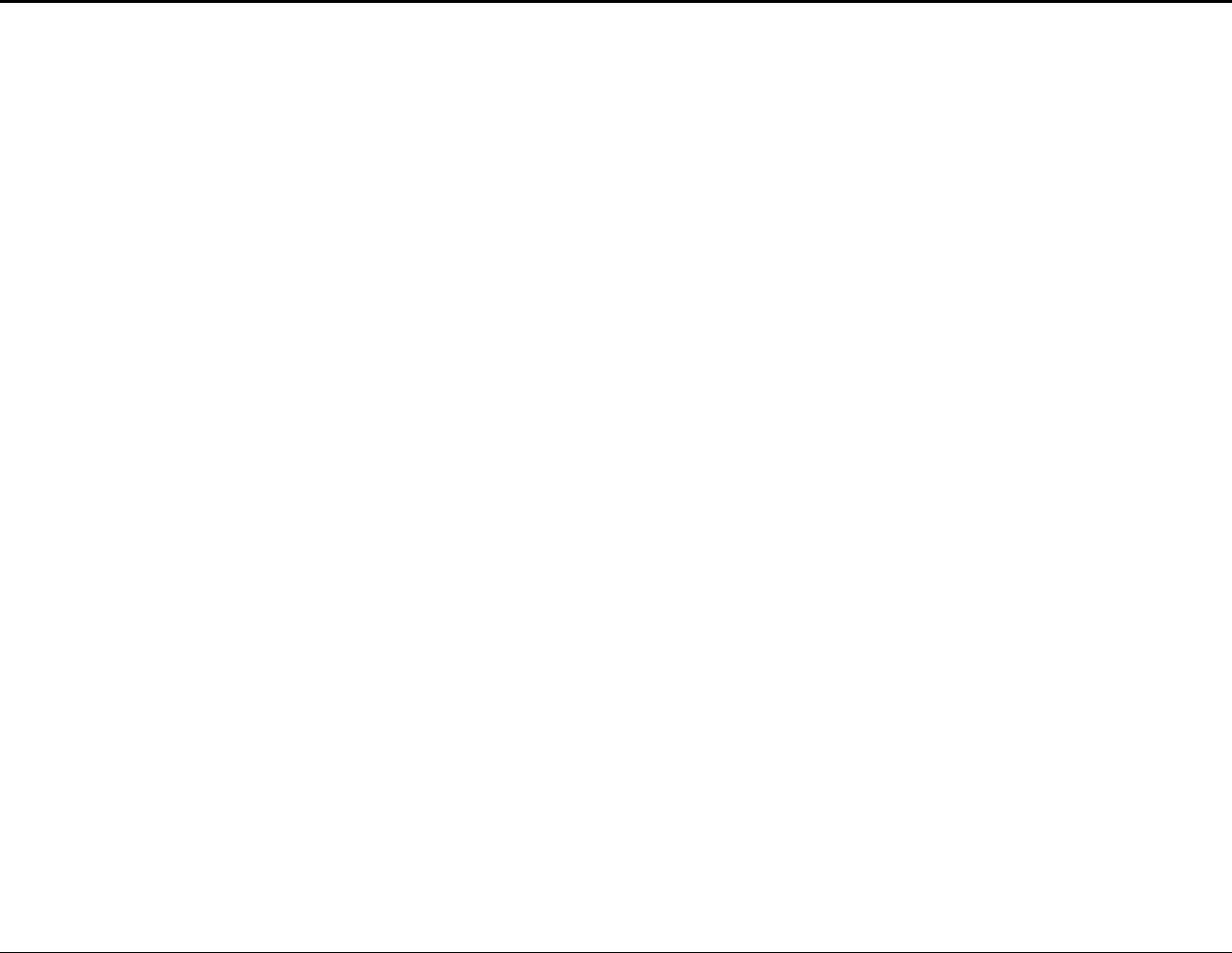
ESR9855G Wireless N Gaming Router
122
Management Information Base is a set of objects that can be managed by using SNMP
Modem
A device that Modulates digital signals from a computer to an analog signal in order to transmit the signal over phone lines. It also
Demodulates the analog signals coming from the phone lines to digital signals for your computer
MPPE
Microsoft Point-to-Point Encryption is used to secure data transmissions over PPTP connections
MTU
Maximum Transmission Unit is the largest packet that can be transmitted on a packet-based network like the Internet
Multicast
Sending data from one device to many devices on a network
N
NAT
Network Address Translation allows many private IP addresses to connect to the Internet, or another network, through one IP address
NetBEUI
NetBIOS Extended User Interface is a Local Area Network communication protocol. This is an updated version of NetBIOS
NetBIOS
Network Basic Input/Output System
Netmask
Determines what portion of an IP address designates the Network and which part designates the Host
Network Interface Card
A card installed in a computer or built onto the motherboard that allows the computer to connect to a network
Network Layer
The third layer of the OSI model which handles the routing of traffic on a network
Network Time Protocol
Used to synchronize the time of all the computers in a network
NIC
Network Interface Card
NTP
Network Time Protocol
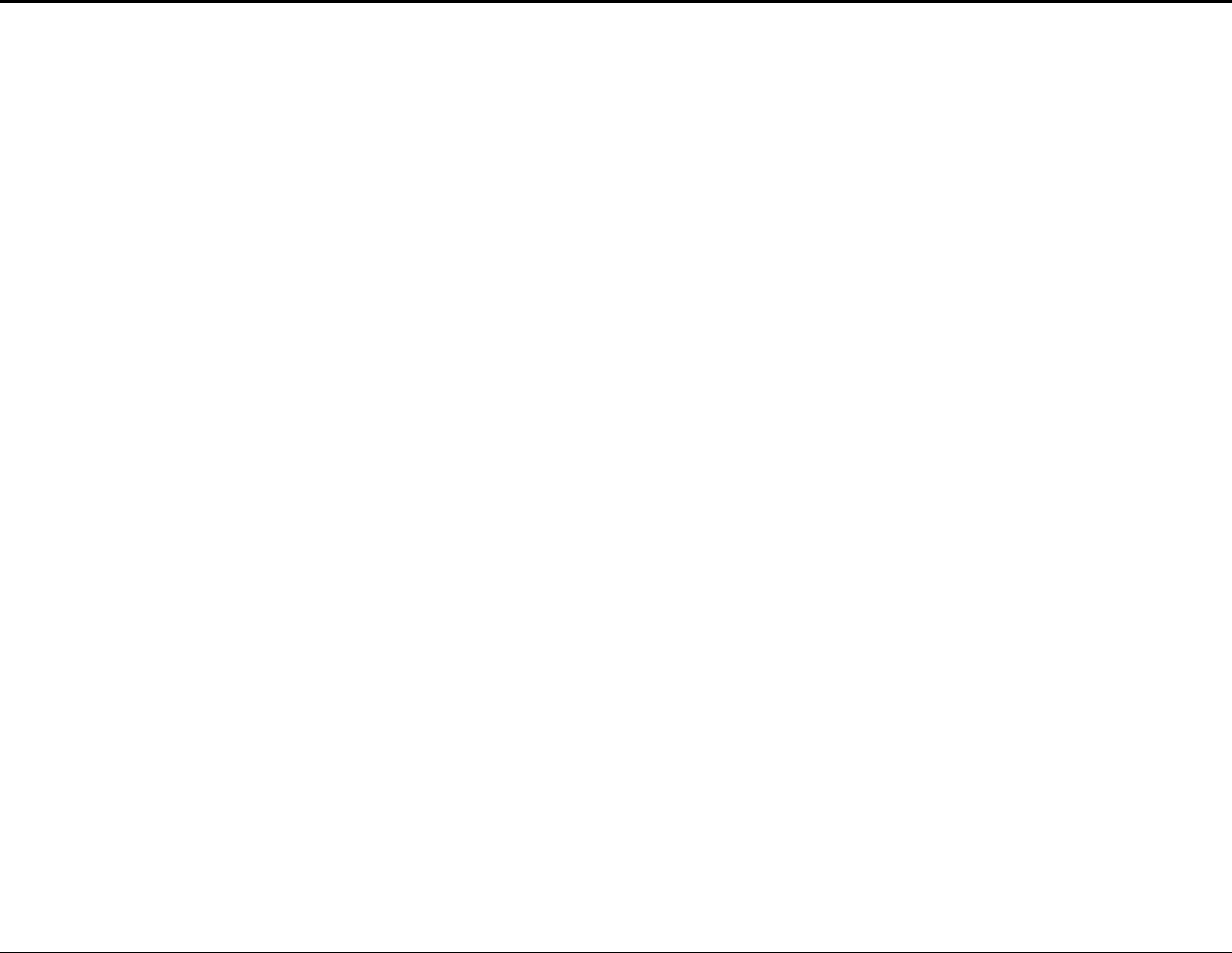
ESR9855G Wireless N Gaming Router
123
O
OFDM
Orthogonal Frequency-Division Multiplexing is the modulation technique for both 802.11a and 802.11g
OSI
Open Systems Interconnection is the reference model for how data should travel between two devices on a network
OSPF
Open Shortest Path First is a routing protocol that is used more than RIP in larger scale networks because only changes to the routing table
are sent to all the other routers in the network as opposed to sending the entire routing table at a regular interval, which is how RIP functions
P
Password
A sequence of characters that is used to authenticate requests to resources on a network
Personal Area Network
The interconnection of networking devices within a range of 10 meters
Physical layer
The first layer of the OSI model. Provides the hardware means of transmitting electrical signals on a data carrier
Ping
A utility program that verifies that a given Internet address exists and can receive messages. The utility sends a control packet to the given
address and waits for a response.
PoE
Power over Ethernet is the means of transmitting electricity over the unused pairs in a category 5 Ethernet cable
POP3
Post Office Protocol 3 is used for receiving email
Port
A logical channel endpoint in a network. A computer might have only one physical channel (its Ethernet channel) but can have multiple ports
(logical channels) each identified by a number.
PPP
Point-to-Point Protocol is used for two computers to communicate with each over a serial interface, like a phone line
PPPoE
Point-to-Point Protocol over Ethernet is used to connect multiple computers to a remote server over Ethernet
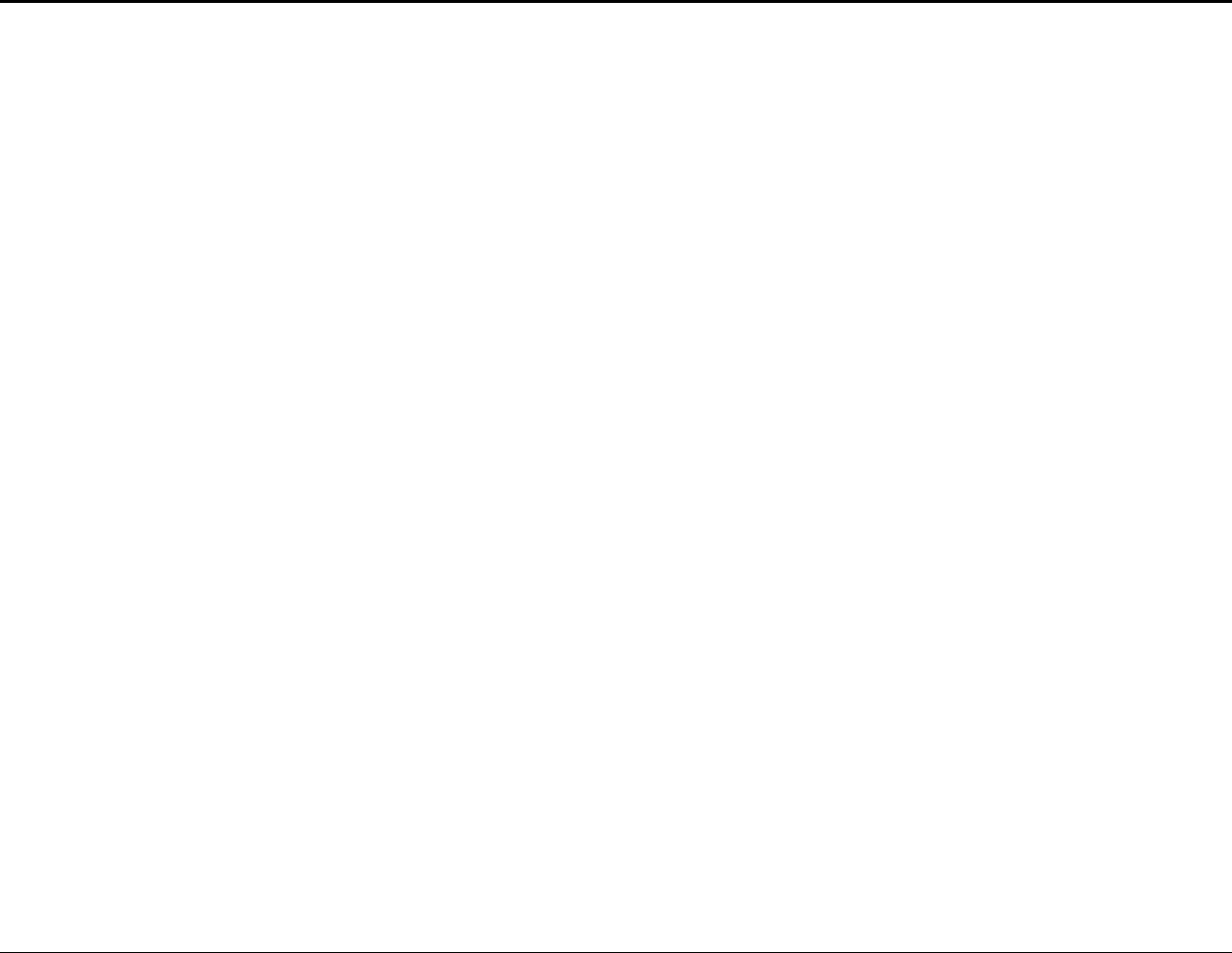
ESR9855G Wireless N Gaming Router
124
PPTP
Point-to-Point Tunneling Protocol is used for creating VPN tunnels over the Internet between two networks
Preamble
Used to synchronize communication timing between devices on a network
Q
QoS
Quality of Service
R
RADIUS
Remote Authentication Dial-In User Service allows for remote users to dial into a central server and be authenticated in order to access
resources on a network
Reboot
To restart a computer and reload it's operating software or firmware from nonvolatile storage.
Rendezvous
Apple's version of UPnP, which allows for devices on a network to discover each other and be connected without the need to configure any
settings
Repeater
Retransmits the signal of an Access Point in order to extend it's coverage
RIP
Routing Information Protocol is used to synchronize the routing table of all the routers on a network
RJ-11
The most commonly used connection method for telephones
RJ-45
The most commonly used connection method for Ethernet
RS-232C
The interface for serial communication between computers and other related devices
RSA
Algorithm used for encryption and authentication
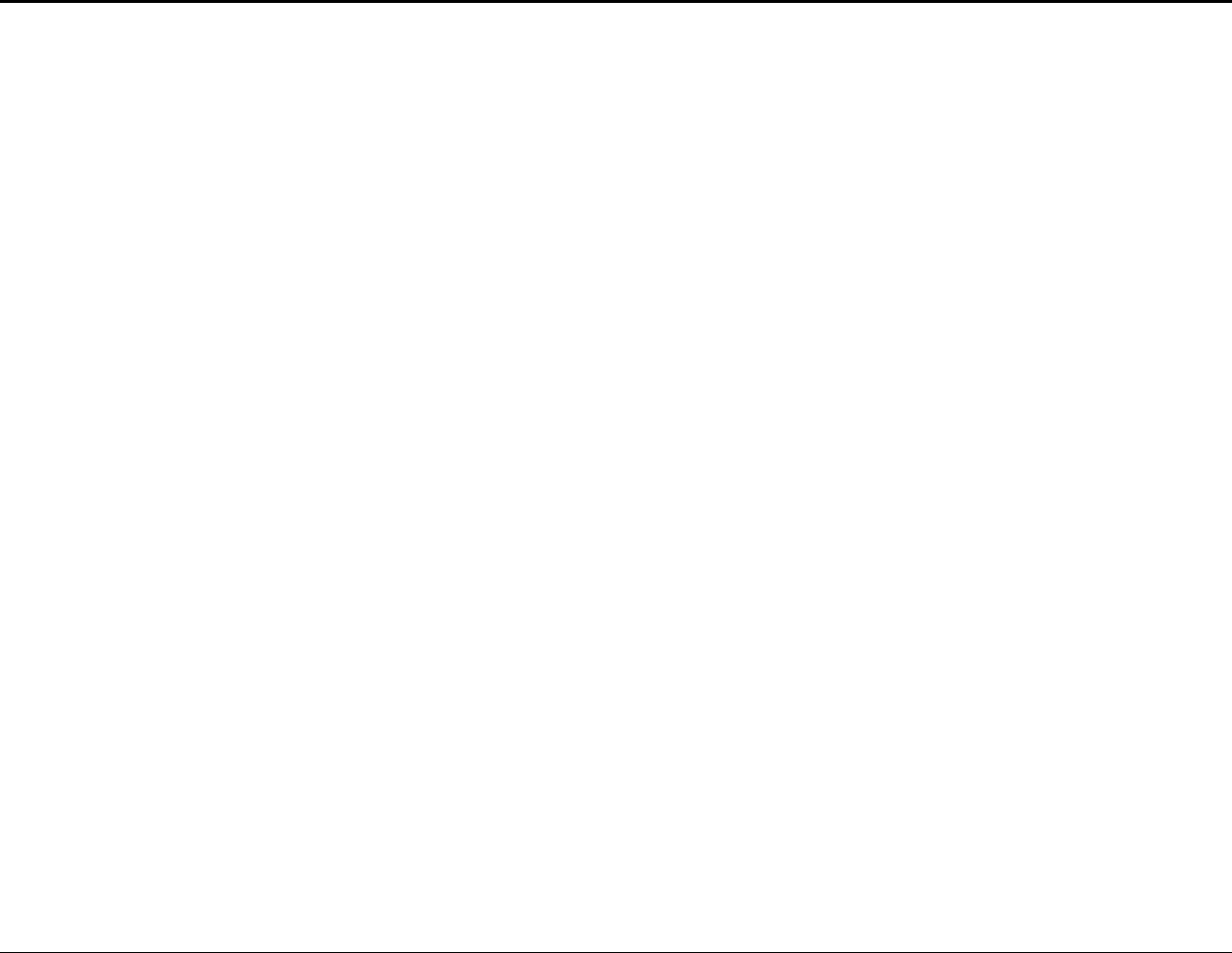
ESR9855G Wireless N Gaming Router
125
S
Server
A computer on a network that provides services and resources to other computers on the network
Session key
An encryption and decryption key that is generated for every communication session between two computers
Session layer
The fifth layer of the OSI model which coordinates the connection and communication between applications on both ends
Simple Mail Transfer Protocol
Used for sending and receiving email
Simple Network Management Protocol
Governs the management and monitoring of network devices
SIP
Session Initiation Protocol. A standard protocol for initiating a user session that involves multimedia content, such as voice or chat.
SMTP
Simple Mail Transfer Protocol
SNMP
Simple Network Management Protocol
SOHO
Small Office/Home Office
SPI
Stateful Packet Inspection
SSH
Secure Shell is a command line interface that allows for secure connections to remote computers
SSID
Service Set Identifier is a name for a wireless network
Stateful inspection
A feature of a firewall that monitors outgoing and incoming traffic to make sure that only valid responses to outgoing requests are allowed to
pass though the firewall
Subnet mask
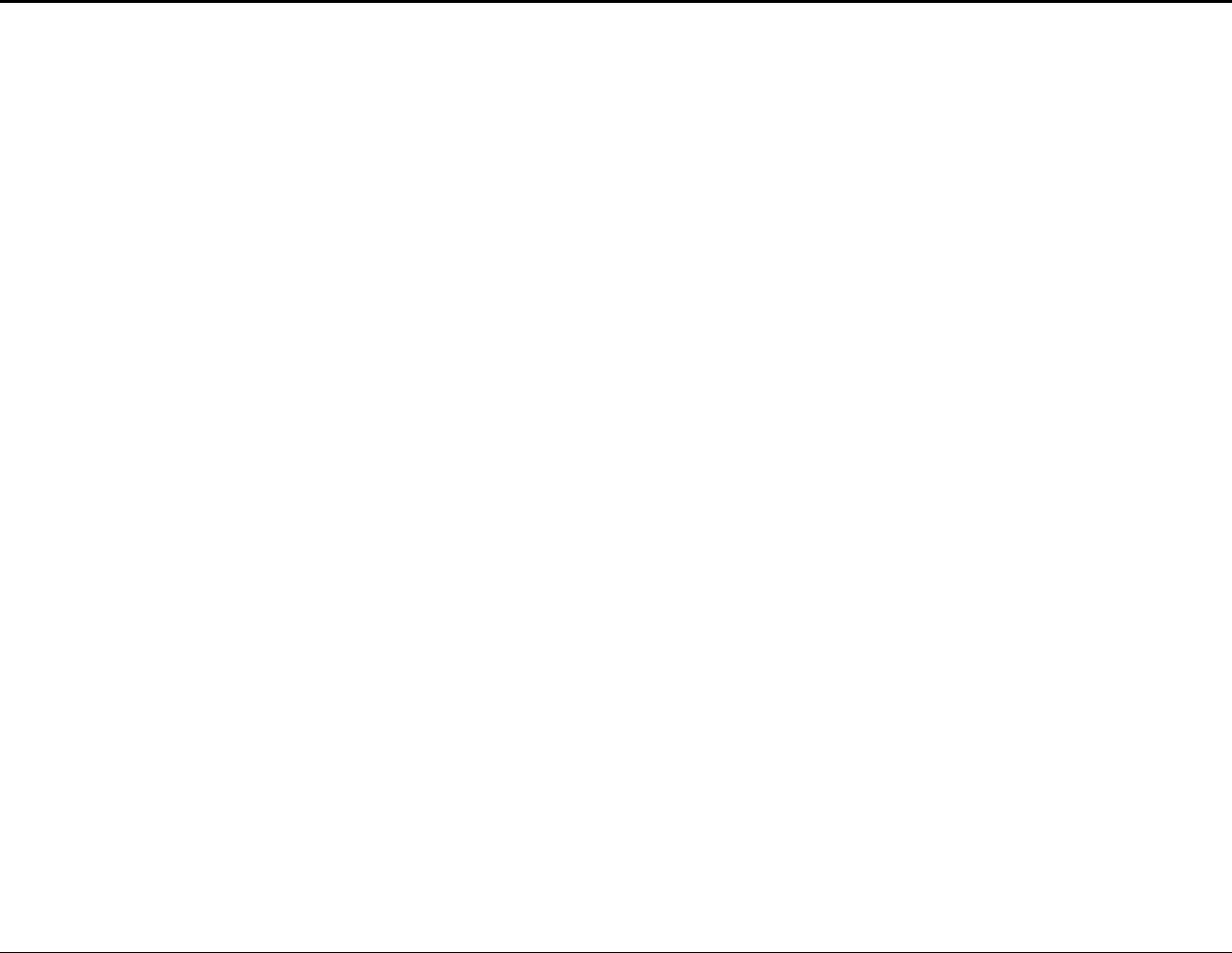
ESR9855G Wireless N Gaming Router
126
Determines what portion of an IP address designates the Network and which part designates the Host
Syslog
System Logger -- a distributed logging interface for collecting in one place the logs from different sources. Originally written for UNIX, it is
now available for other operating systems, including Windows.
T
TCP
Transmission Control Protocol
TCP Raw
A TCP/IP protocol for transmitting streams of printer data.
TCP/IP
Transmission Control Protocol/Internet Protocol
TFTP
Trivial File Transfer Protocol is a utility used for transferring files that is simpler to use than FTP but with less features
Throughput
The amount of data that can be transferred in a given time period
Traceroute
A utility displays the routes between you computer and specific destination
U
UDP
User Datagram Protocol
Unicast
Communication between a single sender and receiver
Universal Plug and Play
A standard that allows network devices to discover each other and configure themselves to be a part of the network
Upgrade
To install a more recent version of a software or firmware product
Upload
To send a request from one computer to another and have a file transmitted from the requesting computer to the other
UPnP
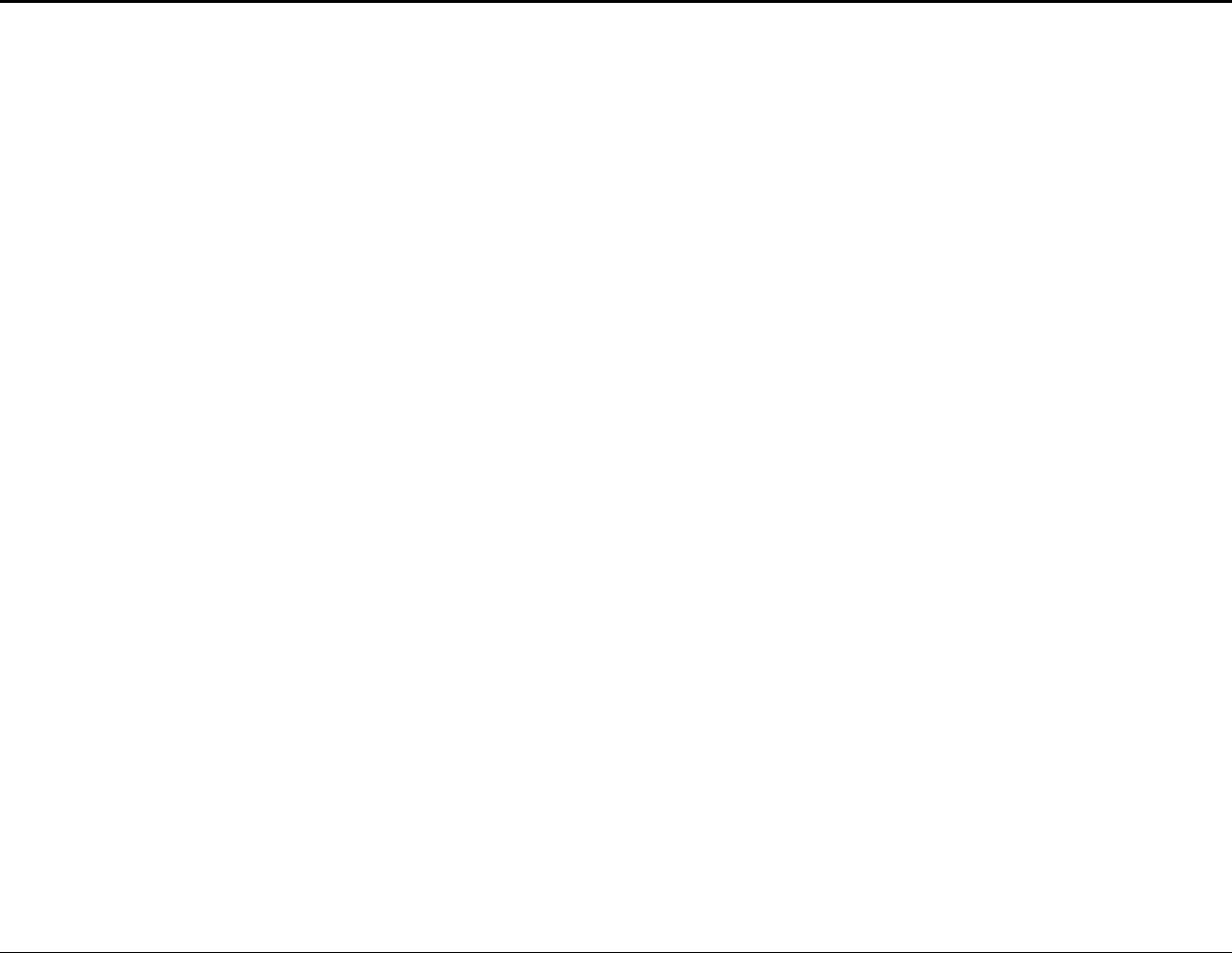
ESR9855G Wireless N Gaming Router
127
Universal Plug and Play
URL
Uniform Resource Locator is a unique address for files accessible on the Internet
USB
Universal Serial Bus
UTP
Unshielded Twisted Pair
V
Virtual Private Network
VPN: A secure tunnel over the Internet to connect remote offices or users to their company's network
VLAN
Virtual LAN
Voice over IP
Sending voice information over the Internet as opposed to the PSTN
VoIP
Voice over IP
W
Wake on LAN
Allows you to power up a computer though it's Network Interface Card
WAN
Wide Area Network
WCN
Windows Connect Now. A Microsoft method for configuring and bootstrapping wireless networking hardware (access points) and wireless
clients, including PCs and other devices.
WDS
Wireless Distribution System. A system that enables the interconnection of access points wirelessly.
Web browser
A utility that allows you to view content and interact with all of the information on the World Wide Web
WEP
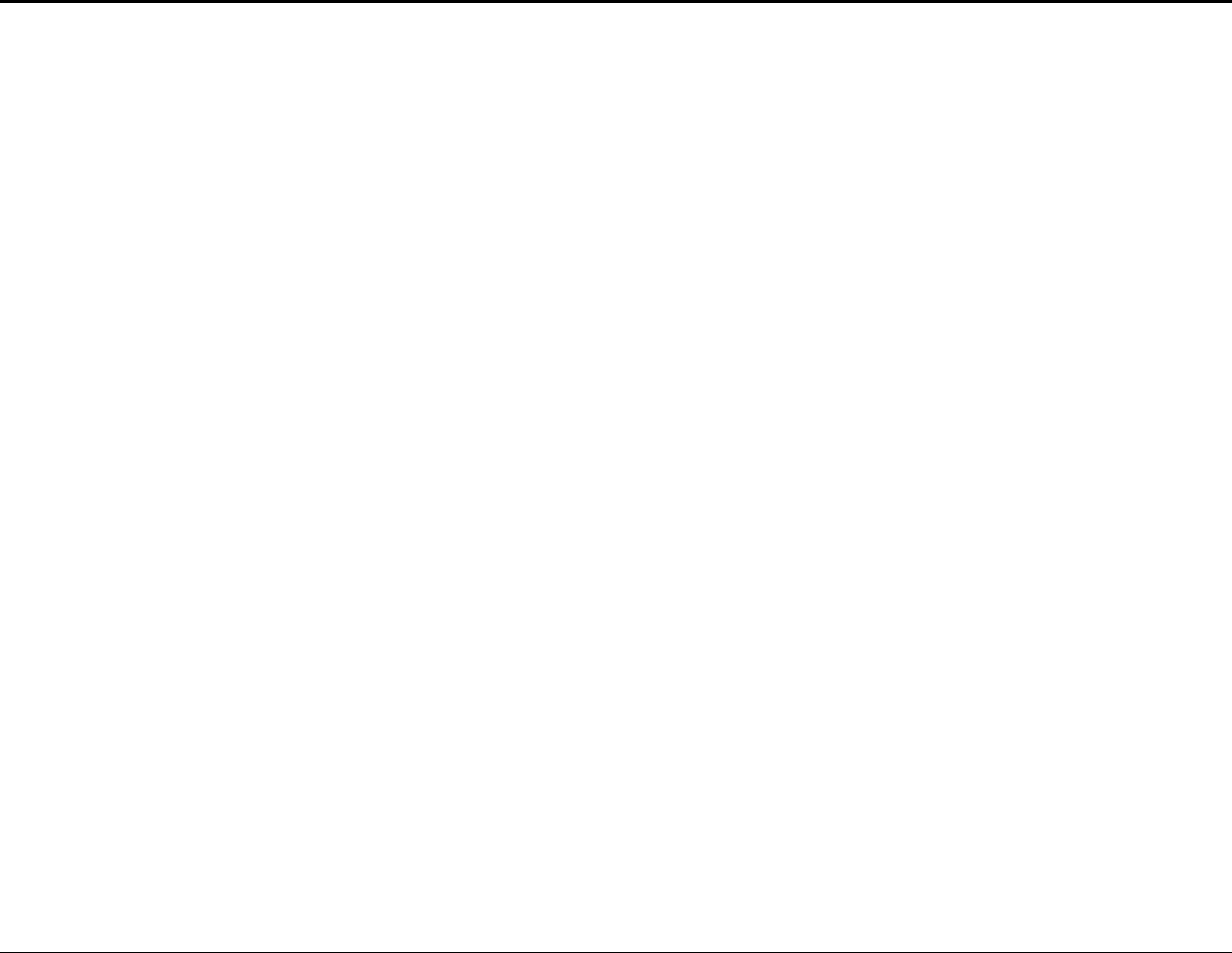
ESR9855G Wireless N Gaming Router
128
Wired Equivalent Privacy is security for wireless networks that is supposed to be comparable to that of a wired network
Wide Area Network
The larger network that your LAN is connected to, which may be the Internet itself, or a regional or corporate network
Wi-Fi
Wireless Fidelity
Wi-Fi Protected Access
An updated version of security for wireless networks that provides authentication as well as encryption
Wireless ISP
A company that provides a broadband Internet connection over a wireless connection
Wireless LAN
Connecting to a Local Area Network over one of the 802.11 wireless standards
WISP
Wireless Internet Service Provider
WLAN
Wireless Local Area Network
WPA
Wi-Fi Protected Access. A Wi-Fi security enhancement that provides improved data encryption, relative to WEP.
X
xDSL
A generic term for the family of digital subscriber line (DSL) technologies, such as ADSL, HDSL, RADSL, and SDSL.
Y
Yagi antenna
A directional antenna used to concentrate wireless signals on a specific location
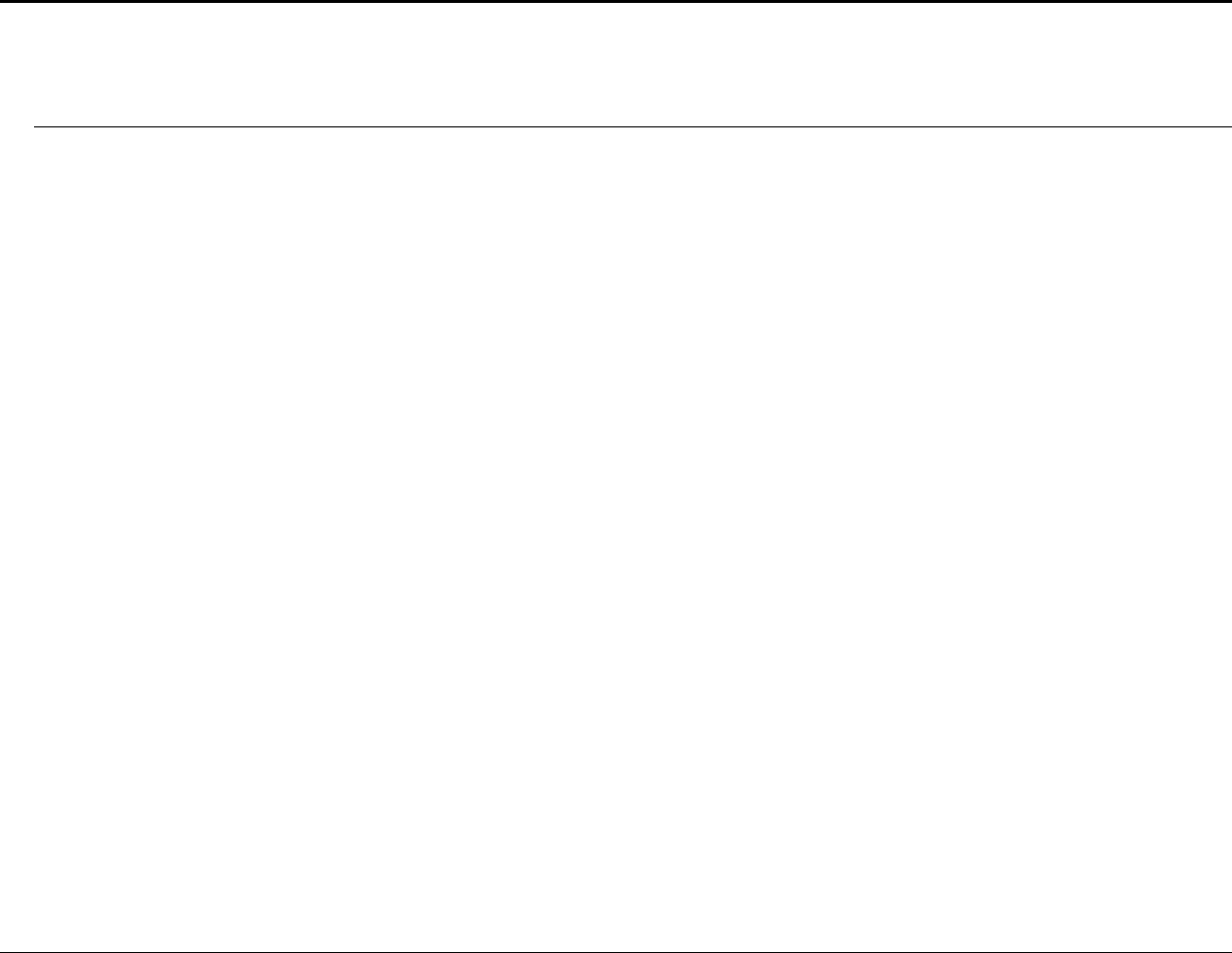
ESR9855G Wireless N Gaming Router
129
Appendix C – FCC Interference Statement
Federal Communication Commission Interference Statement
This equipment has been tested and found to comply with the limits for a Class B digital device, pursuant to Part 15
of the FCC Rules. These limits are designed to provide reasonable protection against harmful interference in a
residential installation. This equipment generates, uses and can radiate radio frequency energy and, if not installed
and used in accordance with the instructions, may cause harmful interference to radio communications. However,
there is no guarantee that interference will not occur in a particular installation. If this equipment does cause
harmful interference to radio or television reception, which can be determined by turning the equipment off and on,
the user is encouraged to try to correct the interference by one of the following measures:
- Reorient or relocate the receiving antenna.
- Increase the separation between the equipment and receiver.
- Connect the equipment into an outlet on a circuit different from that to which the receiver is connected.
- Consult the dealer or an experienced radio/TV technician for help.
FCC Caution: Any changes or modifications not expressly approved by the party responsible for compliance could
void the user's authority to operate this equipment.
This device complies with Part 15 of the FCC Rules. Operation is subject to the following two conditions: (1) This
device may not cause harmful interference, and (2) this device must accept any interference received, including
interference that may cause undesired operation.
IMPORTANT NOTE:
FCC Radiation Exposure Statement:
This equipment complies with FCC radiation exposure limits set forth for an uncontrolled environment. This
equipment should be installed and operated with minimum distance 20cm between the radiator & your body.
This transmitter must not be co-located or operating in conjunction with any other antenna or transmitter.