Sharp HRO00026 Cordless Phone System User Manual FRONT eps
Sharp Corporation Cordless Phone System FRONT eps
Sharp >
Contents
- 1. Users Manual
- 2. Revised User Manual
Revised User Manual
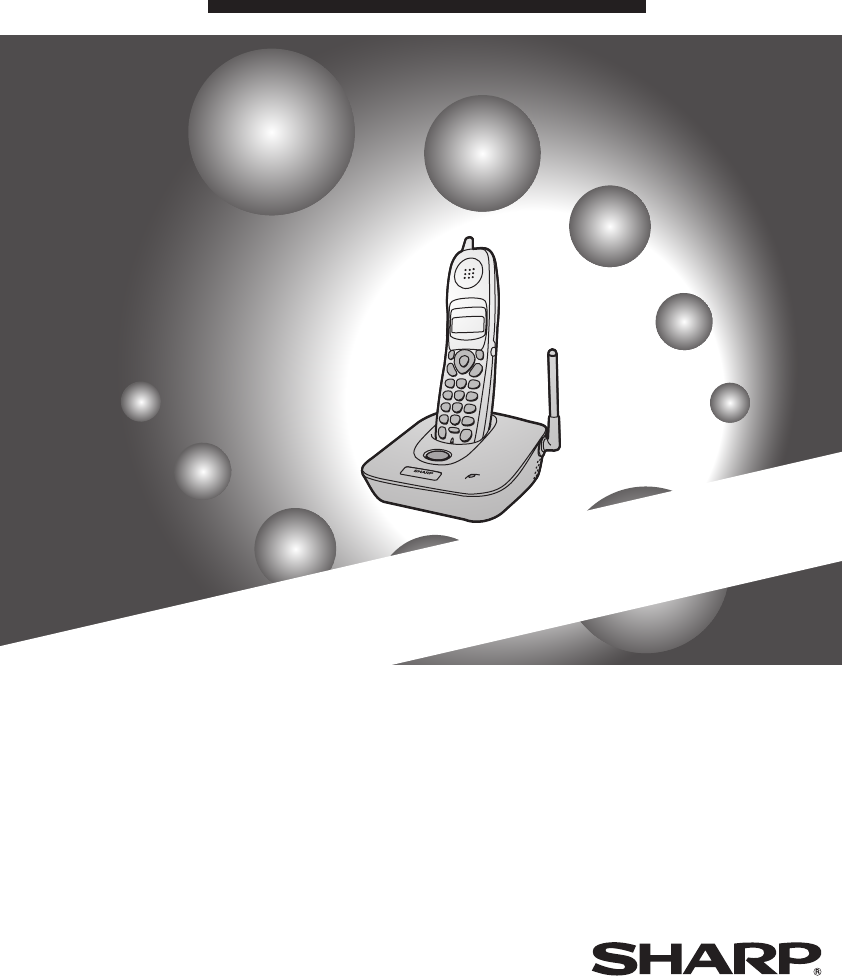
MODEL
BB-HC1
Digital Phone
OPERATION MANUAL
1. Setting Up
2. Using the Cordless Handset
3. Caller ID (Requires Subscription to Service)
4. Maintenance and Troubleshooting
IN USE /
CHARGE
PAGE
WARNING - FCC Regulations state that any unauthorized changes or modifications to this equipment
not expressly approved by the manufacturer could void the user’s authority to operate this equipment.
Note: This equipment has been tested and found to comply with the limits for a Class B digital
device, pursuant to Part 15 of the FCC Rules.
These limits are designed to provide reasonable protection against harmful interference in a
residential installation.
This equipment generates, uses and can radiate radio frequency energy and, if not installed
and used in accordance with the instructions, may cause harmful interference to radio
communications. However, there is no guarantee that interference will not occur in a
particular installation. If this equipment does cause harmful interference to radio or television
reception, which can be determined by turning the equipment off and on, the user is
encouraged to try to correct the interference by one or more of the following measures:
- Reorient or relocate the receiving antenna.
- Increase the separation between the equipment and the receiver.
- Connect the equipment into an outlet on a circuit different from that to which the receiver is
connected.
- Consult the dealer or an experienced radio/TV technician for help.
IMPORTANT NOTICE
Base
FCC Radiation Exposure Statement:
This equipment complies with FCC radiation exposure limits set forth for at uncontrolled
equipment.
This equipment should be installed and operated with minimum distance at least 20 cm
between the radiator and persons body (excluding extremities: hands, wrists, feet and legs)
and must not be co-located or operated with any other antenna or transmitter.
Cordless phone
For body worn operation, this phone has been tested and meets FCC RF exposure guidelines
when used with an accessory that contains no metal and that positions the handset a
minimum of 1.5 cm from the body.
Use of other accessories may not ensure compliance with FCC RF exposure guidelines.
all.bookPage1Tuesday,June11,200210:15AM
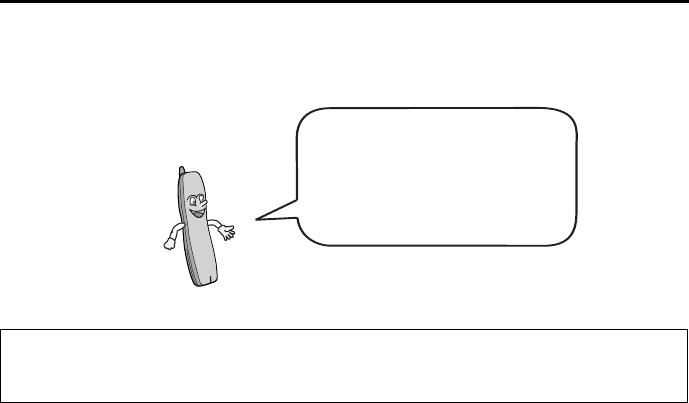
1
Introduction
Cordless phone specifications
Frequency 2.4 GHz (2.405 to 2.475 GHz)
Dimensions Width: 1.8" (46 mm)
Depth: 1.7" (42 mm)
Height: 7.1" (180 mm) (not including antenna)
Weight Approx. 0.3 lbs. (115 g) (without battery)
Battery 3.6 V Ni-MH battery; capacity: 850 mAh
Power consumption
Initial charging
Battery life
Battery life in standby
mode
Approx. 35 mW (when not in base)
Approx. 10 hours for initial charge
Approx. 4 hours (240 minutes) (at room temp.)
Approx. 3 days with one full charge (at room
temperature)
Battery life (both normal and in standby mode)
may vary depending on usage, range from
base and environmental conditions such as
temperature.
Welcome, and thank you for
choosing a SHARP BB-HC1
cordless phone! The BB-HC1
allows you to make both analog
and digital phone calls.
Important: To use the BB-HC1 to make digital phone calls, you must subscribe to
a digital phone service from your Internet service provider.
all.bookPage1Tuesday,June11,200210:15AM
2
Base specifications
As a part of our policy of continuous improvement, SHARP reserves the right to make design
and specification changes for product improvement without prior notice. The performance
specification figures indicated are nominal values of production units. There may be some
deviations from these values in individual units.
Important safety information
Do not disassemble this product or attempt any procedures not described in this manual. Refer
all servicing to qualified service personnel.
Do not install or use the equipment near water, or when you are wet. For example, do not use
the equipment near a bath tub, wash bowl, kitchen sink or laundry tub, in a wet basement, or
near a swimming pool. Take care not to spill any liquids on the equipment.
Unplug the base from the power outlet and telephone jack and consult a qualified service
representative if any of the following situations occur:
- Liquid has been spilled into the base or the base has been
exposed to rain or water.
- The base produces odors, smoke, or unusual noises.
- The power cord is frayed or damaged.
- The base has been dropped or the housing damaged.
Do not allow anything to rest on the power cord, and do not install the base where people may
walk on the power cord.
The base must only be connected to a 120 V, 60 Hz outlet using the provided AC adapter.
Connecting it to any other kind of outlet through any other adapter will damage the base and
invalidate the warranty.
Never insert objects of any kind into slots or openings on the equipment. This could create a
risk of fire or electric shock. If an object falls into the equipment that you cannot remove,
unplug the base and consult a qualified service representative.
Dimensions Width: 5.3" (134 mm)
Depth: 5.3" (135 mm)
Height: 2.4" (60 mm) (not including antenna)
Weight Approx. 0.6 lbs. (270 g) (not including AC
adapter)
Power supply 120 V, 60 Hz (only the provided AC adapter can
be used)
Power consumption Charging: 6.7 W
Standby: 4.3 W
In use: 4.8 W
Maximum: 6.7 W
all.bookPage2Tuesday,June11,200210:15AM
3
Never install telephone wiring during a lightning storm.
Never install telephone jacks in wet locations unless the jack is specifically designed for wet
locations.
Never touch bare telephone wires or terminals unless the telephone line has been
disconnected at the network interface.
Use caution when installing or modifying telephone lines.
Avoid using a telephone (other than a cordless type) during an electrical storm. There may be
a remote risk of electric shock from lightning.
Do not use a telephone to report a gas leak in the vicinity of the leak.
Battery
Use only the battery specified in this manual. Use only the provided base unit to charge the
battery.
Do not open or mutilate the battery pack. Corrosive fluid may leak out and cause injury or
burns to the eyes and skin. The fluid may be toxic if swallowed. In case of contact with eyes,
flush with clean water (do not rub), and seek medical attention immediately.
Do not store or carry the battery with other metal objects such as keys or pins. These may
short the battery and cause it to overheat.
Do not allow the battery to become wet.
Do not dispose of the battery in a fire or heat the battery. The battery may explode.
Health care facilities and equipment
Radio frequency energy emitted from the cordless phone equipment may cause medical
equipment to malfunction. Verify that any personal medical equipment you are using is
adequately shielded from external radio frequency energy before using the cordless phone
equipment. Do not use the cordless phone equipment in health care facilities where such use
is prohibited.
all.bookPage3Tuesday,June11,200210:15AM
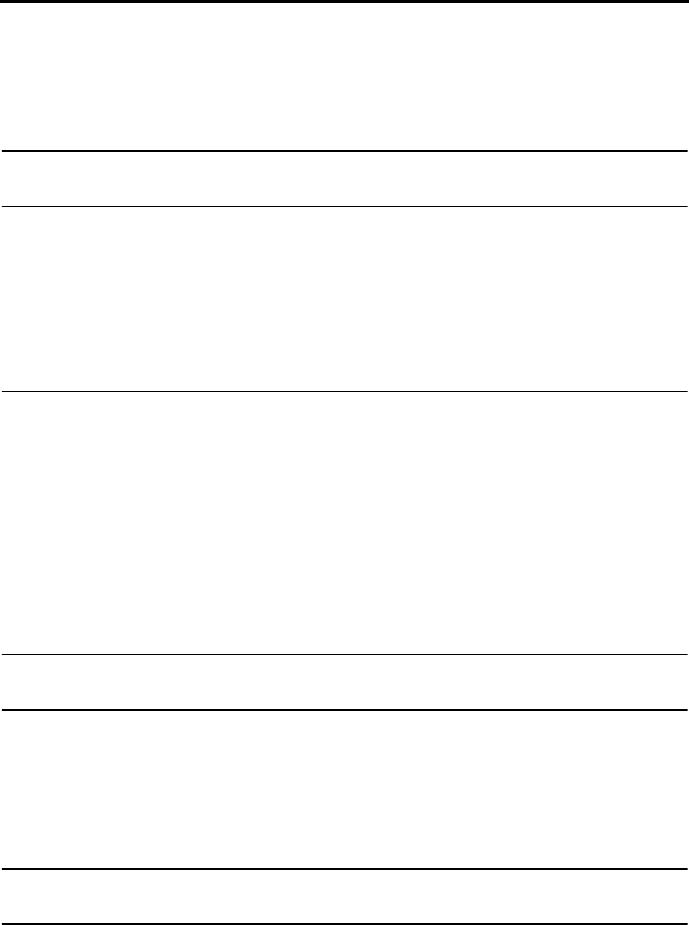
4
Table of Contents
A Look at the Phone 5
1. Installation 8
Unpacking Checklist . . . . . . . . . . . . . . . . . . . . . . . . . . . . . . . . . . . . . . 8
Selecting a Location for the Base. . . . . . . . . . . . . . . . . . . . . . . . . . . . 9
Connecting the AC Adapter and Telephone Line Cord . . . . . . . . . . 10
Installing and Charging the Battery . . . . . . . . . . . . . . . . . . . . . . . . . 11
Volume Adjustment . . . . . . . . . . . . . . . . . . . . . . . . . . . . . . . . . . . . . 14
2. Using the Cordless Phone 16
Selecting the Line . . . . . . . . . . . . . . . . . . . . . . . . . . . . . . . . . . . . . . . 16
Making a Phone Call . . . . . . . . . . . . . . . . . . . . . . . . . . . . . . . . . . . . 16
Receiving a Phone Call . . . . . . . . . . . . . . . . . . . . . . . . . . . . . . . . . . 18
Using the DIRECT DIAL Key . . . . . . . . . . . . . . . . . . . . . . . . . . . . . . 19
Using the Phone Book . . . . . . . . . . . . . . . . . . . . . . . . . . . . . . . . . . . 21
Redial . . . . . . . . . . . . . . . . . . . . . . . . . . . . . . . . . . . . . . . . . . . . . . . . 26
Changing the Flash Time . . . . . . . . . . . . . . . . . . . . . . . . . . . . . . . . . 26
Locating the Cordless Phone . . . . . . . . . . . . . . . . . . . . . . . . . . . . . . 27
3. Caller ID (Requires Subscription to Service) 28
4. Maintenance and Troubleshooting 32
Replacing the Cordless Phone Battery. . . . . . . . . . . . . . . . . . . . . . . 32
Problems and Solutions . . . . . . . . . . . . . . . . . . . . . . . . . . . . . . . . . . 34
Display Messages . . . . . . . . . . . . . . . . . . . . . . . . . . . . . . . . . . . . . . 36
FCC Regulatory Information. . . . . . . . . . . . . . . . . . . . . . . . . . . . . . . 37
Quick Reference Guide 38
Index 39
all.bookPage4Tuesday,June11,200210:15AM
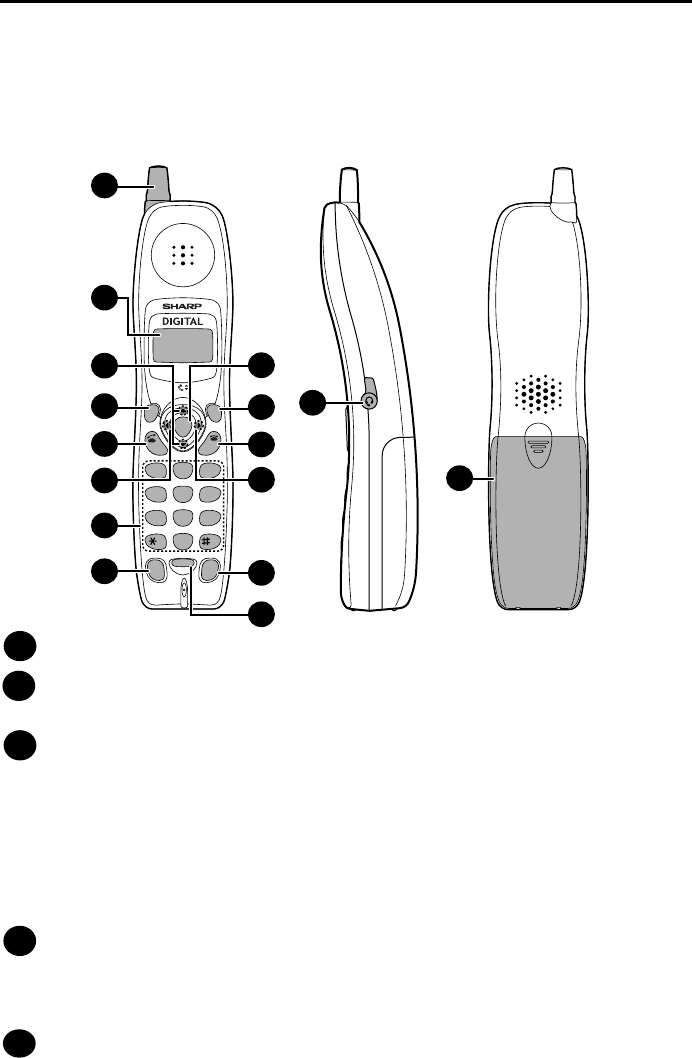
5
A Look at the Phone
Cordless phone
Antenna
Display
This displays messages and prompts to help you use the cordless phone.
UP and DOWN arrow keys
Receiver volume: When talking on the cordless phone, press these keys to
adjust the receiver volume. This also adjusts the volume when using a
headset (purchased separately) connected to the cordless phone.
Ringer volume: When not talking on the cordless phone, press these keys to
adjust the cordless phone ringer volume.
Scroll through numbers: Press these keys to scroll when searching for a
phone number.
FUNCTION/FLASH key
Press this key to change one of the function settings. The key is also used for
special services such as Call Waiting that require subscription from your
phone company (contact your phone company for details).
TALK key
Press this key to make or answer a call.
1
2
3
4
5
TALK
OFF
ENTER
UP
DOWN
REVIEW
DIRECT
DIAL HOLD
REDIAL
SEARCH
1
ABC DEF
JKLGHI MNO
TUVPQRS WXYZ
23
456
789
0
SELECT
LINE
FUNCTION
/FLASH
ERASE
PAUSE
7
813
1
3
4
5
6
11
14
10
9
2
12
15
16
SHIFT
all.bookPage5Tuesday,June11,200210:15AM

6
REVIEW (left arrow) key
Press the REVIEW key and then the UP or DOWN key to scroll through your
most recently received calls (only available if you have Caller ID). This key can
also be used to move the cursor left when entering or editing an auto-dial
number or name.
Number keys
Use these keys to dial numbers, and enter numbers and letters when storing
auto-dial numbers.
DIRECT DIAL (SHIFT) key
Press this key to automatically dial the phone number stored in the DIRECT
DIAL key. This key is also used to switch between upper and lower case when
entering a name for an auto-dial number.
ENTER key
Press this key to select a setting after scrolling with the UP or DOWN key, and
to store auto-dial numbers and names entered with the numeric keys.
SELECT LINE key
Press this key before making a phone call to select the line. Line A1 is for
analog phone calls and line D2 is for digital phone calls.
OFF key
Press this key to end a call, or to exit a programming procedure.
SEARCH (right arrow) key
Press the SEARCH key and then the UP or DOWN key to scroll through your
auto-dial numbers. This key can also be used to move the cursor right when
entering or editing an auto-dial number or name.
HOLD (ERASE) key
Hold: Press this key during a call to put the other party on hold.
Erase: Press this key to erase a phone number when searching through your
auto-dial numbers. Press the key to delete a digit or character when storing or
editing an auto-dial number.
REDIAL (PAUSE) key
Press this key to redial the last number dialed. When storing an auto-dial
number, press this key to insert a pause between digits.
Headset jack
This jack lets you connect a headset (purchased separately) to the cordless
phone.
Battery cover
Remove this cover to install or replace the cordless phone battery.
6
7
8
12
11
10
9
13
14
15
16
all.bookPage6Tuesday,June11,200210:15AM
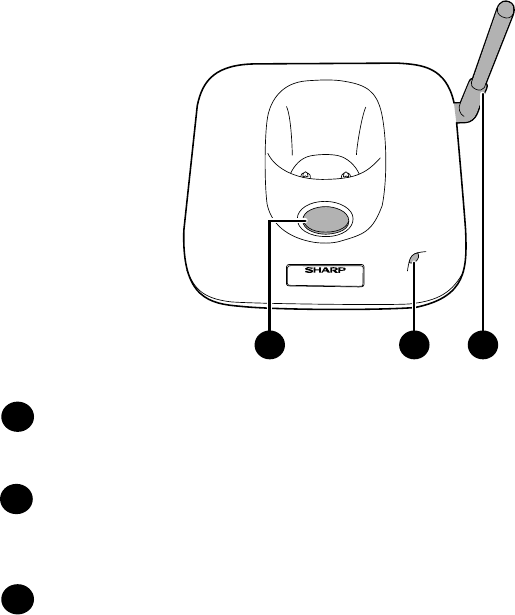
7
IN USE /
CHARGE
PAGE
1 2 3
Base
PAGE key
Press this key to locate the cordless phone in the event that you misplace it.
When the key is pressed, the cordless phone will ring.
IN USE/CHARGE indicator (red)
This blinks when the cordless phone is in use, and lights steadily when the
cordless phone is in the base and charging. When the cordless phone battery
is fully charged, the indicator goes out.
Antenna
1
2
3
all.bookPage7Tuesday,June11,200210:15AM
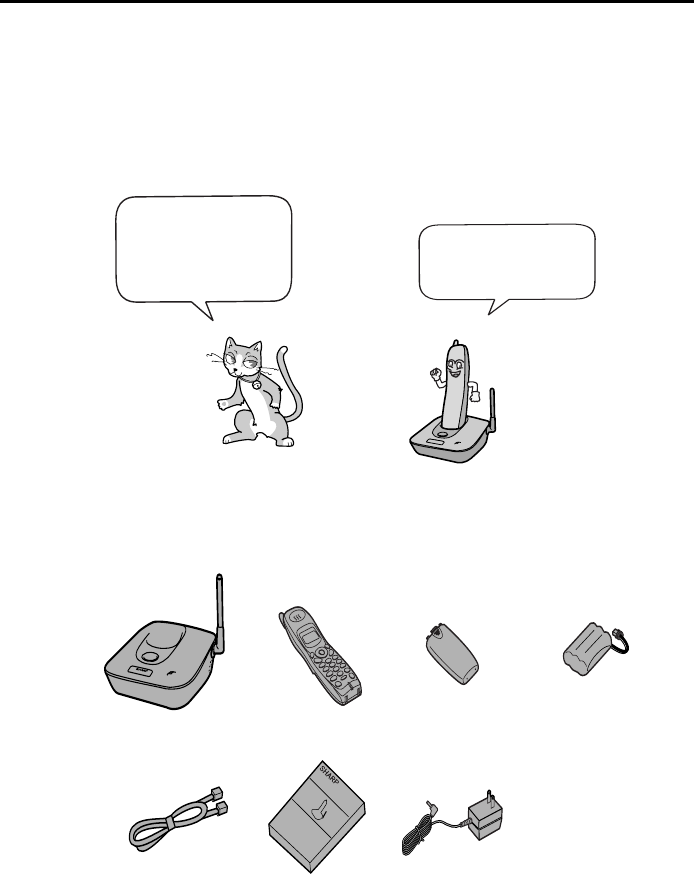
8
1. Installation
Unpacking Checklist
IN USE /
CHARGE
PAG E
Operation
manual
Telephone
line cord
Cordless
phone
Battery
cover Battery
pack
Base
AC adapter
If any are missing,
contact your
dealer or retailer.
Before setting up,
make sure you
have all of the
following items.
all.bookPage8Tuesday,June11,200210:15AM
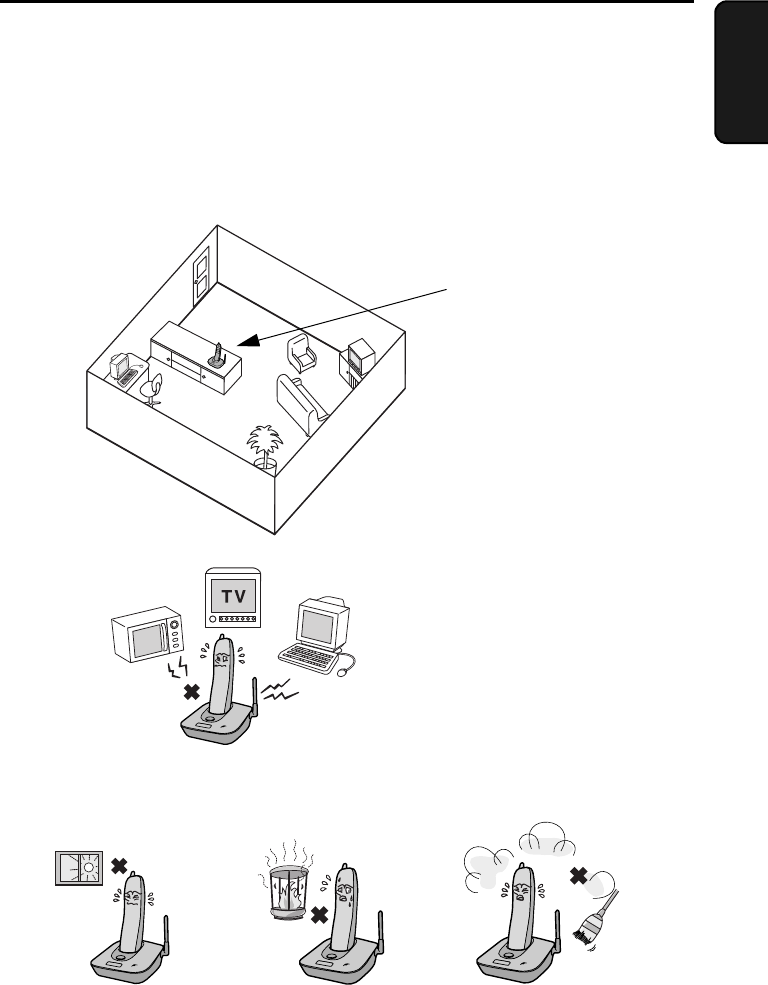
9
1. Installation
Selecting a Location for the Base
To maximize the talking range of the cordless phone, we recommend
installing the base in a high and central location away from obstructions such
as walls.
Do not place the
base in direct
sunlight.
Do not place the
base near heaters
or air conditioners.
Keep dust away from
the base.
High and central
location with no
obstructions
Keep the base away from
other electrical appliances
such as TVs, microwave
ovens, computers, and
other cordless phones.
all.bookPage9Tuesday,June11,200210:15AM
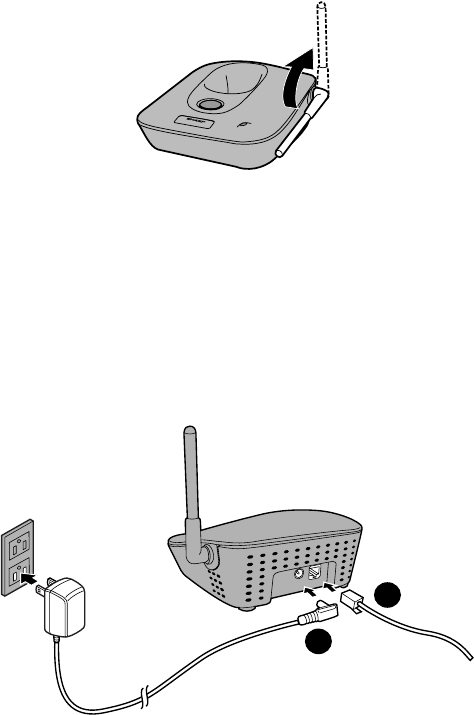
Connecting the AC Adapter and Telephone Line Cord
10
AC Adapter
Tel Line
1
2
IN USE /
CHARGE
PAG E
Raising the base antenna
Raise the base antenna to ensure clear communication with the cordless
phone.
Connecting the AC Adapter and Telephone
Line Cord
➊Connect the AC adapter to the AC Adapter socket on the base, and then
plug it into a 120-V, 60-Hz outlet.
➋Connect one end of the telephone line cord to the Tel Line jack on the
base, and the other end to a standard (RJ11C) wall telephone jack.
Gateway setup
To use the cordless phone to make digital phone calls, your gateway must be
properly connected and the power turned on. In addition, your gateway
settings must be configured for use with the cordless phone. For details, see
the gateway instruction sheet that accompanied the cordless phone.
all.bookPage10Tuesday,June11,200210:15AM
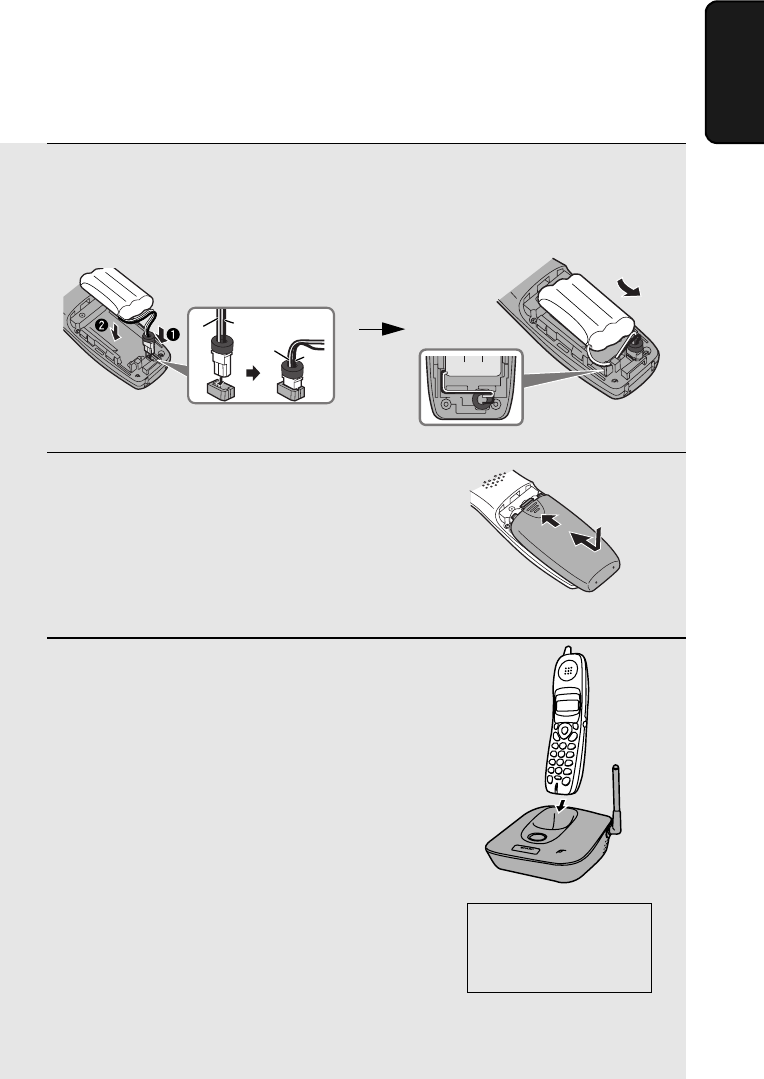
Installing and Charging the Battery
11
1. Installation
Installing and Charging the Battery
1Connect the battery connector þ1Connect the battery connector (➊), and then place the battery pack in
the cordless phone (➋).
•Place the wires as shown.
2Place the battery cover on the cordless
phone, making sure it snaps firmly into
place.
•Make sure that the wires are not caught
or pinched by the cover.
3Place the cordless phone in the base
with the dial pad facing forward.
•Important! The dial pad must face
forward, or the battery will not charge.
•The battery charges automatically while
the cordless phone is in the base. While
charging, the display shows
CHARGING.
•The cordless phone and base may feel
warm while charging. This is normal.
Note: The battery cannot be overcharged. When not using the cordless
phone, keep it in the base to ensure that it is always charged.
Charge the battery
at least 10 hours
the first time!
Black
Red
Black
Red
IN USE /
CHARGE
PAG E
all.bookPage11Tuesday,June11,200210:15AM

Installing and Charging the Battery
12
When the battery needs charging, LOW BATTERY will appear in the display
and you will hear beeps during a phone conversation. Place the cordless
phone in the base and let it charge.
Note: If the battery is extremely low, nothing may appear in the display during
the first several minutes that the cordless phone is in the base. The battery
will begin to charge normally after several minutes.
Talking range
The talking range of the cordless phone is approximately 900 ft. (300 m) (line
of sight). If you hear noise or interference while talking, move closer to the
base.
♦When outside the talking range, OUT OF RANGE appears in the display. If
you move out of the talking range while talking, the phone will beep and
you may hear interference.
Large metal objects,
metal structures, and
thick walls reduce the
talking range.
To ensure that the battery
charges properly, wipe the
charger contacts once a
month with a cotton swab.
Reinforced concreteMetalAluminum sash
all.bookPage12Tuesday,June11,200210:15AM
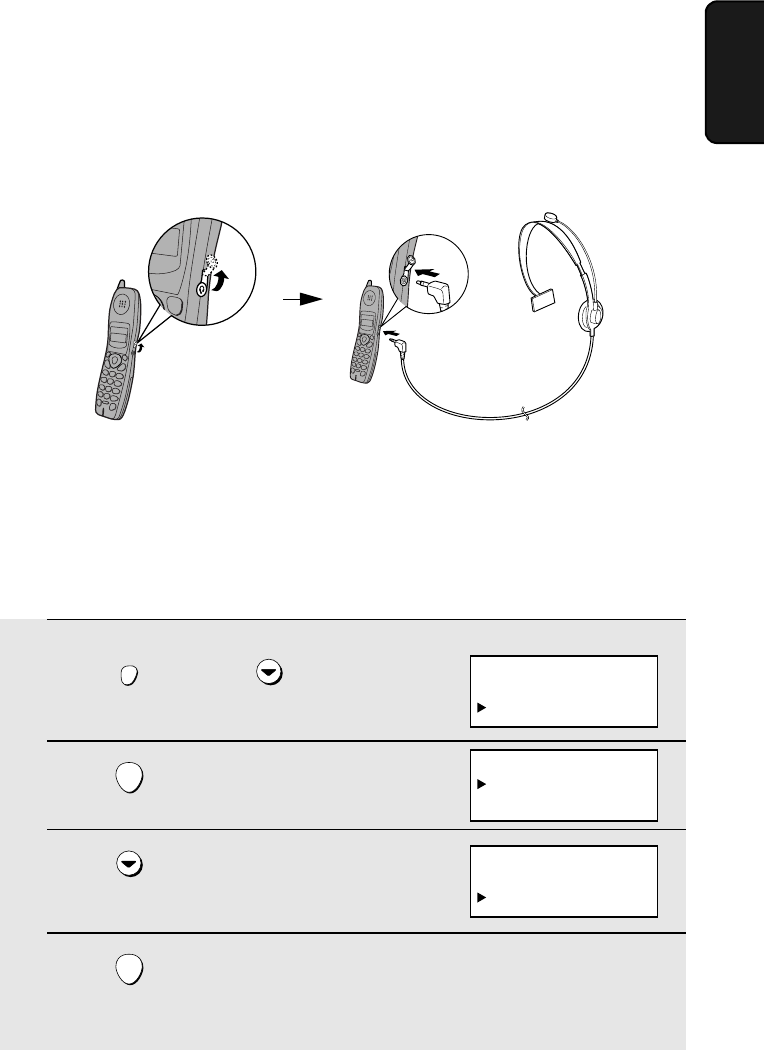
Installing and Charging the Battery
13
1. Installation
Connecting a headset
You can connect a headset (purchased separately) to the headset jack.
Remove the cap and insert the connector as shown.
Setting the dial mode for the analog phone line
The cordless phone is set to use tone dialing when you make a call on the
analog phone line. If you are on a pulse dial line, you must set the cordless
phone to use pulse dialing. Press the panel keys as follows:
1Press once and twice.
2Press .
3Press once to select PULSE.
4Press .
•The display briefly shows your new setting.
FUNCTION
/FLASH
ENTER
ENTER
Display:
ANALOG LINE
TONE
PULSE
ANALOG LINE
TONE
PULSE
DIRECT #
CALLER-ID
ANALOG LINE
all.bookPage13Tuesday,June11,200210:15AM
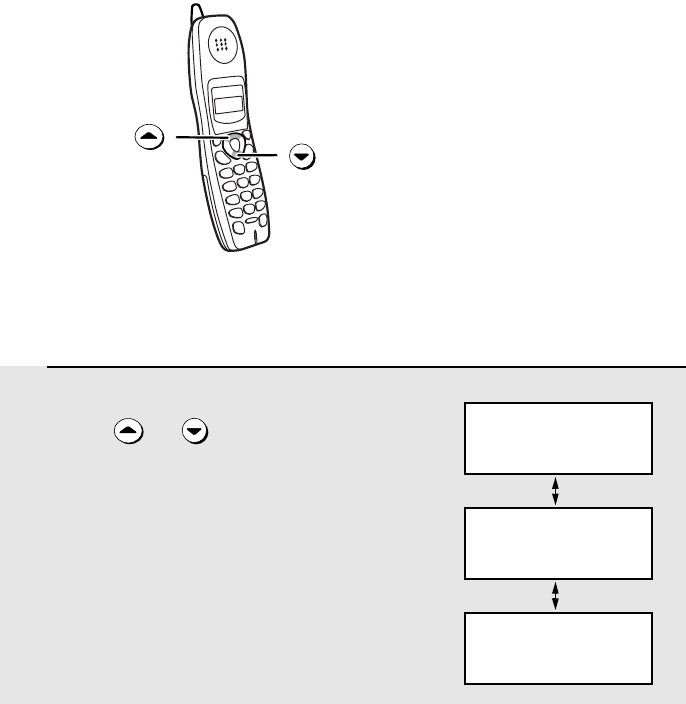
Volume Adjustment
14
Volume Adjustment
You can adjust the volume
of the receiver and ringer
using the up and down
arrow keys.
1When talking on the cordless phone,
press or until the display
shows the desired volume level.
RECEIVER: HIGH
Display:
RECEIVER: MIDDLE
RECEIVER: LOW
Receiver volume
all.bookPage14Tuesday,June11,200210:15AM
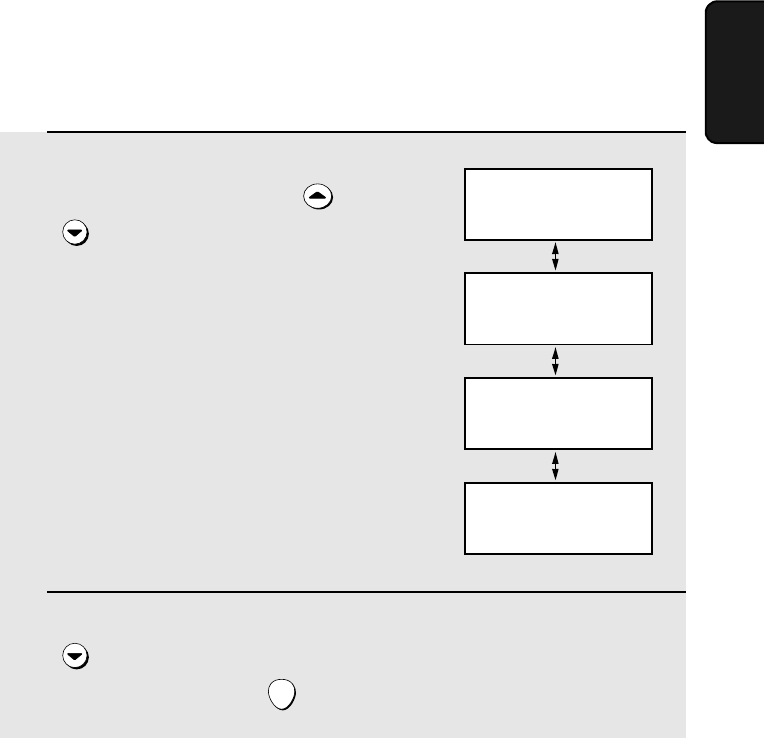
Volume Adjustment
15
1. Installation
Ringer
1When the cordless phone is not being
used for a phone call, press or
until the display shows the
desired ringer volume level.
•The ringer will ring once at the selected
level.
2If you wish to turn off the ringer, press
until “RINGER: OFF OK ?”
appears and then press .
ENTER
RINGER: HIGH
Display:
RINGER: MIDDLE
RINGER: LOW
RINGER: OFF OK ?
OK: PRESS ENTER
all.bookPage15Tuesday,June11,200210:15AM
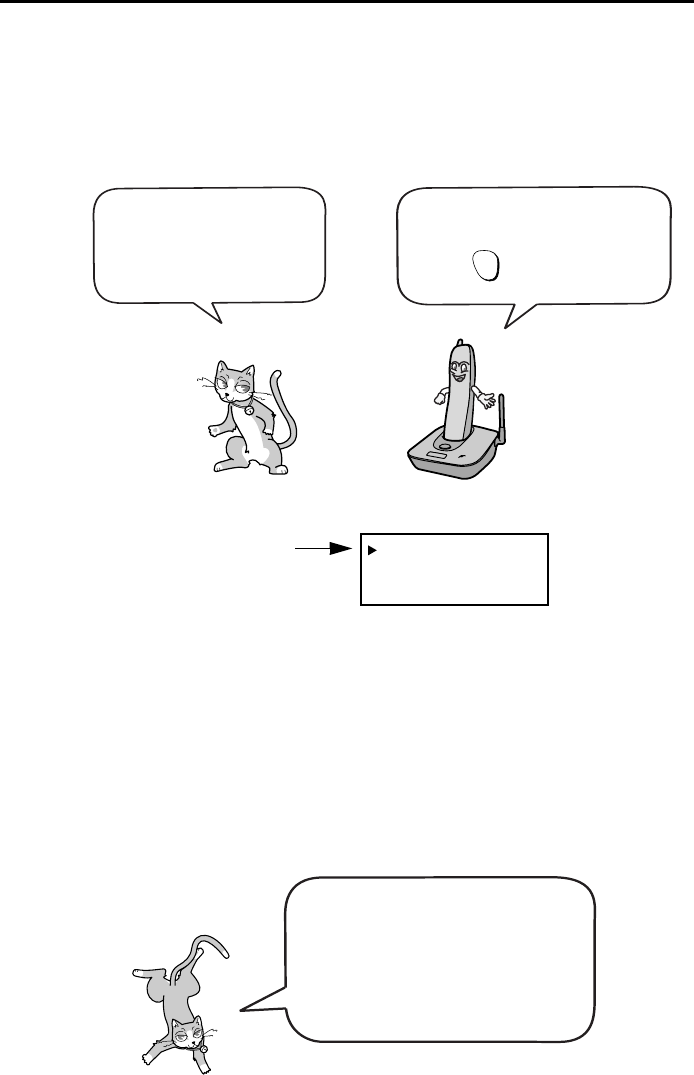
16
2. Using the Cordless Phone
Selecting the Line
A1
D2
To change the line selection,
press before dialing.
SELECT
LINE
Line A1 is for calls over
the analog line, and line
D2 is for calls over the
digital line.
The current line
selection appears in
the standby display.
Making a Phone Call
When making a phone call, you
dial the regular phone number
(including the area code, if
needed) no matter whether the
phone call is a digital call or an
analog call.
Note: If line D2 cannot be selected, check your gateway to make sure it is
connected properly and the power is turned on. In addition, make sure your
gateway settings are configured as explained in the gateway instruction sheet
that accompanied the cordless phone.
all.bookPage16Tuesday,June11,200210:15AM
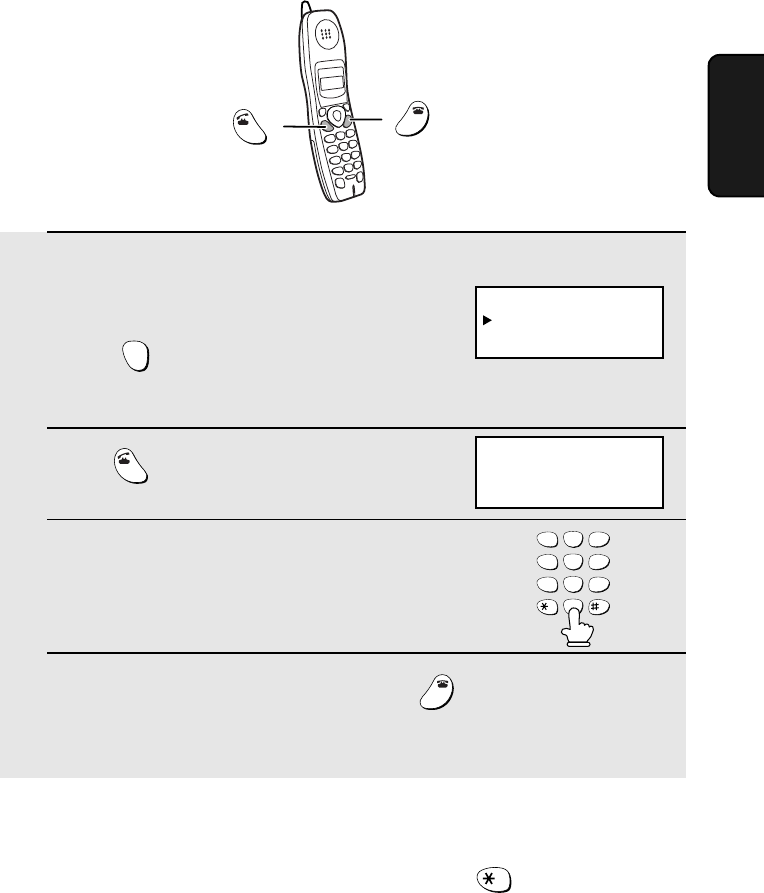
Making a Phone Call
17
2. Using the
Phone
1Pick up the cordless phone. Check the
display to make sure the desired line is
selected.
(Press to change the selection:
A1 for analog, or D2 for digital.)
2Press .
3When you hear the dial tone, dial the
number.
4When you are ready to end the call, press .
•You can also end the call by simply placing the cordless phone in the base.
SELECT
LINE
TALK
OFF
OFF
TA L K
TALK
OFF
OFF
1
ABC
2
DEF
3
GHI
4
JKL
5
MNO
6
PQRS
7
TUV
8
WXYZ
9
0
A1
D2
Example: D2 is selected
for a digital call
Temporarily issuing tones on a pulse-dial analog line
If your analog line is a pulse-dial line, you can press during a call to
make the cordless phone temporarily issue tones when the number keys are
pressed.
all.bookPage17Tuesday,June11,200210:15AM
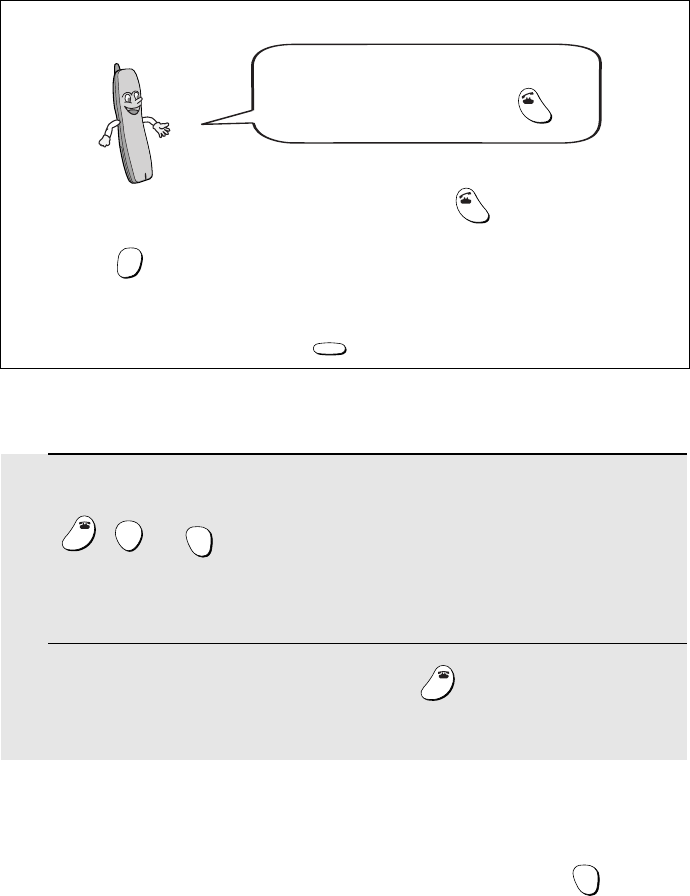
Receiving a Phone Call
18
Receiving a Phone Call
1When the cordless phone rings, pick it up and press any key (except
, , or ) to answer. Talk to the other party.
•If the cordless phone is in the base, simply pick it up to answer (you do not
need to press a key).
2When you are ready to end the call, press .
•You can also end the call by simply placing the cordless phone in the base.
OFF
OFF
ENTER
SELECT
LINE
OFF
OFF
You can also dial by entering the phone
number first and then pressing .
TALK
Check the number in the display before pressing . If there is a mistake,
press to clear the mistake and then enter the correct digits.
Note: If a pause is needed between any of the digits to access an outside
line or a special service, press . The pause will appear as a hyphen (-).
TALK
HOLD
ERASE
REDIAL
PAUSE
Pre-set Dialing
If calls come in on both lines at once
If calls come in on both the digital and analog lines at once, use before
answering to select which call you wish to answer. If a call comes in on the
other line during a call, you will hear ringing. To answer the other call, you
must first end the first call.
SELECT
LINE
all.bookPage18Tuesday,June11,200210:15AM
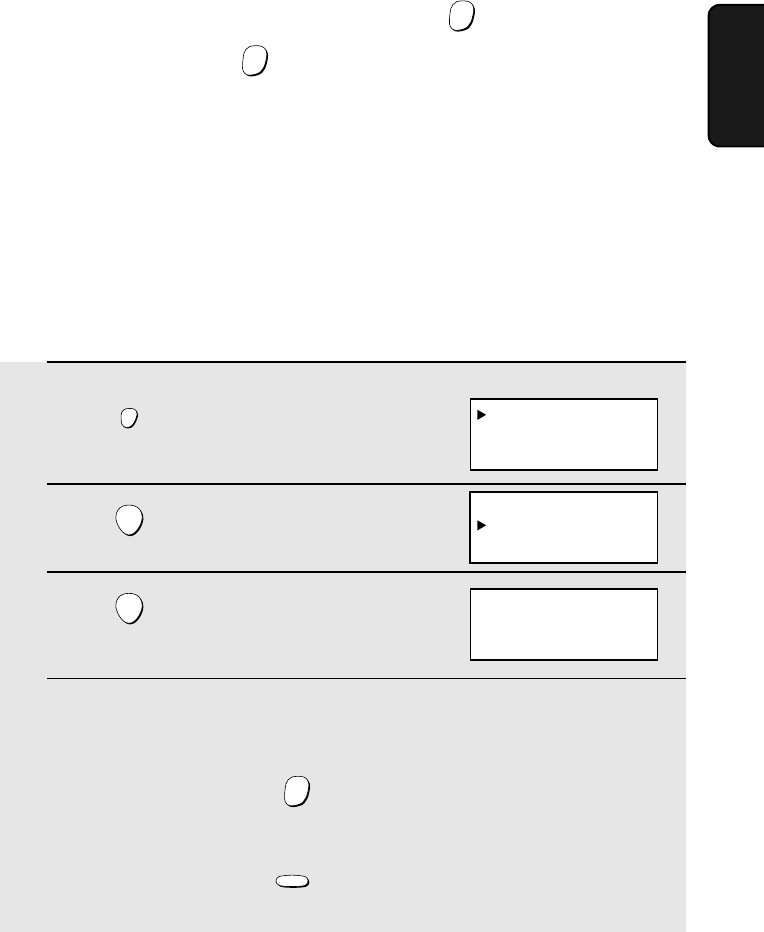
Using the DIRECT DIAL Key
19
2. Using the
Phone
Using the DIRECT DIAL Key
You can store a phone number in the DIRECT DIAL key. This allows you to
dial the number by simply pressing the DIRECT DIAL key.
♦Only one phone number can be stored in the DIRECT DIAL key.
Storing a phone number in the DIRECT DIAL key
1Press .
2Press .
3Press .
4 Enter the number (up to 16 digits) by pressing the number keys.
(Note: A space cannot be entered.)
•To clear a mistake, press .
•If a pause is required between any of the digits to access a special service
or an outside line, press . The pause appears as a hyphen (two
seconds per pause). Several pauses can be entered in a row.
FUNCTION
/FLASH
ENTER
ENTER
HOLD
ERASE
REDIAL
PAUSE
Display:
DIRECT #
CALLER-ID
ANALOG LINE
DIRECT #
ENTRY
ERASE
ENTER TEL #
Putting a Call on Hold
To put the other party on hold during a call, press . When you are ready to
resume the call, press once again. Note that if you place the cordless
phone in the base while a call is on hold, the call will automatically be
resumed when you pick up the cordless phone.
HOLD
HOLD
all.bookPage19Tuesday,June11,200210:15AM
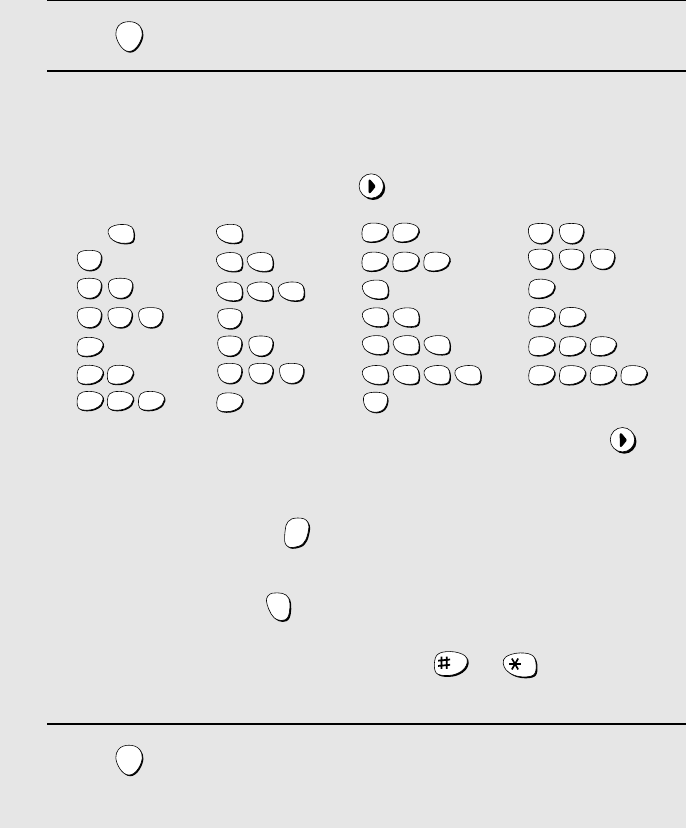
Using the DIRECT DIAL Key
20
5Press .
6Enter a name by pressing number keys for each letter as shown in the
chart below. Up to 15 characters can be entered. (If you do not wish to
enter a name, go directly to Step 7.)
Example: SHARP = 7777 44 2 777 7
♦To enter two letters in succession that require the same key, press
after entering the first letter.
♦To clear a mistake, press .
♦To change case, press .
♦To enter one of the following symbols, press or repeatedly:
. / ! " # $ % & ’ ( ) + + , - : ; < = > ? @ [ ¥ ] ^ _ ' { | } ) (
7Press .
•The display briefly shows STORED.
ENTER
HOLD
ERASE
DIRECT
DIAL
SHIFT
ENTER
A =
B =
C =
D =
E =
F =
G =
H =
I =
J =
K =
L =
M =
N =
O =
P =
Q =
R =
S =
T =
U =
V =
W =
X =
Y =
Z =
SPACE =
WXYZ
9
WXYZ
9
WXYZ
9
WXYZ
9
WXYZ
9
WXYZ
9
WXYZ
9
WXYZ
9
WXYZ
9
WXYZ
9
TUV
8
TUV
8
TUV
8
TUV
8
TUV
8
TUV
8
PQRS
7
PQRS
7
PQRS
7
PQRS
7
PQRS
7
PQRS
7
PQRS
7
PQRS
7
PQRS
7
PQRS
7
MNO
6
MNO
6
MNO
6
MNO
6
MNO
6
JKL
5
JKL
5
JKL
5
MNO
6
JKL
5
JKL
5
JKL
5
GHI
4
GHI
4
GHI
4
GHI
4
GHI
4
GHI
4
DEF
3
DEF
3
DEF
3
DEF
3
DEF
3
DEF
3
ABC
2
ABC
2
ABC
2
ABC
2
ABC
2
ABC
2
1
Editing the DIRECT DIAL number
If you need to change the number and/or name stored in the DIRECT DIAL
key, repeat the storing procedure.
all.bookPage20Tuesday,June11,200210:15AM
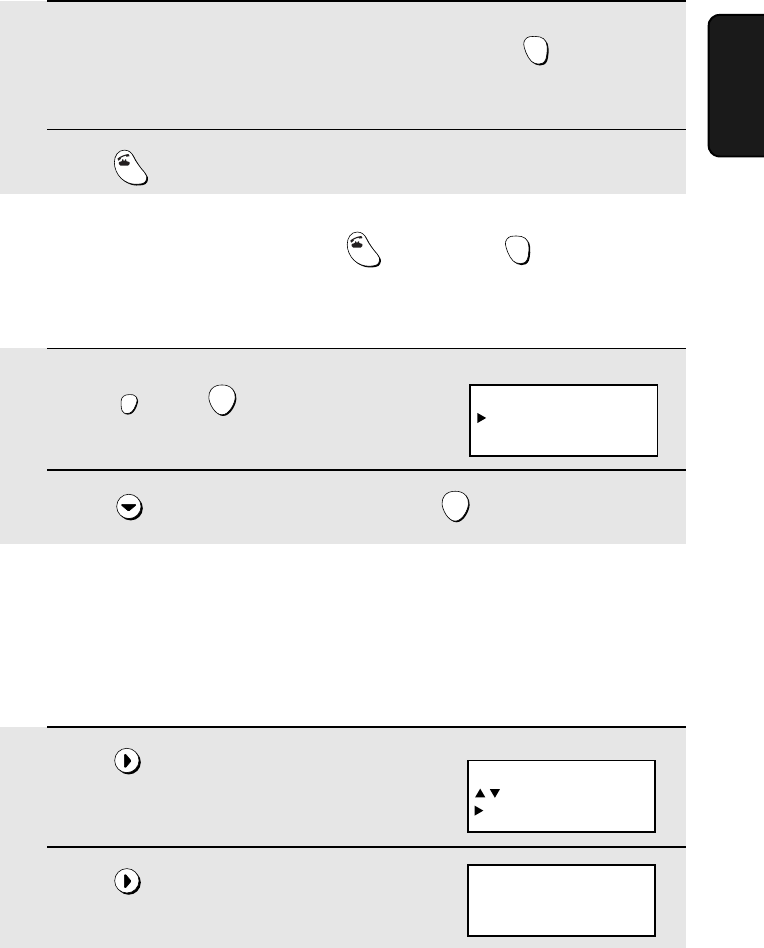
Using the Phone Book
21
2. Using the
Phone
Using the Phone Book
Storing numbers in the phone book
You can store up to 30 auto-dial numbers in the phone book.
1Press .
2Press .
SEARCH
SEARCH
ENTER TEL #
Display:
SEARCH DIAL
: SEARCH
: TEL # ENTRY
Dialing with the DIRECT DIAL key
1Make sure the correct line is selected, and then press .
•The display shows the name and number stored in the DIRECT DIAL key.
2Press . Dialing begins automatically.
DIRECT
DIAL
SHIFT
TALK
Note: You can also dial by pressing first and then .
TALK
DIRECT
DIAL
SHIFT
1Press and .
2Press to select ERASE, and then press .
FUNCTION
/FLASH
ENTER
ENTER
Display:
DIRECT #
ENTRY
ERASE
Clearing the phone number in the DIRECT DIAL key
all.bookPage21Tuesday,June11,200210:15AM
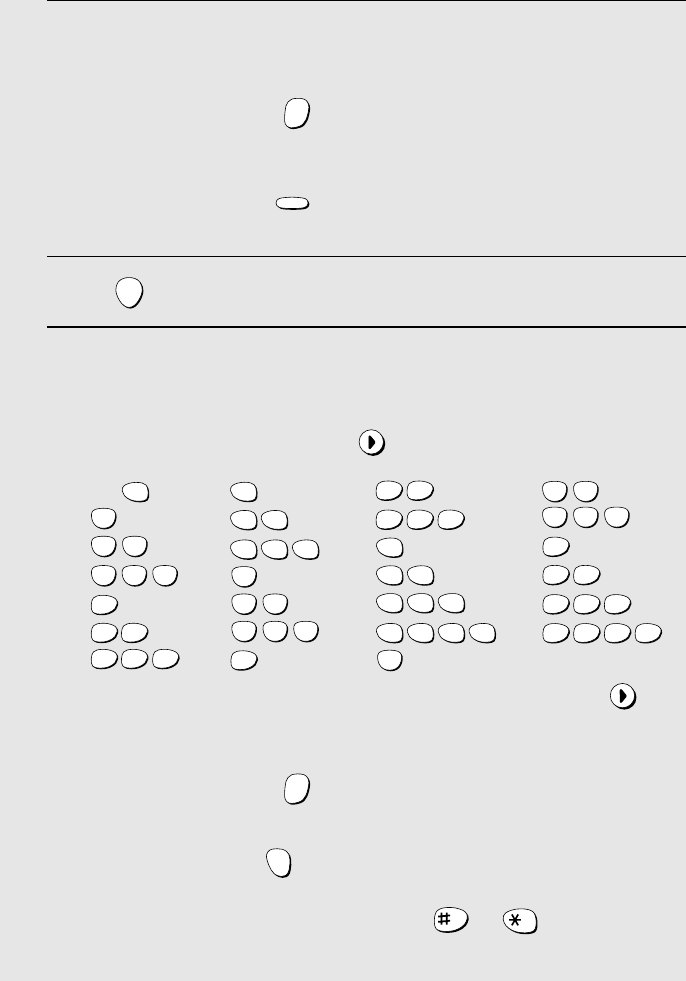
Using the Phone Book
22
3 Enter the number (up to 16 digits) by pressing the number keys.
(Note: A space cannot be entered.)
•To clear a mistake, press .
•If a pause is required between any of the digits to access a special service
or an outside line, press . The pause appears as a hyphen (two
seconds per pause). Several pauses can be entered in a row.
4Press .
5Enter a name by pressing number keys for each letter as shown in the
chart below. Up to 15 characters can be entered. (If you do not wish to
enter a name, go directly to Step 6.)
Example: SHARP = 7777 44 2 777 7
♦To enter two letters in succession that require the same key, press
after entering the first letter.
♦To clear a mistake, press .
♦To change case, press .
♦To enter one of the following symbols, press or repeatedly:
. / ! " # $ % & ’ ( ) + + , - : ; < = > ? @ [ ¥ ] ^ _ ' { | } ) (
HOLD
ERASE
REDIAL
PAUSE
ENTER
HOLD
ERASE
DIRECT
DIAL
SHIFT
A =
B =
C =
D =
E =
F =
G =
H =
I =
J =
K =
L =
M =
N =
O =
P =
Q =
R =
S =
T =
U =
V =
W =
X =
Y =
Z =
SPACE =
WXYZ
9
WXYZ
9
WXYZ
9
WXYZ
9
WXYZ
9
WXYZ
9
WXYZ
9
WXYZ
9
WXYZ
9
WXYZ
9
TUV
8
TUV
8
TUV
8
TUV
8
TUV
8
TUV
8
PQRS
7
PQRS
7
PQRS
7
PQRS
7
PQRS
7
PQRS
7
PQRS
7
PQRS
7
PQRS
7
PQRS
7
MNO
6
MNO
6
MNO
6
MNO
6
MNO
6
JKL
5
JKL
5
JKL
5
MNO
6
JKL
5
JKL
5
JKL
5
GHI
4
GHI
4
GHI
4
GHI
4
GHI
4
GHI
4
DEF
3
DEF
3
DEF
3
DEF
3
DEF
3
DEF
3
ABC
2
ABC
2
ABC
2
ABC
2
ABC
2
ABC
2
1
all.bookPage22Tuesday,June11,200210:15AM
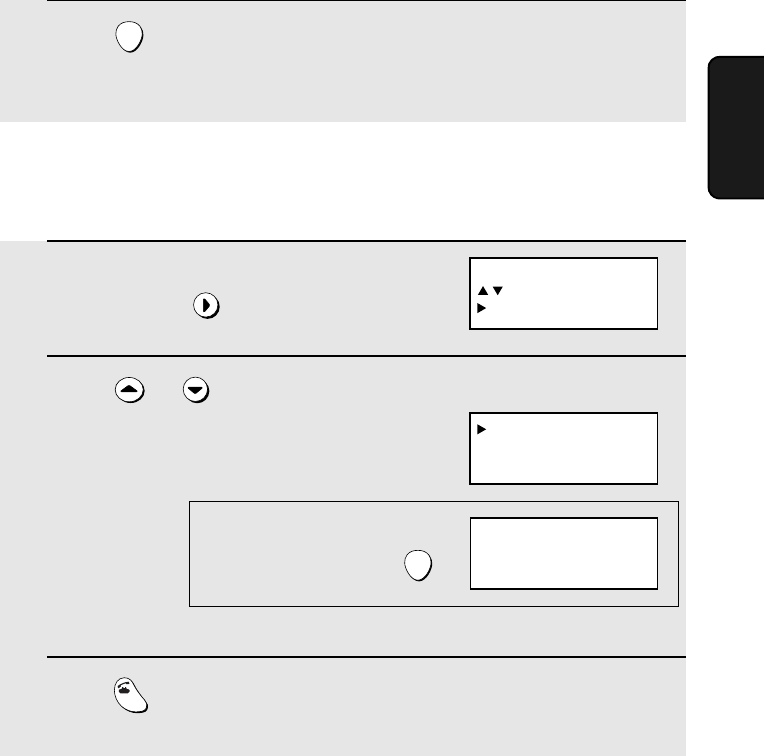
Using the Phone Book
23
2. Using the
Phone
6Press .
•The display briefly shows STORED.
ENTER
Dialing a number in the phone book
1Make sure the desired line is selected,
and then press .
2Press or until the party you
wish to dial is selected in the display.
3Press . The number is automatically dialed.
SEARCH
TALK
SEARCH DIAL
: SEARCH
: TEL # ENTRY
ANN S.
BILL
UNCLE FRED
Example: “ANN S.”
is selected
PHONE BOOK VIEW
525-8693
ANN S.
To check the number of the
selected name, press :
ENTER
all.bookPage23Tuesday,June11,200210:15AM
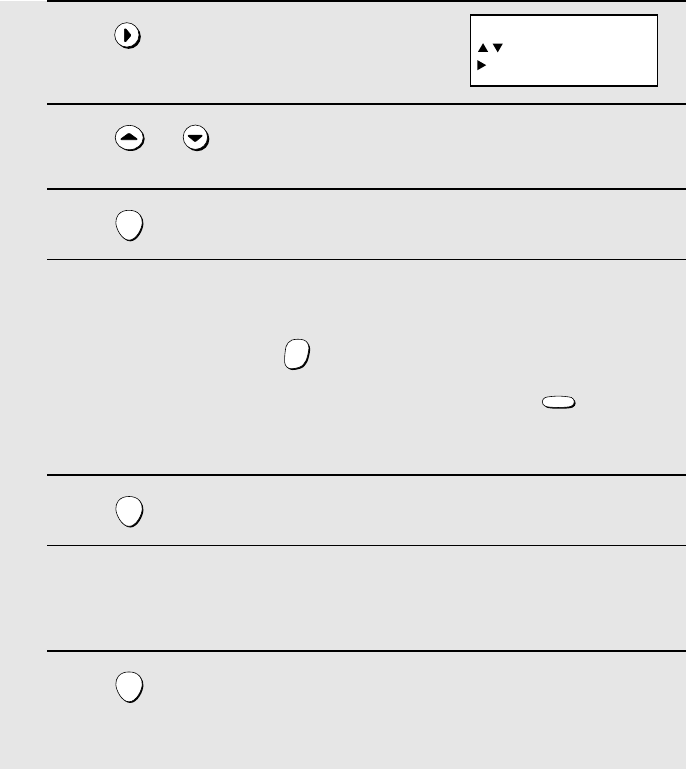
Using the Phone Book
24
1Press once.
2Press or until the number you wish to edit appears in the
display.
3Press twice.
4Press the number keys to enter the new number.
•To clear a mistake, press . If a pause is required between any of the
digits to access a special service or an outside line, press .
•If you do not wish to change the number, go directly to Step 5.
5Press .
6Press the number keys to enter the new name (see Step 5 on page 22).
•If you do not wish to change the name, go directly to Step 7.
7Press .
•The display briefly shows STORED.
SEARCH
ENTER
HOLD
ERASE
REDIAL
PAUSE
ENTER
ENTER
Editing a number in the phone book
If you need to make changes to a previously stored auto-dial number, follow
these steps:
SEARCH DIAL
: SEARCH
: TEL # ENTRY
all.bookPage24Tuesday,June11,200210:15AM
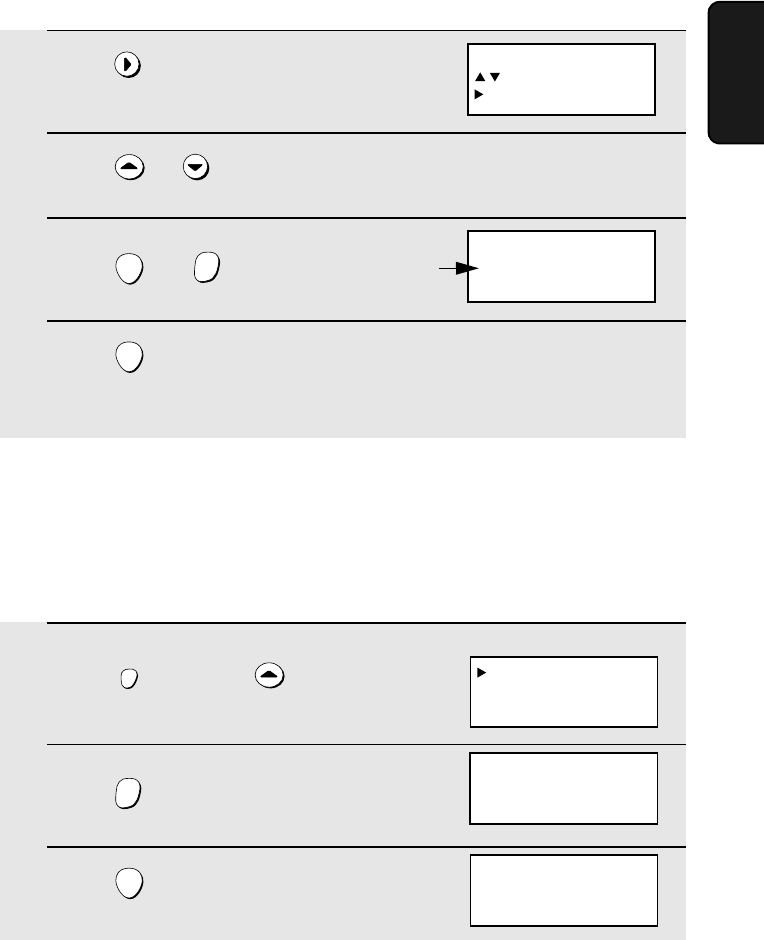
Using the Phone Book
25
2. Using the
Phone
1Press once.
2Press or until the number you wish to clear appears in the
display.
3Press and .
4Press .
•The display briefly shows ERASED.
SEARCH
ENTER
HOLD
ERASE
ENTER
Deleting all numbers from the phone book
If needed, you can delete all numbers from the phone book.
1Press once and once.
2Press .
3Press .
FUNCTION
/FLASH
HOLD
ERASE
ENTER
Display:
ERASE BOOK
DIRECT #
CALLER-ID
PRESS HOLD KEY
TO ERASE BOOK
ERASED
ERASE?
000-0000
XXXXX
The selected number
and name appear here
Clearing a number from the phone book
If you need to clear a number from the phone book, follow these steps:
SEARCH DIAL
: SEARCH
: TEL # ENTRY
all.bookPage25Tuesday,June11,200210:15AM
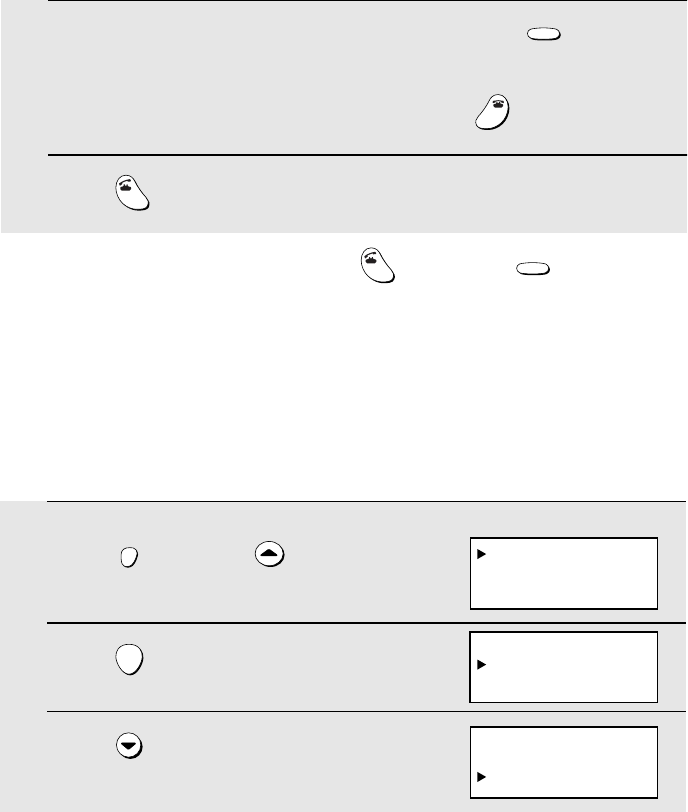
Redial
26
Redial
You can automatically redial the last number dialed (regardless of which line
was used).
Note: If the base is unplugged or a power failure occurs, the last number
dialed will be erased.
1Make sure the desired line is selected, and then press .
•Check the display to make sure the number that appears is the number you
wish to dial. (If the wrong number appears, press to clear it.)
2Press . The number is automatically dialed.
REDIAL
OFF
OFF
TALK
Changing the Flash Time
The FUNCTION/FLASH key is used to access special services from your
phone company that require subscription. If you find that you cannot access a
service when you press the key as instructed by the phone company, try a
different flash time setting. Three time settings are available.
1Press once and twice.
2Press .
3Press to select a new time setting.
FUNCTION
/FLASH
ENTER
Display:
FLASH TIME
ERASE BOOK
DIRECT #
FLASH TIME
400ms
600ms
400 ms
600 ms
800 ms
Note: You can also redial by pressing first and then . Note that this
method does not allow you to check the number before dialing begins.
TALK
REDIAL
all.bookPage26Tuesday,June11,200210:15AM
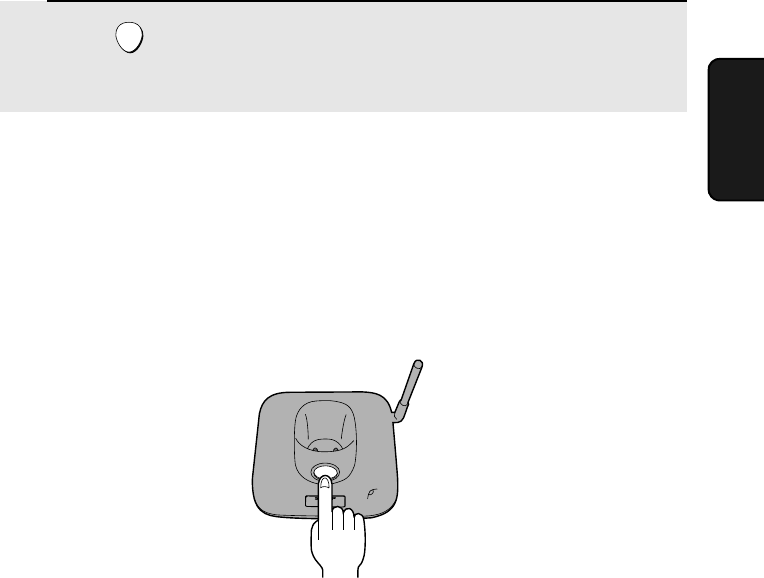
Locating the Cordless Phone
27
2. Using the
Phone
Locating the Cordless Phone
If you misplace the cordless phone, press the PAGE key on the base. The
cordless phone will ring to help you to locate it. To stop the ringing, press any
key on the cordless phone, or press the PAGE key on the base again.
IN USE /
CHARGE
PAG E
4Press .
•The display briefly shows your new setting.
ENTER
all.bookPage27Tuesday,June11,200210:15AM
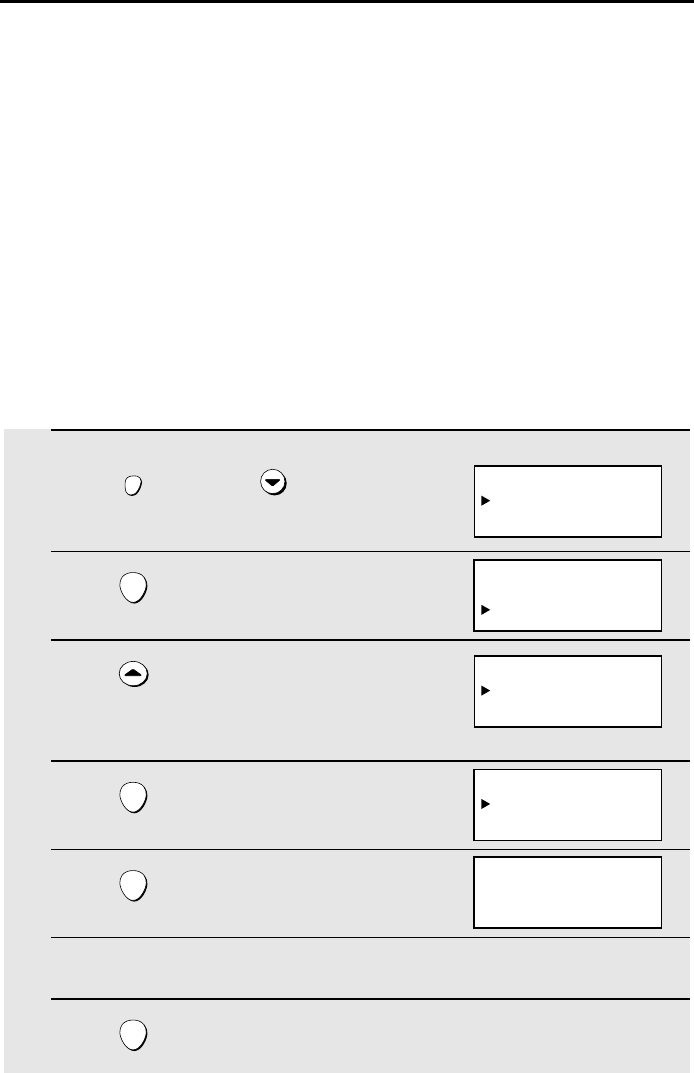
28
3. Caller ID (Requires Subscription to
Service)
If you subscribe to a Caller ID service, you can have the cordless phone
display the name and number of the caller when you receive a call.
Important:
♦To use this function, you must subscribe to a caller ID service. You must
subscribe separately for both the analog line and the digital line.
♦Your cordless phone may not be compatible with some caller ID services.
Turning on Caller ID
1Press once and once.
2Press .
3Press once to select YES.
(To turn Caller ID off, select NO and go
to Step 7.)
4Press .
5Press .
6Enter the 3 digits of your area code.
7Press .
FUNCTION
/FLASH
ENTER
ENTER
ENTER
ENTER
Display:
DIRECT #
CALLER-ID
ANALOG LINE
CALLER-ID
YES
NO
CALLER-ID
YES
NO
AREA CODE# MODE
SET
CLEAR
AREA CODE# MODE
CODE=
ENTER 3 DIGITS
all.bookPage28Tuesday,June11,200210:15AM
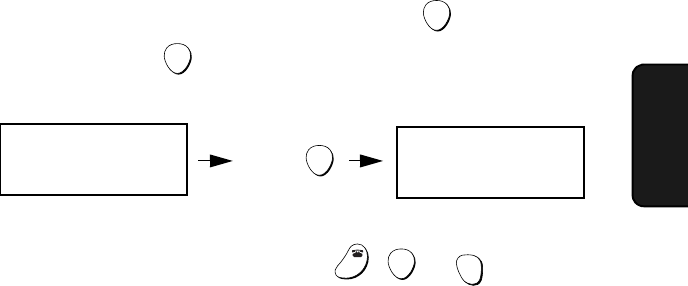
Caller ID
29
3. Caller ID
Display messages
One of the following messages will appear while the cordless phone rings if
caller information is not available.
NO SERVICE No caller information was received from your telephone
company. Make sure that the telephone company has
activated your service.
CALLER-ID ERROR Noise on the telephone line prevented reception of
caller information.
OUT OF AREA The call was made from an area which does not have a
caller identification service, or the caller’s service is not
compatible with that of your local phone company.
PRIVATE CALL Caller information was not provided by the telephone
company at the caller’s request.
Display example:
A1 JOHN DOE
D2
How Caller ID operates
When you receive a call, the name of the caller will appear next to the line (A1
or D2) in the cordless phone display, beginning just before the second ring.
The information will continue to be displayed until the line is disconnected.
♦To display the number in addition to the name, press . (To return to the
initial display, press again.)
ENTER
ENTER
A1
JOHN DOE
525-8693
Press
ENTER
♦To answer the call, press any key (except , , or ) at any time.
Note: Some caller ID services may not provide the name of the caller. In this case,
only the phone number will appear.
OFF
OFF
ENTER
SELECT
LINE
all.bookPage29Tuesday,June11,200210:15AM
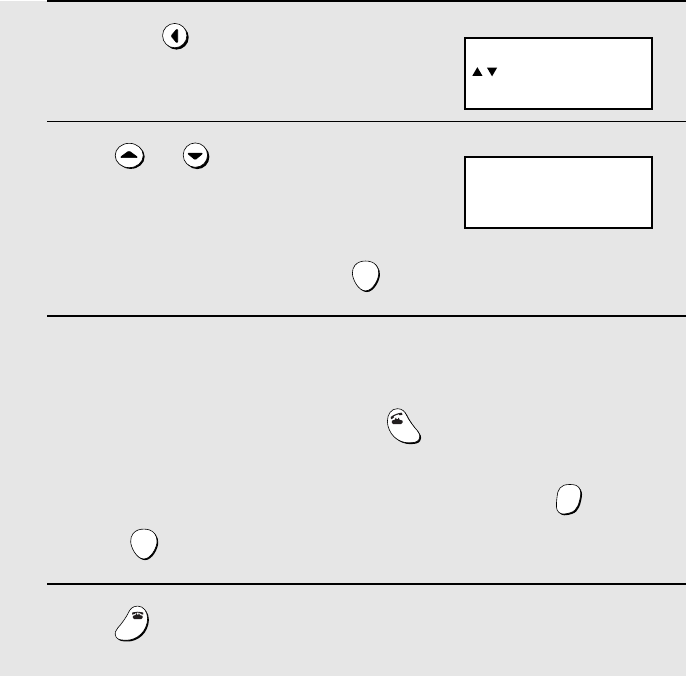
Caller ID
30
Viewing your received calls
If you subscribe to a Caller ID service, the cordless phone will keep
information on the most recent 30 calls you have received. You can view this
information, which consists of the date and time the call was received and the
name and number of the caller, in the cordless phone’s display. You can
automatically dial a number when it appears in the display.
♦After you have received 30 calls, each new call will delete the oldest call.
♦All calls will be erased if you unplug the base or a power failure occurs.
1Press .
2Press or to scroll through
the numbers in the list.
•Note: Only the first 15 digits of each
number are displayed. To display the
16th digit of a long number, press .
3While viewing the list, you can do the following:
•Dial a number: Make sure the desired line is selected, and then scroll to
the number you wish to dial and press .
•Delete a number: Scroll to the call you wish to erase, press , and then
press .
4Press when you have finished viewing the list.
REVIEW
ENTER
TALK
HOLD
ERASE
ENTER
OFF
OFF
REVIEW DIAL
: REVIEW
HOLD: ALL ERASE
Display:
APR-05 05:19 PM
JOHN DOE
098-238-4683
Display example:
all.bookPage30Tuesday,June11,200210:15AM
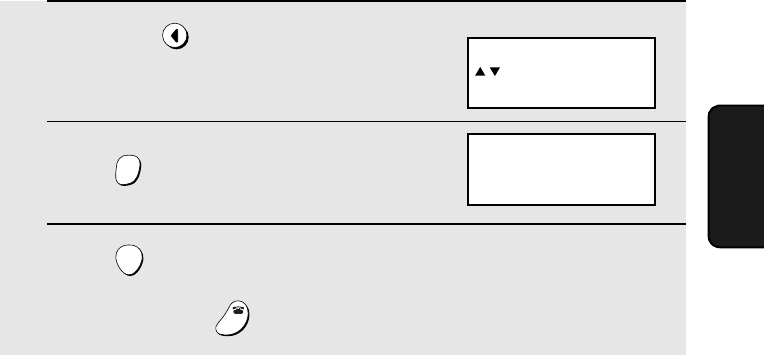
Caller ID
31
3. Caller ID
Erasing all of your received calls
Follow these steps to erase all of your received calls.
1Press .
2Press .
3Press .
•To cancel, press .
REVIEW
HOLD
ERASE
ENTER
OFF
OFF
REVIEW DIAL
ERASE ALL?
PRESS ENTER KEY
REVIEW DIAL
: REVIEW
HOLD: ALL ERASE
Display:
all.bookPage31Tuesday,June11,200210:15AM
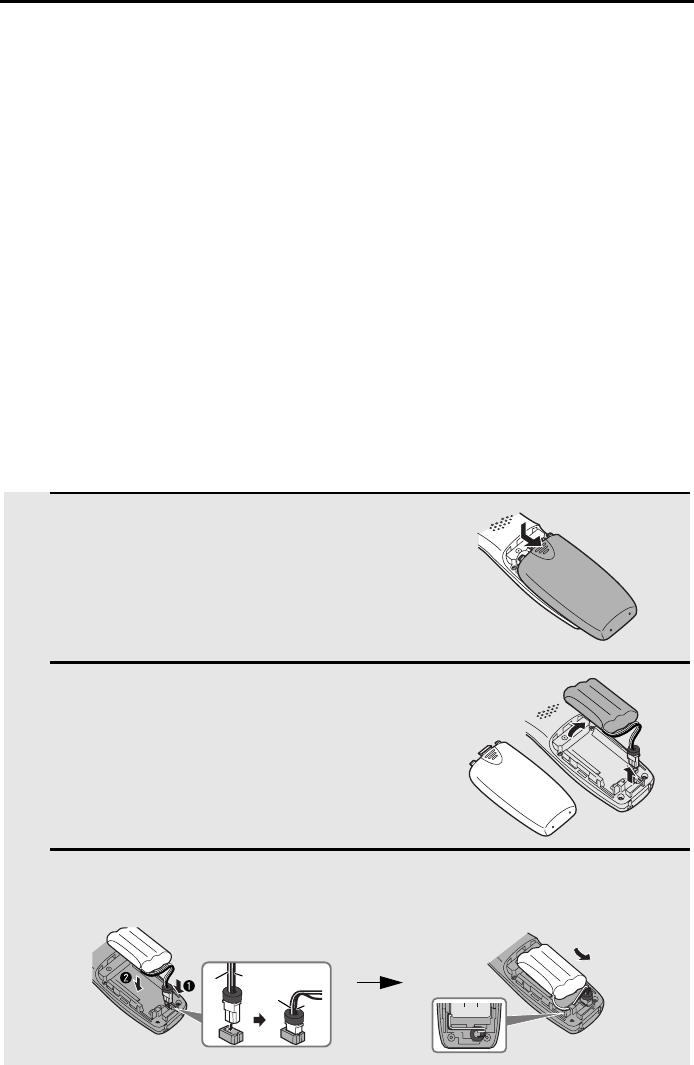
32
4. Maintenance and Troubleshooting
Replacing the Cordless Phone Battery
Like any other battery, the rechargeable battery will eventually wear out. The
battery can normally be used for about two years, although this will vary
depending on the conditions of use.
If you find that LOW BATTERY appears in the cordless phone display soon
after the battery is charged, replace it with the following battery:
Replacement battery: Use only a Sharp UX-BA01 battery
(3.6 V Ni-MH battery, capacity: 850 mAh)
Caution:
Danger of explosion if battery is incorrectly replaced. Replace only with the
same or equivalent type recommended by the manufacturer.
Dispose of used batteries according to the manufacturer's instructions.
1Remove the battery cover by pressing
on the indentation as shown.
2Unplug the battery connector and
remove the old battery.
3Connect the battery connector (➊) of the new battery, and then place the
battery in the cordless phone (➋), placing the wires as shown.
Black
Red
Black
Red
all.bookPage32Tuesday,June11,200210:15AM
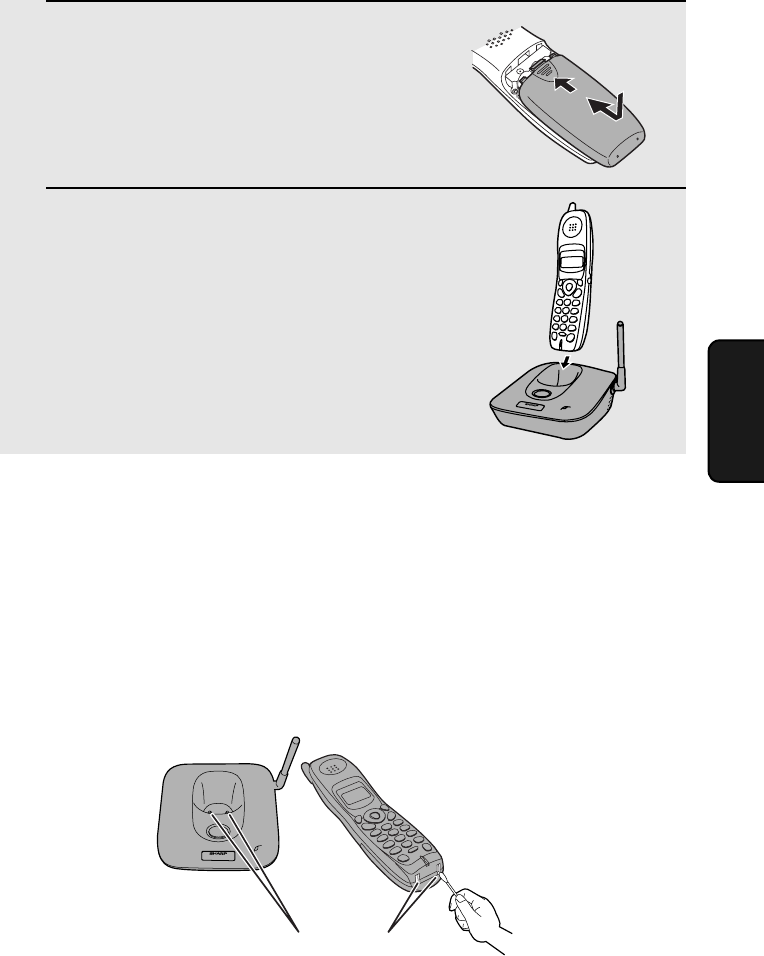
Replacing the Cordless Phone Battery
33
4. Maintenance
Troubleshooting
4Place the battery cover on the cordless
phone, making sure it snaps firmly into
place.
5Place the cordless phone in the base
with the dial pad facing forward.
•Let the new battery charge for at least
10 hours.
Battery disposal
The battery pack contains a Nickel Metal Hydride battery. The battery must be
disposed of properly. Contact local agencies for information on recycling and
disposal plans in your area.
Wiping the charger contacts
To ensure that the battery charges properly, wipe the charger contacts once a
month with a cotton swab.
IN USE /
CHARGE
PAGE
IN USE /
CHARGE
PAG E
Charger contacts
all.bookPage33Tuesday,June11,200210:15AM
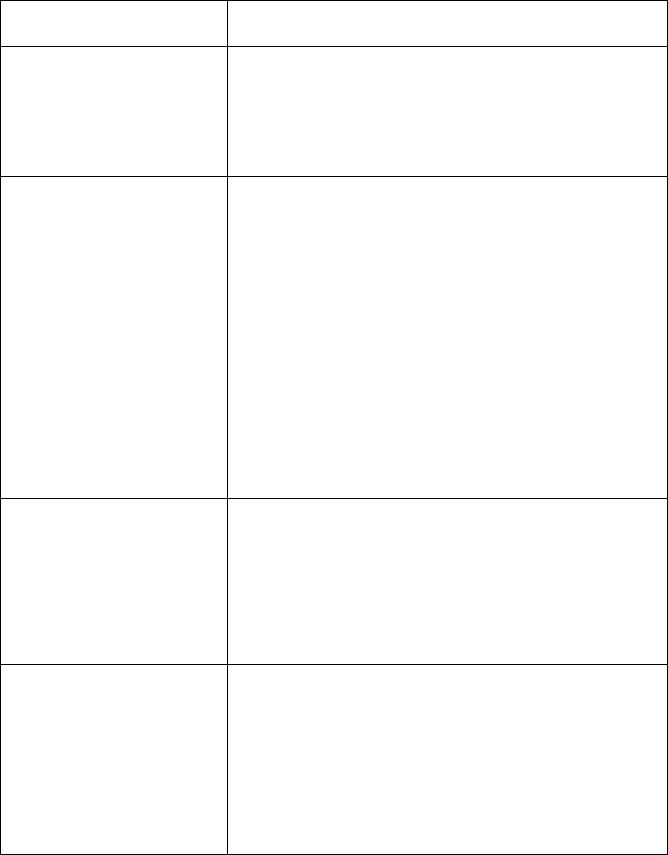
Problems and Solutions
34
Problems and Solutions
If you have any problems with your cordless phone, refer to the following
troubleshooting guide.
Problem Solution
The cordless phone does
not operate and nothing
appears in the display.
•Make sure the battery is properly connected inside
the cordless phone (see page 11).
•The battery may be low. Place the cordless phone
in the base and let it charge.
Calls cannot be made or
received.
•Make sure the base is plugged into a power outlet
and has power.
•Make sure the telephone line is properly connected
to the base and the wall jack (see page 10).
•The battery may be low. Place the cordless phone
in the base and let it charge.
•Calls cannot be made or received during a power
failure.
•You may be outside of the talking range. Move
closer to the base.
Digital calls cannot be
made or received (the
digital line (D2) cannot be
selected).
•Make sure your gateway is connected properly and
the power is turned on. In addition, make sure your
gateway settings are configured as explained in the
gateway instruction sheet that accompanied the
cordless phone. The problem may also be due to a
temporary interruption or other failure in your digital
phone service.
You hear beeps during a
call.
•You will hear beeps during a call and LOW
BATTERY will appear in the display if the battery is
low. Place the cordless phone in the base and let it
recharge.
•You will hear beeps during a call and OUT OF
RANGE will appear in the display if you are outside
of the talking range. Move closer to the base.
all.bookPage34Tuesday,June11,200210:15AM
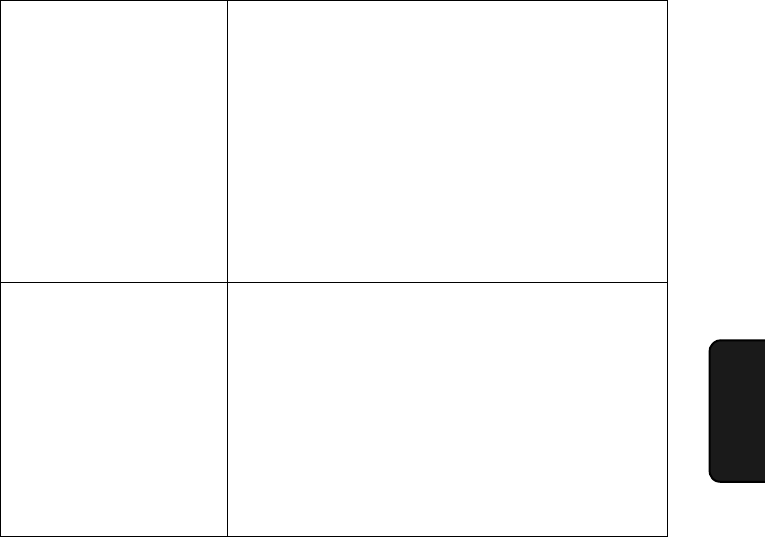
Problems and Solutions
35
4. Maintenance
Troubleshooting
The battery does not
charge.
•Make sure the cordless phone is placed in the base
with the dial pad facing forward.
•Make sure the AC adapter is connected correctly to
the base and the power outlet (see page 10).
•Wipe the charger contacts with a cotton swab.
•Make sure the battery is properly connected inside
the cordless phone (see page 11).
•The battery may need replacement (see page 32).
You hear noise or
interference during a call.
•Make sure the base antenna is fully upright (see
page 11).
•Other electrical appliances may cause interference.
Move away from any electrical appliances.
•Move closer to the base. Note that large metal
objects, metal structures, and thick walls between
the base and cordless phone will reduce the talking
range. If needed, try moving the base to a different
location.
all.bookPage35Tuesday,June11,200210:15AM
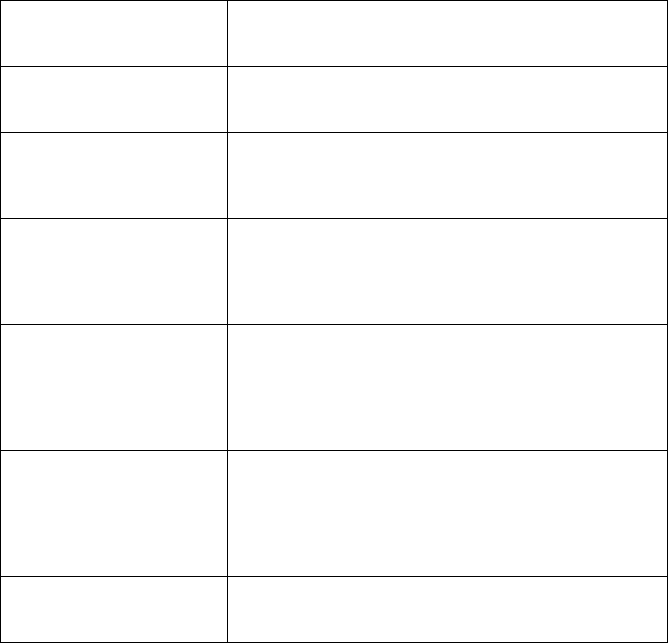
Display Messages
36
Display Messages
Note: If you have turned on the Caller ID function, see page 29 for display
messages related to Caller ID.)
CHARGING The cordless phone is in the base and the battery is
charging.
HOLD A call has been placed on hold by pressing the HOLD
key. To resume the call, press the HOLD key again.
IN CHARGER The cordless phone is in the base and is fully charged
(the cordless phone can be left in the base without
damaging the battery).
LOW BATTERY The cordless phone battery is low. Place the cordless
phone in the base and let it recharge. If this message
continues to appear after recharging, the battery may
need replacement (see page 32).
OUT OF RANGE The cordless phone is outside of the talking range of
the base. When talking on the cordless phone, the
phone will beep and you may hear interference. Move
closer to the base. This message will also appear if
the base is not properly plugged into the power outlet.
PAG E Th e PAG E key has been pressed on the base to
locate the cordless phone. To stop the ringing and
clear the PAGE message, press any key on the
cordless phone, or press the PAG E key on the base
again.
TALK The TALK key has been pressed to make a phone
call.
all.bookPage36Tuesday,June11,200210:15AM
FCC Regulatory Information
37
FCC Regulatory Information
This equipment complies with Part 68 of the FCC rules and the requirements adopted
by the ACTA. On the rear of this equipment is a label that contains, among other
information, a product identifier in the format US:AAAEQ##TXXXX. If requested, this
number must be provided to the telephone company.
A plug and jack used to connect this equipment to the premises wiring and telephone
network must comply with the applicable FCC Part 68 rules and requirements adopted
by the ACTA. A compliant telephone cord and modular plug is provided with this
product. It is designed to be connected to a compatible modular jack that is also
compliant. See installation instructions for details. This equipment connects to the
telephone network through a standard USOC RJ-11C network interface jack.
The REN is used to determine the number of devices that may be connected to a
telephone line. Excessive RENs on a telephone line may result in the devices not
ringing in response to an incoming call. In most but not all areas, the sum of RENs
should not exceed five (5.0). To be certain of the number of devices that may be
connected to a line, as determined by the total RENs, contact the local telephone
company. For products approved after July 23, 2001, the REN for this product is part of
the product identifier that has the format US:AAAEQ##TXXXX. The digits represented
by ## are the REN without a decimal point (e.g., 03 is a REN of 0.3). For earlier
products, the REN is separately shown on the label.
If this equipment causes harm to the telephone network, the telephone company will
notify you in advance that temporary discontinuance of service may be required. But if
advance notice isn't practical, the telephone company will notify the customer as soon
as possible. Also, you will be advised of your right to file a complaint with the FCC if you
believe it is necessary.
The telephone company may make changes in its facilities, equipment, operations or
procedures that could affect the operation of the equipment. If this happens the
telephone company will provide advance notice in order for you to make necessary
modifications to maintain uninterrupted service.
If trouble is experienced with this equipment, or for repair or warranty information,
please contact Customer Assistance Center. If the equipment is causing harm to the
telephone network, the telephone company may request that you disconnect the
equipment until the problem is resolved.
This equipment may not be used on coin service provided by the telephone company.
Connection to party line service is subject to state tariffs. Contact the state public utility
commission, public service commission or corporation commission for information.
If your home has specially wired alarm equipment connected to the telephone line,
ensure the installation of this equipment ID does not disable your alarm equipment. If
you have questions about what will disable alarm equipment, consult your telephone
company or a qualified installer.
This equipment is hearing-aid compatible.
When programming and/or making test calls to emergency numbers:
♦Remain on the line and briefly explain to the dispatcher the reason for the call.
♦Perform such activities in the off-peak hours, such as early morning or late evening.
all.bookPage37Tuesday,June11,200210:15AM
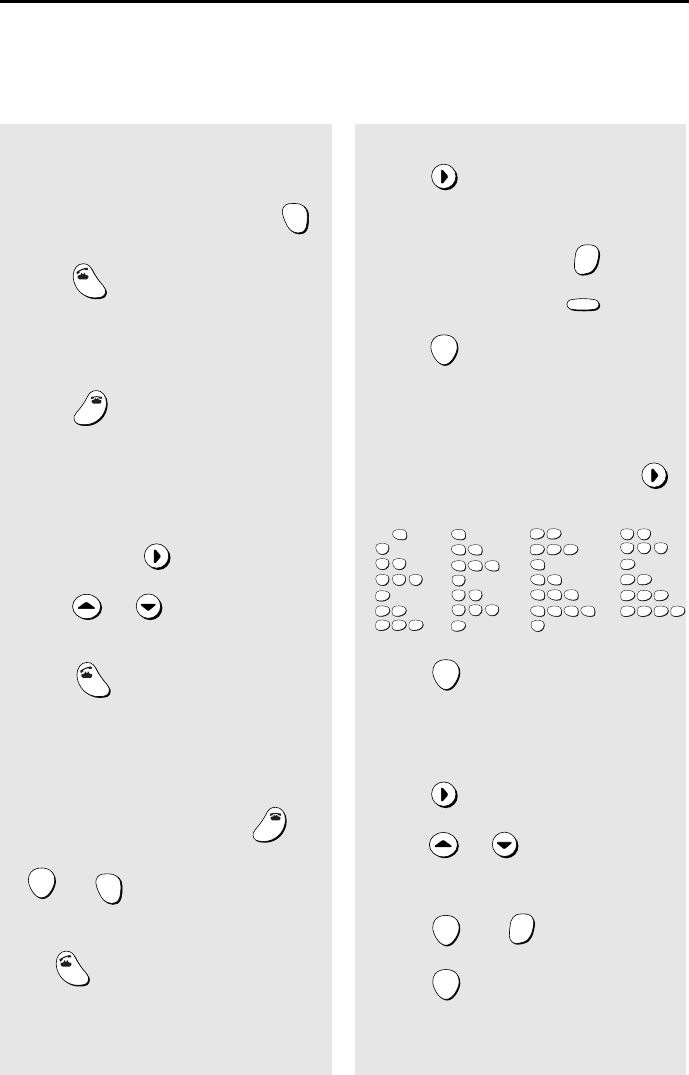
38
Quick Reference Guide
Making a phone call
1. Pick up the cordless phone, make sure
the correct line is selected (press
to change the selection), and then
press .
2. When you hear the dial tone, dial the
number.
3. When you are ready to end the call,
press .
Making a phone call using automatic
dialing
1. Make sure the correct line is selected,
and then press .
2.Press or until the number you
wish to dial is selected in the display.
3. Press .
Receiving a phone call
1. When the cordless handset rings, pick it
up and press any key (except ,
, or ) to answer.
2. When you are ready to end the call,
press .
SELECT
LINE
TALK
OFF
OFF
SEARCH
TALK
OFF
OFF
ENTER
SELECT
LINE
TALK
Storing auto dial numbers
1. Press twice.
2. Enter the phone number.
To clear a mistake, press .
To insert a pause, press .
3. Press .
4. Enter a name by pressing the number
keys as shown below.
(To enter two letters in succession
that require the same key, press
after entering the first letter.)
5. Press .
Clearing auto dial numbers
1. Press .
2. Press or until the number you
wish to clear is selected in the display.
3. Press and .
4. Press .
SEARCH
HOLD
ERASE
REDIAL
PAUSE
ENTER
ENTER
SEARCH
ENTER
HOLD
ERASE
ENTER
A =
B =
C =
D =
E =
F =
G =
H =
I =
J =
K =
L =
M =
N =
O =
P =
Q =
R =
S =
T =
U =
V =
W =
X =
Y =
Z =
SPACE =
WXYZ
9
WXYZ
9
WXYZ
9
WXYZ
9
WXYZ
9
WXYZ
9
WXYZ
9
WXYZ
9
WXYZ
9
WXYZ
9
TUV
8
TUV
8
TUV
8
TUV
8
TUV
8
TUV
8
PQRS
7
PQRS
7
PQRS
7
PQRS
7
PQRS
7
PQRS
7
PQRS
7
PQRS
7
PQRS
7
PQRS
7
MNO
6
MNO
6
MNO
6
MNO
6
MNO
6
JKL
5
JKL
5
JKL
5
MNO
6
JKL
5
JKL
5
JKL
5
GHI
4
GHI
4
GHI
4
GHI
4
GHI
4
GHI
4
DEF
3
DEF
3
DEF
3
DEF
3
DEF
3
DEF
3
ABC
2
ABC
2
ABC
2
ABC
2
ABC
2
ABC
2
1
all.bookPage38Tuesday,June11,200210:15AM

39
A
AC Adapter, 10
Auto-dial numbers
Storing, 21
Using, 23
B
Battery
Charging, 11
Disposing of, 33
Installing, 11
Replacing, 32
C
Caller ID, 28-29
D
Dial mode for analog line, 13
Dialing
Automatic, 23
Normal, 16
Preset, 18
DIRECT DIAL key
Clearing number, 21
Storing number in, 19
Using to dial, 21
Display messages, 29, 36
F
Flash Time setting, 26
G
Gateway setup, 10
H
Headset jack, 13
Hold, 19
L
Letters, entering, 20, 22
Line, selecting, 16
Locating cordless phone, 27
N
Normal dialing, 16
P
Phone book
Clearing numbers, 25
Editing numbers in, 24
Storing numbers in, 21-23
Using to dial, 23
Phone calls, making, 16
Phone calls, receiving, 18
Preset Dialing, 18
R
Received call list, 30
Receiver volume, 14
Redialing, 26
Ringer volume, 15
T
Talking range, 12
Tel Line jack, 10
Telephone line cord, 10
Tones, issuing on pulse-dial line, 17
Index
all.bookPage39Tuesday,June11,200210:15AM
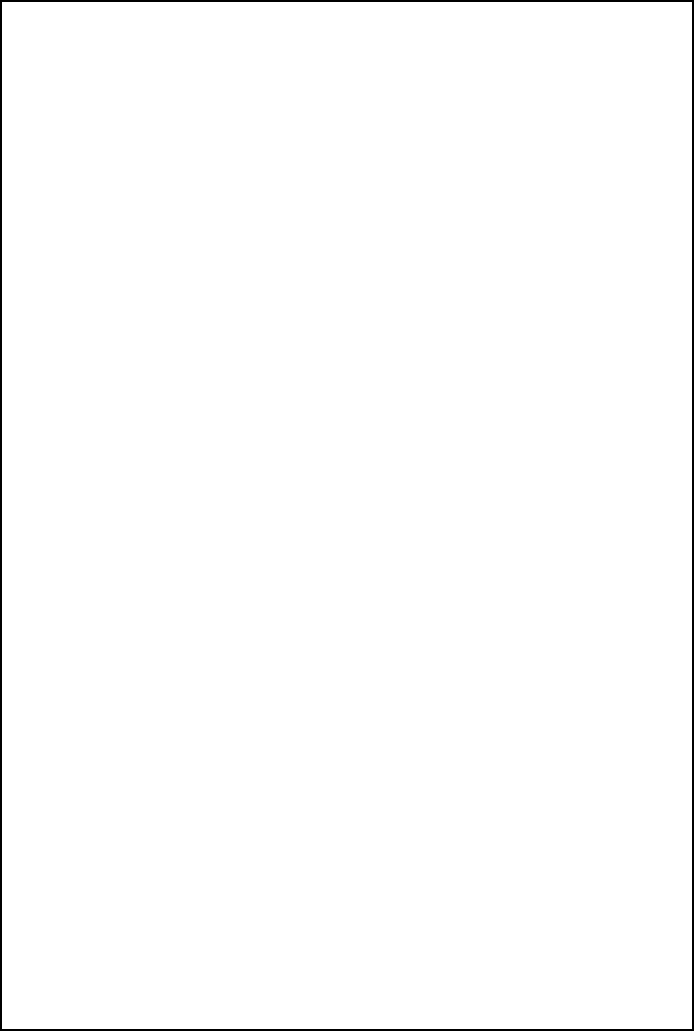
all.bookPage40Tuesday,June11,200210:15AM

PRINTED IN JAPAN
(TINSE4281SCZZ)
SHARP ELECTRONICS CORPORATION
Sharp Plaza, Mahwah, New Jersey 07430-2135
SHARP CORPORATION
all.bookPage41Tuesday,June11,200210:15AM