Sharp HRO00026 Cordless Phone System User Manual FRONT eps
Sharp Corporation Cordless Phone System FRONT eps
Sharp >
Contents
- 1. Users Manual
- 2. Revised User Manual
Users Manual
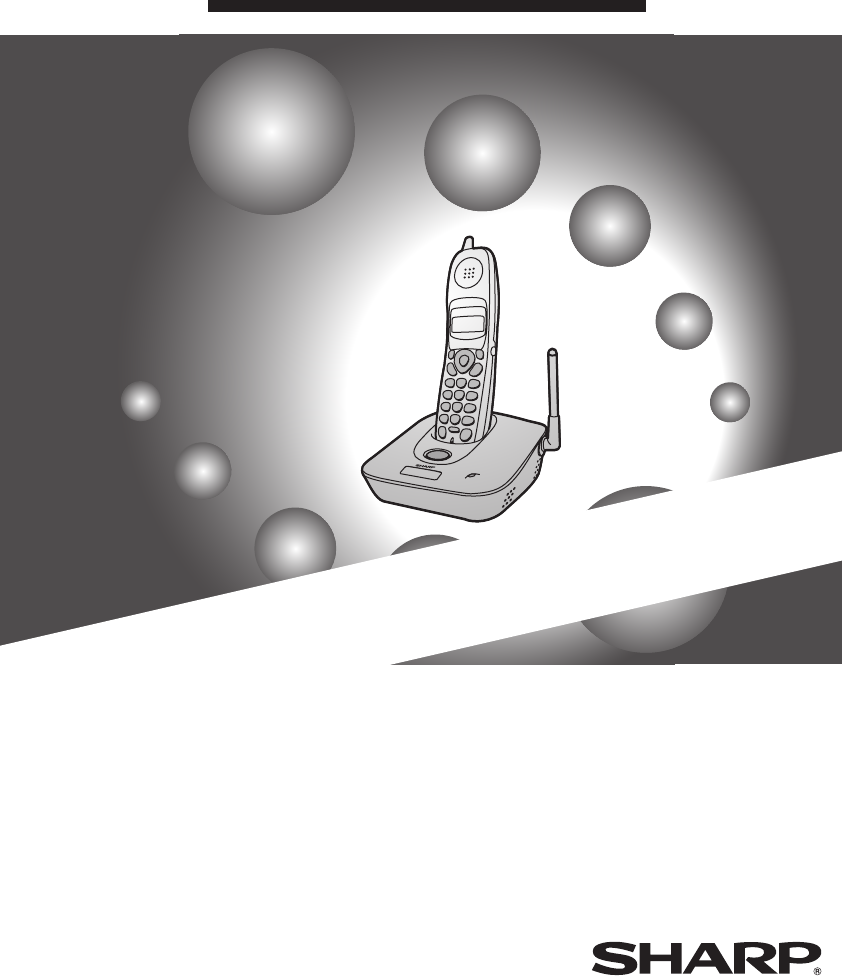
MODEL
BB-HC1
Digital Phone
OPERATION MANUAL
1. Setting Up
2. Using the Cordless Handset
3. Caller ID (Requires Subscription to Service)
4. Maintenance and Troubleshooting
IN USE /
CHARGE
PAGE

WARNING - FCC Regulations state that any unauthorized changes or modifications to this equipment
not expressly approved by the manufacturer could void the user’s authority to operate this equipment.
Note: This equipment has been tested and found to comply with the limits for a Class B digital
device, pursuant to Part 15 of the FCC Rules.
These limits are designed to provide reasonable protection against harmful interference in a
residential installation.
This equipment generates, uses and can radiate radio frequency energy and, if not installed
and used in accordance with the instructions, may cause harmful interference to radio
communications. However, there is no guarantee that interference will not occur in a
particular installation. If this equipment does cause harmful interference to radio or television
reception, which can be determined by turning the equipment off and on, the user is
encouraged to try to correct the interference by one or more of the following measures:
- Reorient or relocate the receiving antenna.
- Increase the separation between the equipment and the receiver.
- Connect the equipment into an outlet on a circuit different from that to which the receiver is
connected.
- Consult the dealer or an experienced radio/TV technician for help.
IMPORTANT NOTICE
Base
FCC Radiation Exposure Statement:
This equipment complies with FCC radiation exposure limits set forth for at uncontrolled
equipment.
This equipment should be installed and operated with minimum distance at least 20 cm
between the radiator and persons body (excluding extremities: hands, wrists, feet and legs)
and must not be co-located or operated with any other antenna or transmitter.
Cordless handset
For body worn operation, this phone has been tested and meets FCC RF exposure gudelines
when used with an accessory that no metal and that positions the handset a minimum of 1.5
cm from the body.
Use of other accessories may not ensure compliance with FCC RF exposure guidelines.
As an ENERGY STA R partner, SHARP
has determined that this product meets the
ENERGY STA R guidelines for energy
efficiency.
FCC-15.fmPage1Wednesday,April24,200210:08AM
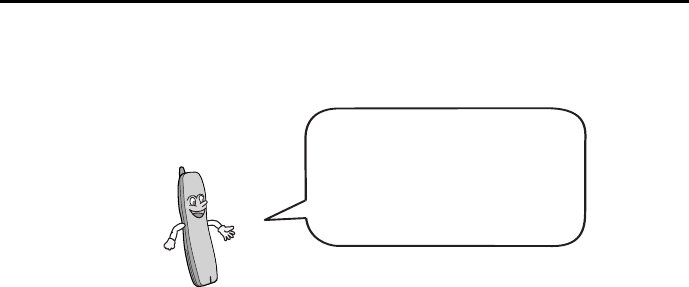
1
Introduction
Cordless handset specifications
As a part of our policy of continuous improvement, SHARP reserves the right to make design
and specification changes for product improvement without prior notice. The performance
specification figures indicated are nominal values of production units. There may be some
deviations from these values in individual units.
Important safety information
Do not disassemble this product or attempt any procedures not described in this manual. Refer
all servicing to qualified service personnel.
Do not install or use the equipment near water, or when you are wet. For example, do not use
the equipment near a bath tub, wash bowl, kitchen sink or laundry tub, in a wet basement, or
near a swimming pool. Take care not to spill any liquids on the equipment.
Frequency 2.4 GHz (2.405 to 2.475 GHz)
Dimensions Width: 1.8" (46 mm)
Depth: 1.7" (42 mm)
Height: 7.1" (180 mm) (not including antenna)
Weight Approx. 0.3 lbs. (115 g) (without battery)
Battery 3.6 V Ni-MH battery; capacity: 850 mAh
Power consumption
Initial charging
Battery life
Battery life in standby
mode
Approx. 1.0 W (in standby mode)
Approx. 10 hours for initial charge
Approx. 4 hours (240 minutes) (at room temp.)
Approx. 3 days with one full charge (at room
temperature)
Battery life (both normal and in standby mode)
may vary depending on usage, range from
base machine, and environmental conditions
such as temperature.
Welcome, and thank you for
choosing a SHARP HZT2202B
cordless handset! The HZT2202B
allows you to make both analog
and digital phone calls
all.bookPage1Wednesday,April24,20029:49AM
2
Unplug the base from the power outlet and telephone jack and consult a qualified service
representative if any of the following situations occur:
- Liquid has been spilled into the base or the base has been
exposed to rain or water.
- The base produces odors, smoke, or unusual noises.
- The power cord is frayed or damaged.
- The base has been dropped or the housing damaged.
Do not allow anything to rest on the power cord, and do not install the base where people may
walk on the power cord.
This base must only be connected to a 120 V, 60 Hz outlet. Connecting it to any other kind of
outlet will damage the base and invalidate the warranty.
Never insert objects of any kind into slots or openings on the equipment. This could create a
risk of fire or electric shock. If an object falls into the equipment that you cannot remove,
unplug the base and consult a qualified service representative.
Never install telephone wiring during a lightning storm.
Never install telephone jacks in wet locations unless the jack is specifically designed for wet
locations.
Never touch bare telephone wires or terminals unless the telephone line has been
disconnected at the network interface.
Use caution when installing or modifying telephone lines.
Avoid using a telephone (other than a cordless type) during an electrical storm. There may be
a remote risk of electric shock from lightning.
Do not use a telephone to report a gas leak in the vicinity of the leak.
Battery
Use only the battery specified in this manual. Use only the provided charger to charge the
battery.
Do not open or mutilate the battery pack. Corrosive fluid may leak out and cause injury or
burns to the eyes and skin. The fluid may be toxic if swallowed. In case of contact with eyes,
flush with clean water (do not rub), and seek medical attention immediately.
Do not store or carry the battery with other metal objects such as keys or pins. These may
short the battery and cause it to overheat.
Do not allow the battery to become wet.
Do not dispose of the battery in a fire or heat the battery. The battery may explode.
Health care facilities and equipment
Radio frequency energy emitted from the cordless handset equipment may cause medical
equipment to malfunction. Verify that any personal medical equipment you are using is
adequately shielded from external radio frequency energy before using the cordless handset
equipment. Do not use the cordless handset equipment in health care facilities where such
use is prohibited.
all.bookPage2Wednesday,April24,20029:49AM
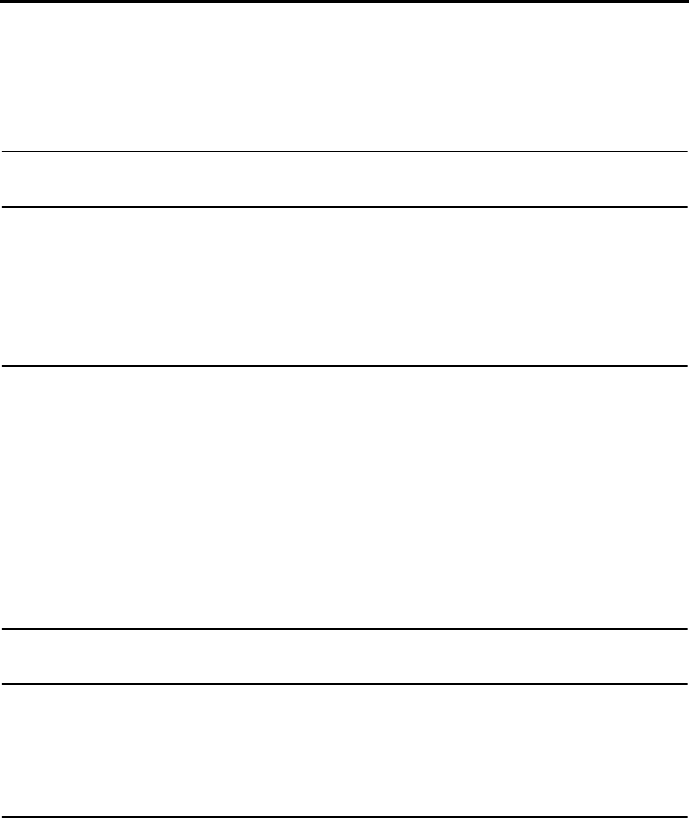
3
Table of Contents
A Look at the Operation Panel 4
1. Setting Up 6
Selecting a Location for the Base. . . . . . . . . . . . . . . . . . . . . . . . . . . . 6
Connecting the AC Adapter and Telephone Line Cord . . . . . . . . . . . 7
Installing and Charging the Battery . . . . . . . . . . . . . . . . . . . . . . . . . . 8
Volume Adjustment . . . . . . . . . . . . . . . . . . . . . . . . . . . . . . . . . . . . . 11
2. Using the Cordless Handset 13
Selecting the Line . . . . . . . . . . . . . . . . . . . . . . . . . . . . . . . . . . . . . . . 13
Making a Phone Call . . . . . . . . . . . . . . . . . . . . . . . . . . . . . . . . . . . . 13
Receiving a Phone Call . . . . . . . . . . . . . . . . . . . . . . . . . . . . . . . . . . 15
Using the DIRECT DIAL Key . . . . . . . . . . . . . . . . . . . . . . . . . . . . . . 16
Using the Phone Book . . . . . . . . . . . . . . . . . . . . . . . . . . . . . . . . . . . 18
Redial . . . . . . . . . . . . . . . . . . . . . . . . . . . . . . . . . . . . . . . . . . . . . . . . 23
Changing the Flash Time . . . . . . . . . . . . . . . . . . . . . . . . . . . . . . . . . 23
Locating the Cordless Handset . . . . . . . . . . . . . . . . . . . . . . . . . . . . 24
3. Caller ID (Requires Subscription to Service) 25
4. Maintenance and Troubleshooting 29
Replacing the Cordless Handset Battery . . . . . . . . . . . . . . . . . . . . . 29
Problems and Solutions . . . . . . . . . . . . . . . . . . . . . . . . . . . . . . . . . . 31
Display Messages . . . . . . . . . . . . . . . . . . . . . . . . . . . . . . . . . . . . . . 33
Index 34
all.bookPage3Wednesday,April24,20029:49AM
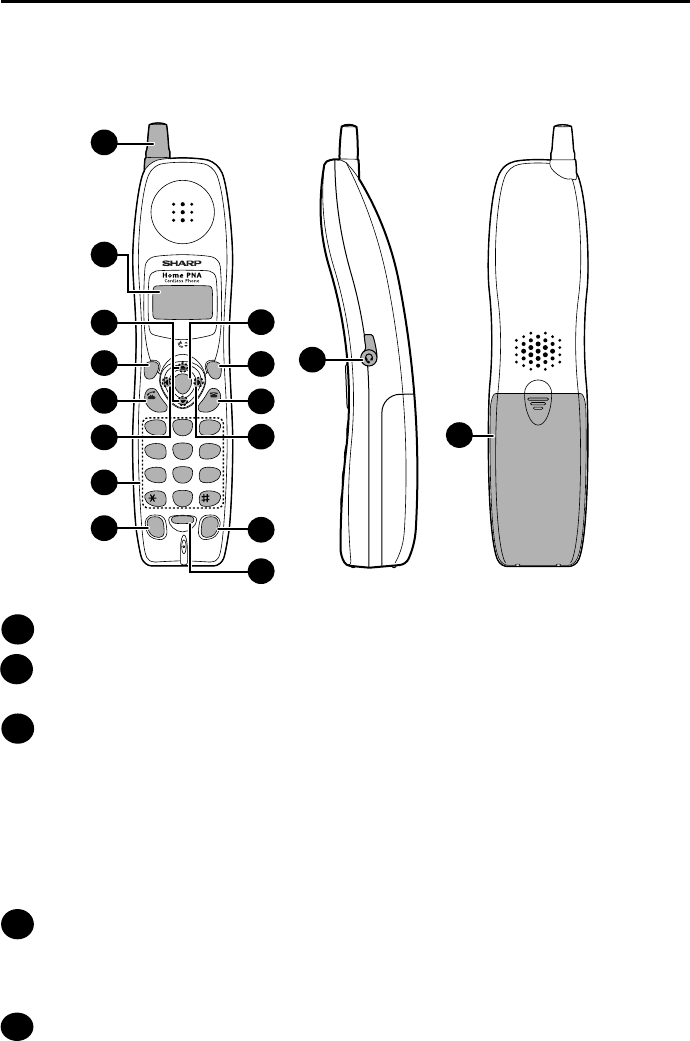
4
A Look at the Operation Panel
Antenna
Display
This displays messages and prompts to help you use the cordless handset.
UP and DOWN arrow keys
Receiver volume: When talking on the cordless handset, press these keys to
adjust the receiver volume. This also adjusts the volume when using a
headset (purchased separately) connected to the cordless handset.
Ringer volume: When not talking on the cordless handset, press these keys
to adjust the cordless handset ringer volume.
Scroll through numbers: Press these keys to scroll when searching for a
phone number.
FUNCTION/FLASH key
Press this key to change one of the function settings. The key is also used to
access special services from your phone company that require subscription
(contact your phone company for details).
TALK key
Press this key to make or answer a call.
1
2
3
4
5
TALK
OFF
ENTER
UP
DOWN
REVIEW
DIRECT
DIAL HOLD
REDIAL
SEARCH
1
ABC DEF
JKLGHI MNO
TUVPQRS WXYZ
23
456
789
0
SELECT
LINE
FUNCTION
/FLASH
ERASE
PAUSE
7
813
1
3
4
5
6
11
14
10
9
2
12
15
16
SHIFT
all.bookPage4Wednesday,April24,20029:49AM

5
REVIEW (left arrow) key
Press the REVIEW key and then the UP or DOWN key to scroll through your
most recently received calls (only available if you have Caller ID). This key can
also be used to move the cursor left when entering or editing an auto-dial
number or name.
Number keys
Use these keys to dial numbers, and enter numbers and letters when storing
auto-dial numbers.
DIRECT DIAL (SHIFT) key
Press this key to automatically dial the phone number stored in the DIRECT
DIAL key. This key is also used to switch between upper and lower case when
entering a name for an auto-dial number.
ENTER key
Press this key to select a setting after scrolling with the UP or DOWN key, and
to store auto-dial numbers and names entered with the numeric keys.
SELECT LINE key
Press this key before making a phone call to select the line. L1(Line 1) is for
digital phone calls and L2 (Line 2) is for analog phone calls.
OFF key
Press this key to end a call, or to exit a programming procedure.
SEARCH (right arrow) key
Press the SEARCH key and then the UP or DOWN key to scroll through your
auto-dial numbers. This key can also be used to move the cursor right when
entering or editing an auto-dial number or name.
HOLD (ERASE) key
Hold: Press this key during a call to put the other party on hold.
Erase: Press this key to erase a phone number when searching through your
auto-dial numbers. Press the key to delete a digit or character when storing or
editing an auto-dial number.
REDIAL (PAUSE) key
Press this key to redial the last number dialed. When storing an auto-dial
number, press this key to insert a pause between digits.
Headset jack
This jack lets you connect a headset (purchased separately) to the cordless
handset.
Battery cover
Remove this cover to install or replace the handset battery.
6
7
8
12
11
10
9
13
14
15
16
all.bookPage5Wednesday,April24,20029:49AM
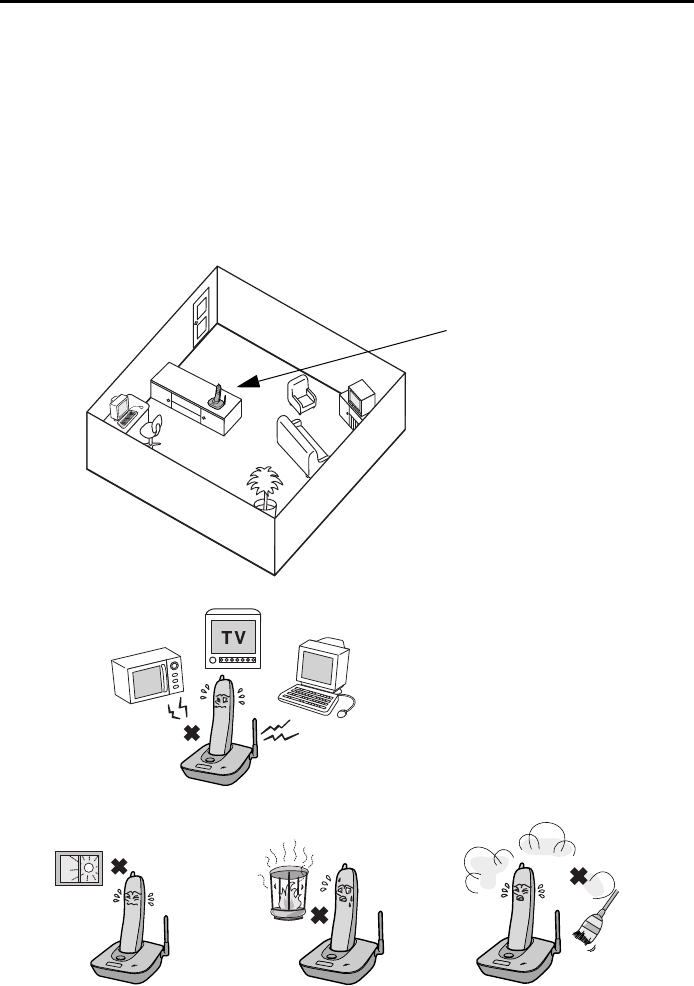
6
1. Setting Up
Selecting a Location for the Base
To maximize the talking range of the cordless handset, we recommend
installing the base in a high and central location away from obstructions such
as walls.
Do not place the
base in direct
sunlight.
Do not place the
base near heaters
or air conditioners.
Keep dust away from
the base.
High and central
location with no
obstructions
Keep the base away from
other electrical appliances
such as TVs, microwave
ovens, computers, and
other cordless phones.
all.bookPage6Wednesday,April24,20029:49AM
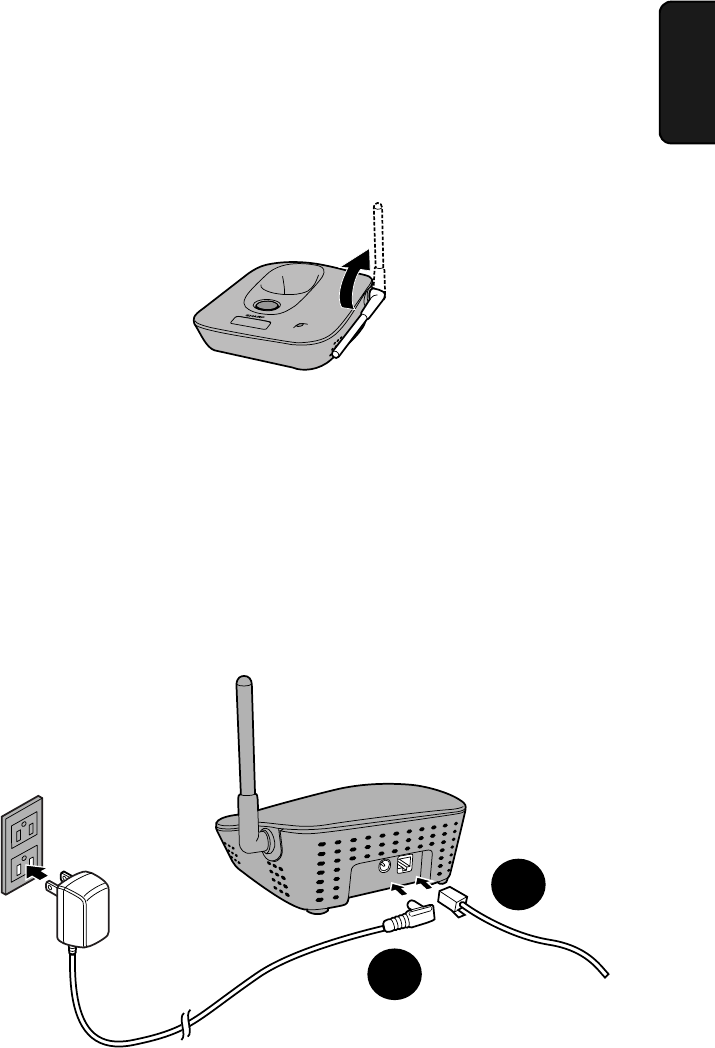
Connecting the AC Adapter and Telephone Line Cord
7
1. Installation
AC Adapter
Tel Line
1
2
IN USE /
CHARGE
PAG E
Raising the base antenna
Raise the base antenna to ensure clear communication with the cordless
handset.
Connecting the AC Adapter and Telephone
Line Cord
➊Connect the AC adapter to the AC Adapter socket on the base, and then
plug it into a 120-V, 60-Hz outlet.
➋Connect one end of the telephone line cord to the Tel Line jack on the
base, and the other end to a standard (RJ11C) wall telephone jack.
all.bookPage7Wednesday,April24,20029:49AM
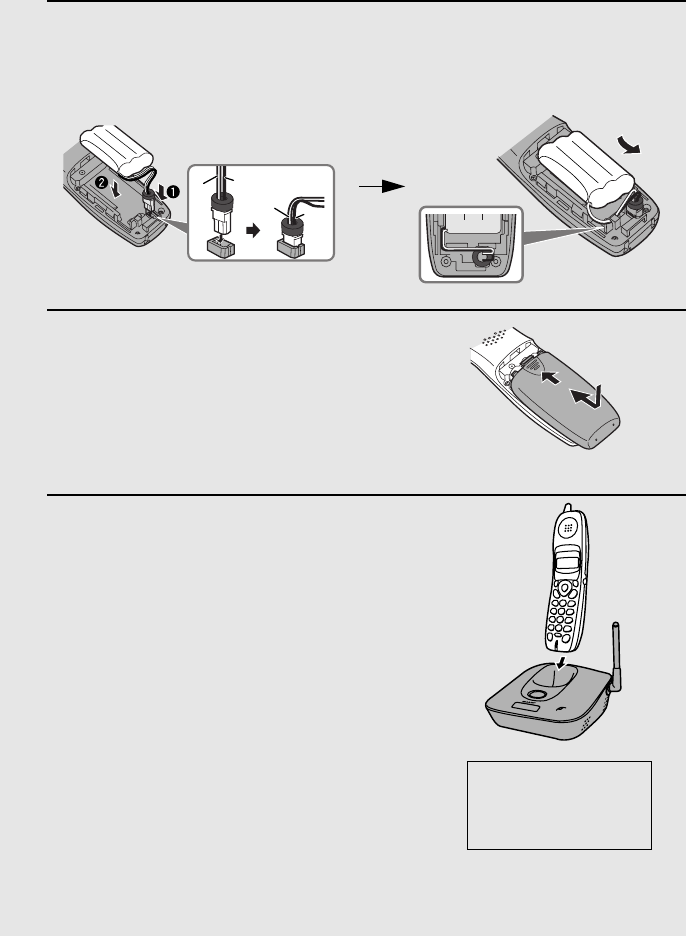
Installing and Charging the Battery
8
Installing and Charging the Battery
1Connect the battery connector þ1Connect the battery connector (➊), and then place the battery pack in
the cordless handset (➋).
•Place the wires as shown.
2Place the battery cover on the cordless
handset, making sure it snaps firmly
into place.
•Make sure that the wires are not caught
or pinched by the cover.
3Place the cordless handset in the base
with the dial pad facing forward.
•Important! The dial pad must face
forward, or the battery will not charge.
•The battery charges automatically while
the cordless handset is in the base.
While charging, the display shows
CHARGING.
•The cordless handset and base may
feel warm while charging. This is
normal.
Note: The battery cannot be overcharged. When not using the cordless
handset, keep it in the base to ensure that it is always charged.
Charge the battery
at least 10 hours
the first time!
Black
Red
Black
Red
IN USE /
CHARGE
PAG E
all.bookPage8Wednesday,April24,20029:49AM
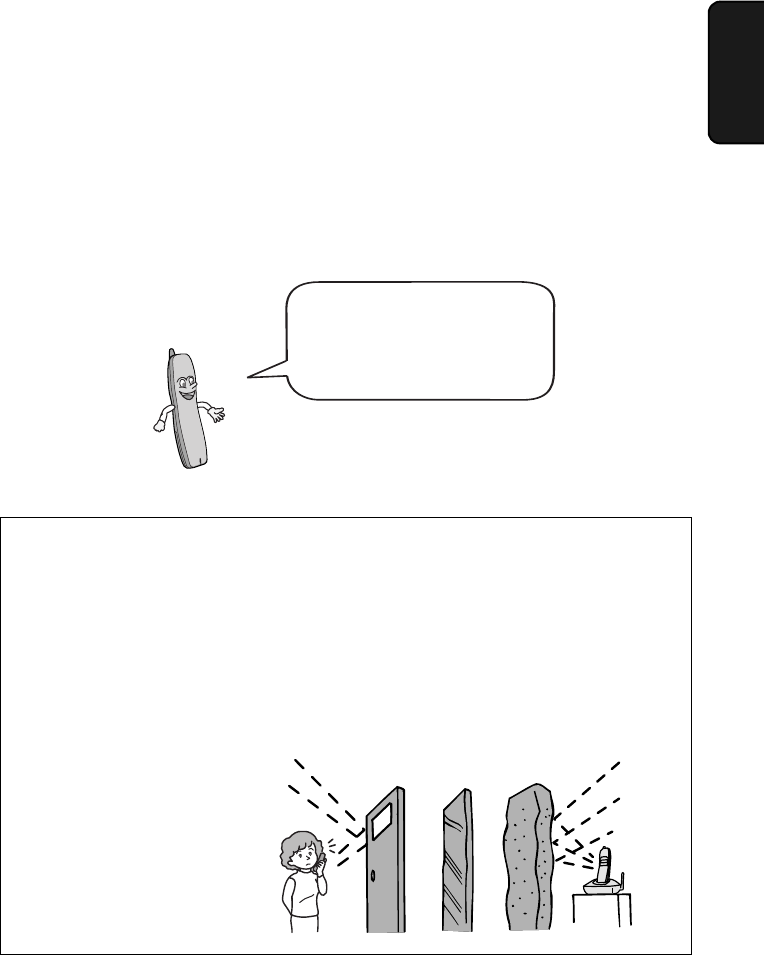
Installing and Charging the Battery
9
1. Installation
When the battery needs charging, LOW BATTERY will appear in the display
and you will hear beeps during a phone conversation. Place the cordless
handset in the base and let it charge.
Note: If the battery is extremely low, nothing may appear in the display during
the first several minutes that the cordless handset is in the base. The battery
will begin to charge normally after several minutes.
Talking range
The talking range of the cordless handset is approximately 1200 ft. (400 m)
(line of sight). If you hear noise or interference while talking, move closer to
the base.
♦When outside the talking range, OUT OF RANGE appears in the display. If
you move out of the talking range while talking, the handset will beep and
you may hear interference.
Large metal objects,
metal structures, and
thick walls reduce the
talking range.
To ensure that the battery
charges properly, wipe the
charger contacts once a
month with a cotton swab.
Reinforced concreteMetalAluminum sash
all.bookPage9Wednesday,April24,20029:49AM
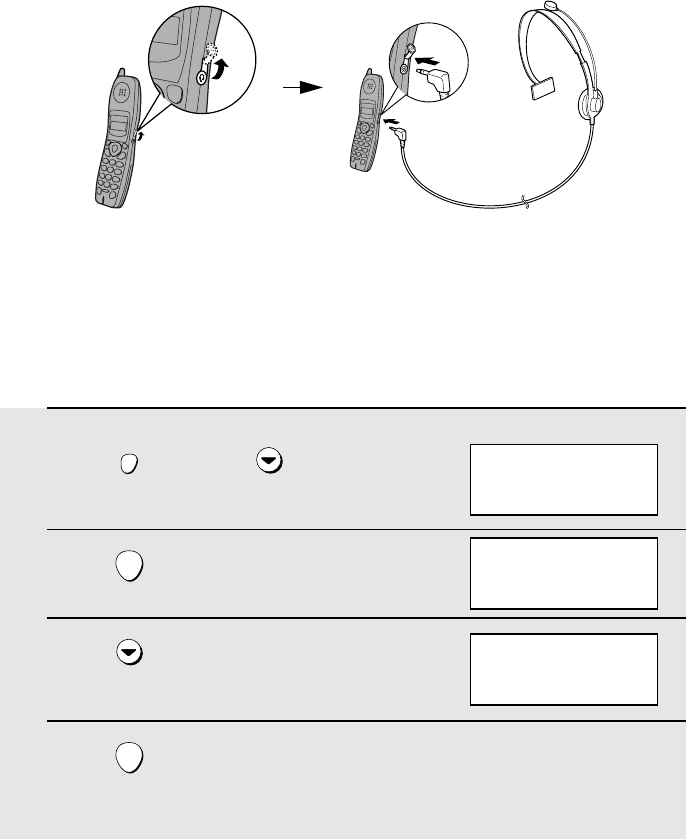
Installing and Charging the Battery
10
Connecting a headset
You can connect a headset (purchased separately) to the headset jack.
Remove the cap and insert the connector as shown.
Setting the dial mode for the analog phone line
The cordless handset is set to use tone dialing when you make a call on the
analog phone line. If you are on a pulse dial line, you must set the cordless
handset to use pulse dialing. Press the panel keys as follows:
1Press once and twice.
2Press .
3Press once to select PULSE.
4Press .
•The display briefly shows your new setting.
FUNCTION
/FLASH
ENTER
ENTER
Display:
ANALOG LINE
>TONE
PULSE
ANALOG LINE
TONE
>PULSE
DIRECT #
CALLER ID
>ANALOG LINE
all.bookPage10Wednesday,April24,20029:49AM
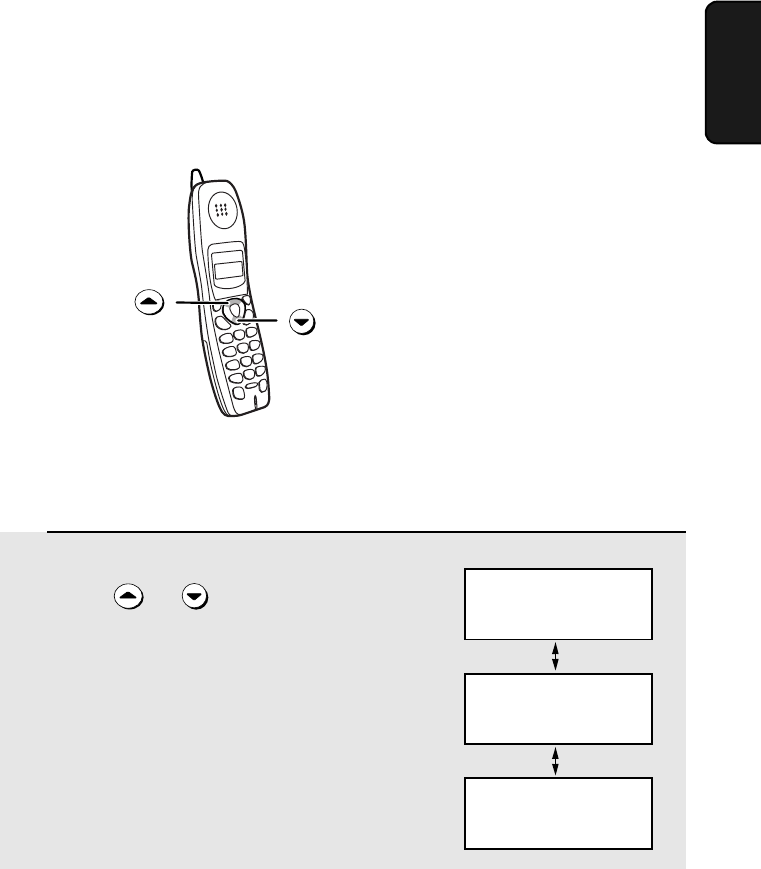
Volume Adjustment
11
1. Installation
Volume Adjustment
You can adjust the volume
of the receiver and ringer
using the up and down
arrow keys.
1When talking on the cordless handset,
press or until the display
shows the desired volume level.
RECEIVER: HIGH
Display:
RECEIVER: MIDDLE
RECEIVER: LOW
Receiver volume
all.bookPage11Wednesday,April24,20029:49AM
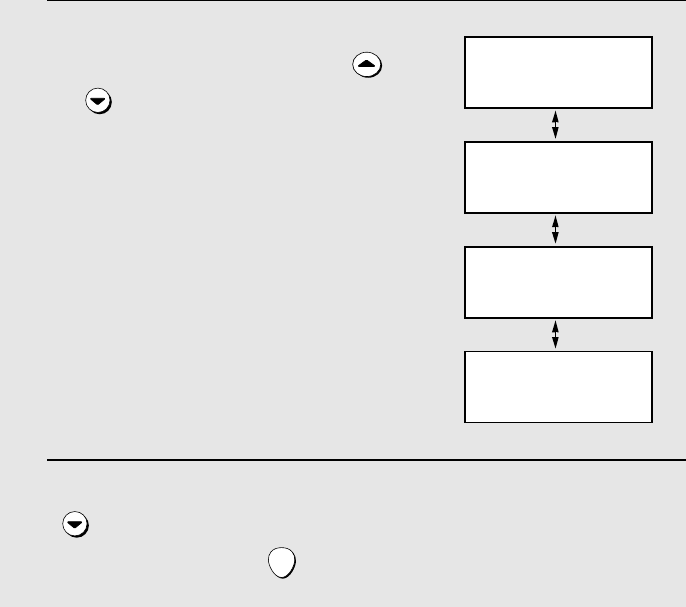
Volume Adjustment
12
Ringer
1When the cordless handset is not
being used for a phone call, press
or until the display shows the
desired ringer volume level.
•The ringer will ring once at the selected
level.
2If you wish to turn off the ringer, press
until “RINGER: OFF OK ?”
appears and then press .
ENTER
RINGER: HIGH
Display:
RINGER: MIDDLE
RINGER: LOW
RINGER: OFF OK ?
OK: PRESS ENTER
all.bookPage12Wednesday,April24,20029:49AM

13
2. Using the
Handset
2. Using the Cordless Handset
Selecting the Line
> L1
L2
To change the line selection,
press before dialing.
SELECT
LINE
L1 (Line 1) is for calls
over the analog line, and
L2 (Line 2) is for calls
over the digital line.
The current line
selection appears in
the standby display.
Making a Phone Call
When making a phone call, you
dial the regular phone number
(including the area code, if
needed) no matter whether the
phone call is a digital call or an
analog call.
all.bookPage13Wednesday,April24,20029:49AM
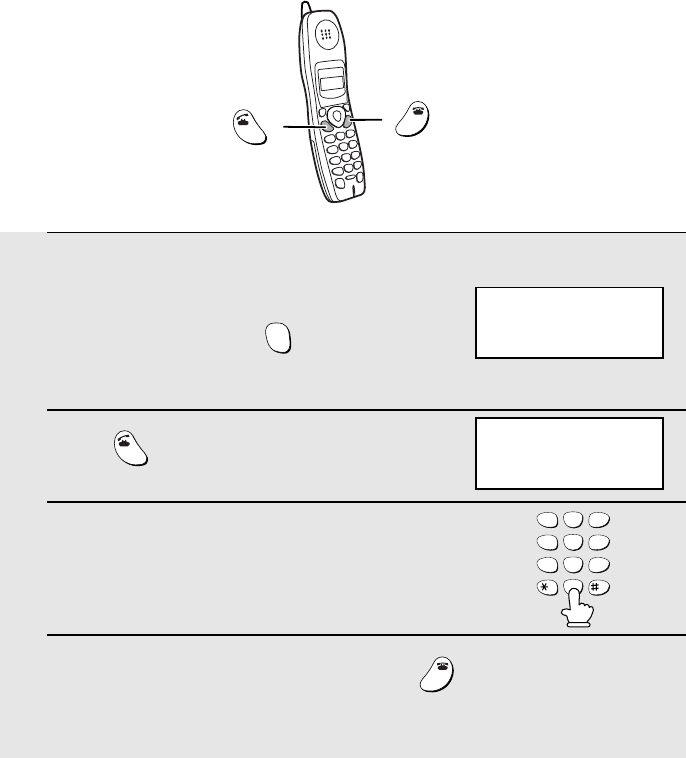
Making a Phone Call
14
1Pick up the cordless handset. Check
the display to make sure the desired
line is selected. (Press to change
the selection.)
2Press .
3When you hear the dial tone, dial the
number.
4When you are ready to end the call, press .
•You can also end the call by simply placing the cordless handset in the
base.
SELECT
LINE
TALK
OFF
OFF
TA L K
TALK
OFF
OFF
1
ABC
2
DEF
3
GHI
4
JKL
5
MNO
6
PQRS
7
TUV
8
WXYZ
9
0
L1
> L2
Example: L2 is selected
for a digital call
all.bookPage14Wednesday,April24,20029:49AM
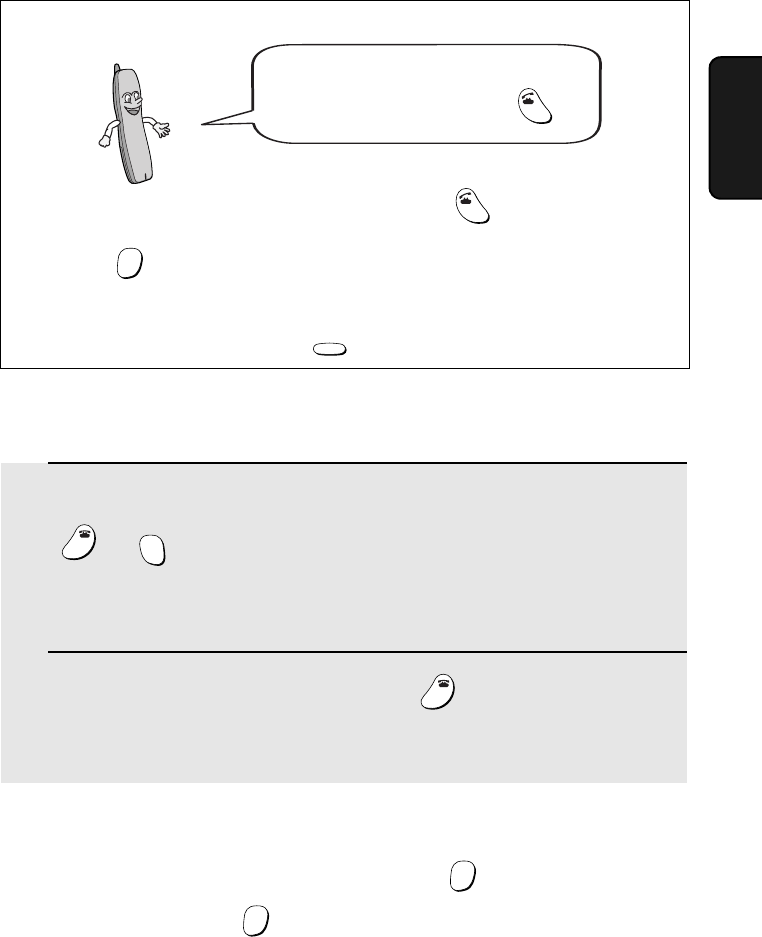
Receiving a Phone Call
15
2. Using the
Handset
Receiving a Phone Call
1When the cordless handset rings, pick it up and press any key (except
or ) to answer. Talk to the other party.
•If the cordless handset is in the base, simply pick it up to answer (you do
not need to press a key).
2When you are ready to end the call, press .
•You can also end the call by simply placing the cordless handset in the
base.
OFF
OFF
SELECT
LINE
OFF
OFF
Putting a Call on Hold
To put the other party on hold during a call, press . When you are ready to
resume the call, press once again. Note that placing the cordless
handset in the base while a call is on hold will break the connection.
HOLD
HOLD
You can also dial by entering the phone
number first and then pressing .
TALK
Check the number in the display before pressing . If there is a mistake,
press to clear the mistake and then enter the correct digits.
Note: If a pause is needed between any of the digits to access an outside
line or a special service, press . The pause will appear as a hyphen (-).
TALK
HOLD
ERASE
REDIAL
PAUSE
Pre-set Dialing
all.bookPage15Wednesday,April24,20029:49AM

Using the DIRECT DIAL Key
16
Using the DIRECT DIAL Key
You can store a phone number in the DIRECT DIAL key. This allows you to
dial the number by simply pressing the DIRECT DIAL key.
♦Only one phone number can be stored in the DIRECT DIAL key.
Storing a phone number in the DIRECT DIAL key
1Press .
2Press .
3Press .
4 Enter the number (up to 16 digits) by pressing the number keys.
(Note: A space cannot be entered.)
•To clear a mistake, press .
•If a pause is required between any of the digits to access a special service
or an outside line, press . The pause appears as a hyphen (two
seconds per pause). Several pauses can be entered in a row.
5Press .
FUNCTION
/FLASH
ENTER
ENTER
HOLD
ERASE
REDIAL
PAUSE
ENTER
Display:
>DIRECT #
CALLER ID
ANALOG LINE
DIRECT #
>ENTRY
ERASE
ENTER TEL #
all.bookPage16Wednesday,April24,20029:49AM
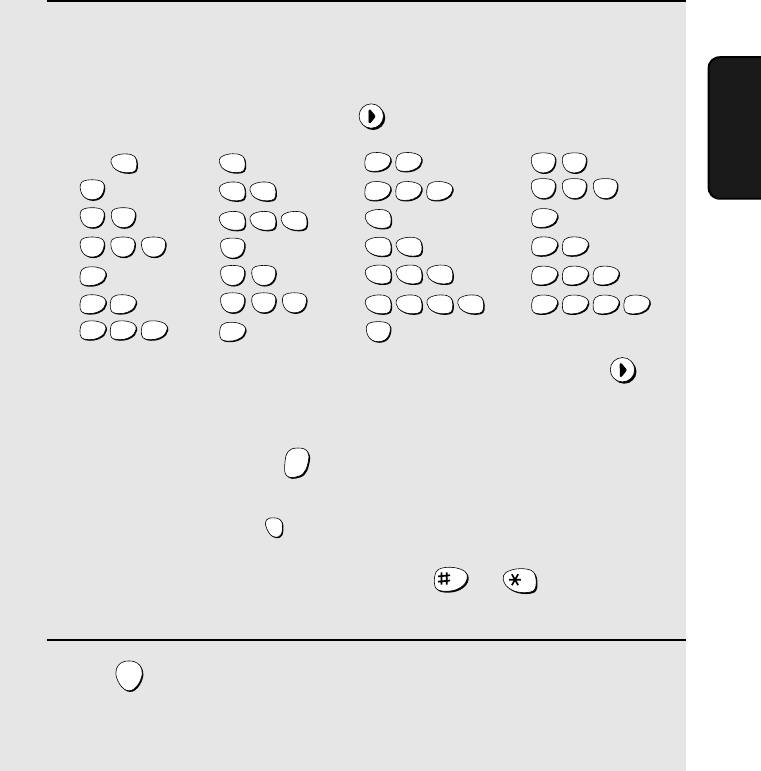
Using the DIRECT DIAL Key
17
2. Using the
Handset
6Enter a name by pressing number keys for each letter as shown in the
chart below. Up to 15 characters can be entered. (If you do not wish to
enter a name, go directly to Step 7.)
Example: SHARP = 7777 44 2 777 7
♦To enter two letters in succession that require the same key, press
after entering the first letter.
♦To clear a mistake, press .
♦To change case, press .
♦To enter one of the following symbols, press or repeatedly:
. / ! " # $ % & ’ ( ) + + , - : ; < = > ? @ [ ¥ ] ^ _ ' { | } )(
7Press .
•The display briefly shows STORED.
HOLD
ERASE
DIRECT
DIAL
SHIFT
ENTER
A =
B =
C =
D =
E =
F =
G =
H =
I =
J =
K =
L =
M =
N =
O =
P =
Q =
R =
S =
T =
U =
V =
W =
X =
Y =
Z =
SPACE =
WXYZ
9
WXYZ
9
WXYZ
9
WXYZ
9
WXYZ
9
WXYZ
9
WXYZ
9
WXYZ
9
WXYZ
9
WXYZ
9
TUV
8
TUV
8
TUV
8
TUV
8
TUV
8
TUV
8
PQRS
7
PQRS
7
PQRS
7
PQRS
7
PQRS
7
PQRS
7
PQRS
7
PQRS
7
PQRS
7
PQRS
7
MNO
6
MNO
6
MNO
6
MNO
6
MNO
6
JKL
5
JKL
5
JKL
5
MNO
6
JKL
5
JKL
5
JKL
5
GHI
4
GHI
4
GHI
4
GHI
4
GHI
4
GHI
4
DEF
3
DEF
3
DEF
3
DEF
3
DEF
3
DEF
3
ABC
2
ABC
2
ABC
2
ABC
2
ABC
2
ABC
2
1
all.bookPage17Wednesday,April24,20029:49AM
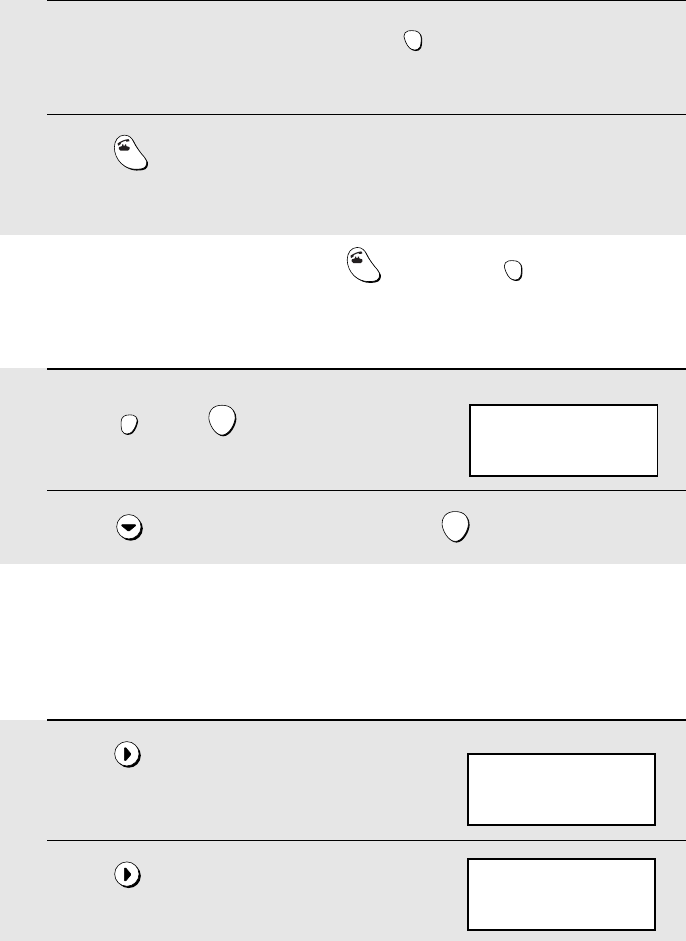
Using the Phone Book
18
Using the Phone Book
Storing numbers in the phone book
You can store up to 30 auto-dial numbers in the phone book.
1Press .
2Press .
SEARCH
SEARCH
ENTER TEL #
Display:
SEARCH DIAL
UP/DOWN: SEARCH
>: TEL # ENTRY
Dialing with the DIRECT DIAL key
1Pick up the cordless handset and press .
•The display shows the name and number stored in the DIRECT DIAL key.
2Press .
•Dialing begins automatically.
DIRECT
DIAL
SHIFT
TALK
Note: You can also dial by pressing first and then .
TALK
DIRECT
DIAL
SHIFT
1Press and .
2Press to select ERASE, and then press .
FUNCTION
/FLASH
ENTER
ENTER
Display:
DIRECT #
>ENTRY
ERASE
Clearing the phone number in the DIRECT DIAL key
all.bookPage18Wednesday,April24,20029:49AM
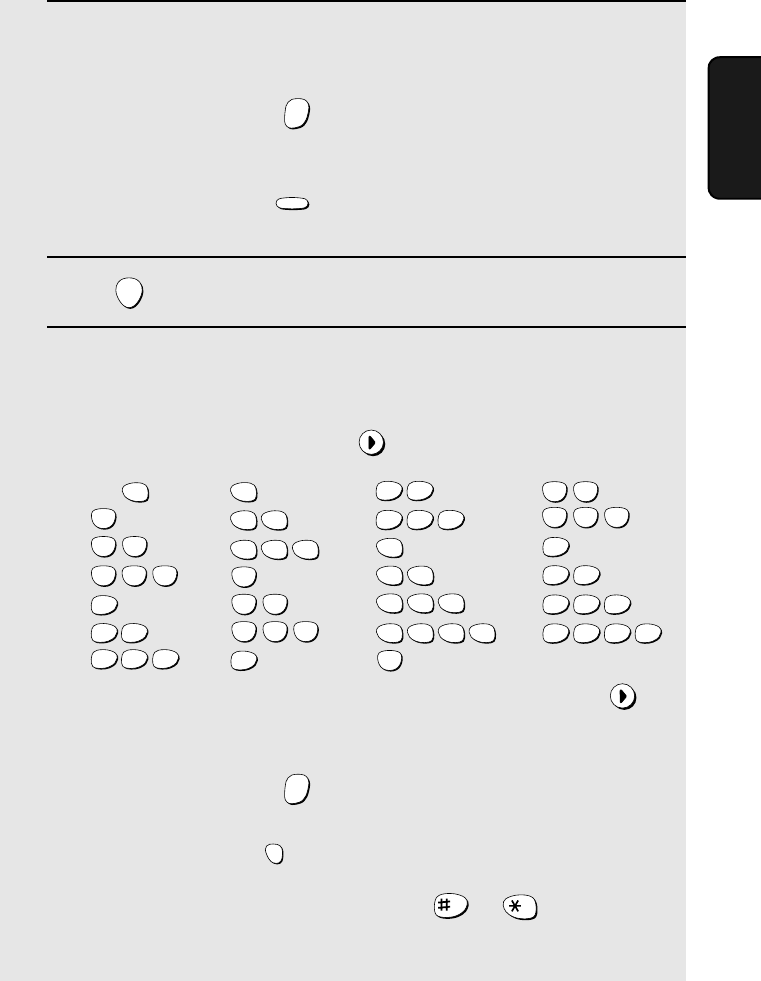
Using the Phone Book
19
2. Using the
Handset
3 Enter the number (up to 16 digits) by pressing the number keys.
(Note: A space cannot be entered.)
•To clear a mistake, press .
•If a pause is required between any of the digits to access a special service
or an outside line, press . The pause appears as a hyphen (two
seconds per pause). Several pauses can be entered in a row.
4Press .
5Enter a name by pressing number keys for each letter as shown in the
chart below. Up to 15 characters can be entered. (If you do not wish to
enter a name, go directly to Step 6.)
Example: SHARP = 7777 44 2 777 7
♦To enter two letters in succession that require the same key, press
after entering the first letter.
♦To clear a mistake, press .
♦To change case, press .
♦To enter one of the following symbols, press or repeatedly:
. / ! " # $ % & ’ ( ) + + , - : ; < = > ? @ [ ¥ ] ^ _ ' { | } )(
HOLD
ERASE
REDIAL
PAUSE
ENTER
HOLD
ERASE
DIRECT
DIAL
SHIFT
A =
B =
C =
D =
E =
F =
G =
H =
I =
J =
K =
L =
M =
N =
O =
P =
Q =
R =
S =
T =
U =
V =
W =
X =
Y =
Z =
SPACE =
WXYZ
9
WXYZ
9
WXYZ
9
WXYZ
9
WXYZ
9
WXYZ
9
WXYZ
9
WXYZ
9
WXYZ
9
WXYZ
9
TUV
8
TUV
8
TUV
8
TUV
8
TUV
8
TUV
8
PQRS
7
PQRS
7
PQRS
7
PQRS
7
PQRS
7
PQRS
7
PQRS
7
PQRS
7
PQRS
7
PQRS
7
MNO
6
MNO
6
MNO
6
MNO
6
MNO
6
JKL
5
JKL
5
JKL
5
MNO
6
JKL
5
JKL
5
JKL
5
GHI
4
GHI
4
GHI
4
GHI
4
GHI
4
GHI
4
DEF
3
DEF
3
DEF
3
DEF
3
DEF
3
DEF
3
ABC
2
ABC
2
ABC
2
ABC
2
ABC
2
ABC
2
1
all.bookPage19Wednesday,April24,20029:49AM
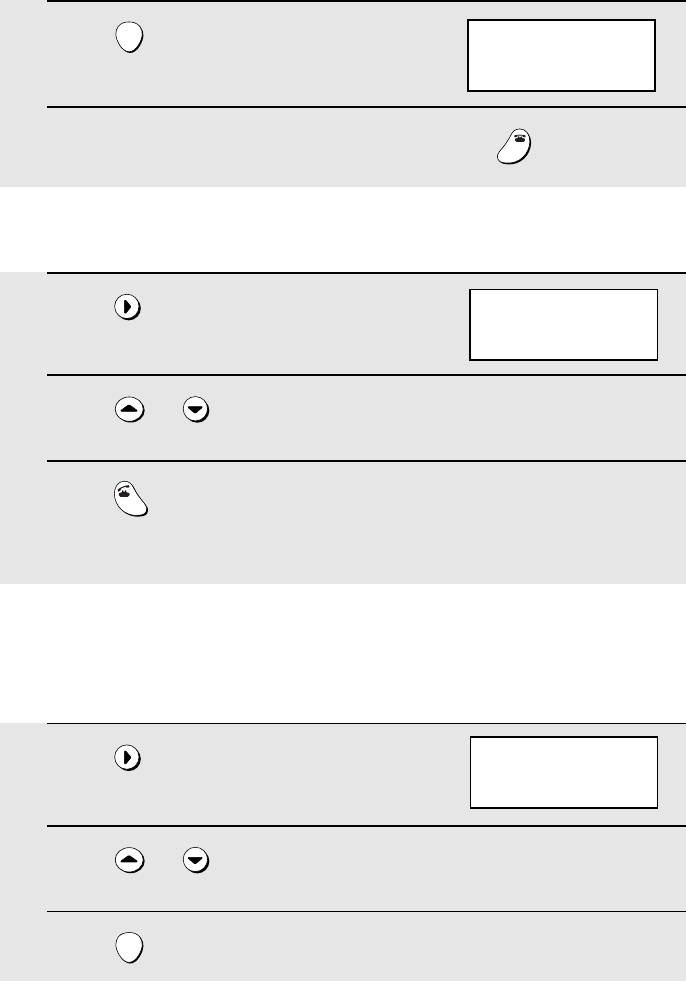
Using the Phone Book
20
6Press .
7Return to Step 2 to store another number, or press to exit.
ENTER
OFF
OFF
SEARCH DIAL
UP/DOWN: SEARCH
>: TEL # ENTRY
Dialing a number in the phone book
1Press once.
2Press or until the number you wish to dial appears in the
display.
3Press .
•The number is automatically dialed.
SEARCH
TALK
SEARCH DIAL
UP/DOWN: SEARCH
>: TEL # ENTRY
Editing a number in the phone book
If you need to make changes to a previously stored auto-dial number, follow
these steps:
1Press once.
2Press or until the number you wish to edit appears in the
display.
3Press once.
SEARCH
ENTER
SEARCH DIAL
UP/DOWN: SEARCH
>: TEL # ENTRY
all.bookPage20Wednesday,April24,20029:49AM
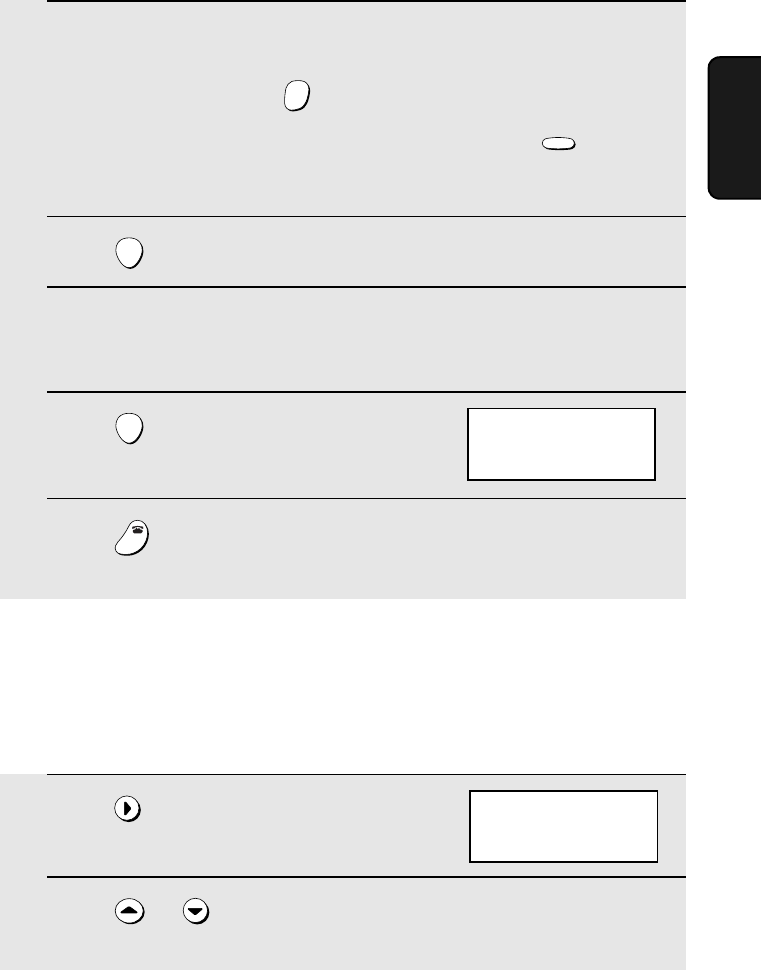
Using the Phone Book
21
2. Using the
Handset
Clearing a number from the phone book
If you need to clear a number from the phone book, follow these steps:
1Press once.
2Press or until the number you wish to clear appears in the
display.
SEARCH
SEARCH DIAL
UP/DOWN: SEARCH
>: TEL # ENTRY
4Press the number keys to enter the new number.
•To clear a mistake, press . If a pause is required between any of the
digits to access a special service or an outside line, press .
•If you do not wish to change the number, go directly to Step 5.
5Press .
6Press the number keys to enter the new name (see Step 5 on page 19).
•If you do not wish to change the name, go directly to Step 7.
7Press .
8Press to exit.
HOLD
ERASE
REDIAL
PAUSE
ENTER
ENTER
OFF
OFF
SEARCH DIAL
UP/DOWN: SEARCH
>: TEL # ENTRY
all.bookPage21Wednesday,April24,20029:49AM
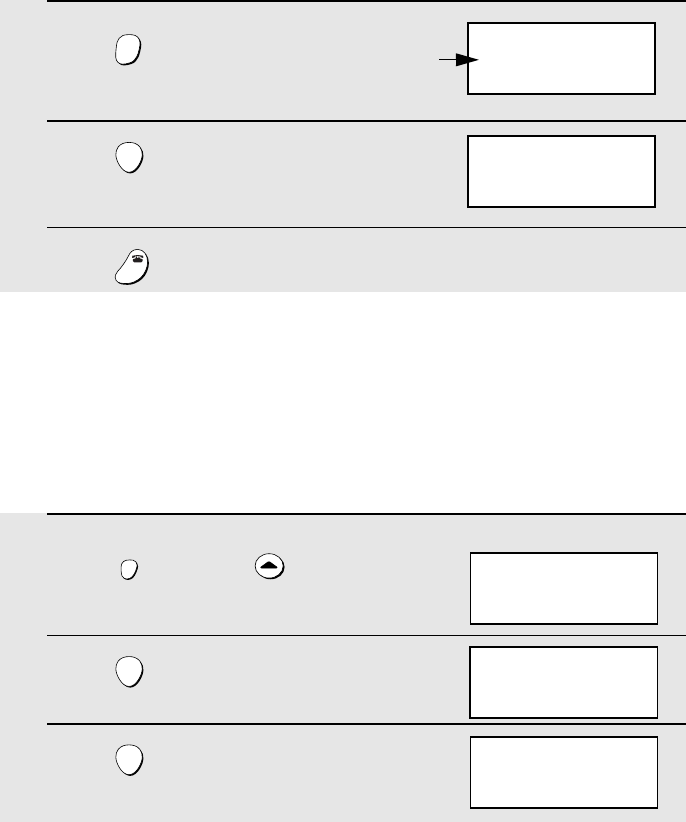
Using the Phone Book
22
3Press .
4Press .
5Press to exit.
HOLD
ERASE
ENTER
OFF
OFF
SEARCH DIAL
UP/DOWN: SEARCH
>: TEL # ENTRY
Deleting all numbers from the phone book
If needed, you can delete all numbers from the phone book.
1Press once and once.
2Press .
3Press .
FUNCTION
/FLASH
ENTER
ENTER
Display:
>INIT. LPB
DIRECT #
CALLER ID
PRESS ENTER KEY
TO ERASE LPB
ERASED
ERASE?
000-0000
XXXXX
The selected number
and name appear here
all.bookPage22Wednesday,April24,20029:49AM

Redial
23
2. Using the
Handset
Redial
You can automatically redial the last number dialed on the cordless handset.
1Press .
•Check the display to make sure the number that appears is the number you
wish to dial. (If the wrong number appears, press to clear it.)
2Press . The number is automatically dialed.
REDIAL
OFF
OFF
TALK
Changing the Flash Time
The FUNCTION/FLASH key is used to access special services from your
phone company that require subscription. If you find that you cannot access a
service when you press the key as instructed by the phone company, try a
different flash time setting. Three time settings are available.
1Press once and twice.
2Press .
3Press to select a new time setting.
4Press .
•The display briefly shows your new setting.
FUNCTION
/FLASH
ENTER
ENTER
Display:
>FLASH TIME
INIT. LPB
DIRECT #
FLASH TIME
>400ms
600ms
400 ms
600 ms
>800 ms
Note: You can also redial by pressing first and then . Note that this
method does not allow you to check the number before dialing begins.
TALK
REDIAL
all.bookPage23Wednesday,April24,20029:49AM
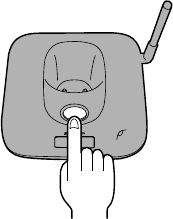
Locating the Cordless Handset
24
Locating the Cordless Handset
If you misplace the cordless handset, press the PAGE key on the base. The
cordless handset will make a ringing sound to help you to locate it.
IN USE /
CHARGE
PAG E
all.bookPage24Wednesday,April24,20029:49AM
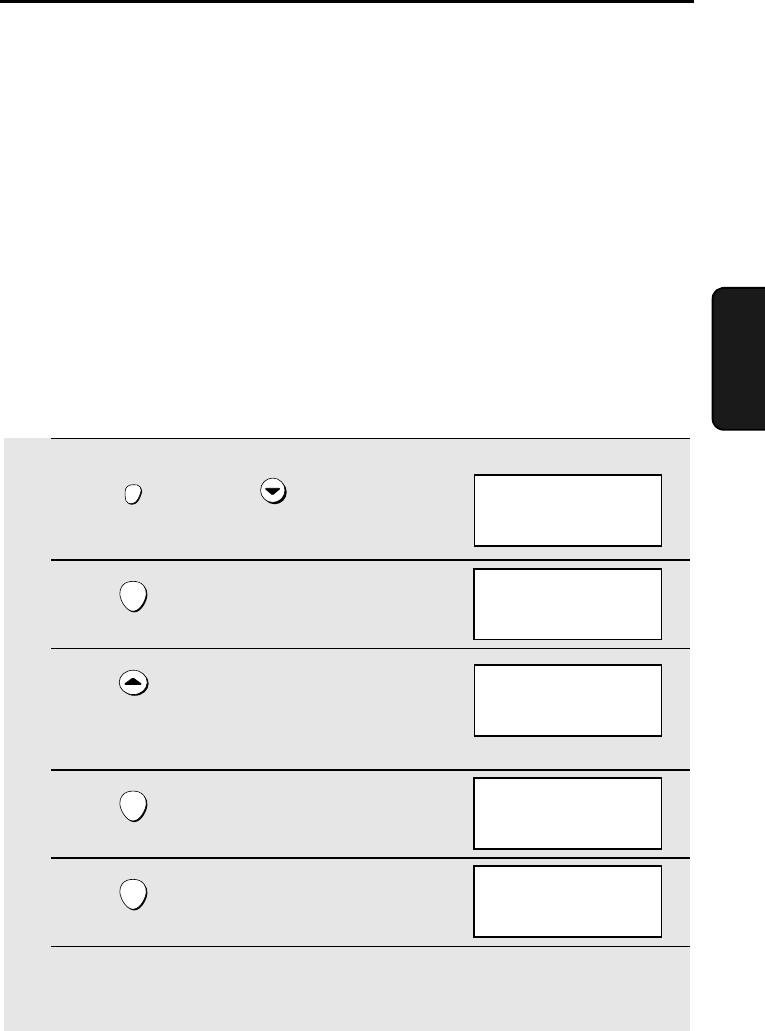
25
3. Caller ID
3. Caller ID (Requires Subscription to
Service)
If you subscribe to a Caller ID service, you can have the cordless handset
display the name and number of the caller when you receive a call.
Important:
♦To use this function, you must subscribe to a caller ID service. You must
subscribe separately for both the analog line and the digital line.
♦Your cordless handset may not be compatible with some caller ID services.
Turning on Caller ID
1Press once and once.
2Press .
3Press once to select YES.
(To turn Caller ID off, select NO and go
to Step 7.)
4Press .
5Press .
6Enter the 3 digits of your area code.
FUNCTION
/FLASH
ENTER
ENTER
ENTER
Display:
DIRECT #
>CALLER ID
ANALOG LINE
CALLER-ID
YES
>NO
CALLER-ID
>YES
NO
AREA CODE# MODE
>SET
CLEAR
AREA CODE# MODE
CODE=
ENTER 3 DIGITS
all.bookPage25Wednesday,April24,20029:49AM
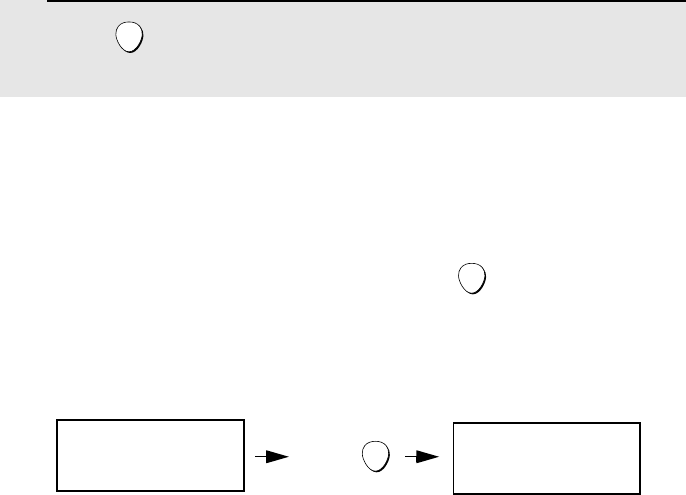
Caller ID
26
Display messages
One of the following messages will appear while the cordless handset rings if
caller information is not available.
NO SERVICE No caller information was received from your telephone
company. Make sure that the telephone company has
activated your service.
CALLER-ID ERROR Noise on the telephone line prevented reception of
caller information.
OUT OF AREA The call was made from an area which does not have a
caller identification service, or the caller’s service is not
compatible with that of your local phone company.
PRIVATE CALL Caller information was not provided by the telephone
company at the caller’s request.
Display example:
L1 JOHN DOE
L2
How Caller ID operates
When you receive a call, the name of the caller will appear by the line (L1 or
L2) in the cordless handset display, beginning just before the second ring. The
information will continue to be displayed until the line is disconnected. To
display the number in addition to the name, press .
Note: Some caller ID services may not provide the name of the caller. In this case,
only the phone number will appear.
ENTER
7Press .
ENTER
L1
525-8693
JOHN DOE
Press
ENTER
all.bookPage26Wednesday,April24,20029:49AM
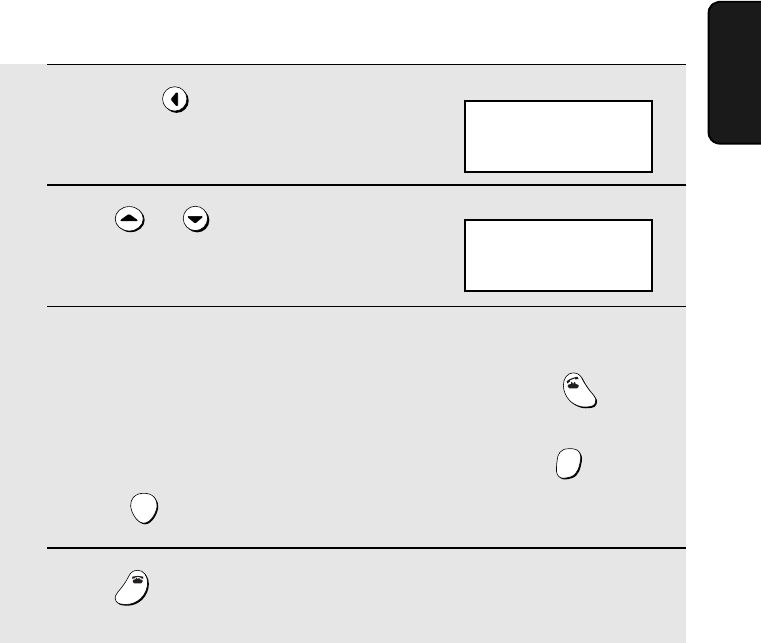
Caller ID
27
3. Caller ID
Viewing your received calls
If you subscribe to a Caller ID service, the cordless handset will keep
information on the most recent 30 calls you have received. You can view this
information, which consists of the date and time the call was received and the
name and number of the caller, in the cordless handset’s display. You can
automatically dial a number when it appears in the display.
♦After you have received 30 calls, each new call will delete the oldest call.
♦All calls will be erased if you unplug the base or a power failure occurs.
1Press .
2Press or to scroll through
the numbers in the list.
3While viewing the list, you can do the following:
•Dial a number: Scroll to the desired number and then press .
•Delete a number: Scroll to the call you wish to erase, press , and then
press .
4Press when you have finished viewing the list.
REVIEW
TALK
HOLD
ERASE
ENTER
OFF
OFF
REVIEW DIAL
UP/DOWN: REVIEW
HOLD: ALL ERASE
Display:
APR-05 5:19 PM
098-238-4683
JOHN DOE
Display example:
all.bookPage27Wednesday,April24,20029:49AM
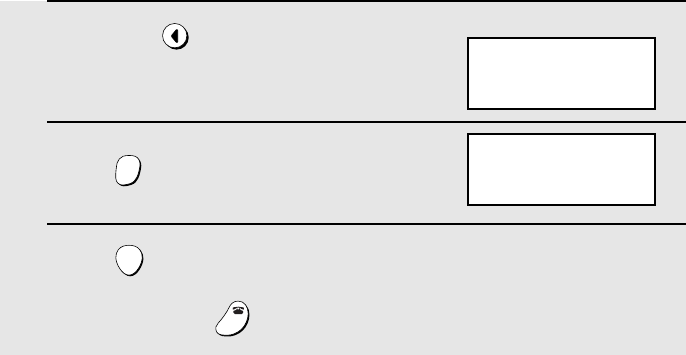
Caller ID
28
Erasing all of your received calls
Follow these steps to erase all of your received calls.
1Press .
2Press .
3Press .
•To cancel, press .
REVIEW
HOLD
ERASE
ENTER
OFF
OFF
REVIEW DIAL
ERASE ALL?
PRESS ENTER KEY
REVIEW DIAL
UP/DOWN: REVIEW
HOLD: ALL ERASE
Display:
all.bookPage28Wednesday,April24,20029:49AM
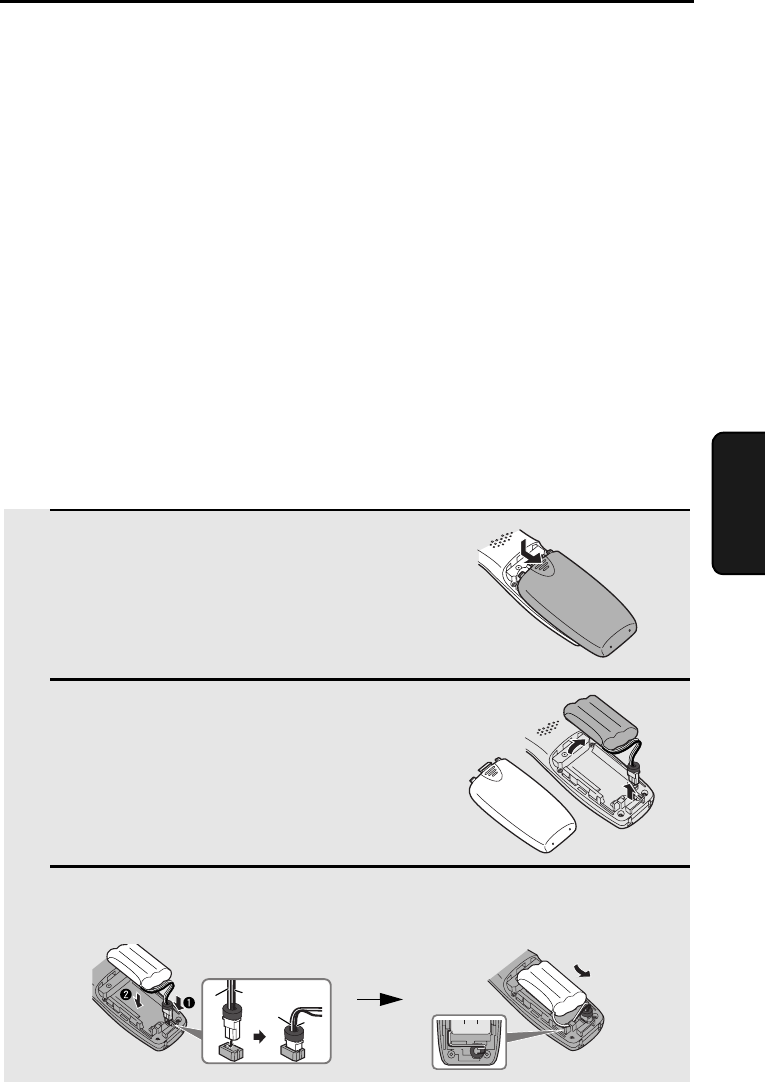
29
4. Maintenance
Troubleshooting
4. Maintenance and Troubleshooting
Replacing the Cordless Handset Battery
Like any other battery, the rechargeable battery will eventually wear out. The
battery can normally be used for about two years, although this will vary
depending on the conditions of use.
If LOW BATTERY continues to appear in the cordless handset display after
the battery has been charged for 10 hours, replace it with the following
battery:
Replacement battery: Use only a Sharp UX-BA01 battery
(3.6 V Ni-MH battery, capacity: 850 mAh)
Caution:
Danger of explosion if battery is incorrectly replaced. Replace only with the
same or equivalent type recommended by the manufacturer.
Dispose of used batteries according to the manufacturer's instructions.
1Remove the battery cover by pressing
on the indentation as shown.
2Unplug the battery connector and
remove the old battery.
3Connect the battery connector ➊ of the new battery, and then place the
battery in the cordless handset, placing the wires as shown.
Black
Red
Black
Red
all.bookPage29Wednesday,April24,20029:49AM
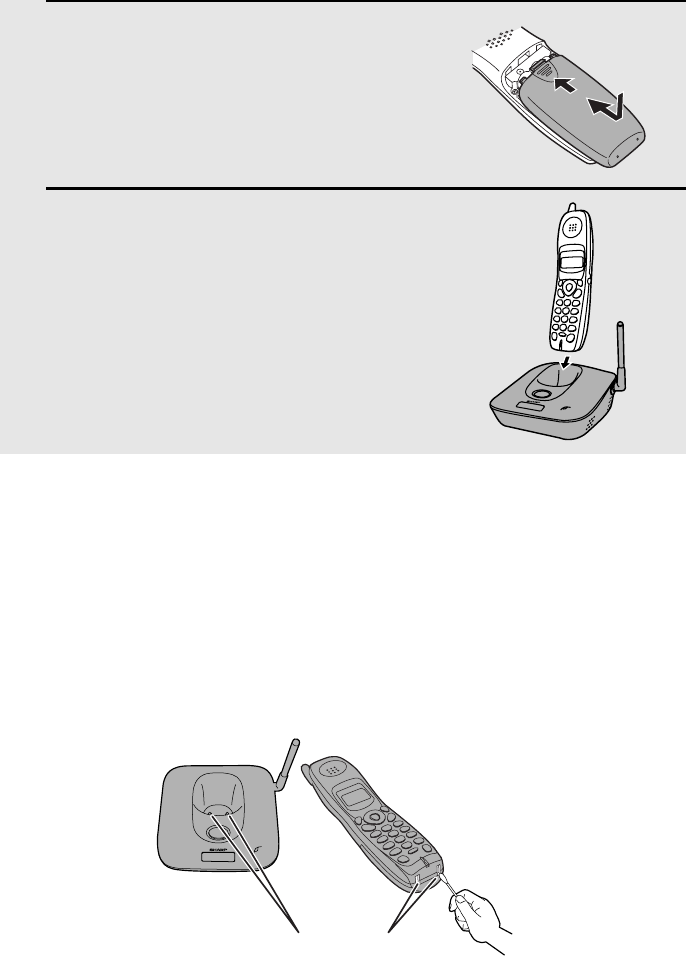
Replacing the Cordless Handset Battery
30
4Place the battery cover on the cordless
handset, making sure it snaps firmly
into place.
5Place the cordless handset in the
charger with the dial pad facing
forward.
•Let the new battery charge for at least
10 hours.
Battery disposal
The battery pack contains a Nickel Metal Hydride battery. The battery must be
disposed of properly. Contact local agencies for information on recycling and
disposal plans in your area.
Wiping the charger contacts
To ensure that the battery charges properly, wipe the charger contacts once a
month with a cotton swab.
IN USE /
CHARGE
PAGE
IN USE /
CHARGE
PAG E
Charger contacts
all.bookPage30Wednesday,April24,20029:49AM
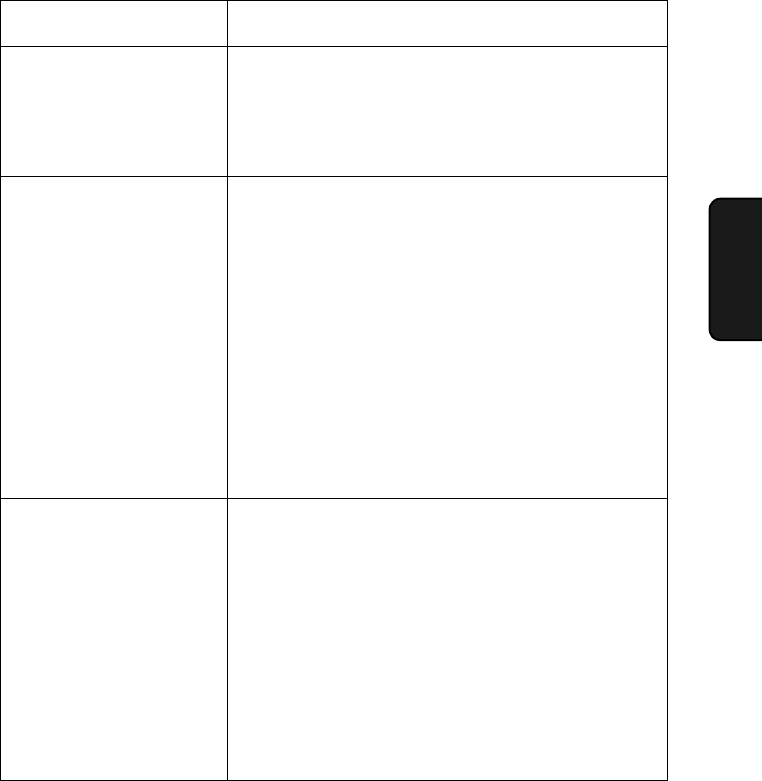
Problems and Solutions
31
4. Maintenance
Troubleshooting
Problems and Solutions
If you have any problems with your cordless handset, first refer to the following
troubleshooting guide. If you cannot solve the problem, call Sharp's Customer
Assistance Center at 1-877-794-8675.
Problem Solution
The cordless handset
does not operate and
nothing appears in the
display.
•Make sure the battery is properly connected inside
the cordless handset (see page 8).
•The battery may be low. Place the cordless
handset in the base and let it charge.
Calls cannot be made or
received.
•Make sure the base is plugged into a power outlet
and has power.
•Make sure the telephone line is properly connected
to the base and the wall jack (see page 7).
•The battery may be low. Place the cordless
handset in the base and let it charge.
•Calls cannot be made or received during a power
failure.
•You may be outside of the talking range. Move
closer to the base.
The battery does not
charge.
•Make sure the cordless handset is placed in the
base with the dial pad facing forward.
•Make sure the AC adapter is connected correctly to
the base and the power outlet (see page 7).
•Wipe the charger contacts with a cotton swab.
•Make sure the battery is properly connected inside
the cordless handset (see page 8).
•The battery may need replacement (see page 116).
all.bookPage31Wednesday,April24,20029:49AM
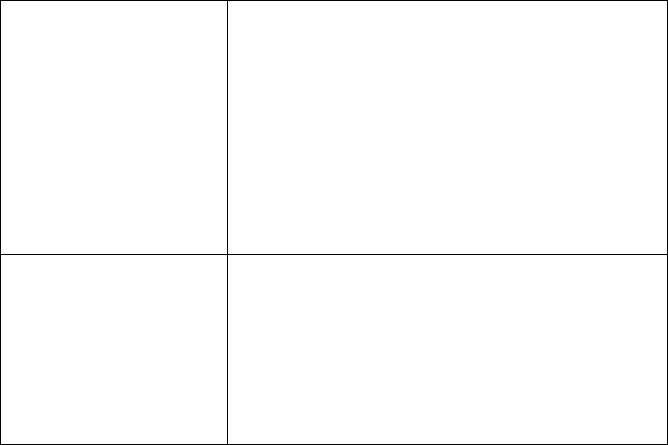
Problems and Solutions
32
You hear noise or
interference during a call.
•Make sure the base antenna is fully upright (see
page 8).
•Other electrical appliances may cause interference.
Move away from any electrical appliances.
•Move closer to the base. Note that large metal
objects, metal structures, and thick walls between
the base and cordless handset will reduce the
talking range. If needed, try moving the base to a
different location.
You hear beeps during a
call.
•You will hear beeps during a call and LOW
BATTERY will appear in the display if the battery is
low. Place the cordless handset in the base and let
it recharge.
•You will hear beeps during a call and OUT OF
RANGE will appear in the display if you are outside
of the talking range. Move closer to the base.
all.bookPage32Wednesday,April24,20029:49AM
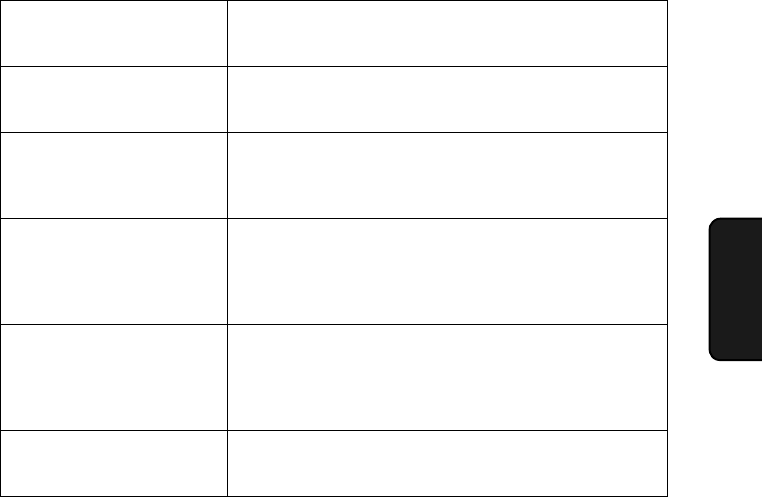
Display Messages
33
4. Maintenance
Troubleshooting
Display Messages
Note: If you have turned on the Caller ID function, see page 26 for display
messages related to Caller ID.)
CHARGING The cordless handset is in the base and the battery is
charging.
HOLD A call has been placed on hold by pressing the HOLD
key. To resume the call, press the HOLD key again.
IN CHARGER The cordless handset is in the base and is fully
charged (the cordless handset can be left in the base
without damaging the battery).
LOW BATTERY The cordless handset battery is low. Place the
cordless handset in the base and let it recharge. If
this message continues to appear after recharging,
the battery may need replacement (see page 29).
OUT OF RANGE The cordless handset is outside of the talking range
of the base. When talking on the cordless handset,
the handset will beep and you may hear interference.
Move closer to the base.
TALK The TALK key has been pressed to make a phone
call.
all.bookPage33Wednesday,April24,20029:49AM

PRINTED IN JAPAN
(TINSE4281SCZZ)
SHARP ELECTRONICS CORPORATION
Sharp Plaza, Mahwah, New Jersey 07430-2135
SHARP CORPORATION
all.bookPage139Wednesday,April24,20029:49AM