Sharp HRO00061 Cellular Transceiver User Manual dv50 e
Sharp Corporation Cellular Transceiver dv50 e
Sharp >
Contents
- 1. Manual Model Description
- 2. Manual 1
- 3. Manual 2
Manual 1

50
e02_dv50_7e.fm
Before Using the Handset
dv50_e.book 50 ページ 2007年9月7日 金曜日 午前8時47分
FOMA SH905i
DRAFT
OPERATION MANUAL
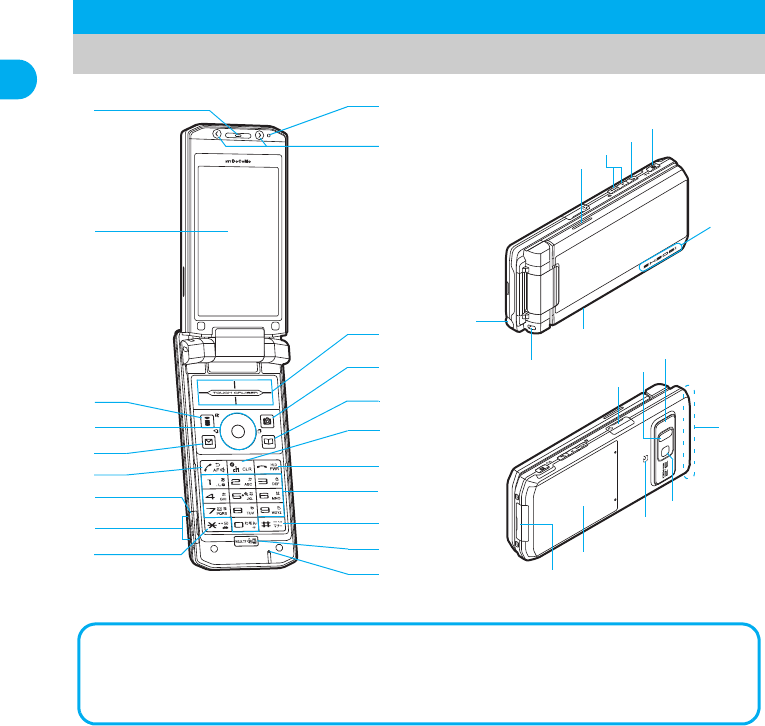
24
e02_dv50_7e.fm
Before Using the Handset
※Key illustrations are examples and may look different from actual keys.
1
Earpiece
Emits the other party’s voice.
When in stand-by, listen to Record
message/Voice memo using the earpiece.
2
Display (
n
P. 28)
3
i-mode/Guidance key
i
(
,
)
Press to make or receive a Videophone
call (
n
P. 53, P. 67).
Press to use i-mode (
n
P. 184).
Press to execute the function displayed at
the lower left of the display in guidance
(
n
P. 27).
In stand-by, press twice to display the
i-
a
ppli screen. Press for 1+ seconds to
display the i-
a
ppli software list screen
(
n
P. 253).
4
Multi-guide key (four-way key
w
and
OK key
t
) (
n
P. 27)
Press to display/select Menu, Redial,
Received calls, Shortcut menu, Active
marker (
n
P. 405) as well as use these
functions.
In stand-by, press
t
for 1+ seconds to
set/cancel Multi easy lock (
n
P. 150). To
disable, terminal security code is required.
In stand-by, press
r
for 1+ seconds to
set/cancel IC card lock (
n
P. 278). To
disable, terminal security code is required.
In stand-by, press
u
for 1+ seconds to
adjust earpiece volume (
n
P. 128).
5
Mail/Guidance key
m
Press to use mail functions (
n
P. 210).
Component Names and Functions
v
u
t
i
f
e
h
d
g
c
2
1
6
9
4
5
o
m
l
a
b
3
8
k
j
n
p
q
rl
s
z
y
xw
7
The brightness sensor area
When Brightness of Light/Power Saver (
n
P. 134
,
P. 136) is set to [Automatic], the sensor
detects the light of the surrounding area and automatically adjusts the display brightness and
keypad backlight. Do not cover the sensor area (
a
) with a sticker. May interfere with the sensor.
dv50_e.book 24 ページ 2007年9月7日 金曜日 午前8時47分

25
e02_dv50_7e.fm
Before Using the Handset
Continued on next page ??
In stand-by, press for 1+ seconds to display a
new mail message screen (
n
P. 211).
Press twice to check new messages
(
n
P. 211, P. 223).
Press to execute the function displayed at
the lower left of the display in guidance
(
n
P. 27).
Press to switch between upper and lower
case when entering text (
n
P. 429).
Press for 1+ seconds in text input screen to
use emoticons (
n
P. 433).
Press for 1+ seconds while Mail ticker is
being displayed to to view Inbox (
n
P. 222).
6
Start/Hands-free key
s
Press to make or receive a voice call.
Press for 1+ seconds during a voice call to
turn Hands-free on and off (
n
P. 55).
Press during a Videophone call to turn
Hands-free ON/OFF (
n
P. 84).
Press during a PushTalk transmission to
turn Hands-free ON/OFF (
n
P. 91).
7
microSD Memory Card slot (
n
P. 343)
Insert a microSD Memory Card.
8
Charger terminal (
n
P. 44)
Terminal for recharging with the desktop holder.
9b
/Line break/Public mode (Drive mode)
key
*
Press to enter an [
b
] (asterisk), [
゛
]
(dakuten), [
゜
] (handakuten) or a line break
(
n
P. 429).
In stand-by, press for 1+ seconds to set/
cancel Public mode (Drive mode) (
n
P. 72).
In text input screen, press for 1+ seconds
to paste text (
n
P. 434).
a
Brightness sensor (
n
P. 134, P. 136)
The sensor detects the light of the surrounding
area and automatically adjusts the display
brightness and key backlight ON/OFF.
b
Up/Down key (front)
-
,
_
Use for camera function or music player.
Press while charging in the viewer position
to show the desktop clock (
n
P. 132).
Press
-
for 1+ seconds while running an
application in the viewer position to use the
phonebook, mail or other functions
(
n
P. 298).
c
TOUCH CRUISER pad (
n
P. 28)
d
Camera/Guidance key
C
Press to activate Camera (
n
P. 163).
Press to execute the function displayed at
the lower right of the display in guidance
(
n
P. 27).
In stand-by, press for 1+ seconds to display
Data box (
n
P. 356).
e
Phonebook/Guidance key
a
Press to use the phonebook (
n
P. 102).
In stand-by, press for 1+ seconds to display the
phonebook entry screen (
n
P. 104, P. 108).
Press to execute the function displayed at
the lower right of the display in guidance
(
n
P. 27).
Press to change the type of text to be
entered (
n
P. 430).
In text input screen, press for 1+ seconds to
display insert phrase screen (
n
P. 432).
f
i-Channel/Clear/i-
a
ppli stand-by key
c
(
J
)
Press to show the channel list (
n
P. 206).
Use to delete phone numbers and text
(
n
P. 430).
Press to return to the previous screen.
Press when i-
a
ppli stand-by is set and
i-
a
ppli starts (
n
P. 263).
g
Power/End/On hold key
H
Press for 2+ seconds to turn the power on/
off (
n
P. 45).
Press to end a call or i-mode, or to put calls
on hold (
n
P. 71).
Press to play/pause when animated GIF or
Flash movies are set as the stand-by
display. Press while setting i-motion to
play/stop (
n
P. 131).
h
Dial/Text entry keys
1
to
9
,
0
Press to enter a phone number (
n
P. 53).
Press to enter text (
n
P. 428).
i
#/Manner mode key
#
Press to enter a [#], [
ー
] (prolonged
sound), [
、
] (touten), [
。
] (kuten), [!]
(exclamation mark), [?] (question mark),
or [
・
] (chuten).
When in the normal position, press for 1+
seconds in stand-by to set/disable Manner
mode (
n
P. 129).
In text input screen, press for 1+ seconds
to cut text (
n
P. 434).
j
Multi/GPS
/Supportbook key
$
To activate Multi Assistant: Press while
running an application to use the
phonebook, mail or other useful functions
(
n
P. 404).
GPS positioning: In stand-by, press for 1+
seconds to position the present location
(
n
P. 280).
To view Supportbook: Press in stand-by to
view Supportbook (preset) (
n
P. 37).
To save a shortcut in the Shortcut menu:
Press for 1+ seconds when
m
is on the
screen to save a shortcut (
n
P. 417).
k
Microphone
Sends out your own voice.
dv50_e.book 25 ページ 2007年9月7日 金曜日 午前8時47分
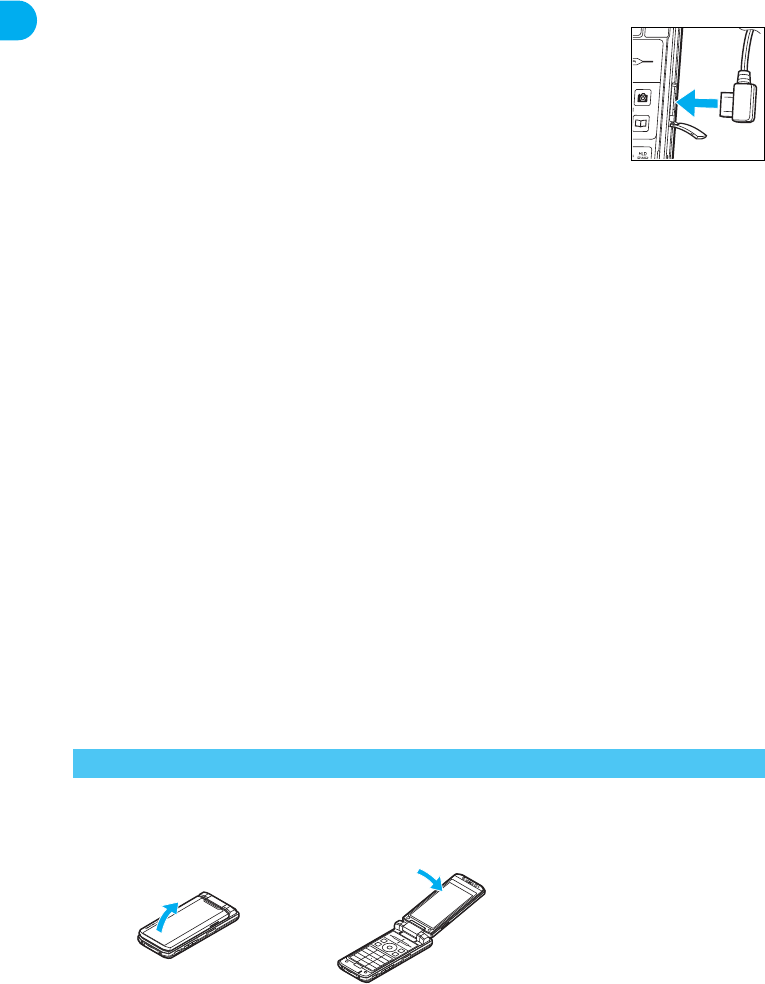
26
e02_dv50_7e.fm
Before Using the Handset
l
Speakers
Emits ring tones and other sounds.
Emits the other party’s voice during
hands-free voice/Videophone/PushTalk calls.
m
Up/Down key (side)
:
(
N
/
r
),
+
Use for camera function or Music player.
Press
:
(
N
) while the stand-by display is
shown in the normal position to set to
Power saver (Eco). When Power saver
(Eco) is already set, the Power saver set
screen appears (
n
P. 134).
Press
:
(
N
) for 1+ seconds in the normal
position to enable or disable Private filter
(
n
P. 142).
Press
:
(
N
) for 1+ seconds in the viewer
position or while the stand-by display is
shown with the FOMA terminal closed to
activate Music player (
n
P. 393).
n
PushTalk key
&
(
q
)
Press to use the PushTalk phonebook
(
n
P. 94).
Press to send PushTalk transmissions.
Hold key to talk during PushTalk
transmission (
n
P. 91).
Press for 1+ seconds to enable/disable the
side key operation (
n
P. 151).
Use for Internet movie player or Video player.
o
Camera/TV key
<
(
=
/
&
)
Use for camera function or Music player.
Press in stand-by,etc. to activate 1Seg
(
n
P. 295).
Press for 1+ seconds while the stand-by
display is shown in the viewer position to
activate camera (
n
P. 163).
p
Called LED/Charging LED
Flashes while receiving a call, engaged in
a call, using GPS function, etc (
n
P. 139).
Stays lit while charging (
n
P. 41).
q
Strap ring
Attach a commercially available strap with the
FOMA terminal closed.
r
TV antenna (
n
P. 293)
Receive 1Seg.
s
Earphone/Microphone terminal
(
n
P. 423)
Connect a flat-plug
earphone/microphone
with switch (sold
separately).
When using an
earphone plug adapter
(sold separately), an
earphone/microphone
with switch can also be used.
t
Infrared port (
n
P. 362)
Use for the Ir exchange (
n
P. 360) and Ir
remote control (
n
P. 364).
u
Camera LED
Lights when the camera is activated or during
shooting (
n
P. 163, P. 164, P. 167).
v
FOMA antenna
An antenna is built in. To speak in better conditions,
do not cover the antenna area by hand.
w
Camera
Use to shoot still pictures or movies (
n
P. 158)
or send a camera image shot during a
Videophone call (
n
P. 52) to the other party.
x
FeliCa mark
b
(
n
P. 271)
The IC card is included (The IC card cannot
be removed).
Use Osaifu-Keitai holding the FeliCa mark up
to the scanning device.
y
Back cover (
n
P. 40)
z
External connector terminal
Terminal for connecting external devices, such
as an AC adapter, a DC adapter (
n
P. 42), or a
FOMA USB cable (sold separately).
To use the FOMA terminal, open it (normal position) or use it in the viewer position.
When carrying, keeping the FOMA terminal closed as shown in the diagram for step 1 is recommended.
JNormal position
How to Open the FOMA Terminal
1
Open carefully with both
hands.
2
Push the display back as far
as it will go.
dv50_e.book 26 ページ 2007年9月7日 金曜日 午前8時47分
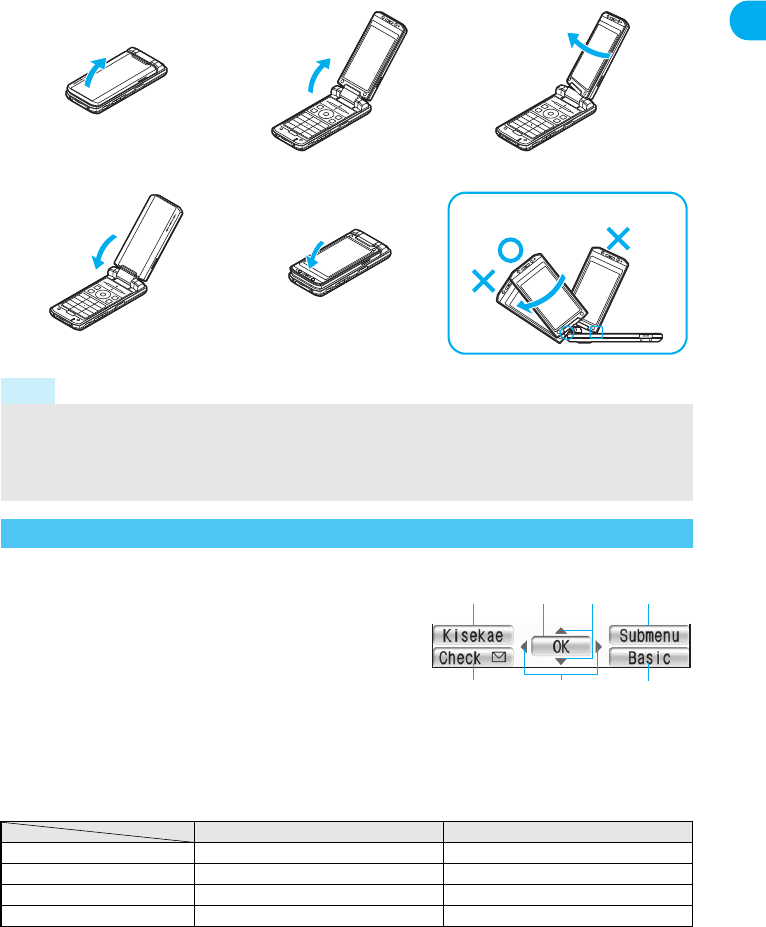
27
e02_dv50_7e.fm
Before Using the Handset
JViewer position
To rotate the FOMA terminal display from the normal position, bring the display back to where it stops midway
(step 2 position) and then rotate it 180° to the right.
JMulti-guide key
Use the Multi-guide key (four-way key w and OK key t)
to select and set menus that are shown in the screen.
Move the cursor with w and set the selection using t.
JGuidance keys
Use keys allotted to operate menu items of operation
guidance that appear in the lower part of the display.
Allotted functions differ depending on the situation.
JKey operations in the viewer position
The following table shows the key operations in the viewer position that function in the same way
as the operation keys in the normal position.
The operations may differ depending on the function.
1
Open carefully with both
hands.
2
Open the display until it
stops midway.
3
Rotate the display 180° to
the right.
4
Flip the display forward.
5
Note
Note the following when rotating the FOMA terminal display.
Do not hit the key surface, stoppers, or terminal. May damage the key surface, stoppers, or terminal (See
“Cautions when rotating” above).
When using the TV antenna pulled out, do not make the TV antenna touch the display.
Do not rotate in the opposite direction or further than 180°.
How to Use the Multi-guide Key and Guidance Key
Normal position Viewer position
To move cursor o, p, q, r-, _, : (r), +
To set t< (=)
To clear c& (q)
To activate Multi Assistant $Press - for 1+ seconds
Cautions when rotating
iuC
vm a
t
dv50_e.book 27 ページ 2007年9月7日 金曜日 午前8時47分
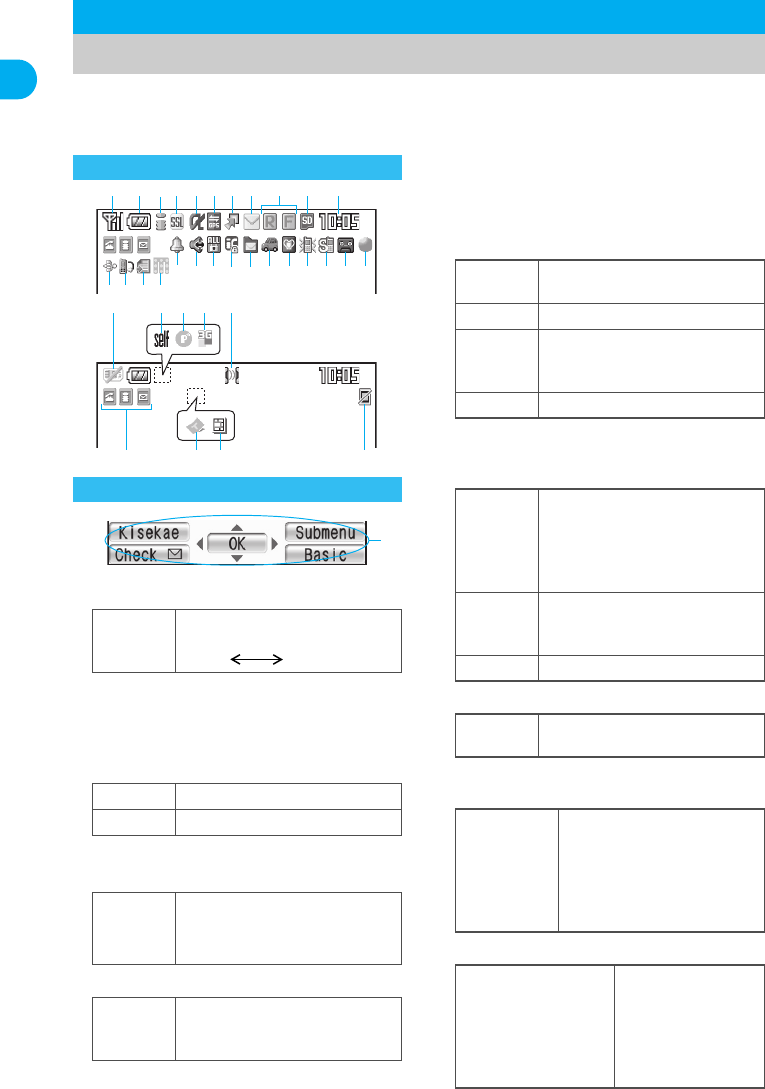
28
e02_dv50_7e.fm
Before Using the Handset
The display allows you to check the current status after the power is turned on or while
setting up functions.
The display lights for a set period of time when a key is pressed.
In the viewer position, the display is set horizontally, and the icon positions are different.
1
Signal status
When
A
(Out of service area) appears,
the handset is outside the service area or
in a place with no signal. Signal icon can
be changed (
n
P. 138).
2
Battery level/Charging (
n
P. 45)
Signal icon can be changed (
n
P. 138).
3
i-mode/Full Browser (
n
P. 184, P. 310)
4
SSL (
n
P. 185)
When
o
appears while using Multi
Assistant, function such as i-mode, Full
Browser, i-
a
ppli or Software update is
being used with Multi Assistant.
5
i-
a
ppli (
n
P. 253)
* Indicates that an i-
a
ppli is set as the stand-by
display, but cannot be used.
6
GPS display (
n
P. 280, P. 283)
7
Shortcut menu (
n
P. 417)
8
i-mode mail/SMS/Area mail received
(
n
P. 221)
9
Message R/F icon (
n
P. 210)
Viewing the Display
]
Indication of the signal strength
]n
op
Strong Weak
"
Battery level
{
Charging
7 = A
A B
N O
Indicates i-mode/Full Browser
status
o
SSL compatible sites are viewed
SSL compatible Internet web
pages are viewed
Icons that appear in the upper part of the display
Icons that appear in the lower part of the display
<
123456789
v
efg h i jkd
pq s
c
a b
u wt
l m z
o r
xy n
G
i-
a
ppli is running
i-
a
ppli stand-by is running
N
i-
a
ppli stand-by is set
*
I
i-
a
ppliDX is being activated
i-
a
ppliDX stand-by is being
activated
Q
i-
a
ppliDX stand-by is set
*
A
(blue)
Location provision is set to [Loc.
provision:ON]
Location provision permission
schedule is set
Location provision is accepted
A
(black)
Location provision permission
schedule is set
Location provision is rejected
B
GPS positioning
m
Appears when the function can
be added to the Shortcut menu
U
(green)
U
(red)
hHv
[
(red font)
[
(blue font)
Indicates the status of the
i-mode mail/SMS/Area mail
reception
Indicates the status of the
memory to store received
mail
A
(green)
B
(green)
A
(yellow)
B
(yellow)
GISTz8
<9>07!
Indicates the
reception status of
the Message R/F
Indicates the storage
status of the
Message R/F
dv50_e.book 28 ページ 2007年9月7日 金曜日 午前8時47分
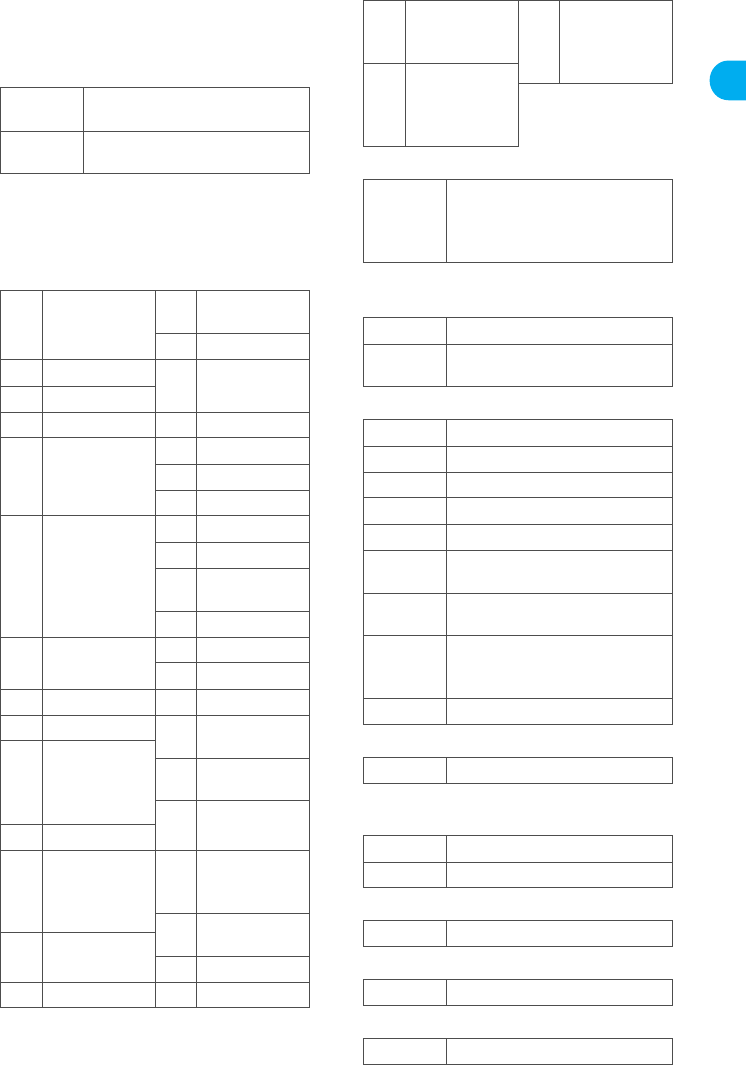
29
e02_dv50_7e.fm
Before Using the Handset
Continued on next page ??
The status may not always be indicated
even if messages are held at the i-mode
center.
a
microSD Memory Card (
n
P. 343)
b
Clock display (
n
P. 47)
Clock display icon can be changed
(
n
P. 138).
c
Multitask (
n
P. 404)
Indicates functions that are running.
d
Alarm (
n
P. 301, P. 408, P. 413)
* Appears only when an Alarm is set for that day.
e
Hands-free (
n
P. 55, P. 84, P. 100)
f
Restriction indicator (
n
P. 147, P. 152)
g
IC card lock (
n
P. 278)
hStorage status of i-mode center
(n
P. 221)
i
Public mode (Drive mode) (
n
P. 72)
j
Manner mode (
n
P. 129)
k
Vibrator (
n
P. 127)
^
(gray)
microSD Memory Card is
inserted
^
(pink)
Data on microSD Memory Card
is being viewed
g
Four or more
applications
are running
2
Camera
(still picture)
3
Camera (movie)
*
Videophone
4
Character
reader (OCR)
h
Voice call
t
Phonebook
5
Bar code reader
k
PushTalk/
PushTalk
phonebook
v
Voice recorder
]
Card reader
w
Schedule
#
Modem
transmission
(appears
during data
transmission)
y
Text memo
z
Calculator
6
Manga&
BookReader
>
ToruCa
i
Software
update
C
GPS
{
Alarm
j
Receive Ir data
8
Timer
l
i-
a
ppli
}
microSD
manager
m
i-mode,
i-Channel,
Internet movie
player
9
General
settings
0
Record message,
Voice memo
n
Full Browser
p
Mail, SMS,
Message R/F,
Check new
message
!
Redial/Sent
messages
history
7
Document
Viewer
q
Mail/SMS being
composed
"
Own number
s
SD-Audio
f
1Seg
u
Data box,
Music&Video
Channel
^
Reception
reserve/
Recording
reserve alarm
|
Received
calls/Received
messages
history
\
Schedule alarm is set
*
Alarm is set
Reception reserve alarm is set
*
Recording reserve alarm is set
*
;
(red)
Hands-free active call
;
(green)
Connected to Hands-free
compatible device
R
Secret mode
S
Secret data is being edited
T
Keypad dial lock
U
All locked
V
Function lock is set
W
Keypad dial lock and Function
lock are set
K
(red)
Secret mode and Function lock
or Keypad dial lock are set
K
(blue)
Key guard/Secret mode and
Function lock or Keypad dial
lock are set
X
Key guard is set
Y
IC card is locked
W
Mail being held at the center
X
Mail being held at the center full
_
Public mode (Drive mode) is set
Z
Manner mode is set
b
Vibration mode is set
dv50_e.book 29 ページ 2007年9月7日 金曜日 午前8時47分
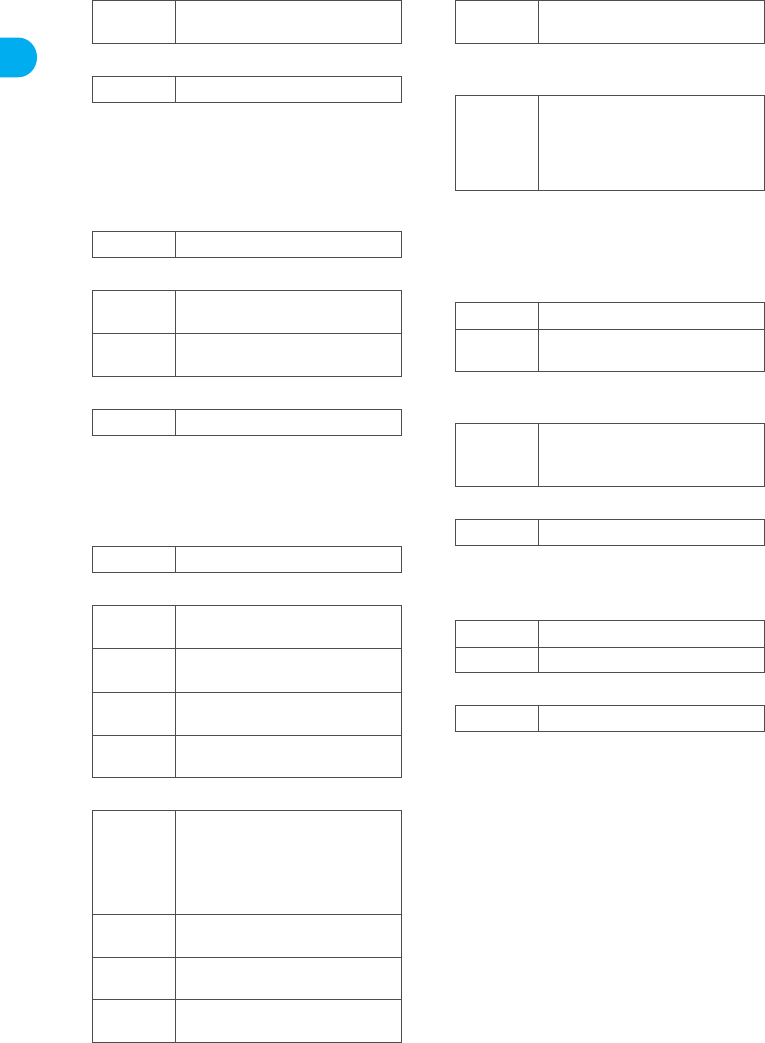
30
e02_dv50_7e.fm
Before Using the Handset
l
Silent (
n
P. 124)
m
Record message (
n
P. 76)
When there are messages,
D
to
P
appears,
indicating the total number of both types of
messages. When there are three Record
messages (voice calls) and two Record
messages (Videophone),
k
appears.
n
Private filter (
n
P. 142)
o
FOMA card error
p
Self mode (
n
P. 149)
Appears when the handset cannot make/
receive calls or PushTalk, send/receive
i-mode mail/SMS, or use i-mode functions
or Ir exchange.
q
PushTalk (
n
P. 90)
r
3G/GSM display (
n
P. 451)
s
Ir exchange/External device
t
USB mode (
n
P. 352)
u
Earphone/microphone connection
(
n
P. 424)
Appears when Auto answer for PushTalk is
set even if earphone/microphone with
switch is not connected.
v
i-mode mail send reservation
(
n
P. 212)
w
Music&Video Channel program
reservation (
n
P. 384)
x
ToruCa (
n
P. 273)
The ToruCa icon does not appear during
hands-free operation.
y
Status of Comics setting (
n
P. 375)
z
1Seg being recorded (
n
P. 300, P. 299)
The icon does not appear while private
filter is set.
<
Operation guidance
Indicates the functions that can be used with
keys such as
i
,
m
,
t
,
w
,
C
and
a
.
JOther icons
Refer to respective pages for information on
icons for the functions shown below.
Videophone (
n
P. 52)
Redial/Received calls (
n
P. 57 to P. 59)
Phonebook (
n
P. 103 to P. 105)
Camera mode (
n
P. 161 to P. 162)
Message R/F (
n
P. 210 to P. 212)
Mail/SMS (
n
P. 228 to P. 230)
Received/Sent message list/details screen
(nP. 235)
ToruCa (
n
P. 274)
[
The phone ring volume [Silent] is
set
]
Record message is set
P
Private filter is set
R
Appears when FOMA card is
malfunctioning or not inserted
B
Appears when a card other than
the FOMA card is inserted
g
Self mode is set
a
During PushTalk transmission
5
(green)
3G network
(Packet transmission available)
5
(red)
3G network
(Packet transmission not available)
5
(green)
GSM/GPRS network
(Packet transmission available)
5
(red)
GSM/GPRS network
(Packet transmission not available)
J
Data is communicated with
another device using the Ir
exchange function (
n
P. 360)
Data is sent using the Ir remote
control (
n
P. 364)
t
(green)
Connected to an external device
and transmitting packets
t
(red)
Connected to an external device
and sending/receiving packet data
u
Connected to an external device
and transmitting 64K data
x
FOMA USB cable (sold
separately) is connected
s
A flat-plug earphone/microphone
with switch (sold separately) is
connected (when Auto answer for
voice/Videophone calls is set)
Auto answer for PushTalk is set
=
Mail with send reservation
;
Mail failed to be automatically
sent
0
Appears 12 hours before
Music&Video program
distribution
Q
Unread ToruCa
I
Frame display is set
H
Page display is set
a
1Seg is being recorded
dv50_e.book 30 ページ 2007年9月7日 金曜日 午前8時47分
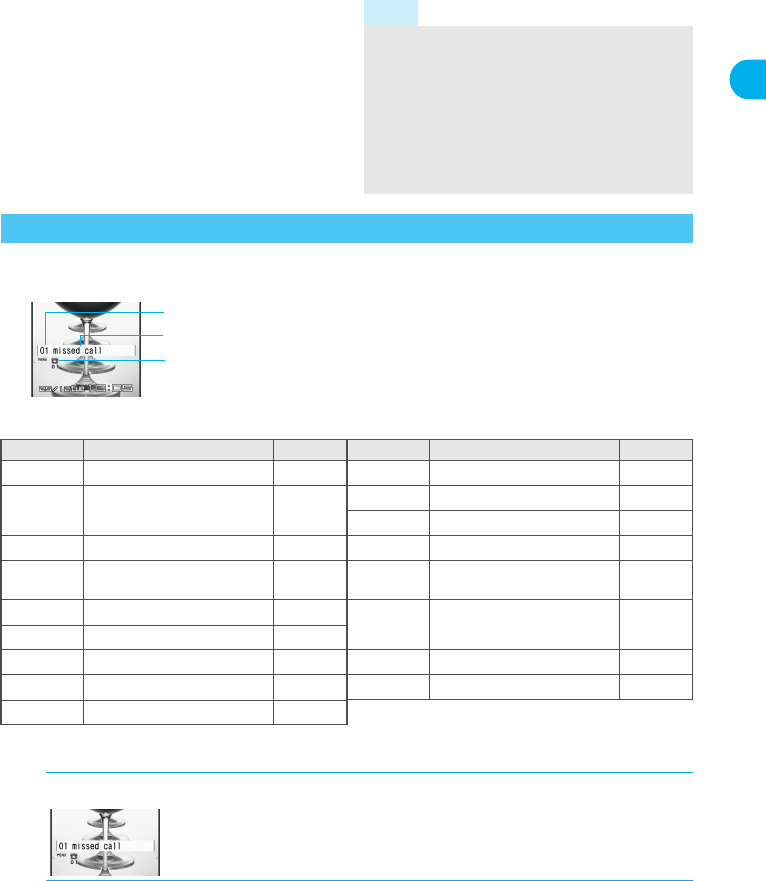
31
e02_dv50_7e.fm
Before Using the Handset
1Seg (
n
P. 296)
Internet movie player (
n
P. 316)
My picture of Data box (
n
P. 321 to P. 322)
i-motion of Data box (
n
P. 331 to P. 332)
Melody of Data box (
n
P. 342 to P. 342)
Music&Video Channel (
n
P. 384 to P. 386)
Music player (
n
P. 392 to P. 393)
Display stock icons in stand-by when you miss a call or have a new mail. In stand-by, select stock
icons to check notice details.
JStock icon
*1 In Dual mode, the number of Number B also appears.
*2 The message that appear differs depending on the menu screen.
Note
microSD Memory Card is referred to as
[microSD] or [SD] on the FOMA terminal
(nP. 343).
Some of the screen in this manual have been
modified or abbreviated.
The display for the FOMA terminal is manufactured
using high-precision technology, but it may
occasionally contain dots that fail to light or that
remain permanently lit. This is not a malfunction.
Checking Notices with Stock Icon
Stock icon
Number of entries
Message
Icon Message Page Icon Message Page
Bxx missed call*1 P. 75
#
Check update P. 502
FRecorded messages Fxx
message/Axx message P. 78
#
Update required P. 499
6Check for update P. 499
Exx voice mail*1 P. 440 DUSB mode setting P. 352
Cxx mail message P. 221
P. 246 tDownload successful
(Music&Video Channel) P. 385
Lxx New Message R P. 210 gDownload failed
(Music&Video Channel) P. 384
Qxx New Message F P. 210
Dxx new ToruCa P. 273 4Charge limit exceeded P. 421
5New auto send result P. 212 GCustom menu/Basic menu*2 P. 34
#
Update complete P. 502
1When a stock icon appears in stand-by, press t.
Stock icons do not appear when playing i-motion set to stand-by or running
i-appli in stand-by.
2Select a stock icon.
Check notice details.
After the details are checked, the stock icon and message disappear.
dv50_e.book 31 ページ 2007年9月7日 金曜日 午前8時47分
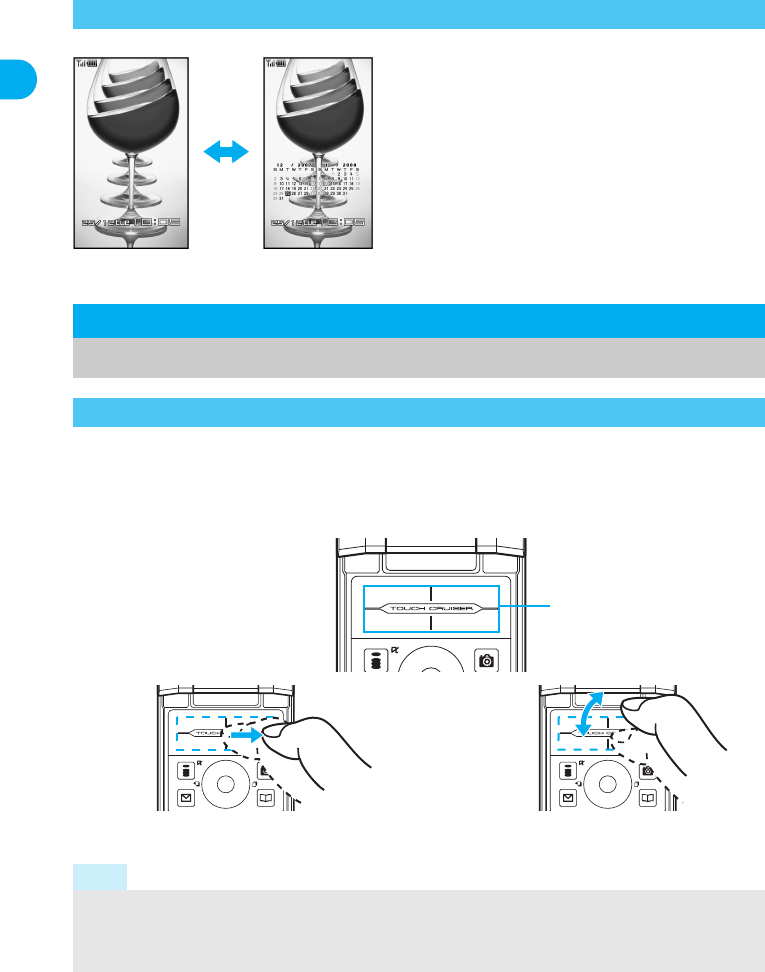
32
e02_dv50_7e.fm
Before Using the Handset
When Calendar is set in stand-by, press
H
to switch between the stand-by and the calendar (
n
P. 131).
Use TOUCH CRUISER pad to perform the same operations as those of Multi-guide key (e.g.
selecting an item, moving the cursor or scrolling the screen).
Move the pointer or double-tap the TOUCH CRUISER pad in the range where there is a logo, “TOUCH
CRUISER”.
Make the finger stand a little bit to operate easily.
Switching Between Displays
When the calendar is set to [1 month (Large)], icons
appear to the right of dates with schedule entries.
Stand-by Calendar
(2 months down)
TOUCH CRUISER Pad
How to Use the TOUCH CRUISER Pad
Note
In the following cases (screens), the TOUCH CRUISER pad is not available. However, when the Submenu
appears, the pad can be operated.
Stand-by i-appli Notice window Dial Input screen
While making, receiving or during the Voice call/Videophone call/PushTalk, etc.
H
Operating range of
TOUCH CRUISER
pad
The pointer or cursor moves in
conjunction with sliding of the finger
Double-tap the finger to select
dv50_e.book 32 ページ 2007年9月7日 金曜日 午前8時47分
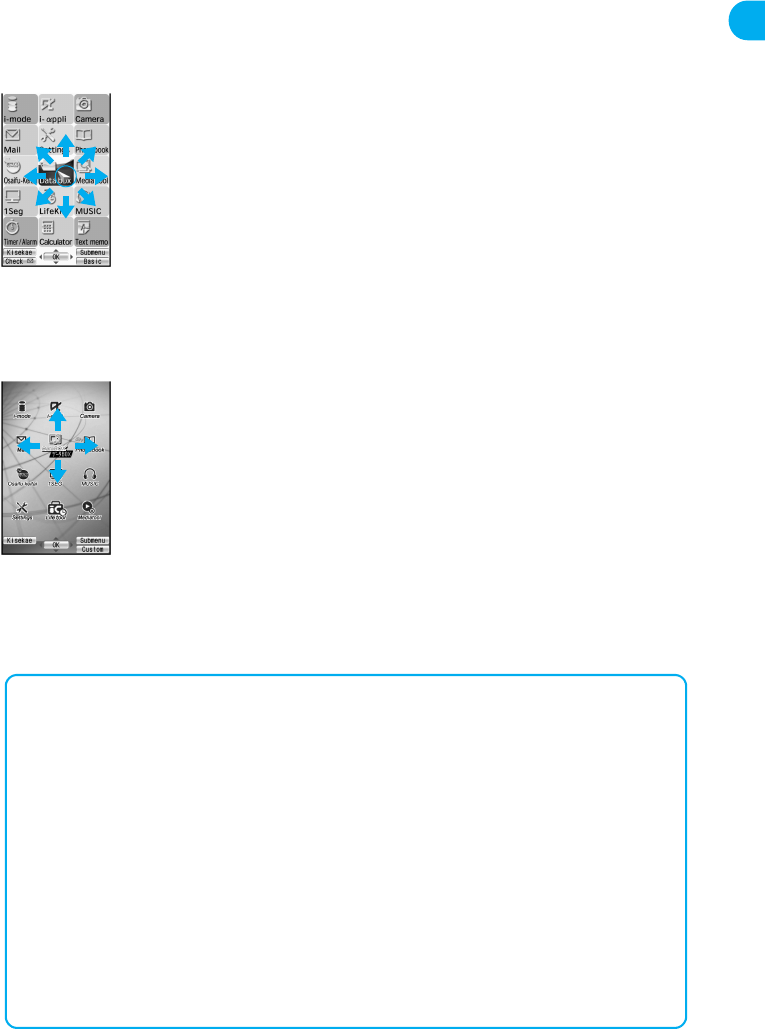
33
e02_dv50_7e.fm
Before Using the Handset
JMove the pointer
In the Custom menu or while i-mode or Full Browser is connected, move the pointer (L, M , K,
etc.) up/down, left/right or diagonally to select an item.
In some Custom menus, the pointer shape varies or the pointer is not supported.
Move the pointer to the edge of the screen while i-mode or Full Browser is connected to show G, R/\, Z
and scroll the screen to the direction of the arrow. If Link is set, M appears and double-tap to move to the
linked page.
The pointer moving speed varies depending on the finger sliding speed.
JMove the cursor
In the Basic menu or Submenu, move the cursor up/down and left/right instead of using four-way key.
When there are multiple pages, move the cursor to switch the pages.
JDetermining
After moving the pointer or cursor, double-tap the item pointed with the pointer or cursor to set it
instead of using the OK key.
Custom menu
screen
Basic menu
screen
When using the TOUCH CRUISER pad
Avoid using the TOUCH CRUISER pad continuously for more than 30 minutes. Take regular breaks to
rest your eyes and do a stretching exercise to relax your finger, hand, wrist, forearm and shoulders.
Do not operate it with unnecessary force or in an improper posture. May hurt your finger and wrist.
This product is designed to be operated with one finger. In the following cases, the TOUOCH CRUISER
pad is not activated.
When operated with a gloved finger When operated with a pen, ballpoint pen, pencil, etc.
When operated with two or more fingers
When operated with foreign objects placed on the operation pad
When operated with a fingernail
The TOUCH CRUISER pad may not be properly operated when there are droplets or condensation on
the operation pad or when the operation pad is operated with a wet finger or a moist finger with sweat.
The following usages may cause a malfunction.
Do not drop or bang the FOMA terminal, or do not subject to strong force or impacts.
Do not spill a liquid such as coffee and juice on the FOMA terminal.
Do not attempt to disassemble.
Keep the surface sheet clean with a dry cloth. When the surface sheet gets too dirty, wipe it with a wet
cloth and fully dry before using it.
Note that putting a sticker, etc. to the operating range may cause a malfunction.
dv50_e.book 33 ページ 2007年9月7日 金曜日 午前8時47分
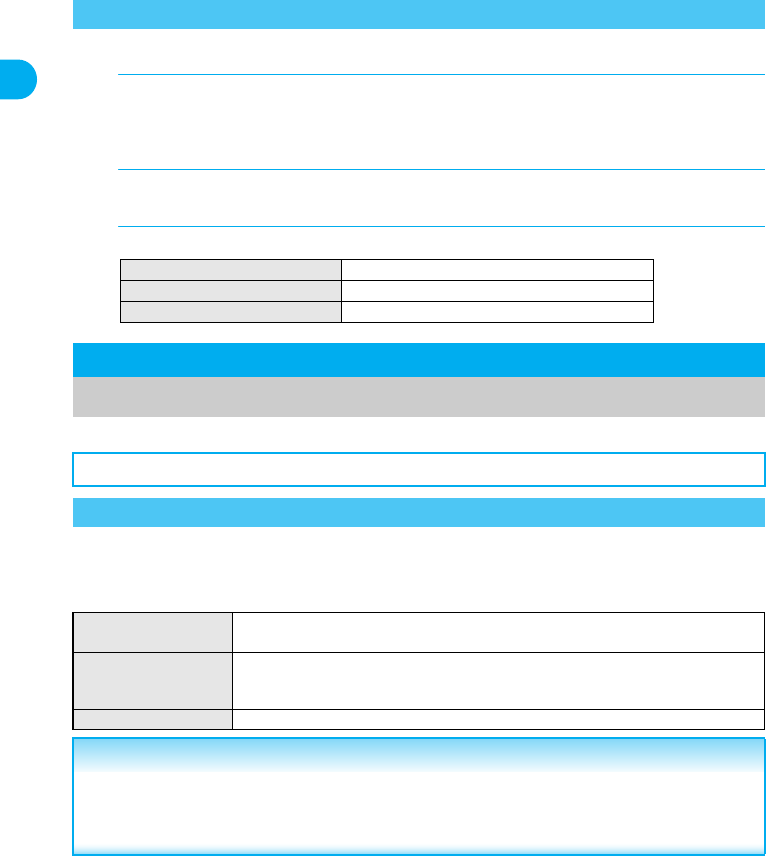
34
e02_dv50_7e.fm
Before Using the Handset
JSetting whether to use the TOUCH CRUISER pad
JSetting pointer speed/scroll speed/double tap speed
Set, change or save functions from the menu screens.
In stand-by, press t to show the menu screen that is selected in Menu priority. Select from the
Custom menu and Basic menu.
JMenu screens
Setting the TOUCH CRUISER Pad <TOUCH CRUISER Set>
1In stand-by, press t ? [Settings] ? [General settings] ? [TOUCH
CRUISER set] ? [Usage settings] ? [ON]/[OFF].
1In stand-by, press t ? [Settings] ? [General settings] ? [TOUCH
CRUISER set].
2Select speed.
Menu Selections
When a stock icon (nP. 31) appears in stand-by, perform from G (MENU) being selected.
Switching the Menu Screens
Custom menu Use the Kisekae Tool (nP. 136) to change the menu design. The design set by
default differs depending on the color of the FOMA terminal handset.
Basic menu Input the function number to quickly retrieve the function to be used. Alternatively,
select from 12 icons to retrieve the function. Icons and background images in the
Basic menu can also be changed (nP. 139).
Shortcut menu Retrieve the saved functions quickly. Other function can also be saved (nP. 417).
Related Operations
Set the menu screen to be used <Menu priority>
1In stand-by, press t ? [Settings] ? [Disp/LED/Power saver] ? [Menu priority].
2Select [Custom menu]/[Basic menu].
Pointer speed
[Pointer speed] b [Fast]/[Normal]/[Slow]
Scroll speed [Scroll speed] b [Fast]/[Normal]/[Slow]
Double tap speed [Double tap speed] b [Fast]/[Normal]/[Slow]
dv50_e.book 34 ページ 2007年9月7日 金曜日 午前8時47分
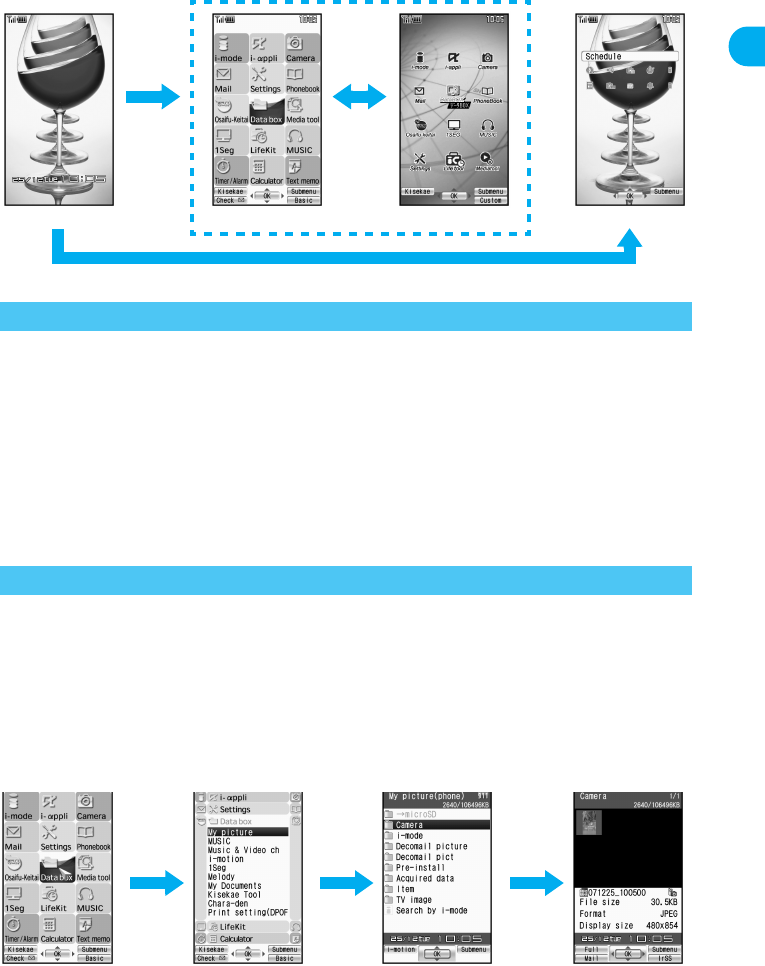
35
e02_dv50_7e.fm
Before Using the Handset
Continued on next page ??
JMethod for switching the menu screens
Perform one of the following to retrieve a function.
Use Multi-guide key, TOUCH CRUISER pad or pre-assigned button to select each menu and
retrieve a function while checking the function name.
The explanations in this manual are based on this method.
Input the function number to quickly retrieve the function to be used (Available for the Basic
menu only).
Refer to Menu List (nP. 456) for available functions.
In the Custom menu, unavailable menus can also be selected. However, the functions are not available.
When functions appear in guidance, use the assigned buttons to operate them (nP. 27).
Press c to re-select a function and the previous screen reappears. Press H to return to stand-by.
The method for selecting functions may differ depending on the Kisekae Tool set for the Custom menu.
Example: When retrieving [My picture(phone)] from each menu screen to show still
pictures in [Camera]
Double-tap the , mark to select a function name or icon in TOUCH CRUISER pad (double-tapping may
not be required depending on the menu screen). Refer to P. 28 for instructions on TOUCH CRUISER pad.
JUsing Multi-guide key or TOUCH CRUISER pad to retrieve from the
Custom menu
The following shows the screen operated with the TOUCH CRUISER pad.
When the handset color is “White” or “Black” (the screen of the handset color “White”)
Method for Retrieving a Function
Retrieving a Function from Each Menu Screen
Stand-by
t
Shortcut menu
a
Basic menuCustom menu
o
Custom menu When [Data box]
appears
When [My picture(phone)]
appears
,
or
ut
When [Camera]
appears
,
or
ut
,
or
wt
dv50_e.book 35 ページ 2007年9月7日 金曜日 午前8時47分