Contents
- 1. Users Manual 1
- 2. Users Manual 2
- 3. Users Manual 3
- 4. Users Manual 4
Users Manual 3
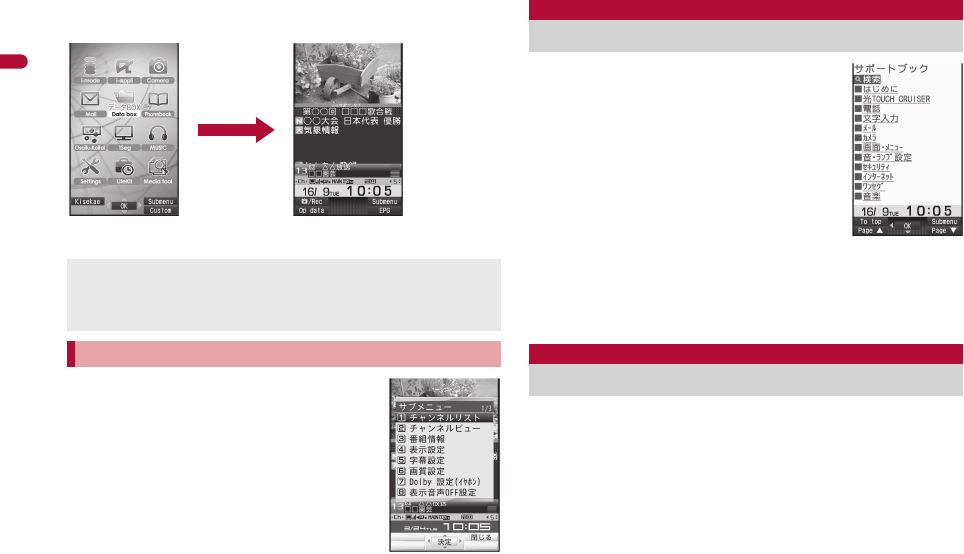
34
e02_pr10_7e.fm
[34/46]
Before Using the Handset
■Retrieving from the Basic menu
Example: Activating 1Seg by entering function numbers
When [Submenu] appears in the operation
guidance, press C to display functions
(Submenu) that can be used in the screen.
Select the displayed Submenu with w. If there
are multiple pages in the Submenu, change
pages with w.
Alternatively, press the dial key corresponding
to the menu item number (U, V, W, etc.) to
select a function. However, some Submenus do
not have item numbers.
Use this function for unsure operations.
After the Support Book appears, check the
explanation and operation procedures of
each function. In addition, directly start
functions that were looked up in the
Support Book.
1In stand-by, press $/[Support Book].
2Select a menu or item/t.
:To start functions directly: Select the function to start/t/
[Yes].
A FOMA card is an IC card that records personal information,
such as phone numbers. A FOMA card can store phonebook
data and SMS. By switching FOMA cards, multiple FOMA
terminals can be used for different purposes as needed.
If a FOMA card is not inserted, transmission functions such as
voice/Videophone calls, i-mode, mail transmission and packet
transmission are not available on the FOMA terminal.
When the Custom menu image is changed by Kisekae Tool, the
operation may differ from the description in this manual. In this
case, switch the menu screen to the Basic menu (nP. 32) or
perform Reset menu screen (nP. 96).
Selecting a function from Submenu
Basic menu When 1Seg is
activated
961
Submenu screen
Support Book
Displaying Support Book
FOMA card
Using FOMA card
pr10_E.book 34 ページ 2008年11月18日 火曜日 午前11時17分
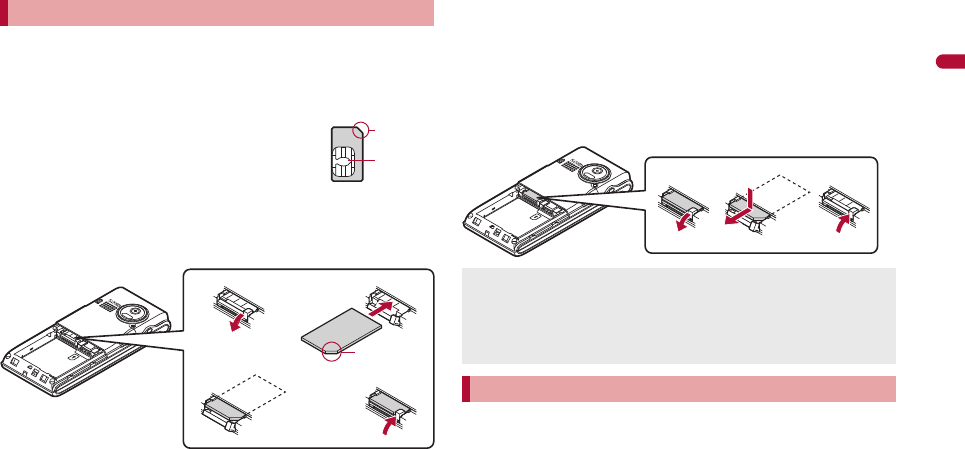
35
e02_pr10_7e.fm
[35/46]
Before Using the Handset
Before inserting or removing the FOMA card, turn off the power,
position the back facing upwards and remove the battery pack.
Close and hold the FOMA terminal firmly with your both hands.
■Inserting FOMA card
1Pull the FOMA card lever down
(1).
2Hold the FOMA card with the IC
facing down, and set as shown on the below (2).
:Push the FOMA card all the way in 3.
3Pull the FOMA card lever up (4).
■Removing FOMA card
1Pull the FOMA card lever down (1).
2Push the top of the FOMA card and pull it out
straight as shown on the below (2).
:Do not allow the FOMA card to fall when removing it.
3Pull the FOMA card lever up (3).
The FOMA card has a “PIN1 code” and a “PIN2 code”.
Both are set to [0000] by default but can be changed to a four- to
eight-digit number by the user (nP. 106).
Inserting/Removing FOMA card
Notch
IC (gold)
21
Notch
43
FOMA card
lever
Inserting or removing the FOMA card forcibly may damage the
card. Use caution.
Refer to the FOMA card user’s guide for more information on the
FOMA card.
Do not lose the FOMA card once it is taken out.
Security codes
12 3
pr10_E.book 35 ページ 2008年11月18日 火曜日 午前11時17分
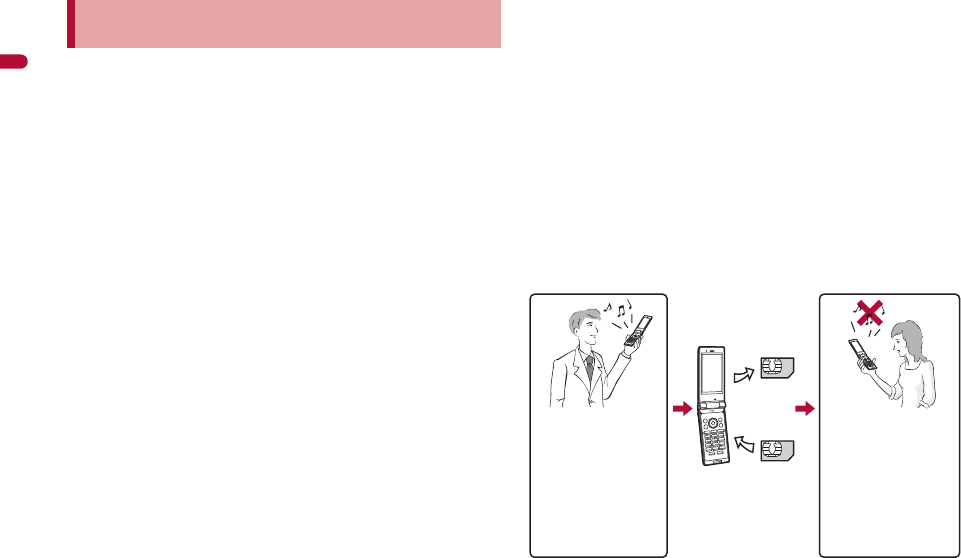
36
e02_pr10_7e.fm
[36/46]
Before Using the Handset
The FOMA terminal has built-in FOMA card security functions (FOMA
card restriction functions) as functions for protecting personal data and
files.
When data or files are retrieved using any of the following methods
or i-appli is running with the FOMA card inserted into the FOMA
terminal, FOMA card security functions are automatically set in the
retrieved data or files.
When a file such as an image or melody is downloaded from a
site or Internet web page
When a site or Internet web page is saved as a screen memo
When i-mode mail with a file attached is received
When i-appli is running
Data, files or software with FOMA card security functions run only
when in use with the FOMA card inserted at time of acquisition.
Display, play, attach to i-mode mail, run software, send data using Ir
communication function and iC communication function, and copy
to microSD Card can be executed. These operations cannot be
performed if a different FOMA card is inserted.
The following indicates the data for which FOMA card security is set.
Melody Image (including animation and Flash movie)
Screen memo Chaku-uta®/Chaku-uta full®
Chara-den File attached to Message R/F
i-motion ToruCa (details) image
Kisekae Tool Image inserted to Deco-mail or signature
Machi-chara Videophone picture memo
Download dictionary
i-appli (including i-appli stand-by)
Download font
Contents transfer compatible data
Image in Message R/F
Music&Video Channel program
Deco-mail template with data which FOMA card security
functions are set
Decome-Anime Template
e-book/e-dictionary/e-comic saved in the [Comic] folder
File attached to i-mode mail other than the following
• ToruCa ・Phonebook ・Schedule ・Bookmark
※“Chaku-uta” is a registered trademark of the Sony Music
Entertainment (Japan) Inc.
The following indicates the settings saved in the FOMA card.
Own number PIN setting
Select language SSL certificates
SMS center SMS expiry
SMS input character
The following explanation refers to the FOMA card inserted at time
of data/files retrieval as “one’s own FOMA card” and other FOMA
cards as “another’s FOMA card”.
FOMA card security functions
<FOMA card security functions>
One’s own FOMA
card security
functions are set for
downloaded data,
files attached to
received mail and
i-
a
ppli that have been
run, allowing viewing
and playback of data.
When another’s
FOMA card is
inserted, data with
one’s own FOMA
card security
functions set cannot
be viewed or played
back.
One’s own
FOMA card
Another’s
FOMA card
Different FOMA card
inserted
pr10_E.book 36 ページ 2008年11月18日 火曜日 午前11時17分
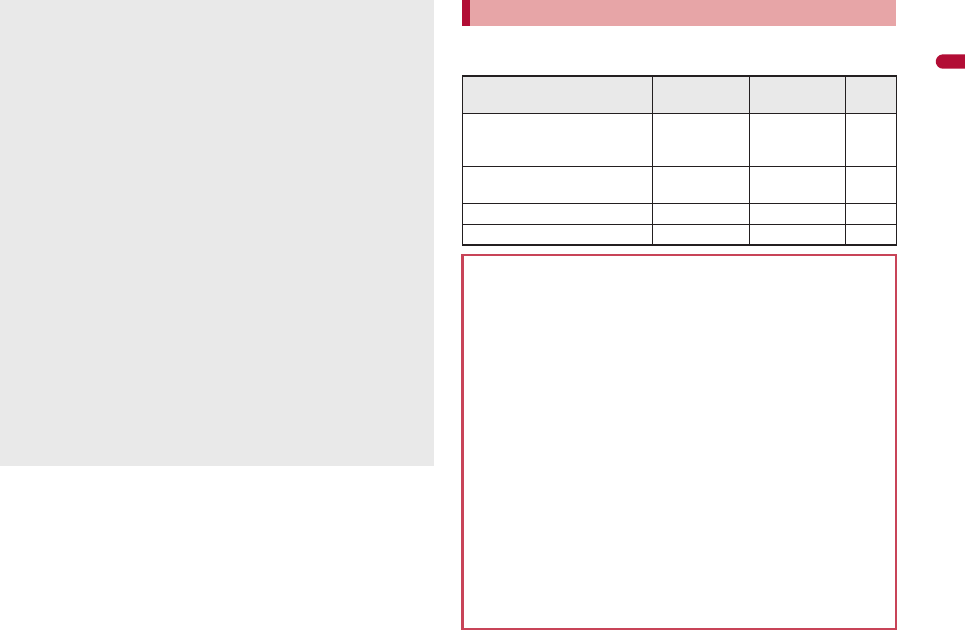
37
e02_pr10_7e.fm
[37/46]
Before Using the Handset
Note the following differences between “FOMA card (blue)” and
“FOMA card (green/white)” used on the FOMA terminal.
When one’s own FOMA card is replaced with another’s FOMA
card, the data or files for which FOMA card security functions are
set cannot be set as stand-by displays or ring tones.
When a FOMA card is replaced with another’s FOMA card, FOMA
card security functions are activated and if data or file retrieved
from a site is set as the stand-by display or ring tone, the setting is
reset to the default. When one’s own FOMA card is re-inserted,
the setting returns.
Example: When setting [Melody A], for which FOMA card
security functions are set, as a ring tone
When one’s own FOMA card is taken out or is replaced with
another’s FOMA card, ring tone returns to default setting. When
one’s own FOMA card is put back, the ring tone returns to [Melody
A].
FOMA card security functions cannot be set for data received
using Ir communication or data transmission functions, and still
pictures/movies, etc. shot with the FOMA terminal.
It is possible to move or delete data or files for which FOMA card
security functions are set even when another’s FOMA card is
inserted.
Running i-appli by selecting highlighted text in i-mode mail details
screen cannot be performed or retrieved when FOMA card
security functions are set.
If the FOMA card is replaced with another’s FOMA card after
i-appli stand-by is set, the set i-appli cannot be activated in
stand-by, and the image set in Stand-by display appears.
FOMA card type
Function FOMA card
(blue)
FOMA card
(green/white) Page
Number of phone number
digits available in the FOMA
card phonebook
Up to 20 digits Up to 26 digits P. 76
Client certificate operations
for FirstPass Not available Available P. 169
Use of WORLD WING Not available Available P. 388
Service number Not available Available P. 379
About WORLD WING
WORLD WING is a DOCOMO’s FOMA international roaming
service that makes it possible to use the mobile phone number
registered in Japan to make and receive calls even overseas by the
FOMA card (green/white) and supported FOMA terminal.
Also, SH-02A is available in the DOCOMO’s 3G roaming service
area only. When using this service in the GSM service area, the
FOMA card is inserted into GSM supported terminal.
If subscribed to the FOMA service after September 1, 2005,
subscription for “WORLD WING” is not required. However, if
subscription for “WORLD WING” is canceled at or after
subscription for the FOMA service, subscription for “WORLD
WING” is required again.
If subscribed to the FOMA service before August 31, 2005 but not
subscribed to “WORLD WING”, subscription for “WORLD WING”
is required.
Some payment plans are not available.
When the FOMA card (green/white) is lost or stolen overseas,
promptly contact DOCOMO and conduct a procedure for canceling
the use of service. Refer to General Inquiries on the back of this
manual for inquiries. Note that transmission/calling charges after
the FOMA card is lost or stolen are incurred to the subscriber.
pr10_E.book 37 ページ 2008年11月18日 火曜日 午前11時17分
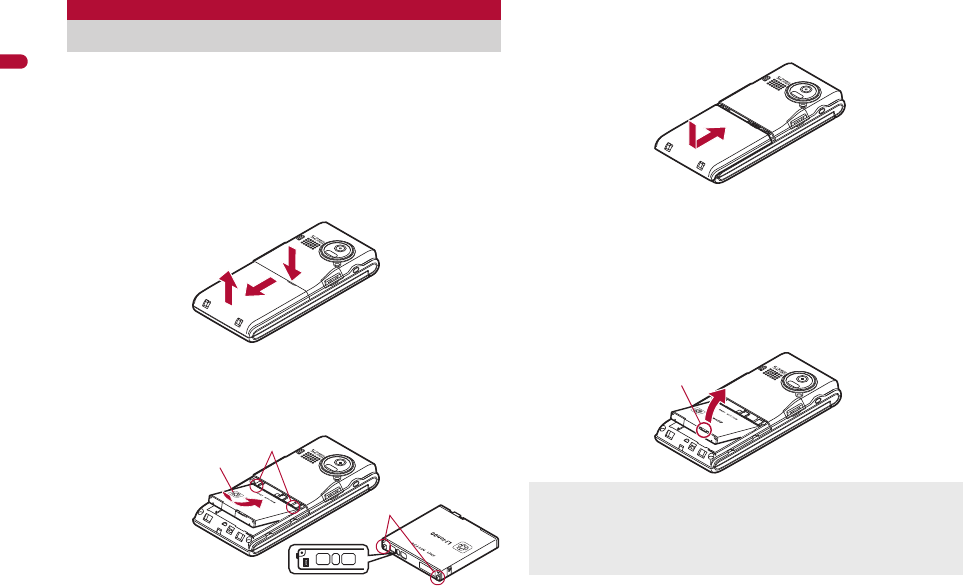
38
e02_pr10_7e.fm
[38/46]
Before Using the Handset
Use the Battery Pack SH21 exclusive to the FOMA terminal.
Turn off the power, close the FOMA terminal, and hold it in your
both hands before attaching or removing the battery pack.
■Attaching battery pack
1Lightly push the back cover in the direction of the
arrow (1), slide approximately 3 mm (2) and
remove the back cover (3).
2Attach the battery pack (4).
:The battery pack has tabs that make it easy to attach. Attach the
battery pack with a recycle mark side faced up.
:Pull the FOMA card lever up if it is down (nP. 35).
3Attach the back cover (5).
:Position the back cover as shown in the illustration and then
push the back cover and slide into place.
■Removing battery pack
1Follow step 1 of “Attaching battery pack” to
remove the back cover.
2Remove the battery pack.
:The battery pack has a tab that makes it easy to remove. Press
the tab with your fingers without placing too much force. Lift the
battery pack to remove.
Attaching/Removing battery pack
1
32
Face the side with
a recycle mark up
4
Tabs
Tabs
Battery pack
Battery pack connector terminal side
Using unnecessary force when attaching or removing the battery
pack may damage the connector terminal for the battery pack
(charger terminal) on the FOMA terminal.
Firmly close the back cover. If not closed firmly, the back cover
may come off and the battery pack may fall out due to vibration.
5
Tab
pr10_E.book 38 ページ 2008年11月18日 火曜日 午前11時17分
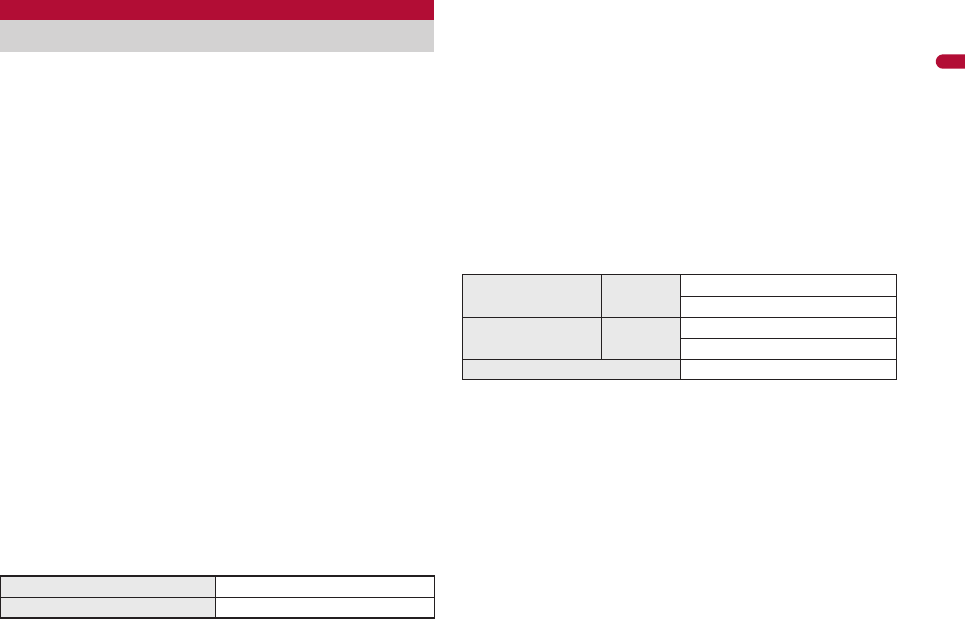
e02_pr10_7e.fm
[39/46]
39
Continued on next page
Before Using the Handset
The battery pack is not fully charged at the time of purchase.
Be sure to charge the battery using the exclusive AC or DC
adapter (sold separately) before use.
■Cautions when charging
Do not charge for long periods of time with the power left on. If the
FOMA terminal is left on after charging is complete, the battery
pack charge decreases.
In such cases, the AC or DC adapter charges the battery again.
However, depending on when the FOMA terminal is disconnected
from the AC or DC adapter, the battery charge level may be low, the
battery alert tone may sound, or the battery may only be usable for
a short time.
When the battery is empty and terminal is recharging, charging LED
may not illuminate immediately.
If the battery empty alert is displayed, the alert tone sounds and the
power cannot be turned on, charge the battery for a while.
If the battery empty alert is displayed and charging begins within 60
seconds of the alert tone, the status returns to normal.
While charging, terminal may not turn on even when charging LED
is illuminated in red. Charge longer and try turning power on again.
Frequently recharging the battery when its power is still remaining
enough may shorten the life of the battery pack. It is recommended
to use the battery to a certain level before recharging.
The battery pack cannot be charged by itself.
■Estimated charge times and LED display
The following figures are estimated times for charging an empty
battery pack with the FOMA terminal turned off.
Charging LED illuminates in red when charging and turns off when
charging is completed.
Check that the battery pack has been properly attached when
charging LED flashes red. The LED also flashes red when the
battery pack has reached the end of its service life.
The battery pack can also be charged with the FOMA terminal
turned on ({ on the display flashes during charging).
When charging is complete, charging LED turns off, and { on the
display changes to ".
When the battery becomes warm, charging may automatically stop
even if the battery has not been fully charged. Charging resumes
after the temperature lowers to an appropriate temperature. While
charging is stopped, charging LED turns off ({ on the display
flashes while stopped).
■Estimated times of use when fully charged
Continuous talk time is estimated as the usage time at normal
transmission signal strength, and continuous stand-by time is
estimated as the usage time while moving with the FOMA terminal
folded at normal signal strength. Using i-mode reduces talk
(transmission)/stand-by time. When i-Channel is subscribed,
information is automatically received and updated, so talk
(transmission)/stand-by time will be reduced. In addition, when
shooting or editing an image, watching 1Seg, composing i-mode
mail, activating the downloaded i-appli or the i-appli stand-by, or
using MUSIC Player, i-motion player or data communication, the
talk (transmission)/stand-by time will be reduced even if calls or
i-mode transmission are not made. Some i-appli software may
continue transmission even after downloading. To avoid this, set
not to connect in advance.
Charging
FOMA AC Adapter 01/02 Approx. $$ min
FOMA DC Adapter 01/02 Approx. $$ min
Continuous talk time FOMA/3G Voice call: Approx. $$ min
Videophone call: Approx. $$ min
Continuous stand-by
time
FOMA/3G When mobile: Approx. $$ hr
At rest: Approx. $$ hr
1Seg watching time Approx. $$ min
pr10_E.book 39 ページ 2008年11月18日 火曜日 午前11時17分
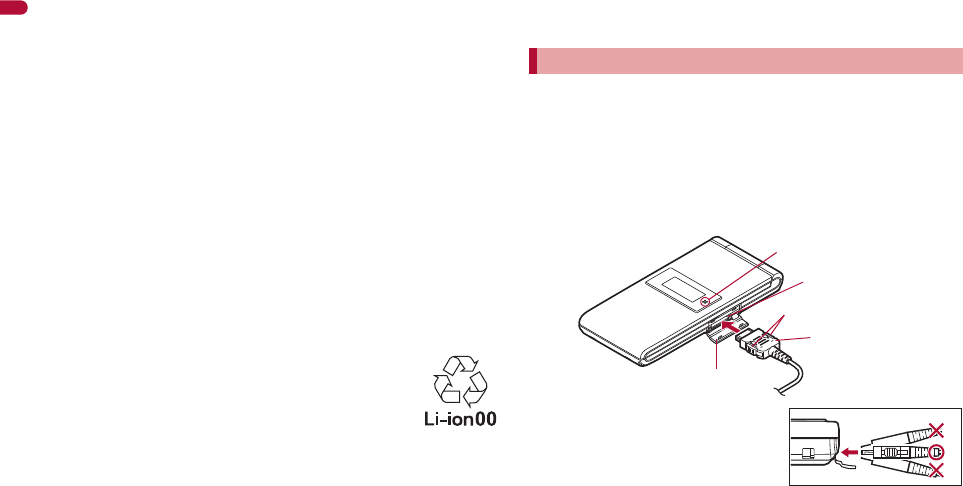
40
e02_pr10_7e.fm
[40/46]
Before Using the Handset
The actual usage time is a combination of stand-by time and talk
time, and the longer the talk time, the shorter the stand-by time
becomes.
1Seg watching time is estimated as the watching time at normal
transmission signal strength with the Flat-plug Stereo Earphone Set
P01 (sold separately) used.
Talk (transmission)/stand-by time may be reduced by about half or
1Seg watching time may be shortened depending on battery pack
status, function used, temperature and other environmental
conditions, or signal strength (no signal or weak signal).
■Battery pack service life
Battery pack is a consumable product. Service time per charge is
gradually reduced every time the battery is charged.
When service time per charge is reduced to about half of the default
time, this means that the battery pack is approaching the end of its
service life. In such a case, it is recommended to replace the battery
pack as soon as possible. Depending on usage, the battery pack
may swell as it approaches the end of its service life but this will not
cause problems.
If i-appli, Videophone, or 1Seg is used while charging for a long
time, the service life of the battery pack may become shorter than
estimated.
To protect the environment, return used batteries to
NTT DOCOMO, any DOCOMO retailer, or a recycling
agency.
■About charging batteries
Refer to user’s guide of FOMA AC Adapter 01/02 (sold separately),
FOMA AC Adapter 01 for Global use (sold separately), or FOMA
DC Adapter 01/02 (sold separately).
FOMA AC Adapter 01 covers only 100V AC. FOMA AC Adapter 02/
FOMA AC Adapter 01 for Global use covers from 100 to 240V AC.
The shape of the plug for the AC adapter is for 100V AC (for
domestic use). To use the AC adapter of 100 to 240V AC overseas,
a conversion plug adapter that is compatible with the voltage of
your country of stay is required. Do not use a transformer for use
overseas to charge the battery.
[Read “FOMA AC Adapter 01/02 (sold separately) and
FOMA DC Adapter 01/02 (sold separately) user’s guide”
carefully.]
Battery pack can be charged even with the FOMA terminal opened.
1
Open the external connector terminal cover (
1
) and
insert the AC or DC adapter connector horizontally
into the external connector terminal (
2
).
:Check the direction (See
diagram) of the connector, keep
it parallel with the FOMA terminal
and firmly push all the way in
until it clicks.
Charging by using AC adapter/DC adapter
Connector
(Face the side with the
arrows up)
2Release buttons
1
External connector
terminal cover
Charging LED
External connector
terminal cover
pr10_E.book 40 ページ 2008年11月18日 火曜日 午前11時17分
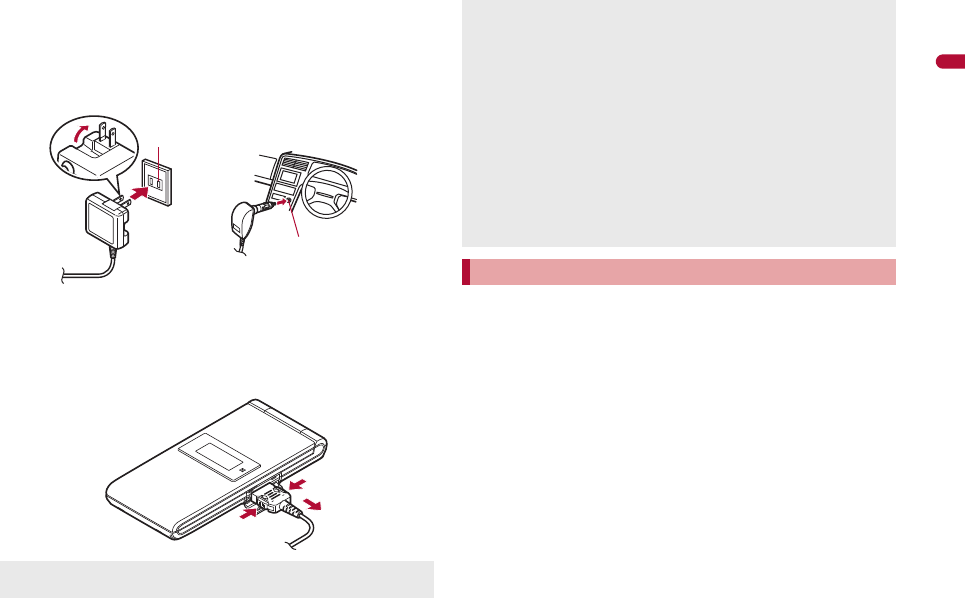
e02_pr10_7e.fm
[41/46]
41
Continued on next page
Before Using the Handset
2When inserting the AC adapter power plug into an
outlet or inserting the DC adapter power plug into
a car cigarette lighter socket, Charge start sound is
heard, charging LED illuminates, and charging
starts.
3When Charge end sound is heard and charging
LED turns off, charging is complete.
:When removing the connector, always hold the release buttons
on both sides (1) and unplug it by pulling out horizontally (2).
[Read “Desktop Holder SH23 (sold separately) user’s
guide” carefully.]
Battery pack can be charged even with the FOMA terminal opened.
1Face the side with the arrows of the AC adapter
connector up and insert it into the connector
terminal of the desktop holder (1).
:Keeping the connector parallel with the desktop holder, firmly
push it all the way in until it clicks.
2Insert the AC adapter power plug into an outlet
(2).
3When placing the FOMA terminal in the desktop
holder, Charge start sound is heard, charging LED
illuminates, and charging starts.
:Place the FOMA terminal as the figure shows (3), and push it
down in the direction of the arrow until it clicks (4).
Do not forcibly insert or remove. May cause damage to the
external connector terminal and the connector.
100V AC
outlet
For AC adapter For DC adapter
Cigarette
lighter socket
1
2
1
Pull the adapter out of the outlet or cigarette lighter socket if it will
not be used for a long time.
Do not forcefully pull the external connector terminal cover. May
damage the cover.
Do not place objects near the FOMA terminal when charging. May
damage the FOMA terminal.
When using a DC adapter
The DC adapter should only be used in negative grounded
vehicles (12 and 24V DC).
Do not use with the car engine shut off. May drain the car battery.
The DC adapter fuse (2A) is a consumable. For replacement,
purchase a new fuse at a local automobile supply shop.
Refer to the FOMA DC Adapter 01/02 user’s guide for details.
Charging by using desktop holder
pr10_E.book 41 ページ 2008年11月18日 火曜日 午前11時17分
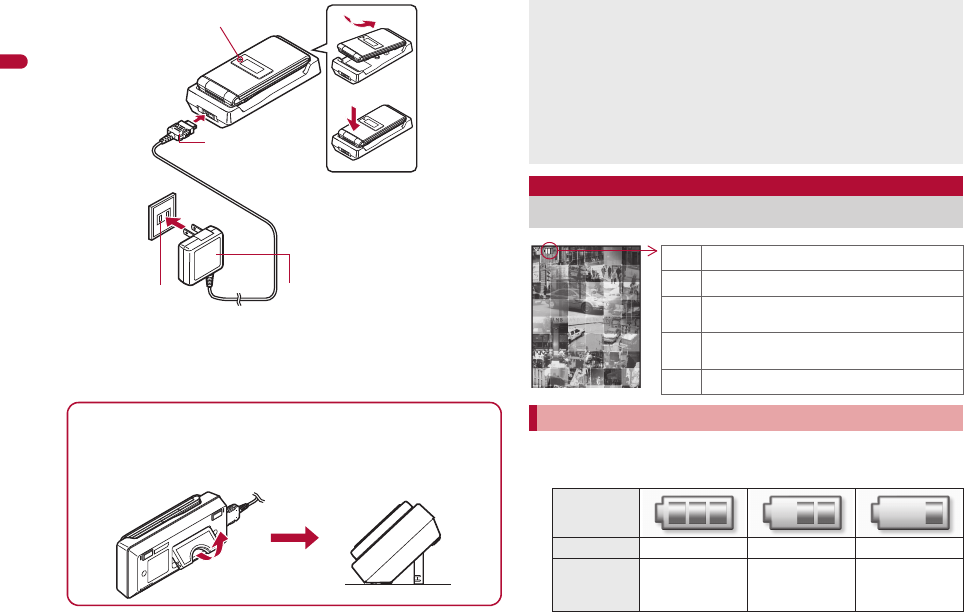
42
e02_pr10_7e.fm
[42/46]
Before Using the Handset
4When Charge end sound is heard and charging
LED turns off, charging is complete.
:Hold the desktop holder and lift the FOMA terminal out.
1In the Custom menu, select [Settings]/[General
settings]/[Check status]/[Battery level].
Connector
(Face the side with
the arrows up)
FOMA AC
Adapter 01/02
100V AC
outlet
Charging LED
2
1
3
4
Making the desktop holder stand up
Make the stand behind the desktop holder stand up so that
charging becomes available with the desktop holder stood up.
Do not force to make the stand behind stand up.
Pull the AC adapter out of the outlet when left unused for a long
period of time.
When Charge start sound is not heard or when charging LED does
not illuminate, check that the FOMA terminal is placed securely in
the desktop holder (except when terminal is turned off, Manner
mode is set or Charge start sound is Silent).
When placing the FOMA terminal in the desktop holder, be careful
that the strap is not caught in between the handset and the
desktop holder.
Battery level
Checking battery level
Checking battery level with sound and display
Graphic
Sound Three beeps Two beeps One beep
Status
Battery is
sufficiently full.
Battery is
running low.
Battery is almost
empty. Charge
the battery.
"Battery level is still sufficient.
#Battery level is low.
$Battery is almost empty. Charge the
battery.
%Battery is empty (Power will turn off
soon).
{Battery pack is being charged.
pr10_E.book 42 ページ 2008年11月18日 火曜日 午前11時17分
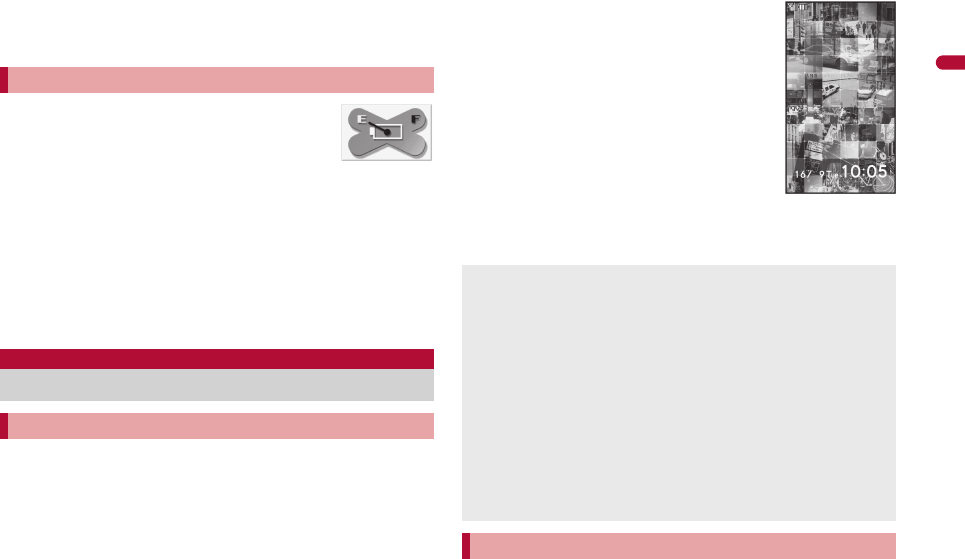
43
e02_pr10_7e.fm
[43/46]
Before Using the Handset
:Wait approximately 2 seconds and the display disappears.
:The battery level sound is heard at the volume set in Key/
Standby i-motion (nP. 86).
[Battery empty. Unsaved data will be lost. Ending
current operation] appears if battery starts to run out
(Press t to clear the message). After a while, an
alert tone sounds. The warning screen stating that
the battery runs out appears, handset operations are disabled and
power turns off after approximately 60 seconds.
During a voice/Videophone call, the alert tone sounds and [Battery
empty. Unsaved data will be lost. Ending current operation]
appears. The call is disconnected after approximately 20 seconds.
At the same time, the screen above appears and after
approximately 60 seconds, the power turns off.
Alert tone does not sound when Manner mode or Public mode
(Drive mode) is set (Alert tone sounds during a call).
1Press H (for 2+ seconds).
:It may take some time for the wakeup screen to appear.
:The wakeup screen appears followed by the initial settings
screen. Proceed to Initial setting (nP. 44).
:If initial settings have been completed, the
screen shown on the right appears when
power is turned on. This screen is called the
“stand-by display”.
Welcome mail
:“Welcome$デコメアニメ%&”
(Welcome$Decome-Anime%&) and “緊
急速報「エリアメール」のご案内”
(Information of Early Warning “Area Mail”)
are saved by default.
:To check a welcome mail: In stand-by,
press t/select the stock icon C (mail
message)/t.
• For details on the following operations nP. 134
1Press H (for 2+ seconds).
:It may take some time for the power to be turned off (The end
screen appears on the display until the power is turned off).
If battery runs out
Power ON/OFF
Turning power ON/OFF
Turning power ON
If initial settings are not yet completed, the setting screen appears
every time the power is turned on.
If the FOMA card is not inserted, [Insert UIM] and a FOMA card
error appear (nP. 30).
When [Enter PIN1 code] appears, enter the PIN1 code
(nP. 105).
When a FOMA card is replaced with a new card, the terminal
security code (four to eight digits) must be entered after turning on
the terminal. If a correct terminal security code is entered,
stand-by display appears. When a wrong terminal security code is
entered five times, the power is turned off. However, turning on the
power again is possible.
When A appears, the handset is outside the service area or in a
place with no signal. Move to a place where the icon disappears.
Turning power OFF
Stand-by display
pr10_E.book 43 ページ 2008年11月18日 火曜日 午前11時17分
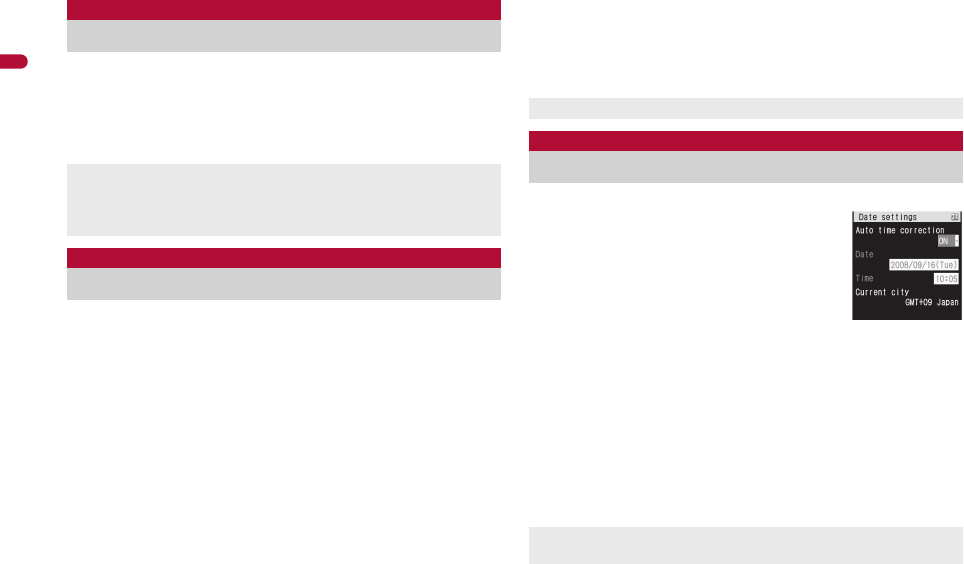
44
e02_pr10_7e.fm
[44/46]
Before Using the Handset
1In the Custom menu, select [Settings]/[一般設
定]/[Bilingual]/[English].
:To switch the display language from English to Japanese: In the
Custom menu, select [Settings]/[General settings]/[Select
language]/[日本語].
The initial settings screen appears automatically when the
power is turned on for the first time. Each setting item can
also be set from Menu (When the initial settings are
complete, the stand-by display appears).
When items that have not been set remain, the setting screen
appears every time the power is turned on.
1Set the date and time (nP. 44).
2Register a terminal security code (nP. 105).
3Set the Key/Standby i-motion (nP. 86).
4Set GPS Location provision ON/OFF (nP. 286).
5Set the font size (nP. 101).
:When the initial settings are complete, the software update
function confirmation screen appears. Read the description and
select [Agree] (When the initial settings are made from the
menu or the software update is set to other than [auto-update],
the confirmation screen does not appear).
Set the date and time on the FOMA terminal.
1In the Custom menu, select
[Settings]/[General settings]/
[Date settings].
2Select the [Auto time correction] field/t/select
the setting.
;Select [ON]/i.
;Select [OFF]/select the [Date] field/t/enter the date/
t/select the [Time] field/t/enter the time (24-hour
format)/t/i.
• When entering month, day and time, add 0 before numbers
one through nine (example: 01, 02, 03, etc.).
• Set the date and time from 00:00 January 1, 2001 to 23:59
December 31, 2050.
Select language
Changing screen display to English
If a FOMA card is inserted, settings are saved to the FOMA card
as well. When the setting of the FOMA terminal handset and the
setting of the inserted FOMA card are different, the setting in the
FOMA card is prioritized.
Initial setting
Making initial setting
Date and time settings Change terminal security code
Key/Standby i-motion Location request menu
Font size settings
Press H to cancel the initial settings.
Date settings
Setting date and time
When Limit settings is set to [Enable], the terminal security code
must be entered in the Date settings.
pr10_E.book 44 ページ 2008年11月18日 火曜日 午前11時17分
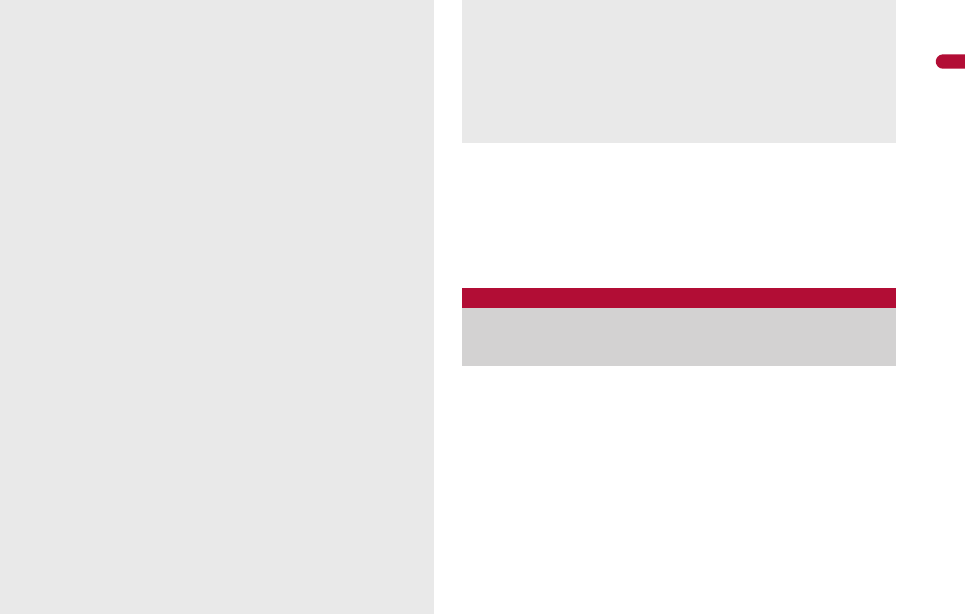
45
e02_pr10_7e.fm
[45/46]
Before Using the Handset
■Changing time zone manually <City>
1In the Date settings screen, select the [Auto time
correction] field/t/[OFF]/C.
2Select a time zone/t.
3Select a city/t/i.
Display your number (caller ID) on the other party’s phone
(display) when making a voice/Videophone call.
Handset number (caller ID) is important personal information. Be
very careful about your caller ID setting.
The Notify caller ID function is available only on compatible phone
devices.
The date and time that are set are saved even if the battery pack is
removed, but if the battery pack remains removed for approximately
50 seconds or more, the settings are reset. Also, if the battery
remains empty, the settings may be reset. When this happens, set
again after charging the battery.
If the date and time are not set correctly, the following functions
cannot be used properly.
Redial, Received calls Auto power ON/OFF
Alarm Schedule
SSL (authentication) i-appli Auto start
Starting i-appliDX Reception, Recording
Machi-chara Software update
Pattern definitions update
Record message (voice), Record message (Videophone calls)
Camera image titles/shooting date
Playback of i-motion or music data with expiration date/period
for replay
View of e-books/e-dictionaries/e-comics with expiration date/
period for browse
When Auto time correction is set to [ON]
When the power is turned on, the FOMA terminal adjusts the time
by connecting to the network’s time information.
If the FOMA terminal does not adjust the time even when the
power is turned on, turn off the power and restart.
Time may not be adjusted depending on the signal status.
Time may be off by a few seconds.
When time difference is adjusted overseas, the local time and date
and ! appear in Redial, Received calls, Received/Sent messages
history (SMS only), and Received/Sent messages list. The
received/sent messages are not displayed in order of the
displayed time and date but the mail reception/send.
! does not appear in the Unsent messages for mail messages. If
the date order display is set for the Unsent messages, unsent
messages are displayed in the order of the displayed time and
date.
Time correction may not be performed depending on the overseas
network.
During overseas use, Japan time and local time (or time set in
City) appear in the dual display except for the following cases.
When Auto time correction is set to [ON] and time correction
information is not being received from an overseas network
When Auto time correction is set to [OFF] and City is set to the
city in the same time zone as Japan
Notify caller ID
Notifying the other party of your
phone number
pr10_E.book 45 ページ 2008年11月18日 火曜日 午前11時17分
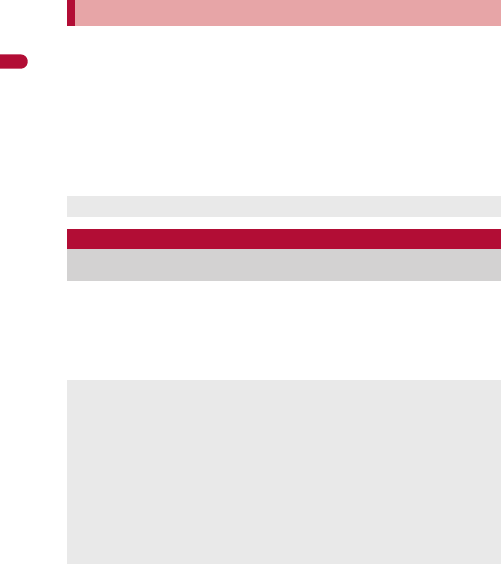
46
e02_pr10_7e.fm
[46/46]
Before Using the Handset
1In the Custom menu, select [Settings]/[NW
Services]/[Notify caller ID].
2Select [Notify caller ID].
:To check the setting: Select [Check setting].
3Select the setting.
:To notify caller ID: Select [Yes].
:To not notify caller ID: Select [No].
When checking your own phone number during a call nP. 49
1In the Custom menu, press 0.
:To switch between Number A and Number B (when 2in1 [Dual
mode] is used): Press i.
Setting Notify caller ID/No caller ID in advance
Notify caller ID setting cannot be set from outside the service area.
Own number
Checking your own phone number
When changing the Number B of 2in1, use any of the following
methods to obtain the correct Number B.
Set 2in1 function OFF and then perform 2in1 setting again to
set 2in1 function ON
Check the 2in1 subscription
When a FOMA card exchange (2in1 subscriber b 2in1
nonsubscriber) is performed, set 2in1 function OFF.
When a FOMA card exchange (2in1 subscriber b 2in1
subscriber) is performed, check the 2in1 subscription.
For details on Owner information nP. 354
pr10_E.book 46 ページ 2008年11月18日 火曜日 午前11時17分