Contents
- 1. Users Manual 1
- 2. Users Manual 2
- 3. Users Manual 3
- 4. Users Manual 4
Users Manual 1
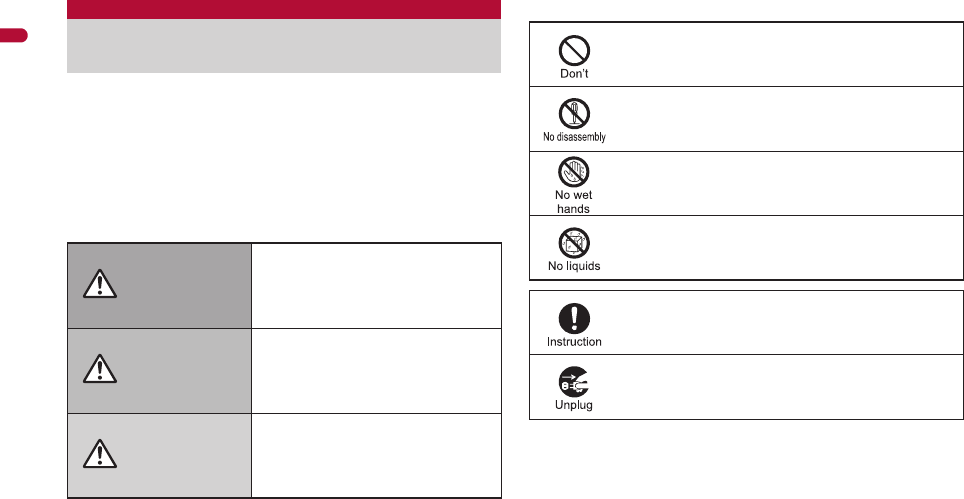
10
e01_dv65_7e.fm
[10/22]
Easy Search/Contents/Precautions
Before use, read these “Precautions” carefully and use your FOMA
properly.
Keep this manual in a safe place for future reference.
These precautions contain information intended to prevent bodily injury
to the user and to surrounding people, as well as damage to property,
and must be observed at all times.
The following symbols indicate the different degrees of
injury or damage that may occur if information provided is
not observed and the FOMA terminal is used improperly.
The following symbols indicate specific directions.
“Precautions” is explained in the following six sections.
Handling the FOMA terminal, battery pack, adapters, and FOMA card
(general) . . . . . . . . . . . . . . . . . . . . . . . . . . . . . . . . . . . . . . . . . . . . . P. 11
Handling the FOMA terminal . . . . . . . . . . . . . . . . . . . . . . . . . . . . . . P. 12
Handling battery pack . . . . . . . . . . . . . . . . . . . . . . . . . . . . . . . . . . . P. 15
Handling adapters . . . . . . . . . . . . . . . . . . . . . . . . . . . . . . . . . . . . . . P. 16
Handling FOMA card . . . . . . . . . . . . . . . . . . . . . . . . . . . . . . . . . . . . P. 17
Handling mobile phones near electronic medical equipment . . . . . P. 17
Precautions (ALWAYS FOLLOW THESE
DIRECTIONS)
Danger
This symbol indicates that “death
or serious bodily injury may
directly and immediately result
from improper use”.
Warning This symbol indicates that “death
or serious bodily injury may result
from improper use”.
Caution This symbol indicates that “bodily
injury and/or property damage may
result from improper use”.
Indicates a prohibited action.
Indicates not to disassemble the device.
Indicates not to handle the device with wet hands.
Indicates not to use the device near water or get it wet.
Indicates that instructions specified are compulsory
(must be followed).
Indicates that the power cord must be unplugged from the
outlet.
e01_dv65_7e.fm 10 ページ 2009年3月20日 金曜日 午後5時12分
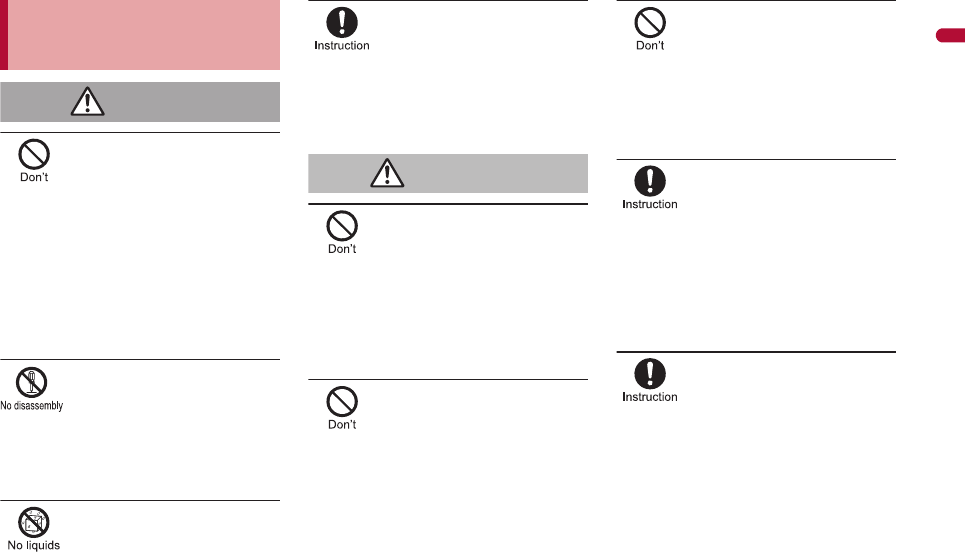
11
e01_dv65_7e.fm
[11/22]
Continued on next page
Easy Search/Contents/Precautions
Do not use, store, or leave the
FOMA terminal, battery pack,
adapters or FOMA card in
locations subject to high
temperatures, such as near a
fire, in direct sunlight, or
inside a car on a hot day.
The FOMA terminal may become deformed or
malfunction. In addition, the battery pack may
leak, overheat, explode, catch fire or suffer
performance loss and a reduced service life.
Part of the casing may also become hot and
cause burns.
Do not attempt to
disassemble or modify.
In addition, do not attempt to
solder.
May cause accidents such as fire, bodily injury,
electric shock or malfunction.
In addition, the battery pack may leak, overheat,
explode or catch fire.
Do not get the FOMA terminal,
battery pack, adapters or
FOMA card wet.
Contact with water, pet urine, and other liquids
may cause overheating, electric shock, fire,
malfunction or bodily injury. Be attentive to
where and how you use the handset.
Use only the battery packs
and adapters specified by
NTT DOCOMO for use with
the FOMA terminal.
The use of devices other than those specified
may cause the FOMA terminal, battery pack or
other devices to leak, overheat, explode, catch
fire or malfunction.
Do not place the battery pack,
FOMA terminal, adapters, or
FOMA card inside cooking
appliances such as
microwave ovens or pressure
cookers.
The battery pack may leak, overheat, explode or
catch fire, and the FOMA terminal and adapters
may overheat, emit smoke or catch fire. The
internal circuitry may also be damaged.
Do not subject the FOMA
terminal to strong impacts or
throw it.
The battery pack may leak, overheat, explode or
catch fire. Other devices may also be damaged
or cause a fire.
Do not allow conductive
materials (such as metal
objects and pencil lead) to
come into contact with the
charger terminal or external
device terminal. In addition,
do not insert such objects.
The battery pack may short-circuit and cause a
fire or malfunction.
Make sure to turn off the
mobile phone in locations
such as gas stations where
flammable gas is generated.
In addition, do not charge the
battery. It may cause a gas
explosion or fire.
To use Osaifu-Keitai in locations such as gas
stations, make sure to turn off the power in
advance (If the IC card lock is set, disable the
lock before turning off the power).
If you notice anything
unusual, such as an unusual
odor, overheating,
discoloration or deformation
during use, charging or
storage, immediately follow
the instructions below.
1. Unplug the power cord
from the outlet or cigarette
lighter socket.
2.
Turn off the FOMA terminal.
3.
Remove the battery pack
from the FOMA terminal.
Continued use (charging) may cause
overheating, explosion, or fire. In addition, the
battery pack may leak.
Handling the FOMA terminal,
battery pack, adapters, and FOMA
card (general)
Danger
Warning
e01_dv65_7e.fm 11 ページ 2009年3月20日 金曜日 午後5時12分
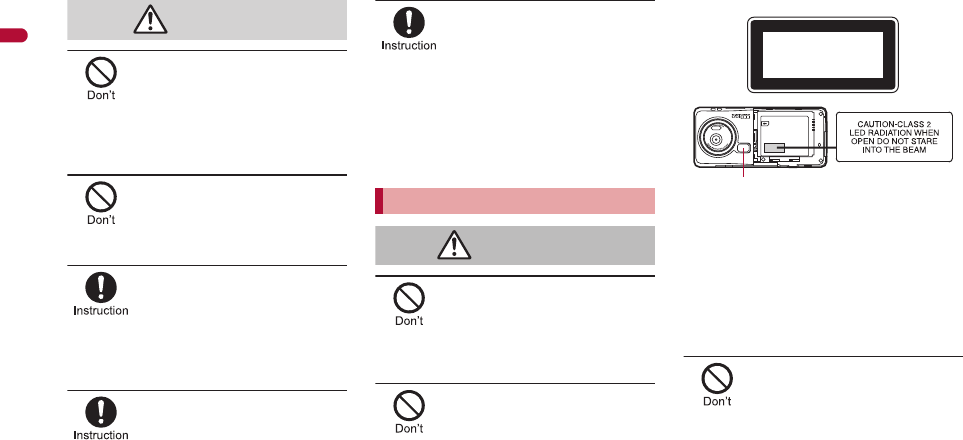
12
e01_dv65_7e.fm
[12/22]
Easy Search/Contents/Precautions
Do not leave the FOMA
terminal on unstable
surfaces, such as on a
wobbling table or sloped
surface.
The FOMA terminal may fall and cause injury or
be damaged.
Do not store the FOMA
terminal in locations that are
subject to humidity, dust or
high temperatures.
May cause a malfunction.
If being used by a child, have
a guardian teach him/her the
proper handling procedures.
In addition, check that the
child is using the FOMA
terminal as directed.
May result in bodily injury.
Keep the FOMA terminal out
of the reach of young
children.
A young child may swallow components or suffer
other bodily injury.
Be very careful when using
the FOMA terminal connected
to adapters repeatedly or for
long periods of time.
The FOMA terminal, battery pack or adapters
may become warm if i-appli, Videophone, or
1Seg is used for a long time while charging.
Touch high temperature areas for a prolonged
period of time may cause skin irritations, itchiness,
or low-temperature burn in some people.
Do not aim the Infrared port
towards the eyes.
May cause eye injury. In addition, do not aim or
direct the Infrared port towards another Ir device
as this may cause the device to malfunction.
Do not point the illuminated
light directly at someone’s
eyes.
Do not use Picture Light near people’s faces.
Eyesight may be temporarily affected leading to
accidents.
Precautions:
The picture light source used for this product may
emit the light over the safety level for eyes when
operations such as undirected adjustments are
intentionally made. Therefore, do not disassemble
the terminal. The terminal must be repaired by a
docomo Shop or retailer.
CAUTION:
Use of controls, adjustments or performance of
procedure other than those specified herein may
result in hazardous radiation exposure.
As the emission level from Picture Light LED used
in this product is harmful to the eyes, do not
attempt to disassemble the cabinet.
Servicing is limited to qualified servicing station
only.
Do not put the FOMA terminal
in the place where it could be
affected by an expanded
airbag, e.g., on the
dashboard.
If the air bag inflates, the FOMA terminal may hit
you or others around you, resulting in bodily
injury or damage to the FOMA terminal or other
property.
Caution
Handling the FOMA terminal
Warning
EN60825-1:1994 A1:2002 & A2:2001
CLASS1
LED Product
Picture Light
e01_dv65_7e.fm 12 ページ 2009年3月20日 金曜日 午後5時12分
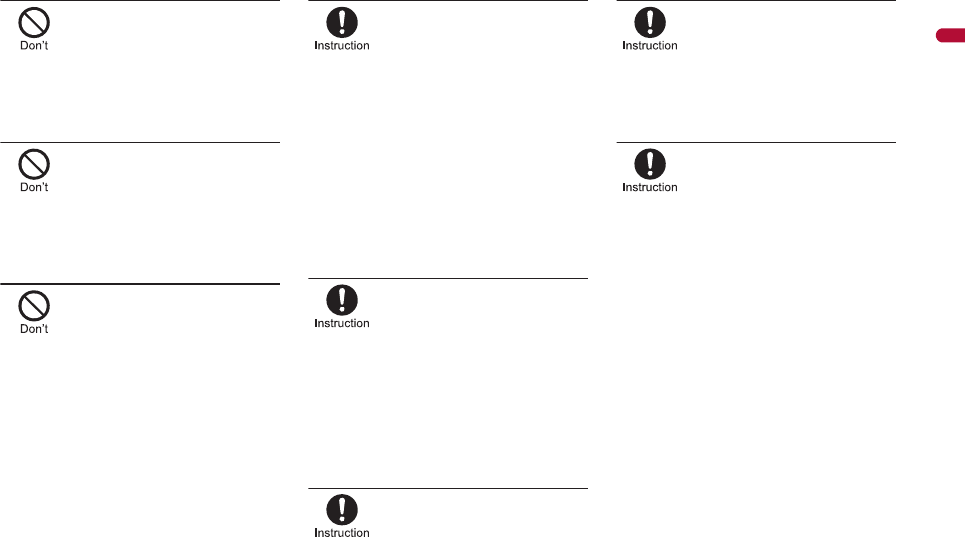
13
e01_dv65_7e.fm
[13/22]
Continued on next page
Easy Search/Contents/Precautions
If you are using electronic
medical equipment, do not
put the FOMA terminal in
your breast pocket or in the
inside pocket of your jacket.
Using the FOMA terminal in close proximity to
electronic medical equipment may cause the
equipment to malfunction.
Do not allow water or other
liquids, metal, flammable
material, or other foreign
objects to enter the FOMA
card or microSD Card port on
the FOMA terminal.
May cause a fire, electric shock or other
malfunctions.
Do not shine the light at
anyone driving a car or other
vehicles.
This may prevent a driver from driving safely and
cause a traffic accident.
Turn off the FOMA terminal in
areas where the use of
mobile phones is prohibited,
such as in aircraft or
hospitals.
The FOMA terminal may interfere with the
operation of electronic devices and electronic
medical equipment. In addition, if Auto power ON
function is set to ON, disable this function before
turning off your mobile phone.
Follow the instructions given by the respective
medical facilities regarding the use of mobile
phones on their premises.
In addition, actions such as using on a mobile
phone aboard aircraft are prohibited and may be
punishable by law.
During a call in which
hands-free is set, keep the
FOMA terminal away from the
ears.
When you attach the
earphone/microphone to the
FOMA terminal to play games
or music, do not make the
volume too loud.
Excessive high volume may damage your
hearing. Also it may prevent you from hearing
the ambient sounds and cause an accident.
If you have a weak heart, take
extra precautions when
setting functions such as the
Vibrator and Ring tone
volume for incoming calls.
Various settings may have effects on your heart.
If you hear thunder while
using the FOMA terminal
outdoors, put the antenna
back into the FOMA terminal
and immediately turn it off
and move to a safe location.
There is a risk of being struck by lightning and
suffering electric shock.
Turn the FOMA terminal off
near high-precision
electronic devices or devices
that use weak electronic
signals.
The FOMA terminal may interfere with the
operation of electronic devices.
Take particular care with the following
devices:
Hearing aids, implanted cardiac pacemakers,
implanted cardioverter-defibrillators, or other
electronic medical equipment. Fire alarms,
automatic doors, and other equipment controlled
by electronic signals. If you use an implanted
cardiac pacemaker, implanted
cardioverter-defibrillator or other electronic
medical equipment, contact the respective
manufacturer or vendor to check whether the
operation of the equipment is affected by signals.
e01_dv65_7e.fm 13 ページ 2009年3月20日 金曜日 午後5時12分
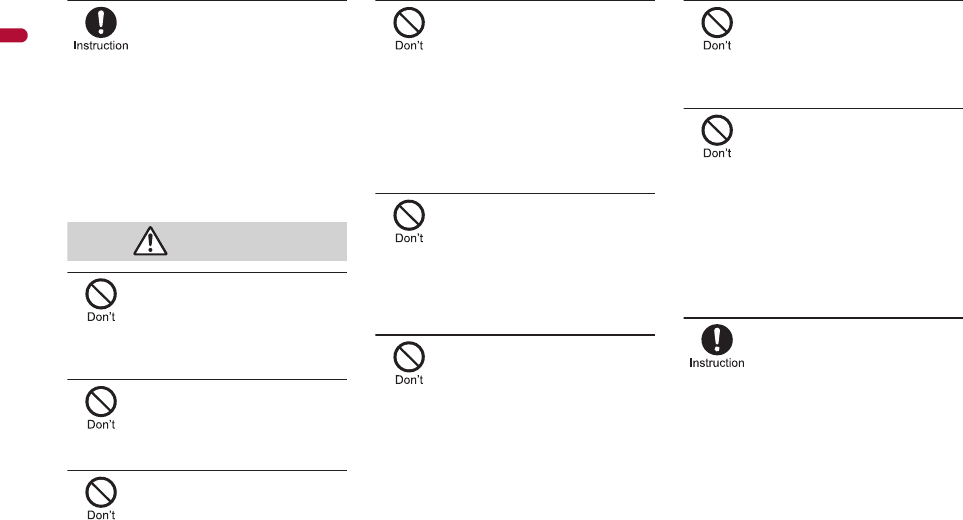
14
e01_dv65_7e.fm
[14/22]
Easy Search/Contents/Precautions
In case that the display part
or camera lens is damaged,
make sure to pay attention to
a broken glass and the
exposed inside of the FOMA
terminal.
The surface of the display is covered by a
protective film or the surface of camera lens are
covered by a plastic panel so as to minimize the
possibility of glass scattering. However, touching
the broken display or camera lens may cause
injury.
Do not swing the FOMA
terminal by its antenna, strap,
etc.
The FOMA terminal may hit you or others around
you, resulting in bodily injury or damage to the
FOMA terminal or other property.
Do not use the FOMA
terminal in area with many
people.
The antenna may hit others, resulting in an
accident such as bodily injury.
Do not use the FOMA
terminal with the damaged
antenna.
Touching the antenna may cause an accident
such as burn or other injuries.
When using Motion tracking,
confirm the safety of
surroundings, hold the FOMA
terminal securely and do not
swing it around more than
necessary.
Use Motion tracking to operate by tilting and
shaking (or swinging) the FOMA terminal. The
FOMA terminal may hit people or objects, if
shaken (or swung) too much, and cause a
serious accident or damage, etc.
If using Motion tracking with
the FOMA terminal to which
metallic straps or others are
attached, be careful not to hit
people or objects with the
straps.
May result in bodily injury or damage to the
FOMA terminal or other property.
If the display is broken and
the liquid crystal then leaks,
do not lick or inhale the liquid
or get the liquid on your skin.
If the liquid comes into
contact with your eyes or
mouth, immediately rinse
your eyes or mouth with
clean water and see a doctor.
If the liquid comes into
contact with your skin or
clothes, immediately wipe it
off with alcohol, and wash
with water and soap.
May result in loss of eyesight and harm to your
skin.
While the ring tone is ringing
or a melody is played on the
FOMA terminal, do not put
the ears closer to the
speaker.
This may cause hearing loss.
On the surface of the display,
there is a protective film for
securing the safety (for
preventing the reinforced
glass panel from shattering)
in case of the damage caused
by a drop, impact, etc. Do not
forcibly peel off or scratch
this film.
Using the FOMA terminal with the film removed
may cause a bodily injury when the display is
damaged.
Using the FOMA terminal in
an automobile may
sometimes affect the
electronic equipment in some
vehicle models.
In such cases, stop using the FOMA terminal, as
this could impede safe driving.
Caution
e01_dv65_7e.fm 14 ページ 2009年3月20日 金曜日 午後5時12分
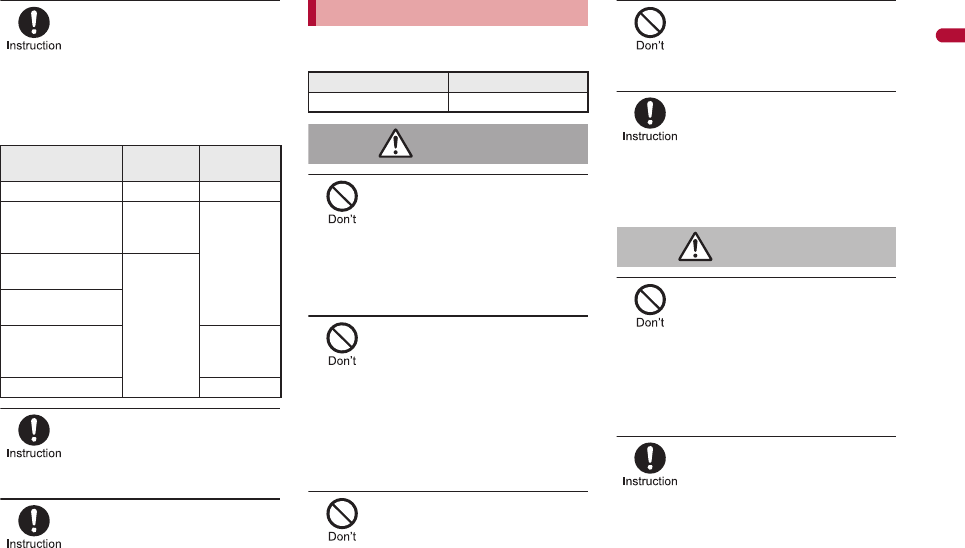
15
e01_dv65_7e.fm
[15/22]
Continued on next page
Easy Search/Contents/Precautions
Use of the FOMA terminal
may cause skin irritations
such as itchiness, rashes or
eczema in some people. If
this occurs, immediately stop
using the FOMA terminal and
seek medical treatment.
The following parts contain metals.
Do not close the FOMA
terminal on your fingers or
objects such as the strap.
May result in bodily injury or cause a
malfunction.
Watch 1Seg in a well-lit place,
keeping a certain distance
from the screen.
Otherwise, eyesight may be decreased.
Check the type of battery using the information
printed on the battery pack label.
Do not touch terminals with
metallic objects such as
wires. In addition, do not
carry or store the battery
pack with metallic necklaces,
etc.
The battery pack may leak, overheat, explode or
catch fire.
If you are having difficulty
fitting the battery pack to the
FOMA terminal, do not use
excessive pressure to force
the battery into place. Check
that the battery pack is facing
the correct direction before
you attach it.
The battery pack may leak, overheat, explode or
catch fire.
Do not throw the battery pack
into a fire.
The battery pack may leak, overheat, explode or
catch fire.
Do not puncture, hit with a
hammer or step on the
battery pack.
The battery pack may leak, overheat, explode or
catch fire.
If the battery fluid comes into
contact with your eyes, do
not rub your eyes but
immediately rinse your eyes
with clean water. Then seek
prompt medical treatment.
May result in loss of eyesight.
If any trouble is found on the
battery pack due to an
external impact such as a
deformation or scratches
caused by a drop,
immediately stop using it.
The battery pack may leak, overheat, explode or
catch fire. Other equipment may also be
damaged or catch fire.
If the battery pack is not fully
charged after the specified
time has elapsed, stop
charging.
The battery pack may leak, overheat, explode or
catch fire.
Part Material Surface
treatment
Side key Aluminum Alumite
Metal section of
1Seg antenna
(screw)
Iron
Nickel
plating
External connector
terminal
SUS
Inside microSD
Memory Card slot
Metal section of
1Seg antenna
(Installation part)
Trivalent
chrome
plating
Charger terminal Gold plating
Handling battery pack
Label Battery type
Li-ion00 Lithium-ion
Danger
Warning
e01_dv65_7e.fm 15 ページ 2009年3月20日 金曜日 午後5時12分
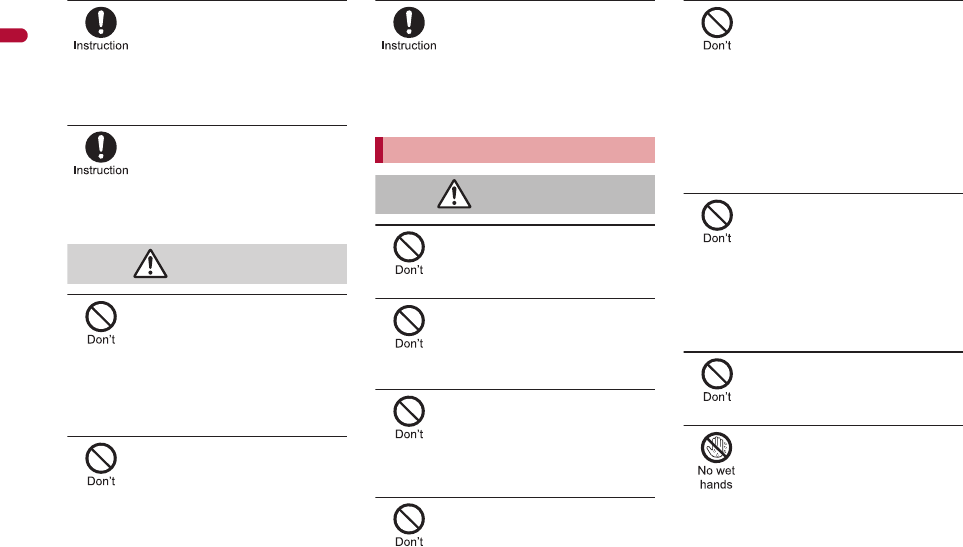
16
e01_dv65_7e.fm
[16/22]
Easy Search/Contents/Precautions
If the battery pack leaks or
emits an unusual odor,
immediately stop use and
move it away from any flame
or fire.
The battery fluid is flammable and could ignite,
causing a fire or explosion.
Prevent your pet from biting
the battery pack.
The battery pack may leak, overheat, explode or
catch fire. Other equipment may also be
damaged or catch fire.
Do not dispose of used
battery packs in ordinary
garbage.
May cause fires or damage to the environment.
Place tape over the terminals to insulate
unnecessary battery packs, and take them to a
docomo Shop, retailer or institution that handles
used batteries in your area.
Do not charge a wet battery
pack.
The battery pack may overheat, catch fire or
explode.
If the battery fluid comes into
contact with your skin or
clothing, stop using the
FOMA terminal immediately
and rinse it off thoroughly
with clean water.
Battery fluid is harmful to your skin.
Do not use if the adapter’s
cord or power cord is
damaged.
May cause electric shock, overheating or fire.
Never use the AC adapter or
desktop holder in humid
locations such as a
bathroom.
May result in electric shock.
The DC adapter should only
be used in negative grounded
vehicles. Never use this
adapter in positive grounded
vehicles.
May cause a fire.
Do not touch the FOMA
terminal or adapters if you
hear thunder.
There is a risk of being struck by lightning and
suffering electric shock.
Take care not to short-circuit
the charging terminal when
connected to an outlet or
cigarette lighter socket. Also,
take care not to allow any
part of your body (hands,
fingers, etc.) to come into
contact with the charging
terminal.
May result in a fire, equipment malfunction,
electric shock or bodily injury.
Place the adapter and
desktop holder on stable
surfaces when charging. In
addition, do not cover or
wrap the adapter or desktop
holder with clothing or
bedding.
The FOMA terminal may detach, overheat, or
cause a fire or malfunction.
Do not place heavy objects
on the adapter’s cord or
power cord.
May cause an electric shock or fire.
Do not handle the cord and
plug of the adapters with wet
hands.
May result in electric shock.
Caution
Handling adapters
Warning
e01_dv65_7e.fm 16 ページ 2009年3月20日 金曜日 午後5時12分
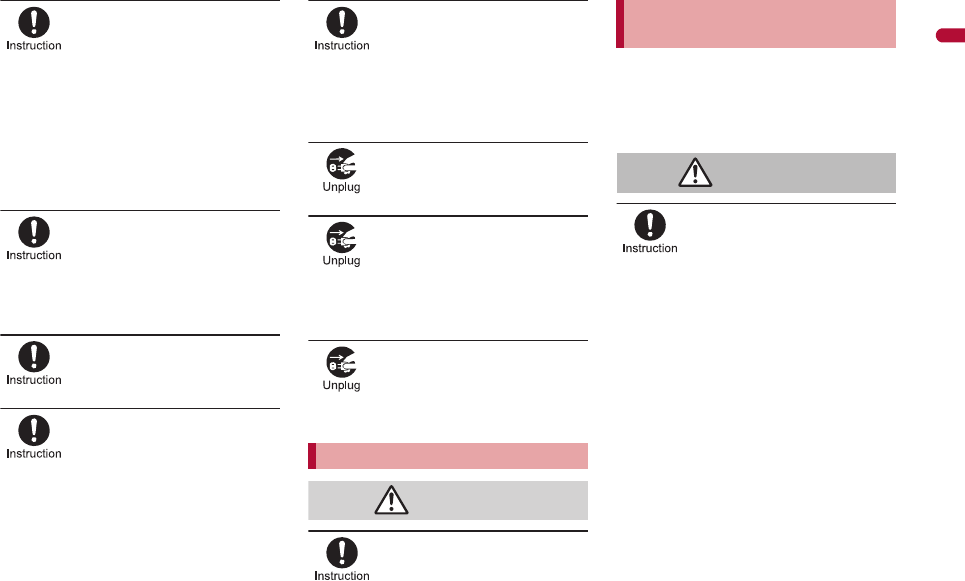
17
e01_dv65_7e.fm
[17/22]
Continued on next page
Easy Search/Contents/Precautions
Always use the specified
power supply and voltage.
Using the incorrect voltage may cause a fire or
malfunction.
When using overseas, use the AC adapter that is
available overseas.
AC adapter: 100V AC
DC adapter: 12/24V DC (for negative grounded
vehicles only)
AC adapter available overseas: 100 to 240V AC
(Connect only with household AC outlet)
If the fuse in the DC adapter
blows, always replace it with
a fuse of the specified type.
Using the fuse other than the specified one may
cause a fire or malfunction. Refer to the
respective manuals for information on the correct
fuse specifications.
Wipe off any dust on the
power plug.
May cause a fire.
When plugging the AC
adapter into the outlet, make
sure that no metallic straps
or other metallic objects are
caught between the plug and
the socket.
May cause electric shock, short-circuiting or fire.
Always grasp the power plug
when unplugging the
adapters from the outlet or
cigarette lighter socket. Do
not forcibly pull by the
adapter’s cord or power cord.
Pulling on the cord may damage the cord and
cause an electric shock or fire.
Unplug the power cord from
the outlet when not using for
a long time.
May cause an electric shock, fire, or malfunction.
Should water or other liquids
enter the adapters, remove
the power plug from the
outlet or cigarette lighter
socket immediately.
May cause an electric shock, smoke emission or
fire.
Always unplug the power
plug from the outlet or
cigarette lighter socket
before cleaning the adapters.
May result in electric shock.
Be careful with the cutting
surface when detaching the
FOMA card (IC).
May cause injuries to your hand or fingers.
The precautions detailed here conform to the
guidelines drawn up by the Electromagnetic
Compatibility Conference Japan, regarding the
protection of electronic medical equipment from
signals emitted by mobile phones.
Observe the following in
hospitals or other medical
facilities.
Do not take your FOMA terminal into
operating rooms, ICUs (Intensive Care Units)
or CCUs (Coronary Care Units).
Turn off your FOMA terminal inside hospital
wards.
Turn off your FOMA terminal even when you
are in an area outside hospital wards, such as
a hospital lobby, since electronic medical
equipment may be in use nearby.
Where a medical facility has specific
instructions prohibiting the carrying and use of
mobile phones, observe those instructions
strictly.
If Auto power ON function is set to ON,
disable this function before turning off your
mobile phone.
Handling FOMA card
Caution
Handling mobile phones near
electronic medical equipment
Warning
e01_dv65_7e.fm 17 ページ 2009年3月20日 金曜日 午後5時12分
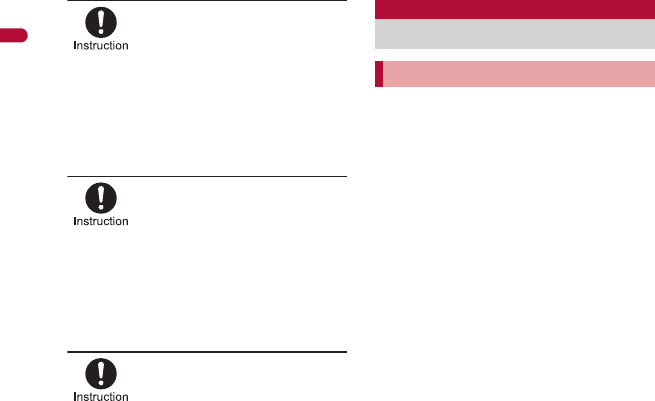
18
e01_dv65_7e.fm
[18/22]
Easy Search/Contents/Precautions
Turn off your FOMA terminal
in crowded places such as
rush-hour trains in case
somebody nearby is using an
implanted cardiac pacemaker
or implanted
cardioverter-defibrillator.
Electromagnetic signals may affect the operation
of implanted cardiac pacemakers and implanted
cardioverter-defibrillators.
If you have an implanted
cardiac pacemaker or an
implanted
cardioverter-defibrillator,
always carry or use your
FOMA terminal at least 22 cm
away from your implant.
Electromagnetic signals may affect the operation
of implanted cardiac pacemakers and implanted
cardioverter-defibrillators.
Patients receiving medical
treatment away from a
hospital or medical facility
(e.g. home treatment) who are
using electronic medical
equipment other than
implanted cardiac
pacemakers or implanted
cardioverter-defibrillators
should consult the respective
manufacturers for
information regarding the
effects of signals on the
equipment.
Electromagnetic signals may affect the operation
of electronic medical equipment.
Do not expose to water.
FOMA terminal, battery pack, adapters and
FOMA card are not waterproof. Do not use in
humid or steamy areas such as bathrooms
and avoid exposing to rain and other forms of
moisture. If FOMA terminal is carried close to
skin, perspiration may cause internal
components to corrode and result in
malfunction. Note that if problem is found to
be due to moisture, handset and parts are not
covered by warranty and in some cases may
be irreparable. Even where repairs are
possible, repair charges will be incurred since
damage is not covered by warranty.
Clean only with a soft and dry cloth
(such as the type used for eyeglasses).
The surface of the handset
’
s LCD has a
special coating to improve the visibility of the
color display. Forceful rubbing of LCD with a
dry cloth may scratch LCD surface. Handle
the handset carefully and clean using a soft
and dry cloth (such as the type used for
eyeglasses). Note also that LCD coating may
peel off or stain if moisture or soiling is left on
the surface for a long period. Never use
chemicals such as alcohol, thinners, benzene
or detergents, as these agents may erase the
printing on the handset or cause
discoloration.
Occasionally clean terminals with a dry
cotton swab, etc.
Unclean terminals may result in poor
connections and loss of power. Keep terminal
clean with a dry cotton swab, etc.
Take care of the terminal while cleaning it.
Do not place the handset near an air
conditioning vent.
Condensation formed due to rapid changes in
temperature may cause internal corrosion
and lead to malfunction.
Do not apply excessive force to the
FOMA terminal and battery pack when
using them.
Carrying the handset in a tightly packed bag,
or sitting on the handset in your pocket may
cause a damage to display, other internal
components or battery pack, or result in
malfunction. Keeping an external connector
device plugged into the external connector
terminal (earphone/microphone terminal) may
cause a damage to the connector or result in
malfunction.
Read the manuals supplied with the
FOMA terminal, adapters, and desktop
holder carefully.
Do not rub or scratch the display with
metal, etc.
May scratch the handset and cause
malfunction or damage.
Handling precautions
General notes
e01_dv65_7e.fm 18 ページ 2009年3月20日 金曜日 午後5時12分

19
e01_dv65_7e.fm
[19/22]
Easy Search/Contents/Precautions
Do not forcefully press a surface of the
touch panel, or operate with a pointed
object such as a fingernail, ballpoint
pen, pin, etc.
May damage the touch panel.
Avoid using the handset in extremely
high or low temperatures.
Use the FOMA terminal within the range of a
temperature between 5℃ and 35℃ and a
humidity between 45% and 85%.
Using the handset close to landline
phones, TVs or radios may affect the
operation of such equipment. Move as
far away as possible from such items
before use.
Keep a separate memo and note
information stored in the FOMA
terminal.
DOCOMO shall not be liable for any loss of
content.
Do not drop or otherwise subject the
FOMA terminal to severe impact.
May damage the handset and cause
malfunction.
When connecting an external
connector device to the external
connector terminal (earphone/
microphone terminal), do not put it in
obliquely or do not pull it while it is
plugged in.
May damage the handset and cause
malfunction.
Do not close the FOMA terminal on
strap, etc.
May damage the handset and cause
malfunction.
FOMA terminal may become warm
during using or charging but this is not
a malfunction.
Do not leave the camera in direct
sunlight.
May cause discoloration or burn-in.
Use the FOMA terminal with the
external connector terminal cover and
microSD Card slot cover on.
Dust, water and others enter inside and cause
a malfunction.
Do not use the FOMA terminal without
the back cover.
May detach the battery pack or cause
malfunction or damage.
Do not cover the surface of the display,
keys, or buttons with an extremely
thick sticker.
May cause malfunction.
While using a microSD Card, do not
remove the card or turn off the FOMA
terminal.
May cause data loss or malfunction.
Never place a magnetic card near or in
the FOMA terminal.
The stored magnetic data in cash cards,
credit cards, telephone cards, floppy disks,
etc. may be erased.
Never place magnetized items near the
FOMA terminal.
Putting highly magnetized items closer may
cause a malfunction.
Battery pack is a consumable product.
Though usage time varies with use, change
battery if battery level is extremely low even
after fully charged. Purchase a specified new
battery pack.
Charge battery in areas where ambient
temperature is between 5°C and 35°C.
Always charge the battery before the
first use or after not using battery for a
long time.
The usage time for a battery pack
depends on the usage and
deterioration of battery pack.
Depending on usage, the battery pack
may swell as it approaches the end of
its service life but this will not cause
problems.
Note the followings when the battery
pack is stored for a long term.
The storage with the battery pack fully
charged (immediately after charging is
completed)
The storage with no battery level (cannot
turn the FOMA terminal on)
May lower the performance or shorten the life
of the battery pack. The second or third level
of the battery pack icon is recommended as
the battery level for long-term storage.
Notes about the FOMA terminal
Notes about battery pack
e01_dv65_7e.fm 19 ページ 2009年3月20日 金曜日 午後5時12分
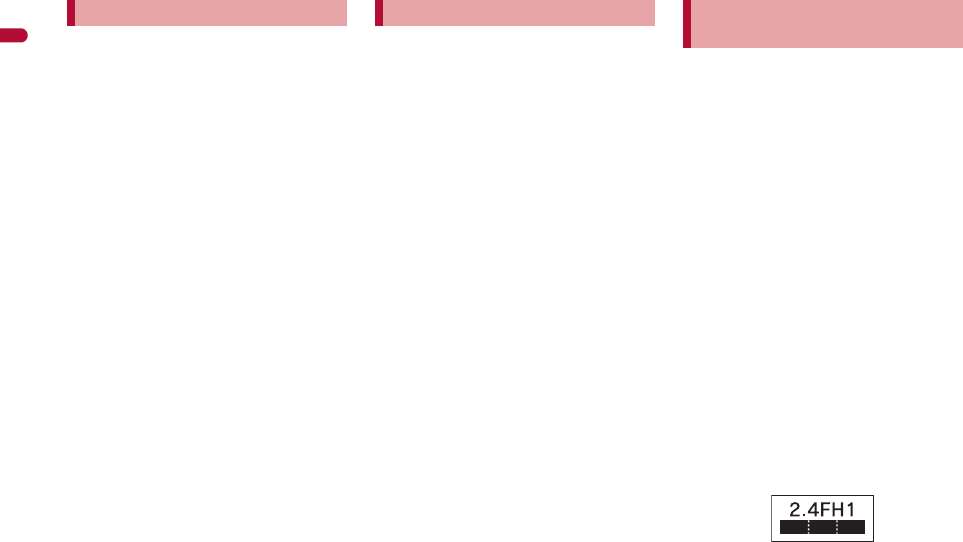
20
e01_dv65_7e.fm
[20/22]
Easy Search/Contents/Precautions
Charge battery in areas where ambient
temperature is between 5°C and 35°C.
Do not charge battery pack in the
following locations:
Areas with high humidity or dust, or in
areas exposed to strong vibrations
Close to landline phones, TVs, radios, etc.
Adapters may become warm during
charging but this is not a malfunction.
Do not use DC adapter to charge
battery when the car engine is not
running.
May cause car battery to run down.
When using an outlet with a feature to
prevent the plug from being removed
accidentally, follow instructions in the
outlet user’s guide.
Do not subject to strong force or
impacts. Also, do not disfigure the
charger terminals.
May cause a malfunction.
Do not apply unnecessary force when
inserting/removing the FOMA card.
FOMA card may become warm during
using but this is not a malfunction.
Customer is responsible for
malfunctions arising from inserting
FOMA card into a different IC card
reader/writer.
Always keep IC area clean.
Clean only with a soft and dry cloth
(such as the type used for eyeglasses).
Keep a separate memo and note
information stored in the FOMA card.
DOCOMO shall not be liable for any loss of
content.
To protect the environment, please take
any unnecessary FOMA cards to a
docomo Shop or retailer.
Avoid using in extremely high or low
temperatures.
Do not damage, touch haphazardly or
short-circuit the IC.
May cause data loss or malfunction.
Do not drop or otherwise subject the
FOMA card to severe impact.
May cause a malfunction.
Never bend or place heavy objects on
the FOMA card.
May cause a malfunction.
Do not insert the FOMA card to the
FOMA terminal with a label or sticker
attached on the card.
May cause a malfunction.
FOMA terminal supports the security
function that meets the Bluetooth
specification for the security during
communication using Bluetooth
function. However, the security may
not be sufficient depending on the
configuration. Take care of the security
while making communication using
Bluetooth function.
Even if any leak of data or information
occurs while making communication
using Bluetooth function, DOCOMO
shall not be liable for any loss of
content.
With FOMA terminal, use headset,
hands-free, audio, keyboard, dial-up
communication, object push and serial
port. Also, the audio/video
remote-control may be available
depending on the audio (only with
compatible Bluetooth devices).
Radio frequencies
The radio frequencies the Bluetooth
function of the FOMA terminal uses are
as follows:
Notes about adapters Notes about FOMA card Notes on using Bluetooth
function
e01_dv65_7e.fm 20 ページ 2009年3月20日 金曜日 午後5時12分
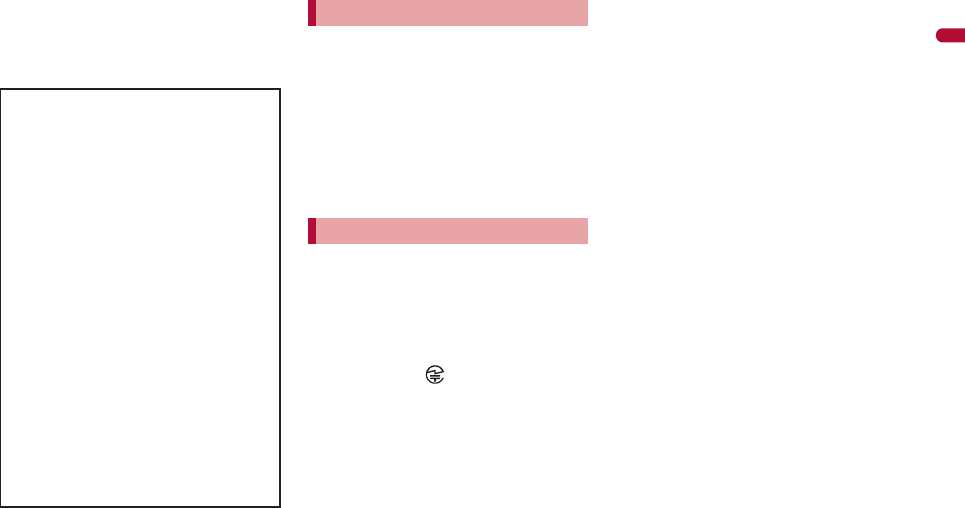
21
e01_dv65_7e.fm
[21/22]
Easy Search/Contents/Precautions
This wireless device uses 2.4 GHz band. The
modulation system is the FH-SS system and
a coverage distance is 10 m or less. All radio
frequencies are used and the frequencies for
mobile object identifiers shall not be avoided.
The FeliCa reader/writer function in the
FOMA terminal uses weak electric
waves in the handling of which does
not require a license of radio station.
The frequency in use is the 13.56 MHz
band. When another reader/writer is
being used nearby, keep enough
distance from it. Make sure that there is
no radio station using the same
frequency band in the nearby area.
Never use the FOMA terminal that is
modified. Using a modified device
violates the Radio Law.
The FOMA terminal has acquired the
certification of conformity with technical
regulations for the specified radio station
based on the Radio Law, and the “Technical
Conformity Mark ” is printed on the model
nameplate of the FOMA terminal as a proof. If
the screws of FOMA terminal are removed
and a modification is given to the inside, the
certification of conformity with technical
regulations will become invalid. Never use the
FOMA terminal without the valid certification.
Doing so violates the Radio Law.
Be careful when using the FOMA
terminal while driving a motor vehicle.
While driving, using a mobile phone in hand is
regarded as a punishable act. If there is no
choice but to receive a call, use hands-free
and tell the caller that you will “call back” and
then pull over to a safe place to make a call.
Use the Bluetooth function only in
Japan.
The Bluetooth function in the FOMA terminal
conforms to the domestic radio wave
standards and is authorized. Using the
function overseas may result in punishment.
Use the FeliCa reader/writer function
only in Japan.
The FeliCa reader/writer function in the
FOMA terminal conforms to the domestic
radio wave standards. Using the function
overseas may result in punishment.
Cautions on using Bluetooth devices
Bluetooth operates at radio
frequencies assigned to the in-house
radio stations for a mobile object
identifier that have to be licensed and
is used in production lines of a
factory, specific unlicensed low power
radio stations, and amateur radio
stations (hereafter, referred to
“another radio station”) in addition to
industrial, scientific, medical devices,
or home electric appliances such as
microwave ovens.
1. Before using this product, make
sure that “another radio station” is
not operating nearby.
2. If radio interference between this
product and “another radio station”
occurs, avoid interference by
moving immediately to another
place or “turning off the power”.
3. Contact the number listed in
“General Inquiries” on the back of
this manual for further details.
FeliCa reader/writer
Caution
e01_dv65_7e.fm 21 ページ 2009年3月20日 金曜日 午後5時12分
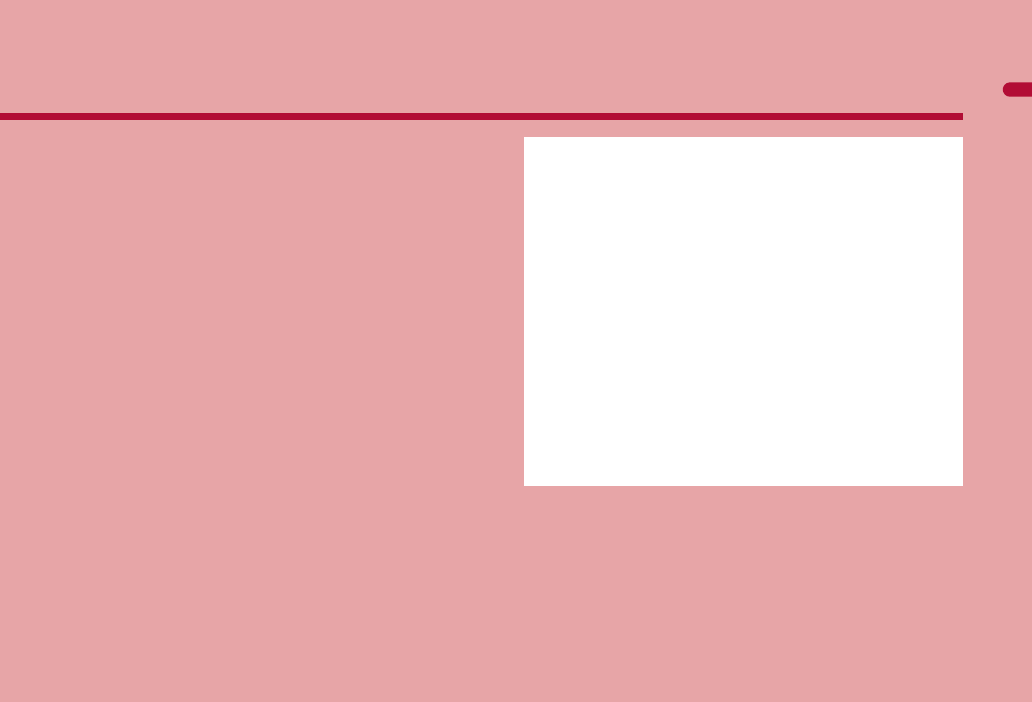
e02_dv65_7e.fm
[23/56]
23
Before Using the Handset
Component names and functions . . . . . . . . . . . . . . . . . . . . . . . . . . . . . . .24
Viewing display . . . . . . . . . . . . . . . . . . . . . . . . . . . . . . . . . . . . . . . . . . . . .28
Optical TOUCH CRUISER . . . . . . . . . . . . . . . . . . . . . . . . . . . . . . . . . . . .34
Setting and selecting menu. . . . . . . . . . . . . . . . . . . . . . . . . . . . . . . . . . . .36
Operations in viewer position . . . . . . . . . . . . . . . . . . . . . .<Touch panel>39
Displaying Support Book. . . . . . . . . . . . . . . . . . . . . . . . .<Support Book>45
Using FOMA card . . . . . . . . . . . . . . . . . . . . . . . . . . . . . . . <FOMA card>45
Attaching/Removing battery pack . . . . . . . . . . . . . . . . . . . . . . . . . . . . . . .48
Charging . . . . . . . . . . . . . . . . . . . . . . . . . . . . . . . . . . . . . . . . . . . . . . . . . .49
Checking battery level. . . . . . . . . . . . . . . . . . . . . . . . . . . .<Battery level>52
Checking battery pack status . . . . . . . . . . . . . . . . . . . . . . . <Self-check>53
Turning power ON/OFF . . . . . . . . . . . . . . . . . . . . . . . <Power ON/OFF>54
Changing screen display to English . . . . . . . . . . . . . .<Select language>54
Making initial setting . . . . . . . . . . . . . . . . . . . . . . . . . . . . .<Initial setting>54
Setting date and time . . . . . . . . . . . . . . . . . . . . . . . . . . . <Date settings>55
Notifying the other party of your phone number . . . . . . <Notify caller ID>56
Checking your own phone number . . . . . . . . . . . . . . . . . <Own number>56
e02_dv65_7e.fm 23 ページ 2009年3月20日 金曜日 午後5時28分
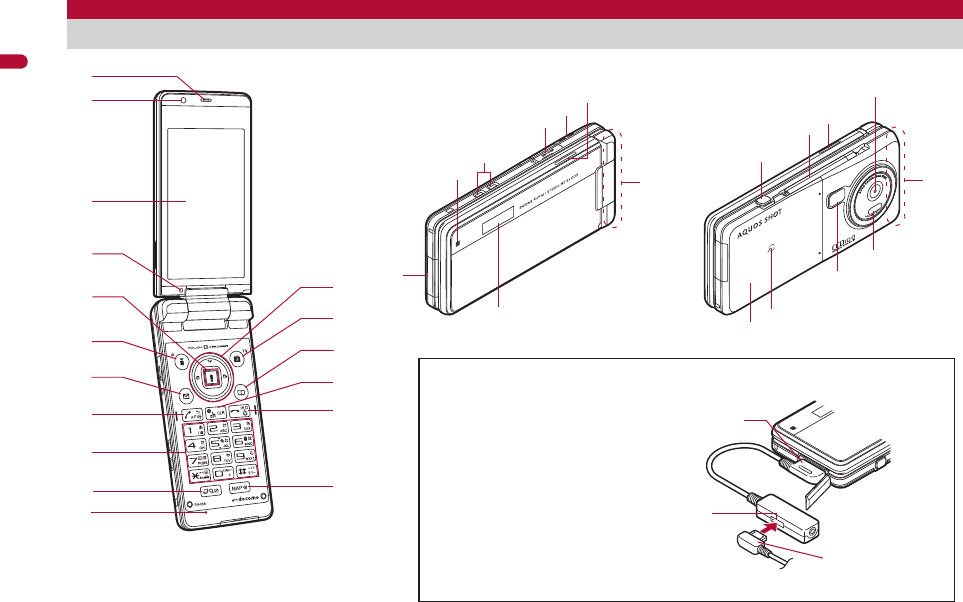
24
e02_dv65_7e.fm
[24/56]
Before Using the Handset
Key illustrations are examples and may look different from actual keys.
Component names and functions
f
e
g
d
c
3
1
6
v
u
2
p
5
a
9
n
t
o
8
7
h
jq
n
m
r
w
4
b
i
s
klm
Using earphone
Connect an earphone compatible
with external connector terminal (sold
separately). When using an
earphone which does not support
external connector terminal, connect
with a plug adapter (sold separately).
Connector
Flat-plug
earphone
terminal Flat-plug connector
of flat-plug earphone/
microphone with
switch (sold
separately)
Connection example for flat-plug earphone/
microphone with switch (sold separately)
e02_dv65_7e.fm 24 ページ 2009年3月20日 金曜日 午後5時28分

e02_dv65_7e.fm
[25/56]
25
Continued on next page
Before Using the Handset
1Earpiece
Listen to the other party’s voice.
Listen to Record message/Voice memo.
2Sub camera
Use to shoot still pictures of yourself.
Use to send images of yourself during a Videophone call.
3Main display/Touch panel (nP. 28, P. 39)
4Brightness sensor (nP. 103)
The sensor detects the brightness of the surrounding area and
automatically adjusts the display brightness and turns on/off the
keypad backlight.
Do not cover the sensor area with your hand or a sticker. May
interfere with the sensor.
5, (;): Optical TOUCH CRUISER (nP. 34)
Slide the finger to perform the same operations as those for w of
Multi-guide key.
6i (,): i-mode/Operation guidance key
Press to use i-mode (nP. 164).
Press to execute the functions of the operation guidance (nP. 28).
7m: Mail/Operation guidance key
Press to use mail functions (nP. 130).
Press to execute the functions of the operation guidance (nP. 28).
8s: Start/Hands-free/Eco key
Press to make or receive a voice call.
Press to use hands-free (nP. 59).
Press to set the Eco mode (Power saver) (nP. 101).
91 to 9, 0, *, #: Dial/Text input keys
Press to enter phone numbers or texts.
a$: Multi/Quick search/VeilView key
Press to use Multi Assistant (nP. 369).
Press to use Quick search (nP. 379).
Press to enable/disable the VeilView (nP. 110).
bMouthpiece/Microphone
Sends out your own voice.
cwt: Multi-guide key
Move the cursor to select an item and execute or set (nP. 28).
dC: Camera/TV/Operation guidance key
Press to activate the camera/1Seg (nP. 208, P. 231).
Press to execute the functions of the operation guidance (nP. 28).
ea: Phonebook/Operation guidance key
Press to use the phonebook (nP. 87).
Press to execute the functions of the operation guidance (nP. 28).
fc (J): i-Channel/Clear key
Press to display the channel list (nP. 194).
Press to return to the previous screen.
Press to delete texts or phone numbers.
gH: Power/End key
Press for 2+ seconds to turn the power on/off (nP. 54).
Use to end the function being activated and return to stand-by display.
hy: MAP/GPS key
Press to activate GPS compatible i-appli (nP. 302).
Press to check your present location. (nP. 301).
iCalled/Charging LED
Flashes while receiving a call, etc. (nP. 107).
Illuminates while charging (nP. 49).
jCharger terminal (nP. 51)
This is a terminal for charging with the desktop holder.
kmicroSD Card slot (nP. 336)
lStrap ring
mSpeakers
Emits ring tones, music, etc.
Emits the other party’s voice during hands-free operation.
nFOMA antenna
The FOMA antenna is built in. To speak in better conditions, do not
cover the antenna area by hand.
oSub display (nP. 28)
pExternal connector terminal
This is a terminal used while charging, connecting the earphone, etc.
Connect to an external device such as AC adapter/DC adapter or
FOMA USB Cable with Charge Function 02 (sold separately)
(nP. 50, P. 346).
q&: Side key
Use to shoot still pictures or moving pictures (nP. 208, P. 211).
Press with the FOMA terminal closed to display the clock on the sub
display.
r1Seg antenna (nP. 229)
Use to receive 1Seg.
e02_dv65_7e.fm 25 ページ 2009年3月20日 金曜日 午後5時28分
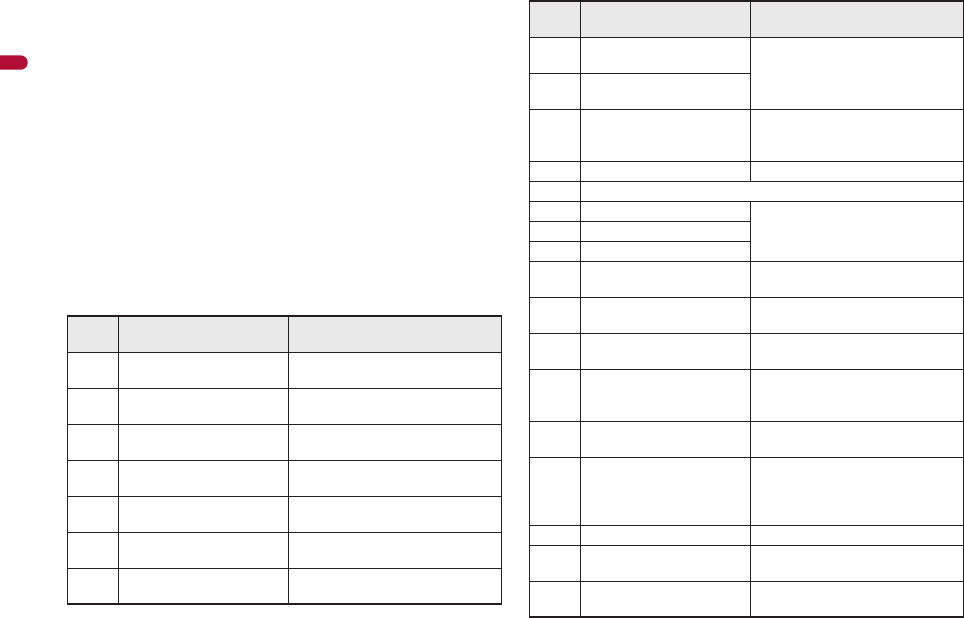
26
e02_dv65_7e.fm
[26/56]
Before Using the Handset
sMain camera
Use to shoot still pictures or moving pictures (nP. 202).
Use to send a camera image shot during a Videophone call to the
other party (nP. 58).
tInfrared port
Use for the Ir communication (nP. 352).
Use for the Ir remote control (nP. 356).
uPicture light
Illuminates while activating the camera (nP. 202).
Illuminates/Flashes during shooting (nP. 208, P. 211).
vb mark
The IC card is included (The IC card cannot be removed). Use
Osaifu-Keitai holding the b mark up to the scanning device
(nP. 289).
Use to send and receive data via the iC communication (nP. 356).
wBack cover (nP. 48)
A radio frequency-preventing sticker is attached on the back of the
back cover. Do not peel off this sticker.
■Key operations for stand-by display
Operate each key in the stand-by display to perform the following action.
Key Operations Operations when pressing
for 1+ seconds
iTo display iMenu
(nP. 164)
To display the i-appli software list
screen (nP. 263)
mTo display Mail menu
(nP. 130)
To display the compose message
screen (nP. 130)
CTo activate camera
(nP. 208)
To activate 1Seg (nP. 231)
aTo display phonebook
(nP. 87)
To display the phonebook entry
screen (nP. 83)
tTo display start menu
(nP. 36)
To use the Lock selection screen
(nP. 119)
rTo display the Redial list
screen (nP. 62)
To display Sent messages history
(nP. 151)
qTo display the Received
calls list screen (nP. 62)
To display Received messages
history (nP. 151)
oTo display the i-Widget
screen (nP. 285)
To display the earpiece volume
adjustment screen (nP. 94)
pTo display Shortcut menu
(nP. 379)
sTo display the phone
number entry screen
(nP. 59)
To set the Eco mode (Power saver)
(nP. 101)
H– To turn off the power*1 (nP. 54)
cTo display channel list (nP. 194)
1To enter 1To execute assigned functions
(nP. 379)
2To enter 2
3To enter 3
4To enter 4To activate the Quick Stand-by
Display Setting mode (nP. 98)
5To enter 5To set font size collectively
(nP. 109)
6To enter 6To turn on/off the Bluetooth power
(nP. 392)
7To enter 7To display the Voice memos/
Recorded messages screen
(nP. 76, P. 382)
8To enter 8To start to use 2in1 (nP. 418)
To switch 2in1 mode (nP. 419)
9
To enter 9To reset Kisekae Tool settings
(nP. 105)
To reset Font style setting
(nP. 109)
0To enter 0To enter +
*To enter
b
To enable/disable the Public mode
(Drive mode) (nP. 72)
#To enter #To enable/disable the Manner
mode (nP. 97)
Key Operations Operations when pressing
for 1+ seconds
e02_dv65_7e.fm 26 ページ 2009年3月20日 金曜日 午後5時28分
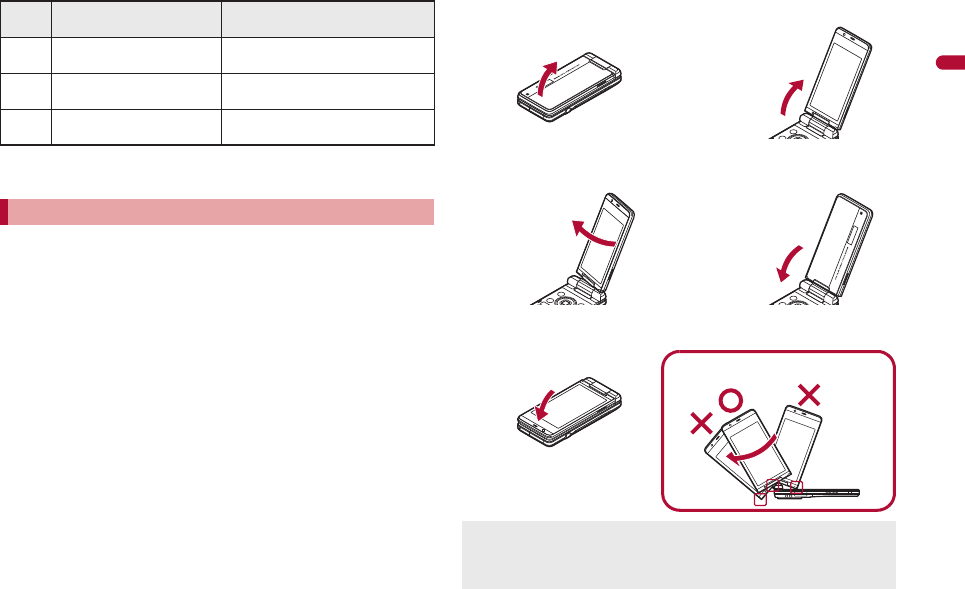
27
e02_dv65_7e.fm
[27/56]
Before Using the Handset
*1 Press for 2+ seconds.
*2 Available only with the FOMA terminal closed.
To use the FOMA terminal, open it (normal position) or use it in the viewer
position.
When the FOMA terminal is switched to the viewer position for the first
time while the stand-by display is displayed, the screen rotation setting
screen automatically appears. Set the function to be activated when the
FOMA terminal is switched to the viewer position while the stand-by
display is displayed in the normal position (nP. 100).
• For details on operating with the touch panel nP. 39
The operation can be continued with the touch panel when the FOMA
terminal is switched to the viewer position while the function is being
used in the normal position.
• Some functions are not available in the viewer position.
When carrying, keeping the FOMA terminal closed as shown in the
diagram for step 1 is recommended.
■Viewer position
$To activate Quick search
(nP. 379)
To enable/disable VeilView
(nP. 110)
yTo activate GPS compatible
i-appli (nP. 302)
To check your present location
(nP. 301)
&To display clock on the sub
display*2
To turn on/off picture light*2
Opening the FOMA terminal
Key Operations Operations when pressing
for 1+ seconds 1
Open carefully with both hands.
2
Open the display until
it stops midway.
3
Rotate the display 180°
to the right.
4
Flip the display forward.
5
Note the following when rotating the FOMA terminal display.
Do not hit the key surface, etc. May damage the key surface (See
“Cautions when rotating”).
Do not rotate in the opposite direction or further than 180°.
Cautions when rotating
e02_dv65_7e.fm 27 ページ 2009年3月20日 金曜日 午後5時28分
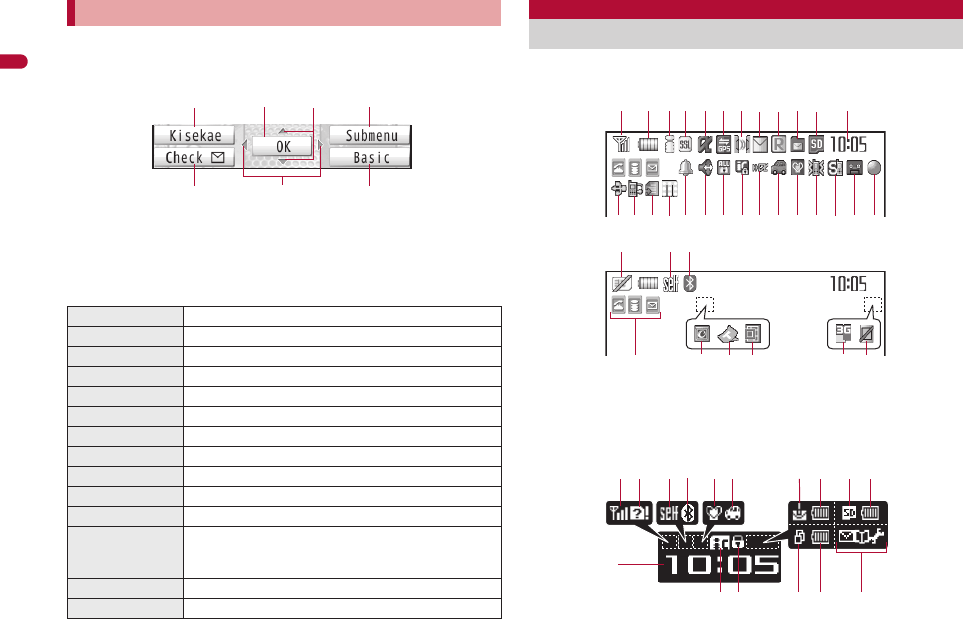
28
e02_dv65_7e.fm
[28/56]
Before Using the Handset
Use to select or execute the menus that appear in the operation guidance.
The following shows the keys assigned to select or execute the menu items
that appear in the guidance.
■Operation guidance menu
In the operation guidance, menus appear according to the function being
used and situation.
The following table describes examples of the main operation guidance
menus that appear.
Icons are shown in the order of main display and sub display.
Main display
Sub display
The following shows a screen when Sub) Clock display (nP. 101) is set to
[Stdby clock(H・L)].
Multi-guide key and Operation guidance key
OK Sets the selected item
Submenu Displays the Submenu
Agree Checks selected image, music, etc.
Back Returns to the previous screen
Play/Stop Plays/Stops i-motion, music, etc.
Full Displays selected images, etc. in full screen
Show all Displays sorted files, etc. as a list
1/1 or ZoomeDisplays selected images, etc. in actual/reduced size
Mail Displays the compose message screen
Send Sends a mail
Cancel Cancels the operation such as receiving a mail
SelAll/ClrAll Selects/Disables all selectable items
(Up to 50 items can be selected/disabled depending
on the function)
Page ▲/Page ▼Scrolls the display by page
Close Closes the Submenu, etc.
ituC
avm
Viewing display
12345 7
pmlkjihgn
t
<
b c
q or f e d
s
zy vw
6 a8 9
x
u
1s tu hi 82 b 2
k l
c
<2>
e02_dv65_7e.fm 28 ページ 2009年3月20日 金曜日 午後5時28分
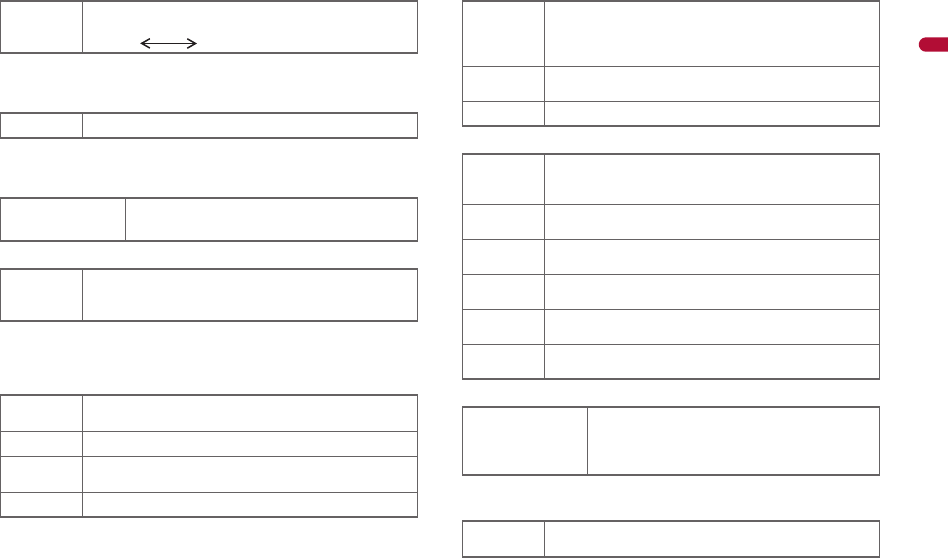
e02_dv65_7e.fm
[29/56]
29
Continued on next page
Before Using the Handset
1Signal status
When [A] appears, the handset is outside the service area or in a
place with no signal. Signal icon can be changed (nP. 106).
2Battery level (nP. 52)
Battery icon flashes during charging.
Battery icon can be changed (nP. 106).
3i-mode/Full Browser (nP. 164, P. 167)
4SSL/TLS (nP. 164, P. 167, P. 186)
When this icon appears while Multi Assistant is used, function such as
i-mode, Full Browser, i-appli or Software update is being used with
Multi Assistant.
5i-appli (nP. 263)
*i-appli is set as the stand-by display, but cannot be used.
Does not appear in the i-Widget screen.
6GPS (nP. 301, P. 304)
7Ir communication/Bluetooth communication/External device
8i-mode mail/SMS/Area Mail received (nP. 138)
* Appears when Area mail is received.
9Message R/F received (nP. 156)
]/aIndication of the signal strength
]nop
Strong Weak
"/bIndicates battery level
7 = I J A
A B N OIndicates i-mode/Full Browser status
oSSL/TLS compatible sites are viewed
SSL/TLS compatible Internet web pages are viewed
SSL/TLS pages are viewed
Gi-appli is being activated
i-appli stand-by is being activated
Ni-appli stand-by is set*
Ii-appliDX is being activated
i-appliDX stand-by is being activated
Qi-appliDX stand-by is set*
A (blue)
Location request menu is set to [Loc. provision:ON]/
[Reject No. unset]
Location request menu is set to [Permission sched.] and
Location provision is permitted
A (gray) Location request menu is set to [Permission sched.] and
Location provision is rejected
BGPS positioning
JData is communicated with another device using the Ir
communication function (nP. 352)
Data is sent using the Ir remote control (nP. 356)
#Data is communicated with another device using the
Bluetooth function (nP. 395)
NConnected to commercially available Bluetooth
compatible keyboard (nP. 393)
t (green) Connected to an external device and transmitting
packets
t (red) Connected to an external device and sending/receiving
packet data
uConnected to an external device and transmitting 64K
data
UhH
v[/x*
Indicates the status of the i-mode mail/SMS/Area
Mail reception
Indicates the status of the memory to store
received mail
ABJIndicates the reception status of the Message R/F
Indicates the status of the memory to store Message R/F
e02_dv65_7e.fm 29 ページ 2009年3月20日 金曜日 午後5時28分
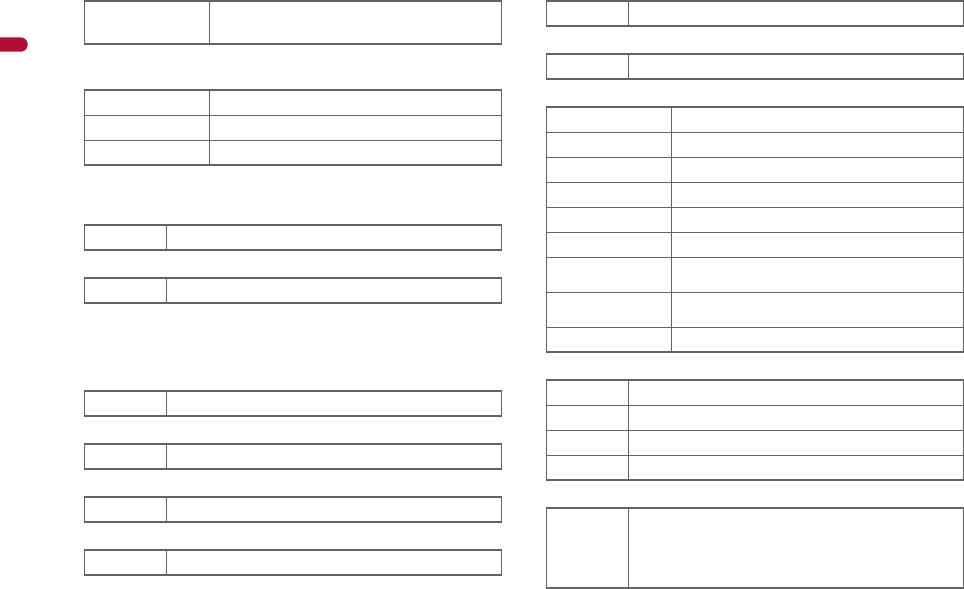
30
e02_dv65_7e.fm
[30/56]
Before Using the Handset
aStorage status of i-mode center (nP. 138, P. 156)
May not appear even if messages are held at the i-mode center.
bmicroSD Card (nP. 335)
cClock display (nP. 55)
Small clock icon can be changed (nP. 106).
d1Seg being recorded (nP. 237)
eRecord message (nP. 74)
When there are messages, [D] to [P] appears, indicating the total
number of both types of messages. When there are three Record
messages (voice calls) and two Record messages (Videophone), [k]
appears.
fSilent (nP. 93)
gVibrator (nP. 95)
hManner mode (nP. 97)
iPublic mode (Drive mode) (nP. 72)
ji-appli call (nP. 280)
kIC card lock (nP. 290)
lRestriction (nP. 115, P. 121)
mHands-free (nP. 59, P. 392)
nAlarm (nP. 238, P. 371, P. 375)
* Appears only when an Alarm is set for that day.
WGIX
STKL Indicates the storage status of the mail and
Message R/F
^ (gray)/mmicroSD Card is inserted
^ (pink)/lmicroSD Card is being used
a/rAppears when microSD Card is not recognized
a1Seg is being recorded
]Record message is set
[The phone ring volume [Silent] is set
bVibration mode is set
Z/fManner mode is set
_/dPublic mode (Drive mode) is set
aNew i-appli call
H/cIC card is locked
R/iSecret mode is set
SSecret data is being edited
TKeypad dial lock
U/eAll lock is set
V/eFunction lock is set
W/eKeypad dial lock and Function lock are set
K (red)/eSecret mode, Function lock and Keypad dial lock
are set
K (blue)/eSide key lock, Secret mode, Function lock and
Keypad dial lock are set
X/eSide key lock is set
; (red) Hands-free in progress
; (green) USB hands-free in progress
lMute in progress (only when rotated the display)
MBluetooth hands-free in progress
\
Alarm is set
Schedule alarm is set*
Reception reserve alarm is set*
Recording reserve alarm is set*
Wakeup TV is set*
e02_dv65_7e.fm 30 ページ 2009年3月20日 金曜日 午後5時28分
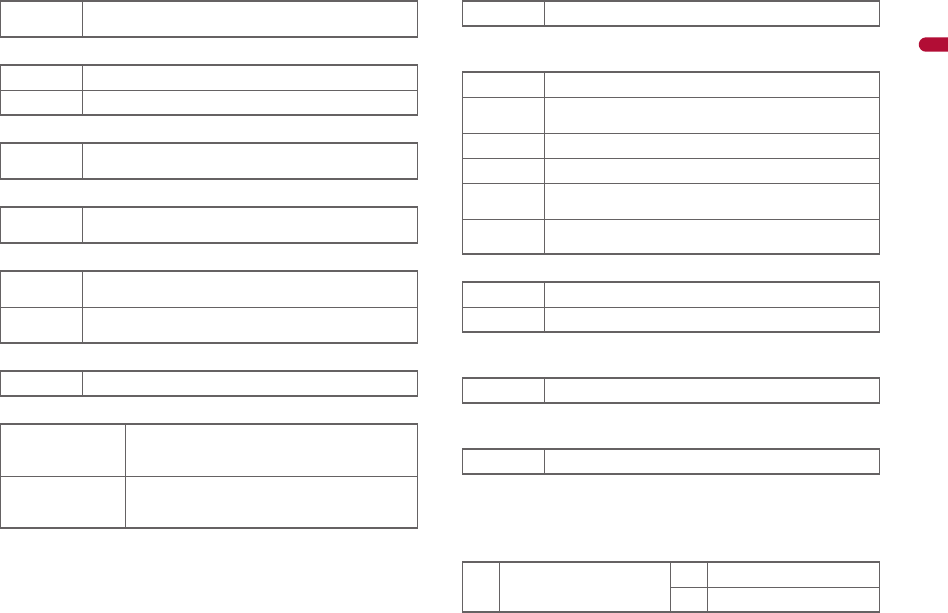
e02_dv65_7e.fm
[31/56]
31
Continued on next page
Before Using the Handset
oMusic&Video Channel program reservation (nP. 247)
pi-mode mail send reservation (nP. 137)
qEarphone/microphone connection (nP. 386)
rUSB mode (nP. 346)
sFOMA card error
tSelf mode (nP. 117)
uBluetooth (nP. 387)
Illuminates during stand-by for Bluetooth registration, flashes at
approximately 1-second intervals during stand-by for Bluetooth
connection, and flashes at approximately 0.5-second intervals during
Bluetooth connection.
Does not appear while displaying 4.
vVeilView (nP. 110)
Does not appear while displaying d or w.
w3G/GSM
xStatus of Comics setting (nP. 362)
Does not appear while displaying
m
or
z
.
yToruCa (nP. 292)
Does not appear while displaying m, x or z.
zReceiving information (nP. 196)
Does not appear while displaying m.
<Multitask (nP. 369)
Indicates functions that are running.
While two or more functions are running, the Multitask icon also
appears on the sub display.
0Appears 12 hours before Music&Video Channel program
distribution
=Mail with send reservation
;Mail failed to be automatically sent
sWhile Auto answer setting is set to [ON] with an
earphone/microphone (sold separately) connected
xFOMA USB Cable with Charge Function 02 (sold
separately) is connected in the Communication mode
R/jAppears when FOMA card is malfunctioning or not
inserted
B/hAppears when a card other than the FOMA card is
inserted
g/gSelf mode is set
L (blue)/yStand-by for Bluetooth registration
Stand-by for Bluetooth connection
Connected to Bluetooth
L (gray)/yDuring power saver mode for Bluetooth (Appears
when data is not transmitted from the FOMA
terminal for a set length of time)
PVeilView is set
S3G network (Packet transmission is available)
Q3G network (Packet transmission is available/Call is not
available)
R3G network (Packet transmission is not available)
VGSM/GPRS network (Packet transmission is available)
UGSM/GPRS network (Packet transmission is available/
Call is not available)
TGSM/GPRS network (Packet transmission is not
available)
IFrame display is set
HPage display is set
QUnread ToruCa
C/zNew information
gFour or more applications
are running
3Shoot moving picture
4Character reader (OCR)
e02_dv65_7e.fm 31 ページ 2009年3月20日 金曜日 午後5時28分

32
e02_dv65_7e.fm
[32/56]
Before Using the Handset
>Operation in progress
Does not appear while displaying <.
Display stock icons in stand-by when a call is missed or new mail is
received. In stand-by, select stock icons to check notice details.
Stock icon type
*Videophone 5Bar code reader
hVoice call ]Card reader
tPhonebook ,Information reader
#Modem transmission
(appears during data
transmission)
)Shotdeco
vVoice recorder
iSoftware update wSchedule
CMap/GPS yText memo, Stand-by memo
(Bluetooth function zCalculator
jReceive via Ir/iC/USB/
Bluetooth communication
6Manga&BookReader
=Quick search
li-appli >ToruCa
mi-mode, i-Channel, Full
Browser, Internet movie
player
{Alarm
8Timer
/i-concier }microSD
XReceive information 9General settings
pMail, SMS, Message R/F,
Check new messages 0Voice memo/Record
message
qMail/Decome-Anime/SMS
being composed
7Document Viewer
f1Seg
|Received calls ^Reception reserve/
Recording reserve alarm
sounds
;Received messages history
"Own number *Data Security Service
!Redial uData box
:Sent messages history sMUSIC
2Shoot still picture \Presentation support
wA screen other than stand-by appears in the main display
microSD Card is referred to as [microSD] or [SD] on the FOMA terminal
(nP. 335).
Some of the screen shots in this manual have been modified or
abbreviated.
The display for the FOMA terminal is manufactured using
high-precision technology, but it may occasionally contain dots that fail
to light or that remain permanently lit. This is not a malfunction.
The display time of sub display follows the light duration setting.
The icon of sub display cannot be changed.
Checking notices with stock icon
Icon Message Page
Bxx missed call*1 P. 73
FRecorded messages Fxx message/Axx
message P. 76
Exx voice mail*1 P. 410
Cxx mail message P. 138, P. 161
Message
Number of entries
Stock icon
e02_dv65_7e.fm 32 ページ 2009年3月20日 金曜日 午後5時28分