Contents
- 1. Users Manual 1
- 2. Users Manual 2
- 3. Users Manual 3
- 4. Users Manual 4
Users Manual 3
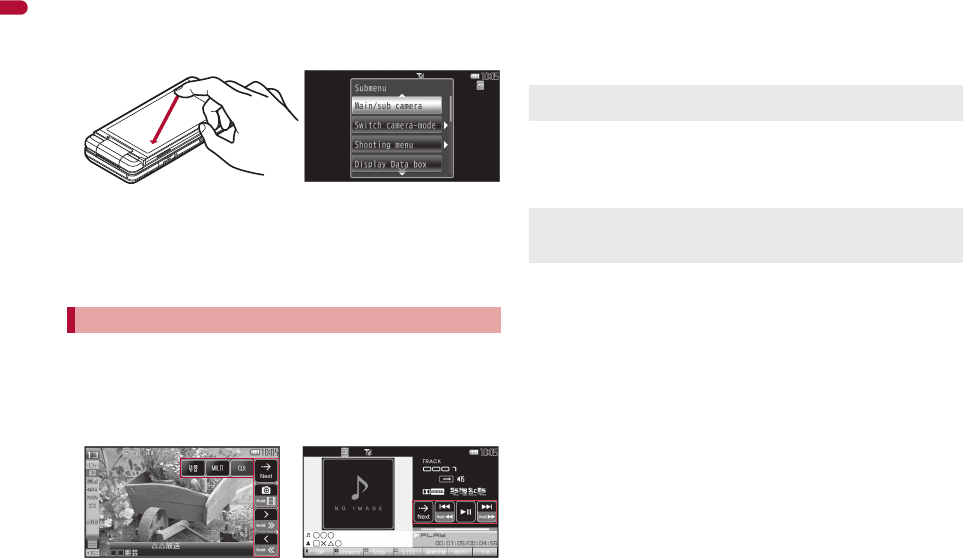
44
e02_dv65_7e.fm
[44/56]
Before Using the Handset
■Selecting a function from Submenu
Operate or change the settings from the Submenu in the same way as in the
normal position (Menus may differ, or some menus cannot be selected
depending on the screen).
While using the function, quickly slide the finger from the upper right to
the lower left (or from the upper left to the lower right) to display the
Submenu.
• Alternatively, touch [Submenu] of the control key, [D] on the upper
part of the screen or [Submenu] in the operation guidance to display
the Submenu.
When scrolling the Submenu, slide up/down the area where Submenu is
displayed.
Touch the area other than the Submenu to hide the Submenu.
In the viewer position, changing the settings, etc. is available with control
keys or touch operations while using a function.
■Operating with control key
While using a function, touch the touch panel to show the control keys.
Methods for hiding control keys are as follows.
• Touch the area other than the control keys (excluding while watching
1Seg and playing a video).
• No operations are performed for approximately 7 seconds with the
control keys displayed (excluding while displaying the mail/message
details screen).
Touch [bNext] of the control key to show the next key.
Control keys are not available depending on the functions.
■Operating with touch operation
Easily operate with the finger without displaying the Submenu or control
keys.
Available touch operations differ depending on the function or screen.
■Operating with Long Touch Menu
If the Long Touch Menu is used in the image/i-motion data list screen with
the Visual menu displayed, the following operations for images or i-motion
can be easily used.
Attach to mail Insert mail (image only)
Post blog entry (image only) IrSS™ (JPEG image only)
Delete
Move/Copy between the FOMA terminal handset and microSD Card
1In the image/i-motion data list screen, point the cursor
to the image/touch the image/i-motion for a while.
:Long Touch Menu appears.
2Slide the image and place it on the function to be
used.
Operation while using functions
Example: 1Seg Example: MUSIC Player
The control keys always appear in the shooting screen or while the
music data is played (excluding while viewing images/lyrics).
Be careful not to touch a key shown in the screen.
Perform touch operation after hiding control keys while e-books, Word
and Excel files, etc. are displayed.
e02_dv65_7e.fm 44 ページ 2009年3月20日 金曜日 午後5時28分
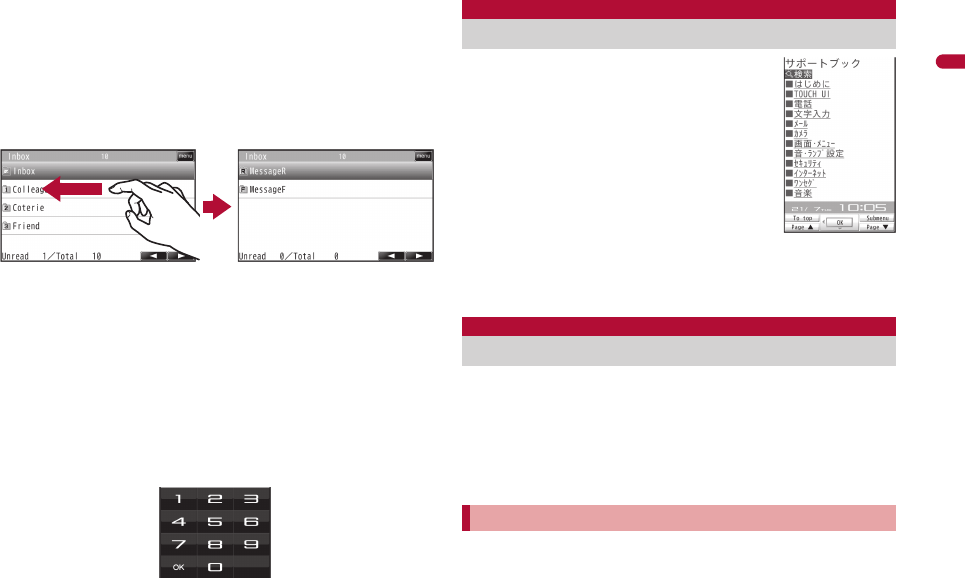
45
e02_dv65_7e.fm
[45/56]
Before Using the Handset
■Other operations
Switching pages
When a list screen contains multiple pages, switch pages by the following
operations.
Quickly slide to the left/right
Touch [(]/[)] or [F]/[G], etc (while displayed)
Example: When switching from page 1/2 to 2/2 in the Inbox list screen
Quickly slide to the right to return.
Quickly slide to the left on the last page to return to the beginning.
Adjusting volume
When the volume bar appears, keep touching the volume bar and slide up/
down to adjust the volume.
Number entry
When numbers such as the terminal security code or PIN code are required
to be entered in the vertical view, the numeric panel appears. Touch the
numeric part. Touch the number in the input field to enter numbers for time
setting, etc.
Character entry
For details on entering characters with the touch panel nP. 402
Use this function for unsure operations. After
the Support Book appears, check the
explanation and operation procedures of each
function. In addition, directly start functions
that were looked up in the Support Book.
1In stand-by, press $/[Support Book].
2Select a menu or item/t.
:To start functions directly: Select the function to start/t/[Yes].
A FOMA card is an IC card that records personal information,
such as phone numbers. A FOMA card can store phonebook data
and SMS. By switching FOMA cards, multiple FOMA terminals
can be used for different purposes as needed.
If a FOMA card is not inserted, transmission functions such as voice/
Videophone calls, i-mode, mail transmission and packet transmission are
not available on the FOMA terminal.
Before inserting or removing the FOMA card, turn off the power, position
the back facing upwards and remove the battery pack. Close and hold
the FOMA terminal securely with your both hands.
Inbox list screen
Page 1/2
Inbox list screen
Page 2/2
Quickly slide to the left
Support Book
Displaying Support Book
FOMA card
Using FOMA card
Inserting/Removing FOMA card
e02_dv65_7e.fm 45 ページ 2009年3月20日 金曜日 午後5時28分
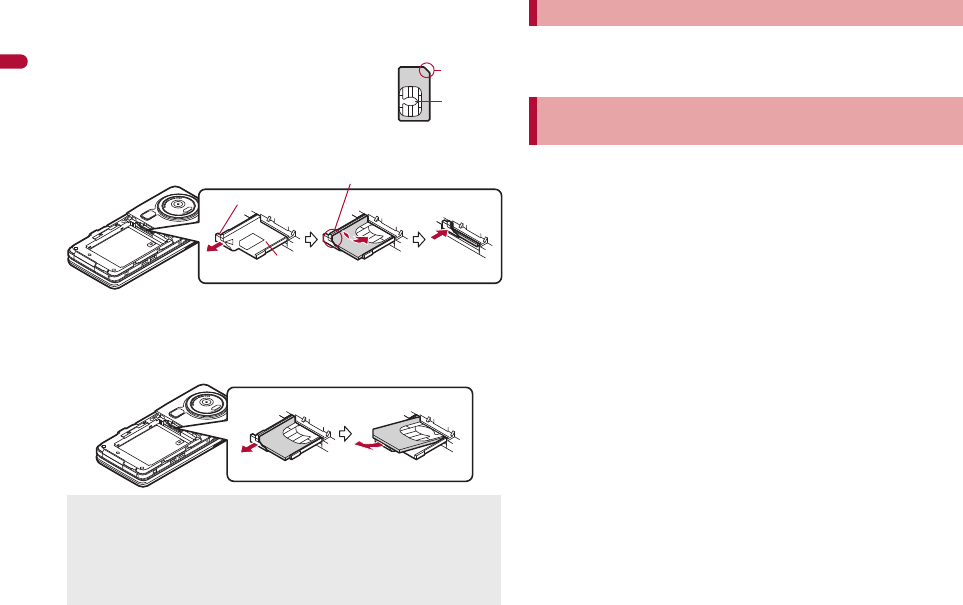
46
e02_dv65_7e.fm
[46/56]
Before Using the Handset
■Inserting FOMA card
1Hook a finger on the tab and pull the tray out (1).
:Pull out the tray straight until it stops.
2Hold the FOMA card with the IC
facing up and set on the tray (2).
3Push the tray all the way in (3).
■Removing FOMA card
1Hook a finger on the tab, pull the tray out (1) and
remove the FOMA card (2).
:Do not allow the FOMA card to fall when removing it.
The FOMA card has a “PIN1 code” and a “PIN2 code”.
Both are set to [0000] by default but can be changed to a four- to eight-digit
number by the user (nP. 114).
The FOMA terminal has built-in FOMA card security functions (FOMA card
restriction functions) as functions for protecting personal data and files.
When data or files are retrieved using any of the following methods or
i-appli is running with the FOMA card inserted into the FOMA terminal,
FOMA card security functions are automatically set in the retrieved data
or files.
When a file such as an image, melody or PDF is downloaded from a
site or Internet web page
When a site or Internet web page is added in screen memo
When i-mode mail with a file attached is received
When i-appli is running
Data, files or software with FOMA card security functions run only when
in use with the FOMA card inserted at time of acquisition. Display, play,
attach to i-mode mail, run software, send data using Ir communication
function and iC communication function, and copy to microSD Card can
be executed. These operations cannot be performed if a different FOMA
card is inserted.
The following indicates the data for which FOMA card security is set.
Melody
Image (including animation and Flash movie)
Screen memo Chaku-uta®/Chaku-uta full®
Chara-den File attached to Message R/F
i-motion ToruCa (details) image
PDF data Image inserted to Deco-mail or signature
Kisekae Tool Videophone picture memo
Machi-chara i-appli (including i-appli stand-by)
Download dictionary
Download font Contents transfer compatible data
Image in Message R/F
Inserting or removing the FOMA card forcibly may damage the card or
deform the tray. Use caution.
Refer to the FOMA card user’s guide for more information on the FOMA
card.
Do not misplace the FOMA card once it is taken out.
When the tray falls off, slide the tray in straight along the guide rail.
Notch
IC (gold)
2
Tray
3
Fit the notch of the FOMA card to
that of the tray.
1Tab
12
Security codes
FOMA card security functions
<FOMA card security functions>
e02_dv65_7e.fm 46 ページ 2009年3月20日 金曜日 午後5時28分
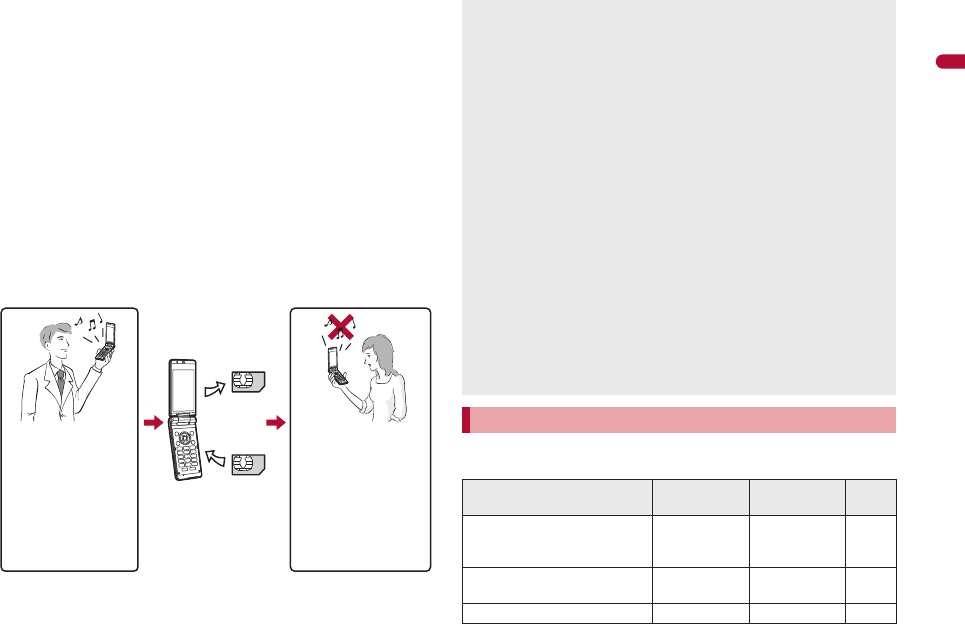
e02_dv65_7e.fm
[47/56]
47
Continued on next page
Before Using the Handset
Music&Video Channel program
Deco-mail template with data which FOMA card security functions are
set
Decome-Anime Template
e-book/e-dictionary/e-comic saved in the [Comic] folder
File attached to i-mode mail other than the following
• ToruCa • Phonebook • Schedule
• Bookmark • Documents
※“Chaku-uta” is a registered trademark of the Sony Music
Entertainment (Japan) Inc.
The following indicates the settings saved in the FOMA card.
Own number PIN setting
Select language SSL/TLS certificates
SMS center SMS expiry
SMS input character
The following explanation refers to the FOMA card inserted at time of
data/files retrieval as “one’s own FOMA card” and other FOMA cards as
“another’s FOMA card”.
Note the following differences between “FOMA card (blue)” and “FOMA
card (green/white)” used on the FOMA terminal.
One’s own FOMA
card security functions
are set for
downloaded data, files
attached to received
mail and i-appli that
have been run,
allowing viewing and
playback of data.
When another’s
FOMA card is
inserted, data with
one’s own FOMA
card security
functions set cannot
be viewed or played.
One’s own
FOMA card
Another’s
FOMA card
Different FOMA card
inserted
When one’s own FOMA card is replaced with another’s FOMA card, the
data or files for which FOMA card security functions are set cannot be
set as stand-by displays or ring tones.
When a FOMA card is replaced with another’s FOMA card, FOMA card
security functions are activated and if data or file retrieved from a site is
set as the stand-by display or ring tone, the setting is reset to the
default. When one’s own FOMA card is re-inserted, the setting returns.
Example: When setting [Melody A], for which FOMA card
security functions are set, as a ring tone
When one’s own FOMA card is taken out or is replaced with another’s
FOMA card, ring tone returns to default setting. When one’s own FOMA
card is put back, the ring tone returns to [Melody A].
FOMA card security functions cannot be set for data received using Ir
communication or data transmission functions, and still/moving
pictures, etc. shot with the FOMA terminal.
It is possible to move or delete data or files for which FOMA card
security functions are set even when another’s FOMA card is inserted.
Running i-appli by selecting highlighted text in i-mode mail details
screen cannot be performed or retrieved when FOMA card security
functions are set.
If the FOMA card is replaced with another’s FOMA card after i-appli
stand-by is set, the set i-appli cannot be activated in stand-by, and the
image set in Stand-by display appears.
FOMA card type
Function FOMA card
(blue)
FOMA card
(green/white) Page
Number of phone number digits
available in the FOMA card
phonebook
Up to 20 digits Up to 26 digits P. 83
Client certificate operations for
FirstPass Not available Available P. 187
Use of WORLD WING Not available Available P. 426
e02_dv65_7e.fm 47 ページ 2009年3月20日 金曜日 午後5時28分
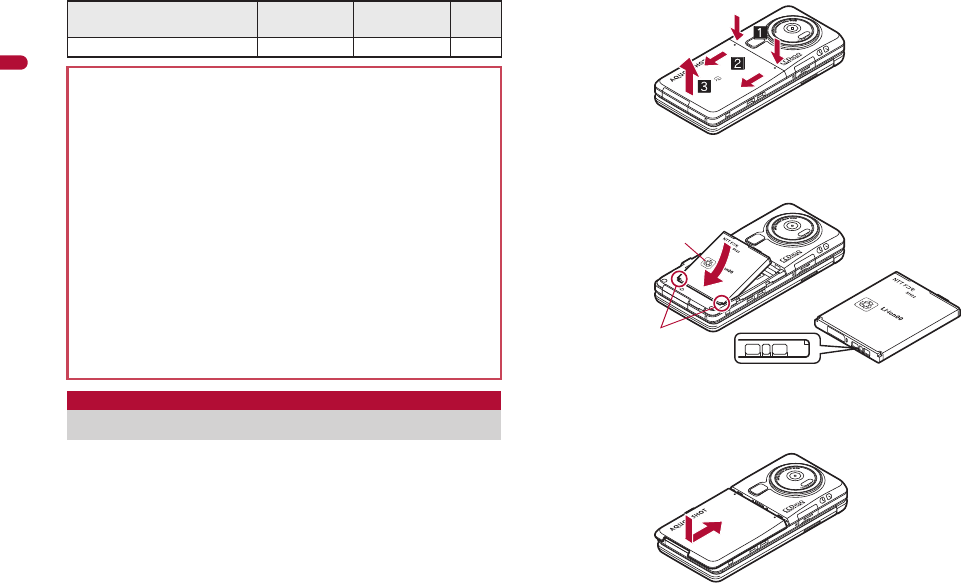
48
e02_dv65_7e.fm
[48/56]
Before Using the Handset
Use the Battery Pack SH22 exclusive to the FOMA terminal.
Turn off the power, close the FOMA terminal, and hold it in your both
hands before attaching or removing the battery pack.
■Attaching battery pack
1Push the back cover in the direction of the arrow (1),
slide approximately 2 mm (2) and remove the back
cover (3).
2Attach the battery pack (4).
:The FOMA terminal has tabs that make it easy to attach. Attach the
battery pack with a recycle mark side faced up.
3Attach the back cover (5).
:Place the back cover as shown in the illustration and then push the
back cover and slide.
Service Numbers Not available Available P. 416
About WORLD WING
WORLD WING is a DOCOMO’s FOMA international roaming service that
makes it possible to use the mobile phone number registered in Japan to
make and receive calls even overseas by the FOMA card (green/white)
and supported FOMA terminal.
If subscribed to the FOMA service after September 1, 2005,
subscription for “WORLD WING” is not required. However, if
subscription for “WORLD WING” is canceled at or after subscription for
the FOMA service, subscription for “WORLD WING” is required again.
If subscribed to the FOMA service before August 31, 2005 but not
subscribed to “WORLD WING”, subscription for “WORLD WING” is
required.
Some payment plans are not available.
When the FOMA card (green/white) is lost or stolen overseas, promptly
contact DOCOMO and conduct a procedure for canceling the use of
service. Refer to General Inquiries on the back of this manual for
inquiries. Note that transmission/calling charges after the FOMA card
is lost or stolen are incurred to the subscriber.
Attaching/Removing battery pack
Function FOMA card
(blue)
FOMA card
(green/white) Page
Face the side with a
recycle mark up
4
Tabs
Battery pack
Battery pack connector terminal side
5
e02_dv65_7e.fm 48 ページ 2009年3月20日 金曜日 午後5時28分
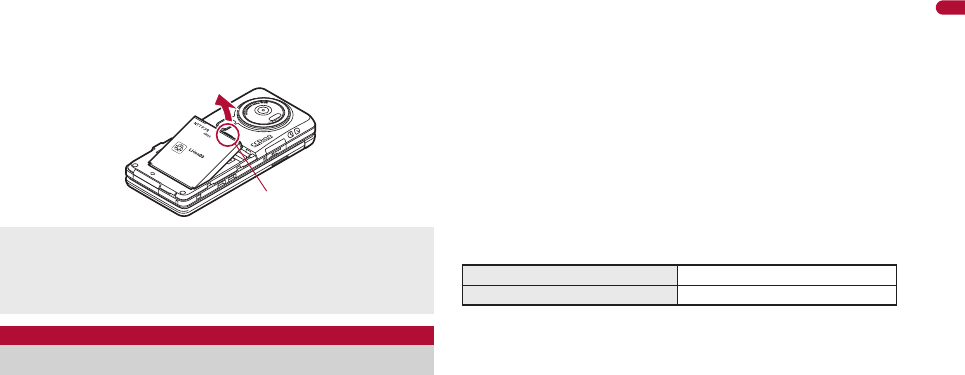
49
e02_dv65_7e.fm
[49/56]
Before Using the Handset
■Removing battery pack
1Follow step 1 of “Attaching battery pack” to remove
the back cover.
2Remove the battery pack.
:
The battery pack has a tab that makes it easy to remove. Hook a finger
on the tab to prevent excessive force on it and remove the battery pack
upward.
The battery pack is not fully charged at the time of purchase. Be
sure to charge the battery using the exclusive AC or DC adapter
(sold separately) before use.
■Cautions while charging
Do not charge for long periods of time with the power left on. If the FOMA
terminal is left on after charging is complete, the battery pack charge
decreases.
In such cases, the AC or DC adapter charges the battery again.
However, depending on when the FOMA terminal is disconnected from
the AC or DC adapter, the battery charge level may be low, the battery
alert tone may sound, or the battery may only be usable for a short time.
When the battery is empty and terminal is recharging, charging LED may
not illuminate immediately.
If the battery empty alert is displayed, the alert tone sounds and the
power cannot be turned on, charge the battery for a while.
If the battery empty alert is displayed and charging begins within 60
seconds of the alert tone, the status returns to normal.
While charging, terminal may not turn on even when charging LED is
illuminated in red. Charge longer and try turning power on again.
Frequently recharging the battery when its power is still remaining
enough may shorten the life of the battery pack. It is recommended to
use the battery to a certain level before recharging.
■Estimated charge times and LED display
The following figures are estimated times for charging an empty battery
pack with the FOMA terminal turned off.
Charging LED illuminates in red while charging, and it turns off when
charging is completed.
Check that the battery pack has been properly attached when charging
LED flashes red. The LED also flashes red when the battery pack has
reached the end of its service life.
The battery pack can also be charged with the FOMA terminal turned on
(Battery icon flashes during charging).
When the battery becomes warm, charging may automatically stop even
if the battery has not been fully charged. Charging resumes after the
temperature lowers to an appropriate temperature. While charging is
stopped, charging LED turns off (Battery icon flashes while stopped).
Using unnecessary force when attaching or removing the battery pack
may damage the connector terminal for the battery pack (charger
terminal) on the FOMA terminal.
Securely close the back cover. If not closed securely, the back cover
may come off and the battery pack may fall out due to vibration.
Charging
Tab
FOMA AC Adapter 01/02 Approx. $$ min
FOMA DC Adapter 01/02 Approx. $$ min
e02_dv65_7e.fm 49 ページ 2009年3月20日 金曜日 午後5時28分
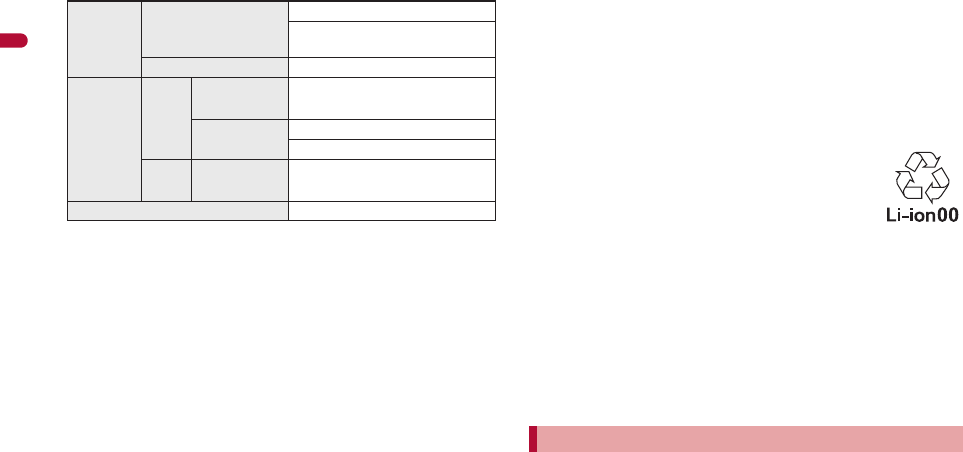
50
e02_dv65_7e.fm
[50/56]
Before Using the Handset
■Estimated times of use when fully charged
Continuous talk time is estimated as the usage time at normal
transmission signal strength, and continuous stand-by time is estimated
as the usage time while moving with the FOMA terminal folded at normal
signal strength. Using i-mode reduces talk (transmission)/stand-by time.
When i-Channel is subscribed, information is automatically received and
updated, so talk (transmission)/stand-by time will be reduced. In addition,
when shooting or editing an image, watching 1Seg, composing i-mode
mail, activating the downloaded i-appli or the i-appli stand-by, or using
MUSIC Player, i-motion player, Bluetooth function or data
communication, the talk (transmission)/stand-by time will be reduced
even if calls or i-mode transmission are not made. Some i-appli software
may continue transmission even after downloading. To avoid this, set not
to connect in advance.
The actual usage time is a combination of stand-by time and talk time,
and the longer the talk time, the shorter the stand-by time becomes.
1Seg watching time is estimated as the watching time at normal
transmission signal strength with the Stereo Earphone Set 01 (sold
separately) used.
Talk (transmission)/stand-by time may be reduced by about half or 1Seg
watching time may be shortened depending on battery pack status,
function used, temperature and other environmental conditions, or signal
strength (no signal or weak signal).
■Battery pack service life
Battery pack is a consumable product. Service time per charge is
gradually reduced every time the battery is charged.
When service time per charge is reduced to about half of the default time,
this means that the battery pack is approaching the end of its service life.
In such a case, it is recommended to replace the battery pack as soon as
possible. Depending on usage, the battery pack may swell as it
approaches the end of its service life but this will not cause problems.
If i-appli, Videophone, or 1Seg is used while charging for a long time, the
service life of the battery pack may become shorter than estimated.
To prevent damage to the environment, bring used battery
packs to a docomo service counter, a docomo agent or a
recycle center.
■About charging batteries
Refer to user’s guide of FOMA AC Adapter 01/02 (sold separately),
FOMA AC Adapter 01 for Global use (sold separately), or FOMA DC
Adapter 01/02 (sold separately).
FOMA AC Adapter 01 covers only 100V AC. FOMA AC Adapter 02/
FOMA AC Adapter 01 for Global use covers from 100 to 240V AC.
The shape of the plug for the AC adapter is for 100V AC (for domestic
use). To use the AC adapter of 100 to 240V AC overseas, a conversion
plug adapter that is compatible with the voltage of your country of stay is
required. Do not use a transformer for use overseas to charge the
battery.
[Read “FOMA AC Adapter 01/02 (sold separately) and FOMA DC
Adapter 01/02 (sold separately) user’s guide” carefully.]
Battery pack can be charged even with the FOMA terminal opened or in
the viewer position.
1Open the external connector terminal cover (1) and
insert the AC or DC adapter connector horizontally
into the external connector terminal (2).
Continuous
talk time
FOMA/3G Voice call: Approx. $$ min
Videophone call: Approx. $$ min
(Substitute image: Approx. $$ min)
GSM Voice call: Approx. $$ min
Continuous
stand-by
time
FOMA/
3G
3G/GSM
setting: 3G
When mobile: Approx. $$ hr
3G/GSM
setting: AUTO
When mobile: Approx. $$ hr
At rest: Approx. $$ hr
GSM 3G/GSM
setting: AUTO
At rest: Approx. $$ hr
1Seg watching time Approx. $$ min
Charging by using AC adapter/DC adapter
e02_dv65_7e.fm 50 ページ 2009年3月20日 金曜日 午後5時28分
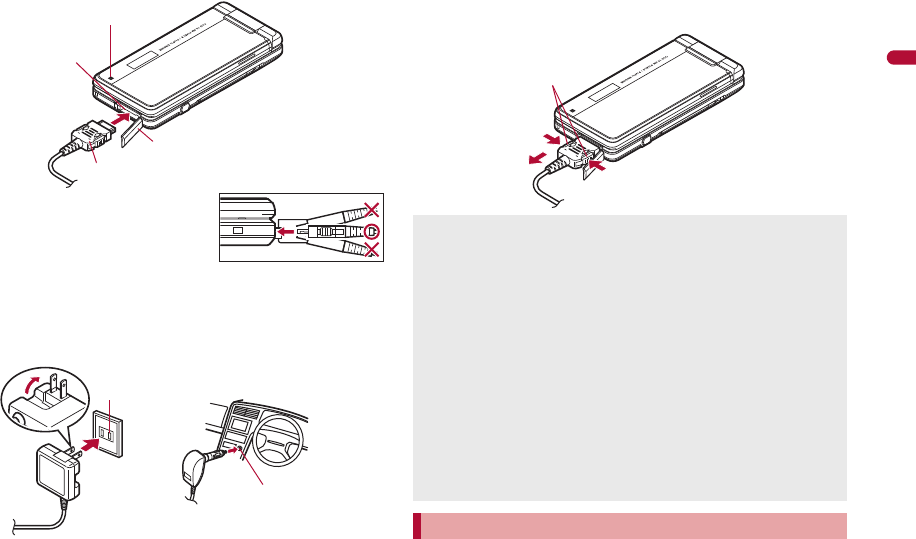
e02_dv65_7e.fm
[51/56]
51
Continued on next page
Before Using the Handset
:Check the direction (See diagram) of
the connector, keep it parallel with
the FOMA terminal and securely
push all the way in until it clicks.
2When inserting the AC adapter power plug into an
outlet or inserting the DC adapter power plug into a
car cigarette lighter socket, Charge start sound is
heard, charging LED illuminates, and charging starts.
3When Charge end sound is heard and charging LED
turns off, charging is complete.
:When removing the connector, always hold the release buttons on
both sides (1) and unplug it horizontally (2).
[Read “Desktop Holder SH26 (sold separately) user’s guide”
carefully.]
Battery pack can be charged in the viewer position.
Battery pack cannot be charged with the FOMA terminal opened.
Connector (Face the side with the arrows up)
2
1External connector terminal cover
External connector
terminal
Charging LED
100V AC
outlet
For AC adapter For DC adapter
Cigarette
lighter socket
Do not forcibly insert or remove. May cause damage to the external
connector terminal and the connector.
Pull the adapter out of the outlet or cigarette lighter socket if it will not be
used for a long time.
Do not forcefully pull the external connector terminal cover. May
damage the cover.
Do not place objects near the FOMA terminal when charging. May
damage the FOMA terminal. In addition, a display may be damaged
when charged in the viewer position.
When using a DC adapter
The DC adapter should only be used in negative grounded vehicles (12
and 24V DC).
Do not use with the car engine shut off. May drain the car battery.
The DC adapter fuse (2A) is a consumable. For replacement, purchase
a new fuse at a local automobile supply shop.
Refer to the FOMA DC Adapter 01/02 user’s guide for details.
Charging by using desktop holder
1
2
1
Release buttons
e02_dv65_7e.fm 51 ページ 2009年3月20日 金曜日 午後5時28分
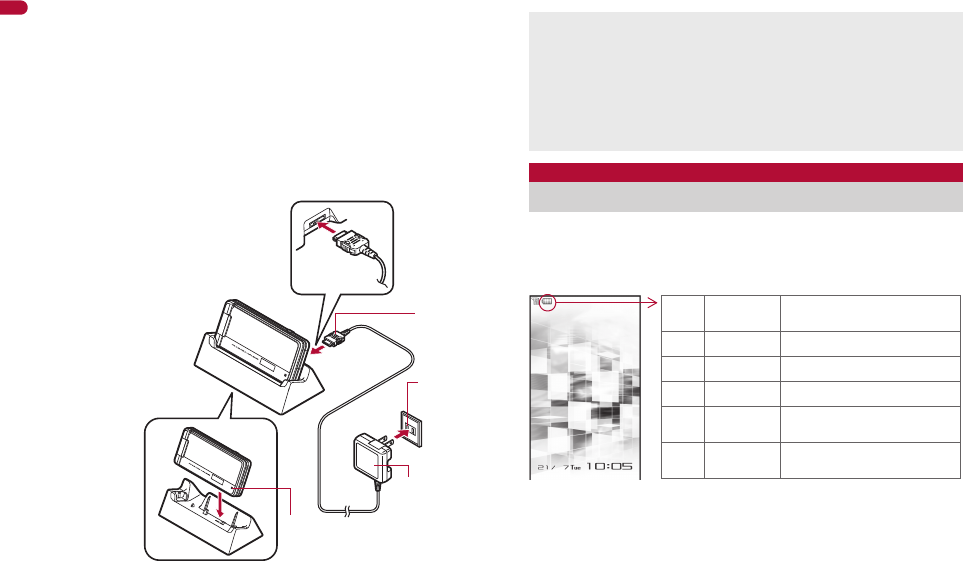
52
e02_dv65_7e.fm
[52/56]
Before Using the Handset
1Face the side with the arrows of the AC adapter
connector up and insert it into the connector terminal
of the desktop holder (1).
:Keeping the connector parallel with the desktop holder, securely
push it all the way in until it clicks.
2Insert the AC adapter power plug into an outlet (2).
3When placing the FOMA terminal in the desktop
holder, charge start sound is heard, charging LED
illuminates, and charging starts.
:Place the FOMA terminal in the direction of the arrow until it clicks as
the figure shows (3).
:Do not open the FOMA terminal while it is placed in the desktop
holder.
4When Charge end sound is heard and charging LED
turns off, charging is complete.
:Hold the desktop holder and lift the FOMA terminal out.
If the battery icon is changed to [++電池マーク%表示], battery level is
displayed in percentage. However, [&] appears when battery level is
100% while [(] appears when battery level is 4% or less.
The battery icon and Percentage are rough indications.
■Changing design of battery icon <Battery icon>
1In the Custom menu, select [Settings]/[Battery]/
[Battery icon]/i.
Connector
(Face the side
with the
arrows up)
FOMA AC
Adapter 01/02
100V AC
outlet
3
1
2
Charging LED
Pull the AC adapter out of the outlet when left unused for a long period
of time.
When Charge start sound is not heard or when charging LED does not
illuminate, check that the FOMA terminal is placed securely in the
desktop holder (except when terminal is turned off, Manner mode is set
or Charge start sound is Silent).
When placing the FOMA terminal in the desktop holder, be careful that
the strap is not caught in between the handset and the desktop holder.
Battery level
Checking battery level
"81 to 100% Battery is sufficiently
remaining.
061 to 80% Battery is remaining.
!41 to 60% Battery level is low.
#21 to 40% Battery level is very low.
$1 to 20% Battery is almost empty.
Charge the battery.
%0% Battery is empty (Power will
turn off soon).
e02_dv65_7e.fm 52 ページ 2009年3月20日 金曜日 午後5時28分
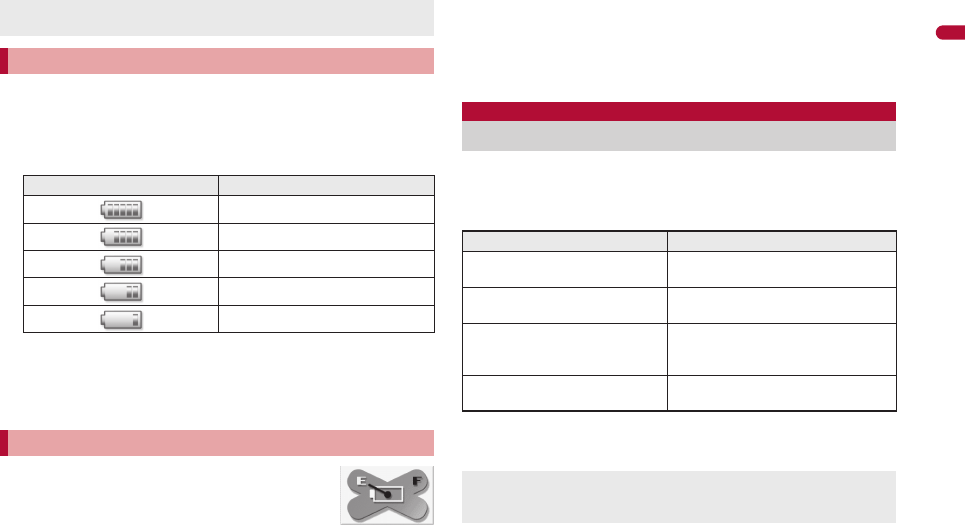
e02_dv65_7e.fm
[53/56]
53
Continued on next page
Before Using the Handset
2Select an image/i.
1In the Custom menu, select [Settings]/[Battery]/
[Battery level].
:Battery level is displayed in percentage and graphic. In addition, it is
notified by the number of the battery level sound according to its
remaining amount.
:Wait approximately 5 seconds and the display disappears.
:The battery level sound is heard at the volume set in Key/Touch
sound (nP. 94).
:If the Manner mode is set, the battery level sound follows the setting
of the Manner mode.
[Battery empty. Unsaved data will be lost. Ending current
operation] appears if battery starts to run out (Press t to
clear the message). After a while, an alert tone sounds.
The warning screen stating that the battery runs out
appears, handset operations are disabled and power turns off after
approximately 60 seconds.
During a voice/Videophone call, the alert tone sounds and [Battery
empty. Unsaved data will be lost. Ending current operation] appears. The
call is disconnected after approximately 20 seconds. At the same time,
the screen above appears and after approximately 60 seconds, the
power turns off.
Alert tone does not sound when Manner mode or Public mode (Drive
mode) is set (Alert tone sounds during a call).
The following status appears depending on the battery pack
status.
The battery pack status is automatically measured after charging until the
battery icon becomes ["].
1In the Custom menu, select [Settings]/[Battery]/
[Self-check].
Alternatively, change the battery icon from [Themes] in [Disp/LED/
Power saver] of [Settings]. For details on changing nP. 106
Checking battery level with sound and display
Graphic Number of beep sound
Five times
Four times
Three times
Twice
Once
If battery runs out
Self-check
Checking battery pack status
Message Meaning
Battery available Battery pack is available without
problems.
Battery slightly worn out. It might
not be used for a long time
Service time per charge is shorter than
the default time.
Time to exchange battery Service time per charge is less than
half of the default time. Exchange the
battery pack as soon as possible.
Charge fully to perform Self-check Perform Self-check again after
charging is complete.
If Self-check is performed for the first time or the battery pack is
attached again after removing it, the measurement of the battery pack
takes time.
e02_dv65_7e.fm 53 ページ 2009年3月20日 金曜日 午後5時28分
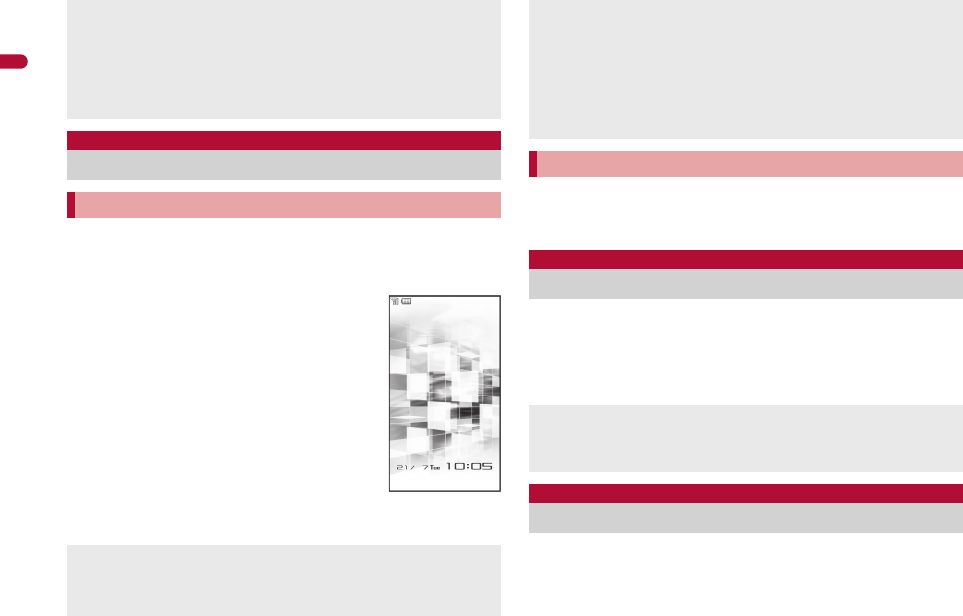
54
e02_dv65_7e.fm
[54/56]
Before Using the Handset
1Press H (for 2+ seconds).
:It may take some time for the wakeup screen to appear.
:The wakeup screen appears followed by the initial settings screen.
Proceed to Initial setting (nP. 54).
:If initial settings have been completed, the
screen shown on the right appears when
power is turned on. This screen is called the
“stand-by display”.
Welcome mail
:“Welcome$デコメアニメ%&”
(Welcome$Decome-Anime%&) and “緊急
速報「エリアメール」のご案内” (Information of
Early Warning “Area Mail”) are saved by
default.
:To check a welcome mail: In stand-by, press
t/select the stock icon [C] (mail
message)/t.
• For details on the following operations
nP. 142
1Press H (for 2+ seconds).
:It may take some time for the power to be turned off (The end screen
appears on the display until the power is turned off).
1In the Custom menu, select [設定]/[一般設定]/
[Bilingual]/[English].
:To switch the display language from English to Japanese: In the
Custom menu, select [Settings]/[General settings]/[Select
language]/[日本語].
The initial settings screen appears automatically when the power
is turned on for the first time. Each setting item can also be set
from Menu (When the initial settings are complete, the stand-by
display appears).
The battery pack status is properly measured with following conditions.
Condition 1: Charge the battery pack until the battery icon changes
from [%] to ["].
Condition 2: After repeating the condition 1, perform no operation
with the FOMA terminal turned on while measuring (approximately 1
to 5 hours).
The battery pack may not be checked in extremely low temperatures.
Power ON/OFF
Turning power ON/OFF
Turning power ON
If initial settings are not yet completed, the setting screen appears every
time the power is turned on.
If the FOMA card is not inserted, [Insert UIM] and a FOMA card error
appear (nP. 31).
Stand-by display
When [Enter PIN1 code] appears, enter the PIN1 code (nP. 114).
When a FOMA card is replaced with a new card, the terminal security
code (four to eight digits) must be entered after turning on the terminal.
If a correct terminal security code is entered, stand-by display appears.
When a wrong terminal security code is entered five times, the power is
turned off. However, turning on the power again is possible.
When [A] appears, the handset is outside the service area or in a
place with no signal. Move to a place where the icon disappears.
Turning power OFF
Select language
Changing screen display to English
If a FOMA card is inserted, settings are saved to the FOMA card as
well. When the setting of the FOMA terminal handset and the setting of
the inserted FOMA card are different, the setting in the FOMA card is
prioritized.
Initial setting
Making initial setting
e02_dv65_7e.fm 54 ページ 2009年3月20日 金曜日 午後5時28分