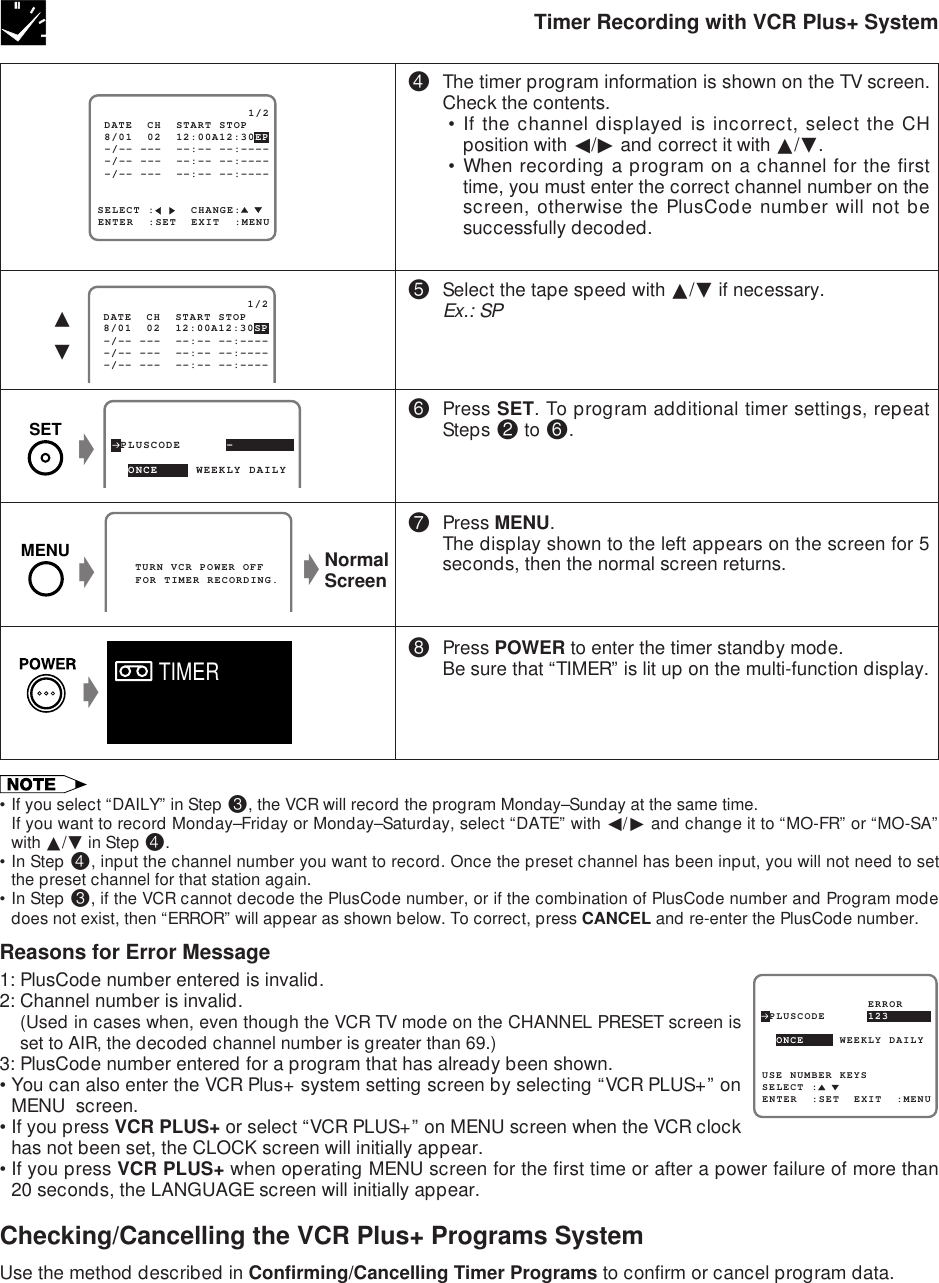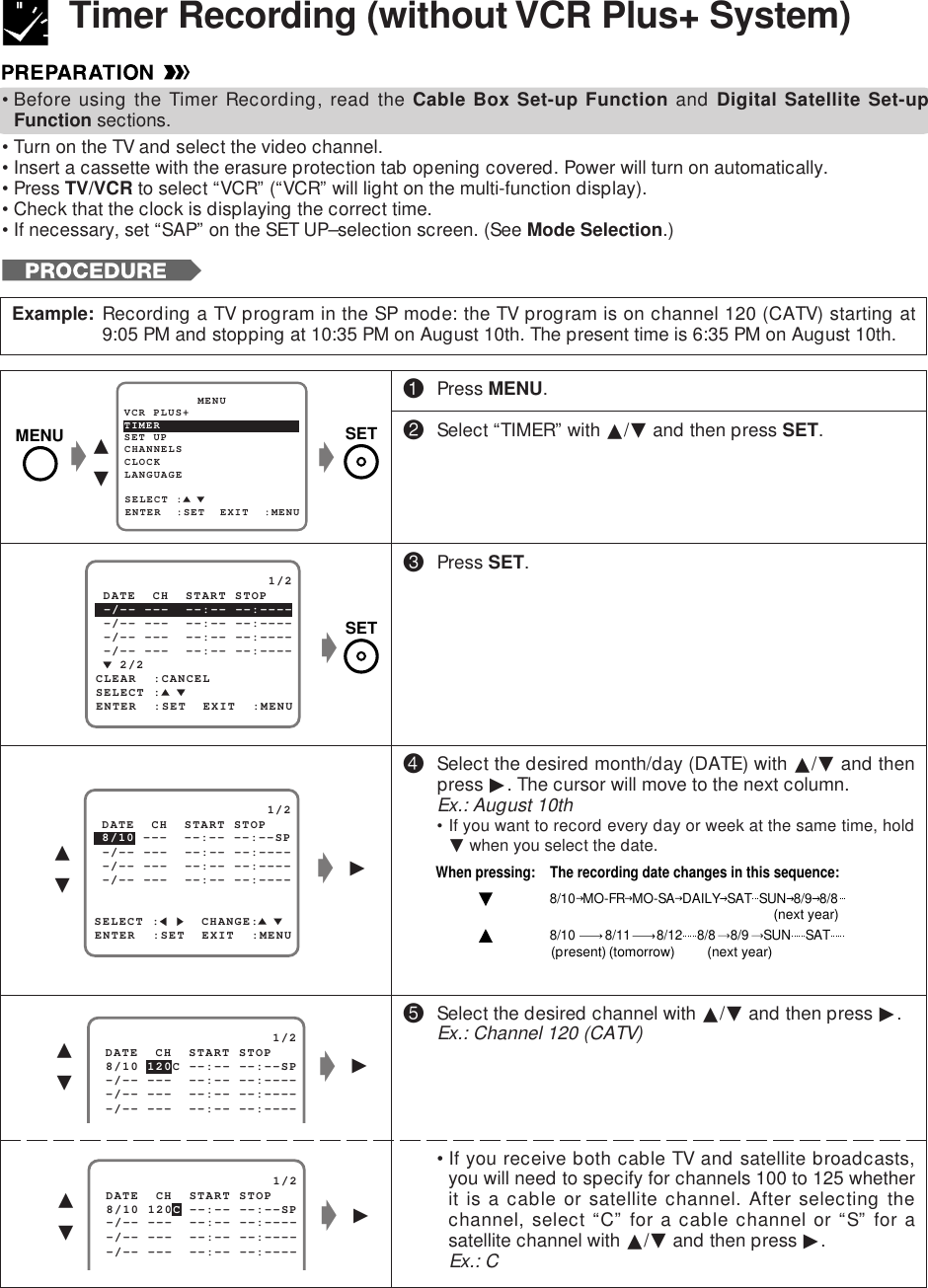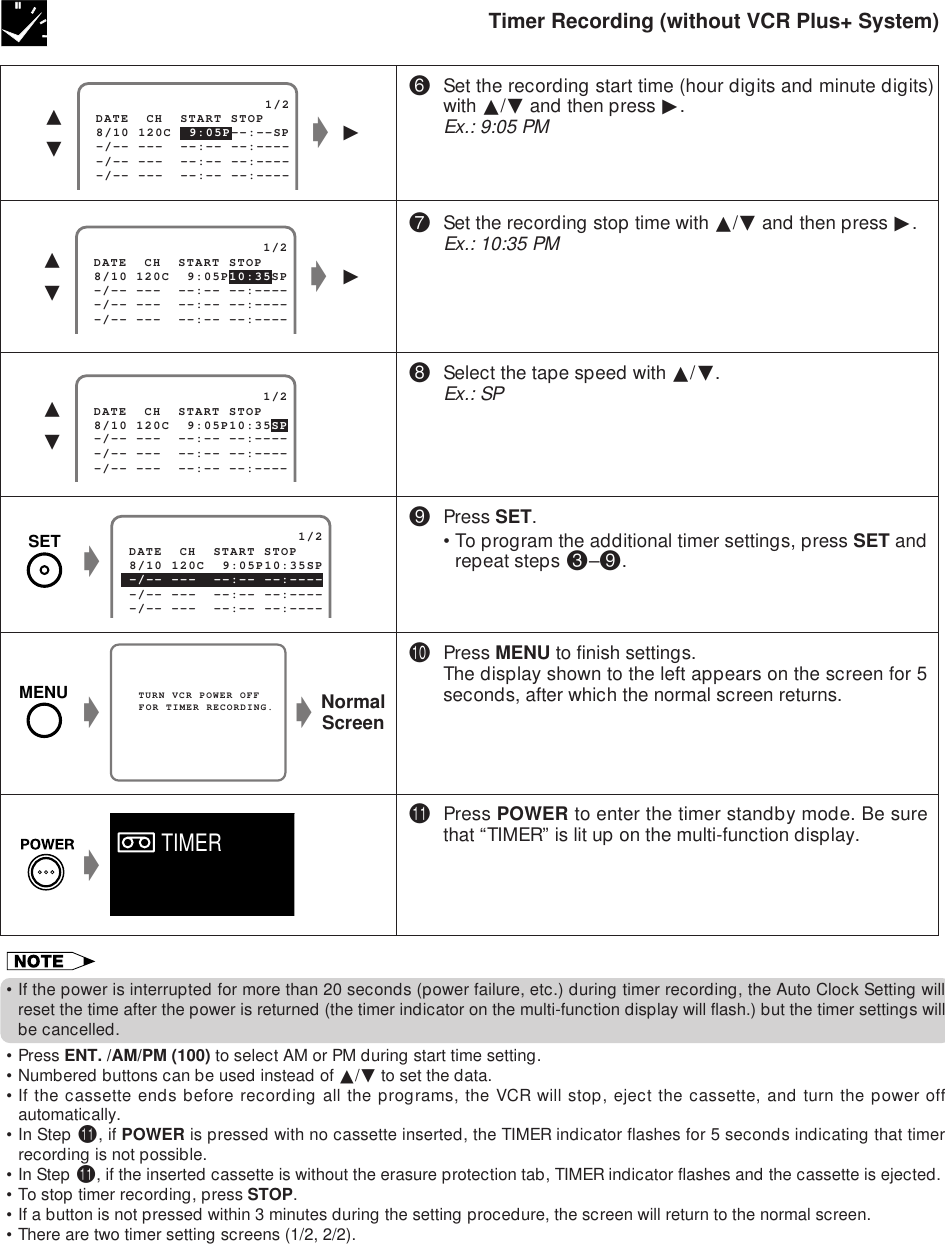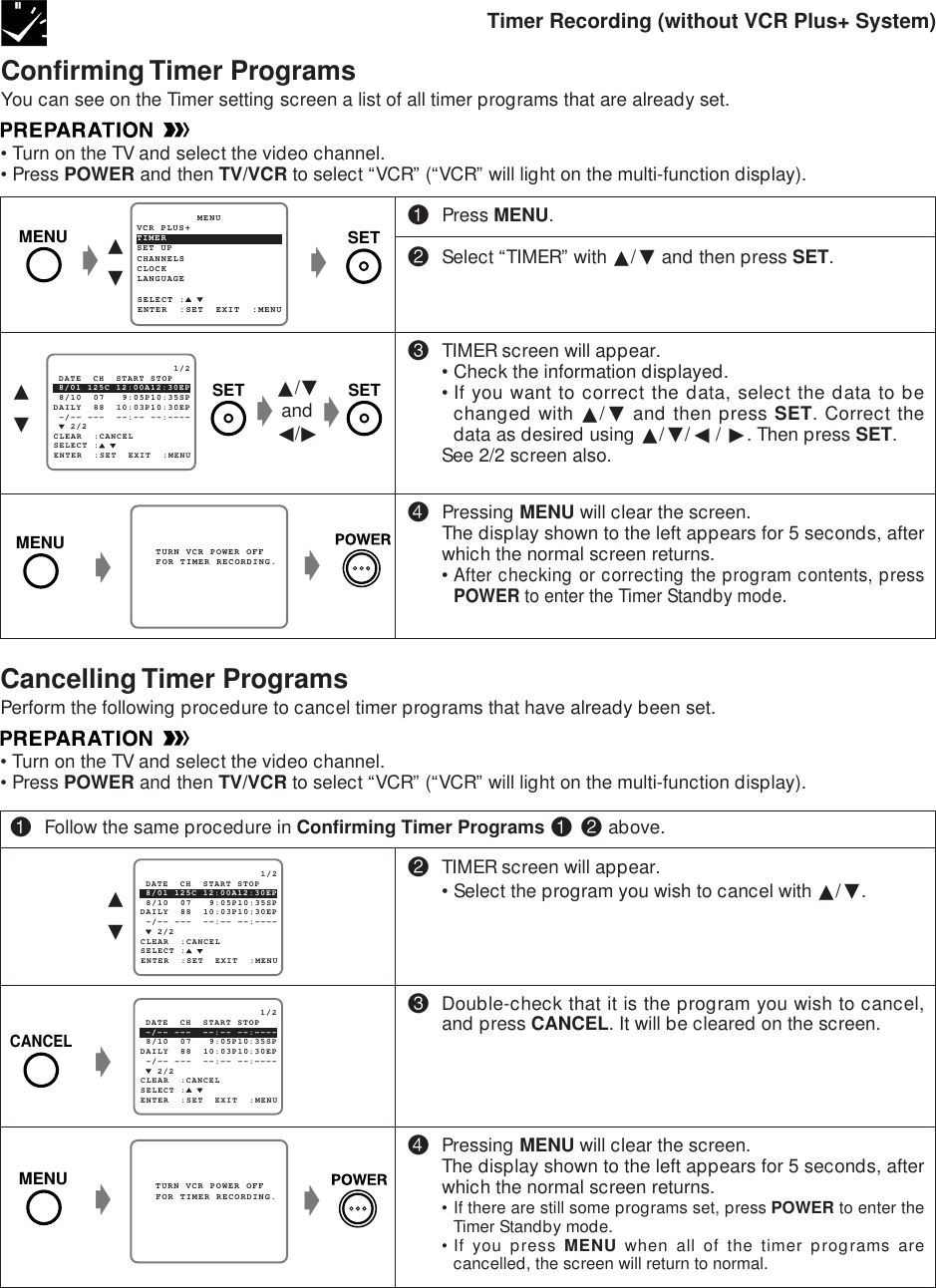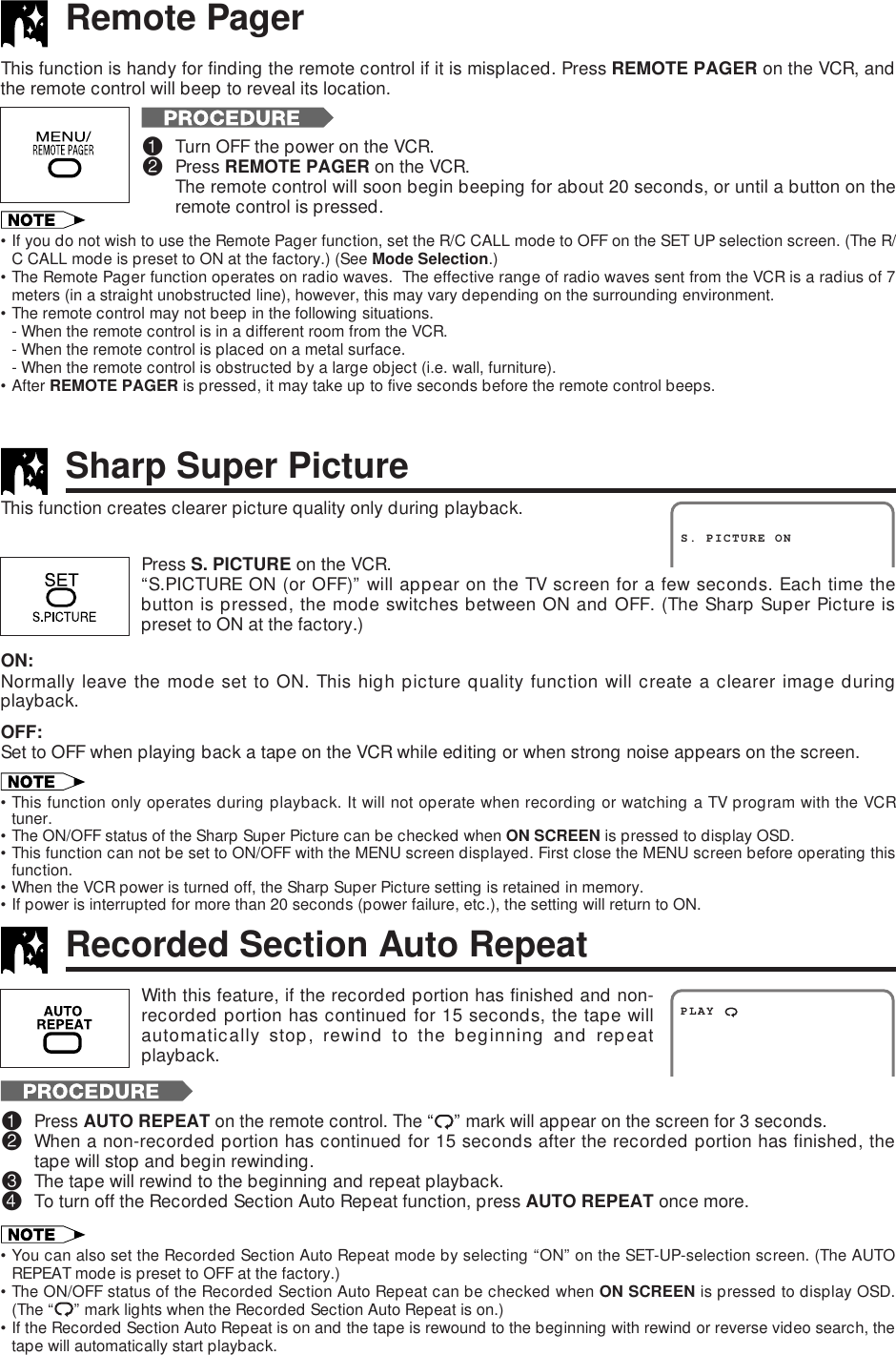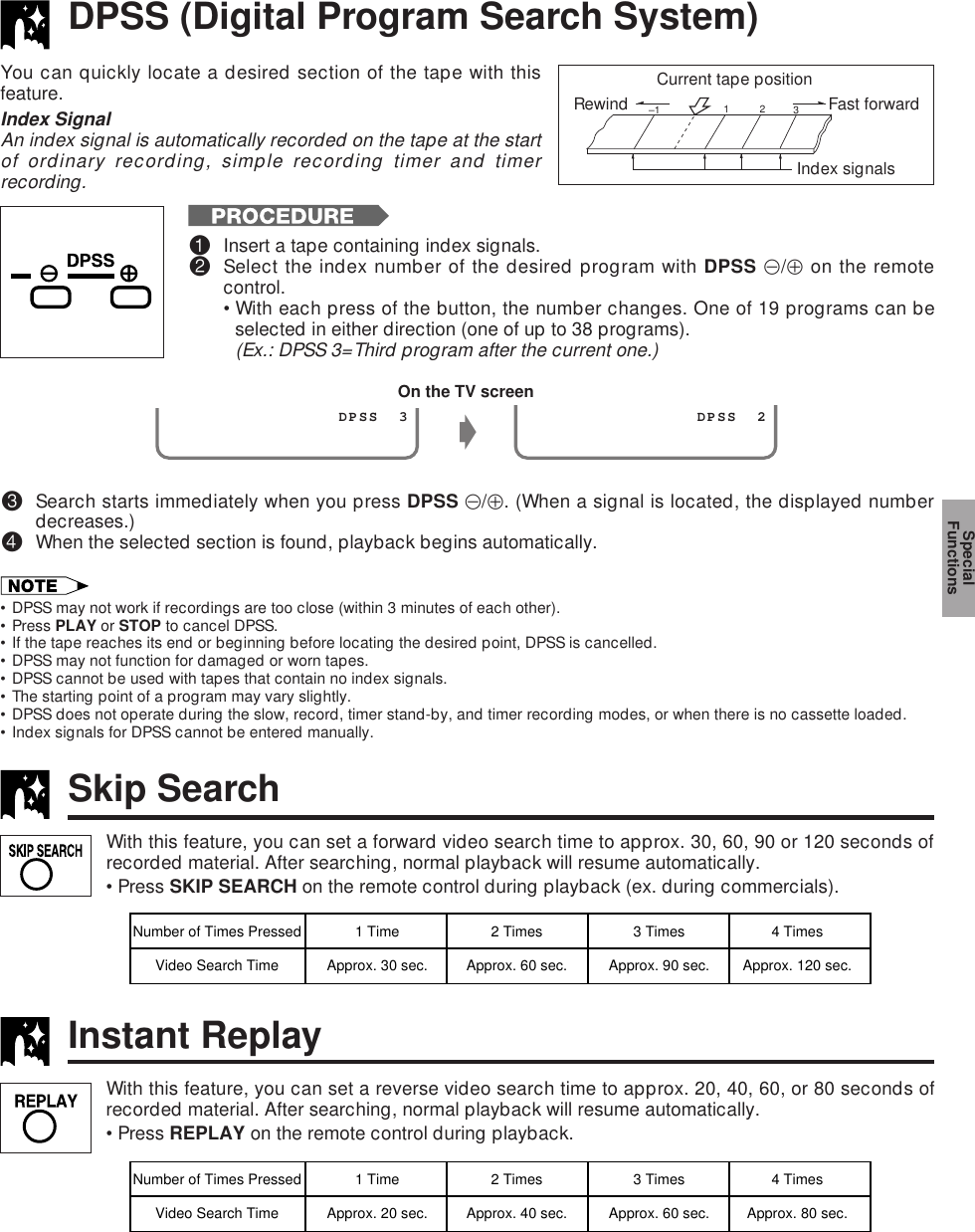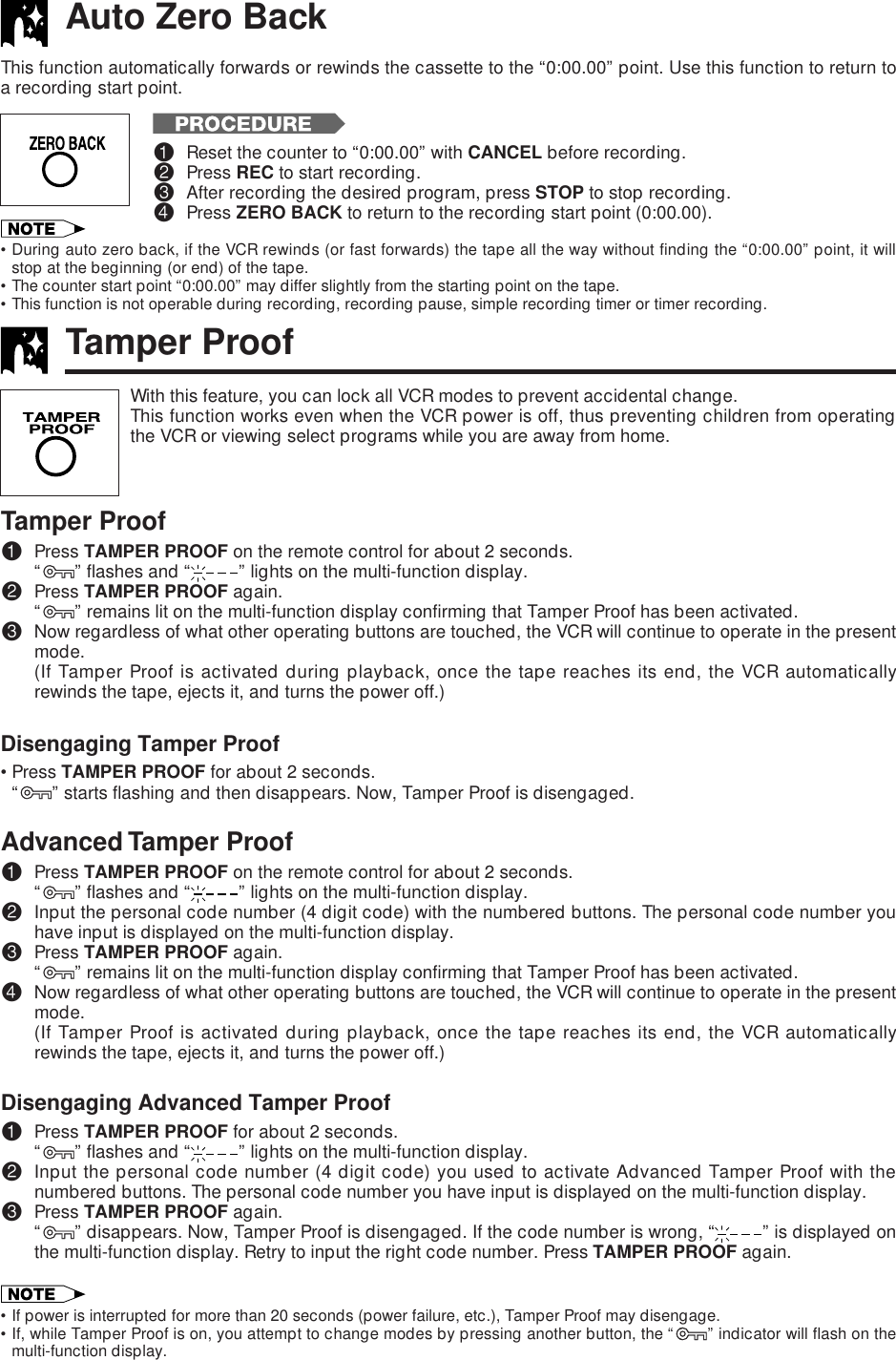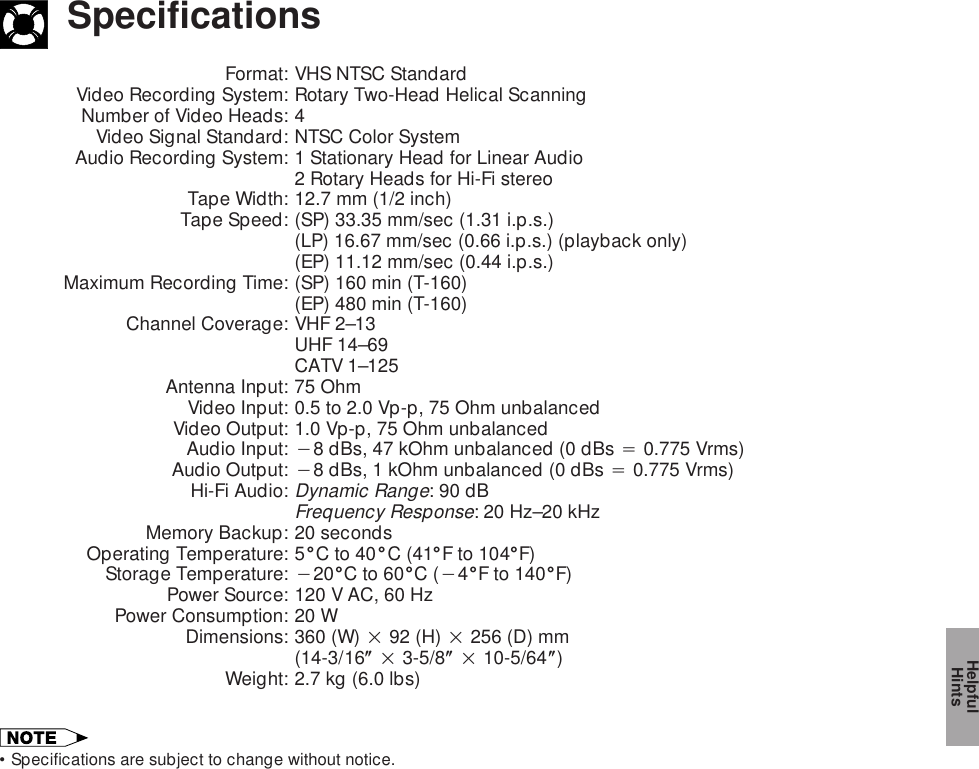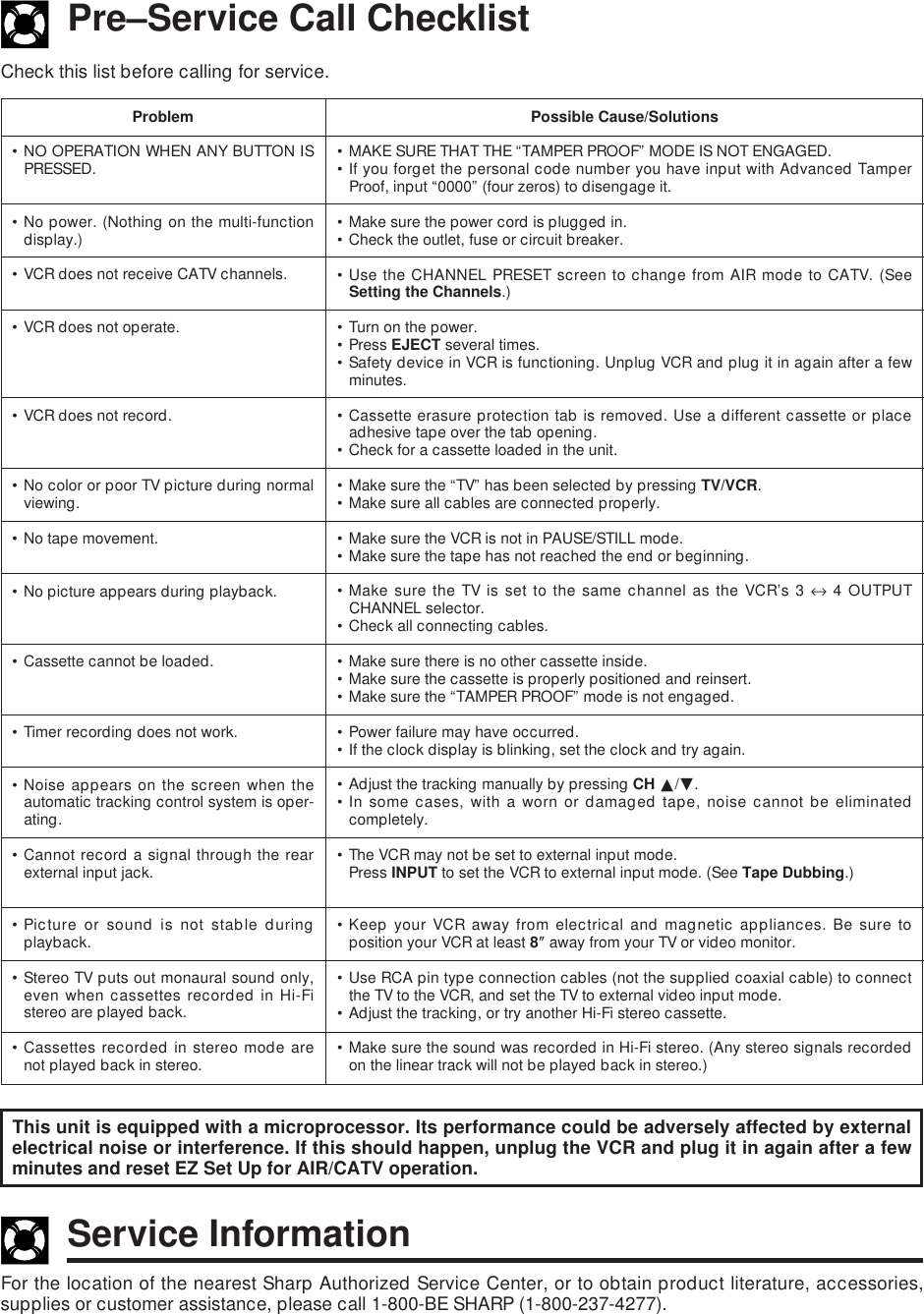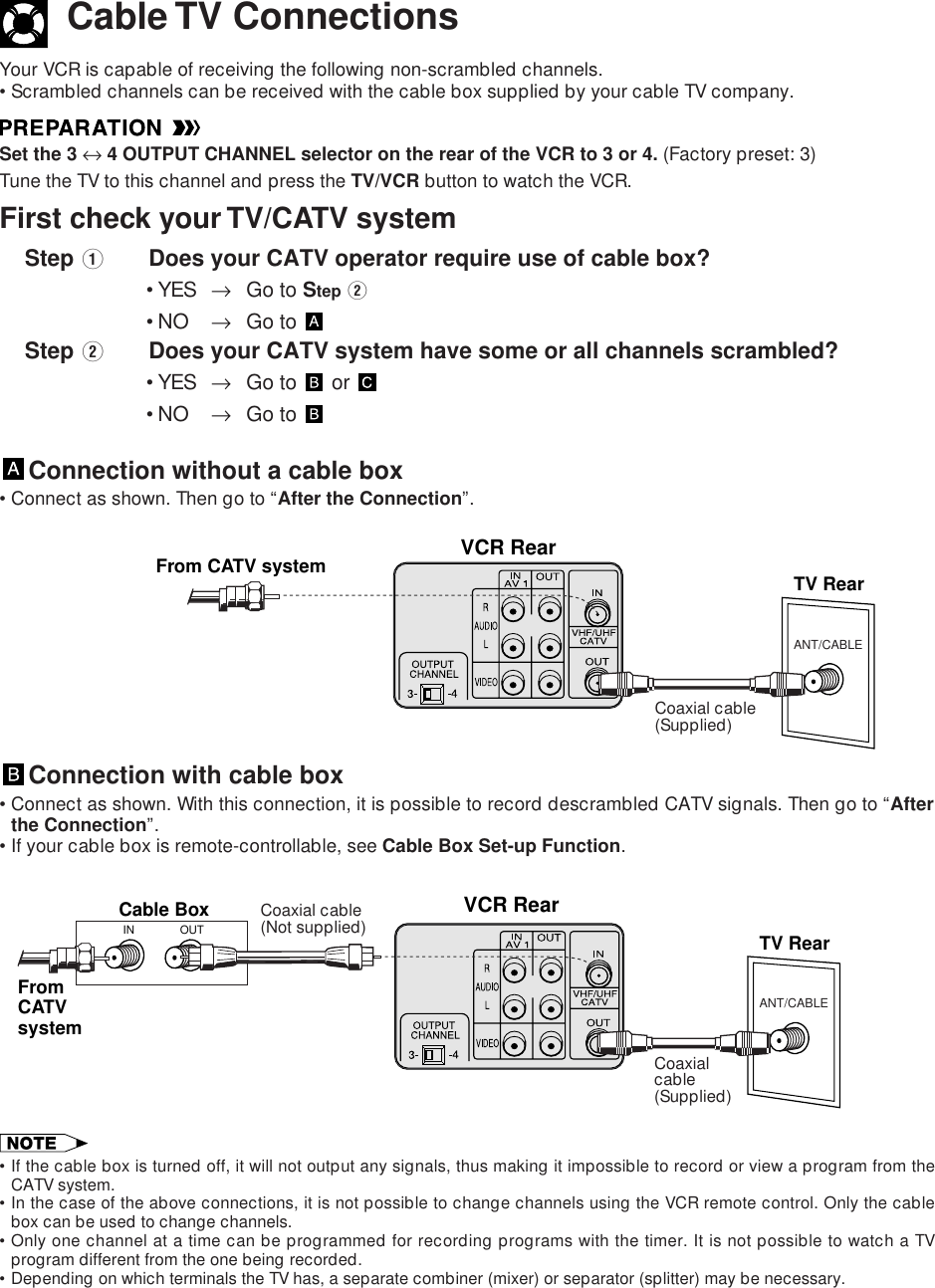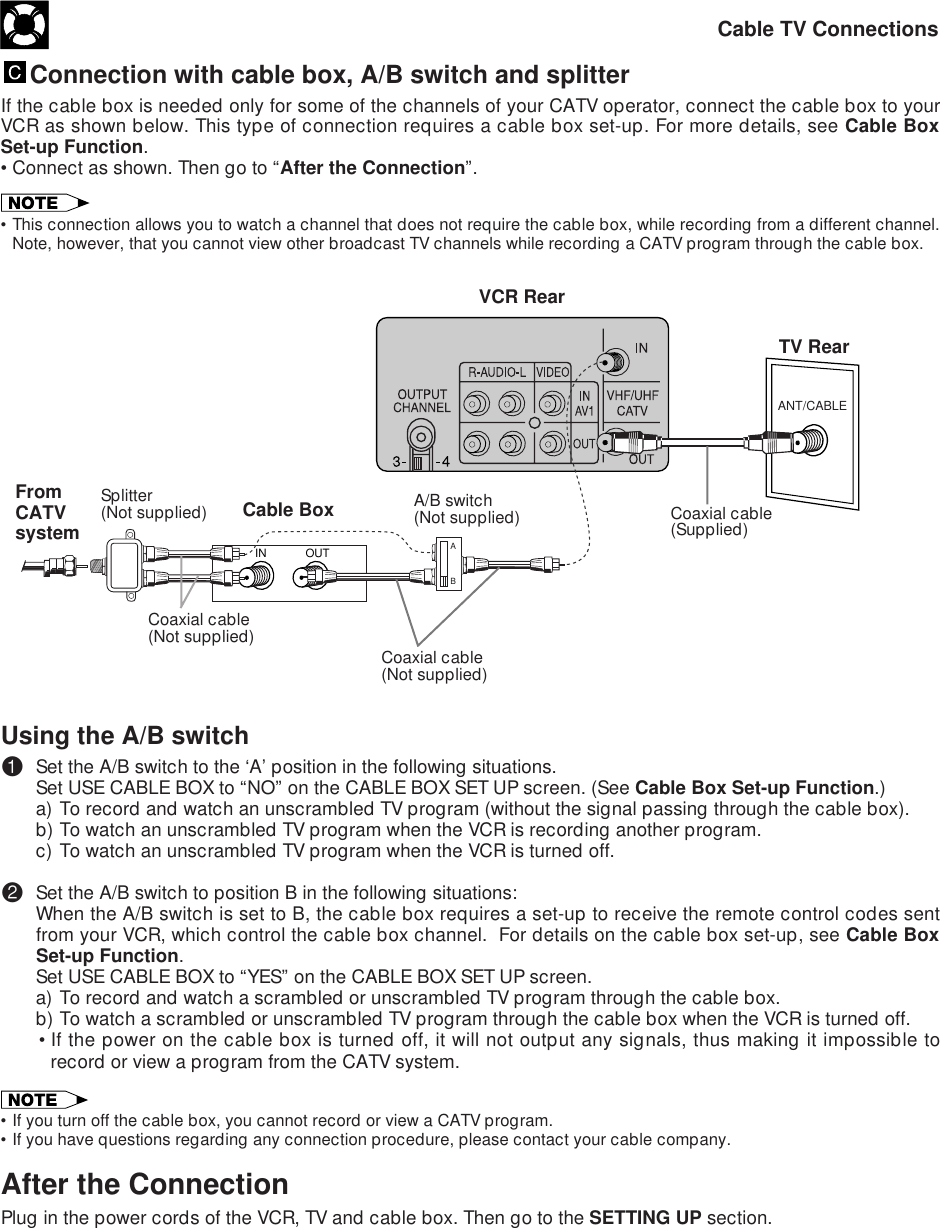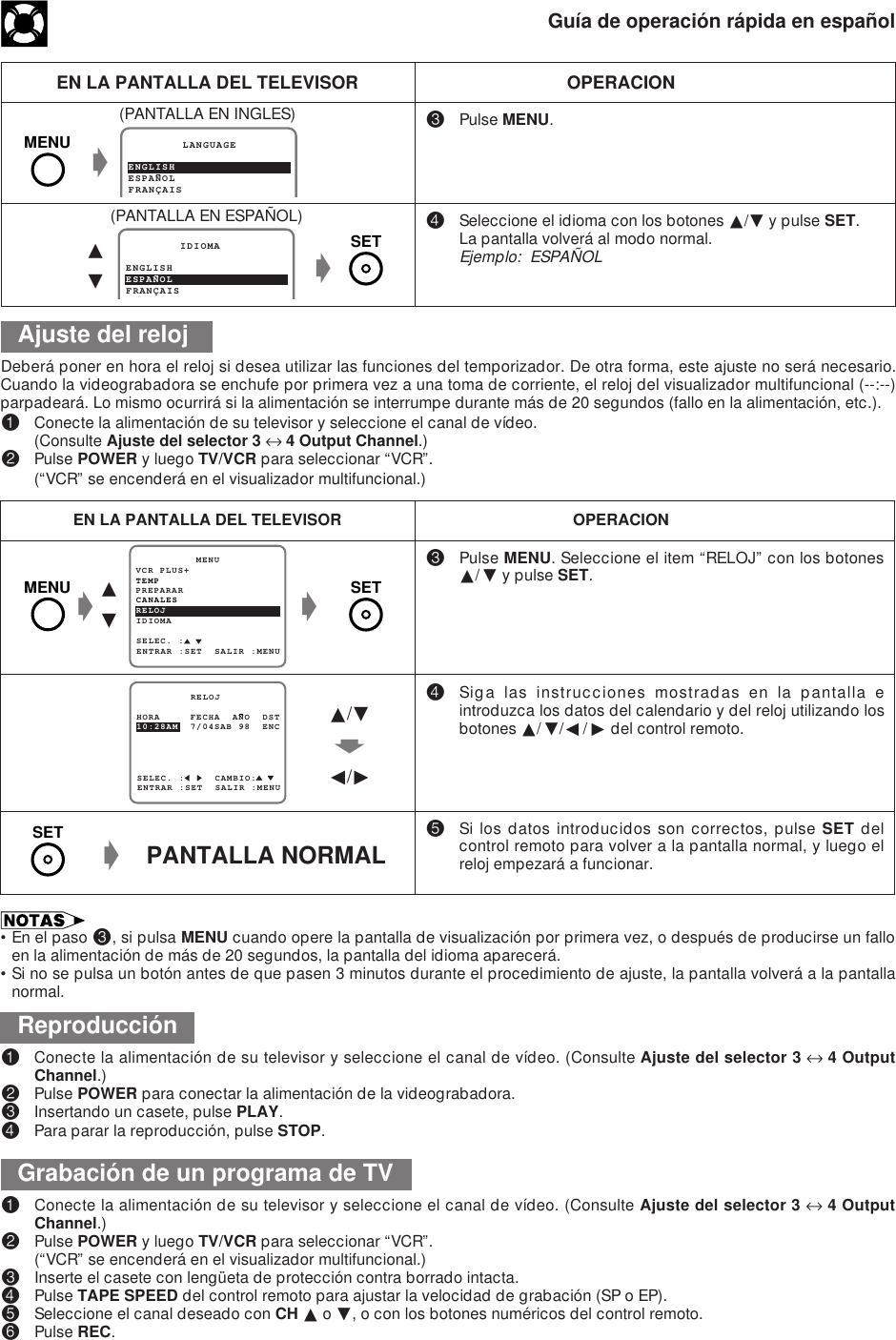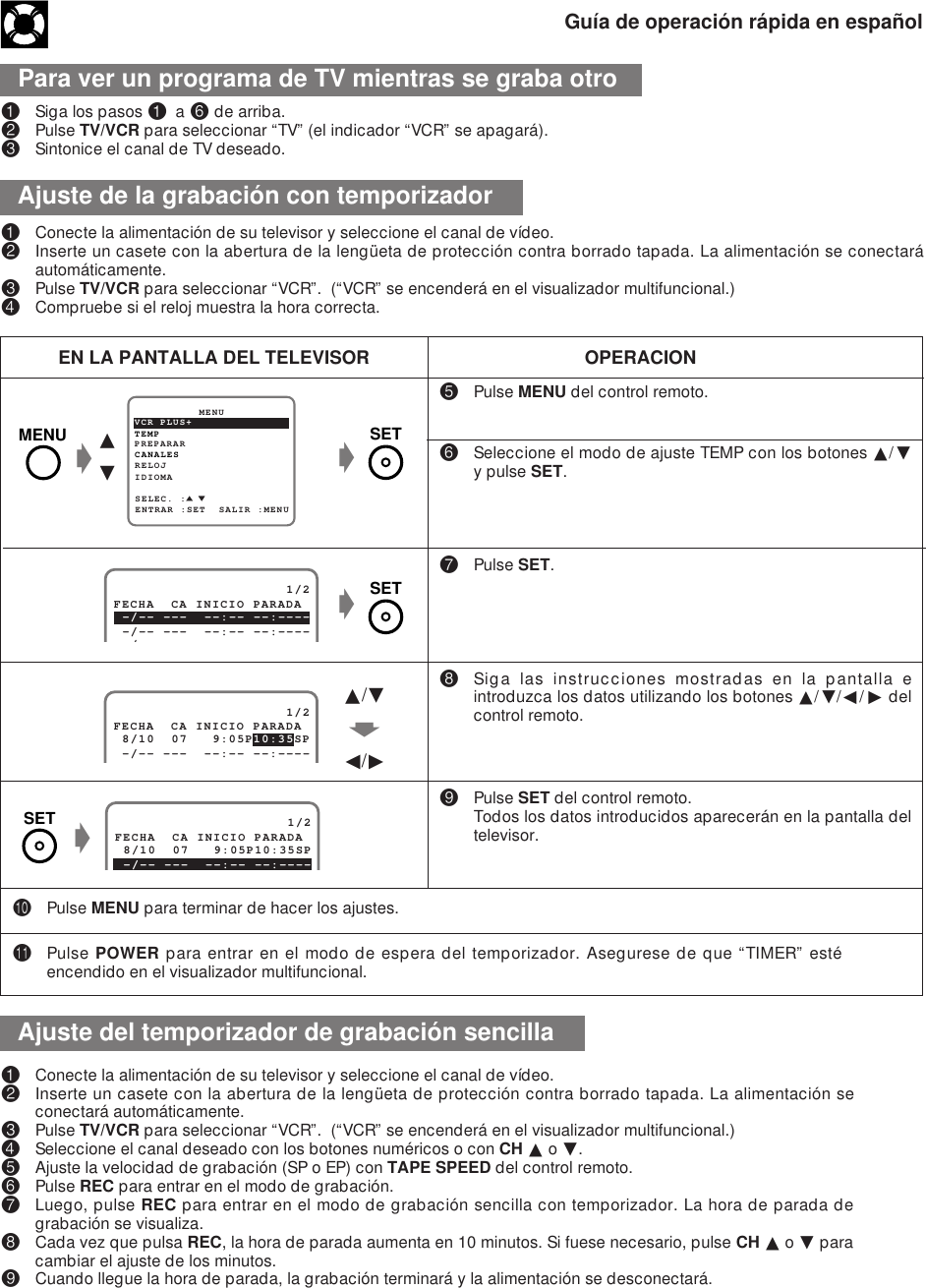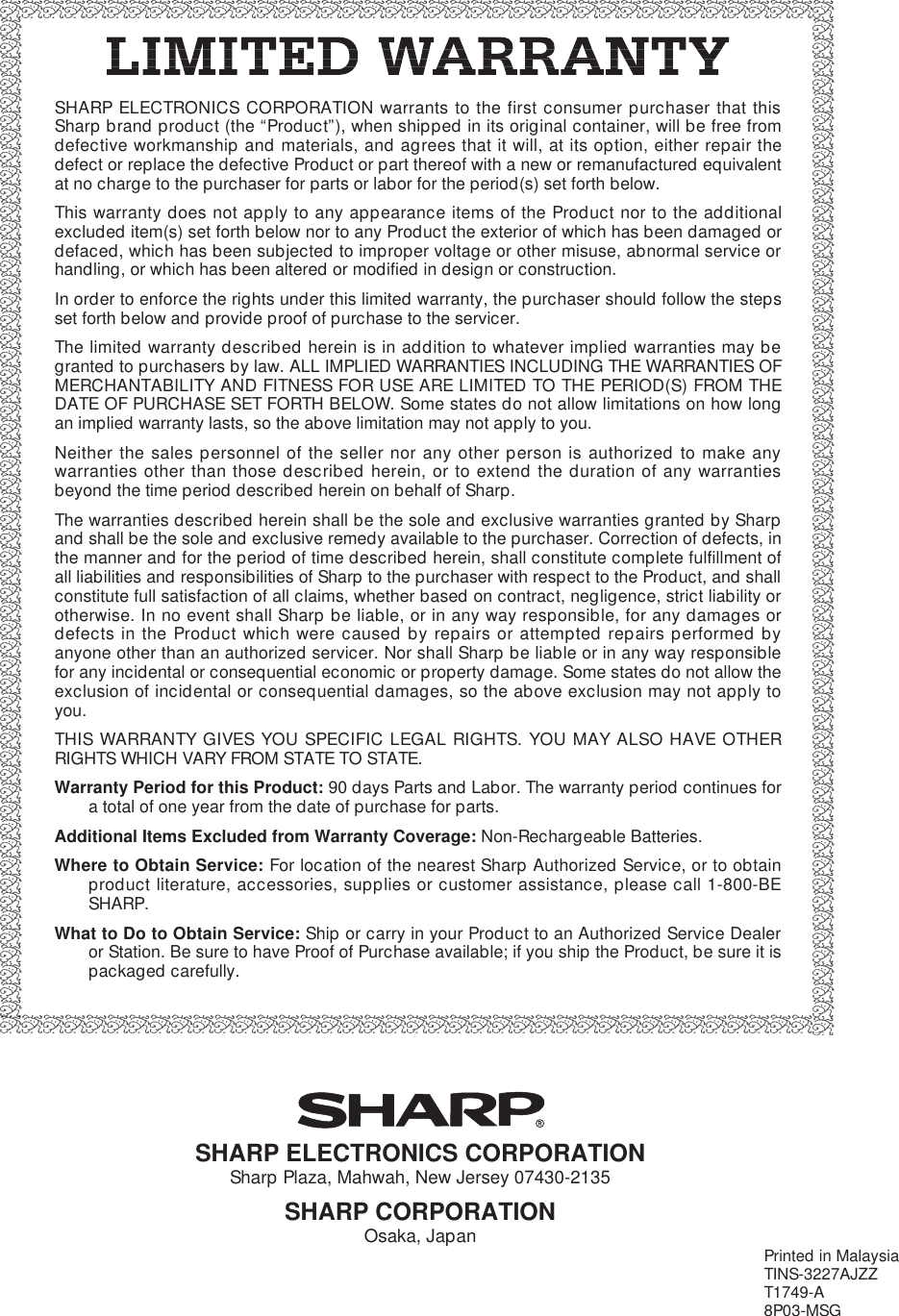Sharp TCG037 Video Cassette Recorder w/ Remote Locator Transmitter User Manual Manual b
Sharp Corporation Video Cassette Recorder w/ Remote Locator Transmitter Manual b
Sharp >
Contents
- 1. revised manual part 1
- 2. revised manual part 2
revised manual part 2
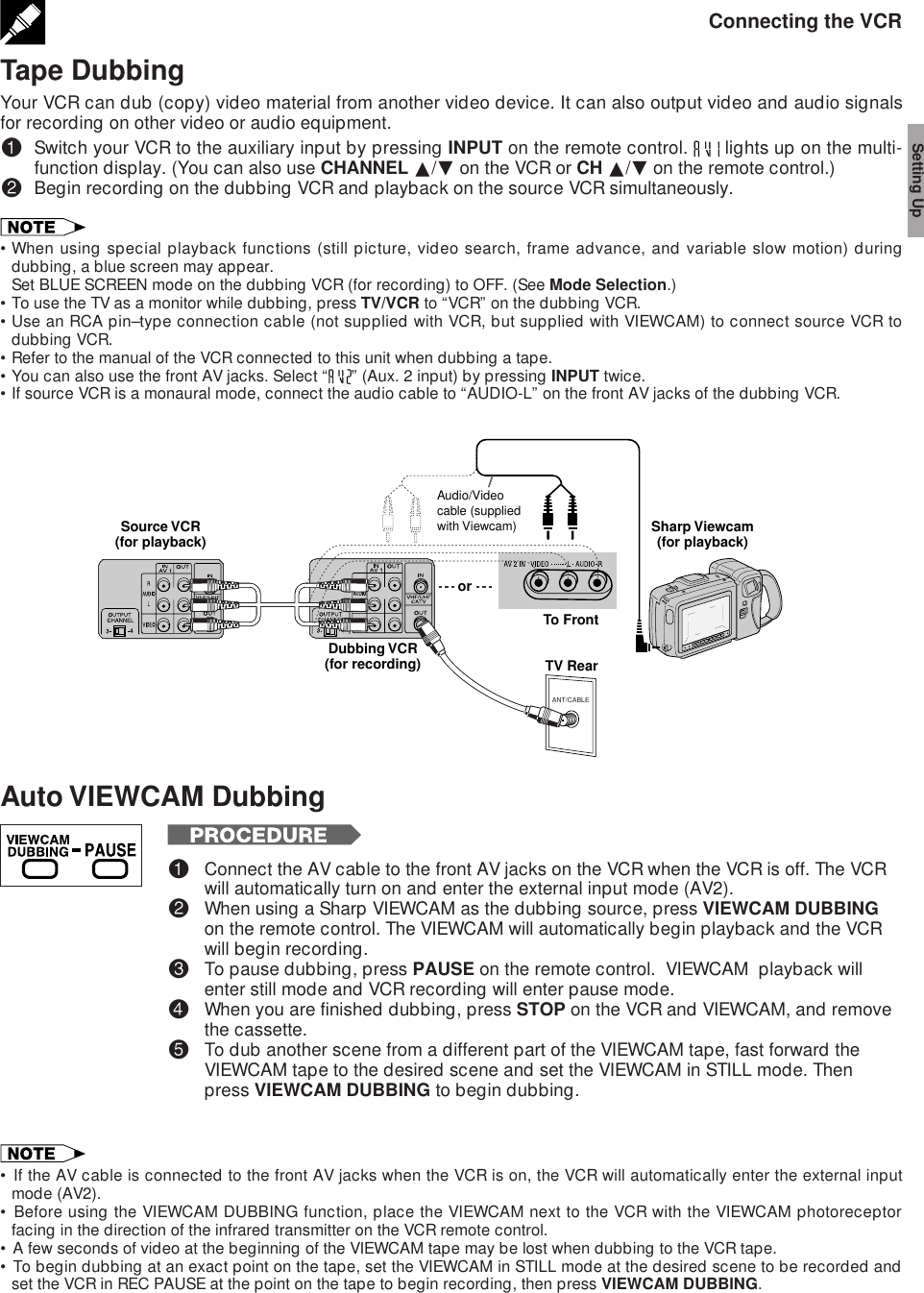
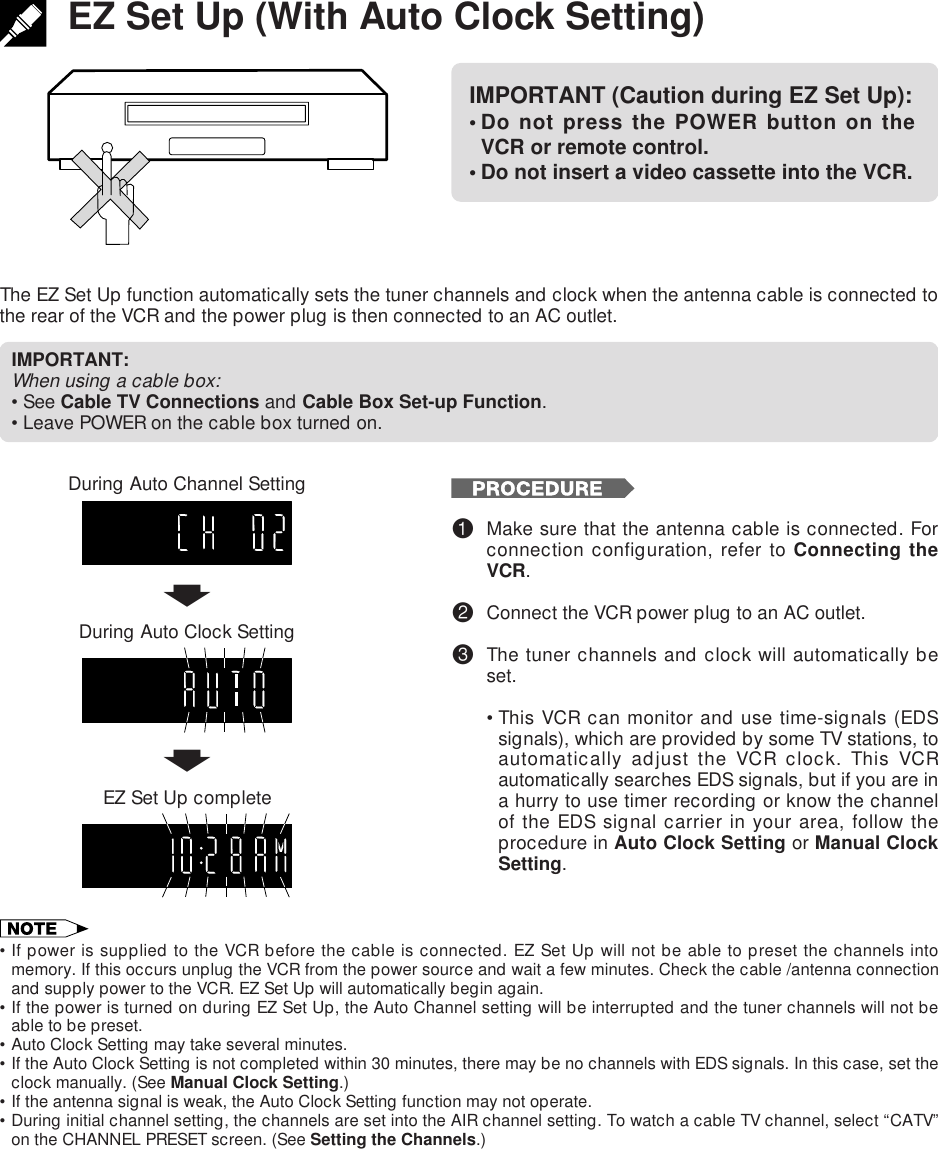
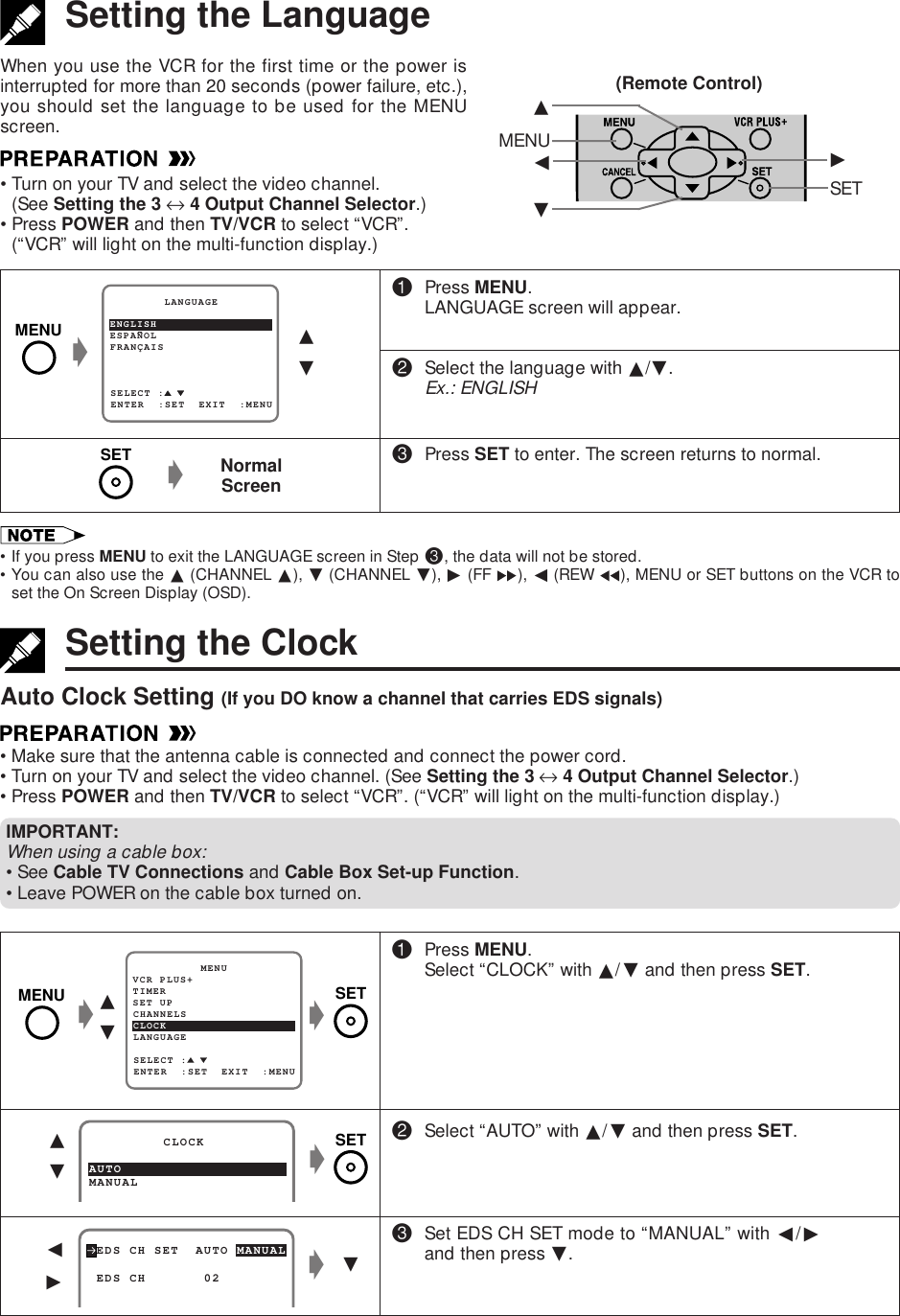
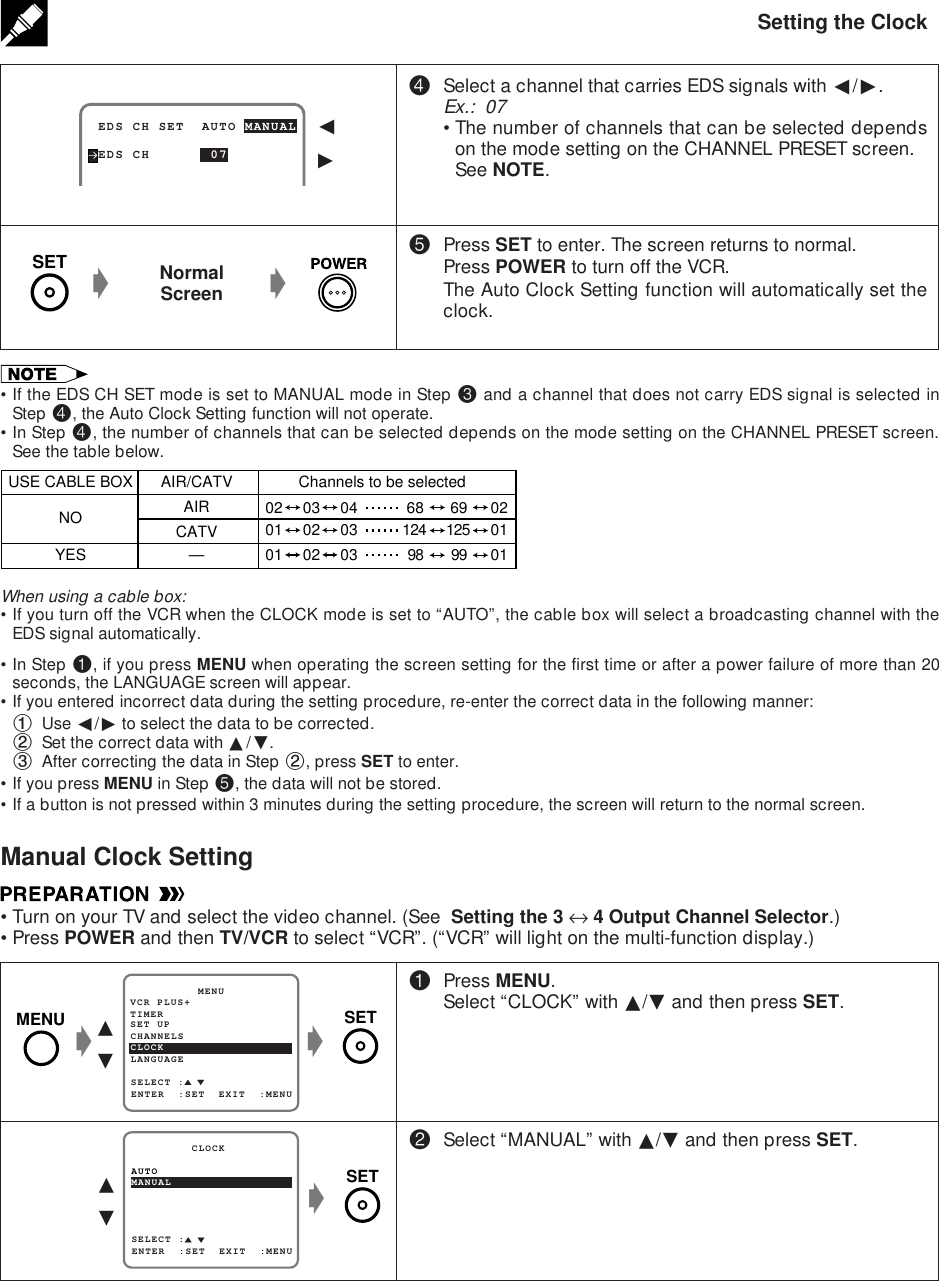
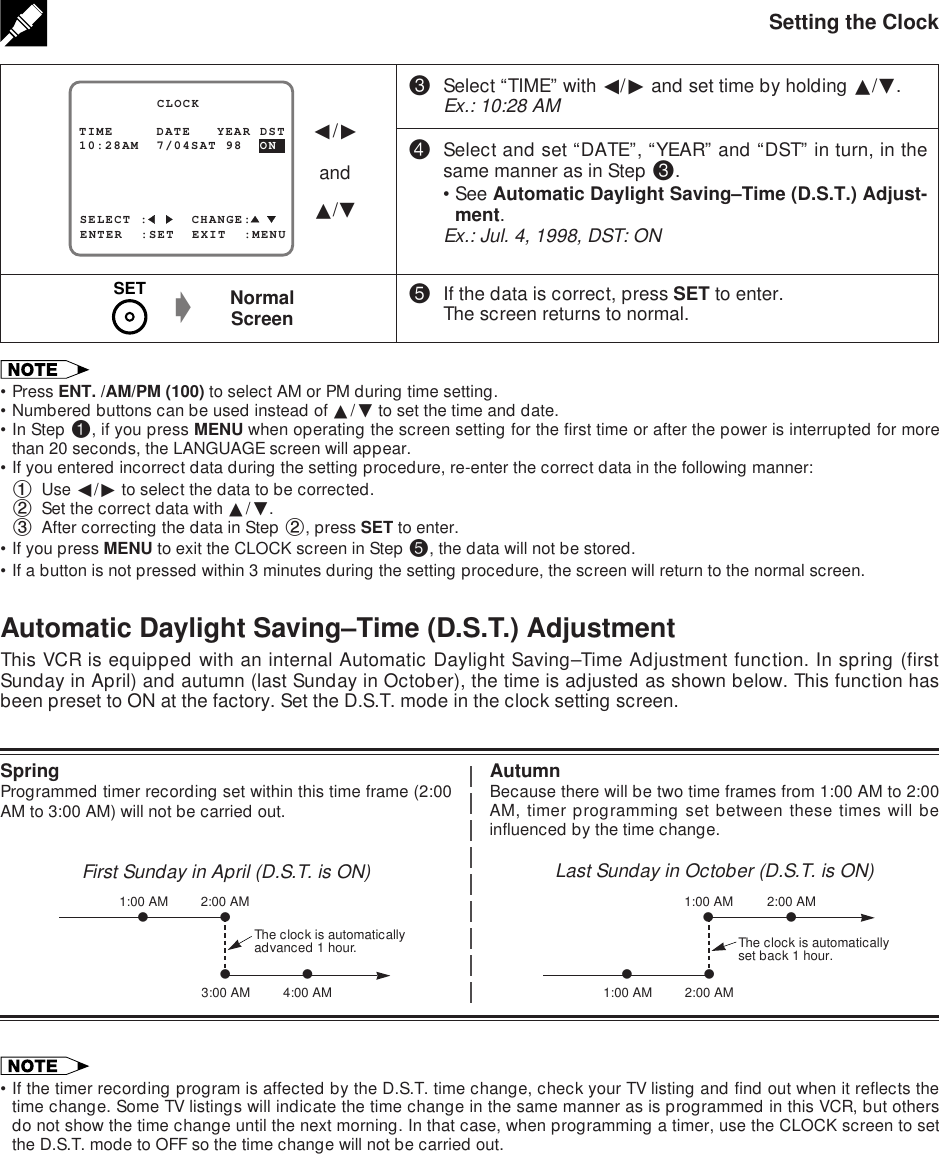
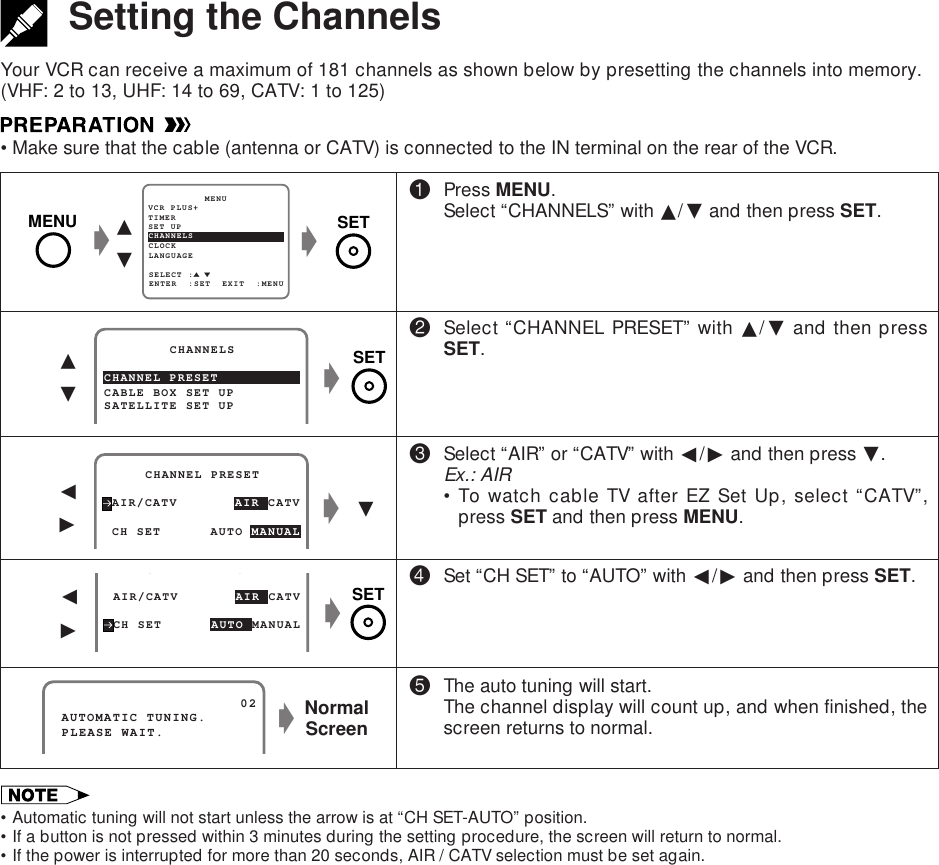
![ß /©Adding Channel Memory/Erasing Channel MemoryUse this function to manually add or erase channels to/from the memory.Setting the ChannelsSET UP MENUENTER :SET EXIT :MENUCHANNELSSELECT :CLOCKLANGUAGETIMERVCR PLUS+g∂ƒgMENU SET!Select the channel to be added with the numbered buttons and the channel to be erased withthe CH ∂/ƒ or numbered buttons.@Press MENU. Select “CHANNELS” with ∂/ƒ and pressSET.#Select “CHANNEL PRESET” with ∂/ƒ and then pressSET.$Select “CH SET” with ∂/ƒ and then select “MANUAL”with ß/©. Then press SET.%Select “ADD” if you want to add the channel memory or“ERASE” if you want to erase the channel memory withß/©.^Press MENU to return to the normal screen.CHANNEL PRESET CHANNELSCABLE BOX SET UPSATELLITE SET UP AIR/CATV AIR CATV CHANNEL PRESET CH SET AUTO MANUAL∂ƒg∂ƒß©gCHANNEL SELECT : ADD 03ADD/ERASE : EXIT :MENU[ADD][ERASE] ERASE 03NormalScreeng•If the power is interrupted for more than 20 seconds, the channel memory may be erased. If this happens, reset thechannels again and reset AIR/CATV selection.•If a button is not pressed within 3 minutes during the setting procedure, the screen will return to normal.MENUSETSET](https://usermanual.wiki/Sharp/TCG037.revised-manual-part-2/User-Guide-11815-Page-7.png)
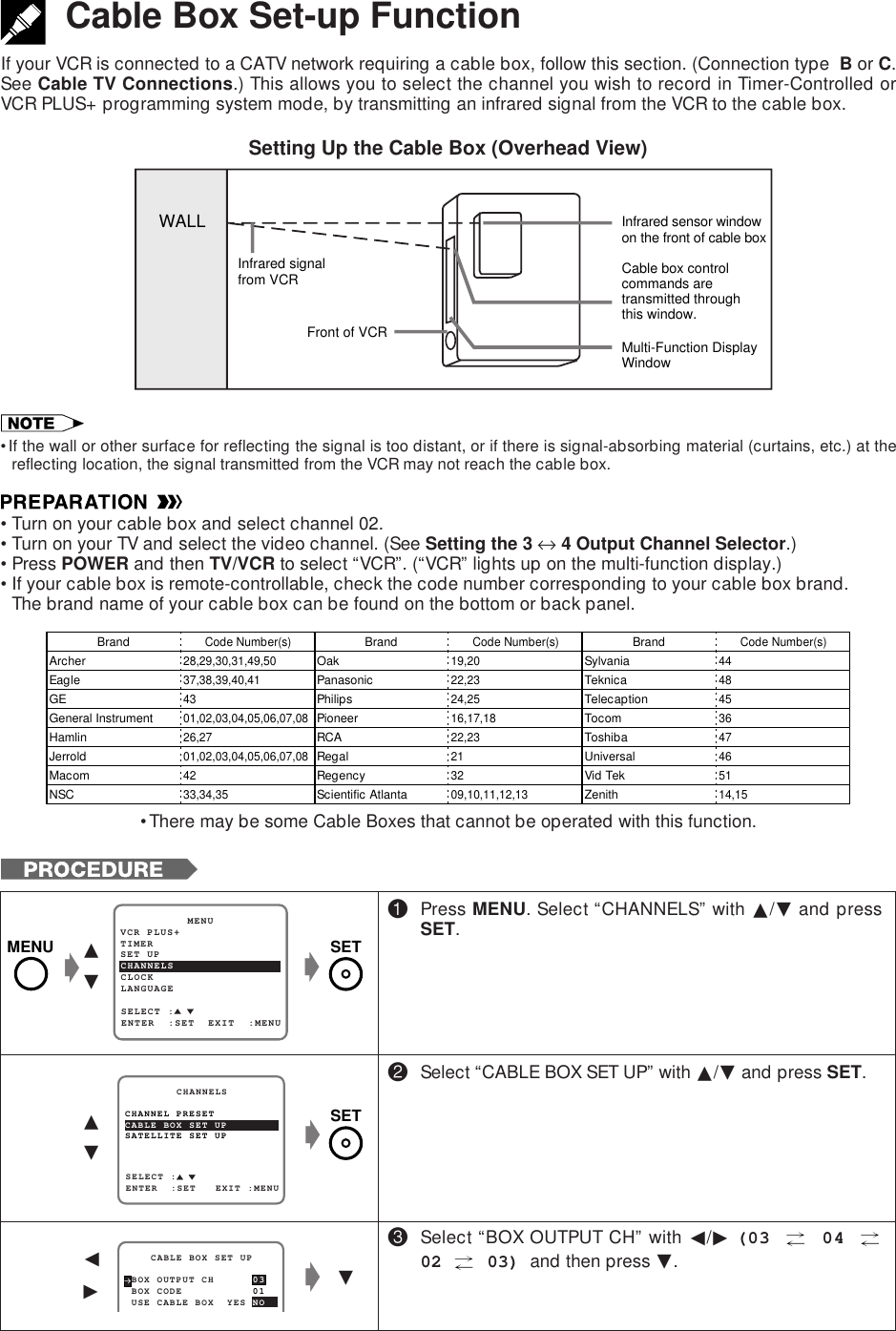
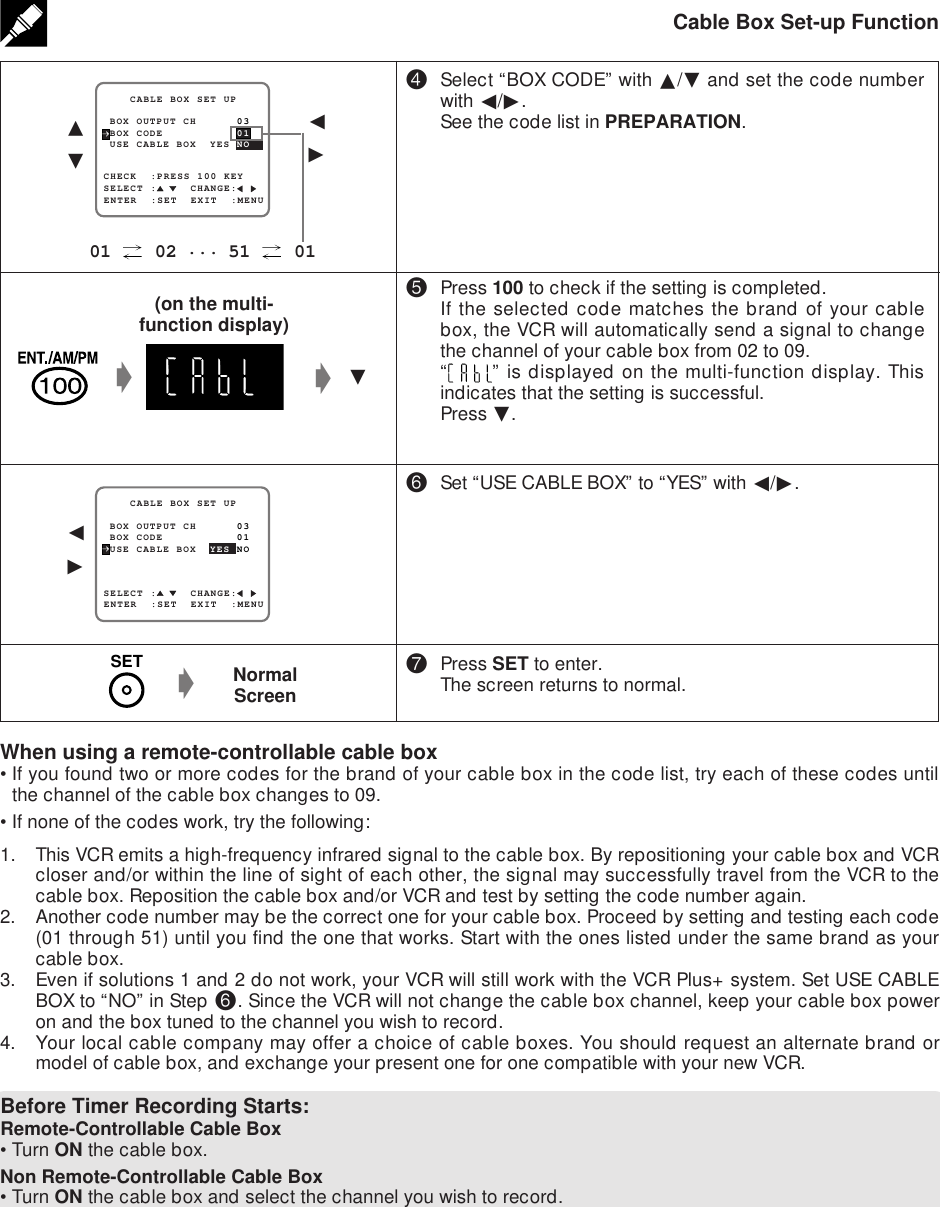
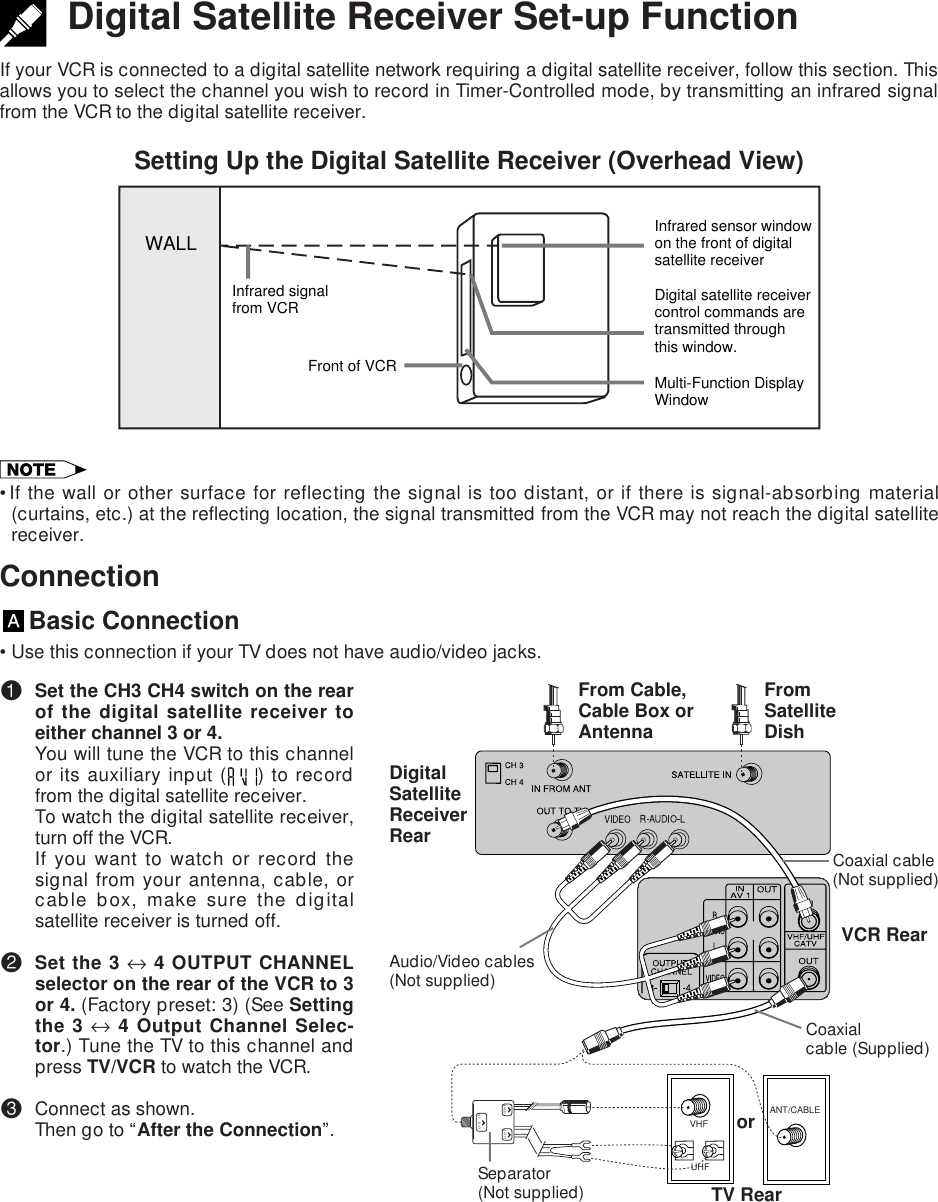
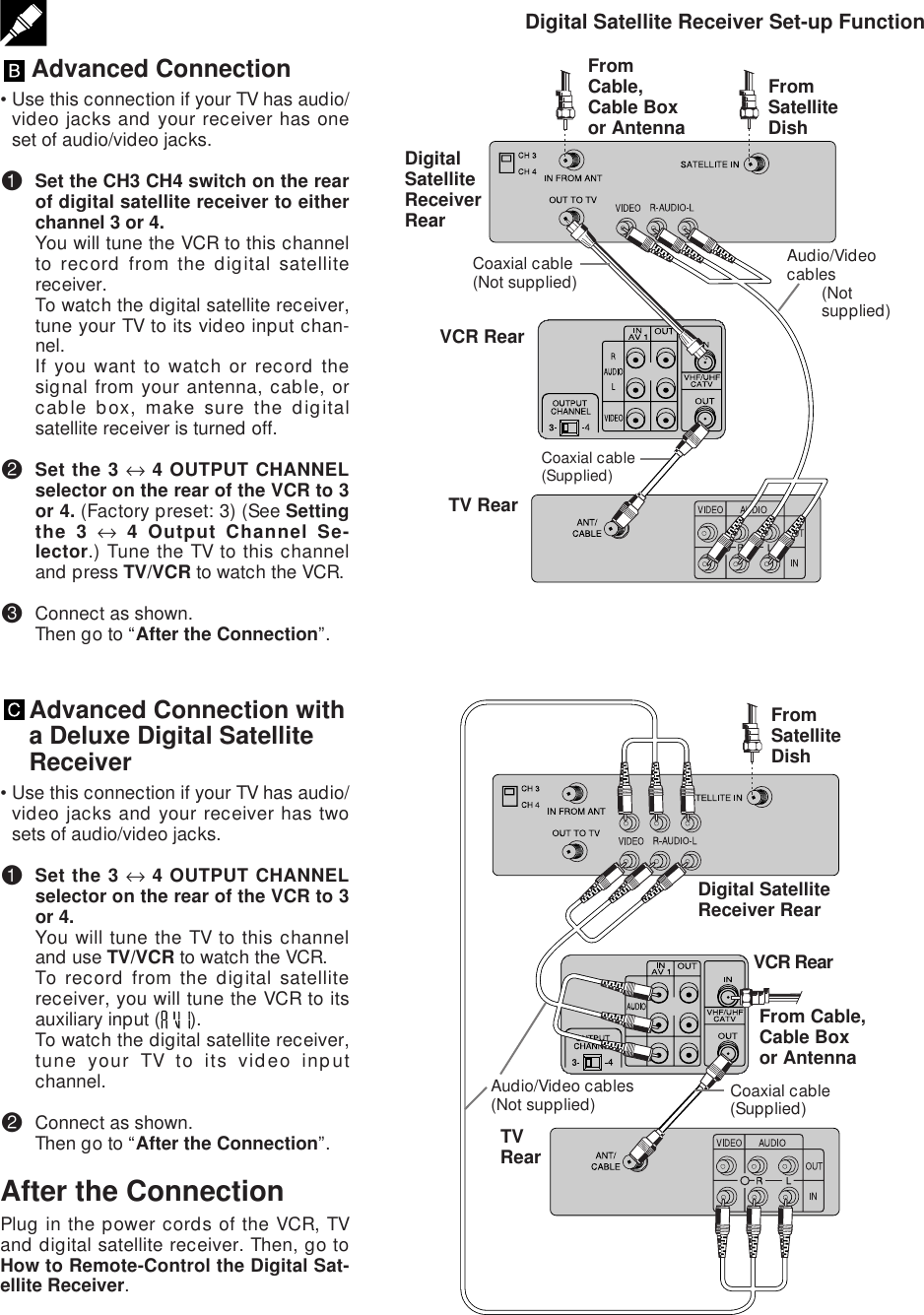
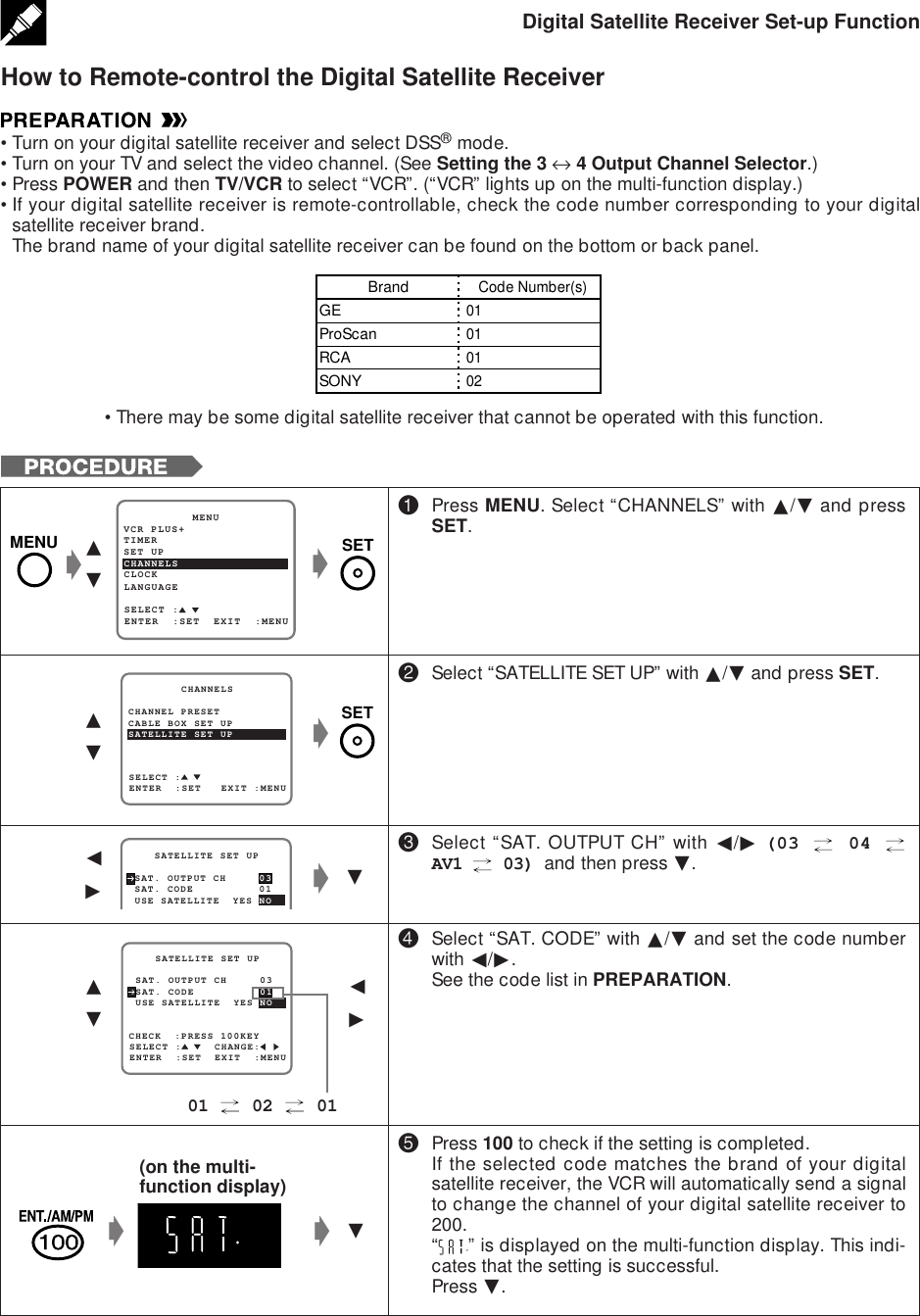

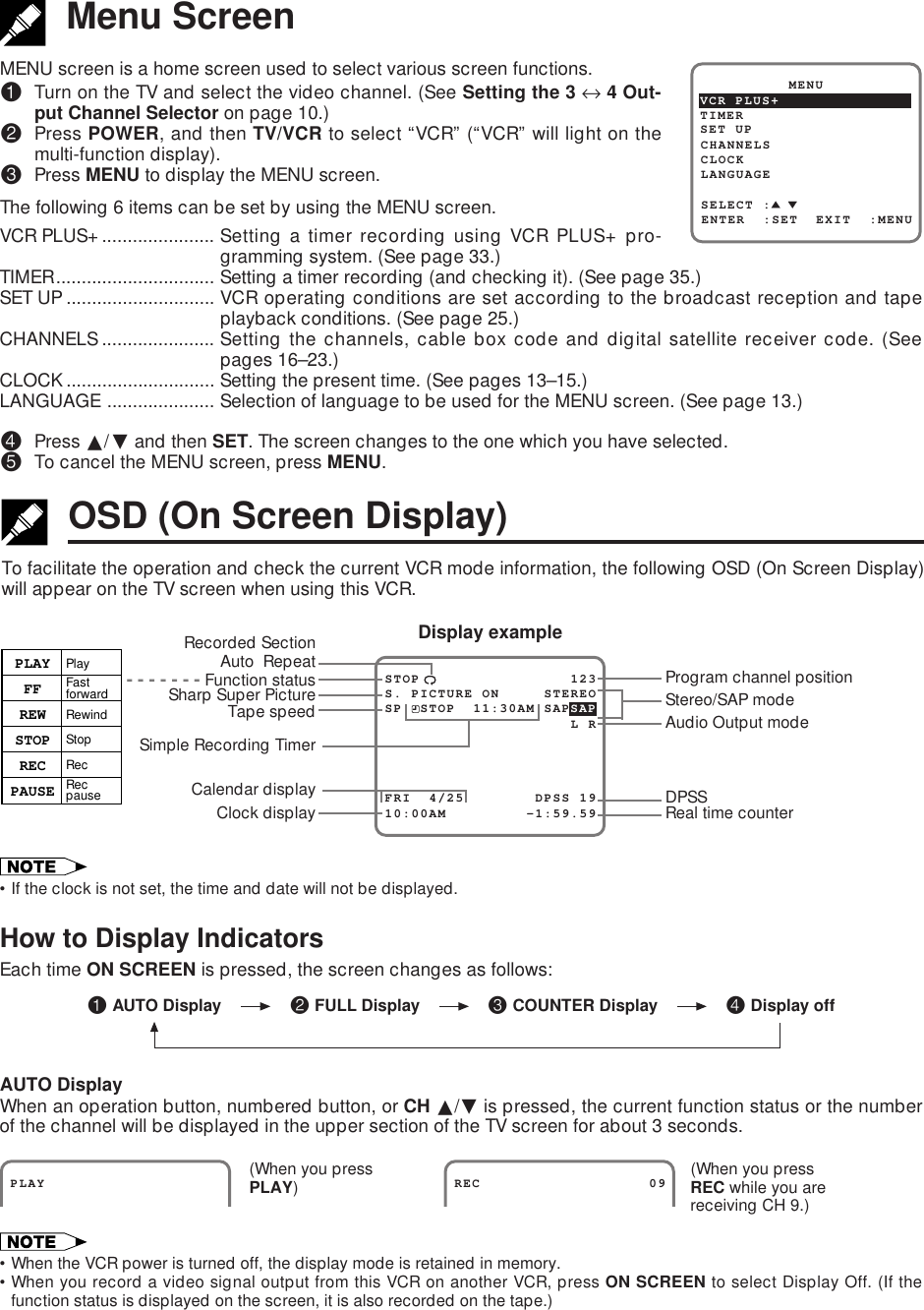
![MODE SELECTIONMode SelectionYou can use the SET UP–selection screen to select the mode for basic features.•Turn on the TV and select the video channel. Press POWER and then TV/VCR to select “VCR” (“VCR” will lighton the multi-function display).!Press MENU.@Select “SET UP” with ∂/ƒ and then press SET.#Set AUTO REPEAT mode to ON or OFF with ß/©. Thenpress ƒ.(See Recorded Section Auto Repeat.)$Set BLUE SCREEN mode to ON or OFF with ß/©. Thenpress ƒ.(See Blue Screen Noise Elimination.)%Set SAP (Separate Audio Program) mode to ON or OFFwith ß/©. Then press ƒ.(See Recording MTS (Multi-channel TV sound)Broadcasts.)^Set AUDIO OUTPUT mode to MONO, LR, L or R withß/©.(See Audio Output Mode.)&Set R/C CALL to ON or OFF with ß/©.(See Remote Pager.)*Press SET to enter.The screen returns to normal.ƒSELECT : CHANGE: BLUE SCREEN ON OFF AUTO REPEAT ON OFFENTER :SET EXIT :MENU AUDIO OUTPUT SAP ON OFF MONO LR L R R/C CALL ON OFFSET UP MENUENTER :SET EXIT :MENUCHANNELSSELECT :CLOCKLANGUAGETIMERVCR PLUS+ BLUE SCREEN ON OFF AUTO REPEAT ON OFF AUDIO OUTPUT SAP ON OFF MONO LR L R R/C CALL ON OFF BLUE SCREEN ON OFF AUTO REPEAT ON OFF AUDIO OUTPUT SAP ON OFF MONO LR L R R/C CALL ON OFF BLUE SCREEN ON OFF AUTO REPEAT ON OFF AUDIO OUTPUT SAP ON OFF MONO LR L R R/C CALL ON OFF∂ƒgggƒgß©ƒgß©ß©[AUTO REPEAT][BLUE SCREEN][SAP][AUDIO OUTPUT]ß©SETMENU BLUE SCREEN ON OFF AUTO REPEAT ON OFF AUDIO OUTPUT SAP ON OFF MONO LR L R R/C CALL ON OFFß©[R/C CALL]NormalScreengSET•If you press MENU to exit the mode selection screen in Step *, the data will not be stored. Be sure to press SET to storethe data.•SAP is used for bilingual broadcasting. Check your local broadcast station or cable company.](https://usermanual.wiki/Sharp/TCG037.revised-manual-part-2/User-Guide-11815-Page-15.png)
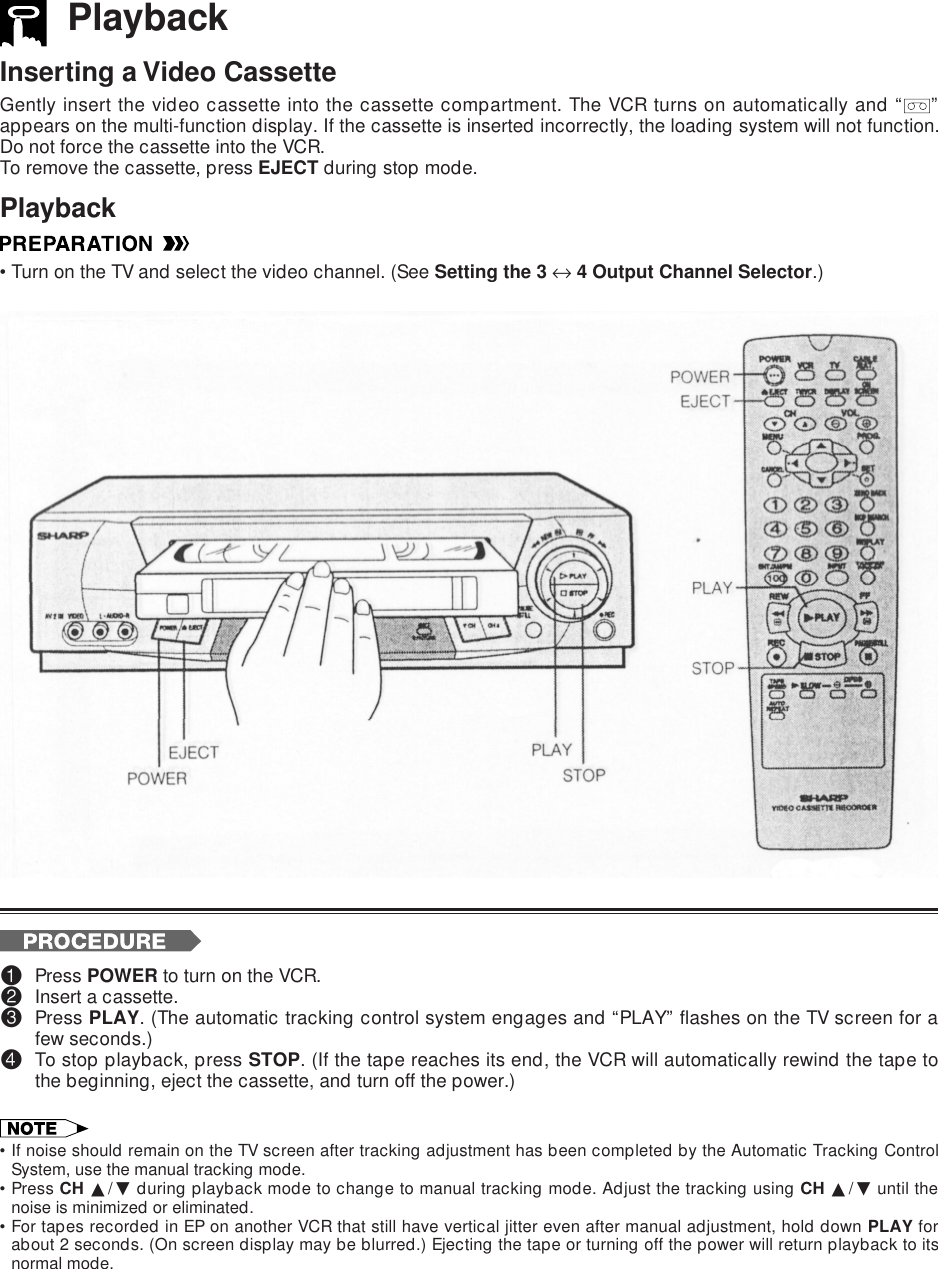
![PlaybackBuilt-in Shuttle Control SystemThe shuttle system lets you control all the basic playback functions using just the shuttle ring.Fast Forward and Rewind (During STOP Mode)!Turn the ring either to the right or the left and release it. (Theshuttle ring will return to center.)@Press STOP to halt fast forward or rewind.Video Search (During PLAY [or STILL] Mode)•The shuttle ring does not rotate 3607.•Turn the ring to the left or the right to enter VSF (Video SearchForward), or VSR (Video Search Rewind) mode. Select from twospeeds by turning the ring. Release the ring (the shuttle ring re-turns to center) to return to playback.•Turning the ring all the way to the left or right holds the VCR inVSF (Video Search Forward), or VSR (Video Search Rewind)mode. Press PLAY to return to normal playback.TAPE SPEEDSP/LPEPVSF /VSR2325VSF /VSR25215TURBOWIND (360 2 Rewind Speed) to Fast Forward and Rewind!When the VCR is in stop mode, press FF or REW to fast forward or rewind the cassette. (The picture cannotbe viewed in this mode.)@Press STOP to halt fast forward or rewind.•The FF and REW speeds may be slower for cassette tapes other than T-60, T-90, or T-120.•After rewinding the T-120 cassette tape for about 60 seconds, you can fast forward the cassette tape.Video SearchUse the following procedure to quickly find the section you want, while viewing the picture.!During playback, press FF for forward video search, or REW for reverse video search.There are 2 search speeds in each direction. The VCR switches between them each time the button ispressed.@Press PLAY to resume normal playback.(Rewind) (Fast forward)(VSR1)(VSR2)(VSR2 hold)(VSF1)(VSF2)(VSF2 hold)BasicOperations](https://usermanual.wiki/Sharp/TCG037.revised-manual-part-2/User-Guide-11815-Page-17.png)
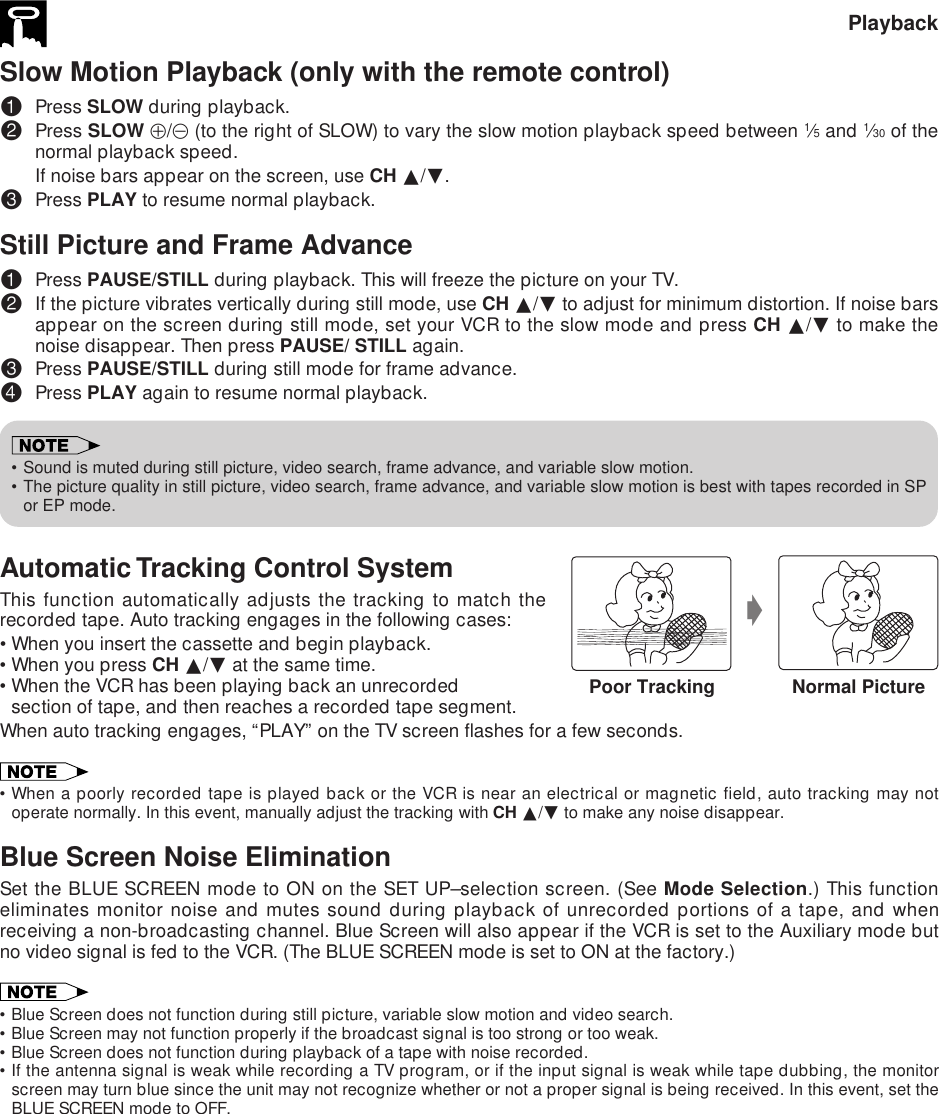
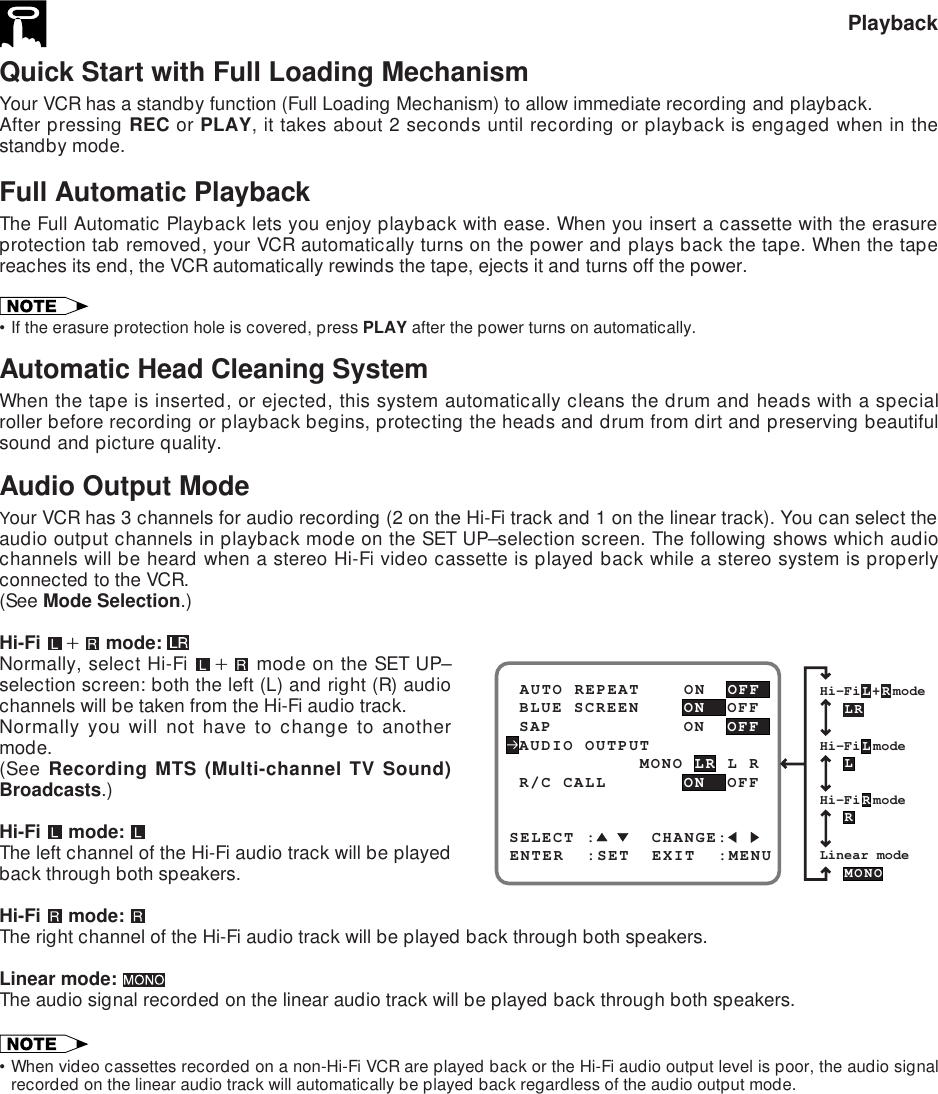
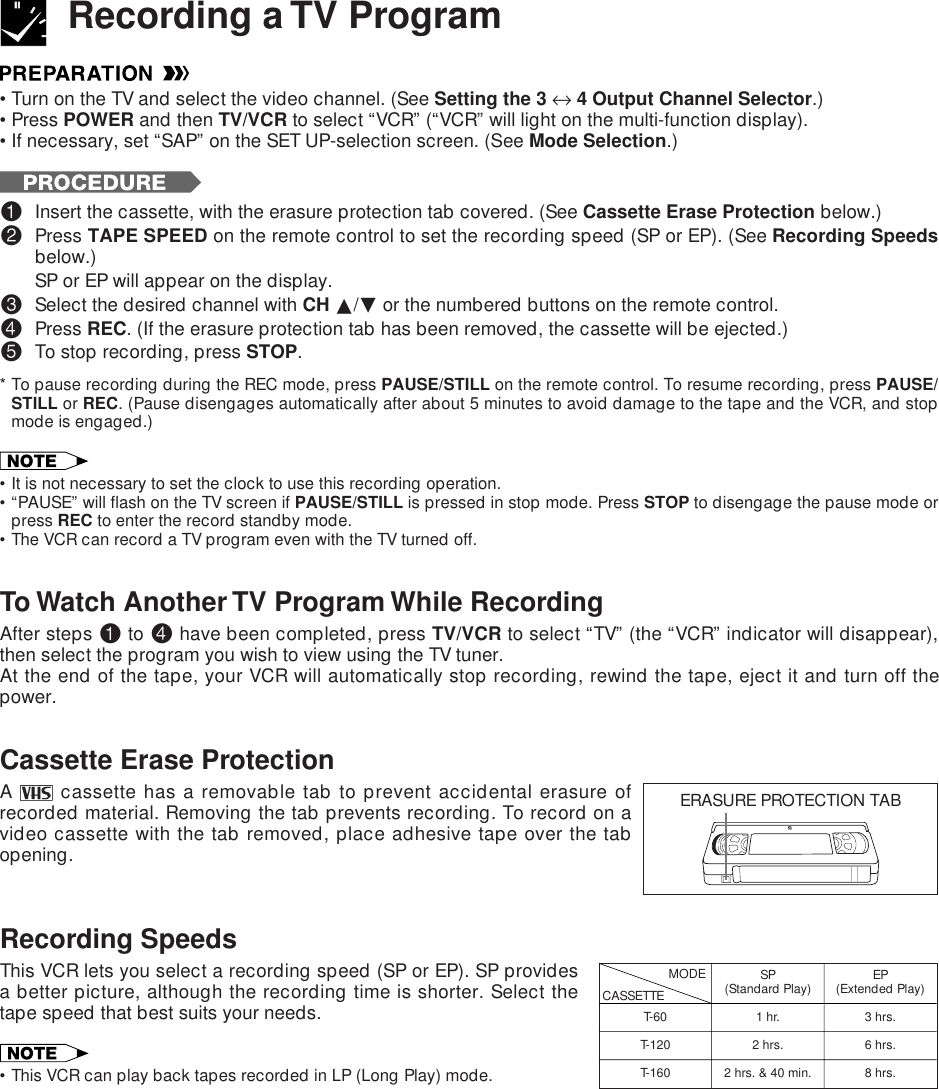
![Recording a TV ProgramRecording Hi-Fi Stereo SoundYour VCR records AUDIO signals on two types of audio tracks.Hi-Fi:Using specialized rotary heads, audio signals are recorded on the video track in FM format.Multi-sound broadcasts (Stereo or SAP [Separate Audio Program]) are recorded on two channels.Linear:All audio signals are recorded in mono on the linear audio track.•Video cassettes recorded on a non-Hi-Fi VCR can also be played back. However, if the audio signals are recorded on twolinear channels, stereo programs will be played back in monaural and SAP (Separate Audio Program) will be played backwith both the MAIN and SAP audio mixed together.•Video cassettes recorded on this VCR can be played back on a non-Hi-Fi VCR. However, only the linear track will be playedback.Recording MTS (Multi-channel TV Sound) BroadcastsYour VCR can record stereo or SAP (Separate AudioProgram) broadcasts, where available.If the broadcast is in stereo, the VCR automaticallyrecords the stereo sound in dynamic Hi-Fi. If the broad-cast is in SAP, you can record both the MAIN and theSAP sound by using the SET UP–selection screen to setthe SAP mode to ON. If the broadcast is in stereo/SAP,you can record either the SAP sound by using the SETUP–selection screen to set the SAP mode to ON, or stereosound by setting the SAP mode to OFF. (See ModeSelection.)MTS/SAP RECORDING* The monitor output listed in the table showsthat the audio output mode is in the Hi-Fi` mode.*Monitor Output RecordingBroad-cast Re-ceivedSAPMode Posi-tionL-Speaker R-Speaker Hi-FiL-CH Hi-FiR-CH LinearTrackStereoSAPStereo/SAPOFFOFFOFFONONONLRLRMAINMAINMAINSAPLRL R SAPLLMAINMAINLL RRRMAINSAPRSAPMAINSAPL RSAPL RL ROn the TV screen 33STEREOSAPSAP L RShown while receivingSAP broadcast.Shown while receivingstereo broadcast.Shown when SAPmode is on.Monitor Output When Receiving a SAP BroadcastWhen receiving a SAP broadcast, if the SAP position is set to ON, change the audio output mode to selectMonitor Output (MAIN or SAP) with the SET UP–selection screen.(See Mode Selection.)When enjoying a TV program with MAIN sound:Select on the SET UP–selection screen.(See Audio Output Mode.)When enjoying a TV program with SAP sound:Select or on the SET UP–selection screen.(See Audio Output Mode.)Recording](https://usermanual.wiki/Sharp/TCG037.revised-manual-part-2/User-Guide-11815-Page-21.png)
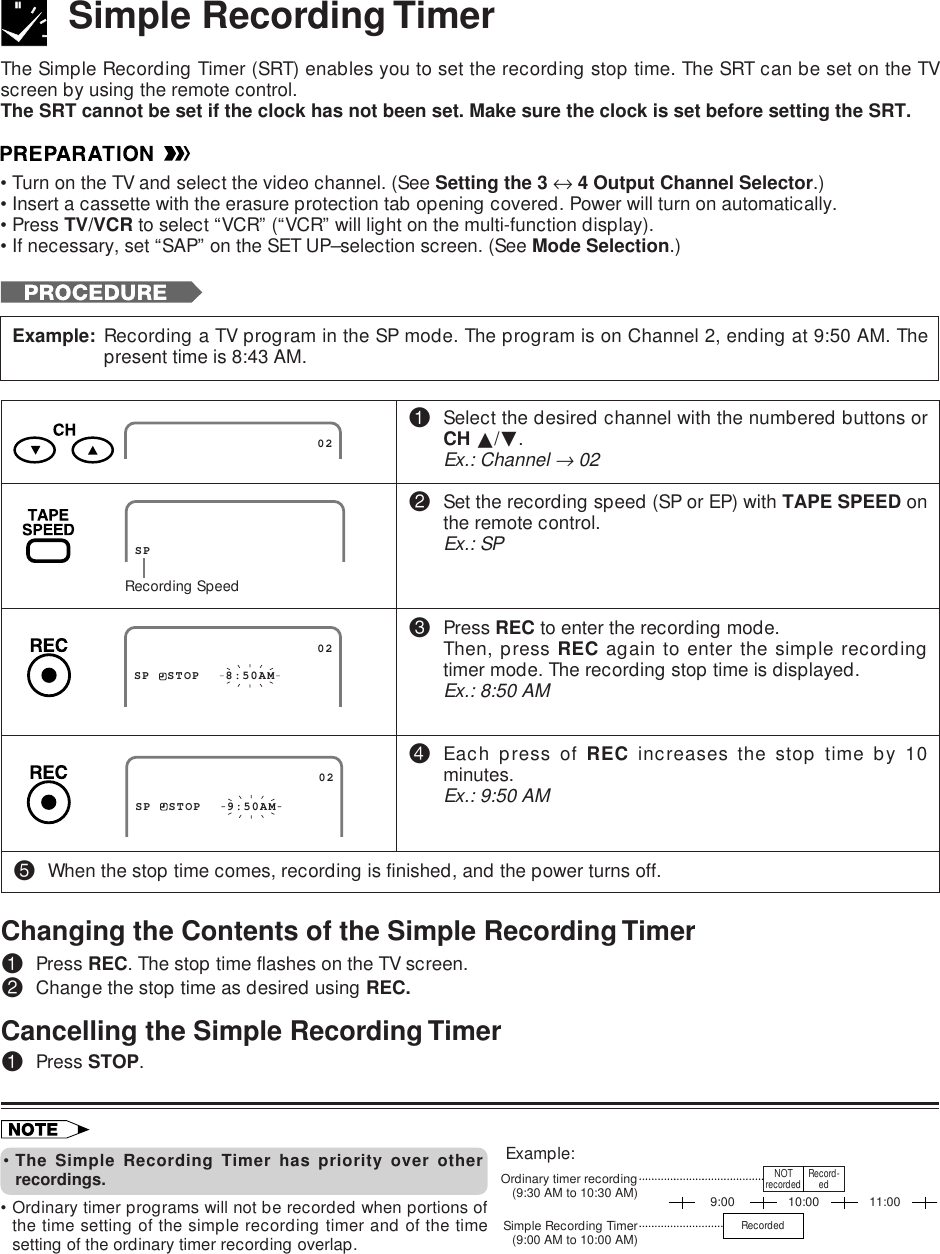
![Procedure for Setting a Timer with the VCR Plus+ System•Before using the VCR Plus+ programming system, read the Cable Box Set-up Function section.•Turn on the TV and select the video channel.•Insert a cassette with the erasure protection tab opening covered. Power will turn on automatically.•Press TV/VCR to select “VCR” (“VCR” will light on the multi-function display).•Check that the clock is displaying the correct time.•If necessary, set “SAP” on the SET UP-selection screen. (See Mode Selection.)Timer Recording with VCR Plus+ System*The VCR Plus+ Programming SystemThe VCR Plus` Programming System allows you to program your VCR for timer recording simply by inputtingthe PlusCode Programming number.The PlusCode numbers are listed in most newspaper, TV Guide®, and local cable TV listings. Simply by in-putting this PlusCode number, you can program your VCR for timer recording, eliminating the need to inputprogram start time, stop time, channel, date, and other information necessary for timer recording.•If PlusCode numbers are not published in the listings for your area, they are sure to be introduced in the near future, soplease contact your local newspaper or cable TV station for further details.•*VCR Plus` C3 and PlusCode are trademarks of Gemstar Development Corporation. The VCR Plus` system is manufac-tured under license from Gemstar Development Corporation.!Press VCR PLUS+.The VCR PLUS+ system setting screen will appear.@Enter the PlusCode number shown in your TV listings withthe numbered buttons.Ex.: PlusCode number is 882• If you make a mistake in entering the numbers, pressCANCEL to erase the PlusCode numbers one by one,then re-enter the correct PlusCode numbers.#If you want to record only once, press SET and go toStep $.Otherwise, press ƒ and select “WEEKLY” or “DAILY” withß/©. Then press SET to enter.• ONCE: To record only once.• WEEKLY: To record every week at the same time.• DAILY: To record everyday at the same time.[ONCE][WEEKLY/DAILY]gStep $ PLUSCODE -USE NUMBER KEYS ONCE WEEKLY DAILY SELECT :ENTER :SET EXIT :MENUg PLUSCODE 882 ONCE WEEKLY DAILYSELECT : CHANGE:ENTER :SET EXIT :MENUƒgß© PLUSCODE 882USE NUMBER KEYS ONCE WEEKLY DAILYSELECT :ENTER :SET EXIT :MENUSETSET](https://usermanual.wiki/Sharp/TCG037.revised-manual-part-2/User-Guide-11815-Page-23.png)