Sierra Wireless U598 USB Modem User Manual USB 598 Modem User Guide rev 1 0 for FCC
Sierra Wireless Inc. USB Modem USB 598 Modem User Guide rev 1 0 for FCC
Contents
- 1. User Manual
- 2. Revised User Manual
- 3. Manual
User Manual
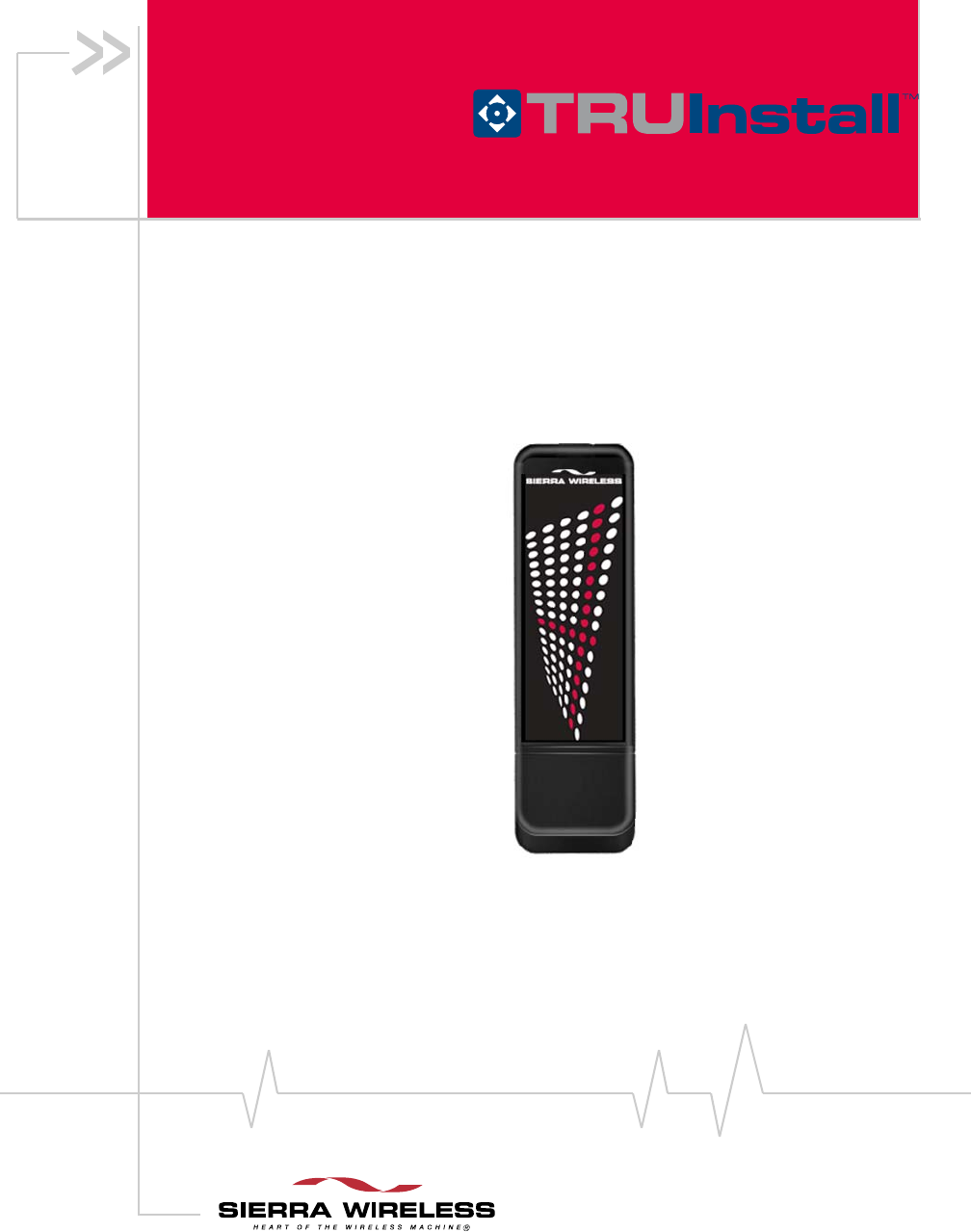
USB 598 Modem with
User Guide
2130972
Rev 1.1
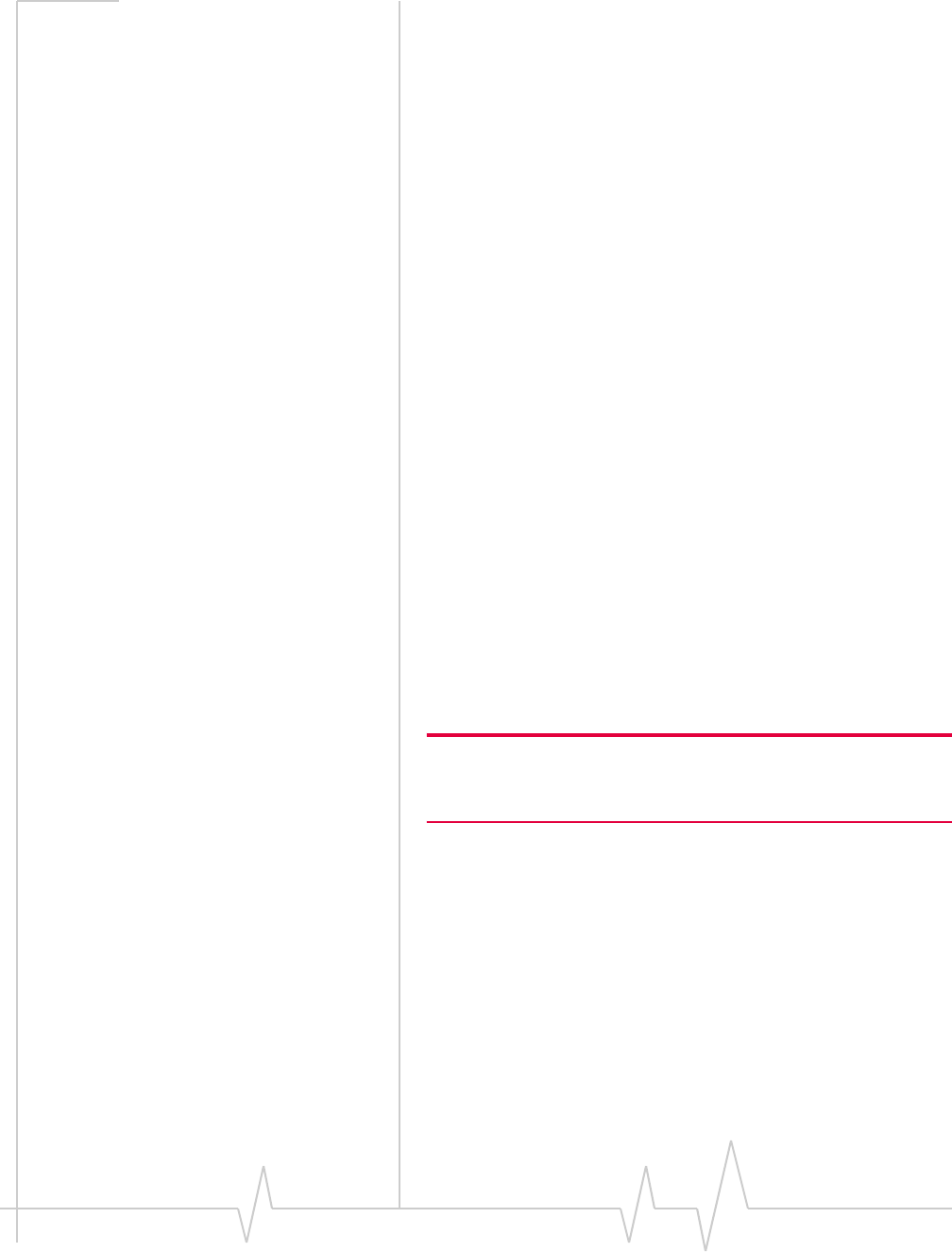
USB 598 Modem - User Guide
22130972
Important Notice Duetothenatureofwirelesscommunications,transmission
andreceptionofdatacanneverbeguaranteed.Datamaybe
delayed,corrupted(i.e.,haveerrors)orbetotallylost.
Althoughsignificantdelaysorlossesofdataarerarewhen
wirelessdevicessuchastheSierraWirelessmodemareusedin
anormalmannerwithawell‐constructednetwork,theSierra
Wirelessmodemshouldnotbeusedinsituationswherefailure
totransmitorreceivedatacouldresultindamageofanykind
totheuseroranyotherparty,includingbutnotlimitedto
personalinjury,death,orlossofproperty.SierraWireless
acceptsnoresponsibilityfordamagesofanykindresulting
fromdelaysorerrorsindatatransmittedorreceivedusingthe
SierraWirelessmodem,orforfailureoftheSierraWireless
modemtotransmitorreceivesuchdata.
Safety and Hazards DonotoperatetheSierraWirelessmodem:
•Inareaswhereblastingisinprogress
•Whereexplosiveatmospheresmaybepresent
•Nearmedicalequipment
•Nearlifesupportequipment,oranyequipmentthatmay
besusceptibletoanyformofradiointerference.Insuch
areas,theSierraWirelessmodemMUSTBEPOWERED
OFF.TheSierraWirelessmodemcantransmitsignalsthat
couldinterferewiththisequipment.
DonotoperatetheSierraWirelessmodeminanyaircraft,
whethertheaircraftisonthegroundorinflight.Inaircraft,the
SierraWirelessmodemMUSTBEPOWEREDOFF.When
operating,theSierraWirelessmodemcantransmitsignalsthat
couldinterferewithvariousonboardsystems.
Note: Some airlines may permit the use of cellular phones while the
aircraft is on the ground and the door is open. The Sierra Wireless
modem may be used at this time.
Thedriveroroperatorofanyvehicleshouldnotoperatethe
SierraWirelessmodemwhileincontrolofavehicle.Doingso
willdetractfromthedriveroroperatorʹscontrolandoperation
ofthatvehicle.Insomestatesandprovinces,operatingsuch
communicationsdeviceswhileincontrolofavehicleisan
offence.
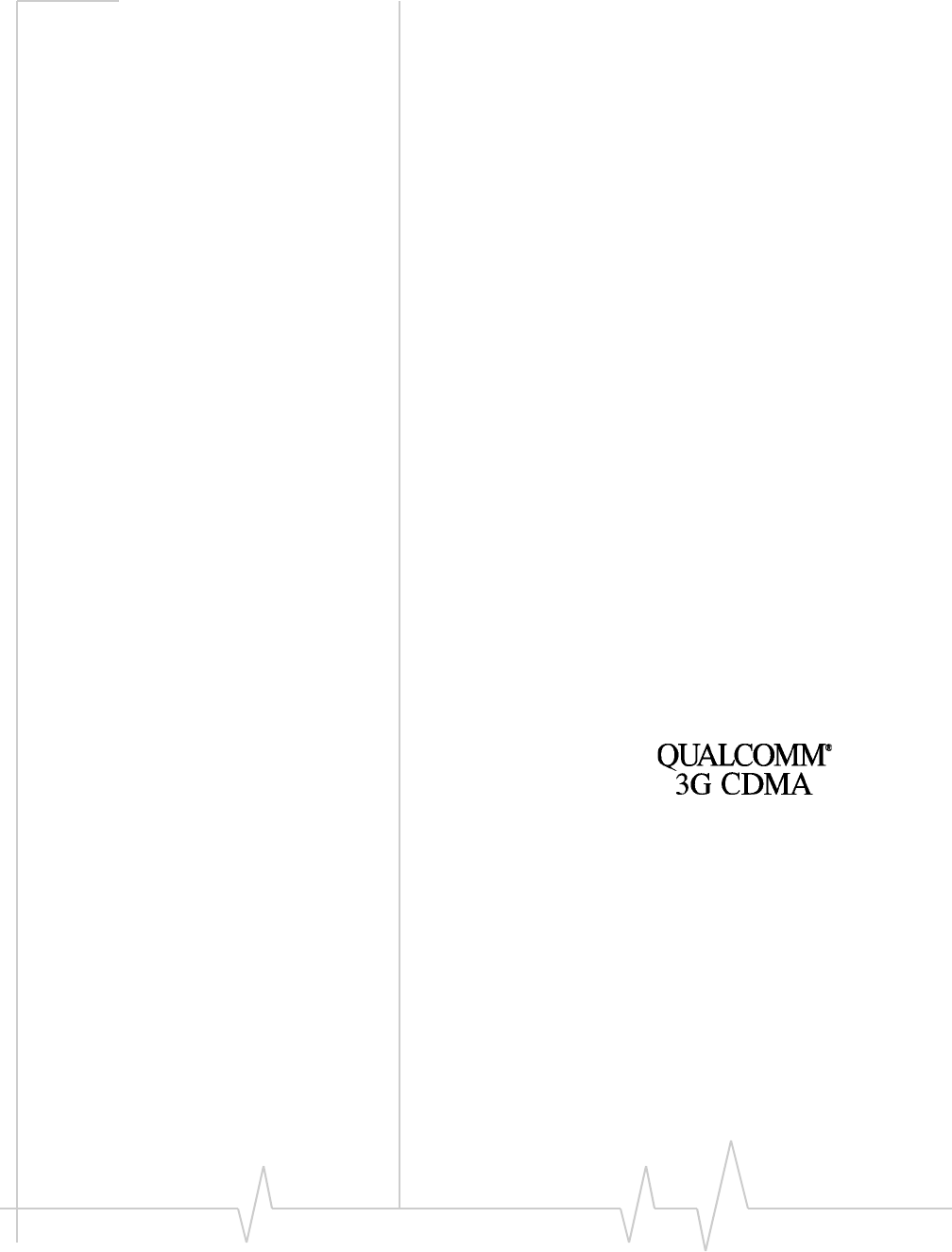
Preface
Document 2130972. Rev 1.1 Jul.08 3
Limitation of
Liability
Theinformationinthismanualissubjecttochangewithout
noticeanddoesnotrepresentacommitmentonthepartof
SierraWireless.SIERRAWIRELESSANDITSAFFILIATES
SPECIFICALLYDISCLAIMLIABILITYFORANYANDALL
DIRECT,INDIRECT,SPECIAL,GENERAL,INCIDENTAL,
CONSEQUENTIAL,PUNITIVEOREXEMPLARYDAMAGES
INCLUDING,BUTNOTLIMITEDTO,LOSSOFPROFITSOR
REVENUEORANTICIPATEDPROFITSORREVENUE
ARISINGOUTOFTHEUSEORINABILITYTOUSEANY
SIERRAWIRELESSPRODUCT,EVENIFSIERRAWIRELESS
AND/ORITSAFFILIATESHASBEENADVISEDOFTHE
POSSIBILITYOFSUCHDAMAGESORTHEYARE
FORESEEABLEORFORCLAIMSBYANYTHIRDPARTY.
Notwithstandingtheforegoing,innoeventshallSierra
Wirelessand/oritsaffiliatesaggregateliabilityarisingunderor
inconnectionwiththeSierraWirelessproduct,regardlessof
thenumberofevents,occurrences,orclaimsgivingriseto
liability,beinexcessofthepricepaidbythepurchaserforthe
SierraWirelessproduct.
Patents Portionsofthisproductmaybecoveredbysomeorallofthe
followingUSpatents:
5,515,013 5,629,960 5,845,216 5,847,553 5,878,234
5,890,057 5,929,815 6,169,884 6,191,741 6,199,168
6,339,405 6,359,591 6,400,336 6,516,204 6,561,851
6,643,501 6,653,979 6,697,030 6,785,830 6,845,249
6,847,830 6,876,697 6,879,585 6,886,049 6,968,171
6,985,757 7,023,878, 7,053,843 7,106,569 7,145,267
7,200,512 7,287,162 7,295,171 D442,170 D459,303
D559,256 D560,911
andotherpatentspending.
Thisproductincludes
technologylicensedfrom:
LicensedbyQUALCOMMIncorporatedunderoneormoreofthe
followingUnitedStatespatentsand/ortheircounterpartsinother
nations:
4,901,307 5,056,109 5,101,501 5,109,390 5,228,054
5,267,261 5,267,262 5,337,338 5,414,796 5,416,797
5,490,165 5,504,773 5,506,865 5,511,073 5,535,239
5,544,196 5,568,483 5,600,754 5,657,420 5,659,569
5,710,784 5,778,338
ManufacturedorsoldbySierraWirelessInc.oritsLicensees
underoneormorepatentslicensedfromInterDigitalGroup.
Copyright ©2008SierraWireless.Allrightsreserved.
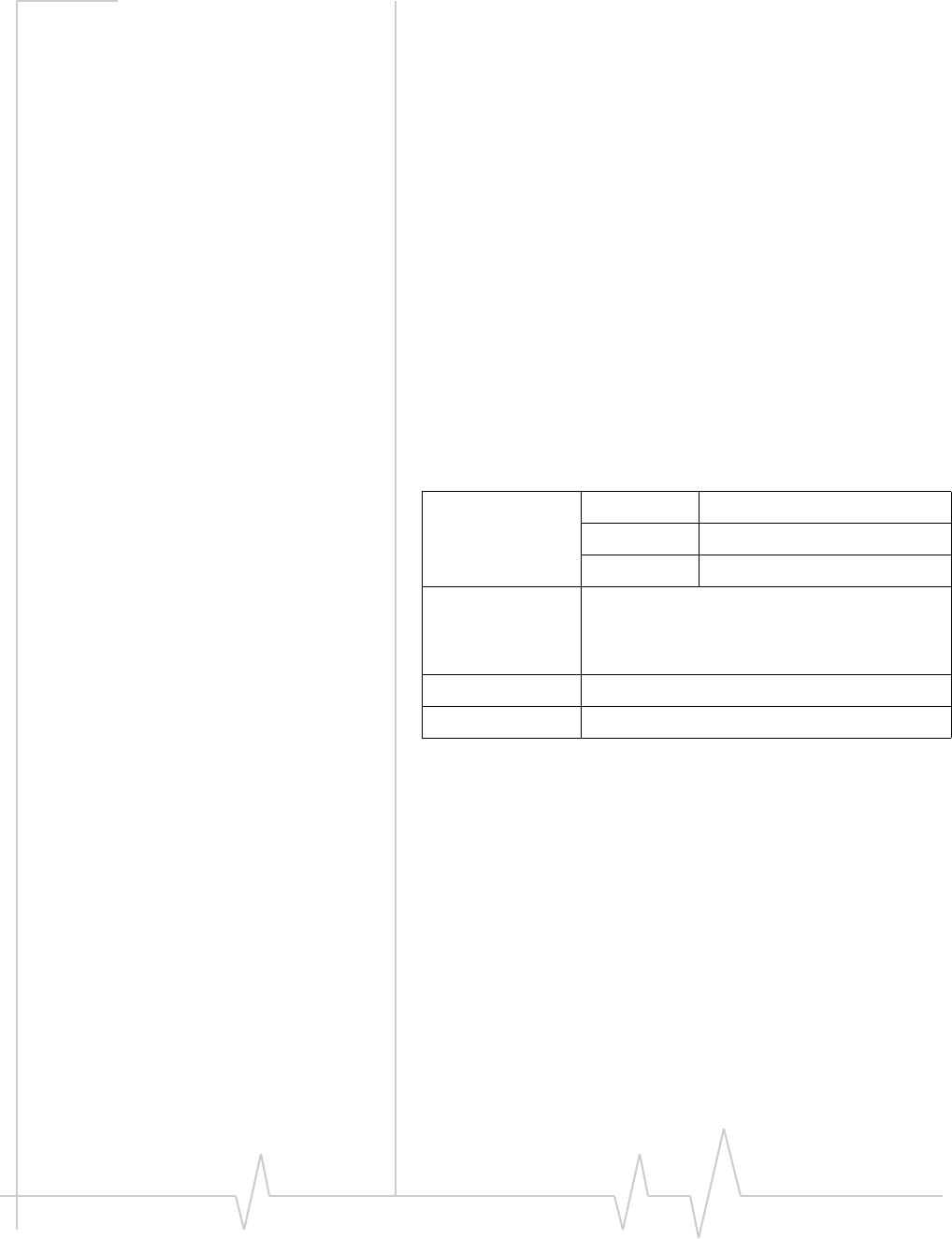
USB 598 Modem - User Guide
42130972
Trademarks AirCardand“HeartoftheWirelessMachine”areregistered
trademarksofSierraWireless.WatcherisatrademarkofSierra
Wireless,registeredintheEuropeanCommunity.
SierraWireless,theSierraWirelesslogo,TRU‐Install,
TRU‐Locate,andtheredwavedesignaretrademarksofSierra
Wireless.
Windows®isaregisteredtrademarkofMicrosoftCorporation.
MacOSisatrademarkofAppleInc.,registeredintheU.S.and
othercountries.
PCCardandExpressCardaretrademarksofPCMCIA.
QUALCOMM®isaregisteredtrademarkofQUALCOMM
Incorporated.gpsOneisatrademarkofQUALCOMM
Incorporated.
InstallShield®isaregisteredtrademarkofMacrovisionCorpo‐
rationintheUnitedStatesofAmericaand/orothercountries.
Othertrademarksarethepropertyoftherespectiveowners.
Contact
Information
Additional
information and
updates
Forup‐to‐dateproductdescriptions,documentation,appli‐
cationnotes,firmwareupgrades,troubleshootingtips,and
pressreleases,visitwww.sierrawireless.com.
Sales Desk: Phone: 1-604-232-1488
Hours: 8:00 AM to 5:00 PM Pacific Time
E-mail: sales@sierrawireless.com
Post: Sierra Wireless
13811 Wireless Way
Richmond, BC
Canada V6V 3A4
Fax: 1-604-231-1109
Web: www.sierrawireless.com
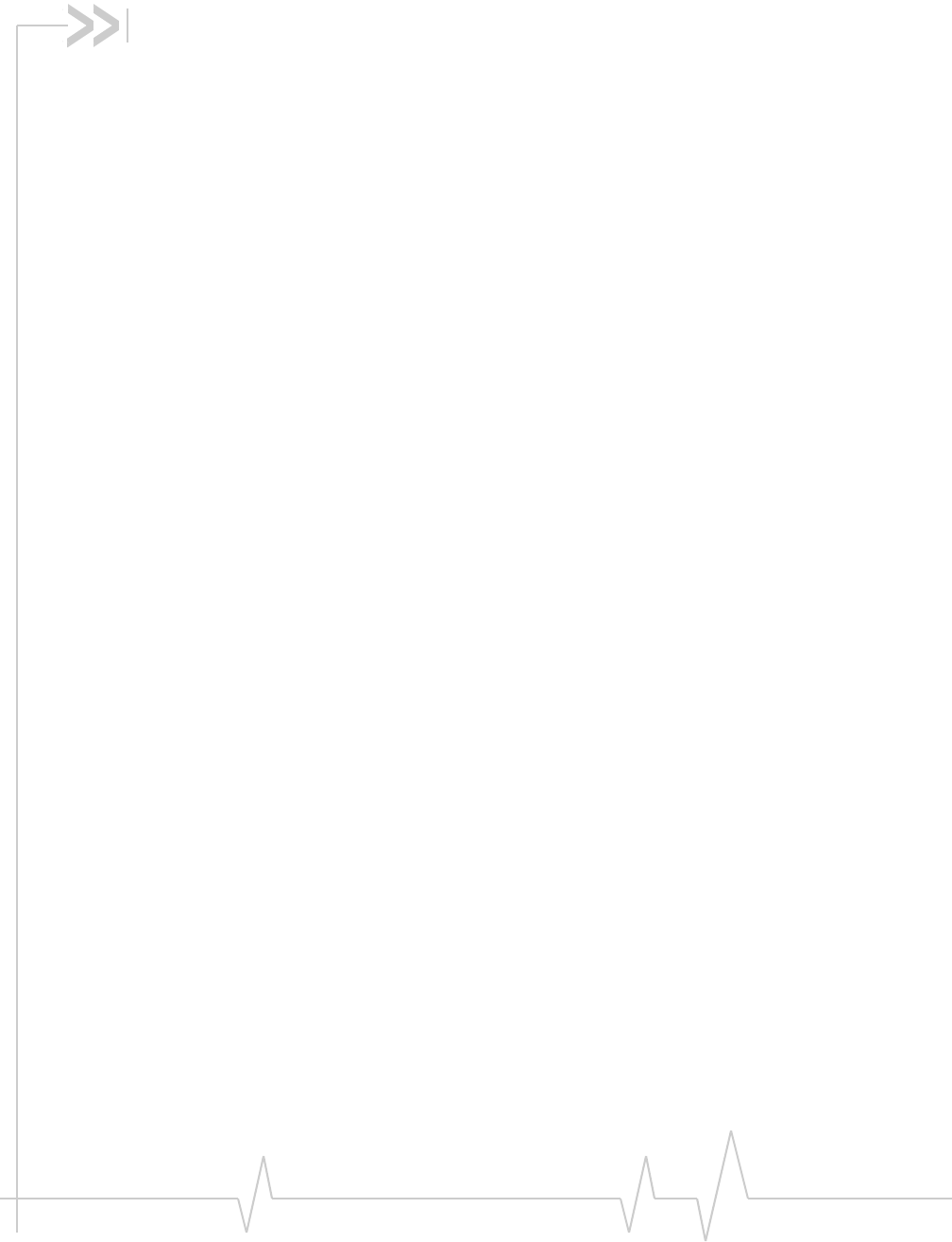
Document 2130972. Rev 1.1 Jul.08 5
Table of Contents
Introducing the USB 598 Modem . . . . . . . . . . . . . . . . . . . . . . . . . . . . . . . . . . . . . .9
Welcome. . . . . . . . . . . . . . . . . . . . . . . . . . . . . . . . . . . . . . . . . . . . . . . . . . . . . . . . . . 9
Feature summary . . . . . . . . . . . . . . . . . . . . . . . . . . . . . . . . . . . . . . . . . . . . . . . . . 10
Wireless modem . . . . . . . . . . . . . . . . . . . . . . . . . . . . . . . . . . . . . . . . . . . . . . . 10
Windows . . . . . . . . . . . . . . . . . . . . . . . . . . . . . . . . . . . . . . . . . . . . . . . . . . . 10
Mac . . . . . . . . . . . . . . . . . . . . . . . . . . . . . . . . . . . . . . . . . . . . . . . . . . . . . . . 10
TRU-Install . . . . . . . . . . . . . . . . . . . . . . . . . . . . . . . . . . . . . . . . . . . . . . . . . . . 10
TRU-Locate . . . . . . . . . . . . . . . . . . . . . . . . . . . . . . . . . . . . . . . . . . . . . . . . . . . 11
CDMA 3G services . . . . . . . . . . . . . . . . . . . . . . . . . . . . . . . . . . . . . . . . . . . . . 11
Additional features of the modem . . . . . . . . . . . . . . . . . . . . . . . . . . . . . . . . 12
Package contents . . . . . . . . . . . . . . . . . . . . . . . . . . . . . . . . . . . . . . . . . . . . . . . . . 13
System components . . . . . . . . . . . . . . . . . . . . . . . . . . . . . . . . . . . . . . . . . . . . . . . 13
Your host computing device . . . . . . . . . . . . . . . . . . . . . . . . . . . . . . . . . . . . . 13
The USB modem . . . . . . . . . . . . . . . . . . . . . . . . . . . . . . . . . . . . . . . . . . . . . . 13
The modem drivers and enabling software . . . . . . . . . . . . . . . . . . . . . . . . 14
CDMA service provider account . . . . . . . . . . . . . . . . . . . . . . . . . . . . . . . . . 14
The CDMA wireless network . . . . . . . . . . . . . . . . . . . . . . . . . . . . . . . . . . . . 15
Care and maintenance of your modem . . . . . . . . . . . . . . . . . . . . . . . . . . . . . . . 15
Getting Started . . . . . . . . . . . . . . . . . . . . . . . . . . . . . . . . . . . . . . . . . . . . . . . . . . . . .17
The USB 598 software . . . . . . . . . . . . . . . . . . . . . . . . . . . . . . . . . . . . . . . . . . . . . 17
Account activation and configuration . . . . . . . . . . . . . . . . . . . . . . . . . . . . . . . . 17
Installation . . . . . . . . . . . . . . . . . . . . . . . . . . . . . . . . . . . . . . . . . . . . . . . . . . . . . . . . .19
System requirements . . . . . . . . . . . . . . . . . . . . . . . . . . . . . . . . . . . . . . . . . . . . . . 19
Mac requirements . . . . . . . . . . . . . . . . . . . . . . . . . . . . . . . . . . . . . . . . . . . . . 20
Installing on a Windows computer. . . . . . . . . . . . . . . . . . . . . . . . . . . . . . . . . . . 20
Installing on a Mac computer . . . . . . . . . . . . . . . . . . . . . . . . . . . . . . . . . . . . . . . 22
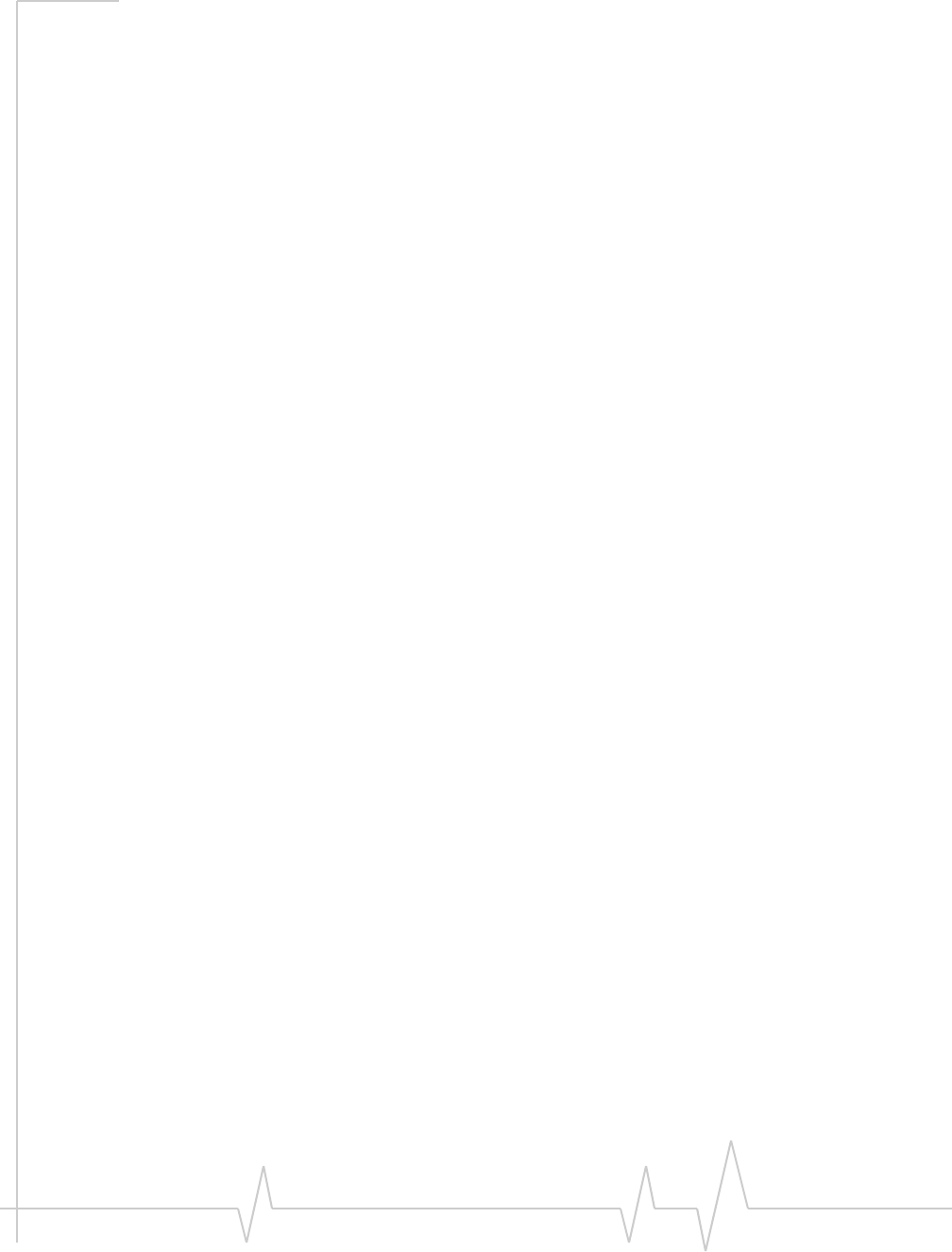
USB 598 Modem - User Guide
62130972
USB modem insertion and removal . . . . . . . . . . . . . . . . . . . . . . . . . . . . . . . . . . 22
Inserting the modem . . . . . . . . . . . . . . . . . . . . . . . . . . . . . . . . . . . . . . . . . . . 22
Removing the modem . . . . . . . . . . . . . . . . . . . . . . . . . . . . . . . . . . . . . . . . . . 23
Windows . . . . . . . . . . . . . . . . . . . . . . . . . . . . . . . . . . . . . . . . . . . . . . . . . . . 23
Mac . . . . . . . . . . . . . . . . . . . . . . . . . . . . . . . . . . . . . . . . . . . . . . . . . . . . . . . 24
Using the USB extension cable . . . . . . . . . . . . . . . . . . . . . . . . . . . . . . . . . . . . . 24
Using the USB extension cable and laptop clip. . . . . . . . . . . . . . . . . . . . . . . . 25
Using a microSD card . . . . . . . . . . . . . . . . . . . . . . . . . . . . . . . . . . . . . . . . . . . . . 26
Inserting the microSD card . . . . . . . . . . . . . . . . . . . . . . . . . . . . . . . . . . . . . 26
Removing the microSD card . . . . . . . . . . . . . . . . . . . . . . . . . . . . . . . . . . . . 26
Using an external antenna. . . . . . . . . . . . . . . . . . . . . . . . . . . . . . . . . . . . . . . . . . 27
Activation . . . . . . . . . . . . . . . . . . . . . . . . . . . . . . . . . . . . . . . . . . . . . . . . . . . . . . . . . .29
Account configuration procedures. . . . . . . . . . . . . . . . . . . . . . . . . . . . . . . . . . . 29
Activating on a Windows computer . . . . . . . . . . . . . . . . . . . . . . . . . . . . . . . . . . 29
Activation Wizard . . . . . . . . . . . . . . . . . . . . . . . . . . . . . . . . . . . . . . . . . . . . . . 29
Manual activation . . . . . . . . . . . . . . . . . . . . . . . . . . . . . . . . . . . . . . . . . . . 30
Activating on a Mac computer . . . . . . . . . . . . . . . . . . . . . . . . . . . . . . . . . . . . . . 30
Activation Assistant . . . . . . . . . . . . . . . . . . . . . . . . . . . . . . . . . . . . . . . . . . . . 32
Watcher Basics (Windows) . . . . . . . . . . . . . . . . . . . . . . . . . . . . . . . . . . . . . . . . . . .33
Starting and closing Watcher . . . . . . . . . . . . . . . . . . . . . . . . . . . . . . . . . . . . . . . 33
Components of the Watcher window. . . . . . . . . . . . . . . . . . . . . . . . . . . . . . . . . 34
Window controls . . . . . . . . . . . . . . . . . . . . . . . . . . . . . . . . . . . . . . . . . . . . . . 35
Docking . . . . . . . . . . . . . . . . . . . . . . . . . . . . . . . . . . . . . . . . . . . . . . . . . . . . . . 35
Always On Top . . . . . . . . . . . . . . . . . . . . . . . . . . . . . . . . . . . . . . . . . . . . . . . . 35
Interpreting icons . . . . . . . . . . . . . . . . . . . . . . . . . . . . . . . . . . . . . . . . . . . . . . . . . 36
Connection Status Area . . . . . . . . . . . . . . . . . . . . . . . . . . . . . . . . . . . . . . . . 36
Call Status Area . . . . . . . . . . . . . . . . . . . . . . . . . . . . . . . . . . . . . . . . . . . . . . . 37
Indicator area . . . . . . . . . . . . . . . . . . . . . . . . . . . . . . . . . . . . . . . . . . . . . . . . . 38
Minimized icons . . . . . . . . . . . . . . . . . . . . . . . . . . . . . . . . . . . . . . . . . . . . . . . 38
GPS Monitor window . . . . . . . . . . . . . . . . . . . . . . . . . . . . . . . . . . . . . . . . . . . . . . 39
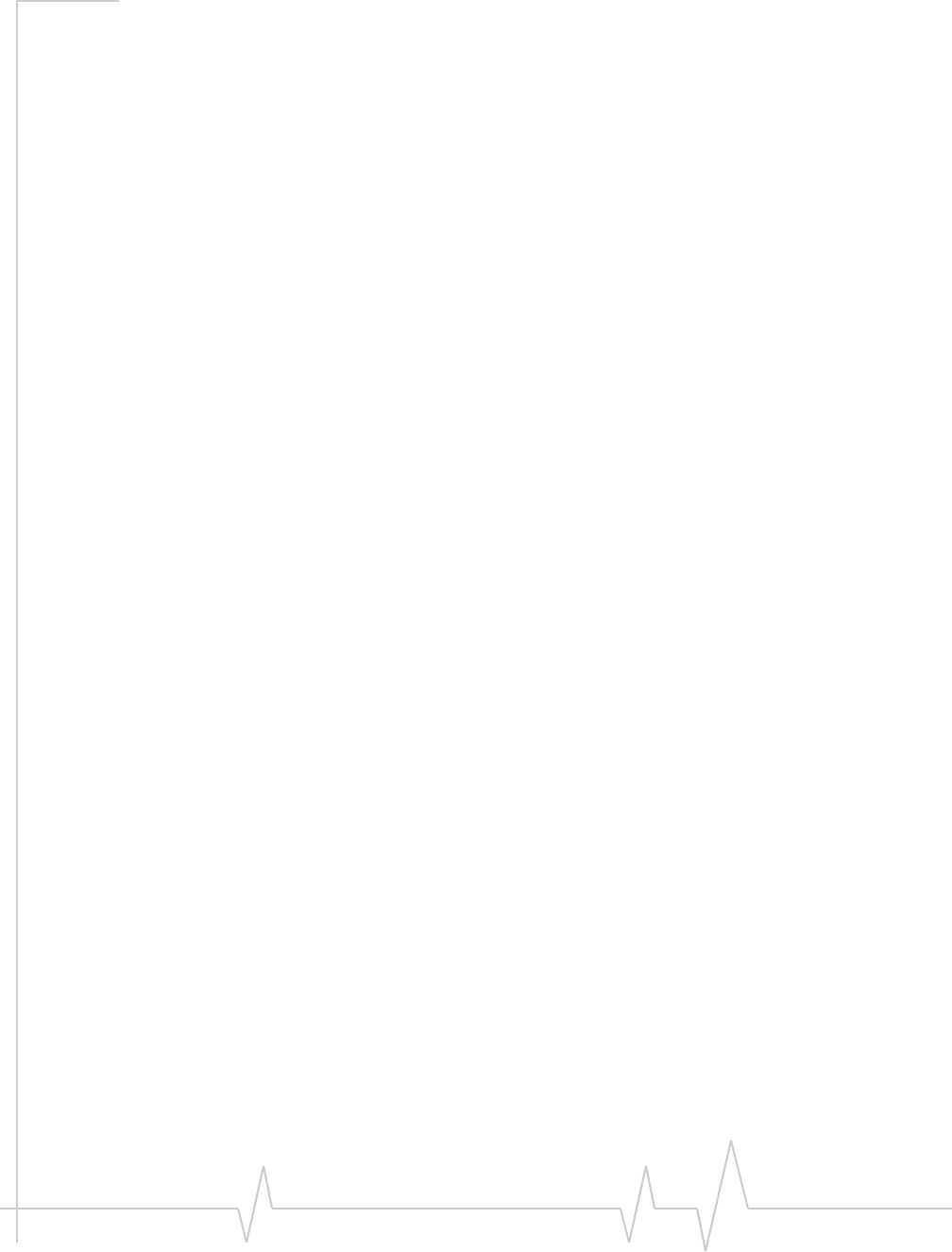
Contents
Document 2130972. Rev 1.1 Jul.08 7
Online Help . . . . . . . . . . . . . . . . . . . . . . . . . . . . . . . . . . . . . . . . . . . . . . . . . . . . . . 40
Warranty . . . . . . . . . . . . . . . . . . . . . . . . . . . . . . . . . . . . . . . . . . . . . . . . . . . . . . . . . 40
Troubleshooting . . . . . . . . . . . . . . . . . . . . . . . . . . . . . . . . . . . . . . . . . . . . . . . . . . 41
Watcher Lite Basics (Mac) . . . . . . . . . . . . . . . . . . . . . . . . . . . . . . . . . . . . . . . . . . .43
Starting and closing Watcher Lite . . . . . . . . . . . . . . . . . . . . . . . . . . . . . . . . . . . 43
Watcher Lite window . . . . . . . . . . . . . . . . . . . . . . . . . . . . . . . . . . . . . . . . . . . . . . 44
Connection states . . . . . . . . . . . . . . . . . . . . . . . . . . . . . . . . . . . . . . . . . . . . . 45
No device detected . . . . . . . . . . . . . . . . . . . . . . . . . . . . . . . . . . . . . . . . . . 45
Not activated . . . . . . . . . . . . . . . . . . . . . . . . . . . . . . . . . . . . . . . . . . . . . . . 45
Updating User Profile . . . . . . . . . . . . . . . . . . . . . . . . . . . . . . . . . . . . . . . . 45
Disconnected . . . . . . . . . . . . . . . . . . . . . . . . . . . . . . . . . . . . . . . . . . . . . . . 45
Connecting . . . . . . . . . . . . . . . . . . . . . . . . . . . . . . . . . . . . . . . . . . . . . . . . . 45
Connected . . . . . . . . . . . . . . . . . . . . . . . . . . . . . . . . . . . . . . . . . . . . . . . . . 46
Device is Locked . . . . . . . . . . . . . . . . . . . . . . . . . . . . . . . . . . . . . . . . . . . . 46
Determining the type of coverage . . . . . . . . . . . . . . . . . . . . . . . . . . . . . . . . 46
Watcher Lite menu options . . . . . . . . . . . . . . . . . . . . . . . . . . . . . . . . . . . . . . . . . 46
Connecting to the network . . . . . . . . . . . . . . . . . . . . . . . . . . . . . . . . . . . . . . . . . 47
Viewing the amount of data transferred . . . . . . . . . . . . . . . . . . . . . . . . . . . 47
Ending a connection . . . . . . . . . . . . . . . . . . . . . . . . . . . . . . . . . . . . . . . . . . . 47
Displaying your phone number and ESN . . . . . . . . . . . . . . . . . . . . . . . . . . . . . 47
Security. . . . . . . . . . . . . . . . . . . . . . . . . . . . . . . . . . . . . . . . . . . . . . . . . . . . . . . . . . 47
Initial lock code . . . . . . . . . . . . . . . . . . . . . . . . . . . . . . . . . . . . . . . . . . . . . . . 48
Warning regarding the lock code . . . . . . . . . . . . . . . . . . . . . . . . . . . . . . . . . 48
When the modem is locked . . . . . . . . . . . . . . . . . . . . . . . . . . . . . . . . . . . . . 48
Locking the modem . . . . . . . . . . . . . . . . . . . . . . . . . . . . . . . . . . . . . . . . . . . . 48
Unlocking the modem . . . . . . . . . . . . . . . . . . . . . . . . . . . . . . . . . . . . . . . . . . 49
Powering the modem off . . . . . . . . . . . . . . . . . . . . . . . . . . . . . . . . . . . . . . . . . . . 49
Warranty . . . . . . . . . . . . . . . . . . . . . . . . . . . . . . . . . . . . . . . . . . . . . . . . . . . . . . . . . 50
Troubleshooting . . . . . . . . . . . . . . . . . . . . . . . . . . . . . . . . . . . . . . . . . . . . . . . . . . 50
Uninstalling the Watcher Lite software . . . . . . . . . . . . . . . . . . . . . . . . . . . . . . . 50
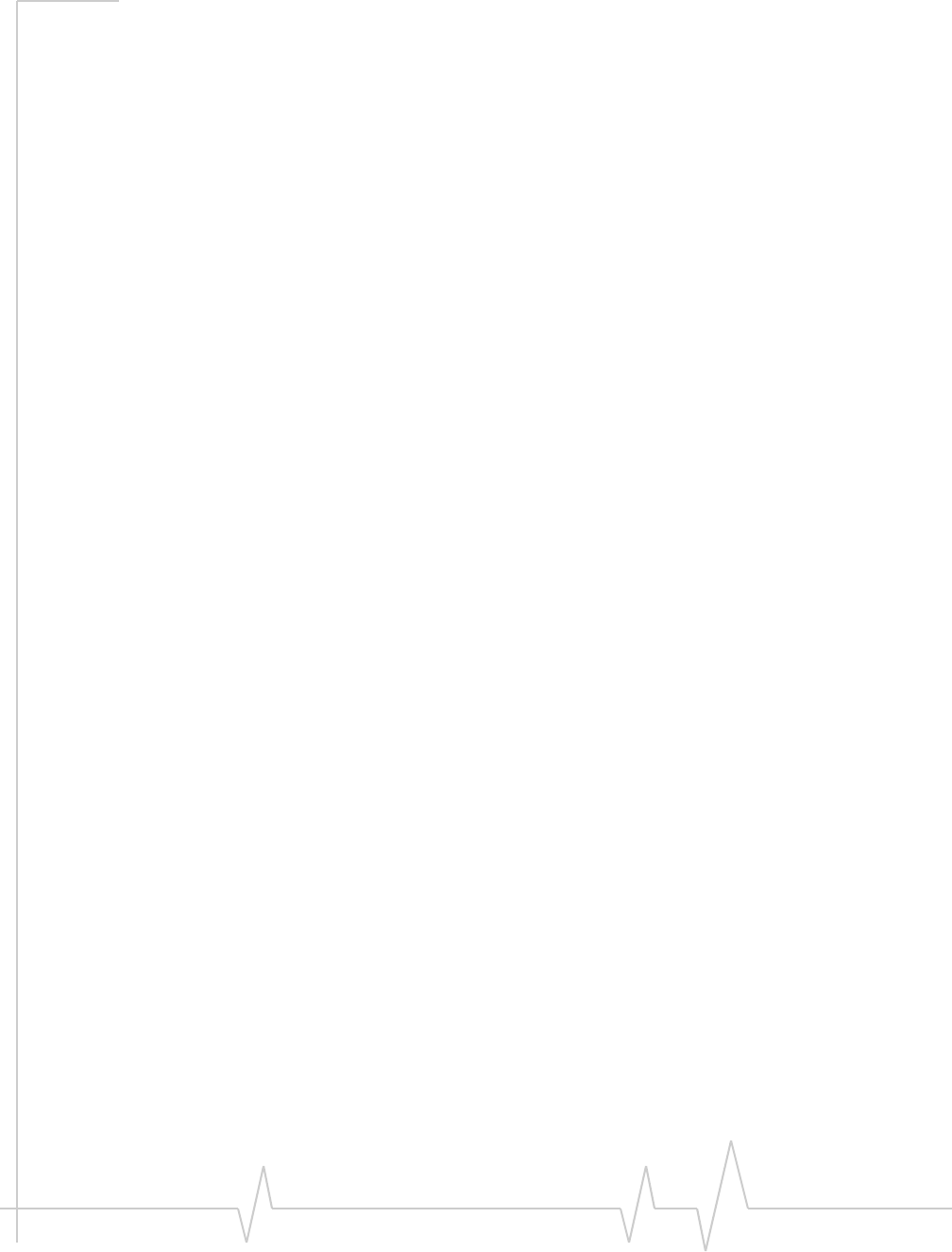
USB 598 Modem - User Guide
82130972
Technical Specifications . . . . . . . . . . . . . . . . . . . . . . . . . . . . . . . . . . . . . . . . . . . .51
LED operation . . . . . . . . . . . . . . . . . . . . . . . . . . . . . . . . . . . . . . . . . . . . . . . . . . . . 51
Radio frequency and electrical specifications . . . . . . . . . . . . . . . . . . . . . . . . . 52
Environmental specifications . . . . . . . . . . . . . . . . . . . . . . . . . . . . . . . . . . . . . . . 53
Regulatory Information . . . . . . . . . . . . . . . . . . . . . . . . . . . . . . . . . . . . . . . . . . . . . .55
Important safety/compliance information . . . . . . . . . . . . . . . . . . . . . . . . . . . . 55
Glossary . . . . . . . . . . . . . . . . . . . . . . . . . . . . . . . . . . . . . . . . . . . . . . . . . . . . . . . . . . .59
Index . . . . . . . . . . . . . . . . . . . . . . . . . . . . . . . . . . . . . . . . . . . . . . . . . . . . . . . . . . . . . .63
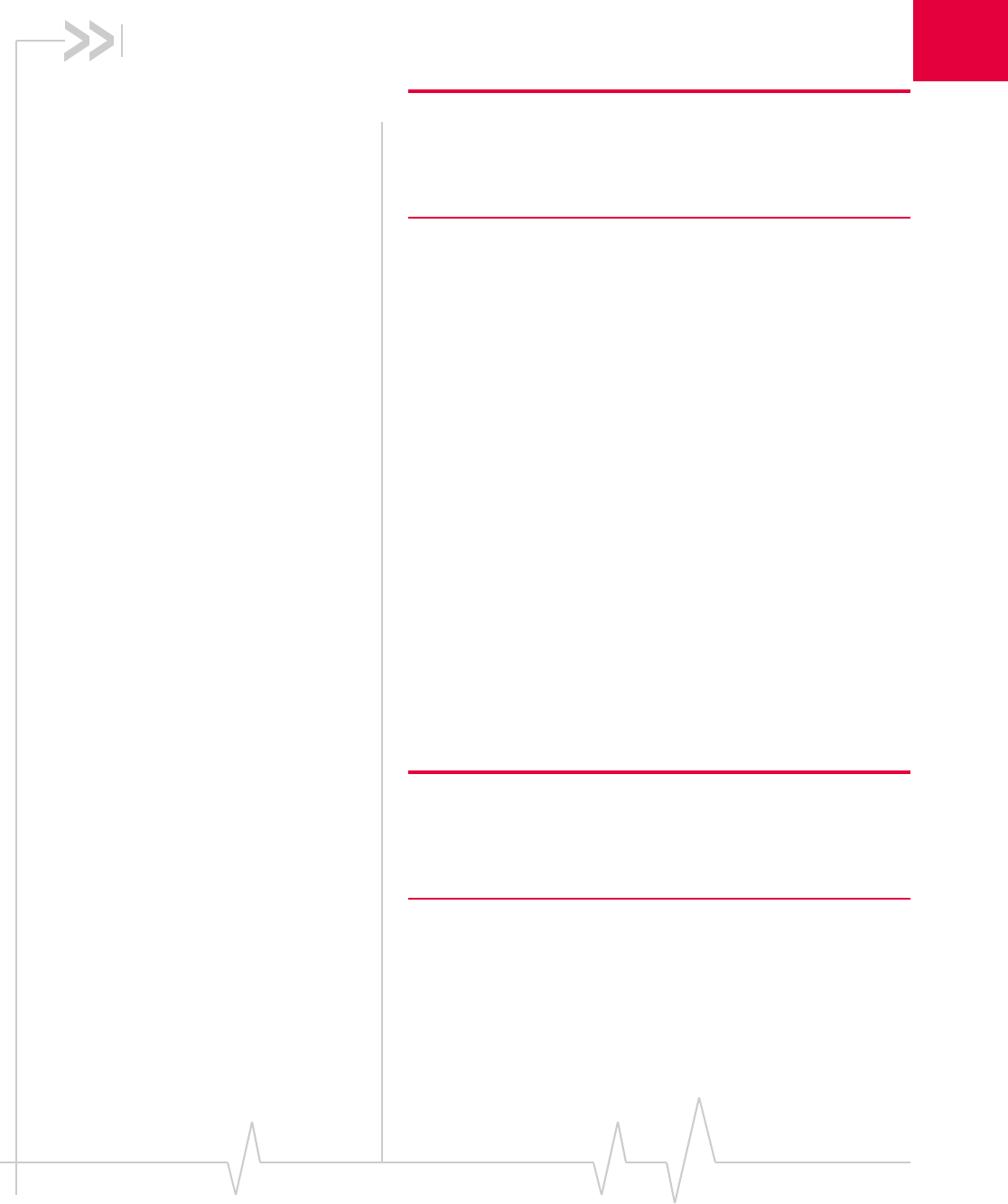
Document 2130972. Rev 1.1 Jul.08 9
1
1: Introducing the USB 598 Modem
Note: This document applies to you, only if your wireless device is the
USB 598 modem from Sierra Wireless. This document does not apply,
if you are using an AirCard®595 PC Card, Compass™ 597 or
AirCard 595U USB modem, AirCard 597E ExpressCard, or a wireless
device that is built into your computer.
•Welcome
•Feature summary
•Package contents
•System components
•Care and maintenance
of your modem Welcome
TheSierraWirelessUSB 598modemisadual‐bandwireless
USBmodemforcellularandPCSnetworks,andtheGPS
frequencyband.Thismodemenhancesthefunctionalityof
yourmobilecomputingdevicebyadding2‐waymessaging
andhigh‐speedmobiledatainextendedareas,comparedto
wirelesslocalareanetworks.
Thismodemallowsyoutodothefollowing(subjecttofeature
availability),withoutusingawirelinephoneornetwork:
•ConnecttotheInternet,VPNandcorporatenetworks
•Sendandreceivelargee‐mailmessages
•SendandreceiveSMSmessages(Windowsonly)
•Uselocation‐basedservices(Windowsonly)
•Conductvideo‐conferencing
•Accessstreaming,real‐timemedia
•Playgamesonline
Note: You can view this guide online or print it to keep on hand. If
you're viewing it online, simply click a topic in the Table of Contents, or
a page number in the Index, or any page reference or section
reference. (Most text that is blue is a clickable link.) The PDF
automatically displays the appropriate page.
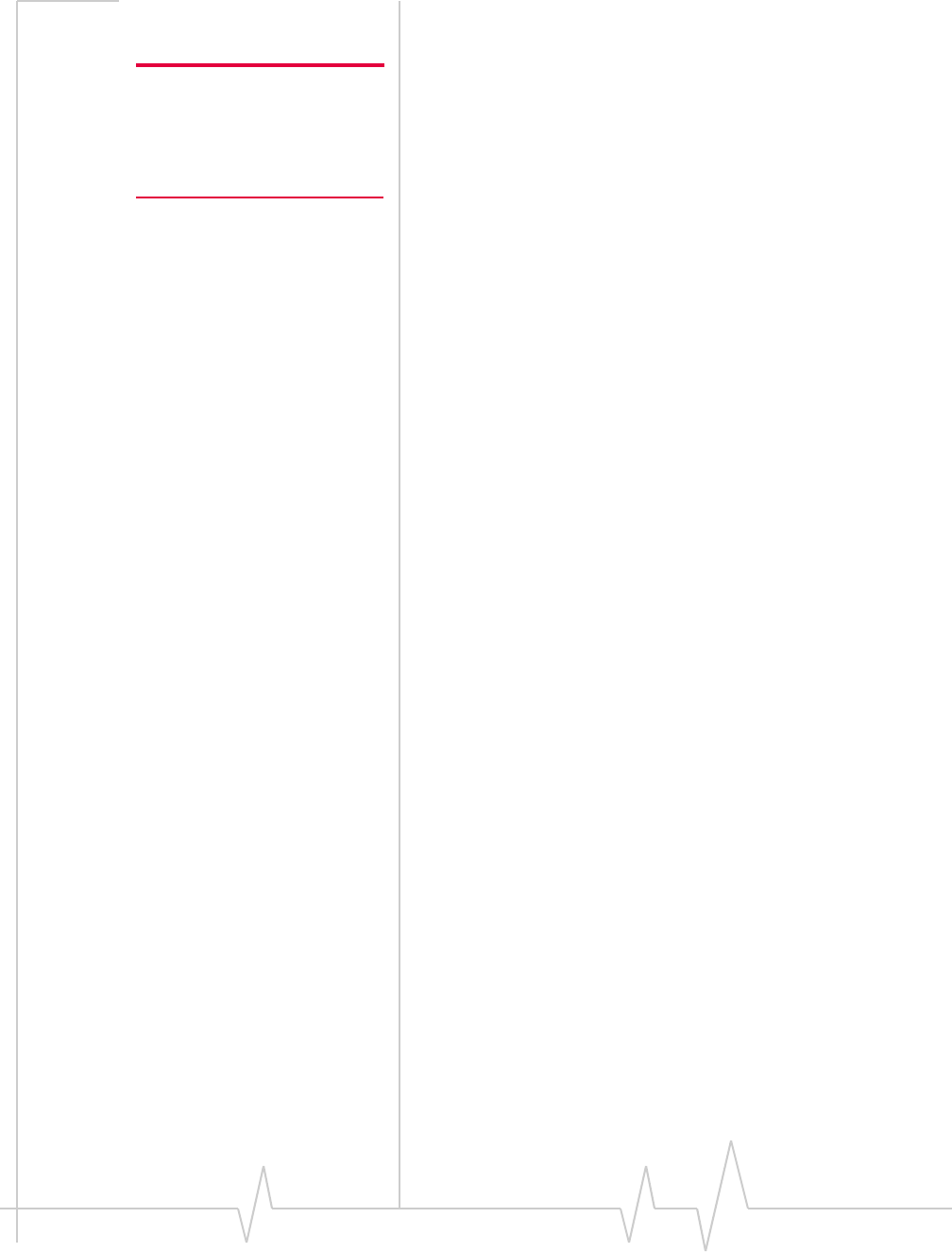
USB 598 Modem - User Guide
10 2130972
Feature summary
Note: For step-by-step instruc-
tions to access features of the
modem, consult the online help
available with the Watcher®
software for Windows (page 40).
TheUSBmodemisdesignedtoprovideawiderangeof
capabilitiesusingCDMAnetworktechnology.Implemen‐
tationofthesefeaturesdependsontheparticularservice
providerandaccountfeaturesyouhavechosen.
Somefeaturesdescribedinthismanualmaynotbesupported
byyourserviceproviderormaynotbeavailablewithyour
networkaccount.Fordetailsoftheservicesandaccounts
available,contactyourserviceprovider.
Wireless modem
Windows
Onceinstalledandconfigured,themodemcanconnecttothe
CDMAnetworkautomatically.Youjustinsertthemodem,
allowWatchertoautolaunchandauthenticateyouraccounton
thenetwork,thenlaunchyourInternetbrowser(whichyou
canalsoconfigureinWatchertolaunchautomatically)—you’re
online!
Alternatively,youcanmakeahigh‐speeddataconnection
withoutrunningWatcher—simplybylaunchingwhatever
applicationyouwanttouse(suchasyourwebbrowseror
e‐mailapplication).Fordetails,seetheonlinehelptopic
“Autoconnectbehaviour”.
Themodemalsoallowsyoutodialupamodem(suchasa
corporateserver).
Mac
Oncethemodemisinstalledandconfigured,youcanuseitto
connecttotheCDMAnetwork.Youjustinsertthemodem,
startWatcherLiteandallowittoauthenticateyouraccounton
thenetwork,thenlaunchyourInternetbrowser—you’re
online!
TRU-Install
TRU‐Install™isaSierraWirelessfeaturethatinstallsthe
necessarysoftwareanddriversthefirsttimeyouinsertthe
modemintoyourWindowsorMaccomputer.Aninstallation
CDisnotrequired.
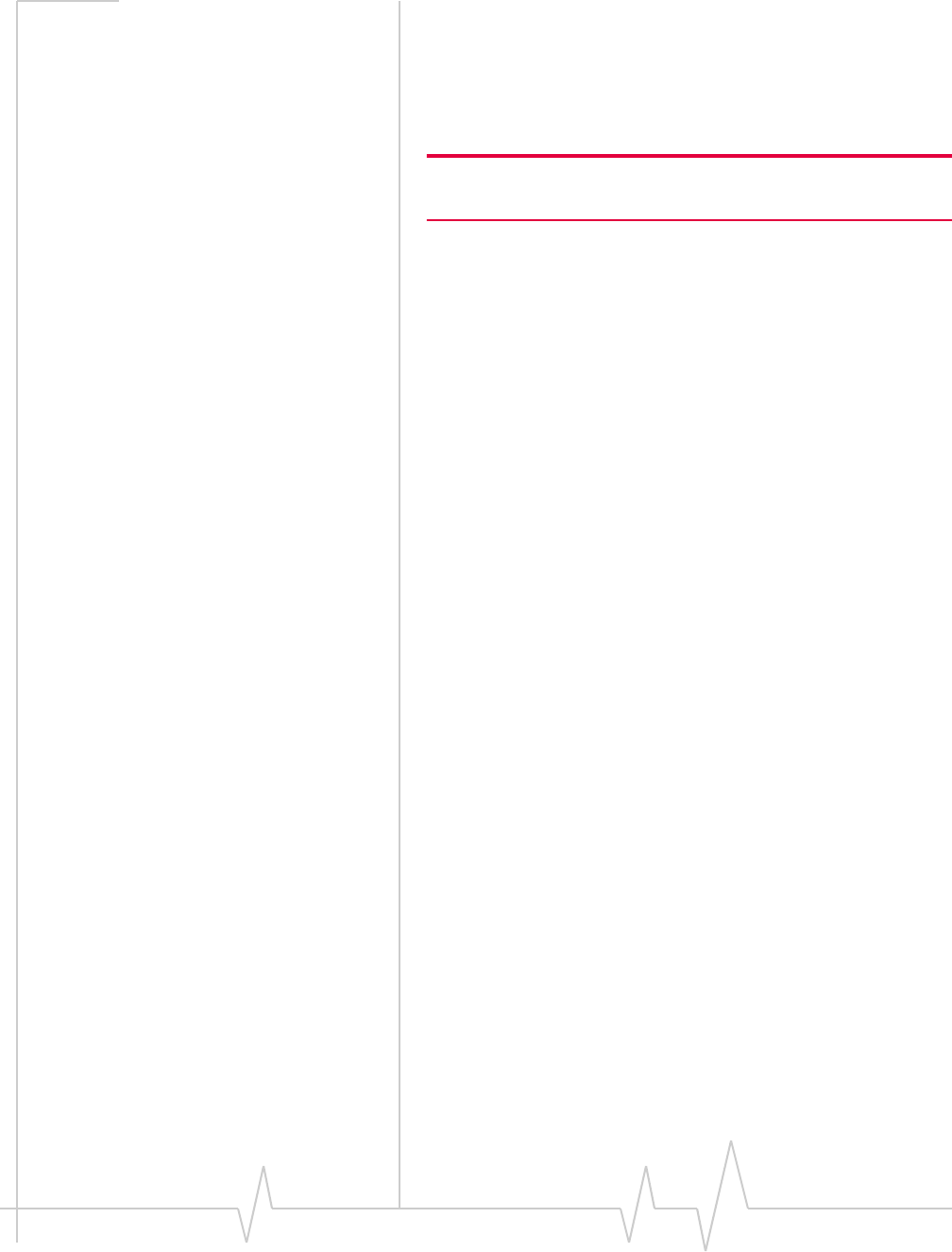
Introducing the USB 598 Modem
Document 2130972. Rev 1.1 Jul.08 11
TRU-Locate
WithTRU‐Locate™,youcanuselocation‐basedservices(GPS)
onyourWindowscomputertoquery,forexample,the
networkforinformationonpointsofinterest(POI)thatare
nearyourcurrentlocation,ordisplaydrivinginstructions.
Note: TRU-Locate is available on Windows only; subject to feature
availability.
YourmodemrequiresanunobstructedviewofGPSsatellites
(inthesky),and,likeanyotherGPSdevice,mightnotperform
wellwithinforestedareasorneartallbuildings.
Dependingonyouraccount,youmaybechargedforeach
positionfixorafteryouhaveperformedacertainnumberof
fixes.Fordetails,contactyourserviceprovider.
Dependingonthemechanismthatthenetworkandyour
modemusetoobtainlocationinformation,GPSmaynotbe
supported:
•IfNetworkModeissetto“EVDOOnly”
•Ifyouʹreroaming
•Ifyoudonothavenetworkcoverage
•Duetootherreasons.
Ifyou’rehavingproblemsusingGPS,contactyourservice
provider.
CDMA 3G services
Themodemoperatesoveratypeofwirelessnetworkcalled
CDMA (CodeDivisionMultipleAccess).
CDMA 3Gtechnologyprovidesavarietyofconnectivity
features,dependingonyourserviceproviderandaccount:
•1x‐EVDORev.AsupportsInternetconnectionswithdata
ratesupto3.1 Mbps(downlinkfromthenetwork)and
1.8 Mbps(uplinktothenetwork).Averagedataratesare
450‐800 Kbps(downlinkfromthenetwork)and
300‐400 Kbps(uplinktothenetwork).Actualspeed
dependsonthenetworkconditions.
•1x‐EVDORev.0supportsInternetconnectionswithdata
ratesupto2.4 Mbps(downlinkfromthenetwork)and
153 Kbps(uplinktothenetwork).Averagedataratesare
400‐700 Kbps(downlinkfromthenetwork)and
40‐80 Kbps(uplinktothenetwork).Actualspeeddepends
onthenetworkconditions.
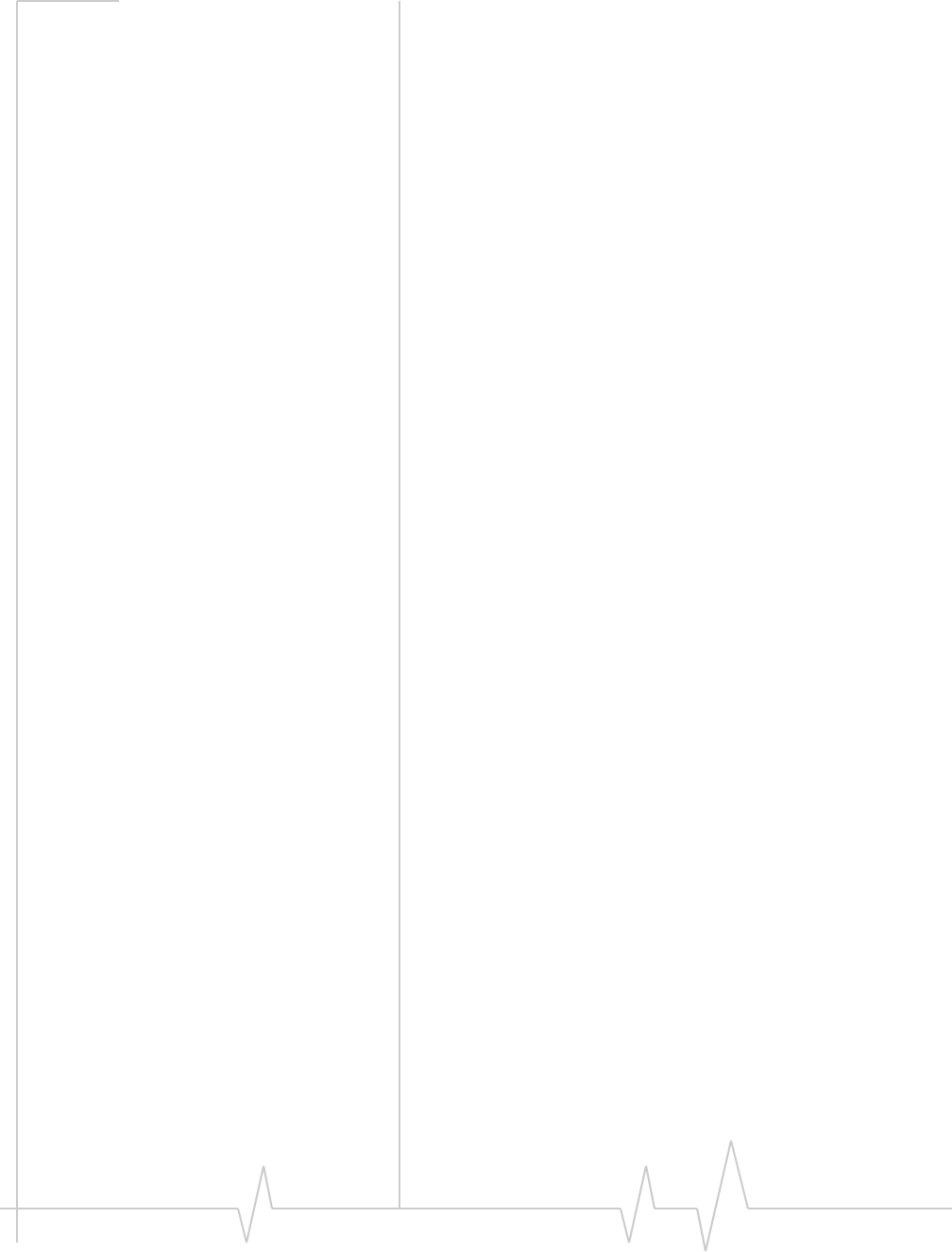
USB 598 Modem - User Guide
12 2130972
•1XsupportsInternetconnectionswithdataratesupto
153 Kbps.Actualspeeddependsonthenetworkcondi‐
tions.
Oncetheconnectionisestablished,youcanopenyourbrowser
andconnecttoanywebsitethatisaccessiblethroughthe
Internet,oraccessotherInternetservices(suchase‐mail).
Theconnectionis“active”whendatatransmissionis
occurring.Ifdatatransmissionstopsforaperiodoftime
(determinedbythenetwork),theconnectionbecomes
dormant.
•Circuitswitched(dial‐up)data,usingtheearlierCDMA
IS‐95specification,supportsdataconnectionstoanydial‐
inserviceatratesupto14.4 Kbps.
•QNC (QuickNetConnect)providesasimplifiedwayto
dialintoanInternetconnection(usingcircuitswitched
data)where3G(1xEV‐DOor1X)high‐speedpacket
serviceisnotavailable.
•SMS (ShortMessageService)allowsyoutosendand
receiveshorttextmessagesusingthemodem(Windows
only).
Additional features of the modem
BeyondthefeaturesoftheCDMAnetwork,themodem
providesadditionalsoftwarefeatures:
•PINsecuritycodetoprotectyourmodemandaccount
fromunauthorizeduse.
•AwizardtoassistwithactivatingyourCDMAaccount.
•SoundoptionstocustomizeringtonesforSMSmessages
(Windowsonly).
•ACallLogtotrackoutgoingcallsanddeterminethe
amountofdatatransferred(Windowsonly).
TheUSB 598modemhasamicroSD™slotthatcanbeused,
withamicroSDcard(soldseparately),forfiletransferor
storage.Formoreinformation,see“UsingamicroSDcard”on
page 26.
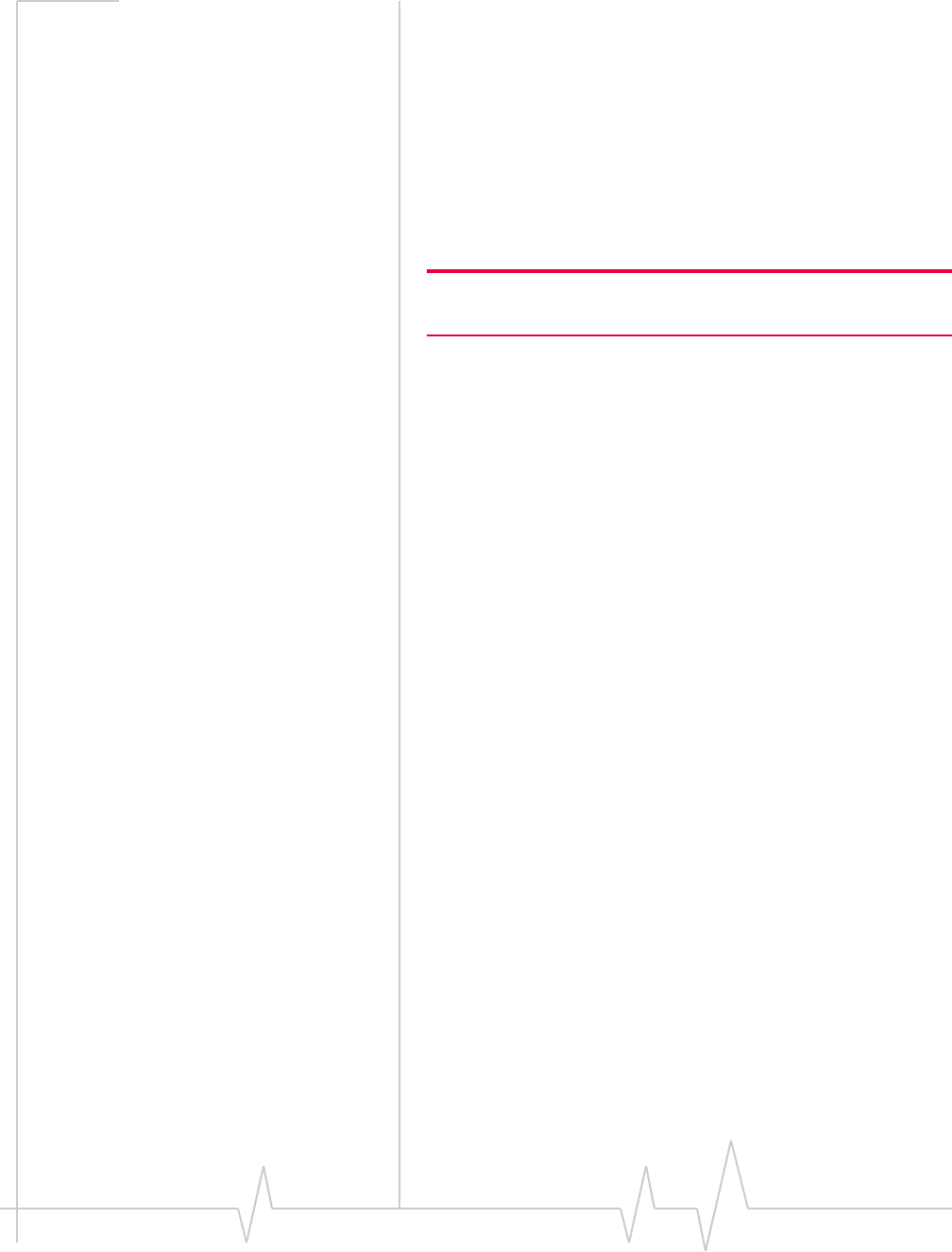
Introducing the USB 598 Modem
Document 2130972. Rev 1.1 Jul.08 13
Package contents
Yourpackagecontainsthefollowingitems:
•USB 598modem
•QuickStartGuide
•Carryingpouch
•Lanyard
•USBextensioncable
•Laptopclip
Note: Use only the supplied USB extension cable; other cables may
not work with the modem.
Toinstallthemodemdriversandsoftware,youdonotneedan
installationCD.YourmodemusestheSierraWireless
TRU‐Installfeature.Thedriversandsoftwareareinstalled
whenyouinsertthemodemintoyourcomputer.
System components
Yourmodemisjustonepartofasystemdesignedtoprovide
youwithawiderangeofcommunicationfeatures.Every
componentofthesystemisneededtoenablethesecapabilities.
Your host computing device
Yournotebookordesktopcomputerhoststhemodem
hardwareandrunsthecommunicationsoftware:yourweb
browserore‐mailapplication,andWatcher(Windows)or
WatcherLite(Mac)—theenablingsoftwareforthemodem.
Youmayalsohaveothersoftwareonyourcomputerthatcan
beusedwirelesslywiththemodem,suchas:filetransferappli‐
cations(FTP),chatorinstantmessaging,aVPN(Virtual
PrivateNetwork)client,clientsoftwareforacorporateserver
application.
The USB modem
Themodemprovidesyourcomputerwithaconnectiontothe
CDMAwirelessnetwork.
ThemodemfitsintoaUSBslotavailableonmostnotebook
anddesktopcomputers.
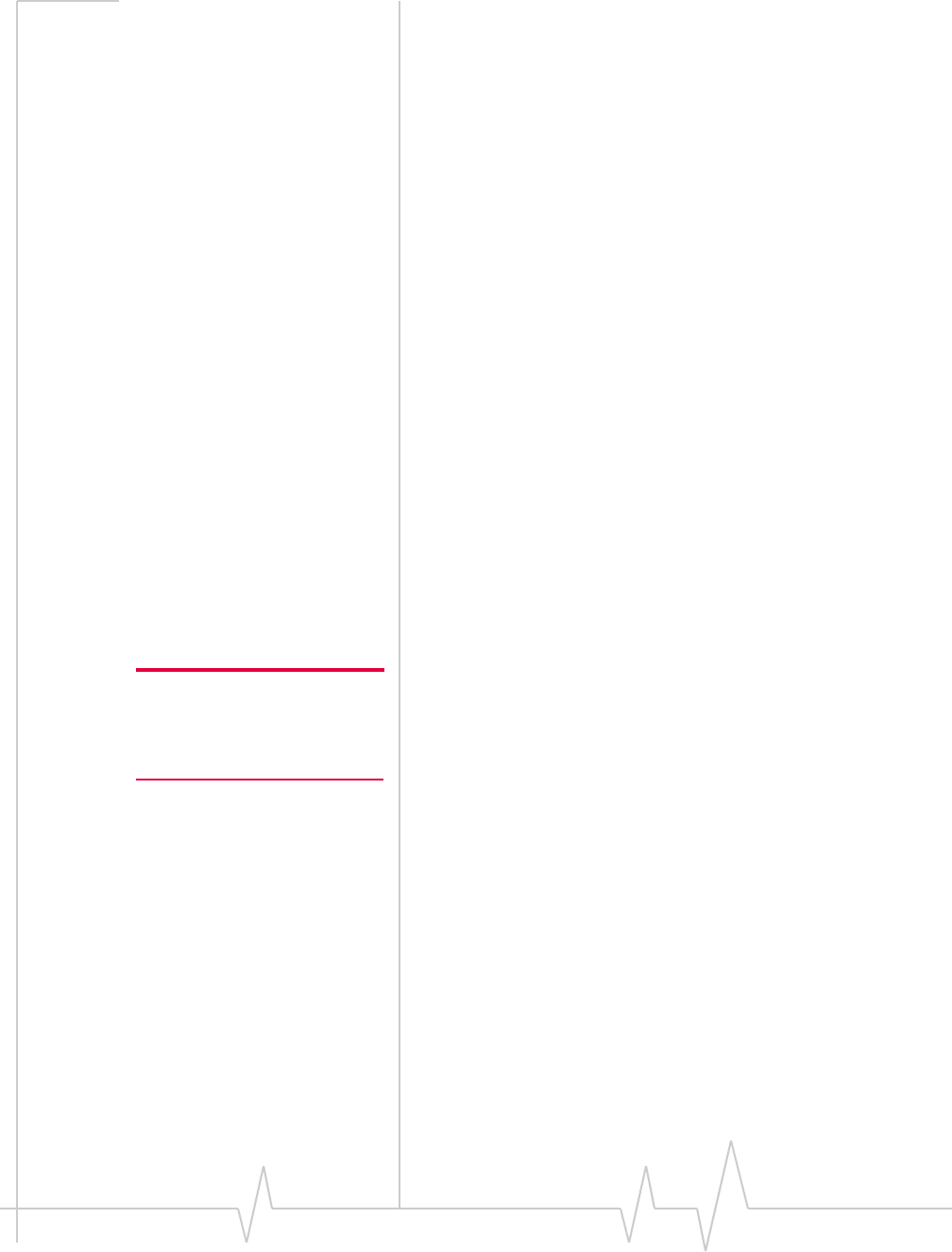
USB 598 Modem - User Guide
14 2130972
EveryCDMAnetworkoperatesononeofthreeradio
frequencybands.Asadual‐bandproduct,themodem
operatesontwoofthesebands(seepage 52),providingawide
coveragearea.
The modem drivers and enabling
software
Themodemdriversandenablingsoftware(Watcher
[Windows]orWatcherLite[Mac])monitorandmanageyour
wirelessconnections.
YourmodemusestheSierraWirelessTRU‐Installfeature—the
driversandsoftwareareinstalledwhenyouinsertthemodem
intoyourcomputer.
Thedevicedriversoftwareenablesthemodemtoworkwith
yourcomputer’soperatingsystem.
UsingtheWatcher(Windows)orWatcherLite(Mac)software,
youcanmanagethemodemandmonitoryourconnections.
Forstep‐by‐stepinstructionstoaccessfeaturesofWatcher
(Windows),usetheapplication’sonlinehelp.
CDMA service provider account
CompaniesthatoperateCDMAnetworksandprovideaccess
tothesenetworksarecalledserviceproviders.Tousethe
modem,youmusthaveanaccountwithaCDMAservice
provider.
Note: You can use the Lock
Modem feature to prevent others
from using your account, should
your modem be stolen.
Eachserviceproviderhasitsownpricingoptions.Theremay
beflatrateaccounts,whichprovideyouamaximumnumber
ofminutesofnetworkusageforafixedmonthlyfee.There
maybeaccountsforwhichyouarechargedfornetworkusage
bytheminuteorbytheamountofdatatransmitted.
Youraccountmayincludeavarietyofotherservicessuchas
SMSmessagingorlocation‐basedservices(Windowsonly).
Eachmodemhasbeenprovisionedatthefactoryforusewitha
particularserviceprovider.Thissetsthemodemtouse
particularradiochannelsandenablesservicesspecificforthat
provider.
Theprocessofsettingupyouraccountiscalledactivation.
Activationinvolvesactionbytheserviceproviderandconfigu‐
rationofthemodem.
Theproceduretoconfigure(activate)yourmodemiscovered
in“Activation”onpage 29.

Introducing the USB 598 Modem
Document 2130972. Rev 1.1 Jul.08 15
The CDMA wireless network
Note: More information about
CDMA networks is available on
the CDMA Development Group
web site,
www.cdg.org
.
Thisistheworldwideinfrastructureprovidingtheradio
coveragethatallowsyoutostayconnected.Madeupofradio
towersandavarietyofnetworkswitches,routers,andservers,
thenetworkisaninterconnectionofmanyserviceproviders.
Note: Most service providers
have coverage maps on their
web sites.
ThereareCDMAnetworksthatoperateinthefrequencybands
supportedbythemodemthroughoutNorthAmericaand
partsofLatinAmerica,Asia,andNewZealand.However,
eachserviceprovideroperatesanetworkthatcoversalimited
geographicalareawithintheoverallCDMAcoveragearea.
Note: The fee for service is
usually higher when you are
roaming (connecting to a
network other than the one
belonging to your service
provider).
Mostserviceprovidershave“roaming”agreementswithother
serviceproviders,sothattheycanofferserviceoutsideofthe
coverageareaoftheirownnetworks.Forexample,assuming
youliveinVancouver(Canada),andtravelfrequentlyto
Seattle(UnitedStates),youcanobtainanaccountwitha
Vancouverserviceproviderthathasaroamingagreementwith
aserviceproviderinSeattle.Youwouldthenhavelocalservice
inVancouver,androamingserviceinSeattle.
Care and maintenance of your
modem
Aswithanyelectronicdevice,themodemmustbehandled
withcaretoensurereliableoperation.Followtheseguidelines
inusingandstoringthemodem:
•ThemodemshouldfiteasilyintoyourUSBslot.Forcing
themodemintoaslotmaydamageconnectorpins.
•Wheninsertingorremovingthemodem,alwaysgripitby
thesidesratherthantheend.
•Protectthemodemfromliquids,dust,andexcessiveheat.
•Whennotinstalledinyourcomputer,storethemodemin
asafeplace.
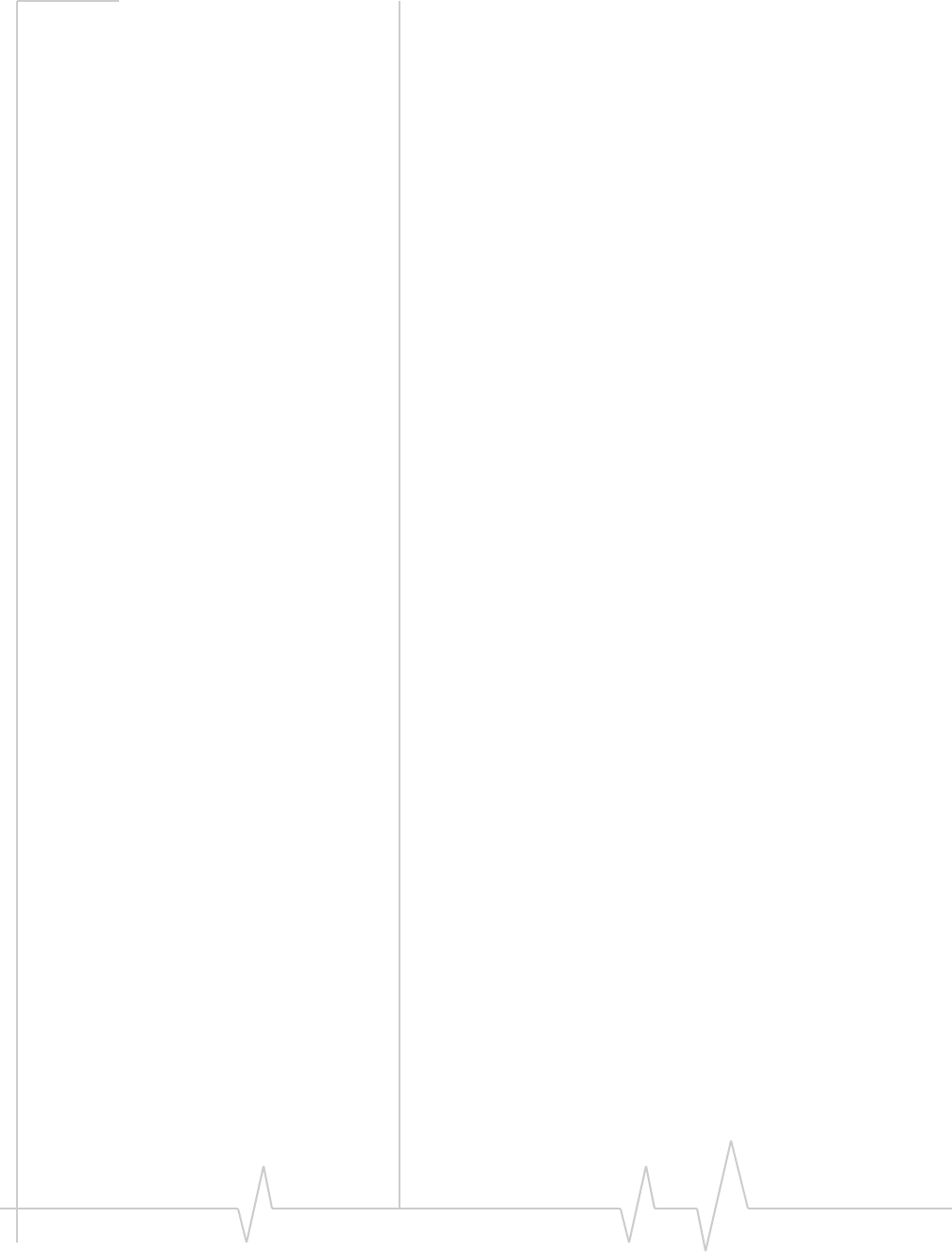
USB 598 Modem - User Guide
16 2130972
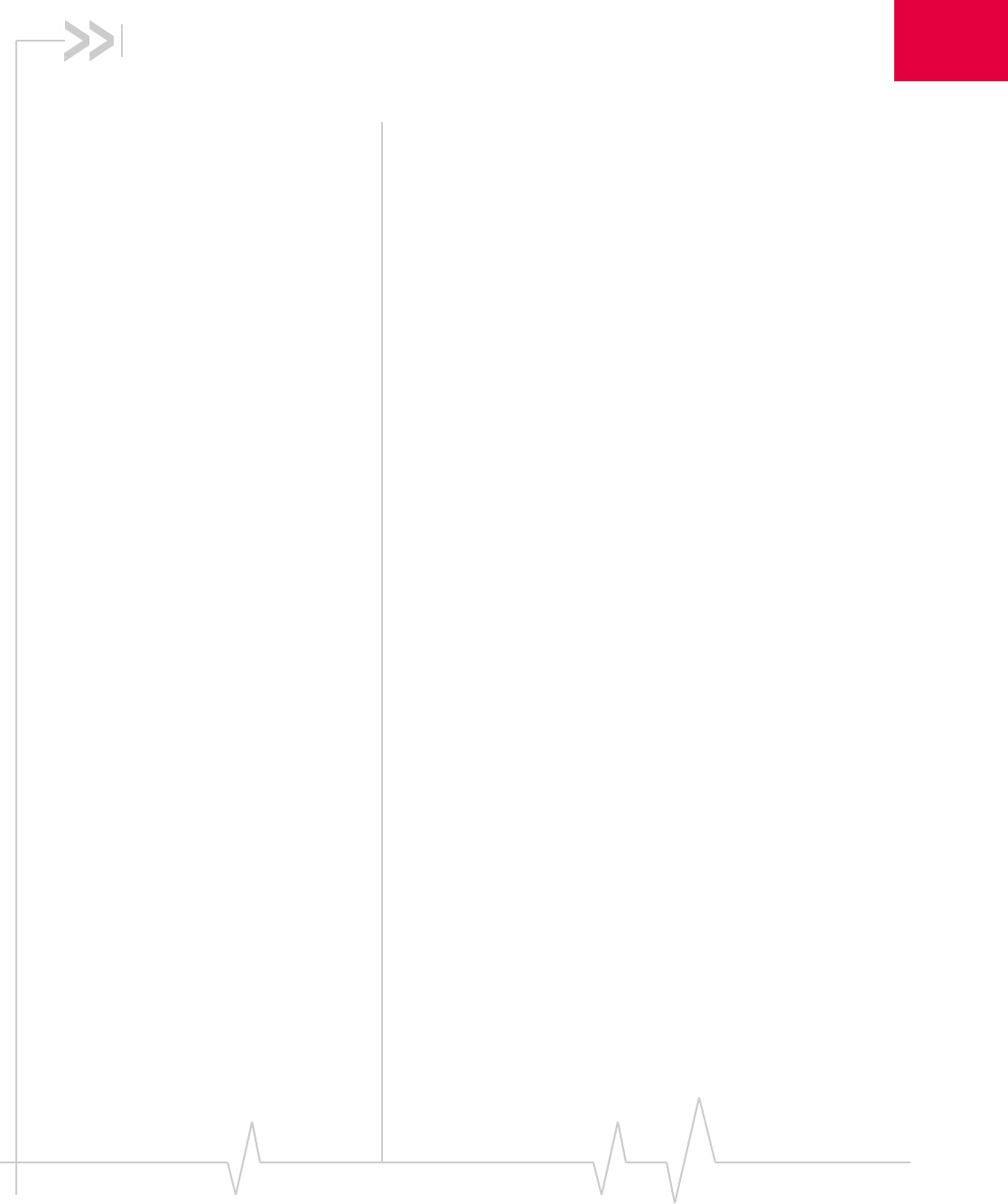
Document 2130972. Rev 1.1 Jul.08 17
2
2: Getting Started
•The USB 598 software
•Account activation and
configuration
Beforeyoucanbeginusingthemodem,youmust:
1. Insertthemodem,toinstalltheenablingsoftwareand
drivers.
2. Activateanaccountandconfigurethemodemtouseyour
account(unlessthemodemhasbeenpre‐activated).
Thissectionprovidesanoverviewofthisprocess.
The USB 598 software
Themodemcomeswiththefollowingsoftware:
•Watcherapplicationthatyouusetomanagethemodem
andmonitoryourconnectionsonaWindowscomputer
•WatcherLiteapplicationthatyouusetomanagethe
modemandmonitoryourconnectionsonaMaccomputer
•Thedriversoftwarethatprovidestheinterfacebetween
themodemandyourWindowsorMacoperatingsystem
Detailedinstructionsforinstallingthemodemanditssoftware
areprovidedin“Installation”onpage 19.
Account activation and
configuration
Tousethemodem,youmusthaveanaccountwithaCDMA
serviceprovider.Theprocessofsettingupanaccountiscalled
activation.
Ifyoupurchasedthemodemdirectlyfromaserviceprovider,
youmayalreadyhaveanaccount;yourmodemmaybepre‐
activated.
Otherwise,runtheWatcher(Windows)orWatcherLite(Mac)
softwareandtheActivationWizard(Windows)orActivation
Assistant(Mac),whichguidesyouthroughtheactivationand
configurationprocess.(Dependingonyourconfiguration,the
softwareandtheactivationproceduremaystartautomati‐
cally.)
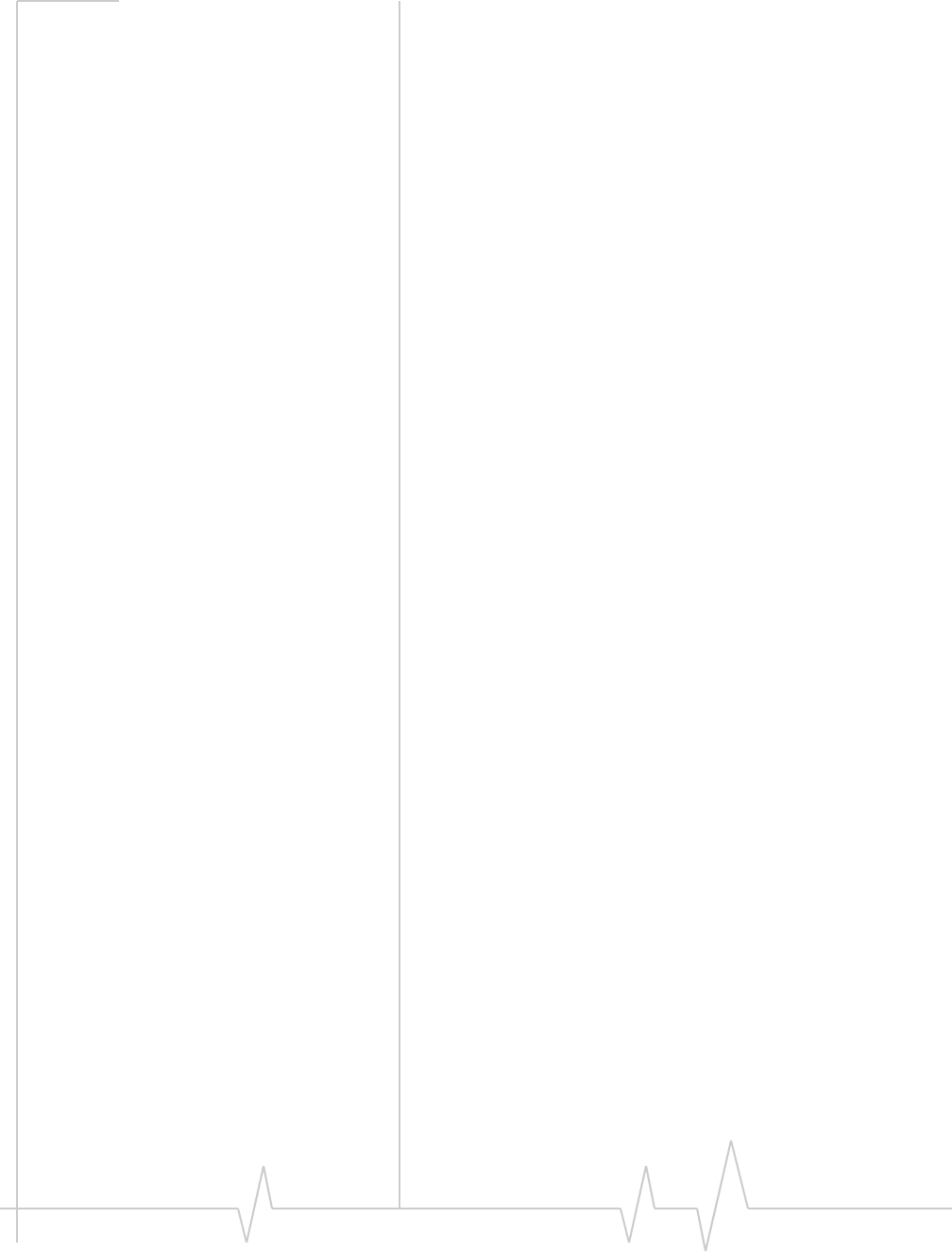
USB 598 Modem - User Guide
18 2130972
Configuringthemodeminvolvessettingthephonenumber
assignedbyyourserviceproviderandmayinvolveentering
othernetworkparametersandsettingssuchasausername
andpasswordtoaccessservices.
Yourserviceproviderneedstoknow:
•Thebillinginformationtousetocollectpaymentforyour
networkusage.
•TheESN (ElectronicSerialNumber)orMEID(Mobile
EquipmentIdentifier)assignedtoyourmodemduringthe
manufacturingprocess.(TheESNorMEIDisprintedona
labelonthemodemandcanbedisplayedinthesoftware.)
Thisnumberisusedtohelpauthenticateyouraccount
whenyouconnectforservice.
Yourequirefromyourserviceprovider:
•Anactivationcodethatgivesyouaccesstoconfigurethe
account.
•Aphonenumberforyourmodem.
•Additionalinformationspecifictoyourserviceprovider
suchas:
·AuserID(username)andpasswordtoauthenticate
yournetworkconnection.
·ASID(SystemIDentifier)thatidentifiesyourhome
networkareaandisusedtogetherwithyourphone
numbertodetermineifyouare“home”or“roaming”.
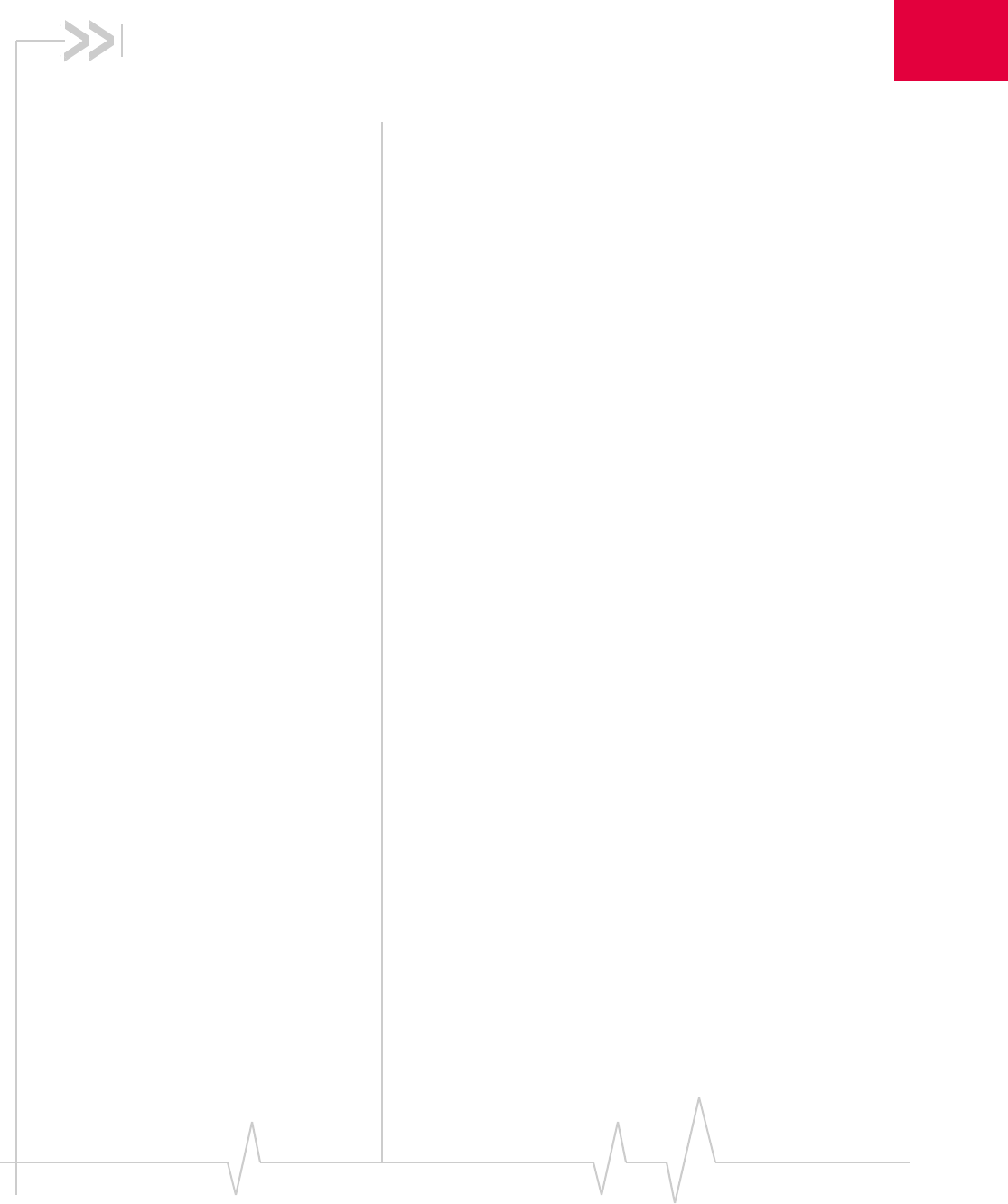
Document 2130972. Rev 1.1 Jul.08 19
3
3: Installation
•System requirements
• Installation (Windows)
• Installation (Mac)
•Inserting the modem
•Removing the modem
• Using the USB
extension cable
• Using the USB
extension cable and
laptop clip
• Using a microSD card
• Using an external
antenna
Thischapterguidesyouthroughthestepsnecessarytoinstall
themodemonanotebookordesktopcomputer.
Thebasicstepsare:
1. InsertthemodemintotheUSBslot (page 22)toinstallthe
modemdriversandsoftware.
2. Ifthemodemhasnotbeenpre‐activated,usethe
ActivationWizard(Windows)orActivationAssistant
(Mac)toconfigurethemodem(asdescribedin
“Activation”onpage 29).
Beforeyoubegintheinstallationprocess,ensureyour
computerisrunningasupportedoperatingsystemandmeets
thehardwarerequirementsdescribedbelow.
System requirements
Themodemissupportedonnotebookanddesktopcomputers
running:
•WindowsVista
•Windows XP(HomeandProfessionalversions)with
ServicePack 2orlater
•Windows2000withServicePack4andUpdateRollup1
•MacOSXversion10.4ornewer
Toinstallthemodem,yourequireoneUSBslot.
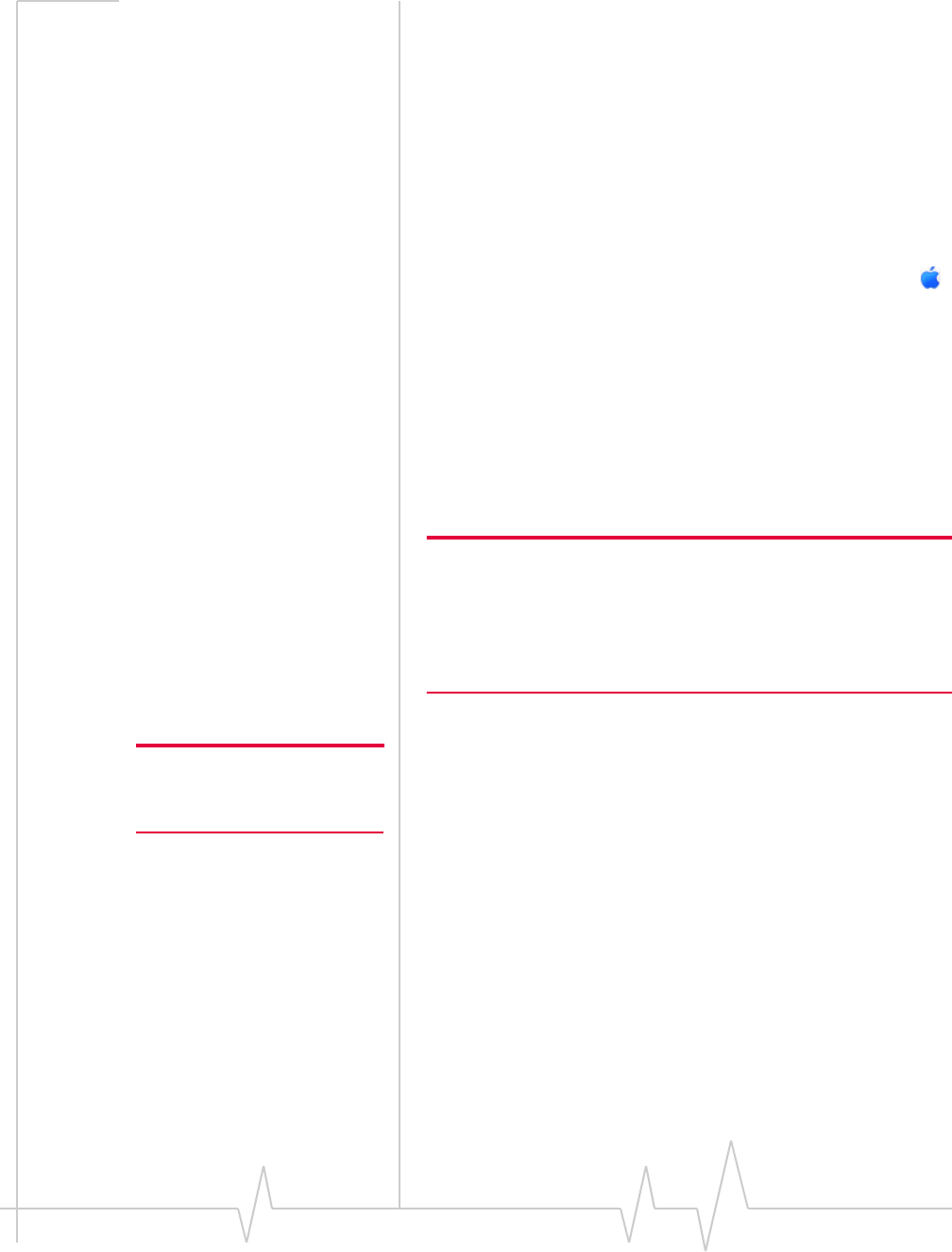
USB 598 Modem - User Guide
20 2130972
Mac requirements
ThemodemissupportedontheseMaccomputersrunning
MacOSXversion10.4ornewer:
•MacBook™
•MacBookAir™
•MacBookPro
•PowerBook®G4
•PowerMac®G5
•desktopiMac
TocheckyourversionofMacOSX,fromtheApplemenu()
chooseAbout This Mac.Ifyourversionisearlierthan10.4,then
youmustupgradetoversion10.4ornewer.ContactanApple
reseller,anAppleretailstore,orvisitwww.apple.com/store.
Goto“InstallingonaMaccomputer”onpage 22.
Installing on a Windows
computer
Note: If you’re running Windows XP, you may require administrative
privileges, depending on the Windows XP installation.
If you’re running Windows Vista or Windows 2000, you must be
logged in with administrative privileges to install the modem software.
If you’re running Windows 2000, your computer might be restarted, as
part of the installation process; save any open documents.
ToinstallWatcherandthemodemdrivers:
Note: Do not forcefully insert the
modem. This may damage the
connector pins.
1. IfyourcomputerhasaWiFiorBluetoothadapter,turnit
off.(Forinstructions,seetheuserguideoronlineHelpof
yourcomputer).
2. InsertthemodemintoyourUSBslot(asdescribedin
“Insertingthemodem”onpage 22).
3. Ifyou’rerunningWindowsVista,intheAutoPlaywindow
clickSierra Wireless Watcher Installation.
TheSoftwareInstallationWizardshouldstartautomati‐
cally.
4. Inthe“WelcometotheInstallShieldWizard”window,
selectInstalltolaunchtheInstallShield®Wizard.
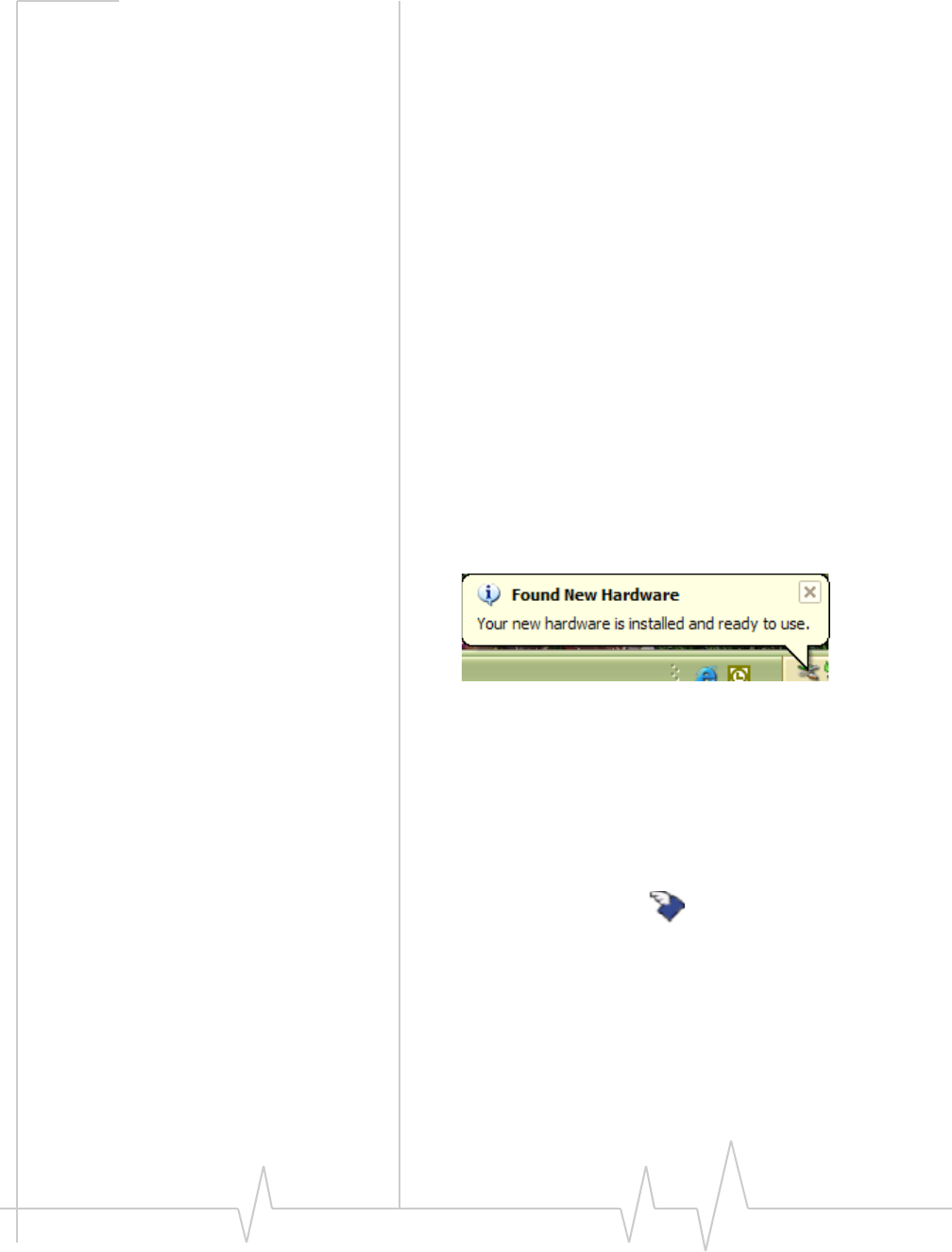
Installation
Document 2130972. Rev 1.1 Jul.08 21
5. IftheOpen With...windowappears,canceltheinstallation
(yourcomputerismissingsomefilesrequiredforthe
installation).SearchforInstmsiw.exe(ifyou’rerunning
Windows2000)amongthedownloadsat
www.microsoft.com.Installthefileonyourcomputer,
removethemodemfromyourcomputer,thenrerunthe
installation.
6. IftheIkernel Application Errorwindowappears:
a)Canceltheinstallation.
b)Downloadthefile:
http://support.installshield.com/kb/files/Q108312/
ikernelupdate.exe.
c)Installthefileonyourcomputer,removethemodem
fromyourcomputer,thenreruntheinstallation.
7. UsetheNextandBackbuttonstonavigatethroughthe
wizardnotingthefollowing:
·Toproceedwiththeinstallation,youmustclickI accept
the terms in the license agreement toindicateyouraccep‐
tanceofthetermsofthelicenseagreement.
Windowsdetectsthemodemandinstallsthedriversforit.
Thismaytakeafewminutes.Oncecompleted,thesystem
traymaydisplaythemessage“Yourdevicesarereadyto
use“or“Yournewhardwareisinstalledandreadytouse”:
8. Ifyouarepromptedtorestartyourcomputer:
a)Saveanyopendocuments.
b)Selecttheoptiontorestartyourcomputer.
c)WaituntilyourcomputerrestartsandWindowsisready.
9. Whenyouarenotifiedthattheinstallationiscomplete,
clickFinish.
10. IfWatcherhasnotstartedautomatically,startit:double‐
clicktheWatchericononyourdesktop.
11. Proceedtoconfigurethemodemtouseyouraccount(ifit
wasnotpre‐activated).See“Activation”onpage 29.
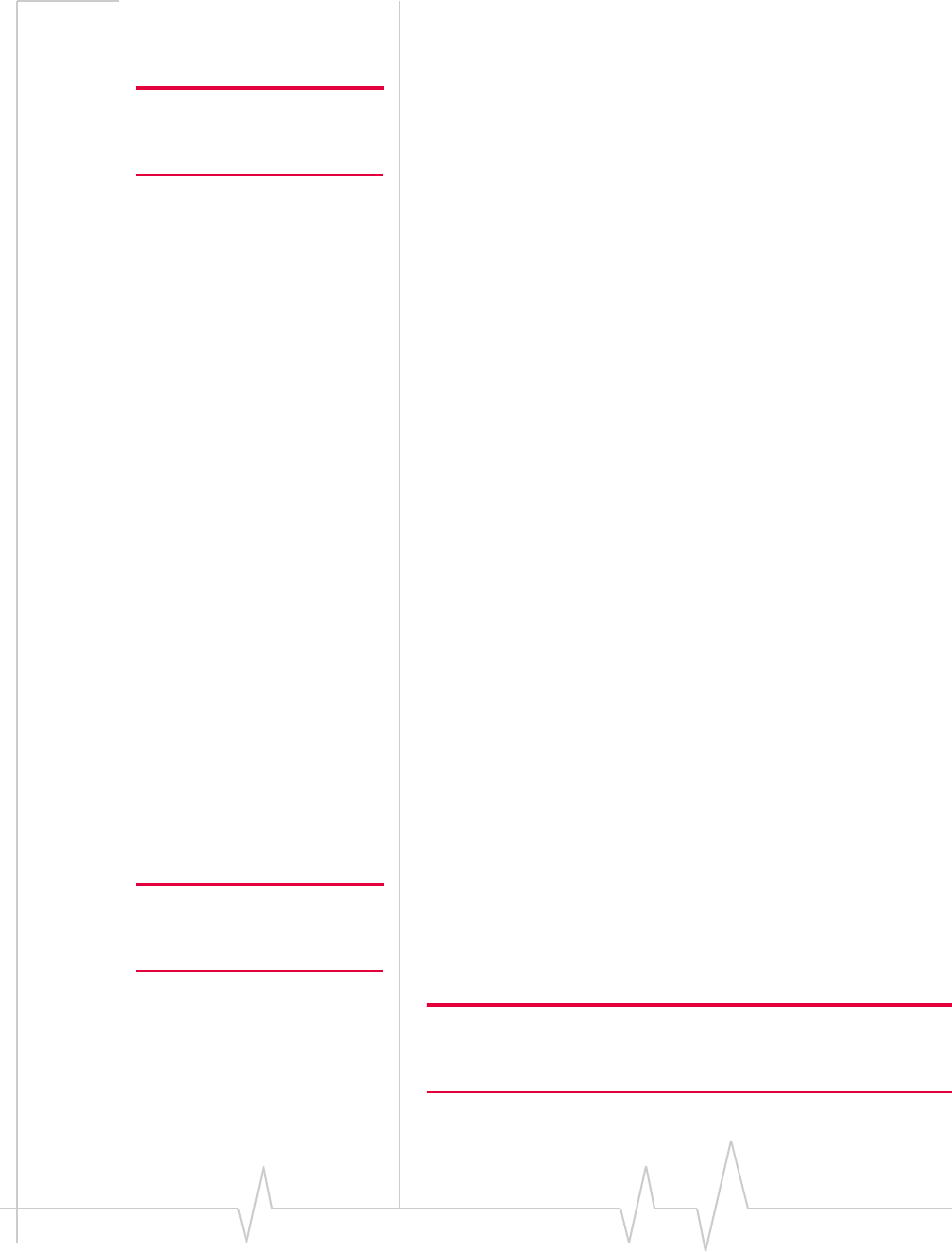
USB 598 Modem - User Guide
22 2130972
Installing on a Mac computer
ToinstallWatcherLiteandthemodemdrivers:
Note: Do not forcefully insert the
modem. This may damage the
connector pins.
1. IfyourcomputerhasaWiFiorBluetoothadapter,turnit
off.(Forinstructions,seetheuserguideoronlineHelpof
yourcomputer).
2. InsertthemodemintoyourUSBslot(asdescribedin
“Insertingthemodem”onpage 22).
3. IntheFinder™window,double‐click
SierraWirelessWatcherLite.mpkg.
4. Inthe“WelcometotheSierraWirelessWatcherLite
Installer”window,clickContinue.
5. Inthe“StandardInstallon...”or“EasyInstallon...”
window,clickInstall.
6. Ifawindowappears,promptingyoutoenteryour
password,enteryourMacpassword,andthenclickOK.
7. Inthewindowwiththemessagethatyouwillhaveto
restartyourcomputer,clickContinue Installation.
8. Inthe“Installationcompletedsuccessfully”window,click
Restart.
9. Afteryourcomputerrestarts,configurethemodemtouse
youraccount(ifitwasnotpre‐activated),asdescribedin
“Activation”onpage 29.
USB modem insertion and
removal
Inserting the modem
Toinsertthemodemintoacomputer:
1. RemovetheprotectivecapfromtheUSBconnectorofthe
modem.
Note: Do not forcefully insert the
modem. This may damage the
connector pins.
2. GentlyinsertthemodemintotheUSBslot.Alternatively,
youcanattachtheUSBextensioncable(includedinyour
package)toyourcomputer’sUSBslot,andinsertthe
modemintotheUSBextensioncable.
Note: If your computer’s USB slot is vertical, use the USB extension
cable.
Do not insert the modem into a USB hub or a USB slot on a keyboard.
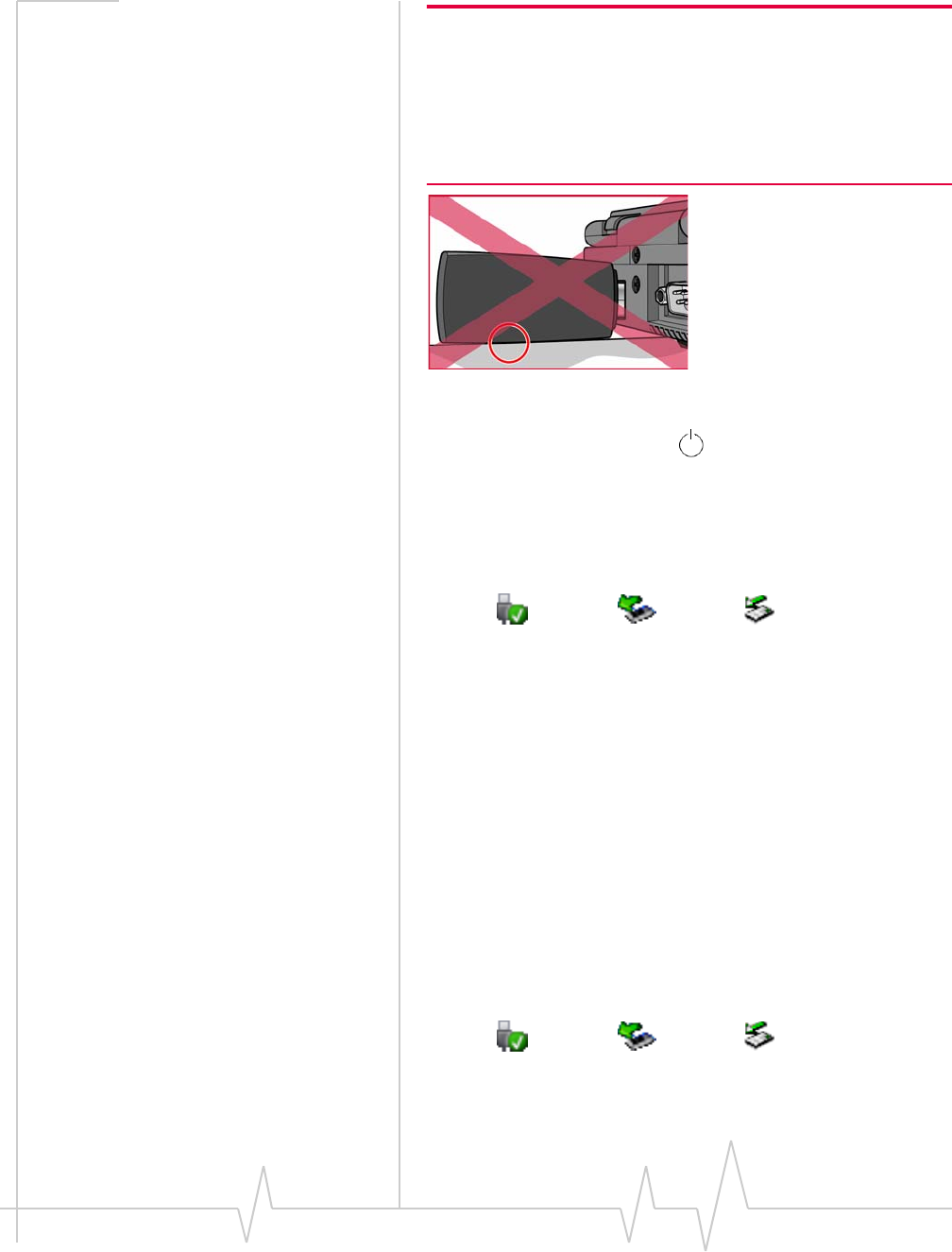
Installation
Document 2130972. Rev 1.1 Jul.08 23
Warning: If the orientation of your computer’s USB slot or the
thickness of your computer are such that pressure is applied to the
modem’s end or side (as shown by the red circle in the drawing
below), you may damage the modem or your computer. In such
cases, do not insert the modem directly into your computer’s USB
slot; use the USB extension cable instead. See “Using the USB
extension cable” on page 24.
WhenyouinsertthemodemonaWindowscomputer,the
followingshouldoccur:
•Themodem’spowerLEDbecomeslit.
•Ifsoundeffectsareenabled,thePCbeeps.
•TheSafelyRemoveHardwareiconappearsinthesystem
tray,ifitisnotalreadydisplayedforanotherdevice(and
unlessthefeaturehasbeendisabled).
•Watcherlaunches(unlesstheautolaunchfeaturehasbeen
disabled).
Themodemispoweredassoonasyouinsertit.
Removing the modem
Windows
Toremovethemodem:
1. CloseWatcherifitisopen.
2. IfamicroSDcardisinsertedintothemodem,ensure
youʹvecompletedanyfiletransfers.
3. ClicktheSafelyRemoveHardwareiconinthesystemtray
todisplaytheoptiontostopthedevice.
Windows Vista Windows XP Windows 2000
Windows Vista Windows XP Windows 2000
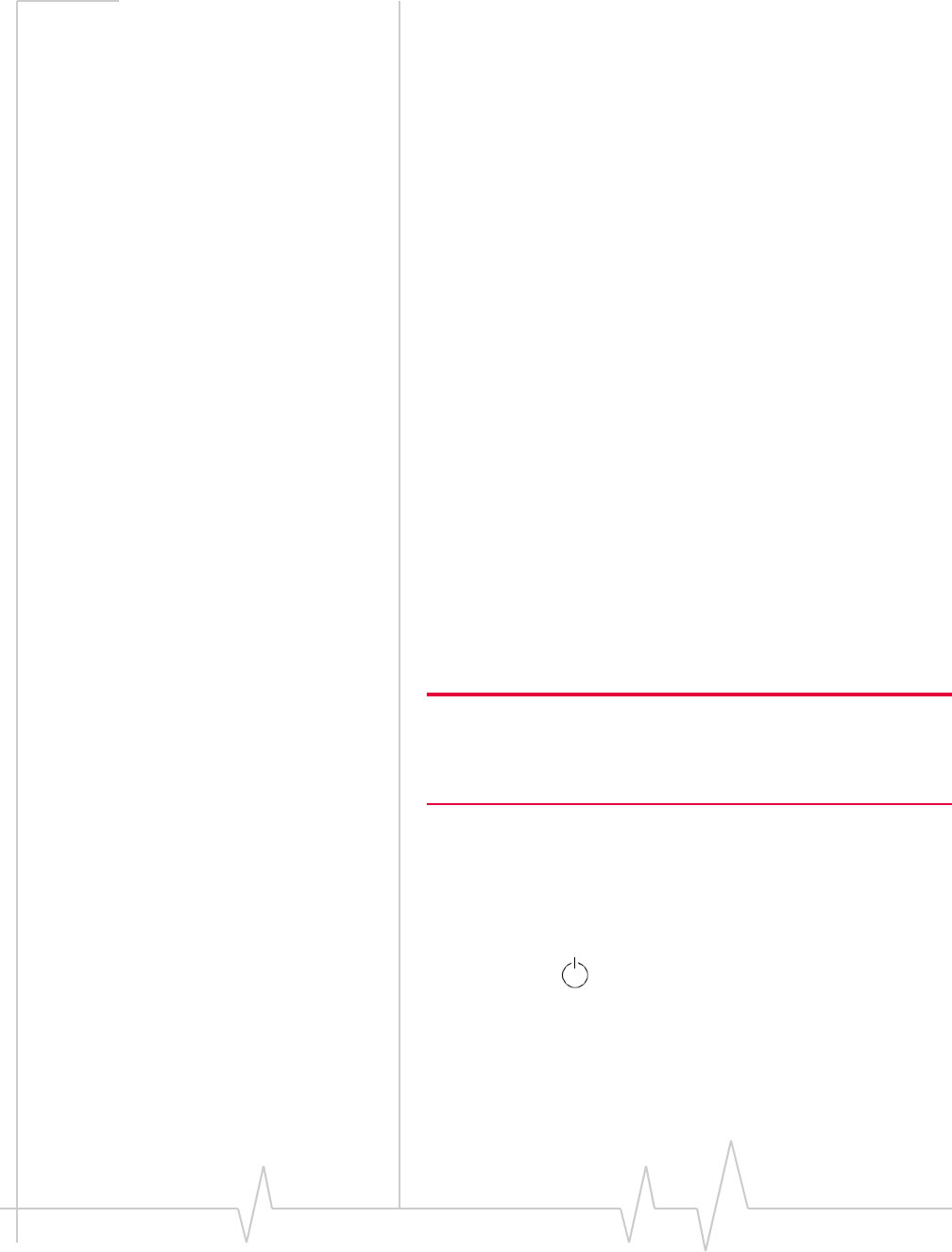
USB 598 Modem - User Guide
24 2130972
4. ClicktheSafely remove USB Mass Storage Device(Windows
VistaorWindowsXP)orStop USB Mass Storage Device
(Windows2000)entryforthemodem.
5. Ifadialogboxappearsnotifyingyouthatitissafeto
removethedevice,clickOK.
6. Ifyou’rerunningWindows2000,clickStop Sierra Wireless
... EVDO Network Adapter.
7. Pullthemodemoutoftheslotbygrippingbothsidesof
themodemandpullingthemodemstraightout.
Mac
Toremovethemodem:
1. Endyournetworkconnection(inWatcherLite,click
Disconnect).
2. CloseWatcherLiteifitisopen.
3. IfamicroSDcardisinsertedintothemodem,ensure
youʹvecompletedanyfiletransfers,andthenejectthe
drive.
4. Pullthemodemoutoftheslotbygrippingbothsidesof
themodemandpullingthemodemstraightout.
Using the USB extension cable
Optionally,youcanusetheUSBextensioncable(includedin
yourpackage).Thisallowsyoutouseyourmodemincrowded
spaces.
Note: Use only the supplied USB extension cable; other cables may
not work with the USB modem.
You can alternatively use the USB extension cable with the laptop
clip; see “Using the USB extension cable and laptop clip” on page 25.
ToconnecttheUSBextensioncable:
1. InsertoneendoftheUSBextensioncableintotheUSBport
ofyourcomputer.
2. InsertthemodemintotheUSBextensioncable.Whenthe
modemandthecableareproperlyconnected,themodem’s
powerLEDbecomeslit(blue,orblinkingamber).
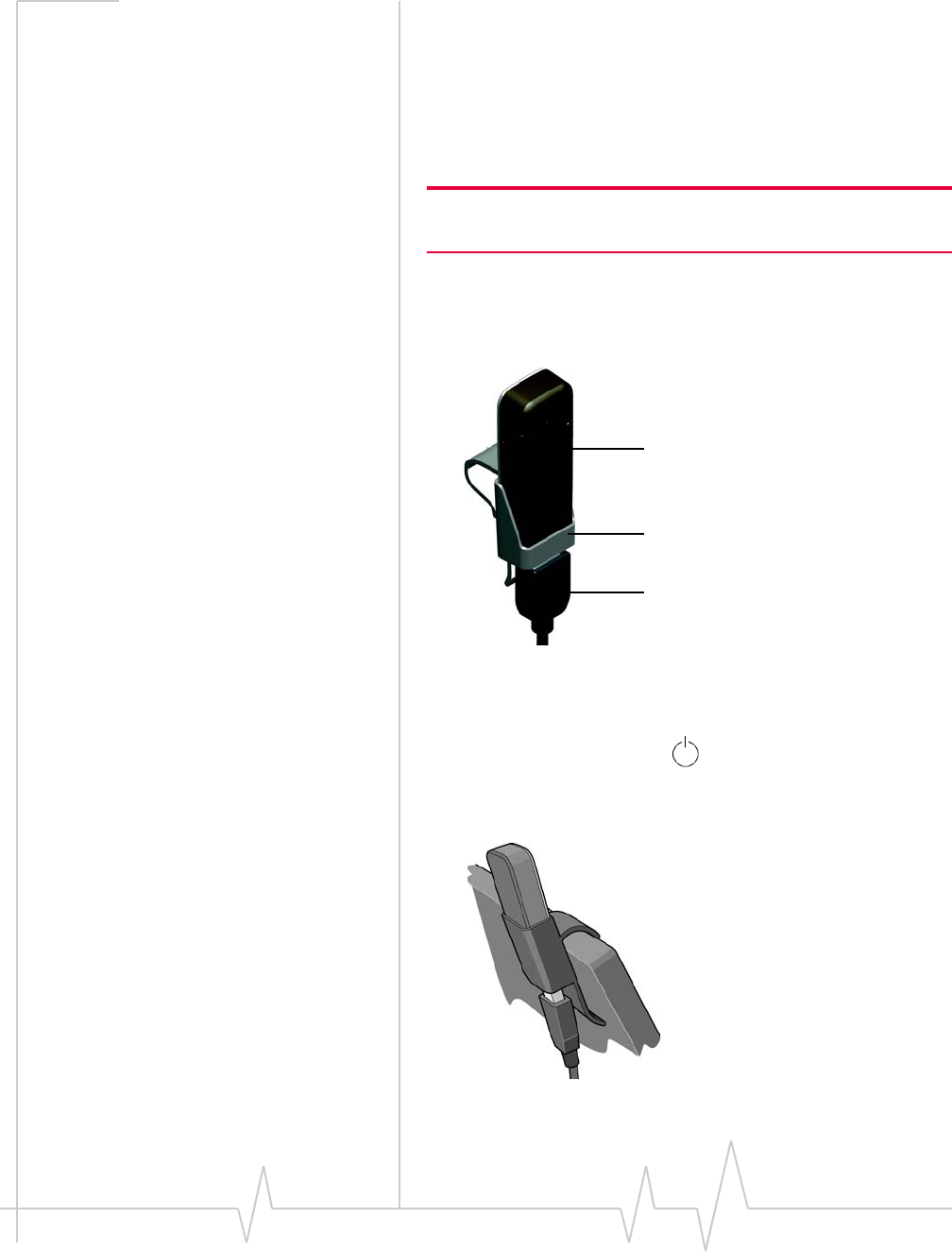
Installation
Document 2130972. Rev 1.1 Jul.08 25
Using the USB extension cable
and laptop clip
YoucanalternativelyusetheUSBextensioncabletogether
withthelaptopclip.Insomeareas,usingthelaptopclipwill
improvetheperformanceofyourmodem.
Note: Use only the supplied USB extension cable and laptop clip;
other cables and clips may not work with the USB modem.
ToconnecttheUSBextensioncableandlaptopclip:
1. Slidethemodemintothelaptopclip.
2. ConnecttheUSBextensioncabletothemodem.
3. ConnecttheotherendoftheUSBextensioncabletothe
USBportofyourcomputer.
Whenthemodemandthecableareproperlyconnected,
themodem’spowerLEDbecomeslit(blue,orblinking
amber).
4. Placethelaptopclipontopofyourlaptop,asshowninthe
drawingbelow.
Modem
Laptop clip
USB extension cable
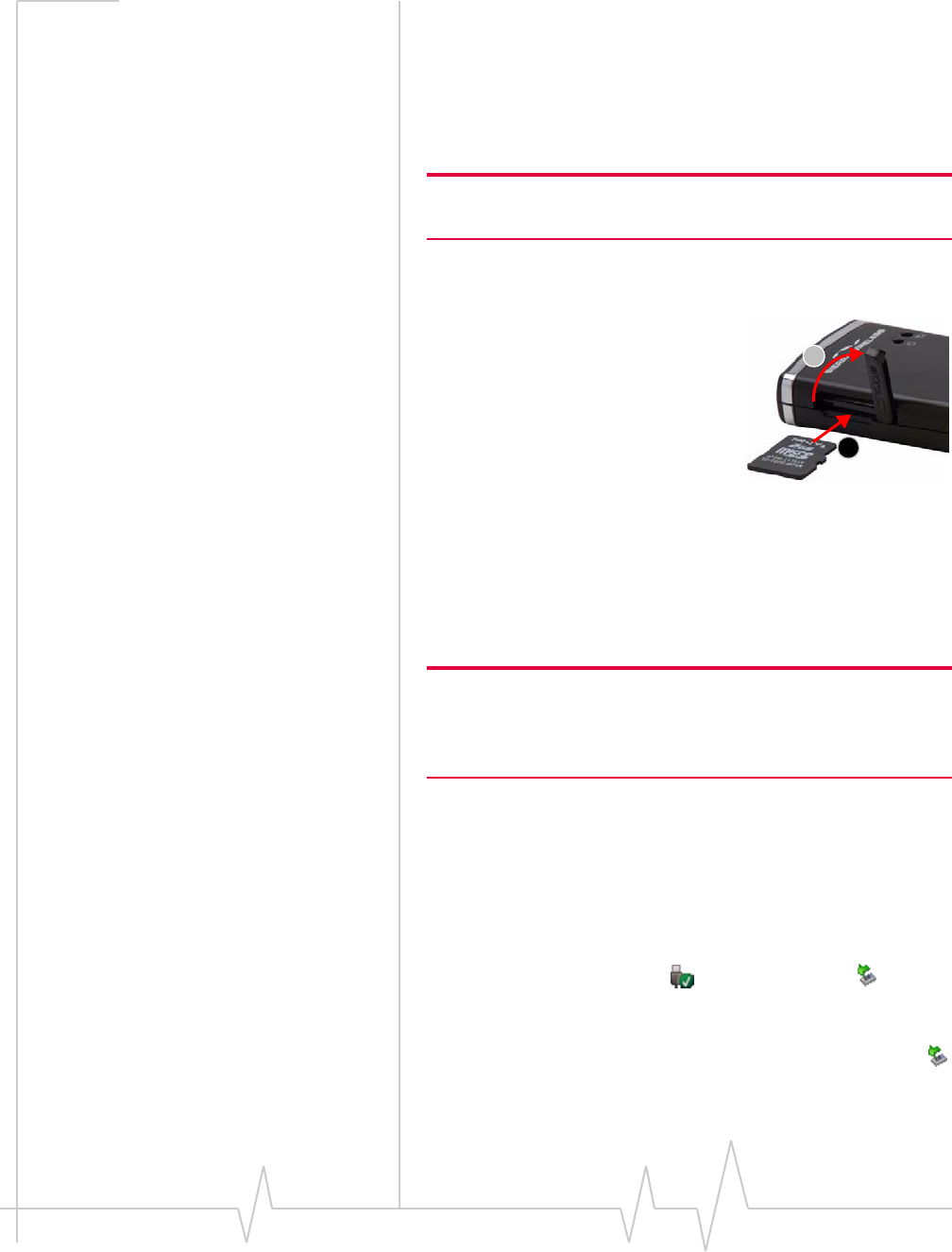
USB 598 Modem - User Guide
26 2130972
Using a microSD card
YourcomputerrecognizesthemicroSDcardasaremovable
storagedevice.
TheUSB 598modemsupportsmicroSDcardsupto32 GB
capacity.
Note: Using microSD cards larger than 32 GB can cause data loss
and damage your modem.
Inserting the microSD card
ToinsertthemicroSDcard:
1. Gentlyflipopenthetab
(labelled“microSD”)onthe
sideofthemodem(1).
2. HoldthemodemwiththeLEDs
facingup.
3. GentlyinsertthemicroSDcard
(labelfacingup—seetheabovephoto)intotheslotonthe
sideofthemodem(2)untilthemicroSDcardclicksinto
place.
IfyourmicroSDcardhasnotbeenformatted,orisinafor‐
matthatyourcomputerdoesnotrecognize,youmaybe
promptedtoformatthemicroSDcard.
Note: The formatting procedure erases all the data on the microSD
card, after which the files CANNOT be retrieved. To prevent the loss
of important data, please check the contents before you format the
microSD card.
Removing the microSD card
ToremovethemicroSDcard:
1. Ensureyouʹvecompletedanyfiletransfers.
2. Safelyremovethehardware:
WindowsVistaandWindowsXP:ClicktheSafely
RemoveHardwareicon(inWindowsVista;inWin‐
dowsXP)inthesystemtray,andclicktheSafely remove
USB Mass Storage DeviceentryforthemicroSDcard.
Windows2000:ClicktheSafelyRemoveHardwareicon
inthesystemtray,andclicktheStop USB Mass Storage
DeviceentryforthemicroSDcard.
1
2
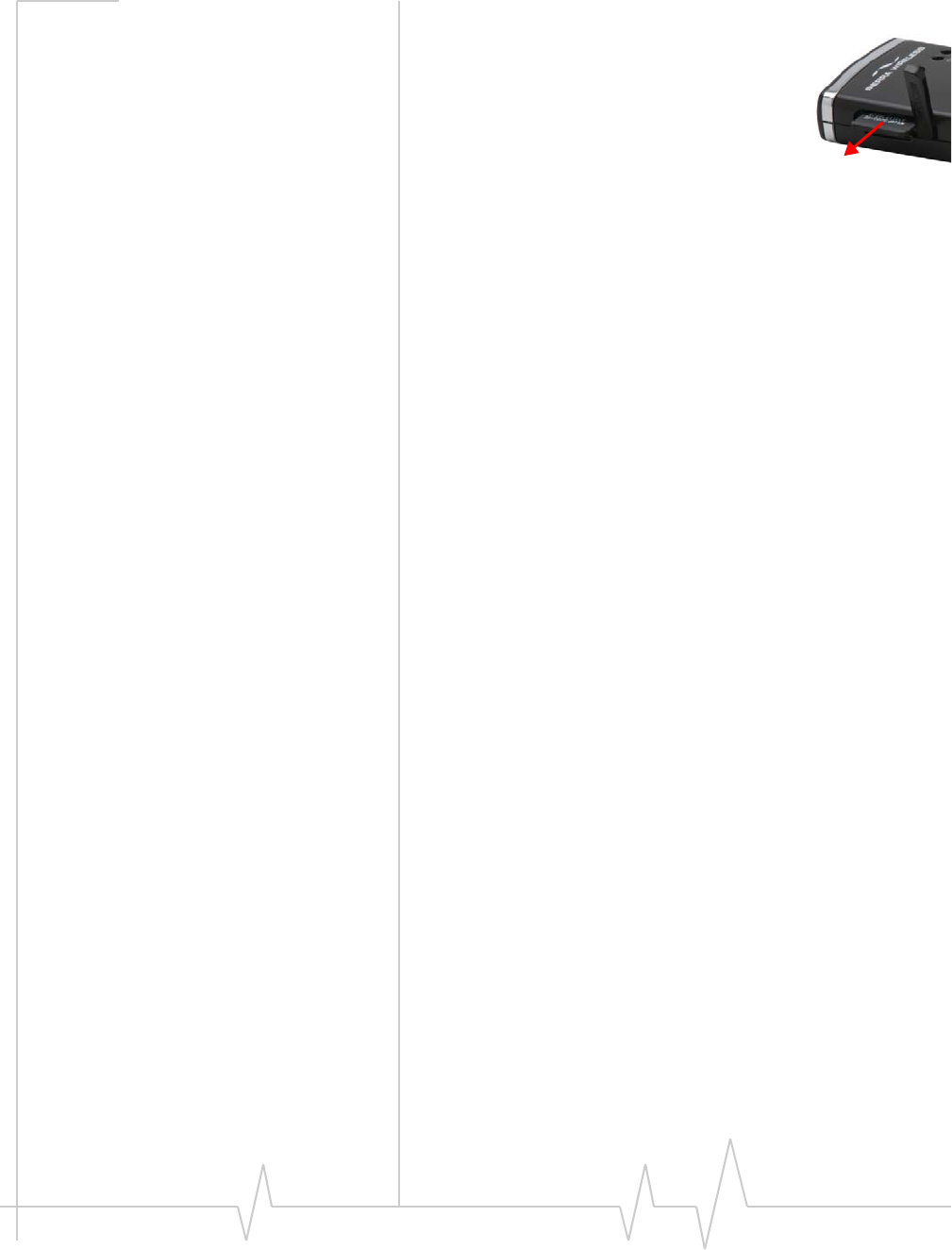
Installation
Document 2130972. Rev 1.1 Jul.08 27
Mac:Ejectthedrive.
3. Usingyourfingernailorathinblunt
object,gentlypressthemicroSDcardin
andthenrelease;itshouldpartiallypop
outofitsslot,asshowninthephoto.
4. RemovethemicroSDcardandstoreitin
asafeplace.
5. ClosethetaboverthemicroSDcardofthemodem.
Using an external antenna
Youcanimprovethesignalstrength,byattachinganexternal
antenna(soldseparately).Therecommendedantennaisthe
5‐bandbladeantennawithSMKconnector,availablefrom
www.sierrawireless.com.
Toattachtheexternalantenna:
1. RemovetheUSBmodemfromyourcomputer.
2. Flipopentheunlabeledtab(onthesideofthemodem).
3. Holdingtheantennacablebytheconnector(end)part,
carefullypushtheconnectorpartofthecableintothe
correspondingconnectoronthemodem.
4. CarefullyinserttheUSBmodemintoyourcomputer’sUSB
slot.
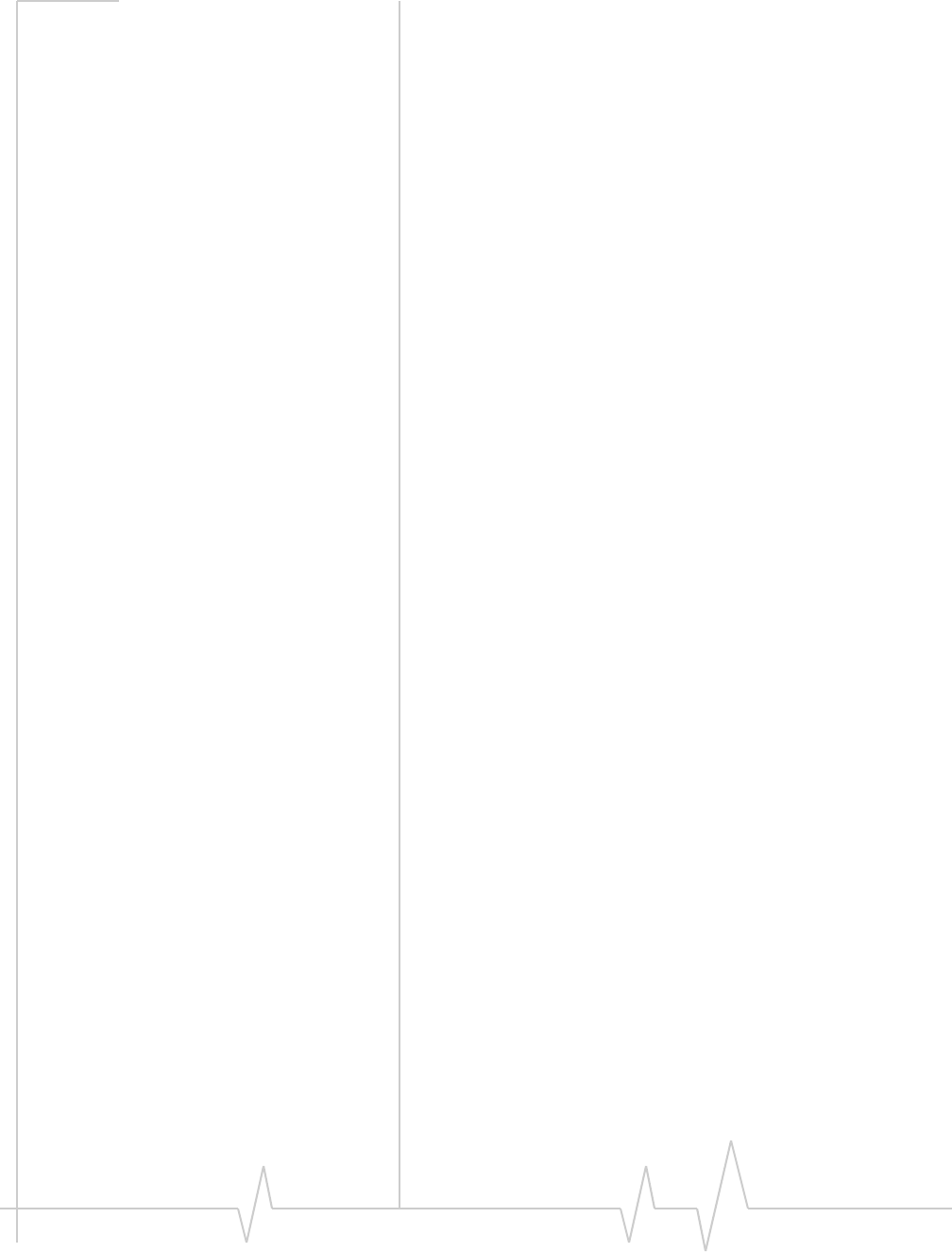
USB 598 Modem - User Guide
28 2130972
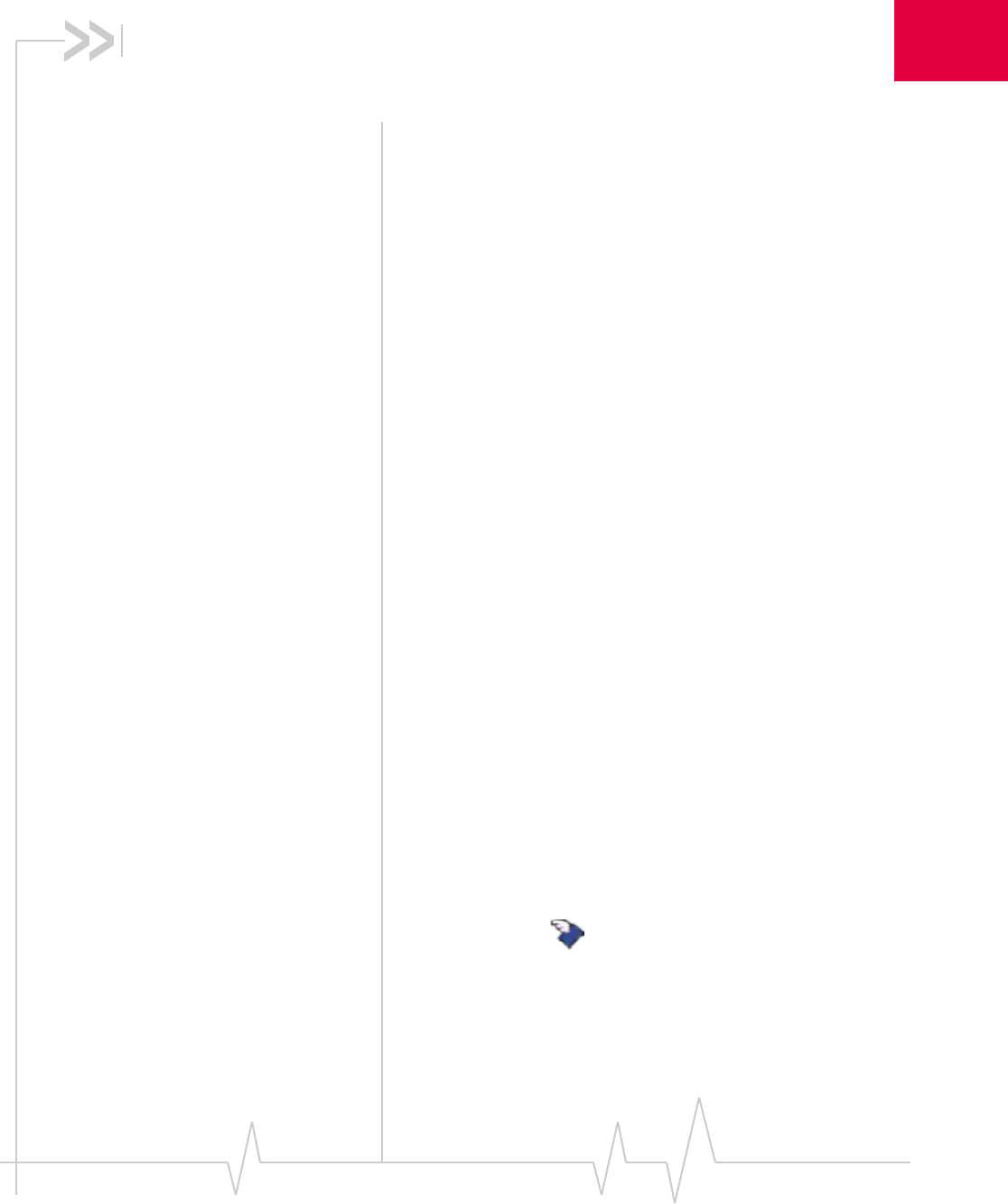
Document 2130972. Rev 1.1 Jul.08 29
4
4: Activation
•Account configuration
procedures
•Activating on a
Windows computer
•Activating on a Mac
computer
Account configuration
procedures
Thefinalsteptomakingthemodemoperationalisconfiguring
ittouseyourCDMAserviceprovideraccount.Theprocessof
activationconfiguresyourmodemwiththerequiredaccount
parameters(phonenumber,username,password,andsoon).
Ifyoupurchasedapre‐activatedmodem,thisstepisnot
necessary.Oncetheapplicationsoftwareanddriversare
installed,themodemisreadyforuse.Proceedto“Watcher
Basics(Windows)”onpage 33or“WatcherLiteBasics(Mac)”
onpage 43.
Otherwise,youmustusetheActivationWizard(Windows;
describedbelow)orActivationAssistant(Mac;seepage 30)to
activateandconfigureyouraccount.
Activating on a Windows
computer
Activation Wizard
TheActivationWizardwalksyouthroughtheprocessof
configuringanaccount.Theprocessandoptionsvarybasedon
theserviceprovider.
Thissectionisaguideonly.ConsulttheQuickStartGuide,
andfollowthedirectionsonscreenandinstructionsgivenby
yourserviceproviderrepresentative.
Ifyourmodemdoesnothaveanactivatedaccount,and
Watcherhasstartedautomatically,thentheActivationWizard
shouldstartautomatically.Ifthisdoesnothappen:
1. EnsureWatcherisrunning.Ifitisnot,double‐clickthe
Watchericononyourdesktop.
2. StarttheActivationWizard:selectTools > Activation Wizard.
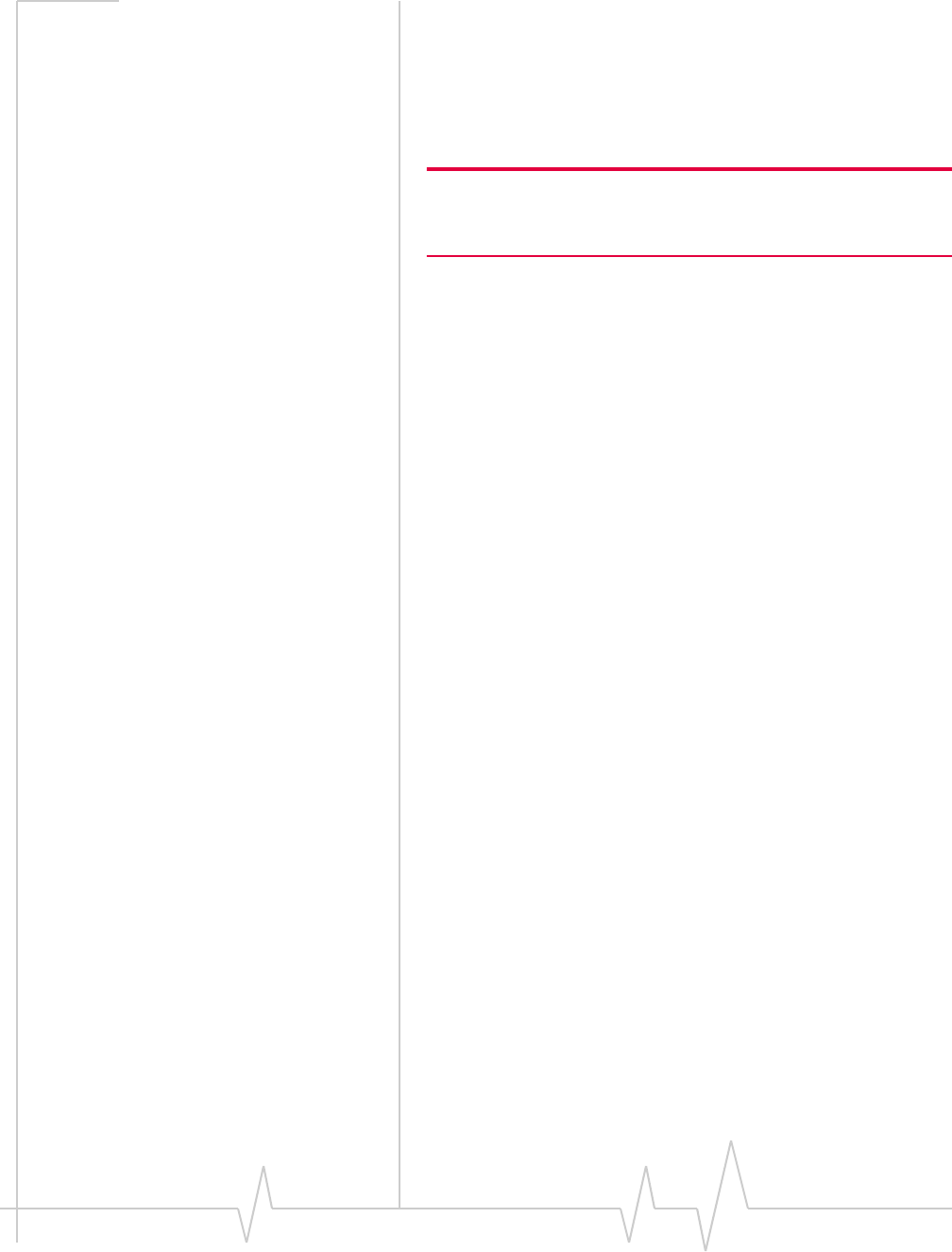
USB 598 Modem - User Guide
30 2130972
3. IftheAutomated Activationoptionisnotavailable,select
Manual Activationandgoto“Manualactivation”(below).
4. SelecttheAutomated Activationoption.
TheactivationprogressisdisplayedintheActivationWiz‐
ardwindow.Iftheprocessissuccessful,thewindowdis‐
plays“Activation successful”.
Note: If the window does not display “Activation successful”, retry the
process. If the process continues to fail, use manual activation (below)
or contact your service provider.
Atthispointyourmodemisreadytouse.
Proceedto“WatcherBasics(Windows)”onpage 33.
Manual activation
Manualactivationinvolvesphoningyourserviceprovider,
exchanginginformation,andenteringyouraccountinfor‐
mationintotheappropriatefieldsinthewizard.(Tousethis
method,yourequireaphone.)
UsetheNextandBackbuttonstonavigatethroughthewizard,
notingthefollowing:
•Prepareyourbillinginformation,beforeyouphonethe
serviceproviderorproceedtothenextwindow.
•Contactyourserviceprovider.Informyourservice
providerthatyouareactivatingyourSierraWireless
USB 598modem.Therepresentativewillrequestyour
ESN (ElectronicSerialNumber)orMEID.Thisisdisplayed
intheActivationWizard(andisprintedonthemodem
boxandonthelabelonthebackofthemodem).
•Aspromptedbythewizard,entertheinformation
providedbytheservicerepresentative.
•SelectFinishinthefinalwindowofthewizard.
OncompletionoftheActivationWizard,themodemisready
foruse.Proceedto“WatcherBasics(Windows)”onpage 33.
Activating on a Mac computer
Afteryourcomputerhasrestarted:
1. RunWatcherLite:inFinder,chooseGo > Applications,and
thendouble‐clickSierra Wireless Watcher.WatcherLite
shouldstart.
2. IftheNewPortDetectedwindowappears,clickContinue.
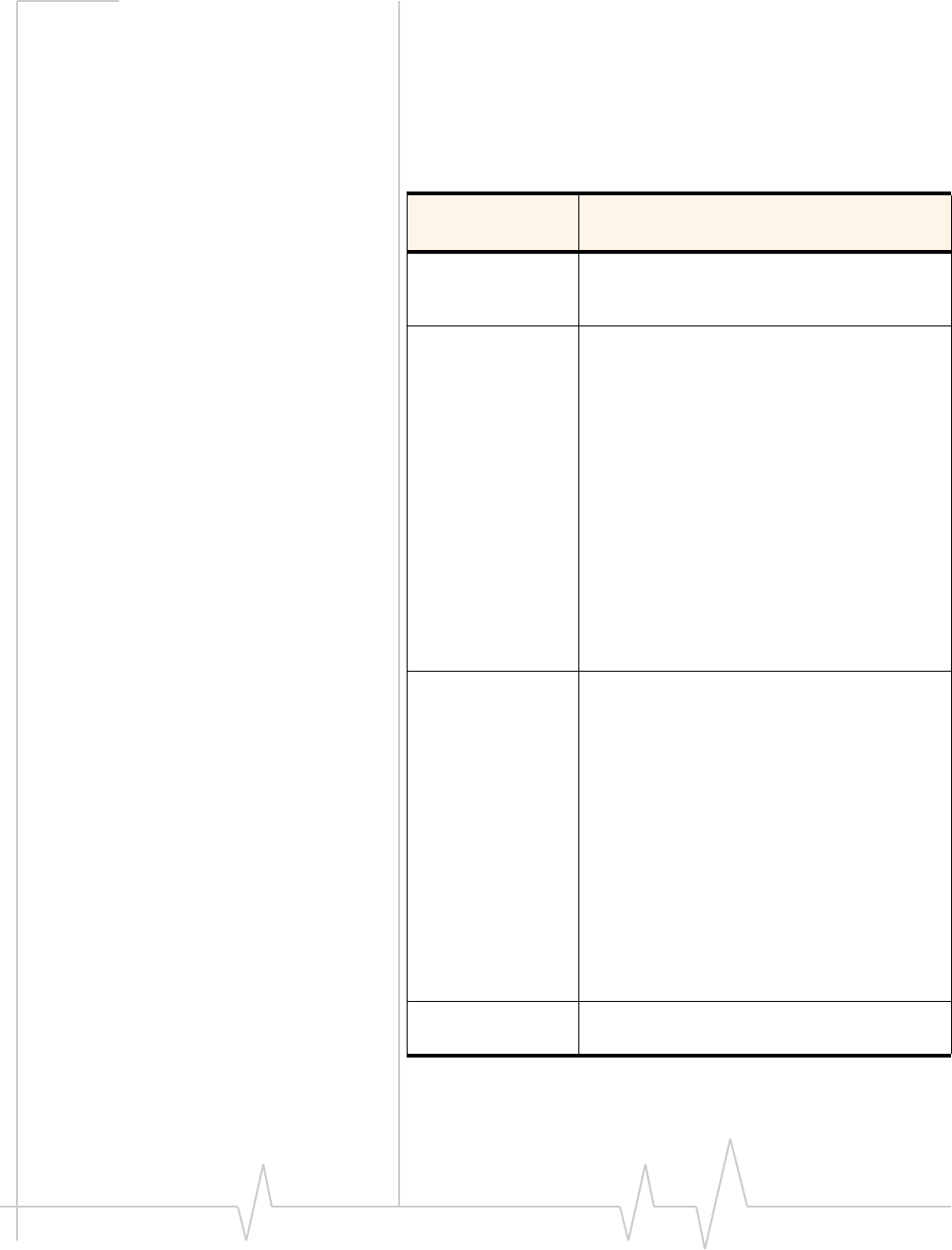
Activation
Document 2130972. Rev 1.1 Jul.08 31
3. Ifawindowappears,promptingyoutoenteryour
password,enteryourMacpassword,andthenclickOK.
WatcherLitedisplaysastatusmessageorthe“Activation
Assistant”window.
4. Usethefollowingtabletodetermineyournextactions.
Table 4-1: Text/window displayed, and your next
action
Text/window
displayed Description/next action
“Disconnected” Your device is preactivated. You are ready to
connect to the network. Proceed to “Watcher
Lite window” on page 44.
“Device is Locked” Your device is preactivated. Unlock the device:
1. If the Unlock Device window is not
displayed: from the Extras item on the
Sierra Wireless Watcher menu, choose
Unlock Device.
2. In the Unlock Device window , enter the
lock code (PIN), and click OK.
If you can’t recall your lock code, try using the
last four digits of your device’s phone number
or try 0000. If none of these work, contact your
service provider.
Once your device is unlocked, you are ready to
connect to the network. Proceed to “Watcher
Lite window” on page 44.
“Activation
Assistant” window Your device is not activated.
1. Click Continue to indicate that you’d like to
activate your device.
Watcher Lite will display “Activating Sierra
Wireless ... EVDO Modem Device”.
Wait until the process is completed.
If provisioning is successful, Watcher Lite
displays “Disconnected,” after which you
are ready to connect to the network.
Proceed to “Watcher Lite window” on
page 44.
2. If the Device Activation Failed! window is
displayed, use the Activation Assistant
(see page 32).
“Not activated” Your device is not activated. Use the Activation
Assistant (see page 32).
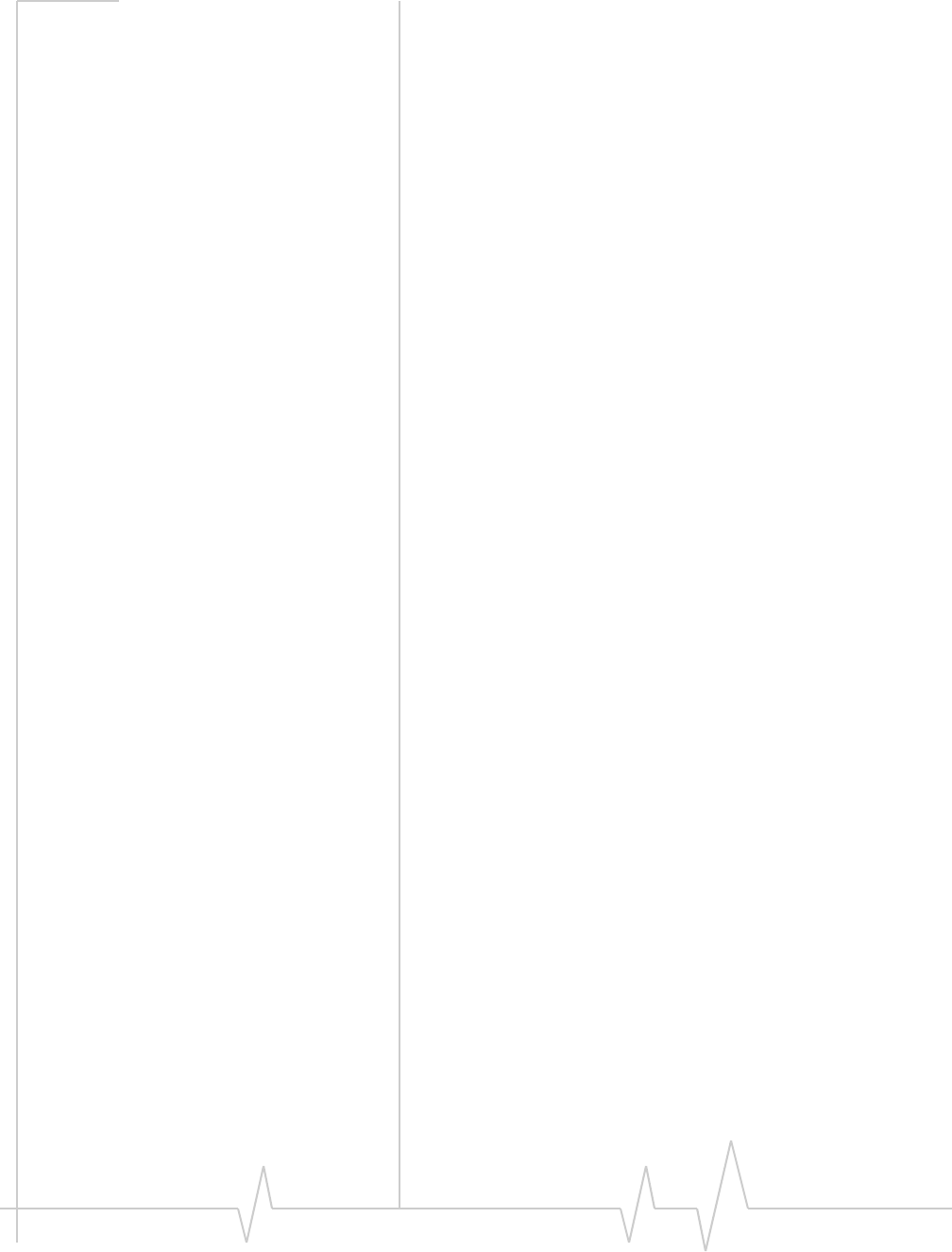
USB 598 Modem - User Guide
32 2130972
Activation Assistant
Ifyourdeviceisnotactivated,usetheActivationAssistant:
1. FromtheExtrasitemontheSierraWirelessWatchermenu,
chooseActivation.
2. IntheActivationAssistantwindow,clickContinue.
3. Ensureyouhavetheitemslistedonthescreen,andphone
yourserviceprovider.Informthemthatyouareactivating
aSierraWirelesswirelessdevice.
4. Followtheinstructionsofyourserviceprovidertoactivate
yourdevice.Writedownthisinformationthatyourservice
providergivesyou(dependingonyourserviceprovider,
someofthefollowingitemsmaynotapply):
Activationcode(MSL):____________________________
USB 598phonenumber(MDN):
_____________________________
MIN/IMSI_S(ifnotthesamevalueasyourMDN[above]):
_____________________________
MSID:_____________________________________________
Afteryourserviceprovidersetsupyouraccountonthe
network,yourdeviceisactivated.
5. Tocompletetheactivationprocess,entertheinformation
(thatyouwrotedown)intothefieldsonthescreen,andgo
throughtherestoftheActivationAssistant.
6. Ifawindowappears,promptingyoutoenteryour
password,enteryourMacpassword,thenclickOK.
7. IftheNewPortConfigurationwindowappears,click
Continuetoautomaticallyconfigureyourcomputertouse
yourdevice.
8. Proceedto“WatcherLitewindow”onpage 44.
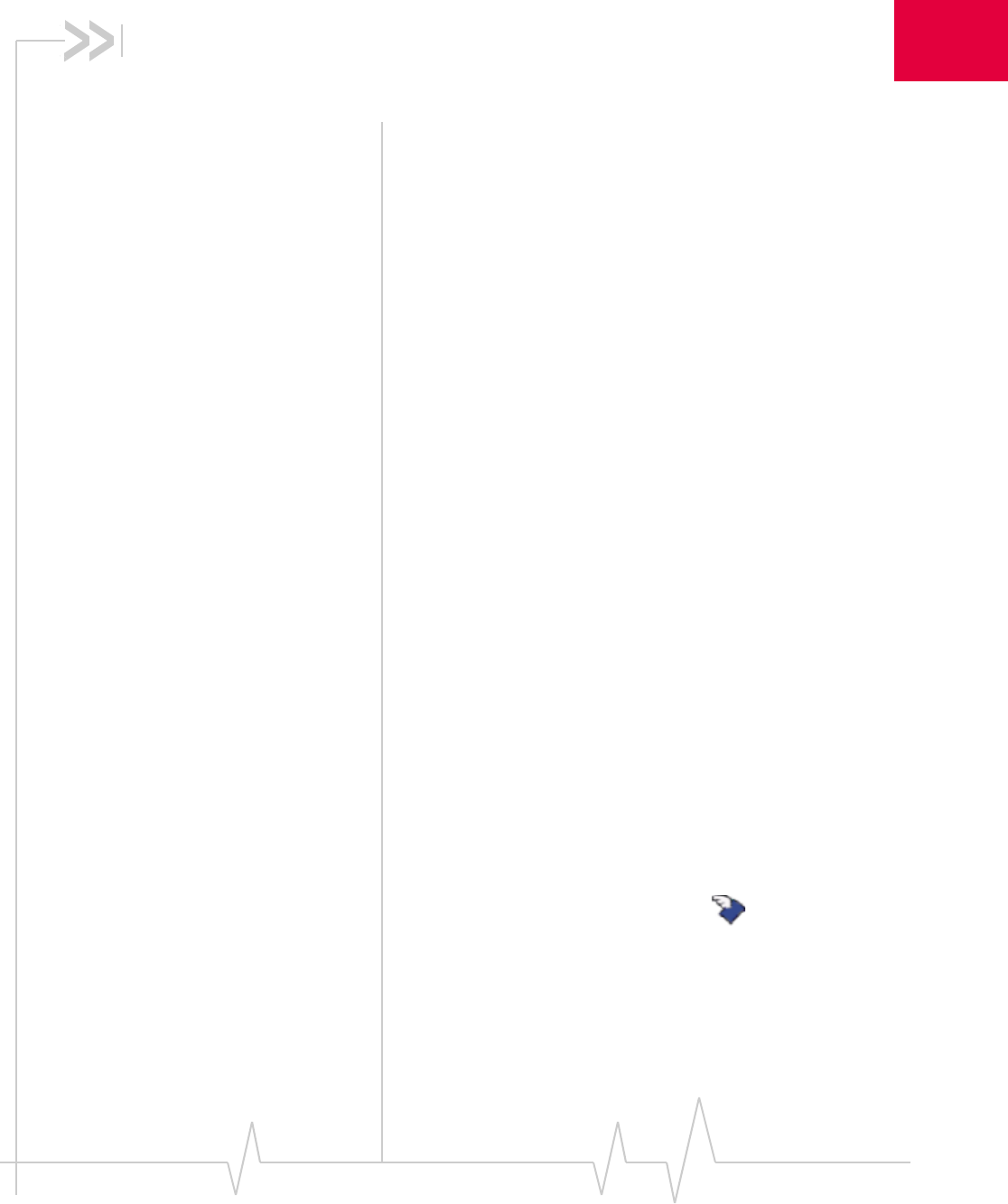
Document 2130972. Rev 1.1 Jul.08 33
5
5: Watcher Basics (Windows)
• Starting and closing
Watcher
• Components of the
Watcher Window
• Interpreting icons
• GPS Monitor window
• Online Help
• Warranty
• Troubleshooting WatcheristheWindowsapplicationthatallowsyoutomanage
andmonitortheconnectionbetweenthemodemandthe
CDMAnetwork.YouuseWatcherto:
•Determineyoursignalstrength,roamingstatus,3Ghigh‐
speeddataavailability,andothernetworkconnection
parameters
•Initiateandenddatacalls
•Uselocation‐basedservices(subjecttofeatureavailability)
•Viewcallstatistics
•ReceiveandsendSMSmessages
•Customizefeaturesandoptions
DependingonWatchersettings,youmaybeabletoconnectto
theCDMAnetworkwithoutstartingWatcher—simplyby
launchingwhateverapplicationyouwanttouse(suchasyour
webbrowserore‐mailapplication);fordetails,seetheonline
helptopic“Autoconnectbehaviour”.However,Watcherand
itsiconinthesystemtraywon’tbeavailableforyoutomonitor
thestatusoftheconnection.Location‐basedservicesalsowon’t
beavailable.
Starting and closing Watcher
DependingonyoursettingsintheOptionswindow,Watcher
maylaunchautomaticallyanytimeyouinsertthemodem.You
canalsolaunchWatcherby:
•Double‐clickingtheWatchericon onyourdesktop
•Selecting:
InWindowsVistaorWindowsXP:Start > All Programs >
Sierra Wireless > Watcher > Watcher
InWindows2000:Start > Programs > Sierra Wireless >
Watcher > Watcher
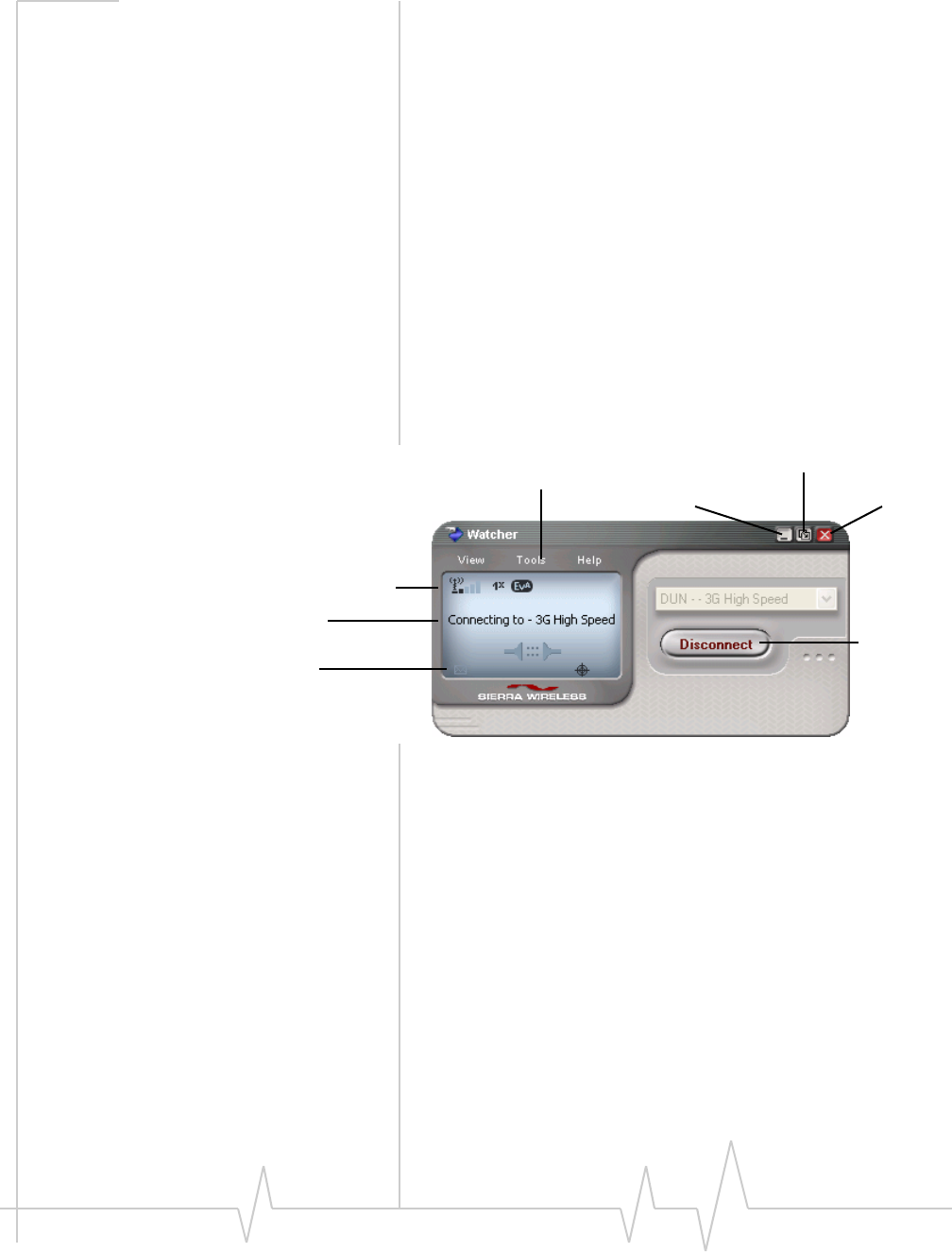
USB 598 Modem - User Guide
34 2130972
ThestandardWindowscontrolbuttonsintheupperright
cornerofthewindowareusedtominimizeorcloseWatcher.
Whenminimized,Watcherdoesnotappearasataskbar
button.Instead,aniconisshowninthesystemtray,usuallyat
therightendofthetaskbar.(See“Minimizedicons”on
page 38.)
Components of the Watcher
window
Thewindowhasthreeareasthatdisplaymessagesandicons:
theConnectionStatusArea(page 36),CallStatusArea
(page 37),andIndicatorArea(page 38).Theseareasareshown
inFigure 5‐1thatfollows.
Amenubarislocatedontheupperleftsideofthewindow.
Windowscontrolbuttonsareinthetoprightcorner.
Figure 5-1: Watcher window
Foradetaileddescriptionofeachoptioninthemenus,seethe
onlinehelp.
Toggle Full/Compact button
Close buttonMinimize button
Menu bar
Connection Status Area
Call Status Area
Indicator area button
Disconnect
Connect/
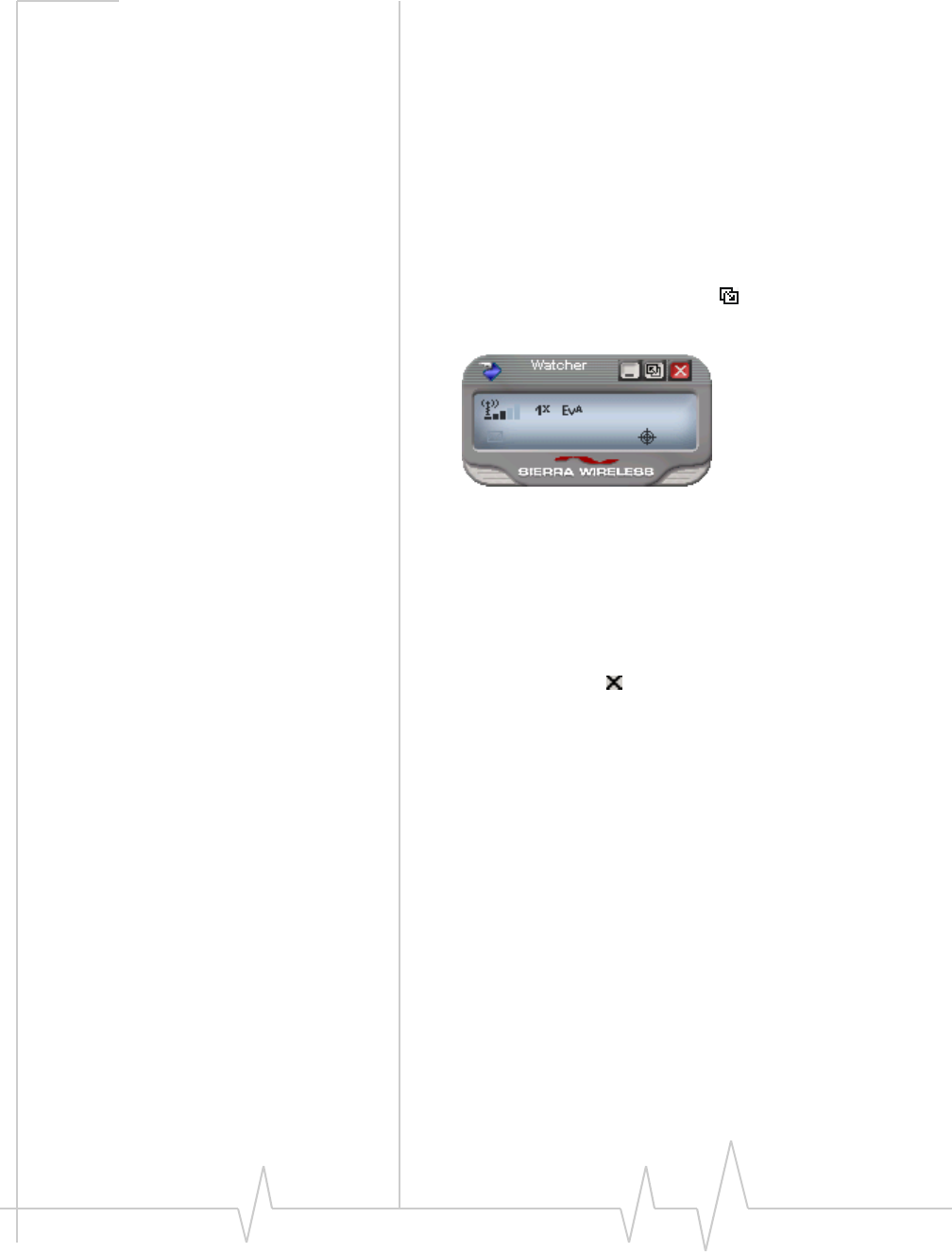
Watcher Basics (Windows)
Document 2130972. Rev 1.1 Jul.08 35
Window controls
•TheMinimizebuttonclosestheWatcherwindowbutleaves
theapplicationrunning.WhenWatcherisminimized,you
canusetheWatchericoninthesystemtraytodetermine
themodemstatus.(See“Minimizedicons”onpage 38.)
ThisiconreplacesataskbarbuttonforWatcher.
Onceminimized,youcanredisplaytheWatcherwindow
bydoingoneofthefollowing:
·ClickingtheWatchericoninthesystemtray.
·Double‐clickingtheWatcherdesktopshortcut
·LaunchingWatcherfromtheStartmenu.
•TheToggle Full/Compactbuttonisusedtoswitch
betweenthefullWatcherwindowandthecompactview:
Thecompactviewallowsyoutoseeconnectionstatusand
indicatorswhileusinglessspaceonthedesktop.Ifyou
right‐clickthecompactview,amenuisdisplayed.From
thismenuyoucanopensomeoftheotherWatcherwin‐
dowsorestablish/endadataconnection.
Toreturntofullview,clicktheviewtogglebuttoninthe
topright.
•TheClosebuttonisusedtoexitWatcher.
Docking
YoucansettheWatcherwindowto“jump”totheedgeofyour
screenwhenyoumovethewindowclosetoanedge.Thislets
youeasilypositionWatcherinacornerofthescreen.
•SelectView > Docking
Always On Top
YoucansetWatchertoalwaysdisplayinfrontofother
windows.Thisallowsyoutomonitorconnectionstatuswhile
usinganothermaximizedapplication,suchasyourweb
browser.
•SelectView > Always On Top
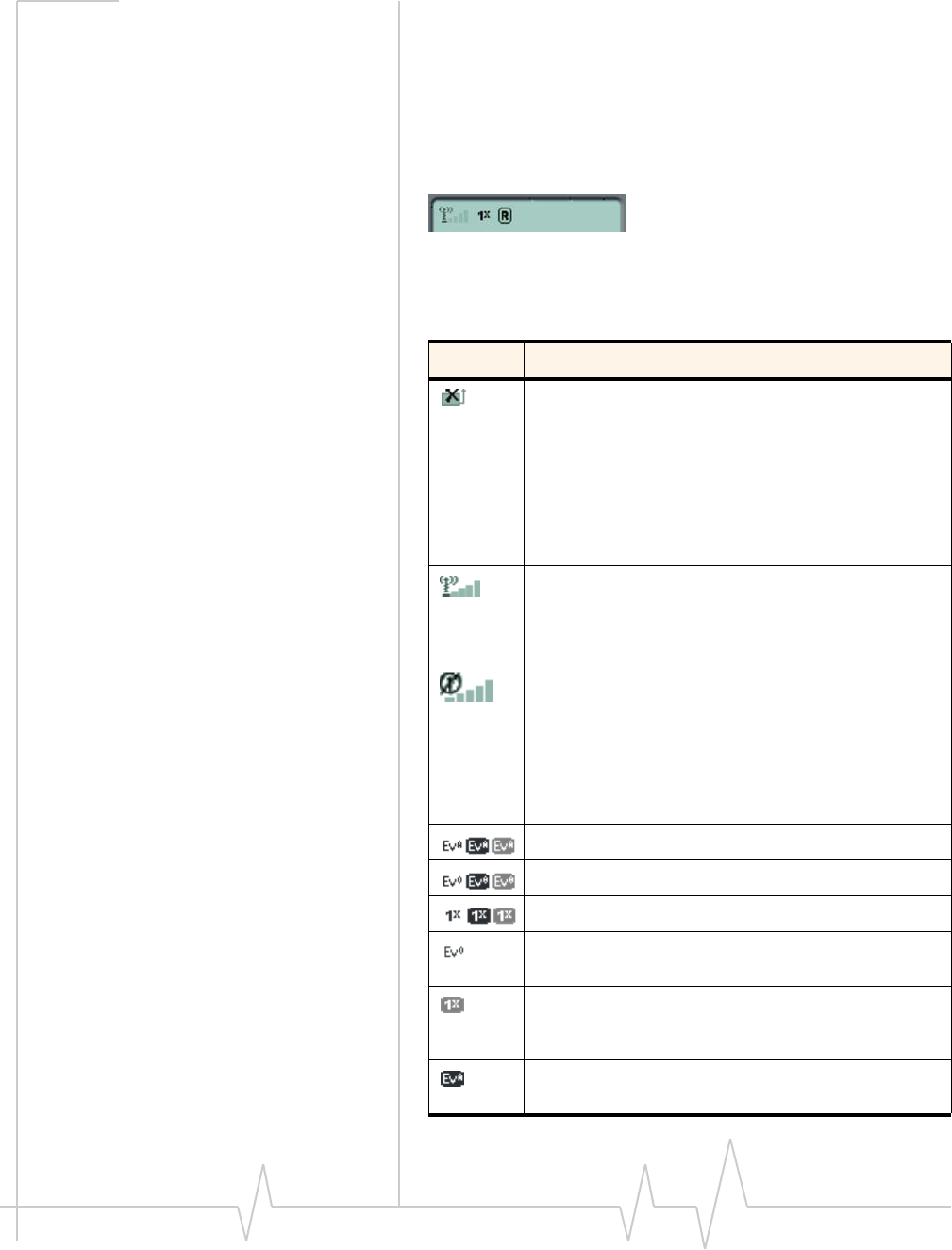
USB 598 Modem - User Guide
36 2130972
Interpreting icons
Watchermakesextensiveuseoficonstoindicatestatusand
events.Thevariousiconsaredescribedinthefollowing
sectionsonthedisplayareasofWatcher.
Connection Status Area
TheConnectionStatusAreausestheiconsshowninthe
followingtable.
Table 5-1: Connection Status Area icons
Icon Meaning
Modem not detected.
You may be able to resolve this by doing one of the
following:
- Unlocking the modem (Tools > Unlock Modem)
- Powering the modem on (Tools > Turn Radio On)
- Ejecting the modem and re-inserting it
If this icon is still displayed, restart your computer.
The Signal Strength indicator uses bars to show the
intensity of the radio signal. The number of bars
increases as signal strength increases, to a maximum
of five bars.
When the bars are dimmed and the antenna icon is
crossed out, no connection is possible for one of these
reasons:
•You are outside the CDMA network coverage area
•The signal strength is too weak
•A network or account problem is preventing the
modem from obtaining service
1xEV-DO Rev. A icon.
1xEV-DO Rev. 0 icon.
1X icon.
When only the letters are displayed, you have acquired
service, but have not established a data connection.
When the indicator has a gray background, the network
connection is dormant. (You are connected, but there
is currently no traffic.)
When the indicator has a darker background, you have
a data connection on the wireless service.
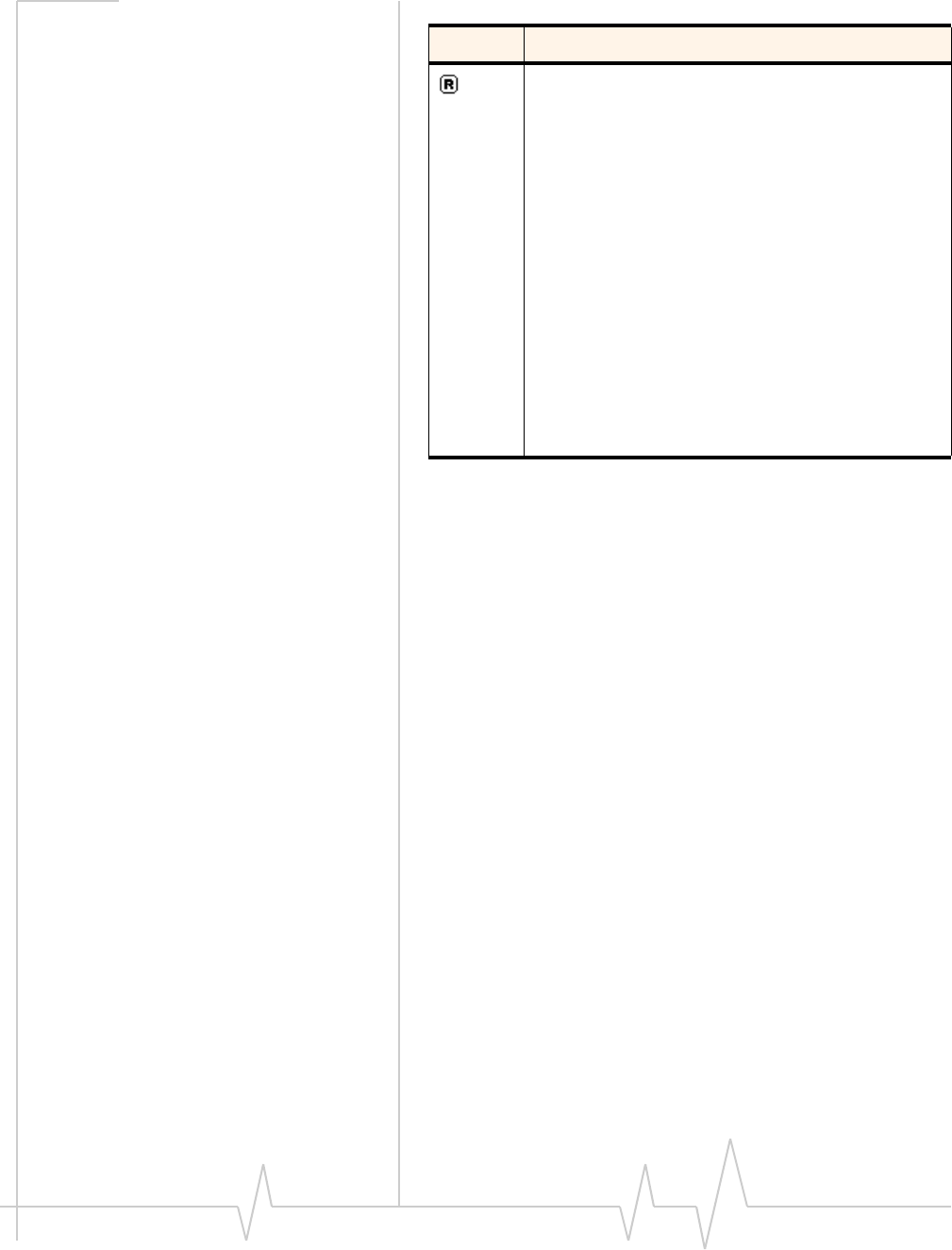
Watcher Basics (Windows)
Document 2130972. Rev 1.1 Jul.08 37
Call Status Area
TheCallStatusAreadisplaysmessagesrelatedtothestatusor
progressofaconnection.
Whereadurationtimerisshown,timingbeginswhenthecall
isinitiated—notfromthetimethecallisfullyconnected.This
isameasureofthetimethemodemhasbeenusingtheradio
channel(awirelessnetworkresource).
“Click this display to exit PowerSave mode”indicatesthatthe
modemcouldnotfindasystemwithina15 minuteinterval.To
conservepower,themodemreduceschannelscanningtoonce
everythreeminutes.ToforcethemodemoutofPowerSave
mode,clickintheCallStatusArea.Themodemperformsa
channelscanand,ifnonetworkisdetected,returnsto
PowerSavemode.
The Roaming Status indicator shows whether you are
roaming onto the network of a service provider other
than your own.
When the indicator is off (gray), you are within the local
coverage area of your service provider. When the
indicator is on (solid black), you are roaming.
Your coverage area and account charges depend upon
your service provider and the type of account you
have.
There may be surcharges for roaming service.
If there is no roaming agreement between your service
provider and the local carrier, you may be unable to
establish data connections and use other features.
Location-based services may not be available
(depending on the settings of your device, the
mechanism that the network and your device use to
obtain location information, and other factors).
Table 5-1: Connection Status Area icons (continued)
Icon Meaning
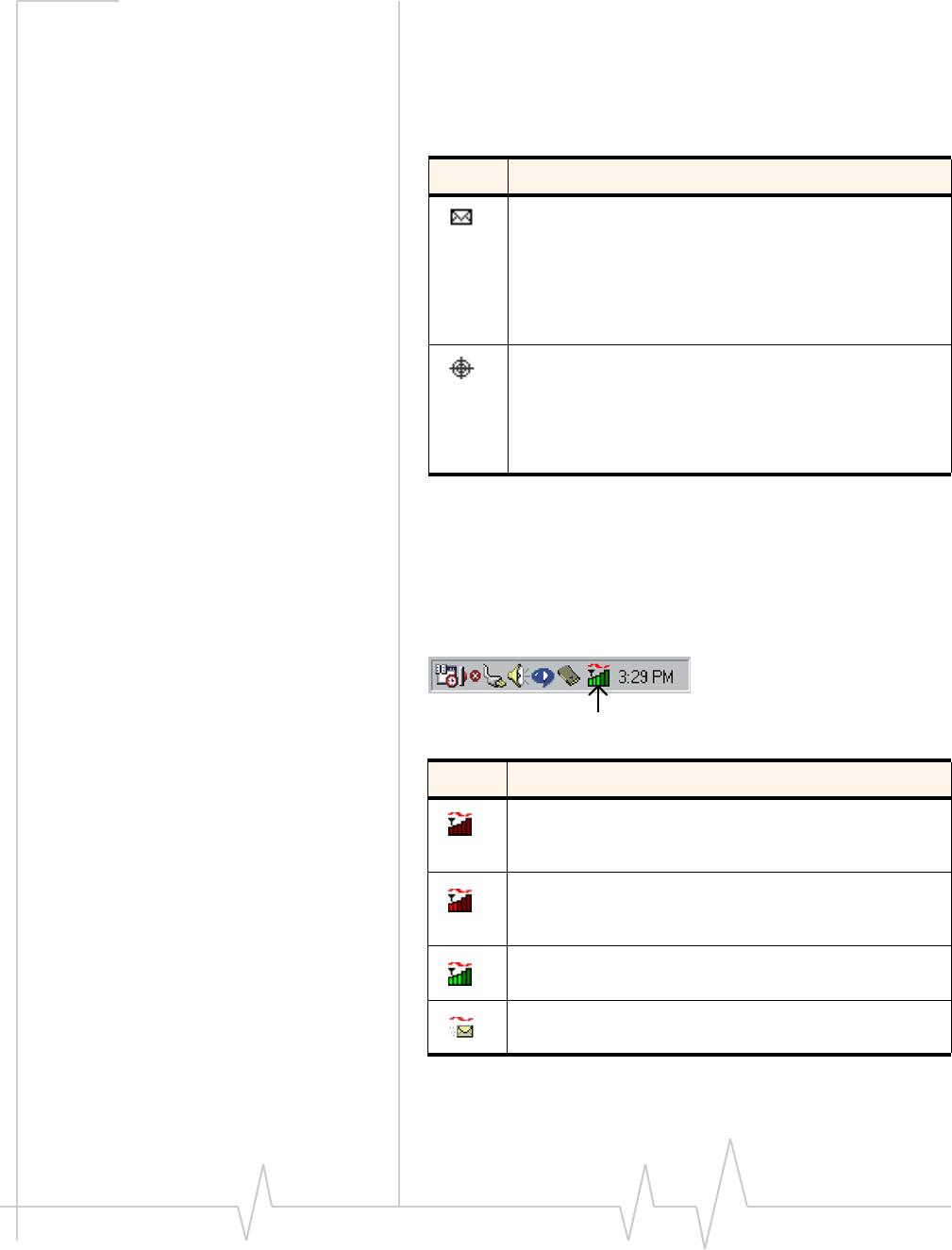
USB 598 Modem - User Guide
38 2130972
Indicator area
TheIndicatorareadisplaysaniconthatnotifiesyouwhenyou
receiveSMSmessages,andaniconthatreflectstheGPSstatus
(subjecttofeatureavailability;networkoperatordependent).
Minimized icons
WatcherdisplaysaniconintheWindowssystemtray(which
isusuallylocatedinthelowerrightcornerofyourscreen).The
systemtrayiconindicatesyourconnectionstatusornotifies
youwhenyouhaveSMSmessages.
Table 5-2: Indicator Area icons
Icon Meaning
The SMS message indicator shows whether you have
unread messages. A blinking icon indicates that there are
one or more urgent or important unread messages.
To display the SMS Express window (in which the
messages are displayed) select Tools > SMS Express, or
double-click the icon.
If you position the mouse pointer over the GPS icon, the
ToolTip shows the GPS status (on or off).
Double-click the icon to open the GPS Monitor window
(page 39).
(Network operator dependent; this icon may not be
displayed.)
Table 5-3: System tray icons
Icon Meaning
Watcher cannot detect the modem. Ensure that the
modem is powered on, not locked, and properly
connected to your computer.
You are in service on the network but have no active data
connection.
The number of red bars indicates the signal strength.
You have an active data connection.
The number of green bars indicates the signal strength.
You have a new SMS message.
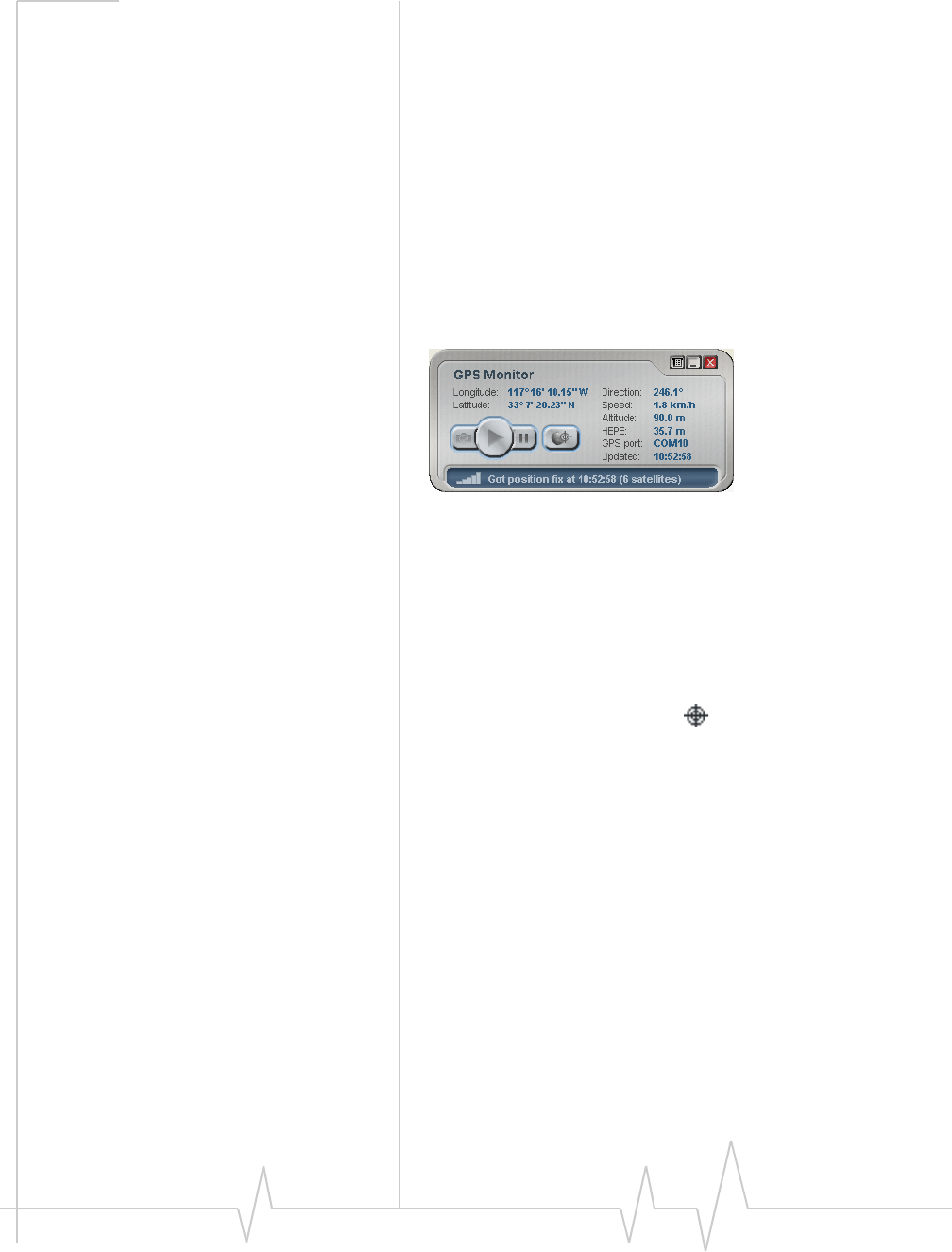
Watcher Basics (Windows)
Document 2130972. Rev 1.1 Jul.08 39
Onlyoneiconcanbedisplayedatatime.Thepriorityoficons,
fromhighesttolowest,is:
•Nomodemdetected
•SMSmessage(s)
•Activeorinactiveconnection.
Forexample,ifyouhaveunreadSMSmessages,andthen
establishadataconnection,theiconstilldisplaysasanunread
SMSmessage.
GPS Monitor window
TheGPSMonitorwindowreportsGPSdatafromyour
modem.
Themodemmusthaveafixonatleastfoursatellitestoreport
latitude,longitude,altitude,velocityandheading.(Thestatus
baratthebottomoftheGPSMonitorwindowindicateshow
manysatellitesarebeingtracked.)
ToopentheGPSMonitorwindow:
1. InWatcher,selectTools > Display GPS.
‐or‐
Double‐clicktheGPSiconinthemainWatcher
window(networkoperatordependent;thisiconmaynot
beavailable).
TheGPSMonitorwindowreports:
•LongitudeandLatitude—yourcoordinatesindegrees,
minutes,andseconds.
•Direction—yourdirectionindegreesfromtruenorth(0),
increasingclockwise.
•Speed—calculatedbasedonyourcurrentlatitudeand
longitudeandthelastreading(onesecondprevious).This
iseitherinkilometersperhourormilesperhour,
dependingonyourchosenoption.
•Altitude—youraltituderelativetomeansealevel,in
eitherfeetormeters,dependingonyourchosenoption.
•HEPE—HorizontalEstimatedPositionError.Reflects
accuracy(horizontal/verticalprecision).
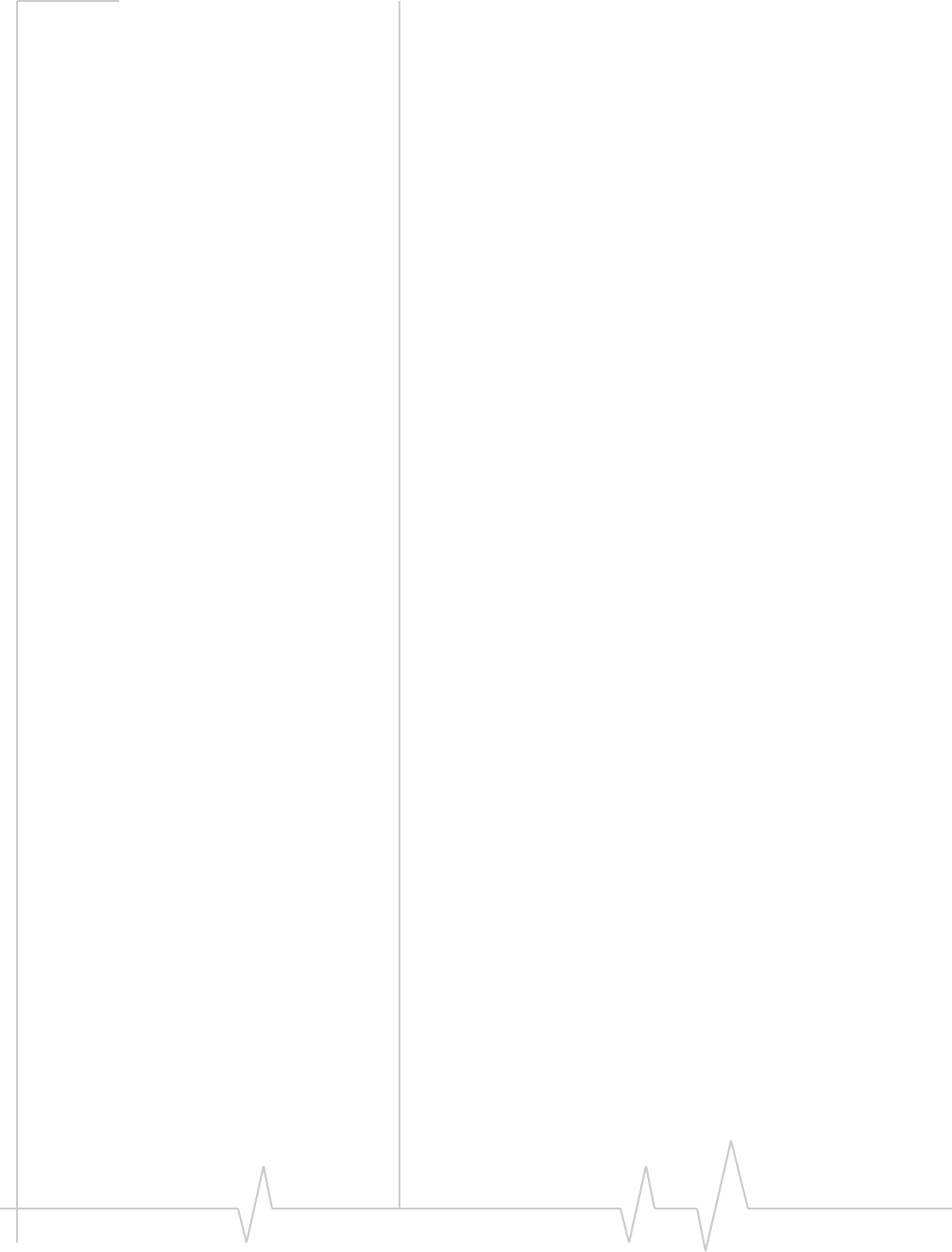
USB 598 Modem - User Guide
40 2130972
•GPSport—portusedforGPSactivity.
•Updated—date/timethattheGPSvalueswerelast
acquired.ThedisplayformatisbasedonyourControl
PanelsettingsinWindows.
FromtheGPSMonitorwindowyoucan:
•Determinethenumberofsatellitesbeingtracked
•Getyourcurrentlocation
•Viewamapofyourcurrentlocation
•Start/stopatrackingsession
•ConfigureGPSsettings
FordetailedinformationonusingGPSandconfiguringthe
settings,seetheonlineHelpofGPSMonitor.
Online Help
TheWatcherandGPSMonitorapplicationsincludeextensive
onlinehelptoprovideoperatinghintsandstep‐by‐step
instructionsforgettingthemostfromyourmodem.
Youcanaccessonlinehelpinseveralways:
•Press<F1>inanywindow.
•UseWindowsExplorertonavigatetoProgram Files >
Sierra Wireless Inc > Watcher > Help,anddouble‐click
Watcher_ENU.chm(forWatcherhelp)orGPS_ENU.chm (for
GPSMonitorhelp).
Thehelpfileshaveatableofcontents,anindex,andsearch
capabilities.
Warranty
YoucanaccessaPDFofthewarranty,in:
•WindowsVistaorWindowsXP:Start > All Programs >
Sierra Wireless > Watcher
•Windows2000:Start > Programs > Sierra Wireless > Watcher
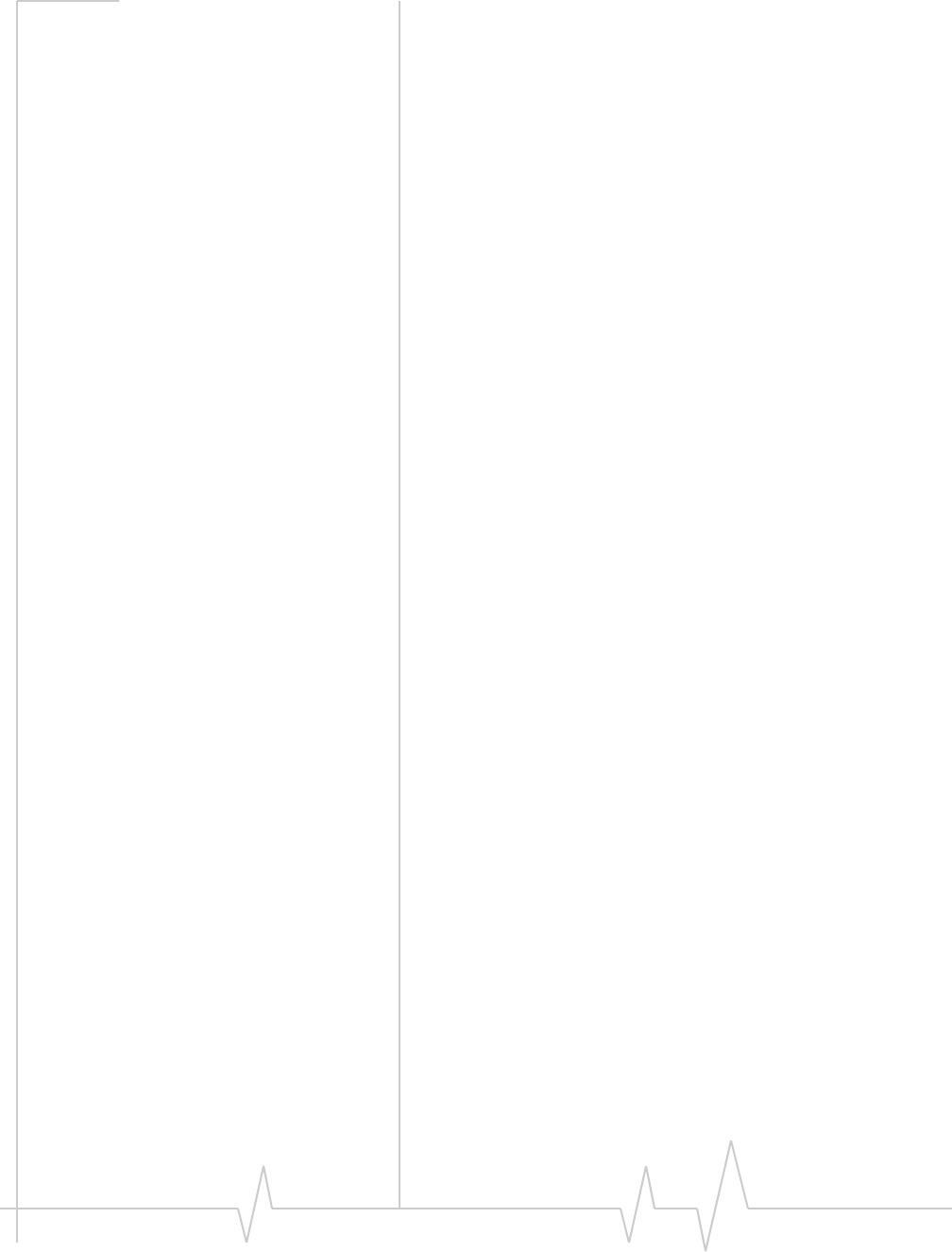
Watcher Basics (Windows)
Document 2130972. Rev 1.1 Jul.08 41
Troubleshooting
Theonlinehelpincludesdescriptionsofmostcommonerror
messages.LookinthetableofcontentsunderTroubleshooting.
Forhelpwithotherproblems:
•ConsulttheSierraWirelesswebsiteat
www.sierrawireless.com,whereyouwillfindanextensive
knowledgebasethatcanbesearchedtoaddressmost
problems.
•Contactyourserviceprovider.
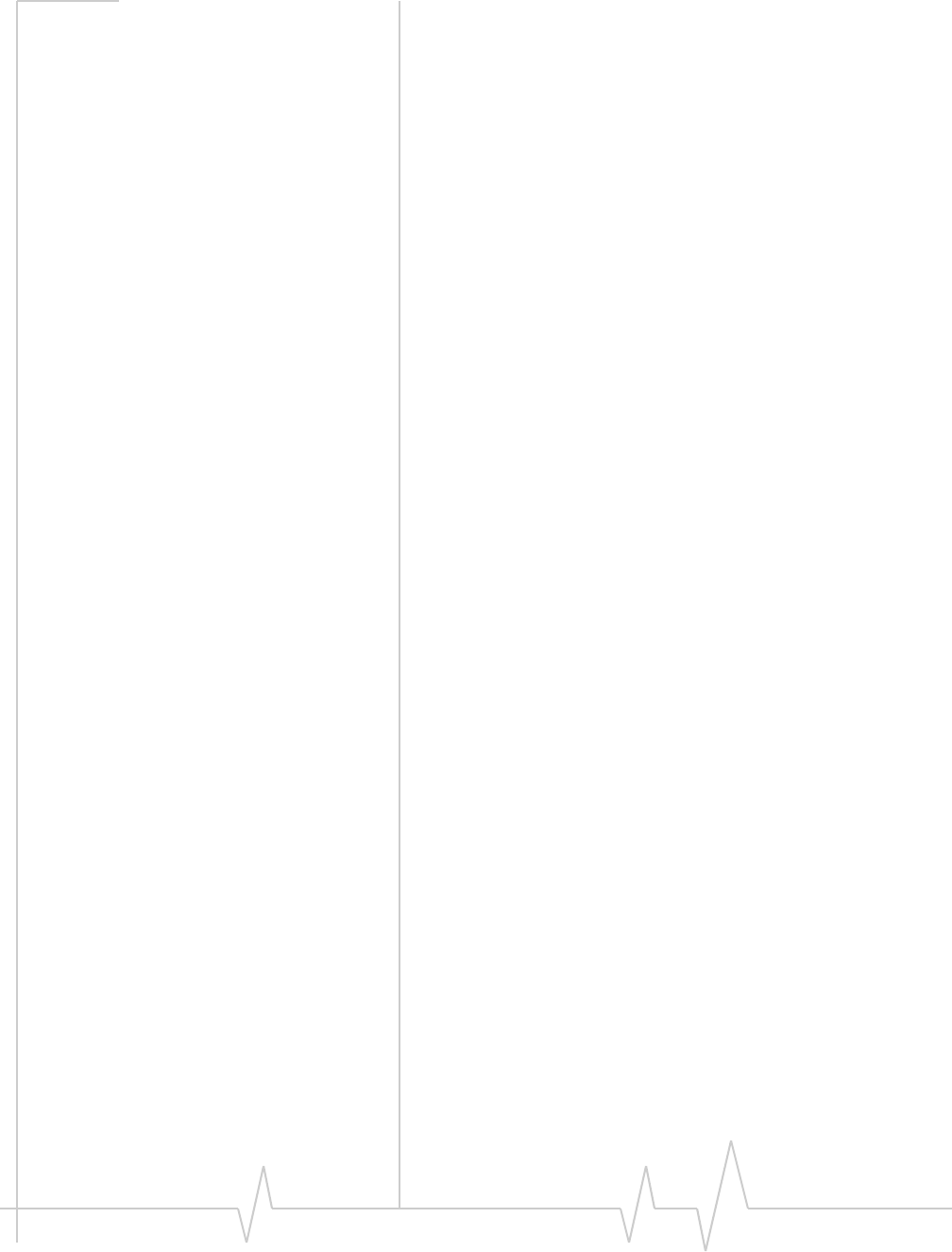
USB 598 Modem - User Guide
42 2130972
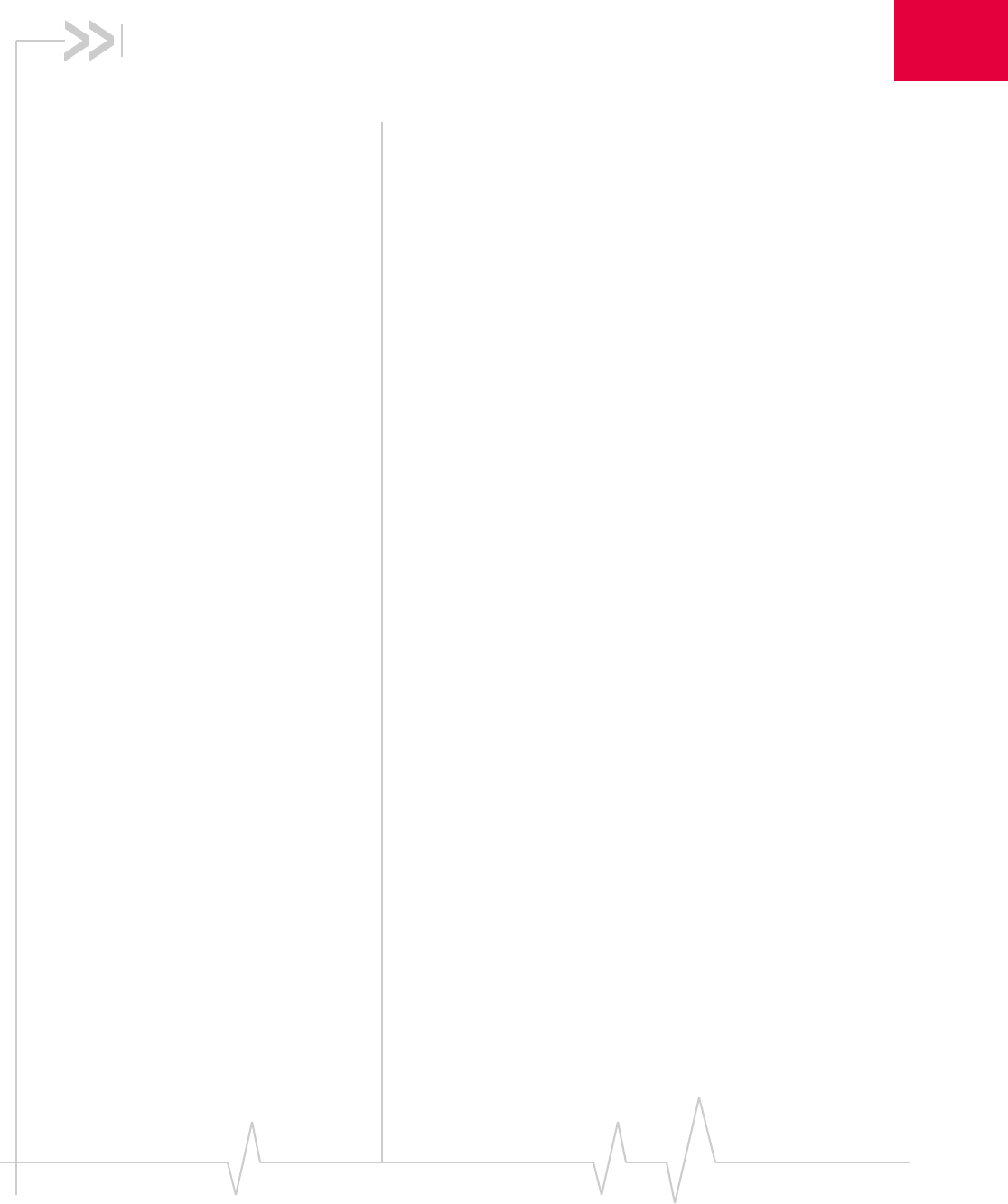
Document 2130972. Rev 1.1 Jul.08 43
6
6: Watcher Lite Basics (Mac)
• Starting and closing
Watcher Lite
• Watcher Lite window
• Watcher Lite menu
options
• Connecting to the
network
• Displaying your phone
number and ESN
• Security
• Powering the modem
off
• Warranty
• Troubleshooting
• Uninstalling the
Watcher Lite
software
WatcherLiteistheMacapplicationthatallowsyoutomanage
andmonitortheconnectionbetweenthemodemandthe
CDMAnetwork.YouuseWatcherLiteto:
•Determineyoursignalstrength,roamingstatus,3Ghigh‐
speeddataavailability,andothernetworkconnection
parameters
•Initiateandenddatacalls
•Viewcallstatistics
Starting and closing Watcher
Lite
TostartWatcherLite:
1. Ensurethemodemisinsertedintoyourcomputer.
2. InFinder,chooseGo > Applications > Sierra Wireless Watcher.
TocloseWatcherLite:
1. ClickthebuttonintheupperleftcorneroftheWatcher
Litewindow.
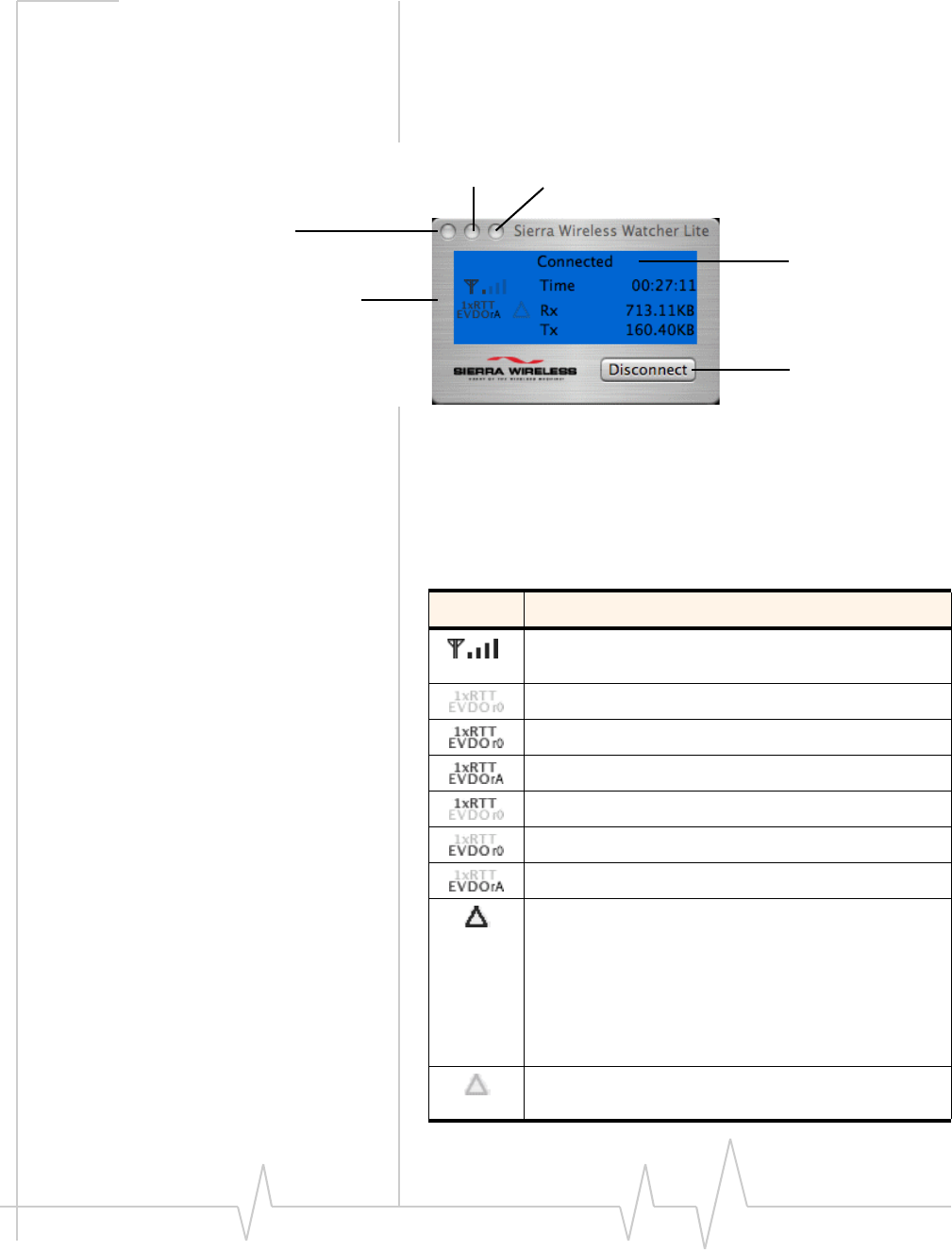
USB 598 Modem - User Guide
44 2130972
Watcher Lite window
Thewindowhastwoareasthatdisplaymessagesandicons:
theMessageArea,andIndicatorArea.Theseareasareshown
inFigure 6‐1thatfollows.
Figure 6-1: Watcher Lite window
TheWatcherLitewindowmaydisplay,dependingonthe
coverageandconnectionstate,someofthefollowingiconsand
text:
Resize
Minimize
Close
Indicator area
connection
cancel a
Establish/
Message area
Table 6-1: Watcher Lite icons and text
Icon/text Meaning
CDMA network signal strength, indicated by the
number of bars.
You are outside the CDMA network coverage area.
You have 1X and 1xEV-DO Rev. 0 coverage.
You have 1X and 1xEV-DO Rev. A coverage.
You have 1X coverage.
You have 1xEV-DO Rev. 0 coverage.
You have 1xEV-DO Rev. A coverage.
You are roaming.
Your coverage area and account charges depend upon
your service provider and the type of account you
have.
There may be surcharges for roaming service.
If there is no roaming agreement between your service
provider and the local carrier, you may be unable to
establish data connections and use other features.
You are within the local coverage area of your service
provider (not roaming).
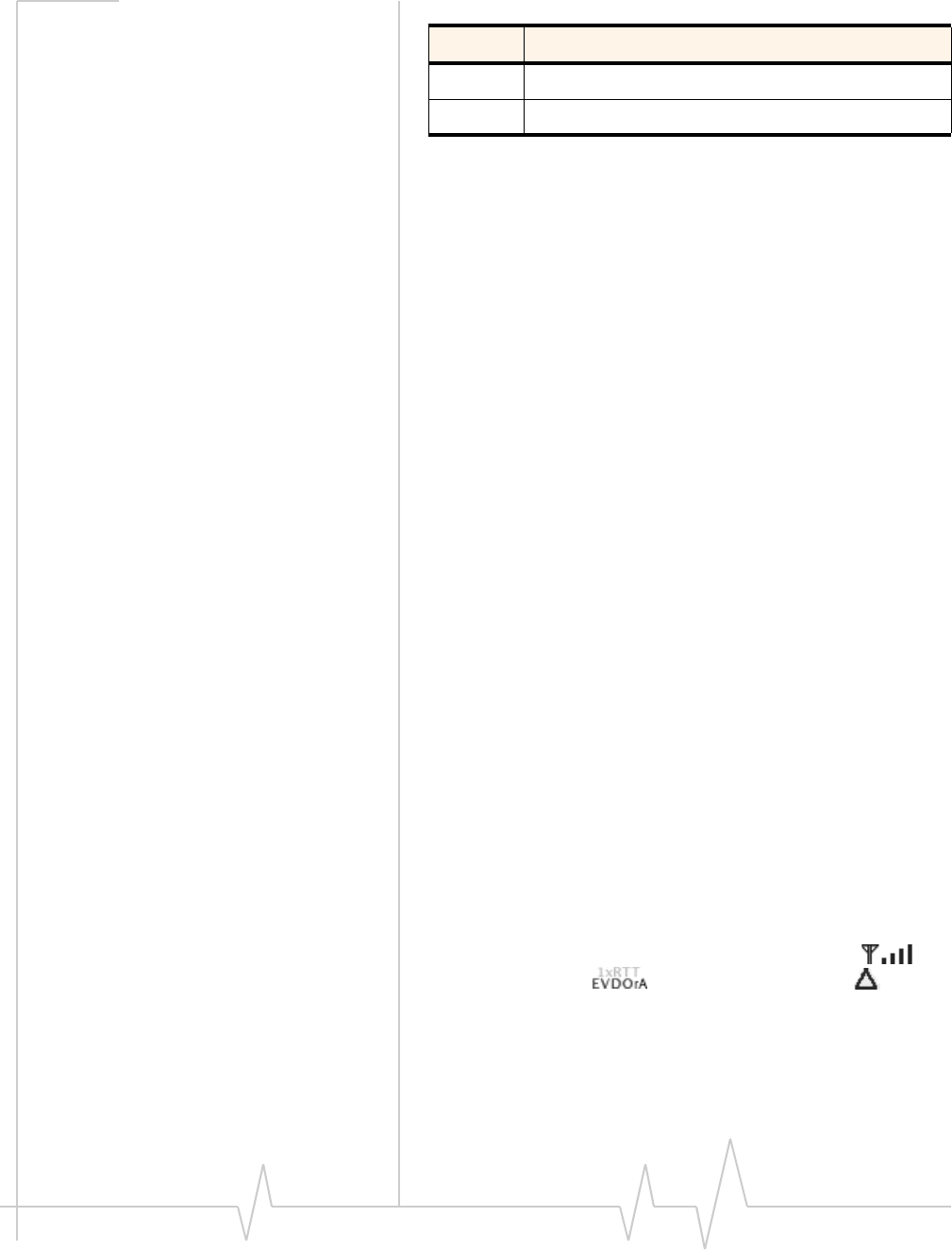
Watcher Lite Basics (Mac)
Document 2130972. Rev 1.1 Jul.08 45
Connection states
TheWatcherLitewindowcandisplayvariousconnectionand
interactionstates,including:
•Nodevicedetected
•Notactivated
•UpdatingUserProfile
•Disconnected
•Connecting
•Connected
•DeviceisLocked
No device detected
WatcherLitedidnotdetectthemodem.TheConnectbuttonis
unavailable.
1. Insertthemodem.Ifitisalreadyinserted,removeand
reinsertit;waitafewmoments.
2. Ifthismessageisstilldisplayed,uninstall(page 50)and
reinstallWatcherLite.
Not activated
Touseyourmodem,youmustactivateit.UsetheActivation
Assistant(page 32).
Updating User Profile
WatcherLiteisperformingaccountsetupforyoubymakinga
connectiontotheCDMAnetworkandusingasecureInternet
connectiontodownloadaccountparameterstoyourmodem.
Disconnected
WatcherLiteisreadytomakeaconnectiontothenetwork.The
Connectbuttonisavailable;thesignalstrengthicon(),
coverageindicator(),andtheroamingicon()are
visible.
Toconnecttothenetwork,clicktheConnectbutton.
Connecting
WatcherLiteisestablishingaconnectiontothenetwork.
Rx Amount of data received from the network.
Tx Amount of data transmitted to the network.
Table 6-1: Watcher Lite icons and text (continued)
Icon/text Meaning
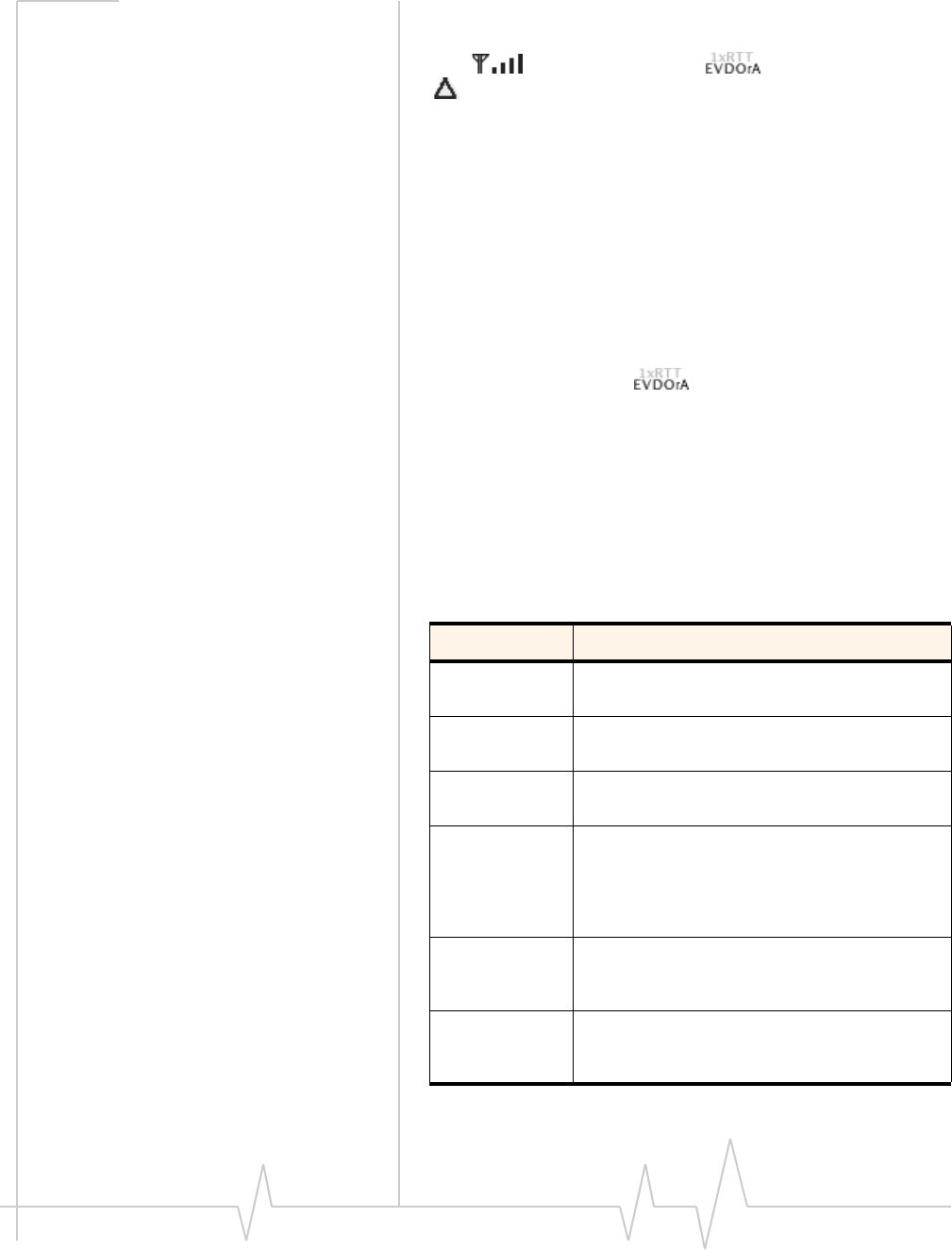
USB 598 Modem - User Guide
46 2130972
Connected
Theconnectionisestablished.Inadditiontothesignalstrength
icon(),coverageindicator(),androamingicon
(),theamountoftimeyou’vebeenconnectedandthe
amountofdatareceived(Rx)andtransmitted(Tx)arealso
displayed.(Seethenoteonpage 47.)
Toendtheconnection,clickDisconnect.
Device is Locked
Themodemislocked,sothatotherscannotusethemodem
andyouraccount.Tousemostofthefeatures,youmust
unlockthemodem(page 49).
Determining the type of coverage
AniconinWatcherLite()indicatesthetypeofcoverage
youhave(forexample,1X[synonymof1xRTT]or1xEV‐DO).
Seethetableonpage 44.
Watcher Lite menu options
Thefollowingtabledescribesthemenuoptionsavailablefrom
theExtrasitemontheSierraWirelessWatchermenu.
Table 6-2: Watcher Lite menu options
Menu item Description
Turn ... Device
Off Power off your modem.
See “Powering the modem off” on page 49.
Activation Activate your modem.
See “Activation Assistant” on page 32.
Data
Provisioning Provision your modem.
Lock Device /
Unlock Device Lock your modem so that others cannot use it to
access your account; unlock your modem so
that you can use it.
See “Locking the modem” on page 48, or
“Unlocking the modem” on page 49.
About ... Device View information about the modem.
See “Displaying your phone number and ESN”
on page 47.
Open Internet
Connect View, configure, and use the data and VPN
connections available on your computer (for
example, WWAN).
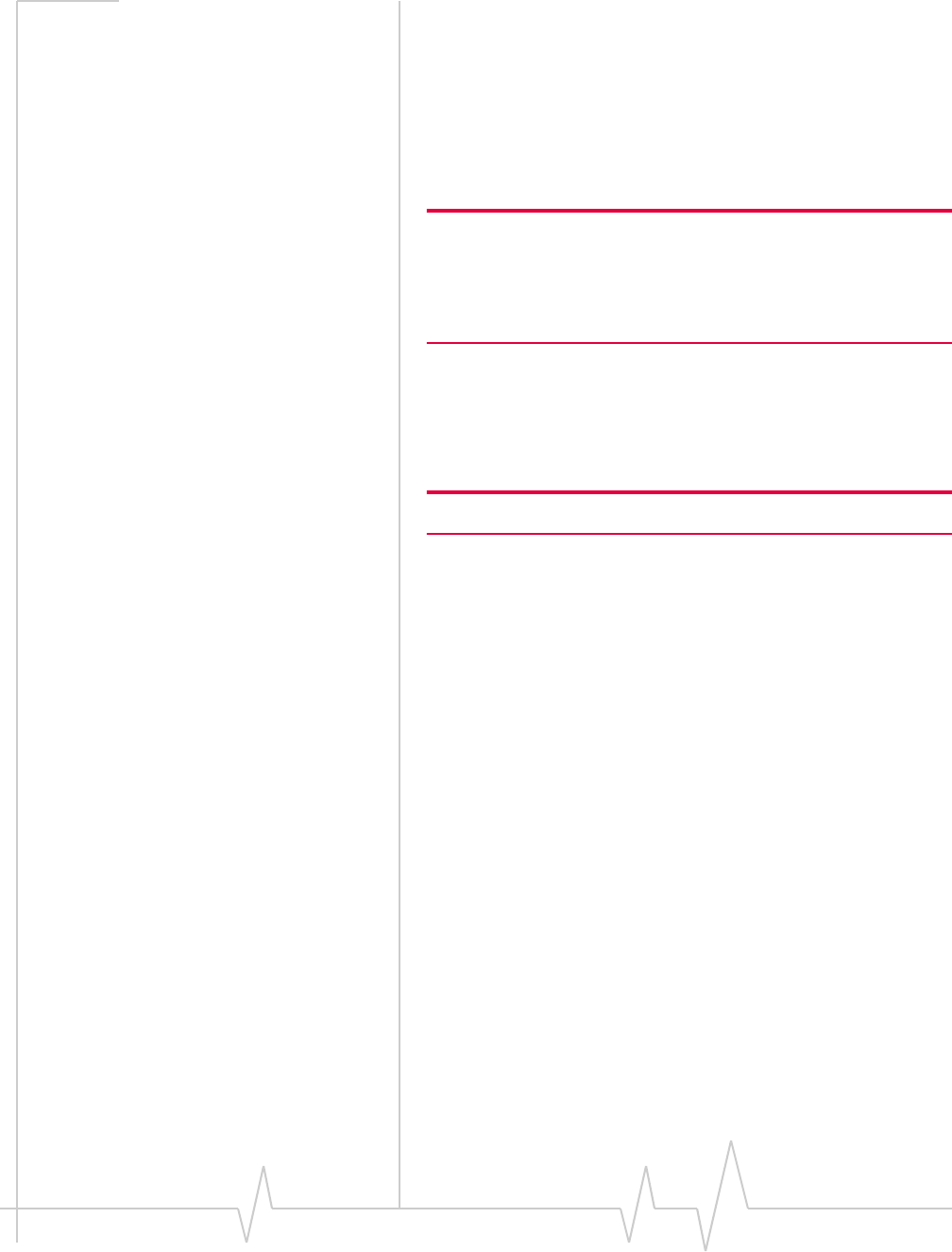
Watcher Lite Basics (Mac)
Document 2130972. Rev 1.1 Jul.08 47
Connecting to the network
Toconnecttothenetwork:
1. IntheWatcherLitewindow,clickConnect.
Onceyou’reconnectedtothenetwork,WatcherLitedisplays
“Connected,”theamountoftimeyou’vebeenconnected,and
theamountofdatareceived(Rx)andtransmitted(Tx).
Note: In some cases, the Connect button can establish a connection
to the network, even if the button seems unavailable. If nothing seems
to happen when you click the button, ensure that the modem is
properly inserted, and not locked (see “Unlocking the modem” on
page 49).
Viewing the amount of data transferred
Onceyou’reconnectedtothenetwork,WatcherLiteshowsthe
amountofdatareceived(Rx)andtransmitted(Tx).
Note: The information is not intended for billing purposes.
Onceyouendtheconnection,allnumbersresettozero.
Ending a connection
Toendyournetworkconnection:
1. IntheWatcherLitewindow,clickDisconnect.
Displaying your phone number
and ESN
Toviewyourphonenumber(“DirectoryNumber”)andESN:
1. FromtheExtrasitemontheSierraWirelessWatchermenu,
selectAbout ... Device.
Security
Whenitisdisconnected,youcanlockyourmodemsothat
otherscannotusethemodemandyouraccount.Afour‐digit
lockcodeisneededtounlockthemodem.
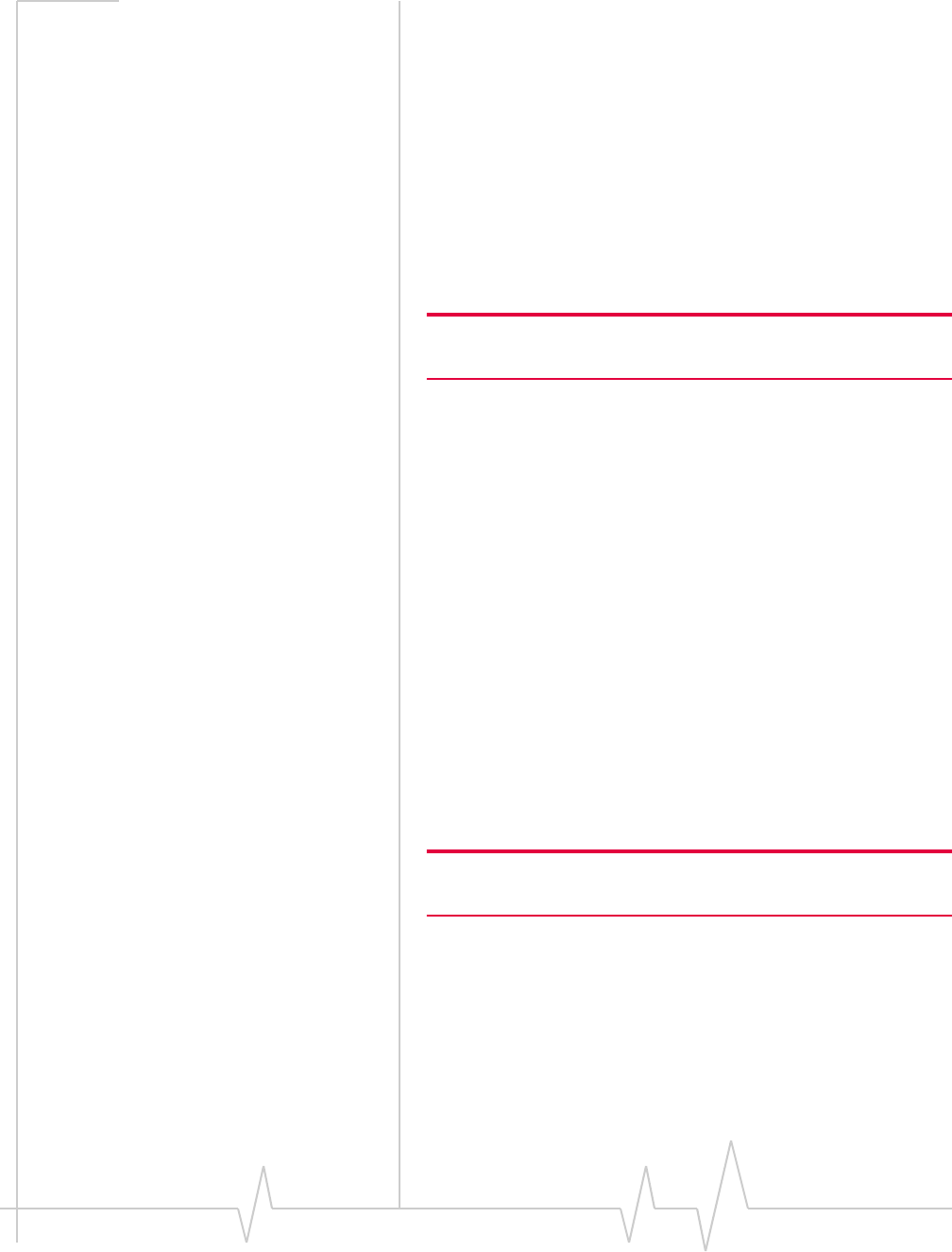
USB 598 Modem - User Guide
48 2130972
Initial lock code
Theinitiallockcodevalueisdeterminedbyyourservice
provider.
Forserviceproviderconfigurationsthatdonotrequireaccount
activation,adefaultlockcodeissetatthefactorytoavalue
determinedbytheserviceprovider.Forassistance,contact
yourserviceprovider.
ConfigurationsthatusetheActivationAssistantorautomated
activationsettheinitiallockcodetothelastfourdigitsofyour
accountphonenumberwheneveranewphonenumberis
activated.
Note: The security lock code is reset to the last four digits of the
phone number whenever an account is activated.
Warning regarding the lock code
Ifyoulockthemodemandforgetthelockcode,youwillnot
beabletousethemodemuntilyoureceiveassistancefrom
yourserviceprovider.
When the modem is locked
Whenthemodemislocked,youcan:
•Unlockthemodem(page 49).
•Poweroffthemodem(page 49).
Whenthemodemislocked,youcannot:
•Makedataconnections(theConnectbuttonisunavailable).
•RuntheActivationAssistant.
Locking the modem
Note: If you forget the lock code, you will not be able to use the
modem until you receive assistance from your service provider.
Tolockthemodem:
1. Endanyactiveconnection.(Youcanlockthemodemonly
whenitisdisconnected;page 45.)
2. FromtheExtrasitemontheSierraWirelessWatchermenu,
chooseLock Device.
3. Inthe“LockDevice”window,enterthelockcode(PIN),
andclickOK.
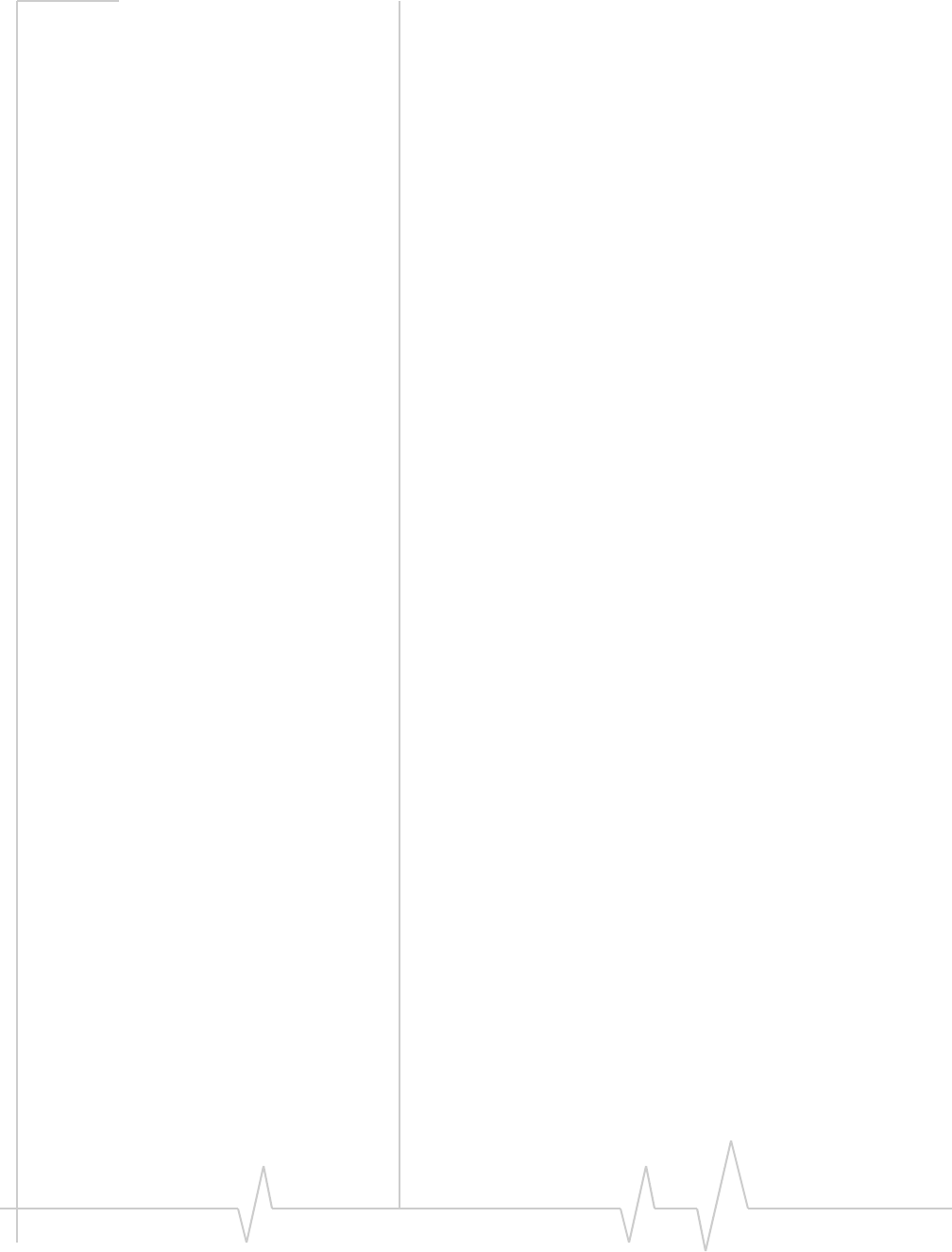
Watcher Lite Basics (Mac)
Document 2130972. Rev 1.1 Jul.08 49
Whenthemodemislocked,WatcherLitedisplays“Deviceis
Locked.”TheConnectbuttonisunavailable.
Unlocking the modem
Whenthemodemislocked,WatcherLitedisplays“Deviceis
Locked.”
Tounlockthemodem:
1. Ifthe“UnlockDevice”windowisnotdisplayed:fromthe
ExtrasitemontheSierraWirelessWatchermenu,choose
Unlock Device.
2. Inthe“UnlockDevice”window,enterthelockcode(PIN),
andclickOK.
Ifyoucan’trecallyourlockcode,tryusingthelastfour
digitsofyourmodem’sphonenumber.Ifthisdoesn’twork,
callyourserviceprovider.
Whenthemodemisunlocked,WatcherLitenolongerdisplays
“DeviceisLocked.”
Powering the modem off
Ifyouareusingyourmodeminanaircraft,hospital,orother
environmentwherethemodemmaycauseinterference,you
canpowerthemodemoff(withoutremovingitfromyourUSB
slot),andstilluseotherfunctionsofyourcomputer.
Thisalsoallowsyoutoconserveyournotebookcomputer’s
battery.
Topowerthemodemoff:
1. Closeanyactivedataconnection(inWatcherLite,click
Disconnect).
2. FromtheExtrasitemontheSierraWirelessWatchermenu,
selectTurn Device Off.
Whenthemodemispoweredoff,WatcherLitedisplays“No
devicedetected.”
Topowerthemodemon:
1. Removethemodem(page 23)andreinsertit.

USB 598 Modem - User Guide
50 2130972
Warranty
TheSierraWirelesswarrantyisinstalledasaPDFfileonyour
Macdesktop.
Troubleshooting
•ConsulttheSierraWirelesswebsiteat
www.sierrawireless.com,whereyouwillfindanextensive
knowledgebasethatcanbesearchedtoaddressmost
problems.
•Contactyourserviceprovider.
Uninstalling the Watcher Lite
software
Note: As part of the software removal process you will be prompted to
restart your computer; save any open documents.
ToremovetheWatcherLitesoftwarefromyourcomputer:
1. ExitWatcherLite(page 43).
2. Removethemodem.(See“Removingthemodem”on
page 23.)
3. OnyourMacdesktop,double‐clickSierraUninstaller.
4. ClickProceed.
5. Ifawindowappears,promptingyoutoenteryour
password,enteryourMacpassword,andthenclickOK.
6. ClickRestart Now.
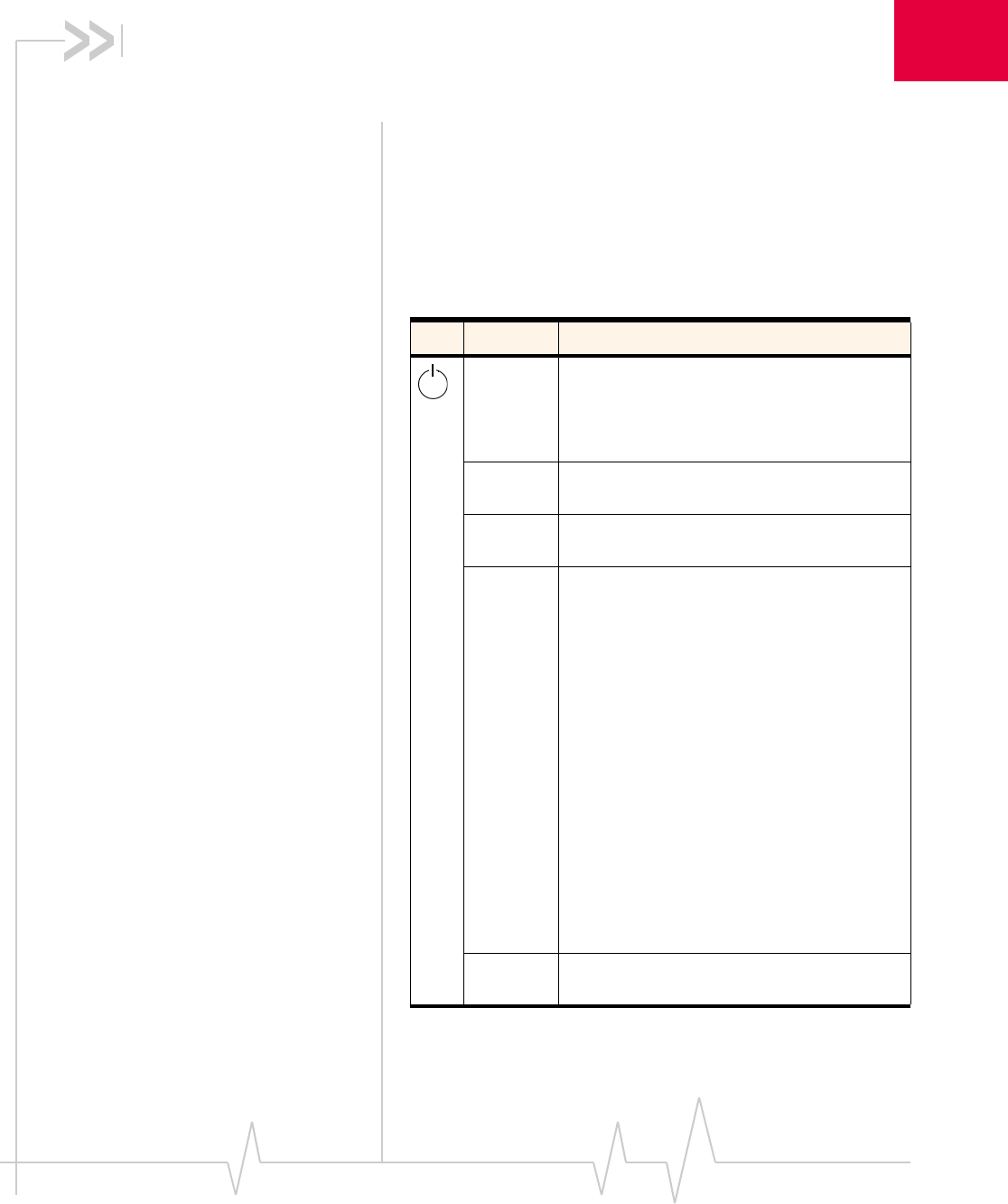
Document 2130972. Rev 1.1 Jul.08 51
7
7: Technical Specifications
•LED operation
•Radio frequency and
electrical
specifications
•Environmental
specifications
ThischapterdescribesthefunctionoftheLEDs,andprovides
technicalproductdataforthemodem.
LED operation
ThemodemhastwoLEDlights.TheLEDsoperateasfollows:
Table 7-1: LED operation
LED State Indicates
Off The modem has no power. You have powered
off the modem, or the modem is not completely
inserted into the USB slot, or the computer is in
suspend mode (Windows) or sleep mode
(Mac), which powers down the modem.
Blue, not
blinking The modem has power and is working
properly.
Blue,
blinking The modem’s firmware is being updated. Do
not remove the modem.
Amber,
blinking The modem is searching for service.
If this LED state persists:
•Ensure the modem is properly connected
to your computer.
•If you are inside a building or near a
structure that may be blocking the signal,
change the position or location of your
computer.
•You may be able to improve the signal
strength, by attaching an external antenna
(page 27).
•Ensure you are within the CDMA network
coverage area. For coverage information,
contact your service provider.
•Check with your service provider—a
network or account problem may be
preventing the wireless device from
obtaining service.
Amber, not
blinking An error has occurred. Remove the modem
(page 23) and reinsert it.
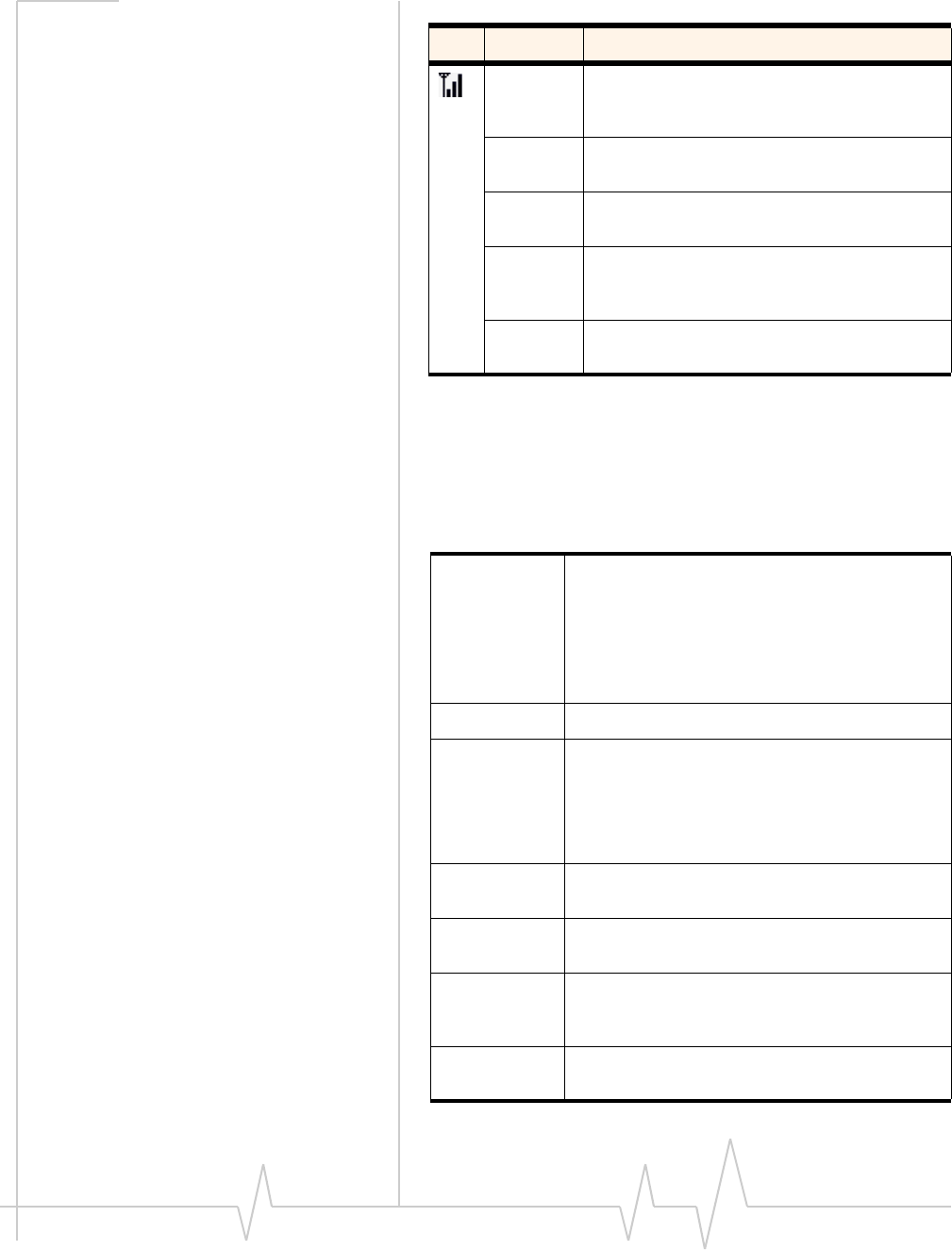
USB 598 Modem - User Guide
52 2130972
Radio frequency and electrical
specifications
Off No service is available.
See the suggestions for “Amber, blinking” on
page 51.
Amber,
blinking 1X coverage is detected. Ready to connect to
the network (click Connect).
Amber, not
blinking The modem is connected to the 1X network,
and can send or receive data.
Blue,
blinking 1x-EVDO coverage (Rev. 0 or Rev. A) is
detected. Ready to connect to the network
(click Connect).
Blue, not
blinking The modem is connected to the 1x-EVDO
network, and can send or receive data.
Table 7-2: Radio frequency and electrical
specifications
Approvals Compliant with:
IS-2000 Release 1.0 (CDMA 1X)
IS-707-A Data, IS-856 (CDMA 1x-EVDO), IS-866,
IS-878, IS-890,
CDMA Development Group
FCC (ID: N7NU598)
Industry Canada (ID: 2417C-U598)
Voltage +5.0 Vdc from USB slot
Current Maximum: 550 mA (from USB port)
Typical data call current (talk mode):
330 mA (1X)
410 mA (1xEV-DO)
Standby: 60 mA (1xEV-DO/IS2000 hybrid
mode)
Transmitter
power 250 mW (+24 dBm) average
Transmit PCS: 1850 to 1909.95 MHz
Cellular: 824.04 to 848.97 MHz
Receive PCS: 1930 to 1989.95 MHz
Cellular: 869.04 to 893.97 MHz
GPS: 1575.42 MHz
Channel
spacing 1.25 MHz
Table 7-1: LED operation (continued)
LED State Indicates
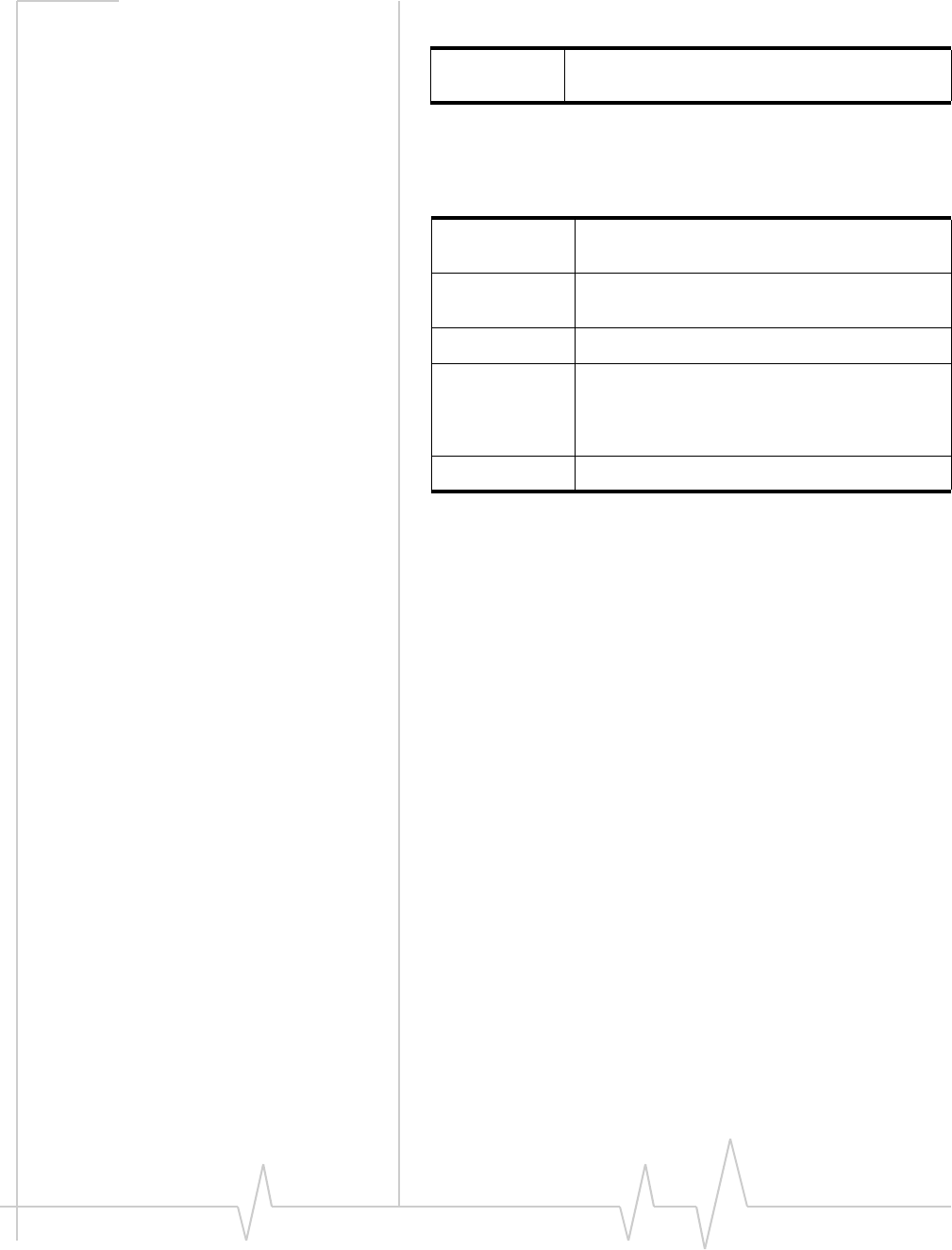
Technical Specifications
Document 2130972. Rev 1.1 Jul.08 53
Environmental specifications
Frequency
stability ±150 Hz
Table 7-3: Environmental specifications
Operating
temperature -20 to +55°C
Storage
temperature -40 to +85°C
Humidity 95%, non-condensing
Vibration Random vibration, 10 to 1000 Hz, nominal 6G
RMS in each of 3 mutually perpendicular axes.
Test duration of 60 minutes for each axis, for a
total test time of 3 hours (non-operating)
Drop 1 m on concrete on each of 6 faces, 2 times
Table 7-2: Radio frequency and electrical
specifications (continued)
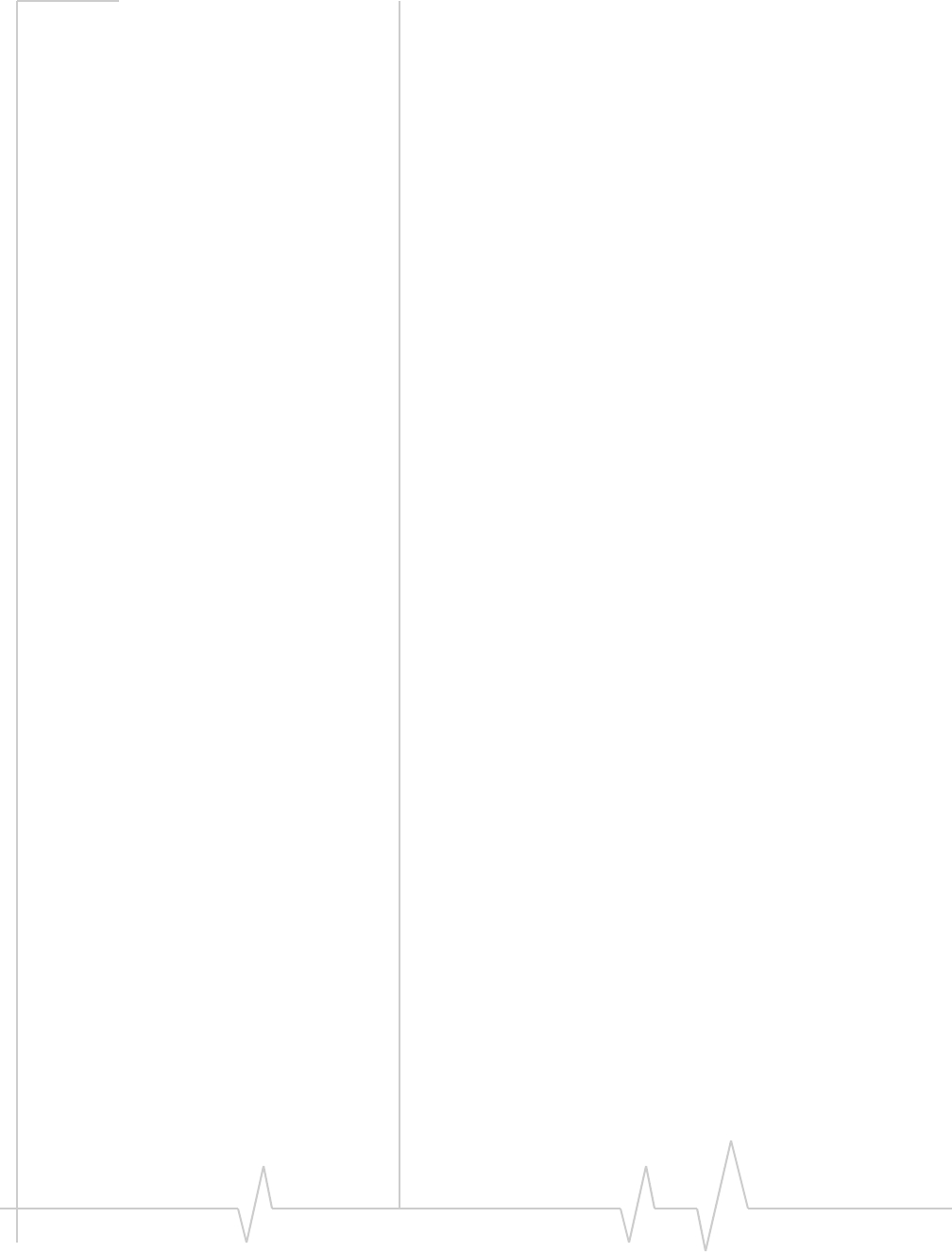
USB 598 Modem - User Guide
54 2130972
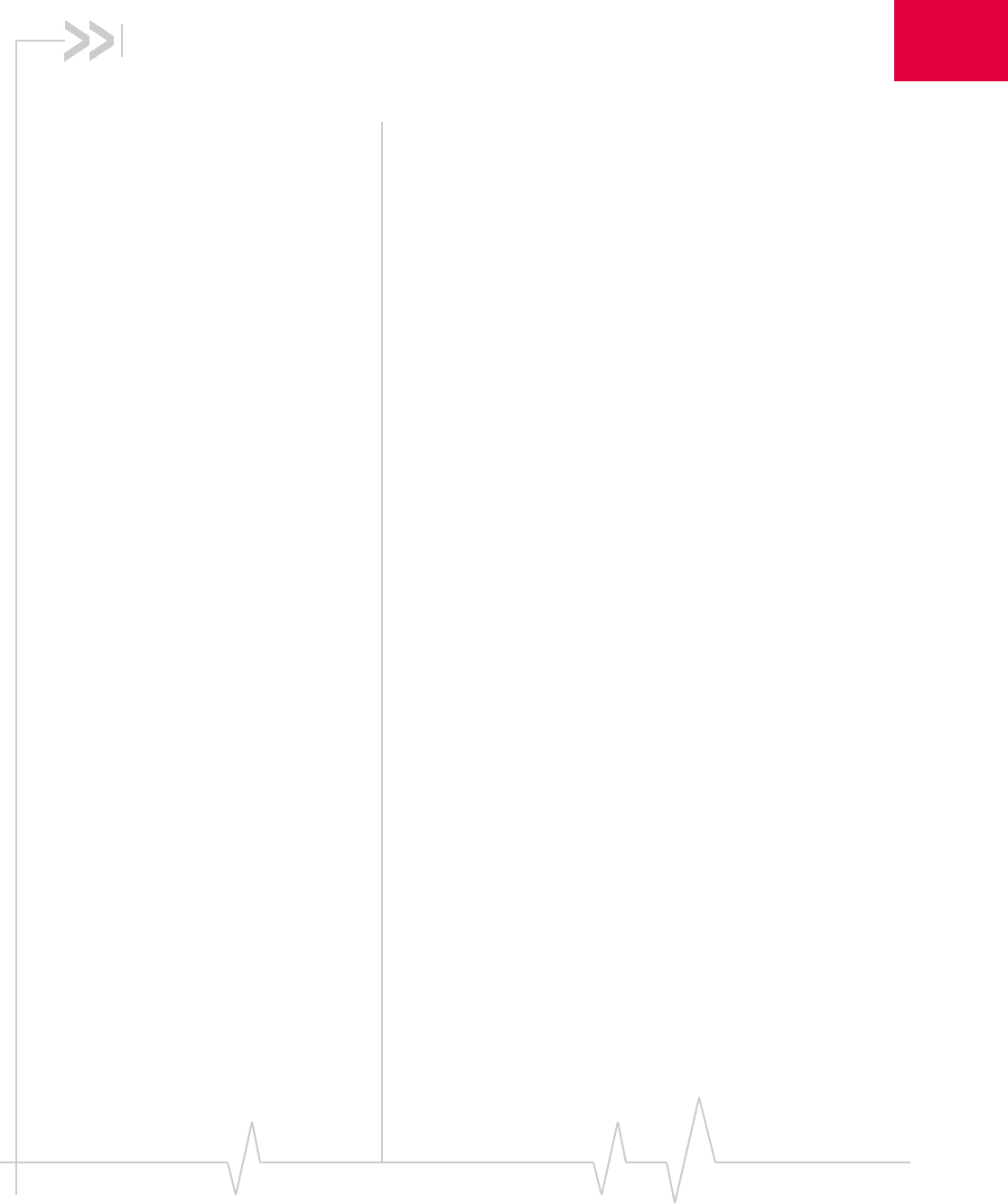
Document 2130972. Rev 1.1 Jul.08 55
8
8: Regulatory Information
•Important safety/
compliance
information
Important safety/compliance
information
ThedesignoftheUSB 598modemcomplieswithU.S.Federal
CommunicationsCommission(FCC)andIndustryCanada
(IC)guidelinesrespectingsafetylevelsofradiofrequency(RF)
exposureforportabledevices,whichinturnareconsistent
withthefollowingsafetystandardspreviouslysetby
Canadian,U.S.andinternationalstandardsbodies:
•ANSI/IEEEC95.1‐1999,IEEEStandardforSafetyLevelswith
RespecttoHumanExposuretoRadioFrequencyElectromag‐
neticFields,3kHzto300GHz
•NationalCouncilonRadiationProtectionandMeasure‐
ments(NCRP)Report86,‐1986,BiologicalEffectsand
ExposureCriteriaforRadioFrequencyElectromagneticFields
•HealthCanada,SafetyCode6,1999,LimitsofHuman
ExposuretoRadiofrequencyElectromagneticFieldsinthe
FrequencyRangefrom3kHzto300GHz
•InternationalCommissiononNon‐IonisingRadiation
Protection(ICNIRP)1998,Guidelinesforlimitingexposureto
time‐varyingelectric,magnetic,andelectromagneticfields(up
to300GHz)
FCC ID:N7NU598.
CAUTION:TheUSB 598modemhasbeentestedforcompliance
withFCC/ICRFexposurelimitsinthelaptopcomputer(s)
configurationswithahorizontalandverticalUSBslotsandcan
beusedinlaptopcomputerswithsubstantiallysimilar
physicaldimensions,construction,andelectricalandRF
characteristics.ThisUSBmodemmustnotbeco‐locatedor
operatedinconjunctionwithanyotherantennaortransmitter.
Useofthisdeviceinanyotherconfigurationmayexceedthe
FCCRFExposurecompliancelimit.Note:IfthisUSBmodem
isintendedforuseinanyotherportabledevice,youare
responsibleforseparateapprovaltosatisfytheSARrequire‐
mentsofPart2.1093ofFCCrules.
WARNING:Iftheorientationofyourcomputer’sUSBslotorthe
thicknessofyourcomputeraresuchthatpressureisappliedto
themodem’sendorside,youmaydamagethemodemoryour
computer.Insuchcases,donotinsertthemodemdirectlyinto
yourcomputer’sUSBslot;usetheUSBextensioncableinstead.
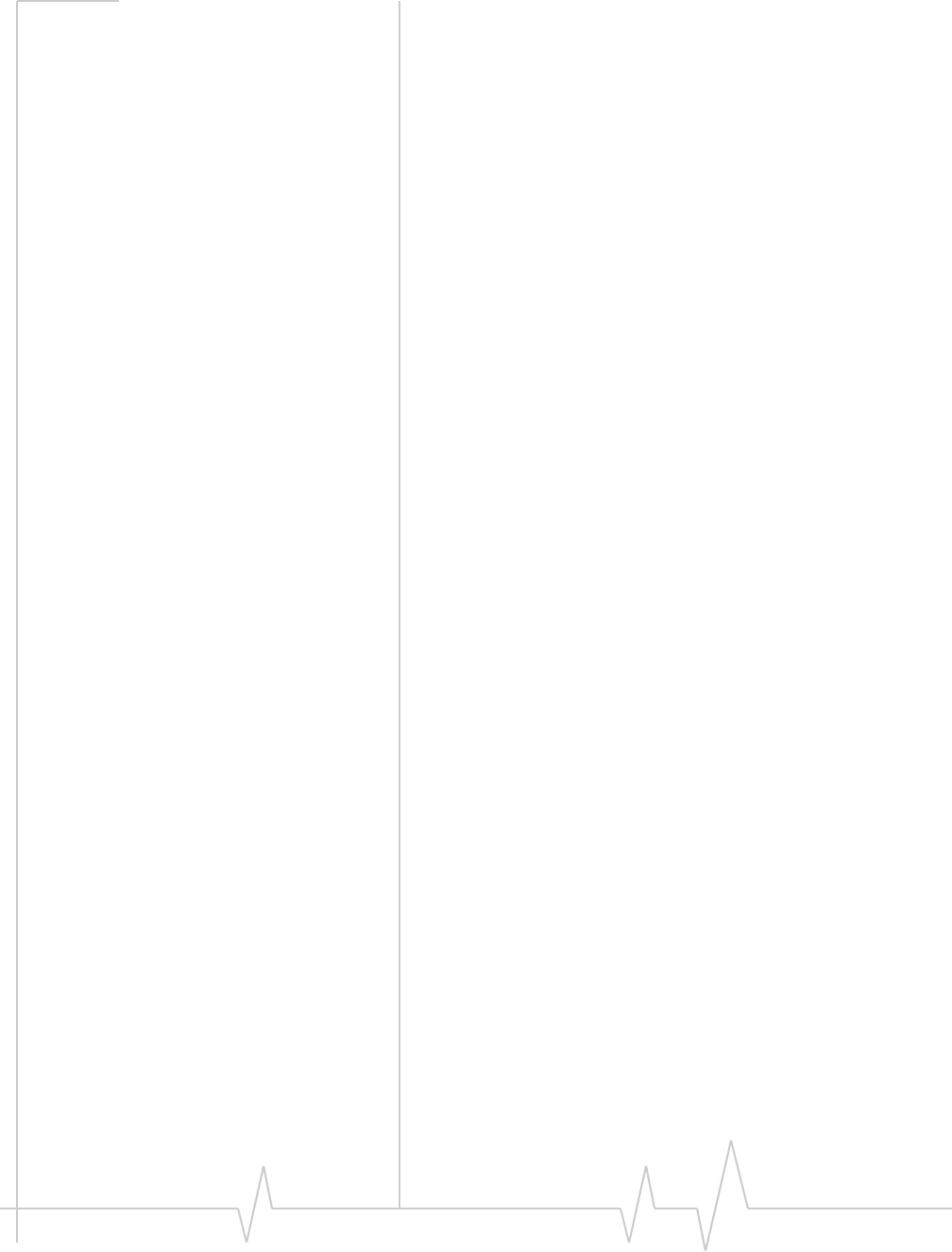
USB 598 Modem - User Guide
56 2130972
WARNING (EMI) - United States FCC Information‐Thisequipment
hasbeentestedandfoundtocomplywiththelimitsfora
Class Bcomputingdeviceperipheral,pursuanttoPart15,22,
and24oftheFCCrules.Theselimitsaredesignedtoprovide
reasonableprotectionagainstharmfulinterferenceina
residentialinstallation.
Thisequipmentgenerates,uses,andcanradiateradio
frequencyenergyand,ifnotinstalledandusedinaccordance
withtheinstructions,maycauseharmfulinterferencetoradio
communications.However,thereisnoguaranteethatinter‐
ferencewillnotoccurinaparticularinstallation.
Ifthisequipmentdoescauseharmfulinterferencetoradioor
televisionreception,whichcanbedeterminedbyturningthe
equipmentoffandon,theuserisencouragedtotrytocorrect
theinterferencebyoneormoreofthefollowingmeasures:
•Reorientorrelocatethereceivingantenna.
•Increasetheseparationbetweentheequipmentand
receiver.
•Connecttheequipmentintoanoutletonacircuitdifferent
fromthattowhichthereceiverisconnected.
•Consultthedealeroranexperiencedradio/TVtechnician
forhelp.
ThisdevicecomplieswithPart15oftheFCCRules.Operation
issubjecttotheconditionthatthisdevicedoesnotcause
harmfulinterference.
FCCguidelinesstipulatethattheantennashouldbemorethan
1.2 cmfromthe user.
ThehighestreportedSARvaluesoftheUSB 598modemby
SierraWirelessare:
1. Separationdistanceofatleast1.2 cmneedsto be
maintainedtouser’slapwiththeUSB 598modeminserted
intothebottomUSBslotofthelaptopcomputer.
CAUTION:Anychangesormodificationsnotexpressly
approvedbySierraWirelesscouldvoidtheuser’sauthorityto
operatetheequipment.
WARNING (EMI) - Canada‐Thisdigitalapparatusdoesnot
exceedtheClassBlimitsforradionoiseemissionsfromdigital
apparatusassetoutintheinterferencecausingequipment
standardentitledʺDigitalApparatusʺ,ICES‐003ofthe
DepartmentofCommunications.
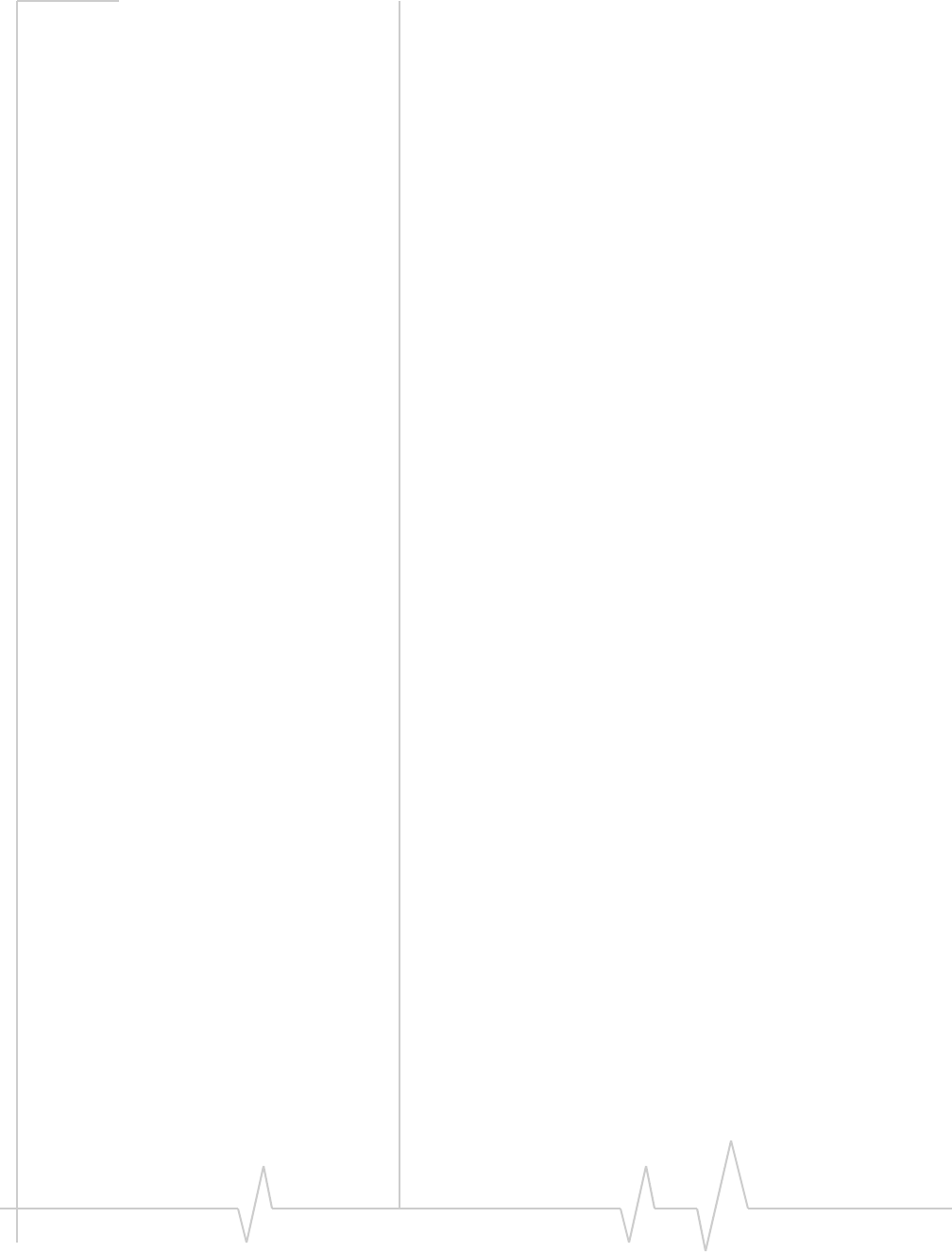
Regulatory Information
Document 2130972. Rev 1.1 Jul.08 57
Cetappareilnumériquerespecteleslimitesdebruitsradioélec‐
triquesapplicablesauxappareilsnumériquesdeClasseB
prescritesdanslanormesurlematérielbrouilleur:ʺAppareils
Numériquesʺ,NMB‐003édictéeparleministredesCommuni‐
cations.
IfyouhavepurchasedthisproductunderaUnitedStates
Governmentcontract,itshallbesubjecttorestrictionsasset
forthinsubparagraph(c)(1)(ii)ofDefenseFederalAcquisitions
Regulations(DFARs)Section252.227‐7013forDepartmentof
Defensecontracts,andassetforthinFederalAcquisitions
Regulations(FARs)Section52.227‐19forcivilianagency
contractsoranysuccessorregulations.Iffurthergovernment
regulationsapply,itisyourresponsibilitytoensure
compliancewithsuchregulations.
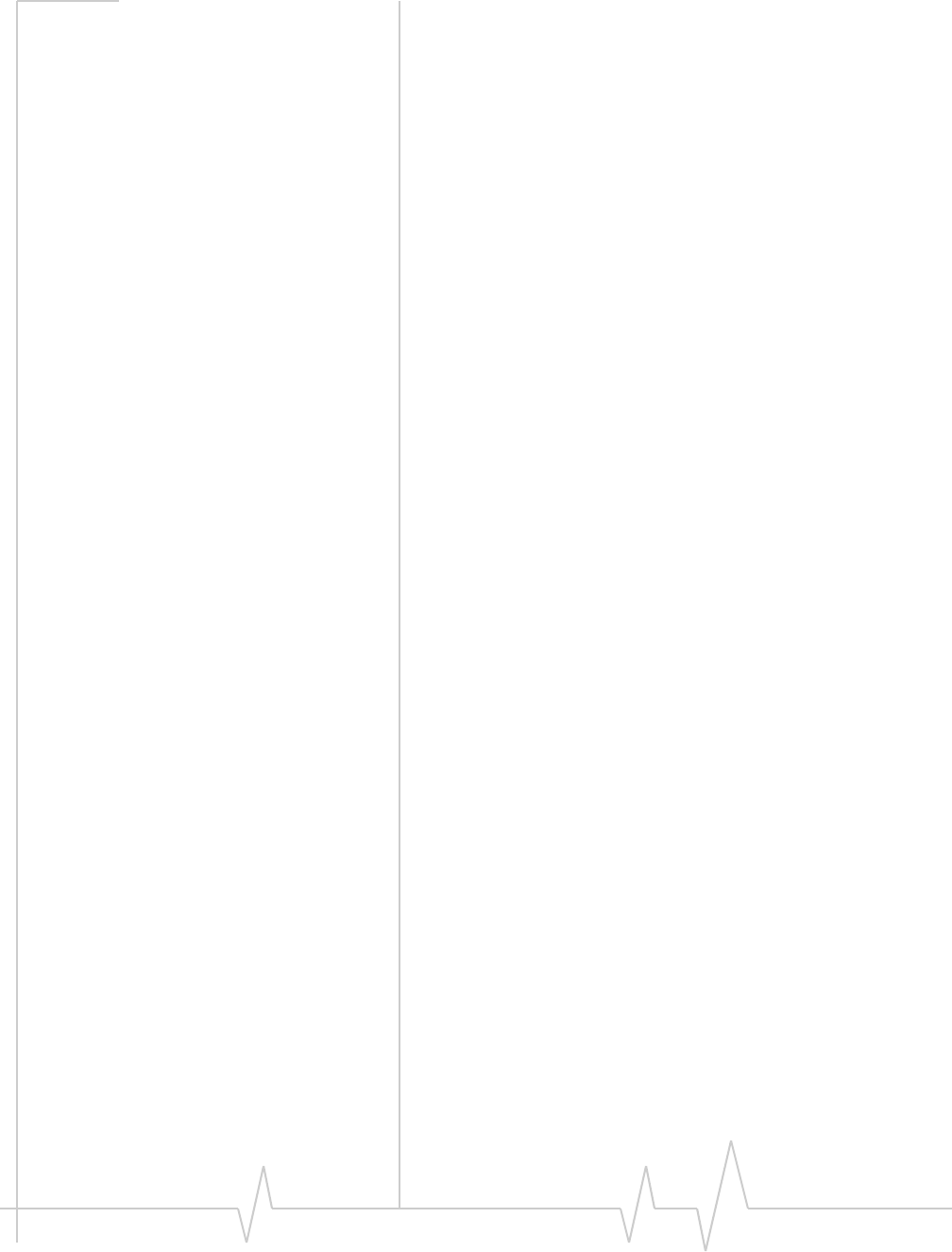
USB 598 Modem - User Guide
58 2130972
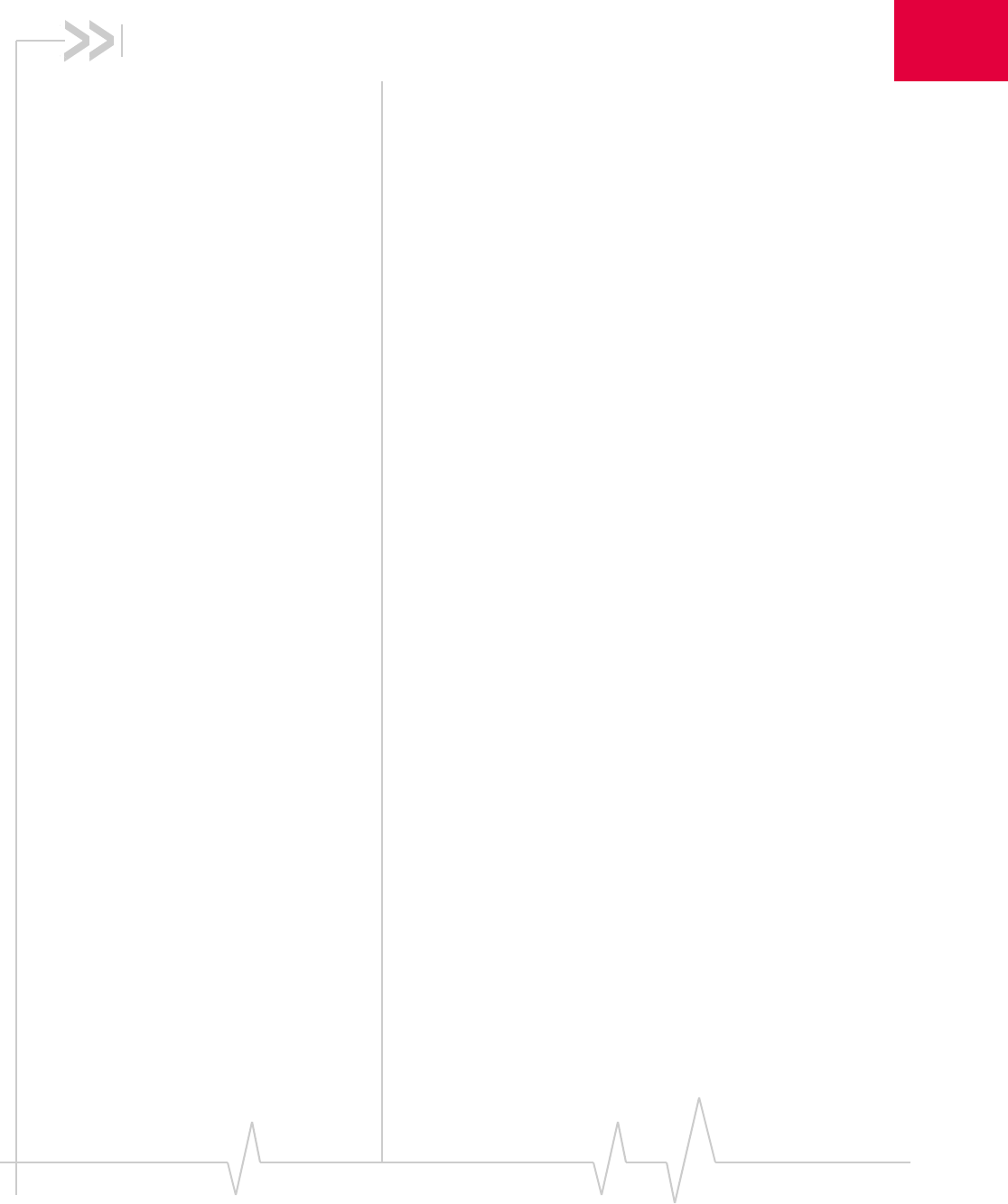
Document 2130972. Rev 1.1 Jul.08 59
A
Appendix A: Glossary
1X OneTimesRadioTransmissionTechnology(theʺonetimesʺ
referstothefrequencyspectrum).SupportsInternet
connectionswithdataratesupto153 Kbps.Actualspeed
dependsonthenetworkconditions.Compareto1x‐EVDO.
1x-EVDO Ahigh‐speedstandardforcellularpacketdatacommunica‐
tions.
Rev.AsupportsInternetconnectionswithdataratesupto
3.1 Mbps(downlinkfromthenetwork)and1.8 Mbps(uplink
tothenetwork).
Rev.0supportsInternetconnectionswithdataratesupto
2.4 Mbps(downlinkfromthenetwork)and153 Kbps(uplink
tothenetwork).
Averagedataratesare:forRev.A:450–800 Kbps(downlink
fromthenetwork)and300–400 Kbps(uplinktothenetwork);
forRev.0:400‐700 Kbps(downlinkfromthenetwork)and
40‐80 Kbps(uplinktothenetwork).
Actualspeeddependsonthenetworkconditions.Compareto
1X.
bps bitspersecond—Theactualdataspeedoverthetransmission
medium.
CDMA CodeDivisionMultipleAccess—Awidebandspreadspectrum
techniqueusedindigitalcellular,personalcommunications
services,andotherwirelessnetworks.Widechannels
(1.25 MHz)areobtainedthroughspreadspectrumtransmis‐
sions,thusallowingmanyactiveuserstosharethesame
channel.Eachuserisassignedauniquedigitalcode,which
differentiatestheindividualconversationsonthesame
channel.
CDMA 1X Alsoknownas1X,thisisahigh‐speedstandardforCDMA
cellularcommunications.
dormant ThepacketdataconnectionhasthelogicalPPPsessionleft
openwhiletheunderlyingphysicallink(theradiochannel)is
released.Whentrafficistoresume,aradiochannelis
re‐acquiredandtheoriginalPPPsessionresumes.
ESN ElectronicSerialNumber—Theuniquefirst‐generationserial
numberassignedtothemodemforcellularnetworkuse.
ComparetoMEID.
ExpressCard™ Add‐inmemoryandcommunicationscardsforportable
computers.ExpressCardisatrademarkofthePCMCIA.
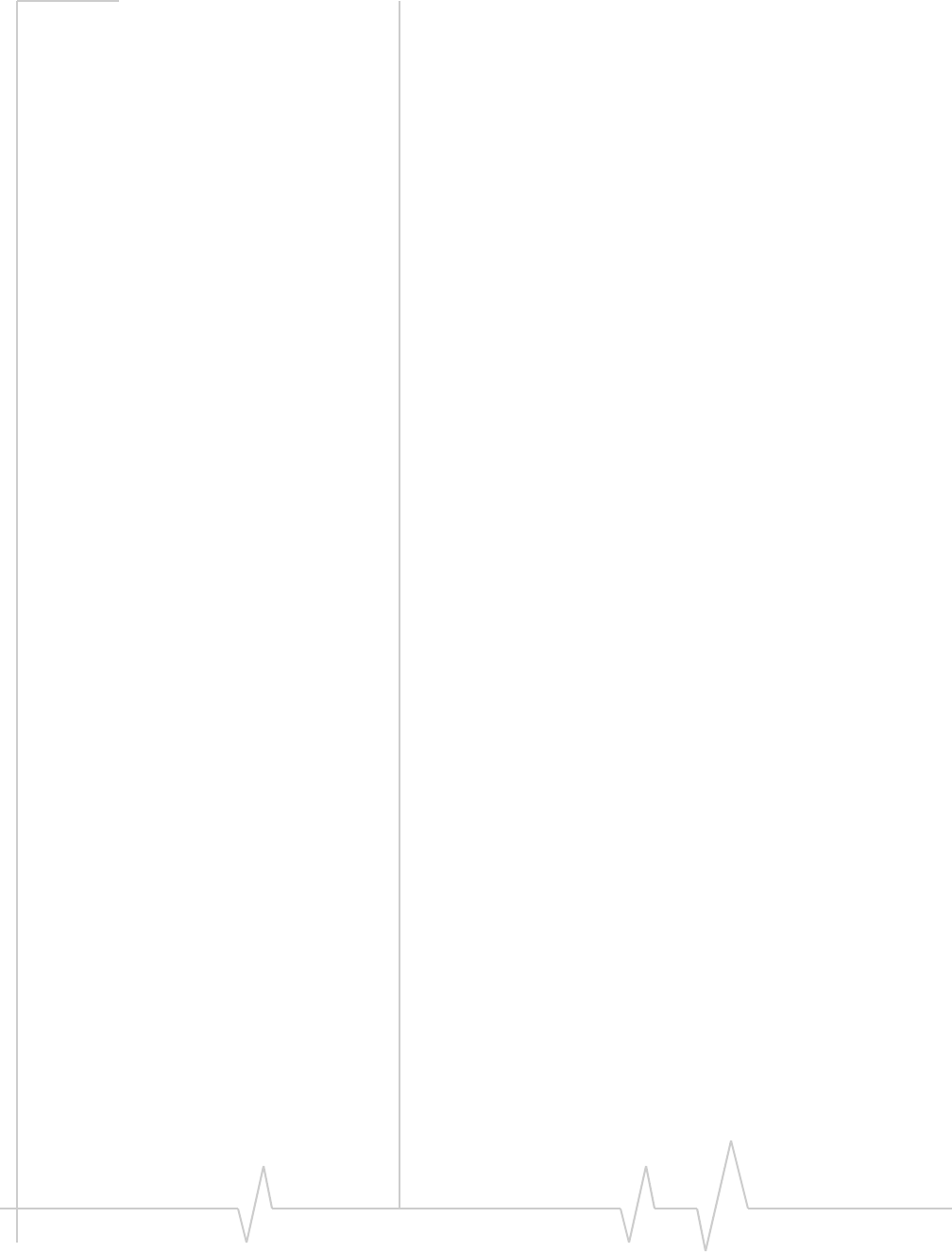
USB 598 Modem - User Guide
60 2130972
FCC FederalCommunicationsCommission—TheU.S.federal
agencythatisresponsibleforinterstateandforeigncommuni‐
cations.TheFCCregulatescommercialandprivateradio
spectrummanagement,setsratesforcommunicationsservices,
determinesstandardsforequipment,andcontrolsbroadcast
licensing.Consultwww.fcc.gov.
GPS GlobalPositioningSystem—Asystemthatusesaseriesof24
geosynchronoussatellitestoprovidenavigationaldata.
firmware SoftwarestoredinROMorEEPROM;essentialprogramsthat
remainevenwhenthesystemisturnedoff.Firmwareiseasier
tochangethanhardwarebutmorepermanentthansoftware
storedondisk.
host •Acomputerthatusesamodemorasimilardeviceto
answeracallingcomputer.
•Asourceordestinationinthecommunicationnetwork.
•Acomputerthatcontainsdataorfilestobeaccessedby
clientcomputers.Alsoknownasaserver.
IS InterimStandard—Afterreceivingindustryconsensus,theTIA
forwardsthestandardtoANSIforapproval.
IS-95 ThestandardforCDMA.
Kbps Kilobitspersecond—Actually1000,not1024,asusedin
computermemorysizemeasurementsofkilobytes.
LAN LocalAreaNetwork
LED LightEmittingDiode—Asemiconductordiodethatemits
visibleorinfraredlight.
MEID MobileEquipmentIdentifier—Theuniquesecond‐generation
serialnumberassignedtothemodemforcellularnetworkuse.
ComparetoESN.
MHz Mega‐Hertz—Onemillioncyclespersecond.
Mbps Megabitspersecond
packet Ashortfixed‐lengthblockofdata,includingaheader,thatis
transmittedasaunitinacommunicationsnetwork.
PC Card™ Add‐inmemoryandcommunicationscardsforportable
computers.PC CardisatrademarkofthePCMCIA.
PCMCIA PersonalComputerMemoryCardInternationalAssociation—
TheorganizationthatstandardizesExpressCardsand
PC Cards.
PCS PersonalCommunicationsServices—Acellular
communicationinfrastructurethatusesadifferentfrequency
rangethanAMPS.
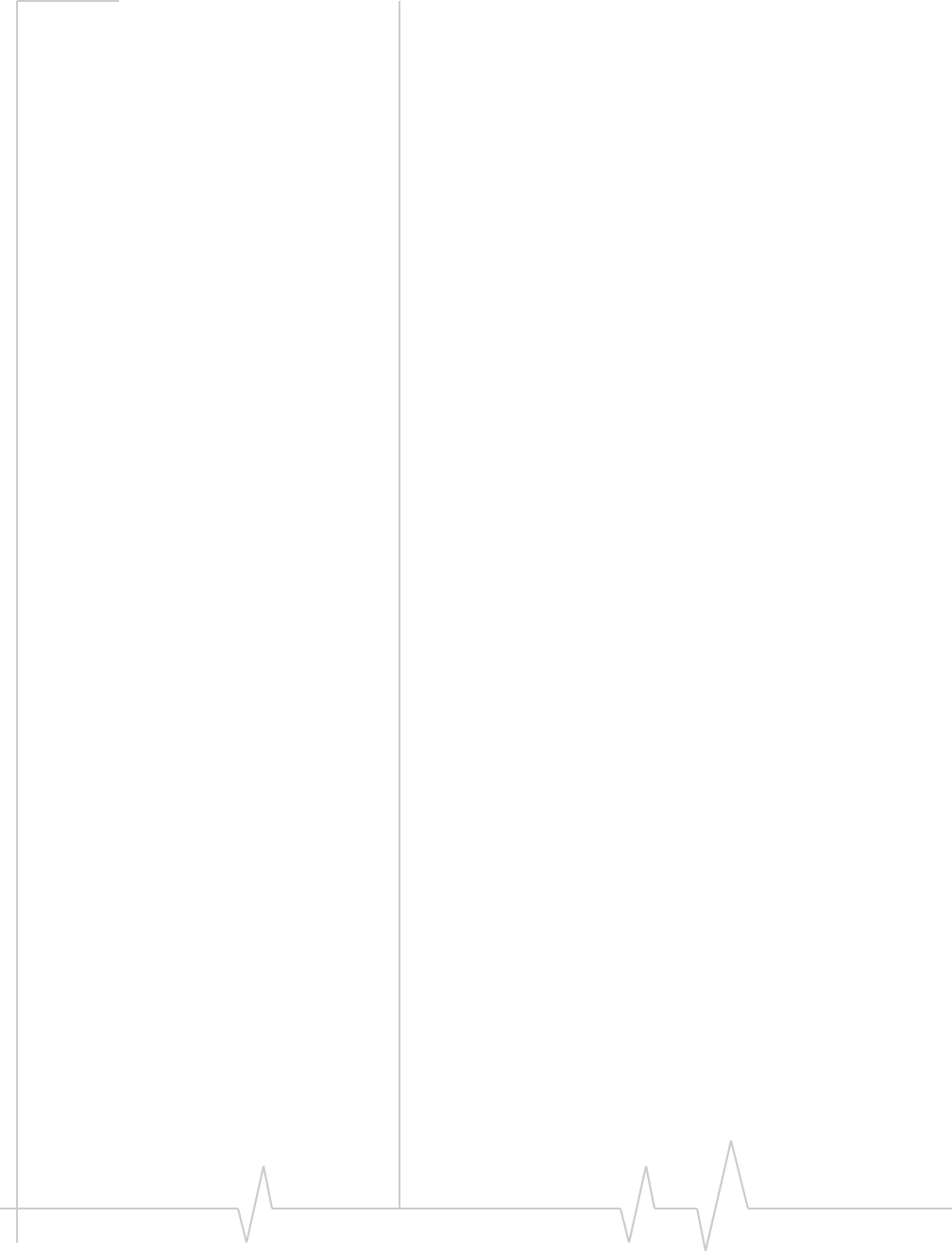
Glossary
Document 2130972. Rev 1.1 Jul.08 61
roaming Acellularsubscriberisinanareawhereserviceisobtained
fromacellularserviceproviderthatisnotthesubscriber’s
provider.
SMS Shortmessageservices—Afeaturethatallowsusersofa
wirelessdeviceonawirelessnetworktoreceiveortransmit
shortelectronicalphanumericmessages(upto160characters,
dependingontheserviceprovider).
system tray Usuallylocatedinthelowerrightcornerofyourscreen
TIA TelecommunicationsIndustryAssociation—Astandards‐
settingtradeorganization,whosemembersprovide
communicationsandinformationtechnologyproducts,
systems,distributionservicesandprofessionalservicesinthe
UnitedStatesandaroundtheworld.Consultwww.tiaonline.org.
VPN VirtualPrivateNetwork
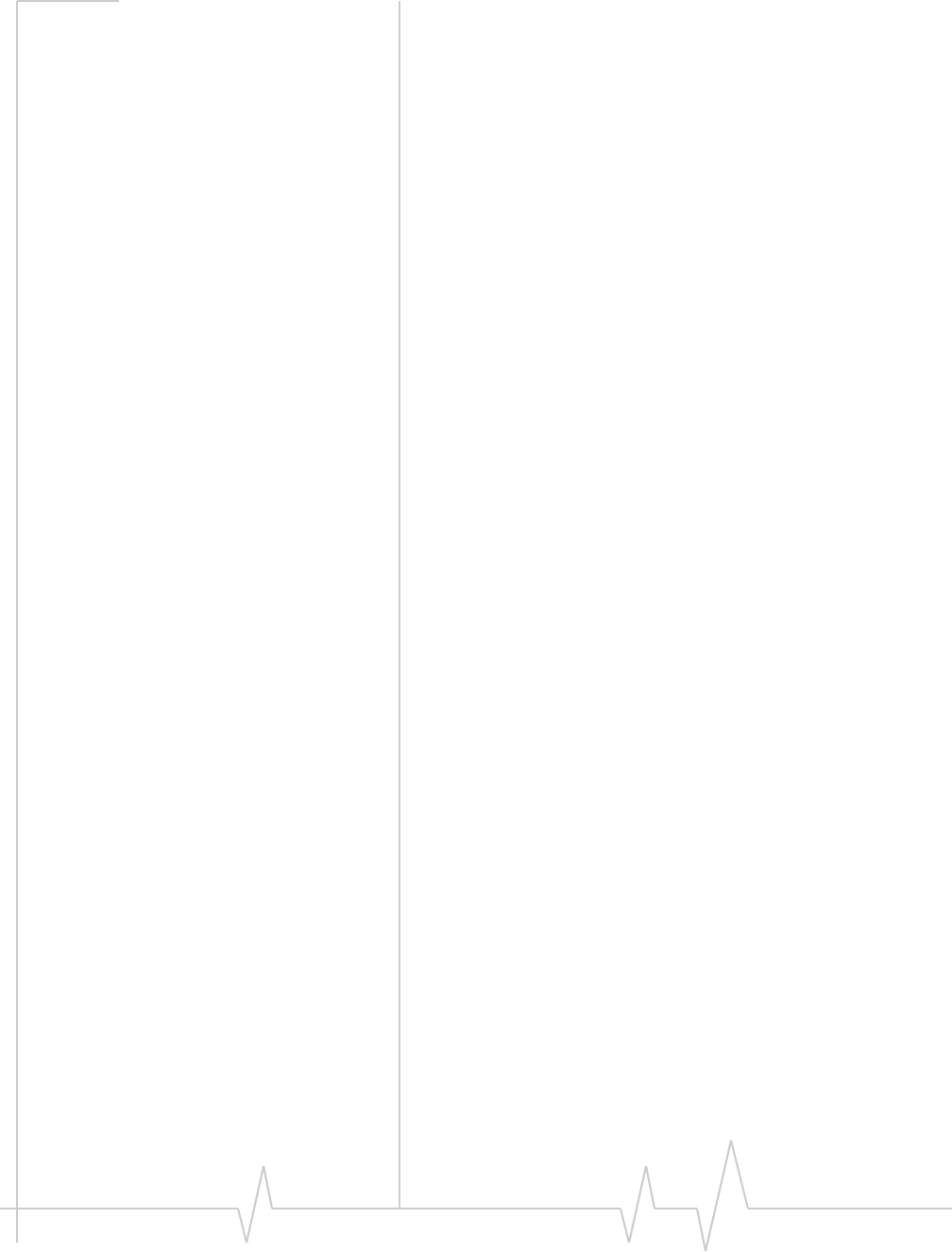
USB 598 Modem - User Guide
62 2130972
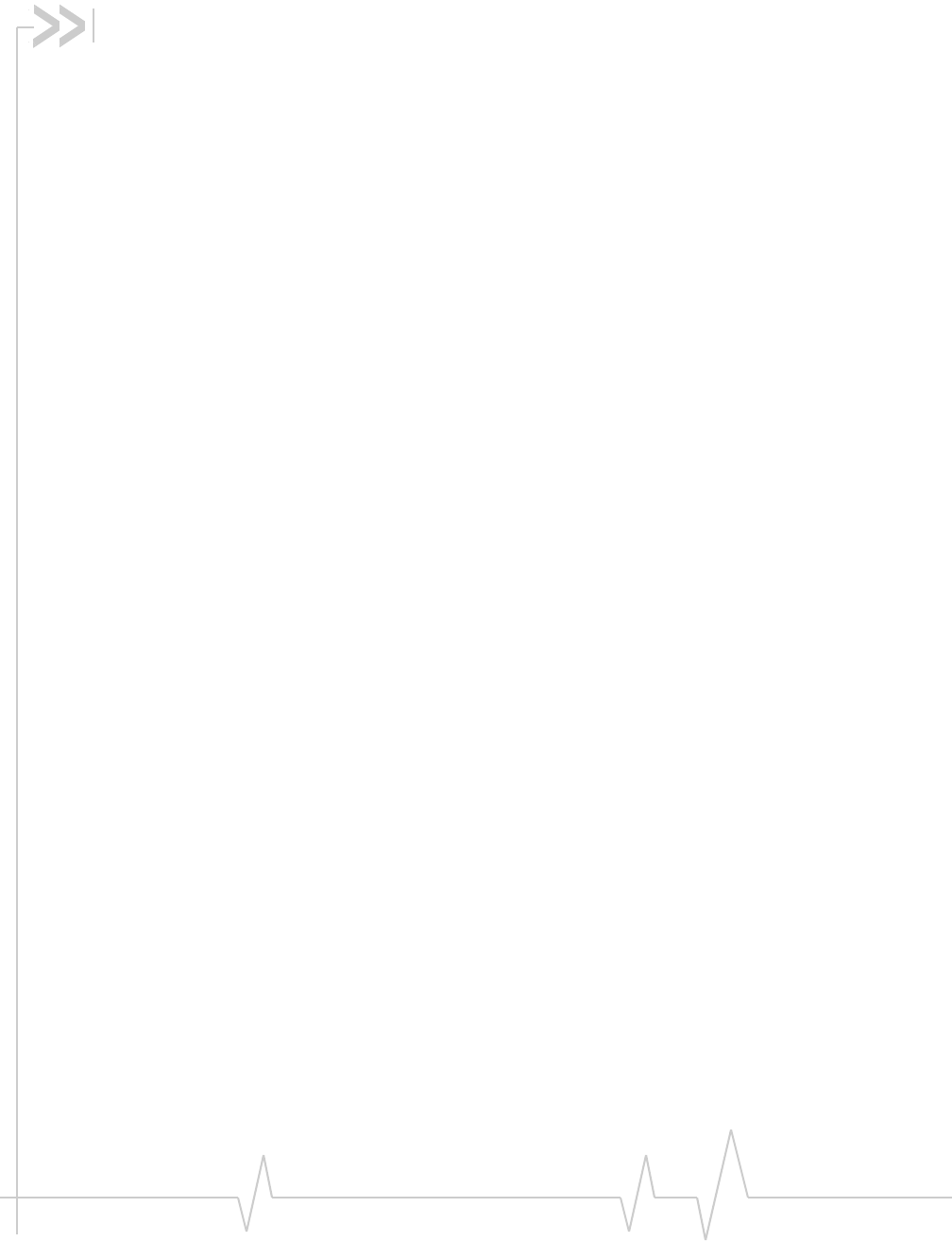
Rev 1.1 Jul.08 63
Index
Numerics
1X
description,12
icon(Mac),44
icon(Windows),36
LED‐coverageisdetected,52
1x‐EVDO
description,11
icon(Mac),44
icon(Windows),36
LED‐coverageisdetected,52
3G
description,11
A
About...Device(Mac),46
account
activation,17
configuration,29
activation(Mac)
overview,17
ActivationAssistant,32
instructions,30
activation(Windows)
overview,17
ActivationWizard,29
automated,30
manual,30
ActivationAssistant(Mac),32
ActivationWizard(Windows),29
altitude
Windows,39
alwaysontop(Windows),35
amountofdatatransferred(Mac),47
antenna,external,27
approvals,52
automatedactivation(Windows),30
B
bands,frequency,14
C
cable,USBextension,24,25
callstatusarea(Windows),37
careandmaintenance,15
CDMA1X
description,12
icon(Mac),44
icon(Windows),36
LED‐coverageisdetected,52
CDMA1x‐EVDO
description,11
icon(Mac),44
icon(Windows),36
LED‐coverageisdetected,52
CDMAnetwork
3Gservices,11
frequencybands,14
serviceproviders,14
circuitswitcheddata(CSD)
description,12
closebutton
Mac,44
Windows,35
compactview(Windows),35
connecttothenetwork(Mac),47
ʺConnectedʺ(Mac),46
ʺConnectingʺ(Mac),45
connectionstates(Mac),45
connectionstatus
Mac,45
Windows(indicatorinsystemtray),38
connectionstatusarea(Windows),36
connection,end(Mac),47
contactinformation,4
coverage
description,15
CSD(circuitswitcheddata)
description,12
currentlocation(Windows)
get,40
mapof,40
D
data
circuitswitched‐description,12
dial‐up‐description,12
high‐speed,11
QNC,12
DataProvisioning(Mac),46
datatransferred,amountof(Mac),47
ʺDeviceisLockedʺ(Mac),46
dial‐updata
description,12
direction,39
ʺDisconnectedʺ(Mac),45
docking(Windows),35
dormant(Windows),36
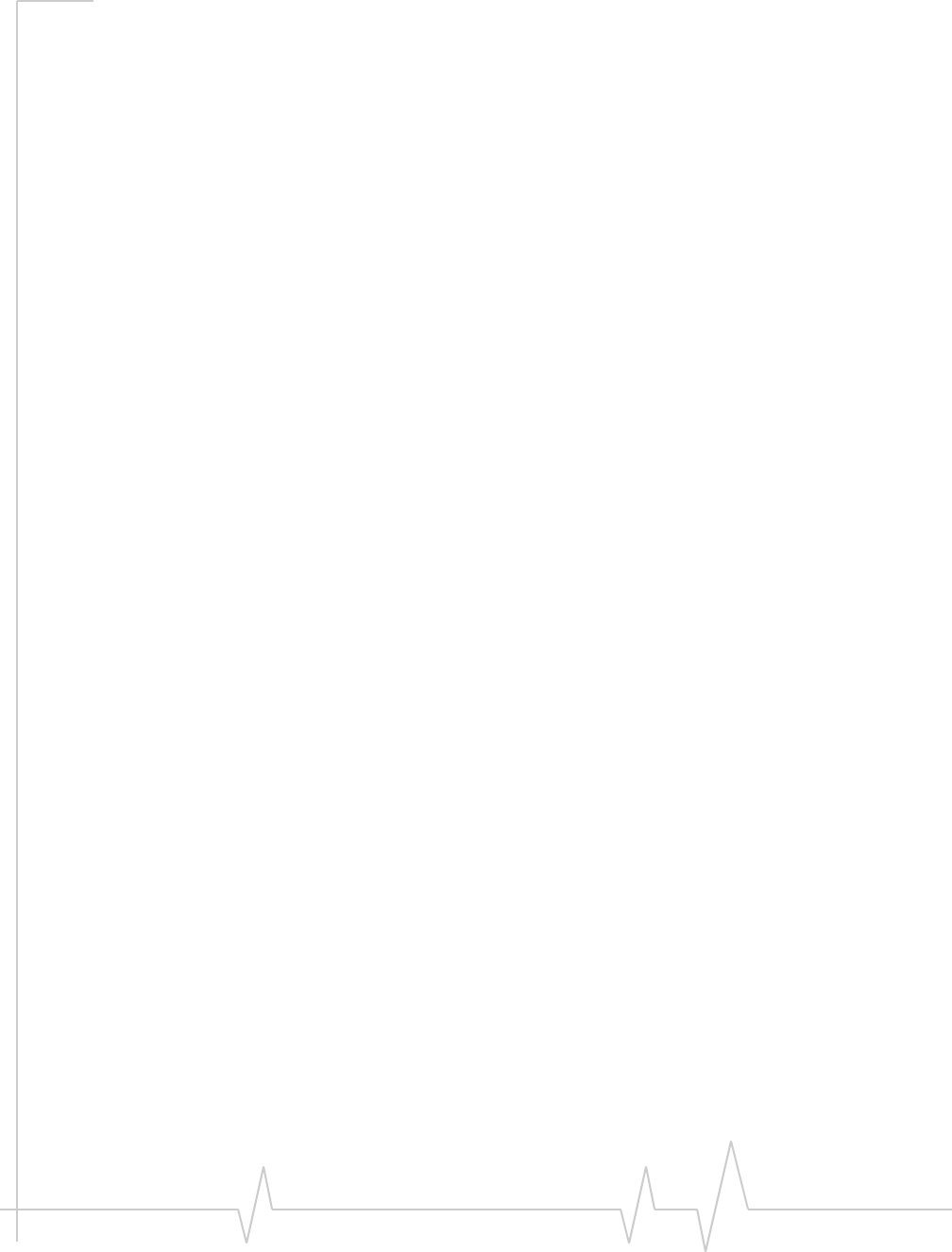
USB 598 Modem - User Guide
64 2130972
drivers
description,14
installing(Mac),22
drivinginstructions,11
droptest,53
E
electricalspecifications,52
ElectronicSerialNumber(ESN)
description,18
view(Mac),47
EMIwarning,56
environmentalspecifications,53
ESN(ElectronicSerialNumber)
description,18
view(Mac),47
EVDO
description,11
icon(Mac),44
icon(Windows),36
LED‐coverageisdetected,52
expanded(full)view(Windows)
description,34
togglebutton,35
extensioncable,24,25
externalantenna,27
F
FCC
compliance,56
ID,55
firmwareupgrades,4
frequencybands,CDMAnetwork,14
fullview(Windows)
description,34
togglebutton,35
G
GPS(Windows)
overview,11
GPSMonitorwindow,39
icon,38
portnumber,GPS,40
GPSMonitorwindow(Windows),39
H
hardware
externalantenna,27
inserting,22
memorycard(microSDcard),26
modem,removing,23
hazards,2
help,online(Windows),40
help,troubleshooting
Mac,50
Windows,41
HEPE(HorizontalEstimatedPositionError)(Windows),
39
high‐speedpacketdata,11
HorizontalEstimatedPositionError(HEPE)(Windows),
39
humidity,53
I
icons(Mac)
coverage,44
indicatorarea,44
roaming,44
Seealsoindicators(Mac).
icons(Windows)
connectionstatus,36
coverage,36
GPS,38
indicatorarea,38
minimized,38
roaming,37
SMSmessages,38
systemtray,38
Seealsoindicators(Windows).
ID,FCC,55
indicatorarea(Mac),44
indicatorarea(Windows),38
indicators(Mac)
LEDlights,51
roaming,44
Seealsoicons(Mac).
indicators(Windows)
connectionstatus,38
GPS,38
LEDlights,51
roaming,37
SMSmessages,38
Seealsoicons(Windows).
initiallockcode(Mac),48
installation,19
interference,56
Internet,12
K
knowledgebase,41,50
L
lanyard,13
laptopclip,25
latitude
Windows,39
LBS(locationbasedservices)
SeeGPS
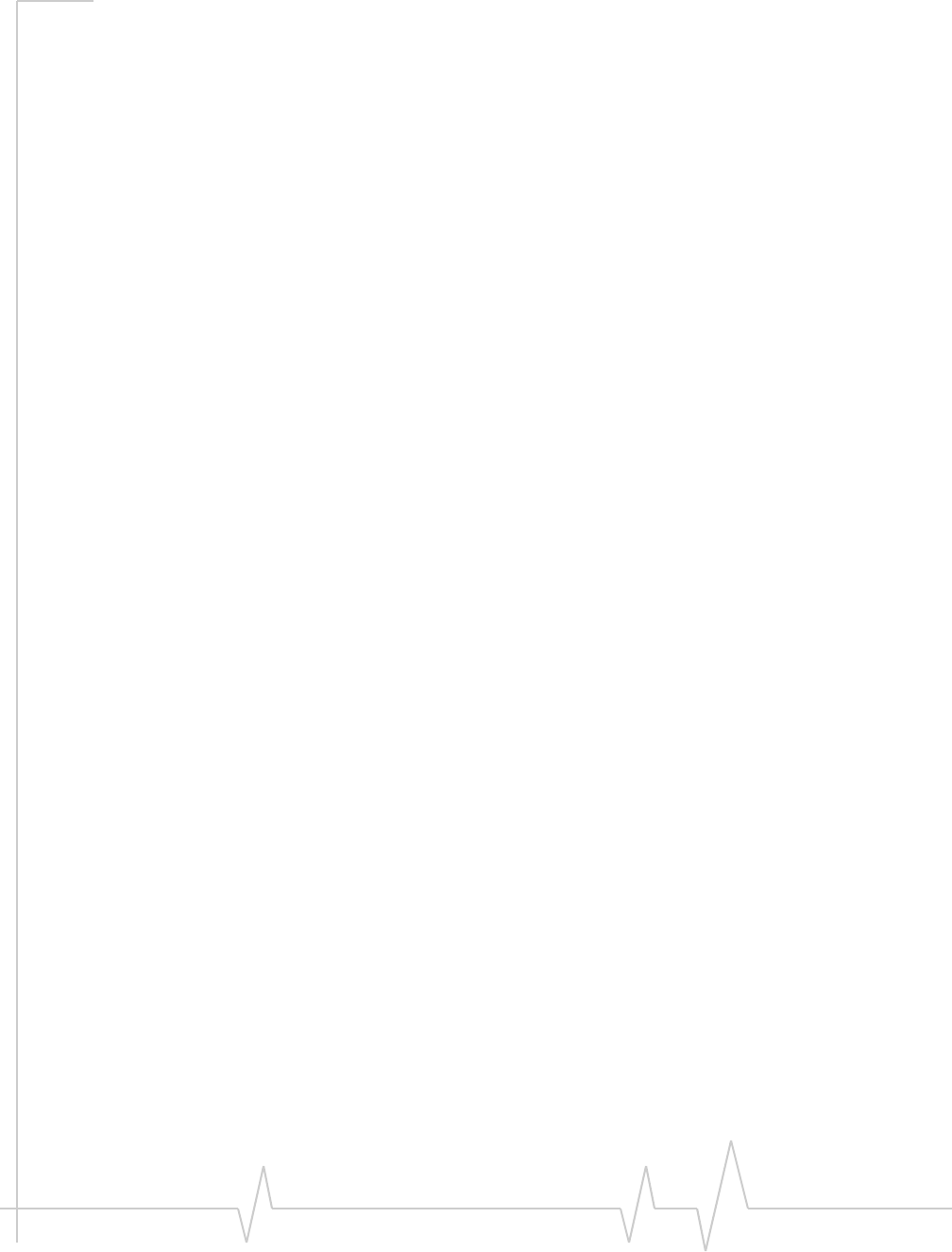
Index
Document 2130972. Rev 1.1 Jul.08 65
LEDlights,51
liability,limitationof,3
limitationofliability,3
locationbasedservices(LBS)
SeeGPS
location,current(Windows)
get,40
mapof,40
lockmodem(Mac),48
longitude
Windows,39
M
Mac
activationofmodem/account,30
software(WatcherLite),43
systemrequirements,20
MacOSX,19
Macsoftware(WatcherLite)
overview,43
areasinthewindow,44
connectionstates,45
indicators,44
installing,22
menuoptions,46
starting,43
text,44
uninstalling,50
mapofyourcurrentlocation
Windows,40
MEID(MobileEquipmentIdentifier),18
memorycard(microSDcard),26
menuoptions(Mac),46
messagearea(Mac),44
messaging,text
SeeSMS
microSDcard
inserting,26
removing,26
minimizebutton
Mac,44
Windows,35
minimizedicons(Windows),38
MobileEquipmentIdentifier(MEID),18
N
ʺNodevicedetectedʺ(Mac),45
noservice,52
ʺNotactivatedʺ(Mac),45
notices,regulatory,55
numberofsatellitesbeingtracked,40
O
onlineHelp(Windows),40
OpenInternetConnect(Mac),46
operatinghints(Windows),40
operatingsystemssupported,19
operatingtemperature,53
P
packetdata,high‐speed,11
phonenumber,view(Mac),47
POI(pointsofinterest),11
pointsofinterest(POI),11
port,GPS(Windows),40
powertheUSBmodemoff(Mac),49
PowerSavemode(Windows),37
pre‐activation,17
Q
QNC,12
QuickNetConnect(QNC),12
R
radiofrequencyspecifications,52
regulatoryinformation,55
requirements,system,19
roaming
definition,15
indicator(Mac),44
indicator(Windows),37
S
safety,2
salesdesk,4
satellitesbeingtracked,numberof,40
searchingforservice,51
security(Mac)
overview,47
initiallockcode,48
lockmodem,48
unlockmodem,49
serviceindicator(Windows),38
shorttextmessagingSeeSMS
signalstrength,CDMAnetwork
Mac,44
Windows,36
SMS(Windows)
messageindicator,38
software
overview,14
Mac,using,43
Windows,using,33
specifications
electrical,52
environmental,53
radiofrequency,52
speedoftravel,39
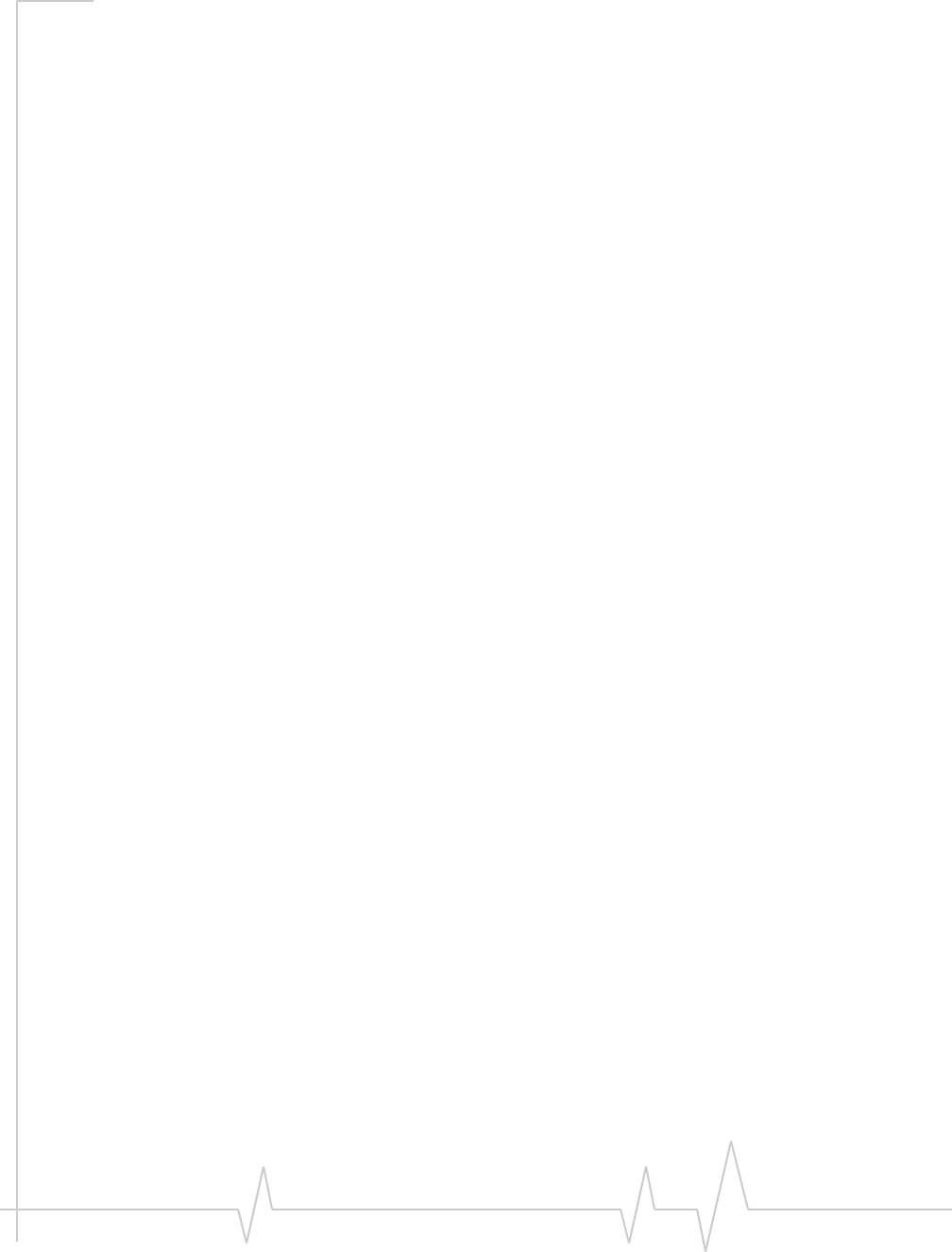
USB 598 Modem - User Guide
66 2130972
statusarea(Windows)
callstatusarea,37
connectionstatusarea,36
indicatorarea(Windows),38
Windowssystemtray,38
storagetemperature,53
support
Mac,50
Windows,41
suspendmode,51
systemrequirements,19
systemtrayicons(Windows),38
T
taskbaricons(Windows),38
temperature,53
textmessaging
SeeSMS
tips,operating(Windows),40
trackingsession,40
travelingspeed,39
troubleshooting
Mac,50
Windows,41
TRU‐Install,10
TRU‐Locate,11
SeealsoGPS
Turn...DeviceOff(Mac),46
U
uninstallingtheMacsoftware,50
unlockmodem(Mac),49
ʺUpdatingUserProfileʺ(Mac),45
upgrades,firmware,4
USBextensioncable,24,25
V
vibration,53
VirtualPrivateNetwork(VPN),9
Vista,19
VPN(VirtualPrivateNetwork),9
W
warning
EMI,56
warranty
Mac,50
Windows,40
WatcherLitesoftware(Mac)
overview,43
installing,22
Watchersoftware(Windows)
overview,33
installing,20
using,33
Windows
systemtrayicons,38
versionssupported,19
Windowssoftware(Watcher)
overview,33
installing,20
using,33
WindowsVista,19
wirelessmodem,10
