Sierra Wireless U598 USB Modem User Manual USB 598 Modem User Guide rev 1 1
Sierra Wireless Inc. USB Modem USB 598 Modem User Guide rev 1 1
Contents
- 1. User Manual
- 2. Revised User Manual
- 3. Manual
Manual
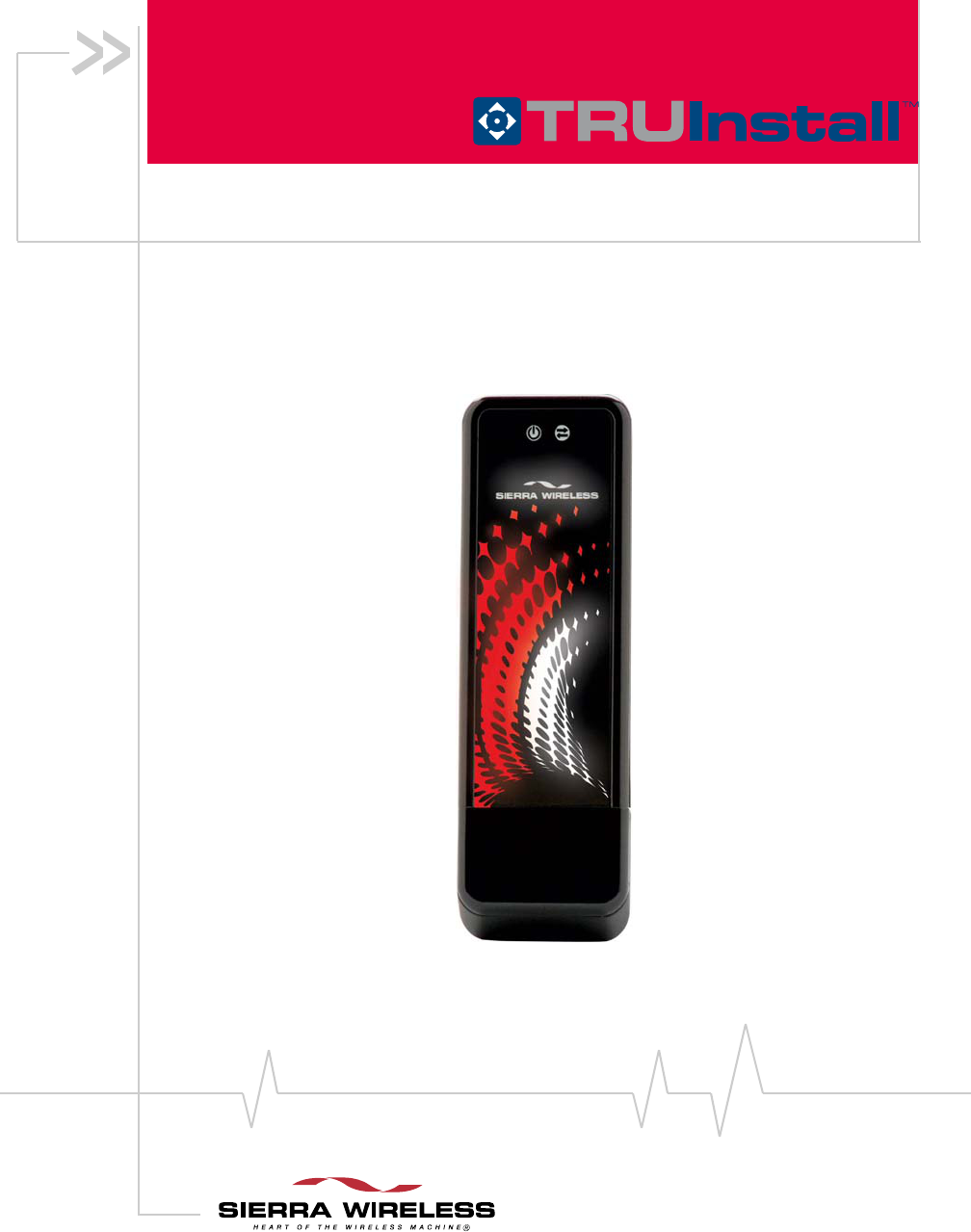
USB 598 Modem with
User Guide (Windows)
2131176
Rev 1.1
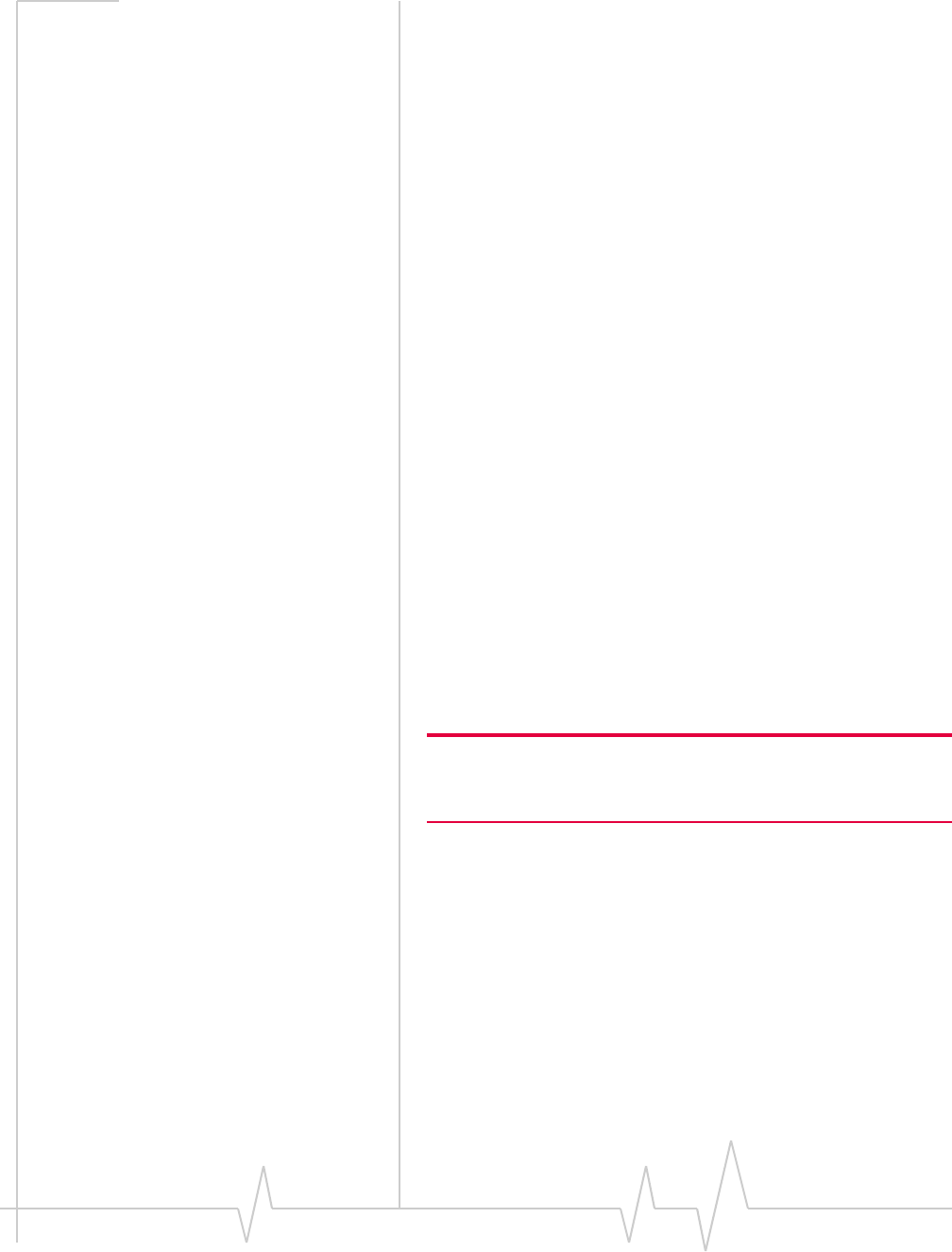
USB 598 modem - User Guide
22131176
Important Notice Duetothenatureofwirelesscommunications,transmission
andreceptionofdatacanneverbeguaranteed.Datamaybe
delayed,corrupted(i.e.,haveerrors)orbetotallylost.
Althoughsignificantdelaysorlossesofdataarerarewhen
wirelessdevicessuchastheSierraWirelessmodemareusedin
anormalmannerwithawell‐constructednetwork,theSierra
Wirelessmodemshouldnotbeusedinsituationswherefailure
totransmitorreceivedatacouldresultindamageofanykind
totheuseroranyotherparty,includingbutnotlimitedto
personalinjury,death,orlossofproperty.SierraWireless
acceptsnoresponsibilityfordamagesofanykindresulting
fromdelaysorerrorsindatatransmittedorreceivedusingthe
SierraWirelessmodem,orforfailureoftheSierraWireless
modemtotransmitorreceivesuchdata.
Safety and Hazards DonotoperatetheSierraWirelessmodem:
•Inareaswhereblastingisinprogress
•Whereexplosiveatmospheresmaybepresent
•Nearmedicalequipment
•Nearlifesupportequipment,oranyequipmentthatmay
besusceptibletoanyformofradiointerference.Insuch
areas,theSierraWirelessmodemMUSTBEPOWERED
OFF.TheSierraWirelessmodemcantransmitsignalsthat
couldinterferewiththisequipment.
DonotoperatetheSierraWirelessmodeminanyaircraft,
whethertheaircraftisonthegroundorinflight.Inaircraft,the
SierraWirelessmodemMUSTBEPOWEREDOFF.When
operating,theSierraWirelessmodemcantransmitsignalsthat
couldinterferewithvariousonboardsystems.
Note: Some airlines may permit the use of cellular phones while the
aircraft is on the ground and the door is open. The Sierra Wireless
modem may be used at this time.
Thedriveroroperatorofanyvehicleshouldnotoperatethe
SierraWirelessmodemwhileincontrolofavehicle.Doingso
willdetractfromthedriveroroperatorʹscontrolandoperation
ofthatvehicle.Insomestatesandprovinces,operatingsuch
communicationsdeviceswhileincontrolofavehicleisan
offence.
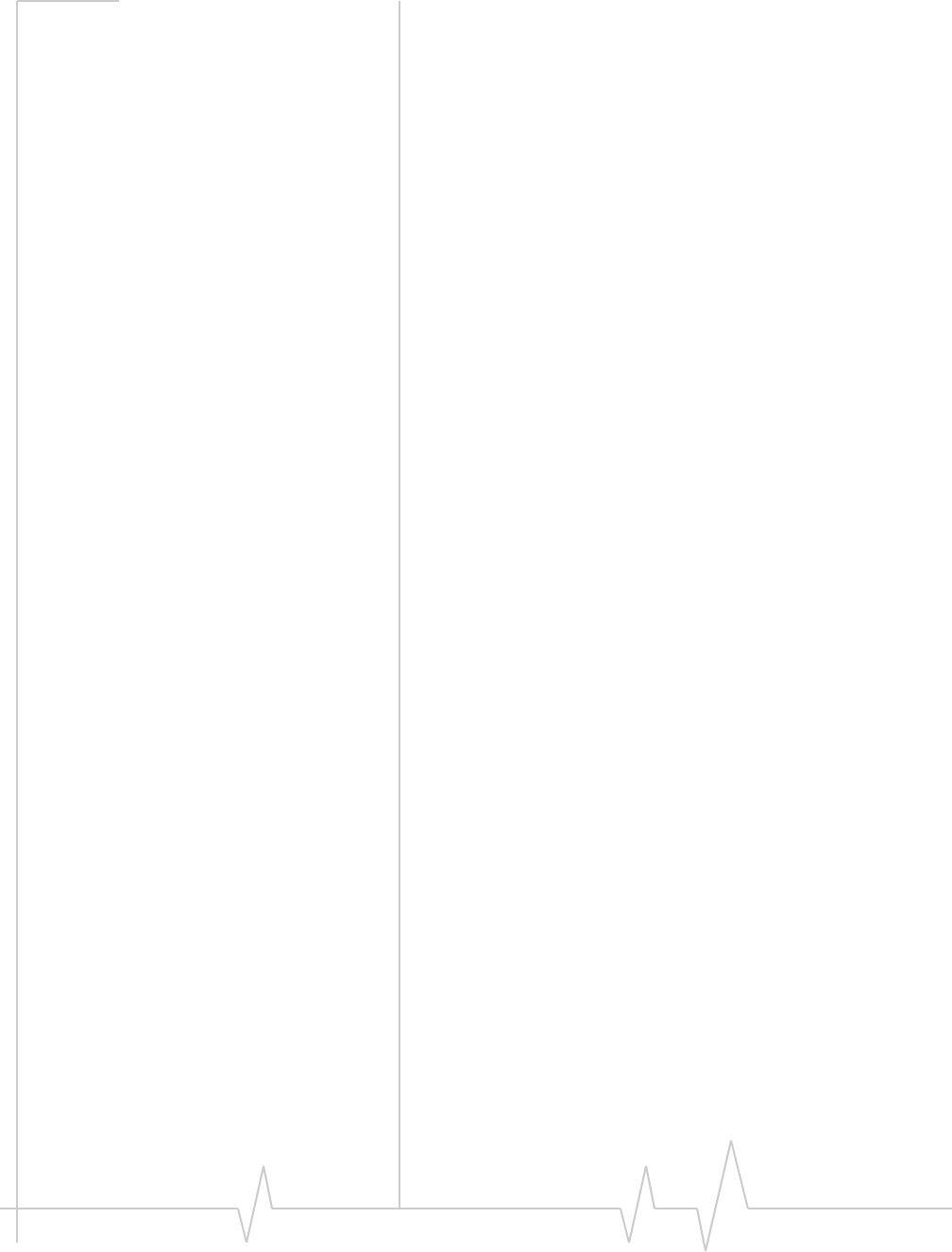
Preface
Document 2131176. Rev 1.1 Jan.10 3
Limitation of
Liability
Theinformationinthismanualissubjecttochangewithout
noticeanddoesnotrepresentacommitmentonthepartof
SierraWireless.SIERRAWIRELESSANDITSAFFILIATES
SPECIFICALLYDISCLAIMLIABILITYFORANYANDALL
DIRECT,INDIRECT,SPECIAL,GENERAL,INCIDENTAL,
CONSEQUENTIAL,PUNITIVEOREXEMPLARYDAMAGES
INCLUDING,BUTNOTLIMITEDTO,LOSSOFPROFITSOR
REVENUEORANTICIPATEDPROFITSORREVENUE
ARISINGOUTOFTHEUSEORINABILITYTOUSEANY
SIERRAWIRELESSPRODUCT,EVENIFSIERRAWIRELESS
AND/ORITSAFFILIATESHASBEENADVISEDOFTHE
POSSIBILITYOFSUCHDAMAGESORTHEYARE
FORESEEABLEORFORCLAIMSBYANYTHIRDPARTY.
Notwithstandingtheforegoing,innoeventshallSierra
Wirelessand/oritsaffiliatesaggregateliabilityarisingunderor
inconnectionwiththeSierraWirelessproduct,regardlessof
thenumberofevents,occurrences,orclaimsgivingriseto
liability,beinexcessofthepricepaidbythepurchaserforthe
SierraWirelessproduct.
Patents Portionsofthisproductmaybecoveredbysomeorallofthe
followingUSpatents:
5,515,013 5,629,960 5,845,216 5,847,553 5,878,234
5,890,057 5,929,815 6,169,884 6,191,741 6,199,168
6,339,405 6,359,591 6,400,336 6,516,204 6,561,851
6,643,501 6,653,979 6,697,030 6,785,830 6,845,249
6,847,830 6,876,697 6,879,585 6,886,049 6,968,171
6,985,757 7,023,878, 7,053,843 7,106,569 7,145,267
7,200,512 7,287,162 7,295,171 D442,170 D459,303
D559,256 D560,911
andotherpatentspending.
Thisproductincludestechnologylicensedfrom
QUALCOMM®3G.
ManufacturedorsoldbySierraWirelessInc.oritsLicensees
underoneormorepatentslicensedfromInterDigitalGroup.
Copyright ©2010SierraWireless.Allrightsreserved.
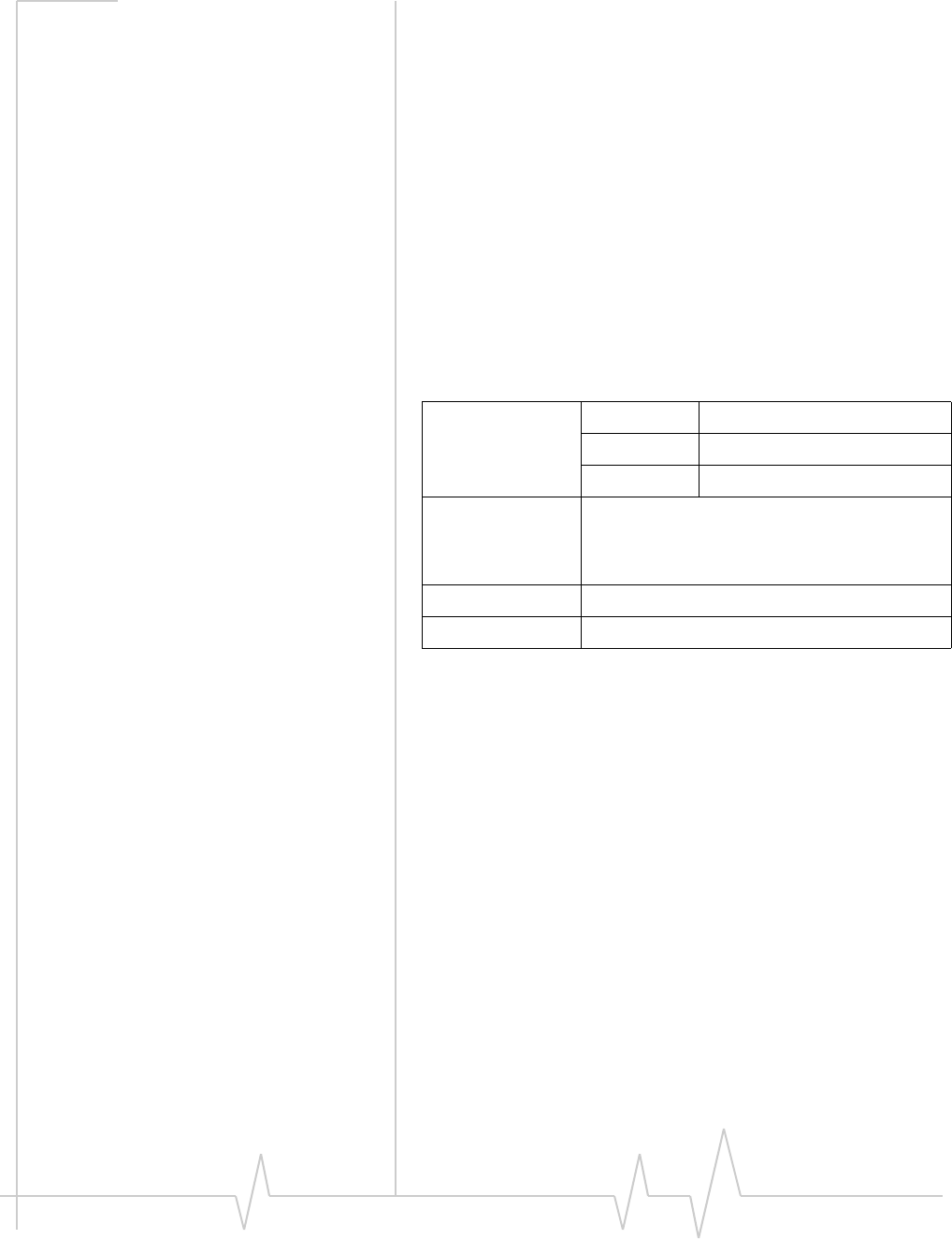
USB 598 modem - User Guide
42131176
Trademarks AirCardand“HeartoftheWirelessMachine”areregistered
trademarksofSierraWireless.WatcherisatrademarkofSierra
Wireless,registeredintheEuropeanCommunity.
SierraWireless,theSierraWirelesslogo,TRU‐Install,
TRU‐Locate,andtheredwavedesignaretrademarksofSierra
Wireless.
Windows®isaregisteredtrademarkofMicrosoftCorporation.
QUALCOMM®isaregisteredtrademarkofQUALCOMM
Incorporated.gpsOneisatrademarkofQUALCOMM
Incorporated.
InstallShield®isaregisteredtrademarkofMacrovisionCorpo‐
rationintheUnitedStatesofAmericaand/orothercountries.
Othertrademarksarethepropertyoftherespectiveowners.
Contact
Information
Additional
information and
updates
Forup‐to‐dateproductdescriptions,documentation,appli‐
cationnotes,firmwareupgrades,troubleshootingtips,and
pressreleases,visitwww.sierrawireless.com.
Sales Desk: Phone: 1-604-232-1488
Hours: 8:00 AM to 5:00 PM Pacific Time
E-mail: sales@sierrawireless.com
Post: Sierra Wireless
13811 Wireless Way
Richmond, BC
Canada V6V 3A4
Fax: 1-604-231-1109
Web: www.sierrawireless.com
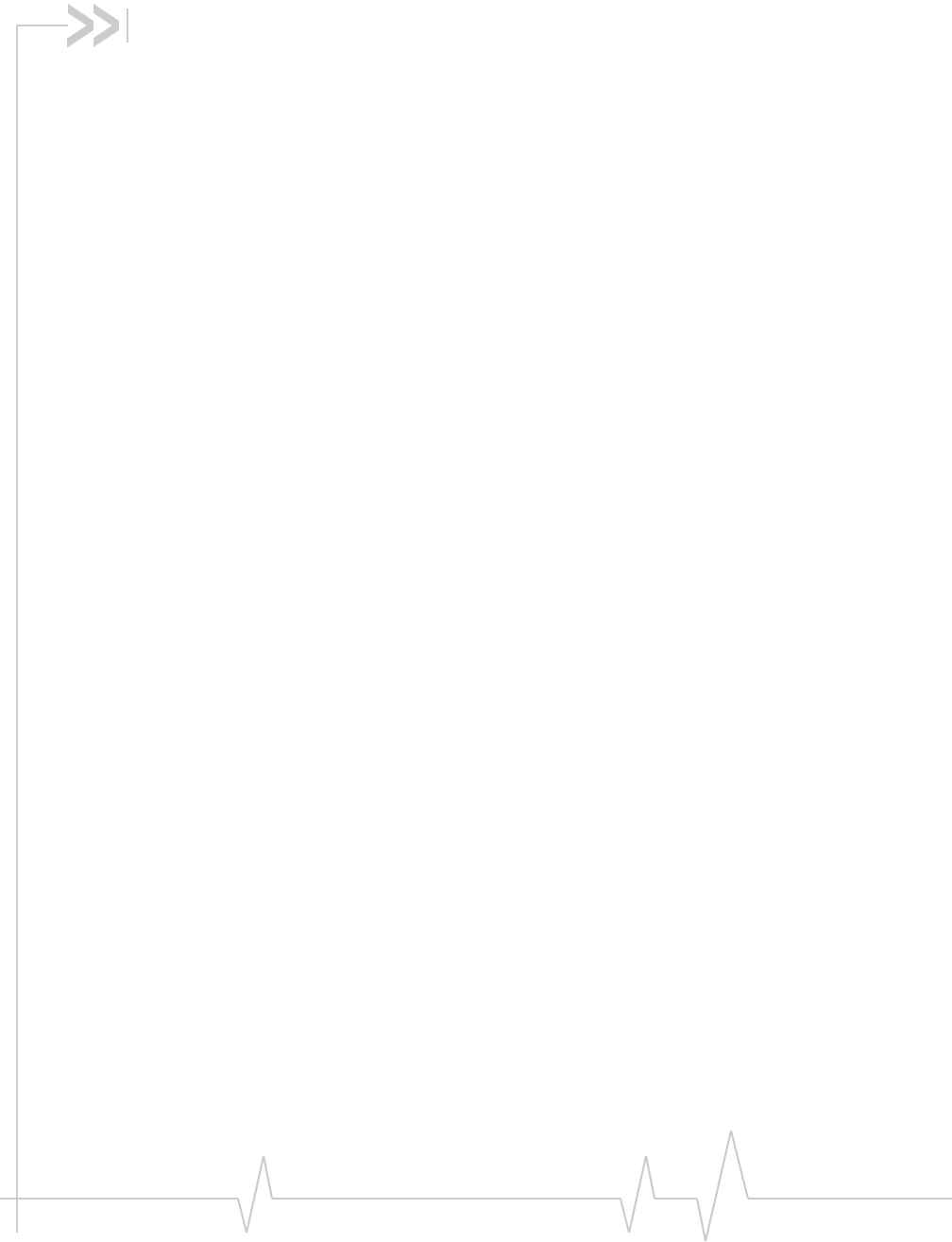
Document 2131176. Rev 1.1 Jan.10 5
Table of Contents
Introducing the USB 598 modem . . . . . . . . . . . . . . . . . . . . . . . . . . . . . . . . . . . . . .7
Welcome. . . . . . . . . . . . . . . . . . . . . . . . . . . . . . . . . . . . . . . . . . . . . . . . . . . . . . . . . . 7
Feature summary . . . . . . . . . . . . . . . . . . . . . . . . . . . . . . . . . . . . . . . . . . . . . . . . . . 8
Wireless modem . . . . . . . . . . . . . . . . . . . . . . . . . . . . . . . . . . . . . . . . . . . . . . . . 8
TRU-Install . . . . . . . . . . . . . . . . . . . . . . . . . . . . . . . . . . . . . . . . . . . . . . . . . . . . 8
TRU-Locate . . . . . . . . . . . . . . . . . . . . . . . . . . . . . . . . . . . . . . . . . . . . . . . . . . . . 8
CDMA 3G services . . . . . . . . . . . . . . . . . . . . . . . . . . . . . . . . . . . . . . . . . . . . . . 9
Watcher auto-update . . . . . . . . . . . . . . . . . . . . . . . . . . . . . . . . . . . . . . . . . . . 10
Additional features of the modem . . . . . . . . . . . . . . . . . . . . . . . . . . . . . . . . 10
Package contents . . . . . . . . . . . . . . . . . . . . . . . . . . . . . . . . . . . . . . . . . . . . . . . . . 11
System components . . . . . . . . . . . . . . . . . . . . . . . . . . . . . . . . . . . . . . . . . . . . . . . 11
Your host computing device . . . . . . . . . . . . . . . . . . . . . . . . . . . . . . . . . . . . . 11
The USB modem . . . . . . . . . . . . . . . . . . . . . . . . . . . . . . . . . . . . . . . . . . . . . . 12
The modem drivers and enabling software . . . . . . . . . . . . . . . . . . . . . . . . 12
CDMA service provider account . . . . . . . . . . . . . . . . . . . . . . . . . . . . . . . . . 12
The CDMA wireless network . . . . . . . . . . . . . . . . . . . . . . . . . . . . . . . . . . . . 13
Care and maintenance of your modem . . . . . . . . . . . . . . . . . . . . . . . . . . . . . . . 13
Getting Started . . . . . . . . . . . . . . . . . . . . . . . . . . . . . . . . . . . . . . . . . . . . . . . . . . . . .15
The USB 598 software . . . . . . . . . . . . . . . . . . . . . . . . . . . . . . . . . . . . . . . . . . . . . 15
Account activation and configuration . . . . . . . . . . . . . . . . . . . . . . . . . . . . . . . . 15
Installation . . . . . . . . . . . . . . . . . . . . . . . . . . . . . . . . . . . . . . . . . . . . . . . . . . . . . . . . .17
System requirements . . . . . . . . . . . . . . . . . . . . . . . . . . . . . . . . . . . . . . . . . . . . . . 17
Installing the modem and software . . . . . . . . . . . . . . . . . . . . . . . . . . . . . . . . . . 18
Removing the modem . . . . . . . . . . . . . . . . . . . . . . . . . . . . . . . . . . . . . . . . . . . . . 20
Using the USB extension cable and laptop clip. . . . . . . . . . . . . . . . . . . . . . . . 21
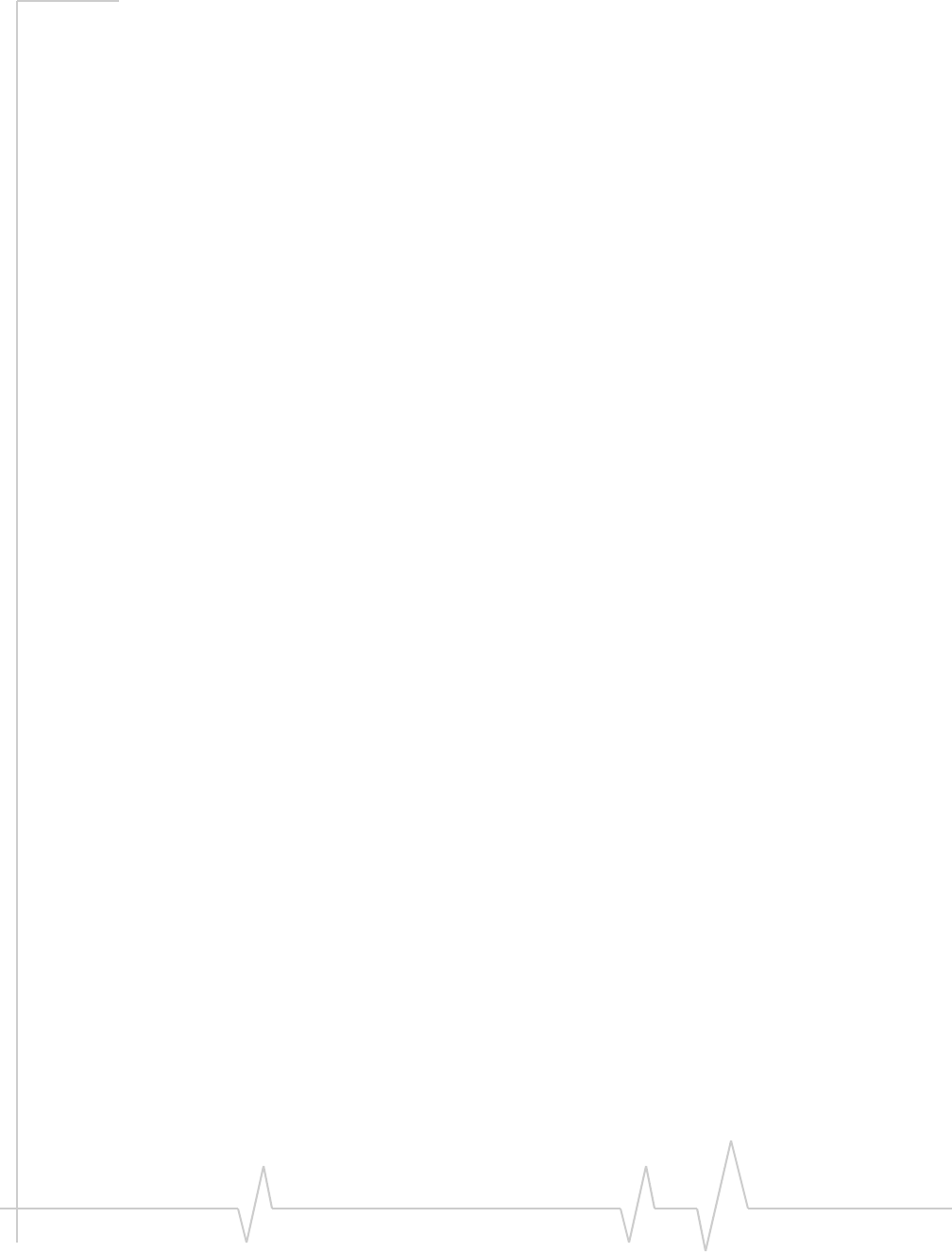
USB 598 modem - User Guide
62131176
Using a microSD card . . . . . . . . . . . . . . . . . . . . . . . . . . . . . . . . . . . . . . . . . . . . . 22
Inserting the microSD card . . . . . . . . . . . . . . . . . . . . . . . . . . . . . . . . . . . . . 22
Removing the microSD card . . . . . . . . . . . . . . . . . . . . . . . . . . . . . . . . . . . . 23
Activation . . . . . . . . . . . . . . . . . . . . . . . . . . . . . . . . . . . . . . . . . . . . . . . . . . . . . . . . . .25
Account configuration procedures. . . . . . . . . . . . . . . . . . . . . . . . . . . . . . . . . . . 25
Activation Wizard . . . . . . . . . . . . . . . . . . . . . . . . . . . . . . . . . . . . . . . . . . . . . . 25
Manual activation . . . . . . . . . . . . . . . . . . . . . . . . . . . . . . . . . . . . . . . . . . . 26
Watcher Basics . . . . . . . . . . . . . . . . . . . . . . . . . . . . . . . . . . . . . . . . . . . . . . . . . . . . .27
Starting and closing Watcher . . . . . . . . . . . . . . . . . . . . . . . . . . . . . . . . . . . . . . . 27
Components of the Watcher window. . . . . . . . . . . . . . . . . . . . . . . . . . . . . . . . . 28
Window controls . . . . . . . . . . . . . . . . . . . . . . . . . . . . . . . . . . . . . . . . . . . . . . 29
Interpreting icons . . . . . . . . . . . . . . . . . . . . . . . . . . . . . . . . . . . . . . . . . . . . . . . . . 29
Minimized icons . . . . . . . . . . . . . . . . . . . . . . . . . . . . . . . . . . . . . . . . . . . . . . . 32
GPS Monitor window . . . . . . . . . . . . . . . . . . . . . . . . . . . . . . . . . . . . . . . . . . . . . . 32
Online Help . . . . . . . . . . . . . . . . . . . . . . . . . . . . . . . . . . . . . . . . . . . . . . . . . . . . . . 34
Warranty . . . . . . . . . . . . . . . . . . . . . . . . . . . . . . . . . . . . . . . . . . . . . . . . . . . . . . . . . 34
Troubleshooting . . . . . . . . . . . . . . . . . . . . . . . . . . . . . . . . . . . . . . . . . . . . . . . . . . 34
Technical Specifications . . . . . . . . . . . . . . . . . . . . . . . . . . . . . . . . . . . . . . . . . . . .35
LED operation . . . . . . . . . . . . . . . . . . . . . . . . . . . . . . . . . . . . . . . . . . . . . . . . . . . . 35
Radio frequency and electrical specifications . . . . . . . . . . . . . . . . . . . . . . . . . 36
Environmental specifications . . . . . . . . . . . . . . . . . . . . . . . . . . . . . . . . . . . . . . . 37
Regulatory Information . . . . . . . . . . . . . . . . . . . . . . . . . . . . . . . . . . . . . . . . . . . . . .39
Important safety/compliance information . . . . . . . . . . . . . . . . . . . . . . . . . . . . 39
Information pertaining to OEM customers . . . . . . . . . . . . . . . . . . . . . . . . . 41
Glossary . . . . . . . . . . . . . . . . . . . . . . . . . . . . . . . . . . . . . . . . . . . . . . . . . . . . . . . . . . .43
Index . . . . . . . . . . . . . . . . . . . . . . . . . . . . . . . . . . . . . . . . . . . . . . . . . . . . . . . . . . . . . .47
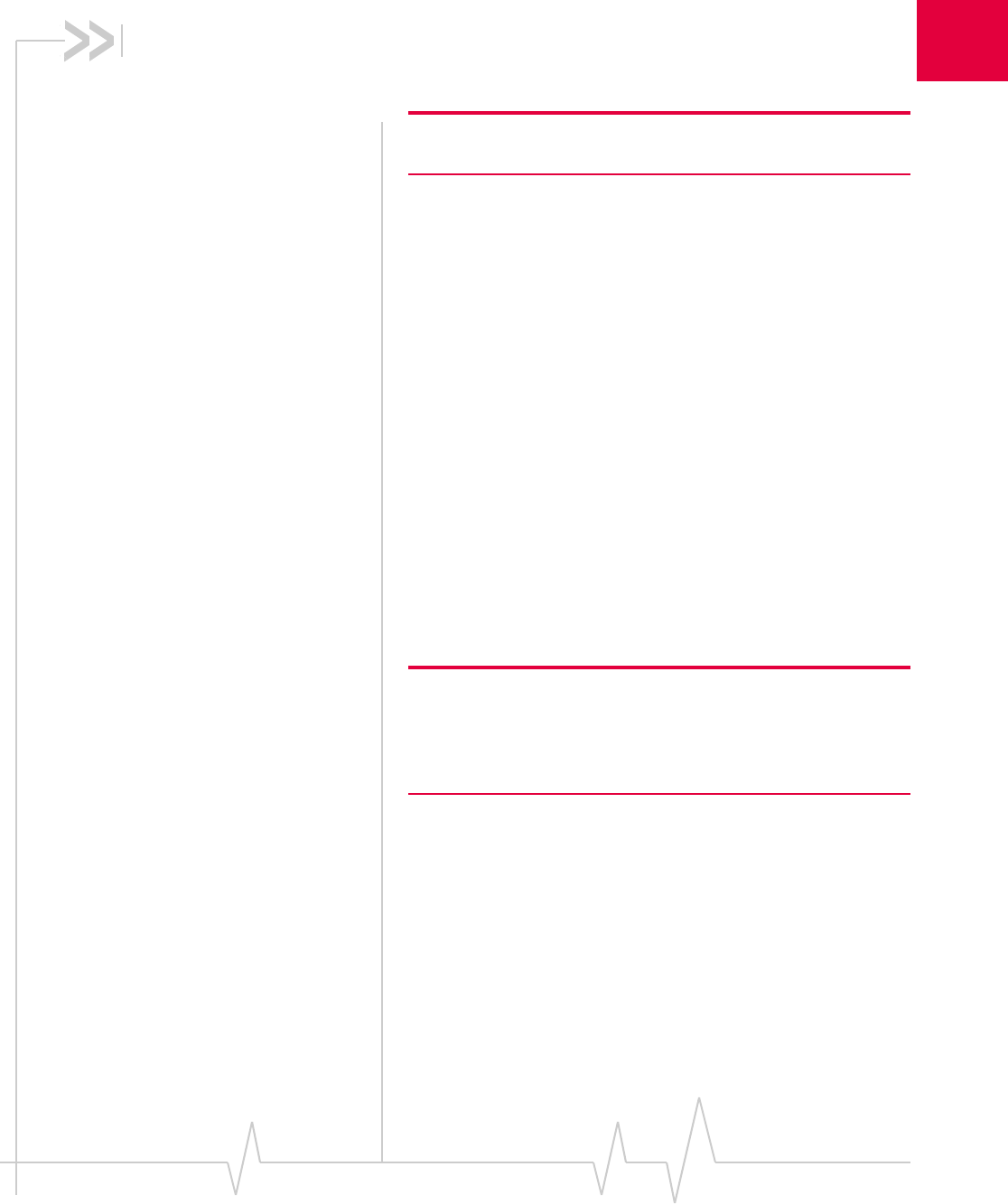
Document 2131176. Rev 1.1 Jan.10 7
1
1: Introducing the USB 598 modem
•Welcome
•Feature summary
•Package contents
•System components
•Care and maintenance
of your modem
Note: This document applies to you, only if your wireless device is the
USB 598 modem from Sierra Wireless.
Welcome
TheSierraWirelessUSB598modemisawirelessUSBmodem
forcellularandPCSnetworks,andtheGPSfrequencyband.
Themodemenhancesthefunctionalityofyourmobile
computingdevicebyadding2‐waymessagingandhigh‐speed
mobiledatainextendedareas,comparedtowirelesslocalarea
networks.
Thismodemallowsyoutodothefollowing(subjecttofeature
availability),withoutusingawirelinephoneornetwork:
•ConnecttotheInternet,VPNandcorporatenetworks
•Sendandreceivelargee‐mailmessages
•SendandreceiveSMSmessages
•Uselocation‐basedservices
•Conductvideo‐conferencing
•Accessstreaming,real‐timemedia
•Playgamesonline
Note: You can view this guide online or print it to keep on hand. If
you're viewing it online, simply click a topic in the Table of Contents, or
a page number in the Index, or any page reference or section
reference. (Most text that is blue is a clickable link.) The PDF
automatically displays the appropriate page.
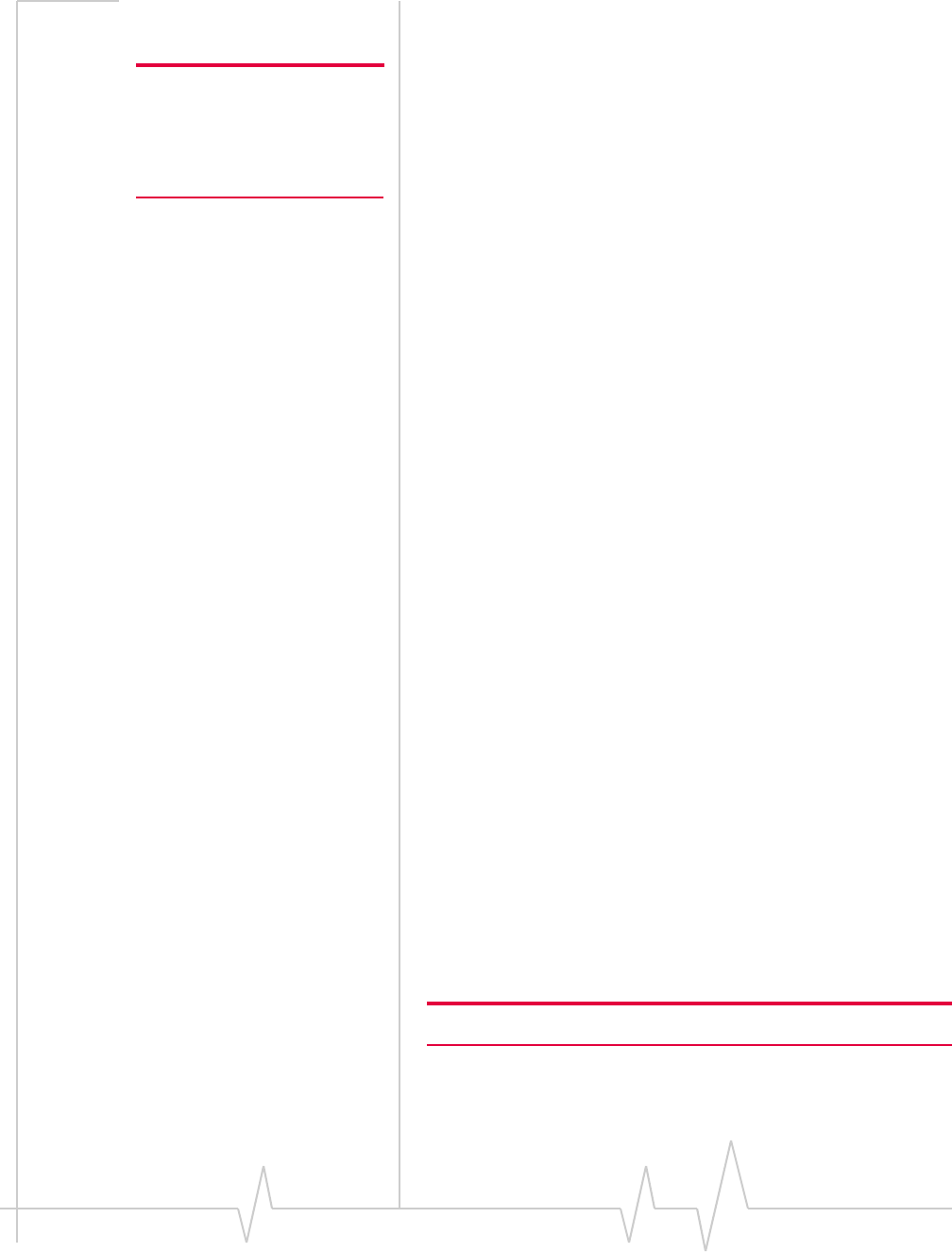
USB 598 modem - User Guide
82131176
Feature summary
Note: For step-by-step instruc-
tions to access features of the
modem, consult the online help
available with the Watcher®
software (page 34).
TheUSBmodemisdesignedtoprovideawiderangeof
capabilitiesusingCDMAnetworktechnology.Implemen‐
tationofthesefeaturesdependsontheparticularservice
providerandaccountfeaturesyouhavechosen.
Somefeaturesdescribedinthismanualmaynotbesupported
byyourserviceproviderormaynotbeavailablewithyour
networkaccount.Fordetailsoftheservicesandaccounts
available,contactyourserviceprovider.
Wireless modem
Onceinstalledandconfigured,themodemcanconnecttothe
CDMAnetworkautomatically.Youjustinsertthemodem,
allowWatchertoautolaunchandauthenticateyouraccounton
thenetwork,thenlaunchyourInternetbrowser(whichyou
canalsoconfigureinWatchertolaunchautomatically)—you’re
online!
Alternatively,youcanmakeahigh‐speeddataconnection
withoutrunningWatcher—simplybylaunchingwhatever
applicationyouwanttouse(suchasyourwebbrowseror
e‐mailapplication).Fordetails,seetheonlinehelptopic
“Autoconnectbehaviour”.
Themodemalsoallowsyoutodialupamodem(suchasa
corporateserver).
TRU-Install
TRU‐Install™isaSierraWirelessfeaturethatinstallsthe
necessarysoftwareanddriversthefirsttimeyouinsertthe
modemintoyourcomputer.AninstallationCDisnot
required.
TRU-Locate
WithTRU‐Locate™,youcanuselocation‐basedservices(GPS)
toquery,forexample,thenetworkforinformationonpointsof
interest(POI)thatarenearyourcurrentlocation,ordisplay
drivinginstructions.
Note: TRU-Locate is subject to feature availability.
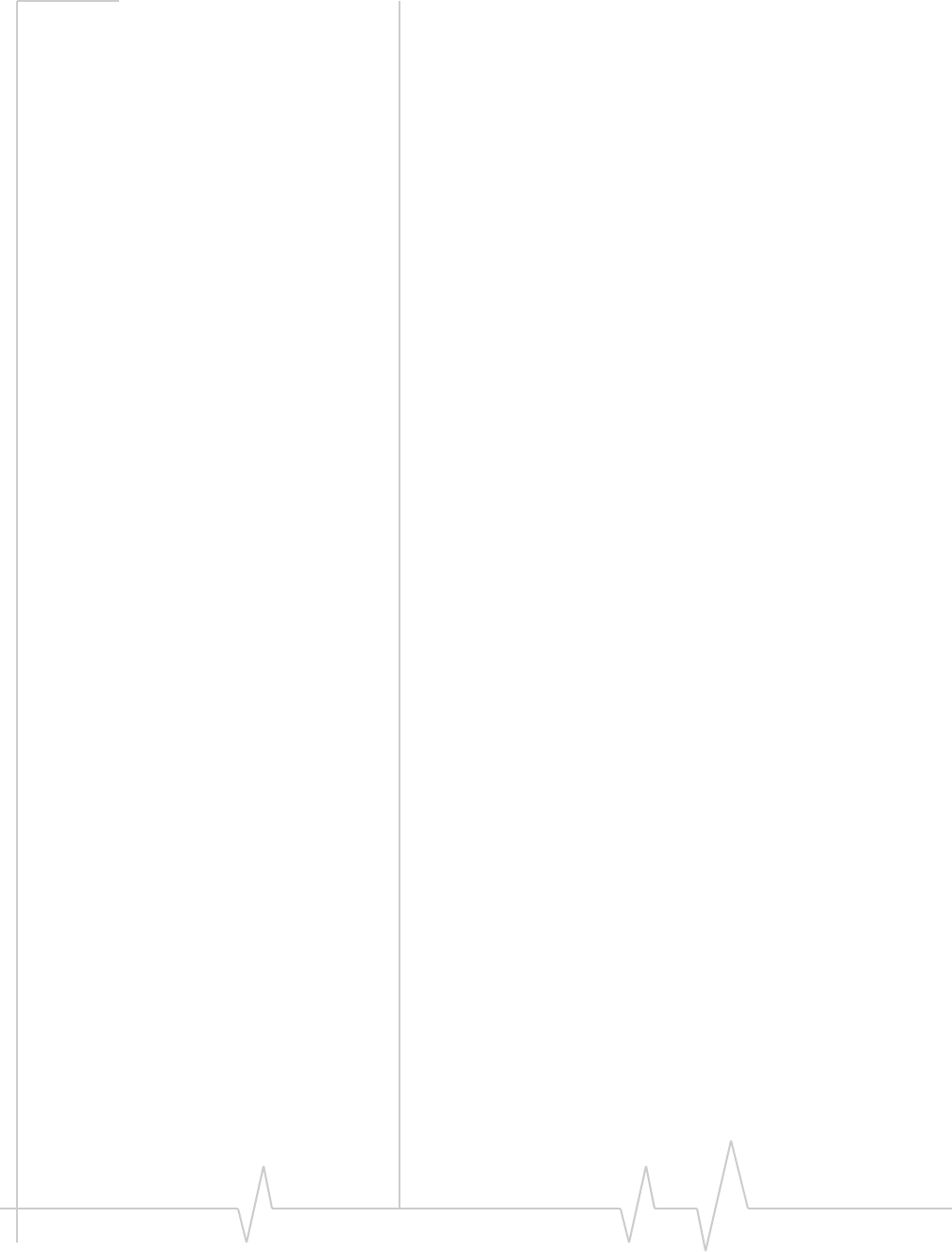
Introducing the USB 598 modem
Document 2131176. Rev 1.1 Jan.10 9
YourmodemrequiresanunobstructedviewofGPSsatellites
(inthesky),and,likeanyotherGPSdevice,mightnotperform
wellwithinforestedareasorneartallbuildings.
Dependingonyouraccount,youmaybechargedforeach
positionfixorafteryouhaveperformedacertainnumberof
fixes.Fordetails,contactyourserviceprovider.
Dependingonthemechanismthatthenetworkandyour
modemusetoobtainlocationinformation,GPSmaynotbe
supported:
•IfNetworkModeissetto“EVDOOnly”
•Ifyouʹreroaming
•Ifyoudonothavenetworkcoverage
•Duetootherreasons.
Ifyou’rehavingproblemsusingGPS,contactyourservice
provider.
CDMA 3G services
Themodemoperatesoveratypeofwirelessnetworkcalled
CDMA (CodeDivisionMultipleAccess).
CDMA 3Gtechnologyprovidesavarietyofconnectivity
features,dependingonyourserviceproviderandaccount:
•1x‐EVDORev.AsupportsInternetconnectionswithdata
ratesupto3.1 Mbps(downlinkfromthenetwork)and
1.8 Mbps(uplinktothenetwork).Averagedataratesare
450‐800 Kbps(downlinkfromthenetwork)and
300‐400 Kbps(uplinktothenetwork).Actualspeed
dependsonthenetworkconditions.
•1x‐EVDORev.0supportsInternetconnectionswithdata
ratesupto2.4 Mbps(downlinkfromthenetwork)and
153 Kbps(uplinktothenetwork).Averagedataratesare
400‐700 Kbps(downlinkfromthenetwork)and
40‐80 Kbps(uplinktothenetwork).Actualspeeddepends
onthenetworkconditions.
•1XsupportsInternetconnectionswithdataratesupto
153 Kbps.Actualspeeddependsonthenetworkcondi‐
tions.
Oncetheconnectionisestablished,youcanopenyourbrowser
andconnecttoanywebsitethatisaccessiblethroughthe
Internet,oraccessotherInternetservices(suchase‐mail).
Theconnectionis“active”whendatatransmissionis
occurring.Ifdatatransmissionstopsforaperiodoftime
(determinedbythenetwork),theconnectionbecomes
dormant.
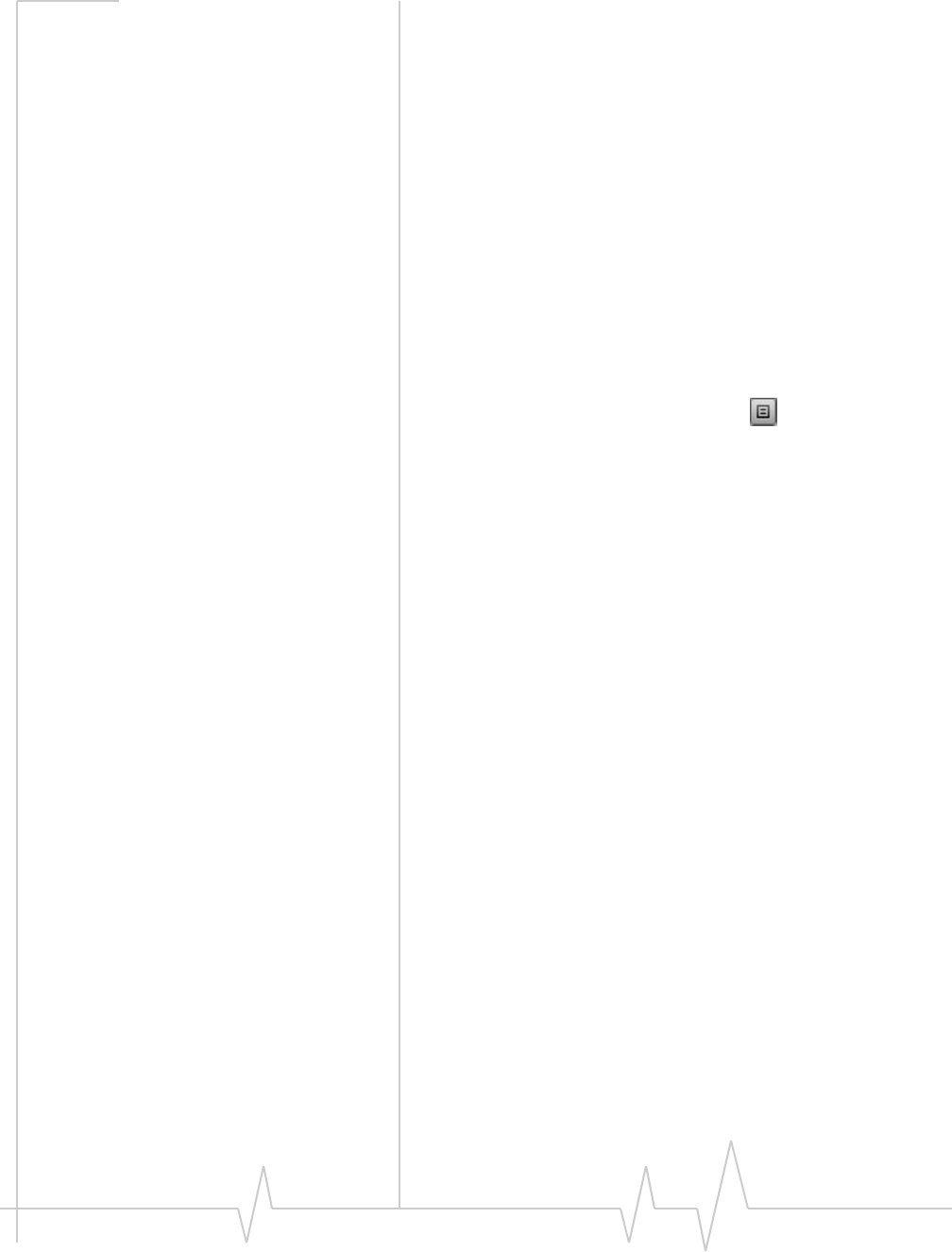
USB 598 modem - User Guide
10 2131176
•Circuitswitched(dial‐up)data,usingtheearlierCDMA
IS‐95specification,supportsdataconnectionstoanydial‐
inserviceatratesupto14.4 Kbps.
•QNC (QuickNetConnect)providesasimplifiedwayto
dialintoanInternetconnection(usingcircuitswitched
data)where3G(1xEV‐DOor1X)high‐speedpacket
serviceisnotavailable.
•SMS (ShortMessageService)allowsyoutosendand
receiveshorttextmessagesusingthemodem.
Watcher auto-update
Theauto‐updatefeaturekeepsyourfirmware,driversand
Watchersoftwareup‐to‐date.Youcansetyourownprefer‐
encesforwhenupdatesaredownloaded.
Toconfiguretheauto‐updatefeature:
1. InWatcher,clicktheMenubuttonandselectOptions.
2. IntheUserOptionswindow,selecttheCheck for updates
field.
3. Fromthedrop‐downlist,selecthowoftenWatchershould
checkforupdates.
4. ClickOK.
Additional features of the modem
BeyondthefeaturesoftheCDMAnetwork,themodem
providesadditionalsoftwarefeatures:
•PINsecuritycodetoprotectyourmodemandaccount
fromunauthorizeduse.
•AwizardtoassistwithactivatingyourCDMAaccount.
•SoundoptionstocustomizeringtonesforSMSmessages.
•ACallLogtotrackoutgoingcallsanddeterminethe
amountofdatatransferred.
ThemodemhasamicroSD™slotthatcanbeused,witha
microSDcard(soldseparately),forfiletransferorstorage.For
moreinformation,see“UsingamicroSDcard”onpage 22.
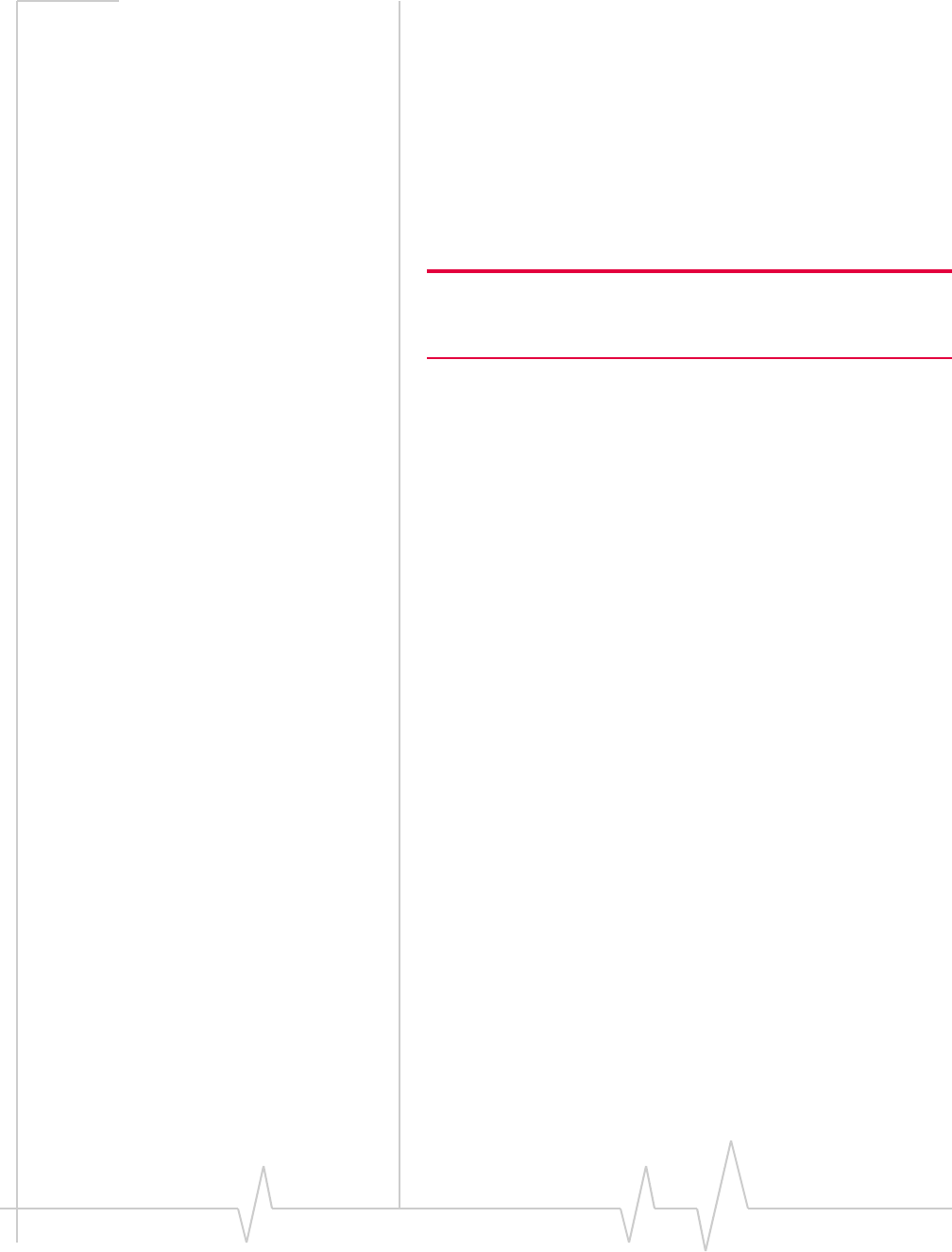
Introducing the USB 598 modem
Document 2131176. Rev 1.1 Jan.10 11
Package contents
Yourpackagecontainsthefollowingitems:
•USB598modem
•QuickStartGuide
•USBextensioncable
•Laptopclip
•Carryingpouch
•Lanyard
Note: To meet FCC (regulatory) requirements, use only the supplied
USB extension cable and laptop clip; other cables and laptop clips
should not be used.
Toinstallthemodemdriversandsoftware,youdonotneedan
installationCD.YourmodemusestheSierraWireless
TRU‐Installfeature.Thedriversandsoftwareareinstalled
whenyouinsertthemodemintoyourcomputerandgo
throughthesoftwareinstallation;aninstallationCDisnot
required.
System components
Yourmodemisjustonepartofasystemdesignedtoprovide
youwithawiderangeofcommunicationfeatures.Every
componentofthesystemisneededtoenablethesecapabilities.
Your host computing device
Yournotebookordesktopcomputerhoststhemodem
hardwareandrunsthecommunicationsoftware:yourweb
browserore‐mailapplication,andWatcher—theenabling
softwareforthemodem.
Youmayalsohaveothersoftwareonyourcomputerthatcan
beusedwirelesslywiththemodem,suchas:filetransferappli‐
cations(FTP),chatorinstantmessaging,aVPN(Virtual
PrivateNetwork)client,clientsoftwareforacorporateserver
application.
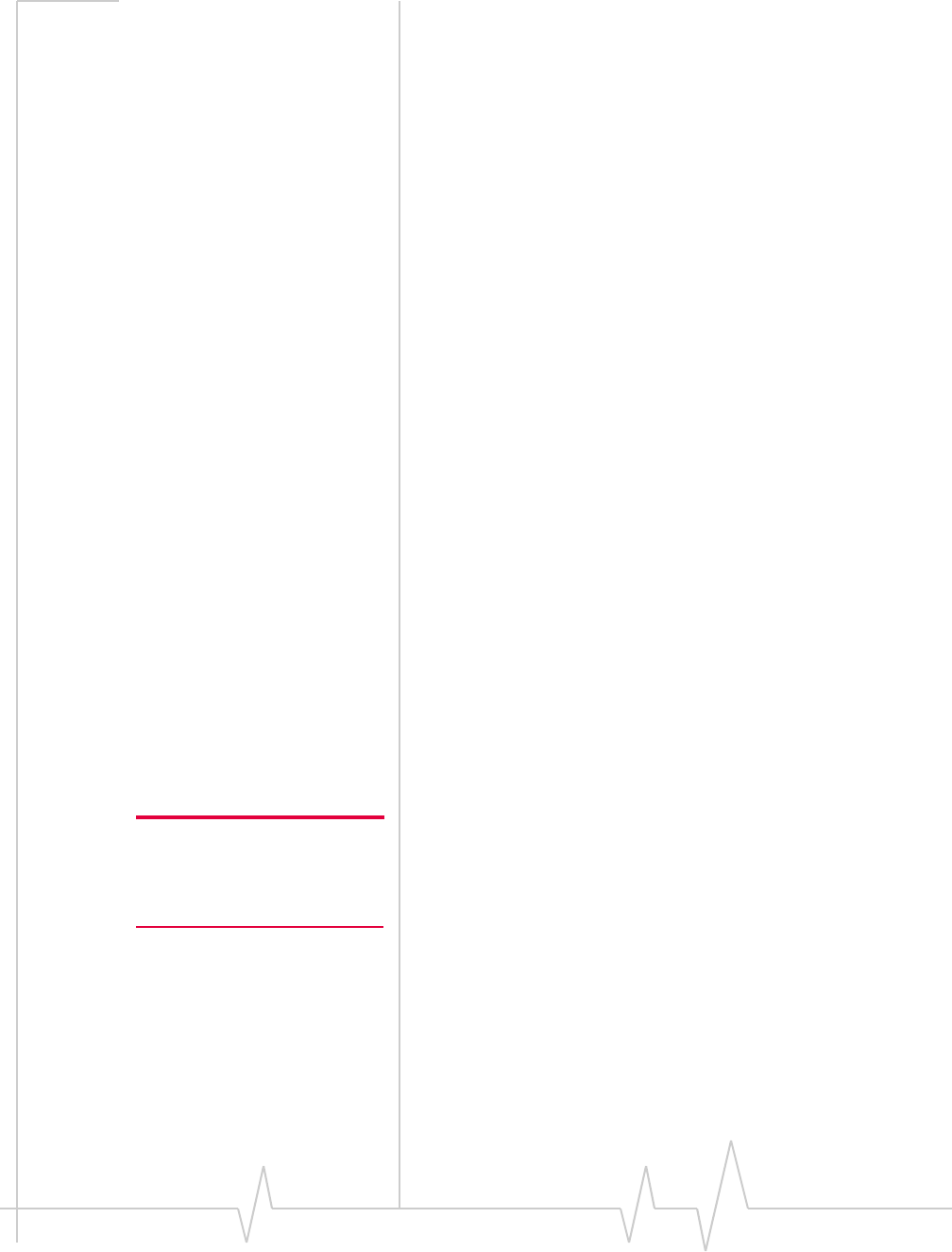
USB 598 modem - User Guide
12 2131176
The USB modem
Themodemprovidesyourcomputerwithaconnectiontothe
CDMAwirelessnetwork.
ThemodemfitsintoaUSBslotavailableonmostnotebook
anddesktopcomputers.
EveryCDMAnetworkoperatesononeofthreeradio
frequencybands.Asadual‐bandproduct,themodem
operatesontwoofthesebands(seepage 36),providingawide
coveragearea.
The modem drivers and enabling
software
Themodemdriversandenablingsoftware(Watcher)monitor
andmanageyourwirelessconnections.
YourmodemusestheSierraWirelessTRU‐Installfeature—the
driversandsoftwareareinstalledwhenyouinsertthemodem
intoyourcomputer.
Thedevicedriversoftwareenablesthemodemtoworkwith
yourcomputer’soperatingsystem.
UsingtheWatchersoftware,youcanmanagethemodemand
monitoryourconnections.
Forstep‐by‐stepinstructionstoaccessfeaturesofWatcher,use
theapplication’sonlinehelp.
CDMA service provider account
CompaniesthatoperateCDMAnetworksandprovideaccess
tothesenetworksarecalledserviceproviders.Tousethe
modem,youmusthaveanaccountwithaCDMAservice
provider.
Note: You can use the Lock
Modem feature to prevent others
from using your account, should
your modem be stolen.
Eachserviceproviderhasitsownpricingoptions.Theremay
beflatrateaccounts,whichprovideyouamaximumnumber
ofminutesofnetworkusageforafixedmonthlyfee.There
maybeaccountsforwhichyouarechargedfornetworkusage
bytheminuteorbytheamountofdatatransmitted.
Youraccountmayincludeavarietyofotherservicessuchas
SMSmessagingorlocation‐basedservices.
Eachmodemhasbeenprovisionedatthefactoryforusewitha
particularserviceprovider.Thissetsthemodemtouse
particularradiochannelsandenablesservicesspecificforthat
provider.
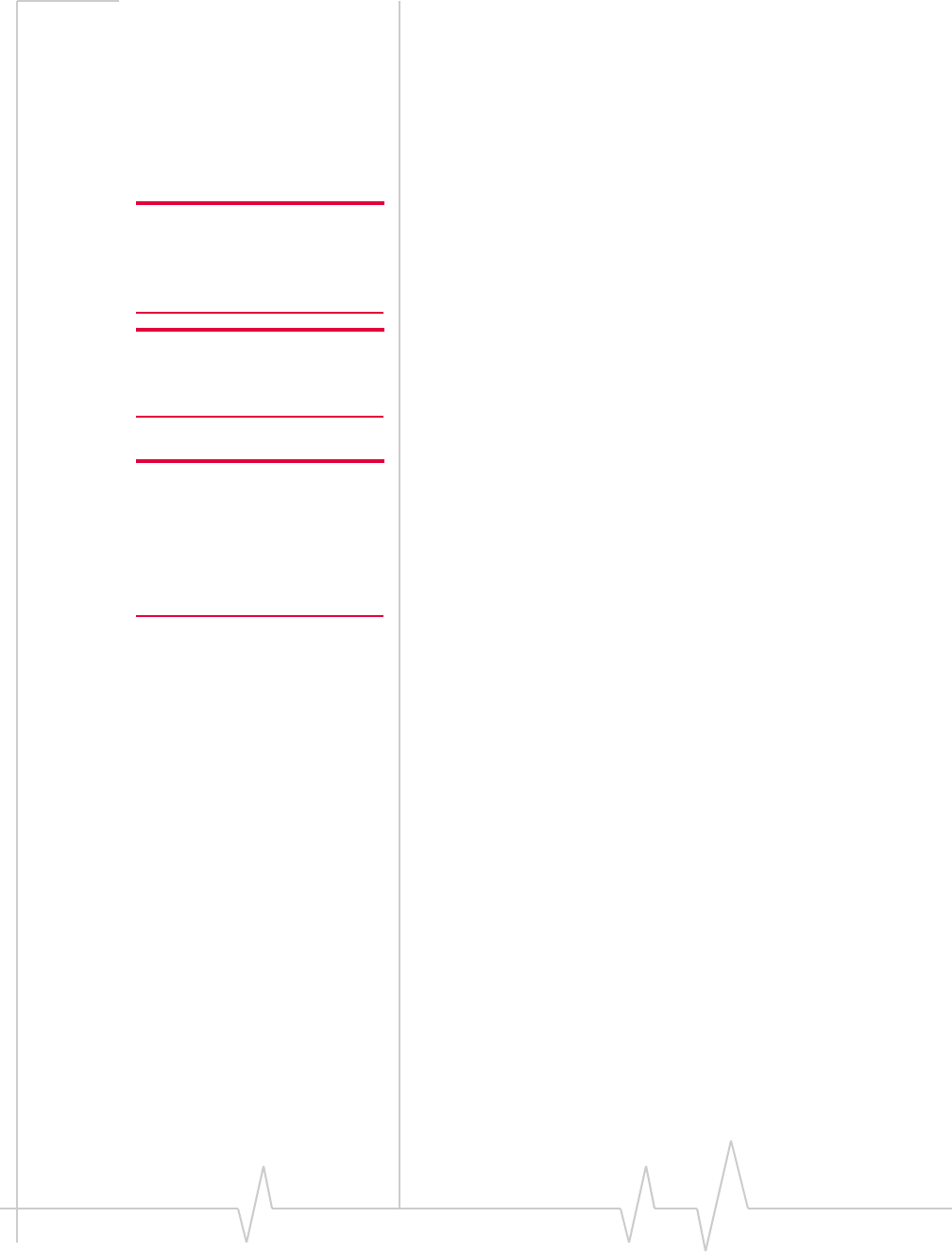
Introducing the USB 598 modem
Document 2131176. Rev 1.1 Jan.10 13
Theprocessofsettingupyouraccountiscalledactivation.
Activationinvolvesactionbytheserviceproviderandconfigu‐
rationofthemodem.
Theproceduretoconfigure(activate)yourmodemiscovered
in“Activation”onpage 25.
The CDMA wireless network
Note: More information about
CDMA networks is available on
the CDMA Development Group
web site,
www.cdg.org
.
Thisistheworldwideinfrastructureprovidingtheradio
coveragethatallowsyoutostayconnected.Madeupofradio
towersandavarietyofnetworkswitches,routers,andservers,
thenetworkisaninterconnectionofmanyserviceproviders.
Note: Most service providers
have coverage maps on their
web sites.
ThereareCDMAnetworksthatoperateinthefrequencybands
supportedbythemodemthroughoutNorthAmericaand
partsofLatinAmerica,Asia,andNewZealand.However,
eachserviceprovideroperatesanetworkthatcoversalimited
geographicalareawithintheoverallCDMAcoveragearea.
Note: The fee for service is
usually higher when you are
roaming (connecting to a
network other than the one
belonging to your service
provider).
Mostserviceprovidershave“roaming”agreementswithother
serviceproviders,sothattheycanofferserviceoutsideofthe
coverageareaoftheirownnetworks.Forexample,assuming
youliveinVancouver(Canada),andtravelfrequentlyto
Seattle(UnitedStates),youcanobtainanaccountwitha
Vancouverserviceproviderthathasaroamingagreementwith
aserviceproviderinSeattle.Youwouldthenhavelocalservice
inVancouver,androamingserviceinSeattle.
Care and maintenance of your
modem
Aswithanyelectronicdevice,themodemmustbehandled
withcaretoensurereliableoperation.Followtheseguidelines
inusingandstoringthemodem:
•ThemodemshouldfiteasilyintoyourUSBslot.Forcing
themodemintoaslotmaydamageconnectorpins.
•Wheninsertingorremovingthemodem,alwaysgripitby
thesidesratherthantheend.
•Protectthemodemfromliquids,dust,andexcessiveheat.
•Whennotinstalledinyourcomputer,storethemodemin
asafeplace.
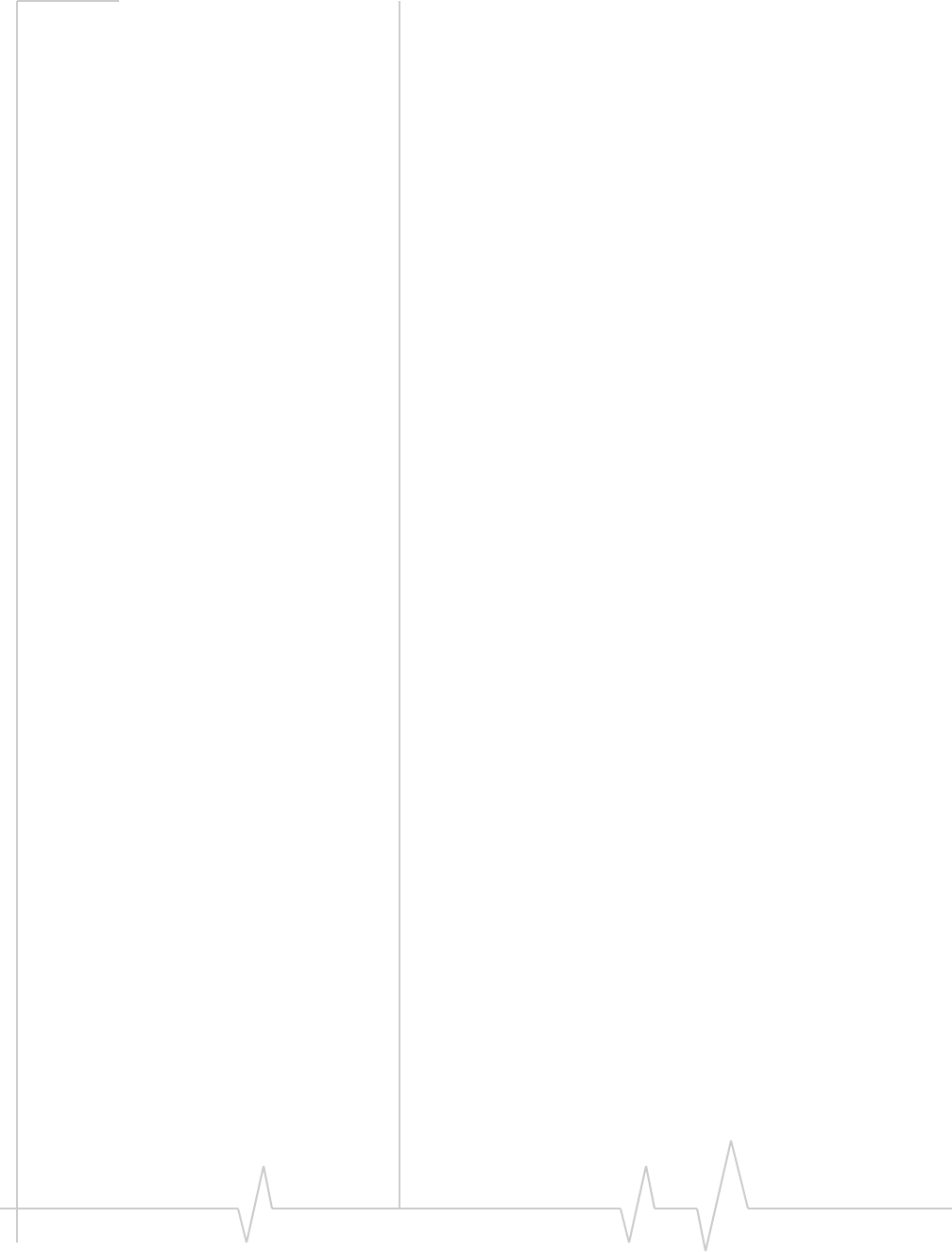
USB 598 modem - User Guide
14 2131176
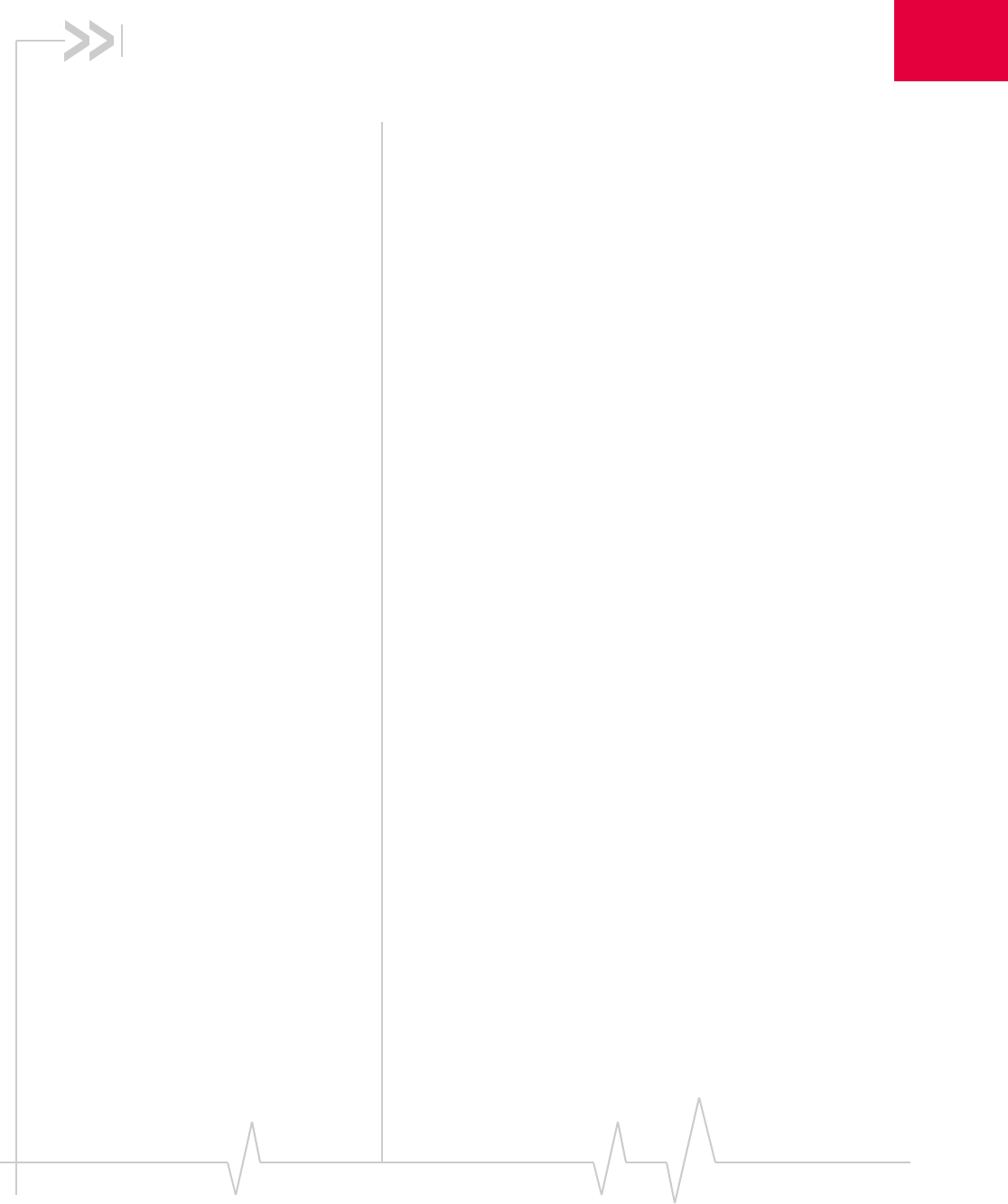
Document 2131176. Rev 1.1 Jan.10 15
2
2: Getting Started
•The USB 598 software
•Account activation and
configuration Beforeyoucanbeginusingthemodem,youmust:
1. Insertthemodem,toinstalltheenablingsoftwareand
drivers.
2. Activateanaccountandconfigurethemodemtouseyour
account(unlessthemodemhasbeenpre‐activated).
Thissectionprovidesanoverviewofthisprocess.
The USB 598 software
Themodemcomeswiththefollowingsoftware:
•Watcherapplicationthatyouusetomanagethemodem
andmonitoryourconnectionsonyourcomputer
•Thedriversoftwarethatprovidestheinterfacebetween
themodemandyourWindowsoperatingsystem
Detailedinstructionsforinstallingthemodemanditssoftware
areprovidedin“Installation”onpage 17.
Account activation and
configuration
Tousethemodem,youmusthaveanaccountwithaCDMA
serviceprovider.Theprocessofsettingupanaccountiscalled
activation.
Ifyoupurchasedthemodemdirectlyfromaserviceprovider,
youmayalreadyhaveanaccount;yourmodemmaybepre‐
activated.
Otherwise,runtheWatchersoftwareandtheActivation
Wizard,whichguidesyouthroughtheactivationandconfigu‐
rationprocess.(Dependingonyourconfiguration,the
softwareandtheactivationproceduremaystartautomati‐
cally.)
Configuringthemodeminvolvessettingthephonenumber
assignedbyyourserviceproviderandmayinvolveentering
othernetworkparametersandsettingssuchasausername
andpasswordtoaccessservices.
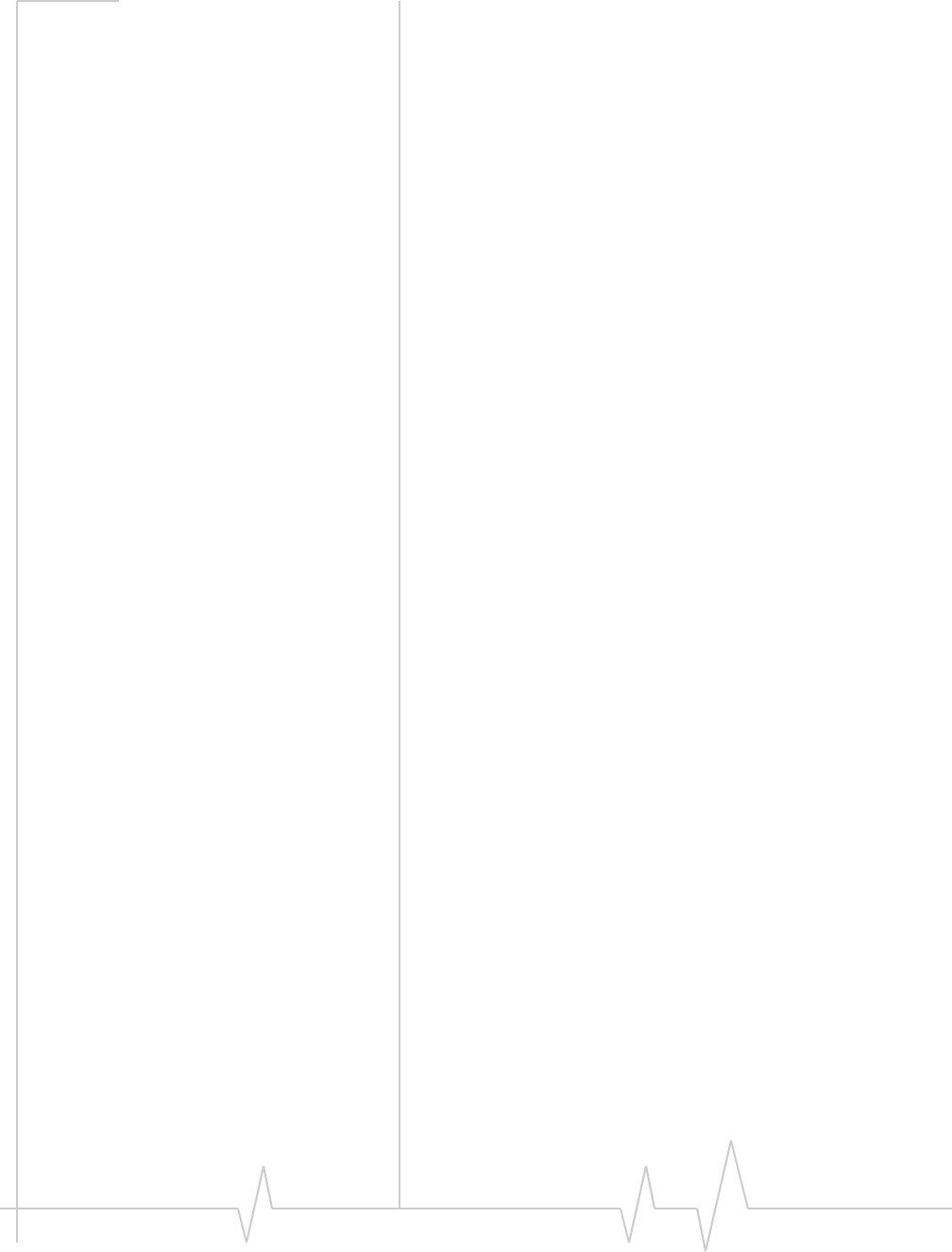
USB 598 modem - User Guide
16 2131176
Yourserviceprovidermayneedtoknow:
•Thebillinginformationtousetocollectpaymentforyour
networkusage.
•TheESN (ElectronicSerialNumber)orMEID(Mobile
EquipmentIdentifier)assignedtoyourmodemduringthe
manufacturingprocess.(TheESNorMEIDisprintedona
labelonthemodemandcanbedisplayedinthesoftware.)
Thisnumberisusedtohelpauthenticateyouraccount
whenyouconnectforservice.
Yourequirefromyourserviceprovider:
•Anactivationcodethatgivesyouaccesstoconfigurethe
account.
•Aphonenumberforyourmodem.
•Additionalinformationspecifictoyourserviceprovider
suchas:
·AuserID(username)andpasswordtoauthenticateyour
networkconnection.
·ASID(SystemIDentifier)thatidentifiesyourhome
networkareaandisusedtogetherwithyourphone
numbertodetermineifyouare“home”or“roaming”.
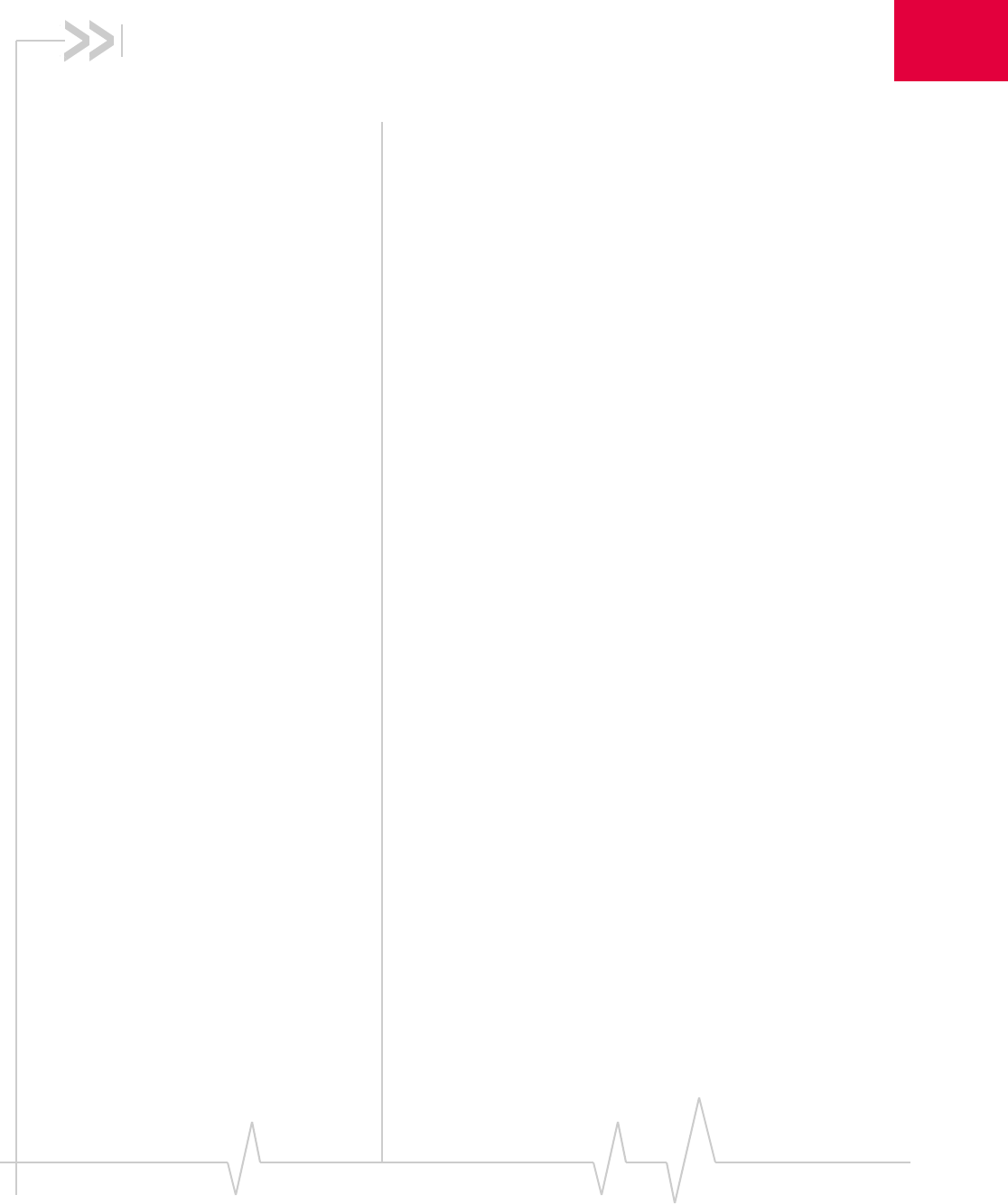
Document 2131176. Rev 1.1 Jan.10 17
3
3: Installation
•System requirements
• Installing the modem
and software
•Removing the modem
• Using the USB
extension cable and
laptop clip
• Using a microSD card Thischapterguidesyouthroughthestepsnecessarytoinstall
themodemonanotebookordesktopcomputer.
Thebasicstepsare:
1. InsertthemodemintotheUSBslottoinstallthemodem
driversandsoftware.
2. Ifthemodemhasnotbeenpre‐activated,usethe
ActivationWizardtoconfigurethemodem(asdescribed
in“Activation”onpage 25).
Beforeyoubegintheinstallationprocess,ensureyour
computermeetstherequirementsdescribedbelow.
System requirements
Themodemissupportedonnotebookanddesktopcomputers
running:
•Windows7
•WindowsVista
•Windows XP(HomeandProfessionalversions)with
ServicePack 2orlater
•Windows2000withServicePack4andUpdateRollup1
Toinstallthemodem,yourequireoneUSBslot.
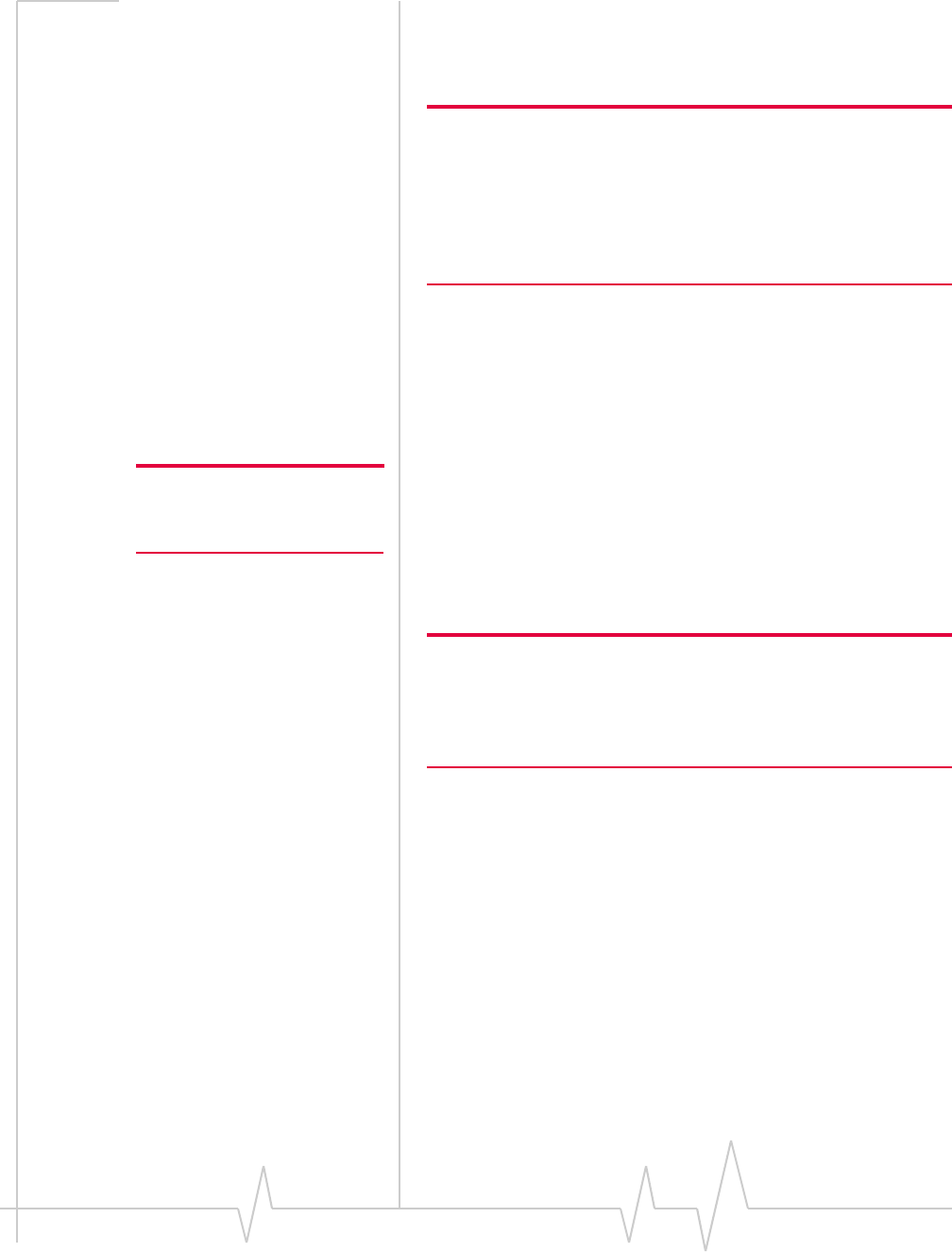
USB 598 modem - User Guide
18 2131176
Installing the modem and
software
Note: If you’re running Windows XP, you may require administrative
privileges, depending on the Windows XP installation.
If you’re running Windows 7, Windows Vista or Windows 2000, you
must be logged in with administrative privileges to install the modem
software.
If you’re running Windows 2000, your computer might be restarted, as
part of the installation process; save any open documents.
ToinstallWatcherandthemodemdrivers:
1. IfyourcomputerhasaWiFiorBluetoothadapter,turnit
off.(Forinstructions,seetheuserguideoronlineHelpof
yourcomputer).
2. RemovetheprotectivecapfromtheUSBconnectorofthe
modem.
Note: Do not forcefully insert the
modem. This may damage the
connector pins.
3. GentlyinsertthemodemintotheUSBslot.Alternatively:
·YoucanattachtheUSBextensioncable(includedinyour
package)toyourcomputer’sUSBslot,connectthe
modemandlaptopcliptotheUSBextensioncable,and
thenattachthelaptopcliptothetopofyourlaptop’s
screen(seepage 21throughpage 22).
Note: If your computer’s USB slot is vertical, use the supplied USB
extension cable and laptop clip.
Do not insert the modem or the USB extension cable into a USB hub
or, if your keyboard is separate from your laptop, a USB slot on your
keyboard.
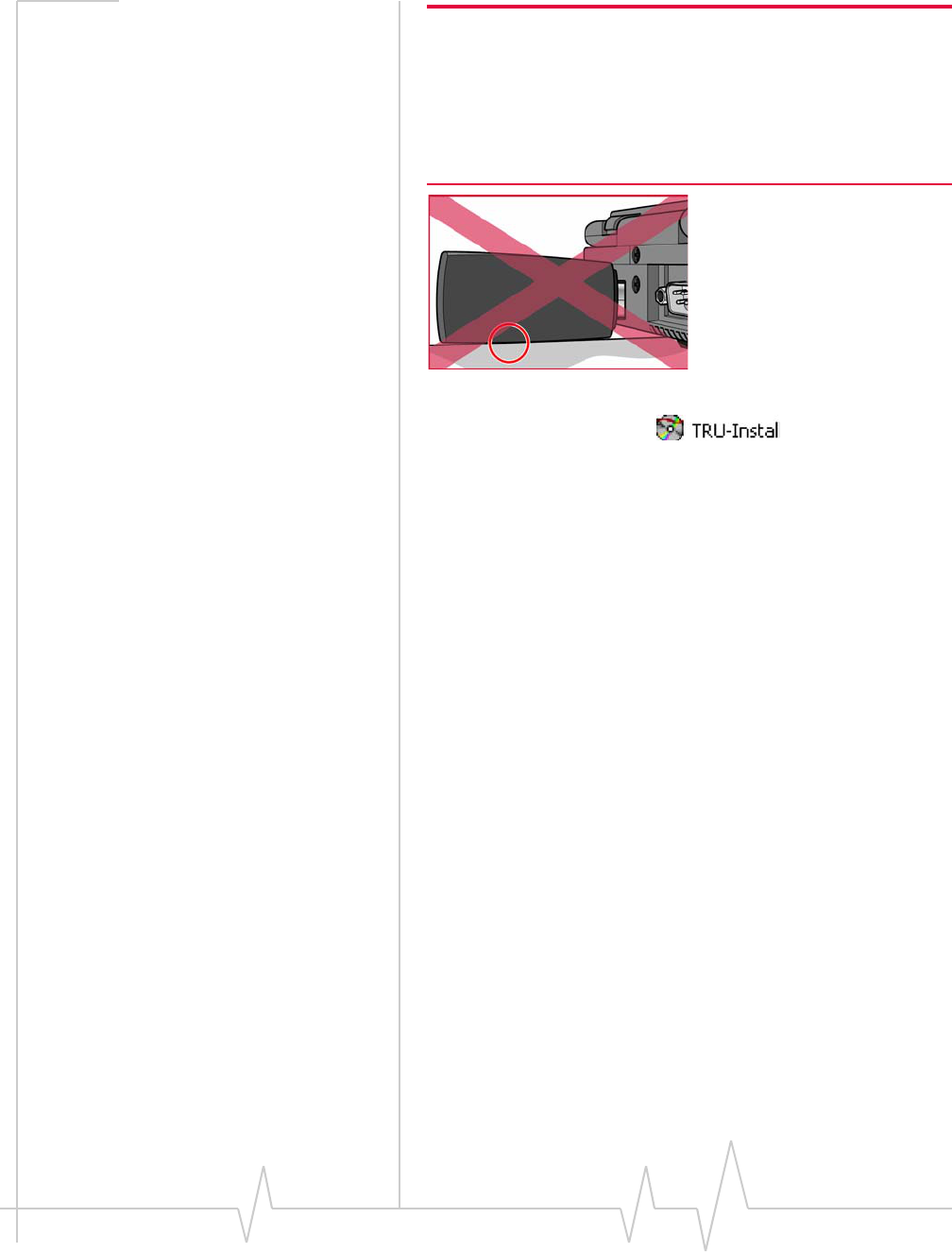
Installation
Document 2131176. Rev 1.1 Jan.10 19
Warning: If the orientation of your computer’s USB slot or the
thickness of your computer are such that pressure is applied to the
modem’s end or side (as shown by the red circle in the drawing
below), you may damage the modem or your computer. In such
cases, do not insert the modem directly into your computer’s USB
slot; use the supplied USB extension cable and the supplied laptop
clip instead (see page 21).
4. IftheTRU‐Installwindowisnotdisplayed,inWindows
Explorerbrowsetotheentry(underMy
Computer),thenbrowsetotheWinfolderandrunSetup.exe;
alternatively,ifyou’rerunningWindowsVistaandthe
AutoPlaywindowisdisplayed,clickRun setup.exe.
5. IntheTRU‐Installwindow,clickOK.
6. Inthe“WelcometotheInstallShieldWizard”window,
selectInstalltolaunchtheInstallShield®Wizard.
7. IftheOpen With...windowappears,canceltheinstallation
(yourcomputerismissingsomefilesrequiredforthe
installation).SearchforInstmsiw.exe(ifyou’rerunning
Windows2000)amongthedownloadsat
www.microsoft.com.Installthefileonyourcomputer,
removethemodemfromyourcomputer,thenrerunthe
installation.
8. IftheIkernel Application Errorwindowappears:
a)Canceltheinstallation.
b)Downloadthefile:
http://support.installshield.com/kb/files/Q108312/
ikernelupdate.exe.
c)Installthefileonyourcomputer,removethemodem
fromyourcomputer(seepage 20),thenrerunthe
installation.
9. UsetheNextandBackbuttonstonavigatethroughthe
wizardnotingthefollowing:
·Toproceedwiththeinstallation,youmustclickI accept
the terms in the license agreement toindicateyouraccep‐
tanceofthetermsofthelicenseagreement.
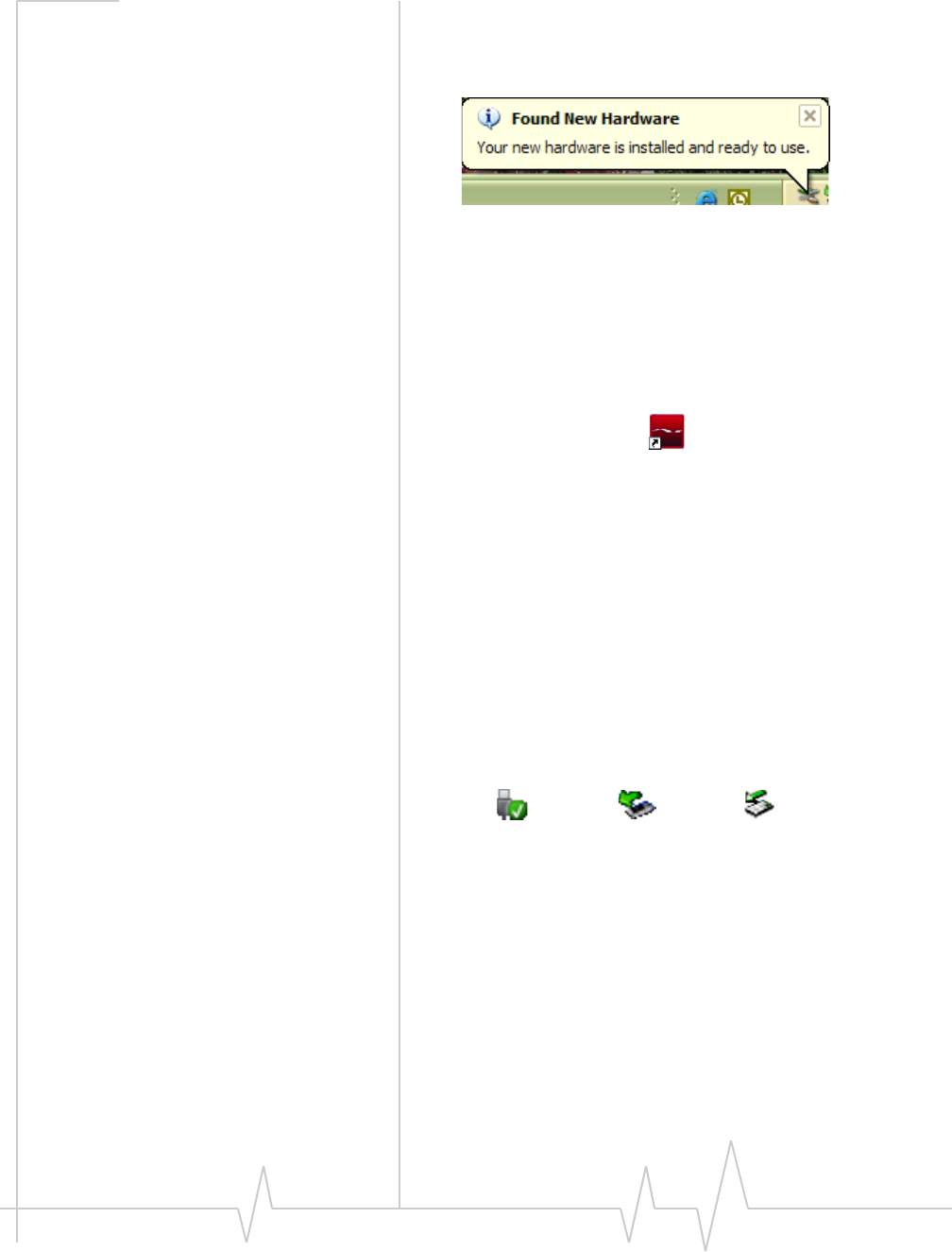
USB 598 modem - User Guide
20 2131176
Windowsdetectsthemodemandinstallsthedriversforit.
Thismaytakeafewminutes.Oncecompleted,thesystem
traymaydisplaythemessage“Yourdevicesarereadyto
use“or“Yournewhardwareisinstalledandreadytouse”:
10. Ifyouarepromptedtorestartyourcomputer:
a)Saveanyopendocuments.
b)Selecttheoptiontorestartyourcomputer.
c)WaituntilyourcomputerrestartsandWindowsisready.
11. Whenyouarenotifiedthattheinstallationiscomplete,
clickFinish.
12. IfWatcherhasnotstartedautomatically,startit:double‐
clicktheWatchericononyourdesktop.
13. Proceedtoconfigurethemodemtouseyouraccount(ifit
wasnotpre‐activated).See“Activation”onpage 25.
Removing the modem
Toremovethemodem:
1. CloseWatcherifitisopen.
2. IfamicroSDcardisinsertedintothemodem,ensure
youʹvecompletedanyfiletransfers.
3. ClicktheSafelyRemoveHardwareiconinthesystemtray
todisplaytheoptiontostopthedevice.
4. ClicktheSafely remove USB Mass Storage Deviceentry
(WindowsVistaorWindowsXP)orStop USB Mass Storage
DeviceandStop Sierra Wireless USB 598 EVDO Network
Adapterentries(Windows2000)forthemodem.
5. Ifadialogboxappearsnotifyingyouthatitissafeto
removethedevice,clickOK.
6. Pullthedeviceoutoftheslotbygrippingbothsidesofthe
deviceandpullingthedevicestraightout.
Windows Vista Windows XP Windows 2000
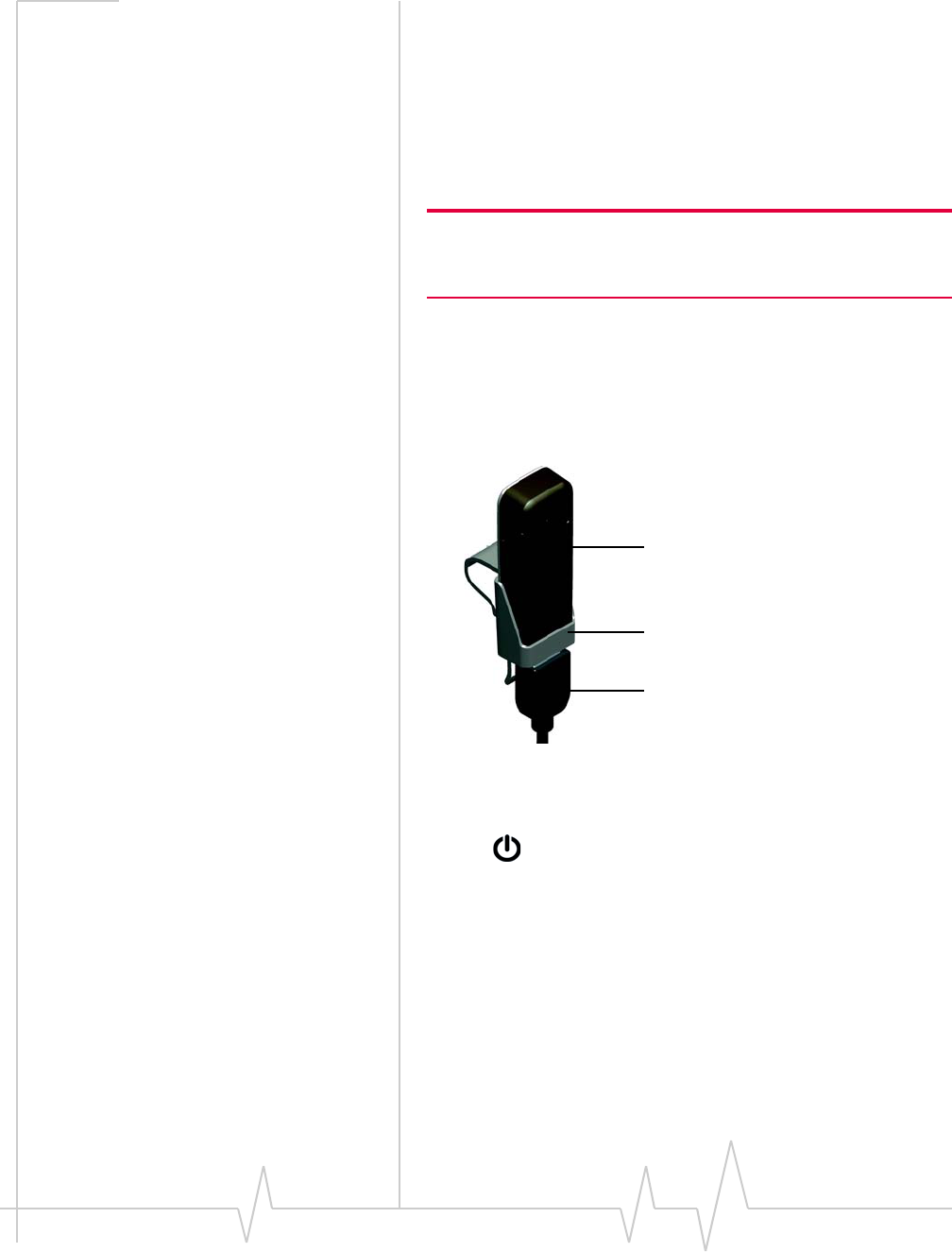
Installation
Document 2131176. Rev 1.1 Jan.10 21
Using the USB extension cable
and laptop clip
Optionally,youcanusetheprovidedUSBextensioncableand
laptopclip.Thelaptopclipfitsontopofyourlaptopscreen
andholdsyourmodem.Thisallowsyoutouseyourmodemin
crowdedspaces.
Note: To meet FCC (regulatory) requirements, use only the supplied
USB extension cable and laptop clip; other cables and laptop clips
should not be used.
ToconnecttheUSBextensioncableandlaptopclip:
1. RemovetheprotectivecapfromtheUSBconnectorofthe
modem.
2. Slidethemodemintothelaptopclip.
3. ConnecttheUSBextensioncabletothemodem.
4. InserttheotherendoftheUSBextensioncableintothe
USBslotofyourcomputer.
Whenthemodemandthecableareproperlyconnected,
theLEDindicatorislit(blue,orblinkingamber).
Modem
Laptop clip
USB extension cable
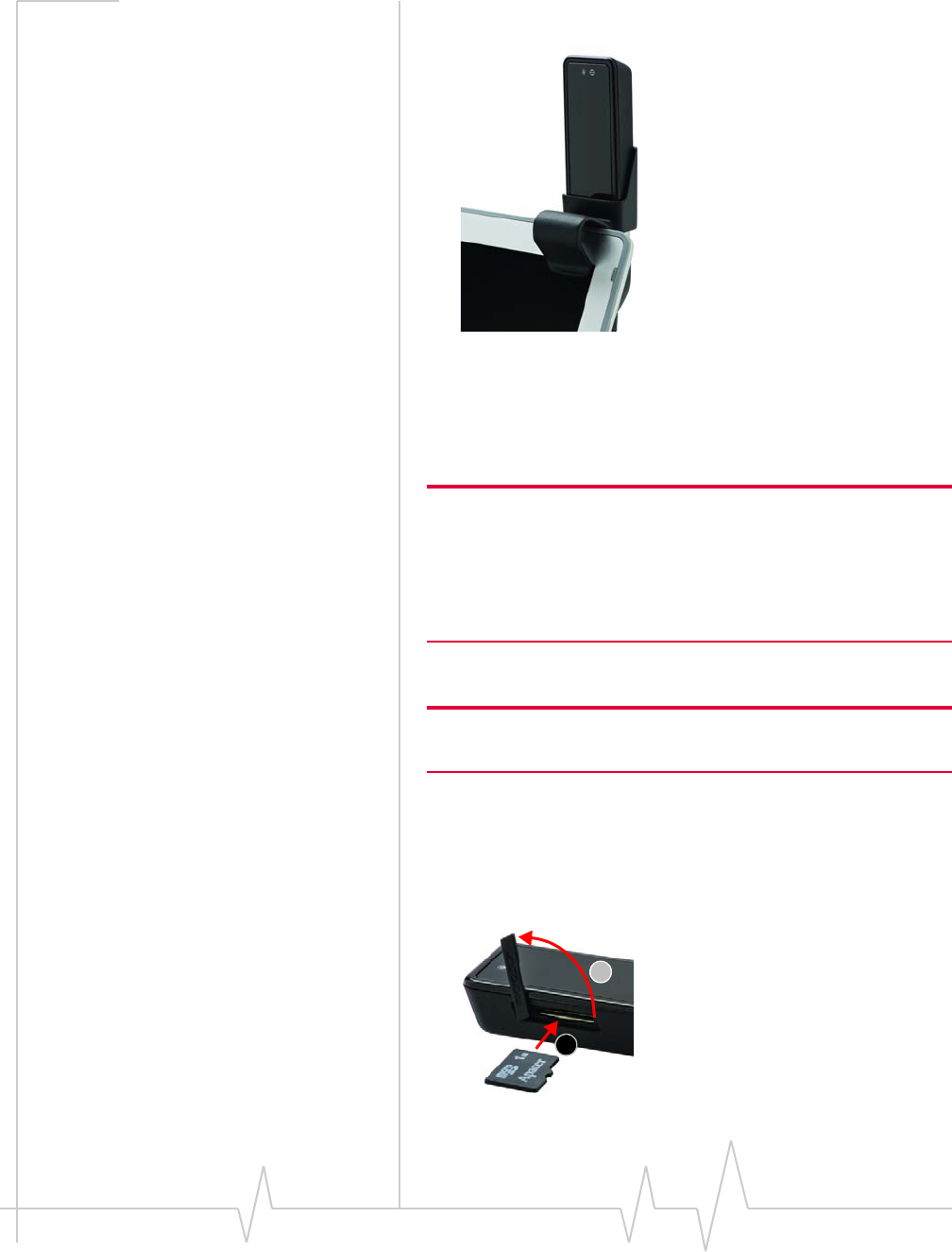
USB 598 modem - User Guide
22 2131176
5. Placethelaptopclip,withthemodeminit,ontopofyour
laptopscreen,asshowninthephotobelow.
Using a microSD card
YourcomputerrecognizesthemicroSDcardasaremovable
storagedevice.
Note: If your microSD card has not been formatted, or is in a format
that your computer does not recognize, you will need to format the
microSD card before you can use it on your Windows computer. The
formatting procedure erases all the data on the microSD card, after
which the files CANNOT be retrieved. To prevent the loss of important
data, please check the contents before you format the microSD card.
ThemodemsupportsmicroSDcardsupto32 GBcapacity.
Note: Using microSD cards larger than 32 GB can cause data loss
and damage your modem.
Inserting the microSD card
ToinsertthemicroSDcard:
1. Gentlyflipopenthetab(labelled“microSD”)ontheside
ofthemodem(1),asshowninthephotobelow.
1
2
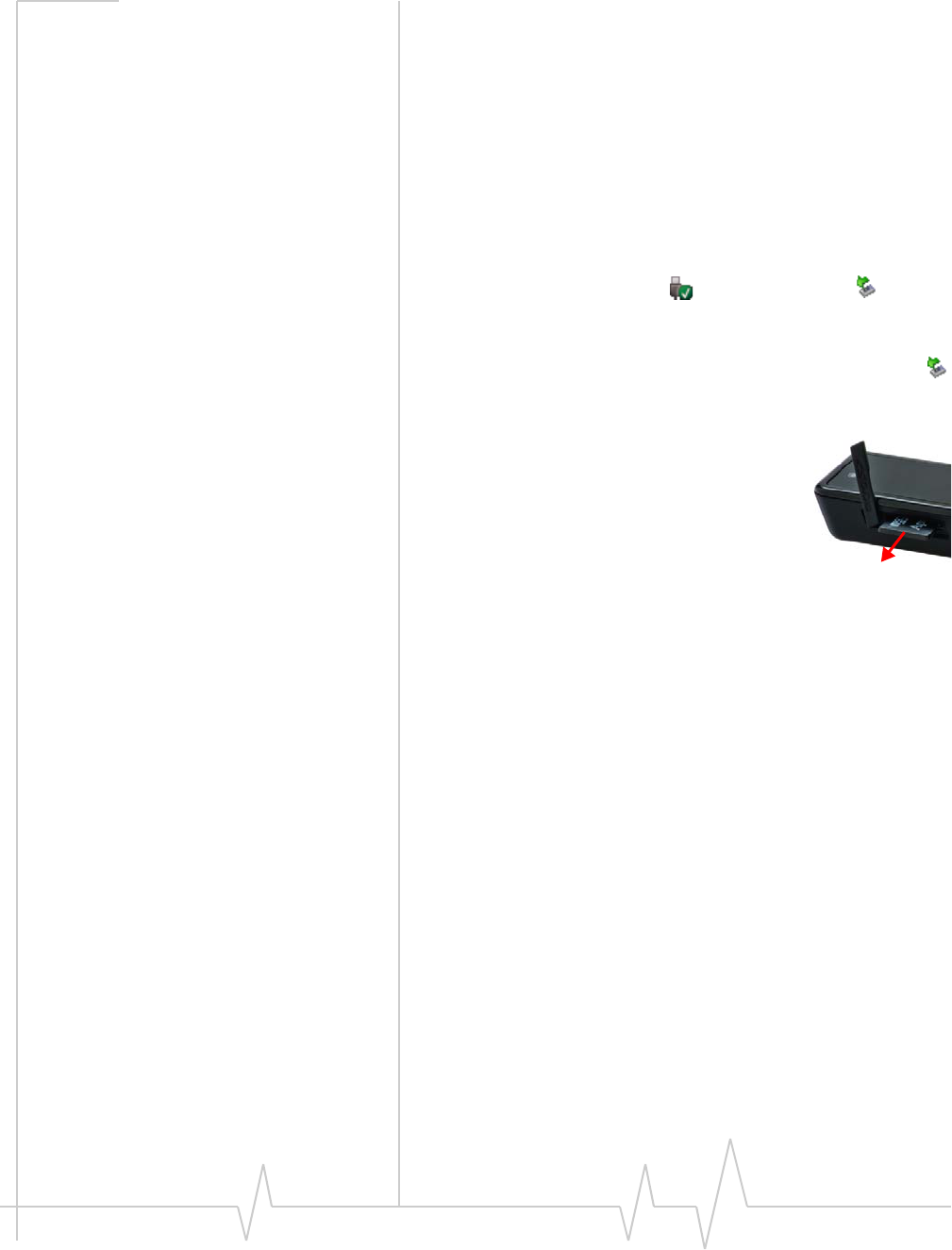
Installation
Document 2131176. Rev 1.1 Jan.10 23
2. HoldthemodemwiththeLEDsfacingup.
3. GentlyinsertthemicroSDcard(labelfacingup—seethe
abovephoto)intotheslotonthesideofthemodem(2)
untilthemicroSDcardclicksintoplace.
Removing the microSD card
ToremovethemicroSDcard:
1. Ensureyouʹvecompletedanyfiletransfers.
2. Safelyremovethehardware:
WindowsVistaandWindowsXP:ClicktheSafely
RemoveHardwareicon(inWindowsVista;inWin‐
dowsXP)inthesystemtray,andclicktheSafely remove
USB Mass Storage DeviceentryforthemicroSDcard.
Windows2000:ClicktheSafelyRemoveHardwareicon
inthesystemtray,andclicktheStop USB Mass Storage
DeviceentryforthemicroSDcard.
3. Usingyourfingernailorathinblunt
object,gentlypressthemicroSDcardin
andthenrelease;itshouldpartiallypop
outofitsslot,asshowninthephoto.
4. RemovethemicroSDcardandstoreitin
asafeplace.
5. ClosethetaboverthemicroSDslotofthemodem.
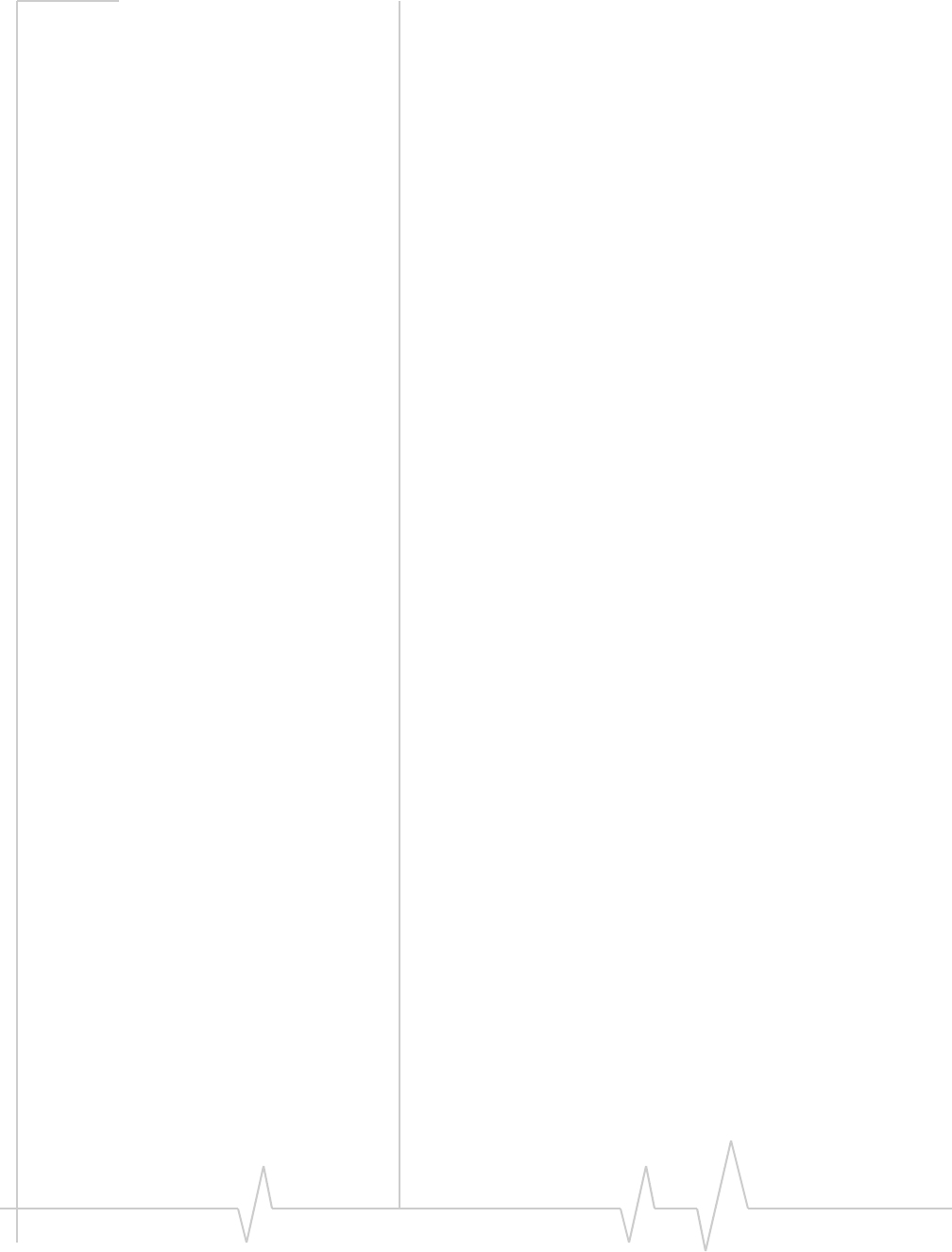
USB 598 modem - User Guide
24 2131176
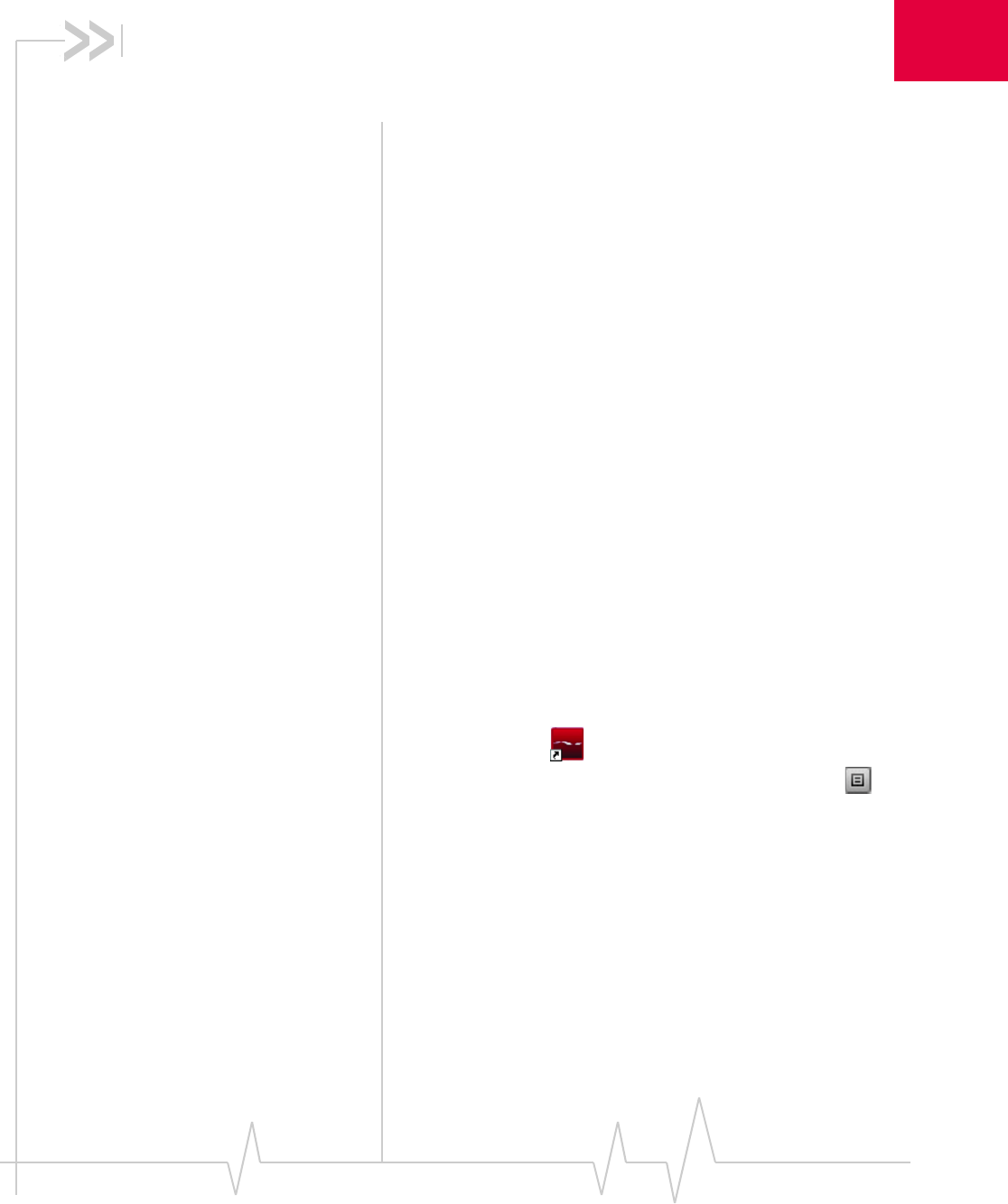
Document 2131176. Rev 1.1 Jan.10 25
4
4: Activation
•Account configuration
procedures Account configuration
procedures
Thefinalsteptomakingthemodemoperationalisconfiguring
ittouseyourCDMAserviceprovideraccount.Theprocessof
activationconfiguresyourmodemwiththerequiredaccount
parameters(phonenumber,username,password,andsoon).
Ifyoupurchasedapre‐activatedmodem,thisstepisnot
necessary.Oncetheapplicationsoftwareanddriversare
installed,themodemisreadyforuse.Proceedto“Watcher
Basics”onpage 27.
Otherwise,youmusteitherallowusetheActivationWizardto
activateandconfigureyouraccount.
Activation Wizard
TheActivationWizardwalksyouthroughtheprocessof
configuringanaccount.Theprocessandoptionsvarybasedon
theserviceprovider.
Thissectionisaguideonly.ConsulttheQuickStartGuide,
andfollowthedirectionsonscreenandinstructionsgivenby
yourserviceproviderrepresentative.
Ifyourmodemdoesnothaveanactivatedaccount,and
Watcherhasstartedautomatically,thentheActivationWizard
shouldstartautomatically.Ifthisdoesnothappen:
1. EnsureWatcherisrunning.Ifitisnot,double‐clickthe
Watchericononyourdesktop.
2. StarttheActivationWizard:clicktheMenubuttonand
selectActivation Wizard.
3. IftheAutomated Activationoptionisnotavailable,select
Manual Activationandgoto“Manualactivation”onpage 26.
4. SelecttheAutomated Activationoption.
TheactivationprogressisdisplayedintheActivationWiz‐
ardwindow.Iftheprocessissuccessful,thewindowdis‐
plays“Activation successful”.
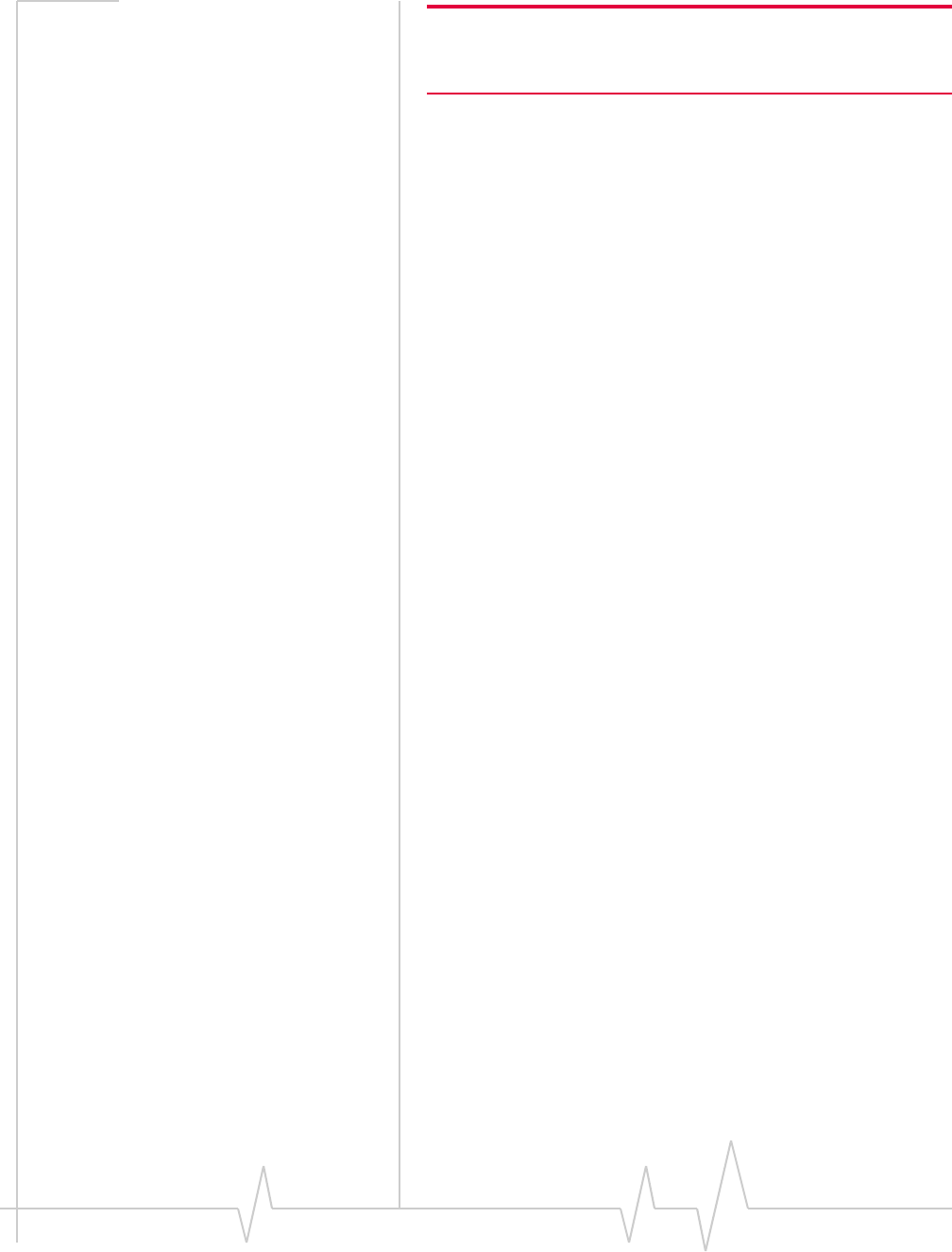
USB 598 modem - User Guide
26 2131176
Note: If the window does not display “Activation successful”, retry the
process. If the process continues to fail, use manual activation (below)
or contact your service provider.
Atthispointyourmodemisreadytouse.
Proceedto“WatcherBasics”onpage 27.
Manual activation
Manualactivationinvolvesphoningyourserviceprovider,
exchanginginformation,andenteringyouraccountinfor‐
mationintotheappropriatefieldsinthewizard.(Tousethis
method,yourequireaphone.)
UsetheNextandBackbuttonstonavigatethroughthewizard,
notingthefollowing:
•Prepareyourbillinginformation,beforeyouphonethe
serviceproviderorproceedtothenextwindow.
•Contactyourserviceprovider.Informyourservice
providerthatyouareactivatingaSierraWirelesswireless
device.Therepresentativewillrequestyour
ESN (ElectronicSerialNumber)orMEID.Thisisdisplayed
intheActivationWizard(andisprintedonthemodem
boxandonthelabelonthebackofthemodem).
•Aspromptedbythewizard,entertheinformation
providedbytheservicerepresentative.
•SelectFinishinthefinalwindowofthewizard.
OncompletionoftheActivationWizard,themodemisready
foruse.Proceedto“WatcherBasics”onpage 27.
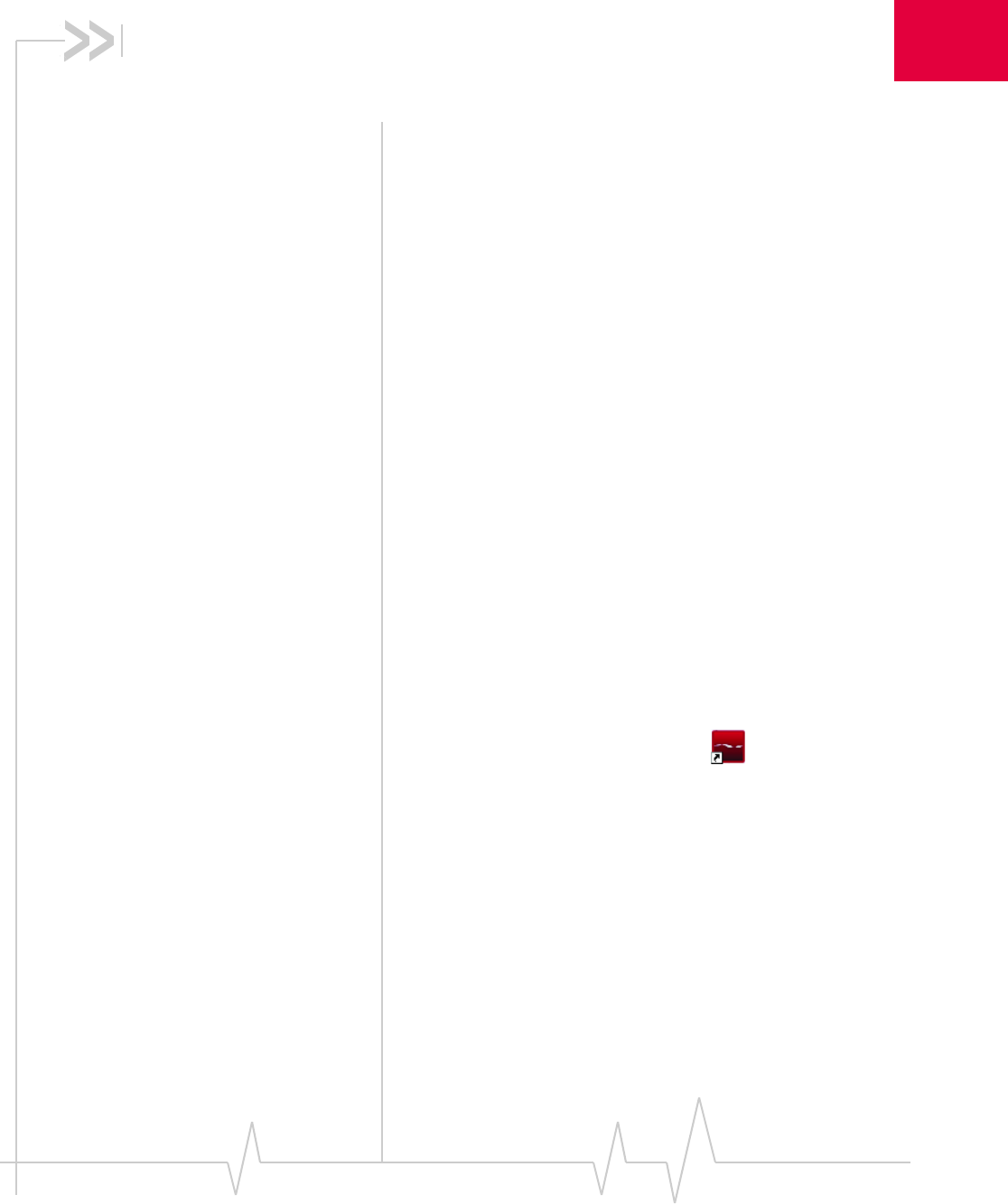
Document 2131176. Rev 1.1 Jan.10 27
5
5: Watcher Basics
• Starting and closing
Watcher
• Components of the
Watcher Window
• Interpreting icons
• GPS Monitor window
• Online Help
• Warranty
• Troubleshooting
Watcheristheapplicationthatallowsyoutomanageand
monitortheconnectionbetweenthemodemandtheCDMA
network.YouuseWatcherto:
•Determineyoursignalstrength,roamingstatus,3Ghigh‐
speeddataavailability,andothernetworkconnection
parameters
•Initiateandenddatacalls
•Uselocation‐basedservices(subjecttofeatureavailability)
•Viewcallstatistics
•ReceiveandsendSMSmessages
•Customizefeaturesandoptions
DependingonWatchersettings,youmaybeabletoconnectto
theCDMAnetworkwithoutstartingWatcher—simplyby
launchingwhateverapplicationyouwanttouse(suchasyour
webbrowserore‐mailapplication);fordetails,seetheonline
helptopic“Autoconnectbehaviour”.However,Watcherand
itsiconinthesystemtraywon’tbeavailableforyoutomonitor
thestatusoftheconnection.Location‐basedservicesalsowon’t
beavailable.
Starting and closing Watcher
DependingonyoursettingsintheOptionswindow,Watcher
maylaunchautomaticallyanytimeyouinsertthemodem.You
canalsolaunchWatcherby:
•Double‐clickingtheWatchericon onyourdesktop
•Selecting:
InWindows7,WindowsVistaorWindows XP:Start > All
Programs > Sierra Wireless > Watcher > Watcher;
InWindows2000:Start > Programs > Sierra Wireless >
Watcher > Watcher.
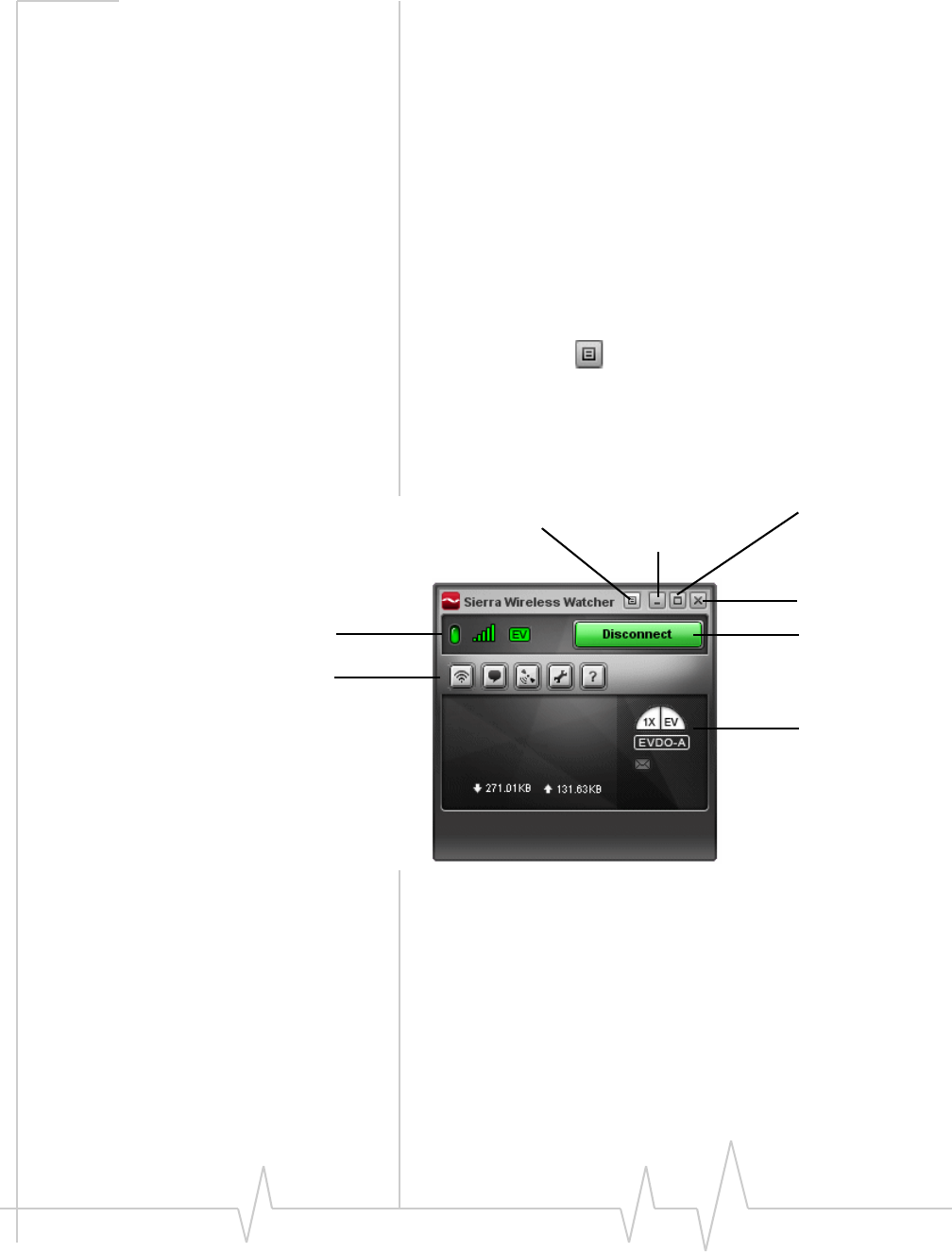
USB 598 modem - User Guide
28 2131176
ThestandardWindowscontrolbuttonsintheupperright
cornerofthewindowareusedtominimizeorcloseWatcher.
Whenminimized,Watcherdoesnotappearasataskbar
button.Instead,aniconisshowninthesystemtray,usuallyat
therightendofthetaskbar.(See“Minimizedicons”on
page 32.)
Components of the Watcher
window
TheWatcherwindowhasthefollowingitems,asshownin
Figure 5‐1:
•Statusindicators(seeTable 5‐1onpage 29)
•Menubutton
•Buttonstoopenvariouswindows(thesewindowscanalso
beaccessedbyclickingtheMenubutton)
•Connect/Disconnectbutton
•Windowscontrolbuttons(inthetoprightcorner)
Figure 5-1: Watcher window
Foradetaileddescriptionoftheindicatorsandwindows,see
theonlinehelp.
Toggle Full/
Close button
Minimize
Menu button
button
Disconnect
Connect/
button Compact button
Buttons to open
various windows
Status indicators
Status indicators
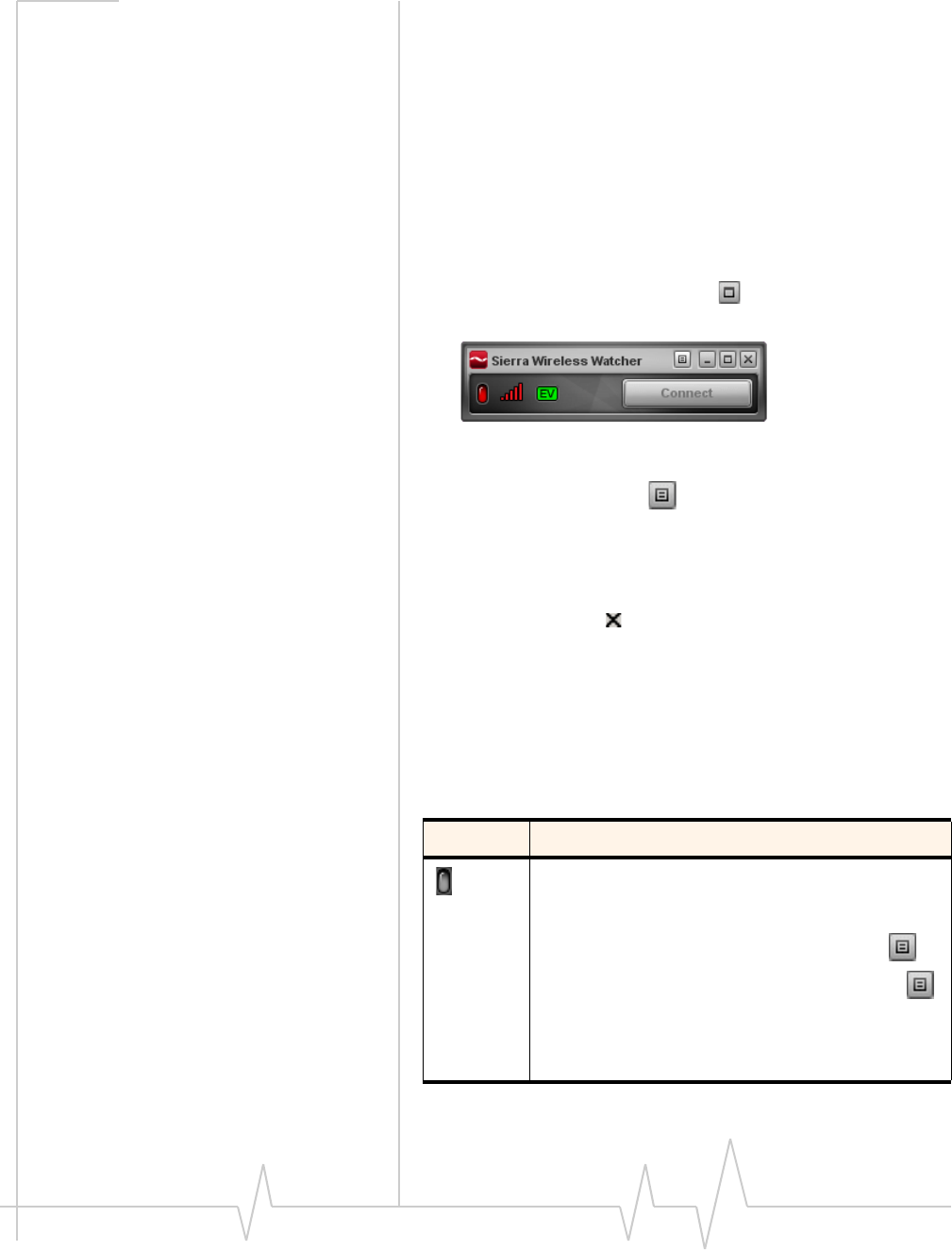
Watcher Basics
Document 2131176. Rev 1.1 Jan.10 29
Window controls
•TheMinimizebuttonclosestheWatcherwindowbutleaves
theapplicationrunning.WhenWatcherisminimized,you
canusetheWatchericoninthesystemtraytodetermine
themodemstatus.(See“Minimizedicons”onpage 32.)
ThisiconreplacesataskbarbuttonforWatcher.
Onceminimized,youcanredisplaytheWatcherwindow
bydoingoneofthefollowing:
·ClickingtheWatchericoninthesystemtray
·Double‐clickingtheWatcherdesktopshortcut
·LaunchingWatcherfromtheStartmenu.
•TheToggle Full/Compactbuttonisusedtoswitch
betweenthefullWatcherwindowandthecompactview:
Thecompactviewallowsyoutoseeconnectionstatusand
indicatorswhileusinglessspaceonthedesktop.Ifyou
clicktheMenubutton,amenuisdisplayed.Fromthis
menuyoucanopenotherWatcherwindowsandperform
variousoperations.
Toreturntofullview,clicktheToggle Full/Compactbutton
inthetopright.
•TheClosebuttonisusedtoexitWatcher.
Interpreting icons
Watchermakesextensiveuseoficonstoindicatestatusand
events.Thevariousiconsaredescribedinthefollowingtable.
Table 5-1: Watcher icons
Icon Meaning
Modem not detected.
You may be able to resolve this by doing one of the
following:
- Unlocking the modem (from the Menu button ,
select Unlock Modem)
- Powering the modem on (from the Menu button ,
select Turn Radio On)
- Ejecting the modem and re-inserting it
If this icon is still displayed, restart your computer.
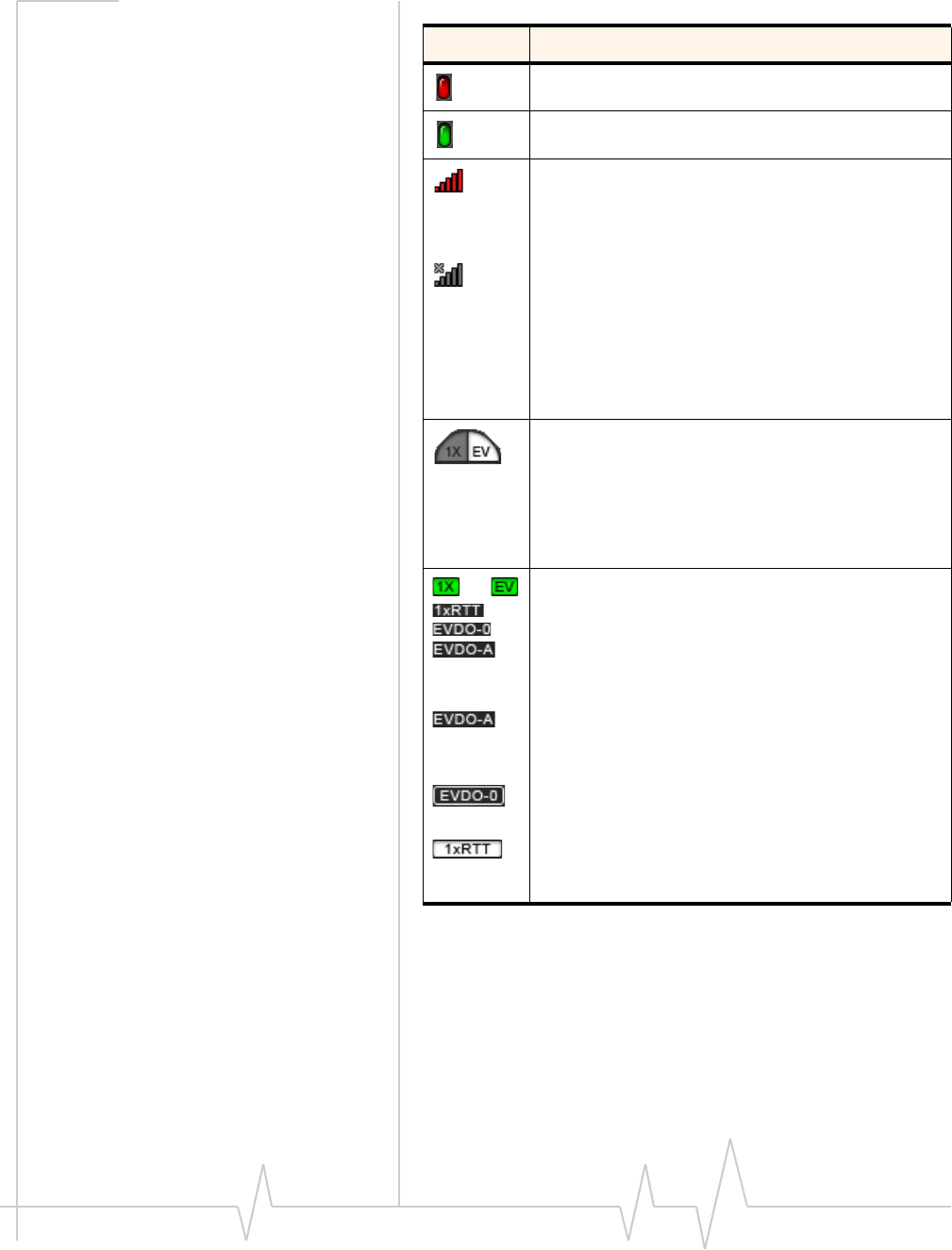
USB 598 modem - User Guide
30 2131176
Modem detected but not connected to the network.
Modem detected and connected to the network.
The Signal Strength indicator uses bars to show the
intensity of the radio signal. The number of bars
increases as signal strength increases, to a maximum
of five bars.
When the indicator has an “X”, no connection is
possible, for one of these reasons:
•You are outside the CDMA network coverage
area
•The signal strength is too weak
•A network or account problem is preventing the
modem from obtaining service
Coverage. This icon indicates the types of service that
are currently available. A shaded area indicates this
type of service is not available.
For example, the icon at the left means 1X service is
not available, but EVDO is available.
The ToolTip shows the types of coverage available (for
example, EVDO Rev. 0 or Rev. A).
or
or
or
Fastest service available. The icons indicates the
fastest service that is:
•Available in your current coverage area
•Supported by your modem
The ToolTip shows the types of coverage available.
When the indicator has a dark background and no
white border, you have acquired service (but have not
established a data connection).
When the indicator has a white border around it, you
have a data connection on the wireless service.
When the indicator has a white background, the
network connection is dormant. (You are connected,
but there is currently no traffic.)
Table 5-1: Watcher icons (continued)
Icon Meaning
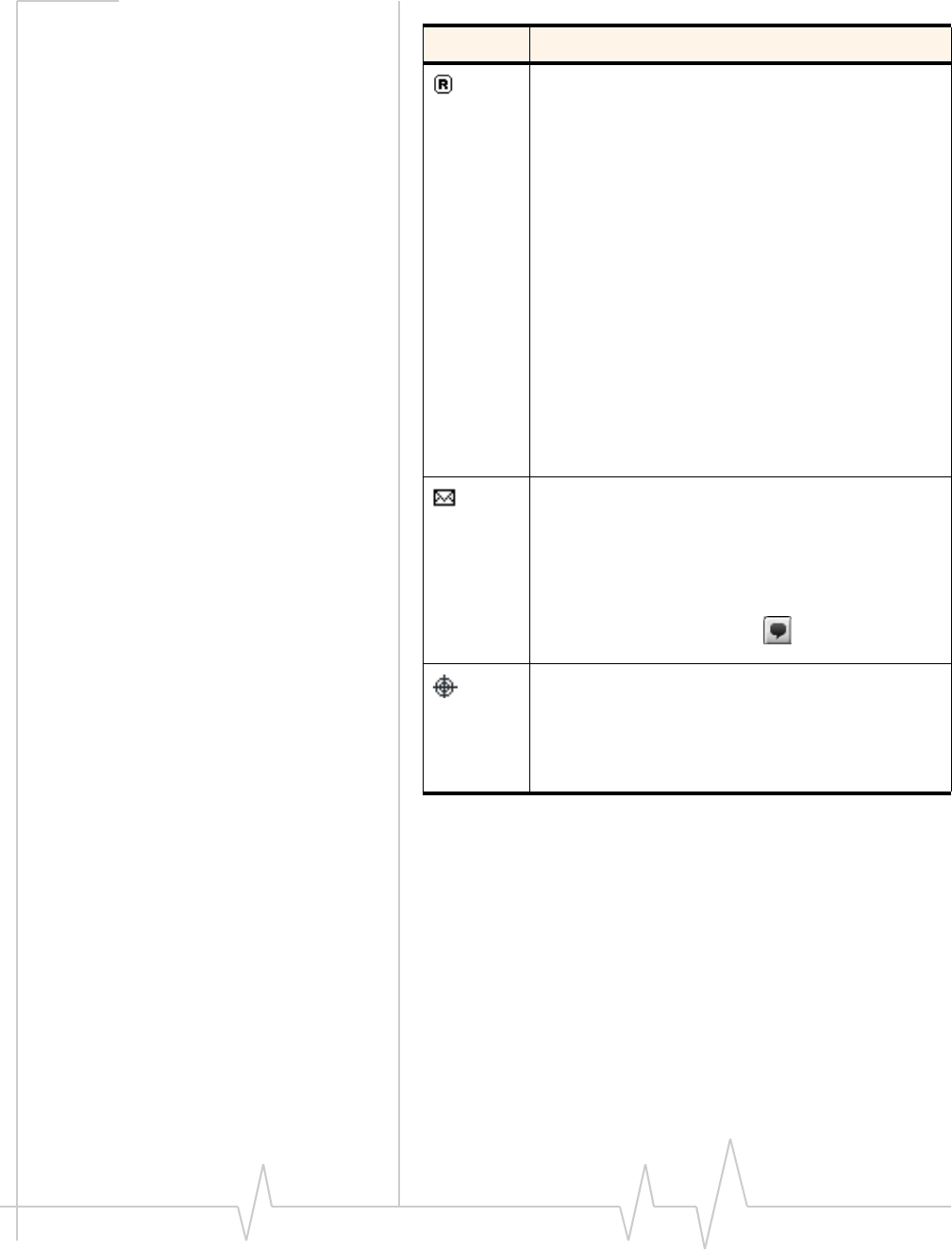
Watcher Basics
Document 2131176. Rev 1.1 Jan.10 31
The Roaming Status indicator shows whether you are
roaming onto the network of a service provider other
than your own.
When the indicator is off (gray), you are within the
local coverage area of your service provider. When
the indicator is on (solid black), you are roaming.
Your coverage area and account charges depend
upon your service provider and the type of account
you have.
There may be surcharges for roaming service.
If there is no roaming agreement between your
service provider and the local carrier, you may be
unable to establish data connections and use other
features.
Location-based services may not be available
(depending on the settings of your device, the
mechanism that the network and your device use to
obtain location information, and other factors).
The SMS message indicator shows whether you have
unread messages. A blinking icon indicates that there
are one or more urgent or important unread
messages.
To display the SMS Express window (in which the
messages are displayed), double-click the icon, or
click the SMS Express button , or from the Menu
button select SMS Express.
If you position the mouse pointer over the GPS icon,
the ToolTip shows the GPS status (on or off).
Double-click the icon to open the GPS Monitor window
(page 32).
(Network operator dependent; this icon may not be
displayed.)
Table 5-1: Watcher icons (continued)
Icon Meaning
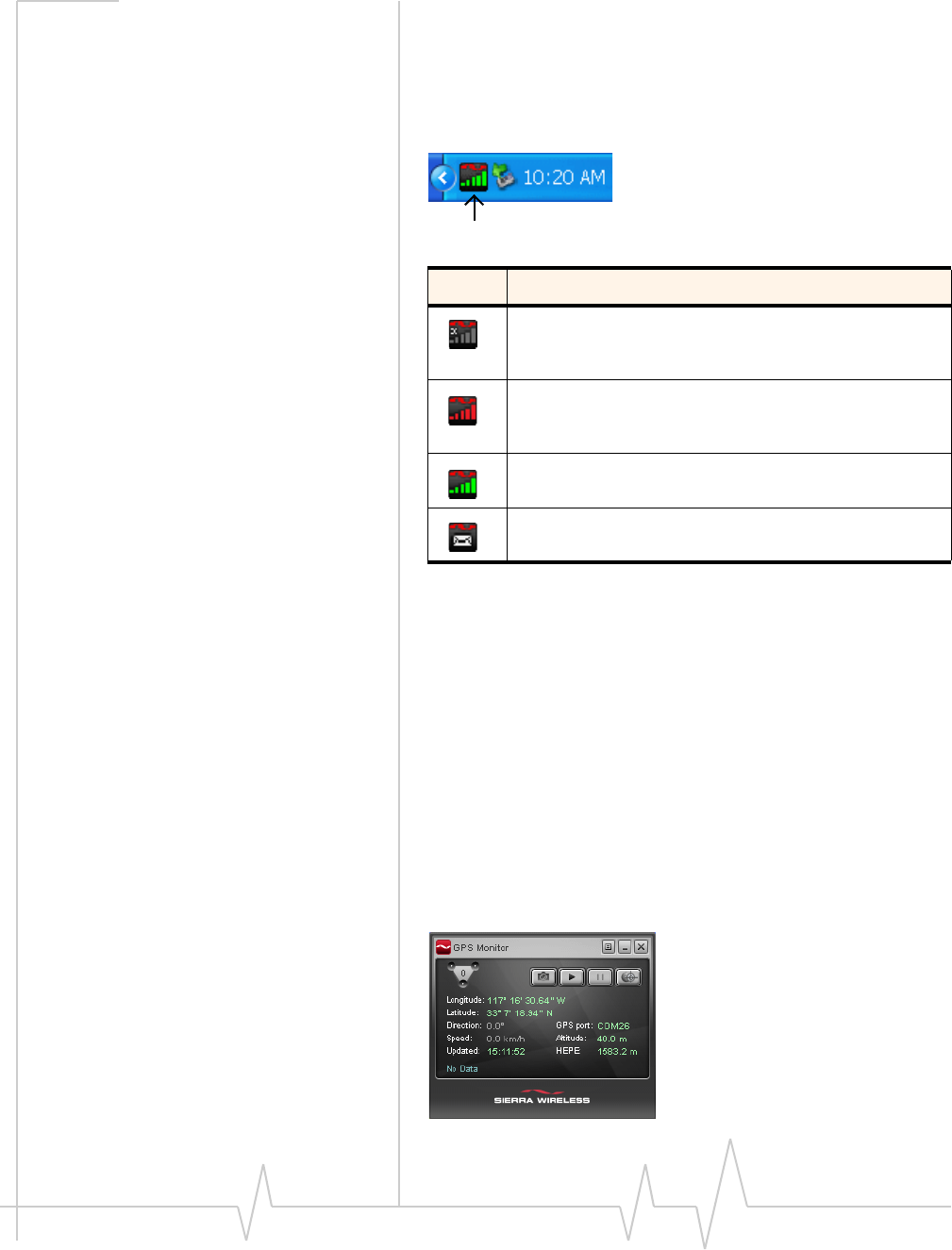
USB 598 modem - User Guide
32 2131176
Minimized icons
WatcherdisplaysaniconintheWindowssystemtray(which
isusuallylocatedinthelowerrightcornerofyourscreen).The
systemtrayiconindicatesyourconnectionstatusornotifies
youwhenyouhaveSMSmessages.
Onlyoneiconcanbedisplayedatatime.Thepriorityoficons,
fromhighesttolowest,is:
•Nomodemdetected
•SMSmessage(s)
•Activeorinactiveconnection.
Forexample,ifyouhaveunreadSMSmessages,andthen
establishadataconnection,theiconstilldisplaysasanunread
SMSmessage.
GPS Monitor window
TheGPSMonitorwindowreportsGPSdatafromyour
modem.
Table 5-2: System tray icons
Icon Meaning
Watcher cannot detect the modem. Ensure that the
modem is powered on, not locked, and properly
connected to your computer.
You are in service on the network but have no active data
connection.
The number of red bars indicates the signal strength.
You have an active data connection.
The number of green bars indicates the signal strength.
You have a new SMS message.
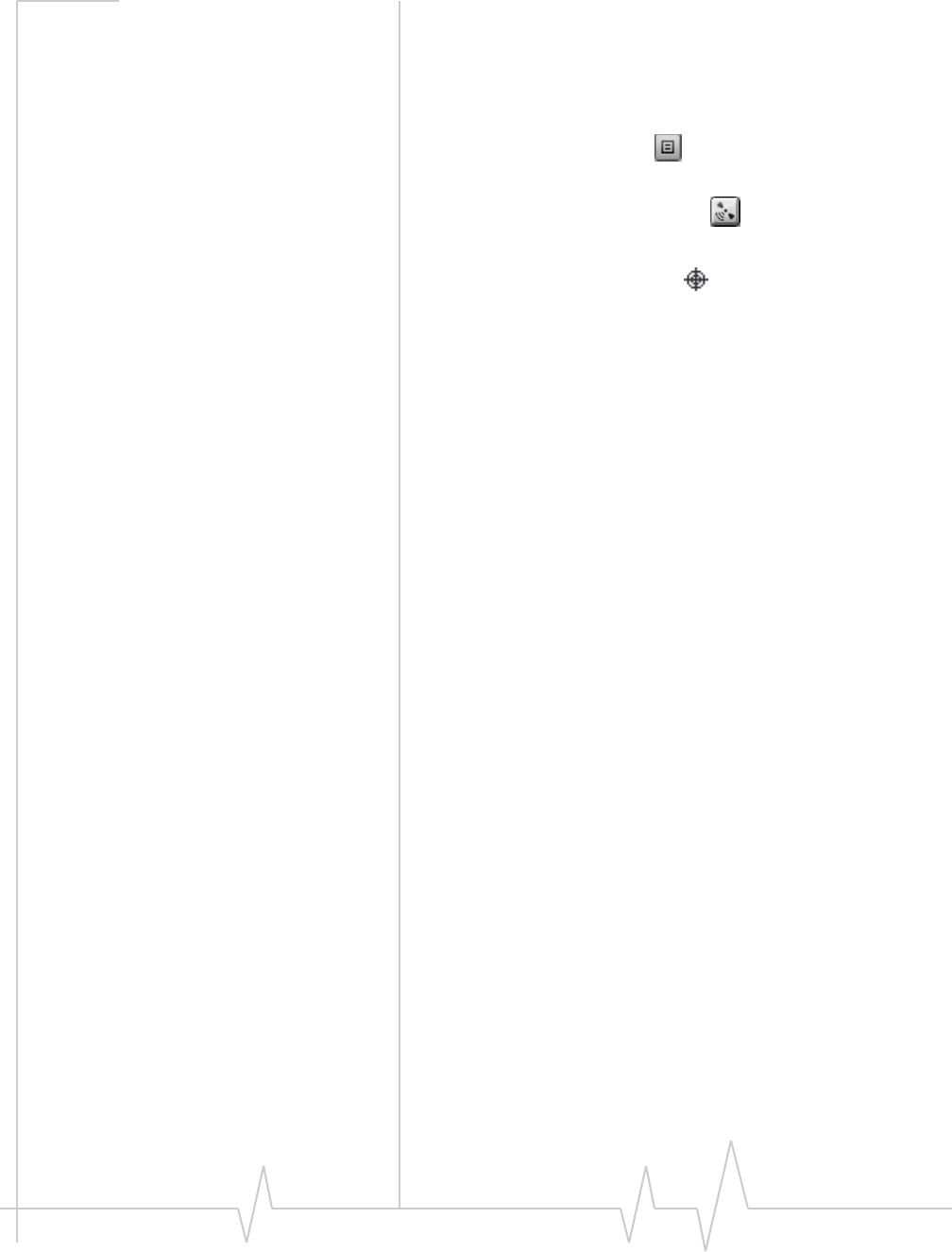
Watcher Basics
Document 2131176. Rev 1.1 Jan.10 33
Themodemmusthaveafixonatleastfoursatellitestoreport
latitude,longitude,altitude,velocityandheading.(Thestatus
baratthebottomoftheGPSMonitorwindowindicateshow
manysatellitesarebeingtracked.)
ToopentheGPSMonitorwindow,inWatcher:
1. ClicktheMenubuttonandselectDisplay GPS.
‐or‐
ClicktheDisplayGPSbutton.
‐or‐
Double‐clicktheGPSiconinthemainWatcher
window(networkoperatordependent;thisiconmaynot
beavailable).
TheGPSMonitorwindowreports:
•LongitudeandLatitude—yourcoordinatesindegrees,
minutes,andseconds.
•Direction—yourdirectionindegreesfromtruenorth(0),
increasingclockwise.
•Speed—calculatedbasedonyourcurrentlatitudeand
longitudeandthelastreading(onesecondprevious).This
iseitherinkilometersperhourormilesperhour,
dependingonyourchosenoption.
•Updated—date/timethattheGPSvalueswerelast
acquired.ThedisplayformatisbasedonyourControl
PanelsettingsinWindows.
•GPSport—portusedforGPSactivity.
•Altitude—youraltituderelativetomeansealevel,in
eitherfeetormeters,dependingonyourchosenoption.
•HEPE—HorizontalEstimatedPositionError.Reflects
accuracy(horizontal/verticalprecision).
FromtheGPSMonitorwindowyoucan:
•Determinethenumberofsatellitesbeingtracked
•Getyourcurrentlocation
•Viewamapofyourcurrentlocation
•Start/stopatrackingsession
•ConfigureGPSsettings
FordetailedinformationonusingGPSandconfiguringthe
settings,seetheonlineHelpofGPSMonitor.
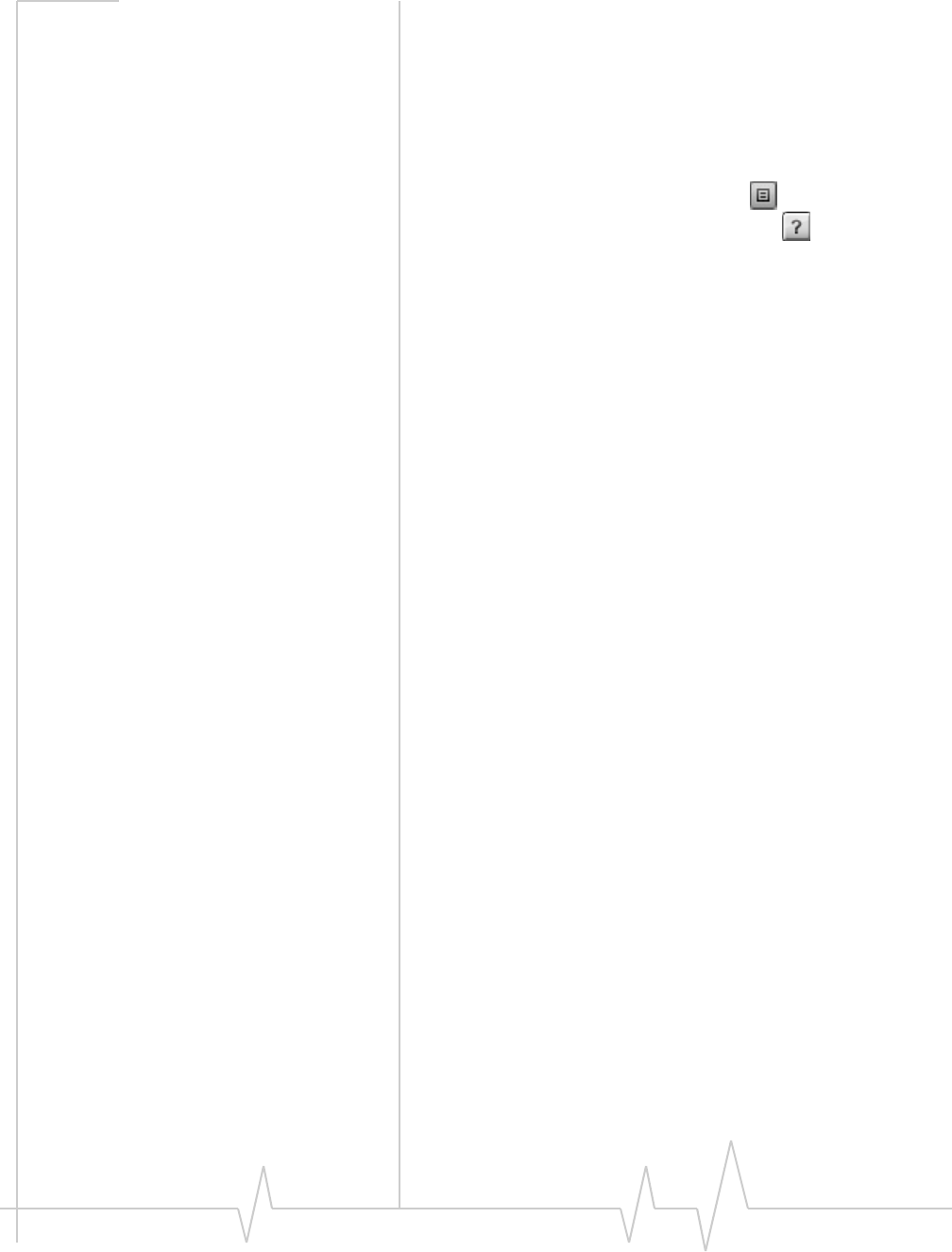
USB 598 modem - User Guide
34 2131176
Online Help
TheWatcherandGPSMonitorapplicationsincludeextensive
onlinehelptoprovideoperatinghintsandstep‐by‐step
instructionsforgettingthemostfromyourmodem.
Youcanaccessonlinehelpinseveralways:
•Press<F1>inanywindow.
•InWatcher,clicktheMenubuttonandselectHelp
Topics,orclicktheHelpTopicsbutton(displaysthe
onlineHelpofWatcher).
•UseWindowsExplorertonavigatetoProgram Files >
Sierra Wireless Inc > Watcher > Help,anddouble‐click
Watcher_ENU.chm(forWatcherhelp)orGPS_ENU.chm (for
GPSMonitorhelp).
Thehelpfileshaveatableofcontents,anindex,andsearch
capabilities.
Warranty
YoucanaccessaPDFofthewarranty,in:
•Windows7,WindowsVistaorWindowsXP:Start > All
Programs > Sierra Wireless > Watcher
•Windows2000:Start > Programs > Sierra Wireless > Watcher
Troubleshooting
Theonlinehelpincludesdescriptionsofmostcommonerror
messages.LookinthetableofcontentsunderTroubleshooting.
Forhelpwithotherproblems:
•ConsulttheSierraWirelesswebsiteat
www.sierrawireless.com,whereyouwillfindanextensive
knowledgebasethatcanbesearchedtoaddressmost
problems.
•Contactyourserviceprovider.
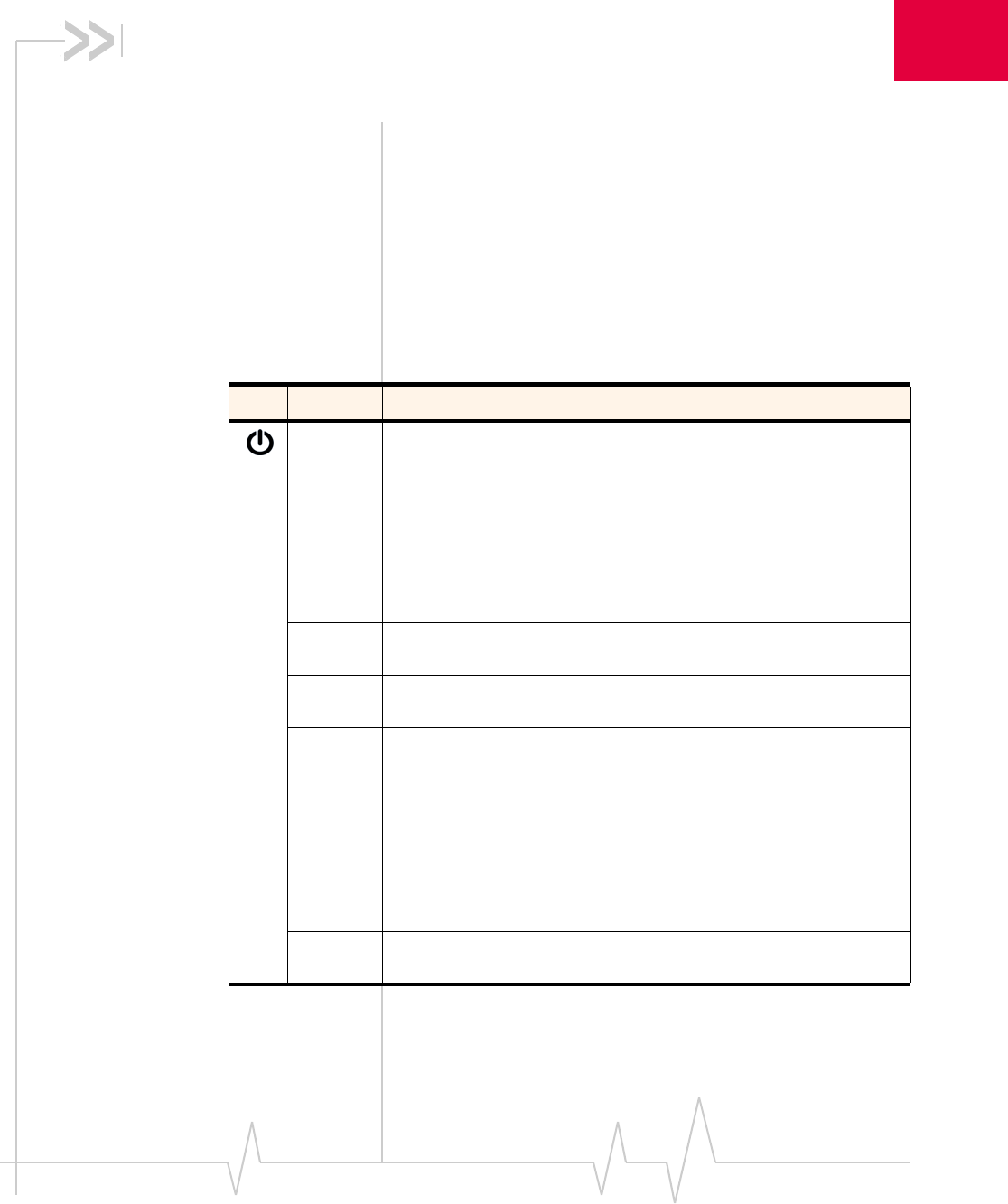
Document 2131176. Rev 1.1 Jan.10 35
6
6: Technical Specifications
•LED operation
•Radio frequency and
electrical
specifications
•Environmental
specifications
ThischapterdescribesthefunctionoftheLEDs,andprovides
technicalproductdataforthemodem.
LED operation
ThemodemhastwoLEDlights.TheLEDsoperateasfollows:
Table 6-1: LED operation
LED State Indicates
Off The modem has no power, or the LED has been disabled through the
software.
Check whether any of the following apply:
•You have powered off the modem.
•The modem is not completely inserted into the USB slot.
•The computer is in suspend mode, which powers down the
modem.
•You have set Disable LED (in the General pane of the User
Options window) to “Yes” (subject to feature availability).
Blue, not
blinking The modem has power and is working properly.
Blue,
blinking The modem’s firmware is being updated. Do not remove the modem.
Amber,
blinking The modem is searching for service.
If this LED state persists:
•Ensure the modem is properly connected to your computer.
•If you are inside a building or near a structure that may be blocking
the signal, change the position or location of your computer.
•Ensure you are within the CDMA network coverage area. For
coverage information, contact your service provider.
•Check with your service provider—a network or account problem
may be preventing the wireless device from obtaining service.
Amber, not
blinking An error has occurred. Remove the modem (page 20) and reinsert it.
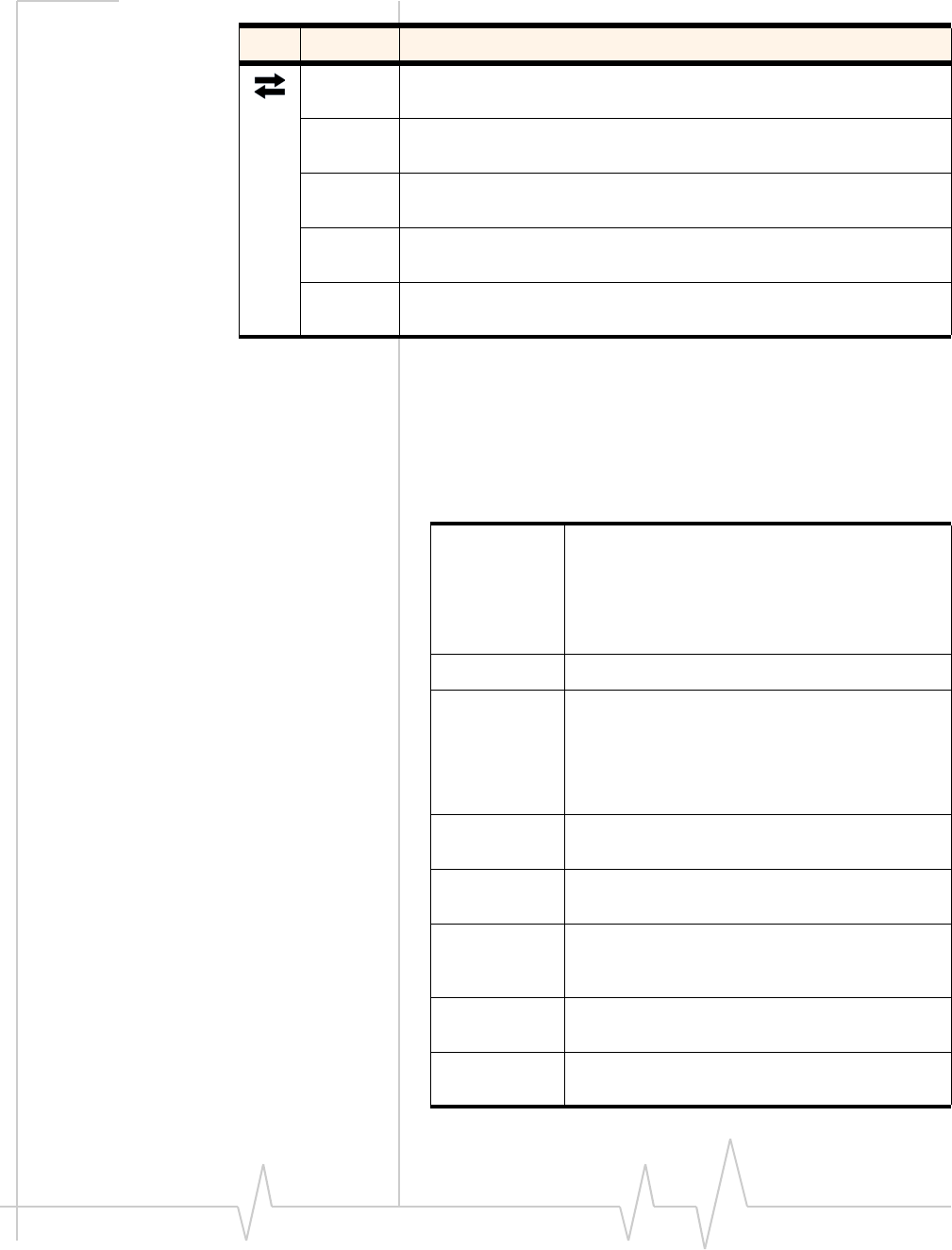
USB 598 modem - User Guide
36 2131176
Radio frequency and electrical
specifications
Off No service is available.
See the suggestions for “Amber, blinking” on page 35.
Amber,
blinking 1X coverage is detected. Ready to connect to the network (click
Connect).
Amber, not
blinking The modem is connected to the 1X network, and can send or receive
data.
Blue,
blinking 1x-EVDO coverage (Rev. 0 or Rev. A) is detected. Ready to connect to
the network (click Connect).
Blue, not
blinking The modem is connected to the 1x-EVDO network, and can send or
receive data.
Table 6-1: LED operation (continued)
LED State Indicates
Table 6-2: Radio frequency and electrical
specifications
Approvals Compliant with:
IS-2000 Release 1.0 (CDMA 1X)
IS-707-A Data, IS-856 (CDMA 1x-EVDO), IS-866,
IS-878, IS-890, CDMA Development Group
FCC
Industry Canada
Voltage +5.0 Vdc from USB slot
Current Maximum: 650 mA (from USB port)
Typical data call current (talk mode):
300 mA (1X)
390 mA (1xEV-DO)
Standby: 55 mA (1xEV-DO/IS2000 hybrid
mode)
Transmitter
power 250 mW (+24 dBm) average
Transmit PCS: 1850 to 1909.95 MHz
Cellular: 824.04 to 848.97 MHz
Receive PCS: 1930 to 1989.95 MHz
Cellular: 869.04 to 893.97 MHz
GPS: 1575.42 MHz
Channel
spacing 1.25 MHz
Frequency
stability ±150 Hz
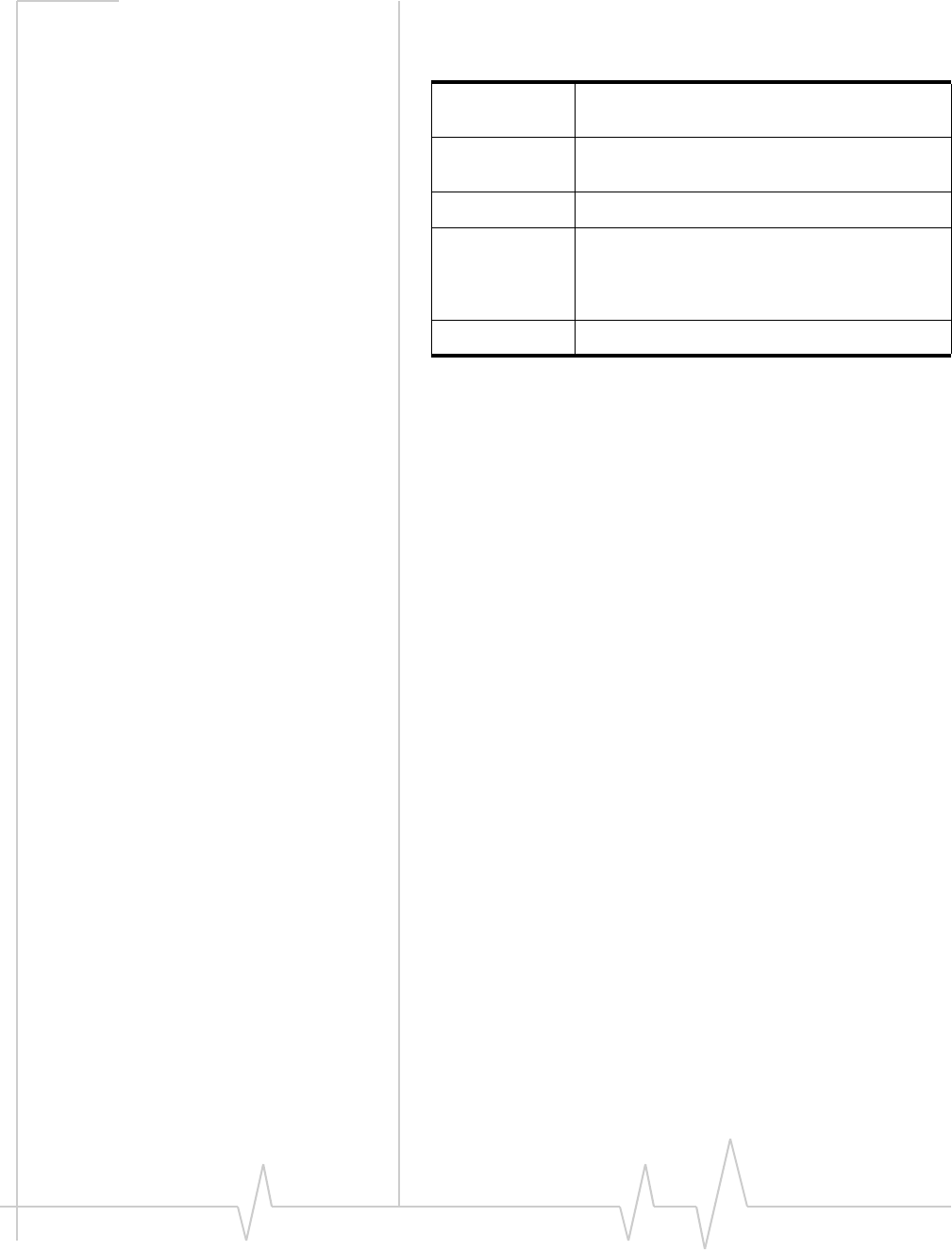
Technical Specifications
Document 2131176. Rev 1.1 Jan.10 37
Environmental specifications
Table 6-3: Environmental specifications
Operating
temperature -20 to +55°C
Storage
temperature -40 to +85°C
Humidity 95%, non-condensing
Vibration Random vibration, 10 to 1000 Hz, nominal 6G
RMS in each of 3 mutually perpendicular axes.
Test duration of 60 minutes for each axis, for a
total test time of 3 hours (non-operating).
Drop 1 m on concrete on each of 6 faces, 2 times
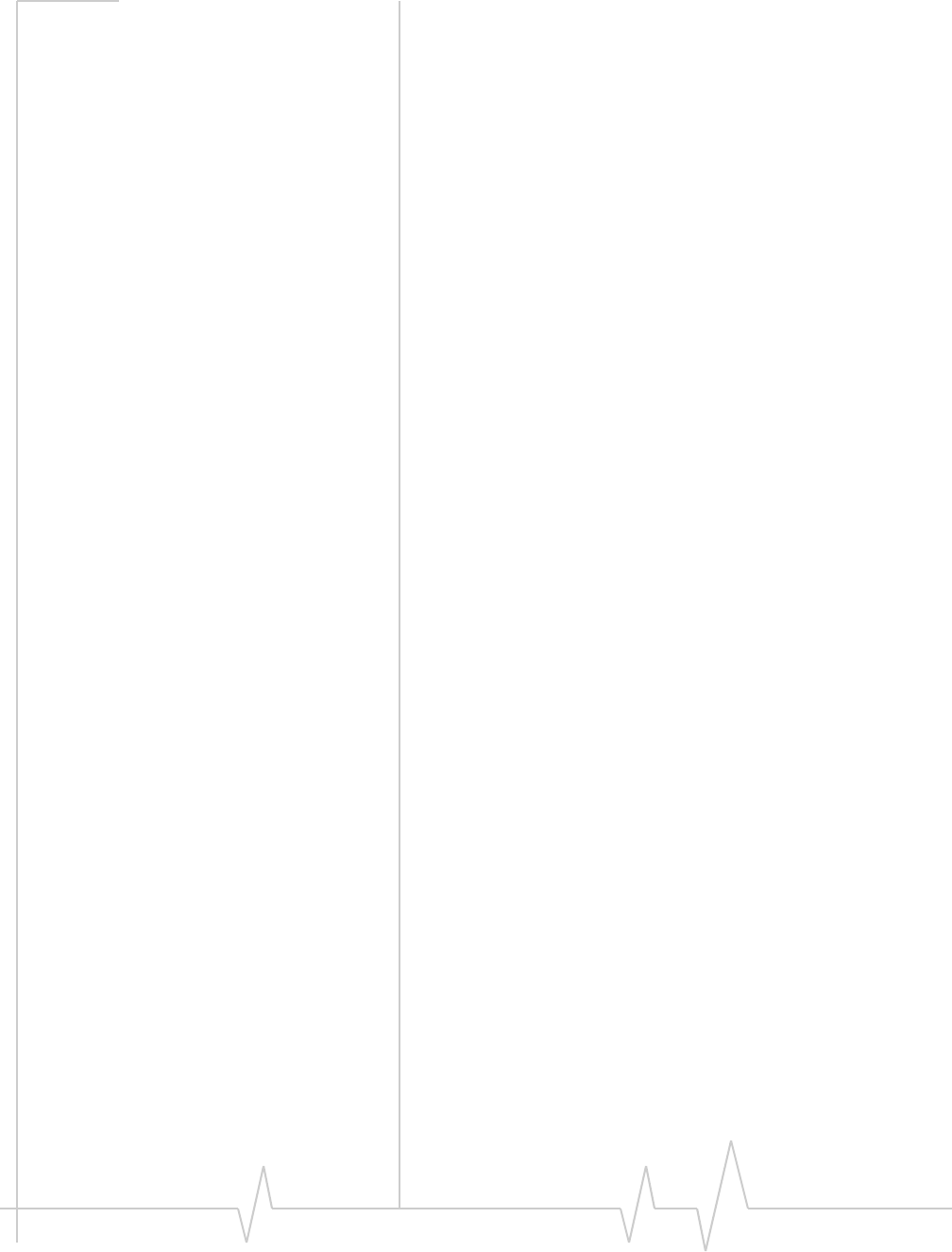
USB 598 modem - User Guide
38 2131176
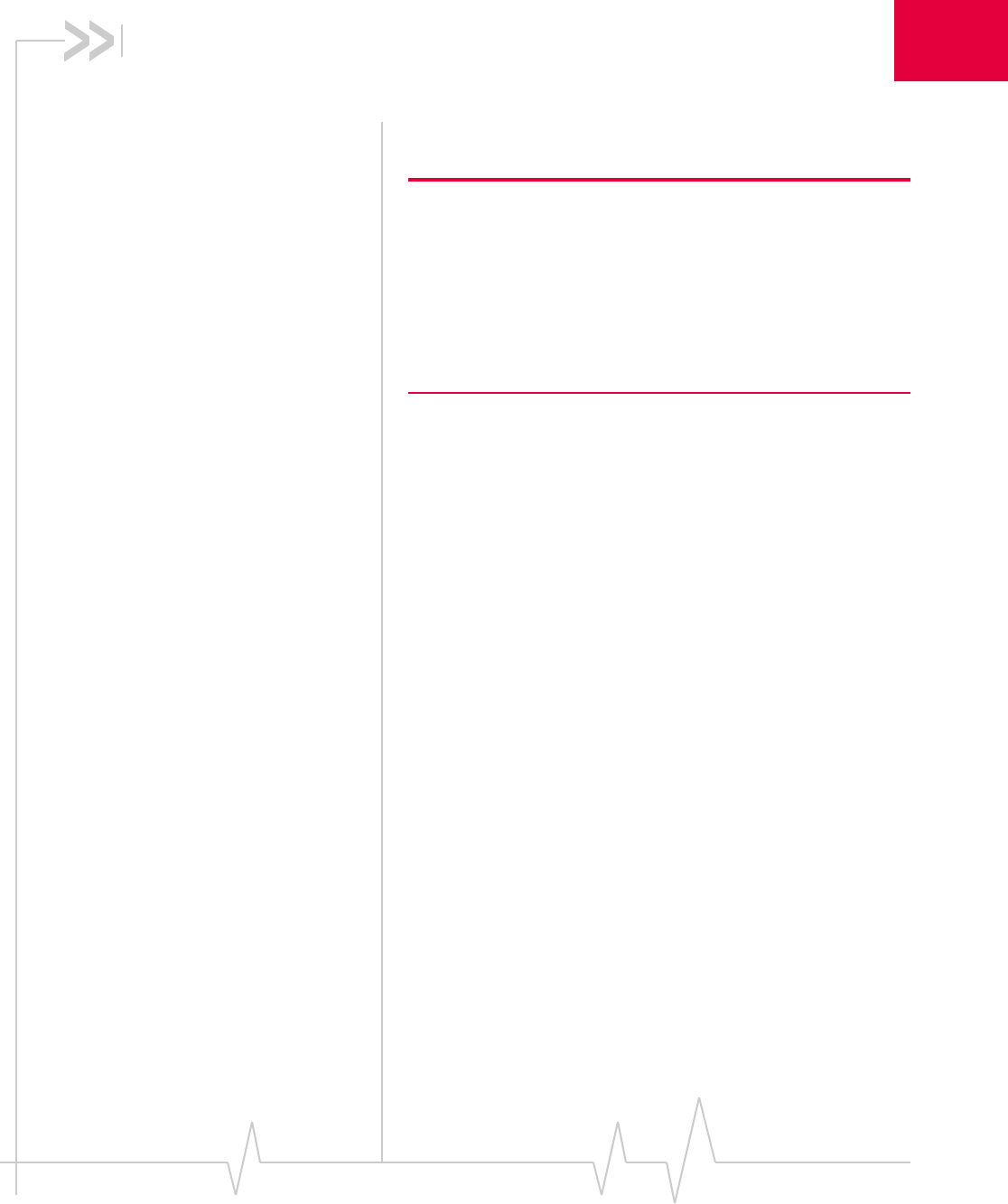
Document 2131176. Rev 1.1 Jan.10 39
7
7: Regulatory Information
•Important safety/
compliance
information
Important safety/compliance
information
Note: This USB modem is approved for use in normal-size laptop
computers only (typically with 12" or larger display screens). To
comply with FCC RF exposure requirements, this modem should not
be used in configurations that cannot maintain at least 12 mm (~0.5")
from users and bystanders. For example, this modem should not be
used in certain laptop and tablet computers and configurations where
the USB connectors are unable to provide or ensure the necessary
separation is available between the modem and its users to satisfy
compliance.
ThedesignoftheUSB598modemcomplieswithU.S.Federal
CommunicationsCommission(FCC)andIndustryCanada
(IC)guidelinesrespectingsafetylevelsofradiofrequency(RF)
exposureforportabledevices,whichinturnareconsistent
withthefollowingsafetystandardspreviouslysetby
Canadian,U.S.andinternationalstandardsbodies:
•ANSI/IEEEC95.1‐1999,IEEEStandardforSafetyLevelswith
RespecttoHumanExposuretoRadioFrequencyElectromag‐
neticFields,3kHzto300GHz
•NationalCouncilonRadiationProtectionandMeasure‐
ments(NCRP)Report86,‐1986,BiologicalEffectsand
ExposureCriteriaforRadioFrequencyElectromagneticFields
•HealthCanada,SafetyCode6,1999,LimitsofHuman
ExposuretoRadiofrequencyElectromagneticFieldsinthe
FrequencyRangefrom3kHzto300GHz
•InternationalCommissiononNon‐IonisingRadiation
Protection(ICNIRP)1998,Guidelinesforlimitingexposureto
time‐varyingelectric,magnetic,andelectromagneticfields(up
to300GHz)
FCC ID:N7NU598.
CAUTION:TheUSB598modemmustbe1.2 cmormorefrom
usersduringoperation,tosatisfyFCCRFexposurerequire‐
ments.TheUSB598modemhasbeentestedforcompliance
withFCC/ICRFexposurelimitsinthelaptopcomputer(s)
configurationswithhorizontalandverticalUSBslotsandcan
beusedinlaptopcomputerswithsubstantiallysimilar
physicaldimensions,construction,andelectricalandRF
characteristics.ThisUSBmodemmustnotbeusedwithany
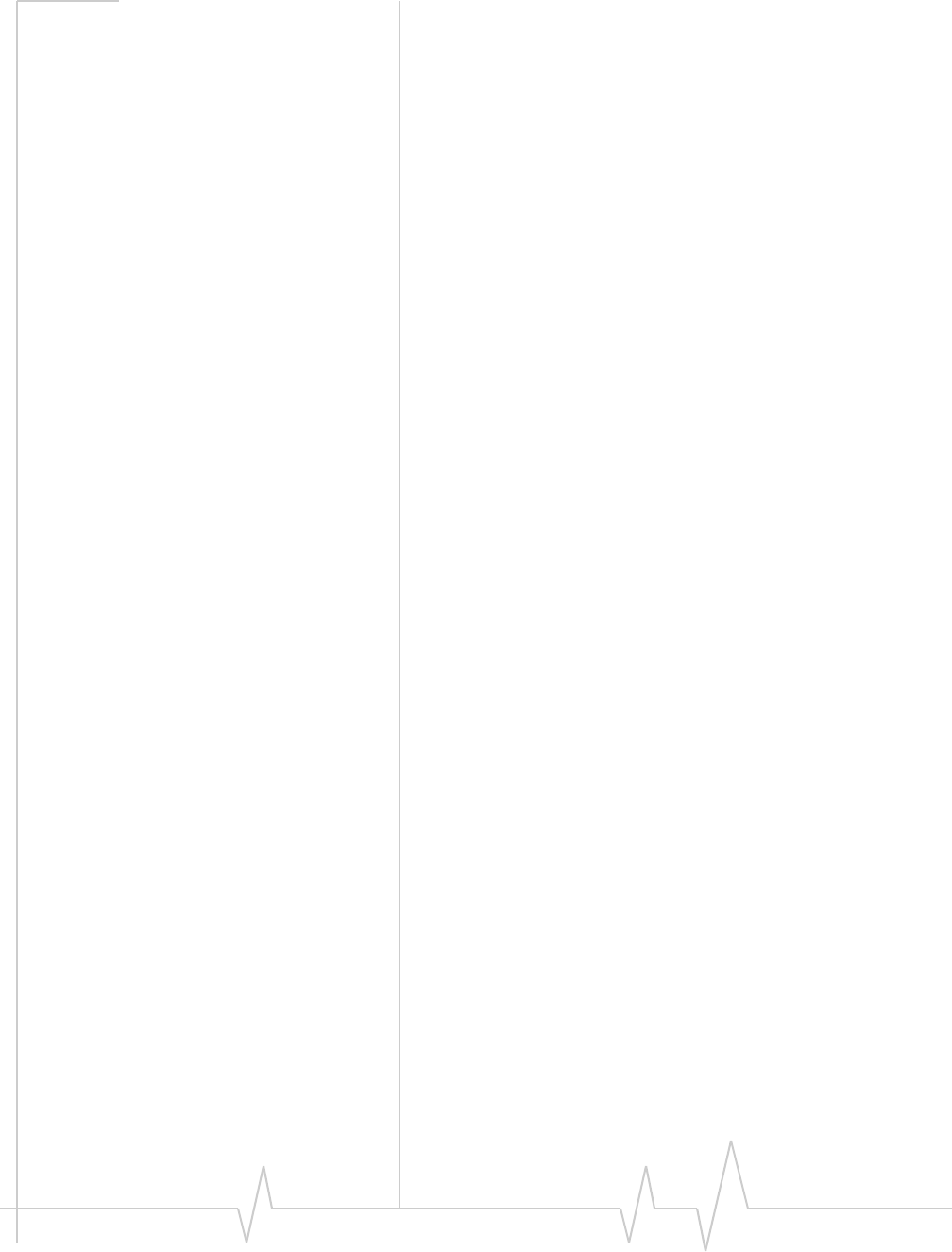
USB 598 modem - User Guide
40 2131176
otherantennaortransmitterthathasnotbeenapprovedto
operateinconjunctionwiththismodem.Note:ThisUSB
modemmustnotbeusedinanyunapprovedconfigurations.
Fordetails,contactSierraWireless.
WARNING:Iftheorientationofyourcomputer’sUSBslotor
thethicknessofyourcomputeraresuchthatpressureis
appliedtothemodem’sendorside,youmaydamagethe
modemoryourcomputer.Insuchcases,donotinsertthe
modemdirectlyintoyourcomputer’sUSBslot;usethe
suppliedlaptopclipandUSBextensioncableinstead.
WARNING (EMI) - United States FCC Information‐Thisdevice
complieswithPart15.19(a)(3)oftheFCCRules.Operationis
subjecttothefollowingtwoconditions:(1)Thisdevicemay
notcauseharmfulinterference,and(2)thisdevicemustaccept
anyinterferencereceived,includinginterferencethatmay
causeundesiredoperation.
Thisequipmenthasbeentestedandfoundtocomplywiththe
limitsforaClass Bdigitaldevice,pursuanttoPart15.105(b)of
FCCrules.Theselimitsaredesignedtoprovidereasonable
protectionagainstharmfulinterferenceinaresidentialinstal‐
lation.
Thisequipmentgenerates,uses,andcanradiateradio
frequencyenergy.Ifnotinstalledandusedinaccordancewith
theinstructions,itmaycauseharmfulinterferencetoradio
communications.However,thereisnoguaranteethatinter‐
ferencewillnotoccurinaparticularinstallation.
Ifthisequipmentdoescauseharmfulinterferencetoradioor
televisionreception,whichcanbedeterminedbyturningthe
equipmentoffandon,theuserisencouragedtotrytocorrect
theinterferencebyoneormoreofthefollowingmeasures:
•Reorientorrelocatethereceivingantenna.
•Increasethedistancebetweentheequipmentandreceiver.
•Connecttheequipmentintoanoutletonacircuitdifferent
fromthattowhichthereceiverisconnected.
•Consultthedealeroranexperiencedradio/TVtechnician
forhelp.
WARNING (EMI) - Canada‐Thisdigitalapparatusdoesnot
exceedtheClassBlimitsforradionoiseemissionsfromdigital
apparatusassetoutintheinterferencecausingequipment
standardentitledʺDigitalApparatusʺ,ICES‐003ofthe
DepartmentofCommunications.
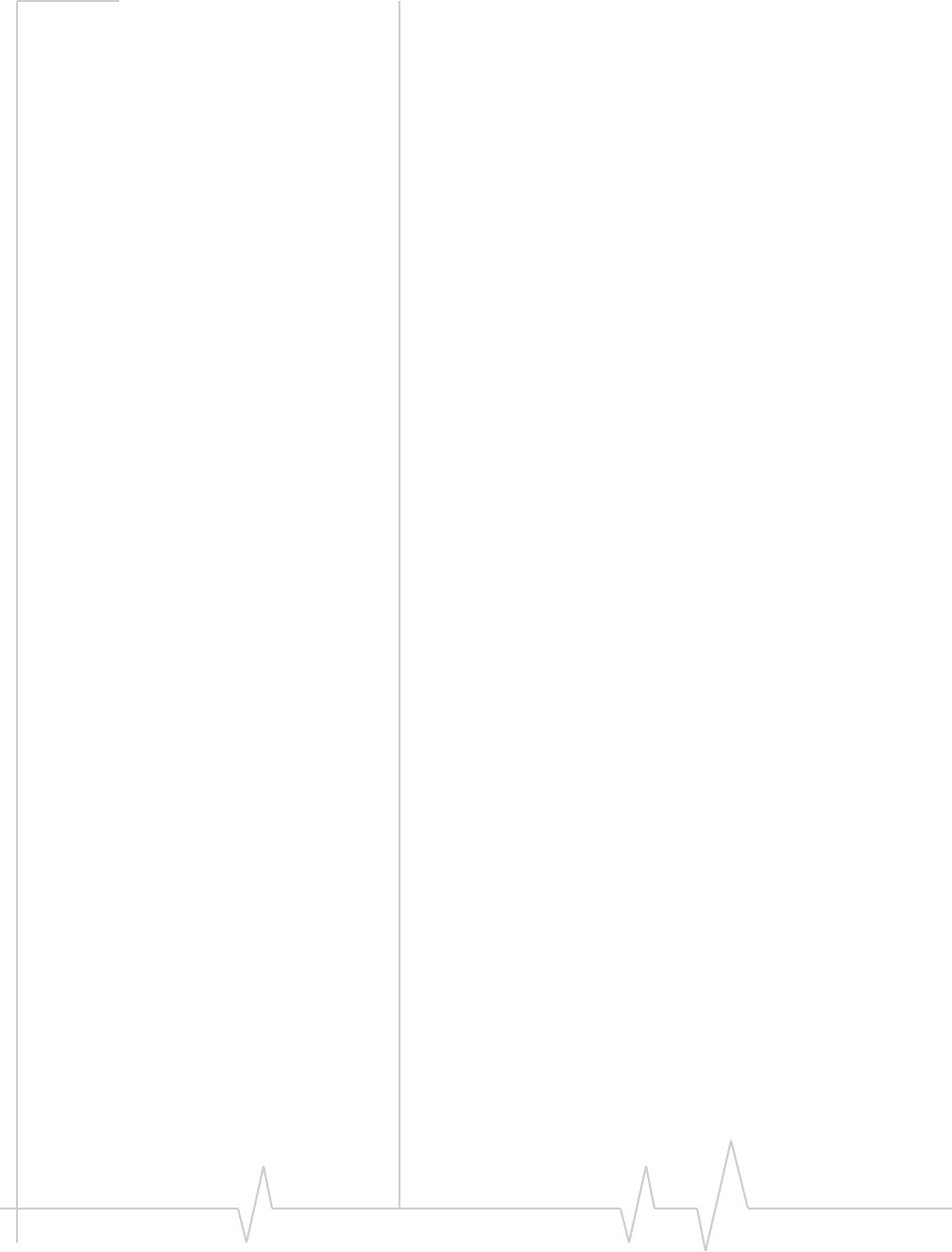
Regulatory Information
Document 2131176. Rev 1.1 Jan.10 41
Cetappareilnumériquerespecteleslimitesdebruitsradioélec‐
triquesapplicablesauxappareilsnumériquesdeClasseB
prescritesdanslanormesurlematérielbrouilleur:ʺAppareils
Numériquesʺ,NMB‐003édictéeparleministredesCommuni‐
cations.
IfyouhavepurchasedthisproductunderaUnitedStates
Governmentcontract,itshallbesubjecttorestrictionsasset
forthinsubparagraph(c)(1)(ii)ofDefenseFederalAcquisitions
Regulations(DFARs)Section252.227‐7013forDepartmentof
Defensecontracts,andassetforthinFederalAcquisitions
Regulations(FARs)Section52.227‐19forcivilianagency
contractsoranysuccessorregulations.Iffurthergovernment
regulationsapply,itisyourresponsibilitytoensure
compliancewithsuchregulations.
Information pertaining to OEM customers
TheUSB598modemhasbeengrantedmodularapprovalfor
mobileapplications.IntegratorsmayusetheUSB598modem
intheirfinalproductswithoutadditionalFCC/ICcertification
iftheymeetthefollowingconditions.Otherwise,additional
FCC/ICapprovalsmustbeobtained.
1. Atleast20cmseparationdistancebetweentheantenna
andtheuser’sbodymustbemaintainedatalltimes.
2. TocomplywithFCC/ICregulationslimitingboth
maximumRFoutputpowerandhumanexposuretoRF
radiation,themaximumantennagainincludingcableloss
inamobile‐onlyexposureconditionmustnotexceed
2.4 dBiinthecellularbandand2.0 dBiinthePCSband.
3. TheUSB598modemanditsantennamustnotbe
co‐locatedoroperatinginconjunctionwithanyother
transmitterorantennawithinahostdevice.
4. Alabelmustbeaffixedtotheoutsideoftheendproduct
intowhichtheUSB598modemisincorporated,witha
statementsimilartothefollowing:
ThisdevicecontainsFCCID:N7NU598.
ThisequipmentcontainsequipmentcertifiedunderIC:
2417C-U598.
5. Ausermanualwiththeendproductmustclearlyindicate
theoperatingrequirementsandconditionsthatmustbe
observedtoensurecompliancewithcurrentFCC/ICRF
exposureguidelines.
TheendproductwithanembeddedUSB598modemmayalso
needtopasstheFCCPart15unintentionalemissiontesting
requirementsandbeproperlyauthorizedperFCCPart 15.
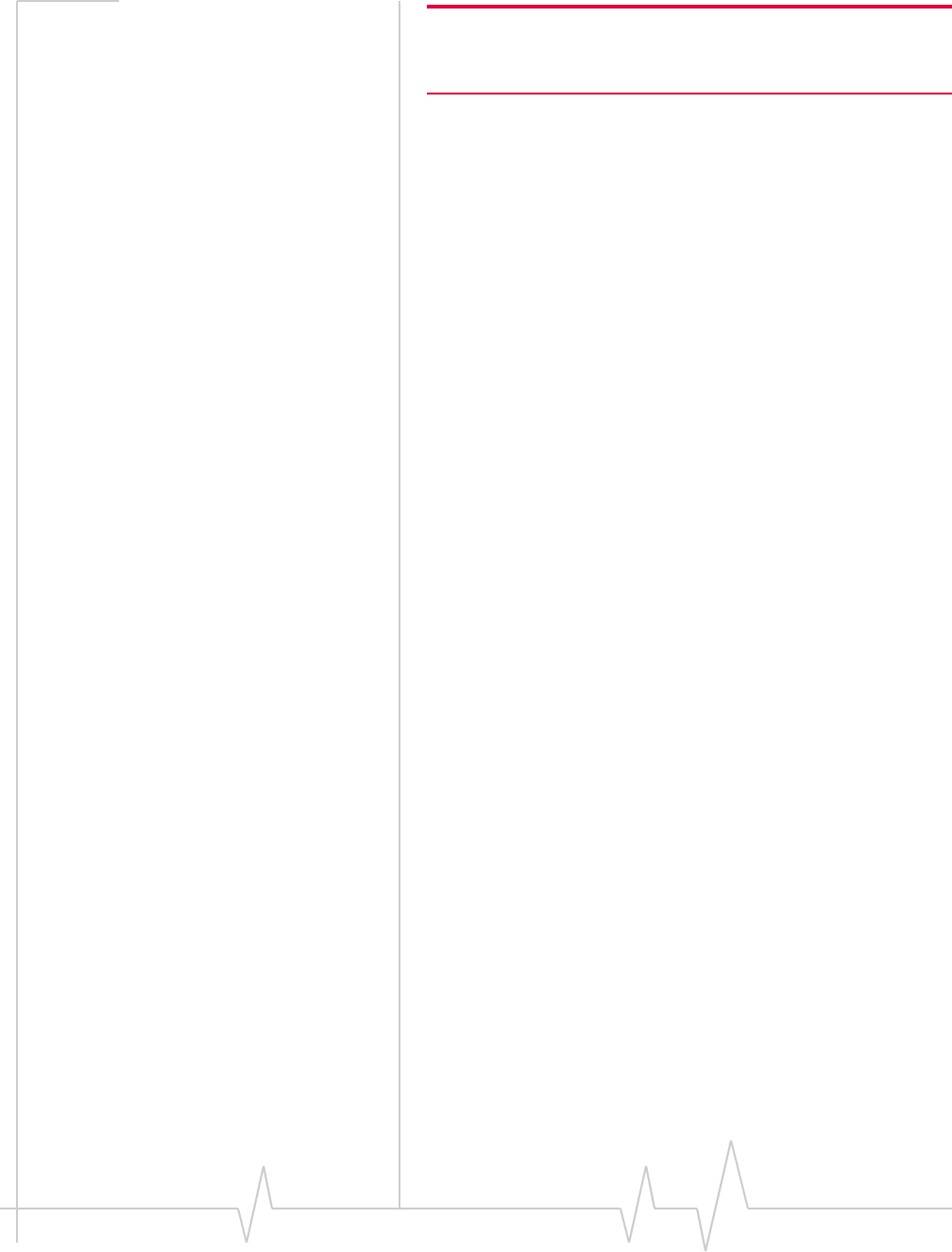
USB 598 modem - User Guide
42 2131176
Note: If this modem is intended for use in a portable device, you are
responsible for separate approval to satisfy the SAR requirements of
FCC Part 2.1093.
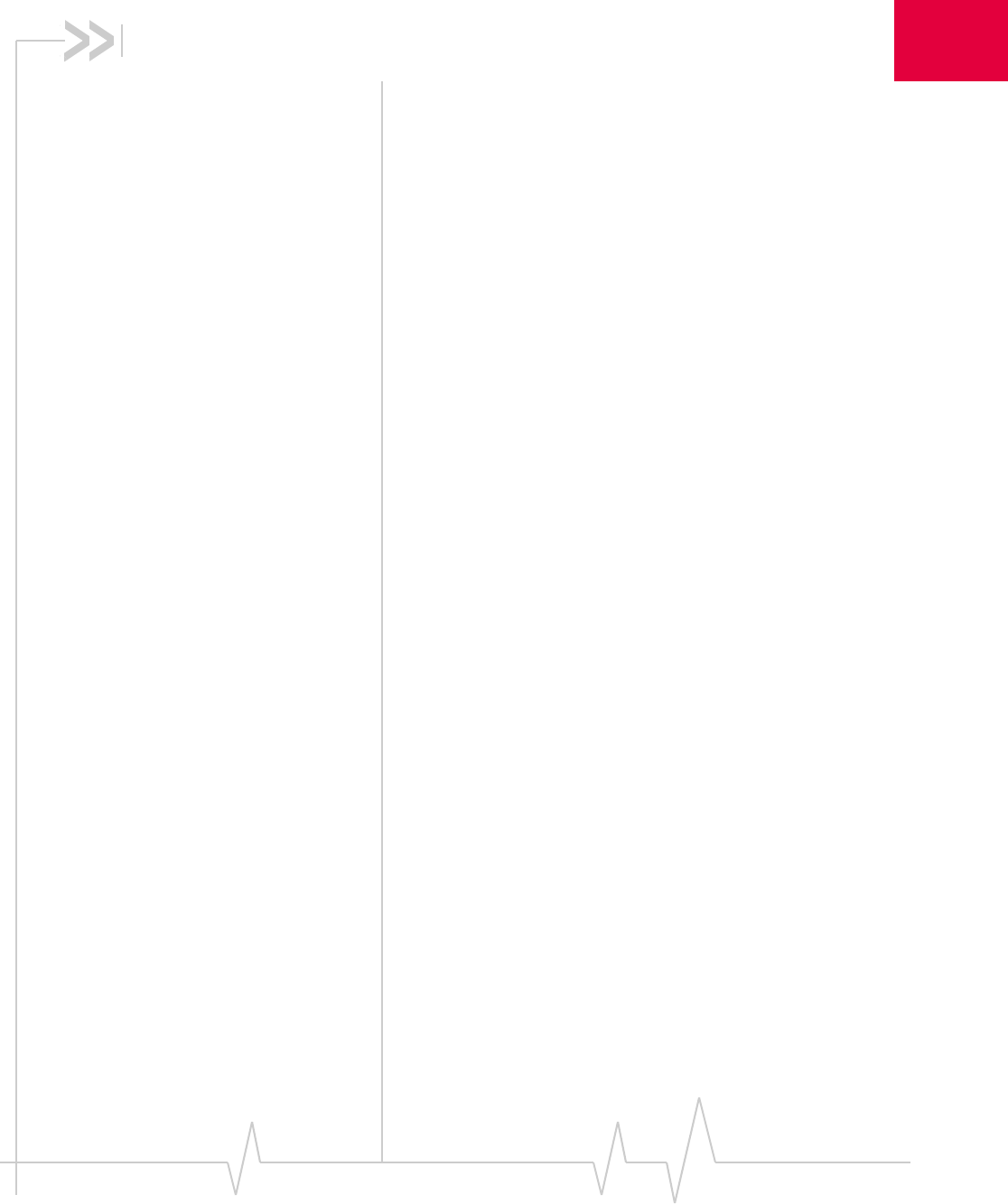
Document 2131176. Rev 1.1 Jan.10 43
A
Appendix A: Glossary
1X OneTimesRadioTransmissionTechnology(theʺonetimesʺ
referstothefrequencyspectrum).SupportsInternet
connectionswithdataratesupto153 Kbps.Actualspeed
dependsonthenetworkconditions.Compareto1x‐EVDO.
1x-EVDO Ahigh‐speedstandardforcellularpacketdatacommunica‐
tions.
Rev.AsupportsInternetconnectionswithdataratesupto
3.1 Mbps(downlinkfromthenetwork)and1.8 Mbps(uplink
tothenetwork).
Rev.0supportsInternetconnectionswithdataratesupto
2.4 Mbps(downlinkfromthenetwork)and153 Kbps(uplink
tothenetwork).
Averagedataratesare:forRev.A:450–800 Kbps(downlink
fromthenetwork)and300–400 Kbps(uplinktothenetwork);
forRev.0:400‐700 Kbps(downlinkfromthenetwork)and
40‐80 Kbps(uplinktothenetwork).
Actualspeeddependsonthenetworkconditions.Compareto
1X.
bps bitspersecond—Theactualdataspeedoverthetransmission
medium.
CDMA CodeDivisionMultipleAccess—Awidebandspreadspectrum
techniqueusedindigitalcellular,personalcommunications
services,andotherwirelessnetworks.Widechannels
(1.25 MHz)areobtainedthroughspreadspectrumtransmis‐
sions,thusallowingmanyactiveuserstosharethesame
channel.Eachuserisassignedauniquedigitalcode,which
differentiatestheindividualconversationsonthesame
channel.
CDMA 1X Alsoknownas1X,thisisahigh‐speedstandardforCDMA
cellularcommunications.
dormant ThepacketdataconnectionhasthelogicalPPPsessionleft
openwhiletheunderlyingphysicallink(theradiochannel)is
released.Whentrafficistoresume,aradiochannelis
re‐acquiredandtheoriginalPPPsessionresumes.
ESN ElectronicSerialNumber—Theuniquefirst‐generationserial
numberassignedtothemodemforcellularnetworkuse.
ComparetoMEID.
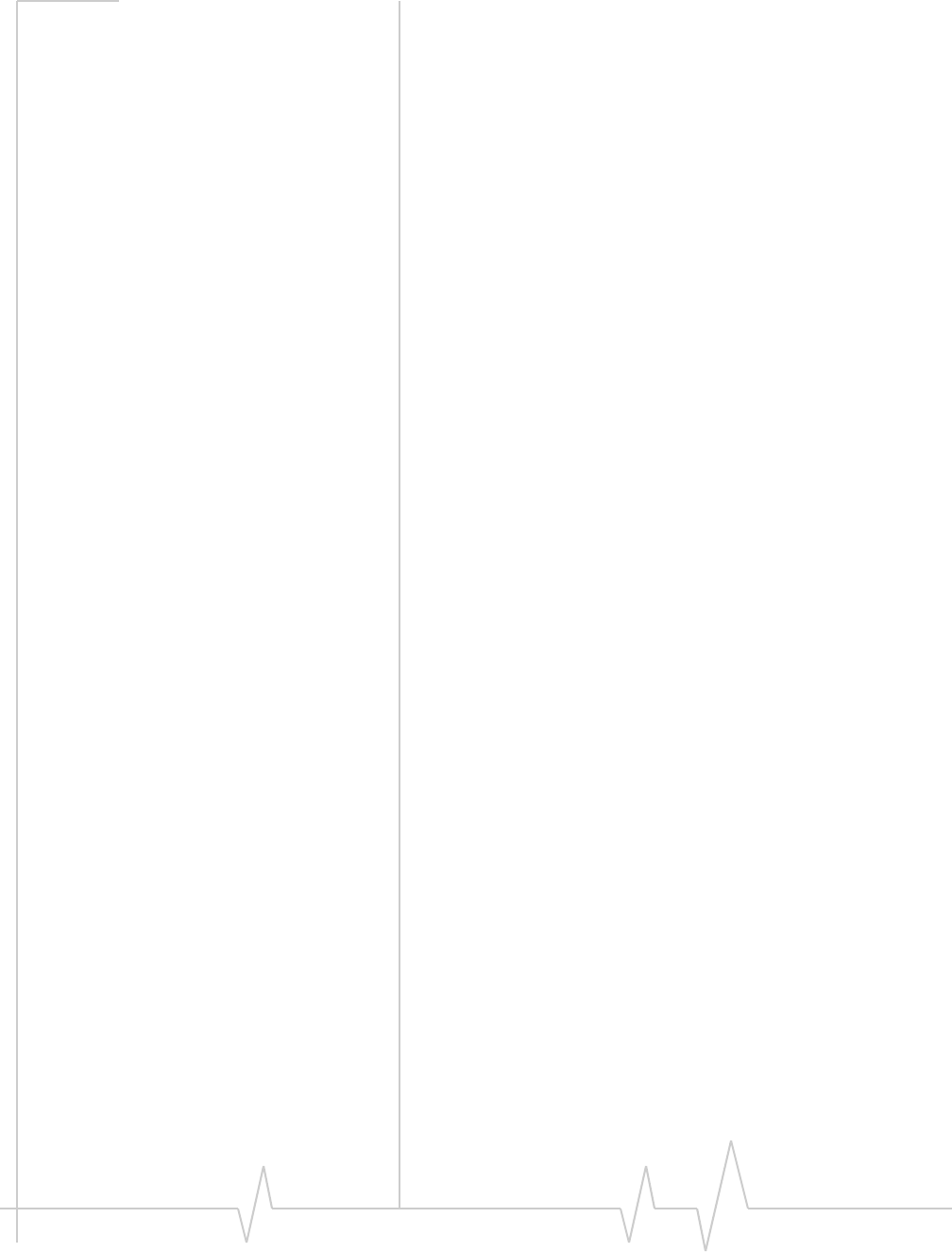
USB 598 modem - User Guide
44 2131176
FCC FederalCommunicationsCommission—TheU.S.federal
agencythatisresponsibleforinterstateandforeigncommuni‐
cations.TheFCCregulatescommercialandprivateradio
spectrummanagement,setsratesforcommunicationsservices,
determinesstandardsforequipment,andcontrolsbroadcast
licensing.Consultwww.fcc.gov.
firmware SoftwarestoredinROMorEEPROM;essentialprogramsthat
remainevenwhenthesystemisturnedoff.Firmwareiseasier
tochangethanhardwarebutmorepermanentthansoftware
storedondisk.
GPS GlobalPositioningSystem—Asystemthatusesaseriesof24
geosynchronoussatellitestoprovidenavigationaldata.
host •Acomputerthatusesamodemorasimilardeviceto
answeracallingcomputer.
•Asourceordestinationinthecommunicationnetwork.
•Acomputerthatcontainsdataorfilestobeaccessedby
clientcomputers.Alsoknownasaserver.
IS InterimStandard—Afterreceivingindustryconsensus,theTIA
forwardsthestandardtoANSIforapproval.
IS-95 ThestandardforCDMA.
Kbps Kilobitspersecond—Actually1000,not1024,asusedin
computermemorysizemeasurementsofkilobytes.
LAN LocalAreaNetwork
LED LightEmittingDiode—Asemiconductordiodethatemits
visibleorinfraredlight.
MEID MobileEquipmentIdentifier—Theuniquesecond‐generation
serialnumberassignedtothemodemforcellularnetworkuse.
ComparetoESN.
Mbps Megabitspersecond
MHz Mega‐Hertz—Onemillioncyclespersecond.
packet Ashortfixed‐lengthblockofdata,includingaheader,thatis
transmittedasaunitinacommunicationsnetwork.
PCS PersonalCommunicationsServices—Acellular
communicationinfrastructurethatusesadifferentfrequency
rangethanAMPS.
roaming Acellularsubscriberisinanareawhereserviceisobtained
fromacellularserviceproviderthatisnotthesubscriber’s
provider.
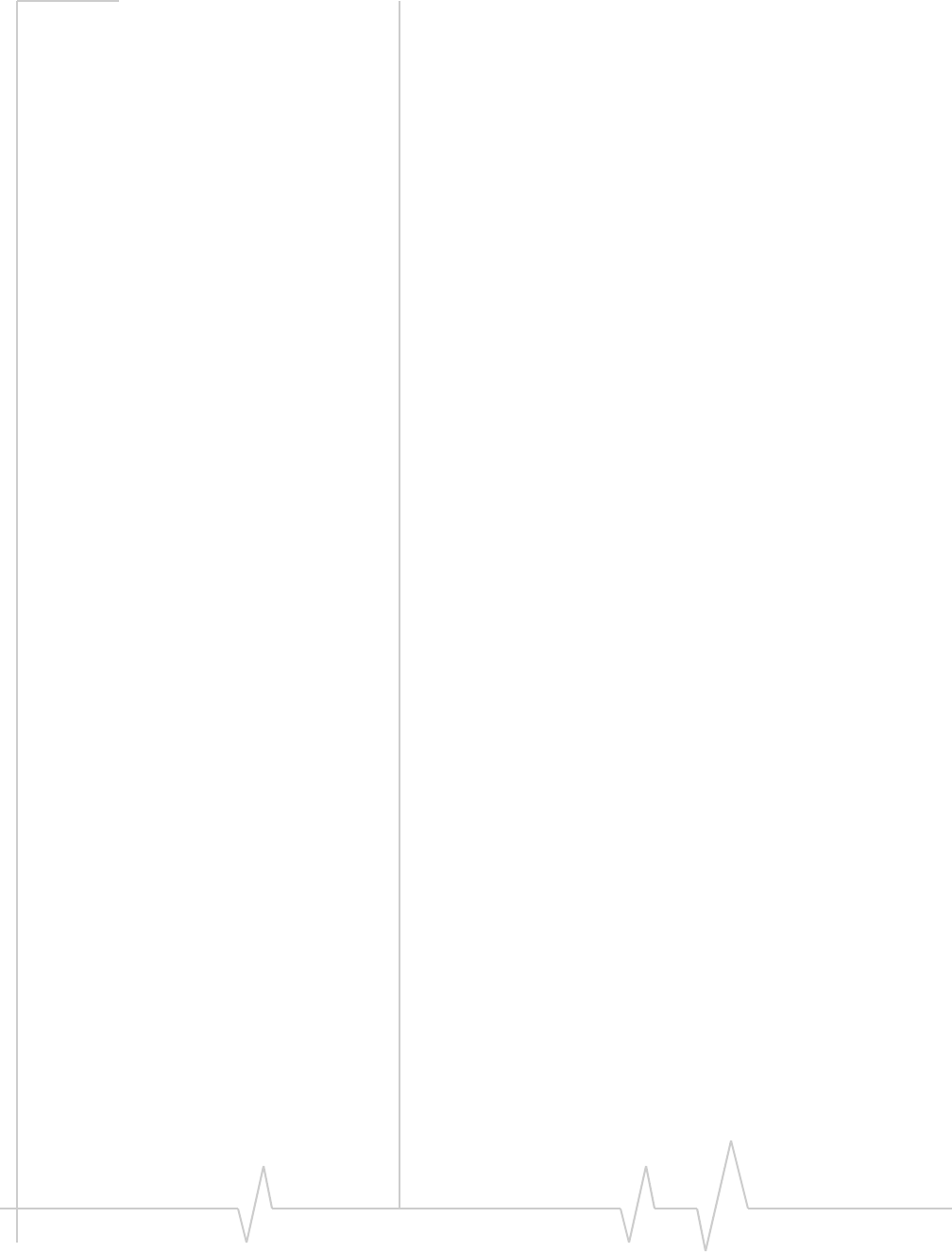
Glossary
Document 2131176. Rev 1.1 Jan.10 45
SMS Shortmessageservices—Afeaturethatallowsusersofa
wirelessdeviceonawirelessnetworktoreceiveortransmit
shortelectronicalphanumericmessages(upto160characters,
dependingontheserviceprovider).
system tray Usuallylocatedinthelowerrightcornerofyourscreen
TIA TelecommunicationsIndustryAssociation—Astandards‐
settingtradeorganization,whosemembersprovide
communicationsandinformationtechnologyproducts,
systems,distributionservicesandprofessionalservicesinthe
UnitedStatesandaroundtheworld.Consultwww.tiaonline.org.
VPN VirtualPrivateNetwork
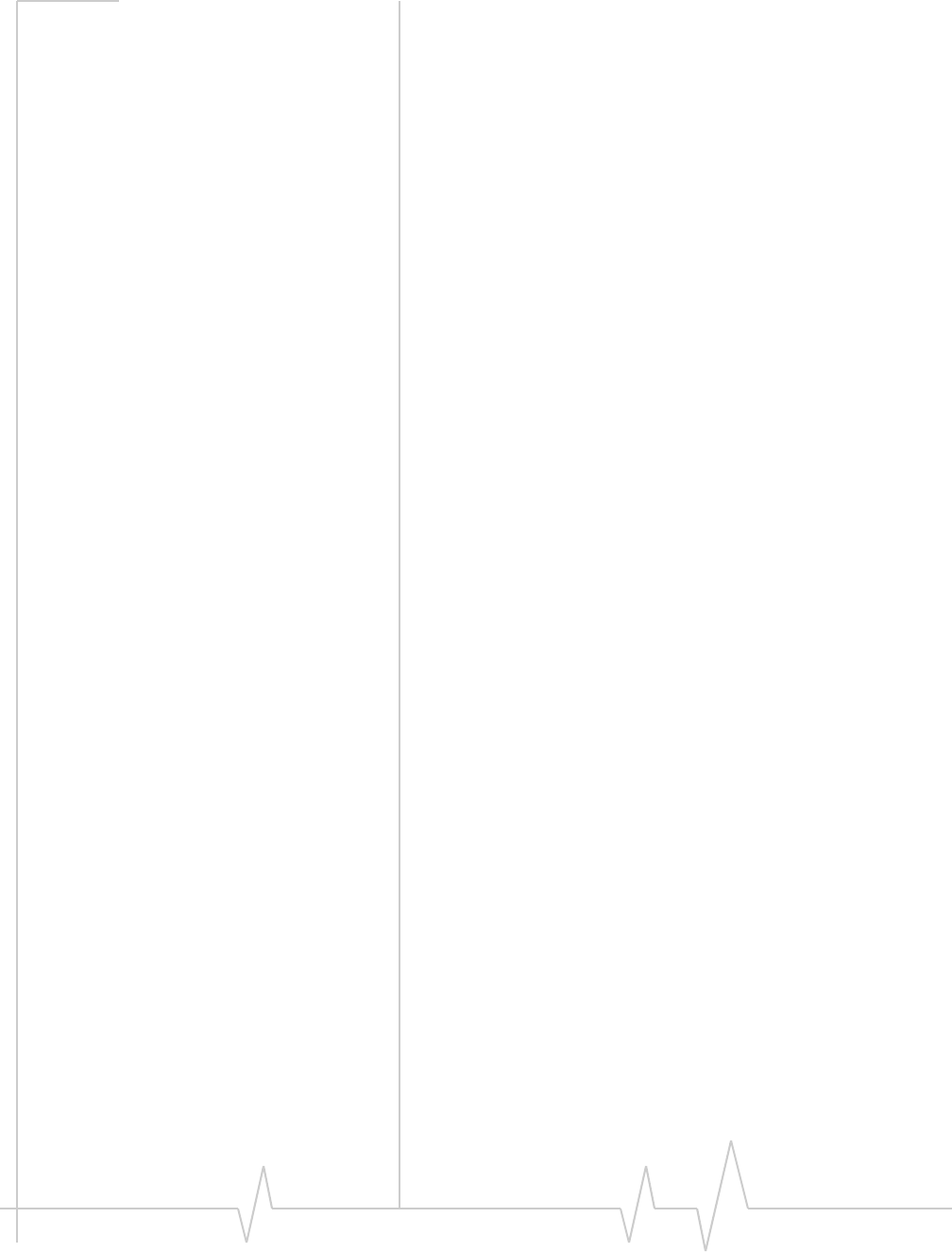
USB 598 modem - User Guide
46 2131176
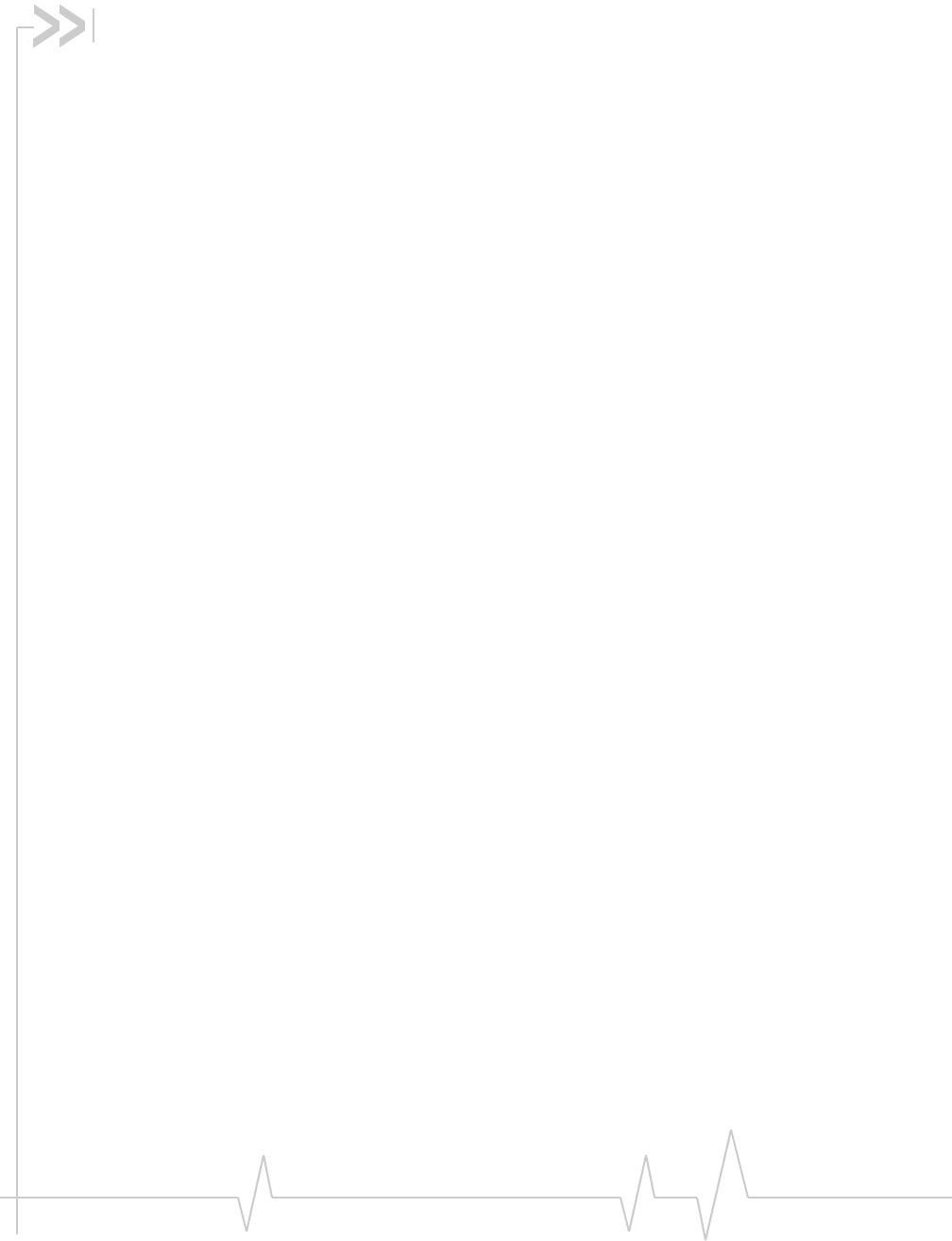
Rev 1.1 Jan.10 47
Index
Numerics
1X
description,9
icon,30
LED‐coverageisdetected,36
1x‐EVDO
description,9
icon,30
LED‐coverageisdetected,36
3G
description,9
A
account
configuration,25
activation
automated,25
manual,26
altitude,33
approvals,36
automatedactivation,25
auto‐update,10
B
bands,frequency,12
C
cable,USBextension,21
careandmaintenance,13
CDMA1X
description,9
icon,30
LED‐coverageisdetected,36
CDMA1x‐EVDO
description,9
icon,30
LED‐coverageisdetected,36
CDMAnetwork
3Gservices,9
frequencybands,12
serviceproviders,12
Checkforupdates,10
circuitswitcheddata(CSD)
description,10
closebutton,29
compactview,29
connectionstatus
Watcher,30
Windows(indicatorinsystemtray),32
contactinformation,4
coverage
description,13
indicator,30
CSD(circuitswitcheddata)
description,10
currentlocation
get,33
mapof,33
D
data
circuitswitched‐description,10
dial‐up‐description,10
high‐speed,9
QNC,10
dial‐updata
description,10
direction,33
dormant,30
drivers
description,12
updates,checkfor,10
drivinginstructions,8
droptest,37
E
electricalspecifications,36
ElectronicSerialNumber(ESN)
description,16
EMIwarning,40
environmentalspecifications,37
ESN(ElectronicSerialNumber)
description,16
EVDO
description,9
icon,30
LED‐coverageisdetected,36
expanded(full)view
togglebutton,29
extensioncable,21
F
fastestserviceavailable,30
FCC
compliance,40
ID,39
firmwareupdates,checkfor,10
frequencybands,CDMAnetwork,12
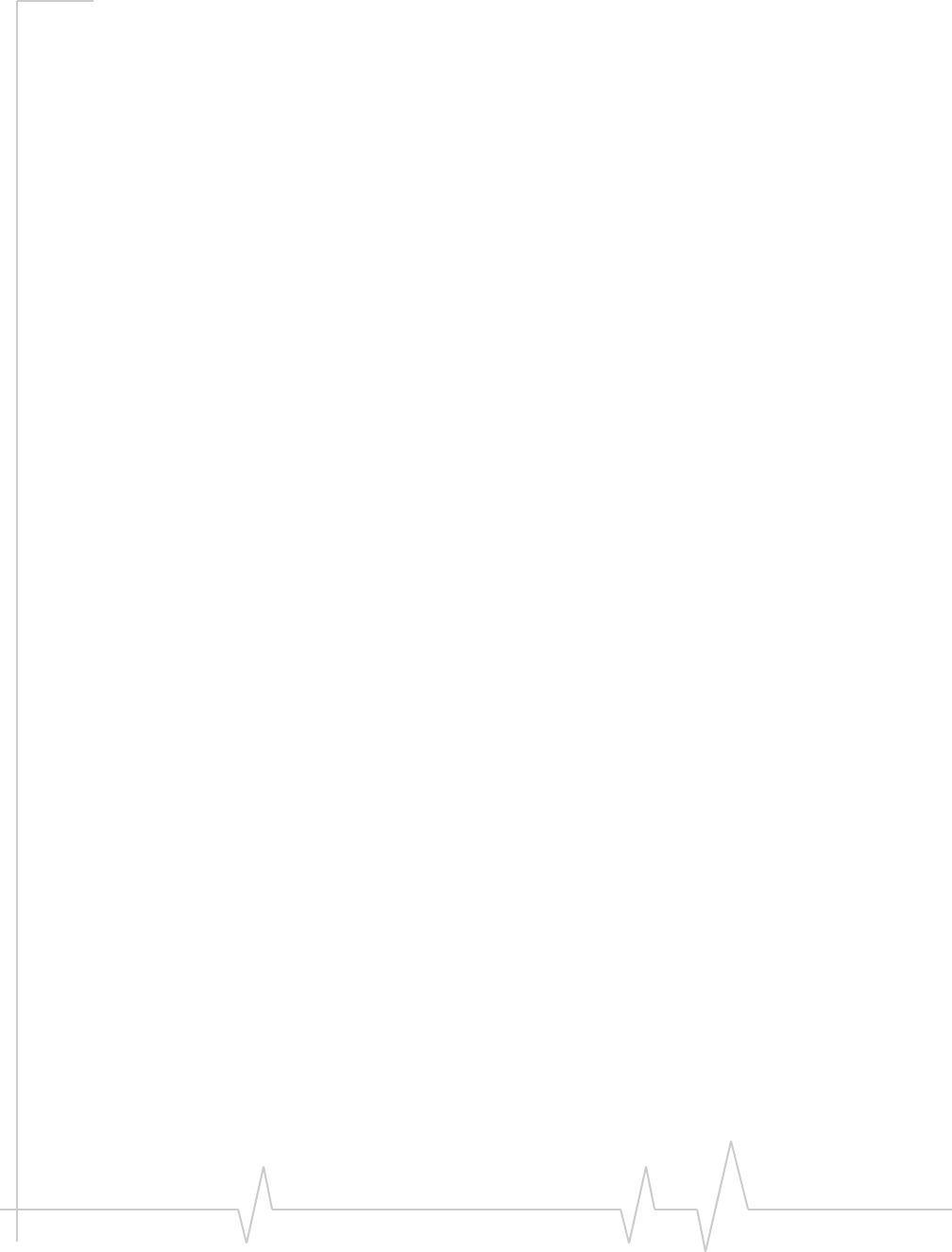
USB 598 modem - User Guide
48 2131176
fullview
togglebutton,29
G
GPS
overview,8
GPSMonitorwindow,32
icon,31
portnumber,GPS,33
GPSMonitorwindow,32
H
hardware
memorycard(microSDcard),22
modem,removing,20
hazards,2
help,online,34
help,troubleshooting,34
HEPE(HorizontalEstimatedPositionError),33
high‐speedpacketdata,9
HorizontalEstimatedPositionError(HEPE),33
humidity,37
I
icons
minimized,32
systemtray,32
Seealsoindicators.
ID,FCC,39
ID,IndustryCanada,41
indicators
connectionstatus,30,32
coverage,30
fastestserviceavailable,30
GPS,31
LEDlights,35
modemstatus,29
roaming,31
signalstrength,30
SMSmessages,31
systemtray,32
IndustryCanada,36,41
installation,17
interference,40
Internet,9
K
knowledgebase,34
L
laptopclip,21
latitude,33
LBS(locationbasedservices)
SeeGPS.
LEDlights,35
liability,limitationof,3
limitationofliability,3
locationbasedservices(LBS)
SeeGPS.
location,current
get,33
mapof,33
longitude,33
M
mapofyourcurrentlocation,33
MEID(MobileEquipmentIdentifier),16
memorycard(microSDcard),22
messaging,text
indicator,31
microSDcard
inserting,22
removing,23
minimizebutton,29
minimizedicons,32
MobileEquipmentIdentifier(MEID),16
modemstatus,29
N
noservice,36
notices,regulatory,39
numberofsatellitesbeingtracked,33
O
OEMcustomers,41
onlineHelp,34
operatinghints,34
operatingsystemssupported,17
operatingtemperature,37
P
packagecontents,11
packetdata,high‐speed,9
POI(pointsofinterest),8
pointsofinterest(POI),8
port,GPS,33
pre‐activation,15
Q
QNC,10
QuickNetConnect(QNC),10

Index
Document 2131176. Rev 1.1 Jan.10 49
R
radiofrequencyspecifications,36
regulatoryinformation,39
requirements,system,17
roaming
definition,13
indicator,31
S
safety,2
salesdesk,4
satellitesbeingtracked,numberof,33
searchingforservice,35
serviceindicator
systemtray,32
Watcher,30
shorttextmessaging
indicator,31
signalstrength,CDMAnetwork,30
SMS
messageindicator,31
software
overview,12
checkforupdates,10
installing,18
using,27
specifications
electrical,36
environmental,37
radiofrequency,36
speedoftravel,33
statusarea
Windowssystemtray,32
storagetemperature,37
support,34
suspendmode,35
systemrequirements,17
systemtrayicons,32
T
taskbaricons,32
temperature,37
textmessaging
indicator,31
tips,operating,34
trackingsession,33
travelingspeed,33
troubleshooting,34
TRU‐Install,8
TRU‐Locate,8
SeealsoGPS.
U
updates,checkfor,10
USBextensioncable,21
V
vibration,37
VirtualPrivateNetwork(VPN),7
Vista,17
VPN(VirtualPrivateNetwork),7
W
warning
EMI,40
warranty,34
Watchersoftware
overview,27
checkforupdates,10
installing,18
using,27
Windows
systemtrayicons,32
versionssupported,17
Windows7,17
WindowsVista,17
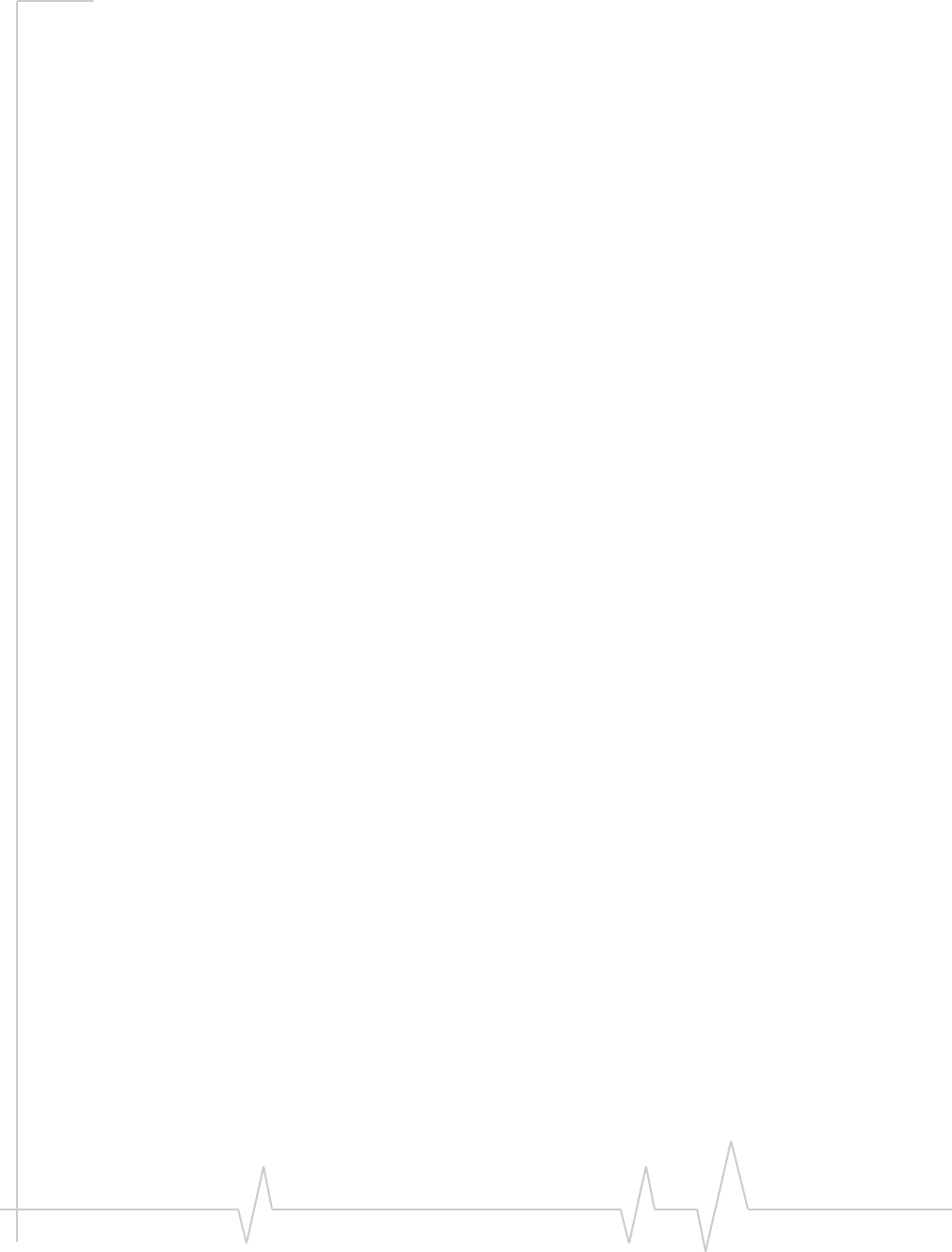
USB 598 modem - User Guide
50 2131176
