Sigma Designs WINDEO Windeo Reference Desisign Module User Manual OEM Installation Manual
Sigma Designs Inc Windeo Reference Desisign Module OEM Installation Manual
Contents
- 1. Users Manual
- 2. OEM Installation Manual
OEM Installation Manual

Sigma Designs Confidential
WINDEO OEM INSTALLATION MANUAL
IP MULTICAST HDTV VIDEO STREAMING APPLICATION
Prepared by Tho Nguyen
Applications Engineer
Wireless Product Division
Sigma Designs
Email: tho@sdesigns.com
Phone: 408-957-828
Introduction
Sigma Designs Confidential
This document will show you how to install the software and tool from the software
distribution package, setup, and run the IP multicast video streaming application using
Winet-UWB wireless PCI devices from Sigma Designs.
This software distribution package includes the following files:
-Sigma UWB driver for Microsoft Window Vista and Window XP:
release-8
-VLC Video 0.7.1
-User manual for Window XP and Window Vista.
- Short sample video clip.
Hardware:
- Windeo Tx board
- Windeo Rx board
- Pika 8622L or Vantage 8634 board.
- 5V power supply for Windeo Tx
- 5V power supply modified to 4V for Windeo Rx.
- 12V power supply for Pika 8622L or Vantage 8634 board
- MiniPCI to PCI adapter
Client Side Installation and setup
Pika 8622L or Vantage 8634 sent to you is pre-installed with Windeo driver and its boot
loader. It’s very much plug-n-play now. Video output from Pika 8622L or Vantage 8634
is pre-set to HDMI unless there is a request for different output.
To setup Client side:
- Plug Windeo Rx into MiniPCI slot of the Pika 8622L or Vantage 8634.
- Connect HDMI cable from Pika 8622L or Vantage 8634 to the TV.
- Apply 4V power supply to Windeo Rx board then hit Reset.
- Apply 12V power supply to Pika 8622L or Vantage 8634 then hit Reset
Note: Reset Windeo Rx before Reset Pika or Vantage. For Pika, please hold the
Reset for at leat 10 seconds.
While resetting Pika 8622L or Vantage 8634, please pay attention to your TV. If you see
the flash on your TV screen, this means the Client boot up correctly. If not, please reset
the boards again.
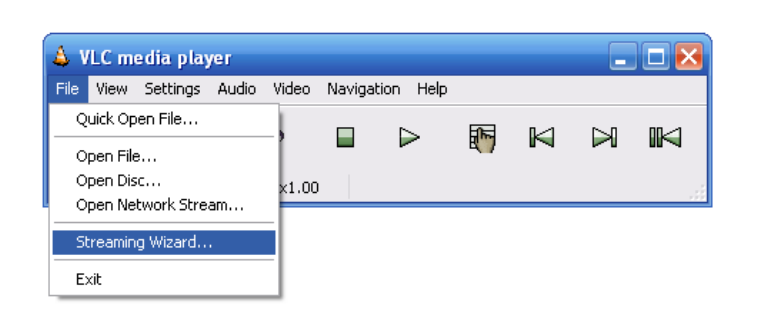
Sigma Designs Confidential
Server Side Installation and setup
What do you need?
-You will need a PC machine with quite high computing power. The higher computing
power the server has, the better, especially when you’ll be running 2 HD streams or more
on this server. Therefore, the following system requirements it is strongly recommended:
- At least Pentium 4 CPU with 2.2GHz and 512MB memory.
- Microsoft Window XP or Vista
- VLC application version 0.7.1 which is included in the SW package for your
convenience.
Hardware Installation:
- Insert Windeo Tx board into MiniPCI-PCI adapter then into PCI slot of your
computer.
- This version of Windeo board needs a fan, so please have the fan connect to
your PC’s power supply and blow some air to the Windeo Tx board.
- Apply 5V power to Windeo Tx board then hit Reset.
- Power ON your PC.
Software Installation:
- Install Sigma UWB Windeo driver.
To make sure your PC recognizes the Windeo board, please check by looking
under Network Adapter from Device Manager to see if the Sigma UWB device is
there.
- Install VLC application.
Double click on VLC 0.7.1 to run.
- Copy the video file into your local hardrive.
Streaming Video:
To open VLC. Click on VLC 0.7.1
File -> Streaming Wizard…
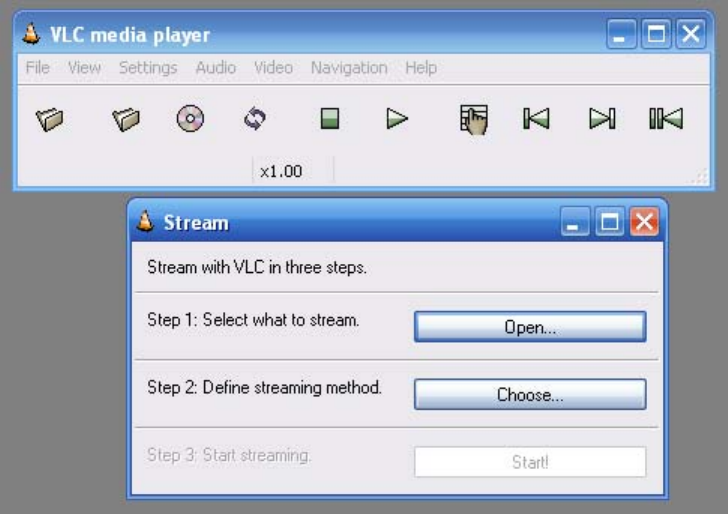
Sigma Designs Confidential
Open, to choose your Video File
Choose: UDP and address: 239.255.1.2
The click OK.
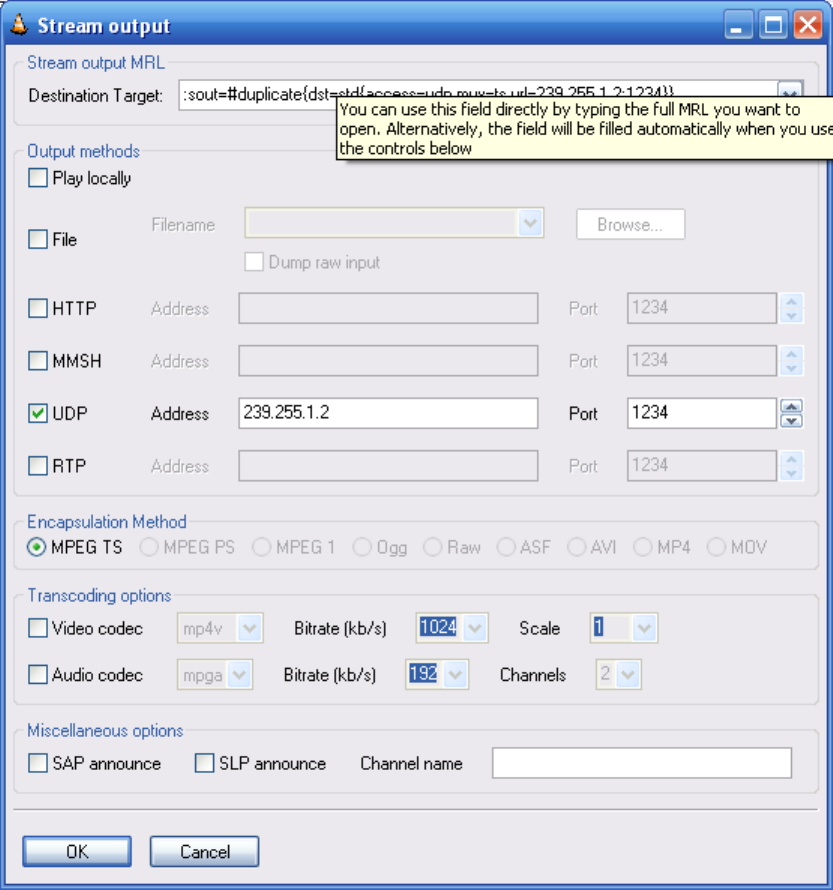
Sigma Designs Confidential
Click Start on Steam menu to start streaming video.