Sonova USA ICUBE1 Wireless Fitting Device User Manual
Phonak Inc Wireless Fitting Device
User Manual
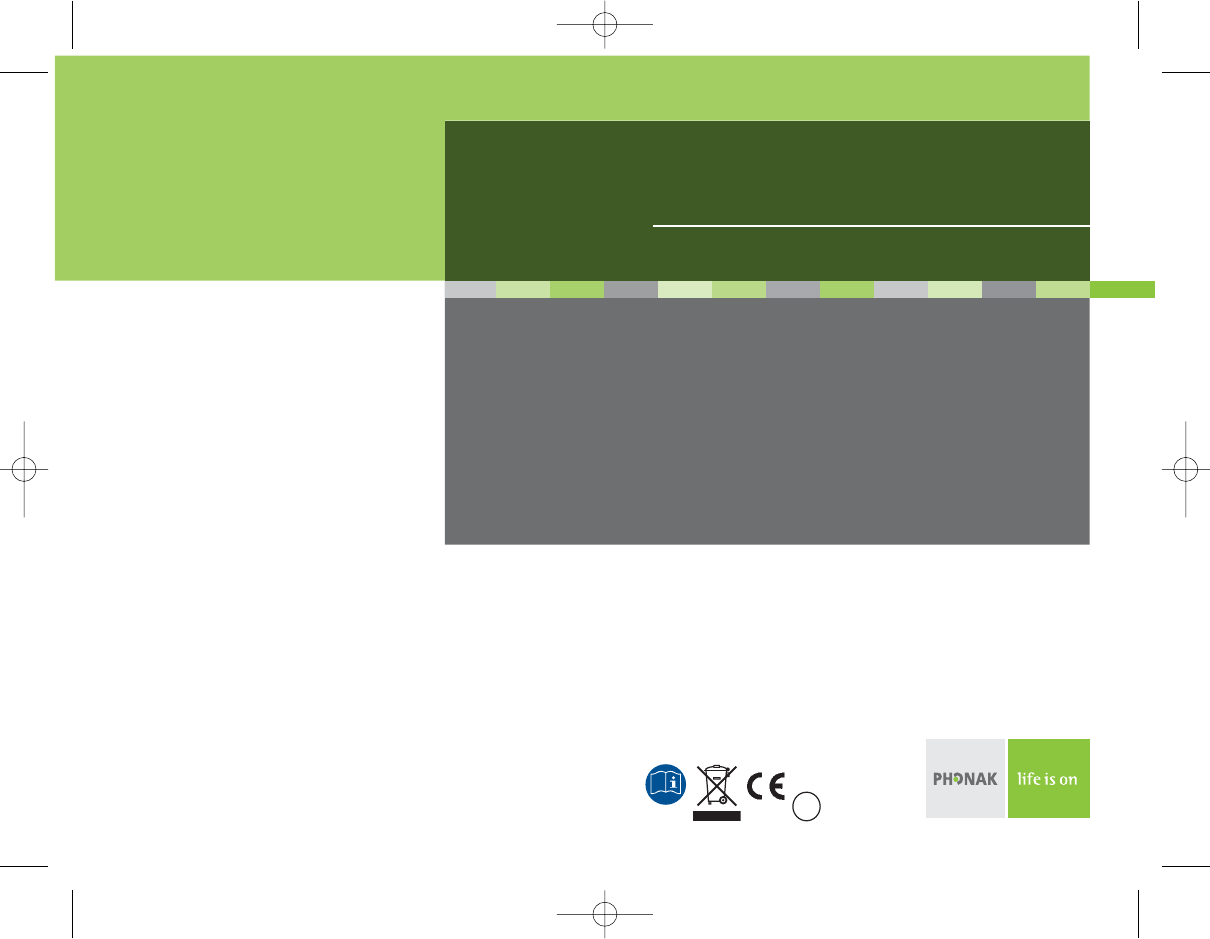
User Guide
iCube™
029-0693-02/V1.00/2008-01/A+W
Printed in Switzerland © Phonak AG All rights reserved
www.phonak.com 0682 !
GA_iCube_GB._AK1_9.10.07.qxp 24.1.2008 14:27 Uhr Seite 1
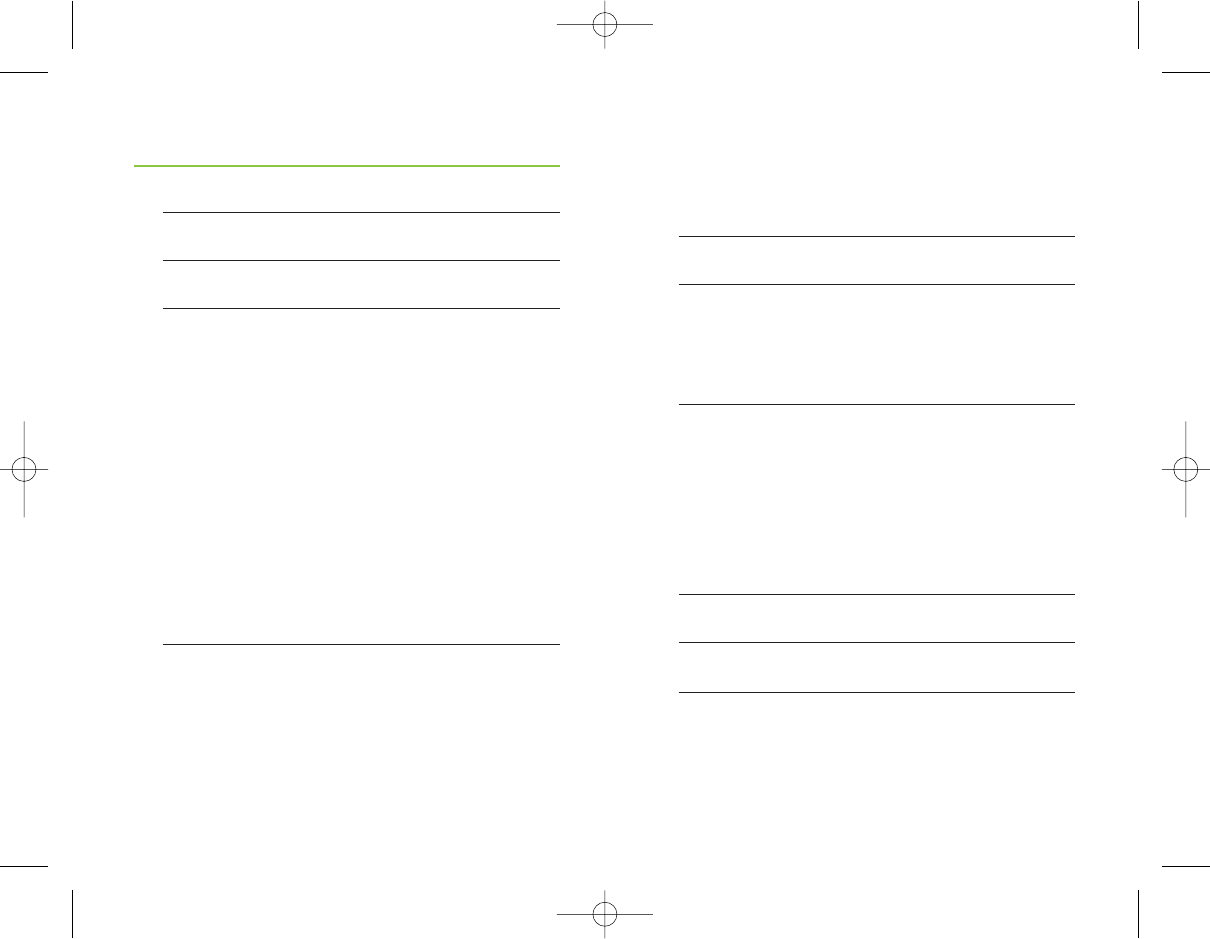
23
Programming hearing
instruments without clients 25
Reset button 26
Indicators 28
Battery indicator 28
Fitting status indicator 30
Software indicators 32
Important information 34
Maintenance and care 34
Safety notice and other important
information 35
Troubleshooting 38
Declaration of conformity 40
Service and warranty 41
Phonak distributors worldwide 42
Contents
Welcome 5
Description 6
iCube accessories 7
Getting started 8
Installing and using the iCube charger 8
Charging the battery 9
Operating time 10
Battery status 11
Turning iCube ON/OFF 12
Turning iCube ON 12
Turning iCube OFF 12
Connecting iCube to your computer 13
Connecting via Bluetooth 13
Deleting Bluetooth pairing 19
Connecting via USB cable 20
iPFG System Configuration options 21
Using iCube 22
Wearing iCube 22
Detecting and programming
hearing instruments 23
GA_iCube_GB._AK1_9.10.07.qxp 24.1.2008 14:27 Uhr Seite 2
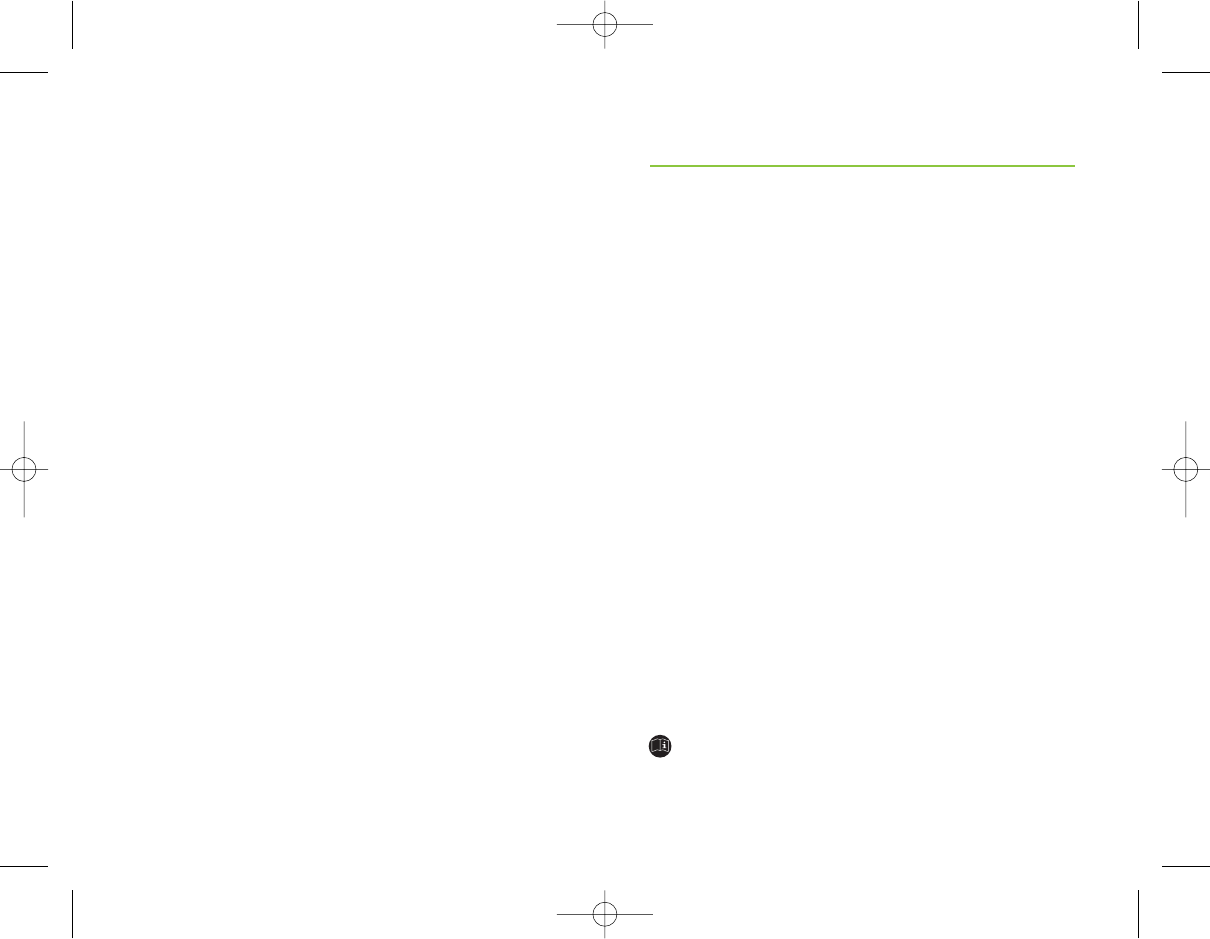
45
Congratulations on choosing iCube from Phonak,
the first manufacturer to offer you CableFree Fitting.
iCube enables the wireless transfer of fitting data
from your PC directly to your client’s hearing
instruments. Based on Bluetooth technology the
fitting process is fast, smooth and stable, and
most importantly, cable-free.
Please read this manual carefully to benefit from all
the features of your iCube. For further information,
please visit the Phonak website www.phonak.com.
Phonak – life is on
For your safety, carefully read the chapter
“Important information” on pages 34-39.
Welcome
GA_iCube_GB._AK1_9.10.07.qxp 24.1.2008 14:27 Uhr Seite 4
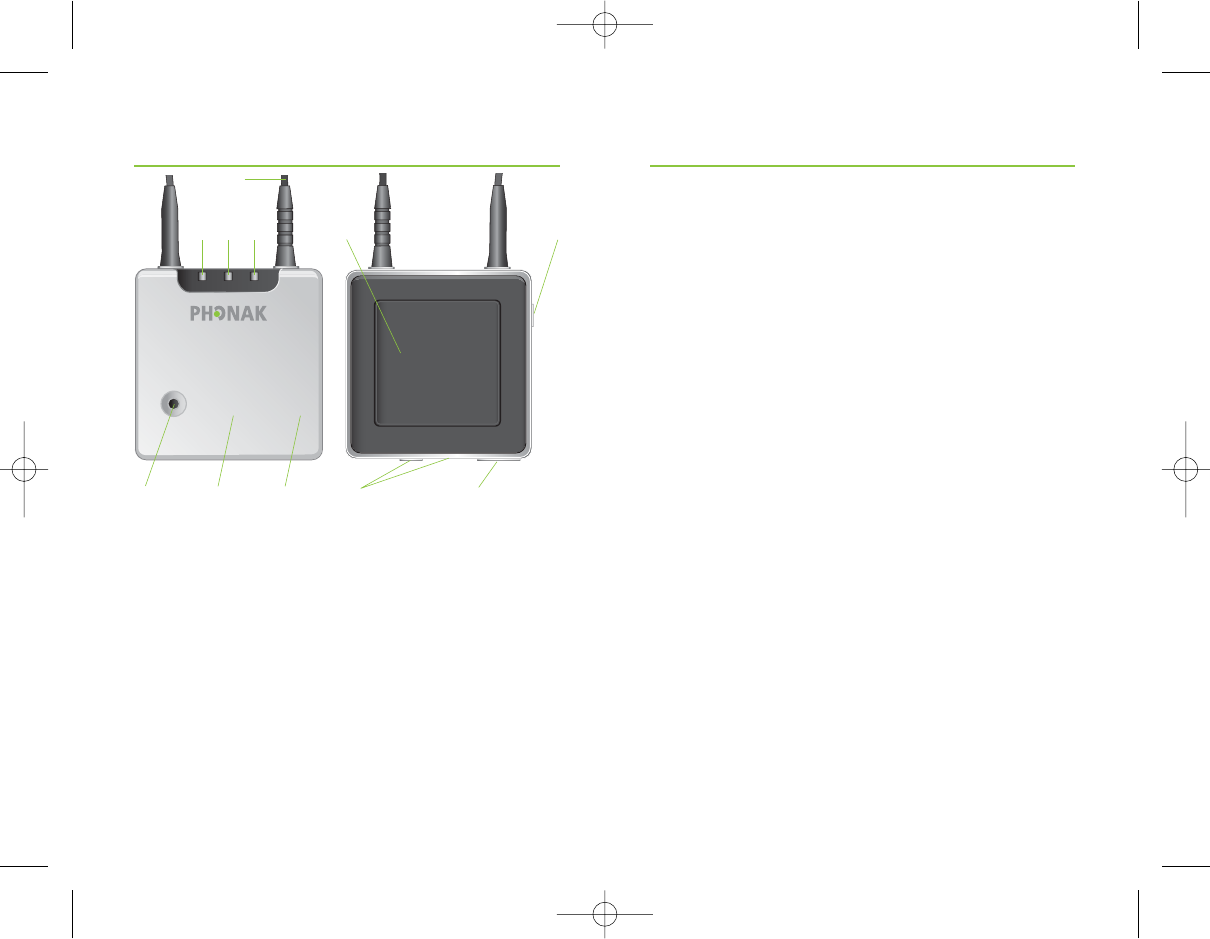
6
ቢNeckloop
ባRight side fitting indicator
ቤBattery indicator
ብBluetooth / left side fitting indicator
ቦNot supported
ቧON/OFF button
ቨBluetooth pairing button
ቩReset button (covered)
ቪDetachable cover
ቫAudio & FM connection (not supported, do not use!)
ቭMini USB charging and programming connection
iCube
ቧ
ቨቩ
ቢ
ቪ
ቤባብ ቦ
ቫቭ
7
• USB cable, 3 m (10 ft.)
• iCube charger
• USB Bluetooth adaptor
• USB hub
Contents may vary depending on country.
iCube accessoriesDescription
GA_iCube_GB._AK1_9.10.07.qxp 24.1.2008 14:27 Uhr Seite 6
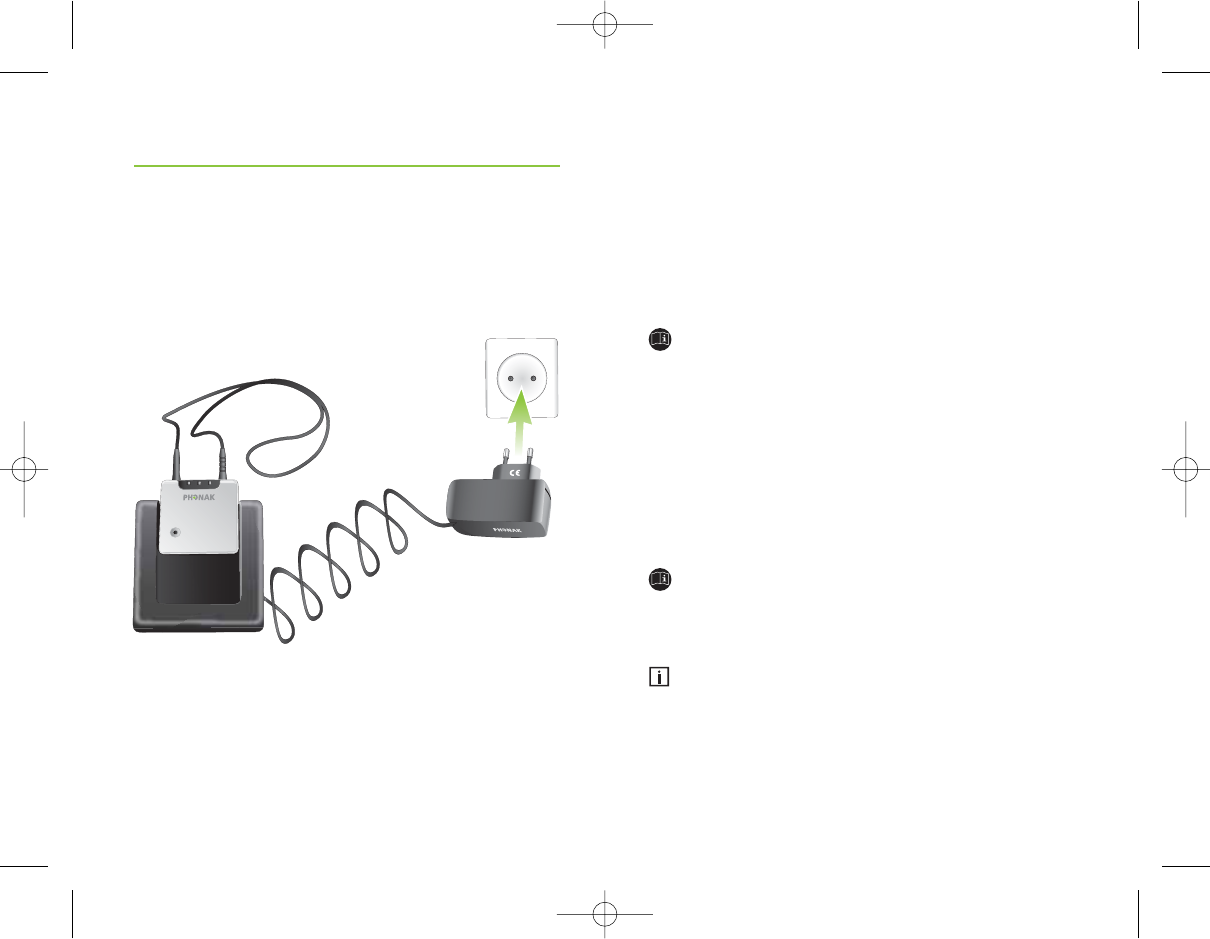
8
Installing and using the iCube charger
Install the iCube charger by plugging the power
supply into a power outlet and docking iCube into the
iCube charger as shown below.
It is recommended that you use the iCube charger to
store and charge iCube whenever it is not in use.
This way it will be sufficiently charged and ready for
the next fitting session.
Getting started
9
Charging the battery
Your iCube has an internal, rechargeable battery.
As soon as you place your iCube on the iCube charger,
the battery starts charging.
For safety reasons, recharge the battery only with
chargers supplied by Phonak.
During the charging process, the battery indicator is
lit solid. Once the battery is fully charged, the battery
indicator will start flashing slowly. Normally, charging
an empty battery takes about 90 minutes. It is safe
to leave the charger connected overnight — the battery
cannot be overcharged.
When charging your iCube for the first time,
leave it to charge for at least three hours (even
if the battery indicator starts flashing earlier).
A new battery’s full performance is achieved only
after two or three complete charge and discharge
cycles.
iCube
GA_iCube_GB._AK1_9.10.07.qxp 24.1.2008 14:27 Uhr Seite 8
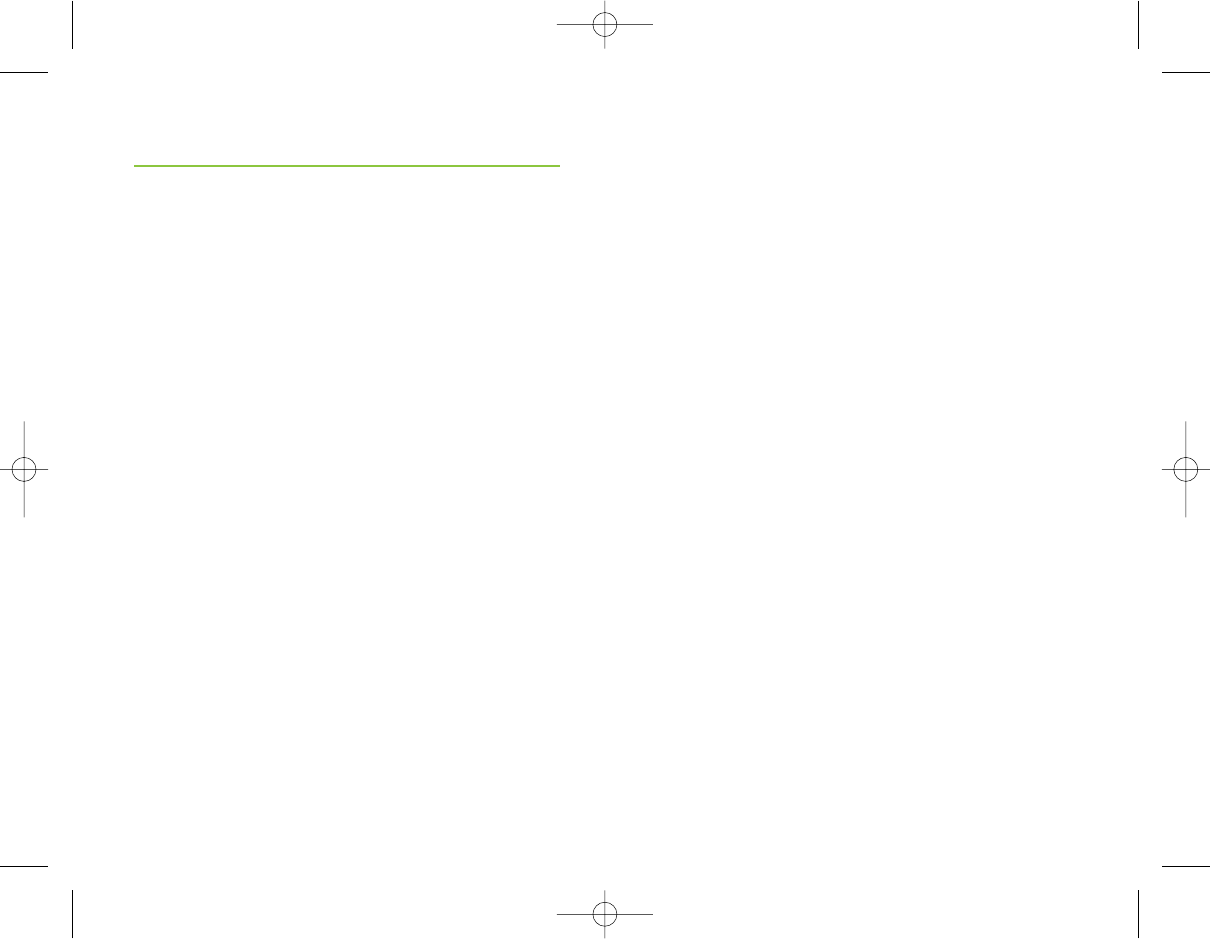
10
Getting started
Your iCube battery can be charged hundreds of times.
If the operating time of your iCube reduces substantially,
please contact your local Phonak representative.
Operating time
Battery consumption and the operating time of the
iCube greatly depend on the usage of the device.
Heavy use will reduce the operating time of your iCube
between battery recharges.
Fully charged, your iCube will operate for up to
four hours in normal use.
11
Battery status
While turned ON, your iCube indicates the battery
status on the battery indicator LED as follows:
• Yellow, slow flash ୴Battery level is high.
• Yellow, fast flash ୴Battery level is low.
Once the fast flashing starts, your iCube will still
operate for about an hour, but you should recharge
the battery as soon as possible.
Low battery status is also indicated in iPFG in the
“CableFree Fitting Status” dialog.
GA_iCube_GB._AK1_9.10.07.qxp 24.1.2008 14:27 Uhr Seite 10
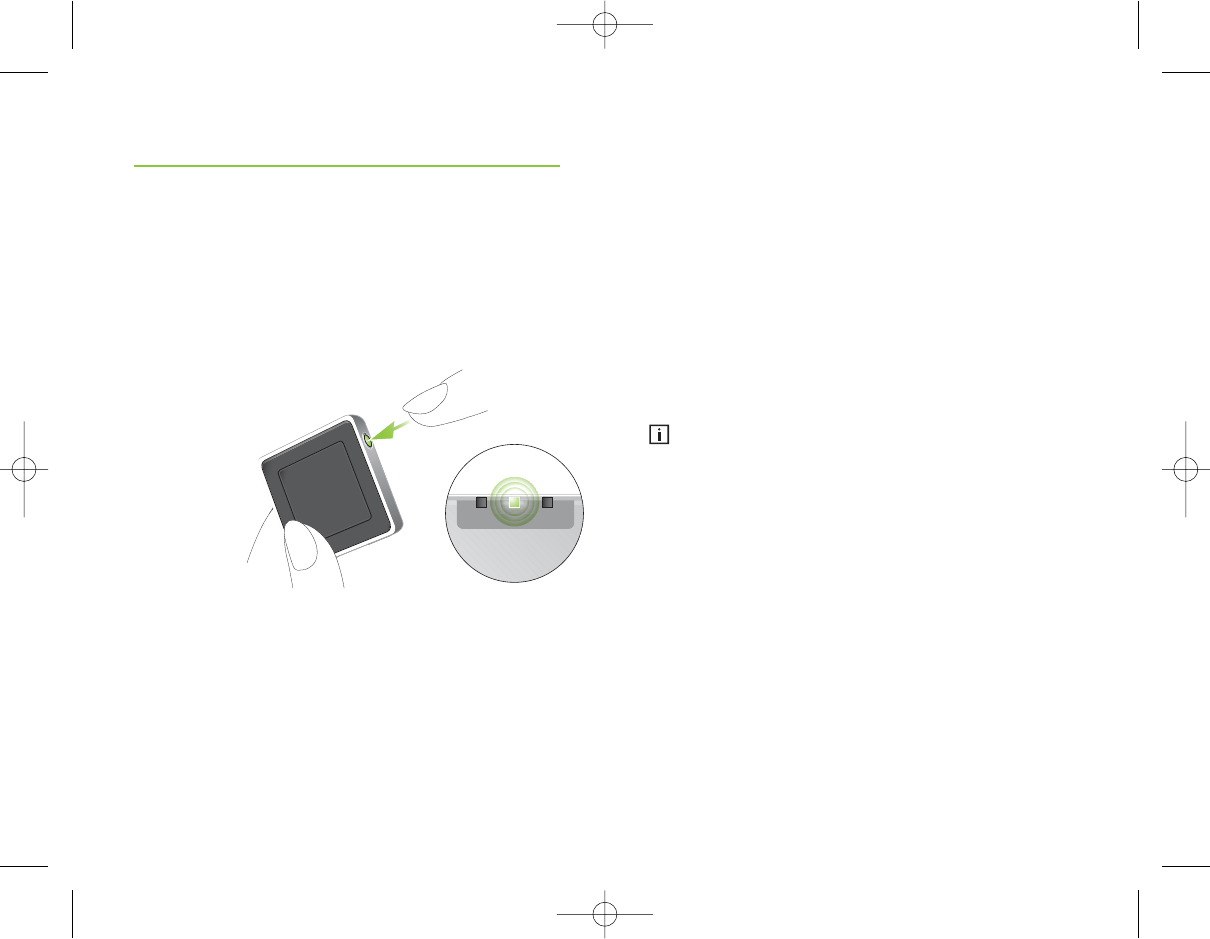
13
12
Turning iCube ON/OFF
Turning iCube ON
To turn ON your iCube, press and hold the ON/OFF
button for about a second until you see the battery
indicator turn ON. Once your iCube is fully operational,
the battery indicator will flash slowly.
Turning iCube OFF
To turn OFF your iCube, press and hold the ON/OFF
button for about two seconds until you see the battery
indicator turn ON. Release the ON/OFF button. Once
you release the ON/OFF button, the battery indicator
will go dark and your iCube is OFF.
ቢ
ባ
Getting started
Connecting iCube to your computer
iCube was designed to bring you the benefits of
CableFree Fitting via Bluetooth connection. However,
there are locations where Bluetooth connections are
not allowed, so iCube can alternatively be used with a
USB connection. In either case, before you can start
using your iCube it needs to be connected with your
computer.
Before you continue, make sure the iCube battery
charge is high.
Connecting via Bluetooth
Connecting your iCube via Bluetooth is done in three
steps:
1. Prepare the Bluetooth connection on your computer
To use iCube wireless via Bluetooth make sure that you
have Bluetooth activated. If your computer is equipped
with Bluetooth built in, find the Bluetooth settings
and activate it. For specific instructions please refer to
the documentation of the computer and operating
system you are using.
GA_iCube_GB._AK1_9.10.07.qxp 24.1.2008 14:27 Uhr Seite 12
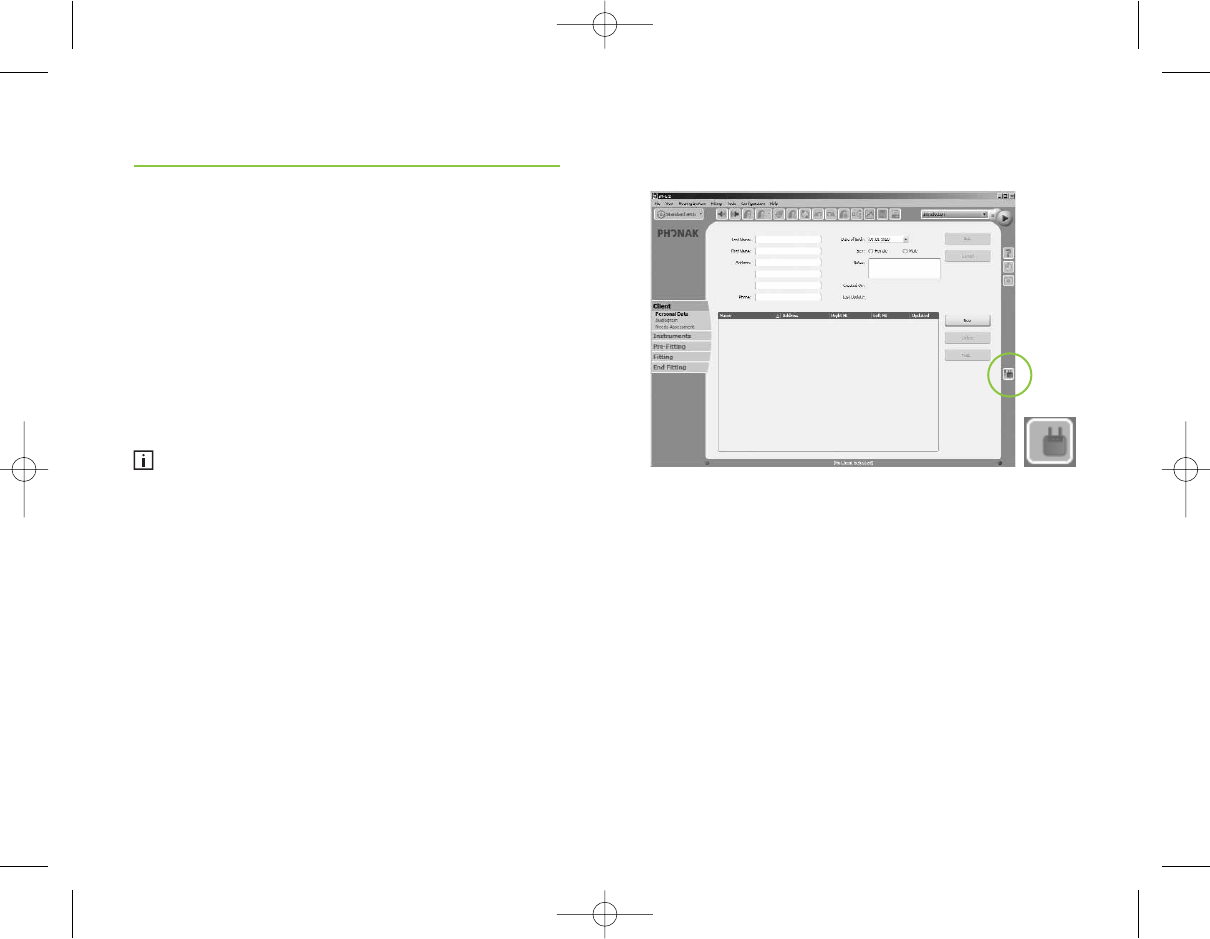
15
14
Getting started
If you are using NoahLink and you have already
installed the corresponding external Bluetooth adaptor,
you can use that same adaptor for iCube.
If your computer is neither equipped with Bluetooth
built in nor with a NoahLink compatible Bluetooth
adaptor, use the Bluetooth adaptor accessory provided
by Phonak. Refer to the “quick start guide” document
available with the adaptor's Software CD and follow
the instructions.
iCube works within a Bluetooth operating range of
up to 10 meters (33 ft.) of the fitting computer.
2. Start the Connection Wizard for iCube
With Bluetooth functionality turned ON, you can now
initiate the connecting process via the iPFG fitting
application. In iPFG, press the iCube status button
which is located at the right-hand side of the iPFG
screen.
If no iCube has been previously connected, pressing
the iCube status button will start the “Connection
Wizard for iCube”. (Later, pressing the iCube status
button will guide you directly to the “CableFree
Fitting Status” screen as described on page 18).
GA_iCube_GB._AK1_9.10.07.qxp 24.1.2008 14:27 Uhr Seite 14
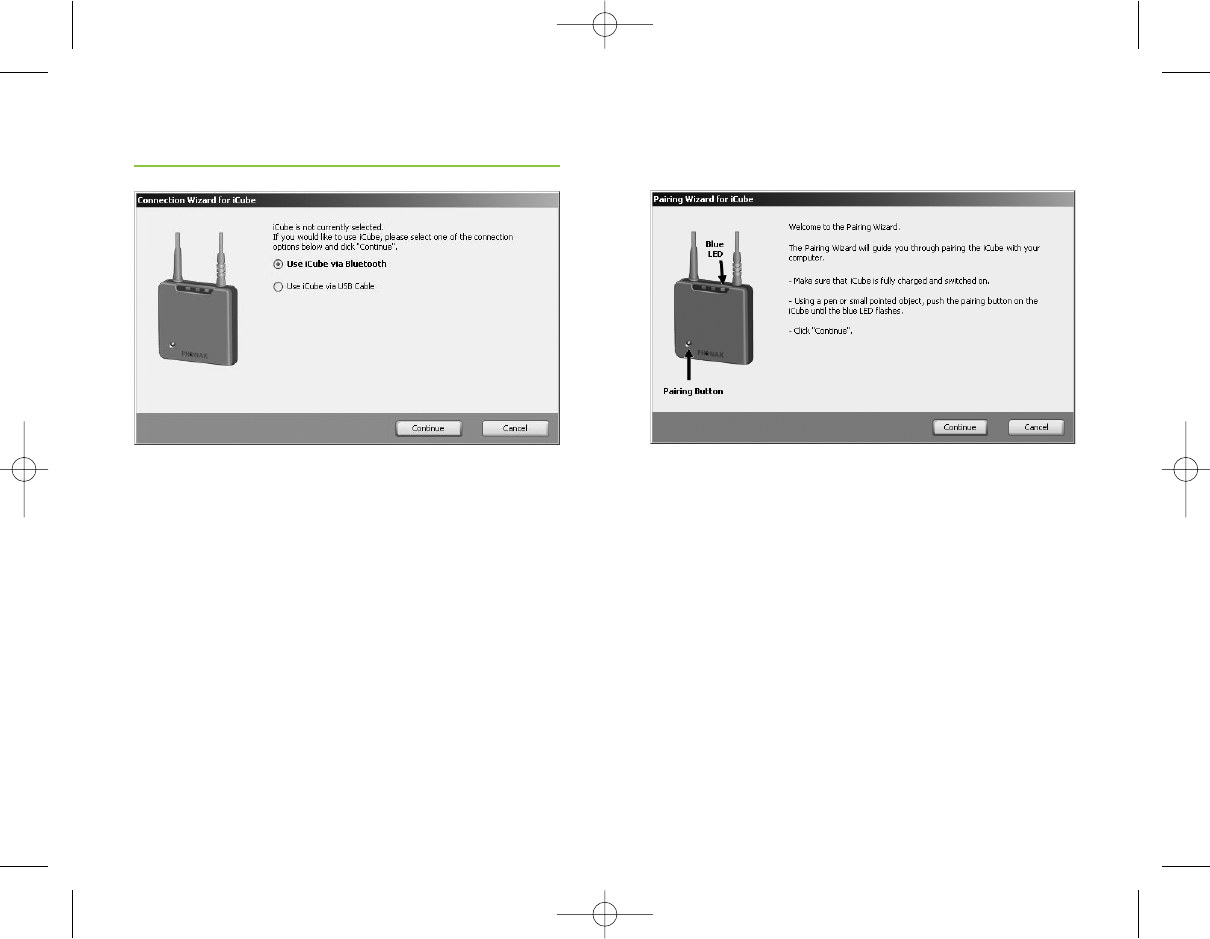
16
Getting started
3. Pairing iCube with your computer
Select “Use iCube via Bluetooth” and the pairing wizard
will guide you through the process of pairing iCube
with your computer. Pairing is necessary to control
which Bluetooth devices are permitted to communicate
with each other. It needs to be completed only once,
before first use.
17
To initiate the pairing process on iCube, set the
device into pairing mode by pressing and holding the
Bluetooth pairing button for 2 seconds until the
Bluetooth indicator is blue and flashing fast. iCube is
now in pairing mode for two minutes or until
pairing is completed.
GA_iCube_GB._AK1_9.10.07.qxp 24.1.2008 14:27 Uhr Seite 16
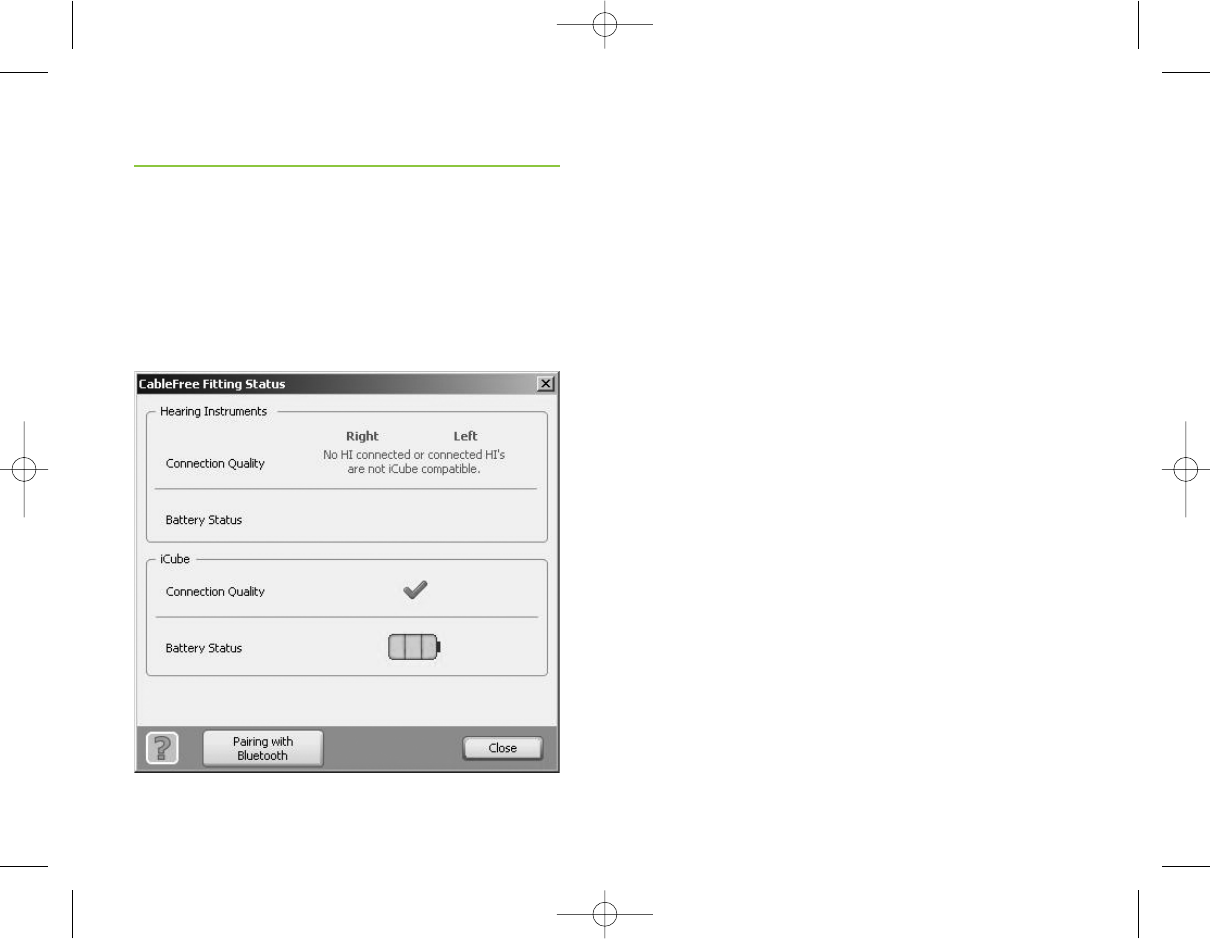
19
18
Getting started
Follow the instructions to complete pairing and
finish the connection process for iCube. Upon
successful completion, the “CableFree Fitting Status”
will inform you about the status of iCube:
Deleting Bluetooth pairing
Please note that only one iCube can be paired with
your computer. If you wish to connect a different
iCube to your computer, select “Configuration”,
“System Settings”, "Communication" from the menu
bar of the fitting application. This will provide you
with the option of removing the existing device.
If you wish to delete the Bluetooth pairing from your
iCube, press and hold the Bluetooth pairing button
for about 10 seconds until the Bluetooth indicator is
lit solid blue.
GA_iCube_GB._AK1_9.10.07.qxp 24.1.2008 14:27 Uhr Seite 18
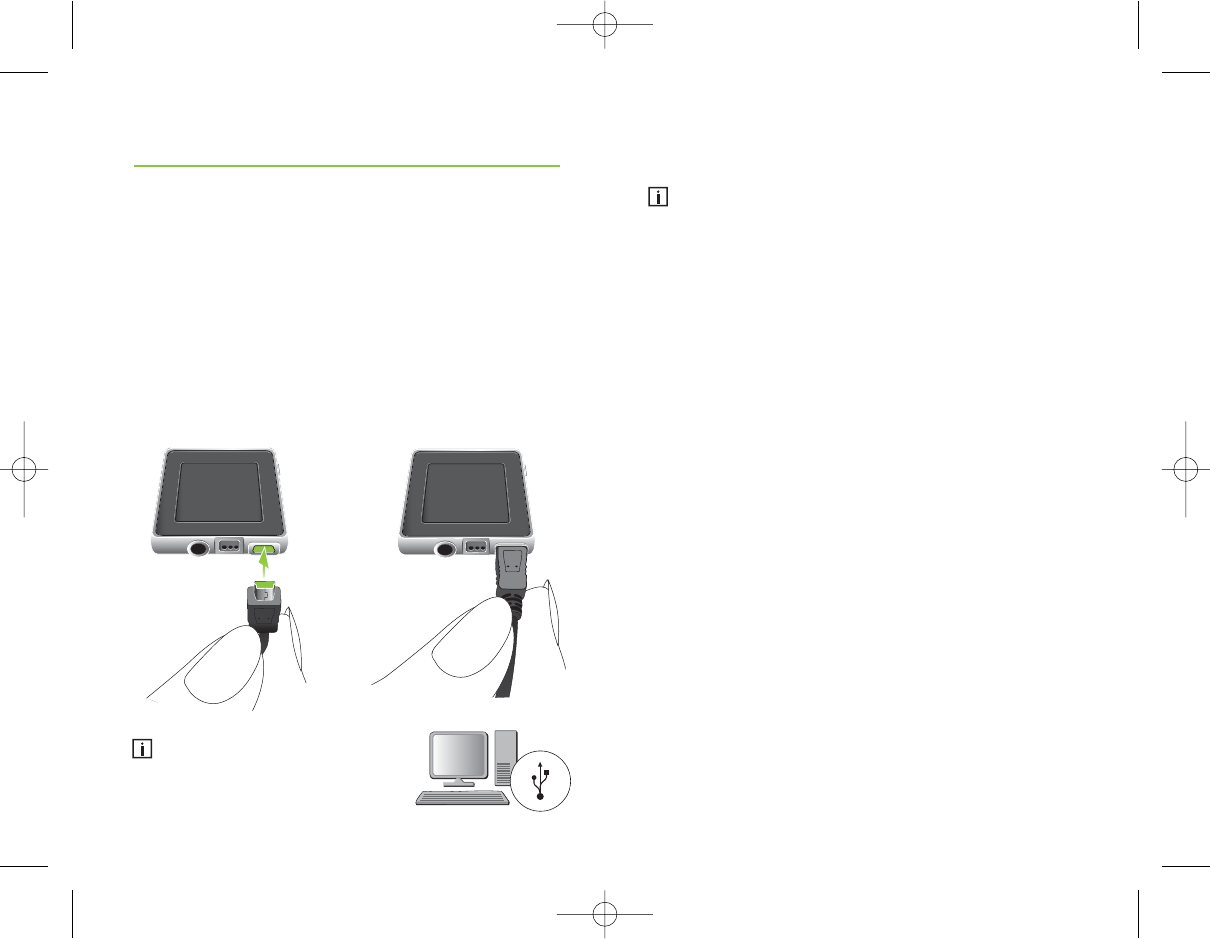
20
Getting started
Connecting via USB cable
If you wish to connect your iCube via USB cable instead
of Bluetooth, start the “Connection Wizard for iCube”
in the iPFG fitting application as described on page 14
and choose to use iCube via USB cable.
When prompted by the wizard, connect the Mini USB
plug of the enclosed USB cable as indicated below.
Attach the other end of the cable to a USB socket of
your computer.
Use the optional USB hub
accessory if there is no free
USB socket on your computer.
21
When connecting iCube for the first time via USB,
your computer will start searching for the associated
driver software. Depending on the operating system,
you may be presented with an installation wizard:
"Found New Hardware Wizard". If so, let your
computer automatically install the necessary driver
software. The driver software has already been
installed during the iPFG installation and should be
identified by the wizard. It is not necessary to
insert the iPFG installation CD.
After successful installation of the USB driver, continue
with the "Connection Wizard for iCube" and follow
the instructions. No pairing is required for the USB cable
connection. Upon successful completion of the
connecting process, the “CableFree Fitting Status” will
inform you about the status of iCube.
iPFG System Configuration options
The “Pairing Wizard for iCube” can also be accessed
via the “Configuration”, “System Settings”,
"Communication" menu bar of the fitting application.
In the same menu you can also select or deselect
iCube. Additionally, you can initiate here the Bluetooth
pairing process as described earlier.
GA_iCube_GB._AK1_9.10.07.qxp 24.1.2008 14:27 Uhr Seite 20
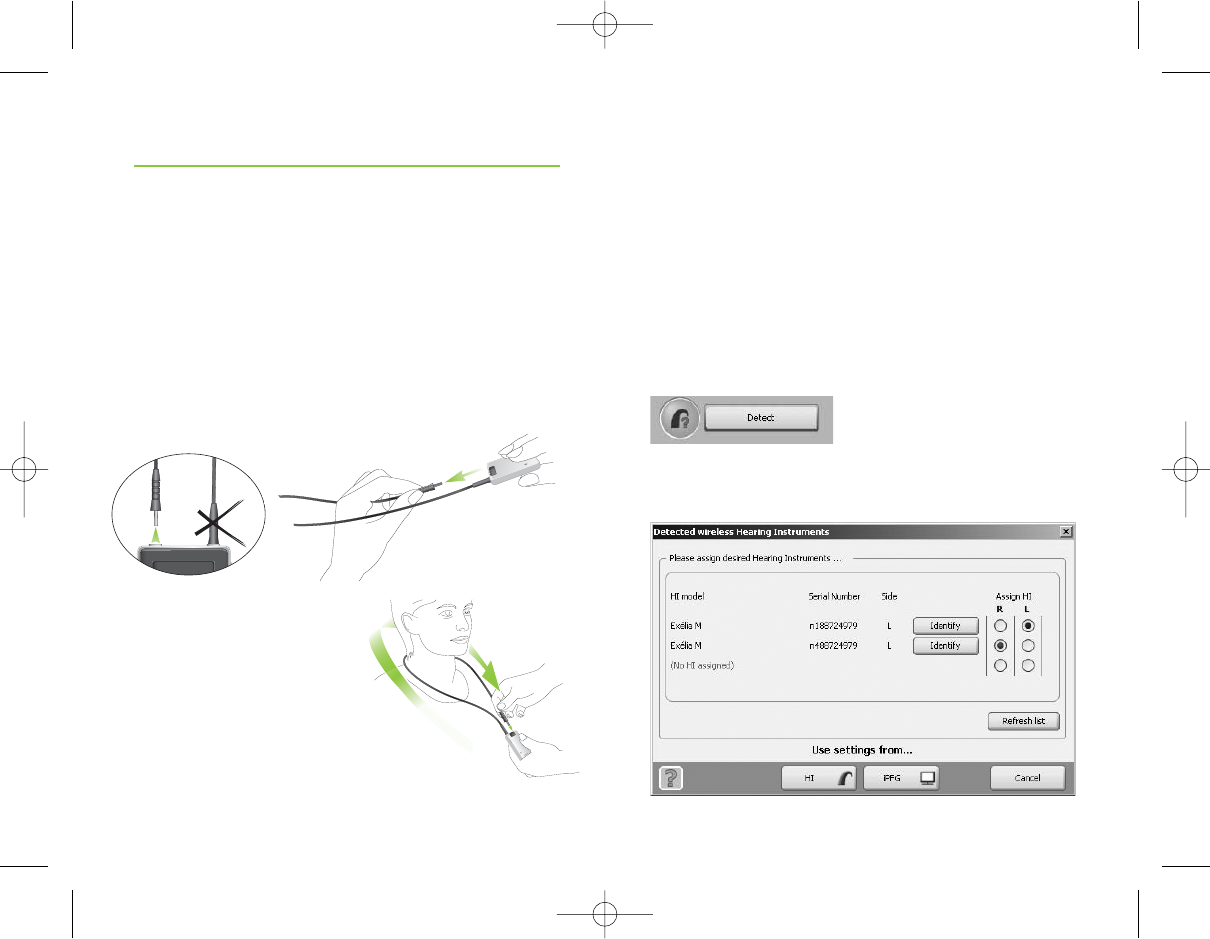
23
22
Before using iCube to fit a client with hearing
instruments, make sure the battery is sufficiently
charged. Remove iCube from the iCube charger
and turn it ON.
Wearing iCube
Open the neckloop by unplugging the jack, and place
iCube around your client’s neck as shown below.
(Re)connecting the neckloop
will activate the built-in
antenna and enable iCube to
operate correctly.
Using iCube
Detecting and programming hearing instruments
In wireless fitting, where there are no left and right
fitting cables, the assignment of left/right is done via
the fitting application.
Click the “Detect” button which is located on the
toolbar and in the “Instrument Selection” screen to
identify the hearing instruments.
Follow the iPFG instructions to assign (or reassign) each
hearing instrument to the desired side (left or right).
GA_iCube_GB._AK1_9.10.07.qxp 24.1.2008 14:27 Uhr Seite 22
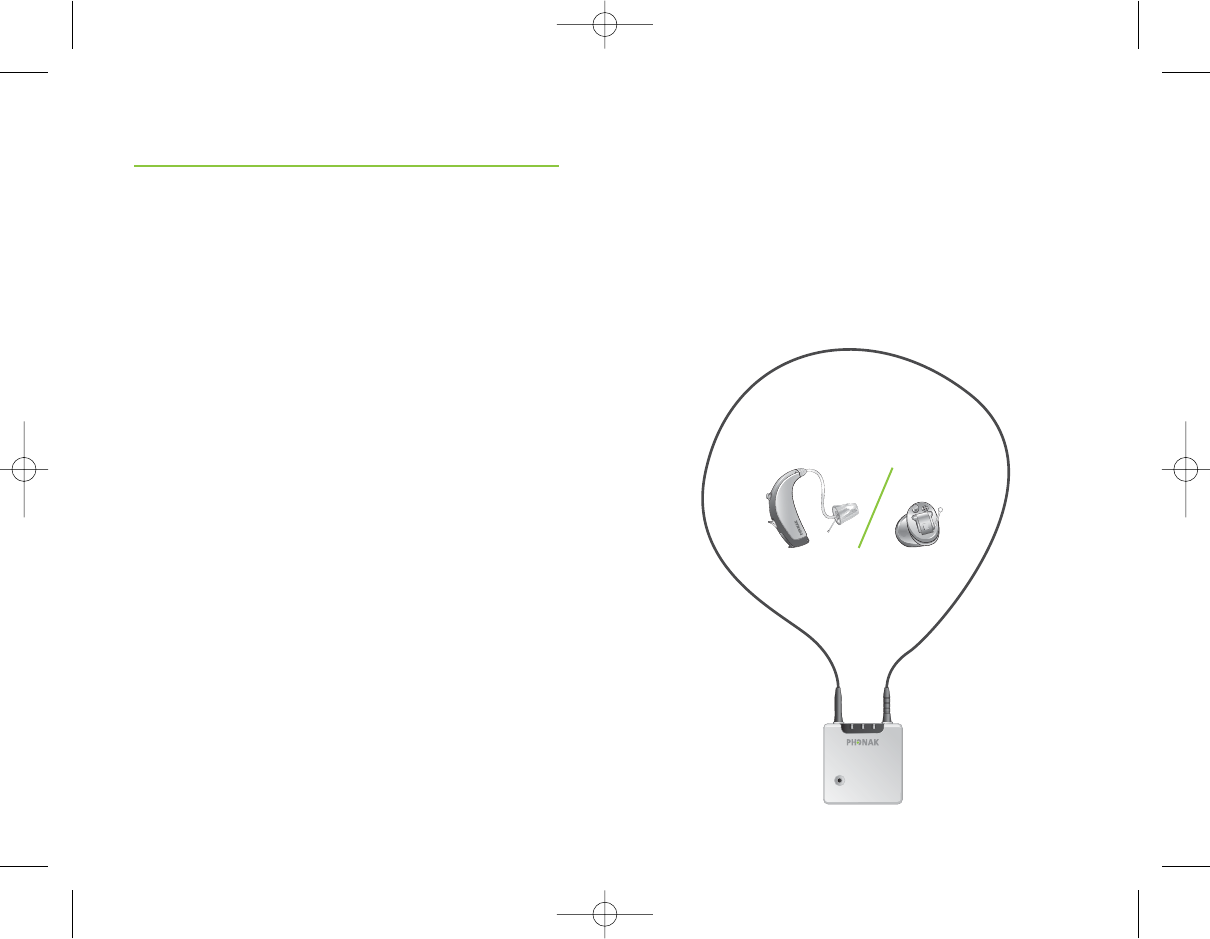
24 25
Continue by selecting to use either the settings
from the hearing instruments ("HI") or from iPFG.
Now the hearing instruments and iCube are ready
for fitting.
At the end of the fitting, during the programming
of hearing instruments, the right side and the
left side fitting indicator flash fast red, and blue,
respectively.
Programming hearing instruments without clients
When programming hearing instruments without having
your clients wear them, make sure they are in range
of iCube. Place both hearing instruments and iCube as
shown in the following picture.
iCube
Using iCube
GA_iCube_GB._AK1_9.10.07.qxp 24.1.2008 14:27 Uhr Seite 24
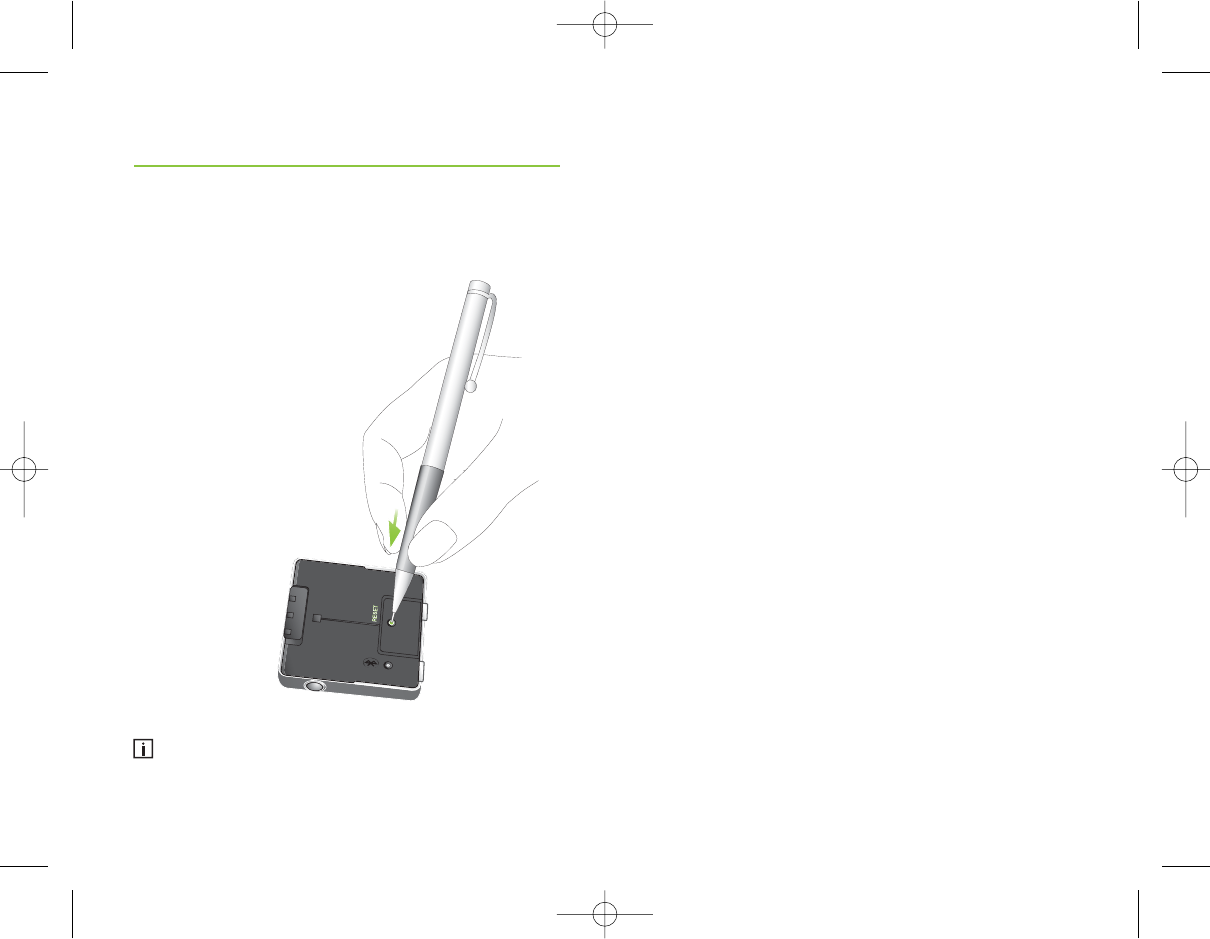
26 27
If, for some reason, iCube becomes unresponsive,
remove the cover by sliding it upwards. Then press the
reset button as shown in the picture. The Bluetooth
pairing will not be lost.
If all three indicators on your iCube are
lit solid, this may indicate a software problem.
Refer to Troubleshooting section.
Reset button
GA_iCube_GB._AK1_9.10.07.qxp 24.1.2008 14:27 Uhr Seite 26
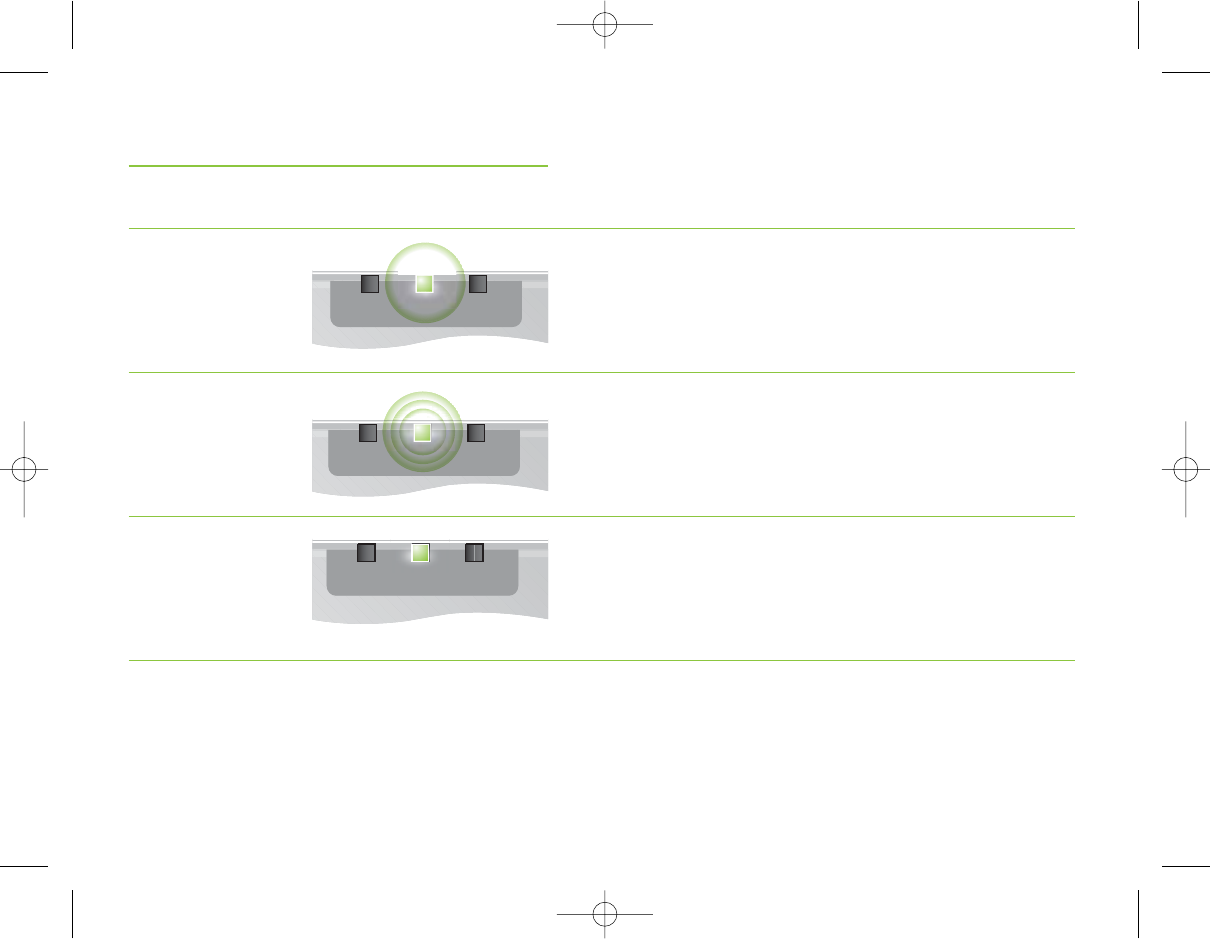
Yellow
Slow flash
Yellow
Fast flash
Yellow
Lit solid
28 29
Battery indicator
Indicators
Battery full
Battery empty
Battery charging
GA_iCube_GB._AK1_9.10.07.qxp 24.1.2008 14:27 Uhr Seite 28
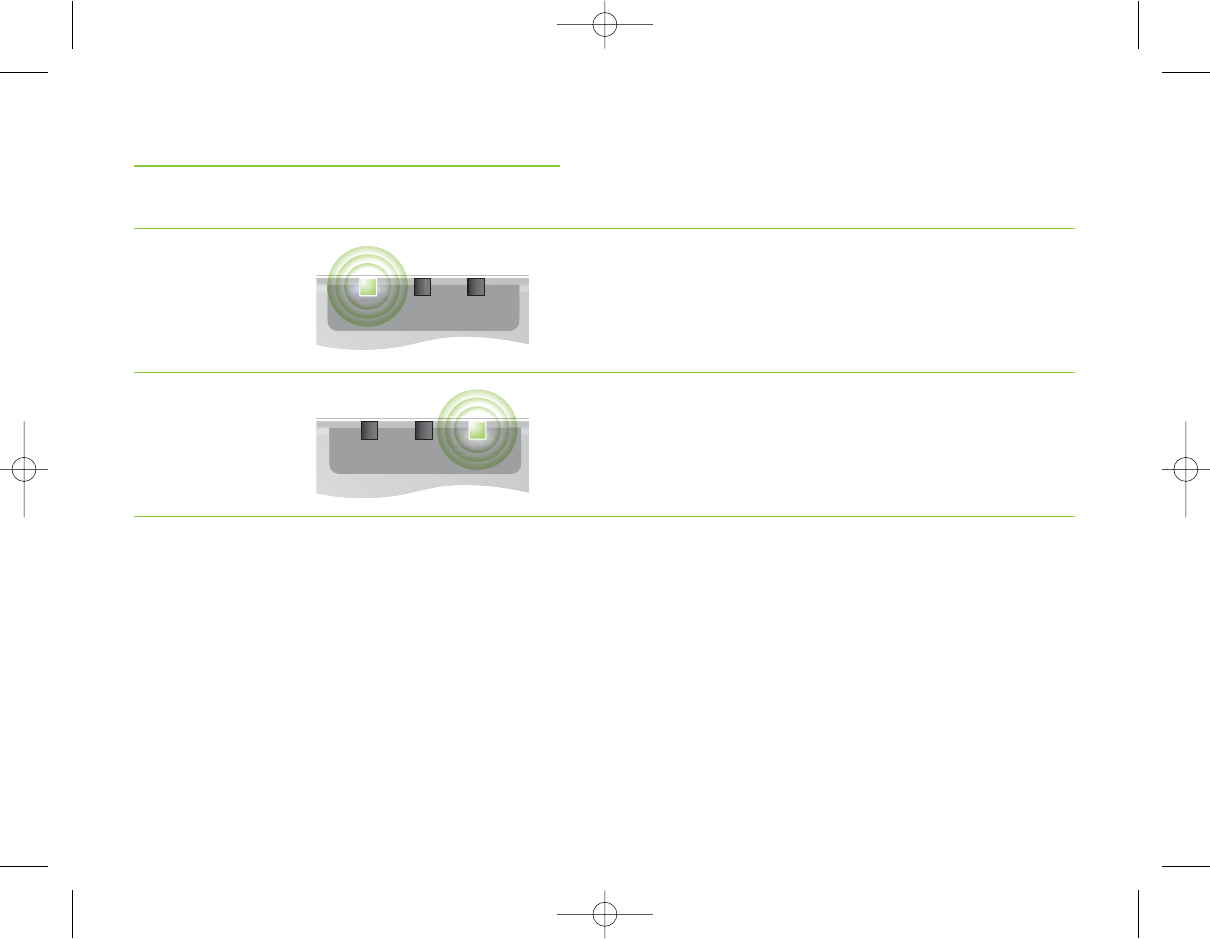
31
30
Fitting status
Indicators
Red
Right fitting
status indicator
flashing fast.
Blue
Left fitting
status indicator
flashing fast.
iCube is programming
the right hearing
instrument.
iCube is programming
the left hearing
instrument.
GA_iCube_GB._AK1_9.10.07.qxp 24.1.2008 14:27 Uhr Seite 30
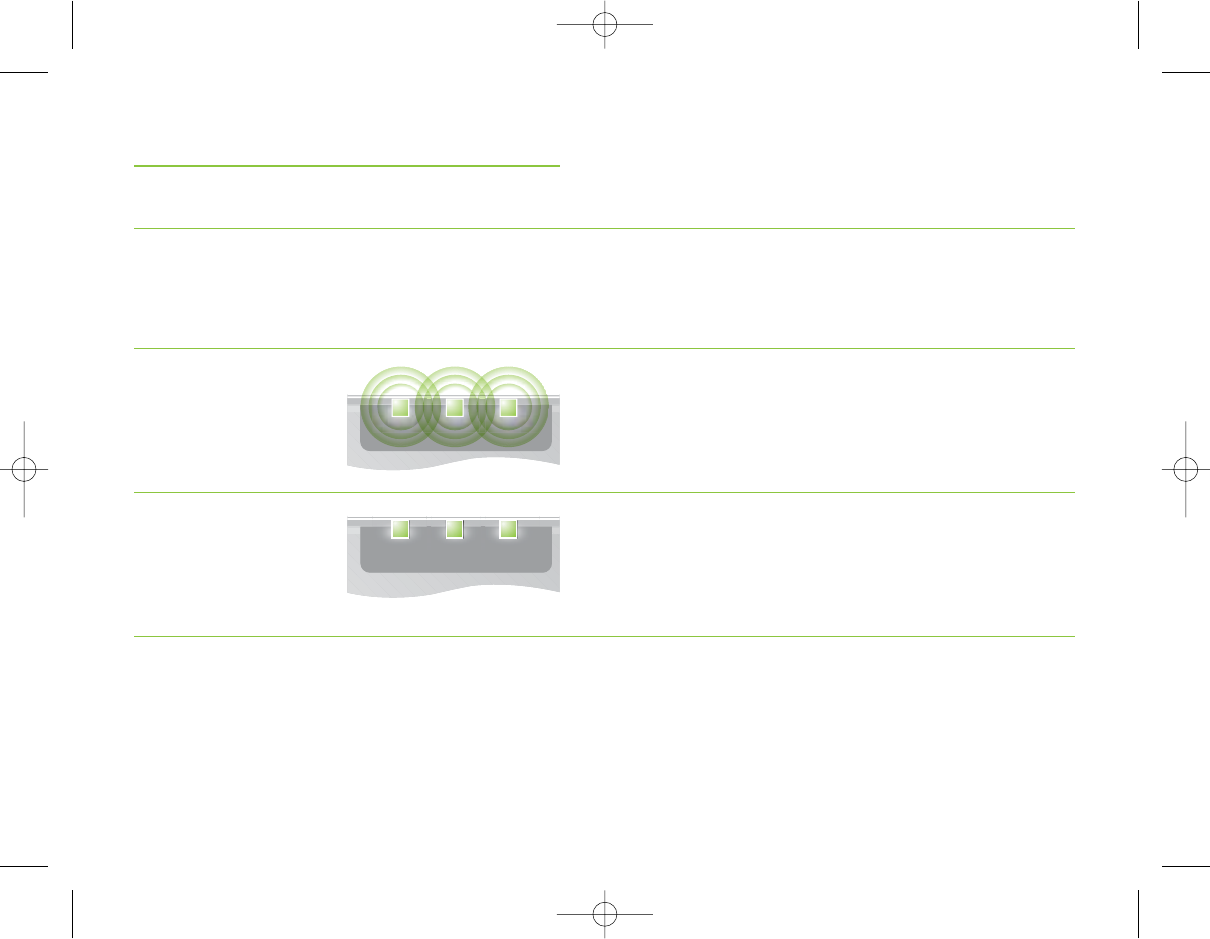
33
32
Software indicators
iCube is built such that it can be upgraded whenever
new functionalities are available. Follow the instructions
provided together with the new software version.
Indicators
Red / yellow / blue
All three indicators
flash fast.
Red / yellow / blue
All three indicators
lit solid.
iCube is being upgraded.
This may indicate a software problem.
Refer to Troubleshooting section.
GA_iCube_GB._AK1_9.10.07.qxp 24.1.2008 14:27 Uhr Seite 32
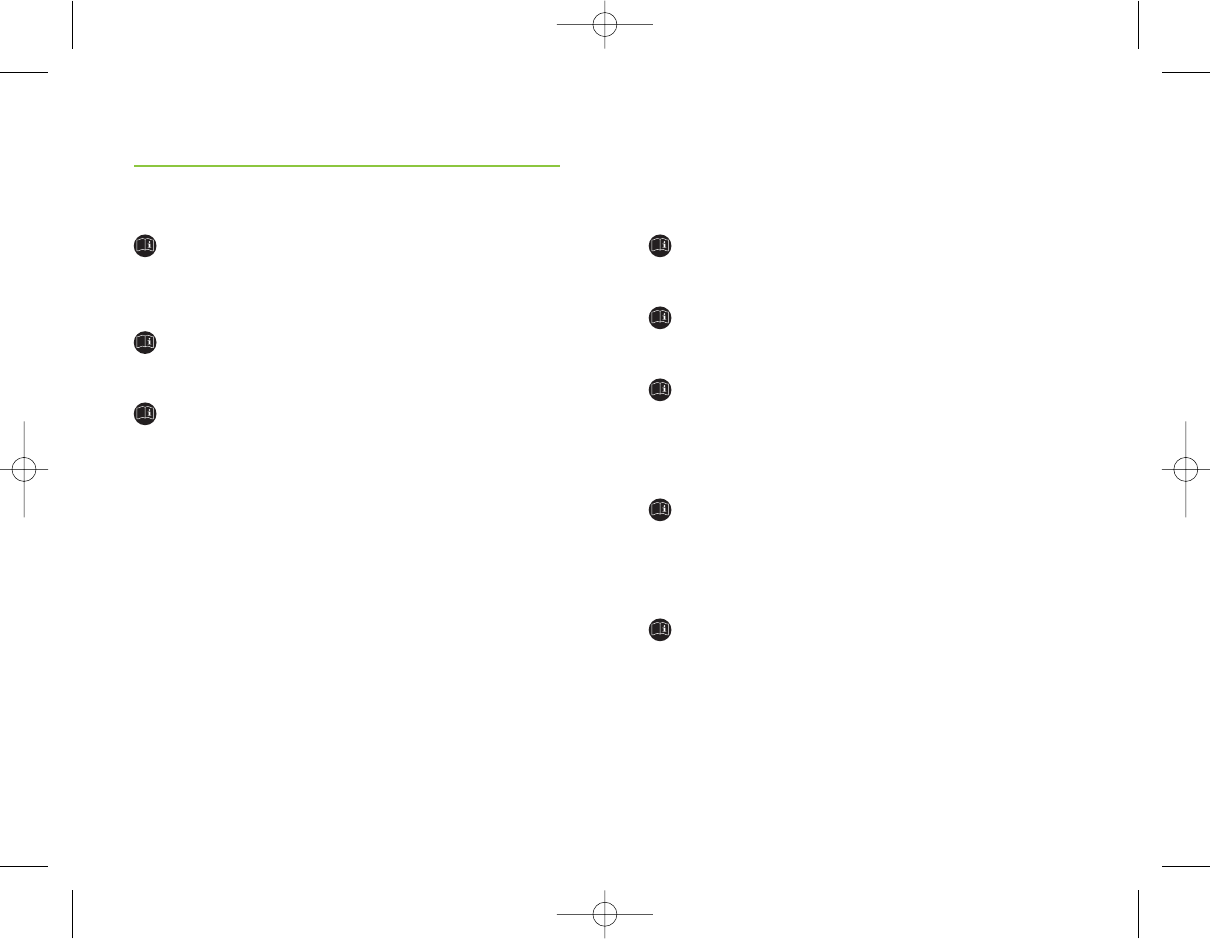
35
34
Safety notice and other important information
Keep this device out of reach of children under
3 years.
Persons using medical devices such as pacemakers
are not permitted to use this device.
X-ray radiation (e.g. CT scans, MRI scans) may
adversely affect the correct functioning of this device.
We recommend that you keep iCube outside the
X-ray radiation procedure rooms.
High-powered electronic equipment, larger
electronic installations and metallic structures may
impair and significantly reduce the operating
range.
External devices may only be connected if they
have been tested in accordance with corresponding
IECXXXXX standards.
Important information
Maintenance and care
Clean iCube using a damp cloth. Never use
household cleaning products (washing powder,
soap, etc.) or alcohol to clean the device.
Protect iCube from excessive moisture and heat.
Protect it from excessive shock and vibration.
When iCube is not in use, turn it OFF and store it
in the iCube charger so it will be sufficiently
charged and ready for the next fitting session.
GA_iCube_GB._AK1_9.10.07.qxp 24.1.2008 14:27 Uhr Seite 34
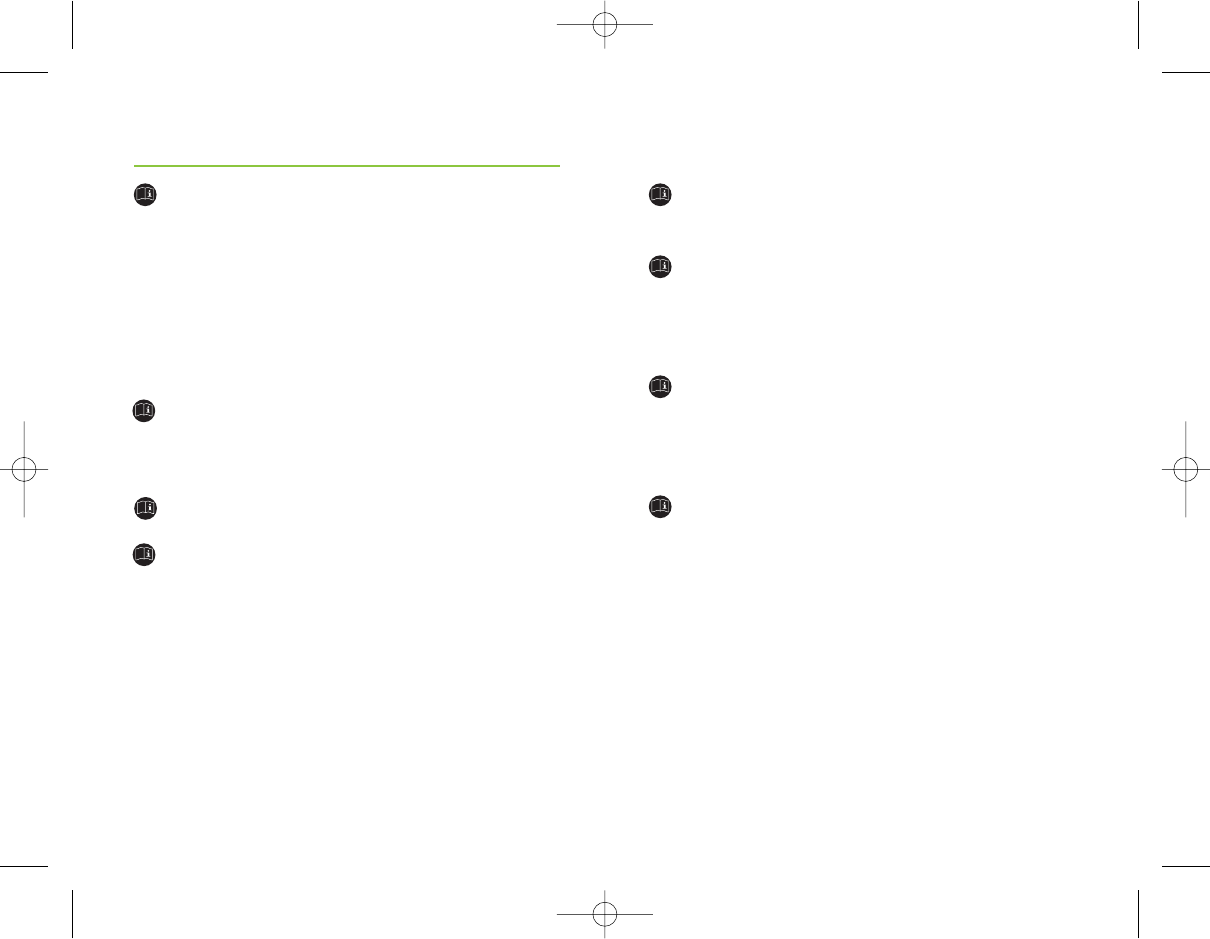
37
36
The digitally-coded, inductive transmission
technology used in this device is extremely reliable
and experiences virtually no interference from
other devices. It should be noted, however, that when
operating the device near a computer terminal
or other strong electromagnetic fields, it may be
necessary to be at least 60 centimeters (24“) away
to ensure proper operation.
If the hearing instrument do not respond to the
device because of an unusual field disturbance,
move away from the disturbing field.
Use only original Phonak accessories.
Opening iCube might damage it. If problems occur
which cannot be resolved by following the remedy
guidelines in the troubleshooting section of this
user guide, contact your local Phonak representative.
iCube may only be repaired by an authorized service
center.
Important information
Do not make any changes or modifications to this
device.
Do not unplug the neckloop when iCube is saving
data to the hearing instruments. Keep the neckloop
closed when iCube is not in use or stored on the
iCube charger.
If you use several iCubes in the same building, be
aware that their inductive field can disturb one
another if within a range of 2 meters (6 feet). This
may even occur when used in different rooms.
Do not use iCube while charging.
GA_iCube_GB._AK1_9.10.07.qxp 24.1.2008 14:27 Uhr Seite 36
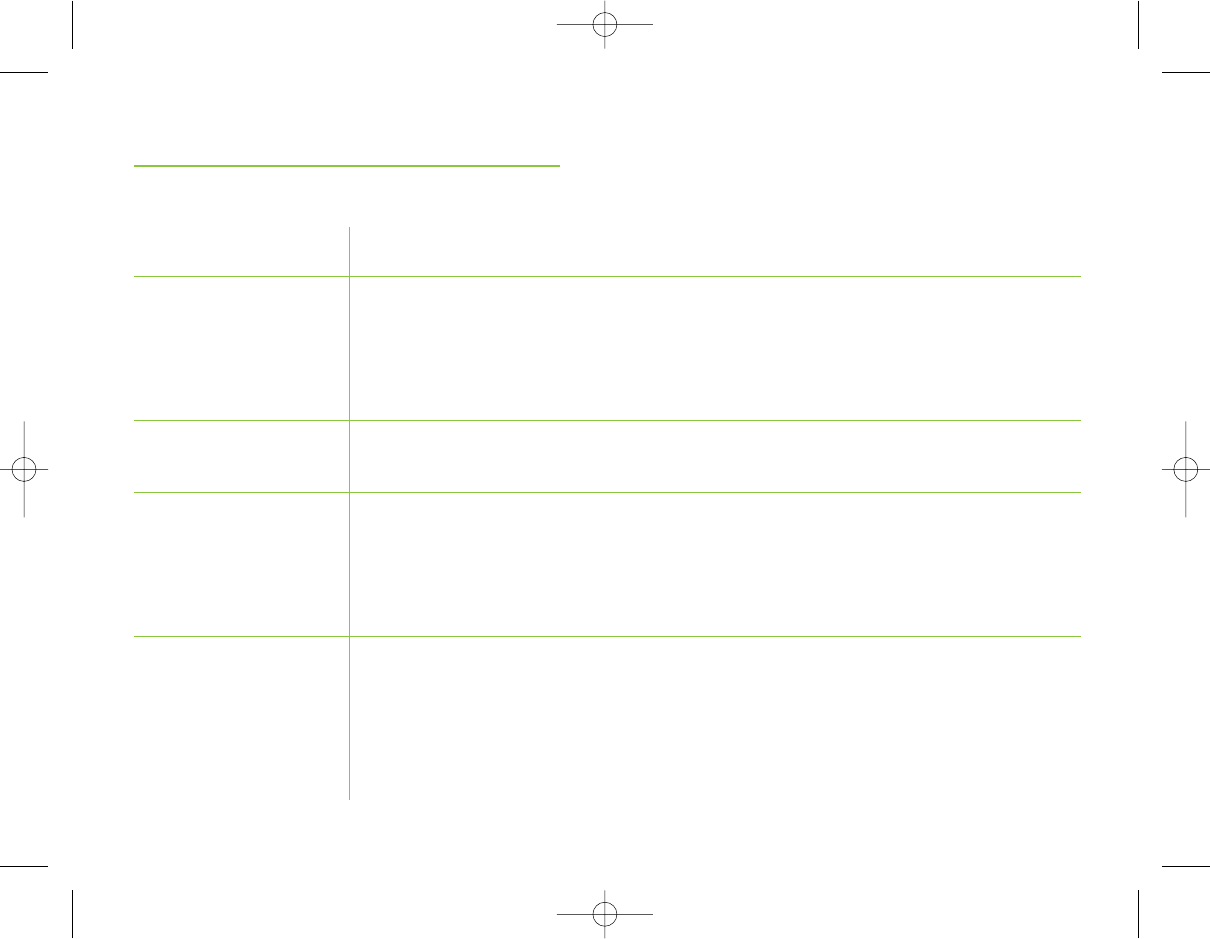
39
38
Troubleshooting
Situation
iCube is no longer
recognized by the
computer to which it
was previously paired.
iCube turns OFF.
iCube is unresponsive
and all three indicators
are lit solid.
A second or different
iCube cannot be connected
to my computer.
Remedy
Find the Bluetooth settings on your computer and
turn Bluetooth functionality ON.
Move iCube closer to your computer.
Charge iCube.
Unplug the USB cable and press the reset button.
If the problem persists, delete Bluetooth pairings and
press the reset button again. If the problem still
persists, contact your local Phonak representative.
Start the “Pairing Wizard for iCube” which will provide
you with the option of removing the existing device.
To delete the Bluetooth pairing from your iCube, press
and hold the Bluetooth pairing button for about 10
seconds until the Bluetooth indicator is lit solid blue.
Most probable cause
The Bluetooth
functionality of your
computer may be disabled.
iCube is out of range.
The battery is empty.
This may indicate
a software problem.
Only one iCube can
be paired with your
computer.
Important information
GA_iCube_GB._AK1_9.10.07.qxp 24.1.2008 14:27 Uhr Seite 38
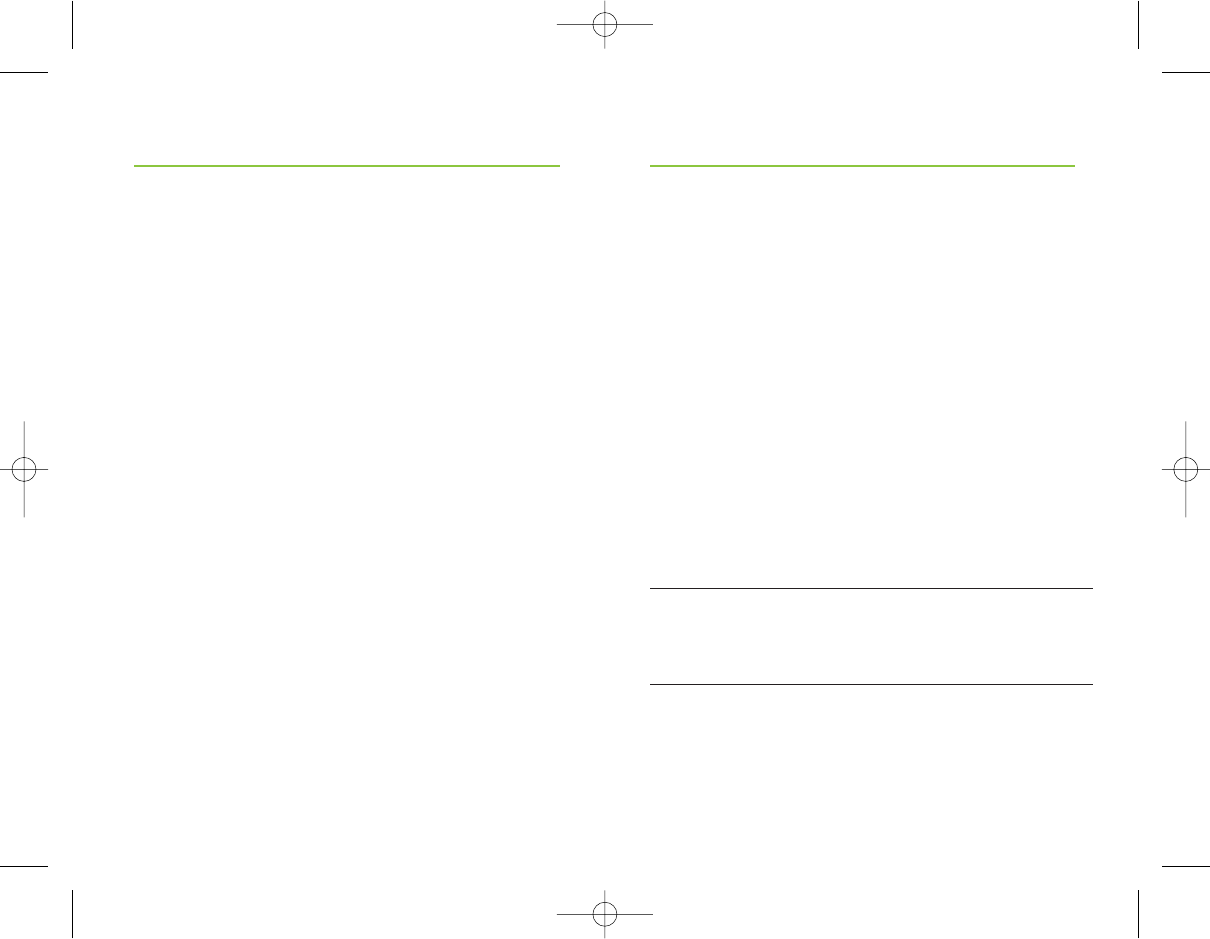
41
40
Phonak offers you a comprehensive global warranty
which becomes effective on the date of purchase. This
warranty covers any repairs due to defects in material
and/or workmanship. The warranty does not cover
damage from improper handling or care, exposure to
chemicals, immersion in water or undue stress.
Damage caused by third parties or non-authorized
service centers renders the Phonak warranty null and
void. This warranty applies to the Phonak products
listed below:
Serial number:
Date of purchase:
Service and Warranty
Phonak AG, Laubisrütistrasse 28, CH-8712 Stäfa,
Switzerland declares under its sole responsibility
that the iCube is in conformity with the following
standards or other standardizing documents:
Radio: EN 300-330
EN 300 328
EMC: EN 60601-1-2
Safety: EN/IEC 60601-1
Implementing the provisions of the MDD 93/42/EEC
(Medical Device Directive), R&TTE Directive 1999/5/EC
(Radio and Telecommunications Terminal Equipment),
EMC Directive 2004/108/EC (Electromagnetic
Compatibility) and LVD 2006/95/EC (Low Voltage
Directive).
Declaration of conformity
GA_iCube_GB._AK1_9.10.07.qxp 24.1.2008 14:27 Uhr Seite 40
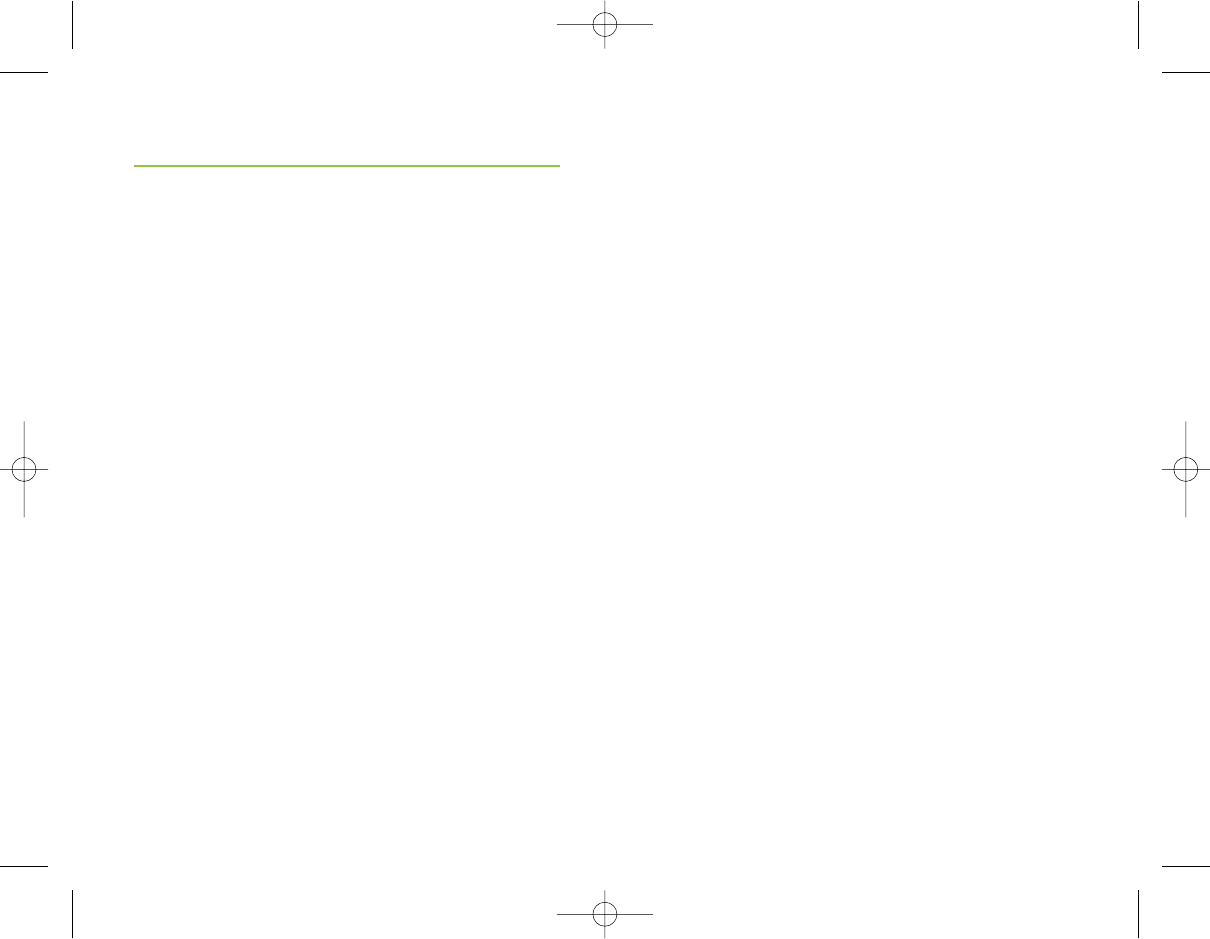
43
42
Spain Phonak Ibérica S.A., 03008 Alicante
Sweden Phonak AB, 117 43 Stockholm
Switzerland Phonak AG, Phonak Schweiz, 8712 Stäfa
United Kingdom Phonak UK Limited
Warrington, Cheshire WA1 1PP
USA Phonak LLC, Warrenville, IL 60555-3927
Independent general A complete list of Phonak distributors
distributors: is available at Phonak's Internet site:
www.phonak.com. Please visit us or
ask your hearing care professional for
information.
Manufacturer: Phonak AG, Laubisrütistrasse 28
CH-8712 Stäfa, Switzerland
Group companies: (detailed information on
www.phonak.com)
Australia Phonak Australasia Pty. Ltd.
Baulkham Hills N. S. W. 2153
Austria Hansaton Akustische Geräte GmbH
5020 Salzburg
Belgium Ets Lapperre B.H.A.C. NV
B-1702 Groot-Bijgaarden
Phonak Belgium NV, B-1700 Dilbeek
Brazil CAS Produtos Médicos
São Paulo – SP 04363-100
Canada Phonak Canada Limited
Mississauga, Ontario L5W OB3
China Phonak (Shanghai) Co. Ltd.,
Shanghai City 200233
Denmark Phonak Danmark A/S, Nitivej 10
2000 Frederiksberg
France Phonak France SA, 69500 Bron
Germany Phonak GmbH, 70736 Fellbach-Oeffingen
EC Representative
Italy Phonak Italia S.r.l., 20159 Milano
Japan Phonak Japan Co., Ltd., Tokyo 101-0044
Jordan Phonak Middle East, 11181 Amman
Mexico Phonak Mexicana, S.A. de C.V. 03920
México, D.F.MEXICO
Netherlands Phonak B.V., 3439 ME Nieuwegein
New Zealand Phonak New Zealand Ltd., Takapuna
Auckland 9
Norway Phonak AS, 0105 Oslo
Poland Phonak Polska Sp. z o.o., 00-567 Warszawa
Russian Federation Phonak CIS Ltd., Moscow, 115114
Phonak distributors worldwide
GA_iCube_GB._AK1_9.10.07.qxp 24.1.2008 14:27 Uhr Seite 42
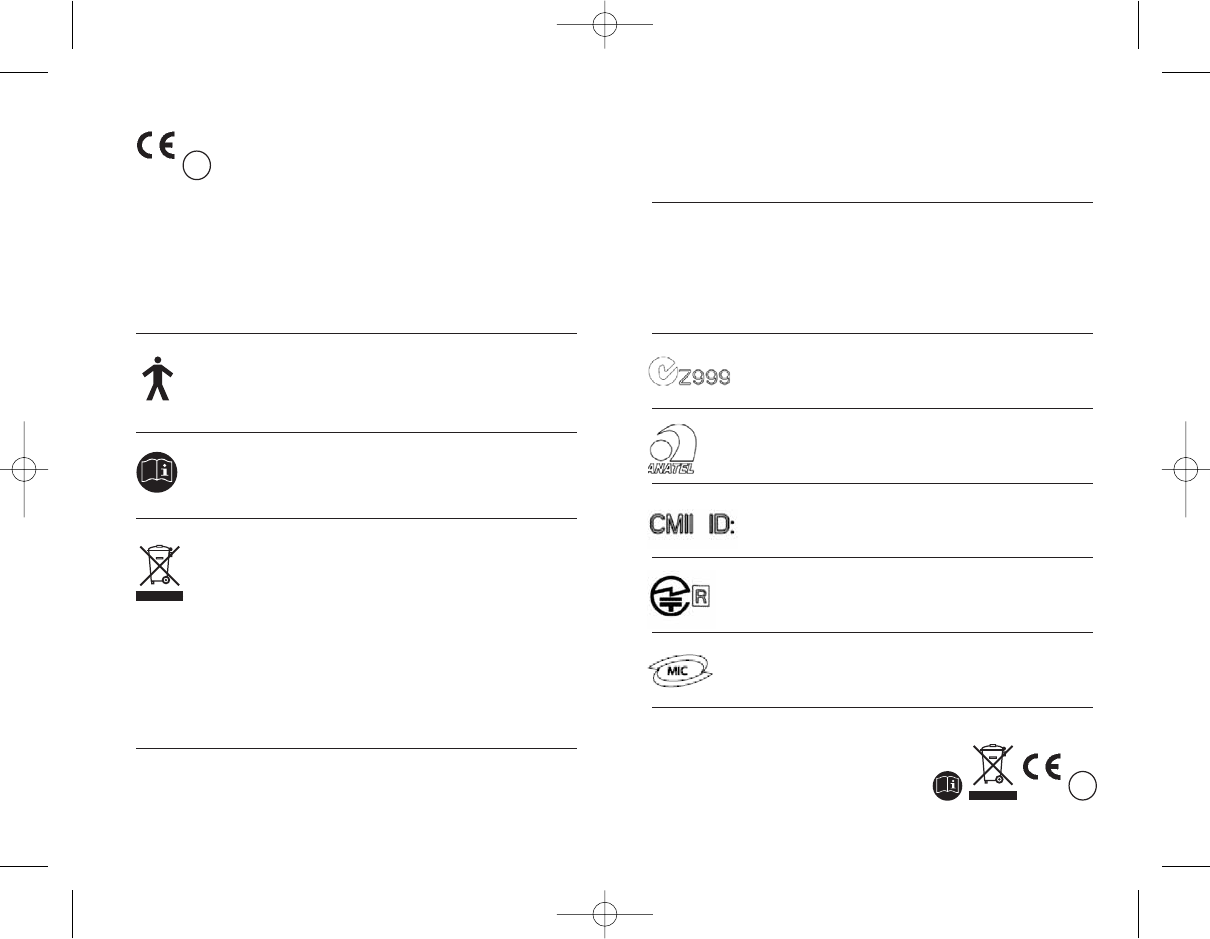
45
44
The CE symbol is confirmation by Phonak AG that
this Phonak product meets the requirements
of directive 93/42/EEC on medical devices and the
R&TTE Directive 1999/5/EC on Radio and
Telecommunication Terminal Equipment.
The numbers after the CE symbol are the numbers
of consulted certified bodies under the above
mentioned directives. The alert sign means that
potential restrictions on its use are applicable
in one or more EU Member States.
This symbol indicates this product complies with
requirements for a B type applied part according to
EN 60601-1.
This symbol indicates that it is important that the user
refers to associated warnings given in this user guide.
The symbol with the crossed out disposal bin indicates
that this product shall not be treated as household
waste. Please hand over your old or unused product to
the applicable collection point for the recycling of
electrical and electronic equipment or bring your old
product to your hearing care professional for
appropriate disposal. By ensuring this product is
disposed of correctly, you will help prevent potential
negative effects on the environment and human
health.
Operating This product has been designed for trouble-free
conditions operation without restrictions when used as intended,
unless otherwise stated in this user guide.
Transportation Temperature should not exceed limits of –20°/60°
and storage Celsius at a relative air humidity of 65% for extended
conditions periods during transportation and storage.
Air pressure between 500 and 1100 hPa is not
detrimental to this device.
Australia & New Zealand
Brazil
China
Japan
South Korea
XXXX !
0682 !
GA_iCube_GB._AK1_9.10.07.qxp 24.1.2008 14:27 Uhr Seite 44
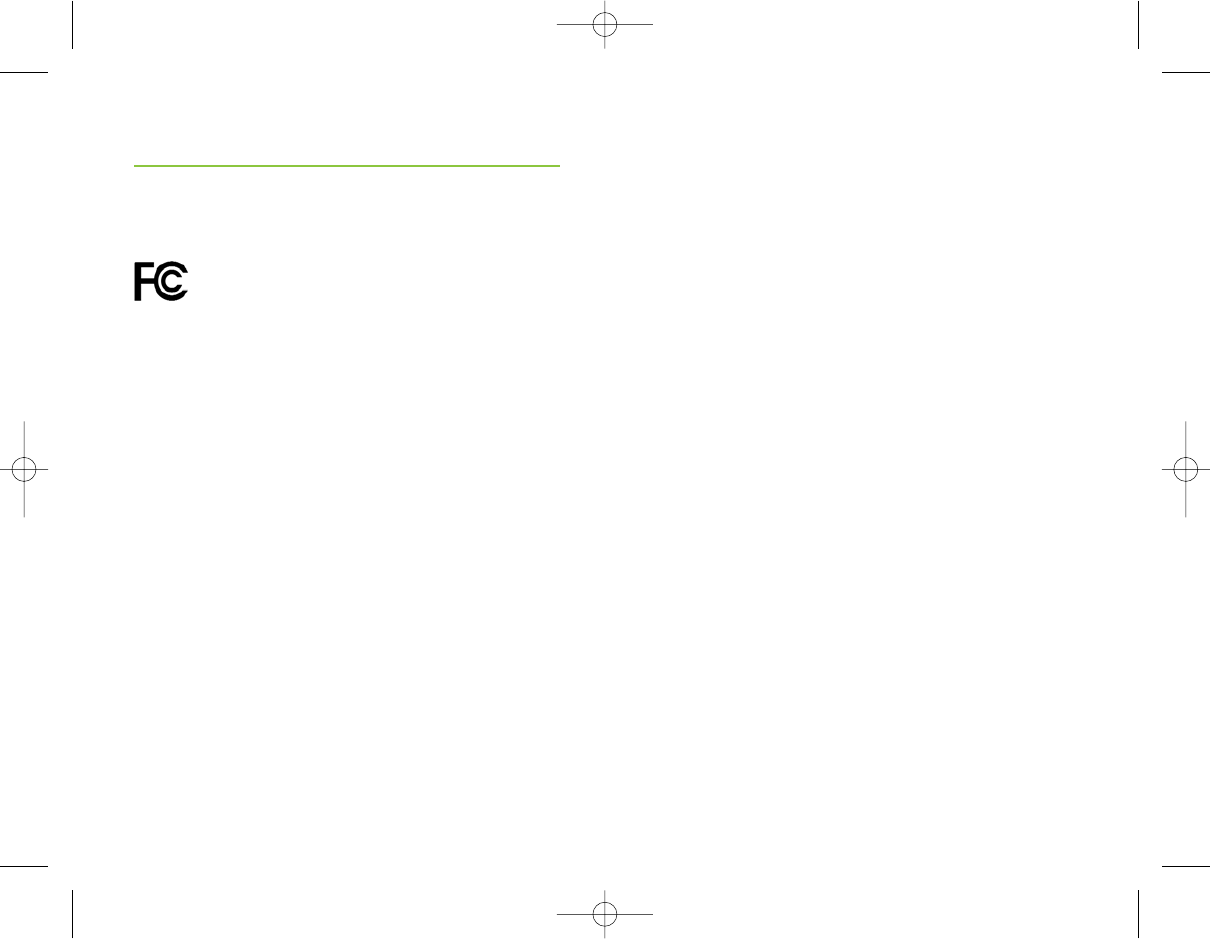
47
46
Notice 3
This equipment has been tested and found to comply
with the limits for a Class B digital device, pursuant to
Part 15 of the FCC Rules.
These limits are designed to provide reasonable
protection against harmful interference in a residential
installation. This equipment generates, uses, and can
radiate radio frequency energy and, if not installed and
used in accordance with the instructions, may cause
harmful interference to radio communications. However,
there is no guarantee that interference will not occur
in a particular installation.
If this equipment does cause harmful interference to
radio or television reception, which can be determined
by turning the equipment off and on, the user is
encouraged to try to correct the interference by one or
more of the following measures:
• Reorient or relocate the receiving antenna
• Increase the separation between the equipment
and receiver
• Connect the equipment into an outlet on a
circuit different from that to which the receiver is
connected
• Consult the dealer or an experienced radio/TV
technician for help
Notices
Notice 1
This instrument is certified under:
FCC ID: KWC-ICUBE1
IC: 2262A-ICUBE1
This device complies with Part 15 of the FCC Rules
and with RSS-210 of Industry Canada. Operation is
subject to the following two conditions:
1) this device may not cause harmful interference, and
2) this device must accept any interference received,
including interference that may cause undesired
operation.
Changes or modifications made to this equipment
not expressly approved by Phonak may void the FCC
authorization to operate this equipment.
Notice 2
This Class B digital apparatus complies with Canadian
ICES-003.
GA_iCube_GB._AK1_9.10.07.qxp 24.1.2008 14:27 Uhr Seite 46