Sony Group NEX5R Interchangeable Lens Digital Camera User Manual NEX 5R
Sony Corporation Interchangeable Lens Digital Camera NEX 5R
Contents
- 1. User Manual& 65296;& 65297;
- 2. User Manual& 65296;& 65298;
User Manual& 65296;& 65297;

C:\4437511111NEX5RU2\01GB-NEX5RUC2\010COV.fm
master: Right
NEX-5R
4-437-511-11(1)
4-437-511-11(1)
NEX-5R
Interchangeable Lens
Digital Camera
Instruction Manual
E-mount
Preparing the camera
Mastering the basic
operation
Using the recording
functions
Using the playback
functions
Checking the functions
available
Importing images to the
computer
Adding functions to the
camera
Connecting the camera to
a network
Others
©2012 Sony Corporation Printed in Thailand
NEX-5R
4-437-511-11(1)
C:\4437511111NEX5RU2\00COV-NEX5RUC2\100BCO.fm
master: Left
NEX-5R
Printed using VOC (Volatile Organic
Compound)-free vegetable oil based ink.
Additional information on this product and
answers to frequently asked questions can be
found at our Customer Support Website.
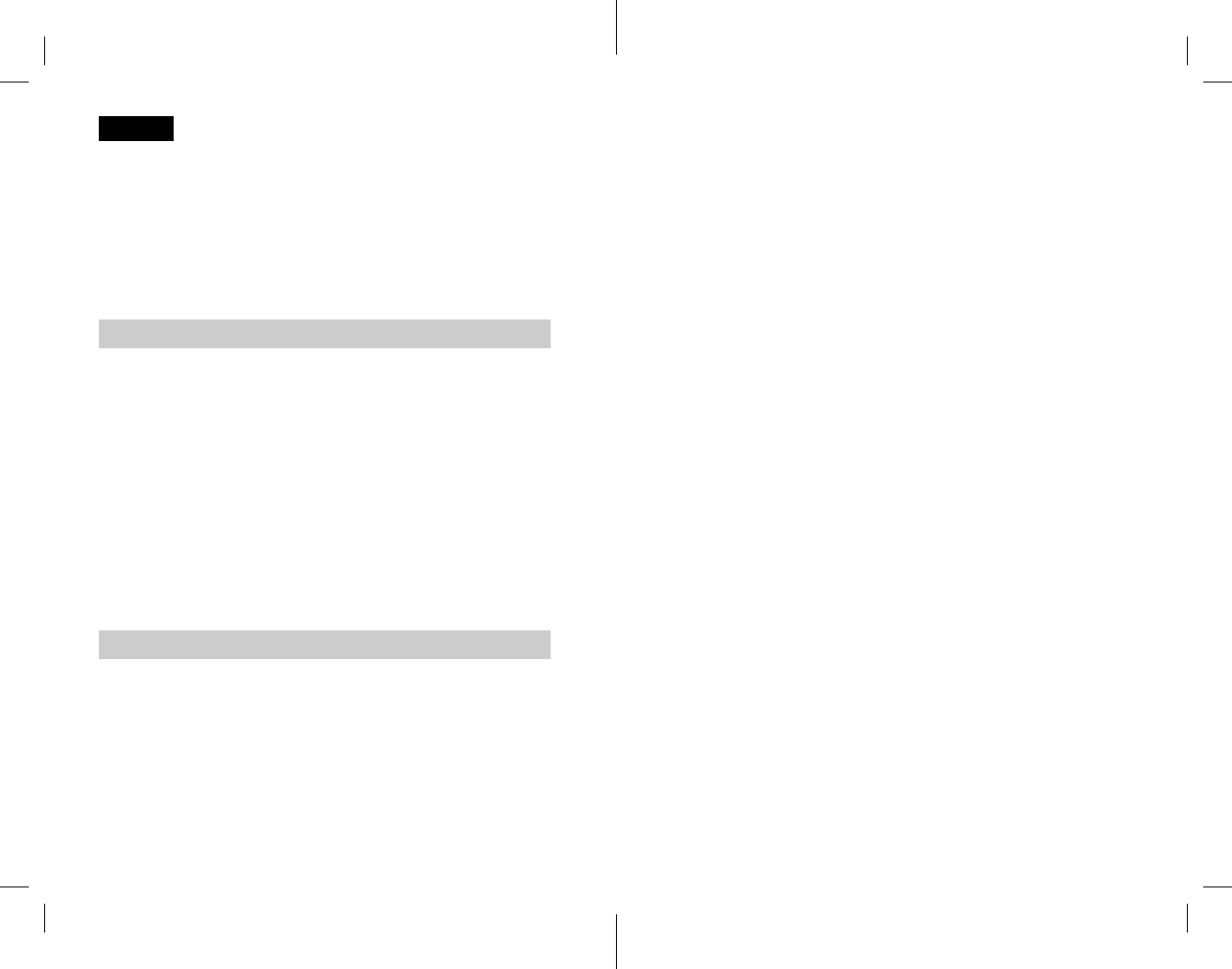
GB
2
NEX-5R
4-437-511-11(1)
C:\4437511111NEX5RU2\01GB-NEX5RUC2\020REG.fm
master: Left
Owner’s Record
The model and serial numbers are located on the bottom. Record the serial number in the
space provided below. Refer to these numbers whenever you call your Sony dealer
regarding this product.
Model No. NEX-5R
Serial No. ______________________________
Model No. AC-UB10/AC-UB10B/AC-UB10C/AC-UB10D
Serial No. ______________________________
To reduce fire or shock hazard, do not expose the unit to rain or
moisture.
IMPORTANT SAFETY INSTRUCTIONS
-SAVE THESE INSTRUCTIONS
DANGER
-TO REDUCE THE RISK OF FIRE OR
ELECTRIC SHOCK, CAREFULLY FOLLOW
THESE INSTRUCTIONS
If the shape of the plug does not fit the power outlet, use an attachment plug adaptor of the
proper configuration for the power outlet.
[Battery pack
If the battery pack is mishandled, the battery pack can burst, cause a fire or even chemical
burns. Observe the following cautions.
• Do not disassemble.
• Do not crush and do not expose the battery pack to any shock or force such as
hammering, dropping or stepping on it.
• Do not short circuit and do not allow metal objects to come into contact with the battery
terminals.
• Do not expose to high temperature above 60°C (140°F) such as in direct sunlight or in a
car parked in the sun.
English
WARNING
CAUTION

GB
3
NEX-5R
4-437-511-11(1)
C:\01GB-NEX5RUC2\020REG.fm
master: Right
• Do not incinerate or dispose of in fire.
• Do not handle damaged or leaking lithium ion batteries.
• Be sure to charge the battery pack using a genuine Sony battery charger or a device that
can charge the battery pack.
• Keep the battery pack out of the reach of small children.
• Keep the battery pack dry.
• Replace only with the same or equivalent type recommended by Sony.
• Dispose of used battery packs promptly as described in the instructions.
[AC Adaptor
Use the nearby wall outlet (wall socket) when using the AC Adaptor. Disconnect the AC
Adaptor from the wall outlet (wall socket) immediately if any malfunction occurs while
using the apparatus.
The power cord (mains lead), if supplied, is designed specifically for use with this camera
only, and should not be used with other electrical equipment.
[RECYCLING LITHIUM-ION BATTERIES
Lithium-Ion batteries are recyclable.
You can help preserve our environment by returning your used
rechargeable batteries to the collection and recycling location nearest
you.
For more information regarding recycling of rechargeable batteries,
call toll free
1-800-822-8837, or visit http://www.rbrc.org/
Caution: Do not handle damaged or leaking Lithium-Ion batteries.
[Battery pack and lens (If lens supplied)
This device complies with Part 15 of the FCC Rules. Operation is subject to the following
two conditions:
(1) This device may not cause harmful interference, and (2) this device must accept any
interference received, including interference that may cause undesired operation.
This Class B digital apparatus complies with Canadian ICES-003.
This equipment complies with FCC/IC radiation exposure limits set forth for an
uncontrolled environment and meets the FCC radio frequency (RF) Exposure Guidelines
in Supplement C to OET65 and RSS-102 of the IC radio frequency (RF) Exposure rules.
This equipment has very low levels of RF energy that are deemed to comply without
testing of specific absorption ratio (SAR).
For Customers in the U.S.A. and Canada
010COV.book Page 3 Monday, July 30, 2012 4:55 PM
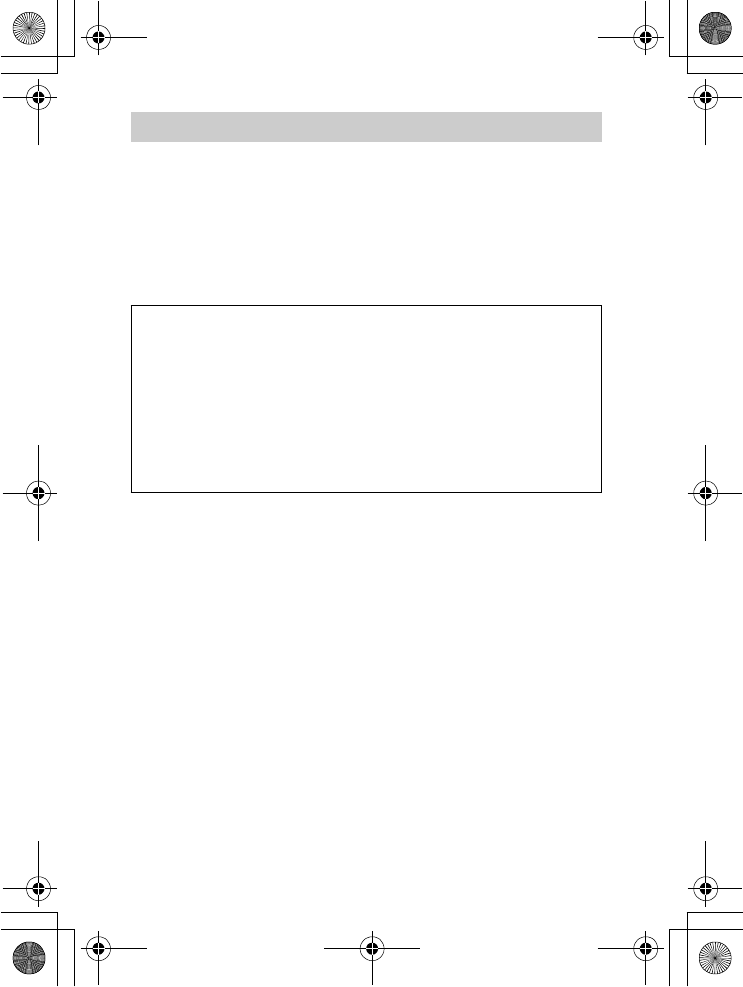
GB
4
NEX-5R
4-437-511-11(1)
C:\01GB-NEX5RUC2\020REG.fm
master: Left
UL is an internationally recognized safety organization.
The UL Mark on the product means it has been UL Listed.
If you have any questions about this product, you may call:
Sony Customer Information Center
1-800-222-SONY (7669)
The number below is for the FCC related matters only.
[Regulatory Information
This equipment must not be co-located or operated in conjunction with any other antenna
or transmitter.
[CAUTION
You are cautioned that any changes or modifications not expressly approved in this manual
could void your authority to operate this equipment.
[Note:
This equipment has been tested and found to comply with the limits for a Class B digital
device, pursuant to Part 15 of the FCC Rules.
These limits are designed to provide reasonable protection against harmful interference in
a residential installation. This equipment generates, uses, and can radiate radio frequency
energy and, if not installed and used in accordance with the instructions, may cause
harmful interference to radio communications. However, there is no guarantee that
interference will not occur in a particular installation. If this equipment does cause harmful
interference to radio or television reception, which can be determined by turning the
equipment off and on, the user is encouraged to try to correct the interference by one or
more of the following measures:
– Reorient or relocate the receiving antenna.
– Increase the separation between the equipment and receiver.
– Connect the equipment into an outlet on a circuit different from that to which the
receiver is connected.
– Consult the dealer or an experienced radio/TV technician for help.
For Customers in the U.S.A.
Declaration of Conformity
Trade Name: SONY
Model No.: NEX-5R
Responsible Party: Sony Electronics Inc.
Address: 16530 Via Esprillo, San Diego, CA 92127 U.S.A.
Telephone No.: 858-942-2230
This device complies with Part 15 of the FCC Rules. Operation is subject to the
following two conditions: (1) This device may not cause harmful interference, and (2)
this device must accept any interference received, including interference that may cause
undesired operation.
010COV.book Page 4 Monday, July 30, 2012 4:55 PM
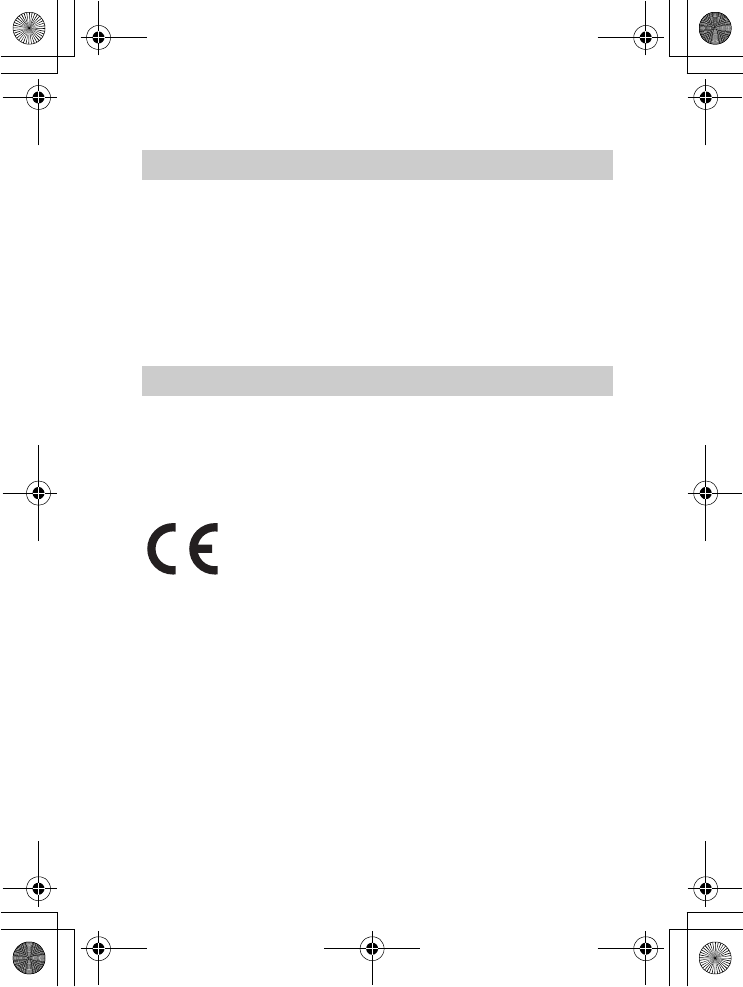
GB
5
NEX-5R
4-437-511-11(1)
C:\01GB-NEX5RUC2\020REG.fm
master: Right
The supplied interface cable must be used with the equipment in order to comply with the
limits for a digital device pursuant to Subpart B of Part 15 of FCC Rules.
This device complies with Industry Canada licence-exempt RSS standard(s).
Operation is subject to the following two conditions: (1) this device may not cause
interference, and (2) this device must accept any interference, including interference that
may cause undesired operation of the device.
Under Industry Canada regulations, this radio transmitter may only operate using an
antenna of a type and maximum (or lesser) gain approved for the transmitter by Industry
Canada. To reduce potential radio interference to other users, the antenna type and its gain
should be so chosen that the equivalent isotropically radiated power (e.i.r.p.) is not more
than that necessary for successful communication.
[Notice for the customers in the countries applying EU Directives
The manufacturer of this product is Sony Corporation, 1-7-1 Konan Minato-ku Tokyo,
108-0075 Japan. The Authorized Representative for EMC and product safety is Sony
Deutschland GmbH, Hedelfinger Strasse 61, 70327 Stuttgart, Germany. For any service or
guarantee matters please refer to the addresses given in separate service or guarantee
documents.
Hereby, Sony Corporation, declares that this NEX-5R Interchangeable Lens Digital
Camera is in compliance with the essential requirements and other relevant provisions of
the Directive 1999/5/EC. For details, please access the following URL:
http://www.compliance.sony.de/
This product has been tested and found compliant with the limits set out in the R&TTE
Directive for using connection cables shorter than 3 meters (9.8 feet).
[Attention
The electromagnetic fields at the specific frequencies may influence the picture and sound
of this unit.
[Notice
If static electricity or electromagnetism causes data transfer to discontinue midway (fail),
restart the application or disconnect and connect the communication cable (USB, etc.)
again.
For Customers in Canada
For Customers in Europe
010COV.book Page 5 Monday, July 30, 2012 4:55 PM
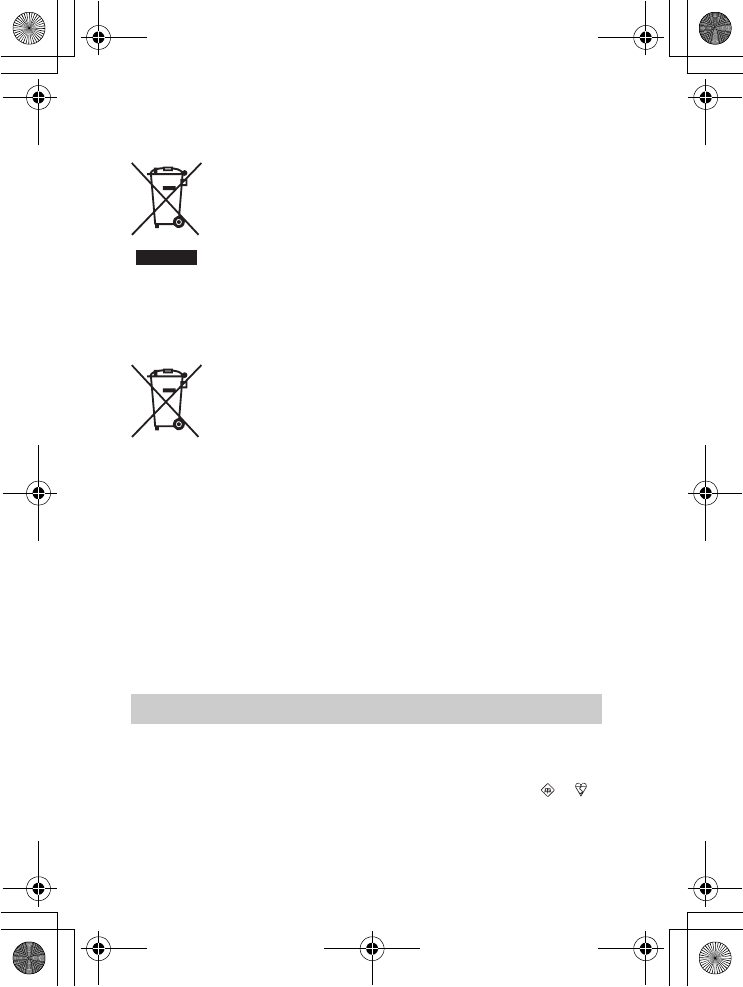
GB
6
NEX-5R
4-437-511-11(1)
C:\01GB-NEX5RUC2\020REG.fm
master: Left
[Disposal of Old Electrical & Electronic Equipment (Applicable in
the European Union and other European countries with separate
collection systems)
This symbol on the product or on its packaging indicates that this product
shall not be treated as household waste. Instead it shall be handed over to
the applicable collection point for the recycling of electrical and electronic
equipment. By ensuring this product is disposed of correctly, you will help
prevent potential negative consequences for the environment and human
health, which could otherwise be caused by inappropriate waste handling
of this product. The recycling of materials will help to conserve natural
resources. For more detailed information about recycling of this product,
please contact your local Civic Office, your household waste disposal service or the shop
where you purchased the product.
[Disposal of waste batteries (applicable in the European Union
and other European countries with separate collection systems)
This symbol on the battery or on the packaging indicates that the battery
provided with this product shall not be treated as household waste.
On certain batteries this symbol might be used in combination with a
chemical symbol. The chemical symbols for mercury (Hg) or lead (Pb) are
added if the battery contains more than 0.0005% mercury or 0.004% lead.
By ensuring these batteries are disposed of correctly, you will help prevent
potentially negative consequences for the environment and human health which could
otherwise be caused by inappropriate waste handling of the battery. The recycling of the
materials will help to conserve natural resources.
In case of products that for safety, performance or data integrity reasons require a
permanent connection with an incorporated battery, this battery should be replaced by
qualified service staff only. To ensure that the battery will be treated properly, hand over
the product at end-of-life to the applicable collection point for the recycling of electrical
and electronic equipment.
For all other batteries, please view the section on how to remove the battery from the
product safely.
Hand the battery over to the applicable collection point for the recycling of waste batteries.
For more detailed information about recycling of this product or battery, please contact
your local Civic Office, your household waste disposal service or the shop where you
purchased the product.
A moulded plug complying with BS 1363 is fitted to this equipment for your safety and
convenience.
Should the fuse in the plug supplied need to be replaced, a fuse of the same rating as the
supplied one and approved by ASTA or BSI to BS 1362, (i.e., marked with an or
mark) must be used.
If the plug supplied with this equipment has a detachable fuse cover, be sure to attach the
fuse cover after you change the fuse. Never use the plug without the fuse cover. If you
should lose the fuse cover, please contact your nearest Sony service station.
Notice for customers in the United Kingdom
010COV.book Page 6 Monday, July 30, 2012 4:55 PM
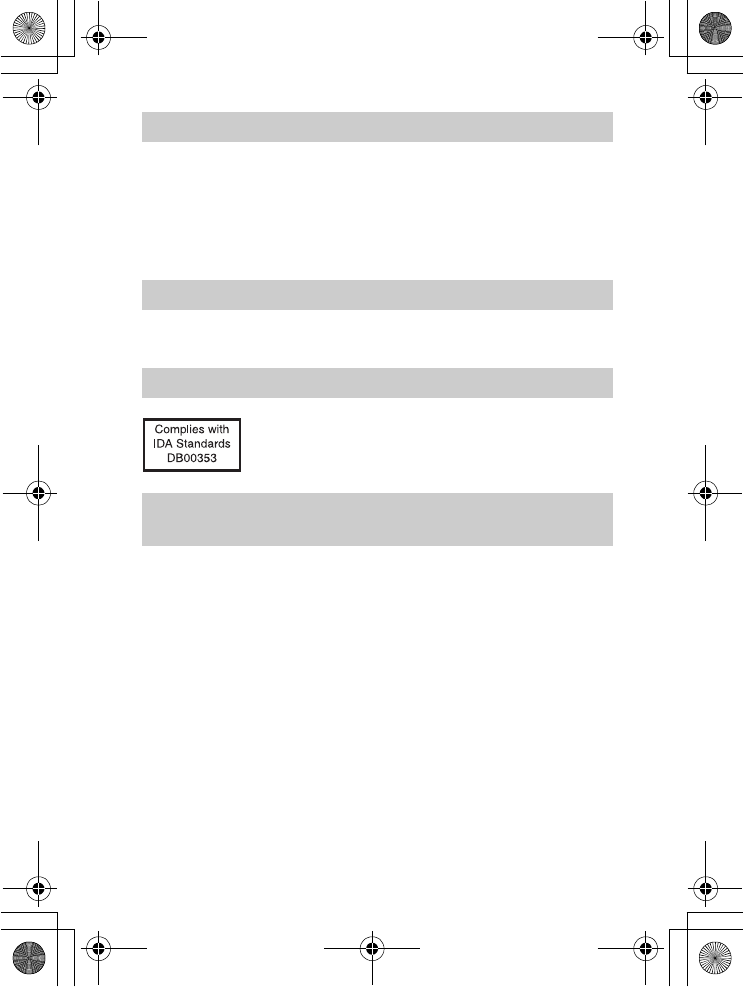
GB
7
NEX-5R
4-437-511-11(1)
C:\01GB-NEX5RUC2\020REG.fm
master: Right
Use of the RLAN network is governed: - with respect to private use, by the Legislative
Decree of 1.8.2003, no. 259 (“Code of Electronic Communications”). In particular Article
104 indicates when the prior obtainment of a general authorization is required and Art. 105
indicates when free use is permitted; - with respect to the supply to the public of the RLAN
access to telecom networks and services, by the Ministerial Decree 28.5.2003, as amended,
and Art. 25 (general authorization for electronic communications networks and services) of
the Code of electronic communications.
Use of this radio equipment is not allowed in the geographical area with in a radius of
20 km from the centre of Ny-Alesund, Svalbard.
[Note
All Wireless function designated for the NEX-5R Interchangeable Lens Digital Camera are
applicable in the U.S.A., Canada, Mexico, France, Sweden, Russia, Ukraine, Australia,
Singapore, Korea, the Philippines, Thailand, Taiwan, India and China.
Caution if using the camera in Italy
Caution if using the camera in Norway
For Customers in Singapore
For customers who purchased their camera from a store
in Japan that caters to tourists
010COV.book Page 7 Monday, July 30, 2012 4:55 PM
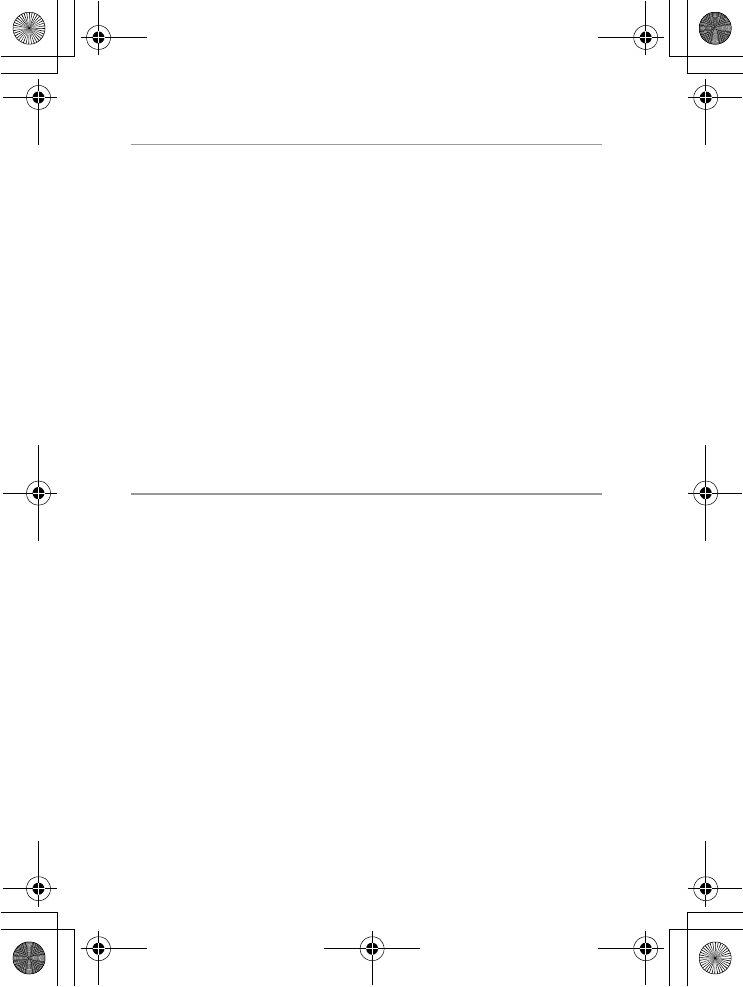
NEX-5R
4-437-511-11(1)
C:\01GB-NEX5RUC2\010COVTOC.fm
master: Left
GB
8
Table of contents
Preparing the camera
Checking the supplied items ............................................ 11
Identifying parts ................................................................ 12
Charging the battery pack ............................................... 17
Attaching/removing the lens ............................................. 22
Inserting a memory card (sold separately) ...................... 24
Attaching the flash ............................................................ 26
Setting the date and time ................................................. 28
Mastering the basic operation
Shooting still images ........................................................ 30
Recording movies ............................................................ 32
Playing back images ........................................................ 33
Deleting images ............................................................... 35
Operating the camera ...................................................... 36
Using the guide function of the camera ........................... 40
Using the recording functions
Setting the function using [Photo Creativity] .................... 41
Adjusting the brightness of still images (Exposure
compensation).................................................................. 44
Using the self-timer .......................................................... 44
Shooting still images continuously ................................... 45
Changing the screen display (DISP)................................ 46
Shooting with various shooting modes............................. 47
Zooming ........................................................................... 53
Selecting the flash mode.................................................. 54
Setting using the Fn (Function) button ............................. 55
Selecting the image size/record setting........................... 56
Using the playback functions
Displaying the image list .................................................. 57
Viewing images on a TV................................................... 58
010COV.book Page 8 Monday, July 30, 2012 4:55 PM
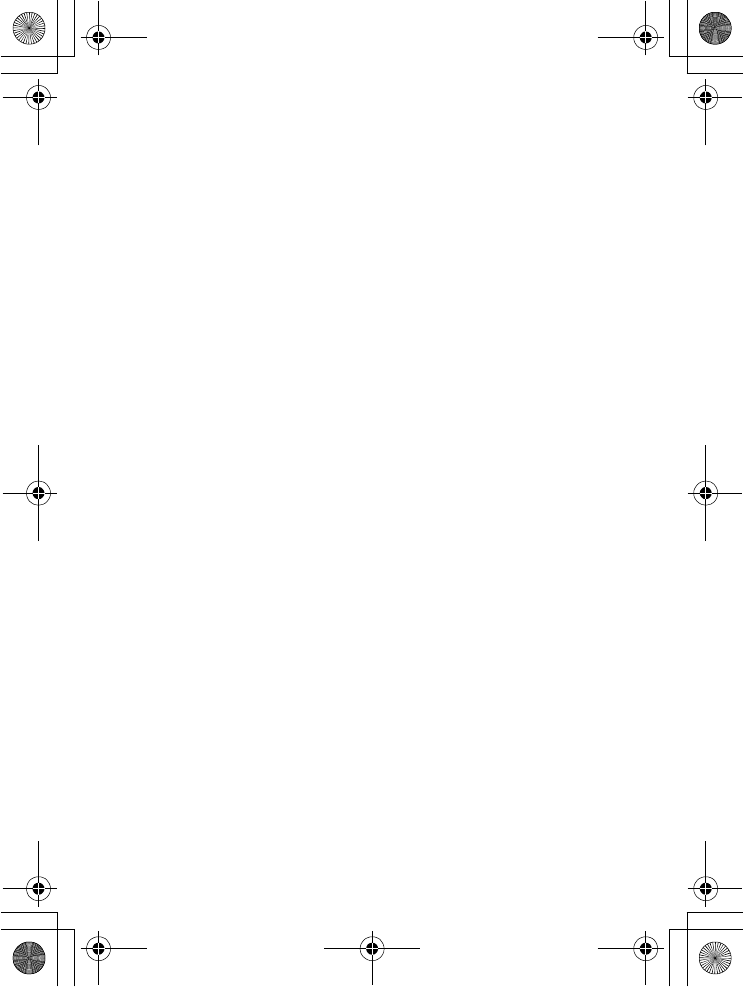
NEX-5R
4-437-511-11(1)
C:\01GB-NEX5RUC2\010COVTOC.fm
master: Right
GB
9
Checking the functions available
Menu list............................................................................ 59
Functions available for each shooting mode.................... 69
Flash modes available ...................................................... 70
Importing images to the computer
Installing the software ....................................................... 71
What you can do with the supplied software.................... 73
Adding functions to the camera
Adding functions to the camera ....................................... 75
Connecting the camera to a network
Transferring images to a Smartphone .............................. 77
Connecting to a network................................................... 78
Saving images to a computer........................................... 79
Viewing images on a TV ................................................... 80
Others
Checking the number of recordable images.................... 81
List of icons on the LCD screen........................................ 84
Learning more about the camera (α Handbook).............. 88
Troubleshooting ................................................................ 89
Precautions ....................................................................... 94
Specifications ................................................................... 99
Index............................................................................... 104
010COV.book Page 9 Monday, July 30, 2012 4:55 PM
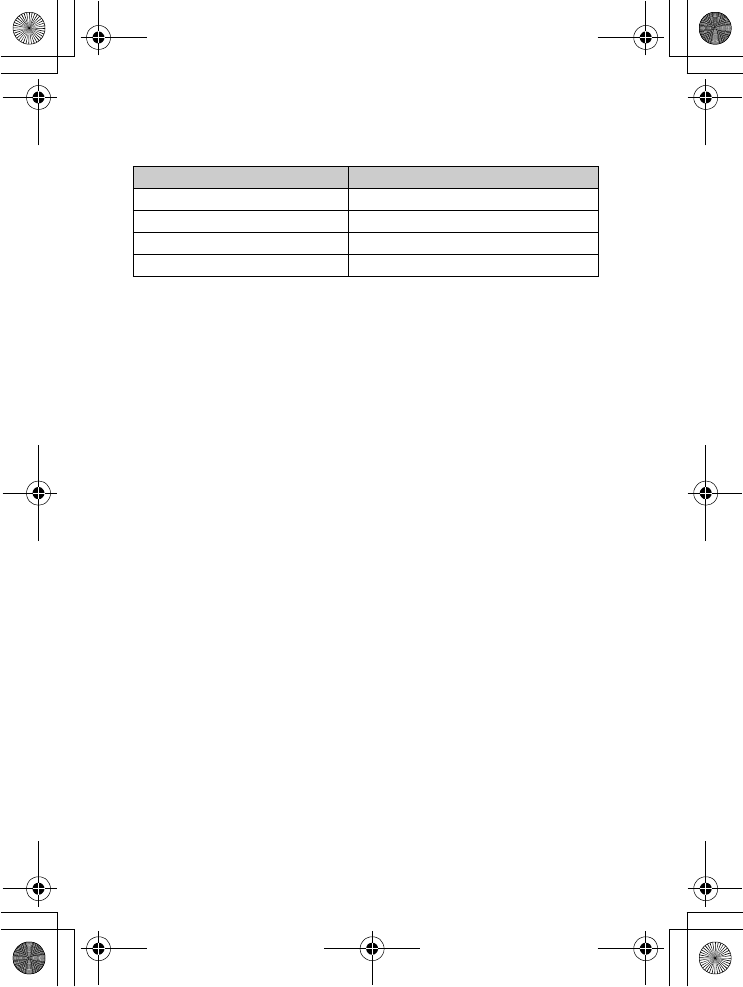
NEX-5R
4-437-511-11(1)
C:\01GB-NEX5RUC2\010COVTOC.fm
master: Left
GB
10
T
hi
s manua
l
covers severa
l
mo
d
e
l
s supp
li
e
d
w
i
t
h diff
erent
l
enses.
The model name varies depending on the supplied lens. The available model varies
depending on the countries/regions.
Model name Lens
NEX-5R Not supplied
NEX-5RL E16 – 50 mm
NEX-5RK E18 – 55 mm
NEX-5RY E55 – 210 mm and E16 – 50 mm
010COV.book Page 10 Monday, July 30, 2012 4:55 PM
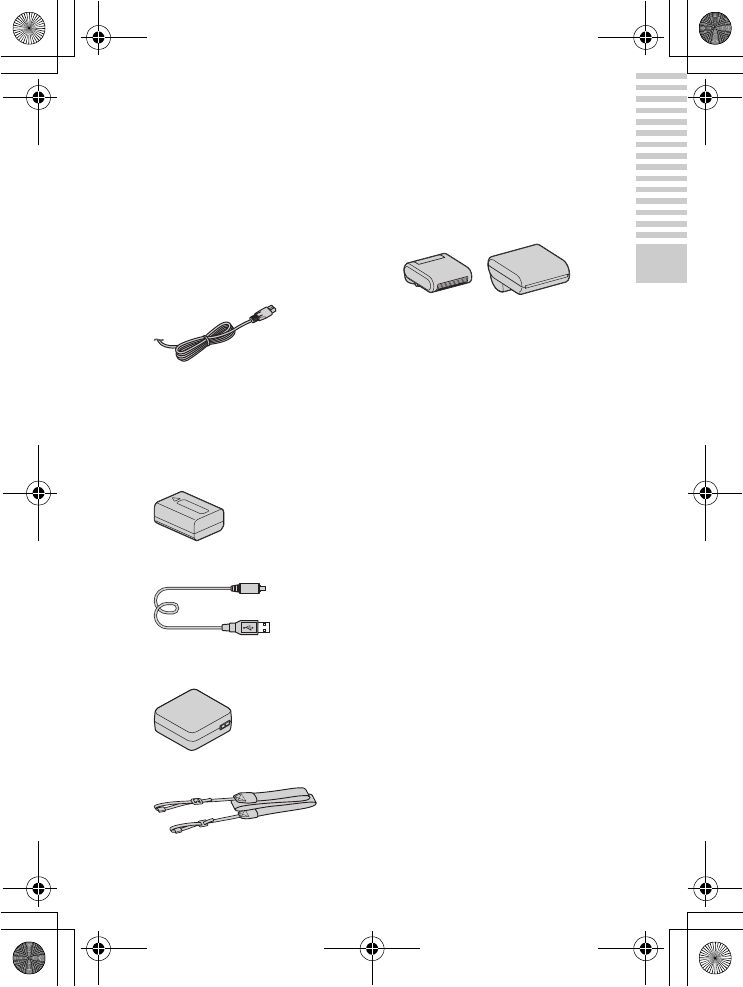
NEX-5R
4-437-511-11(1)
C:\01GB-NEX5RUC2\030PRE.fm
master: Right_2 column
GB
11
Preparing the camera
Preparing the camera
Checking the supplied items
First check the model name of your camera (page 10). The accessories
supplied differ depending on the model.
The number in parentheses indicates the quantity.
x
Comes with all models
• Camera (1)
• Power cord (mains lead) (1)* (not
supplied in the U.S.A. and Canada)
* Multiple power cords may be
supplied with your camera. Use the
appropriate one that matches your
country/region.
• Rechargeable battery pack
NP-FW50 (1)
• Micro USB cable (1)
• AC adaptor AC-UB10/UB10B/
UB10C/UB10D (1)
• Shoulder strap (1)
• Flash HVL-F7S (1)/Flash case (1)
•CD-ROM (1)
– Application Software for
αcamera
–α Handbook
• Instruction Manual (This manual)
(1)
x
NEX-5R
• Body cap (1) (attached to the
camera)
x
NEX-5RL
• E16 – 50 mm zoom lens (1)/Front
lens cap (1) (attached to the
camera)
x
NEX-5RK
• E18 – 55 mm zoom lens (1)/Front
lens cap (1) (attached to the
camera)/Lens hood (1)
x
NEX-5RY
• E16 – 50 mm zoom lens (1)/Front
lens cap (1) (attached to the
camera)
• E55 – 210 mm zoom lens (1)/Front
lens cap (1)/Rear lens cap (1)/Lens
hood (1)
010COV.book Page 11 Monday, July 30, 2012 4:55 PM
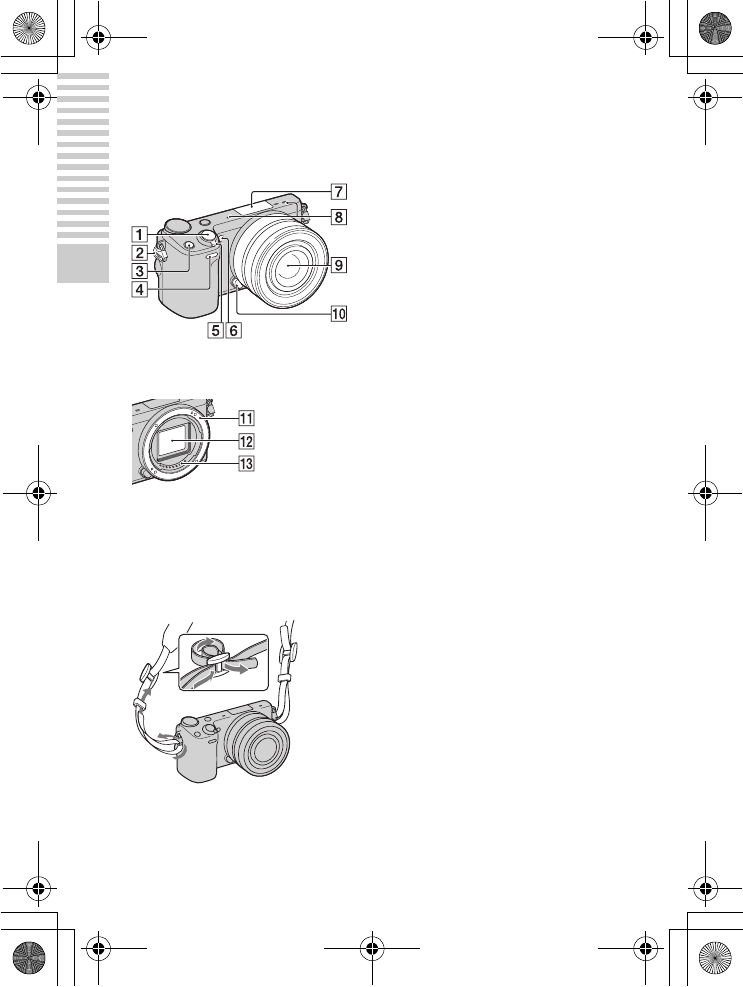
NEX-5R
4-437-511-11(1)
C:\01GB-NEX5RUC2\030PRE.fm
master: Left_2 column
GB
12
Preparing the camera
Identifying parts
See the pages in parentheses for details on operation for the parts.
When the lens is removed
AShutter button (31)
BHook for shoulder strap
Attach the shoulder strap to prevent
damage caused by dropping the
camera.
CFn (Function) button (55)
DRemote sensor
EON/OFF (Power) switch (28)
FAF illuminator/Self-timer lamp/
Smile Shutter lamp
GSmart Accessory Terminal 21)
HMicrophone2)
ILens (22)
JLens release button (23)
KMount
LImage sensor3)
MLens contacts3)
1) Accessories for the Smart
Accessory Terminal can also be
attached.
You cannot use the [Self-portrait
Self-timer] function when a flash
HVL-F7S (supplied) or accessories
are attached to the Smart Accessory
Terminal 2.
2) Do not cover this part during movie
recording.
3) Do not touch this part directly.
010COV.book Page 12 Monday, July 30, 2012 4:55 PM
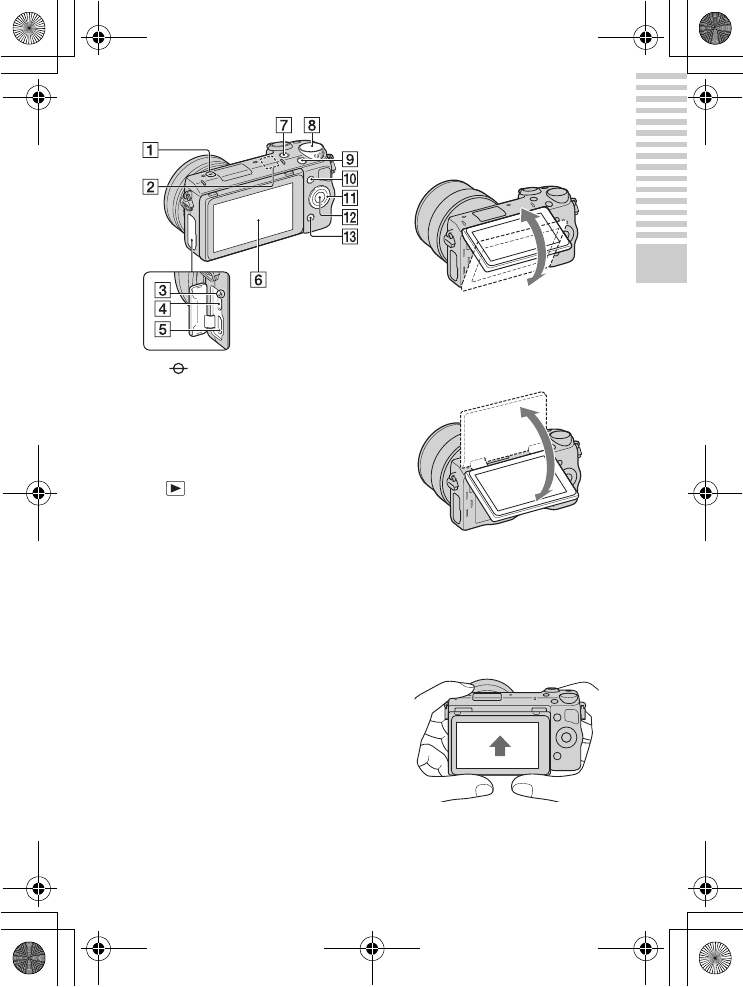
NEX-5R
4-437-511-11(1)
C:\01GB-NEX5RUC2\030PRE.fm
master: Right_2 column
GB
13
Preparing the camera
AImage sensor position mark
BWi-Fi sensor (built-in)
CCharge lamp
DMicro USB terminal
EHDMI terminal (58)
FLCD screen/Touch panel4) (38)
G (Playback) button (33)
HControl dial (37)
IMOVIE button (32)
JSoft key A (37)
KControl wheel (36)
LSoft key C (37)
MSoft key B (37)
4)
• You can adjust the LCD screen to
an easily viewable angle and shoot
from any position.
• Tilt the LCD screen upward about
180 degrees when you take a self-
portrait. The 3-second delay self-
timer is automatically selected in
the default setting.
• When storing the LCD screen after
Self-portrait shooting, lower the
LCD screen completely until it fits
against the camera body, then slide
the LCD screen upward until both
the bottoms of the LCD screen and
the camera body are aligned.
010COV.book Page 13 Monday, July 30, 2012 4:55 PM

NEX-5R
4-437-511-11(1)
C:\01GB-NEX5RUC2\030PRE.fm
master: Left_2 column
GB
14
Preparing the camera
ABattery/memory card cover (17,
24)
BAccess lamp (25)
CMemory card insertion slot (24)
DBattery compartment (17)
EConnection plate cover
Use this when using an AC-PW20
AC Adaptor (sold separately).
Insert the connection plate into the
battery compartment, and then pass
the cord through the connection
plate cover as shown below.
• Make sure that the cord is not
pinched when you close the
cover.
FTripod socket hole
• Use a tripod with a screw length
of less than 5.5 mm (7/32 inch).
You will be unable to firmly
secure the camera to tripods
using screws longer than 5.5 mm
(7/32 inch), and may damage the
camera.
GSpeaker
x
Flash HVL-F7S
AScrew
BFlash1)
CConnector1)
1) Do not touch this part directly.
If it is dirty, wipe it off with a soft
clean cloth.
010COV.book Page 14 Monday, July 30, 2012 4:55 PM
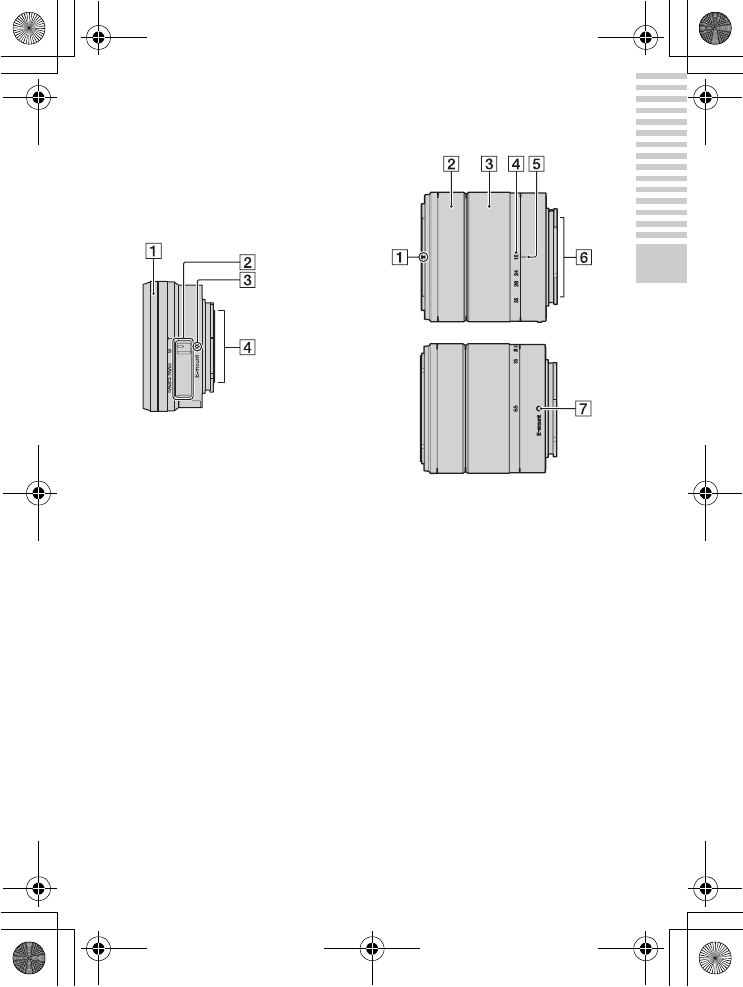
NEX-5R
4-437-511-11(1)
C:\01GB-NEX5RUC2\030PRE.fm
master: Right_2 column
GB
15
Preparing the camera
x
Lens
See page 101 on the specifications
of the lenses.
E PZ 16 – 50 mm F3.5-5.6
OSS (supplied with
NEX-5RL/NEX-5RY)
AZooming/Focusing ring
BZooming lever
CMounting index
DLens contacts1)
1) Do not touch this part directly.
E18 – 55 mm F3.5-5.6 OSS
(supplied with NEX-5RK)
AHood index
BFocusing ring
CZooming ring
DFocal-length scale
EFocal-length index
FLens contacts1)
GMounting index
1) Do not touch this part directly.
010COV.book Page 15 Monday, July 30, 2012 4:55 PM
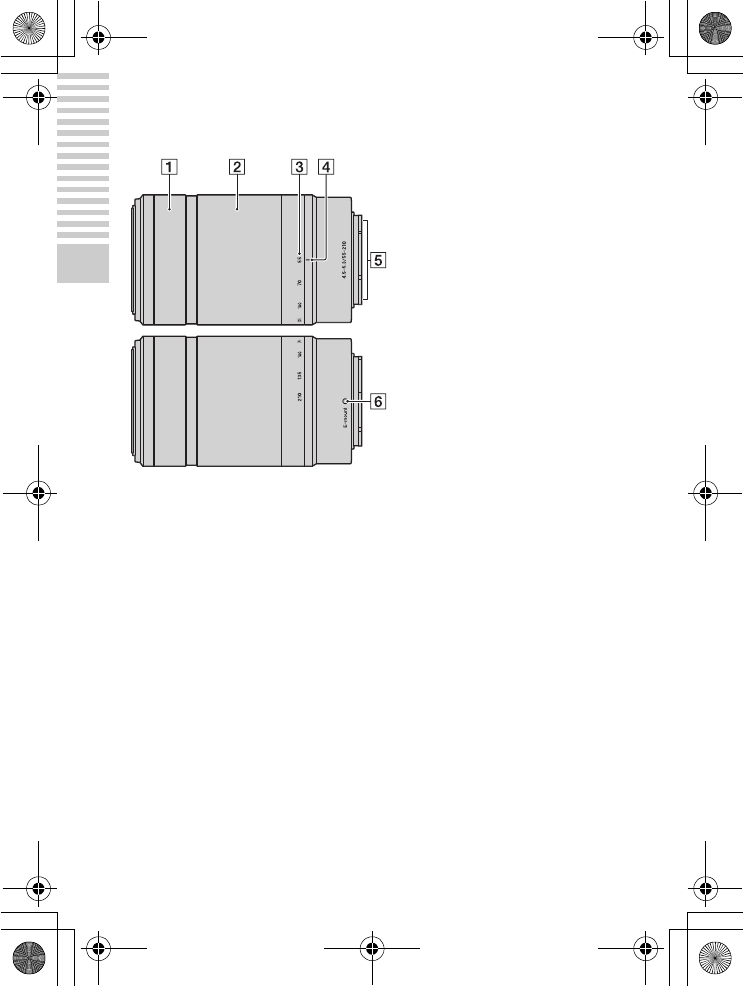
NEX-5R
4-437-511-11(1)
C:\01GB-NEX5RUC2\030PRE.fm
master: Left_2 column
GB
16
Preparing the camera
E55 – 210 mm F4.5-6.3 OSS
(supplied with NEX-5RY)
AFocusing ring
BZooming ring
CFocal-length scale
DFocal-length index
ELens contacts1)
FMounting index
1) Do not touch this part directly.
010COV.book Page 16 Monday, July 30, 2012 4:55 PM
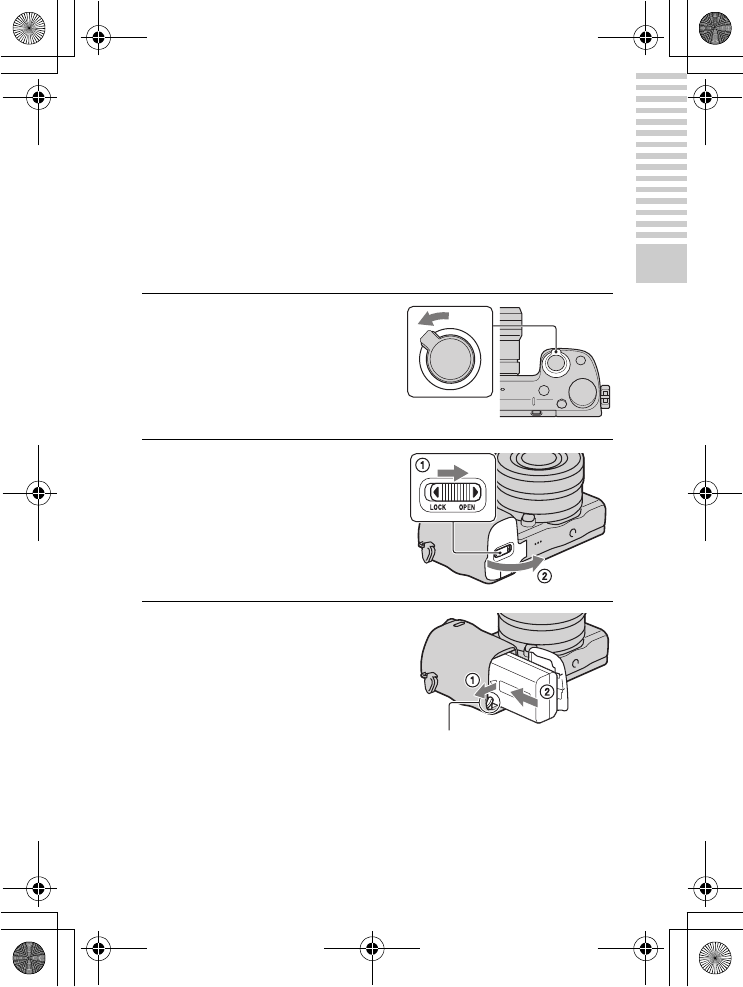
NEX-5R
4-437-511-11(1)
C:\01GB-NEX5RUC2\030PRE.fm
master: Right
GB
17
Preparing the camera
Charging the battery pack
When using the camera for the first time, be sure to charge the NP-FW50
“InfoLITHIUM” battery pack (supplied).
The “InfoLITHIUM” battery pack can be charged even when it has not been
fully depleted. The battery pack can also be used when it has not been fully
charged.
The charged battery pack is discharged little by little, even when you do not
use it. To avoid missing an opportunity to shoot, charge the battery pack again
before you shoot.
1Set the power switch to OFF.
2Open the cover by sliding the
lever.
3Insert the battery pack
completely, using the tip of
the battery to press the lock
lever.
Lock lever
010COV.book Page 17 Monday, July 30, 2012 4:55 PM

NEX-5R
4-437-511-11(1)
C:\01GB-NEX5RUC2\030PRE.fm
master: Left
GB
18
Preparing the camera
4Close the cover.
5Connect the camera to the AC Adaptor (supplied), using
the micro USB cable (supplied). Connect the AC Adaptor
to the wall outlet (wall socket).
Charge lamp
Lit: Charging
Off: Charging finished
Flashing: Charging error or
charging temporarily stopped
because the temperature is
outside the recommended
range
The charge lamp lights orange, and
charging starts.
• Set the power switch to OFF while
charging the battery. If the power
switch is set to ON, the camera
cannot charge the battery.
• When the charge lamp flashes,
remove and re-insert the battery
pack.
Power cord
(Mains lead)
010COV.book Page 18 Monday, July 30, 2012 4:55 PM

NEX-5R
4-437-511-11(1)
C:\01GB-NEX5RUC2\030PRE.fm
master: Right
GB
19
Preparing the camera
• If the charge lamp on the camera flashes when the AC Adaptor is connected to the
wall outlet (wall socket), this indicates that charging is temporarily stopped
because the temperature is outside the recommended range. When the temperature
gets back within the appropriate range, the charging resumes. We recommend
charging the battery pack in an ambient temperature of between 10 °C and 30 °C
(50 ºF and 86 ºF).
• The charge lamp may flash quickly when the battery pack is used for the first time,
or the battery pack has not been used for a long time. In such cases, remove the
battery pack and re-insert it, and then charge the battery pack.
• Do not try to charge the battery pack again right after it has been charged, or when
it has not been used after being charged. Doing so will affect the performance of
the battery pack.
• When charging is finished, disconnect the AC Adaptor from the wall outlet (wall
socket).
• Be sure to use only genuine Sony brand battery packs, micro USB cable (supplied)
and AC Adaptor (supplied).
x
Charging time
The charging time is approximately 280 min. using the AC Adaptor
(supplied).
• The above charging time applies when charging a fully depleted battery pack at a
temperature of 25 °C (77 °F). Charging may take longer depending on conditions
of use and circumstances.
Notes
Notes
010COV.book Page 19 Monday, July 30, 2012 4:55 PM
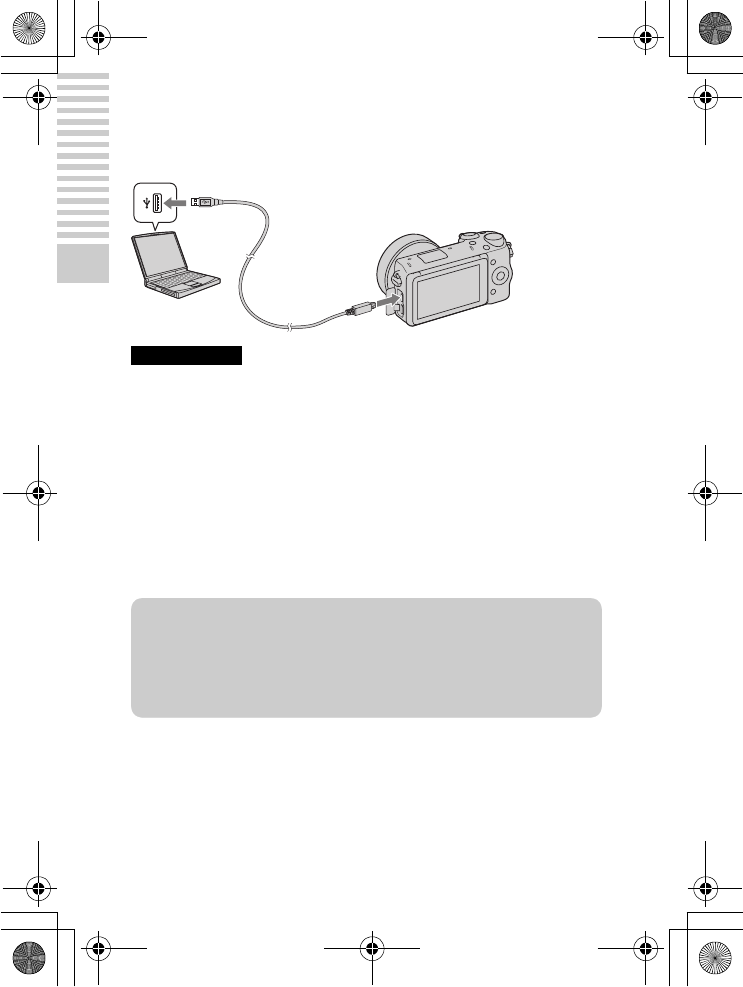
NEX-5R
4-437-511-11(1)
C:\01GB-NEX5RUC2\030PRE.fm
master: Left
GB
20
Preparing the camera
x
Charging by connecting to a computer
The battery pack can be charged by connecting the camera to a computer using
a micro USB cable.
• Note the following points when charging via a computer:
– If the camera is connected to a laptop computer that is not connected to a power
source, the laptop battery level decreases. Do not leave the camera connected to
a computer for an extended period of time.
– Do not turn on/off or restart the computer, or wake the computer to resume from
sleep mode when a USB connection has been established between the computer
and the camera. The camera may cause a malfunction. Before turning on/off, or
restarting the computer or waking the computer from sleep mode, disconnect the
camera from the computer.
– We do not guarantee operation with all computers. No guarantees are made for
charging using a custom-built computer, a modified computer, or charging via a
USB hub. You may not be able to operate the camera properly, depending on the
types of USB devices you are using at the same time.
Notes
zUsing your camera abroad — Power source
You can use your camera and AC Adaptor in any countries/regions where the
power supply is within 100 V to 240 V AC, 50 Hz/60 Hz.
An electronic voltage transformer is unnecessary and its use may cause a
malfunction.
010COV.book Page 20 Monday, July 30, 2012 4:55 PM
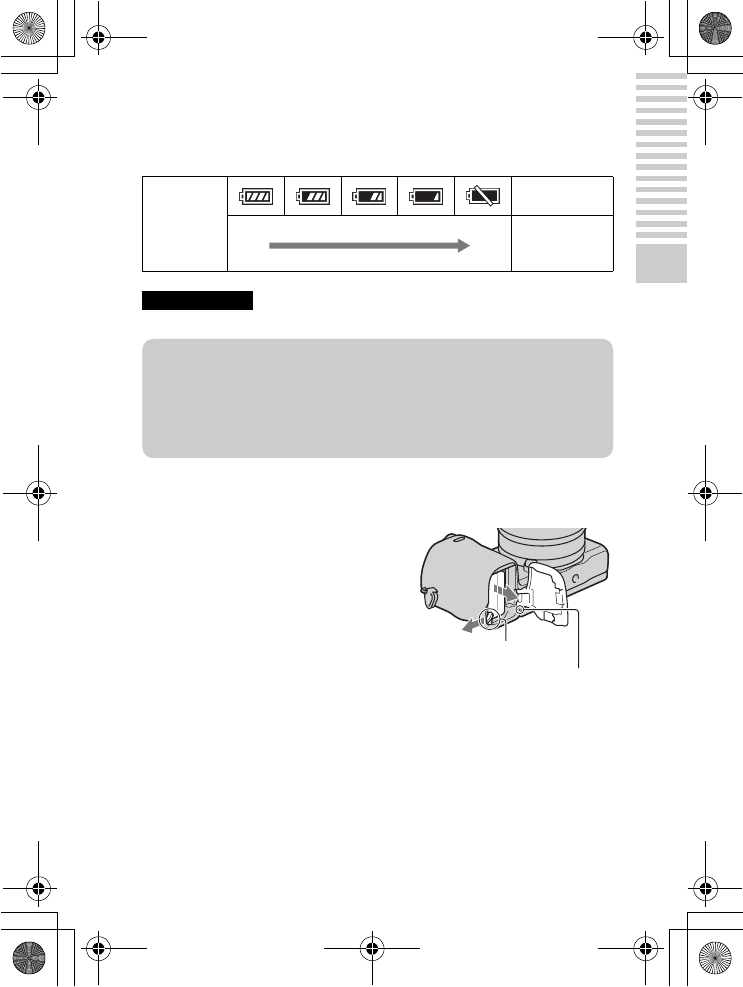
NEX-5R
4-437-511-11(1)
C:\01GB-NEX5RUC2\030PRE.fm
master: Right
GB
21
Preparing the camera
x
Checking the remaining battery level
Check the level with the following indicators and percent figures displayed on
the LCD screen.
• The displayed battery power level may not be correct under certain circumstances.
x
Removing the battery pack
Battery level
“Battery
exhausted.”
High Low
You cannot
shoot any more
image.
Notes
Turn off the camera, make sure that the
access lamp is not lit, slide the lock lever
in the direction of the arrow, and pull out
the battery pack. Be careful not to drop the
battery pack.
Access lamp
zWhat is an “InfoLITHIUM” battery pack?
An “InfoLITHIUM” battery pack is a lithium-ion battery pack that has functions
for exchanging information related to operating conditions with your camera.
Using the “InfoLITHIUM” battery pack, the remaining battery time in percent
figures is displayed according to the operating conditions of your camera.
Lock lever
010COV.book Page 21 Monday, July 30, 2012 4:55 PM
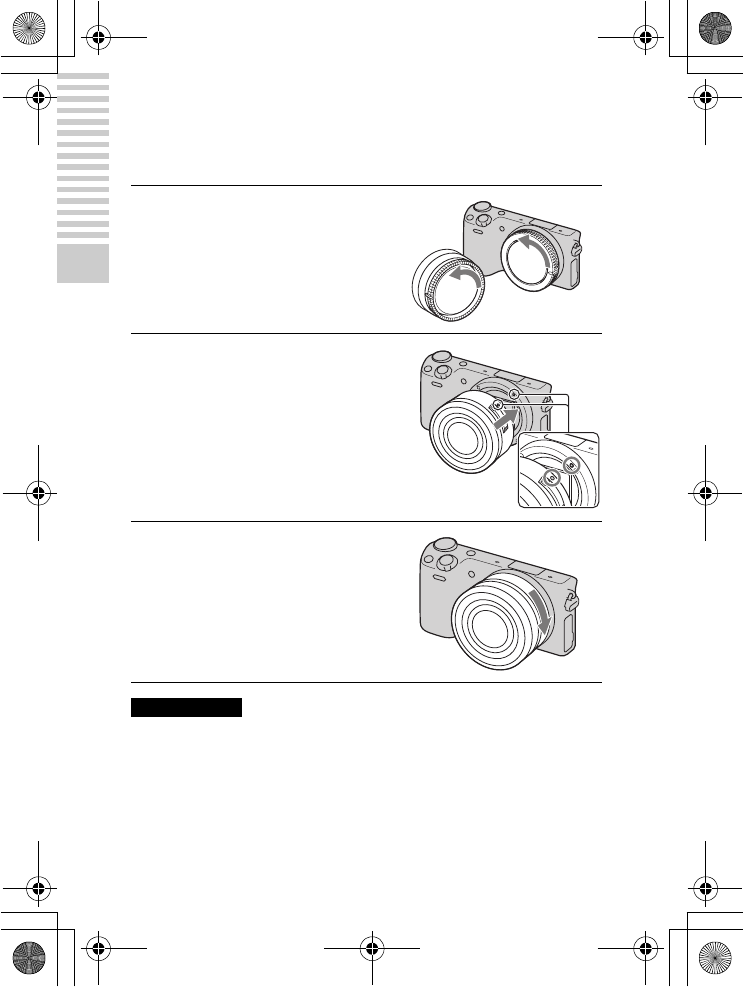
NEX-5R
4-437-511-11(1)
C:\01GB-NEX5RUC2\030PRE.fm
master: Left
GB
22
Preparing the camera
Attaching/removing the lens
Set the power switch of the camera to OFF before you attach or remove the
lens.
• When attaching a lens, do not press the lens release button.
• Do not use excessive force when attaching a lens.
• The Mount Adaptor (sold separately) is required to use an A-mount lens (sold
separately). For details, refer to the operating manual supplied with the Mount
Adaptor.
• When using a lens equipped with a tripod socket, attach the socket on the lens side
to the tripod to maintain balance.
1If the cap or the packaging lid
is attached, remove it from the
camera or the lens.
• Quickly change the lens somewhere
away from dusty locations so as to
keep dust or debris from getting
inside the camera.
2Mount the lens by aligning the
white index marks on the lens
and the camera.
• Hold the camera’s face downward
to prevent the dust from entering
into the camera.
3While pushing the lens lightly
toward the camera, turn the
lens clockwise until it clicks
into the locked position.
• Be sure to put the lens on straight.
Notes
010COV.book Page 22 Monday, July 30, 2012 4:55 PM

NEX-5R
4-437-511-11(1)
C:\01GB-NEX5RUC2\030PRE.fm
master: Right
GB
23
Preparing the camera
x
Removing the lens
• If dust or debris gets inside the camera while you are changing the lens and
adheres to the surface of the image sensor (the part that converts the light source to
a digital signal), it may appear as dark spots on the image, depending on the
shooting environment. The camera vibrates slightly when it is turned off, due to
the anti-dust function, to prevent dust from adhering to the image sensor.
However, attach or remove the lens quickly somewhere away from dusty
locations.
• Do not leave the camera with the lens removed.
• When you want to use body caps or rear lens caps, please purchase ALC-B1EM
(Body cap) or ALC-R1EM (Rear lens cap) (sold separately).
• When you use a lens with a power zoom, set the power switch of the camera to
OFF and confirm that the lens is completely retracted before switching lenses. If
the lens has not retracted, do not press the lens in by force.
1Press the lens release button
all the way in and turn the lens
counterclockwise until it
stops.
Lens release button
Notes
010COV.book Page 23 Monday, July 30, 2012 4:55 PM
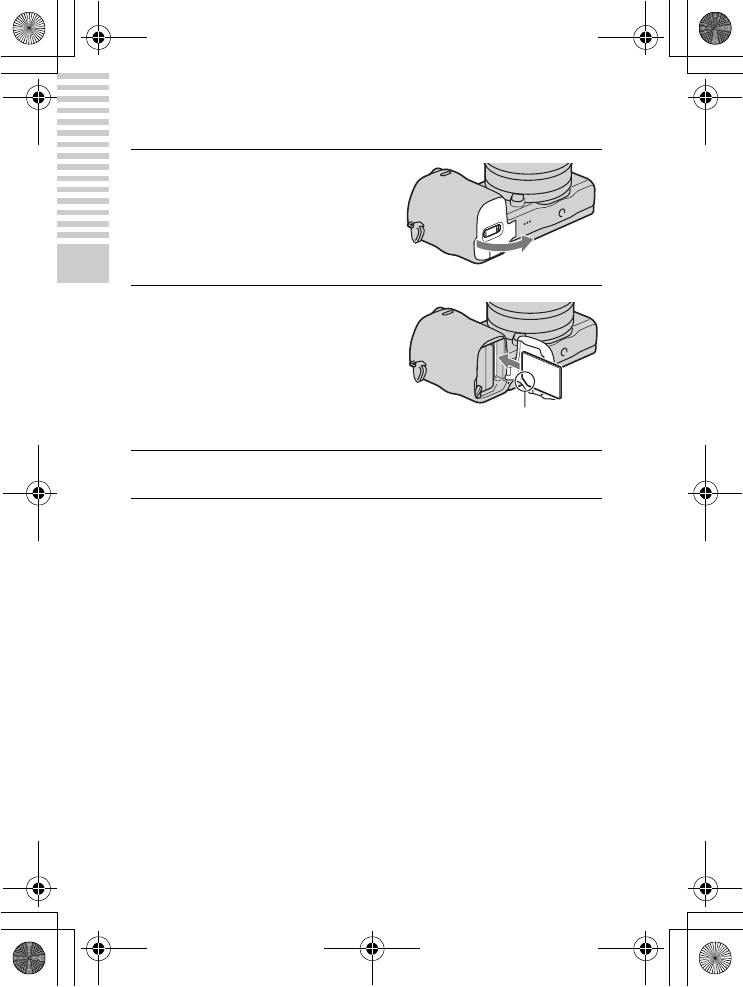
NEX-5R
4-437-511-11(1)
C:\01GB-NEX5RUC2\030PRE.fm
master: Left
GB
24
Preparing the camera
Inserting a memory card (sold separately)
1Open the cover.
2Insert a memory card.
• Insert the memory card until it
clicks as illustrated.
Check on the direction of
the notched corner.
3Close the cover.
010COV.book Page 24 Monday, July 30, 2012 4:55 PM
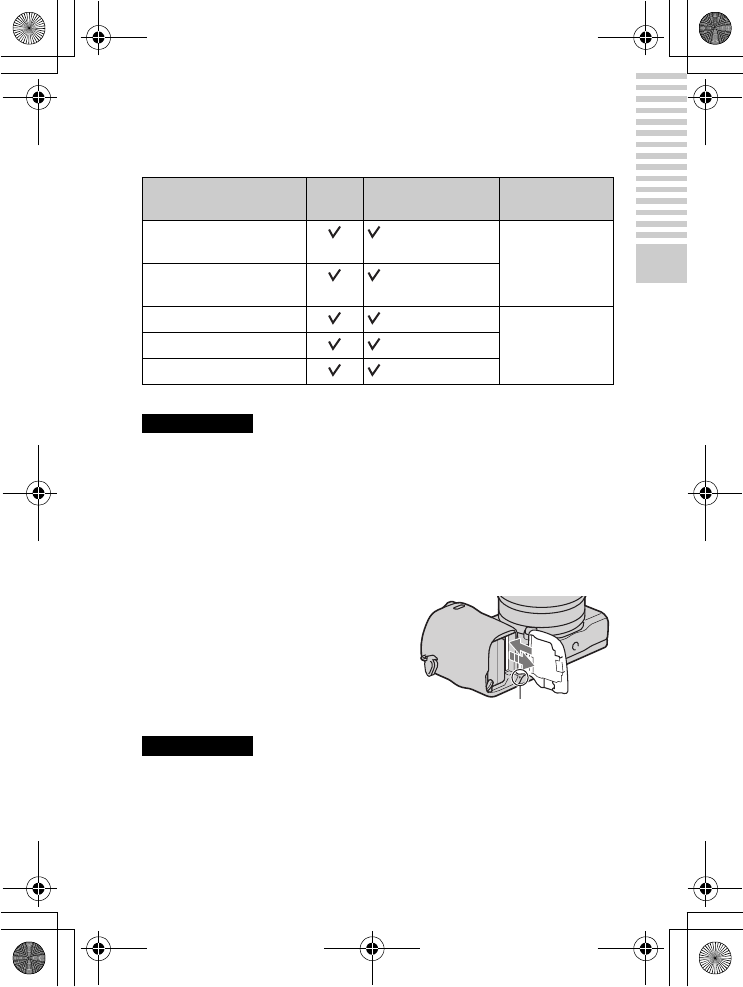
NEX-5R
4-437-511-11(1)
C:\01GB-NEX5RUC2\030PRE.fm
master: Right
GB
25
Preparing the camera
x
Memory cards that you can use
You can use following types of memory cards with this camera. However,
proper operation cannot be guaranteed for all types of the memory cards.
You cannot use MultiMediaCard.
• Images recorded on an SDXC memory card cannot be imported to or played on
computers or AV devices that are not compatible with exFAT. Make sure that the
device is compatible with exFAT before connecting it to the camera. If you
connect your camera to an incompatible device, you may be prompted to format
the card. Never format the card in response to this prompt, as doing so will erase
all data on the card. (exFAT is the file system used on SDXC memory cards.)
x
Removing the memory card
• When the access lamp is lit, do not remove the memory card or the battery pack, or
turn off the power. The data may be corrupted.
Usable memory card Still
image
Movie Term in this
manual
“Memory Stick PRO Duo”
media
(Mark2) “Memory Stick
PRO Duo” media
“Memory Stick PRO-HG
Duo” media
SD memory card (Class 4 or more) SD card
SDHC memory card (Class 4 or more)
SDXC memory card (Class 4 or more)
Notes
Open the cover, make sure that the access
lamp is not lit, and push the memory card
once.
Access lamp
Notes
010COV.book Page 25 Monday, July 30, 2012 4:55 PM

NEX-5R
4-437-511-11(1)
C:\01GB-NEX5RUC2\030PRE.fm
master: Left
GB
26
Preparing the camera
Attaching the flash
When you want to use a flash during shooting, attach the flash device
(supplied).
The flash is enabled when it is raised, and disabled when lowered.
Set the power switch of the camera to OFF before you attach or remove the
flash.
• The power for the flash is provided from the camera. When the camera is charging
the flash, blinks on the LCD screen. You cannot press the shutter button when
this icon is blinking.
• Plug the flash fully into the Smart Accessory Terminal 2 of the camera, and fasten
the screw securely. Make sure that the flash is attached to the camera securely.
• You cannot use the [Self-portrait Self-timer] function when a flash is attached to
the camera.
1Attach the flash to the Smart
Accessory Terminal 2 of the
camera.
2Fasten the screw to secure the flash.
3Raise the flash first to fire the
flash.
• Lower the flash when you do not
intend to use it.
• The default setting is [Autoflash].
To change the setting, see page 54.
Notes
010COV.book Page 26 Monday, July 30, 2012 4:55 PM
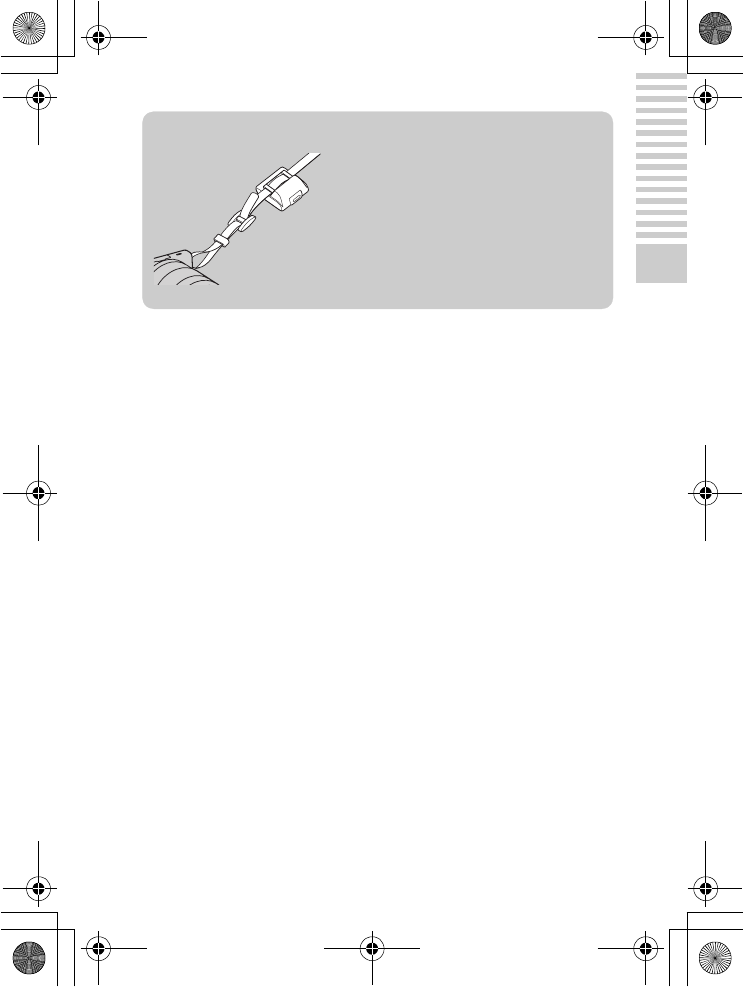
NEX-5R
4-437-511-11(1)
C:\01GB-NEX5RUC2\030PRE.fm
master: Right
GB
27
Preparing the camera
zCarrying the flash
The flash case can be conveniently attached to
the shoulder strap.
Store the flash in the case when you are not
using it to protect it from harm.
010COV.book Page 27 Monday, July 30, 2012 4:55 PM

NEX-5R
4-437-511-11(1)
C:\01GB-NEX5RUC2\030PRE.fm
master: Left
GB
28
Preparing the camera
Setting the date and time
When you turn on the camera for the first time, the screen to set date and time
appears.
1Set the power switch to ON to
turn on the camera.
The screen to set date and time
appears.
• To turn off the camera, set the
power switch to OFF.
2Press the center of the control
wheel. Or, touch OK on the
screen.
3Select your area by pressing
the right or left of the control
wheel and press the center.
4Press the left or right of the
control wheel to select each
item, and press the top or
bottom, or turn it to select the
numeric value.
Daylight Svg.: Turns on or off the
daytime saving time setting.
Date Format: Selects the format to
display date.
• Midnight is indicated as 12:00 AM,
and noon as 12:00 PM.
010COV.book Page 28 Monday, July 30, 2012 4:55 PM
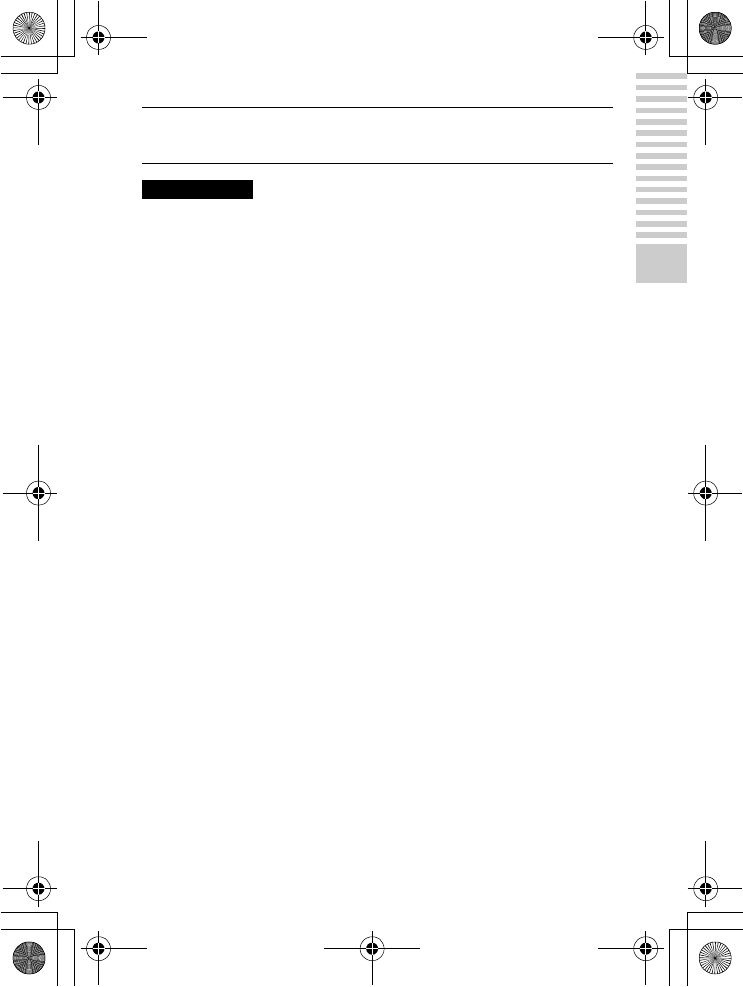
NEX-5R
4-437-511-11(1)
C:\01GB-NEX5RUC2\030PRE.fm
master: Right
GB
29
Preparing the camera
• You cannot set the date, time and area by touching the screen.
• You cannot superimpose the date on images on this camera. Using “PlayMemories
Home” stored on the CD-ROM (supplied), you can save or print images with date.
Refer to “PlayMemories Home Help Guide” for more details (page 73).
x
Resetting the date and time/Checking the current
clock setting
Select MENU t [Setup] t [Date/Time Setup] (page 66).
x
Maintaining the date and time setting
This camera has an internal rechargeable battery for maintaining the date and
time and other settings regardless of whether the power is on or off, or the
battery is installed or not. For details, see page 96.
5Repeat step 4 to set other items, and then press the center
of the control wheel. Or, touch OK on the screen.
Notes
010COV.book Page 29 Monday, July 30, 2012 4:55 PM
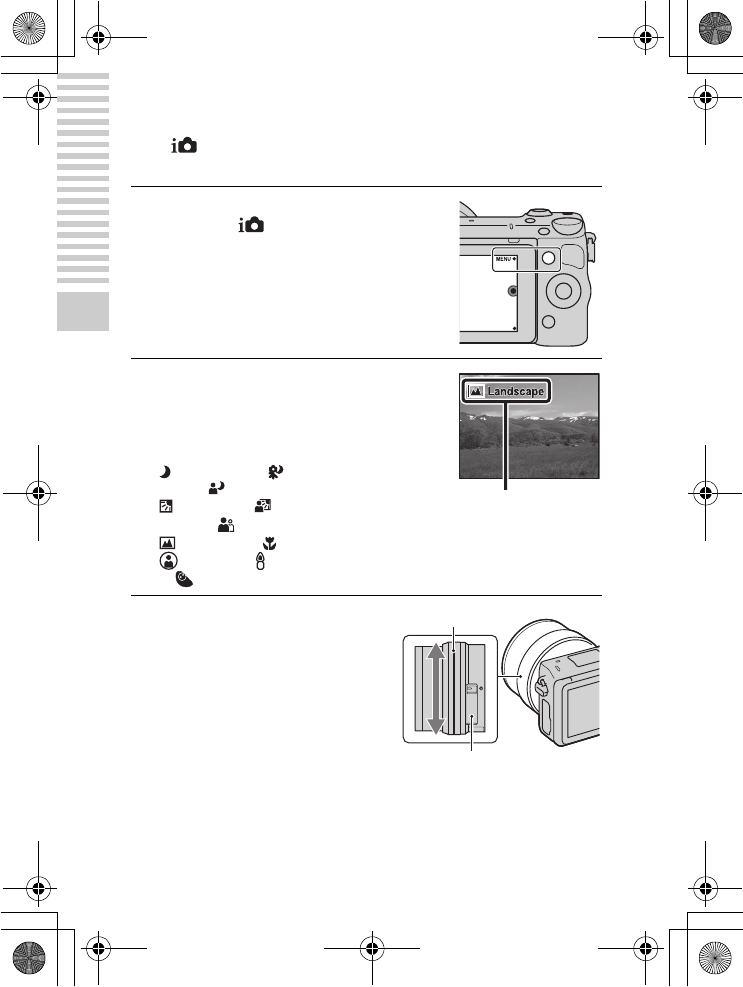
NEX-5R
4-437-511-11(1)
C:\01GB-NEX5RUC2\040BAS.fm
master: Left
GB
30
Mastering the basic operation
Mastering the basic operation
Shooting still images
In the (Intelligent Auto) mode, the camera analyzes the subject, and
allows you to shoot with appropriate settings.
1Select MENU t [Shoot
Mode] t (Intelligent
Auto).
2Point the camera to the
subject.
When the camera recognizes the
scene, the Scene Recognition icon
and guide appear on the LCD screen:
(Night Scene), (Tripod Night
Scene), (Night Portrait),
(Backlight), (Backlight
Portrait), (Portrait),
(Landscape), (Macro),
(Spotlight), (Low Brightness),
or (Baby).
Scene Recognition icon and guide
3Adjust the zoom scale.
Lens with zooming lever: Slide
the zooming lever.
Lens with zooming ring: Rotate
the zooming ring.
• Optical zooming is not available
with a fixed focus lens.
• When you operate the lens with
power zoom, the camera shifts
automatically to the [Zoom] feature
of the camera when the
magnification scale is greater than
that of the optical zoom (page 53).
Zooming ring
Zooming lever
010COV.book Page 30 Monday, July 30, 2012 4:55 PM
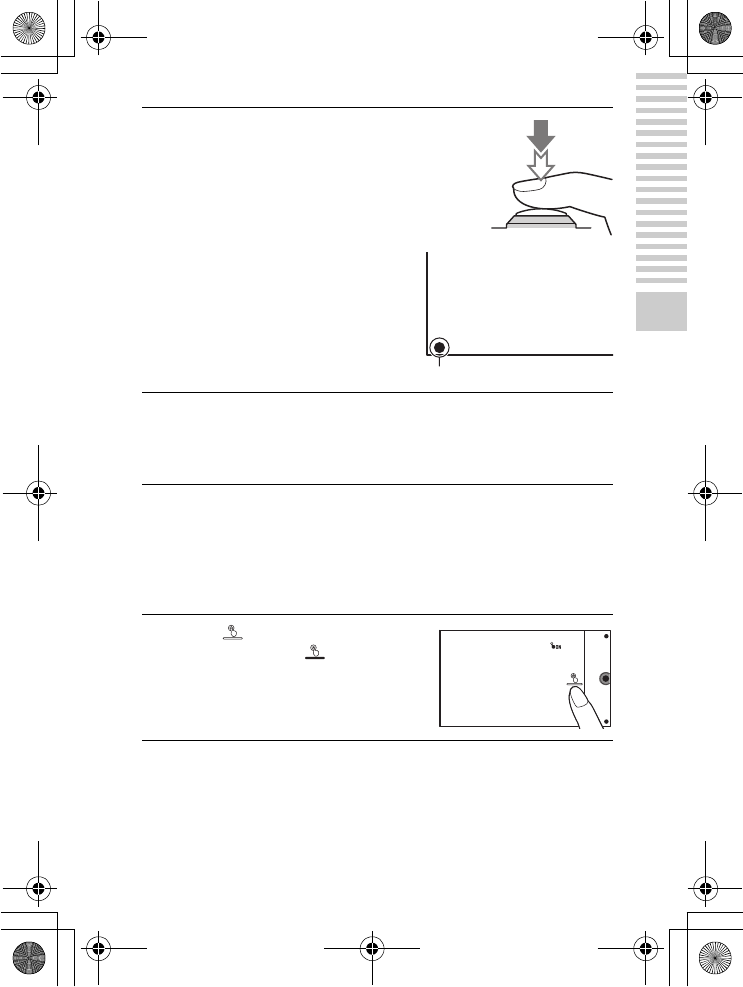
NEX-5R
4-437-511-11(1)
C:\01GB-NEX5RUC2\040BAS.fm
master: Right
GB
31
Mastering the basic operation
x
Shooting still images using touch operation (Touch
Shutter function)
The camera adjusts the focus and releases the shutter automatically when you
simply touch the subject that you want to focus on the screen. You can use the
Touch Shutter function when [Touch Shutter] is set to [On] in the MENU.
4Press the shutter button
halfway down to focus.
When the focus is confirmed, beeps
sound and z lights up.
Focus indicator
5Press the shutter button fully down.
When the camera detects and shoots a face with [Auto Port. Framing] set
to [Auto], the captured image is automatically trimmed into a suitable
composition. Both the original and the trimmed images are saved.
1Touch on the screen.
• The icon changes to and the
touch shutter shooting becomes
available.
2Point the camera to the subject, then touch the subject on
the screen that you want to focus.
• The Auto Focus area is displayed on the screen where you touched it.
When the focus is confirmed, the camera shoots an image automatically.
010COV.book Page 31 Monday, July 30, 2012 4:55 PM
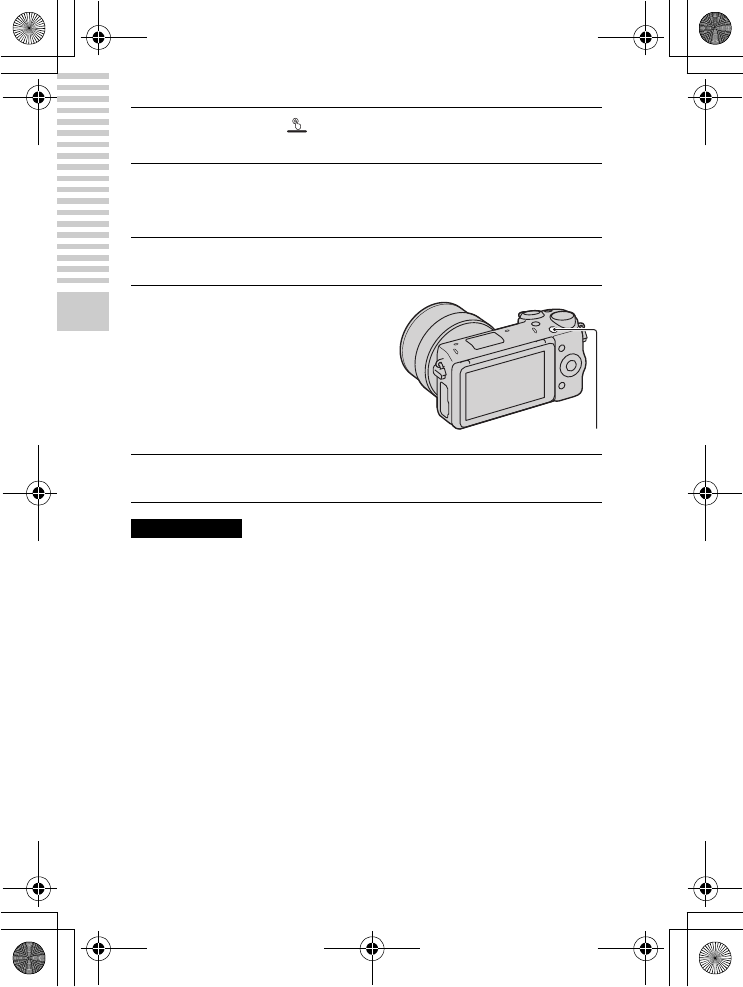
NEX-5R
4-437-511-11(1)
C:\01GB-NEX5RUC2\040BAS.fm
master: Left
GB
32
Mastering the basic operation
Recording movies
• The sound of the camera and the lens in operation might be recorded while
recording a movie. You can disable the sound recording by selecting MENU t
[Setup] t [Movie Audio Rec] t [Off] (page 66).
• The continuous recording time of a movie depends on the ambient temperature or
the condition of the camera.
• When you are recording continuously for a long time, you may feel that the
camera is warm. This is normal. Also, “Internal temp. high. Allow it to cool.” may
appear. In such cases, turn the camera off and wait until the camera is ready to
shoot again.
3When you touch on the screen, touch shutter shooting
is canceled.
1Point the camera to the subject.
2Press the MOVIE button to
start recording.
• Focus and brightness are adjusted
automatically.
• If you press the shutter button
halfway down during recording,
you will be able to focus more
quickly. MOVIE button
3Press the MOVIE button again to stop recording.
Notes
010COV.book Page 32 Monday, July 30, 2012 4:55 PM
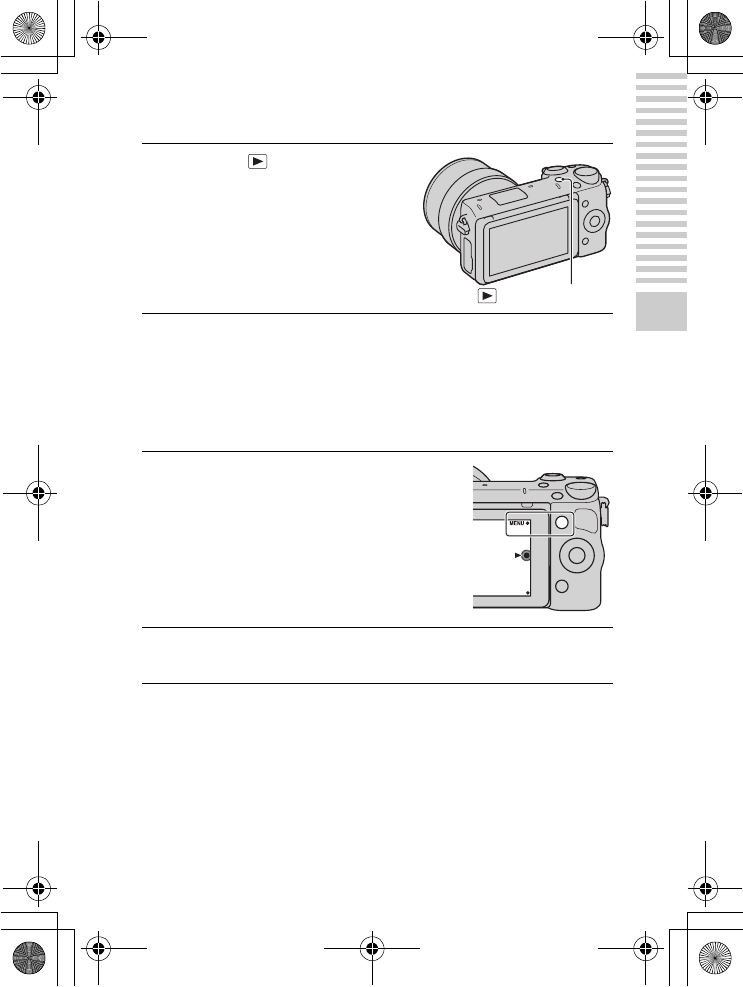
NEX-5R
4-437-511-11(1)
C:\01GB-NEX5RUC2\040BAS.fm
master: Right
GB
33
Mastering the basic operation
Playing back images
x
Selecting the image
Turn the control wheel. Or, slide your finger from left to right across the
screen.
x
Playing back movies
1Press the (Playback)
button.
The last recorded image is displayed
on the LCD screen.
• Press the center of the control wheel
to enlarge the displayed image.
(Playback) button
1Select MENU t [Playback]
t [Still/Movie Select] t
[Folder View(MP4)] or
[AVCHD View].
• To return to still image playback,
select [Folder View(Still)].
2Turn the control wheel to select the desired movie, and
press the center. Or, touch the desired movie.
010COV.book Page 33 Monday, July 30, 2012 4:55 PM
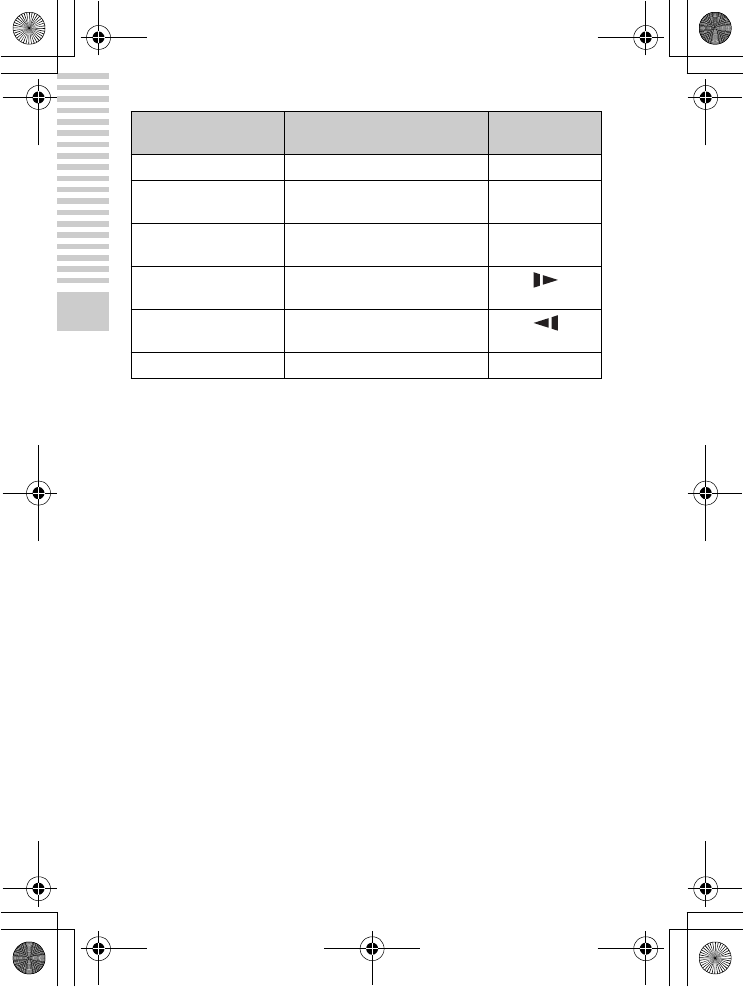
NEX-5R
4-437-511-11(1)
C:\01GB-NEX5RUC2\040BAS.fm
master: Left
GB
34
Mastering the basic operation
* The movie is played back frame-by-frame.
During movie playback Control wheel operation Touch panel
operation
Pause/resume Press the center. Touch X/N.
Fast-forward Press the right, or turn the control
wheel clockwise.
Touch M.
Fast-rewind Press the left, or turn the control
wheel counterclockwise.
Touch m.
Forward slow playback Turn clockwise during pause. Touch
during pause.
Reverse slow playback* Turn counterclockwise during
pause.
Touch
during pause.
Adjust sound volume Press the bottom t top/bottom. –
010COV.book Page 34 Monday, July 30, 2012 4:55 PM
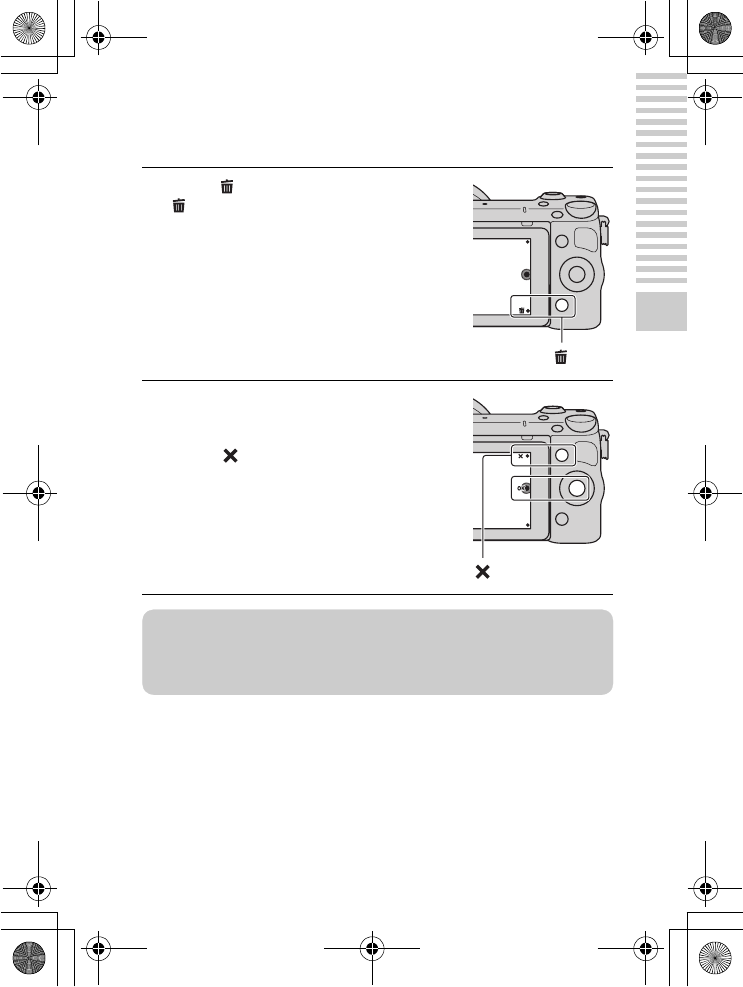
NEX-5R
4-437-511-11(1)
C:\01GB-NEX5RUC2\040BAS.fm
master: Right
GB
35
Mastering the basic operation
Deleting images
You can delete the image that is currently displayed.
1Press (Delete). Or, touch
on the screen.
2Press the center of the control
wheel. Or, touch OK on the
screen.
• Select to quit the operation.
zDeleting several images
Select MENU t [Playback] t [Delete] to select and delete several images at
the same time.
010COV.book Page 35 Monday, July 30, 2012 4:55 PM
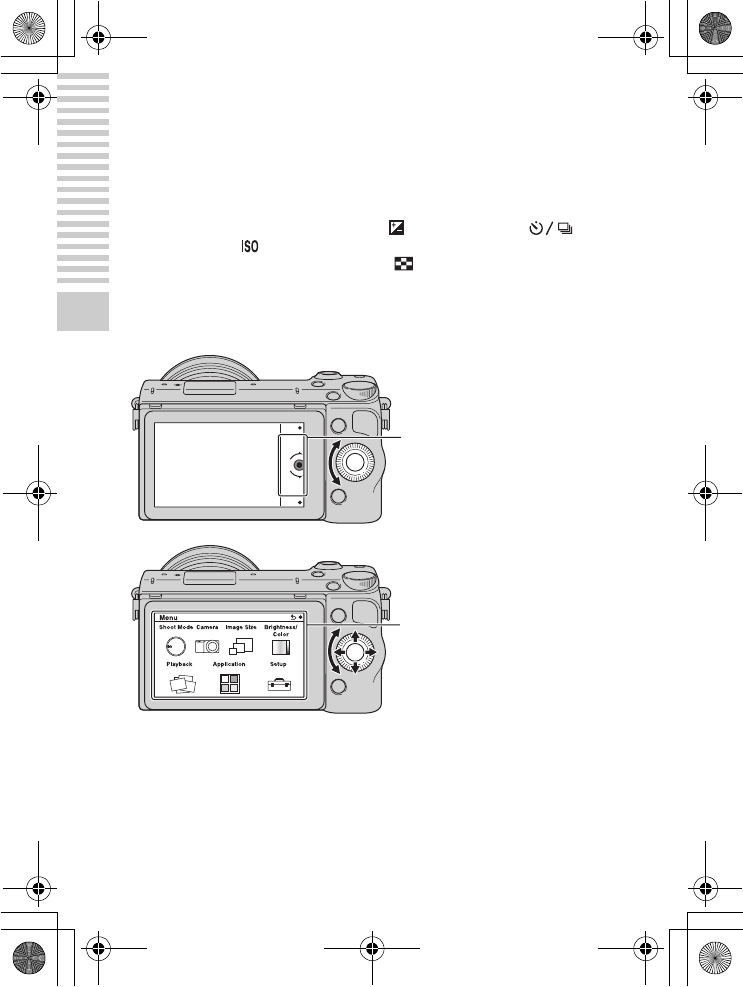
NEX-5R
4-437-511-11(1)
C:\01GB-NEX5RUC2\040BAS.fm
master: Left
GB
36
Mastering the basic operation
Operating the camera
The control wheel, control dial, soft keys and touch panel allow you to use
various functions of the camera.
x
Control wheel
When shooting, DISP (Display Contents), (Exposure Comp.),
(Drive Mode) and (ISO) functions are assigned to the control wheel. When
playing back, DISP (Display Contents) and (Image Index) functions are
assigned to the control wheel.
When you turn or press the top/bottom/right/left parts of the control wheel
following the on-screen display, you can select setting items. Your selection is
determined when you press the center of the control wheel.
• The application downloading function may not be available in some countries/
regions.
The arrow means you can turn
the control wheel.
When options are displayed
on the screen, you can browse
through them by turning or
pressing the top/bottom/left/
right parts of the control wheel.
Press the center to make your
choice.
010COV.book Page 36 Monday, July 30, 2012 4:55 PM
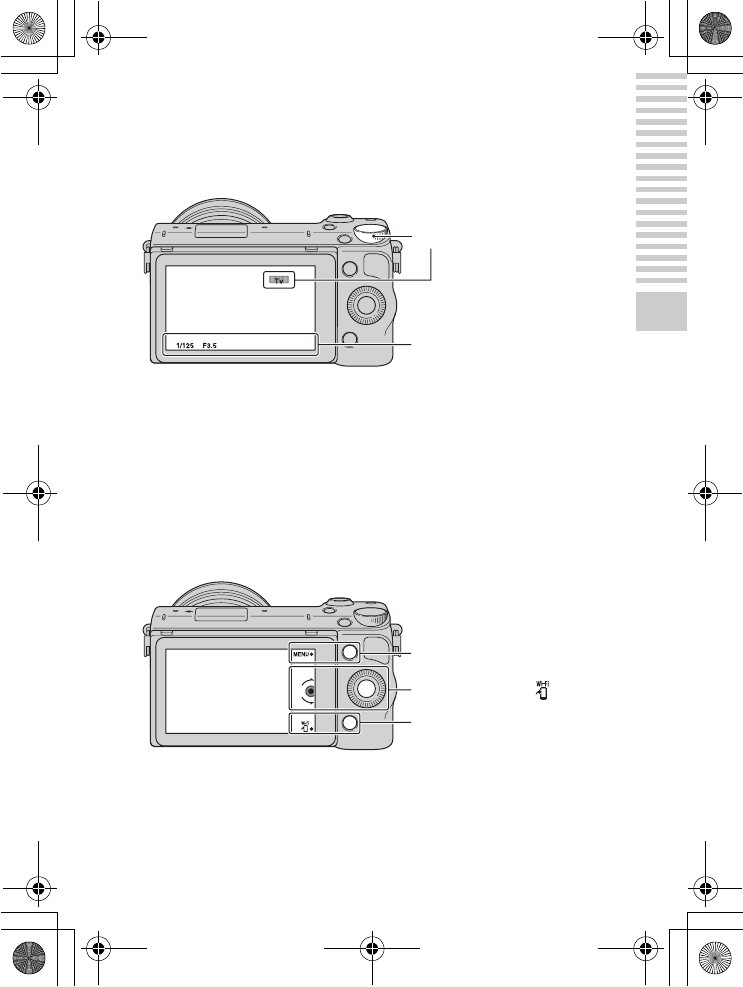
NEX-5R
4-437-511-11(1)
C:\01GB-NEX5RUC2\040BAS.fm
master: Right
GB
37
Mastering the basic operation
x
Control dial
You can set the aperture value and shutter speed, etc. by turning the control
dial. The setting value assigned to the control dial changes for each shooting
mode.
x
Soft keys
The soft keys have different roles, depending on the context.
The assigned role (function) of each soft key is shown on the screen.
To use the function shown at the upper right corner of the screen, press soft
key A. To use the function shown at the lower right corner of the screen, press
soft key B. To use the function shown at the center, press the center of the
control wheel (soft key C).
In this manual, the soft keys are indicated by the icon or the function shown on
the screen.
Control dial
Aperture value and shutter
speed, etc.
In this case, soft key A
works as the MENU
(Menu) button, and soft
key B as the (View on
Smartphone) button.
A
B
C
010COV.book Page 37 Monday, July 30, 2012 4:55 PM
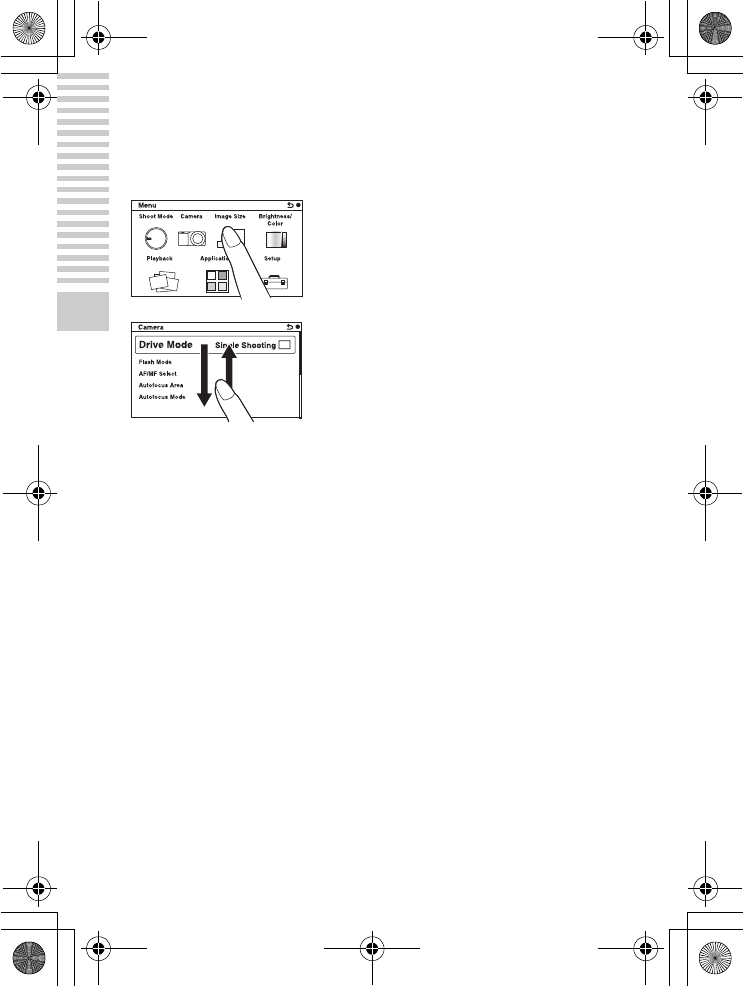
NEX-5R
4-437-511-11(1)
C:\01GB-NEX5RUC2\040BAS.fm
master: Left
GB
38
Mastering the basic operation
x
Touch panel
You can operate the camera intuitively by touching the screen or sliding your
finger across the screen. Touch the item on the screen to select it. Slide your
finger across the screen to scroll down to hidden items.
Touch the item to select it.
Sliding your finger across the screen
scrolls the items. Items on the screen are
replaced with items that were out of view.
010COV.book Page 38 Monday, July 30, 2012 4:55 PM
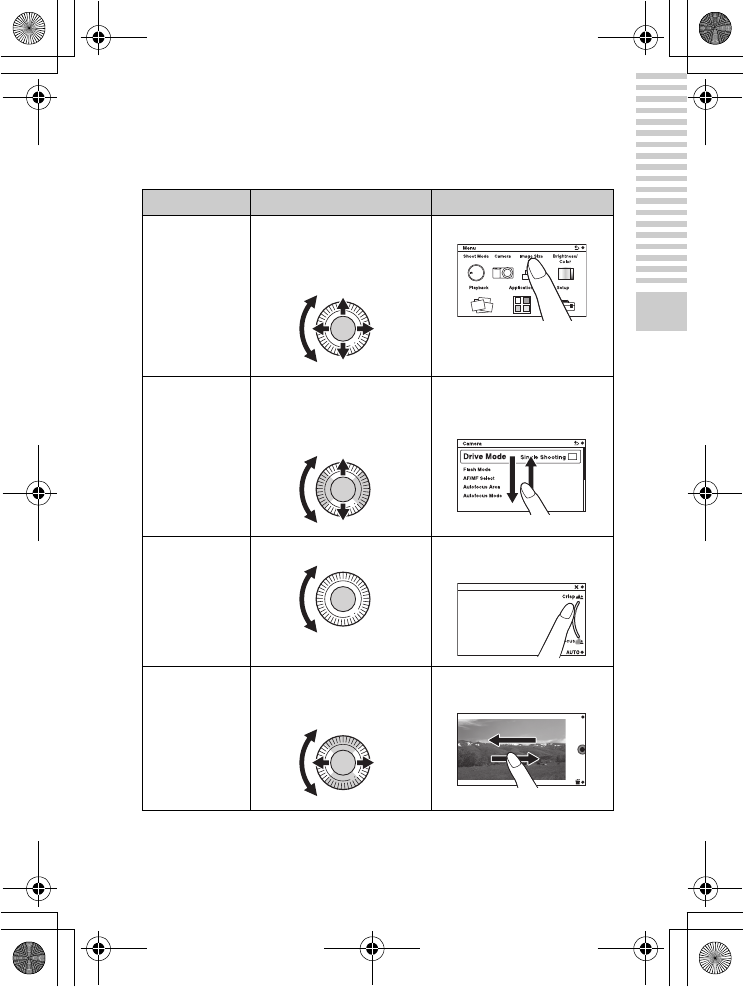
NEX-5R
4-437-511-11(1)
C:\01GB-NEX5RUC2\040BAS.fm
master: Right
GB
39
Mastering the basic operation
x
Operations
You can select items and make settings in two ways; by one is using the
control wheel, or by the other is touching and sliding your finger across the
screen (Touch panel).
Operation Control wheel Touch panel
Selecting an item Turn or press the top/bottom/
left/right parts of the control
wheel, and then press the
center.
Touch the desired item.
Displaying a
hidden item
Keep turning or pressing the
top/bottom parts of the control
wheel until the item scrolls
onto the screen.
Slide your finger up or down
across the screen until the item
scrolls into view.
Setting a value or
adjusting the
defocusing level
Turn the control wheel. Slide the indicator with your
finger.
Playing the next
or the previous
image
Turn the control wheel or press
the left/right parts of the
control wheel.
Slide your finger left or right
across the playback screen.
010COV.book Page 39 Monday, July 30, 2012 4:55 PM
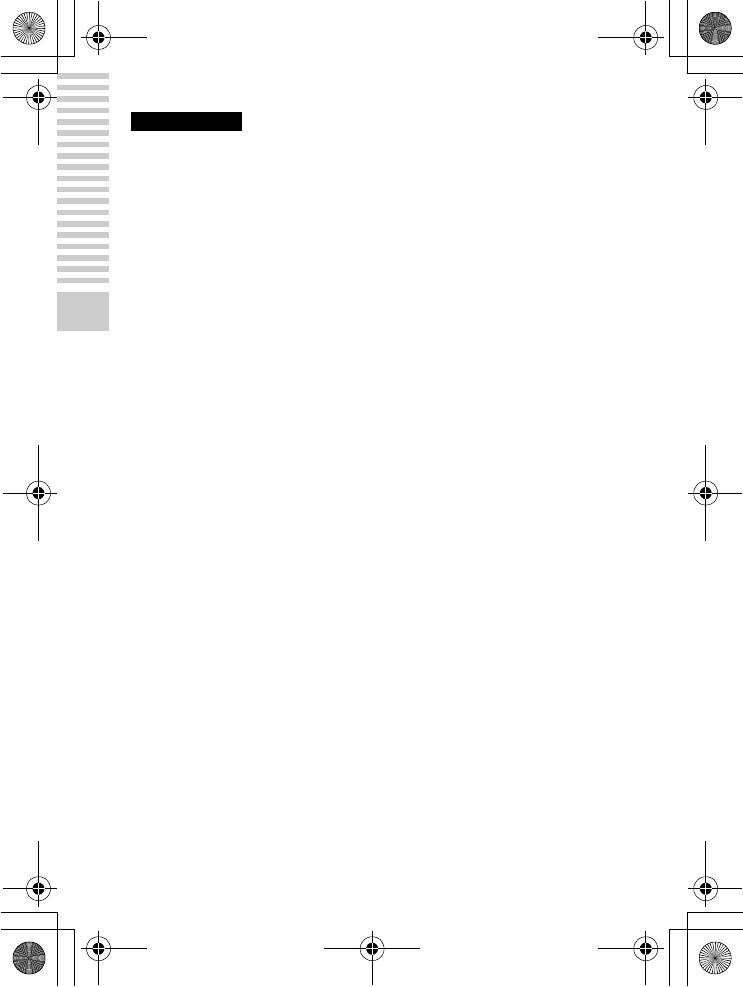
NEX-5R
4-437-511-11(1)
C:\01GB-NEX5RUC2\040BAS.fm
master: Left
GB
40
Mastering the basic operation
• You can perform most operations using both the control wheel/soft keys and the
touch panel. However, some operations can be performed only using one or the
other.
• Avoid the followings when using the touch panel:
– Using a pointed object, such as a pencil, ball-point pen, or the tip of a finger nail.
– Operating the touch panel while the hand holding the camera is also touching the
screen elsewhere.
Using the guide function of the camera
The camera provides various “Help Guides” which explain the functions, and
“Shooting tips” which introduce tips for better shooting. Use these guides to
make better use of the camera.
x
Help Guides
The camera displays the Help Guides to explain the selected function, when
you change the setting, etc.
You can hide the Help Guides by selecting MENU t [Setup] t [Help Guide
Display] t [Off].
x
Shooting tips
You can display shooting tips for better shooting from [Table of contents] by
selecting MENU t [Camera] t [Shooting Tip List].
You can also assign [Shoot. Tips] to the soft key B.
Notes
010COV.book Page 40 Monday, July 30, 2012 4:55 PM
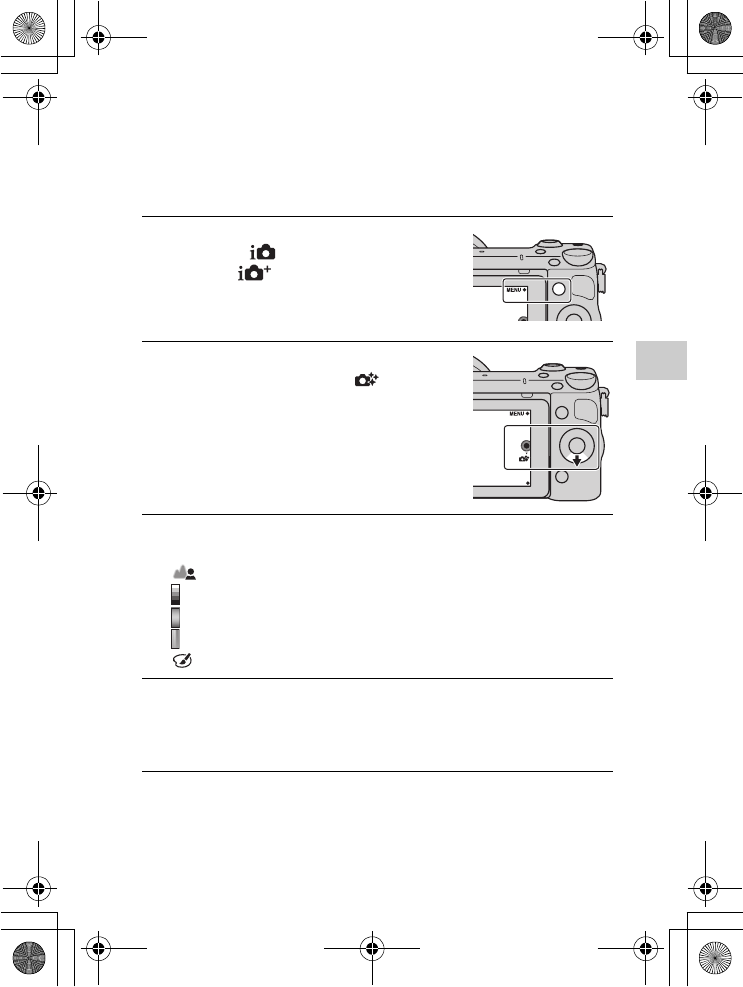
NEX-5R
4-437-511-11(1)
C:\01GB-NEX5RUC2\050REC.fm
master: Right
GB
41
Using the recording functions
Using the recording functions
Setting the function using [Photo Creativity]
You can operate the camera intuitively using [Photo Creativity], since the
[Photo Creativity] screen is designed for more intuitive operations than a
normal screen. You can shoot a subject with easy operations and obtain
creative photos easily.
1Select MENU t [Shoot
Mode] t (Intelligent
Auto) or (Superior
Auto).
2Press the bottom of the
control wheel. Or, touch
(Photo Creativity) on the
screen.
The [Photo Creativity] screen
appears.
3Select the item you want to adjust by touching the screen
or by pressing the right/left of the control wheel.
(Bkground Defocus): Adjusts the blurring of the background.
(Brightness): Adjusts the brightness.
(Color): Adjusts the color.
(Vividness): Adjusts the vividness.
(Picture Effect): Selects the desired effect filter for shooting.
4Select the desired setting by turning the control wheel. Or,
select the desired setting by touching the indicator or the
item on the screen.
• Repeat Steps 3 – 4 to combine the various functions.
010COV.book Page 41 Monday, July 30, 2012 4:55 PM
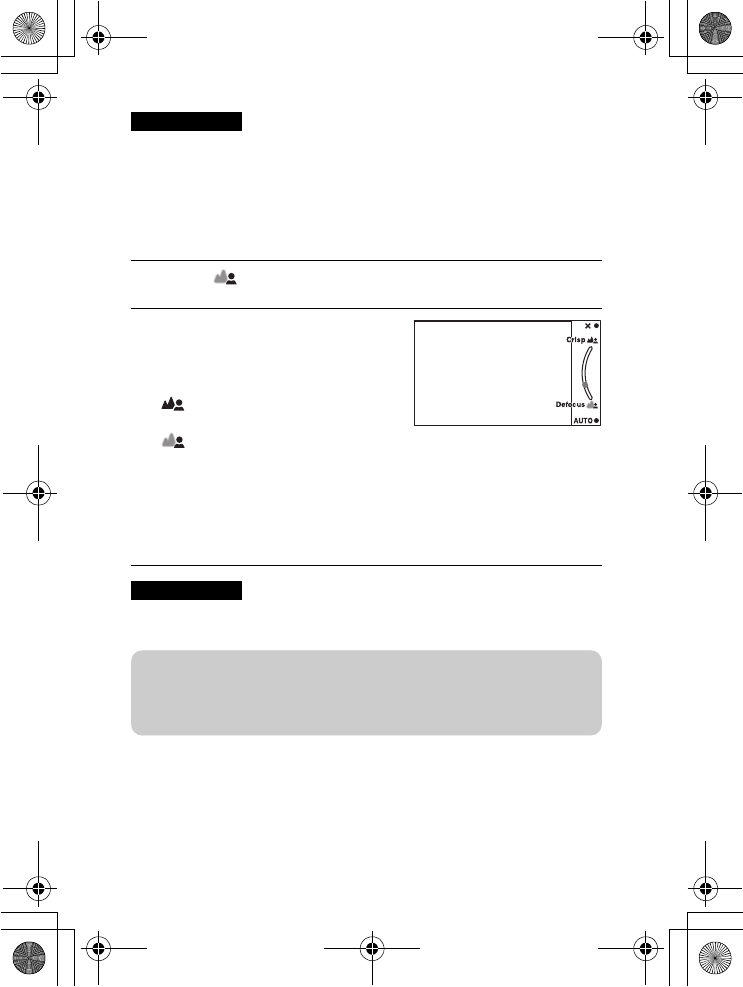
NEX-5R
4-437-511-11(1)
C:\01GB-NEX5RUC2\050REC.fm
master: Left
GB
42
• [Photo Creativity] is only available when an E-mount lens is mounted.
• [Photo Creativity] is only available when [Intelligent Auto] or [Superior Auto] is
selected.
x
Defocusing the background easily (Background
Defocus Control)
• The defocusing effect may not be noticeable, depending on the distance from the
subject or the lens used.
Notes
1Select (Bkground Defocus) (page 41).
2Defocus the background by
turning the control wheel. Or,
slide your finger along the
indicator on the screen.
: You can focus on both the
subject and the background.
: You can defocus the
background.
• Select AUTO to restore the original
status.
• You can record a movie with a
value adjusted with the defocusing
effect.
Notes
zTips for a better result of Background Defocus
• Move closer to the subject.
• Lengthen the distance between the subject and the background.
010COV.book Page 42 Monday, July 30, 2012 4:55 PM

NEX-5R
4-437-511-11(1)
C:\01GB-NEX5RUC2\050REC.fm
master: Right
GB
43
Using the recording functions
x
Picture Effect
1Select (Picture Effect) (page 41).
2Select the desired effect by turning the control wheel. Or,
slide your finger across the screen upward or downward to
select the desired effect.
(Off): Disables the Picture Effect function.
(Toy Camera): Creates the look of a Toy Camera photo with
shaded corners and pronounced colors.
(Pop Color): Creates a vivid look by emphasizing color tones.
(Posterization: Color): Creates a high contrast, abstract look by
heavily emphasizing primary colors.
(Posterization: B/W): Creates a high contrast, abstract look in
black and white.
(Retro Photo): Creates the look of an aged photo with sepia color
tones and faded contrast.
(Soft High-key): Creates an image with the indicated atmosphere:
bright, transparent, ethereal, tender, soft.
(Partial Color): Creates an image which retains the
specified color, but converts others to black and white.
(High Contrast Mono.): Creates an image with high contrast in
black and white.
• You can use more picture effects. Select MENU t [Brightness/ Color]
t [Picture Effect].
010COV.book Page 43 Monday, July 30, 2012 4:55 PM
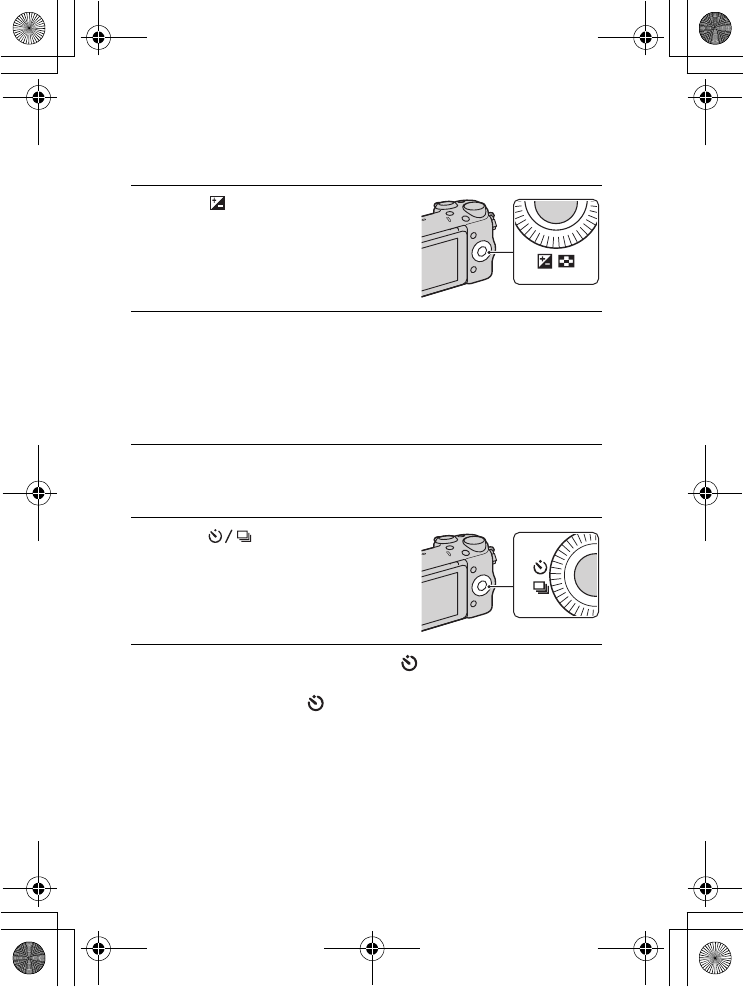
NEX-5R
4-437-511-11(1)
C:\01GB-NEX5RUC2\050REC.fm
master: Left
GB
44
Adjusting the brightness of still images
(Exposure compensation)
You can adjust the exposure in 1/3 EV steps in a range of –3.0 EV to +3.0 EV.
Using the self-timer
1Press (Exposure Comp.)
on the control wheel.
2Turn the control wheel or control dial to select the desired
value, and press the center.
Or, select the desired value by sliding your finger along the
indicator on the screen.
• When the image is too bright, set [Exposure Comp.] toward –.
• When the image is too dark, set [Exposure Comp.] toward +.
1Press (Drive Mode) on
the control wheel.
2Turn the control wheel to select (Self-timer).
Or, slide your finger across the screen upward or
downward to move (Self-timer) to the center of the
screen.
010COV.book Page 44 Monday, July 30, 2012 4:55 PM
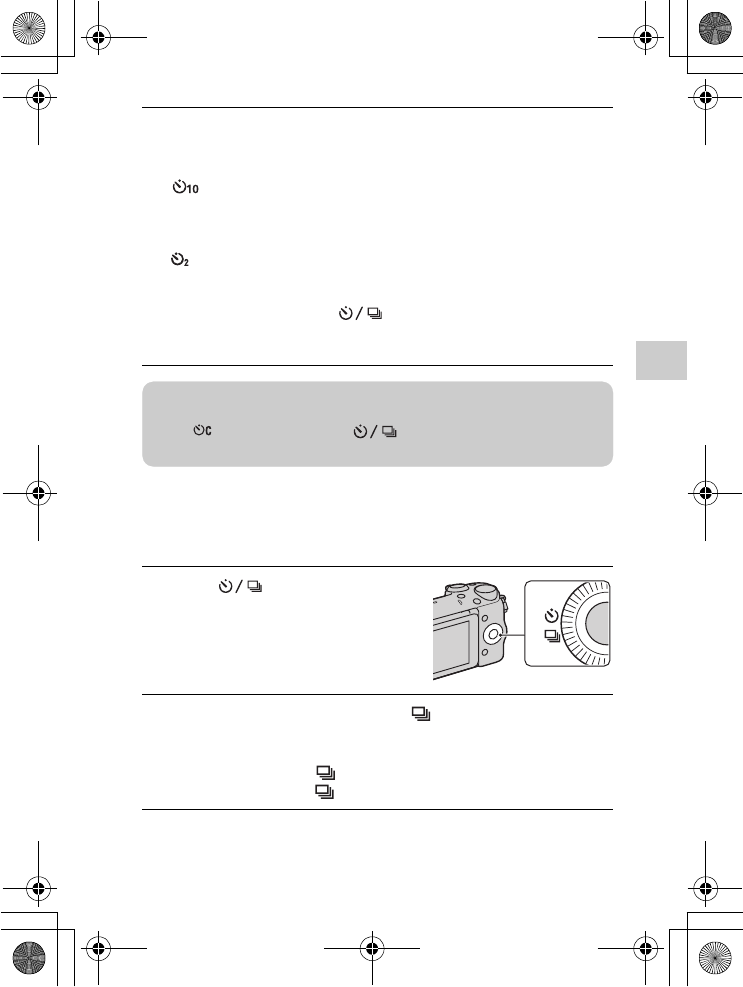
NEX-5R
4-437-511-11(1)
C:\01GB-NEX5RUC2\050REC.fm
master: Right
GB
45
Using the recording functions
Shooting still images continuously
The camera records images continuously while you are pressing and holding
down the shutter button or while you are touching the screen.
3Press OPTION, and then turn the control wheel to select
the desired mode and press the center.
Or, touch OPTION t desired mode on the screen.
(Self-timer: 10 Sec): Sets the 10-second delay self-timer. Use this
when you want to include yourself in the picture.
When you press the shutter button, the self-timer lamp flashes and beeps
until the shutter operates.
(Self-timer: 2 Sec): Sets the 2-second delay self-timer. You can
prevent blur caused by camera-shake that occurs when the shutter button
is pressed.
• To cancel the timer, press (Drive Mode) again.
• When using the touch shutter, a beep sounds if the subject that you
touch on the screen is in focus, then the countdown begins.
1Press (Drive Mode) on
the control wheel.
2Turn the control wheel to select (Cont. Shooting), and
press the center.
Or, slide your finger across the screen upward or
downward to move (Cont. Shooting) to the center of the
screen, then touch (Cont. Shooting).
zShooting continuously using the self-timer
Select (Self-timer(Cont)) from (Drive Mode). The camera starts
continuous recording after 10 seconds.
010COV.book Page 45 Monday, July 30, 2012 4:55 PM
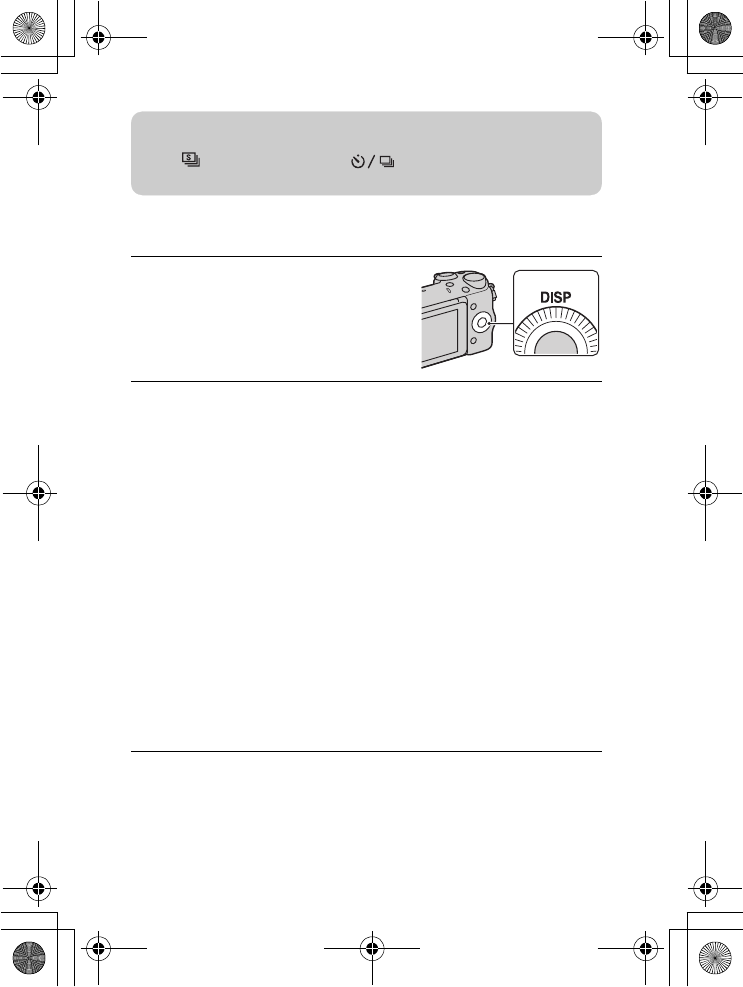
NEX-5R
4-437-511-11(1)
C:\01GB-NEX5RUC2\050REC.fm
master: Left
GB
46
Changing the screen display (DISP)
1Press DISP (Display
Contents) on the control
wheel.
2Press DISP repeatedly to select the desired mode.
During shooting
Graphic Display: Shows basic shooting information. Graphically
shows the shutter speed and aperture value, except for when [Shoot
Mode] is set to [Sweep Panorama].
Display All Info.: Shows recording information.
Big Font Size Disp.: Shows only major items in a larger size.
No Disp. Info.: Does not show recording information.
Level: Displays an indicator guide showing the angle of inclination of
the camera to the front, back, left or right side.
Histogram: Displays the luminance distribution graphically.
For viewfinder: Shows only shooting information on the screen (no
image). Select this mode when you shoot using a viewfinder (sold
separately).
During playback
Display Info.: Shows recording information.
Histogram: Displays the luminance distribution graphically, in addition
to recording information.
No Disp. Info.: Does not show recording information.
zShooting continuously at a higher speed
Select (Spd Priority Cont.) from (Drive Mode) to shoot
continuously at higher speed (max. 10 images per second).
010COV.book Page 46 Monday, July 30, 2012 4:55 PM
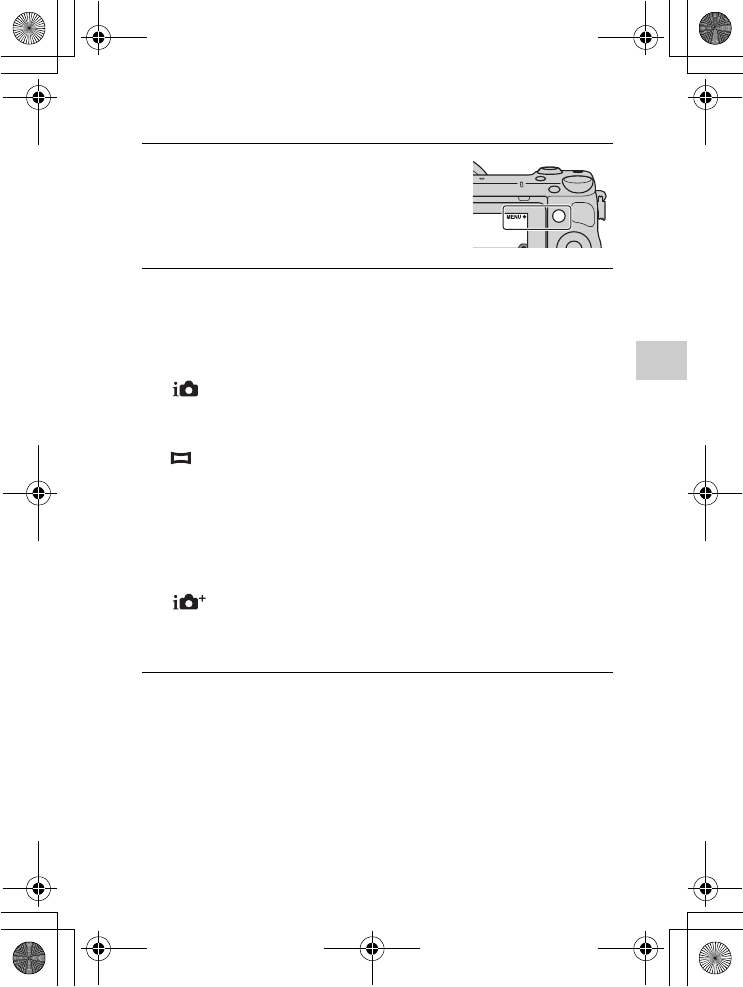
NEX-5R
4-437-511-11(1)
C:\01GB-NEX5RUC2\050REC.fm
master: Right
GB
47
Using the recording functions
Shooting with various shooting modes
1Select MENU t [Shoot
Mode].
2Turn the control wheel to select the desired mode, and
press the center.
Or, slide your finger across the screen upward or
downward to move the desired mode to the center of the
screen, then touch the desired mode.
(Intelligent Auto): The camera evaluates the subject and makes
the proper settings.
SCN (Scene Selection): Shoots with preset settings according to the
subject or condition.
(Sweep Panorama): Shoots with panoramic size.
M (Manual Exposure): Adjusts the aperture and shutter speed.
S (Shutter Priority): Adjusts the shutter speed to express the movement
of the subject.
A (Aperture Priority): Adjusts the range in focus, or defocuses the
background.
P (Program Auto): Automatic shooting that allows you to customize
settings, except for the exposure (shutter speed and aperture).
(Superior Auto): Shoots images with a wider range of shooting
functions than those of Intelligent Auto shooting. Recognizes and
evaluates the shooting conditions automatically, performs Auto HDR, and
chooses the best image.
010COV.book Page 47 Monday, July 30, 2012 4:55 PM

NEX-5R
4-437-511-11(1)
C:\01GB-NEX5RUC2\050REC.fm
master: Left
GB
48
x
Scene Selection
1Select SCN (Scene Selection) (page 47).
2Turn the control wheel to select the desired mode, and
press the center.
Or, slide your finger across the screen upward or
downward to move the desired mode to the center of the
screen, then touch the desired mode.
• You can select another Scene Selection mode by turning the control
dial.
(Portrait): Blurs away backgrounds and sharpens the subject.
Accentuate skin tones softly.
(Landscape): Shoots the entire range of scenery in sharp focus with
vivid colors.
(Macro): Shoots close-ups of the subjects such as flowers, insects,
food, or small items.
(Sports Action): Shoots a moving subject at a fast shutter speed so
that the subject looks as if it is standing still. The camera shoots images
continuously while the shutter button is pressed. When using the touch
shutter, the camera shoots images continuously while you are touching
the screen.
(Sunset): Shoots the red of the sunset beautifully.
(Night Portrait): Shoots portraits in night scenes. Raise the flash to
use this mode.
(Night Scene)*: Shoots night scenes without losing the dark
atmosphere.
(Hand-held Twilight): Shoots night scenes with less noise and
blur without using a tripod. A burst of shots are taken, and image
processing is applied to reduce subject blur, camera-shake, and noise.
(Anti Motion Blur): Allows you to shoot indoor shots without
using the flash and reduces subject blur. The camera shoots burst images
and combines them to create the image, reducing subject blur and noise.
* You cannot record images when using touch shutter.
010COV.book Page 48 Monday, July 30, 2012 4:55 PM
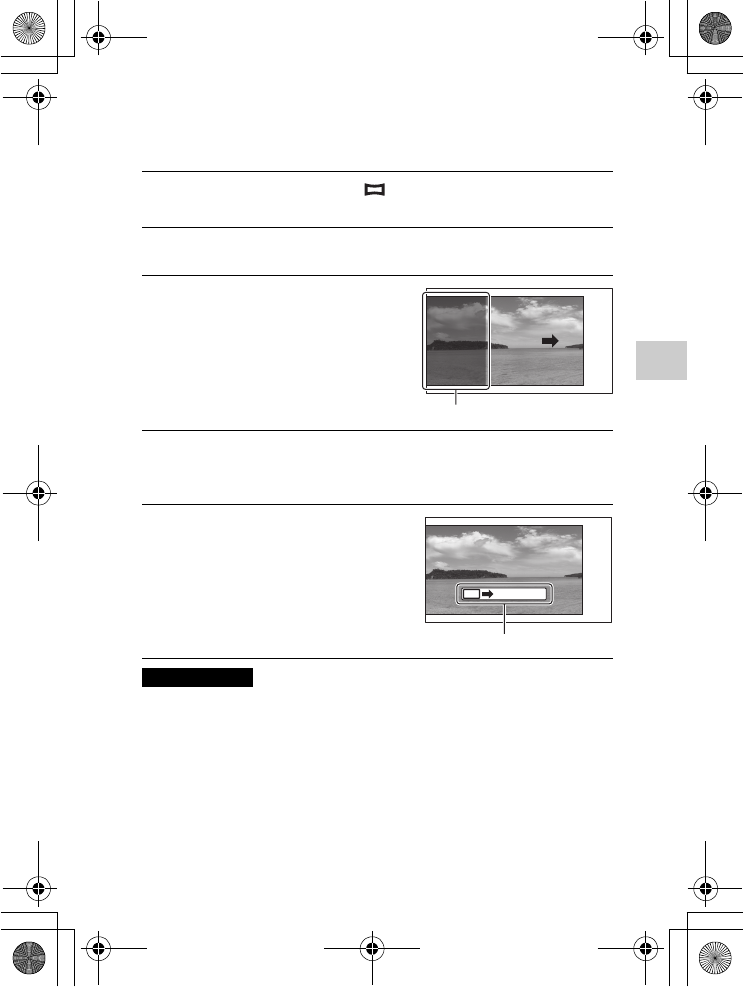
NEX-5R
4-437-511-11(1)
C:\01GB-NEX5RUC2\050REC.fm
master: Right
GB
49
Using the recording functions
x
Sweep Panorama
While you pan the camera, the camera shoots several images and composes
them into one panoramic image.
• The camera shoots continuously during [Sweep Panorama] recording, and the
shutter continues to click until shooting is finished.
• You cannot record images when using touch shutter.
1Set the shooting mode to (Sweep Panorama)
(page 47).
2Select the shooting direction by turning the control dial.
3Point the camera at the
subject for which you want to
set the brightness and focus,
and then press the shutter
button halfway down.
This part will not be taken.
4Keep the shutter button pressed halfway down and point
the camera at the edge of the subject, and then press the
shutter button fully down.
5Pan the camera to the end,
following the guidance on the
LCD screen.
Guidance bar
Notes
010COV.book Page 49 Monday, July 30, 2012 4:55 PM

NEX-5R
4-437-511-11(1)
C:\01GB-NEX5RUC2\050REC.fm
master: Left
GB
50
x
Shutter Priority
You can express the movement of a moving subject in various ways by
adjusting the shutter speed, for example, at the instant of the movement with
high speed shutter, or as a trailing image with low speed shutter.
1Select S (Shutter Priority) (page 47).
2Turn the control dial to select the desired value.
Or, touch / on the screen to select the desired value.
zPlaying back scrolling panoramic images
You can scroll panoramic images from the beginning to the end by pressing the
center of the control wheel while panoramic images are being displayed. Press
the center of the control wheel again to pause. You can scroll/pause by touching
N/X on the screen.
This indicator shows the
displayed area of the
whole panoramic image.
• Panoramic images shot with other cameras may
not be displayed or scrolled correctly.
010COV.book Page 50 Monday, July 30, 2012 4:55 PM