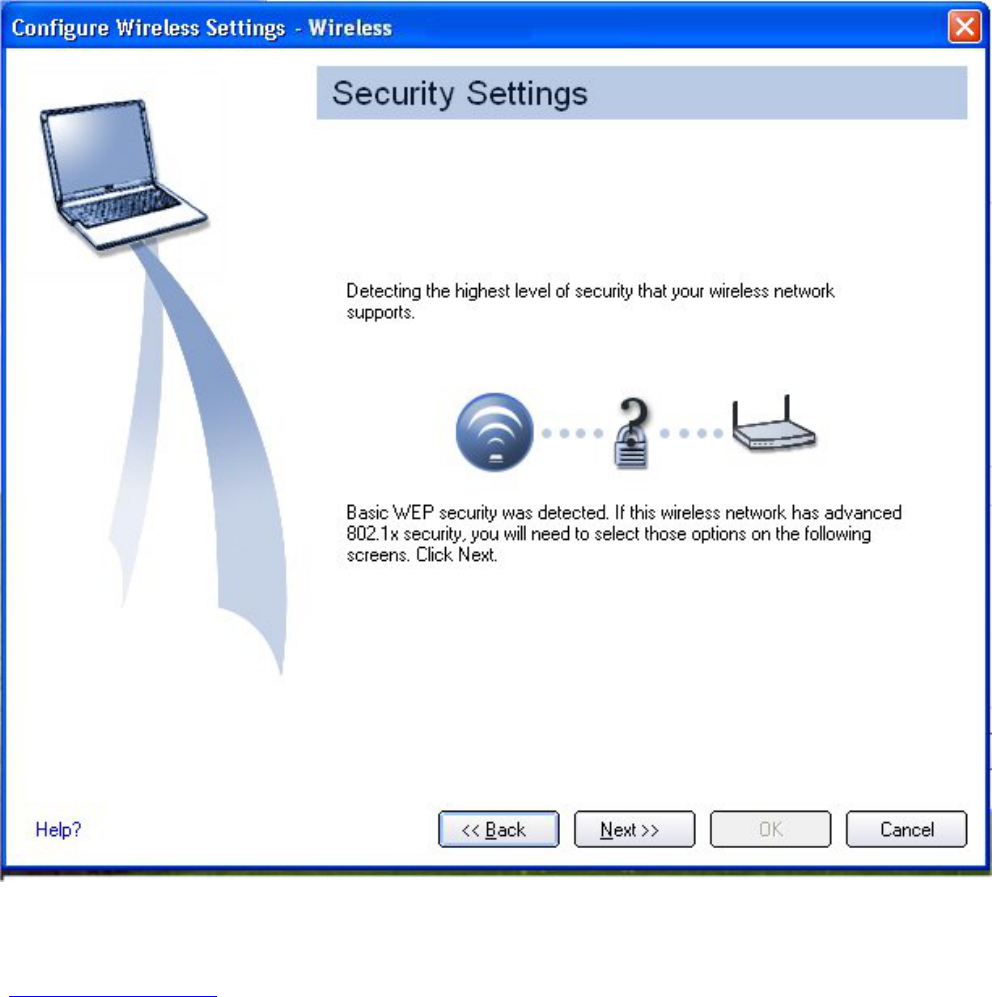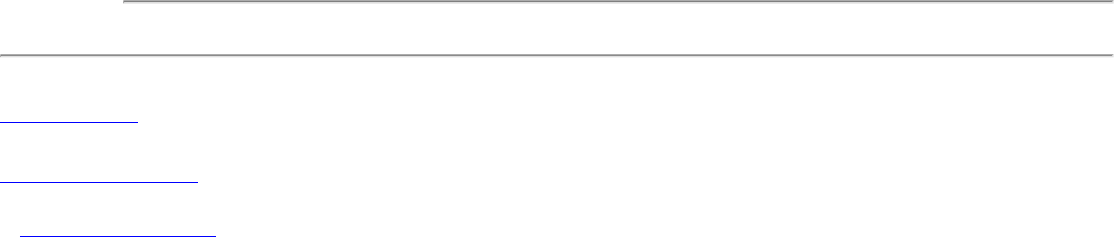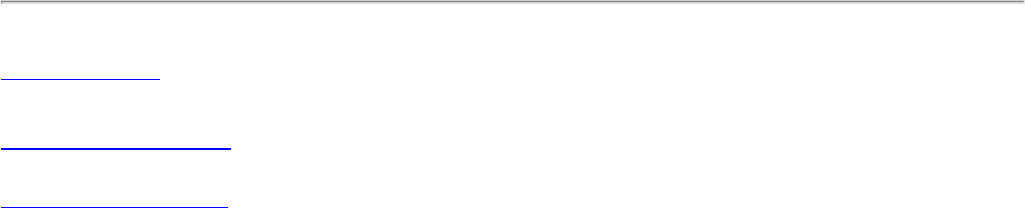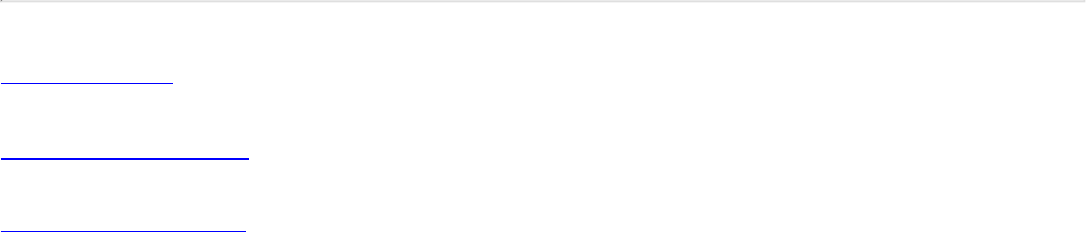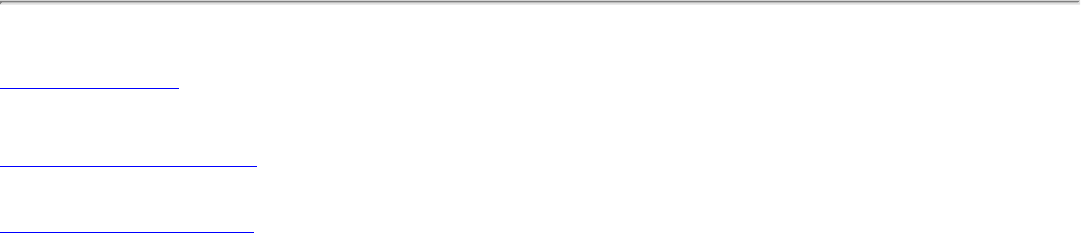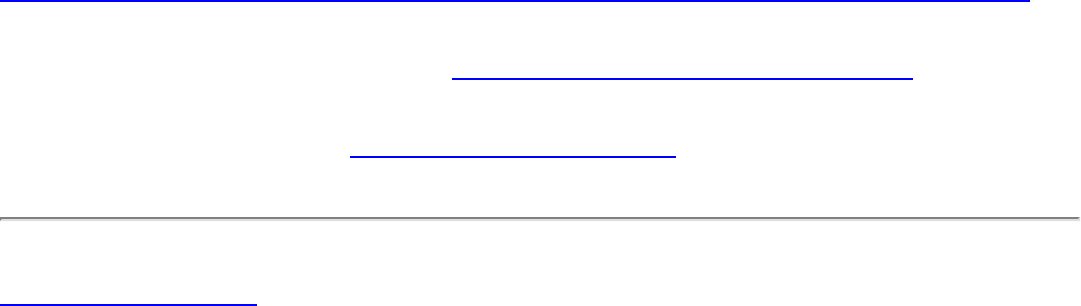Sony Group PCG6J1L Laptop with wireless radios User Manual Contents
Sony Corporation Laptop with wireless radios Contents
Contents
Smart WI Connection Utility
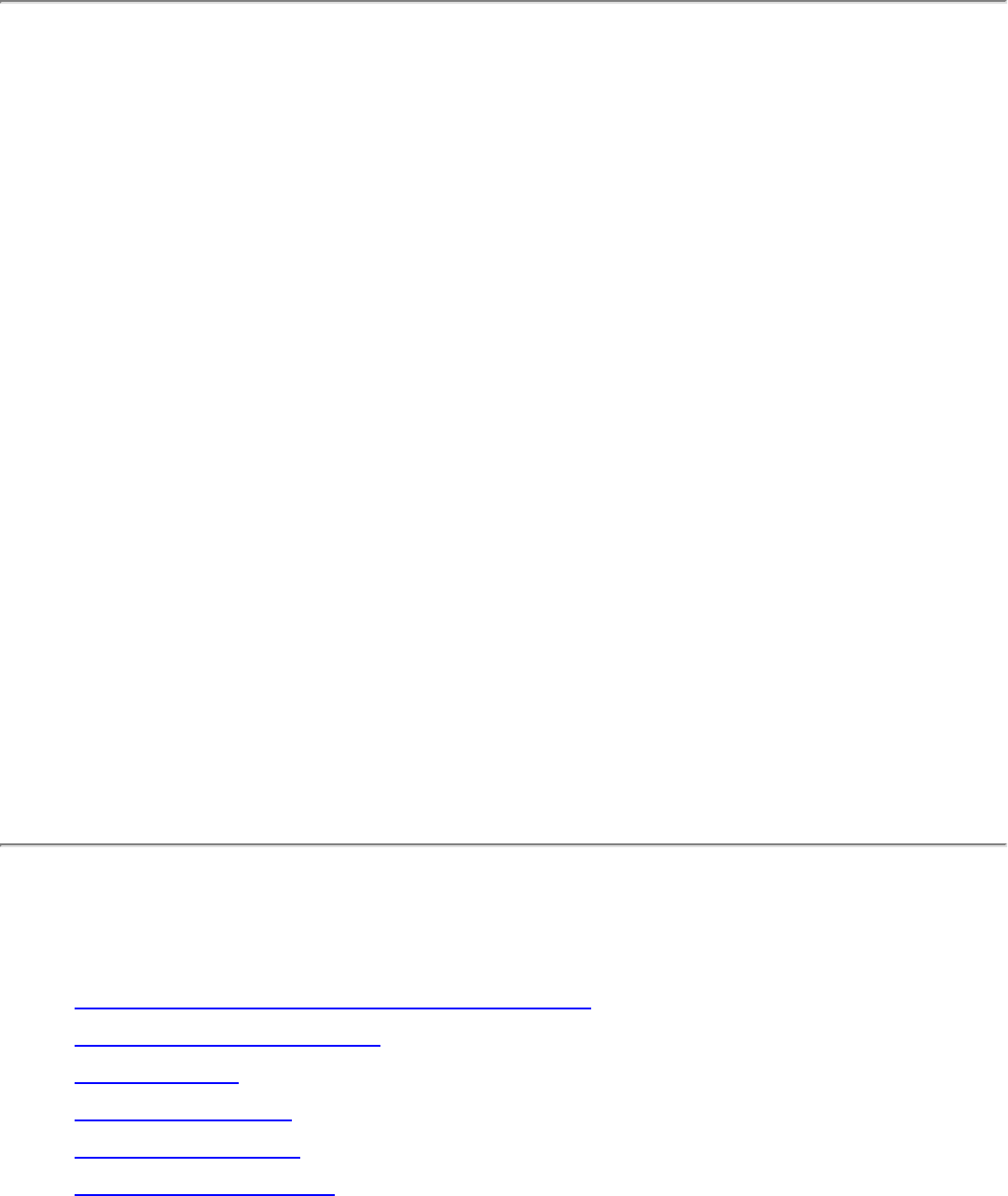
Intel(R) PRO/Wireless 3945ABG
Network Connection User Guide
With your wireless network card, you can access wireless networks,
share files or printers, or even share your Internet connection. All of
these features can be explored with a wireless network in your home
or office. This wireless local area network (WLAN) solution is designed
for both home and business use. Additional users and features can be
added as your networking needs grow and change.
Your Intel(R) PRO/Wireless 3945ABG Network Connection adapter is
compatible with 802.11a, 802.11b and 802.11g wireless standards.
Operating at 5 GHz or 2.4 GHz frequency at speeds of up to 54 Mbps
you can now connect your computer to existing high-speed networks
that use multiple access points within large or small environments.
Your wireless adapter maintains automatic data rate control according
to access point location to achieve the fastest possible connection. All
of your wireless network connections are easily managed by Intel(R)
PROSet/Wireless software. Profiles that are set up through the Intel
PROSet/Wireless software provide enhanced security measures with
802.1x network authentication.
NOTE: The software is compatible with the Intel(R)
PRO/Wireless 2915ABG Network Connection and the
Intel(R) PRO/Wireless 2200BG Network Connection.
Table of Contents
● Use Intel PROSet/Wireless Software
● Connect to a Network
● Use Profiles
● Set up Security
● Troubleshooting
● Administrator Tool
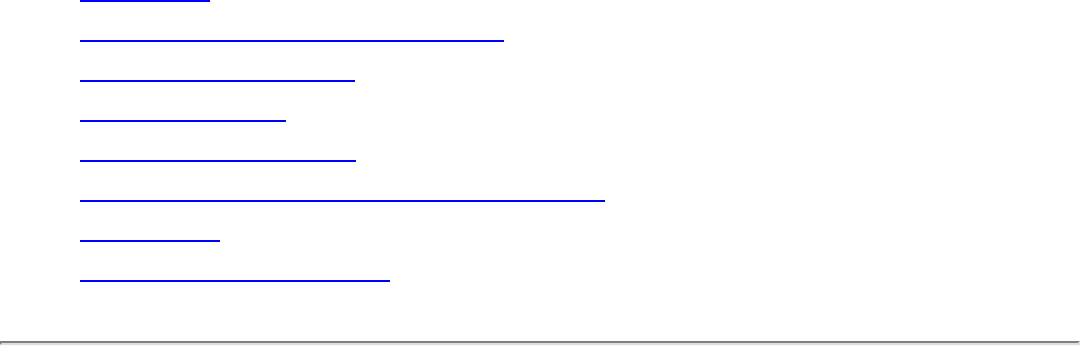
● Glossary
● Wireless Network Overview
● Security Overview
● Specifications
● Customer Support
● Safety and Regulatory Information
● Warranty
● Adapter Registration
Information in this document is subject to change without
notice.
© 2004–2005 Intel Corporation. All rights reserved. Intel
Corporation, 5200 N.E. Elam Young Parkway, Hillsboro, OR
97124-6497 USA
The copying or reproducing of any material in this document in any
manner whatsoever without the written permission of Intel Corporation
is strictly forbidden. Intel(R) is a trademark or registered trademark of
Intel Corporation or its subsidiaries in the United States and other
countries. Other trademarks and trade names may be used in this
document to refer to either the entities claiming the marks and names
or their products. Intel disclaims any proprietary interest in
trademarks and trade names other than its own. Microsoft and
Windows are registered trademarks of Microsoft Corporation.
*Other names and brands may be claimed as the property of others.
Intel Corporation assumes no responsibility for errors or omissions in
this document. Nor does Intel make any commitment to update the
information contained herein.
"Important Notice FOR ALL USERS OR DISTRIBUTORS!!!!
Intel wireless LAN adapters are engineered, manufactured, tested, and
quality checked to ensure that they meet all necessary local and
governmental regulatory agency requirements for the regions that
they are designated and/or marked to ship into. Since wireless LANs

are generally unlicensed devices that share spectrum with radars,
satellites, and other licensed and unlicensed devices, it is sometimes
necessary to dynamically detect, avoid, and limit usage to avoid
interference with these devices. In many instances Intel is required to
provide test data to prove regional and local compliance to regional
and governmental regulations before certification or approval to use
the product is granted. Intel's wireless LAN's EEPROM, firmware, and
software driver are designed to carefully control parameters that affect
radio operation and to ensure electromagnetic compliance (EMC).
These parameters include, without limitation, RF power, spectrum
usage, channel scanning, and human exposure.
For these reasons Intel cannot permit any manipulation by third
parties of the software provided in binary format with the wireless
WLAN adapters (e.g., the EEPROM and firmware). Furthermore, if you
use any patches, utilities, or code with the Intel wireless LAN adapters
that have been manipulated by an unauthorized party (i.e., patches,
utilities, or code (including open source code modifications) which
have not been validated by Intel), (i) you will be solely responsible for
ensuring the regulatory compliance of the products, (ii) Intel will bear
no liability, under any theory of liability for any issues associated with
the modified products, including without limitation, claims under the
warranty and/or issues arising from regulatory non-compliance, and
(iii) Intel will not provide or be required to assist in providing support
to any third parties for such modified products.
Note: Many regulatory agencies consider Wireless LAN adapters to be
"modules", and accordingly, condition system-level regulatory
approval upon receipt and review of test data documenting that the
antennas and system configuration do not cause the EMC and radio
operation to be non-compliant."
July 2005
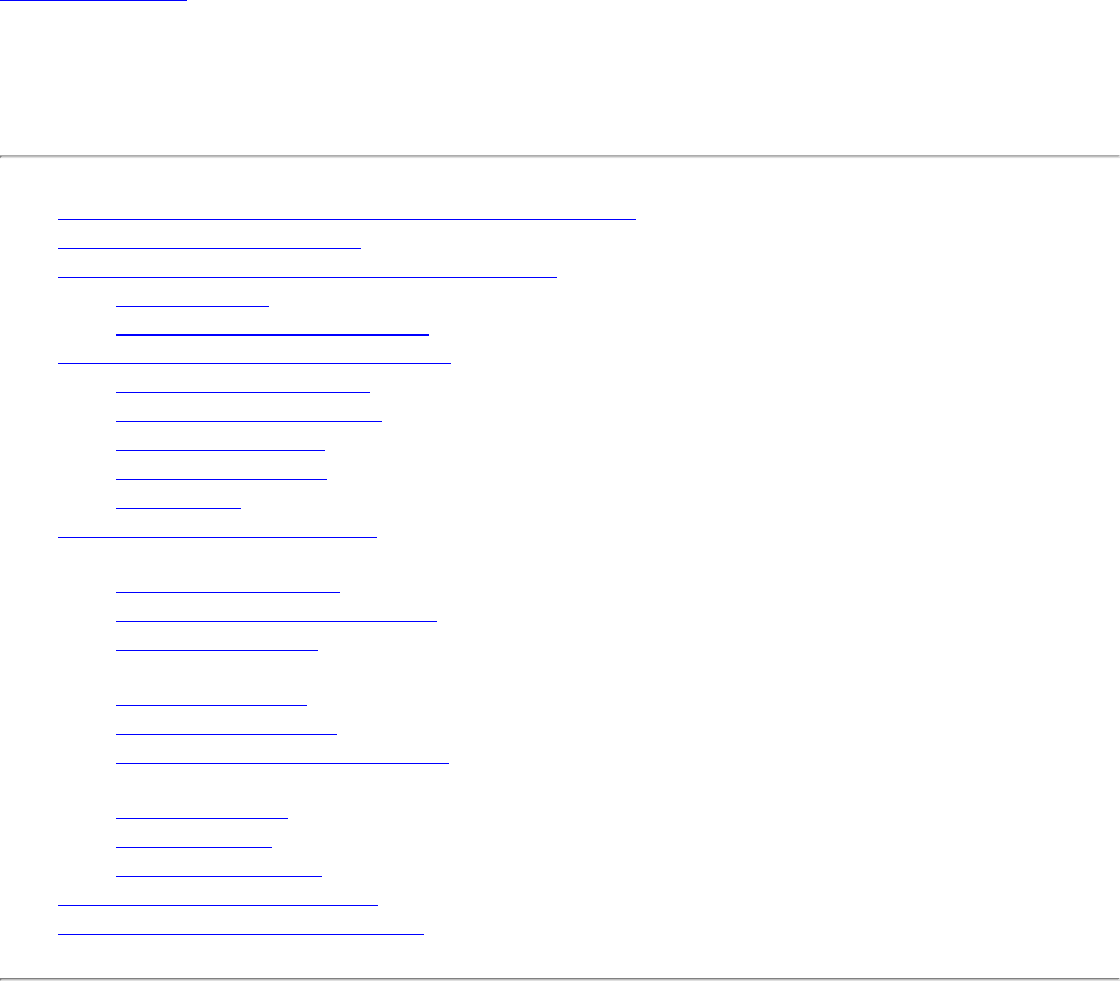
Back to Contents
Use Intel(R) PROSet/Wireless Software: Intel(R)
PRO/Wireless 3945ABG Network Connection User Guide
● Use Intel PROSet/Wireless as your Wireless Manager
● Start Intel PROSet/Wireless
● Start Intel PROSet/Wireless from the Taskbar
❍ Taskbar Icons
❍ Tool Tips and Desktop Alerts
● Intel PROSet/Wireless Main Window
❍ Wireless Networks List
❍ Connection Status Icons
❍ Network Properties
❍ Connection Details
❍ Profiles List
● Intel PROSet/Wireless Menus
● Tools Menu
❍ Application Settings
❍ Intel Wireless Troubleshooter
❍ Administrator Tool
● Advanced Menu
❍ Adapter Settings
❍ Advanced Statistics
❍ Use Windows to manage Wi-Fi
● Profiles Menu
❍ Manage Profiles
❍ Import/Export
❍ Manage Exclusions
● Enable and Disable the Radio
● Install and Uninstall the Software
Use Intel PROSet/Wireless as your Wireless Manager
Intel(R) PROSet/Wireless is used to setup, edit and manage network profiles to connect to a network.
It also includes advanced settings such as power management and channel selection for setting up ad-
hoc networks.
If you use Microsoft(R) Windows(R) XP Wireless Zero Configuration as your wireless manager, you
can disable it from the Microsoft Windows Wireless Network tab.
To disable Microsoft Windows XP Wireless Zero Configuration as your wireless manager:
1. Double-click the Intel PROSet/Wireless icon in the desktop task tray or click Start > Settings >
Control Panel.
2. Double-click Network Connections.
3. Right-click Wireless Network Connection.
4. Click Properties.
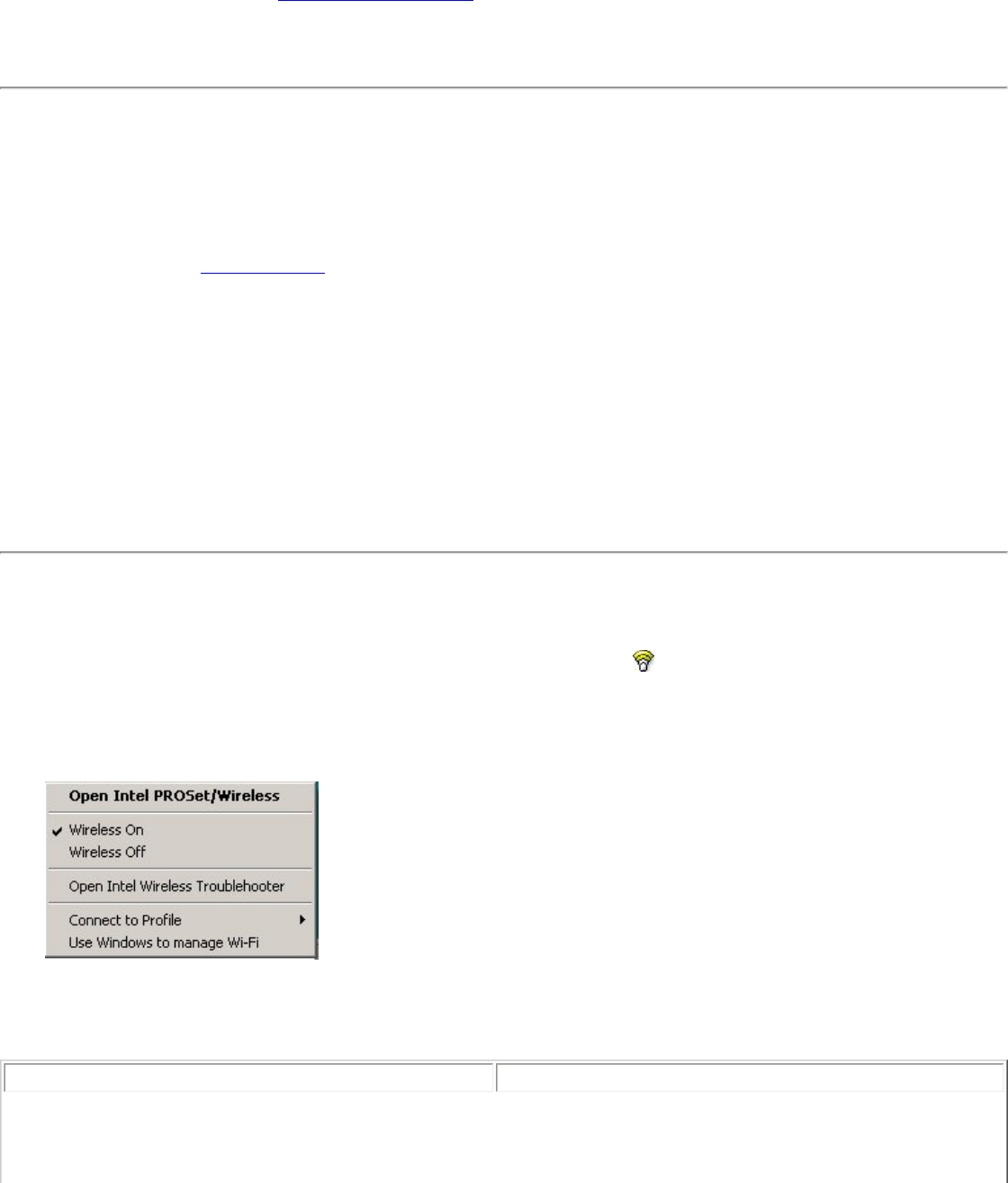
5. Click Wireless Networks.
6. Verify that the Use Windows to configure my wireless network settings is not selected. If
it is, clear it.
7. Click OK. This confirms that the Intel PROSet/Wireless utility is configured to manage your
network profiles.
NOTE: Check that the Application Settings option Notify when another application
uses the wireless adapter is selected. This option prompts you when Microsoft Windows
XP Wireless Zero Configuration starts to manage your network profiles.
Start Intel PROSet/Wireless
To start Intel PROSet/Wireless use one of the following methods:
● Click Start > Programs > Intel PROSet Wireless > Intel PROSet Wireless.
● Right-click the Taskbar icon located in the lower right corner of your Windows Desktop. Click
Open Intel PROSet/Wireless.
● Double-click the Taskbar icon to open Intel PROSet/Wireless.
Exit Intel PROSet/Wireless:
To close Intel PROSet/Wireless from the main window use one of the following:
● Select File > Exit from the main window.
● Click Close.
● Click the Close button (X) at the top right corner of the window.
Start Intel PROSet/Wireless from the Taskbar
To start Intel(R)PROSet/Wireless, double-click the Taskbar icon located in the lower right corner of
your Windows desktop or right-click the Taskbar icon and click Open Intel PROSet/Wireless.
Taskbar Menu Options
The Intel PROSet/Wireless icon displays on the Taskbar located in the lower right corner of your
Windows desktop. Right-click the status icon to display the menu options.
Menu Item Comments
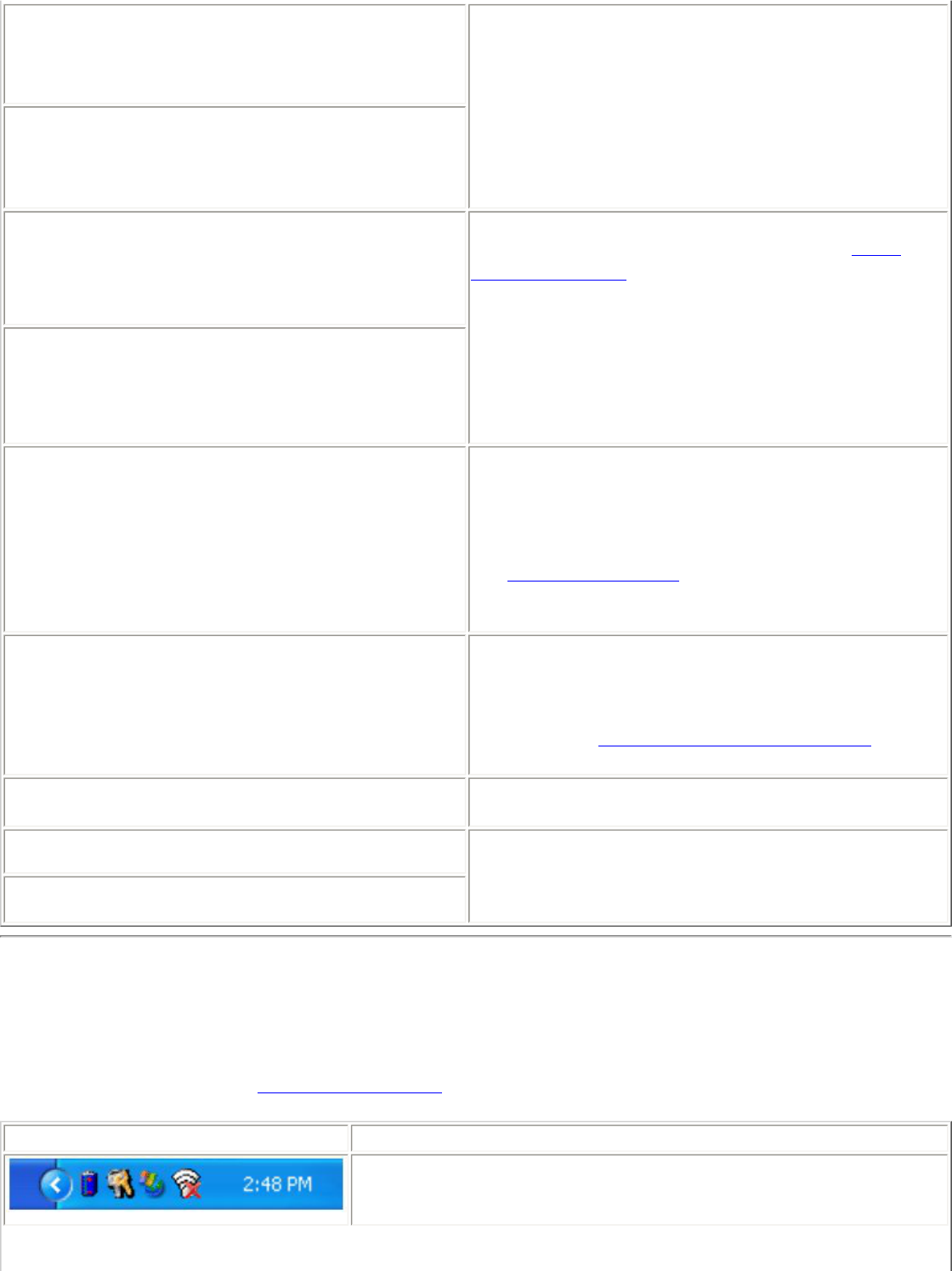
Open Intel PROSet/Wireless Click to start Intel PROSet/Wireless when Intel
PROSet/Wireless is your wireless manager. If you
select Use Windows to manage Wi-Fi from the
Taskbar menu, the menu option changes to Open
Wireless Zero Configuration and Microsoft
Windows XP Wireless Zero Configuration Service is
used as your wireless manager. When you use
Microsoft Windows, you cannot use your Intel
profiles.
Open Wireless Zero Configuration
Wireless On If you have Intel PROSet/Wireless installed, the
current state of the radio displays in the Intel
PROSet/Wireless main window and on the
Taskbar. Select Wireless On to turn the radio on.
Select Wireless Off to turn the radio off.
If your computer has an external switch installed,
use it to switch the radio on or off. Refer to your
computer manufacturer's documentation for more
information about this switch.
Wireless Off
802.11a Radio Off This option is available only for wireless adapters
that support 802.11a, 802.11b, and 802.11g.
Select to turn off the 802.11a radio.
NOTE: This setting is unavailable unless it is set in
the Administrator Tool or if your adapter is an
Intel(R) PRO/Wireless 2200BG Network
Connection.
Open Intel Wireless Troubleshooter Opens an application that can assist you to resolve
wireless network connection issues. When a
connection issue is detected, a desktop alert
appears at the bottom right corner of your
desktop. See Intel Wireless Troubleshooter for
more information.
Connect to Profile Displays the current profiles in the Profile list.
Used also to connect to a profile.
Use Windows to manage Wi-Fi Toggles between the Intel PROSet/Wireless and
Microsoft Windows XP Wireless Zero Configuration
Service. When you use Microsoft Windows, you
cannot use your Intel profiles.
Use Intel PROSet/Wireless to manage Wi-Fi
Taskbar Icons
The Taskbar icon provides visual indication of the current wireless connection state. The connection
status icon is located on the lower right corner of your Windows desktop. The Taskbar can be set to
visible or not visible on the Application Settings Tools menu.
Icon Description
Wireless Off: The wireless adapter is off. The wireless device
does not transmit or receive while it is off. Click Wireless On
to enable the adapter. The icon is white and static.
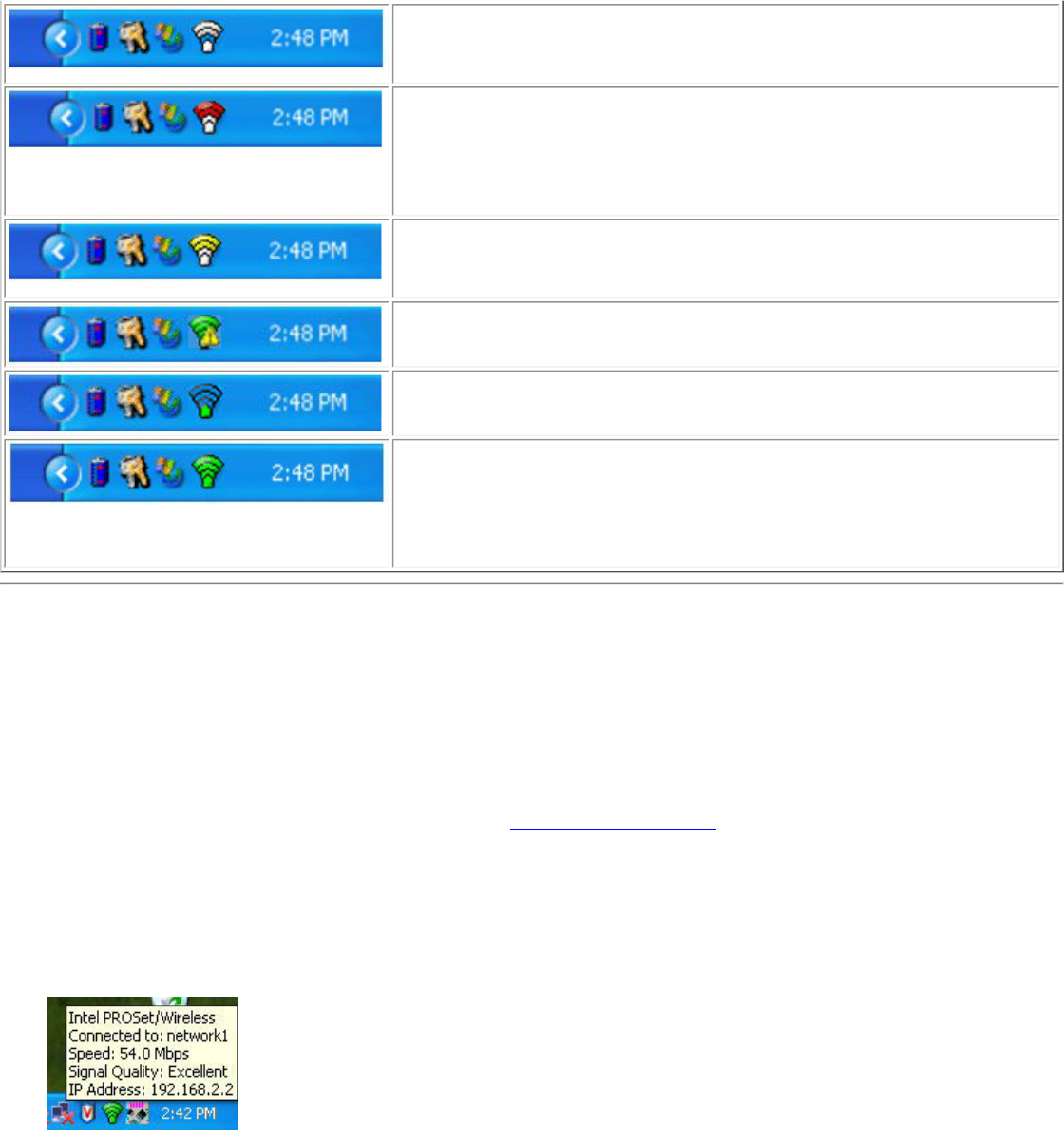
Searching for wireless networks: The wireless adapter
searches for any available wireless networks. The icon is white
with animation.
No wireless networks found: There are no available
wireless networks found. Intel PROSet/Wireless periodically
scans for available networks. If you want to force a scan,
double-click the icon to launch Intel PROSet/Wireless and click
Refresh. The icon is red.
Wireless network found: An available wireless network is
found. Double-click the icon to display the Wireless Networks
list. Select the network. Click Connect. The icon is yellow.
Authentication failed. Unable to authenticate with wireless
network. The icon is green with a yellow warning triangle.
Connecting to a wireless network. Flashes while an IP
address is being obtained or an error occurs.
Connected to a wireless network: Connected to a wireless
network. A Tool Tip displays network name, speed, signal
quality and IP address. The icon is green with waves that
reflect signal quality. The more waves, the better the signal
quality.
Tool Tips and Desktop Alerts
The Tool Tips and Desktop Alerts provide feedback and interaction. To display Tool Tips, move your
mouse pointer over the icon. Desktop alerts are displayed when your wireless network changes state.
For example, if you are out of range of any wireless networks, a desktop alert is displayed when you
come into range.
Select Show Information Notifications in the Application Settings to enable desktop alerts.
Tool Tips
Tool tips display when the mouse pointer rolls over the icon. The tool tips display text for each of the
connection states.
Desktop Alerts
When user action is required, a desktop alert displays. If you click the alert, then an appropriate
action is taken. For example when wireless networks are found, the following alert displays:
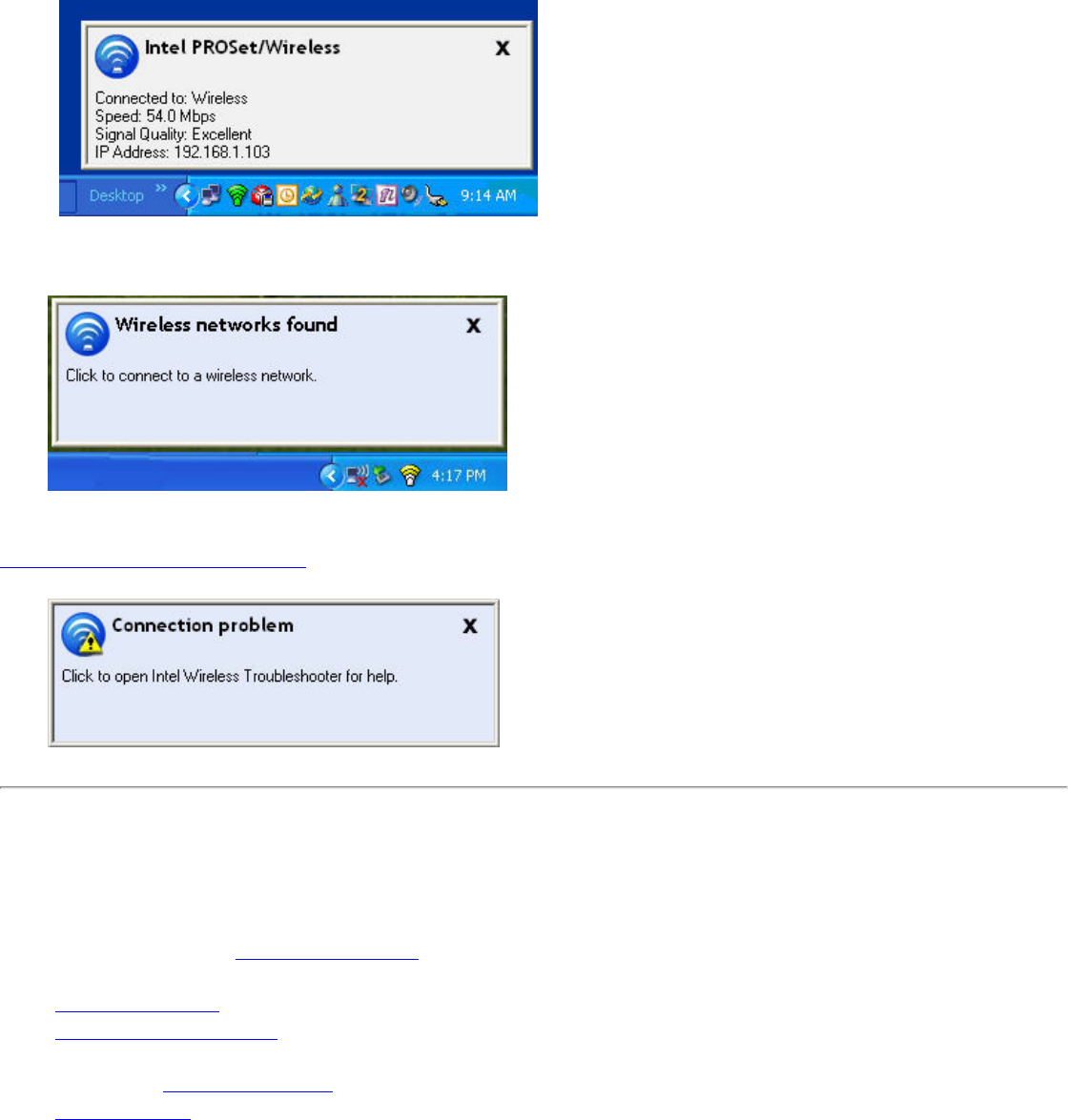
Tool Tip:
Intel PROSet/Wireless
Connected to a wireless network
Wireless Network Name: Wireless
Speed: 54.0 Mbps
Signal Quality: Excellent
IP Address: 192.168.1.103
Wireless networks found
Action: Click the desktop alert to connect to the available network.
Desktop alerts are also used to indicate if there is a connection problem. Click the alert to open the
Intel Wireless Troubleshooter.
Intel PROSet/Wireless Main Window
The Intel PROSet/Wireless Main Window allows you to:
● View the current connection status (signal quality, speed and current network name).
● Scan for available wireless networks.
● Manage profiles.
● Auto-connect profiles to available networks in a specific order defined in the Profile list.
● Connect to Infrastructure and Device to Device (ad hoc) networks.
● Configure adapter settings.
● Troubleshoot wireless connection problems.
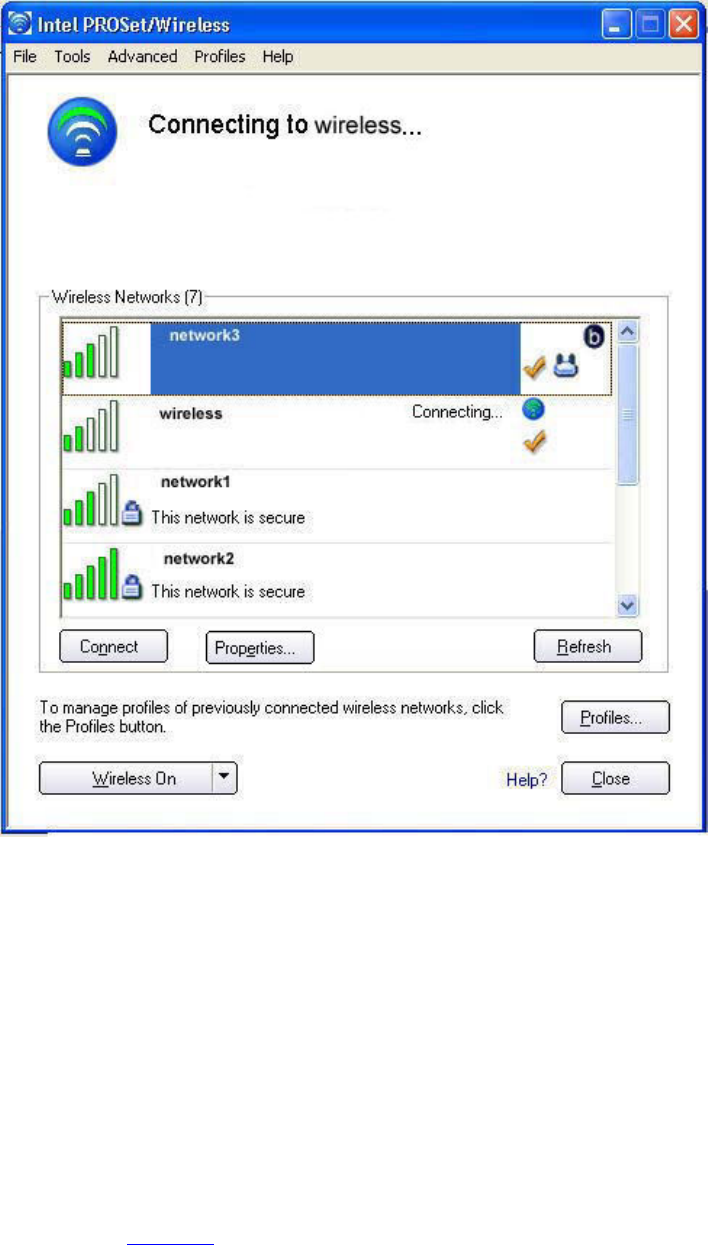
Use the Intel PROSet/Wireless to:
● View the current connection status (signal quality, speed and current network name).
● Scan for available wireless networks.
● Manage profiles.
● Auto-connect profiles to available networks in a specific order defined in the Profiles list.
● Connect to infrastructure and ad hoc networks.
● Configure adapter power settings.
Connection Status Icons
The Intel PROSet/Wireless main window displays connection status icons which indicate the current
connection status of your wireless adapter. The Taskbar icon also indicates the current connection
status. Refer to Taskbar Icons for more information.
Main Window Connection Status Description
The icons are used to designate connection status. The icons are used to designate connection status.
The icons are used to designate the connection status.
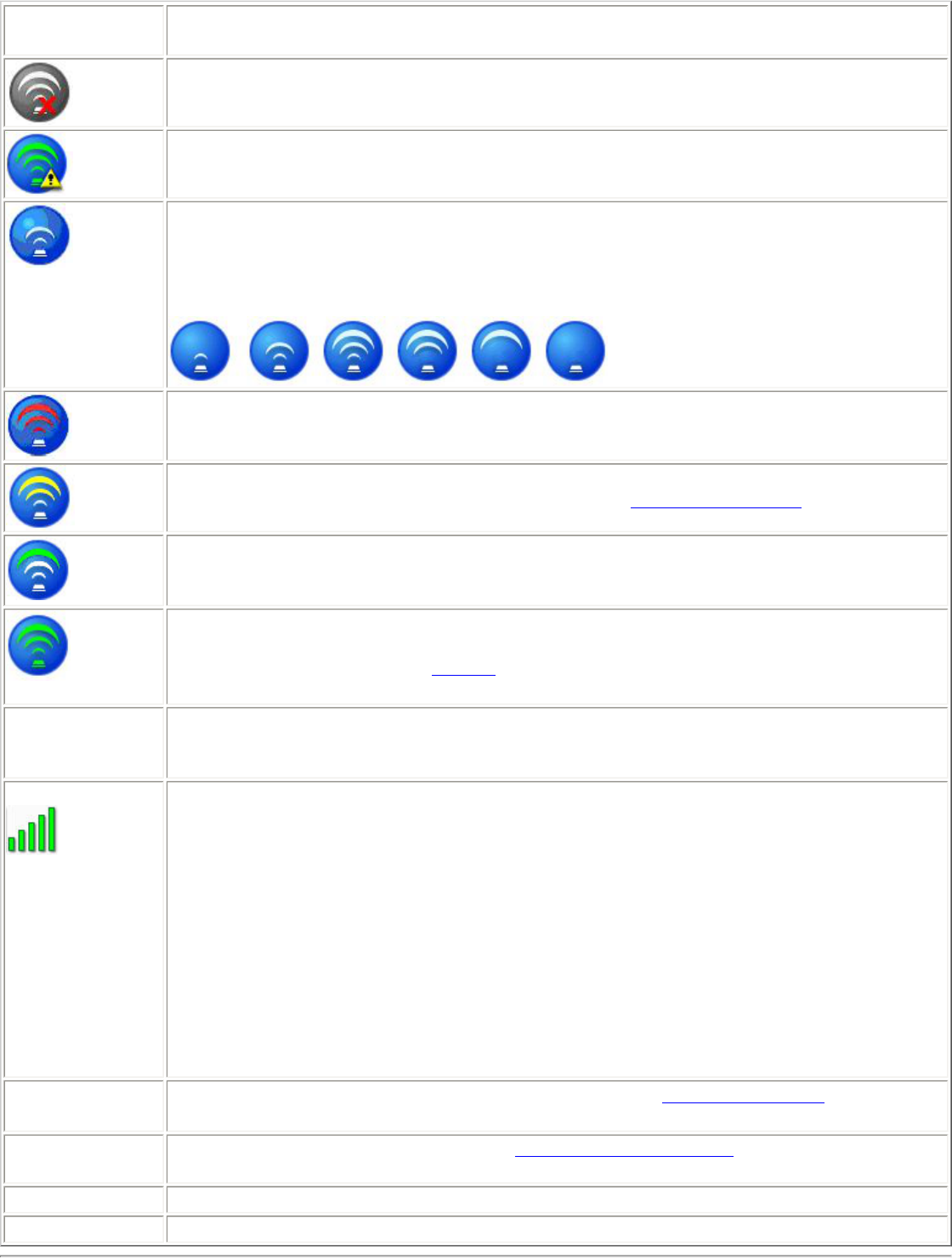
Icon Description
Wireless Off: The radio is not associated to a network. Click the Wireless On
button to enable the radio.
The authentication process to connect to the network has not been started.
Searching for wireless networks: The wireless adapter is scanning for any
available wireless networks.
Animated Icons:
No wireless networks found: The adapter does not find any wireless networks.
Wireless network found: An available wireless network is found. You can choose
to connect to available networks displayed in the Wireless Networks list.
Connecting to a wireless network. You are connecting to a wireless network.
The crescent shaped curves switch between green and white until an IP Address is
obtained or a connection error occurs.
Connected to a wireless network: You are connected to a wireless network.
The network name, speed, signal quality, and IP address display the current
connection status. Click the Details button to display details of the current network
connection.
Network Name Network Name (SSID): This is the name of the network that the adapter is
connected to. The Network Name SSID must be the same as the SSID of the
access point.
Signal Quality The signal quality icon bars indicate the quality of the transmit and receive signals
between your wireless adapter and the nearest access point or computer in Device
to Device (ad hoc) mode. The number of vertical green bars indicates the strength
of the transmit and receive signals.
The signal quality ranges from excellent to out of range. The following factors
affect signal quality:
● Signal quality decreases with distance and is affected by metal and concrete
barriers.
● Metal objects can reflect signals and cause interference.
● Other electrical devices can cause interference.
Properties Provides adapter connection status information. See Properties Button for
information.
Wireless On
(Off) Switch the radio off and on. Refer to Turn Wireless On or Off for more information.
Help? Provides help information for this page.
Close Closes the Intel PROSet/Wireless main window.

Wireless Networks
The Wireless Networks list displays a list of wireless networks within range of the adapter.
Name Description
The signal strength of the wireless network access point or computer
(Device to Device [ad hoc] mode). The signal strength icon bars
indicate that the wireless network or computer is available for
connection but is still not is associated with an access point or
computer (Device to Device [ad hoc] mode).
Network Name Network Name (SSID): The name of the network that the adapter
is connected to. The Network Name SSID must be the same as the
SSID of the access point.
Status Notification that the adapter is connecting to the wireless network.
Once connected, the status is changed to Connected.
Profiles: Identifies a network in the Wireless Networks list that is
connected and has a profile in the profiles list.
The wireless network uses Network (infrastructure) mode.
The wireless network uses Device to Device (ad hoc) mode.
The wireless network uses Security encryption.
The band frequency being used by the wireless network (802.11a,
802.11b, 802.11g).
The wireless network is on the exclusion list. Connection to a network
or an access point that is on this list is not automatic.
Connect (Disconnect) Click to connect to a wireless network. Once connected, the button
changes to Disconnect.
Properties Provides detailed information about the connected network and its
access points. See Network Properties for information.
Refresh Refreshes the list of available networks. If any new networks are
available within the adapter range, the list is updated to show the
new network name.
Wireless On (Wireless Off) Switch the radio off and on. Refer to Wireless Off (On) for more
information.
Close Closes the Intel PROSet/Wireless main window.
Help? Provides help information for this page.
Network Properties
Click the Properties button on the Intel PROSet/Wireless main window to display the security
settings for the wireless adapter. You can also add profiles to be excluded from automatic connection.
If network exclusion is enabled (see Application Settings) then the Network Properties also indicates
if the network is excluded from automatic connection.
Network Properties details
Name Description
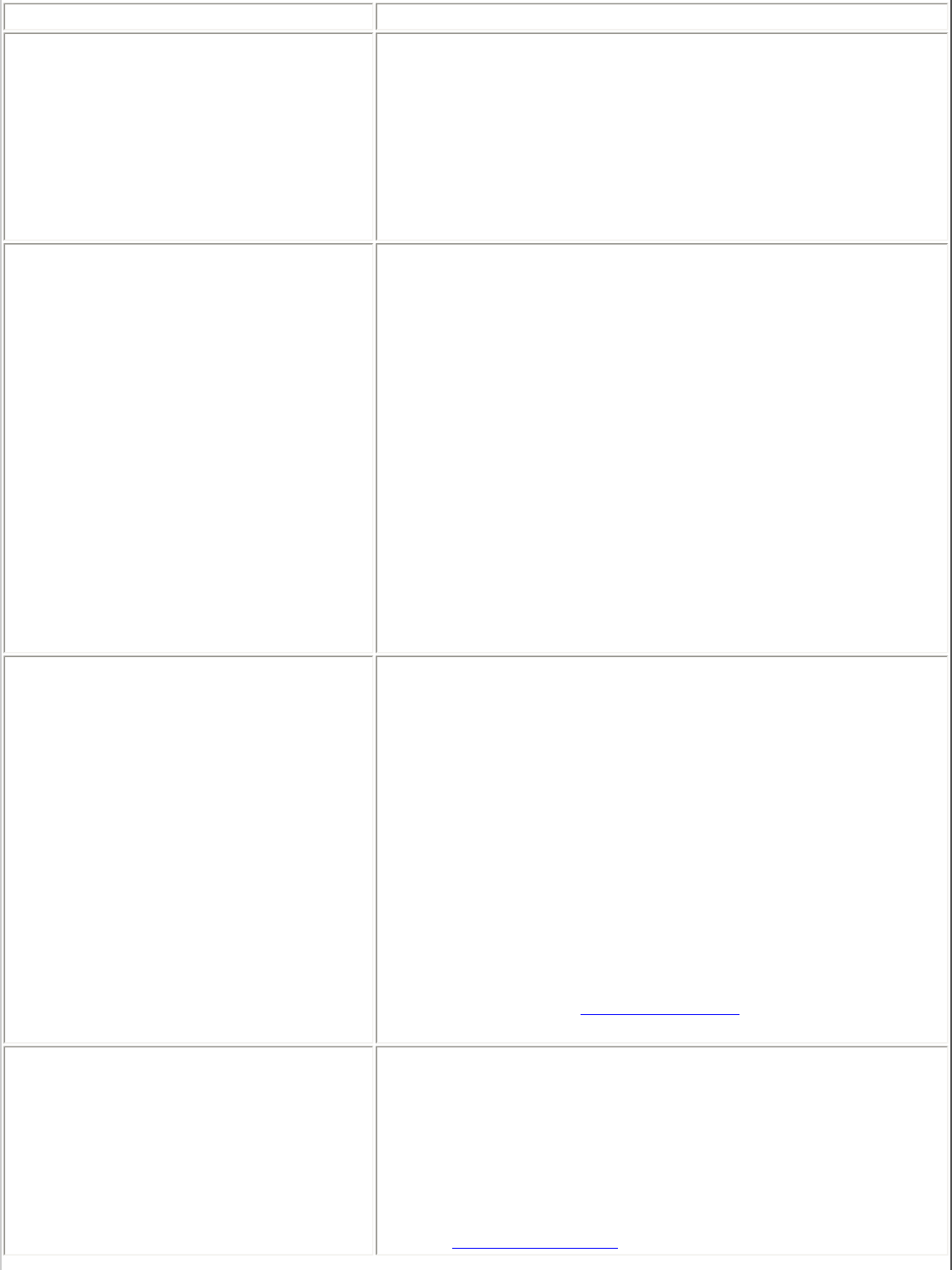
Network Name Displays the wireless network name.
Band Current band and frequency being used. Displays Out of
Range if no band and frequency is displayed.
The following bands are listed:
● 802.11a
● 802.11b
● 802.11g
Operation Mode Displays the current operating mode:
● Network (Infrastructure)
A wireless network centered around an access
point. In this environment, the access point not
only provides communication with the wired
network, but also mediates wireless network
traffic in the immediate neighborhood.
● Device to Device (ad hoc)
A communication configuration in which every
computer has the same capabilities, and any
computer can initiate a communication session.
Also known as a peer-to-peer network or a
computer-to-computer network.
Authentication Level Displays the current authentication security mode for the
profile being used.
The following network authentication levels are listed:
● None: No encryption used.
● Open
● Shared
● WPA-Enterprise
● WPA2-Enterprise
● WPA-Personal
● WPA2-Personal
● Unknown
Displays the 802.11 authentication used by the currently
used profile. Refer to Security Settings for more
information.
Data Encryption The following Data Encryption settings are listed:
● None
● WEP
● TKIP
● CKIP
● AES-CCMP
Refer to Security Settings for more information.
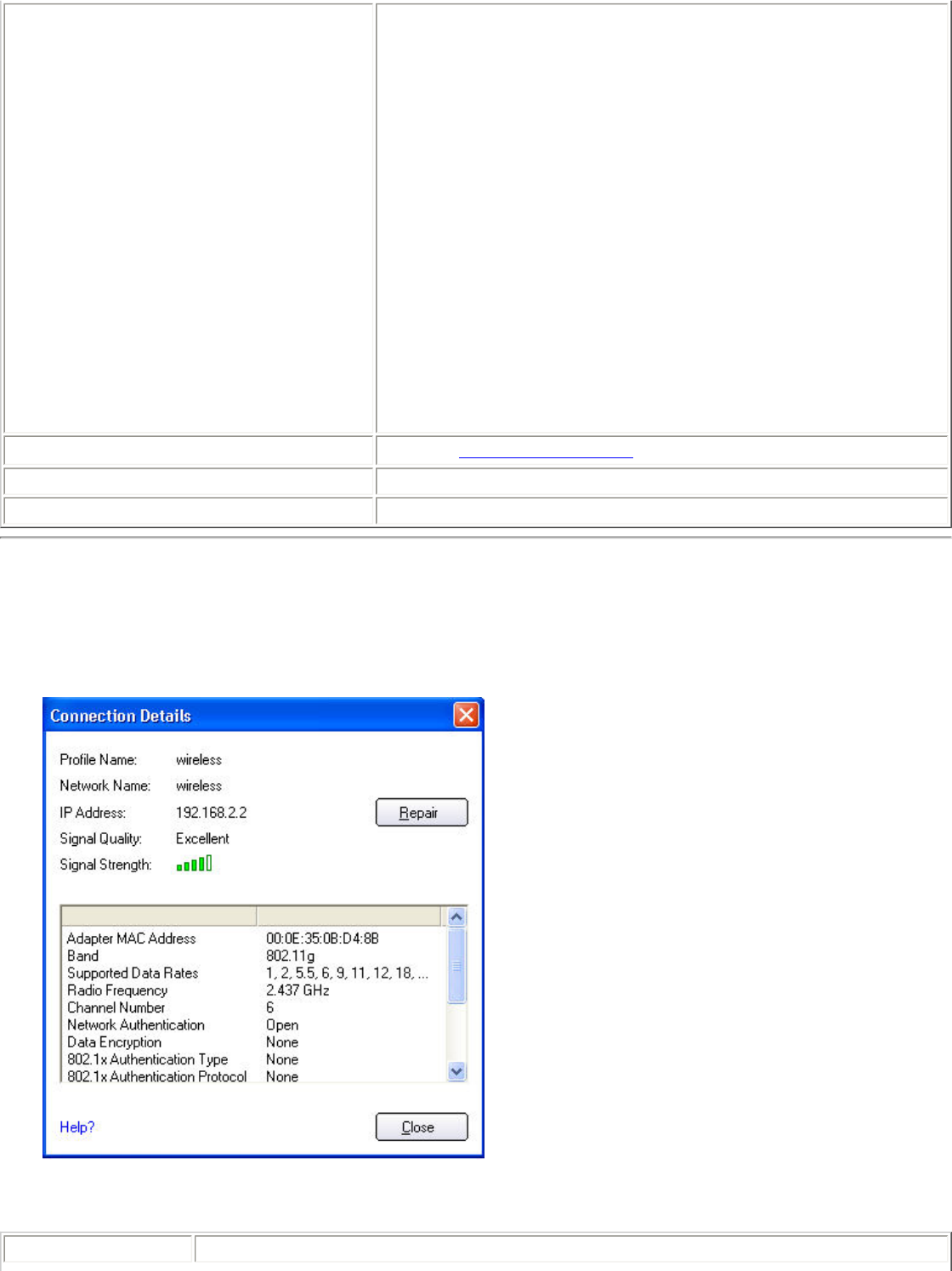
Access Points in this Network (0-
50) ● Signal Strength: The Signal strength icon bars
indicate the strength of the transmit and receive
signals in percent values between your wireless
adapter and the nearest access point.
Indicates how well the wireless adapter
communicates with an access point or another
wireless computer in Device to Device (ad hoc)
mode. Signal Quality ranges from Excellent to
Out of Range.
● Displays 802.11a, 802.11b, or 802.11g. This icon
indicates the band being used.
● Channel: Displays the current transmit and receive
channel being used for a particular wireless network.
● BSSID (Infrastructure operating mode): Displays
the twelve digit MAC address of the access points of
the selected network.
Manage Exclusions Refer to Manage Exclusions for more information.
Close Closes the Network Properties.
Help? Provides help information for this page.
Connection Details
When you are connected to a network, you can click the Details button on the Intel PROSet/Wireless
main window to display the Connection Details.
Connection Details description
Name Description
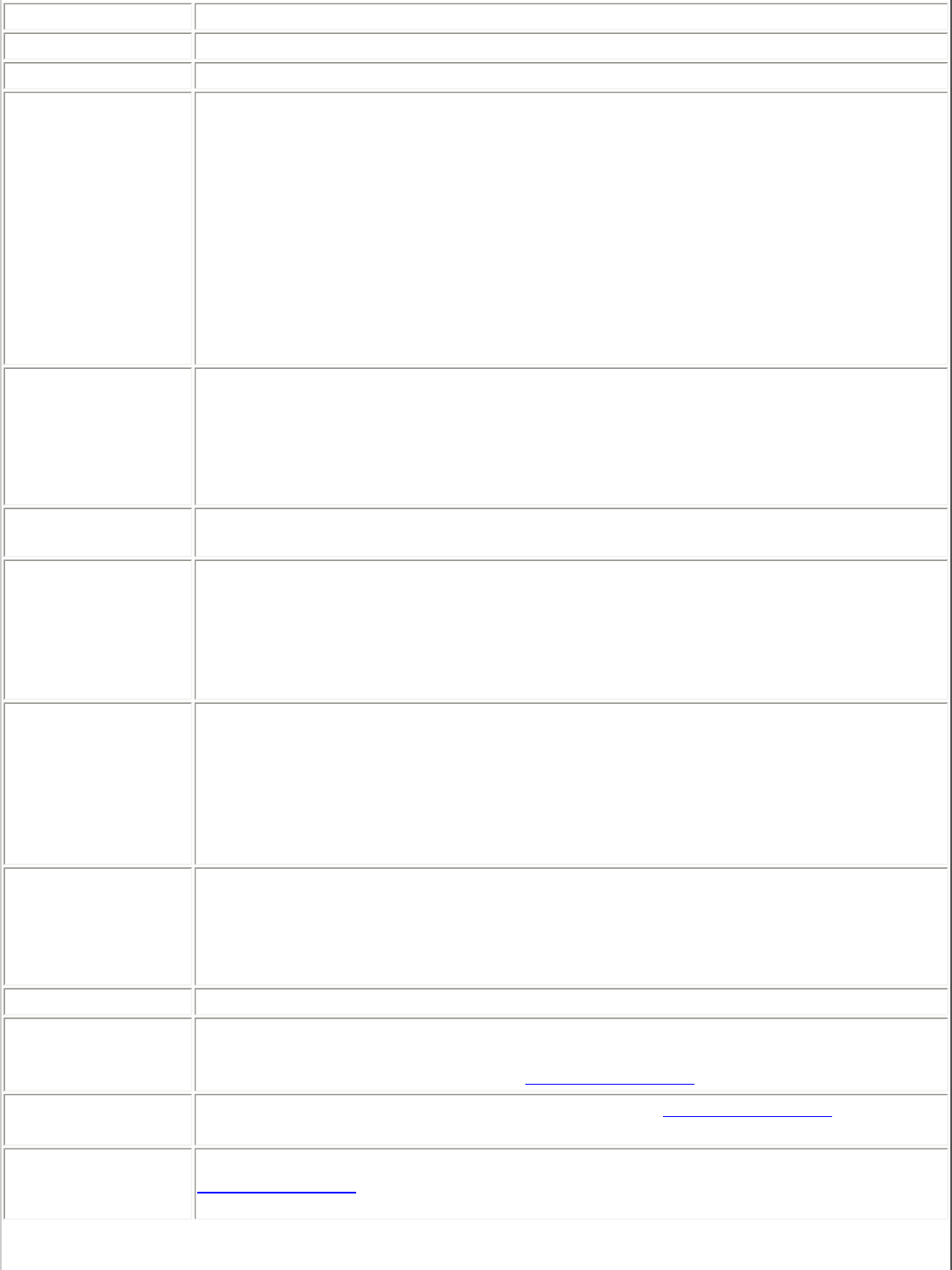
Profile Name Name of the profile.
Network Name Network Name (SSID) of the current connection.
IP Address Internet Protocol (IP) address for the current connection.
Signal Quality A radio frequency (RF) signal can be assessed by two components:
● signal strength (quantity)
● signal quality
The quality of the signal is determined by a combination of factors. Primarily it
is composed of signal strength and the ratio of the RF noise present. RF noise
occurs both naturally and artificially by electrical equipment. If the amount of
the RF noise is high, or the signal strength is low, it results in a lower signal to
noise ratio which causes poorer signal quality. With a low signal to noise ratio,
it is difficult for the radio receiver to discern the data information contained in
the signal from the noise itself.
Signal Strength While adequate signal strength is required for good data communications, even
more important is the quality of the signal. A strong signal of poor quality
results in poor data communications. If the signal quality is low, investigate
sources of noise nearby, such as interference from other wireless LANs, other
RF transmitters, electric motors or compressors. Also reflections of the signal
by metallic or other objects in the area can result in poor signal quality.
Adapter MAC
Address Media Access Control (MAC) address for the wireless adapter.
Band Indicates the wireless band of the current connection.
● 802.11a
● 802.11b
● 802.11g
Supported Data
Rates Rates at which the wireless adapter can send and receive data. Displays the
speed in Mbps for the frequency being used.
● 802.11g - 1, 2, 5.5, 6, 9, 11, 12, 18, 24, 36, 48, and 54
● 802.11b - 1, 2, 5.5, and 11
● 802.11a - 6, 9, 11, 12, 18, 24, 36, 48, and 54
Radio Frequency Displays the frequency of the current wireless connection.
● 5.260 GHz
● 2.437 GHz
Channel Number Displays the transmit and receive channel.
Network
Authentication Displays Open, Shared, WPA-Personal and WPA2-Personal modes, WPA-
Enterprise, and WPA2-Enterprise. Displays the 802.11 authentication used by
the currently used profile. Refer to Security Overview for more information.
Data Encryption Displays None, WEP, TKIP or AES-CCMP. Refer to Security Overview for more
information.
802.1x
Authentication
Type
Displays None, MD5, EAP-SIM, TLS, TTLS, PEAP, LEAP, or EAP-FAST. Refer to
Security Settings for more information.
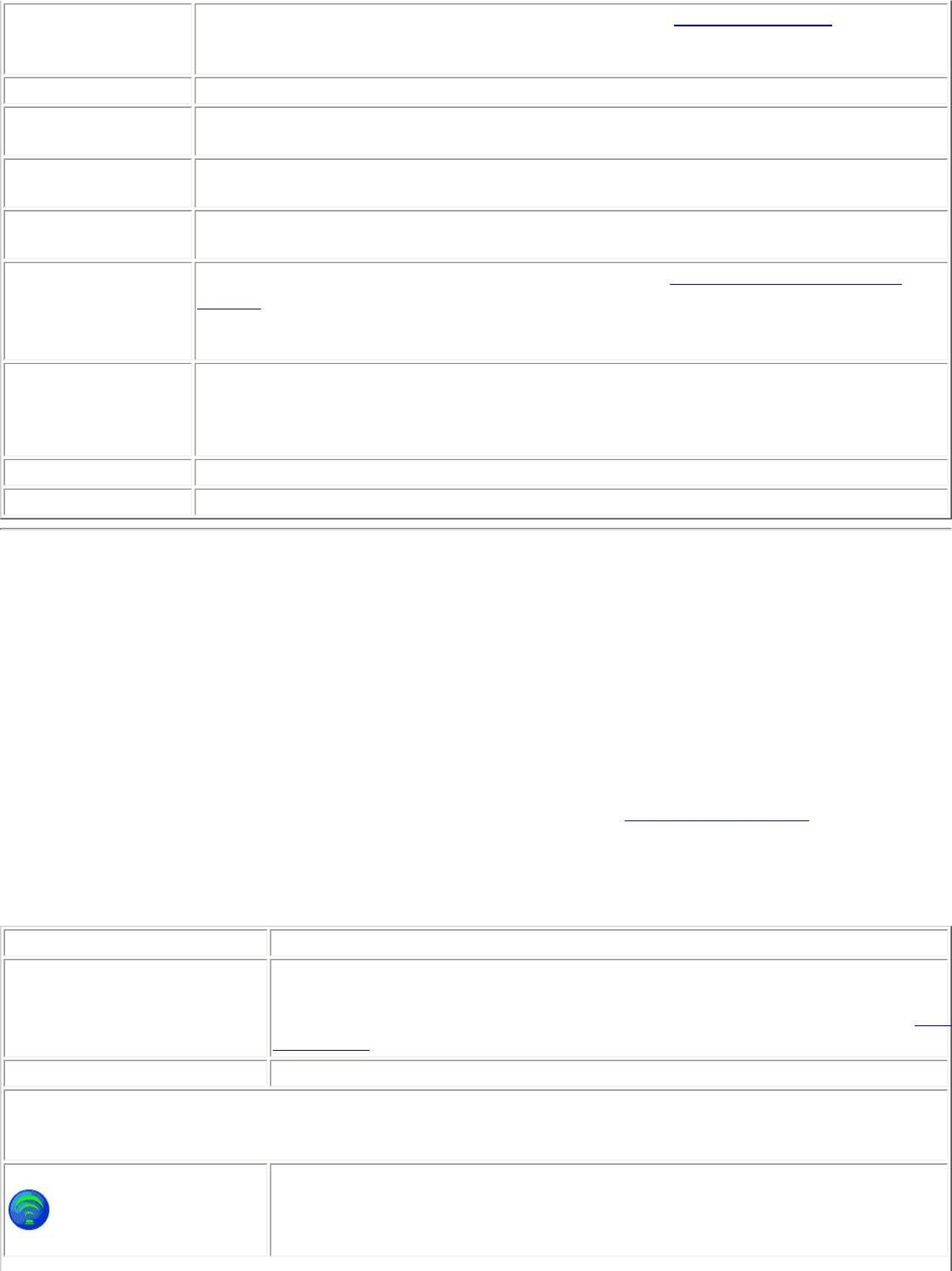
802.1x
Authentication
Protocol
Displays None, GTC, MS-CHAP-V2 or TLS. Refer to Security Settings for more
information.
CCX Version Version of the Cisco Compatible Extensions on this wireless connection.
Current TX
Power Cisco Compatible Extensions Power Levels.
Supported Power
Levels 1.0, 5.0, 20.0, 31.6, 50.1 mW
Access Point MAC
Address The Media Access Control (MAC) address for the associated access point.
Mandatory
Access Point Displays None, if not enabled. If enabled, from the Mandatory Access Point
setting, the access point MAC address is displayed. This option directs the
wireless adapter to connect to an access point that uses a specific MAC address
(48-bit 12 hexadecimal digits, for example, 00:06:25:0E:9D:84).
Repair Renews the IP Address. If you have trouble accessing the network, verify if the
IP address is valid. If it is 0.0.0.0 or 169.x.x.x, then it is probably not valid. If
your network is setup for automatic network address assignment, then click
Repair and request a new IP address.
Close Closes the page.
Help? Provides help information for this page.
Profile Management
The Profiles List displays the current user profiles in the order that they are to be applied. Use the up
and down arrows to arrange profiles in a specific order to automatically connect to a wireless
network.
Use the Connect button to connect to a wireless network. Once connected, a profile is created in the
Profiles list. You can also add, edit, and remove profiles from the Profiles 'list.
Different profiles can be configured for each wireless network. Profile settings can include, the
network name (SSID), operating mode, and security settings. See Profile Management for more
information.
Profiles list
Name Description
Profile Name Network settings that allow your wireless adapter to connect to a
network access point (infrastructure mode) or computer (Device to
Device [ad hoc]) mode which does not use an access point. Refer to Set
up Profiles for more information.
Network Name Name of the wireless network (SSID) or computer.
Connection Icons: The network profile status icons indicate the different connection states of the
adapter with a wireless network, the type of operating mode being used, and whether network
security is being used.
Blue circle: The wireless adapter is associated with an access point or
computer (Device to Device [ad hoc] mode). If a profile has 802.1x
security enabled, this indicates that the wireless adapter is associated
and authenticated.
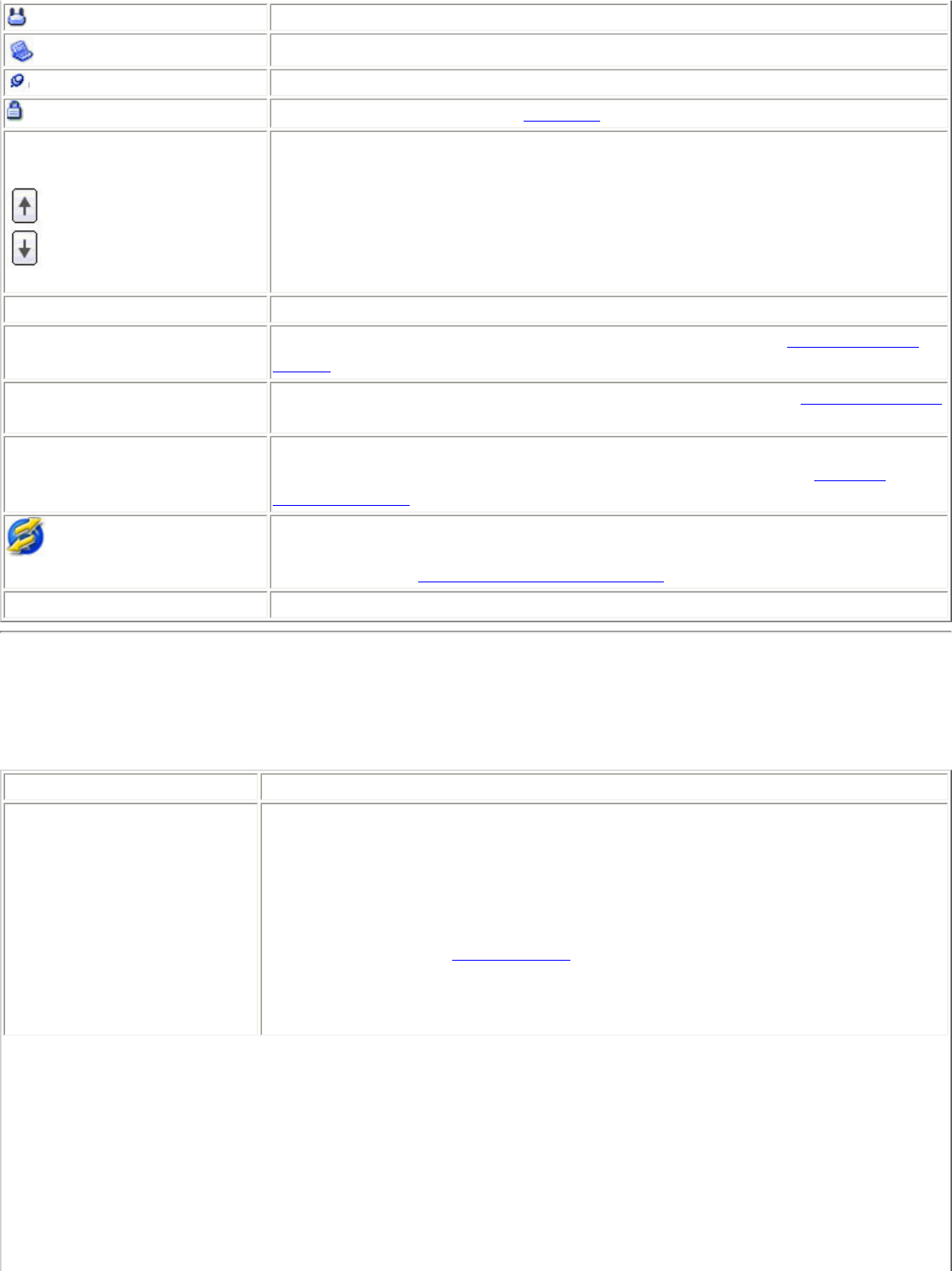
Indicates infrastructure mode.
Indicates Device to Device (ad hoc) mode.
Indicates an Administrator profile.
The wireless network uses Security encryption.
Arrows Position profiles in a preferred order for auto-connection.
● Up-arrow: Move the position of a selected profile up in the
Profiles list.
● Down-arrow: Move the position of a selected profile down in the
Profiles list.
Connect Connect the selected profile for the wireless network.
Add Use the Profile Wizard to create a new profile. Refer to Create a New
Profile for more information.
Remove Removes a selected profile from the Profile list. Refer to Delete a Profile
for more information.
Properties Used to edit the contents of an existing profile. You can also double-
click a profile in the Profile list to edit the profile. Refer to Edit an
Existing Profile for more information.
Export/Import: Imports and exports user-based profiles to and from
the Profile list. Wireless profiles can be automatically imported into the
Profile list. See Import and Export Profiles for more information.
Close Closes the profile management window.
Intel PROSet/Wireless Menus
Use the File, Tools, Advanced, Profiles and Help menus to configure your network settings.
Name Description
File Exit: Close the Intel PROSet/Wireless main window.
Use one of these options to start the Intel PROSet/Wireless Software:
● Click Start > Programs > Intel PROSet Wireless > Intel
PROSet Wireless.
● Right-click the Taskbar icon located in the lower right corner of
your Windows Desktop, and click Open Intel PROSet/Wireless.
● Double-click the Taskbar icon to open Intel PROSet/Wireless.
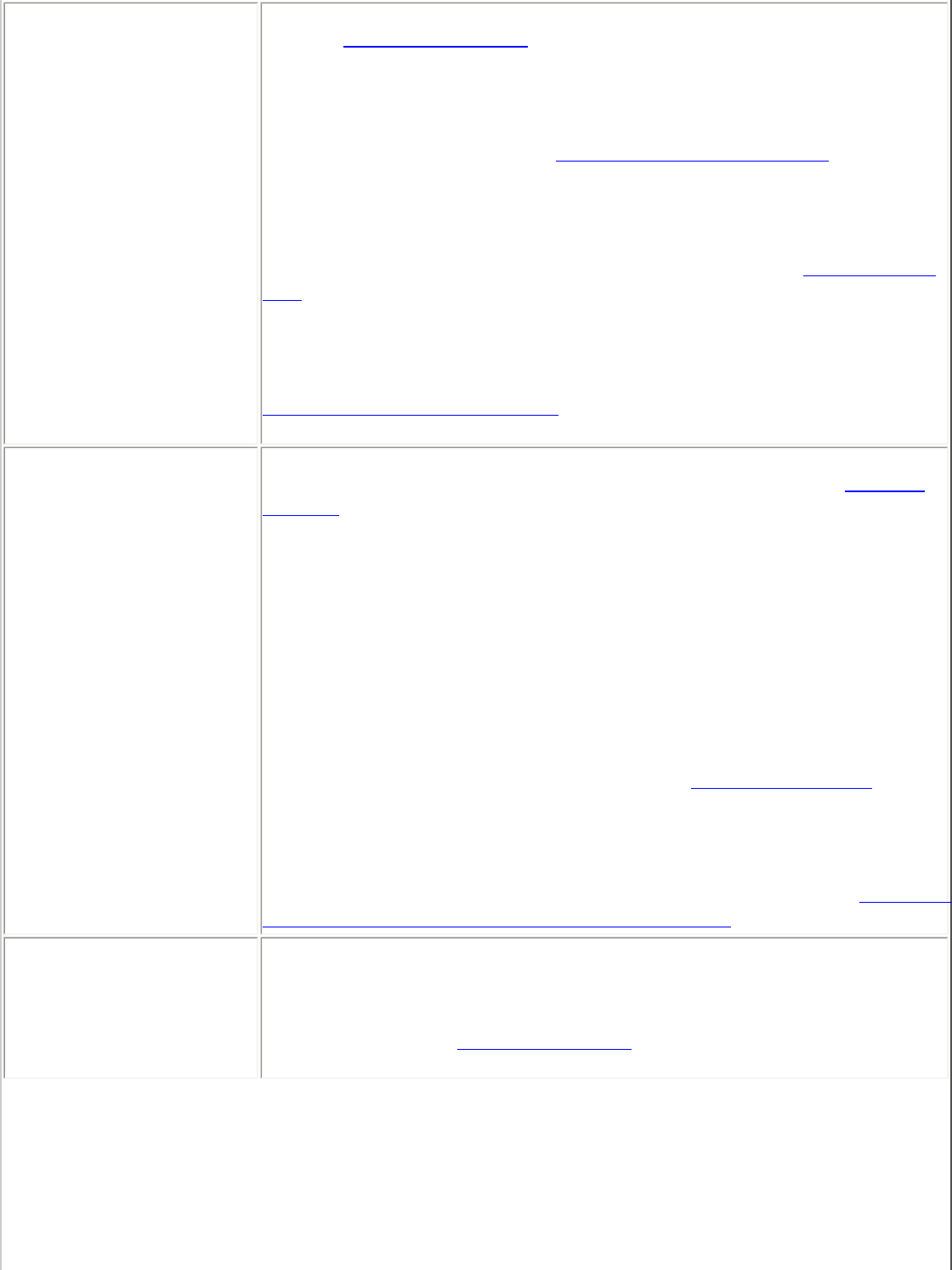
Tools Application Settings: Use to set system wide connection preferences.
Refer to Application Settings for information. Use Ctrl+P from your
keyboard as an alternative to access this feature.
Intel Wireless Troubleshooter: Use to resolve wireless network
connection problems. Use Ctrl+W from your keyboard as an alternative
to access this feature. Refer to Intel Wireless Troubleshooter for more
information.
Administrator Tool: Used by administrators or the person who has
administrator privileges on this computer to configure shared profiles
(Pre-logon, Persistent and Voice over IP (VoIP)). Refer to Administrator
Tool for more information. Use Ctrl+T from your keyboard as an
alternative to access this feature.
NOTE: The Administrator Tool is available only if it installed during a
custom installation of the Intel PROSet/Wireless software. Refer to
Install or Uninstall the Software for more information on custom
installation.
Advanced Adapter Settings: Displays Adapter Settings which correlates to the
settings in the Microsoft Windows Advanced settings. Refer to Adapter
Settings for information. Use Ctrl+A from your keyboard as an
alternative to access this feature.
To access Adapter Settings from Microsoft Windows:
● Select Network Connections from the Windows Control Panel
● Right-click the Wireless Network Connection.
● Select Properties from the menu.
● Click Configure to display the Advanced settings for the adapter.
Advanced Statistics: Select to determine how the adapter
communicates with an access point. Use Ctrl+S from your keyboard as
an alternative to access this feature. Refer to Advanced Statistics for
more information.
Use Windows to manage Wi-Fi: Select to enable Microsoft Windows
XP Wireless Zero Configuration as the wireless manager. Use F10 from
your keyboard as an alternative to access this feature. Refer to Switch to
Microsoft Windows XP Wireless Zero Configuration for more information.
Profiles Manage Profiles: Select to create or edit profiles. Use Ctrl+R from
your keyboard as an alternative to access this feature.
Manage Exclusions: Select to exclude networks from automatic
connection. Refer to Manage Exclusions for more information. Use
Ctrl+M from your keyboard as an alternative to access this feature.
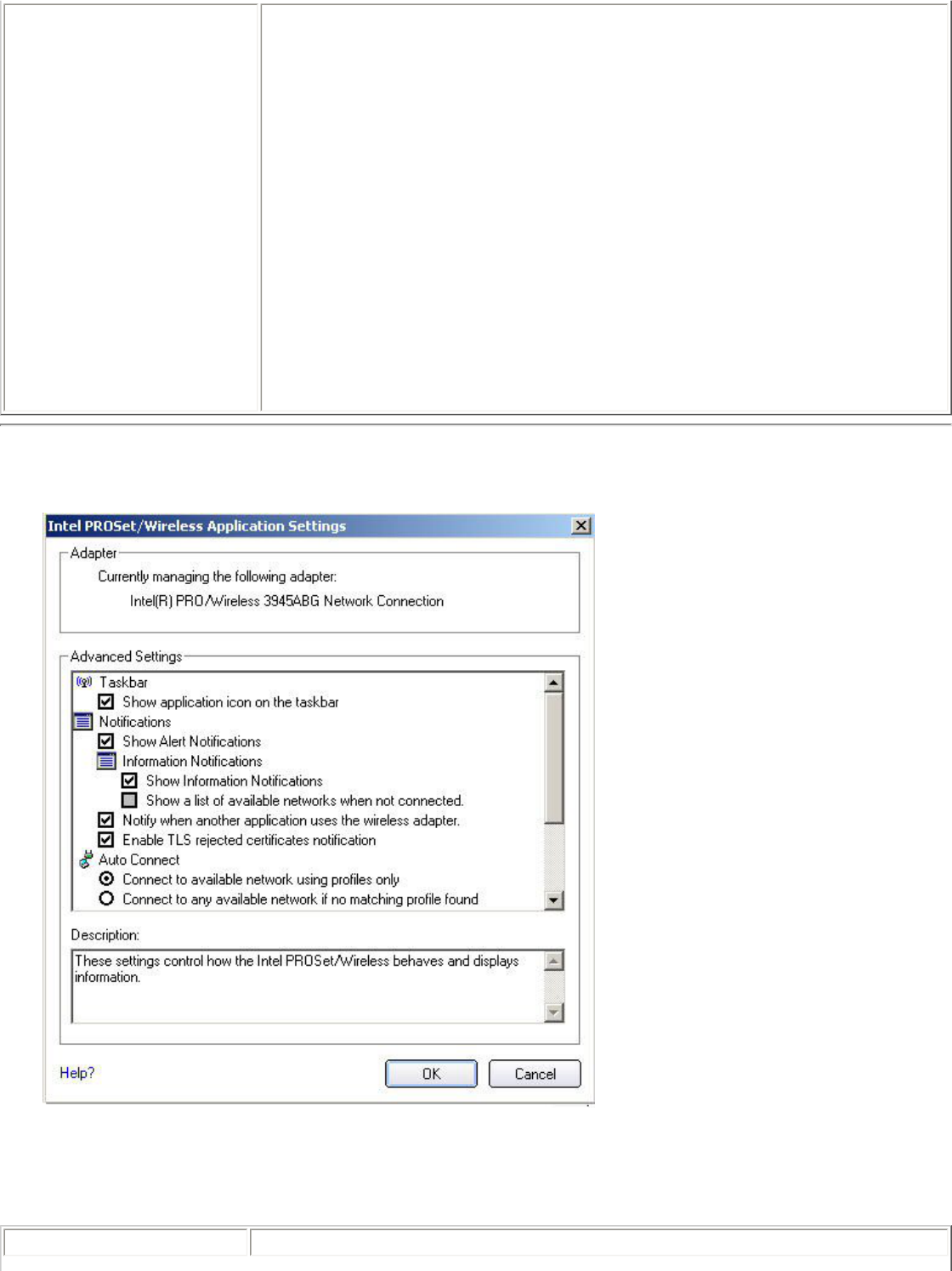
Help Intel PROSet/Wireless Help: Starts the online help. Use F1 from your
keyboard as an alternative to access this feature.
To navigate the help window:
● Press F6 to toggle between the left and right pane. Use the up and
down arrow as an alternative on your keyboard to move up and
down within the pane.
● To view information, click Contents in the left-side pane or use
Alt+C on your keyboard as an alternative to access this feature.
● Double-click on a book icon to open a Contents' topic. Use the up
and down arrows to select a topic and press Enter as an
alternative to open the sub-topics.
● Click Index or Search to look for a specific term. Use Alt+S on
your keyboard as an alternative to access the Search feature.
About: Displays version information for the currently installed
application components.
Application Settings (Tools menu)
The settings on this page control the behavior of the Intel PROSet/Wireless software.
Application Settings description
Name Description
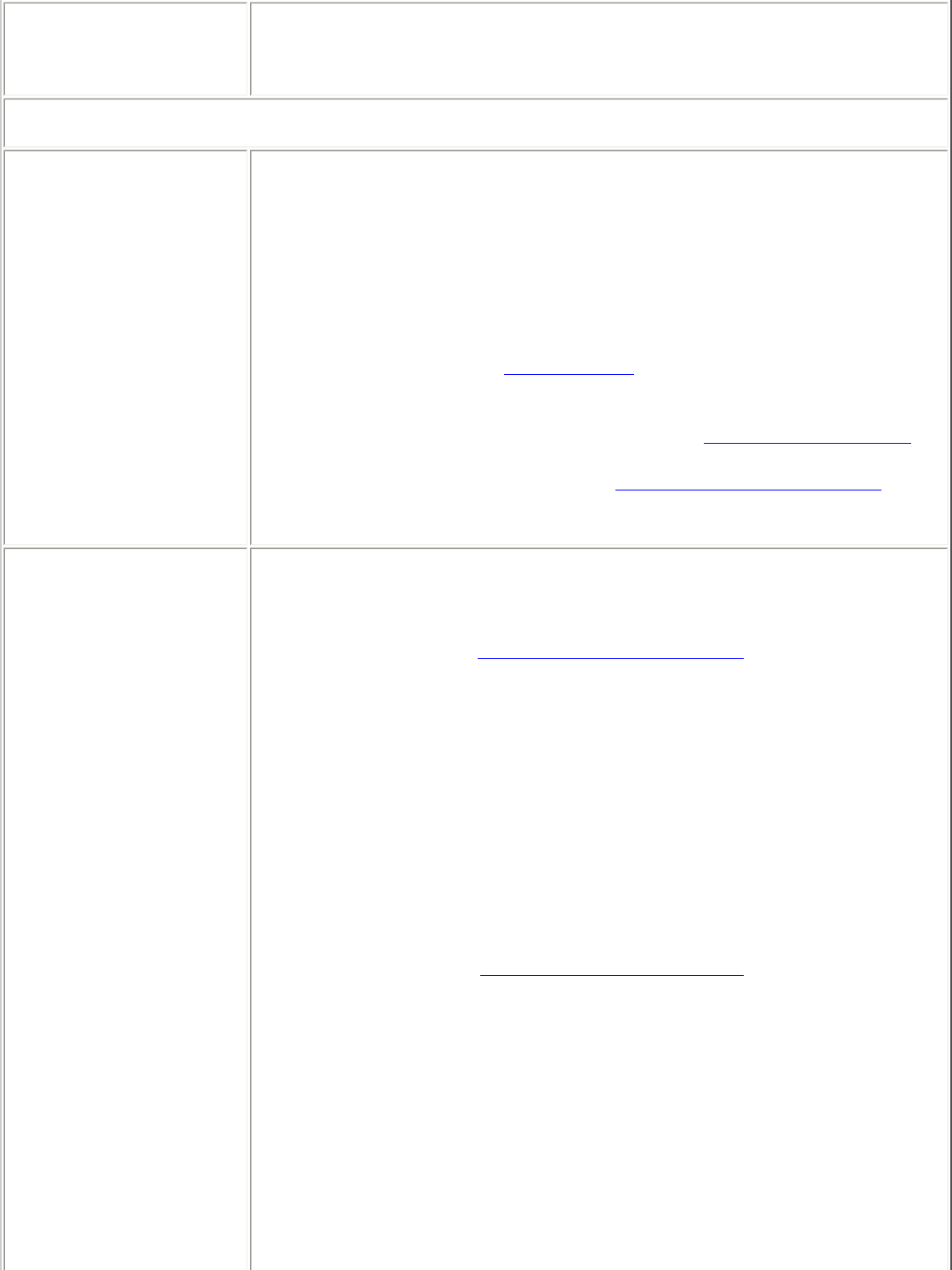
Adapter Lists the network adapter that are currently available. It may be either an
Intel(R) PRO/Wireless 3945ABG Network Connection, an Intel(R)
PRO/Wireless 2915ABG Network Connection or, an Intel(R) PRO/Wireless
2200BG Network Connection.
Advanced Settings: The following settings control how Intel PROSet/Wireless behaves and
displays information.
Taskbar Show application icon on the taskbar: Select to display the Taskbar
status icon. This icon resides on the Windows Taskbar (Notification Area).
This icon provides the status of your wireless connection. Clear to not
display the Taskbar status icon.
The Taskbar Status Icon provides several functions:
● Visual feedback for the connection state and wireless activity of your
wireless network. The icon changes color and animation for different
wireless activity. See Taskbar Icons for more information.
● Menu: A menu is displayed when you right click the icon. From this
menu you perform tasks such as turn on or off the radio or launch
the Intel PROSet/Wireless application. See Taskbar Menu Options for
more information.
● Tool tips and desktop alerts. See:Tool Tips and Desktop Alerts for
more information.
Notifications Show Alert Notifications: Select to display desktop alerts next to the
taskbar icon. When your action is required, a message displays. Only
events of high importance trigger a desktop alert. If the desktop alert is
selected, then the appropriate action is taken. Clear to not display
desktop alerts. Refer to Tool Tips and Desktop Alerts for more
information.
Select one of the following options:
Information Notifications: These desktop alerts are of lower
importance. They do not require your interaction but can greatly improve
the wireless experience.
● Show Information Notifications: Selected by default. All
informational desktop alerts are displayed next to the taskbar status
icon. These desktop alerts improve your wireless experience with
notifications when available wireless networks are in range. They
also inform you when a wireless connection has been made or has
been lost. Refer to Tool Tip and Desktop Alerts for more information.
● Show a list of available networks in the area when not
connected: When Show Information Notifications is cleared,
you can select this item. When the desktop alerts are disabled, this
option allows you to continue to be notified of available networks
when the wireless adapter is not connected.
Notify when another application uses the wireless adapter: When
selected, a message is displayed when other applications are trying to
manage your wireless adapter. This is helpful if you use software provided
by a hotspot location (coffee shop, airport terminal). To take advantage
of the Intel PROSet/Wireless features, disable this software when you
leave the hotspot.
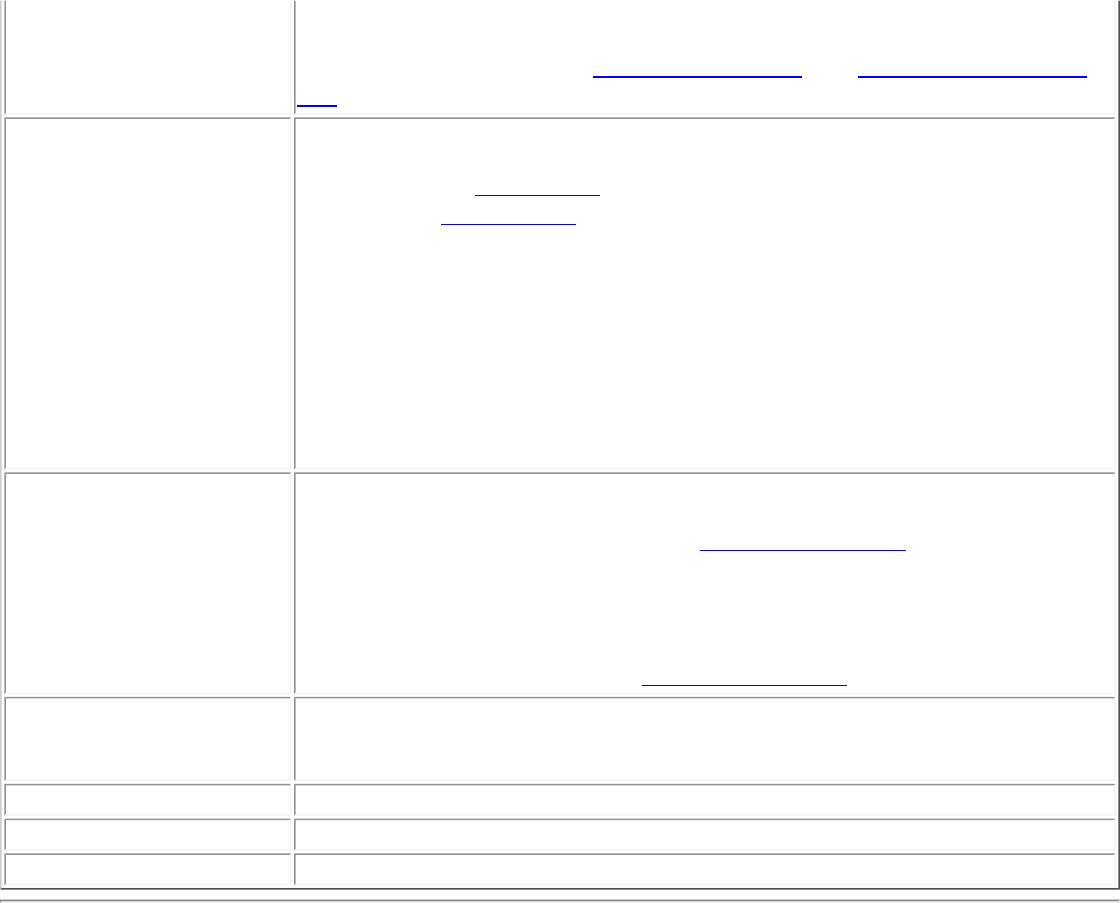
Enable TLS rejected certificates notification: Select if you want a
warning issued when a PEAP-TLS certificate is rejected by the
authentication server. See Enterprise Security and Set up the Client for
TLS authentication for more information.
Auto Connect Use profiles only to connect to available networks: (Default)
Connect the wireless adapter to an available network with a matching
profile from the Profiles List. If no matching profile is found, you are
notified (see Notifications). The wireless device remains disconnected
until a matching profile is found or you configure a new matching profile.
Connect to any available network if no matching profile found:
Select to connect to a network automatically if you have not configured a
profile and are at a location that has an open, unsecured wireless
network. NOTE: Open networks have no security. You would need to
provide your own security for this wireless connection. One way to secure
an open wireless connection is with Virtual Private Networking (VPN)
software.
Manage Exclusions Enable automatic exclude list feature: Select to enable the automatic
exclude list feature. This feature provides a way to exclude access points
from automatic connection. Refer to Manage Exclusions for more
information.
Enable manual exclude list feature: Select to enable the manual
exclude list feature. This feature provides a way to exclude networks from
automatic connection. Refer to Manage Exclusions for more information.
Wireless Networks List Show column sort headers: Select to display the column names in the
Wireless Networks list. Click on a column header to sort the column in
either ascending or descending order.
OK Save settings and return to the previous page.
Cancel Closes and cancels changes.
Help? Provides help information for this page.
Intel Wireless Troubleshooter (Tools menu)
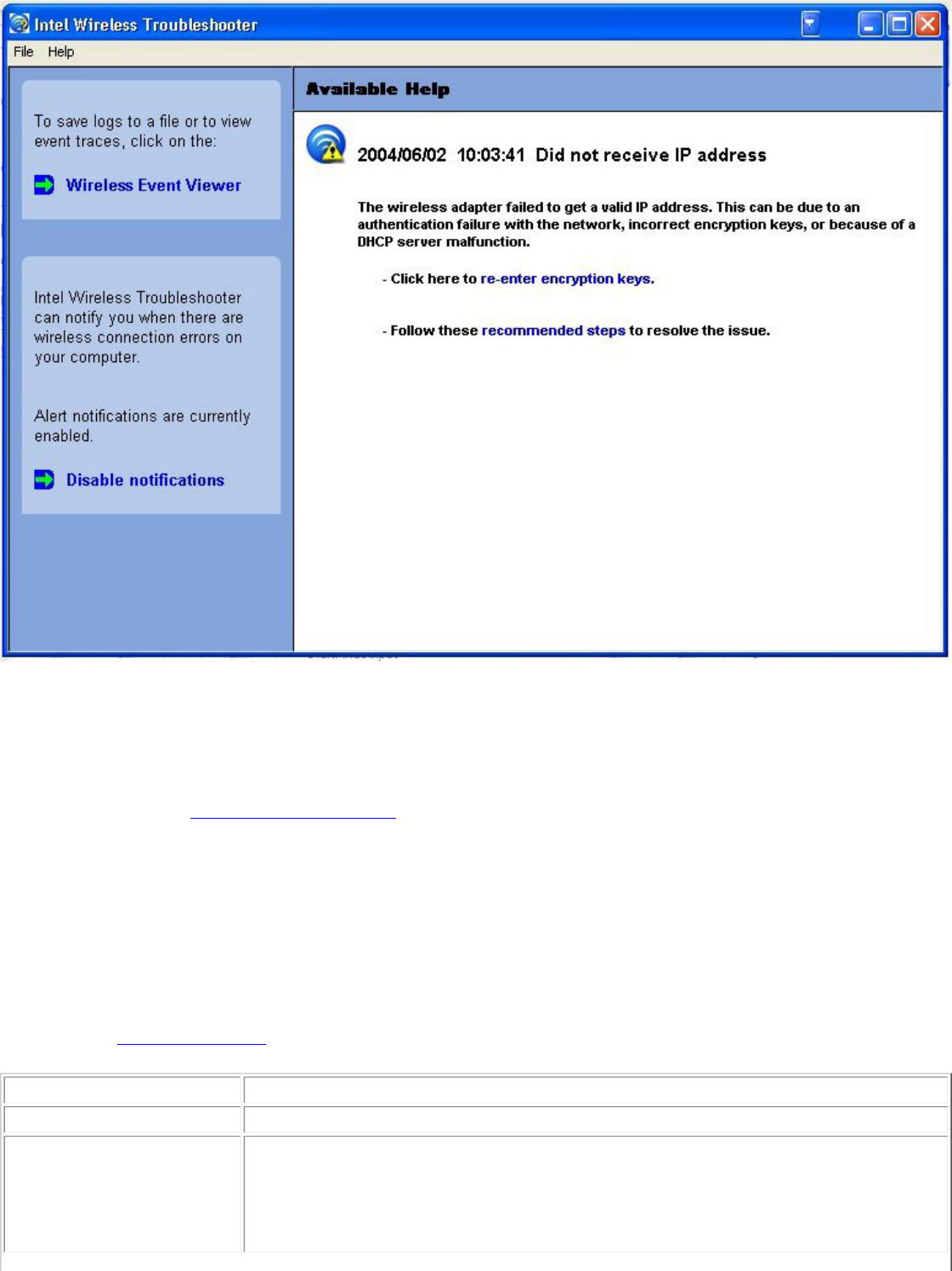
Intel Wireless Troubleshooter is an application that can help you resolve wireless network connection
issues. When a connection issue is detected, a desktop alert appears at the bottom right corner of
your desktop. Once you click the desktop alert, a diagnostic message displays the recommended
steps to resolve the connection problem. For example, if a connection problem occurred because of
an invalid password, the Profile Wizard application is launched when you click a displayed hyperlink.
You can also launch Wireless Event Viewer and enable or disable alert notifications. The Intel Wireless
Troubleshooter is supported under Microsoft Windows XP and Microsoft Windows 2000
The Intel Wireless Troubleshooter page contains two panes. Use your left mouse button on the left
pane to display a list of available tools. The right pane displays the current connection issue in a
section. Each section has two parts: the error message and the recommended action. The
recommended action contains descriptions about available utilities and helps to resolve the
associated connection issue. If you click a help link, the help text is displayed in a window. If you
click the associated issue resolution link, a program is launched to resolve the connection issue.
Refer to the Troubleshooting section for information on resolving errors.
Name Description
File Exit: Exits Intel Wireless Troubleshooter application.
Help Intel(R) Wireless Troubleshooter Help: Displays online help on the
Intel Wireless Troubleshooter.
About: Displays version information for the Intel Wireless Troubleshooter.
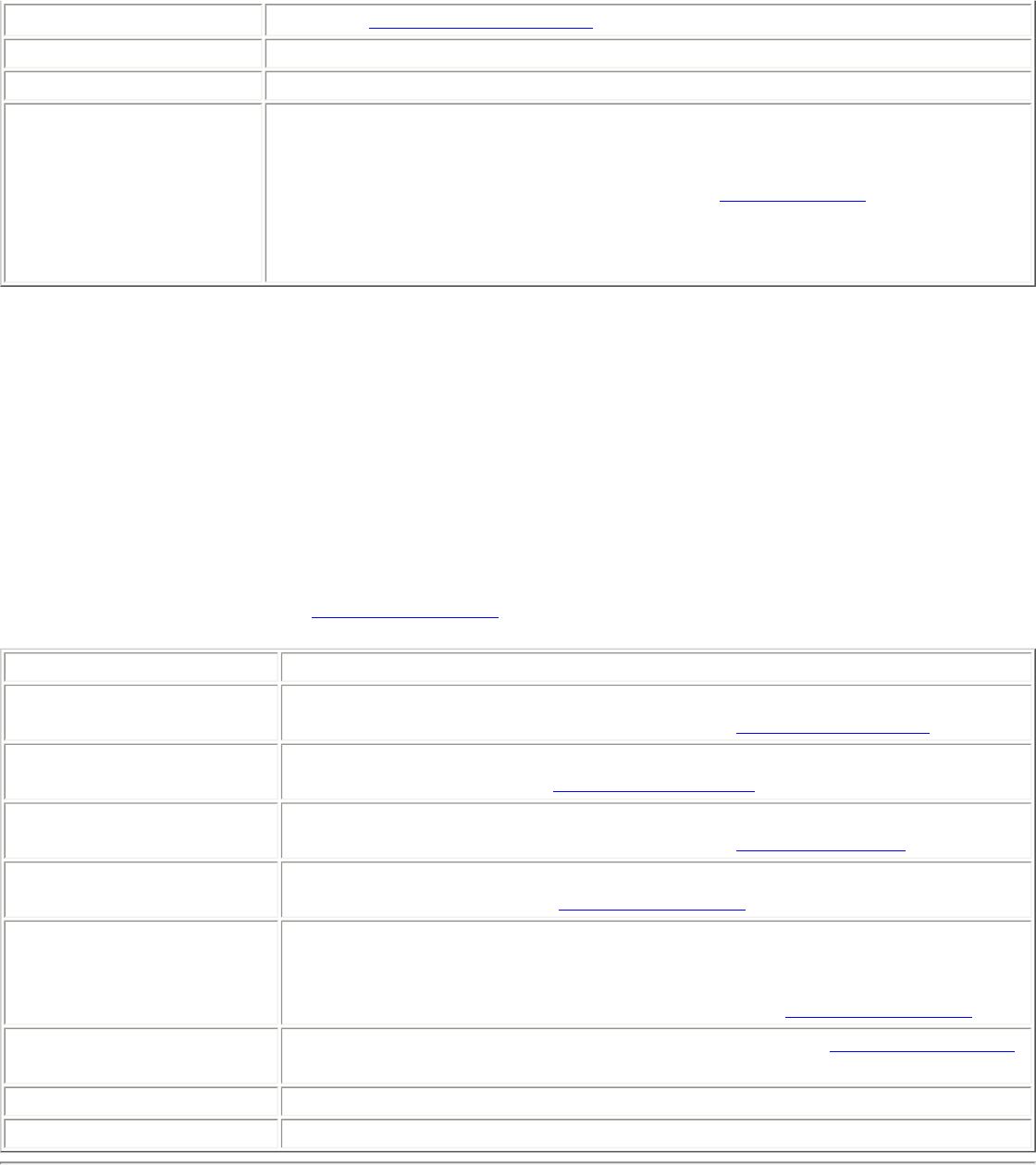
Wireless Event Viewer Launches Wireless Event Viewer.
Disable Notification Select to disable the alert notifications.
Enable Notification Select to enable the alert notifications.
Available Help Date Time error message:
● Description of error.
● Link to resolve error (if available). See Resolve Errors for more
information.
● Link to recommended steps to resolve error.
Administrator Tool (Tools menu)
The Administrator tool is for administrators or the person who has administrator privileges on this
computer. This tool allows the administrator to restrict what level of control the users of this
computer have over their wireless connections. This tool is used also to configure common (shared)
profiles.
Users cannot modify Administrator settings or profiles unless they have the password for this tool. A
password should be chosen that is secure and not easily guessed.
You can export these settings and profiles as one package to other computers on your network. For
more information, refer to the Administrator Tool section.
Name Description
Administrator Settings An administrator can select which level of control that users have over
their wireless network connections. Refer to Administrator Tool
Administrator Profiles Enable or disable Persistent, Pre-Logon and Voice over IP (VoIP) profiles
on the computer. Refer to Administrator Tool.
Adapter Settings An administrator can select which level of control that users have over
their wireless network connections. Refer to Adapter Settings.
Software Select which of the Intel PROSet/Wireless applications are installed on a
user's computers. Refer to Administrator Tool.
Administrator packages The Administrator Packages are used to save administrative profiles and
other settings. You can copy or send this self-extracting executable to
clients on your network. When it is run, the contents are installed and
configured on the destination computer. Refer to Administrator Tool.
Change Password Change the password for the Administrator Tool. See Change Password
for more information.
Close Closes the page.
Help? Provides help information for this page.
Adapter Settings (Advanced menu)
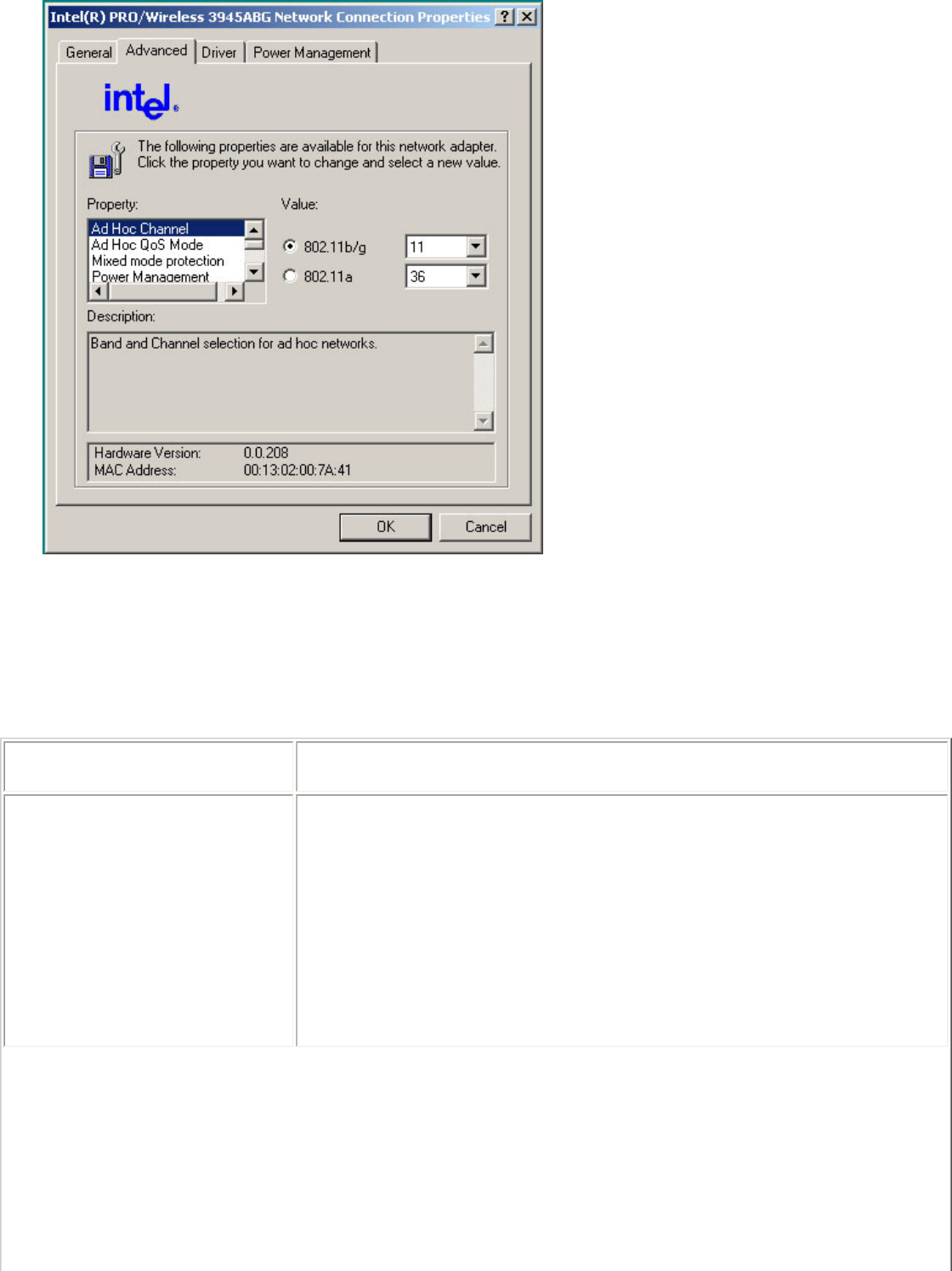
The Adapter Settings displays the device properties for the wireless adapter installed on your
computer. It may be either an Intel(R) PRO/Wireless 3945ABG Network Connection, an Intel(R)
PRO/Wireless 2915ABG Network Connection or, an Intel(R) PRO/Wireless 2200BG Network
Connection.
Adapter Settings description
Name Description
Ad Hoc Channel Unless the other computers in the ad hoc network use a different
channel from the default channel, there is no need to change the
channel.
Value: Select the allowed operating channel from the list.
● 802.11b/g: Select this option when 802.11b and 802.11g (2.4
GHz) ad hoc band frequency is used.
● 802.11a: Select this option when 802.11a (5 GHz) ad hoc
band frequency is used.
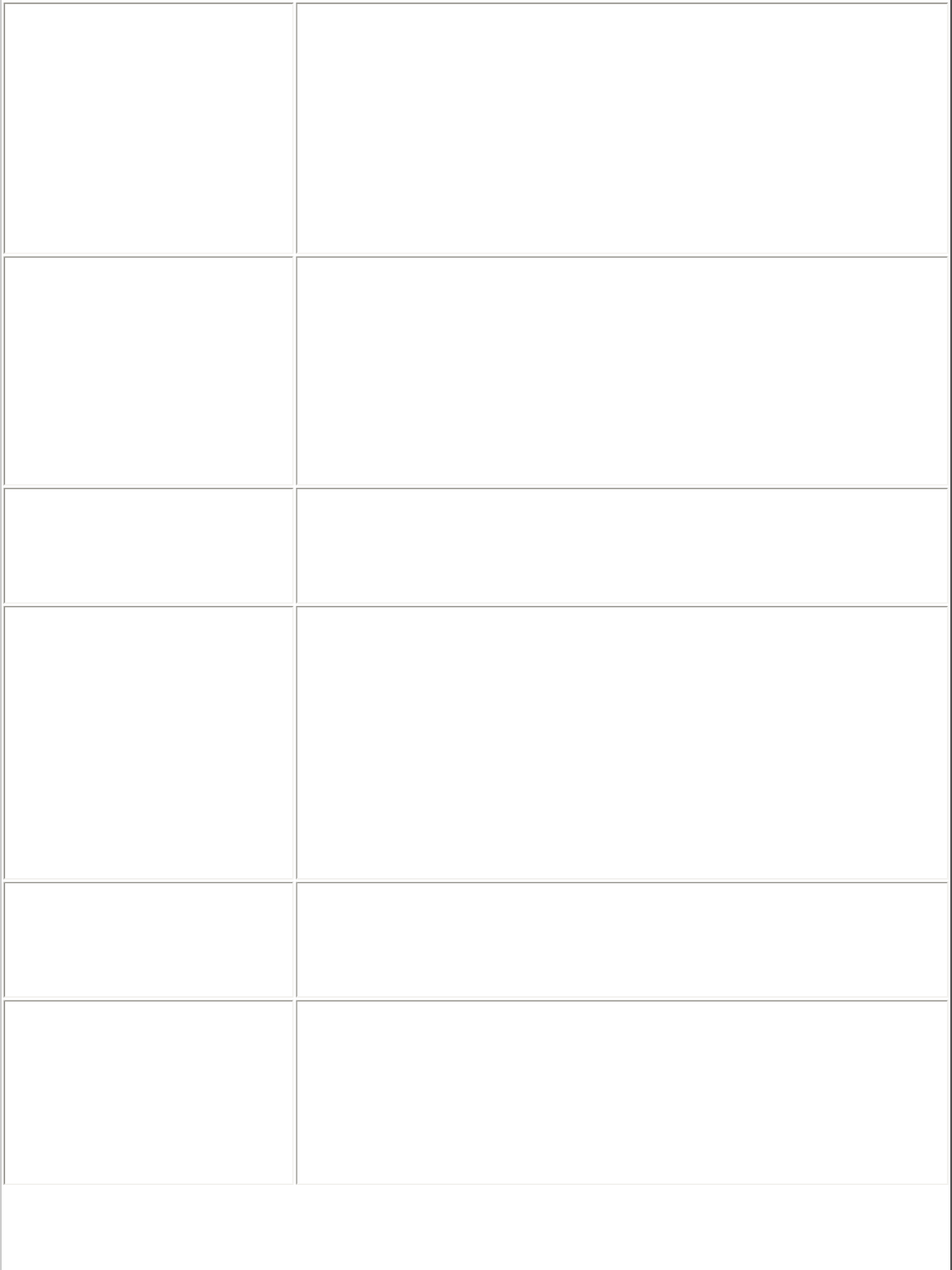
Ad Hoc Power Management Set power saving features for Device to Device (ad hoc) networks.
● Disable: Select when connecting to ad hoc networks that
contain stations that do not support ad hoc power management
● Maximum Power Savings: Select to optimize battery life.
● Noisy Environment: Select to optimize performance or
connecting with multiple clients.
NOTE: This setting is unavailable if the adapter is an Intel
PRO/Wireless 2915ABG Network Connection or an Intel PRO/Wireless
2200BG Network Connection.
Ad Hoc QoS Mode Quality of Service (QoS) control in ad hoc networks. QoS provides
prioritization of traffic from the access point over a wireless LAN
based on traffic classification. WMM (Wifi MultiMedia) is the QoS
certification of the Wi-Fi Alliance (WFA). When WMM is enabled, the
adapter uses WMM to support priority tagging and queuing
capabilities for Wi-Fi networks.
● WMM Enabled.(Default)
● WMM Disabled
Mixed mode protection Use to avoid data collisions in a mixed 802.11b and 802.11g
environment. Request to Send/Clear to Send (RTS/CTS) should be
used in an environment where clients may not hear each other. CTS-
to-self can be used to gain more throughput in an environment
where clients are in close proximity and can hear each other.
Power Management Allows you to select a balance between power consumption and
adapter performance. The wireless adapter power settings slider sets
a balance between the computer's power source and the battery.
● Use default value: (Default) Power settings are based on the
computer's power source.
● Manual: Adjust the slider for the desired setting. Use the
lowest setting for maximum battery life. Use the highest setting
for maximum performance.
NOTE: Power consumption savings vary based on infrastructure
settings.
Preamble Mode Changes the preamble length setting received by the access point
during an initial connection. Always use a long preamble length to
connect to an access point. Auto Tx Preamble allows automatic
preamble detection. If supported, short preamble should be used. If
not, use long preamble (Long Tx Preamble).
Preferred Band Select the operating band. The selections are:
● 802.11g
● 802.11a
● 802.11b
NOTE: This setting is available only for an Intel(R) PRO/Wireless
2200BG Network Connection.
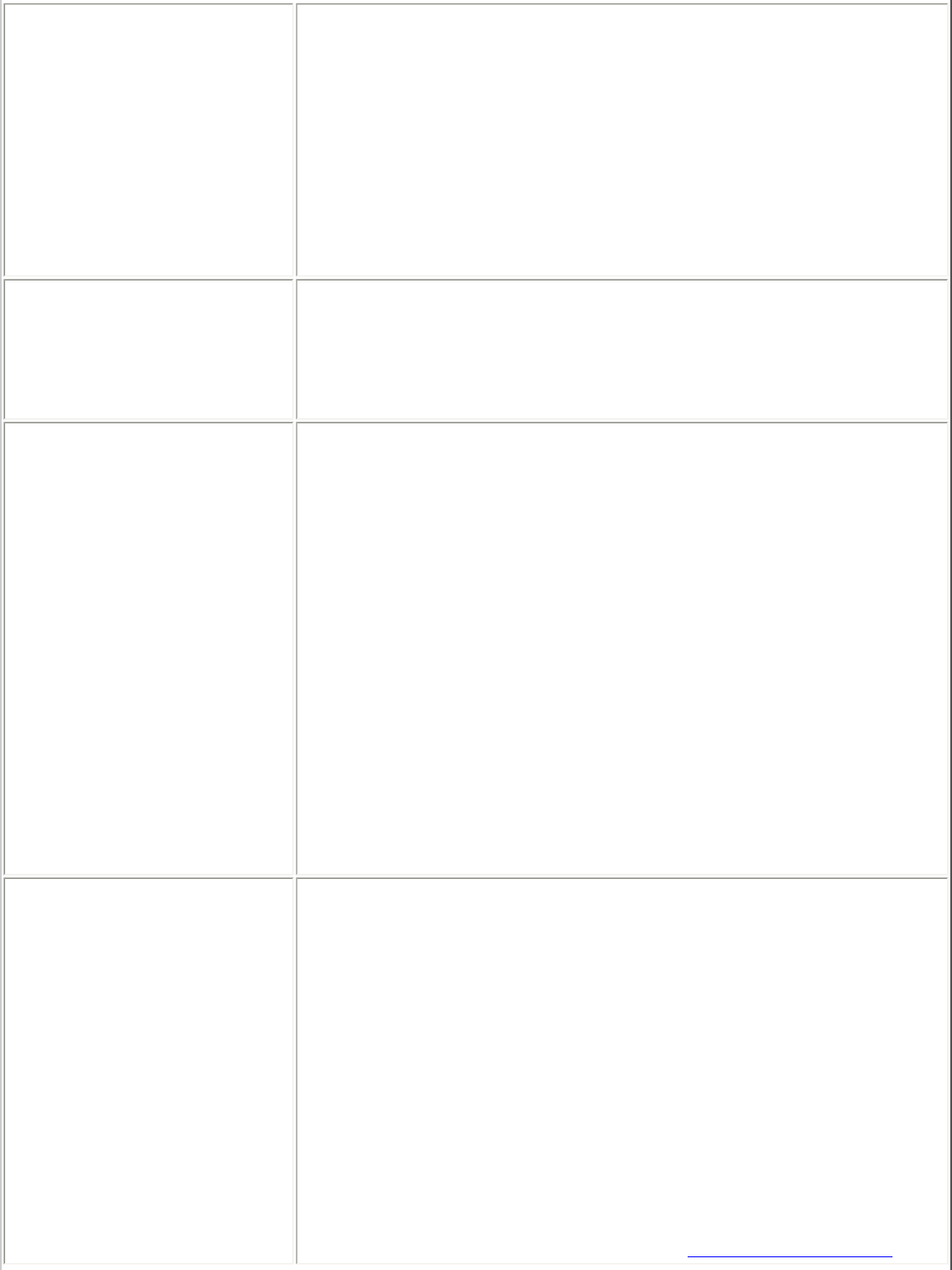
Roaming Aggressiveness This setting allows you to define how aggressively your wireless
client roams to improve connection to an access point.
● Default: Balanced setting between not roaming and
performance.
● Lowest: Your wireless client will not roam. Only significant link
quality degradation causes it to roam to another access point.
NOTE: This setting is unavailable if the adapter is an Intel(R)
PRO/Wireless 2915ABG Network Connection or an Intel(R)
PRO/Wireless 2200BG Network Connection.
Throughput Enhancement Changes the value of the Packet Burst Control.
● Enable: Select to enable throughput enhancement.
● Disable: (Default) Select to disable throughput enhancement.
Transmit Power Default Setting: Highest power setting
Lowest Minimum Coverage: Set the adapter to a lowest transmit
power. Enable you to expand the number of coverage areas or
confine a coverage area. Reduce the coverage area in high traffic
areas to improve overall transmission quality and avoid congestion
and interference with other devices.
Highest Maximum Coverage: Set the adapter to a maximum
transmit power level. Select for maximum performance and range in
environments with limited additional radio devices.
NOTE: The optimal setting is for a user to always set the transmit
power at the lowest possible level still compatible with the quality of
their communication. This allows the maximum number of wireless
devices to operate in dense areas and reduce interference with other
devices that this radio shares radio spectrum with.
NOTE: This setting takes effect when either Infrastructure or Ad hoc
mode is used.
Wireless Mode Select which band to use for connection to a wireless network:
● 802.11a only: Connect the wireless adapter to 802.11a
networks only
● 802.11b only: Connect the wireless adapter to 802.11b
networks only
● 802.11g only: Connect the wireless adapter to 802.11g
networks only.
● 802.11a and 802.11g only: Connect the wireless adapter to
802.11a and 802.11g networks only.
● 802.11b and 802.11g only: Connect the wireless adapter to
802.11b and 802.11g networks only
● 802.11a, 802.11b, and 802.11g: (Default) - Connect to
either 802.11a, 802.11b or 802.11g wireless networks.
NOTE: These wireless modes (Modulation type) determine the
discovered access points displayed in the Wireless Networks list.
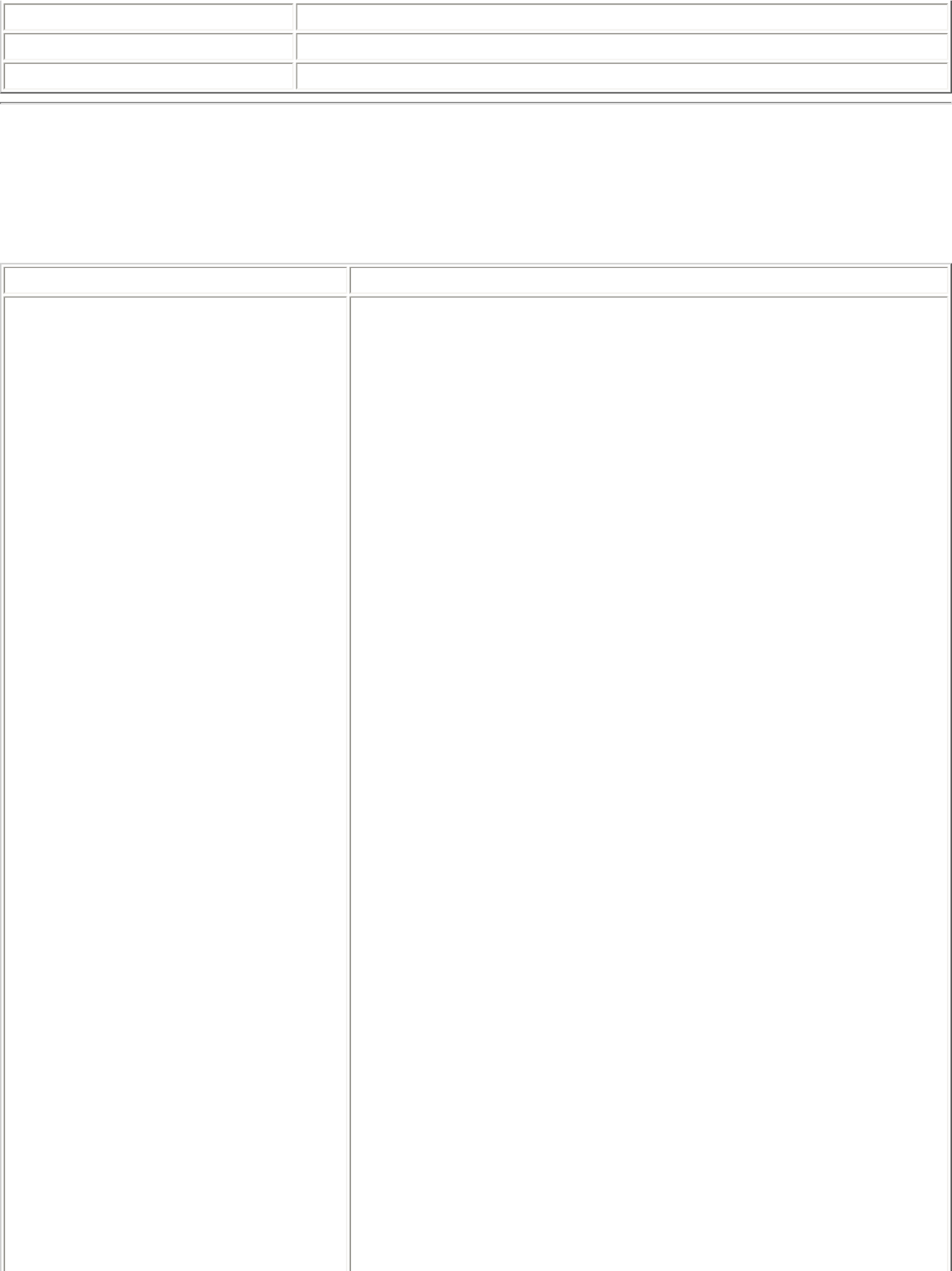
OK Saves settings and returns to the previous page.
Cancel Closes and cancels any changes.
Help? Provides help information for this page.
Advanced Statistics (Advanced menu)
Provides current adapter connection information. The following describes information for the
Advanced Statistics page.
Name Description
Statistics Advanced Statistics: This information pertains to how the
adapter communicates with an access point.
Association: If the adapter finds an access point to
communicate with, the value is in range. Otherwise, the value
is out of range.
● AP MAC Address: The twelve digit MAC address
(00:40:96:31:1C:05) of the AP.
● Number of associations: The number of times the
access point has found the adapter.
● AP count: The number of available access points
within range of the wireless adapter.
● Number of full scans: The number of times the
adapter has scanned all channels for receiving
information.
● Number of partial scans: The number of scans
that have been terminated.
Roaming: This information contains counters that are related
to reasons for the adapter roaming. Roaming occurs when an
adapter communicates with one access point and then
communicates with another for better signal strength.
● Roaming Count: The number of times that roaming
occurred.
● AP did not transmit: The adapter did not receive
radio transmission from the access point. You may
need to reset the access point.
● Poor beacon quality: The signal quality is too low
to sustain communication with the access point. You
have moved the adapter outside the coverage area
of the access point or the access point's device
address information has been changed.
● AP load balancing: The access point ended its
association with the adapter based on the access
point's inability to maintain communication with all
its associated adapters. Too many adapters are
trying to communicate with one access point.
● AP RSSI too low: The Receive Signal Strength
Indicator (RSSI) is too low to maintain an
association with the adapter. You may have moved
outside the coverage area of the access point or the
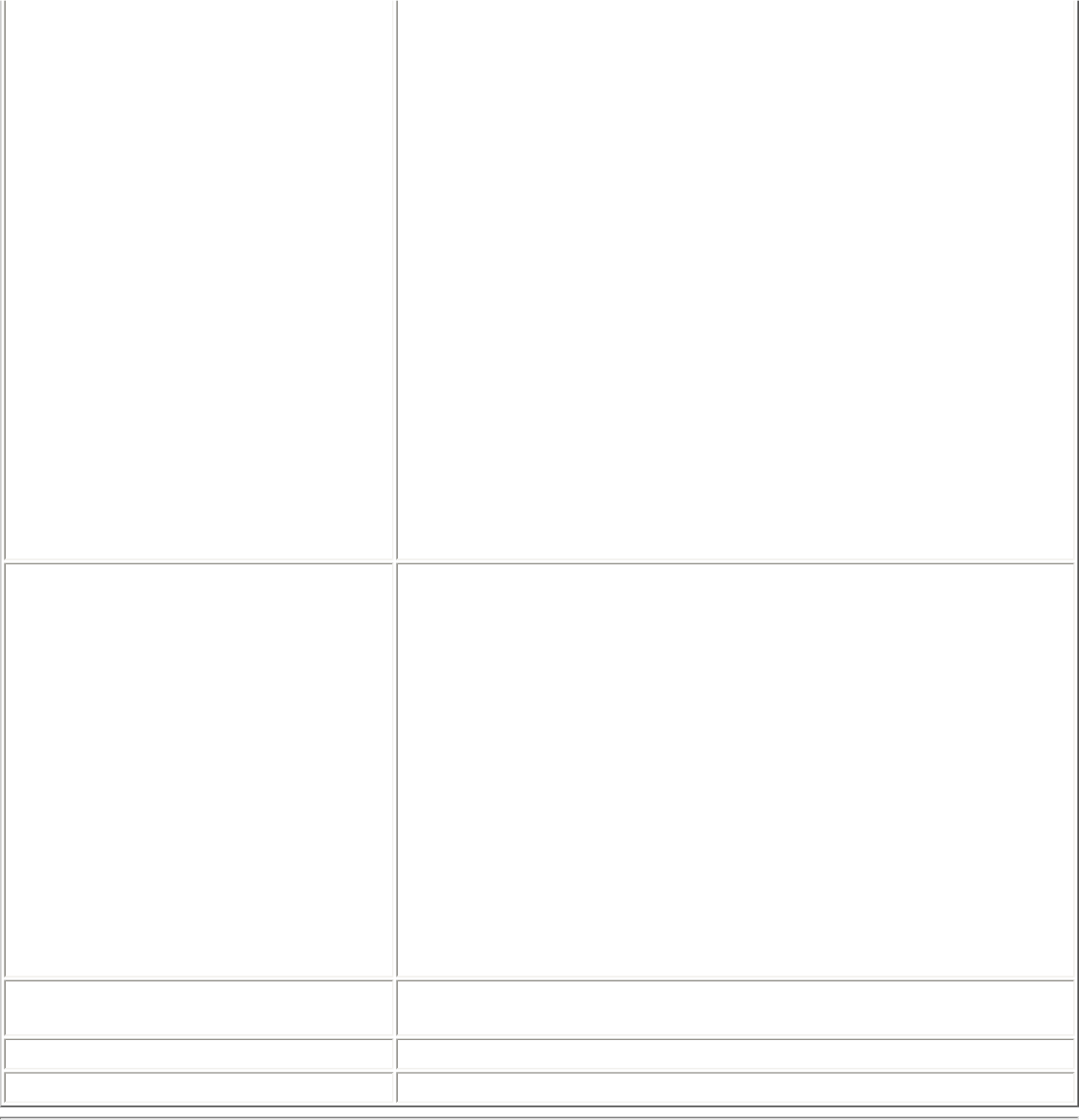
access point could have increased its data rate.
● Poor channel quality: The quality of the channel is
low and caused the adapter to look for another
access point.
● AP dropped mobile unit: The access point dropped
a computer from the list of recognizable mobile
devices. The computer must re-associate with an
access point.
Miscellaneous: Use this information to determine if an
association with a different access point increases performance
and helps maintain the highest possible data rate.
● Received Beacons: Number beacons received by
the adapter.
● Percent missed Beacons: Percent value for missed
beacons.
● Percent transmit errors: The percentage of data
transmissions that had errors.
● Signal Strength: Signal strength of the access
point which the adapter communicates with.
Transmit/Receive (Tx/Rx)
Statistics Displays percent values for non-directed and directed packets.
Total host packets: The sum total number of directed and
non-directed packets counts.
● Transmit - (Mbps)
● Receive - (Mbps)
Non-directed packets: The number of received packets
broadcast to the wireless network.
Directed packets: The number of received packets sent
specifically to the wireless adapter.
Total Bytes: The total number of bytes for packets received
and sent by the wireless adapter.
Reset Statistics Resets the adapter statistical counters back to zero and begins
taking new data measurements.
Close Closes and returns to the main window.
Help? Provides help information for this page.
Use Windows to manage Wi-Fi (Advanced menu)
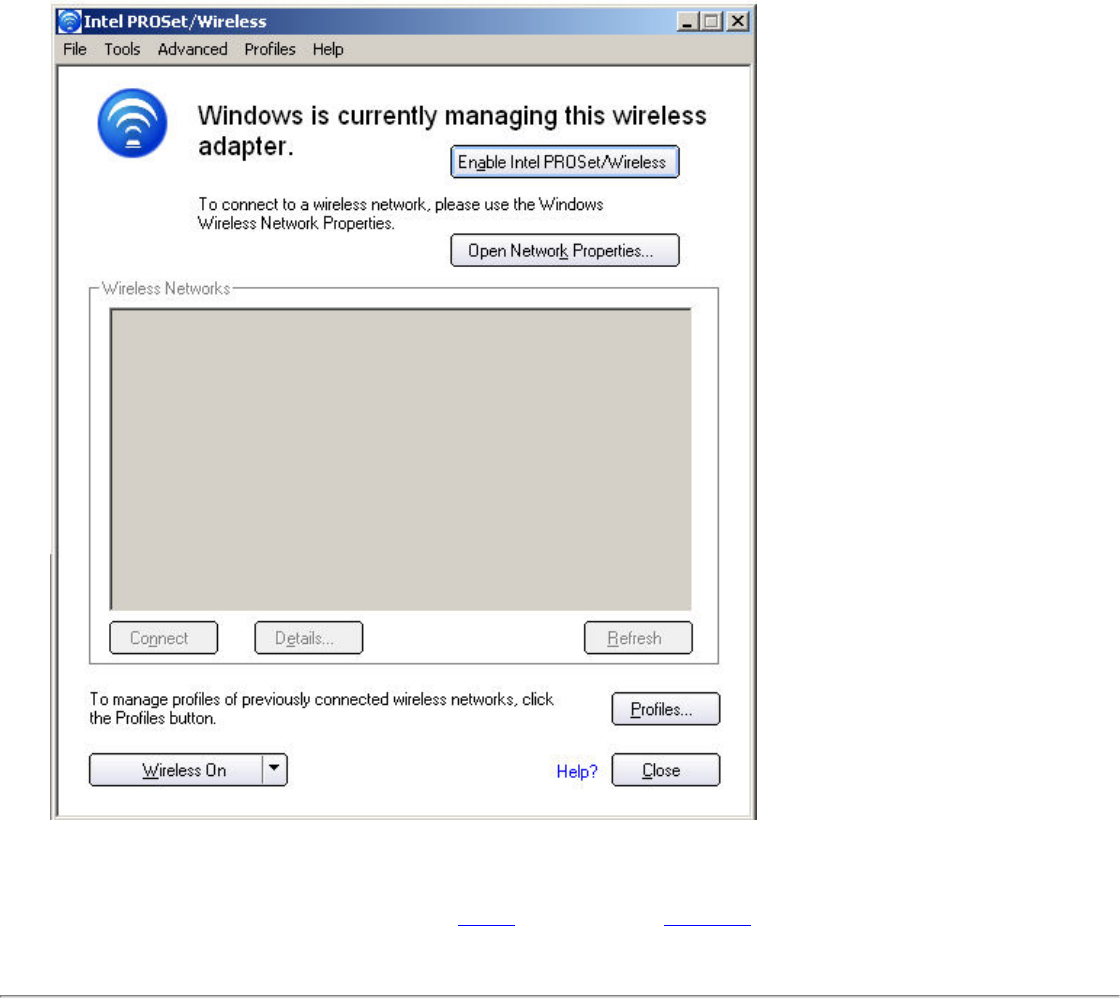
The Microsoft Windows XP Wireless Zero Configuration feature provides a built-in wireless
configuration utility. This feature can be enabled and disabled within Intel PROSet/Wireless or click
Use Windows to manage Wi-Fi on the Tools menu or the Taskbar menu. If Windows XP Wireless
Zero Configuration is enabled, the features in Intel(R) PROSet/Wireless are disabled.
Import or Export Profiles (Profiles menu)
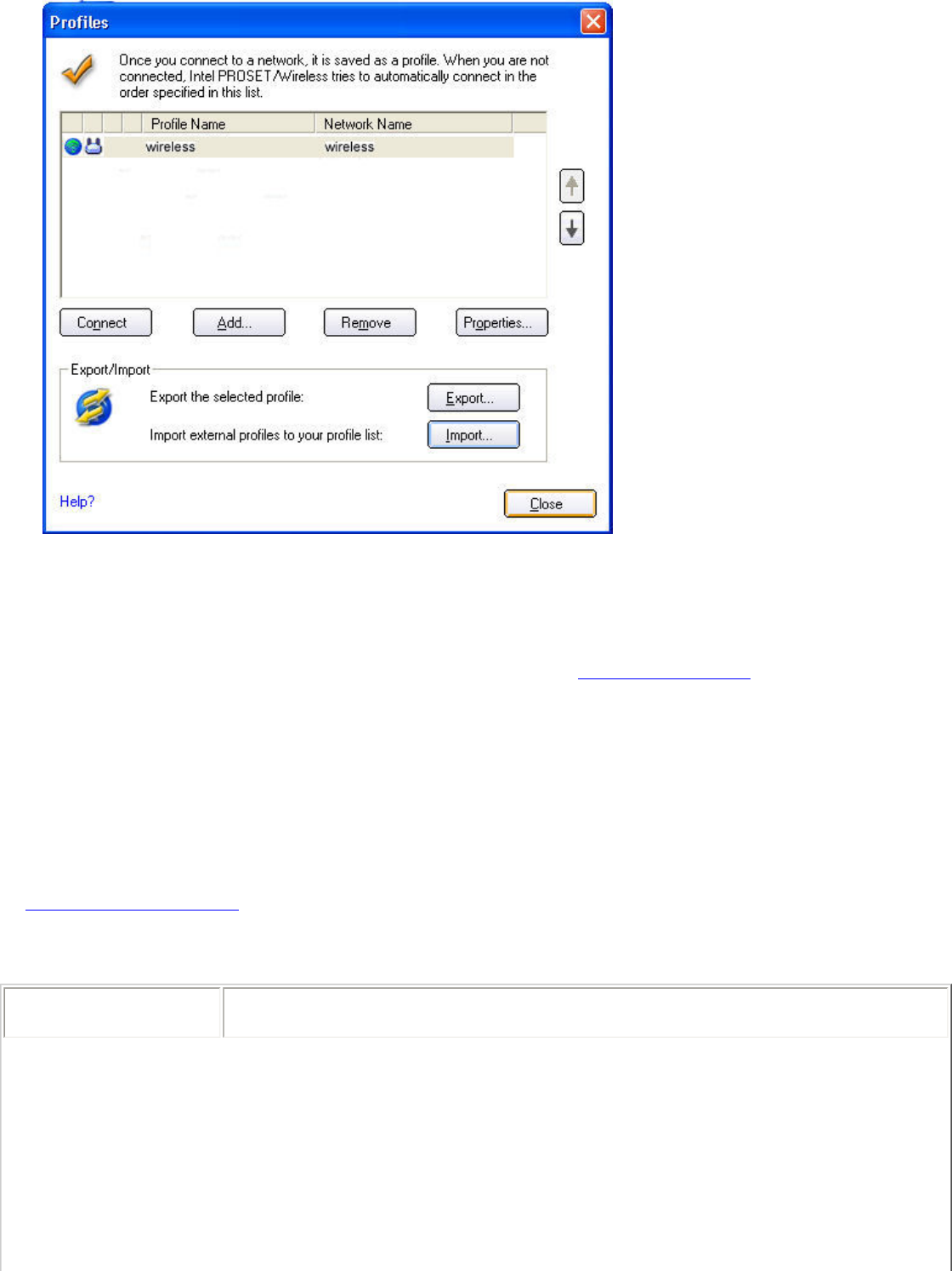
Import Profiles into the Profile List
Import wireless profiles automatically into the Profiles List. This is accomplished by Intel (R)
PROSet/Wireless monitoring the import folder on your hard disk for new profile files. Only profiles
that have been enabled through Enable Auto-Import in the Advanced Settings are automatically
imported. If a profile of the same name already exists in the Profiles List, you are notified to either
reject the imported profile, or accept it. If accepted, the existing profile is replaced. All imported user-
based profiles are placed at the bottom of the Profiles List, and the profile file is immediately deleted
from your hard disk after it is the imported, whether the import was successful or not.
Password Protected Profiles
Import and export password protected user-based profiles automatically to remote systems. If a
profile is password protected, before it can be edited, the assigned password must be entered. Refer
to Set a Password Protect for more information.
Import/Export Description
Name Description
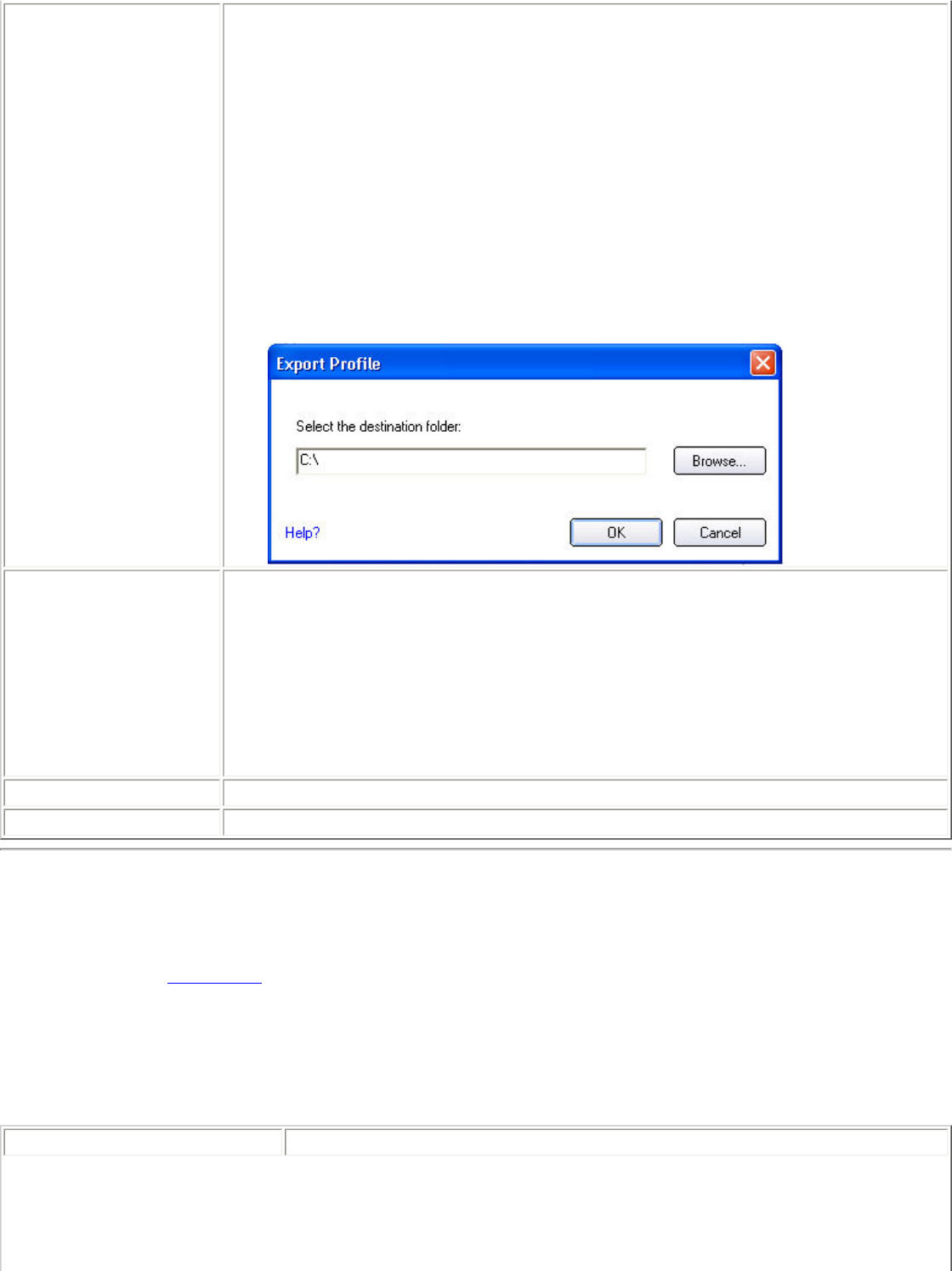
Export profiles Step 1: Select one or more profiles to export from your profile list
below:
Select individual or multiple profiles from the list. The profile mode icon
indicates either infrastructure or ad hoc mode is being used, and if security
is being used.
Step 2: Export the selected profile: Click Export to save your profiles to
a selected directory.
Step 3: Select the destination folder. Click Browse to search your hard
disk for the destination directory. The C:\ drive is the default directory.
Select the drive and directory. Click OK. Click OK to return to the Profiles
page.
Import profiles Select individual or multiple profiles to imports Profiles list.
1. Click Import to search your hard disk for profiles to import.
2. Select the profile from the selected drive or directory
3. Click Import. You are notified when the selected profile as been
successfully imported.
4. Click OK to return to the Profiles page.
Click Cancel to close and cancel any changes.
OK Saves settings and returns to the previous page.
Help? Provides help information for this page.
Manage Exclusions (Profiles menu)
Exclude List Management is available when you either select Manage Exclusions from the Profiles
menu or click the Properties button on the Wireless Networks list.
IMPORTANT: You are not automatically connected to a network or an access point that is in this list.
Use Exclude List Management to exclude entire wireless networks (SSID). For networks with more
then one access point, you may exclude an individual wireless access point (BSSID).
Name Description
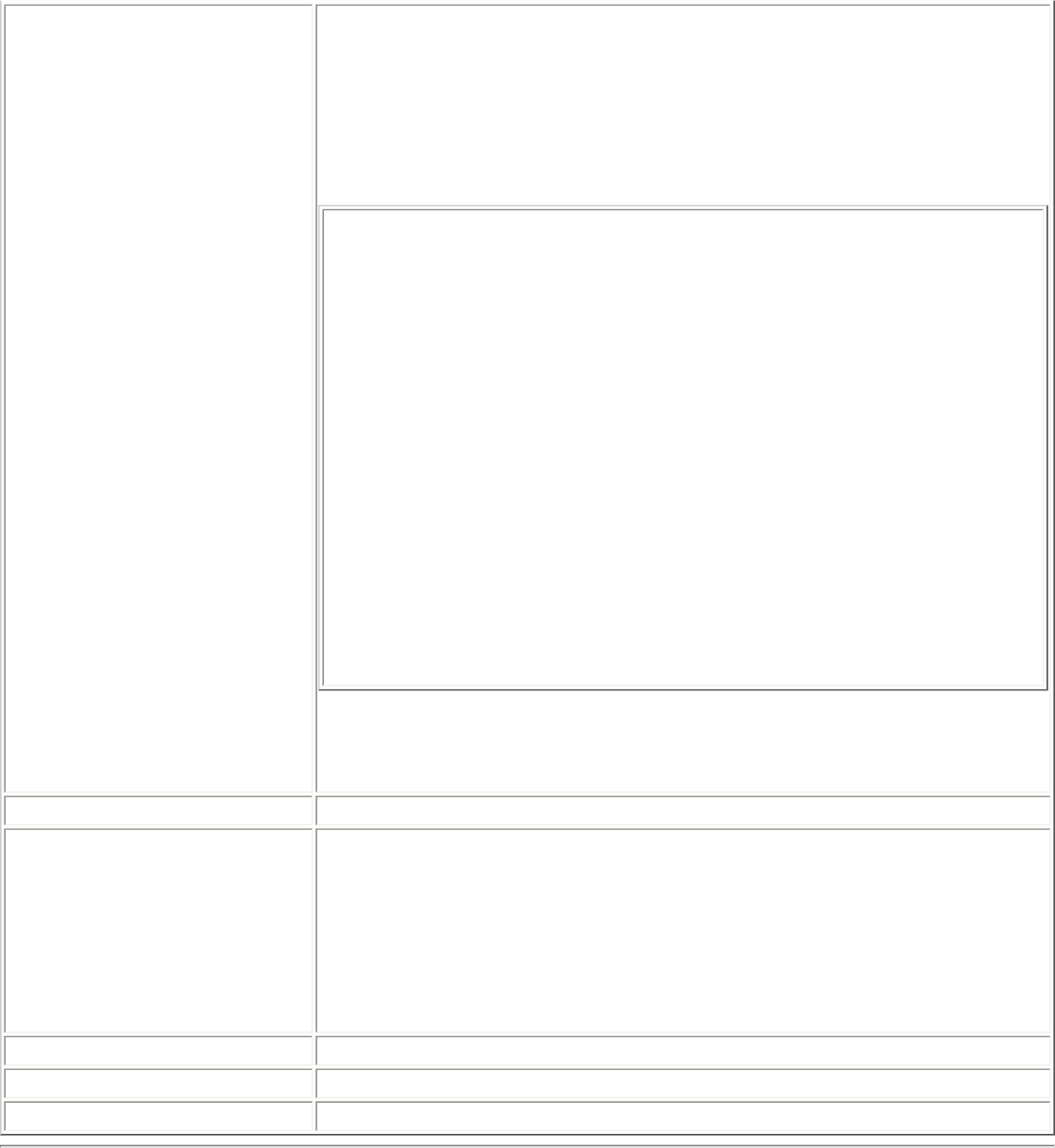
Exclude List Management ● Network Name: Name (SSID) of the wireless network.
● Radio: Displays the band if there is a DHCP error.
● MAC Address: The Ethernet MAC address of the device.
● Reason: Explains why this entry was excluded from automatic
connection.
● Details: Provides specific information on how the access point
was excluded and how to remove it from exclusion.
This network has been excluded from automatic connection
for the following reasons.
-User has excluded this network manually.
To make this network (or access points) eligible for
automatic connection again, select it and click the Remove
button.
Note:
- The Reset button removes all entries except rogue access
points from the list.
- Rogue access points are removed from the list when a
connection is made to this access point using valid
credentials.
- All excluded access points in a network (other than
rogue) are removed from the list when a profile for that
network is applied manually
NOTE: Entries that are dimmed are excluded rouge access points. A
rogue access point is any access point unsanctioned by network
administrators. These entries cannot be removed from the list.
Add Add a network name (SSID) to the list.
Remove Remove an entry from the list.
1. Select the entry from the list.
2. Click Remove.
3. You are asked: Do you want to remove the selected item
from the Exclude List?
4. Click Yes to remove the profile from the list.
Reset list Removes all of the networks and access points from the Exclude List.
Close Closes page and saves settings.
Help? Provides help information for this page.
Turn Wireless Off/On
To switch the wireless radio on or off, use one of the following:
● The optional hardware radio switch on your computer
● Intel PROSet/Wireless software
● Microsoft Windows
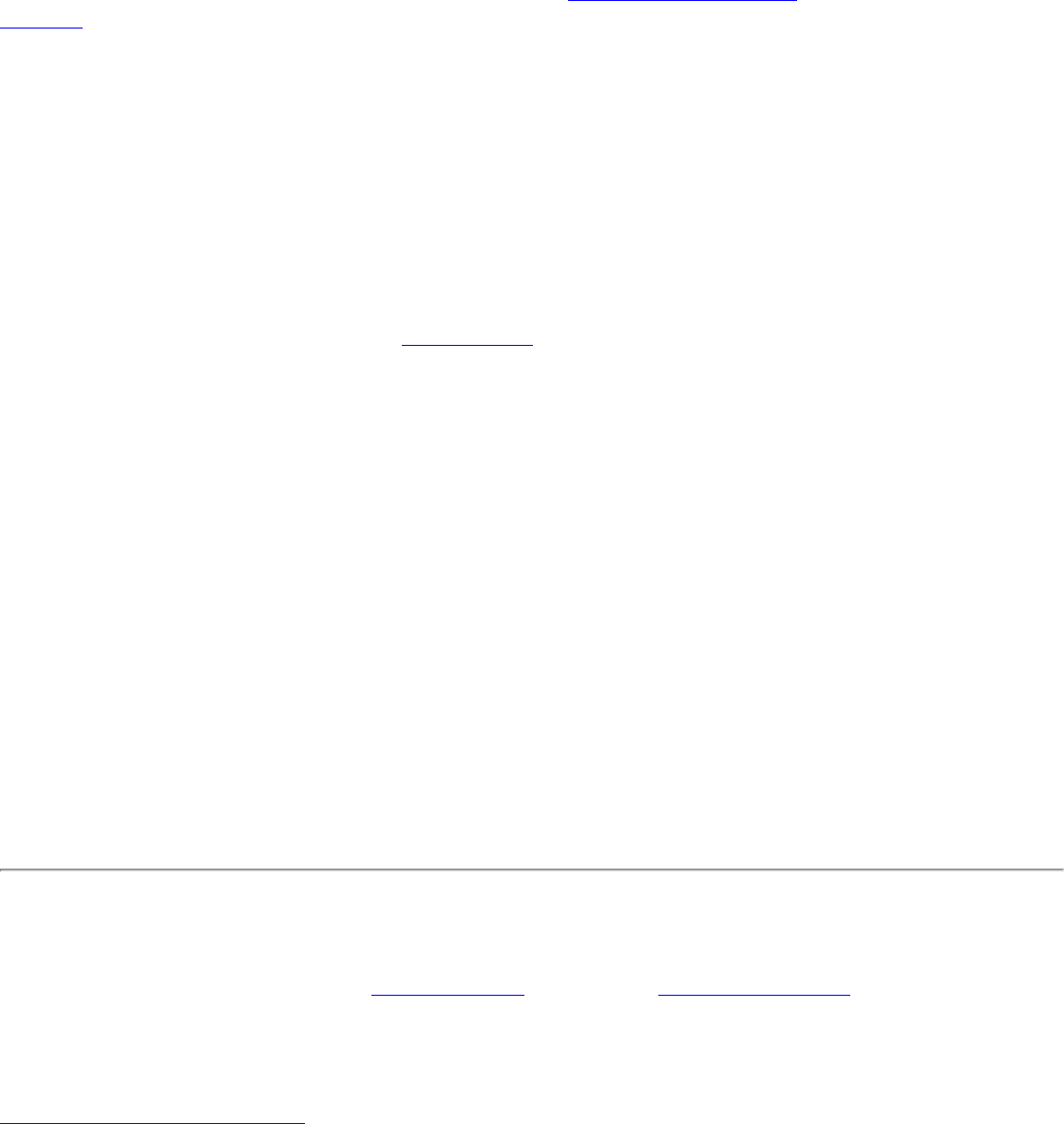
NOTE: When your computer is switched on, the radio is constantly transmitting signals. In
certain situations, as in an airplane, signals from the radio may cause interference. Use the
following methods if you need to disable the radio and use your notebook without emitting
radio signals.
Use the optional computer radio on or off switch
If your computer has an external switch installed, use it to switch the radio on or off. Refer to the
computer manufacturer for more information about this switch. If you have Intel PROSet/Wireless
installed, the current state of the radio displays in the Intel PROSet/Wireless main window and on the
Taskbar.
Use Intel PROSet/Wireless to switch the radio on or off
From Intel PROSet/Wireless, the radio can be switched on or off. The status icon on Intel
PROSet/Wireless displays the current state of the radio.
From the Intel PROSet/Wireless main Window, click Wireless On or Wireless Off to toggle the radio
on or off.
Switch the radio on or off from the Task Tray Icon
To switch the radio off or on, click the Taskbar icon and select Wireless On or Wireless Off.
How to use the Device Manager to disable the radio
The radio can be disabled (made non-functional) from the Microsoft Windows Device Manager.
NOTE: If you disabled the radio from Microsoft Windows, then you must use Microsoft
Windows to turn the radio on. You cannot use a hardware switch or Intel PROSet/Wireless
to enable the radio again.
Microsoft Windows XP
1. From your desktop, right-click My Computer
2. Click Properties.
3. Click Hardware.
4. Click Device Manager.
5. Double-click Network adapters.
6. Right-click the installed wireless adapter.
7. Choose Disable from the menu.
8. Click OK.
Install and Uninstall the Software
Intel Smart Wireless Solutions, the Single Sign On feature and Administrator Tool are not installed
during the Typical installation process. To install these features, use the Custom option during the
installation process.
A Typical install includes the Wireless LAN adapter driver, the Intel PROSet/Wireless software and the
Intel Wireless Troubleshooter.
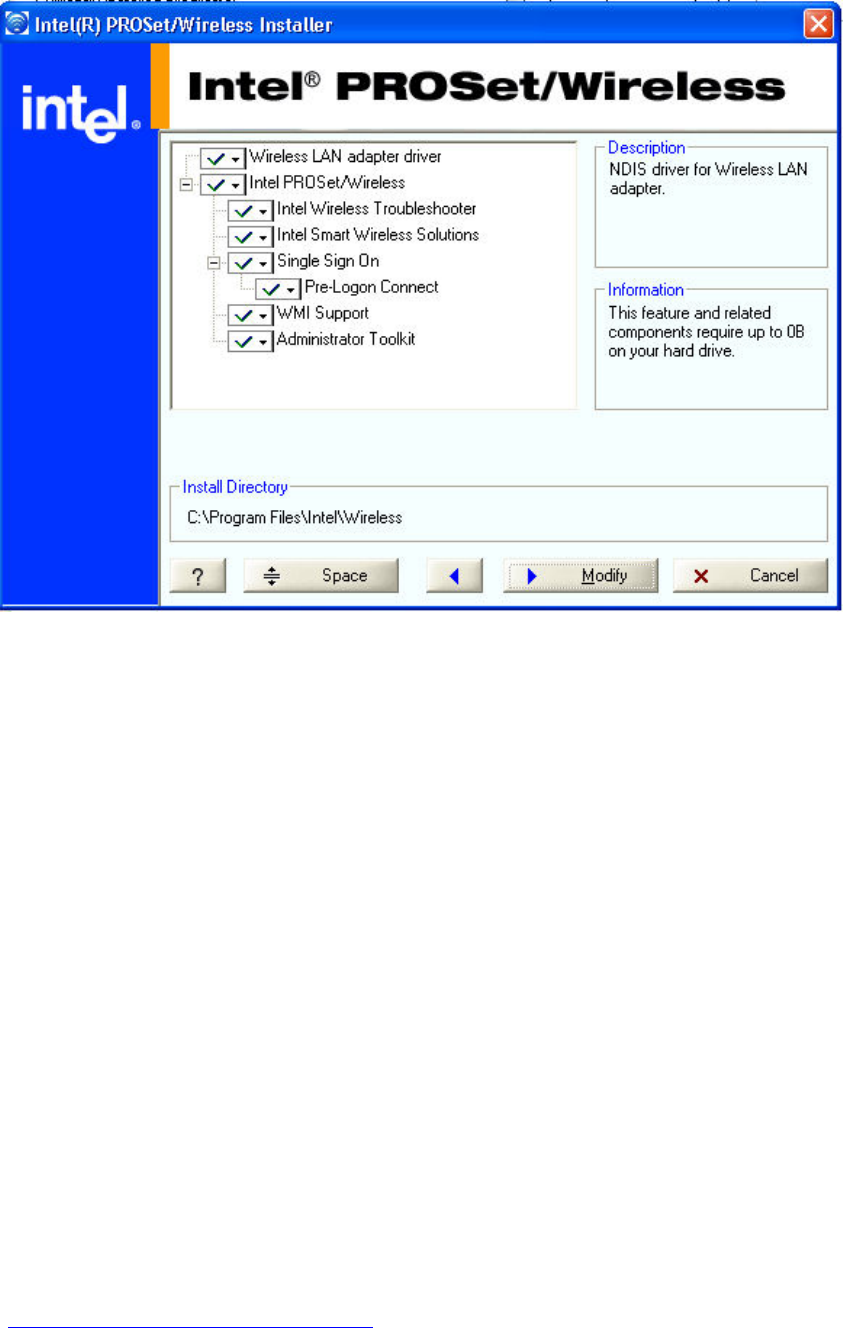
To install the software:
1. Insert the Installation CD in your CD drive.
2. Click Install Software on the Intel PROSet/Wireless Network screen.
3. Read the license agreement.
4. Select I accept the terms in the license agreement.
5. Click Next.
6. Click Custom.
7. Select from the list of features to install:
Intel PROSet/Wireless: The Intel PROSet Wireless application software.
● Install: Click Intel PROSet Wireless. Select Install this feature and all
subfeatures. Proceed to step 8.
● Not install: Click This feature will not be available. A red x displays next to
the option indicates that it is not to be installed.
Intel Smart Wireless Solutions: Provides an easy configuration wizard for
connection to a wireless router.
● Install: Click Intel Smart Wireless Solutions. Select Install this feature
and all subfeatures. Proceed to step 8.
● Not Install: Select This feature will not be available. A red x displays next
to the option indicates that it is not to be installed.
Intel Wireless Troubleshooter: Helps you resolve wireless connection issues.
● Install: Click Intel Wireless Troubleshooter. Select Install this feature and all
subfeatures. Click Next and proceed to step 8.
● Not Install: Select This feature will not be available. A red x displays next to the
option indicates that it is not to be installed.
WMI Support: Wireless Management Instrumentation functionality allows administrators
who do not have Intel PROSet/Wireless installed to manage remotely clients that do have
Intel PROSet/Wireless installed.
● Install: Click WMI Support. Select Install this feature and all subfeatures.
Proceed to step 8.
● Not install: Click This feature will not be available. A red x displays next to the
option indicates that it is not be installed.
Administrator Toolkit: Installs the Administrator Tool to the Tools menu. This tool is
used to configure common (shared) profiles. The Administrator Tool is also used by an
Information Technology department to enable or disable features within the Intel
PROSet/Wireless software.
● Install: Click Administrator Toolkit . Select Install this feature and all
subfeatures. Click Next and proceed to step 5.
● Not Install: Select This feature will not be available. A red x displays next to the
option indicates that it is not to be installed.
Single Sign On: Installs the Single Sign On features.This tool is used to configure
common (shared) profiles with the Administrator Tool.
The Fast User Switching and the Microsoft Windows XP Welcome Screen are disabled when
Single Sign On support is installed.
Single Sign On is targeted to the enterprise environment where users logon to their
computer with a user name, password and typically a domain. Fast User Switching does
not support domain log on.
NOTE: Windows Fast User Switching is enabled by default if you use Microsoft
Windows XP Home Edition. It is targeted for the home user; Fast User Switching
is also available on Microsoft Windows XP Professional if you install it on a stand
alone or workgroup-connected computer. If a computer running Microsoft
Windows XP Professional is added to a domain, then Fast User Switching option
is not available.
Pre-Logon Connect: A Pre-Logon profile is active once a user logs onto the computer.
● Install: Click Single Sign On. Select Install this feature and all subfeatures.
Click Next and proceed to step 8.
● Not Install: Select This feature will not be available. A red x displays next to the
option indicates that it is not to be installed.
8. Click Install.
9. The installed components are listed after the software is installed on your computer.
10. Click OK.
NOTE: When Pre-Logon is installed, you are asked to reboot after installation of the
software.
To uninstall Intel PROSet/Wireless:
1. Click Start > Settings > Control Panel > Add or Remove Programs.
2. Click Intel PROSet/Wireless Software .
3. Click Remove.
4. Click Next.

5. You are asked what you would like to do with your current profiles and settings:
You have chosen to completely remove the Intel PROSet/Wireless software.
Select what to do with your current profiles and settings.
● Do not save my profiles and settings. Select to completely remove all of your
current profiles and settings. If you reinstall the software, the profiles and settings
are no longer available.
● Save my profiles and settings in the current format (Intel PROSet/Wireless
10.x). Select to save your current profiles and settings. If you reinstall the software,
your current profiles and settings are available.
● Convert and save my profiles and settings in Intel PROSet/Wireless 9.x
format. If you need to revert to a previous version of Intel PROSet/Wireless
software, select to save your settings. After you have reinstalled the software, your
current profiles and settings are available. NOTE: Only settings applicable to the prior
version of the software are available.
6. Make a selection and click OK.
7. Click Yes to restart your computer.
Back to Top
Back to Contents
Trademarks and Disclaimers
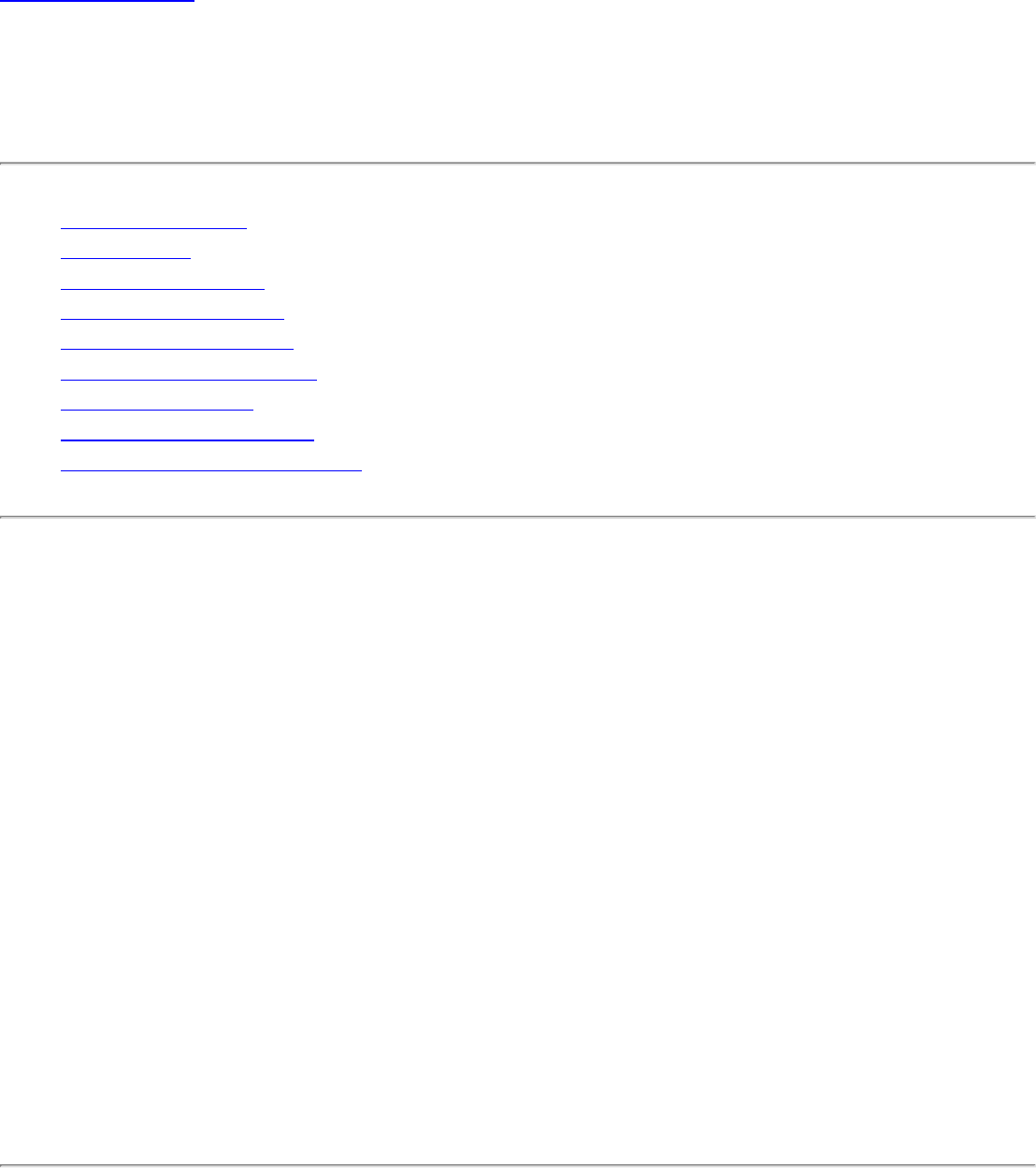
Back to Contents
Profile Management: Intel(R) PRO/Wireless
3945ABG Network Connection User Guide
● What is a Profile
● Profiles List
● Profiles List icons
● Connect to a Profile
● Create a New Profile
● Edit an Existing Profile
● Remove a Profile
● Set a Profile Password
● Import and Export Profiles
What is a Profile?
A profile is a saved group of network settings. Profiles are displayed in the Profile List.
Profiles are useful when moving from one wireless network to another. Different profiles
can be configured for each wireless network. Profile settings include the network name
(SSID), operating mode, and security settings.
A profile is created when you connect to a wireless network.
1. Select a network from the Wireless Networks list.
2. Click Connect.
3. If the wireless network requires a WEP password or encryption key, enter the
password. To change the security options, click Advanced to open the Profile
Wizard Security Settings.
4. Click OK to connect. A profile is created and added to the Profiles list.
The Profile Management Wizard guides you through the settings required to connect with
the wireless network. At completion, the profile is saved and added to the Profiles list.
Since these wireless settings are saved, the next time you are in range of this wireless
network you are automatically connected.
Profiles List
The profile list displays a list of existing profiles. When you come in range of a wireless
network, Intel PROSet/Wireless scans the Profile List to see if there is a match. If a match
is found, you are automatically connected to the network.
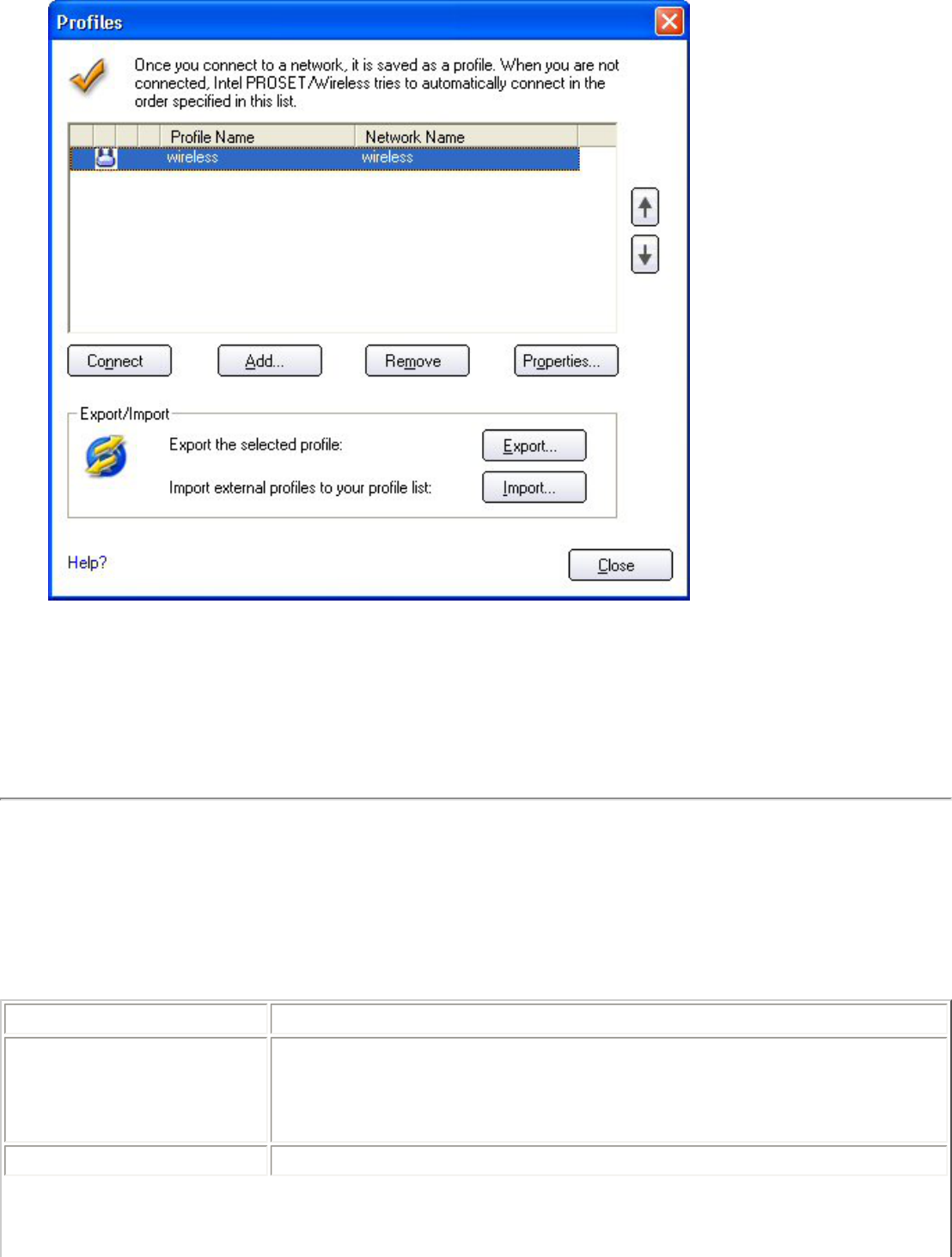
Profile List Priority Arrows
● Use the up-arrow to move the position of a selected profile up in the profiles list.
● Use the down-arrow to move the position of a selected profile down in the profiles
list.
Profiles List Icons
The network profile status icons indicate if the adapter is associated with a network, the
type of operating mode being used, and if security encryption is enabled. These icons
display next to the profile name in the profile list.
Name Description
Profile Name Profiles are network settings that allow your wireless adapter to
connect to a network access point (Infrastructure mode) or
computer (device-to-device [Ad hoc] mode) which does not use
an access point.
Network Name Name of the wireless network (SSID) or computer.
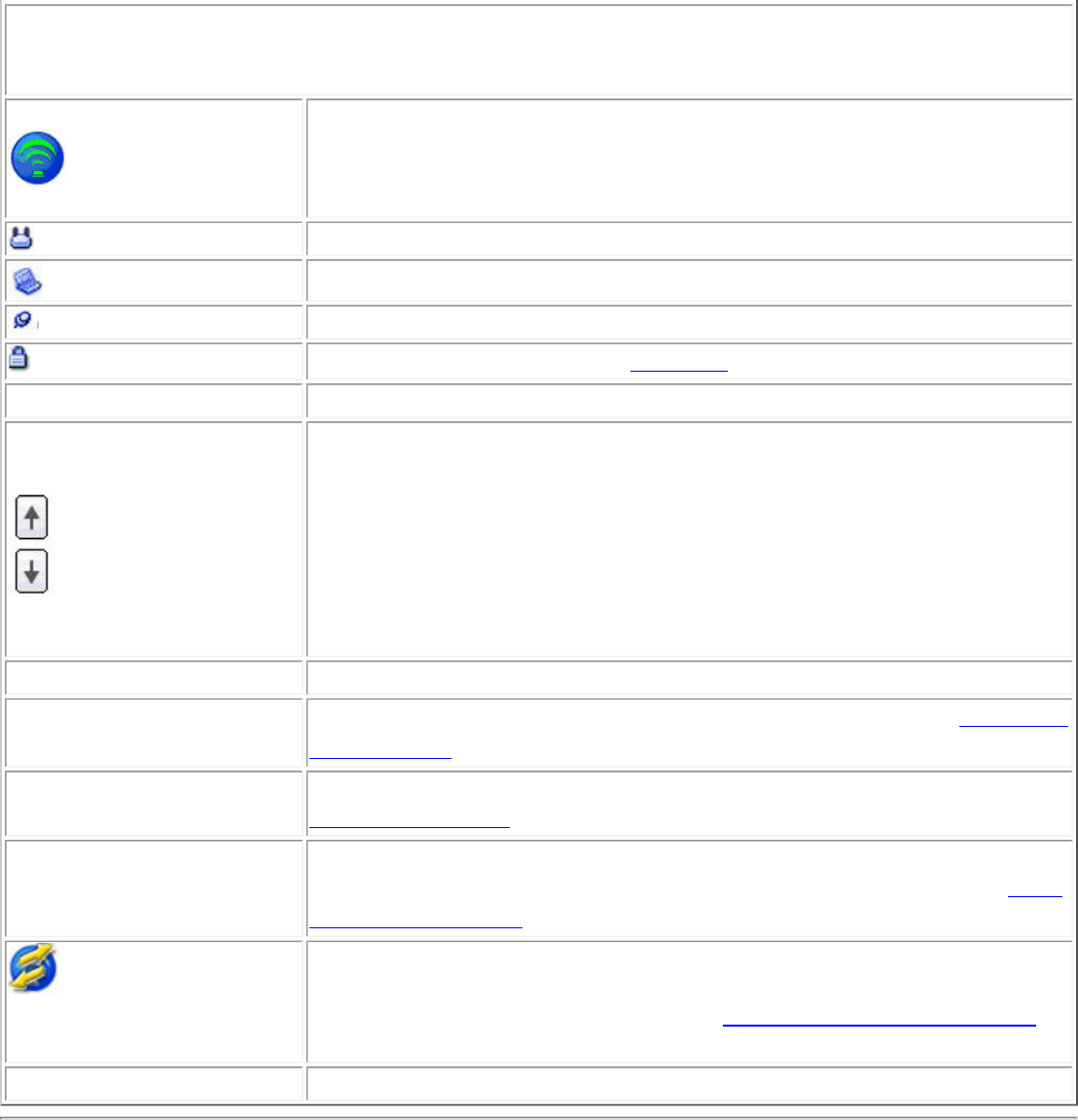
Connection Icons - The network profile status icons indicate the different connection
states of the adapter with a wireless network, the type of operating mode being used,
and if network security is being used.
Blue circle: The wireless adapter is associated with an access
point or computer (Ad hoc mode). If a profile has 802.1x
security enabled, this indicates that the wireless adapter is
associated and authenticated.
Indicates Network (Infrastructure) mode.
Indicates Device to Device (ad hoc) mode.
Indicates an Administrator profile.
The wireless network uses Security encryption.
Network Name Name of the wireless network (SSID) or computer.
Arrows Use the arrows to position profiles in a preferred order for auto-
connection.
● Up-arrow: Move the position of a selected profile up in
the profile list.
● Down-arrow: Move the position of a selected profile
down in the profile list.
Connect Connect the selected profile for the wireless network.
Add Create a new profile using the Profile Wizard. Refer to Create a
New Profile for more information.
Remove Remove a selected profile from the Profile List. Refer to
Remove a Profile for more information.
Properties Edit the contents of an existing profile. You can also double-
click a profile in the Profile List to edit the profile. Refer to Edit
an Existing Profile for more information.
Export/Import: Import and export user-based profiles to and
from the Profiles list. Wireless profiles can be automatically
imported into the Profiles list. See Import and Export Profiles
for more information.
Close Closes the profile management window.
Connect to a Profile
When you are in range of a wireless network that has a matching profile you are
automatically connected to that network. If a network with a lower priority profile is also
in range you can force the connection to that lower profile. This is achieved from Intel
PROSet/Wireless or from the Taskbar icon.
Manually connect to a profile from Intel PROSet/Wireless
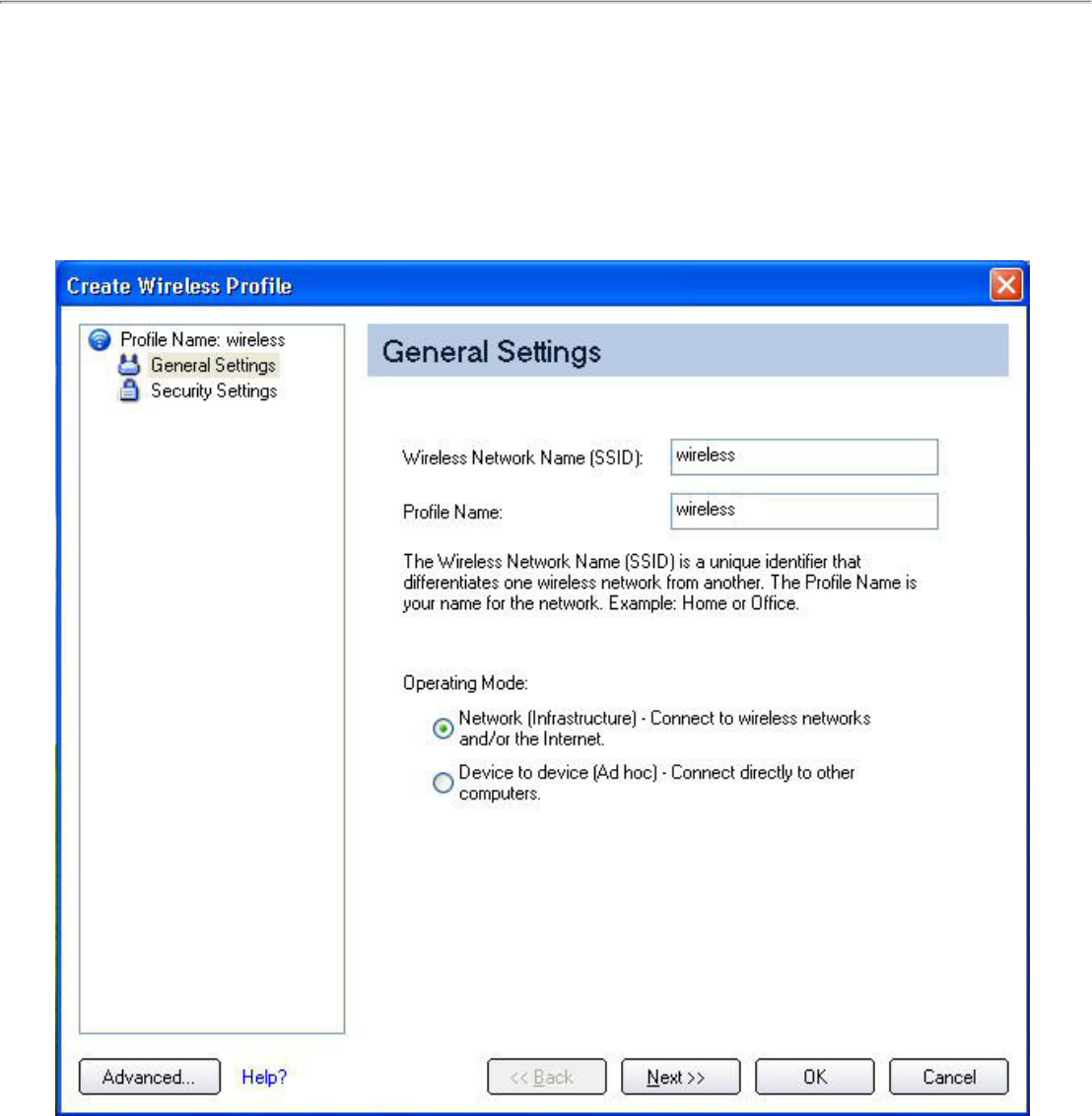
1. Double-click the Taskbar icon to open the Intel PROSet/Wireless main window.
2. Click Profiles to open the Profiles list.
3. Select the profile from the Profile list.
4. Click Connect. Remember that the connection is only made if the wireless network
is in range.
Manually connect to a profile from the Taskbar
1. Right-click the Intel PROSet/Wireless connection Taskbar icon.
2. Click Connect to Profile.
3. Select a profile.
4. Click to start the connection.
Create a New Profile
Select a network from the Wireless Networks list. Click Connect. The Create Wireless
Profile Wizard guides you through the necessary steps to create a profile and connect to
the network. During this process, the Wizard attempts to detect the appropriate security
settings for you.
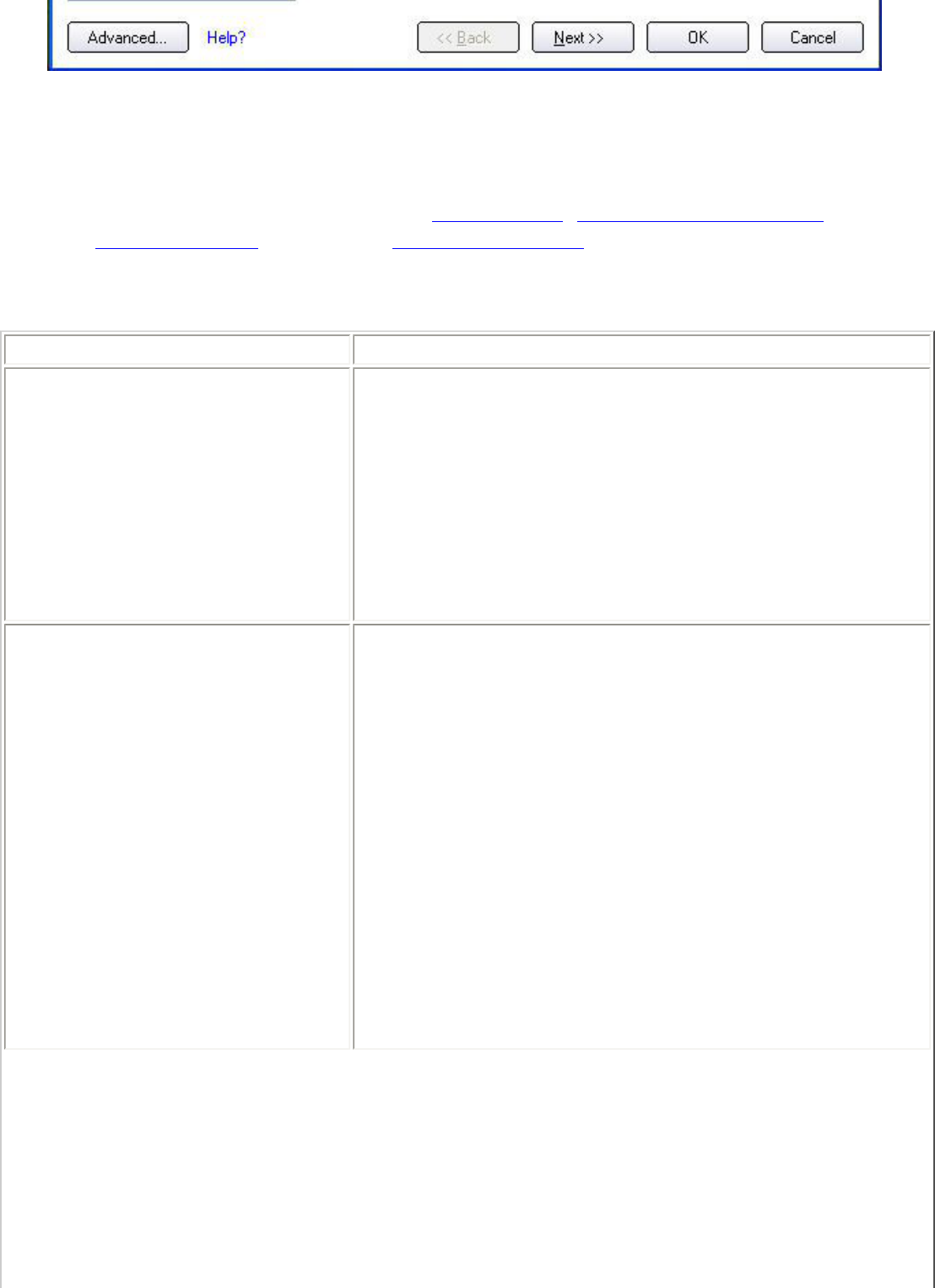
To create a new profile and connect to a wireless network:
1. From the Intel PROSet/Wireless main window, click Profiles.
2. On the Profiles page, click Add to open the Profile Wizard General Settings.
3. Use the General Settings to add the Profile Name, Wireless Network Name, select
the Operating Mode, and access Advanced Settings.
General Settings Description
Name Description
Profile Name Name of the wireless network profile.
When you configure a wireless network that was
selected from the Wireless Networks list, the profile
name is the same as the Wireless Network Name
(SSID). This name can be changed to be more
descriptive or customized for your personal use.
Examples: My Office Network, Bob’s Home Network,
ABC Company Network
Wireless Network Name
(SSID) Name of the wireless network access point used by the
wireless adapter for connection. The SSID must match
exactly the name of the wireless access point. It is
case sensitive.
When you configure a wireless network that was
selected from the Wireless Networks list, the SSID is
taken from the wireless network list. You cannot and
should not change it.
Blank SSID: If the wireless adapter receives a blank
network name (SSID) from a stealth access point,
<SSID not broadcast> is displayed in the Wireless
Networks list. Provide the actual SSID for the access
point. After connection both the blank SSID and the
associated SSID can be viewed in the available
networks list.
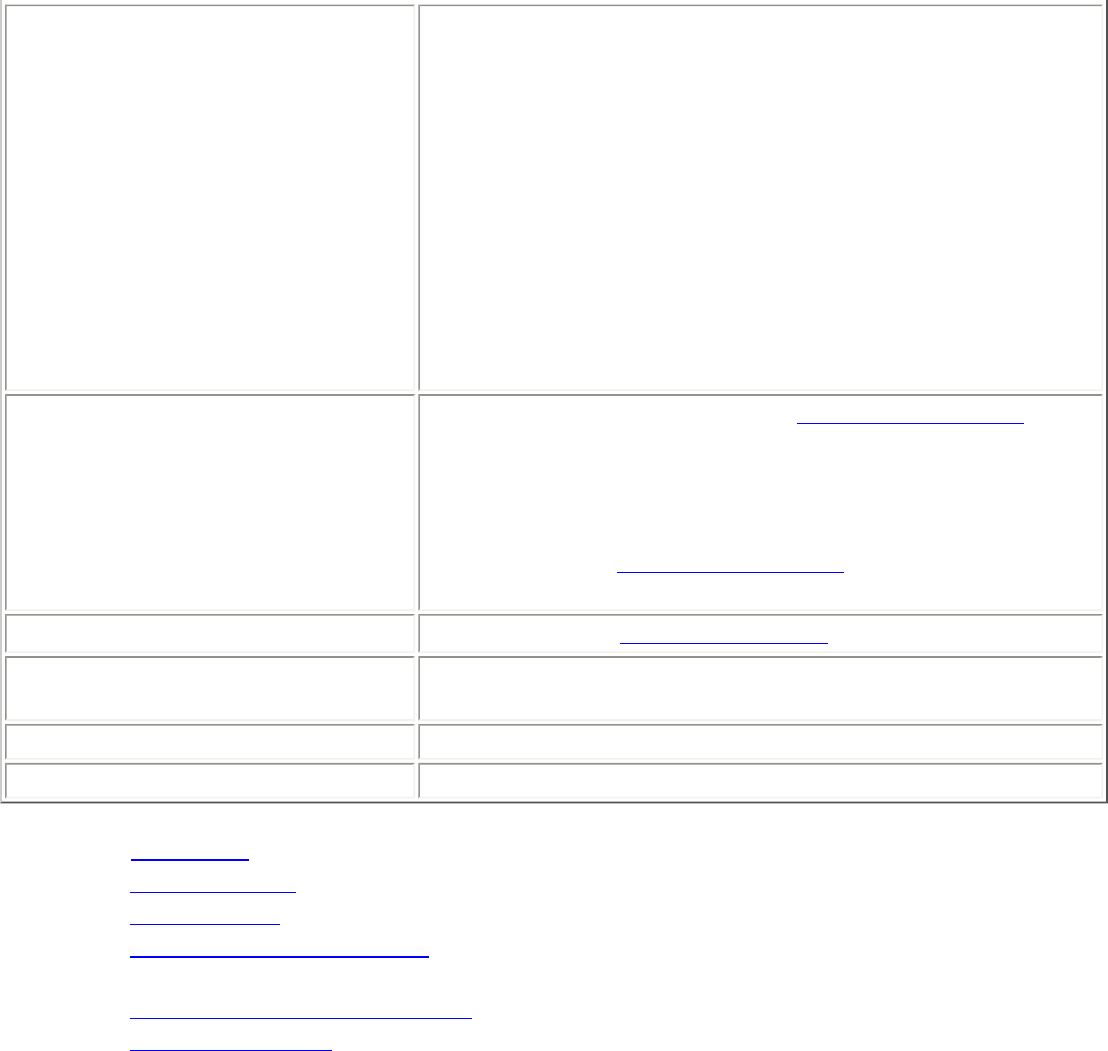
Operating Mode Network (Infrastructure): Connect to an access
point. An infrastructure network consists of one or
more access points and one or more computers with
wireless adapters. This connection is the type used in
home networks, corporate networks, hotels, and other
areas that provide access to the network and/or the
internet.
Device to Device (ad hoc): Connect directly to other
computers in an ad hoc wireless network. This type of
connection is useful for connections between two or
more computers only. It does not provide access to
network resources or the internet.
Advanced Click Advanced to access the Advanced Settings. The
Advanced Settings allows you to set auto-connect or
auto-import options, launch an application, set a
profile password or specify a certain access point
address for adapter connection (Mandatory access
point). Refer to Advanced Settings for more
information.
Next Proceeds to the Security Settings page.
OK Finishes creation of the new profile with the current
settings.
Cancel Closes the Profile Wizard and cancel any changes.
Help? Provides help information for this page.
4. Click Advanced for the following options:
● Auto-Connect: Select to automatically or manually connect to a profile.
● Auto-Import this profile (for network administrators only).
● Mandatory Access Point: Select to associate the wireless adapter with a specific
access point.
● Password protect the profile: Select to password protect a profile.
● Start Application: Specify a program to be started when a wireless connection
is made.
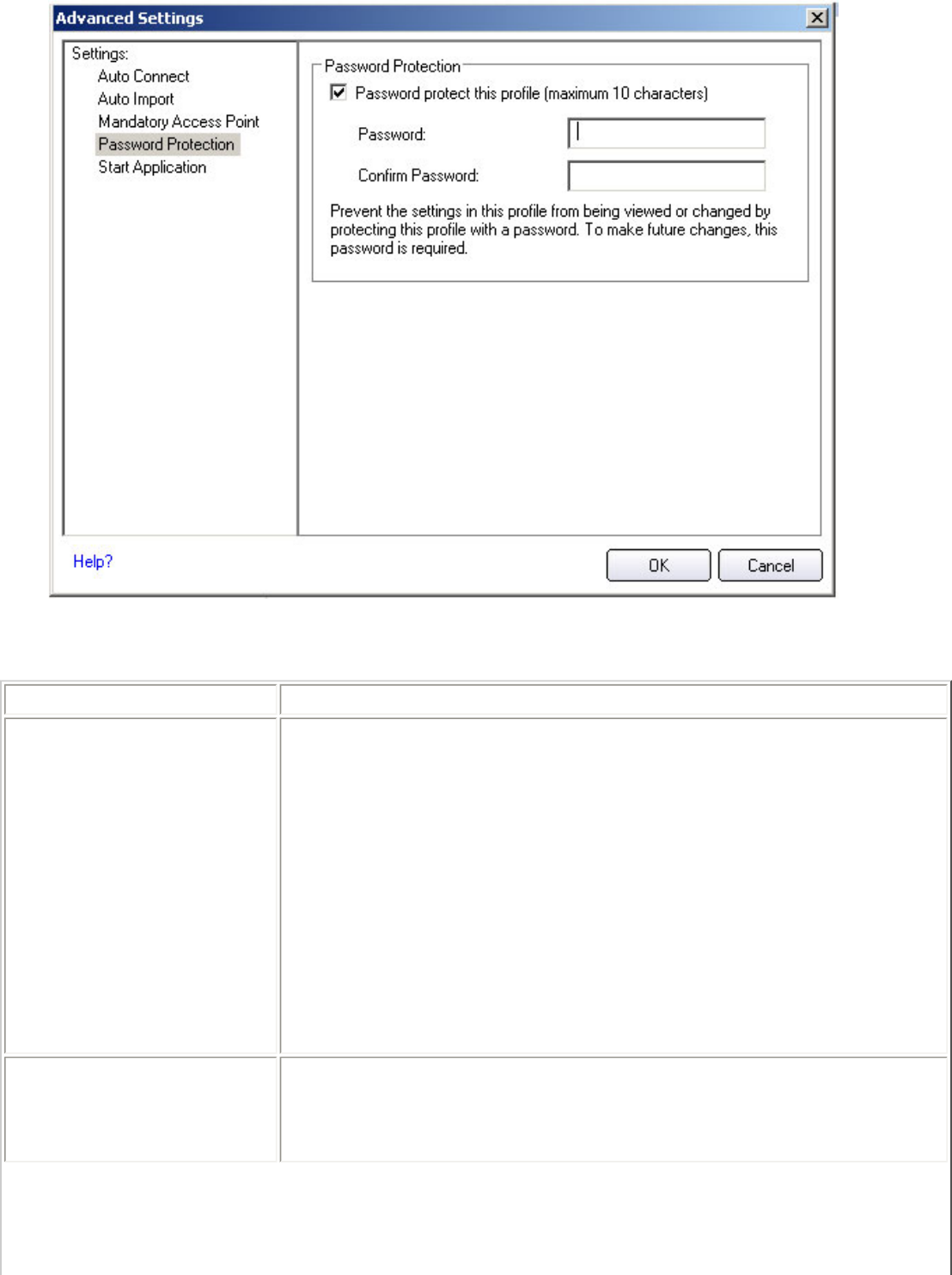
Advanced Settings Description
Name Description
Auto Connect Automatic: (Default) Select to have Intel PROSet/Wireless
automatically connect to this profile when it is in range.
On Demand: Select to prevent automatic connection of a
profile when the network is in range. For example, if there is a
cost for a wireless connection and you did not want to connect
automatically when in range.
To connect to the network:
1. Select the network from the Wireless Networks list
2. Click Connect.
Auto Import Allows a network administrator to easily move the selected
profile to other computers. When the exported file is placed in
the Wireless\AutoImport directory on another computer,
Intel PROSet/Wireless automatically imports the profile.
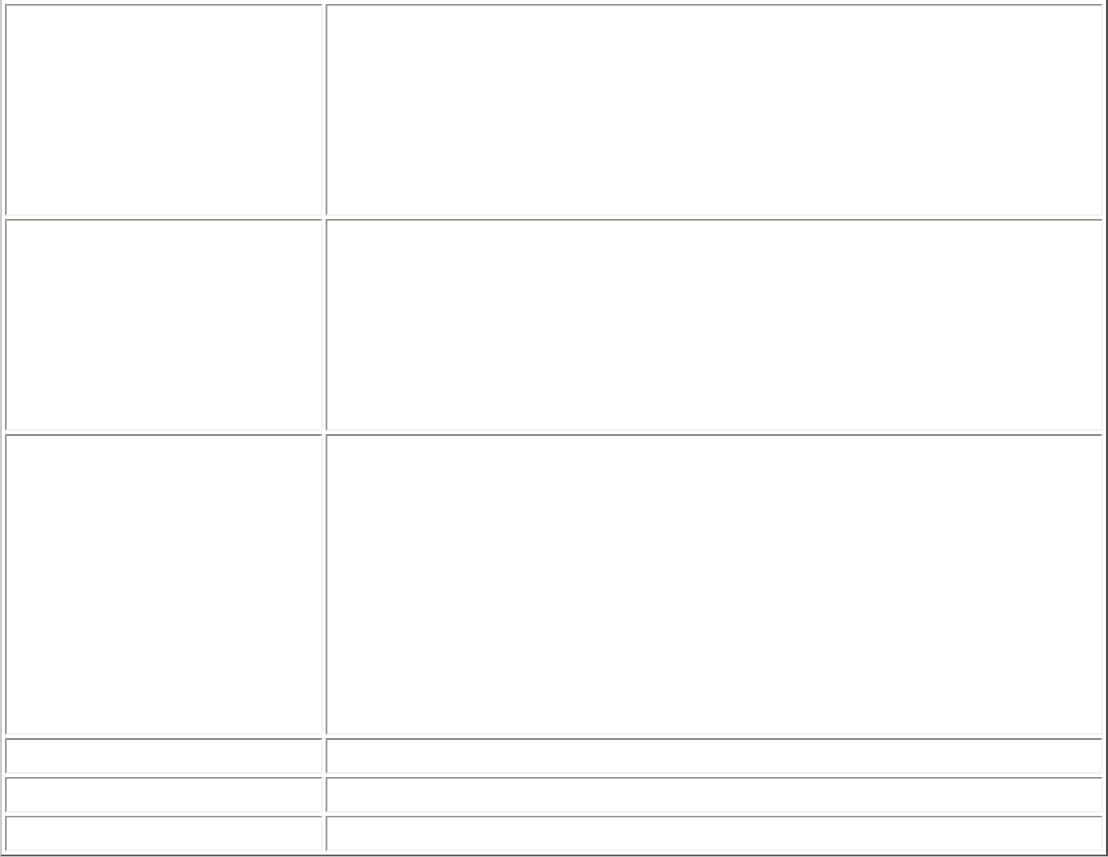
Mandatory Access
Point Mandatory Access Point: Forces the wireless adapter to
connect to an access point that uses a specific MAC address.
Type the MAC address of the access point (BSSID); 48-bit 12
hexadecimal digits. For example, 00:06:25:0E:9D:84. This
feature is not available when ad hoc operating mode is used.
Clear: Clear current address.
Password Protection 1. Password protect this profile (max. 10 characters):
Select to enable a password for the profile. The default
setting is cleared for no profile password.
2. Password: Enter a password. The entered password
characters display as asterisks.
3. Confirm New Password: Reenter the password.
Start Application Automatically starts a batch file, executable file, or script
whenever you connect to the profile. For example, start a
Virtual Private Network (VPN) session automatically whenever
you connect to a wireless network.
1. Click Enable Start Application.
2. Enter the name of the program that you want to start or
click Browse to locate the file on your hard disk.
3. Click OK to close the Advanced Settings.
OK Close and save the settings.
Cancel Close and cancel any changes.
Help? Help information for this page.
5. From the General Settings, click Next to open the Security Settings.
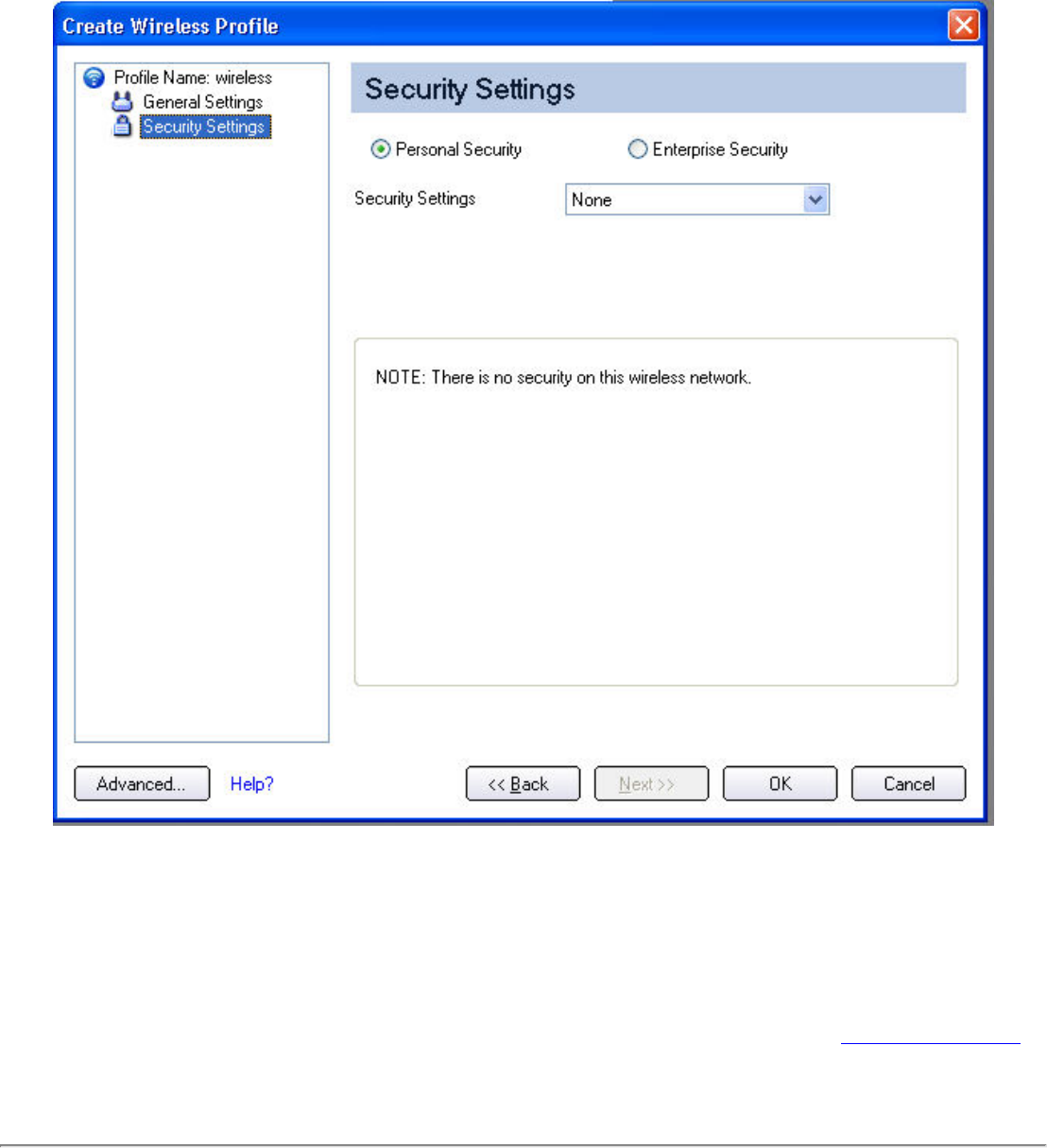
7. Click OK when you have completed the profile settings. The Profile Wizard ends and
you are returned to the Intel PROSet/Wireless main window. To change or verify the
profile settings, click Back.
8. If you are not currently connected to a network, Intel PROSet/Wireless detects that
a new profile has been added and automatically attempts to connect to this new
profile.
9. If you want to manually connect to this profile, click Connect. The connection icon
displays the current connection status. The network name, transmit and receive
speeds, and signal quality are also displayed.
Edit an Existing Profile
To edit an existing profile:
1. Click Profiles on the Intel PROSet/Wireless main window.
2. Select the profile to edit in the Profiles list.
3. Click Properties to open the General Settings.
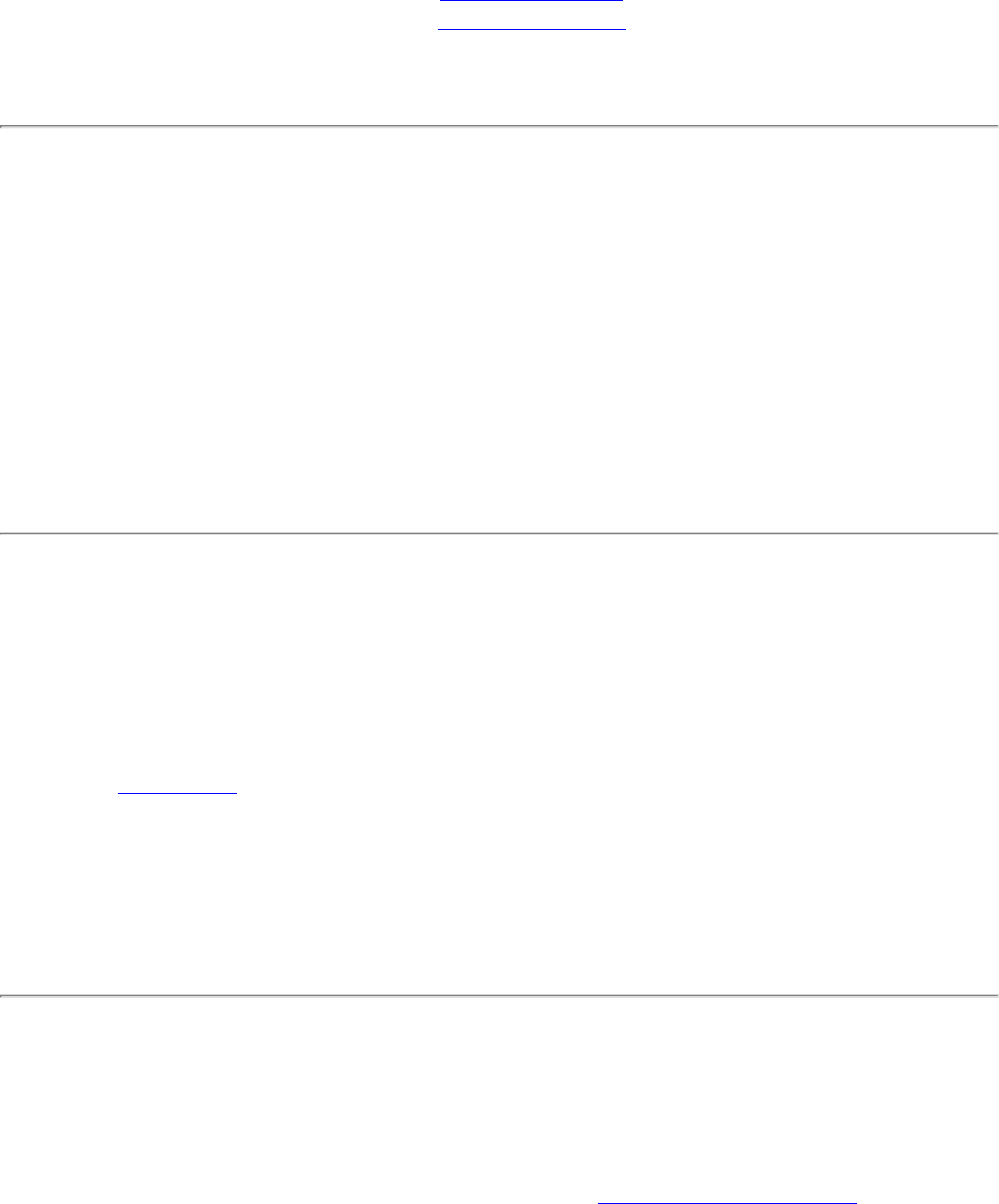
4. Click Next and Back to navigate through the General and Security Settings:
❍ General Settings. Refer to General Settings for more information.
❍ Security Settings. Refer to Security Settings for more information.
5. Click OK to save the current settings and exit. Click Cancel to exit without saving
changes.
Remove a Profile
To delete a profile:
1. Click Profiles on the Intel PROSet/Wireless main window.
2. Select the profile from the list.
3. Click Remove.
❍ If you are still connected to the network, you are notified that This profile is
active and will be permanently removed. Do you want to continue?
❍ If you are not connected, you are notified that the Profile will be
permanently removed. Do you want to continue?
4. Click Yes. The profile is removed from the Profiles list.
Set a Profile Password
To password protect an existing profile:
1. Click Profiles on the Intel PROSet/Wireless main window.
2. Select the profile from the list.
3. Click Properties to open the General Settings.
4. Click Advanced to open the the Advanced Settings.
5. Click Password Protection to open the Password Protection settings.
6. Click Password protect this profile (maximum 10 characters)
7. Password: Type the password
8. Confirm Password: Reenter the password.
9. Click OK to save the setting and return to the General Settings page.
10. Click OK to return to the Intel PROSet/Wireless main window.
Import or Export Profiles
Allows you to import and export user-based profiles to and from the Profiles list. Wireless
profiles can be automatically imported into the Profiles list.
NOTE: To export Administrator profiles, refer to Administrator Packages for
more information.
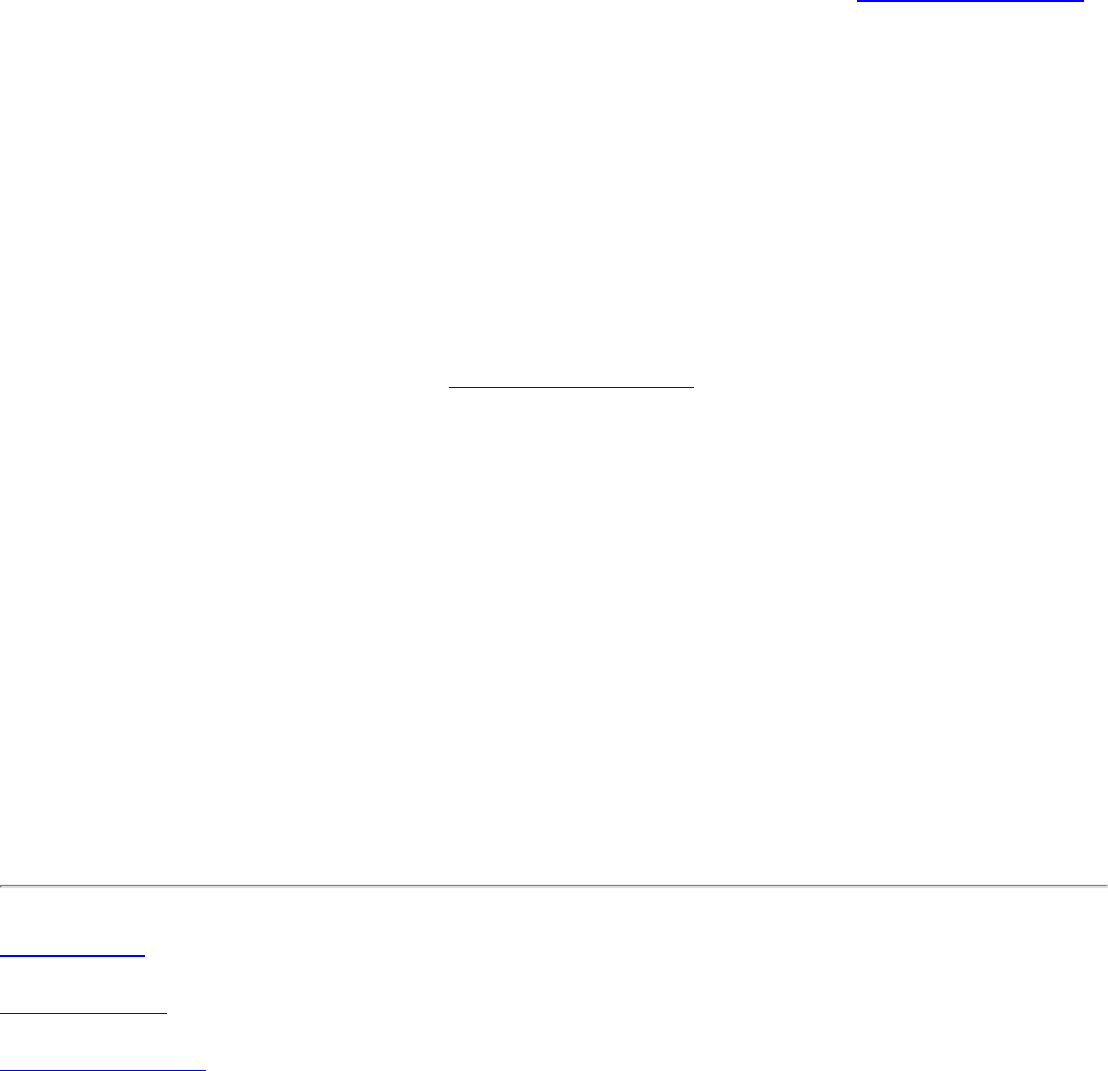
Import Profiles into the Profile List
To import profiles manually:
1. Click Import on the Profiles page.
2. Select the profile files to import.
3. Click Import.
4. You are notified that the profile has been successfully imported.
5. Click OK.
An administrator can set profiles to be imported automatically into the Profile list. Intel
PROSet/Wireless monitors the import folder on your hard disk for new profile files. Only
profiles that have been enabled through Enable Auto-Import in the Advanced Settings
are automatically imported. If a profile of the same name already exists in the Profile list,
you are notified to either reject the imported profile or accept it. If accepted, the existing
profile is replaced.
All imported user-based profiles are placed at the bottom of the Profile List, and the
profile file is immediately deleted from your hard disk after it is imported, whether the
import was successful or not.
Password Protected Profiles
Import and export password protected user-based profiles automatically to remote
systems. If a profile is password protected, before it can be edited, the assigned
password must be entered. Refer to Password Protection for more information.
Export Profiles from the Profiles List
1. Select individual or multiple profiles from the list.
To select multiple profiles:
❍ Use your mouse to highlight a profile.
❍ Press Ctrl.
❍ Click each profile that you want selected.
2. Select Export to export one or more profiles from the Profile list.
3. Select the destination folder. Click Browse to search your hard disk for the
destination directory. The C:\ drive is the default directory.
4. Click OK to export the selected profile. You are notified: Successfully exported
selected profiles to the destination folder: C:\.
Back to Top
Back to Contents
Trademarks and Disclaimers
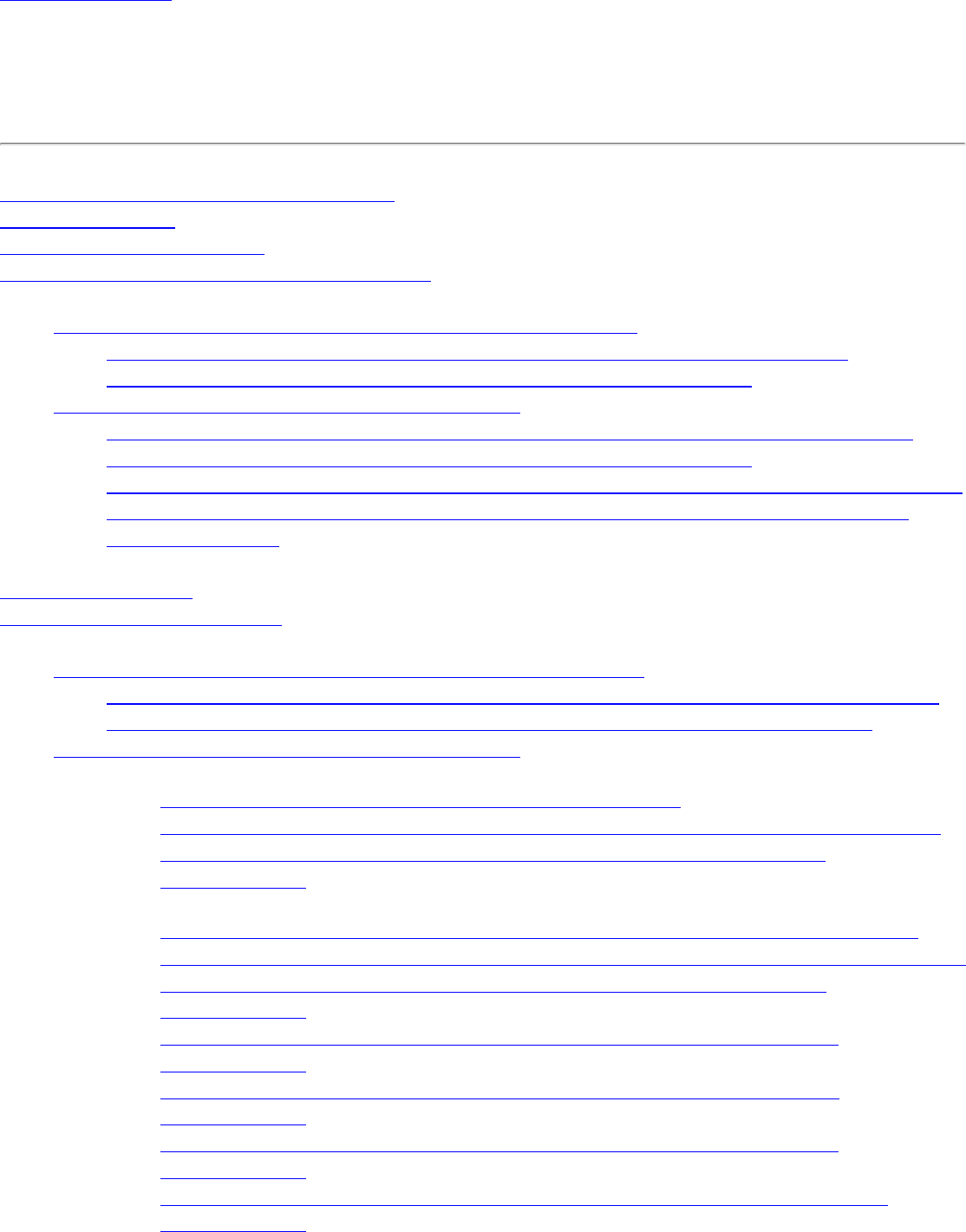
Back to Contents
Set Up Profile Security: Intel(R) PRO/Wireless
3945ABG Network Connection User Guide
Use Intel(R) PROSet/Wireless Software
Personal Security
Personal Security Settings
Set up Data Encryption and Authentication
● Configure Profiles for Device to Device (Ad Hoc) Networks
❍ Set up a Client with Open Authentication and No Data Encryption (None)
❍ Set up a Client with WEP 64-bit or WEP 128-bit Data Encryption
● Configure Profiles for Infrastructure Networks
❍ Set up a Client with No Data Encryption and No Network Authentication (None)
❍ Set up a Client with WEP 64-bit or WEP 128-bit Data Encryption
❍ Set up a Client with WPA-Personal (TKIP) or WPA2-Personal (TKIP) Security Settings
❍ Set up a Client with WPA-Personal (AES-CCMP) or WPA2-Personal (AES-CCMP)
Security Settings
Enterprise Security
Enterprise Security Settings
● Configure Profiles for Device to Device (Ad Hoc) Networks
❍ Set up a Client with Open Network Authentication and No Data Encryption (None)
❍ Set up a Client with Open Network Authentication and WEP Data Encryption
● Configure Profiles for Infrastructure Networks
❍ Network Authentication
■ Set up a Client with Shared Network Authentication
■ Set up a Client with WPA-Personal or WPA2 Personal Network Authentication
■ Set up a Client with WPA-Enterprise or WPA2-Enterprise Network
Authentication
❍ 802.1x Authentication Types
■ Set up a Client with WEP Data Encryption and MD5 Network Authentication
■ Set up a Client with WEP Data Encryption and EAP-SIM Network Authentication
■ Set up a Client with AES-CCMP Data Encryption and TLS Network
Authentication
■ Set up a Client with AES-CCMP Data Encryption and TTLS Network
Authentication
■ Set up a Client with AES-CCMP Data Encryption and PEAP Network
Authentication
■ Set up a Client with AES-CCMP Data Encryption and LEAP Network
Authentication
■ Set up a Client with AES-CCMP Data Encryption and EAP-FAST Network
Authentication
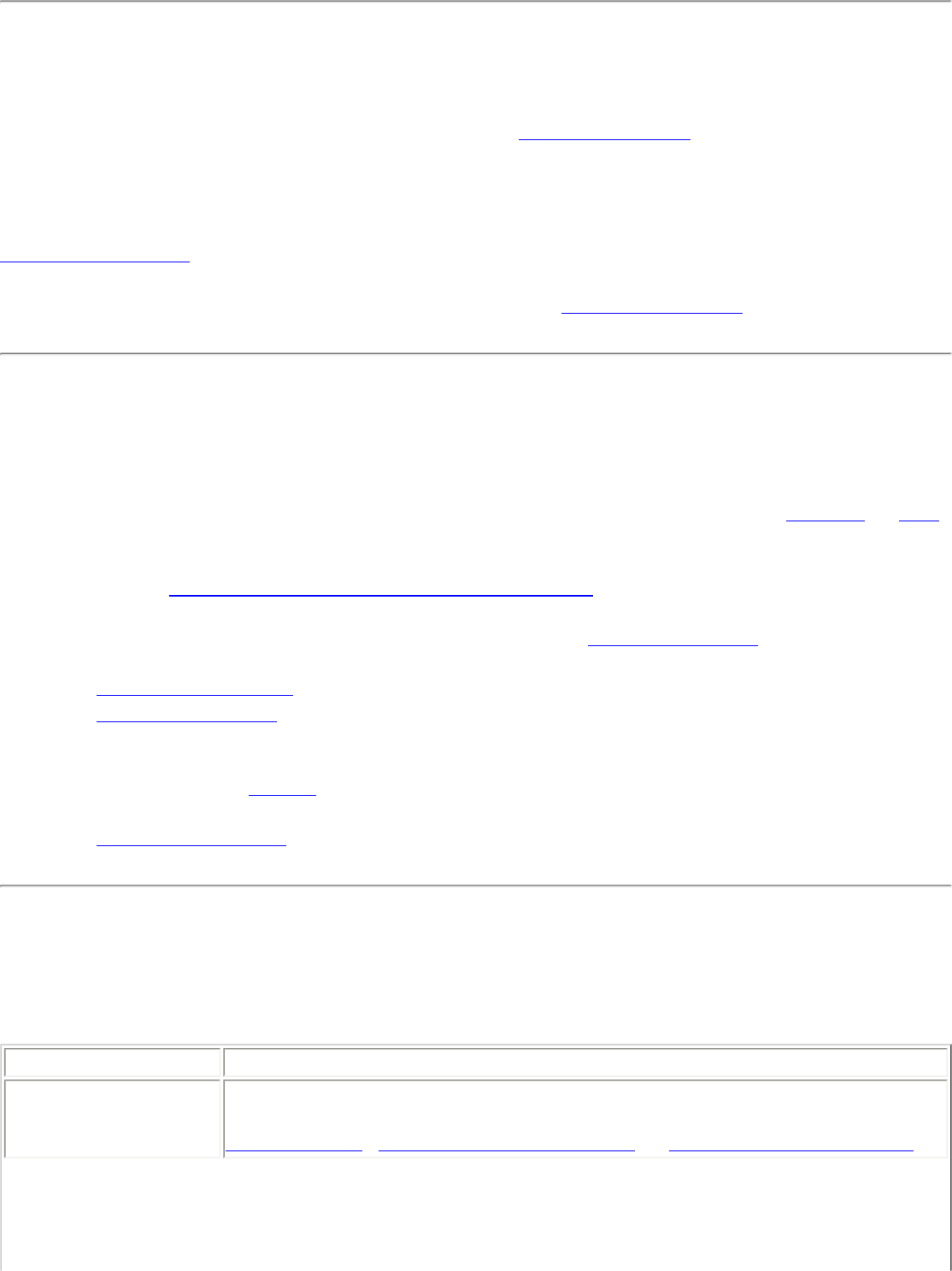
Use Intel(R) PROSet/Wireless Software
The following sections describe how to use Intel(R) PROSet/Wireless to set up the required
security settings for your wireless adapter. Refer to Personal Security.
It also provides information about how to configure advanced security settings for your
wireless adapter. This requires information from a systems administrator (corporate
environment) or advanced security settings on your access point (for home users). Refer to
Enterprise Security.
For general information about security settings, refer to Security Overview.
Personal Security
Use Personal Security if you are a home or small business user who can use a variety of simple
security procedures to protect your wireless connection. Select from the list of security settings
that do not require extensive infrastructure setup for your wireless network. A RADIUS or AAA
server is not required.
● Review the Set up Data Encryption and Authentication information to learn about the
different security types.
● To add or change the required security settings, click Security Settings for information to
set security for the selected wireless network.
● See Profile Management for a description of when to use the Profile Wizard.
● See Security Overview for more information about the different security options for
wireless networks.
● If you want to verify the security settings, select a wireless network in the Wireless
Networks list. Click Details to review the operating mode, authentication level and data
encryption.
● See Enterprise Security to set 802.1x authentication security.
Personal Security Settings
Personal Security Settings Description
None WEP CKIP TKIP AES-CCMP
Name Setting
Personal Security Select to open the Personal Security settings. The security settings that
are available are dependent on the Operating Mode selected in the
Profile Wizard: Device to Device (ad hoc) or Network (Infrastructure).
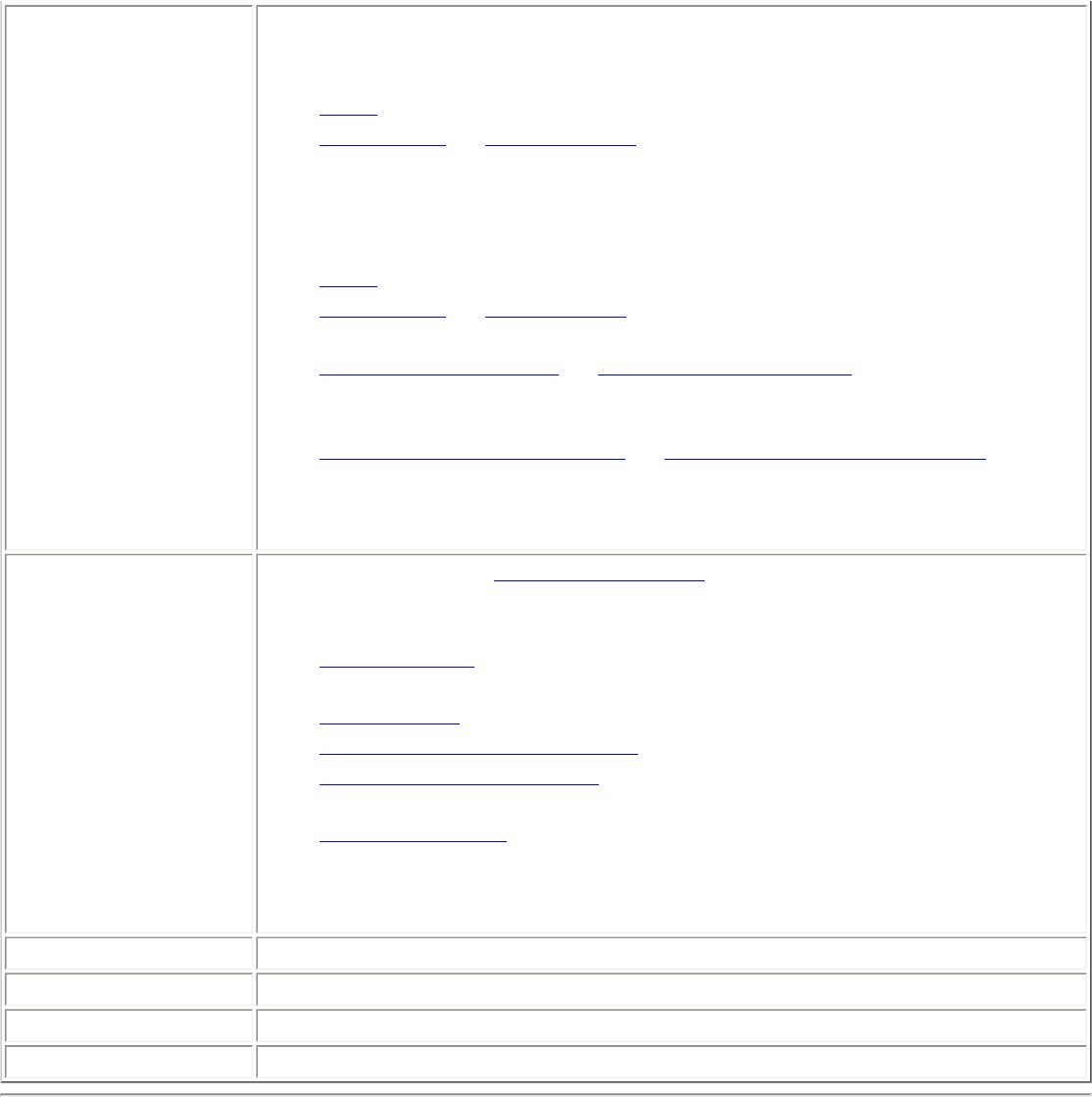
Data Encryption If you configure a profile for a Device to Device (ad hoc) network,
select
● None: No authentication required.
● WEP-64 bit or WEP-128 bit: A network key or password is used for
encryption.
If you configure an profile for an Infrastructure network, select:
● None: No authentication required.
● WEP-64 bit or WEP-128 bit: A network key or password is used for
encryption.
● WPA-Personal (TKIP) or WPA2-Personal (TKIP): WPA-Personal
utilizes the Temporal Key Integrity Protocol (TKIP) for data
encryption.
● WPA-Personal (AES-CCMP) or WPA2-Personal (AES-CCMP): WPA-
Personal utilizes a new method for privacy protection of wireless
transmissions specified in the IEEE 802.11i standard, AES-CCMP
Advanced Select to access the Advanced Settings to configure the following
options:
● Auto-Connect: Select to automatically or manually connect to a
profile.
● Auto-Import this profile (for network administrators only).
● Password protect the profile: Select to password protect a profile.
● Mandatory Access Point: Select to associate the wireless adapter
with a specific access point.
● Start application: Specify a program to be started when a wireless
connection is made.
Back View the prior page in the Profile Wizard.
OK Closes the Profile Wizard and saves the profile.
Cancel Closes the Profile Wizard and cancels any changes made.
Help? Provides the help information for the current page.
Set up Data Encryption and Authentication
In a home wireless network, you can use a variety of simple security procedures to protect
your wireless connection. These include:
● Enable Wi-Fi Protected Access (WPA)
● Change your password
● Change the network name (SSID)
Wi-Fi Protected Access (WPA) encryption provides protection for your data on the network.
WPA uses an encryption key called a Pre-Shared Key (PSK) to encrypt data before

transmission. Enter the same password in all of the computers and access points in your home
or small business network. Only devices that use the same encryption key can access the
network or decrypt the encrypted data transmitted by other computers. The password
automatically initiates the Temporal Key Integrity Protocol (TKIP) for the data encryption
process.
Network Keys
WEP encryption provides two levels of security:
● 64-bit key (sometimes referred to as 40-bit)
● 128-bit key (also known as 104-bit)
For improved security, use a 128-bit key. If you use encryption, all wireless devices on your
wireless network must use the same encryption keys.
You can create the key yourself and specify the key length (64- or 128-bit) and key index (the
location that a specific key is stored). The greater the key length, the more secure the key.
Key Length: 64-bit
Pass phrase (64-bit): Enter five (5) alphanumeric characters, 0-9, a-z or A-Z.
Hex key (64-bit): Enter 10 hexadecimal characters, 0-9, A-F.
Key Length: 128-bit
Pass phrase (128-bit): Enter 13 alphanumeric characters, 0-9, a-z or A-Z.
Hex key (128-bit): Enter 26 hexadecimal characters, 0-9, A-F.
With 802.11, a wireless station can be configured with up to four keys (the key index values
are 1, 2, 3, and 4). When an access point or a wireless station transmits an encrypted
message that uses a key stored in a specific key index, the transmitted message indicates the
key index that was used to encrypt the message body. The receiving access point or wireless
station can then retrieve the key that is stored at the key index and use it to decode the
encrypted message body.
Personal Security: Configure Profiles for Device to Device
(Ad Hoc) Networks
Set up a Client with Open Authentication and No Data Encryption
(None)
In device to device mode, also called ad hoc mode, wireless computers send information
directly to other wireless computers. You can use ad hoc mode to network multiple computers
in a home or small office, or to set up a temporary wireless network for a meeting.
On the Intel(R)PROSet/Wireless main window, select one of the following methods to connect
to a device to device network:
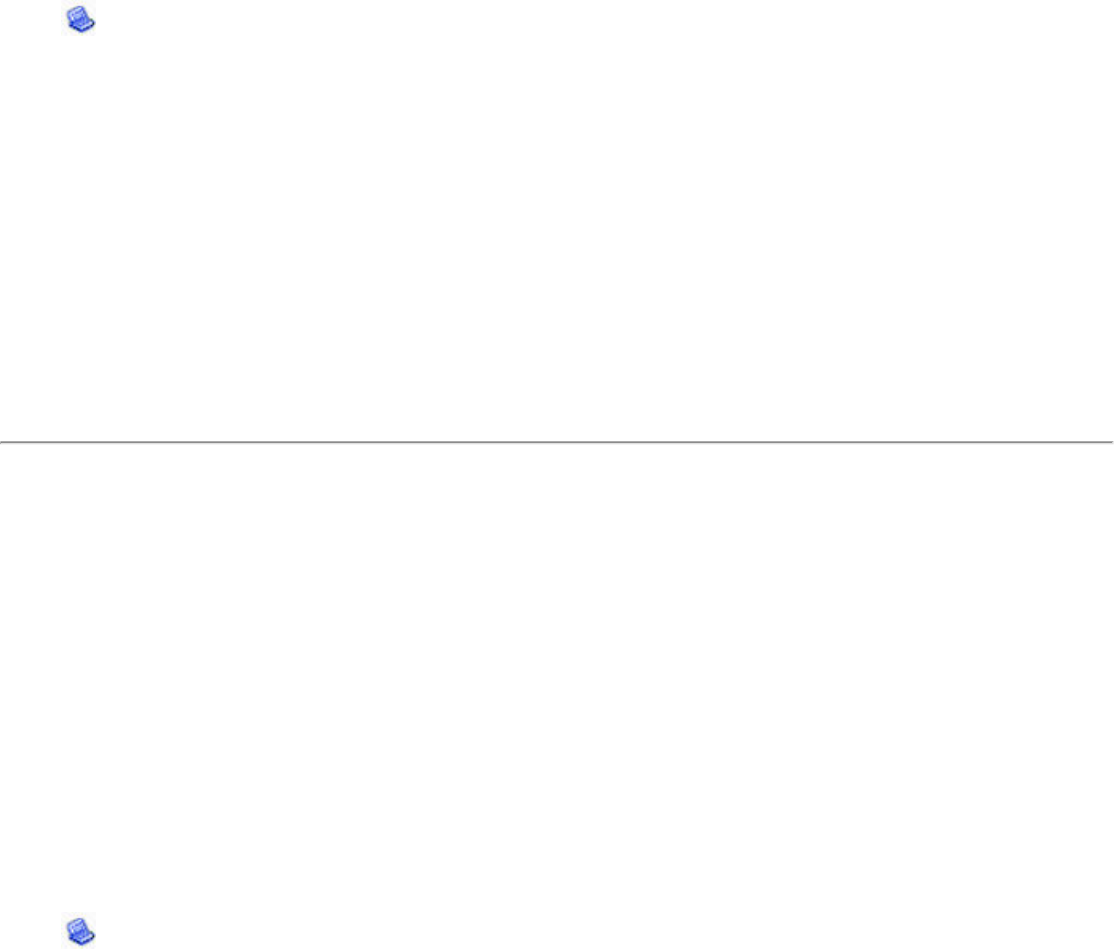
● Double-click a ad hoc network in the Wireless Networks list.
● Select a network in the Wireless Networks list. Click Connect. The Intel PROSet/Wireless
software automatically detects the security settings for the wireless adapter.
● Create a device to device (ad hoc) network profile as described below.
NOTE: Device to Device (ad hoc) networks are identified with a notebook image (
) in the Wireless Networks and Profiles list.
To create a profile for a wireless network connection with no encryption:
1. Click Profiles on the Intel PROSet/Wireless main window.
2. On the Profile page, click Add to open the Create Wireless Profile General Settings.
3. Profile Name: Enter a descriptive profile name.
4. Wireless Network Name (SSID): Enter the network identifier.
5. Operating Mode: Click Device to Device (ad hoc).
6. Click Next.
7. Click Personal Security to open the Security Settings.
8. Data Encryption: The default setting is None, which indicates that there is no security
on this wireless network.
9. Click OK. The profile is added to the Profiles list and connects to the wireless network.
Set up a Client with WEP 64-bit or WEP 128-bit Data Encryption
When WEP data encryption is enabled, a network key or password is used for encryption.
You must enter the key and specify the length (64- or 128-bit) and key index (the location that
a specific key is stored). The more complex the key (mixed letters and numbers), the more
secure the key.
To add a network key to a device to device network connection:
1. On the Intel PROSet/Wireless main window, double-click a Device to Device (ad hoc)
network in the Wireless Networks list or select the network and click Connect. When
connected, a profile is added to the Profiles list.
NOTE: Device to Device (ad hoc) networks are identified with a notebook image (
) in the Wireless Networks and Profiles list.
2. Click Profiles to access the Profiles list. Select the network that you connected to in Step
1.
3. Click Properties to open the Wireless Profile Properties' General Settings. The Profile
name and Wireless Network Name (SSID) display. Device to Device (ad hoc) should be
selected as the Operating Mode.
4. Click Next to access the Security Settings.
5. Click Personal Security.
6. Security Settings: The default setting is None, which indicates that there is no security
on this wireless network.
To add a password or network key:
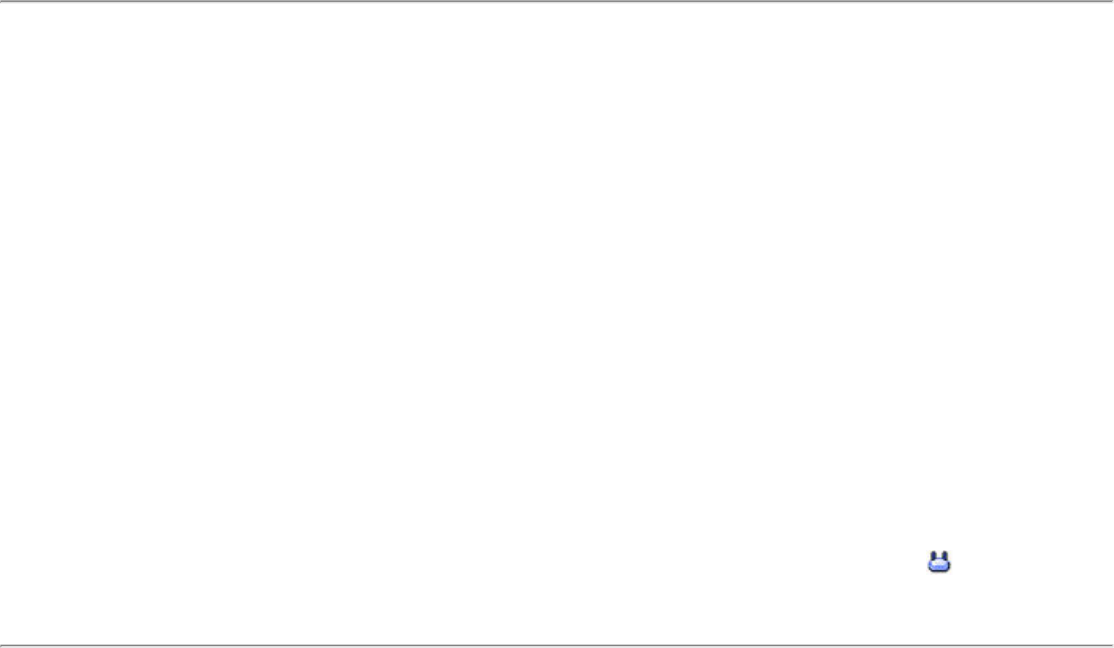
1. Security Settings: Select either WEP 64-bit or WEP 128-bit to configure WEP data
encryption with a 64- or 128-bit key.
When WEP encryption is enabled on a device, the WEP key is used to verify access
to the network. If the wireless device does not have the correct WEP key, even
though authentication is successful, the device is unable to transmit data.
2. Password: Enter the Wireless Security Password (Encryption Key).
❍ Pass phrase (64-bit): Enter five (5) alphanumeric characters, 0-9, a-z or A-Z.
❍ WEP key (64-bit): Enter 10 hexadecimal characters, 0-9, A-F.
❍ Pass phrase (128-bit): Enter 13 alphanumeric characters, 0-9, a-z or A-Z.
❍ WEP key (128-bit): Enter 26 hexadecimal characters, 0-9, A-F.
3. Key Index: Up to four passwords may be specified by changing the Key Index.
4. To add more than one password:
❍ Select the Key Index number: 1, 2, 3, or 4.
❍ Enter the Wireless Security Password.
❍ Select another Key Index number.
❍ Enter another Wireless Security Password.
5. Click OK to return to the Profiles list.
Personal Security: Configure Profiles for Infrastructure
Networks
An infrastructure network consists of one or more access points and one or more computers
with wireless adapters installed. Each access point must have a wired connection to a wireless
network. For home users, this is usually a broadband or cable network.
Set up a Client with No (None) Data Encryption
On the Intel(R)PROSet/Wireless main window, select one of the following methods to connect
to an Infrastructure network:
● Double-click an Infrastructure network in the Wireless Networks list
● Select an Infrastructure network in the Wireless Networks list. Click Connect. The Intel
PROSet/Wireless software automatically detects the security settings for the wireless
adapter.
NOTE: Infrastructure networks are identified with an access point image ( ) in the
Wireless Networks and Profiles list.
Set up a Client with WEP 64-bit or WEP 128-bit Data Encryption
When WEP data encryption is enabled, a network key or password is used for encryption.
A network key is provided for you automatically (for example, it might be provided by your
wireless network adapter manufacturer), or you can enter it yourself and specify the key
length (64- or 128-bit), key format (ASCII characters or hexadecimal digits), and key index
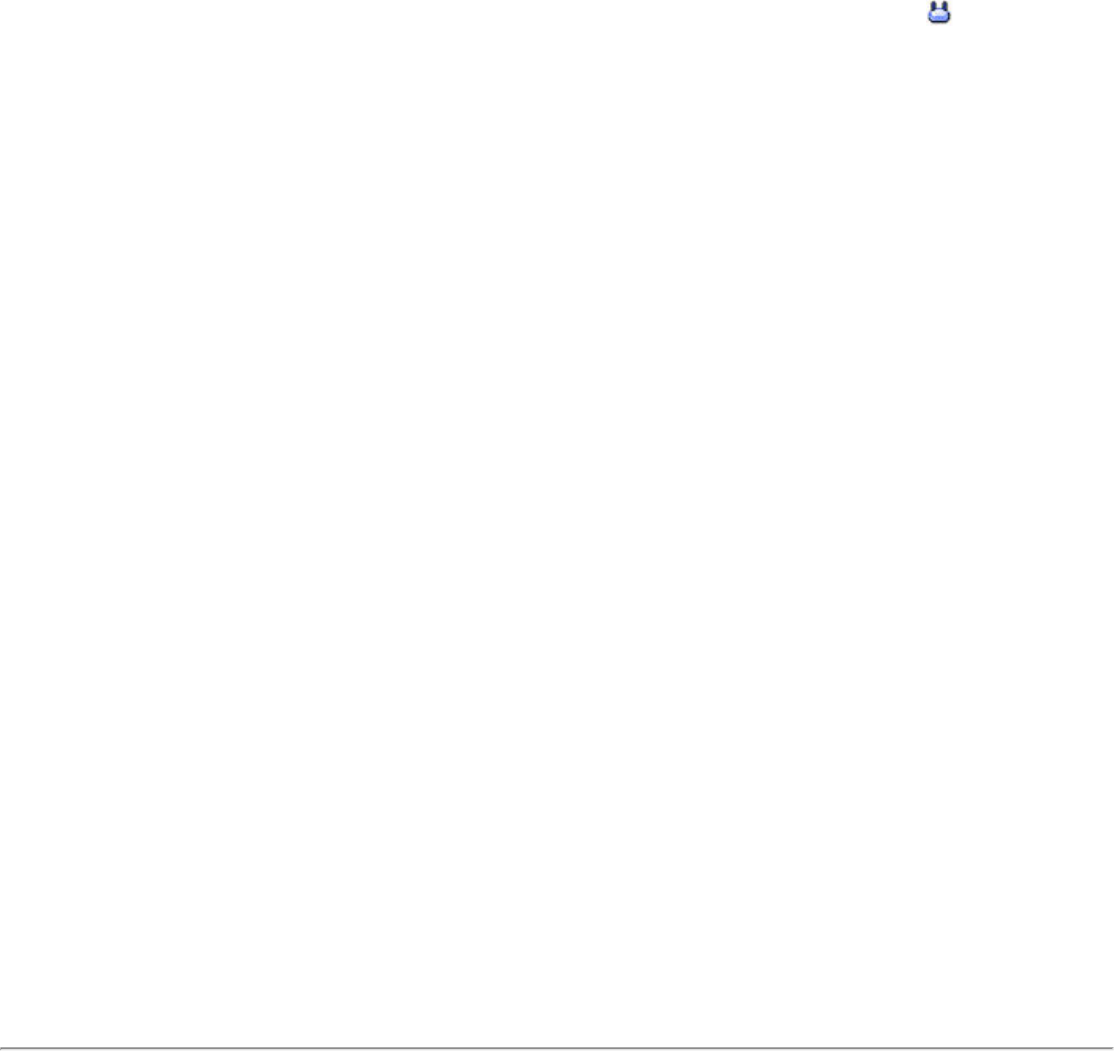
(the location where a specific key is stored). The greater the key length, the more secure the
key.
To add a network key for an Infrastructure network connection:
1. On the Intel PROSet/Wireless main window, double-click an Infrastructure network in the
Wireless Networks list or select the network and click Connect.
NOTE: Infrastructure networks are identified with an access point image ( ) in the
Wireless Networks and Profiles list.
2. Click Profiles to access the Profiles list.
3. Click Properties to open the Wireless Profile Properties' General Settings. The Profile
name and Wireless Network Name (SSID) display. Network (Infrastructure) should be
selected as the Operating Mode.
4. Click Next to access the Security Settings.
5. Security Settings: The default setting is None, which indicates that there is no security
on this wireless network.
To add a password or network key:
1. Security Settings: Select either WEP 64-bit or WEP 128-bit to configure WEP data
encryption with a 64- or 128-bit key.
When WEP encryption is enabled on an access point, the WEP key is used to verify
access to the network. If the wireless device does not have the correct WEP key,
even though authentication is successful, the device is unable to transmit data
through the access point or decrypt data received from the access point.
2. Password: Enter the Wireless Security Password (Pass phrase) or Encryption Key (WEP
key).
❍ Pass phrase (64-bit): Enter five (5) alphanumeric characters, 0-9, a-z or A-Z.
❍ WEP key (64-bit): Enter 10 hexadecimal characters, 0-9, A-F.
❍ Pass phrase (128-bit): Enter 13 alphanumeric characters, 0-9, a-z or A-Z.
❍ WEP key (128-bit): Enter 26 hexadecimal characters, 0-9, A- F.
3. Key Index: Change the Key Index to set up to four passwords.
To add more than one password:
● Select the Key Index number: 1, 2, 3, or 4.
● Enter the Wireless Security Password.
● Select another Key Index number.
● Enter another Wireless Security Password.
4. Click OK to return to the Profiles list.
Set up a Client with WPA-Personal (TKIP) or WPA2-Personal (TKIP)
Security Settings
WPA Personal Mode requires manual configuration of a pre-shared key (PSK) on the access
point and clients. This PSK authenticates users a password or identifying code, on both the
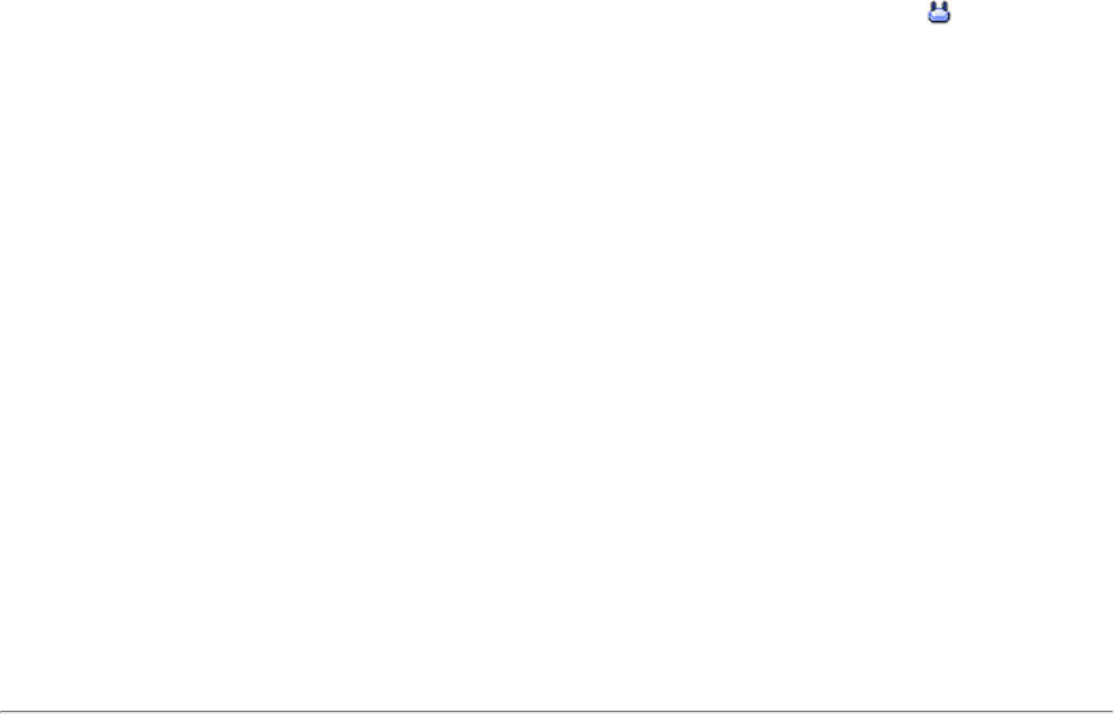
client station and the access point. An authentication server is not needed. WPA Personal Mode
is targeted to home and small business environments.
WPA2 is the second generation of WPA security that provides enterprise and consumer wireless
users with a high level of assurance that only authorized users can access their wireless
networks. WPA2 provides a stronger encryption mechanism through Advanced Encryption
Standard (AES), which is a requirement for some corporate and government users.
To configure a profile with WPA-Personal network authentication and TKIP data encryption:
1. On the Intel PROSet/Wireless main window, double-click an Infrastructure network in the
Wireless Networks list or select the network and click Connect.
NOTE: Infrastructure networks are identified with an access point image ( ) in the
Wireless Networks and Profiles list.
2. Click Profiles to access the Profiles list.
3. Click Properties to open the Wireless Profile Properties' General Settings. The Profile
name and Wireless Network Name (SSID) display. Network (Infrastructure) should be
selected as the Operating Mode.
4. Click Next to access the Security Settings.
5. Security Settings: Select WPA-Personal (TKIP) to provide security to a small
business network or home environment. A password, called a pre-shared key (PSK), is
used. The longer the password, the stronger the security of the wireless network.
If your wireless access point or router supports WPA2-Personal then you should
enable it on the access point and provide a long, strong password. The longer the
password, the stronger the security of the wireless network. The same password
entered in the access point needs to be used on this computer and all other wireless
devices that access the wireless network.
NOTE: WPA-Personal and WPA2-Personal are not interoperable.
6. Wireless Security Password (Encryption Key): Enter a text phrase with eight to 63
characters. Verify that the network key matches the password in the wireless access
point.
7. Click OK to return to the Profiles list.
Set up a Client with WPA-Personal (AES-CCMP) or WPA2-Personal (AES-
CCMP) Security Settings
Wi-Fi Protected Access (WPA) is a security enhancement that strongly increases the level of
data protection and access control to a wireless network. WPA enforces 802.1x authentication
and key-exchange and only works with dynamic encryption keys. For a home user or small
business, WPA-Personal utilizes either Advanced Encryption Standard - Counter CBC-MAC
Protocol (AES-CCMP) or Temporal Key Integrity Protocol (TKIP).
To configure a profile with WPA2-Personal network authentication and AES-CCMP data
encryption:
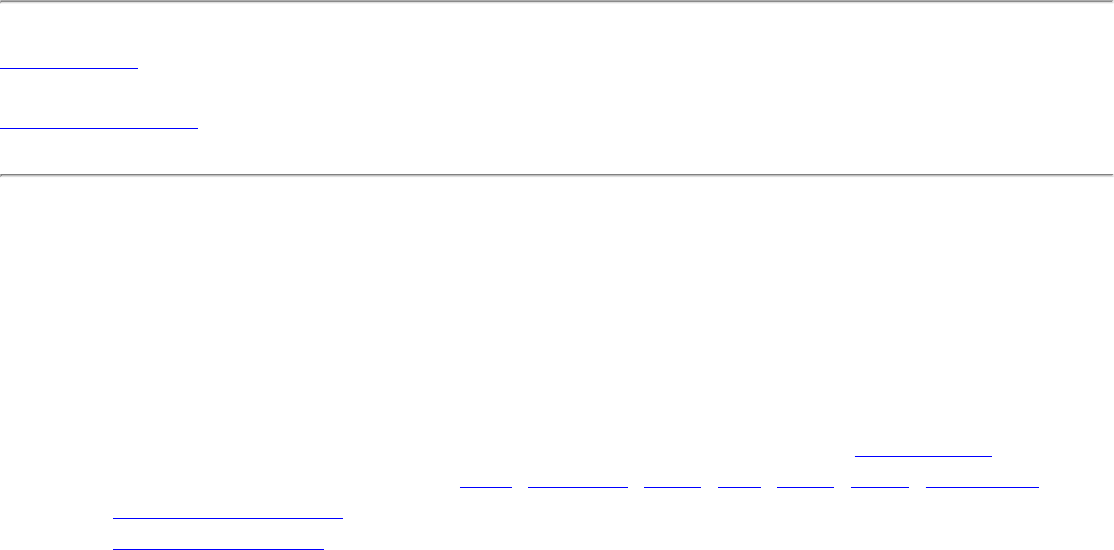
1. On the Profile page, select a profile.
2. Click Properties to open the Wireless Profile Properties' General Settings. The Profile
name and Wireless Network Name (SSID) display. Network (Infrastructure) should be
selected as the Operating Mode.
3. Click Next. The Security Settings page opens.
4. Security Settings: Select WPA-Personal (AES-CCMP) to provide this level of security
in the small network or home environment. It uses a password also called a pre-shared
key (PSK). The longer the password, the stronger the security of the wireless network.
AES-CCMP (Advanced Encryption Standard - Counter CBC-MAC Protocol) is the new
method for privacy protection of wireless transmissions specified in the IEEE 802.11i
standard. AES-CCMP provides a stronger encryption method than TKIP. Choose AES-
CCMP as the data encryption method whenever strong data protection is important.
If your Wireless access point or router supports WPA2-Personal then you should
enable it on the access point and provide a long, strong password. The same
password entered into access point needs to be used on this computer and all other
wireless devices that access the wireless network.
NOTE: WPA-Personal and WPA2-Personal are not interoperable.
Some security solutions may not be supported by your computer's operating
system. You may require additional software or hardware as well as wireless LAN
infrastructure support. Contact your computer manufacturer for details.
Set Password
1. Wireless Security Password (Encryption Key). Enter a text phrase (length is
between eight and 63 characters). Verify that the network key used matches the wireless
access point key.
2. Click OK to return to the Profiles list.
Back to Top
Back to Contents
Enterprise Security
From the Security Settings page you can enter the required security settings for the selected
wireless network.
Use Enterprise Security if your network environment requires 802.1x authentication.
● 802.1x authentication methods, include passwords, certificates and smart cards.
● 802.1x authentication types are: MD5, EAP-SIM, LEAP, TLS, TTLS, PEAP, EAP-FAST.
● See Profile Management for a description of when the Profile Wizard is launched.
● See Security Overview for more information on the different security options for wireless
networks.
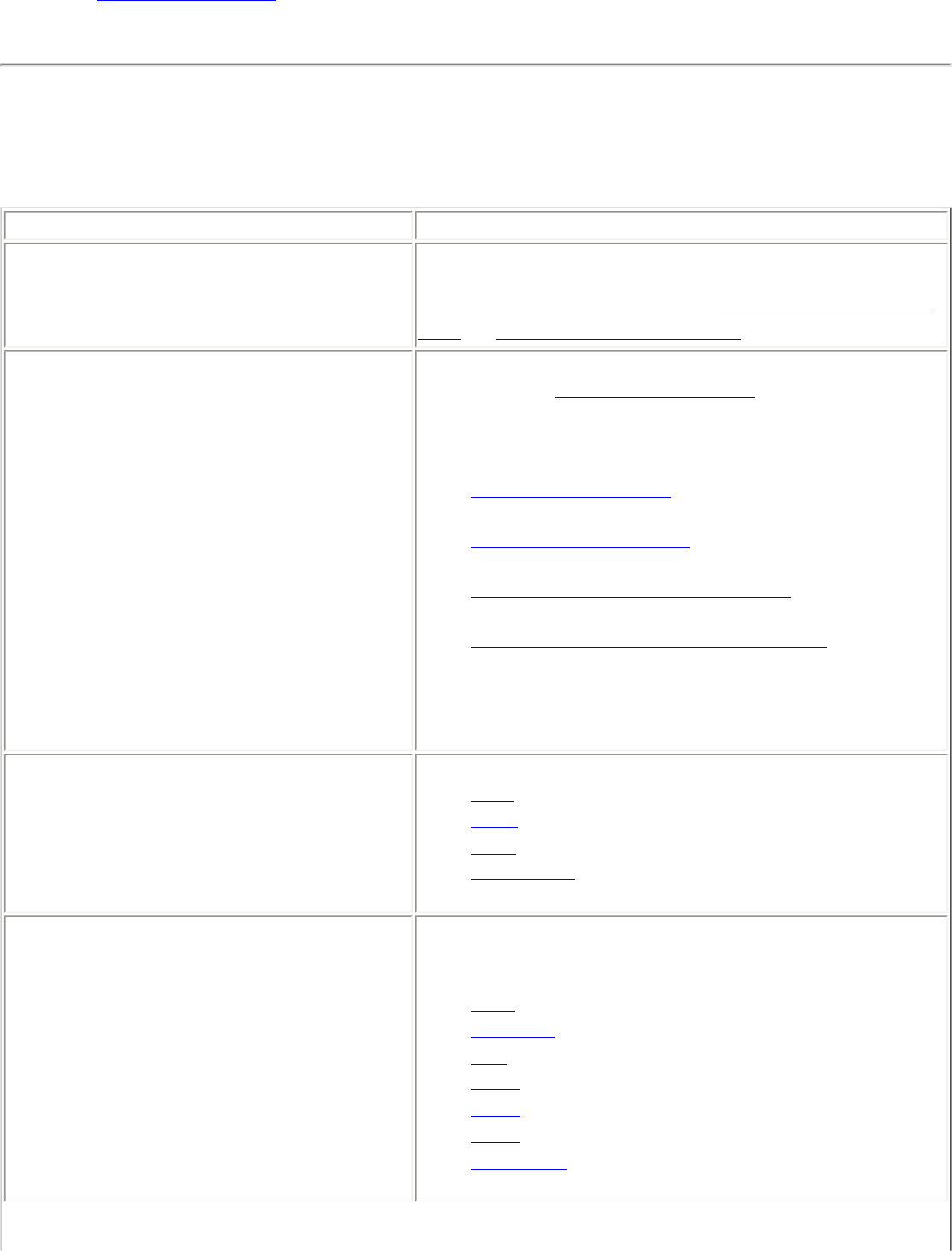
● See Personal Security to set basic WEP or WPA security in a non-enterprise environment
(home, small business).
Enterprise Security Settings
Enterprise Security Settings Description
Name Setting
Enterprise Security Select to open the Enterprise Security settings. The
security settings that are available are dependent on
the Operating Mode selected: Device to Device (ad
hoc) or Network (Infrastructure).
Network Authentication If you configure a Device to Device (ad hoc) profile,
the default is Open authentication.
If you configure an Infrastructure profile, select:
● Open authentication: Any wireless station can
request authentication.
● Shared authentication: Uses an encryption key
known only to the receiver and sender of data.
● WPA-Personal or WPA2 Personal: Uses a
password also called a pre-shared key (PSK).
● WPA-Enterprise or WPA2-Enterprise: Use on
enterprise networks with an 802.1x RADIUS
server.
Data Encryption ● None: No encryption.
● WEP
● CKIP
● TKIP
● AES-CCMP
Enable 802.1x (Authentication
Type) Click to open the following 802.11x authentication
types:
● MD5
● EAP-SIM
● TLS
● TTLS
● PEAP
● LEAP
● EAP-FAST
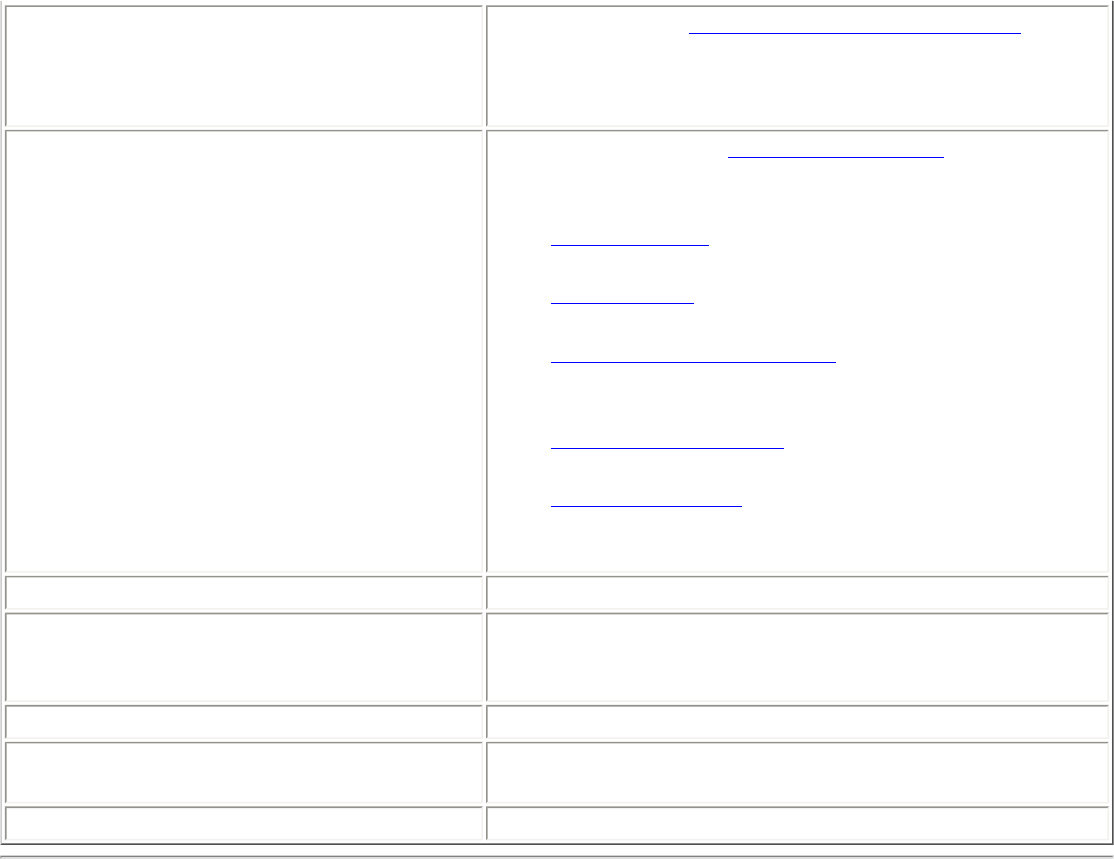
Cisco Options Click to view the Cisco Compatible Extensions.
NOTE: Cisco Compatible Extensions are
automatically enabled for CKIP and LEAP profiles.
Advanced button Select to access the Advanced Settings to configure
the following options:
● Auto-Connect: Select to automatically or
manually connect to a profile.
● Auto-Import this profile (for network
administrators only).
● Mandatory Access Point: Select to associate
the wireless adapter with a specific access
point.
● Password Protection: Select to password
protect a profile.
● Start application: Specify a program to be
started when a wireless connection is made.
Back View the prior page in the Profile Wizard.
Next View the next page in the Profile Wizard. If more
security information is required then the next Step
of the Security page is displayed.
OK Closes the Profile Wizard and saves the profile.
Cancel Closes the Profile Wizard and cancels any changes
made.
Help? Provides the help information for the current page.
Enterprise Security: Configure Profiles for Device to Device
(Ad Hoc) Networks
Set up a Client with Open Network Authentication and No (None) Data
Encryption
When Open authentication is used, any wireless station can request authentication. The
station that needs to authenticate with another wireless station sends an authentication
management frame that contains the identity of the sending station. The receiving station
grants any request for authentication. Open authentication allows any device network access.
If no encryption is enabled on the network, any device that knows the SSID can gain access to
the network.
In Device to Device (ad hoc) mode, wireless computers send information directly to other
wireless computers. You can use ad hoc mode to network multiple computers in a home or
small office, or to set up a temporary wireless network for a meeting.
1. On the Intel(R)PROSet/Wireless main window, select one of the following methods to
connect to a device to device network:
● Double-click a Device to Device (ad hoc) network in the Wireless Networks list.
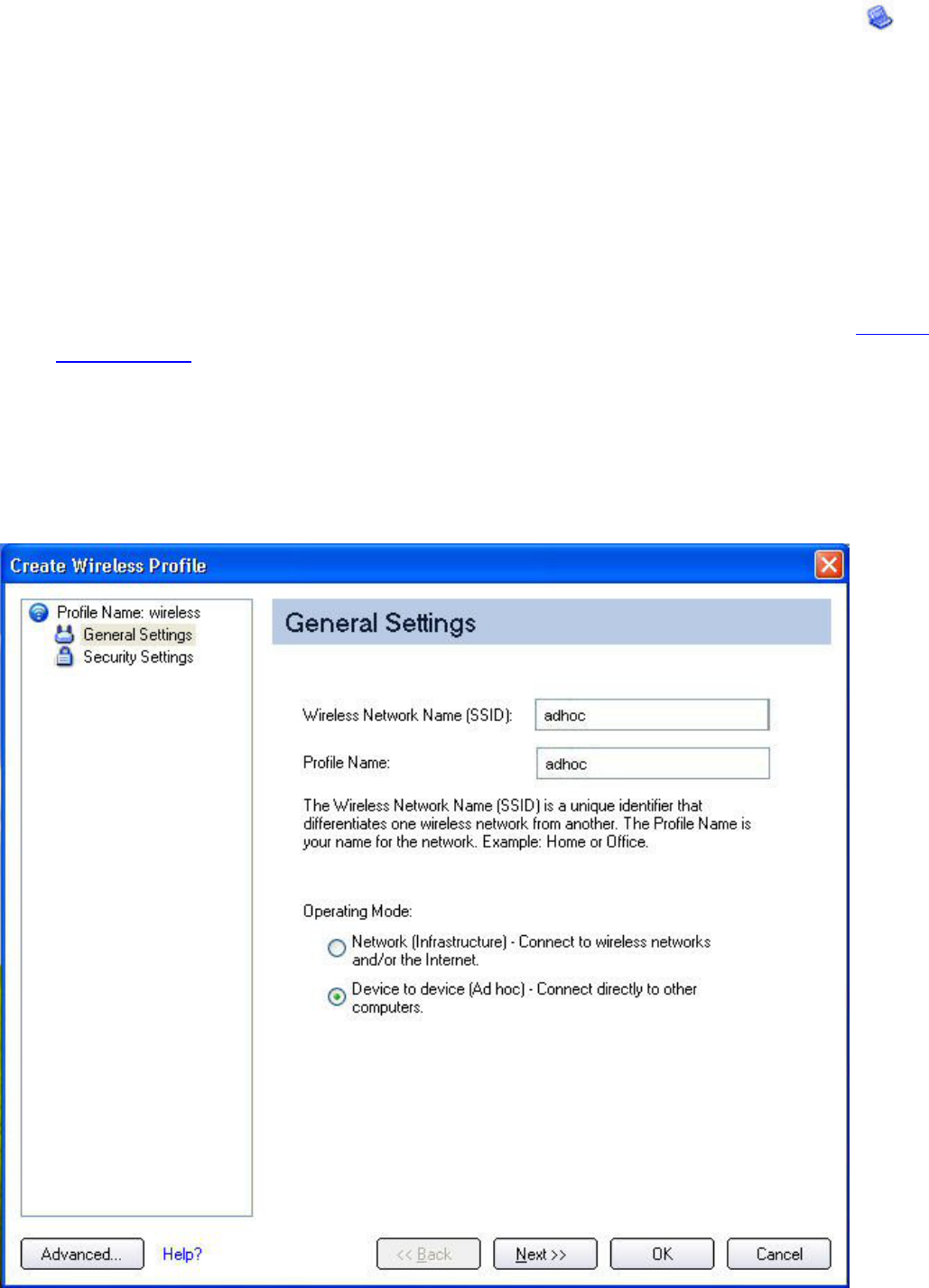
● Select a Device to Device (ad hoc) network in the Wireless Networks list. Click
Connect. The Intel PROSet/Wireless software automatically detects the security
settings for the wireless adapter.
NOTE: Device to Device (ad hoc) networks are identified with a notebook image ( ) in
the Wireless Networks and Profiles list.
❍ Authentication:
■ If no authentication is required, the network connects without a prompt to
enter any log-on credentials. Any wireless device with the correct network
name (SSID) is able to associate with the network devices.
■ If Data Encryption is required, select WEP. You are asked to select either a 64-
bit or 128-bit encryption level Security Password (Encryption Key) and a Key
Index. These values must match the various devices in your ad hoc network, or
data is not transferred.
NOTE: If you need to edit or change the wireless network settings, refer to Profile
Management for more information.
To create a profile for a wireless network connection with no encryption:
1. Click Profiles on the Intel PROSet/Wireless main window.
2. On the Profile page, click Add to open the Create Wireless Profile General Settings.
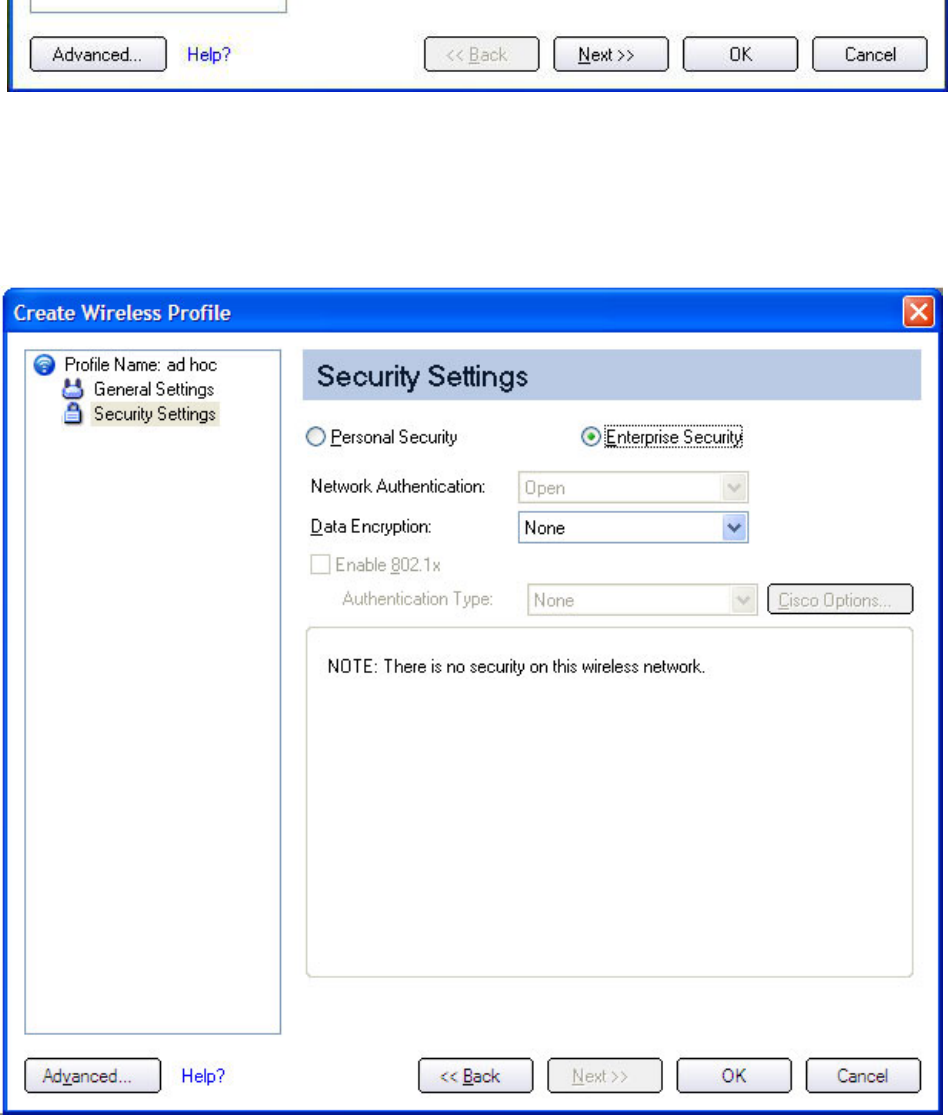
3. Wireless Network Name (SSID): Enter the network identifier.
4. Profile Name: Enter a descriptive profile name.
5. Operating Mode: Click Device to Device (ad hoc).
6. Click Next
7. Click Enterprise Security to open the Security Settings.
8. Network Authentication: Open (Selected).
When Open authentication is used, any wireless station can request authentication.
The station that needs to authenticate with another wireless station sends an
authentication management frame that contains the identity of the sending station.
T he receiving station grants any request for authentication. Open authentication
allows any device network access. If no encryption is enabled on the network, any
device that knows the SSID can gain access to the network. Device to Device (ad
hoc) networks always operate with Open authentication.
9. Data Encryption: None is the default.
10. Click OK. The profile is added to the Profiles list and connects to the wireless network.
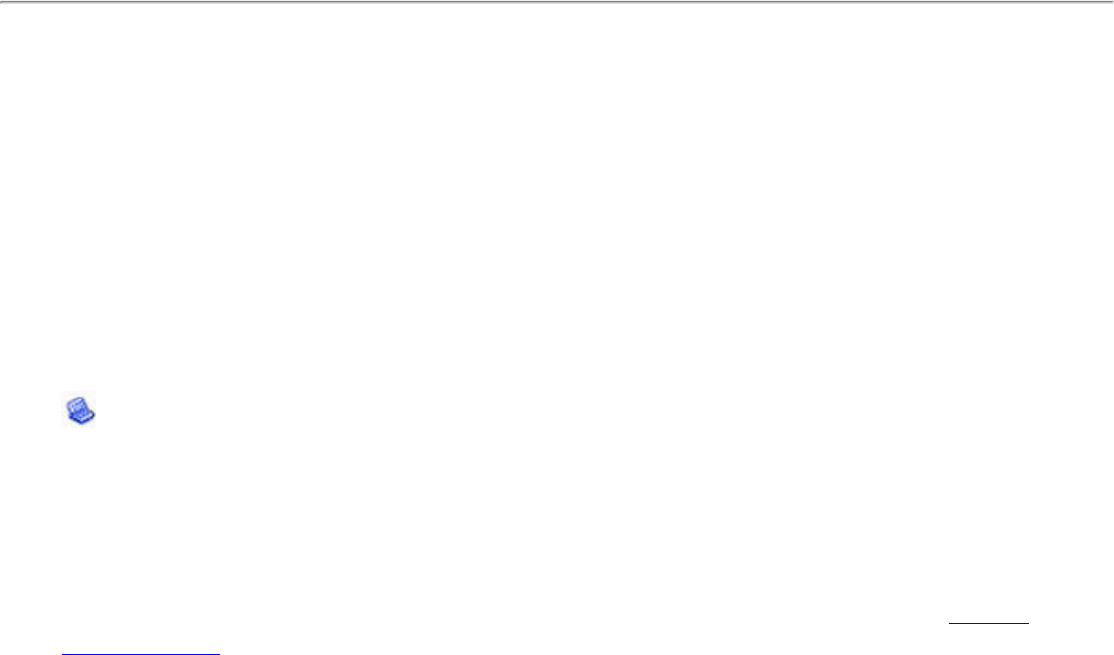
Set up a Client with Open Network Authentication and WEP Data
Encryption
On the Intel PROSet/Wireless main window, select one of the following methods to connect to
a device to device network:
1. Double-click a Device to Device (ad hoc) network in the Wireless Networks list.
2. Select a Device to Device (ad hoc) network in the Wireless Networks list. Click Connect.
The Intel PROSet/Wireless software automatically detects the security settings for the
wireless adapter.
NOTE: Device to Device (ad hoc) networks are identified with a notebook image (
) in the Wireless Networks and Profiles list.
3. If Data Encryption is required, you may select WEP. You are asked to select either a 64-
bit or 128-bit encryption level Security Password (Encryption Key) and a Key Index.
These values must match the various devices in your device to device (ad hoc) network,
or data is not transferred.
NOTE: If you need to edit or change the wireless network settings, refer to Profile
Management for more information.
To create a profile for a wireless network connection with WEP encryption:
1. Click Profiles on the Intel PROSet/Wireless main window.
2. On the Profile page, click Add to open the Create Wireless Profile Wizard's General
Settings.
3. Wireless Network Name (SSID): Enter the network identifier.
4. Profile Name: Enter a descriptive profile name.
5. Operating Mode: Click Device to Device (ad hoc).
6. Click Next.
7. Click Enterprise Security to open the Security Settings.
8. Network Authentication: Open is selected (Default). Ad hoc networks only use Open
authentication.
9. Data Encryption: Select WEP. WEP data encryption can be configured with 64- or 128-
bit key.If the wireless device does not have the correct WEP key, the device is unable to
transmit or decrypt data.
10. Encryption Level: Select 64- or 128-bit.
11. Wireless Security Password (Encryption Key): Enter the wireless network Password
(WEP Key). The Password is the same value used by the wireless access point or router.
Contact your administrator for this password.
● Pass phrase (64-bit): Enter five (5) alphanumeric characters, 0-9, a-z, or A-
Z.
● Hex key (64-bit): Enter 10 hexadecimal characters, 0-9, A-F.
● Pass phrase (128-bit): Enter 13 alphanumeric characters, 0-9, a-z, or A-Z.
● Hex key (128-bit): Enter 26 hexadecimal characters, 0-9, A-F.
12. Key Index: Select 1, 2, 3, or 4. Up to four passwords may be specified by changing the
Key Index.

To change the security settings:
1. Click Profiles on the Intel PROSet/Wireless main window. The network that you just
connected to is listed in the Profiles list.
2. Select the wireless network.
3. Click Properties to open the Wireless Profile Properties General Settings. The Wireless
Network Name (SSID) and Profile Name are already defined. Device to Device (ad
hoc) is selected as the operating mode.
4. Click Next to access the Security Settings.
5. Click Enterprise Security.
6. Network Authentication: Open is the default. No authentication is used.
7. Data Encryption: WEP is selected. You can change the WEP key, key index or encryption
level.
8. Click OK to return to the Profiles list after you have completed your changes.
Enterprise Security: Configure Profiles for Infrastructure
Networks
An infrastructure network consists of one or more access points and one or more computers
with wireless adapters installed. Each access point must have a wired connection to a wireless
network.
Set up a Client with No Authentication or Data Encryption (None)
On the Intel(R)PROSet/Wireless main page, select one of the following methods to connect to
an Infrastructure network:
● Double-click an Infrastructure network in the Wireless Networks list.
● Select an Infrastructure network in the Wireless Networks list. Click Connect. The Intel
PROSet/Wireless software automatically detects the security settings for the wireless
adapter.
If there is no authentication required, the network connects without a prompt to enter any log-
on credentials. Any wireless device with the correct network name (SSID) is able to associate
with other devices in the network.
To create a profile for a wireless network connection with no encryption:
1. Click Profiles on the Intel PROSet/Wireless main window.
2. On the Profile page, click Add to open the Create Wireless Profile General Settings.
3. Profile Name: Enter a descriptive profile name.
4. Wireless Network Name (SSID): Enter the network identifier.
5. Operating Mode: Click Network (Infrastructure)
6. Click Next.
7. Click Enterprise Security to open the Security Settings.
8. Network Authentication: Open (Selected).
Open authentication allows a wireless device access to the network without 802.11
authentication. If no encryption is enabled on the network, any wireless device with

the correct network name (SSID) can associate with an access point and gain access
to the network.
9. Data Encryption: None is the default.
10. Click OK. The profile is added to the Profiles list and connects to the wireless network .
Set up a Client with Shared Network Authentication
When Shared Key authentication is used, each wireless station is assumed to have received a
secret shared key over a secure channel that is independent from the 802.11 wireless network
communications channel. Shared key authentication requires that the client configure a static
WEP or CKIP key. The client access is granted only if it passes a challenge-based
authentication. CKIP provides stronger data encryption than WEP, but not all operating
systems and access points support it.
NOTE: While shared key would appear to be the better option for a higher level of
security, a known weakness is created by the clear text transmission of the
challenge string to the client. Once an invader finds the challenge string, the shared
authentication key can be easily reverse engineered. Therefore, open authentication
is actually, and counter intuitively, more secure. To create a profile with shared
authentication:
1. Click Profiles on the Intel PROSet/Wireless main window.
2. On the Profile Page, click Add to open the Create Wireless Profile General Settings.
3. Profile Name: Enter a descriptive profile name.
4. Wireless Network Name (SSID): Enter the network identifier.
5. Operating Mode: Click Network (Infrastructure).
6. Click Next to access the Security Settings.
7. Click Enterprise Security.
8. Network Authentication: Select Shared. Shared authentication is accomplished with a
pre-configured WEP key.
9. Data Encryption: Select None, WEP (64- or 128-bit), or CKIP (64- or 128-bit).
10. Enable 802.1x: Disabled.
11. Encryption Level: 64- or 128-bit: When switching between 64- and 128-bit encryption,
the previous settings are erased and a new key must be entered.
12. Key Index: Select 1,2, 3, or 4. Change the Key Index to specify up to four passwords.
13. Wireless Security Password (Encryption Key): Enter the wireless network password
(WEP Encryption Key). This password is the same value used by the wireless AP or router.
Contact your administrator for this password.
● Pass phrase (64-bit): Enter five (5) alphanumeric characters, 0-9, a-z or A-Z.
● Hex key (64-bit): Enter 10 hexadecimal characters, 0-9, A-F.
● Pass phrase (128-bit): Enter 13 alphanumeric characters, 0-9, a-z or A-Z.
● Hex key (128-bit): Enter 26 hexadecimal characters, 0-9, A-F.
Set up a Client with WPA-Personal or WPA2-Personal Network
Authentication
Wi-Fi Protected Access (WPA) is a security enhancement that strongly increases the level of
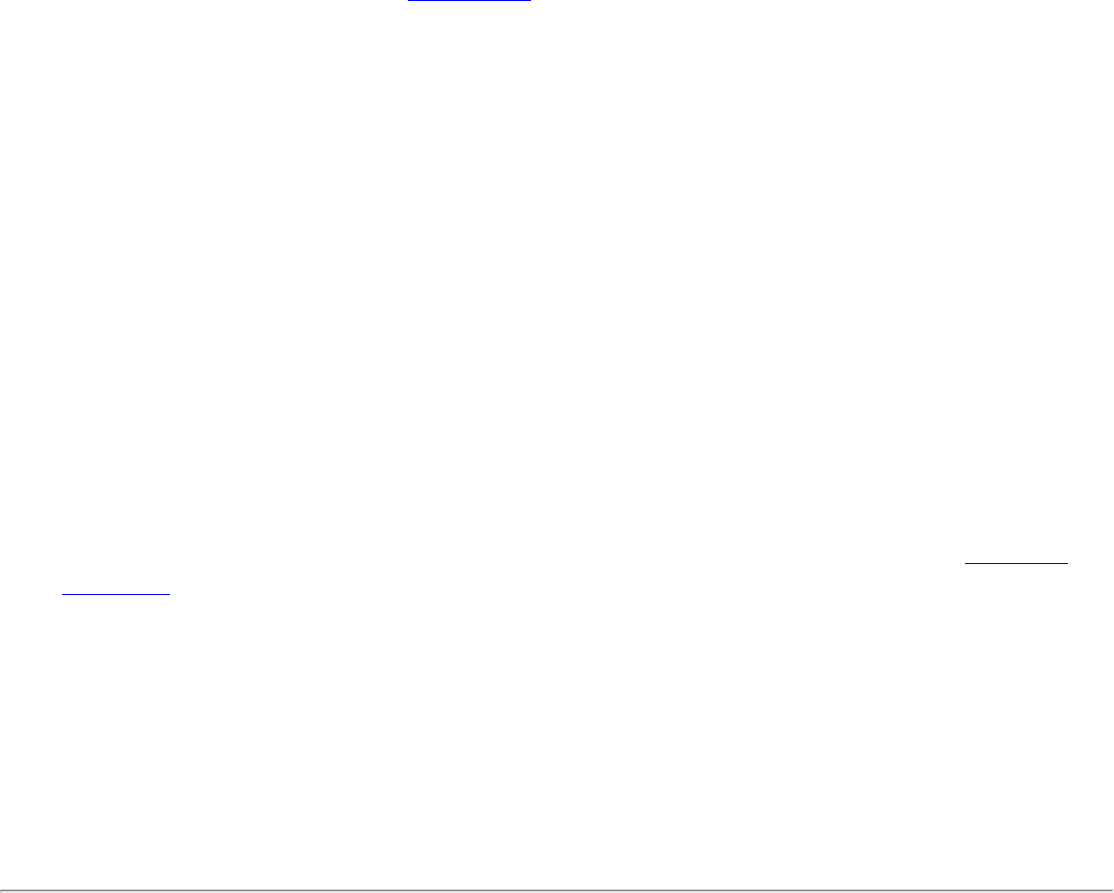
data protection and access control to a wireless network. WPA enforces key-exchange and only
works with dynamic encryption keys. If your wireless AP or router supports WPA-Personal and
WPA2-Personal then you should enable it on the AP and provide a long, strong password. For
personal or home networks without a RADIUS or AAA server, use Wi-Fi Protected Access
Personal.
● WPA-Personal: A wireless security method that provides strong data protection and
prevents unauthorized network access for small networks. It uses Temporal Key Integrity
Protocol (TKIP) encryption or AES-CCMP and protects against unauthorized network
access through the use of a pre-shared key (PSK).
● WPA2-Personal: A follow-on wireless security method to WPA that provides stronger
data protection and prevents unauthorized network access for small networks.
NOTE: WPA-Personal or WPA2 Personal are not interoperable.
Some security solutions may not be supported by your computer's operating system
and may require additional software or certain hardware as well as wireless LAN
infrastructure support. Check with your computer manufacturer for details.
To add a profile with WPA-Personal or WPA2-Personal network authentication:
1. Click Profiles on the Intel PROSet/Wireless main window.
2. On the Profile page, click Add to open the Profile Wizard's General Settings.
3. Profile Name: Enter a descriptive profile name.
4. Wireless Network Name (SSID): Enter the network identifier.
5. Operating Mode: Click Network (Infrastructure).
6. Click Next to access the Security Settings.
7. Click Enterprise Security.
8. Network Authentication: Select WPA-Personal or WPA2-Personal. See Security
Overview.
9. Data Encryption: Select one of the following:
● TKIP provides per-packet key mixing, a message integrity check and a rekeying
mechanism.
● AES-CCMP (Advanced Encryption Standard - Counter CBC-MAC Protocol) is used as
the data encryption method whenever strong data protection is important.
10. Password: Enter a text phrase from 8 to 63 characters. The longer the password, the
stronger the security of the wireless network. The same password entered into an access
points needs to be used on this computer and all other wireless devices that access the
wireless network.
Set up a Client with WPA-Enterprise or WPA2-Enterprise
Network Authentication
WPA2-Enterprise requires an authentication server.
● WPA-Enterprise: A wireless security method that provides strong data protection for
multiple users and large managed networks. It uses the 802.1X authentication framework
with TKIP encryption and prevents unauthorized network access by verifying network
users through an authentication server.
● WPA2-Enterprise: The follow-on wireless security method to WPA that provides
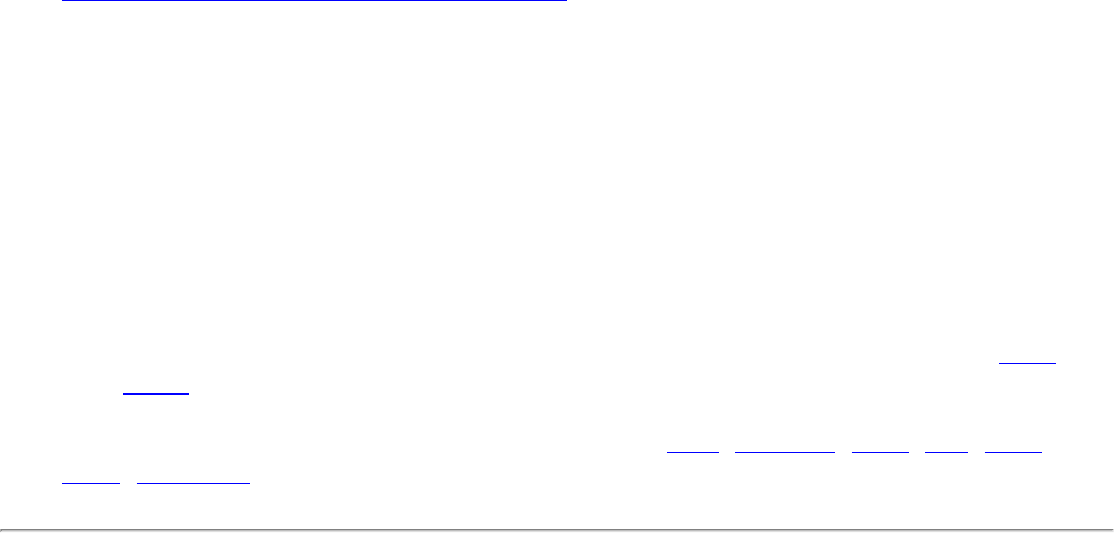
stronger data protection for multiple users and large managed networks. It prevents
unauthorized network access by verifying network users through an authentication
server.
NOTE: WPA-Enterprise and WPA2-Enterprise are not interoperable.
To add a profile that uses WPA - Enterprise or WPA2 - Enterprise authentication:
1. Obtain a user name and password on the RADIUS server from your administrator.
2. Certain Authentication Types require that obtain and install a client certificate. Refer to
Setting up the Client for TLS authentication or consult your administrator.
3. Click Profiles on the Intel PROSet/Wireless main window.
4. On the Profile page, click Add to open the Profile Wizard's General Settings.
5. Profile Name: Enter a descriptive profile name.
6. Wireless Network Name (SSID): Enter the network identifier.
7. Operating Mode: Click Network (Infrastructure).
8. Click Next.
9. Click Enterprise Security.
10. Network Authentication: Select WPA-Enterprise or WPA2-Enterprise.
11. Data Encryption: Select one of the following:
❍ TKIP provides per-packet key mixing, a message integrity check and a rekeying
mechanism.
❍ AES-CCMP (Advanced Encryption Standard - Counter CBC-MAC Protocol) is used as
the data encryption method whenever strong data protection is important. AES-
CCMP is recommended.
12. Enable 802.1x: Selected.
13. Authentication Type: Select one of the following: MD5, EAP-SIM, LEAP, TLS, TTLS,
PEAP, EAP-FAST.
Set up a Client with WEP Data Encryption and MD5 Network
Authentication
MD5 authentication is a one-way authentication method that uses user names and passwords.
This method does not support key management, but does require a pre-configured key if data
encryption is used. To add WEP and MD5 authentication to a new profile:
NOTE: Before you begin, you need to know the user name and password on the
RADIUS server that grants access to the network.
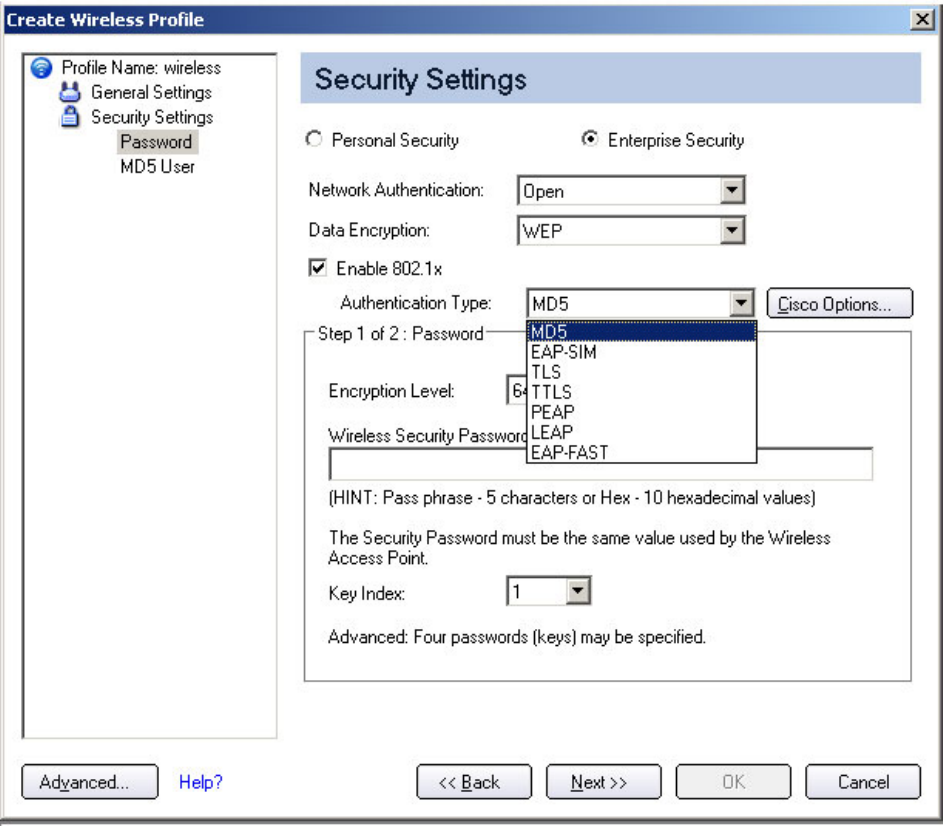
1. Click Profiles on the Intel PROSet/Wireless main window.
2. On the Profile page, click Add to open the Profile Wizard's General Settings.
3. Profile Name: Enter a descriptive profile name.
4. Wireless Network Name (SSID): Enter the network identifier.
5. Operating Mode: Click Network (Infrastructure).
6. Click Next.
7. Click Enterprise Security.
8. Network Authentication: Select Open (Recommended).
9. Data Encryption: Select WEP.
10. Click 802.1x Enabled.
11. Authentication type: Select MD5.
Step 1 of 2: Password
1. Encryption Level: Select either 64- or 128-bit.
2. Wireless Security Password (Encryption Key): Enter your network key (wireless
security password) for your wireless network. Verify that the network key matches the
wireless AP.
❍ Use pass phrase: Enter a text phrase, up to 5 (64-bit) or 13 (128-bit)
alphanumeric characters (0-9, a-z or A-Z).
❍ Use hex key: Enter up to 10 alphanumeric characters (64-bit, 0-9, A-F) or 26
alphanumeric characters (128-bit, 0-9, A-F).
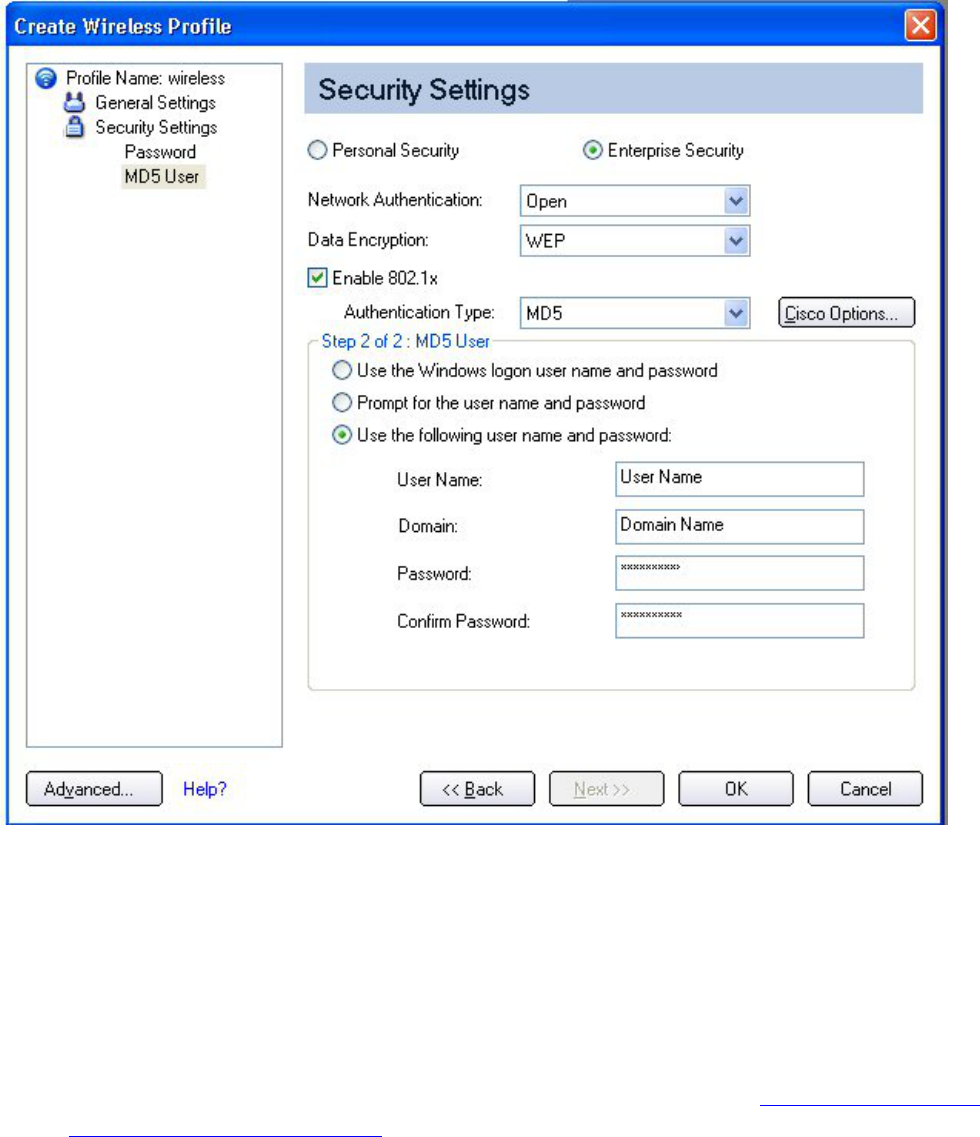
3. Key Index: Select 1, 2, 3 or 4. (Default key is 1.)
4. Click Next.
Step 2 of 2: MD5 User
1. Select one of the following credential methods:
❍ Use Windows logon user name and password: The 802.1x credentials match
your Windows user name and password. Before connection, you are prompted for
your Windows logon credentials.
NOTE: This option is unavailable if Pre-Logon Connect is not selected during
installation of the Intel PROSet/Wireless software. Refer to Install or Uninstall
the Single Sign On Feature.
❍ Prompt for the user name and password: Prompt for your user name and
password every time you log onto the wireless network.
❍ Use the following user name and password: Use your saved credentials to log
onto the network.
■ User Name: This user name must match the user name that is set in the
authentication server by the administrator prior to client authentication. The
user name is case-sensitive. This name specifies the identity supplied to the

authenticator by the authentication protocol operating over the TLS tunnel.
This identity is securely transmitted to the server only after an encrypted
channel has been established.
■ Domain: Name of the domain on the authentication server. The server name
identifies a domain or one of its sub-domains (for example, zeelans.com,
where the server is blueberry.zeelans.com). NOTE: Contact your administrator
to obtain the domain name.
■ Password: Specifies the user password. The password characters appear as
asterisks. This password must match the password that is set in the
authentication server.
■ Confirm Password: Reenter the user password.
2. Click OK to save the credentials.
3. Click Connect to connect to the selected wireless network.
If you did not select Use Windows logon on the Security Settings page and also
did not configure user credentials, an Enter Credentials message appears when
you attempt to connect to this profile. Enter your user name and password. Click
Save User Credentials to save the credentials for future use with this 802.1x
profile.
4. Click OK to close Intel PROSet/Wireless.
Set up a Client with WEP Data Encryption and EAP-SIM NetworK
Authentication
EAP-SIM uses a dynamic session-based WEP key, which is derived from the client adapter and
RADIUS server, to encrypt data. EAP-SIM requires you to enter a user verification code, or
Personal Identification Number (PIN), for communication with the Subscriber Identity Module
(SIM) card. A SIM card is a special smart card that is used by Global System for Mobile
Communications (GSM) based digital cellular networks. To add a profile with EAP-SIM
authentication:
1. On the Profile page, click Add to open General Settings.
2. Profile Name: Enter a profile name.
3. Wireless Network Name (SSID): Enter the network identifier.
4. Operating Mode: Click Network (Infrastructure).
5. Click Next to access the Security Settings.
6. Click Enterprise Security.
7. Network Authentication: Select Open (Recommended).
8. Data Encryption: Select WEP.
9. Click Enable 802.1x.
10. Authentication type: Select EAP-SIM.
EAP-SIM authentication can be used with:
● Network Authentication types: Open, Shared, WPA - Enterprise and WPA2 - Enterprise
● Data Encryption types: None, WEP, AES-CCMP and CKIP
EAP-SIM User (optional)

1. Specify user name (identity): Click to specify the user name.
● User Name: Enter the user name assigned to the SIM card.
2. Click OK.
Set up a Client with AES-CCMP Data Encryption and TLS Network
Authentication
These settings define the protocol and the credentials used to authenticate a user. Transport
Layer Security (TLS) authentication is a two-way authentication method that exclusively uses
digital certificates to verify the identity of a client and a server.
To add a profile with TLS authentication:
1. Click Profiles on the Intel PROSet/Wireless main window.
2. On the Profile page, click Add to open the Profile Wizard's General Settings.
3. Profile Name: Enter a descriptive profile name.
4. Wireless Network Name (SSID): Type the network identifier.
5. Operating Mode: Click Network (Infrastructure).
6. Click Next to access the Security Settings.
7. Click Enterprise Security.
8. Network Authentication: Select WPA-Enterprise or WPA2-Enterprise.
9. Data Encryption: Select AES-CCMP (Recommended).
10. Enable 802.1x: Selected.
11. Authentication Type: Select TLS to be used with this connection.
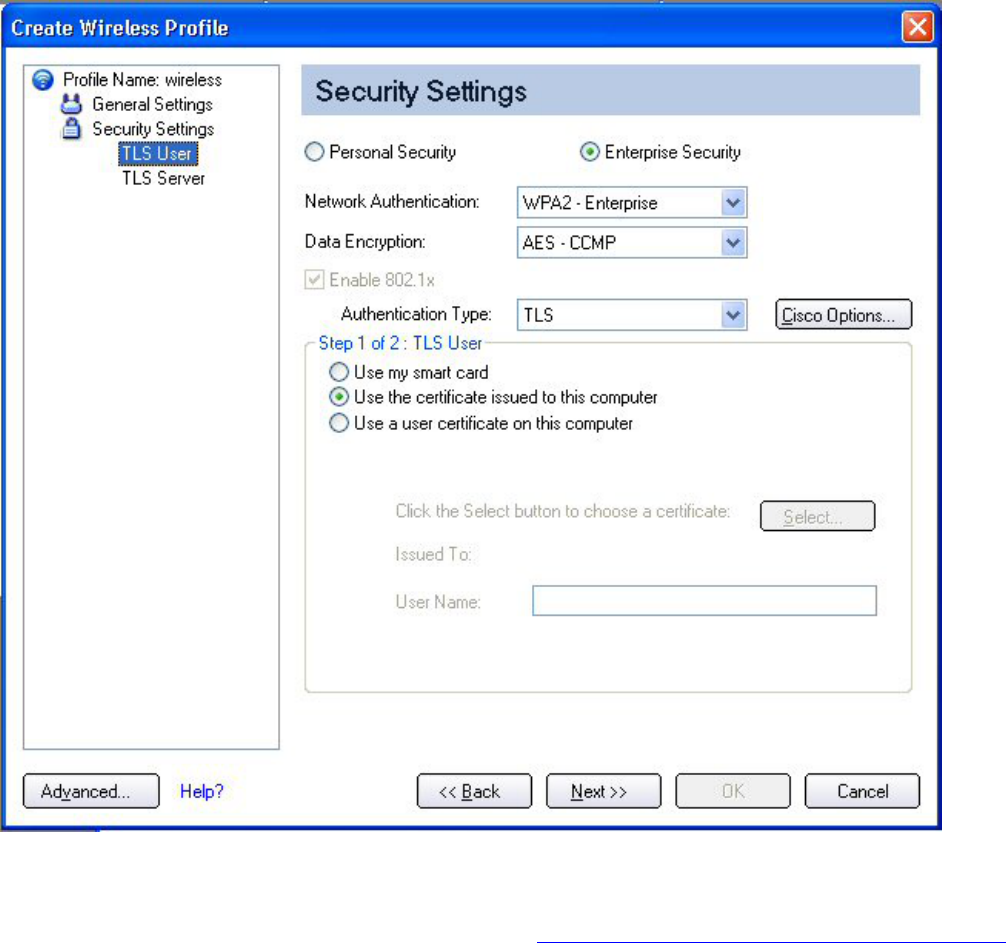
Step 1 of 2: TLS User
1. Obtain and install a client certificate, refer to Set up the Client for TLS authentication or
consult your system administrator.
2. Select one of the following to obtain a certificate:
● Use my smart card: Select if the certificate resides on a smart card.
● Use the certificate issued to this computer: Click Select to choose a certificate
that resides in the machine store.
● Use a user certificate on this computer. Click Select to choose a certificate that
resides on this computer.
3. Click Next.
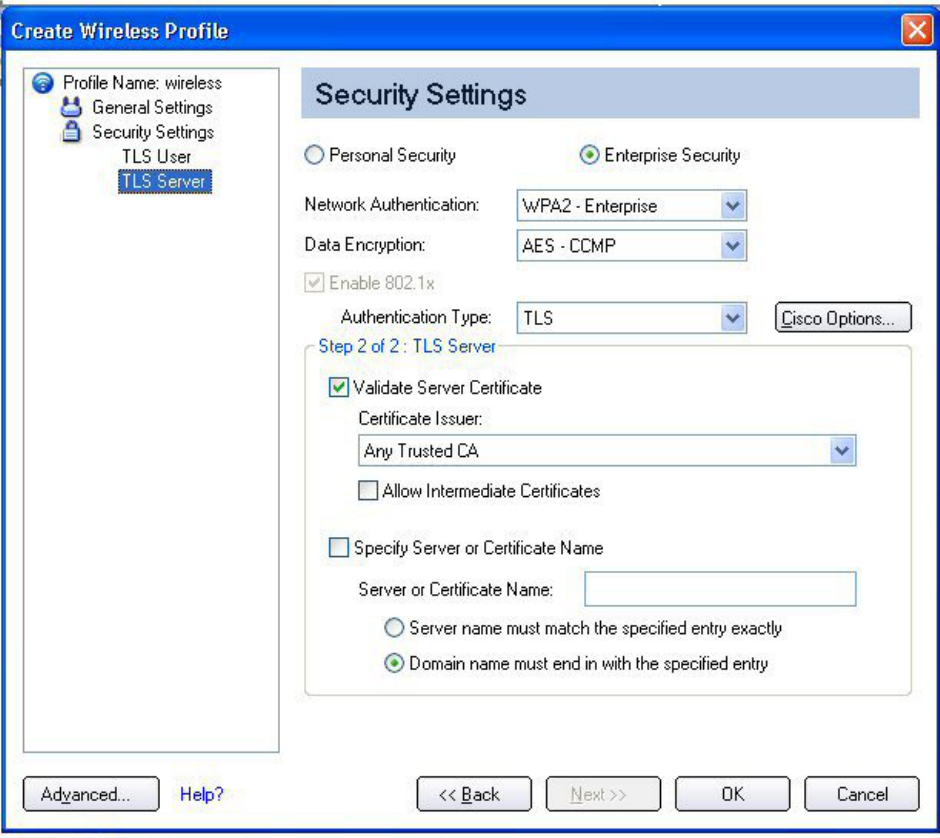
Step 2 of 2: TLS Server
Select one of the following:
1. Validate Server Certificate:
● Certificate Issuer: The server certificate received during TLS message exchange
must be issued by this certificate authority (CA). Trusted intermediate certificate
authorities and root authorities whose certificates exist in the system store are
available for selection. If Any Trusted CA is selected, any CA in the list is acceptable.
● Allow intermediate certificates: The server certificate received during negotiation
may have been issued directly by the CA or additionally by one of its intermediate
certificate authorities. Select to allow a number of unspecified certificates to be in
the server certificate chain between the server certificate and the specified CA. If
cleared, then the specified CA must have been directly issued by the server
certificate.
2. Specify Server or Certificate Name: Select if you want to specify your server or
certificate name.
The server name or domain to which the server belongs, depends on which of the
two options below has been selected.
● Server name must match exactly: When selected, the server name entered must
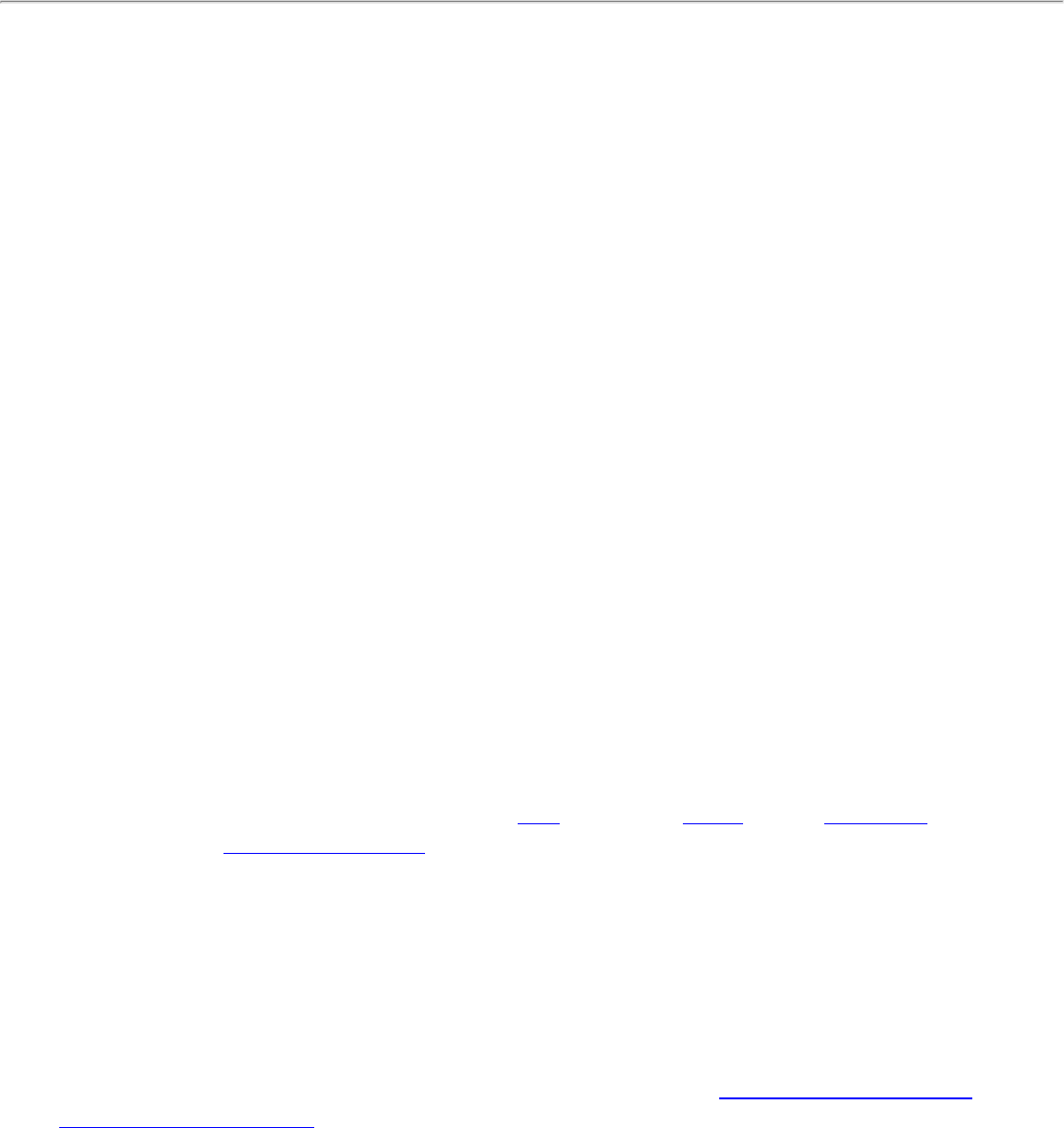
match exactly the server name found on the certificate. The server name should
include the fully qualified domain name (for example, Servername.Domain name).
● Domain name must end in specified name: When selected, the server name
identifies a domain and the certificate must have a server name belonging to this
domain or to one of its sub-domains (for example, zeelans.com, where the server is
blueberry.zeelans.com). NOTE: These parameters should be obtained from the
administrator.
3. Click OK to close the security settings.
Set up a Client with AES-CCMP Data Encryption and TTLS Network
Authentication
TTLS authentication: These settings define the protocol and credentials used to authenticate
a user. The client uses EAP-TLS to validate the server and create a TLS-encrypted channel
between the client and server. The client can use another authentication protocol, typically
password-based protocols (for example, MD5 Challenge over this encrypted channel to enable
server validation). The challenge and response packets are sent over a non-exposed TLS
encrypted channel. The following example describes how to use WPA with AES-CCMP
encryption with TTLS authentication.
To set up a client with TTLS Network Authentication:
1. Click Profiles on the Intel PROSet/Wireless main window.
2. On the Profile page, click Add to open the Profile Wizard's General Settings.
3. Profile Name: Enter a descriptive profile name.
4. Wireless Network Name (SSID): Enter the network identifier.
5. Operating Mode: Click Network (Infrastructure).
6. Click Next to access the Security Settings.
7. Click Enterprise Security.
8. Network Authentication: Select WPA-Enterprise or WPA2-Enterprise.
9. Data Encryption: Select TKIP or AES-CCMP (Recommended).
10. Enable 802.1x: Selected.
11. Authentication Type: Select TTLS to be used with this connection.
Step 1 of 2: TTLS User
1. Authentication Protocol: This parameter specifies the authentication protocol operating
over the TTLS tunnel. The protocols are: PAP (Default), CHAP, MD5, MS-CHAP and MS-
CHAP-V2. See Security Overview for more information.
For PAP, CHAP, MD5, MS-CHAP, and MS-CHAP-V2 protocols, select one of these
authentication methods:
● Use the Windows logon: Select to retrieve the user's credentials from the user's
Windows logon process.
NOTE: This option is unavailable if Pre-Logon Connect is not selected during
installation of the Intel PROSet/Wireless software. Refer to Install or Uninstall the
Single Sign On Feature.

● Prompt each time I connect: Select to prompt for user name and password before you
connect to the wireless network. The user name and password must be first set in the
authentication server by the administrator.
● Use the following: The user name and password are securely (encrypted) saved in the
profile.
❍ User Name: This user name must match the user name that is set in the
authentication server.
❍ Domain: Name of the domain on the authentication server. The server name
identifies a domain or one of its subdomains (for example, zeelans.com, where the
server is blueberry.zeelans.com). NOTE: Contact your administrator to obtain the
domain name.
❍ Password: This password must match the password that is set in the authentication
server. The entered password characters display as asterisks.
❍ Confirm Password: Reenter the user password.
2. Roaming Identity: If the Roaming Identity is cleared, %domain%\%username% is the
default.
When 802.1x MS RADIUS is used as an authentication server, the server
authenticates the device that uses the Roaming Identity user name from Intel
PROSet/Wireless software, and ignores the Authentication Protocol MS-CHAP-V2
user name. This feature is the 802.1x identity supplied to the authenticator.
Microsoft IAS RADIUS accepts only a valid user name (dotNet user) for EAP clients.
When 802.1x MS RADIUS is used, enter a valid user name. For all other servers, this
is optional. Therefore, it is recommended to use the desired realm (for example,
anonymous@myrealm) instead of a true identity.
Step 2 of 2: TTLS Server
1. Validate Server Certificate: Selected.
2. Certificate Issuer: The server certificate received during the TTLS message exchange
must have been issued by this certificate authority (CA). Trusted intermediate certificate
authorities and root authorities whose certificates exist in the system store are available
for selection. If Any Trusted CA is selected, any CA in the list is acceptable.
3. Specify Server or Certificate Name: The server name or domain to which the server
belongs, whichever of the following has been selected.
● Server name must match exactly: When selected, the server name entered must
match exactly the server name found on the certificate. The server name should
include the complete domain name (for example, Servername.Domain name).
● Domain name must end in specified name: When selected, the server name
identifies a domain and the certificate must have a server name belonging to this
domain or to one of its subdomains (for example, zeelans.com, where the server is
blueberry.zeelans.com)
NOTE: These parameters should be obtained from the administrator.
Set up a Client with AES-CCMP Data Encryption and PEAP Network
Authentication
PEAP authentication: PEAP settings are required for the authentication of the client to the
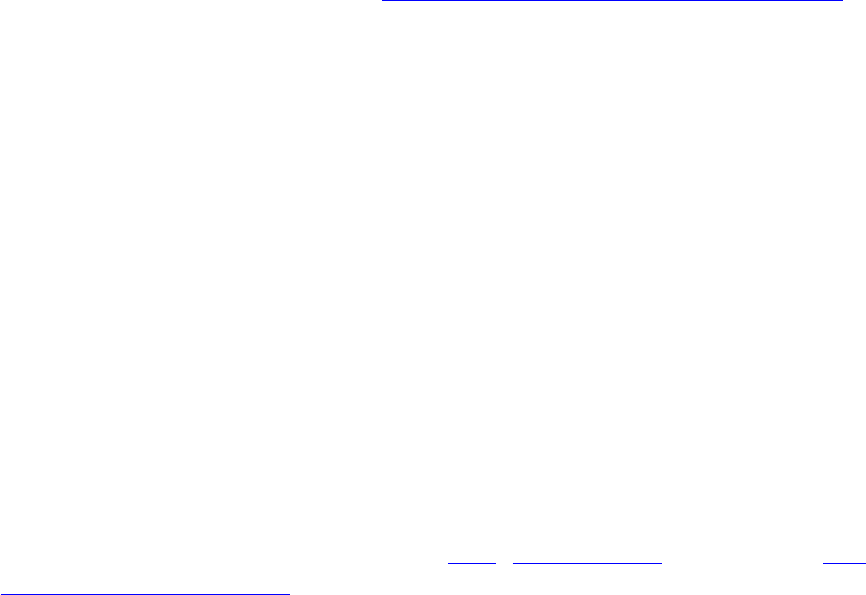
authentication server. The client uses EAP-TLS to validate the server and create a TLS-
encrypted channel between client and server. The client can use another EAP mechanism (for
example, Microsoft Challenge Authentication Protocol (MS-CHAP) Version 2), over this
encrypted channel to enable server validation. The challenge and response packets are sent
over a non-exposed TLS encrypted channel. The following example describes how to use WPA
with AES-CCMP or TKIP encryption with PEAP authentication.
To set up a client with PEAP Authentication:
Obtain and install a client certificate. Refer to Set up the Client for TLS authentication or
consult your administrator.
1. Click Profiles on the Intel PROSet/Wireless main window.
2. On the Profile page, click Add to open the Profile Wizard's General Settings.
3. Profile Name: Enter a descriptive profile name.
4. Wireless Network Name (SSID): Enter the network identifier.
5. Operating Mode: Click Network (Infrastructure).
6. Click Next to access the Security Settings.
7. Click Enterprise Security.
8. Network Authentication: Select WPA-Enterprise or WPA2-Enterprise.
9. Data Encryption: Select TKIP or AES-CCMP (Recommended).
10. Enable 802.1x: Selected.
11. Authentication Type: Select PEAP to be used with this connection.
Step 1 of 2: PEAP User
PEAP relies on Transport Layer Security (TLS) to allow unencrypted authentication types (for
example, EAP-Generic Token Card (GTC) and One-Time Password (OTP) support).
1. Authentication Protocol: Select either GTC, MS-CHAP-V2 (Default), or TLS. Refer
to Authentication Protocols.
2. User Credentials: Select one of the following :
3. Use Windows Logon: Allows the 802.1x credentials to match your Windows user
name and password. Before connection, you are prompted for your Windows logon
credentials.
4. Prompt each time I connect: Prompts for user name and password every time
you log onto the network.
5. Use the following: The user name and password are securely (encrypted) saved in
the profile.
■ User Name: This user name must match the user name that is set in the
authentication server.
■ Domain: Name of the domain on the authentication server. The server name
identifies a domain or one of its subdomains (for example, zeelans.com, where
the server is blueberry.zeelans.com). NOTE: Contact your administrator to
obtain the domain name.
■ Password: This password must match the password that is set in the
authentication server. The entered password characters display as asterisks.
■ Confirm Password: Reenter the user password.
6. Roaming Identity: If the Roaming Identity is cleared, %domain%\%username% is
the default.
When 802.1x MS RADIUS is used as an authentication server, the
authentication server authenticates the device with the Roaming Identity
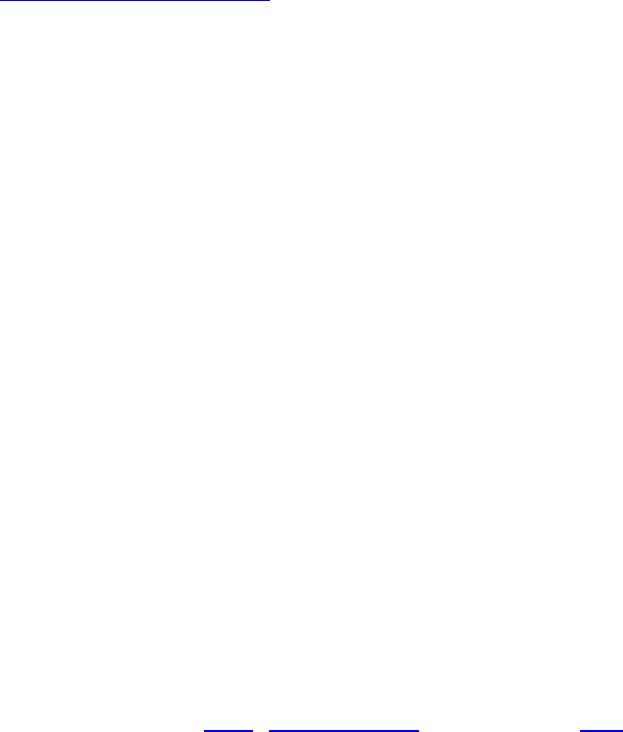
user name from the Intel PROSet/Wireless utility and ignores the
Authentication Protocol MS-CHAP-V2 user name. This feature is the 802.1x
identity supplied to the authenticator. Microsoft IAS RADIUS accepts only a
valid user name (dotNet user) for EAP clients. Enter a valid user name
whenever 802.1x MS RADIUS is used. For all other servers, this is optional,
therefore, it is recommended that you no use a true identity, but instead the
desired realm (for example, anonymous@myrealm).
Configure Roaming Identity to support multiple users:
If you use a Pre-Logon or Common connection profile that requires the roaming
identity to be based on the Windows logon credentials, the creator of the
profile can add a roaming identity that uses %username% and %domain%.
The roaming identity is parsed and the appropriate log on information is
substituted for the keywords. This allows maximum flexibility in configuring
the roaming identity while allowing multiple users to share the profile.
Please refer to your authentication server user guide for directions about how
to format a suitable roaming identity. Possible formats are:
%domain%\%username%
%username%@%domain%
%username%@%domain%.com
%username%@mynetwork.com
If Roaming Identity is cleared, %domain%\%username% is the default.
Notes about the credentials: This user name and domain must match the
user name that is set in the authentication server by the administrator prior to
client authentication. The user name is case-sensitive. This name specifies the
identity supplied to the authenticator by the authentication protocol operating
over the TLS tunnel. This user identity is securely transmitted to the server
only after an encrypted channel has been verified and established.
Authentication Protocols: These parameter specifies the authentication protocols that
can operate over the TTLS tunnel. Below are instructions on how to configure a profile
that uses PEAP authentication with GTC, MS-CHAP-V2 (Default), or TLS authentication
protocols. Generic Token Card (GTC)
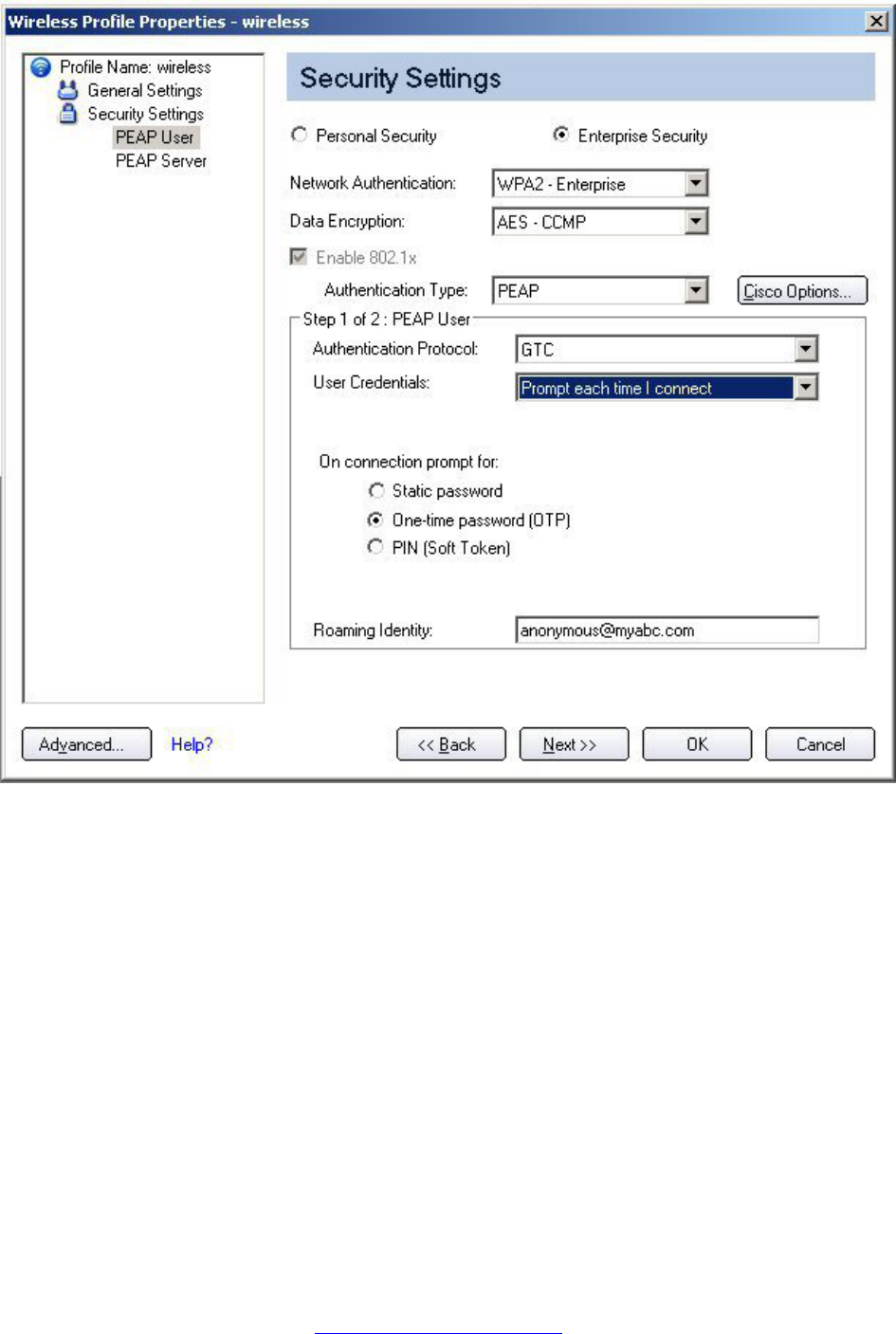
To configure a one-time password:
1. Authentication Protocol: Select GTC (Generic Token Card).
2. User Credentials: Select Prompt each time I connect
3. On connection prompt for: Select one of the following:
■ Static password: On connection, enter the user credentials.
■ One-time password (OTP): Obtain the password from a hardware token
device.
■ PIN (Soft Token): Obtain the password from a soft token program.
4. Click OK.
5. Select the profile on the Wireless Networks list.
6. Click Connect. When prompted, enter the user name, domain and one-time
password (OTP).
7. Click OK. You are asked to verify your log in information.
NOTE: The Prompt each time I connect option is unavailable if an
Administrator has cleared the Cache Credentials setting in the the
Administrator Tool. Refer to Administrator Settings for more information.
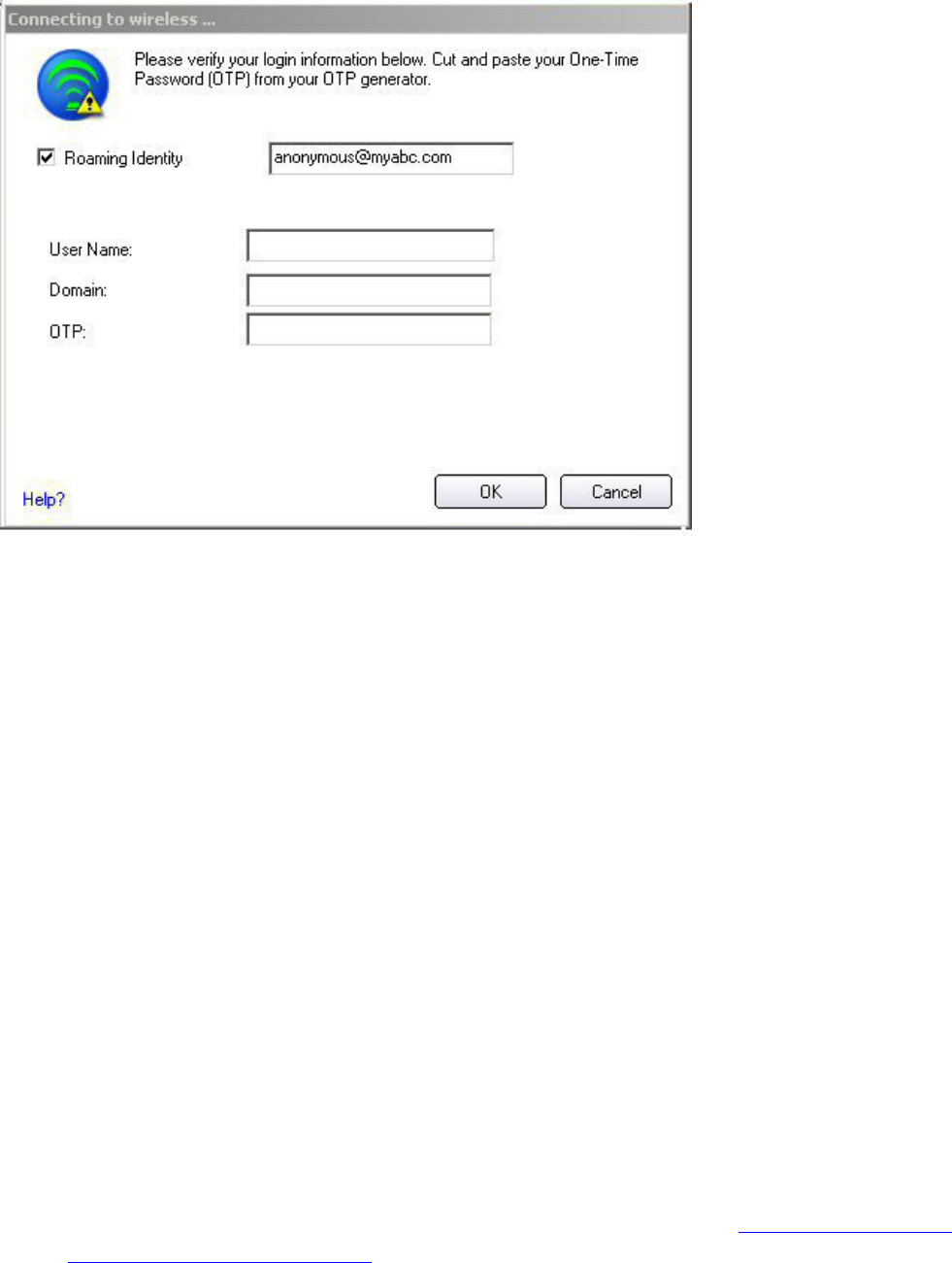
MS-CHAP-V2. This parameter specifies the authentication protocol operating over the
PEAP tunnel.
1. User Credentials: Select one of the following options:
■ Use Windows Logon: Allows the 802.1x credentials to match your
Windows user name and password. Before connection, you are prompted
for your Windows logon credentials.
■ Prompt each time I connect: Prompts for user name and password
every time you log onto the network.
■ Use the following user name and password: The user name and
password are securely (encrypted) saved in the profile.
■ User Name: This user name must match the user name that is set
in the authentication server.
■ Domain: Name of the domain on the authentication server. The
server name identifies a domain or one of its subdomains (for
example, zeelans.com, where the server is blueberry.zeelans.com).
NOTE: Contact your administrator to obtain the domain name.
■ Password: This password must match the password that is set in
the authentication server. The entered password characters display
as asterisks.
■ Confirm Password: Reenter the user password.
NOTE:This option is unavailable if Pre-Logon Connect is not selected during
installation of the Intel PROSet/Wireless software. Refer to Install or Uninstall
the Single Sign On Feature.
TLS: Transport Layer Security authentication is a two-way authentication method that
exclusively uses digital certificates to verify the identity of a client and a server.
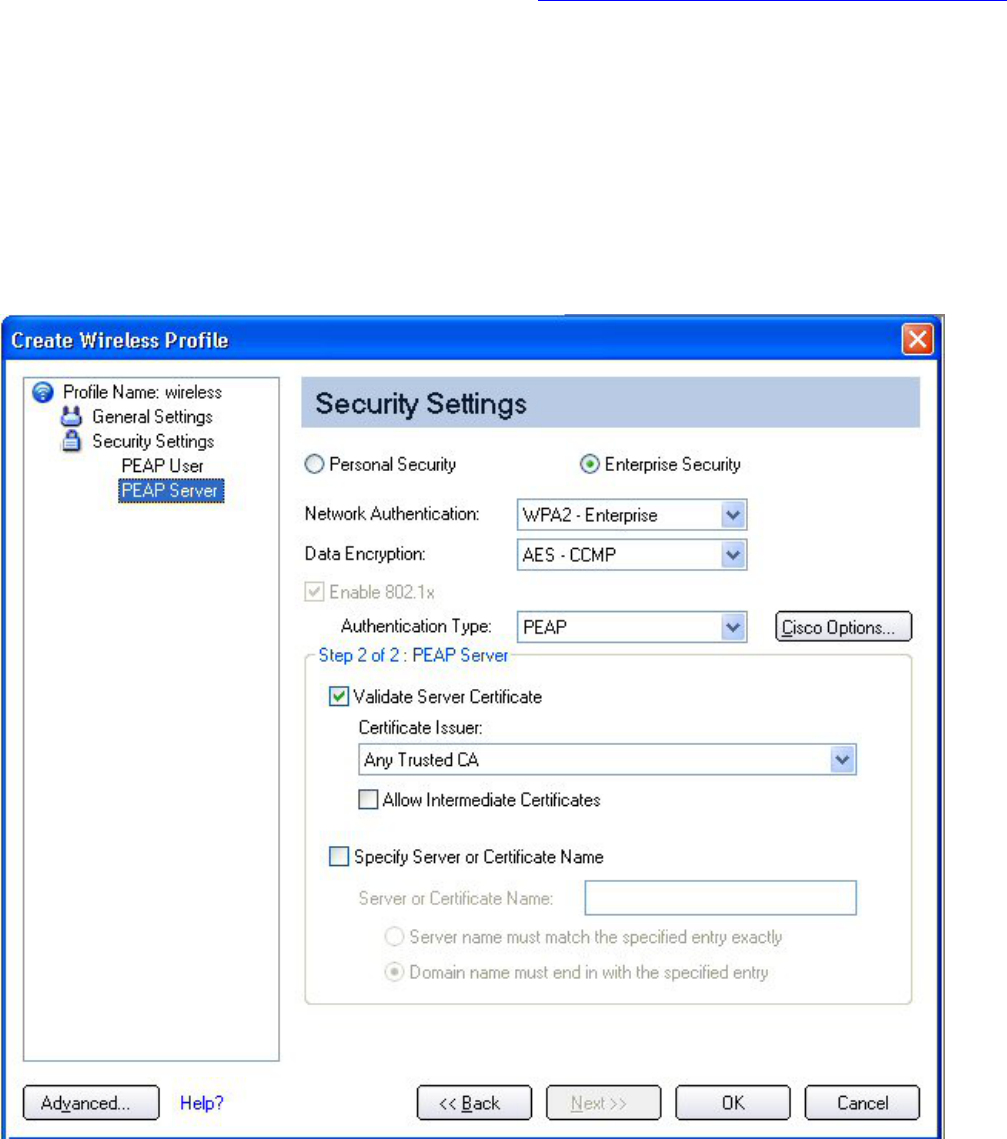
1. Obtain and install a client certificate, refer to Set up the Client for TLS authentication
or consult your system administrator.
2. Select one of the following to obtain a certificate:
■ Use my smart card: Select if the certificate resides on a smart card.
■ Use the certificate issued to this computer: Click Select to choose a
certificate that resides in the machine store.
■ Use a user certificate on this computer. Click Select to choose a certificate
that resides on this computer.
3. Click Next.
Step 2 of 2: PEAP Server
1. Select one of the following options:
● Certificate Issuer: Click Any Trusted CA as the default.
● Click allow intermediate certificates to allow a number of unspecified
certificates to be in the server certificate chain between the server certificate
and the specified CA. If cleared, then the specified CA must have directly
issued the server certificate.
● Specify Server or Certificate Name:
2. Server or Certificate Name: Enter the server name.
3. The server name or domain to which the server belongs, depends on which of the
two options below has been selected.
● Server name must match the specified entry exactly: When selected, the
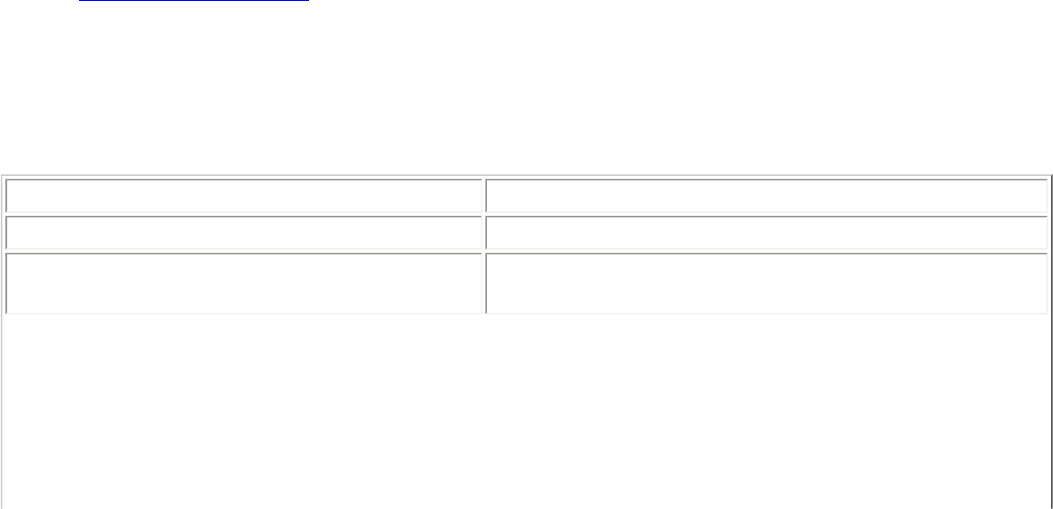
server name must match exactly the server name found on the certificate. The
server name should include the complete domain name (for example,
Servername.Domain name).
● Domain name must end with the specified entry: When selected, the
server name identifies a domain, and the certificate must have a server name
that belongs to this domain or to one of its subdomains (for example,
zeelans.com, where the server is blueberry.zeelans.com). NOTE: These
parameters should be obtained from the administrator.
Notes about Certificates: The specified identity should match the Issued to
identity in the certificate and should be registered on the authentication server
(for example, RADIUS server) that is used by the authenticator. Your certificate
must be valid with respect to the authentication server. This requirement
depends on the authentication server and generally means that the
authentication server must know the issuer of your certificate as a Certificate
Authority. Use the same user name you used to log in when the certificate was
installed.
4. Select the certificate from the list.
5. Click OK. The client certificate information appears under Client Certificate.
6. Click Close.
7. Click Next.
8. Click the new profile at the end of the Profiles list. Use the up and down arrows to
change the priority of the new profile.
9. Click Connect to connect to the selected wireless network.
If you did not select Use Windows logon on the Security Settings page and
also did not configure user credentials, no credentials are saved for this profile.
Please enter your credentials to authenticate to the network.
10. Click OK to close Intel PROSet/Wireless.
PEAP-TLS Certificate Auto Enrollment
In the Application Settings (Advanced Settings), select Intel(R) PROSet TLS Certificate
Rejected Warning if you want a warning issued when a PEAP-TLS certificate is
rejected.When a certificate has an invalid field expiration date, you are notified that you
must take one of the following actions:A potential authentication problem for profile
<profile name> has been detected. The expiration date in the associated
certificate may be invalid. Choose one of the following options:
Control Description
Continue with current parameters. Continue with the current certificate.
Update certificate manually. The Select Certificate page opens for you to
choose another certificate.
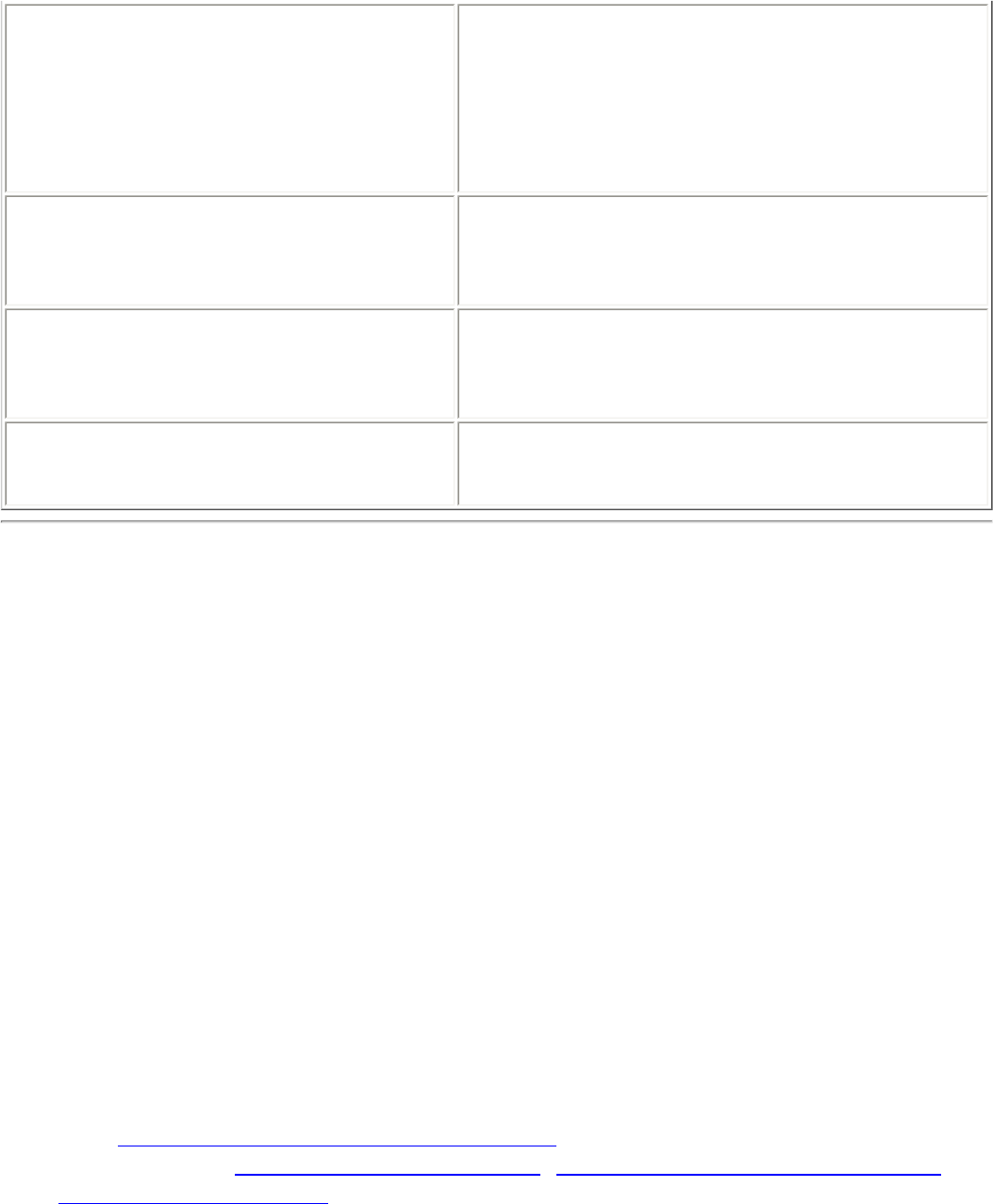
Update certificate automatically based
on the certificates in the local store. This option is enabled only when the local store
holds one or more certificates for which the
"issued to" and "issued by" fields match the
current certificate and for which the "expiration
date" has not expired. If you choose this
option, the application selects the first valid
certificate.
Log off to obtain certificate during log
on process (this does not update the
profile and only applies to certificates
configured for auto enrollment).
Logs off the user, who must obtain a proper
certificate during the next log on process. The
profile must be updated to select the new
certificate.
Auto enrollment You are notified to: Please wait while the
system is trying to obtain the certificate
automatically. Click Cancel to end the
certificate retrieval.
Do not show this message again. A user is able to avoid this step in subsequent
sessions. The choice selected is remembered
for future sessions.
Set up a Client with AES-CCMP Data Encryption and LEAP Network
Authentication
Cisco LEAP (Light Extensible Authentication Protocol) is an 802.1X authentication type
that supports strong mutual authentication between the client and a RADIUS server. The
LEAP profiles settings include LEAP, CKIP with Rogue AP detection integration. To set up a
client with LEAP Authentication:
1. On the Profile page, Click Add. The General Settings page displays.
2. Click Profiles on the Intel PROSet/Wireless main window.
3. On the Profile page, click Add to open the Profile General Settings.
4. Profile Name: Enter a descriptive profile name.
5. Wireless Network Name (SSID): Enter the network identifier.
6. Operating Mode: Click Network (Infrastructure).
7. Click Next to access the Security Settings.
8. Click Enterprise Security.
9. Network Authentication: Select WPA-Enterprise or WPA2-Enterprise.
10. Data Encryption: Select AES-CCMP (Recommended).
11. Enable 802.1x: Selected.
12. Authentication Type: Select LEAP to be used with this connection.
13. Click Cisco Options.
14. Click Enable Cisco Compatible Extensions to enable Cisco Compatible Extensions
(CCX) security (Allow Fast Roaming (CCKM), Enable Radio Management Support,
Enable Mixed Cells Mode.) .
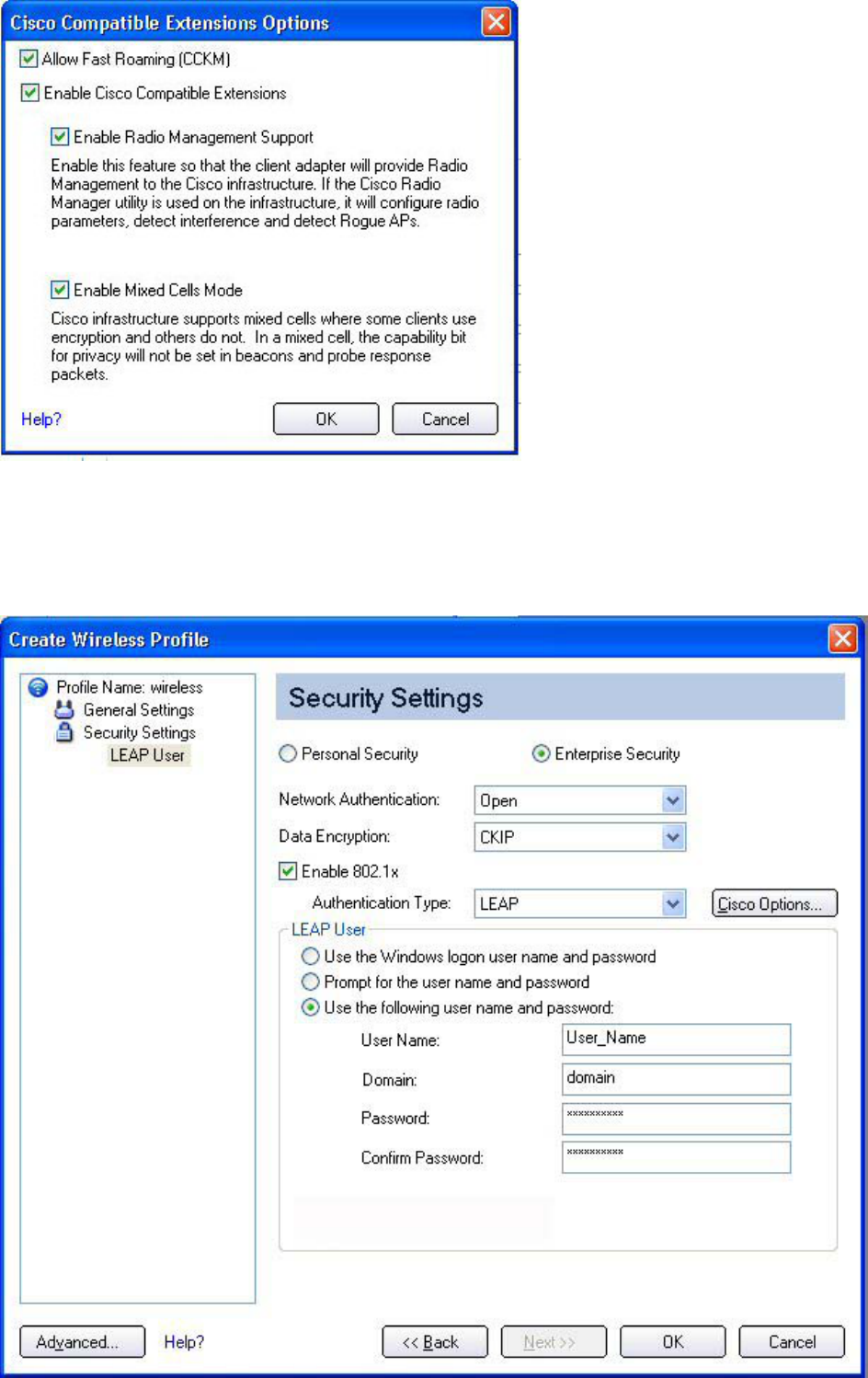
15. Click Enable Radio Management Support. Use Radio Management to detect
rogue access points.
16. Click OK to return to the Security Settings.
LEAP User:
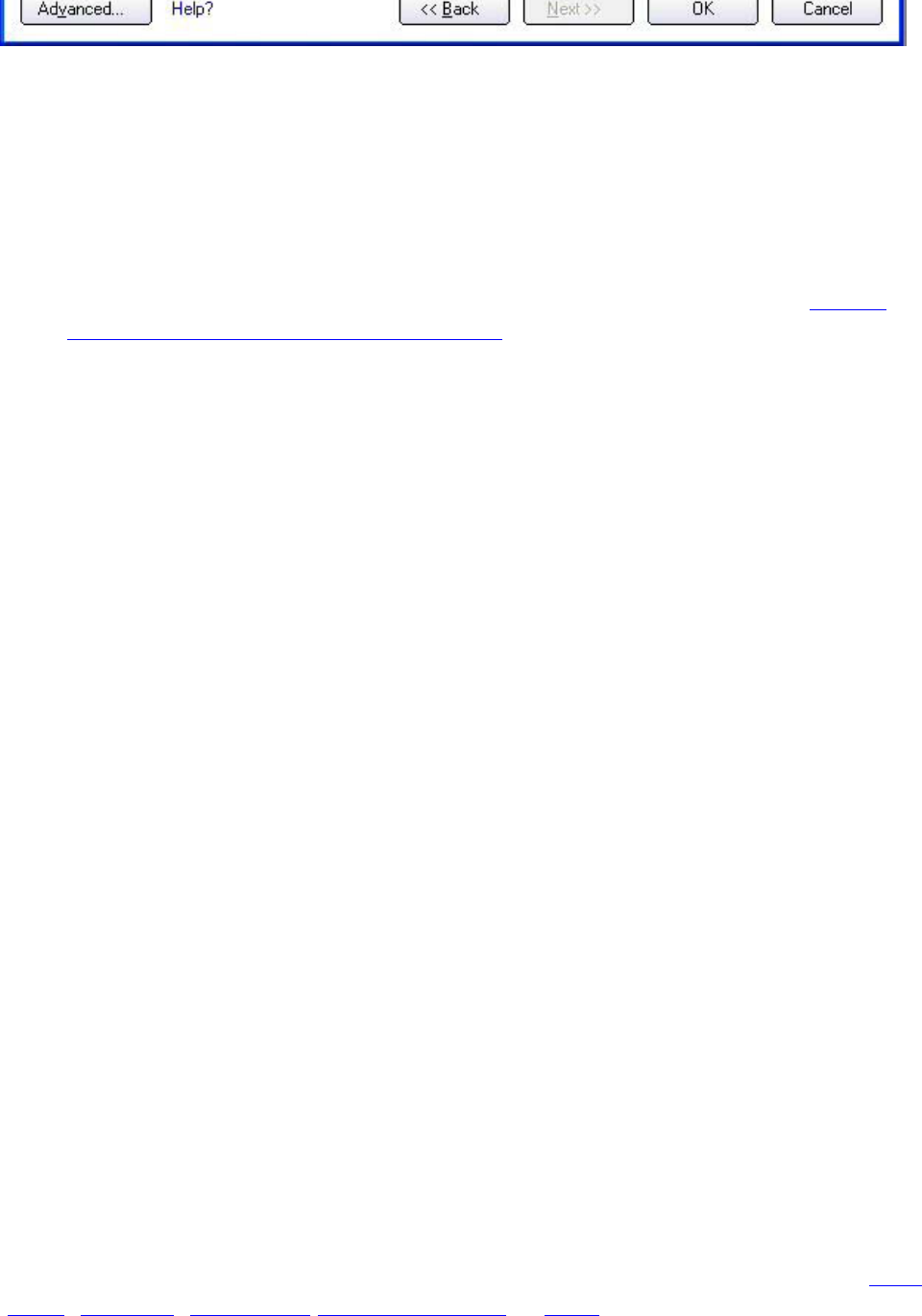
1. Select one of the following authentication methods:
■ Use the Windows logon user name and password: Allows the 802.1x
credentials to match your Windows user name and password. The user's
credentials are retrieved from the user's Windows log-on process. The
credentials are only used if the user has no password defined in the Windows
log-on credentials or if there is a problem capturing the Windows log-on
credentials.
NOTE: This option is unavailable if Pre-Logon Connect is not selected
during installation of the Intel PROSet/Wireless software. Refer to Install
or Uninstall the Single Sign On Feature.
■ Prompt for the user name and password: Select to prompt for the user
name and password before you connect to the wireless network. The user
name and password must be first set in the authentication server by the
administrator.
■ Use the following user name and password: Select to save your user
name and password for future use when an 802.1x authentication profile is
used.
■ User Name: This user name must match the user name that is set in the
authentication server by the administrator prior to client authentication.
The user name is case-sensitive. This name specifies the identity supplied
to the authenticator by the authentication protocol. This user's identity is
securely transmitted to the server only after an encrypted channel has
been established.
■ Domain: Name of the domain on the authentication server. The server
name identifies a domain or one of its sub-domains (for example,
zeelans.com, where the server is blueberry.zeelans.com). NOTE: The
domain name should be obtained from the administrator.
■ Password: Specifies the user password. The password characters are
seen as asterisks. This password must match the password that is set in
the authentication server.
■ Confirm Password: Reenter the user password.
2. Click OK to save the setting and close the page.
Cisco Compatible Extensions Options
Cisco Options: Use to enable or disable Radio Management and Mixed Cells Mode or
Allow Fast Roaming (CCKM).
NOTE: Cisco Compatible Extensions are automatically enabled for CKIP, LEAP
or EAP-FAST profiles. To override this behavior, select or clear options on this
page.
❍ Allow Fast Roaming (CCKM): Select to enable the client wireless adapter for fast-
secure roaming. When a wireless LAN is configured for fast reconnection, an EAP-
FAST, EAP-TLS, PEAP-GTC, PEAP-MSCHAPv2 or LEAP-enabled client device can roam
from one access point to another without involving the main server. Use Cisco
Centralized Key Management (CCKM), an access point configured to provide
Wireless Domain Services (WDS), to take the place of the RADIUS server and
authenticate the client without perceptible delay in voice or other time-sensitive
applications.

Enable Cisco Compatible Options: Select to enable Cisco Compatible Extensions for
this wireless connection profile.
❍ Enable Radio Management Support: Select to have your wireless adapter provide
radio management to the Cisco infrastructure. If the Cisco Radio Management utility
is used on the infrastructure, it configures radio parameters, detects interference
and rogue access points. Default setting is selected.
❍ Enable Mixed Cells Mode: Select to allow the wireless adapter to communicate
with mixed cells. A mixed cell is a wireless network in which there are both devices
that use WEP and devices that do not. Refer to Mixed Cells Mode for more
information. The default setting is cleared.
Set up a Client with AES-CCMP Data Encryption and EAP-FAST
Network Authentication
EAP-FAST is an improvement on LEAP. Refer to Cisco Features for more information. To
set up a client with EAP-FAST authentication:
1. Click Profiles on the Intel PROSet/Wireless main window.
2. On the Profile page, click Add to open the Profile Wizard's General Settings.
3. Profile Name: Enter a descriptive profile name.
4. Wireless Network Name (SSID): Enter the network identifier.
5. Operating Mode: Click Network (Infrastructure).
6. Click Next to access the Security Settings.
7. Click Enterprise Security.
8. Network Authentication: Select WPA2-Enterprise.
9. Data Encryption: Select AES-CCMP.
10. Enable 802.1x: Selected.
11. Authentication Type: Select EAP-FAST to be used with this connection.
12. Click Cisco Options to select Allow Fast Roaming (CCKM) which enables the
client wireless adapter for fast secure roaming.
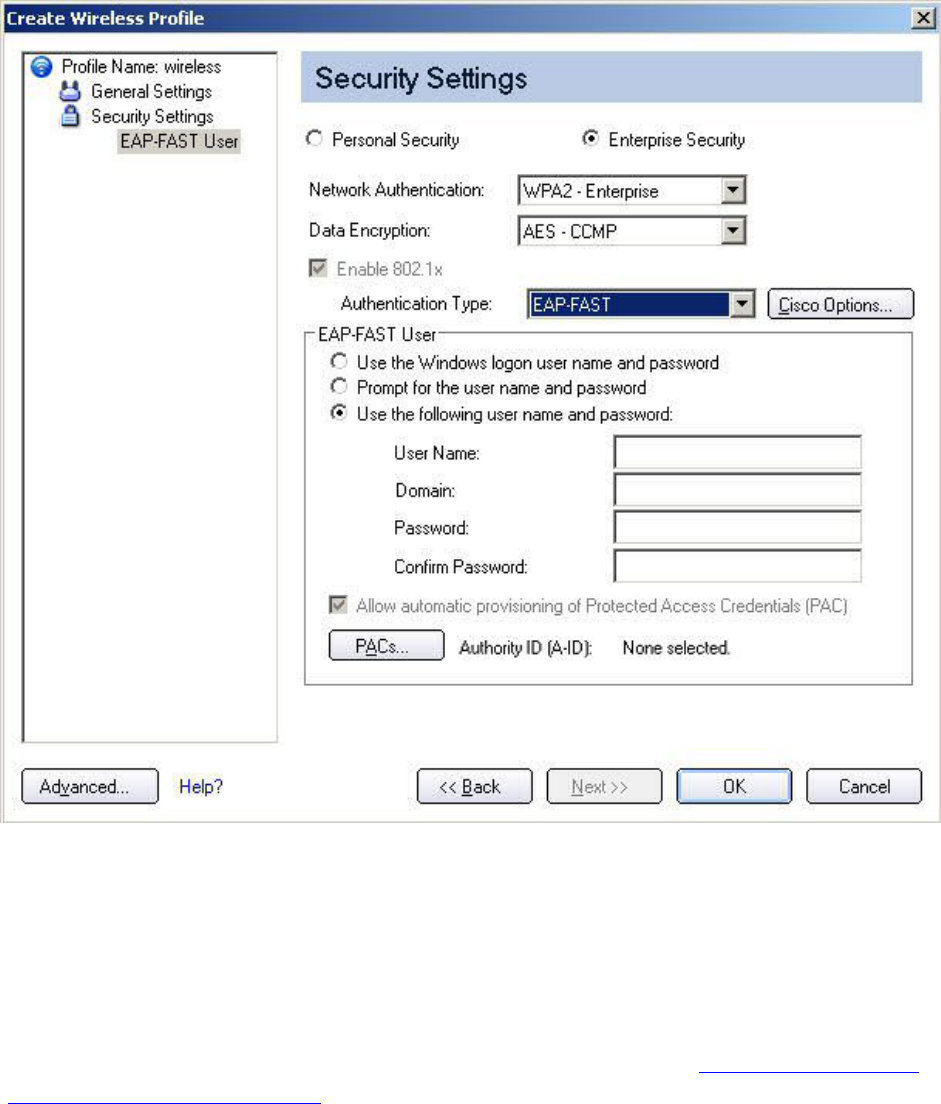
EAP-FAST User
1. Select the credentials retrieval method:
■ Use the Windows logon user name and password: The user
credentials are retrieved from the Windows log on process.
NOTE: This option is unavailable if Pre-Logon Connect is not selected during
installation of the Intel PROSet/Wireless software. Refer to Install or Uninstall
the Single Sign On Feature.
■ Prompt for the user name and password: Prompts for user name and
password before you connect to the wireless network. The user name and
password must first be set in the authentication server by the
administrator.
■ Use the following user name and password: The user name and
password must be first set in the authentication server by the
administrator.
■ User Name: This user name must match the user name that is set
in the authentication server.
■ Domain: Name of the domain on the authentication server. The
server name identifies a domain or one of its sub-domains (for
example, zeelans.com, where the server is blueberry.zeelans.com).
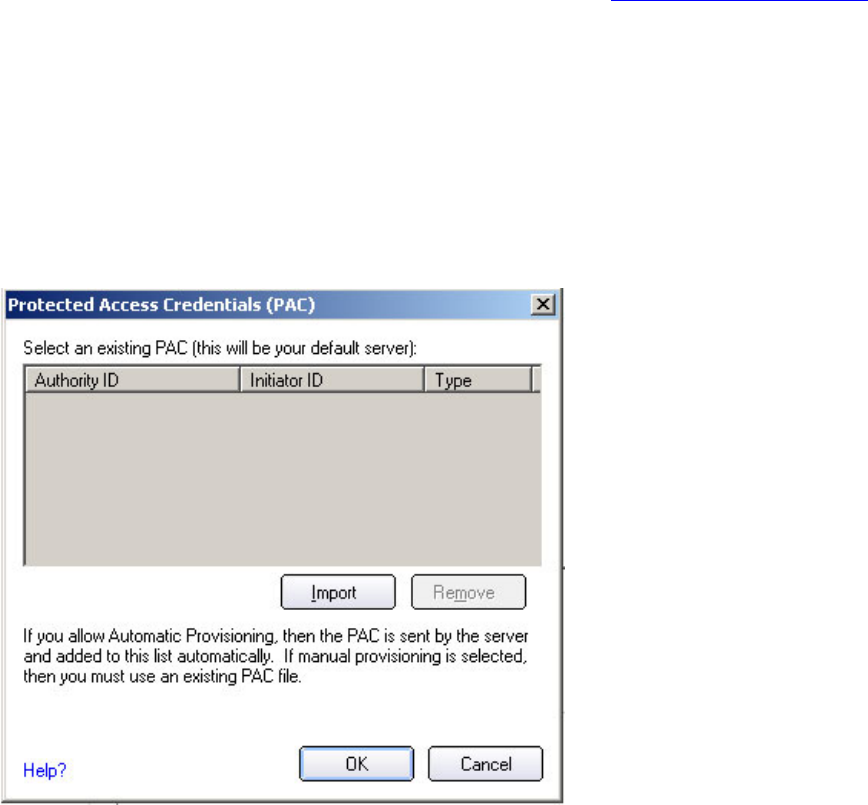
NOTE: Contact your administrator to obtain the domain name.
■ Password: This password must match the password that is set in
the authentication server. The entered password characters display
as asterisks.
■ Confirm Password: Reenter the user password.
2. Allow automatic provisioning of Protected Access Credentials (PAC):
EAP-FAST uses a PAC key to protect the user credentials that are
exchanged. All EAP-FAST authenticators are identified by an Authority
Identity (A-ID). The local authenticator sends its AID to an authenticating
client, and the client checks its database for a matching AID. If the client
does not recognize the AID, it requests a new PAC.
Click the PACs button to view any PACs that have already been
provisioned and reside on this computer. A PAC must have already been
obtained to clear Allow automatic provisioning on the Security
Settings.
NOTE: If the provisioned Protected Access Credential (PAC) is valid,
Intel(R) PROSet/Wireless does not prompt the user for acceptance of the
PAC. If the PAC is invalid, Intel PROSet/Wireless fails the provisioning
automatically. A status message is displayed in the Wireless Event Viewer
that an administrator can review on the user's computer.
PAC distribution can also be completed manually (out-of-band). Manual
provisioning enables you to create a PAC for a user on an ACS server and
then import it into a user's computer. A PAC file can be protected with a
password, which the user needs to enter during a PAC import.
To import a PAC:
1. Click PACs to open the Protected Access Credentials (PAC) list.
2. Click Import to import a PAC that resides on this computer or a server.
3. Select the PAC and click Open.
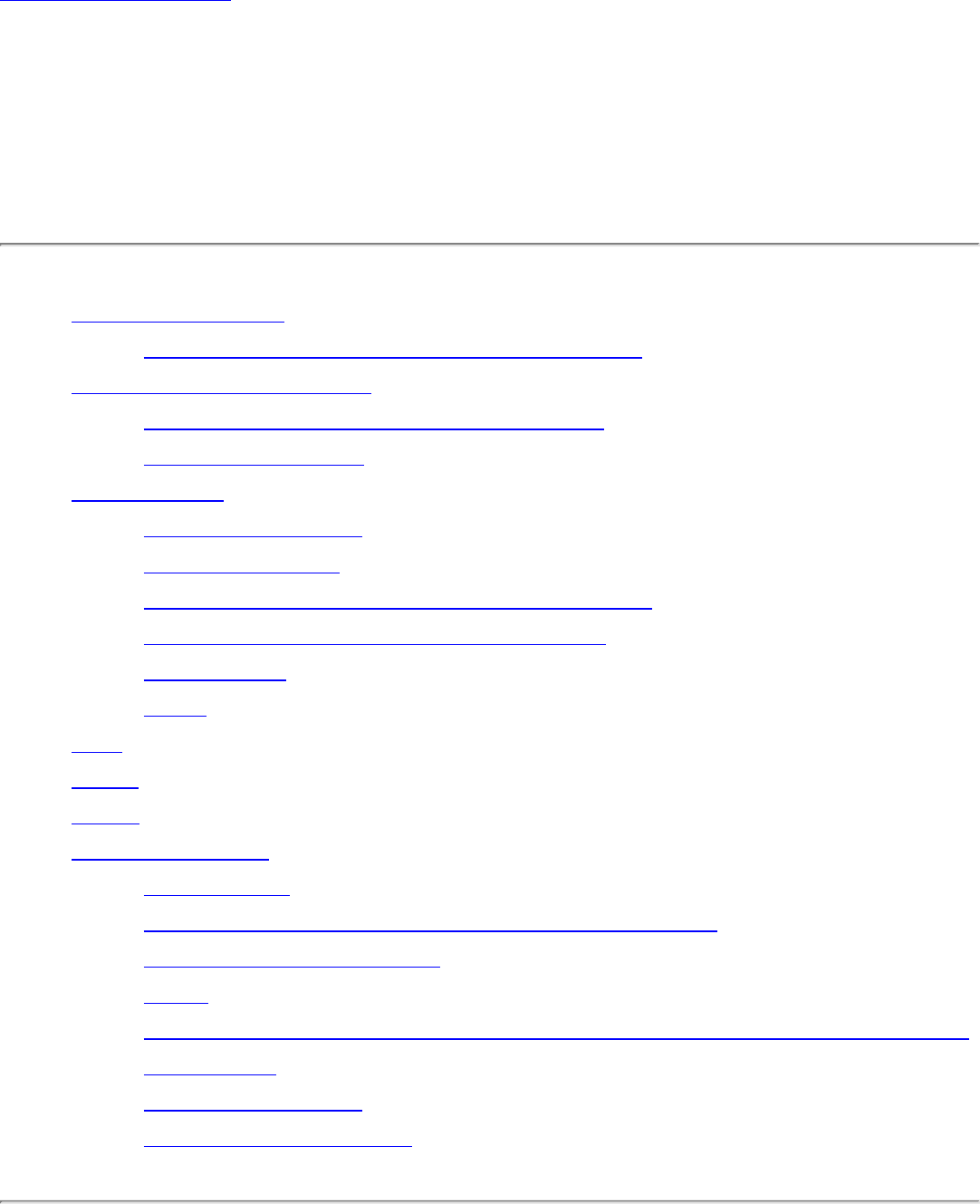
Back to Contents
Security Overview: Intel(R)
PRO/Wireless 3945ABG Network
Connection User Guide
● WEP Encryption
❍ Open and Shared Key authentication
● 802.1x Authentication
❍ How 802.1x Authentication Works
❍ 802.1x Features
● WPA/WPA2
❍ Enterprise Mode
❍ Personal Mode
❍ WPA-Enterprise and WPA2-Enterprise
❍ WPA-Personal and WPA2-Personal
❍ AES-CCMP
❍ TKIP
● TLS
● TTLS
● PEAP
● Cisco Features
❍ Cisco LEAP
❍ Cisco Rogue Access Point Security Feature
❍ Fast Roaming (CCKM)
❍ CKIP
❍ 802.11b and 802.11g Mixed Environment Protection Protocol
❍ EAP-FAST
❍ Mixed Cell Mode
❍ Radio Management
WEP Encryption
Use IEEE 802.11 Wired Equivalent Privacy (WEP) encryption to prevent
unauthorized reception of wireless data. WEP encryption provides two
levels of security: 64-bit key (sometimes referred to as 40-bit) or a 128-
bit key (also known as 104-bit). For stronger security, use a 128-bit
key. If you use encryption, all wireless devices on your wireless
network must use the same encryption keys.
Wired Equivalent Privacy (WEP) encryption and shared authentication
provides protection for your data on the network. WEP uses an
encryption key to encrypt data before transmitting it. Only computers
that use the same encryption key can access the network or decrypt
the encrypted data transmitted by other computers. Authentication
provides an additional validation process from the adapter to the access
point.
The WEP encryption algorithm is vulnerable to passive and active
network attacks. TKIP and CKIP algorithms include enhancements to
the WEP protocol that mitigate existing network attacks and address its
shortcomings.
Open and Shared Key authentication
IEEE 802.11 supports two types of network authentication methods:
Open System and Shared Key.
● When Open authentication is used, any wireless station can
request authentication. The station that needs to authenticate
with another wireless station sends an authentication
management request that contains the identity of the sending
station. The receiving station or access point grants any request
for authentication. Open authentication allows any device network
access. If no encryption is enabled on the network, any device
that knows the Service Set Identifier (SSID) of the access point
can gain access to the network.
● When Shared Key authentication is used, each wireless station is
assumed to have received a secret shared key over a secure
channel that is independent from the 802.11 wireless network
communications channel. Shared key authentication requires that
the client configure a static WEP key. The client access is granted
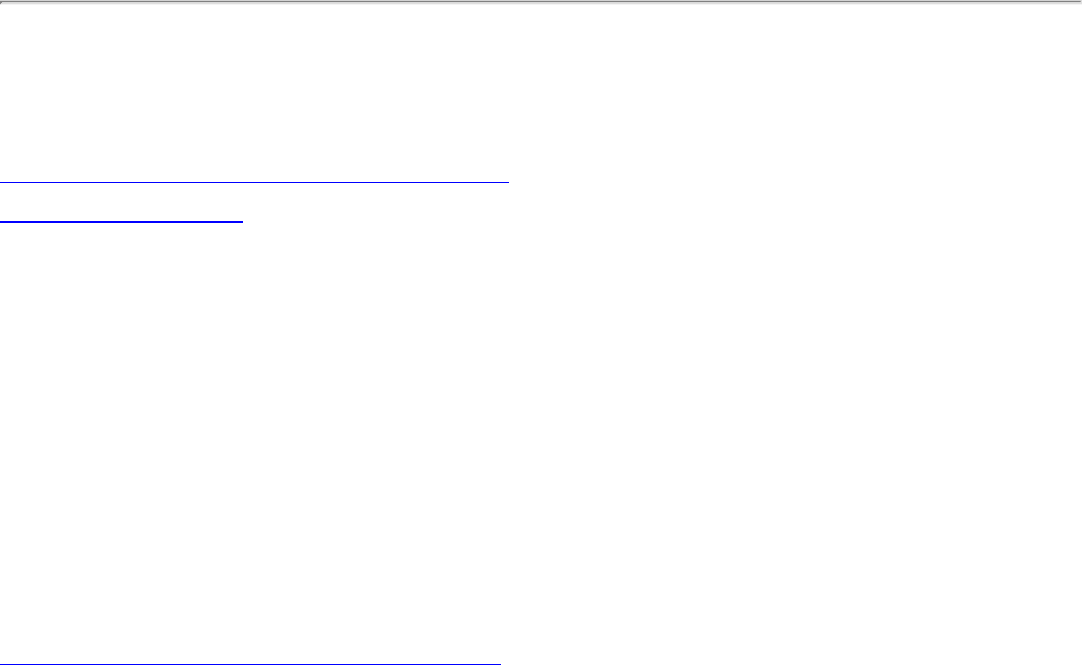
only if it passes a challenge-based authentication.
802.1x Authentication
How 802.1x Authentication Works
802.1x Features
Overview
802.1x authentication is independent of the 802.11 authentication
process. The 802.1x standard provides a framework for various
authentication and key-management protocols. There are different
802.1x authentication types, each provides a different approach to
authentication but all employ the same 802.1x protocol and framework
for communication between a client and an access point. In most
protocols, upon the completion of the 802.1x authentication process,
the supplicant receives a key that it uses for data encryption. Refer to
How 802.1x authentication works for more information. With 802.1x
authentication, an authentication method is used between the client
and a Remote Authentication Dial-In User Service (RADIUS) server
connected to the access point. The authentication process uses
credentials, such as a user's password that are not transmitted over the
wireless network. Most 802.1x types support dynamic per-user, per-
session keys to strengthen the static key security. 802.1x benefits from
the use of an existing authentication protocol known as the Extensible
Authentication Protocol (EAP).
802.1x authentication for wireless LANs has three main components:
● The authenticator (the access point)
● The supplicant (the client software)
● The authentication server (a Remote Authentication Dial-In User
Service server [RADIUS])
802.1x authentication security initiates an authorization request from
the wireless client to the access point, which authenticates the client to
an Extensible Authentication Protocol (EAP) compliant RADIUS server.

This RADIUS server may authenticate either the user (via passwords or
certificates) or the system (by MAC address). In theory, the wireless
client is not allowed to join the networks until the transaction is
complete.
There are several authentication algorithms used for 802.1x. Some
examples are: EAP-TLS, EAP-TTLS, and Protected EAP (PEAP). These
are all methods for the wireless client to identify itself to the RADIUS
server. With RADIUS authentication, user identities are checked against
databases. RADIUS constitutes a set of standards addressing
Authentication, Authorization and Accounting (AAA). Radius includes a
proxy process to validate clients in a multi-server environment. The
IEEE 802.1x standard is for controlling and authenticating access to
port-based 802.11 wireless and wired Ethernet networks. Port-based
network access control is similar to a switched local area network (LAN)
infrastructure that authenticates devices that are attached to a LAN
port and prevent access to that port if the authentication process fails.
What is RADIUS?
RADIUS is the Remote Access Dial-In User Service, an Authorization,
Authentication, and Accounting (AAA) client-server protocol, which is
used when a AAA dial-up client logs in or out of a Network Access
Server. Typically, a RADIUS server is used by Internet Service
Providers (ISP) to perform AAA tasks. AAA phases are described as
follows:
● Authentication phase: Verifies a user name and password
against a local database. After the credentials are verified, the
authorization process begins.
● Authorization phase: Determines whether a request is allowed
access to a resource. An IP address is assigned for the dial-up
client.
● Accounting phase: Collects information on resource usage for
the purpose of trend analysis, auditing, session time billing, or
cost allocation.
How 802.1x Authentication Works
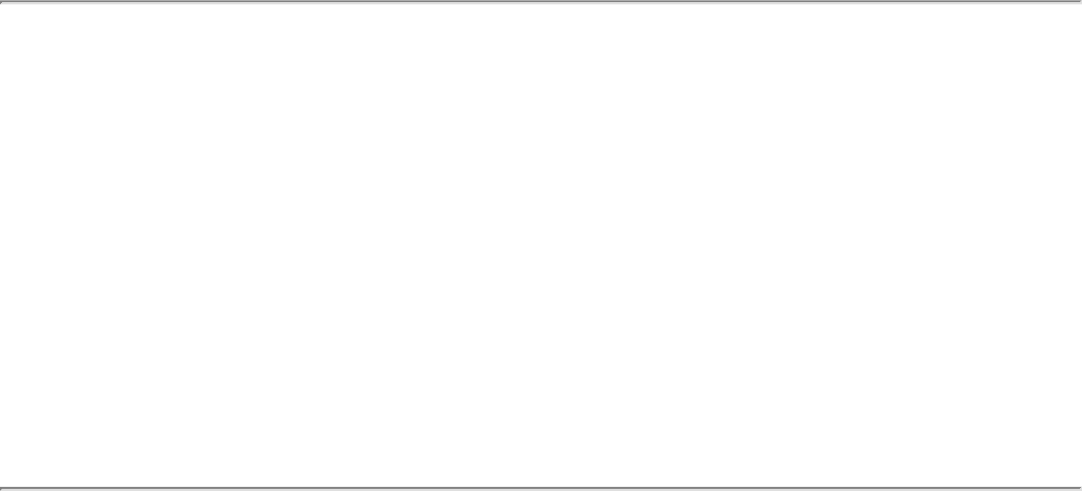
A simplified description of 802.1x authentication is:
● A client sends a "request to access" message to an access point.
The access point requests the identity of the client.
● The client replies with its identity packet which is passed along to
the authentication server.
● The authentication server sends an "accept" packet to the access
point.
● The access point places the client port in the authorized state and
data traffic is allowed to proceed.
802.1x Features
● 802.1x supplicant protocol support
● Support for the Extensible Authentication Protocol (EAP) - RFC
2284
● Supported Authentication Methods:
❍ EAP TLS Authentication Protocol - RFC 2716 and RFC 2246
❍ EAP Tunneled TLS (TTLS)
❍ PEAP
● Supports Microsoft Windows XP and Windows 2000
WPA or WPA2
Wi-Fi Protected Access (WPA or WPA2) is a security enhancement that
strongly increases the level of data protection and access control to a
wireless network. WPA enforces 802.1x authentication and key-
exchange and only works with dynamic encryption keys. To strengthen
data encryption, WPA utilizes Temporal Key Integrity Protocol (TKIP).
TKIP provides important data encryption enhancements that include a
per-packet key mixing function, a message integrity check (MIC) called
Michael an extended initialization vector (IV) with sequencing rules, and
a rekeying mechanism. With these improvement enhancements, TKIP
protects against WEP's known weaknesses.
The second generation of WPA that complies with the IEEE TGi
specification is known as WPA2.
Enterprise Mode: Enterprise Mode verifies network users through a
RADIUS or other authentication server. WPA utilizes 128-bit encryption
keys and dynamic session keys to ensure your wireless network's
privacy and enterprise security. Enterprise Mode is targeted to
corporate or government environments.
Personal Mode: Personal Mode requires manual configuration of a pre-
shared key (PSK) on the access point and clients. PSK authenticates
users via a password, or identifying code, on both the client station and
the access point. No authentication server is needed. Personal Mode is
targeted to home and small business environments.
WPA-Enterprise and WPA2-Enterprise: Provide this level of security
on enterprise networks with an 802.1x RADIUS server. An
authentication type is selected to match the authentication protocol of
the 802.1x server.
WPA-Personal and WPA2-Personal: Provide this level of security in
the small network or home environment. It uses a password also called
a pre-shared key (PSK). The longer the password, the stronger the
security of the wireless network. If your wireless access point or router
supports WPA-Personal and WPA2-Personal then you should enable it
on the access point and provide a long, strong password. The same
password entered into access point needs to be used on this computer
and all other wireless devices that access the wireless network.
NOTE: WPA-Personal and WPA2-Personal are not
interoperable.
AES-CCMP - (Advanced Encryption Standard - Counter CBC-MAC
Protocol) It is the new method for privacy protection of wireless
transmissions specified in the IEEE 802.11i standard. AES-CCMP
provides a stronger encryption method than TKIP. Choose AES-CCMP as
the data encryption method whenever strong data protection is
important.
NOTE: Some security solutions may not be supported by
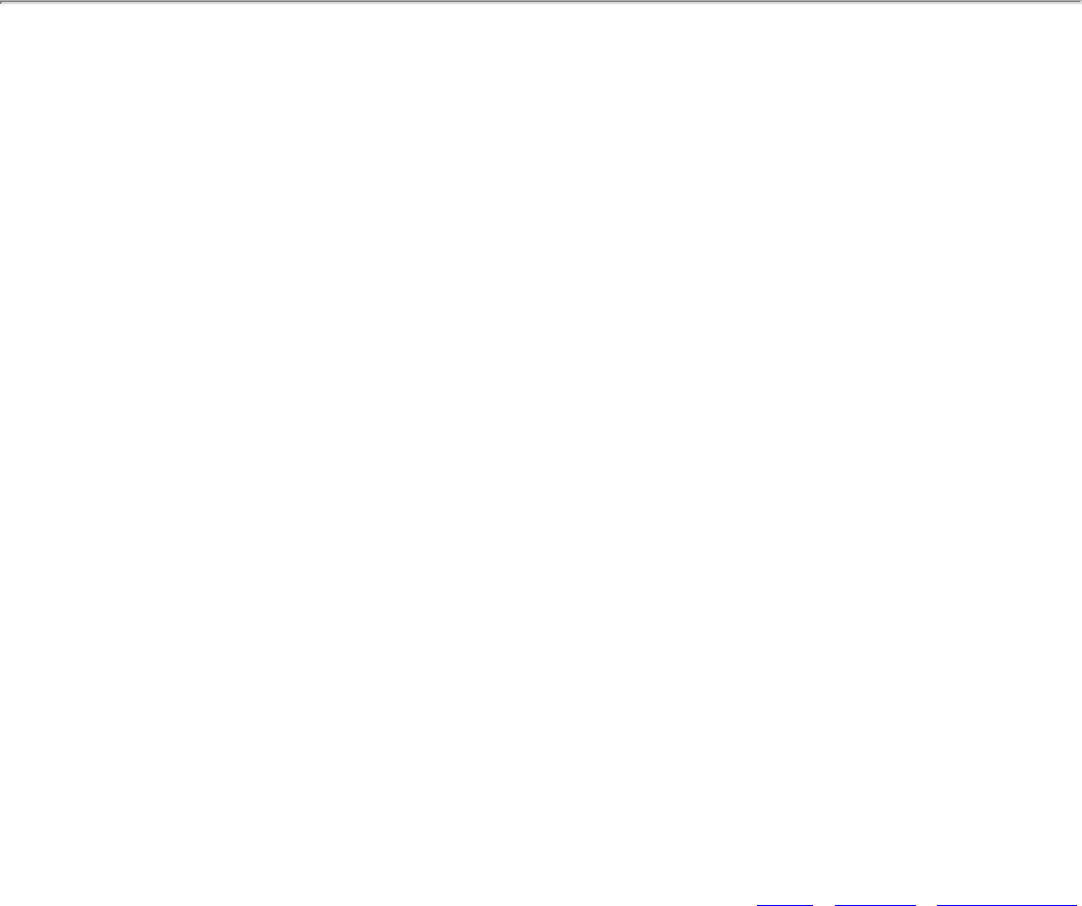
your computer’s operating system and may require
additional software or hardware as well as wireless LAN
infrastructure support. Check with your computer
manufacturer for details.
TKIP (Temporal Key Integrity Protocol) is an enhancement to WEP
(Wired Equivalent Privacy) security. TKIP provides per-packet key
mixing, a message integrity check and a rekeying mechanism, which
fixes the flaws of WEP.
TLS
A type of authentication method using the Extensible Authentication
Protocol (EAP) and a security protocol called the Transport Layer
Security (TLS). EAP-TLS uses certificates which use passwords. EAP-
TLS authentication supports dynamic WEP key management. The TLS
protocol is intended to secure and authenticate communications across
a public network through data encryption. The TLS Handshake Protocol
allows the server and client to provide mutual authentication and to
negotiate an encryption algorithm and cryptographic keys before data
is transmitted.
TTLS
These settings define the protocol and the credentials used to
authenticate a user. In TTLS (Tunneled Transport Layer Security), the
client uses EAP-TLS to validate the server and create a TLS-encrypted
channel between the client and server. The client can use another
authentication protocol, typically password-based protocols, as MD5
Challenge over this encrypted channel to enable server validation. The
challenge and response packets are sent over a non-exposed TLS
encrypted channel. TTLS implementations today support all methods
defined by EAP, as well as several older methods (PAP, CHAP, MS-CHAP
and MS-CHAPv2). TTLS can easily be extended to work with new
protocols by defining new attributes to support new protocols.
Authentication Protocols

● PAP: Password Authentication Protocol is a two way handshake
protocol designed for use with PPP. Authentication Protocol
Password Authentication Protocol is a plain text password used on
older SLIP systems. It is not secure.
● CHAP: Challenge Handshake Authentication Protocol is a three
way handshake protocol which is considered more secure than
PAP (Password Authentication Protocol).
● MS-CHAP (MD4): Uses a Microsoft version of RSA Message
Digest 4 challenge and reply protocol. This only works on
Microsoft systems and enables data encryption. This
authentication method causes all data to be encrypted.
PEAP
PEAP is a new Extensible Authentication Protocol (EAP) IEEE 802.1x
authentication type designed to take advantage of server-side EAP-
Transport Layer Security (EAP-TLS) and to support various
authentication methods, including users' passwords and one-time
passwords, and Generic Token Cards.
Cisco Features
Cisco LEAP
Cisco LEAP (Cisco Light EAP) is a server and client 802.1x
authentication through a user-supplied logon password. When a
wireless access point communicates with a Cisco LEAP-enabled RADIUS
(Cisco Secure Access Control Server [ACS]), Cisco LEAP provides
access control through mutual authentication between client wireless
adapters and the wireless networks and provides dynamic, individual
user encryption keys to help protect the privacy of transmitted data.
Cisco Rogue Access Point Security Feature
The Cisco Rogue Access Point feature provides security protection from
an introduction of a rogue access point that could mimic a legitimate
access point on a network in order to extract information about user
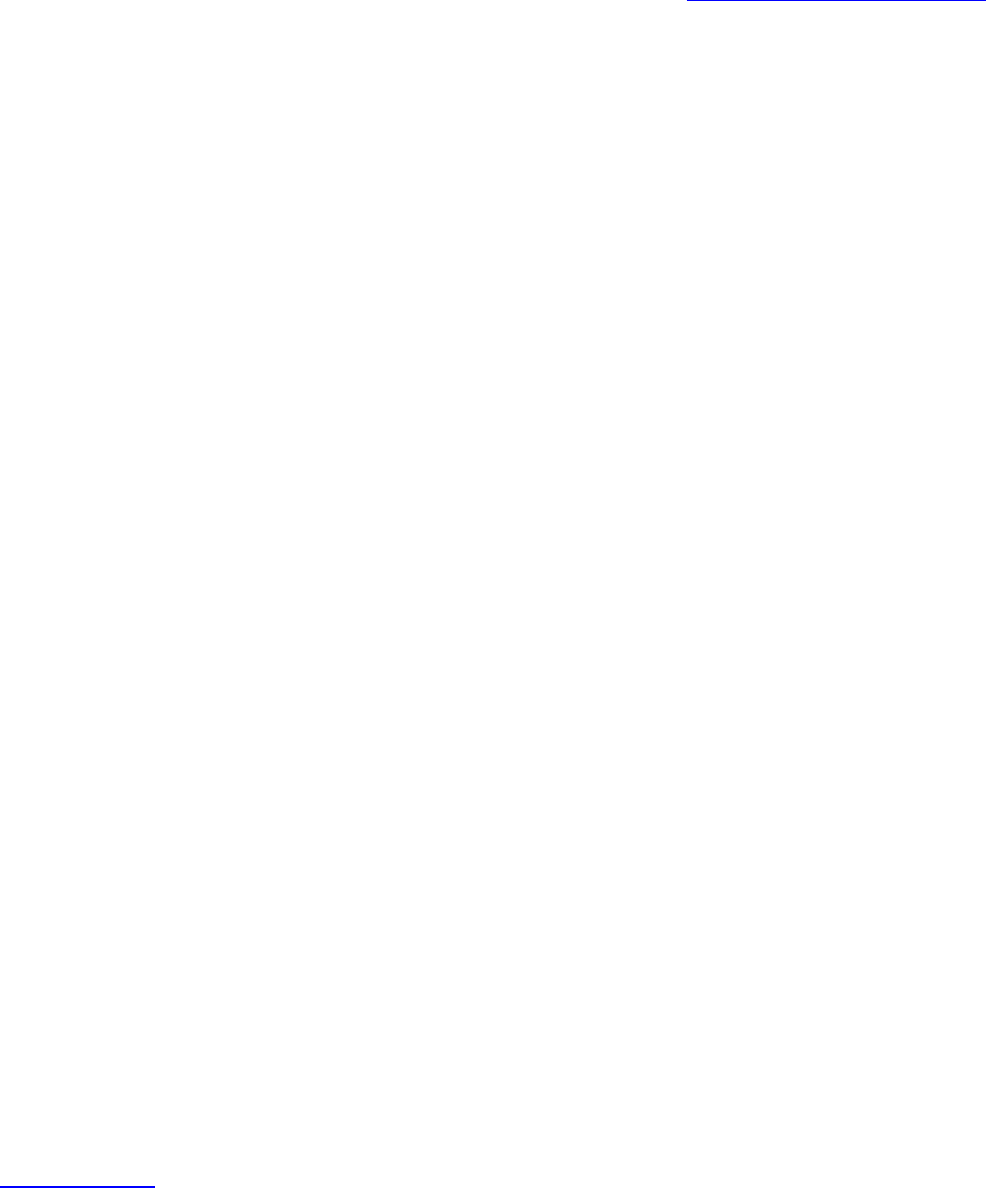
credentials and authentication protocols that could compromise
security. This feature only works with Cisco's LEAP authentication.
Standard 802.11 technology does not protect a network from the
introduction of a rogue access point. Refer to LEAP Authentication for
more information.
Fast Roaming (CCKM)
When a wireless LAN is configured for fast reconnection, a LEAP-
enabled client device can roam from one access point to another
without involving the main server. Using Cisco Centralized Key
Management (CCKM), an access point configured to provide Wireless
Domain Services (WDS) takes the place of the RADIUS server and
authenticates the client without perceptible delay in voice or other time-
sensitive applications.
CKIP
Cisco Key Integrity Protocol (CKIP) is Cisco proprietary security protocol
for encryption in 802.11 media. CKIP uses the following features to
improve 802.11 security in infrastructure mode:
● Key Permutation (KP)
● Message Sequence Number
802.11b and 802.11g Mixed Environment Protection
Protocol
Some access points, for example Cisco 350 or Cisco 1200, support
environments in which not all client stations support WEP encryption;
this is called Mixed-Cell Mode. When these wireless networks operate in
"optional encryption" mode, client stations that join in WEP mode, send
all messages encrypted, and stations that use standard mode send all
messages unencrypted. These access points broadcast that the network
does not use encryption, but allow clients that use WEP mode. When
Mixed-Cell is enabled in a profile, it allows you to connect to access
points that are configured for "optional encryption."
EAP-FAST
EAP-FAST like EAP-TTLS and PEAP, uses tunneling to protect traffic. The
main difference is that EAP-FAST does not use certificates to
authenticate. Provisioning in EAP-FAST is negotiated solely by the client
as the first communication exchange when EAP-FAST is requested from
the server. If the client does not have a pre-shared secret Protected
Access Credential (PAC), it is able to initiate a provisioning EAP-FAST
exchange to dynamically obtain one from the server.
EAP-FAST documents two methods to deliver the PAC: manual delivery
through an out-of-band secure mechanism and automatic provisioning.
● Manual delivery mechanisms are any delivery mechanism that the
administrator of the network feels is sufficiently secure for their
network.
● Automatic provisioning establishes an encrypted tunnel to protect
the authentication of the client and the delivery of the PAC to the
client. This mechanism, while not as secure as a manual method
may be, is more secure than the authentication method used in
LEAP.
The EAP-FAST method is divided into two parts: provisioning and
authentication. The provisioning phase involves the initial delivery of
the PAC to the client. This phase only needs to be performed once per
client and user.
Mixed-Cell Mode
Some access points, for example Cisco 350 or Cisco 1200, support
environments in which not all client stations support WEP encryption;
this is called Mixed-Cell Mode. When these wireless network operate in
"optional encryption" mode, client stations that join in WEP mode, send
all messages encrypted, and stations that use standard mode, send all
messages unencrypted. These access points broadcast that the network
does not use encryption, but allows clients that use WEP mode to join .
When Mixed-Cell is enabled in a profile, it allows you to connect to
access points that are configured for "optional encryption."
Radio Management
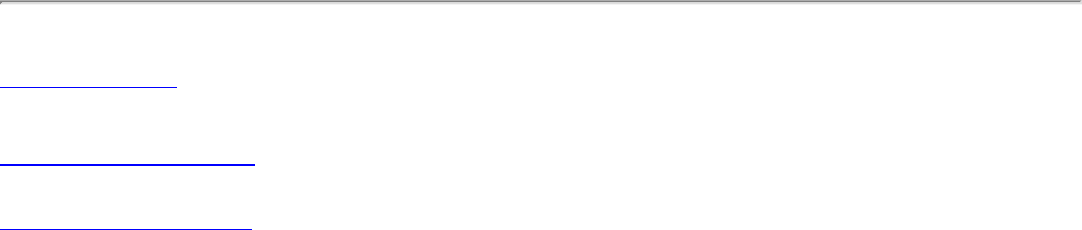
When this feature is enabled your wireless adapter provides radio
management information to the Cisco infrastructure. If the Cisco Radio
Management utility is used on the infrastructure, it configures radio
parameters, detects interference and rogue access points.
Back to Top
Back to Contents
Trademarks and Disclaimers
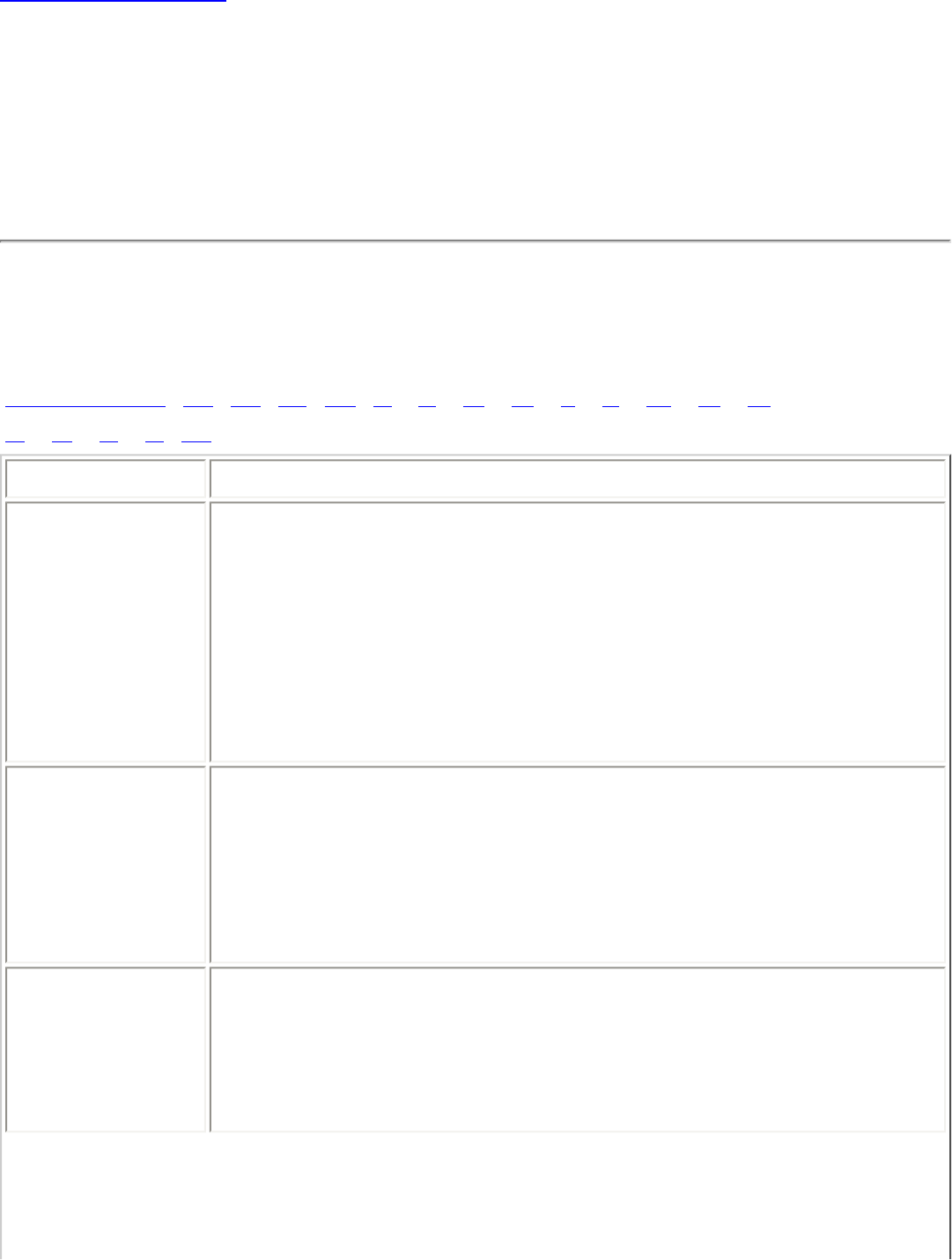
Back to Contents
Glossary of Terms: Intel(R)
PRO/Wireless 3945ABG Network
Connection User Guide
Glossary
Numerical A B C D E F G H I L M N O
P R S T W
Term Definition
802.11 The 802.11 standard refers to a family of
specifications developed by the IEEE for wireless LAN
technology. The 802.11 specifies an over-the-air
interface between a wireless client and a base station
or between two wireless clients and provides 1 or 2
Mbps transmission in the 2.4 GHz band using either
frequency hopping spread spectrum (FHSS) or direct
sequence spread spectrum (DSSS).
802.11a The 802.11a standard specifies a maximum data
transfer rate of 54 Mbps and an operating frequency
of 5 GHz. The 802.11a standard uses the Orthogonal
Frequency Division Multiplexing (OFDM) transmission
method. Additionally, the 802.11a standard supports
802.11 features such as WEP encryption for security.
802.11b 802.11b is an extension to 802.11 that applies to
wireless LANS and provides 11 Mbps transmission
(with a fallback to 5.5, 2 and 1 Mbps) in the 2.4 GHz
band. 802.11b uses only DSSS. Throughput data rate
5+ Mbps in the 2.4 GHz band.
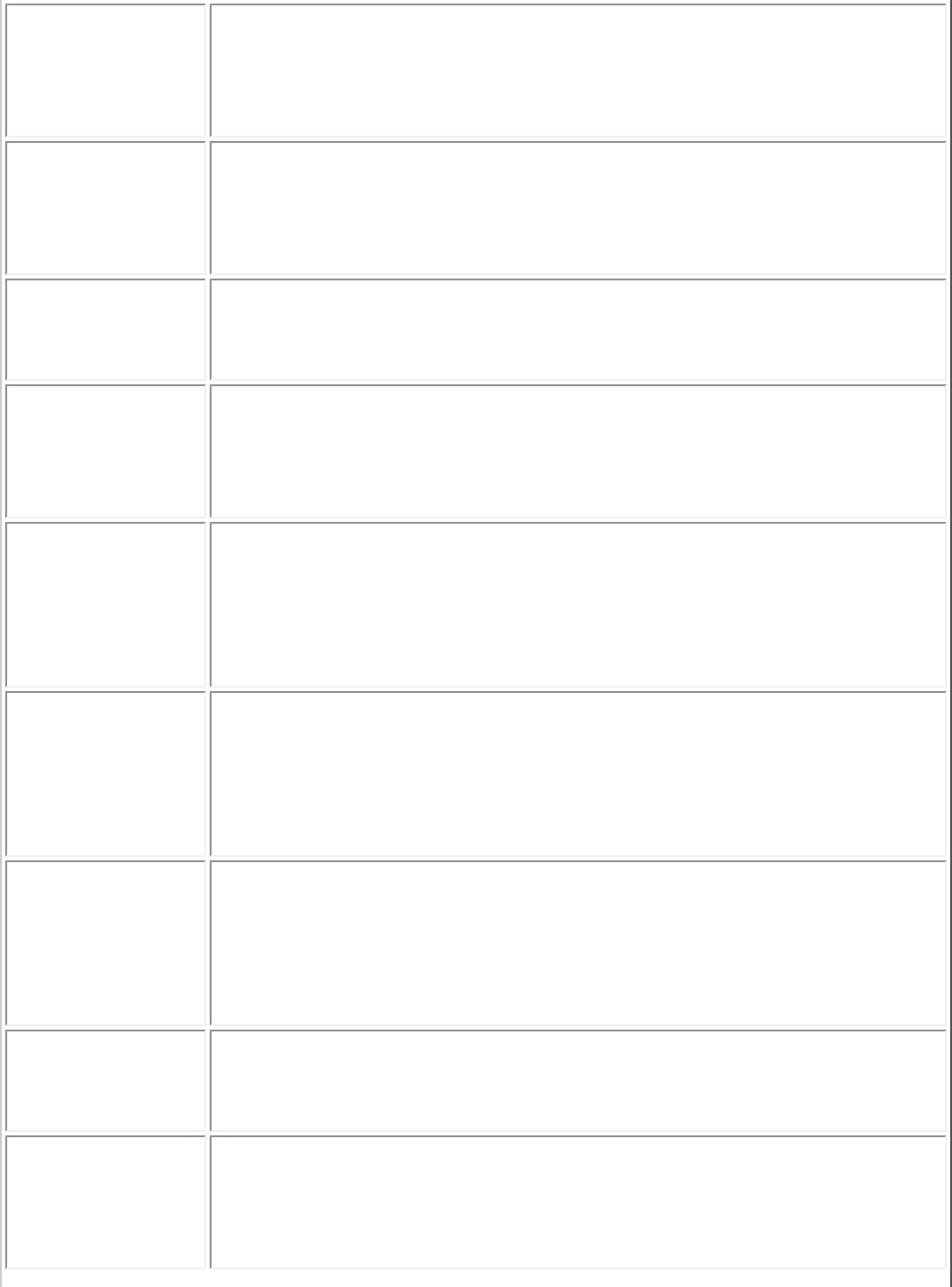
802.11g The 802.11g standard specifies a maximum data
transfer rate of 54 Mbps, an operating frequency of
2.4GHz, and WEP encryption for security. 802.11g
networks are also referred to as Wi-Fi networks.
802.1x 802.1x is the IEEE Standard for Port-Based Network
Access Control. This is used in conjunction with EAP
methods to provide access control to wired and
wireless networks.
AAA Server Authentication, Authorization and Accounting Server.
A system to control access to computer resources and
track user activity.
Access Point Access point (AP). A stand-alone wireless hub that
allows any computer that has a wireless network
adapter to communicate with another computer and
to connect to the Internet.
ad hoc
network A communication configuration in which every
computer has the same capabilities, and any
computer can initiate a communication session. Also
known as a peer-to-peer network or a computer-to-
computer network.
AES-CCMP Advanced Encryption Standard - Counter CBC-MAC
Protocol is the new method for privacy protection of
wireless transmissions specified in the IEEE 802.11i
standard. AES-CCMP provides a stronger encryption
method than TKIP.
Authentication Verifies the identity of a user logging onto a network.
Passwords, digital certificates, smart cards and
biometrics are used to prove the identity of the client
to the network. Passwords and digital certificates are
also used to identify the network to the client.
BER Bit error rate. The ratio of errors to the total number
of bits being sent in a data transmission from one
location to another.
Bit Rate The total number of bits (ones and zeros) per second
that a network connection can support. Note that this
bit rate will vary, under software control, with
different signal path conditions.
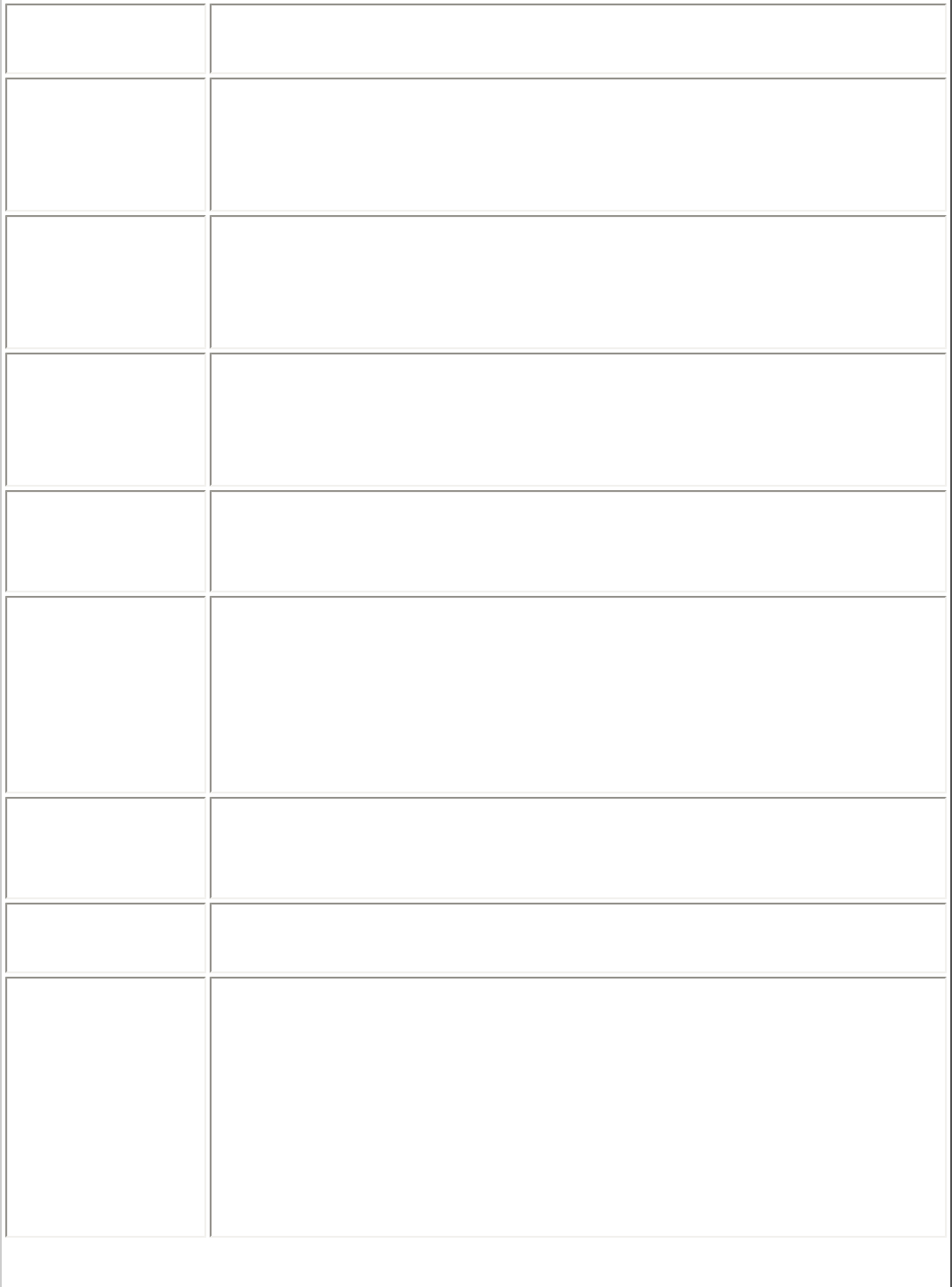
Broadcast
SSID Used to allow an access point to respond to clients on
a wireless network by sending probes.
BSSID A unique identifier for each wireless client on a
wireless network. The Basic Service Set Identifier
(BSSID) is the Ethernet MAC address of each adapter
on the network.
CA (certificate
authority)
A corporate certification authority implemented on a
server. In addition, Internet Explorer’s certificate can
import a certificate from a file. A trusted CA certificate
is stored in the root store.
CCX Cisco Compatible eXtension. Cisco Compatible
Extensions Program ensures that devices used on
Cisco wireless LAN infrastructure meet the security,
management and roaming requirements.
Certificate Used for client authentication. A certificate is
registered on the authentication server (i.e., RADIUS
server) and used by the authenticator.
CKIP Cisco Key Integrity Protocol (CKIP) is a Cisco
proprietary security protocol for encryption in 802.11
media. CKIP uses a key message integrity check and
message sequence number to improve 802.11
security in infrastructure mode. CKIP is Cisco's version
of TKIP.
Client
computer The computer that gets its Internet connection by
sharing either the host computer's connection or the
Access Point's connection.
DSSS Direct Sequence Spread Spectrum. Technology used
in radio transmission. Incompatible with FHSS.
EAP Short for Extensible Authentication Protocol, EAP sits
inside of Point-to-Point Protocol’s (PPP) authentication
protocol and provides a generalized framework for
several different authentication methods. EAP is
supposed to head off proprietary authentication
systems and let everything from passwords to
challenge-response tokens and public-key
infrastructure certificates all work smoothly.
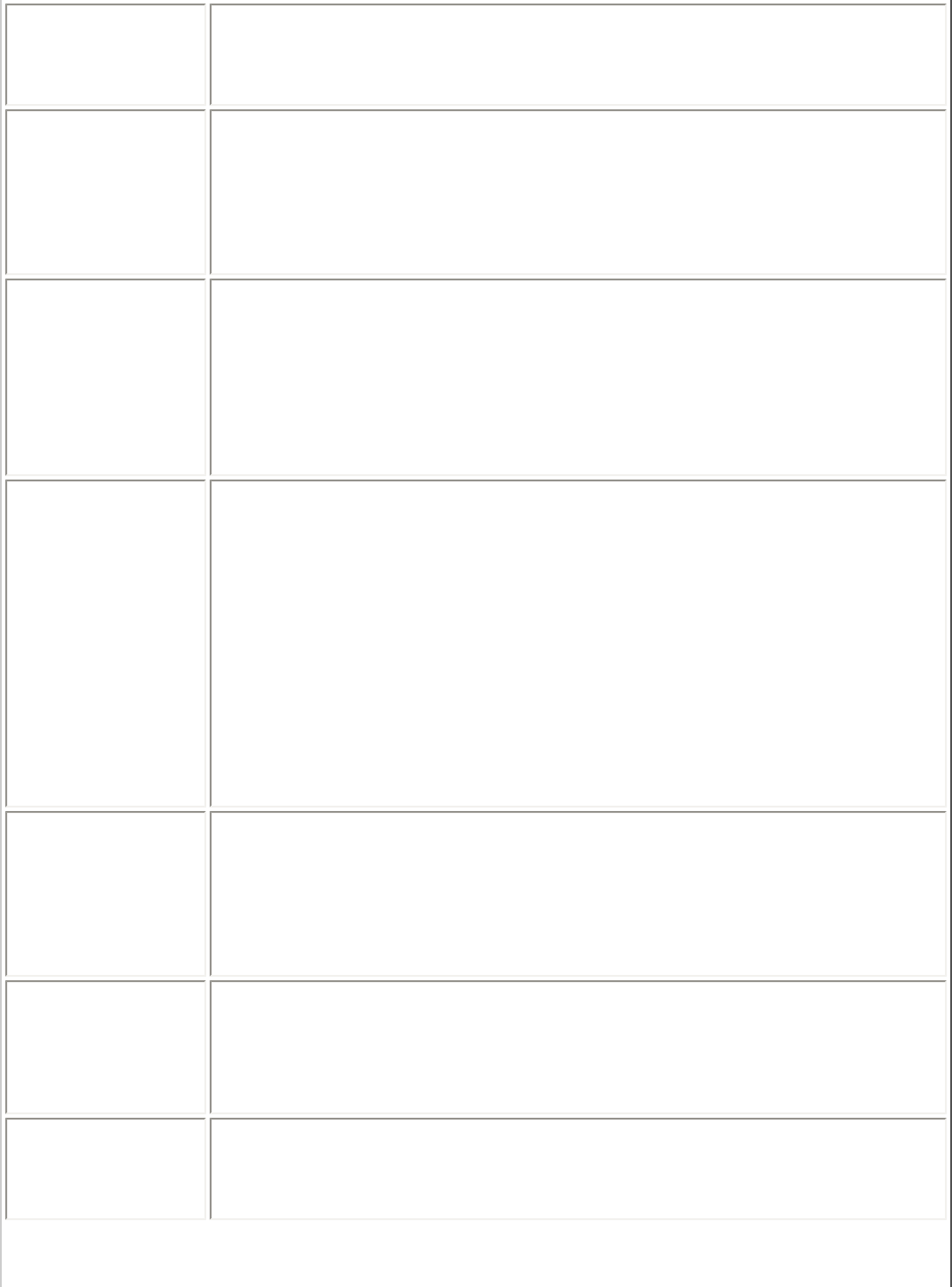
EAP-FAST EAP-FAST, like EAP-TTLS and PEAP, uses tunneling to
protect traffic. The main difference is that EAP-FAST
does not use certificates to authenticate.
EAP-GTC The EAP-GTC (Generic Token Card) is similar to the
EAP-OTP except with hardware token cards. The
request contains a displayable message, and the
response contains the string read from the hardware
token card.
EAP-OTP EAP-OTP (One-Time Password) is similar to MD5,
except it uses the OTP as the response. The request
contains a displayable message. The OTP method is
defined in RFC 2289. The OTP mechanism is employed
extensively in VPN and PPP scenarios but not in the
wireless world
EAP-SIM Extensible Authentication Protocol-Subscriber Identity
Module (EAP-SIM) authentication can be used with:
● Network Authentication types: Open, Shared,
and WPA2-Enterprise.
● Data Encryption types: None, WEP and CKIP.
A SIM card is a special smart card that is used by
GSM-based digital cellular networks. The SIM card is
used to validate your credentials with the network
EAP-TLS A type of authentication method using EAP and a
security protocol called the Transport Layer Security
(TLS). EAP-TLS uses certificates that use passwords.
EAP-TLS authentication supports dynamic WEP key
management.
EAP-TTLS A type of authentication method using EAP and
Tunneled Transport Layer Security (TTLS). EAP-TTLS
uses a combination of certificates and another
security method such as passwords.
Encryption Scrambling data so that only the authorized recipient
can read it. Usually a key is needed to interpret the
data.
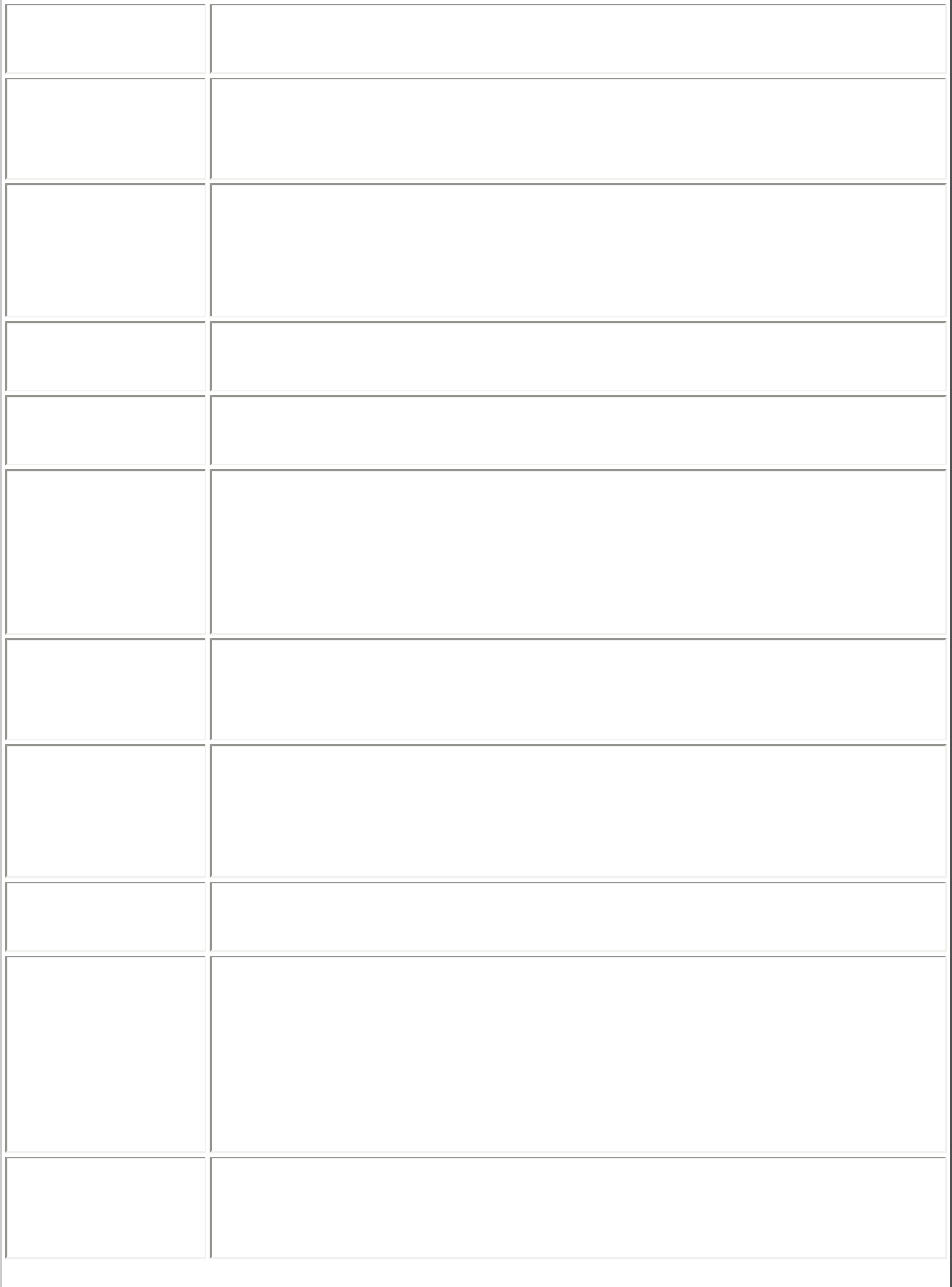
FHSS Frequency-Hop Spread Spectrum. Technology used in
radio transmission. Incompatible with DSSS.
File and
printer
sharing
A capability that allows a number of people to view,
modify, and print the same file(s) from different
computers.
Fragmentation
threshold
The threshold at which the wireless adapter breaks
the packet into multiple frames. This determines the
packet size and affects the throughput of the
transmission.
GHz Gigahertz. A unit of frequency equal to 1,000,000,000
cycles per second.
Host
computer The computer that is directly connected to the
Internet via a modem or network adapter.
Infrastructure
Network A wireless network centered around an access point.
In this environment, the access point not only
provides communication with the wired network, but
also mediates wireless network traffic in the
immediate neighborhood.
IEEE Institute of Electrical and Electronics Engineers (IEEE)
is an organization involved in defining computing and
communications standards.
Internet
Protocol (IP)
address
The address of a computer that is attached to a
network. Part of the address designates which
network the computer is on, and the other part
represents the host identification.
LAN Local area network. A high-speed, low-error data
network covering a relatively small geographic area.
LEAP Light Extensible Authentication Protocol. A version of
Extensible Authentication Protocol (EAP). LEAP is a
proprietary extensible authentication protocol
developed by Cisco, which provides a challenge-
response authentication mechanism and dynamic key
assignment.
MAC A hardwired address applied at the factory. It uniquely
identifies network hardware, such as a wireless
adapter, on a LAN or WAN.
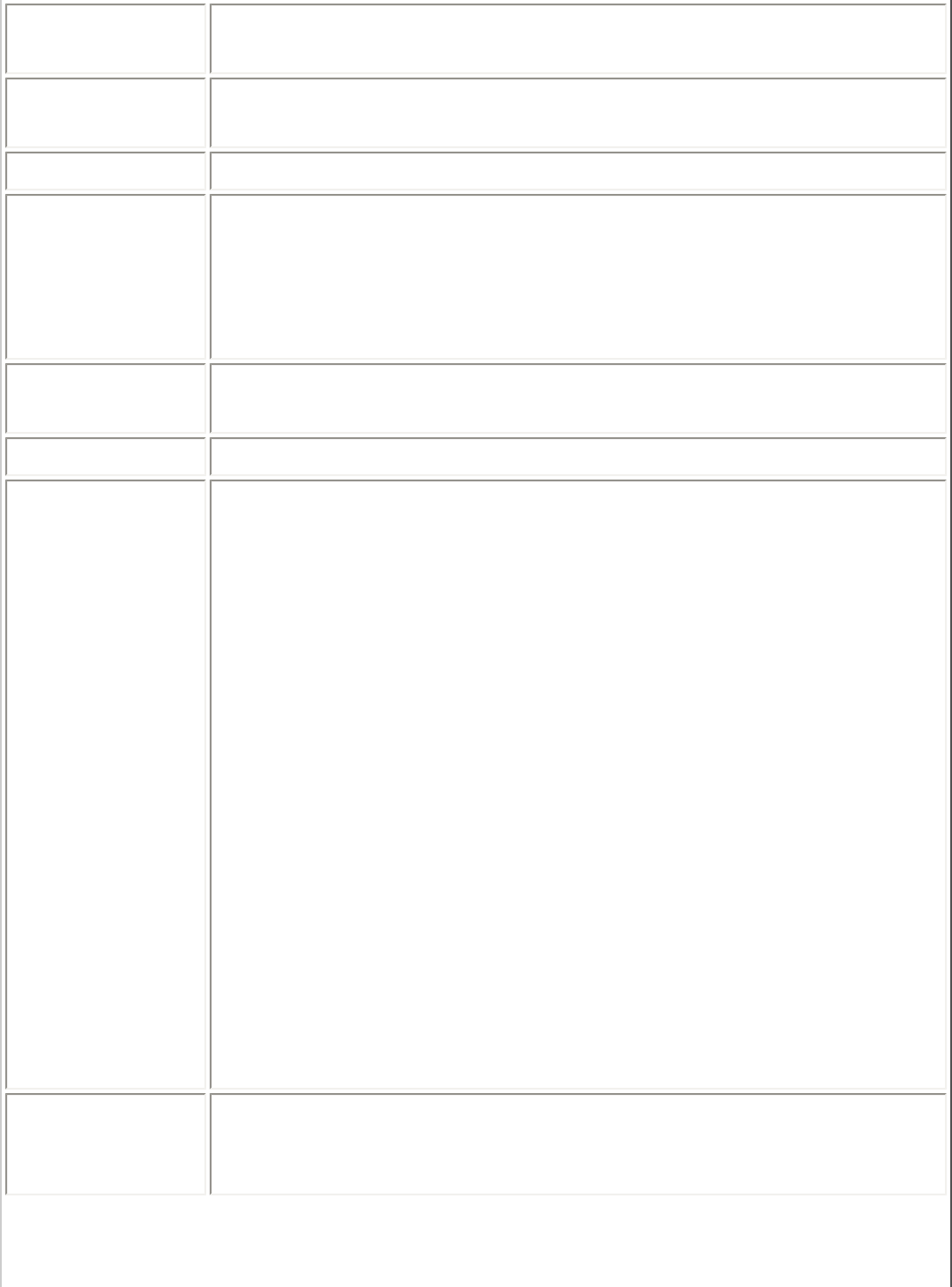
Mbps Megabits-per-second. Transmission speed of
1,000,000 bits per second.
MHz Megahertz. A unit of frequency equal to 1,000,000
cycles per second.
MIC (Michael) Message integrity check (commonly called Michael).
MS-CHAP An EAP mechanism used by the client. Microsoft
Challenge Authentication Protocol (MSCHAP) Version
2, is used over an encrypted channel to enable server
validation. The challenge and response packets are
sent over a non-exposed TLS encrypted channel.
ns Nanosecond. 1 billionth (1/1,000,000,000) of a
second.
OFDM Orthogonal Frequency Division Multiplexing.
PEAP Protected Extensible Authentication Protocol (PEAP) is
an Internet Engineering Task Force (IETF) draft
protocol sponsored by Microsoft, Cisco, and RSA
Security. PEAP creates an encrypted tunnel similar to
the tunnel used in secure web pages (SSL). Inside the
encrypted tunnel, a number of other EAP
authentication methods can be used to perform client
authentication. PEAP requires a TLS certificate on the
RADIUS server, but unlike EAP-TLS there is no
requirement to have a certificate on the client. PEAP
has not been ratified by the IETF. The IETF is
currently comparing PEAP and TTLS (Tunneled TLS) to
determine an authentication standard for 802.1X
authentication in 802.11 wireless systems. PEAP is an
authentication type designed to take advantage of
server-side EAP-Transport Layer Security (EAP-TLS)
and to support various authentication methods,
including user's passwords and one-time passwords,
and Generic Token Cards.
Peer-to-Peer
Mode
A wireless network structure that allows wireless
clients to communicate with each other without using
an access point.
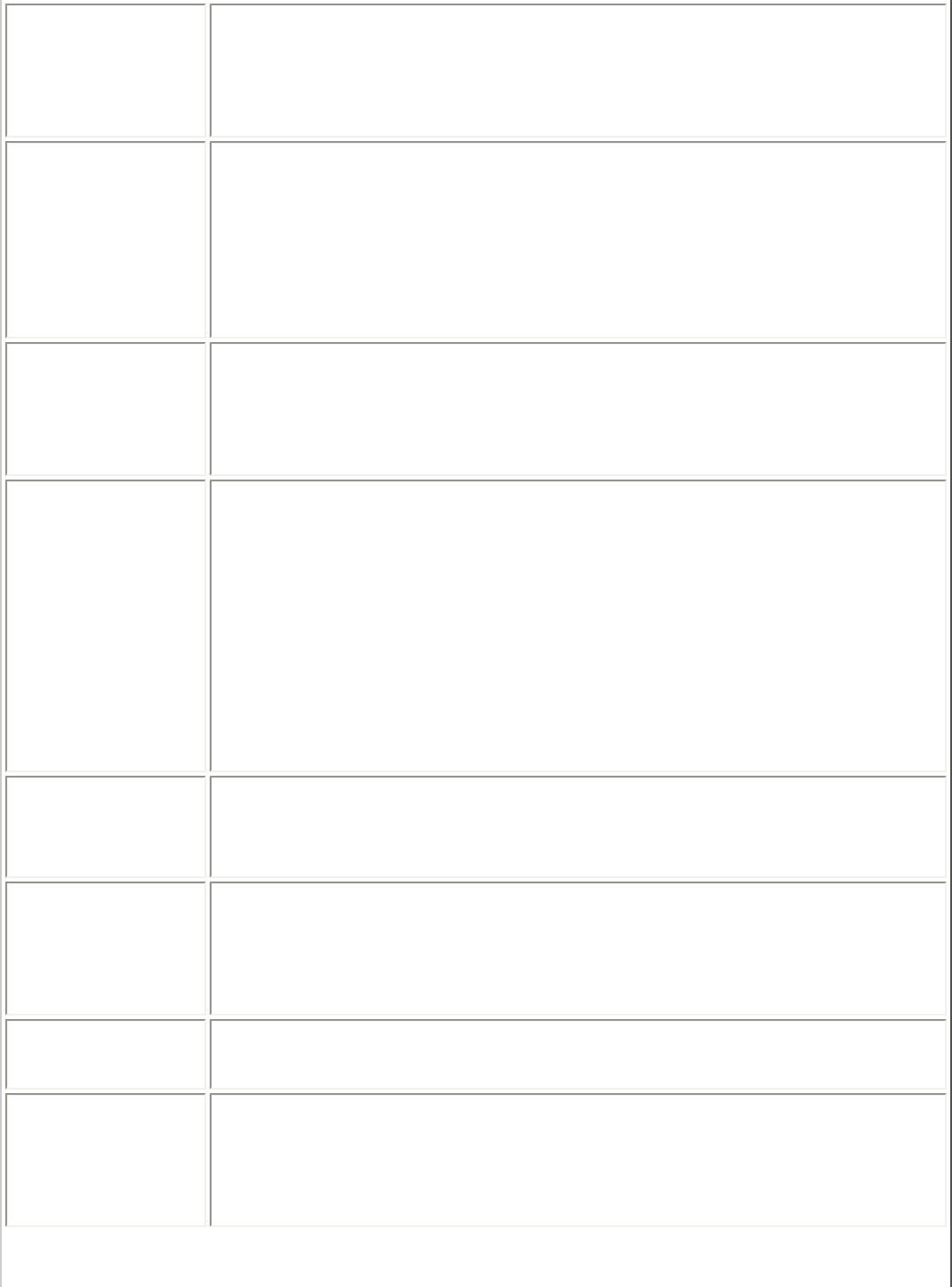
Power Save
mode The state in which the radio is periodically powered
down to conserve power. When the notebook is in
Power Save mode, receive packets are stored in the
access point until the wireless adapter wakes up.
Preferred
network One of the networks that has been configured. Such
networks are listed under Preferred networks on the
Wireless Networks tab of the Wireless Configuration
Utility (Windows 2000 environment) or Wireless
Network Connection Properties (Windows XP
environment).
RADIUS Remote Authentication Dial-In User Service (RADIUS)
is an authentication and accounting system that
verifies users credentials and grants access to
requested resources.
RF Radio Frequency. The international unit for measuring
frequency is Hertz (Hz), which is equivalent to the
older unit of cycles per second. One Mega-Hertz
(MHz) is one million Hertz. One Giga-Hertz (GHz) is
one billion Hertz. For reference: the standard US
electrical power frequency is 60 Hz, the AM broadcast
radio frequency band is 0.55 -1.6 MHz, the FM
broadcast radio frequency band is 88-108 MHz, and
microwave ovens typically operate at 2.45 GHz.
Roaming Movement of a wireless node between two micro cells.
Roaming usually occurs in infrastructure networks
built around multiple access points.
RTS threshold The number of frames in the data packet at or above
which an RTS/CTS (request to send/clear to send)
handshake is turned on before the packet is sent. The
default value is 2347.
Shared Key An encryption key known only to the receiver and
sender of data.
SIM Subscriber Identity Module card is used to validate
credentials with the network. A SIM card is a special
smart card that is used by GSM-based digital cellular
networks.
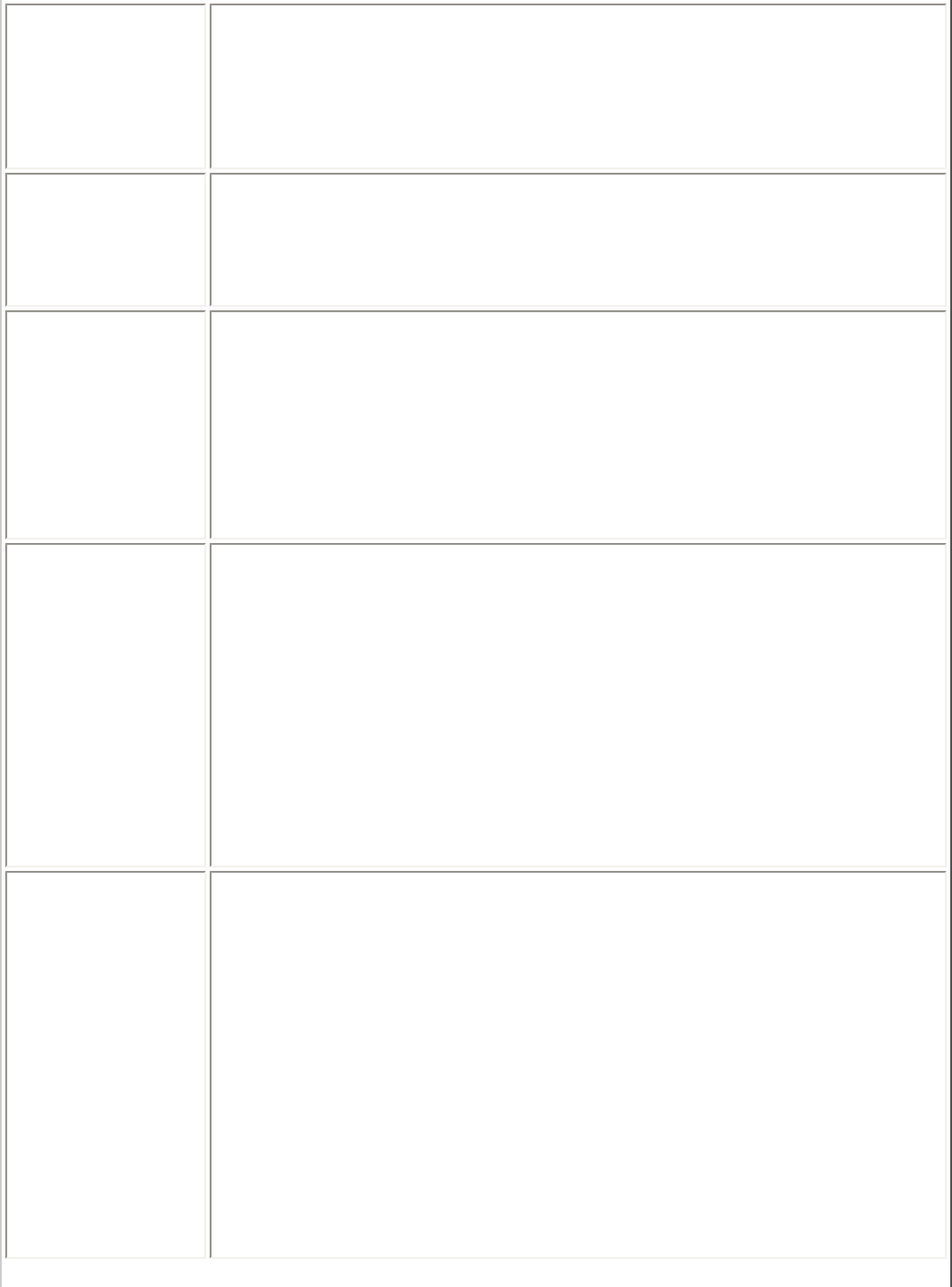
Silent Mode Silent Mode Access Points or Wireless Routers have
been configured to not broadcast the SSID for the
wireless network. This makes it necessary to know
the SSID in order to configure the wireless profile to
connect to the access point or wireless router.
Single Sign
On Single Sign On feature set allows the 802.1x
credentials to match your Windows log on user name
and password credentials for wireless network
connections.
SSID Service Set Identifier. A value that controls access to
a wireless network. The SSID for your wireless
network card must match the SSID for any access
point that you want to connect with. If the value does
not match, you are not granted access to the
network. You can have up to three SSIDs. Each SSID
can be up to 32 characters long and is case-sensitive.
TKIP Temporal Key Integrity protocol improves data
encryption. Wi-Fi Protected Access utilizes its TKIP.
TKIP provides important data encryption
enhancements including a re-keying method. TKIP is
part of the IEEE 802.11i encryption standard for
wireless LANs. TKIP is the next generation of WEP, the
Wired Equivalency Protocol, which is used to secure
802.11 wireless LANs. TKIP provides per-packet key
mixing, a message integrity check and a re-keying
mechanism, thus fixing the flaws of WEP.
TLS Transport Layer Security. A type of authentication
method using the Extensible Authentication Protocol
(EAP) and a security protocol called the Transport
Layer Security (TLS). EAP-TLS uses certificates which
use passwords. EAP-TLS authentication supports
dynamic WEP key management. The TLS protocol is
intended to secure and authenticate communications
across a public network through data encryption. The
TLS Handshake Protocol allows the server and client
to provide mutual authentication and to negotiate an
encryption algorithm and cryptographic keys before
data is transmitted.
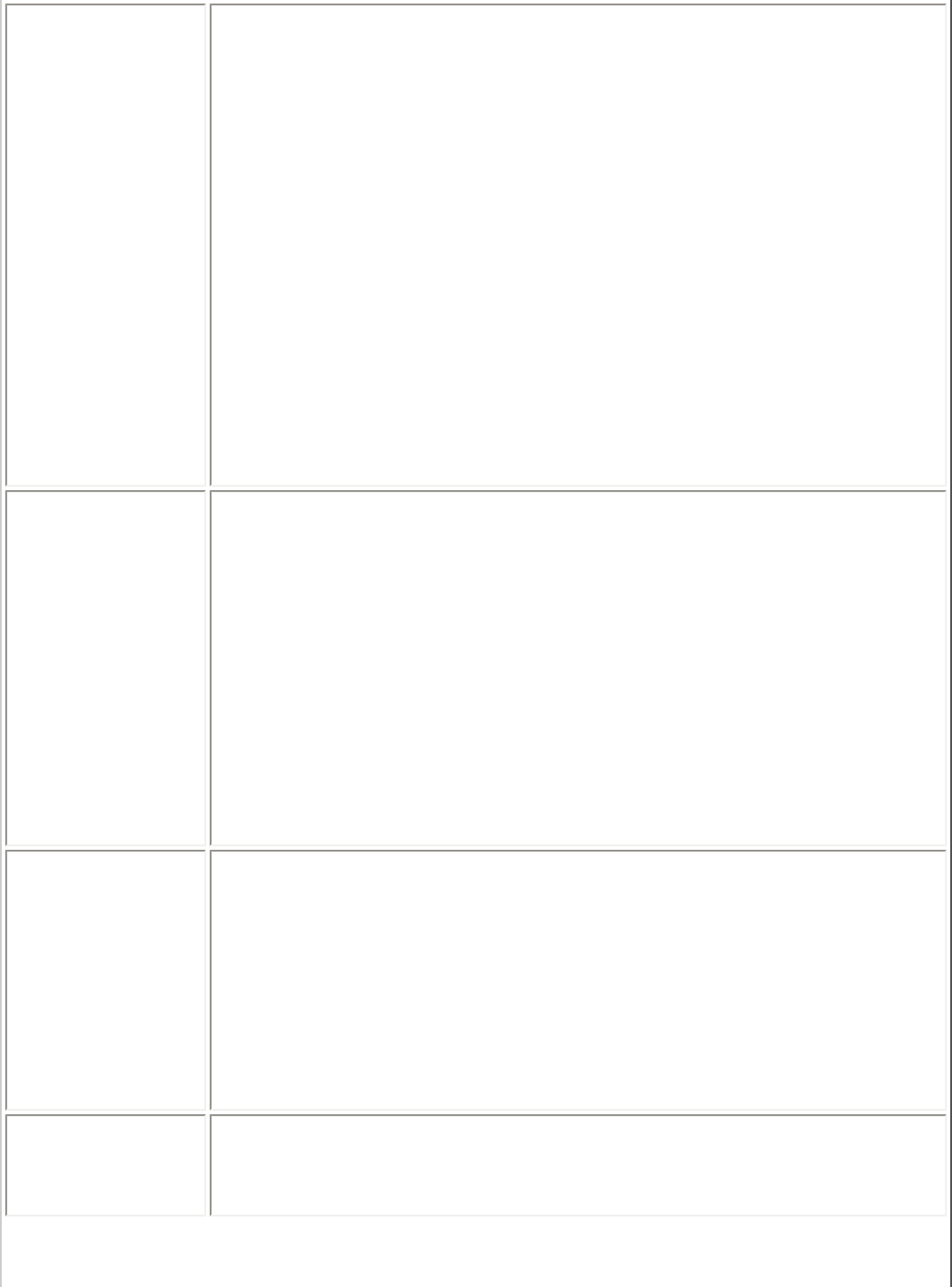
TTLS Tunneled Transport Layer Security. These settings
define the protocol and the credentials used to
authenticate a user. In TTLS, the client uses EAP-TLS
to validate the server and create a TLS-encrypted
channel between the client and server. The client can
use another authentication protocol, typically
password-based protocols, such as MD5 Challenge
over this encrypted channel to enable server
validation. The challenge and response packets are
sent over a non-exposed TLS encrypted channel. TTLS
implementations today support all methods defined by
EAP, as well as several older methods (CHAP, PAP, MS-
CHAP and MS-CHAPv2). TTLS can easily be extended
to work with new protocols by defining new attributes
to support new protocols.
WEP Wired Equivalent Privacy. Wired Equivalent Privacy,
64- and 128-bit (64-bit is sometimes referred to as 40-
bit). This is a low-level encryption technique designed
to give the user about the same amount of privacy
that he would expect from a LAN. WEP is a security
protocol for wireless local area networks (WLANs)
defined in the 802.11b standard. WEP is designed to
provide the same level of security as that of a wired
LAN. WEP aims to provide security by data over radio
waves so that it is protected as it is transmitted from
one end point to another.
WEP Key Either a pass phrase or hexadecimal key.
The pass phrase must be 5 ASCII characters for 64-
bit WEP or 13 ASCII characters for 128-bit WEP. For
pass phrases, 0-9, a-z, A-Z, and ~!@#$%^&*()_+|`-
={}|[]\:";'<>?,./ are all valid characters.
The hex key must be 10 hexadecimal characters (0-9,
A-F) for 64-bit WEP or 26 hexadecimal characters (0-
9, A-F) for 128-bit WEP.
Wi-Fi Wireless Fidelity. Is meant to be used generically
when referring of any type to 802.11 network,
whether 802.11b, 802.11a, or dual-band.
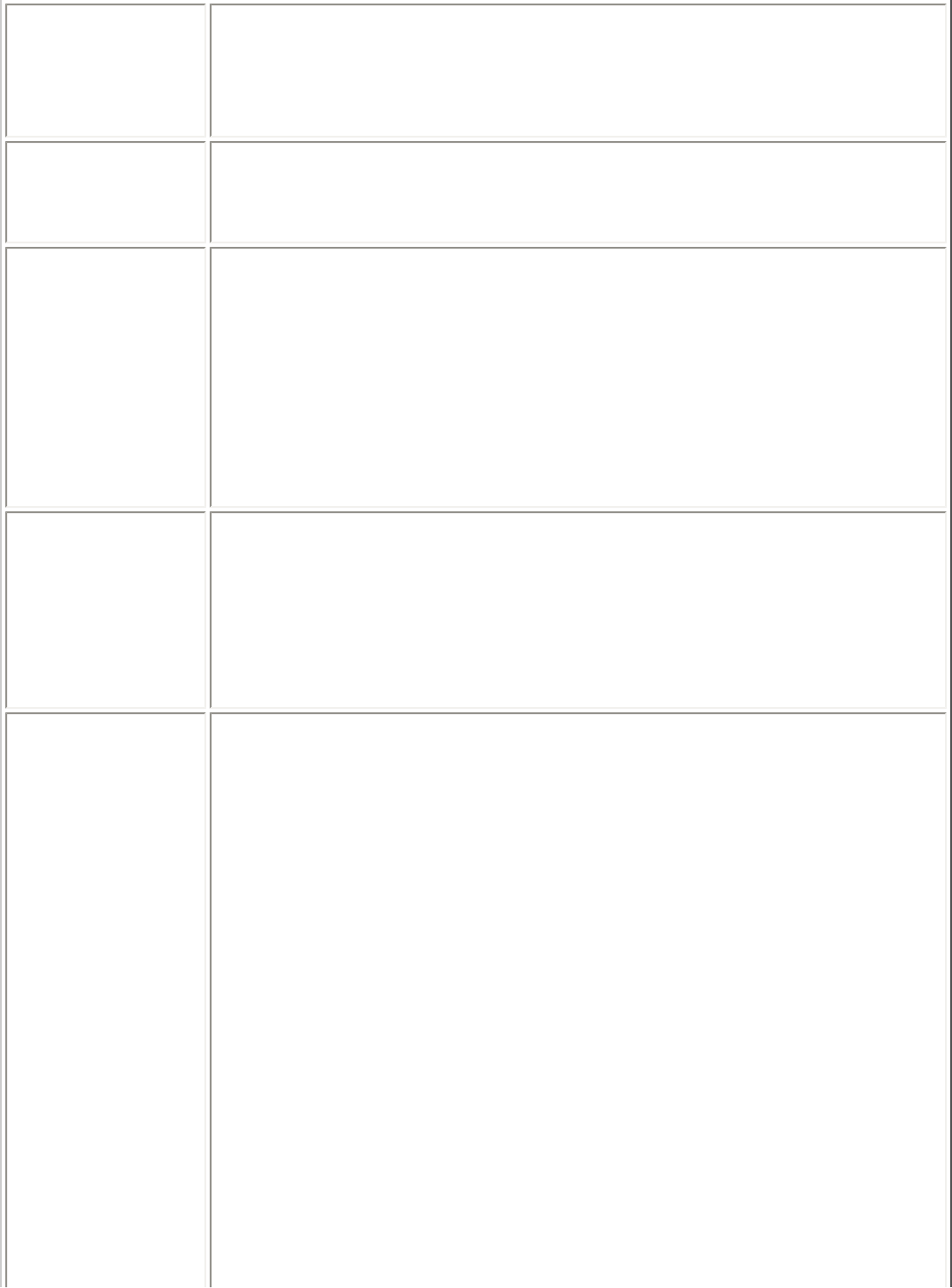
Wireless
Router A stand-alone wireless hub that allows any computer
that has a wireless network adapter to communicate
with another computer and to connect to the Internet.
Also known as an access point.
WLAN Wireless Local-Area Network. A type of local-area
network that uses high-frequency radio waves rather
than wires to communicate between nodes.
WPA Wi-Fi Protected Access (WPA) is a security
enhancement that strongly increases the level of data
protection and access control to a wireless network.
WPA is an interim standard that will be replaced with
the IEEE’s 802.11i standard upon its completion. WPA
consists of RC4 and TKIP and provides support for
BSS (Infrastructure) mode only. (Not compatible with
WPA2.)
WPA2 Wi-Fi Protected Access 2 (WPA2). This is the second
generation of WPA that complies with the IEEE TGi
specification. WPA2 consists of AES encryption, pre-
authentication and PMKID caching. It provides support
for BSS (Infrastructure) mode and IBSS (Ad hoc)
mode. (Not compatible with WPA.)
WPA-
Enterprise Wi-Fi Protected Access-Enterprise applies to corporate
users. A new standards-based, interoperable security
technology for wireless LAN (subset of IEEE 802.11i
draft standard) that encrypts data sent over radio
waves. WPA is a Wi-Fi standard that was designed to
improve upon the security features of WEP as follows:
● Improved data encryption through the temporal
key integrity protocol (TKIP). TKIP scrambles the
keys using a hashing algorithm and, by adding
an integrity-checking feature, ensures that the
keys have not been tampered with.
● User authentication, which is generally missing
in WEP, through the extensible authentication
protocol (EAP). WEP regulates access to a
wireless network based on a computer’s
hardware-specific MAC address, which is
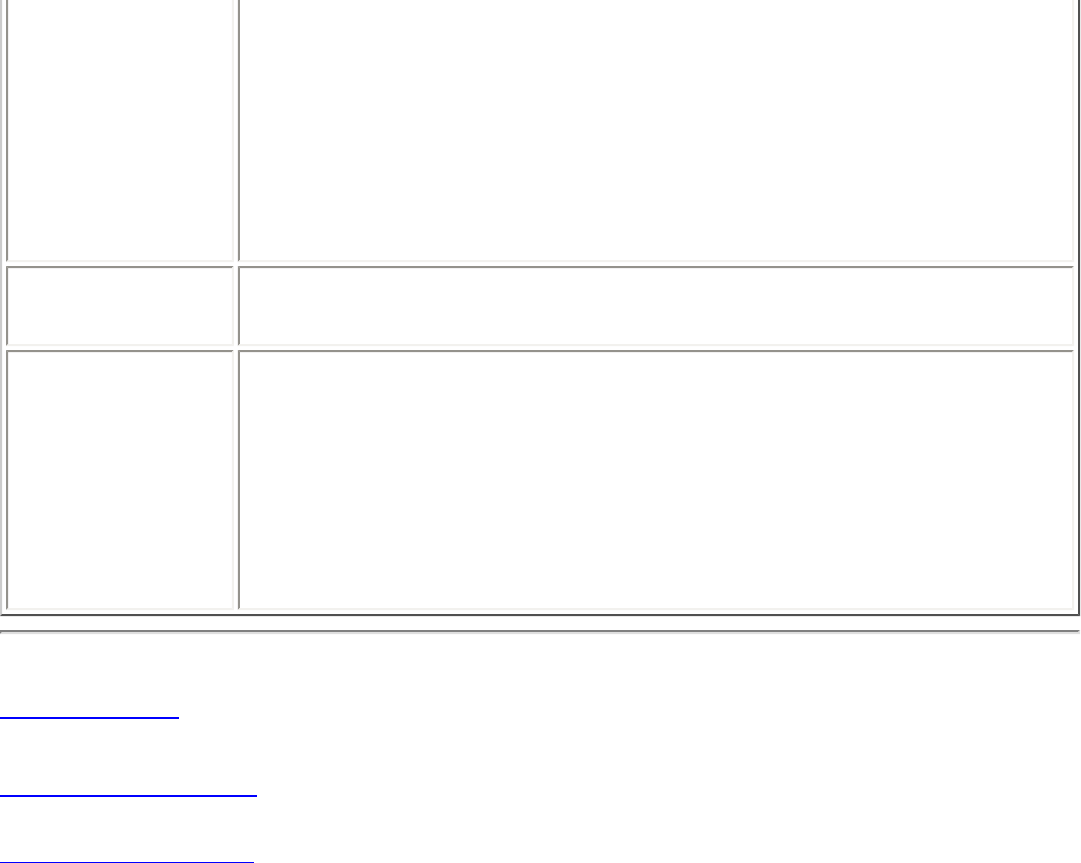
relatively simple to be sniffed out and stolen.
EAP is built on a more secure public-key
encryption system to ensure that only authorized
network users can access the network.
WPA is an interim standard that will be replaced with
the IEEE’s 802.11i standard upon its completion.
WPA-Personal Wi-Fi Protected Access-Personal provides a level of
security in the small network or home environment.
WPA-PSK Wi-Fi Protected Access-Pre-Shared Key (WPA-PSK)
mode does not use an authentication server. It can be
used with the data encryption types WEP or TKIP.
WPA-PSK requires configuration of a pre-shared key
(PSK). You must enter a pass phrase or 64 hex
characters for a Pre-Shared Key of length 256-bits.
The data encryption key is derived from the PSK.
Back to Top
Back to Contents
Trademarks and Disclaimers
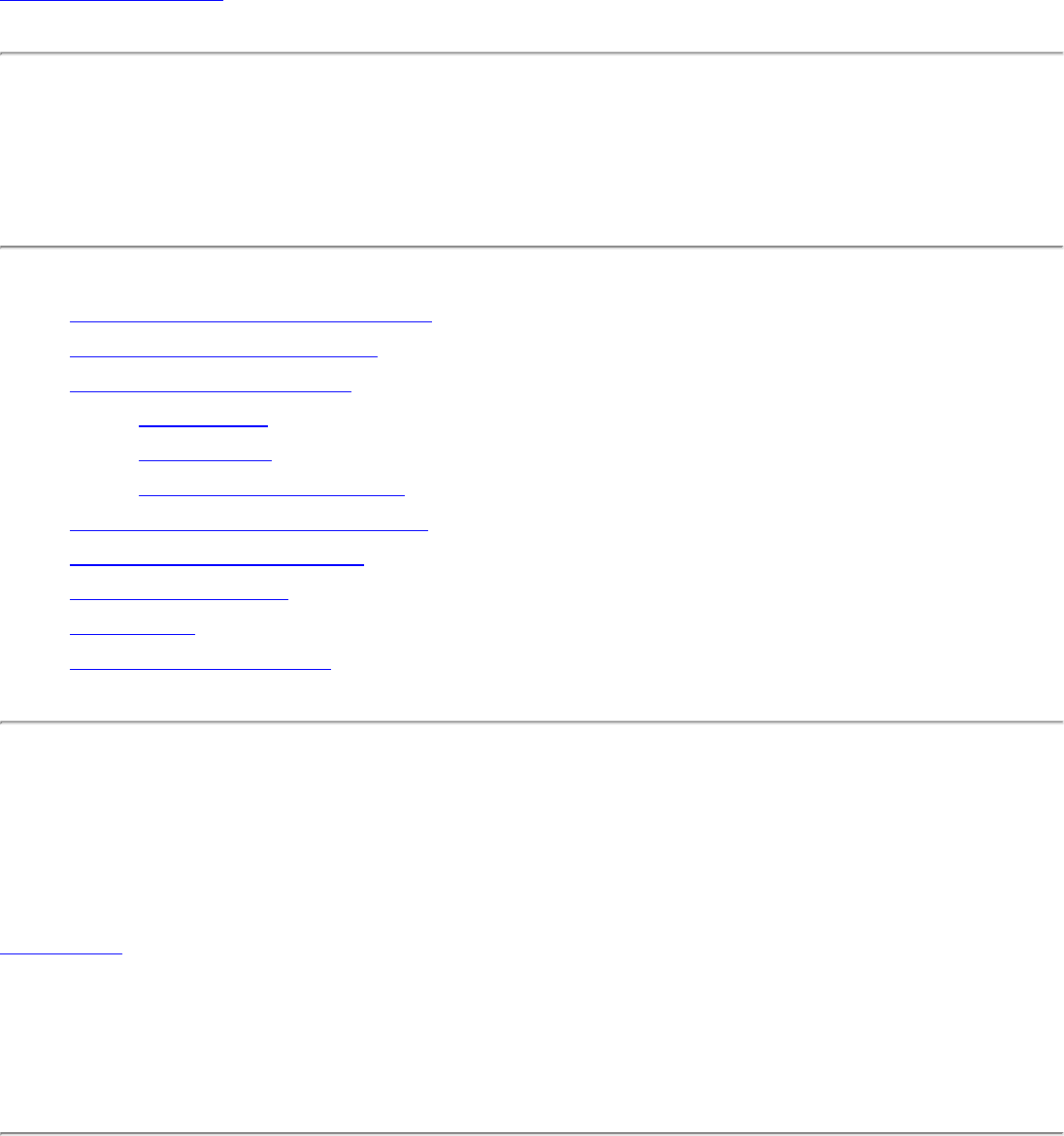
Back to Contents
Administrator Tool: Intel(R) PRO/Wireless
3945ABG Network Connection User Guide
● Set Administrator Password
● Administrator Packages
● Administrator Profiles
❍ Persistent
❍ Pre-Logon
❍ Voice over IP (VoIP)
● Administrator Tool Settings
● Administrator Settings
● Adapter Settings
● Software
● Administrator Tasks
The Administrator Tool is used by the person who has administrator privileges
on this computer. This tool is used to configure common (shared) profiles, pre-
logon profiles, and persistent connection profiles.The Administrator Tool can also
be used by an Information Technology department to configure user settings
within the Intel(R) PROSet/Wireless software and to create custom install
packages to export to other systems.
The Administrator Tool is located on the Tools menu. It must be selected during
installation of the Intel PROSet/Wireless software or the feature is not displayed
in the Tools menu.
Set Administrator Password
Users cannot modify Administrator settings or profiles unless they have the
password for this tool. When you first access the Administrator Tool, you are
required to enter a password. The password must not exceed 100 characters.
Null passwords are not allowed.
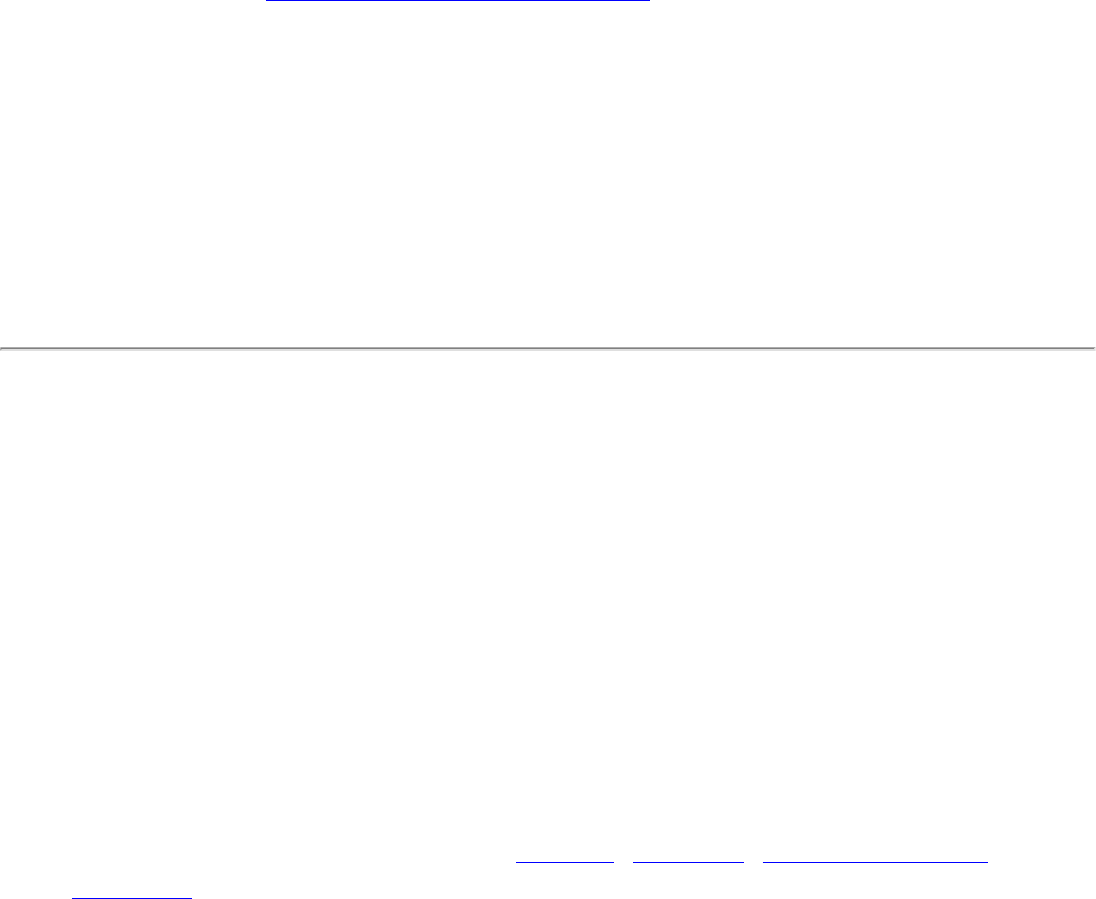
1. Enter password: Create a password (maximum 100 characters).
2. Confirm Password: Reenter the password.
3. Click OK. The Open Administrator Package displays.
To change the existing password:
1. Click Administrator Tool from the Tools menu.
2. Click Change Password on the password entry form.
3. Old Password: Enter the existing password.
4. New Password: Enter the new password.
5. Confirm Password: Reenter the new password again.
6. Click OK to save the new password and enter the Administrator Tool.
Administrator Packages
The Administrator Packages are used to save administrative profiles and other
settings. You can copy or send this self-extracting executable to clients on your
network. When the executable runs, the contents are installed and configured
on the destination computer.
To create a new package:
1. On the Tools menu, click Administrator Tool.
2. Enter your password to the Administrator Tool.
3. Administrator Package: Click Create a new package.
4. Click OK.
5. Select Include Settings on the Profiles, Settings, Adapter Settings, or
Software pages to configure the options to be included in the package.
6. Click Close.
7. You are notified: The current package is changed. Would you like to
save the changes?
8. Click Yes. Save the executable file to a directory on the local disk drive.
9. Click Save. The file is created. NOTE: This process may take several
minutes.
10. Click Finished to view the package contents.
❍ Click Apply this file to this computer if you want to use the
package configuration on the Administrator's computer.
❍ Copy the executable file to any user's computer to install the
configuration that has been saved in the package.
11. Click Enable Intel PROSet/Wireless. This procedure selects Intel(R)
PROSet/Wireless to manage your network profiles.

NOTE: You can also select Save Package on the Administrator Tool
File Menu to save the package.
To edit a package:
1. Access the Administrator Tool.
2. On the Open Administrator Package page, click Open to edit an existing
package.
3. Click Browse. Locate the package's executable file.
4. Click Open. Make your updates.
5. Click Close.
6. You are notified: The current package is changed. Would you like to
save the changes?
7. Click Yes. Save the executable file to a directory on the local disk drive.
NOTE: You can also select Open Package on the Administrator Tool
File menu to edit an Administrator Package.
Administrator Profiles
Administrator Profiles are owned and managed by the network administrator or
the administrator of this computer. These profiles are common or shared by all
users on this computer. However, end users cannot modify these profiles. They
can only be modified from the Administrator Tool, which is password protected.
There are three types of Administrator Profiles: Persistent, Pre-
logon/Common and Voice over IP (VoIP).
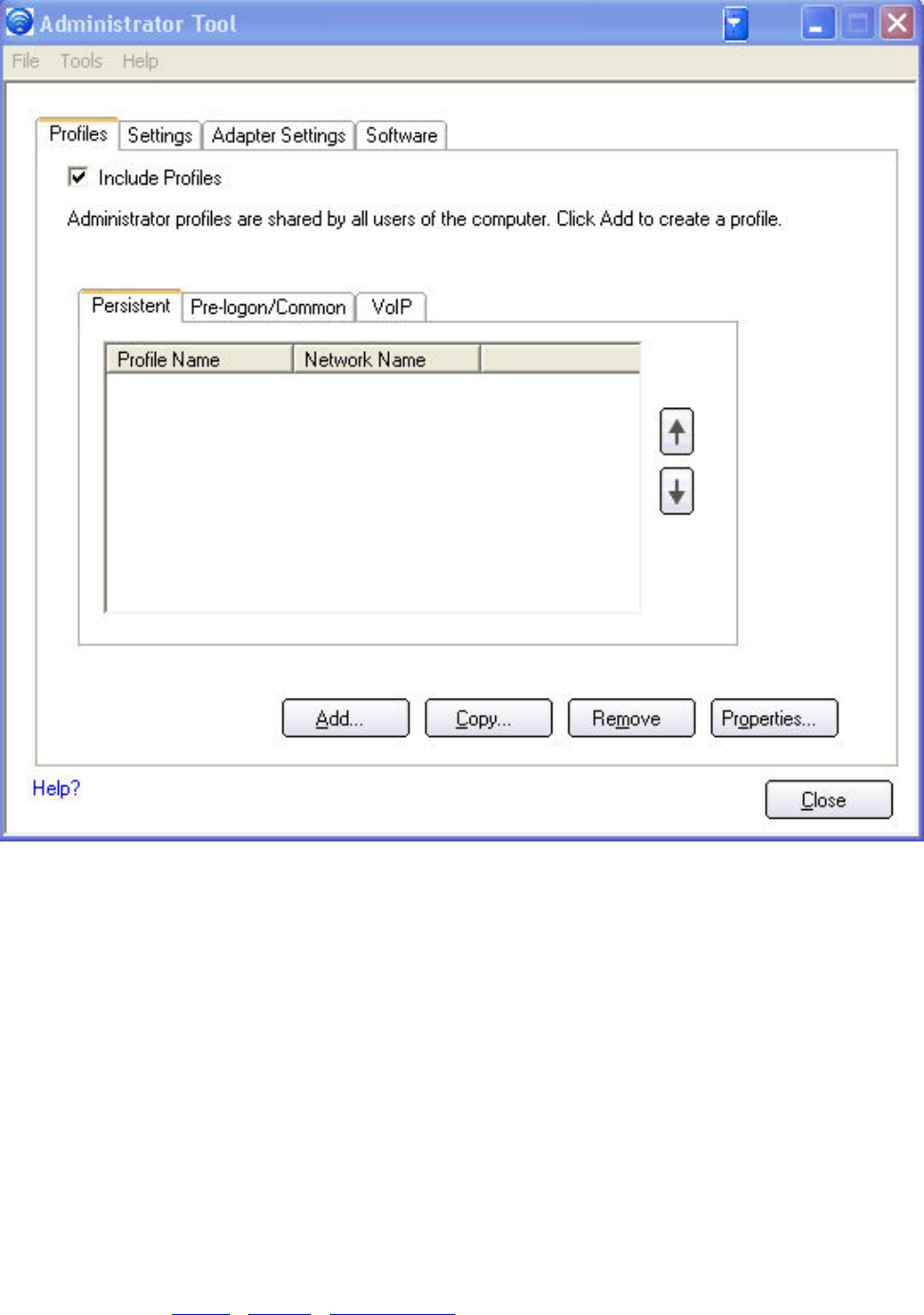
Persistent Connection
Persistent profiles are applied at boot time or whenever no one is logged on the
computer. After a user logs off, a Persistent profile maintains a wireless
connection either until the computer is turned off or a different user logs on.
Persistent Connect key points:
● The following types of profiles can be created as Persistent profiles:
❍ All profiles that do not require 802.1x authentication (for example,
Open authentication with WEP encryption, Open authentication with
no encryption).
❍ All profiles with 802.1x authentication that have the credentials
saved: MD5, LEAP, EAP-FAST.
❍ Profiles with security settings that include the "Use the following user
name and password" option.

❍ Profiles that use the machine certificate to authenticate.
NOTE: Intel PROSet/Wireless supports machine certificates. However,
they are not displayed in the certificate listings.
❍ WPA-Enterprise profiles that do not use a user certificate.
❍ WPA-Personal profiles.
● Persistent profiles are applied at system power up and after a user logs off.
To create a Persistent Profile:
1. Click Include Profiles.
2. Click Persistent.
3. Click Add to open the General Settings.
4. Wireless Network Name (SSID): Enter the network identifier.
5. Profile Name: Enter a descriptive profile name.
6. Operating Mode: Infrastructure is selected.
7. Administrator Profile Type: Persistent: Active when no users are
logged on is selected.
8. Click Next.
9. Click Enterprise Security to open the Security Settings. See Enterprise
Settings for 802.1x security configuration information.
10. Click OK.
Pre-Logon Connection
Pre-Logon/Common profiles are applied prior to a user log on. If Single Sign On
support is installed, the profile is applied and connection is made prior to the the
Windows log on sequence (pre-logon).
If Single Sign On support is not installed, the profile is applied once the user
session is active.
Pre-logon/Common profiles always appear at the top of a the Profiles list. A user
can still prioritize their own profiles that they have created but they cannot
reprioritize Pre-logon/Common Profiles. Since these profiles appear at the top of
the profiles list, Intel PROSet/Wireless automatically attempts to connect to the
Administrator profiles first before any user created profiles.
NOTE: Only administrators can create or export Pre-Logon/Common
profiles.
Pre-Logon Connect key points are:
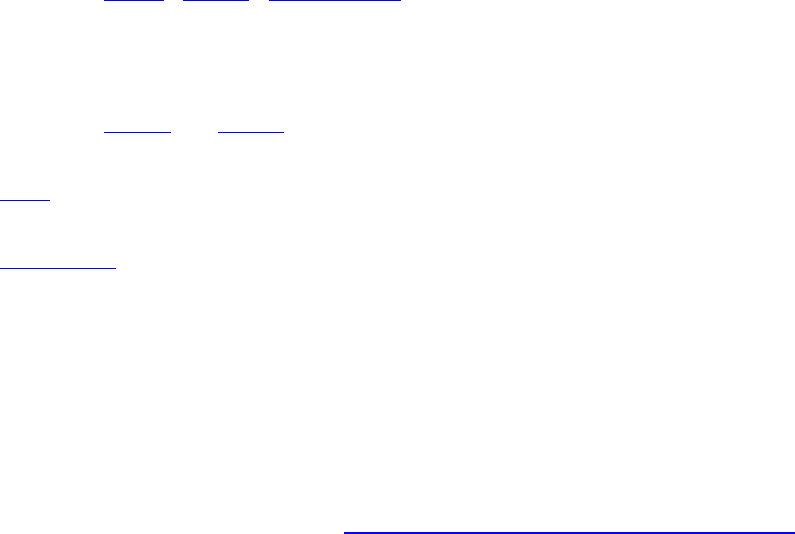
● Pre-Logon Connect is active only at the Windows log on.
● The following types of profiles can be created as Pre-Logon profiles:
❍ 802.1x MD5, LEAP, EAP-FAST profiles that use either the "Use the
Windows logon user name and password" or "Use the following user
name and password" credentials when configuring the profile's
security settings.
❍ 802.1x PEAP or TTLS profiles with user or machine certificates (the
user must have administrative rights to use machine certificates).
❍ TLS profiles that use digital certificates to verify the identity of a
client and a server.
❍ EAP-SIM profiles that use a Subscriber Identity Module (SIM) card to
validate your credentials with the network.
❍ All non-802.1x (Open and WEP) Common or User Based profiles.
● A Pre-Logon profile is applied at Windows user log-on time.
Pre-Logon/Common Connection Status
Pre-Logon support is installed during a Custom install of the Intel
PROSet/Wireless software. Refer to Install and Uninstall the Software for more
information.
NOTE: If the Single Sign On or Pre-Logon Connect features are not
installed, an administrator is still able to create Pre-Logon/Common
profiles for export to a user's computer.
The following describes how the Pre-Logon Connect feature functions from
system power-up. The assumption is that there is a saved profile with valid
security settings marked with "Use Windows Logon user name and password"
that are applied at the time of Windows log on.
1. After a system power-up, enter your Windows log on domain, user name,
and password.
2. Click OK. The Pre-Logon profile Status page displays the progress of the
network connection. After the wireless adapter is connected to the network
access point, the Status page closes and the Windows user logs on.
● If the corresponding access point rejects your credentials during the
Pre-Logon connect, the profile credentials prompts you for your user
credentials.
● Enter your credentials.
● Click OK. The profile is applied and the Status page displays the
progress of the connection status until you are logged onto Windows.
● Click Cancel on the Credentials page to select another profile.
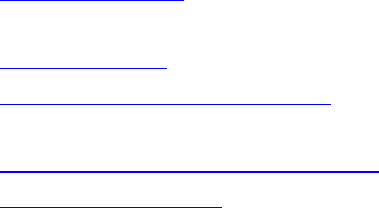
When a user logs off, any wireless connection is disconnected and a persistent
profile (if one is available) is applied. Under certain circumstances it is desirable
to maintain the current connection (for example, if user specific data needs to
be uploaded to the server post-log off or when roaming profiles are used).
Create a profile which is marked as both pre-logon and persistent to achieve this
functionality. If such a profile is active when the user logs off, the connection is
maintained.
To create a Pre-Logon/Common Profile:
1. Click Include Profiles.
2. Click Pre-Logon/Common.
3. Click Add to open the General Settings.
4. Wireless Network Name (SSID): Enter the network identifier.
5. Profile Name: Enter a descriptive profile name.
6. Operating Mode: Infrastructure is selected.
7. Administrator Profile Type: Pre-logon/Common: Active when a user
is logged on. This profile is shared by all users. This profile type is
already selected.
8. Click Next.
9. Click Advanced to open the Advanced Settings. Use the Advanced
Settings to set the following:
❍ Auto-Connect: Select to automatically or manually connect to a
profile.
❍ Auto-Import this profile (for network administrators only).
❍ Mandatory Access Point: Select to associate the wireless adapter with
a specific access point.
❍ Password protect the profile: Select to password protect a profile.
❍ Start application: Specify a program to be started when a wireless
connection is made.
❍ User Name Format:
An administrator can select the user name format for the
authentication server.
The choices are:
❍ user (default)
❍ user@domain
❍ user@domain.com
❍ DOMAIN\user
10. Click OK to close the Advanced Settings.
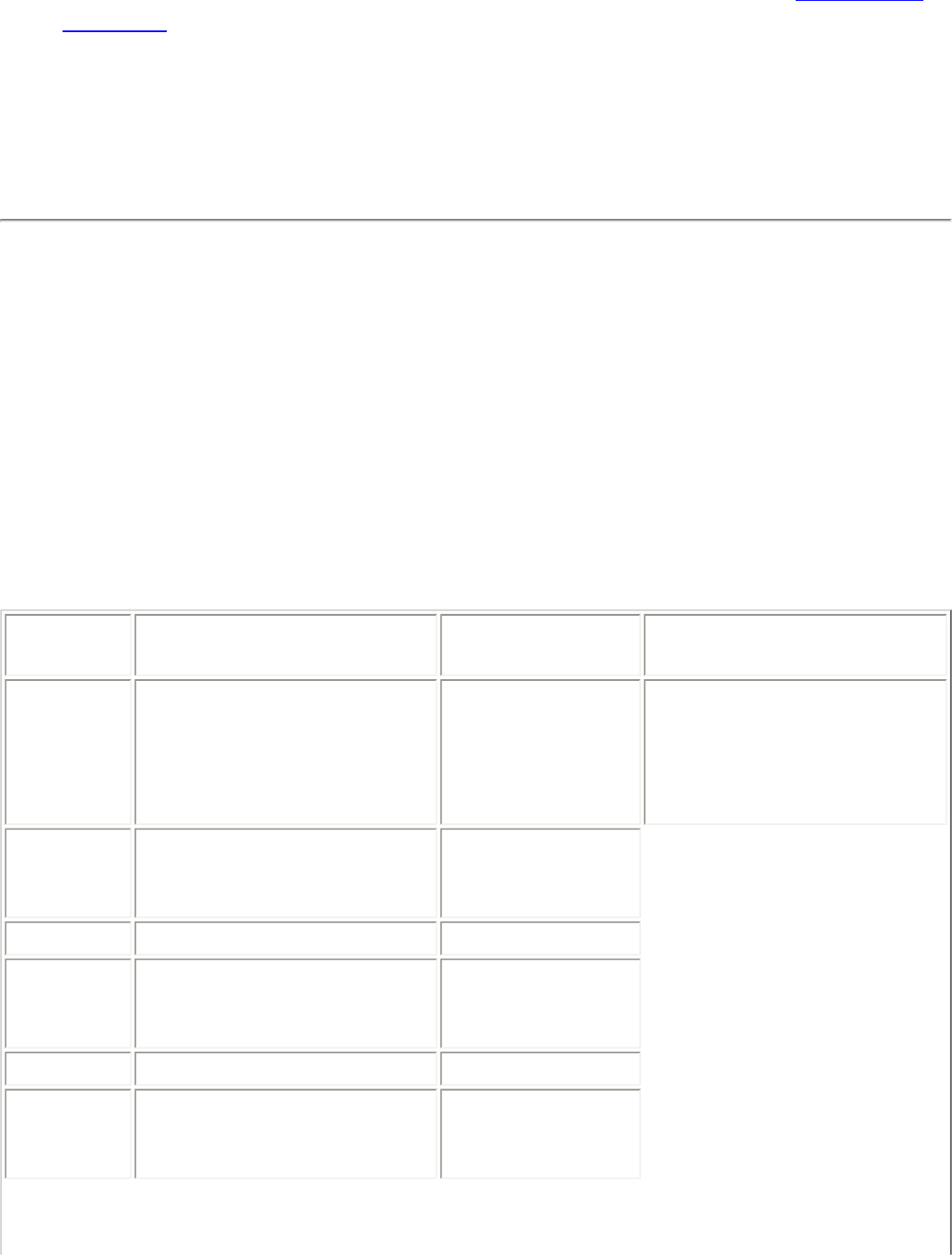
11. Click Enterprise Security to open the Security Settings. See Enterprise
Security for 802.1x security configuration information.
12. Click OK to save the profile and add it to the Administrator profiles list.
NOTE: If a Persistent connection was already established, a Pre-
Login/Common profile is ignored if the profile is configured with both Pre-
Logon/Common and Persistent connection options.
Voice over IP (VoIP) Profiles
Intel PROSet/Wireless software supports VoIP third-party soft-phone
applications.
Third party VoIP applications support Voice Codecs. Codecs are used to encode
voice for transmission across IP networks. Codecs generally provide a
compression capability to save network bandwidth.
Intel PROSet/Wireless software supports the following International
Telecommunications Union (ITU) codec standards:
Codec Algorithm Data Rate
(Kbps) Comments
ITU G.711 PCM (Pulse Code
Modulation) 64 G.711 with mu-law used
in North America and
Japan, while G.711 with
A-law used in the rest of
the world.
ITU G.722 SBADPCM (Sub-Band
Adaptive Differential
Pulse Code Modulation)
48, 56 and 64
ITU G.723 Multi-rate Coder 5.3 and 6.4
ITU G.726 ADPCM (Adaptive
Differential Pulse Code
Modulation)
16, 24, 32, and
40
ITU G.727 Variable-Rate ADPCM 16-40
ITU G.728 LD-CELP (Low-Delay
Code Excited Linear
Prediction)
16
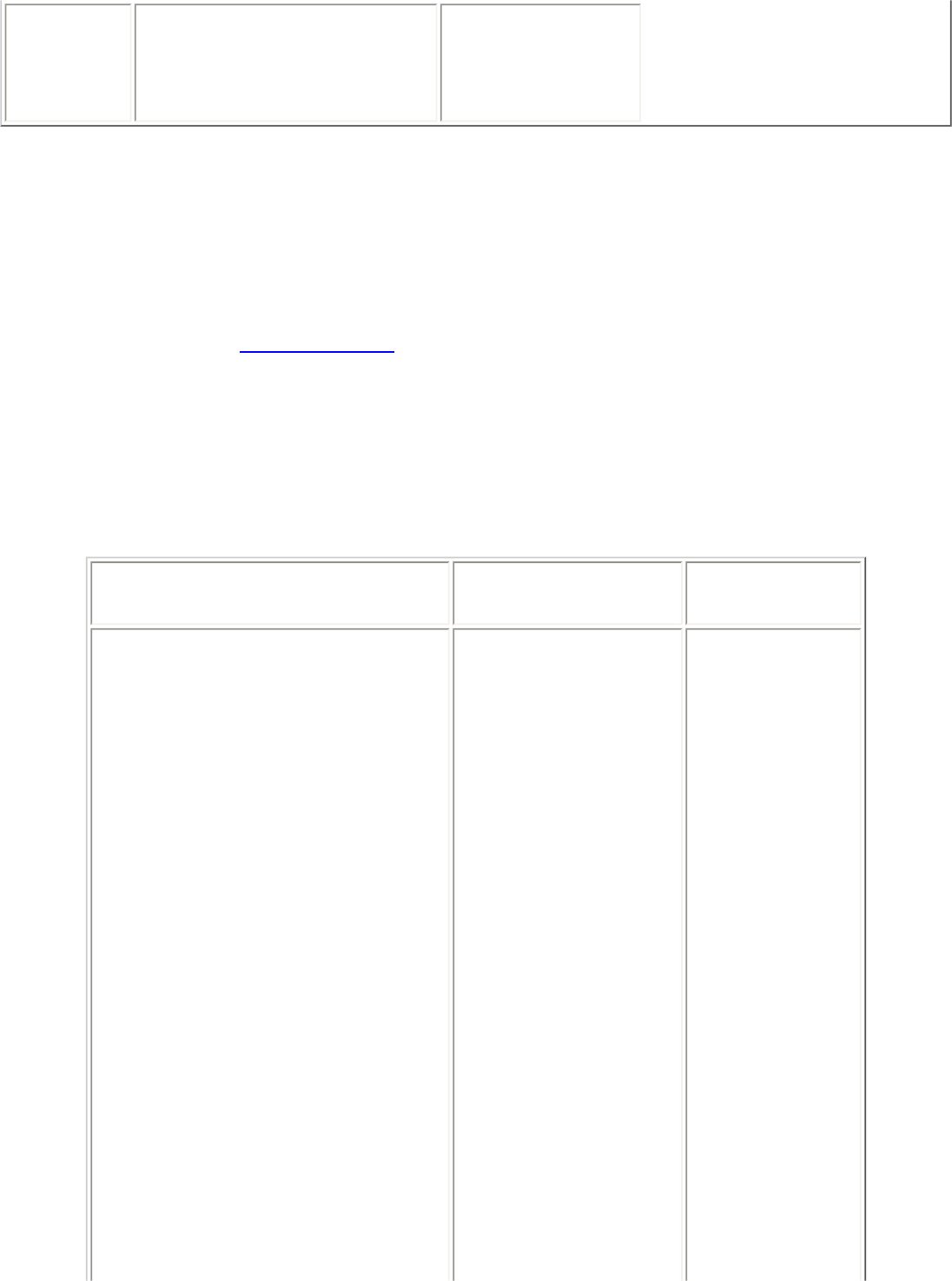
ITU G.729 CS-ACELP (Conjugate
Structure Algebraic-Code
Excited Linear
Prediction)
8
An administrator can create profiles that use pre-existing VoIP profiles to
configure various codec data rates and frame rates to improve voice quality in
VoIP transmissions.
To create a VoIP profile:
NOTE: Ensure Voice over IP is not disabled in the Administrator
Settings. It is enabled by default.
1. Click Include Profiles.
2. Select a profile from the list.
3. Click Properties to open the Create VoIP Profiles page.
4. Select the Codec bandwidth, application usage and Frame Rate.
Codec Usage Frame Rate
● G711_64
● G711_56
● G711_48
● G722_64
● G722_56
● G722_48
● G722_1_32
● G722_1_24
● G722_1_16
● G726_16
● G726_24,
● G726_32
● G726_40
● G728_12_8
● G728_16
● G729_8
● G729a_8
● G729b_8
● G729ab_8
● G729d_6_4
● G729e_8
● G729e_11_8
● GIPS_iPCM_VARIABLE
● Interactive
Voice
● Audio
Conference
● Voice Data
● Video
● Streaming
Audio
● 10
● 20
● 30
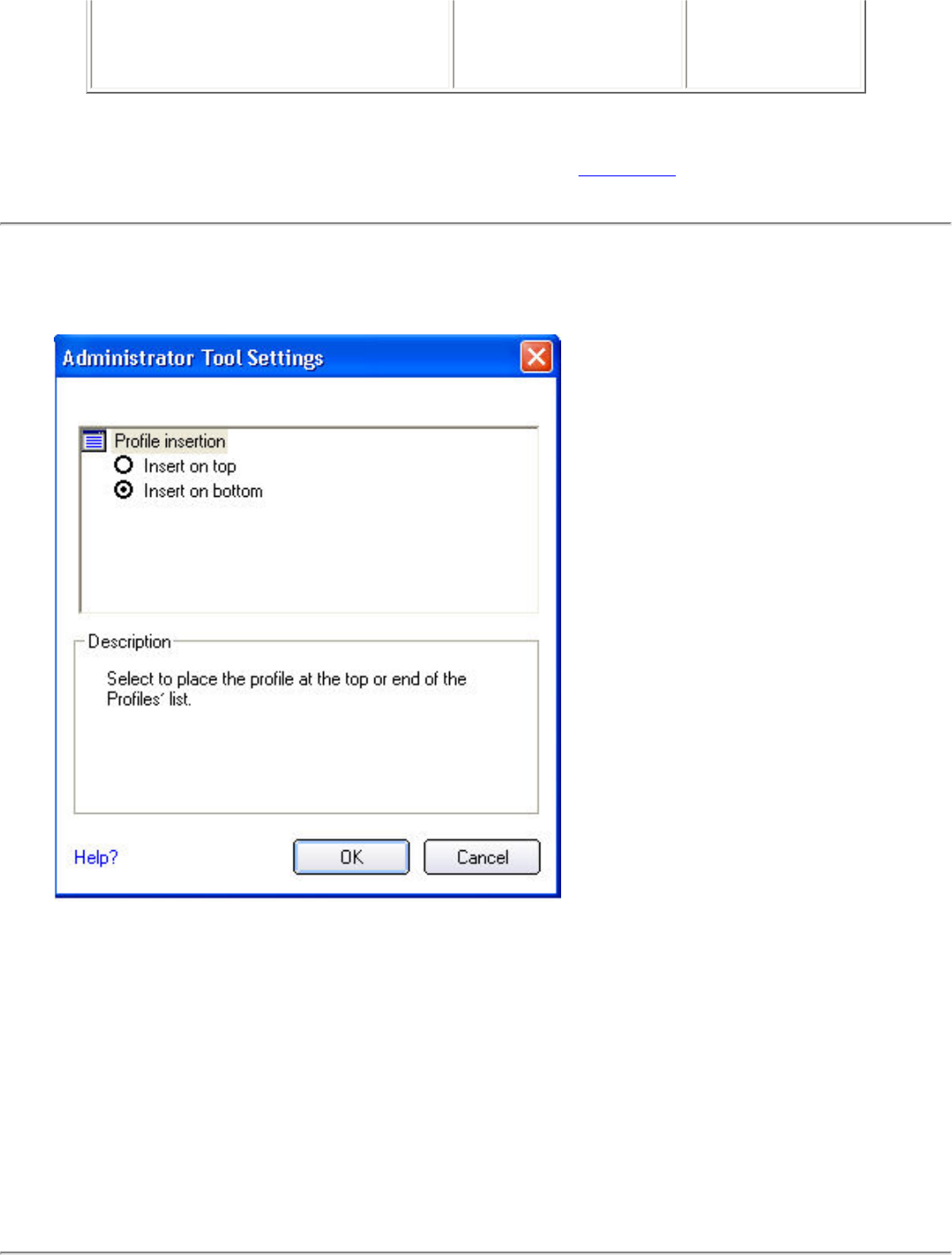
● G722_2_VARIABLE
● SPEEX_VARIABLE
5. Click OK to return to the Profiles list.
6. Click Close to save the profile settings to a package.
Administrator Tool Settings
An Administrator can determine where Administrator profiles are placed in a
user's Profiles list.
1. Click the Administrator Tool Tools menu.
2. Click Settings to open the Administrator Tool Settings
3. Select Insert on Top to always place Administrator profiles at the top of a
user's Profiles list.
❍ Select Insert on Bottom to always place Administrator profiles at
the bottom of a user's Profiles list.
4. Click OK to close and return to the Administrator Tool.
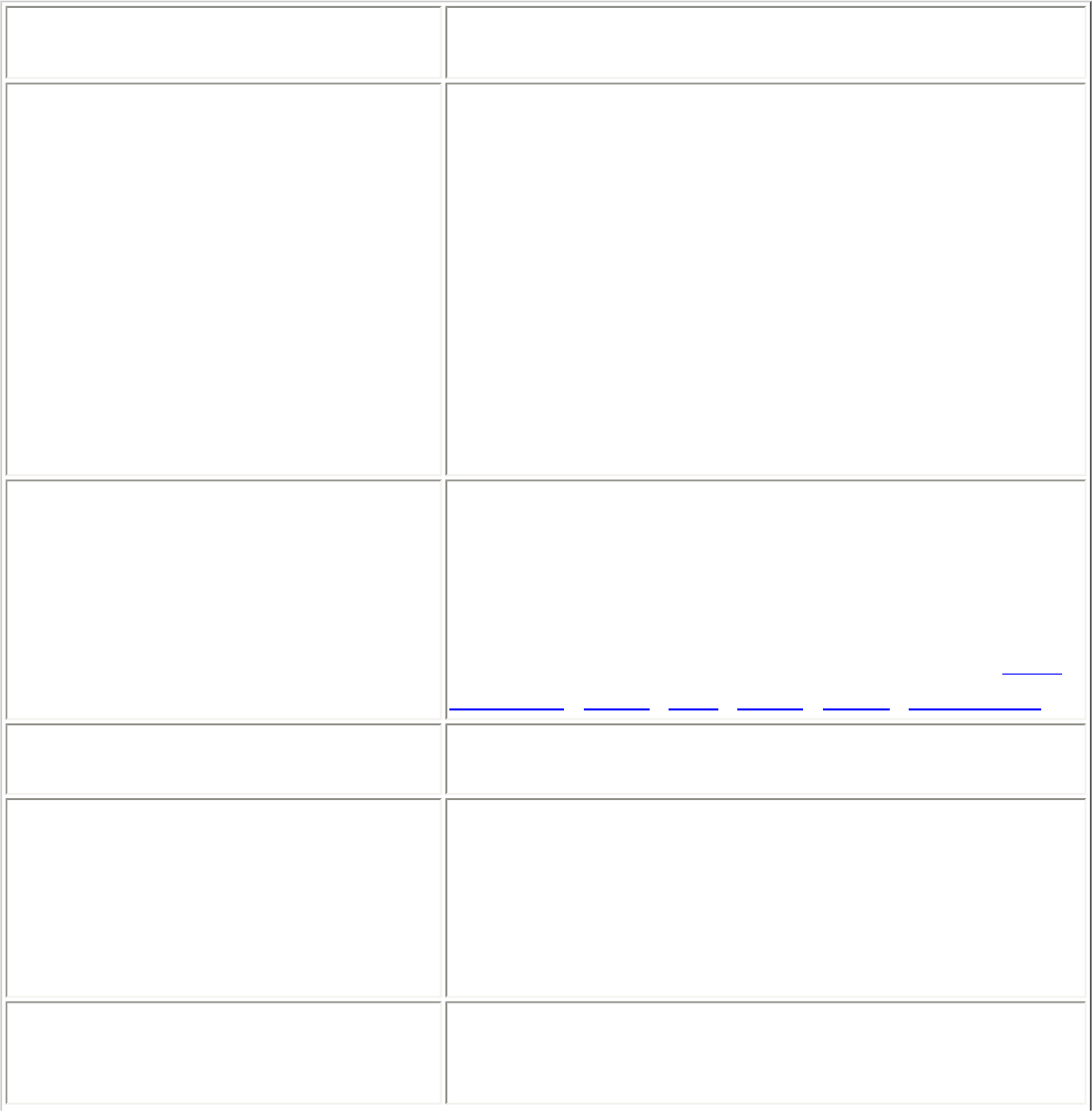
Administrator Settings
An administrator can select which level of control that users have over their
wireless network connections.
To configure Administrator Settings:
1. Click Include settings.
2. Enable or disable each setting listed in the table below.
Name Description
802.11a Radio On/Off Select Add 802.11a Radio On/Off
Selection to allow a user to turn on or off the
802.11a radio on their computer. This adds
the 802.11a Radio Off control to the Taskbar
menu and the Intel PROSet/Wireless main
window on a user's computer.
NOTE: This option is available only for
wireless adapters that support 802.11a,
802.11b and 802.11g. This setting is
unavailable if the adapter is an Intel(R)
PRO/Wireless 2200BG Network Connection.
802.1x Authentication
Enable a user to create or connect to profiles
that support different 802.1x authentication
EAP types.
Select which 802.1x authentication EAP types
you want enabled on a user’s computer: MD5,
EAP-SIM, LEAP, TLS, TTLS, PEAP, EAP-FAST.
Administrator Tool Disable access to the Administrator Tool on a
user’s computer.
Application Auto Launch Select to start a batch file, executable file, or
script automatically when a specific profile
connects to the network. For example, start a
Virtual Private Network (VPN) session
automatically whenever a user connects to a
wireless network.
Application On Radio Toggle Enables a third-party application to disable the
Intel PROSet/Wireless Wireless On or Wireless
Off switch.
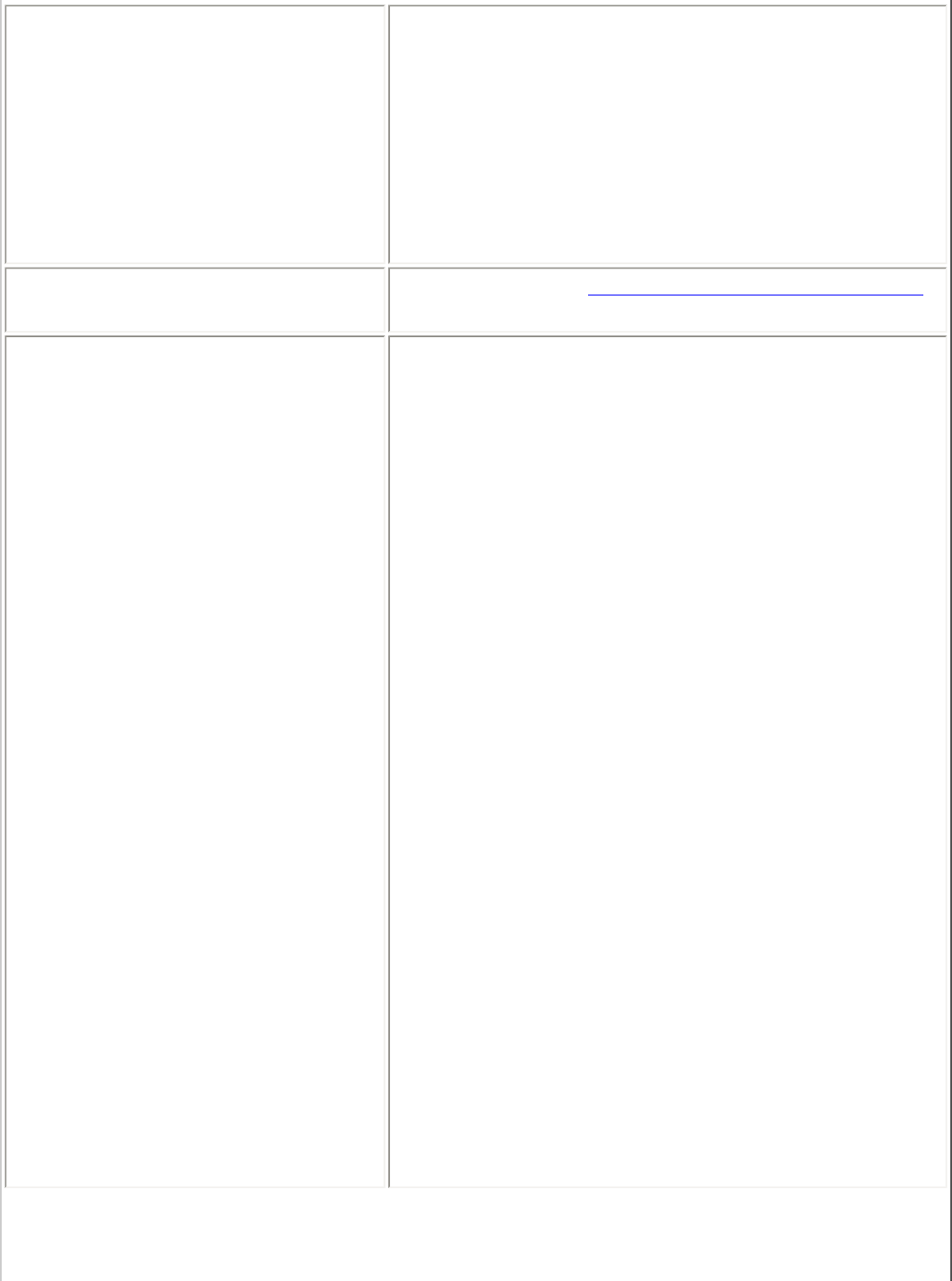
Cache Credentials Select to save credentials after a user logs on.
If the wireless connection temporarily
disconnects, the saved credentials are used
upon reconnection. The credentials are cleared
when the user logs off.
NOTE: if cleared, The Prompt each time I
connect option is unavailable when creating
profiles
Cisco Compatible Extensions Select to enable Cisco Compatible Extensions
on a user’s computer. Clear to disable.
Device to Device (ad hoc) Enable or disable whether a user is able to
either create ad hoc profiles or join ad hoc
networks.
Select one of the following to enable or disable
whether the user can connect to device to
device networks:
● Enable device to device networking.
● Enable secure device to device
networking only.
● Disable device to device networking.
Select to either allow a user to configure
profiles with device to device (ad hoc) settings
or prevent configuration of device to device
(ad hoc) profiles.
● Show device to device application
settings
● Hide device to device application
settings.
To remove the Device to device (Ad hoc)
operating mode from the Profile Wizard
General Settings, select both Disable device
to device networking and Hide device to
device application settings. This prevents a
user from creating profiles that support Device
to device (Ad hoc) network.
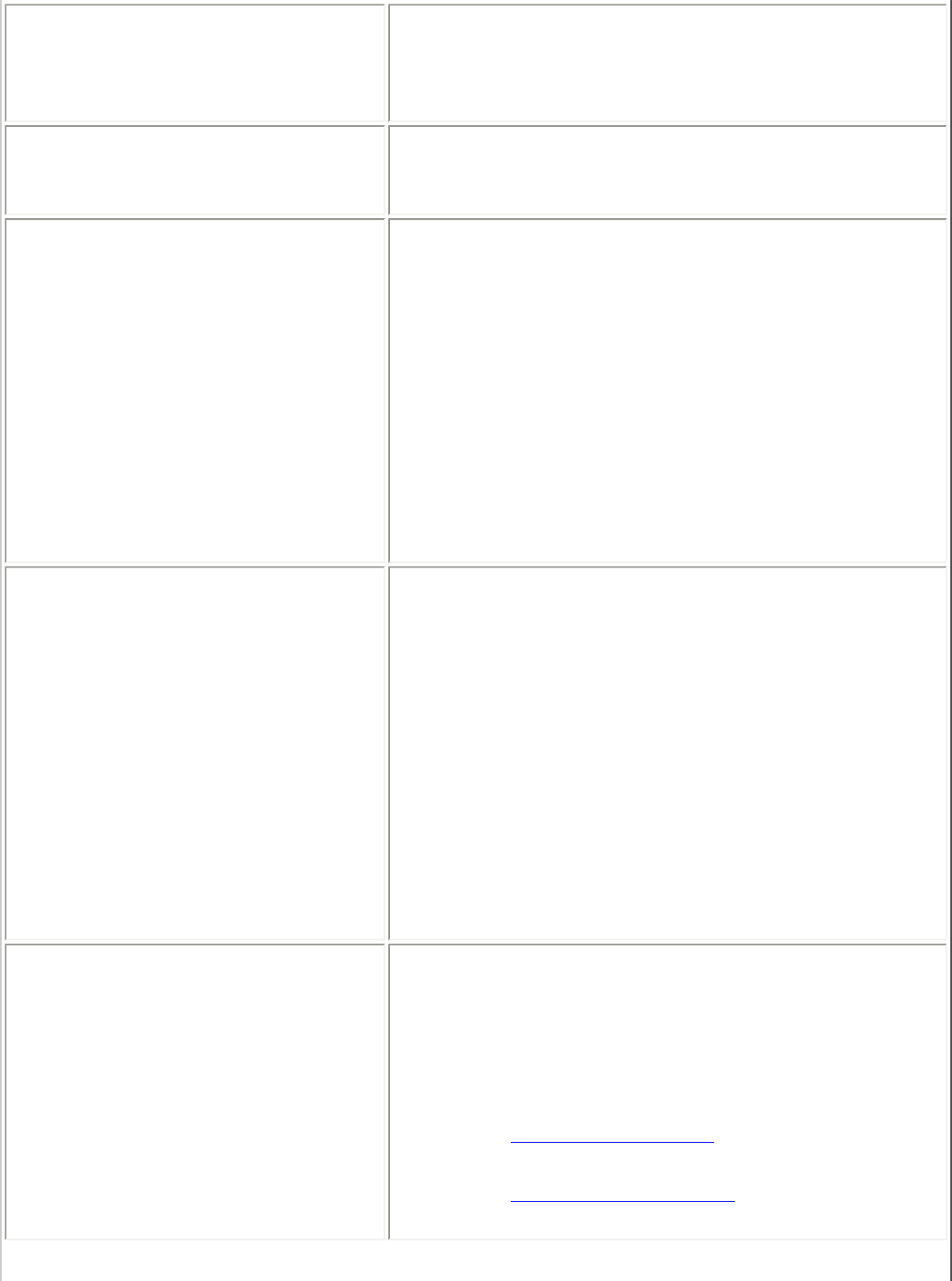
Import and Export Select to import to or export profiles from a
user’s computer. Enable permits auto import
of user profiles when copied to an auto import
folder.
Message On Radio Toggle Enables a third-party application to notify a
user that the Intel PROSet/Wireless radio is
either on or off.
Pre-Logon Cisco Mode Enable Cisco Mode during a pre-logon
connection.
Cisco access points have the capability to
support multiple wireless network names
(SSIDs) but only broadcast one. In order to
connect to such an access point, an attempt is
made to connect with each profile. This is
referred to as Cisco Mode.
NOTE: The pre-logon connection may take
longer to connect.
Profile Connectivity Select the profile connectivity level on a user’s
computer?
Disable Intel Profile Switching. Users are
only able to connect with the first Pre-Logon
(Common) profile or connect with Pre-Logon
profiles only.
● Allow the user to connect to all
administrator profiles.
● Allow the user to only connect to the first
administrator profile.
Security Level Select the security level on a user's computer?
Users are able to connect to profiles only with
this security level.
● Allow the user to connect to networks
with Personal Security only.
● Allow the user to connect to networks
with Enterprise Security.
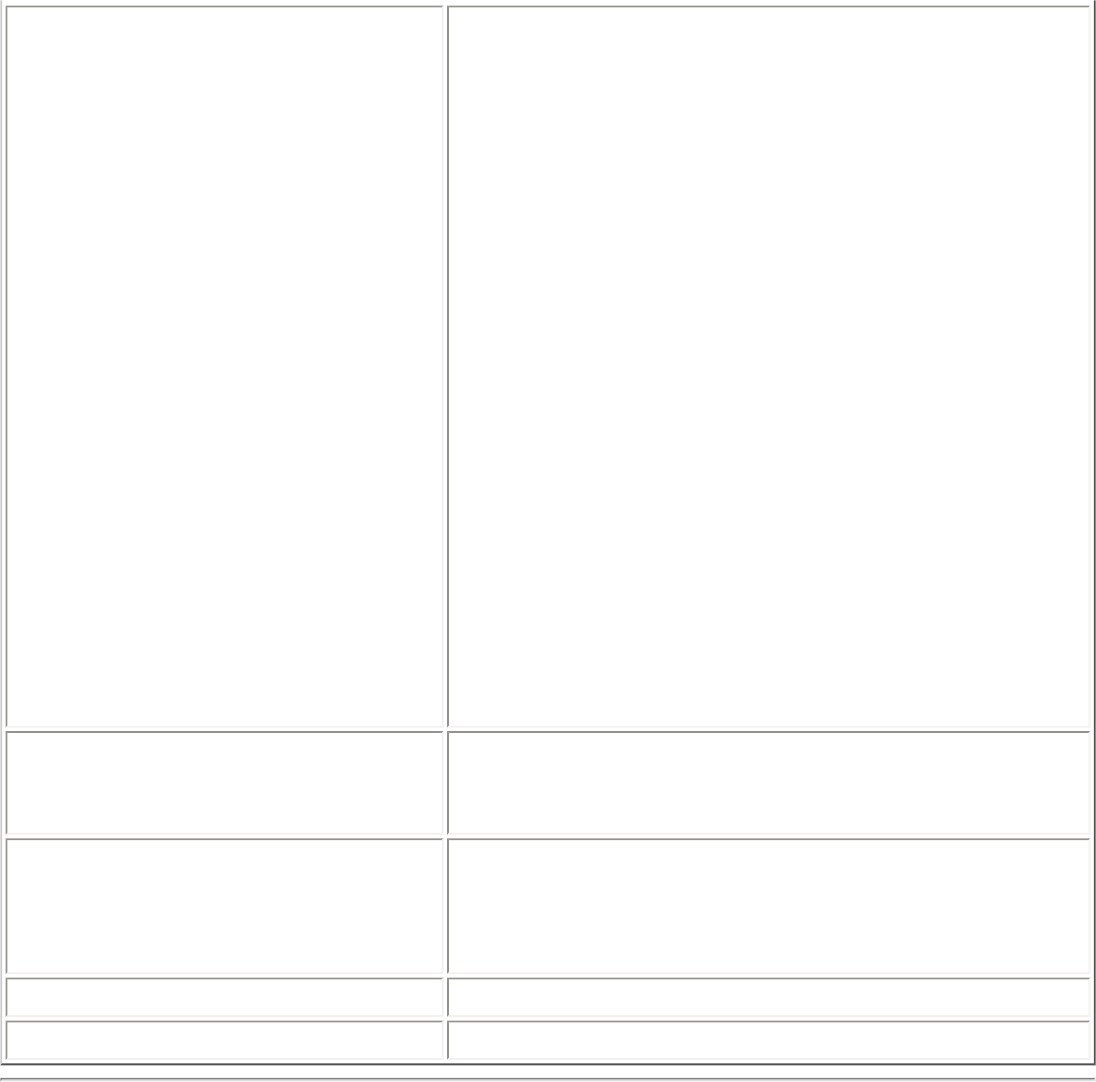
Single Sign On Select which Administrator Profile types are
enabled on a user computer?
● Persistent Connection: Profiles are
active during start up and when no user
is logged onto the computer.
● Pre-Logon Connection: Profiles are
active immediately once a user logs onto
the computer.
Common profiles are enabled if Pre-
Logon features are not installed on
a user’s computer. Common profiles
are active after a user has logged
on and the session becomes active.
Persistent and Pre-Logon or
Common profiles are placed at the
top of the user’s profiles list. They
cannot be changed or deleted by a
user.
Voice over IP Enables a third-party software to use the VoIP
application on a user's computer. The default
setting enables this feature.
Wireless Zero Configuration Select if you only want Intel PROSet/Wireless
to manage a user’s wireless connections.
Disables Microsoft Windows XP Wireless Zero
Configuration.
Close Closes the Administrator Tool.
Help? Provides help information for this page.
Adapter Settings
To configure Adapter Settings:
1. Click Include settings.
2. For each setting listed in the table below, select one of the following
options:
❍ Use default value: Resets the setting on the user machine to the
default value.
❍ No change: Maintains the user selected value. The administrator
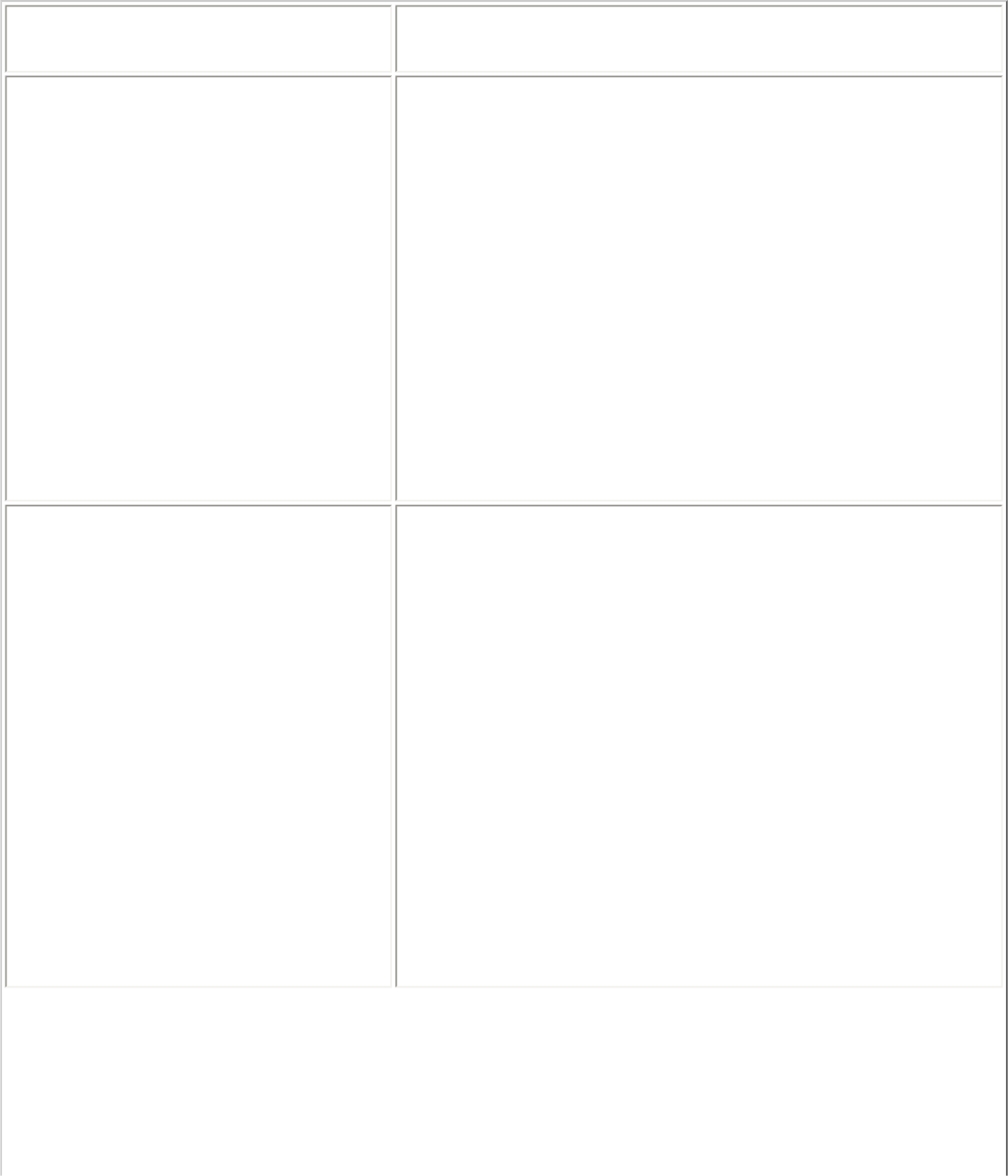
decides not to enforce all the settings on a user's computer. The user
can change the adapter setting values from the Intel PROSet/Wireless
Advanced menu.
❍ Select the value: The administrator selects the value that is to be
used on the user's computer.
Name Description
Ad Hoc Channel There is no need to change the channel unless
the other computers in the ad hoc network use
a different channel from the default channel.
Value: Select the allowed operating channel
from the list.
● 802.11b/g: Select this option when
802.11b and 802.11b (2.4 GHz) ad hoc
band frequency is used.
● 802.11a: Select this option when 802.11a
(5 GHz) ad hoc band frequency is used.
Ad Hoc Power Management Set power saving features for Device to Device
(ad hoc) networks.
● Disable: Select when connecting to ad
hoc networks that contain stations that do
not support ad hoc power management
● Maximum Power Savings: Select to
optimize battery life.
● Noisy Environment: Select to optimize
performance or connecting with multiple
clients.
NOTE: This setting is unavailable if the adapter
is an Intel PRO/Wireless 2915ABG Network
Connection or an Intel PRO/Wireless 2200BG
Network Connection.
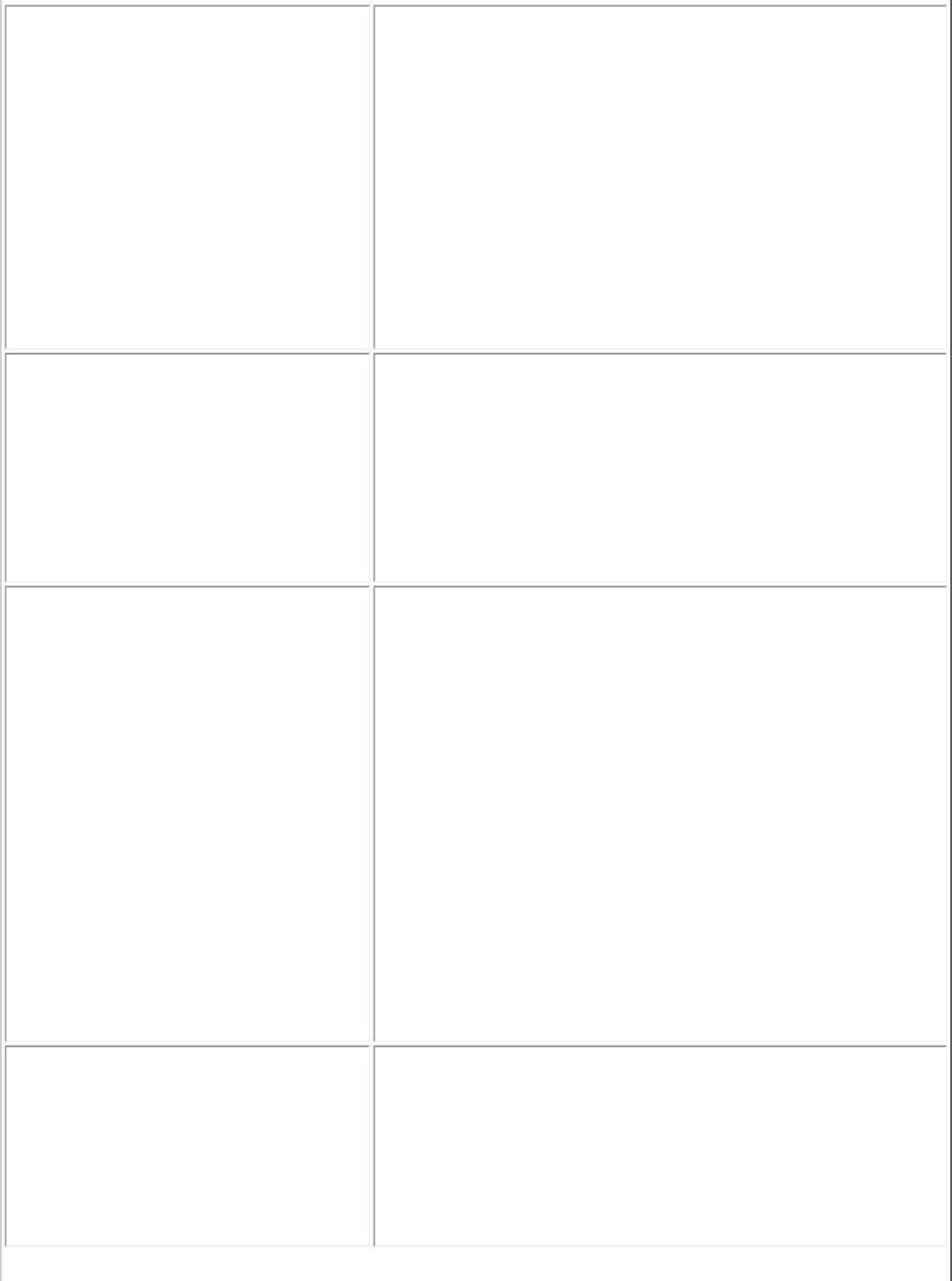
Ad Hoc QoS Mode Quality of Service (QoS) control in ad hoc
networks. QoS provides prioritization of traffic
from the access point over a wireless LAN
based on traffic classification. WMM (Wifi
MultiMedia) is the QoS certification of the Wi-Fi
Alliance (WFA). When WMM is enabled, the
adapter uses WMM to support priority tagging
and queuing capabilities for Wi-Fi networks.
● WMM Enabled.(Default)
● WMM Disabled
Mixed Mode Protection Use to avoid data collisions in a mixed 802.11b
and 802.11g environment. Request to
Send/Clear to Send (RTS/CTS) should be used
in an environment where clients may not hear
each other. CTS-to-self can be used to gain
more throughput in an environment where
clients are in close proximity and can hear each
other.
Power Management Power Management: Allows you to select a
balance between power consumption and
adapter performance. The wireless adapter
power settings slider sets a balance between
the computer's power source and the battery.
● Use default value: (Default) - Power
settings are based on the computer's
power source.
● Manual: Adjust the slider for the desired
setting. Use the lowest setting for
maximum battery life. Use the highest
setting for maximum performance.
NOTE: Power consumption savings vary based
on infrastructure settings.
Preamble Mode Change the preamble length setting received by
the access point during an initial connection.
Always use a long preamble length to connect
to an access point. Auto Transmit (Tx)
Preamble allows automatic preamble detection.
If supported, short preamble should be used. If
not, use long preamble.
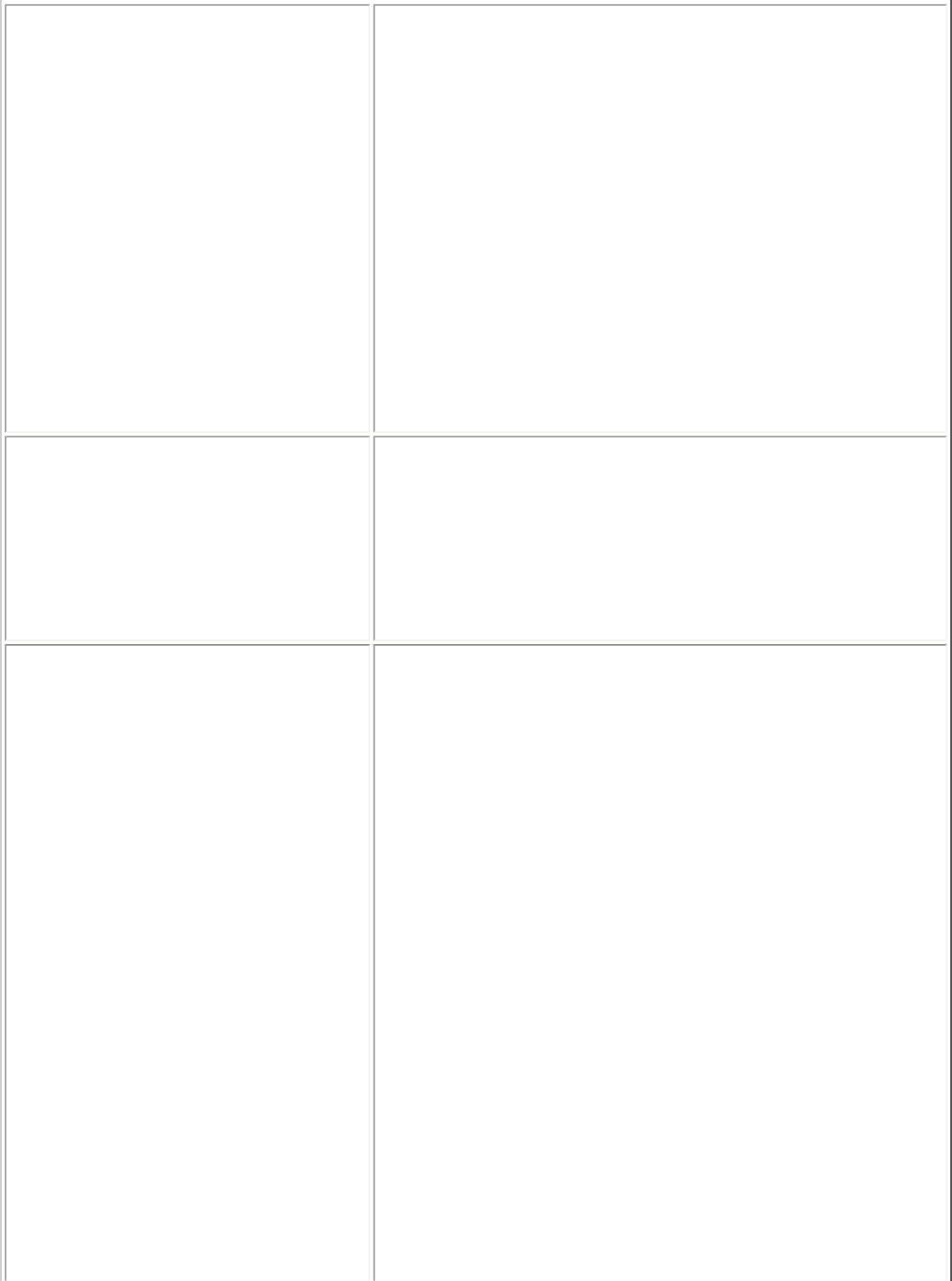
Roaming Aggressiveness This setting allows you to define how
aggressively your wireless client roams to
improve connection to an access point.
● Default: Balanced setting between not
roaming and performance.
● Lowest: Your wireless client will not
roam. Only significant link quality
degradation causes it to roam to another
access point.
NOTE: This setting is unavailable if the adapter
is an Intel(R) PRO/Wireless 2915ABG Network
Connection or an Intel(R) PRO/Wireless 2200BG
Network Connection.
Throughput Enhancement Change the value of the Packet Burst Control.
● Enable: Select to enable throughput
enhancement.
● Disable: (Default) - Select to disable
throughput enhancement.
Transmit Power Default Setting: Highest power setting
Lowest Minimum Coverage: Set the adapter
to a lowest transmit power. Enable you to
expand the number of coverage areas or
confine a coverage area. Reduce the coverage
area in high traffic areas to improve overall
transmission quality and avoid congestion and
interference with other devices.
Highest Maximum Coverage: Set the adapter
to a maximum transmit power level. Select for
maximum performance and range in
environments with limited additional radio
devices.
NOTE: The optimal setting is for a user to
always set the transmit power at the lowest
possible level still compatible with the quality of
their communication. This allows the maximum
number of wireless devices to operate in dense
areas and reduce interference with other
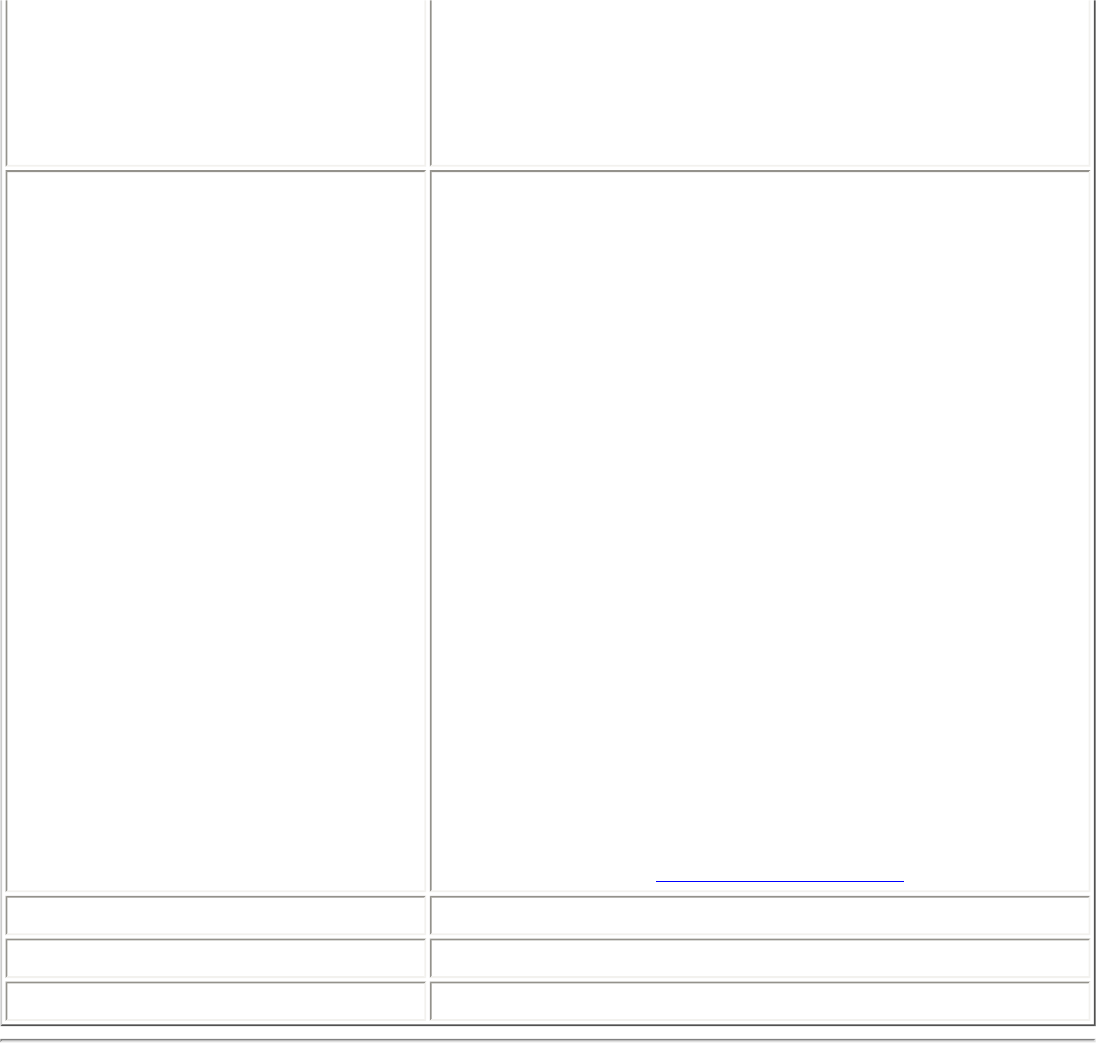
devices that this radio shares radio spectrum
with.
NOTE: This setting takes effect when either
Infrastructure or Ad hoc mode is used.
Wireless Mode Select which band to use for connection to a
wireless network:
● 802.11a only: Connect the wireless
adapter to 802.11a networks only.
● 802.11b only: Connect the wireless
adapter to 802.11b networks only.
● 802.11g only: Connect the wireless
adapter to 802.11g networks only.
● 802.11a and 802.11g only: Connect the
wireless adapter to 802.11a and 802.11g
networks only.
● 802.11b and 802.11g only: Connect the
wireless adapter to 802.11b and 802.11g
networks only.
● 802.11a, 802.11b, and 802.11g:
(Default) - Connect to either 802.11a,
802.11b or 802.11g wireless networks.
NOTE: These wireless modes (modulation
types) determine the discovered access points
displayed in the Wireless Networks list.
OK Saves settings and return to the previous page.
Cancel Closes the page and cancels any changes.
Help? Provides help information for this page.
Software
Select which of the Intel PROSet/Wireless applications are installed on a user's
computers.
1. Select Include Software.
2. Place the Intel PROSet/Wireless installation CD in the CD drive.
3. Specify the Intel PROSet/Wireless Software Installation program:
Click Browse to locate the Autorun.exe file.
4. Click OK.
5. Specify which components you want to export: Select which
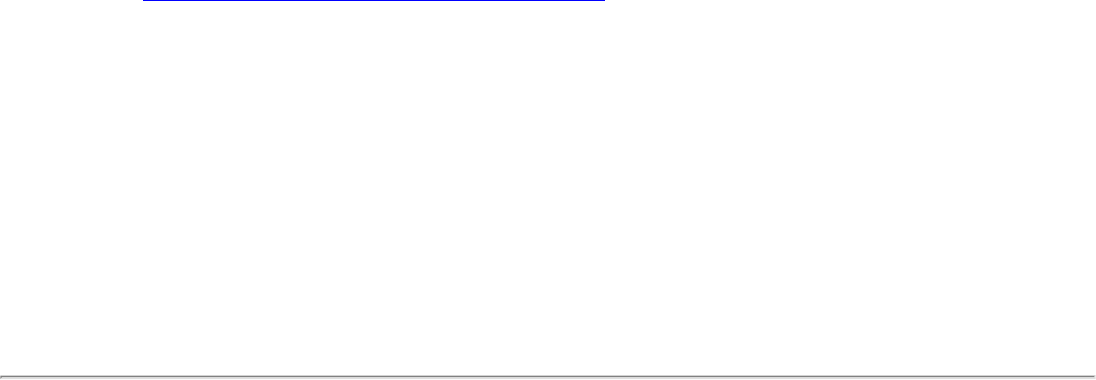
applications to install on a user's computer.
❍ Intel Wireless Troubleshooter: Helps you resolve wireless
connection issues
❍ Administrator Tool: Installs the Administrator Tool to the Tools
menu.
❍ Intel Smart Wireless Solutions: Provides an easy configuration
wizard for connection to a wireless router.
❍ Single Sign On: Installs the Single Sign On features.This tool is used
to configure common (shared) profiles.
❍ Wireless Management Instrumentation: Allows administrators
who do not have Intel PROSet/Wireless installed to remotely manage
clients that do have Intel PROSet/Wireless installed.
Administrator Tasks
How to Obtain a Client Certificate
If you do not have any certificates for EAP-TLS (TLS) or EAP-TTLS (TTLS) you
must obtain a client certificate to allow authentication.
Certificates are managed from either Internet Explorer or the Microsoft Windows
Control Panel.
Microsoft Windows XP and Microsoft Windows 2000: When a client
certificate is obtained, do not enable strong private key protection. If you enable
strong private key protection for a certificate, you need to enter an access
password for the certificate every time this certificate is used. You must disable
strong private key protection for the certificate if you configure the service for
TLS or TTLS authentication. Otherwise, the 802.1x service fails authentication
because there is no logged in user to provide the required password.
Notes about Smart Cards
After a Smart Card is installed, the certificate is automatically installed on your
computer and is chosen from the personal certificate store and root certificate
store.
Set up the Client for TLS authentication
Step 1: Obtain a certificate
To allow TLS authentication, you need a valid client certificate in the local
repository for the logged-in user's account. You also need a trusted CA
certificate in the root store.
The following information provides two methods for obtaining a certificate:
● From a corporate certification authority (CA) implemented on a Windows
2000 server.
● Import a certificate from a file with Internet Explorer's certificate import
wizard.
If you do not know how to obtain a user certificate from the CA, consult your
administrator for the procedure.
To install the CA on the local machine:
1. Obtain the CA and store it on your local drive.
2. Click Import. The Certificate Import Wizard opens.
3. Click Next.
4. Click Browse to locate the certificate on your local drive.
5. Click the exported certificate.
6. Click Open.
7. Click Next.
8. Click Place all certificates in the following store.
9. Click Browse to open the Select Certificate Store.
10. Click Show physical stores.
11. Click OK.
12. From the list of stores, scroll up and expand Trusted Root Certificate
Authorities.
13. Click Local Computer.
14. Click OK.
15. Click Next.
16. Click Finish to complete the process.
17. Reboot after a certificate is installed.
Use Microsoft Management Console (MMC) to verify that the CA is installed in
the machine store.
1. In the Start menu, click Run.
2. Enter MMC.
3. Click OK to open The Microsoft Management Console.
4. Click File.
5. Click Add/Remove Snap-in.
6. Click Add to open the Add Standalone Snap-in page.
7. Click Certificates.
8. Click Add.
9. Click Computer account.
10. Click Next.
11. Click Finish.
12. Click Close.
13. Click OK.
14. In the console, click Certificates (Local Computer).
15. Click Trusted Root Certificate Authorities.
16. Click Certificates.
17. Verify that the CA you just installed is listed.
18. Click File.
19. Click Exit to close the console.
Obtain a certificate from a Microsoft Windows 2000 CA:
1. Start Internet Explorer and browse to the Certificate Authority HTTP
Service (use an URL such as http://yourdomainserver.yourdomain/certsrv
with certsrv being the command that brings you to the certificate
authority. You can also use the IP address of the server machine. For
example, "192.0.2.12/certsrv."
2. Logon to the CA with the name and password of the user account you
created on the authentication server. The name and password do not have
to be the same as the Windows log on name and password of the current
user.
3. On the Welcome page of the CA, select Request a certificate task and
submit the form.
4. Choose Request Type: Select Advanced request.
5. Click Next.
6. Advanced Certificate Requests: Select Submit a certificate request
to this CA using a form.
7. Click Submit.
8. Advanced Certificate Request: Select User certificate template.
9. Click Mark keys as exportable.
10. Click Next. Use the provided defaults.
11. Certificate Issued: Click Install this certificate.
NOTE: If this is the first certificate you have obtained, the CA first
asks you if it should install a trusted CA certificate in the root store.
This is not a trusted CA certificate. The name on the certificate is that
of the host of the CA. Click Yes. You need this certificate for both TLS
and TTLS.
12. If your certificate was successfully installed, you see the message, "Your
new certificate has been successfully installed."
13. To verify the installation, click Internet Explorer > Tools > Internet
Options > Content > Certificates. The new certificate should be
installed in the Personal folder.
Import a Certificate from a File
1. Open Internet Properties (right-click on the Internet Explorer icon on the
desktop.
2. Select Properties.
3. Content: Click Certificates. The list of installed certificates appears.
4. Click Import to open the Certificate Import Wizard.
5. Select the file.
6. Specify your access password for the file. Clear Enable strong private
key protection.
7. Certificate store: Click Automatically select certificate store based
on the type of certificate (the certificate must be in the user accounts
personal store to be accessible).
8. Proceed to Completing the Certificate Import and click Finish.
To configure a profile with WPA authentication with WEP or TKIP encryption that
uses TLS authentication:
NOTE: Obtain and install a client certificate, refer to Step 1 or consult
your administrator.
Specify the certificate used by Intel PROSet/Wireless
1. On the General page, click Networks.
2. Click Add.
3. Profile Name: Enter a profile name
4. Network Name (SSID): Enter the network identifier.
5. Operating Mode: Click Infrastructure.
6. Click Next to open the Security Settings.
7. Network Authentication: Select WPA-Enterprise or WPA2-
Enterprise.
8. Data Encryption: Select AES-CCMP
9. 802.1x Enabled: Selected.
10. Authentication Type: Select TLS.
Step 1 of 2: TLS User
1. Obtain and install a client certificate.
2. Select one of the following to obtain a certificate:
● Use my smart card: Select if the certificate resides on a smart
card.
● Use the certificate issued to this computer: Click Select to
choose a certificate that resides in the machine store.
● Use a user certificate on this computer. Click Select to
choose a certificate that resides on this computer.
3. Click Next.
Step 2 of 2: TLS Server
Select one of the following:
1. Validate Server Certificate:
■ Certificate Issuer: The server certificate received during TLS
message exchange must have been issued by this certificate
authority (CA). Trusted intermediate certificate authorities and
root authorities whose certificates exist in the system store are
available for selection. If Any Trusted CA is selected, any CA in
the list is acceptable.
■ Allow intermediate certificates: The server certificate
received during negotiation may have been issued directly by
the CA or additionally by one of its intermediate certificate
authorities. Select to allow a number of unspecified certificates
to be in the server certificate chain between the server
certificate and the specified CA. If cleared, then the specified CA
must have been directly issued the server certificate.
2. Specify Server or Certificate Name: Select if you want to specify
your server or certificate name.
The server name or domain to which the server belongs, is
based on which of the two options below has been selected.
❍ Server name must match exactly: When selected, the
server name entered must match exactly the server name
found on the certificate. The server name should include
the fully qualified domain name (for example,
Servername.Domain name).
❍ Domain name must end in specified name: When
selected, the server name identifies a domain and the
certificate must have a server name belonging to this
domain or to one of its sub-domains (for example,
zeelans.com, where the server is blueberry.zeelans.com).
NOTE: These parameters should be obtained from the
administrator.
3. Click OK to close the security settings
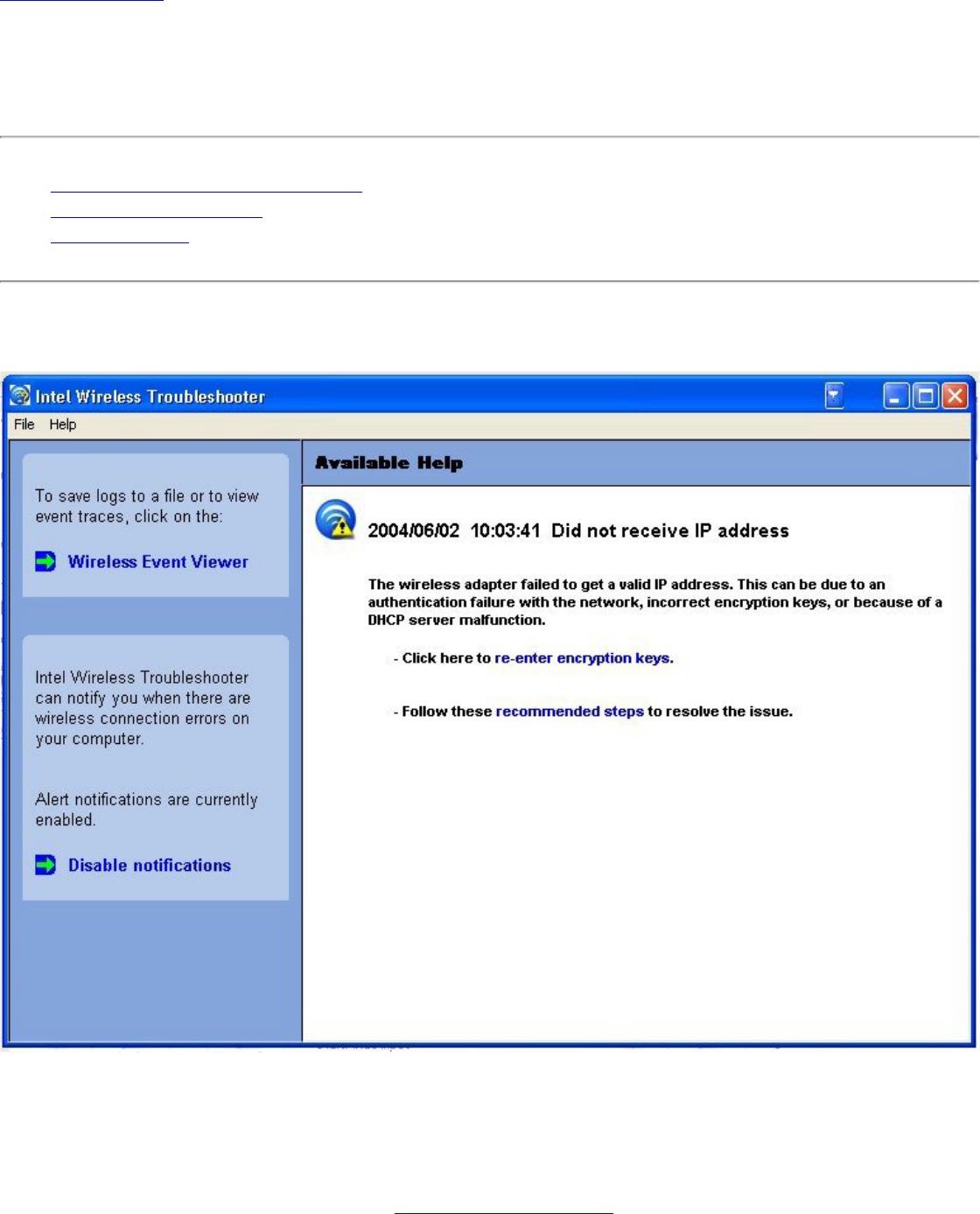
Back to Contents
Troubleshooting: Intel(R) PRO/Wireless 3945ABG
Network Connection User Guide
● Intel(R) Wireless Troubleshooter
● Wireless Event Viewer
● Resolve Errors
Intel Wireless Troubleshooter
The Intel Wireless Troubleshooter is an application that can help you resolve wireless network
connection issues. When a connection issue is detected, a desktop alert appears at the bottom right
corner of your desktop screen. Once you click on the desktop alert, a diagnostic message displays the
steps recommended to resolve the connection issue. For example, if a connection issue occurred
because of an invalid password, the Profile Wizard application is launched when you click on a
displayed hyperlink. You can also launch Wireless Event Viewer and enable or disable alert
notifications. The Intel Wireless Troubleshooter is supported under Microsoft Windows XP and
Microsoft Windows 2000.
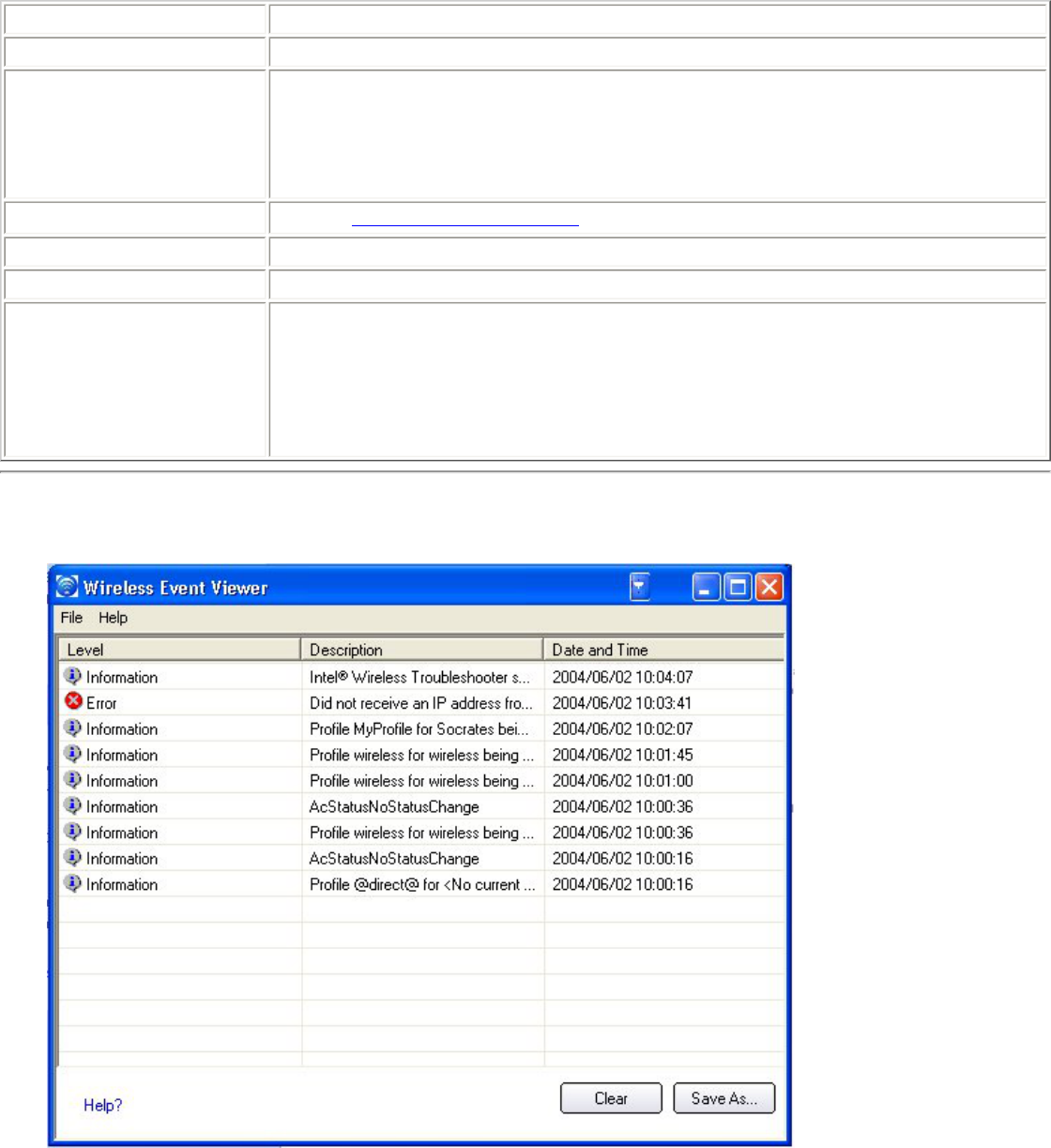
Intel Wireless Troubleshooter Description
The Intel Wireless Troubleshooter contains two panes. The left pane displays a list of available tools.
The right pane displays the current connection issue. This pane is divided into two sections: the error
message and the recommended action. The recommended action contains descriptions about
available utilities and helps to resolve the associated connection issue. If you click on a help link, the
help text is displayed in a window. If you click on the associated issue resolution link, a program is
launched to resolve the connection issue.
Name Description
File Exit: Click to exit the Intel Wireless Troubleshooter application.
Help Intel(R) Wireless Troubleshooter Help: Displays online help on the
Intel Wireless Troubleshooter.
About: Displays version information for the Intel Wireless Troubleshooter.
Wireless Event Viewer Launch Wireless Event Viewer.
Disable Notification Select to disable the alert notifications.
Enable Notification Select to enable the alert notifications.
Available Help Date Time error message
● Description of error
● Link to resolve error (if available).
● Link to recommended steps to resolve error
Wireless Event Viewer
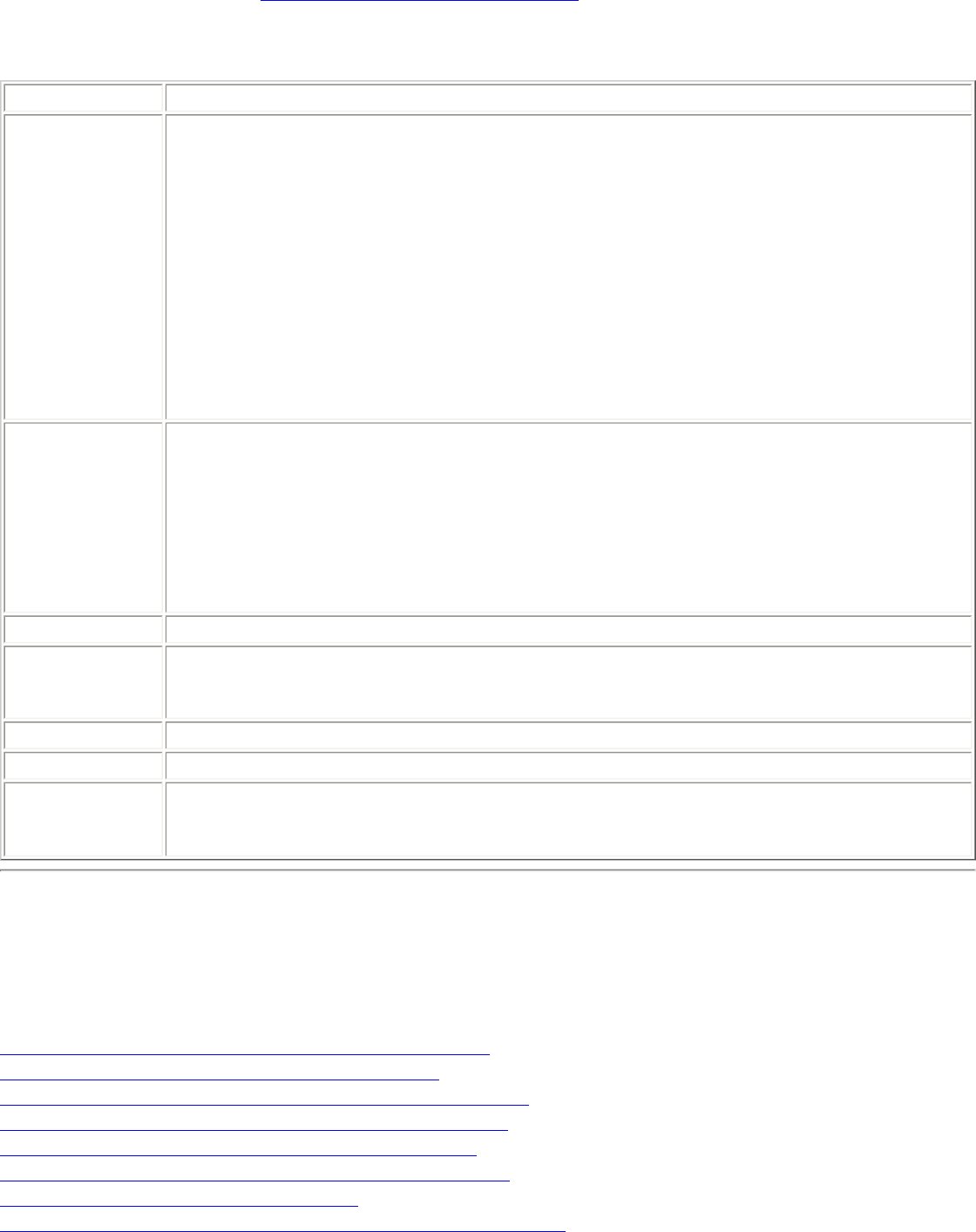
The Wireless Event Viewer program displays a list of error log records. You can save all available log
records to a binary format file for sending to customer support. To launch Wireless Event Viewer,
from the Tools menu, click Intel Wireless Troubleshooter. Click Wireless Event Viewer.
Wireless Event Viewer
Name Description
File Settings:
Wireless Event Viewer Settings: Select to change the storage location of the log
file.
● Specify the default folder for saved log files: The current
folder is displayed. The default location is the desktop.
Browse: Specify a new folder location.
OK: Close and apply the new changes.
Cancel: Close without applying any changes.
Exit: Close the Intel Wireless Troubleshooter application.
Level The severity level of the connection issue is indicated by an icon.
The severity levels are:
● Information
● Error
● Warning
Description Brief description of the connection issue.
Date and Time Date and time of the detected connection issue. This column can be sorted in
ascending or descending order. Click the column header to sort the displayed
events.
Save As Saves the available log. Use the suggested name or change it.
Clear Removes the information in the Wireless Event Viewer.
Help? Provides help information for this page.
About: Displays version information for the Intel Wireless Troubleshooter.
Resolve Errors
Use the following recommendations to resolve network connection issues detected by Intel Wireless
Troubleshooter.
Authentication failed due to invalid user credentials
Authentication failed due to invalid user name
Authentication failed due to an invalid server certificate
Authentication failed due to invalid server credentials
Authentication failed due to invalid server identity
Authentication failed due to an invalid user certificate
Incorrect PIN for retrieving certificate
Authentication failed because the AAA server is unavailable
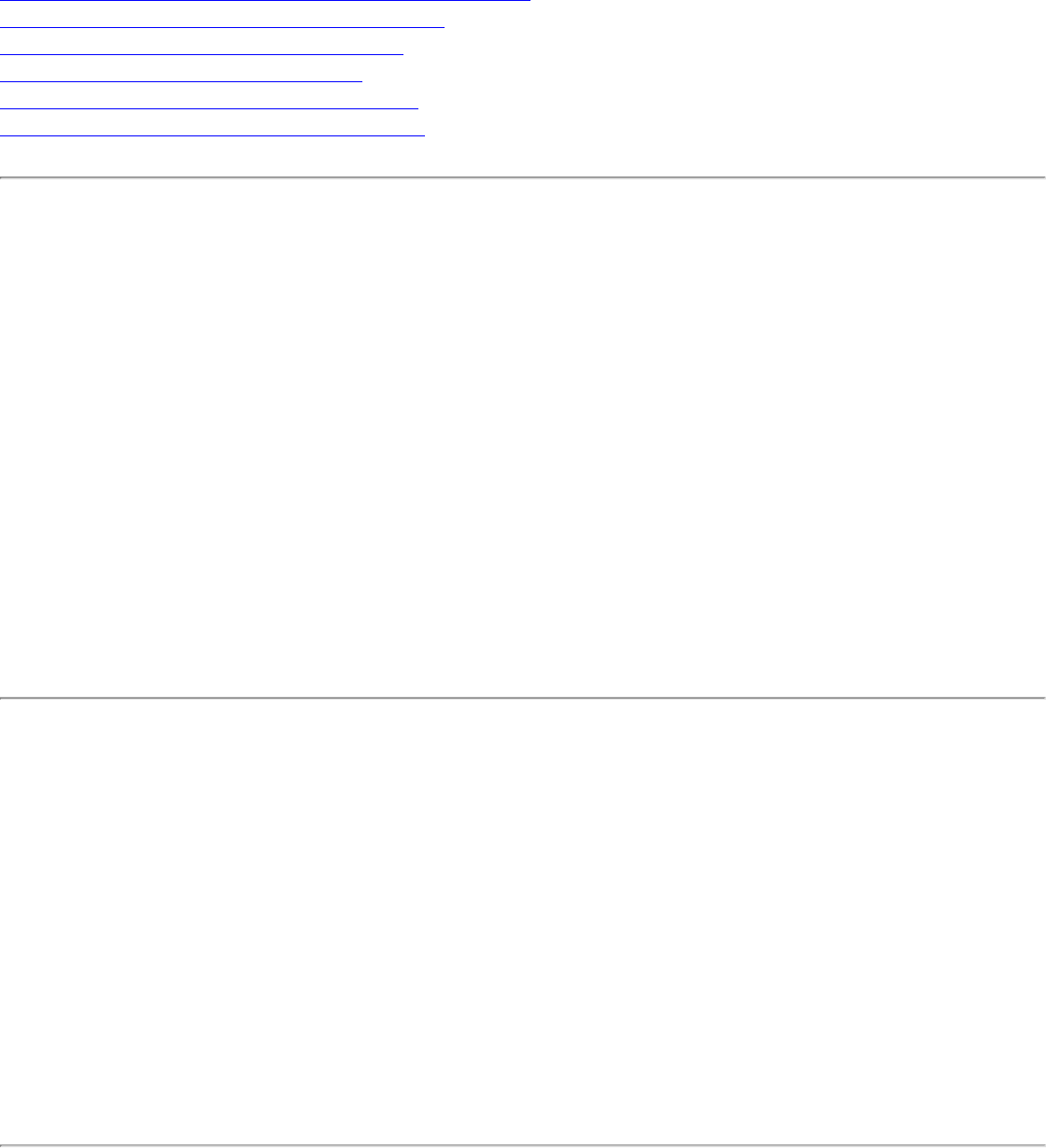
The wireless adapter failed to get a valid IP address
Authentication failed because timer expired
Smart Card was unexpectedly removed
Disconnection from an Access Point
GSM adapter was unexpectedly removed
The AAA Server Rejected the EAP Method
Authentication failed due to invalid user credentials:
Reenter credentials
This authentication error can be caused by invalid user credentials (could be user name, password or
other form of user credentials).
Use the following steps to resolve this error:
1. Select a TTLS, PEAP, LEAP or EAP-FAST profile from the Profiles list.
2. Click Properties to open the General Settings.
3. Click Next to open the Security Settings. Enterprise Security is selected.
4. The 802.1x Authentication Type should be selected.
5. Select Use the following for User Credentials.
6. Verify the User Name, Domain, and password information.
● If Use Windows logon or Prompt each time I connect is selected, verify that you use
the correct user credentials information when you connect to the wireless network.
7. Click OK to save the settings.
Authentication failed due to invalid user name: Reenter
user name
This authentication error can be caused by an invalid user name.
Use the following steps to resolve this error:
1. Select the appropriate profile from the Profiles list.
2. Click Properties to open the General Settings.
3. Click Next to open the Security Settings. Enterprise Security is selected.
4. Select the appropriate 802.1x Authentication Type.
❍ For TTLS, PEAP, LEAP or EAP-FAST profiles: Use the following option should be selected.
❍ Verify the User Name information.
5. Click OK to save the settings.
Authentication failed due to an invalid server certificate:
Select another certificate
This authentication error can be caused by an invalid server certificate.
Use the following steps to resolve this error:
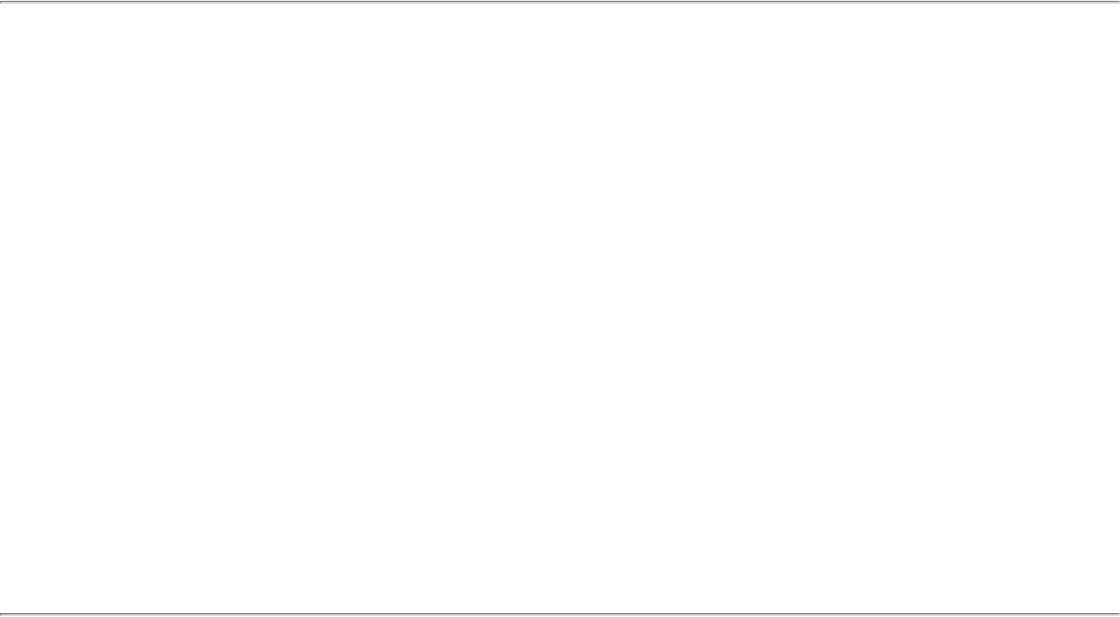
1. Select the appropriate profile from the Profiles list.
2. Click Properties to open the General Settings.
3. Click Next to open the Security Settings. Enterprise Security is selected.
4. The appropriate 802.1x Authentication Type is selected.
● For TTLS and PEAP profiles: Verify that the correct Authentication Type is selected from the
list, then click the Select button and select another certificate from the list of installed
certificates and click OK.
❍ For TLS profiles: Click Select and choose another certificate from the list of installed
certificates and click OK.
Notes about certificates: The specified identity should match who the certificate is
issued to and should be registered on the authentication server (for example, RADIUS
server) that is used by the authenticator. Your certificate must be valid with respect to the
authentication server. This requirement depends on the authentication server and
generally means that the authentication server must know the issuer of your certificate as
a Certificate Authority. You should be logged in with the same user name you used when
the certificate was installed.
5. Click Close.
6. Click OK to save the settings.
Authentication failed due to invalid server credentials:
Reenter server credentials
This authentication error can be caused by an invalid server (domain) credential.
Use the following steps to resolve this error:
1. Select the appropriate profile from the Profiles list.
2. Click Properties to open the General Settings.
3. Click Next to open the Security Settings. Enterprise Security is selected.
4. Select the appropriate 802.1x Authentication Type.
● For TTLS and PEAP profiles: Select Use the following for user credentials.
■ Verify the domain information.
■ If Use Windows logon or Prompt each time I connect is selected, verify that the
correct domain credentials information is used when you connect to the wireless
network.
5. Click OK to save the settings.
Authentication failed due to invalid server identity:
Reenter server name
This authentication error can be caused by invalid server identity information.
Use the following steps to resolve this error:
1. Select the appropriate profile from the Profiles list.
2. Click Properties to open the General Settings.
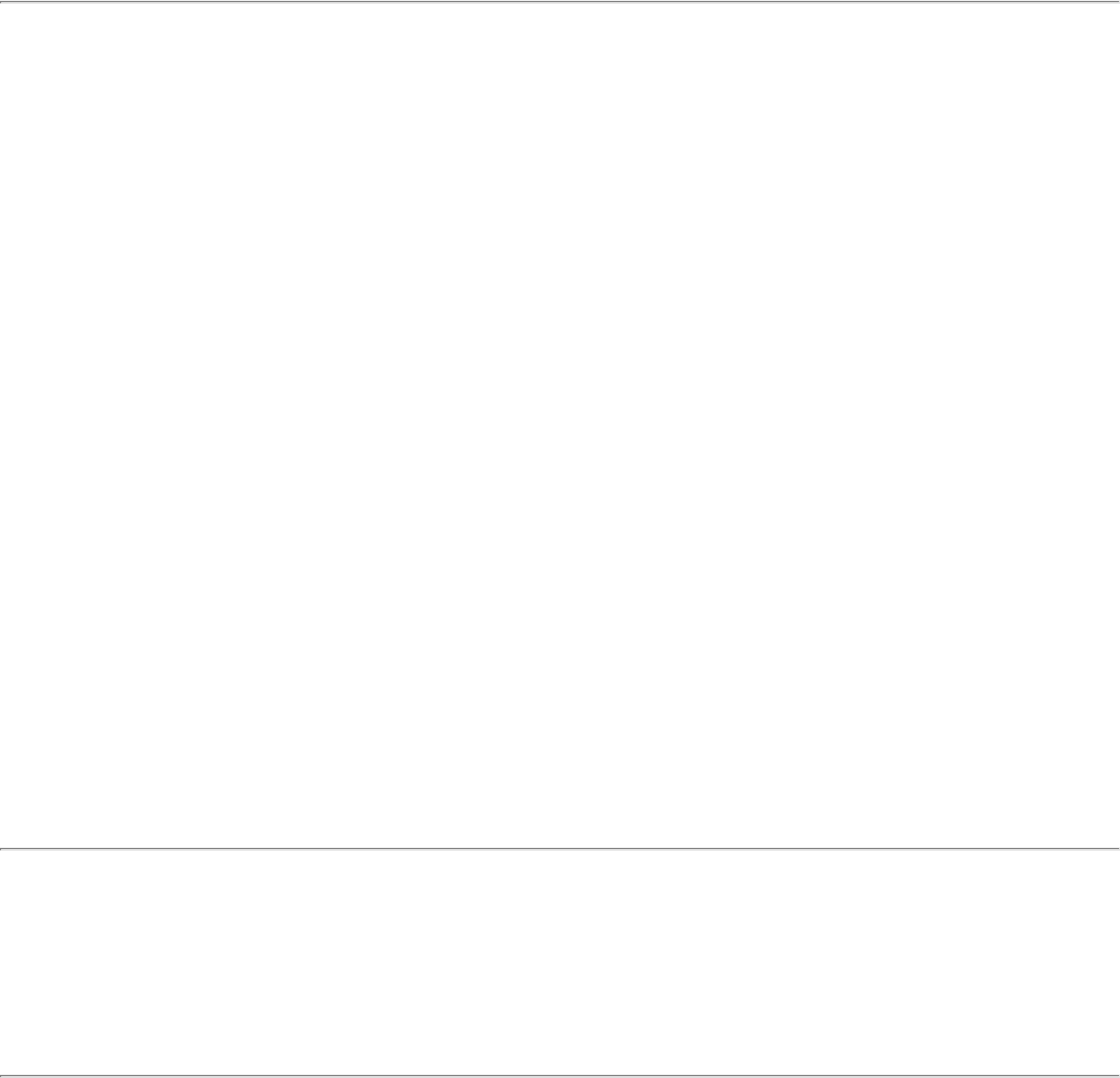
3. Click Next to open the Security Settings. Enterprise Security is selected.
4. Select the appropriate 802.1x Authentication Type.
5. For TTLS and PEAP profiles: Verify that the Roaming Identity server name is correct.
6. Click OK to save the settings.
Authentication failed due to an invalid user certificate:
Reenter user credentials
This authentication error can be caused by invalid server (domain) credentials.
Use the following steps to resolve this error:
1. Select the appropriate profile from the Profiles list.
2. Click Properties to open the General Settings.
3. Click Next to open the Security Settings. Enterprise Security is selected.
4. Select the appropriate 802.1x Authentication Type.
5. For TTLS and PEAP profiles: Verify that the correct Authentication Type is selected.
6. Click Select and choose another certificate from the list of installed certificates.
7. Click OK.
8. For TLS profiles: Click Select and choose another certificate from the list of installed
certificates.
9. Click OK.
Notes about Certificates: The specified identity should match who the certificate is
issued to and should be registered on the authentication server (for example, RADIUS
server) that is used by the authenticator. Your certificate must be valid with respect to the
authentication server. This requirement depends on the authentication server and
generally means that the authentication server must know the issuer of your certificate as
a Certificate Authority. You should be logged in with the same user name you used when
the certificate was installed.
9. Click Close.
10. Click OK to save the settings.
Incorrect PIN for retrieving certificate: Reenter PIN
The certificate retrieval failed because of an incorrect PIN.
Recommended action: Enter the correct PIN.
Authentication failed because the AAA server is
unavailable
The wireless adapter is associated to the access point, but the 802.1x authentication cannot be
completed because of a response from the authentication server.
Use the following steps to resolve this error:
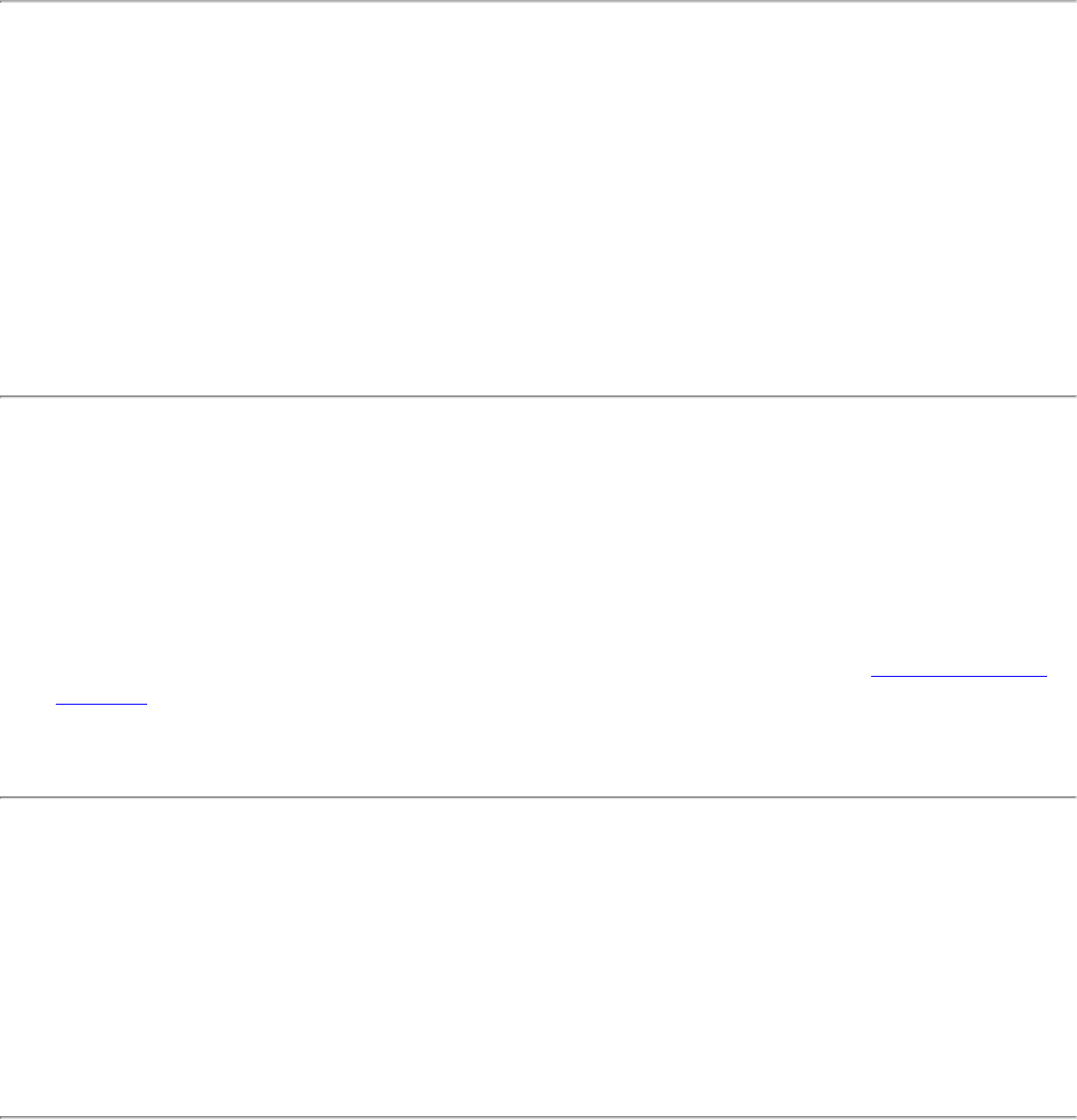
1. Select the profile
2. Click Connect and attempt to associate with the network and authenticate with the server.
The wireless adapter failed to get a valid IP address
This error can be due to an authentication failure with the network, incorrect encryption keys, or
because of a DHCP server malfunction.
Use the following steps to resolve this error:
1. Select the appropriate profile from the Profiles list.
2. Click Properties to open the General Settings.
3. Click Next to open the Security Settings. Enterprise Security is selected.
4. Enter the encryption key.
5. Click OK to save the security settings for the profile.
Authentication failed because timer expired
Authentication failed because the authentication timer expired while this mobile station was
authenticating. A rogue access point or a problem with the RADIUS server could have been the
reason for the problem.
Recommended action:
● If a rogue access point is suspected, consider adding this access point to the excluded access
point list to prevent the wireless adapter from connecting to this access point in the future.
● If a rogue access point is not suspected, click the profile in the profile list. Click Connect to
associate with the network and attempt to authenticate with the server.
Smart Card was unexpectedly removed
This error occurred because the Smart Card was unexpectedly removed.
Use the following a steps to resolve this error:
1. Insert the Smart Card.
2. Select the 802.1x EAP-SIM authentication profile.
3. Click Connect to try to associate with the network.
Disconnection from an Access Point
The following error messages display when the wireless adapter is disconnected from the network
access point.
Disconnect from access point due to failed associations.
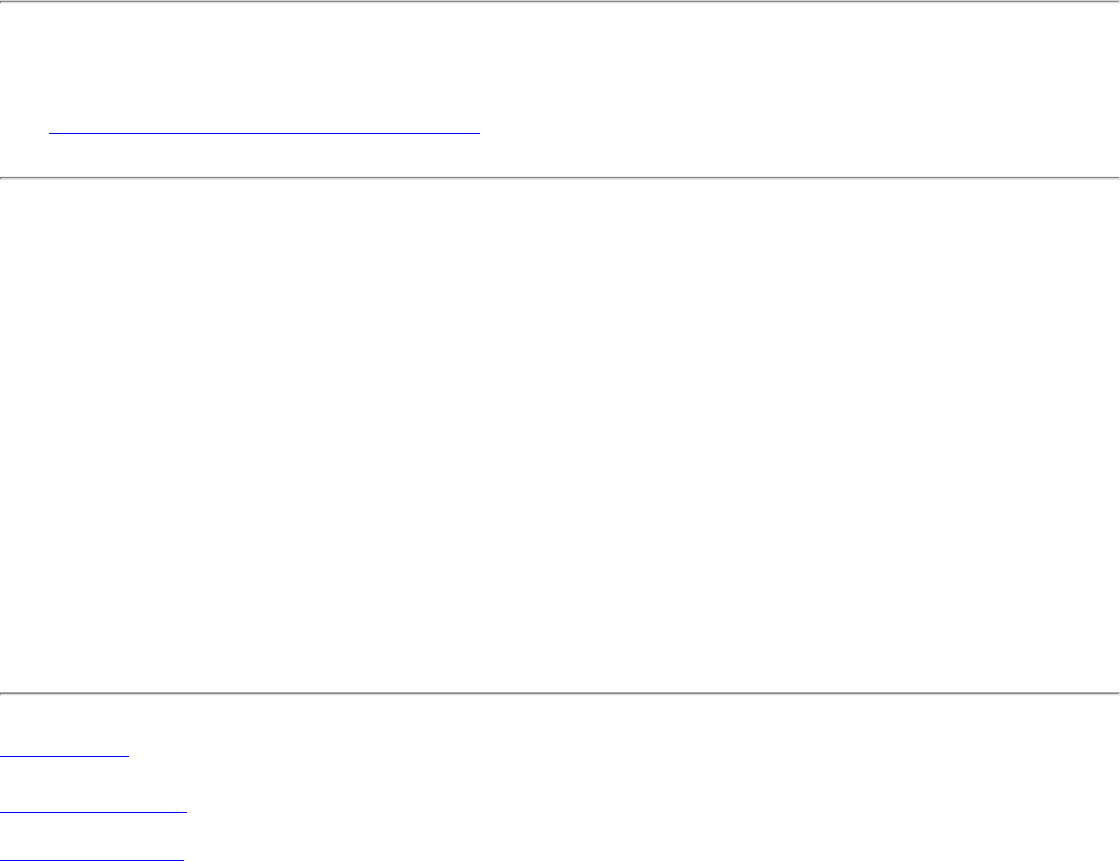
Disconnect from access point due to authentication failures.
Disconnect from access point due to TKIP Michael Integrity check failure.
Disconnect from access point due to Class 2 frame non-authentication failure.
Disconnect from access point due to Class 3 frame non-association failure.
Disconnect from access point due to reassociation failure.
Disconnect from access point due to Information Element failure.
Disconnect from access point due to EAPOL-Key protocol four-way handshake failure.
Disconnect from access point due to 802.1x authentication failure.
Recommended action: Select the profile. Click Connect and try to associate with the network.
GSM adapter was unexpectedly removed
See Smart Card was unexpectedly removed
The AAA Server Rejected the EAP Method
This error occurs when the AAA Server does not accept the configured authentication.
Use the following steps to resolve this error:
1. Double-click the Taskbar icon to open Intel PROSet/Wireless.
2. Click Profiles on the Intel PROSet/Wireless main window.
3. Select the associated or last-used profile from the Profiles list.
4. Click Properties to open the General Settings.
5. Click Next to open the Security Settings.
6. Verify that Enable 802.1x is selected.
7. Verify that the correct authentication type is selected.
8. Enter the required security information.
9. Click OK. The profile is now reapplied. Intel PROSet/Wireless attempts to connect to the
wireless network.
Back to Top
Back to Contents
Trademarks and Disclaimers
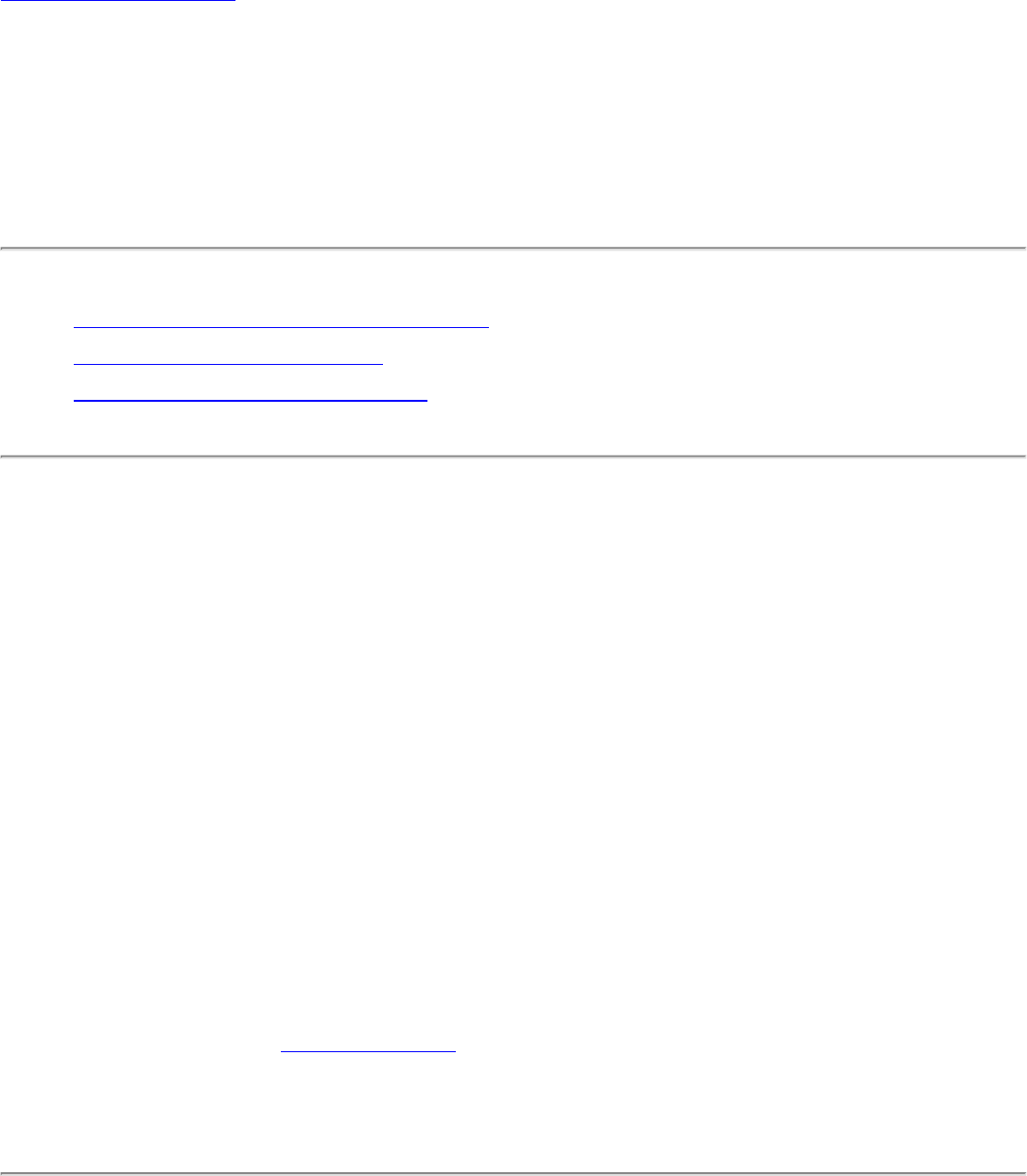
Back to Contents
Connect to a Network: Intel(R)
PRO/Wireless 3945ABG Network
Connection User Guide
● Connect to a wireless network
● First Time Connection
● Other Wireless Managers
Connect to a wireless network
You can connect to a wireless network with one of the following methods.
● Automatic Connection: If an existing profile matches an available
network, you are automatically connected to that wireless network.
● Configure a new profile: Select a wireless network from the list of
wireless networks in the Intel PROSet/Wireless main window. Click
Connect. If you successfully connect, a profile is created in the
Profiles list for future use.
● Connect to a profile in the Profiles list: You can select a profile
from the Profiles list. To activate it, click Profiles on the Intel(R)
PROSet/Wireless main window. Select the profile in the Profiles list.
Click Connect. This allows you to connect to a network that is lower
in the list (if it is available).
● Right-click the Taskbar icon located in the lower right corner of your
Windows Desktop. Right click Connect to Profiles. A list of
previously configured profiles is listed. Select a profile.
First Time Connection
Intel PROSet/Wireless automatically detects wireless networks that are
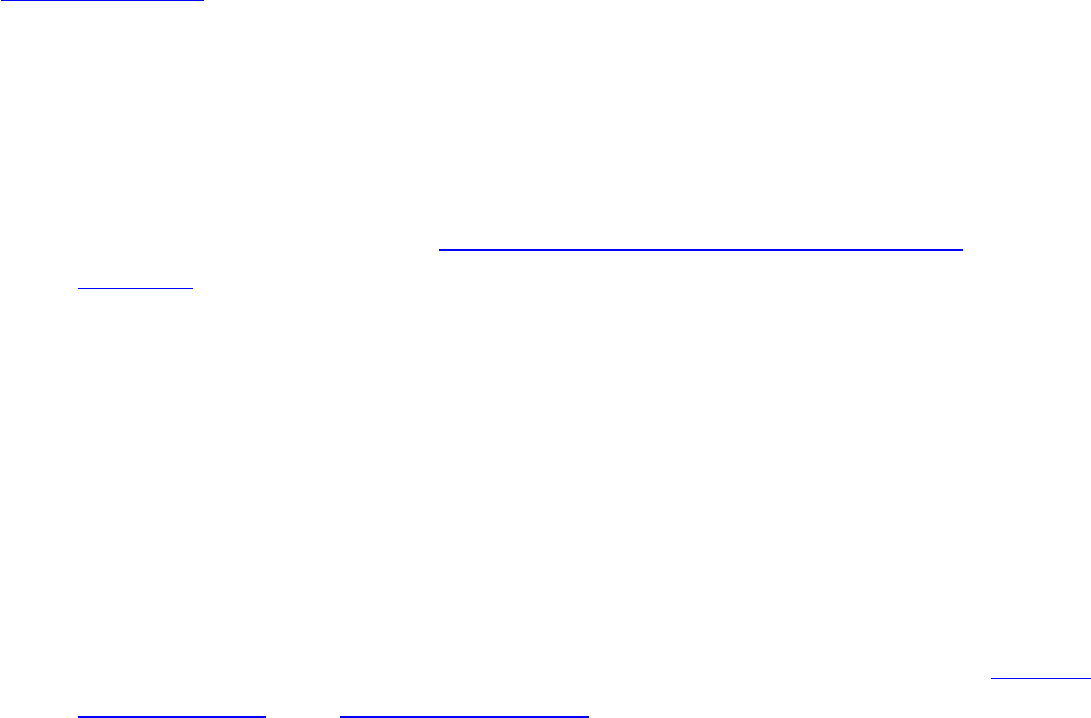
within range of your wireless adapter. When a network is found, a
desktop alert notification displays: Wireless networks found. See
Taskbar Icons for more information.
1. Double-click the desktop alert to open the Intel PROSet/Wireless
main window.
2. Select a network from the wireless networks list.
3. Click Connect. If the network does not require security
authentication, a desktop alert notifies you that you are connected
to the network. Refer to Intel PROSet/Wireless Main Window and
Taskbar for more information about the taskbar menu and icons.
If you need to add security authentication:
1. The Profile Wizard opens and guides you through the configuration
process.
2. Specify a Profile Name. The Profile Name is your name for this
network. It can be anything that helps you identify this network. For
example, My Home Network, Coffee Shop on A Street.
3. Click Next. The Profile Wizard then attempts to detect the network
settings of this network.
4. Continue through the Profile Wizard until completion. Refer to Profile
Management and Security Settings for more information.
5. Click OK to connect to the wireless network.
If you ignore the Wireless networks found desktop alert, Intel
PROSet/Wireless displays a message that prompts: Do you want to
connect to a wireless network? Click Yes. The Intel PROSet/Wireless
main window opens. Follow the instructions above to connect to a
wireless network.
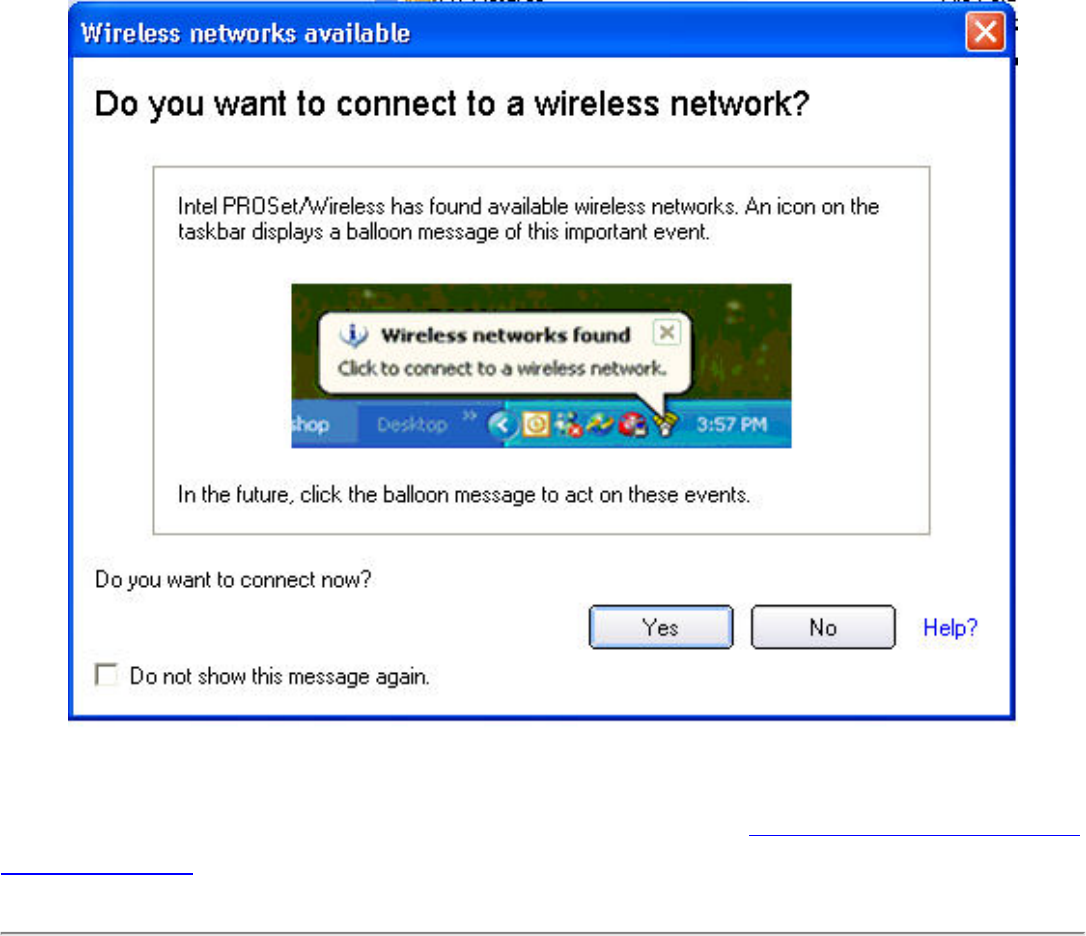
In addition to the Taskbar icon, Intel PROSet/Wireless also displays
connection status and available networks. Refer to Intel PROSet/Wireless
Main Window for more information.
Other Wireless Managers
If the Intel PROSet/Wireless detects another software application trying
to communicate with the wireless device, you are notified of this
behavior.
Microsoft Windows XP Wireless Zero Configuration
To switch from Intel PROSet/Wireless to the Microsoft Windows XP
Wireless Zero Configuration, use either of the following methods:
● From the Taskbar Menu:
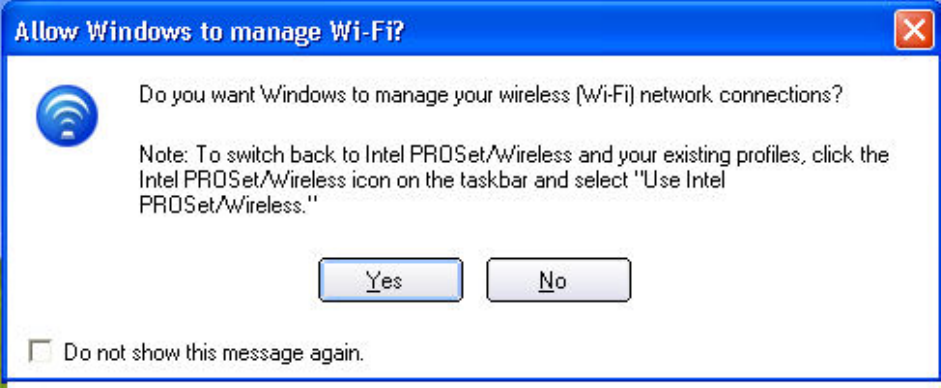
Click Use Windows to manage Wi-Fi to switch to Microsoft Windows XP
Wireless Zero Configuration. Select this option to disable Intel
PROSet/Wireless as your current wireless manager. You can then
configure Microsoft Windows XP as your wireless manager.
NOTE: Any wireless profiles created in Intel PROSet/Wireless
are not visible in Microsoft Windows XP Wireless Zero
Configuration. If you want to use your Intel wireless profiles
you need to select Use Intel PROSet/Wireless from the
Taskbar menu.
● From Intel PROSet/Wireless:
From, the Tools menu, click Use Windows to manage Wi-Fi in the Intel
PROSet/Wireless application. When you are finished using the Microsoft
Windows XP Wireless Zero Configuration, you can switch back to Intel
PROSet/Wireless. Click Enable Intel PROSet/Wireless on the Intel
PROSet/Wireless main window.
To enable Intel PROSet/Wireless as your wireless manager, click Use
Intel PROSet/Wireless from the Taskbar menu.
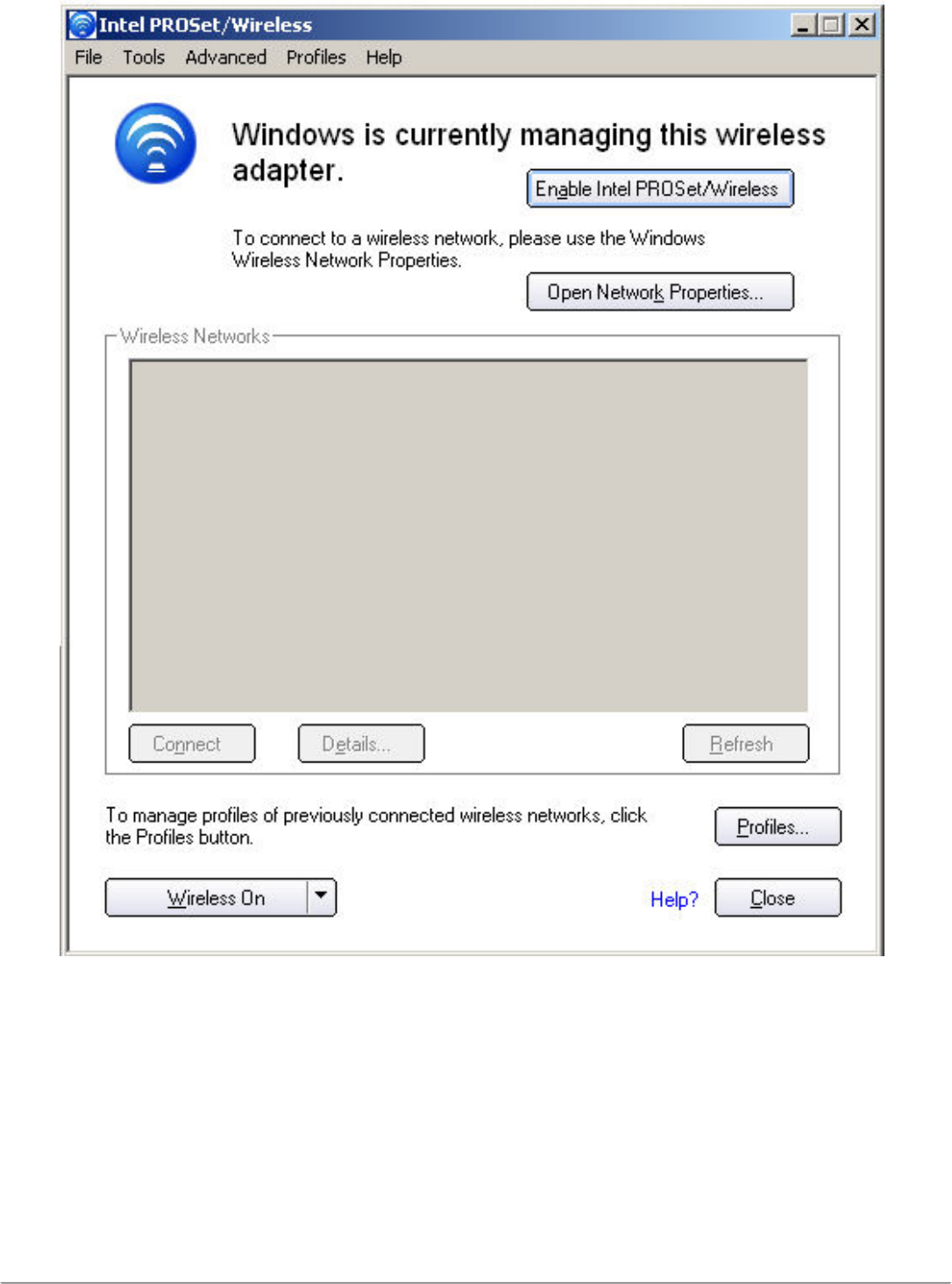
Third Party Wireless Software
If you use software provided by a hotspot location (coffee shop, airport
terminal), Intel PROSet/Wireless notifies you and then disables itself. It
cannot manage the wireless device when another wireless manager
communicates with the wireless device. To take advantage of the Intel
PROSet/Wireless features, you want to disable or remove this software
when you leave the hotspot.
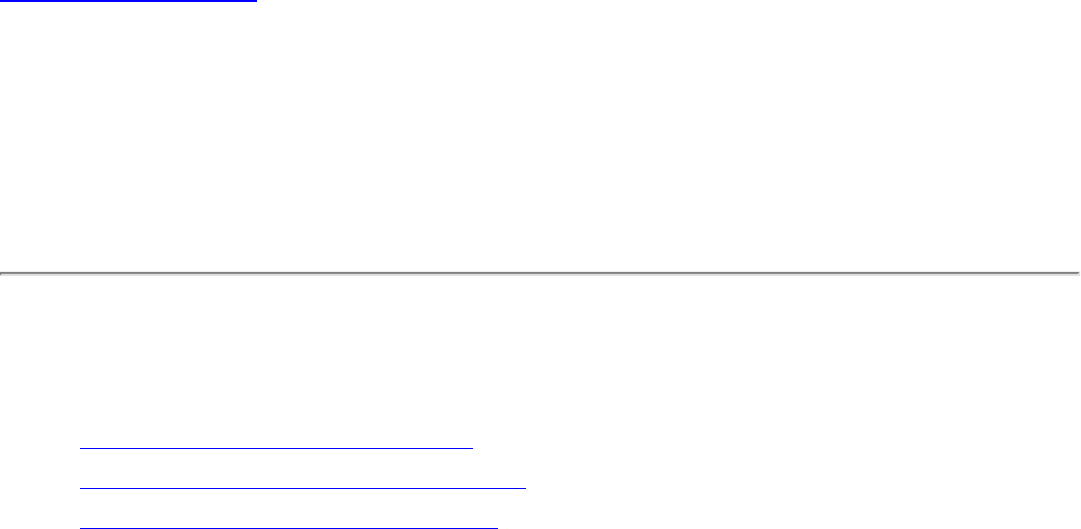
Back to Contents
Wireless Network Overview: Intel(R)
PRO/Wireless 3945ABG Network
Connection User Guide
About Wireless Network Technology
● Select a Wireless Network
● Configure a Wireless Network
● Identify a Wireless Network
A wireless network connects computers without network cables.
Instead computers use radio communications to send data between
each other. You can communicate directly with other wireless
computers, or connect to an existing network through a wireless
access point. When you set up your wireless adapter, you select the
operating mode for the kind of wireless network you want. You can use
your Intel(R) PRO/Wireless Network Connections adapter to connect to
other similar wireless devices that comply with the 802.11 standard for
wireless networking.
Select a Wireless Network Mode
Wireless networks can operate with or without access points,
depending on the number of users in the network. Infrastructure mode
uses access points to allow wireless computers to send and receive
information. Wireless computers transmit to the access point, the
access point receives the information and rebroadcasts it to other
computers. The access point can also connect to a wired network or to
the Internet. Multiple access points can work together to provide
coverage over a wide area.

Device-to-Device mode, also called Ad Hoc mode, works without
access points and allows wireless computers to send information
directly to other wireless computers. You can use Device-to-Device
mode to network computers in a home or small office or to set up a
temporary wireless network for a meeting.
Configure a Wireless Network
There are three basic components that must be configured for an
802.11 wireless network to operate properly:
● Network Name: Each wireless network uses a unique Network
Name to identify the network. This name is called the Service Set
Identifier (SSID). When you set up your wireless adapter, you
specify the SSID. If you want to connect to an existing network,
you must use the name for that network. If you are setting up
your own network you can make up your own name and use it on
each computer. The name can be up to 32 characters long and
contain letters and numbers.
● Profiles: When you set up your computer to access a wireless
network, Intel(R)PROSet/Wireless creates a profile for the
wireless settings that you specify. If you want to connect to
another network, you can scan for existing networks and make a
temporary connection, or create a new profile for that network.
After you create profiles, your computer will automatically
connect when you change locations.
● Security: The 802.11 wireless networks use encryption to help
protect your data. Wired equivalent privacy (WEP) uses a 64- or
128-bit shared encryption key to scramble data. Before a
computer transmits data, it uses a secret encryption key to
scramble the data. The receiving computer uses this same key to
unscramble the data. If you are connecting to an existing
network, use the encryption key provided by the administrator of
the wireless network. If you are setting up your own network you
can make up your own key and use it on each computer.
802.1x authentication is independent of the 802.11
authentication process. The 802.1x standard provides a
framework for various authentication and key-management
protocols. There are different 802.1x authentication types, each
providing a different approach to authentication but all employing
the same 802.1x protocol and framework for communication
between a client and an access point
Identify a Wireless Network
Depending on the size and components of a wireless network, there
are many ways to identify a wireless network:
● The Network Name or Service Set Identifier
(SSID)—Identifies a wireless network. All wireless devices on the
network must use the same SSID.
● Extended Service Set Identifier (ESSID)—A special case of
SSID used to identify a wireless network that includes access
points.
● Independent Basic Service Set Identifier (IBSSID)—A
special case of SSID used to identify a network of wireless
computers configured to communicate directly with one another
without using an access point.
● Basic Service Set Identifier (BSSID)—A unique identifier for
each wireless device. The BSSID is the Ethernet MAC address of
the device.
● Broadcast SSID—An access point can respond to computers
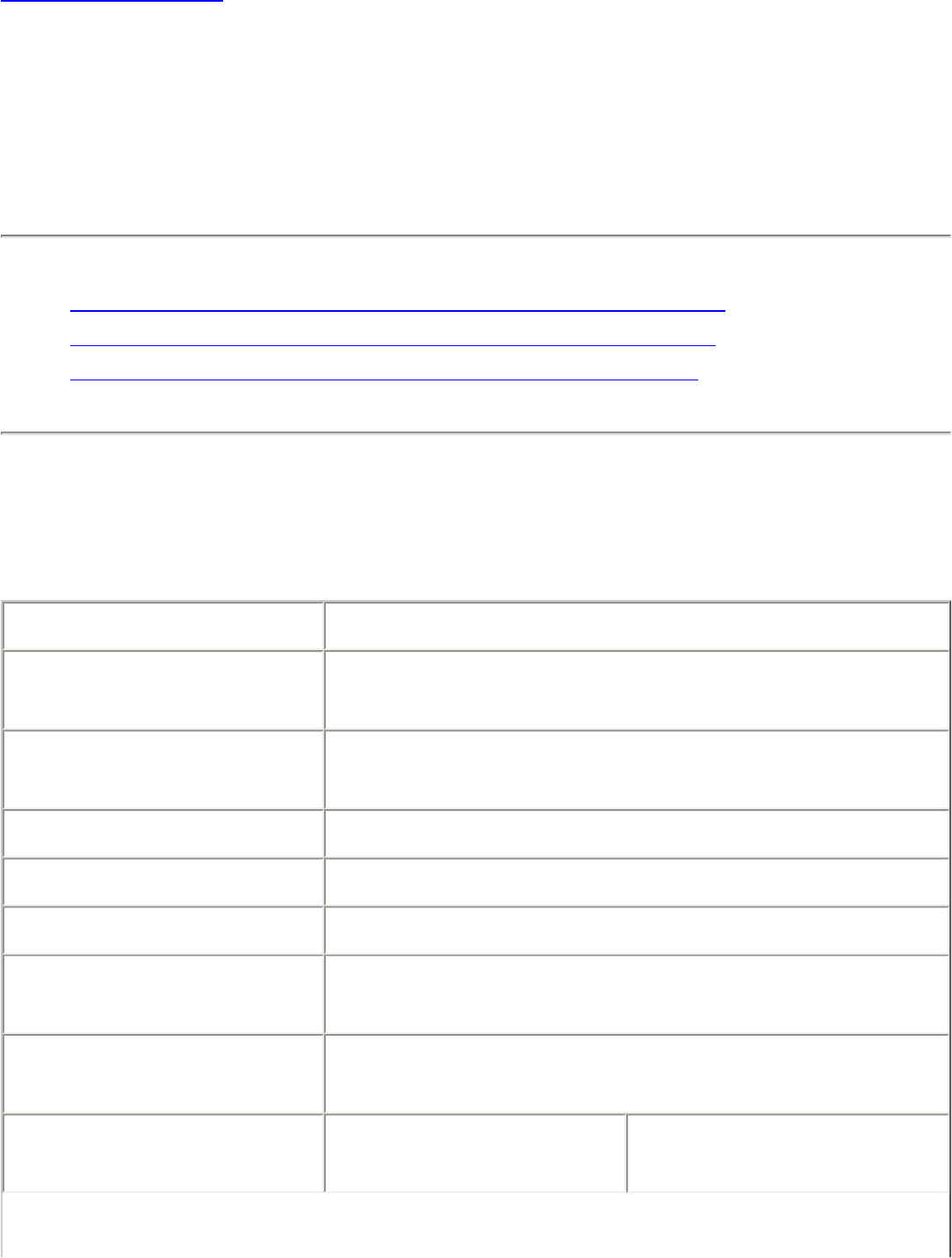
Back to Contents
Specifications: Intel PRO/Wireless
3945ABG Network Connection User
Guide
● Intel PRO/Wireless 3945ABG Network Connection
● Intel PRO/Wireless 2915ABG Network Connection
● Intel PRO/Wireless 2200BG Network Connection
Intel PRO/Wireless 3945ABG Network
Connection
Form Factor PCI Express (TM) Mini Card
Dimensions Width 1.175 in x Length 2.039 in x Height
0.148 in (29.85 mm x 51.80 mm x 3.76 mm)
Antenna Interface
Connector Hirose U.FL-R-SMT mates with cable
connector U.FL-LP-066
Dual Diversity Antenna On-board dual diversity switching
Connector Interface 53-pin Mini Card edge connector
Voltage 3.3 V
Operating
Temperature 0 to +80 degrees Celsius
Humidity 50 to 92% non-condensing (at temperatures
of 25 ºC to 55 ºC)
Frequency
Modulation 5 GHz (802.11a) 2.4 GHz
(802.11b/g)
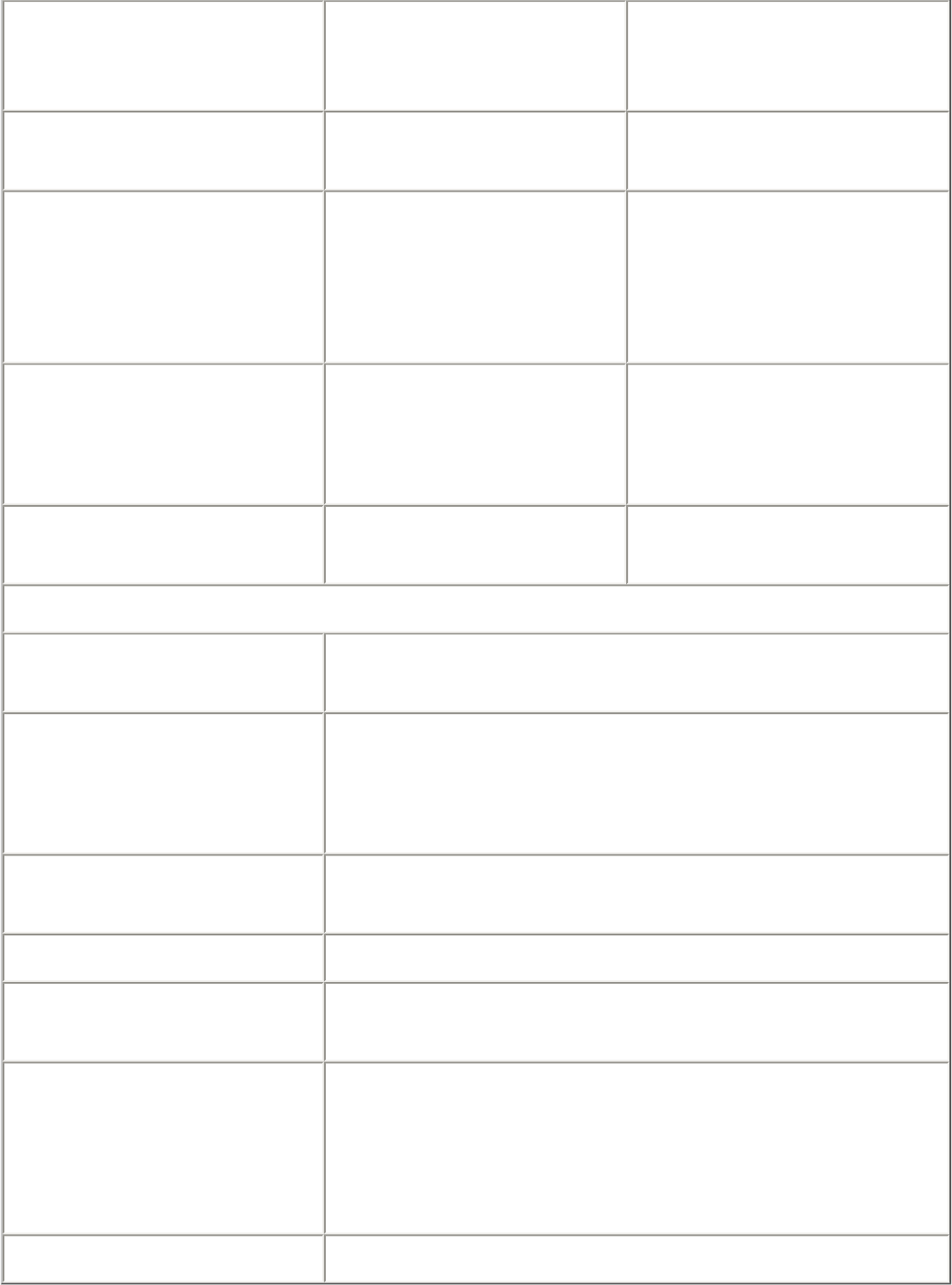
Frequency band 5.15 GHz to 5.85
GHz 2.400 - 2.4835 GHz
(dependent on
country)
Modulation BPSK, QPSK, 16
QAM, 64 QAM CCK, DQPSK, DBPSK
Wireless Medium 5 GHz UNII:
Orthogonal
Frequency Division
Multiplexing (OFDM)
2.4 GHz ISM:
Orthogonal Frequency
Division Multiplexing
(OFDM)
Channels 4 to 12 non-
overlapping,
dependent on
country
Channel 1-11 (US
only)
Channel 1-13 (Japan,
Europe)
Data Rates 54, 48, 36, 24, 18,
12, 9, 6 Mbps 11, 5.5, 2, 1 Mbps
General
Operating Systems Microsoft Windows XP, Microsoft Windows
2000
Wi-Fi(R) Alliance
certification
Wi-Fi(R) certification for 802.11b, 802.11g,
802.11a, WPA, WPA2, WMM, EAP-SIM, LEAP,
PEAP, TKIP, EAP-FAST, EAP-TLS, EAP-TTLS,
MD5
Cisco Compatible
Extensions certification Cisco Compatible Extensions, v4.0
WLAN Standard IEEE 802.11g, 802.11b, 802.11a
Architecture Infrastructure or ad hoc (peer-to-peer)
operating modes
Security WPA-Personal, WPA2-Personal, WPA-
Enterprise, WPA2-Enterprise, AES-CCMP 128-
bit, WEP 128-bit and 64-bit; 802.1x: EAP-
SIM, LEAP, PEAP, TKIP, EAP-FAST, EAP-TLS,
EAP-TTLS, MD5
Product Safety UL, C-UL, CB (IEC 60590)
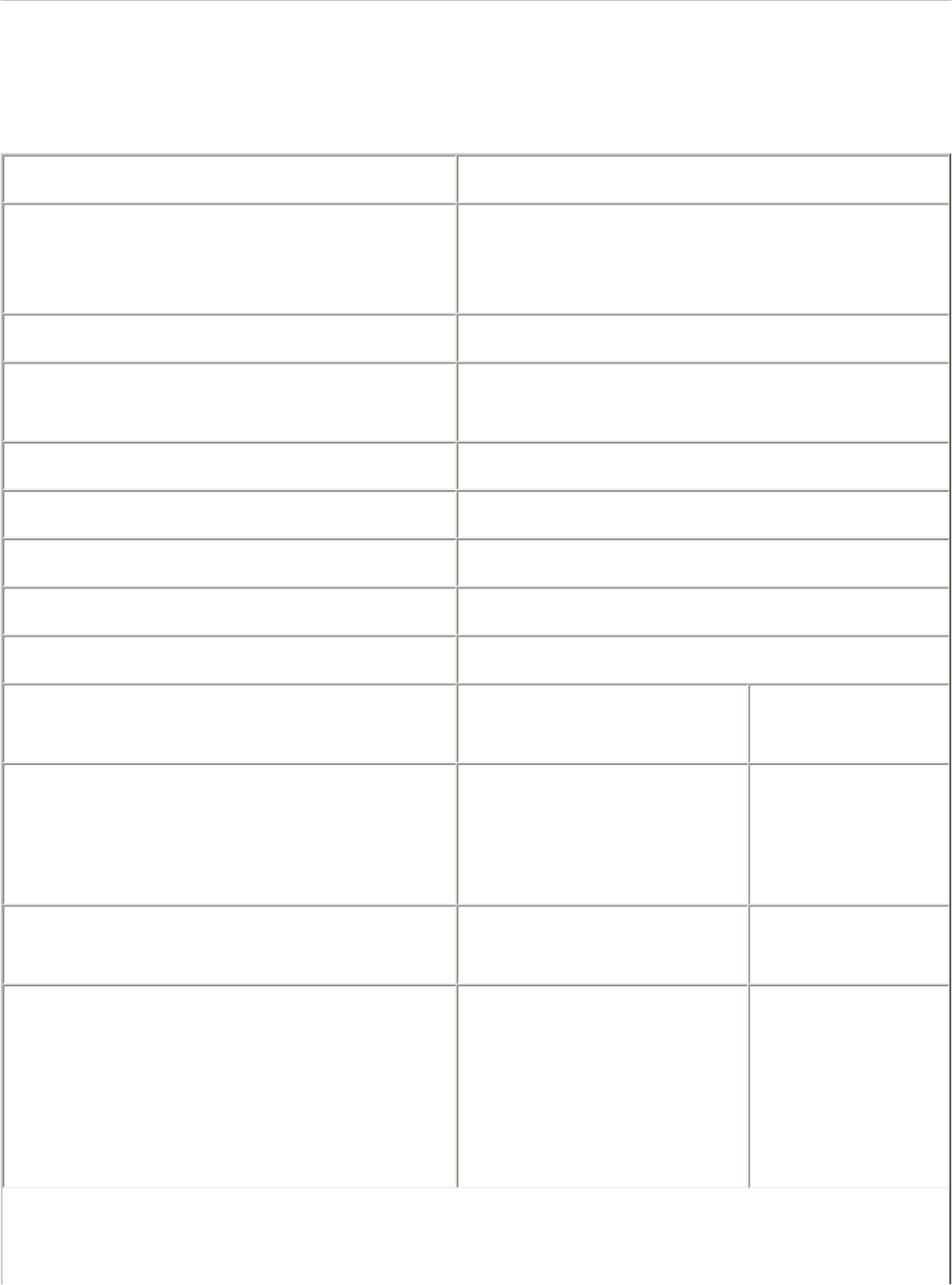
Intel PRO/Wireless 2915ABG Network
Connection
Form Factor Mini PCI Type 3A
Dimensions Width 2.85 in x Length 1.75 in x
Height 0.20 in (59.75 mm x 50.95
mm x 5 mm)
Weight 0.7 oz. (12.90 g.)
Antenna Interface Connector Hirose U.FL-R-SMT mates with
cable connector U.FL-LP-066
Dual Diversity Antenna On-board dual diversity switching
Connector Interface 124-pin SO-DIMM edge connector
Voltage 3.3 Volt
Operating Temperature 0 to +70 degrees Celsius
Humidity 50 to 85% non-condensing
Frequency Modulation 5 GHz (802.11a) 2.4 GHz
(802.11b/g)
Frequency band 5.15 GHz to 5.85
GHz 2.400 - 2.472
GHz
(dependent
on country)
Modulation BPSK, QPSK, 16
QAM, 64 QAM CCK, DQPSK,
DBPSK
Wireless Medium 5 GHz UNII:
Orthogonal
Frequency Division
Multiplexing (OFDM)
2.4 GHz ISM:
Orthogonal
Frequency
Division
Multiplexing
(OFDM)
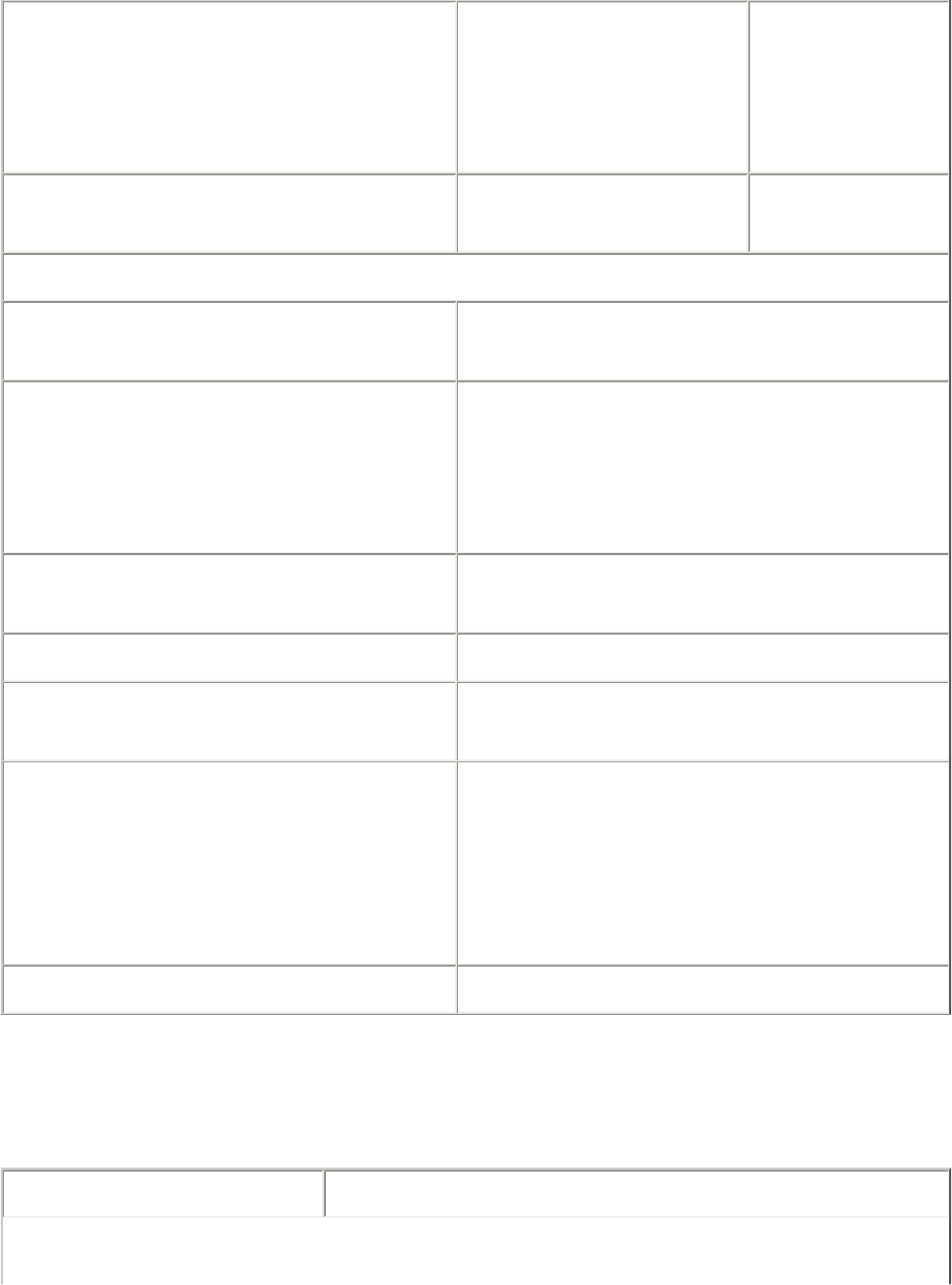
Channels 4 to 12 non-
overlapping,
dependent on
country
Channel 1-11
(US only)
Channel 1-13
(Japan,
Europe)
Data Rates 54, 48, 36, 24, 18,
12, 9, 6 Mbps 11, 5.5, 2, 1
Mbps
General
Operating Systems Microsoft Windows XP, Microsoft
Windows 2000
Wi-Fi(R) Alliance certification Wi-Fi(R) certification for 802.11b,
802.11g, 802.11a, WPA, WPA2,
WMM, EAP-SIM, LEAP, PEAP, TKIP,
EAP-FAST, EAP-TLS, EAP-TTLS,
MD5
Cisco Compatible Extensions
certification Cisco Compatible Extensions, v3.0
WLAN Standard IEEE 802.11g, 802.11b, 802.11a
Architecture Infrastructure or ad hoc (peer-to-
peer) operating modes
Security WPA-Personal, WPA2-Personal, WPA-
Enterprise, WPA2-Enterprise, AES-
CCMP 128-bit, WEP 128-bit and 64-
bit. 802.1x: EAP-SIM, LEAP, PEAP,
TKIP, EAP-FAST, EAP-TLS, EAP-
TTLS, MD5
Product Safety UL, C-UL, CB (IEC 60590)
Intel PRO/Wireless 2200BG Network
Connection
Form Factor Mini PCI Type 3B
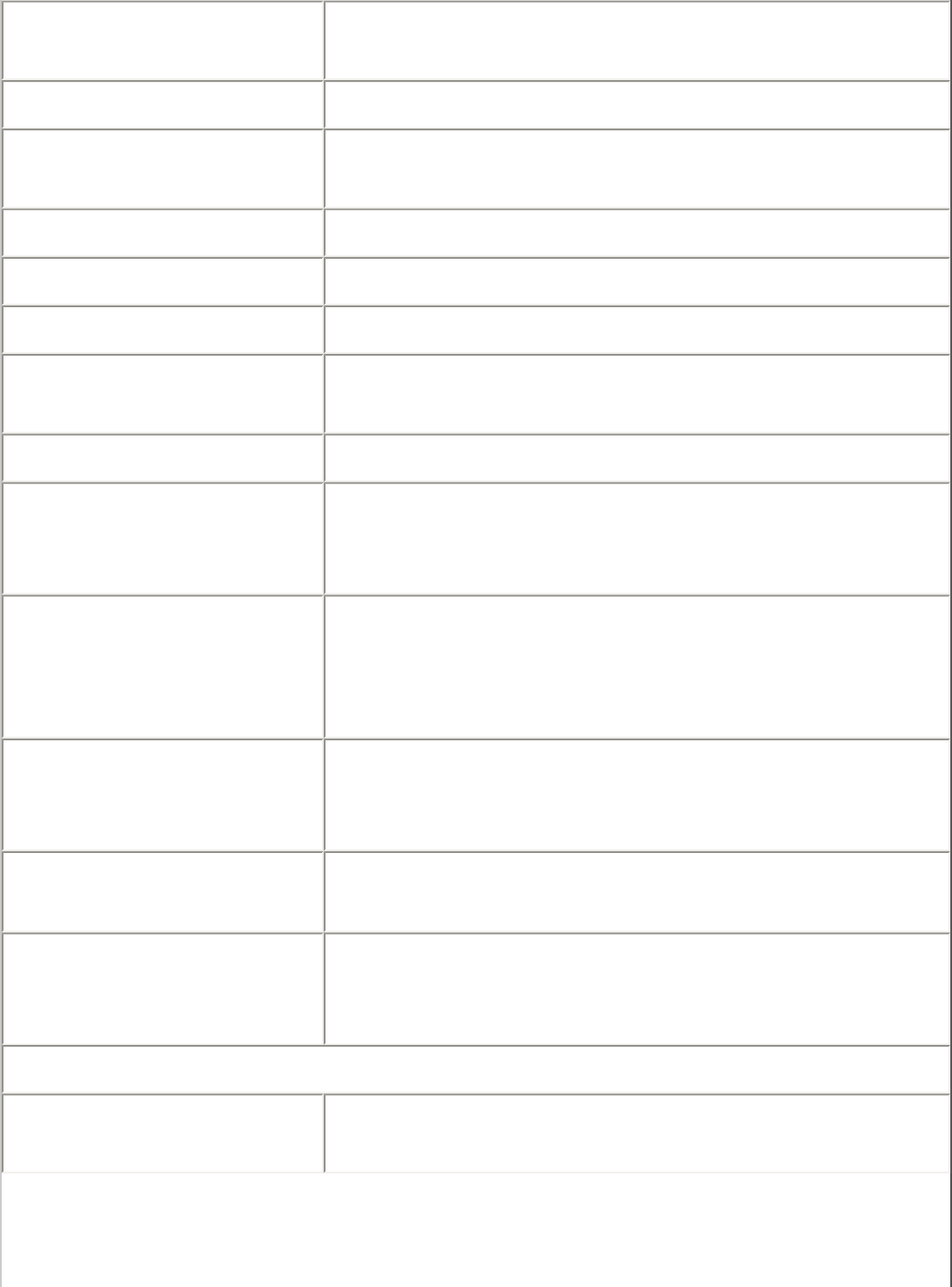
Dimensions Width 2.34 in x Length 1.75 in x Height 0.20
in (59.45 mm x 44.45 mm x 5 mm)
Weight 0.7 oz. (12.90 g.)
Antenna Interface
Connector Hirose U.FL-R-SMT mates with cable
connector U.FL-LP-066
Dual Diversity Antenna On-board dual diversity switching
Connector Interface 124-pin mini PCI edge connector
Voltage 3.3 V
Operating
Temperature 0 to +70 degrees Celsius
Humidity 50 to 85% non-condensing
Frequency
Modulation OFDM with BPSK, QPSK, 16QAM, 64QAM,
DBPSK, DQPSK, CCK
Frequency band 2.400 - 2.472 GHz (US)
2.400 - 2.4835 GHz (Japan)
2.400 - 2.4835 GHz (Europe ETSI)
Modulation OFDM with BPSK, QPSK, 16QAM, 64QAM,
DBPSK, DQPSK, CCK
Channels Full 14 channel support
Data Rates 1, 2, 5.5, 6, 9, 11, 12, 24, 36, 48 and 54
Mbps
General
Operating Systems Microsoft Windows XP, Microsoft Windows
2000
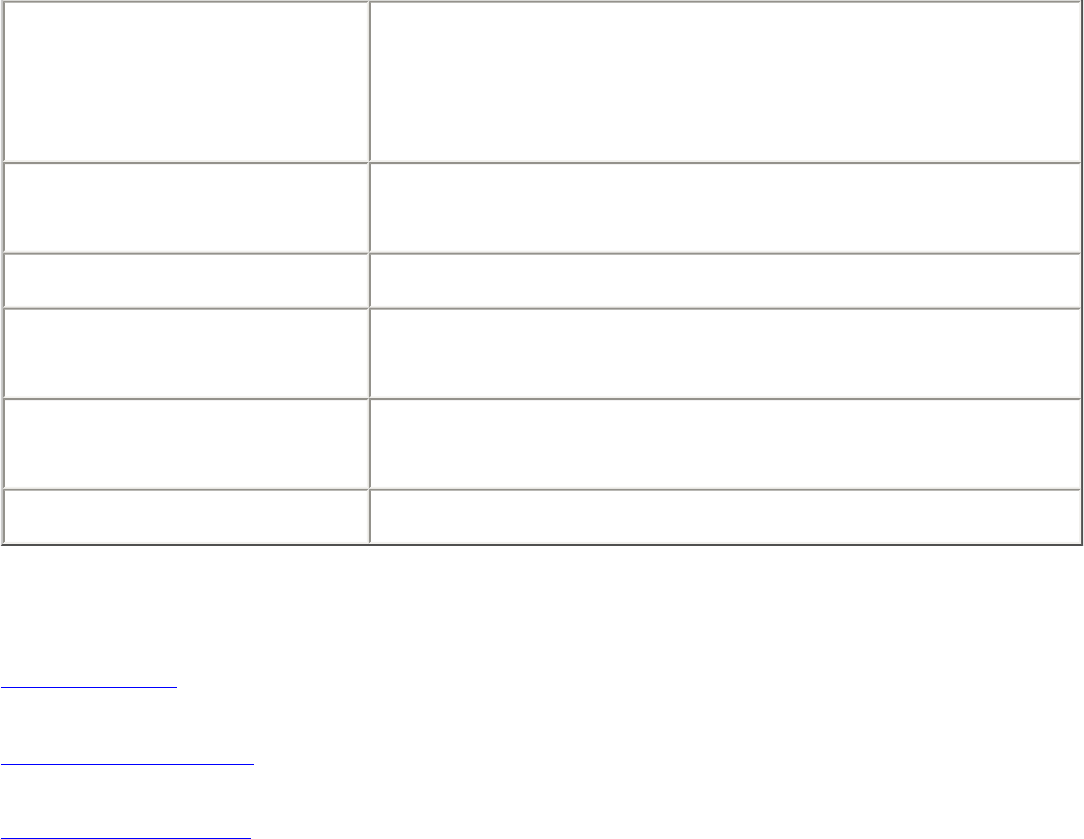
Wi-Fi(R) Alliance
certification Wi-Fi(R) certification for 802.11b, 802.11g,
802.11a, WPA, WPA2, WMM, EAP-SIM, LEAP,
PEAP, TKIP, EAP-FAST, EAP-TLS, EAP-TTLS,
MD5
Cisco Compatible
Extensions certification Cisco Compatible Extensions, v2.0
WLAN Standard IEEE 802.11g and 802.11b
Architecture Infrastructure or ad hoc (peer-to-peer)
operating modes
Security WPA, LEAP, PEAP, TKIP, EAP-TLS, EAP-TTLS,
AES (128-bit), WEP 128-bit and 64-bit.
Product Safety UL, C-UL, CB (IEC 60590)
Back to Top
Back to Contents
Trademarks and Disclaimers
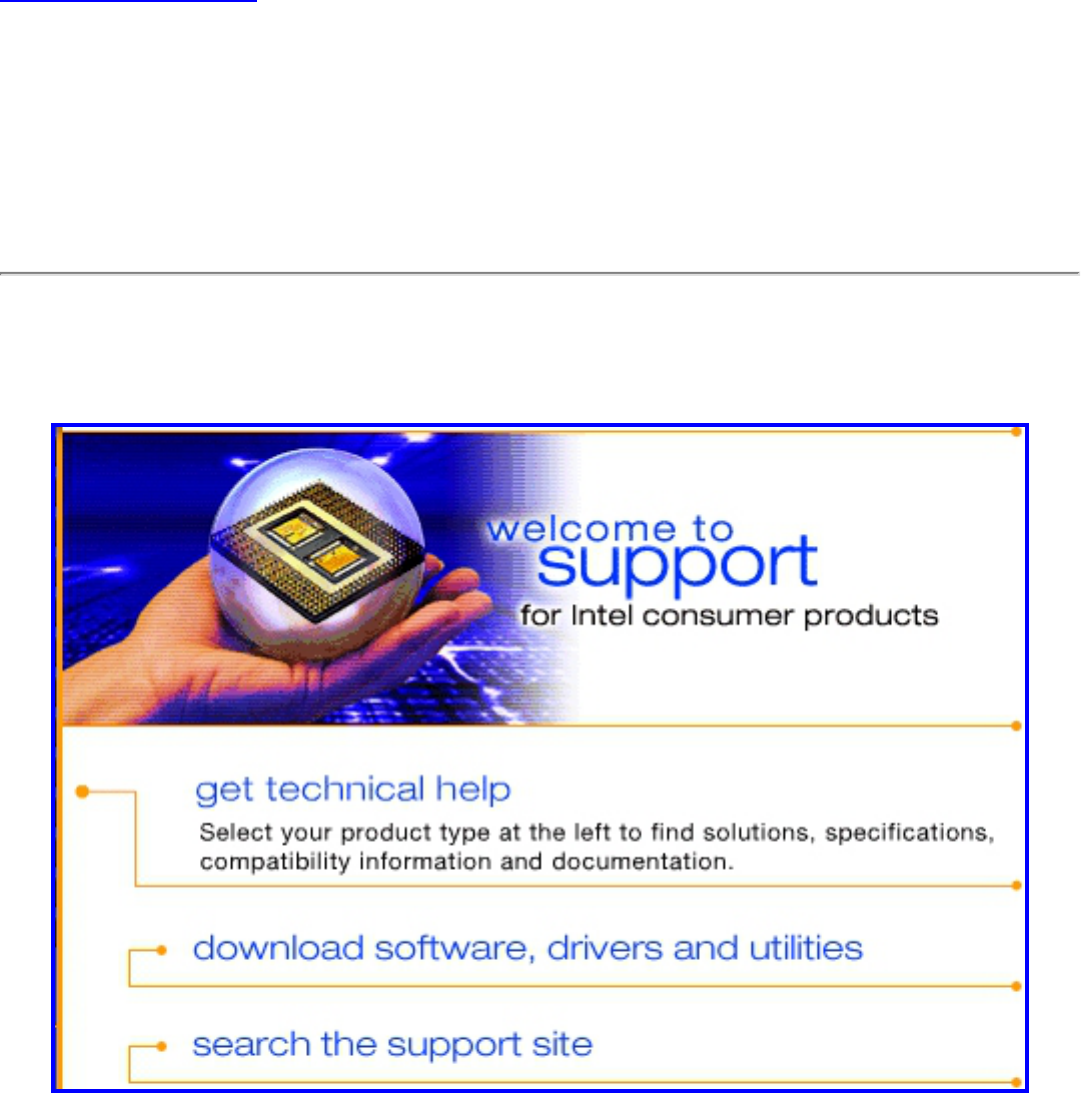
Back to Contents
Customer Support: Intel(R)
PRO/Wireless 3945ABG Network
Connection User Guide
Customer Support
Intel support is available online or by telephone. Available services
include the most up-to-date product information, installation
instructions about specific products, and troubleshooting tips.
Online Support
Technical Support:
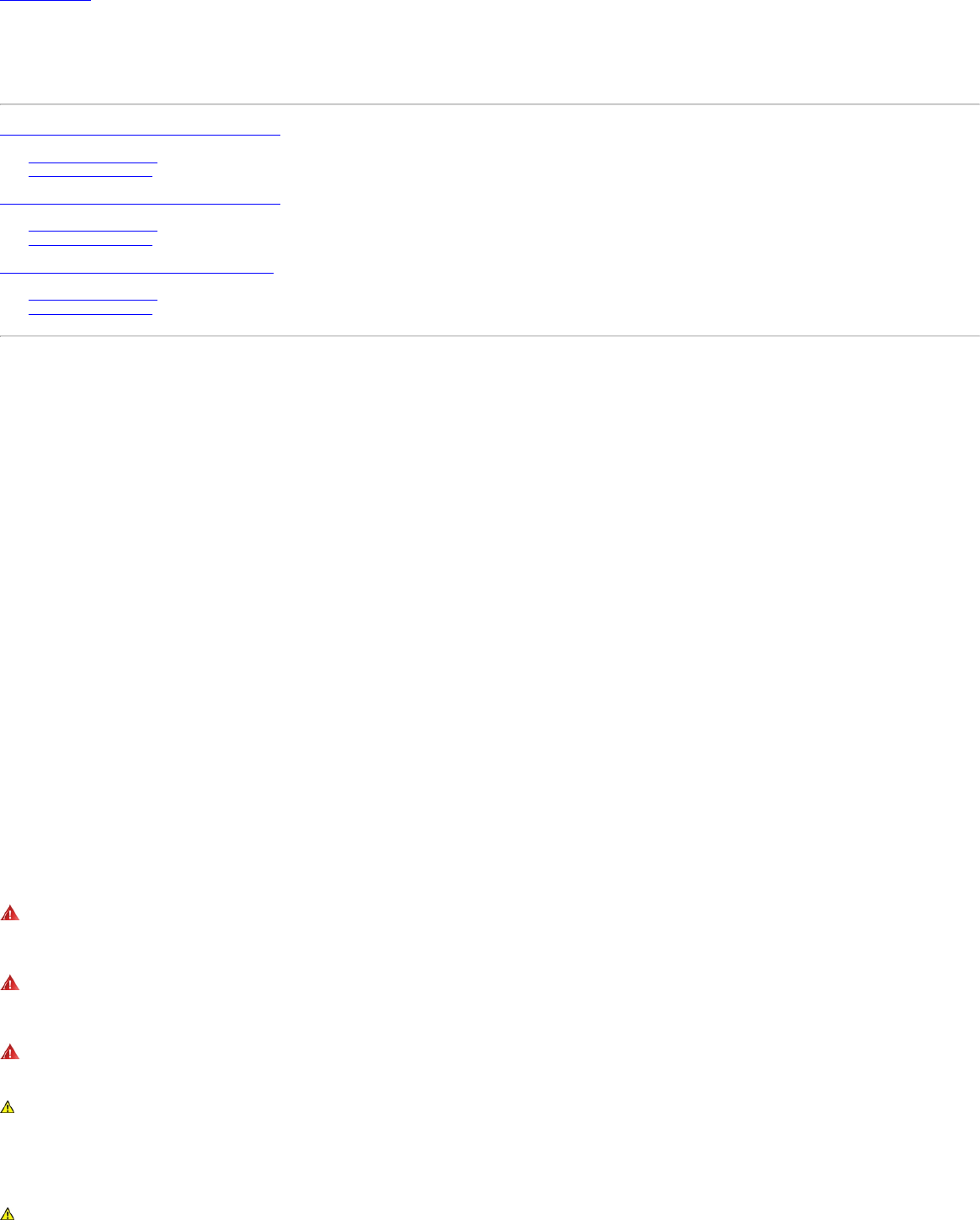
Back to Contents
Regulatory Information: Intel(R)PRO/Wireless 3945ABG Network Connection User Guide
Supported on the Intel(R) PRO/Wireless 3945ABG Network Connection, Intel(R) PRO/Wireless 2915ABG Network
Connection and Intel(R) PRO/Wireless 2200BG Network Connection Hardware
Intel(R) PRO/Wireless 3945ABG Network Connection
● Information for the User
● Regulatory Information
Intel(R) PRO/Wireless 2915ABG Network Connection
● Information for the User
● Regulatory Information
Intel(R) PRO/Wireless 2200BG Network Connection
● Information for the User
● Regulatory Information
Intel(R) PRO/Wireless 3945ABG Network Connection
The information in this document applies to the following products:
Tri-mode wireless LAN adapters (802.11a/802.11b/802.11g )
Intel(R) PRO/Wireless 3945ABG Network Connection (model WM3945AGM1)
Intel(R) PRO/Wireless 3945ABG Network Connection (model WM3945AGM2)
NOTE: Due to the evolving state of regulations and standards in the wireless LAN field (IEEE 802.11 and similar standards), the information provided herein is subject to
change. Intel Corporation assumes no responsibility for errors or omissions in this document. Nor does Intel make any commitment to update the information contained
herein.
Information for the user
Safety Notices
The FCC with its action in ET Docket 96-8 has adopted a safety standard for human exposure to radio frequency (RF) electromagnetic energy emitted by FCC certified equipment. The
Intel(R) PRO/Wireless 3945ABG Network Connection adapter meets the Human Exposure limits found in OET Bulletin 65, supplement C, 2001, and ANSI/IEEE C95.1, 1992. Proper
operation of this radio according to the instructions found in this manual will result in exposure substantially below the FCC’s recommended limits.
The following safety precautions should be observed:
● Do not touch or move antenna while the unit is transmitting or receiving.
● Do not hold any component containing the radio such that the antenna is very close or touching any exposed parts of the body, especially the face or eyes, while transmitting.
● Do not operate the radio or attempt to transmit data unless the antenna is connected; if not, the radio may be damaged.
● Use in specific environments:
❍ The use of wireless devices in hazardous locations is limited by the constraints posed by the safety directors of such environments.
❍ The use of wireless devices on airplanes is governed by the Federal Aviation Administration (FAA).
❍ The use of wireless devices in hospitals is restricted to the limits set forth by each hospital.
● Antenna use:
❍ In order to comply with FCC RF exposure limits, low gain integrated antennas should be located at a minimum distance of 20 cm (8 inches) or more from the body of all
persons.
❍ High-gain, wall-mount, or mast-mount antennas are designed to be professionally installed and should be located at a minimum distance of 30 cm (12 inches) or more from
the body of all persons. Please contact your professional installer, VAR, or antenna manufacturer for proper installation requirements.
● Explosive Device Proximity Warning (see below)
● Antenna Warning (see below)
● Use on Aircraft Caution (see below)
● Other Wireless Devices (see below)
● Power Supply (Access Point) (see below)
Explosive Device Proximity Warning
Warning: Do not operate a portable transmitter (such as a wireless network device) near unshielded blasting caps or in an explosive environment unless the device has been
modified to be qualified for such use.
Antenna Warnings
Warning: To comply with the FCC and ANSI C95.1 RF exposure limits, it is recommended for the Intel(R) PRO/Wireless 3945ABG Network Connection adapter installed in a
desktop or portable computer, that the antenna for this device be installed so as to provide a separation distance of al least 20 cm (8 inches) from all persons and that the antenna
must not be co-located or operating in conjunction with any other antenna or radio transmitter. It is recommended that the user limit exposure time if the antenna is positioned closer
than 20 cm (8 inches).
Warning: Intel(R) PRO/Wireless LAN products are not designed for use with high-gain directional antennas. Use of such antennas with these products is illegal.
Use On Aircraft Caution
Caution: Regulations of the FCC and FAA prohibit airborne operation of radio-frequency wireless devices because their signals could interfere with critical aircraft instruments.
Other Wireless Devices
Safety Notices for Other Devices in the Wireless Network: Refer to the documentation supplied with wireless Ethernet adapters or other devices in the wireless network.
Local Restrictions on 802.11a, 802.11b, and 802.11g Radio Usage
Caution: Due to the fact that the frequencies used by 802.11a, 802.11b and 802.11g wireless LAN devices may not yet be harmonized in all countries, 802.11a, 802.11b, and
802.11g products are designed for use only in specific countries, and are not allowed to be operated in countries other than those of designated use. As a user of these products, you
are responsible for ensuring that the products are used only in the countries for which they were intended and for verifying that they are configured with the correct selection of
frequency and channel for the country of use. The device transmit power control (TPC) interface is part of the Intel(R) PROSet/Wireless software. Operational restrictions for
Equivalent Isotropic Radiated Power (EIRP) are provided by the system manufacturer. Any deviation from the permissible power and frequency settings for the country of use is an
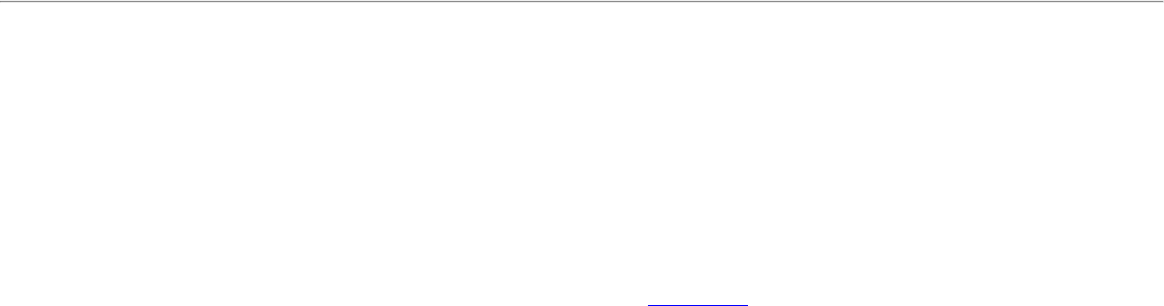
infringement of national law and may be punished as such.
For country-specific information, see the additional compliance information supplied with the product.
Wireless interoperability
The Intel(R) PRO/Wireless 3945ABG Network Connection adapter is designed to be interoperable with other wireless LAN products that are based on direct sequence spread spectrum
(DSSS) radio technology and to comply with the following standards:
● IEEE Std. 802.11b compliant Standard on Wireless LAN.
● IEEE Std. 802.11g compliant Standard on Wireless LAN.
● IEEE Std. 802.11a compliant Standard on Wireless LAN.
● Wireless Fidelity (WiFi) certification, as defined by the WECA (Wireless Ethernet Compatibility Alliance).
The Intel(R) PRO/Wireless 3945ABG Network Connection adapter and your health
The Intel(R) PRO/Wireless 3945ABG Network Connection adapter, like other radio devices, emits radio frequency electromagnetic energy. The level of energy emitted by this device,
however, is less than the electromagnetic energy emitted by other wireless devices such as mobile phones. The Intel(R) PRO/Wireless 3945ABG Network Connection adapter wireless
device operates within the guidelines found in radio frequency safety standards and recommendations. These standards and recommendations reflect the consensus of the scientific
community and result from deliberations of panels and committees of scientists who continually review and interpret the extensive research literature. In some situations or
environments, the use of the Intel(R) PRO/Wireless 3945ABG Network Connection adapter wireless device may be restricted by the proprietor of the building or responsible
representatives of the applicable organization. Examples of such situations include the following:
● Using the Intel(R) PRO/Wireless 3945ABG Network Connection adapter equipment on board airplanes, or
● Using the Intel(R) PRO/Wireless 3945ABG Network Connection adapter equipment in any other environment where the risk of interference with other devices or services is
perceived or identified as being harmful
If you are uncertain of the policy that applies to the use of wireless devices in a specific organization or environment (an airport, for example), you are encouraged to ask for
authorization to use the Intel(R) PRO/Wireless 3945ABG Network Connection adapter wireless device before you turn it on.
Regulatory information
Information for the OEMs and Integrators:
The following statement must be included with all versions of this document supplied to an OEM or integrator, but should not be distributed to the end user.
● This device is intended for OEM integrators only.
● This device cannot be co-located with any other transmitter.
● Please refer to the full Grant of Equipment document for other restrictions.
● This device must be operated and used with a locally approved access point.
Information To Be Supplied to the End User by the OEM or Integrator
The following regulatory and safety notices must be published in documentation supplied to the end user of the product or system incorporating an Intel(R) PRO/Wireless 3945ABG
Network Connection in compliance with local regulations. Host system must be labeled with "Contains FCC ID: XXXXXXXX", FCC ID displayed on label.
The Intel(R) PRO/Wireless 3945ABG Network Connection adapter wireless network device must be installed and used in strict accordance with the manufacturer's instructions as
described in the user documentation that comes with the product. For country-specific approvals, see Radio approvals. Intel Corporation is not responsible for any radio or television
interference caused by unauthorized modification of the devices included with the Intel(R) PRO/Wireless 3945ABG Network Connection adapter kit, or the substitution or attachment of
connecting cables and equipment other than that specified by Intel Corporation. The correction of interference caused by such unauthorized modification, substitution or attachment is
the responsibility of the user. Intel Corporation and its authorized resellers or distributors are not liable for any damage or violation of government regulations that may arise from the
user failing to comply with these guidelines.
Local Restriction of 802.11a 802.11b, and 802.11g Radio Usage
The following statement on local restrictions must be published as part of the compliance documentation for all 802.11a, 802.11b, and 802.11g products.
Caution: Due to the fact that the frequencies used by 802.11a, 802.11b, and 802.11g wireless LAN devices may not yet be harmonized in all countries, 802.11a, 802.11b, and
802.11g products are designed for use only in specific countries, and are not allowed to be operated in countries other than those of designated use. As a user of these products, you
are responsible for ensuring that the products are used only in the countries for which they were intended and for verifying that they are configured with the correct selection of
frequency and channel for the country of use. Any deviation from permissible settings and restrictions in the country of use could be an infringement of national law and may be
punished as such.
FCC Radio Frequency Interference Requirements
This device is restricted to indoor use due to its operation in the 5.15 to 5.25 GHz frequency range. FCC requires this product to be used indoors for the frequency range 5.15 to 5.25
GHz to reduce the potential for harmful interference to co-channel Mobile Satellite systems. High power radars are allocated as primary users of the 5.25 to 5.35 GHz and 5.65 to 5.85
GHz bands. These radar stations can cause interference with and /or damage this device.
● This device is intended for OEM integrators only.
● This device cannot be co-located with any other transmitter.
USA—Federal Communications Commission (FCC)
This device complies with Part 15 of the FCC Rules. Operation of the device is subject to the following two conditions:
● This device may not cause harmful interference.
● This device must accept any interference that may cause undesired operation.
NOTE: The radiated output power of the Intel(R) PRO/Wireless 3945ABG Network Connection adapter wireless network device is far below the FCC radio frequency
exposure limits. Nevertheless, the Intel(R) PRO/Wireless LAN wireless network device should be used in such a manner that the potential for human contact during normal
operation is minimized. To avoid the possibility of exceeding the FCC radio frequency exposure limits, you should keep a distance of at least 20 cm between you (or any
other person in the vicinity) and the antenna that is built into the computer.
Interference statement
This equipment has been tested and found to comply with the limits for a Class B digital device, pursuant to Part 15 of the FCC Rules. These limits are designed to provide reasonable
protection against harmful interference in a residential installation. This equipment generates, uses, and can radiate radio frequency energy. If the equipment is not installed and used
in accordance with the instructions, the equipment may cause harmful interference to radio communications. There is no guarantee, however, that such interference will not occur in a
particular installation. If this equipment does cause harmful interference to radio or television reception (which can be determined by turning the equipment off and on), the user is
encouraged to try to correct the interference by taking one or more of the following measures:
● Reorient or relocate the receiving antenna.
● Increase the distance between the equipment and the receiver.
● Connect the equipment to an outlet on a circuit different from that to which the receiver is connected.
● Consult the dealer or an experienced radio/TV technician for help.
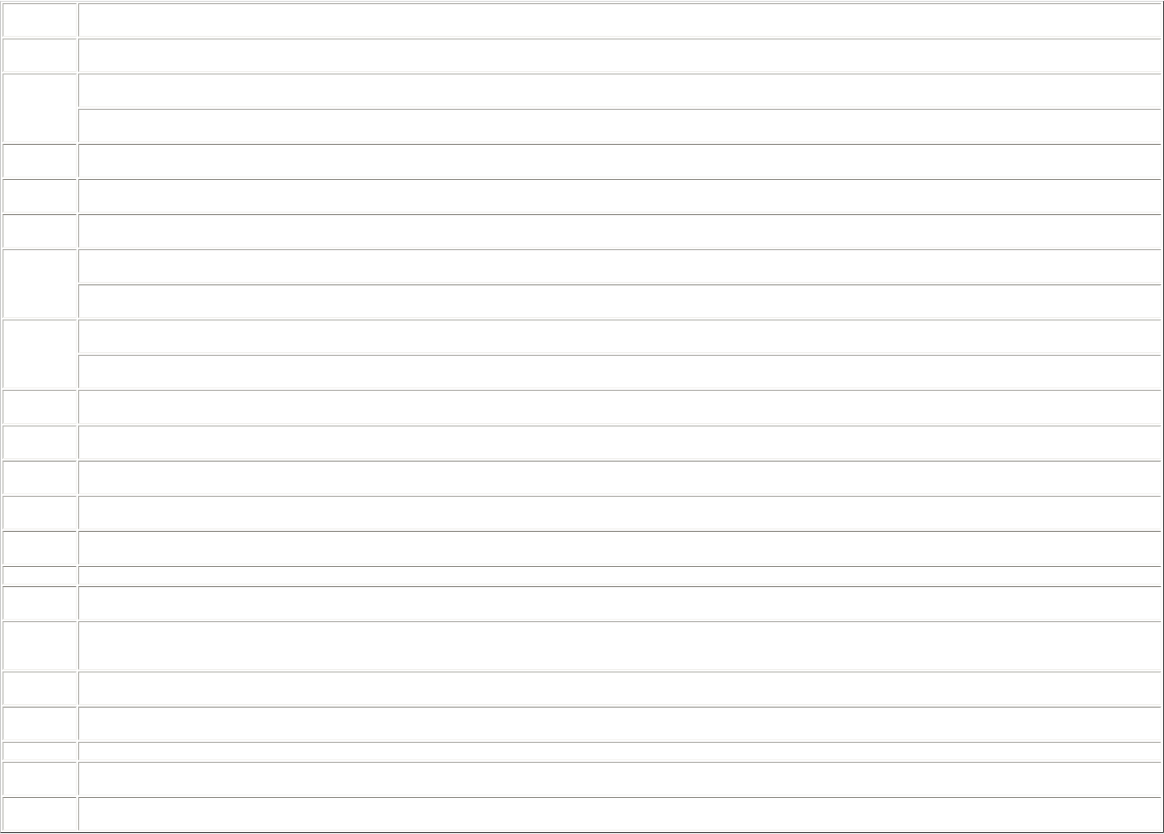
NOTE:The Intel(R) PRO/Wireless 3945ABG Network Connection adapter wireless network device must be installed and used in strict accordance with the manufacturer's
instructions as described in the user documentation that comes with the product. Any other installation or use will violate FCC Part 15 regulations.
Canada—Industry Canada (IC)
This device complies with RSS210 of Industry Canada.
This Class B digital apparatus complies with Canadian ICES-003, Issue 4, and RSS-210, No 4 (Dec 2000) and No 5 (Nov 2001).
Cet appariel numérique de la classe B est conforme à la norme NMB-003, No. 4, et CNR-210, No 4 (Dec 2000) et No 5 (Nov 2001)..
"To prevent radio interference to the licensed service, this device is intended to be operated indoors and away from windows to provide maximum shielding. Equipment (or its transmit
antenna) that is installed outdoors is subject to licensing."
« Pour empêcher que cet appareil cause du brouillage au service faisant l'objet d'une licence, il doit être utilisé a l'intérieur et devrait être placé loin des fenêtres afinde fournir un
écran de blindage maximal. Si le matériel (ou son antenne d'émission) est installé à l'extérieur, il doit faire l'objet d'une licence. »
Europe Frequency Bands
2.400 - 2.4835 GHz (Europe ETSI)
5.15 - 5.35 GHz and 5.47-5.725 GHz (Europe ETSI)
Low band 5.25 - 5.35 GHz is for indoor use only
5.47 - 5.725 GHz is current not allowed in Czech Republic and France.
Declaration of Conformity
This equipment complies with the essential requirements of the European Union directive 1999/5/EC.
Czech Intel(R) Corporation tímto prohlašuje, že tento Intel(R) PRO/Wireless 3945ABG Network Connection je ve shod• se základními požadavky a dalšími p•íslušnými
ustanoveními sm•rnice 1999/5/ES."
Danish Undertegnede Intel(R) Corporation erklærer herved, at følgende udstyr Intel(R) PRO/Wireless 3945ABG Network Connection overholder de væsentlige krav og øvrige
relevante krav i direktiv 1999/5/EF.
Dutch Hierbij verklaart Intel(R) Corporation dat het toestel Intel(R) PRO/Wireless 3945ABG Network Connection in overeenstemming is met de essentiële eisen en de andere
relevante bepalingen van richtlijn 1999/5/EG.
Bij deze verklaart Intel(R) Corporation dat deze Intel(R) PRO/Wireless 3945ABG Network Connection voldoet aan de essentiële eisen en aan de overige relevante
bepalingen van Richtlijn 1999/5/EC.
English Hereby, Intel(R) Corporation, declares that this Intel(R) PRO/Wireless 3945ABG Network Connection is in compliance with the essential requirements and other relevant
provisions of Directive 1999/5/EC.
Estonian Käesolevaga kinnitab Intel(R) Corporation seadme Intel(R) PRO/Wireless 3945ABG Network Connection vastavust direktiivi 1999/5/EÜ põhinõuetele ja nimetatud
direktiivist tulenevatele teistele asjakohastele sätetele.
Finnish Intel(R) Corporation vakuuttaa täten että Intel(R) PRO/Wireless 3945ABG Network Connection tyyppinen laite on direktiivin 1999/5/EY oleellisten vaatimusten ja sitä
koskevien direktiivin muiden ehtojen mukainen.
French Par la présente Intel(R) Corporation déclare que l'appareil Intel(R) PRO/Wireless 3945ABG Network Connection est conforme aux exigences essentielles et aux autres
dispositions pertinentes de la directive 1999/5/CE.
Par la présente, Intel(R) Corporation déclare que ce Intel(R) PRO/Wireless 3945ABG Network Connection est conforme aux exigences essentielles et aux autres
dispositions de la directive 1999/5/CE qui lui sont applicables.
German Hiermit erklärt Intel(R) Corporation, dass sich dieser/diese/dieses Intel(R) PRO/Wireless 3945ABG Network Connection in Übereinstimmung mit den grundlegenden
Anforderungen und den anderen relevanten Vorschriften der Richtlinie 1999/5/EG befindet". (BMWi)
Hiermit erklärt Intel(R) Corporation die Übereinstimmung des Gerätes Intel(R) PRO/Wireless 3945ABG Network Connection mit den grundlegenden Anforderungen und
den anderen relevanten Festlegungen der Richtlinie 1999/5/EG. (Wien)
Greek ΜΕ ΤΗΝ ΠΑΡΟΥΣΑ Intel(R) Corporation ∆ΗΛΩΝΕΙ ΟΤΙ Intel(R) PRO/Wireless 3945ABG Network Connection ΣΥΜΜΟΡΦΩΝΕΤΑΙ ΠΡΟΣ ΤΙΣ ΟΥΣΙΩ∆ΕΙΣ ΑΠΑΙΤΗΣΕΙΣ ΚΑΙ ΤΙΣ ΛΟΙ
ΠΕΣ ΣΧΕΤΙΚΕΣ ∆ΙΑΤΑΞΕΙΣ ΤΗΣ Ο∆ΗΓΙΑΣ 1999/5/ΕΚ
Hungary Alulírott, Intel(R) Corporation nyilatkozom, hogy a Intel(R) PRO/Wireless 3945ABG Network Connection megfelel a vonatkozó alapvetõ követelményeknek és az
1999/5/EC irányelv egyéb elõírásainak
Icelandic Intel lysir her med yfir að thessi bunadur, Intel(R) PRO/Wireless 3945ABG Network Connection , uppfyllir allar grunnkrofur, sem gerdar eru i R&TTE tilskipun ESB nr
1999/5/EC
Italian Con la presente Intel(R) Corporation dichiara che questo Intel(R) PRO/Wireless 3945ABG Network Connection è conforme ai requisiti essenziali ed alle altre disposizioni
pertinenti stabilite dalla direttiva 1999/5/CE.
Latvian Ar šo Intel(R) Corporation deklar•, ka Intel(R) PRO/Wireless 3945ABG Network Connection atbilst Direkt•vas 1999/5/EK b•tiskaj•m pras•b•m un citiem ar to saist
•tajiem noteikumiem
Lithuanian Intel(R) Corporation deklaruoja, kad Intel(R) Pro/Wireless 3945ABG Network Connectionatitinka 1999/5/EC Direktyvos esminius reikalavimus ir kitas nuostatas".
Malti Hawnhekk, Intel(R) Corporation, jiddikjara li dan Intel(R) PRO/Wireless 3945ABG Network Connection jikkonforma mal-•ti•ijiet essenzjali u ma provvedimenti o•rajn
relevanti li hemm fid-Dirrettiva 1999/5/EC
Polish Niniejszym, Intel(R) Corporation, deklaruj•, •e Intel(R) PRO/Wireless 3945ABG Network Connection spe•nia wymagania zasadnicze oraz stosowne postanowienia
zawarte
Dyrektywie 1999/5/EC.
Portuguese Intel(R) Corporation declara que este Intel(R) PRO/Wireless 3945ABG Network Connection está conforme com os requisitos essenciais e outras disposições da Directiva
1999/5/CE.
Slovak Intel(R) Corporation týmto vyhlasuje, že Intel(R) PRO/Wireless 3945ABG Network Connection sp••a základné požiadavky a všetky príslušné ustanovenia Smernice
1999/5/ES.
Slovenia Šiuo Intel(R) Corporation deklaruoja, kad šis Intel(R) PRO/Wireless 3945ABG Network Connection atitinka esminius reikalavimus ir kitas 1999/5/EB Direktyvos nuostatas.
Spanish Por medio de la presente Intel(R) Corporation declara que el Intel(R) PRO/Wireless 3945ABG Network Connection cumple con los requisitos esenciales y cualesquiera
otras disposiciones aplicables o exigibles de la Directiva 1999/5/CE.
Swedish Härmed intygar Intel(R) Corporation att denna Intel(R) PRO/Wireless 3945ABG Network Connection står I överensstämmelse med de väsentliga egenskapskrav och
övriga relevanta bestämmelser som framgår av direktiv 1999/5/EG.
France
Pour la France métropolitaine
2.400 - 2.4835 GHz (Canaux 1à 13) autorisé en usage intérieur
2.400 -2.454 GHz (canaux 1 à 7) autorisé en usage extérieur
Pour la Guyane et la Réunion
2.400 - 2.4835 GHz (Canaux 1à 13) autorisé en usage intérieur .
2.420 - 2.4835 GHz (canaux 5 à 13) autorisé en usage extérieur
Pour tout le territoire Fan-cais:
Seulement 5.15 -5.35 GHz autorisé pour le 802.11a
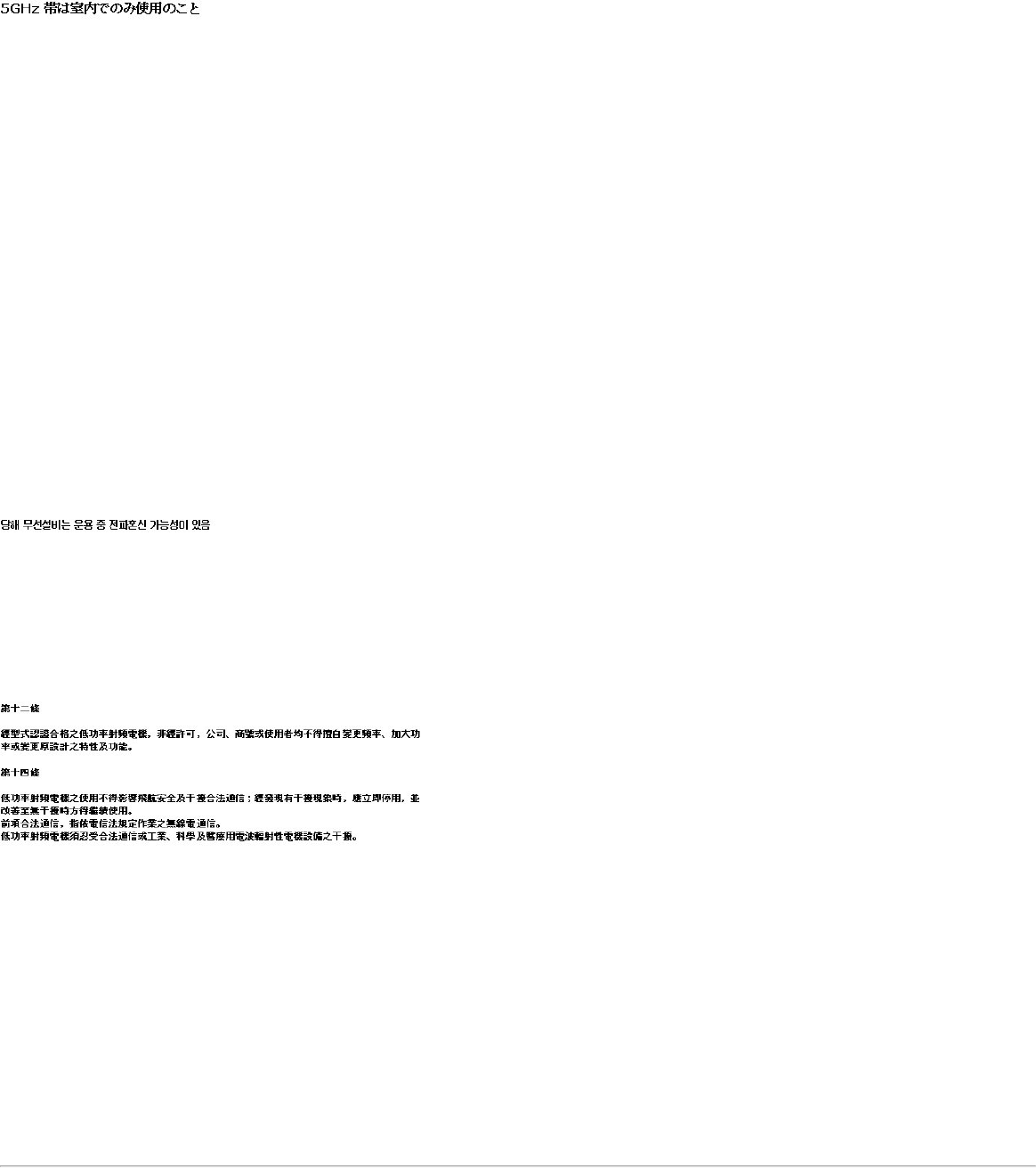
Belgium
Dans le cas d'une utilisation privée, à l'extérieur d'un bâtiment, au-dessus d'un espace public, aucun enregistrement n'est nécessaire pour une distance de moins de 300m. Pour une
distance supérieure à 300m un enregistrement auprès de l'IBPT est requise. Pour les enregistrements et licences, veuillez contacter l'IBPT.
In geval van privé-gebruik, buiten een gebouw, op een openbare plaats, is geen registratie nodig, wanneer de afstand minder dan 300m is. Voor een afstand groter dan 300m is een
registratie bij BIPT vereist. Voor registraties en licenties, gelieve BIPT te contacteren.
5 GHz interface is not allowed at this time.
Japan
Latvia
A license is required for outdoor use for operation in 2.4 GHz band.
Italia
A general authorization is requested for outdoor use in Italy
The use of these equipments is regulated by:
- D.L.gs 1.8.2003, n. 259, article 104 (activity subject to general authorization) for outdoor use and article 105 (free use) for indoor use, in both cases for private use.
- D.M. 28.5.03, for supply to public of RLAN access to networks and telecom services.
L’uso degli apparati è regolamentato da:
- D.L.gs 1.8.2003, n. 259, articoli 104 (attività soggette ad autorizzazione generale) se utilizzati al di fuori del proprio fondo e 105 (libero uso) se utilizzati entro il proprio fondo, in
entrambi i casi per uso privato;
- D.M. 28.5.03, per la fornitura al pubblico dell’accesso R-LAN alle reti e ai servizi di telecomunicazioni.
Greece
A license is required for the outdoor use of band 5.470 – 5.725 GHz.
Belarus
2.4 GHz OFDM (802.11g) is not allowed at this time.
Indonesia
5 GHz interface is not allowed at this time.
Korea
Kuwait
5 GHz interface is not allowed at this time.
Oman
If the modules are less than 100 milliwatts they are unlicensed but if they are more than 100 milliwatts, the user is responsible for getting a license to operate from
Telecommunications Regulatory Authority (TRA) in Sultanate of Oman.
Taiwan
Pakistan
Pakistan Telecommunication Authority (PTA) Approved
UAE
5 GHz interface is not allowed at this time.
Ukraine
5 GHz interface is not allowed at this time.
Radio approvals
To determine whether you are allowed to use your wireless network device in a specific country, please check to see if the radio type number that is printed on the identification label
of your device is listed in the manufacture OEM Regulatory Guidance document.
Underwriters Laboratories Inc. (UL) Regulatory Warning
For use in (or with) UL Listed personal computers or compatible.

Intel(R) PRO/Wireless 2915ABG Network Connection
The information in this document applies to the following products:
Tri-mode wireless LAN adapters (802.11a/802.11b/802.11g )
Intel(R) PRO/Wireless 2915ABG Network Connection (model WM3B2915ABG)
Intel(R) PRO/Wireless 2915ABG Network Connection (model WM3A2915ABG)
NOTE: Due to the evolving state of regulations and standards in the wireless LAN field (IEEE 802.11 and similar standards), the information provided herein is subject to
change. Intel Corporation assumes no responsibility for errors or omissions in this document. Nor does Intel make any commitment to update the information contained
herein.
Information for the user
Safety Notices
The FCC with its action in ET Docket 96-8 has adopted a safety standard for human exposure to radio frequency (RF) electromagnetic energy emitted by FCC certified equipment. The
Intel(R) PRO/Wireless 2915ABG Network Connection adapter meets the Human Exposure limits found in OET Bulletin 65, supplement C, 2001, and ANSI/IEEE C95.1, 1992. Proper
operation of this radio according to the instructions found in this manual will result in exposure substantially below the FCC’s recommended limits.
The following safety precautions should be observed:
● Do not touch or move antenna while the unit is transmitting or receiving.
● Do not hold any component containing the radio such that the antenna is very close or touching any exposed parts of the body, especially the face or eyes, while transmitting.
● Do not operate the radio or attempt to transmit data unless the antenna is connected; if not, the radio may be damaged.
● Use in specific environments:
❍ The use of wireless devices in hazardous locations is limited by the constraints posed by the safety directors of such environments.
❍ The use of wireless devices on airplanes is governed by the Federal Aviation Administration (FAA).
❍ The use of wireless devices in hospitals is restricted to the limits set forth by each hospital.
● Antenna use:
❍ In order to comply with FCC RF exposure limits, low gain integrated antennas should be located at a minimum distance of 20 cm (8 inches) or more from the body of all
persons.
❍ High-gain, wall-mount, or mast-mount antennas are designed to be professionally installed and should be located at a minimum distance of 30 cm (12 inches) or more from
the body of all persons. Please contact your professional installer, VAR, or antenna manufacturer for proper installation requirements.
● Explosive Device Proximity Warning (see below)
● Antenna Warning (see below)
● Use on Aircraft Caution (see below)
● Other Wireless Devices (see below)
● Power Supply (Access Point) (see below)
Explosive Device Proximity Warning
Warning: Do not operate a portable transmitter (such as a wireless network device) near unshielded blasting caps or in an explosive environment unless the device has been
modified to be qualified for such use.
Antenna Warnings
Warning: To comply with the FCC and ANSI C95.1 RF exposure limits, it is recommended for the Intel(R) PRO/Wireless 2915ABG Network Connection adapter installed in a
desktop or portable computer, that the antenna for this device be installed so as to provide a separation distance of al least 20 cm (8 inches) from all persons and that the antenna
must not be co-located or operating in conjunction with any other antenna or radio transmitter. It is recommended that the user limit exposure time if the antenna is positioned closer
than 20 cm (8 inches).
Warning: Intel(R) PRO/Wireless LAN products are not designed for use with high-gain directional antennas. Use of such antennas with these products is illegal.
Use On Aircraft Caution
Caution: Regulations of the FCC and FAA prohibit airborne operation of radio-frequency wireless devices because their signals could interfere with critical aircraft instruments.
Other Wireless Devices
Safety Notices for Other Devices in the Wireless Network: Refer to the documentation supplied with wireless Ethernet adapters or other devices in the wireless network.
Local Restrictions on 802.11a, 802.11b, and 802.11g Radio Usage
Caution: Due to the fact that the frequencies used by 802.11a, 802.11b, and 802.11g wireless LAN devices may not yet be harmonized in all countries, 802.11a, 802.11b, and
802.11g products are designed for use only in specific countries, and are not allowed to be operated in countries other than those of designated use. As a user of these products, you
are responsible for ensuring that the products are used only in the countries for which they were intended and for verifying that they are configured with the correct selection of
frequency and channel for the country of use. The device transmit power control (TPC) interface is part of the Intel(R) PROSet/Wireless software. Operational restrictions for
Equivalent Isotropic Radiated Power (EIRP) are provided by the system manufacturer. Any deviation from the permissible power and frequency settings for the country of use is an
infringement of national law and may be punished as such.
For country-specific information, see the additional compliance information supplied with the product.
Wireless interoperability
The Intel(R) PRO/Wireless 2915ABG Network Connection adapter is designed to be interoperable with other wireless LAN products that are based on direct sequence spread spectrum
(DSSS) radio technology and to comply with the following standards:
● IEEE Std. 802.1b compliant Standard on Wireless LAN.
● IEEE Std. 802.1g compliant Standard on Wireless LAN.
● IEEE Std. 802.1a compliant Standard on Wireless LAN.
● Wireless Fidelity (WiFi) certification, as defined by the WECA (Wireless Ethernet Compatibility Alliance).
The Intel(R) PRO/Wireless 2915ABG Network Connection adapter and your health
The Intel(R) PRO/Wireless 2915ABG Network Connection adapter, like other radio devices, emits radio frequency electromagnetic energy. The level of energy emitted by this device,
however, is less than the electromagnetic energy emitted by other wireless devices such as mobile phones. The Intel(R) PRO/Wireless 2915ABG Network Connection adapter wireless
device operates within the guidelines found in radio frequency safety standards and recommendations. These standards and recommendations reflect the consensus of the scientific
community and result from deliberations of panels and committees of scientists who continually review and interpret the extensive research literature. In some situations or
environments, the use of the Intel(R) PRO/Wireless 2915ABG Network Connection adapter wireless device may be restricted by the proprietor of the building or responsible
representatives of the applicable organization. Examples of such situations include the following:
● Using the Intel(R) PRO/Wireless 2915ABG Network Connection adapter equipment on board airplanes, or
● Using the Intel(R) PRO/Wireless 2915ABG Network Connection adapter equipment in any other environment where the risk of interference with other devices or services is
perceived or identified as being harmful
If you are uncertain of the policy that applies to the use of wireless devices in a specific organization or environment (an airport, for example), you are encouraged to ask for
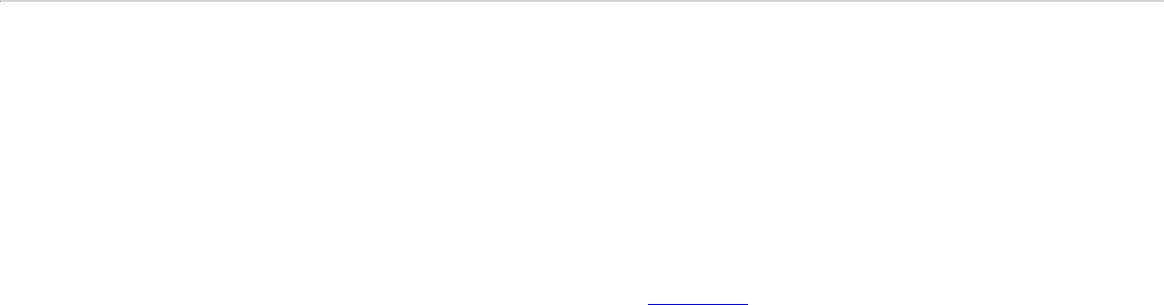
authorization to use the Intel(R) PRO/Wireless 2915ABG Network Connection adapter wireless device before you turn it on.
Regulatory information
Information for the OEMs and Integrators:
The following statement must be included with all versions of this document supplied to an OEM or integrator, but should not be distributed to the end user.
● This device is intended for OEM integrators only.
● This device cannot be co-located with any other transmitter.
● Please refer to the full Grant of Equipment document for other restrictions.
● This device must be operated and used with a locally approved access point.
Information To Be Supplied to the End User by the OEM or Integrator
The following regulatory and safety notices must be published in documentation supplied to the end user of the product or system incorporating an Intel(R) PRO/Wireless 2915ABG
Network Connection in compliance with local regulations. Host system must be labeled with "Contains FCC ID: XXXXXXXX", FCC ID displayed on label.
The Intel(R) PRO/Wireless 2915ABG Network Connection adapter wireless network device must be installed and used in strict accordance with the manufacturer's instructions as
described in the user documentation that comes with the product. For country-specific approvals, see Radio approvals. Intel Corporation is not responsible for any radio or television
interference caused by unauthorized modification of the devices included with the Intel(R) PRO/Wireless 2915ABG Network Connection adapter kit, or the substitution or attachment of
connecting cables and equipment other than that specified by Intel Corporation. The correction of interference caused by such unauthorized modification, substitution or attachment is
the responsibility of the user. Intel Corporation and its authorized resellers or distributors are not liable for any damage or violation of government regulations that may arise from the
user failing to comply with these guidelines.
Local Restriction of 802.11a, 802.11b, and 802.11g Radio Usage
The following statement on local restrictions must be published as part of the compliance documentation for all 802.11a, 802.11b, and 802.11g products.
Caution: Due to the fact that the frequencies used by 802.11a, 802.11b, and 802.11g wireless LAN devices may not yet be harmonized in all countries, 802.11a, 802.11b, and
802.11g products are designed for use only in specific countries, and are not allowed to be operated in countries other than those of designated use. As a user of these products, you
are responsible for ensuring that the products are used only in the countries for which they were intended and for verifying that they are configured with the correct selection of
frequency and channel for the country of use. Any deviation from permissible settings and restrictions in the country of use could be an infringement of national law and may be
punished as such.
FCC Radio Frequency Interference Requirements
This device is restricted to indoor use due to its operation in the 5.15 to 5.25 GHz frequency range. FCC requires this product to be used indoors for the frequency range 5.15 to 5.25
GHz to reduce the potential for harmful interference to co-channel Mobile Satellite systems. High power radars are allocated as primary users of the 5.25 to 5.35 GHz and 5.65 to 5.85
GHz bands. These radar stations can cause interference with and /or damage this device.
● This device is intended for OEM integrators only.
● This device cannot be co-located with any other transmitter.
USA—Federal Communications Commission (FCC)
This device complies with Part 15 of the FCC Rules. Operation of the device is subject to the following two conditions:
● This device may not cause harmful interference.
● This device must accept any interference that may cause undesired operation.
NOTE: The radiated output power of the Intel(R) PRO/Wireless 2915ABG Network Connection adapter wireless network device is far below the FCC radio frequency
exposure limits. Nevertheless, the Intel(R) PRO/Wireless LAN wireless network device should be used in such a manner that the potential for human contact during normal
operation is minimized. To avoid the possibility of exceeding the FCC radio frequency exposure limits, you should keep a distance of at least 20 cm between you (or any
other person in the vicinity) and the antenna that is built into the computer.
Interference statement
This equipment has been tested and found to comply with the limits for a Class B digital device, pursuant to Part 15 of the FCC Rules. These limits are designed to provide reasonable
protection against harmful interference in a residential installation. This equipment generates, uses, and can radiate radio frequency energy. If the equipment is not installed and used
in accordance with the instructions, the equipment may cause harmful interference to radio communications. There is no guarantee, however, that such interference will not occur in a
particular installation. If this equipment does cause harmful interference to radio or television reception (which can be determined by turning the equipment off and on), the user is
encouraged to try to correct the interference by taking one or more of the following measures:
● Reorient or relocate the receiving antenna.
● Increase the distance between the equipment and the receiver.
● Connect the equipment to an outlet on a circuit different from that to which the receiver is connected.
● Consult the dealer or an experienced radio/TV technician for help.
NOTE: The Intel(R) PRO/Wireless 2915ABG Network Connection adapter wireless network device must be installed and used in strict accordance with the manufacturer's
instructions as described in the user documentation that comes with the product. Any other installation or use will violate FCC Part 15 regulations.
Canada—Industry Canada (IC)
This device complies with RSS210 of Industry Canada.
This Class B digital apparatus complies with Canadian ICES-003, Issue 4, and RSS-210, No 4 (Dec 2000) and No 5 (Nov 2001).
Cet appariel numérique de la classe B est conforme à la norme NMB-003, No. 4, et CNR-210, No 4 (Dec 2000) et No 5 (Nov 2001)..
"To prevent radio interference to the licensed service, this device is intended to be operated indoors and away from windows to provide maximum shielding. Equipment (or its transmit
antenna) that is installed outdoors is subject to licensing."
« Pour empêcher que cet appareil cause du brouillage au service faisant l'objet d'une licence, il doit être utilisé a l'intérieur et devrait être placé loin des fenêtres afinde fournir un
écran de blindage maximal. Si le matériel (ou son antenne d'émission) est installé à l'extérieur, il doit faire l'objet d'une licence. »
Europe Frequency Bands
2.400 - 2.4835 GHz (Europe ETSI)
5.15 - 5.35 GHz and 5.47-5.725 GHz (Europe ETSI)
Low band 5.25 - 5.35 GHz is for indoor use only
5.47 - 5.725 GHz is current not allowed in Czech Republic and France.
Declaration of Conformity
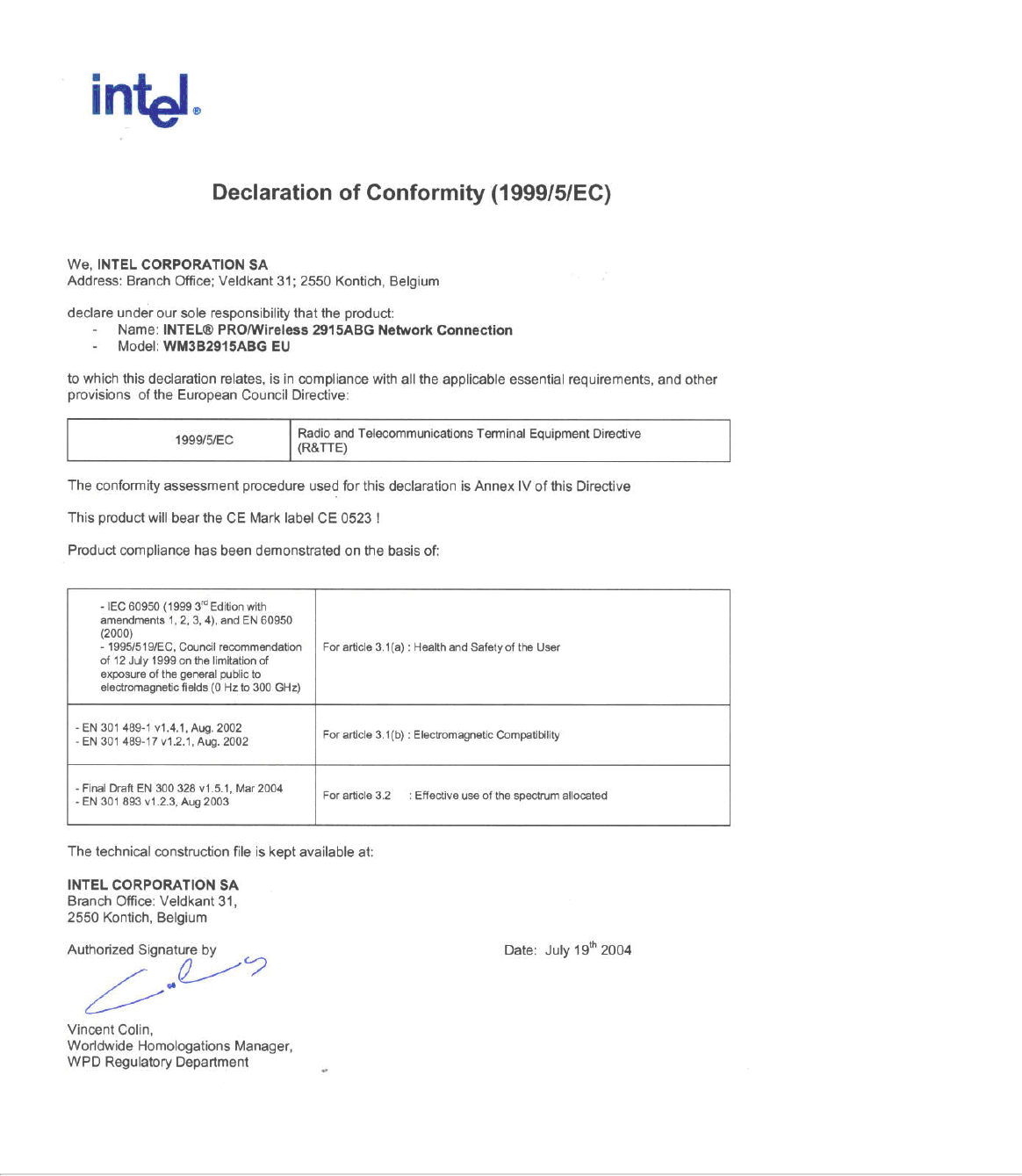
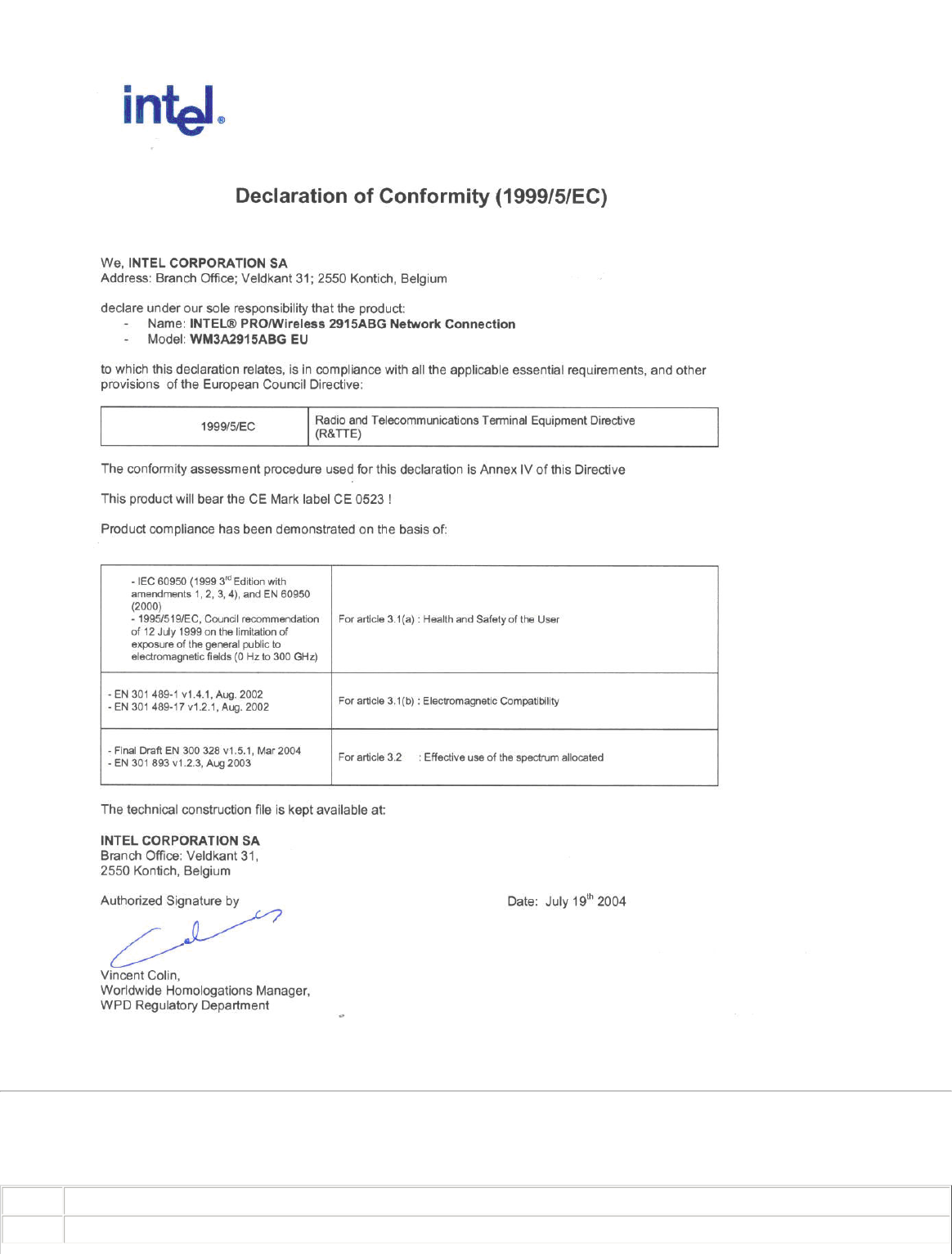
Declaration of Conformity
This equipment complies with the essential requirements of the European Union directive 1999/5/EC.
Czech Intel(R) Corporation tímto prohlašuje, že tento Intel(R) PRO/Wireless 2915ABG Network Connection je ve shod• se základními požadavky a dalšími p•íslušnými
ustanoveními sm•rnice 1999/5/ES."
Danish Undertegnede Intel(R) Corporation erklærer herved, at følgende udstyr Intel(R) PRO/Wireless 2915ABG Network Connection overholder de væsentlige krav og øvrige
relevante krav i direktiv 1999/5/EF
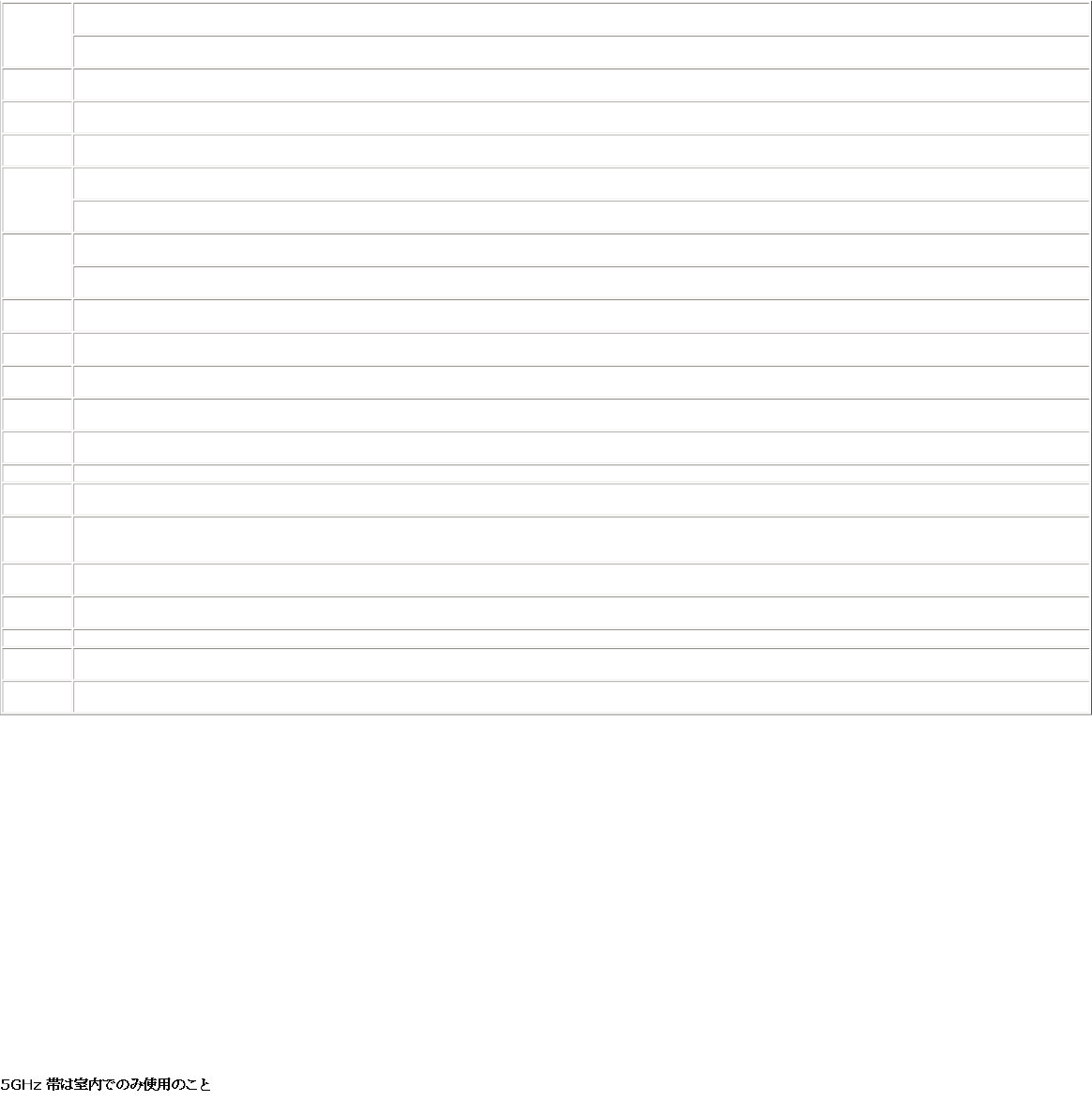
Dutch Hierbij verklaart Intel(R) Corporation dat het toestel Intel(R) PRO/Wireless 2915ABG Network Connection in overeenstemming is met de essentiële eisen en de andere
relevante bepalingen van richtlijn 1999/5/EG
Bij deze verklaart Intel(R) Corporation dat deze Intel(R) PRO/Wireless 2915ABG Network Connection voldoet aan de essentiële eisen en aan de overige relevante
bepalingen van Richtlijn 1999/5/EC.
English Hereby, Intel(R) Corporation, declares that this Intel(R) PRO/Wireless 2915ABG Network Connection is in compliance with the essential requirements and other relevant
provisions of Directive 1999/5/EC.
Estonian Käesolevaga kinnitab Intel(R) Corporation seadme Intel(R) PRO/Wireless 2915ABG Network Connection vastavust direktiivi 1999/5/EÜ põhinõuetele ja nimetatud
direktiivist tulenevatele teistele asjakohastele sätetele.
Finnish Intel(R) Corporation vakuuttaa täten että Intel(R) PRO/Wireless 2915ABG Network Connection tyyppinen laite on direktiivin 1999/5/EY oleellisten vaatimusten ja sitä
koskevien direktiivin muiden ehtojen mukainen.
French Par la présente Intel(R) Corporation déclare que l'appareil Intel(R) PRO/Wireless 2915ABG Network Connection est conforme aux exigences essentielles et aux autres
dispositions pertinentes de la directive 1999/5/CE.
Par la présente, Intel(R) Corporation déclare que ce Intel(R) PRO/Wireless 2915ABG Network Connection est conforme aux exigences essentielles et aux autres
dispositions de la directive 1999/5/CE qui lui sont applicables.
German Hiermit erklärt Intel(R) Corporation, dass sich dieser/diese/dieses Intel(R) PRO/Wireless 2915ABG Network Connection in Übereinstimmung mit den grundlegenden
Anforderungen und den anderen relevanten Vorschriften der Richtlinie 1999/5/EG befindet". (BMWi)
Hiermit erklärt Intel(R) Corporation die Übereinstimmung des Gerätes Intel(R) PRO/Wireless 2915ABG Network Connection mit den grundlegenden Anforderungen und
den anderen relevanten Festlegungen der Richtlinie 1999/5/EG. (Wien).=
Greek ΜΕ ΤΗΝ ΠΑΡΟΥΣΑ Intel(R) Corporation ∆ΗΛΩΝΕΙ ΟΤΙ Intel(R) PRO/Wireless 2915ABG Network Connection ΣΥΜΜΟΡΦΩΝΕΤΑΙ ΠΡΟΣ ΤΙΣ ΟΥΣΙΩ∆ΕΙΣ ΑΠΑΙΤΗΣΕΙΣ ΚΑΙ ΤΙΣ ΛΟΙ
ΠΕΣ ΣΧΕΤΙΚΕΣ ∆ΙΑΤΑΞΕΙΣ ΤΗΣ Ο∆ΗΓΙΑΣ 1999/5/ΕΚ.
Hungary Alulírott, Intel(R) Corporation nyilatkozom, hogy a Intel(R) PRO/Wireless 2915ABG Network Connection megfelel a vonatkozó alapvetõ követelményeknek és az
1999/5/EC irányelv egyéb elõírásainak.
Icelandic Intel lysir her med yfir að thessi bunadur, Intel(R) PRO/Wireless 2915ABG Network Connection , uppfyllir allar grunnkrofur, sem gerdar eru i R&TTE tilskipun ESB nr
1999/5/EC
Italian Con la presente Intel(R) Corporation dichiara che questo Intel(R) PRO/Wireless 2915ABG Network Connection è conforme ai requisiti essenziali ed alle altre disposizioni
pertinenti stabilite dalla direttiva 1999/5/CE.
Latvian Ar šo Intel(R) Corporation deklar•, ka Intel(R) PRO/Wireless 2915ABG Network Connection atbilst Direkt•vas 1999/5/EK b•tiskaj•m pras•b•m un citiem ar to saist
•tajiem noteikumiem.
Lithuanian Intel(R) Corporation deklaruoja, kad Intel(R) Pro/Wireless 2915ABG Network Connectionatitinka 1999/5/EC Direktyvos esminius reikalavimus ir kitas nuostatas".
Malti Hawnhekk, Intel(R) Corporation, jiddikjara li dan Intel(R) PRO/Wireless 2915ABG Network Connection jikkonforma mal-•ti•ijiet essenzjali u ma provvedimenti o•rajn
relevanti li hemm fid-Dirrettiva 1999/5/EC.
Polish Niniejszym, Intel(R) Corporation, deklaruj•, •e Intel(R) PRO/Wireless 2915ABG Network Connection spe•nia wymagania zasadnicze oraz stosowne postanowienia
zawarte
Dyrektywie 1999/5/EC.
Portuguese Intel(R) Corporation declara que este Intel(R) PRO/Wireless 2915ABG Network Connection está conforme com os requisitos essenciais e outras disposições da Directiva
1999/5/CE.
Slovak Intel(R) Corporation týmto vyhlasuje, že Intel(R) PRO/Wireless 2915ABG Network Connection sp••a základné požiadavky a všetky príslušné ustanovenia Smernice
1999/5/ES.
Slovenia Šiuo Intel(R) Corporation deklaruoja, kad šis Intel(R) PRO/Wireless 2915ABG Network Connection atitinka esminius reikalavimus ir kitas 1999/5/EB Direktyvos nuostatas.
Spanish Por medio de la presente Intel(R) Corporation declara que el Intel(R) PRO/Wireless 2915ABG Network Connection cumple con los requisitos esenciales y cualesquiera
otras disposiciones aplicables o exigibles de la Directiva 1999/5/CE.
Swedish Härmed intygar Intel(R) Corporation att denna Intel(R) PRO/Wireless 2915ABG Network Connection står I överensstämmelse med de väsentliga egenskapskrav och
övriga relevanta bestämmelser som framgår av direktiv 1999/5/EG.
France
Pour la France métropolitaine
2.400 - 2.4835 GHz (Canaux 1à 13) autorisé en usage intérieur
2.400 -2.454 GHz (canaux 1 à 7) autorisé en usage extérieur
Pour la Guyane et la Réunion
2.400 - 2.4835 GHz (Canaux 1à 13) autorisé en usage intérieur .
2.420 - 2.4835 GHz (canaux 5 à 13) autorisé en usage extérieur
Pour tout le territoire Fancais:
Seulement 5.15 -5.35 GHz autorisé pour le 802.11a
Belgium
Dans le cas d'une utilisation privée, à l'extérieur d'un bâtiment, au-dessus d'un espace public, aucun enregistrement n'est nécessaire pour une distance de moins de 300m. Pour une
distance supérieure à 300m un enregistrement auprès de l'IBPT est requise. Pour les enregistrements et licences, veuillez contacter l'IBPT.
In geval van privé-gebruik, buiten een gebouw, op een openbare plaats, is geen registratie nodig, wanneer de afstand minder dan 300m is. Voor een afstand groter dan 300m is een
registratie bij BIPT vereist. Voor registraties en licenties, gelieve BIPT te contacteren.
Japan
Latvia
A license is required for outdoor use for operation in 2.4 GHz band. (Translation?)
Italia
A general authorization is requested for outdoor use in Italy
The use of these equipments is regulated by:
- D.L.gs 1.8.2003, n. 259, article 104 (activity subject to general authorization) for outdoor use and article 105 (free use) for indoor use, in both cases for private use.
- D.M. 28.5.03, for supply to public of RLAN access to networks and telecom services.
L’uso degli apparati è regolamentato da:
- D.L.gs 1.8.2003, n. 259, articoli 104 (attività soggette ad autorizzazione generale) se utilizzati al di fuori del proprio fondo e 105 (libero uso) se utilizzati entro il proprio fondo, in
entrambi i casi per uso privato ;
- D.M. 28.5.03, per la fornitura al pubblico dell’accesso R-LAN alle reti e ai servizi di telecomunicazioni.
Greece
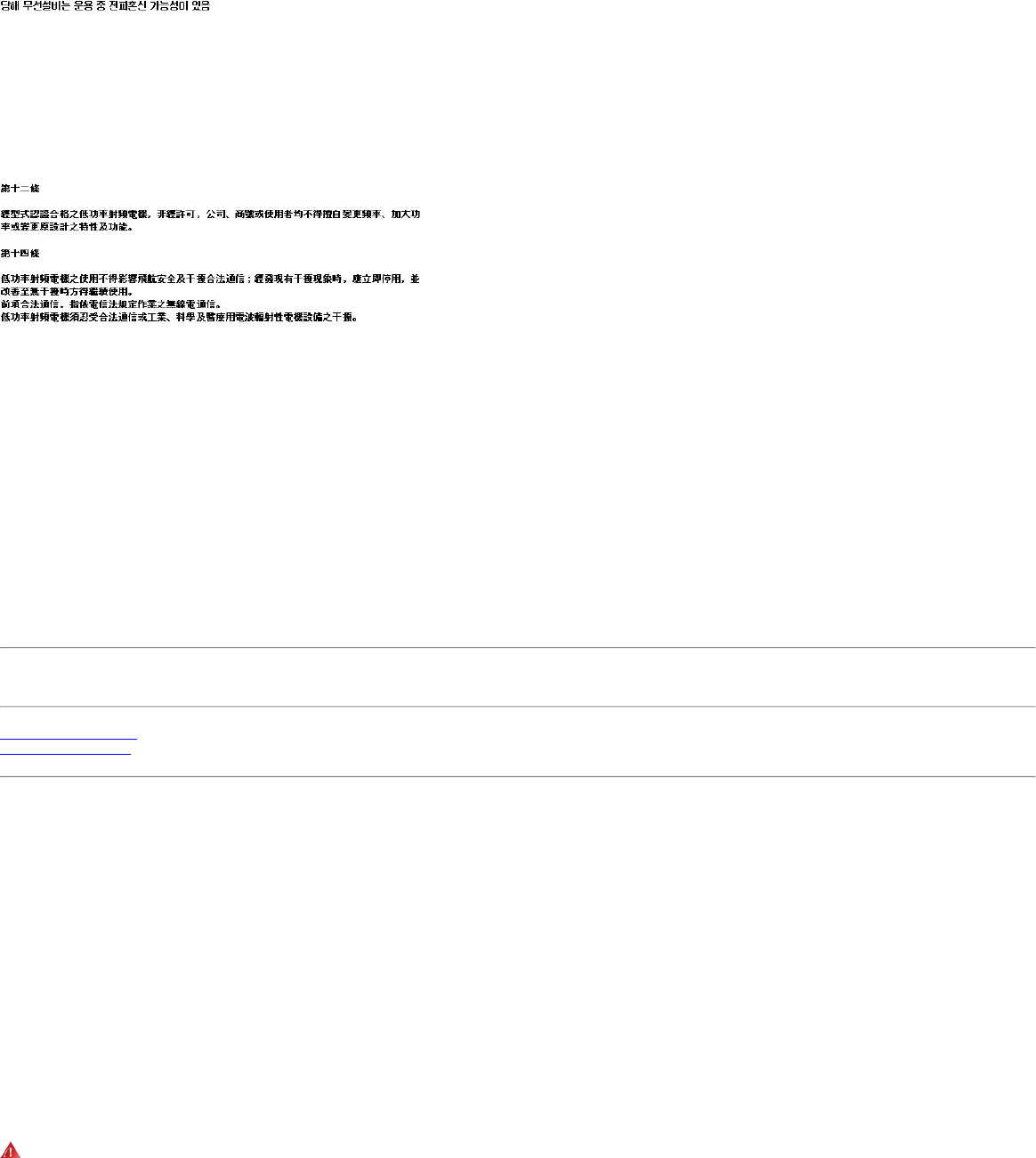
A license is required for the outdoor use of band 5.470 – 5.725 GHz.
Belarus
2.4 GHz OFDM (802.11g) is not allowed at this time.
Indonesia
5 GHz interface is not allowed at this time.
Korea
Kuwait
5 GHz interface is not allowed at this time.
Oman
If the modules are less than 100 milliwatts they are unlicensed but if they are more than 100 milliwatts, the user is responsible for getting a license to operate from
Telecommunications Regulatory Authority (TRA) in Sultanate of Oman.
Taiwan
••
Pakistan
Pakistan Telecommunication Authority (PTA) Approved
UAE
5 GHz interface is not allowed at this time.
Ukraine
5 GHz interface is not allowed at this time.
Radio approvals
To determine whether you are allowed to use your wireless network device in a specific country, please check to see if the radio type number that is printed on the identification label
of your device is listed in the manufacture OEM Regulatory Guidance document.
Underwriters Laboratories Inc. (UL) Regulatory Warning
For use in (or with) UL Listed personal computers or compatible.
Regulatory Information: Intel(R) PRO/Wireless 2200BG Network Connection
Information for the User
Regulatory Information
Information for the user
Safety Notices
The FCC with its action in ET Docket 96-8 has adopted a safety standard for human exposure to radio frequency (RF) electromagnetic energy emitted by FCC certified equipment. The
Intel(R) PRO/Wireless 2200BG Network Connection meets the Human Exposure limits found in OET Bulletin 65, 2001, and ANSI/IEEE C95.1, 1992. Proper operation of this radio
according to the instructions found in this manual will result in exposure substantially below the FCC’s recommended limits.
The following safety precautions should be observed:
● Do not touch or move antenna while the unit is transmitting or receiving.
● Do not hold any component containing the radio such that the antenna is very close or touching any exposed parts of the body, especially the face or eyes, while transmitting.
● Do not operate the radio or attempt to transmit data unless the antenna is connected; if not, the radio may be damaged.
● Use in specific environments:
❍ The use of wireless devices in hazardous locations is limited by the constraints posed by the safety directors of such environments.
❍ The use of wireless devices on airplanes is governed by the Federal Aviation Administration (FAA).
❍ The use of wireless devices in hospitals is restricted to the limits set forth by each hospital.
● Explosive Device Proximity Warning (see below)
● Antenna Warning (see below)
● Use on Aircraft Caution (see below)
● Other Wireless Devices (see below)
● Power Supply (Access Point) (see below)
Explosive Device Proximity Warning
Warning: Do not operate a portable transmitter (such as a wireless network device) near unshielded blasting caps or in an explosive environment unless the device has been
modified to be qualified for such use.
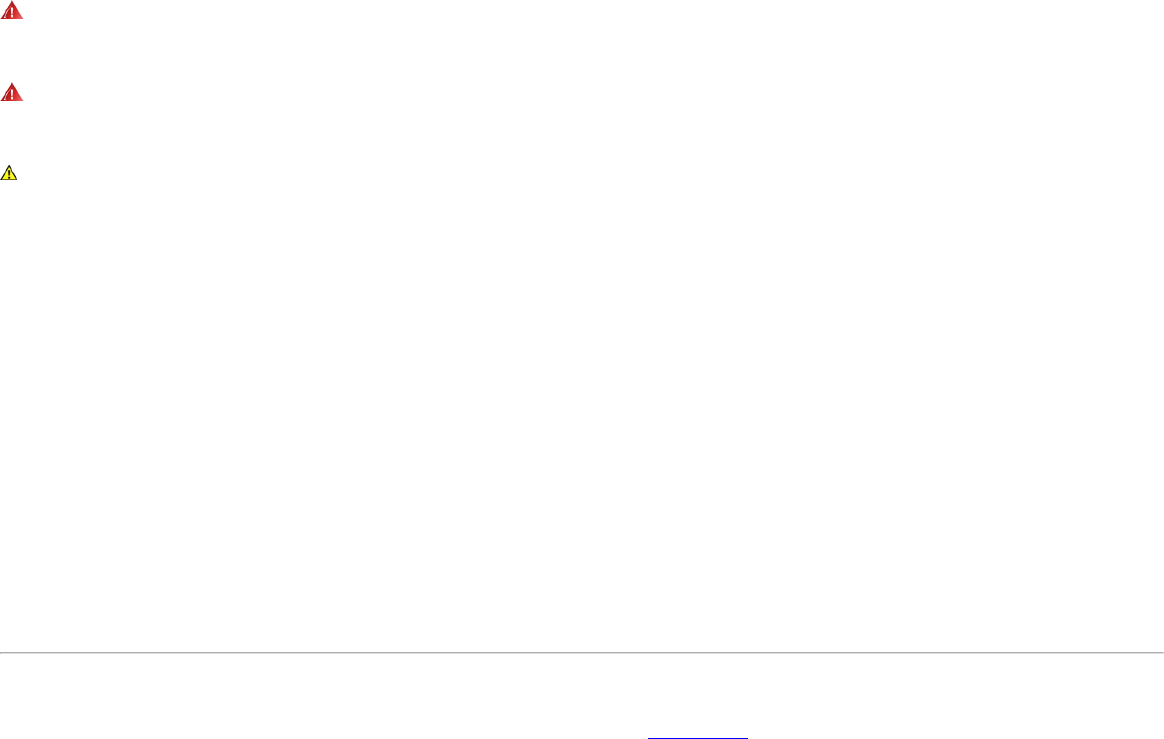
Antenna Warnings
Warning: To comply with the FCC and ANSI C95.1 RF exposure limits, it is recommended for the Intel(R) PRO/Wireless 2200BG Network Connection installed in a desktop or
portable computer, that the antenna for this device be installed so as to provide a separation distance of al least 20 cm (8 inches) from all persons and that the antenna must not be
co-located or operating in conjunction with any other antenna or radio transmitter. It is recommended that the user limit exposure time if the antenna is positioned closer than 20 cm
(8 inches).
Warning: The Intel(R) PRO/Wireless 2200BG Network Connection product is not designed for use with high-gain directional antennas. Use of such antennas with these products
is illegal.
Use On Aircraft Caution
Caution: Regulations of the FCC and FAA prohibit airborne operation of radio-frequency wireless devices because their signals could interfere with critical aircraft instruments.
Local Restrictions on 802.11b and 802.11g Radio Usage
All frequencies used by 802.11b and 802.11g are harmonized. Some countries though may not allow 802.11g.
Wireless interoperability
The Intel(R) PRO/Wireless 2200BG Network Connection adapter is designed to be interoperable with any wireless LAN product that is based on direct sequence spread spectrum
(DSSS) radio technology and to comply with the following standards:
● IEEE Std. 802.11b-1999. Standard on Wireless LAN.
● IEEE Std. 802.11g compliant. Standard on Wireless LAN.
● Wireless Fidelity (WiFi(R)) certification, as defined by the WECA (Wireless Ethernet Compatibility Alliance).
The Intel(R) PRO/Wireless LAN 2200BG Mini PCI adapter and your health
The Intel(R) PRO/Wireless 2200BG Network Connection adapter, like other radio devices, emits radio frequency electromagnetic energy. The level of energy emitted by this device,
however, is less than the electromagnetic energy emitted by other wireless devices such as mobile phones. The Intel(R) PRO/Wireless 2200BG Network Connection adapter wireless
device operates within the guidelines found in radio frequency safety standards and recommendations. These standards and recommendations reflect the consensus of the scientific
community and result from deliberations of panels and committees of scientists who continually review and interpret the extensive research literature. In some situations or
environments, the use of the Intel(R) PRO/Wireless 2200BG Network Connection adapter wireless device may be restricted by the proprietor of the building or responsible
representatives of the applicable organization. Examples of such situations include the following:
● Using the Intel(R) PRO/Wireless 2200BG Network Connection adapter equipment on board airplanes, or
● Using the Intel(R) PRO/Wireless 2200BG Network Connection adapter equipment in any other environment where the risk of interference with other devices or services is
perceived or identified as being harmful.
If you are uncertain of the policy that applies to the use of wireless devices in a specific organization or environment (an airport, for example), you are encouraged to ask for
authorization to use the Intel(R) PRO/Wireless 2200BG Network Connection adapter wireless device before you turn it on.
Regulatory information
The Intel(R) PRO/Wireless 2200BG Network Connection adapter wireless network device must be installed and used in strict accordance with the manufacturer's instructions as
described in the user documentation that comes with the product. For country-specific approvals, see Radio approvals. Intel Corporation is not responsible for any radio or television
interference caused by unauthorized modification of the devices included with the Intel(R) PRO/Wireless 2200BG Network Connection adapter kit, or the substitution or attachment of
connecting cables and equipment other than that specified by Intel Corporation. The correction of interference caused by such unauthorized modification, substitution or attachment is
the responsibility of the user. Intel Corporation and its authorized resellers or distributors are not liable for any damage or violation of government regulations that may arise from the
user failing to comply with these guidelines.
USA—Federal Communications Commission (FCC)
This device complies with Part 15 of the FCC Rules. Operation of the device is subject to the following two conditions:
● This device may not cause harmful interference.
● This device must accept any interference that may cause undesired operation.
NOTE: The radiated output power of the Intel(R) PRO/Wireless 2200BG Network Connection adapter wireless network device is far below the FCC radio frequency exposure
limits. Nevertheless, the Intel PROSet/Wireless LAN wireless network device should be used in such a manner that the potential for human contact during normal operation
is minimized. To avoid the possibility of exceeding the FCC radio frequency exposure limits, you should keep a distance of at least 2 cm between you (or any other person in
the vicinity) and the antenna that is built into the computer.
Interference statement
This equipment has been tested and found to comply with the limits for a Class B digital device, pursuant to Part 15 of the FCC Rules. These limits are designed to provide reasonable
protection against harmful interference in a residential installation. This equipment generates, uses, and can radiate radio frequency energy. If the equipment is not installed and used
in accordance with the instructions, the equipment may cause harmful interference to radio communications. There is no guarantee, however, that such interference will not occur in a
particular installation. If this equipment does cause harmful interference to radio or television reception (which can be determined by turning the equipment off and on), the user is
encouraged to try to correct the interference by taking one or more of the following measures:
● Reorient or relocate the receiving antenna.
● Increase the distance between the equipment and the receiver.
● Connect the equipment to an outlet on a circuit different from that to which the receiver is connected.
● Consult the dealer or an experienced radio/TV technician for help.
NOTE: The Intel(R) PRO/Wireless 2200BG Network Connection adapter wireless network device must be installed and used in strict accordance with the manufacturer's
instructions as described in the user documentation that comes with the product. Any other installation or use will violate FCC Part 15 regulations.
U.S. Frequency Bands
2.400 - 2.462 GHz
Canada—Industry Canada (IC)
This Class B digital apparatus complies with Canadian ICES-003, Issue 2, and RSS-210, Issue 4 (Dec. 2000).
Cet appariel numérique de la classe B est conforme à la norme NMB-003, No. 2, et CNR-210, No 4 (Dec 2000).
To prevent radio interference to the licensed service, this device is intended to be operated indoors and away from windows to provide maximum shielding. Equipment (or its transmit
antenna) that is installed outdoors is subject to licensing."
« Pour empêcher que cet appareil cause du brouillage au service faisant l'objet d'une licence, il doit être utilisé a l'intérieur et devrait être placé loin des fenêtres afinde fournir un
écran de blindage maximal. Si le matériel (ou son antenne d'émission) est installé à l'extérieur, il doit faire l'objet d'une licence. »
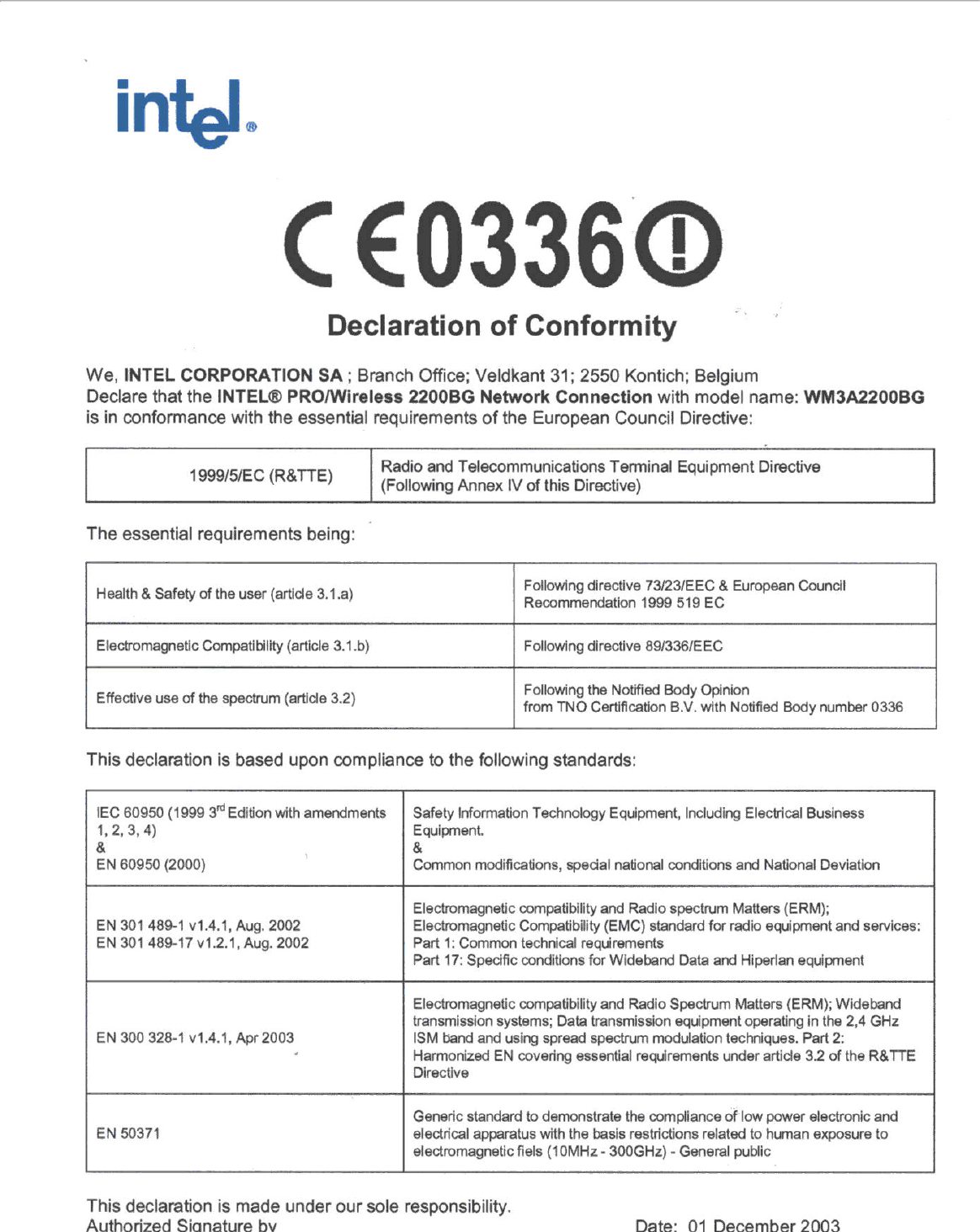
Europe—EU Declaration of Conformity
Europe Frequency Bands
2.400 - 2.4835 GHz (Europe ETSI)
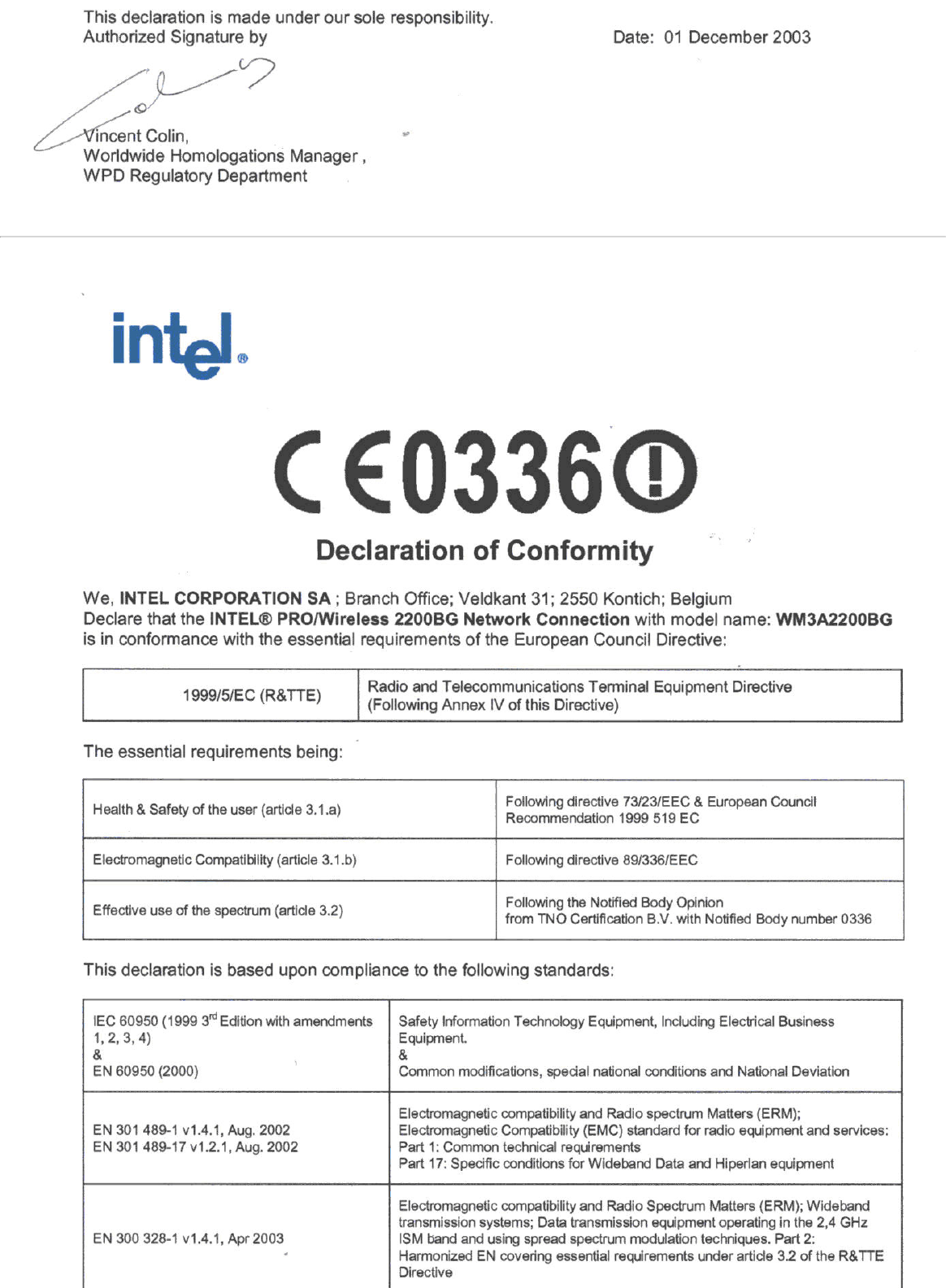
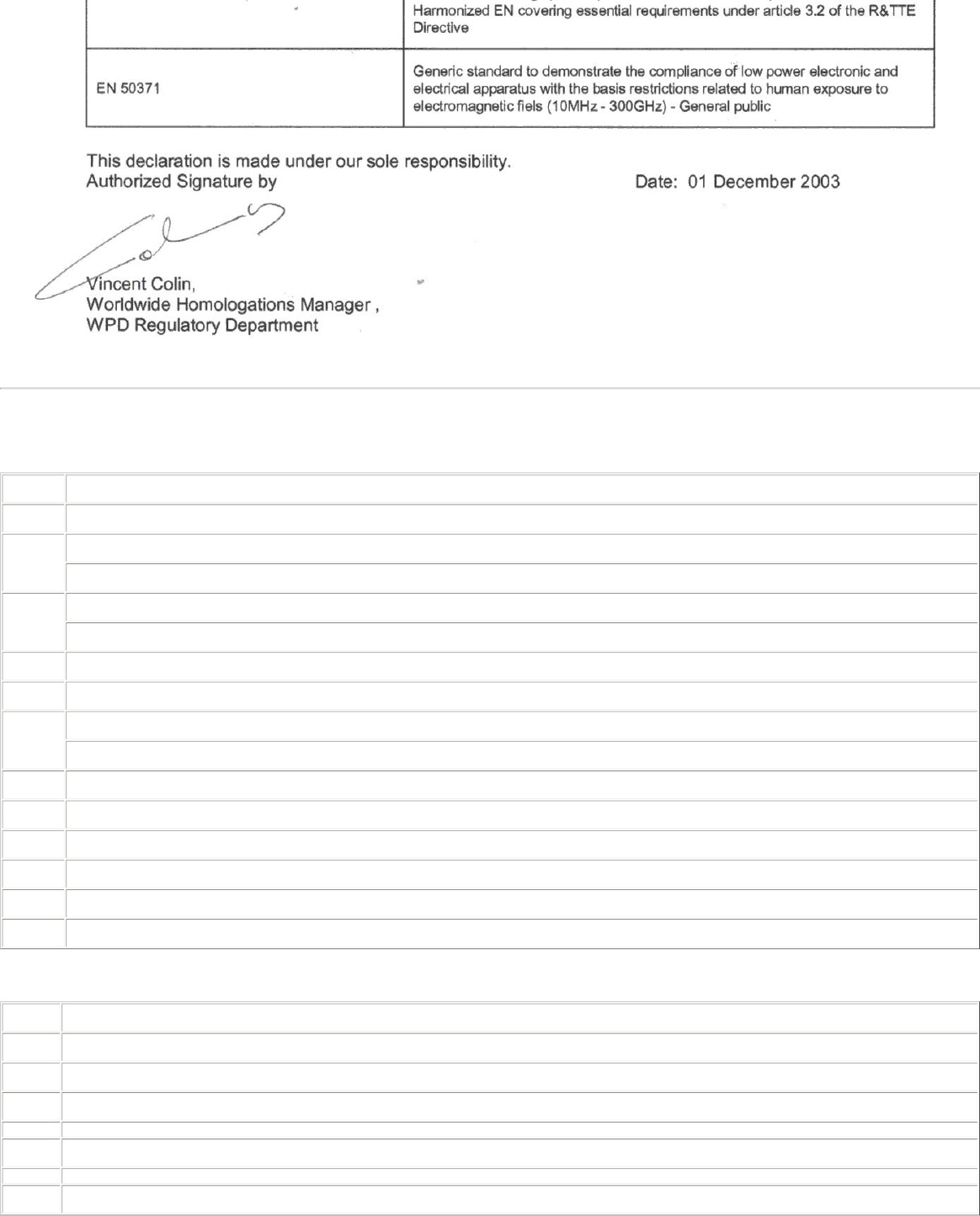
Declaration of Conformity
This equipment complies with the essential requirements of the European Union directive 1999/5/EC.
English Hereby, Intel(R) Corporation, declares that this Intel(R) PRO/Wireless 2200BG Network Connection is in compliance with the essential requirements and other relevant
provisions of Directive 1999/5/EC.
Finnish Intel(R) Corporation vakuuttaa täten että Intel(R) PRO/Wireless 2200BG Network Connection tyyppinen laite on direktiivin 1999/5/EY oleellisten vaatimusten ja sitä
koskevien direktiivin muiden ehtojen mukainen.
Dutch Hierbij verklaart Intel(R) Corporation dat het toestel Intel(R) PRO/Wireless 2200BG Network Connection in overeenstemming is met de essentiële eisen en de andere
relevante bepalingen van richtlijn 1999/5/EG.
Bij deze verklaart Intel(R) Corporation dat deze Intel(R) PRO/Wireless 2200BG Network Connection voldoet aan de essentiële eisen en aan de overige relevante
bepalingen van Richtlijn 1999/5/EC.
French Par la présente Intel(R) Corporation déclare que l'appareil Intel(R) PRO/Wireless 2915ABG Network Connection est conforme aux exigences essentielles et aux autres
dispositions pertinentes de la directive 1999/5/CE.
Par la présente, Intel(R) Corporation déclare que ce Intel(R) PRO/Wireless 2200BG Network Connection est conforme aux exigences essentielles et aux autres
dispositions de la directive 1999/5/CE qui lui sont applicables.
Swedish Härmed intygar Intel(R) Corporation att denna Intel(R) PRO/Wireless 2200BG Network Connection står I överensstämmelse med de väsentliga egenskapskrav och övriga
relevanta bestämmelser som framgår av direktiv 1999/5/EG.
Danish Undertegnede Intel(R) Corporation erklærer herved, at følgende udstyr Intel(R) PRO/Wireless 2200BG Network Connection overholder de væsentlige krav og øvrige
relevante krav i direktiv 1999/5/EF.
German Hiermit erklärt Intel(R) Corporation, dass sich dieser/diese/dieses Intel(R) PRO/Wireless 2200BG Network Connection in Übereinstimmung mit den grundlegenden
Anforderungen und den anderen relevanten Vorschriften der Richtlinie 1999/5/EG befindet". (BMWi)
Hiermit erklärt Intel(R) Corporation die Übereinstimmung des Gerätes Intel(R) PRO/Wireless 2200BG Network Connection mit den grundlegenden Anforderungen und den
anderen relevanten Festlegungen der Richtlinie 1999/5/EG. (Wien)
Greek ΜΕ ΤΗΝ ΠΑΡΟΥΣΑ Intel(R) Corporation ∆ΗΛΩΝΕΙ ΟΤΙ Intel(R) PRO/Wireless 2200BG Network Connection ΣΥΜΜΟΡΦΩΝΕΤΑΙ ΠΡΟΣ ΤΙΣ ΟΥΣΙΩ∆ΕΙΣ ΑΠΑΙΤΗΣΕΙΣ ΚΑΙ ΤΙΣ ΛΟΙΠ
ΕΣ ΣΧΕΤΙΚΕΣ ∆ΙΑΤΑΞΕΙΣ ΤΗΣ Ο∆ΗΓΙΑΣ 1999/5/ΕΚ.
Icelandic Intel lysir her med yfir að thessi bunadur, Intel(R) PRO/Wireless 2200BG Network Connection , uppfyllir allar grunnkrofur, sem gerdar eru i R&TTE tilskipun ESB nr
1999/5/EC.
Italian Con la presente Intel(R) Corporation dichiara che questo Intel(R) PRO/Wireless 2200BG Network Connection è conforme ai requisiti essenziali ed alle altre disposizioni
pertinenti stabilite dalla direttiva 1999/5/CE.
Spanish Por medio de la presente Intel(R) Corporation declara que el Intel(R) PRO/Wireless 2200BG Network Connection cumple con los requisitos esenciales y cualesquiera otras
disposiciones aplicables o exigibles de la Directiva 1999/5/CE.
Portuguese Intel(R) Corporation declara que este Intel(R) PRO/Wireless 2200BG Network Connection está conforme com os requisitos essenciais e outras disposições da Directiva
1999/5/CE.
Malti Hawnhekk, Intel(R) Corporation, jiddikjara li dan Intel(R) PRO/Wireless 2200BG Network Connection jikkonforma mal-•ti•ijiet essenzjali u ma provvedimenti o•rajn
relevanti li hemm fid-Dirrettiva 1999/5/EC
New Member States requirements of Declaration of Conformity
Estonian Käesolevaga kinnitab Intel(R) Corporation seadme Intel(R) PRO/Wireless 2200BG Network Connection vastavust direktiivi 1999/5/EÜ põhinõuetele ja nimetatud
direktiivist tulenevatele teistele asjakohastele sätetele.
Hungary Alulírott, Intel(R) Corporation nyilatkozom, hogy a Intel(R) PRO/Wireless 2200BG Network Connection megfelel a vonatkozó alapvetõ követelményeknek és az 1999/5/EC
irányelv egyéb elõírásainak
Slovak Intel(R) Corporation týmto vyhlasuje, že Intel(R) PRO/Wireless 2200BG Network Connection sp••a základné požiadavky a všetky príslušné ustanovenia Smernice
1999/5/ES.
Czech Intel(R) Corporation tímto prohlašuje, že tento Intel(R) PRO/Wireless 2200BG Network Connection je ve shod• se základními požadavky a dalšími p•íslušnými
ustanoveními sm•rnice 1999/5/ES."
Slovenia Šiuo Intel(R) Corporation deklaruoja, kad šis Intel(R) PRO/Wireless 2200BGNetwork Connection atitinka esminius reikalavimus ir kitas 1999/5/EB Direktyvos nuostatas.
Latvian Ar šo Intel(R) Corporation deklar•, ka Intel(R) PRO/Wireless 2200BG Network Connection atbilst Direkt•vas 1999/5/EK b•tiskaj•m pras•b•m un citiem ar to saist•tajiem
noteikumiem
Lithuanian Intel(R) Corporation deklaruoja, kad Intel(R) Pro/Wireless 2200BG Network Connectionatitinka 1999/5/EC Direktyvos esminius reikalavimus ir kitas nuostatas".
Polish Niniejszym, Intel(R) Corporation, deklaruj•, •e Intel(R) PRO/Wireless 2200BG Network Connection spe•nia wymagania zasadnicze oraz stosowne postanowienia zawarte
Dyrektywie 1999/5/EC.
France
Pour la France métropolitaine
2.400 - 2.4835 GHz (Canaux 1à 13) autorisé en usage intérieur
2.400 -2.454 GHz (canaux 1 à 7) autorisé en usage extérieur
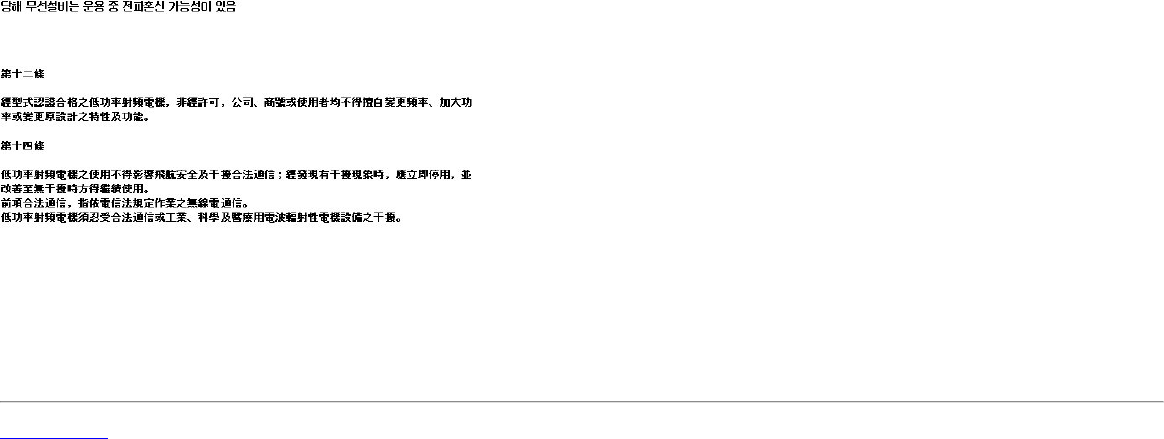
Pour la Guyane et la Réunion
2.400 - 2.4835 GHz (Canaux 1à 13) autorisé en usage intérieur
2.420 - 2.4835 GHz (canaux 5 à 13) autorisé en usage extérieur
Pour tout le territoire Fan cais:
Seulement 5.15 -5.35 GHz autorisé pour le 802.1
Belgique
Dans le cas d'une utilisation privée, à l'extérieur d'un bâtiment, au-dessus d'un espace public, aucun enregistrement n'est nécessaire pour une distance de moins de 300m. Pour une
distance supérieure à 300m un enregistrement auprès de l'IBPT est requise. Pour les enregistrements et licences, veuillez contacter l'IBPT.
In geval van privé-gebruik, buiten een gebouw, op een openbare plaats, is geen registratie nodig, wanneer de afstand minder dan 300m is. Voor een afstand groter dan 300m is een
registratie bij BIPT vereist. Voor registraties en licenties, gelieve BIPT te contacteren.
Latvia
A license is required for outdoor use for operation in 2.4 GHz band.
Italia
The use of these equipments is regulated by:
- D.L.gs 1.8.2003, n. 259, article 104 (activity subject to general authorization) for outdoor use and article 105 (free use) for indoor use, in both cases for private use.
- D.M. 28.5.03, for supply to public of RLAN access to networks and telecom services.
L’uso degli apparati è regolamentato da:
- D.L.gs 1.8.2003, n. 259, articoli 104 (attività soggette ad autorizzazione generale) se utilizzati al di fuori del proprio fondo e 105 (libero uso) se utilizzati entro il proprio fondo, in
entrambi i casi per uso privato;
- D.M. 28.5.03, per la fornitura al pubblico dell’accesso R-LAN alle reti e ai servizi di telecomunicazioni.
Belarus
2.4 GHz OFDM (802.11g) is not allowed at this time.
Korea
Taiwan
Pakistan
Pakistan Telecommunication Authority (PTA) Approved
Radio approvals
To determine whether you are allowed to use your wireless network device in a specific country, please check to see if the radio type number that is printed on the identification label
of your device is listed in the manufacture OEM Regulatory Guidance document.
Back to Contents
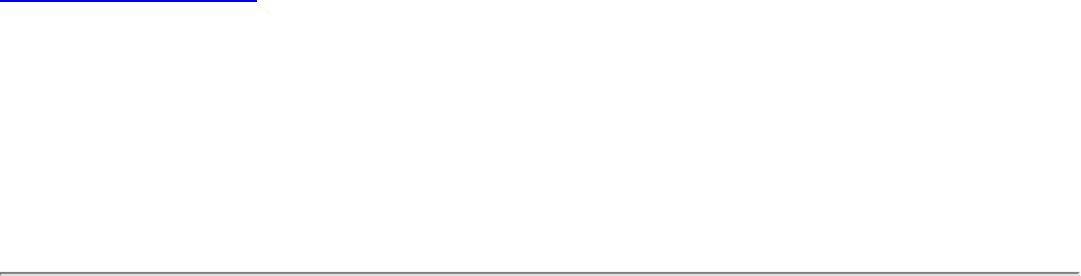
Back to Contents
Warranty: Intel(R) PRO/Wireless
3945ABG Network Connection User
Guide
Product Warranty Information
One-Year Limited Hardware Warranty
Limited Warranty
Intel warrants to the purchaser of the Intel(R) PRO/Wireless 3945ABG
Network Connection PCI Card (the “Product”), that the Product, if
properly used and installed, will be free from defects in material and
workmanship and will substantially conform to Intel’s publicly available
specifications for the Product for a period of one (1) year beginning on
the date the Product was purchased in its original sealed packaging.
SOFTWARE OF ANY KIND DELIVERED WITH OR AS PART OF THE
PRODUCT IS EXPRESSLY PROVIDED "AS IS", SPECIFICALLY
EXCLUDING ALL OTHER WARRANTIES, EXPRESS, IMPLIED
(INCLUDING WITHOUT LIMITATION, WARRANTIES OF
MERCHANTABILITY, NON-INFRINGEMENT OR FITNESS FOR A
PARTICULAR PURPOSE), provided however, that Intel warrants that
the media on which the software is furnished will be free from defects
for a period of ninety (90) days from the date of delivery. If such a
defect appears within the warranty period, you may return the
defective media to Intel for replacement or alternative delivery of the
software at Intel's discretion and without charge. Intel does not
warrant or assume responsibility for the accuracy or completeness of
any information, text, graphics, links or other items contained within
the software.
If the Product which is the subject of this Limited Warranty fails during
the warranty period for reasons covered by this Limited Warranty,
Intel, at its option, will:
● REPAIR the Product by means of hardware and/or software; OR
● REPLACE the Product with another product, OR, if Intel is unable
to repair or replace the Product,
● REFUND the then-current Intel price for the Product at the time
a claim for warranty service is made to Intel under this Limited
Warranty.
THIS LIMITED WARRANTY, AND ANY IMPLIED WARRANTIES THAT MAY
EXIST UNDER APPLICABLE STATE, NATIONAL, PROVINCIAL OR LOCAL
LAW, APPLY ONLY TO YOU AS THE ORIGINAL PURCHASER OF THE
PRODUCT.
Extent of Limited Warranty
Intel does not warrant that the Product, whether purchased stand-
alone or integrated with other products, including without limitation,
semi-conductor components, will be free from design defects or errors
known as "errata." Current characterized errata are available upon
request. Further, this Limited Warranty does NOT cover: (i) any costs
associated with the replacement or repair of the Product, including
labor, installation or other costs incurred by you, and in particular, any
costs relating to the removal or replacement of any Product soldered
or otherwise permanently affixed to any printed circuit board or
integrated with other products; (ii) damage to the Product due to
external causes, including accident, problems with electrical power,
abnormal, mechanical or environmental conditions, usage not in
accordance with product instructions, misuse, neglect, accident,
abuse, alteration, repair, improper or unauthorized installation or
improper testing, or (iii) any Product which has been modified or
operated outside of Intel’s publicly available specifications or where
the original product identification markings (trademark or serial
number) have been removed, altered or obliterated from the Product;
or (iv) issues resulting from modification (other than by Intel) of
software products provided or included in the Product, (v)
incorporation of software products, other than those software products
provided or included in the Product by Intel, or (vi) failure to apply

Intel-supplied modifications or corrections to any software provided
with or included in the Product.
How to Obtain Warranty Service
To obtain warranty service for the Product, you may contact your
original place of purchase in accordance with its instructions or you
may contact Intel. To request warranty service from Intel, you must
contact the Intel Customer Support ("ICS") center in your region
(http://support.intel.com/support/notebook/centrino/sb/CS-
009883.htm) within the warranty period during normal business hours
(local time), excluding holidays and return the Product to the
designated ICS center. Please be prepared to provide: (1) your name,
mailing address, email address, telephone numbers and, in the USA,
valid credit card information; (2) proof of purchase; (3) model name
and product identification number found on the Product; and (4) an
explanation of the problem. The Customer Service Representative may
need additional information from you depending on the nature of the
problem. Upon ICS’s verification that the Product is eligible for
warranty service, you will be issued a Return Material Authorization
("RMA") number and provided with instructions for returning the
Product to the designated ICS center. When you return the Product to
the ICS center, you must include the RMA number on the outside of
the package. Intel will not accept any returned Product without an
RMA number, or that has an invalid RMA number, on the package. You
must deliver the returned Product to the designated ICS center in the
original or equivalent packaging, with shipping charges pre-paid
(within the USA), and assume the risk of damage or loss during
shipment. Intel may elect to repair or replace the Product with either a
new or reconditioned Product or components, as Intel deems
appropriate. The repaired or replaced product will be shipped to you at
the expense of Intel within a reasonable period of time after receipt of
the returned Product by ICS. The returned Product shall become Intel’s
property on receipt by ICS. The replacement product is warranted
under this written warranty and is subject to the same limitations of
liability and exclusions for ninety (90) days or the remainder of the
original warranty period, whichever is longer. If Intel replaces the
Product, the Limited Warranty period for the replacement Product is
not extended.
WARRANTY LIMITATIONS AND EXCLUSIONS
THIS WARRANTY REPLACES ALL OTHER WARRANTIES FOR THE
PRODUCT AND INTEL DISCLAIMS ALL OTHER WARRANTIES, EXPRESS
OR IMPLIED INCLUDING, WITHOUT LIMITATION, THE IMPLIED
WARRANTIES OF MERCHANTABILITY, FITNESS FOR A PARTICULAR
PURPOSE, NON-INFRINGEMENT, COURSE OF DEALING AND USAGE OF
TRADE. Some states (or jurisdictions) do not allow the
exclusion of implied warranties so this limitation may not apply
to you. ALL EXPRESS AND IMPLIED WARRANTIES ARE LIMITED IN
DURATION TO THE LIMITED WARRANTY PERIOD. .NO WARRANTIES
APPLY AFTER THAT PERIOD. Some states (or jurisdictions) do not
allow limitations on how long an implied warranty lasts, so this
limitation may not apply to you.
LIMITATIONS OF LIABILITY
INTEL’S RESPONSIBILITY UNDER THIS OR ANY OTHER WARRANTY,
IMPLIED OR EXPRESS, IS LIMITED TO REPAIR, REPLACEMENT OR
REFUND, AS SET FORTH ABOVE. THESE REMEDIES ARE THE SOLE
AND EXCLUSIVE REMEDIES FOR ANY BREACH OF WARRANTY. TO THE
MAXIMUM EXTENT PERMITTED BY LAW, INTEL IS NOT RESPONSIBLE
FOR ANY DIRECT, SPECIAL, INCIDENTAL, OR CONSEQUENTIAL
DAMAGES RESULTING FROM ANY BREACH OF WARRANTY OR UNDER
ANY OTHER LEGAL THEORY (INCLUDING WITHOUT LIMITATION, LOST
PROFITS, DOWNTIME, LOSS OF GOODWILL, DAMAGE TO OR
REPLACEMENT OF EQUIPMENT AND PROPERTY, AND ANY COSTS OF
RECOVERING, REPROGRAMMING, OR REPRODUCING ANY PROGRAM
OR DATA STORED IN OR USED WITH A SYSTEM CONTAINING THE
PRODUCT), EVEN IF INTEL HAS BEEN ADVISED OF THE POSSIBILITY
OF SUCH DAMAGES. Some states (or jurisdictions) do not allow
the exclusion or limitation of incidental or consequential
damages, so the above limitations or exclusions may not apply
to you. THIS LIMITED WARRANTY GIVES YOU SPECIFIC LEGAL
RIGHTS, AND YOU MAY ALSO HAVE OTHER RIGHTS THAT VARY BY
STATE OR JURISDICTION. ANY AND ALL DISPUTES ARISING UNDER
OR RELATED TO THIS LIMITED WARRANTY SHALL BE ADJUDICATED

IN THE FOLLOWING FORUMS AND GOVERNED BY THE FOLLOWING
LAWS: FOR THE UNITED STATES OF AMERICA, CANADA, NORTH
AMERICA AND SOUTH AMERICA, THE FORUM SHALL BE SANTA CLARA,
CALIFORNIA, USA AND THE APPLICABLE LAW SHALL BE
THAT OF THE STATE OF DELAWARE. FOR THE ASIA PACIFIC REGION
(EXCEPT FOR MAINLAND CHINA), THE FORUM SHALL BE SINGAPORE
AND THE APPLICABLE LAW SHALL BE THAT OF SINGAPORE. FOR
EUROPE AND THE REST OF THE WORLD, THE FORUM SHALL BE
LONDON AND THE APPLICABLE LAW SHALL BE THAT OF ENGLAND
AND WALES IN THE EVENT OF ANY CONFLICT BETWEEN THE ENGLISH
LANGUAGE VERSION AND ANY OTHER TRANSLATED VERSION(S) OF
THIS LIMITED WARRANTY (WITH THE EXCEPTION OF THE SIMPLIFIED
CHINESE VERSION), THE ENGLISH LANGUAGE VERSION SHALL
CONTROL.
IMPORTANT! UNLESS OTHERWISE AGREED IN WRITING BY INTEL,
THE INTEL PRODUCTS SOLD HEREUNDER ARE NOT DESIGNED, OR
INTENDED FOR USE IN ANY MEDICAL, LIFE SAVING OR LIFE
SUSTAINING SYSTEMS, TRANSPORTATION SYSTEMS, NUCLEAR
SYSTEMS, OR FOR ANY OTHER MISSION CRITICAL APPLICATION IN
WHICH THE FAILURE OF THE INTEL PRODUCT COULD CREATE A
SITUATION WHERE PERSONAL INJURY OR DEATH MAY OCCUR.