Sony Group PSP1001B PSP User Manual PSP 1001
Sony Corporation PSP PSP 1001
Contents
- 1. Users Manual Part 1
- 2. Users Manual Part 2
- 3. Users Manual Part 3
Users Manual Part 2
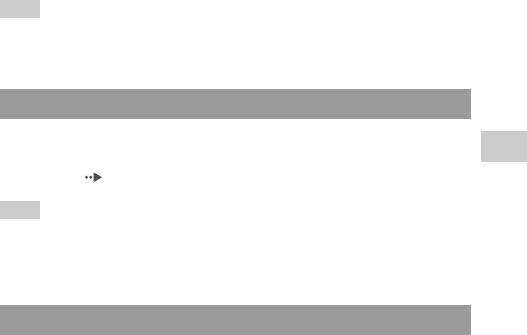
41
filename H:\#Sagyocyu\#10
OCT\1007\2649166121_PSP1001K_US\01EN07BAS.fm
Basic operations
US
model name1PSP-1001
2-657-883-12(1)
Battery
masterpage:Right
Hint
The battery pack lifespan varies depending on how it is stored, the conditions of use and
environmental factors, such as temperature.
For safety reasons, turn off the system and remove the power cord from the
electrical outlet before replacing the battery pack. Also read "Battery pack
precautions" ( page 17) before handling the battery pack.
Hint
If the system is left unused after the battery pack has been removed, the date and time
settings may be reset. If this occurs, the date and time setting screen will be displayed the
next time the PSP™ system is turned on.
When the system will not be used for an extended period of time, remove the
battery pack from the system. Store the battery pack in a cool, dry place out of
the reach of children.
Replacing the battery pack
Storing the battery pack
01PSP-1001 EN.book Page 41 Friday, October 7, 2005 6:12 PM
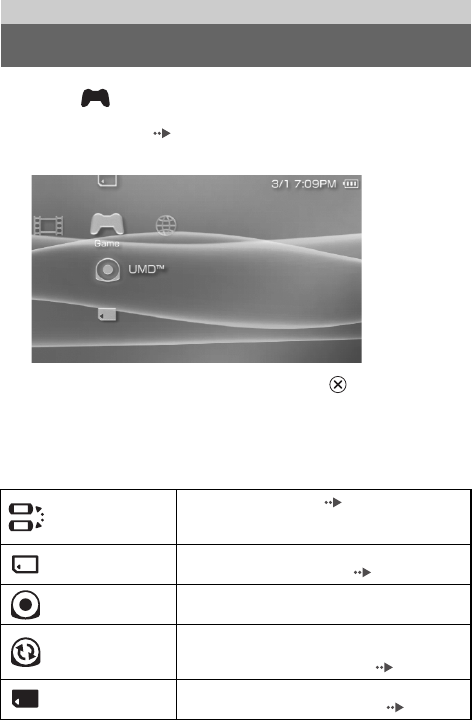
masterpage:Left
filename H:\#Sagyocyu\#10
OCT\1007\2649166121_PSP1001K_US\01EN08GAM.fm
model name1PSP-1001
2-657-883-12(1)
42 Playing a game
1Select from the home menu.
2Insert a UMD™ ( page 33).
The UMD™ icon is displayed.
3With the game icon selected, press the button.
The game starts.
Icons displayed under Game
In addition to playing games, the following features are available under Game.
Game
Playing a game
Game Sharing
You can use ad hoc mode ( page 108) to receive
game data from another PSP™ system. For details,
refer to the software manual supplied with the game.
Saved Data Utility You can copy, delete or view information about saved
data on a Memory Stick Duo™ ( page 45).
UMD™ You can play games. If you select the icon, a thumbnail
is displayed.
PSP™ Update
You can update the system software of the PSP™
system. This icon is displayed only when a UMD™
that contains update data is inserted ( page 121).
Memory Stick™ You can perform an update by accessing the update
data saved on a Memory Stick Duo™ ( page 121).
01PSP-1001 EN.book Page 42 Friday, October 7, 2005 6:12 PM
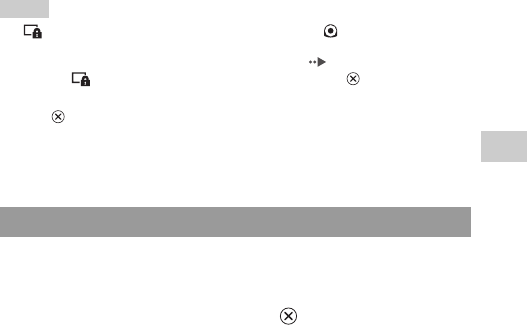
43
filename H:\#Sagyocyu\#10
OCT\1007\2649166121_PSP1001K_US\01EN08GAM.fm
Game
US
model name1PSP-1001
2-657-883-12(1)
Playing a game
masterpage:Right
Hints
• If (Restricted Content) is displayed when you select the (UMD™) icon, parental
control restrictions have been set on the system. You must enter the password as described
below to access the game. See "Parental Control Level" ( page 103) for details.
1Select (Restricted Content), and then press the button.
2Enter the 4-digit password using the directional buttons, and then press
the button.
• If you press the home button during gameplay, you can check the remaining battery
power.
• Title names and thumbnail images used in this manual are not of actual products.
1Press the home button while playing a game.
The message "Do you want to quit the game?" is displayed.
2Select "Yes", and then press the button.
The game ends and the home menu is displayed.
Quitting a game
01PSP-1001 EN.book Page 43 Friday, October 7, 2005 6:12 PM
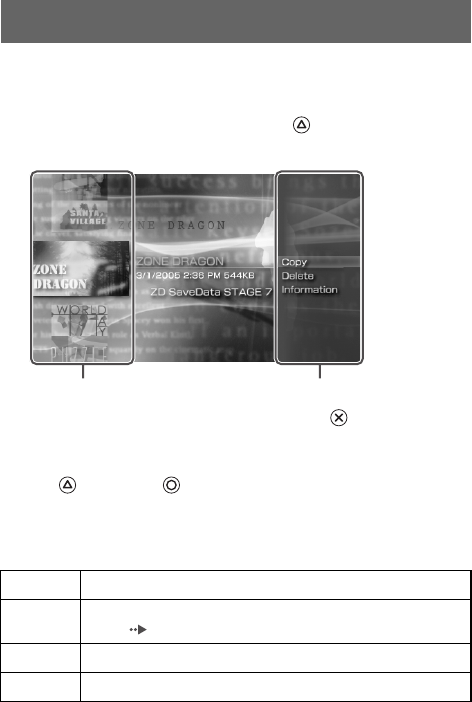
masterpage:Left
filename H:\#Sagyocyu\#10
OCT\1007\2649166121_PSP1001K_US\01EN08GAM.fm
model name1PSP-1001
2-657-883-12(1)
44 Game options menu
You can view game information or copy or delete saved data by displaying the
options menu.
1Select an icon, and then press the button.
The options menu is displayed.
2Select a menu item, and then press the button.
Closing the options menu
Press the button or the button.
List of options
The options menu items available vary depending on the icon selected.
Game options menu
Start Starts a game or update data
Copy Copies the saved data on a Memory Stick Duo™ to another Memory Stick
Duo™ ( page 45)
Delete Deletes the data on a Memory Stick Duo™
Information Displays information about the selected icon
Icons Options menu
01PSP-1001 EN.book Page 44 Friday, October 7, 2005 6:12 PM
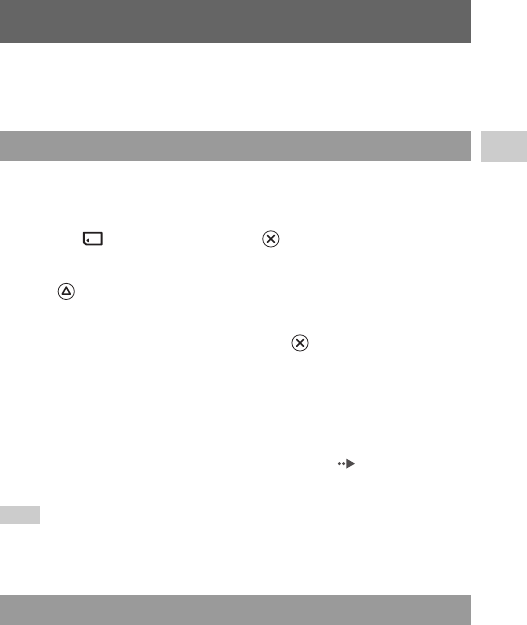
45
filename H:\#Sagyocyu\#10
OCT\1007\2649166121_PSP1001K_US\01EN08GAM.fm
Game
US
model name1PSP-1001
2-657-883-12(1)
Copying and deleting saved data
masterpage:Right
You can copy or delete saved game data that is saved on a Memory Stick Duo™
using the saved data utility.
You can copy saved data to another Memory Stick Duo™. It is recommended
that important data be copied as a backup.
1Select , and then press the button.
2Select the saved data that you want to copy, and then press
the button.
The options menu is displayed.
3Select "Copy", and then press the button.
4Follow the on-screen instructions.
If there is not enough space available
Delete data in the destination Memory Stick Duo™ or replace it with another
Memory Stick Duo™. If you display the options menu ( page 44), you can
delete saved data or check the amount of free space available.
Hint
Depending on the type of Memory Stick Duo™ used, the file size displayed for the same
data item may vary.
You can delete saved data on a Memory Stick Duo™ by selecting "Delete" in
step 3 of "Copying saved data".
Copying and deleting saved data
Copying saved data
Deleting saved data
01PSP-1001 EN.book Page 45 Friday, October 7, 2005 6:12 PM
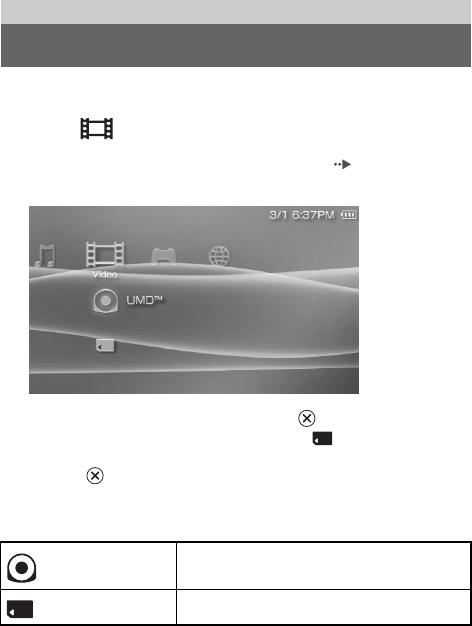
masterpage:Left
model name1PSP-1001
2-657-883-12(1)
46 Watching a video
filename H:\#Sagyocyu\#10
OCT\1007\2649166121_PSP1001K_US\01EN09VID.fm
\
You can watch UMD™VIDEO and videos saved on a Memory Stick Duo™.
1Select from the home menu.
2Insert a UMD™ or Memory Stick Duo™ ( pages 33, 34).
An icon for the inserted media is displayed.
3Select the icon, and then press the button.
UMD™VIDEO playback begins. If you select , icons for each video
data item will be displayed. Select the video that you want to play, and then
press the button.
Icons displayed under Video
Video
Watching a video
UMD™ You can play UMD™VIDEO. If you select the icon, a
thumbnail is displayed.
Memory Stick™ You can play video saved on a Memory Stick Duo™.
01PSP-1001 EN.book Page 46 Friday, October 7, 2005 6:12 PM
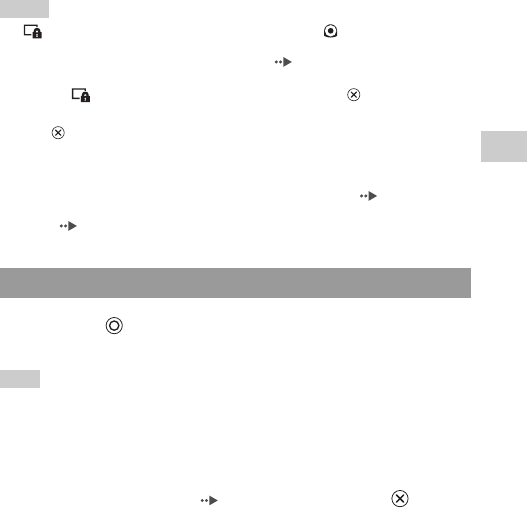
47
Video
US
model name1PSP-1001
2-657-883-12(1)
Watching a video
masterpage:Right
filename H:\#Sagyocyu\#10
OCT\1007\2649166121_PSP1001K_US\01EN09VID.fm
Hints
• If (Restricted Content) is displayed when you select the (UMD™) icon, parental
control restrictions have been set on the system. Enter the password as described below
to access the video. See "Parental Control Level" ( page 103) for details about the
parental control feature.
1Select (Restricted Content), and then press the button.
2Enter the 4-digit password using the directional buttons, and then press
the button.
• If you press the home button or select button during video playback, the home menu will
be shown on the screen while the paused image of the video is displayed. If you press the
button again, the home menu is cleared.
• You can adjust the tone or mute the sound using the sound button ( page 36).
• For a list of file types that can be played on the PSP™ system, see "Files that can be
played" ( page 125).
1Press the button during video playback.
The video will stop.
Hint
In most cases, the next time you play the video, playback will resume from the previous
stopping point.
Playing a video from the beginning
If you want to play a UMD™VIDEO from the beginning, select "Play from
Beginning" in the options menu ( page 56), and then press the button.
Stopping playback
01PSP-1001 EN.book Page 47 Friday, October 7, 2005 6:12 PM
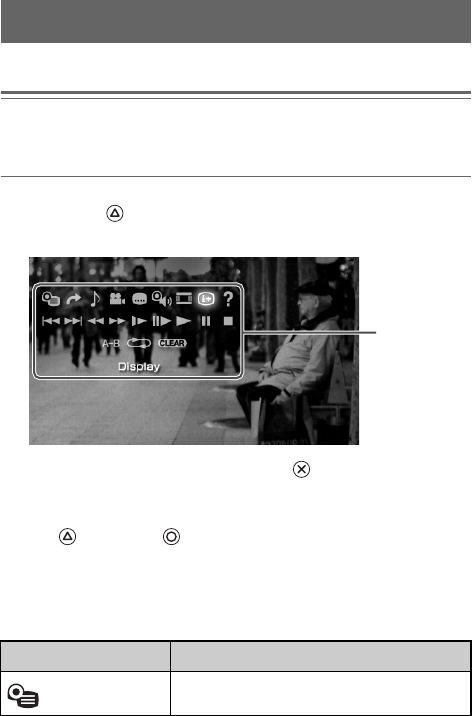
masterpage:Left
model name1PSP-1001
2-657-883-12(1)
48 Using the control panel
filename H:\#Sagyocyu\#10
OCT\1007\2649166121_PSP1001K_US\01EN09VID.fm
You can perform the following operations using the on-screen control panel.
Notice
Depending on the UMD™VIDEO, playback conditions may be set in advance by the
software developer. In such cases, certain options may not be available, even if you follow
the instructions in this manual.
1Press the button during video playback.
The control panel is displayed.
2Select an icon, and then press the button.
Clearing the control panel
Press the button or the button.
List of operations
The icons displayed when playing a UMD™VIDEO are different from those
displayed when playing a video saved on a Memory Stick Duo™.
Using the control panel
Icon Description
Menu Displays the UMD™VIDEO menu
Control panel
01PSP-1001 EN.book Page 48 Friday, October 7, 2005 6:12 PM
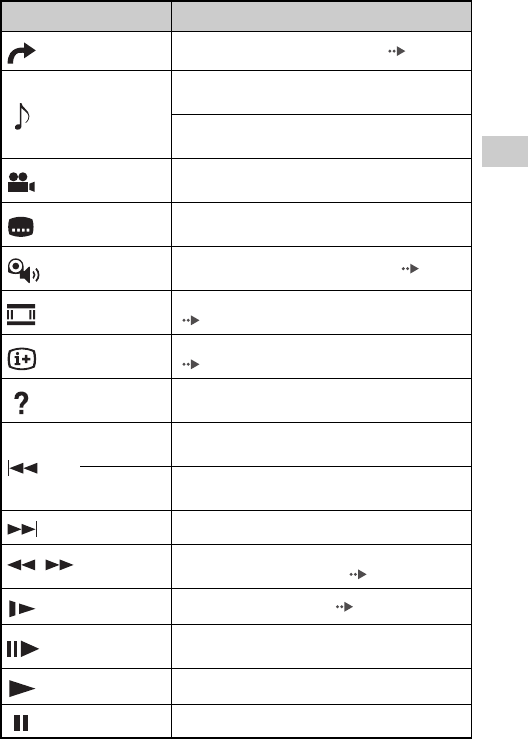
49
Video
US
model name1PSP-1001
2-657-883-12(1)
Using the control panel
masterpage:Right
filename H:\#Sagyocyu\#10
OCT\1007\2649166121_PSP1001K_US\01EN09VID.fm
Go To Plays from a specified chapter* or time ( page 51)
Audio Options
Switches between available audio options for
UMD™VIDEO recorded with multiple audio tracks
Switches between Left, Right, and Left + Right audio
output for video saved on a Memory Stick Duo™
Angle Options Switches between available viewing angles for
UMD™VIDEO recorded with multiple angles
Subtitle
Options
Switches between available subtitle options for
UMD™VIDEO that include subtitles
UMD™Video
Volume Boosts the volume of the UMD™VIDEO ( page 52)
Screen Mode Changes the size of the image displayed on the screen
( page 51)
Display Displays the playback status and related information
( page 50)
Help Displays the functions that can be performed using the
PSP™ system buttons
Previous Returns to the previous chapter of a UMD™VIDEO
during playback
Return to
Beginning
Returns to the beginning of a video saved on a Memory
Stick Duo™ during playback
Next Skips to the next chapter*
/ Fast Reverse/
Fast Forward
Accelerates playback (reverse or forward) on the screen
to help locate a particular scene ( page 52)
Slow Motion Plays a scene in slow motion ( page 53)
Frame
Advance Plays a scene one frame at a time
Play Starts playback
Pause Pauses playback
Icon Description
01PSP-1001 EN.book Page 49 Friday, October 7, 2005 6:12 PM
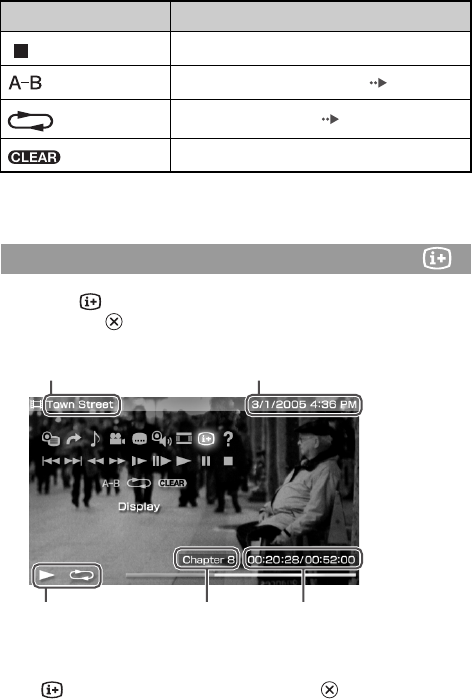
masterpage:Left
model name1PSP-1001
2-657-883-12(1)
50 Using the control panel
filename H:\#Sagyocyu\#10
OCT\1007\2649166121_PSP1001K_US\01EN09VID.fm
* This operation cannot be performed during playback of video saved on a Memory Stick
Duo™.
1Select from the control panel during playback, and then
press the button.
The playback status of the video is displayed.
Clearing display
Select from the control panel, and then press the button.
Stop Stops playback
A-B Repeat Plays a specified section repeatedly ( page 54)
Repeat Plays the video repeatedly ( page 53)
Clear Clears the Repeat/A-B Repeat setting
Viewing playback status and related information
Icon Description
UpdatedTitle
Status icon Elapsed time/total timeChapter number
01PSP-1001 EN.book Page 50 Friday, October 7, 2005 6:12 PM
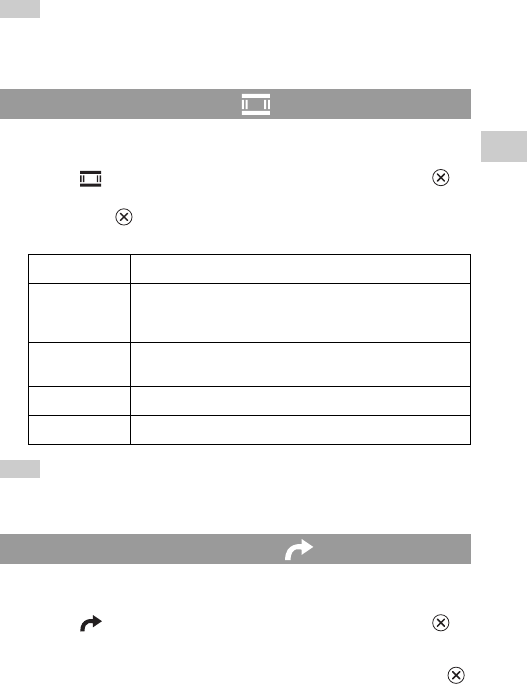
51
Video
US
model name1PSP-1001
2-657-883-12(1)
Using the control panel
masterpage:Right
filename H:\#Sagyocyu\#10
OCT\1007\2649166121_PSP1001K_US\01EN09VID.fm
Hint
The items displayed when playing a UMD™VIDEO are different from those displayed
when playing a video saved on a Memory Stick Duo™.
Changes the size of the viewable image on the screen.
1Select from the control panel, and then press the
button.
Each time the button is pressed, the Screen Mode will change as
follows:
Hint
Depending on the video being played, the Screen Mode may remain unchanged.
You can play from a specified chapter or time.
1Select from the control panel, and then press the
button.
2Select the item that you want to set, and then press the
button.
Changing the Screen Mode
Normal The image is adjusted to fit the PSP™ system's screen size.
Zoom
The image is shown at the full screen size without changing
proportions, while cutting off the top and bottom or left and
right areas.
Full Screen The image is shown in the full screen size by changing
proportions and zooming in horizontally and vertically.
Original The image is shown in the original size.
4:3 An image recorded in 16:9 aspect ratio is displayed in 4:3.
Playback from a selected scene
01PSP-1001 EN.book Page 51 Friday, October 7, 2005 6:12 PM
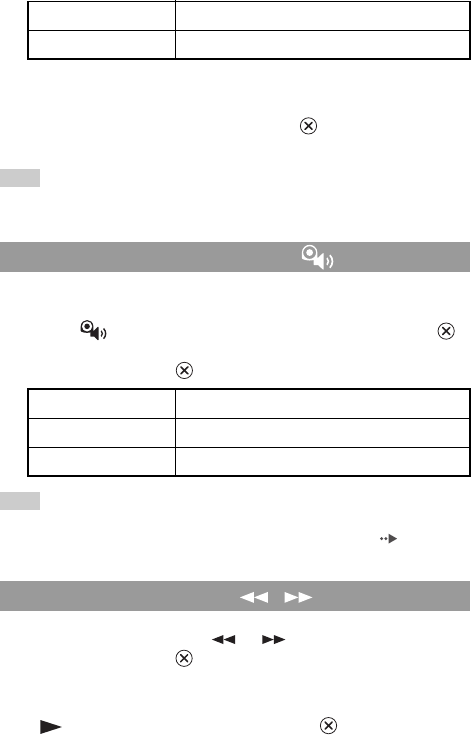
masterpage:Left
model name1PSP-1001
2-657-883-12(1)
52 Using the control panel
filename H:\#Sagyocyu\#10
OCT\1007\2649166121_PSP1001K_US\01EN09VID.fm
* You cannot use this feature when playing video saved on a Memory Stick Duo™.
3Using the directional buttons, specify the number for the
chapter or time, and then press the button.
The specified section begins to play.
Hint
Setting method may differ when playing video saved on Memory Stick Duo™ media.
The volume can be adjusted if the audio output level of the UMD™ is low.
1Select from the control panel, and then press the
button.
Each time you press the button, the volume will change as follows:
Hint
The volume setting will be cleared if the UMD™ is ejected. The volume can be permanently
set to a higher level in "UMD™Video Volume" under "Video Settings" ( page 92).
1During playback, select or from the control panel,
and then press the button.
Returning to normal playback
Select from the control panel, and then press the button.
Chapter X Specifies the chapter number*
XX:XX:XX / XX:XX:XX Specifies the elapsed time
Adjusting the UMD™Video volume
+1 Raises the volume
+2 Raises the volume (maximum)
Normal Usually select this setting.
Fast Reverse/Fast Forward
01PSP-1001 EN.book Page 52 Friday, October 7, 2005 6:12 PM

53
Video
US
model name1PSP-1001
2-657-883-12(1)
Using the control panel
masterpage:Right
filename H:\#Sagyocyu\#10
OCT\1007\2649166121_PSP1001K_US\01EN09VID.fm
Hint
While using Fast Reverse or Fast Forward, select or from the control panel, and
then press the button to switch between three speed options.
1During playback, select from the control panel, and
then press the button.
Returning to normal playback
Select from the control panel, and then press the button.
Hint
Selecting or from the control panel while playback is paused, and then pressing the
button, will also start slow playback. If (Fast Forward) is selected, slow playback
will continue only as long as the button is held.
You can play the entire disc or a chapter repeatedly.
1Select from the control panel, and then press the
button.
Each time you press the button, the repeat mode changes as follows:
Hints
• You can also stop repeated playback by pressing the button after selecting
from the control panel.
• The only repeat options for videos saved on a Memory Stick Duo™ are Repeat On and
Repeat Off.
Slow playback
Playing repeatedly
Disc Repeat Plays the entire disc repeatedly
Chapter Repeat Plays the specified chapter repeatedly
Repeat Off Ends repeat playback
01PSP-1001 EN.book Page 53 Friday, October 7, 2005 6:12 PM
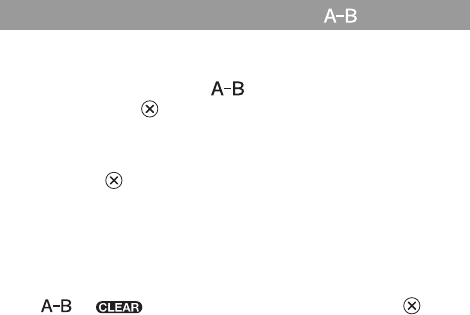
masterpage:Left
model name1PSP-1001
2-657-883-12(1)
54 Using the control panel
filename H:\#Sagyocyu\#10
OCT\1007\2649166121_PSP1001K_US\01EN09VID.fm
You can specify a section of video that you want to play repeatedly.
1During playback, select from the control panel, and
then press the button at the beginning of the section to
be repeated.
The starting point, point A, is set.
2Press the button at the end of the section to be
repeated.
The ending point, point B, is set and the specified section begins to play
repeatedly.
Clearing A-B Repeat
Select or from the control panel, and then press the button.
Playing a section of video repeatedly
01PSP-1001 EN.book Page 54 Friday, October 7, 2005 6:12 PM
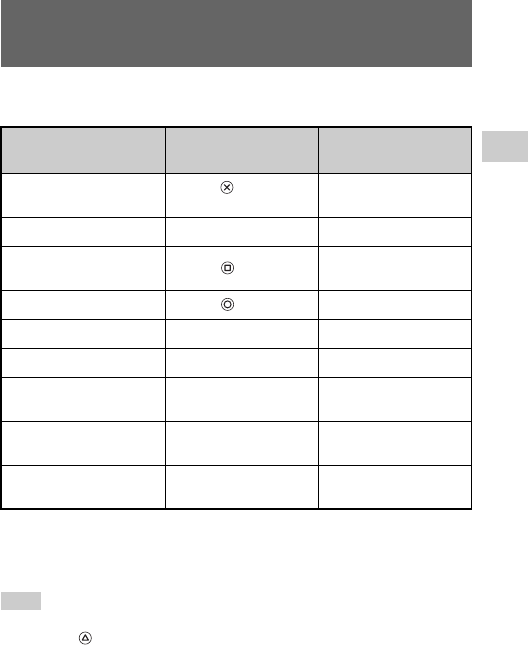
55
Video
US
model name1PSP-1001
2-657-883-12(1)
Operating with PSP™ system buttons or the remote control
masterpage:Right
filename H:\#Sagyocyu\#10
OCT\1007\2649166121_PSP1001K_US\01EN09VID.fm
You can operate the PSP™ system without using the control panel by using the
system buttons or the remote control.
*1 This operation cannot be performed during playback of video saved on a Memory Stick
Duo™.
*2 If you press and hold the button, the video will play in Fast Reverse/Fast Forward/Slow
as long as the button is held down.
Hint
Some buttons cannot be operated while the control panel is displayed on the screen. In this
case, press the button to clear the control panel.
Operating with PSP™ system buttons or the
remote control
System button
operation Remote control
operation
Play Press the button or start
button. Press the u button.
Pause Press the start button. Press the u button.
Display the UMD™VIDEO
menu Press the button.*1 –
Stop Press the button. –
Play the previous chapter Press the L button.*1 Press the . button.*1
Play the next chapter Press the R button.*1 Press the > button.*1
Fast Reverse Press the left button.*2 Press and hold the .
button.
Fast Forward Press the right button.*2 Press and hold the >
button.
Slow Press the right button
during pause.*2 During pause, press and
hold the > button.
01PSP-1001 EN.book Page 55 Friday, October 7, 2005 6:12 PM
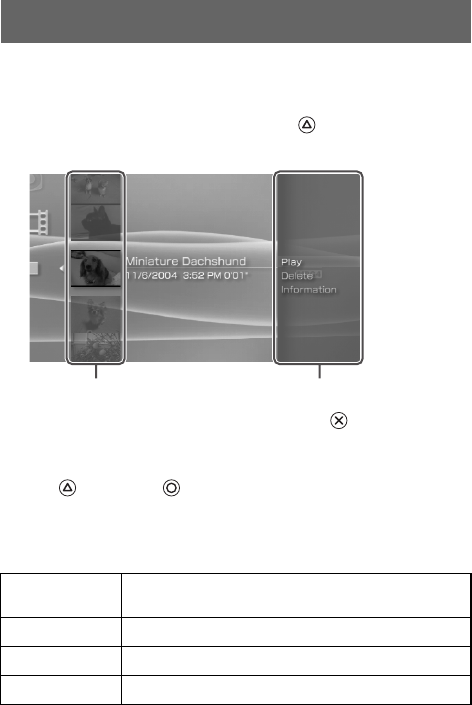
masterpage:Left
model name1PSP-1001
2-657-883-12(1)
56 Video options menu
filename H:\#Sagyocyu\#10
OCT\1007\2649166121_PSP1001K_US\01EN09VID.fm
You can use the Video options menu to play a UMD™VIDEO or view
information or delete videos saved on a Memory Stick Duo™.
1Select the icon, and then press the button.
The options menu is displayed.
2Select a menu item, and then press the button.
Clearing the options menu
Press the button or the button.
Options list
The options menu items available vary depending on the icon selected.
Video options menu
Play Plays a UMD™VIDEO or a video saved on a Memory Stick
Duo™
Play from Beginning Plays a UMD™VIDEO from the beginning
Delete Deletes a video saved on a Memory Stick Duo™
Information Displays information about the selected icon
Icons Options menu
01PSP-1001 EN.book Page 56 Friday, October 7, 2005 6:12 PM
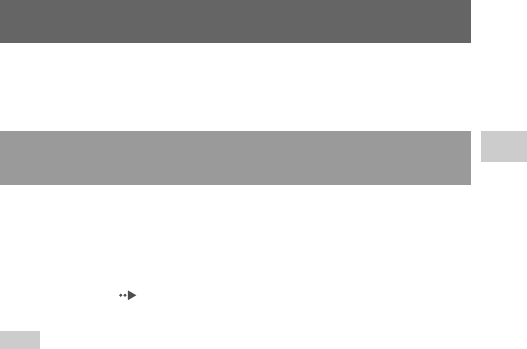
57
Video
US
model name1PSP-1001
2-657-883-12(1)
Saving videos on a Memory Stick Duo™
masterpage:Right
filename H:\#Sagyocyu\#10
OCT\1007\2649166121_PSP1001K_US\01EN09VID.fm
The following two methods can be used to save a video on a Memory Stick
Duo™.
If you have a device that records video in a format* that can be played on the
PSP™ system, you can play the video simply by inserting the Memory Stick
Duo™ from the compatible device into the PSP™ system.
* For information on video file types that can be played on the PSP™ system, see "Files
that can be played" ( page 125).
Visit http://www.memorystick.com/psp for more information about compatible devices.
Hint
A Memory Stick Duo Adaptor (model number MSAC-M2: a Sony product sold separately)
is required if your device can handle only a standard-size Memory Stick™.
Saving videos on a Memory Stick Duo™
Images or video recorded with a device that is
compatible with Memory Stick™
01PSP-1001 EN.book Page 57 Friday, October 7, 2005 6:12 PM
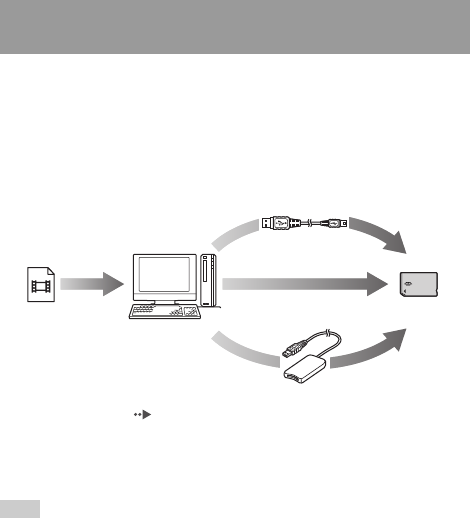
masterpage:Left
model name1PSP-1001
2-657-883-12(1)
58 Saving videos on a Memory Stick Duo™
filename H:\#Sagyocyu\#10
OCT\1007\2649166121_PSP1001K_US\01EN09VID.fm
You can convert motion video that was taken or recorded on another device into
a format that can be played on the PSP™ system and transfer it to a Memory
Stick Duo™ using compatible software*.
* For full details, visit http://www.memorystick.com/psp
Files can be transferred using any of the following methods:
1Use a PC with a Memory Stick™ slot.*
2Use a USB cable ( page 106).
3Use a commercially available Memory Stick USB reader/writer.*
* If the device can handle only the standard-size Memory Stick™, you will need a Memory
Stick Duo Adaptor (model number MSAC-M2: a Sony product sold separately).
Hint
Visit http://www.memorystick.com/psp for information on the formats that can be
converted.
Transferring a video file from a PC to a Memory Stick
Duo™
Convert with compatible
software
Video file
PC
Memory Stick Duo™
2
1
3
To a Memory Stick Duo™
inserted in the PSP™ system
01PSP-1001 EN.book Page 58 Friday, October 7, 2005 6:12 PM
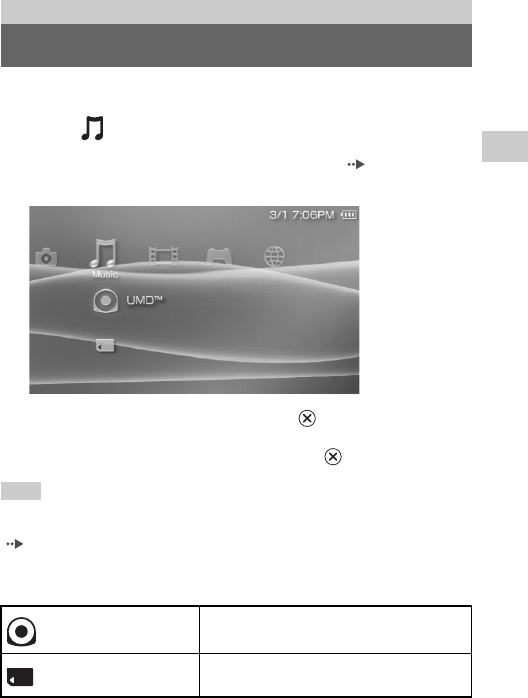
59
Music
US
model name1PSP-1001
2-657-883-12(1)
Listening to music
masterpage:Right
filename H:\#Sagyocyu\#10
OCT\1007\2649166121_PSP1001K_US\01EN10MUS.fm
You can listen to UMD™MUSIC and music saved on a Memory Stick Duo™.
1Select from the home menu.
2Insert a UMD™ or a Memory Stick Duo™ ( pages 33, 34).
An icon for the inserted media is displayed.
3Select the icon, and then press the button.
Playback begins. When a list of groups or tracks is displayed, select the
item that you want to listen to and then press the button.
Hint
UMD™MUSIC containing video content (such as music videos) are played in the same way
as UMD™VIDEO. For detailed instructions, see "Using the control panel" under "Video"
( page 48).
Icons displayed under Music
Music
Listening to music
UMD™ You can play UMD™MUSIC. If you select the
icon, a thumbnail is displayed.
Memory Stick™ You can play music saved on a Memory Stick
Duo™.
01PSP-1001 EN.book Page 59 Friday, October 7, 2005 6:12 PM
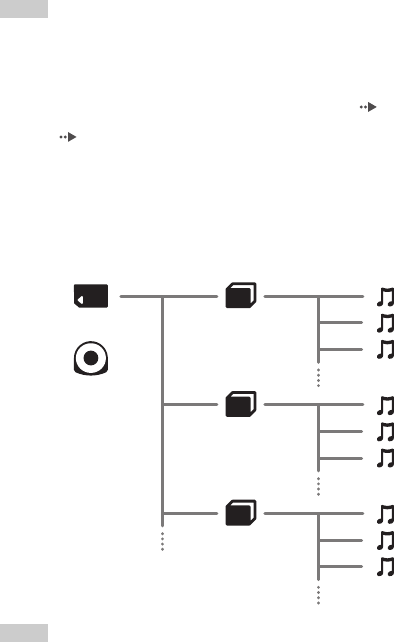
masterpage:Left
model name1PSP-1001
2-657-883-12(1)
60 Listening to music
filename H:\#Sagyocyu\#10
OCT\1007\2649166121_PSP1001K_US\01EN10MUS.fm
Hints
• If the start button or the u button on the remote control is pressed in step 3, the first
track of the first group will begin playing.
• If the home button or select button is pressed during playback, the screen will return to
the home menu. If the button is pressed again, the music playback screen will be
displayed.
• You can adjust the tone or mute the sound using the sound button ( page 36).
• For a list of file types that can be played on the PSP™ system, see "Files that can be
played" ( page 125).
• Title names and thumbnail images used in this manual are not of actual products.
What is a Group?
A group is a collection of music data arranged in a certain order, such as by
album or by artist. When Group Mode is turned on, the PSP™ system can play
tracks in groups that were configured using a PC.
Hints
• The PSP™ system cannot be used to create or edit a group.
• "Track" represents a song.
• UMD™MUSIC containing video content such as music videos do not support usage of
the Group feature.
UMD™
Memory Stick Duo™ Group 1
Track 1
Track 2
Track 3
Track 1
Track 2
Track 3
Track 1
Track 2
Track 3
Group 2
Group 3
01PSP-1001 EN.book Page 60 Friday, October 7, 2005 6:12 PM
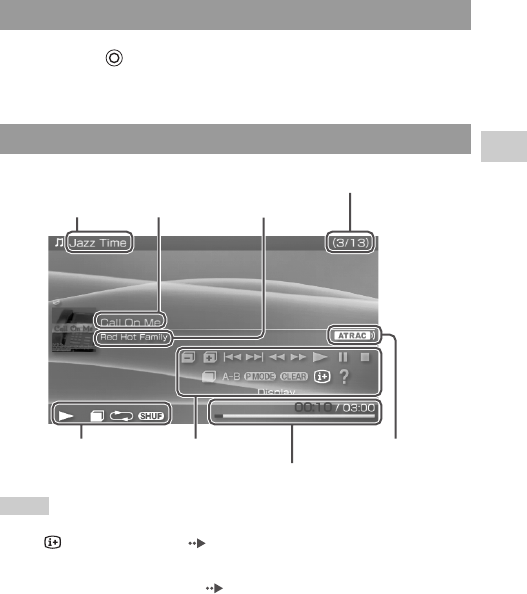
61
Music
US
model name1PSP-1001
2-657-883-12(1)
Listening to music
masterpage:Right
filename H:\#Sagyocyu\#10
OCT\1007\2649166121_PSP1001K_US\01EN10MUS.fm
1Press the button during playback.
Playback stops.
Hints
• "Album name" and "Track number/total number of tracks" are shown on the screen only
while (Display) is turned on ( page 63).
• The icon or icons displayed in the "Status icon" field will vary depending on the playback
mode selected.
• See "Playing with a selected codec" ( page 68) for details about codecs.
Stopping playback
How to read the screen
Album name Artist nameTrack name
Track number/total number of tracks
Status icon Control panel
Track elapsed time/total time
Codec
01PSP-1001 EN.book Page 61 Friday, October 7, 2005 6:12 PM
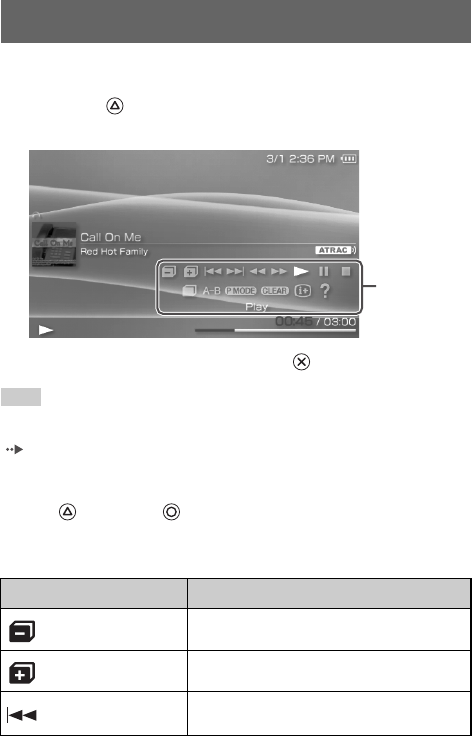
masterpage:Left
model name1PSP-1001
2-657-883-12(1)
62 Using the control panel
filename H:\#Sagyocyu\#10
OCT\1007\2649166121_PSP1001K_US\01EN10MUS.fm
You can perform the following operations using the on-screen control panel.
1Press the button during playback.
The control panel is displayed.
2Select an icon, and then press the button.
Hint
UMD™MUSIC containing video content (such as music videos) are played in the same way
as UMD™VIDEO. For detailed instructions, see "Using the control panel" under "Video"
( page 48).
Clearing the control panel
Press the button or the button.
List of operations
Using the control panel
Icon Description
Previous Group Returns to the beginning of the previous group
Next Group Skips to the beginning of the next group
Previous Track Returns to the beginning of the track currently
playing or to the beginning of the previous track
Control panel
01PSP-1001 EN.book Page 62 Friday, October 7, 2005 6:12 PM
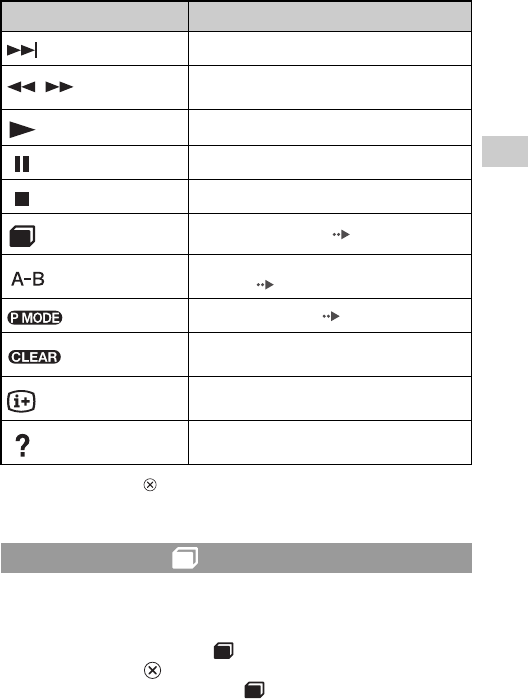
63
Music
US
model name1PSP-1001
2-657-883-12(1)
Using the control panel
masterpage:Right
filename H:\#Sagyocyu\#10
OCT\1007\2649166121_PSP1001K_US\01EN10MUS.fm
* If you press and hold the button, the music will play in Fast Reverse/Fast Forward as
long as the button is held down.
Tracks can be played in groups. Playback stops after all tracks in the group have
been played.
1During playback, select from the control panel, and
then press the button.
Group Mode is turned on, and then is displayed on the screen.
Next Track Skips to the beginning of the next track
/ Fast Reverse/
Fast Forward Plays in fast reverse/fast forward*
Play Plays a track
Pause Pauses playback
Stop Stops playback
Group Mode Switches to Group Mode ( page 63)
A-B Repeat Specifies a part of a track, and then plays that part
repeatedly ( page 65)
Play Mode Switches to Play Mode ( page 64)
Clear Clears Group Mode, Play Mode and A-B Repeat
settings
Display Displays album name, track number and total
number of tracks
Help Displays the functions that can be performed using
the system buttons
Using Group Mode
Icon Description
01PSP-1001 EN.book Page 63 Friday, October 7, 2005 6:12 PM
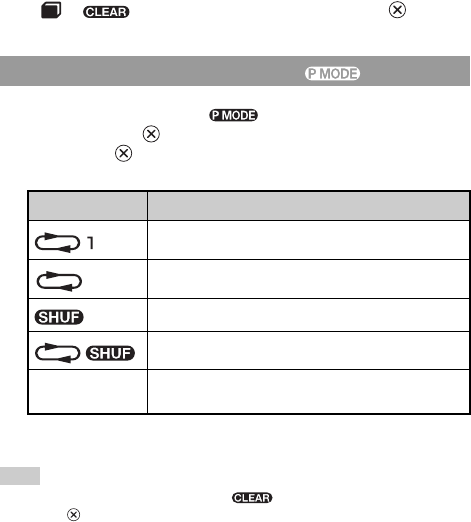
masterpage:Left
model name1PSP-1001
2-657-883-12(1)
64 Using the control panel
filename H:\#Sagyocyu\#10
OCT\1007\2649166121_PSP1001K_US\01EN10MUS.fm
Clearing Group Mode
Select or from the control panel, and then press the button.
1During playback, select from the control panel, and
then press the button.
Each time the button is pressed, the system switches between the
following functions:
* If there is a group, tracks in the group are played in a random order. The order of the
groups will not change.
Hint
Play Modes can also be cleared by selecting from the control panel, and then
pressing the button.
Using Play Modes (Repeat/Shuffle)
Play Mode Description
Plays a track repeatedly
Plays all tracks repeatedly
Plays all tracks in a random order*
Plays all tracks in a random order repeatedly
No icon Clears Play Mode and plays through to the last track in
normal order
01PSP-1001 EN.book Page 64 Friday, October 7, 2005 6:12 PM
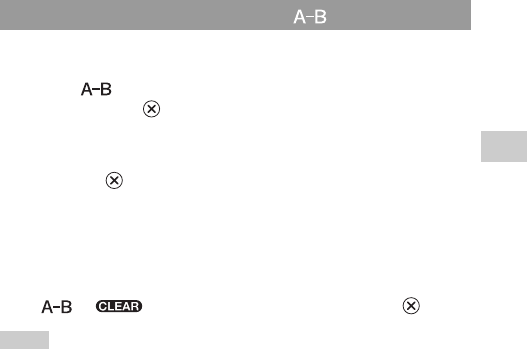
65
Music
US
model name1PSP-1001
2-657-883-12(1)
Using the control panel
masterpage:Right
filename H:\#Sagyocyu\#10
OCT\1007\2649166121_PSP1001K_US\01EN10MUS.fm
Specify and then play the part that you want to play repeatedly.
1Select from the control panel during playback, and
then press the button at the point where you want the
repeated playback to begin.
The starting point (point A) is set.
2Press the button at the point where you want the
repeated playback to end.
The ending point (point B) is set, and repeated playback of the specified
section begins.
Clearing A-B Repeat
Select or from the control panel, and then press the button.
Hints
• The range for A-B Repeat can only be specified within a single track.
• If the ending point (point B) is not set, the end of the track will automatically become the
ending point (point B).
• If A-B Repeat is set while in a Play Mode, the Play Mode will be cleared.
Playing part of a track repeatedly
01PSP-1001 EN.book Page 65 Friday, October 7, 2005 6:12 PM
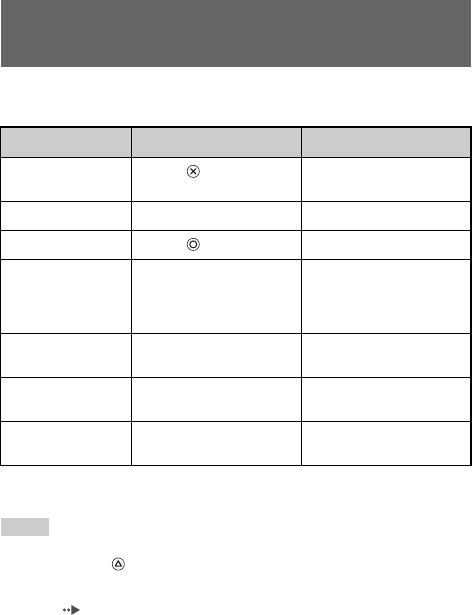
masterpage:Left
model name1PSP-1001
2-657-883-12(1)
66 Operating with PSP™ system buttons or the remote control
filename H:\#Sagyocyu\#10
OCT\1007\2649166121_PSP1001K_US\01EN10MUS.fm
You can operate the PSP™ system without using the control panel by using the
system buttons or the remote control.
* If you press and hold the button, the music will play in Fast Reverse/Fast Forward as long
as the button is held down.
Hints
• Some buttons cannot be operated while the control panel is displayed on the screen. In
this case, press the button to clear the control panel.
• UMD™MUSIC containing video content (such as music videos) are played in the same
way as UMD™VIDEO. For detailed instructions, see "Using the control panel" under
"Video" ( page 48).
Operating with PSP™ system buttons or the
remote control
System button operation Remote control operation
Play Press the button or start
button. Press the u button.
Pause Press the start button. Press the u button.
Stop Press the button. –
Skip to the beginning
of the current track or
the previous track
Press the L button.
Press the . button. Or,
press the . button as many
times as the number of tracks
you want to go back.
Skip to the beginning
of the next track Press the R button. Press the > button.
Fast Reverse Press the left button.*Press and hold the .
button.
Fast Forward Press the right button.*Press and hold the >
button.
01PSP-1001 EN.book Page 66 Friday, October 7, 2005 6:12 PM
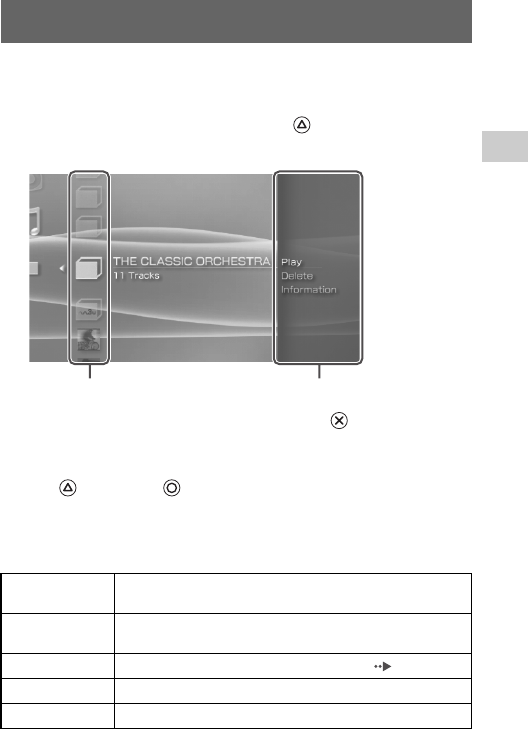
67
Music
US
model name1PSP-1001
2-657-883-12(1)
Music options menu
masterpage:Right
filename H:\#Sagyocyu\#10
OCT\1007\2649166121_PSP1001K_US\01EN10MUS.fm
You can use the Music options menu to view information about or to delete
music data saved on a Memory Stick Duo™.
1Select an icon, and then press the button.
The options menu is displayed.
2Select a menu item, and then press the button.
Clearing the options menu
Press the button or the button.
Options list
The options menu items available vary depending on the icon selected.
Music options menu
Play Plays UMD™MUSIC or music data saved on a Memory Stick
Duo™
Play from
Beginning Plays UMD™MUSIC from the beginning
Select Codec Sets a file format or bit rate for music playback ( page 68)
Delete Deletes music data saved on a Memory Stick Duo™
Information Displays information about the selected icon
Icons Options menu
01PSP-1001 EN.book Page 67 Friday, October 7, 2005 6:12 PM
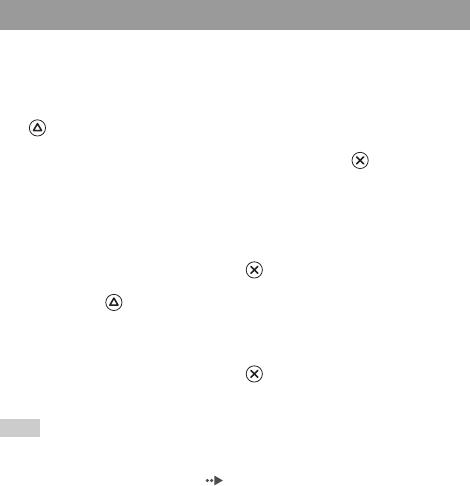
masterpage:Left
model name1PSP-1001
2-657-883-12(1)
68 Music options menu
filename H:\#Sagyocyu\#10
OCT\1007\2649166121_PSP1001K_US\01EN10MUS.fm
With UMD™MUSIC that has multiple file formats and bit rates recorded, you
can select from among the options for playback.
1Select a group that you want to listen to, and then press the
button.
2Select "Select Codec", and then press the button.
The types of file formats and bit rates are displayed. The items displayed
in gray cannot be selected because they are of types that cannot be played
on the PSP™ system.
3Select the type of file format and bit rate that you want to
listen to, and then press the button.
4Press the button.
The icons for groups are displayed.
5After selecting a group, select the track that you want to
listen to, and then press the button.
Playback begins.
Hint
Items such as "ATRAC3plus™" represent the type of file format, while items such as "256
kbps" represent the bit rate. As a general rule, the higher the bit rate, the better the sound
quality. See "Files that can be played" ( page 125) for details about file types.
Playing with a selected codec
01PSP-1001 EN.book Page 68 Friday, October 7, 2005 6:12 PM
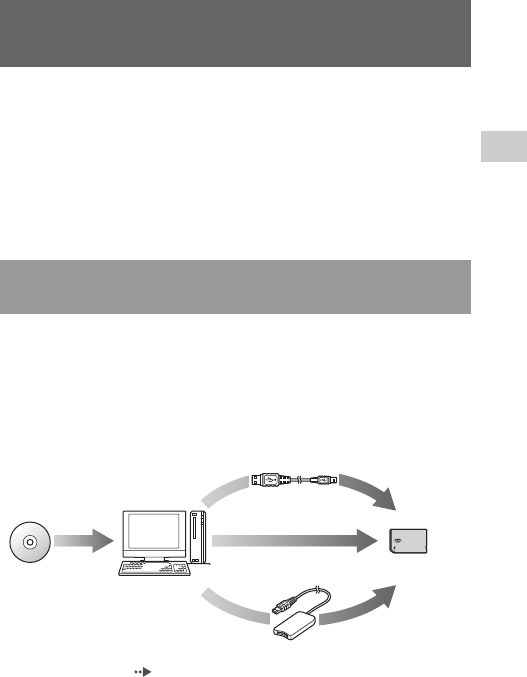
69
Music
US
model name1PSP-1001
2-657-883-12(1)
Transferring and saving music on a Memory Stick Duo™
masterpage:Right
filename H:\#Sagyocyu\#10
OCT\1007\2649166121_PSP1001K_US\01EN10MUS.fm
You can use the PSP™ system to play music data obtained in the following
ways:
1) Music imported from an audio CD
2) Music purchased from a music download Web site
See below for instructions regarding item 1).
Visit http://www.memorystick.com/psp for instructions regarding item 2).
A PC and software* that supports ATRAC3plus™ are required to import tracks
from an audio CD.
* For full details, visit http://www.memorystick.com/psp
You can transfer the imported tracks to a Memory Stick Duo™ using either of
the following methods:
1Use a PC with a Memory Stick™ slot that supports MagicGate™.*1
2Use a USB cable ( page 106).*2
3Use a commercially available Memory Stick USB reader/writer.*1*3
Transferring and saving music on a Memory
Stick Duo™
Importing tracks from an audio CD in ATRAC3plus™
format
Import using compatible
software
Audio CD PC 3Memory Stick Duo™
2
1
To a Memory Stick Duo™
inserted in the PSP™ system
01PSP-1001 EN.book Page 69 Friday, October 7, 2005 6:12 PM
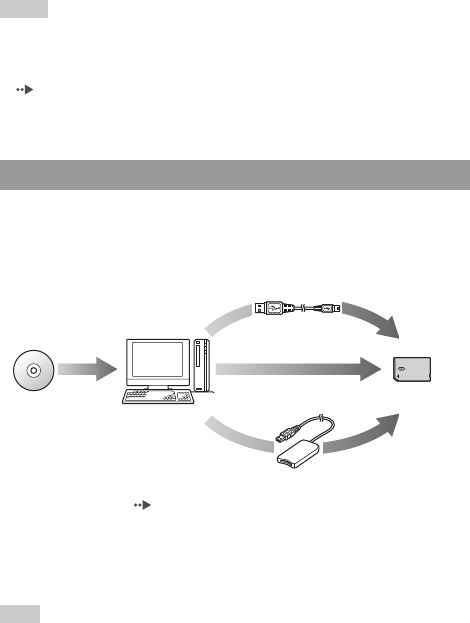
masterpage:Left
model name1PSP-1001
2-657-883-12(1)
70 Transferring and saving music on a Memory Stick Duo™
filename H:\#Sagyocyu\#10
OCT\1007\2649166121_PSP1001K_US\01EN10MUS.fm
*1 If the slot on the device can handle only standard-size Memory Stick™ media, a Memory
Stick Duo Adaptor (model number MSAC-M2: a Sony product sold separately) is required.
*2 A PC with Windows® XP and SonicStage™ version 3.1 or later installed is required.
*3 A device that supports MagicGate™ such as model number MSAC-US30 (a Sony
product sold separately) is required.
Hints
• For detailed information about importing tracks, visit http://www.memorystick.com/psp
• With SonicStage™ software earlier than version 3.2, ATRAC3plus™ data cannot be
saved to or played from Memory Stick PRO Duo™. In this case, use MagicGate-
compatible Memory Stick Duo™ media of types other than Memory Stick PRO Duo™
( page 123).
• The PSP™ system cannot play tracks that have a limitation of playback period or a limited
count of playbacks.
A PC and compatible software are required to import tracks from an audio CD.
You can save imported tracks on a Memory Stick Duo™ using any of the
following methods:
1Use a PC with a Memory Stick™ slot.*
2Use a USB cable ( page 106).
3Use a commercially available Memory Stick USB reader/writer.*
* If the slot on the device can handle only standard-size Memory Stick™ media, a Memory
Stick Duo Adaptor (model number MSAC-M2: a Sony product sold separately) is
required.
Hint
The method of importing tracks varies depending on the software. For details, refer to the
instructions supplied with the software.
Importing tracks from an audio CD in MP3 format
Import using compatible
software
Audio CD PC 3Memory Stick Duo™
2
1
To a Memory Stick Duo™
inserted in the PSP™ system
01PSP-1001 EN.book Page 70 Friday, October 7, 2005 6:12 PM
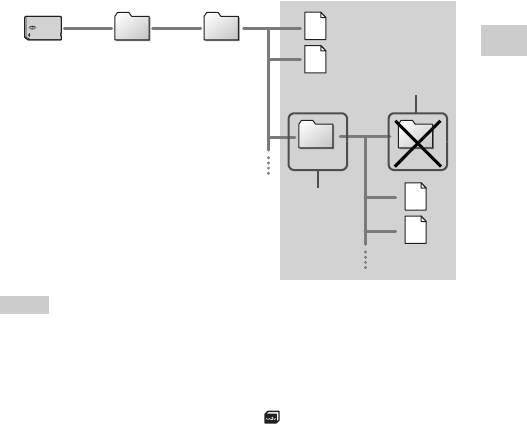
71
Music
US
model name1PSP-1001
2-657-883-12(1)
Transferring and saving music on a Memory Stick Duo™
masterpage:Right
filename H:\#Sagyocyu\#10
OCT\1007\2649166121_PSP1001K_US\01EN10MUS.fm
Where to save music data
Create a folder named "PSP" directly on the Memory Stick Duo™, and then
create a folder named "MUSIC" in the "PSP" folder. Save music data in the
"MUSIC" folder. The PSP™ system will not recognize data items saved
anywhere other than in this folder.
Hints
• If a folder named "PSP" has already been created on the Memory Stick Duo™, create a
"MUSIC" folder within it.
• You can create folders within the "MUSIC" folder (Figure 1). The system will treat it as
a group.
• Folders created within subfolders will not be recognized (Figure 2).
• If you want to specify the order of the tracks, create an m3u file specifying the order in
the folder. The system will display the file as an (m3u) icon and treat it as a group.
• If a music file that is not of a supported file format is saved in the "MUSIC" folder, the
system will not recognize it.
• Music files in MP4 (AAC) and WAV (Linear PCM) formats can be imported and played
in the same way as MP3 format files.
Memory Stick
Duo™ PSP MUSIC
Data items
Folder Folder
Data items
2
1
01PSP-1001 EN.book Page 71 Friday, October 7, 2005 6:12 PM
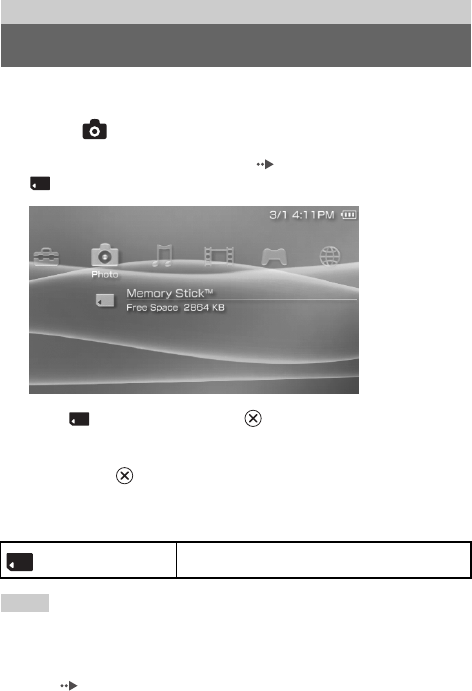
masterpage:Left
model name1PSP-1001
2-657-883-12(1)
72 Viewing images
filename H:\#Sagyocyu\#10
OCT\1007\2649166121_PSP1001K_US\01EN11PHO.fm
You can view images saved on a Memory Stick Duo™.
1Select from the home menu.
2Insert a Memory Stick Duo™ ( page 34).
is displayed.
3With selected, press the button.
Icons for Digital Camera Images, folders and images saved on the Memory
Stick Duo™ are displayed. Select the icon that you want to display, and
then press the button.
Icons displayed under Photo
Hints
• If you press the home button or select button while displaying an image, the screen will
return to the home menu while continuing to display the image. If you press the button
again, the screen will return to the image display screen.
• For a list of file types that can be played on the PSP™ system, see "Files that can be
played" ( page 125).
Photo
Viewing images
Memory Stick™ You can view images saved on a Memory Stick Duo™.
01PSP-1001 EN.book Page 72 Friday, October 7, 2005 6:12 PM
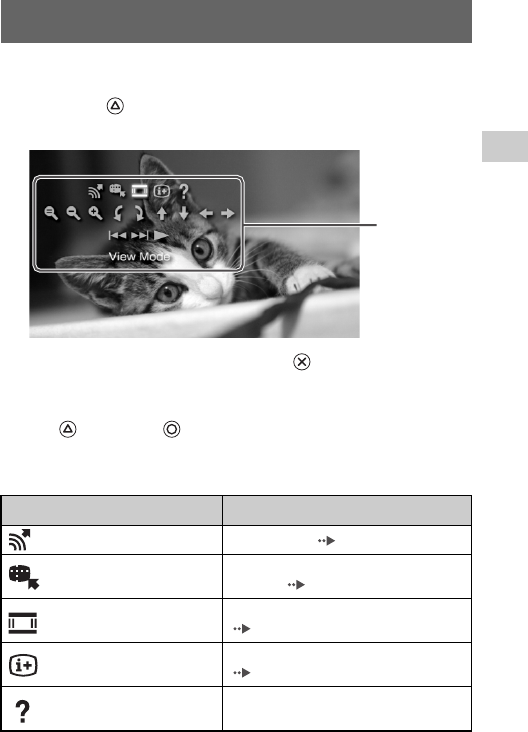
73
Photo
US
model name1PSP-1001
2-657-883-12(1)
Using the control panel
masterpage:Right
filename H:\#Sagyocyu\#10
OCT\1007\2649166121_PSP1001K_US\01EN11PHO.fm
You can perform the following operations using the on-screen control panel.
1Press the button while displaying an image.
The control panel is displayed.
2Select an icon, and then press the button.
Clearing the control panel
Press the button or the button.
List of operations
Using the control panel
Icon Description
Send Sends an image ( page 79)
Set as Wallpaper Sets the currently displayed image as
wallpaper ( page 76)
View Mode Changes the size of the image displayed
( page 76)
Display Displays information about the image
( page 75)
Help Displays the functions that can be performed
using the PSP™ system buttons
Control panel
01PSP-1001 EN.book Page 73 Friday, October 7, 2005 6:12 PM
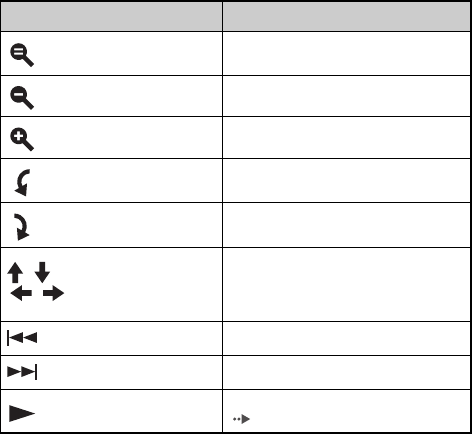
masterpage:Left
model name1PSP-1001
2-657-883-12(1)
74 Using the control panel
filename H:\#Sagyocyu\#10
OCT\1007\2649166121_PSP1001K_US\01EN11PHO.fm
Clear Zoom Returns an image that has been zoomed in or
out to its original size
Zoom Out Zooms out from the image
Zoom In Zooms in on the image
Rotate Left Rotates the image 90-degrees
counterclockwise
Rotate Right Rotates the image 90-degrees clockwise
/ /
/ Up/Down/Left/Right
Moves the image to display any obscured
parts in cases such as when the image has been
zoomed in, or when View Mode is set to
Zoom
Previous Displays the previous image
Next Displays the next image
Slideshow Automatically displays each image in order
( page 80)
Icon Description
01PSP-1001 EN.book Page 74 Friday, October 7, 2005 6:12 PM
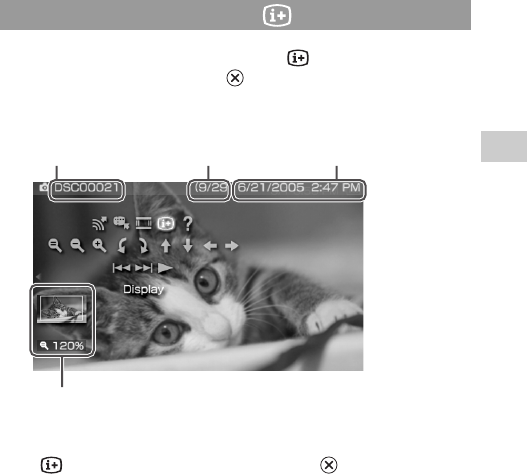
75
Photo
US
model name1PSP-1001
2-657-883-12(1)
Using the control panel
masterpage:Right
filename H:\#Sagyocyu\#10
OCT\1007\2649166121_PSP1001K_US\01EN11PHO.fm
1While displaying an image, select from the control
panel, and then press the button.
The image status is displayed.
Clearing the display
Select from the control panel, and then press the button.
Displaying image information
Image name Image number/total images Updated
Display status
01PSP-1001 EN.book Page 75 Friday, October 7, 2005 6:12 PM
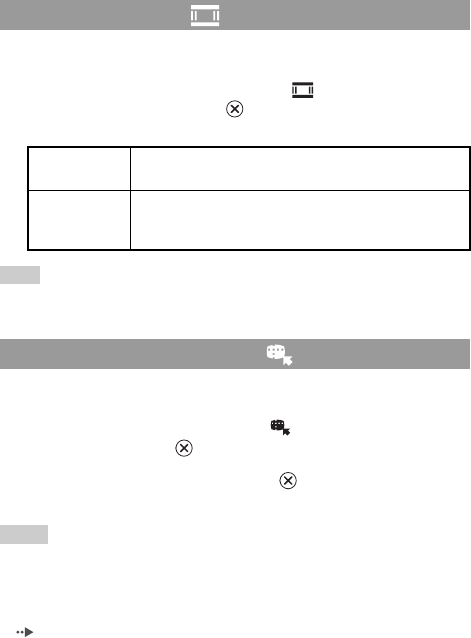
masterpage:Left
model name1PSP-1001
2-657-883-12(1)
76 Using the control panel
filename H:\#Sagyocyu\#10
OCT\1007\2649166121_PSP1001K_US\01EN11PHO.fm
You can change the size of the image displayed on the screen.
1While displaying the image, select from the control
panel, and then press the button.
Each time you press the button, the option switches as follows:
Hint
Depending on the image being displayed, the View Mode may not change.
You can set the currently displayed image as wallpaper.
1With an image displayed, select from the control panel,
and then press the button.
2Select "Yes", and then press the button.
"Save completed" is displayed and the setting is complete.
Hints
• You can only save one image as wallpaper on the PSP™ system. If you have wallpaper
set and perform this setting, the existing image will be overwritten.
• If you have manipulated the image such as by zooming or rotating, the image will be
saved as wallpaper exactly as it appears on the screen.
• If you do not want to show wallpaper, you can change the setting in "Wallpaper"
( page 97) under "Theme Settings".
Adjusting image size
Normal Displays the image to fit the screen size without changing
proportions
Zoom
Displays the image at the full screen size without changing
proportions. Portions of the image at the top and bottom or left
and right are cut off.
Setting an image as wallpaper
01PSP-1001 EN.book Page 76 Friday, October 7, 2005 6:12 PM
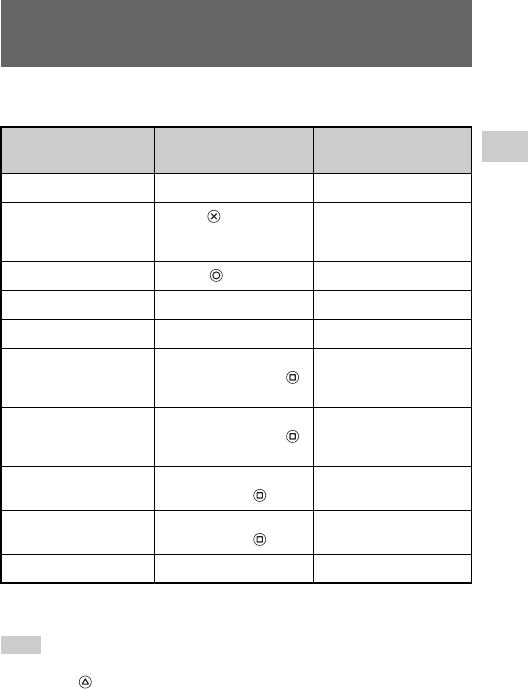
77
Photo
US
model name1PSP-1001
2-657-883-12(1)
Operating with PSP™ system buttons or the remote control
masterpage:Right
filename H:\#Sagyocyu\#10
OCT\1007\2649166121_PSP1001K_US\01EN11PHO.fm
You can operate the PSP™ system without using the control panel by using the
system buttons or the remote control.
* Obscured parts of the image can be displayed in cases such as when you have zoomed in
on the image, or when the View Mode is set to Zoom.
Hint
Some buttons cannot be operated while the control panel is displayed on the screen. In this
case, press the button to clear the control panel.
Operating with PSP™ system buttons or the
remote control
System button
operation Remote control
operation
Play a slideshow Press the start button. Press the u button.
Cancel zoom in/out
Press the button when the
image has been zoomed in
or out.
–
Back Press the button. –
Display the previous image Press the L button. Press the . button.
Display the next image Press the R button. Press the > button.
Zoom in
Move the analog stick up
while holding down the
button.
–
Zoom out
Move the analog stick down
while holding down the
button.
–
Rotate (Left) Press the L button while
holding down the button. –
Rotate (Right) Press the R button while
holding down the button. –
Move*Move the analog stick. –
01PSP-1001 EN.book Page 77 Friday, October 7, 2005 6:12 PM
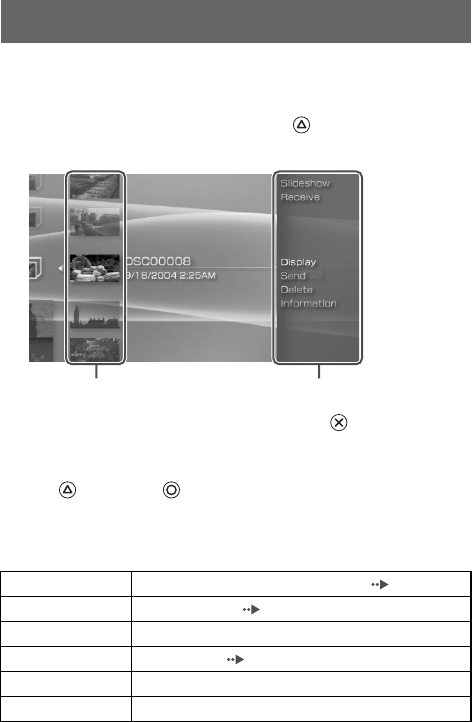
masterpage:Left
model name1PSP-1001
2-657-883-12(1)
78 Photo options menu
filename H:\#Sagyocyu\#10
OCT\1007\2649166121_PSP1001K_US\01EN11PHO.fm
When the Photo options menu is displayed, you can view information about or
delete images saved on a Memory Stick Duo™.
1Select an icon, and then press the button.
The options menu is displayed.
2Select a menu item, and then press the button.
Clearing the options menu
Press the button or the button.
Options list
The options menu items available vary depending on the icon selected.
Photo options menu
Slideshow Automatically displays each image in order ( page 80)
Receive Receives an image ( page 79)
Display Displays images
Send Sends an image ( page 79)
Delete Deletes folders or images
Information Displays information about the selected icon
Options menuIcons
01PSP-1001 EN.book Page 78 Friday, October 7, 2005 6:12 PM
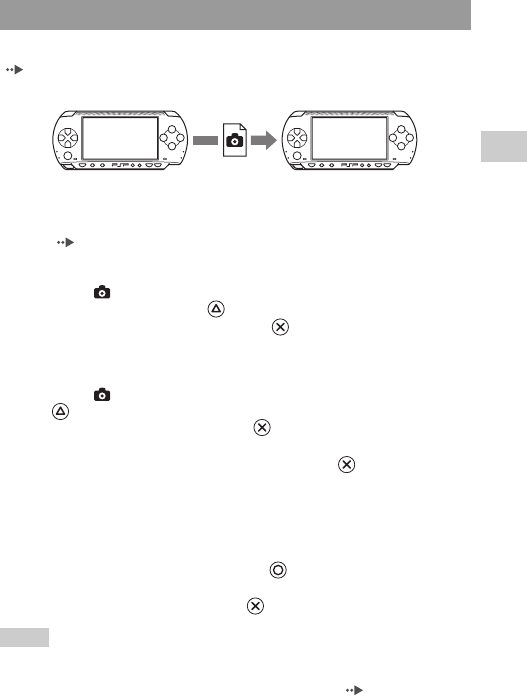
79
Photo
US
model name1PSP-1001
2-657-883-12(1)
Photo options menu
masterpage:Right
filename H:\#Sagyocyu\#10
OCT\1007\2649166121_PSP1001K_US\01EN11PHO.fm
You can transfer images with another PSP™ system using ad hoc mode
( page 108). The steps for the sender and the receiver are different.
1 Set up for ad hoc mode. (both sender and receiver)
1Turn on the WLAN switch on the left side of the PSP™ system
( page 23).
2Prepare to receive the image. (receiver)
1Under , select the icon for the location where you want to save the
image, and then press the button.
2Select "Receive", and then press the button.
The system is now ready to receive an image.
3Send the image. (sender)
1Under , select the image that you want to send, and then press the
button.
2Select "Send", and then press the button.
The nicknames for PSP™ systems ready to receive an image are displayed.
3Select the system to send to, and then press the button.
The system starts to send the image.
4Save the image received. (receiver)
When the transfer is completed, the image that was received is displayed
on the screen.
1With the image displayed, press the button.
A confirmation message is displayed.
2Select "Yes", and then press the button.
Hints
• The location where an image is saved depends on your selection in step 2-1. Note that you
cannot save images in the Digital Camera Images folder.
• You can also transfer images using the on-screen control panel ( page 73).
Sending and receiving images
Sender Receiver
01PSP-1001 EN.book Page 79 Friday, October 7, 2005 6:12 PM
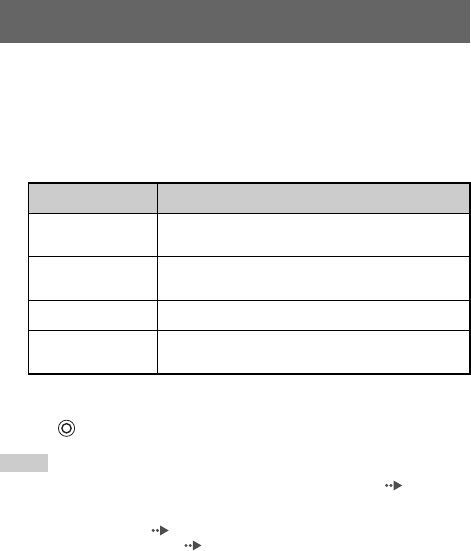
masterpage:Left
model name1PSP-1001
2-657-883-12(1)
80 Playing slideshows
filename H:\#Sagyocyu\#10
OCT\1007\2649166121_PSP1001K_US\01EN11PHO.fm
You can set the available images to be displayed in order.
1Select the icon for a folder or media containing images,
and then press the start button.
The slideshow begins. The content displayed varies depending on the icon
selected.
Stopping a slideshow
Press the button.
Hints
• The display speed of the images can be adjusted. See "Photo Settings" ( page 93) for
details.
• The slideshow can also be started in the following ways:
– From the options menu ( page 78)
– From the image control panel ( page 73)
Playing slideshows
Icon Description
Memory Stick™ All images saved on a Memory Stick Duo™ are displayed
in order.
Digital Camera
Images
All images in the Digital Camera Images folder are
displayed in order.
Folder All images in the selected folder are displayed in order.
Images Images are displayed in order, starting from the selected
image.
01PSP-1001 EN.book Page 80 Friday, October 7, 2005 6:12 PM
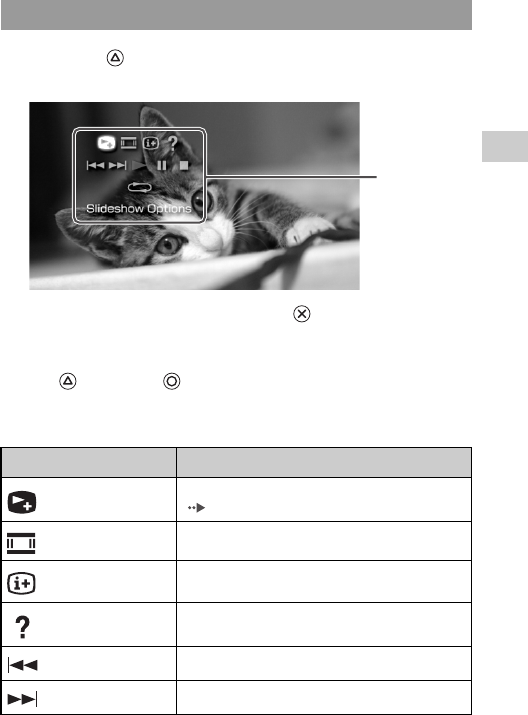
81
Photo
US
model name1PSP-1001
2-657-883-12(1)
Playing slideshows
masterpage:Right
filename H:\#Sagyocyu\#10
OCT\1007\2649166121_PSP1001K_US\01EN11PHO.fm
1Press the button during the slideshow.
The control panel is displayed.
2Select an icon, and then press the button.
Clearing the control panel
Press the button or the button.
List of operations
Using the control panel
Icon Description
Slideshow
Options
Switches the information displayed on the screen
( page 82)
View Mode Changes the size of the image displayed on the screen
Display Displays image information
Help Displays the functions that can be performed using the
PSP™ system buttons
Previous Displays the previous image
Next Displays the next image
Control panel
01PSP-1001 EN.book Page 81 Friday, October 7, 2005 6:12 PM
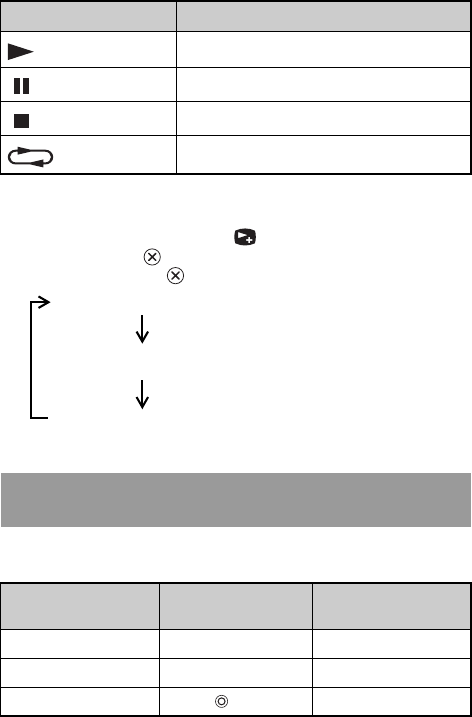
masterpage:Left
model name1PSP-1001
2-657-883-12(1)
82 Playing slideshows
filename H:\#Sagyocyu\#10
OCT\1007\2649166121_PSP1001K_US\01EN11PHO.fm
Displaying slideshow options
1During a slideshow, select from the control panel, and
then press the button.
Each time you press the button, the option switches as follows:
You can operate the PSP™ system without using the control panel by using the
system buttons or remote control.
Play Starts the slideshow
Pause Pauses the slideshow
Stop Stops the slideshow
Repeat Plays the slideshow repeatedly
Operating with PSP™ system buttons or the remote
control
System button
operation Remote control
operation
Play a slideshow Press the start button. Press the u button.
Pause a slideshow Press the start button. Press the u button.
Stop a slideshow Press the button. -
Icon Description
Image name and date of last update are displayed.
Image name and date of last update are displayed, together
with thumbnails of each image.
The display is cleared.
01PSP-1001 EN.book Page 82 Friday, October 7, 2005 6:12 PM
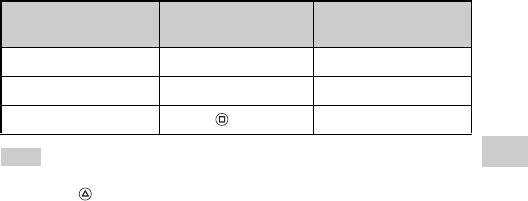
83
Photo
US
model name1PSP-1001
2-657-883-12(1)
Playing slideshows
masterpage:Right
filename H:\#Sagyocyu\#10
OCT\1007\2649166121_PSP1001K_US\01EN11PHO.fm
Hint
Some buttons cannot be operated while the control panel is displayed on the screen. In this
case, press the button to clear the control panel.
Display the previous image Press the L button. Press the . button.
Display the next image Press the R button. Press the > button.
Display slideshow options Press the button. -
System button
operation Remote control
operation
01PSP-1001 EN.book Page 83 Friday, October 7, 2005 6:12 PM
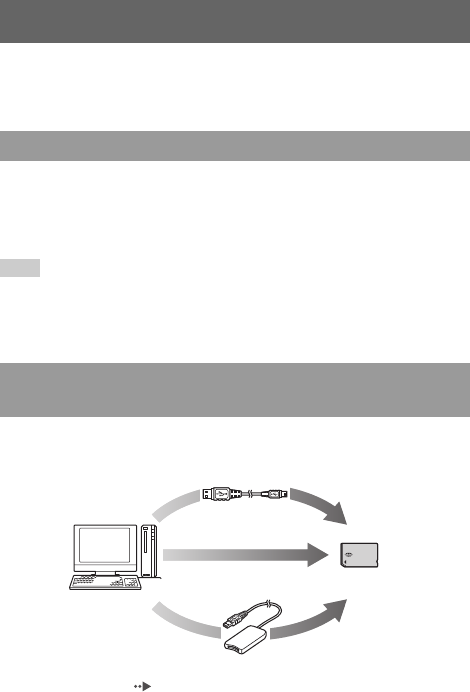
masterpage:Left
model name1PSP-1001
2-657-883-12(1)
84 Saving images on a Memory Stick Duo™
filename H:\#Sagyocyu\#10
OCT\1007\2649166121_PSP1001K_US\01EN11PHO.fm
The following two methods can be used to save images on a Memory Stick
Duo™.
When using a digital still camera that is compatible with the Memory Stick
Duo™, photos can be displayed by inserting the Memory Stick Duo™ from the
camera directly into the PSP™ system. Photos on the Memory Stick Duo™ will
be displayed in the system's "Digital Camera Images" folder.
Hint
You can use Memory Stick Duo™ media with a digital still camera that can handle only the
standard-size Memory Stick™ by using a Memory Stick Duo Adaptor (model number
MSAC-M2: a Sony product sold separately).
You can save images using any of the following methods:
1Use a PC with a Memory Stick™ slot.*
2Use a USB cable ( page 106).
3Use a commercially available Memory Stick USB reader/writer.*
Saving images on a Memory Stick Duo™
Taking photos using a digital still camera
Saving image data items from a PC to a Memory Stick
Duo™
PC
Memory Stick Duo™
2
1
3
To a Memory Stick Duo™ inserted
in the PSP™ system
01PSP-1001 EN.book Page 84 Friday, October 7, 2005 6:12 PM
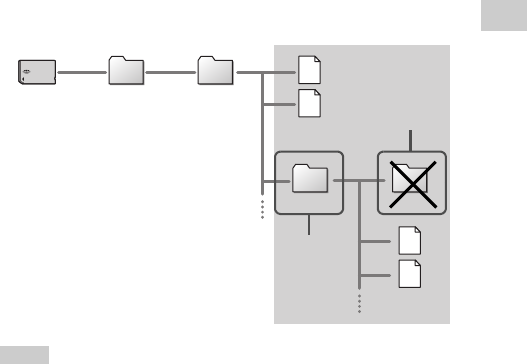
85
Photo
US
model name1PSP-1001
2-657-883-12(1)
Saving images on a Memory Stick Duo™
masterpage:Right
filename H:\#Sagyocyu\#10
OCT\1007\2649166121_PSP1001K_US\01EN11PHO.fm
* A Memory Stick Duo Adaptor (model number MSAC-M2: a Sony product sold
separately) is required if the slot on the device you are using is able to handle only the
standard-size Memory Stick™.
Where to save image data
Create a folder named "PSP" directly on the Memory Stick Duo™, and then
create a folder named "PHOTO" in the "PSP" folder. Save image data in the
"PHOTO" folder. The PSP™ system will not recognize data items saved
anywhere other than in this folder.
Hints
• If a folder named "PSP" has already been created on the Memory Stick Duo™, create a
"PHOTO" folder within it.
• You can create folders within the "PHOTO" folder (Figure 1).
• Folders created within subfolders will not be recognized (Figure 2).
• It may not be possible to display some images, depending on the size of the image data.
• Images edited using a PC may not be viewable on the PSP™ system.
1
2
Memory Stick
Duo™
PSP PHOTO
Folder
Folder
Data items
Data items
01PSP-1001 EN.book Page 85 Friday, October 7, 2005 6:12 PM
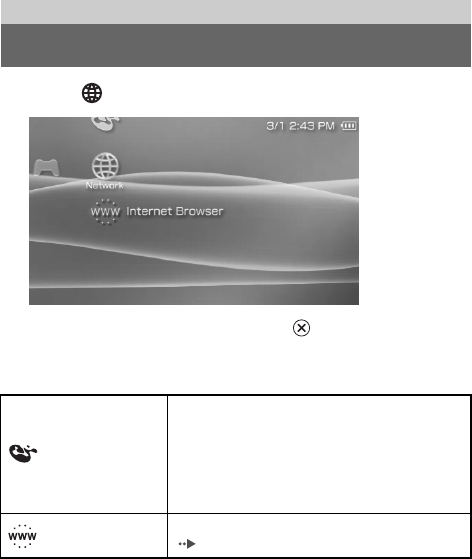
masterpage:Left
model name1PSP-1001
2-657-883-12(1)
86 Using the Internet
filename H:\Sagyocyu\1013
PSP\PSP1001K_USFR\2649166121_PSP1001K_US\01EN1
2NET.fm
1Select from the home menu.
2Select an icon, and then press the button.
Icons displayed under Network
Network
Using the Internet
LocationFree™
Player
You can watch TV or videos by using the wireless
networking feature to connect to a LocationFree™ Base
Station (a Sony product sold separately). For details,
visit
http://www.sony.com/locationfree/ownerslounge/psp
Note that depending on where you live, the Base Station
may not be available for purchase or use.
Internet Browser You can view Web pages from the Internet
( page 87)
01PSP-1001 EN.book Page 86 Thursday, October 13, 2005 11:09 AM
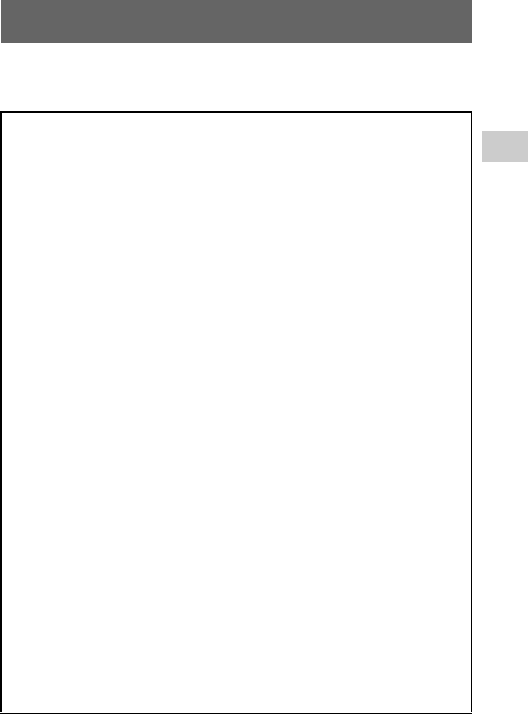
87
Network
US
model name1PSP-1001
2-657-883-12(1)
Connecting to the Internet
masterpage:Right
filename H:\#Sagyocyu\#10
OCT\1007\2649166121_PSP1001K_US\01EN12NET.fm
You can connect to the Internet to view Web pages using the Internet browser.
Note that you must be within range of a wireless access point (or hotspot) that
allows connections to the Internet.
Connecting to the Internet
The following agreement applies to the Internet Browser feature of the PSP™
(PlayStation®Portable) system:
Internet Browser User License Agreement
Use of the PSP™ Internet Browser requires wireless LAN access. wireless
LAN access may NOT be available at your location, free of charge, or free
from interruption or disconnections. See your wireless LAN provider for
details.
The Internet Browser may not support all wireless LAN access connection
points or websites.
During use you must comply with all applicable laws and license restrictions.
Browsing websites, playing programs or data, or downloads of programs or
data may result in viruses, loss of data, or other problems. Please exercise care
when using the Internet Browser.
THE INTERNET BROWSER IS SUPPLIED "AS IS" AND WE MAKE NO
REPRESENTATIONS, CONDITIONS OR WARRANTIES OF ANY
KIND, WHETHER EXPRESS, IMPLIED, STATUTORY, OR
OTHERWISE, THAT THE INTERNET BROWSER WILL BE FIT FOR A
PARTICULAR PURPOSE OR USE, OR TO THE QUALITY OF THE
INTERNET BROWSER OR OF THAT PURPOSE OR USE.
TO THE EXTENT ALLOWED BY APPLICABLE LAWS OR
REGULATIONS, SONY COMPUTER ENTERTAINMENT INC. AND/OR
ITS AFFILIATED COMPANIES DISCLAIM ANY AND ALL
LIABLILITY FOR ANY LOSS OR DAMAGE TO YOU, YOUR
SOFTWARE, YOUR DATA, OR TO ANY THIRD PARTY, OR FOR
LOSS OR DAMAGE CAUSED BY THE USE OF THE INTERNET
BROWSER, WHETHER OR NOT SUCH LOSS OR DAMAGE IS THE
RESULT OF DIRECT OR INDIRECT, INCIDENTAL OR
CONSEQUENTIAL USE OF THE INTERNET BROWSER.
When using the Internet Browser you agree to respect the intellectual
property rights of others. See other terms and conditions of use in the user's
manuals.
01PSP-1001 EN.book Page 87 Friday, October 7, 2005 6:12 PM
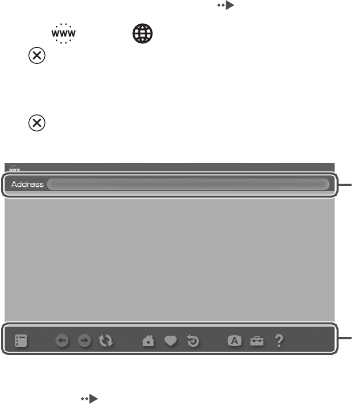
masterpage:Left
model name1PSP-1001
2-657-883-12(1)
88 Connecting to the Internet
filename H:\#Sagyocyu\#10
OCT\1007\2649166121_PSP1001K_US\01EN12NET.fm
1Check that you have completed network settings.
To connect to the Internet, you must first enter settings and save a
connection for infrastructure mode ( page 108).
2Select under from the home menu, and then press
the button.
The Internet browser starts, and the menu is displayed.
3Using the up button, select the address bar, and then press
the button.
The on-screen keyboard is displayed.
4Enter the address for the Web page using the on-screen
keyboard ( page 118).
After you have entered the address, the PSP™ system will connect to the
Internet. While the page is loading, the busy icon is displayed in the lower
right corner of the screen.
When a connection is successfully established, the Web page will be
displayed.
Menu bar
Address bar
01PSP-1001 EN.book Page 88 Friday, October 7, 2005 6:12 PM

89
Network
US
model name1PSP-1001
2-657-883-12(1)
Connecting to the Internet
masterpage:Right
filename H:\#Sagyocyu\#10
OCT\1007\2649166121_PSP1001K_US\01EN12NET.fm
5Once the Web page is displayed, press the button to
hide the menu.
By pressing the button, you can switch between displaying and hiding
the menu. From the menu bar, you can access various features and settings
such as "Back" and "Close Page".
Hints
• If you try to open a Web page using the Internet browser when a connection to the Internet
has not been established, the system will automatically try to connect to the Internet.
• Usually, the most recently used connection will be automatically selected when
connecting to the Internet.
1With the Internet browser displayed, press the button.
The Internet browser closes.
For detailed instructions on using the Internet browser, refer to the Internet browser
usage manual.
http://www.playstation.com/manual/psp/
Closing the Internet browser
Busy icon
01PSP-1001 EN.book Page 89 Friday, October 7, 2005 6:12 PM
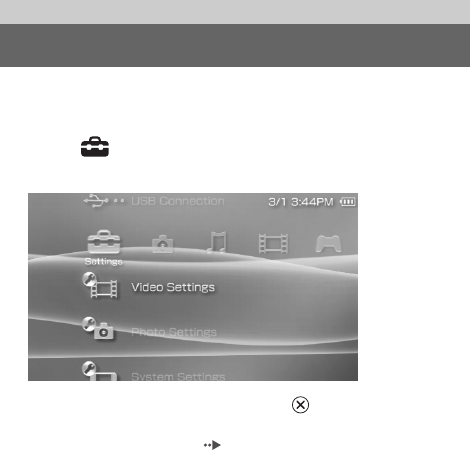
masterpage:Left
model name1PSP-1001
2-657-883-12(1)
90 Settings for the PSP™ system
filename H:\#Sagyocyu\#10
OCT\1007\2649166121_PSP1001K_US\01EN13SET.fm
You can adjust the settings for the PSP™ system as well as settings for features,
such as video, photo and network.
1Select from the home menu.
Icons for various settings are displayed.
2Select an icon, and then press the button.
A setting screen for the selected icon is displayed. For details, see the
instructions for each setting ( pages 91-117).
Settings
Settings for the PSP™ system
01PSP-1001 EN.book Page 90 Friday, October 7, 2005 6:12 PM