Sony Group PSP1001B PSP User Manual PSP 1001
Sony Corporation PSP PSP 1001
Contents
- 1. Users Manual Part 1
- 2. Users Manual Part 2
- 3. Users Manual Part 3
Users Manual Part 3

91
Settings
US
model name1PSP-1001
2-657-883-12(1)
Settings for the PSP™ system
masterpage:Right
filename H:\#Sagyocyu\#10
OCT\1007\2649166121_PSP1001K_US\01EN13SET.fm
Icons displayed under Settings
Network Update Provides access to updates for the system
software ( page 115)
USB Connection Allows for connection to a PC using a USB
cable ( page 106)
Video Settings
Includes settings for UMD™VIDEO Menu
Language, Audio Language and Subtitle
Language ( page 92)
Photo Settings Includes settings for adjusting the slideshow
speed ( page 93)
System Settings
Includes settings for the System Language and
Nickname, and provides an option to format
Memory Stick Duo™ media ( page 94)
Theme Settings Allows the user to change the background color
and display an image as wallpaper ( page 97)
Date & Time Settings Allows the user to set the date and time as well
as adjust for daylight saving time ( page 98)
Power Save Settings
Includes settings to automatically turn off the
backlight and put the system in sleep mode
( page 99)
Sound Settings
Provides access to settings for AVLS
(Automatic Volume Limiter System) and Key
Tone ( page 101)
Security Settings
Allows the user to change the password and
adjust the level setting for the parental control
feature ( page 102)
Network Settings
Provides access to settings for connecting to a
wireless local area network (WLAN)
( page 108)
01PSP-1001 EN.book Page 91 Friday, October 7, 2005 6:12 PM
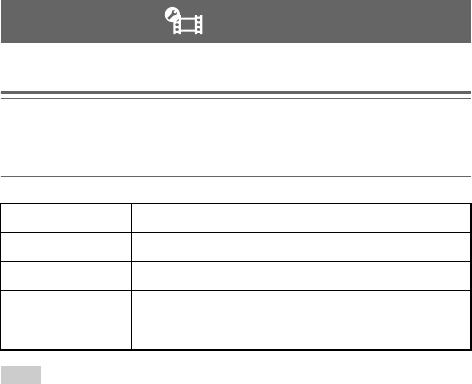
masterpage:Left
model name1PSP-1001
2-657-883-12(1)
92 Video Settings
filename H:\#Sagyocyu\#10
OCT\1007\2649166121_PSP1001K_US\01EN13SET.fm
You can set the UMD™VIDEO language or boost UMD™VIDEO volume.
Notice
Depending on the UMD™VIDEO, playback conditions may be set in advance by the
software developer. In such cases, certain options may not be available, even if you follow
the instructions in this manual.
Hint
The settings at the time of purchase are as follows:
– "Menu Language" and "Subtitle Language" are set to "English".
– "Audio Language" is set to "Original Language".
– "UMD™Video Volume" is set to "Normal".
Video Settings
Menu Language Select a language for the UMD™VIDEO menu.
Audio Language Select a language for the audio.
Subtitle Language Select a language for subtitles.
UMD™Video
Volume
Adjust the volume when UMD™VIDEO output level is low.
The volume increases in the following order: "Normal", "+1"
and "+2".
01PSP-1001 EN.book Page 92 Friday, October 7, 2005 6:12 PM

93
Settings
US
model name1PSP-1001
2-657-883-12(1)
Photo Settings
masterpage:Right
filename H:\#Sagyocyu\#10
OCT\1007\2649166121_PSP1001K_US\01EN13SET.fm
You can set the Slideshow Speed.
The default setting for the menu item is underlined.
Photo Settings
Fast Displays images at a faster rate
Normal Displays images at normal speed
Slow Displays images at a slower rate
01PSP-1001 EN.book Page 93 Friday, October 7, 2005 6:12 PM
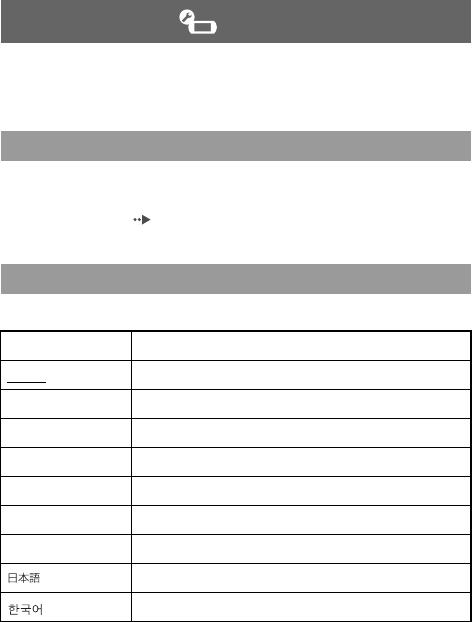
masterpage:Left
model name1PSP-1001
2-657-883-12(1)
94 System Settings
filename H:\#Sagyocyu\#10
OCT\1007\2649166121_PSP1001K_US\01EN13SET.fm
You can adjust the settings for and display information about the PSP™ system,
or format a Memory Stick Duo™.
The nickname you selected in the initial setup can be changed. Use the on-
screen keyboard to enter a new nickname. For details on entering text, see "How
to use the keyboard" ( page 118).
Sets the language for system menus, such as the home menu.
The default setting for the menu item is underlined.
System Settings
Nickname
System Language
Deutsch Displays messages in German
English Displays messages in English
Español Displays messages in Spanish
Français Displays messages in French
Italiano Displays messages in Italian
Nederlands Displays messages in Dutch
Português Displays messages in Portuguese
Pyccкий Displays messages in Russian
Displays messages in Japanese
Displays messages in Korean
01PSP-1001 EN.book Page 94 Friday, October 7, 2005 6:12 PM

95
Settings
US
model name1PSP-1001
2-657-883-12(1)
System Settings
masterpage:Right
filename H:\#Sagyocyu\#10
OCT\1007\2649166121_PSP1001K_US\01EN13SET.fm
You can set the character code to be applied to music and other types of files.
Usually it is not necessary to adjust this setting.
Hint
The default setting is "US (437)".
You can display information about the system battery.
* The number of hours as calculated by the system is shown as an estimate.
Hint
There may be a slight difference between the display information and actual battery
performance. This is due to variations in actual usage conditions and environmental factors
(such as temperature).
Character Set
For File Names Sets the character code to be used in music and other file names
For Text in Files Sets the character code for text in m3u and other types of files
Battery Information
Charge Level Displays the battery charge level as a percentage
Hours Left*Displays the remaining hours of battery duration (except when
charging)
Power Source Displays the current source of power: "External" or "Battery"
Battery Status Displays the status of the battery: "In Use", "Charging" or
"Charge Complete"
01PSP-1001 EN.book Page 95 Friday, October 7, 2005 6:12 PM
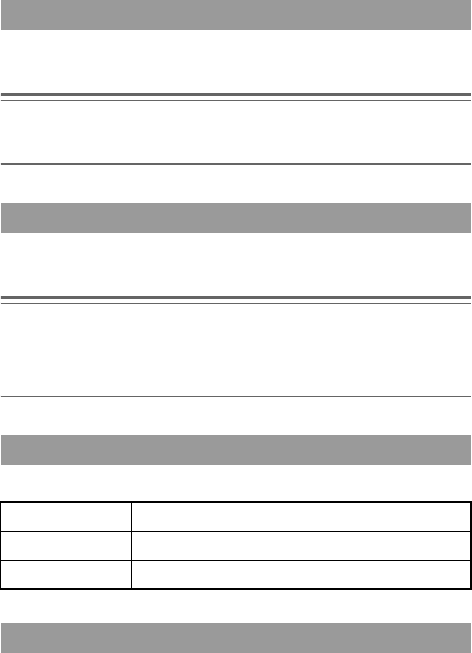
masterpage:Left
model name1PSP-1001
2-657-883-12(1)
96 System Settings
filename H:\#Sagyocyu\#10
OCT\1007\2649166121_PSP1001K_US\01EN13SET.fm
You can format Memory Stick Duo™ media using the system. Follow the on-
screen instructions to perform this operation.
Notice
When you format, all software and data stored on the Memory Stick Duo™ will be deleted
and cannot be recovered. Be careful not to accidentally erase important data.
You can restore settings to the values as set at the time of purchase. Follow the
on-screen instructions to perform this operation.
Notices
• When the default settings are restored, the current settings will be lost and cannot be
recovered.
• After an update has been performed, this feature cannot be used to go back to a previous
version of the system software.
You can display information about the PSP™ system.
Displays trademark and copyright information related to software used by the
PSP™ system.
Format Memory Stick™
Restore Default Settings
System Information
MAC Address Displays the MAC address
System Software Displays the version of the system software
Nickname Displays the nickname
About PSP™ (PlayStation®Portable)
01PSP-1001 EN.book Page 96 Friday, October 7, 2005 6:12 PM
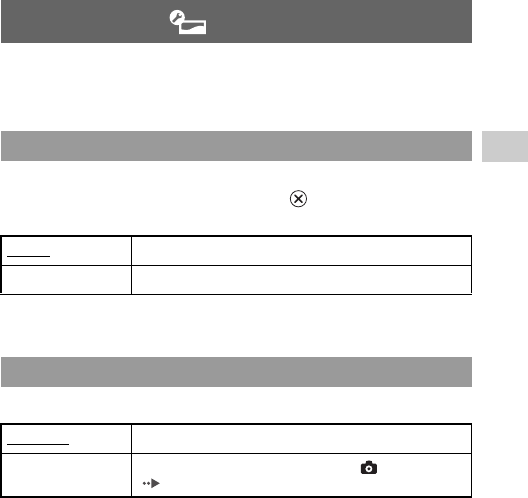
97
Settings
US
model name1PSP-1001
2-657-883-12(1)
Theme Settings
masterpage:Right
filename H:\#Sagyocyu\#10
OCT\1007\2649166121_PSP1001K_US\01EN13SET.fm
You can change the theme for the PSP™ system screen or display an image as
wallpaper.
You can change the background color of the screen. Use the directional buttons
to select a background color, and then press the button to complete the
setting.
The default setting for the menu item is underlined.
You can select between displaying and not displaying wallpaper.
The default setting for the menu item is underlined.
Theme Settings
Theme
Original Changes automatically to a preset color each month
Color swatches Sets to the selected color
Wallpaper
Do Not Use Sets to not display wallpaper
Use Displays the image set as wallpaper under (Photo)
( page 76)
01PSP-1001 EN.book Page 97 Friday, October 7, 2005 6:12 PM
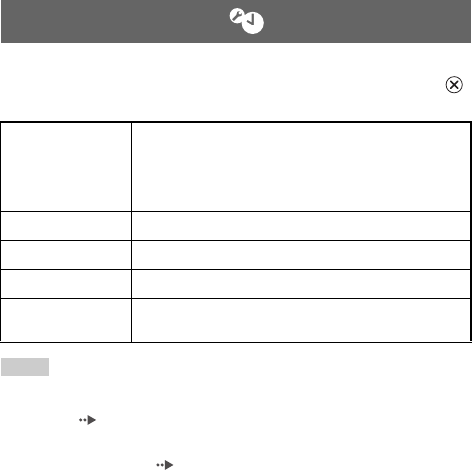
masterpage:Left
model name1PSP-1001
2-657-883-12(1)
98 Date & Time Settings
filename H:\#Sagyocyu\#10
OCT\1007\2649166121_PSP1001K_US\01EN13SET.fm
You can set the date and time, time zone and daylight saving time for the PSP™
system. Use the directional buttons to select each item, and then press the
button to complete the setting.
Hints
• When the time zone is changed, the date and time settings are automatically adjusted
based on the time difference between the old and new time zones.
• If "Theme" ( page 97) is set to "Original", when you change the month setting under
"Date & Time Settings", the background color will change automatically.
• To use "Set via Internet" under "Date and Time", you must first create a connection for
use in infrastructure mode ( page 108).
Date & Time Settings
Date and Time
- Set Manually: Allows the user to set the year, month, day,
hour, minute and second (and AM/PM setting if using a 12-
hour time format) manually
- Set via Internet: Connects to the Internet to automatically
adjust date and time settings
Date Format Sets the order of year, month and day displayed on the screen
Time Format Sets to use the 12-hour or 24-hour display format
Time Zone Sets the appropriate time zone
Daylight Saving Selects either "Standard" or "Daylight Saving" ("Standard" is
the default)
01PSP-1001 EN.book Page 98 Friday, October 7, 2005 6:12 PM
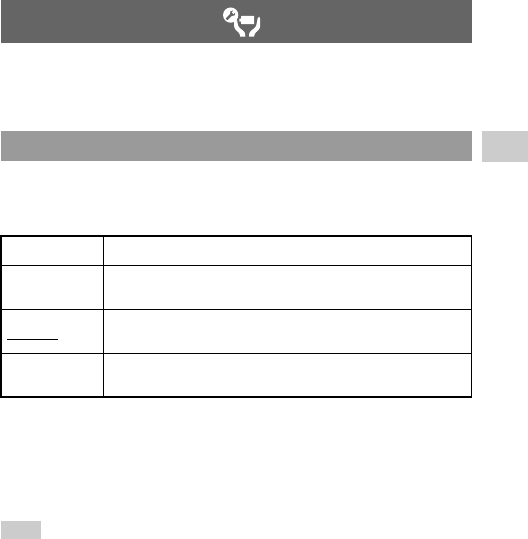
99
Settings
US
model name1PSP-1001
2-657-883-12(1)
Power Save Settings
masterpage:Right
filename H:\#Sagyocyu\#10
OCT\1007\2649166121_PSP1001K_US\01EN13SET.fm
You can conserve the power of the PSP™ system by setting the system to
automatically switch off the backlight or go into sleep mode.
When the system remains idle for a certain period of time, it saves power by
automatically turning off the backlight on the LCD screen. When the backlight
is turned off, the screen goes blank.
The default setting for the menu item is underlined.
Turning on the backlight
When the backlight is turned off automatically, press any of the system buttons
to turn it back on.
Hint
The Backlight Auto-Off feature may not work during the following operations:
– During video playback
– While playing a slideshow
Power Save Settings
Backlight Auto-Off
Off The backlight does not turn off automatically.
2 minutes Turns the screen darker after one minute and turns off the backlight
after another minute
5 minutes Turns the screen darker after one minute and turns off the backlight
after four more minutes
10 minutes Turns the screen darker after one minute and turns off the backlight
after nine more minutes
01PSP-1001 EN.book Page 99 Friday, October 7, 2005 6:12 PM
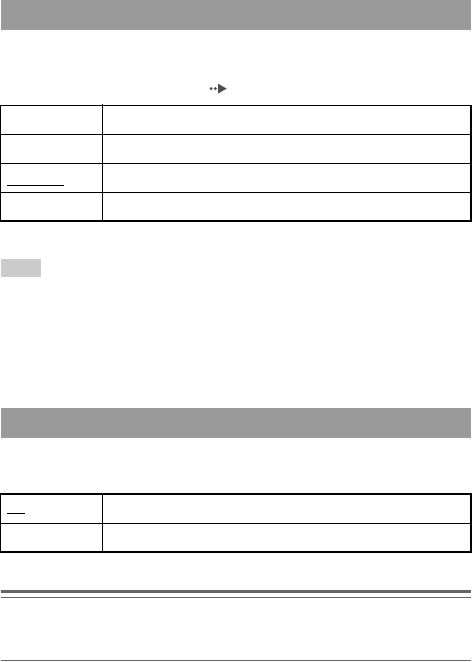
masterpage:Left
model name1PSP-1001
2-657-883-12(1)
100 Power Save Settings
filename H:\#Sagyocyu\#10
OCT\1007\2649166121_PSP1001K_US\01EN13SET.fm
You can set the system to conserve power by automatically entering sleep mode
when it remains idle for a certain period of time. For details on clearing sleep
mode, see "Clearing sleep mode" ( page 32).
The default setting for the menu item is underlined.
Hint
The Auto Sleep feature may not work during the following operations:
– When connected using the AC adaptor
– While playing a game
– During video playback
– During music playback
– While playing a slideshow
You can switch the power mode of the wireless networking feature. If you
select "On", the system will communicate with reduced power consumption.
The default setting for the menu item is underlined.
Notice
If you set to "On", the system may not be able to communicate correctly in certain
environments. In such cases, change the setting to "Off".
Auto Sleep
Off The system does not automatically go into sleep mode.
5 minutes Enters sleep mode after five minutes
10 minutes Enters sleep mode after 10 minutes
15 minutes Enters sleep mode after 15 minutes
WLAN Power Save
Off Sets communications to maximum power
On Sets communications to power-save mode
01PSP-1001 EN.book Page 100 Friday, October 7, 2005 6:12 PM
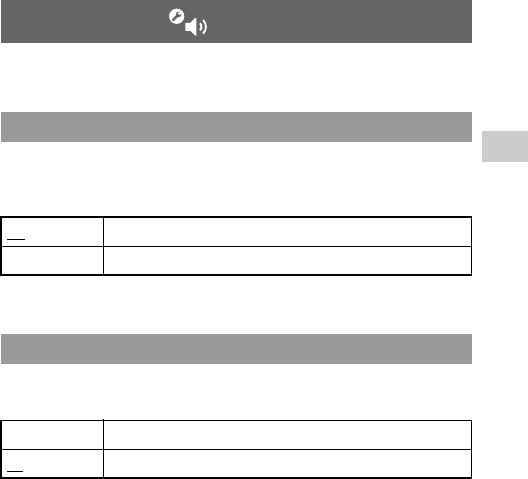
101
Settings
US
model name1PSP-1001
2-657-883-12(1)
Sound Settings
masterpage:Right
filename H:\#Sagyocyu\#10
OCT\1007\2649166121_PSP1001K_US\01EN13SET.fm
You can turn off the key tone and limit the volume level.
You can limit the maximum volume. This can help prevent sound escaping
from the headphones as well as the possible danger resulting from being unable
to hear what is going on around you when wearing headphones.
The default setting for the menu item is underlined.
You can turn off the key tone (the confirmation sound made when you press a
button).
The default setting for the menu item is underlined.
Sound Settings
AVLS (Automatic Volume Limiter System)
Off Does not set a limit; allows for the volume to be adjusted manually
On Sets a limit on the volume
Key Tone
Off Does not make a confirmation sound
On Makes a confirmation sound
01PSP-1001 EN.book Page 101 Friday, October 7, 2005 6:12 PM
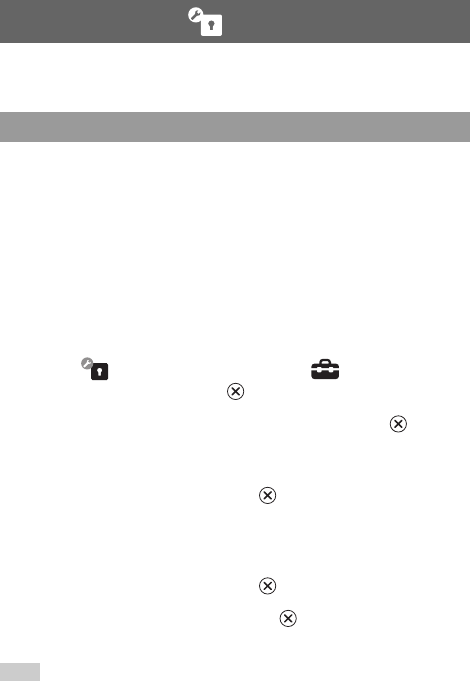
masterpage:Left
model name1PSP-1001
2-657-883-12(1)
102 Security Settings
filename H:\#Sagyocyu\#10
OCT\1007\2649166121_PSP1001K_US\01EN13SET.fm
You can adjust settings related to PSP™ system security features.
Changes the 4-digit password. The password is required for the following
operations:
• To change the "Parental Control Level" or "Internet Browser Start Control"
settings
• To play a UMD™ that is restricted by the system's Parental Control Level
setting
• To start the browser when "Internet Browser Start Control" is set to "On"
• To change the password
Change Password
1Select (Security Settings) under from the home
menu, and then press the button.
2Select "Change Password", and then press the button.
The password entry screen is displayed.
3Using the directional buttons, enter the current 4-digit
password, and then press the button.
When changing the password for the first time after purchase, you must
enter "0000".
4Using the directional buttons, enter a new 4-digit
password, and then press the button.
5Select "Yes", and then press the button.
The password is changed.
Hint
Make a record of your password for future reference.
Security Settings
Change Password
01PSP-1001 EN.book Page 102 Friday, October 7, 2005 6:12 PM
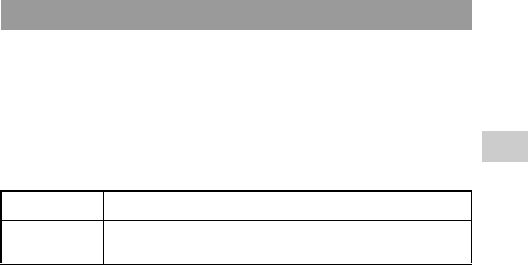
103
Settings
US
model name1PSP-1001
2-657-883-12(1)
Security Settings
masterpage:Right
filename H:\#Sagyocyu\#10
OCT\1007\2649166121_PSP1001K_US\01EN13SET.fm
Some UMD™ software have a preset parental control level based on the
content. You can set the parental control level on the system to restrict the
playback of a UMD™ with a level that is higher than that set on the system.
Parental Control Level
The parental control level of the system can be either turned off or set to one of
11 different levels.
The default setting for the menu item is "9".
The combination of the parental control levels of both the PSP™ system and
the UMD™ determine whether a UMD™ can be viewed or not. The
combination of the two levels is displayed in the table on page 104.
Example: If the parental control level of the system is set to "9", a UMD™ with
a level from "1" to "9" can be played on the system.
Parental Control Level
Off Turns off parental control
11-1 Sets the level of content to be restricted. A setting of "1" is the most
restrictive; "11" is the least restrictive.
01PSP-1001 EN.book Page 103 Friday, October 7, 2005 6:12 PM
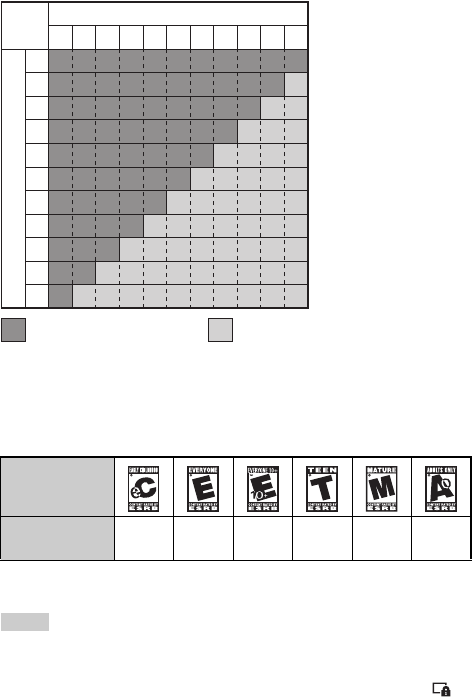
masterpage:Left
model name1PSP-1001
2-657-883-12(1)
104 Security Settings
filename H:\#Sagyocyu\#10
OCT\1007\2649166121_PSP1001K_US\01EN13SET.fm
Parental control levels on games
Most game packaging shows a symbol to indicate the age group that is
appropriate to play the game. The symbols correspond to the UMD™ parental
control level as shown below:
As of October 2005. For the latest information about ratings, visit our Web site at
http://www.us.playstation.com/psp
Hints
• The parental control level of a UMD™ can be checked under "Information" in the
UMD™ options menu. For a UMD™ that does not include a parental control level, the
"Parental Control Level" item under "Information" will display "-".
• A UMD™ that has been restricted by the parental control feature is displayed as
(Restricted Content).
• Adults Only or AO ratings are rare. PlayStation® does not publish Adults Only games.
Age group
UMD™ parental
control level 2345910
12345678910
11
10
9
8
7
6
5
4
3
2
1
:The UMDTM can be viewed.
UMDTM parental control level
:The UMDTM cannot be viewed.
11
System parental control level
01PSP-1001 EN.book Page 104 Friday, October 7, 2005 6:12 PM
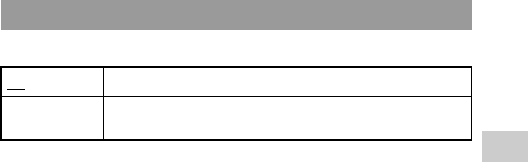
105
Settings
US
model name1PSP-1001
2-657-883-12(1)
Security Settings
masterpage:Right
filename H:\#Sagyocyu\#10
OCT\1007\2649166121_PSP1001K_US\01EN13SET.fm
You can restrict the ability to start the Internet browser.
The default setting for the menu item is underlined.
Internet Browser Start Control
Off Allows the Internet browser to be started
On Displays the password entry screen before starting the Internet
browser
01PSP-1001 EN.book Page 105 Friday, October 7, 2005 6:12 PM
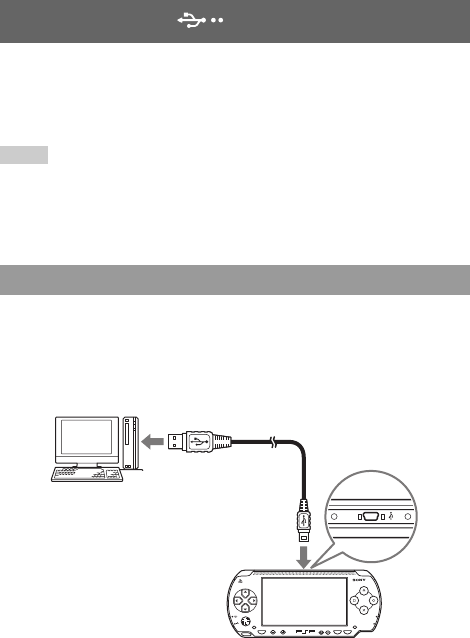
masterpage:Left
model name1PSP-1001
2-657-883-12(1)
106 USB Connection
filename H:\#Sagyocyu\#10
OCT\1007\2649166121_PSP1001K_US\01EN13SET.fm
You can transfer files from a PC to a Memory Stick Duo™ inserted in the
PSP™ system using a USB cable. Note that files that can be played are limited
to file formats supported by the system.
The Giga Pack includes a USB cable.
Hints
• You can connect to a PC with an operating system that supports the USB mass storage
class, such as Windows® XP or Mac OS X.
• A USB cable compatible with the Mini-B (5-pin) type connector can be used with the
system.
You can connect a USB cable to the system and the PC without turning off the
power.
1Connect a USB cable to the system and a PC.
USB Connection
Connecting the system and a PC using a USB cable
POWER
HOLD
SELECT
HOME VOL START
Use a USB cable with a connector that
matches the connector type of the PC.
PC
Mini-B (5-pin) type
01PSP-1001 EN.book Page 106 Friday, October 7, 2005 6:12 PM
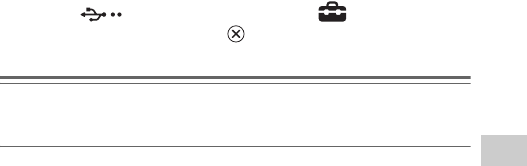
107
Settings
US
model name1PSP-1001
2-657-883-12(1)
USB Connection
masterpage:Right
filename H:\#Sagyocyu\#10
OCT\1007\2649166121_PSP1001K_US\01EN13SET.fm
2Select (USB Connection) under from the home
menu, and then press the button.
The Memory Stick Duo™ inserted in the system is detected by the PC.
Notice
Do not format a Memory Stick Duo™ on a PC, as it may no longer be recognized by the
PSP™ system.
01PSP-1001 EN.book Page 107 Friday, October 7, 2005 6:12 PM
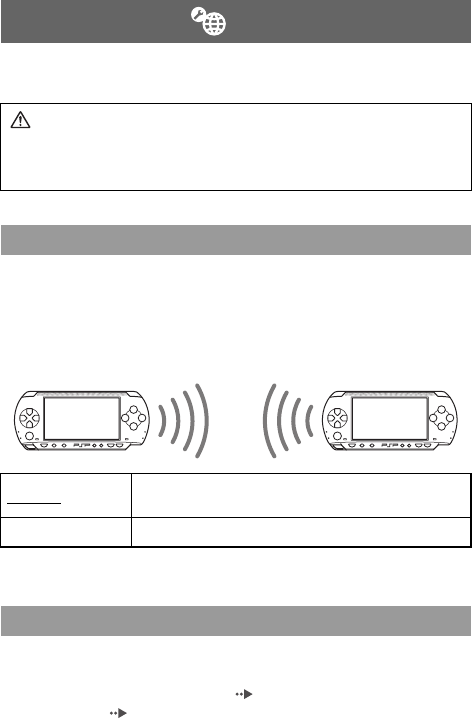
masterpage:Left
model name1PSP-1001
2-657-883-12(1)
108 Network Settings
filename H:\#Sagyocyu\#10
OCT\1007\2649166121_PSP1001K_US\01EN13SET.fm
You can adjust the network settings to allow connection to a wireless local area
network (WLAN). There are two WLAN modes.
In this mode, you can communicate directly with other PSP™ systems. To
establish a connection in ad hoc mode, both PSP™ systems must either be set
to "Automatic" or to the same channel. For details, refer to the instructions
supplied with the ad hoc mode-compatible software.
The default setting for the menu item is underlined.
In this mode, you can connect the PSP™ system to a network using an access
point.
This is used to connect to the Internet ( page 87) or for features such as
Network Update ( page 115).
Network Settings
Warning
Turn off the WLAN switch when in crowded places, such as in a crowded
train. If a person nearby is using a pacemaker, it is possible that the radio
waves could affect the pacemaker.
Ad Hoc Mode
Automatic Automatically switches to the optimum channel for
communication
Ch 1, Ch 6 or Ch 11 Communicates using the specified channel
Infrastructure mode
Communication with other PSP™
systems over a WLAN
01PSP-1001 EN.book Page 108 Friday, October 7, 2005 6:12 PM
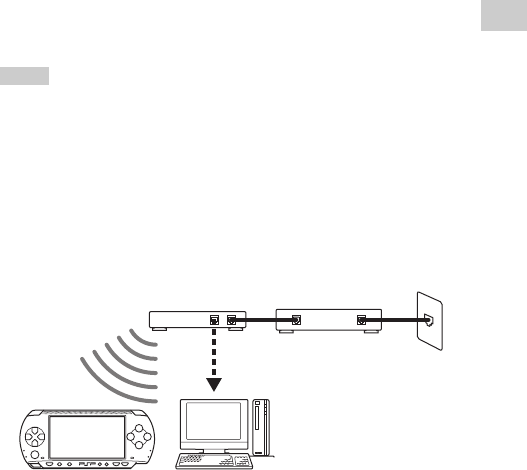
109
Settings
US
model name1PSP-1001
2-657-883-12(1)
Network Settings
masterpage:Right
filename H:\#Sagyocyu\#10
OCT\1007\2649166121_PSP1001K_US\01EN13SET.fm
Required items
The following items are generally required to set up the system to connect to a
network and to perform a network update.
• Subscription to an Internet service provider
• A network device, such as a DSL or cable modem
• A WLAN access point or a wireless broadband router
•A PC
• Settings for the access point (SSID, WEP key, WPA key, etc. as specified
when the access point was configured)
Hints
• An access point is a device used to connect to a wireless network.
• SSID, WEP and WPA keys are types of wireless network information. They may be
required when connecting to an access point or a router. This information is generally set
in the access point or router using a PC. For details, refer to the instructions supplied with
the access point or router.
Example of a network configuration
Network equipment connections and setup methods vary depending on the
equipment used.
Creating a new network connection
You can adjust network settings to connect to an access point and save the
network connection data on the system. Up to 10 connections can be saved.
Access point
or router
Network device
such as a DSL
or cable modem
PC
Internet line
Connect to the
network through
an access point.
01PSP-1001 EN.book Page 109 Friday, October 7, 2005 6:12 PM
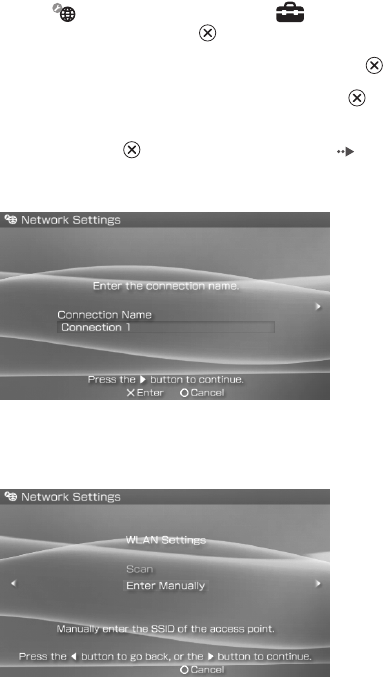
masterpage:Left
model name1PSP-1001
2-657-883-12(1)
110 Network Settings
filename H:\#Sagyocyu\#10
OCT\1007\2649166121_PSP1001K_US\01EN13SET.fm
1Select (Network Settings) under from the home
menu, and then press the button.
2Select "Infrastructure Mode", and then press the button.
3Select "New Connection", and then press the button.
4Enter a name for the network connection.
When you press the button, an on-screen keyboard ( page 118) is
displayed, allowing you to enter characters for the name. You can choose
any name you like for the network connection.
When you have finished entering your settings, press the right button to go
to the next screen.
5Set the SSID for the access point.
This screen is used to enter information for the settings listed on the next
page. Refer to the instructions supplied with the access point or router for
setting details.
01PSP-1001 EN.book Page 110 Friday, October 7, 2005 6:12 PM
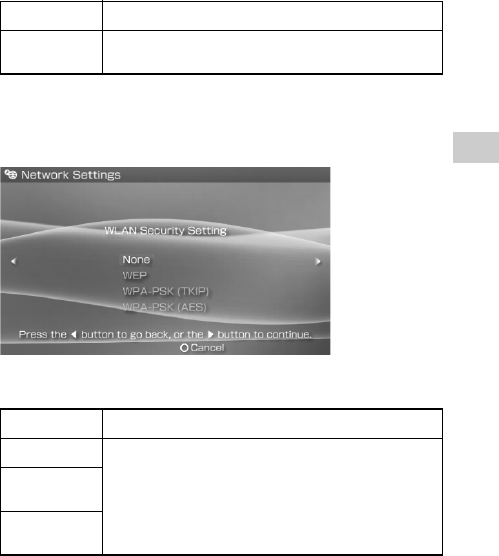
111
Settings
US
model name1PSP-1001
2-657-883-12(1)
Network Settings
masterpage:Right
filename H:\#Sagyocyu\#10
OCT\1007\2649166121_PSP1001K_US\01EN13SET.fm
When the settings have been completed, press the right button to go to the
next screen.
6Enter security information for the access point.
You can set the options listed below. If you have questions about which
items are needed for your network, contact the network administrator.
* The WEP and WPA key fields will display eight asterisks no matter how many
characters you enter as the key.
When the settings have been completed, press the right button to go to the
next screen.
Scan Searches for nearby access points and displays the SSIDs
Enter Manually Allows the user to enter the SSID using the keyboard. Select this
option if you know the SSID of the access point.
None Does not set security information.
WEP
Sets security information. Press the right button to move to the
screen for entering WEP or WPA keys.*
WPA-PSK
(TKIP)
WPA-PSK
(AES)
01PSP-1001 EN.book Page 111 Friday, October 7, 2005 6:12 PM
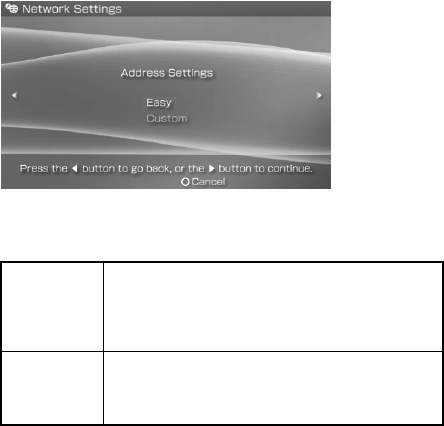
masterpage:Left
model name1PSP-1001
2-657-883-12(1)
112 Network Settings
filename H:\#Sagyocyu\#10
OCT\1007\2649166121_PSP1001K_US\01EN13SET.fm
7Select the address setting method.
This screen is used to select the settings listed below. Most home networks
will allow you to use the settings shown in the "Easy" setup (this is the
recommended setup).
When you have finished selecting your settings, press the right button to
go to the next screen.
Easy
The following information is automatically set.
- IP address settings: Automatic
- DNS settings: Automatic
- Proxy server: Do Not Use
- Internet browser: Do Not Start
Custom
You can manually enter detailed setting information, such as is
used with a static IP network. For details, refer to the
instructions supplied with the network device or the information
provided by your Internet service provider.
01PSP-1001 EN.book Page 112 Friday, October 7, 2005 6:12 PM
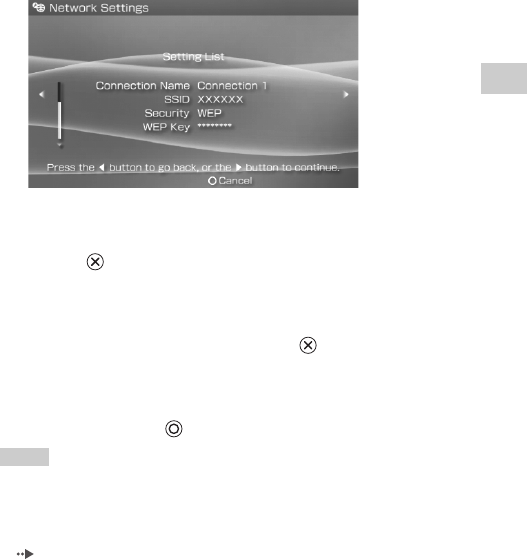
113
Settings
US
model name1PSP-1001
2-657-883-12(1)
Network Settings
masterpage:Right
filename H:\Sagyocyu\1013
PSP\PSP1001K_USFR\2649166121_PSP1001K_US\01EN1
3SET.fm
8Check the settings.
This screen displays the setting details. Press the left button to return to the
previous screens to correct any of the settings, if necessary.
When you have finished selecting your settings, press the right button to
go to the next screen.
9Save the connection.
Press the button to save the connection on your system.
10 Test the connection.
Before testing the connection, check that the PSP™ system's WLAN
switch is turned on.
Select "Test Connection", and then press the button. The system will
connect to the selected access point.
11 Confirm the connection test results.
If the connection is successful, information about the network connection
is displayed. Press the button to end the connection test.
Hints
• The system will also perform an Internet connection test after connecting to an access
point. The results of the Internet connection test will be shown in the connection results
screen.
• If the connection test fails, follow the on-screen instructions to check the settings.
Network settings for the connection can be changed from the options menu
( page 114). For additional information, refer to the instructions supplied with the
network device and by your Internet service provider.
• If the IP address and DNS information will be obtained by a DHCP server, select
"Custom" in step 7. Each option will be set to "Automatic".
• If you want the browser to start automatically when a connection to an access point is
established, in step 7 select "Custom", and then set the "Internet Browser" option to
"Start". Use this setting if you want to connect to a hotspot that requires a user name and
password.
01PSP-1001 EN.book Page 113 Thursday, October 13, 2005 11:09 AM
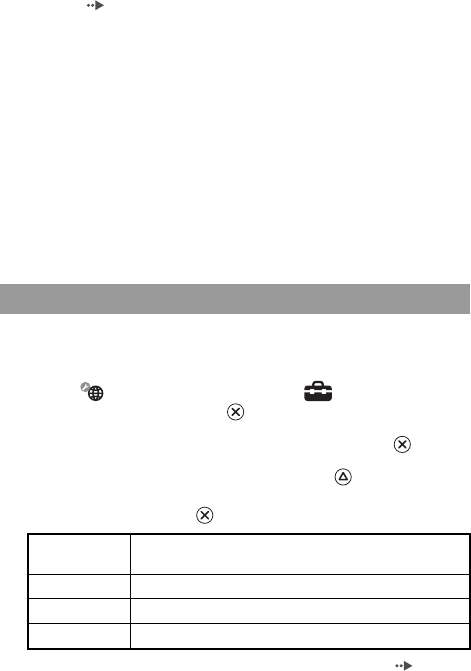
masterpage:Left
model name1PSP-1001
2-657-883-12(1)
114 Network Settings
filename H:\#Sagyocyu\#10
OCT\1007\2649166121_PSP1001K_US\01EN13SET.fm
• Depending on the access point settings, you may need to enter the system's MAC address
to connect to the network. The system's MAC address can be checked under "System
Information" ( page 96).
• For additional wireless LAN troubleshooting tips, visit our Web site at
http://www.us.playstation.com/psp
About DNAS
Sony Computer Entertainment Inc. uses DNAS (Dynamic Network
Authentication System), a proprietary authentication system, to help protect
copyright and security in connecting the PSP™ system to a network. DNAS
may retrieve information about a user's hardware and software for
authentication, copy protection, account blocking, system, rules, or game
management and other purposes. The information collected does not identify
the user personally. The unauthorized transfer, exhibition, export, import or
transmission of programs and devices circumventing its authentication scheme
may be prohibited by law.
When the options menu is displayed in infrastructure mode, network
connections saved on the system can be edited or deleted.
1Select (Network Settings) under from the home
menu, and then press the button.
2Select "Infrastructure Mode", and then press the button.
3Select a connection, and then press the button.
The items listed below are displayed. Select the operation that you want to
perform, and then press the button.
* For detailed instructions, see "Creating a new network connection" ( page 109).
Network settings options menu
Edit Changes the settings of a network connection saved on the
system*
Test Connection Tests the connection to an access point
Delete Deletes a network connection
Information Displays information about a network connection
01PSP-1001 EN.book Page 114 Friday, October 7, 2005 6:12 PM
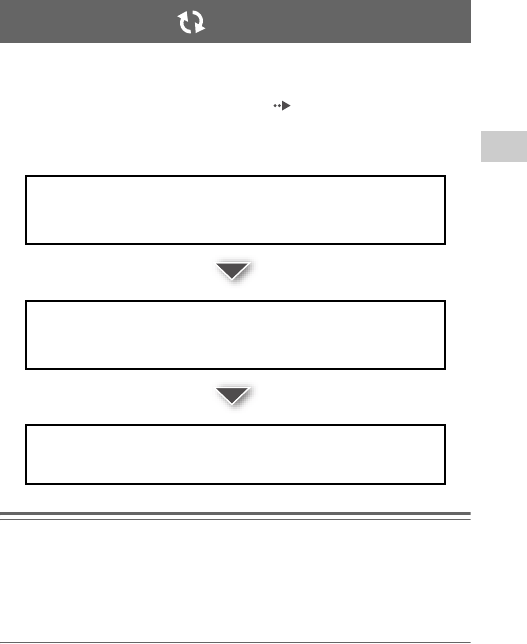
115
Settings
US
model name1PSP-1001
2-657-883-12(1)
Network Update
masterpage:Right
filename H:\#Sagyocyu\#10
OCT\1007\2649166121_PSP1001K_US\01EN13SET.fm
You can update the system software for the PSP™ system using the Network
Update feature.
For details on updates, see "PSP™ updates" ( page 121).
Network update process
Notice
During a download/update:
– Do not remove the Memory Stick Duo™.
– Do not turn off the system.
– Do not disconnect the AC adaptor.
If an update is canceled before completion, the system software may be damaged, requiring
servicing to repair or exchange.
Network Update
Connect to the network
Connect using a wireless LAN access point.
Turn on the WLAN switch on the left side of the PSP™ system.
Download (receive data)
Download update data from the network. The update data is saved on the
Memory Stick Duo™ inserted in the system.
Update (software update)
Update the system software using the data saved on a Memory Stick Duo™.
01PSP-1001 EN.book Page 115 Friday, October 7, 2005 6:12 PM
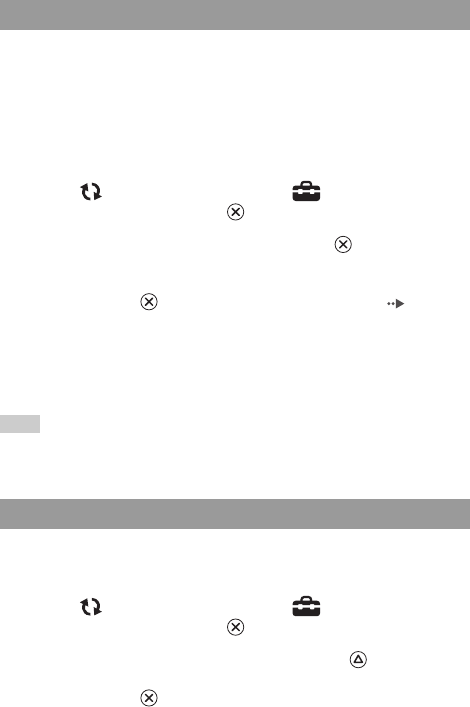
masterpage:Left
model name1PSP-1001
2-657-883-12(1)
116 Network Update
filename H:\#Sagyocyu\#10
OCT\1007\2649166121_PSP1001K_US\01EN13SET.fm
You can connect to a network using an access point to download update data.
Before starting, check that the battery is charged. You may not be able to start
an update if the battery charge level is low.
1Insert a Memory Stick Duo™ in the PSP™ system.
2Connect the AC adaptor to the system.
3Select (Network Update) under from the home
menu, and then press the button.
4Select a connection, and then press the button.
The system will connect to the network using an access point.
If you have not created and saved a connection, select "New Connection",
and then press the button to display the settings screen ( page 109).
5Download the update data.
When connected to the network, the system automatically scans for the
latest update data. Follow the on-screen instructions to download the
update data and to start the update.
Hint
Once the update has been completed, you can delete the update data from the Memory Stick
Duo™.
When the options menu is displayed, connections saved on the system can be
edited or deleted.
1Select (Network Update) under from the home
menu, and then press the button.
2Select the connection, and then press the button.
The following items appear. Select the operation that you want to perform,
and then press the button.
Starting a network update
Network update options menu
01PSP-1001 EN.book Page 116 Friday, October 7, 2005 6:12 PM
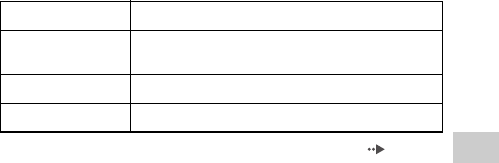
117
Settings
US
model name1PSP-1001
2-657-883-12(1)
Network Update
masterpage:Right
filename H:\#Sagyocyu\#10
OCT\1007\2649166121_PSP1001K_US\01EN13SET.fm
* For detailed instructions, see "Creating a new network connection" ( page 109).
Connect Connects to an access point
Edit Changes the settings of a network connection saved on the
system*
Delete Deletes a network connection
Information Displays information about a network connection
01PSP-1001 EN.book Page 117 Friday, October 7, 2005 6:12 PM
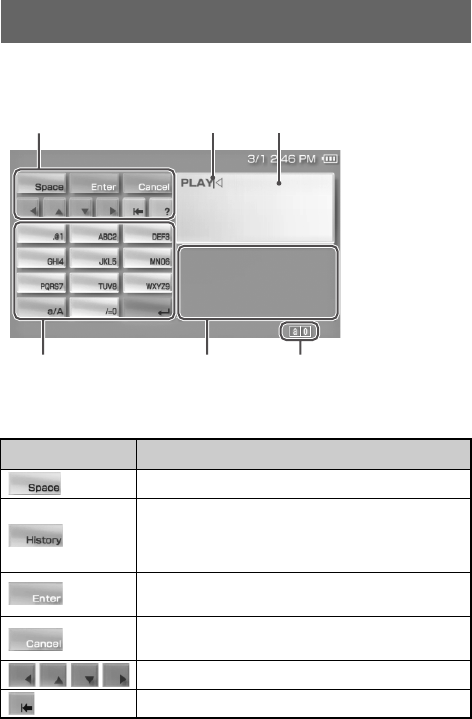
masterpage:Left
model name1PSP-1001
2-657-883-12(1)
118 How to use the keyboard
filename H:\#Sagyocyu\#10
OCT\1007\2649166121_PSP1001K_US\01EN13SET.fm
You can use the on-screen keyboard for text entry such as when entering a
nickname for the PSP™ system or entering network setting information.
Control panel item list
The keys that are displayed vary depending on the state of text entry.
How to use the keyboard
Keyboard keys Function
Enters a space
When entering text in the Internet browser address field,
previously entered addresses are displayed. Addresses are
displayed only when input mode is set to Web address
shortcuts.
Confirms characters that have been typed but not entered, and
exits the keyboard
Cancels characters that have been typed but not entered, and
exits the keyboard
Moves the cursor
Deletes the character to the left of the cursor
Function keys Cursor
T
ext entry
fi
e
ld
(di
sp
l
ays
characters as they are entered)
Alphabet/symbol keys Input mode display
Text entry options
01PSP-1001 EN.book Page 118 Friday, October 7, 2005 6:12 PM

119
Settings
US
model name1PSP-1001
2-657-883-12(1)
How to use the keyboard
masterpage:Right
filename H:\#Sagyocyu\#10
OCT\1007\2649166121_PSP1001K_US\01EN13SET.fm
The number of input modes available varies depending on the language
selected. Every time you press the select button, the input mode switches
among the options in the diagram below:
Hint
The language for the on-screen keyboard is linked to the System Language selected in
System Settings ( page 94). For example, if System Language is set to "French", the
French keyboard is displayed.
This section will demonstrate how to enter text using the word "PLAY" as an
example.
1Select PQRS7, and then press the button several times
until "P" is displayed.
Each time you press the button, the character that is entered in the text
entry field is switched.
Displays a diagram showing the system buttons and their usage
Switches between upper and lower case
Enters a line break
Switching input mode
Input mode
display Input mode Examples of characters
you can enter
Letters and numbers a b c d e
Letters and numbers (with
accented letters) é í ó ç ñ
Numbers only 1 2 3 4 5
Web address shortcuts .com .ne .html .gif
Entering characters
Keyboard keys Function
01PSP-1001 EN.book Page 119 Friday, October 7, 2005 6:12 PM
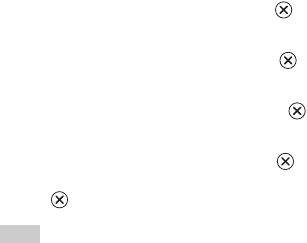
masterpage:Left
model name1PSP-1001
2-657-883-12(1)
120 How to use the keyboard
filename H:\#Sagyocyu\#10
OCT\1007\2649166121_PSP1001K_US\01EN13SET.fm
2Select JKL5, and then press the button several times
until "L" is displayed.
3Select ABC2, and then press the button several times
until "A" is displayed.
4Select WXYZ9, and then press the button several times
until "Y" is displayed.
5Select Enter, and then press the button.
The characters you entered will be confirmed. Select Enter again, and press
the button to exit the keyboard.
Hint
If you select the a/A key while entering characters, you can switch between upper and lower
case.
01PSP-1001 EN.book Page 120 Friday, October 7, 2005 6:12 PM
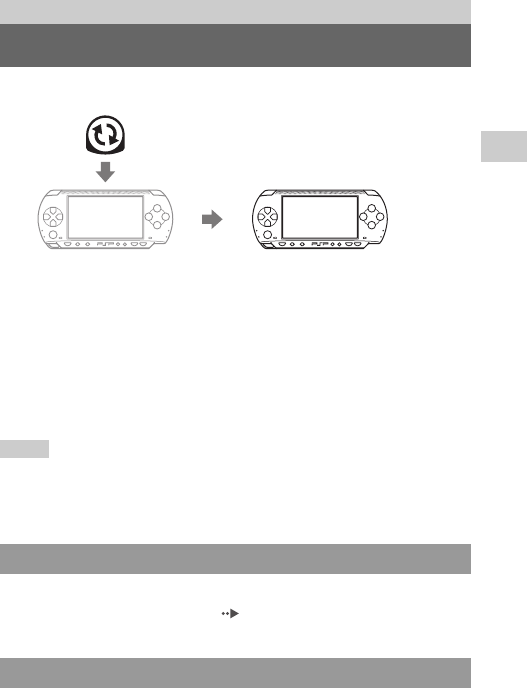
121
Additional information
US
model name1PSP-1001
2-657-883-12(1)
PSP™ updates
masterpage:Right
filename H:\Sagyocyu\1013
PSP\PSP1001K_USFR\2649166121_PSP1001K_US\01EN1
4ADD.fm
By updating the PSP™ system software, you can change or add features.
You can perform an update in any of the following ways:
• Network Update
• Update using a PC
• Update using a UMD™
Select the update method that works best for you. For the latest information on
updates, visit http://www.us.playstation.com/psp
Hints
• Depending on the software title, you may not be able to play without first updating the
PSP™ system software.
• After you have updated the system software you cannot go back to an earlier version.
Update using the PSP™ system's wireless networking feature. For detailed
instructions, see "Network Update" ( page 115).
Update using a PC to download update data from the Internet. For detailed
instructions, visit http://www.us.playstation.com/psp
Additional information
PSP™ updates
Network Update
Update using a PC
1 Obtain update data.
3 The system software is updated
and new features are added.
2 Use the update data to overwrite
the PSP™ system software.
01PSP-1001 EN.book Page 121 Thursday, October 13, 2005 11:09 AM
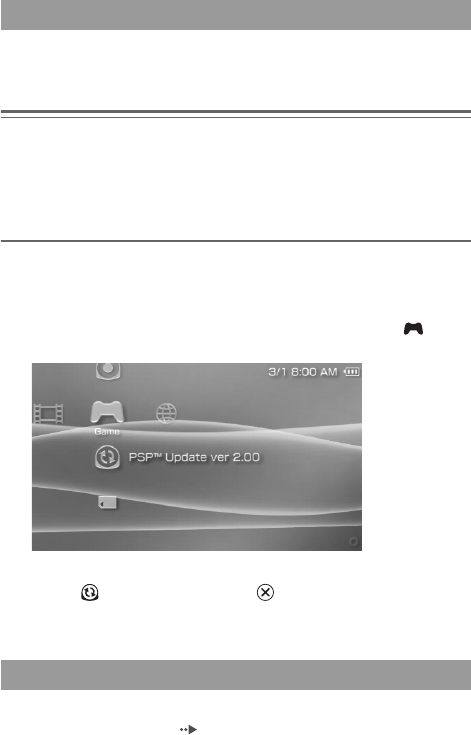
masterpage:Left
model name1PSP-1001
2-657-883-12(1)
122 PSP™ updates
filename H:\#Sagyocyu\#10
OCT\1007\2649166121_PSP1001K_US\01EN14ADD.fm
You can update using a UMD™ that contains update data.
Before starting, check that the battery is charged. You may not be able to start
an update if the battery charge level is low.
Notice
During an update:
– Do not remove the UMD™.
– Do not turn off the system.
– Do not disconnect the AC adaptor.
If an update is canceled before completion, the system software may be damaged, requiring
servicing to repair or exchange.
1Connect the AC adaptor to the PSP™ system.
2Insert a UMD™ that contains update data.
The update data icon and version number are displayed under in the
home menu.
3Select , and then press the button.
The update begins. Follow the on-screen instructions to complete the
update.
If the version number of the update is displayed in the "System Software" field
under "System Information" ( page 96), the update was successful.
Update using a UMD™
Check that the update was successful
01PSP-1001 EN.book Page 122 Friday, October 7, 2005 6:12 PM
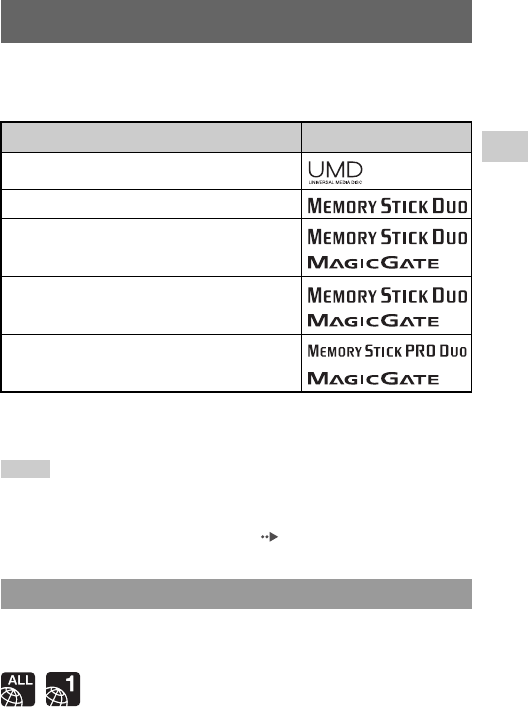
123
Additional information
US
model name1PSP-1001
2-657-883-12(1)
Compatible media
masterpage:Right
filename H:\#Sagyocyu\#10
OCT\1007\2649166121_PSP1001K_US\01EN14ADD.fm
The media types listed below can be used on the PSP™ system.
Throughout this manual, the term "Memory Stick Duo™" is used to refer to all
types of Memory Stick™ media in the table below.
*1 Compatible with MagicGate™
*2 Compatible with high-speed data transfer over a parallel interface. The actual data-
transfer speed will vary depending on the Memory Stick Duo™-compatible device.
Hints
• Performance of all Memory Stick™ media is not guaranteed.
• If a Memory Stick Duo™ is formatted in a device other than the PSP™ system, such as a
PC, it is possible that the system will not recognize it. If this happens, re-format the
Memory Stick Duo™ using the PSP™ system ( page 96).
UMD™ contain a region code that is assigned to each sales region. This system
can play UMD™ marked with either region code "ALL" or "1".
Compatible media
Type Logo
UMD™
Memory Stick Duo™ (not MagicGate™-compatible)
MagicGate™ Memory Stick Duo™ *1
Memory Stick Duo™ (MagicGate™ compatible) *1 *2
Memory Stick PRO Duo™ *1 *2
UMD™
01PSP-1001 EN.book Page 123 Friday, October 7, 2005 6:12 PM
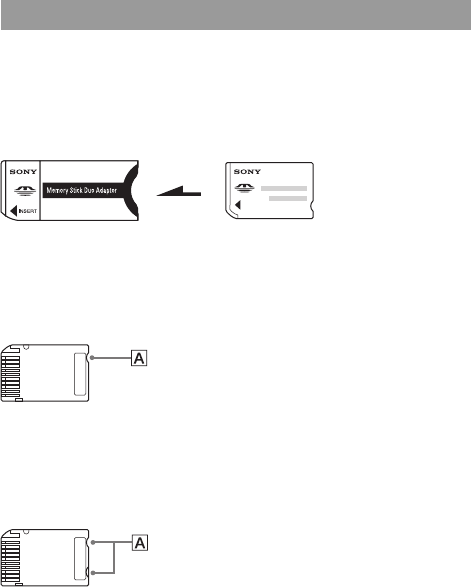
masterpage:Left
model name1PSP-1001
2-657-883-12(1)
124 Compatible media
filename H:\#Sagyocyu\#10
OCT\1007\2649166121_PSP1001K_US\01EN14ADD.fm
There are two sizes of Memory Stick™: the standard size and the smaller size.
The PSP™ system is compatible with Memory Stick Duo™, the smaller sized
type. The standard-size Memory Stick™ cannot be used with the system.
Memory Stick Duo Adaptor (sold separately)
The Memory Stick Duo Adaptor (MSAC-M2: a Sony product sold separately)
allows a Memory Stick Duo™ to be used with devices that take a standard-size
Memory Stick™.
MagicGate™-compatible Memory Stick Duo™
MagicGate™-compatible Memory Stick Duo™ media has been designed with
an indented area (A) to allow it to be differentiated by touch from Memory
Stick Duo™ media that is not MagicGate-compatible.
Memory Stick PRO Duo™
Memory Stick PRO Duo™ media has been designed with indented areas (A)
to allow it to be differentiated by touch from Memory Stick Duo™ media that
is not of the PRO type.
Memory Stick™
01PSP-1001 EN.book Page 124 Friday, October 7, 2005 6:12 PM
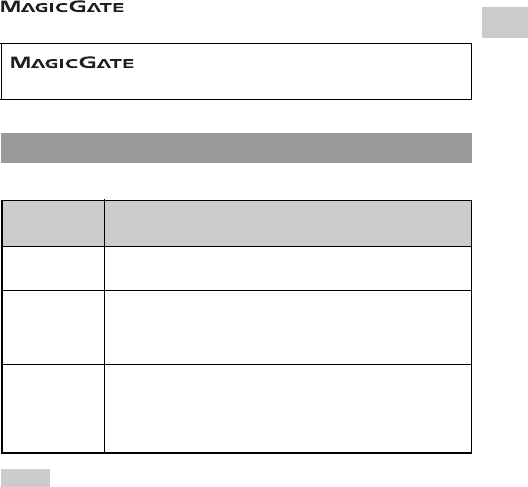
125
Additional information
US
model name1PSP-1001
2-657-883-12(1)
Compatible media
masterpage:Right
filename H:\#Sagyocyu\#10
OCT\1007\2649166121_PSP1001K_US\01EN14ADD.fm
Parallel data transfer (high-speed data transfer)
Parallel data transfer is a high-speed data-transfer technology that allows
multiple data input/output connectors on the Memory Stick™ to be used at the
same time (parallel interface).
MagicGate
is a term of copyright-protection technology developed by
Sony Corporation.
You can play files of the following types on the PSP™ system:
Hints
• Depending on the data type, some data items cannot be played.
• The system can play video data converted at bit rates lower than 768 kbps.
• The system cannot play video data containing video recorded for longer than 6 hours and
37 minutes.
• Some files distributed over the Internet may have playback limitations. For details,
contact the content provider.
does not guarantee compatibility with other products
bearing the "MagicGate" trademark.
Files that can be played
Content
category File types
Video MP4 (video codecs for video files that conform to the Memory
Stick™ video file format are MPEG-4 or AVC)
Music
-Memory Stick™ audio file format (ATRAC3™/ATRAC3plus™)
-MP3
-MP4 (the audio codec for MP4 format audio files is MPEG-4 AAC)
-WAV (Linear PCM)
Photo
-JPEG (conforms with DCF2.0/Exif2.21)
-TIFF
-GIF
-PNG
-BMP
01PSP-1001 EN.book Page 125 Friday, October 7, 2005 6:12 PM
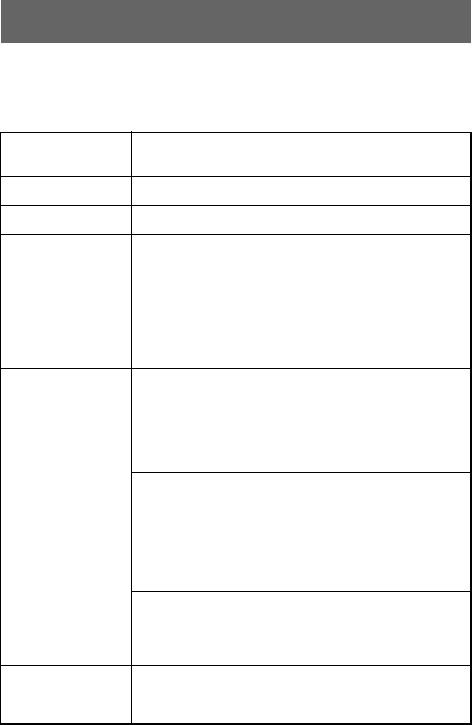
masterpage:Left
model name1PSP-1001
2-657-883-12(1)
126 Specifications
filename H:\#Sagyocyu\#10
OCT\1007\2649166121_PSP1001K_US\01EN14ADD.fm
Design and specifications are subject to change without notice.
PSP™ (PlayStation®Portable) system
Specifications
LCD screen 4.3 inches (16:9) full-transparent type, TFT drive
Approximately 16,770,000 colors displayed
Sound Stereo speakers
Internal disc drive Read-only UMD™ drive
Interface
DC IN 5V connector
Charging terminals
Headset connector
IR port
Hi-speed USB
DC OUT connector
Memory Stick Duo™ slot
Wireless LAN (IEEE 802.11b)
Compatible codecs
Video
-UMD™:
H.264/MPEG-4 AVC Main Profile Level3
-Memory Stick™:
MPEG-4 SP (MPEG-4 AAC), H.264/MPEG-4
AVC Main Profile (MPEG-4 AAC)
Music
-UMD™:
H.264/MPEG-4 AVC Main Profile Level 3,
Linear PCM, ATRAC3plus™
-Memory Stick™:
ATRAC3plus™, MP3 (MPEG1/2 Audio Layer3),
Linear PCM (WAV form), AAC (MP4 form)
Photo
-Memory Stick™:
JPEG (conforms with DCF2.0/Exif2.21), TIFF, GIF, PNG,
BMP
Power source
AC adaptor: DC 5.0 V
Rechargeable battery pack: Lithium-Ion rechargeable battery
pack
01PSP-1001 EN.book Page 126 Friday, October 7, 2005 6:12 PM
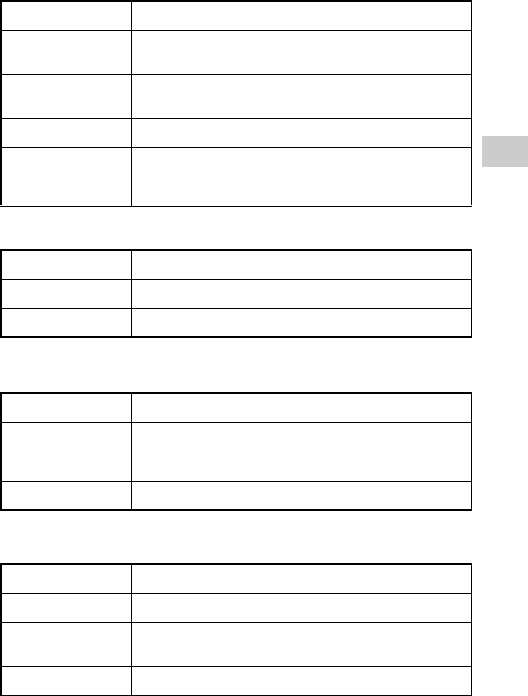
127
Additional information
US
model name1PSP-1001
2-657-883-12(1)
Specifications
masterpage:Right
filename H:\Sagyocyu\1013
PSP\PSP1001K_USFR\2649166121_PSP1001K_US\01EN1
4ADD.fm
UMD™ laser
Wireless networking
AC adaptor
Battery duration See page 40.
Maximum power
consumption Approx. 6 W (when charging)
External dimensions Approx. 170 × 74 × 23 mm / 6 ¾ × 3 × 1 in (width × height ×
depth) (excludes largest projection)
Weight Approx. 280 g / 10 oz (including battery pack)
Operating
environment
temperature
5°C - 35°C / 41°F - 95°F
Wave length 655 - 665 nm
Power Max. 0.28 mW
Type Semiconductor, continuous
Standard IEEE 802.11b
Security
WEP (128-bit/64-bit)
WPA-PSK (TKIP)
WPA-PSK (AES)
Modulation format DS-SS (IEEE 802.11b compliant)
Input AC 100-240 V, 50/60 Hz
Output DC 5 V, 2000 mA (2A)
External dimensions Approx. 46 × 22 × 76 mm / 1
4
/
5 ×
4
/
5 × 3 in (width × height ×
depth) (excludes largest projection)
Weight Approx. 100 g / 3.53 oz
01PSP-1001 EN.book Page 127 Thursday, October 13, 2005 11:09 AM

masterpage:Left
model name1PSP-1001
2-657-883-12(1)
128 Specifications
filename H:\Sagyocyu\1013
PSP\PSP1001K_USFR\2649166121_PSP1001K_US\01EN1
4ADD.fm
Battery pack
Contents
See page 19.
xAbout the Memory Stick Duo™ supplied with the Value Pack
• Compatible with MagicGate™
• Supports parallel data transfer (high-speed data transfer). This type of high-
speed data transfer can be used only with compatible devices. Transfer speed
will vary depending on the device used.
• Includes capacity that can actually be used (user capacity) and space reserved
for system files. The user capacity of the supplied product is approximately
30 MB.
xAbout the Memory Stick PRO Duo™ supplied with the Giga Pack
• Compatible with MagicGate™
• Supports parallel data transfer (high-speed data transfer). This type of high-
speed data transfer can be used only with compatible devices. Transfer speed
will vary depending on the device used.
• Includes capacity that can actually be used (user capacity) and space reserved
for system files. The user capacity of the supplied product is approximately
940 MB.
• This Memory Stick PRO Duo™ cannot be used with Sony TVs launched
before March 2004, and doing so can result in deletion of data from the
Memory Stick™.
Software
Software developed by the NetBSD Foundation, Inc. and its contributors is
used for the communication functions of this product. For more information,
see http://www.scei.co.jp/psp-license/pspnet.txt
This product adopts S3TC texture compression technology under license from
S3 Graphics, Co., Ltd.
Battery type Lithium-ion rechargeable battery
Voltage DC 3.6 V
Capacity 1800 mAh
01PSP-1001 EN.book Page 128 Thursday, October 13, 2005 11:09 AM

129
Additional information
US
model name1PSP-1001
2-657-883-12(1)
Specifications
masterpage:Right
filename H:\#Sagyocyu\#10
OCT\1007\2649166121_PSP1001K_US\01EN14ADD.fm
This product includes RSA BSAFE Cryptographic software from RSA Security
Inc. RSA is a registered trademark of RSA Security Inc. BSAFE is a registered
trademark of RSA Security Inc. in the United States and/or other countries.
U.S. and foreign patents licensed from Dolby Laboratories.
MPEG Layer-3 audio coding technology and patents licensed from Fraunhofer
IIS and Thomson.
This product contains Internet browser software of ACCESS
Co., Ltd.
Copyright © 1996-2005 ACCESS Co., Ltd.
is a trademark or registered trademark of ACCESS Co., Ltd. in
Japan and other countries.
Portions of the PSP™ system software require the following notices (these
statements do not affect the limited warranty offered on the PSP™ system or
UMD™ software):
This software is based in part on the work of the Independent JPEG Group.
Copyright © 1988-1997 Sam Leffler
Copyright © 1991-1997 Silicon Graphics, Inc.
Permission to use, copy, modify, distribute, and sell this software and its
documentation for any purpose is hereby granted without fee, provided
that (i) the above copyright notices and this permission notice appear in
all copies of the software and related documentation, and (ii) the names
of Sam Leffler and Silicon Graphics may not be used in any advertising
or publicity relating to the software without the specific, prior written
permission of Sam Leffler and Silicon Graphics.
THE SOFTWARE IS PROVIDED "AS-IS" AND WITHOUT
WARRANTY OF ANY KIND, EXPRESS, IMPLIED OR OTHERWISE,
INCLUDING WITHOUT LIMITATION, ANY WARRANTY OF
MERCHANTABILITY OR FITNESS FOR A PARTICULAR
PURPOSE.
IN NO EVENT SHALL SAM LEFFLER OR SILICON GRAPHICS BE
LIABLE FOR ANY SPECIAL, INCIDENTAL, INDIRECT OR
01PSP-1001 EN.book Page 129 Friday, October 7, 2005 6:12 PM
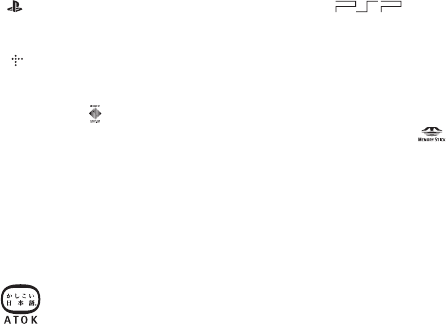
masterpage:Left
model name1PSP-1001
2-657-883-12(1)
130 Specifications
filename H:\#Sagyocyu\#10
OCT\1007\2649166121_PSP1001K_US\01EN14ADD.fm
CONSEQUENTIAL DAMAGES OF ANY KIND, OR ANY DAMAGES
WHATSOEVER RESULTING FROM LOSS OF USE, DATA OR
PROFITS, WHETHER OR NOT ADVISED OF THE POSSIBILITY OF
DAMAGE, AND ON ANY THEORY OF LIABILITY, ARISING OUT
OF OR IN CONNECTION WITH THE USE OR PERFORMANCE OF
THIS SOFTWARE.
Trademarks
" " and "PlayStation" are registered trademarks, and " " and
"UMD" are trademarks of Sony Computer Entertainment Inc.
" " and "XMB" are trademarks of Sony Corporation and Sony Computer
Entertainment Inc.
"SONY" and " " are registered trademarks of Sony Corporation. Also,
"Memory Stick Duo", "Memory Stick PRO Duo", "Memory Stick", " ",
"SonicStage", "MagicGate", "ATRAC3plus", "ATRAC3" and "LocationFree"
are trademarks of the same company.
The ratings icons are trademarks of the Entertainment Software Association.
ATOK is a registered trademark of JUSTSYSTEM CORP in Japan and other
countries.
Windows is a registered trademark or a trademark of Microsoft Corporation in
the U.S. and other countries.
Mac OS is a registered trademark of Apple Computer in the U.S. and other
countries.
All other trademarks are the properties of their respective owners.
About national export control
This product may fall within the scope of national export control legislation.
You must comply fully with the requirements of such legislation and of all other
applicable laws of any jurisdiction in relation to this product.
01PSP-1001 EN.book Page 130 Friday, October 7, 2005 6:12 PM
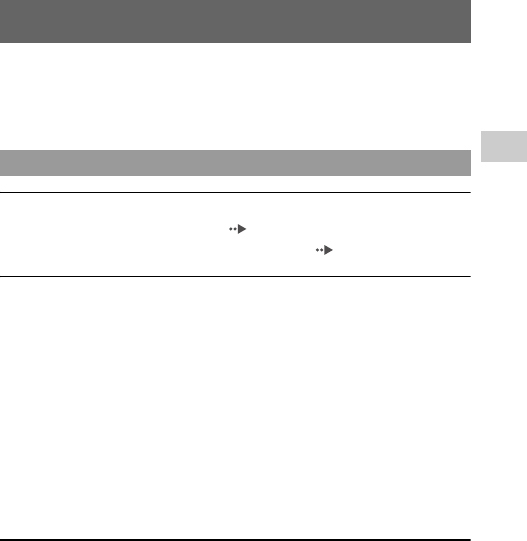
131
Additional information
US
model name1PSP-1001
2-657-883-12(1)
Troubleshooting
masterpage:Right
filename H:\#Sagyocyu\#10
OCT\1007\2649166121_PSP1001K_US\01EN14ADD.fm
Go through this section if you experience difficulty in operating the PSP™
system. Should any problem persist, call SCEA Consumer Services at
1-800-345-7669 for assistance.
The power does not turn on.
,Check that the battery is charged ( page 39).
,Check that the battery pack is properly inserted ( page 25).
The battery does not charge, or does not fully recharge.
,Check that the AC adaptor and the AC power cord are properly inserted in
the system and the electrical outlet.
,Check that the WLAN function is not in use while charging. The battery
cannot be recharged when the WLAN function is in use.
,Check that the correct AC adaptor for this product is being used.
,Check that the AC adaptor connector is clean. If not, wipe it with a dry, soft
cloth.
,If charging the battery in an extremely cold location, it may take longer to
fully charge the battery.
,There may be a problem with the battery pack. Try using a replacement
battery pack that is marked for use with the PSP™ system, if available.
The battery charge doesn't last long.
,When using the system in extremely hot or cold locations, the charge may
not last as long. Try to avoid using the system in such environments.
,There may be a problem with the battery pack. Try using a replacement
battery pack that is marked for use with the PSP™ system, if available.
Troubleshooting
Power, battery and charging issues
01PSP-1001 EN.book Page 131 Friday, October 7, 2005 6:12 PM
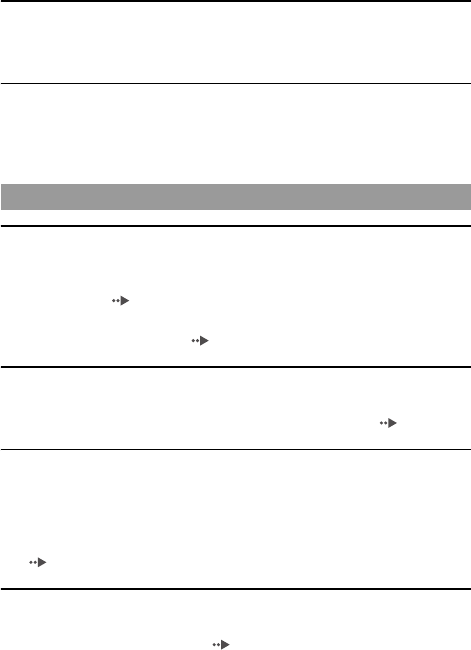
masterpage:Left
model name1PSP-1001
2-657-883-12(1)
132 Troubleshooting
filename H:\#Sagyocyu\#10
OCT\1007\2649166121_PSP1001K_US\01EN14ADD.fm
The power indicator is on, but the LCD screen is not displayed.
,Check that the LCD screen's backlight is not turned off. If it is, press any
of the system buttons to turn on the backlight.
The battery loses its charge even when the system is turned off.
,Because battery power is used even when the system is turned off, it is
recommended that you charge the battery frequently.
The screen suddenly turns dark.
,Check the Backlight Auto-Off setting. If it is set to on, the backlight will
turn off after the set period of time. Press any of the system buttons to turn
on the screen ( page 99).
,Check the Auto Sleep setting. If it is turned on, the screen will turn dark
after the set period of time ( page 100).
The screen is dark and hard to see.
,The screen may appear dark, depending on the angle of viewing. Use the
display button on the system front to adjust the brightness ( page 38).
The black, red, blue and green spots on the screen do not
disappear.
,LCD screens are made with highly precise technology, but in some cases,
black spots may appear, or red, blue or green spots may remain on the
screen. This is not a malfunction. For details, see "Precautions"
( page 11).
The color of the screen does not look right.
,If "Theme" is set to "Original", the background color automatically changes
at the beginning of each month ( page 97). The system is set to "Original"
at the time of purchase.
Screen
01PSP-1001 EN.book Page 132 Friday, October 7, 2005 6:12 PM
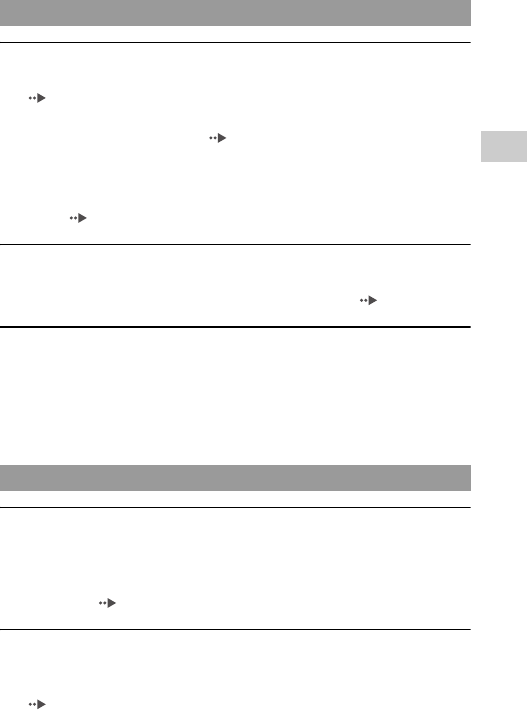
133
Additional information
US
model name1PSP-1001
2-657-883-12(1)
Troubleshooting
masterpage:Right
filename H:\#Sagyocyu\#10
OCT\1007\2649166121_PSP1001K_US\01EN14ADD.fm
There is no sound.
,Check that the volume is not set to zero. Try raising the volume
( pages 20, 24).
,Check that the mute setting is not on. Press the sound button on the system
front to clear the mute setting ( page 36).
,If headphones are inserted, the system will not produce any sound through
the speakers.
,See also "There is no sound, or the sound quality from the headphones is
poor." ( page 137).
The volume does not turn up.
,Check that the AVLS feature is turned off. When turned on, the AVLS
feature limits the maximum volume of the headphones ( page 101).
Sound quality is poor.
,If the system is used in an area where there are vibrations, or if it is near
strong magnetic objects such as a television, the sound may be distorted and
there may be increased background noise. Try moving the system to a
different location.
The system does not recognize the UMD™.
,Check that the UMD™ is properly inserted (label is facing the system rear,
etc.). Try taking out the UMD™ and reinserting it.
,Check that the UMD™ recorded surface is clean. If not, wipe it gently with
a soft cloth ( page 16).
The UMD™ doesn't play properly.
,If moisture condensation occurs, remove the UMD™ from the system and
do not use the system for several hours until the condensation evaporates
( page 15).
Sound
UMD™
01PSP-1001 EN.book Page 133 Friday, October 7, 2005 6:12 PM
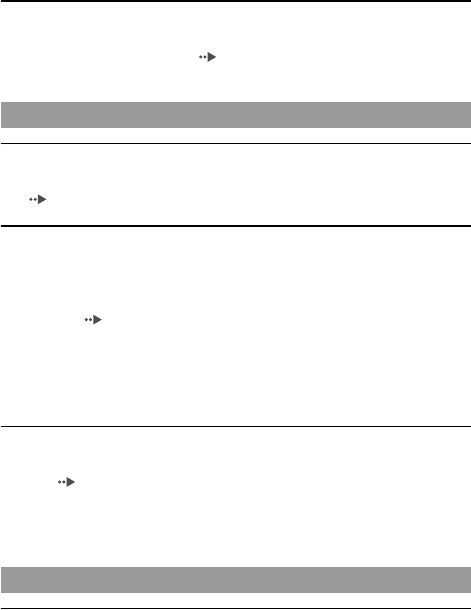
masterpage:Left
model name1PSP-1001
2-657-883-12(1)
134 Troubleshooting
filename H:\#Sagyocyu\#10
OCT\1007\2649166121_PSP1001K_US\01EN14ADD.fm
Upon starting a UMD™, a message recommending an update is
displayed.
,Update the system software ( page 121).
The Memory Stick Duo™ cannot be inserted.
,Set the Memory Stick Duo™ in the proper direction when inserting
( page 34).
The system does not recognize the Memory Stick Duo™.
,If the Memory Stick Duo™ was formatted by a PC, the system may not
recognize it. After copying important data to your PC, re-format the
Memory Stick Duo™ using the system. For details, see "Format Memory
Stick™" ( page 96).
,Check that the Memory Stick Duo™ is properly inserted. Try taking out the
Memory Stick Duo™ and reinserting it.
,Check that the Memory Stick Duo™ connector is clean. If not, the data may
not load properly. Wipe the connector with a cotton swab.
The system can't save or load data.
,Check that there is sufficient free space on the Memory Stick Duo™ to save
data ( page 45).
,There may be a problem with the Memory Stick Duo™. Try using another
Memory Stick Duo™, if available.
The UMD™VIDEO does not operate.
,If the playback conditions have been set by the software developer, the
UMD™VIDEO may not play as described in this manual.
Memory Stick Duo™
Video
01PSP-1001 EN.book Page 134 Friday, October 7, 2005 6:12 PM
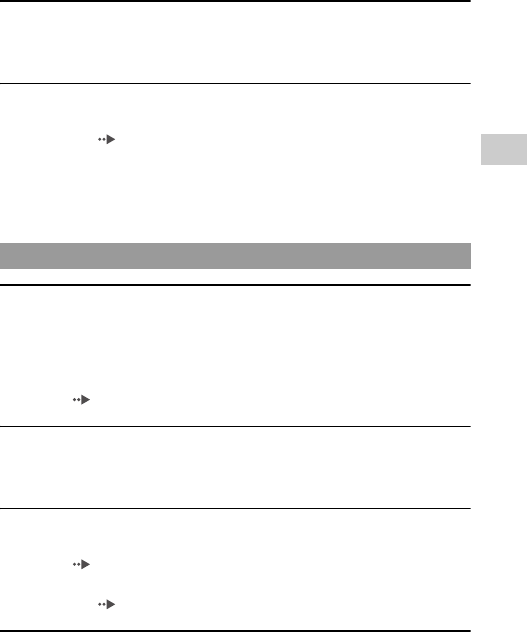
135
Additional information
US
model name1PSP-1001
2-657-883-12(1)
Troubleshooting
masterpage:Right
filename H:\#Sagyocyu\#10
OCT\1007\2649166121_PSP1001K_US\01EN14ADD.fm
Videos do not play.
,Depending on the bit rate, certain videos may not be playable on the system.
Check that the video files were converted at a bit rate of 768 kbps or lower.
The system does not recognize a video data item.
,Video data of types that are not compatible with the system will not be
recognized ( page 125).
,If the file or folder name on the Memory Stick Duo™ is changed, or if the
file or folder is moved to another location using a PC, the system may not
recognize it.
Music does not play.
,Tracks with an expiration date or a limited number of playing times may not
be playable on the system.
,When playing ATRAC3plus™ data, software compatible with copyright-
protection features must be used to transfer the data onto a Memory Stick
Duo™ ( page 69).
Tracks from other groups do not play.
,Check that the Group Mode feature is turned off. When turned on, tracks
from only one group can be played.
The system does not recognize music data.
,Check that the music data is saved in the correct folder on the Memory Stick
Duo™ ( page 71).
,Music data of types that are not compatible with the system will not be
recognized ( page 125).
A group on a Memory Stick Duo™ cannot be deleted.
,If there is non-music data in the group, the group cannot be deleted.
Music
01PSP-1001 EN.book Page 135 Friday, October 7, 2005 6:12 PM
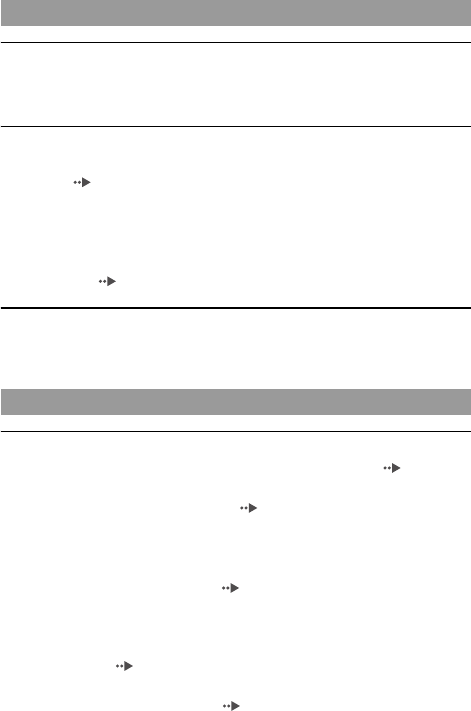
masterpage:Left
model name1PSP-1001
2-657-883-12(1)
136 Troubleshooting
filename H:\#Sagyocyu\#10
OCT\1007\2649166121_PSP1001K_US\01EN14ADD.fm
Images do not display.
,Depending on the image data size, certain images are not viewable.
,If images are edited using a PC, they may not be viewable.
The system does not recognize the image data.
,Check that the data is saved in the correct folder on the Memory Stick
Duo™ ( page 85).
,If the file or folder name on the Memory Stick Duo™ is changed, or if the
file or folder is moved to another location using a PC, the system may not
recognize it.
,Images that are not compatible with the PSP™ system will not be
recognized ( page 125).
A folder on a Memory Stick Duo™ cannot be deleted.
,If there is non-image data in the folder, the folder cannot be deleted.
A connection to the network cannot be established.
,Check that the WLAN switch on the left side of the system ( page 23) is
turned on.
,Set "WLAN Power Save" to "Off" ( page 100). This will allow the
system to communicate at full power.
,There may be too much distance between the system and the access point
or the system and the other player.
,Check that the network settings ( page 108) are correct. Refer to the
instructions supplied with the network equipment and by your Internet
service provider to make the correct network settings.
,Depending on the access point setting, you may need to enter the system's
MAC address ( page 96).
,When communicating with another system in ad hoc mode, both systems
must be set to the same channel ( page 108).
Photo
Network
01PSP-1001 EN.book Page 136 Friday, October 7, 2005 6:12 PM
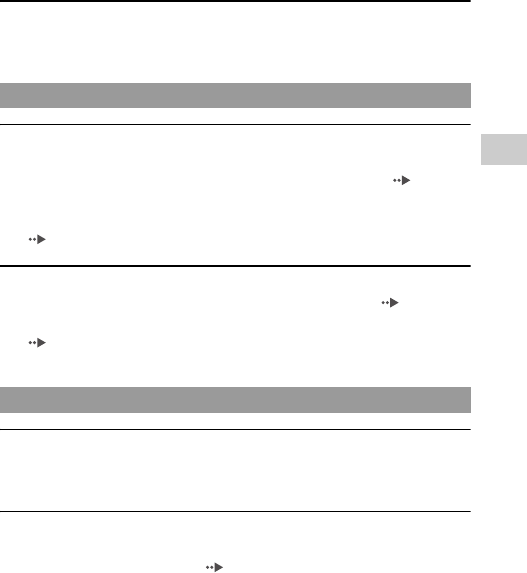
137
Additional information
US
model name1PSP-1001
2-657-883-12(1)
Troubleshooting
masterpage:Right
filename H:\#Sagyocyu\#10
OCT\1007\2649166121_PSP1001K_US\01EN14ADD.fm
The Web page won't display properly.
,Some Web pages may not display properly.
There is no sound, or the sound quality from the headphones is
poor.
,Check that the headphones are fully inserted into the system ( page 28).
,Check that the headset connector and the headphone plug are clean. If not,
wipe them with a dry, soft cloth. See also "There is no sound."
( page 133).
The remote control does not work.
,Check that the headphones are fully inserted in the system ( page 28).
,Check that the remote control is not in hold mode. If it is, clear hold mode
( page 24).
The system or AC adaptor is warm.
,During use, the system or AC adaptor may become warm. This is not a
malfunction.
The system is turned on, but does not operate.
,Check that the system is not in hold mode. If it is, slide the power/hold
switch up to clear hold mode ( page 35).
,Try sliding the power/hold switch up and holding until the power indicator
turns off. The system will be completely turned off. Then turn on the system
again.
Headphones with remote control
Other issues
01PSP-1001 EN.book Page 137 Friday, October 7, 2005 6:12 PM
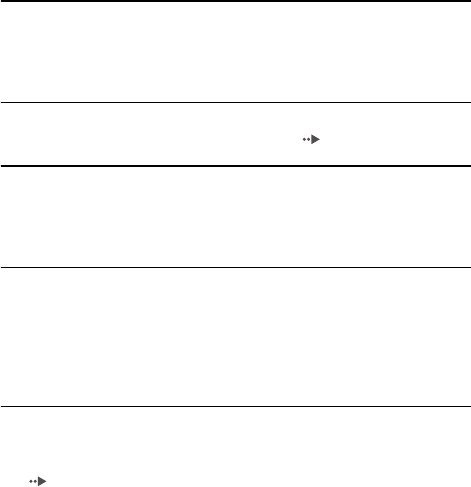
masterpage:Left
model name1PSP-1001
2-657-883-12(1)
138 Troubleshooting
filename H:\#Sagyocyu\#10
OCT\1007\2649166121_PSP1001K_US\01EN14ADD.fm
The system does not function properly.
,Static electricity and other similar occurrences may affect the system's
operation. Remove the battery pack and AC adaptor, wait for about 30
seconds and then restart the system.
When the buttons are pressed, there are no key tones.
,Check that the Key Tone feature is turned on ( page 101).
The date and time are reset.
,If the battery is not recharged and runs out, or if the battery pack is replaced,
the system date and time settings may be reset. Follow the on-screen
instructions to set the time and date.
The PSP™ system is not recognized by the PC when connected
using a USB cable.
,When using a USB hub or other devices, depending on the operating
environment of the PC, the Memory Stick Duo™ inserted in the system
may not be recognized by the PC. Try connecting the system directly to the
PC using a USB cable.
You forgot your password.
,If you restore the system settings to the settings at the time of purchase, the
password will return to "0000". For details, see "Restore Default Settings"
( page 96). Note that if you restore your settings, settings other than the
password will also be lost. Once these settings are lost, they cannot be
recovered.
01PSP-1001 EN.book Page 138 Friday, October 7, 2005 6:12 PM
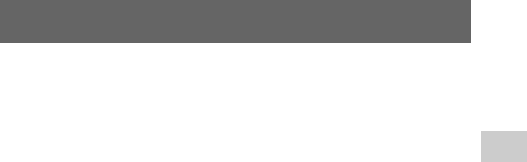
139
Additional information
US
model name1PSP-1001
2-657-883-12(1)
LIMITED WARRANTY
masterpage:Right
filename H:\#Sagyocyu\#10
OCT\1007\2649166121_PSP1001K_US\01EN14ADD.fm
Sony Computer Entertainment America (SCEA) warrants to the original
purchaser that each of the constituent products of this PSP™ system shall be
free from defects in material and workmanship for a period of one (1) year from
the date of purchase (the "Warranty Period"). If one or more of the above-
identified products is determined to be defective during the Warranty Period,
SCEA's liability shall be limited to the repair or replacement of this product
with a new or refurbished product at SCEA's option. For the purpose of this
Limited Warranty, "refurbished" means a product that has been returned to its
original specifications. You must call 1-800-345-7669 to receive instructions,
and then must deliver the product, freight prepaid, to the authorized service
facility specified to obtain repair/replacement services.
THIS WARRANTY SHALL NOT APPLY IF THIS PRODUCT: (a) IS USED
WITH PRODUCTS NOT SOLD OR LICENSED BY SCEA (INCLUDING,
BUT NOT LIMITED TO, NON-LICENSED GAME ENHANCEMENT
DEVICES, CONTROLLERS, ADAPTORS AND POWER SUPPLY
DEVICES) OR OTHERWISE NOT COMPATIBLE WITH THIS PRODUCT;
(b) IS USED FOR COMMERCIAL PURPOSES (INCLUDING RENTAL) OR
IS MODIFIED OR TAMPERED WITH; (c) IS DAMAGED BY ACTS OF
GOD, MISUSE, ABUSE, NEGLIGENCE, ACCIDENT, WEAR AND TEAR,
UNREASONABLE USE, OR BY OTHER CAUSES UNRELATED TO
DEFECTIVE MATERIALS OR WORKMANSHIP; (d) HAS HAD THE
SERIAL NUMBER ALTERED, DEFACED OR REMOVED; (e) HAS HAD
THE WARRANTY SEAL ON THE SYSTEM ALTERED, DEFACED OR
REMOVED; OR (f) IF AN UNAUTHORIZED PROGRAM IS USED TO
ALTER THE SYSTEM SOFTWARE. THIS WARRANTY DOES NOT
COVER PRODUCTS SOLD AS IS OR WITH ALL FAULTS, OR
CONSUMABLES (SUCH AS BATTERIES). PROOF OF PURCHASE IN
THE FORM OF A BILL OF SALE OR RECEIPTED INVOICE WHICH IS
EVIDENCE THAT THE UNIT IS WITHIN THE WARRANTY PERIOD
MUST BE PRESENTED TO OBTAIN WARRANTY SERVICE.
REPAIR OR REPLACEMENT AS PROVIDED UNDER THIS WARRANTY
IS THE EXCLUSIVE REMEDY OF THE CONSUMER. ANY APPLICABLE
IMPLIED WARRANTIES, INCLUDING WARRANTIES OF
LIMITED WARRANTY
01PSP-1001 EN.book Page 139 Friday, October 7, 2005 6:12 PM

masterpage:Left
model name1PSP-1001
2-657-883-12(1)
140 LIMITED WARRANTY
filename H:\Sagyocyu\1013
PSP\PSP1001K_USFR\2649166121_PSP1001K_US\01EN1
4ADD.fm
MERCHANTABILITY AND FITNESS FOR A PARTICULAR PURPOSE,
ARE LIMITED IN DURATION TO THE DURATION OF THIS
WARRANTY. IN NO EVENT SHALL SCEA BE LIABLE FOR
CONSEQUENTIAL OR INCIDENTAL DAMAGES FOR BREACH OF
ANY EXPRESS OR IMPLIED WARRANTY ON THIS PRODUCT. SOME
STATES OR PROVINCES DO NOT ALLOW LIMITATION ON HOW
LONG AN IMPLIED WARRANTY LASTS AND SOME STATES DO NOT
ALLOW THE EXCLUSION OR LIMITATIONS OF CONSEQUENTIAL OR
INCIDENTAL DAMAGES, SO THE ABOVE LIMITATIONS OR
EXCLUSION MAY NOT APPLY TO YOU.
This warranty gives you specific legal rights, and you may also have other
rights which vary from state to state or province to province. This warranty is
valid only in the United States and Canada.
Service policy
SCEA's policy with regards to product servicing is as follows:
The following measures may be taken during the product service process. By
submitting for product servicing you agree to accept these measures.
• The PSP™ system software will be updated.
• Protective stickers or seals that have been placed on the system by customers
may be removed.
• PSP™ system settings may be changed.
The warranty offered by Sony Computer Entertainment America on your
PSP™ system (PSP-1001 K/PSP-1001 G1) is the same whether or not you
register your product.
01PSP-1001 EN.book Page 140 Thursday, October 13, 2005 11:09 AM