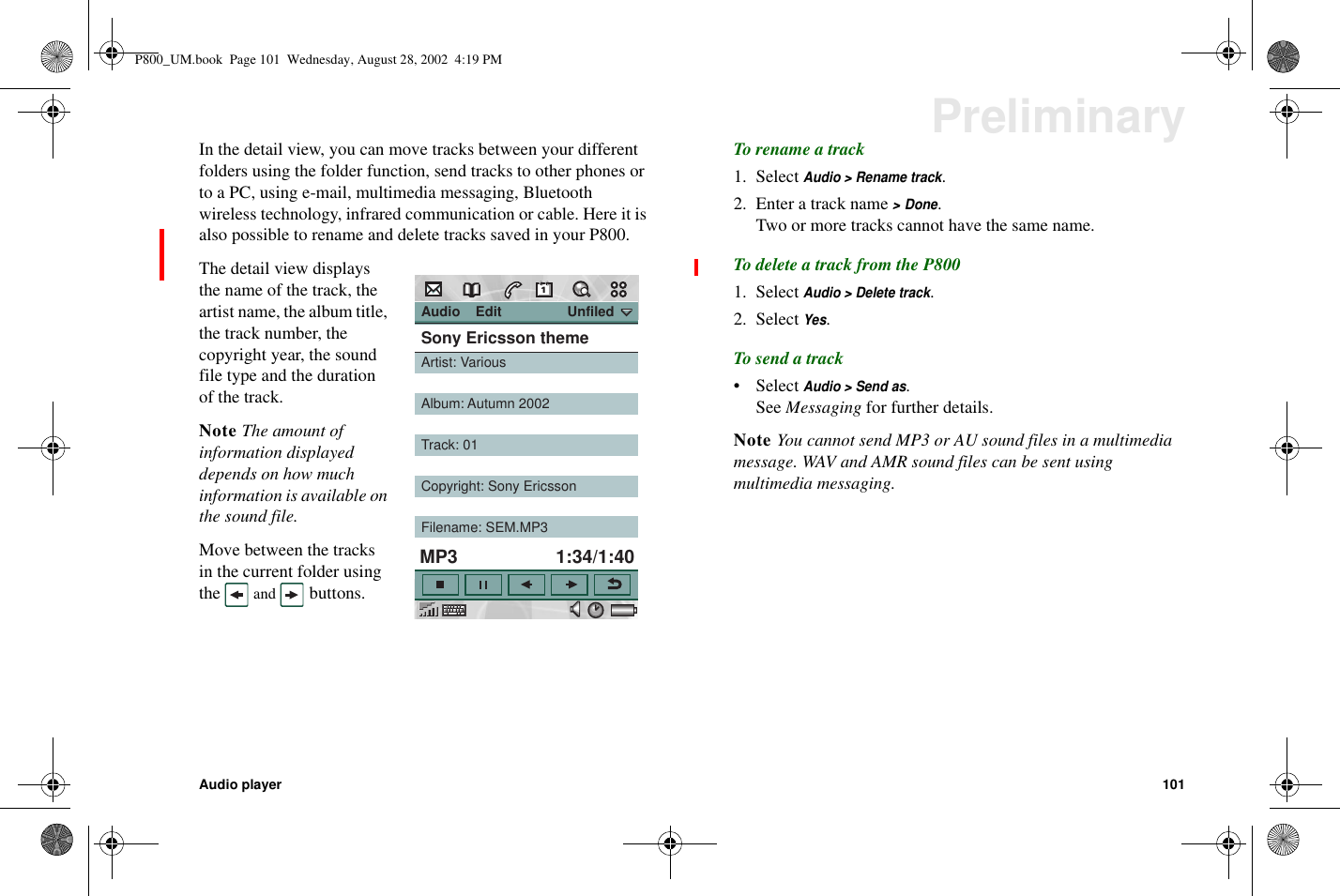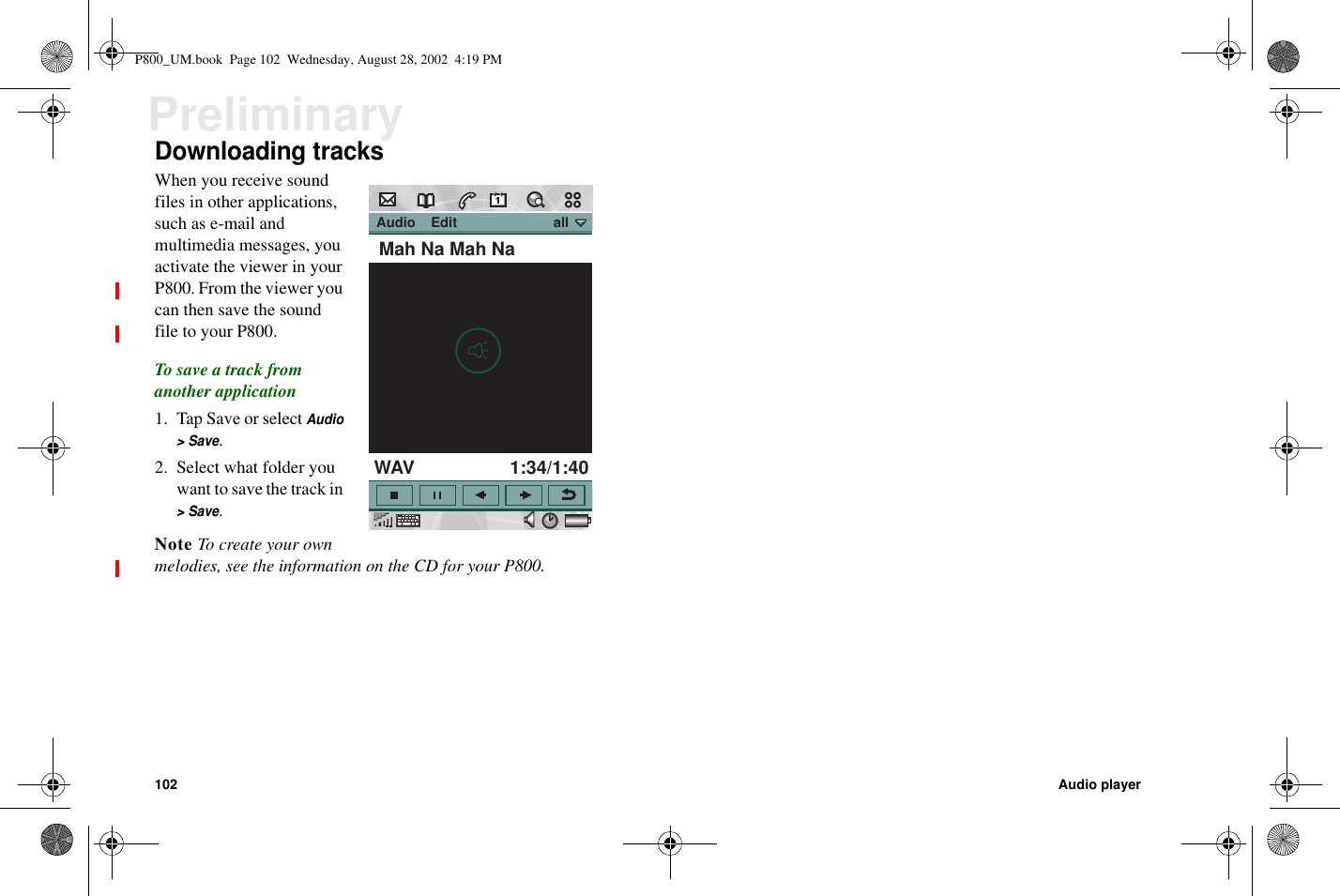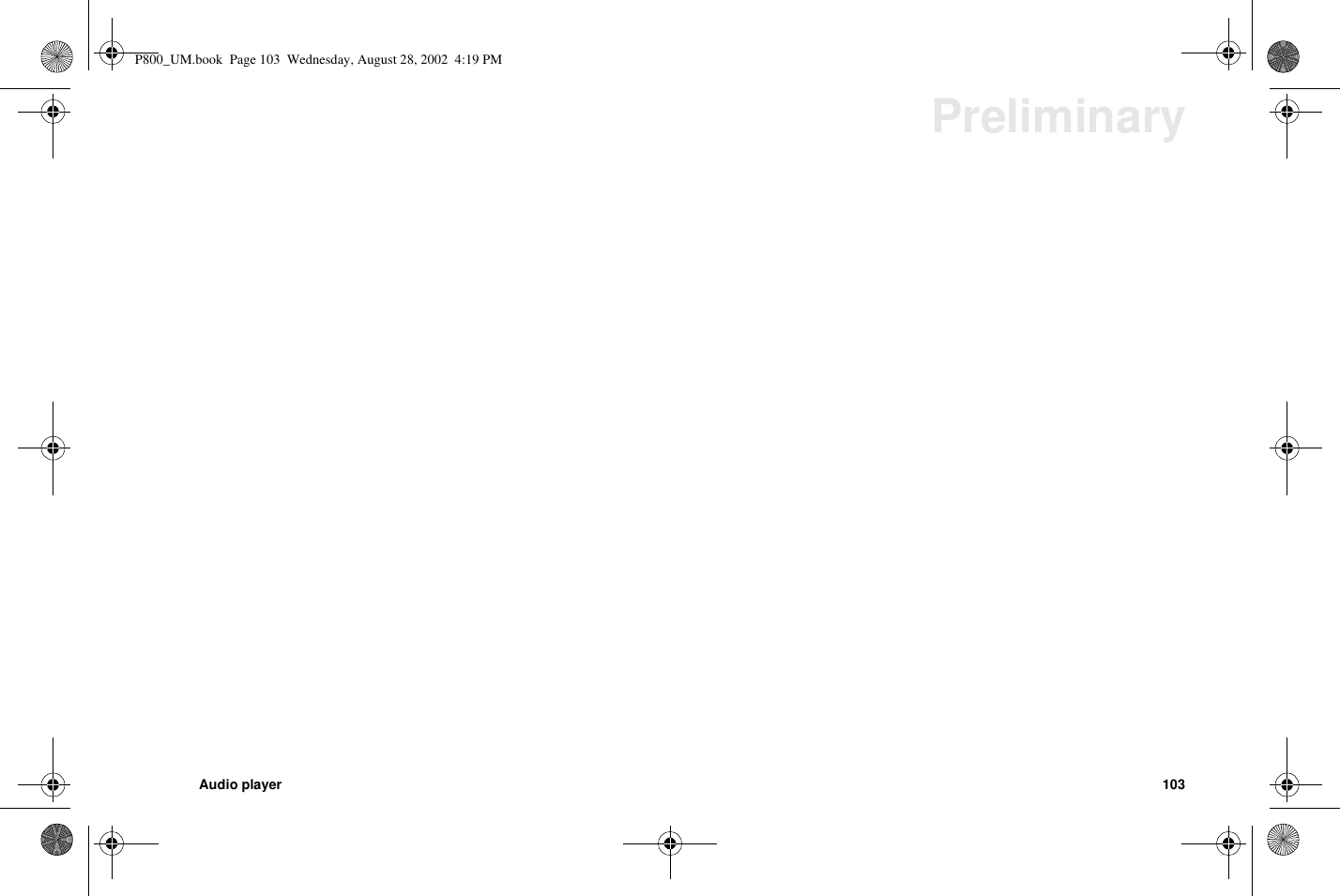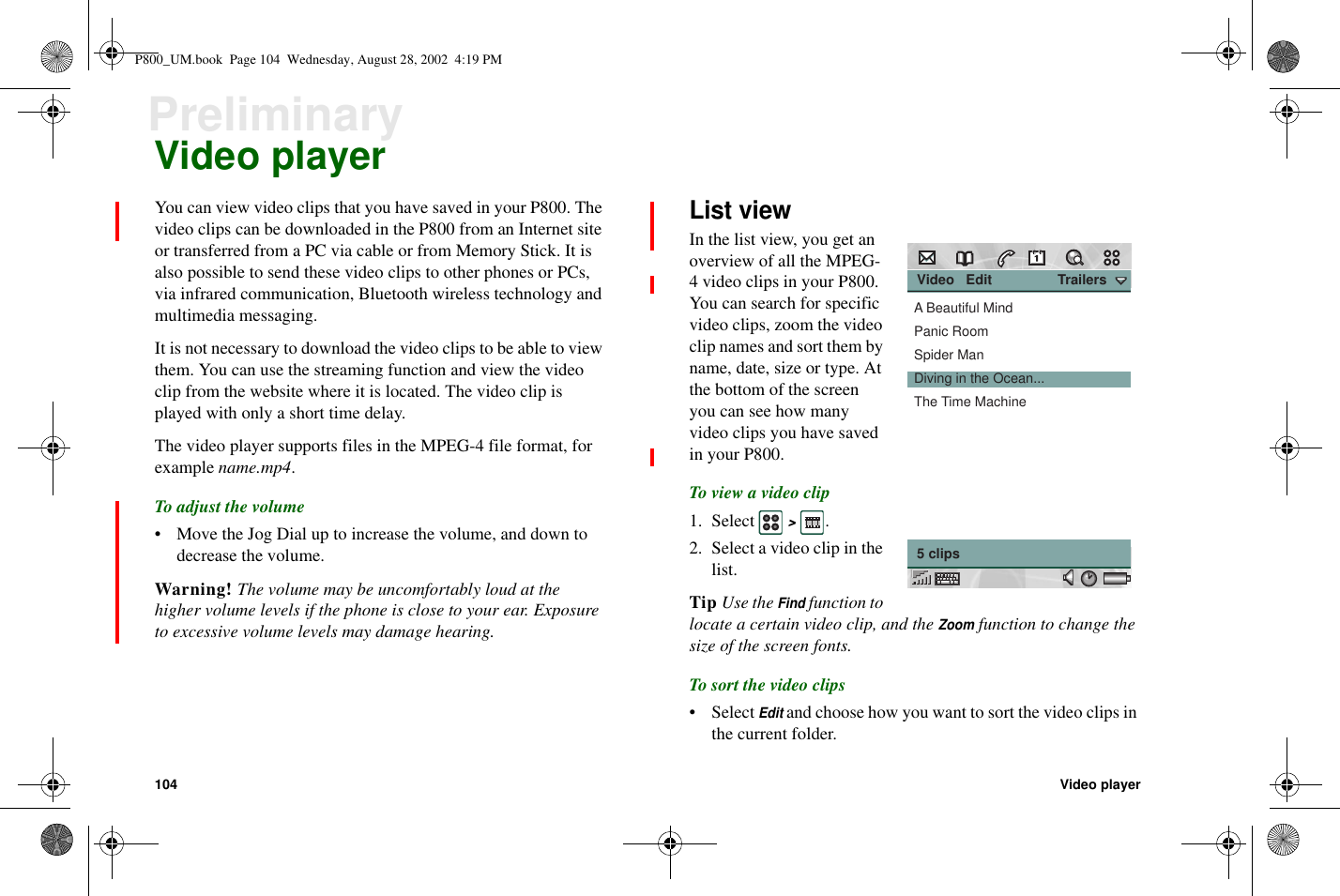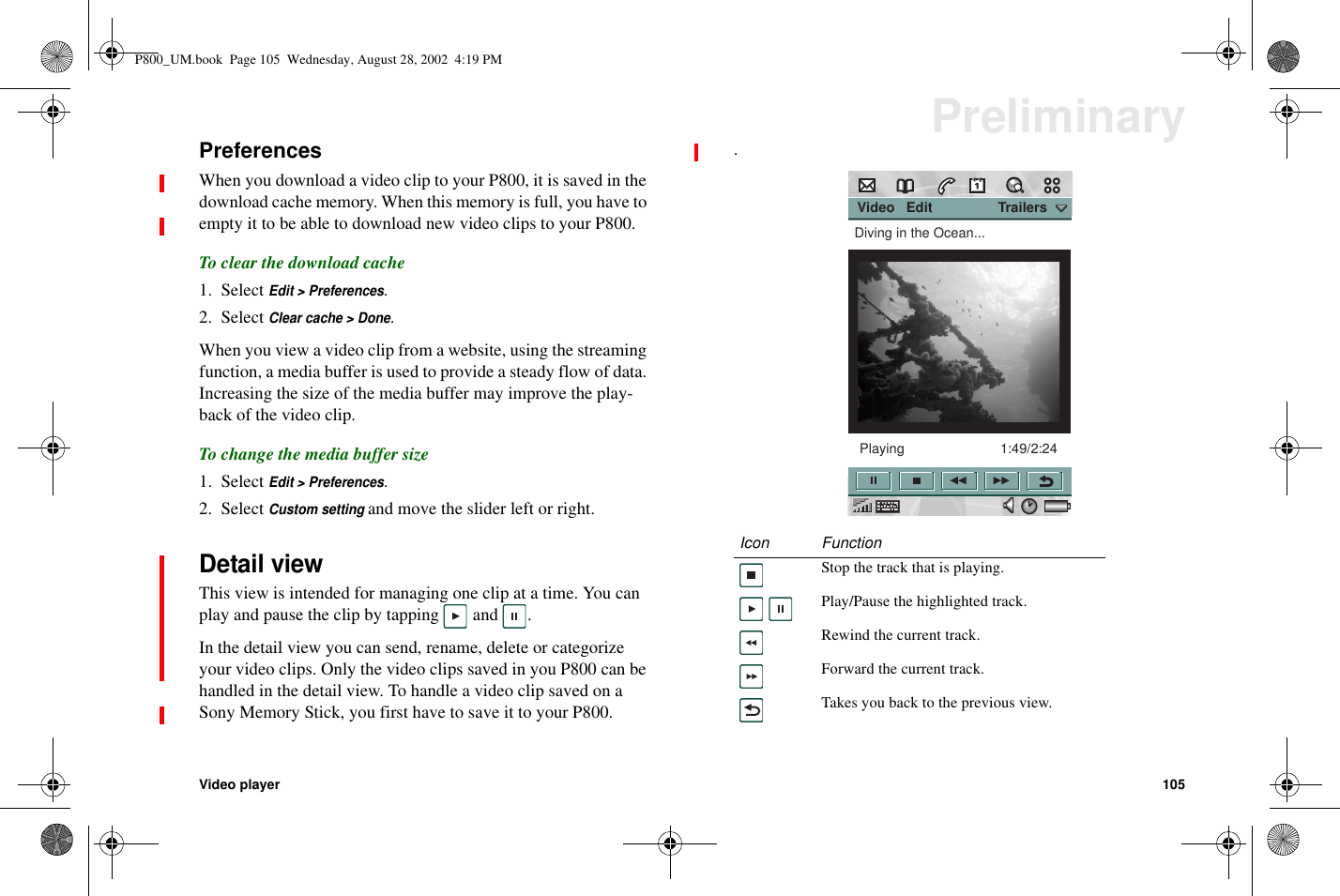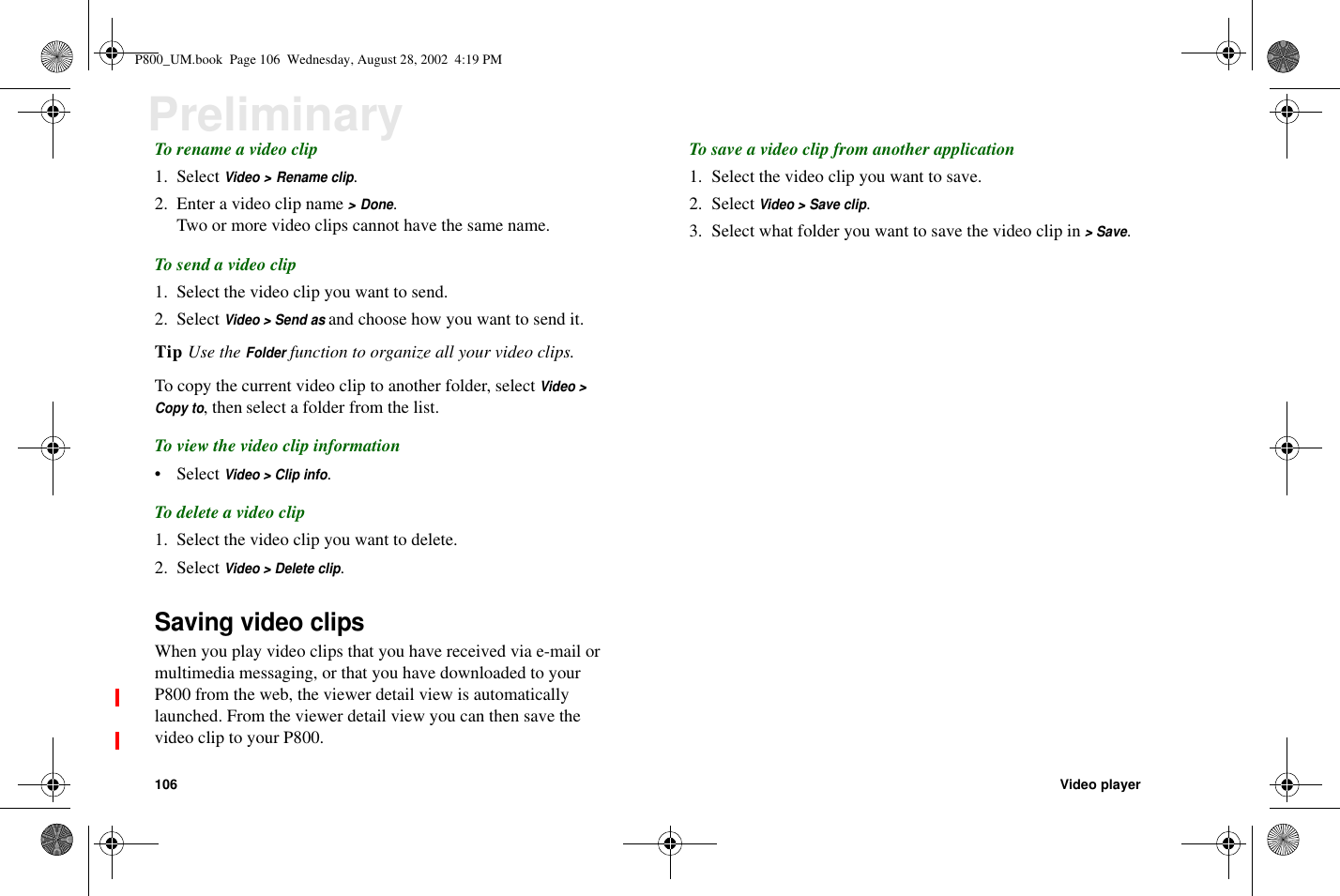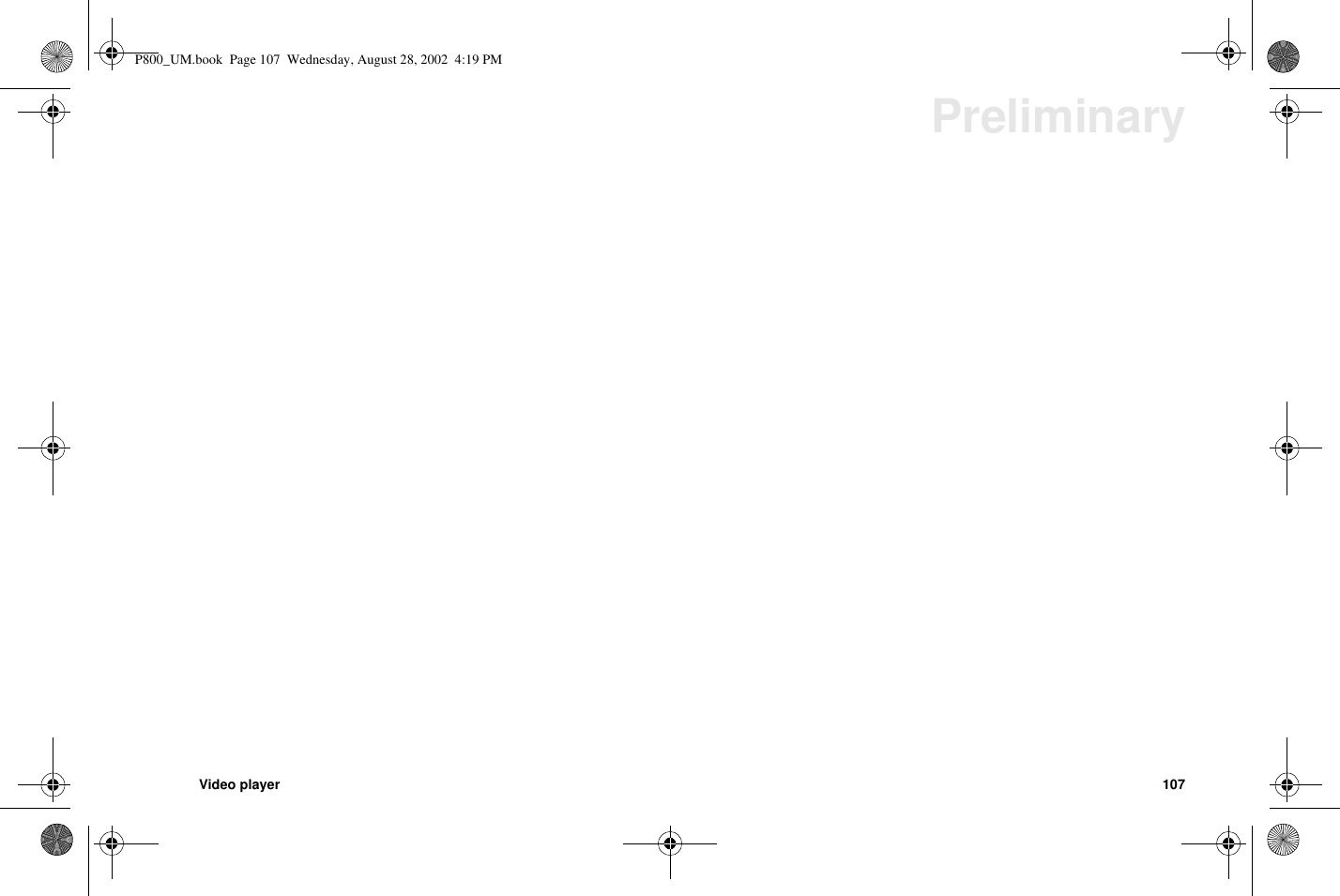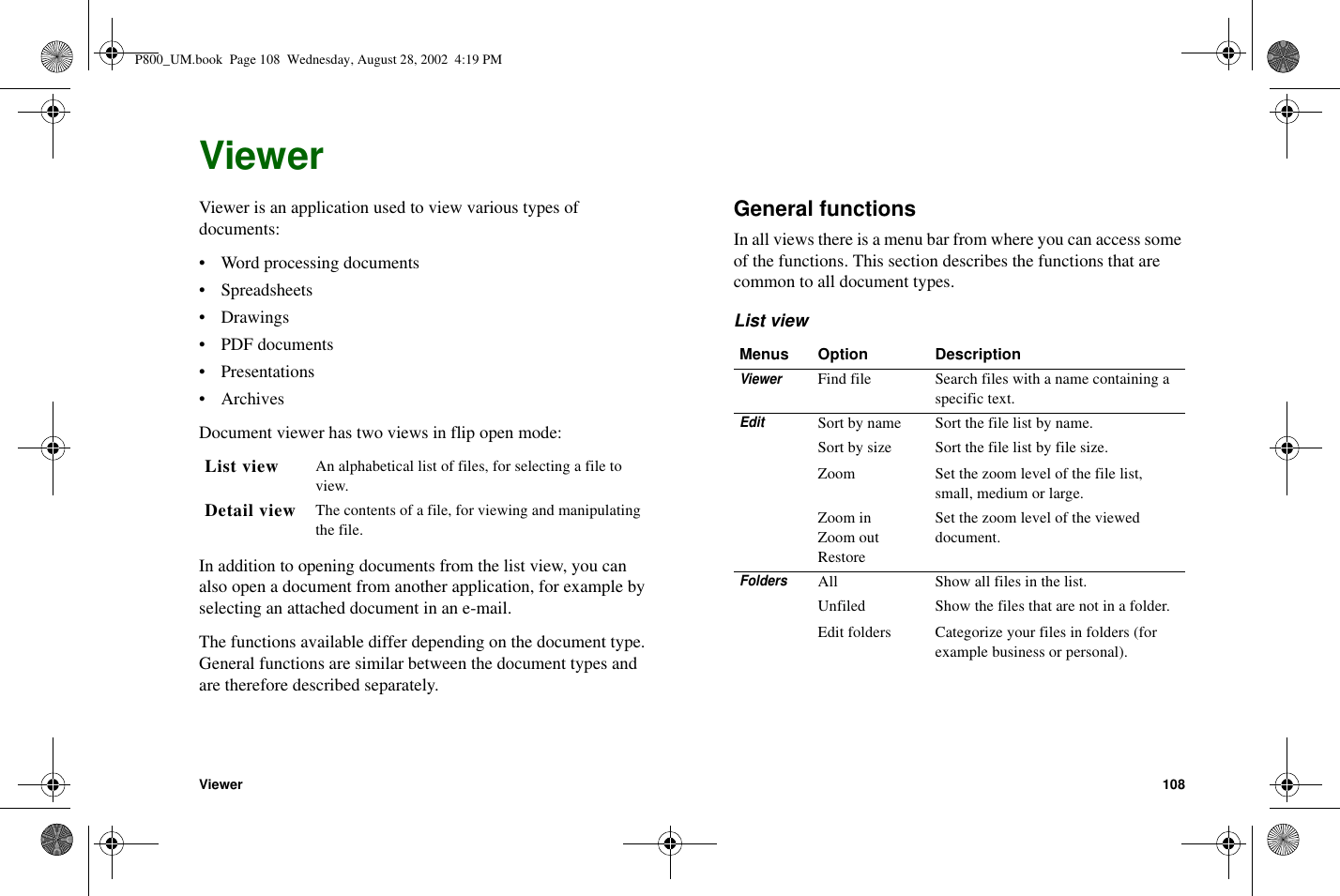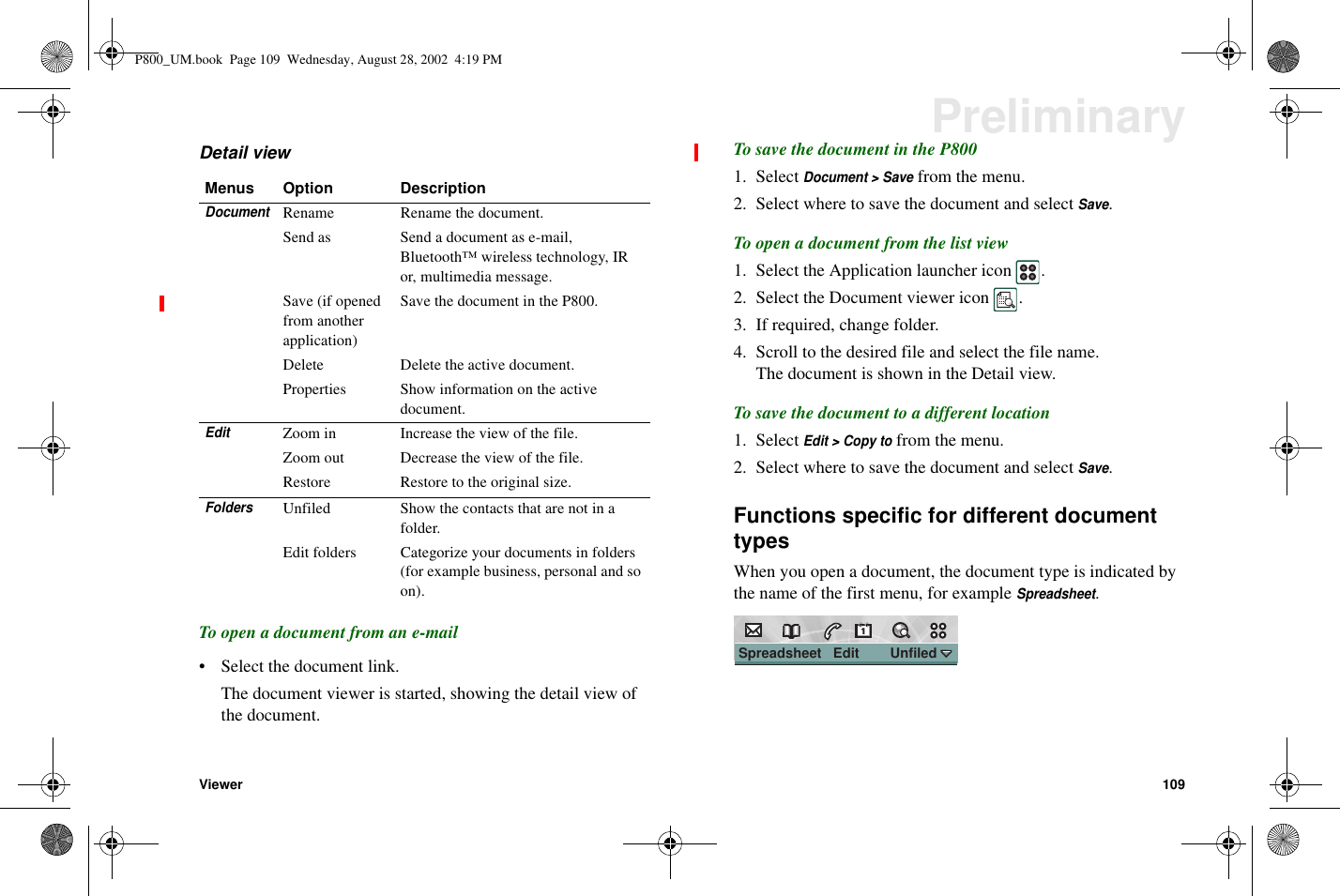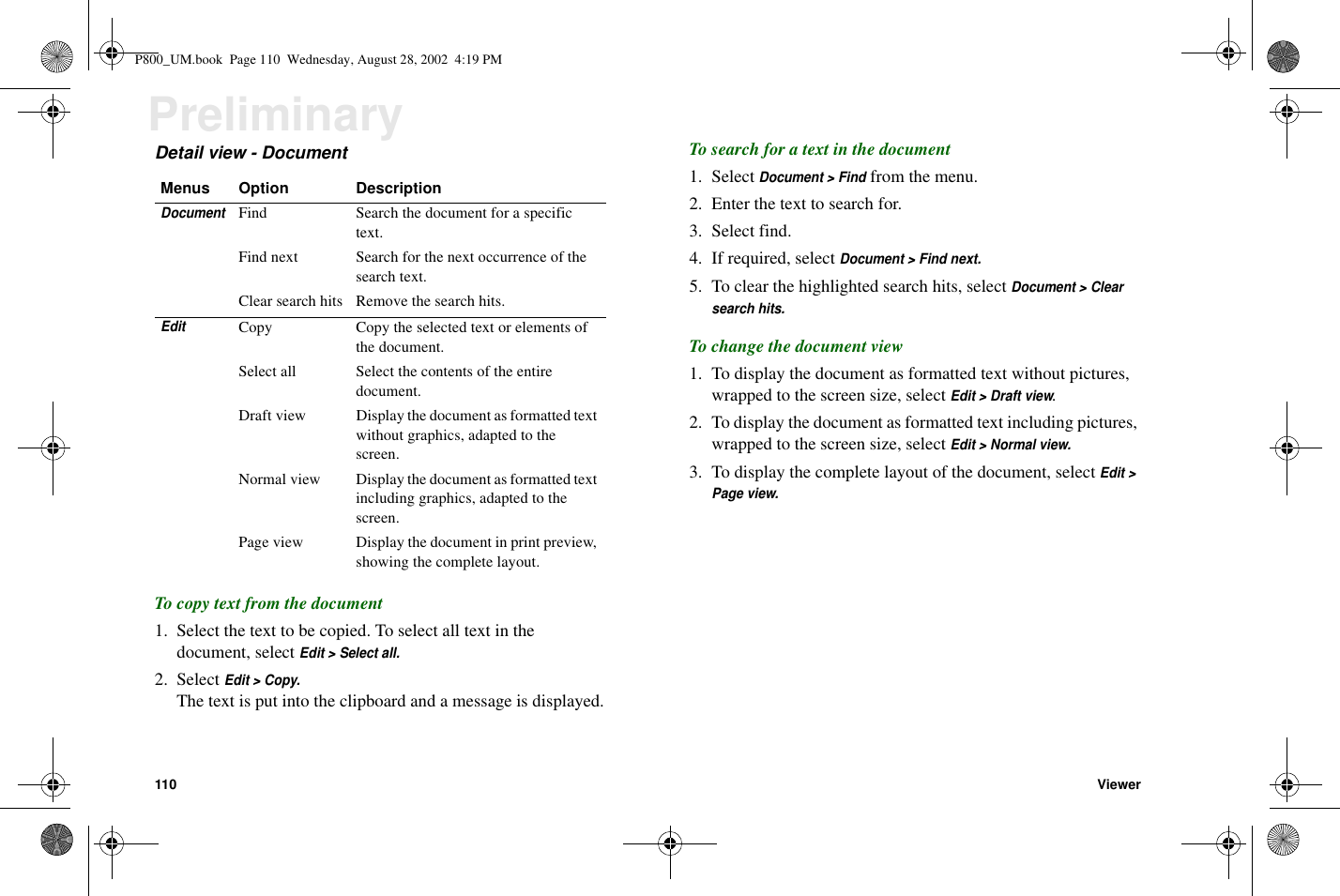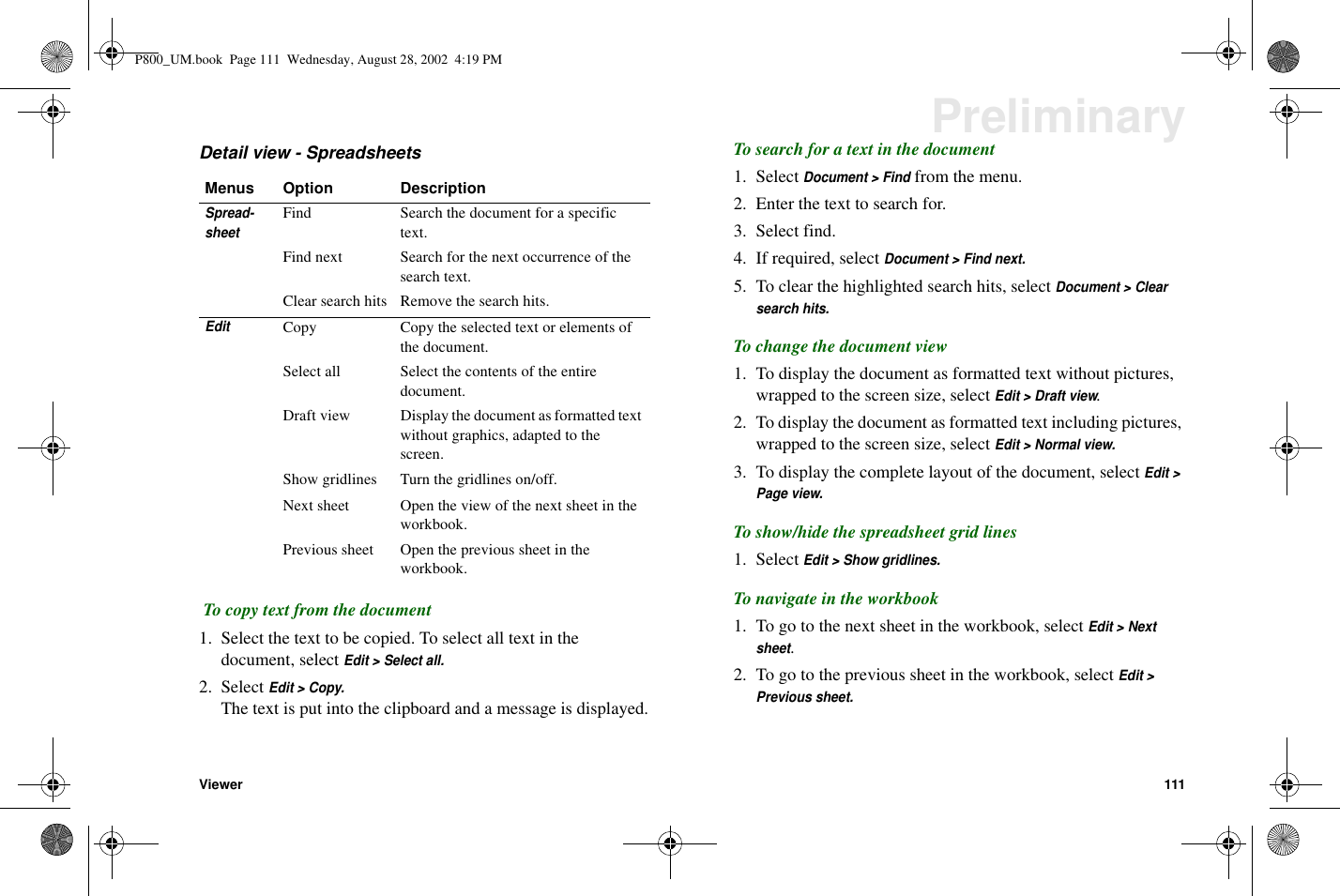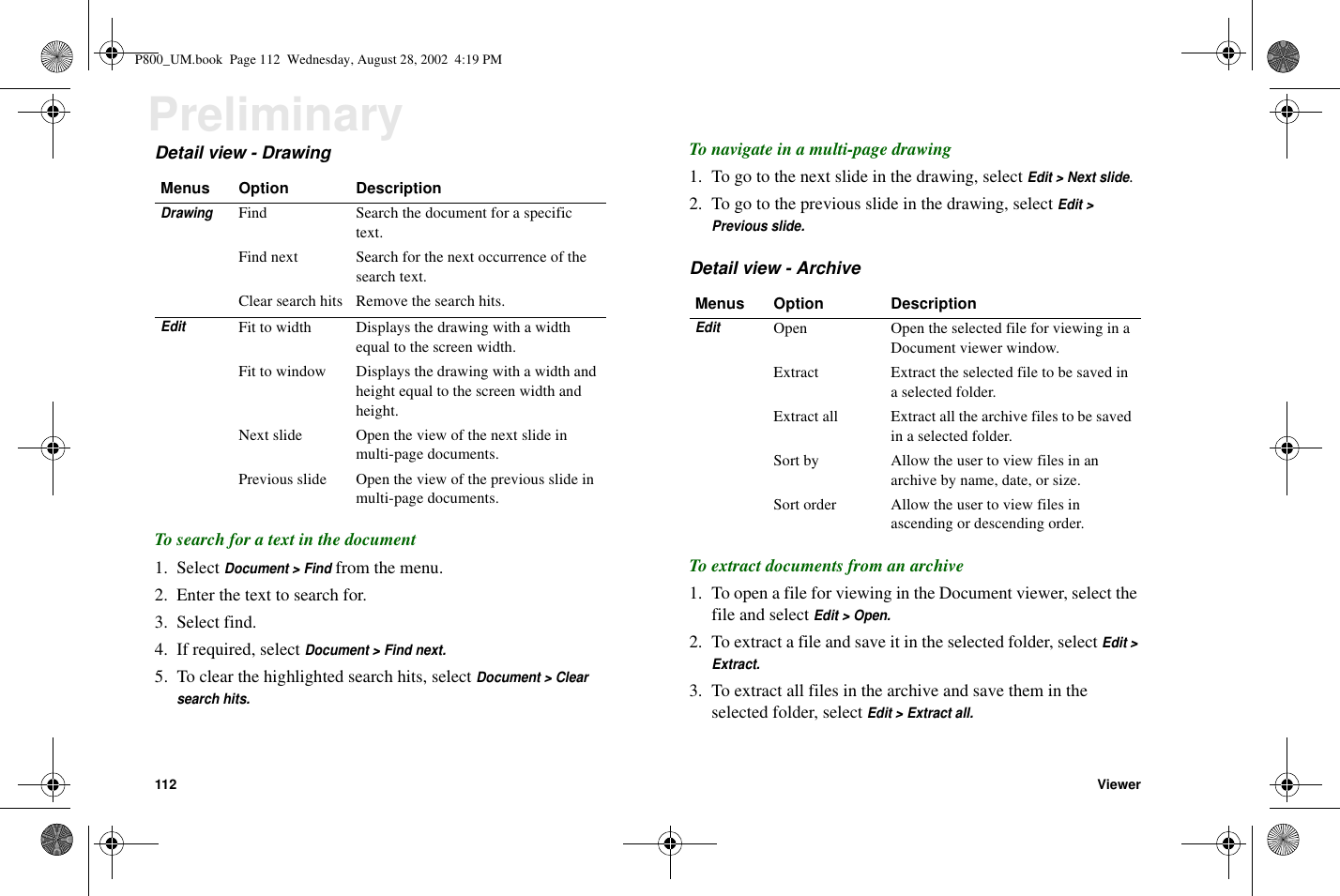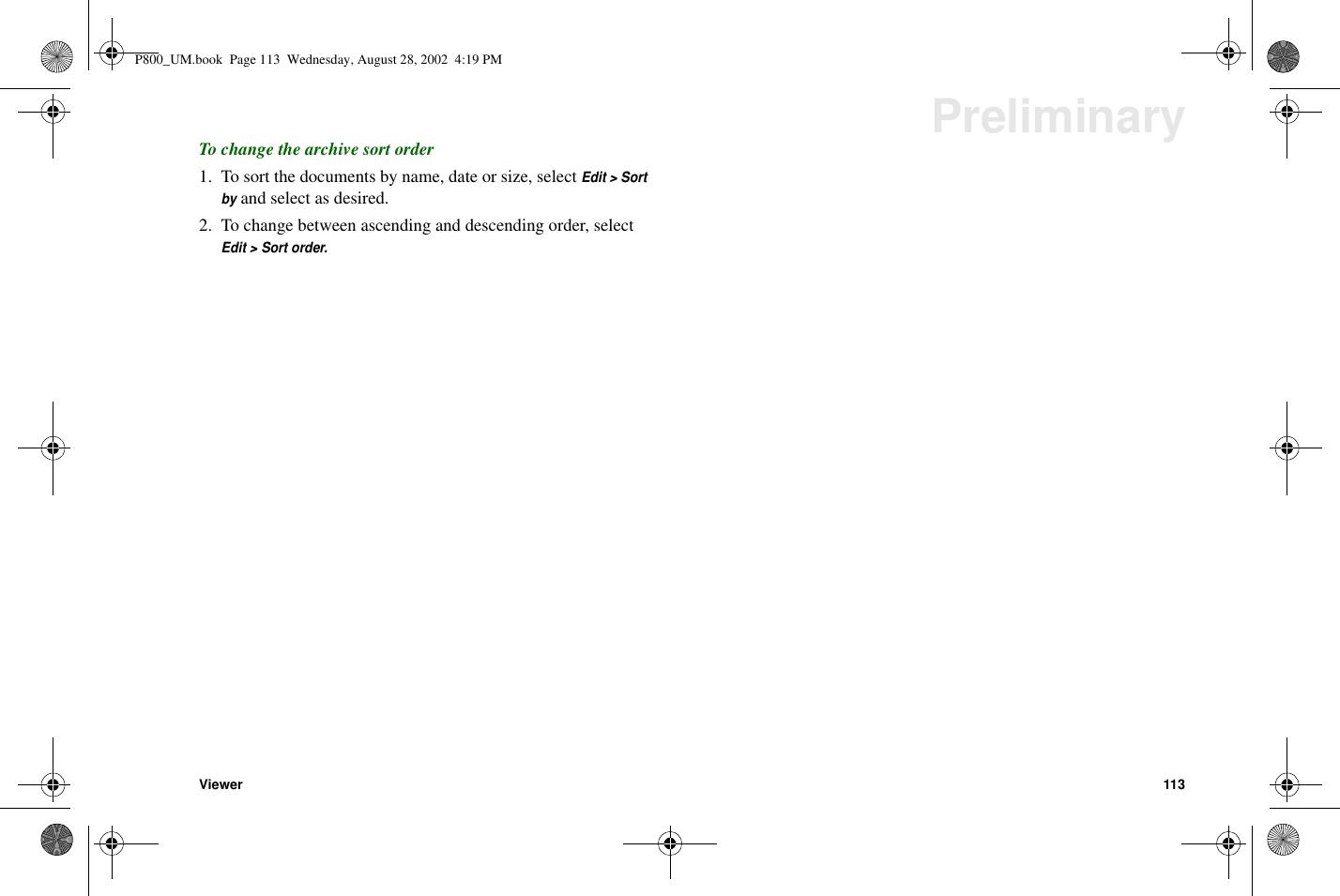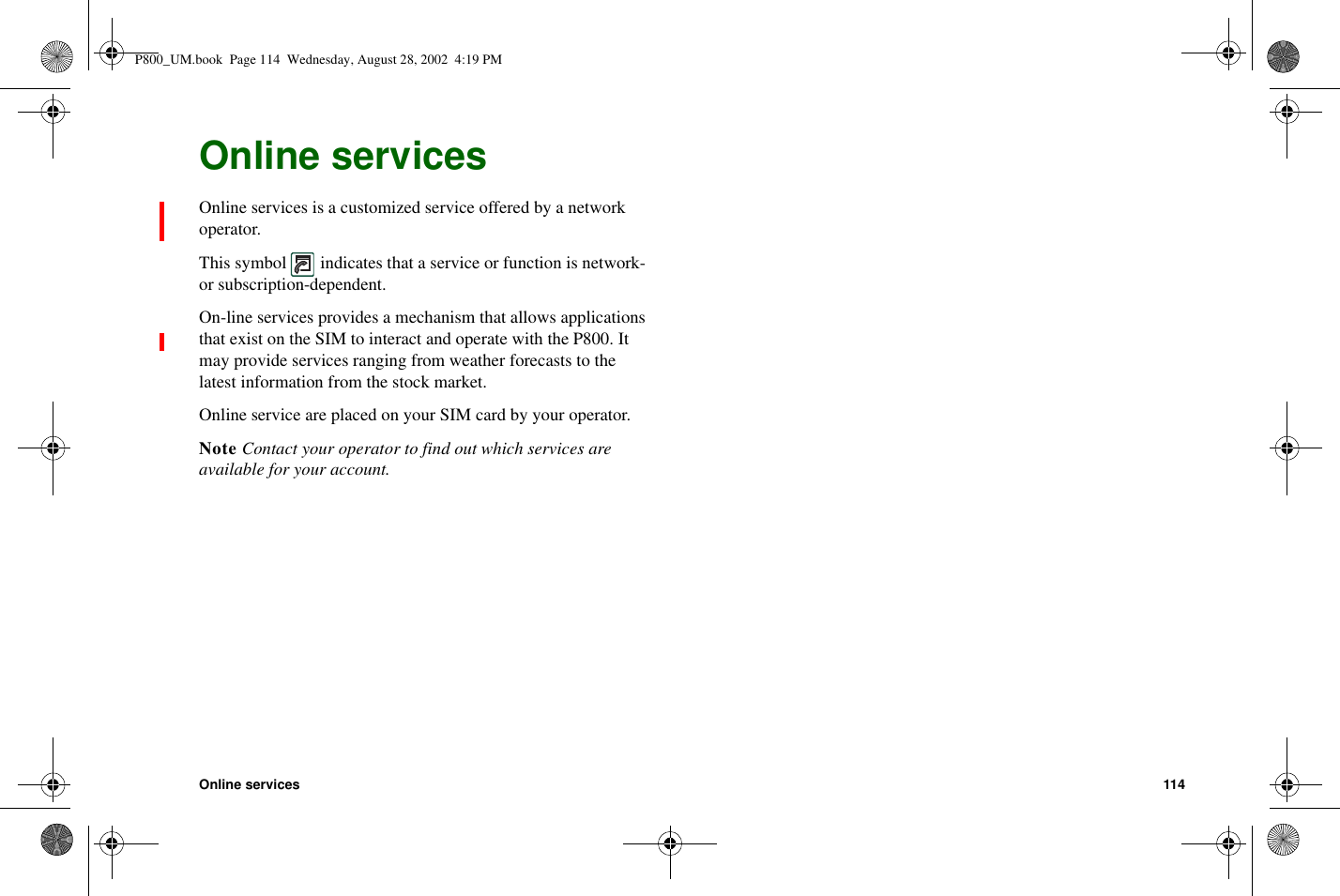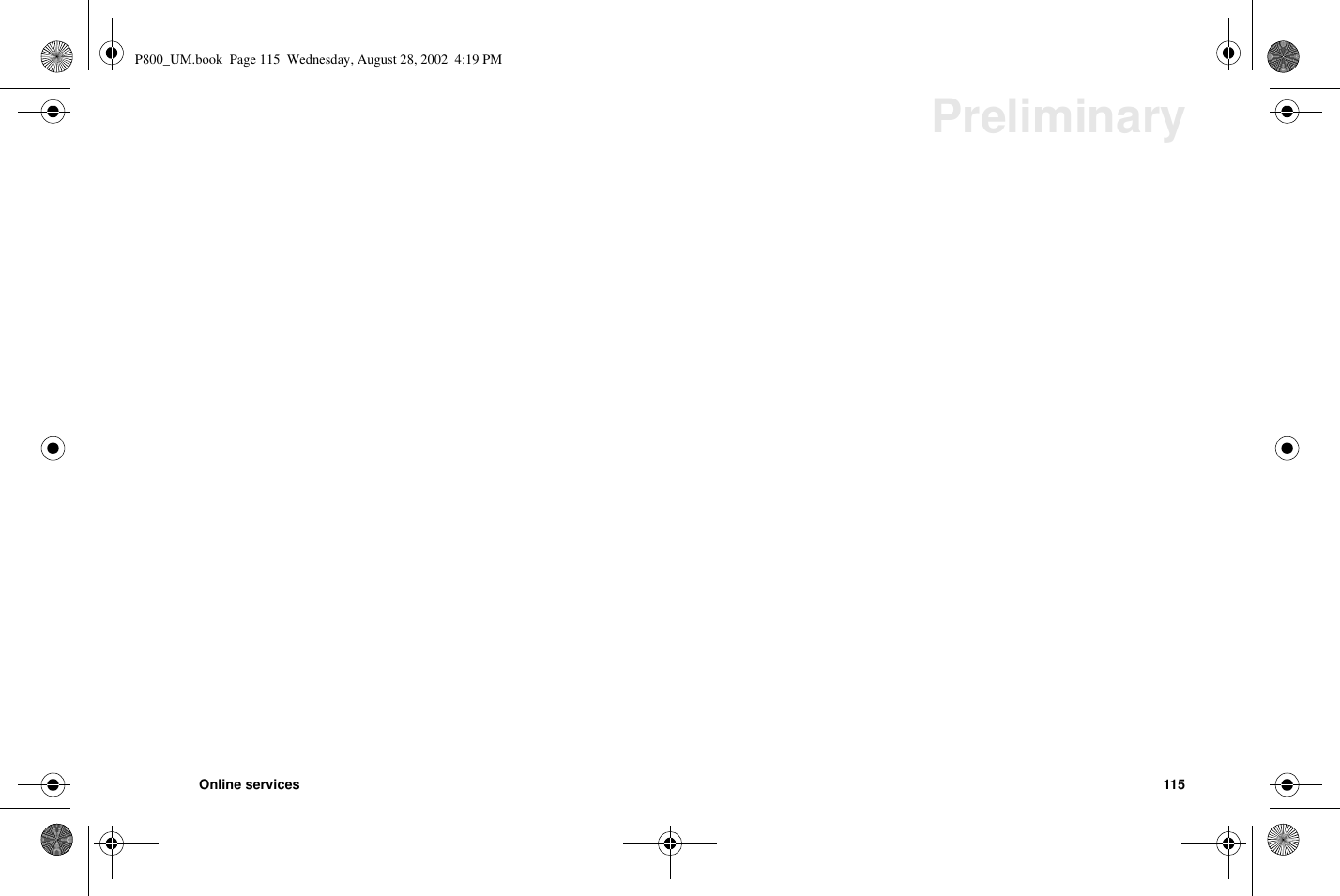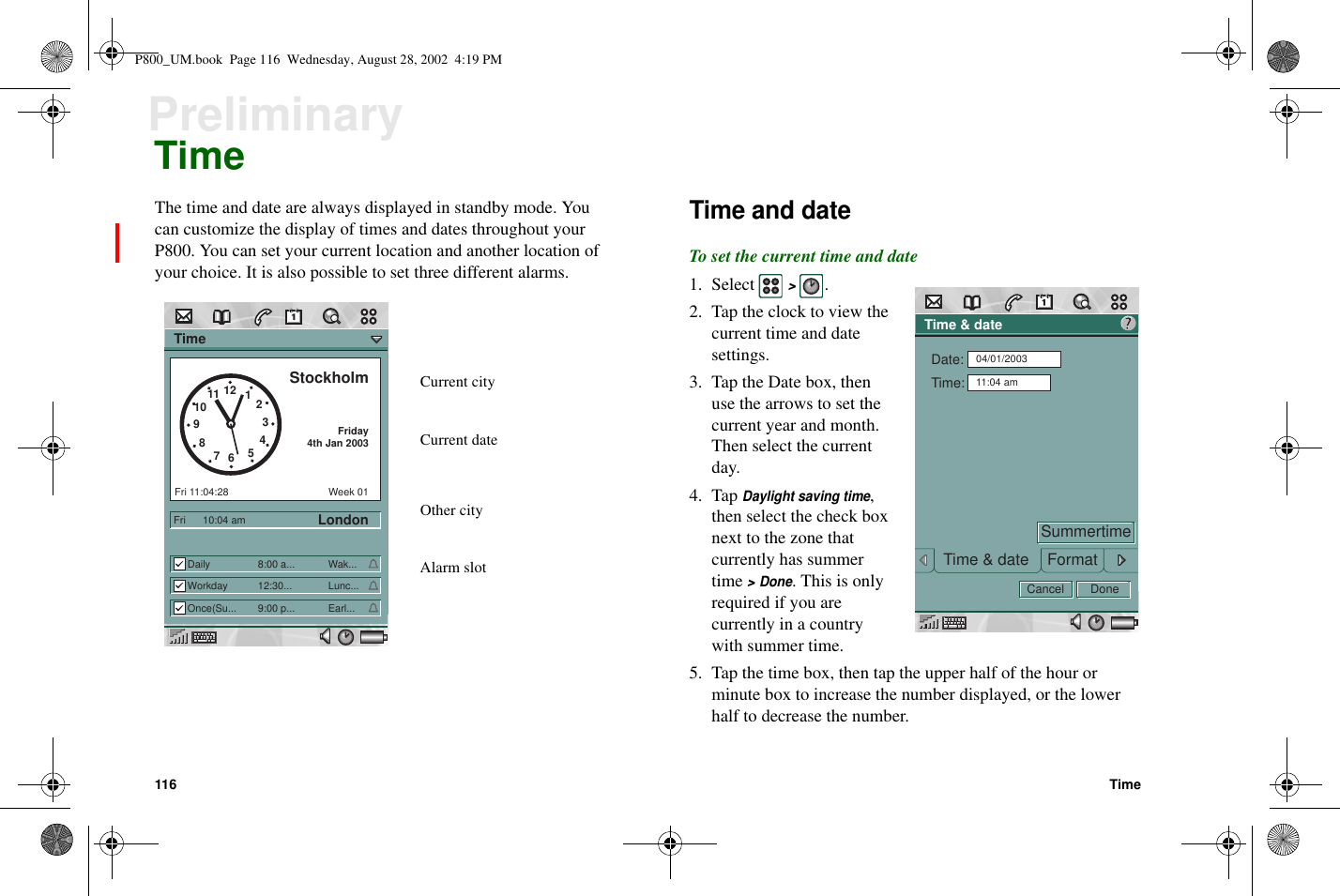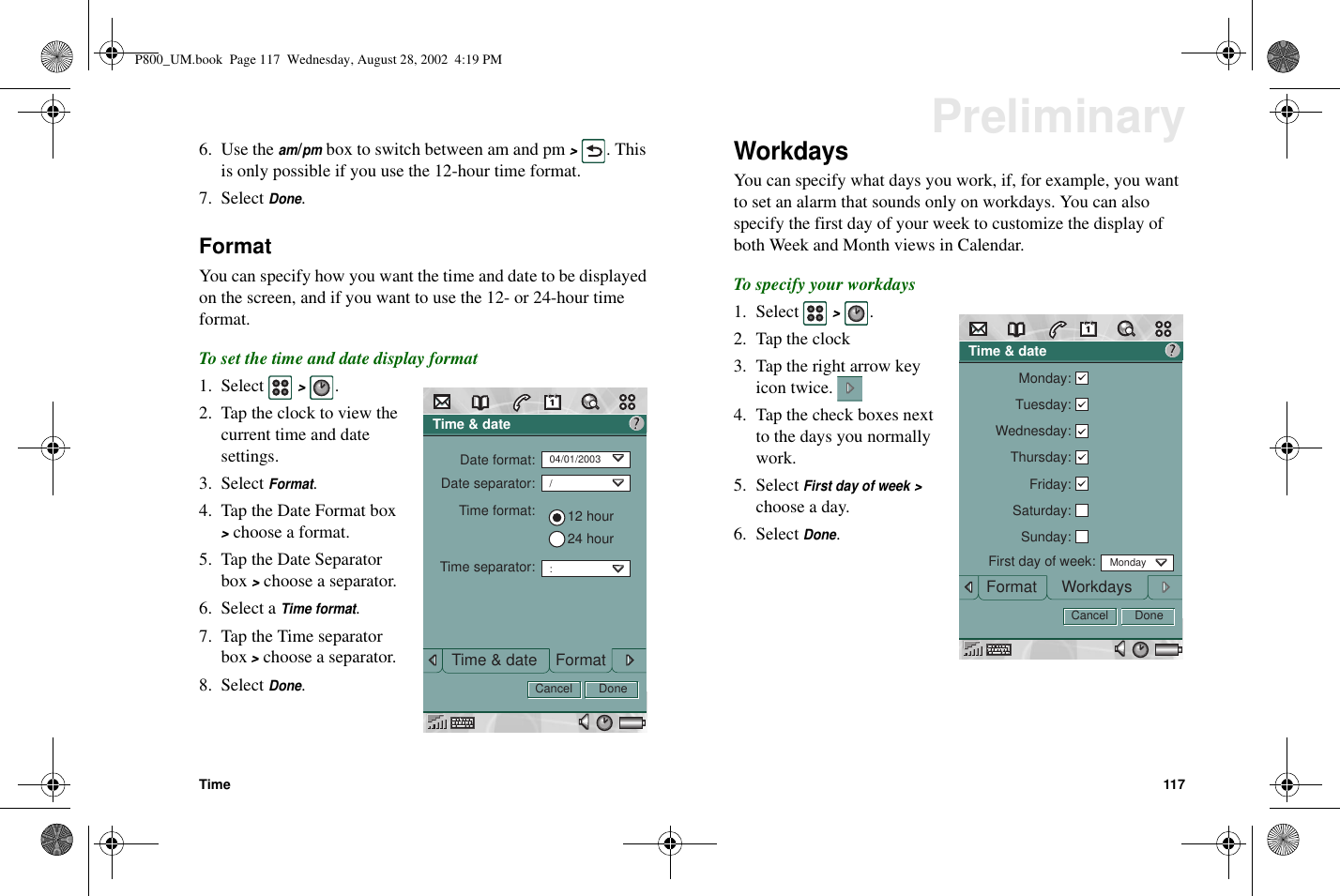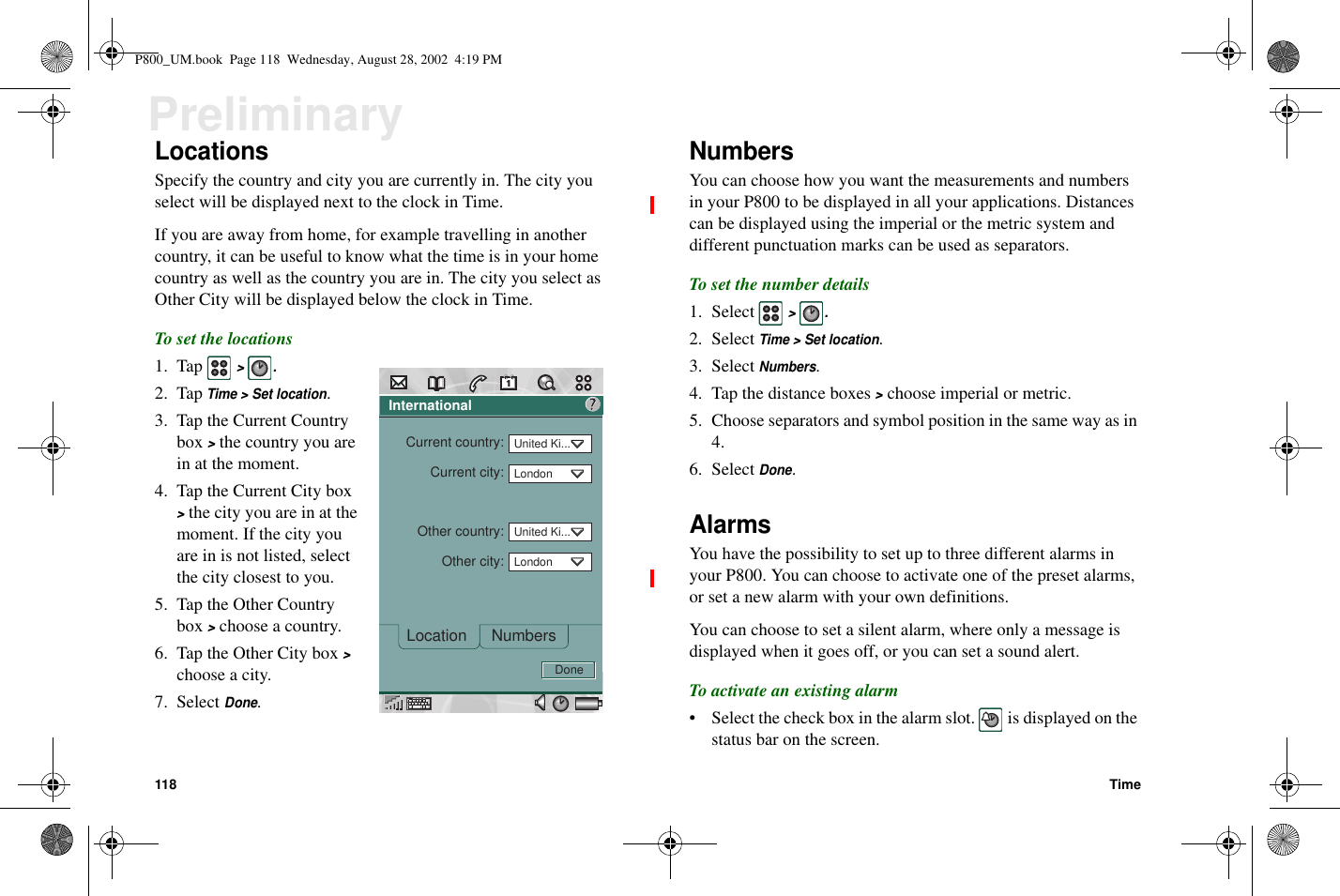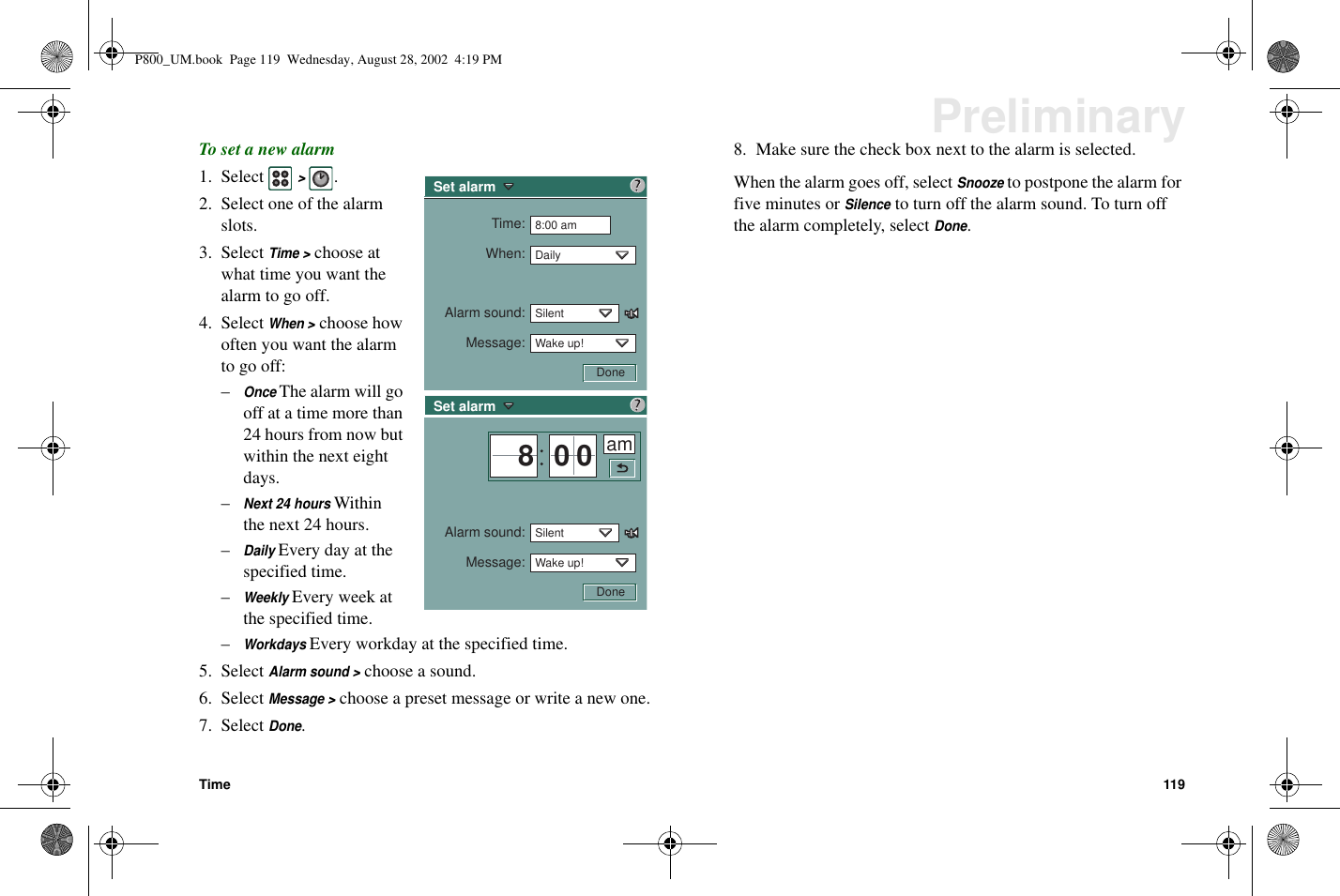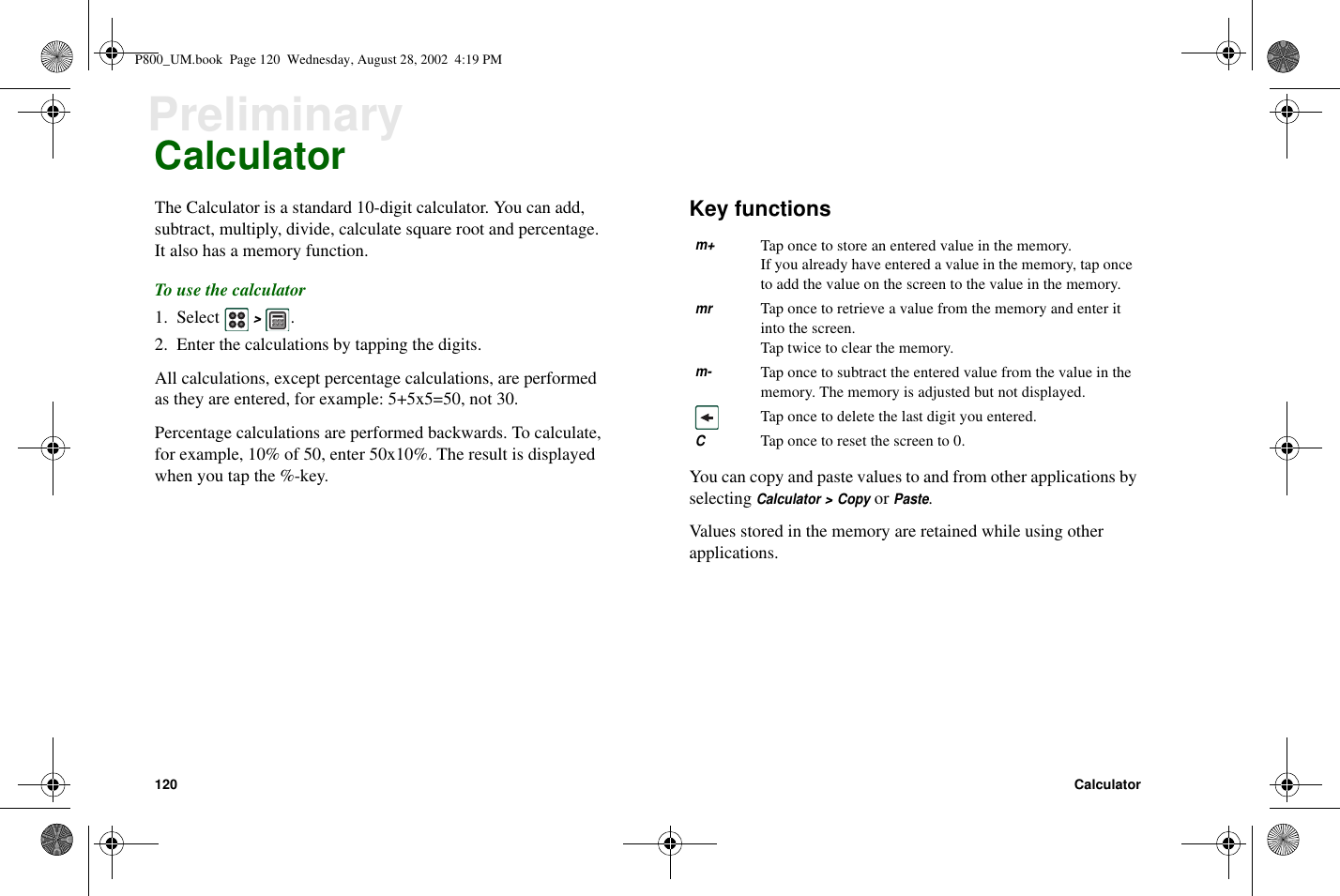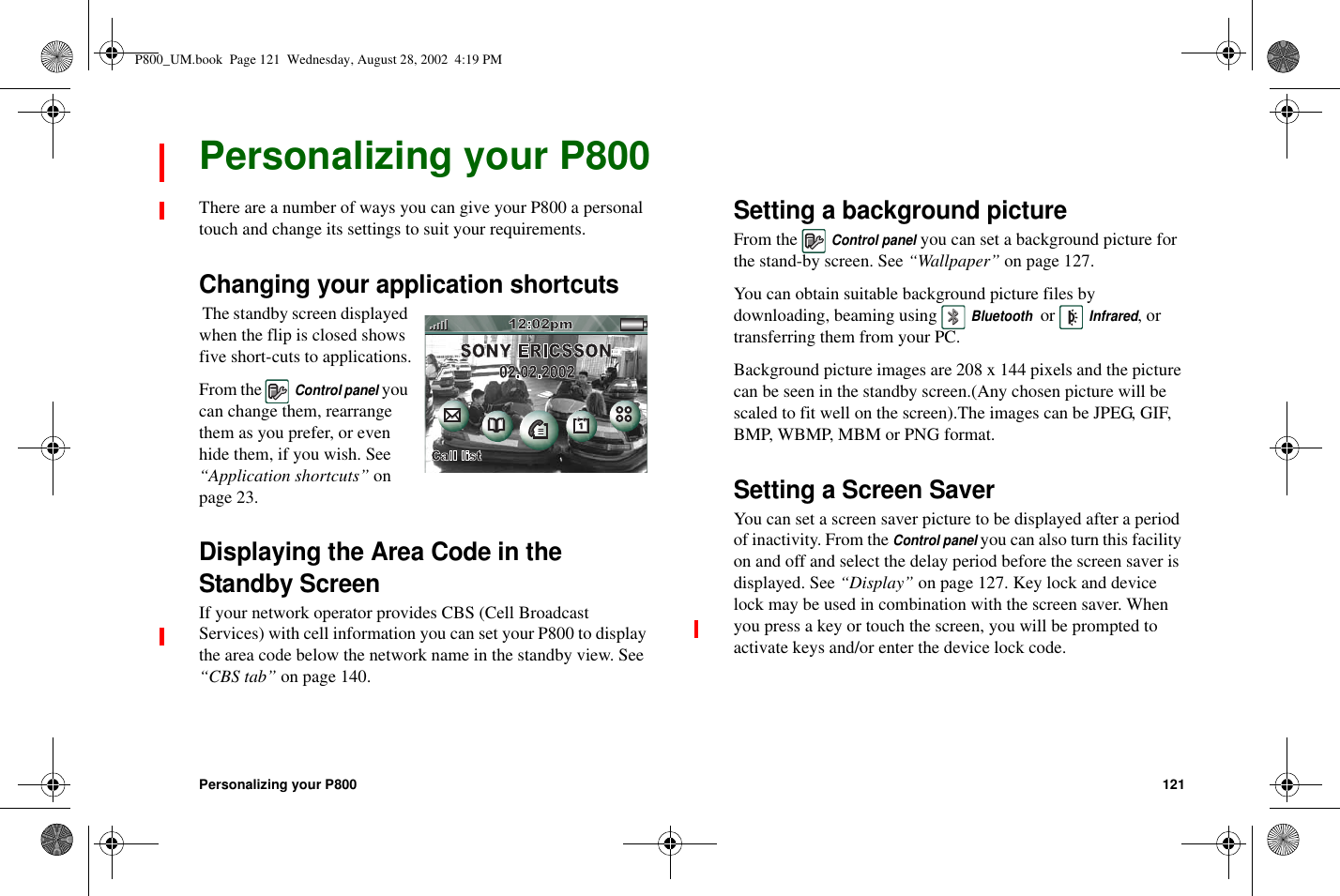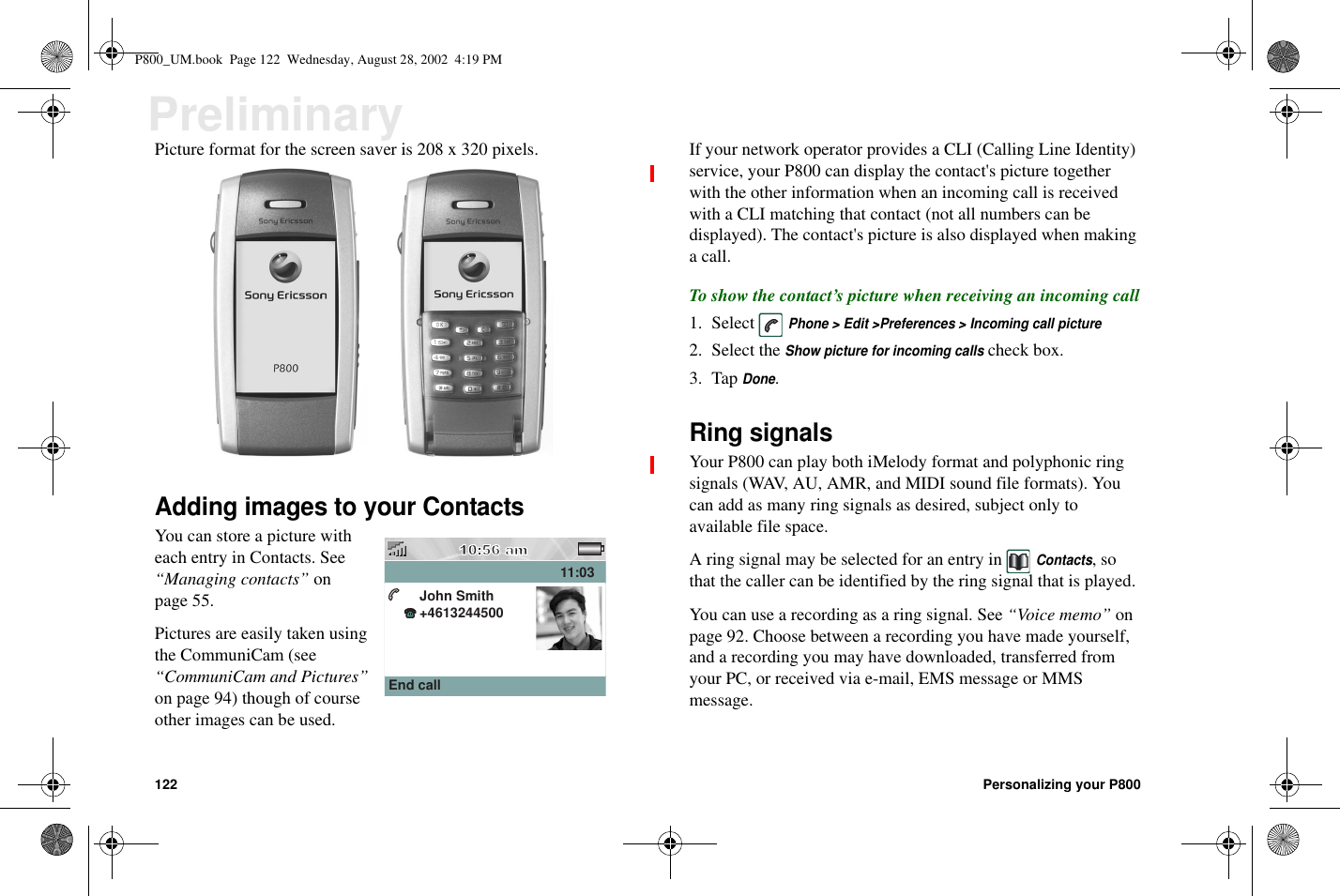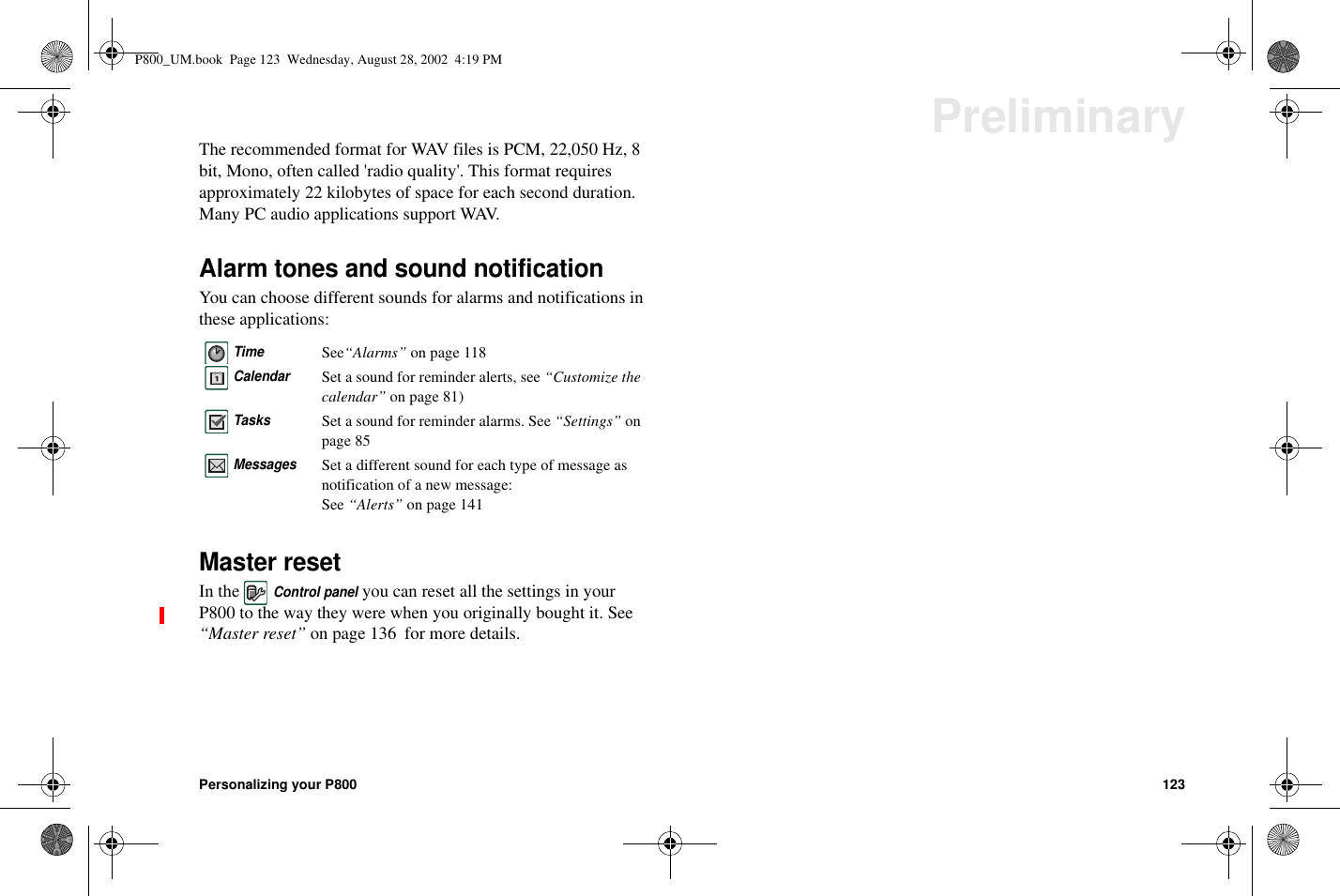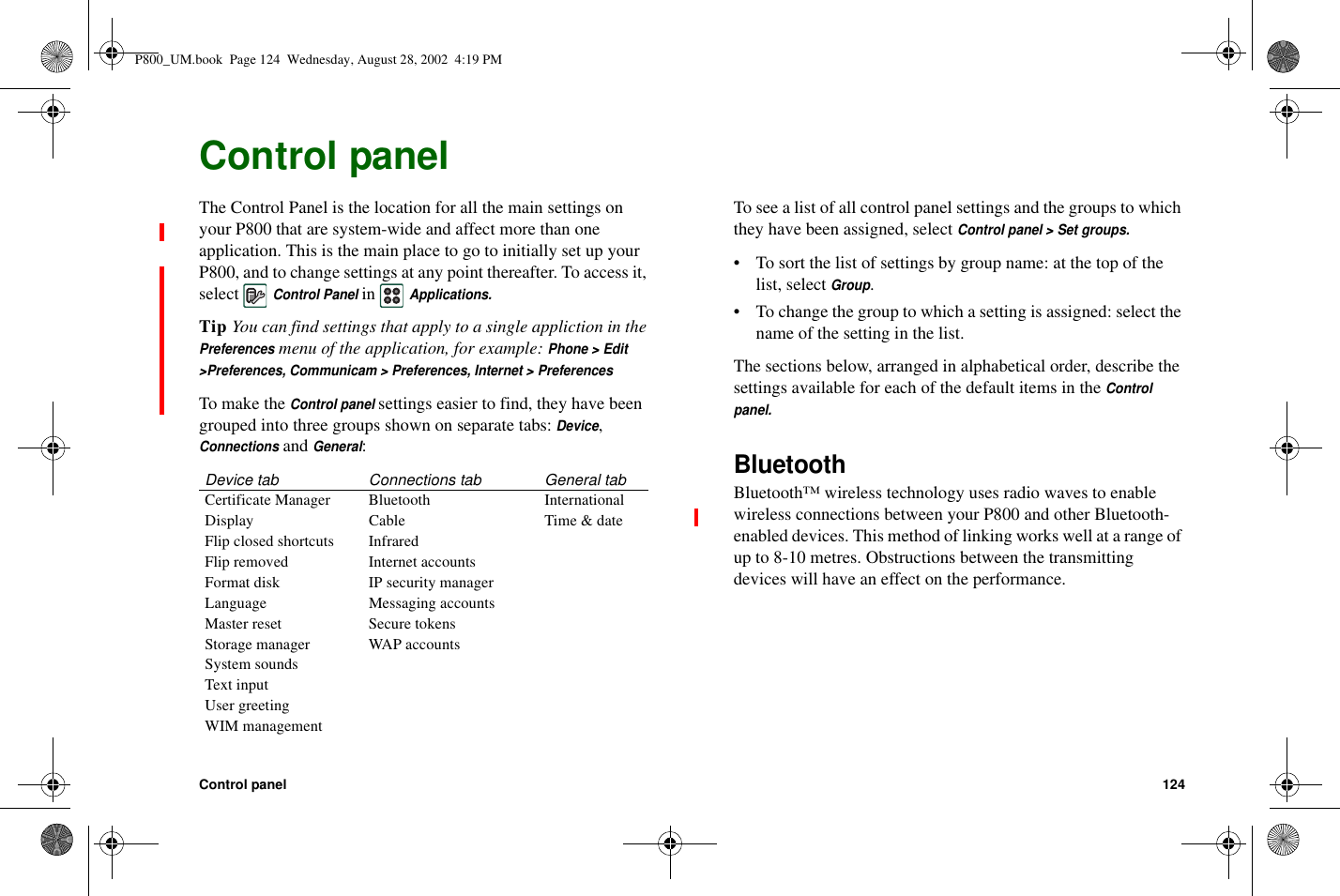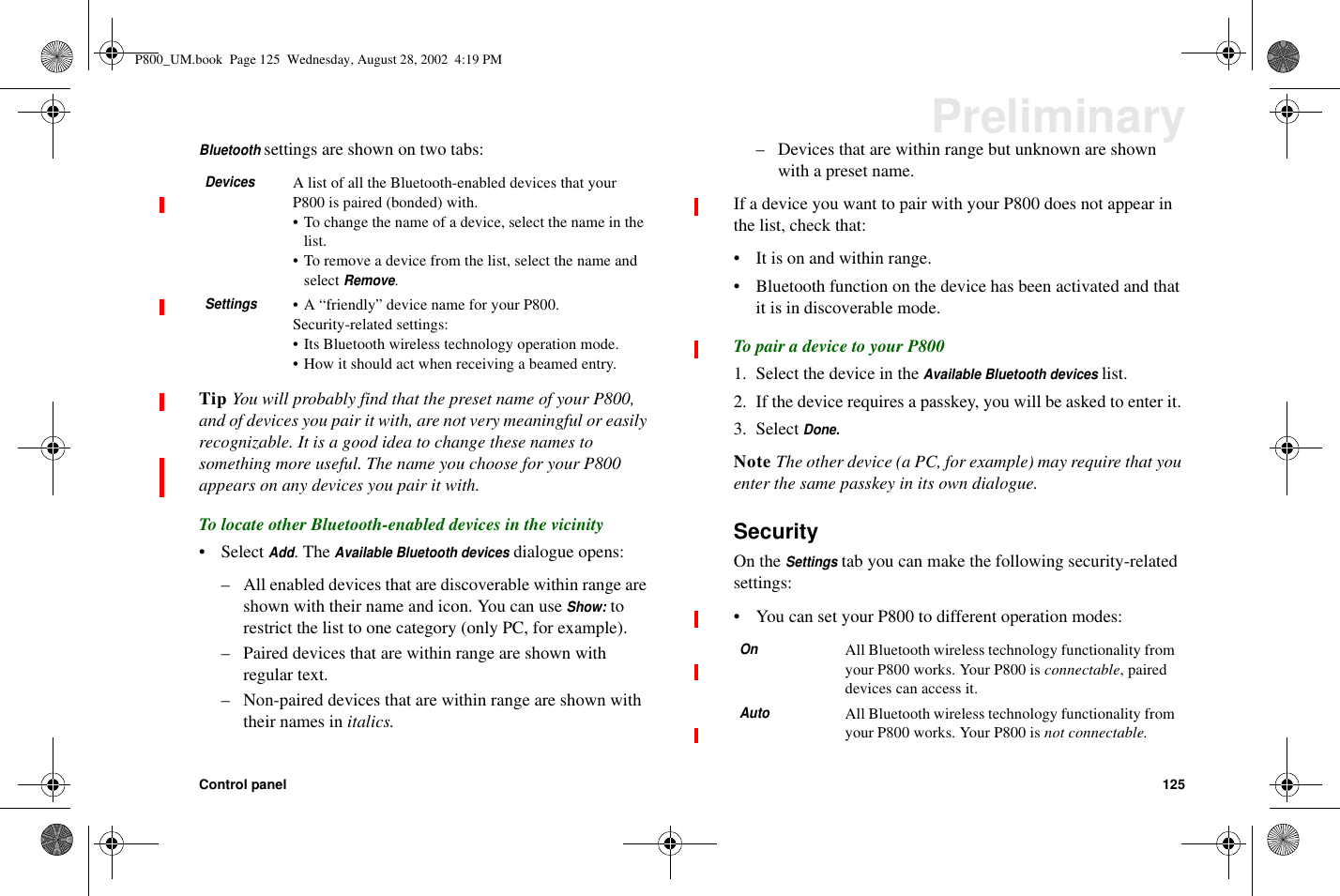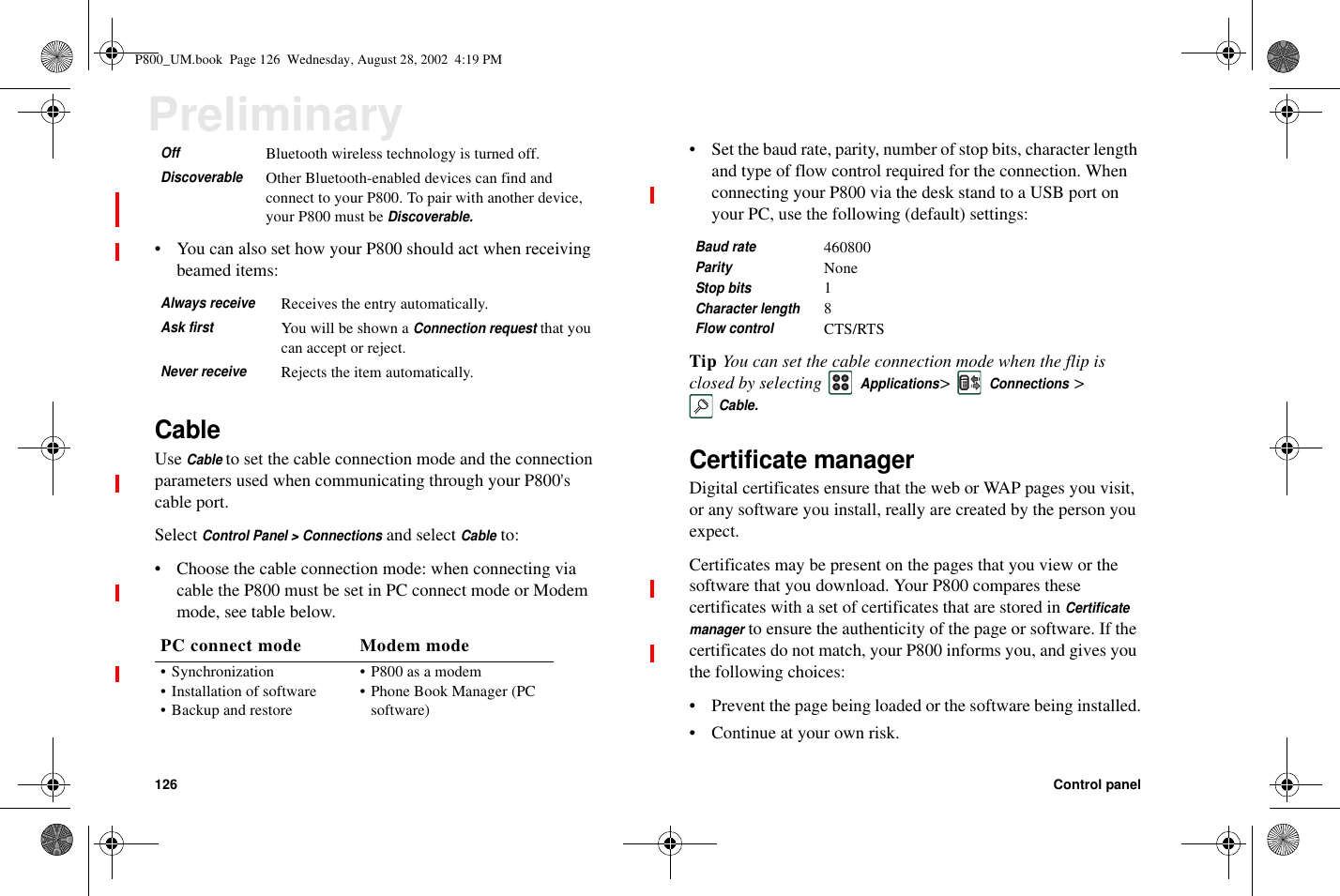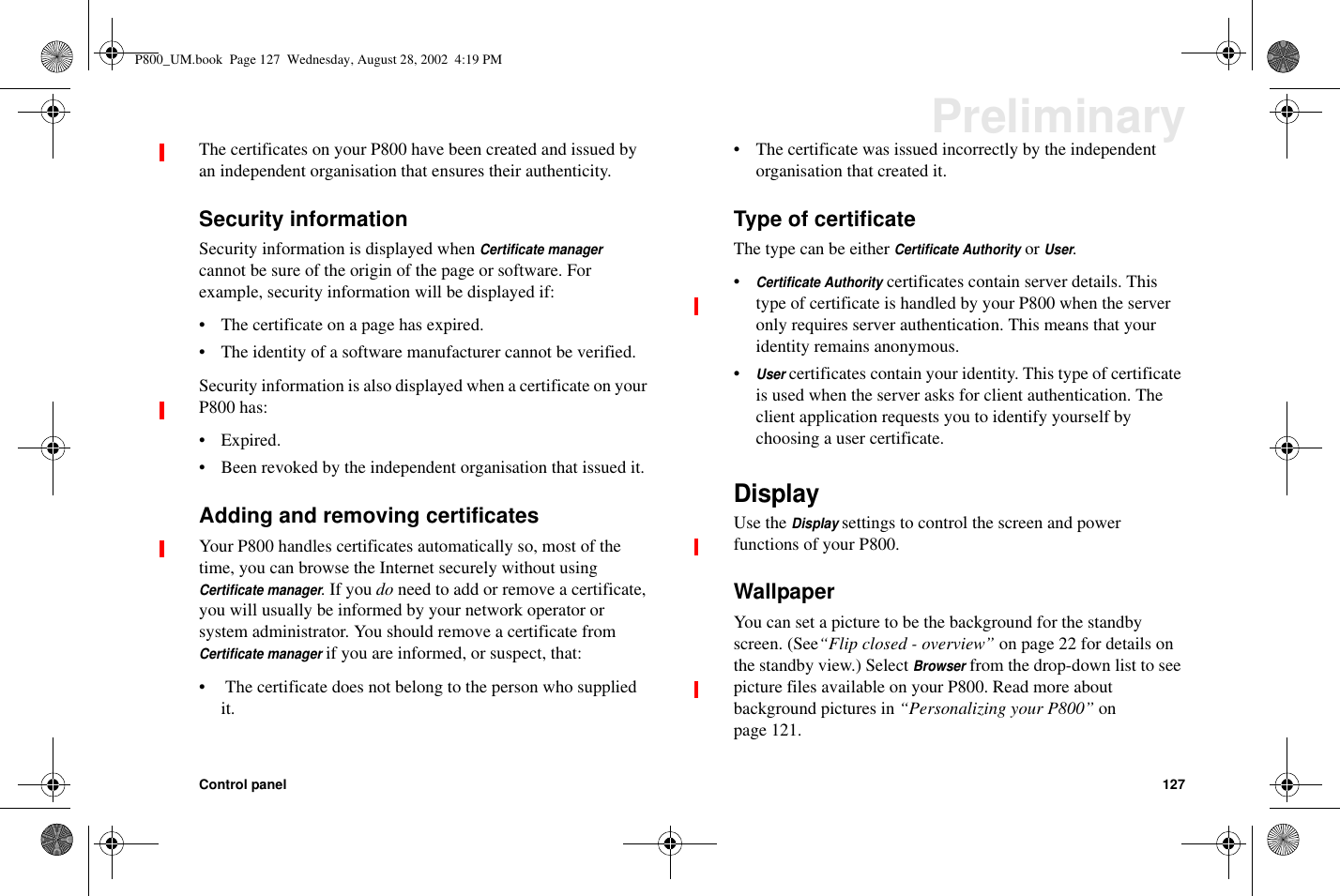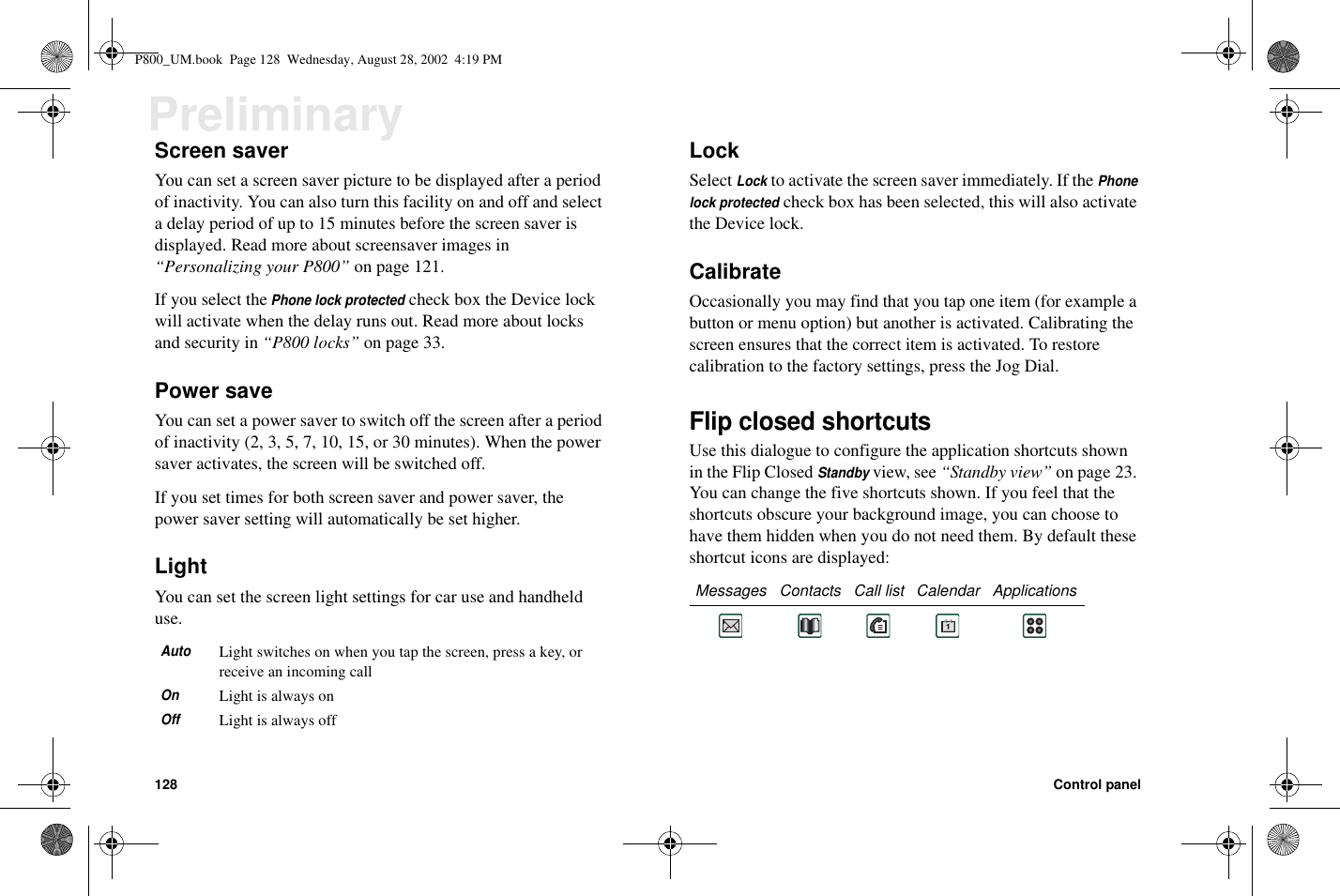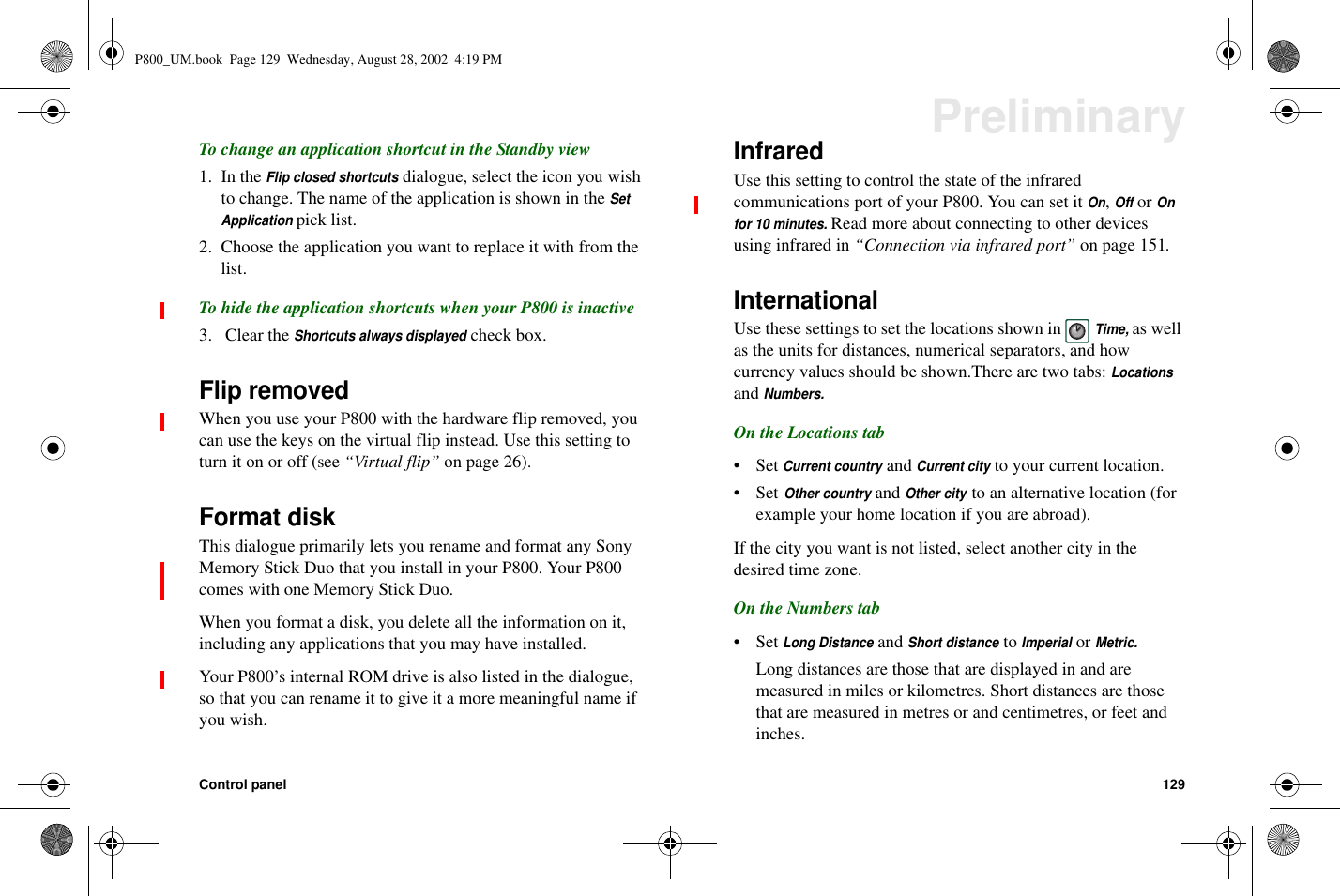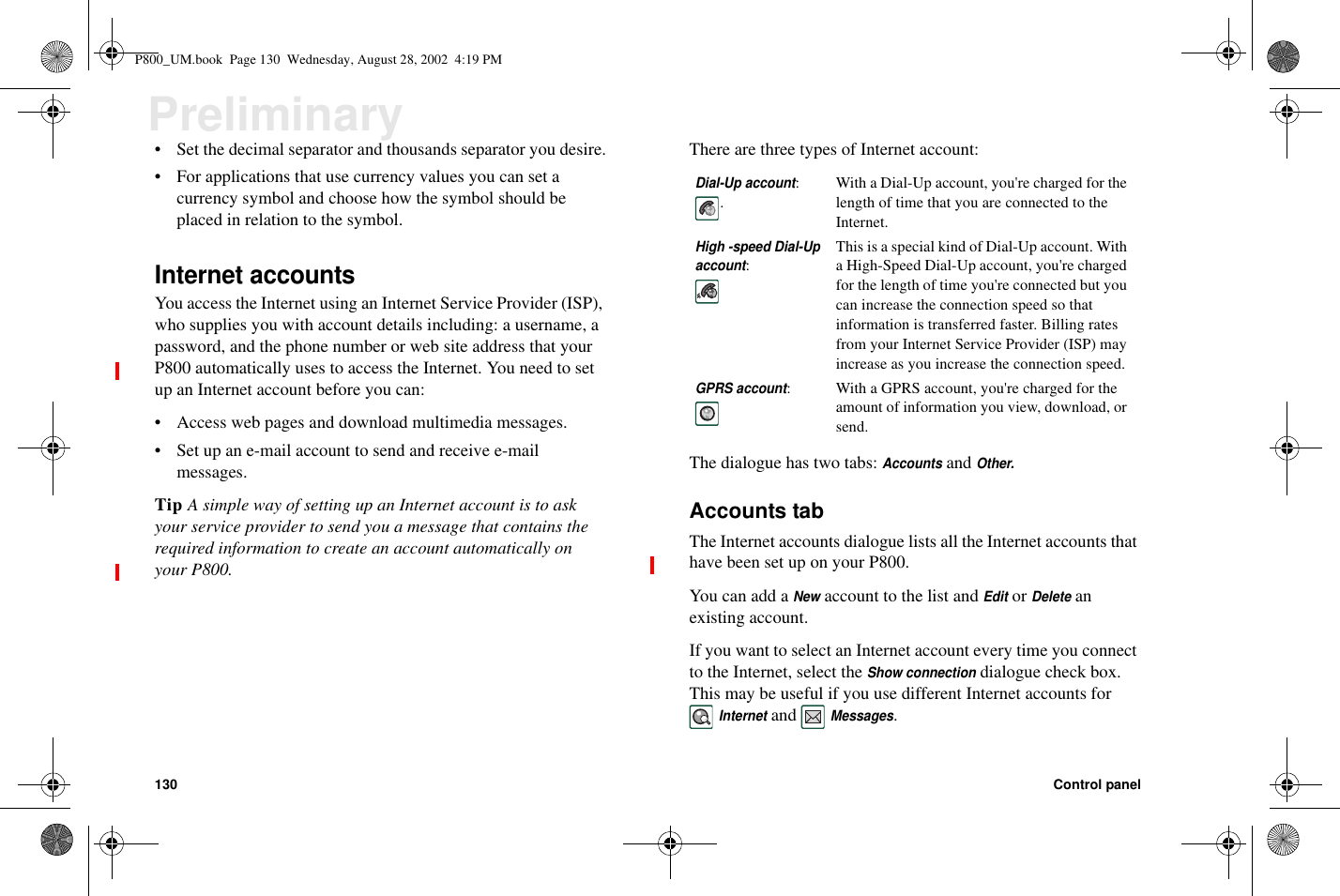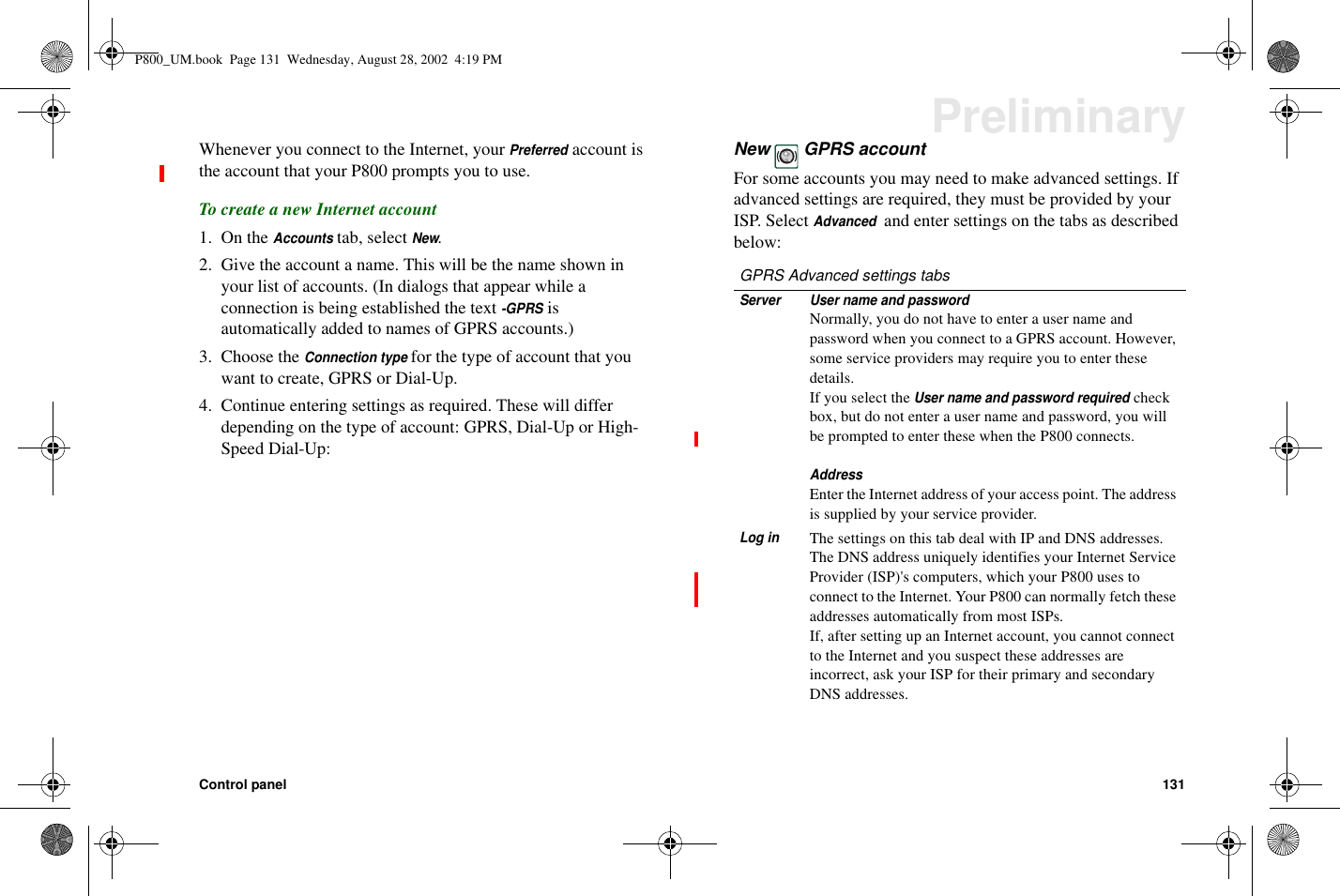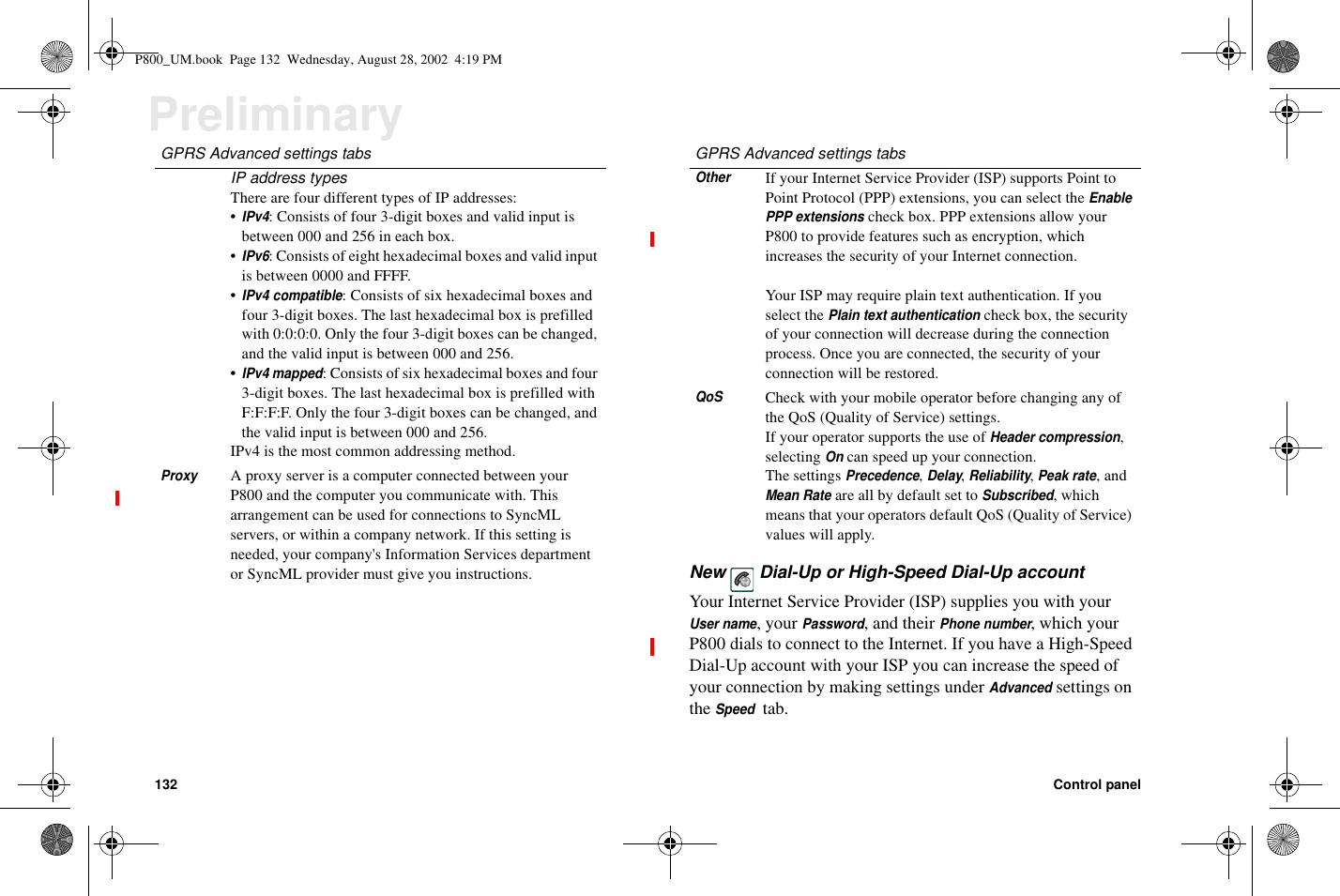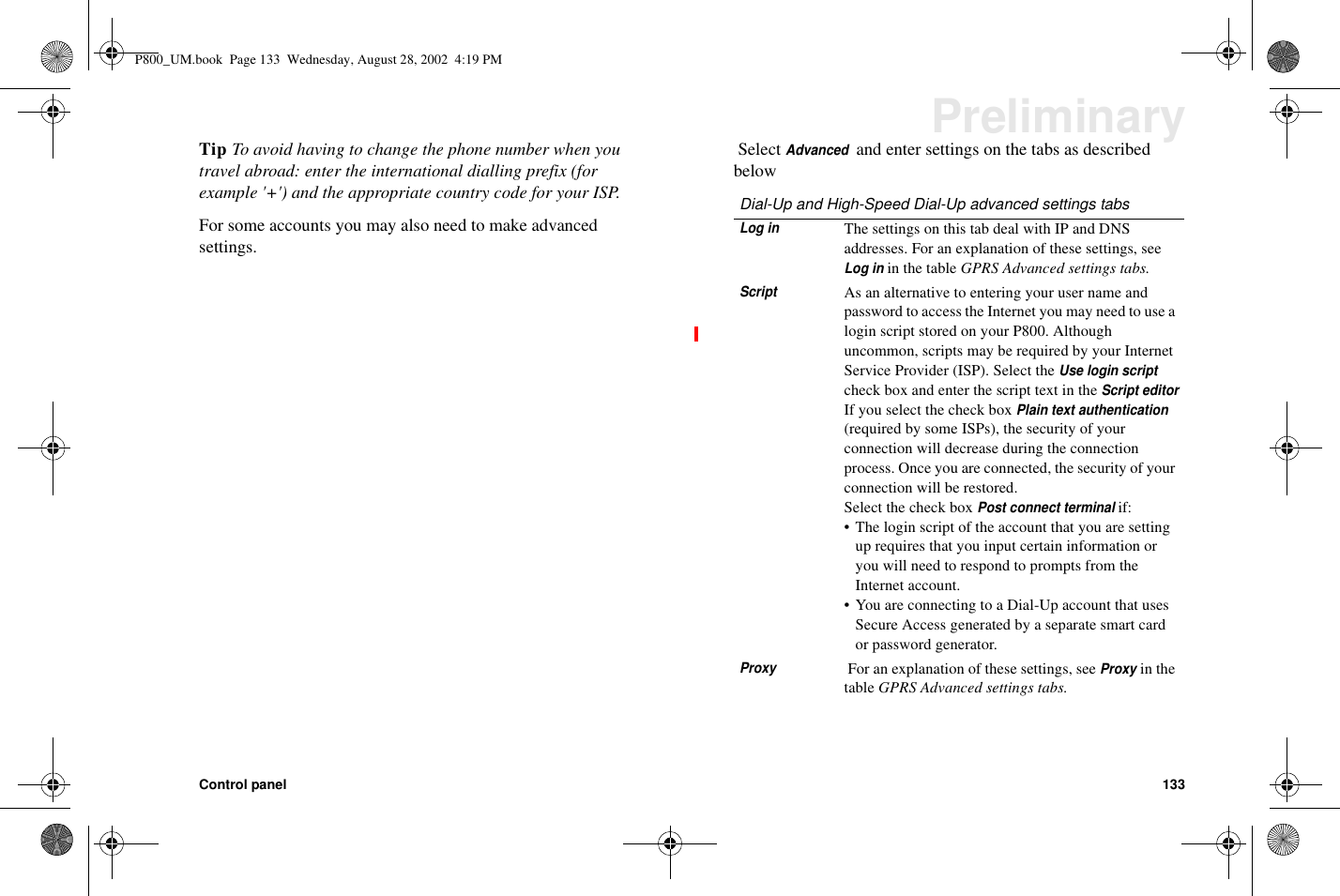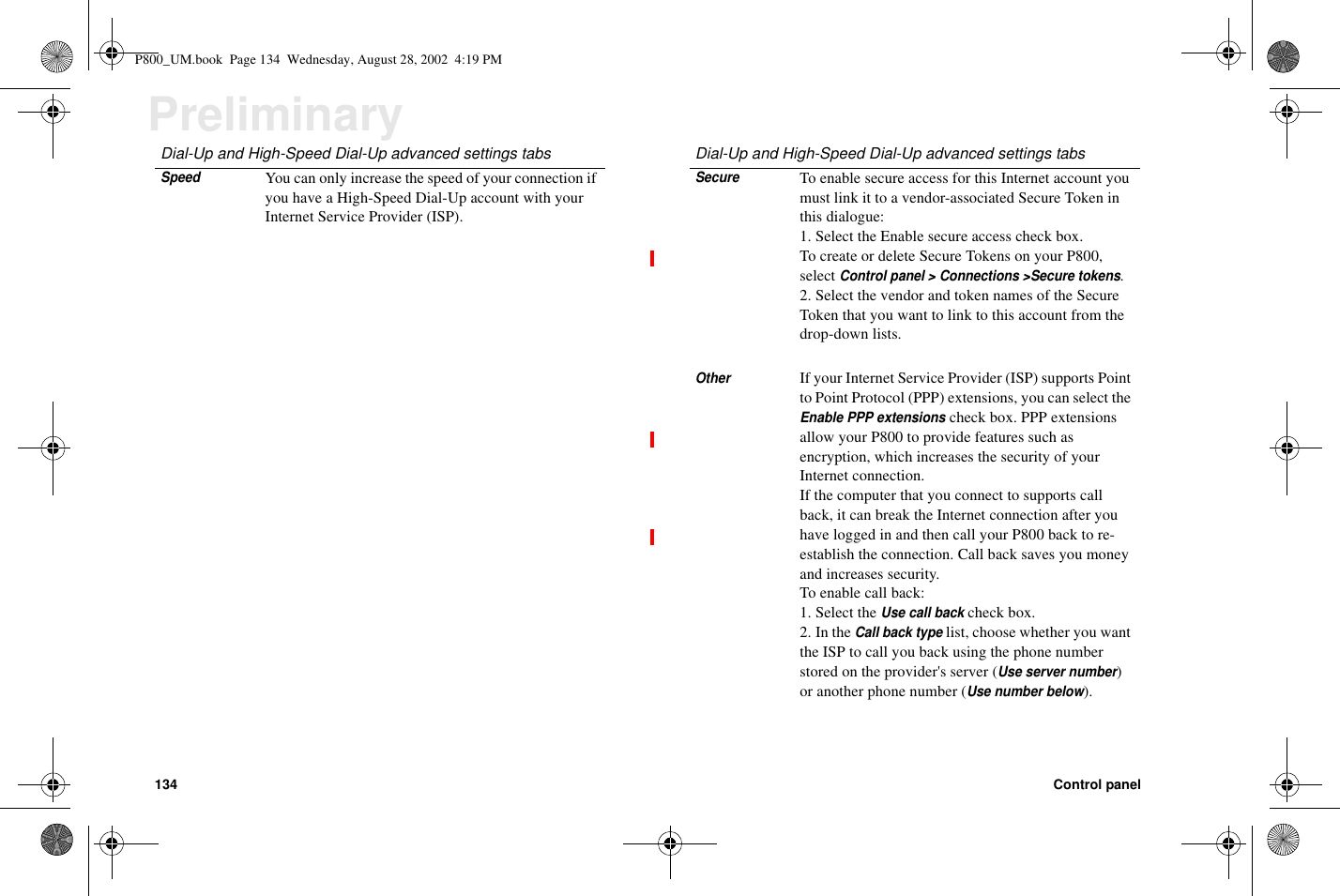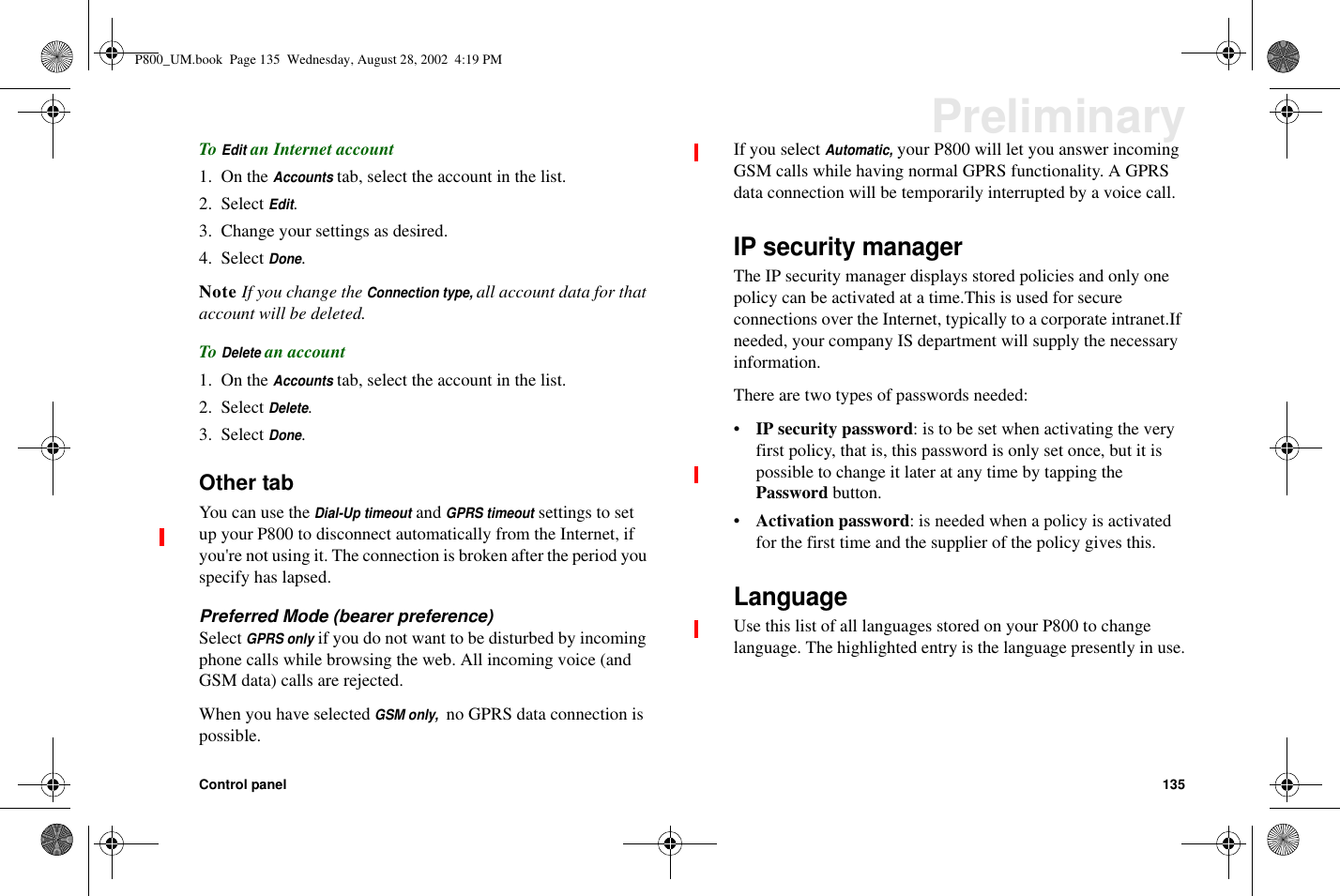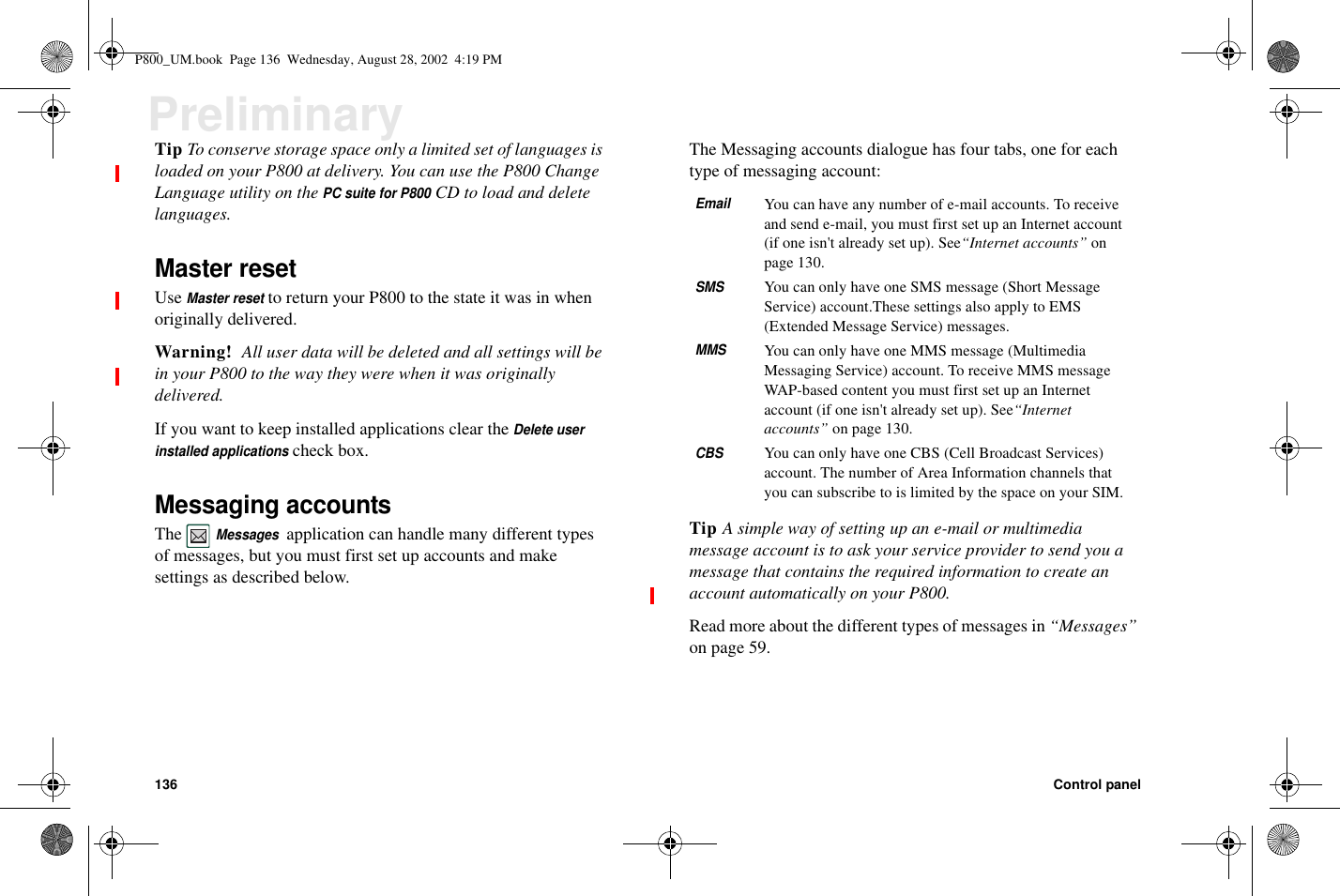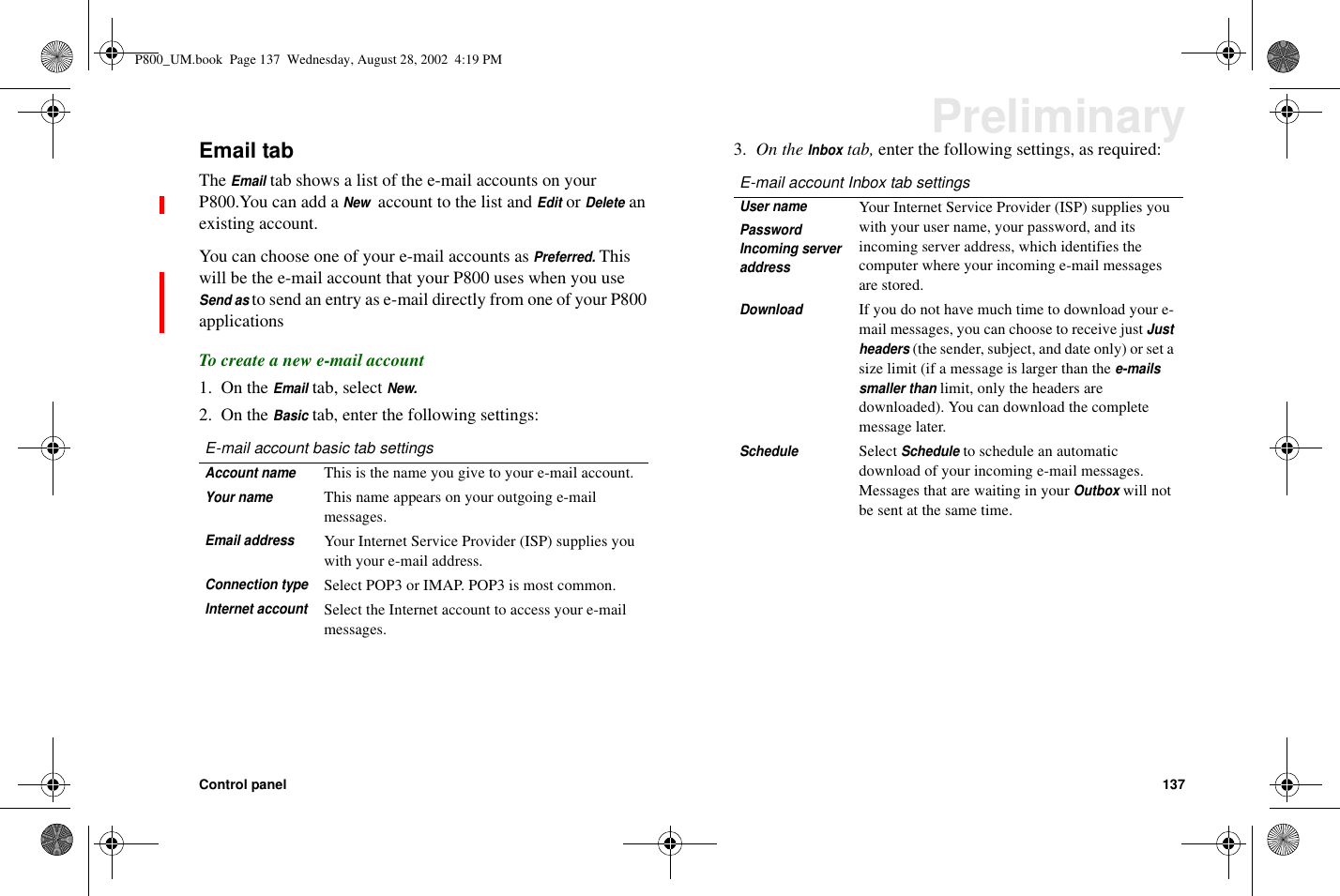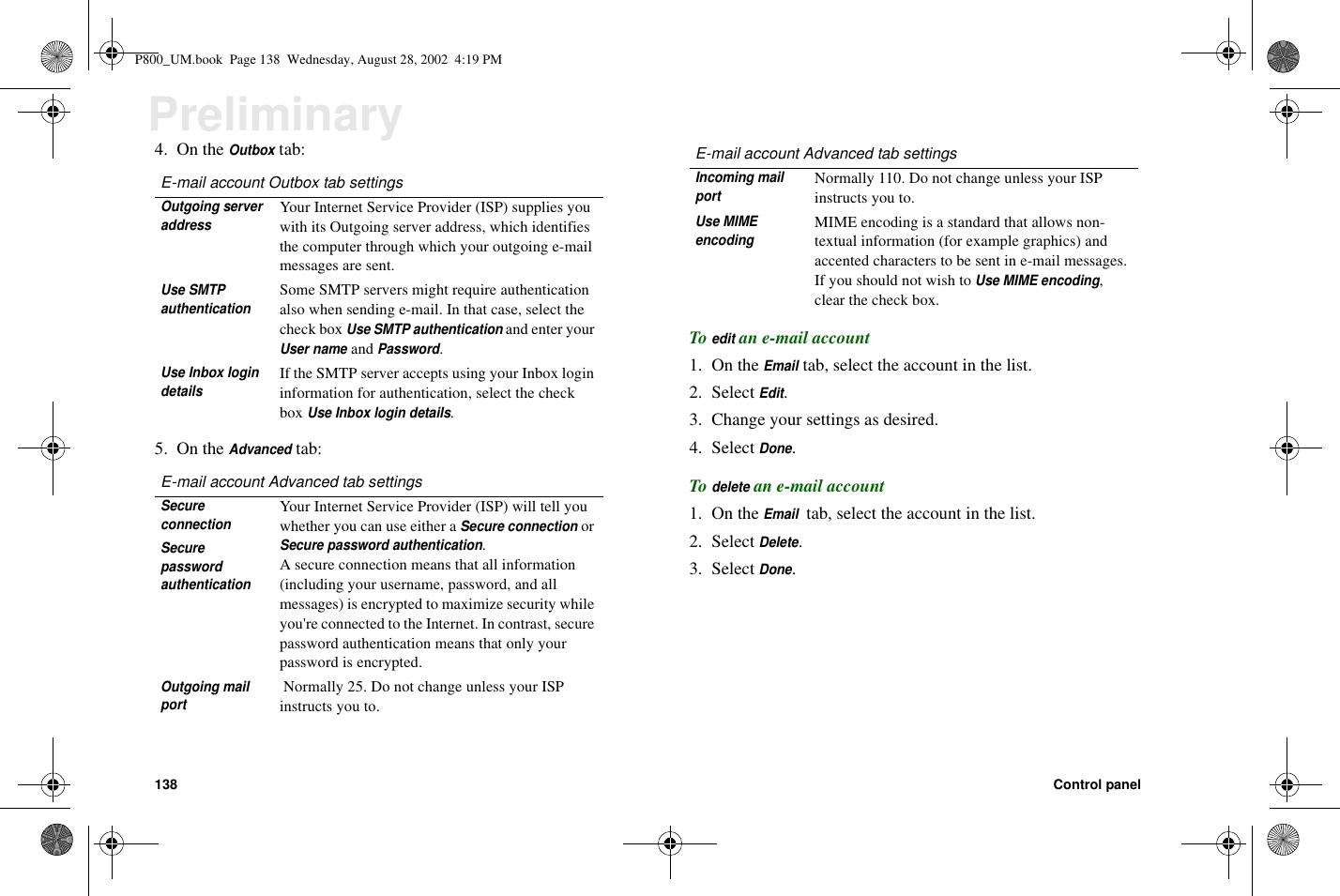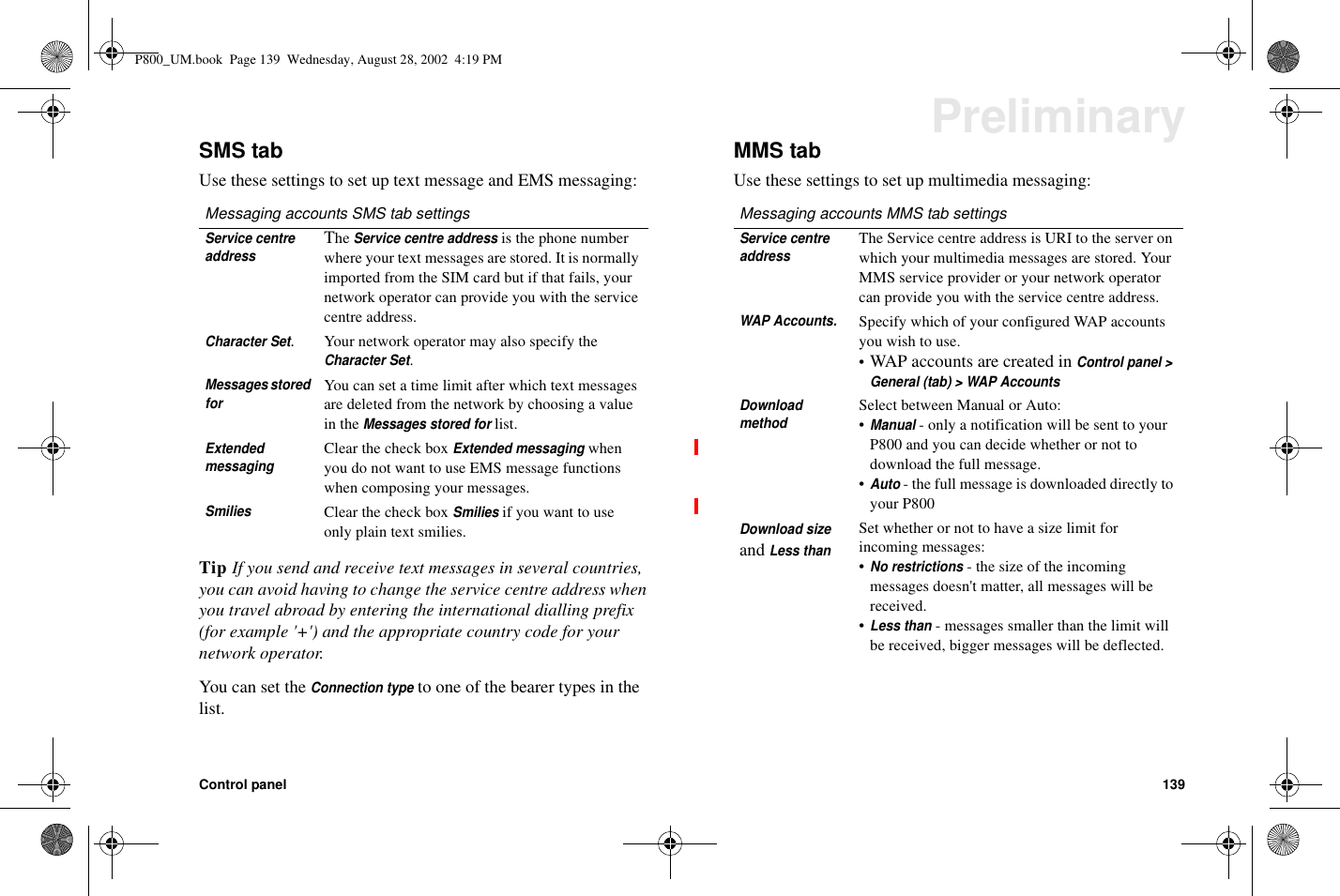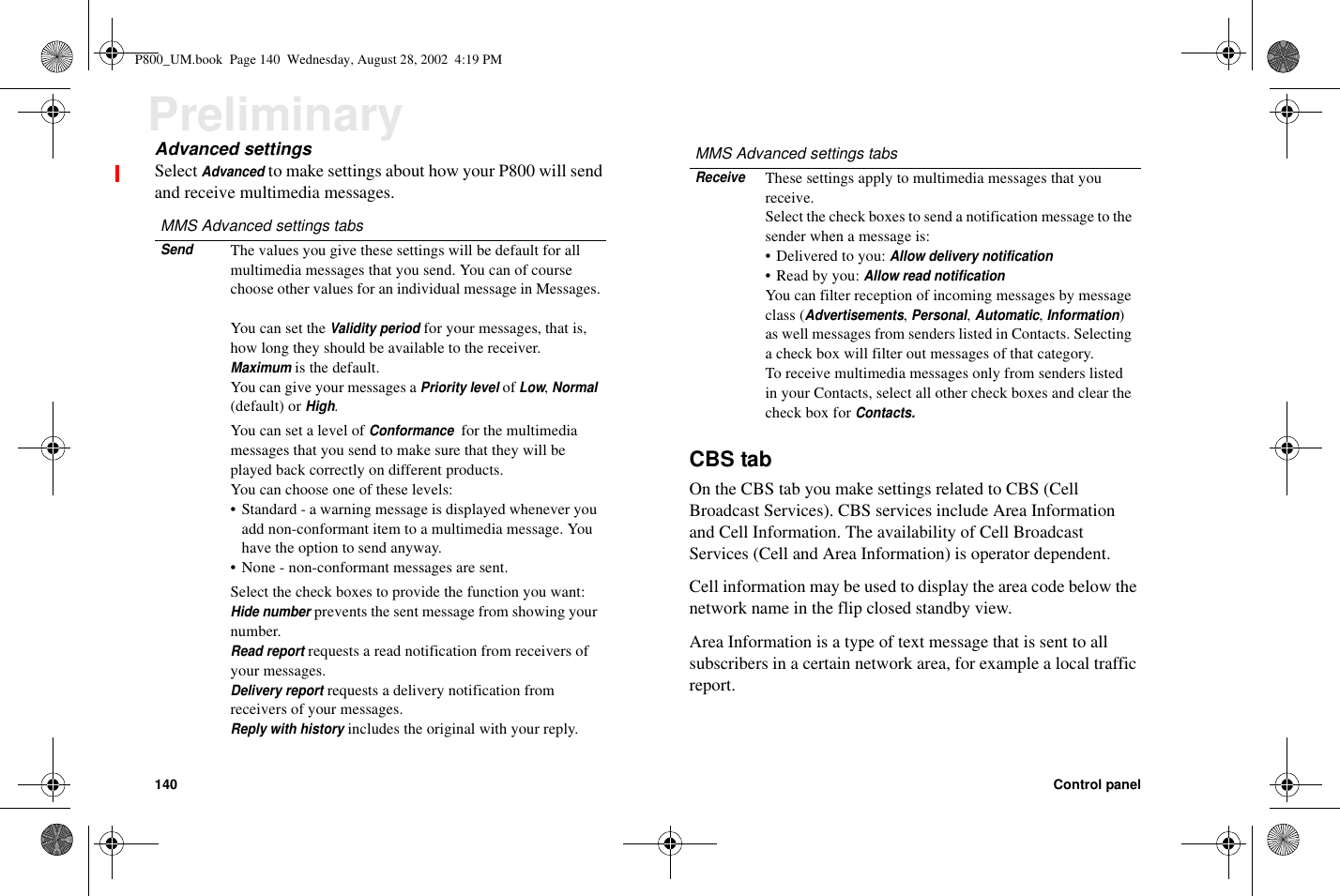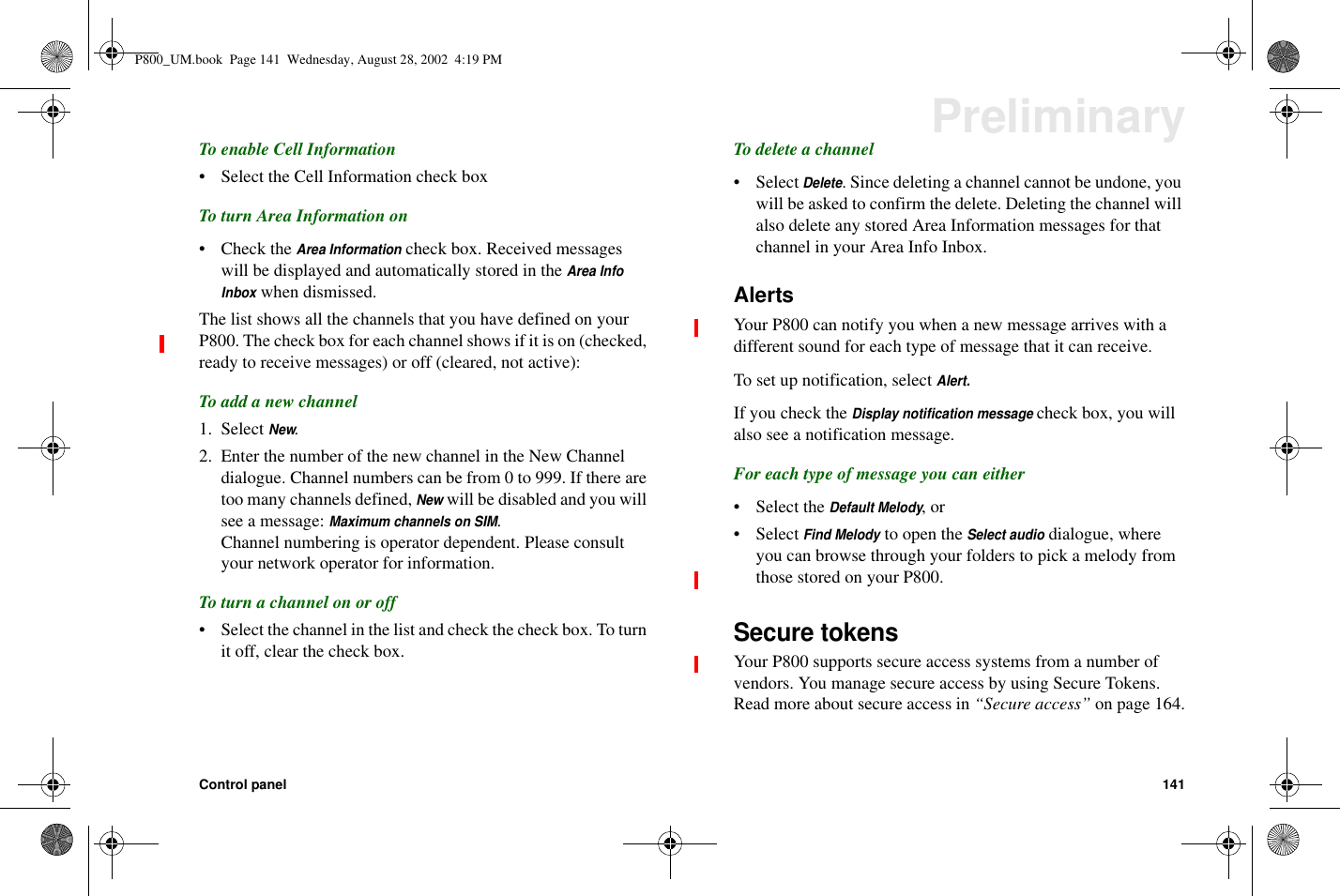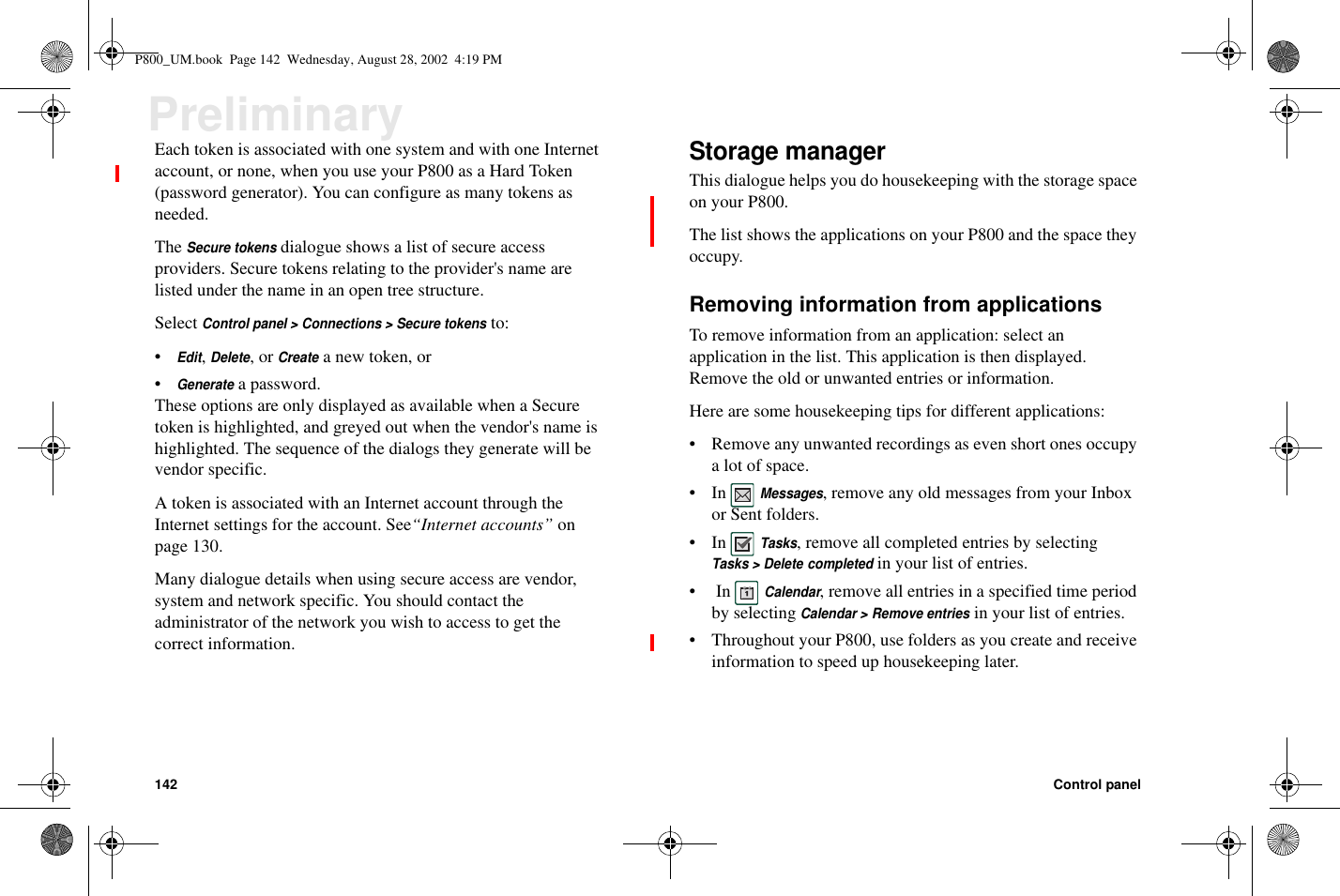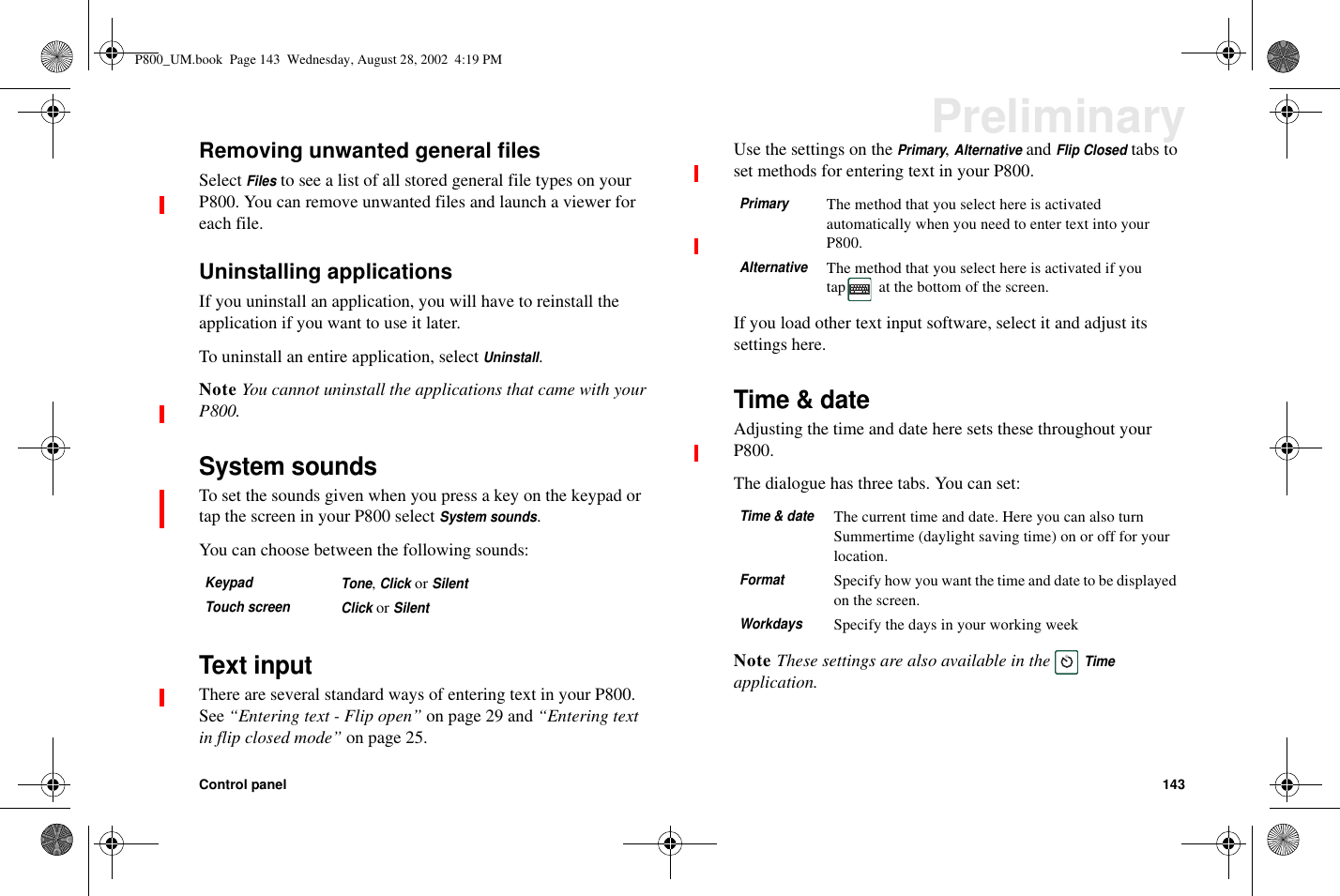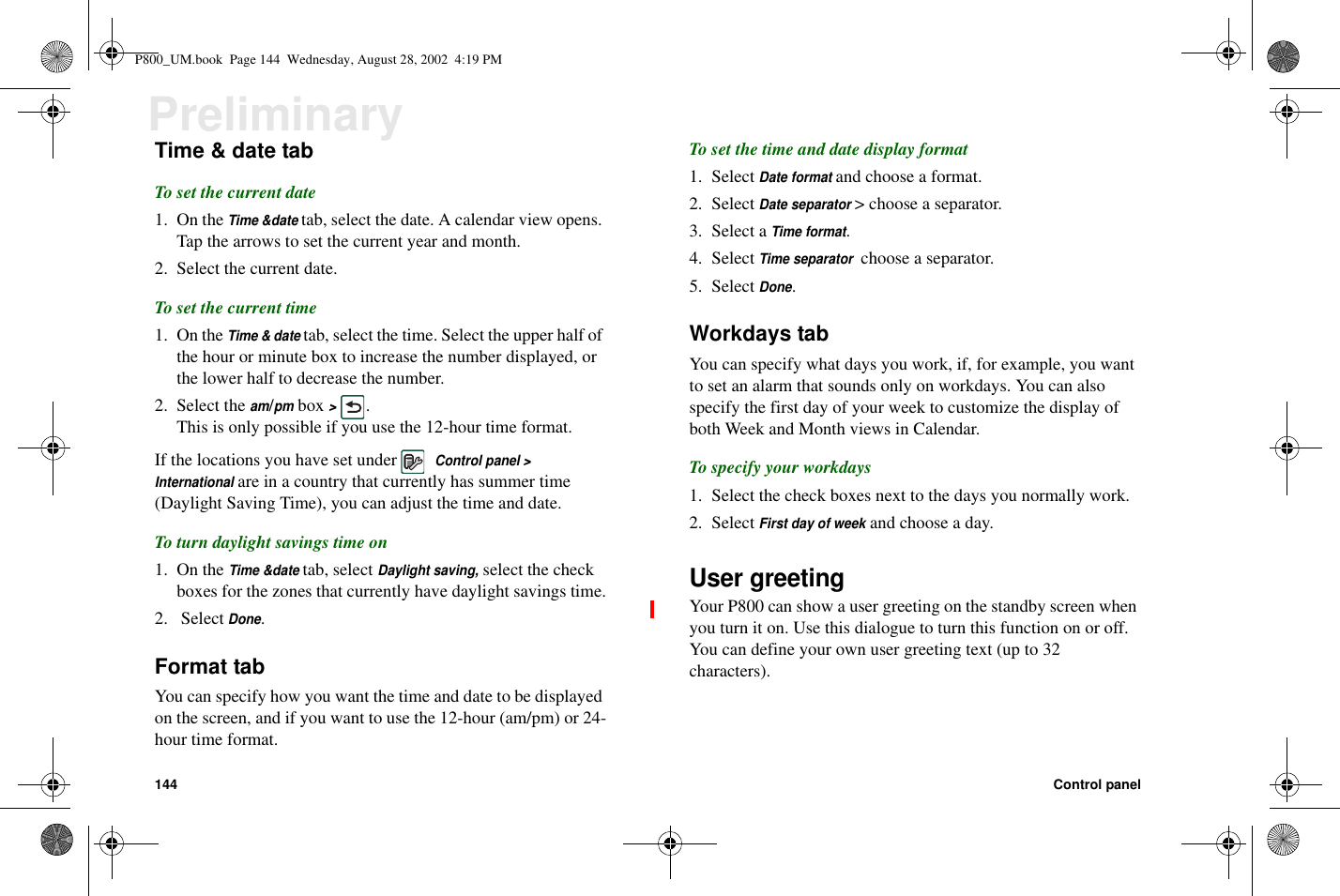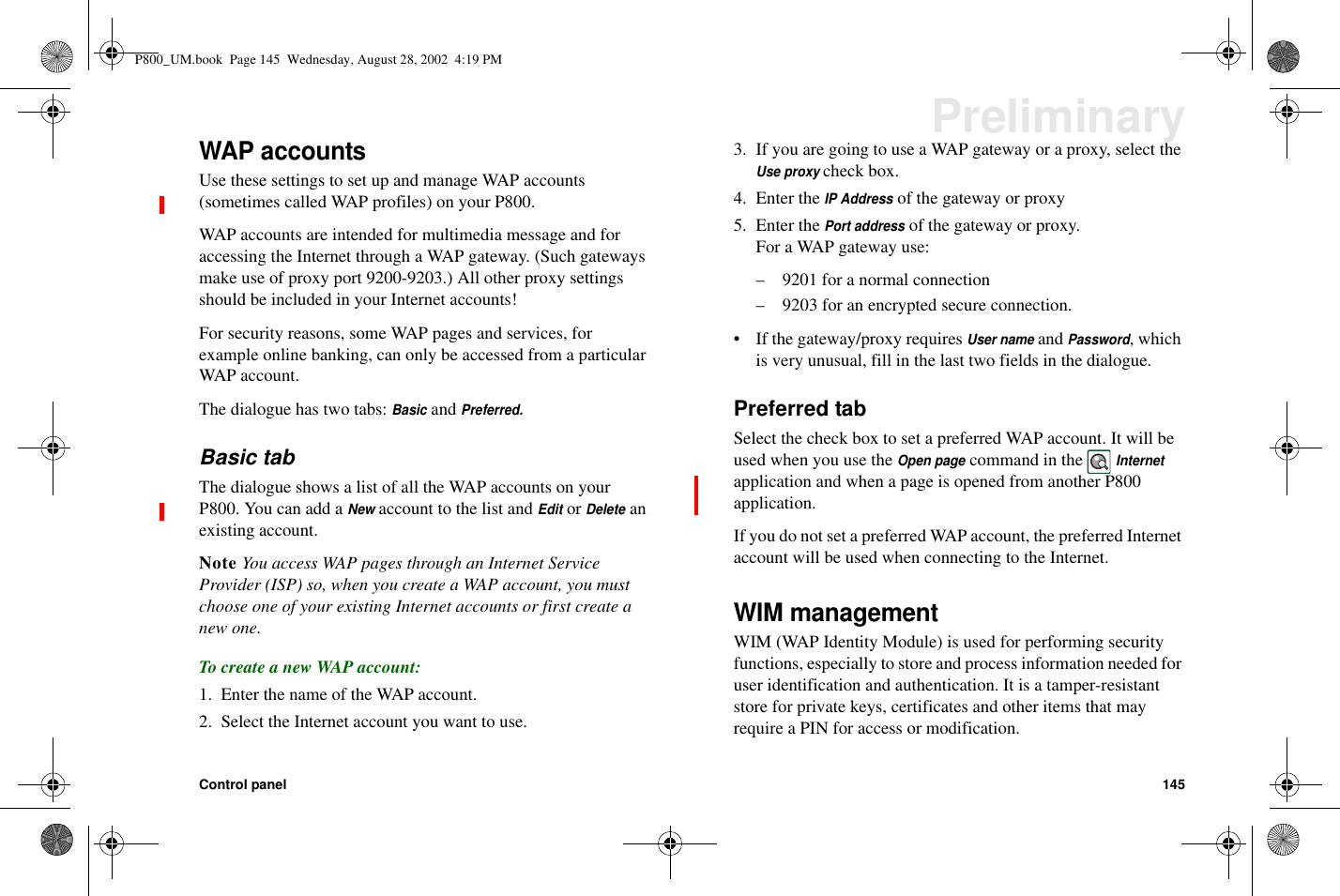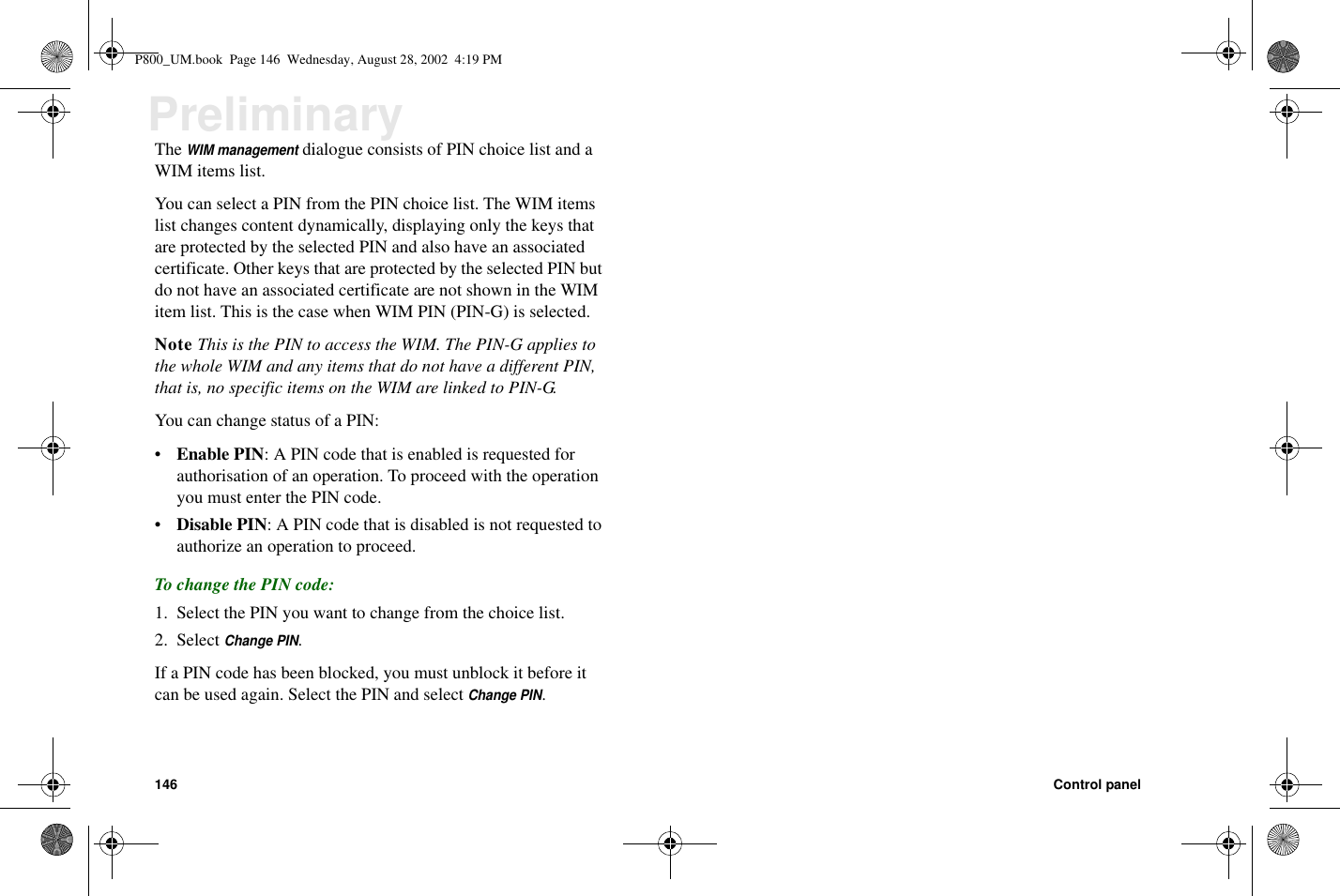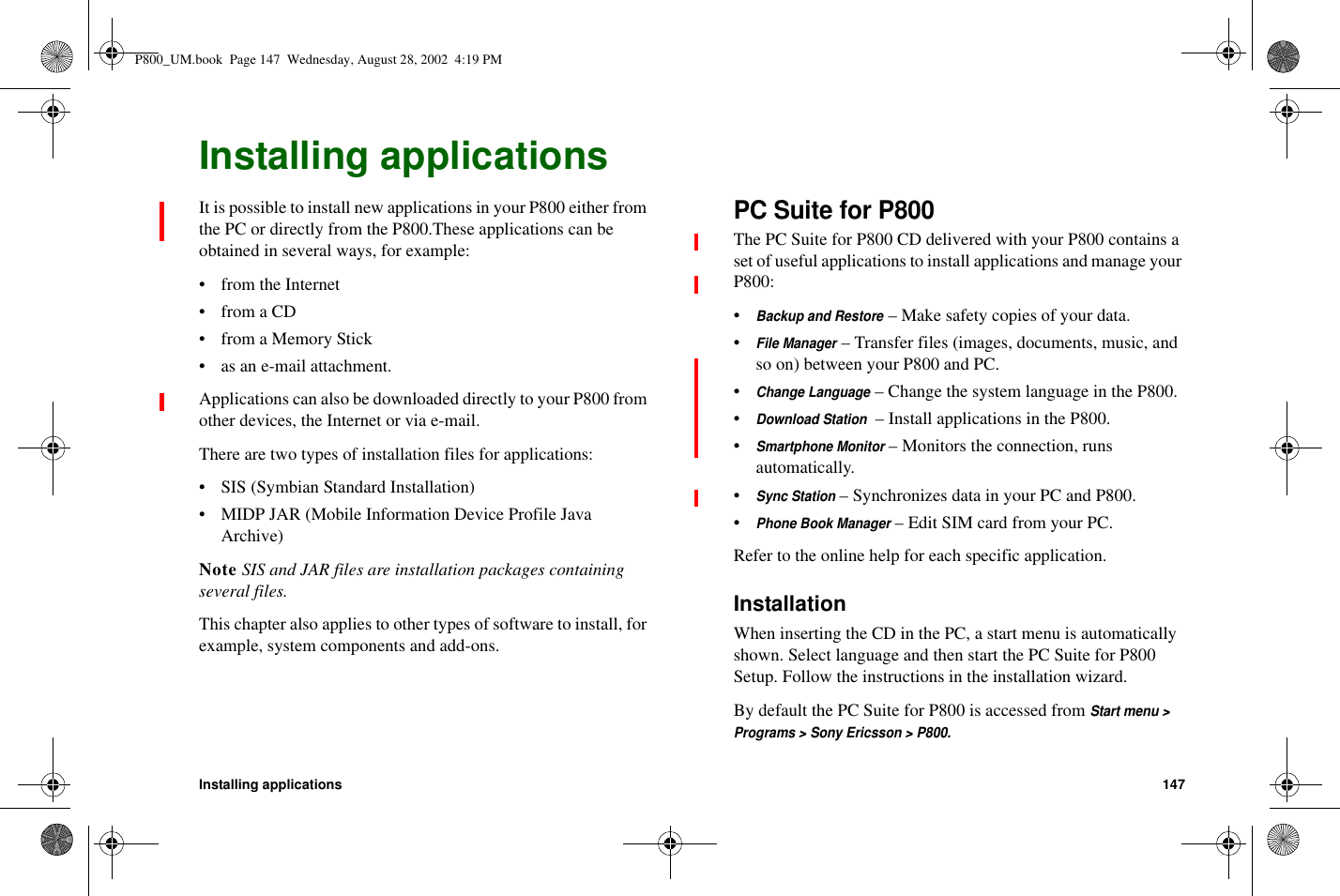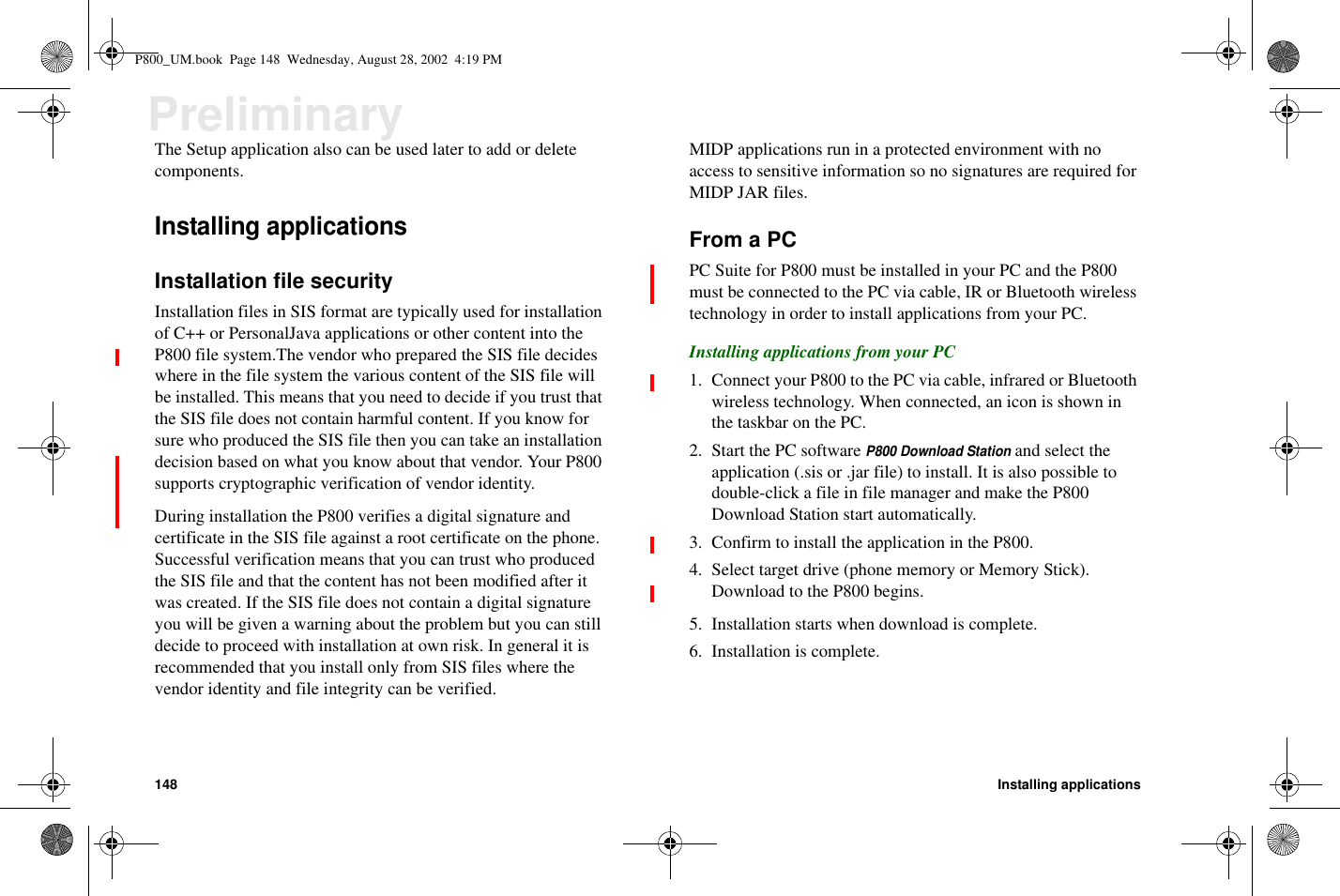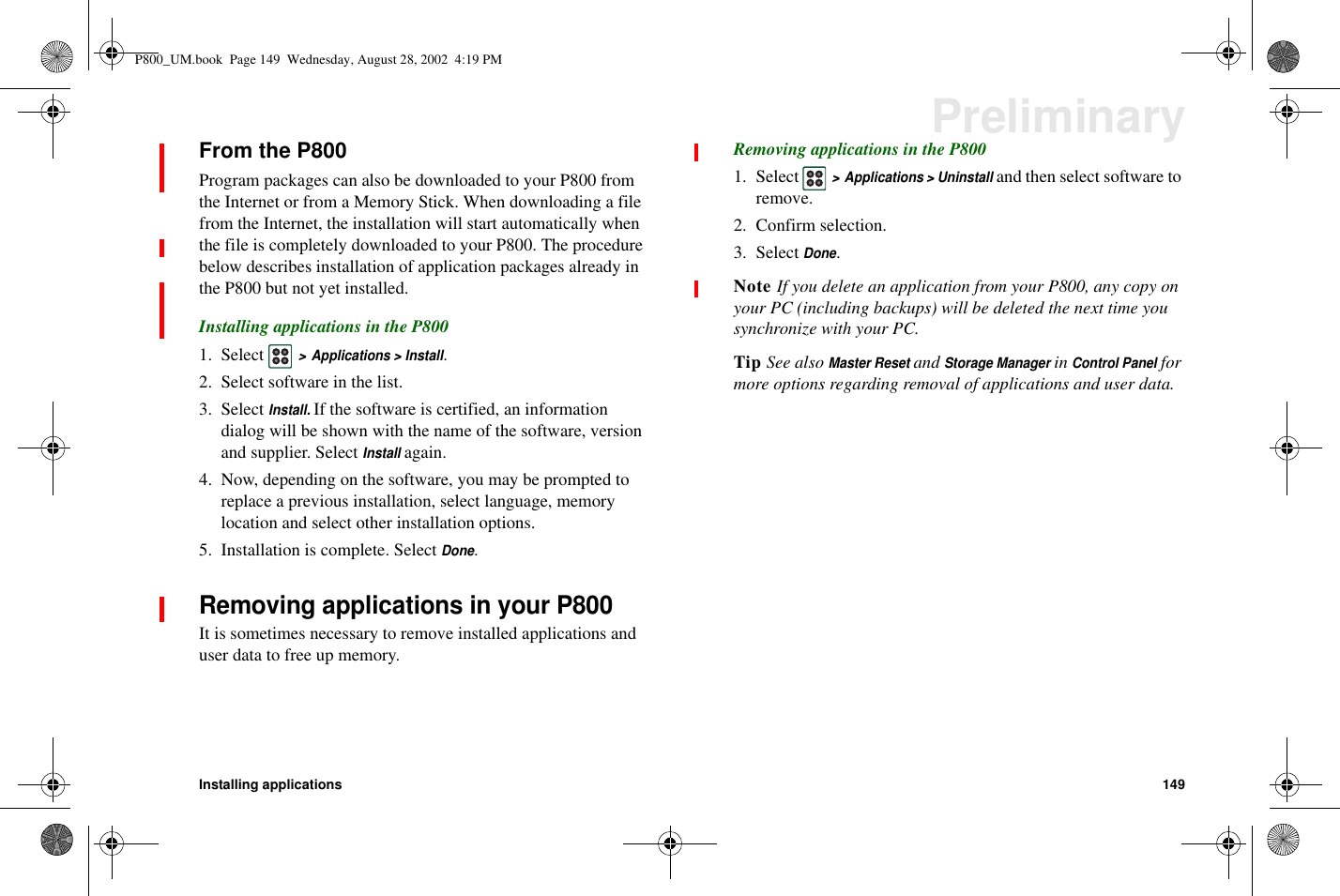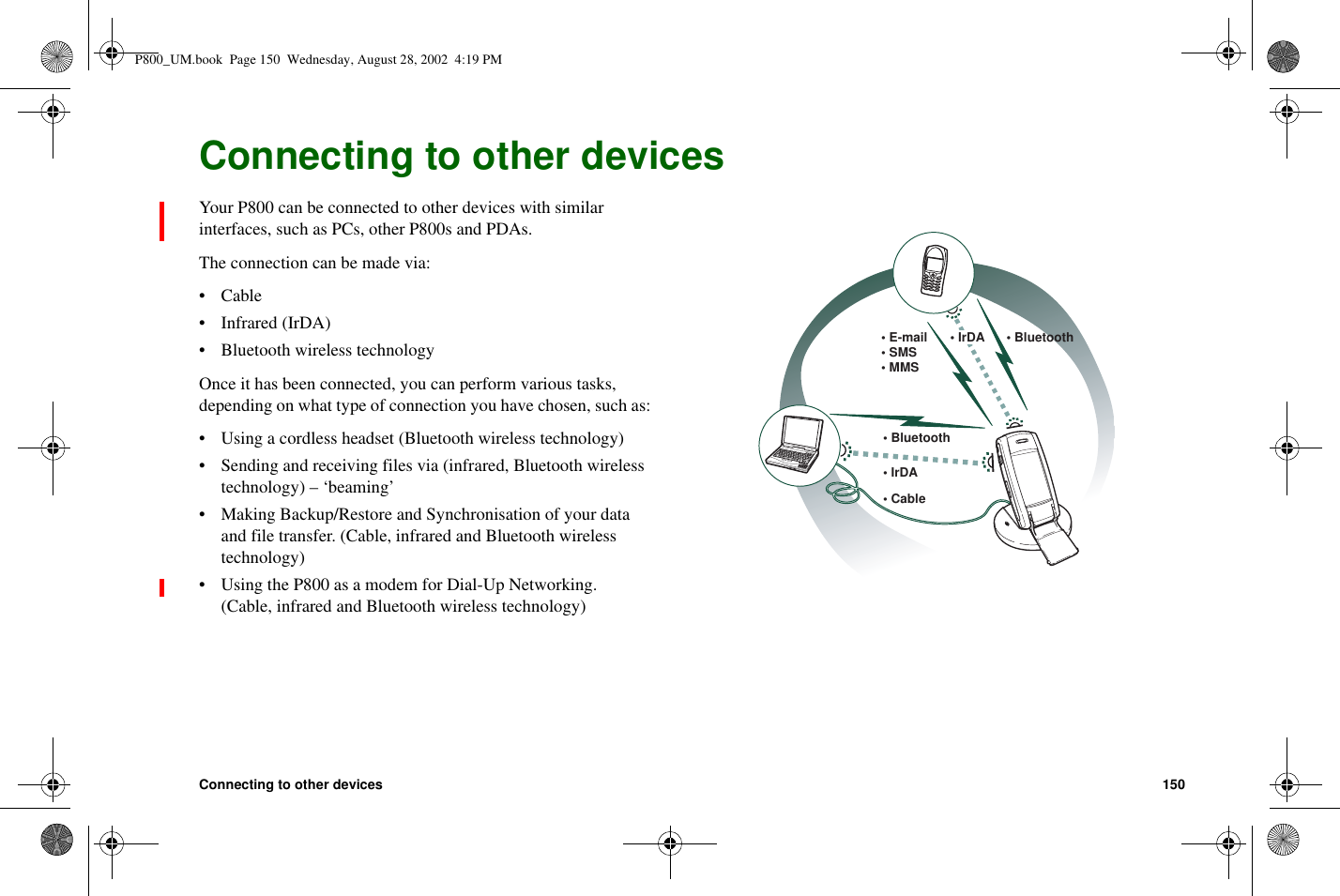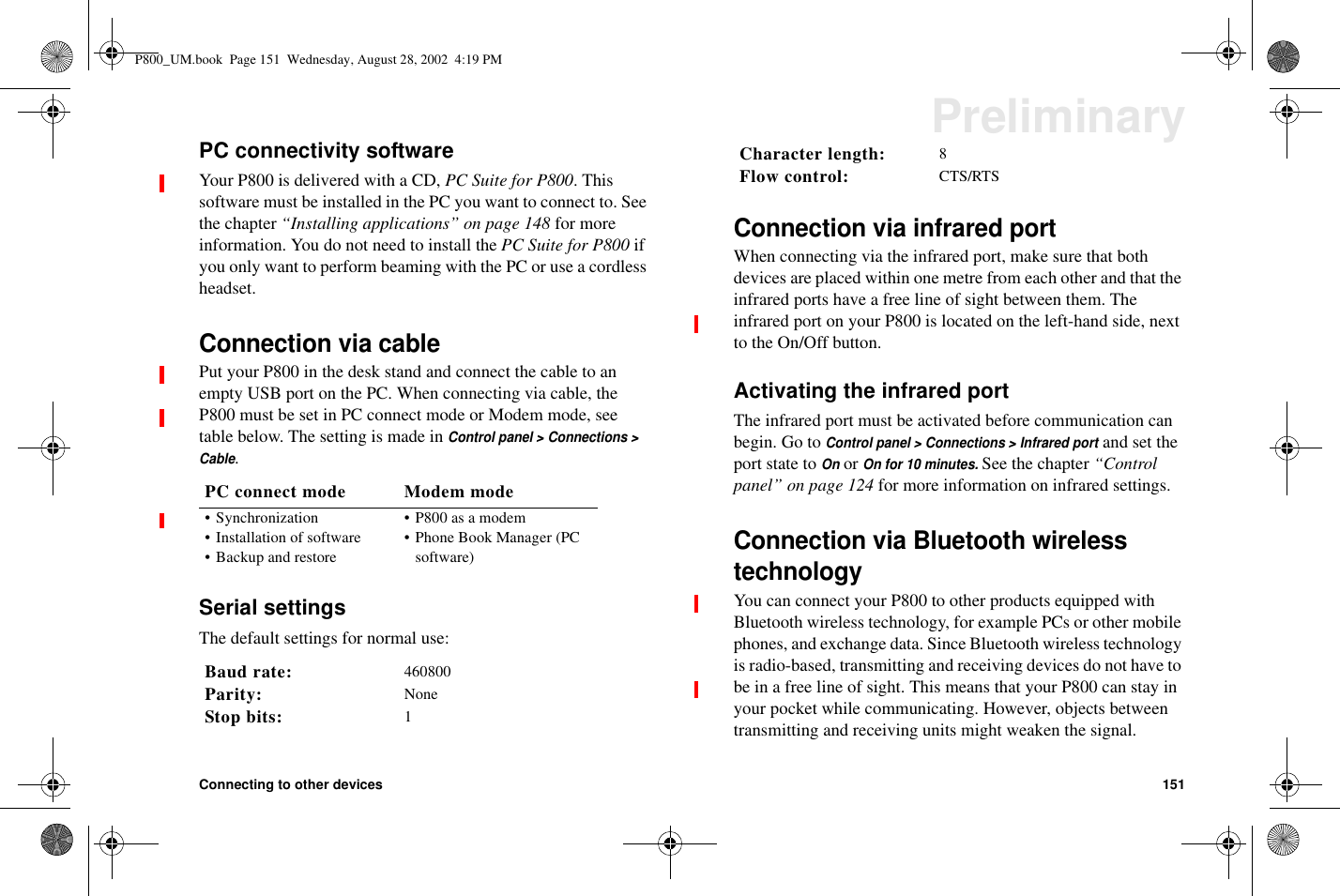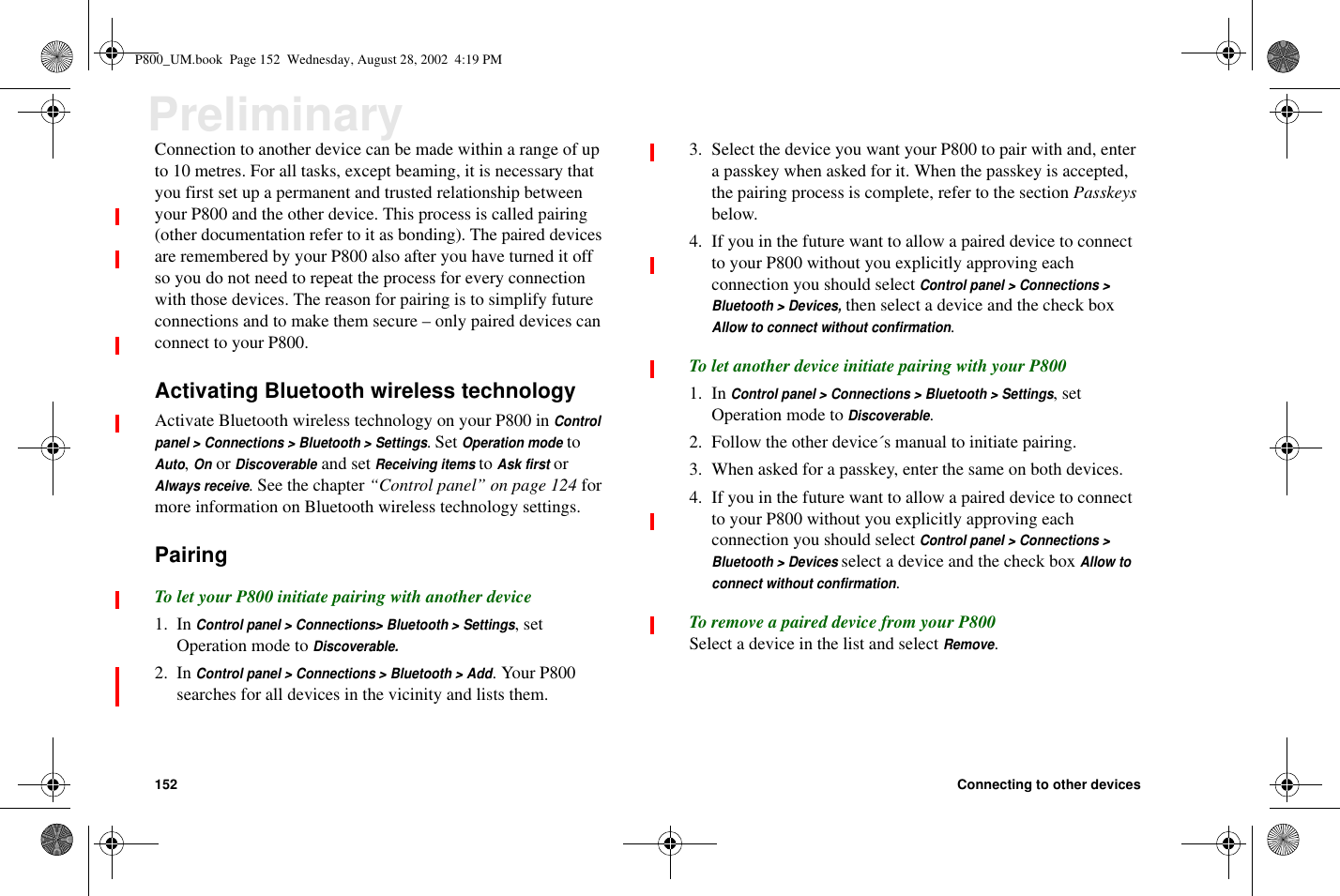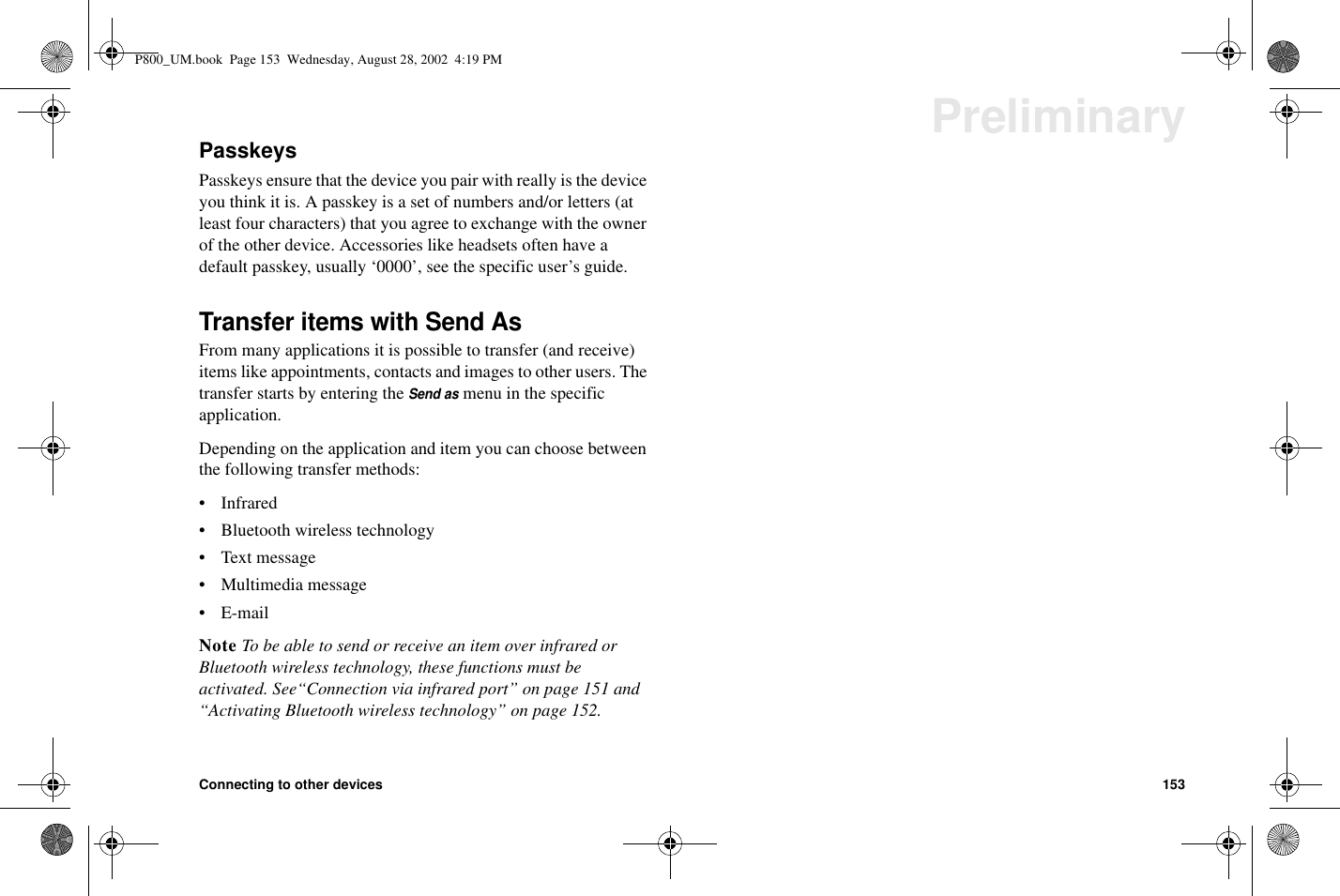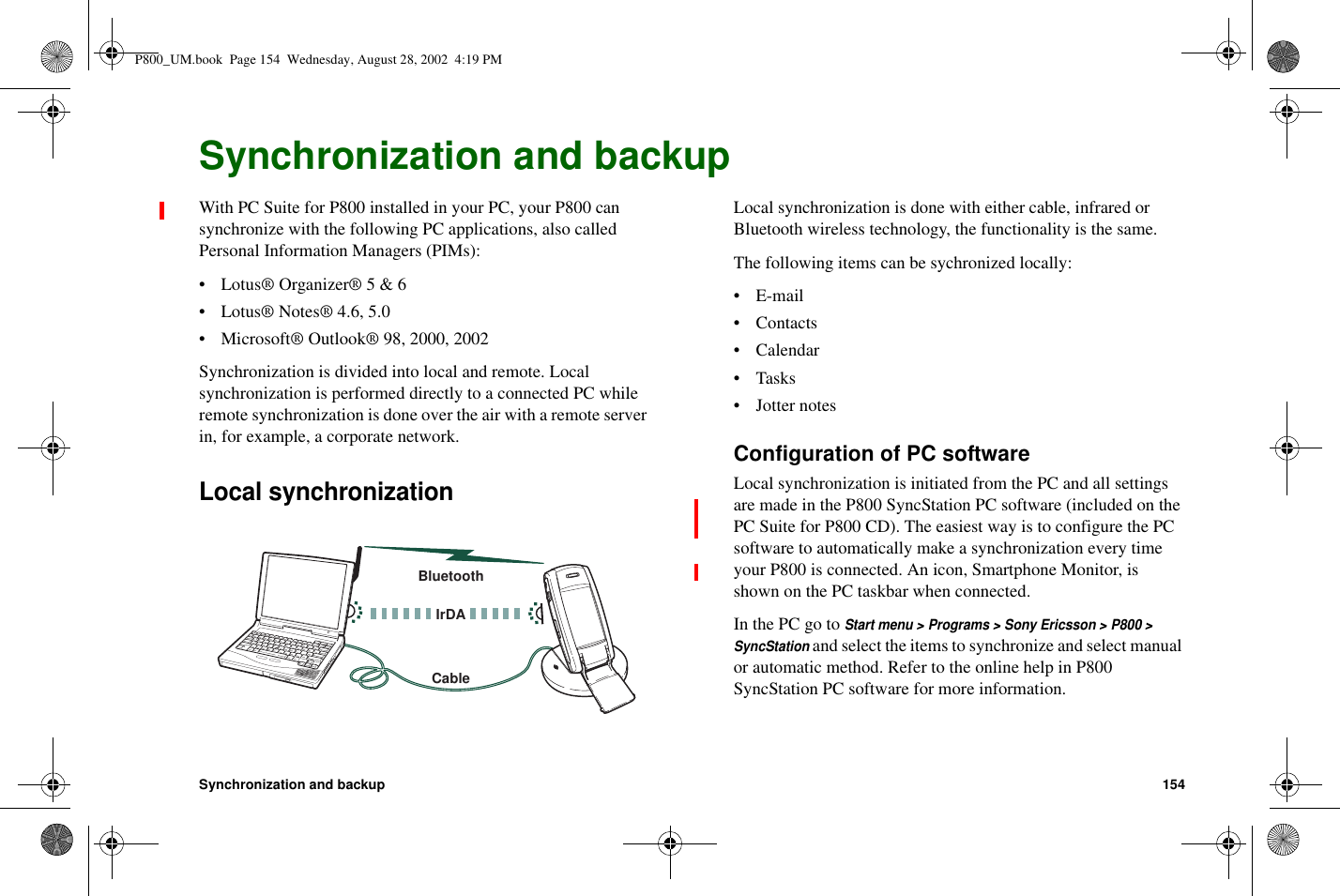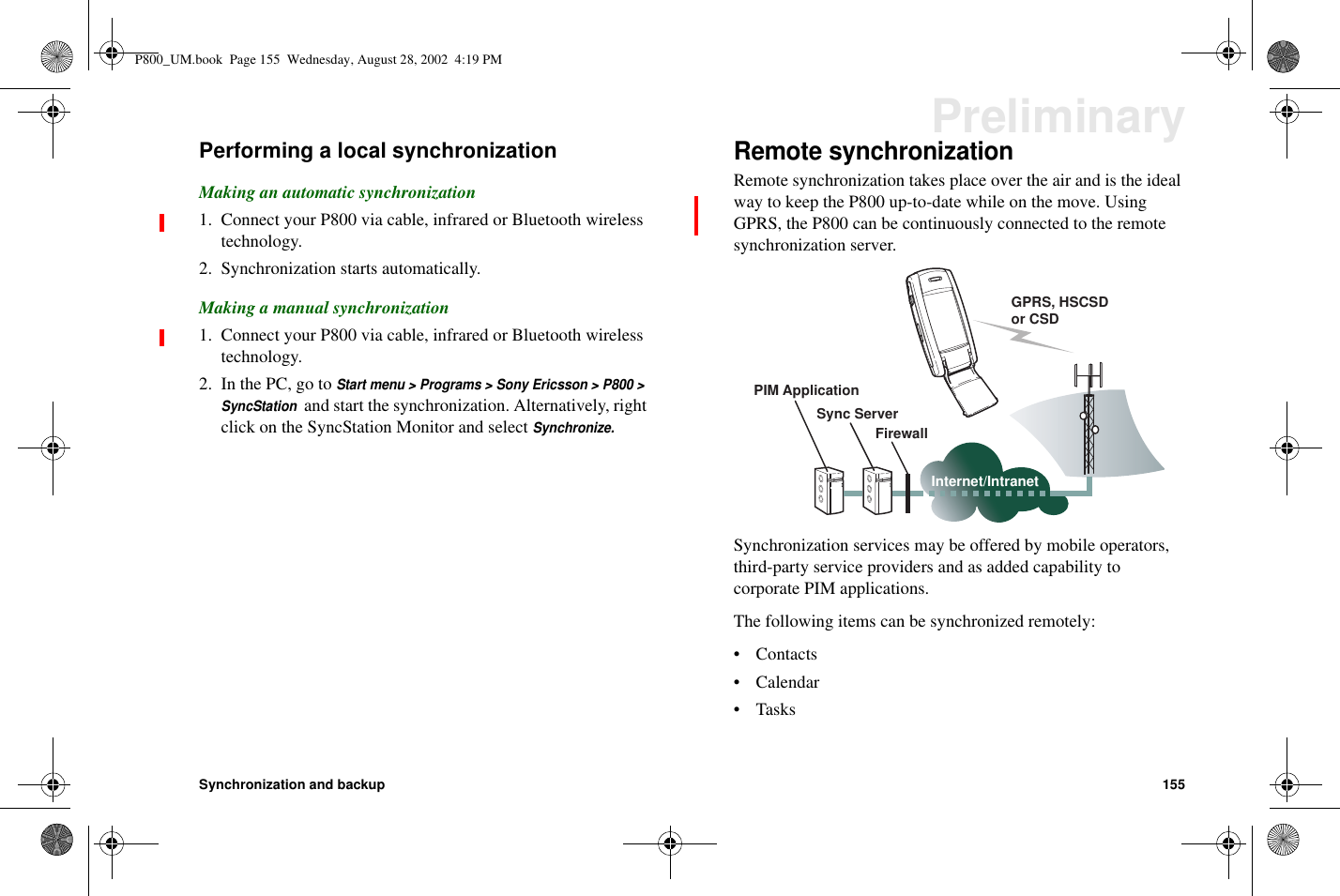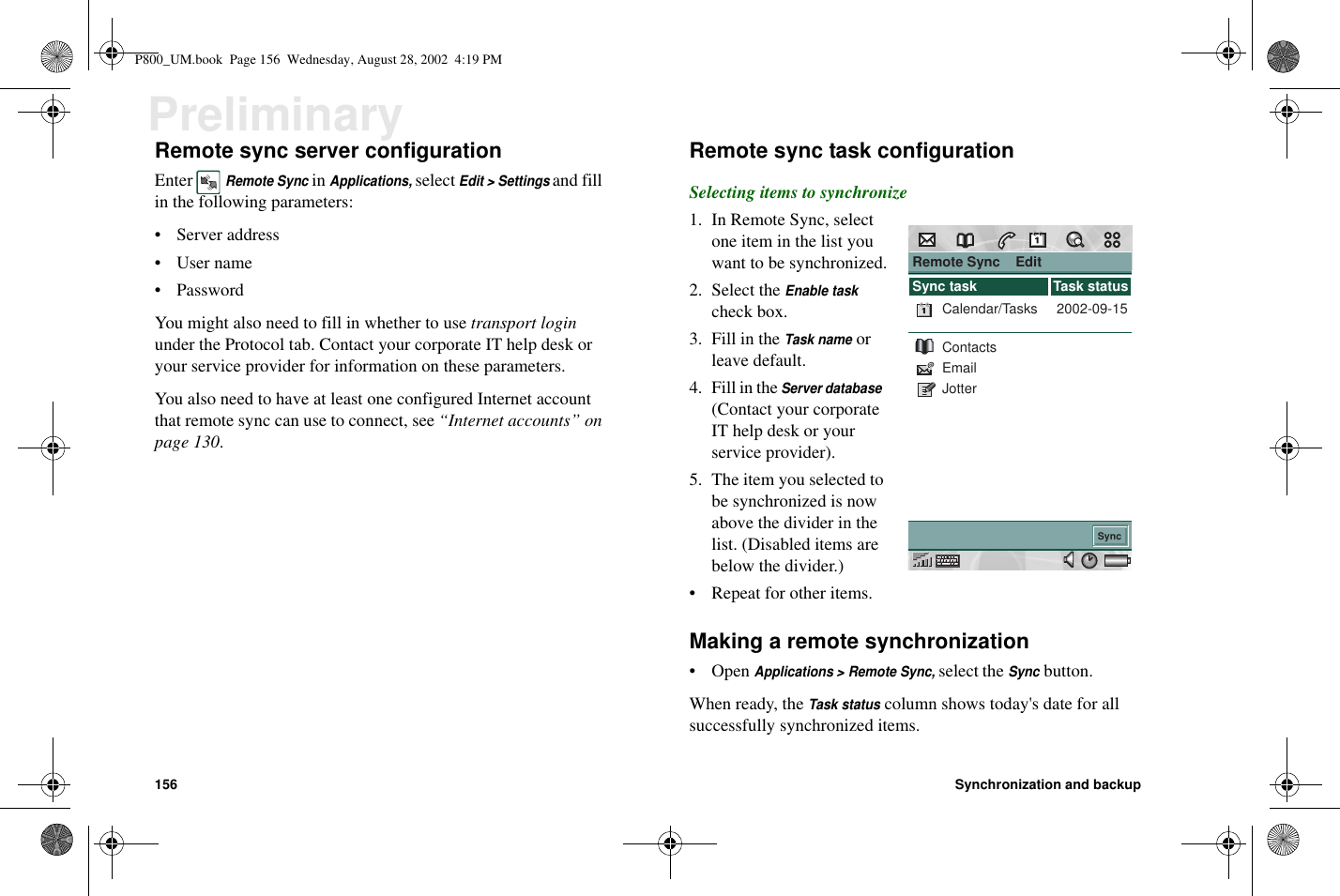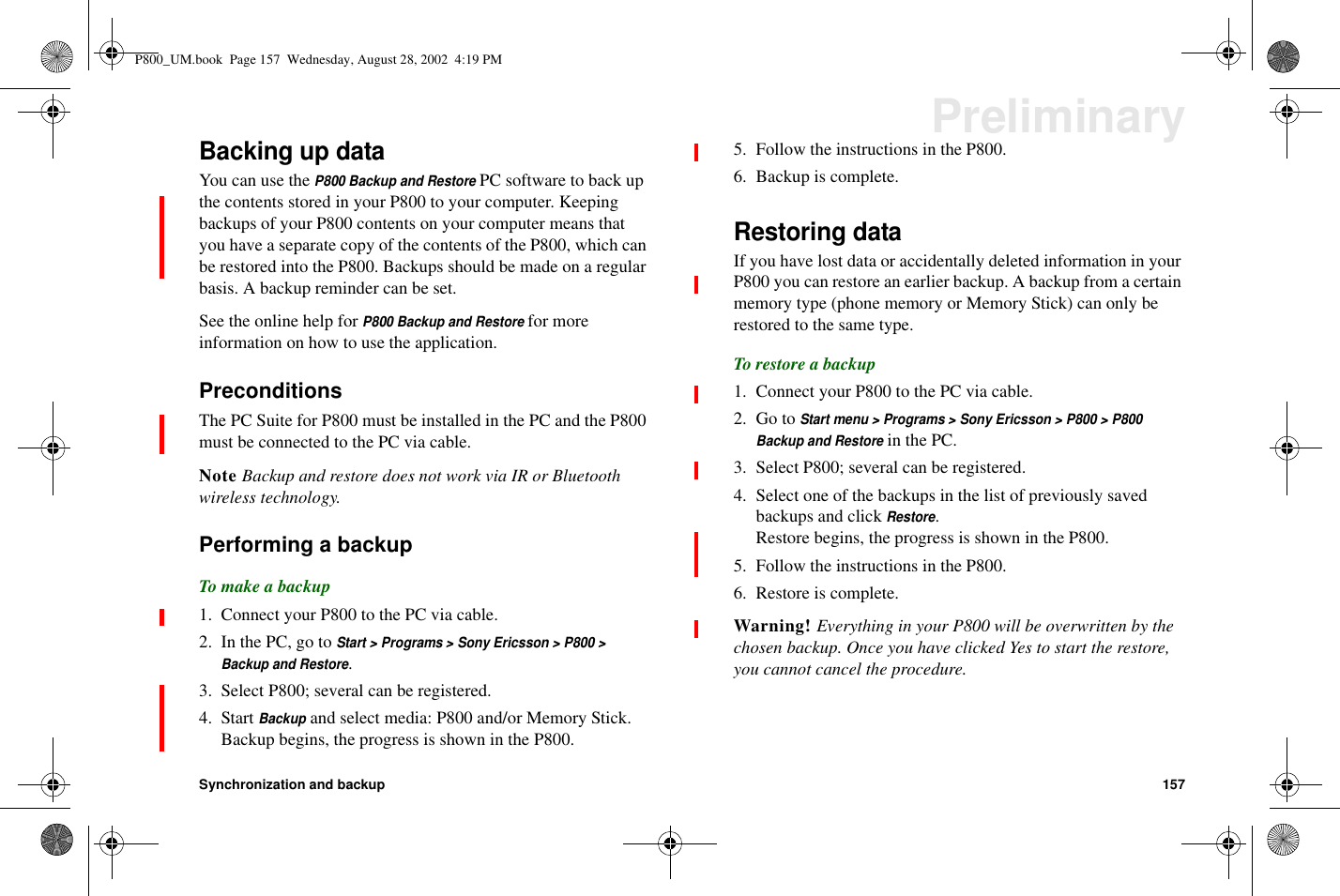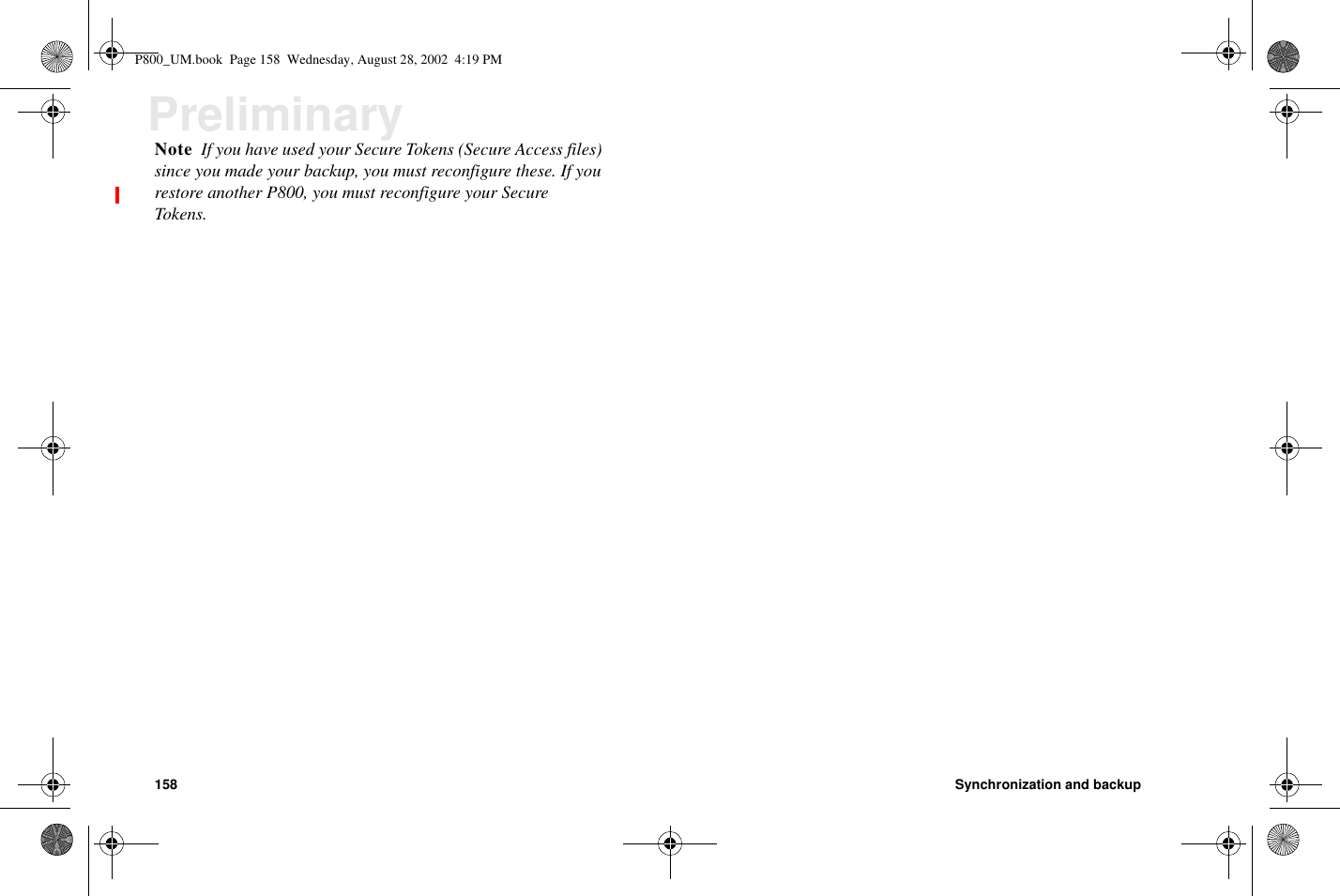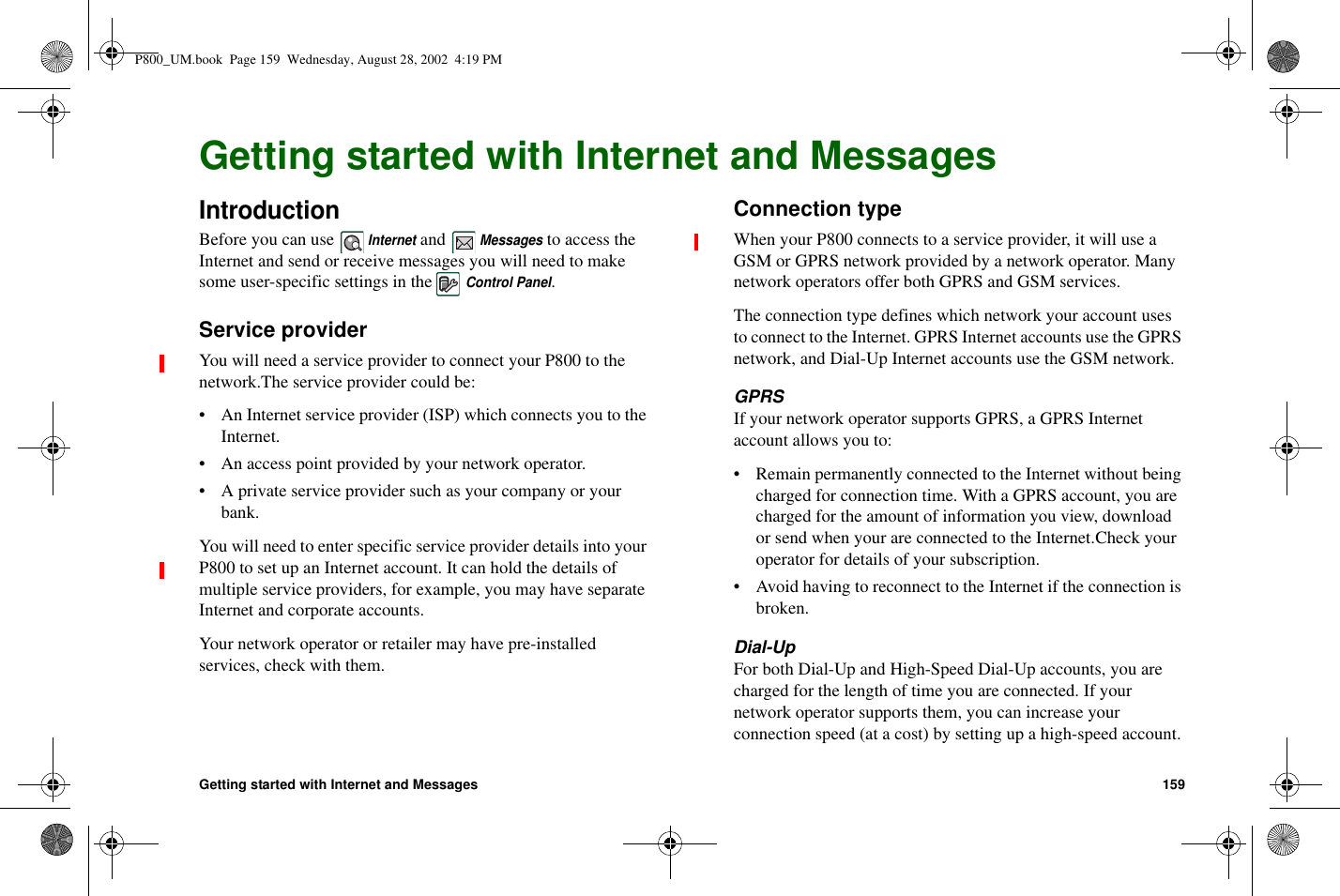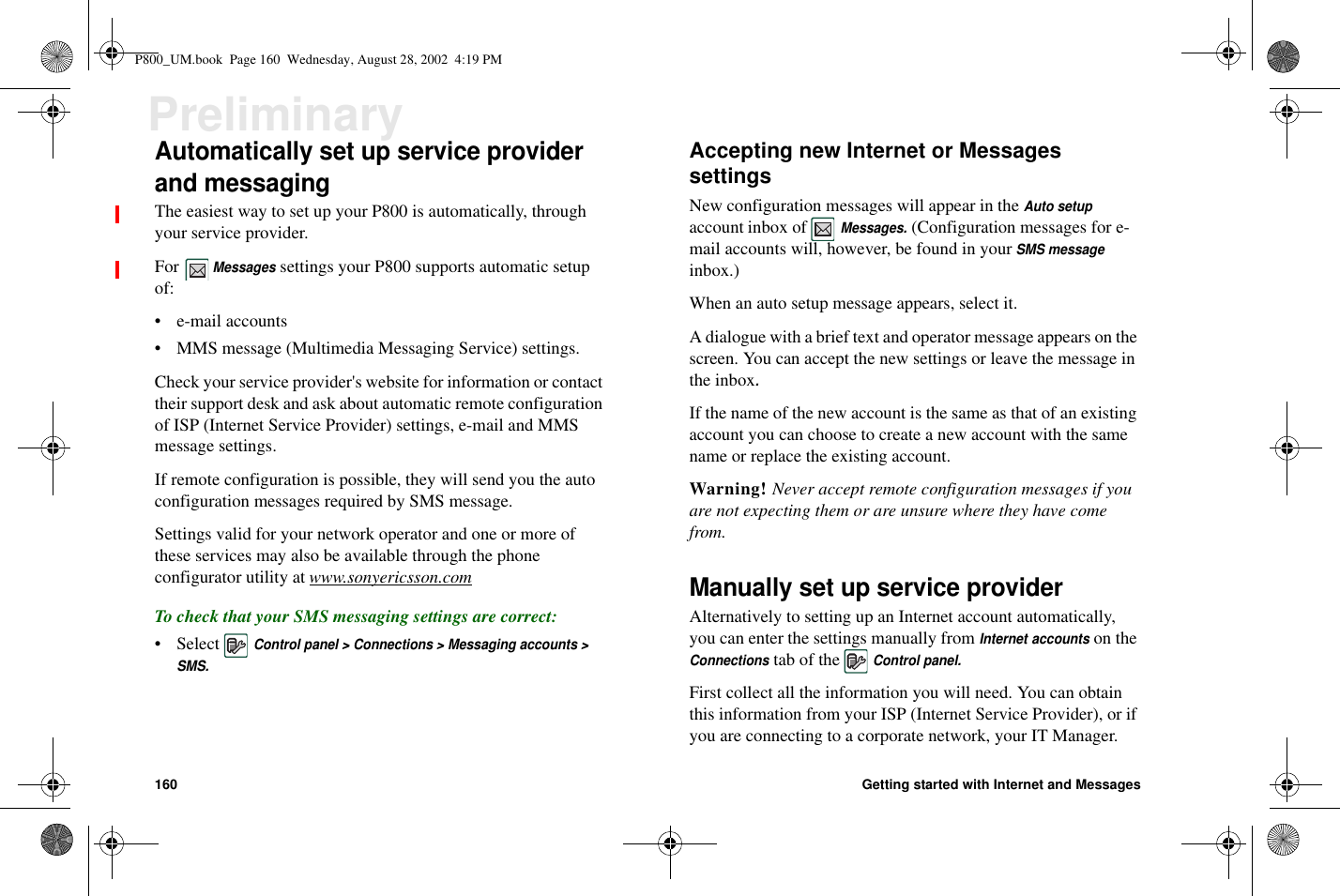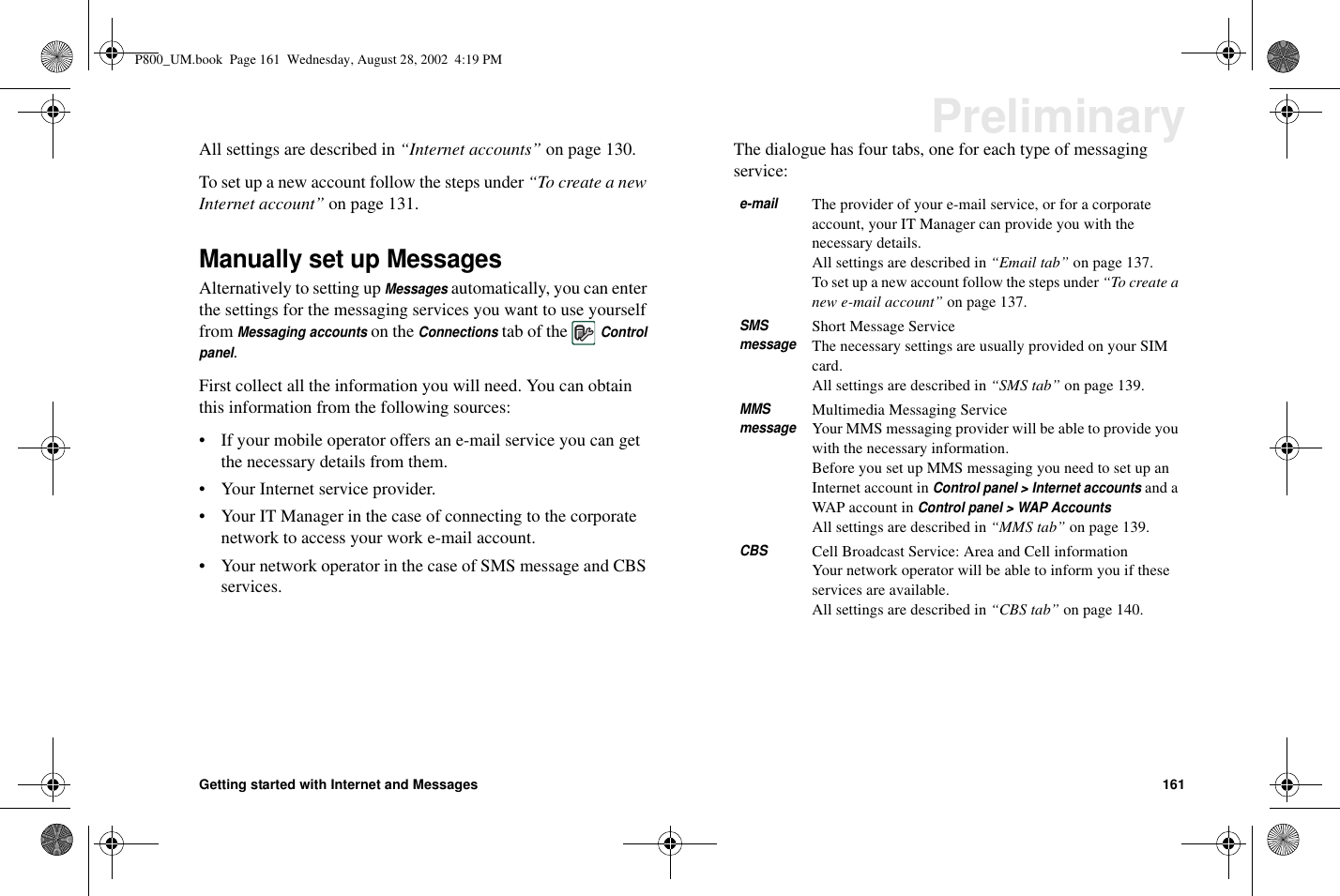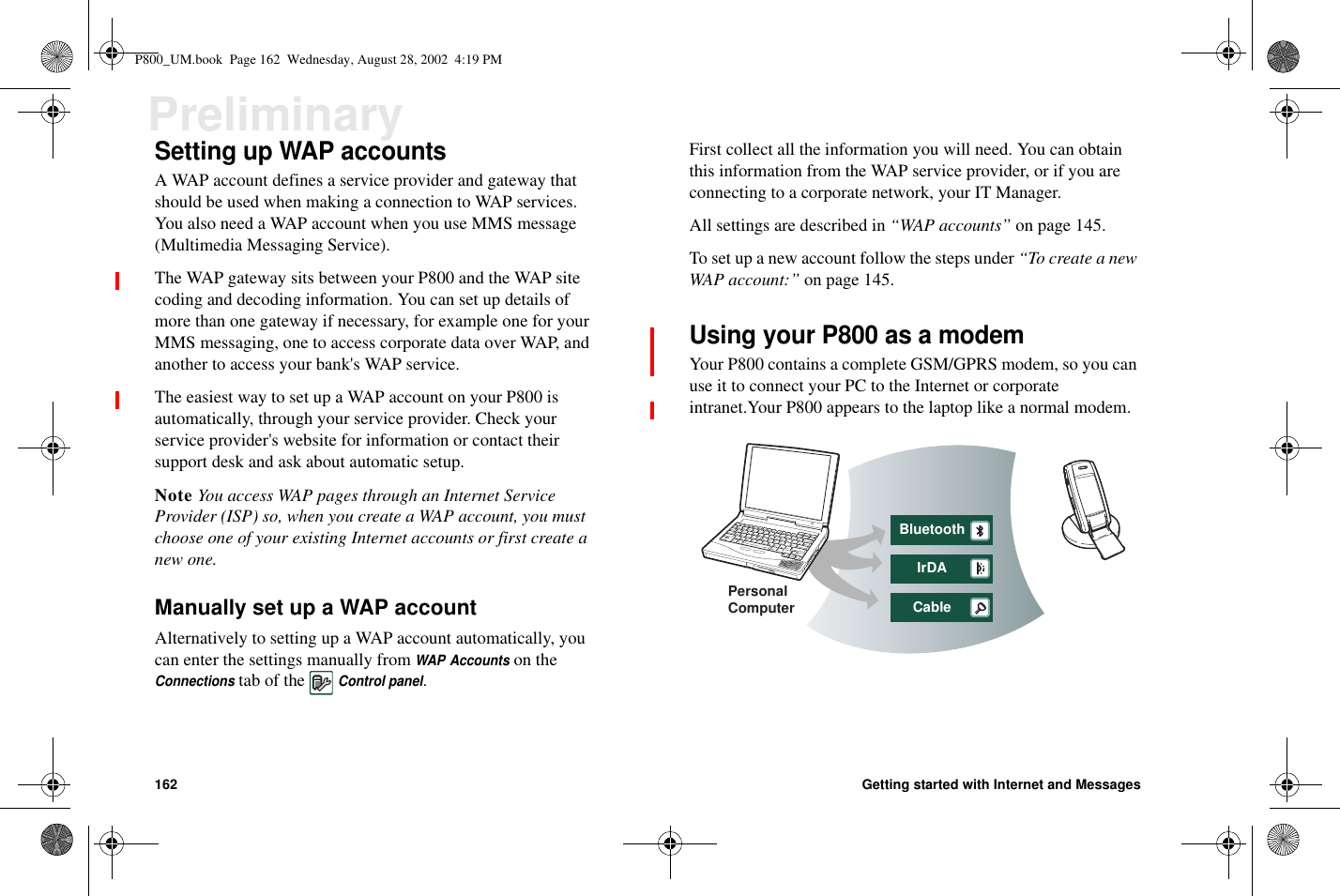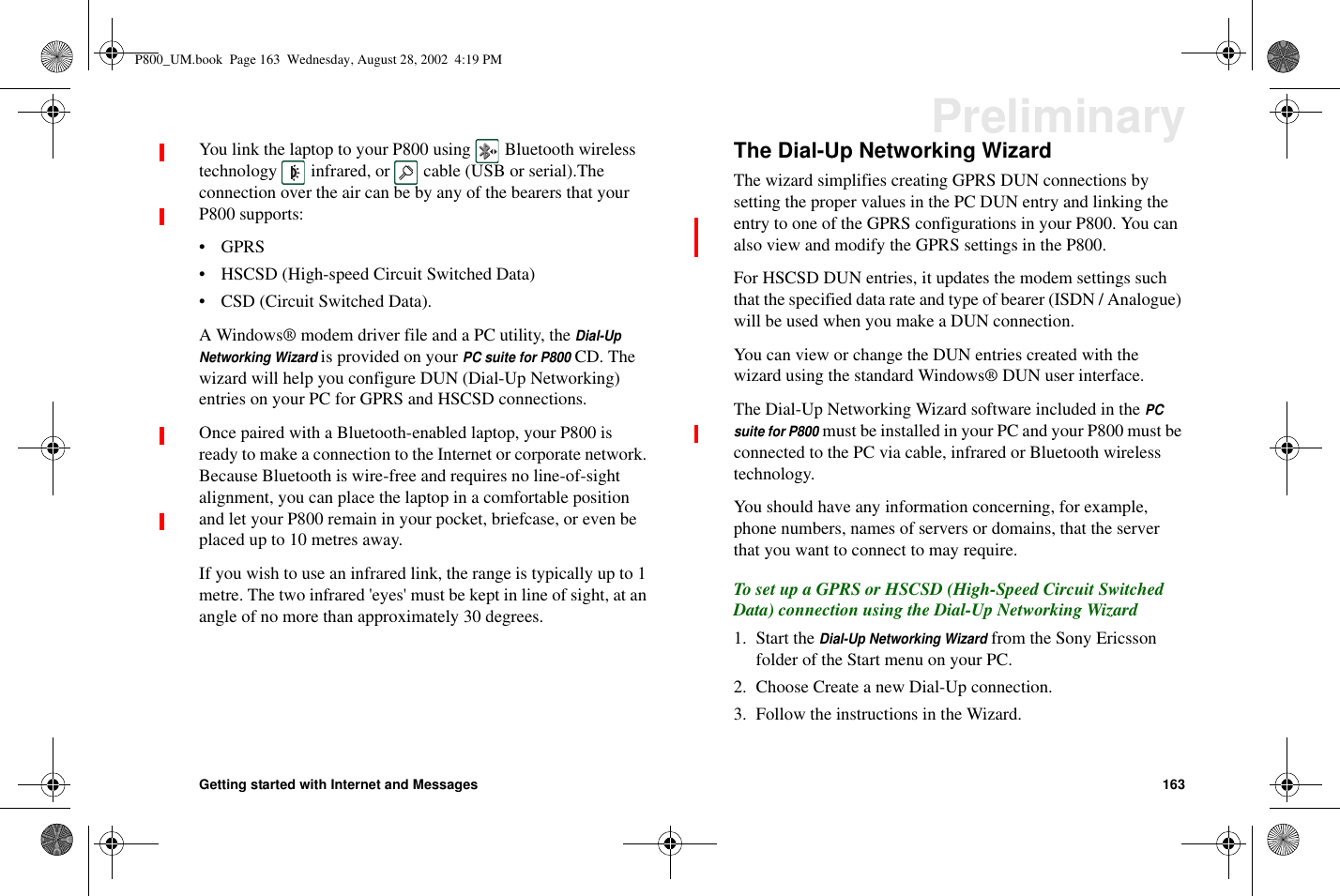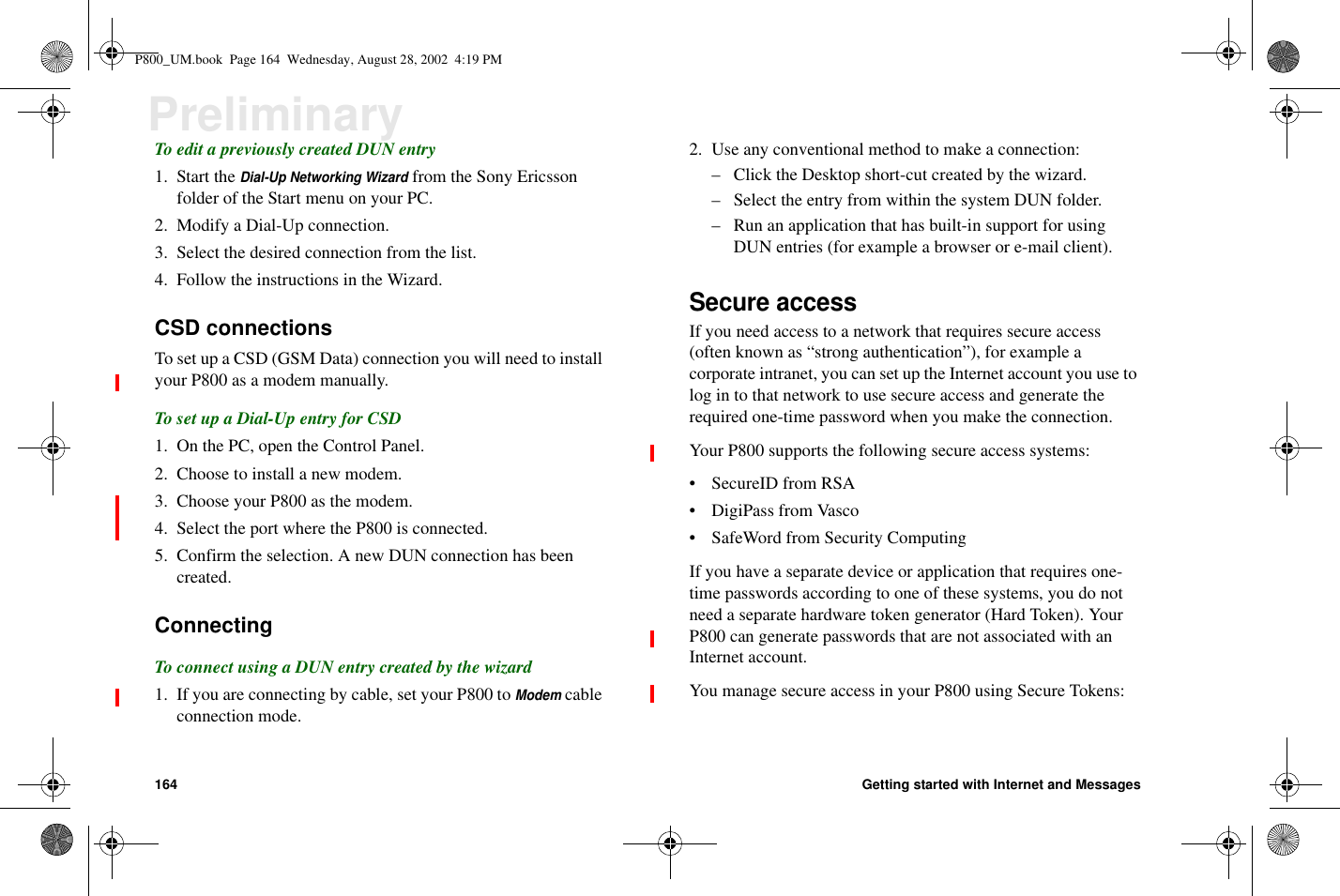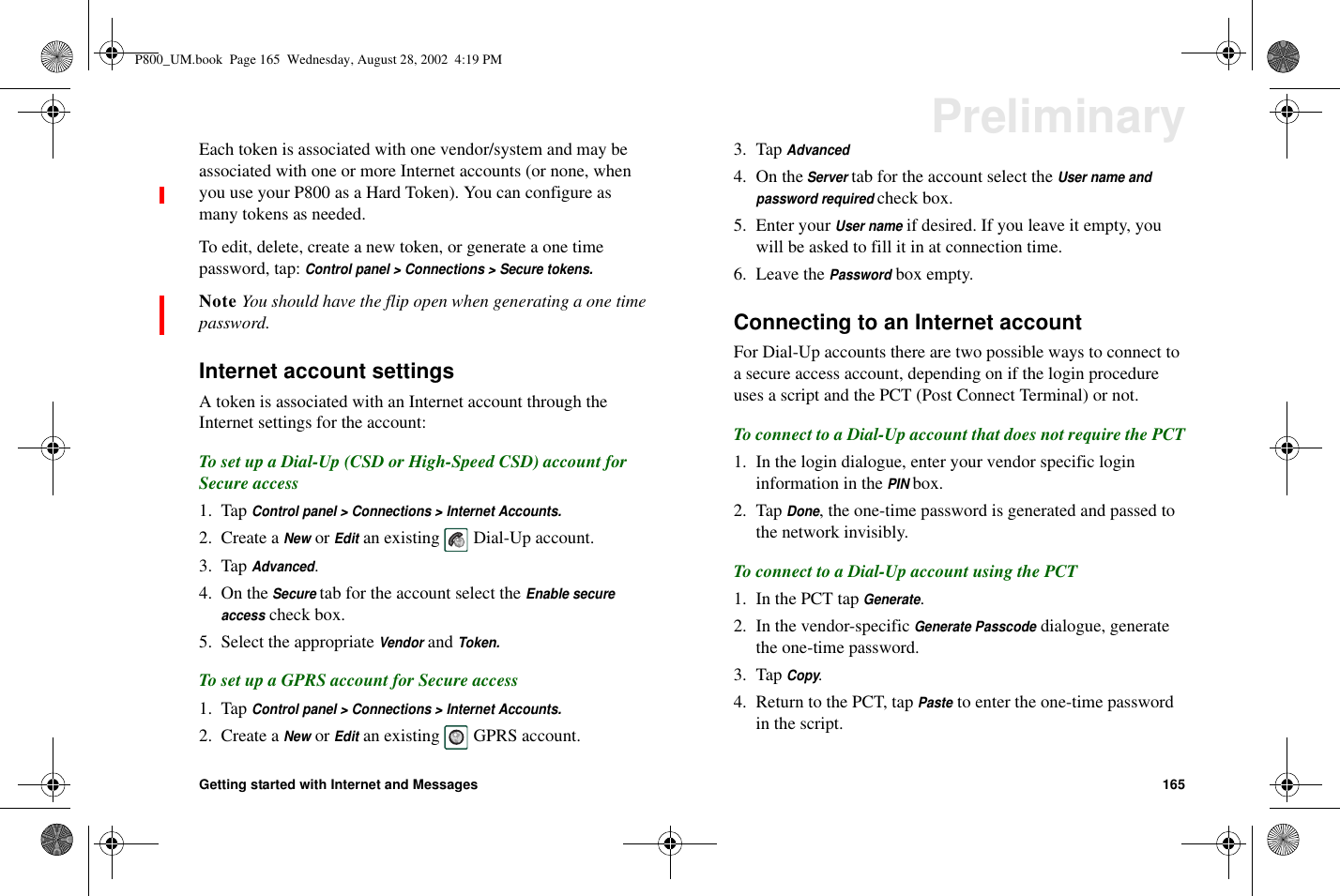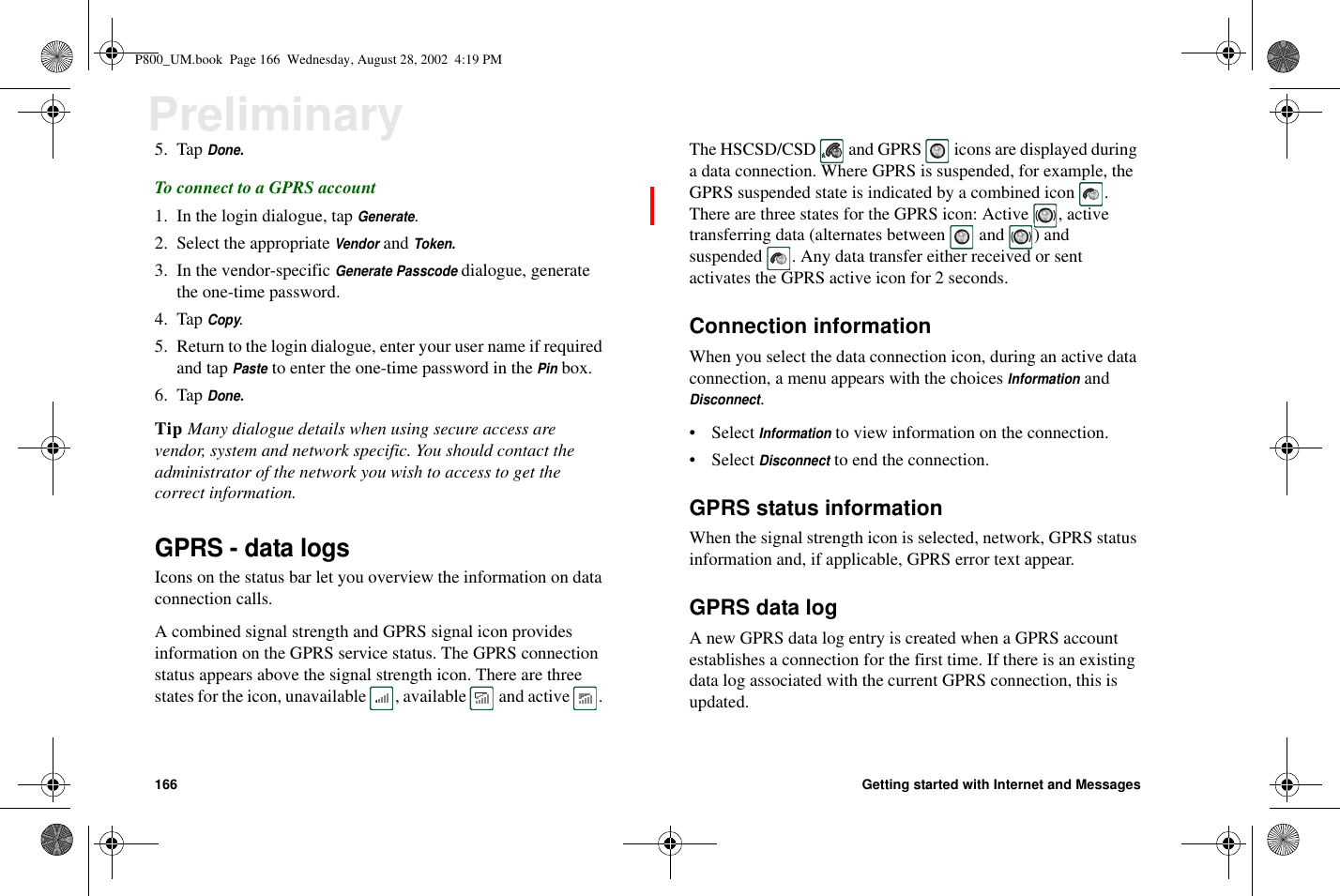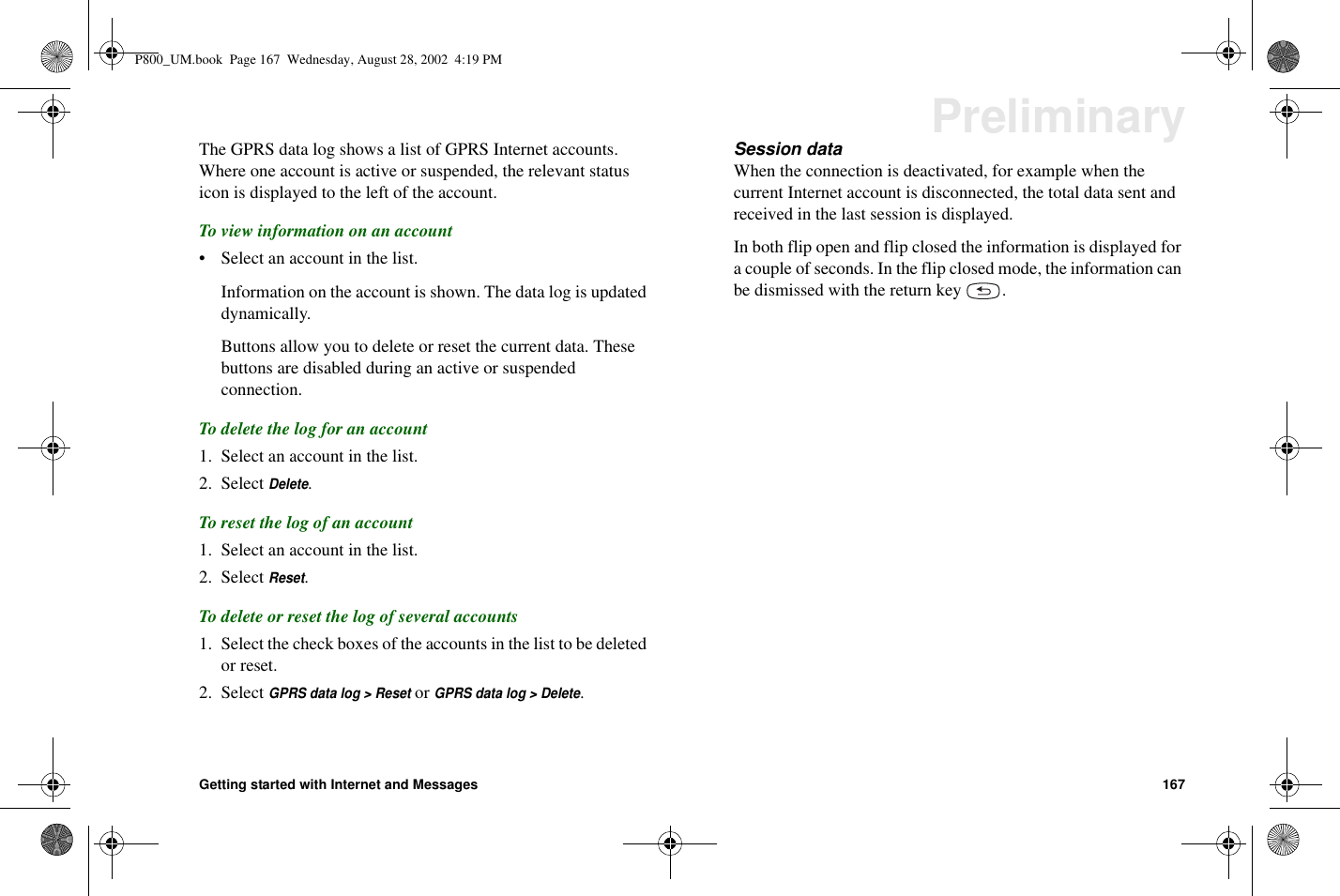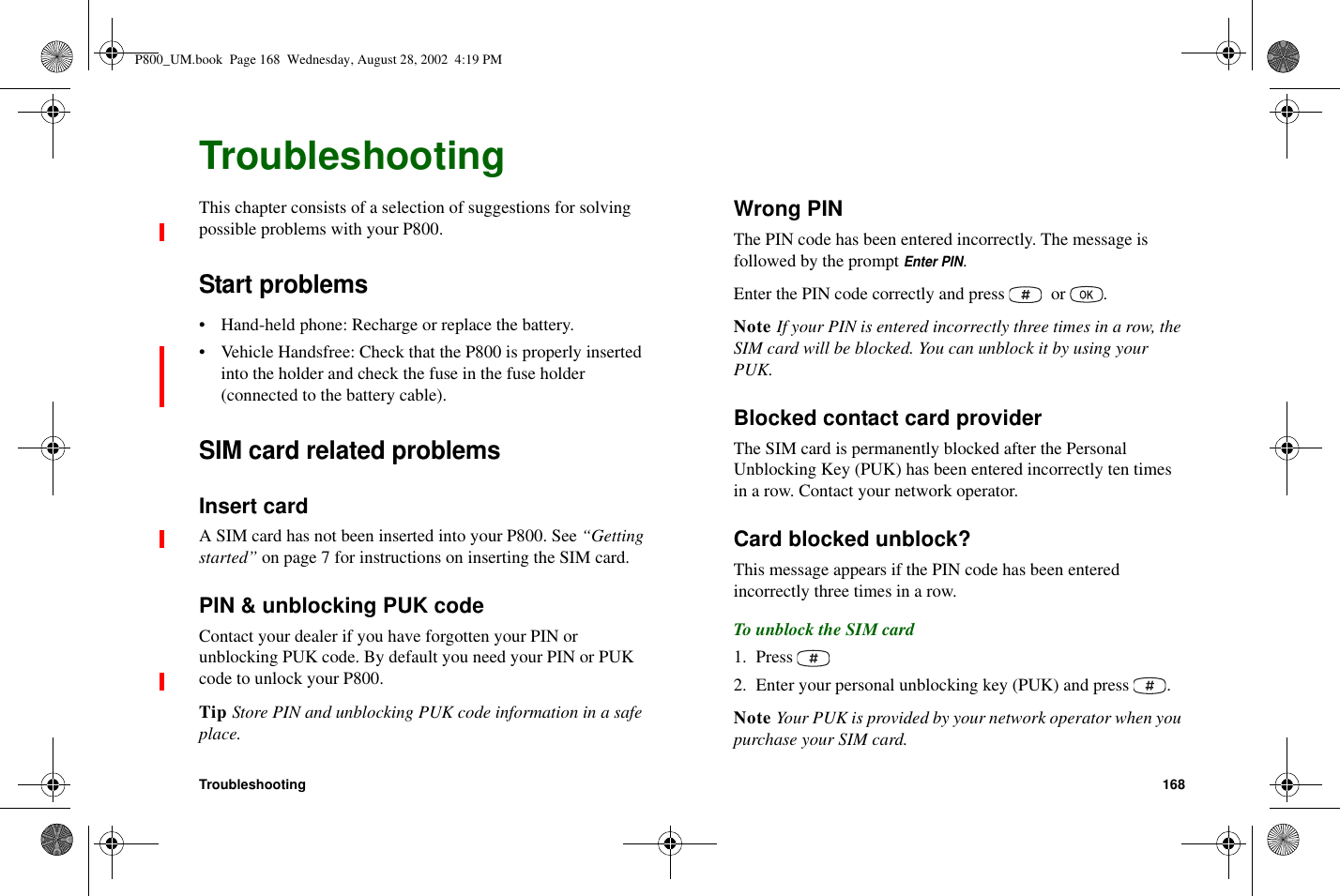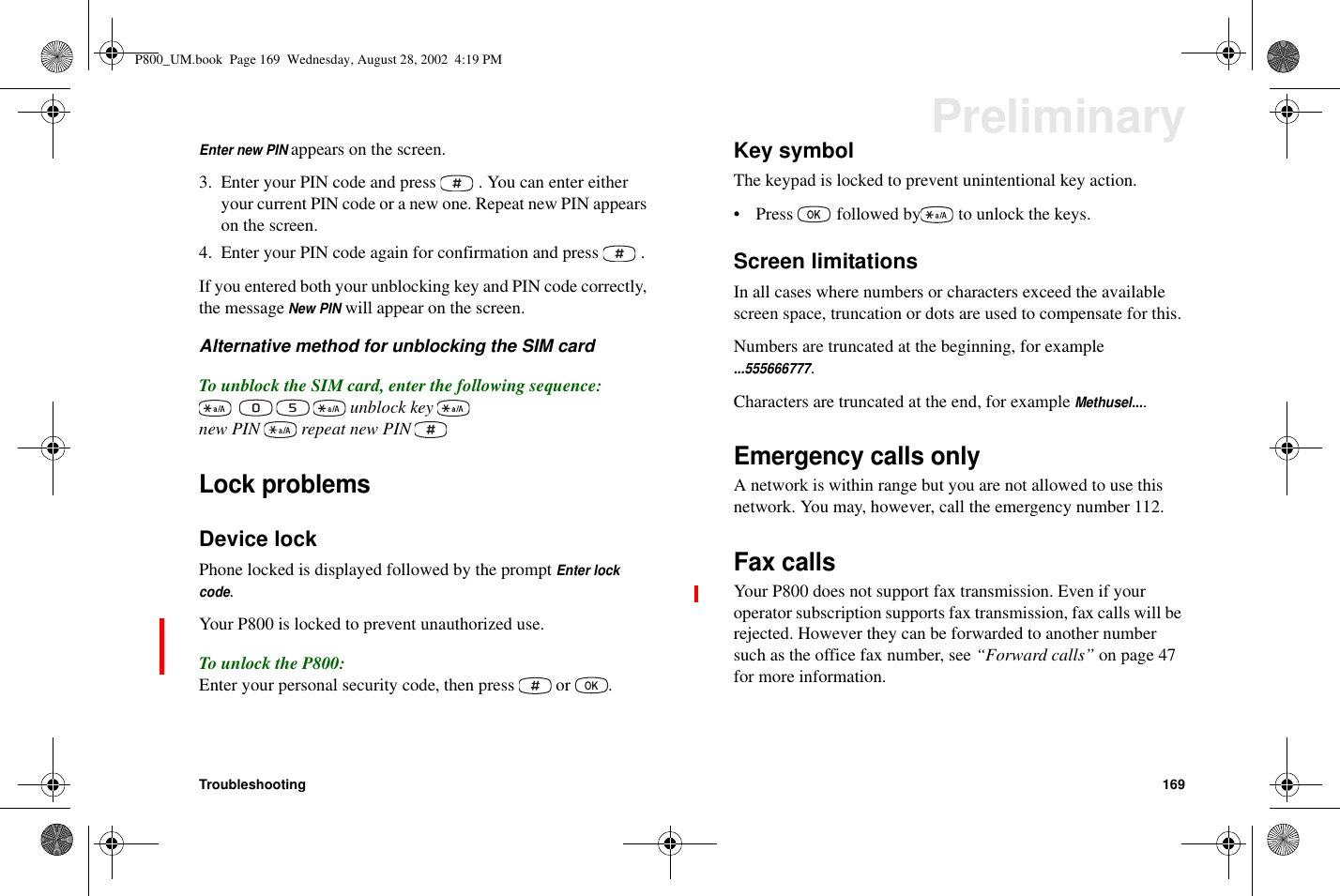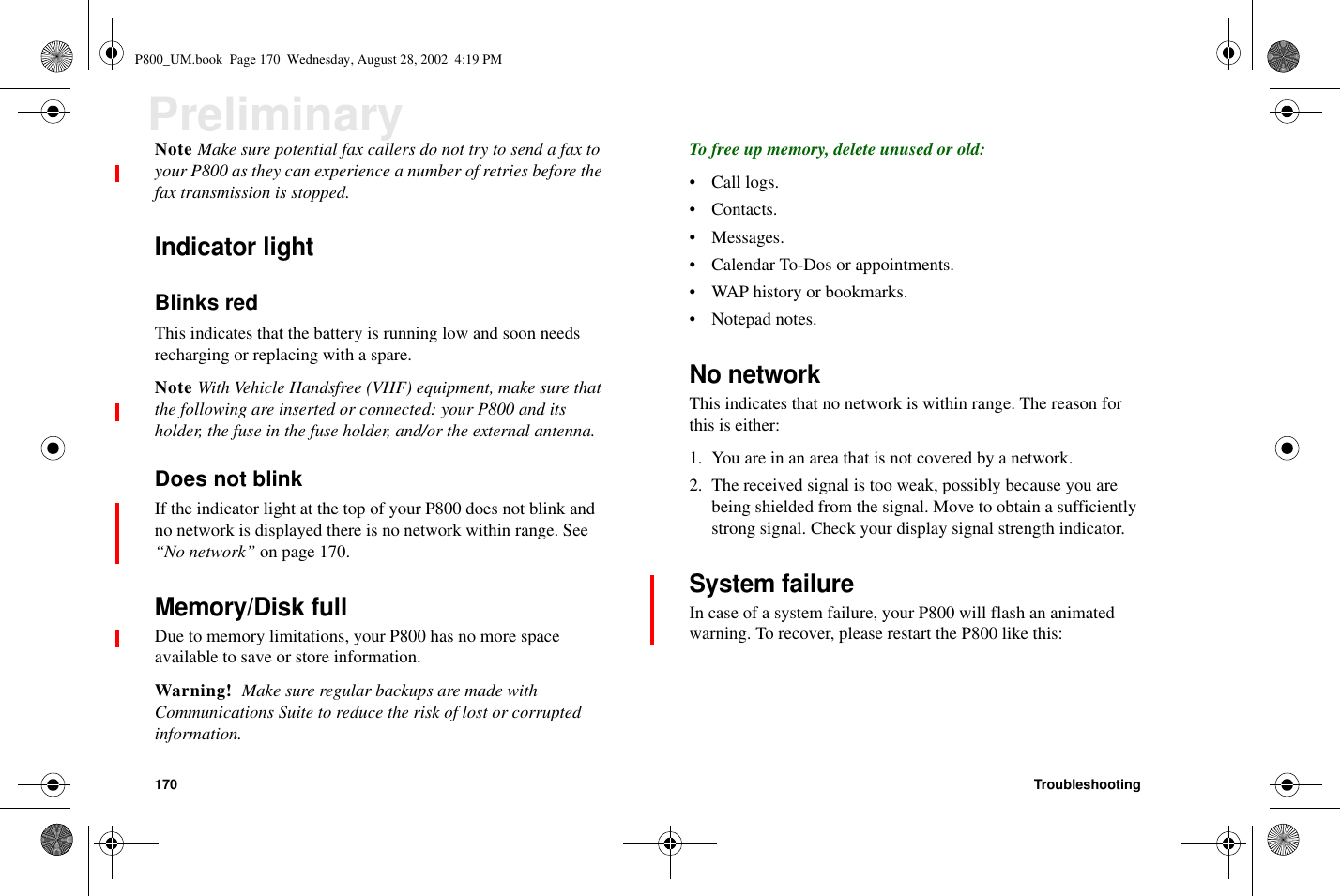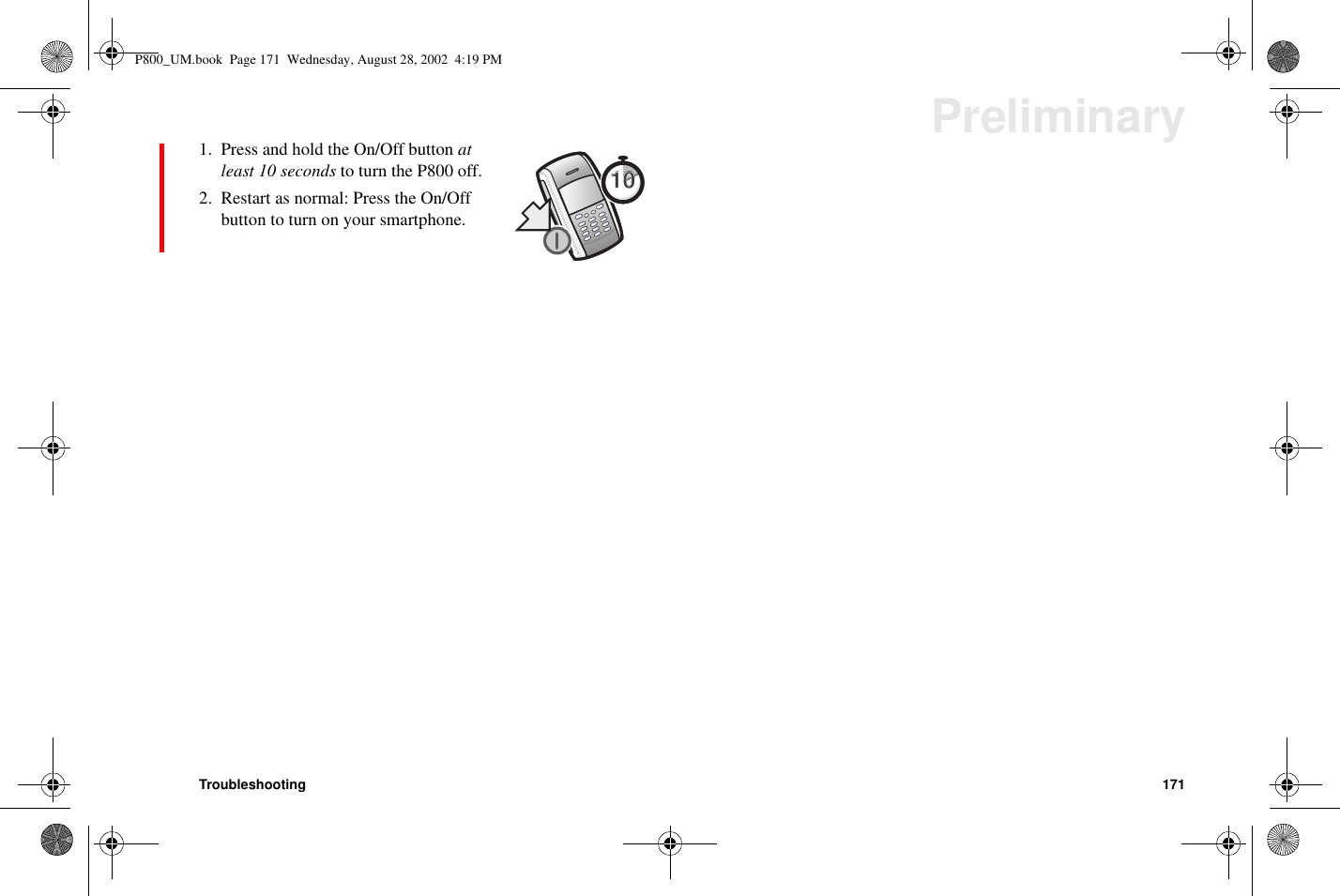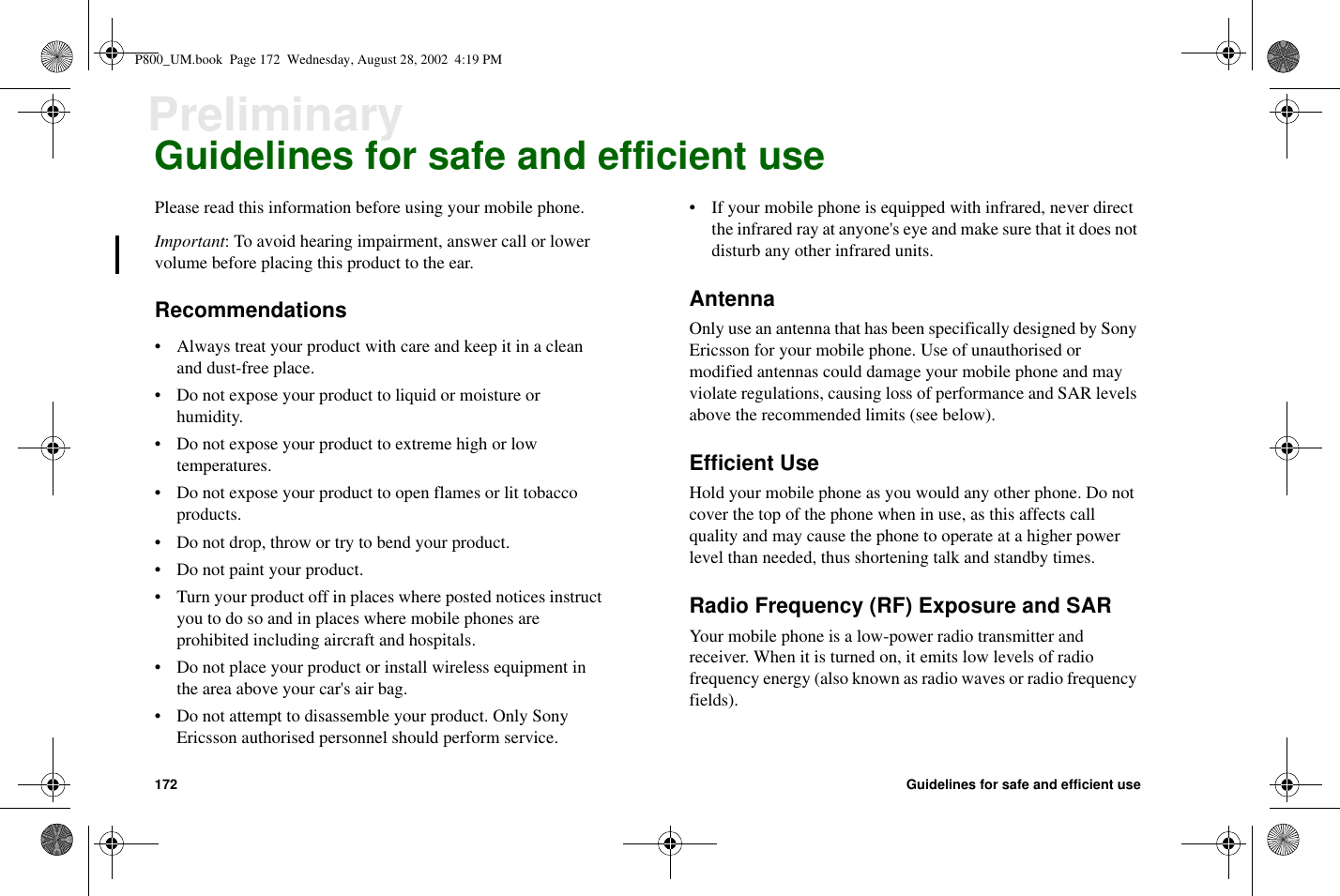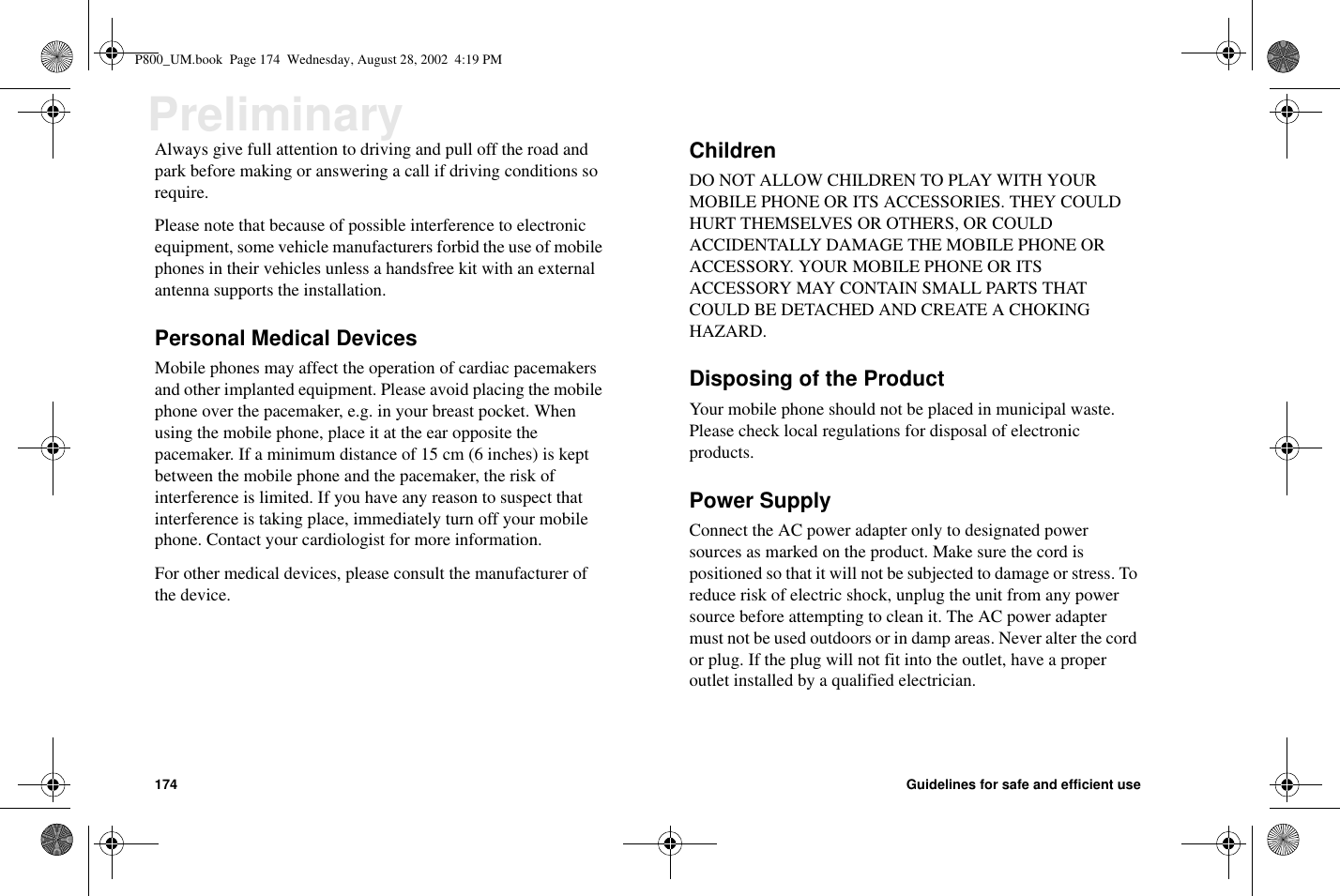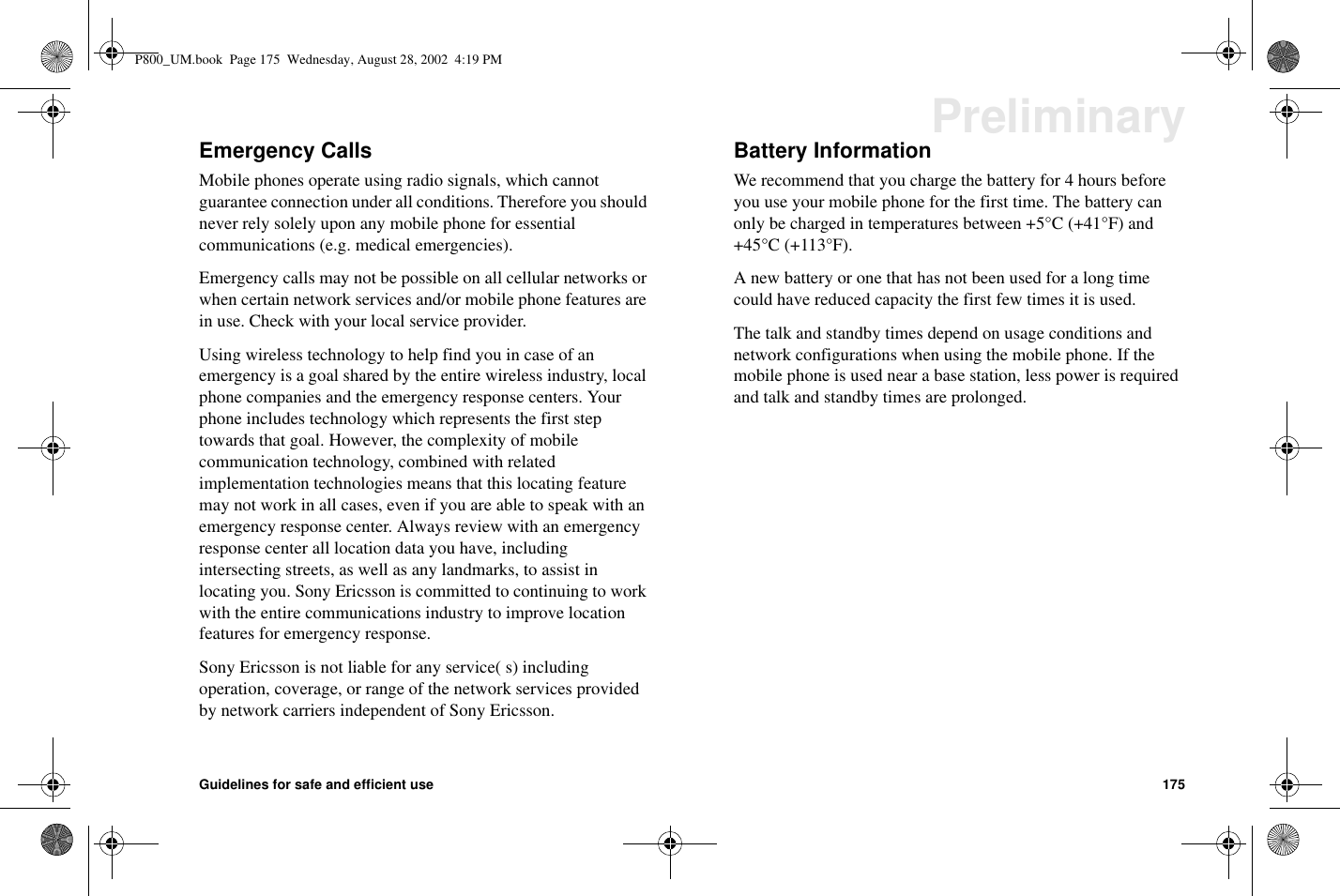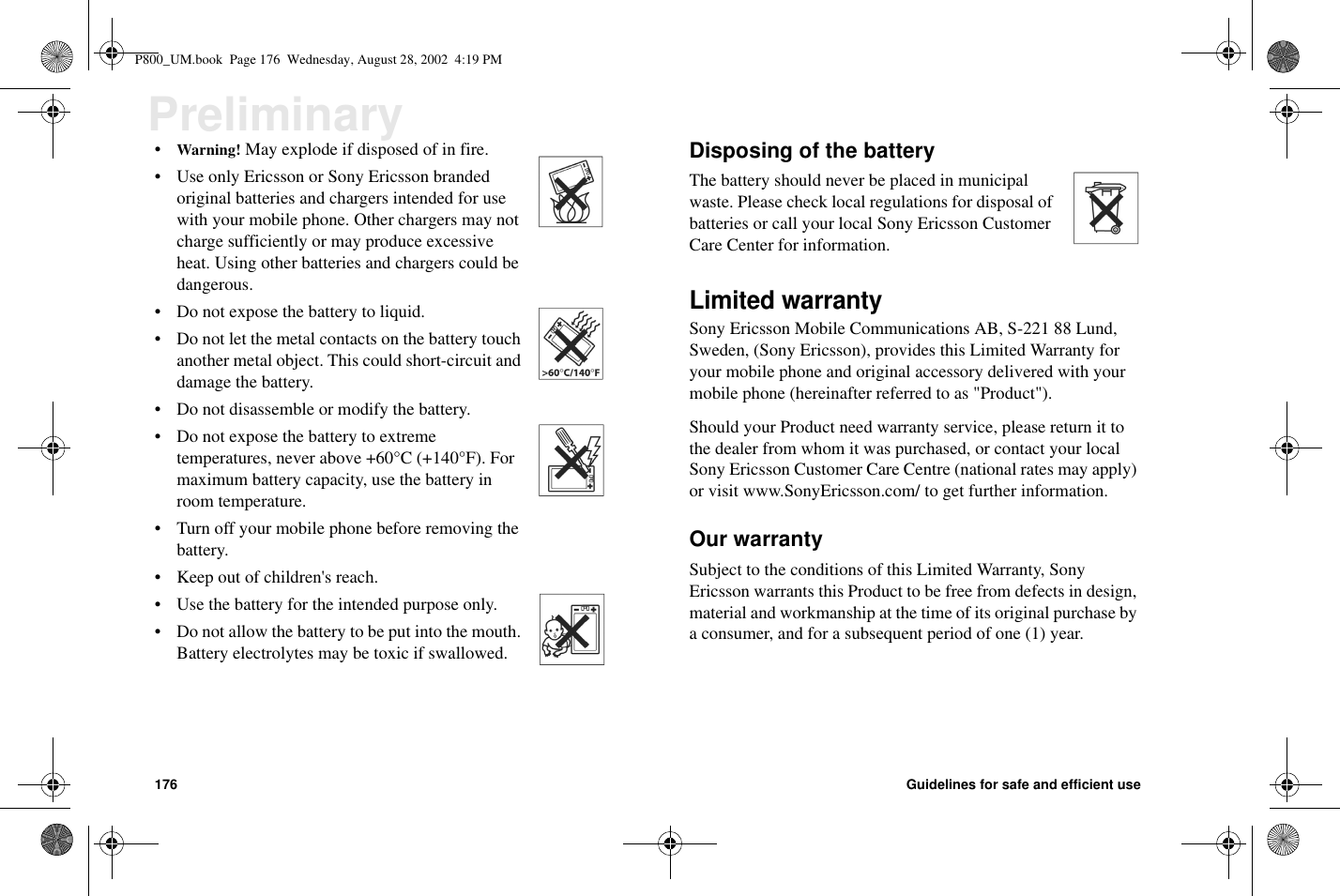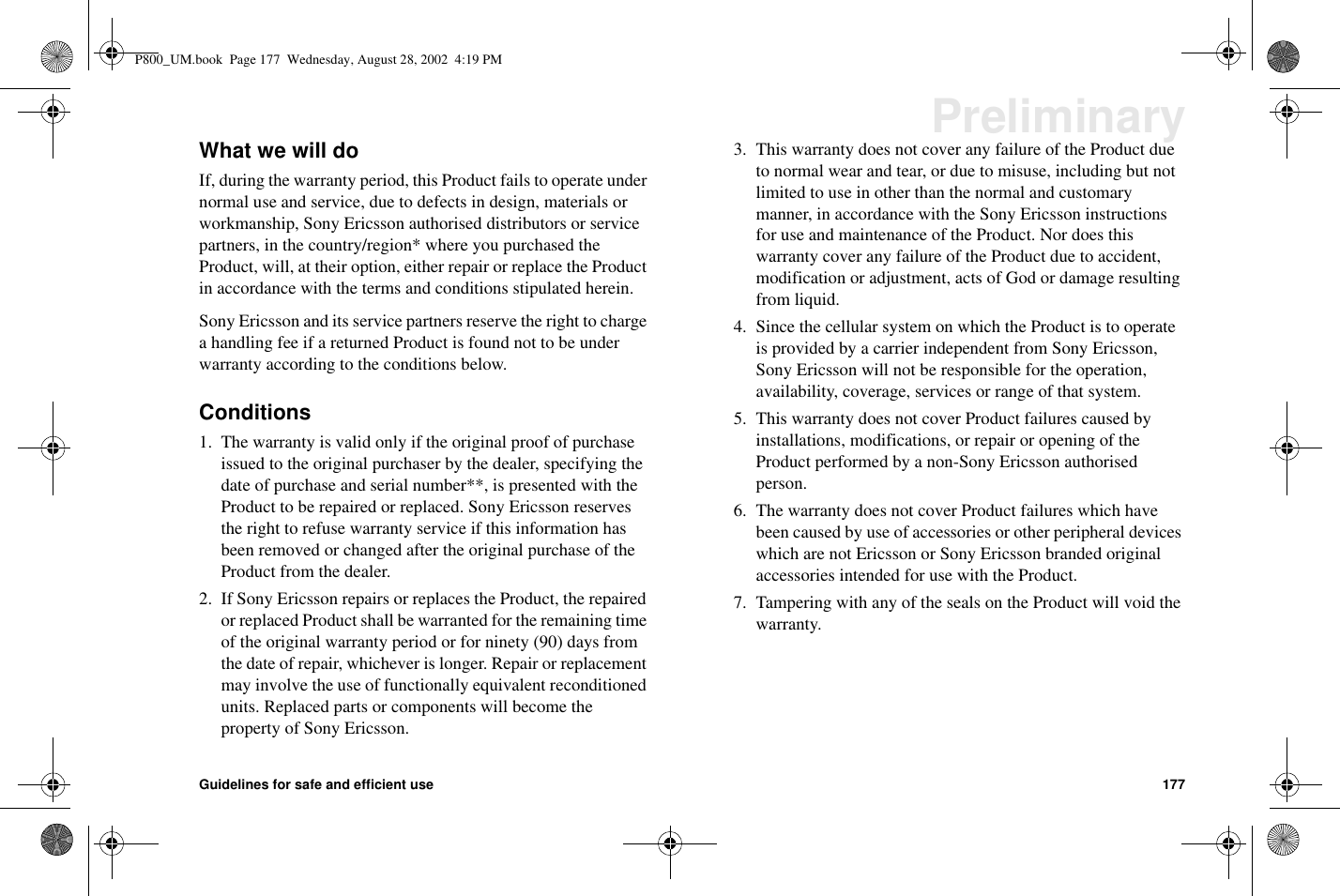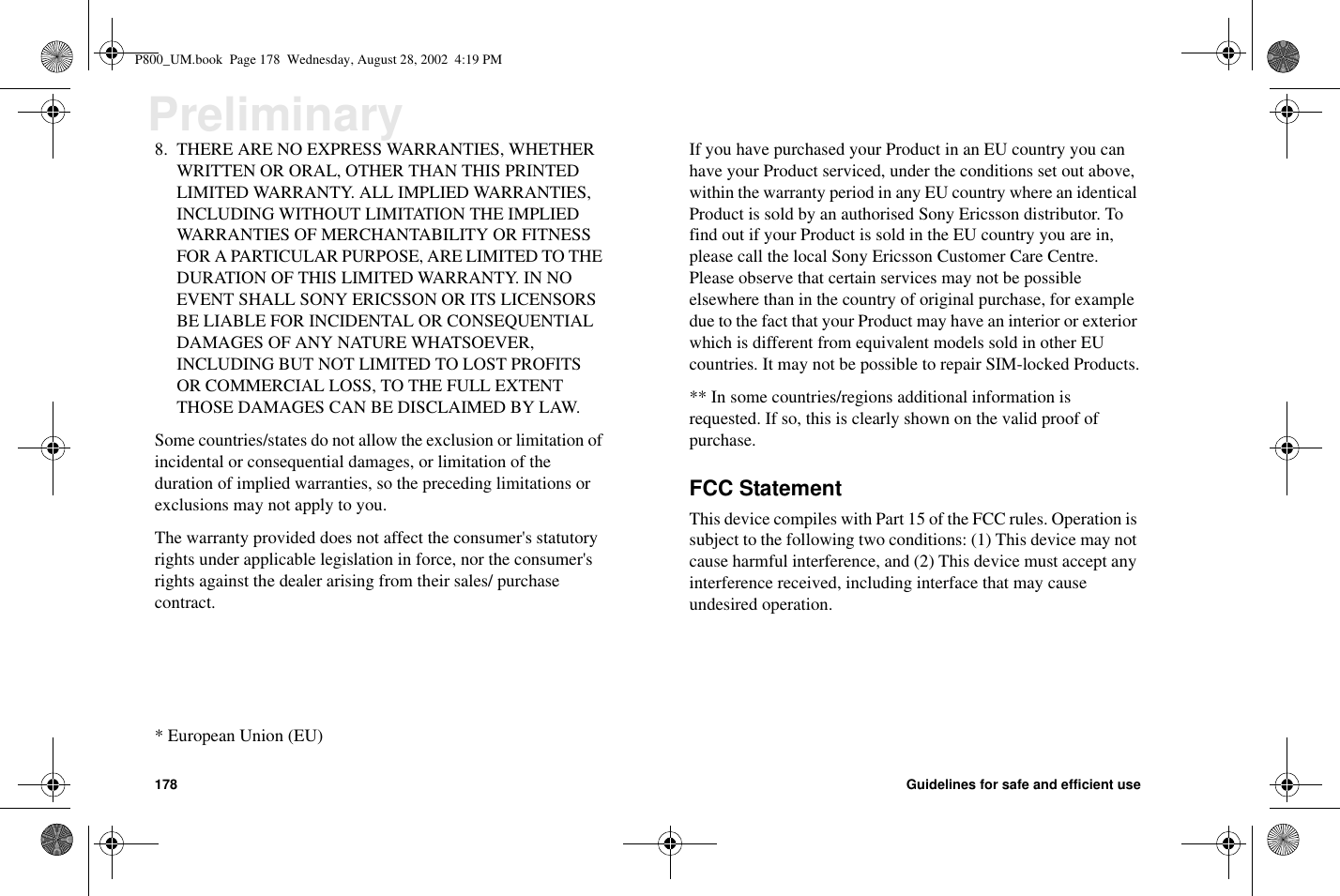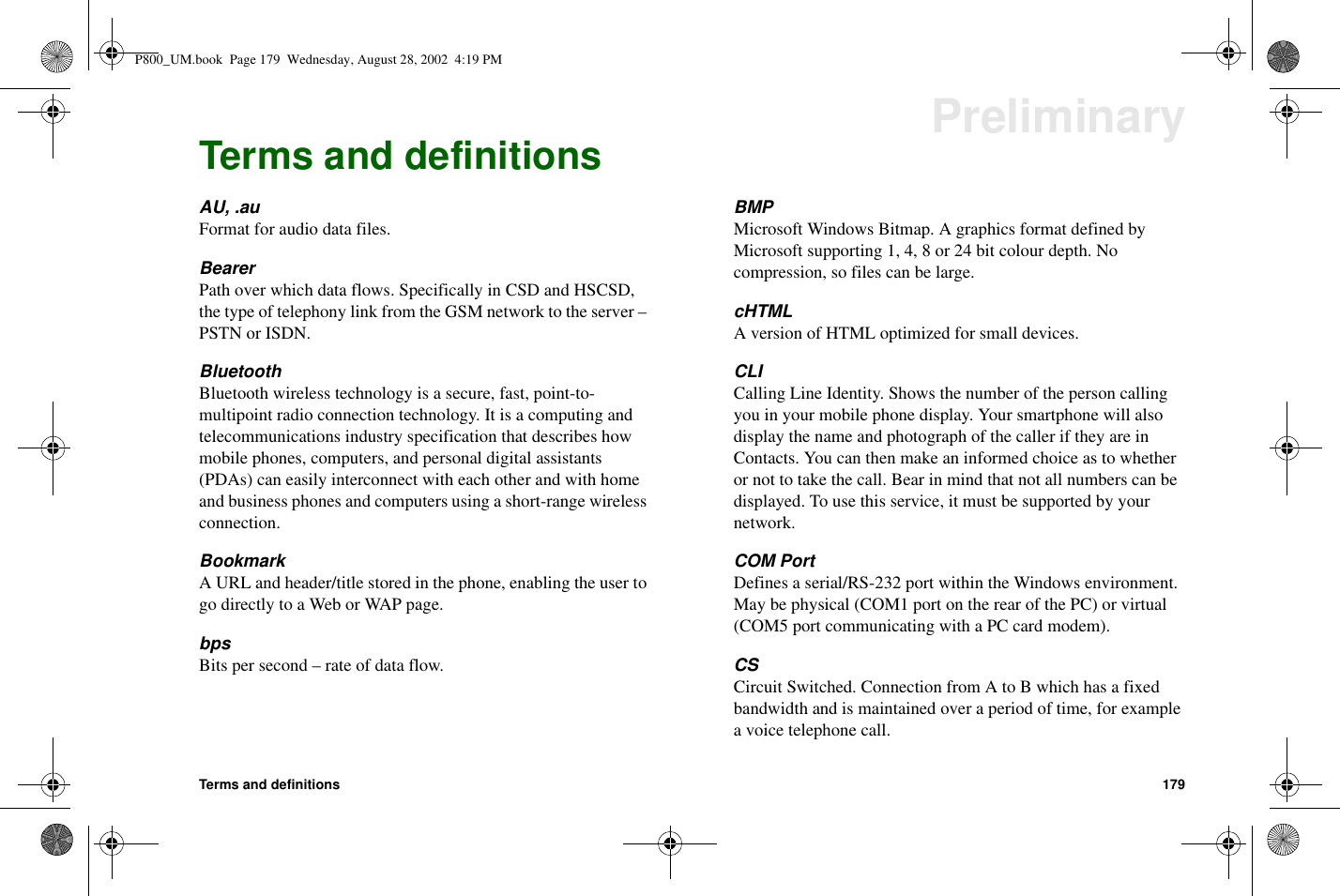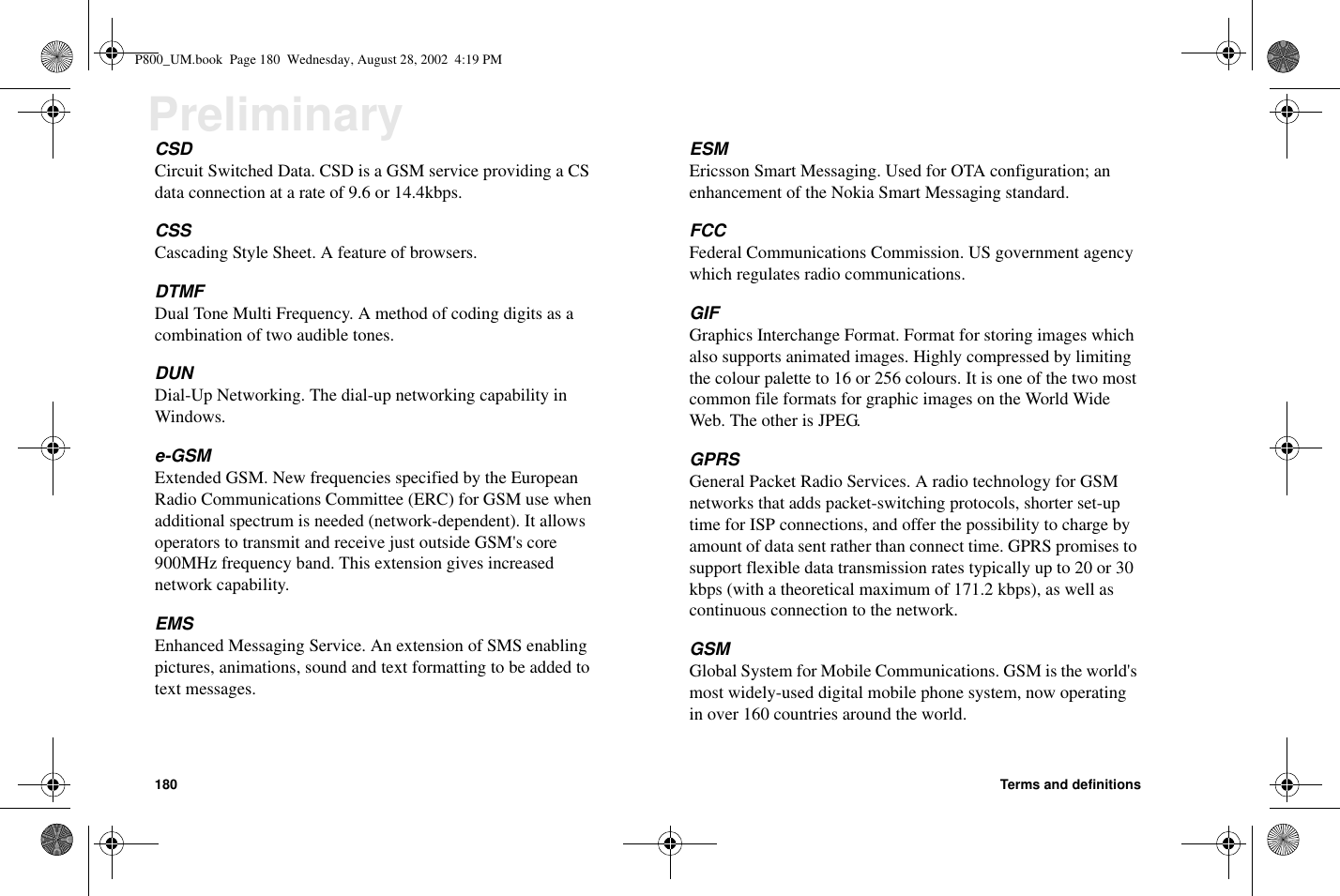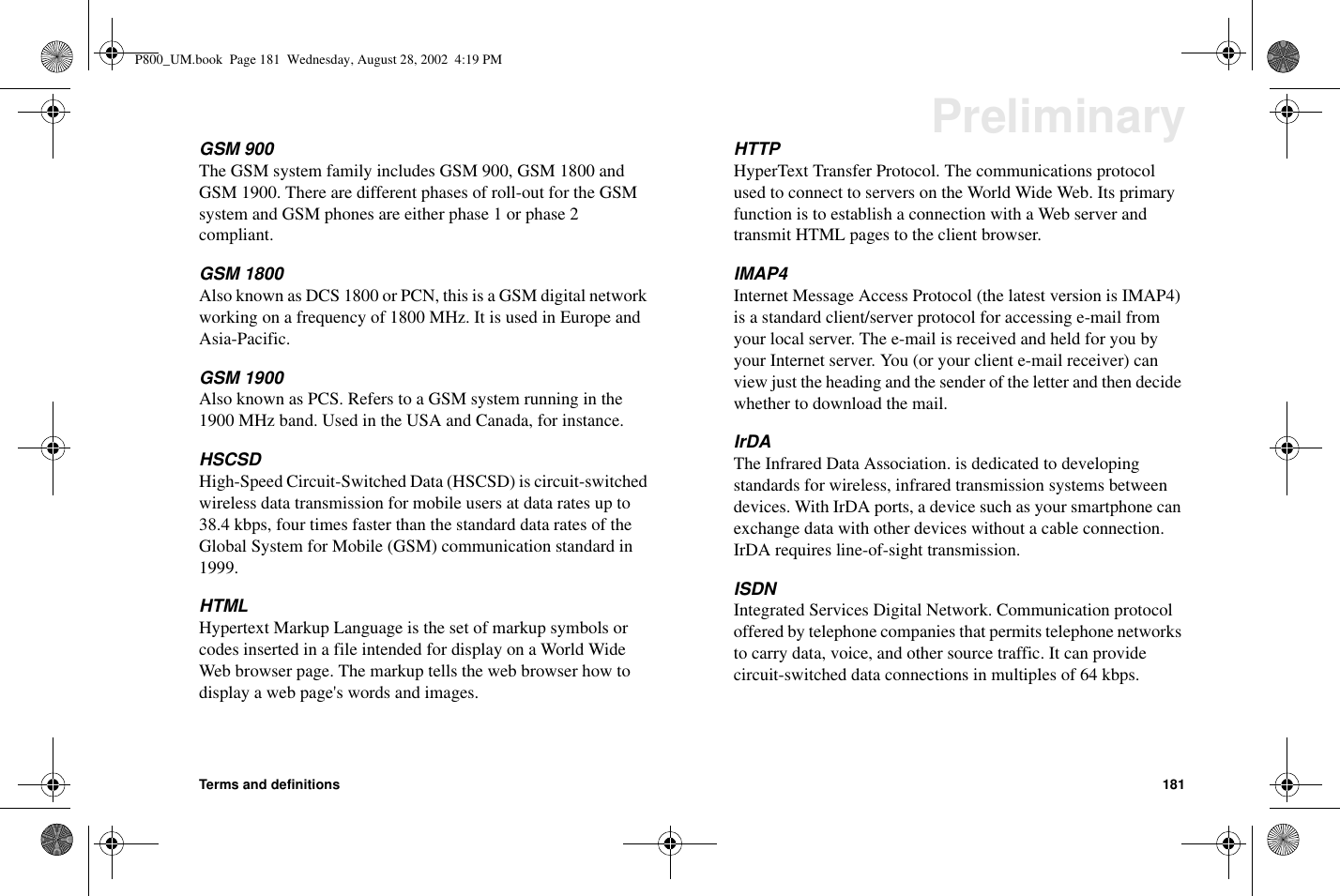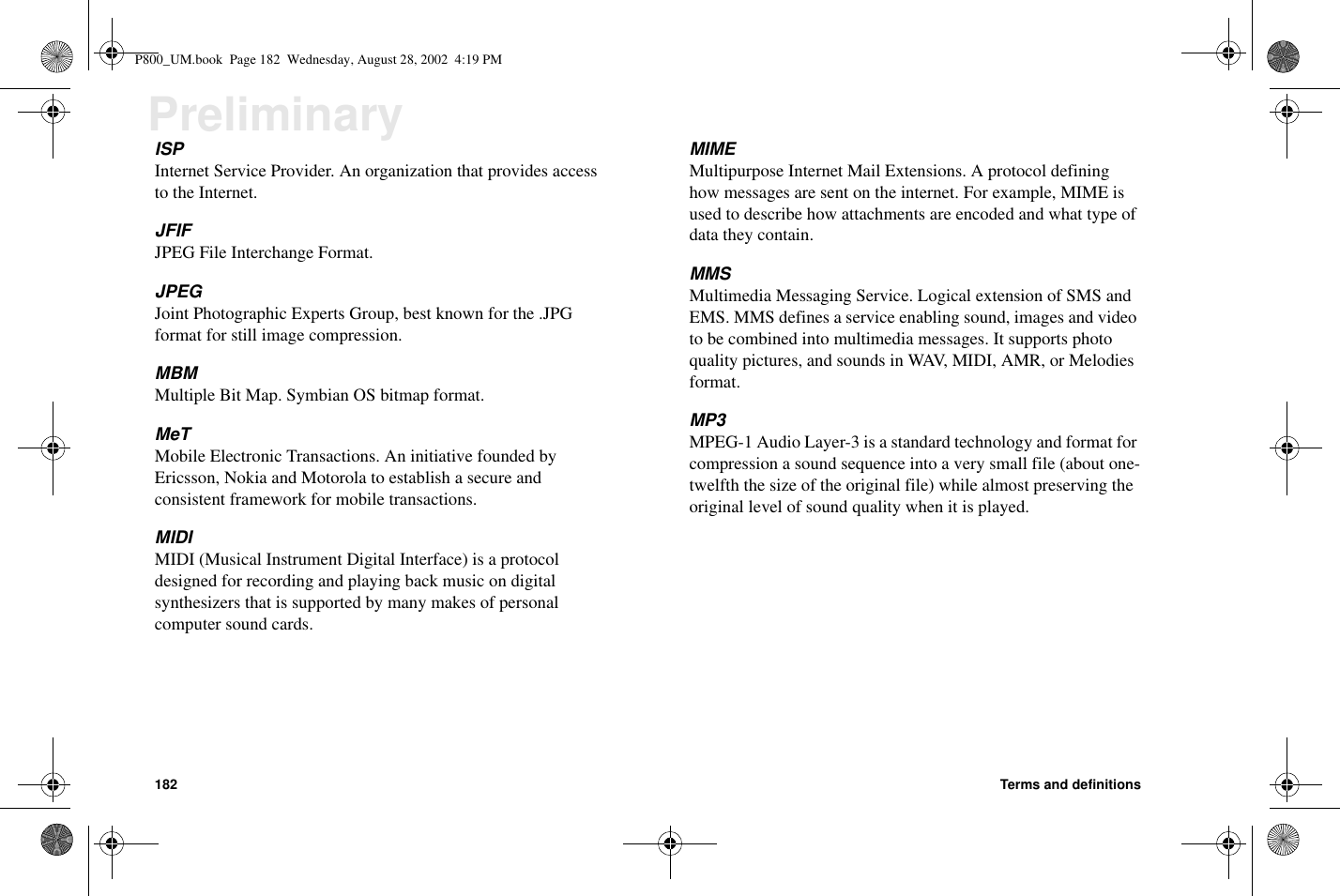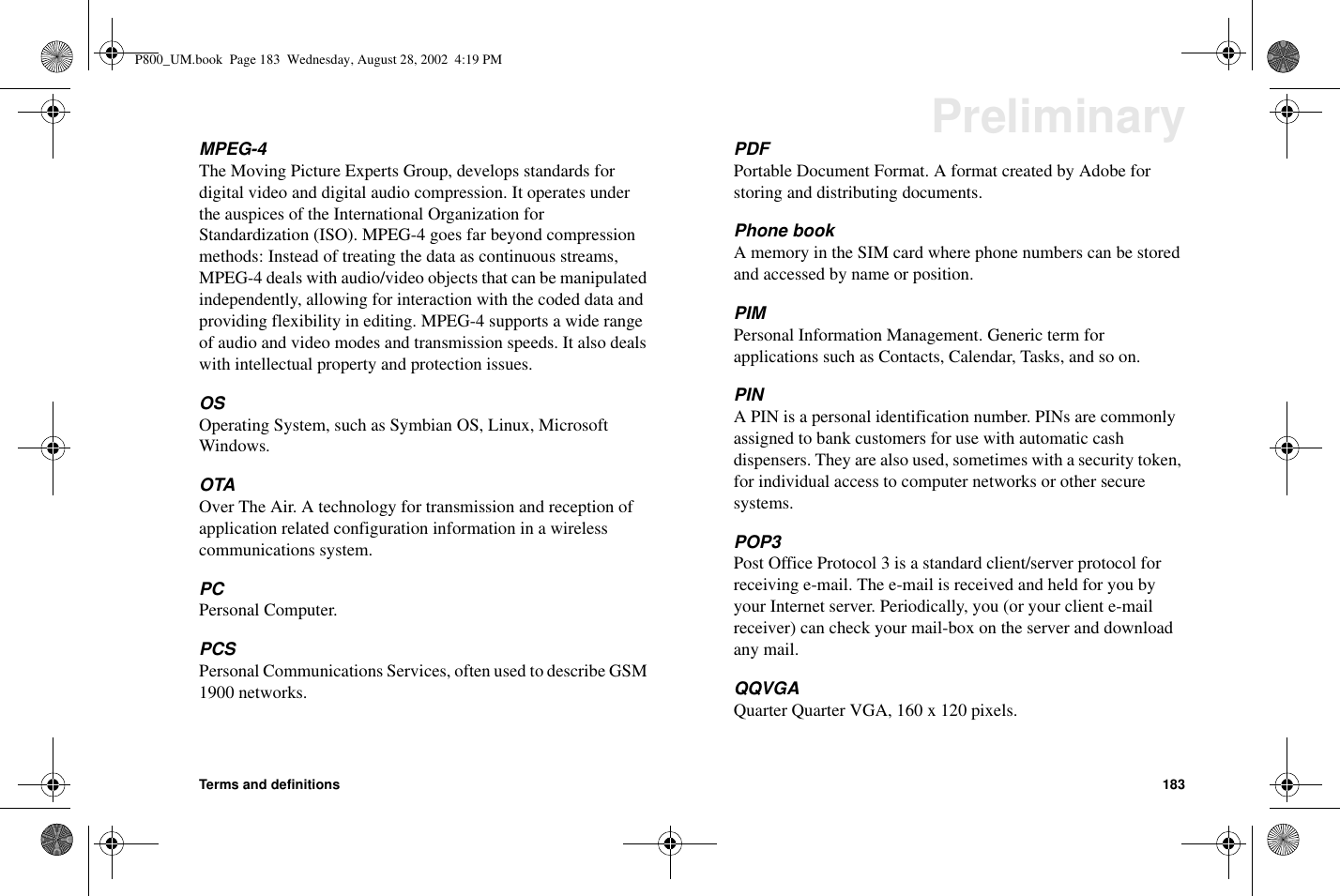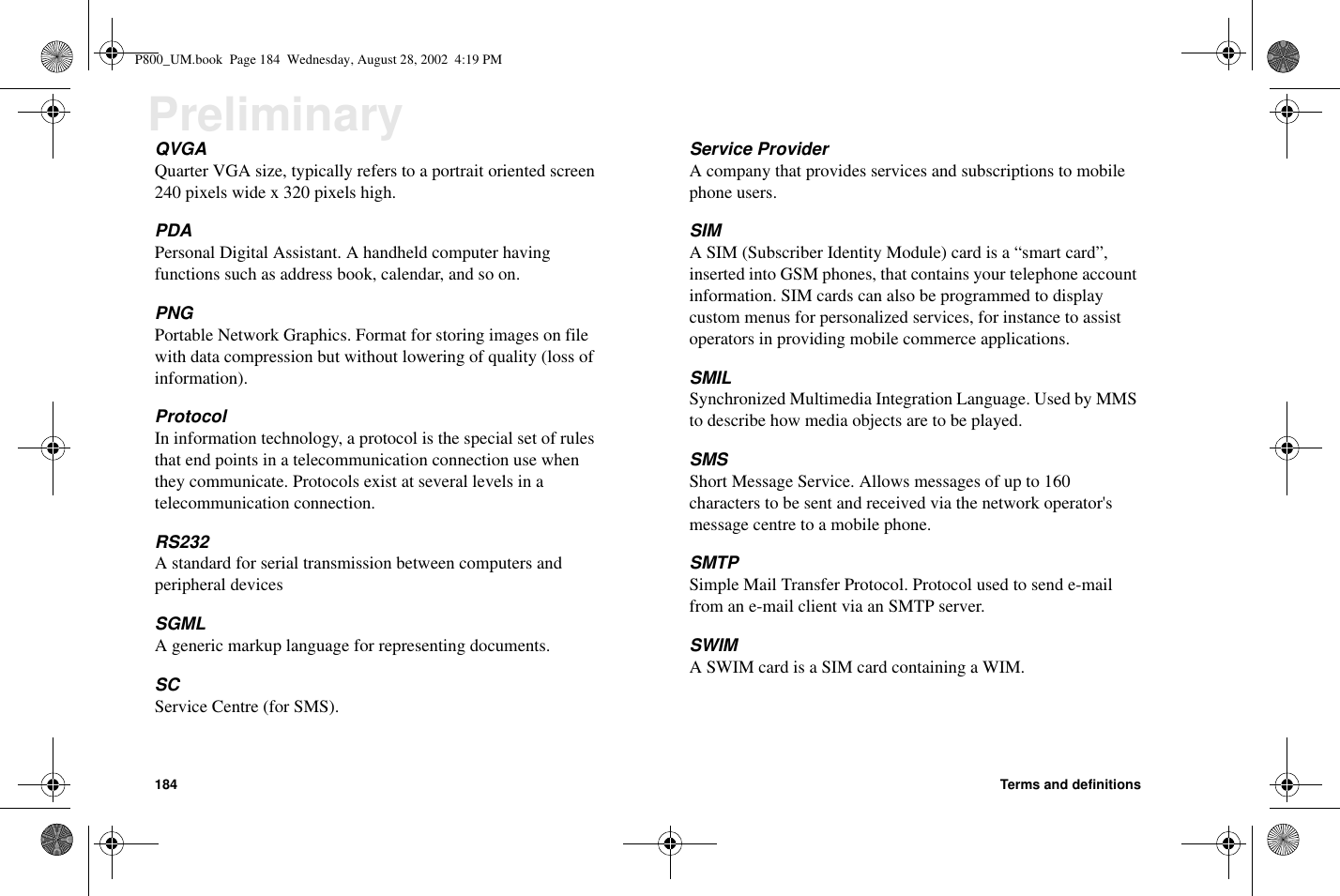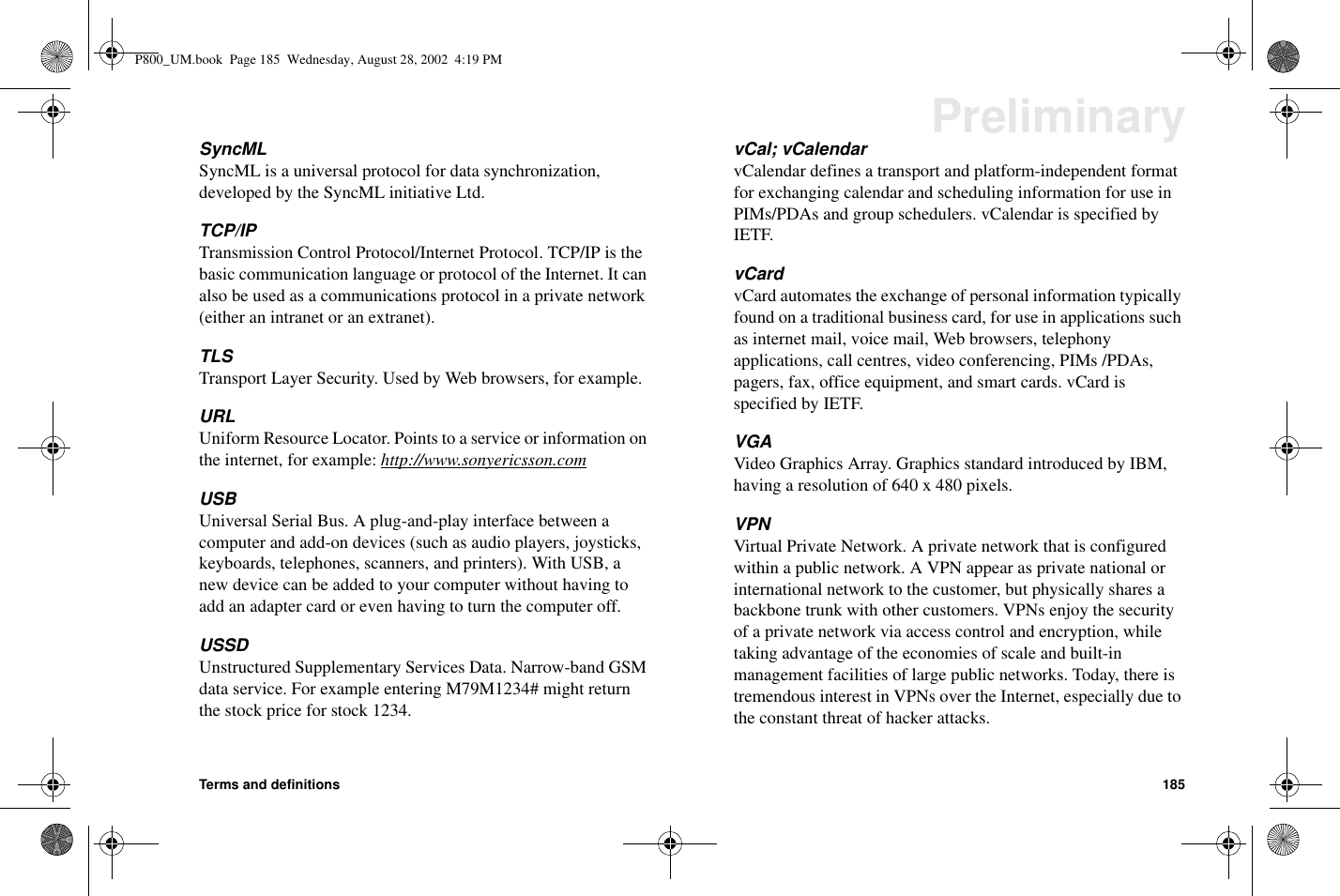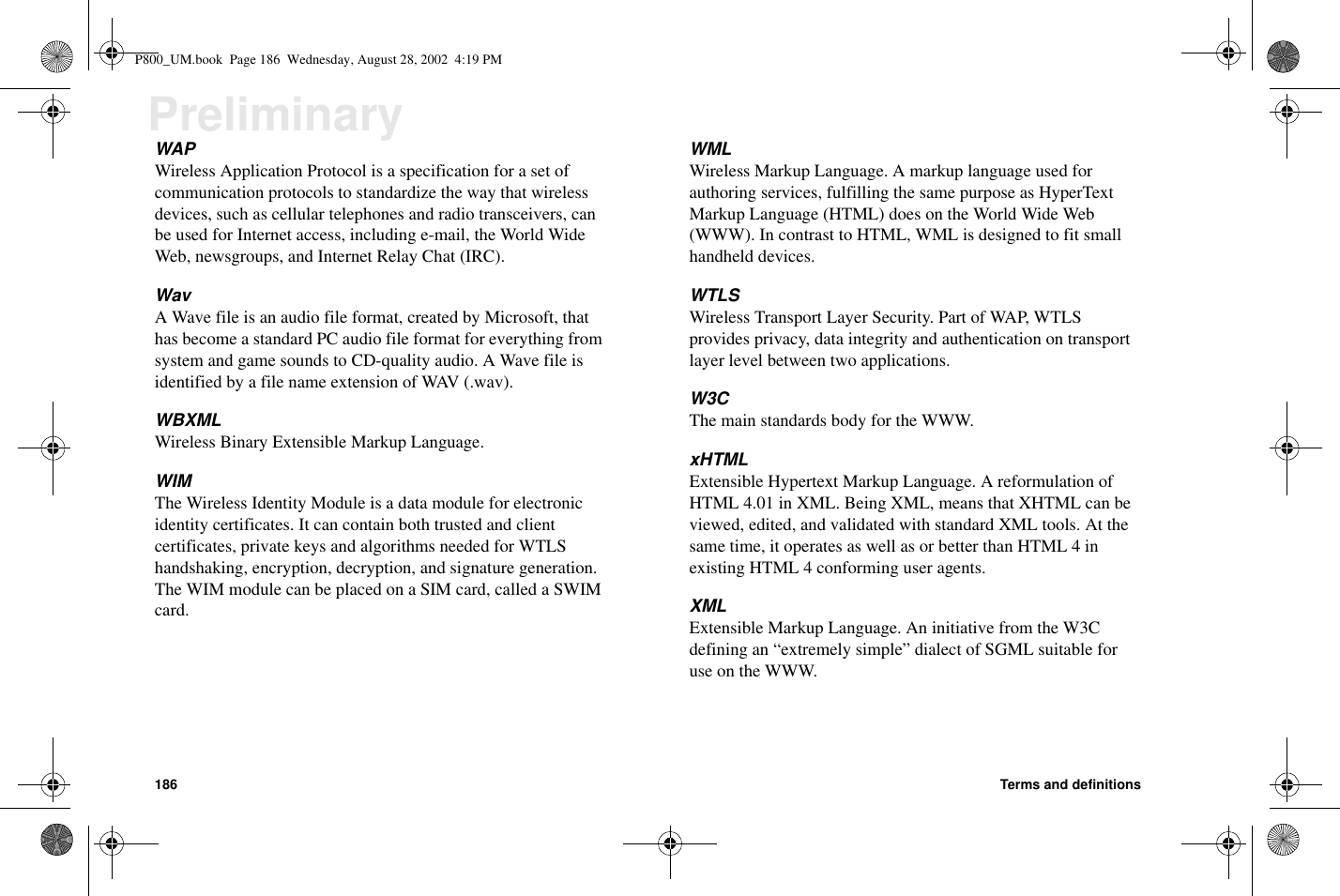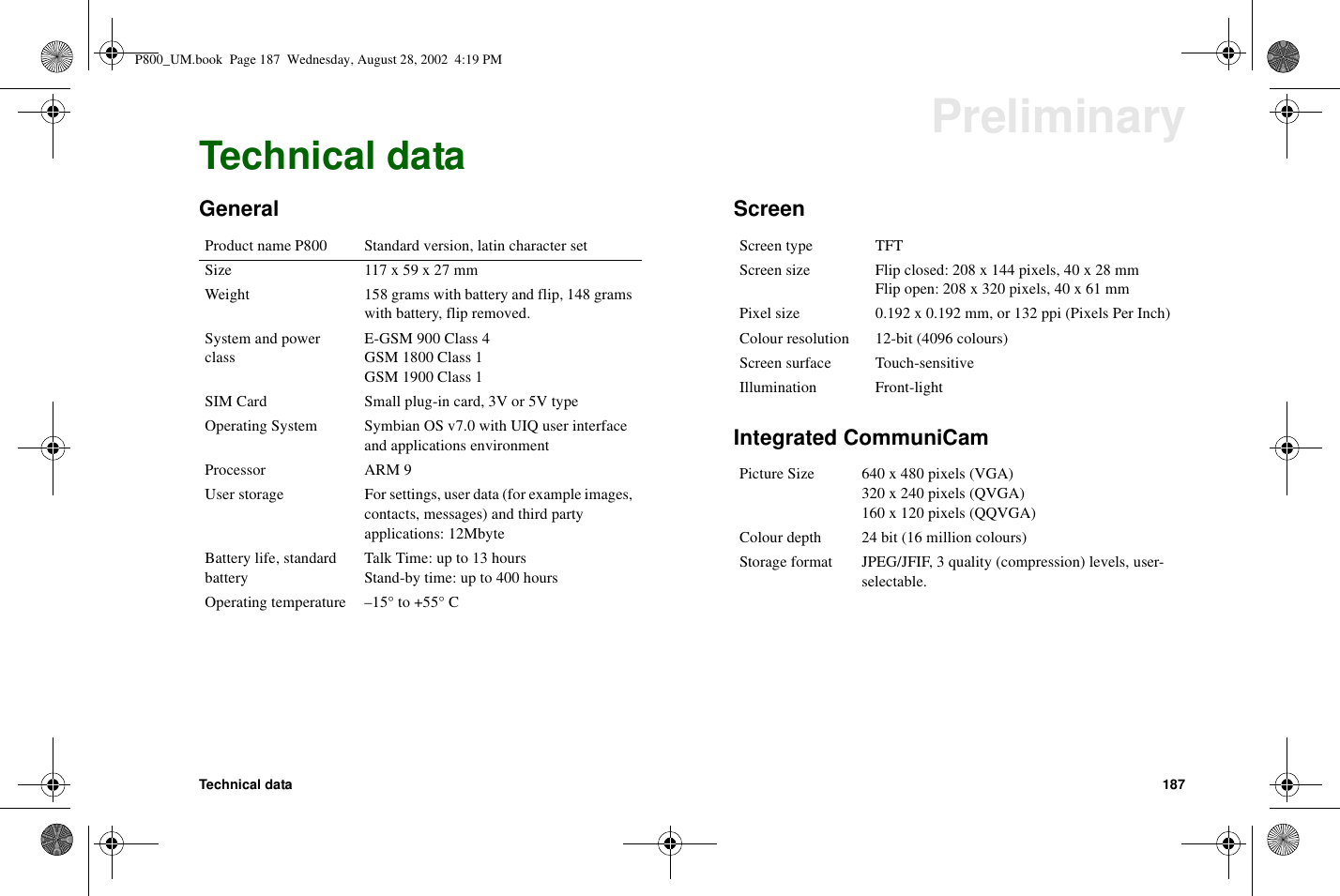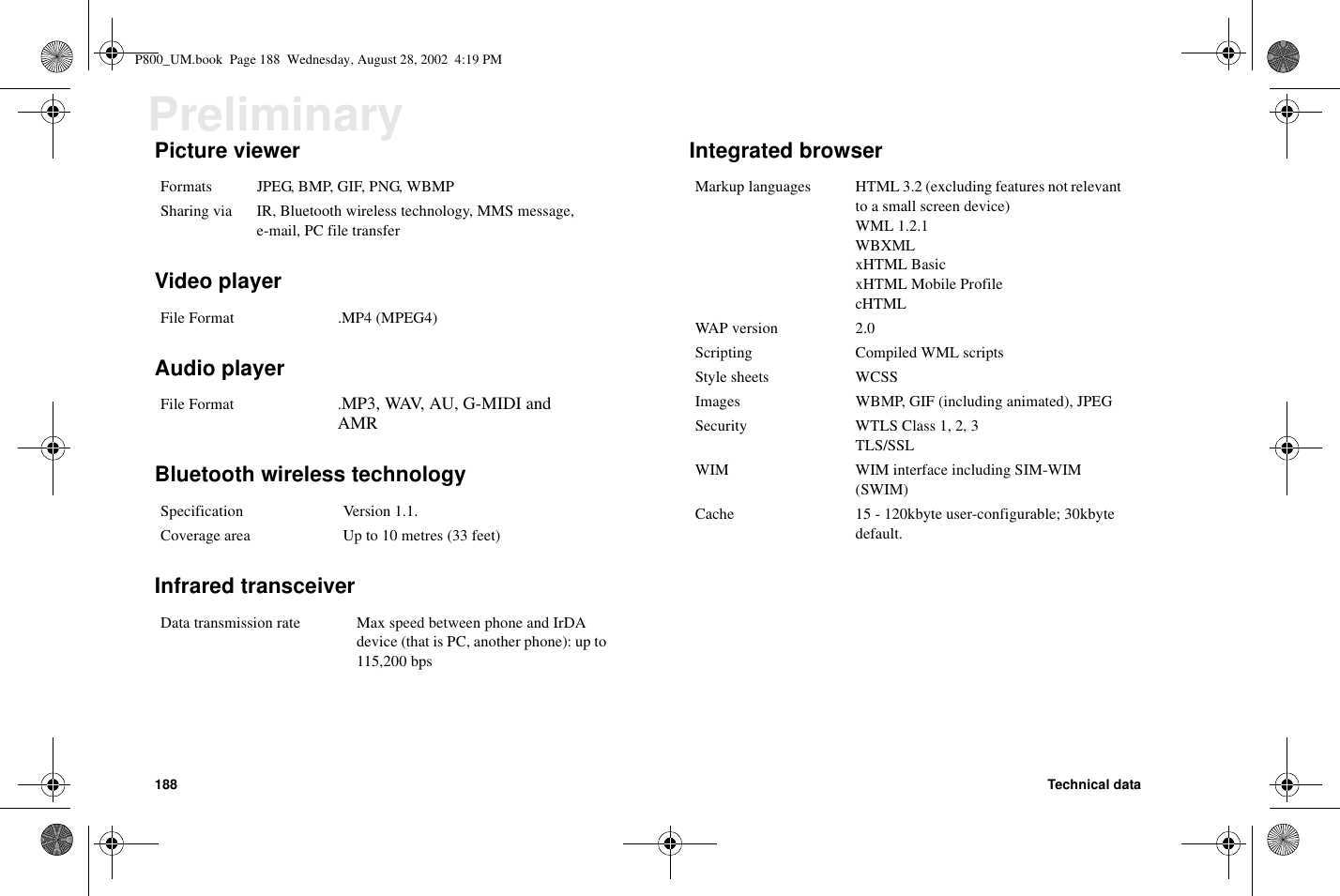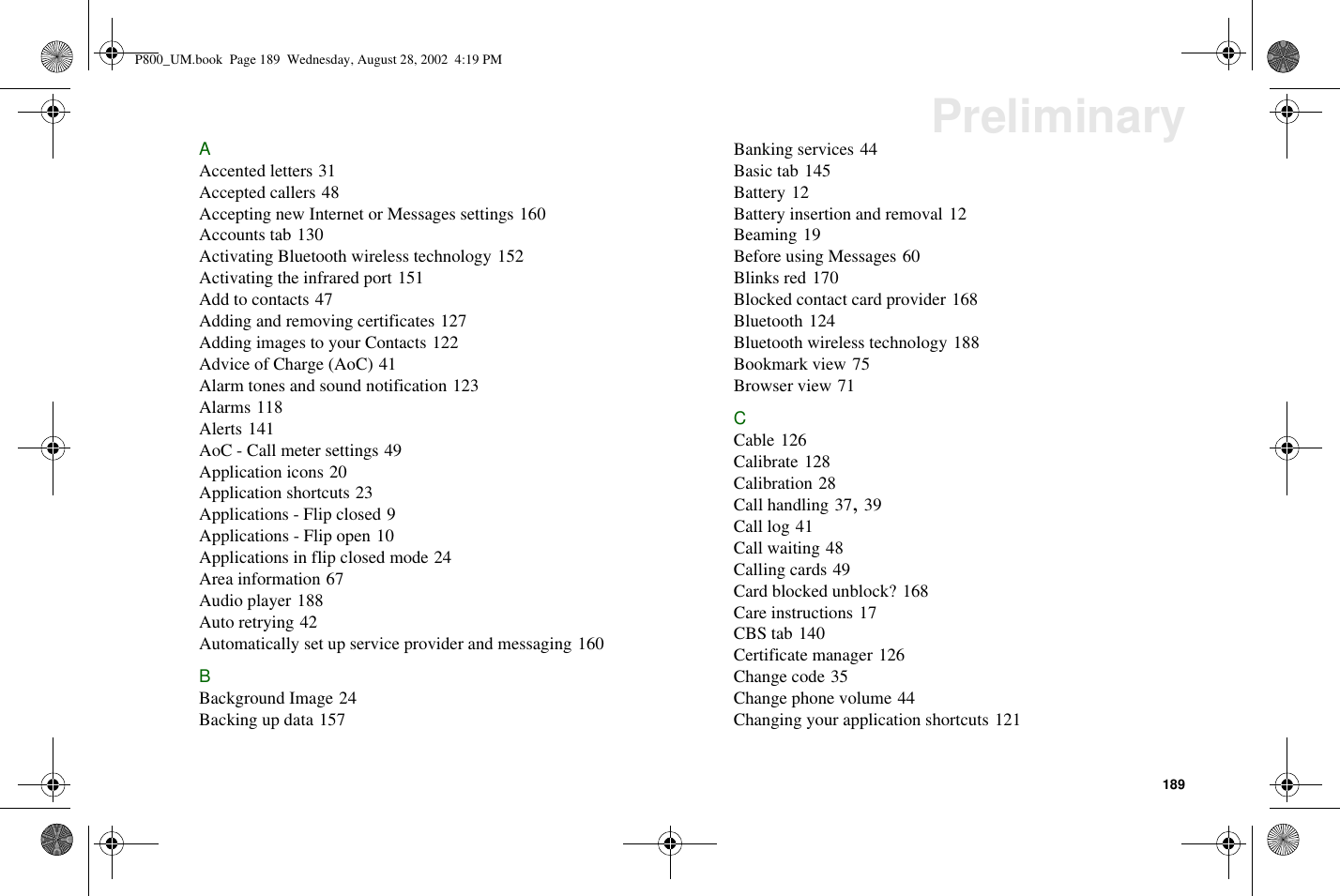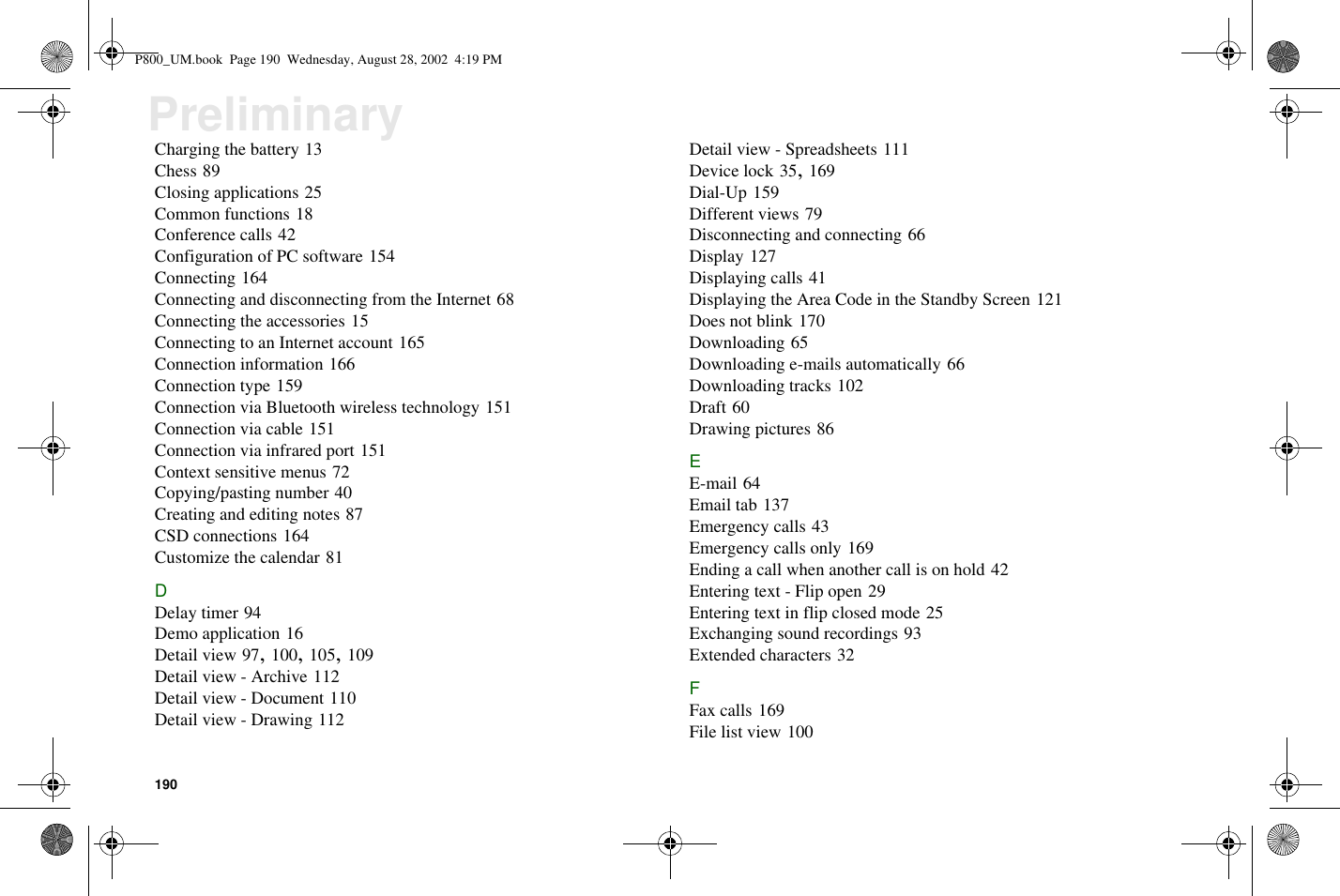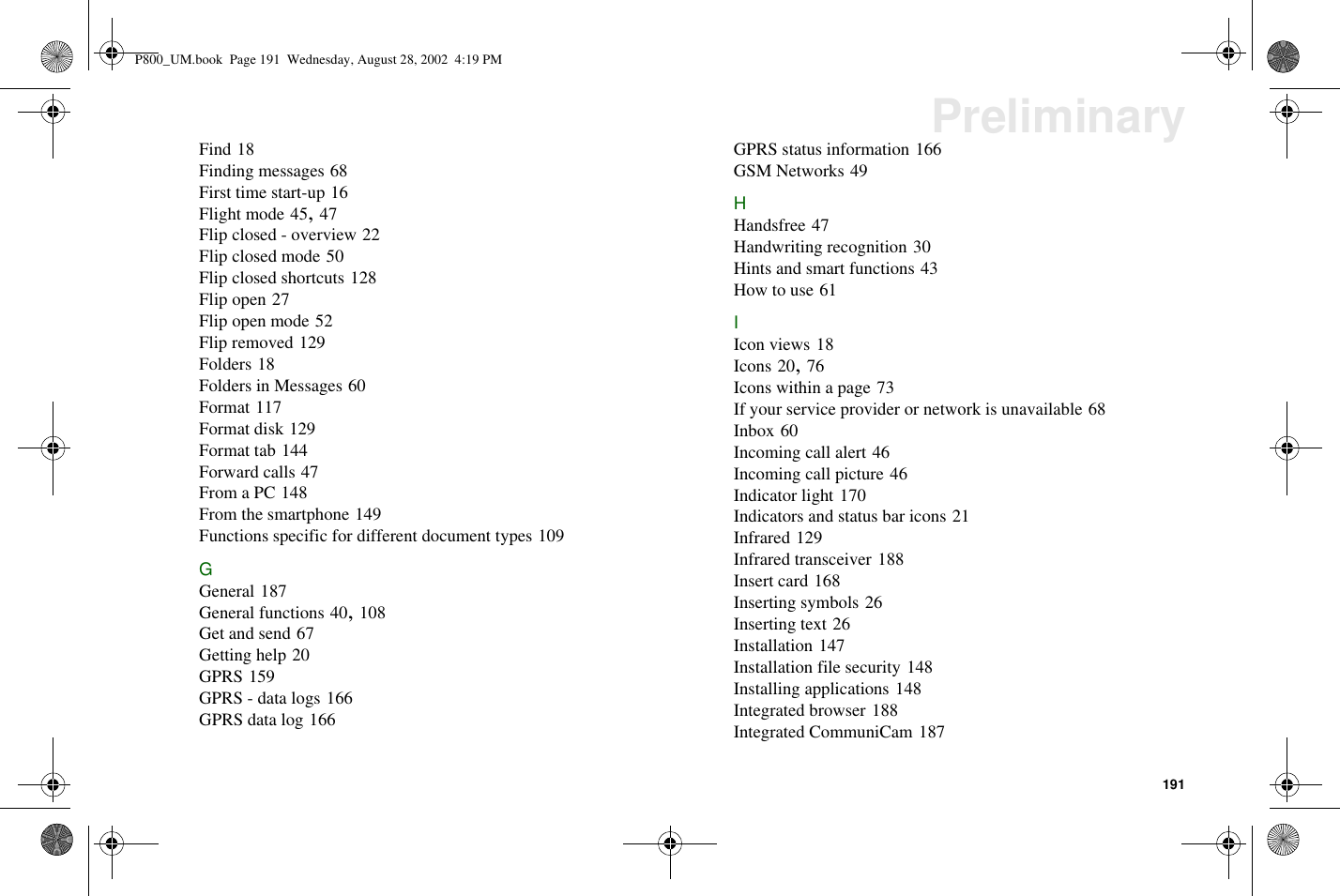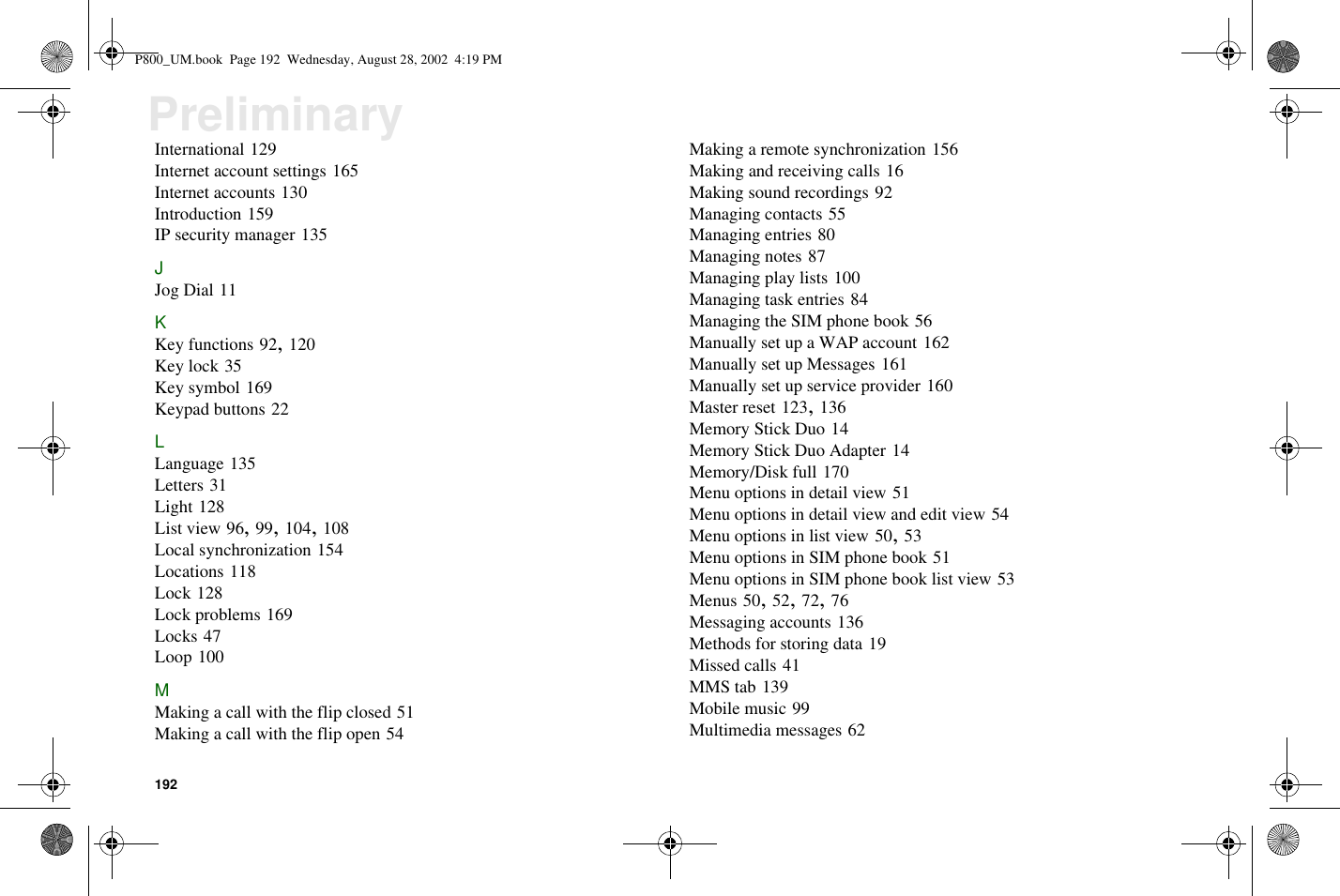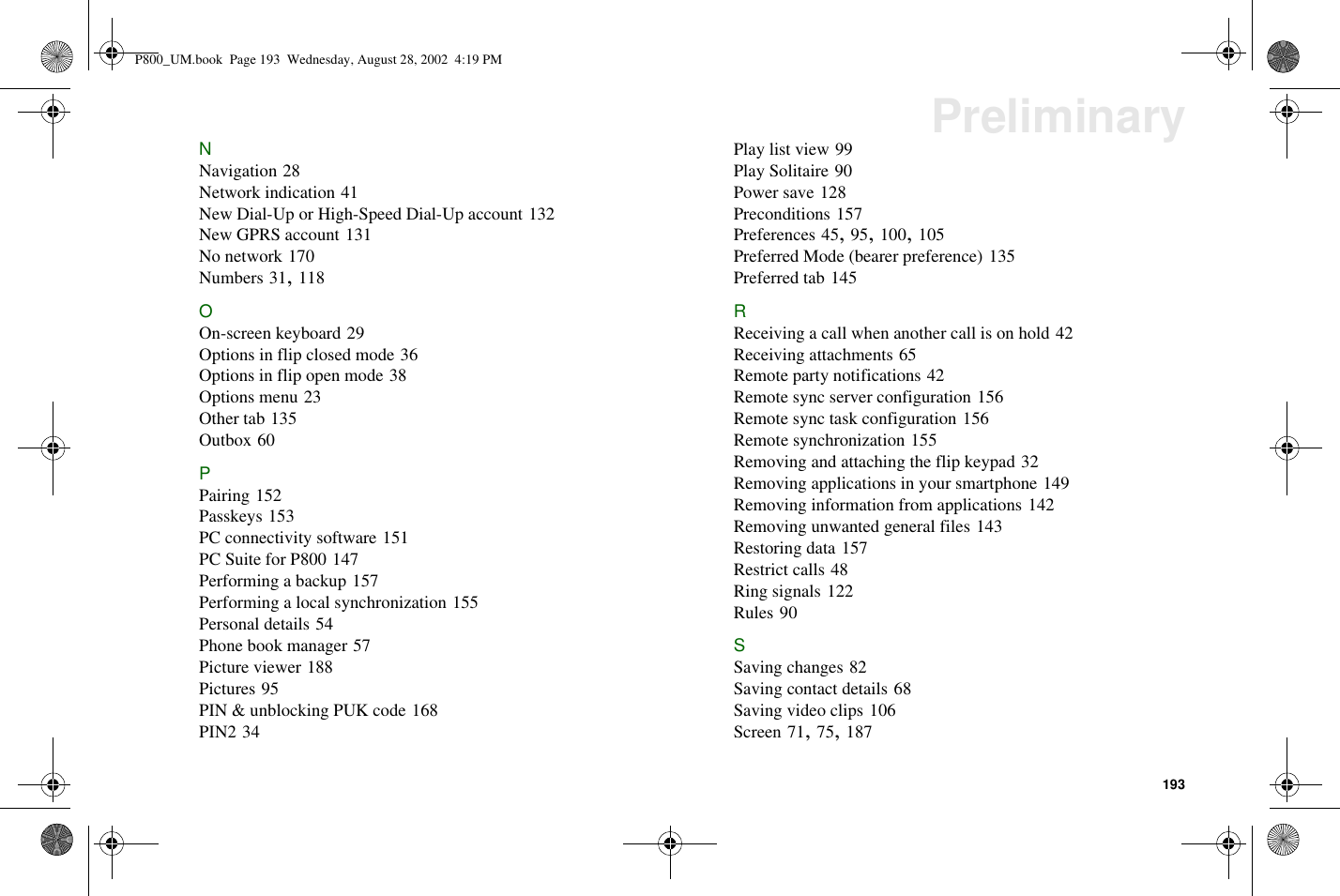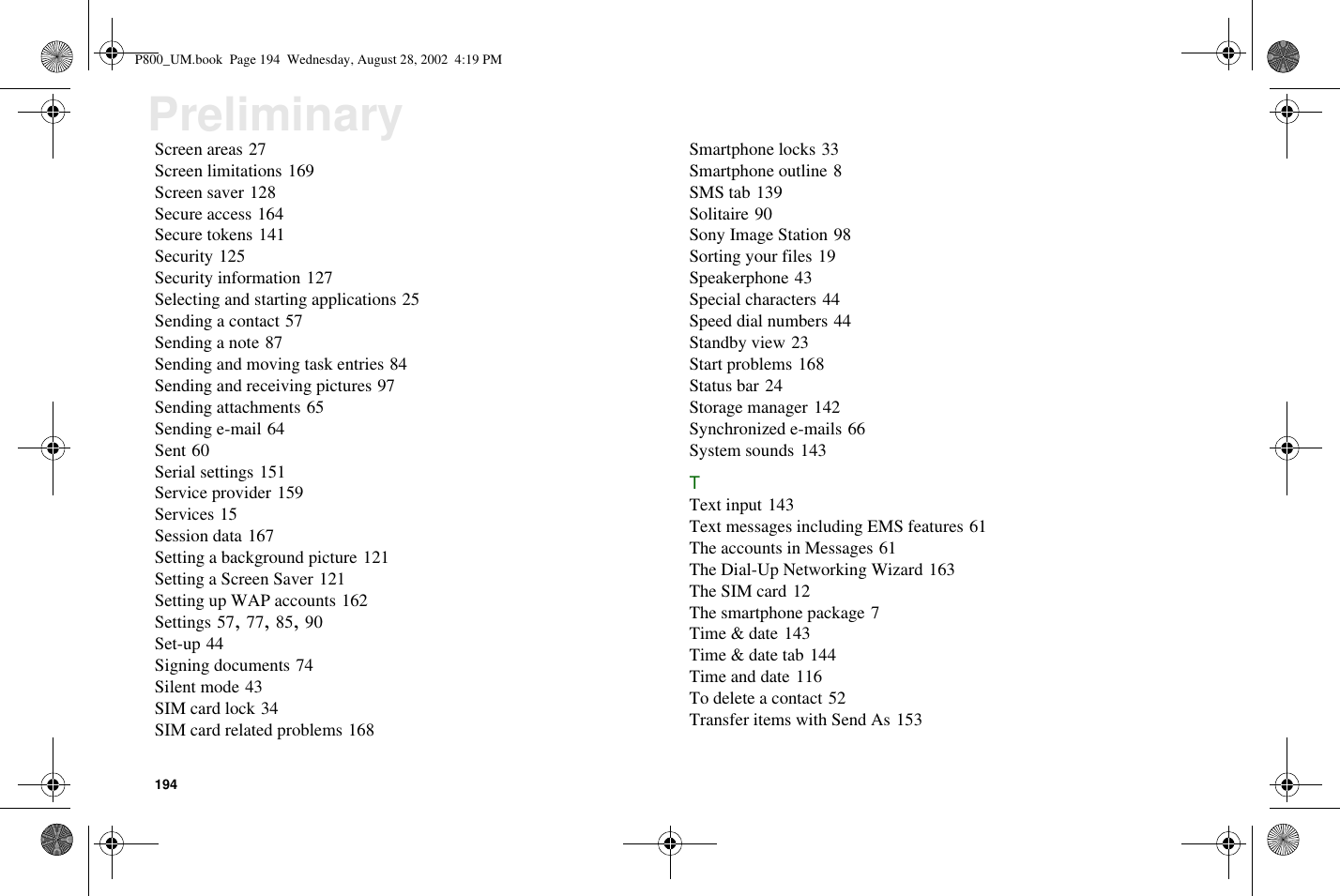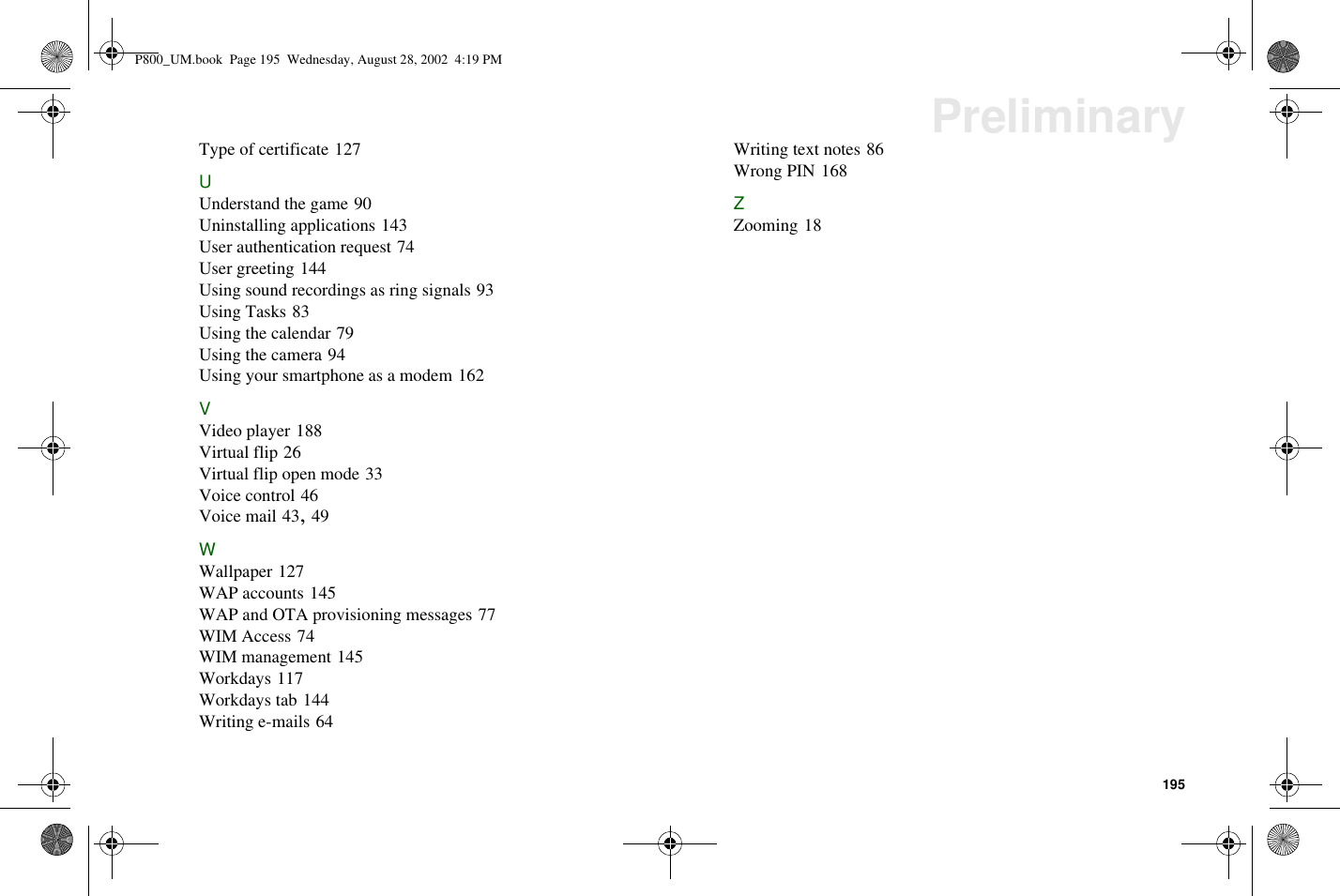Sony 7130501 User Manual Exhibit 8 New Part 2
Sony Mobile Communications Inc Exhibit 8 New Part 2
Sony >
Contents
- 1. Exhibit 8 User Manual Part 1
- 2. Exhibit 8 User Manual Part 2
- 3. Exhibit 8 New User Manual Part 1
- 4. Exhibit 8 New User Manual Part 2
Exhibit 8 New User Manual Part 2